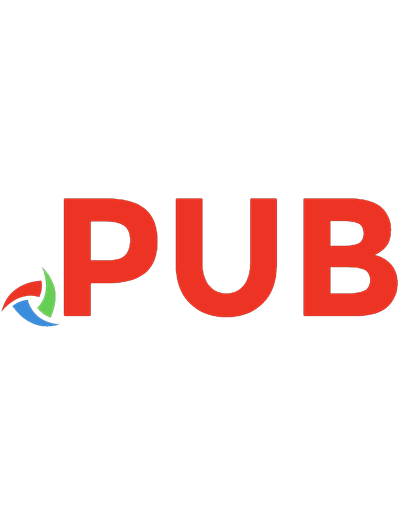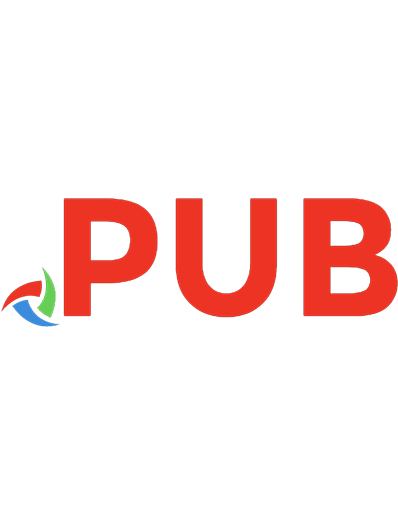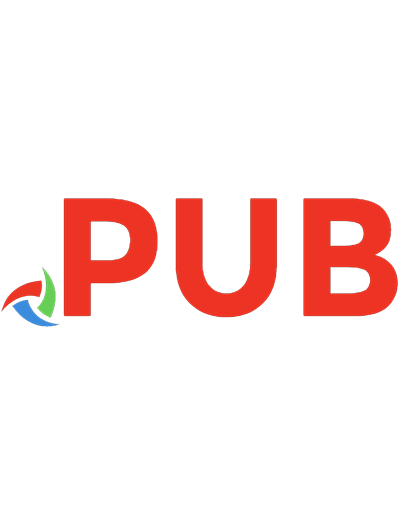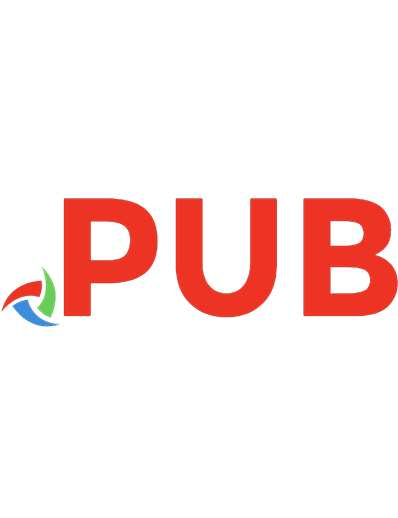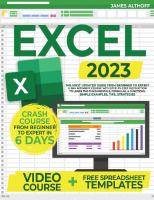Microsoft Word 2021 For Beginners And Seniors: The Most Updated Crash Course from Beginner to Advanced
Word 2021 provides essential in-depth coverage of the concepts required to use Microsoft Word effectively. This comprehe
397 76 18MB
English Pages 459 Year 2023
Table of contents :
Chapter 1- Introduction
MS WORD MOST ESSENTIAL FEATURES
GETTING STARTED
OPENING AND PINNING MS WORD.
MS WORD START SCREEN
Starting Word 2019
Word installation in the taskbar
Opening a document directly from Windows Explorer
The initial screen
The main screen
The Ribbon
Using different tabs in the Ribbon
The Mini Toolbar
Using the Mini Toolbar
The Quick Access Toolbar
Customizing the Quick Access Toolbar
The Status bar
Customizing the Status bar
Selecting text Basic techniques
More advanced techniques
Discontinuous text selection
Selection with the Alt key
Working with files
Starting a new document
Saving your work
Opening a saved document
Quick ways to scroll
Zooming
CHAPTER 2: CREATING AND EDITING DOCUMENTS .
ENTERING, SELECTING, AND DELETING TEXTS
To Select Texts in MS Word:
Some Shortcut ways of selecting Texts:
CUT, COPY AND PASTE TEXTS
PASTE SPECIAL OPTIONS AND CLIPBOARD
To paste any of your copied items from the clipboard:
MOVING AND DUPLICATING
UNDO, REDO, AND REPEAT
USING AUTOCORRECT IN WORD
PUTTING NUMBERS AND BULLETS FOR LISTING
INSERTING SYMBOLS, SPECIAL CHARACTERS, AND EQUATIONS
HYPERLINKING TEXT
USING FIND AND REPLACE IN WORD
HOW TO SORT IN WORD
2.12 CHECKING SPELLING AND GRAMMAR
Chapter 3 - Editing in more depth
Creating a new paragraph-level style
Creating a new linked style
Mixing styles in a paragraph
Making the Ruler visible
Tabulation
Overriding default tabulation
Different types of tabs
Removing all tabs
Editing controls
The Find button
Advanced Find
Find and Replace
Using special characters
Advanced text effects
Using WordArt
Creating a Drop Cap
Equations and symbols Creating and editing an equation
Inserting a symbol
Chapter 4-Structured documents
The Pages tools
Adding a blank page
Adding a page break
Adding a cover page
Tables and illustrations
The Links tools
Creating a bookmark
Creating a hyperlink to a document on your computer
Cross-references
Headers and footers
Adding a header or footer
Editing a header or footer
Inserting a date and time
The Text tools
Text Boxes
Creating a Text Box manually
Flowing text between boxes
Creating your own Building Blocks
Using your own Building Blocks
Editing an existing Building Block
The Building Blocks Organizer
Inserting a table
Resizing a table
Drawing a table
Formatting your table
Inserting and deleting rows or columns
Merging cells
The Table Layout controls
Using a Theme’s effects
Using a Theme’s fonts
Page Setup
Margins and columns
Breaks Different types of break
Dividing a document into sections
Line numbers
The Page Setup dialog
Hyphenation
Page background
Watermark
Page color
Page borders
Cahpter 5 -Pictures and graphics
The Illustrations area
Adding a photo from a file on disk
Remove background
Artistic Effects
The Adjust tools
The Format Picture pane
Adding a draw-type picture from a file on disk
Online pictures
3D Models
Adding text inside a shape
Canvas objects
Alignment guides
Live layout
Online video
SmartArt
The SmartArt tools
Charts
Screenshots
Activating Read Mode
Accessing the other views
Print Layout view
Web Layout view
Outline view
Draft View
Defining and customizing gridlines
The Navigation pane
Activating the Navigation pane
Browsing headings
Browsing pages
Browsing search results
The Document Inspector
Chapter 6- Files and settings
Save to local file
Recently-used files
Opening local files
Opening other file formats
Opening PDF files
LinkedIn
Printing
Using templates
Creating your own templates
Options
Chapter 7- Sharing features
Roaming documents
Using a shared area from Word
Accessing documents from Word Online
Working together
Preparing to share
Email
Sending from Word
Present Online
Blogging
Posting to a Blog
Chapter -8 References and mailings
Creating a Table of Contents
Manually adding or removing items
Customizing your Table of Contents
Updating your Table of Contents
Manually defining your Table of Contents
Footnotes and endnotes
Adding a footnote
Adding an endnote
Navigating through footnotes and endnotes
The Footnote and Endnote dialog
Citations
Adding a citation
Envelopes and labels Creating envelopes
Creating labels
Mail Merge
Using the Mail Merge Wizard
Chapter 9 -Tools for reviewing
Proofing Tools
The Read Aloud tool
Smart Lookup
Translating selected text
Thesaurus
Comments Adding a comment
Multiple users adding comments
Marking a comment as done
Adding Ink to your document
Locking tracking
Changes
Protecting a document
Creating a document password
Mark as Final
Digital Signature
Restrict Editing
Add-ins
reviewing the options Add-ins