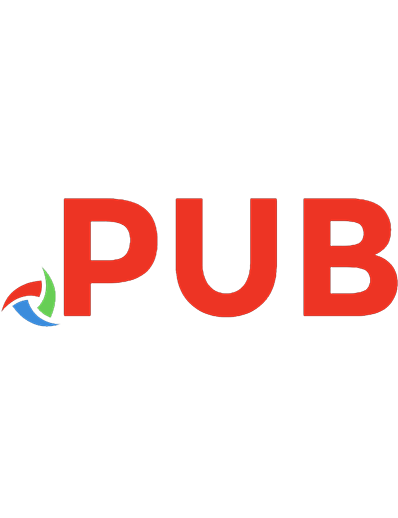Excel 2023: The Most Updated Guide from Beginner to Expert
The application Microsoft Excel is powerful. Because it combines elements that are helpful to regular users with those a
228 66 3MB
English Pages 113 Year 2023

- Categories
- Computers
- Software: Office software
- Commentary
- Excel 2023, Updated Guide from Beginner to Expert, VIDEO COURSE
Table of contents :
Introduction
Chapter 1: What Is Microsoft Excel?
1.1 What Is Excel Used For?
1.2 History and Future of MS Excel
1.3 Present-Day Microsoft Excel
1.4 The Future of Excel
1.5 Data Functions, Formulas, and Shortcuts
Chapter 2: Getting Started With Microsoft Excel
2.1 The Excel Start Screen
2.2 The Quick Access Toolbar
2.3 Excel Workbook/Worksheet
2.4 Creating and Opening Workbooks
2.5 Saving and Sharing Workbooks
Chapter 3: Basic Features of Excel
3.1 Why Use Formulas?
3.2 Five Time-Saving Ways to Insert Data into Excel
3.3 Basic Formulas for Excel Workflow
3.4 Excel Multiplication Formula
3.5 IF Function of Excel
3.6 Excel Array Formula
3.7 Average Formulas in Excel
3.8 Percentage Formula in Excel
3.9 Excel Variance Formula
Chapter 4: Advanced Features of Excel
4.1 PV Function
4.2 FV Function
4.3 NPV Function
4.4 SLN Function
4.5 SYD Function
4.6 TEXTJOIN Function
4.7 PROPER Function
4.8 LOWER Function
4.9 IFFEROR Function
4.10 OR Function
4.11 SUM
4.12 COUNT
4.13 SUBTOTAL
4.14 MODULUS
4.15 POWER
4.16 CEILING
4.17 FLOOR
4.18 CONCATENATE
4.19 LEN
4.20 REPLACE
4.21 SUBSTITUTE
4.22 RIGHT, LEFT, MID
4.23 LOWER, UPPER, PROPER
4.24 NOW()
4.25 TODAY()
4.26 TIME()
4.27 MINUTES, HOUR, SECOND
4.28 DATEDIF
4.29 VLOOKUP
4.30 HLOOKUP
4.31 INDEX-MATCH
4.32 COUNTIF
4.33 Excel Formulas: The Cheat Sheet
Chapter BONUS
Chapter 5: Excel Tables
5.1 How to Create a Table in Excel?
5.2 How to Make a Table with a Selected Style?
5.3 How to Name a Table in Excel?
5.4 How to Use Tables in Excel?
5.5 How to Sort a Table in Excel?
5.6 How to Extend a Table in Excel?
5.7 How to Remove the Table Formatting?
5.8 How to Remove a Table in Excel?
Chapter 6: Charts & Graphs
6.1 Types of Charts
6.3 Top Five Excel Graph and Chart Best Practices
6.4 How You Can Chart Data in Excel
Chapter 7: Data Management Techniques
7.1 Use data validation
7.2 Organize your data in tables
7.3 Sort & Filter Data For Analytical Purposes
7.4 Take advantage of macros & VBA scripting capabilities
7.5 Using named ranges for Simpler data reference throughout worksheets
7.6 Automate your data updates using pivot table refreshes & text-to-columns functions
7.7 Leverage formula error-checking tools
Chapter 8: Excel Macro & VBA
8.1 Creating Excel VBA Macro
8.2 Naming Excel VBA Macros
8.3 Create the Macro in Excel
Conclusion
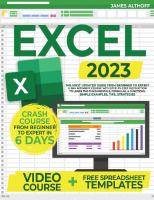
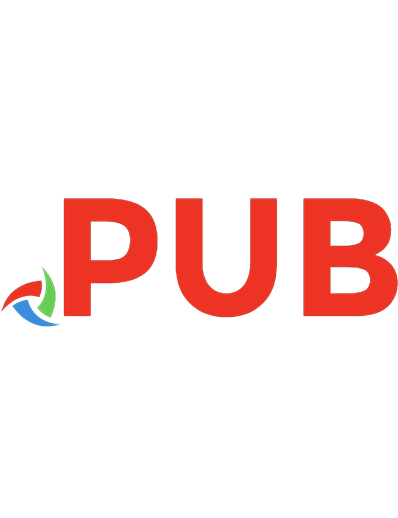

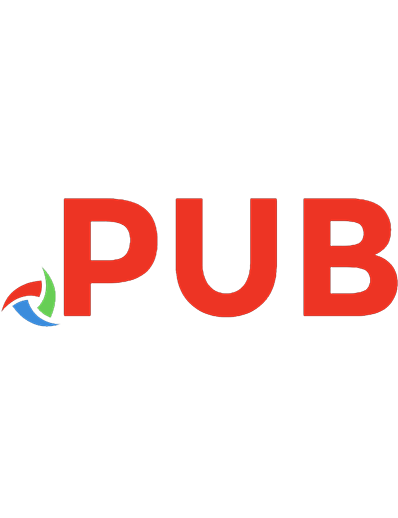

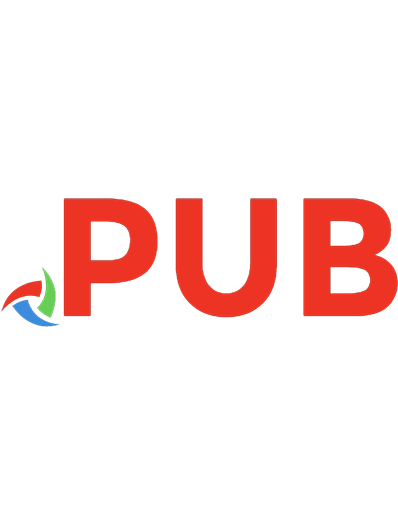
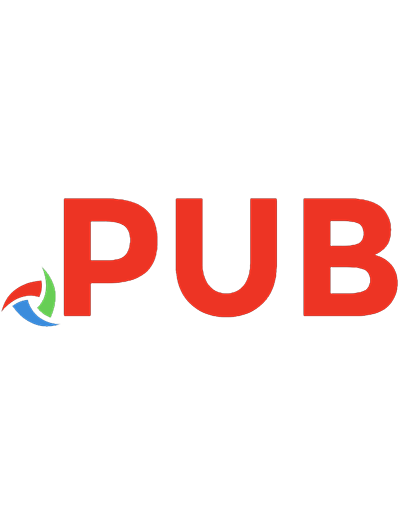
![Microsoft Office 365: [9 in 1] The Most Updated All-in-One Guide From Beginner to Expert to Master Everything You Need to Know About Word, Excel, Powerpoint, Access, Outlook, Publisher and More](https://dokumen.pub/img/200x200/microsoft-office-365-9-in-1-the-most-updated-all-in-one-guide-from-beginner-to-expert-to-master-everything-you-need-to-know-about-word-excel-powerpoint-access-outlook-publisher-and-more.jpg)
![Microsoft Office 365: [9 in 1] The Most Updated All-in-One Guide From Beginner to Expert to Master Everything You Need to Know About Word, Excel, Powerpoint, Access, Outlook, Publisher and More](https://dokumen.pub/img/200x200/microsoft-office-365-9-in-1-the-most-updated-all-in-one-guide-from-beginner-to-expert-to-master-everything-you-need-to-know-about-word-excel-powerpoint-access-outlook-publisher-and-more-e-4052699.jpg)