SVG Colors, Patterns and Gradients: Painting Vector Graphics [1 ed.] 9781491933749
841 209 11MB
English Pages [309] Year 2015
Polecaj historie
Table of contents :
Copyright
Table of Contents
Preface
What We’ll Cover
About This Book
About the Examples
Using Code Examples
Conventions Used in This Book
Safari® Books Online
How to Contact Us
Acknowledgments
Chapter 1. Things You Should Already Know
SVG Is Drawing with Code
SVG Is Always Open Source
SVG Is XML (and Sometimes HTML)
SVG Is Squishable
Pictures Are a Collection of Shapes
Images Can Have Images Inside Them
Text Is Art
Art Is Math
An SVG Is a Limited View of an Infinite Canvas
SVG Has Structure
SVG Has Style
Behind All Good Markup Is a Great DOM
SVG Can Move
SVG Can Change
Chapter 2. The Painter’s Model
Fill ’Er Up with the fill Property
Stroke It with the stroke Property
Stroking the Fill and Filling the Stroke
Take a Hint with Rendering Properties
Chapter 3. Creating Colors
Misty Rose by Any Other Name
A Rainbow in Three Colors
Custom Colors
Mixing and Matching
Chapter 4. Becoming Transparent
See-Through Styles
The Net Effect
Chapter 5. Serving Paint
Paint and Wallpaper
Identifying Your Assets
The Solid Gradient
Chapter 6. Simple Gradients
Gradiated Gradients
Transparency Gradients
Controlling the Color Transition
Chapter 7. Gradients in All Shapes and Sizes
The Gradient Vector
The Object Bounding Box
Drawing Outside the Box
Gradients, Transformed
Chapter 8. And Repeat
How to Spread Your Gradient
Reflections on Infinite Gradients
Repeating Without Reflecting
Using (and Reusing) Gradients in HTML
Chapter 9. Radial Gradients
Radial Gradient Basics
Filling the Box
Scaling the Circle
Adjusting the Focus
Transforming Radial Gradients
Grand Gradients
Chapter 10. Tiles and Textures
Building a Building Block
Stretching to Fit
Laying Tiles
Transformed Tiles
Chapter 11. Picture-Perfect Patterns
The Layered Look
Preserved Patterns
Background Images, SVG-Style
Chapter 12. Textured Text
Bounding Text
Switching Styles Midstream
Chapter 13. Painting Lines
Beyond the Edges
The Empty Box
Using the Coordinate Space
Patterned Lines
Chapter 14. Motion Pictures
Animation Options
Coordinated Animation
Animated Interactions
Appendix A. Color Keywords and Syntax
Appendix B. Elements, Attributes, and Style Properties
Index
About the Authors
Citation preview
SVG Colors, Patterns & Gradients PAINTING VECTOR GRAPHICS
Amelia Bellamy-Royds & Kurt Cagle
SVG Colors, Patterns & Gradients As a vector graphics format, SVG uses preciselydefined geometric shapes to build an image. But SVG is not only useful for simple technical drawings. SVG graphics can be shaded, textured, built from partially transparent overlapping layers, or even filled with photographic images. This book takes a deep dive into a specific aspect of SVG: painting. You won’t use oils or watercolors, but graphical instructions that a computer can turn into detailed, fullcolor images. The creative possibilities are endless, once you know how to take advantage of all that SVG offers. ■■
Learn how the SVG rendering model works with strokes and fills
■■
Apply standard colors, define custom colors, or create a named color palette
■■
Set transparency for objects, strokes, and fills
■■
Define reusable painting instructions with SVG paint servers
■■
Create and use simple and repeating linear and radial gradients, scaled to fit or with absolute positions
■■
Add tiles, textures, and background images with patterns
■■
Understand and avoid the quirks and pitfalls of painting strokes and text
■■
Animate fills and strokes or the paint server elements they use
Includes reference sections on color keywords and syntax, and paint server elements, attributes, and style properties.
into the expressive new possibilities of SVG gradients and patterns.
”
—Erik Dahlström
Co-Chair, SVG Working Group
Amelia Bellamy-Royds is a freelance writer specializing in scientific and technical communication. Co-author of the second edition of SVG Essentials, she is also an invited expert on the W3C’s SVG Working Group and SVG Accessibility Task Force. Kurt Cagle was a member of the SVG Working Group, and wrote one of the first SVG books on the market. He’s consulted for a number of Fortune 500 media, transportation, and publishing companies, and was an architect with the US National Archives and the Affordable Care Act. Kurt founded Semantical, LLC in 2015 to develop applications for data visualization, virtualization, and enrichment.
Twitter: @oreillymedia facebook.com/oreilly
XML/ WEB DESIGN
US $29.99
like never “ Paint before! A deep dive
CAN $34.99
ISBN: 978-1-491-93374-9
SVG Colors, Patterns & Gradients
Painting Vector Graphics
Amelia Bellamy-Royds & Kurt Cagle
SVG Colors, Patterns & Gradients by Amelia Bellamy-Royds and Kurt Cagle Copyright © 2016 Amelia Bellamy-Royds and Kurt Cagle. All rights reserved. Printed in the United States of America. Published by O’Reilly Media, Inc., 1005 Gravenstein Highway North, Sebastopol, CA 95472. O’Reilly books may be purchased for educational, business, or sales promotional use. Online editions are also available for most titles (http://safaribooksonline.com). For more information, contact our corporate/institutional sales department: 800-998-9938 or [email protected].
Editor: Meg Foley Production Editor: Colleen Lobner Copyeditor: Jasmine Kwityn Proofreader: James Fraleigh October 2015:
Indexer: Amelia Bellamy-Royds Interior Designer: David Futato Cover Designer: Ellie Volckhausen Illustrator: Rebecca Demarest
First Edition
Revision History for the First Edition 2015-10-02: First Release See http://oreilly.com/catalog/errata.csp?isbn=9781491933749 for release details. The O’Reilly logo is a registered trademark of O’Reilly Media, Inc. SVG Colors, Pat‐ terns & Gradients, the cover image of a Tibetan blood pheasant, and related trade dress are trademarks of O’Reilly Media, Inc. While the publisher and the authors have used good faith efforts to ensure that the information and instructions contained in this work are accurate, the publisher and the authors disclaim all responsibility for errors or omissions, including without limitation responsibility for damages resulting from the use of or reliance on this work. Use of the information and instructions contained in this work is at your own risk. If any code samples or other technology this work contains or describes is sub‐ ject to open source licenses or the intellectual property rights of others, it is your responsibility to ensure that your use thereof complies with such licenses and/or rights.
978-1-491-93374-9 [LSI]
Table of Contents
Preface. . . . . . . . . . . . . . . . . . . . . . . . . . . . . . . . . . . . . . . . . . . . . . . . . . . . . . . vii 1. Things You Should Already Know. . . . . . . . . . . . . . . . . . . . . . . . . . . . . . 1 SVG Is Drawing with Code SVG Is Always Open Source SVG Is XML (and Sometimes HTML) SVG Is Squishable Pictures Are a Collection of Shapes Images Can Have Images Inside Them Text Is Art Art Is Math An SVG Is a Limited View of an Infinite Canvas SVG Has Structure SVG Has Style Behind All Good Markup Is a Great DOM SVG Can Move SVG Can Change
1 2 2 2 3 3 3 4 4 4 4 5 5 6
2. The Painter’s Model. . . . . . . . . . . . . . . . . . . . . . . . . . . . . . . . . . . . . . . . . . 7 Fill ’Er Up with the fill Property Stroke It with the stroke Property Stroking the Fill and Filling the Stroke Take a Hint with Rendering Properties
8 12 17 26
3. Creating Colors. . . . . . . . . . . . . . . . . . . . . . . . . . . . . . . . . . . . . . . . . . . . . 31 Misty Rose by Any Other Name A Rainbow in Three Colors
31 36 iii
Custom Colors Mixing and Matching
40 48
4. Becoming Transparent. . . . . . . . . . . . . . . . . . . . . . . . . . . . . . . . . . . . . . 53 See-Through Styles The Net Effect
53 58
5. Serving Paint. . . . . . . . . . . . . . . . . . . . . . . . . . . . . . . . . . . . . . . . . . . . . . 63 Paint and Wallpaper Identifying Your Assets The Solid Gradient
64 65 68
6. Simple Gradients. . . . . . . . . . . . . . . . . . . . . . . . . . . . . . . . . . . . . . . . . . . 75 Gradiated Gradients Transparency Gradients Controlling the Color Transition
75 78 79
7. Gradients in All Shapes and Sizes. . . . . . . . . . . . . . . . . . . . . . . . . . . . . 85 The Gradient Vector The Object Bounding Box Drawing Outside the Box Gradients, Transformed
85 90 94 100
8. And Repeat. . . . . . . . . . . . . . . . . . . . . . . . . . . . . . . . . . . . . . . . . . . . . . . 111 How to Spread Your Gradient Reflections on Infinite Gradients Repeating Without Reflecting Using (and Reusing) Gradients in HTML
111 113 114 118
9. Radial Gradients. . . . . . . . . . . . . . . . . . . . . . . . . . . . . . . . . . . . . . . . . . 133 Radial Gradient Basics Filling the Box Scaling the Circle Adjusting the Focus Transforming Radial Gradients Grand Gradients
134 135 140 144 147 149
10. Tiles and Textures. . . . . . . . . . . . . . . . . . . . . . . . . . . . . . . . . . . . . . . . . 163 Building a Building Block Stretching to Fit Laying Tiles
iv
|
Table of Contents
164 171 175
Transformed Tiles
181
11. Picture-Perfect Patterns. . . . . . . . . . . . . . . . . . . . . . . . . . . . . . . . . . . . 189 The Layered Look Preserved Patterns Background Images, SVG-Style
189 193 197
12. Textured Text. . . . . . . . . . . . . . . . . . . . . . . . . . . . . . . . . . . . . . . . . . . . . 207 Bounding Text Switching Styles Midstream
208 214
13. Painting Lines. . . . . . . . . . . . . . . . . . . . . . . . . . . . . . . . . . . . . . . . . . . . 221 Beyond the Edges The Empty Box Using the Coordinate Space Patterned Lines
221 224 231 235
14. Motion Pictures. . . . . . . . . . . . . . . . . . . . . . . . . . . . . . . . . . . . . . . . . . . 239 Animation Options Coordinated Animation Animated Interactions
240 247 251
A. Color Keywords and Syntax. . . . . . . . . . . . . . . . . . . . . . . . . . . . . . . . . 269 B. Elements, Attributes, and Style Properties. . . . . . . . . . . . . . . . . . . . 277 Index. . . . . . . . . . . . . . . . . . . . . . . . . . . . . . . . . . . . . . . . . . . . . . . . . . . . . . . 285
Table of Contents
|
v
Preface
This book takes a deep dive into a specific aspect of SVG: painting. Painting not with oils or watercolors, but with graphical instructions that a computer can transform into colored pixels. The book explores the creative possibilities, and also the potential pitfalls. It describes the basics, but also suggests how you can mix and match the tools at your disposal to generate complex effects. This book was born from another project, an introduction to using SVG on the Web. In order to keep that book a manageable length— and keep it suitable for introductory audiences—many details and complexities had to be skimmed over. But those details and complexities add up to the full, wonderful potential of SVG as a graphics format. Once you understand the basics of SVG, you can start thinking about creating more intricate drawings and more nuanced effects.
What We’ll Cover If you’re reading this, hopefully you’re already familiar with the basics of SVG—how to define a graphic as a set of shapes, and how to use that graphic either as a standalone image file or as markup in an HTML page. If you’re not sure if you’re ready, Chapter 1 reviews the basic concepts we’ll expect you to know. The rest of the book focuses on the Colors, Patterns & Gradients described in the title: • Chapter 2 discusses the rendering model used to convert SVG code into visual graphics, and introduces the basic properties
vii
you can set on your shapes and text to control how they are painted to the screen. • Chapter 3 focuses on color: how it works in nature, how it works on the computer, and how it can be specified within your SVG code. • Chapter 4 discusses transparency, or more specifically, opacity; it introduces the many ways you can control the opacity of your graphics, and how these affect the end result. • Chapter 5 introduces the concept of a paint server: complex graphics content that defines how other SVG shapes and text should be painted to the screen. It also introduces the solid color paint server, which is actually more useful than it may seem at first. • Chapter 6 looks at gradients, with a particular focus on the dif‐ ferent color transition effects you can achieve by adjusting color stop positions and properties. • Chapter 7 explores the ways in which you can manipulate a lin‐ ear gradient to move it within the shape being painted. • Chapter 8 covers repeating linear gradients and some of the effects you can create with them. It also includes some practical examples and tips on using gradients (and other paint servers) for inline SVG icons in an HTML page. • Chapter 9 looks at radial gradients, including repeated radial gradients, and concludes with some examples of creating com‐ plex effects with multiple gradients. • Chapter 10 introduces the element, which creates repeating tiles and textures. • Chapter 11 shows how a pattern can be used to define a single image or graphic that can be used to fill shapes or text. • Chapter 12 examines in more detail how paint servers are applied to text. • Chapter 13 looks at some of the issues that come into play when using paint servers to paint strokes instead of fill regions. • Chapter 14 gives some examples of animated paint servers and discusses the benefits and limitations of the different animation methods available in SVG.
viii
|
Preface
At the end of the book, two appendixes provide a quick reference for the basic syntax you’ll need in order to put this all to use: • Appendix A recaps the many ways you can define colors, including all the predefined color keywords. • Appendix B summarizes all the paint server elements, their attributes, and the related style properties.
About This Book Whether you’re casually flipping through the book, or reading it meticulously from cover to cover, you can get more from it by understanding the following little extras used to provide additional information.
About the Examples SVG images are displayed and manipulated with many different types of software, and each program interprets the SVG code slightly differently. This is particularly an issue when graphics files are dis‐ tributed on the Web; you hope that the person on the other end sees something fairly close to what you thought you created! The examples in this book have therefore been tested on the latest stable, desktop versions (as of July 2015) of Chrome, Firefox, Inter‐ net Explorer, and Safari browsers. Quirks, bugs, and lack of support are noted in the text; in addition, expected changes in support for the Microsoft Edge browser are mentioned. Nearly every other browser uses a variation of one of the main open source rendering libraries: Gecko (Firefox), WebKit (Safari and iOS devices), or Chromium/Blink (a fork of WebKit, primarily devel‐ oped for Chrome). You can therefore use the major browsers’ sup‐ port levels as a guideline, but be aware that not all software updates at the same time. For mobile browsers, there are also often practical performance limitations even if features are technically supported. Certain mobile browsers (e.g., Opera Mini) intentionally limit which web features they support in order to improve performance. SVG is also used in graphics programs such as Adobe Illustrator and Inkscape. There are a number of tools, such as Apache Batik or libRSVG, that convert SVG code into other vector graphics formats,
Preface
|
ix
such as for PDF documents. These all introduce whole new areas of compatibility issues, which have not been detailed in this book. Test carefully in any tool you need to use!
Using Code Examples Supplemental material (code examples and figures) is available online at the following URLs. Download from: https://github.com/oreillymedia/SVG_Colors_Patterns_Gradients View live at: http://oreillymedia.github.io/SVG_Colors_Patterns_Gradients/ This book is here to help you get your job done. In general, if exam‐ ple code is offered with this book, you may use it in your programs and documentation. You do not need to contact us for permission unless you’re reproducing a significant portion of the code. For example, writing a program that uses several chunks of code from this book does not require permission. Selling or distributing a CDROM of examples from O’Reilly books does require permission. Answering a question by citing this book and quoting example code does not require permission. Incorporating a significant amount of example code from this book into your product’s documentation does require permission. We appreciate, but do not require, attribution. An attribution usu‐ ally includes the title, author, publisher, and ISBN. For example: “SVG Colors, Patterns & Gradients by Amelia Bellamy-Royds and Kurt Cagle (O’Reilly). Copyright 2016 Amelia Bellamy-Royds and Kurt Cagle, 978-1-4919-3374-9.” If you feel your use of code examples falls outside fair use or the permission given above, feel free to contact us at permis‐ [email protected].
Conventions Used in This Book The following typographical conventions are used in this book: Italic Indicates new terms, URLs, email addresses, filenames, and file extensions. x
|
Preface
Constant width
Used for program listings, as well as within paragraphs to refer to program elements such as variable or function names, data‐ bases, data types, environment variables, statements, and key‐ words. Constant width bold
Shows commands or other text that should be typed literally by the user. Constant width italic
Shows text that should be replaced with user-supplied values or by values determined by context. Tips like this will be used to highlight particu‐ larly tricky aspects of SVG, or simple shortcuts that might not be obvious at first glance.
Notes like this will be used for more general asides and interesting background information.
Warnings like this will highlight combatibility problems between different web browsers (or other software), or between SVG as an XML file versus SVG in HTML pages.
In addition, sidebars like the following will introduce supplemental information:
A Brief Aside There are two types of sidebars used in this book. “Future Focus” asides will look at proposed features that aren’t yet standardized, or new standards that aren’t widely implemented. “CSS Versus SVG” asides compare an SVG graphical effect with the CSS styles (if any) that could create a similar appearance.
Preface
|
xi
Although the sidebars are not absolutely essential for understanding SVG colors, patterns, and gradients, they will hopefully add impor‐ tant context when planning a complete web project.
Safari® Books Online Safari Books Online is an on-demand digital library that delivers expert content in both book and video form from the world’s lead‐ ing authors in technology and business.
Technology professionals, software developers, web designers, and business and creative professionals use Safari Books Online as their primary resource for research, problem solving, learning, and certif‐ ication training. Safari Books Online offers a range of plans and pricing for enter‐ prise, government, education, and individuals. Members have access to thousands of books, training videos, and prepublication manuscripts in one fully searchable database from publishers like O’Reilly Media, Prentice Hall Professional, AddisonWesley Professional, Microsoft Press, Sams, Que, Peachpit Press, Focal Press, Cisco Press, John Wiley & Sons, Syngress, Morgan Kaufmann, IBM Redbooks, Packt, Adobe Press, FT Press, Apress, Manning, New Riders, McGraw-Hill, Jones & Bartlett, Course Tech‐ nology, and hundreds more. For more information about Safari Books Online, please visit us online.
How to Contact Us Please address comments and questions concerning this book to the publisher: O’Reilly Media, Inc. 1005 Gravenstein Highway North Sebastopol, CA 95472 800-998-9938 (in the United States or Canada) 707-829-0515 (international or local) 707-829-0104 (fax)
xii
|
Preface
We have a web page for this book, where we list errata, examples, and any additional information. You can access this page at http:// bit.ly/svg-colors-patterns-and-gradients. To comment or ask technical questions about this book, send email to [email protected]. For more information about our books, courses, conferences, and news, see our website at http://www.oreilly.com. Find us on Facebook: http://facebook.com/oreilly Follow us on Twitter: http://twitter.com/oreillymedia Watch us on YouTube: http://www.youtube.com/oreillymedia
Acknowledgments This book would never have come into being without the patience and persistence of a series of editors at O’Reilly: Simon St. Laurent, Meghan Blanchette, and (last but not least!) Meg Foley. Much appre‐ ciation goes to the technical reviewers, who did their best to mini‐ mize the number of errors and incomprehensible statements that made it through to the final copy: David Eisenberg, Dudley Storey, Robert Longson, and Sarah Drasner. Appreciation is also due to the O’Reilly team who do their best to make the final book elegant and professional. In particular, thanks to Sanders Kleinfeld for adapting the Pygmentize syntax highlighters to play nicely with SVG code, and to production editor Colleen Lob‐ ner for managing many custom requests. Thanks also to the wider community of SVG developers, both those of you creating with SVG and those of you building the underlying software. Many of the tips, tricks, and warnings highlighted in this book were collected from discoveries made by others and shared through blog posts, live demos, Q&A forums, and mailing lists.
Preface
|
xiii
CHAPTER 1
Things You Should Already Know
This book is written with the assumption that you already know something about SVG, web design in general, and maybe even a lit‐ tle JavaScript programming. However, there are always little quirks of a language that some peo‐ ple think are straightforward while other, equally talented, develop‐ ers have never heard of. So this chapter gives a quick review of topics that you might want to brush up on—if you don’t already know them.
SVG Is Drawing with Code An SVG is an image file. It is perfectly possible to only use it as an image file, the same way you would use other image formats, such as PNG or JPEG. You can create and edit an SVG in a visual editor. You can embed it in web pages as an image. But SVG is more than an image. It is a structured document con‐ taining markup elements, text, and style instructions. While other image formats tell the computer which color to draw at which point on the screen, SVG tells the computer how to rebuild the graphic from its component parts. That has two main consequences: • The final appearance of an SVG depends on how well the soft‐ ware displaying it follows the SVG instructions. Cross-browser compatibility is often a concern.
1
• It is easy to edit parts of an SVG—to add, remove, or modify particular pieces—without changing the rest. You can do this in your editor, but you can also do it dynamically in your web browser to create animated or interactive graphics.
SVG Is Always Open Source Not only is an SVG a set of coded instructions for a computer, it is also a human-readable text file. You can edit your SVG in a text edi‐ tor. Even better, you can edit SVG in a code editor with syntax high‐ lighting and autocomplete! The examples in this book all focus on the basic SVG code. You can, of course, use a visual editor to draw shapes, select colors, and otherwise fuss with the appearance of your graphic. But for full con‐ trol, you will need to take a look at the actual code that the editor creates.
SVG Is XML (and Sometimes HTML) The SVG code you view in your text editor looks an awful lot like HTML code—full of angle brackets and attributes—but a standalone SVG file is parsed as an XML document. This means that your SVG can be parsed and manipulated by tools meant for XML in general. It also means that your web browser won’t display anything if you forget to include the XML namespaces or mix up an important detail of XML syntax. Nonetheless, when you insert SVG code directly in HTML 5 markup, it is processed by the HTML parser. The HTML parser for‐ gives errors (like missing closing tags or unquoted attributes) that would halt the XML parser (or most SVG-only graphics editors). But it also ignores any custom namespaces, downcases any unrecog‐ nized attribute or tag names, and otherwise changes things up in ways you might not expect.
SVG Is Squishable The syntax for SVG was—for the most part—designed to make it easy to read and understand, not to make it compact. This can make certain SVG files seem rather verbose and redundant. However, it also makes SVG very suitable for gzip compression, which should 2
|
Chapter 1: Things You Should Already Know
always be used when serving SVG on the Web. It will usually reduce file sizes by more than half, sometimes much more. If storing a gzipped SVG on a regular file server, it is typical to use the .svgz extension. SVG is also bloatable, which makes it squishable in another way. Most SVG editors add their own elements and attributes to an SVG file by giving them unique XML namespaces. A class of optimiza‐ tion tools has developed that will strip out code that does not affect the final result. Just be careful about the settings you use—optimiz‐ ers can remove attributes you might want later if you’re manipulat‐ ing the code yourself!
Pictures Are a Collection of Shapes So what does all that code represent? Shapes, of course! (And text and embedded images, but we’ll get to those in a moment…) SVG has only a few different shape elements: , , , , , , and . Nonethe‐ less, those last three can be extensively customized to represent any shape you can imagine, to a certain degree of precision. The , in particular, contains its own coded language for describing the curves and lines that create that shape.
Images Can Have Images Inside Them Each SVG is an image, but it is also a document, and that document can contain other images, using the element. The embed‐ ded images could be other SVG files, or they could be raster images such as PNG or JPEG. However, for security and performance rea‐ sons, some uses of SVG prevent those external images (and other external resources such as stylesheets or fonts) from being downloa‐ ded. In particular, external files will not be used when an SVG is dis‐ played as an embedded image ( element) or background image in an HTML page.
Text Is Art The final building block used in SVG is text. But text isn’t an alterna‐ tive to graphics—the letters that make up that text are treated like another type of vector shape. Importantly for this book, text can be painted using the exact same style properties as vector shapes. Pictures Are a Collection of Shapes
|
3
Art Is Math The core of all vector graphics (shapes or text) is that the end result can be defined using mathematical parameters (the XML attributes) to the browser’s SVG rendering functions for each element. The most pervasive mathematical concept in SVG is the coordinate sys‐ tem, used to define the position of every point in the graphic. You can control the initial coordinate system by setting a viewBox attribute, and you can use coordinate system transformations to shift, stretch, rotate, and skew the grid for certain elements.
An SVG Is a Limited View of an Infinite Canvas There are no limits on the coordinates you can give for your vector shapes, except for the practical limits of computer number preci‐ sion. The only shapes displayed, however, are those that fit within the particular range of coordinates established by the viewBox attribute. This range of coordinates is scaled to fit the available area (the “viewport”), with accommodations for mismatched aspect ratios controlled by the preserveAspectRatio value. You can create nested viewports with nested elements or reused elements; in addition to providing regions of aspect ratio control, these redefine how percentage lengths are inter‐ preted for child content. Other elements use viewBox to create a scale-to-fit effect (as we’ll see when we get to the element in Chapter 11), although without re-defining percentages.
SVG Has Structure The structure of an SVG includes the basic shapes, text, and images that are drawn to the screen, and the attributes that define their geometry. But SVG can have more structure than that, with ele‐ ments grouped into logical clusters. Those groups can be styled and their coordinate systems transformed. But they can also be given accessible names and descriptions to help explain exactly what the graphics represent.
SVG Has Style SVG graphics can consist solely of XML, with all style information indicated by presentation attributes. However, these presentation 4
|
Chapter 1: Things You Should Already Know
styles can also be specified with CSS rules, allowing styles to be assigned by class or element type. Using CSS also allows conditional styles to depend on media features or transient states such as :hover or :focus. The strict separation between geometric structure (XML attributes) and presentation style (presentation attributes or CSS style rules) has always been a little arbitrary. As SVG moves forward, expect the divide to collapse even more. The SVG 2 draft specifications upgrade many layout attributes to become presentation attributes. This opens these properties to all the syntactic flexibility CSS offers: classes of similar elements can be given matching sizes with a single style rule, and those sizes or layout can be modified with CSS pseu‐ doclasses or media queries.
Behind All Good Markup Is a Great DOM The SVG markup and styles are translated into a document object model (DOM) within a web browser. This DOM can then be manipulated using JavaScript. All the core DOM methods defined for all XML content apply, so you can create and re-order elements, get and set attributes, and query the computed style values. The SVG specifications define many unique properties and methods for SVG DOM elements. These make it easier to manipulate the geometry of a graphic mathematically. Support for SVG DOM in web browsers is not as good as one might hope, but certain methods —such as determining the length of a curved path—are indispensa‐ ble for SVG designs.
SVG Can Move In a dynamic SVG viewer (e.g., a web browser) with scripting sup‐ port, you can use those scripts to create animated and interactive graphics. However, SVG also supports declarative means of interac‐ tion, whereby you define the scope of an entire interaction and the browser applies it with its own optimizations. There are two means of doing this: • Using animation elements in the markup, with a syntax bor‐ rowed from the Synchronized Multimedia Integration Language (SMIL)
Behind All Good Markup Is a Great DOM
|
5
• Using CSS animations and transitions of presentation styles At the time of writing, scripted animation is supported in all web browsers, but may be blocked for certain uses of SVG. Declarative animation (SMIL and CSS) is supported in most browsers, but not all (Internet Explorer being the most notable exception). In addi‐ tion, browsers are starting to implement the new Web Animations API, which allows a script to define and trigger an animation that will then be run independently, similar to a declarative animation.
SVG Can Change Not only can individual SVG graphics change as you interact with them, but the definition of SVG can change too. The established standard (at the time this book was written) is SVG 1.1, but work is ongoing to develop a level 2 SVG specification with new features and clearer definitions of some existing features. Furthermore, because SVG uses CSS and JavaScript, and because it is heavily inte‐ grated in HTML, it inherits changes to those languages as well.
6
|
Chapter 1: Things You Should Already Know
CHAPTER 2
The Painter’s Model
If I asked you to draw a yellow circle with a blue outline, would it look the same as if I asked you to draw a blue circle and fill it in with yellow? If I asked you to draw a red pentagon and a green square centered on the same spot on a page, would most of the image be red or green? There are no hard-and-fast rules when you’re drawing things by hand. If someone gives you ambiguous instructions, you can always ask for clarification. But when you’re giving instructions to a com‐ puter, it only has one way to follow them. So you need to make sure you’re saying exactly what you mean. Even if you use SVG a lot (and we’re going to assume you use it at least a little), you probably haven’t given much thought to how the computer converts your SVG code into colored patterns on the screen. If you’re going to really make the most of those colored pat‐ terns, however, you need to know how your instructions will be interpreted. This chapter discusses the basics of the SVG rendering model, the process by which the computer generates a drawing from SVG markup and styles. It reviews the basic fill and stroke properties that define how you want shapes or text to be painted. The entire rest of the book can really be summed up as different ways you can specify fill or stroke values.
7
The SVG rendering model is known as a painter’s model. Like layers of paint on a wall, content on top obscures content below. The SVG specifications define which content gets put on top of which other content. This chapter also discusses z-index and paint-order, two properties that allow you to change up the rendering rules. These properties are newly introduced in SVG 2, and are only just starting to be supported in web browsers. We therefore also show how you can achieve the same effect with SVG 1.1 code.
Fill ’Er Up with the fill Property The basic elements and attributes in your SVG code define precise geometric shapes. For example, a one-inch square, positioned with its upper-left corner at the coordinate system origin, looks like this:
A circle 10 centimeters in diameter, centered on the middle of the coordinate system, is created with the following code:
This book isn’t going to spend much time on the geometry of the shapes you are painting. But as a reminder, Scalable Vector Graphics are often, well, scaled. Inches and centimeters will not nec‐ essarily match the distances on your real-world ruler. They can be affected by the resolution of your monitor, zoom level of your browser, and of course any viewBox or transform attributes on your SVG elements. The scale affects all units equally, however; there will always be the same number of centimeters per inch (2.54) as on your ruler. In all except the oldest web browsers, 1in will also always be equal to 96px (CSS pixel units). It will also be equal to 96 of SVG’s unitless user coordinate val‐ ues, which are always interchangeable with px. Other SVG software is also switching over to this standard, established by the CSS Values and Units Module Level 3.
If you include either the circle or the rectangle markup (or any other shape or text) in an SVG without any style information, it will be 8
|
Chapter 2: The Painter’s Model
displayed as a solid black region exactly matching the dimensions you specify. This is the default fill value: solid black. The fill property tells the SVG-rendering software what to do with that geometric shape. For every pixel on the screen—or ink spot on the paper—the software determines if that point is inside or outside of the shape. If it is inside, the software turns to the fill value to find out what to do next. In the simple case (like the default black), the fill value is a color and all the points inside the shape get replaced by that color. In other cases, the fill value is an instruction to look up more complicated painting code. Where to look it up is indicated by a URL referencing the id of an SVG element representing the instructions (a paint server, which we’ll talk more about starting in Chapter 5). If you don’t want the software to fill in the shape, the fill property also takes a value of none.
A final option for fill (and also stroke) is to use the keyword currentColor. This keyword always evaluates to the current value of the CSS color property on any given element. The color prop‐ erty itself has no direct effect in SVG, but in combination with currentColor, it has two main uses: • To coordinate inline SVG icons with surrounding HTML text. The color property’s primary use is for setting the color of CSSstyled text. An inline SVG graphic that uses currentColor will therefore inherit the text color from the surrounding HTML markup. • To provide an indirect inherited style value for reused content. SVG graphics duplicated with a element inherit styles, including fill and stroke, from the context in which they are used. By setting accent details on the reused graphics to use currentColor, this can be manipulated separately from the main fill and stroke when the graphic is reused by changing the color value on the element.
Fill ’Er Up with the fill Property
|
9
By default, the fill is painted solid and opaque (unless there are dif‐ ferent instructions in the paint server). The fill-opacity property can adjust this. It takes a decimal number as a value: values between 0 and 1 cause the shape’s paint to be blended with the colors of the background. A value of 1 (the default) is opaque, while a value of 0 has much the same effect as fill: none. We’ll discuss opacity in detail in Chapter 4. When it is not clear which sections of the shape are inside versus outside, the fill-rule property gives the computer exact instruc‐ tion. It affects elements with donut holes inside them, as well as paths, polygons, and polylines with crisscrossing edges. The fill-rule property has two options: • evenodd switches between inside and outside every time you cross an edge. • nonzero (the default) gets “more inside” when you cross an edge that is drawn in the same direction as the last one, and only gets back to outside again when you have canceled them all out by crossing edges in the opposite direction. Example 2-1 draws a crisscrossed , first with the default nonzero fill rule and then with an evenodd fill rule; Figure 2-1 shows
the result. The shapes have a thin stroke around the edges so you can see them even when the shape is filled on both sides of the edge.
Figure 2-1. A polygon with nonzero fill rule (left) and with evenodd fill rule (right)
10
|
Chapter 2: The Painter’s Model
Example 2-1. Modifying the fill region with the fill-rule property
Fill-rule comparison
The opening element establishes the coordinate system and sets the default size of the printed figure. A element adds a solid-color backdrop. For this simple SVG code, styles are set with presentation attributes. The basic polygon has fill and stroke styles, but the fillrule property will inherit the default nonzero value. A duplicated copy of the same polygon is offset horizontally by half the width of the SVG. The copied polygon will inherit the fill-rule="evenodd" value set on the element. No matter how many times the edges or subpaths cross over each other, each point is either inside or outside the shape. Areas are not painted twice just because they are inside two different subpaths. That may not seem like a relevant distinction when the fill is a solid color, but it becomes important when the fill is partially transparent.
Future Focus
Filling in the Future The discussion of the fill property in this section has focused on the way it is currently defined in the stable SVG 1.1 specifications. The in-progress SVG 2 specifications will offer more flexibility to the way shapes are filled, most notably by allowing a single shape to have multiple fill layers. These proposed features will be discussed in more detail elsewhere in the book, in “Future Focus” sidebars such as this.
Fill ’Er Up with the fill Property
|
11
Every shape in SVG, as well as text, can be filled—and will be filled by default. This includes open-ended elements and elements, which define a shape where the end of the line does not connect with the beginning. The fill region of these shapes is created by connecting the final point back to the beginning in a straight line. If it ends up crossing other edges as it does so, the fill-rule calculations apply. Open segments within a are closed by connecting them back to the initial point on that subpath: the last point created by a move-to command.
Even a straight element is technically filled in by default: however, because the return line that connects the end point to the beginning exactly overlaps the original line, the resulting shape does not enclose any area. No points are inside the shape, and so no points are affected by the fill value. You need to stroke the line if you want to see it.
Stroke It with the stroke Property In computer graphics, stroking a shape means drawing a line along its edge. Different programs have different interpretations of what that can mean. In SVG (currently, anyway), stroking is implemented by generating a secondary shape extending outward and inward from the edges of the main shape. That stroke region is then painted using the same approach as for filling the main shape: the software scans across, and determines whether a point is inside or outside the stroke. If the point is inside, the software uses the painting instructions from the stroke property to assign a color. Each section of the stroke shape is only painted once, regardless of whether the strokes from dif‐ ferent edges of the shape overlap or cross each other.
12
|
Chapter 2: The Painter’s Model
The default for stroke is none, meaning don’t paint a stroke region at all. Just like for fill, the other options are a color value or a refer‐ ence to a paint server element. Just as fill-opacity can modify fill, there is a stroke-opacity property to modify the stroke paint. Both fill-opacity and stroke-opacity will be discussed in more detail in Chapter 4. There are many other stroke-related properties. We’re not going to talk about them much in this book, but they control the geometry of the stroke region. As a quick reference, they are as follows: stroke-width
The thickness of the stroke, as a length, number of user units, or percentage of the weighted width and height of the coordinate system. In SVG 1.1, the stroke region is always centered on the edge of the shape, so half the stroke width extends outside it. stroke-linecap
The approach to use for stroking around open ends of a path or line; the default butt trims the stroke tight and perpendicular to the endpoint. The other options, round and square, extend the stroke by half the stroke width, in the specified shape. stroke-linejoin
The approach to use for stroking around corners in the shape; the default miter extends the strokes in straight lines until they meet in a point. The other options are round (use a circular arc to connect the two strokes) and bevel (connect the two strokes with an additional straight line). stroke-miterlimit
The maximum distance to extend a mitered line join beyond the official edge of the shape, as a multiple of the stroke width (default 4 times the width). If the stroke edges don’t meet in a point within that distance, a beveled line join is used instead. stroke-dasharray
A pattern of distances (dashes and gaps) for stroking and not stroking the shape. The default, none, creates a continuous stroke over the entire shape. The ends of each dash are affected by the stroke-linecap setting.
Stroke It with the stroke Property
|
13
Figure 2-2. A polyline with various stroke shapes—left to right: round, beveled, and mitered line joins; top to bottom: round, butt, and square line caps; bottom row: square line caps and a thicker stroke-width stroke-dashoffset
The distance into the dasharray pattern at which to position the beginning of the path. Default is 0. Example 2-2 mixes and matches various stroke line join and line cap options on copies of the same polyline, to generate the effects shown in Figure 2-2. Example 2-2. Controlling the geometry of the stroke region
14
|
Chapter 2: The Painter’s Model
Stroke join and cap styles compared
Round line caps
Round line joins
Beveled line joins
Mitered line joins
Stroke It with the stroke Property
|
15
Butt (cropped) line caps
Square line caps
Square line caps with a wider stroke
For this more complex example, a
Outlined
The result looks like Figure 2-3 in browsers that support paintorder (all of which currently also support the @supports rule). Figure 2-5 shows how the revised code looks in other browsers.
20
|
Chapter 2: The Painter’s Model
Figure 2-5. Text with a narrower outline when paint-order is not supported The stroke-width has been cut by more than half between Figures 2-3 and 2-5. However, the stroke only appears slightly narrower, because the inside half of the stroke is now visible on top of the fill.
If changing the appearance with @supports is not acceptable to you, the only alternative is to duplicate the elements to create one for stroke and one for fill. Depending on the way you are using your SVG, and how much control you have over its styling, you may be able to use a script to perform the conversion for you when neces‐ sary. Because paint-order is a new style property in CSS, browsers that do not support it will not include it within the style DOM property of each element. You can therefore detect these browsers and generate the extra elements as required. Example 2-5 provides a sample script that identifies elements by class name and performs the manipulations if required. Example 2-5. Simulating paint-order with multiple elements
Faking paint-order with JavaScript
Outlined
The elements to modify are identified by a specific class name,
"outlined", for easy access in the script.
The style property of any element (here, the first element selected) can be examined to determine if it supports the paintorder property. A strict equality test (===) is used to distinguish an empty value (no inline style was set on the element) from an undefined value (the property name is not recognized).
22
|
Chapter 2: The Painter’s Model
If the fallback is required, the fakeOutline() method is called for each element that had the class name. The forEach() array method is used to call the function as many times as needed. However, the list returned by getElementsByClassName() is not a true JavaScript Array object, so t.forEach(fakeOutline) cannot be used. Instead, the forEach() function is extracted from the Array prototype and is invoked using its own call() method. The fakeOutline() function will duplicate the outlined element with a element, so it will need a valid id value; if it doesn’t already have one, an arbitrary value is added with a unique index. The element is replaced by a group that is transferred all of its classes. This of course requires that all fill and stroke styles are assigned via class, and not by tag name or via presentation attributes. The insertBefore() method is used to ensure that the new group will have the same position in the DOM tree as the element it is replacing. A nested group will hold the original element, but will prevent it from inheriting the fill style. Finally, a element duplicates the element, but cancels out the stroke style so that it only inherits fill styles. It is inserted into the main group as the last child (“before” nothing), so that it will be drawn on top of the version with no fill. The result of running the script (in a browser that does not support paint-order) is shown in Figure 2-6. Although it appears identical to Figure 2-3, the underlying DOM structure is much more com‐ plex.
Figure 2-6. Text duplicated to mimic a stroke-first paint order
Stroking the Fill and Filling the Stroke
|
23
As you can tell, the script is rather convoluted for such a simple effect. Creating a more generic fallback script—a complete polyfill for the property—is even more difficult, as you need to account for all the different ways in which a style property can be applied to an element. Effectively, you need to re-create the work of the CSS parser, indentifying all the style rules it discarded as invalid. In most cases, if the final appearance is essential in all browsers, it is easier to create the layered stroke and fill copies of the object within your markup, directly creating the structure that would be generated by the script:
Outlined
Regardless of whether you are hard-coding the markup or dynami‐ cally generating it with a script, the more complex DOM structure must be considered in any other scripts active in the document.
Future Focus
Additional Ordering Control with z-index When different shapes (or other content) overlap, the painter’s model again comes into effect: the graphic is painted element by element, and the last element shows up on top. The order of the layers in an SVG document is therefore defined by the order of the elements in the code: shapes, text, and images are layered together in the exact order they are specified in the markup. In SVG 1.1, the only way to change the order in which elements are painted is to change the order of the elements in the DOM. There are two main problems with this: • It forces you to break up logical groupings of your content. For example, instead of using a element to group a text label with the graphic it describes, you often need to move all your text labels to the end of the file so they aren’t obscured by other shapes.
24
|
Chapter 2: The Painter’s Model
• You cannot change the visual layering of elements using SMIL or CSS animations; you must use JavaScript to manipulate the DOM—which can have a negative impact on performance and interrupts user-input focus. In contrast, CSS layout (since version 2) uses the z-index property. Elements within the same CSS layout stacking context that overlap (due to fixed or relative positioning or negative margins) are ordered from bottom to top according to the value of the z-index property. The exact values aren’t important, only the order. SVG 2 adopts z-index for rearranging SVG layers. The default value is 0, and individual elements can be given positive integer values to pull them in front of the rest of the graphic or negative integer values to drop them behind. At the time of writing, none of the major browsers have implemented z-index stacking for SVG elements.
The ability of z-index to reorder elements is constrained when certain style properties are used on a parent element. Filters, masks, and opacity values less than 1 all cause child content to be flattened into a single stack that is then layered as a whole. Unlike in CSS layout, a two-dimensional coordinate system transformation would not create a new stacking context for SVG. This reflects the fact that transformations are a normal part of SVG layout.
Again, replacing the functionality of z-index with JavaScript would require a complex polyfill that scanned all stylesheets and calculated the final cascaded value for each element. It only gets more complicated from there: because most browsers do support the z-index property on elements controlled by CSS layout, you cannot use the @supports rule or simple JavaScript checks to determine whether it is supported for SVG. Even with a working script, you would not be able to replace the most important benefit of z-index: the ability to separate the logical organization of your DOM from the painting order. Your markup might be written in a logical order, but if you are using scripts to reorder it, the shuffled version will be used by accessibility tools such as screen readers, or when copying and pasting text. Stroking the Fill and Filling the Stroke
|
25
Unfortunately, therefore, current best practice is to organize the code so that elements are in the order you want them to be painted. For screen readers, you can indicate the logical grouping and order of elements with ARIA attributes: aria-owns to create a virtual parent-child relationship, and ariaflowto to define the reading order. Dynamic changes to the painting order of interactive elements are nonetheless likely to cause problems with userinput focus.
Take a Hint with Rendering Properties One final class of style properties helps control how the browser applies paint data to graphics. After that, the rest of the book will focus on what you are painting in those shapes. These final properties are considered to be “hints” from you—the author of the SVG—to the browser or other software converting your code into colored pixels. They offer suggestions as to which features you consider most important, if the browser has to compro‐ mise performance or appearance in some way. From most to least likely to have a consistent impact, they are: shape-rendering
How the browser should adjust the edges of the shape to accom‐ modate limitations in the screen resolution. There are four options: • auto, the default, which instructs the browser to select the best optimization. • optimizeSpeed, which indicates that fast rendering is the most important feature (probably because the graphic is being animated); the edges of the shape may not be drawn precisely. However, the exact changes may vary by browser and in many cases will be the same as auto. • crispEdges, which indicates that the browser should maxi‐ mize contrast around the edges of the fill and stroke regions. This usually means the edges will be aliased to the nearest pixel boundary, instead of having edge-pixels parti‐ ally colored (anti-aliased). For vertical and horizontal lines, this can create a sharper image, but results for curves and diagonal lines are usually less satisfactory. 26
|
Chapter 2: The Painter’s Model
Figure 2-7. Effect of the shape-rendering property on a thin-stroked path: crispEdges (top) and geometricPrecision (bottom) • geometricPrecision, which indicates that the browser should represent the exact shape as precisely as possible, and may use anti-aliasing to do so if required. Figure 2-7 compares the crispEdges and geometricPrecision values for both straight and curved sections. Each shape consists of a single path with a 1px-wide stroke. The crisp-y straight edges are sharp and clean, but uneven: the stroke rounds up or down to either one or two full screen pixels depending on the exact position of the line (narrower strokes may round down to nothing). The curves are aliased into sharp steps. In contrast, with geometrically precise rendering, the same amount of color is allocated to each point in the path, but that color may be blur‐ red across multiple device pixels if required. text-rendering
How the browser should adjust the shape and position of letters within text. The four options are: • auto (the default) • optimizeSpeed, which is the same as auto in most brows‐ ers; for large text, this might turn off text layout adjust‐ ments (Firefox by default uses legibility adjustments for text larger than 20px).
Take a Hint with Rendering Properties
|
27
• optimizeLegibility, which indicates that the browser should use all information at its disposal to adjust the ren‐ dering of individual letters and the layout of strings of text to make it easier to read. In practice, some browsers adop‐ ted this as a suggestion to turn on letter kerning and nonessential ligatures specified in the font file. • geometricPrecision, which indicates that the browser should treat the letters as if they were geometric shapes, and draw them exactly without adjustments from resolutionbased font hinting. In SVG 1.1, the exact impacts of text-rendering were not well defined. It was not consistently implemented for SVG text; how‐ ever, the property was adopted by some browsers to apply to non-SVG content for kerning and ligature control. The exact impact of the different options will likely be clarified in future specifications (SVG 2 or a CSS module). The introduc‐ tion of the font-variant-ligatures and font-kerning prop‐ erties should help separate those features from rendering quality (although speed-optimized rendering may still cause those set‐ tings to be ignored). Figure 2-8 shows the effect of the settings on common system fonts in Firefox 39 on a Windows com‐ puter; optimized speed and optimized legibility look the same, but at small font sizes can be quite different from geometrically precise rendering. color-rendering
How precise the browser should be about calculating colors, particularly when blending elements or generating gradients. The options use the standard hint keywords: • auto • optimizeSpeed • optimizeQuality Browsers do not currently change any behavior in response to this setting. image-rendering
How the browser should calculate the appearance of raster images when the displayed size of that image does not exactly
28
|
Chapter 2: The Painter’s Model
Figure 2-8. Effect of the text-rendering property on text of different sizes in Times New Roman (left) and Verdana-system fonts (right)— top to bottom in each set: optimizeSpeed, optimizeLegibility, geome‐ tricPrecision match the number of pixels defined in the image file. In SVG 1.1, the options were the standard auto, optimizeSpeed, and optimizeQuality. However, in practice it became clear that there was not always agreement on how to create a “quality” scaled-up image. The algorithms that create the best results for photographs can create a blurred effect when the image con‐ tains sharp edges. The CSS Image Values and Replaced Content Module Level 3 has adopted the image-rendering property and deprecated the optimizeSpeed and optimizeQuality values. The optimizeSpeed option is replaced by a pixelated value (scale up each pixel as a square). An additional option, crisp-edges, would apply some smoothing but maintain high-contrast edges. At the time of writing this book, the optimizeQuality option, which had recommended smooth interpolation for photos, is covered under the default auto setting, reflecting the practice in existing browsers. There is some discussion of having a separate smooth property, to allow alternative auto options. A distinct but related set of properties are the color-interpolation instructions, which we’ll discuss in more depth in Chapter 3. The color-interpolation setting is not (supposed to be) a hint, but rather Take a Hint with Rendering Properties
|
29
a requirement. However, a value of optimizeSpeed for colorrendering gives the browser permission to ignore the colorinterpolation mode if it would slow down the rendering. In practice, however, low support for the color interpolation options makes this distinction irrelevant.
30
|
Chapter 2: The Painter’s Model
CHAPTER 3
Creating Colors
In this chapter, we more thoroughly examine the options for filling your graphics with solid blocks of color. It starts by outlining how color works on the Web, and describes the different ways in which you can specify colors on the Web: from the very readable (but not very rational) color keywords, to RGB and HSL color functions. The color basics will be complemented by a discussion of partially transparent colors in Chapter 4. Color concepts are also an essential prerequisite for the colored gradients that will be introduced start‐ ing in Chapter 6.
Misty Rose by Any Other Name When writing code for other people to read (for example, the exam‐ ples in this book!), it is nice to be able to use human-readable color names like red or gold or aquamarine. It is even nicer if a computer can read the same values. And with SVG, they can. Web browsers and SVG editors should all under‐ stand red, gold, and aquamarine. They will also recognize more fan‐ ciful names like mistyRose, peachPuff, and mediumSeaGreen. Where do these names come from? There are two sources: a very simple set of color keywords that was introduced in early versions of HTML and CSS, and a much more extensive set of keywords that were adopted by SVG (and later CSS) from the X11 windowing sys‐
31
tem for Unix computers.1 Both sets of keywords are supported in all major SVG viewers. In addition, all but the oldest browsers in use also support them for other CSS properties. As user-friendly as they are, the keyword system has a number of limitations. For starters, the 147 keywords only describe a small fraction of the millions of possible color variations that a modern computer moni‐ tor can display. The keyword choices are also rather inconsistent and arbitrary. The original web colors and the X11 colors sometimes conflict. The col‐ ors cyan (from X11) and aqua (from CSS 1) are identical—but dif‐ ferent from aquamarine. The color darkGray (from X11) is actually lighter than the color gray (from CSS 1). All the gray keywords are also duplicated using the spelling grey. But that’s a feature, not a bug! Nonetheless, some older browsers only accepted the American gray spelling, so use it for optimal support.
The X11 color names themselves are not particularly systematic, either: some have dark, medium, and light variants, while others have pale variants. And the variations aren’t always logical: darkSeaGreen is not really darker than seaGreen, lightSeaGreen, and mediumSeaGreen; it’s just duller. Nonetheless, if you enjoy the ease of using readable color names, all the recognized keywords are listed in Appendix A along with their numeric equivalents. Figure 3-1 shows the resulting colors as an alphabetical patchwork from AliceBlue to yellowGreen. The keyword names, like most CSS keywords, are case insensitive. You could write them in all caps if you feel very strongly about your colors. Most official references use all lowercase, but this book uses
1 If you’re interested in how these keywords ended up as the standard for X11 in the first
place, Alex Sexton has dredged up the history from old Unix forums. His presentation “Peachpuffs and Lemon Chiffons” from CSSConf 2014 can be watched online.
32
| Chapter 3: Creating Colors
camelCase (capitalizing the start of subsequent words) to make them easier to read.
The code used to create Figure 3-1 is provided in Example 3-1. It uses XMLHttpRequest to load a separate file with the list of color key‐ words in alphabetical order, and then creates rectangles filled with each color. Each rectangle has a child element containing the color name; if you run the code in a browser, these will be avail‐ able as tooltips when you hover over each color swatch. Example 3-1. Creating a color keyword patchwork SVG MARKUP:
SVG Color Keywords
There are 147 keywords in the SVG specification (including the variant spellings for gray), which is conveniently 7×21. The viewBox creates a grid of 7 columns and 21 rows, and uses preserveAspectRatio="none" to make that grid stretch to fill the entire . The graphic is drawn entirely by the script. Because this is an SVG file, an XML block is required to contain any special characters in the code. JAVASCRIPT: (function(){ var svgNS = "http://www.w3.org/2000/svg"; var xlinkNS = "http://www.w3.org/1999/xlink"; var svg = document.documentElement; var dataFileURL = "color-names.csv" var request = new XMLHttpRequest(); request.addEventListener("load", draw); request.overrideMimeType("text/csv");
Misty Rose by Any Other Name
|
33
Figure 3-1. The colors associated with all the named color keywords
34
| Chapter 3: Creating Colors
request.open("GET", dataFileURL); request.send(); function draw() { var w = 7; //swatches per row var colors = request.responseText.split("\n"); for (var i=0, n=colors.length; i


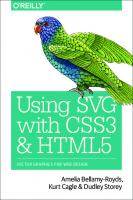
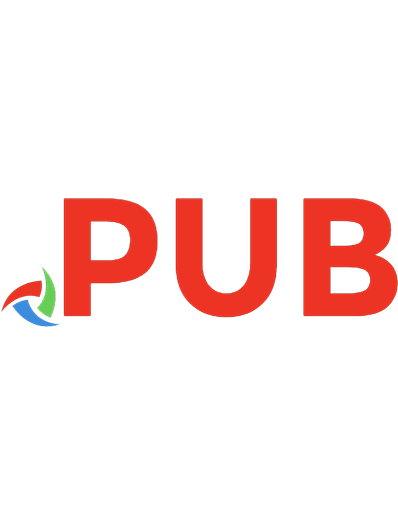

![Vector Analysis for Computer Graphics [2 ed.]
9781447175056, 9781447175049](https://dokumen.pub/img/200x200/vector-analysis-for-computer-graphics-2nbsped-9781447175056-9781447175049.jpg)
![Vector Analysis for Computer Graphics [2 ed.]
9781447175056, 1447175050](https://dokumen.pub/img/200x200/vector-analysis-for-computer-graphics-2nbsped-9781447175056-1447175050.jpg)
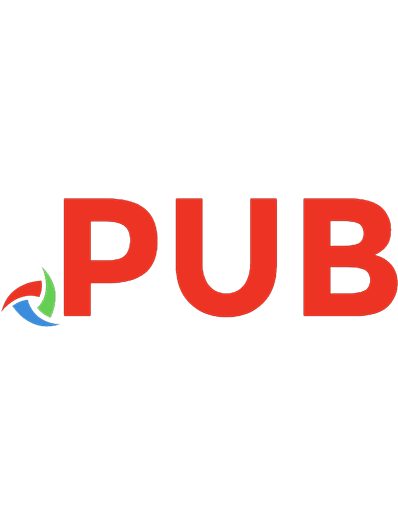

![SVG Colors, Patterns and Gradients: Painting Vector Graphics [1 ed.]
9781491933749](https://dokumen.pub/img/200x200/svg-colors-patterns-and-gradients-painting-vector-graphics-1nbsped-9781491933749.jpg)