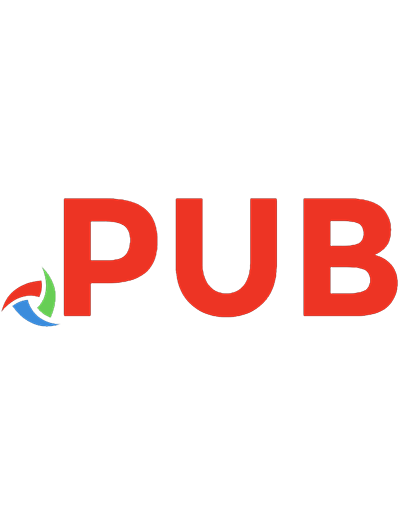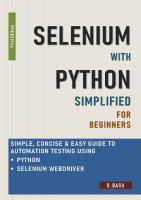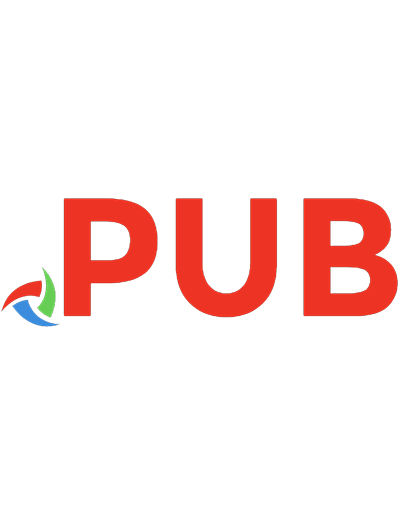Selenium WebDriver Quick Start Guide: Write clear, readable, and reliable tests with Selenium WebDriver 3 9781789612486, 1789612489
Get writing tests and learn to design your own testing framework with Selenium WebDriver API Key FeaturesLearn Selenium
1,118 106 5MB
English Pages 192 [183]
Polecaj historie
Citation preview
Selenium WebDriver Quick Start Guide Write clear, readable, and reliable tests with Selenium WebDriver 3
Pinakin Chaubal
BIRMINGHAM - MUMBAI
Selenium WebDriver Quick Start Guide Copyright © 2018 Packt Publishing All rights reserved. No part of this book may be reproduced, stored in a retrieval system, or transmitted in any form or by any means, without the prior written permission of the publisher, except in the case of brief quotations embedded in critical articles or reviews. Every effort has been made in the preparation of this book to ensure the accuracy of the information presented. However, the information contained in this book is sold without warranty, either express or implied. Neither the author(s), nor Packt Publishing or its dealers and distributors, will be held liable for any damages caused or alleged to have been caused directly or indirectly by this book. Packt Publishing has endeavored to provide trademark information about all of the companies and products mentioned in this book by the appropriate use of capitals. However, Packt Publishing cannot guarantee the accuracy of this information. Commissioning Editor: Kunal Chaudari Acquisition Editor: Siddharth Mandal Content Development Editor: Smit Carvalho Technical Editor: Sushmeeta Jena Copy Editor: Safis Editing Project Coordinator: Hardik Bhinde Proofreader: Safis Editing Indexer: Mariammal Chettiyar Graphics: Alishon Mendonsa Production Coordinator: Aparna Bhagat First published: October 2018 Production reference: 2051118 Published by Packt Publishing Ltd. Livery Place 35 Livery Street Birmingham B3 2PB, UK. ISBN 978-1-78961-248-6
www.packtpub.com
mapt.io
Mapt is an online digital library that gives you full access to over 5,000 books and videos, as well as industry leading tools to help you plan your personal development and advance your career. For more information, please visit our website.
Why subscribe? Spend less time learning and more time coding with practical eBooks and Videos from over 4,000 industry professionals Improve your learning with Skill Plans built especially for you Get a free eBook or video every month Mapt is fully searchable Copy and paste, print, and bookmark content
Packt.com Did you know that Packt offers eBook versions of every book published, with PDF and ePub files available? You can upgrade to the eBook version at www.Packt.com and as a print book customer, you are entitled to a discount on the eBook copy. Get in touch with us at [email protected] for more details. At www.Packt.com, you can also read a collection of free technical articles, sign up for a range of free newsletters, and receive exclusive discounts and offers on Packt books and eBooks.
Contributors About the author Pinakin Chaubal is a BE (Computer Science) with more than 18 years of experience in the IT industry. He is a PMP-certified professional and has worked with employers such as Patni, Accenture, L&T Infotech, and Polaris. He is currently working as a automation architect at Intellect Design Arena Ltd. (the product wing of Polaris). He has designed several frameworks using various techniques, including hybrid, keyword-driven, Page Object Model, and BDD, with Cucumber and Java. He has written one independently published book on Page Object Model using Selenium WebDriver and Java. He has been a reviewer for two books published by Packt. He has his own YouTube channel called Automation Geek, which covers various concepts related to testing and automation.
About the reviewer Nilesh Kulkarni is a staff software engineer, currently at PayPal. Nilesh has extensive experience of working with Selenium. Nilesh has developed frameworks on top of WebDriver in different programming languages and is an open source contributor. Nilesh has actively worked on PayPal's open source UI automation framework, nemo.js. Nilesh is passionate about quality and has worked on different developer productivity tools. He often hangs out on Stack Overflow.
Packt is searching for authors like you If you're interested in becoming an author for Packt, please visit authors.packtpub.com and apply today. We have worked with thousands of developers and tech professionals, just like you, to help them share their insight with the global tech community. You can make a general application, apply for a specific hot topic that we are recruiting an author for, or submit your own idea.
Table of Contents Preface
1
Chapter 1: Introducing Selenium WebDriver and Environment Setup Technical requirements Why is test automation required? Advantages of test automation
Some pointers on Selenium What's new in Java 8
Lambda expressions and functional interfaces Functional interfaces Default and static methods in an interface The forEach method for a collection Streams in Java 8
Understanding Selenium RC
What is cross-site scripting (XSS)?
Introducing Selenium WebDriver
Class structure of Selenium WebDriver
Drivers in Selenium Remote WebDriver Mobile drivers Headless browsers
Why do we need headless browsers?
Preparing for the very first script Installing Java 8 Setting up Eclipse
Downloading Eclipse Creating a Maven project Understanding pom.xml Manual configuration Creating the first script
Summary Chapter 2: Understanding the Document Object Model and Creating Customized XPaths Technical requirements What is the DOM? WebElements
SearchContext interface
DOM traversal
Dissecting the By class
6 6 7 7 7 8 8 9 9 10 10 11 11 12 13 14 14 14 14 14 15 15 16 16 16 17 19 19 20 21 21 22 23 23 24 24
Table of Contents
The two types of XPaths
Understanding customized XPaths
Customized CSS An example traversal Understanding the text() methods Finding elements within the container element Best practice Extracting WebElements dynamically using tagName Properties file for WebElements
Prerequisites for automating mobile applications XPaths for mobile applications Finding XPaths for mobile browser applications Connecting the actual mobile device How to use Screencast Appium Inspector window How to use UIAutomatorViewer Mobile locators
What is a WebView?
Introducing the Fillo API Debugging in Eclipse Summary Chapter 3: Basic Selenium Commands and Their Usage in Building a Framework Technical requirements What are method signatures? What are Lists in java? Important methods in Selenium Some common reusable methods
The difference between quit() and close() Understanding the keyword driven framework Concept of Map and HashMap
Bird's eye view of the framework
Introducing the testng XML file Triggering the testng XML from within the POM XML file Handling errors while running pom.xml
Introducing the log4j framework Extent Reports
How to use Extent Reports in code?
Summary Chapter 4: Handling Popups, Frames, and Alerts Technical requirements Window handles Fetching the window handles
Understanding the Set interface A look at the iterator() method
[ ii ]
25 26 27 28 29 29 30 30 31 32 33 33 33 33 34 34 34 35 35 38 40 41 42 42 43 43 45 46 47 50 52 53 53 54 56 59 60 61 62 62 63 63 63 64
Table of Contents
Modal and non-modal dialog
Modal and non-modal pop-up windows JavaScript and jQuery alerts
Handling non-modal popup windows
Introducing the switchTo() method Looking at the getTitle() method Looping through all open windows using the simple for loop
Handling modal popup windows Modal and non-modal alerts
Creating JavaScript and jQuery alerts Handling non-modal jQuery alerts Handling modal JavaScript alerts
Understanding frames and iframes Handling mobile app permission alerts DesiredCapabilities What is a Desired Capability?
The DesiredCapabilities class
Enabling protected mode settings in Internet Explorer Learning Chrome options Learning the Firefox options and the Firefox profile Learning the Internet Explorer options autograntpermissions capability on Android
Summary Chapter 5: Synchronization Technical requirements What is synchronization? Synchronization types
Unconditional synchronization Thread.sleep(long)
Conditional synchronization
Synchronization at the WebDriver-instance level Implicit wait
Synchronization at the WebElement level Explicit wait Fluent wait
Function keyword
A glance at the JQuery library A Sample application using JQuery Tomcat setup
Exposing the JavascriptExecutor
Pitfall – Never fall into one Summary Chapter 6: The Actions Class and JavascriptExecutor Technical requirements [ iii ]
64 64 65 65 66 66 67 68 71 71 73 73 74 76 77 77 77 78 78 79 80 80 80 81 81 82 82 82 83 83 83 84 87 87 89 91 91 92 92 96 96 97 98 99
Table of Contents
Builder design pattern The actions class
Various scenarios for the actions class
Introducing JavascriptExecutor
Various scenarios for JavascriptExecutor
EventFiringWebDriver First steps toward the framework Understanding the Selenium Grid Architecture of the Selenium Grid Basic setup
Exercise Summary Chapter 7: The Command Pattern and Creating Components Technical requirements Introducing the command design pattern Client Invoker Command Receiver
A look at the project structure in Eclipse Introducing the TestNG framework Installing the TestNG plugin for Eclipse A look at testng.xml
Incorporating Selenium Grid Running tests in parallel Emailable report
Summary Chapter 8: Hybrid Framework Technical requirements Introducing the WebDriverManager library How to use the WebDriverManager library
WebDriverManager as a Java dependency WebDriverManager as CLI WebDriverManagerServer
Advantages of WebDriverManager
DataProviders in TestNG
Having a separate DataProvider class
Introducing TestNG listeners
Different types of listeners Implementing the ITestListener interface Extending the TestListenerAdapter class
Introducing assertions
Testing for a negative scenario
[ iv ]
99 100 102 104 104 107 111 115 115 116 117 118 119 119 120 120 121 121 123 124 125 125 126 128 131 133 134 135 135 136 136 136 138 138 140 140 144 144 144 145 147 149 151
Table of Contents
Two different types of asserts Using soft asserts
Implementing logging and reporting in the framework Incorporating reporting in the framework
Creating a custom XL file from testng-results.xml Adding keywords to the framework Creating reports using Fillo
Generating screenshots in Selenium Using the Ashot API Some extra location techniques in Selenium WebDriver 3 Understanding ByIdOrName ByAll locator ByChained Locator
Welcome Selenium 4 Next steps Summary Other Books You May Enjoy
151 151 152 154 154 155 155 156 157 160 160 161 162 163 163 164 165
Index
168
[v]
Preface Selenium WebDriver is based on the JSON wire protocol. This book explores various facets of Selenium WebDriver 3. It introduces Selenium WebDriver 3 in a layman fashion and opens the areas in Browser Automation to the reader. Starting from a very basic introduction to element locators, the basic Selenium commands are explored and various programs are demonstrated to make the concepts clear. Handling popup windows and alerts is dealt with next, followed by various waiting mechanisms. Then we move on to the Actions class and JavaScript executor. Eventually, we explore the command design pattern, create few components of a Keyword-Driven framework, and learn about the extra locators available in Selenium WebDriver 3.
Who this book is for This book is intended for people who wish to learn Selenium WebDriver from scratch. It can also be used by people working on other automation tools, such as UFT, and want to explore Selenium from the ground up.
What this book covers Chapter 1, Introducing Selenium WebDriver and Environment Setup, gently introduces the
reader to what Selenium is, how WebDriver is different from Selenium RC, and covers how to set up Eclipse. Chapter 2, Understanding the Document Object Model and Creating Customized XPaths. covers
with locator identifying mechanisms and the different ways to find XPath. It also introduces the Fillo API and debugging in Eclipse.
Chapter 3, Basic Selenium Commands and Their Usage in Building a Framework, covers the
various Selenium commands and their practical usage. We also see some wrapper methods, which can be useful in designing a framework. We go over extract programs to fetch data from excel based on certain criteria. Chapter 4, Handling Popups, Frames, and Alerts, covers how to handle modal and non-modal
popups. We create some customized HTML pages with JavaScript for this purpose.
Chapter 5, Synchronization, covers the various ways of waiting for page loads, elements to be visible, and jQuery execution to get completed.
Preface Chapter 6, The Actions Class and JavascriptExecutor, takes a look at the what the Actions
class and the JavaScript executor are by going through many examples with the examples of HTML pages that we create. Chapter 7, The Command Pattern and Creating Components, covers the command pattern and
explains how we can use it to create a keyword-driven framework. We also learn about Selenium Grid. Chapter 8, Hybrid Framework, explores TestNG listeners and the WebDriverManager
library. We also learn how to create a report from TestNG.xml.
To get the most out of this book You will need an understanding of OOPs concepts in Java Start from the first chapter and move chapter by chapter until you feel confident Keep creating tests and sample pages on which you can test Work on the exercises in the book.
Download the example code files You can download the example code files for this book from your account at www.Packt.com. If you purchased this book elsewhere, you can visit www.Packt.com/support and register to have the files emailed directly to you.
You can download the code files by following these steps: 1. 2. 3. 4.
Log in or register at www.Packt.com. Select the SUPPORT tab. Click on Code Downloads & Errata. Enter the name of the book in the Search box and follow the onscreen instructions.
Once the file is downloaded, please make sure that you unzip or extract the folder using the latest version of: WinRAR/7-Zip for Windows Zipeg/iZip/UnRarX for Mac 7-Zip/PeaZip for Linux
[2]
Preface
The code bundle for the book is also hosted on GitHub at https://github.com/ PacktPublishing/Selenium-WebDriver-Quick-Start-Guide. In case there's an update to
the code, it will be updated on the existing GitHub repository.
We also have other code bundles from our rich catalog of books and videos available at https://github.com/PacktPublishing/. Check them out!
Download the color images We also provide a PDF file that has color images of the screenshots/diagrams used in this book. You can download it here: https://www.packtpub.com/sites/default/files/ downloads/9781789612486_ColorImages.pdf.
Code in action Visit the following link to check out videos of the code being run: http://bit.ly/2CGHvf6
Conventions used There are a number of text conventions used throughout this book. CodeInText: Indicates code words in text, database table names, folder names, filenames,
file extensions, pathnames, dummy URLs, user input, and Twitter handles. Here is an example: "Mount the downloaded WebStorm-10*.dmg disk image file as another disk in your system." A block of code is set as follows:
com.codoid.products fillo 1.18
When we wish to draw your attention to a particular part of a code block, the relevant lines or items are set in bold: This piece of code will print out TestCase1 TestCase3 TestCase4
[3]
Preface
Any command-line input or output is written as follows: $ mkdir css $ cd css
Bold: Indicates a new term, an important word, or words that you see onscreen. For example, words in menus or dialog boxes appear in the text like this. Here is an example: "Select System info from the Administration panel." Warnings or important notes appear like this.
Tips and tricks appear like this.
Get in touch Feedback from our readers is always welcome. General feedback: If you have questions about any aspect of this book, mention the book title in the subject of your message and email us at [email protected]. Errata: Although we have taken every care to ensure the accuracy of our content, mistakes do happen. If you have found a mistake in this book, we would be grateful if you would report this to us. Please visit www.packt.com/submit-errata, selecting your book, clicking on the Errata Submission Form link, and entering the details. Piracy: If you come across any illegal copies of our works in any form on the Internet, we would be grateful if you would provide us with the location address or website name. Please contact us at [email protected] with a link to the material. If you are interested in becoming an author: If there is a topic that you have expertise in and you are interested in either writing or contributing to a book, please visit authors.packtpub.com.
[4]
Preface
Reviews Please leave a review. Once you have read and used this book, why not leave a review on the site that you purchased it from? Potential readers can then see and use your unbiased opinion to make purchase decisions, we at Packt can understand what you think about our products, and our authors can see your feedback on their book. Thank you! For more information about Packt, please visit packt.com.
[5]
1 Introducing Selenium WebDriver and Environment Setup Welcome to the exciting world of test automation using Java 8 and Selenium WebDriver 3.x. Throughout this book, we will get up to speed with Selenium and its surrounding technologies. Selenium is a browser automation tool that has progressed tenfold since its initial inception. Along with tools such as AutoIt, it can be used for automating desktop applications. Selenium is getting used extensively in mobile automation nowadays. The most important point is that it is open source, has a vast developer community, and is constantly evolving. With Selenium Grid, we can simulate different browsers on a single machine. First, we will start with understanding the basics. This chapter is a gentle introduction to Selenium, and we will be covering the following topics: The need for test automation and its advantages Java 8 (briefly) Selenium RC Selenium WebDriver Various drivers in Selenium Preparing for the first script
Technical requirements You will be required to have Java 8, Maven, Selenium WebDriver 3.13, Eclipse Kepler or higher.
Introducing Selenium WebDriver and Environment Setup
Chapter 1
The code files of this chapter can be found on GitHub:
https://github.com/PacktPublishing/Selenium-WebDriver-Quick-Start-Guide/tree/ master/Chapter01
Check out the following video to see the code in action: http://bit.ly/2PqyMEt
Why is test automation required? Let's get started by understanding why test automation is needed. Today's agile world needs quick feedback on the code's quality. The developers check-in application code in a source code repository like GitHub. It is imperative that these changes be tested, and the best way to do so is through automation. A test-automation suite can eliminate the mundane work of manual regression testing and can be helpful in finding bugs earlier, thus reducing manual testing time. It can be configured to run at a particular time in the day. A cut-off time should be provided to the developers, such as 6 P.M. in the evening, by which time they should check in code, get the application build done, and the application deployed to a server like Apache Tomcat. The automation suite may be scheduled to run at 7 P.M. daily. Jenkins is a tool that's used for continuous integration, and so can be used for this purpose.
Advantages of test automation Advantages of test automation include reducing the burden on the testers doing the manual execution so that they can focus on the functional aspects of the application. Generally, a smoke, sanity, regression test suite is created for this purpose. The advantage of having automatic triggering through Jenkins is that it facilitates test execution in an unattended mode.
Some pointers on Selenium We will be using version 3.13, which is the latest version of Selenium at the time of writing this book. It has developed a lot from its early ancestor, Selenium 1. Selenium RC was another tool that would let you write automated web application UI tests in programming languages such as Java, C#, Python, Ruby, and so on, against a HTTP website using any JavaScript enabled browser. For the coding part, we will be working with Java 8. Learning with Java can be fun and at the same time, fast.
[7]
Introducing Selenium WebDriver and Environment Setup
Chapter 1
What's new in Java 8 Up until Java 7, we only had object-oriented features in Java. Java 8 has added many new features. Some of these features are as follows: Lambda expressions and functional interfaces Default and static methods in interfaces The forEach() method in iterable interfaces The Java Stream API for bulk data operations on collections Don't worry if you find this intimidating. We will slowly uncover Java 8 as we progress throughout this book.
Lambda expressions and functional interfaces Lambda expressions are essential in functional programming. Lambda expressions are constructs that exist in a standalone fashion and not as a part of any class. One particular scenario where Lambda expressions can be used is while creating classes which consist of just a single method. Lambda expressions, in this case, help to be an alternative to anonymous classes (classes without names), which might not be feasible in certain situations. We will briefly look at two examples, side by side, of how we can convert a conventional Java snippet into a Lambda expression. In the following code, we will assign a method to a variable called blockofCodeA. This is just what we are intending to solve with the means of Lambda expressions: blockofCodeA = public void demo(){ System.out.println("Hello World"); }
The same piece of code can be written using Lambda expressions, as shown here: blockofCodeA = () -> { System.out.println("Hello World"); }
Remove the name, return type, and the modifier, and simply add the arrow after the brackets. This becomes your Lambda expression.
[8]
Introducing Selenium WebDriver and Environment Setup
Chapter 1
Functional interfaces Functional interfaces contain one—and only one—abstract method. An abstract method is one which should have a body in the implementation class if the implementation class is not abstract. It can have any number of regular methods (methods which have a body in the implementation classes), but the prerequisite of a functional interface is that the number of abstract methods must be only one. These interfaces are used hand-in-hand with Lambda expressions. In the following code block, the demo method is inside an interface Greeting. Therefore, this interface should only have one abstract method, which is the demo method. In order to instruct other users that this is a functional interface, we annotate this interface with the @FunctionalInterface annotation. The type of blockofCodeA will be of this functional interface type. This annotation is optional: @FunctionalInterface public interface Greeting { public void demo(); }
Default and static methods in an interface Up until Java 1.7, it was not possible to define a method inside an interface. Now, 1.8 introduces the default methods through which we can provide implementation for a method inside the interface. Let's see an example of this here: interface Phone{ void dial(); default void text() { System.out.println("Texting a message"); } }
Static methods in Java are those methods that can be invoked without creating an object of a particular class, provided that the static method is in that particular class. In Java 8, static methods can be defined inside an interface, as shown here: interface Phone { inx x; void changeRingtone(); static void text() { System.out.println("Texting");
[9]
Introducing Selenium WebDriver and Environment Setup
Chapter 1
} } public class PhoneDemo { public static void main(String[] args) { Phone.text(); } }
You can invoke the text() method directly using the name of the interface.
The forEach method for a collection Starting with Java 8, we can invoke the forEach method on a collection and iterate through the contents of the collection. Let's compare the 7 and 8 versions of iterating over an array list of strings. The following code, which is from Jave 7, fetches individual fruit names from the fruits list and prints it to the console: List fruits = Arrays.asList("Apples", "Oranges", "Bananas", "Pears"); for (int i = 0; i < fruits.size(); i++) { System.out.println(fruits.get(i)); }
A second alternative that you can use is as follows: for (String fruit : fruits ){ System.out.println(fruit); }
The example shown here does the same thing in Java 8 using lambda expressions: fruits.forEach(i -> System.out.println(i));
Streams in Java 8 As per the Java documentation's definition: Streams are a sequence of elements supporting sequential and parallel aggregate operations.
[ 10 ]
Introducing Selenium WebDriver and Environment Setup
Chapter 1
Imagine a factory in which workers are standing with tools in their hands, and machine parts keep moving around so that the individual worker can do their part. Streams can be compared somewhat to such a scenario: List fruits = Arrays.asList("Apples","Oranges","Bananas","Pears"); fruits.stream().forEach(fruit -> System.out.println(fruit));
Understanding Selenium RC Selenium RC is a popular UI automation library for automating browsers. Selenium RC uses a generic form of JavaScript called Selenium Core to perform automation. However, this should comply with a security policy called the same-origin policy. The same-origin policy is a security measure that prevents website scripts from accessing the scripts of other websites. For example, JavaScript present on Google cannot access or communicate with JavaScript present on Yahoo. Three things are checked for the same-origin policy: the protocol, domain, and port. If these three things match, then only the request can be said as being one from the same domain. Selenium Core was introduced by Jason Higgins; It was nothing but a JavaScript program. Prior to Selenium RC, IT people had to install both Selenium Core and the entire web application on their local machine to make the virtual appearance as though the requests were coming from the same domain. Selenium RC introduced the RC server, which acted as a HTTP proxy and handled the requests between the web application and Selenium Core.
What is cross-site scripting (XSS)? Another concept related to same-origin policy is cross-site scripting. Cross-site scripting refers to the situation where a website can be prone to attacks from hackers. A typical hacker injects one or more JavaScript codes into web pages that are being browsed. These JavaScript codes can be malicious, and can pull cookie information from websites, pertaining to be banks, for example. This way, the malicious script bypasses the sameorigin policy control. Selenium RC consists of two parts: Selenium server Client libraries
[ 11 ]
Introducing Selenium WebDriver and Environment Setup
Chapter 1
The following diagram shows the functioning of Selenium RC, where the RC Server sits inbetween the libraries like Java and Python and sends instructions to Selenium Core, thereafter operating on the individual browser:
Image modelled from www.seleniumhq.org
The role of the Remote Control Server is to inject the Selenium Core in the respective browser. The client libraries send instructions in the form of requests to the RC Server, and the RC Server communicates this to the browser. After receiving a response, this is communicated back to the user by the RC Server.
Introducing Selenium WebDriver Selenium WebDriver is used for automating web browsers by using the browser's internal plugins or dll with the individual browser drivers, which are available for each individual browser.
[ 12 ]
Introducing Selenium WebDriver and Environment Setup
Chapter 1
The following diagram shows the high-level functionality of Selenium WebDriver. The JSON API parses the instructions from languages like Java, Python, and so on, and invokes and operates on the concerned browser:
Class structure of Selenium WebDriver The following diagram is a snapshot of the class structure of Selenium WebDriver. The WebDriver interface is the parent of Remote WebDriver, which is a public class. Drivers for Internet Explorer, Firefox, Chrome, and so on inherit from the Remote WebDriver. In future chapters, we will be digging deep into these drivers:
[ 13 ]
Introducing Selenium WebDriver and Environment Setup
Chapter 1
Drivers in Selenium We will now take a look at the various drivers that are available in Selenium and their usage.
Remote WebDriver Remote WebDriver is the implementation class of the WebDriver interface. Apart from WebDriver, it also implements the interfaces of TakesScreenShot, findBy, JavaScriptExecutor, and so on.
Mobile drivers All modern web apps have implementations for mobile devices. The two most popular operating systems in mobile devices are Android and iOS. Selenium has implementations for Android and iPhone, that is, AndroidDriver and IODDriver. Both of these are direct implementations of WebDriver.
Headless browsers Headless browsers are those that do not have a graphical user interface (GUI). Everything runs in the background. When a test is executed with a headless browser, no screen is displayed to the user. Two popular headless browsers are HTMLUnit and Phantom JS. Chrome now supports the HTMLUnit browser.
Why do we need headless browsers? Suppose that Selenium tests have to be executed on an OS which does not have a GUI like Linux or when multiple browser behaviors have to be simulated on just one machine. The advantage of a headless browser is that the resources utilized by the test are minimal. A scenario where you can use these browsers is for test data creation. In these situations, there is no special need to display the screen to the user.
[ 14 ]
Introducing Selenium WebDriver and Environment Setup
Chapter 1
Preparing for the very first script Follow the steps shown here to get started with Selenium WebDriver.
Installing Java 8 Follow the instructions below to install Java 8: 1. Go to http://www.oracle.com/technetwork/java/javase/downloads/jdk8downloads-2133151.html and click on the appropriate version. I have selected the 64-bit Windows version since mine is a Windows machine. 2. Once the file has downloaded, run the .exe file. Java will start installing it onto your machine. Next, we have to set two environment variables in order to use Java. 3. Go to Control Panel and click Advanced System Settings. 4. Click on Environment variables and add two system variables: One is JAVA_HOME. Provide the path of the root folder where Java is installed. In this case, this will be C:\Program Files\Java\jdk1.8.0_152. The second is the Path variable. Remember that this variable has to be appended after adding a ;. Here, the path of the bin folder has to be specified. In this case, this will be C:\Program Files\Java\jdk1.8.0_152\bin. 5. The next step is to check our configuration. Open the Command Prompt and type java –version:
[ 15 ]
Introducing Selenium WebDriver and Environment Setup
Chapter 1
If you get an output similar to the one shown in the preceding screenshot, you are all set to start coding. Now, let's get our hands dirty!
Setting up Eclipse We will be using Eclipse as an IDE for developing Selenium Scripts in this book, but you are free to use whichever IDE suits you best.
Downloading Eclipse Navigate to the Eclipse website (www.eclipse.org/ide) and click on the Download link. Here, you can find very specific instructions regarding how to install you favourite IDE version (Kepler, Neon, and so on).
Creating a Maven project Once the IDE is installed, perform the following steps: 1. 2. 3. 4. 5.
Double click on the .exe file for Eclipse and go to File | New | Other. Select Maven Project. Click Next. Click Next on the screen that appears. Select Create a simple project (skip archetype selection). Then, click Next. Input the Group ID. Ideally, this is the package name of the project. The Artifact ID corresponds to the name of the JAR file in case you want to create one. Keep the packaging as JAR. Notice that the version is 0.0.1-SNAPSHOT. The SNAPSHOT part indicates that the project is still under development and has not been released.
[ 16 ]
Introducing Selenium WebDriver and Environment Setup
Chapter 1
6. Click Finish. The following is a snapshot of the Project Explorer:
When you create a Maven Project, the src/main/java, src/main/resources, src/test/java, and src/test/resources folders, are created for you. Apart from these, you will see a Maven Dependencies folder that is currently empty. Marked with a black box, there is a .xml file called pom.xml. This is the place where you will place all of the dependencies for your project. By dependencies, I mean dependent JARs. JAR stands for Java archive.
Understanding pom.xml It's time to explore pom.xml. This is what pom.xml looks like:
4.0.0 org.packt.selenium FirstSelenium 0.0.1-SNAPSHOT
[ 17 ]
Introducing Selenium WebDriver and Environment Setup
Chapter 1
Group ID and Artifact ID that you added in the previous screens have appeared in the preceding file, inside the Project tag. In order to work with Selenium, we will need to add Selenium dependencies within the Project tag. Let's go ahead and add those from the Maven repository: 1. Go to the Maven repository (https://mvnrepository.com) and grab the dependency shown here:
org.seleniumhq.selenium selenium-java 3.13.0
2. Place this dependency inside a dependencies tag, as shown in the pom.xml file here:
4.0.0 org.packt.selenium FirstSelenium 0.0.1-SNAPSHOT
org.seleniumhq.selenium selenium-java 3.13.0
3. Save the pom.xml. You will see a small activity in the bottom-right corner of Eclipse, stating that the project is being built. The Maven Dependencies folder now gets populated with all of the downloaded JARs, as shown previously.
[ 18 ]
Introducing Selenium WebDriver and Environment Setup
Chapter 1
Manual configuration With this, we are ready, and have the basic Eclipse setup for Selenium WebDriver. But we are not done yet. It might occur that, under a corporate firewall, you are unable to download the required JARS. In this situation, perform the following steps: 1. 2. 3. 4. 5.
Simply create a plain Java project. Right -click on the project in Project Explorer. Select Build Path | Configure Build Path. Click on Add External JARs and add the required JARs manually. Next, we will write a very simple script which just opens www.google.com (this is shown in the following section). Right-click the Project and select new class.
Creating the first script Type the following code. What the following script does is simply opens a new Chrome browser and navigates to the URL http://www.google.com: public class FirstTest { public static void main(String[] args) { System.setProperty("webdriver.chrome.driver", "C:\\SeleniumWD\\src\\main\\resources\\chromedriver.exe"); WebDriver driver = new ChromeDriver(); driver.get("http://www.google.com"); } }
Right-click the file and click Run as Java Application and hurrah! A chrome browser opens and http://www.google.com gets loaded. You have successfully created your first Selenium Script.
[ 19 ]
Introducing Selenium WebDriver and Environment Setup
Chapter 1
Summary This chapter gave you an idea of what Selenium RC and WebDriver are and also touched upon concepts like same-origin policy and cross-site scripting. We also did a basic Eclipse setup using Maven as well as without Maven, and finally we created a very simple program to open a URL in the browser. In Chapter 2, Understanding the Document Object Model and Creating Customized XPaths, we will learn about the Document Object Model and its various traversal techniques.
[ 20 ]
2 Understanding the Document Object Model and Creating Customized XPaths In the previous chapter, we had a look at Selenium RC, WebDriver, the basic Eclipse setup, and a very simple program. Opening the browser and loading a web page is OK to start with but it is not of much use if one is not able to do operations such as clicking links and buttons, selecting values from dropdowns, entering text in a textbox, and so on. In order to achieve this, we have to explore what is called the Document Object Model (DOM). The following topics will be covered in this chapter: What is the DOM? DOM traversal What is the Fillo API? Debugging in Eclipse The four major topics will be explained in detail in the form of sub-topics throughout the chapter.
Technical requirements You will be required to have Java 8, Maven, Selenium WebDriver 3.13, Eclipse Kepler or higher and Google Chrome. The code files of this chapter can be found on GitHub:
https://github.com/PacktPublishing/Selenium-WebDriver-Quick-Start-Guide/tree/ master/Chapter02
Understanding the Document Object Model and Creating Customized XPaths
Chapter 2
Check out the following video to see the code in action: http://bit.ly/2PY4oP1
What is the DOM? The DOM is an application programming interface that is linked to HTML, XHTML, or XML documents and treats these similar to a tree where each node in the tree represents a part of the document. In simple words, the DOM can be compared to a tree where there is a root node, intermediate nodes, and leaf nodes. The root node has no parent; the intermediate nodes have a parent, one or more siblings, and one or more children. This is a very important concept and will help at the time of creating relative or customized XPaths, which we will see in a later part of the chapter. Shown here is a sample DOM:
In the preceding diagram, there are three leaf nodes, two intermediate nodes, and one root node. All of this is contained in a document. The question that arises next is: how do we get to a particular node in this tree structure? This is where terms such as XPath and CSS come into picture.
[ 22 ]
Understanding the Document Object Model and Creating Customized XPaths
Chapter 2
XPath stands for XML Path and is a querying language to query the nodes in a DOM. CSS stands for Cascading Style Sheets and is a style sheet language used for describing the look and format of a document written in any markup language.
WebElements Any HTML element on the page, such as a textbox, dropdown, radio button, checkbox, and so on can be considered as a WebElement. How can we access web elements on an HTML screen? Well, Selenium WebDriver provides us with the very useful WebElement interface. The only implementation class of this interface is the RemoteWebElement. Whenever an HTML element has to be operated upon in the code, it's a best practice to access the element using the WebElement interface. One of the parent interfaces of the WebElement interface is SearchContext, which we will look at next.
SearchContext interface SearchContext is the interface that has been designed to find elements in the DOM using a locator mechanism. SearchContext has two public methods: findElement: This identifies all matching elements based on a locator mechanism but always returns the first matching web element. findElements: This returns a list of WebElements that match the locator.
When Selenium returns a WebElement, it does not return an object of the WebElement, since the WebElement is an interface. Rather, it returns an object of RemoteWebElement, which is the implementation class of the WebElement interface. What if the locator mechanism does not return any elements? In this case, findElement will always throw a NoSuchElementException. The findElements method, on the other hand, will not throw a No SuchElementException. It returns an empty list. Always use findElements when unsure about the existence of a WebElement based on some locator mechanism. This is the best practice to avoid NoSuchElementException at runtime. It is very likely you'll get this exception while using the By.tagName static method, which we will see later.
[ 23 ]
Understanding the Document Object Model and Creating Customized XPaths
Chapter 2
DOM traversal Now that we have seen the basic definitions of XPaths and CSS and also looked at what WebElements are, let's understand how we can use these to exploit the DOM. DOM traversal entails getting to the desired element with the help of either XPaths or CSS. It is possible to traverse the DOM in a forward and backward direction with XPaths but traversal through XPaths is slow compared to CSS. Traversal using CSS can only be done in the forward direction. In order to traverse the DOM, using either XPaths or CSS, we need to understand the By class.
Dissecting the By class The By class is an abstract class that has eight static methods and eight inner classes. Let's understand the structure of the By class. The following code skeleton shows a fragment of the structure of the By class: public abstract class By public static public static public static public static public static public static public static public static public static
{ By id(String id); By cssSelector(String css); By name(String name); By linkText(String text); By className(String className); By tagName(String tagName); By partialLinkText(String partialLinkText); By xpath(String xpath); class ById extends By { WebElement findElement(By by); List findElements(By by);
} }
Note: Inner classes are present corresponding to all the static methods. There are inner classes such as ByName, ByTagName, and so on.
Inner classes similar to ById exist for name, linkText, xpath, and so on. We will be using the two static methods xpath and cssSelector to design what are called customized xpath and css. Let's try to understand the various mechanisms to access the DOM elements. There are eight ways to access WebElements using the static methods in the By class. We will just be covering access using static methods.
[ 24 ]
Understanding the Document Object Model and Creating Customized XPaths
Chapter 2
We will look at each of the eight methods individually, and then we will adopt a better approach using the relative (customized) XPath, which will cover each method internally: By.id: Uses the id attribute of the element to locate. For example, By.id("userid"). By.name: Uses the name attribute of the element to locate. For example, By.name("username"). By.className: Uses the class attribute of the element to locate. For example, By.className("class1"). By.linkText: Uses the text of any anchor link to locate. For example, By.linkText("Click here to Login"). By.partialLinkText: Uses the partial text of any anchor link to locate. For example, By.partialLinkText("Login"). By.xpath: Uses the XPath of the element to locate. For example, By.xpath("//*[text()='Login']"). By.cssSelector: Uses CSS selectors to locate. For example, By.cssSelector(".ctrl-p"). By.tagName: Uses tag names, such as input, button, select, and so on to locate. For example, By.tagName("input").
The two types of XPaths Let's now understand what absolute XPaths are and how they differ from relative (customized) XPaths: An absolute XPath is the entire path of the WebElement taken from the root node. For example, html/body/div/a. A relative or customized XPath is one in which we use the following format. For example, if the div has an id of ABC, then the same absolute XPath will be //div[@id='ABC']/a. There is an apparent problem with the absolute type of XPath. If the DOM structure changes in the future (for example, if div is removed), then this path will undergo changes.
[ 25 ]
Understanding the Document Object Model and Creating Customized XPaths
Chapter 2
Understanding customized XPaths The structure of a customized XPath is given as follows: //*[@Attribute = 'Value']. Here, // indicates that the entire DOM will be searched. We will understand some important XPaths with the help of http://www.freecrm.com: Mentioned below are some of the commonly used strategies. Using the name attribute: //*[@name='username']. This searches the DOM for an element for which the name value is username. This is the login field on the landing page. Using the name and type attributes: //*[@type='password'][@name='password']. In the DOM, the password field on the screen can be identified using just the name field. Just for the sake of demonstrating multiple attributes, I have taken the type attribute also. The need for multiple attributes arises when a unique element cannot be found using just one attribute. Using the contains clause: //*[contains(@type,'password')]. This searches for an element whose type attribute contains the text password. Using starts-with: //*[starts-with(@name,'user')]. This XPath will find the username field again but this time based on the starting text present in the name attribute. Using the following node: //*[@name='username']// following the :: input. This XPath searches for input tags which follow the username field. The boundary of this search is the container element within which the username lies. Since there is a password textbox and Login button following the username and the username, password, and Login button are inside a form, it identifies the password textbox and Login button. Using the node: //*[@value='Login']// preceding the :: input. This will provide the username and password textboxes. Using the onclick attribute: //a[contains(@onclick,'html/entlnet/userLogin.html')]. This is a very common case and is used when we have anchor tags without an ID or name and just an onclick attribute that has a JavaScript function called onclick()={function content}. In this case, the anchor tag can be structured as Login.
[ 26 ]
Understanding the Document Object Model and Creating Customized Chapter 2 XPaths Using the ExtJs qtip attribute: //*[@*[localname()='ext:qtip'][.='Account Number']]. With the growing popularity of ExtJs for developing web apps, it is necessary to have something to identify common ExtJs attributes. One ExtJs attribute is qtip. Here we are finding an element with the qtip Account Number.
Using and: //input[@class='textboxes' and @name='firstName']. In this case, an input element with the class attribute as textboxes and name as firstName will be located. Both conditions in and must be satisfied. Using or: //input[@class='textboxes' or @name='firstName']. In this case, an input element with the class attribute as textboxes or name as firstName will be located. Either of the conditions in and must be satisfied.
Customized CSS Now that we have seen the customized XPath, it's time to look at customized CSS. Remember, CSS can be used only for forward traversal. The following are some customized CSS examples that one can use while coding the program: Using the name attribute: input[name='username']. This CSS identifies the username. Notice there are no '//'s. Using the name and type attribute: input[type='password'][name='password']. This will identify the password textbox. Using the ID and class: form[id='loginForm'],form[id='loginForm'][class='navbar-form']. These two CSS selectors will identify the login form. Using the 'contains' clause: form[id*='Form']. This will identify the form since the ID of the form contains the text Form. Contains is indicated by '*' in CSS. Using the 'starts-with' clause: form[id^='login']. This will identify the form since the form ID starts with the text 'login'. starts-with is indicated by '^' in CSS. Using the 'ends-with' clause: form[id$='Form']. This will identify the form since the form ID ends with the text 'Form'. ends-with is indicated by '$' in CSS.
[ 27 ]
Understanding the Document Object Model and Creating Customized XPaths
Chapter 2
An example traversal The element retrieval and traversal can be done quite easily by what is known as a browsers console. In all the three browsers, the console can be invoked by pressing the F12 key on the keyboard. In Chrome, the Elements tab will help in finding the XPath. One can traverse back and forth in the DOM using '/..' and ('//' or '/'). Let's see what the Chrome console looks like. The following snapshot shows the Chrome console with the username field highlighted because we tried to find an element through it's XPath . In order to search for any element, just press Ctrl + F on the console. A search box opens where you can type the XPath:
A similar console in Internet Explorer is called Developer Options and in Firefox it is called Firepath. In Firefox, one must remember to first add the firebug plugin from the Firefox plugins page (go to the Tools | Add-ons menu and then select Add-ons from the left pane). Only then can Firepath be accessed using the F12 key.
[ 28 ]
Understanding the Document Object Model and Creating Customized XPaths
Chapter 2
Apart from the consoles, which come built-in with the browsers, there are a few extensions such as XPath helper in Chrome and MRI in Internet Explorer. MRI is a bookMarklet for IE. One can get it from http://westciv.com/mri/ as a free installation. All the instructions are available on this website. MRI will not work on popup windows. In the case of popups, the console is a better option.
Understanding the text() methods One very useful method in finding XPath is the text() method. When we need to supply some text at runtime, say for example, from an Excel file, then we can utilize the text() method in the following manner: public class DynamicText { public static void main(String[] args) { System.setProperty("webdriver.chrome.driver", "C:\\SeleniumWD\\src\\main\\resources\\chromedriver.exe"); WebDriver driver = new ChromeDriver(); driver.manage().timeouts().implicitlyWait(30, TimeUnit.SECONDS); driver.get("http://www.google.com"); String variableData = "Google"; String dynamicXpath = "//*[text()='" + variableData + "']"; List elem = driver.findElements(By.xpath(dynamicXpath)); System.out.println("no of elements: " + elem.size()); } } The program above prints no of elements: 3
Finding elements within the container element On the http://www.freecrm.com login page, the structure is such that the username, password, and the login button are contained inside the form with id=xyz. In such a situation, the child elements can be accessed using findElements on the container or parent element.
[ 29 ]
Understanding the Document Object Model and Creating Customized XPaths
Chapter 2
The following code displays the number of input elements in the form: public class DynamicText1 { public static void main(String[] args) { System.setProperty("webdriver.chrome.driver", "C:\\SeleniumWD\\src\\main\\resources\\chromedriver.exe"); WebDriver driver = new ChromeDriver(); driver.manage().timeouts().implicitlyWait(30, TimeUnit.SECONDS); driver.get("http://www.freecrm.com"); String dynamicXpath = "//*[@id='loginForm']"; List elem = driver.findElements(By.xpath(dynamicXpath)); List elem1 = elem.get(0).findElements(By.tagName("input")); System.out.println("no of elements: " + elem1.size()); } } The output displayed in console is shown below no of elements: 3
This is a very simple program which has hardcoded values. To remove hardcoding from a program, we require a framework, which we will discuss in forthcoming chapters.
Best practice A best practice while coding Selenium is always to follow a design pattern. We will go over design patterns in a subsequent chapter. We should always have modular code delinked from each other so that when one module changes, there is no impact on other modules.
Extracting WebElements dynamically using tagName Now that we have seen how to create relative (customized) XPaths, it's time to see how to retrieve WebElements programmatically using Java lists. The best way to understand this is through an example. Suppose we want to find all the input textboxes on the login page of http://www.freecrm.com. We will make use of the findElements method. Remember, the findElements method is in the SearchContext interface.
[ 30 ]
Understanding the Document Object Model and Creating Customized Chapter 2 XPaths Since the WebDriver interface is a child interface of SearchContext, it inherits the findElements method and we can invoke this method on the reference variable of WebDriver. In conjunction with findElements, we will also make use of the static method, tagName , of the By class.
The following code makes efficient use of the list interface in Java (present in the Java.Util package): public class URLTest { public static void main(String[] args) { System.setProperty("webdriver.chrome.driver", "C:\\SeleniumWD\\src\\main\\resources\\chromedriver.exe"); WebDriver driver = new ChromeDriver(); driver.get("http://www.freecrm.com"); List inputBoxes = driver.findElements(By.tagName("input")); System.out.println("No of inputBoxes: " + inputBoxes.size()); } } Output from this program: No of inputBoxes: 3
The two textboxes for UserName and Password and the Login button are treated as input tags. The tagName static method is an extremely useful method and you can use this method for almost any element on any web page.
Properties file for WebElements We have explored WebElements to a large extent. Now we will actually start preparing for the hybrid framework (we will look at this in a later chapter) by creating a WebElement store. This store will be created in a file known as the properties file, which always has the .properties extension. An example entry in the properties file can be: USERNAME=//*[@name='username']
Entries in the properties file consist of key value pairs. Here, username is the key and '//*[@name='username'] ' is the value. The key in a properties file should always be unique. The value part can have duplicate values.
[ 31 ]
Understanding the Document Object Model and Creating Customized XPaths
Chapter 2
These values should be retrieved by the code once the key is supplied. For this purpose, we will be writing a retrieval program in a subsequent chapter. The next question that might come up to mind is: we have created a properties file and will be writing retrieval logic for this, but on what basis should the retrieval logic be invoked? For this purpose, we will have to create test scripts. The test scripts can be created either in an Excel or in a database. We have APIs such as Apache POI and Fillo available as open source. Fillo gives us certain advantages over POI. Fillo treats an Excel tab as a database table and regular SQL queries, such as SELECT, UPDATE, and DELETE, can be triggered on the Excel tab data. Each row is equivalent to the row in a DB table while a column is equivalent to a database field. We will gradually uncover the power of Fillo as we move ahead but the curtain raiser will be in Chapter 3, Basic Selenium Commands and Their Usage in Building a Framework. As of the current release of Fillo, joins are not possible but we will not require complex joins for our framework. Let's take a small diversion here to see what the prerequisites for automating mobile applications are.
Prerequisites for automating mobile applications For automating mobile applications, there is specific software that needs to be downloaded. The following is a list of all the steps needed to set up the Appium server on your machine: 1. Download the Java Development Kit (JDK) (http://www.oracle.com/ technetwork/java/javase/downloads/jdk8-downloads-2133151.html). 2. Set the Java environment variable path so that Java commands can be executed from anywhere on the system. 3. Download the Android SDK/ADB (https://developer.android.com/studio/). 4. Utilize the Android SDK packages from SDK Manager in the downloaded Android SDK folder 5. Set the Android Environment variables so that commands can be executed anywhere on the system. 6. Download and configure nodejs (https://nodejs.org/en/download/). Take the LTS for whichever OS is applicable. 7. Download the Microsoft .net framework (https://www.microsoft.com/en-in/ download/details.aspx?id=30653). 8. Download the Appium server (http://appium.io/).
[ 32 ]
Understanding the Document Object Model and Creating Customized XPaths
Chapter 2
XPaths for mobile applications Let's first understand the various types of mobile applications. There are three types of mobile applications: Web application: Works only in the mobile browser (for example, a personal blog site) Native application: Works only as a standalone app (for example, a calculator) Hybrid application: Works on a mobile browser or standalone (for example, Gmail, Flipkart, and so on); it can also be defined as an application that contains a native view and web view
Finding XPaths for mobile browser applications We have a variety of ways in which we can find the locators of mobile elements. Let's explore some of them.
Connecting the actual mobile device Perform the following steps to find locators using an actual device connected to the computer: 1. Type chrome://inspect/#devices and ensure that Discover USB devices is checked. 2. Type URL in the URL textbox and click Open. The website now opens in the connected device. 3. Click Inspect in Chrome on the desktop. A new instance of Chrome Developer tools opens in the desktop. 4. We can interact with mobile web elements using DevTools.
How to use Screencast Follow the steps to use screencast in DevTools: 1. Perform the preceding steps 1-4. 2. Click on the screencast icon in DevTools. A window opens in which one can see the URL opened in the mobile device. You can interact with this window using DevTools.
[ 33 ]
Understanding the Document Object Model and Creating Customized XPaths
Chapter 2
Appium Inspector window To use the Appium Inspector window, perform following the steps and find the desired locator: 1. Start the Appium server. 2. In the downloaded Android SDK folder, open the Android AVD (Android Virtual Device) Manager. 3. Start the emulator inside the AVD. 4. Click the magnifying glass icon on the Android server GUI. This opens up the Android Inspector.
How to use UIAutomatorViewer Perform the following steps to use UIAutomatorViewer for capturing the locator: 1. Download Android SDK from https://android-sdk.en.lo4d.com/. 2. Once downloaded, go to Andriodsdk/tools and double-click uiautomatorviewer.bat. 3. Click on the device screenshot button, second from the left. The device image gets displayed in the left pane. 4. Click on any element and the corresponding information is displayed in the right pane.
Mobile locators The main locators used in mobile automation are as follows: Accessibility id: Unique identifier for a UI element. TagName: The same as WebDriver. This tells us what the tag is (input, select, and
so on). Class Name: Identifies by the classname attribute. Xpath: Identifies by the absolute or customized XPath. ID: Identifies by the ID of the element.
[ 34 ]
Understanding the Document Object Model and Creating Customized XPaths
Chapter 2
What is a WebView? The browser view that is embedded inside a native app is called a Web View. To view the XPath of a webview in a hybrid app, we make use of the Selendroid Inspector. To use the Selendroid Inspector, perform the following the steps: 1. Open the Appium Server GUI and put the local APK file path in the application path. 2. Select the Automation Name as Selendroid and the other mandatory parameters. 3. Start the server after selecting Pre-Launch Application. 4. Navigate to http://localhost:8080/inspector and start using the Selendroid Inspector.
Introducing the Fillo API In the subsequent chapters, we will be dealing with a lot Excel data. In order to make data manipulation simpler using Excel, Codoid, a software firm, introduced the Fillo API. This API can be used for both XLS and XLSX files. It's an open source API. Fillo can be used to trigger select, insert, and update operations with where conditions. It also supports like and multiple where conditions. Let's understand how to make use of this useful API. First of all, let's add the Maven dependency for Fillo. Put the dependency shown here in pom.xml:
com.codoid.products fillo 1.18
To start using Fillo in the code, create a class file in Eclipse and type the following code in a main method. This code first creates a Fillo object using the Fillo() no-argument constructor. After that it creates a Connection object. The value assigned to this object is obtained from the getConnection() method, which takes the full file path of the .xls or .xlsx file as an argument: package org.packt.selenium; import import import import
com.codoid.products.exception.FilloException; com.codoid.products.fillo.Connection; com.codoid.products.fillo.Fillo; com.codoid.products.fillo.Recordset;
[ 35 ]
Understanding the Document Object Model and Creating Customized XPaths
Chapter 2
public static void main(String[] args) throws FilloException { Fillo fillo = new Fillo(); Connection conn = null; try { conn = fillo .getConnection("D:\\workspace\\hdfc1\\src\\test\\testAutomation\\resources\ \Framework.xls"); } catch (FilloException e) { throw new FilloException("File not found"); } String query = "Select * from TestConfig where Execute_Flag='Y'"; Recordset rcrdset = null; try { rcrdset = conn.executeQuery(query); } catch (FilloException e) { throw new FilloException("Error executing query"); } try { while (rcrdset.next()) { System.out.println(rcrdset.getField("TestCaseID")); } } catch (FilloException e) { throw new FilloException("No records found"); } finally { rcrdset.close(); conn.close(); } } This piece of code will print out TestCase1 TestCase3 TestCase4
[ 36 ]
Understanding the Document Object Model and Creating Customized Chapter 2 XPaths The Framework.xls has the following content. As can be seen here, in the TestConfig tab, there are four test cases, out of which one has 'N' set in the Execute_Flag field.
Hence, only three test case IDs get printed in the console:
Notice that in the preceding code, we have hardcoded the path to the Framework.xls file. In Chapter 7, The Command Pattern and Creating Components, we will be creating a config.properties file, which will hold config level details, such as the URL and framework file path. The idea of having property files is to have config or object repositorylevel data at a central location. This helps when tests have to be done in different environments from time to time. Update is another common function that can be done using Fillo. We will look at update
when we start creating the framework.
[ 37 ]
Understanding the Document Object Model and Creating Customized XPaths
Chapter 2
Debugging in Eclipse During the coding journey, a very useful technique to figure out logic problems is known as debugging. You remove the bugs in the code using debugging. To use the debugger in Eclipse, navigate to the Run | Debug As menu, or simply press F11:
You will get the popup shown previously. Optionally, click on Remember my decision and then click on the Yes button.
[ 38 ]
Understanding the Document Object Model and Creating Customized XPaths
Chapter 2
The screen that gets displayed is shown as follows:
The box labelled 1 is where the variable and expression values can be checked and the box labelled 2 is the breakpoint on which the execution has halted. Now one can progress lineby-line using F5 or F6. F5 will go into each individual called method, whereas F6 will not. Clicking F8 will continue the execution, which might halt at the next breakpoint, if present. The topic of debugging can consume an entire mini-book but as far as this book is concerned, this much knowledge about debugging should be sufficient enough.
[ 39 ]
Understanding the Document Object Model and Creating Customized XPaths
Chapter 2
Summary In this chapter, we had a look at the different locators available for desktop as well as mobile applications. We saw examples of absolute and relative XPaths (customized XPaths) and also how to construct XPaths dynamically. We had a look at the tagName static method and also understood how to find elements with container elements. Next, we had a look at mobile locators and the different tools available to us for automating mobile applications. We understood the different types of mobile applications. Finally, we touched on debugging in the Eclipse IDE. In Chapter 3, Basic Selenium Commands and Their Usage in Building a Framework, we will start looking at writing pieces of code in a linear fashion.
[ 40 ]
3 Basic Selenium Commands and Their Usage in Building a Framework In the last chapter, we learned what the Document Object Model (DOM) and DOM traversal are and how they can be done using XPath and CSS. We also saw the various static methods, such as tagName(), and explored the size() method to verify the number of web elements fetched by findElements. Moreover, we saw how to find web elements within container elements and the various tools available for DOM traversal. In this chapter, we will be covering the following topics: Understanding method signatures findElement and findElements with the concept of List Various methods that can be used for browser navigation Methods that can be used on a web element that has been found using findElement or findElements Creating reusable methods for textboxes, radio buttons, checkboxes, and dropdowns, among others Extracting elements dynamically Extracting elements from container elements A brief look at the framework architecture with the required components, such as Log4J and Extent Reports
Basic Selenium Commands and Their Usage in Building a Framework
Chapter 3
Technical requirements You will be required to have Google Chrome, Eclipse Kepler or higher, Java 8, Selenium WebDriver 3.13, Log4J 1.2.17, Extent Reports 3.1.5 and Microsoft Excel or Open Office. The code files of this chapter can be found on GitHub:
https://github.com/PacktPublishing/Selenium-WebDriver-Quick-Start-Guide/tree/ master/Chapter03
Check out the following video to see the code in action: http://bit.ly/2RjPhjb
What are method signatures? A method signature can be very simply defined as the method name followed by the parameter types. Say, for example, we have a method that adds two numbers. This is the method signature of this kind of method: addNum(int, int)
The actual method is shown in the following code block. This method has to be invoked from another method or from the main() method, as in the following: public int addNum(int num1, int num2) { int result = num1 + num2; return result; } Method call: addNum(10,20) Output: 30
In the sections that follow, we will be looking at the method signatures of various important methods. But first, let's understand a concept of Java called List, which we will see in the findElements method.
[ 42 ]
Basic Selenium Commands and Their Usage in Building a Framework
Chapter 3
What are Lists in java? List is the child interface of Collection. It is a part of the Collection framework. List is an ordered collection of objects in which duplicate values can be stored. Since List is an interface, we need to use the implementation class to create an object. We will be using the ArrayList class for this purpose. The way to create an object for a List is shown here: List simpleList = new ArrayList(); or List simpleList = new ArrayList();
The second listing contains generics. Here, we specify that our List is going to contain only strings, whereas the first version specifies that our list will contain any kind of object.
Important methods in Selenium We will have a look at a few of the very important and frequently used methods and their signatures. These are methods invoked by the WebDriver instance: findElement(By) versus findElements(By): Both these methods take an argument of type By. The findElement method calls the FindElements method and returns a WebElement. If multiple elements are found with the same locator, it returns the first WebElement. The findElements, on the other hand, returns a list of WebElements. The findElement throws a NoSuchElementException if it is unable to find an element using the locator provided in the parameter list. The findElements returns an empty list if no
elements are found using the given locator. get(String): The get method takes a String URL as a parameter. It navigates to the URL supplied as a parameter. The URL can be in the form of http://www.google.com. If the http:// is not included, then an Unhandled inspector error gets thrown with the message Cannot navigate to invalid URL.
[ 43 ]
Basic Selenium Commands and Their Usage in Building a Framework
Chapter 3
navigate(): The navigate method is present in the WebDriver interface. This method returns an object of type Navigation, which is a nested interface of WebDriver interface. We get the Navigation object by invoking the navigate() method on the WebDriver object. There are four methods in the Navigation class that are used frequently, namely: to(java.lang.String), forward(), back() and refresh(). The to(java.lang.String) method is used to load a particular webpage in the browser. The overloaded version of the to method is to(java.net.URL). This overloaded version makes it simple to pass a URL. Using back(), one can move back one page in the browser's history. Using forward(), one can move forward one page and refresh() refreshes the current page.
These are methods invoked at the WebElement level: sendKeys(CharSequence... ): This method sends a character sequence to an element when invoked on the findElement method. The findElement method returns a WebeElement, after which we invoke sendKeys, since sendKeys is a method in the WebElement interface. It can also be invoked on findElements after fetching an individual element from the ArrayList of elements using the get(int) method. click(): This method is used to click on a WebElement—the like button, radio button, or any other kind of button. The prerequisite of using the click method is that the element should be visible and should have a height and width greater than 0. submit(): If the current element is a form or an element within a form, the information will be submitted to the remote server. If the current element is not within a form, the NoSuchElementException is thrown. selectByIndex(int): Selects the option at the index equal to the argument value. getTagName(): Gets the tagName of the WebElement returned by the findElement(By) method. getText(): Gets the visible text of the element, including subelements. getAttribute (String): Fetches the value (which is equal to the string parameter) of the attribute of the WebElement. getCssValue(String): Fetches the value of the CSS property that is passed in when invoked on a WebElement. getSize(): Fetches the width and height of the rendered element.
[ 44 ]
Basic Selenium Commands and Their Usage in Building a Framework
Chapter 3
getLocation(): Returns a point that has the location of the top-left corner of the
element. isDisplayed(): Returns true if the element is displayed. isSelected(): Returns true if this element is selected. This applies only to options in a Select object, checkboxes, and radio buttons. isEnabled(): Returns true if this element is enabled. This method is invoked by the Select object:
selectByVisibleText(String): Used on a drop-down list. It selects the item from the list, the text of which matches the string argument.
Some common reusable methods Now that we know most of the frequently used methods with their signatures, let's create a few common reusable methods. We will create methods for sendKeys, click, selectByVisibleText, getText, and isDisplayed. These methods have been named as enterText, clickElement, selectValue, getElementText, and isElementDisplayed respectively. I have taken a few representatives. As an exercise, you can create similar methods as needed. These are called wrapper methods. Here, I have done sampling to avoid repeating code. Once you understand a representative method, you can code on similar lines. Listed below are few commonly used methods. enterText(WebElement,String): This wrapper method enters text into textboxes or text areas. There are two arguments. One is of type WebElement and the other is of type String. The following code snippet shows the enterText
method:
public void enterText(WebElement element,String text) { element.sendKeys(text); }
clickElement(WebElement): This method clicks on the web element passed as an argument. The following code snippet shows the clickElement method: public void clickElement(WebElement element) { element.click(); }
[ 45 ]
Basic Selenium Commands and Their Usage in Building a Framework
Chapter 3
selectValue(WebElement, String): This method selects the text passed as an argument from the options of a Select object passed as the first argument. The declaration of the Select object should be done outside the method. The following code snippet shows the selectValue method: Select select = null; public void selectValue(WebElement element, String text) { select = new Select(element); select.selectByVisibleText(text); }
getElementText(WebElement): This method returns the visible text (not
hidden by CSS) of the element passed as a parameter. The following code snippet shows the getElementText method: public String getElementText(WebElement element) { return element.getText(); }
isElementDisplayed(WebElement): This method returns true if the WebElement passed as a parameter is displayed on the screen. Notice that the
method returns a Boolean. The following code snippet shows the isElementDisplayed method: public boolean isElementDisplayed(WebElement element) { return element.isDisplayed(); }
The difference between quit() and close() Two very important methods available in the WebDriver interface are quit() and close(). For beginners in Selenium, this is a topic of confusion because of a lack of understanding of its usage. Let's next understand both these methods, using these distinctions: driver.quit(): The quit() method quits the driver, closing every associated
window. driver.close(): The close() method closes the currently focused window, quitting the driver if the current window is the only open window. If there are no windows open, it will error out.
We will be looking in detail at these two methods when we learn about handling popups.
[ 46 ]
Basic Selenium Commands and Their Usage in Building a Framework
Chapter 3
Understanding the keyword driven framework Next, we come to a very important juncture, where we come to understand what a Keyword-Driven framework is. A Keyword Driven framework is one in which keywords are written in an external file, such as .xls or xlsx . The common practice is to use the Keyword-Driven framework along with test data. Such a framework is called a Hybrid Keyword Framework. We will have a very simple Excel document for this framework, which will be called Framework.xls, and this sheet will have two tabs, namely TestConfig and TestCases. We have already seen in Chapter 2, Understanding the Document Object Model and Creating Customized XPaths, what the TestConfig tab looks like, and we also extracted records for which the Execute column was marked as Y. Let's see what the TestCases tab looks like. The following screenshot shows the TestCases tab:
The TestCaseID in the TestCases tab should map to the TestConfig tab. If the Execute flag for test case TC001 is 'Y' in the TestConfig tab, then all the test steps for test case TC001 should execute in order from top to bottom.
[ 47 ]
Basic Selenium Commands and Their Usage in Building a Framework
Chapter 3
Let's first extract this data by modifying our initial query which was as shown here: select TestCaseID from TestConfig where Execute_Flag='Y'
The modified query is shown here: Select * from TestCases where TestCaseID in (select TestCaseID from TestConfig where Execute_Flag='Y')
Let's extract data from the TestCases tab now. Let's have a look at an Extract Program. The code shown below uses the previous query to extract TestCases steps based on Execute Flag: public static void main(String[] args) throws FilloException { Fillo fillo = new Fillo(); Connection conn = null; Recordset rcrdset = null; try { conn = fillo .getConnection("C:\\SeleniumWD\\src\\main\\resources\\Framework.xlsx"); String query = "Select * from TestCases where TestCaseID in (select TestCaseID from TestConfig where Execute_Flag='Y')"; rcrdset = conn.executeQuery(query); while (rcrdset.next()) { System.out.println(rcrdset.getField("TestCaseID") + ":::" + rcrdset.getField("Keyword") + ":::" + rcrdset.getField("Object") + ":::" + rcrdset.getField("Data")); } } catch (FilloException e) { throw new FilloException("Error in query"); } finally { rcrdset.close(); conn.close(); } }
The output from the previous code is as follows: TC001:::OpenBrowser:::NULL:::NULL TC001:::Navigate:::NULL:::http://www.freecrm.com TC001:::EnterText:::USERNAME:::USERNAME TC001:::EnterText:::PASSWORD:::PASSWORD
[ 48 ]
Basic Selenium Commands and Their Usage in Building a Framework
Chapter 3
TC001:::Click:::LOGINBTN:::NULL TC001:::click:::LOGOUT:::NULL
One important thing to be noted about this output is that, after getting it, we need to send it to the framework so that the UI automation can proceed. For this purpose, we will require an ArrayList of Map, which we will see in the next section. Let's first look at how we extract the test data. The data in bold is extracted from the Data column of the Excel sheet. If you notice, for the Navigate keyword we have the data hardcoded, but the data in bold seems to be in the form of variables of some sort. And, of course, they are variables. They represent what are called the Keys of a property file—say, for example, the name of the property file is Login.properties, the contents of which are shown here: USERNAME=admin PASSWORD=adminpass
The value on the left side of = is the key and the one on the right is the value. The code to extract the values of the corresponding Keys is given here: public static void main(String[] args) throws IOException { Properties prop = new Properties(); InputStream input = null; try { input = new FileInputStream( "C:\\SeleniumWD\\src\\main\\resources\\Login.properties"); prop.load(input); System.out.println("Username: " + prop.getProperty("USERNAME")); System.out.println("Password: " + prop.getProperty("PASSWORD")); } catch (FileNotFoundException e) { throw new FileNotFoundException(); } finally { input.close(); } } } The output from the above program is Username: admin Password: adminpass
[ 49 ]
Basic Selenium Commands and Their Usage in Building a Framework
Chapter 3
Concept of Map and HashMap Map is an interface in Java that works on a Key and Value pair concept, which cannot contain duplicate keys and each Key maps to, at the most, one value. HashMap is the implementation class of Map, which we will be using to store the data from the Excel sheet, which will be related to test steps of a particular testcase. First of all, we will just require a Java HashMap to extract the test steps. One more testcase has been added to show what happens when only a HashMap is used to extract multiple test case steps. The following code shows how to extract data in HashMap from the Framework.xls: public static void main(String[] args) { Fillo fillo = new Fillo(); Map testcaseData = new HashMap(); Connection conn = null; Recordset rcrdset = null; try { conn = fillo .getConnection("C:\\SeleniumWD\\src\\main\\resources\\Framework.xlsx"); String query = "Select * from TestCases where TestCaseID in (select TestCaseID from TestConfig where Execute_Flag='Y')"; rcrdset = conn.executeQuery(query); while (rcrdset.next()) { testcaseData.put("TestCaseID", rcrdset.getField("TestCaseID")); testcaseData.put("Keyword", rcrdset.getField("Keyword")); testcaseData.put("Object", rcrdset.getField("Object")); testcaseData.put("Data", rcrdset.getField("Data")); } System.out.println(testcaseData); } catch (FilloException e) { throw new FilloException("Error in query processing"); } finally { rcrdset.close(); conn.close(); } } }
The output of this program is {Keyword=click, TestCaseID=TC002, Object=LOGOUT, Data=NULL}
As seen from the preceding output, the last test step of the test case TC002 is fetched into the HashMap. This happens because a HashMap does not allow duplicate values in the Key and it overwrites the last value every time a duplicate Key appears. Hence, we get only the last test step, since all initial steps were overwritten.
[ 50 ]
Basic Selenium Commands and Their Usage in Building a Framework
Chapter 3
To overcome this issue, we require an ArrayList of HashMaps, which can be done using the following code: public class ExtractAllData { public static void main(String[] args) throws FilloException { Fillo fillo = new Fillo(); Map testcaseData = new HashMap(); List teststepList = new ArrayList(); Connection conn = null; try { conn = fillo .getConnection("C:\\SeleniumWD\\src\\main\\resources\\Framework.xlsx"); String query = "Select * from TestCases where TestCaseID in (select TestCaseID from TestConfig where Execute_Flag='Y')"; Recordset rcrdset = null; rcrdset = conn.executeQuery(query); while (rcrdset.next()) { testcaseData = new HashMap(); testcaseData.put("TestCaseID", rcrdset.getField("TestCaseID")); testcaseData.put("Keyword", rcrdset.getField("Keyword")); testcaseData.put("Object", rcrdset.getField("Object")); testcaseData.put("Data", rcrdset.getField("Data")); teststepList.add(testcaseData); } System.out.println("List Content size: " + teststepList.size()); System.out.println("List Contents: " + teststepList); rcrdset.close(); conn.close(); } catch (FilloException e) { throw new FilloException("Error in query"); } } }
Do not forget to put this line of code in the recordSet iteration: testcaseData = new HashMap(); Without this line, the teststepList will contain 12 duplicated entries of the last test step, which is not correct. When the preceding code executes, we will have all the test steps that have to be executed. This completes the extraction process.
[ 51 ]
Basic Selenium Commands and Their Usage in Building a Framework
Chapter 3
Bird's eye view of the framework We will now learn how our Keyword-driven framework will be structured from a high level. The following figure shows the bird's eye view of the framework:
We will be using a TestNG framework to control all the components of our framework. TestNG is a framework that is a combination of NUnit and JUnit frameworks. This is our base framework. The testng.xml is triggered from pom.xml, which eventually will be executed from Jenkins.
[ 52 ]
Basic Selenium Commands and Their Usage in Building a Framework
Chapter 3
Introducing the testng XML file The framework will be controlled by TestNG XML, which is an XML file with all the classes that have to be executed as part of the test run. The TestNG.xml is shown in the following code and DriverScript will be the name of our main class:
Even though this will be the first class to be executed, it will not contain a Main method. We will see how we can trigger this class in a Chapter 7, The Command Pattern and Creating Components.
Triggering the testng XML from within the POM XML file The testng.xml that is shown in the preceding code will be triggered from pom.xml. Let's understand how this triggering takes place. For the triggering to happen, a plugin called Maven Surefire Plug-in is used. The corresponding dependency is placed in the pom.xml inside the tag, as shown in the following code snippet. Apart from the Maven Surefire plugin, another plugin called the Maven Compiler plugin is also required. For integration tests, the Maven failsafe plugin should be used. The following snippet of the pom.xml shows the tags, inside which are tags. Place the dependencies inside the plugins tag, as shown in the following code (make sure to select Version 1.8 of source and target):
org.apache.maven.plugins maven-surefire-plugin 2.22.0
[ 53 ]
Basic Selenium Commands and Their Usage in Building a Framework
Chapter 3
testng.xml
org.apache.maven.plugins maven-compiler-plugin 3.8.0
1.8 1.8
After adding this dependency, save the project and right click on the Project in Eclipse. Click Maven | Update Project. The next thing to do is right click on pom.xml and select Run As | Maven Test. Alternatively, you can run Maven from the command line using the command mvn clean verify (using the Maven failsafe plugin) or mvn clean test (using the surefire plugin). JDK that is greater than 1.8 is required. The .java files in the project will be compiled and the tests in the testng.xml will be run. Right now, we only have one class DriverScript.java in testng.xml. Since we have not created this class yet, an error will be thrown after executing the previous command. But that's not a problem.
Handling errors while running pom.xml If an error that's stating 'no compiler is provided in this environment. perhaps you are running on a jre rather than a jdk?' is displayed, then these steps have to be performed: 1. Right-click on the Project. Select Properties and go to the Compiler section.
[ 54 ]
Basic Selenium Commands and Their Usage in Building a Framework
Chapter 3
2. Verify that the compiler compliance level is set at 1.8 since we are using Java 8, as shown in the following screenshot:
[ 55 ]
Basic Selenium Commands and Their Usage in Building a Framework
Chapter 3
3. Go to Window | Preferences and verify that the JDK 1.8 checkbox is checked, as shown in the following screenshot:
Once these settings are done, the aforementioned error will no longer appear.
Introducing the log4j framework Debugging the framework is an equally important activity when errors occur. Logging is the process of creating logs of the framework execution. Because of this, errors occurring during the execution can be easily diagnosed, since we know from the log about the last successful action that happened.
[ 56 ]
Basic Selenium Commands and Their Usage in Building a Framework
Chapter 3
Log4j is an open source framework for logging. For using the Log4J framework, the following dependency has to be added in pom.xml:
com.aventstack extentreports 3.1.5 test
[ 59 ]
Basic Selenium Commands and Their Usage in Building a Framework
Chapter 3
Follow the following steps to download the Extent Report Jar: 1. Save the pom.xml 2. Right click on Project 3. Click Maven | Update Project Alternatively, the Extent Report jar can be downloaded from http://extentreports.com/ community/ (click on the Java 3.1.5 link).
How to use Extent Reports in code? To use Extent Reports in code, follow the following steps: 1. Create ExtentReports and ExtentTest objects as extentReport and extentTest respectively. 2. Instantiate the ExtentReports object: extentReport = new ExtentReports (System.getProperty("user.dir") +"/testoutput/SampleReport.html", true);. 3. Add other details and load the configuration file. The config file is optional: extentReport .addSystemInfo("Host Name", "SampleHostName") .addSystemInfo("Environment", "Demo") .addSystemInfo("User Name", "Pinakin Chaubal"); extent.loadConfig(new File(System.getProperty("user.dir")+"\\extent-config.xml"));.
4. Start the test using extentTest = extentReport.startTest("Test1");. 5. Log the result using extentTest.log(LogStatus.PASS, "Test Case Create Invoice has Passed");. 6. At the end of the test, insert extentReport.endTest(extentTest). 7. At the end of the suite, insert extentReport.flush(); and extentReport.close();. Only after the flush command will data appear in the report. These should be in the final block. There are eight statuses that can be output to the report: Error, Fail, Fatal, Info, Pass, Skip, Unknown, and Warning.
[ 60 ]
Basic Selenium Commands and Their Usage in Building a Framework
Chapter 3
Summary This chapter explored basic Selenium commands. We learned what method signatures are and came to understand the concept of List in java. We also learnt the frequently used methods in Selenium and created some reusable methods. The basic difference between quit() and close() was covered as well. We then had a look at what a Keyword-driven Framework was and what Maps are. The framework that we are going to design in the upcoming chapters was looked at from a bird's eye view. From this, we learned what Log4J and ExtentReports are. In the next chapter, we will take a small diversion and look at two of the important concepts in Framework design: "Popups" and "Alerts". We will come to understand the concept of window handle. We will look at sets and arrays of window handles. We will write code to enter data in a pop-up form. In this process, we will also create a pop-up form if needed. So, stay tuned.
[ 61 ]
4 Handling Popups, Frames, and Alerts This is one of the most important chapters, focusing on handling popups and alerts. Every website nowadays has some sort of popup and in this chapter, we will see what popups and alerts are and how to handle them. The following topics will be covered in this chapter: Window handles Modal and non-modal dialogs Understanding the set interface Getting to know iterators A look at pop-up windows and alerts Creating a demo page for popups and alerts A look at frames and iframes Mobile popups and alerts
Technical requirements You will be required to have Notepad++ in addition to the software mentioned in Chapter 3, Basic Selenium Commands and Their Usage in Building a Framework. The code files of this chapter can be found on GitHub:
https://github.com/PacktPublishing/Selenium-WebDriver-Quick-Start-Guide/tree/ master/Chapter04
Check out the following video to see the code in action: http://bit.ly/2CGsWbi
Handling Popups, Frames, and Alerts
Chapter 4
Window handles Let's understand what a window handle is. A window handle is an alphanumeric ID that gets assigned to each window when the object of WebDriver is instantiated. Selenium uses this ID to identify each window and switch between them.
Fetching the window handles In order to switch between all available windows, Selenium first needs to get hold of the window handles. For this purpose, there are two methods provided: getWindowHandle() and getWindowHandles(): getWindowHandle(): This method, when invoked on the WebDriver object,
returns the handle of the current window which has the focus getWindowHandles(): This method, when invoked on the WebDriver object, returns a set of all open windows
Understanding the Set interface Set is an interface that extends the collection interface. Duplicate values cannot be contained in a set. The values in a set are not stored in an ordered manner and hence these values cannot be accessed using an index. There are three different classes that implement the Set interface: HashSet:
Stores elements by using hashing a mechanism An index cannot be used to access values Can contain unique elements only LinkedHashSet Maintains the insertion order TreeSet Maintains ascending order
There are methods available in the Set interface, such as add(), contains(), isEmpty(), iterator(), remove(), size(), and so on, out of which we will be looking at an iterator.
[ 63 ]
Handling Popups, Frames, and Alerts
Chapter 4
A look at the iterator() method Each of the classes in the Collection framework provide an iterator() method that returns an iterator object to the start of the collection. The iterator object implements either the Iterator or the ListIterator interface. There are two main differences between the Iterator and ListIterator interfaces: Iterator is used for traversing both list and set. ListIterator is used to traverse only lists. Only forward traversal is possible using Iterator. Bi-directional traversal is possible using ListIterator.
Modal and non-modal dialog The two types of dialog boxes encountered in a web app are modal and non-modal dialog boxes: A modal dialog box is one which disables the main content until you interact with the modal dialog. A non-modal dialog box, on the other hand, allows you to interact with the main content even when the non-modal dialog box is present. We will be looking at two subcategories of modal and non-modal dialog: pop-up windows and JavaScript alerts. We will be looking at scenarios covering modal and non-modal dialog for both popups and alerts.
Modal and non-modal pop-up windows A separate window that shows up on the screen when a link or button is clicked is known as a pop-up window. Pop-up windows can be modal and non-modal. When a popup is non-modal, it opens up as a regular window and when the popup is modal, it usually shows up within a frame in the parent window. It may also show up inside the main HTML content and not specifically in a frame.
[ 64 ]
Handling Popups, Frames, and Alerts
Chapter 4
JavaScript and jQuery alerts JavaScript alerts are ones that are usually modal. One has to do some action on the alert before the content in the parent window can be accessed. These alerts can have OK (OK and CANCEL) or (YES and NO) buttons. There is usually some message text displayed on the alert. jQuery alerts can be designed to be non-modal by implementing the fade-in feature of jQuery. Such an alert appears for a short duration and then slowly fades away. We will be creating both JavaScript modal and jQuery non-modal popups (using the jQuery fade-in feature).
Handling non-modal popup windows We will be using the website http://popuptest.com/goodpopups.html to demonstrate non-modal pop-up windows. We will write a small program to load this URL and then click the Good PopUp #1 link. A pop-up window will open and then we will fetch the window handles of both the open windows. The following code clicks a link on the home page and fetches the window handles of both the open windows as well as their titles: WebDriver driver = new ChromeDriver(); driver.manage().window().maximize(); driver.navigate().to("http://popuptest.com/goodpopups.html"); driver.findElement(By.xpath("//a[text()='Good PopUp #1']")).click(); Set openWindows = driver.getWindowHandles(); System.out.println("No of open windows: " + openWindows.size()); Iterator it = openWindows.iterator(); String parent = it.next(); System.out.println("Parent Window: " + parent + " title: " + driver.getTitle()); String child = it.next(); System.out.println("Child Window:" + child + " title: " + driver.getTitle()); -----------------------------------------------------------------------------Output: No of open windows: 2 Parent Window: CDwindow-0F9E3C139C7C9BFEE7D9B981F83425D6 title: PopupTest test your popup killer software
[ 65 ]
Handling Popups, Frames, and Alerts
Chapter 4
Child Window:CDwindow-1BD6347CF08C0721D66F726F9D04F52C title: PopupTest test your popup killer software
Did you notice something funny about the output? We have two windows and two unique window handles but the title printed in both the windows is the same. How can that be possible? This happened because we did not switch windows before calling the getTitle() method. Here comes the concept of switching windows.
Introducing the switchTo() method Selenium has to be explicitly told which window to focus on. In this case, it has focused on the first parent window. We switch windows in Selenium using the switchTo() command, which is invoked on the driver object. The signature of switchTo is driver.switchTo.window(String). The switchTo() method is in the WebDriver interface, which returns an object of the TargetLocator interface: a child interface of WebDriver. On this object of TargetLocator, the window method is invoked and this returns a WebDriver object. The parameter is of a string type, which is the alpha-numeric handle of the window. Let's handle the small issue in our code by adding switchTo().window(String) at two places in our code right after extracting the window handles for parent and child windows. The string parameters will be parent and child. The output After this addition is shown here: No of open windows: 2 Parent Window: CDwindow-3378E656C226EBA5B5880A0DE93D1E24title: PopupTest test your popup killer software Child Window:CDwindow-76B76D2A879C440BBC8A548230320459title: PopupTest Sunday August, 19 2018
Looking at the getTitle() method We can perform operations on a particular window by using the switchTo() command first and then verifying the title. If the title of the window matches the one we want, we can start performing operations on that window or we can invoke the switchTo method again. We can iterate through all open windows using the while loop. Apart from this, we can also search for the existence of elements, we can fire up JavaScript events to check that some JavaScript function exists, and so on.
[ 66 ]
Handling Popups, Frames, and Alerts
Chapter 4
In the condition of the while loop, we utilize the hasNext() method on the iterator object. The hasNext method keeps on fetching values in the iterator object until it reaches the last value. The following piece of code can be used to switch to the desired window. The code issues a break after finding the window with the desired title: public void switchWindowByTitle(String expectedTitle){ Set windowHandles = driver.getWindowHandles(); Iterator it = windowHandles.iterator(); while (it.hasNext()){ driver.switchTo(it.next()); if (driver.getTitle().equalsIgnoreCase(expectedTitle)){ break; } } }
Looping through all open windows using the simple for loop Sometimes, using a simple for loop instead of a set can prove easy to comprehend. Let's look at the ArrayList method with the same link http://popuptest.com/goodpopups. html. The following code, when run from a main method, prints the titles of each popup: WebDriver driver = new ChromeDriver(); driver.manage().window().maximize(); driver.navigate().to("http://popuptest.com/goodpopups.html"); try { } catch (InterruptedException e) { // TODO Auto-generated catch block e.printStackTrace(); } driver.findElement(By.xpath("//*[text()='Good PopUp #1']")).click(); for (String i : driver.getWindowHandles()) { driver.switchTo().window(i); System.out.println(driver.getTitle()); } }
[ 67 ]
Handling Popups, Frames, and Alerts
Chapter 4
Handling modal popup windows In this section, we will be using a simple modal popup created using http://www. w3schools.org/ and then we will write a script to handle that popup. The simple modal pop-up code is given next. We will build the HTML page first and then we will plug the CSS and JavaScript. We have kept the CSS and JavaScript external for the sake of simplicity:
As you can see, the Driver_Script class in the org.packt.client package gets executed. Let's look at the contents of the Driver_Script class next. The Driver_Script class has a switch case for all of the different keywords, such as openBrowser, and Navigate, as you can see in the following block of code: @Test @Parameters({ "browserName" }) public void Run_Framework(String browserName) { List browsers = new ArrayList(); browsers.add(browserName); input_data = ExtractAllData.extractData(browserName); System.out.println("kya ha ?" + input_data.size()); for (int i = 0; i < input_data.size(); i++) { String timestamp = new SimpleDateFormat("yyyyMMMddHHmmss") .format(new java.util.Date()); System.out.println("Starting " + browserName + timestamp); actionKeyword = input_data.get(i).get("Keyword").toString(); inputData = input_data.get(i).get("Data").toString(); testcaseID = input_data.get(i).get("TestCaseID").toString(); switch (actionKeyword) { case "openbrowser": try { actKeyword = new OpenBrowser(); } catch (IOException e) { throw; } catch (FilloException e) { e.printStackTrace(); }
[ 127 ]
The Command Pattern and Creating Components
Chapter 7
command = new NewBrowser(actKeyword); invoker = new BrowserInvoker(command); driver = invoker.open(browsers); break; case "navigate": try { actKeyword = new OpenURL(); } catch (IOException e) { e.printStackTrace(); } catch (FilloException e) { e.printStackTrace(); } command = new OpenURLCommand(actKeyword); NavigatorInvoker invoker1 = new NavigatorInvoker(command); driver = invoker1.navigate(driver, inputData); break; } } } }
If the Framework.xlsx file contains four test cases with two marked as Y in the Execute_Flag column, the Browser has the values Chrome and Internet Explorer, and if you execute testng.xml with this code, then one Chrome session will start, navigate to http://www.freecrm.com, and stay open. Similarly, an Internet Explorer session will open after that and navigate to the same URL and stay open. A new keyword called closeBrowser can be added if the browser windows need to be closed. As you may have noticed from the timestamp, both of the timestamps will be different, indicating that each test case runs sequentially. But wait...if we have around 2,000 test cases in our test suite, won't the execution take a huge amount of time?
Incorporating Selenium Grid Well, we have a solution to this. Here is where Selenium Grid comes to our rescue. We already set up a Selenium Grid Hub in Chapter 6, The Actions Class and JavascriptExecutor. Now, it's time to add a node. We will create batch files for creating the hub and node. The contents of the first batch file for the Hub is shown as follows. Name this file seleniumgridhub.bat: java -jar selenium-server-standalone-3.14.0.jar -role hub
[ 128 ]
The Command Pattern and Creating Components
Chapter 7
Double-click the batch file. The message, Selenium Grid hub is up and running is displayed The contents of the second batch file for the node is shown in the following. Name this file seleniumgridnode.bat: java Dwebdriver.chrome.driver=C:\Users\Bhagyashree\workspace\SeleniumFramework\s rc\main\resources\chromedriver.exe Dwebdriver.ie.driver=C:\Users\Bhagyashree\workspace\SeleniumFramework\src\m ain\resources\IEDriverServer.exe Dwebdriver.firefox.driver=C:\Users\Bhagyashree\workspace\SeleniumFramework\ src\main\resources\geckodriver.exe -jar selenium-serverstandalone-3.14.0.jar -role node -hub http://localhost:4444/grid/register port 5555 -browser browserName=chrome,maxInstances=2,platform=WINDOWS browser browserName="internet explorer",maxInstances=2,platform=WINDOWS browser browserName=firefox,maxInstances=2,platform=WINDOWS
Note that the path shown in the following code has to be changed for the individual machine.
Double-click this file. A console window will appears, as follows:
[ 129 ]
The Command Pattern and Creating Components
Chapter 7
Once the Selenium Grid node is up and ready to register to the hub message is displayed, navigate to http://localhost:4444/grid/console. The screen that's shown is as follows:
Let's understand why we got two Firefox, two Internet Explorer, and three Chrome instances. For this, we need to understand the script in the node batch file. The content here is an excerpt from the seleniumgridnode.bat file: Dwebdriver.chrome.driver=C:\Users\Bhagyashree\workspace\SeleniumFramework\s rc\main\resources\chromedriver.exe
This line tells us that we should use the webdriver.chrome.driver argument to the actual chromedriver.exe file placed in the project resources folder: -jar selenium-server-standalone-3.14.0.jar -role node -hub http://localhost:4444/grid/register -port 5555
This registers the node to the hub on port 5555: -browser browserName=chrome,maxInstances=2,platform=WINDOWS
[ 130 ]
The Command Pattern and Creating Components
Chapter 7
This creates two Chrome instances on the windows platform. This is the reason why we can see three Chrome instances in the node console. A similar concept applies to Firefox and IE.
Running tests in parallel Now, we will turn our attention to the changes in the code. Let's start with testng.xml. The suite tag needs to be changed, as shown here:
This indicates that the test tags have to be executed in parallel. We are executing the same program, Driver_Script, three times, with different parameters for the browser name. The next change has to be done at the place where we instantiate the various drivers. First of all, we create a DesiredCapabilities reference, static DesiredCapabilities capabilities; The openBrowser(List browserName) method should be changed; the code snippet of one if condition is shown as follows: public WebDriver openBrowser(List browserName) throws MalformedURLException { if (browserName.get(0).equalsIgnoreCase("chrome")) { log.info("Executing openBrowser"); System.setProperty("webdriver.chrome.driver", System.getProperty("user.dir") + "\\src\\main\\resources\\chromedriver.exe"); try { driver = new RemoteWebDriver(new URL( "http://localhost:4444/wd/hub"), DesiredCapabilities.chrome()); } catch (MalformedURLException e) { e.printStackTrace(); } } else if (browserName.get(0).equalsIgnoreCase("ie")) { System.setProperty("webdriver.ie.driver", System.getProperty("user.dir") + "\\src\\main\\resources\\IEDriverServer.exe"); capabilities.setBrowserName("IE"); try { driver = new RemoteWebDriver(new URL( "http://localhost:4444/wd/hub"), DesiredCapabilities.internetExplorer());
[ 131 ]
The Command Pattern and Creating Components
Chapter 7
} catch (MalformedURLException e) { e.printStackTrace(); } } else if (browserName.get(0).equalsIgnoreCase("firefox")) { System.setProperty("webdriver.gecko.driver", System.getProperty("user.dir") + "\\src\\main\\resources\\geckodriver.exe"); driver = new RemoteWebDriver( new URL("http://localhost:4444/wd/hub"), DesiredCapabilities.firefox()); } return driver; } }
The capabilities object is instantiated to a Chrome capability. Next, we change the ChromeDriver constructor to RemoteWebDriver. The first argument to this is a URL object which accepts the HUB URL as the first argument and the capabilities object as the second argument.
Then, we execute the testng.xml by right clicking on Run As TestNG suite. Once the browser instances start opening, notice the changes that happen in the node console:
Notice how the Internet Explorer instances have become disabled. This indicates that we currently have one Chrome and one Internet Explorer session open.
[ 132 ]
The Command Pattern and Creating Components
Chapter 7
Emailable report After completion of the run, the TestNG framework generates a report called Emailable report, which is in HTML format and is available in the test-output folder in Eclipse. The report shown here shows that there were two parameters, that is, Chrome and Internet Explorer:
With this, we have completed this chapter on the command design pattern and the changes involved for incorporating Selenium Grid. In the next and final chapter, we will integrate the framework with logging, reporting, and Jenkins.
[ 133 ]
The Command Pattern and Creating Components
Chapter 7
Summary In this chapter, we took a sneak peek at one of the design patterns in Java, which is the command design pattern. We walked through the components of this behavioral pattern and developed the client, invoker, command, and receiver. We also took a look at how to create classes with empty implementations. Finally, we explored the setup of the Selenium Grid node and ran tests in parallel. This was a very important chapter from a framework design standpoint. In the next chapter, we will touch upon the Data Provider and creating Excel reports. We will then look at TestNG listeners.
[ 134 ]
8 Hybrid Framework We are in the final chapter, where we will explore two new concepts: TestNG Listeners and DataProviders. We will integrate our framework with reports and logging. In this chapter, we will look at the following concepts: Introducing WebDriverManager DataProviders in TestNG TestNG listeners and assertions Incorporating logging and reporting in the framework Steps to add keywords to the framework Let's start the chapter with an introduction to a new concept: WebDriverManager.
Technical requirements You will be required to have Ashot API in addition to software mentioned in Chapter 7, The Command Pattern and Creating Components. The code files of this chapter can be found on GitHub:
https://github.com/PacktPublishing/Selenium-WebDriver-Quick-Start-Guide/tree/ master/Chapter08
Check out the following video to see the code in action: http://bit.ly/2O8KoXW
Hybrid Framework
Chapter 8
Introducing the WebDriverManager library One constraint in Selenium automation is that we need to download the driver binary executable for Chrome, Firefox, and Internet Explorer. After downloading the executable files for Java, the absolute path of this executable file has to be set to JVM properties using System.setProperty. This was an overhead which has been removed with the introduction of a library called WebDriverManager. Remember to use JDK 1.8 with this library. It won't work with JDK 1.7.
With this library, there is no need to download the individual binaries for the different browsers. Earlier, we had to manage the versions of the binaries manually. With this library, this gets handled automatically.
How to use the WebDriverManager library The WebDriverManager library can be used in three ways: As a Java dependency As a command-line interface As a server in itself Let's look at each of these individually.
WebDriverManager as a Java dependency One of the ways to use the WebDriverManager library is as a Java dependency. Add the dependency shown in the following code in the Dependencies section. This dependency can be found on GitHub:
io.github.bonigarcia webdrivermanager 3.0.0 test
[ 136 ]
Hybrid Framework
Chapter 8
3.0.0 is the latest version at the time of writing. Prior to WebDriverManager, we had to write the following in order to work with the browsers. Sample code for the Chrome browser is shown here: private WebDriver driver = null; System.setProperty("webdriver.chrome.driver", "C:\\chromedriver.exe"); driver = new ChromeDriver();
The same code can be written efficiently, as shown here: private WebDriver driver = null; WebDriverManager.chromedriver().setup(); driver = new ChromeDriver();
As we can seen, we don't require to set the binary path using System.setProperty. WebDriverManager handles it for us. The following code fragment shows how to use WebDriverManager for Firefox: private WebDriver driver=null; WebDriverManager.firefoxdriver().setup(); driver = new FirefoxDriver();
The following code fragment shows how to use WebDriverManager for Internet Explorer: private WebDriver driver=null; WebDriverManager.iedriver().setup(); driver = new InternetExplorerDriver();
The sample code is shown here: public class BrowserFactory { private WebDriver driver = null; public void openBrowser(String browser) { driver = null; WebDriverManager.chromedriver().setup(); driver = new ChromeDriver(); } }
We will next see how to use WebDriverManager on the command line.
[ 137 ]
Hybrid Framework
Chapter 8
WebDriverManager as CLI We can use WebDriverManager on the command line as well the the Java dependency. We do this simply by using the following Maven command: mvn exec:java -Dexec.args="chrome"
On executing this command, the following logs get displayed in the console:
WebDriverManagerServer WebDriverManager can also be used as a server. There are two ways to use it as a server:
Directly from the code and Maven Using WebDriverManager as a fat JAR
[ 138 ]
Hybrid Framework
Chapter 8
Let's look at both of these methods: 1. Directly from the code and Maven: The command to be used is: mvn exec:java -Dexec.args="server ". If the second argument is omitted, the default port (4041) will be used: C:\ Maven mvn exec:java Dexec.args="server":
2. Using WebDriverManager as a fat-jar: We can also use WebDriverManager as a fat JAR. For instance: java -jar webdrivermanager-3.0.0-fat.jar chrome. After executing this command, the following gets printed in the console:
When WebDriverManager gets up and running, HTTP requests can be done to resolve driver binary executables (chromedriver, geckodriver, and so on). For example, suppose that WebDriverManager is running the localhost and in the default port, navigates to the following URLs to get the latest versions of the driver executables: http://localhost:4041/chromedriver: The latest version of chromedriver http://localhost:4041/firefoxdriver: The latest version of geckodriver
[ 139 ]
Hybrid Framework
Chapter 8
http://localhost:4041/operadriver: The latest version of operadriver http://localhost:4041/phantomjs: The latest version of phantomjs driver http://localhost:4041/edgedriver: The latest version of MicrosoftWebDriver http://localhost:4041/iedriver: The latest version of IEDriverServer
These requests can be initiated using a normal browser. The driver binary is then automatically downloaded by the browser as an attachment in the HTTP response when the response is sent back.
Advantages of WebDriverManager Let's see what advantages the WebDriverManager offers: It checks the browser version installed on your machine (for example, Chrome, Firefox, Internet Explorer, and so on). It checks the version of the driver (for example, chromedriver, geckodriver). If the version is not known, it uses the latest version of the driver. It downloads the WebDriver binary executable if it is not present in the WebDriverManager cache in the Maven repository (~/.m2/repository/webdriver by default). It exports the appropriate WebDriver Java environment variables required by Selenium (not done when WebDriverManager is used from the the commandline interface or as a server). Now that we know about the WebDriverManager library, we will look at what DataProviders are in TestNG.
DataProviders in TestNG DataProviders in TestNG are used when we need to iterate over objects. These can be objects created from Java that include complex objects, objects from a property file or database, or simple string objects. Whenever a dataProvider attribute is specified in a @Test annotation, and a method with the annotation @DataProvider exists, the data from this method is passed into the @Test annotated method as a two-dimensional object array.
[ 140 ]
Hybrid Framework
Chapter 8
Let's look at a small example, which is enhanced from our earlier example, where we extracted data into a list of HashMaps. Here we go a step further and read the list of HashMaps in a two-dimensional object array. The following code demonstrates this concept. The code has been split into different sections for readability. The following code fragment shows all the declarations for this program: static Object[][] objectArray = {}; static Object[][] noRecords = {}; private static String tempParam; static Map tempMap = new HashMap(); static List tempList = new ArrayList(); private static List input_data; private static String browserName; static IActionKeyword actKeyword; private static Object actionKeyword; private static Object inputData; private static Object testcaseID; static ICommand command; static BrowserInvoker invoker; private static WebDriver driver;
The following code shows the @Test method with the @Parameters annotation for supplying the browser name and the @AfterTest method: @Test() @Parameters("browserName") public static void fetchValues(String param) { tempParam = param; } @AfterTest public static void quitBrowser() { driver.quit(); }
The following code fragment shows the @Test method with the dependsOnMethods annotation and the data provider, Data1. This method has been made to depend on the fetchValues method using the dependsOnMethods attribute: @Test(dataProvider = "Data1", dependsOnMethods = "fetchValues") public void getValues(String testCaseID, String teststepID, String action, String data, String keyword) { System.out.println("First Extract: " + testCaseID + ": " + teststepID + ": " + action + ": " + data + ": " + keyword); List browsers = new ArrayList();
[ 141 ]
Hybrid Framework
Chapter 8
browsers.add(tempParam); String timestamp = new SimpleDateFormat("yyyyMMMddHHmmss") .format(new java.util.Date()); System.out.println("Starting " + browserName + timestamp); actionKeyword = keyword; inputData = data; testcaseID = testCaseID; System.out.println("Action Keyword: " + testCaseID); System.out.println("Action Data: " + data); switch (keyword) { case "openbrowser": try { actKeyword = new OpenBrowser(); } catch (IOException e) { throw new IOException(); } catch (FilloException e) { throw new FilloException("Error in query"); } command = new NewBrowser(actKeyword); invoker = new BrowserInvoker(command); driver = invoker.open(browsers); break; case "navigate": try { actKeyword = new OpenURL(); } catch (IOException e) { throw new IOException(); } catch (FilloException e) { throw new IOException(); } command = new OpenURLCommand(actKeyword); NavigatorInvoker invoker1 = new NavigatorInvoker(command); driver = invoker1.navigate(driver, data); break; } }
The following code shows the actual DataProvider method annotated with the @DataProvider annotation. This annotation is identified with the name Data, which can be referenced in the @Test annotation: @DataProvider(name = "Data1") public static Object[][] exec() { String timestamp = new SimpleDateFormat("yyyyMMMddHHmmss") .format(new java.util.Date());
[ 142 ]
Hybrid Framework
Chapter 8
System.out.println("Starting " + tempParam + timestamp); Connection conn = null; Fillo fillo = new Fillo(); Recordset rs = null, rs1 = null; try { conn = fillo.getConnection(System.getProperty("user.dir") + "\\src\\main\\resources\\Framework.xlsx"); String testConfig = "select * from TestConfig where Browser='" + tempParam + "'"; String allTestcases = "select * from TestCases"; rs = conn.executeQuery(allTestcases); String strQuery2 = "select * from TestCases where TestCaseID='"; rs = conn.executeQuery(testConfig); for (int i = 0; i < rs.getCount(); i++) { rs.next(); System.out.println(rs.getField("Browser")); System.out.println(rs.getField("Execute_Flag")); if (rs.getField("Execute_Flag").equalsIgnoreCase("y")) { rs1 = conn.executeQuery(testcases + rs.getField("TestCaseID") + "'"); System.out.println("Rs1 count: " + rs1.getCount()); for (int j = 0; j < rs1.getCount(); j++) { rs1.next(); tempMap = new HashMap(); tempMap.put("TestCaseID", rs1.getField("TestCaseID")); tempMap.put("TestStepID", rs1.getField("TestStepID")); tempMap.put("Object", rs1.getField("Object")); tempMap.put("Data", rs1.getField("Data")); tempMap.put("Keyword", rs1.getField("Keyword")); tempList.add((HashMap) tempMap); } } } objectArray = noRecords; objectArray = new Object[tempList.size()][5]; for (int i = 0; i < tempList.size(); i++) { objectArray[i][0] = tempList.get(i).get("TestCaseID"); objectArray[i][1] = tempList.get(i).get("TestStepID"); objectArray[i][2] = tempList.get(i).get("Object"); objectArray[i][3] = tempList.get(i).get("Data"); objectArray[i][4] = tempList.get(i).get("Keyword"); } } catch (FilloException e) { return noRecords; } String timestamp1 = new SimpleDateFormat("yyyyMMMddHHmmss") .format(new java.util.Date());
[ 143 ]
Hybrid Framework
Chapter 8
System.out.println("Ending " + tempParam + timestamp1); return objectArray; }
Having a separate DataProvider class In the preceding code, we have used a data provider in the same class. A data provider with the @DataProvider annotation can be used in a different class. The changes that need to be done are shown here. The fact is that the change has to be done only at one place and that is in the @Test annotation as shown here: @Test(dataProvider = "Data1" , dataProviderClass = ExternalProvider.class)
Next, we will see how to signal whenever any event happens. For this we use what are called TestNG Listeners.
Introducing TestNG listeners We have already looked at WebDriver listeners. TestNG also provides listeners which are basically used to signal when a particular event happens, such as completion of a test method. TestNG listeners are used for logging and reporting purposes.
Different types of listeners There are many different types of interfaces that allow us to modify TestNG behavior. Listed next are these interfaces: ITestListener: A listener used for listening on running tests. ISuiteListener: A listener used specifically for test suites. IReporter: This is an interface to be implemented if a report has to be
generated. IMethodInterceptor: This is used to change the collection of methods that TestNG is going to execute. IInvokedMethodListener: This gets into action before and after a test method is invoked by TestNG.
[ 144 ]
Hybrid Framework
Chapter 8
IHookable: If this interface is implemented by a class, then the run() method will be invoked instead of the @test method. The test method will be performed when the callBack() method of the IHookCallBack parameter is
invoked. IAnnotationTransformer: The transform method will be invoked by TestNG to give you a chance to modify a TestNG annotation read from your test classes. You can change the values by calling any of the setter methods on the ITest interface. IAnnotationTransformer2: If any other test annotation needs to be modified apart from the @Test annotation, one can use this interface. We will mainly be looking at the iTestListener and iSuiteListener interface implementations. There are two ways in which TestNG listeners can be used: By extending the TestListenerAdapter class By implementing the corresponding interface, iTestListener Let's understand both methods.
Implementing the ITestListener interface For this, let's understand a very simple program. We create a very simple listener first. We have implemented the ITestListener and four of the methods, which are: onTestStart onTestSuccess onTestFailure onTestSkipped
The following code shows the implementation of ITestListener: public class SampleListener implements ITestListener { @Override public void onTestStart(ITestResult result) { System.out.println("The test that has started is: " + result.getName()); } @Override public void onTestSuccess(ITestResult result) {
[ 145 ]
Hybrid Framework
Chapter 8
System.out.println("The test that has passed is: " + result.getName()); } @Override public void onTestFailure(ITestResult result) { System.out.println("The test that has failed is: " + result.getName()); } @Override public void onTestSkipped(ITestResult result) { System.out.println("The test that has skipped is: " + result.getName()); } @Override public void onTestFailedButWithinSuccessPercentage(ITestResult result) { } @Override public void onStart(ITestContext context) { } @Override public void onFinish(ITestContext context) { } }
A question now arises: how do we use this listener to log messages and generate reports? For this, we need to create a test class, as shown here: @Listeners(org.packt.listeners.SampleListener.class) public class ListenerClass { @Test public void checkListeners() { System.setProperty( "webdriver.chrome.driver", System.setProperty("user.dir")+"\\src\\main\\resources\\chromedriver.exe"); WebDriver driver = new ChromeDriver(); driver.get("http://www.freecrm.com"); System.out.println("Title is : " + driver.getTitle()); } }
When we right-click on this code and select Run As | TestNG Test, we get the following output: The test that has started is: checkListeners Title is : #1 Free CRM software in the cloud for sales and service The test that has passed is: checkListeners PASSED: checkListeners
[ 146 ]
Hybrid Framework
Chapter 8
Another way to use the listener class along with the test class is to use it as a tag in TestNG XML. For this, we just need to add the following tag in the TestNG XML file:
Extending the TestListenerAdapter class A second approach to implementing listeners is to extend the TestListenerAdapter class. The following code shows a sample listener class: public class SampleListener1 extends TestListenerAdapter public void onTestSuccess(ITestResult testResult) { System.out.println(testResult.getName() + " was } public void onTestFailure(ITestResult testResult) { System.out.println(testResult.getName() + " was } public void onTestSkipped(ITestResult testResult) { System.out.println(testResult.getName() + " was } }
{ a success");
a failure");
skipped");
The test class for the preceding listener will not change. The output is shown here: Title is : #1 Free CRM software in the cloud for sales and service checkListeners was a success
With this knowledge, let's have a look at the listener for our framework. The UtilityListener class, shown in the following code, indicates that we have implemented three interfaces: public class UtilityListener implements ITestListener, ISuiteListener, IInvokedMethodListener { // This will execute before the Suite start @Override public void onStart(ISuite arg0) { Reporter.log("About to start Suite execution" + arg0.getName(), true); } // This will execute when suite has finished @Override public void onFinish(ISuite arg0) { Reporter.log("About to exit executing Suite " + arg0.getName(),
[ 147 ]
Hybrid Framework
Chapter 8
true); } // This will execute before start of Test public void onStart(ITestContext arg0) { Reporter.log("About to begin executing Test " + arg0.getName(), true); } // This will execute, once the Test is finished public void onFinish(ITestContext arg0) { Reporter.log("Completed executing test " + arg0.getName(), true); } // This will execute once the test passes public void onTestSuccess(ITestResult arg0) { // This calls the printTestResults method printTestResults(arg0); } // This will execute only on the event of fail public void onTestFailure(ITestResult arg0) { printTestResults(arg0); } public void onTestStart(ITestResult arg0) { System.out.println("The execution of the main test starts"); } // This will execute only if any of the main test skipped public void onTestSkipped(ITestResult arg0) { printTestResults(arg0); } public void onTestFailedButWithinSuccessPercentage(ITestResult arg0) { }
This printTestResults method, shown in the following code, will be executed in case our tests pass or fail: private void printTestResults(ITestResult result) { Reporter.log("Test Method resides in " + result.getTestClass().getName(), true); if (result.getParameters().length != 0) { String params = null; for (Object parameter : result.getParameters()) { params += parameter.toString() + ","; } Reporter.log( "Test Method had the following parameters : " + params,true); } String status = null; switch (result.getStatus()) {
[ 148 ]
Hybrid Framework
Chapter 8 case ITestResult.SUCCESS: status = "Pass"; break; case ITestResult.FAILURE: status = "Failed"; break; case ITestResult.SKIP: status = "Skipped"; } Reporter.log("Test Status: " + status, true);
} public void beforeInvocation(IInvokedMethod arg0, ITestResult arg1) { String textMsg = "About to begin executing following method : " + returnMethodName(arg0.getTestMethod()); Reporter.log(textMsg, true); } public void afterInvocation(IInvokedMethod arg0, ITestResult arg1) { String textMsg = "Completed executing following method : " + returnMethodName(arg0.getTestMethod()); Reporter.log(textMsg, true); } private String returnMethodName(ITestNGMethod method) { return method.getRealClass().getSimpleName() + "." + method.getMethodName(); } }
Let's now explore another important part of the framework: assertions.
Introducing assertions Testing in Selenium is incomplete if we don't have a way to verify our test results. The TestNG framework provides the Assert class, using which we can do validations and verifications in TestNG. We can use assertions to verify text on screen, do validations, and so on.
[ 149 ]
Hybrid Framework
Chapter 8
The most common methods in the Assert class are given here: assertTrue(condition, message): Takes two arguments, which are condition and message. A check is done to see whether the Condition is true or not. If the Condition is evaluated as false, then it fails and the message
gets printed. The message is optional. assertFalse(condition, message): Takes two arguments, which are condition and message. A check is done to see whether the Condition is false or not. If the Condition is evaluated as true, then it fails and the message gets printed. The message is optional. assertNull(object, message): Checks whether an object is null. If the object is not null, then it fails and the optional message is printed. assertNotNull(object, message): Checks whether an object is not null. If the object is null, then it fails and the optional message is printed. assertEquals(actual,expected,message): Checks whether the actual and expected are equal. If these are not equal, then it fails and the optional message is printed. assertNotEquals(actual, expected, message): Checks whether the actual and expected are not equal. If these are equal, then it fails and the optional message is printed. The following code is a simple example using assertions: @Listeners(org.packt.listeners.SampleListener1.class) public class ListenerClass { @Test public void checkListeners() { System.setProperty("webdriver.chrome.driver", System.getProperty("user.dir") + "\\src\\main\\resources\\chromedriver.exe"); WebDriver driver = new ChromeDriver(); driver.get("http://www.freecrm.com"); System.out.println("Title is : " + driver.getTitle()); Assert.assertEquals(driver.getTitle(), "#1 Free CRM software in the cloud for sales and service"); } }
Once this test is run after right-clicking on project and selecting Run As TestNG Test, the script navigates to the freecrm website and passes when it finds the correct title.
[ 150 ]
Hybrid Framework
Chapter 8
Testing for a negative scenario You might wonder what happens when you give incorrect text in the expected parameter. Suppose we give the string # Free CRM software in the cloud for sales and service , then the AssertEquals check will fail and the output shown here will get printed to the console: FAILED: checkListeners java.lang.AssertionError: expected [# Free CRM software in the cloud for sales and service] but found [#1 Free CRM software in the cloud for sales and service]
Next, we will understand what are soft and hard asserts.
Two different types of asserts There are two different types of assertions, hard assert and soft assert: Hard assert: When a hard assert is used and the test case fails, the statements following the assert will not get executed and the test execution will abort. Soft assert: When a soft is used and the test case fails, the statements following the assert will get executed and the test execution will pass. The normal assert is a hard assert, which we have already seen. We will see how to use a soft assert next.
Using soft asserts Unlike hard assertions, soft assertions allow us to continue execution on failure without aborting. For this, a class called SoftAssert is used. An object of this class has to be created in order to use it: SoftAssert assertNew = new SoftAssert();
Now use this object to invoke the various methods. Let's have a look at this with a simple example: public class SoftAssertExample { @Test public void checkListeners() { SoftAssert assertNew = new SoftAssert(); System.setProperty("webdriver.chrome.driver", System.getProperty("user.dir")
[ 151 ]
Hybrid Framework
Chapter 8
+ "\\src\\main\\resources\\chromedriver.exe"); WebDriver driver = new ChromeDriver(); driver.get("http://www.freecrm.com"); System.out.println("Title is : " + driver.getTitle()); assertNew.assertEquals(driver.getTitle(), "# Free CRM software in the cloud for sales and service"); System.out.println("Assert has been executed"); } } The output from the preceding code is given here:
If you check the output from this code, notice that even when the assertion fails, control passes to the statement following the assert, which in the preceding case is: System.out.println("Assert has been executed"); Title is : #1 Free CRM software in the cloud for sales and service Assert has been executed checkListeners was a success [Utils] Attempting to create C:\Users\Bhagyashree\workspace\SeleniumFramework\test-output\Default suite\Default test.xml [Utils] Directory C:\Users\Bhagyashree\workspace\SeleniumFramework\testoutput\Default suite exists: true PASSED: checkListeners =============================================== Default test Tests run: 1, Failures: 0, Skips: 0 ===============================================
Notice the println statement after the assert has been printed. Try the same code using a hard assert. You will notice that the println statement does not get printed and, moreover, the test fails.
Implementing logging and reporting in the framework For implementing logging in the framework, define the log object in the TestBase class, as shown here: protected static Logger log = null;
[ 152 ]
Hybrid Framework
Chapter 8
Mark the AActionKeyword class as shown here: public class AActionKeyword extends TestBase implements IActionKeyword
Then initialize the logger object in the OpenBrowser constructor using the following code: log = Logger.getLogger(OpenBrowser.class); PropertyConfigurator.configure("log4j.properties");
With this, we can incorporate the log4j logs in the OpenBrowser class, as shown here: public class OpenBrowser extends AActionKeyword { public OpenBrowser() throws IOException, FilloException { super(); log = Logger.getLogger(OpenBrowser.class); PropertyConfigurator.configure("log4j.properties"); } static RemoteWebDriver driver; static DesiredCapabilities capabilities; public WebDriver openBrowser(List browserName) { if (browserName.get(0).equalsIgnoreCase("chrome")) { log.info("Executing openBrowser"); System.setProperty("webdriver.chrome.driver", System.getProperty("user.dir") + "\\src\\main\\resources\\chromedriver.exe"); driver = new ChromeDriver(); } else if (browserName.get(0).equalsIgnoreCase("ie")) { System.setProperty("webdriver.ie.driver", System.getProperty("user.dir") + "\\src\\main\\resources\\IEDriverServer.exe"); driver = new InternetExplorerDriver(); } else if (browserName.get(0).equalsIgnoreCase("firefox")) { System.setProperty("webdriver.gecko.driver", System.getProperty("user.dir") + "\\src\\main\\resources\\geckodriver.exe"); driver = new FirefoxDriver(); } return driver; } } Output: 2018-09-23 12:56:04 INFO OpenBrowser:31 - Executing openBrowser
[ 153 ]
Hybrid Framework
Chapter 8
Incorporating reporting in the framework Apart from extent reports, we can create Excel reports from testng-results.xml. testng-results.xml gets generated in a test-output folder. We can make use of this XML to generate the Excel reports.
Creating a custom XL file from testng-results.xml The following code shows how to generate the Excel report: public class ReportGenerator { public static void main(String[] args) throws ParserConfigurationException, SAXException, IOException { String destFile = "ReportGen.xls"; String path = ReportGenerator.class.getClassLoader().getResource("./") .getPath(); path = path.replaceAll("target/classes", "test-output"); File file = new File(path + "testng-results.xml"); DocumentBuilderFactory docFactory = DocumentBuilderFactory .newInstance(); DocumentBuilder docbuilder = docFactory.newDocumentBuilder(); Document dcmt = docbuilder.parse(file); dcmt.getDocumentElement().normalize(); XSSFWorkbook book = new XSSFWorkbook(); NodeList tlist = dcmt.getElementsByTagName("test"); for (int i = 0; i < tlist.getLength(); i++) { int rw = 0; Node tnode = tlist.item(i); String tname = ((Element) tnode).getAttribute("name"); XSSFSheet sheet = book.createSheet(tname); NodeList classlist = ((Element) tnode) .getElementsByTagName("class"); for (int j = 0; j < classlist.getLength(); j++) { Node cnode = classlist.item(j); String cname = ((Element) cnode).getAttribute("name"); NodeList tmethodList = ((Element) cnode) .getElementsByTagName("testmethod"); for (int k = 0; k < tmethodList.getLength(); k++) { Node tmethodNode = tmethodList.item(k); String tmethodname = ((Element) tmethodNode) .getAttribute("name"); String tmethodstatus = ((Element) tmethodNode) .getAttribute("status"); XSSFRow row1 = sheet.createRow(rw++);
[ 154 ]
Hybrid Framework
Chapter 8 XSSFCell cel1 = row1.createCell(0); cel1.setCellValue(cname + "." + tmethodname); XSSFCell cel2 = row1.createCell(1); cel2.setCellValue(tmethodstatus); }
} } FileOutputStream fstream = new FileOutputStream(path + "report/" + destFile); book.write(fstream); fstream.close(); System.out.println("Report Generated"); } }
Next, we will see the approach to be followed to add new keywords.
Adding keywords to the framework We will see how the logic of the framework flows and this will give you an idea as to how to add new keywords to the framework: 1. The TestNG file will be created, as shown in the preceding code. 2. Decide whether the run will be sequential or parallel. 3. Design the ReadFillo class, as shown previously, for reading the framework sheet based on the browser parameter passed. 4. Based on the keyword fetched from each row of Excel, create the object of that keyword. Next, we will look at another method for creating reports directly, using the Fillo API.
Creating reports using Fillo During the test execution, reporting for each step is possible using a user-defined class, which can have all the fillo methods, such as insertRecord and updateRecord. insertRecord will insert a new record into the report file and updateRecord will update an existing record.
[ 155 ]
Hybrid Framework
Chapter 8
The following class provides the code for our class called FilloReports.java: public class FilloReports { private Formatter x; public void createFile() { String timestamp1 = new SimpleDateFormat("yyyyMMMddHHmmss") .format(new java.util.Date()); try { x = new Formatter("Results.xls" + timestamp1); } catch (FileNotFoundException e) { throw new FileNotFoundException(); } } public void insertRecord(String testcaseID, String result) { String query = "insert into report (TestcaseID, Result) values ('" + testcaseID + "','" + result + "')"; } public void updateRecord(String testcaseID, String result) { String query = "update report set result='" + result + "' where TestCaseID='" + testcaseID + "')"; } }
With this, we complete logging and reporting in the framework. Next, let's see how we can generate screenshots in Selenium.
Generating screenshots in Selenium Generating screenshots for our test execution is an important part of the framework. It's as equally important as generating logs and reports. The following code shows the traditional way of taking screenshots: public class TakeScreenShot { public void takeScreenPrint(String[] args) { System.setProperty("webdriver.chrome.driver", System.getProperty("user.dir") + "\\src\\main\\resources\\chromedriver.exe"); WebDriver driver = new ChromeDriver(); driver.manage().window().maximize(); driver.get("http://www.google.com");
[ 156 ]
Hybrid Framework
Chapter 8
File src = ((TakesScreenshot) driver).getScreenshotAs(OutputType.FILE); try { FileUtils.copyFile(src, new File("C:/selenium/error.png")); } catch (IOException e) { throw new IOException(); } } }
This method is good only to take screenshots of visible areas of the screen. What if the page has a scroll bar and the full page is visible only if you scroll down? This is where the AShot API comes to our rescue.
Using the Ashot API The Ashot API provides the following features: Takes a screenshot of an individual WebElement on different platforms (such as desktop browsers, iOS simulator, mobile Safari) Decorates the screenshots Provides screenshot comparison Taking screenshots of individual WebElements is also possible with AShot. AShot takes a screenshot in three steps: 1. Captures a screenshot of the full page 2. Finds the element's size and coordinates 3. Adjusts the original screenshot by cropping This way, AShot provides an image of the WebElement To use AShot, add the dependency given here to pom.xml:
ru.yandex.qatools.ashot ashot 1.1
[ 157 ]
Hybrid Framework
Chapter 8
The following code helps to take a full-page screenshot: public class TakeScreenShot { public static void main(String[] args) { // Open Firefox System.setProperty("webdriver.chrome.driver", System.getProperty("user.dir") + "\\src\\main\\resources\\chromedriver.exe"); WebDriver driver = new ChromeDriver(); // Maximize the window driver.manage().window().maximize(); // Pass the url driver.get("http://www.freecrm.com"); Screenshot screenshot = new AShot().shootingStrategy( ShootingStrategies.viewportPasting(1000)) .takeScreenshot(driver); try { ImageIO.write(screenshot.getImage(), "PNG", new File(System.getProperty("user.dir") + "//test.png")); } catch (IOException e) { throw new IOException(); } } }
The two lines mentioned here are sufficient to take a full-page screenshot: Screenshot screenshot = new AShot().shootingStrategy( ShootingStrategies.viewportPasting(1000)) .takeScreenshot(driver); try { ImageIO.write(screenshot.getImage(), "PNG", new File(System.getProperty("user.dir") + "//test.png"));
Next, we will see how to take screenshot of an individual WebElement.
[ 158 ]
Hybrid Framework
Chapter 8
The two lines are all that change for taking the screenshot of an individual WebElement. Given here is the code to take a screenshot of an individual WebElement: public class TakeScreenShot { public static void main(String[] args) { // Open Firefox System.setProperty("webdriver.chrome.driver", System.getProperty("user.dir") + "\\src\\main\\resources\\chromedriver.exe"); WebDriver driver = new ChromeDriver(); // Maximize the window driver.manage().window().maximize(); // Pass the url driver.get("http://www.freecrm.com"); // Take screenshot and store as a file format // File src = ((TakesScreenshot) // driver).getScreenshotAs(OutputType.FILE); WebElement element = driver.findElement(By.name("username")); Screenshot screenshot = new AShot().shootingStrategy( ShootingStrategies.viewportPasting(1000)).takeScreenshot( driver, element); try { ImageIO.write(screenshot.getImage(), "PNG", new File(System.getProperty("user.dir") + "//test.png")); } catch (IOException e) { // TODO Auto-generated catch block e.printStackTrace(); } } }
We will look at some new location techniques in Selenium WebDriver 3 next.
[ 159 ]
Hybrid Framework
Chapter 8
Some extra location techniques in Selenium WebDriver 3 It's about time to discuss the other location techniques in Selenium WebDriver 3 The ones that we will be discussing are: ByIdOrName: This locator can be used with WebElements that have both an id and name ByChained: This locator can be used to find WebElements using a series of other
location techniques ByAll: This locator finds all WebElements that match any of the locators in sequence
The best way to explain these is by giving an example for each. For this, we will be creating a custom web page in HTML:
First Name:
Last Name:
It's time to see the ByIdOrName locator.
Understanding ByIdOrName The way ByIdOrName works is that the ID takes precedence. If a particular element is not found with the ID that is specified, the search is made based on a name. If the element is not found after the second search, it throws a NoSuchElementException. Let's have a look at the code to handle this.
[ 160 ]
Hybrid Framework
Chapter 8
The following code uses an implicit wait of 30 seconds for each element on the page. First, it searches based on the ID and then on the name. Notice that we have to invoke the constructor in order to use this locator: public class ByIdOrNameDemo { public static void main(String[] args) { System.setProperty("webdriver.chrome.driver", System.getProperty("user.dir") + "\\src\\main\\resources\\chromedriver.exe"); WebDriver driver = new ChromeDriver(); driver.manage().timeouts().implicitlyWait(30, TimeUnit.SECONDS); driver.get("C:\\Users\\Bhagyashree\\Desktop\\Documents\\myHTML.html"); driver.findElement(new ByIdOrName("fid")).sendKeys("FirstTest"); driver.findElement(new ByIdOrName("lname")).sendKeys("LastTest"); } }
Next we will have a look at ByAll.
ByAll locator We have introduced an address text area that has a class, ID, and name defined and we will zero in on this element using the series of locators The following code uses the ByAll constructor, which takes in a variable number of locators as arguments: public static void main(String[] args) { System.setProperty("webdriver.chrome.driver", System.getProperty("user.dir") + "\\src\\main\\resources\\chromedriver.exe"); WebDriver driver = new ChromeDriver(); driver.manage().timeouts().implicitlyWait(30, TimeUnit.SECONDS); driver.get("C:\\Users\\Bhagyashree\\Desktop\\Documents\\myHTML.html"); driver.findElement( new ByAll(By.className("tarea"), By.id("tid"), By.name("tname"))) .sendKeys("FirstTest"); } }
It's the turn of the ByChained locator.
[ 161 ]
Hybrid Framework
Chapter 8
ByChained Locator With this locator, DOM traversal becomes extremely simple. ByChained traverses from the first locator in the variable argument list and continues until the last element locator in the list. We have introduced one more test textbox, which is inside a span, and the span is inside a div. Let's see the final structure of the HTML document. The following HTML code shows the structure of the sample page:
First Name:
Last Name:
Address:
Test:
The following code walks through a chain of locators starting from the parent div, taking the span next, right into the final test textbox: public class ByChainedDemo { public static void main(String[] args) { System.setProperty("webdriver.chrome.driver", System.getProperty("user.dir") + "\\src\\main\\resources\\chromedriver.exe"); WebDriver driver = new ChromeDriver(); driver.manage().timeouts().implicitlyWait(30, TimeUnit.SECONDS); driver.get("C:\\Users\\Bhagyashree\\Desktop\\Documents\\myHTML.html"); driver.findElement( new ByChained(By.className("div1"), By.id("spn1"), By
[ 162 ]
Hybrid Framework
Chapter 8
.name("testname"))).sendKeys("FirstTest"); } }
With this, we complete the three additional locator mechanisms. We have explored Selenium 3 throughout this book. It's time to see what Selenium has in store for us in the future.
Welcome Selenium 4 Selenium 4 is going to change the history of Selenium with its new features. Let's see what the features are: Complies completely with W3C standardization For communicating with the browser, the JSON wire protocol will be compliant with W3C specifications New Selenium IDE available with Chrome and Firefox (currently in the beta stage) New command-line interface runner that is based on nodejs and supports parallel execution Improvements to Selenium Grid with the removal of thread safety bugs and improvements to Docker support Improvements to Selenium UI Grid Many new features are being added and it's an interesting journey ahead.
Next steps As a beginner to Selenium WebDriver, you will face many initial challenges. To overcome these, I recommend the following steps: 1. Be up to date with the Selenium documentation. 2. If you find the command pattern difficult to comprehend, create a simple driver script with an ActionKeyword class. Two classes should be more than enough.
[ 163 ]
Hybrid Framework
Chapter 8
3. Fillo is a great API but still has some limitations. If your company has a database that you can use, go ahead and implement the framework in a database. This will give you more power over joins and complex queries, which can help in retrieving information. 4. Read books on other frameworks, such as the Page Object Model. 5. Read Selenium blogs.
Summary This last chapter has covered many important topics. We had a look at WebDriverManager, DataProviders, and so on. Apart from putting the framework pieces together, we had a look at how to create an Excel report from testng-results.xml. We had a look at some extra locators and, finally, we introduced Selenium 4. I hope you enjoyed reading this book. This book has focused on Selenium concepts primarily and discussed various pitfalls that can be encountered. I wish you an exciting journey with Selenium!
[ 164 ]
Other Books You May Enjoy If you enjoyed this book, you may be interested in these other books by Packt:
Mastering Selenium WebDriver 3.0 - Second Edition Mark Collin ISBN: 978-1-78829-438-6 Provide fast, useful feedback with screenshots Create extensible, well-composed page objects Utilize ChromeDriver and GeckoDriver in headless mode Leverage the full power of Advanced User Interactions APIs Use JavascriptExecutor to execute JavaScript snippets in the browser through Selenium Build user interaction into your test script using JavascriptExecutor Learn the basics of working with Appium
Other Books You May Enjoy
Selenium WebDriver 3 Practical Guide - Second Edition Unmesh Gundecha ISBN: 978-1-78899-976-2 Understand what Selenium 3 is and how is has been improved than its predecessor Use different mobile and desktop browser platforms with Selenium 3 Perform advanced actions, such as drag-and-drop and action builders on web page Learn to use Java 8 API and Selenium 3 together Explore remote WebDriver and discover how to use it Perform cross browser and distributed testing with Selenium Grid Use Actions API for performing various keyboard and mouse actions
[ 166 ]
Other Books You May Enjoy
Leave a review - let other readers know what you think Please share your thoughts on this book with others by leaving a review on the site that you bought it from. If you purchased the book from Amazon, please leave us an honest review on this book's Amazon page. This is vital so that other potential readers can see and use your unbiased opinion to make purchasing decisions, we can understand what our customers think about our products, and our authors can see your feedback on the title that they have worked with Packt to create. It will only take a few minutes of your time, but is valuable to other potential customers, our authors, and Packt. Thank you!
[ 167 ]
Index A
C
actions class about 100, 101 scenarios 102, 103 Android AVD (Android Virtual Device) 34 Android SDK/ADB reference 32 Android SDK reference 34 Appium reference 32 Ashot API features 157 using 157, 158, 159 Assert class, methods assertEquals(actual, expected, message) 150 assertFalse(condition, message) 150 assertNotEquals(actual, expected, message) 150 assertNotNull(object, message) 150 assertNull(object, message) 150 assertTrue(condition, message) 150 assertions about 149, 150 hard assert 151 negative scenario, testing 151 using 150 Asynchronous JavaScript and XML (AJAX) 91
Cascading Style Sheets (CSS) 23 child thread 82 close() method about 46 versus quit() method 46 Codoid 35 command design pattern about 120 client 120 command 121, 122 invoker 121 Receiver 123, 124 conditional synchronization about 82, 83 synchronization, at WebDriver-instance level 83 synchronization, at WebElement level 87 content delivery network (CDN) 91 cross-site scripting (XSS) 11, 12 customized CSS 27 customized XPaths 26, 27
B builder design pattern about 99 advantages 99 By class dissecting 24, 25
D DataProviders DataProvider class 144 in TestNG 140, 141, 142 debugging in Eclipse 38, 39 DesiredCapabilities about 77 autograntpermissions capability, in Android 80 Chrome options 78, 79 Firefox options 79 Firefox profile 79 Internet Explorer options 80 protected mode settings, enabling in IE 78
Developer Options 28 dialog boxes modal dialog box 64 non-modal dialog box 64 Document Object Model (DOM) about 21, 22 WebElements 23 DOM traversal about 24 best practice 30 By class, dissecting 24, 25 customized CSS 27 elements, searching within container element 29, 30 example 28, 29 mobile applications, prerequisites 32 text() methods 29 WebElements, extracting dynamically with tagName 30, 31 XPaths, types 25
E Eclipse debugging 38, 39 downloading 16 manual configuration 19 Maven project, creating 16, 17 pom.xml 17, 18 project structure 124 script, creating 19 TestNG plugin, installing 125, 126 Emailable report generating 133 EventFiringWebDriver 107, 108, 110 Extent Reports about 59, 60 reference 60 using 60
F Fillo API about 35 using 35, 37 Fillo using 155, 156
Firepath 28 frames 74, 75, 76
G graphical user interface (GUI) 14
H hard assert 151 headless browsers need for 14
I iframes 74, 75, 76 interfaces, TestNG listeners IAnnotationTransformer 145 IAnnotationTransformer2 145 IHookable 145 IInvokedMethodListener 144 IMethodInterceptor 144 IReporter 144 ISuiteListener 144 ITestListener 144
J Java 8 about 8 default methods 9 forEach method, for collection 10 functional interfaces 8, 9 lambda expressions 8 static methods, in interface 9 streams 10, 11 Java Development Kit (JDK) reference 32 Java list 43 JavaScript alerts 65 alerts, creating 71, 72 JavascriptExecutor about 104 scenarios 104, 105, 106 jQuery about 91
[ 169 ]
alerts 65 alerts, creating 71, 72 JavascriptExecutor 96 sample application 92 Tomcat, setting up 92, 93, 95, 96
mobile locators 34 screencast, using 33 UIAutomatorViewer, using 34 XPaths, searching 33 modal alerts about 71 JavaScript alerts, creating 71, 72 modal dialog box 64 modal JavaScript alerts handling 73, 74 modal pop-up windows about 64 handling 68, 69, 70, 71 MRI reference 29
K keyword driven framework about 47, 48, 49 HashMap 50, 51 Map 50, 51 structure 52 XML file, testing 53
L list in Java 43 listeners, TestNG about 144 ITestListener interface, implementing 145, 146, 147 TestListenerAdapter class, extending 147, 148, 149 log4j framework about 56, 57, 58 reference 58 logging implementing 152
M main thread 82 method signature 42 Microsoft .net framework reference 32 mobile app permission alerts handling 76, 77 mobile applications hybrid application 33 native application 33 prerequisites 32 types 33 web application 33 mobile browser applications actual mobile device, connecting 33 Appium Inspector window, using 34
N nodejs reference 32 non-modal alerts about 71 jQuery alerts, creating 71, 72 non-modal dialog box 64 non-modal jQuery alerts handling 73 non-modal pop-up windows about 64 getTitle() method 66 handling 65 open windows, looping with for loop 67 switchTo() method 66
P POM XML file errors, handling 54, 56 TestNG XML, triggering 53, 54 pop-up window about 64 modal pop-up windows 64 non-modal pop-up windows 64 project structure, Eclipse org.packt.client 124 org.packt.command 124 org.packt.invokers 124 org.packt.listeners 124
[ 170 ]
org.packt.receivers 124 org.packt.testbase 124 org.packt.utilities 124
Q quit() method about 46 versus close() method 46
R Remote Control Server 12 reporting Custom XL file, creating from testng-results.xml 154, 155 Fillo, using 155, 156 implementing 152 incorporating 154 keywords, adding to framework 155 reusable methods about 45 clickElement(WebElement) 45 enterText(WebElement,String) 45 getElementText(WebElement) 46 isElementDisplayed(WebElement) 46 selectValue(WebElement, String) 46
S screenshots generating 156 SearchContext interface findElement method 23 findElements method 23 Select object selectByVisibleText(String) method 45 Selenium 4 features 163 Selenium Core 12 Selenium Grid about 115 architecture 115, 116 Emailable report, generating 133 incorporating 128, 130, 131 reference 116 setting up 116, 117 tests, executing in parallel 131, 132
Selenium RC about 11 cross-site scripting (XSS) 11, 12 Selenium WebDriver 3 ByAll locator 161 ByChained Locator 162, 163 ByIdOrName 160 location techniques 160 Selenium WebDriver about 12, 13, 15 class structure 13 Eclipse, setting up 16 Java 8, installing 15, 16 Selenium drivers 14 headless browsers 14 mobile drivers 14 pointers 7 remote WebDriver 14 Set interface about 63 iterator() method 64 soft assert about 151 using 151, 152 synchronization, at WebDriver-instance level about 83 implicit wait 84 synchronization, at WebElement level about 87 explicit wait 87, 88 fluent wait 89 Function keyword 91 synchronization about 82 conditional synchronization 82, 83 pitfall 96 types 82 unconditional synchronization 82
T test automation advantages 7 requisites 7 TestBase class
[ 171 ]
creating 111, 112, 113, 114 TestNG framework about 125 testng.xml file 126, 127, 128 TestNG plugin installing, for Eclipse 125, 126 TestNG XML about 53 triggering, within POM XML file 53, 54 TestNG DataProviders 140, 141, 142 listeners 144 text() methods 29 Thread.sleep(long) 83 Tomcat reference 92 setting up 92, 93, 95, 96
U UIAutomatorViewer using 34 unconditional synchronization about 82 Thread.sleep(long) 83
W wait 82 WebDriver instance, methods findElement(By) 43 findElements(By) 43 get(String) 43 navigate() 44 WebDriverManager library about 136 advantages 140 as CLI 138
as Java dependency 136, 137 using 136 WebDriverManagerServer 138, 139, 140 WebElement level, methods click() 44 getAttribute(String) 44 getCssValue(String) 44 getLocation() 45 getSize() 44 getTagName() 44 getText() 44 isDisplayed() 45 isEnabled() 45 isSelected() 45 selectByIndex(int) 44 sendKeys(CharSequence... ) 44 submit() 44 WebElements about 23 extracting, dynamically with tagName 30, 31 properties file 31, 32 SearchContext interface 23 WebView 35 window handle about 63 fetching 63 getWindowHandle() method 63 getWindowHandles() method 63 Set interface 63
X XPaths customized XPaths 26, 27 for mobile applications 33 searching, for mobile browser applications 33 types 25

![Selenium WebDriver Recipes in C#: Practical Testing Solutions for Selenium WebDriver [3 ed.]
9798868800221, 9798868800238](https://dokumen.pub/img/200x200/selenium-webdriver-recipes-in-c-practical-testing-solutions-for-selenium-webdriver-3nbsped-9798868800221-9798868800238.jpg)
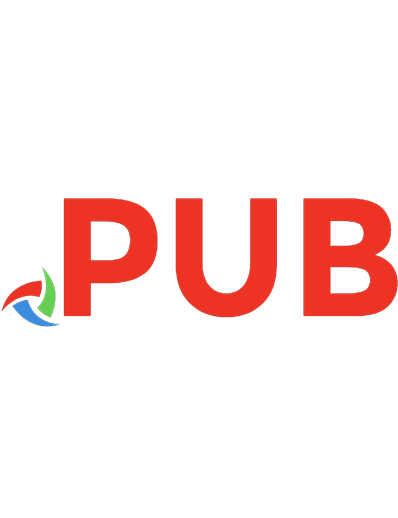
![Selenium WebDriver Recipes in Python: The problem solving guide to Selenium WebDriver in Python [5, 1 ed.]
1514256576, 9781514256572](https://dokumen.pub/img/200x200/selenium-webdriver-recipes-in-python-the-problem-solving-guide-to-selenium-webdriver-in-python-5-1nbsped-1514256576-9781514256572.jpg)