Computer accounting with Microsoft Office Accounting 2007 [Spi ed.] 9780073129723, 0073129720
The latest textbook offering from two of the most prolific writers in the computer accounting field provides concise and
602 63 8MB
English Pages [576] Year 2008
Polecaj historie
Table of contents :
Title
Contents
Part 1 Exploring Microsoft Office Accounting
Chapter 1 Northwind Traders—A Product Company
Chapter 2: Customers & Receivables
Chapter 3: Vendors & Payables
Chapter 4: Employees & Payroll
Chapter 5: Banking
Chapter 6: Company & Financial
Chapter 7: Fabrikam, Inc. – A Service Company
Part 2 Microsoft Office Accounting for Service Businesses
Chapter 8: Maintaining Accounting Records for Service Businesses ..
Chapter 9: Completing Quarterly Activities & Closing the Fiscal Year
Part 3 Microsoft Office Accounting for Merchandising Businesses
Chapter 10: Vendors and Inventory
Chapter 11: Acquisition and Payments
Chapter 12: Sales and Collections
Chapter 13: Account Reconciliation and Financial Statements
Part 4 Advanced Microsoft Office Accounting Applications
Chapter 14: Microsoft Office Accounting Tools and Fixed Assets
Chapter 15: Integration with Microsoft Office—Excel and Word
Appendix A: Troubleshooting
Appendix B: Review of Accounting Principles
Appendix C: Glossary
Index
Citation preview
Computer Accounting with ® Microsoft Office Accounting 2007
Carol Yacht, MA Software Consultant Susan V. Crosson, MS, CPA Santa Fe Community College
About the Authors Carol Yacht is a textbook author and accounting educator. Carol contributes regularly to professional journals and is the Accounting Section Editor for Business Education Forum, a publication of the National Business Education Association. She is the author of Microsoft Office Accounting, Dynamics-GP (Great Plains), Peachtree, QuickBooks, and Excel textbooks and Carol Yacht’s General Ledger and Peachtree CD-ROMs (www.mhhe.com/yacht). In 1978, Carol started using accounting software in her classes at institutions including California State University, Los Angeles; West Los Angeles College; Yavapai College; and Beverly Hills High School. Carol Yacht is an officer of the American Accounting Association’s Two-Year College section and recipient of its Lifetime Achievement Award. She has worked for IBM Corporation as an education instruction specialist, and served on NBEA’s Computer Education Task Force. Carol is a frequent speaker at state, regional, and national conventions. Carol earned her MA degree from California State University, Los Angeles; BS degree from the University of New Mexico, and AS degree from Temple University. Susan V. Crosson is Professor and Coordinator of Accounting at Santa Fe Community College in Gainesville, FL. She previously taught on the faculties of University of Florida, Washington University in St. Louis, University of Oklahoma, Johnson County Community College, and Kansas City Kansas Community College. Susan is known for her innovative application of pedagogical strategies online and in the classroom. She likes to speak and write on the effective use of technology throughout the accounting curriculum. Susan is co-author of several accounting textbooks including the Computer Accounting Essentials series. Susan serves on the AICPA’s Pre-certification Education Executive Committee and on the Accounting Careers and Members in Education committee for the Florida Institute of CPAs. She is active in the American Accounting Association and has served it as a Vice President of Sections and Regions, Chair of the Membership Committee, Council Member-atlarge, and Chair of the Two-Year Accounting Section. Susan has received the Outstanding Educator Award from the American Accounting Association's Two Year College Section, the Florida Association of Community Colleges Professor of the Year Award for Instructional Excellence, and University of Oklahoma's Halliburton Education Award for Excellence. Susan earned her Master of Science in Accounting from Texas Tech University and her undergraduate degree in accounting and economics from Southern Methodist University. She is a CPA.
COMPUTER ACCOUNTING USING MICROSOFT® SMALL BUSINESS ACCOUNTING Carol Yacht, M.A. and Susan V. Crosson, M.S. Published by McGraw-Hill/Irwin, a business unit of The McGraw-Hill Companies, Inc., 1221 Avenue of the Americas, New York, NY 10020. Copyright ♥ 2008 by The McGraw-Hill Companies, Inc. All rights reserved. No part of this publication may be reproduced or distributed in any form or by any means, or stored in a database or retrieval system, without the prior written consent of The McGraw-Hill Companies, Inc., including, but not limited to, in any network or other electronic storage or transmission, or broadcast for distance learning. © 2007 Microsoft Corporation. The example organizations, domain name, e-mail address, logo, people, and events depicted herein are fictitious and no association or connection therewith is intended or should be inferred. Microsoft, Excel, Internet Explorer, the Office logo, Outlook, Windows, Windows Server, the Windows Vista Start Button, and Windows Vista are either registered trademarks or trademarks of Microsoft Corporation in the United States and/or other countries. 1 2 3 4 5 6 7 8 9 0 QPD/QPD 0 9 8 7 ISBN: MHID:
978-0-07-312972-3 0-07-312972-0
Editorial director: Stewart Mattson Senior sponsoring editor: Steve Schuetz Editorial assistant: Megan McFarlane Project manager: Dana M. Pauley Senior production supervisor: Carol A. Bielski Designer: Jillian Lindner Executive marketing manager: Rhonda Seelinger Senior media producer: Victor Chiu Lead media project manager: Brian Nacik www.mhhe.com
Software Installation
Software installation includes the following. 1. 2. 3. 4. 5. 6.
System Requirements, pages iii-iv. Software Installation, pages iv-viii. Starting Microsoft Office Accounting, pages ix-x. Installing Starting Data for the Sample Companies: Northwind Traders and Fabrikam, Inc., pages xi-xiii. Deleting Microsoft Office Accounting, page xiii-xiv. Flashcard Review, pages xiv. Read Me: Microsoft Office Accounting or Small Business Accounting?
The former name of Microsoft Office Accounting 2007 was Microsoft Office Small Business Accounting 2006. Microsoft Office Accounting Professional 2007 and Windows XP Pro (SP2) were used to write the textbook.
SYSTEM REQUIREMENTS These are the system requirements for Microsoft Office Accounting Professional 2007. Microsoft Office Accounting Professional 2007 is the software packaged with the textbook. � 1 GHz or faster processor. � 512 MB of RAM or more. � 2 GB of available hard-disk space; a portion of this disk space will be freed after installation if the original download package is removed from the hard drive. � CD-ROM or DVD drive. � 1024 x 768 or higher-resolution monitor. � Microsoft Windows® XP with Service Pack (SP) 2 or later, or Microsoft Windows Server® 2003 with SP1 or later operating system. � Microsoft Office Small Business Edition 2003 or later is required to create customized invoices, sales orders, quotes, customer credit memos, customer statements, and purchase orders.
The McGraw-Hill Companies, Inc., Computer Accounting with Microsoft Office Accounting 2007
iii
iv
Software Installation
� Microsoft Office XP or later is required to export data to Microsoft Office Word or Excel®. � To share data among multiple computers, the host computer must be running Windows Server 2003 SP1 or later, or Windows XP Professional SP2 or later. � Microsoft Internet Explorer® 6 or later, 32-bit browser only. � Internet functionality requires Internet access (fees may apply). � External media for backups: One USB drive; Zip™ drive disk; CD-R; or, DVD-R. (CD-RW or DVD-RW required for backing up to CD-R or DVD-R.) Or, five blank, formatted disks. The authors suggest that you reformat floppy disks. See the Part openers on pages 1, 219, 319, 451 for the size of the backup files. The default location for backing up is C:\.....\My Documents\ Small Business Accounting\Backups. You may also specify a hard-drive or network location for backups.
Actual requirements and product functionality may vary based on the system configuration and operating system. For complete requirements, visit http://www.microsoft.com/office/products/. Third-party services are available for additional fees. SOFTWARE INSTALLATION This section gives you instructions for installing Microsoft Office Accounting 2007 (MOA) software. You may need to check with your instructor to see if MOA has already been installed in the classroom or computer lab. Microsoft Office Accounting 2007 works with the following operating systems: � Microsoft Windows XP Service Pack (SP) 2 or later; Vista; Microsoft Windows Server SP 1 or higher. Follow these steps to install MOA 2007. Step 1:
Turn on your computer. Close all programs. Microsoft Outlook should not be open. If Microsoft Outlook is open, close it, along with other programs that may be open.
Step 2:
Place the Microsoft Office Accounting 2007 CD into the CDROM drive.
The McGraw-Hill Companies, Inc., Computer Accounting with Microsoft Office Accounting 2007
Software Installation
v
Step 3:
If Autorun is enabled, Setup will start automatically. If Setup does not start, open Windows Explorer and double-click the Setup.exe file on the CD.
Step 4:
Office accounting 2007 uses Microsoft .NET framework 2.0. If .NET is not installed on your computer, the following dialog box will appear:
Step 5:
If necessary, click to install Microsoft .NET framework 2.0. This may take a few minutes.
Step 6:
During the installation of .NET, you may be asked to install additional hotfixes. Click
to install the hotfixes.
The McGraw-Hill Companies, Inc., Computer Accounting with Microsoft Office Accounting 2007
vi
Software Installation
Step 7:
The Microsoft Office Accounting 2007 Setup Wizard window appears.
Step 8:
Click
. The Destination Folder window appears.
The McGraw-Hill Companies, Inc., Computer Accounting with Microsoft Office Accounting 2007
Software Installation
Step 9:
vii
The setup wizard allows you to pick an installation folder. The authors suggest you accept the C drive default. (Or, click to select a folder.) Click installation window appears.
. The Begin
Step 10: Click . An Installation in progress window appears. This process may take several minutes. The setup wizard will continue with the installation of SQL Server 2005 Express and Microsoft Office Accounting 2007. Microsoft SQL Server 2005 Express is installed with the folder name MSSMLBIZ. Refer to the two illustrations below to see the progress of SQL installation and MOA.
The McGraw-Hill Companies, Inc., Computer Accounting with Microsoft Office Accounting 2007
viii
Software Installation
Step 11: An Installation Complete window appears. (As of this writing, the Installation Complete window appeared as shown. Your window may differ.)
Step 12: Click CD.
. Remove the Microsoft Office Accounting 2007
The McGraw-Hill Companies, Inc., Computer Accounting with Microsoft Office Accounting 2007
Software Installation
ix
STARTING MICROSOFT OFFICE ACCOUNTING Follow these steps to start MOA. Step 1:
; All Programs, Microsoft Office, Microsoft Click Office Accounting 2007. (Hint: You may want to set up an icon on your desktop. To do that, right-click on Microsoft Office Accounting 2007, left-click Copy. Right-click on the Windows desktop; left-click Paste. To start MS Office Accounting, double-click on the Microsoft Office Accounting 2007 icon.)
Step 2:
The Enter Product Key window appears. Click on the box next to I don’t want to activate and register now. Remind me later. After a certain number of uses, students will have to register for free.) For purposes of getting started, click on the Remind me later box. (Or, if you have a registration key, enter it.)
Step 3:
Click . (If a window appears asking you to provide company information, complete it.)
The McGraw-Hill Companies, Inc., Computer Accounting with Microsoft Office Accounting 2007
x
Software Installation
Step 4:
Accept the license agreement by selecting I accept the terms of this license agreement. Click
Step 5:
The Congratulations! You are ready to start window appears. Click window appears.
Step 6:
.
. The Start - Microsoft Office Accounting
Review what is shown on the Start window. In Chapter 1, you will start using MOA. Click
.
Step 7:
Turn to page xv. Read the Preface, pages xv-xx. The Preface explains what you will learn in the textbook, MOA data files, conventions used, and company preferences.
Step 8:
After reading the Preface on pages xv-xx, read the Part 1 opener on pages 1 and 2. Then start Chapter 1 on page 3.
The McGraw-Hill Companies, Inc., Computer Accounting with Microsoft Office Accounting 2007
Software Installation
xi
INSTALLING STARTING DATA FOR THE SAMPLE COMPANIES: NORTHWIND TRADERS AND FABRIKAM, INC. Follow the steps below to restore starting data for Northwind Traders, the product based sample company. Follow similar steps to restore data from the service based sample company, Fabrikam, Inc. In Chapter 1 on pages 22-25, a backup file is made of Northwind Traders. This backup is made before any data is added to the sample company. If you want to start with fresh, starting data, restore the Northwind Traders.sbb file. 1.
If necessary, exit. Start Microsoft Office Accounting. If a company opens, click File; Close Company. You should restore data from the Start – Microsoft Office Accounting window.
2.
Link to Restore a backup.
3.
The Database Restore window appears. In the Backup filename field, click . Browse to the location of your backup file. The steps that follow assume you backed up to the hard drive location My Documents \Small Business Accounting \Backups\Northwind Traders.sbb. If necessary, in the Look in field, go to the appropriate location of your backup file.
4.
Click Northwind Traders.sbb. Compare your Select Backup File to the one shown below.
The McGraw-Hill Companies, Inc., Computer Accounting with Microsoft Office Accounting 2007
xii
Software Installation
5.
Click
.
6.
The Database Restore, Restore a Backup window appears. In the . The Select Company Restore backup file to field, click File window appears. Select sampleproductcompany.sbc. Click . When the window appears that says this file already exists, click . Compare your Database Restore, Restore a Backup window to the one shown below.
The McGraw-Hill Companies, Inc., Computer Accounting with Microsoft Office Accounting 2007
Software Installation
7.
Click
8.
When the window prompts, the restore process was completed
. The file starts to restore.
successfully, click 9.
.
From the Select Sample Company window, select Product based sample company. Click
11.
.
From the Start – Microsoft Office Accounting window, link to Open a sample company, click
10.
xiii
.
Close the Microsoft Office Accounting Utilities window.
If you want to start with fresh, starting data for Fabrikam, Inc. (the service based sample company), restore the backup file made on in Chapter 7, pages 192-193. DELETING MICROSOFT OFFICE ACCOUNTING To delete Microsoft Office Accounting, do the following: Step
1: Make a backup of any data files that you have created.
Step
2: Exit Microsoft Office Accounting.
Step
3: From the Start menu, select Control Panel, then Add or Remove Programs.
Step
4: Remove the add-ins—Microsoft Office Accounting ADP Payroll Addin, Equifax Addin, Fixed Asset Manager, PayPay Addin.
Step
5: Remove Microsoft Office Accounting 2007.
Step
to confirm that you want to remove the 6: Select Microsoft Office Accounting program files. (If necessary, click Yes to All to delete shared files.)
Step
7: Select the Microsoft Small Business Connectivity Components. Click Remove.
The McGraw-Hill Companies, Inc., Computer Accounting with Microsoft Office Accounting 2007
xiv
Software Installation
Step
8: Delete the Small Business Accounting folder. (The default location is My Documents.)
Step
9: Empty the Recycle bin.
FLASHCARD REVIEW This section demonstrates how to prepare flashcards. Each chapter requires flashcard preparation to reinforce what you have learned. Keep all of your flashcards handy, just in case you need to know how to do something in MOA in a flash! To create flashcards, use PowerPoint or Word. For example, if you use Word, type the heading Installation of Microsoft Office Accounting Software on page 1. On page 2, type the five steps shown on the next page. Save your file. Print the pages back-to-back. You should have the title of the flashcard on one side of the paper and the eight steps shown below on the other side of the paper. Page 1
INSTALLATION OF MICROSOFT OFFICE ACCOUNTING SOFTWARE
Page 2 1. Insert the MOA CD into your computer’s CD-ROM drive. Note: If Setup does not start, open Windows Explorer and double-click the Setup.exe file on the CD. 2. If necessary, install the Microsoft .NET framework 2.0 and the appropriate hotfixes. 3. When the Setup Wizard window appears, follow the prompts to install. Install SQL Server 2005 Express and MOA 2007. 4. When the Wizard is complete, click Finish. 5. Start MOA.
You can also use PowerPoint to create flashcards.
The McGraw-Hill Companies, Inc., Computer Accounting with Microsoft Office Accounting 2007
Preface Computer Accounting with Microsoft Office Accounting 2007 teaches you how to use Microsoft Office Accounting Professional 2007 software (MOA). Microsoft Office Accounting is a financial management program created for businesses with fewer than 25 employees. Read Me: Microsoft Office Accounting or Small Business Accounting? The former name of Microsoft Office Accounting 2007 was Microsoft Office Small Business Accounting 2006. Microsoft Office Accounting Professional 2007 and Windows XP Pro (SP2) were used to write the textbook.
MOA has the look and feel of Microsoft’s popular Office Suite software. You will notice immediately that MOA looks like Microsoft Outlook and Great Plains software. Once MOA is installed, it is listed as one of the Microsoft Office applications. MOA is a comprehensive accounting program that includes sales order and purchase order processing, banking, payroll, job tracking, and inventory management. You can also share information with other Office programs, such as Word, Excel, Access, and Outlook. Read Me Install the software packaged with the textbook, Microsoft Office Accounting 2007, in the computer lab. This ensures software compatibility between the school and students’ off-site installation.
Additional resources are on the textbook website at www.mhhe.com/yachtmoa. The website includes resources for each
The McGraw-Hill Companies, Inc., Computer Accounting with Microsoft Office Accounting 2007
xv
xvi
Preface
chapter, including troubleshooting tips, online quizzes, flashcard templates, Internet activities, Going to the Net exercises, Glossary, etc. MICROSOFT OFFICE ACCOUNTING 2007 Each textbook includes a copy of the software, Microsoft Office Accounting 2007. Install the software included with the textbook in the school's computer lab to ensure compatibility with the software that your students install on their individual computers. Computer Accounting with Microsoft Office Accounting 2007 shows you how to set up service and merchandising businesses. When you complete the textbook you will have a working familiarity with Microsoft Office Accounting 2007 software. The Part 1, 2, 3, and 4 introductions include a chart showing the chapter number, backup name, size in kilobytes of each file backed up or saved, and textbook page number where each backup is made. MICROSOFT OFFICE ACCOUNTING 2007 FEATURES � � � � � � � � � �
Familiar Microsoft Office interface. Customizable chart of accounts and reports. General ledger, customer, vendor, inventory, payroll and job tracking. Create quotes, invoices, and purchase orders. Backup and restore. Audit trail for tracking transactions. Financial statements–profit and loss, balance sheet, cash flow. Microsoft Office integration. Export to Excel and Word. Create charts and graphs.
PART 1: EXPLORING MICROSOFT OFFICE ACCOUNTING 2007 There are two sample companies included with the software: Northwind Traders, a product company; and Fabrikam, Inc., a service company. In Part 1 of the textbook, you complete seven chapters that demonstrate how Microsoft Office Accounting is used. This introduces you to the procedures that will be used with all the chapters of the textbook. Chapters 1-6 uses the product sample company, Northwind Traders, to introduce you to MOA’s features—Company Information, Customers &
The McGraw-Hill Companies, Inc., Computer Accounting with Microsoft Office Accounting 2007
Preface
xvii
Receivables, Vendors & Payables, Employees & Payroll, Banking, and Company & Financial. Chapter 7 uses the other sample company, Fabrikam, Inc, a service company, to further explore MOA. PART 2: MICROSOFT OFFICE ACCOUNTING FOR SERVICE BUSINESSES Chapters 8, 9, Project 1, and Project 2 are included in this section of the textbook. The work completed in Chapter 8 is continued in Chapter 9. The accounting cycle is completed for the fourth quarter of the year. In Chapter 8, Maintaining Accounting Records for Service Businesses, you set up a service business called Jessica Wood, Designer. You enter beginning balances, edit the chart of accounts, record and post bank transactions for the fourth quarter, complete bank reconciliation, and print reports. Detailed steps and numerous screen illustrations help you learn how to use MOA. The business that you work with in Chapter 8 is continued in Chapter 9. Chapter 9, Completing Quarterly Activities and Closing the Fiscal Year, shows you how to complete end-of-quarter adjusting entries, print financial statements, and close the fiscal year. At the end of Part 2, there are two comprehensive projects. Project 1, Fargo Medical Center, reviews what you have learned in Chapters 8 and 9; and Project 2, Student-Designed Service Business, asks you to create a service business. You create an additional company of your design, enter a chart of accounts, record beginning balances, create transactions, and complete the accounting cycle. PART 3: MICROSOFT OFFICE ACCOUNTING FOR MERCHANDISING BUSINESSES Chapters 10, 11, 12, 13, Project 3, and Project 4 are included in this section of the textbook. You set up a merchandising business in Chapter 10—Online Retail Sales, Inc. The work started in Chapter 10 is continued in Chapters 11, 12, and 13.
The McGraw-Hill Companies, Inc., Computer Accounting with Microsoft Office Accounting 2007
xviii
Preface
Chapter 10, Vendors and Inventory, shows you how to set up vendor preferences, defaults and inventory items. Chapter 11, Acquisition and Payments, shows you how to record and post vendor transactions, record and post vendor payments, and print reports. Chapter 12, Sales and Collections, shows you how to record and post sales transactions, collect accounts receivable, and print reports. Chapter 13, Account Reconciliation and Financial Statements, shows you how to complete account reconciliation and print financial statements. Project 3, Neymark’s Sporting Goods, is a comprehensive project that incorporates what you have learned in Chapters 10 through 13. Project 4, Student-Designed Merchandising Business, asks you to create a merchandising business from scratch. PART 4: ADVANCED MICROSOFT OFFICE ACCOUNTING APPLICATIONS Chapters 14, 15, Project 5, and Project 6 are included in this section of the textbook. Chapter 14, Microsoft Office Accounting Tools and Fixed Assets, shows you MOA’s fixed assets feature and its analysis and data tools. Chapter 15, Integration with Microsoft Office—Excel and Word, shows you how to export data to Excel and Word. Project 5, StudentDesigned Forms, gives you an opportunity design an invoice and purchase order. Project 6, Student-Designed Project, instructs you to write another month's transactions for one of projects completed. The textbook ends with three appendixes: Appendix A, Troubleshooting; Appendix B, Review of Accounting Principles; and Appendix C, Glossary. Troubleshooting and glossary are also included on the textbook web site at www.mhhe.com/yachtmoa. Each chapter in the textbook ends with an index. The index at the end of the textbook is an alphabetic listing of the chapter indexes. MICROSOFT OFFICE ACCOUNTING DATA FILES Microsoft Office Accounting stores data in seven separate files which are identified with the following extensions: 1.
.sbd—data file, stored by default in the SQL server folder (Program Files\Microsoft SQLServer\ MSSQL$MICROSOFTSMLBIZ\Data).
The McGraw-Hill Companies, Inc., Computer Accounting with Microsoft Office Accounting 2007
Preface
2.
3.
4.
5.
6.
xix
.sbc—company file, a shortcut pointing to the location of the data file, stored by default in the My Documents\Small Business Accounting\Companies folder of the administrator who set up the MOA company. .sbl—SQL log file, generated when you create a new company, import data from an XML file, or restore a backup file to a new company. SBL files are stored by default in the SQL server folder (Program Files\Microsoft SQLServer\ MSSQL$MICROSOFTSMLBIZ\Data). .xml—XML file, containing data exported from Microsoft Office Accounting, stored by default in the My Documents\Small Business Accounting\Exported Data folder of the administrator who set up your company in Microsoft Office Accounting. You can create a new company from an existing company file by exporting your company data from one data file and then importing it into a new data file. .log—log file, generated by migrating QuickBooks data, by repairing a data file, by upgrading your software, and by accessing online banking or payroll processing by ADP (if you selected Log online activities in Company Preferences). Log files are stored by default in the My Documents\Small Business Accounting\Logs folder of the administrator who set up the MOA company. .sbb—created when company data is backed up. SBB files are stored by default in the My Documents\Small Business Accounting\Backups folder of the administrator who set up the MOA company. Create a backup file to protect your company data, to send to your accountant, to import into a new company file, or to move Microsoft Office Accounting to a different computer.
CONVENTIONS USED IN TEXTBOOK As you work through the chapters in this textbook, read and follow the step-by-step instructions. Numerous screen illustrations help you check work. 1. 2. 3.
Information that you type appears in boldface; for example, Type Henry Melody in the Customer name field. Keys on the keyboard that are pressed appear like this: ; . Words that are shown in boldface and italics are defined in Appendix B, Glossary; for example, vendors.
The McGraw-Hill Companies, Inc., Computer Accounting with Microsoft Office Accounting 2007
xx
4.
Preface
Unnamed buttons and icons are shown as they appear on the window; for example,
5.
6.
,
(refresh),
(export to
(post and start new transaction), etc. Excel, Read Me boxes are shown in most chapters. The information in the Read Me box goes into more detail about the task you are completing. Whenever you see a Read Me box, review this information. Footnotes are used. Read each one for more information about the task you are completing.
COMPANY PREFERENCES In Chapters 1-7, you set company preferences for Northwind Traders and Fabrikam, Inc.—the two sample companies included with the software. In the Company Preferences dialog box, you make choices about how to track information in MOA. The following Company Preferences are set. 1.
From MOA’s menu bar, select Company Preferences. Company tab: Select Use account numbers Customers tab: Select Use customer ID Vendors tab: Select Use item numbers Employees tab: Select Use employee ID System Accounts tab: Follow the steps shown in the chapter.
2.
Click
to close the Company Preferences window.
Good luck in your study and use of Microsoft Office Accounting software. Carol Yacht & Susan V. Crosson Computer Accounting with Microsoft Office Accounting 2007
www.mhhe.com/yachtmoa
The McGraw-Hill Companies, Inc., Computer Accounting with Microsoft Office Accounting 2007
Acknowledgments We would like to thank the following colleagues for their help in the preparation of this book: Stewart Mattson; Steve Schuetz; Sharon Clarke, Accountant; Matt Lowenkron; and Brice Wood. A special thank you to the following accounting professors and Microsoft Corporation. Adana Anschultz, Santa Fe Community College Joel Cohen, Oakton Community College Janelle Daugherty, Microsoft Corporation Roger Dimick, Lamar Institute of Technology Jerry Flatto, University of Indianapolis Steve Fogg, Temple University Michael Fujita, Leeward Community College Soren Francker, Microsoft Corporation Pat Hartley, Chaffey College Frank Iazzetta, Long Beach City College Karan Khanna, Microsoft Corporation Sherry Mills, New Mexico State University Jack Neymark, Oakton Community College Cindy Navaroli, Chaffey Community College Joel Peralto, Hawaii Community College Millie Polisky, Milwaukee Area Technical College Joann Segovia, Minnesota State University-Moorhead Mike Slette, Microsoft Corporation John Thuneby, Microsoft Corporation Andy Williams, Edmonds Community College I would also like to extend a special thank you to my students and appreciation to the many professors who stay in touch.
The McGraw-Hill Companies, Inc., Computer Accounting with Microsoft Office Accounting 2007
xxi
Table of Contents
Software Installation ......................................................................... iii System Requirements..................................................................... iii Software Installation........................................................................iv Starting Microsoft Office Accounting ...............................................ix Installing Starting Data for the Sample Companies.........................xi Deleting Microsoft Office Accounting 2007 ................................... xiii Flashcard Review ......................................................................... xiv Preface ...............................................................................................xv Microsoft Office Accounting Data Files .......................................... xviii Conventions Used in Textbook ........................................................ xix Company Preferences ......................................................................xx Acknowledgments............................................................................ xxi PART 1: EXPLORING MICROSOFT OFFICE ACCOUNTING ........... 1 Chapter 1: Northwind Traders – A Product Company ......................... 3 Software Objectives and Web Objectives.......................................... 3 Mouse and Keyboard Basics ............................................................. 3 Getting Started ................................................................................. 5 MOA’s Graphical User Interface (GUI) .............................................. 7 Navigation Pane ................................................................................ 9 Typical MOA Windows..................................................................... 10 Company Preferences ..................................................................... 11 Displaying Product Information........................................................ 12 Using Windows Explorer.................................................................. 12 Menu Bar ......................................................................................... 15 Backup Northwind Traders .............................................................. 22 Restore Company Data ................................................................... 27 Adding Information to the Company Name...................................... 29 Microsoft Office Accounting Help..................................................... 30 The McGraw-Hill Companies, Inc., Computer Accounting with Microsoft Office Accounting 2007
xxiii
xxiv
Table of Contents
Backup Chapter 1.............................................................................31 Internet Activity.................................................................................33 Summary and Review .....................................................................34 Going to the Net ...............................................................................34 Flashcard Review.............................................................................35 True/Make True Questions...............................................................35 Exercise 1-1 .....................................................................................37 Exercise 1-2 .....................................................................................37 Analysis Question.............................................................................38 Chapter 1 Index................................................................................39 Chapter 2: Customers & Receivables ................................................41 Software Objectives and Web Objectives ........................................41 Getting Started .................................................................................42 Customers Home Page ....................................................................45 Customer List ...................................................................................48 Items ................................................................................................55 Quotes..............................................................................................60 Sales Orders ....................................................................................62 Invoices ............................................................................................63 System Account Preferences ...........................................................65 Payments .........................................................................................66 Transactions.....................................................................................67 Transaction Journal..........................................................................71 Customers and Receivables Reports ...............................................72 Backup Chapter 2.............................................................................73 Internet Activity.................................................................................73 Summary and Review ......................................................................74 Going to the Net ...............................................................................74 Flashcard Review.............................................................................75 Short-Answer Questions ..................................................................75 Exercise 2-1 .....................................................................................77 Exercise 2-2 .....................................................................................78 Analysis Question.............................................................................79 Chapter 2 Index................................................................................80 Chapter 3: Vendors & Payables .........................................................81 Software Objectives and Web Objectives ........................................81 Getting Started .................................................................................82
The McGraw-Hill Companies, Inc., Computer Accounting with Microsoft Office Accounting 2007
Table of Contents
xxv
Vendors Home Page .......................................................................... 83 Vendor List ......................................................................................... 85 Inventory............................................................................................. 91 Purchase Orders ................................................................................ 95 Bill and Item Receipts ......................................................................... 97 Transactions ..................................................................................... 100 Transaction Journal .......................................................................... 105 Vendors and Payables Reports ........................................................ 106 Backup Chapter 3 ............................................................................. 107 Internet Activity ................................................................................ 108 Summary and Review ...................................................................... 108 Going to the Net ............................................................................... 109 Flashcard Review ............................................................................. 109 Multiple-Choice Questions................................................................ 109 Exercise 3-1...................................................................................... 112 Exercise 3-2...................................................................................... 112 Analysis Question ............................................................................. 113 Chapter 3 Index ................................................................................ 114 Chapter 4: Employees & Payroll.......................................................... 115 Software Objectives and Web Objectives......................................... 115 Getting Started ................................................................................. 115 Employees Home Page .................................................................... 117 Employee Preferences ..................................................................... 119 Employee List ................................................................................... 120 Time Entries ..................................................................................... 121 Timesheet......................................................................................... 128 Time Report...................................................................................... 129 Process Payroll................................................................................. 130 Backup Chapter 4 ............................................................................. 131 Internet Activity ................................................................................. 131 Summary and Review ...................................................................... 132 Going to the Net ............................................................................... 132 Flashcard Review ............................................................................. 133 Short-Answer Questions................................................................... 133 Exercise 4-1 ..................................................................................... 135 Exercise 4-2...................................................................................... 135 Analysis Question ............................................................................. 135 Chapter 4 Index ................................................................................ 136
The McGraw-Hill Companies, Inc., Computer Accounting with Microsoft Office Accounting 2007
xxvi
Table of Contents
Chapter 5: Banking ............................................................................ 137 Software Objectives and Web Objectives ........................................ 137 Getting Started ................................................................................. 137 Banking Home Page ........................................................................ 139 Chart of Accounts............................................................................. 141 Account Register .............................................................................. 144 Transfer Funds ................................................................................. 146 Write Checks .................................................................................... 147 Reports............................................................................................. 149 Backup Chapter 5............................................................................. 154 Internet Activity................................................................................. 155 Summary and Review ...................................................................... 155 Going to the Net ............................................................................... 156 Flashcard Review............................................................................. 156 Multiple-Choice Questions................................................................ 157 Exercise 5-1 ..................................................................................... 159 Exercise 5-2 ..................................................................................... 159 Analysis Question............................................................................. 159 Chapter 5 Index................................................................................ 160 Chapter 6: Company & Financial ....................................................... 161 Software Objectives and Web Objectives ........................................ 161 Getting Started ................................................................................. 161 Financial Statements ........................................................................ 163 Company Home Page ...................................................................... 166 Transaction Detail by Account.......................................................... 170 Trial Balance .................................................................................... 172 Financial Statement Reports ............................................................ 174 Internal Control................................................................................. 180 Internet Activity................................................................................. 185 Summary and Review ...................................................................... 185 Going to the Net ............................................................................... 186 Flashcard Review............................................................................. 186 True/Make True Questions............................................................... 186 Exercise 6-1 .................................................................................... 188 Exercise 6-2 ..................................................................................... 189 Analysis Question............................................................................. 189 Chapter 6 Index................................................................................ 190
The McGraw-Hill Companies, Inc., Computer Accounting with Microsoft Office Accounting 2007
Table of Contents
xxvii
Chapter 7: Fabrikam, Inc. – A Service Company................................. 191 Software Objectives and Web Objectives......................................... 191 Getting Started ................................................................................. 191 Backup Fabrikam, Inc. ...................................................................... 192 Company Preferences ...................................................................... 193 Service Company Items.................................................................... 195 Trial Balance..................................................................................... 196 Receive Customer Payment ............................................................. 198 Pay Vendor Bills ............................................................................... 200 Transaction Journal .......................................................................... 202 Jobs .................................................................................................. 204 Financial Statements ........................................................................ 206 Backup Chapter 7 ............................................................................. 213 Internet Activity ................................................................................. 213 Summary and Review....................................................................... 214 Going to the Net ............................................................................... 214 Flashcard Review ............................................................................. 215 True/Make True Questions ............................................................... 215 Exercise 7-1 ..................................................................................... 216 Exercise 7-2...................................................................................... 217 Analysis Question ............................................................................. 217 Chapter 7 Index ................................................................................ 218 PART 2: MICROSOFT OFFICE ACCOUNTING FOR SERVICE BUSINESSES ..................................................................................... 219 Chapter 8: Maintaining Accounting Records for Service Businesses .. 221 Software Objectives and Web Objectives......................................... 221 Getting Started ................................................................................ 222 Company Preferences ...................................................................... 231 Chart of Accounts ............................................................................. 233 Beginning Balances .......................................................................... 238 Backing Up Company Data .............................................................. 241 Restoring Company Data ................................................................. 242 Account Register .............................................................................. 243 Backing Up the October Check Register .......................................... 252 Account Reconciliation ..................................................................... 252 Printing the Transaction Journal ....................................................... 258 Void an Entry .................................................................................... 259
The McGraw-Hill Companies, Inc., Computer Accounting with Microsoft Office Accounting 2007
xxviii
Table of Contents
Transaction Detail by Account.......................................................... 259 Trial Balance .................................................................................... 260 Financial Statements ........................................................................ 261 Backing Up Chapter 8 Data.............................................................. 265 Internet Activity................................................................................. 265 Summary and Review ...................................................................... 266 Going to the Net ............................................................................... 266 Flashcard Review............................................................................. 267 True/Make True Questions............................................................... 267 Exercise 8-1 ..................................................................................... 269 Exercise 8-2 ..................................................................................... 270 Analysis Question............................................................................. 271 Chapter 8 Index................................................................................ 272 Chapter 9: Completing Quarterly Activities & Closing the Fiscal Year 273 Software Objectives and Web Objectives ........................................ 273 Getting Started ................................................................................. 274 Checkbook Register and Bank Statement: December 2007 ............ 276 Backing Up the Unadjusted Trial Balance ........................................ 282 End-of-Quarter Adjusting Entries...................................................... 283 Backing Up December Data ............................................................. 292 Closing the Fiscal Year..................................................................... 292 Printing the Postclosing Trial Balance .............................................. 294 Backing Up Year-End Data .............................................................. 294 Internet Activity................................................................................. 295 Summary and Review ...................................................................... 295 Going to the Net .............................................................................. 296 Flashcard Review............................................................................. 297 True/Make True Questions............................................................... 297 Exercise 9-1 ..................................................................................... 300 Exercise 9-2 ..................................................................................... 303 Analysis Question............................................................................. 303 Chapter 9 Index................................................................................ 304 Project 1: Fargo Medical Center. ........................................................ 305 Project 2: Student-Designed Service Business................................... 317
The McGraw-Hill Companies, Inc., Computer Accounting with Microsoft Office Accounting 2007
Table of Contents
xxix
PART 3: MICROSOFT OFFICE ACCOUNTING FOR MERCHANDISING BUSINESSES.......................................................319 Chapter 10: Vendors and Inventory.....................................................321 Software Objectives and Web Objectives..........................................321 Getting Started ..................................................................................323 Company Preferences .......................................................................330 Chart of Accounts ..............................................................................332 Vendors .............................................................................................335 Inventory Items ..................................................................................337 Lists ...................................................................................................339 Trial Balance......................................................................................340 Backing Up Chapter 10 Data .............................................................341 Vendor Services ................................................................................341 Internet Activity .................................................................................344 Summary and Review........................................................................344 Going to the Net ................................................................................345 Flashcard Review ..............................................................................345 Multiple Choice Questions .................................................................346 Exercise 10-1.....................................................................................348 Exercise 10-2.....................................................................................349 Analysis Question ..............................................................................349 Chapter 10 Index ...............................................................................350 Chapter 11: Acquisition and Payments ...............................................351 Software Objectives and Web Objectives..........................................351 Getting Started: Accounts Payable Tasks .........................................352 Reports ..............................................................................................366 Backing Up Chapter 11 Data .............................................................371 Internet Activity .................................................................................371 Summary and Review........................................................................372 Going to the Net ................................................................................372 Flashcard Review ..............................................................................373 Multiple-Choice Questions.................................................................373 Exercise 11-1.....................................................................................376 Exercise 11-2.....................................................................................377 Analysis Question ..............................................................................377 Chapter 11 Index ...............................................................................378
The McGraw-Hill Companies, Inc., Computer Accounting with Microsoft Office Accounting 2007
xxx
Table of Contents
Chapter 12: Sales and Collections ...................................................... 379 Software Objectives and Web Objectives ......................................... 379 Accounts Receivable Tasks .............................................................. 380 Getting Started .................................................................................. 382 Customer Records ............................................................................ 382 Recording Credit Sales...................................................................... 385 Receive Payments from Customers .................................................. 394 Reports.............................................................................................. 397 Backup Chapter 12 Data ................................................................... 399 Internet Activity.................................................................................. 400 Summary and Review ....................................................................... 400 Going to the Net ................................................................................ 401 Flashcard Review.............................................................................. 401 Short-Answer Questions ................................................................... 402 Exercise 12-1 .................................................................................... 406 Exercise 12-2 .................................................................................... 407 Analysis Question.............................................................................. 407 Chapter 12 Index............................................................................... 408 Chapter 13: Account Reconciliation and Financial Statements........... 409 Software Objectives and Web Objectives ........................................ 409 Getting Started ................................................................................. 410 Compound Transactions ................................................................... 410 Write Checks ..................................................................................... 412 Make Deposits................................................................................... 412 Account Register ............................................................................... 414 Account Reconciliation ...................................................................... 415 Reports.............................................................................................. 416 Financial Statements......................................................................... 419 Backup Chapter 13 Data ................................................................... 424 Internet Activity.................................................................................. 424 Summary and Review ...................................................................... 425 Going to the Net ................................................................................ 425 Flashcard Review.............................................................................. 426 Short-Answer Questions ................................................................... 426 Exercise 13-1 .................................................................................... 430 Exercise 13-2 .................................................................................... 430 Analysis Question.............................................................................. 431 Chapter 13 Index............................................................................... 432
The McGraw-Hill Companies, Inc., Computer Accounting with Microsoft Office Accounting 2007
Table of Contents
xxxi
Project 3 Neymark’s Sporting Goods ..................................................433 Project 4: Student-Designed Merchandising Business.........................449 PART 4: ADVANCED MICROSOFT OFFICE ACCOUNTING APPLICATIONS...................................................................................451 Chapter 14: Microsoft Office Accounting Tools and Fixed Assets .......453 Software Objectives and Web Objectives..........................................453 Getting Started ..................................................................................454 Using Microsoft Office Accounting Data Tools...................................454 Using Microsoft Office Accounting Analysis Tools .............................457 Excel Pivot Tables .............................................................................458 Access Reports .................................................................................461 Exploring the Accountant View ..........................................................463 Using Fixed Assets Tools ..................................................................465 Understanding User Roles and Permissions .....................................469 Backup Chapter 14 Data ...................................................................470 Internet Activity ..................................................................................471 Summary and Review........................................................................472 Going to the Net ................................................................................472 Flashcard Review ..............................................................................473 Short-Answer Questions....................................................................473 Exercise 14-1.....................................................................................474 Exercise 14-2.....................................................................................475 Analysis Question ..............................................................................475 Chapter 14 Index ...............................................................................476 Chapter 15: Integration with Microsoft Office—Excel and Word..........477 Software Objectives and Web Objectives..........................................477 Getting Started ..................................................................................478 Backup Northwind Traders ................................................................478 Copying Microsoft Office Accounting Report Data to Excel ...............479 Modifying Microsoft Accounting Reports and Adding Graphs Before Exporting to Microsoft Excel ................................................484 Microsoft office Accounting and Microsoft Word................................487 Protecting Microsoft Word Documents ..............................................489 Internet Activity ..................................................................................492 Summary and Review........................................................................492 The McGraw-Hill Companies, Inc., Computer Accounting with Microsoft Office Accounting 2007
xxxii
Table of Contents
Going to the Net ................................................................................ 492 Flashcard Review.............................................................................. 493 Short-Answer Questions ................................................................... 493 Exercise 15-1 .................................................................................... 495 Exercise 15-2 .................................................................................... 496 Analysis Question.............................................................................. 499 Chapter 15 Index............................................................................... 500 Project 5: Student-Designed Forms ..................................................... 501 Project 6: Student-Designed Project .................................................... 509 Appendix A: Troubleshooting ............................................................... 511 Backup/Restore................................................................................. 511 Change Fiscal Year ........................................................................... 513 Identify the Company Database ........................................................ 514 Attach Database................................................................................ 515 Delete a Company Database ............................................................ 515 Delete Microsoft Office Accounting 2007 .......................................... 517 Appendix B: Review of Accounting Principles ...................................... 519 Appendix C: Glossary .......................................................................... 525 Index ................................................................................................... 533 Comment: The Timetable for Completion on the next page is meant as a guideline for in-class lecture/discussion/demonstration and hands-on work. Work not completed in class is homework. In most Accounting classes, students can expect to spend approximately 2 hours outside of class for every hour in class.
The McGraw-Hill Companies, Inc., Computer Accounting with Microsoft Office Accounting 2007
Table of Contents
TIMETABLE FOR COMPLETION
xxxiii
Hours
Part 1: Exploring Microsoft Office Accounting Chapter 1
Northwind Traders-A Product Company
2.0
Chapter 2
Customers & Receivables
2.0
Chapter 3
Vendors & Payments
2.0
Chapter 4
Employees & Payroll
1.0
Chapter 5
Banking
1.0
Chapter 6
Company & Financial
1.0
Chapter 7
Fabrikam, Inc.-A Service Company
1.0
Subtotal Part 1
10.0
Part 2: Microsoft Office Accounting for Service Businesses Chapter 8
Maintaining Accounting Records for Service Businesses
3.0
Chapter 9
Completing Quarterly Activities and Closing the Fiscal Year
3.0
Project 1
Fargo Medical Center
3.5
Project 2
Student-Designed Service Business
2.5
Subtotal Part 2
12.0
Part 3: Microsoft Office Accounting for Merchandising Businesses Chapter 10
Vendors and Inventory
3.0
Chapter 11
Acquisition and Payments
3.0
Chapter 12
Sales and Collections
3.0
Chapter 13
Account Reconciliation and Financial Statements
3.0
Project 3
Neymark’s Sporting Goods
4.0
Project 4
Student-Designed Merchandising Business
3.0
Subtotal Part 3
19.00
Part 4: Advanced Microsoft Office Accounting Applications Chapter 14
Microsoft Office Accounting Tools and Fixed Assets
1.0
Chapter 15
Integration with Microsoft Office—Excel and Word
1.0
Project 5
Student-Designed Business Forms
.75
Project 6
Student-Designed Project
1.25
Subtotal Part 4
4.0 TOTAL HOURS: PARTS 1, 2, 3, 4
The McGraw-Hill Companies, Inc., Computer Accounting with Microsoft Office Accounting 2007
45.0
Part
1
Exploring Microsoft Office Accounting
Part 1 introduces the basic features of Microsoft Office Accounting software. The purpose of Part 1 is to familiarize you with the software rather than test accounting knowledge. Beginning with Chapter 8, computer accounting skills are reviewed in more depth. Part 1 explores two sample companies--Northwind Traders, Inc., a product based company; and Fabrikam, Inc., a service based company. Steps for software installation are on pages iii-x. Part 1 includes seven chapters: Chapter 1: Chapter 2: Chapter 3: Chapter 4: Chapter 5: Chapter 6: Chapter 7:
Northwind Traders—A Product Company Customers & Receivables Vendors & Payables Employees & Payroll Banking Company & Financial Fabrikam, Inc.—A Service Company
The instructions in this book were written for Microsoft Office Accounting Professional 2007 (abbreviated MOA). Microsoft Office Accounting requires Windows XP (Home, Professional or Media Center editions) with service pack 2 or later; Windows Vista (all editions); or Microsoft Windows Server 2003 (all editions) with service pack 1 (or later). Microsoft Office Accounting 2007 and Windows XP Pro service pack 2 were used to write the textbook. Windows1 uses pictures or icons to identify tasks. This is known as the graphical user interface (GUI). For example, MOA uses common icons or symbols to represent tasks: a file folder for opening a file, a printer for printing, a question mark for help, an hourglass to show that the software is waiting for a task to be performed, arrows in a circle to refresh, etc. You can also use a mouse, trackball or other pointing device in addition to the keyboard to perform various tasks. 1 Words that are boldfaced and italicized are defined in the Glossary, Appendix C. The Glossary is also on the textbook's web site at www.mhh.com/yachtmoa.
The McGraw-Hill Companies, Inc., Computer Accounting with Microsoft Office Accounting 2007
1
2
Part 1: Exploring Microsoft Office Accounting
Microsoft Office Accounting’s GUI may seem familiar. It looks like Microsoft Outlook 2003 and Great Plains software. The way computer software looks and operates can be described by the acronym WIMP -Windows, Icons, Menus, and Pull-downs. When using MOA, periodically copy data to external media. For instance, backup data to the hard drive, then copy that data to USB media. Refer to Chapter 1, pages 22-25 for backing up data; pages 27-29 for restoring data. The Page No. column refers to the textbook page(s) where data is backed up. File sizes may differ.
Chapter 1
2 3 4 5 6 7
Backup Name (.sbb extension)* Northwind Traders2
File Size 37,780 KB
Page No. 22-26
Chapter 1 Exercise 1-2 Chapter 2 Exercise 2-2 Chapter 3 Exercise 3-2 Chapter 4 Exercise 4-2 Chapter 5 Exercise 5-2 No backups Fabrikam3 Chapter 7
37,778 KB 37,782 KB 37,870 KB 37,873 KB 37,892 KB 37,894 KB 37,911 KB 37,911 KB 37,924 KB 37,929 KB 39,720 KB 39,838 KB
31-32 37-38 73 79 107-108 112 131 135 154-155 159 192-193 213
When backing up to external media, the authors suggest backing up to a USB drive. Backing up to USB media makes it possible to transfer data from one computer to another computer. *MOA automatically adds the extension .sbb to backup files.
2
This backup has the starting data for Northwind Traders. This backup has the starting data for Fabrikam, Inc.
3
The McGraw-Hill Companies, Inc., Computer Accounting with Microsoft Office Accounting 2007
Chapter
1
Northwind Traders— A Product Company
SOFTWARE OBJECTIVES: In Chapter 1, you use the software to: 1. 2. 3. 4. 5. 6. 7. 8. 9.
Start Microsoft Office Accounting (MOA).1 Explore the product based sample company, Northwind Traders. Navigate Microsoft Office Accounting’s graphical user interface. Identify MOA’s program and data path. Add your name to MOA’s company information. Backup data. Copy backup file to external media. Restore data. Explore MOA’s Help system.
WEB OBJECTIVES: In Chapter 1, you do these Internet activities: 1. 2. 3.
Go online to Microsoft Office Accounting’s web site at www.microsoft.com/office/accounting. Use your Internet browser to go to the book’s web site at www.mhhe.com/yachtmoa. Complete the Internet Activities.
Microsoft Office Accounting (MOA) is similar to other programs that use Windows. If you have used other Windows programs, specifically Microsoft Outlook, you will recognize the similarities. If you are not familiar with Windows, using MOA will help you become familiar with the Windows operating system. MOUSE AND KEYBOARD BASICS One of the first decisions you need to make is whether to use the mouse or keyboard. The instructions in this book assume that you are using a mouse. When the word click is used in the instructions, it means to use your mouse, but you can also use the keyboard.
1
If Microsoft Office Accounting is not installed see Software Installation, pages iii to x.
The McGraw-Hill Companies, Inc., Computer Accounting with Microsoft Office Accounting 2007
3
4
Chapter 1
Using the Mouse � To single click: position the mouse cursor over what you want to select and click the left mouse button once. � To double-click: position the mouse cursor over your selection and click the left mouse button twice, quickly. � Use the right mouse button the same way you use the left mouse button. Using the Keyboard � Hold down the 2 key and the underlined letter to make the selection. � If you have already held down the key and the underlined letter and more selections appear with underlined letters, just type the underlined letter to select the item. Using Shortcut Keys Shortcut keys enable you to perform common operations by using two or more keys together. + + + + + + ++ ++ ++ ++ ++ ++ ++
Shortcut Keys Go to Company home page. Go to Customers home page. Go to Vendors home page. Go to Employees home page. Go to Banking home page. Go to Reports home page. Open chart of accounts. Open Bills and item receipts. Open Customers list. Open the Employees list. Open the Invoices list. Open the Jobs list. Open the Payments list.
2
The greater and lesser signs are used around words to indicate individual keys on your keyboard; for example, is for the Alternate key, for the Enter/Return key, is for the Control key, is for the Escape key. The McGraw-Hill Companies, Inc., Computer Accounting with Microsoft Office Accounting 2007
Northwind Traders–A Product Company
Open the Purchase Orders list. Open the Quotes list. Open the Sales Orders list. Open the Time Entries list. Open the Items list. Open the Vendors list. Open the Journal Entries list.
++
++ ++ ++ ++ ++ ++
+ +
5
Key and Key Shortcuts Displays the Help table of contents. Gets help for the current page. Exit Microsoft Office Accounting
GETTING STARTED Northwind Traders is one of the sample companies included with MOA. The purpose of using the sample companies in Chapters 1-7 is to help you become familiar with the software. In Chapters 8-15, you set up service and merchandising businesses from scratch. To start Microsoft Office Accounting, do the following.3 1.
Double-click on the desktop icon for Microsoft Office Accounting (or, select, Start; All Programs, Microsoft Office, Microsoft Office Accounting 2007). The Start – Microsoft Office Accounting window appears. Click on the link to Open a sample company. Compare the Start – Microsoft Office Accounting window to the one shown on the next page.
Read Me: 120 days of software use The software included with the textbook is a 120-day trial version. Write down the date of software use here.
3
These instructions assume that Microsoft Office Accounting is installed. (See pages iii-x.)
The McGraw-Hill Companies, Inc., Computer Accounting with Microsoft Office Accounting 2007
6
2.
Chapter 1
Link to Open a sample company. The Select Sample Company window appears. Select Product based sample company.
A product based company purchases merchandise from vendors, then sells that merchandise to customers. Products fall into two categories: inventory and non-inventory items. Another way to describe a product based company is to call it a merchandising The McGraw-Hill Companies, Inc., Computer Accounting with Microsoft Office Accounting 2007
Northwind Traders–A Product Company
7
business. The sample company that you are going to use, Northwind Traders, is a product based business. 3.
Click
. When the window prompts The sample company
data will now be moved to the current year, click . When the window prompts, The program will be closed for the changes to . Refer to steps 1 and 2, pages 5-7, to take effect, click restart MOA. The Northwind Traders – Microsoft Office Accounting 2007 window appears. When the sample company is started for the first time, the current year (system date year) is established. 4.
The company home page appears. Compare your window with the one shown below. The callouts are explained in the MOA’s Graphical User Interface section below and on pages 8 and 9.
MOA’S GRAPHICAL USER INTERFACE (GUI) The general look of a program is called its graphical user interface. As you know, most Windows programs include the mouse pointer, icons, toolbars, menus, and a navigation pane. One of the benefits of Windows is that it standardizes terms and operations used in software programs.
� Toolbar
� Menu bar
� Title bar � Minimize, double window or maximize, close or exit � Content pane
� Navigation pane
The McGraw-Hill Companies, Inc., Computer Accounting with Microsoft Office Accounting 2007
8
Chapter 1
MOA’s home page defaults to the current date (today’s date). Your home page may differ; for example, the Cash Flow bar chart may show different dates and amounts. The Northwind Traders – Microsoft Office Accounting 2007 window on page 7 shows how MOA’s windows are organized. In this textbook, you will use both menu bar selections and Navigation Pane selections to complete work. For now, let's study the parts of the window shown on page 7. Some features are common to all software programs that are written for Windows. For example, in the upper right corner is the Minimize button, and the Close button. The title bar, button, Double Window window border, and mouse pointer are also common to Windows programs. Other features are specific to MOA: menu bar, toolbar, and navigation pane. Windows programs use menus in the form of horizontal menu bar selections. The contents of these menus differ depending on the application.
� Title Bar: Contains the company name and the program name, Microsoft Office Accounting 2007.
� The Toolbar displays a set of buttons – – New, Email, Print, Export to Excel, Delete, Refresh, Send Books, Receive Books, Find, and Help. If a button appears dimmed, it is unavailable.
� Menu Bar: Contains the menus for File, Edit, View, Company, Customers, Vendors, Employees, Banking, Online Sales, Reports, Actions, PayPal Payments, Credit Profile, Fixed Assets, and Help. You can click on the menu bar item to see its selections, or you can press plus to see the File menu. Once you click plus , notice that your menu bar selections have an underlined letter. If your menu bar selections have an underlined letter that means you can make a selection by typing and the underlined letter. For example, in Windows XP if you press the key then press the key, the menu bar shows underlined letters as well as the submenu. You can also click with your left-mouse button on the menu bar headings to see the submenu selections. The McGraw-Hill Companies, Inc., Computer Accounting with Microsoft Office Accounting 2007
Northwind Traders–A Product Company
� Minimize
, Double Window
, or Maximize
buttons: Clicking once on Minimize
9
, and Close or Exit
reduces the window to a
button and button on the taskbar. In Windows, the taskbar are located at the bottom of your window. Clicking once on returns the window to its previous size. This Double Window button appears when you maximize the window. After clicking on the Double Window button, the symbol changes to the Maximize button. Click once on the Maximize button to enlarge the window. Click once on the Exit or button to close the window, or exit the Close program. Start a Task 4
� Navigation Pane : Microsoft Office Accounting offers a graphical alternative to the menu bar. The Navigation Pane on the left side contains the following areas: Start a Task list, Find list, and Navigation buttons. The Navigation buttons for the home pages are: Company, Customers, Vendors, Employees, Banking, and Reports.
� Content Pane: Displays information on your company. The following content appears when you first open the Company home page: Today’s Reminders, Cash Flow, Bank Account Summary, Vendors to Pay Today, Spotlight, and Overdue Customer Accounts list. You can also Add/Remove Content from the Company home page.
Find
Navigation buttons
NAVIGATION PANE The Navigation Pane contains the following areas: Start a Task list, Find list, and Navigation buttons for the home pages. In the information that follows, the Navigation Pane button was selected. 4
The Navigation Pane can be widened or narrowed. Move the cursor over the Navigation Pane’s right border. The cursor changes to a cross-bar, left-click to move the pane wider or narrower. The McGraw-Hill Companies, Inc., Computer Accounting with Microsoft Office Accounting 2007
10
Chapter 1
Start a task: The Start a Task list contains links to help manage the company. Find: The Find list contains links to records and the chart of accounts. The chart of accounts is a list of all the accounts used by a company. A partial chart of accounts is shown below. Observe that it shows up-todate balances. In Chapter 5, Banking, you will explore the chart of accounts in more detail (after you have added transactions). Scroll down the list to familiarize yourself with Northwind Traders accounts.
Navigation Buttons: Select a navigation button to go to home pages: Company, Customers, Vendors, Employees, Banking, and Reports. TYPICAL MICROSOFT OFFICE ACCOUNTING WINDOWS When one of the Navigation Pane’s buttons (Company, Customers, Vendors, Employees, Banking, Reports) is selected, a home page , and the Banking home page appears. For example, click is shown. Compare your Banking; Start a Task window to the one shown below. � Reports pane � Task Flow view
� More Tasks
� Spotlight pane
� Find
The McGraw-Hill Companies, Inc., Computer Accounting with Microsoft Office Accounting 2007
Northwind Traders–A Product Company
11
Clicking on an icon takes you to that task. Observe that the Banking home page includes: � Task Flow view, � Reports pane (right side, � Spotlight pane (right side), � More Tasks (bottom), and � Find. Observe there is also a Switch View
icon on the Banking title bar. If
you click ; a Start a Task and Find list appears instead of the Task Flow view. Observe that the Reports choices and Spotlight list are included when you selected Switch View. Click the task flow view.
again to go back to
COMPANY PREFERENCES Follow these steps to look at the User Preferences for Northwind Traders. 1. From the menu bar, select Company; Preferences. The Company Preferences window appears. If necessary, click on the Company tab.
2. Read the information on the Company Preferences window.
The McGraw-Hill Companies, Inc., Computer Accounting with Microsoft Office Accounting 2007
12
Chapter 1
Observe where the checkmarks are placed. To see other preferences, click on the tabs for Customers, Vendors, Employees, System Accounts, and General. 3.
To close the window, click bar.
on the Company Preferences title
DISPLAYING PRODUCT INFORMATION 1. From the menu bar, click on Help; About Microsoft Office Accounting. The About Microsoft Office Accounting window appears. (Your Product ID and Registration fields may be completed.) Version 2.0.7024.0 was used to write the textbook.
2.
After reviewing the window, click
.
USING WINDOWS EXPLORER The instructions that follow show you how to identify MOA’s program path, directories, and subdirectories on the hard drive of your computer. You also see the size of the MOA and sample company data. The McGraw-Hill Companies, Inc., Computer Accounting with Microsoft Office Accounting 2007
Northwind Traders–A Product Company
13
Follow these steps to use Windows Explorer to identify MOA’s location on your computer system. 1.
If necessary, minimize Microsoft Office Accounting. Your Windows desktop should be displayed.
2.
If your desktop has a Windows Explorer icon, double-click on it. Or, click ; All Programs, Accessories, Windows Explorer. (These instructions are consistent with Windows XP. If you are using another version of Windows, make the appropriate selections.) Read Me: Microsoft Office Accounting program path
The location of Microsoft Office Accounting is consistent with the version of the software used to write the textbook. Your location may differ. 3.
In the Address field, select drive C, then double-click on the Program Files folder to open it. The address field shows C:\Program Files. Now double-click on the Microsoft Small Business folder to open it. The Address field shows C:\Program Files\Microsoft Small Business. This is the location (program path) of Microsoft Office Accounting on your computer.
4.
Notice on the left side of your window, there is a Folders list and that the Small Business Accounting folder has a plus sign next to it. Click on the plus sign.
5.
Right-click on the Small Business Accounting 2007 folder. A dropdown list appears. Left-click on Properties. The Small Business Accounting 2007 Properties window appears. Compare your Small Business Accounting 2007 Properties window to the one shown on the next page.
The McGraw-Hill Companies, Inc., Computer Accounting with Microsoft Office Accounting 2007
14
Chapter 1
Observe the Location (program path) of Microsoft Office Accounting is C:\Program Files\Microsoft Small Business. The size of the file is 313 MB or 328,607,236 bytes and contains 151 files and 10 folders. Your file size, number of files, and folders may differ. The Small Business Accounting 2007 Properties window is consistent with the version of the software used to write the textbook. Your Properties window may differ. 6.
Close the Microsoft Office Accounting Properties window.
7.
Close Windows Explorer.
The McGraw-Hill Companies, Inc., Computer Accounting with Microsoft Office Accounting 2007
Northwind Traders–A Product Company
15
MENU BAR Northwind Traders menu bar has 15 selections: File, Edit, View, Company, Customers, Vendors, Employees, Banking, Online Sales, Reports, Actions, PayPal Payments, Credit Profile, Fixed Assets, and Help. The sample companies show MOA’s complete menu bar. Some of the selections require third-party software (for example, PayPal Payments, Credit Profile, Fixed Assets.) 1.
If necessary, enlarge Northwind Traders. (Hint: Click on the taskbar.) From the menu bar, click File to see the file menu options. The file menu includes selections for New Company, Open Company, Close Company, Open Selected Items, Company Setup, Manage Users and Roles, Accountant Transfer, Utilities, Compress Data, Multi-user Settings, Page Setup, Print Preview, Print, Exit. If any of the items are grayed out, they are inactive. In order to show all File menu selections, from the Navigation Pane’s Company Find list, select Chart of Accounts.
Menu choices that are followed by an ellipsis (…) are associated with dialog boxes or windows that supply information about the open window. An arrow (►) next to a menu item (for example,
The McGraw-Hill Companies, Inc., Computer Accounting with Microsoft Office Accounting 2007
16
Chapter 1
Utilities) indicates that there is a submenu with additional selections. Also, observe that pressing + can be used to open selected items. 2.
From the menu bar, click Edit. The edit menu includes selections for Delete, Select All, Make Active (grayed out because it is inactive), Make Inactive. Observe that keyboard shortcuts such as + can be used to Deletel.
3.
From the menu bar, click View. The View menu allows you Arrange By, Filter By, Refresh, Switch view (grayed out selections are inactive), and Add/Remove Content. (The Find selection, Payments was selected to show all View menu choices.)
4.
From the menu bar, click Company. The Company menu bar has selections for Company Home, Business Services, Company Information, Preferences, Integrates with Business Contact Manager, Forecast Cash Flow, Create a Budget, New Journal Entry, New Cash Basis Journal Entry, New Account, Merge Accounts, Sales Tax, Manage Support Lists, Manage Fiscal Year, Write Letters, Manage Word Templates, and Company Lists.
The McGraw-Hill Companies, Inc., Computer Accounting with Microsoft Office Accounting 2007
Northwind Traders–A Product Company
5.
17
From the menu bar, click Customers. This selection includes Customers Home, New, Receive Payment, Customer Refund, Finance Charge, Create Statement, Credit Card Processing, Price Levels, Write Letters, Manager Word Templates, Customer Services, Customer Lists.
The McGraw-Hill Companies, Inc., Computer Accounting with Microsoft Office Accounting 2007
18
Chapter 1
6.
Click on Vendors to see its menu. This selection includes Vendors Home, New, Receive Items, Enter Bills, Pay Bills, Issue Payments, New Vendor Payment, Physical Inventory Worksheet, Change Item Prices, Adjust Inventory, Write Letters, Manage Word Templates, Vendor Services, Vendor Lists, and Display 1099 Report.
7.
Click Employees. This selection includes Employees Home, New Employee, New Time Entry, New Timesheet, Online Payroll, Payroll, Download Pay Runs, Manual Payroll, Reimburse Employee, Write Letters, Employee Services, and Employee Lists.
The McGraw-Hill Companies, Inc., Computer Accounting with Microsoft Office Accounting 2007
Northwind Traders–A Product Company
19
8.
Click Banking. This selection includes Banking Home, New Bank Account, Account Register, Write Checks, Make Deposit, Transfer Funds, Pay Bills, Enter Payments, Bank Online, Import Bank File, Credit Card Processing, Match Transactions, Credit Card Charge, Reconcile Account, Print Checks, Banking Services, and Banking Lists.
9.
Click Online Sales. This selection includes Online Sales Homes, Set Up To Sell Online, List Items to Marketplace, Download Orders and Fees, Manage Online Sales, and Online Sales Lists.
Online Sales appears on the menu bar, when the company preference has been selected to enable online sales. The McGraw-Hill Companies, Inc., Computer Accounting with Microsoft Office Accounting 2007
20
Chapter 1
10.
Click Reports. This selection includes Reports Home, Saved Reports, Company and Financial, Customers and Receivables, Sales, Vendors and Payables, Purchases, Inventory, Banking and Employees and Payroll, and Fixed Asset Manager.
11.
Click Actions. This selection includes Find, Export to Excel, New Account, and New Journal Entry. (Hint: In order to see the Actions selections, the Chart of Accounts was selected.)
The McGraw-Hill Companies, Inc., Computer Accounting with Microsoft Office Accounting 2007
Northwind Traders–A Product Company
21
12.
Click PayPal Payments. This selection shows PayPay Settings, Import Payments, and PayPal Help.
13.
Click Credit Profile. This selection shows Sign Up for Credit Profile, Manage Credit Profit, Get Your Company’s Credit Report, and Credit Profit Help.
14.
Click Fixed Assets. This selection includes Fixed Asset Manager, Fixed Asset Depreciation Schedule, Fixed Asset Projection, and Fixed Asset Help.
15.
Click Help. The Help selection includes Microsoft Office Accounting Help, Help with this Window, Office Online, Check for Updates, Activate and Register Product, Contact Us, Support Services, Find an Accountant, Community, Customer Feedback Options, Submit Feedback, and About Microsoft Office Accounting.
The McGraw-Hill Companies, Inc., Computer Accounting with Microsoft Office Accounting 2007
22
Chapter 1
BACKUP NORTHWIND TRADERS Before entering company information, back up the sample company data. When using MOA, information is automatically saved to the hard drive of the computer. In a classroom setting, a number of students may be using the same computer. This means that when you return to the computer lab or classroom, your data is gone. Backing up your data means saving it to a hard drive, network drive, or external media. Backing up insures that you can start where you left off the last time you used Microsoft Office Accounting. Comment The author suggests backing up the sample company. In this textbook, you are shown how to backup to a hard drive location. Backing up to a drive other than the hard drive or network drive is called backing up to external media. The instructions that follow assume you are backing up to the hard drive of your computer. When you back up, you are saving to the current point in MOA. Each time you make a backup, you should type a different backup name (file name) to distinguish between them. In this way, if you need to restore an earlier backup, you have the data for that purpose. In the business world, backups are unique to each business: daily, weekly, monthly. Think of your backups this way and you will see why individual backups at different points in the data are necessary. You should never leave the computer lab without first backing up your data.
The McGraw-Hill Companies, Inc., Computer Accounting with Microsoft Office Accounting 2007
Northwind Traders–A Product Company
23
The text directions assume that you are backing up to the default hard drive location. Defaults are defined as an option that is already selected for you and will be used unless you change it. The chart on page 2 (Part 1 opener) shows the size of each backup file in Chapters 1-7 (Part 1 of the textbook). Follow these steps to back up Microsoft Office Accounting. 1.
From the menu bar, select File; Utilities, Data Utilities. The Microsoft Office Accounting Data Utilities window appears.
2.
Click . The Backup window appears. (The software defaults to the current date.)
3.
Click . The Select Backup File window appears. Observe that the Save in field defaults to the Backups folder. Delete the file name shown in the File name field. Type Northwind Traders in the File name field. Press . Observe that you are creating a Backup File with an .sbb extension.
The McGraw-Hill Companies, Inc., Computer Accounting with Microsoft Office Accounting 2007
24
Chapter 1
.
4.
Click
5.
The Backup window appears showing the Backup file name: C:\....\My Documents\Small Business Accounting\Backups\ Northwind Traders.sbb.
The McGraw-Hill Companies, Inc., Computer Accounting with Microsoft Office Accounting 2007
Northwind Traders–A Product Company
6.
Click . The Backup please wait; Backup in progress window appears. The backup file is being compressed (made smaller.)
7.
When the window appears saying the Backup was completed successfully, click
25
.
8.
Close the Data Maintenance window.
9.
Click File; Exit to exit Northwind Traders and return to the windows desktop. (Or, continue with the next section without exiting.) Read me: Data Files
Refer to the Preface, page xviii-xix, to review information about the seven types of MOA files and where these files are stored.
Locate the Backup File You can use either My Computer or Windows Explorer to identify where your backup file has been saved. In the example that follows, My Computer is used. The steps that follow assume that the backup file was saved to the default location—C:\.....\My Documents\Small Business Accounting \Backups. Follow these steps to locate the backup file using My Computer. 1.
Click Start; My Computer. The My Computer window appears. In the Files Stored on This Computer area, select your computer’s Documents. The My Computer window shows the author’s Documents folder.
The McGraw-Hill Companies, Inc., Computer Accounting with Microsoft Office Accounting 2007
26
Chapter 1
2.
Double-click on the XXX Documents folder to open it. (Substitute your name, or Administrator, for the XXX’s.)
3.
The My Documents window opens: C:\Documents and Settings\Your Name or computer’s name\My Documents.
4.
Double-click on the Small Business Accounting folder. Observe that three folders are shown, Backups, Companies, and Logs.
5. Double-click Backups. The Northwind Traders.sbb file is shown. Observe the address of your backup file. This is the location of the file. The file size may differ.
Copy Northwind.sbb to External Media 1.
Click on Northwind.sbb to select it. In the File and Folder Tasks list, link to Copy this file.
2.
The Copy Items window appears. Select your USB drive (or other external media drive). Click media.
. The file copies to external
The McGraw-Hill Companies, Inc., Computer Accounting with Microsoft Office Accounting 2007
Northwind Traders–A Product Company
3.
27
Close the Backups window. To make sure you copied the backup file, go to My Computer (or Windows Explorer); then browse to the location of Northwind.sbb to make sure it is there.
RESTORE COMPANY DATA In order to start where you left off the last time you backed up, you use MOA’s restore feature. When data is restored, you overwrite the company data with the backup copy. Follow these steps to restore company data. 1.
If necessary, exit MOA. Start Microsoft Office Accounting. If a company opens, click File; Close Company. You should restore data from the Start – Microsoft Office Accounting window.
2.
Link to Restore a backup.
The McGraw-Hill Companies, Inc., Computer Accounting with Microsoft Office Accounting 2007
28
3.
Chapter 1
The Database Restore window appears. In the Backup filename . Browse to the location of your backup file. The field, click steps that follow assume you backed up to the hard drive location My Documents \Small Business Accounting \Backups\Northwind Traders.sbb. If necessary, in the Look in field, go to the appropriate location of your backup file.
4.
Click Northwind Traders.sbb. Compare your Select Backup File to Restore window the one shown on the next page.
5.
Click
6.
The Database Restore, Restore a Backup window appears. In the
.
. The Select Company Restore backup file to field, click File window appears. Select sampleproductcompany.sbc. Click . When the window appears that says this file already exists, click . Compare your Database Restore, Restore a Backup window to the one shown below.
The McGraw-Hill Companies, Inc., Computer Accounting with Microsoft Office Accounting 2007
Northwind Traders–A Product Company
. The file starts to restore.
7.
Click
8.
When the window prompts, the restore process was completed successfully, click
9.
.
From the Start – Microsoft Office Accounting window, link to Open a sample company, click
10.
29
.
From the Select Sample Company window, select Product based sample company. Click
.
ADDING INFORMATION TO THE COMPANY NAME Let’s add your name to Northwind Traders. By adding your first and last name to the company name, all report printouts will have your name on them. Follow these steps to do that. 1.
From the menu bar, select Company; Company Information. The Company Information window appears.
2.
Add your name to Northwind Traders in the Company name field. The Company Information window on the next page shows Northwind Traders – Student Name. (Hint: Substitute your first and last name for Student Name.)
The McGraw-Hill Companies, Inc., Computer Accounting with Microsoft Office Accounting 2007
30
3.
Chapter 1
Observe that the title bar shows Northwind Traders Click - your first and last name – Microsoft Office Accounting Professional 2007.
MICROSOFT OFFICE ACCOUNTING HELP Microsoft Office Accounting includes a couple levels of Help. The instructions that follow demonstrate MOA’s Help files. 1.
From MOA’s menu bar, click Help; Microsoft Office Accounting Help. The Contents tab is selected.
2.
Click on the plus sign next to Data Files.
3.
Click on the question mark next to Back up company data. Read the information on the Back up company data window.
4.
Click on other areas to explore. Read the information on various help windows. For example, click on the question mark next to Restore company data.
The McGraw-Hill Companies, Inc., Computer Accounting with Microsoft Office Accounting 2007
Northwind Traders–A Product Company
5.
Before exiting the Help windows, click How to get help.
6.
Read about the different ways to get Help when using MOA.
7.
Link to each area. When you are through, close the Help window.
31
BACKUP CHAPTER 1 At the end of each chapter, the authors recommend that you backup. Backing up insures that you have data to restore. For example, let’s say you would like to start Northwind Traders from the beginning. The backup made on pages 22-25, Northwind.sbb, has fresh, starting data. If you restore the backup file, Northwind.sbb, you can start the sample company from the beginning. If you restore the Chapter 1.sbb file, you are restoring data from the end of Chapter 1, page 32. Follow these steps to backup Chapter 1 data. 1.
Click File; Utilities, Data Utilities.
2.
In the Backup company data area, click
3.
In the Backup file name field, click
4.
Type Chapter 1 in the File name field.
. .
The McGraw-Hill Companies, Inc., Computer Accounting with Microsoft Office Accounting 2007
32
Chapter 1
5.
Click
.
6.
When the Backup window appears, click moments while the file is being backed up.
7.
When the window prompts that the Backup was completed successfully, click
. Wait a few
.
8.
Close the Microsoft Office Accounting Data Utilities window.
9.
Exit MOA or continue. Read me
Periodically copy backups to external media. For instance, backup data; then copy the files from My Documents\Small Business Accounting\Backups\[filename.sbb] to a USB drive. (Hint: You may have saved your backups to a different path.)
You may need to transport data from one location to another. The authors suggest that you copy the backup file to USB media. Then copy the backup file from USB media to the Desktop of Computer 2. This way when you want to restore data, it is easy to find the backup file. The The McGraw-Hill Companies, Inc., Computer Accounting with Microsoft Office Accounting 2007
Northwind Traders–A Product Company
33
flowchart below illustrates how to transport data from one computer to another computer. Computer 1
Computer 2
Backup
Exit MOA
Copy backup file to USB media
Copy backup file from USB media to hard drive (e.g. Desktop) of Computer 2
Start MOA Restore backup Continue
INTERNET ACTIVITY The Internet is a worldwide electronic communication network that allows for the sharing of information. The World Wide Web (WWW) or Web is a way of accessing information over the Internet. To read about the differences between the Internet and the Web, go online to www.webopedia.com/DidYouKnow/Internet/2002/Web_vs_Internet.asp.To make an Internet connection, your computer must be equipped with a modem. The word modem is an abbreviation of Modulator/Demodulator. A modem is a device that translates the digital signals from your computer into analog signals that can travel over telephone lines. There are also DSL (digital subscriber lines) modems, cable modems, and T-1 lines for faster connections. 1. Go to your Internet browser. Then go online to www.mhhe.com/yachtmoa. The Microsoft Office Accounting web site appears. 2. Select two links from this page. Using a word processing program, write an essay about each site you selected. Remember to include the web site address of each link. Your summary for each site selected should be no more than 100 words or less than 75 words. 3. From your Internet browser, go to the textbook’s web site at www.mhhe.com/yachtmoa. Link to the Student Edition. 4.
Link to Internet Activities, then Part 1 Internet Activities for Chapters 1-7. Open or save.
5.
Complete the Chapter 1 exercise, Graphical User Interface.
The McGraw-Hill Companies, Inc., Computer Accounting with Microsoft Office Accounting 2007
34
Chapter 1
SUMMARY AND REVIEW SOFTWARE OBJECTIVES: In Chapter 1, you used the software to: 1. 2. 3. 4. 5. 6. 7. 8. 9.
Start Microsoft Office Accounting (MOA). Explore the product based sample company, Northwind Traders. Navigate Microsoft Office Accounting’s graphical user interface. Identify MOA’s program and data path. Add your name to MOA’s company information. Backup data. Copy backup file to external media. Restore data. Explore MOA’s Help system.
WEB OBJECTIVES: In Chapter 1, you completed these Internet activities: 1. Went online to Microsoft Office Accounting’s web site at www.microsoft.com/office/accounting 2. Used your Internet browser to go to the book’s web site at www.mhhe.com/yachtmoa. 3. Completed Internet Activities. GOING TO THE NET Comment For the Going to the Net exercises, go online to www.mhhe.com/yachtmoa. Link to Student Edition; choose the appropriate chapter, then link to Going to the Net Exercises.
Access the Career Development web site at www.net-temps.com/careerdev/index.htm?type=careertalk&channel=fin&topic=careers
Read the article Careers in Accounting & Finance. 1. What three skills are essential for those seeking careers in accounting and finance? 2. What is the preferred educational background for an accountant? 3. List five career opportunities in accounting and finance.
The McGraw-Hill Companies, Inc., Computer Accounting with Microsoft Office Accounting 2007
Northwind Traders–A Product Company
35
FLASHCARD REVIEW To review how to use Microsoft Office Accounting, create flashcards. For example, for installing MOA, write Installation on one side of the card; on the other side, write the steps for software installation. Create flashcards for the following. 1. 2. 3. 4. 5. 6.
Software installation. Starting Northwind Traders. Backing up data. Restoring data. Copying backup data to external media. Using Windows Explorer to determine file size.
True/Make True: Write the word True in the space provided if the statement is true. If the statement is not true, write the correct answer. 1. If there is an underlined letter in the menu or option you want to select, hold down the key and the underlined letter to make the selection. _______________________________________________________
_______________________________________________________ 2. The menu items that have an arrow next to them indicate that there is another submenu with additional selections. _______________________________________________________
_______________________________________________________ 3. Shortcut keys enable you to use Microsoft Office Accounting’s mouse. _______________________________________________________
_______________________________________________________
The McGraw-Hill Companies, Inc., Computer Accounting with Microsoft Office Accounting 2007
36
Chapter 1
4. In this book, the greater and lesser signs are used to indicate individual keys on the keyboard; for example . _______________________________________________________
_______________________________________________________ 5. You can close the application you are working with if you single click with your mouse on the close button ( ). _______________________________________________________
_______________________________________________________ 6. It is a good idea to regularly copy backups to external media such as a USB drive. _______________________________________________________
_______________________________________________________
7. The default location for Company data is My Documents\Small Business Accounting\Backups. _______________________________________________________
_______________________________________________________ 8. The Navigation Pane is shown at the top of the home page. _______________________________________________________
_______________________________________________________
The McGraw-Hill Companies, Inc., Computer Accounting with Microsoft Office Accounting 2007
Northwind Traders–A Product Company
37
9. When backing up, files are compressed or made smaller.
_______________________________________________________
_______________________________________________________ 10. The extension added to files that have been restored is .MOA, Microsoft Office Accounting. ______________________________________________________
______________________________________________________ Exercise 1-1: Follow the instructions below to complete Exercise 1-1: 1. Start MOA. Restore Chapter 1 data. (Hint: This backup was made on pages 31-33.) 2. Check that your name is added to the company information. (Hint: Company; Company Information.) 3. Add your address information to the Business address area. 4. Continue with Exercise 1-2. Exercise 1-2 1.
Follow these steps to backup. a. Click File; Utilities, Data Utilities. b. In the Backup company data area, click c. In the Backup file name field, click
. .
d. Type Exercise 1-2 in the File name field.
The McGraw-Hill Companies, Inc., Computer Accounting with Microsoft Office Accounting 2007
38
Chapter 1
e. Click
.
f. When the Backup window appears, click
.
g. When the Backup was completed successfully window appears, click
.
h. Close the Microsoft Office Accounting Data Utilities window. i. Exit MOA. 2.
Copy the backup file to external media.
Analysis Question: How many menu bar selections does Northwind Traders have? List the menu bar selections that are available.
The McGraw-Hill Companies, Inc., Computer Accounting with Microsoft Office Accounting 2007
Northwind Traders–A Product Company
39
CHAPTER 1 INDEX Adding information to the company name .............................................. 29 Analysis question ................................................................................... 38 Backing up ................................................................................. 22, 31, 35 Backup Chapter 1 data........................................................................... 31 Backup Northwind Traders ..................................................................... 22 Chart of accounts ................................................................... 4, 10, 15, 20 Company preferences ............................................................................ 11 Content pane............................................................................................ 9 Copy Northwind.sbb to external media................................................... 26 Default........................................................................................ 23, 25, 36 Desktop .................................................................................................. 32 Dialog boxes........................................................................................... 15 Displaying product information ............................................................... 12 Exercise 1-1 ........................................................................................... 37 Exercise 1-2 ........................................................................................... 37 External media ......................................................... 22, 26, 32, 35, 36, 38 Find ........................................................................ 8, 9, 10, 15, 16, 20, 21 Flashcard review .................................................................................... 35 Getting started.......................................................................................... 5 Going to the net...................................................................................... 34 Internet ......................................................................................... 3, 33, 34 Internet activity ....................................................................................... 33 Locate the backup file ............................................................................ 25 Menu bar ............................................................................................ 8, 15 Mouse and keyboard basics..................................................................... 3 Navigation buttons.................................................................................. 10 Navigation pane ....................................................................... 8, 9, 10, 36 Restore................................................................................. 22, 27, 31, 32 Restore company data ........................................................................... 27 Shortcut keys...................................................................................... 4, 35 Microsoft Office help............................................................................... 30 Software objectives ............................................................................ 3, 34 Start a task ............................................................................................. 10 Summary and review.............................................................................. 34 Title bar .................................................................................................... 8 True/make true ....................................................................................... 35 Typical Microsoft Office Accounting windows......................................... 10 Using shortcut keys .................................................................................. 4 Using the keyboard .................................................................................. 4 The McGraw-Hill Companies, Inc., Computer Accounting with Microsoft Office Accounting 2007
40
Chapter 1
Using the mouse ...................................................................................... 4 Using Windows Explorer ........................................................................ 12 Web objectives................................................................................... 3, 34 World wide web...................................................................................... 33
The McGraw-Hill Companies, Inc., Computer Accounting with Microsoft Office Accounting 2007
Chapter
2
Customers & Receivables
SOFTWARE OBJECTIVES: In Chapter 2, you use the software to: 1. Restore data from Exercise 1-2. (This backup was made on pages 37-38.) 2. Add a new customer. 3. Enter and post a sales invoice. 4. Enter and post payment from a customer. 5. Display the transaction journal. 6. Display customer transaction history. 7. Backup data. 8. Restore data. WEB OBJECTIVES: In Chapter 2, you do these Internet activities: 1. Use your Internet browser to go to the book’s website at www.mhhe.com/yachtmoa. 2. Complete the Internet activity for the American Accounting Association. 3. Use a word processing program to write a summary about the website(s) that you visited. In Chapter 2, you look at Northwind Traders customer home page and explore how MOA works with customers and receivables. You also work with the features of the software that are used to enter transactions and print reports for customers and receivables. When working with MOA online help is available. You can select Help topics by selecting Help; Microsoft Business Accounting Help. The Contents tab and Search tabs offer additional help. You can also get context-sensitive help by selecting Help; Help with this window. The menu bar selections for Help are shown below.
The McGraw-Hill Companies, Inc., Computer Accounting with Microsoft Office Accounting 2007
41
Chapter 2
42
GETTING STARTED 1.
Start Microsoft Office Accounting. If a company starts; for example, Northwind Traders, click File; Close Company. In order to complete step 2, you need to restore from the Start – Microsoft Office Accounting window.
2.
Follow these steps to restore Exercise 1-2. This backup was made on pages 37-38. a.
From the Start – Microsoft Office Accounting window, select Restore a backup. (If a company is open, click File; Close Company to go to the Start window.)
b.
In the Backup filename field, click . Go to the location of your Exercise 1-2.sbb file. Select the Exercise 1-2.sbb file.
c.
Click
d.
In the Restore backup file to field, click
e.
Select sampleproductcompany.sbc. Compare your Select Company File window to the one shown on the next page.
. .
The McGraw-Hill Companies, Inc., Computer Accounting with Microsoft Office Accounting 2007
Customers & Receivables
f.
Click . A window appears saying that C:\......\samplepoductcompany.sbc already exists. Do you want to replace it? Click
g.
43
.
You are returned to the Database Restore window. Review the information in the Backup filename field and Restore backup file to field. Check the filename at the end of both fields: ….\Exercise 1-2.sbb and …..\sampleproductcompany.sbc. This identifies the backup filename and where you are restoring the file to. Compare your Database Restore window to the one shown on the next page.
The McGraw-Hill Companies, Inc., Computer Accounting with Microsoft Office Accounting 2007
Chapter 2
44
h. i.
Click
. The file starts to restore.
When the window prompts, the restore process was completed successfully, click
j.
.
You are returned to the Start – Microsoft Office Accounting window. Select Open an existing company; then open the product based sample company.
Follow these steps to make sure you have restored the Exercise 1-2 file. 1.
From the menu bar, select Company, Company Information. Observe that the Company Information window shows your name added to the Company Name field and your address in the Business address field. Compare your Company Information window to the one shown on the next page. Your address information was added in Exercise 1-1 on page 37.
The McGraw-Hill Companies, Inc., Computer Accounting with Microsoft Office Accounting 2007
Customers & Receivables
2.
Click
45
to close the Company Information window.
CUSTOMERS HOME PAGE On the Customers home page, you can perform all the tasks related to customers and receivables. MOA maintains your customer records and tracks their contact information, financial details and history, and any customer information you enter. The Customers home page is the starting point for managing your customer sales. Let’s first examine the Navigation pane’s selection for Customers.
The McGraw-Hill Companies, Inc., Computer Accounting with Microsoft Office Accounting 2007
46
Chapter 2
1. Click on the navigation button. Observe this changes both the Start a Task List and the Find list. These areas now include information related to Customers.
Start a Task
Find
2. When you selected , a diagram showing the Customer tasks also appears on the Customer home page. Let’s examine the customers task flow diagram shown on the next page.
The McGraw-Hill Companies, Inc., Computer Accounting with Microsoft Office Accounting 2007
Customers & Receivables
This diagram is important. It shows that new quotes, new sales orders, and new invoices work with credit memos and refunds, finance charges, and writing letters. New Cash Sales is also an option. Also, quotes, sales orders and invoices work together with
to receive payments. For instance, you could click record a sales invoice to a customer. Then, when the customer
sends their payment, click received. 3.
Another area on the Customers home page is Reports. Observe that the Select a report type field shows Customers and Receivables.
4.
Click on the down-arrow in the Select a report field. This field shows the various types of Customers and Receivables reports that you could display or print.
5.
The Spotlight area has additional links.
to record the payment
The McGraw-Hill Companies, Inc., Computer Accounting with Microsoft Office Accounting 2007
47
48
6.
Chapter 2
At the bottom of the Customers home page, there are two more areas: More Tasks and Find.
Using the Customer home page, you can navigate the software for customers and receivables. CUSTOMER LIST The Customer List shows information about all the customers Northwind Traders does business with. The Customer list also shows the current balances owed to Northwind Traders from their customers. To see the customer list, follow these steps. 1.
In the Find list, click Customers. The Customer List appears. (Yours may be in a different order. This is okay.)
The McGraw-Hill Companies, Inc., Computer Accounting with Microsoft Office Accounting 2007
Customers & Receivables
49
The Customer List contains the following fields. �
�
Current View (right side of window): Click the Current View arrow to choose one of the views: Active, Inactive, or All. The Customer List window on page 48 shows the Current View, All. Customer ID: This column is visible if you chose to use customer IDs in Company Preferences. In the next section you will change the customer preferences to see each customer’s account number. The Customer List on page 48 does not show the customer IDs.
�
Customer Name: The customer name as it appears on the Customer form.
�
Active: A check mark indicates that the customer is active. If no check mark appears, the customer is inactive.
�
The next three fields include the Customer name, Address, City, Phone and Fax.
�
Balance: The total amount that is due to you from a customer at the current date.
�
Total outstanding balance: At the bottom of the Customer List, the total outstanding balance of $28,850.99 is shown . This is the amount that is owed to Northwind Traders by its customers.
Customer Preferences To add customer IDs to the customer list, follow these steps. 1.
From the menu bar, click Company; Preferences.
2.
Click on the Customers tab.
3.
In the Information area, click on the box next to Use customer ID to add a checkmark. Compare your Company Preferences window to the one shown on the next page.
The McGraw-Hill Companies, Inc., Computer Accounting with Microsoft Office Accounting 2007
50
4.
Chapter 2
Read the information on the Company Preferences window. Click to close the window. Now look at the Customer list. A Customer ID column was added and there is a Customer ID number identifying each customer. To see your Customer IDs in numeric order, click on the Customer ID column.
The McGraw-Hill Companies, Inc., Computer Accounting with Microsoft Office Accounting 2007
Customers & Receivables
51
Northwind Traders as 15 active customers. Customer IDs are assigned to each credit customers. Customer Information Let’s look at a couple customers to see their payment terms and other information. 1.
The Customer List should be displayed. Double-click on Adventure Works. Review the information on the Adventure Works–Customer window. Observe that the Customer since field shows 2007 as the year. When Northwind Traders was started for the first time, the current year is established. If the year established (system date year) is not 2007, your Customer since year will differ.
The McGraw-Hill Companies, Inc., Computer Accounting with Microsoft Office Accounting 2007
52
Chapter 2
2.
Click on the Details tab. Observe that the Payment terms are Net 15; and that the Tax group is Out of State Sales.
3.
Click on the Financial Summary tab. Observe that this window shows the customers’ average days to pay as well as YTD average days to pay. Also, year-to-date balance information for last year and lifetime sales are shown. This is valuable information about customers and shows how MOA tracks customers and receivables.
4.
Click on the Financial History tab. If necessary, enlarge the window. This is important information. It shows all of Adventure Works customer activity – invoices and payments, and the customer contact person, Garrett Young. You can start to get an idea about how much information MOA is gathering as you look at customer data.
The McGraw-Hill Companies, Inc., Computer Accounting with Microsoft Office Accounting 2007
Customers & Receivables
53
5.
The last tab, User-Defined Fields, allows you to create new fields. New fields can be moved to other tabs on the record and added to transaction forms. For example, a new field created on a Customer record can be added to Quote, Sales Order, or Invoice forms.
6.
Click on the Adventure Works – Customer window’s to close the window.
The McGraw-Hill Companies, Inc., Computer Accounting with Microsoft Office Accounting 2007
54
Chapter 2
Add a Customer The Customer List should be displayed. If not, in the Find list, click Customers. Follow these steps to add a new customer. 1. 2.
On the Customer List page, click . The Untitled – Customer window appears. Complete the following fields. Press between fields. General tab: Customer name: Customer ID: Business address: Business: Business fax: Customer since: Contact Name:
Henry Melody 19 is automatically completed 1415 North Drive (Press ) Detroit, MI 23232 (313) 555-1133 (313) 555-1135 8/9/2006 Sybil Williams
Details tab: Preferred shipping method: Preferred payment method: Payment terms: Tax group:
Mail Check Net 30 Out of State Sales
The McGraw-Hill Companies, Inc., Computer Accounting with Microsoft Office Accounting 2007
Customers & Receivables
3.
55
To save the customer record, click . You are returned to the Customer list. Observe that Customer ID 19, Henry Melody is added.
ITEMS The Item list shows information about Northwind Traders inventory items including names, numbers, descriptions, types, prices, and stock status. Follow these steps to see Northwind Traders’ inventory items. 1.
On the Navigation pane’s Find list, click Items. The Item List appears without item numbers.
2.
To show item numbers, from the menu bar click Company; Preferences, Vendors tab. Select Use item numbers.
The McGraw-Hill Companies, Inc., Computer Accounting with Microsoft Office Accounting 2007
56
3.
Chapter 2
Click to close the Company Preferences window. Compare the Item List window to the one shown below. The Item No. is shown in the last column. A partial Item List is shown below. Scroll down and across to see the Item Number and all the items. (Hint: If necessary, to resort the list in alphabetic order, double-click on Item Name.)
The Item List contains the following fields: �
Current View: Click the Current View arrow to choose one of the views: Active, Inactive, or All. Active is the default.
�
Item Name: The name of an item.
�
Item No.: The number associated with an item name. This column is visible if you chose to use item numbers in Company Preferences.
�
Active: A check mark indicates that the item is active. If no check mark appears, the item is inactive.
�
Description: The item (for example, assembly charge, baseball glove, basketball, bicycle-blue, football jersey, hiking boots, etc.)
�
Type: The type of item (for example, inventory, service, non-inventory, kit).
The McGraw-Hill Companies, Inc., Computer Accounting with Microsoft Office Accounting 2007
Customers & Receivables
�
On Hand: The quantity of an item that is currently in stock.
�
Price: The sales price of the item.
�
57
Reorder: When the on-hand quantity of an item falls below a designated level, the Reorder column displays a warning symbol as a reminder to reorder.
You can do some tasks directly in the Item List: �
Add a new item: At the top of the Item List, click Add a new Item.
�
Edit an item: To edit an item, double-click it.
�
Delete an item: To delete an item, right-click it, and then click Delete. You can delete an item only if it has shown no activity.
�
�
�
�
Change item status: To change an item status, right-click the item, and then click Make Active or Make Inactive. When you make an item inactive, it is not available for use in future accounting transactions unless you make it active again. Move a column: To emphasize a column by its placement, click the column heading and drag it to where you want it. Sort a column: When you open the Item List, it is sorted by the Item Name column. To change the order of column listings, click the column heading. Delete a column: To delete a column, click Add/Remove Content on the View menu. Read me: Exiting MOA If you are using your own computer (for example, a laptop) and exit MOA, the information you added will be there when you start again. Let’s say you completed Chapter 2, pages 41-57, then exited. When you start MOA, the software starts with the company open (your first and last name - Northwind Traders). To make sure your data is there, check the customer list. Customer ID 19, Henry Melody, is included on the Customer List. The Customer List shows a total outstanding balance of $28,850.99. Compare your Customer List to the one shown on page 51. The Total outstanding balance is shown at the bottom of the Customer List window.
The McGraw-Hill Companies, Inc., Computer Accounting with Microsoft Office Accounting 2007
Chapter 2
58
Inventory Warning MOA shows a warning icon next to inventory items that are running low. To see that, do the following. ; Items.
1.
If necessary, select
2.
Click on Item No. 29, Hockey Goalie Mask. Notice that there is a warning icon
3.
in the Reorder column.
Double-click on Hockey Goalie Mask. Observe that the Reorder point field shown 60 and there on 45 items on hand.
Item Defaults The Hockey Goalie Mask – Inventory window should be displayed. Observe what is included on this window. �
�
Item Information: This area shows the Item name; Item no.; Item group; and Status. Sales Information: This area shows the Sales description; Sales price; Income account; Item tax; Purchase description; Purchase price; and Assets account. If there was a preferred vendor this would be shown too.
�
Item Information: This area shows the Item group and status.
�
Purchase Information: This area shows the purchase description and that this item is an Inventory Assets.
�
The Inventory Information shows that the Cost of Goods – Materials account is used to track this inventory item. The reorder point; On hand; Total value of this inventory item; and On PO (purchase order) is also shown.
The McGraw-Hill Companies, Inc., Computer Accounting with Microsoft Office Accounting 2007
Customers & Receivables
59
Follow these steps to look at another inventory item. 1.
Close the Hockey Goalie Mask – Inventory window.
2.
Double-click on Item ID 37, Installation charge. Compare the differences on the Installation Charge – Service Item window to the inventory item, Hockey Goalie Mask. Observe that for the inventory item, Hockey Goalie Mask, accounts are assigned to track Purchase information (Inventory asset) and Inventory Information (Cost of Goods – Materials). For the Installation Charge – Service Item no purchase information or inventory accounts are tracked. Installation charges are service items not inventory items. Remember a product based company like Northwind Traders has inventory items (like hockey goalie masks) and service items (like installation charges.) Compare your Installation Charge-Service Items window to the one shown on the next page.
The McGraw-Hill Companies, Inc., Computer Accounting with Microsoft Office Accounting 2007
60
3.
Chapter 2
Close the Installation Charge – Service Item window.
QUOTES The Quote List shows details about the quotes sent to customers from Northwind Traders. When you open the list, you view all open quotes. You can also choose to view the accepted or rejected quotes, or you can view all quotes. To view all open quotes, do this. 1.
; Quotes. The Quote List If necessary, select appears. Open quotes is the default. (Hint: Open is shown in the Current View field).
2.
Double-click on Coho Sports to see the sales quote. Review the information on the Quote (Open) window.
The McGraw-Hill Companies, Inc., Computer Accounting with Microsoft Office Accounting 2007
Customers & Receivables
61
When a quote is created, its status is set to Open. You can e-mail the quote to the customer. The next step can be any of the following. �
The customer accepts the quote for later delivery, partial delivery, or back order, and you convert it to a sales order. Its status changes to Accepted.
�
The customer accepts it, and you convert it to an invoice. Its status changes to Accepted.
�
You entered an expiration date, and the quote expires. Its status changes to Rejected.
� �
�
The customer rejects it, and you change its status to Rejected. The customer rejects it, and you change its status to Rejected. Then you edit it and change a quantity or price or apply a discount. Its status changes from Rejected to Open. Delete the quote.
The McGraw-Hill Companies, Inc., Computer Accounting with Microsoft Office Accounting 2007
62
3.
Chapter 2
Close the Quote (Open) window. If the quote is also assigned to a job, that information will show if the Company Preferences are set that way.
SALES ORDERS A sales order is a document that settles an agreement between a company and a customer. You can use a sales order when a customer orders goods or services that are not available or will not be delivered immediately. Sales orders can handle back orders and partial invoicing. Follow these steps to see the sales order list. 1.
If necessary, select
; Sales Orders.
2.
Double-click on Nearby Sporting Goods. Compare the Sales Order (Partially Invoiced) window to the one shown below. Review the information on this window.
The McGraw-Hill Companies, Inc., Computer Accounting with Microsoft Office Accounting 2007
Customers & Receivables
63
When you create a sales order, its status is set to Not Invoiced. You can e-mail the sales order to the customer. When the goods or services are ready to be delivered, you can convert the sales order to an invoice. A sales order is not posted. It does not affect accounting records, which means you can delete sales orders. 3.
Close the Sales Order (Partially Invoiced) window.
INVOICES In accounting you learn that an invoice is a bill to the customer for the products and services that are being sold. There are three ways to create an invoice: � Open a New Invoice form. � Convert a quote to an invoice. � Convert a sales order to an invoice. 1.
If necessary, select appears.
; Invoices. The Invoice List
The Invoice List shows a summarized view of invoices that have been sent to your customers. When you open the list, open invoices are viewed. You can also choose to view the overdue or voided invoices, or you can view all invoices. In addition, you can add a new invoice from within the Invoice List. Compare the Invoice List to the one shown on the next page.
The McGraw-Hill Companies, Inc., Computer Accounting with Microsoft Office Accounting 2007
64
2.
Chapter 2
To look at an Invoice, double-click on Variety Cycling, No. 282. The Invoice (Not Paid) window appears. Read the information on this window. Observe that four Bike – Adult Mountain Bikes were sold to the customer Variety Cycle for a total of $519.96. When you save an invoice that has an Open status, the invoice is posted to the customer's accounts receivable subsidiary ledger, and the specified financial accounts of all the items and accounts are listed on the Invoice lines. You can also save a partial invoice when only part of a sales order can be fulfilled. When appropriate, the sales tax is posted to the same customer account. Compare your Invoice (Not Paid) window to the one shown on the next page.
The McGraw-Hill Companies, Inc., Computer Accounting with Microsoft Office Accounting 2007
Customers & Receivables
3.
65
Close the 282 - Invoice (Not Paid) window.
SYSTEM ACCOUNT PREFERENCES Before receiving payments from customers, make sure company preferences are set so that Account No. 1010, Checking Account, is debited when customers make payments. 1. From MOA’s menu bar, select Company; Preferences, System Accounts tab. 2. In the Undeposited Funds field, select 1010 Checking Account. Compare your Company Preferences window to the one shown on the next page. (Hint: Undeposited Funds is a cash account for amounts received from customers but not yet deposited. In this example, change the account used for payments received from customers to Account No. 1010, Checking Account. In later chapters, you will work with the system accounts default, undeposited funds.) The McGraw-Hill Companies, Inc., Computer Accounting with Microsoft Office Accounting 2007
66
3.
Chapter 2
to close the Company Preferences window.
Click
PAYMENTS 1.
If necessary, select Received Payment List appears.
; Received Payments. The
The Received Payment List shows details about the payments received from customers. When you open the list, you view all customer payments. You can also choose to view the open, fully applied, or voided payments. You can also add a new payment from within the Payment List.
The McGraw-Hill Companies, Inc., Computer Accounting with Microsoft Office Accounting 2007
Customers & Receivables
2.
67
To see one of the payments, double-click on Payment No. 13, Recreation Supplies. Read the information on the Customer Payment (Applied) window.
When a customer sends a payment, the customer payment is shown on the Customer Payment form. You can then apply the payment to the invoice or invoices that are due for payment. A payment might cover one or more invoices, or it may not completely cover an invoice. You can select the invoice to settle against a payment in addition to selecting the amount to apply to each invoice. 3.
Close the Customer Payment (Applied) window.
TRANSACTIONS In accounting you learn that source documents are written evidence of business transactions. Transactions are recorded in asset, liability, equity, expense, or revenues accounts. Sales to customers or purchases from vendors are examples of transactions. The McGraw-Hill Companies, Inc., Computer Accounting with Microsoft Office Accounting 2007
68
Chapter 2
The Invoice window is used to enter and post a sales invoice. In the steps that follow you are going to enter and save a sales invoice. Then, Northwind Traders is going to receive payment from the customer. Enter and Save a Sales Invoice You are going to record the following transaction. Date
Transaction Description
1/2/2007
Northwind Traders sold one baseball glove to Henry Melody, Invoice No. 287, for $34.99. (Hint: There is no sales tax.)
Follow these steps to add a new invoice. 1.
If necessary, on the Navigation Pane’s Find list select Invoices. On . The Untitled – Invoice the Invoice List, link to window appears. Make the following selections: Date: No: Customer Name: Product and Services table:
1/2/2007 (Press between fields.) 287 is automatically selected Select Henry Melody In the Name field, select Baseball Glove. The Description, Qty, Unit Price and Line Total are completed automatically.
Compare the invoice to Henry Melody to the one shown on the next page.
The McGraw-Hill Companies, Inc., Computer Accounting with Microsoft Office Accounting 2007
Customers & Receivables
2.
69
to post the invoice. When the invoice is posted Click you are returned to the Invoice list. Observe that the 1/2/2007 Invoice No. 287 to Henry Melody is shown. (If not, click the Refresh icon
.)
Receive Payment The following payment is received. Date
Transaction Description
1/20/2007
Northwind Traders receives a check from Henry Melody for $34.99 in payment of Invoice No. 287.
The McGraw-Hill Companies, Inc., Computer Accounting with Microsoft Office Accounting 2007
70
1.
Chapter 2
If necessary, select ; Received Payments (in the Find list). On the Received Payment List, link to . Complete the following fields: Date: No: Received from: Amount: Payment method: Deposit in:
Due for payment:
1/20/2007 230 is automatically completed. Select Henry Melody 34.99 Check Checking Account is shown. (If Checking Account is not shown in the Deposit in field, refer to pages System Account Preferences on pages 65-66.) Observe there is a checkmark placed in the first column.
The McGraw-Hill Companies, Inc., Computer Accounting with Microsoft Office Accounting 2007
Customers & Receivables
2.
71
Click to post the payment. To see the payment, scroll down the Received Payment List. Payment No. 230 from Henry Melody in the amount of $34.99 is shown. (Hint: If necessary, click
.)
TRANSACTION JOURNAL MOA uses a perpetual inventory system. In a perpetual inventory system, an up-to-date record of inventory is maintained. Each time a sale or purchase is made, the inventory account is updated. The table below shows how a sales invoice is recorded for Henry Melody, Invoice No. 287. Account Accounts Receivable/Henry Melody Cost of Goods – Materials Sales Inventory Asset
Debit 34.99 27.99
Credit
34.99 27.99
When the payment is received, here’s how the payment is recorded. Account Checking Account Accounts Receivable/Henry Melody
Debit 34.99
Credit 34.99
Follow these steps to see MOA’s Transaction Journal. 1.
From the menu bar, select Reports; Company and Financial, Transaction Journal.
2.
In the Date Range field, select Custom. (Hint: Scroll down to the bottom of the Date Range field.)
3.
Type 1/1/2007 in the From field. Type 1/31/2007 in the To field. Press .
The McGraw-Hill Companies, Inc., Computer Accounting with Microsoft Office Accounting 2007
72
4.
5.
Chapter 2
The Transaction Journal appears. Compare the accounts debited and credited to the tables shown page 71. The Transaction Journal is shown in two illustrations below. (Hint: Scroll down your transactions journal to see Invoice 287 and Payment 230.)
Close the Transaction Journal window without saving.
CUSTOMERS AND RECEIVABLES REPORTS To look at the Customer Transaction History report, follow these steps. 1.
Go to the Customers home page by . In the selecting Select a report field, select Customer Transaction History.
2.
Click
.
3.
In the Date Range field, select Custom.
4.
Type 1/1/2007 in the From field. Type 1/31/2007 in the To field. Compare the Henry Melody’s Customer Transaction History to the one shown.
5.
Close the Customer Transaction History window without saving.
The McGraw-Hill Companies, Inc., Computer Accounting with Microsoft Office Accounting 2007
Customers & Receivables
73
BACKUP CHAPTER 2 Follow these steps to backup Chapter 2 data. 1.
Click File; Utilities, Data Utilities.
2.
In the Backup company data area, click
3.
In the Backup file name field, click . If necessary, browse to the appropriate location to save the backup file.
4.
Type Chapter 2 in the File name field.
5.
Click
6.
When the Backup window appears, click
7.
When the window prompts that the Backup was completed
.
.
successfully, click
.
.
8.
Close the Microsoft Office Accounting Data Utilities window.
9.
Exit MOA, or continue.
INTERNET ACTIVITY 1. 2. 3. 4. 5.
From your Internet browser, go to the book’s website at www.mhhe.com/yachtmoa. Link to Student Edition. Link to Internet Activities; then link to Part 1 Internet Activity for Chapters 1-7. Open or save. Complete the Chapter 2 exercise, AMERICAN ACCOUNTING ASSOCIATION. Using a word processing program, write a summary about the site(s) you selected. Remember to include the website address(es) of each link. Your summaries should be no more than 75 words or less than 50 words.
The McGraw-Hill Companies, Inc., Computer Accounting with Microsoft Office Accounting 2007
74
Chapter 2
SUMMARY AND REVIEW SOFTWARE OBJECTIVES: In Chapter 2, you used the software to: 1. Restore data from Exercise 1-2. (This backup was made on pages 37-38.) 2. Add a new customer. 3. Enter and post a sales invoice. 4. Enter and post payment from a customer. 5. Display the transaction journal. 6. Display customer transaction history 7. Backup data. 8. Restore data. WEB OBJECTIVES: In Chapter 2, you completed these Internet activities: 1. Used your Internet browser to go to the book’s website at www.mhhe.com/yachtmoa. 2. Completed the Internet activity for the American Accounting Association. 3. Used a word processing program to write a summary about the website(s) that you visited. GOING TO THE NET Access the Financial Accounting Standards Board website at http://raw.rutgers.edu/. Link to FASB. Click on Facts about FASB. From the drop-down list, select FASB Board Members. 1. How many board members serve on the Financial Accounting Standards Board? Do they serve part time or full time? The McGraw-Hill Companies, Inc., Computer Accounting with Microsoft Office Accounting 2007
Customers & Receivables
75
2. What are the qualifications for the board members? FLASHCARD REVIEW Create the following flashcards. 1. 2. 3. 4.
Enter a new customer. Enter and post a sales invoice. Enter and post payment from a customer. Print the January 1-31, 2007 transaction journal.
Short-Answer Questions: In the space provided write an answer to the question. 1. What tasks can be performed from the Customers home page? ____________________________________________________
____________________________________________________
____________________________________________________ 2. What is the total outstanding balance of customer invoices? ____________________________________________________ ____________________________________________________ ____________________________________________________ ____________________________________________________
The McGraw-Hill Companies, Inc., Computer Accounting with Microsoft Office Accounting 2007
76
Chapter 2
3. What does the Item List show? ___________________________________________________
___________________________________________________ ___________________________________________________ 4. What does an inventory warning mean? ___________________________________________________
___________________________________________________ 5. What details are shown on the Quotes List? ___________________________________________________
___________________________________________________ 6. What is a sales order? When should a sales order be used? ___________________________________________________
___________________________________________________ 7. What is a sales invoice? ___________________________________________________
___________________________________________________
The McGraw-Hill Companies, Inc., Computer Accounting with Microsoft Office Accounting 2007
Customers & Receivables
77
8. What does the Payment List show? ___________________________________________________
___________________________________________________ 9. When a sales invoices is recorded and posted, what accounts are debited and credited? ___________________________________________________
___________________________________________________ ___________________________________________________
___________________________________________________ 10. When a payment is received from a customer, what accounts are debited and credited? ___________________________________________________
___________________________________________________ ___________________________________________________
Exercise 2-1: Follow the instructions below to complete Exercise 2-1 1.
Start MOA. Restore the Chapter 2.sbb file. This backup was made on page 73. Start Northwind Traders.
2.
Set up the customer record shown on the next page.
The McGraw-Hill Companies, Inc., Computer Accounting with Microsoft Office Accounting 2007
78
Chapter 2
General tab: Customer Name: Customer ID: Business address:
Verde Sporting Goods 20 is automatically completed 1410 Central Avenue Grand Rapids, MI 45454 (616) 555-9921 (616) 555-0306 8/30/2006 David Wilder
Business phone: Business fax: Customer since: Primary contact: Details tab: Preferred shipping method: Preferred payment method: Payment terms Tax group: 3.
United Parcel Service Ground Check Net 30 Out of State Sales
Record the following sales invoice. Date
Description of Transaction
1/4/2007
Northwind Traders sold one Bike – Adult Mountain to Verde Sporting Goods, Invoice No. 288, $129.99.
4.
Save to post the Invoice.
5.
Continue with Exercise 2-2.
Exercise 2-2: Follow the instructions below to complete Exercise 2-2. 1.
Record the following transaction: Date 1/24/2007
Description of Transaction Received a check in the amount of $129.99 from Verde Sporting Goods, Invoice 288. (Hint: This payment is deposited in Account No. 1010, Checking Account.)
The McGraw-Hill Companies, Inc., Computer Accounting with Microsoft Office Accounting 2007
Customers & Receivables
79
2. Save to post the customer payment. 3. Print (or view) the January 1-31, 2007 Transaction Journal and Customer Transaction History. 4. Follow these steps to backup. a. Click File; Utilities, Data Utilities. b. In the Backup company data area, click
.
. If necessary, c. In the Backup file name field, click browse to the appropriate location to save the backup file. d. Type Exercise 2-2 in the File name field. e. Click
.
f. When the Backup window appears, click
.
g. When the window prompts, the Backup was completed successfully, click
.
h. Close the Microsoft Office Accounting Data Tools window. i. Exit MOA. 5. Copy Exercise 2-2.sbb to external media. ANALYSIS QUESTION: With the Customer’s Home page serving as the starting point to manage customer sales, describe five of its functions in detail.
The McGraw-Hill Companies, Inc., Computer Accounting with Microsoft Office Accounting 2007
80
Chapter 2
CHAPTER 2 INDEX Add a customer...................................................................................... 54 Analysis question ................................................................................... 79 Backup Chapter 2 .................................................................................. 73 Customer information............................................................................. 51 Customer list .......................................................................................... 48 Customer preferences............................................................................ 49 Customers and receivables reports ....................................................... 72 Customers home page........................................................................... 45 Enter and save a sales Invoice .............................................................. 68 Exercise 2-1 ........................................................................................... 77 Exercise 2-2 ........................................................................................... 78 Flashcard review .................................................................................... 75 Getting started ....................................................................................... 42 Going to the net ..................................................................................... 74 Internet activity....................................................................................... 73 Inventory warnings ................................................................................. 58 Invoices.................................................................................................. 63 Item defaults .......................................................................................... 58 Items ...................................................................................................... 55 Item list................................................................................................... 55 Payment list ......................................................................... 66, 70, 71, 77 Payments ............................................................................................... 66 Perpetual inventory ................................................................................ 71 Quotes ................................................................................................... 60 Quote list.......................................................................................... 60, 76 Receive payment ................................................................................... 69 Sales orders........................................................................................... 62 Short-answer questions ......................................................................... 75 Software objectives .......................................................................... 41, 74 Source documents ................................................................................. 67 Summary and review ............................................................................. 74 Transaction journal ................................................................................ 71 Transactions .......................................................................................... 67 Web objectives................................................................................. 41, 74
The McGraw-Hill Companies, Inc., Computer Accounting with Microsoft Office Accounting 2007
Chapter
3
Vendors & Payables
SOFTWARE OBJECTIVES: In Chapter 3, you use the software to: 1. 2. 3. 4. 5. 6. 7. 8.
Restore data from Exercise 2-2. (This backup was made on page 79.) Add a vendor. Enter and post a purchase invoice. Make vendor payments. Display the transaction journal. Display vendor history. Backup data. Restore data.
WEB OBJECTIVES: In Chapter 3, you do these Internet activities: 1. 2. 3.
Use your Internet browser to go to the book’s website at www.mhhe.com/yachtmoa. Complete the Internet activity for Accounting Students. Use a word processing program to write a summary about the website(s) that you visited.
In Chapter 3 you learn about MOA’s Vendors and Payables. You use MOA’s payables feature to set up, enter, and maintain vendor records and transactions. In this chapter, you look at Northwind Traders’ vendor’s setup, vendor records, and payables transactions. When you record a transaction in MOA, you use the double-entry accounting system. Each transaction must be recorded with at least one debit and one credit. In double-entry accounting, debits equal credits. An important feature of Microsoft Office Accounting is integration. This means that individual features of the software, for example, customers and receivables and vendors and payables are integrated. As you work with MOA, you will see how customers and receivables and vendors and payables work together.
The McGraw-Hill Companies, Inc., Computer Accounting with Microsoft Office Accounting 2007
81
82
Chapter 3
In Chapter 3, the product based sample company, Northwind Traders is used to show vendors and payables. GETTING STARTED 1.
Start Microsoft Office Accounting. If a company starts; for example, Northwind Traders, click File; Close Company. In order to complete step 2, you need to restore from the Start – Microsoft Office Accounting window.
2.
Follow these steps to restore Exercise 2-2. This backup was made on page 79. a. From the Start – Microsoft Office Accounting window, select Restore a backup. (If a company is open, click File; Close Company to go to the Start window.) b. In the Backup filename field, click . Go to the location of the Exercise 2-2.sbb file. Select the Exercise 2-2.sbb file. Click c.
.
In the Restore backup file to field, click sampleproductcompany.sbc.
. Select
d. Click . A window appears saying that C:\......\sampleproductcompany.sbc already exists. Do you want to replace it? Click
.
e. You are returned to the Database Restore window. Review the information in the Backup filename field and Restore backup file to field. Check the filename at the end of both fields: ….\Exercise 2-2.sbb and …..\sampleproductcomany.sbc. Click . f.
The Restore Complete window appears. Click
.
g. You are returned to the Start – Microsoft Office Accounting window. Select Open an existing company; then open the product based sample company.
The McGraw-Hill Companies, Inc., Computer Accounting with Microsoft Office Accounting 2007
Vendors & Payables
83
Follow these steps to make sure you have restored the Exercise 2-2 file. Here is what you can check make sure your are ready to start Chapter 3. 1.
In Chapter 2 you added two customers: Henry Melody and Verde Sporting Goods. Click ; Customers to make sure Henry Melody and Verde Sporting Goods are shown on the Customer List.
2.
To check the invoices entered and posted, click Invoices (in the Customers Find list). If necessary scroll down the Invoice List to see Invoice No. 287 to Henry Melody for $34.99 and Invoice 288 to Verde Sporting Good for $129.99. (Hint: In the Current View field, select All.)
3.
Click Received Payments. Scroll down the list to see the checks received from Henry Melody and Verde Sporting Goods; Check numbers 230 and 231, respectively.
VENDORS HOME PAGE On the Vendors home page, you can perform all the tasks related to vendors and payables. Microsoft Office Accounting maintains your vendor records and tracks their contact information and financial details and history. The Vendors home page is the starting point for managing vendor purchases and inventory. Follow these steps to see the Vendors home page. 1.
. Observe that the Click Start a Task list and Find list changes to represent vendors and payables tasks.
2.
When you selected ,a task flow diagram showing the Vendors tasks also appears on the Vendors home page. Let’s examine the diagram shown on the next page.
The McGraw-Hill Companies, Inc., Computer Accounting with Microsoft Office Accounting 2007
84
3.
Chapter 3
This diagram is important. It shows that purchase orders, receive items, and enter bills work with credit memos. Purchase orders, receive items, and enter bills also work together with paying bills, new cash purchase, and issuing payment. For example, when a bill to create a vendor arrives from a vendor, you click bill. Then, when Northwind Traders pays the vendor bill, you click .
4.
Another area on the Vendors home page is Reports. Observe that the Select a report type field shows Vendors and Payables.
5.
Click on the down-arrow in the Select a report field. This field shows the various types of Vendors and Payables reports that you could display or print.
6.
The Spotlight area has additional links.
7.
At the bottom of the Vendors home page, there are two more areas: More Tasks and Find. Using the Vendors home page, you can navigate the software for vendors and payables. The McGraw-Hill Companies, Inc., Computer Accounting with Microsoft Office Accounting 2007
Vendors & Payables
85
VENDOR LIST The Vendor List shows information about Northwind Traders’ vendors and the current balances owed. When the vendor list is opened, active vendors are shown. You can also choose to view inactive vendors or all vendors. In addition, you can add a new vendor from within the Vendor List. To see the vendor list, follow these steps. 1.
In the Find list, click Vendors. The Vendor List appears. The Current View shows Active, which is the default. (Hint: If your Vendor List does not show a Vendor ID, second column on vendor list below, see the Company Preferences section on page 87.)
The Vendor List shows a total outstanding balance of $40,758.80. The Vendor List contains the following fields. �
Current View: Click the Current View arrow to choose one of the views: Active, Inactive, or All.
�
Active: A check mark indicates that the vendor is active. If no check mark appears, the vendor is inactive.
The McGraw-Hill Companies, Inc., Computer Accounting with Microsoft Office Accounting 2007
86
�
Chapter 3
Vendor ID: The vendor identification (ID) associated with the vendor's name. This column is visible if you chose to use vendor IDs in Company Preferences.
�
Vendor Name: The vendor name as it appears on the vendor record.
�
Address: The business address of the vendor.
�
City: The business address city of the vendor.
�
Phone: The business phone number of the vendor.
�
Fax: The business fax number of the vendor. Northwind Traders does not have any fax numbers for vendors.
�
Balance: The total balance that is due to the vendor at the current date.
You can also do some tasks directly in the Vendor List: �
Add a new Vendor: At the top of the Vendor List, click Add a new Vendor.
�
Edit a vendor: To edit a vendor record, double-click a vendor.
�
�
�
Delete a vendor: To delete a vendor record, right-click a vendor, and then click Delete. You can delete a vendor only if it has shown no activity. New vendor tasks: To create a new vendor-related record (for example, new purchase order, receive items, receive bill, pay bills), right-click a vendor, and then choose an option. Change vendor status: To change a vendor status, right-click the vendor, and then click Make Active or Make Inactive. When you make a vendor inactive, it is not available for use in future accounting transactions unless you make it active again.
The McGraw-Hill Companies, Inc., Computer Accounting with Microsoft Office Accounting 2007
Vendors & Payables
�
�
�
87
Move a column: To emphasize a column by its placement, click the column heading and drag it to where you want it. Sort a column: When you open the Vendor List, it is sorted by the Vendor ID column. To change the order of column listings, click the column heading. Delete a column: To delete a column, click Add/Remove Content on the View menu.
At the bottom of the vendor list, the amount of the total outstanding balance is $40,758.90. This means that Northwind Traders owes all vendors a total of $40,758.90. Vendor Preferences To make sure that vendor IDs appear on the vendor list, follow these steps. 1.
From the menu bar, click Company; Preferences.
2.
Click on the Vendors tab.
3.
If necessary, in the information area, click on the box next to Use vendor ID to place a checkmark in it.
4.
Read the information on the Company Preferences window. Click to close the window. Now look at the Vendor List. There is a Vendor ID identifying each vendor.
The McGraw-Hill Companies, Inc., Computer Accounting with Microsoft Office Accounting 2007
88
Chapter 3
Vendor Information Let’s look at a couple vendors to see more information about them. 1.
The Vendor List should be displayed. Double-click on All Seasons Sports Supply. Review the information on the All Seasons Sports Supply – Vendor window. Observe that the Vendor since field shows 2007 as the year. When Northwind Traders was started for the first time, the current year is established. If the year established (system date year) is not 2007, your Vendor since year will differ.
2.
Click on the Details tab. Observe the Preferred shipping method, Pickup; and payment terms of 1% 10 Net 30.
The McGraw-Hill Companies, Inc., Computer Accounting with Microsoft Office Accounting 2007
Vendors & Payables
89
3.
Click on the Financial Summary tab. Observe that balance information and purchases are shown for All Seasons Sports Supply.
4.
Click on the Financial History tab. The financial history shows all the dates, document numbers, the type of transaction (opening balance, vendor bill, purchase order, vendor payment), and the total amount owed to All Seasons Sports Supply. A partial financial summary is shown below. Scroll down to see all of it.
The McGraw-Hill Companies, Inc., Computer Accounting with Microsoft Office Accounting 2007
90
Chapter 3
5.
Close the All Seasons Sports Supply – Vendor window.
6.
Double-click on another vendor and compare the General, Details, Financial Summary, and Financial History to All Seasons Sports Supply.
Add a Vendor The Vendor List should be display. If not, in the Find List, click Vendors. Follow these steps to add a vendor. .
1.
On the Vendor list page, click
2.
The Untitled – Vendor window appears. Complete the following fields. General tab: Vendor name:
Type your last name Office Supplies (for example, Yacht Office Supplies).
Vendor ID:
27 is automatically completed
Business address:
1700 North Michigan Avenue Chicago, IL 60601
Business phone:
(312) 555-3239
Business fax:
(312) 555-1203
Vendor since:
8/1/2006
Contact name:
Matt Dash
Compare your Vendor window to the one shown on the next page.
The McGraw-Hill Companies, Inc., Computer Accounting with Microsoft Office Accounting 2007
Vendors & Payables
91
Details tab: Payment terms:
3.
Click Vendor List.
Net 30 days
. Your last name Office Supplies is added to the
INVENTORY The Items List shown on the Vendors; Items selection is the same as what was shown in Chapter 2, pages 55-57. Compare the inventory item list to the one shown on page 56, step 3. Details about the Item List are shown on pages 56-57.
The McGraw-Hill Companies, Inc., Computer Accounting with Microsoft Office Accounting 2007
92
Chapter 3
MOA includes a Physical Inventory Worksheet. The Physical Inventory Worksheet is a printable form that you can use to take a physical count of your inventory. You can use this information to trace theft, track shrinkage, and make adjustments to financial records so that the worksheet matches the actual inventory count. Default information on the worksheet includes item names and descriptions, quantities on hand and a blank column to record the actual count. You can use additional column options to view item numbers and active status. The report displays the current date, but you can modify the date by typing or selecting a date. From the worksheet, you can double-click a row or line item to open another report that shows the transaction detail. You can then doubleclick a line in the newly opened report to drill down to the original transaction. MOA uses the First-In, First-Out method of costing inventory. FIFO assumes that the oldest items are sold first. The cost of the oldest item is assigned to the first item sold, and the cost of the newest item is assigned to inventory. When using FIFO, the value of the inventory is close to its actual replacement cost. For example, you might purchase items at a certain price, and then purchase more of the same items at a different price. The FIFO method treats items that are purchased at the same price as a layer of inventory. Although the sales price is the same for all the layers, the cost of goods sold is determined from the purchase price of the first layer until all its items are gone, and then from each succeeding layer until all its items are gone. When prices are going up, your cost of goods sold is lowest with FIFO, because you take the oldest, and therefore least expensive, items out of inventory first. When using FIFO, both income and taxes are higher. Follow these steps to display the Physical Inventory Worksheet. 1.
From the menu bar, select Vendors; Physical Inventory Worksheet.
2.
Type 1/24/2007 in the Date field. Press . The Northwind Traders Physical Inventory Worksheet as of 1/24/2007 displays. A partial worksheet is shown on the next page. Scroll down the window to see the entire worksheet.
The McGraw-Hill Companies, Inc., Computer Accounting with Microsoft Office Accounting 2007
Vendors & Payables
3.
After you open the report, you can do the following. a.
Sort by report groups.
b.
Use the Modify Report pane to filter the report to focus on particular areas; use the Columns option to view additional information; modify the appearance of the report.
c.
Save the report.
The McGraw-Hill Companies, Inc., Computer Accounting with Microsoft Office Accounting 2007
93
94
Chapter 3
d. 4.
Export the information to Microsoft Excel.
To drill down to the inventory valuation report. a.
Move your cursor over Baseball bat. Click on it to highlight it. Notice that the cursor changes to a hand symbol.
b.
Double-click on Baseball Bat. This takes you to the Inventory Valuation for Baseball Bat, 24. The Inventory Valuation Detail report contains information that you can use to trace and analyze the transactions that affect each inventory item. You can also examine the affect of those transactions on the number and value of stock on hand. You can use this report as a guide for the physical count of inventory items.
c.
Drill down to an invoice; for example, Global Sporting Goods 3/1/2006 transaction, No. 36. The Invoice (Paid) window appears. Read the information on the Invoice window.
The McGraw-Hill Companies, Inc., Computer Accounting with Microsoft Office Accounting 2007
Vendors & Payables
5.
95
Close the Invoice window; close the Inventory Valuation window, close the Physical Inventory window without saving.
PURCHASE ORDERS A purchase order is a request from a company to a vendor, usually for purchasing stock items. A purchase order can be sent to the vendor or used internally by the company. Follow these steps to see Northwind Traders purchase orders. 1.
In the Find list, click Purchase Orders. The Purchase Order list appears. Open purchase orders are shown.
The McGraw-Hill Companies, Inc., Computer Accounting with Microsoft Office Accounting 2007
96
Chapter 3
The Purchase Order list shows information about purchase orders that have been created. When the list is opened, you view the open purchase orders. You can also choose to view the received purchase orders or all purchase orders. You can add a new purchase order from within the Purchase Order list. The Purchase Order List contains the following fields. �
Current View: Click the Current View arrow to choose one of the views: Open, Received, or All.
�
Date: The date on which the purchase order was created.
�
No.: The number that has been assigned to a purchase order. You can change the number by editing the purchase order.
�
Vendor Name: The name of the vendor that has your purchase order.
�
Phone: The business phone number of the vendor.
�
Delivery Date: The anticipated delivery date of the purchased product or service from the vendor.
�
Purchase Price The total purchase price of the purchase order.
You can do some tasks directly in the Purchase Order List: �
Add a new Purchase Order: At the top of the Purchase Order List, click Add a new Purchase Order.
�
Edit a purchase order: To edit a purchase order, double-click it.
The McGraw-Hill Companies, Inc., Computer Accounting with Microsoft Office Accounting 2007
Vendors & Payables
�
�
�
�
�
97
Delete a purchase order: To delete a purchase order, right-click it, and then click Delete. You can delete an purchase order only if no items or expenses have been received against it. New purchase order tasks: To create a new purchase order record (for example, receive items, receive a vendor bill), right-click a purchase order and click an option. Move a column: To emphasize a column by its placement, click the column heading and drag it to where you want it. Sort a column: When you open the Purchase Order List, it is sorted by the Date column. To change the order of column listings, click the column heading. Delete a column: To delete a column, click Add/Remove Content on the View menu.
Follow these steps to view a purchase order. 1.
To look at a Purchase Order, double-click on one. Read the information on the Purchase Order window.
2.
Close the Purchase Order window.
BILL AND ITEM RECEIPTS Follow these steps to see Northwind Traders bill and item receipts. 1.
In the Find list, click Bill and Item Receipts. The Bill/Item Receipt List is shown. Compare the Bill/Item Receipt List to the one shown on the next page.
The McGraw-Hill Companies, Inc., Computer Accounting with Microsoft Office Accounting 2007
98
Chapter 3
The Bill and Item Receipt List shows a summarized view of all unpaid and partially paid vendor bills. The Bill and Item Receipt List also shows item receipts which have not yet been used to create a bill. When you open the list, you view all bills. You can also choose to view the open, voiced, or overdue bills. You can add a new bill from within the Bill and Item Receipt List. The Bill and Item Receipt List contains the following fields.
�
Current View: Click the Current View arrow to choose one of the views: Open, Voided, Overdue, or All.
�
Vendor Name: The name of the vendor from whom you have received an item or a bill.
The McGraw-Hill Companies, Inc., Computer Accounting with Microsoft Office Accounting 2007
Vendors & Payables
99
�
Original Amount: The original amount of the bill or item receipt.
�
No.: The number that has been assigned to a bill or item receipt from a vendor. You can change the number by editing the bill.
�
Type: The type of transaction (for example, vendor bill, credit memo, item receipt).
�
Balance: The balance remaining for a vendor bill.
�
Due Date: The date on which the bill or item receipt has to be paid to the vendor.
You can do some tasks directly in the Bill and Item Receipt List: �
Add a new Bill: At the top of the Bill and Item Receipt List, click Add a new Bill.
�
Edit a vendor bill: To edit a vendor bill, double-click the vendor bill.
�
Void a vendor bill: To void a vendor bill, right-click it, and then click Void.
�
�
�
�
New vendor tasks: To create a new vendor record (for example, new purchase order, receive items, enter a bill, pay bills), right-click a related vendor bill, and then click an option. Move a column: To emphasize a column by its placement, click the column heading and drag it to where you want it. Sort a column: When you open the Bill and Item Receipt List, it is sorted by the No. column. To change the order of a column listing, click the column heading. Delete a column: To delete a column, click Add/Remove Content on the View menu.
2.
Double-click on one of the Vendor Credit Memos to see what is included on the Vendor Credit Memo window. Close the window.
3.
Double-click on a Vendor Bill. Close the Vendor Bill window.
The McGraw-Hill Companies, Inc., Computer Accounting with Microsoft Office Accounting 2007
100
4.
Chapter 3
Double-click on an Item Receipt. Close the Item Receipt window.
TRANSACTIONS The Vendor Bill window is used for entering bills to vendors. In the steps that follow you are going to enter and save (post) a purchase of office supplies from a vendor. Then, Northwind Traders is going to pay the vendor. The two sections that follow—Enter Bills and Pay Bills—explain how to do that using MOA. Enter Bills You could go to the Vendor Home page or enter a bill from the Start a Task list. In the steps that follow you are going to use the Start a Task list. Follow these steps to enter a bill. Date
Transaction Description
1/15/2007
Northwind Traders purchased 10 reams of paper from XXXX Office Supplies on account (substitute your last name for the X’s); Invoice Number 415, $49.99. (For this bill, you are going to debit Account No. 6210, Office Supplies; and Credit Accounts Payable/XXXX Office Supplies.)
1.
From the Vendors Start a Task list, link to Enter Bills. The Untitled – Vendor Bill window appears.
2.
In the Vendor name field, select XXXX Office Supplies. (Substitute your last name for the X’s.)
3.
Type 1/15/2007 in the Date field. Accept No. 415 in the No. field. Observe that the Contact Name, address, payment terms and due fields are completed automatically.
4.
In the steps that follow, you are going to add a non-inventory item on the fly. a. Click on the down-arrow in the Name field. The McGraw-Hill Companies, Inc., Computer Accounting with Microsoft Office Accounting 2007
Vendors & Payables
101
b. Click Add a new item. (Hint: You may need to scroll up.) The Select Item Type window appears. c. Click on the radio button next to Non-Inventory item.
d. Click
. Complete the following fields.
Item name:
Office Supplies
Item no:
48 is automatically completed.
Sales and Purchase information: UNCHECK I sell this item; I buy this item should be CHECKED. Expense account: Select 6210, Office Supplies. (Click when the window prompts, Would you like to set this to be the default Expense account for non-inventory item?) Preferred vendor: XXXXX Office Supplies (substitute your last name for the X’s.) Compare your Non-Inventory Item window to the one shown on the next page.
The McGraw-Hill Companies, Inc., Computer Accounting with Microsoft Office Accounting 2007
102
Chapter 3
The Preferred Vendor field shows your last name Office Supplies.
.
5.
Click
6.
A window appears which says The purchase price is zero. Do you want to continue? Click Bill window.
7.
. You are returned to the Vendor
Type 49.99 in the Unit Price field. Press . The Line Total shows $49.99. Compare your Vendor Bill window to the one shown on the next page.
The McGraw-Hill Companies, Inc., Computer Accounting with Microsoft Office Accounting 2007
Vendors & Payables
8.
Click
103
.
When you select , you are posting the transaction. Here’s how that transaction is journalized in the Transaction Journal. Account No. Account Description 6210 Office Supplies 2010/27 Accounts Payable/XXX Office Supplies
Debit 49.99
The McGraw-Hill Companies, Inc., Computer Accounting with Microsoft Office Accounting 2007
Credit 49.99
104
Chapter 3
Pay Bills To enter and record the payment of this bill, follow these steps. Date
Transaction Description
1/20/2007
Issued check from Northwind Traders Checking Account to pay XXXX Office Supplies on account; Invoice No. 415; $49.99.
1.
From the Vendors Start a Task list, select Pay Bills. The Pay Bills window appears.
2.
Type 1/20/2007 in the Date field.
3.
In the Pay From field, select Checking Account.
4.
In the Payment method field, select Check.
5.
Type 2/19/2007 in the Bills due on or before field.
6.
In the Vendor field, select XXXXX Office Supplies. (Substitute your last name for the X’s.)
7.
Click on the box in the Bills due column. A checkmark is placed in the box. Observe the Amount field (top right of window) shows $49.99.
The McGraw-Hill Companies, Inc., Computer Accounting with Microsoft Office Accounting 2007
Vendors & Payables
8.
105
Click . An Add memo and Check Number (for Checking Account) window appears. Read the information. Click to accept the check number default. When this transaction is posted, these accounts are debited and credited.
Account No. Account Description 2010/27 Accounts Payable/XXX Office Supplies 1010 Checking Account
Debit 49.99
Credit 49.99
TRANSACTION JOURNAL Let’s look at the transaction journal from 1/15/2007 to 1/20/2007 to verify the posting of the bill and payment. 1.
From the menu bar, select Reports; Company and Financial, Transaction Journal.
2.
Type 1/15/2007 in the From Field.
3.
Type 1/20/2007 in the To field. The Vendor Bill to XXXX Office Supplies is shown and the Vendor Payment to Yacht Office Supplies.
The debits and credits shown on the Transaction Journal report agree with the entries shown on pages 103 and 105. 4.
Close the Transaction Journal window without saving.
The McGraw-Hill Companies, Inc., Computer Accounting with Microsoft Office Accounting 2007
106
Chapter 3
VENDORS AND PAYABLES REPORTS Follow these steps to go to the Vendors home page. Then, you will display Vendors and Payables reports. 1.
. The Vendors home page appears. In Click the Select a Report field, select Vendor Transaction History.
2.
Click
3.
Type 1/15/2007 in the From field.
4.
Type 1/20/2007 in the To field. The Vendor Transaction History for XXXX Office Supplies appears. A vendor bill and vendor payment is shown. Compare your Vendor Transaction History report to the one shown on the next page.
.
Observe that the report shows a Vendor Bill and Vendor Payment for XXXX Office Supplies. This vendor’s balance is 0.00.
The McGraw-Hill Companies, Inc., Computer Accounting with Microsoft Office Accounting 2007
Vendors & Payables
5.
107
Close the Vendor Transaction History window without saving.
BACKUP CHAPTER 3 Follow these steps to backup Chapter 3 data. 1.
Click File; Utilities, Data Utilities.
2.
In the Backup company data area, click
3.
In the Backup file name field, click to the appropriate location.
4.
Type Chapter 3 in the File name field.
5.
Click
6.
When the Backup window appears, click
. . If necessary, browse
. .
The McGraw-Hill Companies, Inc., Computer Accounting with Microsoft Office Accounting 2007
108
7.
Chapter 3
When the window prompts, Backup was completed successfully, .
click 8.
Close the Microsoft Office Accounting Data Utilities window.
9.
Exit MOA.
1. 2. 3. 4. 5.
INTERNET ACTIVITY From your Internet browser, go to the book’s website at www.mhhe.com/yachtmoa. Link to Student Edition. Link to Internet Activities; then link to Part 1 Internet Activities for Chapters 1-7. Open or save. Complete the Chapter 3 exercise – ACCOUNTING STUDENTS. Using a word processing program, write a summary about the site(s) you selected. Remember to include the website address of each link. Your summary should be no more than 75 words or less than 50 words.
SUMMARY AND REVIEW SOFTWARE OBJECTIVES: In Chapter 3, you used the software to: 1. 2. 3. 4. 5. 6. 7. 8.
Restore data from Exercise 2-2. (This backup was made on page 79.) Add a vendor. Enter and post a purchase invoice. Make vendor payments. Display the transaction journal. Display vendor history. Backup data. Restore data.
WEB OBJECTIVES: In Chapter 3, you completed these Internet activities: 1. 2. 3.
Used your Internet browser to go to the book’s website at www.mhhe.com/yachtmoa. Completed the Internet activity for Accounting Students. Used a word processing program to write a summary about the website(s) that you visited.
The McGraw-Hill Companies, Inc., Computer Accounting with Microsoft Office Accounting 2007
Vendors & Payables
109
GOING TO THE NET Access information about domain name statistics at http://www.zooknic.com/Domains/counts.html. 1. gTLD is an abbreviation for what word(s)? 2. What is the number of domain names worldwide? 3. How many .com names are there? 4. List the extensions that are used with domain names. FLASHCARD REVIEW Create the following flashcards. 1. 2. 3. 4. 5.
Enter a new vendor. Display a physical inventory worksheet and drill down to an original transactions. Enter and post a bill. Pay a vendor. Print the 1/15/2007 through 1/20/2007 Vendor Transaction History.
Multiple Choice Questions: In the space provided write the letter that best answers each question. _____1. When each transaction’s debits equal credits, this is known as: a. b. c. d. e.
Product based accounting. Vendors and payables. Customers and receivables. Double-entry accounting. None of the above.
_____2. The Vendors home page includes selections for: a. b. c. d. e.
Entering bills. New purchase orders. Paying bills. All of the above. None of the above.
The McGraw-Hill Companies, Inc., Computer Accounting with Microsoft Office Accounting 2007
110
Chapter 3
_____3. The current balance owed to each vendor is shown on the: a. b. c. d. e.
Customer list. Item list. Vendor list. Credit memo list. None of the above.
_____4. The Vendor list includes all of the following EXCEPT: a. b. c. d. e.
Current view. Vendor ID. Preferences. Vendor name. None of the above.
_____5. A request from a company to a vendor, usually for purchasing stock items is called a/an: a. b. c. d. e.
Invoice. Purchase order. New Credit memo. Sales invoice. None of the above.
_____6. A list that shows a summary of all unpaid and partially paid vendor bills is called: a. b. c. d. e.
Payment list. Enter bills list. Record credit memos list. Bill/Item receipt list. None of the above.
_____7. When you post a transaction for purchasing office supplies on account, the accounts debited and credited are: a. b. c. d. e.
Dr. Office Supplies; Cr. Accounts Payable/Vendor. Dr. Accounts Payable/Vendor; Cr. Checking Account. Dr. Office Supplies; Cr. Cash. Dr. Office Equipment; Cr. Cash. None of the above.
The McGraw-Hill Companies, Inc., Computer Accounting with Microsoft Office Accounting 2007
Vendors & Payables
111
_____8. When Northwind Traders pays for office supplies purchased on account, the accounts debited and credited are: a. b. c. d. e.
Dr. Office Supplies; Cr. Accounts Payable/Vendor. Dr. Accounts Payable/Vendor; Cr. Checking Account. Dr. Office Supplies; Cr. Cash. Dr. Office Equipment; Cr. Cash. None of the above.
_____9. Northwind Traders classifies Office Supplies as the following type of item: a. b. c. d. e.
Service. Inventory. Non-inventory item. All of the above. None of the above.
_____10. To verify that a transaction has been entered, you can type in a range of dates from the following selections: a. b. c. d. e.
Select Reports; Company and Financial, Trial Balance. Select Reports; Financial Statements. Select Company; Company Preferences Select a report, accounts receivable aging. Select Reports; Company and Financial, Transaction Journal.
The McGraw-Hill Companies, Inc., Computer Accounting with Microsoft Office Accounting 2007
112
Chapter 3
Exercise 3-1: Follow the instructions below to complete Exercise 3-1. 1.
Start MOA. If necessary, restore the Chapter 3.sbb file. This backup was made on pages 107-108.
2.
Open Northwind Traders.
3.
Enter the bill shown on the next page. Date
Description of Transaction
1/20/2007
4.
Northwind Traders purchased four children’s bike helmets from Bicycle Outfitters, $63.84, No. 416. (Hint: Cancel the Select a Purchase Order or an Item Receipt window. In the Name field select Bike Helmet – Children; type 4 in the Qty. field. The Unit Price is $15.96; the Line Total is $63.84).
Post this purchase. Continue with Exercise 3-2.
Exercise 3-2: Follow the instructions below to complete Exercise 3-2. 1.
Enter and post the following transaction. Date
Description of Transaction
1/22/2007
Issued check from Northwind Traders Checking Account to pay Bicycle Outfitters for the 1/20/2007 purchase; $63.84. (Hint: Type 2/20/2007 in the Bills due on or before field. When the Add memo and check number window appears, click
.)
2.
Post this payment.
3.
Display or print the 1/20/2007 through 1/22/2007 transaction journal.
4.
Display or print the 1/15/2007 through 1/22/2007 vendor transaction history.
5.
Backup. The suggested file name is Exercise 3-2.
6.
Copy the Exercise 3-2.sbb file to external media.
The McGraw-Hill Companies, Inc., Computer Accounting with Microsoft Office Accounting 2007
Vendors & Payables
113
ANALYSIS QUESTION: With the Vendors Home page serving as the starting point to perform all the tasks related to vendors and payables, describe four of its functions in detail.
The McGraw-Hill Companies, Inc., Computer Accounting with Microsoft Office Accounting 2007
114
Chapter 3
CHAPTER 3 INDEX Add a vendor.......................................................................................... 90 Analysis question ................................................................................. 113 Backup Chapter 3 ................................................................................ 107 Bill and item receipts .............................................................................. 97 Double-entry accounting ........................................................................ 81 Enter bills ............................................................................................. 100 Exercise 3-1 ......................................................................................... 112 Exercise 3-2 ......................................................................................... 112 Flashcard review .................................................................................. 109 Getting started ....................................................................................... 82 Going to the net ................................................................................... 109 Internet activity..................................................................................... 108 Inventory ................................................................................................ 91 Multiple choice questions ..................................................................... 109 Pay bills........................................................................................ 100, 104 Purchase orders..................................................................................... 95 Software objectives ........................................................................ 81, 108 Summary and review ........................................................................... 108 Transaction journal .............................................................................. 105 Transactions ........................................................................................ 100 Vendor information................................................................................. 88 Vendor list .............................................................................................. 85 Vendor preferences ............................................................................... 87 Vendors and payables reports ............................................................. 106 Vendors home page............................................................................... 83 Web objectives............................................................................... 81, 108
The McGraw-Hill Companies, Inc., Computer Accounting with Microsoft Office Accounting 2007
Chapter
4
Employees & Payroll
SOFTWARE OBJECTIVES: In Chapter 4, you use the software to: 1. Restore data from Exercise 3-2. (This backup was made on page 112.) 2. Display the employee list. 3. Add a new employee. 4. Display time entries. 5. Create an invoice from a time sheet. 6. Receive customer payment. 7. Display time report. 8. Backup data. 9. Restore data. WEB OBJECTIVES: In Chapter 4, you do these Internet activities: 1. Use your Internet browser to go to the book’s website. 2. Complete the Internet activity for the American Institute of CPAs. 3. Use a word processing program to write a summary about the website(s) that you visited. In Chapter 4 you learn how MOA maintains employee records and tracks hours worked. A separate payroll service can be purchased to process and automate payroll. Signing up for ADP Payroll is not possible through the sample company data. This chapter focuses on MOA’s time tracking features. GETTING STARTED 1.
Start Microsoft Office Accounting. If a company starts; for example, Northwind Traders, click File; Close Company. In order to complete step 2, you need to restore from the Start – Microsoft Office Accounting window.
2.
Follow the steps shown on the next page to restore Exercise 3-2. (Hint: This backup was made on page 112.)
The McGraw-Hill Companies, Inc., Computer Accounting with Microsoft Office Accounting 2007
115
Chapter 4
116
a.
From the Start – Microsoft Office Accounting window, select Restore a backup. (If a company is open, click File; Close Company to go to the Start window.)
b.
In the Backup filename field, click . Go to the location of the Exercise 3-2.sbb file. Select the Exercise 3-2.sbb file, .
then click c.
In the Restore backup file to field, click sampleproductcompany.sbc.
d.
Click . A window appears saying that C:\......\sampleproductcompany.sbc already exists. Do you want to replace it? Click
e.
. Select
.
You are returned to the Database Restore window. Review the information in the Backup filename field and Restore backup file to field. Check the filename at the end of both fields: ….\Exercise 3-2.sbb and …..\sampleproductcomany.sbc. Click .
f.
The Restore Complete window appears. Click
.
g.
You are returned to the Start – Microsoft Office Accounting window. Select Open an existing company; then open the product based sample company.
Follow these steps to make sure you have restored the Exercise 3-2 file. 1.
Check that the Vendor list shows your name Office Supplies. You added this vendor on pages 90-91.
2.
Compare your Vendor Transaction History for 1/15/2007 through 1/22/2007 with the Exercise 3-2 report printed on page 112, step 4. (Hint: The report shows a paid amount of $9,079.04 and a total balance of $82,117.38.) Close the Vendor Transaction History without saving.
The McGraw-Hill Companies, Inc., Computer Accounting with Microsoft Office Accounting 2007
Employees & Payroll
117
EMPLOYEES HOME PAGE Microsoft Office Accounting 2007 maintains your employee records and tracks hours worked, matching billable hours to customer invoices. With ADP payroll processing, you can automate your payroll. ADP payroll processing is a fee based service; it is not available for the sample company, Northwind Traders. The Employees home page is the starting point for managing your employee records. Follow these steps to display the Employees home page. 1.
Click
2.
The Employees task flow view is shown below. If the task flow view is not show, click
. The Employees home page appears.
(top right side).
The McGraw-Hill Companies, Inc., Computer Accounting with Microsoft Office Accounting 2007
118
Chapter 4
Let’s review what is included on the Employees home page. Observe that the organization of the home pages is the same. �
�
�
Title bar: Contains the company name and program name: Microsoft Office Accounting. Menu bar: Contains the menus: File, Edit, View, Company, Customers, Vendors, Employees, Banking, Online Sales, Reports, Actions, and Help. Toolbar: Displays a set of buttons.
Move your mouse over each button to see E-mail; Print; Export to Excel; Delete; Refresh; Send Books; Receive Books; Find; Help (?). �
Navigation Pane: Contains the Start a Task list; Find list; and Navigation buttons for the home pages—Company, Customers, Vendors, Employees, Banking, and Reports. Start a Task: The start a task list contains links to help you manage your employees and track their hours works. The start a task list includes links for New Employee; New Time Entry; New Timesheet; Payroll; Download Pay Runs. (Hint: The last two links, Payroll and Download Pay Runs, are available after you sign up for ADP Payroll processing.) Find: The Find list contains links to records for the company. These include Employees and Time Entries.
�
�
Task flow view: A diagram that illustrates the main tasks for the Employees home page. Reports pane: Displays the Employees and Payroll report. (Hint: More reports are available if you sign up for ADP payroll processing, a fee-based service.) Employee and Payroll report: The Employees and Payroll report tracks the number of work hours reports by the employees. Time Report: The time report shows how your employees are accounting for their recorded hours. It helps you to determine whether billable job time is properly accounts for and included in
The McGraw-Hill Companies, Inc., Computer Accounting with Microsoft Office Accounting 2007
Employees & Payroll
119
invoices that are sent to your customers. When the report is opened, it displays the current month to date. You can change the range of dates. �
Spotlight pane: Contains links to Web pages with additional information about MOA and/or payroll services available. This information is refreshed on a regular basis.
�
More Tasks: Includes a New Employee button.
�
Find: Includes buttons for Employees and Time Entries.
EMPLOYEE PREFERENCES Follow these steps to add Employee IDs. 1. From the menu bar, select Company; Preferences. 2. Click on the Employees tab. 3. Click on the box next to Use employee ID to place a checkmark in it. I should like to be able to run Payroll is the default.
4. Click
to close the Company Preferences window.
The McGraw-Hill Companies, Inc., Computer Accounting with Microsoft Office Accounting 2007
120
Chapter 4
EMPLOYEE LIST Follow these steps to display the Employee List. 1.
From the Find list, link to Employees. The Employee List displays. Observe that Employee ID numbers are shown.
2.
To resort the list, click Employee ID. The employees IDs are shown in consecutive order.
3.
Double-click on Michael Emanuel to see his employee record. The Michael Emanuel – Employee window appears. The employee form contains information about an employee, such as the address and phone numbers and date of birth.
The McGraw-Hill Companies, Inc., Computer Accounting with Microsoft Office Accounting 2007
Employees & Payroll
4.
121
Close the Michael Emanuel – Employee window.
Add a New Employee Follow these steps to add yourself as an employee. 1.
Click Employee name: Employee ID: Job title: Address: Home phone: Gender: Date of birth: Expense account:
2.
. Complete the following fields. Your first and last name Accept the default for 9 Assistant Shipping Manager Type your address Type your phone number Select your gender Type your date of birth Delete Miscellaneous Expense
When you have completed the employee record, click . Observe that Employee ID 9, showing your name, has been added to the Employee List. (The illustration below shows Student Name.)
TIME ENTRIES The Time Entry List shows details about the time entries for Northwind Traders employees. When you open the list, you view all time entries that have not been invoiced. You can use this view to make sure that you are billing your customers for all appropriate hours. You can also choose to view all time entries. In addition you can add a new time entry from within the Time Entry list. To see the Time Entry List, follow these steps.
The McGraw-Hill Companies, Inc., Computer Accounting with Microsoft Office Accounting 2007
Chapter 4
122
1.
In the Find list, link to Time Entries. The Time Entry List appears.
2.
Click on the header, Employee Name, to resort the list. You may need to click twice on the header to resort the list alphabetically.
3.
To see the entire list, scroll down the window. The Time Entry List contains the following fields.
�
Current View: Click the Current View arrow to choose one of the views: Not Invoiced or All.
�
Date: The start date of the time entry.
�
Employee name: The name of an employee.
The McGraw-Hill Companies, Inc., Computer Accounting with Microsoft Office Accounting 2007
Employees & Payroll
123
�
Customer name: The name of the customer for whom an employee filled out a time entry.
�
Job Name: The name of the job associated with the employee time entry.
�
Billing Item: The name of the service item to be invoiced.
�
Duration (hours): The duration of the time entry for the employee. The duration is shown in hours.
�
Billable: The time entry as billable to the customer.
You can do some tasks directly in the Time Entry List. �
Add a new Time Entry: At the top of the Time Entry List, click Add a new Time Entry.
�
Edit a time entry: To edit an employee time entry, double-click it.
�
�
�
�
�
Delete a time entry: To delete an employee time entry, rightclick it, and then click Delete. You can delete a time entry only if it has not been invoiced. Convert time entry to invoice: To convert a time entry to an invoice, right-click a time entry and click Convert Time Entry to Invoice. Move a column: To emphasize a column by its placement, click the column heading and drag it to where you want it. Sort a column: When you open the Time Entry List, it is sorted by the Date column. To change the order of column listings, click the column heading. Delete a column: To delete a column, click Add/Remove Content on the View menu.
The McGraw-Hill Companies, Inc., Computer Accounting with Microsoft Office Accounting 2007
124
Chapter 4
Add a New Time Entry MOA maintains employee records and tracks the hours worked. Time entries match billable hours to customer invoices. A Time Entry is a report that shows how your employees are accounting for their recorded hours. Use the Time Entry form to track time that is spent on work for a customer and to track employee hours for payroll. To add a new time entry, follow these steps. 1.
From the Time Entry List, click following fields. Date: No: Employee name: Customer name: Billing item: Duration (hours): Start date: Pay type:
2.
. Complete the
Type 1/26/2007 67 is completed automatically Select your name Select Alpine Ski House Select Installation Charge Type 3 Type 1/26/2007 Regular hours for manual payroll
Make sure the information on the Time Entry window is correct. Click
.
The McGraw-Hill Companies, Inc., Computer Accounting with Microsoft Office Accounting 2007
Employees & Payroll
125
Create an Invoice from an Employee Time Record In accounting, you learn that an invoice is a bill to the customer for the products and services that are being sold. To create an invoice from the time entry completed on page 124, do the following. 1.
If necessary, click
2.
Double-click on the 1/26/2007 Your Name time entry. The Time Entry (Not Invoiced) window appears. (Hint: If necessary, scroll down the window.)
3.
Click
4.
Complete the following fields. Date: No: Payment terms:
; Time Entries.
. The Invoice Not Paid window appears.
Type 1/26/2007 289 is automatically completed Select Net 30
Observe this customer is being billed for 3 hours of work for a total price of $115.53 ($107.97 plus sales tax of $7.56). Check that the Payment terms are Net 30. There is no sales discount applied to installation charges but sales taxes are charged.1 Compare your Invoice window to the one shown on the next page.
1
Why is sales tax being added on services rendered (in this case an installation charge)? The sample company, Northwind Traders, defaults to sales taxes on in-state services rendered and merchandise sales. The customer Alpine Ski House is located in North Dakota, the same state where Northwind Traders is located. If the sale or service is done outside of North Dakota or in Canada, no sales tax is charged. The McGraw-Hill Companies, Inc., Computer Accounting with Microsoft Office Accounting 2007
126
5.
Chapter 4
. When the window prompts that you have Click changed the payment terms for Alpine Ski House, click You are returned to the Time Entry List.
.
Customer Payment Record and post the following transaction. Date
Transaction Description
1/31/2007
Northwind Traders received a check from Alpine Ski House for the 1/26/2007 installation charge; $115.53; (Hint: Because this invoice amount was for an installation charge, no sales discount applies to this customer payment.)
The McGraw-Hill Companies, Inc., Computer Accounting with Microsoft Office Accounting 2007
Employees & Payroll
1.
127
Click
; Received Payments, . Complete the following fields. (Detailed steps for receiving a payment from a customer are on pages 69-71). Date: No: Received from: Amount: Payment method: Deposit in: Due Date:
Type 1/31/2007 232 is completed automatically Alpine Ski House Type 115.53 Check Checking Account Click on the 2/28/2005, Invoice 1, to uncheck it. The 2/25/2007, Invoice 289, should be checked.
Make sure that the 2/25/2007, Invoice 289, has a checkmark next to it. The 2/28/2005, Invoice 1, should be unchecked. The Unused payment field shows $100.00 because that payment has not been received.
The McGraw-Hill Companies, Inc., Computer Accounting with Microsoft Office Accounting 2007
128
Chapter 4
2.
Click
3.
When the window prompts that The full payment has not been applied to the invoices. Are you sure you want to save this payment, click
4.
.
.
When the window prompts that you have changed the payment method for Alpine Ski House, click
5.
.
Scroll down the Receive Payment List. Alpine Ski House’s $115.53 payment is shown. You may need to click refresh [ ].
TIMESHEET You can use the Timesheet form (Start a Task list; New Timesheet selection) to track time that is spent on work for a customer on a weekly basis, and to track employee hours for payroll. Each day and each line on the Timesheet form that has time entered on it, shows up on the Time Entry List. Since you already created a Time Entry, there is no need to also create a timesheet. The Timesheet form shows the days of the work week, starting with the day selected on the Employee tab on the Company Preferences dialog box. To see the Time Sheet for the job completed on 1/26/2007 follow these steps. 1.
Cick list).
; New Timesheet (from the Start a Task
2.
In the Employee Name field, select your name.
3.
Type 1/22/2007 in the Select week field. Observe that the Customer, Alpine Ski House is shown, and that 26 – Fri shows three hours. Compare your Timesheet window to the one shown on the next page. Observe that 3 hours is shown for 26 – Fri.
The McGraw-Hill Companies, Inc., Computer Accounting with Microsoft Office Accounting 2007
Employees & Payroll
4.
Click
129
.
TIME REPORT The Time report shows how your employees are accounting for their recorded hours. The report helps you to determine whether billable job time is being properly accounted for and included in invoices that are sent to your customers. Information in the report is grouped by customers and jobs and includes dates, employee names, number of hours, invoice status, and billable hours. You can use the columns option to view service item descriptions, pay types, standard cost prices of service items, and the selling price of service items. Follow these steps to display the Time Report. 1.
From the menu bar, select Reports; Employees and Payroll, Time Report.
The McGraw-Hill Companies, Inc., Computer Accounting with Microsoft Office Accounting 2007
130
Chapter 4
2.
Type 1/1/2007 in the From field.
3.
Type 1/31/2007 in the To field. The Time Report for January 1, 2007 – January 31, 2007 appears.
4.
Drill down to the original invoice by double-clicking on Time No. 67. The Time Entry (Invoiced) appears.
5.
Close the 67 - Time Entry window. This window is similar to the one shown on page 124; the difference is that the 67 – Time Entry window shows Invoiced in parentheses because this job was invoiced. (Hint: Refer to Create an Invoice from an Employee Time Record on pages 125-126.)
6.
Close the Time Entry window and the Time Report window (without saving.)
PROCESS PAYROLL Microsoft Office Accounting works directly with ADP Payroll Processing to manage payroll. If you do not sign up for ADP payroll processing, you can use another payroll service; or you can manually enter payroll payments. Here are the choices: �
�
You can issue payroll checks to the employees by recording payroll payments in the appropriate checking account, then assigning the payment to a appropriate payroll accounts. Or, employ a payroll service. MOA works with ADP Payroll Processing but you can also use another payroll service to process payroll checks electronically.
The McGraw-Hill Companies, Inc., Computer Accounting with Microsoft Office Accounting 2007
Employees & Payroll
131
ADP Payroll Processing is fully integrated with MOA. To learn more about ADP, do the following. 1.
In the Employees Start a Task list, click Payroll. The Payroll powered by ADP window appears. Read the information on this window.
2.
Close the window when through.
BACKUP CHAPTER 4 Follow these steps to backup Chapter 4 data. 1.
Click File; Utilities, Data Utilities.
2.
In the Backup company data area, click
3.
In the Backup file name field, click appropriate location.
4.
Type Chapter 4 in the File name field.
5.
Click
6.
When the Backup window appears, click
7.
When the window prompts, Backup was completed successfully, click
. . Browse to the
. .
.
8.
Close the Microsoft Office Accounting Data Utilities window.
9.
Exit MOA.
1. 2. 3. 4. 5.
INTERNET ACTIVITY From your Internet browser, go to the book’s website at www.mhhe.com/yachtmoa. Link to Student Edition. Link to Internet Activities; then link to Part 1 Internet Activities for Chapters 1-7. Open or Save. Complete the Chapter 4 exercise - AMERICAN INSTITUTE OF CPAs. Using a word processing program, write a summary about the site(s) you selected. Remember to include the website address(es) of each link. Your summary should be no more than 75 words or less than 50 words.
The McGraw-Hill Companies, Inc., Computer Accounting with Microsoft Office Accounting 2007
132
Chapter 4
SUMMARY AND REVIEW SOFTWARE OBJECTIVES: In Chapter 4, you used the software to: 1. Restore data from Exercise 3-2. (This backup was made on page 112.) 2. Display the employee list. 3. Add a new employee. 4. Display time entries. 5. Create an invoice from a time sheet. 6. Receive customer payment. 7. Display time report. 8. Backup data. 9. Restore data. WEB OBJECTIVES: In Chapter 4, you did these Internet activities: 1.
Used your Internet browser to go to the book’s website.
2.
Completed the Internet activity for the American Institute of CPAs.
3.
Used a word processing program to write a summary about the website(s) that you visited.
GOING TO THE NET Go online to http://www.microsoft.com/smallbusiness/resources/management/pay_benefits/5_steps_ for_determining_an_employees_salary.mspx.
Answer the following questions. 1.
List five steps for determining how much a job is worth.
The McGraw-Hill Companies, Inc., Computer Accounting with Microsoft Office Accounting 2007
Employees & Payroll
2.
What is the name of the book cited in this article and who is the author?
3.
How should a salary offer be made?
133
FLASHCARD REVIEW Create the following flashcard. 1.
Add a new employee.
2.
Add a new Time Entry.
3.
Create an invoice from an employee time record.
4.
Display a Time Report.
Short-Answer Questions: In the space provided, write an answer to the question. 1. List the links included on the Employees Find list. _______________________________________________________
_______________________________________________________ _______________________________________________________
2. List the links included on the Employees Start a Task list. _______________________________________________________
_______________________________________________________
The McGraw-Hill Companies, Inc., Computer Accounting with Microsoft Office Accounting 2007
134
Chapter 4
3. How do you change the Employees home page from the task flow view (looks like a flowchart diagram) to a list view? _______________________________________________________
_______________________________________________________ 4. What feature is used to show employee IDs on the Employee List? _______________________________________________________
_______________________________________________________ 5. How do you change Employee IDs on the employee list to numeric order? _______________________________________________________
_______________________________________________________ _______________________________________________________ 6. What button to you use to post time entries? _______________________________________________________
_______________________________________________________ _______________________________________________________
The McGraw-Hill Companies, Inc., Computer Accounting with Microsoft Office Accounting 2007
Employees & Payroll
135
Exercise 4-1: Follow the instructions below to complete Exercise 4-1: 1. Start MOA. If necessary, restore the Chapter 4.sbb file. (This backup was made on pages 131.) 2. Add the following new time entry. Date 1/29/2007
Transaction Description The new employee (your first and last name) completed 2 hours of work for Adventure Works, No. 68. The billing item is Installation Charge; the Start date is 1/29/2007; the Pay type is Regular hours for manual payroll.
3. On 1/29/2007, invoice Adventure Works for the installation charges; total price, $79.98. (Hint: If necessary, in the Name field, select Installation Charge. Make sure the Qty. field shows 2. Observe there is no sales tax because Adventure Works is located in Toronto, Ontario Canada. The Taxable group field shows Out of State Sales.) 4. Continue with Exercise 4-2. Exercise 4-2: Follow the instructions below to complete Exercise 4-2: 1. The following payment was received from Adventure Works. Date
Transaction Description
1/30/2007
Northwind Traders received a check from Adventure Works for $79.98. (Hint: Uncheck the 2/21/2006, Invoice.)
2.
Print the Timesheet for the week starting 1/29/2007.
3.
Print the Time Report from 1/22/2007 to 1/31/2007.
4.
Print the Customer Transaction History from 1/29/2007 to 1/31/2007. (Hint: Customer home page; Select a report, Customer Transaction History from 1/29/2007 to 1/31/2007.
5.
Backup. The suggested filename is Exercise 4-2.
ANALYSIS QUESTION: Describe the purpose of the Time Entry List.
The McGraw-Hill Companies, Inc., Computer Accounting with Microsoft Office Accounting 2007
136
Chapter 4
CHAPTER 4 INDEX Add a new employee............................................................................ 121 Add a new time entry ........................................................................... 124 Analysis question ................................................................................. 135 Create an invoice from an employee time record................................. 125 Customer payment............................................................................... 126 Employee list........................................................................................ 120 Employee preferences ......................................................................... 119 Employees home page ........................................................................ 117 Exercise 4-1 ......................................................................................... 135 Exercise 4-2 ......................................................................................... 135 Flashcard review .................................................................................. 133 Getting started ..................................................................................... 115 Going to the net ................................................................................... 132 Internet activity..................................................................................... 131 Process payroll .................................................................................... 130 Short-answer questions ....................................................................... 133 Software objectives ...................................................................... 115, 132 Summary and review ........................................................................... 132 Time entries ......................................................................................... 121 Time report........................................................................................... 129 Timesheet ............................................................................................ 128 Web objectives............................................................................. 115, 132
The McGraw-Hill Companies, Inc., Computer Accounting with Microsoft Office Accounting 2007
Chapter
5
Banking
SOFTWARE OBJECTIVES: In Chapter 5, you use the software to: 1. Restore data from Exercise 4-2. (This backup was made on page 135.) 2. Display the banking home page. 3. Edit the Chart of Accounts. 4. Transfer funds. 5. Write checks. 6. Display reports. 7. Backup data. 8. Restore data. WEB OBJECTIVES: In Chapter 5, you do these Internet activities: 1. Use your Internet browser to go to the book’s website. 2. Complete the Internet activity for ask.com 3. Use a word processing program to write a summary about the website(s) that you visited. In Chapter 5 you learn how MOA tracks banking activities in order to keep control on the flow of funds into and out of Northwind Traders. GETTING STARTED 1.
Start Microsoft Office Accounting. If a company starts; for example, Northwind Traders, click File; Close Company. In order to complete step 2, you need to restore from the Start – Microsoft Office Accounting window.
2.
Follow the steps shown on the next page to restore Exercise 4-2. This backup was made on page 135. a.
From the Start – Microsoft Office Accounting window, select Restore a backup. (If a company is open, click File; Close Company to go to the Start window.)
The McGraw-Hill Companies, Inc., Computer Accounting with Microsoft Office Accounting 2007
137
Chapter 5
138
b.
In the Backup filename field, click . Go to the location of the Exercise 4-2.sbb file. Select the Exercise 4-2.sbb file, then click
.
c.
In the Restore backup file to field, click sampleproductcompany.sbc.
d.
Click . A window appears saying that C:\......\sampleproductcompany.sbc already exists. Do you want to replace it? Click
e.
. Select
.
You are returned to the Database Restore window. Review the information in the Backup filename field and Restore backup file to field. Check the filename at the end of both fields: ….\Exercise 4-2.sbb and …..\sampleproductcomany.sbc. Click . .
f.
The Restore Complete window appears. Click
g.
You are returned to the Start – Microsoft Office Accounting window. Select Open an existing company; then open the product based sample company.
Follow these steps to make sure you have restored the Exercise 4-2 file. 1.
Display the Timesheet for the week starting 1/29/2007. One of the customers is Adventure Works for a total of 2 billing hours.
2.
Display the Time Report for January 22, 2007 to January 31, 2007. The Time Report shows customer jobs. The Adventure Works job was completed in two hours; the Alpine Ski House job was completed in three hours. The Status field shows Invoiced. When you close the Time Report, do not save.
3.
Display the Customer Transaction History from January 29, 2007 to January 31, 2007. The Total paid amount is $360.49. Adventure Works has a balance of $0.00; Alpine Ski House has a balance of $12,536.04; the 1/31/2007 customer payment of 115.53 is also shown. The McGraw-Hill Companies, Inc., Computer Accounting with Microsoft Office Accounting 2007
Banking
139
BANKING HOME PAGE MOA tracks banking activities so you can keep tighter control on the flow of funds into and out of your company. The Banking home page summarizes the company's banking activities. Follow these steps to display the Banking home page. 1.
Click
. The Banking home page appears.
2.
The Banking task flow view is shown below.
Let’s review what is included on the Banking home page. Observe that the organization of the home pages is the same. �
Title bar: Contains the company name and program name: Microsoft Office Accounting: Northwind Traders – your first and last name.
The McGraw-Hill Companies, Inc., Computer Accounting with Microsoft Office Accounting 2007
140
�
�
�
Chapter 5
Menu bar: Contains the menus: File, Edit, View, Company, Customers, Vendors, Employees, Banking, Online Sales, Reports, Actions, and Help. Toolbar: Displays a set of buttons: New, E-mail, Print, Export to Excel, Delete, Refresh, Find, Help.
Navigation Pane: Contains the Start a Task list; Find list; and Navigation buttons for the home pages—Company, Customers, Vendors, Employees, Banking, and Reports. Start a Task: The start a task list contains links to help you manage cash inflow and outflow. The Banking Start a Task list includes: New Bank Account; Account Register; Write Checks; Make Deposit; Transfer Funds; Pay Bills; Download Transactions; Match Transactions; Credit Card Charge; Reconcile Account; Print Checks. Find: The Find list contains a link to the Chart of Accounts. Task flow view: A diagram that illustrates the main tasks for MOA’s Banking home page. Reports pane: Displays the Banking and Deposit Detail. You can Display or Print from the Reports pane. Report: The following Banking reports can be displayed or printed: Deposit Detail; Check Detail; Bank Transactions; Missing Checks, Reconciliation Detail. Spotlight pane: Contains links to Web pages with additional information about MOA.
�
More Tasks: Includes Account Register; New Bank Account; Pay Bills and Buy Checks and Forms.
�
Find: Includes a button for the Chart of Accounts.
The McGraw-Hill Companies, Inc., Computer Accounting with Microsoft Office Accounting 2007
Banking
141
CHART OF ACCOUNTS In accounting, you learn that a chart of accounts is a list of all the accounts used by a company. The chart of accounts includes the identifying number assigned to each account. (Hint: On page 11, you selected the company preference to use account numbers.) To see Northwind Traders chart of accounts, follow these steps. 1.
If necessary, click . In the find list, link to Chart of Accounts. (If necessary, to resort the list, click No. Scroll up to see the list in numeric order—Account No. 1005, 1007, 1010, etc.)
2.
Northwind Traders chart of accounts appears showing Active accounts, account No; Name of the account, Type (classification for financial statements), and account Balance. To see all the accounts, scroll down the window.
The McGraw-Hill Companies, Inc., Computer Accounting with Microsoft Office Accounting 2007
142
Chapter 5
Observe that the account Type shows Bank for Account No. 1010, Checking Account; Accounts Receivable for Account No. 1210, Accounts Receivable; Current Liability for Account No. 2200, Payroll Liabilities; Equity for Account No. 3015, Owners’ Equity, etc. The account Type organizes the accounts for the financial statements. Follow these steps to change an account name. 1.
Right click on Account No. 3015, Owners Equity.
2.
Left-click on Open Selected items. The Owner’s Equity – Equity Account window appears. Change the Account name to your first and last name, Capital. Press . Observe the Hierarchy field changes to Student Name [your name], Capital.
3.
Click
.
The McGraw-Hill Companies, Inc., Computer Accounting with Microsoft Office Accounting 2007
Banking
143
4.
Change Account No. 3020, Owners’ Withdrawals to your first and last name, Drawing. Remember to press so that the Hierarchy field changes, too.
5.
. Compare your chart of accounts to the partial Click one shown below.
The McGraw-Hill Companies, Inc., Computer Accounting with Microsoft Office Accounting 2007
144
Chapter 5
ACCOUNT REGISTER When a bank account register form is viewed, you see all the transactions for the selected bank account since its creation date. Information displayed includes the creation date, document numbers, names, opposite accounts linked to the bank account in transaction entries, and balances. Follow these steps to see Northwind Traders account register for their checking account. 1.
From the menu bar, select Banking, Account Register.
2.
In the Bank account field, double-click Account No. 1010, Checking Account. (Hint: You can also view the account register by doubleclicking on the account from the chart of accounts.) Scroll up the screen to see more.
The McGraw-Hill Companies, Inc., Computer Accounting with Microsoft Office Accounting 2007
Banking
145
The account register window shows the following: �
Icon: A check-marked icon if the transaction line has been reconciled.
�
Date: The transaction date of the entry.
�
Type: The type of transactions; for example, Check Deposit, Vendor Payment, or Bank Transfer.
�
No.: The transaction number of the entry. For example, for checking accounts, check numbers are shown.
�
Pay To: The individual or organization to whom your company paid money.
�
Memo: Any additional information you have entered on the transaction record about the transaction.
�
Account: The opposite account linked to the bank account in the transaction entry (known as a contra-account). If the entry has more than one contra-account, the field displays the word Multiple.
�
Deposit: The amount of a deposit entry.
�
Payment: The amount of a payment entry.
�
Balance: A current, up-to-date balance of the account register after Microsoft Office Accounting applies each entry.
�
Ending balance: The up-to-date ending balance for the bank account register entries.
You can do the following tasks in a bank account register: �
View the original entry: To view the original record of an entry, double-click the entry.
The McGraw-Hill Companies, Inc., Computer Accounting with Microsoft Office Accounting 2007
146
Chapter 5
�
Sort a column: To change the order of column listings, click the column heading.
�
Move a column: To emphasize a column of information by its placement, click the heading and drag it to a new position.
3. Close the Checking Account – Account Register window. TRANSFER FUNDS The steps that follow show you how to transfer money from one account to another account. Date
Transaction Description
1/31/2007
Transfer $500.00 from the Checking Account to the Student Name, Drawing account.
1.
From the Banking Start a Task list, link to Transfer Funds. The Transfer Funds window appears. The Transfer Funds window says “To transfer funds from one account to another, first select the account from which you want to transfer funds. Select the account to which you want to transfer funds, and enter the amount you want to transfer. Then, click Transfer to record the amount.”
2.
Type 1/31/2007 in the Date field.
3.
In the Transfer from area, type or select Checking Account in the Account name field. (Hint: If you type Checking Account, MOA’s auto fill feature automatically completes the field.)
4.
In the Transfer to area, type or select Account No. 3020, your name, Drawing.
5.
Type 500 in the Amount field. Compare the Transfer Funds window to the one shown on the next page.
The McGraw-Hill Companies, Inc., Computer Accounting with Microsoft Office Accounting 2007
Banking
147
Observe the checking account balance of $4,116.90; and the Student Name, Drawing balance of ($12,000.00). 6.
Click
.
7.
Link to the Chart of Accounts. On the Chart of Accounts window, observe that Account No. 3020, Student Name, Drawing shows a balance of ($12,500.00). Five-hundred dollars more than the balance before the transfer.
8.
Account No. 1010, Checking Account, shows a balance of $3,616.90. That is $500 less than the balance before the transfer ($4,116.90 – 500.00). Once the transfer is made, each account’s balance is recalculated.
WRITE CHECKS You use the Check form to write checks for payments that do not arise from the accounts receivable (customers) or payable (vendors) process. For example, you could issue a check for rent, buy office supplies for cash, give an employee an advance, reimburse a petty cash fund, or pay sales tax to a Tax Agency.
The McGraw-Hill Companies, Inc., Computer Accounting with Microsoft Office Accounting 2007
148
Chapter 5
Follow these steps to issue a check for the following transaction. Date
Transaction Description
1/31/2007
Issued Check No. 1014 to The Phone Company, $45.79.
1.
From the Banking Start a Task list, select Write Checks. The Untitled – Check window appears.
2.
In the Bank account field, select Checking Account.
3.
Uncheck the To be printed box. Accept the default for 1018 in the No field.
4.
Type 1/31/2007 in the Date field.
5.
Type 45.79 in the Amount field. Press . Observe that FortyFive and 79/100 DOLLARS is completed automatically.
6.
In the Pay to field, type or select The Phone Company.
7.
In the Items and expenses table, type or select Utilities – Telephone (Account No. 6815).
8.
Type 45.79 in the Unit Price field. Press . Observe that the Line Total is completed automatically. Compare your Check window to the one shown on the next page.
The McGraw-Hill Companies, Inc., Computer Accounting with Microsoft Office Accounting 2007
Banking
9.
Click
149
.
Observe that the chart of accounts shows an account balance for Account No. 1010, Checking Account of $3,571.11 ($3,616.9045.79=$3,571.11). REPORTS The Banking reports help you manage your company’s bank accounts. You can display a report; modify and report; save a report; print a report; and export a report to Excel. The sections that follow show you some of Northwind Traders banking reports.
The McGraw-Hill Companies, Inc., Computer Accounting with Microsoft Office Accounting 2007
150
Chapter 5
Deposit Detail To look at the Deposit Detail report, do the following. 1.
From the menu bar, select Reports; Banking, Deposit Detail. (Hint: You can also select Deposit Detail from the Reports area of the Banking home page.)
2.
In the Bank Account field, select Checking Account.
3.
Type 1/5/2007 in the From field.
4.
Type 1/31/2007 in the To field. Press . Northwind Traders – your first and last name shows a Deposit Detail report for January 5, 2007 – January 31, 2007.
5.
This detail shows the checking account activity that you completed in Chapters 2-5. Each customer payment is shown. Customer payments are amounts received by the company. Compare your Deposit Detail report with the one shown on the next page.
The McGraw-Hill Companies, Inc., Computer Accounting with Microsoft Office Accounting 2007
Banking
151
The Deposit Detail report contains information about all deposits that were made to Northwind Traders bank accounts in a selected time period. The report is organized by bank account, and it displays related customer invoices if the deposit resulted from a customer payment. You can use this report to research uncleared deposits and customer questions about specific payments. Information in this report includes transaction types and numbers, check dates, payees, and check amounts. You can use additional column options to view payment methods, memo information, and the cleared status of a deposit. The report displays the current month-to-date period, but you can modify the period by using the Date toolbar or the Select Filter Options dialog box.
The McGraw-Hill Companies, Inc., Computer Accounting with Microsoft Office Accounting 2007
152
Chapter 5
To select another account, do this. 1.
In the Bank Account field, select Savings. (Hint: The Bank Account field is on the upper right side, below Save Report.)
2.
Type 12/1/2007 in the From field.
3.
Type 12/31/2007 in the To field. The Deposit Detail from December 1, 2006 to December 31, 2006 for the Savings account appears.
4.
Close the Deposit Detail window without saving.
Check Detail 1.
From the Reports area of the Banking home page, select the Check Detail.
2.
Click
3.
Display Checking Account detail from 1/20/2007 to 1/31/2007. The Check Detail appears from January 20, 2007 – January 31, 2007.
.
The McGraw-Hill Companies, Inc., Computer Accounting with Microsoft Office Accounting 2007
Banking
4.
Close the Check Detail window without saving.
Bank Transactions 1.
In the Select a report field, select Bank Transactions.
2.
In the Bank Account field, select Checking Account.
3.
Display the Bank Transactions report from January 1, 2007 to January 31, 2007. Press , or click
.
The McGraw-Hill Companies, Inc., Computer Accounting with Microsoft Office Accounting 2007
153
154
4.
Chapter 5
Close the Bank Transactions report without saving.
BACKUP CHAPTER 5 Follow these steps to backup Chapter 5 data. 1.
Click File; Utilities, Data Utilities.
2.
In the Backup company data area, click
3.
In the Backup file name field, click . If necessary, in the Save in field select the appropriate location for backups.
4.
Type Chapter 5 in the File name field.
5.
Click
6.
When the Backup window appears, click
.
. .
The McGraw-Hill Companies, Inc., Computer Accounting with Microsoft Office Accounting 2007
Banking
7.
When the window prompts, Backup was completed successfully, click
.
8.
Close the Microsoft Office Accounting Data Utilities window.
9.
Exit MOA.
1. 2. 3. 4. 5.
155
INTERNET ACTIVITY From your Internet browser, go to the book’s website at www.mhhe.com/yachtmoa . Link to Student Edition. Link to Internet Activities; then link to Part 1 Internet Activities for Chapters 1-7. Open or Save. Complete the Chapter 5 exercise, ASK.COM. Using a word processing program, write a summary about the site(s) you selected. Remember to include the website address(es) of each link. Your summary should be no more than 75 words or less than 50 words.
SUMMARY AND REVIEW SOFTWARE OBJECTIVES: In Chapter 5, you used the software to: 1. Restore data from Exercise 4-2. (This backup was made on page 135.) 2. Display the banking home page. 3. Edit the Chart of Accounts. 4. Transfer funds. 5. Write checks. 6. Display reports. 7. Backup data. 8. Restore data.
The McGraw-Hill Companies, Inc., Computer Accounting with Microsoft Office Accounting 2007
156
Chapter 5
WEB OBJECTIVES: In Chapter 5, you did these Internet activities: 1.
Used your Internet browser to go to the book’s website.
2.
Completed the Internet activity for ask.com.
3.
Used a word processing program to write a summary about the website(s) that you visited.
GOING TO THE NET Access the AccountantsWorld.com website at http://www.accountantsworld.com. Select a link in the Headline News area. 1. 2.
Link to two articles of interest. Write a brief essay about each article. Remember to include the title of the article and the website address. Your article should be a minimum of 75 words; maximum 150 words.
FLASHCARD REVIEW Create the following flashcards. 1.
Change an account name on the chart of accounts.
2.
Transfer funds.
3.
Write checks.
The McGraw-Hill Companies, Inc., Computer Accounting with Microsoft Office Accounting 2007
Banking
157
Multiple Choice Questions: In the space provided, write the letter that best answers each question. ____1.
MOA’s banking feature(s) include: a. b. c. c. d. e.
Control of funds into and out of the company. Summarize the company’s banking activities. An account register. Chart of accounts. All of the above. None of the above.
_____2. Except for the following, each one of these items is included on the Banking Start a Task list. a. b. c. d. e.
Forecast cash flow. Write checks. Make deposits. Transfer funds. None of the above.
_____3. A list of all the accounts used by a company is called: a. b. c. d. e.
General journal. Account reconciliation. Matching transactions. Chart of accounts. All of the above.
_____4. Before funds were transferred, Account No. 1010, Checking Account had a balance of: a. b. c. d. e.
$2,000.00. $3,989.53. $4116.90. $3,943.74. None of the above.
The McGraw-Hill Companies, Inc., Computer Accounting with Microsoft Office Accounting 2007
158
Chapter 5
_____5. In order to change the name of an account, do the following: a. b. c. d. e.
Left-click on the account; right-click Open Selected Items. Right-click on the account; left-click Open Selected Items. On the Chart of Accounts list, select Add a new Account. Double-click on the account you want to change. None of the above.
_____6. To see all of the transactions for a selected bank account, do the following: a. From the Banking Find list, link to Account Register, then select the account. b. From the Banking Start a Task list, double-click New Bank Account. c. From the Find List, double-click Chart of Accounts. d. From the Reports list, select Banking, Bank Transactions. e. None of the above. ____7.
If you type a name of an account, ____________ completes the field automatically. a. b. c. d. e.
Drill down. Double-clicking. Find. Auto fill. All of the above.
_____8. What feature do you use if a payment does not involve a customer? a. b. c. d. e.
Customers; Payments. Banking; Write Checks. Banking; Make Deposit. Vendor; Add a new payment. None of the above.
The McGraw-Hill Companies, Inc., Computer Accounting with Microsoft Office Accounting 2007
Banking
159
Exercise 5-1: Follow the instructions below to complete Exercise 5-1: 1. Start MOA. If necessary, restore the Chapter 5.sbb file. (This backup was made on pages 154-155.) 2. Enter and post the following transaction. Date 1/31/2007
Transaction Description Issue Check No. 1019 to Ace Travel in payment of airfare, $709.50. (Debit Account No. 6770, Travel Expenses. (Hint: To select Ace Travel, scroll down the Pay to field.)
3. Continue with Exercise 5-2. Exercise 5-2: Follow the instructions below to complete Exercise 5-2: 1.
Print the Deposit Detail Report from January 5, 2007 to January 31, 2007 for the Checking Account. (Hint: If necessary, select Checking Account in the Bank Account field.)
2.
Print the Check Detail from January 20, 2007 to January 31, 2007.
3.
Print the Bank Transactions from January 1, 2007 to January 31, 2007 for the Checking Account.
4.
Backup. The suggested filename is Exercise 5-2.
5.
Copy your backup file to external media.
ANALYSIS QUESTION: Explain the purpose of these banking reports: deposit detail, check detail, and bank transactions.
The McGraw-Hill Companies, Inc., Computer Accounting with Microsoft Office Accounting 2007
160
Chapter 5
CHAPTER 5 INDEX Account register ................................................................................... 144 Analysis question ................................................................................. 159 Backup Chapter 5 ................................................................................ 154 Bank transactions ................................................ 140, 153, 154, 158, 159 Banking home page ............................................................................. 139 Chart of accounts ................................................................................. 141 Check detail ................................................................. 140, 152, 153, 159 Deposit detail ....................................................... 140, 150, 151, 152, 159 Exercise 5-1 ......................................................................................... 159 Exercise 5-2 ......................................................................................... 159 Flashcard review .................................................................................. 156 Getting started ..................................................................................... 137 Going to the net ................................................................................... 156 Internet activity..................................................................................... 155 Multiple choice questions ..................................................................... 157 Reports ................................................................................................ 149 Software objectives ...................................................................... 137, 155 Summary and review ........................................................................... 155 Transfer funds...................................................................................... 146 Web objectives............................................................................. 137, 156 Write checks ........................................................................................ 147
The McGraw-Hill Companies, Inc., Computer Accounting with Microsoft Office Accounting 2007
Chapter
6
Company & Financial
SOFTWARE OBJECTIVES: In Chapter 6, you use the software to: 1. Restore data from Exercise 5-2. (This backup was made on page 159.) 2. Review the Company home page. 3. Display the Transaction Detail by Account report. 4. Display the trial balance. 5. Display the profit and loss statement, balance sheet, cash flow statement. 6. Look at MOA’s internal controls and audit trail. WEB OBJECTIVES: In Chapter 6, you do these Internet activities: 1. Use your Internet browser to go to the book’s website. 2. Complete the Internet activity for the encyclopedia of business terms. 3. Use a word processing program to write a summary about the website(s) that you visited. In Chapter 6 you learn how MOA tracks banking activities in order to keep control on the flow of funds into and out of Northwind Traders. GETTING STARTED 1.
Start Microsoft Office Accounting. If a company starts; for example, Northwind Traders, click File; Close Company. In order to complete step 2, you need to restore from the Start – Microsoft Office Accounting window.
2.
Follow the steps below to restore Exercise 5-2. This backup was made on page 159. a.
From the Start – Microsoft Office Accounting window, select Restore a backup. (If a company is open, click File; Close Company to go to the Start window.)
b.
In the Backup filename field, click
. Go to the location
The McGraw-Hill Companies, Inc., Computer Accounting with Microsoft Office Accounting 2007
161
Chapter 6
162
of the Exercise 5-2.sbb file. Select the Exercise 5-2.sbb file, then click
.
c.
In the Restore backup file to field, click sampleproductcompany.sbc.
d.
Click . A window appears saying that C:\......\sampleproductcompany.sbc already exists. Do you want to replace it? Click
e.
. Select
.
You are returned to the Database Restore window. Review the information in the Backup filename field and Restore backup file to field. Check the filename at the end of both fields: ….\Exercise 5-2.sbb and …..\sampleproductcomany.sbc. Click .
f.
The Restore Complete window appears. Click
.
g.
You are returned to the Start – Microsoft Office Accounting window. Select Open an existing company; then open the product based sample company.
Follow these steps to make sure you have restored the Exercise 5-2 file. 1.
Display the bank transactions for the checking account for January 1, 2007 to January 31, 2007. The ending balance is $15,697.18. Compare your bank transaction report to the one completed for Exercise 5-2, step 3, page 159.
2.
Close the bank transactions report without saving.
The McGraw-Hill Companies, Inc., Computer Accounting with Microsoft Office Accounting 2007
Company & Financial
163
FINANCIAL STATEMENTS In Chapters 1 through 5, you explored the sample company, Northwind Traders. You learned how to navigate the software, enter and post transactions, and display reports. In Chapter 6, you review the Company home page and look at MOA’s financial statements. Once journal entries have been recorded and posted, MOA automatically calculates financial statements. Since business managers and owners have the primary responsibility for the organization, they depend on accounting information in the form of financial statements to understand what is happening. In Chapter 7, you explore the service-based sample company, Fabrikam, Inc. Beginning with Chapter 8, you learn how to use the features you have worked with to set up service businesses from scratch and complete the accounting cycle. You will print three financial statements in Chapter 6. 1. Profit and Loss. 2. Balance Sheet. 3. Cash Flow Statement. Profit and Loss The Profit and Loss report is a summary of the revenues and expenses a company accrues over a period of time, such as an accounting period or a year. The Profit and Loss statement is also called the Income Statement or P&L. Northwind Traders P&L includes these sections. Ordinary Income/Expense Total Income – Total Cost of Good Sold = Gross Profit Expense Gross Profit – Total Expense = Net Ordinary Income
The McGraw-Hill Companies, Inc., Computer Accounting with Microsoft Office Accounting 2007
164
Chapter 6
Other Income/Expense Other Income - Other Expense = Net Other Income Net Income Net Ordinary Income + Net Other Income = Net Income Net income results when revenues exceed expenses. An excess of expenses over revenues results in a net loss. Northwind Traders net income for January 1, 2006 to January 31, 2007 is calculated as follows. Refer to the P&L statement shown on pages 175-176. Total Income Minus Total COGS Gross Profit Minus Total Expense Plus Total Other Income Minus Total Other Expense Net Income
741,930.97 -534,286.62 207,644.35 -11,980.81 528.56 -1,254.08 194,938.02
Balance Sheet A balance sheet is a list of assets, liabilities, and equity of a business entity as of a specific date, such as the last day of an accounting period or the last day of the year. Cash Flow Statement The Cash Flow Statement shows the cash inflows and outflows of the business over a period of time. You can use this report to analyze the business on a cash basis in addition to the accrual basis that most businesses use for profit reporting. Although a Profit and Loss statement that is based on accrual accounting shows a more accurate picture of revenues and expenses, there are certain items which may not affect the statement until future periods but can affect your present cash reserves. Revenues and costs and the resulting profits do not necessarily coincide with the associated cash outflows and inflows. Credit may be extended to customers, inventory must be replenished, your collection methods may be lagging, or new equipment may have to be purchased.
The McGraw-Hill Companies, Inc., Computer Accounting with Microsoft Office Accounting 2007
Company & Financial
165
The cash flow statement shows the results of three different business activities. �
�
�
Operating activities: Operating activities include cash that is generated or spent in normal daily operations. Operating activities are directly related to the sale and distribution of products or services. Items in this group include cash paid to suppliers and employees, collections from customers, cash paid for operating expenses, interest, and taxes. Operating activities also include changes in other current assets and liabilities. Non-cash expenses such as depreciation are added back to convert net income on an accrual basis to net income based on cash received and paid. Investing activities: Investing activities include longer-term sources and uses of cash such as the investments made in fixed assets. Generally, investing activities are outflows; investments in capital equipment facilitate business growth. Financing activities: Financing activities are external sources and uses of cash funds. They usually relate to how the business raises capital to fund investments and operations. Financing activities can include loans, contributions from owners, dividend payments, stock sales, or interest.
The cash flow statement provides the answers to three questions: 1. From where did cash receipts come? 2. For what were cash payments used? 3. What was the overall change in cash? Interrelationship of Financial Statements The financial statements work together. The net income (or net loss) from the P&L statement is included in the balance sheet’s equity section. On Northwind Traders 1/31/2007 Balance Sheet, net income is shown on the balance sheet’s equity section. (Refer to pages 177-178 for the balance sheet.) The Total Equity calculation on the next page shows how net income is reported on the balance sheet. The McGraw-Hill Companies, Inc., Computer Accounting with Microsoft Office Accounting 2007
166
Chapter 6
Capital Minus Drawing Plus Retained Earnings Plus Net Income Total Equity
37,000.00 - 11,500.00 76,484.48 194,938.02 (from P&L) 296,922.50
The total of all the cash accounts on the Balance Sheet (Petty Cash, Funds, Checking Account, and Savings) is shown as the Cash at the End of the Period on the cash flow statement. The cash flow statement uses information from both the balance sheet and P&L. Balance Sheet – total cash accounts Cash Flow Statement – cash at end of the period
126,460.97 126,460.97
No single financial statement tells the entire story. The P&L indicates how much revenue a business has earned during a specific period of time, but it says nothing about how much of that amount has or has not been received in cash. For information about cash and accounts receivable, we have to look at the balance sheet, and cash flow statement. COMPANY HOME PAGE Now that you have completed work in Chapters 1-5, let’s review the information on the Company home page. 1.
Click . The Company home page appears. The Content pane includes the following areas: Reminders; Cash Flow bar graph; Bank Account Summary; Vendors to Pay Today; Spotlight; Overdue Customer Accounts List. (If necessary, click to refresh the Company home page.) The Company home page reflects the current date and year. The illustrations may differ. Reminders
The McGraw-Hill Companies, Inc., Computer Accounting with Microsoft Office Accounting 2007
Company & Financial
167
a. Observe that some of the items on the list have a plus sign some have a minus sign. Click on the plus sign next to Checks to Print . A list of the checks that need to be printed appears. Do they look familiar? These are the checks issued in Chapters 3-5. When the list is expanded, a minus sign is placed next to Checks to Print). (Hint: You may need to narrow the Navigation pane to see the entire amount.)
b. Scroll down to Overdue Invoices. Click on the plus sign next to Overdue Invoices. When the list expands, scroll down the Today’s Reminders area. These are the customers with overdue invoices.
c. Click +Bills to Pay. These are the vendors who need to be paid. d. Explore a couple other reminders. Cash Flow The Cash Flow section shows a bar graph that illustrates the Cash Flow report for Northwind Traders. Observe there is a link to View the Cash Flow report. The Cash Flow Statement quantifies cash receipts and payments under operating, investing, or financial activities during a given period. (Refer to page 179 for the cash
The McGraw-Hill Companies, Inc., Computer Accounting with Microsoft Office Accounting 2007
168
Chapter 6
flow statement.) Remember, your cash flow bar chart may differ because MOA shows the current date (today’s date) and year.
Bank Account Summary
This is a list of all Northwind Traders bank accounts, including account balances. (Hint: Click Refresh to update the checking account balance.) Vendors to Pay Today
a. Link to View list of all Accounts Payable by date due. b. Type 1/31/2007 in the Date field. c. The A/P Aging Summary report appears.
The McGraw-Hill Companies, Inc., Computer Accounting with Microsoft Office Accounting 2007
Company & Financial
169
d. Close the A/P Aging Summary without saving. Spotlight There are links to Web pages with additional information about MOA and other services. This information changes. Your Spotlight area may differ.
Overdue Customer Accounts
This is a list of customers with invoiced amounts that are past due.
The McGraw-Hill Companies, Inc., Computer Accounting with Microsoft Office Accounting 2007
Chapter 6
170
a.
Link to View list of all Overdue Accounts by date due.
b.
Type 1/31/2007 in the Date field. The A/R Aging Summary report appears.
c. Close the A/R Aging summary without saving. TRANSACTION DETAIL BY ACCOUNT The Transaction Detail by Account report contains detailed information about the activity that occurs in all the accounts over a period of time. Information in the transaction Detail by Account report comes from all MOA sources—accounts receivables, accounts payables, cash disbursements and receipts, or anywhere financial information is created in the system. When you run periodic statements, such as profit and loss statements or balance sheets, you use this report to check accuracy and to answer questions about how the results were obtained. The report lists account information as it is shown in the Chart of Accounts. Default information in this report includes transaction dates and numbers, names, memo information, amounts, and balances. You can use additional column options to view transactions that you created and modified. The report displays the current month-to-date period, but you can modify dates. In this report, you can double-click a row or line item (drill down) to open the original transaction form. In accounting, you learn that that the report that shows each account’s transaction activity and balance is known as the general ledger. MOA calls the general ledger the Transaction Detail by Account report. Follow these steps to display Northwind Traders January 1, 2007 to January 31, 2007 transaction detail by account report.
The McGraw-Hill Companies, Inc., Computer Accounting with Microsoft Office Accounting 2007
Company & Financial
171
1.
From the menu bar, select Reports; Company and Financial, Transaction Detail by Account.
2.
Type 1/1/2007 in the From field.
3.
Type 1/31/2007 in the To field. A partial report is shown.
4.
Scroll down the report to see all of the accounts and their balances. You may want to drill down from the transaction detail report to the original entry. (Hint: Double-click on one of the entries to see the original transaction.)
5.
Close the report without saving.
The McGraw-Hill Companies, Inc., Computer Accounting with Microsoft Office Accounting 2007
172
Chapter 6
TRIAL BALANCE The Trial Balance shows all the account balances from the Transaction Detail by Account report, and it is displayed in the order in which the accounts appear in the ledger. Total debits must equal total credits; otherwise an error has been made. This ensures that for every debit amount there is an equal credit posted. Information that is taken from the trial balance is used to create reports, such as the profit and loss statement, balance sheet, and cash flow statement. The report displays the current date, but you can change the date. Even if the debit and credit columns balance, the information that is presented might not be correct. Transactions may have been completely omitted, the debit and credit entries may have been reversed, or a transaction could have been posted to the wrong account. When you review detailed information in the Transaction Detail by Account report, you must be careful to ensure the Trial Balance accuracy. If you discover errors, you can enter reversing and correcting entries in journal entries. In the Trial Balance, you can double-click a row or line item to open another report that shows the transaction detail. You can then doubleclick a line in the newly opened report to open the original transaction form. Follow these steps to display the trial balance. 1.
From the menu bar, click Reports; Company and Financial, Trial Balance.
2.
Type 1/31/2007 in the Date field. Press . The Trial Balance appears as of 1/31/2007. Compare your trial balance to the one shown on pages 173-174. Compare Account No. 1005, Undeposited Funds balance, $1,099.78 the Transaction Detail by Account report shown on page 171. The trial balance shows each account’s balance; the transaction detail by account report shows transaction detail and the account balance—this is similar to the general ledger report that you learned about in your accounting course. The trial balance report shows more accounts than the transaction detail by account report because the trial balance reflects account activity for more than one accounting period. Double-click Cash-Petty Cash to see
The McGraw-Hill Companies, Inc., Computer Accounting with Microsoft Office Accounting 2007
Company & Financial
173
that account’s transactions. The transaction detail by account report shows one accounting period, January 2007. If necessary, close the Transaction Detail by Account report. The Trial balance is shown on this page and the next. Scroll up and down to see the entire report.
The McGraw-Hill Companies, Inc., Computer Accounting with Microsoft Office Accounting 2007
174
Chapter 6
Read Me: What if my Trial Balance and Financial Statement reports do not agree with the ones shown on pages 173-179. When the product based sample company, Northwind Traders, was started for first time, data was moved to the current year. This matches your system year. (Refer to Chapter 1, page 7, step 3). Since the author’s system year is 2007, the reports reflect 2007. If your system year is 2008, the reports may differ. 3.
Close the trial balance without saving.
FINANCIAL STATEMENT REPORTS In the steps that follow, you are going to look at the Profit and Loss Statement, Cash Flow Statement, and Balance Sheet for January 1, 2006 to January 31, 2007. Profit and Loss 1.
From the menu bar, select Reports; Company and Financial, Profit and Loss.
2.
Type 1/1/2006 in the From field.
3.
Type 1/31/2007 in the To field. Northwind Traders Profit and Loss report from January 1, 2006 – January 31, 2007 appears. Pages 175-176 show the Profit and Loss statement.
The McGraw-Hill Companies, Inc., Computer Accounting with Microsoft Office Accounting 2007
Company & Financial
The McGraw-Hill Companies, Inc., Computer Accounting with Microsoft Office Accounting 2007
175
176
4.
Chapter 6
Close the report without saving.
Balance Sheet 1.
From the menu bar, select Reports; Company and Financial, Balance Sheet.
2.
Type 1/31/2007 in the Date field. Press . The Balance Sheet as of 1/31/2007 appears. The total assets are shown on page 177. Page 178 shows liabilities and equity.
The McGraw-Hill Companies, Inc., Computer Accounting with Microsoft Office Accounting 2007
Company & Financial
The McGraw-Hill Companies, Inc., Computer Accounting with Microsoft Office Accounting 2007
177
178
3.
Chapter 6
Observe that the Net Income shown on the balance sheet, $194,938.02, is the same as the net income shown on the profit and loss statement on page 176. Close the balance sheet without saving.
The McGraw-Hill Companies, Inc., Computer Accounting with Microsoft Office Accounting 2007
Company & Financial
179
Cash Flow Statement 1.
From the menu bar, select Reports; Company and Financial, Cash Flow Statement.
2.
Type 1/1/2006 in the From field.
3.
Type 1/31/2007 in the To field.
The McGraw-Hill Companies, Inc., Computer Accounting with Microsoft Office Accounting 2007
180
4.
Chapter 6
Observe that the Cash at end of the Period is the same as the balance sheet’s total cash, $224,203.69, page 177. Close the cash flow statement without savings.
INTERNAL CONTROL Internal control is an integrated system of people, processes, and procedures that minimize or eliminate business risks, protect assets, ensure reliable accounting, and promote efficient operations. If changes are made to company records, MOA’s Change Log provides documentation. The Change Log tracks alterations that are made to accounting records. The Change Log report is a complete list of modifications to the master records (for example, company preferences, accounts, customers, vendors, employees, items, supporting tables, etc.). When enabled, the Change Log records the creation of, updates to, or deletion of master records. It does not record every activity involving those records (for example, invoices or vendor bills). This report is helpful for security auditing purposes, and you can use it to trace potential fraudulent activity and other unknown adjustments or errors. Information in the report includes any master record changes, the name of the individual making the changes, and the date of the change. In addition to the Change Log, MOA’s transaction reports also provide evidence of alterations. In this way two internal control methods are built into the software—the Change Log and the Transaction Journal’s use of checkmarks to show changed entries. In the steps that follow you will see how the Change Log and the Transaction Journal provide documentation of altered records. Follow these steps to see the Change Log. 1.
From the menu bar, select Reports; Company and Financial, Change Log.
2.
Type 1/1/2006 in the From field.
3.
Type 1/31/2007 in the To field. The Change Log appears. Observe that the User field shows your computer. Compare your Change Log window to the one shown on the next page. The Change Log window is a complete list of changes to the master records (for example, company preferences, accounts, customers, vendors, The McGraw-Hill Companies, Inc., Computer Accounting with Microsoft Office Accounting 2007
Company & Financial
181
employees, items, etc.) A partial Change Log window is shown below.
4.
Your change log’s dates and times may differ. Close the Change Log without saving.
The McGraw-Hill Companies, Inc., Computer Accounting with Microsoft Office Accounting 2007
182
Chapter 6
Edit a Vendor Bill MOA’s transaction journal, general ledger, vendor transaction history and other accounts payable reports contain a record of every transaction entered and saved. Once a vendor bill is saved, it is posted so it cannot be deleted. If you need to redo a vendor bill, you can edit it or void it. The original transaction remains in the system. This is an example of MOA’s internal control process. In the example that follows you are going to edit a vendor bill. This process works similarly with customer invoices. In accounting an audit trail is the step-by-step record by which financial data can be traced to its source. In MOA, keeping track of every transaction is an important feature. In other words, if an entry is changed there is a record of what changes were made and the original entry. The audit trail and internal control system are related. For instance, MOA’s change log shows when activity occurred, and reports show every transaction—edited transactions and voided transactions. These records are important for controlling data or the possibility of manipulating data for fraudulent purposes. The purpose of the audit trail, and MOA’s built-in internal control features, is to make sure the accounting data is reliable and legitimate. The transaction you are going to record is: Date
Transaction Description
11/8/2007
Northwind Traders purchased 30 red bikes from Novelty Bikes for a total of $1,319.70. The Transaction journal shows that 40 bikes for a total of $1,759.60 were purchased. Edit this entry.
Follow these steps to edit the vendor’s bill. 1.
Click
2.
Type 11/8/2007 in the From and To field. (Make sure the To field shows 11/8/2007.)
3.
. The Transaction Journal appears. Put the cursor Click over Vendor Bill, Not Paid, 414; double-click. This takes you to the Vendor Bill (Not Paid) window for No. 414 in the amount of $1,759.60.
; Transaction Journal.
The McGraw-Hill Companies, Inc., Computer Accounting with Microsoft Office Accounting 2007
Company & Financial
183
4.
Below the Northwind Traders – Student Name – 414 – Vendor bill title bar, click Actions; Edit.
5.
Observe that 40 is shown in the Qty. column. Type 30 in the Qty. column. Press . Compare your Vendor Bill window to the one shown below. The Line Total changes to $1,319.70.
Click
. If you are returned to the Transaction Journal,
click the Refresh icon ( ). Select when the window prompts The data in this report may have changed, do you wish to refresh?. Observe that the Transaction Journal shows a checkmark next to the edited transactions. These checkmarks verify that the transaction was changed. MOA’s audit trail is in tact. Accountants and managers know that the records show a changed transaction.
The McGraw-Hill Companies, Inc., Computer Accounting with Microsoft Office Accounting 2007
Chapter 6
184
On 11/8/2007, the original entry debited and credited the following accounts: Account No.
Account Description
1250
Inventory Asset
2010/12
Accounts Payable/Novelty Bikes
Debit
Credit
1,759.60 1,759.60
MOA’s transaction journal shows a checkmark next to this edited entry. Then, the vendor bill was edited to correct the quantity purchased. When the vendor bill is edited, two entries are shown. The first one reverses the original entry; the second entry records the vendor bill correctly. Reversing entry—MOA’s transaction journal shows a checkmark next to the reversing entry. Account No.
Account Description
2010/12
Accounts Payable/Novelty Bikes
1250
Inventory Assets
Debit
Credit
1,759.60 1,759.60
Edited entry for 30 bikes not 40 bikes. Account No.
Account Description
1250
Inventory Asset
2010/12
Accounts Payable/Novelty Bikes
Debit
Credit
1,319.70
6.
Compare your transaction journal to the one shown below.
7.
Close the transaction journal. These checkmarks indicate a changed transaction.
1,319.70
The McGraw-Hill Companies, Inc., Computer Accounting with Microsoft Office Accounting 2007
Company & Financial
8.
185
Do not back up your data.
In this section of the textbook, you edited a vendor bill to see how MOA establishes an audit trail. This showed how MOA uses internal controls to track every transaction – the original vendor bill; the reversing entry; and the edited entry.
1. 2. 3. 4. 5.
INTERNET ACTIVITY From your Internet browser, go to the book’s website at www.mhhe.com/yachtmoa. Link to Student Edition. Link to Internet Activities; then link to Part 1 Internet Activities for Chapters 1-7. Open or Save. Complete the Chapter 6 exercise, Encyclopedia of Business Terms. Look up three words related to accounting. Write the definition of each word and include the appropriate website addresses. Link to other related words (hyperlinks within the word(s) you defined.) Write the definition of each word and include the appropriate website addresses.
SUMMARY AND REVIEW SOFTWARE OBJECTIVES: In Chapter 6, you used the software to: 1. Restore data from Exercise 5-2. (This backup was made on page 159.) 2. Review the Company home page. 3. Display the Transaction Detail by Account report. 4. Display the trial balance. 5. Display the profit and loss statement, balance sheet, cash flow statement. 6. Look at MOA’s internal controls and audit trail. WEB OBJECTIVES: In Chapter 6, you did these Internet activities: 1.
Used your Internet browser to go to the book’s website.
2.
Completed the Internet activity for the encyclopedia of business terms.
The McGraw-Hill Companies, Inc., Computer Accounting with Microsoft Office Accounting 2007
186
3.
Chapter 6
Used a word processing program to write a summary about the website(s) that you visited.
GOING TO THE NET Access the AccountantsWorld.com website at http://www.accountantsworld.com. 1. 2.
Link to two areas of interest. (Do not select the same links as Chapter 5.) Write a brief essay about each article. Remember to include the title of the article and the website address. Your article should be a minimum of 75 words; maximum 150 words.
FLASHCARD REVIEW Create the following flashcards. 1.
Print the January 1, 2006 – January 31, 2007 profit and loss statement.
2.
Print the January 31, 2007 balance sheet.
3.
Print the January 1, 2006 – January 31, 2007 cash flow statement.
True/Make True: Write the word True in the space provided if the statement is true. If the statement is not true, write the correct answer. 1. In Chapter 7, you printed three financial statements. _______________________________________________________ _______________________________________________________ _______________________________________________________ _______________________________________________________
The McGraw-Hill Companies, Inc., Computer Accounting with Microsoft Office Accounting 2007
Company & Financial
187
2. MOA automatically calculates financial statements once entries are recorded and posted. _______________________________________________________ _______________________________________________________ 3. The balance sheet lists the revenues and expenses of the business. _______________________________________________________ _______________________________________________________ 4. The cash flow statement shows the same cash balance at the end of the period as the profit and loss statement. _______________________________________________________ _______________________________________________________ 5. The income statement is a summary of the revenue and expenses of a company for a period of time, such as an accounting period or a year. _______________________________________________________ _______________________________________________________ 6. The financial statements printed by MOA reflect month-to-date amounts only. _______________________________________________________ _______________________________________________________
The McGraw-Hill Companies, Inc., Computer Accounting with Microsoft Office Accounting 2007
188
Chapter 6
7. The financial statements are interrelated. _____________________________________________________ _____________________________________________________ 8. Northwind Traders showed a net loss as of January 31, 2007. _____________________________________________________ _____________________________________________________ Exercise 6-1: Answer the following questions about the balance sheet and profit and loss statement. The reporting date is from January 1, 2006 to January 31, 2007. 1. The total assets are:
_____________
2. The total liabilities and equity are:
_____________
3. Indicate the amount of the net income or (net loss) as of 1/31/2007.
_____________
4. The gross profit is:
_____________
5. The total expenses are:
_____________
The McGraw-Hill Companies, Inc., Computer Accounting with Microsoft Office Accounting 2007
Company & Financial
189
Exercise 6-2: Answer the following questions about the cash flow statement. The reporting date is from January 1, 2006 to January 31, 2007. 1. The net cash provided by operating activities is:
_____________
2. The net cash provided by investing activities is:
_____________
3. The net cash provided by financing activities is:
_______________
4. The net change for the period is:
_____________
5. The cash at the end of the period is:
_____________
Analysis Questions: On the Cash Flow Statement, describe the various ways operating activities, investing activities, and financial activities are reported.
The McGraw-Hill Companies, Inc., Computer Accounting with Microsoft Office Accounting 2007
190
Chapter 6
CHAPTER 6 INDEX Analysis question ................................................................................. 189 Audit trail .............................................................................................. 182 Balance sheet ...................................................... 164, 165, 166, 174, 176 Cash flow statement..................................... 163, 164, 166, 167, 174, 179 Company home page........................................................................... 166 Exercise 6-1 ......................................................................................... 188 Exercise 6-2 ......................................................................................... 189 Financial statement reports.................................................................. 174 Financial statements ............................................................................ 163 Flashcard review .................................................................................. 186 Getting started ..................................................................................... 161 Going to the net ................................................................................... 186 Internal control ..................................................................................... 180 Internet activity..................................................................................... 185 Interrelationship of financial statements ............................................... 165 Net income........................................................................................... 164 Net loss ................................................................................ 164, 165, 188 Profit and loss ...................................................................... 163, 164, 174 Software objectives ...................................................................... 161, 185 Summary and review ........................................................................... 185 Trial balance ........................................................................................ 172 True/make true..................................................................................... 186 Web objectives............................................................................. 161, 185
The McGraw-Hill Companies, Inc., Computer Accounting with Microsoft Office Accounting 2007
Chapter
7
Fabrikam, Inc. – A Service Company
SOFTWARE OBJECTIVES: In Chapter 7, you use the software to: 1. 2. 3. 4. 5. 6. 7. 8. 9. 10.
Open the service based sample company, Fabrikam, Inc. Backup Fabrikam, Inc. before any data is added. Change company preferences. Display the December 31, 2007 trial balance. Receive customer payments. Pay vendor bills. Look at the transaction journal. Display the profitability by job summary report. Display the profit and loss statement, balance sheet, and cash flow statement. Backup and restore.
WEB OBJECTIVES: In Chapter 7, you do these Internet activities: 1. 2. 3.
Use your Internet browser to go to the book’s website. Complete the Internet activity for search engines. Use a word processing program to write a summary about the website(s) that you visited.
In Chapter 7 you work with the sample service company, Fabrikam, Inc., to learn more about MOA. GETTING STARTED 1.
Start Microsoft Office Accounting. If a company starts; for example, Northwind Traders, select File; Close Company.
2.
From the Start – Microsoft Office Accounting window, select Open a sample company.
The McGraw-Hill Companies, Inc., Computer Accounting with Microsoft Office Accounting 2007
191
192
3.
Chapter 7
The Select Sample Company window appears. If necessary, click on the radio button for Service based sample company.
A service company performs work for sale or purchase; for example, consultants, designers, and architects would have a service company. Services can be sold as work performed or by subcontractors. Services also can be sold to your company by other companies. The service based sample company that accompanies MOA is called Fabrikam, Inc. 4.
Click
. When the window prompts The sample company
data will now be moved to the current year, click . When the window prompts, The program will be closed for the changes to . Refer to steps 2 and 3, pages 191take effect, click 192, to restart MOA. When the sample company is started for the first time, the current year (system date year) is established. 5.
When the title bar shows Fabrikam, Inc. – Microsoft Office Accounting 2007, the service based sample company is open.
Observe that the Company home page is similar to Northwind Traders home page. Let’s look at what is different. BACKUP FABRIKAM, INC. Before you make any changes to Fabrikam, Inc., backup the sample company data. 1.
Click File; Utilities, Data Utilities.
The McGraw-Hill Companies, Inc., Computer Accounting with Microsoft Office Accounting 2007
Fabrikam, Inc.
193
2.
In the Backup company data area, click
3.
In the Backup file name field, click
4.
Type Fabrikam in the File name field.
5.
Click
6.
When the Backup window appears, click
7.
When the window prompts, Backup was completed successfully, click
8.
. .
. .
.
Close the Microsoft Office Accounting Data Utilities window.
COMPANY PREFERENCES Follow these steps to check the company preferences and see some differences between a product company (Northwind Traders) and the service company, Fabrikam, Inc. 1.
From the menu bar, select Company; Preferences.
2.
The Company tab is the default. Since Use account numbers is checked and that’s what you want, click on the Customers tab.
3.
Select Use customer ID. Compare your Company Preferences; Customers tab to the window shown below.
The McGraw-Hill Companies, Inc., Computer Accounting with Microsoft Office Accounting 2007
194
Chapter 7
One of the differences from the product-based company is that Fabrikam’s finance charge default is Due Date. Northwind Traders default Invoice date. Refer to page 50 to see this difference. 4.
Click on the Vendors tab. Select Use vendor ID and Use item numbers.
For Northwind Traders, the product based sample company, Check for item quantity on hand was checked. (Refer to page 87.) Since product based companies have inventory, you would want to be able to check for quantities on hand. Service companies do not sell inventory to customers. 5.
Click on the Employees tab. Select Use employee ID.
The McGraw-Hill Companies, Inc., Computer Accounting with Microsoft Office Accounting 2007
Fabrikam, Inc.
195
6.
Click on the System Accounts tab. In the Undeposited Funds field, select Checking.
7.
Click
to close and save the company preferences.
SERVICE COMPANY ITEMS Product based company like Northwind Traders have inventory items. Service companies like Fabrikam, Inc. do not. Follow these steps to look at the Item list. 1.
Click ; Items. Observe that the Item list shows the following types of items: Service Item and Non-Inventory Item. To organize the Item List by Type, click on the Type column. The Item List is resorted into two categories: Non-Inventory Item and Service Item. Compare your Item List to the one shown on the next page.
The McGraw-Hill Companies, Inc., Computer Accounting with Microsoft Office Accounting 2007
196
Chapter 7
2.
Click on the Customers; Employees; and Banking Buttons. Observe that the Start a Task list and Find list have similar links when compared to the product based company, Northwind Traders.
3.
Click
. In the More Tasks area, click
. Observe that the item types include Service, Inventory, Non-Inventory Item, and Kit. 4.
Click
to close the Select Item Type window.
TRIAL BALANCE Look at Fabrikam, Inc.’s trial balance as of 12/31/2007. 1.
; Trial Balance, Date, 12/31/2007,
Click .
The McGraw-Hill Companies, Inc., Computer Accounting with Microsoft Office Accounting 2007
Fabrikam, Inc.
2.
3.
Observe that the Checking balance, Account No. 1010, as of 12/31/2007 is $18,250.85. A partial trial balance is shown.
Close the trial balance without saving.
The McGraw-Hill Companies, Inc., Computer Accounting with Microsoft Office Accounting 2007
197
198
Chapter 7
RECEIVE CUSTOMER PAYMENT Now that you have looked at Fabrikam’s Inc.’s trial balance, let’s complete some customer transactions. First, you will look at the Customer List, then Fabrikam will receive a customer payment. 1.
. The Customer home page appears. Click Similar to Northwind Traders, Fabrikam, Inc.’s Customers home page allows you to perform all the tasks related to customers and receivables.
2.
In the Find area of the task flowchart, link to
3.
The Invoice List appears. Click on the Customer Name column to resort the list. Jeff Low’s invoice is shown at the top of the Invoice List. Mr. Low’s balance is $17,038.08. (Hint: You may need to click on the Customer Name more than once to resort the list.) A partial Invoice List is shown below. (This Invoice List reflects the system year, 2007. If your system year is different, the year shown may differ, too.)
4.
Double-click on Jeff Low. The Invoice (Not Paid) window appears. Click . The Untitled – Customer Payment window appears.
5.
Type 12/31/2007 in the Date field.
6.
Checking should be shown in the Deposit in field. (If not check your Company Preferences; System Accounts. This was shown on pages 195, step 6. ) Observe that a checkmark is placed in the Due
.
The McGraw-Hill Companies, Inc., Computer Accounting with Microsoft Office Accounting 2007
Fabrikam, Inc.
199
for payment field. Observe that $17,038.08 is the amount of the payment.
.
7.
Click
8.
Before Fabrikam, Inc. received this customer payment, the Account No. 1010, Checking, had a balance of $18,250.85. Now the balance is $35,288.93. 18,250.85 (balance before payment) 17,038.08 (customer payment) 35,288.93
9.
To see Account No. 1010, Checking, balance select , Chart of Accounts. Account No. 1010, Checking, shows a balance of $35,288.93. (Hint: You could also display the 12/31/2007 trial balance. If necessary, click the refresh icon [
] to update the cash account balance.)
The McGraw-Hill Companies, Inc., Computer Accounting with Microsoft Office Accounting 2007
200
Chapter 7
PAY VENDOR BILLS Let’s pay some outstanding bills. 1.
Click
. One the Task Flowchart, click
. The Untitled – Pay Bills window appears. 2.
Type 12/31/2007 in the Date field.
3.
In the Pay from field, select Checking.
4.
In the Payment method field, select Check.
5.
Type 12/31/2007 in the Bills due on or before field.
6.
Click on the boxes next to 3/15/2007, Linda Randall, Esq; 5/14/2007, Paint Supply; and 5/29/2007, Mountain Lumber Supply, to place a checkmark in them. Observe that $4,475.00 is completed automatically in the Amount field (top right of window.) The Ending balance field shows $30,813.93. Compare your Pay Bills window to the one shown on the next page.
The McGraw-Hill Companies, Inc., Computer Accounting with Microsoft Office Accounting 2007
Fabrikam, Inc.
7.
. When the Add memo and check number
Click appears, click
8.
201
.
Look at the balance in Account No. 1010, Checking. (You can display either the chart of accounts or trial balance.) Observe that the Checking Account balance is $30,813.93. 35,288.93 - 4,475.00 30,813.93
The McGraw-Hill Companies, Inc., Computer Accounting with Microsoft Office Accounting 2007
202
Chapter 7
TRANSACTION JOURNAL The Transaction Journal report shows all financial entries in a selected period of time. The entries are organized by entry types, such as bank transfers, checks, customer payments, journal entries, and vendor bills. Each entry shows all the debits and credits that make up the transaction. When you run periodic statements, such as the profit and loss statement or balance sheet, you can use the transaction journal to check accuracy and answer questions about how the results (account balances) were obtained. The Transaction Journal report can be opened in two ways. You can open the report from the Reports menu or the Reports home page. You can also open the report from the Actions menu of a saved transaction record. When you open the report from a saved transaction record, you see the journal entry relating to that record. Default information in this report includes transaction dates, types, and numbers, names, accounts, and debit and credit amounts. You can use additional column options to view item names and descriptions, memo information, and the status of invoices and bills. The report displays the current month-to-date period, but you can modify the period by changing the range of dates. In the Transaction Journal report, you can double-click a row or line item to open the original transaction form. When you hover the pointer over report information that contains detail, the pointer changes to a pointing finger. The pointing finger indicates that you can double-click the information to obtain further details about it. This is also known as drill down. Follow these steps to see Fabrikam, Inc.’s Transaction Journal from 12/31/2007 to 12/31/2007. (The Transaction Journal is very large so you are going to look at it for one day.) 1.
Click
; link to Transaction Journal. Click
. (Hint: You can also access the Transaction Journal from the menu bar selection Reports; Fabrikam, Inc., Transaction Journal.)
The McGraw-Hill Companies, Inc., Computer Accounting with Microsoft Office Accounting 2007
Fabrikam, Inc.
203
2.
Type 12/31/2007 in the From field.
3.
If necessary, type 12/31/2007 in the To field.
4.
Click . The Transaction Journal report displays from December 31, 2007 – December 31, 2007. Scroll down the report to Customer Payment No. 87, Jeff Low, 12/31/2007.
This entry shows the customer payment received on 12/31/2007 – the Checking account is debited and Accounts Receivable/Jeff Low is credited. 5.
Double-click on Jeff Low to see the Customer Payment window.
The McGraw-Hill Companies, Inc., Computer Accounting with Microsoft Office Accounting 2007
Chapter 7
204
6.
Close the window.
7.
Close the Transaction Journal without saving.
JOBS A job is a sales agreement between a customer and a company. It can track time and materials, and it is delivered over a period of time. The purpose of tracking jobs is to compare profitability between jobs so you can see which elements of the job are good for business. Profitability by Job Summary The Profitability by Job Summary report, grouped by customer, shows the invoiced amounts and margins in dollar and percentage format. If you have chosen to track operations by job, you can use the Profitability by Job Summary report to track the success of jobs and then make adjustments so that future profits will improve. In this report, you can double-click a row or line item to open another report that shows the transaction detail. You can then double-click a line in the newly opened report to open the original transaction form. This is called drill down. To see the Profitability by Job Summary, follow these steps. 1.
From the menu bar, select Reports; Jobs and Time, Profitability by Job Summary.
2.
Type 1/1/2006 in the From field.
3.
Type 12/31/2007 in the To field. The Profitability by Job Summary from December 1, 2006 to December 31, 2007 appears. Compare your Profitability by Job Summary report to the one shown on the next page.
The McGraw-Hill Companies, Inc., Computer Accounting with Microsoft Office Accounting 2007
Fabrikam, Inc.
205
4.
Double-click on Jeff Low to see his Profitability by Job Detail report.
5.
Close both windows. Do not save the reports.
In addition to the Job Profitability report, these job and time reports are available. o Profitability by Job Detail o Job Estimates vs. Actuals Summary o Job Estimates vs. Actual Detail o Job Progress Invoices vs. Quotes
The McGraw-Hill Companies, Inc., Computer Accounting with Microsoft Office Accounting 2007
206
Chapter 7
FINANCIAL STATEMENTS Fabrikam, Inc. includes the same financial statements as Northwind Traders: Profit and Loss, Balance, Sheet and Cash Flow Statement. Display the following reports. You will print three financial statements in Chapter 7. Fabrikam, Inc.’s financial statements are shown on pages 207-212. Remember to close the reports without saving. 1. Profit and Loss from January 1, 2006 to December 31, 2007. 2. Balance Sheet as of December 31, 2007. 3. Cash Flow Statement from January 1, 2006 to December 31, 2007. Compare your financial statements to the ones on pages 207-212.
The McGraw-Hill Companies, Inc., Computer Accounting with Microsoft Office Accounting 2007
Fabrikam, Inc.
Profit and Loss: From 1/1/2006 to 12/31/2007
The McGraw-Hill Companies, Inc., Computer Accounting with Microsoft Office Accounting 2007
207
208
Chapter 7
Profit and Loss (continued)
The McGraw-Hill Companies, Inc., Computer Accounting with Microsoft Office Accounting 2007
Fabrikam, Inc.
Profit and Loss (concluded)
The McGraw-Hill Companies, Inc., Computer Accounting with Microsoft Office Accounting 2007
209
210
Chapter 7
Balance Sheet: As of 12/31/2007
The McGraw-Hill Companies, Inc., Computer Accounting with Microsoft Office Accounting 2007
Fabrikam, Inc.
Balance Sheet (concluded)
The McGraw-Hill Companies, Inc., Computer Accounting with Microsoft Office Accounting 2007
211
212
Chapter 7
Cash Flow Statement: From 1/1/2006 to 12/31/2007
The McGraw-Hill Companies, Inc., Computer Accounting with Microsoft Office Accounting 2007
Fabrikam, Inc.
213
BACKUP CHAPTER 7 Follow these steps to backup. 1.
Click File; Utilities, Data Utilities.
2.
In the Backup company data area, click
3.
In the Backup file name field, click
4.
Type Chapter 7 in the File name field.
5.
Click
6.
When the Backup window appears, click
7.
When the window prompts, Backup was completed successfully, click
. .
. .
.
8.
Close the Microsoft Office Accounting Data Utilities window.
9.
Exit MOA.
1. 2. 3. 4. 5.
INTERNET ACTIVITY From your Internet browser, go to the book’s website at www.mhhe.com/yachtmoa. Link to Student Edition. Link to Internet Activities; then link to Part 1 Internet Activities for Chapters 1-7. Open or Save. Complete the Chapter 7 exercise, Search Engines Do a search for your school; for example, type your school’s name in the Search field. Write a short summary (no more than 75 words) of what you found. Include the appropriate website address.
The McGraw-Hill Companies, Inc., Computer Accounting with Microsoft Office Accounting 2007
214
Chapter 7
SUMMARY AND REVIEW SOFTWARE OBJECTIVES: In Chapter 7, you used the software to: 1. Open the service based sample company, Fabrikam, Inc. 2. Backup Fabrikam, Inc. before any data is added. 3. Change company preferences. 4. Display the December 31, 2007 trial balance. 5. Pay vendor bills. 6. Look at the transaction journal. 7. Display the profitability by job summary report. 8. Display the profit and loss statement, balance sheet, and cash flow statement. 9. Backup and restore. WEB OBJECTIVES: In Chapter 7, you did these Internet activities: 1.
Used your Internet browser to go to the book’s website.
2.
Completed the Internet activity for search engines.
3.
Used a word processing program to write a summary about the website(s) that you visited.
GOING TO THE NET Access the Google search engine at www.google.com. 1.
Link to News. Then click interest.
. Link to an article of
2.
Write a brief essay (no more than 75 words) of what you found. Include the appropriate website address.
The McGraw-Hill Companies, Inc., Computer Accounting with Microsoft Office Accounting 2007
Fabrikam, Inc.
215
FLASHCARD REVIEW Create the following flashcards. 1.
Display the 12/31/2007 trial balance.
2.
Display the12/31/2007 transaction journal report.
3.
Display the 1/1/2006 to 12/31/2007 profitability by job summary report.
True/Make True: Write the word True in the space provided if the statement is true. If the statement is not true, write the correct answer. 1. In Chapter 7, you use the product based sample company Fabrikam, Inc. _______________________________________________________ _______________________________________________________ _______________________________________________________ 2. In order to have fresh, starting data for Fabrikam, Inc., you back up before adding data to the company. _______________________________________________________ _______________________________________________________ 3. The balance sheet lists the revenues and expenses of the business. _______________________________________________________ _______________________________________________________
The McGraw-Hill Companies, Inc., Computer Accounting with Microsoft Office Accounting 2007
216
Chapter 7
4. Service business items include service and non-inventory. _______________________________________________________ _______________________________________________________ 5. Service businesses resell inventory items. _______________________________________________________ _______________________________________________________ 6. Before completing transactions for Fabrikam’s, Inc., Account No. 1010, Checking, has a balance of $35,288.93. _______________________________________________________ _______________________________________________________
7. The job profitability summary report shows all financial entries in a selected period of time. _____________________________________________________ _____________________________________________________ Exercise 7-1: Answer the following questions. If necessary, start MOA and open the service based sample company, Fabrikam, Inc. Restore the Chapter 7.sbb backup file. This backup was made on page 213. Open Fabrikam, Inc. Answers the questions that follow.
The McGraw-Hill Companies, Inc., Computer Accounting with Microsoft Office Accounting 2007
Fabrikam, Inc.
1. When you start Fabrikam, Account No. 1100, Savings, has this balance:
217
_____________
2. The payment received from Jeff Low for Invoices in the No. 87 is in the amount of? _____________ 3. After Jeff Low’s customer payment is received, Account No. 1010, Checking has this balance:
_____________
4. After paying three vendors, Account No. 1010, Checking as this balance:
_____________
5. What total gross profit margin percentage does the profitability by job summary show:
_____________
Exercise 7-2: Answer the following questions about the cash flow statement. Use the following abbreviations to identify the financial statements: P& L (Profit and Loss); BS (Balance Sheet); CFS (Cash Flow Statement.) 1. Net income is shown on which financial financial statement(s)?
_____________
2. Total cash is shown on which financial financial statement (s)?
_____________
3. Gross profit is shown on which financial Financial statement(s)?
_____________
4. Retained earnings is shown on which financial statement(s)
_______________
5. Withdrawals are shown on which financial statement(s).
_______________
ANALYSIS QUESTION: Explain Fabrikam, Inc.’s business type. (a) What are some examples of this type of business? (b) Does Fabrikam, Inc. sell inventory? Explain your answer.
The McGraw-Hill Companies, Inc., Computer Accounting with Microsoft Office Accounting 2007
218
Chapter 7
CHAPTER 7 INDEX Analysis question ................................................................................. 217 Backup Chapter 7 ................................................................................ 213 Backup Fabrikam, Inc. ......................................................................... 192 Balance sheet ...................................................................... 210, 211, 217 Cash flow statement............................................................. 206, 212, 217 Company preferences.......................................................................... 193 Exercise 7-1 ......................................................................................... 216 Exercise 7-2 ......................................................................................... 217 Financial statements ............................................................................ 206 Flashcard review .................................................................................. 215 Getting started ..................................................................................... 191 Going to the net ................................................................................... 214 Internet activity..................................................................................... 213 Jobs ..................................................................................................... 204 Pay vendor bills.................................................................................... 200 Profit and loss ...................................................... 206, 207, 208, 209, 217 Profitability by job summary ......................................................... 204, 205 Receive customer payment.................................................................. 198 Service company items ........................................................................ 195 Software objectives ...................................................................... 191, 214 Summary and review ........................................................................... 214 Transaction journal .............................................................................. 202 Trial balance ........................................................................................ 196 True/make true..................................................................................... 215 Web objectives............................................................................. 191, 214
The McGraw-Hill Companies, Inc., Computer Accounting with Microsoft Office Accounting 2007
Part
2
Microsoft Office Accounting for Service Businesses
In Part 2 of Computer Accounting with Microsoft Office Accounting 2007, you are the owner of an accounting practice. Your accounting business does monthly record keeping for local service businesses. Part 2 includes Chapters 8, 9, Projects 1 and 2. In Chapters 8 and 9, you maintain accounting records for Jessica Wood, Designer. You use MOA’s Banking feature to make deposits, write checks, and reconcile accounts. MOA tracks banking activities so you can keep control on the flow of cash into and out of the business. Chapters 8 and 9 work together—you need to complete Chapter 8 before you start Chapter 9. Chapters 8 and 9 include banking activities for the fourth quarter of the year—October, November, and December. At the end of the fourth quarter, you complete end-of-quarter adjusting entries, print the adjusted trial balance, print financial statements, close the fiscal year, and print a post-closing trial balance. One of the best features of accounting software is how quickly posting is done. Once entries are recorded and checked for accuracy, posting is a click of the mouse. All entries are posted to the correct accounts in the general ledger and account balances are calculated–fast, easy, and accurate. Of course, the accuracy of your records depends on the accuracy of the entries. An added feature in MOA is that once entries are posted, account reconciliation can be completed. In Project 1 you complete the accounting cycle for Fargo Medical Center, Inc. This project gives you an opportunity to apply what you have learned in Chapters 8 and 9. At the end of Project 1, there is a Check Your Progress assessment. Project 1A is an opportunity to design a service business of your own. You select a chart of accounts, write and journalize transactions,
The McGraw-Hill Companies, Inc., Computer Accounting with Microsoft Office Accounting 2007
219
220
Part 2: Microsoft Office Accounting for Service Businesses
reconcile the bank statement, and complete the accounting cycle for your business. The chart below shows the size of the backups made in Part 2— Chapters 8, 9, and Project 1. When using MOA, periodically copy data to external media. For instance backup data to the hard drive, then copy that data to USB media. Chapter 8
9
Backup Name (.sbb extension)*
Page Nos.
Chapter 8 Begin
31,891 KB
241-242
Chapter 8 Check Register October
32,032 KB
263
Chapter 8 October
32,267 KB
265
Exercise 8-1 Check Register November
32,114 KB
269
Exercise 8-2 November
32,102 KB
271
Chapter 9 December UTB
32,062 KB
283-283
Chapter 9 December 2007
32,219 KB
290
Chapter 9 EOY
32,201 KB
292
24 KB
297
Exercise 9-1 January 2008
32,207 KB
303
Fargo Medical Center Begin
31,849 KB
310
Fargo Medical Center December Check Register
31,997 KB
312
Fargo Medical Center UTB
32,127 KB
313
Fargo Medical Center December
32,085 KB
313
Fargo Medical Center EOY
32,267 KB
313
Asset depreciation.xls
Project 1
File Size
1
When backing up to external media, the authors suggest backing up to a USB drive. Backing up to USB media makes it possible to transfer data from one computer to another computer. *MOA automatically adds the extension .sbb to backup file names.
1
This is a Going to the Net exercise. The McGraw-Hill Companies, Inc., Computer Accounting with Microsoft Office Accounting 2007
Chapter Maintaining Accounting
8
Records for Service Businesses
SOFTWARE OBJECTIVES: In Chapter 8, you use the software to: 1. 2. 3. 4. 5. 6. 7. 8.
Set up a new company called Jessica Wood, Designer. Edit the chart of accounts. Enter beginning balances. Record check register entries. Complete account reconciliation. Print the trial balance. Print the financial statements. Make five backups: 1) back up Chapter 8 beginning data; 2) back up the October check register; 3) back up October data; 4) back up Exercise 8-1; 5) back up Exercise 8-2.1
WEB OBJECTIVES: In Chapter 8, you do these Internet activities: 1. 2. 3.
Use your Internet browser to go to the book’s website. (Go online to www.mhhe.com/yachtmoa. Go to the Internet Activities link on the book’s website. Then, select Part 2 Internet Activities for Chapters 8 and 9. Complete the Chapter 8–Starting a Business exercise. Use a word processing program to write summaries of the websites that you visited.
Chapter 8 begins Part 2 of the book—Microsoft Office Accounting for Service Businesses. In this part of the book you are the owner of an accounting practice that does the monthly record keeping for a service business. First, you set up a business using one of MOA’s new company setup. Then, you complete the accounting cycle for the month of October and November using Jessica Wood, Designer’s checkbook register and bank statement as source documents.
1
Refer to the chart of page 220 for the size of backup files.
The McGraw-Hill Companies, Inc., Computer Accounting with Microsoft Office Accounting 2007
221
222
Chapter 8
In accounting, you learn that source documents are used to show written evidence of a business transaction. For Jessica Wood, Designer, the source documents used are her checkbook register and bank statement. GETTING STARTED 1.
Start Microsoft Office Accounting. If a company starts; select File; Close Company.
2.
From the Start – Microsoft Office Accounting 2007 window, link to Set up a new company.
3.
The Company Setup; Company and Preferences window appears. Read the information. Observe that company setup includes the following lists on the left side of the window: Company (Introduction, Company Details, Accounts, Start Date); and Preferences (Introduction, Jobs, Sales Tax, Forms Layout, Numbering, Currency, Payroll Online Sales, Cash vs. Accrual, and Add-in packs). When you go through company setup, required fields are a different color. This means the field must be completed. Compare your Company Setup window to the one shown on the next page.
The McGraw-Hill Companies, Inc., Computer Accounting with Microsoft Office Accounting 2007
Maintaining Accounting Records for Service Businesses
4.
Before you click Next, read the information below Welcome to Company Setup. Click
5.
223
.
Read the information on the Company Introduction window. This information includes adding company details, how to set up accounts, defining the fiscal year, and selecting preferences. After reviewing the information, click
6.
The Add company details window appears. Notice that in the Company list, Introduction is checked. This means you have completed the Company Setup’s introduction. The completed Add company details window is shown on the next page. Complete each field shown on the next page. After you type the Company name, the Legal name field is automatically completed. For the Company name, type your first and last name, Designer.
The McGraw-Hill Companies, Inc., Computer Accounting with Microsoft Office Accounting 2007
224
7.
Chapter 8
The Company name and Legal name field should show your first and last name, Designer. Use your name for the E-Mail and Web site fields. Before you click you entered.
, review the information that
The McGraw-Hill Companies, Inc., Computer Accounting with Microsoft Office Accounting 2007
Maintaining Accounting Records for Service Businesses
8.
The Set up accounts window appears. The default selection is Select your business type and have Accounting 2007 suggest accounts.
9.
Read the information on the Set up accounts window. Click
225
. 10.
The Set up accounts (Cont.) window appears. In the Business type field, select Design. The list of accounts is based on the business type (Design) that you selected. You will edit the chart of accounts later.
The McGraw-Hill Companies, Inc., Computer Accounting with Microsoft Office Accounting 2007
226
Chapter 8
11.
Make sure that you selected Design as the Business type. Click
12.
The Select a fiscal year and start date window appears. Make these selections: Beginning of the first fiscal year: End of the first fiscal year: Start date:
1/1/2007 12/31/2007 10/1/2007
Compare your Select a fiscal year and start date window with the one shown on the next page. This is important! Make sure the dates selected are correct.
The McGraw-Hill Companies, Inc., Computer Accounting with Microsoft Office Accounting 2007
Maintaining Accounting Records for Service Businesses
227
Check the dates carefully. Observe that the Company list shows that you have completed three tasks: Introduction, Company Details, and Set Up Accounts. 13.
Click
.
14.
The Preferences introduction window appears. Read the information. Click
15.
.
The Select jobs preferences window appears. Since you are not going to track jobs, accept the default selection for No. Click .
16.
The Select sales tax preferences window appears. Since you are not going to charge sales tax, accept the default selection for No. Click
.
The McGraw-Hill Companies, Inc., Computer Accounting with Microsoft Office Accounting 2007
228
17.
Chapter 8
The Select form layout preferences window appears. Accept the default for Sells services by clicking
18.
The Select numbering preferences window appears. A checkmark is placed next to Accounts. Since you want account numbers, accept this default by clicking
19.
.
.
The Currency preferences window appears. Since you are not going to use foreign currency, accept the default for No by clicking .
20.
The Set up payroll window appears. Since Jessica Wood, Designer is not going to use the ADP payroll service, accept the default for .
No by clicking 21.
The Online Sales preferences window appears. Click on the radio button next to No, do not enable online sales at this point.
22.
After selection No, click
23.
The Select cash basis or accrual basis reporting window appears. Accept the default for Accrual basis reports (Recommended) by clicking
24.
.
.
The Select Add-in packs window appears. Uncheck Fixed Asset Manager, PayPay Payments, Equifax Credit Profile, and ADP Payroll Addin. (Hint: Since you are not going to use these services, you should uncheck them.) Compare your selections to the one shown on the next page.
The McGraw-Hill Companies, Inc., Computer Accounting with Microsoft Office Accounting 2007
Maintaining Accounting Records for Service Businesses
229
If these selections are enabled, the menu bar includes more selections. 25.
After making sure you unchecked the boxes on the Select add-in packs window, click
26.
The Company details and preferences completed window appears. Observe that checkmarks are placed next to the Company list and Preferences list. You have completed all the company details and preferences.
The McGraw-Hill Companies, Inc., Computer Accounting with Microsoft Office Accounting 2007
230
Chapter 8
27.
Click
.
28.
The Select company file window appears. Observe that the Save in field shows the Companies folder. The File name field shows jessicawooddesigner.sbc. MOA has automatically assigned a company name to Jessica Wood, Designer. If you used your first and last name, your company name differs. MOA companies end in the extension .sbc. (Hint: Observe that the Save as type field shows Company files (*.sbc). This field indicates the extension used.)
29.
Click . A window prompts that a new company is being saved and that a company database is being created. The Microsoft Office Accounting Startup Wizard progress checklist appears. Observe that Company and Preferences is checked. In the next section of the book you will edit the chart of accounts.
The McGraw-Hill Companies, Inc., Computer Accounting with Microsoft Office Accounting 2007
Maintaining Accounting Records for Service Businesses
231
Compare your Microsoft Office Accounting Startup Wizard progress checklist window with the one shown below.
Read the information on this window. In this chapter you will set up accounts. In Part 2 of the textbook, Chapters 10-13, you will set up Customers, Vendors, and Items. 30. Click . The Company home page for Jessica Wood, Designer – Microsoft Office Accounting 2007 window appears. (If you used your first and last name, your name, Designer is shown.) COMPANY PREFERENCES Before you edit the chart of accounts, make sure the following company preferences are set. 1.
From the menu bar, select Company; Preferences.
The McGraw-Hill Companies, Inc., Computer Accounting with Microsoft Office Accounting 2007
232
Chapter 8
a. Company tab: Use account number is checked. b. System Accounts tab (1) Opening Balances: Select Account No. 3050, Owner’s Equity. (Hint: Scroll up.) (2)
Undeposited Funds: Select Account No. 1010, Checking
2.
Compare your Company Preferences window to the one shown below.
3.
Click window.
to save your company preferences and close the
The McGraw-Hill Companies, Inc., Computer Accounting with Microsoft Office Accounting 2007
Maintaining Accounting Records for Service Businesses
233
CHART OF ACCOUNTS Examine the Company home page. (If necessary, click on the Navigation Pane.) Observe that there is no information recorded in the Reminders, Cash Flow, and Bank Account Summary sections. Since you have not entered any transactions, the company home page’s sections are mostly blank. In accounting you learn that the chart of accounts is a list of all accounts in the general ledger. Follow these steps to add, edit, and change accounts. Delete Accounts Follow these steps to delete accounts. 1.
If necessary, on the Navigation pane click the Find list, select Chart of Accounts. The Chart of Accounts appears.
2.
Right-click on Account No. 1005, Undeposited Funds. Left-click Delete.
3.
When the window prompts Are you sure that you want to permanently delete the selected items(s)? appears, click
; in
. Account No. 1005, Undeposited Funds, is removed. 4.
MOA’s chart of accounts is extensive. For now, delete the accounts shown on the table below.
No. 1220 1260 1405 1410 1415 1430 1465 1470 1710 1720 1730
Name Employee Advances Purchased Receivables Bld/Bldg Improvements Land Leasehold Improvements Professional Equip A/D Bldg/Bldg Improvements A/D Leasehold Improvements Goodwill Organizational Costs Start-up Costs
continued
The McGraw-Hill Companies, Inc., Computer Accounting with Microsoft Office Accounting 2007
234
1745 1750 1755 3010 4030 5030 5140 6025 6070
Chapter 8
Accum. Amort-Goodwill Accum Amort-Org Costs Accum Amort-Start-up Costs Common Stock Product Review Material Purchases Outsourced Labor Amortization Contract Labor
Make an Account Inactive Follow these steps to make Account No. 1000, Petty Cash, inactive. 1.
Right click on Account No. 1000, Petty Cash. Left-click Open selected items.
2.
Click on the box next to Active to uncheck it.
3.
Click . The Chart of Accounts list starts with Account No. 1010, Checking. Petty Cash is not shown because it is inactive.
4.
Make the following account inactive.
1250
Inventory
Change Accounts Follow these steps to change an account name. 1.
Right-click on Account No. 1420, Office Equipment.
2.
Left-click Open Selected Items. The McGraw-Hill Companies, Inc., Computer Accounting with Microsoft Office Accounting 2007
Maintaining Accounting Records for Service Businesses
3.
Change the Account name field to Computer Equipment. Press to change the Hierarchy field.
4.
. Observe that Account No. 1420 name is Click Computer Equipment. Change the following accounts. When necessary, change the Account name and Hierarchy fields.
5.
No. 1425 1475 1480 2400 3050 4020 4026 6090
Name Furniture & Fixtures A/D-Computer Equipment A/D-Furniture & Fixtures Publisher Advances Jessica Wood, Capital (Use your first and last name, Capital) Royalties Teaching Income Depr. Exp.-Computer Equipment
The McGraw-Hill Companies, Inc., Computer Accounting with Microsoft Office Accounting 2007
235
236
Chapter 8
Add Accounts 1.
Link to
2.
To add Account No. 3155, Jessica Wood, Withdrawals (use your first and last name), select Equity.
3.
Click
. (Hint: Under Chart of Accounts title bar.)
. Complete the following field.
Account no.: Account Name:
3155 Jessica Wood, Withdrawals (use your first and last name, Withdrawals)
The McGraw-Hill Companies, Inc., Computer Accounting with Microsoft Office Accounting 2007
Maintaining Accounting Records for Service Businesses
4.
. Observe that Account No. 3155 has been Click added to the chart of accounts.
5.
Add the following accounts.
No. 1450 1812 1814 2010
6094 6096
Name Supplies Prepaid Insurance Prepaid Rent VISA Payable (Click when the window prompts, Are you creating a line of credit….” Depr. Exp.-Furniture & Fixtures Depr. Exp.-Vehicle
Account Type Other Current Asset Other Current Asset Other Current Asset Current Liability
Expense Expense
The McGraw-Hill Companies, Inc., Computer Accounting with Microsoft Office Accounting 2007
237
238
6.
Chapter 8
Observe that your chart of accounts has three depreciation expense accounts. (Hint: Click
7.
to refresh the chart of account.)
Scroll through your chart of accounts to make sure you have made the changes shown on page 233-238. If necessary, click [Refresh] to see the accounts deleted, added, and changed. If necessary, click on the header, No., to see the accounts in numeric order.
BEGINNING BALANCES Ms. Wood hired you to do her monthly record keeping. In order to begin accounting tasks for Ms. Wood, you asked her for a Balance Sheet. In accounting you learn that a Balance Sheet lists the types and amounts of assets, liabilities, and equity as of a specific date. A balance sheet is also called a statement of financial position. The October 1, 2007 balance sheet is shown on the next page.
The McGraw-Hill Companies, Inc., Computer Accounting with Microsoft Office Accounting 2007
Maintaining Accounting Records for Service Businesses
239
Jessica Wood, Designer Balance Sheet October 1, 2007 ASSETS Current Assets 1010 - Checking
$ 6,750.75
1100 - Savings
33,612.00
1150 - Money Market
26,700.35
1450 - Supplies
1,771.83
1812 - Prepaid Insurance
2,100.00
1814 - Prepaid Rent
600.00
Total Current Assets
$ 71,534.93
Fixed Assets 1420 - Computer Equipment
$ 7,500.00
1425 - Furniture & Fixtures
6,000.00
1435 - Vehicle
21,000.00
Total Fixed Assets
34,500.00
Total Assets
$ 106,034.93
LIABILITIES AND CAPITAL Current Liabilities 2010 - VISA Payable
$ 5,500.85
Total Current Liabilities
$ 5,500.85
3050 - Jessica Wood, Capital
100,534.08
Equity
Total Liabilities & Equity
$ 106,034.93
The information on the October 1, 2007 balance sheet will be the basis for recording Ms. Wood’s beginning balances. Follow the steps shown on the next page to enter opening balances for Jessica Wood, Designer.
The McGraw-Hill Companies, Inc., Computer Accounting with Microsoft Office Accounting 2007
240
1.
Chapter 8
The Chart of Accounts list should be displayed. (If not, click ; in the Find list, select Chart of Accounts.)
2.
Right-click Account No. 1010, Checking; left-click Open Selected Items.
3.
Type 6750.75 in the Opening Balance field. This is the Checking balance from the October 1, 2007 balance sheet shown on page 239. Press .
4.
. Record the account balances shown on the Click balance sheet on page 239. Observe that the balance, $100,534.08, for Account No. 3050, Jessica Wood, Capital is automatically completed. October 1, 2007 Balance Sheet To make sure that you have entered the October 1, 2007 balances correctly, display a balance sheet and compare it to page 239. Follow these steps to do that.
1.
From the menu bar, select Reports; Company and Financial, Balance Sheet.
2.
Type 10/1/2007 in the Date field. Press . The 10/1/2007 balance sheet appears. Compare the account balances to the one shown on page 239. The McGraw-Hill Companies, Inc., Computer Accounting with Microsoft Office Accounting 2007
Maintaining Accounting Records for Service Businesses
3.
Click
4.
Click
on the Balance Sheet’s title bar to close. when the screen prompts do you want to save.
BACKING UP COMPANY DATA Follow these steps to backup Chapter 8 data. 1.
Click File; Utilities, Data Utilities.
2.
In the Backup company data area, click
.
The McGraw-Hill Companies, Inc., Computer Accounting with Microsoft Office Accounting 2007
241
242
Chapter 8
3.
In the Backup file name field, click appropriate location for your backup file.
. Browse to the
4.
Type Chapter 8 Begin in the File name field.
5.
Click
6.
When the Backup window appears, click
7.
When the window prompts, Backup was completed successfully,
. .
.
click 8.
Close the Microsoft Office Accounting Data Utilities window.
9.
Exit MOA.
RESTORING COMPANY DATA After setting up a new company, editing the chart of accounts, and entering beginning balances, you backed up (saved) Jessica Wood, Designer company information. In order to start where you left off the last time you backed up, you use MOA’s Restore a backup feature. Remember, backing up data saves to the current point in MOA. Restoring a backup file allows you to start where you left off the last time you used MOA. If you exited MOA, and want to restore your file, follow these steps. 1.
From the Start – Microsoft Office Accounting window, select Restore a backup. (If a company is open, click File; Close Company to go to the Start window.)
2.
In the Backup filename field, click . Go to the location of the Chapter 8 Begin.sbb file. Select the Chapter 8 Begin.sbb file. Click
3.
.
In the Restore backup file to field, click . Select jessicawooddesigner.sbc. (Hint: If you used your first and last name, your company name differs.)
The McGraw-Hill Companies, Inc., Computer Accounting with Microsoft Office Accounting 2007
Maintaining Accounting Records for Service Businesses
4.
Click . A window appears saying that C:\......\jessicawooddesigner.sbc already exists. Do you want to replace it? Click
5.
243
.
You are returned to the Database Restore window. Review the information in the Backup filename field and Restore backup file to field. Check the filename at the end of both fields: ….\Chapter 8 Begin-2.sbb and …..\jessicawooddesigner.sbc. Click
. .
6.
The Restore Complete window appears. Click
7.
You are returned to the Start – Microsoft Office Accounting window. Select Open an existing company; then double-click jessicawooddesigner.sbc to open it. The Jessica Wood, Designer – Microsoft Office Accounting home page appears. (Hint: If you used your first and last name for the company name, your name appears on the title bar.)
ACCOUNT REGISTER MOA’s account register is a listing of all deposits and checks. It is similar to Ms. Wood’s checkbook register. Jessica Wood, Designer’s check register is shown on the next page.
The McGraw-Hill Companies, Inc., Computer Accounting with Microsoft Office Accounting 2007
244
Chapter 8
Check Number
Date
Description of Transaction
Payment
Deposit
Balance 6,750.75
10/1
Deposit (Acct. No. 2400, Publisher Advances)
10/2
Money Market Account (Acct. No. 1150, Money Market)
10/3
ATM (Account No. 3155, Withdrawals)
10/4
Deposit (Acct. 4020, Royalties )
4002
10/4
Office Equipment & More (Acct. No. 1420, Computer Equipment)
4003
10/4
4004
11,000.00
17,750.75
6,000.00
11,750.75
200.00
11,550.75 3,965.05
15,515.80
1,105.68
14,410.12
U.S. Post Office (Acct. No. 7210, Postage & Delivery)
37.00
14,373.12
10/9
Independent News (Acct. No. 6100, Dues, Publications, Books)
45.00
14,328.12
4005
10/9
Central Utilities (Acct. No. 7815, Electricity/Gas)
39.64
14,288.48
4006
10/10
Dept. of Water (Acct. No. 7820, Water/Garbage)
98.59
14,189.89
4007
10/10
Madison Bell (Acct. No. 7525, Telephone)
35.00
14,154.89
4008
10/10
Cell Service. (Acct. No. 7515, Cell)
46.20
14,108.69
10/11
ATM2 (Account No. 3155, Withdrawals)
400.00
13,708.69
10/14
Deposit (Acct. No. 4026, Teaching Income)
4009
10/14
Auto Parts (Acct. No. 7825, Vehicle Expense)
201.00
16,223.88
4010
10/14
David Wilder (Acct. No. 7915, Vehicle Repairs & Maintenance )
110.00
16,113.88
4011
10/29
Dept. of Motor Vehicles (Acct. No. 6180, Licenses & Permits)
210.00
15,903.88
4012
10/29
Office Supply Store (Acct. No. 1450 Supplies)
215.98
15,687.90
4013
10/30
ISP (Acct. No. 7520, Internet)
19.95
15,667.95
2,716.19
16,424.88
The McGraw-Hill Companies, Inc., Computer Accounting with Microsoft Office Accounting 2007
Maintaining Accounting Records for Service Businesses
245
In accounting, you learn that source documents are used to show written evidence of a business transaction. Examples of source documents are sales invoices, purchase invoices, and in this case, Ms. Wood’s check register for her checking account. Make Deposits Follow these steps to use MOA’s Account Register to record Ms. Wood’s check register entries. 1.
On the Navigation Pane, click . The Banking home page appears. Observe that the Banking Start a Task flowchart shows icons for Write Checks, Credit Card Charge, Make Deposit, Transfer Funds, and Import Bank Files.
2.
Since the first transaction on Ms. Wood’s check register, page 244,
is a deposit, click
.
3.
Type 10/1/2007 in the date field.
4.
Observe that there is an asterisk (*) next to the Deposit in field. This means it is a required field. In the Deposit in field, select Account No. 1010, Checking. Press the key four times. Your cursor is on the second row of the Deposit field.
5.
In the Account field (second blank row), select Account No. 2400, Publisher Advances. Press two times. (To see where to select Account No. 2400, Publisher Advances, refer to the Untitled – Deposit window on page 246.)
6.
Type 11000 in the Amount field. Press . Compare your Untitled – Deposit window to the one shown on the next page.
The McGraw-Hill Companies, Inc., Computer Accounting with Microsoft Office Accounting 2007
246
7.
Chapter 8
Click . You are returned to the Banking home page. Close the Deposit window.
Transfer Funds The October 2 transaction on Ms. Wood’s check register is a transfer of $6,000 to Account No. 1150, Money Market Account. Follow these steps to transfer $6,000 from Account No. 1010 to Account No. 1150, Money Market. These steps are also shown in Chapter 5, pages 146-147.
1.
From the Banking Start a Task flowchart, click
2.
Type 10/2/2007 in the Date field. (Observe that it is a required field, which is indicated by an asterisk next to it.)
.
The McGraw-Hill Companies, Inc., Computer Accounting with Microsoft Office Accounting 2007
Maintaining Accounting Records for Service Businesses
247
3.
In the Transfer from area, select Account No. 1010, Checking. Observe that the Balance field shows $17,750.75. This is consistent with the check register balance on page 244.
4.
In the Transfer to area, select Account No. 1150, Money Market. Observe that the Balance field shows $26,700.35. This is consistent with the October 1, 2007 balance sheet shown on page 241.
5.
Type 6000 in the Amount field. Press .
6.
Click or
.
Write Checks Follow these steps to record an ATM withdrawal. Detailed steps for writing checks are also shown in Chapter 5 on pages 147-149.
1.
From the Banking Start a Task flowchart, click
2.
The Untitled – Check window appears. In the Bank Account field, select Account No. 1010, Checking. Observe that the Balance field shows $11,750.75. This is the same balance as the check register, page 244.
The McGraw-Hill Companies, Inc., Computer Accounting with Microsoft Office Accounting 2007
.
248
Chapter 8
3.
Click on the To be printed box to uncheck it.
4.
Type ATM in the No. field. (Hint: Click on the box next to To be printed to uncheck it.)
5.
Type 10/3/2007 in the Date field.
6.
Type 200 in the Amount field.
7.
In the Pay to field, type Jessica Wood (or your first and last name). Press . When the window appears asking to add the payee to the list, click
. Add yourself as an employee.2 Click
. When the Untitled Employee window appears, click . You are returned to the Untitled – Check window. 8.
In the Items and expenses table, Expense should be selected in the first column (next to the Name field). Select Account No. 3155, Jessica Wood (or your name), Withdrawals.
9.
Type 200 in the Unit Price field. Press . The Line Total field is completed automatically. Compare your Check window to the one shown on the next page.
2
Since Jessica Wood (or your name) is the owner of the company, the payee classification for ATM withdrawals is employee. Checks issued for expenses and assets are classified as vendors. The McGraw-Hill Companies, Inc., Computer Accounting with Microsoft Office Accounting 2007
Maintaining Accounting Records for Service Businesses
.
10.
Click
11.
When the window prompts that you have changed the Home Address field, click
12.
249
.
Close the Check window.
Checking Account Register Periodically check the account register to make sure the account balance equals what is shown on the check register, page 244. To view the Account Register, follow these steps.
The McGraw-Hill Companies, Inc., Computer Accounting with Microsoft Office Accounting 2007
250
1.
Chapter 8
From the Banking Home page, More Tasks area, link to
. 2.
The Checking – Account Register window appears. Select Account No. 1010, Checking, in the Bank Account field. Compare the account register to Ms. Wood’s check register, page 244. The balance of $11,550.75 is the same.
3.
The last row shows the current date or system date. Yours will differ from what is show above. Close the Checking – Account Register window. You are returned to the Banking Home page.
Starting with the October 4, 2007 deposit, continue recording transactions from the check register, page 244. Periodically check the Account Register to make sure the balances match. Remember to type the appropriate check number on the Write Checks window. When checks are written for expenses, add vendors in the Pay to field. Complete the Pay to field the same way you would complete a check. In
The McGraw-Hill Companies, Inc., Computer Accounting with Microsoft Office Accounting 2007
Maintaining Accounting Records for Service Businesses
251
other words, use the company name. When you write checks for November and December, you will be able to select the vendors and/or the employee (Jessica Wood) added. The vendor name is shown in the Description of Transaction field on the check register on page 244. Hint: When you record successive checks, the Untitled – Check window will show a balance. Compare the Balance field on the Check window to the check register on page 244. After completing the transaction, click the icon to record successive checks; for example, Check Nos. 4002 - 4008. Once you have completed the check register, compare your account register to the one shown below. (In the Banking Start a Task list, link to Account Register.) The ending balance of $15,667.95 on the account register is the same as the ending balance on the check register, page 244. Close the account register window.
The McGraw-Hill Companies, Inc., Computer Accounting with Microsoft Office Accounting 2007
252
Chapter 8
BACKING UP THE OCTOBER CHECK REGISTER Before you complete account reconciliation, back up your data. 1.
Click File; Utilities, Data Utilities.
2.
In the Backup company data area, click
3.
In the Backup file name field, click appropriate location.
4.
Type Chapter 8 Check Register October in the File name field.
5.
Click
6.
When the Backup window appears, click
7.
When the Backup was completed successfully window appears, click
. . Browse to the
. .
.
8.
Close the Microsoft Office Accounting Data Utilities window.
9.
Exit MOA or continue with Account Reconciliation.
ACCOUNT RECONCILATION Jessica Wood receives a bank statement every month for her checking account (Account No. 1010, Checking) from Bank One. The bank statement shows which checks and deposits have cleared the bank. MOA’s Reconcile Account feature allows you to reconcile her bank statement. Ms. Wood’s bank statement for her Checking Account is shown on the next page.
The McGraw-Hill Companies, Inc., Computer Accounting with Microsoft Office Accounting 2007
Maintaining Accounting Records for Service Businesses
Statement of Account
Jessica Wood, Designer
Bank One
1381 North Broadway
October 1 to October 31, 2007
Account # 89123631
Madison, WI 53704
REGULAR CHECKING Previous Balance
$ 6,750.75
3 Deposits (+)
17,681.24
9 checks (-)
7,678.47
2 Other Deductions (-)
600.00
Service Charges (-)
10/31/07
10.00
Ending Balance
10/31/07
$16,143.52 DEPOSITS
10/4/07
11,000.00
10/7/07
3,965.05
10/17/07
2,716.19
CHECKS (Asterisk * indicates break in check number sequence) 10/2/07
Transfer
6,000.00
10/6/07
4002
1,105.68
10/15/07
4003
37.00
10/16/07
4004
45.00
10/16/07
4006*
98.59
10/17/07
4007
35.00
10/20/07
4008
46.20
10/23/07
4009
201.00
10/30/07
4010
110.00
OTHER DEDUCTIONS (ATM's) 10/3/07
ATM
200.00
10/13/07
ATM2
400.00
The McGraw-Hill Companies, Inc., Computer Accounting with Microsoft Office Accounting 2007
253
254
Chapter 8
Follow these steps to reconcile Ms. Wood’ bank statement balance to Account No. 1010, Checking.
1.
Go to the Banking home page. Click
2.
In the Account field, select Account No. 1010, Checking.
3.
Type 10/31/2007 in the Statement date field.
4.
Type 6750.75 in the Beginning balance field.
5.
Type 16143.52 in the Ending balance field.
6.
Click appears.
7.
Click on the box next to the checks and deposits that have cleared the bank. Make sure the checks that have not cleared the bank remain unchecked; for example, Check Nos. 4005, 4011, 4012, and 4013 should not be checked. Observe that the Difference shows ($10.00). This is the amount of the service charge.
8.
Link to
.
. The Reconcile Account – Checking window
to add the bank service charge.
The McGraw-Hill Companies, Inc., Computer Accounting with Microsoft Office Accounting 2007
Maintaining Accounting Records for Service Businesses
9.
255
On the Select Transaction window, select Enter bank fee.
.
10.
Click
11.
Type 10/31/2007 in the Date field.
12.
Make sure Checking is selected in the Bank account field.
13.
In the Charge to field, select 7232, Bank/Bankcard Charges.
14.
Type 10 in the Amount field.
15.
Click
16.
You are returned to the Reconcile Account – Checking window. Click on the box next to 10/31/2007, Bank/Bankcard Charges to place a checkmark in it. Observe that the Difference field shows $0.00. Compare your Reconcile Account – Checking window to the one shown on the next page.
.
The McGraw-Hill Companies, Inc., Computer Accounting with Microsoft Office Accounting 2007
256
Chapter 8
. The Reconcile completed window appears.
17.
Click
18.
Click . The Reconciliation Detail report appears. Compare your Reconciliation Detail report to the one shown on the next page.
The McGraw-Hill Companies, Inc., Computer Accounting with Microsoft Office Accounting 2007
Maintaining Accounting Records for Service Businesses
257
Compare the Ending Balance of $15,657.95 to the check register on page 244. If you deduct the bank service charge of $10 from the check register’s balance, it agrees with the Account Reconciliation report: $15,667.95 - $10 = $15,657.95 (ending balance on reconciliation report). 19.
Close the Reconciliation Detail window.
You have successfully completed Ms. Wood’s transactions for October 2007. Now let’s look at how these transactions were debited and credited.
The McGraw-Hill Companies, Inc., Computer Accounting with Microsoft Office Accounting 2007
258
Chapter 8
PRINTING THE TRANSACTION JOURNAL To see MOA’s transaction journal, follow these steps. 1.
From the menu bar, select Reports; Company and Financial, Transaction Journal.
2.
Type 10/1/2007 in the From field.
3.
Type 10/31/2007 in the To field.
4.
The first transaction on the check register, page 244, is shown as Deposit 1, dated 10/1/2007. The other transactions dated 10/1/2007 are the beginning balances that you entered from the October 1, 2007 balance sheet on page 239. Scroll down the Transaction Detail report to see all of it. A partial Transaction Journal is shown below.
The McGraw-Hill Companies, Inc., Computer Accounting with Microsoft Office Accounting 2007
Maintaining Accounting Records for Service Businesses
259
ATM transactions are debited to Account No. 3155, Jessica Wood, Withdrawals and credited to Account No. 1010, Checking. The 10/3/2007 ATM withdrawal also shows the Employee Payroll Liabilities account. Since the owner, Jessica Wood, was added as an employee, MOA automatically debits and credits the Employee Payroll Liabilities account. The Employee Payroll Liabilities account balance is zero because it is debited and credited. (Refer to page 248, step 7.) VOID AN ENTRY If you notice a mistake, you can void an entry. In Chapter 6, pages 182185, detailed steps are shown for editing a transaction. Remember, MOA includes an audit trail. MOA keeps track of every transaction. If you void a transaction, MOA’s transaction journal shows the original entry (with a checkmark next to it); the reversing entry (with checkmark); and the new entry. 1.
The Transaction Journal should be displayed. Move your mouse over the transaction you want to change. Observe that the mouse changes to a hand icon.
2.
Double-click on the transaction. This takes you to the original entry. To void an entry, select Actions; Void. Make the needed changes then save.
3.
Close the Transaction Journal without saving.
TRANSACTION DETAIL BY ACCOUNT MOA’s Transaction Detail by Account report is similar to a general ledger. The general ledger is the Company and Financial report selection for GL Report. For purposes of seeing each account balance, follow the steps below to display the Transaction Detail by Account report. 1.
From the menu bar, select Reports; Company and Financial, Transaction Detail by Account.
2.
Type 10/1/2007 in the From field.
3.
Type 10/31/2007 in the To field.
The McGraw-Hill Companies, Inc., Computer Accounting with Microsoft Office Accounting 2007
260
Chapter 8
4.
A partial Transaction Detail by Account report is shown below. Scroll down the window to see the entire report.
5.
Close the Transaction Detail by Account report without saving.
TRIAL BALANCE To display Jessica Wood, Designer’s trial balance follow these steps. 1.
From the menu bar, select Reports; Company and Financial, Trial Balance.
2.
Type 10/31/2007 in the Date field. Press . Compare your Trial Balance with the one shown on the next page.
The McGraw-Hill Companies, Inc., Computer Accounting with Microsoft Office Accounting 2007
Maintaining Accounting Records for Service Businesses
3.
261
Close the Trial Balance without saving.
FINANCIAL STATEMENTS To display Jessica Wood, Designer’s balance sheet follow these steps. 1.
From the menu bar, select Reports; Company and Financial, Balance Sheet.
2.
Type 10/31/2007 in the Date field. Press . Compare your Balance Sheet with the one shown on the next page.
The McGraw-Hill Companies, Inc., Computer Accounting with Microsoft Office Accounting 2007
262
Chapter 8
The McGraw-Hill Companies, Inc., Computer Accounting with Microsoft Office Accounting 2007
Maintaining Accounting Records for Service Businesses
263
3.
Close the balance sheet without saving.
4.
Print MOA’s profit and loss report from 10/1/2007 to 10/31/2007 and compare with the one shown.
The McGraw-Hill Companies, Inc., Computer Accounting with Microsoft Office Accounting 2007
264
Chapter 8
5.
Close the Profit and Loss report without saving.
6.
Print the 10/1/2007 to 10/31/2007 cash flow statement.
7.
Close the cash flow statement without saving.
The McGraw-Hill Companies, Inc., Computer Accounting with Microsoft Office Accounting 2007
Maintaining Accounting Records for Service Businesses
265
BACKING UP CHAPTER 8 DATA Follow these steps to backup Chapter 8 data. 1.
Click File; Utilities, Data Utilities.
2.
In the Backup company data area, click
3.
In the Backup file name field, click appropriate location.
4.
Type Chapter 8 October in the File name field.
5.
Click
6.
When the Backup window appears, click
7.
When the Backup was completed successfully window appears, click
. . Browse to the
. .
.
8.
Close the Microsoft Office Accounting Data Utilities window.
9.
Exit MOA.
1. 2. 3. 4. 5.
INTERNET ACTIVITY From your Internet browser, go to the book’s website at www.mhhe.com/yachtmoa. Link to Student Edition. Link to Internet Activities; then link to Part 2 Internet Activities for Chapters 8 and 9. Open or Save. Complete the Chapter 8 exercise, Starting a Business. Explore three links. Using a word processing program, write a summary about the site(s) you selected. Remember to include the website address(es) of each link. Your summary should be no more than 75 words or less than 50 words.
The McGraw-Hill Companies, Inc., Computer Accounting with Microsoft Office Accounting 2007
266
Chapter 8
SUMMARY AND REVIEW SOFTWARE OBJECTIVES: In Chapter 8, you used the software to: 1.
Set up a new company called Jessica Wood, Designer.
2.
Edit the chart of accounts.
3.
Enter beginning balances.
4.
Record check register entries.
5.
Complete account reconciliation.
6.
Print the trial balance.
7.
Print the financial statements.
8.
Make five backups: 1) back up Chapter 8 beginning data; 2) back up the October check register; 3) back up October data; 4) back up Exercise 8-1; 5) back up Exercise 8-2
WEB OBJECTIVES: In Chapter 8, you did these Internet activities: 1.
Used your Internet browser to go to the book’s website. (Went online to www.mhhe.com/yachtmoa. � Went to the Internet Activities link on the book’s website. Then, selected Part 2 Internet Activities for Chapters 8 and 9. Completed the Chapter 8–Starting a Business exercise.
2.
Used a word processing program to write summaries of the websites that you visited.
GOING TO THE NET Access information about a chart of accounts at www.allianceonline.org. Type chart of accounts in the search field. Link to What should our chart of accounts include? Then, link to What are the Features of a Simple Chart of Accounts?. The URL is http://www.allianceonline.org/FAQ/financial_management/what_should_our_cha rt.faq/#features . The McGraw-Hill Companies, Inc., Computer Accounting with Microsoft Office Accounting 2007
Maintaining Accounting Records for Service Businesses
267
1.
List the standard order that accounts are presented on the balance sheet and income statement.
2.
How are account numbers organized? Why are they organized that way?
FLASHCARD REVIEW Create the following flashcards. 1.
Display the 10/31//2007 transaction journal report.
2.
Display the 10/1/2007 to 10/31/2007 trial balance.
3.
Display the 10/31/2007 balance sheet.
4.
Display the 10/31/2007 profit and loss report.
5.
Display the 10/31/2007 cash flow statement.
True/Make True: Write the word True in the space provided if the statement is true. If the statement is not true, write the correct answer. 1. In Chapter 8, the checkbook register and October 1, 2007 balance sheet are used as source documents. _______________________________________________________ _______________________________________________________ _______________________________________________________ 2. In accounting, written evidence of a business transaction is called an account register. _______________________________________________________ _______________________________________________________
The McGraw-Hill Companies, Inc., Computer Accounting with Microsoft Office Accounting 2007
268
Chapter 8
3. To set up a new service business, use MOA’s Startup Wizard. _______________________________________________________ _______________________________________________________ 4. In Chapter 8, the type of business set up is Accountant/CPA. _______________________________________________________ _______________________________________________________ 5. The first date for recording transactions is 10/1/2007. _______________________________________________________ _______________________________________________________ 6. The company preference set up for undeposited funds is Account No. 1010, Checking. _______________________________________________________ _______________________________________________________
7. The total cash balance on 10/31/2007 is $15,657.95. _____________________________________________________ _____________________________________________________
The McGraw-Hill Companies, Inc., Computer Accounting with Microsoft Office Accounting 2007
Maintaining Accounting Records for Service Businesses
269
Exercise 8-1: Follow the instructions to complete Exercise 8-1. You must complete Chapter 8 activities before you can do Exercise 8-1. 1.
Restore the Chapter 8 October.sbb backup file. This backup was made on page 265.
2.
Open Jessica Wood, Designer. (Or, your name, Designer.)
3.
Use MOA’s account register to complete the November 3 through 28, 2007 check register transactions shown below. (Hint: In the Pay to field, select the appropriate vendor.) Before entering transactions, you may want to write down the appropriate account numbers in the Description of Transaction column.
Check Number
Description of Transaction Date
Payment
Deposit
10/31
Bank Service Charge
11/3
Royalties
11/5
ATM3
11/6
Teaching Income
4014
11/10
Dept. of Water (water/garbage)
90.50
20,539.49
4015
11/10
Central Utilities (electricity/gas)
53.90
20,485.59
4016
11/12
Madison Bell (telephone)
45.08
20,440.51
4017
11/14
Cell Service (cell)
81.50
20,359.01
11/16
ATM4
200.00
20,159.01
5,250.65
14,908.36
19.95
14,888.41
200.00
14,688.41
4018
11/27
VISA card payment
4019
11/28
ISP
11/28
ATM5
10.00
Balance 15,657.95
2,455.85 200.00
17,913.80 2,716.19
3
18,113.80
20,629.99
4. Backup. The suggested file name is Exercise 8-1 Check Register November.sbb.
3
Add new vendor.
The McGraw-Hill Companies, Inc., Computer Accounting with Microsoft Office Accounting 2007
270
Chapter 8
Exercise 8-2: Follow the instructions below to complete Exercise 8-2. 1. If necessary, restore the Exercise 8-1 Check Register November.sbb file. 2. To reconcile Account No. 1010, Checking, use the bank statement shown below. Statement of Account
Jessica Wood, Designer
Bank One
1381 North Broadway
November 1 to November 30, 2007
Account # 89123631
Madison, WI 53704
REGULAR CHECKING Previous Balance
10/31/07
16,143.52
2 Deposits(+)
5,172.04
8 checks (-)
756.55
3 Other deduction (-)
600.00
Service Charges (-)
11/30/07
10.00
Ending Balance
11/30/07
19,949.01 DEPOSITS
11/3/07
2,455.85
11/8/07
2,716.19
CHECKS (Asterisk * indicates break in check number sequence) 11/3/07
4005*
39.64
11/3/07
4011
210.00
11/3/07
4012
215.98
11/5/07
4013
19.95
11/17/07
4014
90.50
11/27/07
4015
53.90
11/28/07
4016
45.08
11/28/07
4017
81.50
OTHER DEDUCTIONS (ATM's) 11/5/07
ATM3
200.00
11/14/07
ATM4
200.00
11/28/07
ATM5
200.00
3.
Print the Reconciliation Detail report.
4.
Print the 11/1/2007 to 11/30/2007 transaction journal.
The McGraw-Hill Companies, Inc., Computer Accounting with Microsoft Office Accounting 2007
Maintaining Accounting Records for Service Businesses
5.
Print the 11/1/2007 to 11/30/2007 transaction detail by account.
6.
Print the 11/30/2007 trial balance.
7.
Print the 11/30/2007 balance sheet.
8.
Print the 11/1/2007 to 11/31/2007 profit and loss report.
9.
Print the 11/1/2007 to 11/30/2007 cash flow statement.
10.
271
Backup. The suggested filename is Exercise 8-2 November.sbb.
Analysis Question: Why is November’s net income less than October’s?
The McGraw-Hill Companies, Inc., Computer Accounting with Microsoft Office Accounting 2007
272
Chapter 8
CHAPTER 8 INDEX Account reconciliation .......................................................................... 252 Account register ................................................................................... 243 Add accounts ....................................................................................... 236 Analysis question ................................................................................. 271 Backing up Chapter 8 data................................................................... 265 Backing up company data.................................................................... 241 Backing up the October check register ................................................ 252 Balance sheet ...................................................... 238, 239, 240, 241, 261 Beginning balances.............................................................................. 238 Change accounts ................................................................................. 234 Chart of accounts ................................................................................. 233 Company preferences.......................................................................... 231 Delete accounts ................................................................................... 233 Editing journal entries........................................................................... 259 Exercise 8-1 ......................................................................... 221, 266, 269 Exercise 8-2 ................................................................. 221, 266, 270, 271 Financial statements ............................................................................ 261 Flashcard review .................................................................................. 267 Getting started ..................................................................................... 222 Going to the net ................................................................................... 266 Internet activity..................................................................................... 265 Make an account inactive..................................................................... 234 October 1, 2007 balance sheet .................................................... 239, 240 Printing the transaction journal............................................................. 258 Restoring company data ...................................................................... 242 Software objectives ...................................................................... 221, 266 Source documents ....................................................... 221, 222, 245, 267 Statement of financial position ............................................................. 238 Summary and review ........................................................................... 266 Transaction detail by account .............................................................. 259 Trial balance ........................................................................................ 260 True/make true..................................................................................... 267 Void an entry........................................................................................ 259 Web objectives............................................................................. 221, 266
The McGraw-Hill Companies, Inc., Computer Accounting with Microsoft Office Accounting 2007
Chapter Completing Quarterly
9
Activities & Closing the Fiscal Year
SOFTWARE OBJECTIVES: In Chapter 9, you will use the software to: 1. Restore data from the Exercise 8-2 November.sbb file.1 (This backup was made on page 271.) 2. Record and post transactions for December. 3. Complete account reconciliation. 4. Print a trial balance (unadjusted). 5. Record and post quarterly adjusting entries in the Journal. 6. Print adjusted trial balance and financial statements. 7. Close the fiscal year. 8. Print a Postclosing Trial Balance. 9. Make four backups: 1) December’s unadjusted trial balance; 2) December 2007; 3) End-of-Year; and 4) Exercise 9-1 January 2008.2 WEB OBJECTIVES: In Chapter 9, you will do these Internet activities: 1. Use your Internet browser to go to the book’s website. 2. Go to the Internet Activities link on the book’s website. Then, select Part 2 Internet Activities for Chapters 8 and 9. Complete the Chapter 9–Understanding Accounting Terms exercise. 3. Use a word processing program to write summaries of the websites that you visited. Chapters 8 and 9 work together. In Chapter 9 you continue recording financial information for Jessica Wood, Designer. You complete the Computer Accounting Cycle for December. Ms. Wood’s checkbook register and bank statement are used as source documents. At the end of December, which is also the end of the fourth quarter, you complete
1
All activities in Chapter 8 on pages 221-272, including Exercises 8-1 and 8-2, must be completed before starting Chapter 9. 2
For the size of backup files, refer to the chart on page 220.
The McGraw-Hill Companies, Inc., Computer Accounting with Microsoft Office Accounting 2007
273
274
Chapter 9
adjusting entries for Ms. Wood, print financial statements, and close the fiscal year. The steps of the Computer Accounting Cycle that are completed in Chapters 8 and 9 are: MOA's Computer Accounting Cycle 1.
Set up a company.
2.
Record transactions.
3.
Post entries.
4.
Account Reconciliation.
5.
Print the Trial Balance (unadjusted).
6.
Record and post adjusting entries.
7.
Print the Trial Balance (adjusted).
8.
Print the financial statements: balance sheet, profit and loss, cash flow statement.
9.
Close the fiscal year.
10.
Interpret accounting information.
GETTING STARTED Follow these steps to continue using Jessica Wood’s company data.
Read me: Continuing from Exercise 8-2, page 271 If you are using your own individual computer (for example a laptop), you may not need to restore data from the Exercise 8-2 November.sbb file. In other words, you are not transporting backup data from one computer to another one but continuing your work on your own computer. If that is the case, skip ahead to step 2, page 275.
1. Follow the steps below to restore the Exercise 8-2 November.sbb backup file. This backup was made on page 271. a. From the Start – Microsoft Office Accounting window, select Restore a backup. (If a company is open, click File; Close Company to go to the Start window.) Hint: Remember, restore from the Start window.
The McGraw-Hill Companies, Inc., Computer Accounting with Microsoft Office Accounting 2007
Completing Quarterly Activities & Closing the Fiscal Year
275
b. In the Backup filename field, click . Go to the location of the Exercise 8-2 November.sbb file. Select the Exercise 8-2 November.sbb file, then click
.
. Select c. In the Restore backup file to field, click jessicawooddesigner.sbc.sbc. (Hint: If necessary, substitute your name.) d. Click . A window appears saying that C:\......\jessicawooddesigner.sbc already exists. Do you want to replace it? Click
.
e. You are returned to the Database Restore window. Review the information in the Backup filename field and Restore backup file to field. Check the filename at the end of both fields: ….\Exercise 8-2 November.sbb and …..\jessicawooddesigner.sbc. Click . f. The Restore Complete window appears. Click
.
g. You are returned to the Start – Microsoft Office Accounting window. Select Open an existing company; then open Jessica Wood (or your name), Designer. 2.
To make sure you are starting in the right place, display the November 30, 2007 trial balance. This trial balance was completed in Exercise 8-2, step 6, page 271. Check these selected account balances: Account Name
Account No.
Checking 1010 Supplies 1450 Jessica Wood, Withdrawals 3155 Internet 7520 Total Debits equal credits of $123,637.56. 3.
Balance 14,678.41 1,987.81 1,200.00 39.90
Close the trial balance without saving.
The McGraw-Hill Companies, Inc., Computer Accounting with Microsoft Office Accounting 2007
276
Chapter 9
If your trial balance does not agree with the one completed in Exercise 8-2, refer to Void an Entry, page 259. CHECKBOOK REGISTER AND BANK STATEMENT: DECEMBER 2007 1. Use Ms. Wood’s checkbook register to record and post transactions for the month of December. Her checkbook register is shown below. Comment Before you start recording entries, make sure that you are starting with correct data. To do that, display the November 30, 2007 trial balance. Compare it to the Exercise 8-2 trial balance, step 6, page 271. To make recording transaction quicker, write the account number next to the transaction. Check Number
Description of Transaction Date 11/30 12/3
3
Payment Bank Service Charge ATM6
Deposit
Balance
10.00
14,678.41
400.00
14,278.41
12/8
Deposit (teaching income)
2,716.19
16,994.60
4020
12/10
Dept. of Water (water/garbage)
45.72
16,948.88
4021
12/11
Central Utilities (electricity/gas)
73.19
16,875.69
4022
12/12
Madison Bell (telephone)
4023
12/15
VISA
45.95 250.20
16,829.74 16,579.54
4024
12/18
ISP
19.95
16,559.59
12/19
ATM7
400.00
16,159.59
12/29
ATM8
400.00
15,759.59
2. Use Ms. Wood's bank statement to reconcile Account No. 1010, Checking. (Remember to record the bank service charge by adding a new transaction.)
3
Start entering transactions with the December 3 ATM6 transaction. The McGraw-Hill Companies, Inc., Computer Accounting with Microsoft Office Accounting 2007
Completing Quarterly Activities & Closing the Fiscal Year
Statement of Account
Jessica Wood, Designer
Bank One December 1 to December 31, 2007
1381 North Broadway Madison, WI 53704
Account # 89123631
277
REGULAR CHECKING Previous Balance
11/30/07
19,949.01
1 Deposit(+)
2,716.19
6 Checks (-)
5,685.66
3 Other Deduction (-)
1,200.00
Service Charges (-)
12/31/07
10.00
Ending Balance
12/31/07
15,769.54
12/8/07
2,716.19
CHECKS (Asterisk * indicates break in check number sequence) 12/8/07
4018
5,250.65
12/8/07
4019
19.95
12/22/07
4020
45.72
12/29/07
4021
73.19
12/29/07
4022
45.95
12/31/07
4023
250.20
OTHER DEDUCTIONS (ATM's) 12/3/07
ATM6
400.00
12/19/07
ATM7
400.00
12/29/07
ATM8
400.00
3. Print or display the Reconciliation Detail report. Compare it to the one shown on the next page.
The McGraw-Hill Companies, Inc., Computer Accounting with Microsoft Office Accounting 2007
278
Chapter 9
4.
Close the Reconciliation Detail report.
5.
Display the Account Register (Banking; Start a Task, Account Register. Compare the Checking – Account Register window to the check register on pages 276. Use drill down to make any needed corrections. The account register shows transactions from October through December 31, 2007. The December portion of the account register is shown on the next page. Observe that the 12/31/2007 balance on the Account Register is $15,749.59. If you deduct the bank service charge of $10.00 from the check register shown on page 276, both registers agree. Check register balance, page 276 Minus bank service charge Ending balance
$15,759.59 10.00 $15,749.59
The McGraw-Hill Companies, Inc., Computer Accounting with Microsoft Office Accounting 2007
Completing Quarterly Activities & Closing the Fiscal Year
6.
Close the Checking – Account Register window.
7.
Print the 12/1/2007 to 12/31/2007 transaction journal. The transaction journal is shown on this page and the next page.
The McGraw-Hill Companies, Inc., Computer Accounting with Microsoft Office Accounting 2007
279
280
Chapter 9
8.
Close the Transaction Journal without saving.
9.
Print or display the 12/1/2007 to 12/31/2007 Transaction Detail by Account report. The Transaction Detail by Account report is shown on this page and the next page.
The McGraw-Hill Companies, Inc., Computer Accounting with Microsoft Office Accounting 2007
Completing Quarterly Activities & Closing the Fiscal Year
281
10.
Close the Transaction Detail by Account report without saving.
11.
Print or display the 12/31/2007 trial balance. This is the unadjusted trial balance. Compare your December 31, 2007 trial balance with the one shown on the next page.
The McGraw-Hill Companies, Inc., Computer Accounting with Microsoft Office Accounting 2007
282
Chapter 9
12. Close the Trial Balance without saving. BACKING UP THE UNDADJUSTED TRIAL BALANCE Follow these steps to back up the unadjusted trial balance. 1.
Click File; Utilities, Data Utilities.
2.
In the Backup company data area, click
.
3.
In the Backup file name field, click appropriate location for your backup file.
. Browse to the
The McGraw-Hill Companies, Inc., Computer Accounting with Microsoft Office Accounting 2007
Completing Quarterly Activities & Closing the Fiscal Year
283
4.
Type Chapter 9 December UTB in the File name field. (Hint: UTB is an abbreviation of unadjusted trial balance.)
5.
Click
6.
When the Backup window appears, click
7.
When the window prompts, Backup was completed successfully, click
. .
.
8.
Close the Microsoft Office Accounting Data Utilities window.
9.
Exit MOA or continue with the next section.
You will print the financial statements after you record and post the endof-quarter adjusting entries. END-OF-QUARTER ADJUSTING ENTRIES It is the policy of your accounting firm to record adjusting entries at the end of the quarter. Ms. Wood's accounting records are complete through December 31, 2007. The following adjusting entries need to be recorded in the Journal. Follow these steps to record and post the adjusting entries in the journal. 1.
From the menu bar, select Company, New Journal Entry.
2.
If necessary, type 15 in the Journal No. field. (Hint: Fifteen is shown in the Journal number field. Use this number for the journal number. The Transaction Journal on page 280 showed 14 for the Bank Fee No.)
3.
Type 12/31/2007 in the Date field.
4.
In the Account field, select the appropriate account to debit. (See transactions 1-8 on pages 284-286.)
5.
Type the appropriate amount in the Debit field.
The McGraw-Hill Companies, Inc., Computer Accounting with Microsoft Office Accounting 2007
284
Chapter 9
6.
Select the appropriate account to credit. Make sure the Credit field shows the appropriate amount.
7.
Click
to go to the next journal entry.
Record and post the following December 31, 2007 adjusting entries: 1. Supplies on hand are $1,700.00. (This is Journal No. 15.) Acct. #
Account Name
Debit
7340
Supplies (expense account)
1450
Supplies
Computation: Supplies Office supplies on hand Adjustment
Hint: To post your transaction, click entry.
Credit
287.81 287.81
$1,987.81 - 1,700.00 $ 287.81
after each journal
The McGraw-Hill Companies, Inc., Computer Accounting with Microsoft Office Accounting 2007
Completing Quarterly Activities & Closing the Fiscal Year
2.
285
Adjust three months of prepaid insurance ($2,100 X 3/12 = $525). Ms. Wood paid a one year insurance premium on 10/1/07. (Journal No. 16.) Acct. #
Account Name
6150
Insurance
1812
Prepaid Insurance
Debit
Credit
525.00 525.00
3. Adjust three months of prepaid rent ($200 X 3 = $600.) (Journal No. 17.) Acct. #
Account Name
7310
Rent
1814
Prepaid Rent
Debit
Credit
600.00 600.00
4. Use straight-line depreciation for Ms. Wood’s computer equipment. Her computer equipment has a four-year service life and a $1,000 salvage value. (Journal No. 18.) To depreciate computer equipment for the fourth quarter, use this calculation: $8,605.68 - $1,000 ÷ 4 years X 3/12 = $475.36 Computer Equipment, 10/1/07 $7,500.00 Hardware Upgrade, 10/4/07 1,105.68 Total computer equipment, 12/31/07 $8,605.68
Acct. #
5.
Account Name
6090
Depr. Exp.-Comp Equipment
1475
A/D-Computer Equipment
Debit
Credit
475.36 475.36
Use straight-line depreciation to depreciate Ms. Wood’s furniture. Her furniture has a 5-year service life and a $500 salvage value. (Journal No. 19.)
The McGraw-Hill Companies, Inc., Computer Accounting with Microsoft Office Accounting 2007
286
Chapter 9
To depreciate furniture for the fourth quarter, use this calculation: $6,000 - $1,000 ÷ 5 X 3/12 = $250.00 Acct. #
6.
Account Name
6094
Depr. Exp-Furniture & Fixtures
1480
A/D-Furniture & Fixtures
Debit
Credit
250.00 250.00
Ms. Wood purchased her automobile on October 1, 2007. Use the following adjusting entry. (Journal No. 20.) The computation is: $21,000 X 20% X 3/12 = $1,050.00 Acct. #
Account Name
6096
Depr. Exp.-Vehicle
1490
A/D-Vehicle
Debit
Credit
1,050.00 1,050.00
7. Ms. Wood received an $11,000 advance from her publisher. This was recorded as unearned revenue on October 2, 2007. Unearned revenue is a liability account used to report advance collections from customers or clients. The amount of this adjusting entry is based on Ms. Wood’s royalty statement. (Journal No. 21.) Acct. #
8.
Account Name
2400
Publisher Advances
4020
Royalties
Debit
Credit
3,500.00 3,500.00
After journalizing and posting the end-of-quarter adjusting entries, close the Journal Entry window, then display or print the Transaction Journal for 12/31/2007. The December 31, 2007 Bank Fee (Journal No. 14), along with the adjusting entries (Journal Nos. 15-21) are shown. If your Transaction Journal does not agree with the one shown below, void the appropriate journal entries. (Hint: Voiding entries is shown on page 259.) The McGraw-Hill Companies, Inc., Computer Accounting with Microsoft Office Accounting 2007
Completing Quarterly Activities & Closing the Fiscal Year
9. 10.
Close the Transaction Journal without saving. Print the 12/31/2007 Trial Balance (adjusted). Compare your adjusted trial balance to the one shown on the next page.
The McGraw-Hill Companies, Inc., Computer Accounting with Microsoft Office Accounting 2007
287
288
Chapter 9
10. Print the 12/31/2007 balance sheet. Compare yours to the one shown on the next page.
The McGraw-Hill Companies, Inc., Computer Accounting with Microsoft Office Accounting 2007
Completing Quarterly Activities & Closing the Fiscal Year
The McGraw-Hill Companies, Inc., Computer Accounting with Microsoft Office Accounting 2007
289
290
Chapter 9
11. Print the 12/1/2007 to 12/31/2007 Profit and Loss.
The McGraw-Hill Companies, Inc., Computer Accounting with Microsoft Office Accounting 2007
Completing Quarterly Activities & Closing the Fiscal Year
12. Print the 12/1/2007 to 12/31/2007 Cash Flow Statement.
Comment If your cash flow statement or other financial statements shown on pages 289291 do not agree with the textbook illustrations, drill-down to the appropriate entries. Edit the entries, then post and reprint your reports.
The McGraw-Hill Companies, Inc., Computer Accounting with Microsoft Office Accounting 2007
291
292
Chapter 9
BACKING UP DECEMBER DATA Follow these steps to back up the unadjusted trial balance. 1.
Click File; Utilities, Data Utilities.
2.
In the Backup company data area, click
.
3.
In the Backup file name field, click appropriate location for your backup file.
. Browse to the
4.
Type Chapter 9 December 2007 in the File name field.
5.
Click
6.
When the Backup window appears, click
7.
When the window prompts, Backup was completed successfully, click
. .
.
8.
Close the Microsoft Office Accounting Data Utilities window.
9.
Exit MOA or continue with the next section.
CLOSING THE FISCAL YEAR When you close the fiscal year, all revenue and expense accounts are moved to Account No. 3200, Retained Earnings account. Moving the expense and revenue accounts to retained earnings is called closing the fiscal year. Follow these steps to close the fiscal year. 1.
From the menu bar, select Company; Manage Fiscal Year. The Manage Fiscal Year window appears.
2.
Click . A warning window appears saying that net income will be moved to retained earnings. The McGraw-Hill Companies, Inc., Computer Accounting with Microsoft Office Accounting 2007
Completing Quarterly Activities & Closing the Fiscal Year
3.
293
Read the information on the Warning window. Since you want to close the fiscal year and move net income to retained earnings, click
.
4.
Observe that the Manage Fiscal Year window shows Closed in the Status field.
5.
Click
.
The McGraw-Hill Companies, Inc., Computer Accounting with Microsoft Office Accounting 2007
294
Chapter 9
PRINTING THE POSTCLOSING TRIAL BALANCE After the fiscal year is closed, a postclosing trial balance is printed. Observe that net income in the amount of $13,533.18 is moved to Retained Earnings. This net income amount is also shown on the Balance Sheet, page 289. Also, observe that the postclosing trial balance does not show revenue and expense accounts. 1.
Display or print the 12/31/2007 trial balance.
2.
Close the postclosing trial balance without saving.
BACKING UP YEAR-END DATA Follow these steps to back up the unadjusted trial balance. 1.
Click File; Utilities, Data Utilities.
2.
In the Backup company data area, click
.
3.
In the Backup file name field, click appropriate location for your backup file.
. Browse to the
The McGraw-Hill Companies, Inc., Computer Accounting with Microsoft Office Accounting 2007
Completing Quarterly Activities & Closing the Fiscal Year
295
4.
Type Chapter 9 EOY in the File name field. (Hint: EOY is an abbreviation of end of year.)
5.
Click
6.
When the Backup window appears, click
7.
When the window prompts, Backup was completed successfully, click
. .
.
8.
Close the Microsoft Office Accounting Data Utilities window.
9.
Exit MOA or continue with the next section. INTERNET ACTIVITY
1. 2. 3.
4. 5.
From your Internet browser, go to the book’s website at www.mhhe.com/yachtmoa. Link to Student Edition. In the Course-wide Content list, link to Part 2 Internet Activities for Chapters 8 and 9. Open or save. (You can also choose Chapter 9, then link to Internet Activities. If you Choose a Chapter, observe that other chapter-specific links are available; for example, Quizzes, PowerPoints, and Going to the Net Exercises.). Scroll down the window to UNDERSTANDING ACCOUNTING TERMS – Chapter 9. Read steps 1 – 3. Follow the steps shown on the book’s website to complete this Internet activity.
SUMMARY AND REVIEW SOFTWARE OBJECTIVES: In Chapter 9, you used the software to: 1.
Restore data from the Exercise 8-2 November.sbb file. (This backup was made on page 271.)
2.
Record and post transactions for December.
3.
Complete account reconciliation.
4.
Print a Trial Balance (unadjusted).
The McGraw-Hill Companies, Inc., Computer Accounting with Microsoft Office Accounting 2007
296
Chapter 9
5.
Record and post quarterly adjusting entries in the Journal.
6.
Print adjusted trial balance and financial statements.
7.
Close the fiscal year.
8.
Print a Postclosing Trial Balance.
9.
Make four backups: 1) December’s unadjusted trial balance; 2) December 2007; 3) End-of-Year; and 4) Exercise 9-1 January 2008.
WEB OBJECTIVES: In Chapter 9, you did these Internet activities: 1. Used your Internet browser to go to the book’s website. 2. Went to the Internet Activities link on the book’s website. Then, selected Part 2 Internet Activities for Chapters 8 and 9. Completed the Chapter 9–Understanding Accounting Terms exercise. 3. Used a word processing program to write summaries of the websites hat you visited. GOING TO THE NET Access the asset depreciation schedule at http://office.microsoft.com/en-us/templates/TC010460991033.aspx. (Hint: Excel 2000 or later is required.) Click . If a window appears asking if you want to automatically download and display links in the Template Help pane, click worksheet appears.
. An Asset Depreciation
Complete the following fields. Press to move between fields. Date: Initial cost: Salvage value: Useful life (years) 1.
1/1/2004 7000 0 7
Click on Asset Depreciation. Type Furniture to replace it.
The McGraw-Hill Companies, Inc., Computer Accounting with Microsoft Office Accounting 2007
Completing Quarterly Activities & Closing the Fiscal Year
2.
From Excel’s menu bar, click File, Print.
3.
Click File; Save. The suggested file name is Asset depreciation.xls; click
297
.
4.
What depreciation methods are shown?
5.
Close Excel; close Internet Explorer.
FLASHCARD REVIEW 1.
What are the steps for recording and posting an adjusting entry?
2.
How is the fiscal year closed?
True/Make True: Write the word True in the space provided if the statement is true. If the statement is not true, write the correct answer. 1.
You can complete the activities in Chapter 9 without completing Chapter 8. ______________________________________________________ ______________________________________________________
2.
Step 4 of MOA's Computer Accounting Cycle is reconciling the bank statement. ______________________________________________________ ______________________________________________________
The McGraw-Hill Companies, Inc., Computer Accounting with Microsoft Office Accounting 2007
298
3.
Chapter 9
The check register’s balance does not show the bank service charge. ______________________________________________________ ______________________________________________________
4.
Jessica Wood's checkbook register and bank statement are used as source documents for recording entries. ______________________________________________________ ______________________________________________________ ______________________________________________________
5. The account reconciliation feature can reconcile the cash account(s) only. ______________________________________________________ ______________________________________________________ ______________________________________________________ 6.
In Chapter 9, accounting records are completed for November 1 30 and December 1 - 31, 2007. ______________________________________________________ ______________________________________________________ The McGraw-Hill Companies, Inc., Computer Accounting with Microsoft Office Accounting 2007
Completing Quarterly Activities & Closing the Fiscal Year
7.
299
MOA includes an editing feature so that entries can be corrected. ______________________________________________________ ______________________________________________________
8. For the period of December 1 to 31, 2007, Ms. Wood’s net income is $13,533.18. ______________________________________________________ ______________________________________________________ 9.
At the end of the quarter, Ms. Wood's total assets are $119,167.26. ______________________________________________________ ______________________________________________________
10. The 12/31/2007 balance sheet and the 12/31/2007 postclosing trial balance show the same balance for net income and retained earnings, respectively. ____________________________________________________ ____________________________________________________ ____________________________________________________
The McGraw-Hill Companies, Inc., Computer Accounting with Microsoft Office Accounting 2007
300
Chapter 9
Exercise 9-1: Follow the instructions below to complete Exercise 9-1. You must complete Chapters 8 and 9, including the end-of-chapter exercises, before you can do Exercise 9-1. 1.
Start Microsoft Office Accounting.
2.
If necessary, restore the Chapter 9 EOY.sbb file and open Jessica Wood, Designer. This backup was made on pages 294-295. To make sure you are starting in the right place, compare your 12/31/2007 postclosing trial balance to the one shown on page 294. Change the Fiscal Year The bank statement below shows transaction for January 2008. Before you can record transactions, you need to change the fiscal year. Follow these steps to do that. a. From the menu bar, select Company; Manage Fiscal Year. .
b. Click
c. Select or type 1/1/2008 in the Start date field
d. Click
.
e. When the window prompts, This will create all necessary fiscal years to include the selected start day. Do you want to continue?, click
.
The McGraw-Hill Companies, Inc., Computer Accounting with Microsoft Office Accounting 2007
Completing Quarterly Activities & Closing the Fiscal Year
301
f. When the window prompts, Do you want to set the first valid posting date to the new start date?, click
.
g. Close the Manage Fiscal Year window. 3.
Use the check register below to record and post transactions. (Hint: You may want to write down the appropriate account number in the description of transaction column.)
Check Number
Description of Transaction Date 12/31/07
Bank Service Charge
1/2/08
ATM9
Payment/ Dr (-)
Deposit/ Cr. (+)
Balance
10.00
15,749.59
100.00
15,649.59
4
1/3/08
Deposit (design fees)
1/3/08
Albert Repairs5
1/8/08
Deposit (teaching income)
4026
1/9/08
Central Utilities (electricity/gas)
55.75
20,435.03
4027
1/9/08
Dept. of Water (water/garbage)
86.35
20,348.68
4028
1/10/08
Cell Service
48.65
20,300.03
4029
1/13/08
U.S. Post Office
39.00
20,261.03
4030
1/15/08
Madison Bell (telephone)
41.97
20,219.06
4031
1/16/08
ISP (cell)
19.95
20,199.11
1/20/08
ATM10
100.00
20,099.11
600.00
19,499.11
85.80
19,413,31
4025
4032 4033
1/29/08 1/29/08
75.00
6
Green Rentals (Prepaid Rent) Office Supply Store
2,200.00
7
17,774.59 2,716.19
4
Add Account No. 4010, Design Fees. This is an Income account.
5
Add a new vendor. Debit Account No. 7290, Repairs & Maintenance.
6
Add a new vendor.
7
Debit Account No. 1450, Supplies.
17,849.59
The McGraw-Hill Companies, Inc., Computer Accounting with Microsoft Office Accounting 2007
20,490.78
302
4034
Chapter 9
1/29/08
Office Equipment & More
1/30/08
ATM11
8
1,559.00
17,854.31
200.00
17,654.31
4. Use the Bank Statement below to reconcile Account No. 1010, Checking on January 31, 2008. (Hint: Remember to record the bank service charge.) Statement of Account
Jessica Wood, Designer
Bank One January 1 to January 31, 2007
1381 North Broadway Madison, WI 53704
Account # 89123631 REGULAR CHECKING
Previous Balance
12/31/07
15,749.59
2 Deposits(+)
4,916.19
6 Checks (-)
366.67
2 Other Deductions (-)
400.00
Service Charges (-)
1/31/08
10.00
Ending Balance
1/31/09
$19,889.11 DEPOSITS
1/6/08
2,200.00
1/10/08
2,716.19
CHECKS (Asterisk * indicates break in check number sequence) 1/10/08
4024
19.95
1/10/08
4025
75.00
1/24/08
4026
55.75
1/24/08
4027
86.35
1/27/08
4028
48.65
1/30/08
4029
39.00
1/30/08
4030
41.97
OTHER DEDUCTIONS (ATM's)
5. 8
1/2/08
ATM9
100.00
1/20/08
ATM10
100.00
1/30/08
ATM11
200.00
Print a Reconciliation Detail report.
Debit Account No. 1420.
The McGraw-Hill Companies, Inc., Computer Accounting with Microsoft Office Accounting 2007
Completing Quarterly Activities & Closing the Fiscal Year
6.
Print the 1/31/2008 Trial Balance.
7.
Backup your data. The suggested file name is Exercise 9-1 January 2008.sbb.
8.
Continue with Exercise 9-2.
303
Exercise 9-2: Follow the instructions below to complete Exercise 9-2. Chapters 8, 9, Exercises 8-1, 8-2, and 9-1 must be completed before starting Exercise 9-2. 1.
Start MOA.
2.
If necessary restore the Exercise 9-1 January 2008.sbb backup file. Open Jessica Wood, Designer.
3.
Print the 1/1/2008 to 1/31/2008 Transaction Journal.
4.
Print the January 1-31, 2008 Transaction Detail by Account report.
5.
Check with your instructor to see if he or she would like a printout of the 10/1/2007 to 1/31/2008 GL Report. (Hint: Reports; Company and Financial, GL Report. This is an optional report and shows all the accounts in the chart of accounts.)
6.
Print the financial statements: Balance Sheet (as of 1/31/2008); Profit and Loss (from 1/1/2008 to 1/31/2008); Cash Flow Statement (from 1/1/2008 to 1/31/2008). (Hint: there is no need to backup Exercise 9-2. The data included in Exercise 9-1 includes the reports necessary for Exercise 9-2.)
ANALYSIS QUESTION: a) How is the December 31, 2007 retained earnings balance computed? Show the computation. b) What report(s) show the end-of-fourth quarter retained earnings balance?
The McGraw-Hill Companies, Inc., Computer Accounting with Microsoft Office Accounting 2007
304
Chapter 9
CHAPTER 9 INDEX Account reconciliation report................................................................ 302 Analysis question ................................................................................. 303 Backing up December data.................................................................. 292 Backing up the unadjusted trial balance............................................... 282 Backing up year-end data .................................................................... 294 Balance sheet ...................................................................................... 274 Checkbook register and bank statement: December 2007 .................. 276 Closing the fiscal year .......................................................................... 292 End-of-quarter adjusting entries........................................................... 283 Exercise 9-1 ................................................................. 273, 296, 300, 303 Exercise 9-2 ......................................................................... 273, 296, 303 Flashcard review .................................................................................. 297 General ledger trial balance ................................. 273, 274, 276, 287, 295 Getting started ..................................................................................... 274 Going to the net ................................................................................... 296 Income statement ................................................................................ 290 Internet activity..................................................................................... 295 Printing the postclosing trial balance.................................................... 294 Software objectives ...................................................................... 273, 295 Statement of cash flow......................................................................... 274 Statement of retained earnings ............................................................ 274 Summary and review ........................................................................... 295 True/make true..................................................................................... 297 Unearned revenue ............................................................................... 286 Web objectives............................................................................. 273, 296
The McGraw-Hill Companies, Inc., Computer Accounting with Microsoft Office Accounting 2007
Project
1
Fargo Medical Center
In Project 1, you will complete the Computer Accounting Cycle for Fargo Medical Center. Fargo Medical Center started their medical practice on December 1, 2007 in Fargo, ND. Fargo Medical Center employs two lab technicians and one administrative assistant. The employees are independent contractors. In this project you complete the accounting cycle for the month of December 2007. Fargo Medical Center’s balance sheet, checkbook register, and bank statement are provided as source documents. At the end of Project 1, a checklist is shown listing the printed reports you should have. The step-by-step instructions remind you to print reports at certain intervals. Your instructor may require these printouts for grading purposes. Remember to make backups at periodic intervals. SET UP THE COMPANY Follow these steps to complete Project 1: Step 1:
Start MOA. If a company starts, select File; Close Company.
Step 2:
From the Start – Microsoft Office Accounting 2007 window, link to Set up a new company.
Step 3:
Read the information on the Welcome to Company Setup window. Click
Step 4:
.
Read the information on the Company introduction window. Click
.
The McGraw-Hill Companies, Inc., Computer Accounting with Microsoft Office Accounting 2007
305
306
Step 5:
Project 1: Fargo Medical Center
The Add company details window appears. Complete the following fields Company name: Legal name: Street: City, State, Zip State/Province: Zip/Postal code: Country/Region: Phone: Fax: E-mail: Web Site:
Step 6:
Fargo Medical Center Fargo Medical Center 1215 36th Street, South Fargo ND 58103 United States 701-555-7654 701-555-3563 [email protected] www.fargomedicalcenter.com
Check the information that you entered on the Add company details form. Click
Step 7:
.
The Set up accounts window appears. Accept the default for Select your business type and have Accounting 2007 suggest accounts, by clicking by clicking
Step 8:
The Set up accounts (Cont.) window appears. In the Business type field, select Healthcare, General. Click
Step 9:
.
The Select a fiscal year and start date window appears. Make these selections: Beginning of the first fiscal year: 1/1/2007 End of first fiscal year: 12/31/2007 Start date: 12/1/2007
Step 10: Make sure the dates on the Select a fiscal year and start date window are correct. Click
.
Step 11: The Preferences introduction window appears. Read the information. Click
.
The McGraw-Hill Companies, Inc., Computer Accounting with Microsoft Office Accounting 2007
Project 1: Fargo Medical Center
Step 12:
307
The Select jobs preferences window appears. Accept the default for No by clicking
Step 13:
The Select sales tax preferences window appears. Accept the default for No by clicking
Step 14:
.
The Select form layout preferences appears. Accept the .
default for Sells services by clicking Step 15:
The Select numbering preferences window appears. A checkmark is placed next to Accounts. Accept this default by clicking
Step 16:
.
The Currency preferences window appears. Accept the default for No by clicking
Step 17:
The Set up payroll window appears. Fargo Medical Center is not going to use the ADP payroll service. Accept the default for No by clicking
Step 18:
.
The Online sales preferences window appears. Click on the radio button next to No, do not activate online sales at this point. Click
Step 19:
.
.
The Select cash basis or accrual basis reporting window appears. Accept the default for Accrual basis reports .
(Recommended) by clicking Step 20:
The Select add-in packs window appears. Uncheck the four boxes in the Enabled column. Click
Step 21:
.
The Company details and preferences completed window appears. Click
.
The McGraw-Hill Companies, Inc., Computer Accounting with Microsoft Office Accounting 2007
308
Project 1: Fargo Medical Center
Step 22:
The Select company file window appears. Observe that the Companies folder is shown in the Save in field. The File name field shows fargomedicalcenter.sbc. Click
Step 23:
.
When the Microsoft Office Accounting Startup Wizard progress window appears, click
.
CHANGING THE COMPANY NAME To add your name to printouts, follow these steps to go to the Company Information window. Step 24:
From the menu bar, select Company; Company Information.
Step 25:
In the Company name field, add your first and last name at the end of the field. For example, the Company name field should show, Fargo Medical Center – Your first name and last name. Press .
Step 26:
Click
.
COMPANY PREFERENCES Step 27:
From the menu bar, select Company; Preferences. Company tab:
Use account numbers should be checked.
System Accounts tab: Opening balances: Account No. 3050, Owner’s Equity Undeposited funds: Account No. 1010, Checking Step 28:
Click
to save company preferences.
The McGraw-Hill Companies, Inc., Computer Accounting with Microsoft Office Accounting 2007
Project 1: Fargo Medical Center
309
CHART OF ACCOUNTS Step 29: No. 1000 1005 1220 1250 1405 1410 1415 1430 1465 1470 1710 1720 1730 1745 1750 1755 3010 5140 6025
Delete the following accounts. Name Petty Cash (Make Petty Cash an inactive account. Refer to page 234.) Undeposited Funds Employee Advances Purchased Receivables Bld/Bldg Improvements Land Leasehold Improvements Professional Equip A/D Bldg/Bldg Improvements A/D Leasehold Improvements Goodwill Organizational Costs Start-up Costs Accum. Amort-Goodwill Accum Amort-Org Costs Accum Amort-Start-up Costs Common Stock Outsourced Labor Amortization
Step 30: Change the following accounts. No. 1010 1810 2055 3050 4020 6090 7260 7265 7340
Name Fargo Bank Prepaid Rent Notes Payable Your first and last name, Capital Medical Fees Depr. Exp.-Office Equipment Wages Exp.–Admin. Asst. Wages Exp.-Lab Technician Supplies Expense
Step 31: Add the following accounts. No. 1250 3055 6094 6096
Name Supplies Your first and last name, Withdrawals Depr. Exp.-Office Furniture & Fixtures Depr. Exp.-Vehicle
Account Type Other Current Asset Equity Expense Expense
The McGraw-Hill Companies, Inc., Computer Accounting with Microsoft Office Accounting 2007
Project 1: Fargo Medical Center
310
Step 32: Print the Chart of Accounts. BEGINNING BALANCES Use Fargo Medical Center’s December 1, 2007 balance sheet to record opening balances. Fargo Medical Center, Balance Sheet December 1, 2007 ASSETS Current Assets 1010 - Fargo Bank
$29,000.00
1150 – Money Market
11,350.00
1250 – Supplies
3,300.00
Total Current Assets
43,650.00
Fixed Assets 1420 – Office Equipment
12,600.00
1425 - Office Furniture &Fixtures
15,000.00
1435 - Vehicle
21,500.00
Total Fixed Assets
49,100.00
Other Assets 1810 - Prepaid Rent
4,000.00
Total Assets
$ 96,750.00 LIABILITIES AND CAPITAL
Current Liabilities 2055 - Notes Payable
19,600.00
Total Current Liabilities
19,600.00
Equity 3050 - Student Name, Capital Total Liabilities and Equity
77,150.00 $ 96,750.00
Step 33: Print the December 1, 2007 balance sheet. Step 34: Back up the beginning data. The suggested file name is Fargo Medical Center Begin.sbb.
The McGraw-Hill Companies, Inc., Computer Accounting with Microsoft Office Accounting 2007
Project 1: Fargo Medical Center
311
Step 35: The Fargo Bank checkbook register below provides you with the information necessary for December's transactions. Remember to post after each transaction. (Add vendors and employees as needed.) Check Number
Date
Transaction Description
Payment/ Dr. (-)
Deposit/ Cr. (+)
Balance 29,000.00
Balance forward 12/1
Deposit (medical fees)
9001
12/1
First Interstate Bank (notes payable)
9002
12/1
The Office Store - laser printer (office equipment)
9003
12/6
Administrative Asst. (wages exp.-admin. asst.)
9004
12/6
Lab Technician (wages exp.-lab technician)
9005
12/11
Morehead Office Supplies (letterhead - supplies)
9006
12/13
Administrative Asst.
9007
12/13
Lab Technician
12/15
Deposit (medical fees)
9008
12/17
Midwestern Telephone Service (telephone bill)
71.09
29,517.39
9009
12/19
U.S. Post Office (postage & delivery)
39.00
29,478.39
9010
12/19
Journal of Medicine (dues, publications, books)
545.00
28,933.39
9011
12/20
Administrative Asst.
1,250.00
27,683.39
9012
12/20
Lab Technician
620.00
27,063.39
12/23
Deposit (medical fees)
12/24
Lonetree Electric Co. (electricity/gas)
12/26
Deposit (medical fees)
9014
12/27
Administrative Asst.
9015
12/27
Lab Technician
12/29
Deposit (medical fees)
12/29
Internet Service Provider
9013
9016
3,900.00
32,900.00
2,700.00
30,200.00
625.87
29,574.13
1,250.00
28,324.13
690.00
27,634.13
105.65
27,528.48
1,250.00
26,278.48
690.00
25,588.48 4,000.00
3,950.00 145.20
29,588.48
31,013.39 30,868.19
3,500.00
34.368.19
1,250.00
33,118.19
750.00
32,368.19 1,500.00
70.39
The McGraw-Hill Companies, Inc., Computer Accounting with Microsoft Office Accounting 2007
33,868.19 33,797.80
312
Project 1: Fargo Medical Center
Step 36: Backup. The suggested File name is Fargo Medical Center December Check Register.sbb. Step 37: Fargo Medical Center's bank statement is shown below. (Hint: Remember to record the bank service charge.) Statement of Account Fargo Bank December 1 to December 31, 2007
Fargo Medical Center th 1215 36 Street, South Fargo, ND 58103
Account #08389265-844 REGULAR CHECKING
Previous Balance
11/30/07
29,000.00
4 Deposits(+)
15,350.00
12 Checks (-)
10,647.81
Service Charges (-)
12/31/07
25.00
Ending Balance
12/31/07
33,677.19 DEPOSITS
12/3/07
3,900.00
12/26/07
3,950.00
12/17/07
4,000.00
12/30/07
3,500.00
CHECKS (Asterisk * indicates break in check number sequence) 12/10/07
9001
2,700.00
12/11/07
9002
625.87
12/15/07
9003
1,250.00
12/15/07
9004
690.00
12/15/07
9005
105.65
12/15/07
9006
1,250.00
12/15/07
9007
690.00
12/21/07
9008
71.09
12/21/07
9011*
1,250.00
12/19/07
9012
620.00
12/29/07
9013
145.20
12/30/07
9014
1,250.00
Step 38: Print the reconciliation detail report. Step 39: Print Fargo Bank’s account register. Step 40: Print the trial balance (unadjusted).
The McGraw-Hill Companies, Inc., Computer Accounting with Microsoft Office Accounting 2007
Project 1: Fargo Medical Center
313
Step 41: Back up. The suggested file name is Fargo Medical Center UTB.sbb. (UTB is an abbreviation for unadjusted trial balance.) Step 42: If necessary, edit the fiscal year. See Open Fiscal Year, pages 273-275). Complete these adjusting entries. a. Supplies on hand: $3,030.00; Journal No.10 (Debit supplies expense.) b. Depreciation for Office Equipment: $353.50; Journal No. 11. c. Depreciation for Office Furniture & Fixtures: $166.67; Journal No. 12. d. Depreciation for the Vehicle: $358.33; Journal No. 13. e. Rent was paid for two months on November 30, 2007. Adjust one month's rent.1 (Journal No. 14.) Step 43: Print the trial balance (adjusted). Step 44: Print the transaction journal. Step 45: Print the transaction detail by account. Step 46: Print the financial statements: balance sheet, profit and loss, cash flow statement. Step 47: Back up December data. The suggested file name is Fargo Medical Center December.sbb. Step 48: Close the fiscal year. Step 49: Print the Post-Closing Trial Balance. Step 50: Back up year-end data. The suggested file name is Fargo Medical Center EOY.sbb.
1
Refer to the December 1, 2007, Balance Sheet for the account balance in the Prepaid Rent account. The McGraw-Hill Companies, Inc., Computer Accounting with Microsoft Office Accounting 2007
314
Project 1: Fargo Medical Center
Your instructor may want to collect this project. A Checklist of Printouts is shown below. Checklist of Printouts, Project 1: Fargo Medical Center Chart of Accounts Reconciliation Detail Fargo Bank – Account Register Trial Balance (unadjusted) Transaction Journal Transaction Detail by Account Trial Balance (adjusted) Balance Sheet Profit and Loss Cash Flow Statement Postclosing Trial Balance
The McGraw-Hill Companies, Inc., Computer Accounting with Microsoft Office Accounting 2007
Project 1: Fargo Medical Center
315
Student Name______________________________ Date____________ CHECK YOUR PROGRESS: PROJECT 1, Fargo Medical Center 1. 2. 3.
4. 5. 6. 7. 8. 9.
According to your account reconciliation report, what is the Ending Balance?
__________
What are the total debit and credit balances on your unadjusted trial balance?
__________
What are the total debit and credit balances on your adjusted trial balance?
__________
What is the depreciation expense for office furniture and fixtures on December 31?
__________
What is the depreciation expense for office equipment on December 31?
__________
What is the amount of total revenues as of December 31?
__________
How much net income (or net loss) is reported on December 31?
__________
What is the account balance in the supplies account on December 31?
__________
What is the account balance in the notes payable account on December 31?
__________
10.
What is the total capital balance on December 31?
11.
Is there an increase or decrease in cash for the month of December?
12.
Were any notes payable incurred during the month of December? (Circle your answer)
__________ YES
The McGraw-Hill Companies, Inc., Computer Accounting with Microsoft Office Accounting 2007
NO
Project
2
Student-Designed Service Business
In Chapters 9, 10 and Project 1, you learned how to complete the Computer Accounting Cycle for a service business. Project 2 gives you a chance to design a service business of your own. You will select the type of service business you want, edit your business's Chart of Accounts, create source documents, and complete MOA's Computer Accounting Cycle. Project 2 also gives you an opportunity to review the software features learned so far. You should think about the kind of business you want to create. Since you have been working on sole proprietorship service businesses in Part 2, you might want to design a business similar to these. Service businesses include: accountants, architects, consultants, cleaners, doctors, etc. If you have a checking account and receive a monthly bank statement, you could use your own records for this project. Before you begin you should design your business. You will need the following: 1. Company information that includes business name, address, and telephone number. (Hint: Set your company up for Period 12, December 1 - 31, so that you can close the fiscal year.) 2. One of MOA's business types. 3. A Chart of Accounts: 25 accounts minimum; 30 maximum. 4. One month's transactions for your business. You will need a Balance Sheet, checkbook register, and bank statement. Your checkbook register should include a minimum of 15 transactions and a maximum of 25. You should have at least four adjusting entries.
The McGraw-Hill Companies, Inc., Computer Accounting with Microsoft Office Accounting 2007
317
318
Project 2: Student-Designed Service Business
If you don't want to use a checkbook register and bank statement, you could write 15 to 25 narrative transactions. After you have designed your business, you should follow the steps of MOA's Computer Accounting Cycle to complete Project 2. For grading purposes, Project 2 should include the following printouts: Checklist of Printouts Project 2 Student-Designed Business Chart of Accounts Reconciliation Detail Account Register Trial Balance (unadjusted) Transaction Journal Transaction Detail by Account Trial Balance (adjusted) GL Report (optional) Balance Sheet Profit and Loss Cash Flow Statement Post-Closing Trial Balance
The McGraw-Hill Companies, Inc., Computer Accounting with Microsoft Office Accounting 2007
Part
3
Microsoft Office Accounting for Merchandising Businesses
In Part 3 of Computer Accounting with Microsoft Office Accounting 2007, your accounting business is hired to do the monthly record keeping for two merchandising businesses: Online Retail Sales, Inc. and Neymark’s Sporting Goods. Part 3 includes four chapters and two projects. Chapter 10: Vendors and Inventory Chapter 11: Acquisition and Payments Chapter 12: Sales and Collections Chapter 13: Account Reconciliation and Financial Statements Project 3: Neymark’s Sporting Goods Project 4: Student-Designed Merchandising Business In accounting you learn that merchandising businesses purchase products from vendors and then resell these products to their customers. Items purchased by a merchandising business for resale are referred to as merchandise or inventory. A merchandising business earns revenue from buying and selling goods. Items such as office supplies or computer equipment are not merchandise because they are not purchased for resale but are used by the business. In Part 1 you are shown how the sample product-based company, Northwind Traders, used MOA’s customer, vendor, inventory, payroll, and banking features. The chapters that follow illustrate these features in more detail. Chapters 10 through 13 are cumulative. This means that the business you set up in Chapter 10, Online Retail Sales, Inc., is continued in Chapters 11, 12, and 13. At the end of Part 3, you complete Project 3, Neymark’s Sporting Goods, which reviews all the features of MOA that apply to merchandising businesses. At the end of Project 3, there is a Check Your Progress The McGraw-Hill Companies, Inc., Computer Accounting with Microsoft Office Accounting 2007
319
320
Part 3: Microsoft Office Accounting for Merchandising Businesses
assessment that your instructor may want you to turn in. Project 4, Student-Designed Merchandising Business, gives you an opportunity to create a merchandising business. The chart below shows the size of the backups made in Part 3–Chapters 10, 11, 12, 13 and Project 3. When using MOA, periodically copy data to external media. For instance backup data to the hard drive, then copy that data to USB media. Chapter 10
11
12
13 Project 3
Backup Name (.sbb extension)
Page Nos. File Size
Chapter 10
31,847 KB
341
Exercise 10-2
31,843 KB
349
Chapter 11
32,062 KB
371
Exercise 11-2
32,150 KB
377
Chapter 12
32,162 KB
399-400
Exercise 12-2
32,164 KB
407
Chapter 13
32,224 KB
424
Neymark’s Sporting Goods Begin Neymark’s Sporting Goods January Neymark’s Sporting Goods Financial Statements
31,861 KB
442
32,139 KB
444
32,289 KB
446
The size of your backup files may differ from the amounts shown on the chart. When backing up to external media, the authors suggest backing up to a USB drive. Backing up to USB media makes it possible to transfer data from one computer to another computer.
The McGraw-Hill Companies, Inc., Computer Accounting with Microsoft Office Accounting 2007
Chapter
10
Vendors and Inventory
SOFTWARE OBJECTIVES: In Chapter 10, you will use the software to: 1. 2. 3. 4. 5. 6. 7.
Set up the company, Online Retail Sales, Inc. Edit the chart of accounts. Enter beginning balances. Enter vendor records. Enter inventory items. Print the vendor list and item list. Make two backups: 1) backup Chapter 10 data; 2) backup Exercise 10-2.1
WEB OBJECTIVES: In Chapter 10, you will do these Internet activities: 1. 2. 3.
Use your Internet browser to go to the book’s website. (Go online to www.mhhe.com/yachtmoa.) Go to the Internet Activities link on the book’s website. Then, select Part 3 Internet Activities for Chapters 10-13. Complete the Chapter 10–Accounting List exercise. Use a word processing program to write summaries of the websites that you visited.
Chapter 10 begins Part 3 of the book–Microsoft Office Accounting for Merchandising Businesses. Merchandising businesses are retail stores that resell goods and services. In this chapter, you will set up a merchandising business called Online Retail Sales, Inc. Merchandising businesses purchase the merchandise they sell from suppliers known as vendors. A vendor is a person or company from whom Online Retail Sales, Inc. buys products or services. When Online Retail Sales, Inc. makes purchases on account from vendors, the transactions are known as accounts payable transactions. Purchases made on account involve payment terms; for example, Online Retail 1
The chart on page 320 shows you the size of each backup file. Refer to this chart for backing up data. Remember, you can back up to a hard drive location or external media.
The McGraw-Hill Companies, Inc., Computer Accounting with Microsoft Office Accounting 2007
321
322
Chapter 10
Sales purchases inventory on account from a vendor. The vendor offers the Online Retail Sales, Inc. 30 days to pay for the purchase. This is shown as Net 30 in the Payment terms field of the vendor record MOA organizes and monitors Online Retail Sales, Inc.’s accounts payable. Accounts Payable is a group of posting accounts that show the amounts owed to vendors or creditors for goods, supplies, or services purchased on account. When entering a purchase, you select the vendor’s name and item. The vendor’s address information, payment terms, and appropriate accounts are automatically debited and credited. This works similarly for accounts receivable. Using the Vendors home page selections, the diagram below illustrates entering and paying a vendor bill. A vendor sends Online Retail Sales, Inc. a bill.
Enter the invoice as a bill by selecting
When it is time to pay the bill, select
In Chapter 10, the business that you set up is continued in Chapters 11, 12, and 13.
The McGraw-Hill Companies, Inc., Computer Accounting with Microsoft Office Accounting 2007
Vendors and Inventory
323
GETTING STARTED Online Retail Sales, Inc. started operations on January 1, 2007 in Reno, NV. The company is organized as a corporation. Customers purchase products from Online Retail Sales, Inc. via the Internet. The three products sold by Online Retail Sales, Inc. are: � Podcasts (audio files). � ebooks (PDF files). PDF is an abbreviation of portable document format. � TV programs (video files). Follow these steps to set up a retail sales company. 1.
Start MOA. If a company opens, from the menu bar select File; Close. The Start – Microsoft Office Accounting 2007 window appears.
2.
Link to Set up a new company.
The McGraw-Hill Companies, Inc., Computer Accounting with Microsoft Office Accounting 2007
324
3.
Chapter 10
The Company Setup; Company and Preferences window appears. Read the information on this window, click
4.
.
The Company Introduction window appears, click Complete the following fields. Company Name: Street: City: State/Province: ZIP/Postal Code: Country/Region: Phone: Fax: E-Mail Web site: Federal Tax ID:
.
[Your Name] Online Retail Sales, Inc. (use your first and last name then Online Retail Sales, Inc.) 1764 North Clark Street Reno NV 89557 United States 775-555-2800 775-555-2802 [email protected] www.onlineretailsales.biz 27-5662211
Comment If you use your name in the Company Name field, the name of your company will appear on all printouts.
Add your first and last name before Online Retail Sales, Inc.
The McGraw-Hill Companies, Inc., Computer Accounting with Microsoft Office Accounting 2007
Vendors and Inventory
325
5.
Check the information you just typed, then click
6.
The Set up Accounts window appears. Accept the default for Select your business type and have Accounting 2007 suggest accounts. Click
.
.
7.
The Set up accounts (Cont.) window appears. In the Business Type field, select Retail.
8.
Click
9.
The Select a fiscal year and start date window appears. Read the information. Make these selections:
.
Beginning of the first fiscal year: End of the first fiscal year: Start date:
1/1/2007 12/31/2007 1/1/2007
The McGraw-Hill Companies, Inc., Computer Accounting with Microsoft Office Accounting 2007
326
Chapter 10
Check the dates.
.
10.
Click
11.
Read the information on the Preferences introduction window. Click .
12.
The Select jobs preferences window appears. Accept the default for No by clicking
13.
.
The Select sales tax preferences window appears. Accept the default for No by clicking . (The company is located in Nevada where there are no sales taxes.)
14.
The Select form layout preferences window appears. Select Sells products, or both products and services.
The McGraw-Hill Companies, Inc., Computer Accounting with Microsoft Office Accounting 2007
Vendors and Inventory
327
.
15.
Click
16.
The Select numbering preferences window appears. Click on the boxes next to Customers, Vendors, Employees, Products and Services to place a checkmark. This allows for numbering.
17.
Click
.
The McGraw-Hill Companies, Inc., Computer Accounting with Microsoft Office Accounting 2007
328
18.
Chapter 10
The Currency window appears. Accept the default for No by clicking .
19.
The Setup payroll window appears. Accept the default for no by clicking
.
20.
The Online Sales window appears.. For now, make the selection, No, do not enable online sales at this point. Remember, you can change preferences. Later in Part 3, you will see how online sales work. For now, select No.
21.
Click
.
The McGraw-Hill Companies, Inc., Computer Accounting with Microsoft Office Accounting 2007
Vendors and Inventory
22.
329
The Select cash basis or accrual basis reporting window appears. Accept the default for Accrual basis reports by clicking
23.
.
The Select add-in packs window appears. Uncheck the four boxes.
If these selections are enabled, the menu bar includes more selections. 24.
The Company details and preferences completed window appears. Observe there are checkmarks next to Company and Preferences on the right side of the window. Click
25.
.
The Select company file window appears. Observe that the File name field shows onlineretailsalesinc.sbc. (If you added your first and last name, your file name field differs.)
The McGraw-Hill Companies, Inc., Computer Accounting with Microsoft Office Accounting 2007
330
Chapter 10
26.
Click . The Please wait, saving new company window appears. A new company account is being created. This will take a few minutes.
27.
The Microsoft Office Accounting Startup Wizard progress window appears. Company and Preferences is checked.
28.
You could add defaults for Accounts, Customers, Vendors, and Items on this window. Instead, you will add defaults from the appropriate home pages. Click . The title bar for your company appears: Your first and last name Online Retail Sales, Inc. – Microsoft Office Accounting 2007.
COMPANY PREFERENCES Follow these steps to check the company preferences. 1.
From the menu bar, select Company; Preferences. The Company tab shows Use account numbers checked.
2.
The Customers tab shows Use customer ID checked.
The McGraw-Hill Companies, Inc., Computer Accounting with Microsoft Office Accounting 2007
Vendors and Inventory
3.
The Vendors tab shows Use vendor ID, Use item numbers, and Check for item quantity on hand is checked.
4.
The Employees tab shows Use employee ID checked.
5.
The Online Sales tab shows Enable online sales unchecked.
6.
Click on System Accounts. In the Opening balances field, select Account No. 3010, Common Stock.
7.
Click
.
The McGraw-Hill Companies, Inc., Computer Accounting with Microsoft Office Accounting 2007
331
332
Chapter 10
CHART OF ACCOUNTS Follow these steps to edit the chart of accounts. 1.
On the Navigation pane click ; in the Find list, select Chart of Accounts. The Chart of Accounts appears. Delete the following accounts: Comment Detailed steps for deleting and changing accounts were shown in Chapter 8, pages 233-238.
1220 2050 3050 3115 3120
Employee Advances Trusts Payable Owner’s Equity Distrib-Life Insurance Draws
Change the following accounts: 1010 1100 1240 1250 1420 1450 1475
Checking Savings Federal Income Tax Receivable Inventory Interior Vehicle A/D Interior
1490 1730 1810 2205
A/D - Vehicle Start-up Costs Prepaid Expense Payroll Liability: FWH; S/S; Medicare
2225
Payroll Liability: 401K
5015 7232 7234
Purchases Bank/Bankcard Charges Employment Services Fees
Reno Bank Prime Savings & Loan Supplies Merchandise Inventory Computers & Equipment Building A/D – Computers & Equipment A/D - Building Organization Costs Prepaid Insurance Payroll Liability: S/S and Medicare Payroll Liability: Federal WH Cost of Goods Sold Bank Service Charges Credit Card Fees Expense
The McGraw-Hill Companies, Inc., Computer Accounting with Microsoft Office Accounting 2007
Vendors and Inventory
333
Add the following account: 2650
Long Term Liability
Mortgage Payable
2. Use the Balance Sheet to record the Chart of Accounts Beginning Balances. (Hint: To review how to record beginning balances, see Chapter 8 pages 238-241.) Online Retail Sales, Inc. Balance Sheet, January 1, 2007 ASSETS Current Assets: 1010 - Reno Bank
$61,500.00
1100 - Prime Savings & Loan 1240 - Supplies
20,500.00 1,750.00
Total Current Assets
$83,750.00
Fixed Assets: 1420 - Computers & Equipment
7,500.00
1430 - Furniture & Fixtures
5,000.00
1450 - Building
127,740.00
Total Fixed Assets
140,240.00
Other Assets 1730 – Organization Costs
1,000.00
1810 – Prepaid Insurance
2,400.00
Total Other Assets
3,400.00
Total Assets
$227,390.00 LIABILITIES AND CAPITAL
Long-Term Liabilities: 2600 - Long-Term Notes Payable
20,500.00
2650 - Mortgage Payable
75,000.00
Total Long-Term Liabilities
$95,500.00 continued
The McGraw-Hill Companies, Inc., Computer Accounting with Microsoft Office Accounting 2007
Chapter 10
334
Equity: 3010 - Common Stock Total Liabilities & Equity
131,890.00 $227,390.00
3.
When you are finished entering the beginning balances, display or print the January 1, 2007 balance sheet. Compare your January 1, 2007 balance sheet to the one shown below.
4.
Close the Balance sheet.
The McGraw-Hill Companies, Inc., Computer Accounting with Microsoft Office Accounting 2007
Vendors and Inventory
335
VENDORS On the Vendors home page, you perform all the tasks related to vendors and payables. MOA maintains vendor records and tracks their contact information and financial details and history. The Vendors home page is the starting point for managing vendor purchases and inventory. The next section shows you how to set up vendors. Follow these steps to enter vendor default information. 1. On the Navigation Pane, select
.
2. In the More Tasks area, select . The Untitled – Vendor window appears. Complete the following fields: Vendor name: Vendor ID: Business address: Business phone number: Business fax number: E-mail 1: Web page address: Vendor since: Primary contact name: Business Phone: E-mail:
Podcast Specials 1PC 1341 Farrington Road Los Angeles, CA 90046 (213) 555-0100 (213) 555-0300 [email protected] www.podcastspecials.net 1/1/2007 James Hulgan (213) 555-0100, ext. 11 [email protected]
Compare your Untitled – Vendor window to the one shown on the next page.
The McGraw-Hill Companies, Inc., Computer Accounting with Microsoft Office Accounting 2007
336
3.
Chapter 10
Click on the Details tab. Complete the following fields: Credit limit: Preferred payment method: Payment terms:
4.
Check the General and Details tab to make sure you have recorded the information correctly. Click
5.
10,000.00 Check Net 30
.
Add the following vendor: Vendor name: Vendor ID: Business address: Business phone number:
eBooks 4 You 2BU 10756 NW First Street Corvallis, OR 97330 (541) 555-4320
The McGraw-Hill Companies, Inc., Computer Accounting with Microsoft Office Accounting 2007
Vendors and Inventory
Business fax number: E-mail 1: Web page address: Vendor since: Primary contact name: Business Phone: E-mail:
337
(541) 555-8808 [email protected] www.ebooks4you.com 1/1/2007 Nancy Noe (541) 555-4320, ext. 20 [email protected]
Details tab: Credit limit: Preferred payment method: Payment terms: 6. Click
10,000.00 Check Net 30
to return to the Vendors home page.
INVENTORY ITEMS An inventory item is a product that is purchased for sale and is tracked in Account No. 1250, Merchandise Inventory, on the balance sheet. Because the Merchandise Inventory account is increased or decreased for every purchase, sale or return, its balance in the general ledger is current. In MOA, when you purchase and receive items, they are added to inventory. When you add items to an invoice, they are subtraced from inventory. On the Vendors home page, you perform all the tasks related to vendors and payables. MOA maintains vendor 1. In the More Tasks area, select
. The Select Item Type window appears. Select Inventory.
The McGraw-Hill Companies, Inc., Computer Accounting with Microsoft Office Accounting 2007
338
Chapter 10
2. Click these fields:
. The Untitled – Inventory window appears. Complete
Item name: Item no: Sales description: Sales price: Income account: Item tax: Purchase description: Purchase price: Asset account: Preferred vendor: COGS account:
3. Click
Podcast 1 is completed automatically audio files 30.00 Account No. 4020, Sales Non-taxable completed automatically audio files completed automatically 15.00 Account No. 1250, Merchandise Inventory. Podcast Specials Account No. 5015, Cost of Goods Sold
. When the Select Item Type window appears,
make sure Inventory is selected. Click . The Untitled – Inventory window is ready for the next inventory item. Complete the fields shown below and on the next page.
The McGraw-Hill Companies, Inc., Computer Accounting with Microsoft Office Accounting 2007
Vendors and Inventory
Item name: Item no: Sales description: Sales price: Income account: Item tax: Purchase description: Purchase price: Asset account: Preferred vendor: COGS account: 4. Click
339
eBook 2 is completed automatically PDF files 50.00 Account No. 4020, Sales Non-taxable completed automatically PDF files completed automatically 25.00 Account No. 1250, Merchandise Inventory. eBooks 4 You Account No. 5015, Cost of Goods Sold
to return to the Vendors home page.
LISTS On pages 335-337 you added two vendors and two inventory items. MOA’s list feature shows the details of each record. Vendor List The vendor list shows information about the vendors with whom you do business. When you open the list, you view the active vendors. Follow these steps to display the vendor list. 1.
From the menu bar, select Vendors; Vendor Lists, Vendors. The Vendor List appears. Observe that a Tax Agency is shown. MOA includes the tax agency as a vendor. Since Online Retail Sales, Inc. is located in Nevada, there is no sales tax.
2.
To see a vendor record, drill down. (Hint: Double-clock on the vendor.) Click to print the Vendor List.
The McGraw-Hill Companies, Inc., Computer Accounting with Microsoft Office Accounting 2007
340
Chapter 10
Item List The Item List shows information about inventory items including names, numbers, descriptions, types, prices, and stock status. When you open the list, you view the active items. Follow the steps on below to display the item list. 1.
From the menu bar, select Vendors; Vendor Lists, Items. The Item List appears. If necessary, double-click on the Item No. columns to list the items in numeric order.
2.
To see an item record, drill-down. Clicking
to print the Item List.
TRIAL BALANCE Print or display the January 1, 2007 trial balance. Compare the account balances to the balance sheet on page 334. The January 1, 2007 trial balance is shown below.
The McGraw-Hill Companies, Inc., Computer Accounting with Microsoft Office Accounting 2007
Vendors and Inventory
341
BACKING UP CHAPTER 10 DATA Follow these steps to back up the unadjusted trial balance. 1.
Click File; Utilities, Data Utilities.
2.
In the Backup company data area, click
.
3.
In the Backup file name field, click appropriate location for your backup file.
. Browse to the
4.
Type Chapter 10 in the File name field.
5.
Click
6.
When the Backup window appears, click
7.
When the window prompts, Backup was completed successfully, click
. .
.
8.
Close the Microsoft Office Accounting Data Utilities window.
9.
Exit MOA or continue with the next section.
VENDOR SERVICES MOA includes the following vendor services: � Services Overview � Buy Checks and Forms � Bank Online In order to complete the steps that follow, you need a live Internet connection. If needed, log on to Internet Explorer.
The McGraw-Hill Companies, Inc., Computer Accounting with Microsoft Office Accounting 2007
342
Chapter 10
1.
From the menu bar, select Vendors; Vendor Services, Services Overview. Websites are time and date sensitive, which means they change. As of this writing, this page appears.
2.
Observe that there are links to payroll services, marketplace services, accept credit cards, payment services, buy checks and forms, accountant data transfer, credit profile services, online banking, and point of sales. These services are built into MOA. Link to Other Services to see more. (Hint: Remember, websites are time and date sensitive. Your website page may differ.)
The McGraw-Hill Companies, Inc., Computer Accounting with Microsoft Office Accounting 2007
Vendors and Inventory
3.
If you select Printer-friendly version you can print the page.
The McGraw-Hill Companies, Inc., Computer Accounting with Microsoft Office Accounting 2007
343
344
Chapter 10
Notice that one of the links is Sell Online. MOA includes the ability to build a complete online store and automatically list products on eBay as well as the company’s web site. 4.
Close Internet Explorer.
5.
Exit MOA or continue. INTERNET ACTIVITY
1.
From your Internet browser, go to the book’s website at www.mhhe.com/yachtmoa.
2.
Link to Student Edition.
3.
In the Course-wide Content list, link to Internet Activities. Then, select the Part 3 Internet Activities for Chapters 10-13. Open or Save. (You can also choose Chapter 11, then link to Internet Activities. If you Choose a Chapter, observe that other chapter-specific links are available; for example, Quizzes, Flashcard Templates, and Going to the Net Exercises.) Complete the ACCOUNTING LIST – Chapter 10 exercise. Read steps 1 – 4. Follow the steps shown on the book’s website to complete this Internet activity. Using a word processing program write a brief summary of what you find. Include all appropriate website addresses.
4. 5. 6.
SUMMARY AND REVIEW SOFTWARE OBJECTIVES: In Chapter 10, you used the software to: 1.
Set up the company, Online Retail Sales, Inc.
2.
Edit the chart of accounts.
3.
Enter beginning balances.
4.
Enter vendor records.
5.
Enter inventory items.
6.
Print the vendor list and item list.
The McGraw-Hill Companies, Inc., Computer Accounting with Microsoft Office Accounting 2007
Vendors and Inventory
7.
345
Make two backups: 1) backup Chapter 10 data; 2) backup Exercise 10-2.
WEB OBJECTIVES: In Chapter 10, you did these Internet activities: 1.
Used your Internet browser to go to the book’s website. (Go online to www.mhhe.com/yachtmoa.)
2.
Went to the Internet Activities link on the book’s website. Then, selected Part 3 Internet Activities for Chapters 10-13. Completed the Chapter 10–Accounting List exercise.
3.
Use a word processing program to write summaries of the websites that you visited.
GOING TO THE NET Access information about MOA’s vendor services by going online to http://sba.microsoft.com/index.html. (Hint: From the menu bar, select Vendors; Vendor Services, Services Overview.) Answer the following questions. 1. List four services offered by MOA. 2. Link to Other Services. List 10 types of available services. FLASHCARD REVIEW Create the following flashcards. 1. What are the steps for adding a vendor record? 2. What are the steps for adding an inventory item?
The McGraw-Hill Companies, Inc., Computer Accounting with Microsoft Office Accounting 2007
346
Chapter 10
Multiple Choice Questions: In the space provided write the letter that best answers each questions. _____1. Merchandising businesses purchase the merchandise they sell from: a. b. c. d. e.
Customers. Online companies. Podcasts. Vendors. None of the above.
_____2. A group of posting accounts that shows the amounts owed to vendors or suppliers is called: a. b. c. d. e.
Accounts receivable. Merchandise inventory. Accounts payable. Entering bills. All of the above.
_____3. Online Retail Sales, Inc. describes podcasting as: a. b. c. d. e.
Video files. PDF files. Audio files. None of the above. All of the above.
_____4. Online Retail Sales, Inc. describes eBooks as: a. b. c. d. e.
Video files. PDF files. Audio files. None of the above. All of the above.
The McGraw-Hill Companies, Inc., Computer Accounting with Microsoft Office Accounting 2007
Vendors and Inventory
_____5. Online Retail Sales, Inc. is located in: a. b. c. d. e.
Reno, Nevada. Los Angeles, California. Corvallis, Oregon. Burr Ridge, IL. None of the above.
_____6. MOA stores new company files in the following folder: a. b. c. d. e.
Backups. Student Name. onlineretailsales inc.sbc. Companies. None of the above.
_____7. Products that are purchased for sale are tracked in the following account: a. b. c. d. e.
Account No. 4020, Sales. Account No. 1200, Accounts Receivable. Account No. 1250, Merchandise Inventory. Account No. 4024, Merchandise. None of the above.
_____8. The purchase price of podcasts is: a. b. c. d. e.
$30.00. $50.00. $25.00. $15.00. None of the above.
_____9. The purchase price of eBooks is: a. b. c. d. e.
$30.00. $50.00. $25.00. $15.00. None of the above.
The McGraw-Hill Companies, Inc., Computer Accounting with Microsoft Office Accounting 2007
347
348
Chapter 10
____10. Which of the following shows information about inventory items? a. b. c. d. e.
Vendor list. Trial Balance. Item list. Vendor record. None of the above.
Exercise 10-1: Follow the instructions below to complete Exercise 10-1. 1.
If necessary start MOA and open Online Retail Sales, Inc. Restore the Chapter 10.sbb file. This backup was made on page 341.
2.
Set up the following vendor record. Vendor name: Vendor ID: Business address: Business phone number: Business fax number: E-mail 1: Web page address: Vendor since: Primary contact name: Business Phone: E-mail:
TV Flix 3TV 7709 Sunset Boulevard Burbank, CA 91501 (213) 555-1690 (213) 555-6320 [email protected] www.tvflix.com 1/1/2007 Petra Vandermeer (213) 555-1690, ext. 31 [email protected]
Details: Credit limit: Preferred payment method: Payment terms: 2.
10,000.00 Check Net 30
Set up the following inventory item: Item name: Item no: Sales description: Sales price:
TV Programs 3 completed automatically video files 60.00
The McGraw-Hill Companies, Inc., Computer Accounting with Microsoft Office Accounting 2007
Vendors and Inventory
Income account: Item tax: Purchase description: Purchase price: Asset account: Preferred vendor: COGS account:
349
Account No. 4020, Sales Non-taxable completed automatically video files completed automatically 30.00 Account No. 1250, Merchandise Inventory. TV Flix Account No. 5015, Cost of Goods Sold
Exercise 10-2: Follow the instructions below to complete Exercise 10-2. Exercise 10-1 must be completed before starting Exercise 10-2. 1.
Print the vendor list.
2.
Print the item list.
3.
Print the January 1, 2007 trial balance.
4.
Print the January 1, 2007 balance sheet.
5.
Backup. The suggested file name is Exercise 10-2.sbb.
ANALYSIS QUESTION: List five reports that show the 1/1/2007 account balances?
The McGraw-Hill Companies, Inc., Computer Accounting with Microsoft Office Accounting 2007
350
Chapter 10
CHAPTER 10 INDEX Accounts payable................................................................. 321, 322, 344 Accounts payable transactions .................................................... 321, 344 Analysis question ................................................................................. 349 Backing up Chapter 10 data................................................................. 341 Chart of accounts ................................................................................. 332 Company preferences.......................................................................... 330 Exercise 10-1 ....................................................................................... 348 Exercise 10-2 ....................................................................................... 349 Flashcard review .................................................................................. 345 Getting started ..................................................................................... 323 Going to the net ................................................................................... 345 Internet activity..................................................................................... 344 Inventory items..................................................................................... 337 Item list................................................................................................. 340 Lists...................................................................................................... 339 Multiple choice questions ..................................................................... 346 Software objectives ...................................................................... 321, 344 Summary and review ........................................................................... 344 Trial balance ........................................................................................ 340 Vendor list .................................................................................... 339, 340 Vendor services ................................................................................... 341 Vendors........................................................ 321, 322, 335, 337, 339, 346 Web objectives............................................................................. 321, 345
The McGraw-Hill Companies, Inc., Computer Accounting with Microsoft Office Accounting 2007
Chapter
11
Acquisition and Payments
SOFTWARE OBJECTIVES: In Chapter 11, you will use the software to: 1. 2. 3. 4. 5. 6. 7.
Restore data from the Exercise 10-2.sbb file. (This backup was made on page 349.) Enter bills. Record purchase returns. Pay bills. Add a vendor and non-inventory item on the fly. Print reports. Make two backups: 1) backup Chapter 11 data; 2) backup Exercise 11-2.1
WEB OBJECTIVES: In Chapter 11, you will do these Internet activities: 1. 2.
3.
Use your Internet browser to go to the book’s website. (Go online to www.mhhe.com/yachtmoa.) Go to the Internet Activities link on the book’s website. Then, select Part 3 Internet Activities for Chapters 10-13. Complete the Chapter 11–WebCPA Tools and Resources for the Electronic Accountant exercise. Use a word processing program to write summaries of the websites that you visited.
In Chapter 11, you record vendor transactions. When entering a purchase from a vendor, you first select Enter Bills from the Vendors home page. Vendor defaults were set up in Chapter 10. This means that vendor information is completed automatically on the Vendor Bill window. Once you select the inventory item purchased, additional information is completed automatically. Transaction processing is dependent on which defaults are set for vendors and inventory items. In Chapter 11, you will see how MOA organizes vendor information. 1
The chart on page 320 shows you the size of each backup file. Refer to this chart for backing up data. Remember, you can back up to a hard drive location or external media.
The McGraw-Hill Companies, Inc., Computer Accounting with Microsoft Office Accounting 2007
351
352
Chapter 11
On the Vendors home page, you perform all the tasks related to vendors and payables. The Vendors home page is the starting point for managing vendor purchases and inventory. In Chapter 11, you work with some of these features.
GETTING STARTED: ACCOUNTS PAYABLE TASKS In MOA, all information about a purchase is recorded in the Vendor Bill window. Then, MOA takes the necessary information from the Vendor Bill window and automatically debits and credits the transaction in the Transaction Journal. On the Vendor Bill window, you enter bills received from vendors. Purchases from vendors are posted to both the General Ledger and to the vendors and payables reports. In accounting, vendors and payables reports are called the accounts payable ledger. In MOA, vendors and payables reports track purchases. The vendors and payables reports include the following: � A/P Aging Summary: An in-depth view of the amounts the company owes its vendors as of a selected date. � A/P Aging Detail: Displays all the company’s outstanding debt to vendors by the number of days outstanding as of a selected date.
The McGraw-Hill Companies, Inc., Computer Accounting with Microsoft Office Accounting 2007
Acquisition and Payments
353
� Vendor Transaction History: Shows all vendor transactions in a selected time period and calculates the vendor balance. � 1099 Summary: Summarizes payments made to 1099 vendors during the last calendar year. � 1099 Detail: Lists the details for all payments made to 1099 vendors. � Vendor payments: Shows all vendor payments made for a selected period of time. MOA also includes the following Purchase reports. � Purchases by Vendor Summary: Summarizes items received from each vendor for a selected period of time. � Purchases by Vendor Detail: Lists the items received from each vendor for a selected period of time. � Purchases by Item Summary: Summarizes item purchases for a selected period of time. � Purchases by Item Detail: Lists the payment status of each item received for a selected period of time. When Online Retail Sales, Inc. pays vendors, MOA’s pay bills feature is used. Purchases work hand in hand with payments. Once you have entered and saved (posted) a bill, it is available when you pay bills. Then, MOA distributes the appropriate amounts. The next section explains how to enter bills. The term bill and invoice is used interchangeably. A bill or invoice is a request for payment for products or services.
The McGraw-Hill Companies, Inc., Computer Accounting with Microsoft Office Accounting 2007
354
Chapter 11
Enter Bills The transaction you are going to record is: Date
Description of Transaction
1/02/2007
Invoice No. 56PS received from Podcast Specials for the purchase of 20 audio files, $15 each, for a total of $300..
Follow these steps to record this transaction. 1.
From the Navigation Pane, select
;
. The Untitled – Vendor Bill window appears. Complete the following fields: Date: No. Vendor name: Name: Description: Qty: Unit Price: Line Total:
1/2/2007 (Press between fields) 56PS Podcast Specials Podcast audio files is completed automatically 20 $15.00 is completed automatically $300.00 is completed automatically
Compare your Untitled – Vendor Bill window to the one shown on the next page.
The McGraw-Hill Companies, Inc., Computer Accounting with Microsoft Office Accounting 2007
Acquisition and Payments
355
2.
. Before completing the next transaction, let’s Click see how MOA debited and credited this information.
3.
From the menu bar, select Reports; Company and Financial, Transaction Journal. Type 1/2/2007 in the From field. The transaction was debited and credited as follows:
Acct. No. 1250 2000/ 1PC
Account Merchandise Inventory Accounts Payable/ Podcast Specials
Debit 300.00
Credit
300.00
When the Merchandise Inventory account is debited, it is increased. When the Accounts Payable account is debited it is also increased. Online Retail Sales, Inc. owes Podcast Specials $300 for this purchase.
The McGraw-Hill Companies, Inc., Computer Accounting with Microsoft Office Accounting 2007
356
4.
Chapter 11
To see how this transaction is recorded in the accounts payable ledger, go to the Vendors home page. In the Select a report type field, select Vendors and Payables. In the Select a report area, select Vendor Transaction History; click
.
5.
Type 1/2/2007 in the From field. Press . The Vendor Bill for Podcast Specials appears. The Vendor Transaction History can be substituted for the accounts payable ledger.
6.
Close the Vendor Transaction History report without saving.
7.
Complete the following transactions. Remember to save after each transaction. Saving posts the transaction to the appropriate accounts in the general ledger and accounts payable ledger.
Date
Description of Transaction
1/03/2007
Invoice No. 90eB received from eBooks 4 You for the purchase of 15 PDF files, $25 each, for a total of $375. (Hint: In the Name field, select eBook.)
1/03/2007
Invoice No. 210TV received from TV Flix for the purchase of 25 video files, $30 each, for a total of $750. (Hint: In the Name field, select TV Programs.)
1/5/2007
Invoice No. 78PS received from Podcast Specials for the purchase of 18 audio files, $15 each, for a total of $270.
The McGraw-Hill Companies, Inc., Computer Accounting with Microsoft Office Accounting 2007
Acquisition and Payments
357
Purchase Returns Sometimes it is necessary to return merchandise that has been purchased from a vendor. When entering a purchase return, you need to record it as a new credit memo. The following transaction is for merchandise returned to a vendor. Date
Description of Transaction
1/10/2007
Returned two video files to TV Flix Credit Memo No. CM1, for a total of $60.
Follow these steps to record a credit memo.
1.
Click
2.
Type 1/10/2007 in the date field.
3.
Type CM1 in the No. field.
4.
Select TV Flix as the vendor.
5.
In the Name field, select TV Programs.
6.
Type 2 in the Qty. field.
The McGraw-Hill Companies, Inc., Computer Accounting with Microsoft Office Accounting 2007
358
7.
Chapter 11
Click . Let’s see how this entry is journalized. Go to Reports; Company and Financial, Transaction Journal, date is 1/10/2007. Observe that Accounts Payable/TV Flix is debited for $60. This reduces the accounts payable account balance by $60. Also, Merchandise Inventory is credited for $60. This reduces the merchandise inventory account balance by the amount of the return.
Acct. No. 5015 2000/3TV 5015 1240
Account Cost of Goods Sold Accounts Payable/TV Flix Cost of Goods Sold Merchandise Inventory
Debit 60.00 60.00
Credit
60.00 60.00
8.
To see how the accounts payable ledger records this transaction, display the Vendor Transaction History report from 1/1/2007 to 1/10/2007. Observe that the balance in the TV Flix account is reduced by $60. This is indicated by the parentheses around (60.00).
9.
Observe that the Total of the Vendor Transaction History report is $1,635. This should agree with the general ledger balance for accounts payable. (Reports; Company and Financial, GL Report, from 1/1/2007 to 1/10/2007.) The general ledger balance for accounts payable is 1,635.00. This is the same amount that is shown on the Vendor Transaction History report.
The McGraw-Hill Companies, Inc., Computer Accounting with Microsoft Office Accounting 2007
Acquisition and Payments
10.
359
Close the GL Report.
Vendor Payments Use the Pay Bills windows to pay vendor bills. The Pay Bills form displays a list of the company’s unpaid vendor bills. You can choose to pay individual bills or pay all of them. In the transaction that follows, all vendor bills are paid. Date
Description of Transaction
1/20/2007
Online Retail Sales, Inc. pays all outstanding vendor bills for a total of $1,635.
. The Untitled
1.
From the Vendors home page, select – Pay Bills window appears.
2.
Type 1/20/2007 in the date field. Press .
3.
In the Pay from field, select Account No. 1010, Reno Bank.
4.
In the Payment method field, select Check.
5.
Type 2/10/2007 in the Bills due on or before field.
6.
In the Due Date column, click on each vendor’s bill.
7.
Since Online Retail Sales, Inc. returned merchandise to TV Flix, link to the $0.00 in the Credits column. The Apply Credits and Payments (for TV Flix) window appears. Click on the checkbox next to the credit memo. Observe that the Total credit amount field shows $60.00.
The McGraw-Hill Companies, Inc., Computer Accounting with Microsoft Office Accounting 2007
360
8.
Chapter 11
Click . You are returned to the Untitled – Pay Bill form. Observe that the Credits for TV Flix shows $60.00; the Payment column shows $690 (750 –60 = 690). Compare your Untitled – Pay Bills window to the one shown on the next page. Observe that the Totals row shows $1,635. This agrees with the accounts payable balance shown on page 359.
The McGraw-Hill Companies, Inc., Computer Accounting with Microsoft Office Accounting 2007
Acquisition and Payments
9. 10.
Click
361
.
The Add memo and check number window appears. Read the information on this form. The Add memo and check number window is shown on the next page.
The McGraw-Hill Companies, Inc., Computer Accounting with Microsoft Office Accounting 2007
362
11.
Chapter 11
Either accept the default for Mark checks for printing, or select Write checks manually. If you select , check numbers are added. Click . You are returned to the Vendors home page. (Hint: Prefill check numbers was selected.)
12.
Display the GL Ledger account balance for Account No. 2000, Accounts Payable. (Reports; Company and Financial, GL Report, from 1/1/2007 to 1/20/2007. If necessary, click refresh). Observe that the balance in Accounts Payable is 0.00. Check numbers are shown in the No. column because Write Checks Manually; Prefill Check Numbers was selected.
13.
Display the Vendor Transaction History report from 1/1/2007 to 1/20/2007. Observe that each vendor account shows a zero balance. The Vendor Transaction History report is shown on the next page.
The McGraw-Hill Companies, Inc., Computer Accounting with Microsoft Office Accounting 2007
Acquisition and Payments
363
Displaying the general ledger (GL report) and accounts payable ledger (Vendor Transaction History) confirms that the balance for both Account No. 2000, Accounts Payable, and each vendor is zero. 14.
To see how the vendor payments are journalized, display the 1/20/2007 Transaction Journal. Observe that each vendor payment is journalized separately; for example, the January 20th vendor payment to eBooks 4 shows a debit to Account No. 2000 for $375; and a credit to Account No. 1010, Reno Bank for $375. If you add the three payments together they equal, $1,635, which is the total of the three payments—375+690+570=1,635.
Purchasing Assets from Vendors Along with inventory purchases, assets can also be purchased from vendors. In the example that follows, you will see how to add a new vendor and non-inventory item on-the-fly (directly on the form) and purchase assets on account.
The McGraw-Hill Companies, Inc., Computer Accounting with Microsoft Office Accounting 2007
364
Chapter 11
Date
Description of Transaction
1/21/2007
1.
Purchased notebook computer equipment on account from Best Office Equipment, Invoice BOS44, for a total of $1,799, terms Net 30 days.
Record the 1/21/2007 using MOA’s enter bills form. In the Vendor name field, select Add a new vendor. Complete these fields: Vendor name: Vendor ID: Business address: Business phone: Business fax: E-mail 1: Web page address: Vendor since: Contact name:
Best Office Equipment 4BOS 81 South Broadway Reno, NV 89557 (775) 555-3268 (775) 555-3270 [email protected] www.bestofficeequipment.com 1/1/2007 Matt Lowery
Details: Credit limit: 7,000.00 Preferred payment method: Check Payment terms: Net 30 Save the vendor record. 2.
In the Name field, select Add a new Item. Select Non-Inventory item. Complete the following fields: Item name: Item no: Sales information: Purchase information: Expense account: Preferred vendor:
Computer 4 is completed automatically. uncheck the I sell this item box. Make sure I buy this item is checked. Account No. 1420, Computers & Equipment (Hint: Do not save as the default expense account.) Best Office Equipment.
The McGraw-Hill Companies, Inc., Computer Accounting with Microsoft Office Accounting 2007
Acquisition and Payments
3.
. A window appears saying a purchase is Click generally linked to a different account. Do you want to continue? Click
. (Since you are purchasing an asset, you do not
want to link this purchase to an expense account.) Click again when the window appears that says the purchase price is zero. You are returned to the Vendor Bill (Not Paid) window. Observe that the Name field shows Computer. 4.
365
Type 1799 in the Unit Price field. Compare your Vendor Bill (Not Paid) form to the window shown below.
The McGraw-Hill Companies, Inc., Computer Accounting with Microsoft Office Accounting 2007
366
5.
Chapter 11
.
Click
REPORTS Print the following reports from 1/1/2007 to 1/21/2007. 1.
Trial Balance.
2.
Transaction Journal.
3.
Vendor Transaction History.
4.
Vendor list.
5.
Item list.
6.
Purchases by Vendor Detail.
The McGraw-Hill Companies, Inc., Computer Accounting with Microsoft Office Accounting 2007
Acquisition and Payments
7.
367
Purchases by Item Detail.
Compare your reports to the ones shown on this page and pages 368370. Trial Balance: 1/21/2007
The McGraw-Hill Companies, Inc., Computer Accounting with Microsoft Office Accounting 2007
368
Chapter 11
Transaction Journal: 1/1/2007 to 1/21/2007
The McGraw-Hill Companies, Inc., Computer Accounting with Microsoft Office Accounting 2007
Acquisition and Payments
369
Vendor Transaction History: 1/1/2007 to 1/21/2007
Vendor List
Item List
Purchases by Vendor Detail On the Vendors home page, select Purchases as the report type, then select Purchases by Vendor Detail.
The McGraw-Hill Companies, Inc., Computer Accounting with Microsoft Office Accounting 2007
370
Chapter 11
Purchases by Item Detail
The McGraw-Hill Companies, Inc., Computer Accounting with Microsoft Office Accounting 2007
Acquisition and Payments
371
BACKING UP CHAPTER 11 DATA Follow these steps to back up the unadjusted trial balance. 1.
Click File; Utilities, Data Utilities.
2.
In the Backup company data area, click
.
3.
In the Backup file name field, click appropriate location for your backup file.
. Browse to the
4.
Type Chapter 11 in the File name field.
5.
Click
6.
When the Backup window appears, click
7.
When the window prompts, Backup was completed successfully, click
. .
.
8.
Close the Microsoft Office Accounting Data Utilities window.
9.
Exit MOA or continue with the next section. INTERNET ACTIVITY
1.
From your Internet browser, go to the book’s website at www.mhhe.com/yachtmoa.
2.
Link to Student Edition.
3.
In the Course-wide Content list, link to Internet Activities. Then, select the Part 3 Internet Activities for Chapters 10-13. Open or Save. (You can also choose Chapter 11, then link to Internet Activities. If you Choose a Chapter, observe that other chapter-specific links are available; for example, Quizzes, Flashcard Templates, and Going to the Net Exercises.) Complete the WebCPA–Tools and Resources for the Electronic Accountant exercise. Read steps1-3. Follow the steps shown on the book’s website to complete this Internet activity.
4. 5. 6.
Using a word processing program write a brief summary of what you find. Include all appropriate website addresses.
The McGraw-Hill Companies, Inc., Computer Accounting with Microsoft Office Accounting 2007
372
Chapter 11
SUMMARY AND REVIEW SOFTWARE OBJECTIVES: In Chapter 11, you used the software to: 1.
Restore data from the Exercise 10-2.sbb file. (This backup was made on page 349.)
2.
Enter bills.
3.
Record a purchase return.
4.
Pay bills.
5.
Add a vendor and non-inventory item on the fly.
6.
Print reports.
7.
Make two backups: 1) backup Chapter 11 data; 2) backup Exercise 11-2
WEB OBJECTIVES: In Chapter 11, you did these Internet activities: 1.
Used your Internet browser to go to the book’s website. (Go online to www.mhhe.com/yachtmoa.)
2.
Went to the Internet Activities link on the book’s website. Then, selected Part 3 Internet Activities for Chapters 10-13. Completed the Chapter 11–WebCPA Tools and Resources for the Electronic Accountant exercise.
3.
Used a word processing program to write summaries of the websites that you visited.
GOING TO THE NET Access the business owner’s toolkit at http://www.toolkit.cch.com/text/p06_1440.asp. Read the accounts payable information. Answer the following questions. 1. How is accounts payable abbreviated?
The McGraw-Hill Companies, Inc., Computer Accounting with Microsoft Office Accounting 2007
Acquisition and Payments
373
2. How is the accounts payable balance in the general ledger computed? 3. What two reports show the accounts payable balance? FLASHCARD REVIEW Create the following flashcards. 1.
What are the steps for entering a bill?
2.
What are the steps for paying a bill?
Multiple Choice Questions: In the space provided write the letter that best answers each questions. _____1. Vendors and payables reports are called: a. b. c. d. e.
Accounts receivable ledger. Purchases by vendor summary Accounts payable ledger. Bill. None of the above.
_____2. An in-depth view of the amounts the company owes its vendors as of a selected date. a. b. c. d. e.
Purchases by vendor detail. Invoice. Purchases by item detail. A/P aging summary. All of the above.
_____3. A request for payment for products or services is called a/an: a. b. c. d. e.
Invoice. Bill. A/P. Both a. and b. None of the above.
The McGraw-Hill Companies, Inc., Computer Accounting with Microsoft Office Accounting 2007
374
Chapter 11
_____4. After a purchase on account is recorded, the following accounts are debited and credited: a. Debit Account No. 2000/vendor; credit Account No. 5015, Cost of Goods Sold. b. Debit Account No. 1250, Merchandise Inventory; Credit Account No. 2000, Accounts Payable/vendor. c. Debit Account No. 5015, Cost of Goods Sold; Credit Account No. 1250, Merchandise Inventory. d. Debit Account No. 1250, Merchandise Inventory; Credit Account No. 1010, Reno Bank. e. All of the above. _____5. When merchandise is returned to the vendor, the following accounts are debited and credited: a. Dr. Account No. 1250, Merchandise Inventory; Credit Account No. 5015, Cost of Goods Sold. b. Debit Account No. 5015, Cost of Goods Sold and Account No. 1250, Merchandise Inventory; Credit Account No. 5015, Cost of Goods Sold and Account No. 2000, Accounts Payable/vendor. c. Debit Account No. 5015, Cost of Goods Sold and Account No. 2000, Accounts Payable/vendor; Credit Account No. 5015, Cost of Goods Sold and Account No. 1250, Merchandise Inventory. d. Debit Account No. 2000/vendor; credit Account No. 5015, Cost of Goods Sold. e. None of the above. _____6. To make vendor payments, use this form: a. b. c. d. e.
Enter bills. Pay bills. New credit memo. Items. All of the above.
The McGraw-Hill Companies, Inc., Computer Accounting with Microsoft Office Accounting 2007
Acquisition and Payments
375
_____7. When a vendor payment is made, the following accounts are debited and credited: a. Dr. Account No. 2000, Accounts Payable/vendor; Credit Account No. 1010, Reno Bank. b. Credit Account No. 1010, Reno Bank; Debit Account No. 1240, Merchandise Inventory c. Debit Account No. 5015, Cost of Goods Sold and Credit Account No. 1010, Reno Bank. d. Debit Account No. 2000/vendor; credit Account No. 5015, Cost of Goods Sold. e. None of the above. _____8. To record a purchase return, use this form: a. b. c. d. e.
Enter bills. Pay bills. New credit memo. Items. All of the above.
_____9. The term used for adding a new vendor on the record or form is called: a. b. c. d. e.
Drill-down. A/P. Inventory item. On-the-fly. None of the above.
____10. Which report(s) shows the accounts payable balance? a. b. c. d. e.
Purchases by vendor detail. Item list. Vendor transaction history. Trial balance. Both c. and d.
The McGraw-Hill Companies, Inc., Computer Accounting with Microsoft Office Accounting 2007
376
Chapter 11
Exercise 11-1: Follow the instructions below to complete Exercise 11-1. 1.
If necessary start MOA and open Online Retail Sales, Inc. Restore the Chapter 11.sbb file. This backup was made on page 371.
2.
Record the following transactions:
Date
Description of Transaction
1/21/2007
Invoice No. 101eB received from eBooks 4 You for the purchase of 16 PDF files, $25 each, for a total of $400.
1/21/2007
Invoice No. 352TV received from TV Flix for the purchase of 22 video files, $30 each, for a total of $660.
1/21/2007
Invoice No. 95PS received from Podcast Specials for the purchase of 12 audio files, $15 each, for a total of $180.
1/23/2007
Returned two PDF files to eBooks for You, Credit Memo No. CM2, for a total of $50.
1/30/2007
Online Retail Sales, Inc. pays all outstanding vendor bills for a total of $2,989. (Hint: Pay from the Reno Bank account; bills due on or before 2/22/2007. Remember to adjust for the 1/23/2007 return. Assign check numbers automatically.)
1/30/2007
Purchased color laser printer on account from Best Office Equipment, Invoice BOS89, for a total of $2,590. (Hint: Add a non-inventory item, Laser printer. Uncheck I sell this item. The expense account is Account No. 1420, Computers & Equipment. Do not complete the purchase price column.)
1/30/2007
Invoice No. 152PS received from Podcast Specials for the purchase of 10 audio files, $15 each, for a total of $150.
3.
Continue with Exercise 11-2.
The McGraw-Hill Companies, Inc., Computer Accounting with Microsoft Office Accounting 2007
Acquisition and Payments
377
Exercise 11-2: Follow the instructions below to complete Exercise 11-2. Exercise 11-1 must be completed before starting Exercise 11-2. 1.
Print the 1/30/2007 Trial Balance.
2.
Print the Transaction Journal from 1/1/2007 to 1/30/2007.
3.
Print the Vendor Transaction History from 1/1/2007 to 1/30/2007.
4.
Print the Purchases by Vendor Detail from 1/1/2007 to 1/30/2007.
5.
Print the Purchases by Item Detail from 1/1/2007 to 1/30/2007.
6.
Backup. The suggested file name is Exercise 11-2.sbb.
ANALYSIS QUESTION: What is the balance in the accounts payable account? Why?
The McGraw-Hill Companies, Inc., Computer Accounting with Microsoft Office Accounting 2007
378
Chapter 11
CHAPTER 11 INDEX Accounts payable ledger.............................................. 352, 356, 358, 363 Accounts payable tasks ....................................................................... 352 Analysis question ................................................................................. 377 Backing up Chapter 11 data................................................................. 371 Bill ........................................................................................ 353, 359, 373 Enter bills ..................................................................................... 351, 354 Exercise 11-1 ....................................................................................... 376 Exercise 11-2 ....................................................................................... 377 Flashcard review .................................................................................. 373 Going to the net ................................................................................... 372 Internet activity..................................................................................... 371 Invoice.................................................................................................. 353 Item list................................................................................................. 369 Multiple choice questions ..................................................................... 373 Purchase returns.................................................................................. 357 Purchases by item detail .............................................. 353, 367, 370, 377 Purchases by vendor detail.......................................... 353, 366, 369, 377 Purchasing assets from vendors.......................................................... 363 Reports ................................................................................................ 366 Softwrae objectives ...................................................................... 351, 372 Summary and review ........................................................................... 372 Transaction journal: 1/1/2007 to 1/21/2007.......................................... 368 Trial balance: 1/21/2007....................................................................... 367 Vendor list ............................................................................................ 369 Vendor payments................................................................................. 359 Vendor transaction history: 1/1/2007 to 1/21/2007............................... 369 Web objectives............................................................................. 351, 372
The McGraw-Hill Companies, Inc., Computer Accounting with Microsoft Office Accounting 2007
Chapter
12
Sales and Collections
SOFTWARE OBJECTIVES: In Chapter 12, you will use the software to: 1. 2. 3. 4. 5. 6.
Restore data from the Exercise 11-2.sbb file. (This backup was made on page 377.) Enter customer records and defaults. Record customer sales on account, credit card sales, and sales returns. Receive customer payments. Print reports. Make two backups: 1) backup Chapter 12 data; 2) backup Exercise 12-2.1
WEB OBJECTIVES: In Chapter 12, you will do these Internet activities: 1. 2. 3.
Use your Internet browser to go to the book’s website. (Go online to www.mhhe.com/yachtmoa.) Go to the Internet Activities link on the book’s website. Then, select Part 3 Internet Activities for Chapters 10-13. Complete the Chapter 12–Accountant’s World exercise. Use a word processing program to write summaries of the websites that you visited.
In Chapter 11, you learned how to use vendors and payables. Now that you have purchased items from vendors, you are ready to sell that merchandise. To do that, you need to learn how to use MOA’s customers and receivables tasks. In Chapter 2, Customers & Receivables, when you entered a sales invoice for Northwind Traders, the unit price, description, and account number were automatically calculated for you. (See pages 41-73). The customers and receivables defaults allowed automatic completion of
1
The chart on page 320 shows you the size of each backup file. Refer to this chart for backing up data. Remember, you can back up to a hard drive location or external media.
The McGraw-Hill Companies, Inc., Computer Accounting with Microsoft Office Accounting 2007
379
380
Chapter 12
many of the customer forms. It is the purpose of Chapter 12 to show you how to establish customer records and defaults. Chapter 12 explains how MOA’s accounts receivable system works. Accounts receivable is a group of posting accounts that show the amounts customers owe for services or sales made on credit. Credit transactions from customers are called accounts receivable transactions. Customer receipts work similarly to paying vendor invoices. A customer invoice is defined as a request for payment to a customer for products or services sold. Once a new invoice is recorded, the receive payments form is used to record customer payments or collections. MOA’s Customers home page diagram shows the flow of information. You will work with some of these features in Chapter 12. From the Customers home page, MOA manages customers and receivables.
ACCOUNTS RECEIVABLE TASKS In MOA, all information about a sale is recorded on the New Invoice forms. Then, MOA takes the necessary information from the Invoice (Not Paid) window and automatically debits and credits the transaction in the Transaction Journal. On the Invoice (Not Paid) window, you enter customer invoices. Credit sales from customers are posted to both the General Ledger and to the customers and receivables reports. In accounting, customers and receivables reports are called the accounts receivable ledger. MOA’s The McGraw-Hill Companies, Inc., Computer Accounting with Microsoft Office Accounting 2007
Sales and Collections
381
customers and receivables tasks track credit sales. The customers and receivables reports include the following: � A/R Aging Summary: Displays all the amounts owed to your company, by customer and by the number of days outstanding at a selected date. � A/R Aging Detail: An in-depth view of the amounts your customers owe your company at a selected date. � Customer Transaction History: Displays all customer transactions for a selected date range. � Profitability by Customer Summary: Displays the profit made from each customer for a selected period of time. � Profitability by Customer Detail: Calculated and details the profit margin for each customer for a selected period of time. � Customer Refunds: Shows detailed information for all refunds that you have issued to customers in a selected date range. MOA also includes the following Sales reports. � Sales by Customer Summary: Displays the total sales made, by customer, for a selected period of time. � Sales by Customer Detail: Lists all the items sold, by customer and job, for a selected period of time. � Sales by Salesperson Summary: Displays each salesperson’s total sales to customers for a selected period of time. � Sales by Salesperson Detail: Lists net sales (before taxes) of items by each salesperson for a selected period of time. � Sales by Item Summary: Displays total sales by item for a selected period of time. � Sales by Item Detail: Lists all sales transactions for each item for a selected period of time. The McGraw-Hill Companies, Inc., Computer Accounting with Microsoft Office Accounting 2007
382
Chapter 12
When Online Retail Sales, Inc. receives payments from customers, MOA’s receive payment feature is used. Sales work hand in hand with hand with customer payments. Once you have entered and saved (posted) a sales invoice, it is available when you receive payments. Then, MOA distributes the appropriate amounts. GETTING STARTED 1.
Start MOA. Open Online Retail Sales, Inc.
2.
If necessary, restore the Exercise 11-2 sbb file. This backup was made on page 377.
3.
To make sure you are starting in the correct place, display the 1/30/2007 trial balance. Compare your trial balance with the one completed in Exercise 11-2, step 1, page 377. Selected account balances on the 1/30/2007 trial balance are: Account No. 1010, Reno Bank Account No. 1250, Merchandise Inventory TOTAL debits and credits:
4.
56,876.00 2,975.00 230,130.00
Close the trial balance.
CUSTOMER RECORDS On the Customers home page, you perform all the tasks related to customers and receivables. MOA maintains your customer records and tracks their contact information and financial details. The Customers home page is the starting point for managing customer sales. Follow these steps to set up customer records and defaults.
.
1.
On the Navigation Pane, select
2.
In the More Tasks area, link to . The Untitled – Customer window appears. Complete the fields shown on the next page. The McGraw-Hill Companies, Inc., Computer Accounting with Microsoft Office Accounting 2007
Sales and Collections
Customer name: Customer ID: Business address: Business phone: Business fax: E-mail 1: Web page address: Customer since: Contact Name: Business phone:
Audio Plus AP001 (use zeroes) 113 Aspen Drive Denver, CO 80010 (303) 555-9312 (303) 555-1234 [email protected] www.audioplus.bix 1/1/2007 Brice McClure (303) 555-9312, ext. 1212
Details tab: Credit limit: 7,500.00 Preferred payment method: Check Payment terms: Net 30
The McGraw-Hill Companies, Inc., Computer Accounting with Microsoft Office Accounting 2007
383
384
Chapter 12
3.
Check the information recorded. Click
4.
Enter the following customers: Customer name: Customer ID: Business address: Business phone: Business fax: E-mail 1: Web page address: Customer since: Contact Name: Business phone:
.
In Print Design IP002 4900 Spaulding Drive Beverly Hills, CA 90212 (310) 555-2367 (310) 555-2368 [email protected] www.inprintdesign.com 1/1/2007 Roz Kalmar (310) 555-2364, ext. 3201
Details tab: Credit limit: 7,500.00 Preferred payment method: Check Payment terms: Net 30 Customer name: Customer ID: Business address: Business phone: Business fax: E-mail 1: Web page address:
MyVideo.com MV003 86113 North Springs Blvd. Tarpon Springs, FL 34688 (727) 555-0613 (727) 555-0615 [email protected] www.myvideo.com
The McGraw-Hill Companies, Inc., Computer Accounting with Microsoft Office Accounting 2007
Sales and Collections
Customer since: Contact Name: Business phone:
385
1/1/2007 Marc Lymer (727) 555-0613, ext. 23
Details tab: Credit limit: 7,500.00 Preferred payment method: Check Payment terms: Net 30 5.
Save and close the new customer form.
RECORDING CREDIT SALES In MOA all the information about a credit sale is recorded on the Invoice (Not Paid) form. Then, MOA takes the necessary information from the window and automatically journalizes the transaction. You use MOA’s New Invoice selection on the Customers home page to record credit sales to customers. Credit sales refer to sales made to customers that will be paid for later. Online Retail Sales, Inc. offers customers payment terms of Net 30 days. Sales Invoices The transaction you are going to record is: Date
Description of Transaction
1/15/2007
Sold 5 eBooks (PDF files) on account to In Print Design for a total credit sale of $250, Sales No. 1.
Follow these steps to enter the transaction. 1.
If necessary on the Navigation Pane, select
, . The Untitled – Invoice window appears. Complete the fields shown on the next page.
The McGraw-Hill Companies, Inc., Computer Accounting with Microsoft Office Accounting 2007
386
Chapter 12
Date: No.: Customer name: Name: Description: Qty.: Unit Price: Discount: Line Total: Tax:
1/15/2007 1 is completed automatically In Print Design eBook PDF files is completed automatically 5 $50.00 is completed automatically 0% completed automatically $250.00 is completed automatically Non-taxable is completed automatically
2.
Click
.
3.
Record the credit sales shown on the next page.
The McGraw-Hill Companies, Inc., Computer Accounting with Microsoft Office Accounting 2007
Sales and Collections
Date
387
Description of Transaction
1/15/2007
Sold 15 Podcasts (audio files) on account to Audio Plus for a total credit sale of $450, Sales No. 2.
1/15/2007
Sold 8 TV Programs (video files) on account to MyVideo.com for a total credit sale of $480, Sales No. 3.
4.
Look at how MOA journalizes these sales by displaying the 1/15/2007 transaction journal.
The following accounts are debited and credited for the sale made to In Print Design. Acct. No. 1200/ IP002 5015 1250 4020
Account Accounts Receivable/ In Print Design Cost of Goods Sold Merchandise Inventory Sales
Debit
Credit
250.00 125.00 125.00 250.00
Observe that both the sales price, $250, and the cost of the inventory item are debited and credited. When Online Retail Sales, Inc. sells PDF files the customer pays $50 each (5 PDF files were sold for a total of $250). When Online Retail Sales, Inc. buys PDF files from the vendor, it pays $25 x 5 = $125. MOA tracks both the sales price and the purchase price when items are sold. The sales price is debited and credited to AR/customer and Sales; the cost of the item is debited and credited to Cost of Goods Sold and Merchandise Inventory, respectively. This entry keeps the Merchandise Inventory account up to date. The McGraw-Hill Companies, Inc., Computer Accounting with Microsoft Office Accounting 2007
388
5.
Chapter 12
Close the Transaction Journal.
Inventory Before recording more sales, let’s look at the status of inventory on January 15, 2007 and January 30, 2007. Follow these steps to do that. 1.
In the Reports area, select Inventory; Inventory Stock Status by Item.
2.
Click
3.
Type 1/15/2007 in the Date field. Press . (Or, you can click refresh.) The Inventory Stock Status by Item report displays. Observe that the following quantities are on hand as of 1/15/2007: eBook Podcast TV Programs
4.
.
PDF files audio files video files
10.00 23.00 15.00
Close the Inventory Stock Status by Item report. In Chapter 11 on page 376, Online Retail Sales, Inc. purchased additional inventory on 1/21/2007 and 1/30/2007. Display the Inventory Stock Status Report by Item as of 1/30/2007. Then, compare the 1/30/2007 report to the 1/15/2007 report.
The McGraw-Hill Companies, Inc., Computer Accounting with Microsoft Office Accounting 2007
Sales and Collections
389
On 1/30/2007 the Inventory Stock Status by Item report shows the following: eBook Podcast TV Programs
PDF files audio files video files
24.00 45.00 37.00
This means that Online Retail Sales, Inc.’s inventory has been replenished and items are ready for customer sales. 5.
Close the Inventory Stock Status by Item report.
Sales Returns When a customer returns a product or requires a refund, you can create a customer credit memo with the Customer Credit Memo form. The following transaction is for a sales return. Date
Description of Transaction
1/17/2007
Audio Plus returned 2 Podcasts (audio files), CM01.
.
1.
Click
2.
Type 1/17/2007 in the date field.
3.
Type CM01 in the No. field.
4.
Select Audio Plus as the customer.
5.
In the Name field, select Podcast.
6.
Type 2 in the Qty. field. Compare your Customer Credit Memo (Unapplied) window to the one shown on the next page.
The McGraw-Hill Companies, Inc., Computer Accounting with Microsoft Office Accounting 2007
390
6.
Chapter 12
Click . Let’s see how this entry is journalized. Display the 1/17/2007 transaction journal.
Acct. No. 1250 4020 5015 1200/ AP001 7.
Account Merchandise Inventory Sales Cost of Goods Sold Accounts Receivable/ Audio Plus
Debit 30.00 60.00
Credit
30.00 60.00
To see how the accounts receivable ledger records customer transactions, display the Customer Transaction History report from 1/1/2007 to 1/17/2007. (Hint: Select Customers and Receivables reports; Customer Transaction History.) Observe that the balance in the Audio Plus account is reduced by the amount of the 1/17/2007 return. Also, notice that the Total on the report is $1,120. This total agrees with the GL Report balance for Account No. 1200, Accounts Receivable. The McGraw-Hill Companies, Inc., Computer Accounting with Microsoft Office Accounting 2007
Sales and Collections
391
8.
Close the Customer Transaction History.
9.
Display the GL Report for 1/1/2007 to 1/17/2007. Account No. 1200, Accounts Receivable, shows the same balance as the Customer Transaction History, $1,120.
10.
Close the GL Report.
Credit Card Sales Online Retails Sales, Inc. accepts credit cards for customer sales. Observe that on the Customers home page in the More Tasks area, there is a Credit Card Processing link. This takes you to MOA’s credit card application. With Credit Card Processing for Microsoft Office Accounting, you can accept credit card payments. MOA can be set up to use credit cards for customer payments. In our example, you will see how MOA processes credit card transactions. In an actual business, MOA can access the online link for processing credit cards from the software. For our purposes, you will see how MOA processes credit cards but you will not set up the online credit card link.
The McGraw-Hill Companies, Inc., Computer Accounting with Microsoft Office Accounting 2007
392
Chapter 12
The transaction you are going to record is: Date
Description of Transaction
1/18/2007
Sold 5 eBooks for $250; 8 Podcasts for $240; and 6 TV Programs for $360; for total credit card sales of $850.
Follow these steps to enter a new customer on the fly and credit card sales.
.
1.
From the Customers home page, select
2.
Type 1/18/2007 in the date field.
3.
Accept 4 as the default invoice number.
4.
In the Customer Name field, select Add a new Customer. On the Customer form, complete these fields. Customer name: Customer ID: Customer since:
Credit Card Sales CCS 1/1/2007
Details tab: Preferred payment method: Credit Card 5.
Click . You are returned to the Invoice (Not Paid) form. Credit Cards Sales is shown in the Customer name field.
6.
In the Name field, select eBook.
7.
Type 5 in the Qty. field.
8.
Go to the Name field, select Podcast.
9.
Type 8 in the Qty. field.
The McGraw-Hill Companies, Inc., Computer Accounting with Microsoft Office Accounting 2007
Sales and Collections
393
10.
Go to the Name field, select TV Programs.
11.
Type 6 in the Qty. field.
12.
Check the Invoice (Not Paid) form. Click . To see how this transaction is journalized, display the transaction journal for 1/18/2007. Observe that each item amount is individually debited and credited to Accounts Receivable, Sales, Costs of Goods Sold, and Merchandise Inventory.
The McGraw-Hill Companies, Inc., Computer Accounting with Microsoft Office Accounting 2007
394
Chapter 12
RECEIVE PAYMENTS FROM CUSTOMERS When a customer sends you a payment, you enter the customer payment on the Customer Payment form. You can then apply the payment to the invoices that are due. A payment might cover one or more invoices, or it may not completely cover an invoice. You can select which invoice to settle against a payment as well as the amount to apply to each invoice. Or, you can have Microsoft Office Accounting automatically apply the payment to invoices in chronological order from the oldest outstanding invoice. In the transactions that follow, the customers pay their outstanding invoices. Date
Description of Transaction
1/23/2007
Received a check in full payment of Audio Plus’ account, $390.
1/24/2007
Received a check in full payment of In Print Design’s account, $250.
1/24/2007
Received a check in full payment of My Video.com’s account, $480.
1/24/2007
Received payments for credit card sales, $850.00. (This deposit will be verified on the January 31, 2007 bank statement in Chapter 13.)
The McGraw-Hill Companies, Inc., Computer Accounting with Microsoft Office Accounting 2007
Sales and Collections
395
Using the payment from Audio Plus as an example, follow these steps to the customer payment.
1.
From the Customers home page, select the following fields: Date: No. Received from: Amount: Payment method: Customer balance: Deposit in:
2.
. Complete
1/23/2007 1 is automatically completed Audio Plus 390.00 Check is automatically completed $390.00 is automatically completed Undeposited Funds is is automatically completed
Audio Plus returned merchandise. Link to 0.00 in the Applied Credits column to apply the credit for the returned merchandise. On the Apply Credits and Payments (for Audio Plus) window, click on the checkmark on the credit memo row.
The McGraw-Hill Companies, Inc., Computer Accounting with Microsoft Office Accounting 2007
396
Chapter 12
3.
Click
4.
. Complete the customer payment transactions Click shown on page 394.
5.
Display the 1/23/2007 to 1/24/2007 Transaction Journal. When a customer payment is received, the following accounts are debited and credited. (The example shows the customer payment received from Audio Plus.)
Acct. No. 1005 1200/ AP001
. You are returned to the Customer Payment form.
Account Undeposited Funds Accounts Receivable/ Audio Plus
Debit 390.00
Credit
390.00
What are undeposited funds? Account No. 1005, Undeposited Funds, is a cash account for amounts received from customers but not yet The McGraw-Hill Companies, Inc., Computer Accounting with Microsoft Office Accounting 2007
Sales and Collections
397
deposited to the bank account. In Chapter 13 when bank deposits are made, Undeposited Funds will be credited and Reno Bank will be debited. You can think of undeposited funds as a clearing account. The undeposited funds account holds deposits until they are cleared by the bank. In Chapter 13 the bank statement will show which customer payments cleared Account No. 1010, Reno Bank, which is Online Retail Sales, Inc.’s bank account. Go to page 394 and record the January 24, 2007 payments received from customer. REPORTS Print the following reports from 1/1/2007 to 1/31/2007. 1.
Trial Balance.
2.
Customer Transaction History.
3.
Customer List.
4.
Profitability by Customer Summary
5.
Sales by Customer Summary. (Select Sales as the report type on the Customers home page.)
6.
Sales by Item Summary.
Compare your reports to the ones shown on pages 397-399. Trial Balance: 1/31/2007
The McGraw-Hill Companies, Inc., Computer Accounting with Microsoft Office Accounting 2007
398
Chapter 12
Customer Transaction History – 1/1/2007 to 1/31/2007
Customer List: 1/1/2007 to 1/31/2007
Profitability by Customer Summary – 1/1/2007 to 1/31/2007
The McGraw-Hill Companies, Inc., Computer Accounting with Microsoft Office Accounting 2007
Sales and Collections
Sales by Customer Summary – 1/1/2007 to 1/31/2007
Sales by Item Summary – 1/1/2007 to 1/31/2007
BACK UP CHAPTER 12 DATA Follow these steps to back up. 1.
Click File; Utilities, Data Utilities.
2.
In the Backup company data area, click
.
3.
In the Backup file name field, click appropriate location for your backup file.
. Browse to the
4.
Type Chapter 12 in the File name field.
5.
Click
.
The McGraw-Hill Companies, Inc., Computer Accounting with Microsoft Office Accounting 2007
399
400
Chapter 12
6.
When the Backup window appears, click
7.
When the window prompts, Backup was completed successfully, click
.
.
8.
Close the Microsoft Office Accounting Data Utilities window.
9.
Exit MOA or continue with the next section. INTERNET ACTIVITY
1.
From your Internet browser, go to the book’s website at www.mhhe.com/yachtmoa.
2.
Link to Student Edition.
3.
In the Course-wide Content list, link to Internet Activities. Then, select the Part 3 Internet Activities for Chapters 10-13. Open or Save. (You can also choose Chapter 11, then link to Internet Activities. If you Choose a Chapter, observe that other chapter-specific links are available; for example, Quizzes, Flashcard Templates, and Going to the Net Exercises.) Complete the Accountant’s World exercise. Read steps1 and 2.
4. 5. 6.
Follow the steps shown on the book’s website to complete this Internet activity. Using a word processing program write a brief summary of what you find. Include all appropriate website addresses.
SUMMARY AND REVIEW SOFTWARE OBJECTIVES: In Chapter 12, you used the software to: 1.
Restore data from the Exercise 11-2.sbb file. (This backup was made on page 377.)
2.
Enter customer records and defaults.
3.
Record customer sales on account, credit card sales, and sales returns.
4.
Receive customer payments.
5.
Print reports.
The McGraw-Hill Companies, Inc., Computer Accounting with Microsoft Office Accounting 2007
Sales and Collections
6.
401
Make two backups: 1) backup Chapter 12 data; 2) backup Exercise 12-2.
WEB OBJECTIVES: In Chapter 12, you did these Internet activities: 1.
Used your Internet browser to go to the book’s website. (Go online to www.mhhe.com/yachtmoa.)
2.
Went to the Internet Activities link on the book’s website. Then, selected Part 3 Internet Activities for Chapters 10-13. Completed the Chapter 12–Accountant’s World exercise.
3.
Used a word processing program to write summaries of the websites that you visited.
GOING TO THE NET From MOA’s menu bar, select Customers; Customer Services, Services Overview. The URL is http://sba.microsoft.com/. 1. What customer services does MOA include? 2. How does MOA help companies sell products online? (Hint: Link to Other Services.) 3. How can MOA help a company build a web site? FLASHCARD REVIEW Create the following flashcards. 1.
What are the steps for entering a sales invoice?
2.
What are the steps for receiving a customer payment?
3.
What are the steps for applying a return of merchandise previously sold?
The McGraw-Hill Companies, Inc., Computer Accounting with Microsoft Office Accounting 2007
402
Chapter 12
Short-answer questions: In the space provided write the answer to the question. 1.
What are accounts receivable? What is an accounts receivable transaction? ______________________________________________________ ______________________________________________________ ______________________________________________________ ______________________________________________________
2. Define a customer invoice. ______________________________________________________ ______________________________________________________
______________________________________________________ ______________________________________________________
The McGraw-Hill Companies, Inc., Computer Accounting with Microsoft Office Accounting 2007
Sales and Collections
3.
403
How are credit sales from customers posted? ______________________________________________________ ______________________________________________________ ______________________________________________________ ______________________________________________________
4.
What is included on the customer transaction history report? ______________________________________________________ ______________________________________________________ ______________________________________________________ ______________________________________________________
5. What is included on the profitability by customer summary report? ______________________________________________________ ______________________________________________________ ______________________________________________________
The McGraw-Hill Companies, Inc., Computer Accounting with Microsoft Office Accounting 2007
404
6.
Chapter 12
What is included on the sales by customer summary report? ______________________________________________________ ______________________________________________________
______________________________________________________ ______________________________________________________ 7.
What MOA form includes information about a credit sale? ______________________________________________________ ______________________________________________________
______________________________________________________ 8. What are credit sales? ______________________________________________________ ______________________________________________________
______________________________________________________
The McGraw-Hill Companies, Inc., Computer Accounting with Microsoft Office Accounting 2007
Sales and Collections
9.
405
When a credit sale is made, what accounts are debited and credited? Explain the account distribution. ______________________________________________________ ______________________________________________________
______________________________________________________ ______________________________________________________ 10. Explain the purpose of Account No. 1005, Undeposited Funds. _____________________________________________________ _____________________________________________________ _____________________________________________________ _____________________________________________________ _____________________________________________________ _____________________________________________________ _____________________________________________________
The McGraw-Hill Companies, Inc., Computer Accounting with Microsoft Office Accounting 2007
406
Chapter 12
Exercise 12-1: Follow the instructions below to complete Exercise 12-1. 1.
If necessary start MOA and open Online Retail Sales, Inc. Restore the Chapter 12.sbb file. This backup was made on page 399-400.
2.
Record the following transactions:
Date
Description of Transaction
1/25/2007
Sold 8 eBooks (PDF files) on account to In Print Design for a total credit sale of $400, Sales No. 5.
1/25/2007
Sold 10 Podcasts (audio files) on account to Audio Plus for a total credit sale of $300 Sales No. 6.
1/25/2007
Sold 12 TV Programs (video files) on account to MyVideo.com for a total credit sale of $720, Sales No. 7.
1/26/2007
Sold 4 eBooks for $200; 8 Podcasts for $240; and 6 TV Programs for $360; for total credit card sales of $800, Sale No. 8.
1/27/2007
MyVideo.com returned 2 TV Programs (video files), CM03.
1/30/2007
Received a check in full payment of Audio Plus’ account, $300.
1/30/2007
Received a check in full payment of In Print Design’s account, $400.
1/30/2007
Received payment for credit card sales, $800.00. (This deposit will be verified on the January 31, 2007 bank statement in Chapter 13.)
3.
Continue with Exercise 12-2.
The McGraw-Hill Companies, Inc., Computer Accounting with Microsoft Office Accounting 2007
Sales and Collections
407
Exercise 12-2: Follow the instructions below to complete Exercise 12-2. Exercise 12-1 must be completed before starting Exercise 12-2. 1.
Print the 1/31/2007 Trial Balance.
2.
Print the Transaction Journal from 1/1/2007 to 1/31/2007.
3.
Print the Customer Transaction History from 1/1/2007 to 1/31/2007.
4.
Print the Profitability by Customer Summary from 1/1/2007 to 1/31/2007.
5.
Print the Sales by Customer Summary from 1/1/2007 to 1/31/2007.
6.
Print the Sales by Item Summary from 1/1/2007 to 1/31/2007.
7.
Backup. The suggested file name is Exercise 12-2.sbb.
ANALYSIS QUESTION: What is the balance in the accounts receivable account? Why?
The McGraw-Hill Companies, Inc., Computer Accounting with Microsoft Office Accounting 2007
408
Chapter 12
CHAPTER 12 INDEX Accounts receivable ............................................................................. 380 Accounts receivable ledger .................................................. 380, 390, 403 Accounts receivable tasks.................................................................... 380 Accounts receivable transactions......................................................... 380 Analysis question ................................................................................. 407 Back up Chapter 12 ............................................................................. 399 Credit card sales .......................................................................... 391, 392 Credit sales .................................................................................. 380, 385 Customer invoice ......................................................................... 380, 402 Customer list: 1/1/2007 to 1/31/2007 ................................................... 398 Customer records ................................................................................ 382 Customer transaction history – 1/1/2007 to 1/31/2007......................... 398 Enter Bills............................................................................................. 385 Exercise 12-1 ....................................................................................... 406 Exercise 12-2 ....................................................................................... 407 Flashcard review .................................................................................. 401 Getting started ..................................................................................... 382 Going to the net ................................................................................... 401 Internet activity..................................................................................... 400 Inventory ...................................................... 382, 387, 388, 389, 390, 393 Profitability by customer summary – 1/1/2007 to 1/31/2007................. 398 Receive payments from customers...................................................... 394 Recording credit sales.......................................................................... 385 Reports ................................................................................................ 397 Sales by sustomer summary – 1/1/2007 to 1/31/2007 ......................... 399 Sales by item summary – 1/1/2007 to 1/31/2007 ................................. 399 Sales invoices ...................................................................................... 385 Sales returns........................................................................................ 389 Short-answer questions ....................................................................... 402 Software objectives ...................................................................... 379, 400 Summary and review ........................................................................... 400 Trial Balance - 1/21/2007 ..................................................................... 397 Undeposited funds ............................................................................... 397 Web objectives............................................................................. 379, 401
The McGraw-Hill Companies, Inc., Computer Accounting with Microsoft Office Accounting 2007
Chapter
13
Account Reconciliation and Financial Statements
SOFTWARE OBJECTIVES: In Chapter 13, you will use the software to: 1. 2. 3. 4. 5. 6. 7. 8. 9.
Restore data from the Exercise 12-2.sbb file. (This backup was made on page 407.) Record compound journal entries. Write checks for expenses. Make deposits. Display the account register. Complete bank reconciliation. Print reports. Print financial statements. Make one backup of Chapter 13 data.1
WEB OBJECTIVES: In Chapter 13, you will do these Internet activities: 1. 2. 3.
Use your Internet browser to go to the book’s website. (Go online to www.mhhe.com/yachtmoa.) Go to the Internet Activities link on the book’s website. Then, select Part 3 Internet Activities for Chapters 10-13. Complete the Chapter 13–Salary Wizard exercise. Use a word processing program to write summaries of the websites that you visited.
In Chapter 13, you use MOA’s Banking feature to write checks, make deposits, and reconcile accounts. In Chapter 12, when customer deposits were received, Account No. 1005, Undeposited Funds held the amount of each deposit. This chapter shows how the undeposited funds account is cleared once deposits are made.
1
The chart on page 320 shows the size of each backup file. Refer to this chart for backing up data. Remember, you can back up to a hard drive location or external media.
The McGraw-Hill Companies, Inc., Computer Accounting with Microsoft Office Accounting 2007
409
410
Chapter 13
GETTING STARTED: 1.
Start MOA. Open Online Retail Sales, Inc.
2.
If necessary, restore the Exercise 12-2 sbb file. This backup was made on page 407.
3.
To make sure you are starting in the correct place, display the 1/31/2007 trial balance. Compare your trial balance with the one completed in Exercise 12-2, step 1, page 407. Selected account balances from the 1/31/2007 trial balance are: Account No. 1005, Undeposited Funds Account No. 4020, Sales Account No. 5015, Cost of Goods Sold TOTAL debits and credits:
4.
3,470.00 (Dr.) 4,070.00 (Cr.) 2,035.00 (Dr.) 234,200.00
Close the trial balance.
COMPOUND TRANSACTIONS A compound transaction is an entry that affects three or more accounts. Both the payment for payroll and the mortgage payment are examples of compound transactions. Use MOA’s Journal Entry window to record compound transactions. Date
Date of Transaction
1/30/2007
Acct. No. 7110 2205 2215 2225 1010
Pay the employees in the amount of $2,342.16. (Hint: Steps for recording this transaction are on page 411.) The account distribution is: Account P/R Expenses-Employees Payroll Liability: S/S and Medicare Payroll Liability: State, Local Payroll Liability: Federal WH Reno Bank
Debit 3,000.00
Credit
229.50 74.34 354.00 2,342.16
The McGraw-Hill Companies, Inc., Computer Accounting with Microsoft Office Accounting 2007
Account Reconciliation and Financial Statements
1/30/2007
Acct. No. 2650 8150 1010
411
Pay the mortgage in the amount of $826.90. The account distribution is: Account Mortgage Payable Interest Expense Reno Bank
Debit 143.68 683.22
Credit
826.90
Follow these steps to record a compound journal entry. 1.
From the menu bar, select Company; New Journal Entry.
2.
Record the 1/30/2007 payment to employees. Refer to account distribution on page 410 for debiting and crediting the appropriate accounts. Compare your Journal Entry (New) window to the one shown below.
3.
Click
.
The McGraw-Hill Companies, Inc., Computer Accounting with Microsoft Office Accounting 2007
412
4.
Chapter 13
Record the mortgage payment. The account distribution is shown on page 411.
WRITE CHECKS Use MOA’s Banking; Write Checks feature to issue the following checks. Detailed steps for writing checks are in Chapter 8, pages 247-249. Assume that Online Retail Sales, Inc. uses online banking. This means that each check clears the bank when it is issued. The bank statement on pages 413-414 shows each vendor payment. 1/30/2007
Issue Check No. 8 in the amount of $79.80 for cellular service. (Hint: Debit Account No. 7515, Cell; add the vendor, Mobile One; Vendor ID, 5MO.)
1/30/2007
Issue Check No. 9 in the amount of $49.60 for Internet service. (Hint: Add the vendor, ISP; Vendor ID, 6ISP.)
1/30/2007
Issue Check No. 10 in the amount of $68.46 for telephone service. (Hint: Add the vendor, Southwest Telephone Service; Vendor ID, 7ST.)
1/30/2007
Issue Check No. 11 in the amount of $111.46 for Electricity/Gas. (Hint: Add the vendor, Source Electricity/Gas; Vendor ID, 8SEG.)
1/30/2007
Issue Check No. 12 in the amount of $73.03 for Water/Garbage service. (Hint: Add the vendor, Reno Water/Garbage; Vendor ID, 9RWG.)
MAKE DEPOSITS Use MOA’s Banking; Make Deposits feature to make the deposits shown on the bank statement shown on the next page. Detailed steps for making deposits are in Chapter 8, pages 245-246.
The McGraw-Hill Companies, Inc., Computer Accounting with Microsoft Office Accounting 2007
Account Reconciliation and Financial Statements
Date
413
Description of Transaction
1/31/2007
Make deposits in the amount of $3,470. This includes payments received from customers and credit card sales. The bank statement below shows each customer and credit card deposit received.
Statement of Account
Online Retail Sales, Inc.
Reno Bank January 1 to January 31, 2007
1764 North Clark Street Reno, NV 89557
Account #0618-3201 REGULAR CHECKING
Previous Balance
12/31/06
61,500.00
Deposits
3,470.00
Checks (-)
8,175.41
Service Charges (-)
1/31/07
15.00
2
Credit Card Fee (-)
1/31/07
33.00
Ending Balance
1/31/07
$56,746.59 DEPOSITS
1/25/2007
390.00
Audio Plus
1/26/2007
250.00
In Print Design
1/26/2007
480.00
MyVideo.com
1/26/2007
850.00
Credit Card
1/31/2007
300.00
Audio Plus
1/31/2007
400.00
In Print Design
1/31/2007
800.00
Credit Card
CHECKS 1/20/07
375.00
1
1/20/07
690.00
2
1/20/07
570.00
3
1/30/07
350.00
4
1/30/07
1,799.00
5
1/30/07
180.00
6
1/30/07
660.00
7
2
continued
Reno Bank charges 2 percent for credit card sales. The total credit card sales for the month are $1,650 x .02 = $33.00. The McGraw-Hill Companies, Inc., Computer Accounting with Microsoft Office Accounting 2007
414
Chapter 13
1/30/07
79.80
8
1/30/07
49.60
9
1/30/07
68.46
10
1/30/07
111.46
11
1/30/07
2,342.16
-
1/30/07
826.90
-
1/30/07
73.03
12
ACCOUNT REGISTER Display the account register to see Account No. 1010, Reno Bank’s activity.
The McGraw-Hill Companies, Inc., Computer Accounting with Microsoft Office Accounting 2007
Account Reconciliation and Financial Statements
415
Observe that the ending balance shows $56,794.59. The bank statement’s ending balance shows $56,746.59. The difference is the bank service charge ($15.00) and credit card fees ($33.00). Once those fees are deducted from the account register balance, the bank statement and account register agree. Account Register Balance: Bank Service Charge: Credit Card Fees: Bank Statement Balance:
$56,794.59 15.00 33.00 $56,746.59
ACCOUNT RECONCILATION You may want to review Chapter 8’s detail steps for account reconciliation, pages 252-257. Using the bank statement shown on pages 413-414, reconcile the Reno Bank account. Remember to add two new transactions—the bank service charge of $15.00 and the credit card fee of $33.00. Follow these steps to complete account reconciliation.
1.
. Refer to From the Banking home page, select the bank statement on pages 413-414 to reconcile Account No. 1010, Reno Bank on 1/31/2007.
2.
Display the report. Compare your Reconciliation Detail report to the one shown on the next page.
The McGraw-Hill Companies, Inc., Computer Accounting with Microsoft Office Accounting 2007
416
Chapter 13
Read Me: Reconciliation Detail report The Reconciliation Detail report shows the individual deposits as one amount: $3,470.00. Each deposit is shown on the bank statement, page 413.
3.
Close the report.
REPORTS Print the following reports. 1.
Trial Balance as of 1/31/2007.
2.
Vendor Transaction History from 1/1/2007 to 1/31/2007.
3.
Inventory Stock Status by Item as of 1/31/2007.
The McGraw-Hill Companies, Inc., Computer Accounting with Microsoft Office Accounting 2007
Account Reconciliation and Financial Statements
4.
417
Bank Transactions from 1/1/2007 to 1/31/2007. (Hint: From the Banking home page, select Banking as the report type, then Bank Transactions as the report.
Trial Balance, 1/31/2007
The McGraw-Hill Companies, Inc., Computer Accounting with Microsoft Office Accounting 2007
418
Chapter 13
Vendor Transaction History, 1/1/2007 to 1/31/2007
The McGraw-Hill Companies, Inc., Computer Accounting with Microsoft Office Accounting 2007
Account Reconciliation and Financial Statements
Inventory Stock Status by Item, 1/31/2007
Bank Transactions, 1/1/2007 to 1/31/2007
FINANCIAL STATEMENTS Print the following financial statements. 1.
Profit and Loss as from 1/1/2007 to 1/31/2007
2.
Balance Sheet as of 1/31/2007.
3.
Cash Flow Statement from 1/1/2007 to 1/31/2007.
The McGraw-Hill Companies, Inc., Computer Accounting with Microsoft Office Accounting 2007
419
420
Chapter 13
Profit and Loss, 1/1/2007 to 1/31/2007
The McGraw-Hill Companies, Inc., Computer Accounting with Microsoft Office Accounting 2007
Account Reconciliation and Financial Statements
Balance Sheet, 1/31/2007
The McGraw-Hill Companies, Inc., Computer Accounting with Microsoft Office Accounting 2007
421
422
Chapter 13
Balance Sheet (concluded)
The McGraw-Hill Companies, Inc., Computer Accounting with Microsoft Office Accounting 2007
Account Reconciliation and Financial Statements
Cash Flow Statement, 1/1/2007 to 1/31/2007
The McGraw-Hill Companies, Inc., Computer Accounting with Microsoft Office Accounting 2007
423
424
Chapter 13
BACK UP CHAPTER 13 DATA Follow these steps to back up. 1.
Click File; Utilities, Data Utilities.
2.
In the Backup company data area, click
.
3.
In the Backup file name field, click appropriate location for your backup file.
. Browse to the
4.
Type Chapter 13 in the File name field.
5.
Click
6.
When the Backup window appears, click
7.
When the window prompts, Backup was completed successfully, click
. .
.
8.
Close the Microsoft Office Accounting Data Utilities window.
9.
Exit MOA or continue with the next section. INTERNET ACTIVITY
1.
From your Internet browser, go to the book’s website at www.mhhe.com/yachtmoa.
2.
Link to Student Edition.
3.
4.
In the Course-wide Content list, link to Internet Activities. Then, select the Part 3 Internet Activities for Chapters 10-13. Open or Save. (You can also choose Chapter 11, then link to Internet Activities. If you Choose a Chapter, observe that other chapter-specific links are available; for example, Quizzes, Flashcard Templates, and Going to the Net Exercises.) Complete the Chapter 13 Salary Wizard exercise. Read steps1–5.
5.
Follow the steps shown on the book’s website to complete this Internet activity.
6.
Using a word processing program write a brief summary of what you find. Include all appropriate website addresses.
The McGraw-Hill Companies, Inc., Computer Accounting with Microsoft Office Accounting 2007
Account Reconciliation and Financial Statements
425
SUMMARY AND REVIEW SOFTWARE OBJECTIVES: In Chapter 13, you used the software to: 1.
Restore data from the Exercise 12-2.sbb file. (This backup was made on page 407.)
2.
Record compound journal entries.
3.
Write checks for expenses.
4.
Make deposits.
5.
Display the account register.
6.
Complete bank reconciliation.
7.
Print reports.
8.
Print financial statements.
9.
Make one backup of Chapter 13 data
WEB OBJECTIVES: In Chapter 13, you did these Internet activities: 1.
Used your Internet browser to go to the book’s website. (Go online to www.mhhe.com/yachtmoa.)
2.
Went to the Internet Activities link on the book’s website. Then, selected Part 3 Internet Activities for Chapters 10-13. Completed the Chapter 13–Salary Wizard exercise.
3.
Used a word processing program to write summaries of the websites that you visited.
GOING TO THE NET From MOA’s menu bar, select Banking; Banking Services, Accept Credit Cards. Link to Complete the following.
. The URL is http://sba.microsoft.com/credit.html.
The McGraw-Hill Companies, Inc., Computer Accounting with Microsoft Office Accounting 2007
426
Chapter 13
1. What are the key benefits of MOA’s credit card processing? 2. Link to Learn More in the Establish a New Merchant Account area The URL is http://sba.microsoft.com/credit_new.html. 3. Compare the price of two of the companies listed. As of this writing Chase Paymentech and PayPal are shown. FLASHCARD REVIEW Create the following flashcards. 1.
What are the steps for entering a compound transaction?
2.
What are the steps for printing the bank transaction report?
Short-answer questions: In the space provided write the answer to the question. 1.
Define a compound transaction. ______________________________________________________ ______________________________________________________ ______________________________________________________ ______________________________________________________ ______________________________________________________
The McGraw-Hill Companies, Inc., Computer Accounting with Microsoft Office Accounting 2007
Account Reconciliation and Financial Statements
2.
427
What is the account distribution for the payment made to employees? ______________________________________________________ ______________________________________________________
______________________________________________________ ______________________________________________________ 3.
What is the account distribution for the mortgage payment? ______________________________________________________ ______________________________________________________ ______________________________________________________ ______________________________________________________
4.
What should you do if a window appears saying the transaction date must be within an open fiscal year? ______________________________________________________ ______________________________________________________
The McGraw-Hill Companies, Inc., Computer Accounting with Microsoft Office Accounting 2007
428
5.
Chapter 13
What account is debited to pay for cellular phone service? What account is credited? ______________________________________________________ ______________________________________________________ ______________________________________________________
6.
What account is debited to pay for electricity and gas? What account is credited? ______________________________________________________ ______________________________________________________
______________________________________________________ ______________________________________________________ 7.
What account is debited to pay for water and garbage? What account is credited? ______________________________________________________ ______________________________________________________
______________________________________________________ The McGraw-Hill Companies, Inc., Computer Accounting with Microsoft Office Accounting 2007
Account Reconciliation and Financial Statements
429
8. What is the balance in Account No. 1005, Undeposited Funds, after the deposits are made? ______________________________________________________ ______________________________________________________
______________________________________________________ 9.
What is the ending balance in Account No. 1010, Reno Bank (after bank reconciliation)? ______________________________________________________ ______________________________________________________
______________________________________________________ ______________________________________________________ 10. What is the account register and what does it show? _____________________________________________________ _____________________________________________________ _____________________________________________________
The McGraw-Hill Companies, Inc., Computer Accounting with Microsoft Office Accounting 2007
430
Chapter 13
Exercise 13-1: Follow the instructions below to complete Exercise 13-1. 1.
If necessary start MOA and open Online Retail Sales, Inc. Restore the Chapter 13.sbb file. This backup was made on page 424.
2.
Print the Transaction Detail by Account report from 1/1/2007 to 1/31/2007
3.
There is no need to back up. The Chapter 13.sbb backup has the information for Exercise 13-1.
Exercise 13-2: Answer the questions in the space provided? Use the following abbreviations to identify reports: IS (income statement); BS (balance sheet); CFS (cash flow statement). 1.
What report(s) show the net income or net loss? __________
2.
What report(s) show the cash balance?
__________
3.
What report(s) show total fixed assets?
__________
4.
What report(s) show common stock?
__________
5.
What reports(s) show cash at the beginning of the period?
__________
6.
What report(s) show payroll liability accounts?
__________
7.
What report(s) show total expenses?
__________
8.
What report(s) shows the gross profit?
__________
9.
What report(s) show net other income?
__________
10.
What report(s) show fixed assets?
__________
11.
What report(s) show net ordinary income?
__________
12.
What report(s) show Cost of Goods sold?
__________
The McGraw-Hill Companies, Inc., Computer Accounting with Microsoft Office Accounting 2007
Account Reconciliation and Financial Statements
ANALYSIS QUESTION: Does Online Retail Sales, Inc. have a net income or net loss? Explain why there is a net income or net loss.
The McGraw-Hill Companies, Inc., Computer Accounting with Microsoft Office Accounting 2007
431
432
Chapter 13
CHAPTER 13 INDEX Account reconciliation .......................................................................... 415 Account register ................................................................................... 414 Analysis question ................................................................................. 431 Back up Chapter 13 ............................................................................. 424 Balance sheet, 1/31/2007 .................................................................... 421 Bank transactions, 1/1/2007 to 1/31/2007............................................ 419 Cash flow statement, 1/1/2007 to 1/31/2007........................................ 423 Compound transactoin ......................................................................... 410 Exercise 13-1 ....................................................................................... 430 Exercise 13-2 ....................................................................................... 430 Financial statements ............................................................................ 419 Flashcard review .................................................................................. 426 Getting started ..................................................................................... 410 Going to the net ................................................................................... 425 Internet activity..................................................................................... 424 Inventory stock status by item, 1/31/2007 ............................................ 419 Make deposits...................................................................................... 412 Profit and loss, 1/1/2007 to 1/31/2007.................................................. 420 Reports ................................................................................................ 416 Short-answer questions ....................................................................... 426 Software objectives ...................................................................... 409, 425 Summary and review ........................................................................... 425 Trial Balance, 1/31/2007 ...................................................................... 417 Vendor transaction history, 1/1/2007 to 1/31/2007............................... 418 Web objectives............................................................................. 409, 425 Write checks ........................................................................................ 412
The McGraw-Hill Companies, Inc., Computer Accounting with Microsoft Office Accounting 2007
Project
3
Neymark’s Sporting Goods
In Project 3, you complete the Computer Accounting Cycle for Neymark’s Sporting Goods, a merchandising business. Neymark’s Sporting Goods sells mountain bicycles, road bicycles, and children's bicycles. It is organized as a corporation. It is the purpose of Project 3 to review what you have learned in Part 3 of the book, Microsoft Office Accounting for Merchandising Businesses. Accounts payable, inventory, accounts receivable, and payroll transactions are included in this project as well as account reconciliation. A checklist is shown listing the printed reports that you should have at the end of this project. The step-by-step instructions also remind you to print reports at certain intervals. Follow these steps to complete Project 3, Neymark’s Sporting Goods: Step 1:
Start Microsoft Office Accounting. From the menu bar, select File; Close Company.
Step 2:
From the Start – Microsoft Office Accounting 2007 window, link to Set up a new company.
Step 3:
Read the information on the Set up your company, Company and Preferences window. Click
Step 4:
Read the information on the Company Introduction window. Click
Step 5:
.
.
The Add company details window appears. Complete the following fields Company name: Legal name:
Neymark’s Sporting Goods [Use your last name] Neymark’s Sporting Goods
The McGraw-Hill Companies, Inc., Computer Accounting with Microsoft Office Accounting 2007
433
434
Project 3: Neymark’s Sporting Goods
Street: City, State, Zip State/Province: Zip/Postal code: Country/Region: Phone: Fax: E-mail: Web Site: Federal tax ID:
1742 West Prospect Avenue Portland OR 92711 United States 503-555-8200 503-555-8220 [email protected] www.neymarksportingoods.com 379023399 .
Step 6:
Check the information that you just typed. Click
Step 7:
The Set up accounts window appears. Accept the default for Select your business type and have Accounting 2007 suggest accounts, by clicking by clicking
Step 8:
The Set up accounts (Cont.) window appears. In the Business .
type field, select Retail. Click Step 9:
The Select a fiscal year and start date window appears. Make these selections: Beginning of the first fiscal year: 1/1/2007 End of first fiscal year: 12/31/2007 Start date: 1/1/2007
Step 10: Make sure the dates on the Select a fiscal year and start date window are correct. Click
.
Step 11: The Preferences introduction window appears. Read the information. Click
.
Step 12: The Select jobs preferences window appears. Accept the default for No by clicking
The McGraw-Hill Companies, Inc., Computer Accounting with Microsoft Office Accounting 2007
Project 3: Neymark’s Sporting Goods
Step 13:
The Select sales tax preferences window appears. Accept . (The State of
the default for No by clicking Oregon does not have sales tax.) Step 14:
The Select form layout preferences appears. Select the default for Sells products, or both products and services. .
Click Step 15:
The Select numbering preferences window appears. Click on the boxes next to Customers, Vendors, Employees, Products and Services to place a checkmark. Click
Step 16:
.
The Set up payroll window appears. Neymark’s Sporting Goods is not going to use the ADP payroll service. Accept the default for No by clicking
Step 18:
.
The Currency preferences window appears. Accept the default for No by clicking
Step 17:
435
.
The Online Sales window appears. Click on the radio button next to No, do not enable online sales at this point. Click .
Step 19:
The Select cash basis or accrual basis reporting window appears. Accept the default for Accrual basis reports (Recommended) by clicking
Step 20:
.
The Select add-ins window appears. Uncheck the four boxes in the Enabled column. Click
Step 21:
.
The Company details and preferences completed window appears. Click
.
The McGraw-Hill Companies, Inc., Computer Accounting with Microsoft Office Accounting 2007
436
Project 3: Neymark’s Sporting Goods
Step 22:
The Select company file window appears. Observe that the Companies folder is shown in the Save in field. The File name field shows neymarkssportinggoods.sbc. (Hint: If you used your last name, your File name field differs.) Click .
Step 23:
When the Microsoft Office Accounting Startup Wizard progress checklist window appears, click
.
COMPANY PREFERENCES Step 24:
From the menu bar, select Company; Preferences.
Step 25:
Click on System Accounts. In the Opening balances field, select Account No. 3010, Common Stock.
CHART OF ACCOUNTS Step 26: Delete the following accounts. 1220 3050 3115 3120
Employee Advances Owner’s Equity Distrib-Life Insurance Draws
Change these account names: Step 27: Change the following accounts. 1010 1100 1250 1730 1810 2050 2205
Checking Account Savings Inventory Start-up Costs Prepaid Expense Trusts Payable Payroll Liability: FWH; S/S; Medicare
2225
Payroll Liability: 401K
4020 5015
Sales Purchases
Portland Bank First Savings & Loan Inventory-Mountain Bikes Organization Costs Prepaid Insurance Short-Term Notes Payable Payroll Liability: S/S and Medicare Payroll Liability: Federal WH Sales-Mountain Bikes Cost of Goods SoldMountain Bikes
The McGraw-Hill Companies, Inc., Computer Accounting with Microsoft Office Accounting 2007
Project 3: Neymark’s Sporting Goods
7232 7234
Bank/Bankcard Charges Employment Services Fees
437
Bank Service Charges Credit Card Fees Expense
Step 28: Add these accounts. 1255 1260 4035 4040 5020 5030
Step 29:
Inventory-Road Bikes Inventory-Children’s Bikes Sales-Road Bikes Sales-Children’s Bikes Cost of Goods Sold-Road Bikes Cost of Goods Sold-Children’s Bikes
Inventory Asset Inventory Asset Income Income Cost of Goods Sold Cost of Goods Sold
You purchased Neymark’s Sporting Goods in December of 2006. Use the Balance Sheet below to record the beginning balances. Neymark’s Sporting Goods Balance Sheet January 1, 2007 ASSETS
Current Assets 1010 - Portland Bank 1100 - First Savings & Loan
$ 84,800.00 15,000.00
Total Current Assets
$99,800.00
Fixed Assets 1430 – Furniture and Fixtures
6,000.00
Total Fixed Assets
6,000.00
Other Assets: 1730 – Organization Costs 1810 – Prepaid Insurance
500.00 2,400.00
Total Other Assets Total Assets
2,900.00 $108,700.00
The McGraw-Hill Companies, Inc., Computer Accounting with Microsoft Office Accounting 2007
438
Project 3: Neymark’s Sporting Goods
LIABILITIES AND STOCKHOLDERS’ EQUITY 2050 - Short-Term Notes Payable
4,000.00
2600 - Long-Term Notes Payable
5,500.00
Total Liabilities
$9,500.00
3010 - Common Stock
99,200.00
Total Liabilities and Equity
$108,700.00
VENDORS Step 30: Enter the following vendors. Vendor name: Vendor ID: Business address: Business phone number: Business fax number: E-mail 1: Web page address: Vendor since: Primary contact name: Business Phone: E-mail:
AAA Mountain Bikes AAA111 3982 Third Avenue Los Angeles, CA 90036 (310) 555-2243 (310) 555-2245 [email protected] www.aaamtnbikes.biz 1/1/2007 Karen Hughes (310) 555-2243, ext. 10 [email protected]
Details tab: Credit limit: Preferred payment method: Payment terms:
15,000.00 Select Check Select Net 30
Vendor name: Vendor ID: Business address:
Ellis Road Bikes ERB112 46011 Oak Street El Paso, TX 76315 (915) 555-3000 (915) 555-3100 [email protected] www.ellisroadbikes.com
Business phone number: Business fax number: E-mail 1: Web page address:
The McGraw-Hill Companies, Inc., Computer Accounting with Microsoft Office Accounting 2007
Project 3: Neymark’s Sporting Goods
Vendor since: Primary contact name: Business Phone: E-mail:
439
1/1/2007 Ellis Greene (915) 555-3000 [email protected]
Details tab: Credit limit: Preferred payment method: Payment terms:
15,000.00 Select Check Select Net 30
Vendor name: Vendor ID: Business address:
Tiny Tots Wheels TTW113 2301 Aspen Road Flagstaff, AZ 86003 (928) 555-2288 (928) 555-2299 [email protected] www.tinytotswheels.net 1/1/2007 Katie Morris (928) 555-2288 [email protected]
Business phone number: Business fax number: E-mail 1: Web page address: Vendor since: Primary contact name: Business Phone: E-mail: Details tab: Credit limit: Preferred payment method: Payment terms:
15,000.00 Select Check Select Net 30
INVENTORY ITEMS Step 31: Enter the following inventory items. Item name: Item no. Sales description: Sales price: Income account: Purchase price:
Mountain Bikes 1 Mountain Bikes 300.00 Account No. 4020, Sales-Mountain Bikes 150.00
The McGraw-Hill Companies, Inc., Computer Accounting with Microsoft Office Accounting 2007
440
Project 3: Neymark’s Sporting Goods
Asset account: Preferred vendor: COGS account: Item name: Item No. Sales description: Sales price: Income account: Purchase price: Asset account: Preferred vendor: COGS account: Item name: Item No. Sales description: Sales price: Income account: Purchase price: Asset account: Preferred vendor: COGS account:
Account No. 1250, InventoryMountain Bikes AAA Mountain Bikes Select Account No. 5015, Cost of Goods Sold-Mountain Bikes Road Bikes 2 Mountain Bikes 150.00 Account No. 4035, Sales-Road Bikes 75.00 Account No. 1255, Inventory-Road Bikes Ellis Road Bikes Select Account No. 5020, Cost of Goods Sold-Road Bikes Children’s Bikes 3 Children’s Bikes 90.00 Account No. 4040, Sales-Children’s Bikes 45.00 Account No. 1260, InventoryChildren’s Bikes Tiny Tots Wheels Select Account No. 5030, Cost of Goods Sold-Children’s Bikes
CUSTOMERS Step 32: Enter the following customers. Customer name: Customer ID: Business address: Business phone: Business fax:
Dick Bruton DB001 1800 W. Peoria Avenue Portland, OR 92731 (503) 555-8630 (503) 555-8632
The McGraw-Hill Companies, Inc., Computer Accounting with Microsoft Office Accounting 2007
Project 3: Neymark’s Sporting Goods
E-mail 1: Web page address: Customer since: Contact Name: Business phone:
[email protected] www.myemail.com/bruton 1/1/2007 Dick Bruton (503) 555-8630
Details tab: Credit limit: Preferred payment method: Payment terms:
10,000.00 Check Net 30
Customer name: Customer ID: Business address:
Richard Larson RL002 603 Nature Drive Eugene, OR 97401 (541) 555-7845 (541) 555-9001 [email protected] www.mail.biz/larsonR 1/1/2007 Richard Larson (541) 555-7845
Business phone: Business fax: E-mail 1: Web page address: Customer since: Contact Name: Business phone: Details tab: Credit limit: Preferred payment method: Payment terms:
10,000.00 Check Net 30
Customer name: Customer ID: Business address:
Sharon Watson SW003 3455 West 20th Avenue Eugene, OR 97402 (541) 555-9233 (541) 555-9235 [email protected] www.email.com/watson 1/1/2007 Sharon Watson (541) 555-9233
Business phone: Business fax: E-mail 1: Web page address: Customer since: Contact Name: Business phone:
The McGraw-Hill Companies, Inc., Computer Accounting with Microsoft Office Accounting 2007
441
442
Project 3: Neymark’s Sporting Goods
Details tab: Credit limit: Preferred payment method: Payment terms:
10,000.00 Check Net 30
Customer name: Customer ID: Customer since:
Credit Card Sales CCS 1/1/2007
Details tab: Preferred payment method:
Credit Card
Step 33:
Make a backup. Use Neymark’s Sporting Goods Begin.sbb as the filename.
Step 34:
Record the following transactions. Assume all vendor payments and checks issued for expenses are paid with Portland Bank’s online banking service.
Date
Description of Transaction
1/06/2007
Invoice No. 74A was received from AAA Mountain Bikes for 25 mountain bikes at $150 each.
1/06/2007
Invoice No. 801 was received from Tiny Tots Wheels for 30 children's bikes at $45 each.
1/06/2007
Invoice No. ER555 was received from Ellis Road Bikes for 32 road bikes at $75 each.
1/10/2007
Made credit card sales of $2,670: 4 mountain bikes, $1,200; 5 road bikes, $750; 8 children's bikes, $720. Credit card sales are deposited in Portland Bank; No. 1.
1/12/2007
Made credit card sales of $1,950: 5 children's bikes, $450; 4 road bikes, $600; and 3 mountain bikes, $900; No. 2.
1/12/2007
Sold one mountain bike to Dick Bruton on account, Sales No. 3
The McGraw-Hill Companies, Inc., Computer Accounting with Microsoft Office Accounting 2007
Project 3: Neymark’s Sporting Goods
443
1/17/2007
Made credit card sales, $1,920: 3 children's bikes, $270; 2 mountain bikes, $600; 7 road bikes, $1,050; No. 4.
1/20/2007
Neymark’s Sporting Goods pays all outstanding vendor bills for a total of $7,500.00. (Hint: The required payment method is Check; bills due on or before 2/18/2007; assign check numbers automatically.)
1/21/2007
Made credit card sales of $3,810: 6 mountain bikes, $1,800; 8 road bikes, $1,200; 9 children's bikes, $810; No. 5.
1/21/2007
Issued Check No. 4 to Stevens Rentals for $1,350 in payment of rent. (Hint: Use Banking; Write Checks from the Portland Bank Account; add vendor as needed; uncheck To be printed.)
1/22/2007
Sold one children's bike to Sharon Watson on account, No. 6.
1/24/2007
Invoice No. 88A was received from AAA Mountain Bikes for 15 mountain bikes at $150 each.
1/24/2007
Invoice No. 962 was received from Tiny Tots Wheels for 18 children's bikes at $45 each.
1/24/2007
Invoice No. ER702 was received from Ellis Road Bikes for 20 road bikes at $75 each.
1/26/2007
Made credit card sales of $3,240: 6 mountain bikes, $1,800; 6 road bikes, $900; 6 children's bikes, $540; No. 7.
1/27/2007
Issued Check No. 5 to Diane Bell for $245 in payment of Short-Term Notes Payable. (Hint: Add vendor.)
1/27/2007
Issued Check to Portland Bank for $175.80 in payment of Long-Term Notes Payable; Journal No. 8. Use the following account distribution:
The McGraw-Hill Companies, Inc., Computer Accounting with Microsoft Office Accounting 2007
444
Project 3: Neymark’s Sporting Goods
Acct. No. 2600 8150 1010
Account Long-Term Notes Payable Interest Expense Portland Bank
Debit 140.00 35.80
Credit
175.80
(Hint: Use the New Journal Entry form; Journal No. 8.) 1/28/2007
Acct. No. 7110 2205 2215 2225 1010
Pay the employees in the amount of $3,967.63; Journal No. 9. The account distribution is: Account P/R Expenses-Employee Payroll Liabilities: S/S and Medicare Payroll Liabilities: State, Local Payroll Liabilities: Federal WH Portland Bank
Debit 5,000.00
Credit 382.50 95.87 554.00 3,967.63
1/27/2007
Issued Check No. 6 to Willamette Utilities for $225.65 in payment of electricity and gas. (Hint: Add new vendor.)
1/29/2007
Made credit card sales of $2,670: 4 mountain bikes, $1,200; 5 road bikes, $750; 8 children's bikes, $720; No. 8.
1/30/2007
Receive payments for credit card sales, $16,260.00.
1/30/2007
Received a check in full payment of Dick Bruton’s account, $300.
1/30/2007
Received a check in full payment of Sharon Watson’s account, $90.
1/30/2007
Make deposits to Portland Bank in the amount of $16,650; $16,260 from credit card sales; $300 and $90 from customer sales. The bank statement on page 445 shows each customer and credit card deposit received.
Step 35:
Back up. The suggested filename is Neymark’s Sporting Goods January.
The McGraw-Hill Companies, Inc., Computer Accounting with Microsoft Office Accounting 2007
Project 3: Neymark’s Sporting Goods
445
BANK RECONCILATION Step 36: Complete account reconciliation for Account No. 1010, Portland Bank. Statement of Account
Neymark’s Sporting Goods
Portland Bank January 1 to January 31, 2007
1742 West Prospect Ave. Portland, OR 92711
Account No. 937522 REGULAR CHECKING
Previous Balance
12/31/06
$84,800.00
Deposits
16,650.00
Checks (-)
13,464.08
Service Charges (-)
1/31/07
25.00
Credit Card Fee1 (-)
1/31/07
325.20
Ending Balance
1/31/07
$87,635.72 DEPOSITS
1/30/2007
300.00
1/30/2007
90.00
1/30/2007
16,620.00
Dick Bruton Sharon Watson Credit Card
CHECKS 1/20/07
3,750.00
1
1/20/07
1,350.00
2
1/20/07
2,400.00
3
1/21/07
1,350.00
4
1/27/07
245.00
5
1/27/07
175.80
6
1/27/07
225.65
7
1/28/07
3,967.63
-
Step 37: Print the reconciliation detail report. 1
Portland Bank charges 2 percent for credit card sales. The total credit card sales for the month are $16,260 x .02 = $325.20. The McGraw-Hill Companies, Inc., Computer Accounting with Microsoft Office Accounting 2007
446
Project 3: Neymark’s Sporting Goods
Step 38: Print the bank transactions. Step 39: Print the trial balance. Step 40: Print the vendor list; customer list; and item list. Step 41: Print the transaction journal. Step 42: Print the transaction detail by account report. Step 43: Print the vendor transaction history. Step 44: Print the customer transaction history. Step 45: Print the financial statements: Profit and Loss, Balance Sheet, and Cash Flow Statement. Step 46: Make a backup of Project 3, Neymark’s Sporting Goods. Use Neymark’s Sporting Goods Financial Statements.sbb as the file name.
The McGraw-Hill Companies, Inc., Computer Accounting with Microsoft Office Accounting 2007
Project 3: Neymark’s Sporting Goods
447
CHECKLIST OF PRINTOUTS, Neymark’s Sporting Goods Reconciliation Detail Bank Transactions Trial Balance Vendor List Customer List Item List Transaction Journal Transaction Detail by Account Vendor Transaction History Customer Transaction History Inventory Stock Status by Item Report Profit and Loss Balance Sheet Cash Flow Statement
The McGraw-Hill Companies, Inc., Computer Accounting with Microsoft Office Accounting 2007
448
Project 3: Neymark’s Sporting Goods
Student Name_______________________________Date___________ CHECK YOUR PROGRESS: PROJECT 3, Neymark’s Sporting Goods 1.
What are the total debit and credit balances on the Trial Balance?
_________
2.
What are the total assets on January 31?
_________
3.
What is the balance in the Portland Bank account on January 31?
_________
4.
How much is total income on January 31?
_________
5.
How much net income (net loss) is reported on January 31?
_________
What is the balance in the Inventory-Mountain Bikes account on January 31?
_________
What is the balance in the Inventory-Road Bikes account on January 31?
_________
What is the balance in the Inventory-Children’s Bikes account on January 31?
_________
What is the balance in the Short-Term Notes Payable account on January 31?
_________
What is the balance in the Common Stock account on January 31?
_________
11.
What are the total expenses reported on January 31?
_________
12.
Were any Accounts Payable incurred during the month of January? (Circle your answer.)
YES
6. 7. 8. 9. 10.
NO
The McGraw-Hill Companies, Inc., Computer Accounting with Microsoft Office Accounting 2007
Project
4
Student-Designed Merchandising Business
In Chapters 10, 11, 12, 13 and Project 4, you learned how to complete the Computer Accounting Cycle for merchandising businesses. Project 4 gives you a chance to create a merchandising business of your own. You select retail as the business type, edit your business's Chart of Accounts, create beginning balances and transactions, and complete MOA's computer accounting cycle. Project 4 also gives you an opportunity to review the software features learned so far. Before you begin, you should design your business. You will need the following: 1. Company information that includes business name, address, and telephone number. 2. Select retail as the business type. 3. A Chart of Accounts: 80 accounts minimum, 110 accounts maximum. 4. A Balance Sheet for your business. 5. One month's transactions for your business. These transactions must include accounts receivable, accounts payable, inventory, and payroll. You should have a minimum of 25 transactions; a maximum of 35 transactions. These transactions should result in a net income. 6. Complete another month of transactions that result in a net loss. A suggested checklist of printouts is shown on the next page.
The McGraw-Hill Companies, Inc., Computer Accounting with Microsoft Office Accounting 2007
449
450
Project 3: Neymark’s Sporting Goods
PROJECT 4 CHECKLIST OF PRINTOUTS Reconciliation Detail Bank Transactions Trial Balance Vendor List Customer List Item List Transaction Journal Transaction Detail by Account Vendor Transaction History Customer Transaction History Inventory Stock Status by Item Report Profit and Loss Balance Sheet Cash Flow Statement
The McGraw-Hill Companies, Inc., Computer Accounting with Microsoft Office Accounting 2007
Part
4
Advanced Microsoft Office Accounting Applications
In Part 4 of Computer Accounting with Microsoft Office Accounting 2007, you will be learning more about the features of Microsoft Office Accounting 2007 and how it integrates with other Office programs. Part 4 includes two chapters and a project. Chapter 14: Microsoft Office Accounting Fixed Assets and Tools Chapter 15: Integration with Microsoft Office—Excel and Word Project 5: Student-Designed Forms In Part 1 of this text you explored a sample product-based company, Northwind Traders, to learn about customer, vendor, inventory, payroll, and banking features of MOA. You also were introduced to the sample service company, Fabrikam, Inc. In Part 4 you will use these sample companies to learn more about the features of Microsoft Office Accounting 2007 and how it integrates with other Office programs like Excel and Word. Chapters 14 through 15 are independent of each other. This means that you can do either or both these chapters. At the end of Part 4, you complete Project 5, Student-Designed Forms, which gives you an opportunity to customize forms. The chart on the next page shows the size of the backups made in Part 4–Chapters 14 and 15. When using MOA, periodically copy data to external media. For instance backup data to the hard drive, then copy that data to USB media.
The McGraw-Hill Companies, Inc., Computer Accounting with Microsoft Office Accounting 2007
451
452
Part 4: Advanced Microsoft Office Accounting Applications
Chapter 14
Saved .xls, .doc Files and MOA .sbb Backups Begin Northwind XXX.sbb1
38,055 KB
456
120 KB
460
62 KB
462
End Northwind XXX.sbb
38,166 KB
471
Northwind Traders XXX_2007-0123.sbb
37,779 KB
479
Balance sheet_student name.xls
33 KB
481
Last Fiscal Income Statement_student name.xls
33 KB
483
Comparative Income Statement_student name.xls
36 KB
486
Brenda Diaz letter_student name name.doc
21 KB
489
Password Protected_student name.doc
21 KB
490-491
Exercise 15-2 Cash Balance Sheet_student name.xls
35 KB
498
Exercise 15-2 Letter_student name.doc
26 KB
498
Services Sales Report_Student Name.xls Payment List_Student Name.doc
15
Page Nos. File Size
The size of your backup files may differ from the amounts shown on the chart. When backing up to external media, the authors suggest backing up to a USB drive. Backing up to USB media makes it possible to transfer data from one computer to another computer.
1
Substitute your initials for the X’s. The McGraw-Hill Companies, Inc., Computer Accounting with Microsoft Office Accounting 2007
Chapter Microsoft Office
14
Accounting Tools and Fixed Assets
SOFTWARE OBJECTIVES: In Chapter 14, you use the accounting tools that come with the MOA software to: 1. 2. 3. 4. 5. 6. 7. 8.
Start Microsoft Office Accounting (MOA). Open the product-based sample company, Northwind Traders. Use Microsoft Office Accounting Tools—Data Tools to backup the sample company Use Microsoft Office Accounting Analysis Tools—Excel Pivot Tables. Use Microsoft Office Accounting Analysis Tools—Access Reports. Explore Microsoft Office Accounting Tools—Accountants View Use Fixed Assets Manager. Understand User’s pre-set roles and permissions.
WEB OBJECTIVES: In Chapter 14, you do these Internet activities: 1. 2. 3.
Use your Internet browser to go to the book’s website. (Go online to www.mhhe.com/yachtmoa.) Go to the Internet Activity link on the book’s student edition website. Then, select Part 4 Internet Activities for Chapters 14 and 15. Complete the Accountant Data Transfer exercise. Use a word processing program to write summaries of the website that you visited.
In Chapter 14, you become familiar with some of the MOA features and tools that make many of the necessary tasks and analyses in running a business easier to do. These MOA innovations allow you to use advanced features like Pivot Tables and Access Reports that are found in other Office suite products or do fixed asset accounting with ease. In addition, you use Office Accounting Data Tools to do the basic companyrelated task of backing up the company. You explore the Accountants view of Microsoft Office Accounting. You also become familiar with Microsoft Office Accounting’s various preset roles and permissions for user groups. Microsoft Office 2003 or later should be used to complete Chapter 14. In this chapter, Word, Excel, and Access are used.
The McGraw-Hill Companies, Inc., Computer Accounting with Microsoft Office Accounting 2007
453
454
Chapter 14
GETTING STARTED 1.
Start Microsoft Office Accounting.
2.
From the File pull down menu, select Open Company. (Hint: These instructions assume a company opened when you started MOA.)
3.
4.
Select the sampleproductcompany file in the Select Company File window, then click Open. When the title bar shows Northwind Traders – Microsoft Office Accounting Professional 2007, the product based sample company is open.
USING MICROSOFT OFFICE ACCOUNTING DATA TOOLS Basic maintenance tasks such as Backup, Restore, Delete, and Rebuild may be done by using, Data Tools, located on a separate program which is installed with MOA.
Before using sample company data in this chapter, you should back it up. n Chapter 14 you back up both at the beginning and at the end of the chapter to a folder on your Desktop named, Your Name Chapter 14, so that you can easily keep your work organized and make a backup copy of the folder on external media (i.e., USB drive). You may also backup to another hard drive or network location; or to external media. MOA’s default location for backup files is My Documents\Small Business Accounting\Backups. Backup files end in the extension, .sbb. When you back up, you are saving to the current point in MOA. Each time you make a backup, you should type a different backup name (file name) to distinguish between them. In this way, if you need to restore an earlier backup, you have the data for that purpose. The McGraw-Hill Companies, Inc., Computer Accounting with Microsoft Office Accounting 2007
Microsoft Office Accounting Tools and Fixed Assets
455
Follow these steps to access Microsoft Office Accounting 2007 Tools— Data Tools and back up Northwind Traders. 1.
Click ; All Programs, Microsoft Office, Microsoft Office Accounting 2007 Tools, Data Tools.
2.
The MOA Data Utilities pane appears. It should look familiar since it is the same window you see if you select File; Utilities, Data Utilities from the MOA menu bar. From this window you can do basic data maintenance tasks such as backup company data, restore a backup file, delete a company, or rebuild company file.
3.
. The Backup window appears. (If the Backup Click button is inactive, from the menu bar select File; Utilities, Data Utilities.)
The McGraw-Hill Companies, Inc., Computer Accounting with Microsoft Office Accounting 2007
456
Chapter 14
4.
Click
.
5.
The Select Backup File window appears.
6.
Create a Your Name Chapter 14 folder on your Desktop if you have not yet done so and select it for the Save in field.
7.
Delete the file name shown in the File name field and type Begin Northwind and your three initials in the File name field. Press . Observe that you are creating a Backup File with a .sbb extension.
8.
Click
9.
The Backup window appears showing the Backup file name C:\......\Your Name Chapter 14\ Begin Northwind SVC.sbb. Do not password protect.
.
10.
. It takes Click time to compress the backup file, so be patient. (Compression makes the file smaller.)
11.
When the window appears saying the Backup was completed successfully, click
.
12.
Close the Data Maintenance window.
13.
Click File; Exit to exit Northwind Traders and MOA or continue working.
14.
Return to your Desktop. The McGraw-Hill Companies, Inc., Computer Accounting with Microsoft Office Accounting 2007
Microsoft Office Accounting Tools and Fixed Assets
457
Copy Begin Northwind.sbb to External Media 1.
Move mouse over the Your Name Chapter 14 folder on your Desktop to highlight it. Double click on the folder to open it and confirm that the Begin Northwind your three initials file is inside. Close the folder and return to your Desktop.
2.
Start Windows Explorer. (Hint: Start; All Programs; Accessories, Windows Explorer.)
3.
Display your external media (i.e., USB drive in the left pane of Windows Explorer and the Your Name Chapter 14 folder in the right pane. Highlight the Your Name Chapter 14 folder and drag it on to the external media to copy it.
4.
Double click on your external media to display its contents. Confirm that you successfully copied the Your Name Chapter 14 folder and the Begin Northwind SVC.sbb backup file there.
5.
Close Windows Explorer.
USING MICROSOFT OFFICE ACCOUNTING ANALYSIS TOOLS You can quickly use analysis tools like Excel pivot tables and Access reports to view MOA data in meaningful ways because MOA is preloaded with some Excel and Access templates. You do not need to know much about Excel or Access to use these templates. The MOA Analysis Tools window shows the different types of pre-built Excel Pivot Tables and Access Reports that are available for you to use to analyze company data. The steps on the next page assume the button is active (not grayed out). If you cannot click Display, in the Company Name field, click Open, then select the sampleproductcompany to open it. Northwind Traders should appear in the Company Name field. Refer to step 4 on page 458.
The McGraw-Hill Companies, Inc., Computer Accounting with Microsoft Office Accounting 2007
458
Chapter 14
EXCEL PIVOT TABLES Excel PivotTables allows data to be organized so it can be moved around to see how the various data pieces relate to each other. The Analysis Toolbox provides two Excel PivotTable reports. The Sales Analysis PivotTable allows you to view sales data by customer, items sold, and time period. The Purchases Analysis PivotTable allows you to view your purchase data by vendor, items purchases, and time period. PivotTables make pattern, relationship, and trend analyses easier to do. To begin working with MOA PivotTables, complete the following steps. 1.
If Northwind Traders, the product based sample company in Microsoft Office Accounting is not open, open it. (Hint: See Getting Started, page 454.)
2.
Open the separate Data Analysis Tools program. Click ; All Programs, Microsoft Office, Microsoft Office Accounting 2007 Tools, Analysis Tools.
3.
The MOA Analysis Tools window appears for Northwind Traders.
4.
Select the Sales Analysis Excel Pivot Table by highlighting and click
.
5.
The Please wait window appears. Be patient as the workbook is created, the database is connected, and the data is fetched.
6.
The Microsoft Excel SalesReports1 Sales Cube window appears. (Your dates may differ from the window shown on the next page.) The McGraw-Hill Companies, Inc., Computer Accounting with Microsoft Office Accounting 2007
Microsoft Office Accounting Tools and Fixed Assets
459
Observe that there are two tabs at the bottom of the chart. Sales Cube is selected above; Sales Chart is selected in step 7. 7.
To view the sales data graphically, select the Sales Chart tab and the graph appears.
The McGraw-Hill Companies, Inc., Computer Accounting with Microsoft Office Accounting 2007
460
Chapter 14
8.
To change the sales data shown in the cube or graph, use the Item, Sales, Year, or Customer pull down menus to make selections. For example, for Item pick Service Item and click OK.
9.
The data appears in sales cube or sales graph. Data displayed in this way could easily answer the question, Northwind Traders sells services to which customers and how much have they bought in the past two year? Further selections could drilldown by customer or by service item for more specific information.
10.
From Excel’s menu bar, click File, Save As.
11.
In the Save in field, select your desktop folder, Your Name Chapter 14.
12.
Type Services Sales Report and your first and last name in the File name field. The Save as type field displays Microsoft Office Excel Workbook.
13.
Click Save.
14.
Print both the Services Sales Report Your First and Last Name’s Sales Chart and Sales Cube. If a Security Warning pops up, check the box and click Enable Macros.
15.
Close Excel. (If at a later time, you open this Excel file and a window prompts that the SQL server does not exist, click
.)
The McGraw-Hill Companies, Inc., Computer Accounting with Microsoft Office Accounting 2007
Microsoft Office Accounting Tools and Fixed Assets
461
ACCESS REPORTS Access is a database program that you can use to create reports. The Analysis Tools provides pre-built Access reports for your use. You can also edit existing reports or create your own new reports. To begin working with Access reports, complete the following steps. 1.
If Northwind Traders, the product based sample company in Microsoft Office Accounting is not open, open it. (Hint: See Getting Started, page 454.)
2.
If the separate Data Analysis Tools program is not open, open it. ; All Programs, Microsoft Office, Microsoft (Hint: Click Office Accounting 2007 Tools, Analysis Tools.)
3.
In the MOA Analysis Tools window for Northwind Traders select the Payment List Access Report and click Display.
4.
The Please wait window appears. Be patient as the report is created. Click OK to any Security Alert windows.
5.
When the report appears, click on the Multiple pages icon [ pages display.
The McGraw-Hill Companies, Inc., Computer Accounting with Microsoft Office Accounting 2007
] so 6
462
Chapter 14
6.
Click on the Office links icon and publish the payment list in Microsoft Office Word (the pull down menu choices also include Excel). In a few moments, the payment list appears as a Word document.
7.
From Word’s menu bar, click File, Save As.
8.
In the Save in field, select your desktop folder, Your Name Chapter 14.
9.
Type Payments List and your First and Last name in the File name field. In the Save as type field select Word Document.
10.
Click Save.
11.
Print your Word document.
12.
Return to MOA by exiting Word, Access and MOA Analysis Tools.
The McGraw-Hill Companies, Inc., Computer Accounting with Microsoft Office Accounting 2007
Microsoft Office Accounting Tools and Fixed Assets
463
EXPLORING THE ACCOUNTANT VIEW Accountant View is also located in the separate program, Microsoft Office Accounting 2007 Tools that installed with MOA. It allows accountants access to tasks they perform for or on behalf of their clients. Accountants can import, export, and view their clients’ books as well as manage their clients’ payroll. Follow these steps to explore the Accountant View desktop. 1.
Click ; All Programs, Microsoft Office, Microsoft Office Accounting 2007 Tools, Accountant View.
2.
The Accountant View desktop appears. From it, accountants can work with the accounts and records of multiple clients. The desktop contains several different panes.
The McGraw-Hill Companies, Inc., Computer Accounting with Microsoft Office Accounting 2007
464
Chapter 14
a. The Start a Task navigation pane on the left gives the accountant easy access to common tasks such as the payroll processing, receiving client’s books, creating a new company, opening a company’s records, deleting a company’s records, and closing the accountant view. b. The My Clients pane lists client contact information. A client’s books can be opened by clicking on their name in this pane. Clients can be added to the Accountant View by importing their books or creating a new company. c. The Client Task pane provides icons that can be selected to create or edit journal entries, set closing dates, or return books to clients. Client reports can also be displayed or printed. A more tasks side pane allows for accountant customization. 3.
In the Start a Task navigation pane, click Receive Client’s Books to start the Accountant Transfer Wizard. The wizard allows clients to continue using MOA while their accountant makes adjustments to their books. When the accountant sends the client’s books back, the accountant changes will seamlessly update the client’s books. After viewing, click Cancel.
4.
In the Start a Task navigation pane, click Close Accountant View to exit the program. The McGraw-Hill Companies, Inc., Computer Accounting with Microsoft Office Accounting 2007
Microsoft Office Accounting Tools and Fixed Assets
465
USING FIXED ASSETS TOOLS In accounting, when a business acquires a fixed asset such as a building or equipment, it uses that asset to produce income. Since fixed assets generally provide the business benefits that last for more than a year, the business spreads the fixed asset’s cost over its useful life. Depreciation is the process of allocating this cost expiration over a fixed asset’s useful life. MOA Fixed Asset Manager allows you to add new fixed assets, dispose assets, calculate, and post depreciation into Microsoft Office Accounting. You add a new fixed asset and depreciate it using Fixed Asset tools. To begin working with Fixed Assets, complete the following steps. 1.
If Northwind Traders, the product based sample company in Microsoft Office Accounting is not open, open it. (Hint: See Getting Started, page 454.)
2.
From the menu bar, select Fixed Assets; Fixed Asset Manager. (If Fixed Assets has not been previously used, it will install. If a window prompts to restart MOA, do that; then open the product based sample company, Northwind Traders.)
3.
When the Fixed Asset Manager window appears, notice its Toolbar displays buttons for New Fixed Asset, Dispose Fixed Asset, Post Depreciation, and Help. The Fixed Asset Navigation Pane allows you to Start a Task or work with Reports.
The McGraw-Hill Companies, Inc., Computer Accounting with Microsoft Office Accounting 2007
466
Chapter 14
4. To add a fixed asset, complete the following steps: a. On the Toolbar, click New Fixed Asset. b. When the Untitled-Fixed Asset window appears, complete the fields as follows: Asset name: type Auto; Asset class: select Auto 1; Notice Asset ID, Date of purchase, and Placed in service is automatically completed; Asset account: select Property and Equipment; Depr./Amortization expense account: select Depreciation Expenses/Equipment; Accum. Depr./Amortization account: select Accum. Depr. Property and Equipment; and Cost/Other Basis: type 20,000.00. Compare your window to the one below (Your Date of Purchase and Placed in service dates will differ.)
c. When satisfied, click Save and Close. You are returned to Fixed Asset Manager; notice your new auto is listed. 5.
To view the projected depreciation expense under all the various methods used for financial and tax purposes for the year, click on Depreciation Projection in the Navigation pane’s Reports area. The following report appears. The McGraw-Hill Companies, Inc., Computer Accounting with Microsoft Office Accounting 2007
Microsoft Office Accounting Tools and Fixed Assets
467
6. Select File; Close to exit report. Do not save. 7. Add another fixed asset. d. On the Navigation Pane, click New Fixed Asset. e. In the Untitled-Fixed Asset window complete the fields as follows: Asset name: type Old Furniture; Asset class: select Furniture and Fixtures-nonrentals; Date of purchase: type today’s date but a year ago (i.e. type 1/29/2006 if today’s date is 1/29/2007), Placed in service date automatically completes; Asset account: select Office/Store Furniture and Fixtures; Depr./Amortization expense account: select Depreciation Expenses/Furniture; Accum. Depr./Amortization account: select Accum. Depr. Furniture and Fixtures; and Cost/Other Basis: type 10,000.00.
The McGraw-Hill Companies, Inc., Computer Accounting with Microsoft Office Accounting 2007
468
Chapter 14
f. When satisfied, click Save and Close. g. Read the window prompt, then click window appears.
when the following
h. When you return to Fixed Asset Manager, notice old furniture is listed under auto. 8. To depreciate a fixed asset, like the old furniture, complete the following steps: i. In the Navigation Pane click Post Depreciation. The Fixed Asset Depreciation Wizard appears. For the Depreciation through date type 12/31/XXXX (XXXX should be 2007 if that is your current year.) Click
.
j. Review Depreciation Run window to verify the depreciation amounts. Observe that the Depr. Amt. column shows $4,000.00 for Auto and $2,448.98 for Old Furniture. Click
.
k. Type 2448.98 in the debit column for Depreciation Expenses/Furniture. Type 2448.98 in the credit column for Accum. Depr. Furniture and Fixtures. l. Type 4000.00 in the debit column for Depreciation Expenses/Equipment. Type 4000.00 in the credit column for Accum. Depr. Property and Equipment. Confirm that debits equal credits. You cannot post if debits do not equal credits. The Depreciation Run window shown on the next page lists entries for both Auto and Old Furniture.
The McGraw-Hill Companies, Inc., Computer Accounting with Microsoft Office Accounting 2007
Microsoft Office Accounting Tools and Fixed Assets
469
m.
Preview entry carefully. Remember once an entry is posted it
n.
cannot be changed. When satisfied, click . The Preview window shows the entries for depreciation; click . Wait while entry is posted and records are updated.
o. 9.
When Confirmation window appears, click returned to the Fixed Asset Manager window.
. You are
In the Navigation Pane, link to Suggested Schedule. In a moment, it displays.
10.
Print the Suggested Schedule.
11.
Return to MOA desktop by closing Suggested Depreciation Schedule and Fixed Asset Manager.
UNDERSTANDING USER ROLES AND PERMISSIONS Having user roles with preset permissions allows MOA to keep sensitive financial data secure and maintain good company internal controls. Good internal controls reduce a business’ risk for wrongdoing and fraud by The McGraw-Hill Companies, Inc., Computer Accounting with Microsoft Office Accounting 2007
470
Chapter 14
limiting what users can do or see. What a user can view or do in MOA is limited by the role assigned to them. Each role permits different authorized access to MOA. Only authorized Windows users can be assigned one of the following preset roles: � �
�
�
�
�
Read-only User-can view customer and vendor transaction information but cannot add, delete, or update any information. Salesperson-can handle customer transactions and most vendor transaction but cannot do any banking, accounting, or payroll transactions. Office Manager-can manage the day-to-day financial records of the company, including customer transactions, vendor transactions, banking transactions, and payroll. The Office Manager role has full access to most product areas but cannot open a closed fiscal year, setup a company, manage user roles, set up access for multiple users, install add-ins, create or import an accountant’s backup copy, or use the Data Utilities commands on the File menu. Accountant-can manage and update company financial data. The Accountant role has all the permissions of the Office Manager and can open a closed fiscal year. Owner-can only be assigned to users with Windows Administrator privileges since a Windows Administrator has full access to MOA. If an Owner is later removed as a Windows Administrator, they will only have access to the MOA features not requiring Administrator access. Windows Administrator-can access all aspects of MOA including installation, company setup, user roles and permissions, archiving, setting up multiple users , setting up add-ins, creating or importing an accountant’s backup copy, and using the Data Utilities commands on the File menu.
BACK UP CHAPTER 14 DATA Follow these steps to back up. 1.
; All Programs, Microsoft Office, Microsoft Office Click Accounting 2007 Tools, Data Tools.
2.
In the Backup company data area, click
.
The McGraw-Hill Companies, Inc., Computer Accounting with Microsoft Office Accounting 2007
Microsoft Office Accounting Tools and Fixed Assets
471
3.
In the Backup file name field, click . Browse to the Your Name Chapter 14 folder on your Desktop and open it.
4.
Type END Northwind and your three initials in the File name field. Click
. .
5.
When the Backup window appears, click
6.
When the window prompts, Backup was completed successfully, click
.
7.
Close the MOA Data Utilities window.
8.
Make a backup copy on your USB drive in the Your Name Chapter 14 folder. a. b.
c.
9.
Start Windows Explorer (Hint: Start; All Programs; Accessories, Windows Explorer). Display your external media (i.e., USB drive in the left pane of Windows Explorer and the Your Name Chapter 14 folder in the right pane. Highlight the Your Name Chapter 14 folder and drag it on to the external media to copy it. Double click on your external media to display its contents to confirm that you successfully copied the Your Name Chapter 14 folder and its contents which include the Begin Northwind XXX.sbb and the End Northwind XXX.sbb backup files. Close Windows Explorer. (Substitute the X’s for your initials.)
Exit MOA or continue with the next section.
1.
INTERNET ACTIVITY From your Internet browser, go to the book’s website a www.mhhe.com/yachtmoa.
2.
Link to Student Edition.
3.
In the Course-wide Content list, link to Part 4 Internet Activities for Chapters 14 and 15. Open or Save. (You can also choose Chapter 14, then link to Internet Activities. If you Choose a Chapter, observe that other chapter-specific links are available; for example, Quizzes, Flashcard Templates, and Going to the Net Exercises.) Complete the Chapter 14 activity steps 1 – 4 about Accountant Data Transfer.
4. 5.
Using a word processing program write a brief summary of what you find. Include all appropriate website addresses.
The McGraw-Hill Companies, Inc., Computer Accounting with Microsoft Office Accounting 2007
472
Chapter 14
SUMMARY AND REVIEW SOFTWARE OBJECTIVES: In Chapter 14, you used the accounting tools that came with the MOA software to: 1. 2. 3. 4. 5. 6. 7. 8.
Start Microsoft Office Accounting (MOA). Open product-based sample company, Northwind Traders. Use Microsoft Office Accounting Tools--Data Tools to backup the sample company Use Microsoft Office Accounting Analysis Tools—Excel Pivot Tables. Use Microsoft Office Accounting Analysis Tools—Access Reports Explore Microsoft Office Accounting Tools--Accountants View Use Fixed Assets Manager. Understand User’s pre-set roles and permissions.
WEB OBJECTIVES: In Chapter 14, you did these Internet activities: 1. 2. 3.
Used your Internet browser to go to the book’s website. (Went online to www.mhhe.com/yachtmoa.) Went to the Internet Activity link on the book’s student edition website. Then, selected Part 4 Internet Activities for Chapters 14 and 15. Completed the Accountant Data Transfer exercise. Used a word processing program to write summaries of the website that you visited.
GOING TO THE NET From MOA’s menu bar, select Help; Microsoft Office Accounting Help, and search for About roles and permissions to answer these questions. 1. Why is MOA’s system of permissions for accessing data a security feature? 2. To use MOA, is a Microsoft Windows user name and password required? 3. List the preset user roles in MOA. 4. Which preset role has the most privileges? Which preset role has the least privileges?
The McGraw-Hill Companies, Inc., Computer Accounting with Microsoft Office Accounting 2007
Microsoft Office Accounting Tools and Fixed Assets
473
FLASHCARD REVIEW Create the following flashcards. 1. 2. 3. 4.
What are the steps to backup company data? What are the steps to use MOA Analysis Tools? What are the steps to see Accountants View? What are the steps to add a new fixed asset?
Short-answer questions: In the space provided write the answer to the question. 1.
What are the three tools found in Microsoft Office Accounting 2007 Tools? ______________________________________________________ ______________________________________________________
2.
What basic maintenance tasks can be done using Data Tools? ______________________________________________________ ______________________________________________________
3.
List two advantages to using the Analysis Tools templates? ______________________________________________________ ______________________________________________________
4.
Why use Excel Pivot Tables? ______________________________________________________ ______________________________________________________
The McGraw-Hill Companies, Inc., Computer Accounting with Microsoft Office Accounting 2007
474
5.
Chapter 14
List the types of Access Reports? ______________________________________________________ ______________________________________________________
6.
Describe the different panes in the Accountant View? ______________________________________________________ ______________________________________________________
7.
Why are fixed assets depreciated? ______________________________________________________ ______________________________________________________
8. What tasks does the Fixed Asset Manager allow you to do? ______________________________________________________ 9.
______________________________________________________ Why is good internal control important? ______________________________________________________ ______________________________________________________
10. What are the preset user roles in Microsoft Office Accounting 2007? _____________________________________________________ _____________________________________________________ Exercise 14-1: Follow the instructions below to complete Exercise 14-1. If necessary start MOA and open Northwind Traders. 1.
Print the Services Sales Report Your First and Last Name—both the Sales Chart and Sales Cube. (Step 14 of the Excel Pivot Tables section) The McGraw-Hill Companies, Inc., Computer Accounting with Microsoft Office Accounting 2007
Microsoft Office Accounting Tools and Fixed Assets
475
2.
Print Payments List Your First and Last Name as a Word document. (Step 11 of the Access Reports section, page 462.)
3.
Print Suggested Schedule of Depreciation. (Step 10 of the Using Fixed Assets Tools section, page 469.)
Exercise 14-2: After opening Fabrikam, Inc. (the sample service company) in MOA and the MOA Analysis Tools, answer the following questions in the space provided. 1.
Is Patricia Doyle a customer, vendor, or employee?
2.
Is Randall Boseman a customer, vendor, or employee? _________
3.
Is Ray Chow a customer, vendor, or employee?
4.
What is the outstanding balance owed to the Washington State Department o Revenue? _________
5.
How much does the School of Fine Art owe?
_________
6.
What is Stefan Delmarco’s job title?
_________
7.
What is the price of Roofing Materials; what Type is it? _________
8.
What was the amount of Invoice 1011; who was the customer? ______________
9.
Invoice 1079 to customer Katie Jordan is for what job? Has it been paid? ___________
10.
_________
_________
What company is the preferred vendor overall that the company purchases from the most? __________
ANALYSIS QUESTION: Explain why there are so many different ways MOA must keep track of fixed assets and its associated depreciation.
The McGraw-Hill Companies, Inc., Computer Accounting with Microsoft Office Accounting 2007
476
Chapter 14
CHAPTER 14 INDEX Access reports ..................................................................................... 461 Analysis question ................................................................................. 475 Back up Chapter 14 data ..................................................................... 470 Copy Begin Northwind.sbb to external media ...................................... 457 Excel pivot tables ................................................................................. 458 Exercise 14-1 ....................................................................................... 474 Exercise 14-2 ....................................................................................... 475 Exploring the accountant view ............................................................. 463 Flashcard review .................................................................................. 473 Getting started ............................................................. 454, 458, 461, 465 Going to the net ................................................................................... 472 Internet activity..................................................................................... 471 Short-answer questions ....................................................................... 473 Software objectives ...................................................................... 453, 472 Summary and review ........................................................................... 472 Understanding user roles and permissions .......................................... 469 Using fixed assets tools ....................................................................... 465 Using Microsoft Office Accounting analysis tools ................................. 457 Using Microsoft Office Accounting data tools....................................... 454 Web objectives............................................................................. 453, 472
The McGraw-Hill Companies, Inc., Computer Accounting with Microsoft Office Accounting 2007
Chapter
15
Integration with Microsoft Office—Excel and Word
SOFTWARE OBJECTIVES: In Chapter 15, you use the software to: 1. 2. 3. 4. 5. 6. 7.
Start Microsoft Office Accounting (MOA). Open product-based sample company, Northwind Traders. Backup sample company database. Copy report data to an Excel spreadsheet. Modify report data and create a graph before copying data to Excel. Use the Write Letter wizard to create a letter. Protect Word documents.
WEB OBJECTIVES: In Chapter 15, you do these Internet activities: 1. 2.
3.
Use your Internet browser to go to the book’s website. (Go online to www.mhhe.com/yachtmoa.) Go to the Internet Activities link on the book’s website. Then, select Part 4 Internet Activities for Chapters 14 and 15. Complete the Online Microsoft Word and Excel Resources exercise. Use a word processing program to write summaries of the websites that you visited.
Since Microsoft Office Accounting is a Microsoft Office program, it works well with Excel and Word to create graphs, spreadsheets and business documents. For example, if you have Microsoft Office (specifically XP or higher) installed on your computer, you can copy a MOA report or financial statement to an Excel spreadsheet. Or, with MOA’s letter writing wizard you can also easily customize common business letters to your vendors, customers, or employees. This chapter describes several procedures for adding Microsoft Office Accounting data to Microsoft Office applications. You will notice that some of the features of Excel (graphing) or Word (mail merge) have been integrated into Microsoft Office Accounting. The three steps of the Write Letter wizard will also be explained. You will also create and modify reports in Excel, Word, and Microsoft Office Accounting 2007 and learn how to secure these documents. The McGraw-Hill Companies, Inc., Computer Accounting with Microsoft Office Accounting 2007
477
478
Chapter 15
GETTING STARTED: 1.
Start Microsoft Office Accounting.
2.
From the File menu, select Open Company. (Hint: These instructions assume a company opened when you started MOA.)
3.
Select the sampleproductcompany file in the Select Company File window, then click .
4.
When the title bar shows Northwind Traders – Microsoft Office Accounting Professional 2007, the product based sample company is open.
BACKUP NORTHWIND TRADERS Before you make any changes to Northwind Traders, backup the sample company data. If you need to start over for any reason, opening this back up company allows you a fresh start. 1.
Click File; Utilities, Data Utilities.
2.
In the Backup company data area, click
3.
In the Backup file name field, click to locate your desktop and create a folder called Your Name Chapter 15.
4.
Type Northwind Traders, your three initials, and the date in the File name field.
5.
Click
.
.
The McGraw-Hill Companies, Inc., Computer Accounting with Microsoft Office Accounting 2007
Integration with Microsoft Office—Excel and Word
479
6.
When the Backup window appears, click . Do not password protect! (Businesses use passwords to protect backups from unauthorized use.)
7.
After several minutes, when the window prompts, Backup was .
completed successfully, click 8.
Close the Microsoft Office Accounting Data Utilities window.
COPYING MICROSOFT OFFICE ACCOUNTING REPORT DATA TO MICROSOFT EXCEL Follow these steps to learn how to copy Northwind’s balance sheet and income statement data to Microsoft’s spreadsheet program, Excel. To begin, Northwind Traders desktop should be displayed. Balance Sheet 1.
On the Navigation pane, click
2.
For the Select a Report, click Balance Sheet.
3.
Under the Select As of Date, pick As of: End of Last Fiscal Year. The date will fill-in automatically. Click
.
.
4.
When Balance Sheet displays, verify Report Basis: Accrual, As of: End of Last Fiscal Year, and Date: 12/31/XXXX.
5.
From Toolbar, select Modify Report.
6.
When the Modify Report pane displays on the right side, click Headers and Footers and place a check mark next to Footer, replace (Footer 1) in the box with your First and Last Name.
7.
On the menu bar, select File; Print Preview to verify that your first and last name displays next to the page number at the bottom of the page. Close the Print Preview.
The McGraw-Hill Companies, Inc., Computer Accounting with Microsoft Office Accounting 2007
480
Chapter 15
8.
On the menu bar, select Actions; Export to Excel.
9.
The Excel program will start and copy the Northwind Trader’s balance sheet into a blank worksheet. Compare yours to the one shown below.
The McGraw-Hill Companies, Inc., Computer Accounting with Microsoft Office Accounting 2007
Integration with Microsoft Office—Excel and Word
481
10.
Now that Northwind’s balance sheet is in Excel format, you can use Excel’s features.
11.
From Excel’s menu bar, click File, Save As.
12.
In the Save in field, select your desktop folder named Your Name Chapter 15.
13.
The File name field displays Book1.xls. The Save as type field displays Microsoft Excel Worksheet. Highlight the file name. Type balance sheet and your first and last name in the File name field.
14.
Click name.
15.
Minimize the Excel window. You are returned to Northwind Traders—Microsoft Office Accounting 2007. If the balance sheet report is still open, close it without saving. Northwind Trader’s Select a Report window appears. (Hint: You can also click on Reports in the Navigation pane to display the Select a Report window.)
. Excel automatically adds the extension .xls to the file
Income Statement 1.
From the Select a Report window, click Profit and Loss (another term for the Income Statement).
2.
Under the Select Date Range, select Range: Last Fiscal Year and the dates will fill-in automatically. Compare your screen, when satisfied, click
.
3.
When Profit and Loss displays, verify Report Basis: Accrual, Date Range: Last Fiscal Year.
4.
On the Toolbar, click Modify Report.
5.
When the Modify Report pane displays on the right side, click Header and Footer and place a check mark next to Footer, replace (Footer 1) in the box with your First and Last Name.
The McGraw-Hill Companies, Inc., Computer Accounting with Microsoft Office Accounting 2007
482
Chapter 15
6.
On the menu bar, select File; Print Preview to verify that your first and last name displays next to the page number at the bottom of the pages.
7.
Close the Print Preview.
8.
On the menu bar, select Actions; Export to Excel.
9.
The Excel program will start and copy the Northwind Trader’s profit and loss into a blank worksheet. Compare yours to the one shown below.
The McGraw-Hill Companies, Inc., Computer Accounting with Microsoft Office Accounting 2007
Integration with Microsoft Office—Excel and Word
483
10.
Now that Northwind’s income statement is in Excel format, you can use Excel’s features to create a graph or to make changes.
11.
On the Excel toolbar, click on the Graph icon
12.
The Chart Wizard—Step 1 of 4—Chart Type window appears. Highlight Chart Type: Pie and Chart sub-type: Pie (it’s the first chart sub-type). Click
.
.
13.
In Chart Wizard—Step 2 of 4, click in the Date Range box then left click as you move your mouse over your numbers in column J of your Excel worksheet to highlight all the numbers. Select for Series in: Columns. Below is a partial example of this step. If pie chart does not appear, click Next.
14.
Compare your pie chart to the one below. Click
15.
In Chart Wizard—Step3 of 4—Chart Options, type Your Name Last
16.
Fiscal Income Statement in the Title box. Click . In Chart Wizard—Step 4 of 4—Chart Location, select As Object in: Profit and Loss. Click
.
The McGraw-Hill Companies, Inc., Computer Accounting with Microsoft Office Accounting 2007
.
484
Chapter 15
17.
Position graph below the Profit and Loss Statement by dragging it.
18.
From Excel’s menu bar, click File, Save As.
19.
In the Save in field, select your desktop folder named Your First and Last Name Chapter 15.
20.
The File name displays Book1.xls. The Save as type field displays Microsoft Excel Worksheet. Highlight the file name. Type Last Fiscal Income Statement and your first and last name in the File name field.
21.
Click the file name.
22.
Close Excel. You are returned to Northwind Traders—Microsoft Office Accounting 2007. If the profit and loss report is still open, close it without saving. Do not save the changes you made to the profit and loss statement in Microsoft Office Accounting 2007--Northwind Traders.
23.
Exit MOA; drag your desktop folder, Your Name Chapter 15 to your external media (i.e., USB drive) to keep a backup of your work, or continue with the next section.
. Excel automatically adds the extension .xls to
MODIFYING MICROSOFT ACCOUNTING REPORTS AND ADDING GRAPHS BEFORE EXPORTING TO MICROSOFT EXCEL 1.
If necessary, drag the Your Name Chapter 15 folder from your external media (i.e., USB drive) to your Desktop and start Microsoft Office Accounting.
2.
Open the sample product company, Northwind Traders.
3.
From Northwind’s menu bar, select Reports; Company and Financials, and Profit and Loss Statement. (Or, from the Navigation pane, click Reports, then in Select a Report click on Profit and Loss Statement.) For the Select Date Range, pick Range: All, and leave the From
4.
and To boxes blank. Click
.
The McGraw-Hill Companies, Inc., Computer Accounting with Microsoft Office Accounting 2007
Integration with Microsoft Office—Excel and Word
485
5.
When Profit and Loss displays, verify Report Basis: Accrual, Date Range: All. Notice the displayed report covers more than one year.
6.
On the toolbar select Modify Report.
7.
When the Modify Report pane displays on the right side, click on Header and Footer and place a check mark next to Footer, delete (Footer 1) from box and type your First and Last Name in the box.
8.
In the Modify Report pane, click Columns. For Display Columns By, select Year by highlighting the radio button. For Compare To, place a check mark next to the % of Income box. Compare your Modify Report pane with the one shown here.
9.
If screen does not automatically refresh, click on the Refresh icon
which is located on the toolbar.
10.
The comparative profit and loss statement by year displays along with the (%) of income.
11.
On the toolbar, click on graph icon located next to Modify Report.
12.
Comparative graphs as well as the profit and loss statements display. Compare your graph to the one in the partial report below.
which is
The McGraw-Hill Companies, Inc., Computer Accounting with Microsoft Office Accounting 2007
486
13.
Chapter 15
To save your comparative profit and loss statement in Northwind Traders, from the Toolbar, clickFile; Save Report As. In the Save Report Window type your First and Last name comparative profit and loss. Compare and click
.
14.
On the toolbar, click on the Export to Excel icon to export to Excel (or from the Menu bar, select Actions; Export to Excel).
15.
The Excel program will start and copy the Northwind Trader’s profit and loss into a blank worksheet. Scroll down the Excel spreadsheet to see the partial one shown below.
16.
From Excel’s menu bar, click File, Save As.
17.
In the Save in field, select your desktop folder named Your Name Chapter 15. The File name displays Book1.xls. The Save as type field displays Microsoft Excel Worksheet. Highlight the file name. Type Comparative Income Statement and your first and last name in the File name field.
18.
The McGraw-Hill Companies, Inc., Computer Accounting with Microsoft Office Accounting 2007
Integration with Microsoft Office—Excel and Word
487
19.
Click the file name.
. Excel automatically adds the extension .xls to
20.
Close Excel. You are returned to Northwind Traders—Microsoft Office Accounting 2007. Close any open reports.
21.
Exit MOA. Drag your desktop folder, Your Name Chapter 15, to external media (i.e., USB drive) to have a backup of your work, or continue with the next section.
MICROSOFT OFFICE ACCOUNTING AND MICROSOFT WORD Microsoft Office Accounting 2007 contains Microsoft Word templates that can be used to correspond with customers, vendors, or employees. How many templates you have will depend on your version of Microsoft Office software. If you have the most current version of Office, you will have the most templates and options for modifying the templates. Older versions of Office software will have fewer choices. Here are some examples of available Word templates: Credit memo, Customer statement, Finance charge, Invoice product, Invoice service, Online sales receipt, Packaging slip, Sales receipt, Purchase order, Quote, Online order, and Sales order. In this section you will prepare a letter to an employee congratulating them on being selected as the employee of the month. 1.
If necessary, drag Your Name Chapter 15 folder from your external media to your desktop and start Microsoft Office Accounting.
2.
Open the sample product company, Northwind Traders.
3.
From Northwind Trader’s menu bar, select Employees; Write Letters.
4.
The Write Letters Wizard begins. Read the information about the wizard’s three steps. Click
5.
.
In the Select letter template window, highlight employee appreciation letter.doc to select it, then click Next.
The McGraw-Hill Companies, Inc., Computer Accounting with Microsoft Office Accounting 2007
488
6.
Chapter 15
In the Select Employees window, place a check mark next to Brenda Diaz, then click
.
7.
In the Add a Signature window, type Congratulations on being selected employee of the month! And add your First and Last name for the signature. Compare your window to the one below.
8.
Review the letter. When satisfied, click . Word will then open and display the letter complete with letterhead, date, the employee’s name and address, and your additions. Compare your letter to the one created in Word on the next page. (Your date will differ.)
The McGraw-Hill Companies, Inc., Computer Accounting with Microsoft Office Accounting 2007
Integration with Microsoft Office—Excel and Word
9.
489
Click File; Save As. In the Save in field, select Your Name Chapter 15 folder on the Desktop. For the file name, type Brenda Diaz letter and your First and Last Name. Then click Word saves your letter in your folder.
.
10.
Exit Word.
11.
Exit Microsoft Office Accounting. Drag your desktop folder, Your Name Chapter 15, to external media (i.e., USB drive); or continue with the next section.
PROTECTING MICROSOFT WORD DOCUMENTS Protecting your business documents from unauthorized changes and providing internal controls to deter wrong-doing are essential in any business today. In this section, you will make a Word document read-only The McGraw-Hill Companies, Inc., Computer Accounting with Microsoft Office Accounting 2007
490
Chapter 15
and require a password to open or modify it. You can also password protect excel documents in these ways. Read-only Documents 1.
If necessary, start Word. Open the file for the Brenda Diaz letter. (Hint: Browse to Your Name Chapter 15 folder on the Desktop and select the file named, Brenda Diaz letter and your First and Last Name.)
2.
On the Tools menu, click Options.
3.
Click Security or Save tab. (Depends on the version of Word on your computer.)
4.
Check the Read-only recommended check box, and then click OK.
5.
Click Save.
6.
Now if a user opens this read-only document, they can only change it or save it by giving the file a different name using the Save As command. Password Protected Documents
1.
If necessary, start Word. Open the file for the Brenda Diaz letter. (Hint: Browse to Your Name Chapter 15 folder on the Desktop and select the file named, Brenda Diaz letter and your First and Last Name.)
2.
Since the file is a Read-only document, you must first save it under a different file name before using it. Click File; Save As. In the Save field, select the Your Name Chapter 15 folder on the Desktop and name the file Password protected your First and Last Name.
The McGraw-Hill Companies, Inc., Computer Accounting with Microsoft Office Accounting 2007
Integration with Microsoft Office—Excel and Word
3.
On the Tools menu, click Protect Document.
4.
The Protect Document task pane is where you set formatting or editing restrictions and password protect them. How this task pane looks may vary with your version of Word. To restrict tracked changes edits to only those persons that know the password, check the Editing Restrictions box and select Tracked changes from the pull-down menu, then click
491
.
5.
When the Start Enforcing Protection window appears, enter and re-enter a password. Read the Caution before clicking OK. (Write down your password _____________________)
6.
Save the document.
7.
Now if anyone tries to open or modify this document, they must enter the correct password to do so.
8.
Exit Word and MOA.
9.
Drag the Your Name Chapter 15 folder from your Desktop on to your external media (i.e., USB drive) or continue with the next section.
Read me: Security Passwords Use strong passwords not weak ones. A strong password mixes uppercase and lower case letters, numbers, and symbols and is 8 or more characters in length. It is critical for you to remember your passwords since neither Microsoft nor your professor can retrieve them. Store passwords that you write down in a secure place away from the information they are helping to protect.
The McGraw-Hill Companies, Inc., Computer Accounting with Microsoft Office Accounting 2007
492
Chapter 15
INTERNET ACTIVITY 1.
From your Internet browser, go to the book’s website at
www.mhhe.com/yachtmoa 2.
Link to Student Edition.
3.
In the Course-wide Content list, link to Part 4 Internet Activities for Chapters 14-15. Open or Save. (You can also choose Chapter 15, then link to Internet Activities. If you Choose a Chapter, observe that other chapter-specific links are available; for example, Quizzes, Flashcard Templates, and Going to the Net Exercises.) Complete the MICROSOFT WORD AND EXCEL RESOURCES— Chapter 15 exercise. Read steps 1-4. Using a word processing program write a brief summary of what you find. Include all appropriate website addresses.
4. 5.
SUMMARY AND REVIEW SOFTWARE OBJECTIVES: In Chapter 15, you used the software to: 1. 2. 3. 4. 5. 6. 7.
Start Microsoft Office Accounting (MOA). Open product-based sample company, Northwind Traders. Backup sample company database. Copy report data to an Excel spreadsheet. Modify report data and create a graph before copying data to Excel. Use the Write Letter wizard to create a letter. Protect Word documents.
WEB OBJECTIVES: In Chapter 15, you did these Internet activities: 1. 2.
3.
Used your Internet browser to go to the book’s student edition website. (Go online to www.mhhe.com/yachtmoa.) Went to the Internet Activities link on the book’s website. Then, selected Part 4 Internet Activities for Chapters 14 and 15. Completed the Online Microsoft Word and Excel Resources exercise. Use a word processing program to write summaries of the websites that you visited.
GOING TO THE NET From MOA’s menu bar, select Help; Microsoft Office Accounting Help, search for Security and Privacy in Microsoft Office Accounting related topics and answer the following questions. The McGraw-Hill Companies, Inc., Computer Accounting with Microsoft Office Accounting 2007
Integration with Microsoft Office—Excel and Word
493
1. What is authentication? 2. Explain two security best practices. 3. Go to one of the Additional resources links and summarize what you learned. 4. In your own words, what does the Privacy Statement say? FLASHCARD REVIEW Create the following flashcards. 1.
What are the steps to export a MOA report to excel?
2.
What are the steps for using the Write Letters Wizard?
3.
What are the steps to make a Word document read-only?
4.
What are the steps to password protect a Word or Excel document?
Short-answer questions: In the space provided write the answer to the question. 1.
List two advantages of having Microsoft Office Accounting 2007 integrated with Microsoft Office suite. ______________________________________________________
______________________________________________________
______________________________________________________ 2.
Why is it good to backup the sample company before starting? ______________________________________________________
______________________________________________________
The McGraw-Hill Companies, Inc., Computer Accounting with Microsoft Office Accounting 2007
494
3.
Chapter 15
Why should a business password protect their backups? ______________________________________________________
______________________________________________________ 4.
How do you graph report data in Microsoft Office Accounting? ______________________________________________________
______________________________________________________ 5.
List the two ways to export MOA reports to Excel. ______________________________________________________
______________________________________________________
______________________________________________________ 6.
List at least three ways to modify a report. ______________________________________________________
______________________________________________________
______________________________________________________ 7.
What types of letters can you write to employees if you use the Letter Wizard? ______________________________________________________
______________________________________________________ The McGraw-Hill Companies, Inc., Computer Accounting with Microsoft Office Accounting 2007
Integration with Microsoft Office—Excel and Word
8.
495
What types of letters can you write to customers if you use the Letter Wizard? ______________________________________________________ ______________________________________________________
9.
What types of letters can you write to vendors if you use the Letter Wizard? ______________________________________________________
______________________________________________________
______________________________________________________ 10. What can you do to protect Word documents? _____________________________________________________
_____________________________________________________
_____________________________________________________
Exercise 15-1: Follow the instructions below to complete Exercise 15-1. If necessary, drag the Your Name Chapter 15 folder from your external media on to your Desktop, start MOA, and open Northwind Traders.
1.
Open Excel and print the following: a. The balance sheet you saved in Step 14 in the Copying Microsoft Office Accounting Data to Microsoft Excel section. (Hint: The file name is balance sheet your first and last name.)
The McGraw-Hill Companies, Inc., Computer Accounting with Microsoft Office Accounting 2007
496
Chapter 15
b. The income statement and graph you saved in Step 21 in the Copying Microsoft Office Accounting Data to Microsoft Excel section. (Hint: The file name is income statement your first and last name.) c. The comparative income statement you saved in Step 19 in the Modifying Microsoft Office Reports and Adding Graphs Before Exporting to Microsoft Excel section. (Hint: The file name is comparative income statement your first and last name.) 2.
Open Word and print the following: The password protected letter to Brenda Diaz you saved in Step 6 in the Protecting Microsoft Word Documents section. (Hint: The file name is password protected your first and last name.)
Exercise 15-2: Follow the instructions below to complete Exercise 15-2. 1.
If necessary, drag the Your Name Chapter 15 folder from your external media on to your Desktop and start Microsoft Office Accounting.
2.
From the File menu, select Open Company.
3.
Select the sampleservicecompany file in the Select Company File window, then click Open.
4.
When the title bar shows Fabrikam, Inc. – Microsoft Office Accounting 2007, the service based sample company is open.
5.
From Fabrikam’s menu bar, select Reports; Company and Financials, and Balance Sheet. (Or, from the Navigation pane, click Reports, then in Select a Report click on Balance Sheet.)
6.
For the Select Date Range, pick Range: End of Last Year, notice the Date automatically fills with 12/31/XXXX. Click
.
The McGraw-Hill Companies, Inc., Computer Accounting with Microsoft Office Accounting 2007
Integration with Microsoft Office—Excel and Word
497
7.
Balance Sheet displays. Verify Report Basis: Accrual. Change the Report basis to the Cash basis, use the Report Basis pulldown menu to select Cash.
8.
Click Modify Report. When the Modify Report pane displays, click Headers and Footers and place a check mark next to Footer, replace (Footer 1) in the box with your First and Last Name.
9.
Then in the Modify Report pane, click Columns. For Display Columns By, select Quarter by highlighting the radio button.
10.
The cash basis balance sheets by quarter for last year displays.
11.
to export to Excel (or from Click on the Export to Excel icon the Menu bar, select Actions; Export to Excel).
12.
The Excel program will start and copy Fabrikam, Inc.’s cash basis quarterly balance sheets into a blank worksheet.
13.
Print the Excel worksheet. Be sure to set up the report to print landscape and scaling to fit one page tall by one page wide. (Hint: File; Page Setup.)
14.
Save. (Hint: File; Save As.) In the Save in field, select your desktop folder named Your Name Chapter 15. Type Exercise 15-2 Cash Balance Sheet and your first and last name in the File name field. Click Save.
15.
Close Excel. You are returned to Fabrikam, Inc.—Microsoft Office Accounting 2007.
16.
If you are not returned to the cash basis quarterly balance sheets, re-display it.
17.
On the toolbar, click on graph icon
18.
Print the cash basis quarterly balance sheets and graph by clicking on Print icon. It is several pages long.
19.
Change Report Basis to Accrual.
.
The McGraw-Hill Companies, Inc., Computer Accounting with Microsoft Office Accounting 2007
498
Chapter 15
20.
Click on the Print icon to print the accrual basis quarterly balance sheets and graph. It is several pages long.
21.
Close the Balance Sheet. Do not save any changes.
22.
In the Navigation Pane, Select Company.
23.
From Fabrikam, Inc’s menu bar, select Customers; Write Letters.
24.
The Write Letters Wizard begins. Click Next.
25.
In the Select a letter template window, highlight collection letter— final notice.doc to select it, then click Next.
26.
When the Select Customer window appears; select for Filter options: Active; and select for Date range: 90+ days. Place a check mark next to Katie Jordan, then click Next.
27.
In the Add a Signature window, type Legal proceedings begin next week! And add your First and Last name for the signature. When satisfied, click Create Letters.
28.
Word will then open and display the collection letter to Katie Jordan.
29.
On the Tools menu, click Options.
30.
Click Security or Save tab.
31.
Check the Read-only recommended check box, and then click OK.
32.
Click Save.
33.
Print letter.
34.
Save the letter. Click File; Save As. In the Save in field, select Your Name Chapter 15 folder on the Desktop. For the file name, type: Exercise 15-2 Letter and your First and Last Name. Then click Save.
35.
Exit Microsoft Office Accounting.
The McGraw-Hill Companies, Inc., Computer Accounting with Microsoft Office Accounting 2007
Integration with Microsoft Office—Excel and Word
36.
499
Drag the Desktop folder, Your Name Chapter 15, on to your external media (i.e., USB drive) so that you have a portable backup of your work. EXERCISE 15-2 CHECKLIST OF PRINTOUTS Fabrikam, Inc.’s cash basis quarterly balance sheets in Excel (Step 13) Fabrikam, Inc.’s cash basis quarterly balance sheets and graph in MOA (Step 18) Fabrikam, Inc.’s accrual basis quarterly balance sheets and graph in MOA (Step 20) Customer Letter (Step 33)
ANALYSIS QUESTION: Which is correct, a cash or accrual income statement? What is the difference?
The McGraw-Hill Companies, Inc., Computer Accounting with Microsoft Office Accounting 2007
500
Chapter 15
CHAPTER 15 INDEX Analysis question ................................................................................. 499 Backup Northwind Traders................................................................... 478 Balance sheet .............................................................. 479, 496, 497, 498 Copying Microsoft Office Accounting report data to Microsoft Excel .... 479 Exercise 15-1 ....................................................................................... 495 Exercise 15-2 ....................................................................................... 496 Flashcard review .................................................................................. 493 Getting started ..................................................................................... 478 Going to the net ................................................................................... 492 Income statement ........................................................ 481, 483, 484, 486 Internet activity..................................................................................... 492 Microsoft Office Accounting and Microsoft Word ................................. 487 Modifying Microsoft Office Accounting reports and adding graphs before exporting to Microsoft Excel .................................................. 484 Password protected documents........................................................... 490 Protecting Microsoft Word documents ................................................. 489 Read-only documents .......................................................................... 490 Short-answer questions ....................................................................... 493 Software objectives ...................................................................... 477, 492 Summary and review ........................................................................... 492 Web objectives............................................................................. 477, 492
The McGraw-Hill Companies, Inc., Computer Accounting with Microsoft Office Accounting 2007
Project
5
Student-Designed Forms
Project 5 gives you a chance to create customized customer and vendor forms for a business of your own. You select one of several template themes to make your forms more appealing. Then, you customize Word templates by adding your company logo, letterhead, and slogan. Most of the tasks you do are performed using Microsoft Word. If you need help on any of these tasks, consult the Word help menu. You are able to do this customization by editing the Word template’s XML tags. Office Word templates in Microsoft Office Word 2003 or later use a technology called Extensible Markup Language (XML) to identify fields into which data about specific transactions or persons can be inserted. The tags which surround the data add meaning and allow the data to be processed as information. XML resembles HTML, the technology used to publish pages on the World Wide Web. You do not need to know much about XML technology since Office Accounting 2007 provides a customized set of XML tags that you see in the Word Document Actions pane when you open one of the templates. Office Accounting 2007 comes with two sets of templates which can be found under the path C:\Documents and Settings\All Users\Templates\ Office Accounting 2007\.1 A basic set for use with Office XP (or earlier) is located in the Basic Templates folder and another set in the Templates folder is for use with Office 2003 (or later). Before you begin, you should review these folders. Notice the different types of customer and vendor templates that are available and how the different themes change the look of the form. Some of the templates that you will find include: Credit Memo, Customer Statement, Finance Charge, Invoice Product, Invoice Service, Online Sales Receipt, Packaging Slip, etc. At the end of Project 5, a checklist is shown listing the printed forms you should have. The project’s step-by-step instructions remind you to print the forms. Your professor may require these be turned in for a grade. 1
In the Microsoft Vista operating system, the templates are located under C:\ProgramData\Microsoft\Windows\Templates\Office Accounting 2007\Templates\. The McGraw-Hill Companies, Inc., Computer Accounting with Microsoft Office Accounting 2007
501
502
Project 5: Student-Designed Forms
GETTING STARTED Start MOA. From menu bar, select File; Open Company. In the Select Company File window, double click on the sampleproductcompany file in the Companies folder to select it. The Northwind Traders desktop will appear. MODIFYING AN INVOICE TEMPLATE Step 1:
From the Company menu, select Manage Word Templates.
Step 2:
In the Manage Word Templates dialog box, for Template types select Invoice. Scroll down Templates Name to highlight Invoice Product - B&W.doc to select it. Click Modify.
Step 3:
In a few moments, Office Word opens and displays the Invoice Product – B&W (Readonly) document. Since templates are writeprotected by default, you must first rename the template before you can edit or customize it.
Step 4:
From the File menu, select Save As. For file name, type Your Name Invoice B&W. Click .
Step 5:
A warning box may appear. Read and click
.
The McGraw-Hill Companies, Inc., Computer Accounting with Microsoft Office Accounting 2007
Project 5: Student-Designed Business Forms
503
Step 6:
Notice the Word Document Actions pane on the right side of your screen. These are the XML tags that can be customized. Hide the XML tags in the document by removing the check mark from the Show XML tags in the document check box.
Step 7:
Compare your document to the one below and then recheck the Show XML tags in the document check box:
The McGraw-Hill Companies, Inc., Computer Accounting with Microsoft Office Accounting 2007
504
Project 5: Student-Designed Forms
Step 8:
Add a graphic or clipart to your invoice by placing your mouse in the Your Logo Here placeholder. On your toolbar, select Insert; Picture, and either From File or Clip Art. Navigate to the location of a clipart or graphics file you like and select it. Your selection will now appear as your Company’s logo. You can repeat this step to insert different graphic images.
Step 9:
Add a company slogan to your template by placing your mouse anywhere in the Your Company Slogan text box. The Your Company Slogan box is located just below your Logo. Type the following phase: Accounting is the language of business! Then format as you want.
Step 10: Scroll to the lower part of the template to modify it.
Step 11: Add your first and last name Company, address, phone number, and e-mail information, as well as your thanks for the accounting business. Compare your modifications to the following screenshot. Remember to remove the brackets as you enter your information. Delete the Fax field and tags.
The McGraw-Hill Companies, Inc., Computer Accounting with Microsoft Office Accounting 2007
Project 5: Student-Designed Business Forms
505
Step 12: Uncheck the Show XML tags in document check box and view the layout and how information will be displayed in your finished invoice template. When you are satisfied, click Save.
Step 13: Print your customized Invoice. Step 14: Return to the MOA Manage Microsoft Word Template dialog box and Click Refresh. (Click OK to any Privacy Warnings.) Your customized Invoice will appear in the list of available templates. Step 15: Click Close to return to the MOA desktop.
The McGraw-Hill Companies, Inc., Computer Accounting with Microsoft Office Accounting 2007
506
Project 5: Student-Designed Forms
MODIFYING A PURCHASE ORDER TEMPLATE Step 1:
From the Company menu, select Manage Word Templates.
Step 2:
In the Manage Word Templates dialog box, for Template types select Purchase Order. Scroll down Templates Name to highlight Purchase Order - Lines.doc to select it. Click Modify.
Step 3:
In a few moments, Office Word opens and displays the Purchase Order – Lines (Read-only) document. Since templates are write-protected by default, you must first rename the template before you can edit or customize it.
Step 4:
From the File menu, select Save As. For file name, type Your Name Purchase Order - Lines. Click Save.
Step 5:
A warning box may appear. Read and click OK.
Step 6:
Add a graphic or clipart to your purchase order by placing your mouse in the Your Logo Here placeholder. On your toolbar, select Insert; Picture, and either From File or Clip Art. Navigate to the location of a clipart or graphics file you like and select it. Your selection will now appear as your Company’s logo.
The McGraw-Hill Companies, Inc., Computer Accounting with Microsoft Office Accounting 2007
Project 5: Student-Designed Business Forms
507
Step 7:
Add a company slogan to your template, place your mouse anywhere in the Your Company Slogan text box. The Your Company Slogan box is located just below your Logo. Type the following phase: Accounting is the language of business! Then format as you want.
Step 8:
Modify the Ship To fields to show your first and last name Company, your address, and your phone number information. Remember to remove the brackets as you enter your first and last name Company, your address, and your phone number.
Step 9:
Modify your purchase order instructions located at the bottom of the form to show your first and last name Company, your address, and your phone number. Delete the Fax field. Compare yours to the one shown here. Remember to remove the brackets as you enter your information.
Step 10:
Modify the bottom of your purchase order form to show your first and last name Company, your address, your phone number, and your email. Delete the Fax field.
The McGraw-Hill Companies, Inc., Computer Accounting with Microsoft Office Accounting 2007
508
Project 5: Student-Designed Forms
Step 11: Compare your Purchase Order to the one shown below. When you are satisfied, click Save.
Step 12: Print your customized Purchase Order. Step 13: Return to the MOA Manage Microsoft Word Template dialog box and Click Refresh. (Click OK to any Privacy Warnings.) Your customized Purchase Order will appear in the list of available templates. Step 14: Click Close. You return to the MOA desktop. PROJECT 5 CHECKLIST OF PRINTOUTS Invoice Purchase Order
The McGraw-Hill Companies, Inc., Computer Accounting with Microsoft Office Accounting 2007
Project
6
Student-Designed Project
You have completed four projects: Fargo Medical Center, StudentDesigned Service Business, Neymark’s Sporting Goods, and StudentDesigned Merchandising Business. In each project you completed the computer accounting cycle. It is the purpose of Project 6, to have you write the next month's transactions for one of the projects. You pick the project and complete the accounting cycle— Project 1, Fargo Medical Center; Project 2, Student-Designed Service Business; Project 3, Neymark’s Sporting Goods; or, Project 4, Student-Designed Merchandising Business. At the end of your month’s transactions, complete adjusting entries. Good luck! It is your turn to create the transactions for another month and complete the computer accounting cycle. Remember to back up periodically.
The McGraw-Hill Companies, Inc., Computer Accounting with Microsoft Office Accounting 2007
509
Appendix
A
Troubleshooting
Appendix A includes troubleshooting tips for Microsoft Office Accounting 2007 (MOA). These troubleshooting tips are included on the textbook website at www.mhhe.com/yachtmoa. The Troubleshooting tips in Appendix A include the following: � � � � � �
Backup/Restore, pages 519-521 Change the Fiscal Year, pages 521-522 Identify the Company Database, page 522 Attach Database, page 523 Delete a Company Database, pages 523-525 Delete Microsoft Office Accounting, pages 525-526
BACKUP/RESTORE A.
What if your computer does not have the appropriate .sbc file in the Companies folder? (When a company is created in MOA, the extension .sbc is added to the company name.) If you need to transport data to another computer, or, the computer you are using in the lab does not have the company set up, use the steps shown below to restore data and set up the company at the same time. (Hint: Detailed steps for backing up, locating the backup file, and restoring are in Chapter 1, pages 21-28.) 1. 2. 3.
Start MOA. If necessary, select File; Close Company. From the Start – Microsoft Office Accounting 2007 window, link to Restore a backup. In the Backup filename field, browse to the location of the backup file.
4. 5.
In the Restore backup file to field, click . In the File name field, type the name of the company. Click .
The McGraw-Hill Companies, Inc., Computer Accounting with Microsoft Office Accounting 2007
511
512
Appendix A: Troubleshooting
6.
When the window appears that says the company does not exist.? Do . This sets up the .sbc file in the you want to create it?, click Companies folder. When an MOA company is set up and saved, .sbc is automatically added as the extension.)
B.
What should I do if I receive an error message when I try to restore an .sbb backup file? 1. 2.
3. 4. 5. 6.
C.
Exit MOA. Start MOA. When restoring backup files, remember to link to Restore a Backup from the startup menu. To go to the startup menu, from MOA’s menu bar select File; Close Company. This takes you to the Start – Microsoft Office Accounting 2007 window. Link to Restore a backup. In the Backup filename field, browse to the location of the backup file. In the Restore backup file to field, click . Select the appropriate company name. (Or, type the company name if it does not exist on the computer you are using.) Complete the steps to restore the file. (Detailed steps for restoring files are in Chapter 1, pages 25-28.)
Where are my backup files? MOA’s default location for backup files is: My Documents\Small Business Accounting\Backups. Backup files end in the extension, .sbb. If a Backups folder does not exist, the authors suggest you create one. You may also backup to the desktop; other hard drive or network location; or external media. The location of the My Documents folder is: C:\Documents and Settings\Computer Name[this could be identified as Administrator or your first and last name]\My Documents\Small Business Accounting.
D.
Where are my company files? MOA’s default location for company files is: My Documents\Small Business Accounting\Companies. Company files end in the extension, sbc.
The McGraw-Hill Companies, Inc., Computer Accounting with Microsoft Office Accounting 2007
Appendix A: Troubleshooting
E.
513
Can I restore an Small Business Accounting 2006 zipped Backup File to Microsoft Office Accounting 2007? Yes. Follow the steps shown. 1. 2. 3. 4. 5.
6. 7. 8. 9.
Start Microsoft Office Accounting. If a company opens, select File; Close Company. From MOA’s startup window, select Restore a backup. . In the Backup filename field, click In the Files of type field, select Version 1.0 Backup Files (*.zip). In the Look in field, go to the location of your Small Business Accounting 2006 backup files. (Small Business Accounting 2006 backup files end in the extension .zip). Select the file you want to restore. When the window prompts you to convert the file to Microsoft Office 2007 follow the screen prompts to do that. If necessary type the appropriate company name in the Restore backup file to field. Open the appropriate company.
CHANGE THE FISCAL YEAR In Chapter 8, you set up a service business for the fiscal year 2007. Then you record transactions for the fourth quarter of 2007. In Chapter 9, pages 300-301, you record transactions for January 2008. In order to record transactions for January 2008, you need to change the fiscal year from 2007 to 2008. 1.
From the menu bar, select Company; Manage Fiscal Year.
2.
Click .
3.
Select or type 1/1/2008 in the Start date field
The McGraw-Hill Companies, Inc., Computer Accounting with Microsoft Office Accounting 2007
514
Appendix A: Troubleshooting
4.
Click
.
5.
When the window prompts, This will create all necessary fiscal years to
6.
include the selected start day. Do you want to continue?, click . When the window prompts, Do you want to set the first valid posting date to the new start date?, click
7.
.
Close the Manage Fiscal Year window.
IDENTIFY THE COMPANY DATABASE What is the company database path for Microsoft Office Accounting? 1. 2.
From the Windows desktop, double-click My Computer. Go to C:\Program Files\Microsoft SQL Server\MSSQL.1\MSSQL\Data. The database files for MOA companies are identified with two extensions: .sbd – Small Business Database .sbl – Small Business Log
The McGraw-Hill Companies, Inc., Computer Accounting with Microsoft Office Accounting 2007
Appendix A: Troubleshooting
515
ATTACH DATABASE Go to the help window, in the Search field type attach, then List Topics. Read the information on this window to learn how to attach the database file. Attach Database dialog box: options and information In the Attach Database dialog box, you can attach a database by selecting a data file, providing a name for it, and then attaching it to Microsoft Office Accounting. To open the Attach Database dialog box, point to Utilities on the File menu, and then click Data Utilities. On the Accounting 2007 Data Tools dialog box, click the Advanced tab, and then click Attach. �
Data file to attach: To select a small business data (.sbd) file to attach to MOA, click . (Go to C:\Program Files\Microsoft SQL Server\\MSSQL.1\MSSQL\data.
�
�
�
�
Corresponding log file: After you select a data file to attach to MOA, the data file's corresponding small business log (.sbl) file appears in this field. The log file is located in the same folder as the data file. Database name: After you select a data file to attach to MOA, a default name appears in this field. You can edit this name. Create new company file (.sbc) that links to this database: To create a new small business company (.sbc) file that links to the database, select this check box. Attach: Click to attach the database to MOA.
DELETE A COMPANY DATABASE There are two ways to delete a company database. 1. 2.
From File; Utilities, Data Utilities. From the Microsoft Office Accounting 2007 startup window.
If you want to remove a company from Microsoft Office Accounting, delete the data file and then delete the associated company file, which is stored by default The McGraw-Hill Companies, Inc., Computer Accounting with Microsoft Office Accounting 2007
516
Appendix A: Troubleshooting
in the My Documents\Small Business Accounting\Companies folder of the administrator who set up your company in Microsoft Office Accounting. Note: You cannot delete a company database when it is in use. If you want to delete an open company file, you must close it first. You must have administrator access to delete a company. To delete the data file: 1.
On the File menu, select Utilities; Data Utilities.
2.
In the Data Tools dialog box, under Delete a company, click
.
Note: If the Delete command appears dimmed, it is unavailable. You do not have sufficient access to use it. 3.
In the Delete a Database dialog box, select the file name.
Note: You cannot delete the database that is currently open. Select File; Close company to close the open company. 4.
Click
.
5.
To confirm, click
6.
To close the dialog box, click
7.
To exit, click
. .
.
To delete the associated company file: 1. 2. 3. 4. 5.
Log in to Windows as the Administrator who installs and sets up the software. On the Start menu, point to Documents, and then click My Documents. Click the Small Business Accounting folder to open it. Click the Companies folder to open it. Select the company file name.
The McGraw-Hill Companies, Inc., Computer Accounting with Microsoft Office Accounting 2007
Appendix A: Troubleshooting
6.
On the File menu, click
7.
To confirm, click
517
. .
How do I delete a company from the Microsoft Office Accounting 2007 Startup window? 1. 2.
3. 4.
5.
Start MOA. If a company starts, click File; Close. From the Microsoft Office Accounting 2007 start up window, link to . The Look in Field shows the Companies folder. (If not, go to the location of your company files. Company files end in the extension, sbc.) Double-click on the file you want to delete. When the window prompts, Are you sure you want to delete the selected company and the associated . database?, click To check that the company is deleted, from the Start – Microsoft Office Accounting 2007 window link to company is not listed.
. The
DELETE MICROSOFT OFFICE ACCOUNTING 2007 To delete Microsoft Office Accounting 2007, do the following: 1.
Make a backup of any data files that you have created.
2.
Exit Microsoft Office Accounting.
3.
From the Start menu, select Control Panel, then Add or Remove Programs.
4.
Select Microsoft Office Accounting 2007 from the list; then click Add/Remove Programs.
5.
Select to confirm that you want to remove the Microsoft Office Accounting program files. (If necessary, click Yes to All to delete shared files.)
6.
Select the Microsoft Small Business Connectivity Components. Click Remove.
The McGraw-Hill Companies, Inc., Computer Accounting with Microsoft Office Accounting 2007
518
Appendix A: Troubleshooting
7.
Delete the Small Business Accounting folder. (The default location is My Documents.)
8.
Empty the Recycle bin.
The McGraw-Hill Companies, Inc., Computer Accounting with Microsoft Office Accounting 2007
Appendix
B
Review of Accounting Principles
Appendix B is a review of basic accounting principles and procedures. Standard accounting procedures are based on the double-entry system. This means that each business transaction is expressed with one or more debits and one or more credits in a journal entry and then posted to the ledger. The debits in each transaction must equal the credits. The double-entry accounting system is based on the following premise: each account has two sides–a debit (left) side and credit (right) side. This is stated in the accounting equation as:
Assets = Liabilities + Equities Assets are the organization’s resources that have a future or potential value. Asset accounts include: Cash, Accounts Receivable, Office Supplies, Prepaids, Inventory, Investments, Equipment, Land, Buildings, etc. Liabilities are the organization’s responsibilities to others. Liability accounts include: Accounts Payable, Notes Payable, Unearned Rent, etc. Equities are the difference between the organization’s assets and liabilities. Equity accounts for organizations that are sole proprietorships or partnerships include: Capital and Withdrawals. Equity accounts for organizations that are corporations include contributed capital accounts like Common Stock which represent external ownership and Retained Earnings which represent internal ownership interests. Temporary equityrelated accounts known as revenue and expense accounts recognize an organization’s income producing activities and the related costs consumed or expired during the period. Since assets are on the left side of the accounting equation, the left side of the account increases. This is the usual balance, too; assets increase on the left side and have a debit balance. Liabilities and Equities accounts are on the right side of the equation. Therefore, they increase on the right side and normally carry credit balances. The McGraw-Hill Companies, Inc., Computer Accounting with Microsoft Office Accounting 2007
519
520
Appendix B: Review of Accounting Principles
Another way to show the accounting equation and double-entry is illustrated below. ASSETS +
-
LIABILITIES -
+
EQUITIES
+
-
+
EXPENSES
REVENUES
-
-
+
Each element of the accounting equation, Assets, Liabilities, and Equities, behaves similarly to their placement in the equation. Assets have debit balances; Liabilities have credit balances; Equities have credit balances; Expenses have debit balances because they decrease equity; and Revenues have credit balances because they increase equity. In computerized accounting it is important to number each account according to a system. This is called the Chart of Accounts. The Chart of Accounts is a listing of all the general ledger accounts. The MOA chart of accounts shows the account number, Name, Type (this classifies the accounts for financial statements) and Balance. To see the chart of accounts, from the menu bar select Company; Company Lists, Chart of Accounts. If necessary, widen the columns to see the Name, Type, or Balance Total columns. A partial chart of account is shown on the next page for Neymark’s Sporting Goods.
The McGraw-Hill Companies, Inc., Computer Accounting with Microsoft Office Accounting 2007
Appendix B: Review of Accounting Principles
521
Report information in the form of financial statements is important to accounting. The Balance Sheet reports the financial position of the business on a specific date. It shows that assets are equal to liabilities plus equities— the accounting equation. The Profit & Loss shows the difference between revenue and expenses for a specified period of time (month, quarter, year). The Income Statement is another name for Profit & Loss. Microsoft Office Accounting tracks revenue and expense data for an entire year. At the end of the year when all revenue and expense accounts are closed, the resulting net income or loss is moved into the equity account, Retained Earnings. For corporations, the Statement of Retained Earnings shows this in the account’s activity during the year. The Statement of Cash Flows reports the operating, financial, and investing activities for the period. It shows the sources of cash coming into the business and the destination of the cash going out. The McGraw-Hill Companies, Inc., Computer Accounting with Microsoft Office Accounting 2007
522
Appendix B: Review of Accounting Principles
The most important task you have is accurately recording transactions into the appropriate accounts. Microsoft Office Accounting helps you by organizing the software into Customer, Vendor, and Banking Home pages. By selecting the appropriate Home page and icon ( for example, Banking—Write Checks, Make Deposit, Reconcile Account), you can record transactions into the right place using easy-to-complete forms. Once transactions are entered, Microsoft Office Accounting keeps this information in a database. Then the data is organized into journal entries or transaction listings, account or ledger activities, report preparation, and analysis. One of the most important tasks is deciding how to enter transactions. Recording and categorizing business transactions will determine how Microsoft Office Accounting uses that information. For instance, observe that the chart of accounts shows Account 1010 – Portland Bank, classified as a Bank Type; Account No. 1200 Accounts Receivable is Accounts Receivable. The Type column classifies the account for the financial statements—Asset, Liability, and Equity accounts go on the balance sheet; Income, Cost of Goods Sold, and Expense accounts go on the Profit & Loss Statement. As you work with Microsoft Office Accounting, you see how the accounts, recording of transactions, and reports work together to provide your business with the information necessary for making informed decisions. Another important aspect of accounting is determining whether the basis for recording transactions is cash or accrual. In the cash basis method, revenues and expenses are recognized when cash changes hands. In other words, when the customer pays for their purchase, the transaction is recorded. When the resource or expense is paid for by the business, the transaction is recorded. In the accrual method of accounting, revenues and expenses are recognized when they occur. In other words, if the company purchases inventory on April 1, the transaction is recorded on April 1. If inventory is sold on account on April 15, the transaction is done on April 15 not when cash is received from customers. Accrual basis accounting is seen as more accurate because assets, liabilities, revenues, and expenses are recorded when they actually happen. The chart on the next page summarizes Appendix B, Review of Accounting Principles.
The McGraw-Hill Companies, Inc., Computer Accounting with Microsoft Office Accounting 2007
increase
decrease
Assets Consume Acquire resources resources
Noncurrent Assets: Investments, Intangibles
Noncurrent or Longterm Liabilities: Bonds Payable, Notes Payables, Mortgage Payable
Responsibilities to others “Payables” “Unearned” Decrease Increase Current Liabilities: Accounts Payable, Unearned Revenue, Advances from Customer
Liabilities +
decrease
increase
Liabilities Buy on credit Pay bills Recognize Receive cash earnings or other assets before earning it
Plant Assets: Land, Buildings, Equipment, Accumulated Depreciation
Something that has future or potential value “resources” Increase Decrease Current Assets: Cash, Marketable Securities, Accounts Receivable, Inventory, Prepaids
Assets =
decrease
increase
Owners Equities Internal: Internal: Net Loss Net External: Income Owners External: reduce Investment ownership made by thru owners in withdrawals or company dividends
Corporation: External: Common Stock, Preferred Stock, Paid-in Capital Internal: Retained Earnings, Dividends
Partnership: (both internal and external) Partner A, Capital; Partner A, Withdrawals, etc.
Decrease Increase Sole Proprietor: (both internal and external) Name, Capital; Name, Withdrawals
Internal and External ownership
Owners Equities +
The McGraw-Hill Companies, Inc., Computer Accounting with Microsoft Office Accounting 2007
T-Account Rules
Account Types and Examples
Debit Rules: DR Credit Rules:CR
Definition:
ACCOUNTING EQUATION:
decrease
increase
Revenues Sales Sales Earned returns Income Sales discount given
Other Revenue: Interest Income
Decrease Increase Operating Revenue: Sales: Fees Earned, Rent Income, Contract Revenue
Recognition of value creation
Revenues –
Increase
523
decrease
Expenses Resources consumed expired used
Other Expenses: Interest Expense
Operating Expenses: Selling Expenses, Administrative Expense, General Expense, Salary Expense, Rent Expense, Depreciation Expense, Insurance Expense
Expired, used, or consumed costs or resources Increase Decrease Product/Services Expenses: Cost of Goods Sold, Cost of Sales
Expenses
Statement of Cash Flows (Prepare last)
Operating+/-Investing+/-Financing+Beginning Cash=Ending Cash
Income Statement Revenue-Expense=Net Income (NI) or Loss (NL) (Prepare first)
524
Statement of Equity Beginning* + NI (or –NL) - (Dividends or Withdrawals) = Ending* *for Sole Proprietors and Partnerships use "Capital” and Withdrawals for Corporations use "Retained Earnings" and Dividends (Prepare second)
The McGraw-Hill Companies, Inc., Computer Accounting with Microsoft Office Accounting 2007
asic Financial Statements:
Balance Sheet Assets=Liabilities + Equities (Prepare third)
Appendix
C
Glossary
Appendix C lists a glossary of terms used in Computer Accounting with Microsoft Office Accounting 2007. The number in parentheses refers to the textbook page. Appendix C is also included on the textbook website at www.mhhe.com/yachtmoa, link to Student Edition, then Glossary. accounting equation
The accounting equation is stated as assets = liabilities + owner's equity. (p. 519)
accounts payable
The money a company owes to a supplier or vendor. (p. 322)
accounts payable ledger
Shows the account activity for each vendor. (p. 352)
accounts payable transactions
Purchases of merchandise for resale, assets, or expenses incurred on credit from vendors. (p. 321)
accounts receivable
Money that is owed by customers to the business. (p. 380)
accounts receivable ledger
Shows the account activity for each customer. (p.380)
accounts receivable transactions
Credit transactions from customers. (p. 378)
assets
The economic resources and other properties that a business owns. (p. 519)
audit trail
The step-by-step record by which financial data can be traced to its source. (p. 182)
The McGraw-Hill Companies, Inc., Computer Accounting with Microsoft Office Accounting 2007
525
526
Appendix C: Glossary
auto fill
A feature that automatically completed a field. (p. 146).
backing up
Saving your data to a hard drive location or external media. (p. 22)
balance sheet
Lists the types and amounts of assets, liabilities, and equity as of a specific date. (p. 238)
bill
A request for payment for products or services. (See invoice.) (p. 353)
chart of accounts
A list of a company’s general ledger accounts. (p. 10; 141)
closing the fiscal year
Moving the expense and revenue accounts to retailed earnings. (p. 292)
compound transaction
An entry that affects three or more accounts. (p. 410)
content pane
Displays information on your company. (p. 9)
credit sales
Refers to sales made to customers that will be paid for later. (p. 385)
customers home page
From the customers home page, you can perform all the tasks related to customers and receivables. (p. 45)
customer invoice
A request for payment to a customer for products or services sold. (p. 380)
customer list
A list, accessed from the Customers or Company find list, on which you can find all customer records. (p. 48)
default
A predefined setting. You can accept the default option settings, or you can change them to suit your own preferences. (p. 23) The McGraw-Hill Companies, Inc., Computer Accounting with Microsoft Office Accounting 2007
Appendix C: Glossary
527
depreciation
The process of allocating the cost of fixed assets over their expected useful lives. (p. 465)
desktop
Depending on how your computer is set up, various icons appear on your desktop when you start Windows. (p. 5)
dialog box
A window that appears when the system requires further information. You type information into dialog boxes to communicate with the program. Some dialog boxes display warnings and messages. (p. 15)
double-entry accounting
For each business transaction, one or more debits and one or more credits must be made in a journal and posted to the ledger. The debits in each transaction must equal the credits. (p. 81)
drill down
The act of following a path to its origin for further analysis. In certain Microsoft Office Accounting reports, you can click transactions to drill down to the task window. For example, from financial statements, you can drill down to the general ledger report; then you can drill down to the task window. (p. 91)
ellipsis (...)
A punctuation mark consisting of three successive periods (...). Choosing a menu item with an ellipsis opens a dialog box. See glossary item, dialog box. (p. 15)
equity
The difference between the assets and liabilities or what the business has left after the debts are paid. (p. 519)
Extensible Markup Language (XML)
A technology to identify fields into which data can be inserted. The tags which surround the data add meaning and allow it to be processed as information. (p. 501)
The McGraw-Hill Companies, Inc., Computer Accounting with Microsoft Office Accounting 2007
528
Appendix C: Glossary
external media
Examples of external media include floppy disks; CD-R; DVD-R; USB drive; Zip disks. External media of this type can be used for backing up Microsoft Office Accounting data. (p. 22)
find
The find list contains links to records and accounts for the company. (p. 10)
first-in, first-out (FIFO)
FIFO assumes that the oldest items are sold first. The cost of the oldest item is assigned to the first item sold, and the cost of the newest item is assigned to inventory. When using FIFO, the value of the inventory is close to its actual replacement cost. (p. 92).
general ledger
A collection of accounts that contains a company’s complete financial information from which financial statement(s) can be derived. (p. 170)
graphical user interface (GUI)
Consists of procedures which enable you to interact with MOA. The key is the Windows environment: the menus, dialog boxes, and list boxes. A mouse simplifies use of the GUI, but it is not required. (p. 1)
icons
Small graphic symbols that represent an application or command. Icons appear on the screen when Windows programs are used: file folder, eraser, clock, hour-glass, etc. (p. 1)
Internet
The worldwide electronic communication network that allows for the sharing of information. To read about the differences between the Internet and the World Wide Web, go to www.webopedia.com/DidYouKnow/Internet/ 2002/Web_vs_Internet.asp. (p. 33)
The McGraw-Hill Companies, Inc., Computer Accounting with Microsoft Office Accounting 2007
Appendix C: Glossary
529
internal control
An integrated system of people, processes, and procedures that minimize or eliminate business risks, protect assets, ensure reliable accounting, and promote efficient operations. (p. 180)
inventory item
A product that is purchases for sale and is tracked in a merchandise inventory account. (p. 337)
invoice
A request for payment to a customer for products and/or services sold.. (See bill.) (p. 63; 353)
item list
Shows information about inventory items including names, numbers, descriptions, types, prices, and stock status. (p. 55; 340)
liabilities
The business's debts. (p. 519)
menu bar
A horizontal bar below the title bar on a window that contains the names of menus. (p. 8)
MOA
Acronym (abbreviated name) for Microsoft Office Accounting. (p. 1).
modem
The word modem is an abbreviation of Modulator/Demodulator. A modem is a device that translates the digital signals from your computer into analog signals that can travel over telephone lines. There are also DSL (digital subscriber lines), wireless, and cable modems, as well as T-1 lines for faster connections. (p. 33)
mouse
A pointing device that is used to interact with images on the screen. The left mouse button is used in MOA. (p. 1)
The McGraw-Hill Companies, Inc., Computer Accounting with Microsoft Office Accounting 2007
530
Appendix C: Glossary
navigation pane
The pane on the left side of the MOA window that includes the Start a Tasks list, the Find List, and the navigation buttons. (p. 9)
navigation buttons
Links in the Navigation Panel for the home pages: Company, Customers, Vendors, Employees, Banking, and Reports. (p. 10)
net income
A net income results when revenues (income) exceed expenses. (p. 164) An excess of expenses over revenues (income) results in a net loss. (p. 164)
net loss
perpetual inventory
In a perpetual inventory system, an up-todate record of inventory is maintained. Each time a sales or purchase is made, the inventory account is updated. (p. 71).
posting
The process of transferring information from the journal to the ledger. In MOA, when you save an entry, you are posting to the ledger. (p. 219).
physical inventory worksheet
A printable form that you can use to take a physical count of inventory. (p. 92)
purchase order
A request from a company to pay vendor, usually for purchasing stock items. A purchase order can be sent to the vendor or used internally by the company. (p. 95)
quote list
A list, accessed from the customers find list, on which you can find all quotes. (p. 60)
received payment list
A list that shows details about the payments received from customers. (p. 66)
restore
Previously backed up data can be restored or retrieved. (p. 22)
The McGraw-Hill Companies, Inc., Computer Accounting with Microsoft Office Accounting 2007
Appendix C: Glossary
531
sales order
A sales agreement between a company and a customer. In MOA, a sales order can be created from a quote and converted to an invoice. It can be used for a back order and partial invoicing and as a work order in service-based companies. (p. 62)
shortcut keys
Enable you to perform some operations by pressing two or more keys at the same time. For example + goes to the Company home page. (p. 4)
source documents
Written evidence of a business transaction. Examples of source documents are sales invoices, purchase invoices, and a check register. (p. 67, 221)
start a task
The start a task list contains links to help manage company. (p. 10)
statement of financial position
Another name for balance sheet. (See balance sheet). (p. 238)
system date
Today’s date or the current date. (p. 250)
taskbar
In Windows XP, the Start button and taskbar are located at the bottom of your screen. (p. 9)
title bar
The top line of every window is a bar which contains the name of the application or menu in that window. (p. 8)
toolbar
A horizontal bar at the top of a software program window that contains buttons and options you can use to carry out commands. If a button appears dimmed, it is unavailable. (p. 8)
The McGraw-Hill Companies, Inc., Computer Accounting with Microsoft Office Accounting 2007
532
Appendix C: Glossary
trackball
A device that works like a built-in mouse. (p. 1)
transactions
A deposit, a withdrawal, or another exchange that changes the financial position of a business. Transactions are recorded in a journal and are then posted to a ledger. (p. 67)
unearned revenue
A liability account used to report advance collections from customers. (p. 286)
undeposited funds
Account No. 1005, Undeposited Funds, is a cash account for amounts received from customers but not yet deposited to the bank account. (p. 65; 397)
vendors
A person or company from whom your company buys products or services. (p. 321)
vendor list
Shows information about vendors and the current balance owed. (p. 85)
WIMP
The acronym, WIMP, stands for Windows, Icons, Menus, and Pull-downs. This acronym is used to describe the way personal computer software looks and works. (p. 2)
windows
A visual (instead of typographic) format for computer operations. (p. 1)
World Wide Web (WWW)
A way of accessing information over the Internet. To read about the differences between the Internet and the World Wide Web, go online to www.webopedia.com/DidYouKnow/Internet/ 2002/Web_vs_Internet.asp. (p. 33)
The McGraw-Hill Companies, Inc., Computer Accounting with Microsoft Office Accounting 2007
Index Access reports...................................................................................... 461 Account reconciliation .................................................................. 252, 415 Account reconciliation report ................................................................ 302 Accounts payable ................................................................. 321, 322, 344 Accounts payable ledger .............................................. 352, 356, 358, 363 Accounts payable tasks........................................................................ 352 Accounts payable transactions..................................................... 321, 344 Accounts receivable ............................................................................. 380 Accounts receivable ledger .................................................. 380, 390, 403 Accounts receivable tasks .................................................................... 380 Accounts receivable transactions ......................................................... 380 Account register ................................................................... 144, 243, 414 Add a customer ...................................................................................... 54 Add a new employee............................................................................ 121 Add a new time entry............................................................................ 124 Add a vendor .......................................................................................... 90 Add accounts........................................................................................ 236 Adding information to the company name .............................................. 29 Analysis question ..... 79, 38, 113, 135, 159, 189, 217, 271, 303, 349, 377 Analysis question ......................................................... 407, 431, 475, 499 Audit trail .............................................................................................. 182 Backup Chapter 1................................................................................... 31 Backup Chapter 2................................................................................... 73 Backup Chapter 3................................................................................. 107 Backup Chapter 5................................................................................. 154 Backup Chapter 7................................................................................. 213 Backup Chapter 8................................................................................. 265 Backup Chapter 10 .............................................................................. 341 Backup Chapter 11............................................................................... 371 Backup Chapter 12............................................................................... 399 Backup Chapter 13............................................................................... 424 Backup Chapter 14 .............................................................................. 470 Backing up company data .................................................................... 241 Backing up December data .................................................................. 292 The McGraw-Hill Companies, Inc., Computer Accounting with Microsoft Office Accounting 2007
533
534
Index
Backup the October check register ...................................................... 252 Backup the unadjusted trial balance .................................................... 282 Backup year-end data .......................................................................... 294 Backing up ................................................................................. 22, 31, 35 Backup Fabrikam, Inc. ......................................................................... 192 Backup Northwind Traders............................................................. 22, 478 Balance sheet .......164, 165, 166, 174, 176, 210, 211, 217, 238, 239, 240 Balance sheet .......................................241, 261, 274, 479, 496, 497, 498 Balance sheet–1/31/2007 .................................................................... 421 Bank transactions ................................................ 140, 153, 154, 158, 159 Bank transactions–1/1/2007 to 1/31/2007............................................ 419 Banking home page ............................................................................. 139 Beginning balances.............................................................................. 238 Bill ........................................................................................ 353, 359, 373 Bill and item receipts .............................................................................. 97 Cash flow statement..............163, 164, 166, 167, 174, 179, 206, 212, 217 Cash flow statement–1/1/2007 to 1/31/2007........................................ 423 Change accounts ................................................................................. 234 Chart of accounts ........................................... 4, 10, 15, 20, 141, 233, 332 Check detail ................................................................. 140, 152, 153, 159 Checkbook register and bank statement: December 2007 .................. 276 Closing the fiscal year .......................................................................... 292 Company home page........................................................................... 166 Company preferences.................................................... 11, 193, 231, 330 Compound transactoin ......................................................................... 410 Content pane ........................................................................................... 9 Copy Begin Northwind.sbb to external media ...................................... 457 Copy Northwind.sbb to external media .................................................. 26 Copying Microsoft Office Accounting report data to Microsoft Excel .... 479 Create an invoice from an employee time record................................. 125 Credit card sales .......................................................................... 391, 392 Credit sales .................................................................................. 380, 385 Customer information............................................................................. 51 Customer invoice ......................................................................... 380, 402 Customer list .......................................................................................... 48 Customer list–1/1/2007 to 1/31/2007 ................................................... 398 Customer payment............................................................................... 126 Customer preferences............................................................................ 49 Customer records ................................................................................ 382 Customer transaction history–1/1/2007 to 1/31/2007........................... 398 Customers and receivables reports ....................................................... 72 The McGraw-Hill Companies, Inc., Computer Accounting with Microsoft Office Accounting 2007
Index
535
Customers home page ........................................................................... 45 Default........................................................................................ 23, 25, 36 Delete accounts.................................................................................... 233 Deposit detail........................................................ 140, 150, 151, 152, 159 Desktop .................................................................................................. 32 Dialog boxes........................................................................................... 15 Displaying product information ............................................................... 12 Double-entry accounting ........................................................................ 81 Editing journal entries........................................................................... 259 Employee list ........................................................................................ 120 Employee preferences ......................................................................... 119 Employees home page......................................................................... 117 End-of-quarter adjusting entries ........................................................... 283 Enter and save a sales Invoice............................................................... 68 Enter bills ..................................................................... 100, 351, 354, 385 Excel pivot tables ................................................................................. 458 Exercise 1-1 ........................................................................................... 37 Exercise 1-2 ........................................................................................... 37 Exercise 2-1 ........................................................................................... 77 Exercise 2-2 ........................................................................................... 78 Exercise 3-1 ......................................................................................... 112 Exercise 3-2 ......................................................................................... 112 Exercise 4-1 ......................................................................................... 135 Exercise 4-2 ......................................................................................... 135 Exercise 5-1 ......................................................................................... 159 Exercise 5-2 ......................................................................................... 159 Exercise 6-1 ......................................................................................... 188 Exercise 6-2 ......................................................................................... 189 Exercise 7-1 ......................................................................................... 216 Exercise 7-2 ......................................................................................... 217 Exercise 8-1 ......................................................................... 221, 266, 269 Exercise 8-2 ................................................................. 221, 266, 270, 271 Exercise 9-1 ................................................................. 273, 296, 300, 303 Exercise 9-2 ......................................................................... 273, 296, 303 Exercise 10-1 ....................................................................................... 348 Exercise 10-2 ....................................................................................... 349 Exercise 11-1 ....................................................................................... 376 Exercise 11-2 ....................................................................................... 377 Exercise 12-1 ....................................................................................... 406 Exercise 12-2 ....................................................................................... 407 Exercise 13-1 ....................................................................................... 430 The McGraw-Hill Companies, Inc., Computer Accounting with Microsoft Office Accounting 2007
536
Index
Exercise 13-2 ....................................................................................... 430 Exercise 14-1 ....................................................................................... 474 Exercise 14-2 ....................................................................................... 475 Exercise 15-1 ....................................................................................... 495 Exercise 15-2 ....................................................................................... 496 Exploring the accountant view ............................................................. 463 External media ......................................................... 22, 26, 32, 35, 36, 38 Financial statement reports.................................................................. 174 Financial statements .................................................... 163, 206, 261, 419 Find ........................................................................ 8, 9, 10, 15, 16, 20, 21 Flashcard review .......35, 75, 109, 133, 156, 186, 215, 267, 297, 345, 373 Flashcard review .......................................................... 401, 426, 473, 493 General ledger trial balance ................................. 273, 274, 276, 287, 295 Getting started ..............5, 42, 82, 115, 137, 161, 191, 222, 274, 323, 382 Getting started ............................................................. 410, 454, 461, 478 Going to the net ........................34, 74, 109, 132, 156, 186, 214, 266, 296 Going to the net ........................................... 345, 372, 401, 425, 472, 492 Income statement ................................................ 290, 481, 483, 484, 486 Internal control ............................................................................. 180, 470 Internet activity..........33, 73, 108, 131, 155, 185, 213, 265, 295, 344, 371 Internet......................................................................................... 3, 33, 34 Internet activity............................................................. 400, 424, 471, 492 Interrelationship of financial statements ............................................... 165 Inventory items..................................................................................... 337 Inventory stock status by item, 1/31/2007 ............................................ 419 Inventory .................................................91, 382, 387, 388, 389, 390, 393 Inventory warnings ................................................................................. 58 Invoice............................................................................................ 63, 353 Item defaults .......................................................................................... 58 Item list................................................................................... 55, 340, 369 Items ...................................................................................................... 55 Jobs ..................................................................................................... 204 Lists...................................................................................................... 339 Locate the backup file ............................................................................ 25 Make an account inactive..................................................................... 234 Make deposits...................................................................................... 412 Menu bar............................................................................................ 8, 15 Microsoft Office Accounting and Microsoft Word ................................. 487 Microsoft Office help .............................................................................. 30 Modifying Microsoft Office Accounting reports and adding graphs before exporting to Microsoft Excel .................................................... 484 The McGraw-Hill Companies, Inc., Computer Accounting with Microsoft Office Accounting 2007
Index
537
Mouse and keyboard basics..................................................................... 3 Multiple choice questions ............................................. 109, 157, 346, 373 Navigation buttons.................................................................................. 10 Navigation pane ....................................................................... 8, 9, 10, 36 Net income ........................................................................................... 164 Net loss ................................................................................ 164, 165, 188 October 1, 2007 balance sheet .................................................... 239, 240 Password protected documents ........................................................... 490 Pay bills ........................................................................................ 100, 104 Pay vendor bills .................................................................................... 200 Payment list.......................................................................... 66, 70, 71, 77 Payments ............................................................................................... 66 Perpetual inventory ................................................................................ 71 Printing the postclosing trial balance .................................................... 294 Printing the transaction journal ............................................................. 258 Process payroll..................................................................................... 130 Profit and loss............................... 163, 164, 174, 206, 207, 208, 209, 217 Profit and loss–1/1/2007 to 1/31/2007.................................................. 420 Profitability by customer summary–1/1/2007 to 1/31/2007................... 398 Profitability by job summary ......................................................... 204, 205 Protecting Microsoft Word documents.................................................. 489 Purchase orders ..................................................................................... 95 Purchase returns .................................................................................. 357 Purchases by item detail .............................................. 353, 367, 370, 377 Purchases by vendor detail .......................................... 353, 366, 369, 377 Purchasing assets from vendors .......................................................... 363 Quote list .......................................................................................... 60, 76 Quotes.................................................................................................... 60 Read-only documents .......................................................................... 490 Receive customer payment .................................................................. 198 Receive payment.................................................................................... 69 Receive payments from customers ...................................................... 394 Recording credit sales.......................................................................... 385 Reports......................................................................... 149, 366, 397, 416 Restore................................................................................. 22, 27, 31, 32 Restore company data ................................................................... 27, 242 Sales by item summary–1/1/2007 to 1/31/2007 ................................... 399 Sales by sustomer summary–1/1/2007 to 1/31/2007 ........................... 399 Sales invoices ...................................................................................... 385 Sales orders ........................................................................................... 62 Sales returns ........................................................................................ 389 The McGraw-Hill Companies, Inc., Computer Accounting with Microsoft Office Accounting 2007
538
Index
Service company items ........................................................................ 195 Short-answer questions ................................. 75, 133, 402, 426, 473, 493 Shortcut keys ..................................................................................... 4, 35 Software objectives ...3, 34, 41, 74, 81, 108, 115, 132, 137, 155, 161, 185 Software objectives .......191, 214, 221, 266, 273, 295, 321, 344, 351, 372 Software objectives .......................379, 400, 409, 425, 453, 472, 477, 492 Source documents ................................................. 67, 221, 222, 245, 267 Start a task............................................................................................. 10 Statement of cash flow......................................................................... 274 Statement of financial position ............................................................. 238 Statement of retained earnings ............................................................ 274 Summary and review ........34, 74, 108, 132, 155, 185, 214, 266, 295, 344 Summary and review ........................................... 372, 400, 425, 472, 492 Time entries ......................................................................................... 121 Time report........................................................................................... 129 Timesheet ............................................................................................ 128 Title bar .................................................................................................... 8 Transaction detail by account .............................................................. 259 Transaction journal ................................................................ 71, 105, 202 Transaction journal–1/1/2007 to 1/21/2007.......................................... 368 Transactions .................................................................................. 67, 100 Transfer funds...................................................................................... 146 Trial balance ................................................................ 172, 196, 260, 340 Trial balance–1/21/2007....................................................................... 367 Trial Balance–1/31/2007 .............................................................. 397, 417 True/make true....................................................... 35, 186, 215, 267, 297 Typical Microsoft Office Accounting windows ........................................ 10 Understanding user roles and permissions .......................................... 469 Unearned revenue ............................................................................... 286 Using fixed assets tools ....................................................................... 465 Using Microsoft Office Accounting analysis tools ................................. 457 Using Microsoft Office Accounting data tools....................................... 454 Using shortcut keys.................................................................................. 4 Using the keyboard .................................................................................. 4 Using the mouse ...................................................................................... 4 Using Windows Explorer ........................................................................ 12 Vendor information................................................................................. 88 Vendor list ...................................................................... 85, 339, 340, 369 Vendor payments ................................................................................. 359 Vendor preferences ............................................................................... 87 Vendor services ................................................................................... 341 The McGraw-Hill Companies, Inc., Computer Accounting with Microsoft Office Accounting 2007
Index
539
Vendor transaction history–1/1/2007 to 1/21/2007 ............................... 369 Vendor transaction history–1/1/2007 to 1/31/2007 ............................... 418 Vendors and payables reports.............................................................. 106 Vendors home page ............................................................................... 83 Vendors........................................................ 321, 322, 335, 337, 339, 346 Void an entry ........................................................................................ 259 Web objectives ......... 3, 34, 41, 74, 81, 108, 115, 132, 137, 156, 161, 185 Web objectives ............. 191, 214, 221, 266, 273, 296, 321, 345, 351, 372 Web objectives ............................. 379, 401, 409, 425, 453, 472, 477, 492 World wide web ...................................................................................... 33 Write checks......................................................................................... 147
The McGraw-Hill Companies, Inc., Computer Accounting with Microsoft Office Accounting 2007



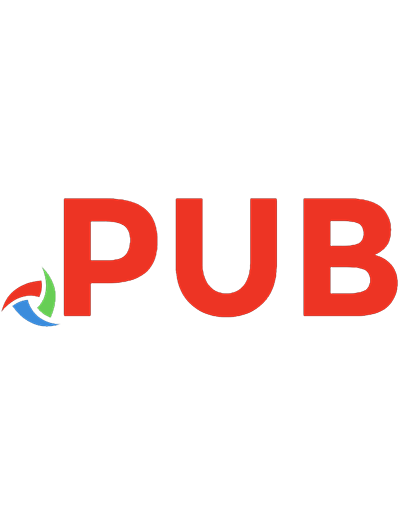
![Microsoft® Office Excel® 2007 Plain & Simple [1 ed.]](https://dokumen.pub/img/200x200/microsoft-office-excel-2007-plain-amp-simple-1nbsped.jpg)

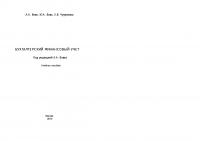



![Computer accounting with Microsoft Office Accounting 2007 [Spi ed.]
9780073129723, 0073129720](https://dokumen.pub/img/200x200/computer-accounting-with-microsoft-office-accounting-2007-spinbsped-9780073129723-0073129720.jpg)