CompTIA network+ deluxe study guide (Exam N10-005) [2nd edition] 9781118137543, 9781118225370, 9781118238875, 9781118263457, 1118225376, 1118238877, 1118263456
1,415 95 21MB
English Pages [823] Year 2012
Polecaj historie
Table of contents :
Foreword xxv Introduction xxix Assessment Test li Chapter 1 Introduction to Networks 1 Chapter 2 The Open Systems Interconnection Specifications 27 Chapter 3 Networking Topologies, Connectors, and Wiring Standards 53 Chapter 4 The Current Ethernet Specifications 87 Chapter 5 Networking Devices 115 Chapter 6 Introduction to the Internet Protocol 155 Chapter 7 IP Addressing 189 Chapter 8 IP Subnetting, Troubleshooting IP, and Introduction to NAT 211 Chapter 9 Introduction to IP Routing 253 Chapter 10 Routing Protocols 273 Chapter 11 Switching and Virtual LANs 297 Chapter 12 Wireless Networking 335 Chapter 13 Authentication and Access Control 375 Chapter 14 Network Threats and Mitigation 413 Chapter 15 Physical and Hardware Security 449 Chapter 16 Wide Area Networks 485 Chapter 17 Troubleshooting Tools 515 Chapter 18 Software and Hardware Tools 569 Chapter 19 Network Troubleshooting 595 Chapter 20 Management, Monitoring, and Optimization 635 Appendix A Answers to Review Questions 669 Appendix B Answers to Written Labs 703 Appendix C Subnetting Class A 717 Appendix D About the Companion CD 725 Using CD 728 Troubleshooting 728 Customer Care 728 Index 729
Citation preview
CompTIA
®
Network+ ®
Deluxe Study Guide Second Edition
CompTIA
®
Network+ ®
Deluxe Study Guide Second Edition
Todd Lammle
Senior Acquisitions Editor: Jeff Kellum Development Editor: Kim Wimpsett Technical Editors: Troy McMillan and Tom Carpenter Production Editor: Christine O’Connor Copy Editor: Judy Flynn Editorial Manager: Pete Gaughan Production Manager: Tim Tate Vice President and Executive Group Publisher: Richard Swadley Vice President and Publisher: Neil Edde Project Manager 1: Laura Moss-Hollister Associate Producer: Marilyn Hummel Quality Assurance: Josh Frank Book Designers: Judy Fung and Bill Gibson Compositor: Craig Woods, Happenstance Type-O-Rama Proofreader: Rebecca Rider Indexer: Robert Swanson Project Coordinator, Cover: Katherine Crocker Cover Designer: Ryan Sneed Copyright © 2012 by John Wiley & Sons, Inc., Indianapolis, Indiana Published by John Wiley & Sons, Inc. Indianapolis, Indiana Published simultaneously in Canada ISBN: 978-1-118-13754-3 ISBN: 978-1-118-22537-0 (ebk.) ISBN: 978-1-118-23887-5 (ebk.) ISBN: 978-1-118-26345-7 (ebk.) No part of this publication may be reproduced, stored in a retrieval system or transmitted in any form or by any means, electronic, mechanical, photocopying, recording, scanning or otherwise, except as permitted under Sections 107 or 108 of the 1976 United States Copyright Act, without either the prior written permission of the Publisher, or authorization through payment of the appropriate per-copy fee to the Copyright Clearance Center, 222 Rosewood Drive, Danvers, MA 01923, (978) 750-8400, fax (978) 646-8600. Requests to the Publisher for permission should be addressed to the Permissions Department, John Wiley & Sons, Inc., 111 River Street, Hoboken, NJ 07030, (201) 7486011, fax (201) 748-6008, or online at http://www.wiley.com/go/permissions. Limit of Liability/Disclaimer of Warranty: The publisher and the author make no representations or warranties with respect to the accuracy or completeness of the contents of this work and specifically disclaim all warranties, including without limitation warranties of fitness for a particular purpose. No warranty may be created or extended by sales or promotional materials. The advice and strategies contained herein may not be suitable for every situation. This work is sold with the understanding that the publisher is not engaged in rendering legal, accounting, or other professional services. If professional assistance is required, the services of a competent professional person should be sought. Neither the publisher nor the author shall be liable for damages arising herefrom. The fact that an organization or Web site is referred to in this work as a citation and/or a potential source of further information does not mean that the author or the publisher endorses the information the organization or Web site may provide or recommendations it may make. Further, readers should be aware that Internet Web sites listed in this work may have changed or disappeared between when this work was written and when it is read. For general information on our other products and services or to obtain technical support, please contact our Customer Care Department within the U.S. at (877) 762-2974, outside the U.S. at (317) 572-3993 or fax (317) 572-4002. Wiley publishes in a variety of print and electronic formats and by print-on-demand. Some material included with standard print versions of this book may not be included in e-books or in print-on-demand. If this book refers to media such as a CD or DVD that is not included in the version you purchased, you may download this material at http://booksupport.wiley.com. For more information about Wiley products, visit www.wiley.com. Library of Congress Control Number: 2011944532 TRADEMARKS: Wiley, the Wiley logo, and the Sybex logo are trademarks or registered trademarks of John Wiley & Sons, Inc. and/or its affiliates, in the United States and other countries, and may not be used without written permission. CompTIA and Network+ are registered trademarks of Computing Technology Industry Association. All other trademarks are the property of their respective owners. John Wiley & Sons, Inc. is not associated with any product or vendor mentioned in this book. 10 9 8 7 6 5 4 3 2 1
Dear Reader, Thank you for choosing CompTIA Network+ Deluxe Study Guide, Second Edition. This book is part of a family of premium-quality Sybex books, all of which are written by outstanding authors who combine practical experience with a gift for teaching. Sybex was founded in 1976. More than 30 years later, we’re still committed to producing consistently exceptional books. With each of our titles, we’re working hard to set a new standard for the industry. From the paper we print on, to the authors we work with, our goal is to bring you the best books available. I hope you see all that reflected in these pages. I’d be very interested to hear your comments and get your feedback on how we’re doing. Feel free to let me know what you think about this or any other Sybex book by sending me an email at [email protected]. If you think you’ve found a technical error in this book, please visit http://sybex.custhelp.com. Customer feedback is critical to our efforts at Sybex.
Best regards,
Neil Edde Vice President and Publisher Sybex, an Imprint of Wiley
Acknowledgments Kim Wimpsett was the development editor of this, the newest book in the Sybex CompTIA series. Thank you, Kim, for working so hard on this book with me. Jeff Kellum is instrumental to my success in the Cisco world and is my acquisitions editor for this new CompTIA Network+ book. Jeff, thanks for your guidance and continued patience with all of the books we’ve published together! In addition, Christine O’Connor was an excellent production editor, and she worked really hard to get the book done as quickly as possible, without missing the small mistakes that are so easy to overlook. I am always very pleased when I hear that she will be working with me on a new project. Judy Flynn was my latest copy editor, and she was patient, helpful, and detailed but yet worked extremely hard to get this book on the shelf as quickly as possible, and for that I thank her tremendously. Troy McMillian literally hashed and rehashed each topic in this guide with me at all hours of the day and night, scrutinizing the material until we both agreed it was verifiably solid. Thank you, Troy, yet once again!
About the Author Todd Lammle, CompTIA Network+, CCSI, CCNA/CCNP, CCSP/CCVP, MCSE, CEH/CHFI, FCC RF Licensed, is the authority on network certification and internetworking. He is a world-renowned author, speaker, trainer, and consultant. Todd has over 25 years of experience working with LANs, WANs, and large licensed and unlicensed wireless networks. He’s president and CEO of GlobalNet Training and Consulting, Inc., a network-integration and training firm based in Boulder, Colorado; Dallas, Texas; and San Francisco, California. You can reach Todd through his forum at www.lammle.com/forum.
Contents at a Glance Foreword xxv Introduction xxix Assessment Test
li
Chapter 1
Introduction to Networks
1
Chapter 2
The Open Systems Interconnection Specifications
27
Chapter 3
Networking Topologies, Connectors, and Wiring Standards
53
Chapter 4
The Current Ethernet Specifications
87
Chapter 5
Networking Devices
115
Chapter 6
Introduction to the Internet Protocol
155
Chapter 7
IP Addressing
189
Chapter 8
IP Subnetting, Troubleshooting IP, and Introduction to NAT
211
Chapter 9
Introduction to IP Routing
253
Chapter 10
Routing Protocols
273
Chapter 11
Switching and Virtual LANs
297
Chapter 12
Wireless Networking
335
Chapter 13
Authentication and Access Control
375
Chapter 14
Network Threats and Mitigation
413
Chapter 15
Physical and Hardware Security
449
Chapter 16
Wide Area Networks
485
Chapter 17
Troubleshooting Tools
515
Chapter 18
Software and Hardware Tools
569
Chapter 19
Network Troubleshooting
595
Chapter 20
Management, Monitoring, and Optimization
635
Appendix A
Answers to Review Questions
669
Appendix B
Answers to Written Labs
703
Appendix C
Subnetting Class A
717
Appendix D
About the Companion CD
725
Index 729
Contents Foreword xxv Introduction xxix Assessment Test Chapter 1
li Introduction to Networks
1
First Things First: What’s a Network? 2 The Local Area Network (LAN) 3 Common Network Components 5 Wide Area Network (WAN) 7 Network Architecture: Peer-to-Peer or Client-Server? 9 Physical Network Topologies 12 Bus Topology 12 Star Topology 13 Ring Topology 14 Mesh Topology 15 Point-to-Point Topology 16 Point-to-Multipoint Topology 17 Hybrid Topology 18 Topology Selection, Backbones, and Segments 18 Selecting the Right Topology 19 The Network Backbone 20 Network Segments 21 Summary 21 Exam Essentials 21 Written Labs 22 Review Questions 23 Chapter 2
The Open Systems Interconnection Specifications
27
Internetworking Models The Layered Approach Advantages of Reference Models The OSI Reference Model The Application Layer The Presentation Layer The Session Layer The Transport Layer The Network Layer The Data Link Layer The Physical Layer Introduction to Encapsulation
28 28 29 30 31 33 33 33 39 42 44 45
xii Contents
Summary 46 Exam Essentials 46 Written Lab 47 Review Questions 48 Chapter 3
Networking Topologies, Connectors, and Wiring Standards
53
Physical Media 55 Coaxial Cable 55 Twisted-Pair Cable 58 Fiber-Optic Cable 61 Media Converters 66 Broadband over Power Line 67 Serial Cables 68 Cable Properties 71 Transmission Speeds 71 Distance 71 Duplex 71 Noise Immunity (Security, EMI) 71 Frequency 72 Wiring Standards 72 568A vs. 568B 73 Straight-Through Cable 75 Crossover Cable 75 T1 Crossover Cable 76 Installing Wiring Distributions 79 Summary 80 Exam Essentials 81 Written Lab 81 Review Questions 83 Chapter 4
The Current Ethernet Specifications
87
Network Basics 88 Ethernet Basics 90 Collision Domain 90 Broadcast Domain 90 CSMA/CD 91 Half- and Full-Duplex Ethernet 92 Ethernet at the Data Link Layer 94 Binary to Decimal and Hexadecimal Conversion 94 Ethernet Addressing 98 Ethernet Frames 98 Channel Bonding 101 Ethernet at the Physical Layer 101 Summary 106
Contents
Chapter 5
xiii
Exam Essentials Written Lab Review Questions
107 107 111
Networking Devices
115
Common Network Connectivity Devices 117 Hub 118 Network Interface Card 118 Bridge 120 Switch 120 Router 121 Firewall 125 Dynamic Host Configuration Protocol Server 126 Other Specialized Devices 129 Multilayer Switch 130 Load Balancer 130 Domain Name Service Server 130 Proxy Server 135 Encryption Devices 136 VPN Concentrator 137 Planning and Implementing a Basic SOHO Network Using Network Segmentation 137 Determining Requirements 138 Switches and Bridges at the Data Link Layer 144 Hubs at the Physical Layer 146 Environmental Considerations 147 Summary 147 Exam Essentials 148 Written Lab 149 Review Questions 150 Chapter 6
Introduction to the Internet Protocol
155
Introducing TCP/IP 157 A Brief History of TCP/IP 157 TCP/IP and the DoD Model 158 The Process/Application Layer Protocols 159 The Host-to-Host Layer Protocols 168 The Internet Layer Protocols 173 Data Encapsulation 178 Summary 182 Exam Essentials 182 Written Lab 183 Review Questions 184
xiv Contents
Chapter 7
IP Addressing
189
IP Terminology 190 The Hierarchical IP Addressing Scheme 191 Network Addressing 192 Private IP Addresses 196 IPv4 Address Types 198 Layer 2 Broadcasts 198 Layer 3 Broadcasts 198 Unicast Address 199 Multicast Address 199 Internet Protocol Version 6 (IPv6) 200 Why Do We Need IPv6? 200 The Benefits of and Uses for IPv6 201 IPv6 Addressing and Expressions 202 Shortened Expression 203 Address Types 203 Special Addresses 204 Summary 205 Exam Essentials 205 Written Lab 206 Review Questions 207 Chapter 8
IP Subnetting, Troubleshooting IP, and Introduction to NAT
211
Subnetting Basics 212 How to Create Subnets 213 Subnet Masks 214 Classless Inter-Domain Routing (CIDR) 215 Subnetting Class C Addresses 217 Subnetting Class B Addresses 226 Troubleshooting IP Addressing 234 Determining IP Address Problems 237 Introduction to Network Address Translation (NAT) 241 Types of Network Address Translation 243 NAT Names 243 How NAT Works 244 Summary 245 Exam Essentials 246 Written Labs 246 Review Questions 247
Contents
Chapter 9
Introduction to IP Routing
xv
253
Routing Basics 254 The IP Routing Process 257 Testing Your IP Routing Understanding 263 Static and Dynamic Routing 264 Summary 267 Exam Essentials 267 Written Lab 267 Review Questions 269 Chapter 10
Routing Protocols
273
Routing Protocol Basics 274 Administrative Distances 275 Classes of Routing Protocols 277 Distance Vector Routing Protocols 278 Routing Information Protocol (RIP) 279 RIP Version 2 (RIPv2) 280 VLSM and Discontiguous Networks 280 EIGRP 282 Border Gateway Protocol (BGP) 285 Link State Routing Protocols 286 Open Shortest Path First (OSPF) 287 Intermediate System-to-Intermediate System (IS-IS) 289 IPv6 Routing Protocols 290 RIPng 290 EIGRPv6 291 OSPFv3 291 Summary 291 Exam Essentials 292 Written Lab 292 Review Questions 293 Chapter 11
Switching and Virtual LANs
297
Networking Before Layer 2 Switching Switching Services Limitations of Layer 2 Switching Bridging vs. LAN Switching Three Switch Functions at Layer 2 Spanning Tree Protocol Spanning-Tree Port States STP Convergence Rapid Spanning Tree Protocol 802.1w
298 302 303 303 304 309 310 311 311
xvi Contents
Virtual LANs 313 VLAN Basics 313 Quality of Service 316 VLAN Memberships 317 Static VLANs 317 Dynamic VLANs 318 Identifying VLANs 318 VLAN Identification Methods 320 VLAN Trunking Protocol 321 VTP Modes of Operation 322 Configuring VTP 323 Two Additional Advanced Features of Switches 324 Power over Ethernet 324 Port Mirroring/Spanning 326 Summary 328 Exam Essentials 328 Written Lab 329 Review Questions 330 Chapter 12
Wireless Networking Introduction to Wireless Technology The 802.11 Standards 2.4GHz (802.11b) 2.4GHz (802.11g) 5GHz (802.11a) 5GHz (802.11h) 2.4GHz/5GHz (802.11n) Comparing 802.11 Standards Range Comparisons Wireless Network Components Wireless Access Points Wireless Network Interface Card Wireless Antennas Installing a Wireless Network Ad Hoc Mode: Independent Basic Service Set Infrastructure Mode: Basic Service Set Signal Degradation Installing and Configuring Hardware Wireless Security Open Access Service Set Identifiers, Wired Equivalent Privacy, and Media Access Control Address Authentication Remote Authentication Dial In User Service
335 337 340 341 342 343 344 345 346 346 347 347 348 349 351 351 352 354 355 362 363 364 365
Contents
xvii
Temporal Key Integrity Protocol 366 Wi-Fi Protected Access or WPA 2 Pre-Shared Key 367 Summary 368 Exam Essentials 369 Written Lab 369 Review Questions 370 Chapter 13
Authentication and Access Control
375
Security Filtering 377 Access Control Lists 378 Tunneling 379 Encryption 386 Remote Access 390 Managing User Account and Password Security 393 Managing User Accounts 393 Managing Passwords 396 Single Sign-On 400 Multifactor Authentication 400 User-Authentication Methods 400 Public Key Infrastructure (PKI) 401 Kerberos 402 Authentication, Authorization, and Accounting (AAA) 402 Network Access Control (NAC) 405 Challenge Handshake Authentication Protocol (CHAP) 405 MS-CHAP 405 Extensible Authentication Protocol (EAP) 406 Summary 406 Exam Essentials 407 Written Lab 407 Review Questions 409 Chapter 14
Network Threats and Mitigation
413
Recognizing Security Threats 414 Denial of Service 415 Viruses 417 Worms 421 Buffer Overflow 421 Wireless Threats 421 Attackers and Their Tools 424 Social Engineering (Phishing) 427 Understanding Mitigation Techniques 428 Active Detection 429 Passive Detection 429 Proactive Defense 429
xviii Contents
Policies and Procedures 430 Security Policies 431 Security Training 436 Patches and Upgrades 437 Updating Antivirus Components 439 Fixing an Infected Computer 441 Summary 441 Exam Essentials 442 Written Lab 442 Review Questions 444 Chapter 15
Physical and Hardware Security
449
Using Hardware and Software Security Devices 450 Defining Firewalls 452 Network-Based Firewalls 453 Host-Based Firewalls 453 Firewall Technologies 453 Access Control Lists 453 Port Security 456 Demilitarized Zone 456 Protocol Switching 457 Dynamic Packet Filtering 459 Proxy Services 460 Firewalls at the Application Layer vs. the Network Layer 461 Stateful vs. Stateless Network Layer Firewalls 462 Application Layer Firewalls 463 Scanning Services and Other Firewall Features 464 Content Filtering 465 Signature Identification 466 Zones 466 Intrusion Detection and Prevention Systems 468 Network-Based IDS 469 Host-Based IDS 471 Vulnerability Scanners 472 VPN Concentrators 473 Understanding Problems Affecting Device Security 474 Physical Security 474 Logical Security Configurations 476 Summary 478 Exam Essentials 479 Written Lab 480 Review Questions 481
Contents
Chapter 16
Wide Area Networks
xix
485
What’s a WAN? 488 Defining WAN Terms 488 The Public Switched Telephone Network 489 WAN Connection Types 490 Bandwidth or Speed 492 T-Series Connections 492 The T1 Connection 494 The T3 Connection 494 Transmission Media 495 Wired Connections 495 Dense Wavelength Division Multiplexing 496 Passive Optical Network 496 Wireless Technologies 497 Broadband Services 498 DSL Technology and xDSL 500 Cable Modem 501 Wireless WAN Technologies 503 Cellular WAN 503 WAN Protocols 504 Integrated Services Digital Network 504 Frame Relay Technology 506 Asynchronous Transfer Mode 508 Summary 509 Exam Essentials 509 Written Lab 510 Review Questions 511 Chapter 17
Troubleshooting Tools
515
Protocol Analyzers 517 Throughput Testers 518 Connectivity Software 519 Using Traceroute 520 Using ipconfig and ifconfig 521 Using the ipconfig Utility 521 Using the ifconfig Utility 525 Using the ping Utility 526 Using the Address Resolution Protocol 529 The Windows ARP Table 529 Using the arp Utility 530 Using the nslookup Utility 533 Resolving Names with the Hosts Table 535 Using the Mtr Command 536
xx Contents
Using the route Command 537 Using the route Command Options 538 Some Examples of the route Command 540 Using the nbtstat Utility 540 The –a Switch 541 The –A Switch 543 The –c Switch 543 The –n Switch 544 The –r Switch 544 The –R Switch 545 The –S Switch 545 The –s Switch 546 Using the netstat Utility 546 The –a Switch 549 The –e Switch 550 The –r Switch 551 The –s Switch 551 The –p Switch 551 The –n Switch 553 Using the File Transfer Protocol 554 Starting FTP and Logging In to an FTP Server 555 Downloading Files 557 Uploading Files 559 Using the Telnet Utility 560 How to Enable Telnet in Vista 560 Don’t Use Telnet, Use Secure Shell 561 Summary 562 Exam Essentials 562 Written Lab 563 Review Questions 564 Chapter 18
Software and Hardware Tools
569
Understanding Network Scanners 570 Packet Sniffers 570 Intrusion Detection and Prevention Software 572 Port Scanners 574 Identifying Hardware Tools 576 Cable Testers 577 Protocol Analyzer 579 Certifiers 580 Time-Domain Reflectometer 581 Optical Time-Domain Reflectometer 581
Contents
xxi
Multimeter 582 Toner Probe 582 Butt Set 584 Punch-Down Tool 585 Cable Stripper/Snips 586 Voltage Event Recorder 587 Environmental Monitors 588 Summary 589 Exam Essentials 589 Written Lab 590 Review Questions 591 Chapter 19
Network Troubleshooting
595
Narrowing Down the Problem 598 Are There Any Cabling Issues? Did You Check the Super Simple Stuff? 599 Is Hardware or Software Causing the Problem? 603 Is It a Workstation or a Server Problem? 604 Which Segments of the Network Are Affected? 604 Is It Bad Cabling? 604 Troubleshooting Steps 609 Step 1: Identify the Problem 610 Step 2: Establish a Theory of Probable Cause 613 Step 3: Test the Theory to Determine Cause 616 Step 4: Establish a Plan of Action to Resolve the Problem and Identify Potential Effects 618 Step 5: Implement the Solution or Escalate as Necessary 620 Step 6: Verify Full System Functionality and If Applicable Implement Preventative Measures 622 Step 7: Document Findings, Actions, and Outcomes 623 Troubleshooting Tips 623 Don’t Overlook the Small Stuff 624 Prioritize Your Problems 624 Check the Software Configuration 625 Don’t Overlook Physical Conditions 625 Don’t Overlook Cable Problems 626 Check for Viruses 626 Summary 626 Exam Essentials 627 Written Lab 628 Review Questions 629
xxii Contents
Chapter 20
Management, Monitoring, and Optimization
635
Managing Network Documentation 638 Using SNMP 638 Schematics and Diagrams 639 Baselines 645 Policies, Procedures, and Regulations 647 Monitoring the Network and Optimizing Its Performance 649 Network Monitoring and Logging 650 Reasons to Optimize Your Network’s Performance 652 How to Optimize Performance 654 Virtual Networking 658 Summary 661 Exam Essentials 662 Written Lab 663 Review Questions 664 Appendix A
Answers to Review Questions Chapter 1: Introduction to Networks Chapter 2: The Open Systems Interconnection Specifications Chapter 3: Networking Topologies, Connectors, and Wiring Standards Chapter 4: The Current Ethernet Specifications Chapter 5: Networking Devices Chapter 6: Introduction to the Internet Protocol Chapter 7: IP Addressing Chapter 8: IP Subnetting, Troubleshooting IP, and Introduction to NAT Chapter 9: Introduction to IP Routing Chapter 10: Routing Protocols Chapter 11: Switching and Virtual LANs Chapter 12: Wireless Networking Chapter 13: Authentication and Access Control Chapter 14: Network Threats and Mitigation Chapter 15: Physical and Hardware Security Chapter 16: Wide Area Networks Chapter 17: Troubleshooting Tools Chapter 18: Software and Hardware Tools Chapter 19: Network Troubleshooting Chapter 20: Management, Monitoring, and Optimization
Appendix B
Answers to Written Labs Chapter 1: Introduction to Networks Chapter 2: The Open Systems Interconnection Specifications Chapter 3: Networking Topologies, Connectors, and Wiring Standards
669 670 672 673 675 676 677 679 681 683 684 686 688 689 691 692 694 695 697 699 700 703 704 704 705
Contents
Appendix C
Appendix D
xxiii
Chapter 4: The Current Ethernet Specifications Chapter 5: Networking Devices Chapter 6: Introduction to the Internet Protocol Chapter 7: IP Addressing Chapter 8: IP Subnetting, Troubleshooting IP, and Introduction to NAT Chapter 9: Introduction to IP Routing Chapter 10: Routing Protocols Chapter 11: Switching and Virtual LANs Chapter 12: Wireless Networking Chapter 13: Authentication and Access Control Chapter 14: Network Threats and Mitigation Chapter 15: Physical and Hardware Security Chapter 16: Wide Area Networks Chapter 17: Troubleshooting Tools Chapter 18: Software and Hardware Tools Chapter 19: Network Troubleshooting Chapter 20: Management, Monitoring, and Optimization
705 708 708 709
Subnetting Class A
717
Subnetting Practice Examples: Class A Addresses Practice Example #1A: 255.255.0.0 (/16) Practice Example #2A: 255.255.240.0 (/20) Practice Example #3A: 255.255.255.192 (/26) Subnetting in Your Head: Class A Addresses Written Lab 1 Written Lab 2 Answers to Written Lab 1 Answers to Written Lab 2
718 719 719 720 720 721 722 722 723
About the Companion CD
725
710 710 711 711 712 712 712 713 713 714 714 715 715
What You’ll Find on the CD 726 Sybex Test Engine 726 Electronic Flashcards 726 E-book in All Formats 726 CompTIA Network+ Virtual Lab 727 PDF of Glossary of Terms 727 Adobe Reader 727 System Requirements 727 Using CD 728 Troubleshooting 728 Customer Care 728 Index 729
Foreword CompTIA Network+: The CompTIA Network+ (2011 Edition) certification ensures that the successful candidate has the important knowledge and skills necessary to manage, maintain, troubleshoot, install, operate, and configure basic network infrastructure; describe networking technologies and basic design principles; adhere to wiring standards; and use testing tools.
It Pays to Get Certified In a digital world, digital literacy is an essential survival skill. Certification proves you have the knowledge and skill to solve business problems in virtually any business environment. CompTIA Network+ certification is held by many IT Staff in organizations. twenty-one percent of IT staff within a random sampling of U.S. organizations within a cross section of industry verticals hold Network+ certification. The CompTIA Network+ credential Proves knowledge of networking features and functions and is the leading vendor-neutral certification for networking professionals. Starting Salary The average starting salary of network engineers can be up to $70,000. Career Pathway CompTIA Network+ is the first step in starting a networking career and is recognized by Microsoft as part of their MS program. Other corporations, such as Novell, Cisco, and HP also recognize CompTIA Network+ as part of their certification tracks. More than 260,000 Individuals worldwide are CompTIA Network+ certified. Mandated/Recommended by organizations worldwide Such as Cisco, HP, Ricoh, the U.S. State Department, and U.S. government contractors such as EDS, General Dynamics, and Northrop Grumman.
How Certification Helps Your Career It Is Everywhere
IT Knowledge and Skills Get Jobs
Retain Your Job and Salary
Want to Change Jobs?
Stick Out from the Resume Pile
IT is ubiquitous and needed by most organizations. Globally, there are over 600,000 IT job openings.
Certifications are essential credentials that qualify you for jobs, increased compensation, and promotion.
Make your expertise stand above the rest. Competence is usually retained during times of change.
Certifications qualify you for new opportunities, whether you are locked into a current job, see limited advancement, or need to change careers.
Hiring managers can demand the strongest skill set.
xxvi Foreword
CompTIA Career Pathway CompTIA offers a number of credentials that form a foundation for your career in technology and allow you to pursue specific areas of concentration. Depending on the path you choose to take, CompTIA certifications help you build upon your skills and knowledge, supporting learning throughout your entire career. Fundamental Skills to Prepare for Certification
Core Certifications with Transferable Skills to Other Technologies
CompTIA Certifications and Certificates
Fundamental IT credential for multiple careers
Foundational credential for multiple careers
Hardware
Career paths: • A+ certification • General job prep
Vendor Technology
Average salary: $50,364* Possible job roles: • Help Desk/Technical • Support Specialist Network+ and two years networking experience
Systems
Average salary: $63,027* • Network Admin • Network Technician Two years network administration with security focus Methodology Average salary: $93,667* Possible job roles: • Security Specialist • Network Admin
Steps to Getting Certified Review exam objectives. Review the certification objectives to make sure you know what is covered in the exam. www.comptia.org/certifications/testprep/practicetests.aspx
Practice for the exam. After you have studied for the certification, take a free assessment and sample test to get an idea of what type of questions might be on the exam. certification.comptia.org/Training/testingcenters/examobjectives.aspx
Purchase an exam voucher. Purchase your exam voucher on the CompTIA Marketplace, which is located at www.comptiastore.com.
Foreword xxvii
Take the test! Select a certification exam provider and schedule a time to take your exam. You can find exam providers at the following link: certification.comptia.org/Training/testingcenters/
Stay certified through continuing Education! Effective January 1, 2011, new CompTIA Security+ certifications are valid for three years from the date of your certification. There are a number of ways the certification can be renewed. For more information go to http://certification.comptia.org/getCertified/steps_to_certification/ stayCertified.aspx
Join the IT Professional Community The free IT Pro online community at http://itpro.comptia.org provides valuable content to students and professionals. NN
Career IT job resources NN
Where to start in IT
NN
Career assessments
NN
Salary trends
NN
US job board
NN
Forums on networking, security, computing, and cutting-edge technologies
NN
Access to blogs written by industry experts
NN
Current information on cutting-edge technologies
NN
Access to various industry resource links and articles related to IT and IT careers
Content Seal of Quality This text bears the seal of CompTIA Approved Quality Content. This seal signifies that this content covers 100% of the exam objectives and implements important instructional design principles. CompTIA recommends multiple learning tools to help increase coverage of the learning objectives. Look for this seal on other materials you use to prepare for your certification exam.
Why CompTIA? Global recognition CompTIA is recognized globally as the leading IT nonprofit trade association and has enormous credibility. Plus, CompTIA’s certifications are vendor neutral and offer proof of foundational knowledge that translates across technologies.
xxviii Foreword
Valued by hiring managers Hiring managers value CompTIA certification because it is vendor- and technology-independent validation of your technical skills. Recommended or required by government and businesses Many government organizations and corporations either recommend or require technical staff to be CompTIA certified (Dell, Sharp, Ricoh, the US Department of Defense, and many more). Top ranking Three CompTIA certifications ranked in the top 10. In a study by DICE of 17,000 technology professionals, certifications helped command higher salaries at all experience levels.
How to Obtain More Information Visit us online at www.comptia.org to learn more about getting a CompTIA certification. And while you’re at it, take a moment to learn a little more about CompTIA. We’re the voice of the world’s IT industry. Our membership includes companies on the cutting edge of innovation.
NN
To contact CompTIA with any questions or comments, please call 866-835-8020, ext. 5, or email [email protected].
NN
Find us on the following social media sites:
NN
NN
Facebook
NN
LinkedIn
NN
Twitter
NN
YouTube
Terry Erdle Executive Vice President, Skills Certification, CompTIA
Introduction If you’re like most of us in the networking community, you probably have one or more network certifications. If that’s you, you’re very wise in choosing a CompTIA Network+ (N10005) certification to proudly add to your repertoire because that achievement will make you all the more valuable as an employee. In these challenging economic times, keeping ahead of the competition—even standing out among your present colleagues—could make a big difference in whether you gain a promotion or possibly keep your job instead of being the one who gets laid off! Or maybe this is your first attempt at certification because you’ve decided to venture into a new career in information technology (IT). You’ve realized that getting into the IT sector is a good way to go because as the information age marches on, the demand for knowledgeable professionals in this dynamic field will only intensify dramatically. Either way, certification is one of the best things you can do for your career if you are working in, or want to break into, the networking profession because it proves that you know what you’re talking about regarding the subjects in which you’re certified. It also powerfully endorses you as a professional in a way that’s very similar to a physician being board certified in a certain area of expertise. In this book, you’ll find out what the Network+ exam is all about because each chapter covers a part of the exam. I’ve included some great review questions at the end of each chapter to help crystallize the information you learned and solidly prepare you to ace the exam. A really cool thing about working in IT is that it’s constantly evolving, so there are always new things to learn and fresh challenges to master. Once you obtain your Network+ certification and discover that you’re interested in taking it further by getting into more complex networking (and making more money), the Cisco CCNA certification is definitely your next step; you can get the skinny on that and even more in-depth certifications on my blog at www.lammle.com.
What Is the Network+ Certification? Network+ is a certification developed by the Computing Technology Industry Association (CompTIA) that exists to provide resources and education for the computer and technology community. This is the same body that developed the A+ exam for PC technicians. Way back in 1995, members of the organization got together to develop a new certification that tests skills for IT. To ensure industry-wide support, it was sponsored by many past and present IT industry leaders like these: NN
Compaq Computers
NN
Digital Equipment Corporation (a part of Compaq)
NN
IBM
NN
Lotus
NN
Microsoft
xxx Introduction
NN
Novell
NN
TSS
NN
U.S. Robotics
NN
US West
NN
Wave Technologies
The Network+ exam was designed to test the skills of network technicians with 18 to 24 months of experience in the field. It tests areas of networking technologies such as the definition of a protocol, the Open Systems Interconnection (OSI) model and its layers, and the concepts of network design and implementation—the minimum knowledge required for working on a network and some integral prerequisites for network design and implementation.
Why Become Network+ Certified? Because CompTIA is a well-respected developer of vendor-neutral industry certifications, becoming Network+ certified proves you’re competent in the specific areas tested by the Network+ objectives. Three major benefits are associated with becoming Network+ certified: Proof of professional achievement Networking professionals are pretty competitive when it comes to collecting more certifications than their peers. And because the Network+ certification broadly covers the entire field of networking, technicians want this certification a lot more than just Microsoft certifications—Network+ is a lot more prestigious and valuable. Because it’s rare to gain something that’s worth a lot with little effort, I’ll be honest—preparing for the Network+ exam isn’t exactly a lazy day at the beach. (However, beaches do happen to be really high on my personal list of great places to study!) And people in IT know that it isn’t all that easy to pass the Network+ exam, so they’ll definitely respect you more and know that you’ve achieved a certain level of expertise about vendor-independent networkingrelated subjects. Opportunity for advancement We all like to get ahead in our careers—advancement results in more responsibility and prestige, and it usually means a fatter paycheck, greater opportunities, and added options. In the IT sector, a great way to make sure all that good stuff happens is by earning a lot of technology certifications, including Network+. Fulfillment of training requirements Network+, because of its wide-reaching industry support, is recognized as a baseline of networking information. Some companies actually specify the possession of a Network+ certification as a job requirement before they’ll even consider hiring you, or as a goal to be met before your next review. Customer confidence. As companies discover the CompTIA advantage, they will undoubtedly require qualified staff to achieve these certifications. Many companies outsource their work to consulting firms with experience working with security. Firms that have certified staff have a definite advantage over firms that don’t.
Introduction xxxi
How to Become Network+ Certified As this book goes to press, there are two Network+ exam providers: Prometric and Pearson VUE. The following table contains all the necessary contact information and exam-specific details for registering. Exam pricing might vary by country or by CompTIA membership. Vendor
Website Phone
Number
Prometric
http://securereg3.prometric.com
US and Canada: 800-977-3926
Pearson VUE www.vue.com/comptia
US and Canada: 877-551-PLUS (7587)
When you schedule the exam, you’ll receive instructions regarding appointment and cancellation procedures, ID requirements, and information about the testing center location. In addition, you’ll receive a registration and payment confirmation letter. Exams can be scheduled up to six weeks out or as late as the next day (or, in some cases, even the same day). Exam prices and codes may vary based on the country in which the exam is administered. For detailed pricing and exam registration procedures, refer to CompTIA’s website at www.comptia.com.
After you’ve successfully passed your Network+ exam, CompTIA will award you a certification. Within four to six weeks of passing the exam, you’ll receive your official CompTIA Network+ certificate and ID card. (If you don’t receive these within eight weeks of taking the test, contact CompTIA directly using the information found in your registration packet.)
Tips for Taking the Network+ Exam Here are some general tips for taking your exam successfully: NN
NN
NN
NN
NN
Bring two forms of ID with you. One must be a photo ID, such as a driver’s license. The other can be a major credit card or a passport. Both forms must include a signature. Arrive early at the exam center so you can relax and review your study materials, particularly tables and lists of exam-related information. After you are ready to enter the testing room, you will need to leave everything outside; you won’t be able to bring any materials into the testing area. Read the questions carefully. Don’t be tempted to jump to an early conclusion. Make sure you know exactly what each question is asking. Don’t leave any unanswered questions. Unanswered questions are scored against you. There will be questions with multiple correct responses. When there is more than one correct answer, a message at the bottom of the screen will prompt you to either “choose two” or “choose all that apply.” Be sure to read the messages displayed to know how many correct answers you must choose. When answering multiple-choice questions you’re not sure about, use a process of elimination to get rid of the obviously incorrect answers first. Doing so will improve your odds if you need to make an educated guess.
xxxii Introduction
NN
NN
On form-based tests (nonadaptive), because the hard questions will take the most time, save them for last. You can move forward and backward through the exam. For the latest pricing on the exams and updates to the registration procedures, visit CompTIA’s website at www.comptia.org.
Who Should Read This Book? You—if want to pass the Network+ exam, and pass it confidently! This book is chock full of the exact information you need and directly maps to Network+ exam objectives (listed later in this introduction), so if you use it to study for the exam, your odds of passing shoot way up. And in addition to including every bit of knowledge you need to learn to pass the exam, I’ve included some really great tips and solid wisdom to equip you even further to successfully work in the real IT world.
What Does This Book Cover? This book covers everything you need to know to pass the Network+ exam. But in addition to studying the book, it’s a good idea to practice on an actual network if you can. Here’s a list of the 20 chapters in this book: Chapter 1, “Introduction to Networks” This chapter includes an introduction to what a network is and an overview of the most common physical network topologies you’ll find in today’s networks. Chapter 2, “The Open Systems Interconnection Specifications” This chapter covers the OSI model, what it is, what happens at each of its layers, and how each layer works. Chapter 3, “Networking Topologies, Connectors, and Wiring Standards” This chapter covers the various networking media and topologies, plus the cable types and properties used in today’s networks. Chapter 4, “The Current Ethernet Specifications” This chapter covers how a basic Ethernet LAN works and describes and categorizes the different Ethernet specifications. Chapter 5, “Networking Devices” It’s important for you to understand all the various devices used in today’s networks, and this chapter will describe how hubs, routers, and switches and some other devices work within a network. Chapter 6, “Introduction to the Internet Protocol” This is your introduction to the allimportant IP protocol stack. Chapter 7, “IP Addressing” This chapter will take up from where Chapter 6 left off and move into IP addressing. It also contains information about public versus private addressing and DHCP. Chapter 8, “IP Subnetting, Troubleshooting IP, and Introduction to NAT” Beginning where Chapter 7 ends, we’ll be tackling IP subnetting in this one. But no worries here—I’ve worked hard to make this not-so-popular-yet-vital topic as painless as possible.
Introduction xxxiii
Chapter 9, “Introduction to IP Routing” This is an introduction to routing that basically covers what routers do and how they do it. This chapter, along with Chapter 10 and Chapter 11, cover routing and switching in much more detail than what is necessary to meet the CompTIA Network+ objectives because this knowledge is so critical to grasp when working with today’s networks. Chapter 10, “Routing Protocols” This chapter goes into detail describing the protocols that run on routers and that update routing tables to create a working map of the network. Chapter 11, “Switching and Virtual LANs” This chapter covers Layer 2 switching, the Spanning Tree Protocol (STP), and virtual LANs. I went deeper than needed for the exam with the routing chapters, and I’ll cover switching and virtual LANs (which are also vital in today’s corporate networks) more thoroughly as well. Chapter 12, “Wireless Networking” Because wireless is so important for both home and business networks today, this chapter is loaded with all the information you need to be successful at wireless networking at home and work. Chapter 13, “Authentication and Access Control” This is the first of three security chapters. There are tons of exam objectives about network security that are so important that I took three chapters to cover all of them. In this chapter, I’ll introduce security, security filtering, tunneling, and user authentication. Chapter 14, “Network Threats and Mitigation” This is probably the most fun of the three security chapters because I’ll tell you all about security threats and how to stop them. The only way to get good at network security is to implement it, and this chapter shows you how. Chapter 15, “Physical and Hardware Security” This chapter’s focus is on explaining basic firewalls, security devices, and device security. Chapter 16, “Wide Area Networks” In this chapter, you get to learn all about things like Frame Relay, E1/T1, DSL, cable modems, and more. All of the CompTIA Network+ WAN objectives are covered in this chapter. Chapter 17, “Troubleshooting Tools” This is also a fun chapter because again, you can follow along and run all the commands yourself. And I repeat, it’s a really good idea to run through all the commands in this chapter! Chapter 18, “Software and Hardware Tools” This chapter introduces you to the network tools you will use to help you run your networks. Both software and hardware tools will be discussed. Chapter 19, “Network Troubleshooting” In almost every chapter, I discuss how to verify and fix problems, but this chapter will really get into the nuts and bolts of detailed network troubleshooting and documentation. Chapter 20, “Management, Monitoring, and Optimization” This last chapter will provide configuration-management documentation and covers wiring, logical diagrams, baselines, policies, and regulations.
xxxiv Introduction
What’s Included in the Book I’ve included several learning tools throughout the book: Assessment test At the end of this introduction is an assessment test that you can use to check your readiness for the exam. Take this test before you start reading the book; it will help you determine the areas you might need to brush up on. The answers to the assessment test questions appear on a separate page after the last question of the test. Each answer includes an explanation and a note telling you the chapter in which the material appears. Objective map and opening list of objectives On the inside front cover of this book is a detailed exam objective map showing you where each of the exam objectives is covered in this book. In addition, each chapter opens with a list of the exam objectives it covers. Use these to see exactly where each of the exam topics is covered. Exam essentials Each chapter, just after the summary, includes a number of exam essentials. These are the key topics you should take from the chapter in terms of areas to focus on when preparing for the exam. Written lab Each chapter includes a written lab. These are short exercises that map to the exam objectives. Answers to these can be found in Appendix B. Chapter review questions To test your knowledge as you progress through the book, there are review questions at the end of each chapter. As you finish each chapter, answer the review questions and then check your answers—the correct answers and explanations are in Appendix A. You can go back to reread the section that deals with each question you got wrong to ensure that you answer correctly the next time you’re tested on the material. In addition, we’ve included a bonus CD exclusive to this edition (the deluxe edition) of the book. This CD includes the following items: CompTIA Network+ Virtual Lab Edition This is the most powerful, practical tool for Network+ candidates. It will allow you to create a virtual network and work with simulated devices such as routers, switches, and server and client hardware. Also included as part of the simulator are hands-on labs. Complete instructions are included on a PDF version of the Network+ Virtual Lab manual and README file found on the CD-ROM. The system requirements for the virtual lab are as follows: NN
Internet Explorer 4.0 or later
NN
Pentium 133 (Pentium II 266 or higher recommended)
NN
64MB of RAM
NN
Windows XP or later
NN
35MB of free hard disk space
NN
8x CD-ROM drive
NN
Mouse or other pointing device
Sybex Test Engine Using this custom software, you can identify up front the areas in which you are weak and then develop a solid studying strategy using the test engine for
Introduction xxxv
each of these robust testing features included with this book. In addition to the assessment test and the chapter review questions, you’ll find six practice exams you can complete using the test engine. Take these practice exams just as if you were taking the actual exam (without any reference material). When you’ve finished the first exam, move on to the next one to solidify your test-taking skills. If you get more than 90 percent of the answers correct, you’re ready to take the certification exam. Electronic flashcards Use these handy flashcards for quick and convenient review. One side of the flashcard contains a question (including fill-in-the-blank and true/false questions), and the other side contains the answer. E-book in all formats Many of you are always on the go, and lugging around an almost 1,000-page book is sometimes not always practical, so I’ve include the e-book in Mobi, ePDF, and ePub formats. Now, you can read the book on your computer, laptop, or your favorite e-reader or tablet. PDF of glossary of terms The glossary of terms is on the CD in PDF format.
Please see the book’s “About the Companion CD” appendix at the back of this book for how to install the e-book files on your device.
How to Use This Book If you want a solid foundation for the serious effort of preparing for the Network+ exam, then look no further because I’ve spent countless hours putting together this book with the sole intention of helping you to pass it! This book is loaded with valuable information, and you will get the most out of your study time if you understand how I put the book together. Here’s a list that describes how to approach studying: 1. Take the assessment test immediately following this introduction. (The answers are at
the end of the test, but no peeking!) It’s okay if you don’t know any of the answers— that’s what this book is for. Carefully read over the explanations for any question you get wrong, and make note of the chapters where that material is covered. 2. Study each chapter carefully, making sure you fully understand the information and
the exam objectives listed at the beginning of each one. Again, pay extra-close attention to any chapter that includes material covered in questions you missed on the assessment test. 3. Complete the written lab at the end of each chapter. Do not skip these written exercises
because they directly map to the CompTIA objectives and what you’ve got to have nailed down to meet them. 4. Answer all the review questions related to each chapter. Specifically note any questions
that confuse you, and study the corresponding sections of the book again. And don’t just skim these questions—make sure you understand each answer completely.
xxxvi Introduction
5. Try your hand at the practice exams. In addition, check out www.lammle.com for more
CompTIA Network+ exam prep questions. The questions found on my site will be updated at least monthly, maybe weekly or even daily. Before you take your test, be sure to visit my website for questions, videos, audios, and other useful information. 6. Test yourself using all the electronic flashcards. This is a brand-new and updated flash-
card program to help you prepare for the latest CompTIA Network+ exam, and it is a really great study tool. I tell you no lies—learning every bit of the material in this book is going to require applying yourself with a good measure of discipline. So try to set aside the same time period every day to study, and select a comfortable and quiet place to do so. If you work hard, you will be surprised at how quickly you learn this material. If you follow the steps listed here and study with the review questions, practice exams, electronic flashcards, and all the written labs, you would almost have to try to fail the CompTIA Network+ exam. However, studying for the Network+ exam is like training for a marathon— if you don’t go for a good run every day, you’re not likely to finish very well. This book covers everything about CompTIA Network+. For up-to-date information about Todd Lammle CompTIA boot camps, audio training, and training videos, please see www.lammle.com and/or www.lammle.com/ forum.
Exam Objectives Speaking of objectives, you’re probably pretty curious about those, right? CompTIA asked groups of IT professionals to fill out a survey rating the skills they felt were important in their jobs, and the results were grouped into objectives for the exam and divided into six domains. This table gives you the extent by percentage that each domain is represented on the actual examination. Domain
% of Examination
1.0 Network Concepts
21%
2.0 Network Installation and Configuration
23%
3.0 Network Media and Topologies
17%
4.0 Network Management
20%
5.0 Network Security
19%
Total
100%
Next, I’m going to give you the outline of the Network+ exam objectives.
Introduction xxxvii
The specific objectives and weighting percentages can change at any time, so check CompTIA’s website at www.comptia.org for a list of the most current ones.
1.0 Network Concepts 1.1 Compare the layers of the OSI and TCP/IP models. NN
NN
OSI model: NN
Layer 1 – Physical
NN
Layer 2 – Data link
NN
Layer 3 – Network
NN
Layer 4 – Transport
NN
Layer 5 – Session
NN
Layer 6 – Presentation
NN
Layer 7 – Application
TCP/IP model: NN
Network Interface Layer
NN
Internet Layer
NN
Transport Layer
NN
Application Layer NN
(Also described as: Link Layer, Internet Layer, Transport Layer, Application Layer)
1.2 Classify how applications, devices, and protocols relate to the OSI model layers. NN
MAC address
NN
IP address
NN
EUI-64
NN
Frames
NN
Packets
NN
Switch
NN
Router
NN
Multilayer switch
NN
Hub
NN
Encryption devices
NN
Cable
NN
NIC
NN
Bridge
xxxviii Introduction
1.3 Explain the purpose and properties of IP addressing. NN
Classes of addresses NN
A, B, C and D
NN
Public vs. Private
NN
Classless (CIDR)
NN
IPv4 vs. IPv6 (formatting)
NN
MAC address format
NN
Subnetting
NN
Multicast vs. unicast vs. broadcast
NN
APIPA
1.4 Explain the purpose and properties of routing and switching. NN
EIGRP
NN
OSPF
NN
RIP
NN
Link state vs. distance vector vs. hybrid
NN
Static vs. dynamic
NN
Routing metrics NN
Hop counts
NN
MTU, bandwidth
NN
Costs
NN
Latency
NN
Next hop
NN
Spanning-Tree Protocol
NN
VLAN (802.1q)
NN
Port mirroring
NN
Broadcast domain vs. collision domain
NN
IGP vs. EGP
NN
Routing tables
NN
Convergence (steady state)
1.5 Identify common TCP and UDP default ports. NN
SMTP – 25
NN
HTTP – 80
NN
HTTPS – 443
NN
FTP – 20, 21
NN
TELNET – 23
Introduction xxxix
NN
IMAP – 143
NN
RDP – 3389
NN
SSH – 22
NN
DNS – 53
NN
DHCP – 67, 68
1.6 Explain the function of common networking protocols. NN
TCP
NN
FTP
NN
UDP
NN
TCP/IP suite
NN
DHCP
NN
TFTP
NN
DNS
NN
HTTPS
NN
HTTP
NN
ARP
NN
SIP (VoIP)
NN
RTP (VoIP)
NN
SSH
NN
POP3
NN
NTP
NN
IMAP4
NN
Telnet
NN
SMTP
NN
SNMP2/3
NN
ICMP
NN
IGMP
NN
TLS
1.7 Summarize DNS concepts and its components. NN
DNS servers
NN
DNS records (A, MX, AAAA, CNAME, PTR)
NN
Dynamic DNS
1.8 Given a scenario, implement the following network troubleshooting methodology: NN
Identify the problem: NN
Information gathering
xl Introduction
NN
NN
Identify symptoms
NN
Question users
NN
Determine if anything has changed
Establish a theory of probable cause NN
NN
Question the obvious
Test the theory to determine cause: NN
Once theory is confirmed determine next steps to resolve problem.
NN
If theory is not confirmed, re-establish new theory or escalate.
NN
Establish a plan of action to resolve the problem and identify potential effects
NN
Implement the solution or escalate as necessary
NN
Verify full system functionality and if applicable implement preventative measures
NN
Document findings, actions and outcomes
1.9 Identify virtual network components. NN
Virtual switches
NN
Virtual desktops
NN
Virtual servers
NN
Virtual PBX
NN
Onsite vs. offsite
NN
Network as a Service (NaaS)
2.0 Network Installation and Configuration 2.1 Given a scenario, install and configure routers and switches. NN
Routing tables
NN
NAT
NN
PAT
NN
VLAN (trunking)
NN
Managed vs. unmanaged
NN
Interface configurations NN
Full duplex
NN
Half duplex
NN
Port speeds
NN
IP addressing
NN
MAC filtering
NN
PoE
NN
Traffic filtering
NN
Diagnostics
Introduction xli
NN
VTP configuration
NN
QoS
NN
Port mirroring
2.2 Given a scenario, install and configure a wireless network. NN
WAP placement
NN
Antenna types
NN
Interference
NN
Frequencies
NN
Channels
NN
Wireless standards
NN
SSID (enable/disable)
NN
Compatibility (802.11 a/b/g/n)
2.3 Explain the purpose and properties of DHCP. NN
Static vs. dynamic IP addressing
NN
Reservations
NN
Scopes
NN
Leases
NN
Options (DNS servers, suffixes)
2.4 Given a scenario, troubleshoot common wireless problems. NN
Interference
NN
Signal strength
NN
Configurations
NN
Incompatibilities
NN
Incorrect channel
NN
Latency
NN
Encryption type
NN
Bounce
NN
SSID mismatch
NN
Incorrect switch placement
2.5 Given a scenario, troubleshoot common router and switch problems. NN
Switching loop
NN
Bad cables/improper cable types
NN
Port configuration
NN
VLAN assignment
NN
Mismatched MTU/MUT black hole
xlii Introduction
NN
Power failure
NN
Bad/missing routes
NN
Bad modules (SFPs, GBICs)
NN
Wrong subnet mask
NN
Wrong gateway
NN
Duplicate IP address
NN
Wrong DNS
2.6 Given a set of requirements, plan and implement a basic SOHO network. NN
List of requirements
NN
Cable length
NN
Device types/requirements
NN
Environment limitations
NN
Equipment limitations
NN
Compatibility requirements
3.0 Network Media and Topologies 3.1 Categorize standard media types and associated properties. NN
NN
Fiber: NN
Multimode
NN
Singlemode
Copper: NN
UTP
NN
STP
NN
CAT3
NN
CAT5
NN
CAT5e
NN
CAT6
NN
CAT6a
NN
Coaxial
NN
Crossover
NN
T1 Crossover
NN
Straight-through
NN
Plenum vs. non-plenum
NN
Media converters: NN
Singlemode fiber to Ethernet
NN
Multimode fiber to Ethernet
Introduction xliii
NN
Fiber to Coaxial
NN
Singlemode to multimode fiber
NN
Distance limitations and speed limitations
NN
Broadband over powerline
3.2 Categorize standard connector types based on network media. NN
NN
Fiber: NN
ST
NN
SC
NN
LC
NN
MTRJ
Copper: NN
RJ-45
NN
RJ-11
NN
BNC
NN
F-connector
NN
DB-9 (RS-232)
NN
Patch panel
NN
110 block (T568A, T568B)
3.3 Compare and contrast different wireless standards. NN
802.11 a/b/g/n standards NN
Distance
NN
Speed
NN
Latency
NN
Frequency
NN
Channels
NN
MIMO
NN
Channel bonding
3.4 Categorize WAN technology types and properties. NN
Types: NN
T1/E1
NN
T3/E3
NN
DS3
NN
OCx
NN
SONET
NN
SDH
xliv Introduction
NN
NN
DWDM
NN
Satellite
NN
ISDN
NN
Cable
NN
DSL
NN
Cellular
NN
WiMAX
NN
LTE
NN
HSPA+
NN
Fiber
NN
Dialup
NN
PON
NN
Frame relay
NN
ATMs
Properties: NN
Circuit switch
NN
Packet switch
NN
Speed
NN
Transmission media
NN
Distance
3.5 Describe different network topologies. NN
MPLS
NN
Point to point
NN
Point to multipoint
NN
Ring
NN
Star
NN
Mesh
NN
Bus
NN
Peer-to-peer
NN
Client-server
NN
Hybrid
3.6 Given a scenario, troubleshoot common physical connectivity problems. NN
Cable problems: NN
Bad connectors
NN
Bad wiring
Introduction xlv
NN
Open, short
NN
Split cables
NN
DB loss
NN
TXRX reversed
NN
Cable placement
NN
EMI/Interference
NN
Distance
NN
Cross-talk
3.7 Compare and contrast different LAN technologies. NN
NN
Types: NN
Ethernet
NN
10BaseT
NN
100BaseT
NN
1000BaseT
NN
100BaseTX
NN
100BaseFX
NN
1000BaseX
NN
10GBaseSR
NN
10GBaseLR
NN
10GBaseER
NN
10GBaseSW
NN
10GBaseLW
NN
10GBaseEW
NN
10GBaseT
Properties: NN
CSMA/CD
NN
CSMA/CA
NN
Broadcast
NN
Collision
NN
Bonding
NN
Speed
NN
Distance
3.8 Identify components of wiring distribution. NN
IDF
NN
MDF
xlvi Introduction
NN
Demarc
NN
Demarc extension
NN
Smart jack
NN
CSU/DSU
4.0 Network Management 4.1 Explain the purpose and features of various network appliances. NN
Load balancer
NN
Proxy server
NN
Content filter
NN
VPN concentrator
4.2 Given a scenario, use appropriate hardware tools to troubleshoot connectivity issues. NN
Cable tester
NN
Cable certifier
NN
Crimper
NN
Butt set
NN
Toner probe
NN
Punch down tool
NN
Protocol analyzer
NN
Loop back plug
NN
TDR
NN
OTDR
NN
Multimeter
NN
Environmental monitor
4.3 Given a scenario, use appropriate software tools to troubleshoot connectivity issues. NN
Protocol analyzer
NN
Throughput testers
NN
Connectivity software
NN
Ping
NN
Tracert/traceroute
NN
Dig
NN
Ipconfig/ifconfig
NN
Nslookup
NN
Arp
NN
Nbtstat
Introduction xlvii
NN
Netstat
NN
Route
4.4 Given a scenario, use the appropriate network monitoring resource to analyze traffic. NN
SNMP
NN
SNMPv2
NN
SNMPv3
NN
Syslog
NN
System logs
NN
History logs
NN
General logs
NN
Traffic analysis
NN
Network sniffer
4.5 Describe the purpose of configuration management documentation. NN
Wire schemes
NN
Network maps
NN
Documentation
NN
Cable management
NN
Asset management
NN
Baselines
NN
Change management
4.6 Explain different methods and rationales for network performance optimization. NN
NN
Methods: NN
QoS
NN
Traffic shaping
NN
Load balancing
NN
High availability
NN
Caching engines
NN
Fault tolerance
NN
CARP
Reasons: NN
Latency sensitivity
NN
High bandwidth applications (VoIP, video applications, unified communications)
NN
Uptime
xlviii Introduction
5.0 Network Security 5.1 Given a scenario, implement appropriate wireless security measures. NN
Encryption protocols: NN
WEP
NN
WPA
NN
WPA2
NN
WPA Enterprise
NN
MAC address filtering
NN
Device placement
NN
Signal strength
5.2 Explain the methods of network access security. NN
NN
NN
ACL: NN
MAC filtering
NN
IP filtering
NN
Port filtering
Tunneling and encryption: NN
SSL VPN
NN
VPN
NN
L2TP
NN
PPTP
NN
IPSec
NN
ISAKMP
NN
TLS
NN
TLS 1.2
NN
Site-to-site and client-to-site
Remote access: NN
RAS
NN
RDP
NN
PPPoE
NN
PPP
NN
ICA
NN
SSH
Introduction xlix
5.3 Explain methods of user authentication. NN
PKI
NN
Kerberos
NN
AAA (RADIUS, TACACS+)
NN
Network access control (802.1x, posture assessment)
NN
CHAP
NN
MS-CHAP
NN
EAP
NN
Two-factor authentication
NN
Multifactor authentication
NN
Single sign-on
5.4 Explain common threats, vulnerabilities, and mitigation techniques. NN
NN
NN
Wireless: NN
War driving
NN
War chalking
NN
WEP cracking
NN
WPA cracking
NN
Evil twin
NN
Rogue access point
Attacks: NN
DoS
NN
DDoS
NN
Man in the middle
NN
Social engineering
NN
Virus
NN
Worms
NN
Buffer overflow
NN
Packet sniffing
NN
FTP bounce
NN
Smurf
Mitigation techniques: NN
Training and awareness
NN
Patch management
NN
Policies and procedures
NN
Incident response
l Introduction
5.5 Given a scenario, install and configure a basic firewall. NN
Types: NN
Software and hardware firewalls
NN
Port security
NN
Stateful inspection vs. packet filtering
NN
Firewall rules: NN
Block/allow
NN
Implicit deny
NN
ACL
NN
NAT/PAT
NN
DMZ
5.6 Categorize different types of network security appliances and methods. NN
NN
NN
IDS and IPS: NN
Behavior based
NN
Signature based
NN
Network based
NN
Host based
Vulnerability scanners: NN
NESSUS
NN
NMAP
Methods: NN
Honeypots
NN
Honeynets Exam objectives are subject to change at any time without prior notice and at CompTIA’s sole discretion. Please visit CompTIA’s website (www.comptia .org) for the most current listing of exam objectives.
Assessment Test 1. What is the basic purpose of a local area network (LAN)? A. To interconnect networks in several different buildings B. To connect one or more computers together so they can share resources C. To interconnect 2 to 10 routers D. To make routers unnecessary 2. You need a topology that is easy to troubleshoot and scalable. Which would you use? A. Bus B. Star C. Mesh D. Ring 3. IP resides at which layer of the OSI model? A. Application B. Data Link C. Network D. Physical 4. Layer 2 of the OSI model is named ___________________. A. Application layer B. Network layer C. Transport layer D. Data Link layer 5. Which RG rating of coax is used for cable modems? A. RG-59 B. RG-58 C. RG-6 D. RG-8 6. Which UTP wiring uses four twisted wire pairs (eight wires) and is rated for 250MHz? A. Category 3 UTP B. Category 5 STP C. Category 5 UTP D. Category 6 UTP
lii
Assessment Test
7. If you are running half-duplex Internet, which of the following is true? A. Your digital signal cannot transmit and receive data at the same time. B. Hosts use the CSMA/CD protocol to prevent collisions. C. The physical connection consists of one wire pair. D. All of the above. 8. You need to connect a hub to a switch. You don’t like this idea because you know that
it will create congestion. What type of cable do you need to use to connect the hub to the switch? A. EtherIP B. Crossover C. Straight-through D. Cable Sense, Multiple Access 9. Your boss asks you why you just put in a requisition to buy a bunch of switches. He
said he just bought you a bunch of hubs five years ago! Why did you buy the switches? A. Because each switch port is its own collision domain. B. The cable connecting devices to the hub wore out, and switches were cheaper than
new cable. C. There were too many broadcast domains, and a switch breaks up broadcast
domains by default. D. The hubs kept repeating signals but quit recognizing frames and data structures. 10. Which device would connect network segments together, creating separate collision
domains for each segment but only a single broadcast domain? A. Hub B. Router C. Switch D. Modem 11. Most Application layer protocols use only UDP or TCP at the Transport layer. Which
of the following could use both? A. TCP B. Microsoft Word C. Telnet D. DNS
Assessment Test
liii
12. HTTP, FTP, and Telnet work at which layer of the OSI model? A. Application B. Presentation C. Session D. Transport 13. IPv6 uses multiple types of addresses. Which of the following would describe an anycast
address used by an IPv6 host? A. Communications are routed to the most distant host that shares the same address. B. Packets are delivered to all interfaces identified by the address. This is also called
one-to-many addressing. C. This address identifies multiple interfaces, and the anycast packet is only delivered
to one address. This address can also be called one-to-one-of-many. D. Anycast is a type of broadcast. 14. Which of the following IP addresses are not allowed on the Internet? (Choose all
that apply.) A. 11.255.255.1 B. 10.1.1.1 C. 172.33.255.0 D. 192.168.0.1 15. What is the subnetwork address for a host with the IP address 200.10.5.168/28? A. 200.10.5.156 B. 200.10.5.132 C. 200.10.5.160 D. 200.10.5.0 E. 200.10.5.255 16. If you wanted to verify the local IP stack on your computer, what would you do? A. Ping 127.0.0.0 B. Ping 127.0.0.1 C. Telnet 1.0.0.127 D. Ping 169.5.3.10 E. Telnet 255.255.255.255
liv
Assessment Test
17. The OSI model uses an encapsulation method to describe the data as it is encapsulated
at each layer. What is the encapsulation named at the Data Link layer? A. Bits B. Packets C. Frames D. Data E. Segments 18. Where does a Data Link layer frame have to carry a Network layer packet if the packet
is destined for a remote network? A. Router B. Physical medium C. Switch D. Another host 19. Which of the following are not distance vector routing protocols? (Choose all that apply.) A. OSPF B. RIP C. RIPv2 D. IS-IS 20. Which of the following uses both distance vector and link state properties? A. IGRP B. OSPF C. RIPv1 D. EIGRP E. IS-IS 21. You need to break up broadcast domains in a Layer 2 switched network. What strategy
will you use? A. Implement a loop-avoidance scheme. B. Create a flatter network structure using switches. C. Create a VLAN. D. Disable spanning tree on individual ports.
Assessment Test
lv
22. Why do most switches run the Spanning Tree Protocol by default? A. It monitors how the network is functioning. B. It stops data from forwarding until all devices are updated. C. It prevents switching loops. D. It manages the VLAN database. 23. Which of the following describes MIMO correctly? A. A protocol that requires acknowledgment of each and every frame B. A data-transmission technique in which several frames are sent by several antennae
over several paths and are then recombined by another set of antennae C. A modulation technique that allows more than one data rate D. A technique that packs smaller packets into a single unit, which improves throughput 24. Which two practices help secure your wireless access points from unauthorized access?
(Choose all that apply.) A. Assigning a private IP address to the AP B. Changing the default SSID value C. Configuring a new administrator password D. Changing the mixed-mode setting to single mode E. Configuring traffic filtering 25. IPSec is defined at what layer of the OSI model? A. Network B. Physical C. Layer 4 D. Layer 7 26. You want your users to log in and authenticate before they can get onto your network.
Which of the following services would you use? A. RADIUS B. DNS C. Virtual Network Computing D. Remote Desktop Protocol
lvi
Assessment Test
27. Someone calls you and asks for your bank account number because the bank is having
problem with your account. You give them this information and later find out that you were scammed. What type of attack is this? A. Phishing B. Calling scam C. Analog scam D. Trust-exploration attack E. Man-in-the-middle attack F. Rogue access point 28. Which three of the following are types of denial of service attacks? A. Ping of Death B. Stacheldraht C. SYN flood D. Virus FloodSyn 29. You want to stop a hacker in their tracks. Which of the following devices are proactive
in providing this service? A. Access control list (ACL) B. Content filtering C. Security zones D. Intrusion prevention system (IPS) E. Network Address Translation F. Virtual LANs 30. You connected your company to the Internet, and security is a concern. What should
you install? A. Higher-quality cables B. Firewall C. DNS D. Switches 31. Which of the following are WAN protocols or technologies? (Choose all that apply.) A. ATM B. ISDN C. MPLS D. RIP
Assessment Test
lvii
32. The rate at which the Frame Relay switch agrees to transfer data is referred to as
___________________. A. BE B. FECN C. CIR D. BECN 33. Which two arp utility switches perform the same function? A. –g B. –Z C. –d D. –a E. -h F. -b 34. You need to purge and reload the remote NetBIOS name table cache. Which nbtstat
utility switch will you use? A. –r B. –R C. /r D. /R E. -a F. -A 35. Which tool is used to attach ends to network cables? A. Punch-down tool B. Crimper C. VLAN tool D. Strippers E. ARP tool 36. You are using a TDR. Which three of the following actions can you do with this device? A. Estimate cable lengths B. Find splice and connector locations and their associated loss amounts C. Display unused services D. Define cable-impedance characteristics
lviii
Assessment Test
37. Which of the following are considered cabling issues? (Choose all that apply.) A. Crosstalk B. Shorts C. Open impedance mismatch D. DNS configurations 38. You have just tested your theory of a problem to determine the cause. Based on the
standard troubleshooting model, what is your next step? A. Question the obvious B. Establish a theory of probable cause C. Establish a plan of action to resolve the problem and identify potential effects D. Verify full system functionality and if applicable implement preventative measures 39. Which network performance optimization technique can delay packets that meet certain
criteria to guarantee usable bandwidth for other applications? A. Traffic shaping B. Jitter control C. Logical network mapping D. Load balancing E. Access lists 40. You need to optimize network traffic by spreading it across multiple connections.
Which strategy should be used? A. Load balancing B. Traffic shaping C. Add VLANs D. A 1Gbps connection E. Following the regulations
Assessment Test
lix
Answers to Assessment Test 1. B. LANs generally have a geographic scope of a single building or smaller. They
can be simple (two hosts) to complex (with thousands of hosts). See Chapter 1 for more information. 2. B. Star topologies are the easiest to troubleshoot and can easily scale to large sizes.
See Chapter 1 for more information. 3. C. IP is a Network layer protocol. Internet Explorer is an example of an Application
layer protocol, Ethernet is an example of a Data Link layer protocol, and T1 can be considered a Physical layer protocol. See Chapter 2 for more information. 4. D. Layer 2 of the OSI model is the Data Link layer, which provides the physical trans-
mission of the data and handles error notification, network topology, and flow control. See Chapter 2 for more information. 5. C. Cable modems use RG-6 coax cables. See Chapter 3 for more information. 6. D. To get the high data-transfer speed, like 1Gbps, you need to use a wire standard that
is highly rated, such as Category 5e or Category 6. See Chapter 3 for more information. 7. D. A, B, and C are true. With half duplex, you are using one wire pair with a digital signal
either transmitting or receiving (but not both at once). Carrier Sense Multiple Access with Collision Detection (CSMA/CD) helps packets that are transmitted simultaneously from different hosts share bandwidth evenly. See Chapter 4 for more information. 8. B. To connect two switches together or a hub to a switch, you need a crossover cable. See
Chapter 4 for more information. 9. A. For the most part, switches are not cheap; however, one of the biggest benefits of using
switches instead of hubs in your internetwork is that each switch port is actually its own collision domain. A hub creates one large collision domain. Switches still can’t break up broadcast domains (do you remember which devices do?). Hubs do not recognize frames and data structures but switches do. See Chapter 5 for more information. 10. C. A switch creates separate collision domains for each port but does not break up
broadcast domains by default. See Chapter 5 for more information. 11. D. DNS uses TCP for zone exchanges between servers and UDP when a client is trying to
resolve a hostname to an IP address. See Chapter 6 for more information. 12. A. HTTP, FTP, and Telnet use TCP at the Transport layer; however, they are all Appli-
cation layer protocols, so the Application layer is the best answer for this question. See Chapter 6 for more information.
lx
Assessment Test
13. C. Anycast is a new type of communication that replaces broadcasts in IPv4. Anycast
addresses identify multiple interfaces, which is the same as multicast; however, the big difference is that the anycast packet is delivered to only one address: the first one it finds defined in the terms of routing distance. This address can also be called one-to-one-ofmany. See Chapter 7 for more information. 14. B, D. The addresses in the range 10.0.0.0 through 10.255.255.255 and 172.16.0.0
through 172.31.255.255 as well as 192.168.0.0 through 192.168.255.255 are all considered private, based on RFC 1918. Use of these addresses on the Internet is prohibited so that they can be used simultaneously in different administrative domains without concern for conflict. See Chapter 7 for more detail on IP addressing and information on private IP addresses. 15. C. This is a pretty simple question. A /28 is 255.255.255.240, which means that our
block size is 16 in the fourth octet. 0, 16, 32, 48, 64, 80, 96, 112, 128, 144, 160, 176, and so on. The host is in the subnet 160. See Chapter 8 for more information. 16. B. To test the local stack on your host, ping the loopback interface of 127.0.0.1. See
Chapter 8 for more information. 17. C. The Data Link layer is responsible for encapsulating IP packets into frames and for
providing logical network addresses. See Chapter 9 for more information. 18. A. Packets specifically have to be carried to a router in order to be routed through a
network. See Chapter 9 for more information. 19. A, D. RIP and RIPv2 are distance vector routing protocols. OSPF and IS-IS are link
state. See Chapter 10 for more information. 20. D. EIGRP is called a hybrid routing protocol because it uses the characteristics of both
distance vector and link state routing protocols. However, EIGRP can only be run on Cisco routers and is not vendor neutral. See Chapter 10 for more information. 21. C. Virtual LANs break up broadcast domains in Layer 2 switched internetworks. See
Chapter 11 for more information. 22. C. The Spanning Tree Protocol (STP) was designed to stop Layer 2 loops. All enterprise
model switches have STP by default. See Chapter 11 for more information. 23. B. Part of the 802.11n wireless standard, MIMO sends multiple frames by several anten-
nae over several paths; they are then recombined by another set of antennae to optimize throughput and multipath resistance. This is called spatial multiplexing. See Chapter 12 for more information. 24. B, C. At a minimum, you need to change the default SSID value on each AP and con-
figure new usernames and passwords on the AP. See Chapter 12 for more information.
Assessment Test
lxi
25. A. IPSec works at the Network layer of the OSI model (Layer 3) and secures all
applications that operate above it (Layer 4 and above). Additionally, because it was designed by the IETF and designed to work with IPv4 and IPv6, it has broad industry support and is quickly becoming the standard for VPNs on the Internet. See Chapter 13 for more information. 26. A. RADIUS combines user authentication and authorization into one profile. See
Chapter 13 for more information. 27. A. Social engineering, or phishing, refers to the act of attempting to illegally obtain
sensitive information by pretending to be a credible source. Phishing usually takes one of two forms: an email or a phone call. See Chapter 14 for more information. 28. A, B, C. A denial of service (DoS) attack prevents users from accessing the system.
All of the options are possible denial of service attacks except Virus FloodSyn. See Chapter 14 for more information. 29. D. Changing network configurations, terminating sessions, and deceiving the attacker are
all actions that can be taken by an intrusion prevention system (IPS) device. These are all proactive approaches to security. See Chapter 15 for more information. 30. B. Firewalls help provide perimeter network security by allowing or denying connections
and types of traffic in or out of the network. See Chapter 15 for more information. 31. A, B, C. Routing Information Protocol (RIP) is not a WAN protocol but a routing
protocol used in local area connections. See Chapter 16 for more information. 32. C. The Committed Information Rate (CIR) is the rate, in bits per second, at which the
Frame Relay switch agrees to transfer data. See Chapter 16 for more information. 33. A, D. The arp utility’s –a and –g switches perform the same function. They both show
the current ARP cache. See Chapter 17 for more information. 34. B. To purge and reload the remote NetBIOS name cache, you must use nbtstat –R.
Remember that the R must be uppercase, and it will not work correctly without the hyphen before it. See Chapter 17 for more information. 35. B. A wire crimper or crimper is used to attach ends onto different types of network
cables. See Chapter 18 for more information. 36. A, B, D. Due to sensitivity to any variation and impedance to cabling, answers options
A, B, and D are all reasons you’d use a TDR. See Chapter 18 for more information. 37. A, B, C. Because most of today’s networks still consist of large amounts of copper cable,
they can continue to suffer from the physical issues (the options are not a complete list) that have plagued all networks since the very beginning of networking. See Chapter 19 for more information.
lxii
Assessment Test
38. C. You have just tested your theory of a problem to determine the cause. Based on the
standard troubleshooting model, the next step would be to establish a plan of action to resolve the problem and identify potential effects. See Chapter 19 for more information. 39. A. Traffic shaping, also known as packet shaping, is another form of bandwidth optimi-
zation. See Chapter 20 for more information. 40. A. Load balancing refers to a technique used to spread work out to multiple computers,
network links, or other devices. You can load-balance work on servers by clustering servers so that multiple machines all provide the same service. See Chapter 20 for more information.
Chapter
1
Introduction to Networks THE FOLLOWING COMPTIA NETWORK+ EXAM OBJECTIVES ARE COVERED IN THIS CHAPTER: ÛÛ 3.5 Describe different network topologies. NN
MPLS NN
Point-to-point
NN
Point-to-multipoint
NN
Ring
NN
Star
NN
Mesh
NN
Bus
NN
Peer-to-peer
NN
Client-server
NN
Hybrid
You’d have to work pretty hard these days to find someone who would argue when we say that our computers have become invaluable to us personally and professionally. Our society has become highly dependent on the resources they offer and on sharing them with each other. The ability to communicate with others—whether they’re in the same building or in some faraway land—completely hinges on our capacity to create and maintain solid, dependable networks. And those vitally important networks come in all shapes and sizes—ranging from small and simple to humongous and super complicated. But whatever their flavor, they all need to be maintained properly, and to do that well, you have to understand networking basics. The various types of devices and technologies that are used to create networks, as well as how they work together, is what this book is about, and I’ll go through this critical information one step at a time with you. Understanding all of this will not only equip you with a rock-solid base to build on as you gain IT knowledge and grow in your career, it will also arm you with what you’ll need to ace the Network+ certification exam! To find up-to-the-minute updates for this chapter, please see www.lammle.com/forum or the book’s web site at www.sybex.com/go/
netplus2e.
First Things First: What’s a Network? The dictionary defines the word network as “a group or system of interconnected people or things.” Similarly, in the computer world, the term network means two or more connected computers that can share resources such as data and applications, office machines, an Internet connection, or some combination of these, as shown in Figure 1.1. F I G U R E 1 .1 A basic network
Host
Host
Printer
First Things First: What’s a Network?
3
Okay—Figure 1.1 shows a really basic network made up of only two host computers connected; they share resources such as files and even a printer hooked up to one of the hosts. These two hosts “talk” to each other using a computer language called binary code, which consists of lots of 1s and 0s in a specific order that describes exactly what they want to “say.” Next, I’m going to tell you about local area networks (LANs), how they work, and even how we can connect LANs together. Then, later in this chapter, I’ll describe how to connect remote LANs together through something known as a wide area network (WAN).
The Local Area Network (LAN) Just as the name implies, a local area network (LAN) is usually restricted to spanning a particular geographic location such as an office building, a single department within a corporate office, or even a home office. Back in the day, you couldn’t put more than 30 workstations on a LAN, and you had to cope with strict limitations on how far those machines could actually be from each other. Because of technological advances, all that’s changed now, and we’re not nearly as restricted in regard to both a LAN’s size and the distance a LAN can span. Even so, it’s still best to split a big LAN into smaller logical zones known as workgroups to make administration easier. The meaning of the term workgroup in this context is slightly different than when the term is used in contrast to domains. In that context a workgroup is a set of devices with no security association with one another (whereas in a domain they do have that association). In this context, we simply mean they physically are in the same network segment.
In a typical business environment, it’s a good idea to arrange your LAN’s workgroups along department divisions; for instance, you would create a workgroup for Accounting, another one for Sales, and maybe another for Marketing—you get the idea. Figure 1.2 shows two separate LANS, each as its own workgroup. F I G U R E 1 . 2 Two separate LANs (workgroups) Servers
Servers
Switch
Marketing Printer
Hub
Sales
4
Chapter 1 Introduction to Networks n
First, don’t stress about the devices labeled hub and switch—these are just connectivity devices that allow hosts to physically connect to resources on a LAN. Trust me; I’ll describe them to you in much more detail in Chapter 5, “Networking Devices.” Anyway, back to the figure…. Notice that there’s a Marketing workgroup and a Sales workgroup. These are LANs in their most basic form. Any device that connects to the Marketing LAN can access the resources of the Marketing LAN—in this case, the servers and printer. You must be physically connected (via cable or wireless) to a workgroup’s LAN to get the resources from it. There are two problems with this: NN
NN
You must be physically connected to a workgroup’s LAN to get the resources from it. You can’t get from one LAN to the other LAN and use its server data and printing resources remotely.
This is a typical network issue that’s easily resolved by using a cool device called a router to connect the two LANs, as shown in Figure 1.3. F I G U R E 1 . 3 A router connects LANs. Servers
Servers
Router
Switch
Marketing
Hub
Sales
Nice—problem solved! Even though you can use routers for more than just connecting LANs, the router shown in Figure 1.3 is a great solution because the host computers from the Sales LAN can get to the resources (server data and printers) of the Marketing LAN, and vice versa. Now, you might be thinking that we really don’t need the router—that we could just physically connect the two workgroups with a type of cable that would allow the Marketing and Sales workgroups to hook up somehow. True, we could do that, but if we did, we would have only one big, cumbersome workgroup instead of separate workgroups for Marketing and Sales. And that kind of arrangement isn’t practical for today’s networks. This is because with smaller, individual, yet connected groups, the users on each LAN enjoy much faster response times when accessing resources, and administrative tasks are a lot easier, too. Larger workgroups run more slowly because in them, a legion of hosts are all trying to get to the same resources simultaneously. So the router shown in Figure 1.3,
First Things First: What’s a Network?
5
which separates the workgroups while still allowing access between them, is a really great solution after all. As I said, don’t worry about the network connectivity devices I’ve mentioned so far in this chapter, such as hubs, switches, and routers. I promise to cover them all in detail in Chapter 5. At this stage, I really want you to focus on understanding the concepts that I’m presenting. For now, all you need to know is that hubs and switches are devices that connect other devices together, and routers connect networks together.
So now, let me define those other terms I’ve used so far: workstations, servers, and hosts.
Common Network Components There are a lot of different machines, devices, and media that make up our networks. Right now, I’m going to tell you about three of the most common: NN
Workstations
NN
Servers
NN
Hosts
Workstations Workstations are often seriously powerful computers that run more than one central processing unit (CPU) and whose resources are available to other users on the network to access when needed. Something this powerful is typically referred to only as a server today. Don’t confuse workstations with client machines, which can be workstations but aren’t always. A client machine is any device on the network that can ask for access to resources from a server or powerful workstation—that for instance, hosts a printer. The terms workstation and host can sometimes be used interchangeably. Computers have become more and more powerful and the terms have become somewhat fuzzy because hosts can be clients, workstations, servers, and more! The term host is used to describe pretty much anything that takes an IP address.
Servers Servers are also powerful computers. They get their name because they truly are “at the service” of the network and run specialized software for the network’s maintenance and control known as the network operating system. In a good design that optimizes the network’s performance, servers are highly specialized and are there to handle one important labor-intensive job. This is not to say that a single
6
Chapter 1 Introduction to Networks n
server can’t do many jobs, but more often than not, you’ll get better performance if you dedicate a server to a single task. Here’s a list of common dedicated servers: File server Stores and dispenses files Mail server The network’s post office; handles email functions Print server Manages printers on the network Web server Manages web-based activities by running Hypertext Transfer Protocol (HTTP) for storing web content and accessing web pages Fax server The “memo maker” that sends and receives paperless faxes over the network Application server Manages network applications Telephony server Handles the call center and call routing and can be thought of as a sophisticated network answering machine Remote access server Provides remote users with access to the network through modems and an IP connection Proxy server Handles tasks in the place of other machines on the network See how the name of each kind of server indicates what it actually does— how it serves the network? This is an excellent way to remember them.
Okay, as I said, servers are usually dedicated to doing one specific important thing within the network. But not always—sometimes they have more than one job. But whether servers are designated for one job or are network multitaskers, they can maintain the network’s data integrity by backing up the network’s software and hardware. And no matter what, they all serve a number of client machines. Back in Figure 1.2, I showed you an example of two really simple LAN networks. I want to make sure you know that servers must have considerably superior CPUs, harddrive space, and memory—a lot more than a simple workstation’s capacity—because they serve many client machines and provide any resources they require. Because they’re so important, you should always put your servers in a very secure area. My company’s servers are in a locked server room because not only are they really pricey workhorses, they also store huge amounts of important and sensitive company data, so, they need to be kept safe from any unauthorized access. In Figure 1.4, you can see a network populated with both workstations and servers. You also see that the hosts can access the servers across the network—pretty much the general idea of having a network. You probably noticed that there are more workstations here than servers, right? Think of why that is…. If you answered that it’s because one server can provide resources to what can sometimes be a huge number of individual users at the same time, but workstations don’t, you have it!
First Things First: What’s a Network?
7
F I G U R E 1 . 4 A network populated with servers and workstations Secure Server Room Servers
Hub
Switch
Sales
Marketing
Host
Hosts It can be kind of confusing because when people refer to hosts, they really can be referring to almost any type of networking devices—including workstations and servers. But if you dig a bit deeper, you’ll find that usually this term comes up when people are talking about resources and jobs that have to do with Transmission Control Protocol/Internet Protocol (TCP/IP). The scope of possible machines and devices is so broad because, in TCP/IP-speak, host means any network device with an IP address. Yes, you’ll hear IT professionals throw this term around pretty loosely; for the Network+ exam, stick to the definition being network devices, including workstations and servers, with IP addresses. Here’s a bit of background: The name host harkens back to the Jurassic period of networking when those dinosaurs known as mainframes were the only intelligent devices to roam the network. These were called hosts whether they had TCP/IP functionality or not. In that bygone age, everything else in the network-scape was referred to as dumb terminals because only mainframes—hosts—were given IP addresses. Another fossilized term from way back then is gateways when it was used to talk about any Layer 3 machines like routers. We still use these terms today, but they’ve evolved a bit to refer to the many intelligent devices populating our present-day networks, each of which has an IP address. This is exactly the reason why you hear host used so broadly.
Wide Area Network (WAN) There are legions of people who, if asked to define a wide area network (WAN), couldn’t do it. Yet most of them use the Big Dog of all WANs—the Internet—every day! With that
8
Chapter 1 Introduction to Networks n
in mind, you can imagine that WAN networks are what we use to span large geographic areas and truly go the distance. Like the Internet, WANs usually employ both routers and public links, so that’s generally the criteria used to define them. WANs are so important that I have dedicated an entire chapter to them: Chapter 16, “Wide Area Networks.”
Here’s a list of some of the important ways that WANs are different from LANs: NN
WANs usually need a router port or ports.
NN
WANs span larger geographic areas and/or can link disparate locations.
NN
WANs are usually slower.
NN
NN
We can choose when and how long we connect to a WAN. A LAN is all or nothing— our workstation is either connected permanently to it or not at all, although most of us have dedicated WAN links now. WANs can utilize either private or public data transport media such as phone lines.
We get the word Internet from the term internetwork. An internetwork is a type of LAN and/or WAN that connects a bunch of networks, or intranets. In an internetwork, hosts still use hardware addresses to communicate with other hosts on the LAN. However, in an internetwork, hosts use logical addresses (IP addresses) to communicate with hosts on a different LAN (other side of the router). And routers are the devices that make this possible. Each connection into a router is a different logical network. Figure 1.5 demonstrates how routers are employed to create an internetwork and how they enable our LANs to access WAN resources. F I G U R E 1 . 5 An internetwork Branch
Corporate
Branch
Internet
First Things First: What’s a Network?
9
The Internet is a prime example of what’s known as a distributed WAN—an internetwork that’s made up of a lot of interconnected computers located in a lot of different places. There’s another kind of WAN, referred to as centralized, that’s composed of a main, centrally located computer or location that remote computers and devices can connect to. A good example is remote offices that connect to a main corporate office, as shown in Figure 1.5.
MPLS MultiProtocol Label Switching (MPLS) will be defined clearly in Chapter 16, but for the objectives of the CompTIA Network+ exam, this chapter will define the actual layout of what is one of the most popular WAN protocols in use today. MPLS has become one of the most innovative and flexible networking technologies on the market and has several advantages compared to other WAN technologies: NN
Physical layout flexibility
NN
Prioritizing of data
NN
Redundancy in case of link failure
NN
One-to-many connection
MPLS is a switching mechanism that imposes labels (numbers) to data and then uses those labels to forward data when the data arrives at the MPLS network, as shown in Figure 1.6. F I G U R E 1 . 6 MultiProtocol Label Switching layout Branch Offices Corporate Office
MPLS Network Logical Connections Between Sites
Each router assigns labels to data when the data heads toward the MPLS cloud
The labels are assigned on the edge of the MPLS network, and forwarding inside the MPLS network (cloud) is done solely based on labels through virtual links instead of physical links. Prioritizing data is a huge advantage, and voice data could have priority over basic data based on the labels, for example. And since there are multiple paths for the data to be forwarded through the MPLS cloud, there is some redundancy provided.
Network Architecture: Peer-to-Peer or Client-Server? So, we’ve developed networking as a way to share resources and information, and how that’s achieved directly maps to the particular architecture of the network operating system software. There are two main network types you need to know about: peer-to-peer
10
Chapter 1 Introduction to Networks n
and client-server. And by the way, it’s really tough to tell the differences just by looking at a diagram or even by checking out live video of the network humming along, but the differences between peer-to-peer and client-server architectures are major. They’re not just physical; they’re logical differences. You’ll see what I mean in a bit.
Peer-to-Peer Networks Computers connected together in peer-to-peer networks do not have any central, or special, authority—they’re all peers, meaning that when it comes to authority, they’re all equals. This means it’s up to the computer that has the resource being requested to perform a security check for access rights to its resources. It also means that the computers existing in a peer-to-peer network can be client machines that access resources and server machines that provide them to other computers. This works really well if there’s not a huge number of users on the network, if each user backs things up locally, and if your network doesn’t require a lot of security. If your network is running Windows, Mac, or Unix in a local LAN workgroup, you have a peer-to-peer network. Figure 1.7 gives you a snapshot of a typical peer-to-peer network. Peer-to-peer networks present some challenges. For example, backing up company data becomes an iffy proposition. F I G U R E 1 . 7 A peer-to-peer network
Since it should be clear by now that peer-to-peer networks are all sunshine, backing up all that super-important data is not only vital, it can be really challenging. What if you forget
First Things First: What’s a Network?
11
where you put a badly needed file? (Haven’t we all done that?) And then there’s that security issue to tangle with. Because security is not centrally governed, each and every user has to remember and maintain a list of users and passwords on each and every machine. Worse, some of those all-important passwords for the same users change on different machines— even for accessing different resources. Yikes!
Client-Server Networks Client-server networks are pretty much the polar opposite of peer-to-peer networks because in them, a single server uses a network operating system for managing the whole network. So a client machine’s request for a resource goes to the main server, which responds by handling security and directing the client to the resource it wants, instead of the request going directly to the machine with the desired resource. This arrangement definitely has its benefits. First, because the network is much better organized and doesn’t depend on users remembering where needed resources are, it’s a whole lot easier to find the files you need because everything is stored in one spot—on that special server. Your security also gets a lot tighter because all usernames and passwords are on that server (which, by the way, isn’t ever used as a workstation). You even gain scalability—clientserver networks can have legions of workstations on them. And even with all those demands, their performance is actually optimized. Check out Figure 1.8, which shows a client-server network with a server that has a database of access rights, user accounts, and passwords. F I G U R E 1 . 8 A client-server network
Many of today’s networks are a healthy (we hope) combination of the peer-to-peer and client-server architectures with carefully specified servers that permit the simultaneous sharing of resources from devices running workstation operating systems. Even though the supporting machines can’t handle as many inbound connections at a time, they still run the server service reasonably well. If this type of mixed environment is designed well, most networks benefit greatly by having the capacity to take advantage of the positive aspects of both worlds.
12
Chapter 1 Introduction to Networks n
Physical Network Topologies Just as a topographical map is a type of map that shows the shape of the terrain, the physical topology of a network is also a type of map. It defines the specific characteristics of a network, such as where all the workstations and other devices are located and the precise arrangement of all the physical media such as cables. On the other hand, logical topologies, which were covered earlier, delineate exactly how data moves through the network. And though these two topologies are usually a lot alike, a particular network can have physical and logical topologies that are very different. But basically, what you want to remember is that a network’s physical topology gives you the lay of the land and the logical topology shows how digital signal or data navigates through that layout. The following are the topologies you’re most likely to run in to these days: NN
Bus
NN
Star
NN
Ring
NN
Mesh
NN
Point-to-point
NN
Point-to-multipoint
NN
Hybrid
Bus Topology This type of topology is the most basic one of the bunch, and it really does sort of resemble a bus. (Well, okay—actually, it looks more like a bus that’s been in a pretty nasty wreck!) Anyway, the bus topology consists of two distinct and terminated ends, with each of its computers connecting to one unbroken cable running its entire length. Back in the day, we used to attach computers to that main cable with wire taps, but this didn’t work all that well so we began using drop cables in their place (unless you’re dealing with 10Base2 Ethernet, in which case you would slip a “T” into the main cable anywhere you wanted to connect a device to it instead of using drop cables). Figure 1.9 depicts what a typical bus network’s physical topology looks like. Even though all the computers on this kind of network see all the data flowing through the cable, only the one computer that the data is specifically addressed to actually gets the data. Some of the benefits in favor of using a bus topology are that it’s easy to install and it’s not very expensive, in part because it doesn’t require as much cable as the other types of physical topologies. But it also has some drawbacks: For instance, it’s hard to troubleshoot, change, or move, and it really doesn’t offer much in the way of fault tolerance because everything is connected to that single cable.
Physical Network Topologies
13
F I G U R E 1 . 9 A typical bus network’s physical topology
By the way, fault tolerance is the capability of a computer or a network system to respond to a condition automatically, often resolving it, which reduces the impact on the system. If fault-tolerance measures have been implemented correctly on a network, it’s highly unlikely that any of that network’s users will know that a problem even existed.
Star Topology A star topology’s computers are connected to a central point with their own individual cables or wireless connections. You’ll often find that central spot inhabited by a device like a hub, a switch, or an access point. Star topology offers a lot of advantages over bus topology, making it more widely used even though it obviously requires more physical media. One of its best features is that because each computer or network segment is connected to the central device individually, if the cable fails, it brings down only that particular machine or network segment. That’s truly a great benefit because it makes the network much more fault tolerant as well as a lot easier to troubleshoot. Another great thing about a star topology is that it’s a lot more scalable—all you have to do if you want to add to it is run a new cable and connect to the machine at the core of the star. In Figure 1.10, you’ll find a great example of a typical star topology. Okay, although it is called a star topology, it really looks a lot more like the imaginary pictures people draw of the sun. (Yes, the sun is a star—but it definitely doesn’t look like how we usually depict it, does it?) You could also get away with saying it looks like a bike wheel with spokes connecting to the hub in the middle of the wheel and extending outward to connect to the rim. And just like that bike wheel, it’s the hub device at the center of a star topology network that can give you the most grief if something goes wrong with it. If that hub in the middle of it all happens to fail, down comes the whole network, so it’s a very good thing hubs don’t fail often!
14
Chapter 1 Introduction to Networks n
F I G U R E 1 .1 0 Typical star topology with a hub
Hub
Just as it is with pretty much everything, a star topology has its pros and cons. But the good news far outweighs the bad, which is why people are choosing to go with a star topology more and more. Here’s a list of benefits gained by opting for a star topology: NN
New stations can be added easily and quickly.
NN
A single cable failure won’t bring down the entire network.
NN
It is relatively easy to troubleshoot. Here are the disadvantages of a star topology:
NN
NN
The total installation cost can be higher because of the larger number of cables (but prices are constantly becoming more competitive). It has a single point of failure (the hub or other central device).
There are two more sophisticated implementations of a star topology. The first is called point-to-point link, where you have not only the device in the center of the spoke acting as a hub, but also the one on the other end. This is still a star-wired topology, but as I’m sure you can imagine, it gives you a huge amount of scalability! Another refined version is the wireless flavor, but to understand this version well, you’ve really got to have a solid grasp of the capabilities and features of all the devices populating the wireless star topology. No worries, though—I’ll be covering wireless access points later on in Chapter 12, “Wireless Networking.” For now, it’s good enough for you to know that access points are pretty much just wireless hubs or switches that behave like their wired counterparts. Basically, they create a point-by-point connection to endpoints and other wireless access points.
Ring Topology In this type of topology, you’ll find that each computer is directly connected to other computers within the same network. Looking at Figure 1.11, you can see that the network’s data flows from computer to computer back to the source, with the network’s primary cable forming a ring. The problem is, the ring topology has a lot in common with the bus topology because if you want to add to the network, you have no choice but to break the cable ring—something that is probably going to bring down the entire network.
Physical Network Topologies
15
F I G U R E 1 .11 A typical ring topology
This is one big reason this topology isn’t all that popular—you just won’t run into it a lot as I did in the 1980s and early 1990s. It’s also pricey because you need several cables to connect each computer, it’s really hard to reconfigure, and as you’ve probably guessed, it’s not fault tolerant. However, with all that being said, if you work at an ISP, you may find a physical ring topology in use for a technology called SONET or possibly some other WAN technology. You just won’t find any LANs in physical rings anymore.
Mesh Topology In this type of topology, you’ll find that there’s a path from every machine to every other one in the network. That’s a lot of connections—in fact, the mesh topology wins the prize for “most physical connections per device”! You won’t find it used in LANs very often, if ever, these days, but you will find a modified version of it known as a hybrid mesh used in a restrained manner on WANs, including the Internet. Often, hybrid mesh topology networks will have quite a few connections between certain places to create redundancy (backup). And other types of topologies can sometimes be found in the mix too, which is also why it’s dubbed hybrid. At any rate, it isn’t a full-on full mesh topology if there isn’t a connection between all devices in the network. But it’s still respectably complicated—Figure 1.12 shows just how much only four connections can complicate things. F I G U R E 1 .1 2 A typical mesh topology
16
Chapter 1 Introduction to Networks n
As shown in the figure, things just get more and more complex as both the wiring and the connections multiply. For each n locations or hosts, you end up with n(n–1)/2 connections. This means that in a network consisting of only four computers, you have 4(4–1)/2, or 6 connections. And if that little network grows to, say, a population of 10 computers, you’ll have a whopping 45 connections to cope with—yikes! That’s a huge amount of overhead, so only small networks can really use this topology and manage it well. On the bright side, you get a very respectable level of fault tolerance. But it is nice that we don’t use these in corporate LANs any longer because they were very complicated to manage. A full mesh physical topology has the absolute least likelihood of having a collision.
This is the reason you will usually find the hybrid version in today’s WANs. In fact, the mesh topology is actually pretty rare these days. It’s mainly used because of the robust fault tolerance it offers—because you have a multitude of connections, if one goes on the blink, computers and other network devices can simply switch to one of the many redundant connections that are up and running. But as you can imagine, all that cabling in the mesh topology makes it really costly. Plus, you can make your network management much less insane by using what’s known as a partial mesh topology solution instead, so why not go that way? You may lose a little fault tolerance, but if you go the partial mesh route, you still get to use the same technology between all the network’s devices. Just remember that with partial mesh, not all devices will be interconnected, so it’s very important to choose wisely the ones that are.
Point-to-Point Topology As its name implies, in a point-to-point topology you have a direct connection between two routers, giving you one communication path. The routers in a point-to-point topology can either be linked by a serial cable, making it a physical network, or be far apart and connected only by a circuit within a Frame Relay or MPLS network, making it a logical network. Figure 1.13 gives you a prime specimen of a T1, or WAN point-to-point connection. What you see here is a lightning bolt and a couple of round things with a bunch of arrows projecting from them, right? Well, the two round things radiating arrows represent our network’s two routers, and that lightning bolt represents a WAN link. (These symbols are industry standard, and I’ll be using them throughout this book, so it would a good idea to get used to them.) Part two of the diagram shows two computers connected by a cable—a point-to-point link. By the way, this should remind you of something we just went over…remember our talk about peer-to-peer networks? Good! I hope you also happen to remember that a big drawback related to peer-to-peer network sharing is that it is not very scalable. With this in mind, you probably won’t be all that surprised that even if both machines have a wireless point-to-point connection, the network won’t be very scalable. You’ll usually find point-to-point networks within many of today’s WANs, and as you can see in part three of Figure 1.13, a link from a computer to a hub or switch is also a valid point-to-point connection. A common version of this setup consists of a direct
Physical Network Topologies
17
wireless link between two wireless bridges that’s used to connect computers in two different buildings together. F I G U R E 1 .1 3 Three point-to-point connections Serial Connection, Like a T1 between Routers
Direct Ethernet or Wireless
Cable Direct to Hub or Switch
Hub
Point-to-Multipoint Topology Again as the name suggests, a point-to-multipoint topology consists of a succession of connections between an interface on one router and multiple destination routers—one point of connection to multiple points of connection. Each of the routers and every one of their interfaces involved in the point-to-multipoint connection are part of the same network. Figure 1.14 shows a WAN to best demonstrate a point-to-multipoint network that depicts a single corporate router connecting to multiple branches. Figure 1.15 shows another prime example of a point-to-multipoint network: a college or corporate campus. F I G U R E 1 .1 4 A point-to-multipoint network, example 1 Branch Offices
Corporate Office
18
Chapter 1 Introduction to Networks n
F I G U R E 1 .1 5 A point-to-multipoint network, example 2
Hybrid Topology I know I talked about hybrid network topology back in the section about mesh topology, but I didn’t give you a picture of it in the form of a figure. I also want to point out that hybrid topology means just that—a combination of two or more types of physical or logical network topologies working together within the same network. Figure 1.16 depicts a simple hybrid network topology; it shows a LAN switch or hub in a star topology configuration that connects to its hosts via bus topology. F I G U R E 1 .1 6 A simple hybrid network Hub
Physical Star, Logical Bus
Topology Selection, Backbones, and Segments Now that you’re familiar with many different types of network topologies, you’re ready for some tips on selecting the right one for your particular network. You also need to know about backbones and segments—the very last part of this chapter.
Topology Selection, Backbones, and Segments
19
They’re Just Cables, Right? Wrong! Regardless of the type of network you build, you need to start thinking about quality at the bottom and work up. Think of it as if you were at an electronics store buying the cables for your sweet new home theater system. You’ve already spent a bunch of time and money getting the right components to meet your needs. In fact, you’ve probably parted with a respectable chunk of change, so why would you stop there and connect all these great devices together with the cable equivalent of twine? No, you’re smarter than that. You know that picking out the exact cables that will maximize the sound and picture quality of your specific components can also protect them. It’s the same thing when you’re faced with selecting the physical media for a certain network (such as your new client-server network). You just don’t want to cut corners here. Because if it’s the backbone of the network, you absolutely don’t want to be faced with having to dig up everything that’s already been installed after the fact. Doing this costs a lot more than taking the time to wisely choose the right cables and spending the money it takes to get them in the first place. The network downtime alone can cost a company a bundle (pun intended). Another reason for choosing the network’s physical media correctly is that it’s going to be there for a good 5 to 10 years. This means two things: It better be solid quality, and it better be scalable because that network is going to grow and change over the years.
Selecting the Right Topology As you now know, not only do you have a buffet of network topologies to choose from, but each one also has pros and cons to implementing it. But it really comes down to that wellknown adage “Ask the right questions.” First, how much cash do you have? And how much fault tolerance do you really need? Also, is this network likely to grow like a weed—is it probably going to need to be quickly and easily reconfigured often? In other words, how scalable does your network need to be? For instance, if your challenge is to design a nice, cost-effective solution that involves only a few computers in a room, getting a wireless access point and some wireless network cards is definitely your best way to go because you won’t need to pony up for a bunch of cabling and it’s super simple to set up. Alternatively, if you’re faced with coming up with a solid design for a growing company’s already-large network, you’re probably good to go with using a wired star topology because it will nicely allow for future changes. Remember, a star topology really shines when it comes to making additions to the network, moving things around, and making any kind of changes happen quickly, efficiently, and cost effectively.
20
Chapter 1 Introduction to Networks n
If, say, you’re hired to design a network for an ISP that needs to be up and running 99.9 percent of the time with no more than 8 hours a year allowed downtime, well, you need Godzilla-strength fault tolerance. Do you remember which topology gives that up the best? (Hint: Internet.) Your primo solution is to go with either a hybrid or a partial mesh topology. Remember that partial mesh leaves you with a subset of n(n–1)/2 connections to maintain—a number that could very well blow a big hole in your maintenance budget! Here’s a list of things to keep in mind when you’re faced with coming up with the right topology for the right network: NN
Cost
NN
Ease of installation
NN
Ease of maintenance
NN
Fault-tolerance requirement
The Network Backbone Today’s networks can get pretty complicated, so we need to have a standard way of communicating with each other intelligibly about exactly which part of the network we’re referencing. This is the reason we divide networks into different parts called backbones and segments. Figure 1.17 illustrates a network and shows which part is the backbone and which parts are segments. F I G U R E 1 .17 Backbone and segments on a network Servers
Backbone Segments
Sales
Marketing
You can see that the network backbone is actually kind of like our own. It’s what all the networks segments and servers connect to and what gives the network its structure. As you
Exam Essentials
21
can imagine, being such an important nerve center, the backbone must use some kind of seriously fast, robust technology—often that’s Gigabit Ethernet. And to optimize network performance (that is, speed and efficiency), it follows that you would want to connect all of the network’s servers and segments directly to the network’s backbone.
Network Segments When we refer to a segment, we can mean any small section of the network that may be connected to, but isn’t actually a piece of, the backbone. The network’s workstations and servers organized into segments connect to the network backbone, which is the common connecting point for all segments; you can see this by taking another look at Figure 1.17, which displays three segments.
Summary This chapter created a solid foundation for you to build your networking knowledge on as you go through this book. In it, you learned what, exactly, a network is, and you got an introduction to some of the components involved in building one—routers, switches, and hubs—as well as the jobs they do in a network. You also learned that having the components required to build a network isn’t all you need. Understanding the various types of network connection methods like peer-to-peer and client-server is also vital. Further, you learned about the various types of logical and physical network topologies and the features and drawbacks of each. I wrapped up the chapter with a short discussion about network backbones and segments and equipped you with the right questions to ask yourself to ensure that you come up with the right network topology for your networking needs.
Exam Essentials Know your network topologies. Know the names and descriptions of the topologies. Be aware of the difference between physical networks (what humans see) and logical networks (what the equipment “sees”). Know the advantages and disadvantages of the topologies. It is important to know what each topology brings to the table. Knowing the various characteristics of each topology comes in handy during troubleshooting. Understand the terms LAN and WAN. You need to understand when you would use a LAN and when you would use a WAN. A LAN is used to connect a group of hosts together, and a WAN is used to connect various LANs together.
22
Chapter 1 Introduction to Networks n
Written Labs Provide the answers to the following questions: 1. What are the three primary LAN topologies? 2. What common WAN topology often results in multiple connections to a single site
(leading to a high degree of fault tolerance) and has one-to-many connections? 3. What is the term for a device that shares its resources with other network devices? 4. What network model draws a clear distinction between devices that share their
resources and devices that do not? 5. Which network topology or connection type can be implemented with only two
endpoints? 6. What device is an example of an Ethernet technology implemented as a star topology? 7. What does MPLS stand for? 8. What does WAN stand for? 9. Will a computer that shares no resources most likely be connected to the backbone or
to a segment? 10. Which LAN topology is characterized by all devices being daisy-chained together with
the devices at each end being connected to only one other device? You can find the answers to the written labs in Appendix B.
Review Questions
23
Review Questions You can find the answers in Appendix A. 1. You need a network that provides centralized authentication for your users. Which of
the following logical topologies should you use? A. VLANs B. Peer-to-peer C. Client-server D. Mesh 2. You need a topology that is scalable to use in your network. Which of the following
will you install? A. Bus B. Ring C. Star D. Mesh 3. Which of the following physical topologies has the most connections and is the least
popular for LANs? A. Bus B. Start C. Ring D. Mesh 4. In a physical star topology, what happens when a workstation loses its physical connec-
tion to another device? A. The ring is broken, so no devices can communicate. B. Only that workstation loses its ability to communicate. C. That workstation and the device it’s connected to lose communication with the
rest of the network. D. No devices can communicate because there are now two unterminated network
segments.
24
Chapter 1 Introduction to Networks n
5. Which type of WAN technology uses labels, which enables priority of voice though the
network? A. VPN B. T1 C. MPLS D. LAN E. Bus 6. What is a logical grouping of network users and resources called? A. WAN B. LAN C. MPLS D. Host 7. Which of the following is a concern when using peer-to-peer networks? A. Where to place the server B. Whose computer is least busy and can act as the server C. The security associated with such a network D. Having enough peers to support creating such a network 8. Which of the following is an example of when a point-to-multipoint network is called for? A. When a centralized office needs to communicate with many branch offices B. When a full mesh of WAN links is in place C. When multiple offices are daisy-chained to one another in a line D. When there are only two nodes in the network to be connected 9. Which of the following is an example of a LAN? A. Ten buildings interconnected by Ethernet connections over fiber-optic cabling B. Ten routers interconnected by Frame Relay circuits C. Two routers interconnected with a T1 circuit D. A computer connected to another computer so they can share resources 10. Which of the following is a disadvantage of the star topology? A. When a port on the central concentrating device fails, the attached end device and
entire network loses connectivity to the rest of the network. B. When the central concentrating device experiences a complete failure, all attached
devices lose connectivity to the rest of the network. C. In a star topology, a more expensive type of host must be used compared to the
host used when implementing a physical bus. D. It is more difficult to add stations and troubleshoot than with other topologies.
Review Questions
25
11. What is a difference between a LAN and a WAN? A. WANs need a special type of router port. B. WANs cover larger geographical areas. C. WANs can utilize either private or public data transport. D. All of the above. 12. Which of the following provides the most physical layout flexibility in a very large,
geographically dispersed enterprise network? A. Bus topology B. LAN switch C. Star topology D. MPLS cloud network 13. In what type of network are all computers considered equals and they do not share any
central authority? A. Peer-to-peer B. Client-server C. Physical topology D. None of the above 14. What advantage does the client-server architecture have over peer-to-peer? A. Easier maintenance B. Greater organization C. Tighter security D. All of the above 15. Which of the following is an example of a hybrid network? A. Ethernet switch B. Ring topology C. Bus topology D. Star topology 16. You have a network with multiple devices and need to have a smaller broadcast domain
while working with a single device. Which of the following is the best solution? A. Use static IP addresses. B. Add more hubs. C. Implement more switches. D. Install a router.
26
Chapter 1 Introduction to Networks n
17. Which type of topology has the greatest number of physical connections? A. Point-to-multipoint B. Star C. Point-to-point D. Mesh 18. What type of topology gives you a direct connection between two routers so that there
is one communication path? A. Point-to-point B. Star C. Bus D. Straight 19. Which network topology is a combination of two or more types of physical or two or
more types of logical topologies? A. Point-to-multipoint B. Hybrid C. Bus D. Star 20. When designing a network and deciding which type of network topology to use, which
item(s) should be considered? (Select all that apply.) A. Cost B. Ease of installation C. Ease of maintenance D. Fault-tolerance requirements
Chapter
2
The Open Systems Interconnection Specifications THE FOLLOWING COMPTIA NETWORK+ EXAM OBJECTIVES ARE COVERED IN THIS CHAPTER: ÛÛ 1.1 Compare the layers of the OSI and TCP/IP models. NN
OSI model: NN
Layer 1 – Physical
NN
Layer 2 – Data Link
NN
Layer 3 – Network
NN
Layer 4 – Transport
NN
Layer 5 – Session
NN
Layer 6 – Presentation
NN
Layer 7 – Application
In this chapter, I’ll dissect the Open Systems Interconnection (OSI) model and describe each part to you in detail because you need a solid foundation on which to build your networking knowledge. The OSI model has seven hierarchical layers that were developed to enable different networks to communicate reliably between disparate systems. Because this book is centering upon all things Network+, it’s crucial for you to understand the OSI model as CompTIA sees it, so I’ll present each of its seven layers in that light. I’ll finish this chapter with an introduction to encapsulation. Encapsulation is the process of encoding data as it goes down the OSI stack. To find up-to-the-minute updates for this chapter, please see www.lammle.com/forum or the book’s web site at www.sybex.com/go/
netplus2e.
Internetworking Models When networks first came into being, computers could usually communicate only with computers from the same manufacturer. For example, companies ran either a complete DECnet solution or an IBM solution—not both together. In the late 1970s, the Open Systems Interconnection (OSI) reference model was created by the International Organization for Standardization (ISO) to break through this barrier. The OSI model was meant to help vendors create interoperable network devices and software in the form of protocols so that different vendor networks could work with each other. Like world peace, it’ll probably never happen completely, but it’s still a great goal. The OSI model is the primary architectural model for networks. It describes how data and network information are communicated from an application on one computer through the network media to an application on another computer. The OSI reference model breaks this approach into layers. In the following section, I’ll explain the layered approach and how you can use this approach to help troubleshoot internetworks.
The Layered Approach Basically, a reference model is a conceptual blueprint of how communications should take place. It addresses all the processes required for effective communication and divides these
Internetworking Models
29
processes into logical groupings called layers. When a communication system is designed in this manner, it’s known as layered architecture. Think of it like this: Say you and some friends want to start a company. One of the first things you’ll do is sit down and think through what tasks must be done, who will do them, the order in which they will be done, and how they relate to each other. Ultimately, you might group these tasks into departments. Let’s say you decide to have an order-taking department, an inventory department, and a shipping department. Each of your departments has its own unique tasks, keeping its staff members busy and requiring them to focus only on their own duties. In this scenario, I’m using departments as a metaphor for the layers in a communication system. For things to run smoothly, the staff of each department has to trust and rely heavily on the others to do their jobs and competently handle their unique responsibilities. In your planning sessions, you’ll probably take notes, recording the entire process to facilitate later discussions about standards of operation that will serve as your business blueprint or reference model. Once your business is launched, your department heads, each armed with the part of the blueprint relating to their own department, will need to develop practical methods to implement their assigned tasks. These practical methods, or protocols, must be compiled into a standard operating procedures manual and followed closely. The procedures in your manual will have been included for different reasons and have varying degrees of importance and implementation. If you form a partnership or acquire another company, it will be imperative that its business protocols—its business blueprint—match yours (or at least are compatible with it). Similarly, software developers can use a reference model to understand computer communication processes and see what types of functions need to be accomplished on any one layer. If they’re developing a protocol for a certain layer, all they need to concern themselves with is that specific layer’s functions, not those of any other layer. Another layer and protocol will handle the other functions. The technical term for this idea is binding. The communication processes that are related to each other are bound, or grouped together, at a particular layer.
Advantages of Reference Models The OSI model is hierarchical, and the same benefits and advantages can apply to any layered model. The primary purpose of all such models, especially the OSI model, is to allow different vendors’ networks to interoperate. Advantages of using the OSI layered model include, but are not limited to, the following: NN
NN
NN
NN
NN
The OSI model divides the network communication process into smaller and simpler components, thus aiding component development, design, and troubleshooting. It allows multiple-vendor development through standardization of network components. It encourages industry standardization by defining what functions occur at each layer of the model. It allows various types of network hardware and software to communicate. It prevents changes in one layer from affecting other layers, so it doesn’t hamper development and makes application programming easier.
30
Chapter 2 The Open Systems Interconnection Specifications n
The OSI Reference Model One of the greatest functions of the OSI specifications is to assist in data transfer between disparate hosts—meaning, for example, that they enable you to transfer data between a Unix host and a PC or a Mac. The OSI model isn’t a physical model, though. Rather, it’s a set of guidelines that application developers can use to create and implement applications that run on a network. It also provides a framework for creating and implementing networking standards, devices, and internetworking schemes. The OSI model has seven layers: NN
Application (Layer 7)
NN
Presentation (Layer 6)
NN
Session (Layer 5)
NN
Transport (Layer 4)
NN
Network (Layer 3)
NN
Data Link (Layer 2)
NN
Physical (Layer 1)
Figure 2.1 summarizes the functions defined at each layer of the OSI model. With this in hand, you’re now ready to explore each layer’s functions in detail. F I G U R E 2 .1 Layer functions
Some people like to use the mnemonic Please Do Not Throw Sausage Pizza Away to remember the seven layers (starting at Layer 1 and moving up to Layer 7).
The OSI Reference Model
31
The seven layers are divided into two groups. The top three layers define how the applications within the end stations will communicate with each other and with users. The bottom four layers define how data is transmitted end to end. Figure 2.2 shows the three upper layers and their functions, and Figure 2.3 shows the four lower layers and their functions. F I G U R E 2 . 2 The upper layers
Application
Presentation
Session
• Provides a user interface
• Presents data • Handles processing such as encryption • Keeps different applications’ • data separate
Transport Network Data Link Physical
When you study Figure 2.2, understand that the user interfaces with the computer at the Application layer and also that the upper layers are responsible for applications communicating between hosts. Remember that none of the upper layers knows anything about networking or network addresses. That’s the responsibility of the four bottom layers. Figure 2.3 illustrates that the four bottom layers define how data is transferred through physical media, switches, and routers. These bottom layers also determine how to rebuild a data stream from a transmitting host to a destination host’s application. Let’s start at the Application layer and work our way down the stack.
The Application Layer The Application layer of the OSI model marks the spot where users actually communicate with the computer (technically users communicate with the network stack through application processes interfaces or APIs that connect the application in use to the operating system of the computer). The Application layer chooses and determines the availability of communicating partners along with the resources necessary to make the connection, coordinates partnering applications, and forms a consensus on procedures for controlling data integrity and error recovery. The Application layer comes into play only when it’s apparent that access to the network will be needed soon. Take the case of Internet Explorer (IE). You could uninstall every trace of networking components from a system, such as TCP/IP, the network card, and
32
Chapter 2 The Open Systems Interconnection Specifications n
so on, and you could still use IE to view a local HTML document—no problem. But things would definitely get messy if you tried to do something like view an HTML document that had to be retrieved using HTTP or nab a file with FTP or TFTP. That’s because IE responds to requests such as those by attempting to access the Application layer. And what’s happening is that the Application layer acts as an interface between the application program—which isn’t part of the layered structure—and the next layer down by providing ways for the application to send information down through the protocol stack. In other words, IE doesn’t reside within the Application layer—it interfaces with Application layer protocols when it needs to deal with remote resources. F I G U R E 2 . 3 The lower layers
Transport
• Provides reliable or unreliable delivery • Performs error correction before retransmit
Network
• Provides logical addressing, • which routers use for path determination
Data Link
• Combines packets into bytes and bytes into frames • Provides access to media using MAC addresses • Performs error detection, not correction
Physical
• Moves bits between devices • Specifies voltage, wire speed, • and pin-out of cables
The Application layer is also responsible for identifying and establishing the availability of the intended communication partner and determining whether sufficient resources for the intended communication exist. These tasks are important because computer applications sometimes require more than just desktop resources. Often, they unite communicating components from more than one network application. Prime examples are file transfers and email as well as enabling remote access, network-management activities, and client-server processes like printing and information location. Many network applications provide services for communication over enterprise networks, but for present and future internetworking, the need is fast developing to reach beyond the limits of current physical networking. It’s important to remember that the Application layer acts as an interface between application programs. This means that Microsoft Word, for example, doesn’t reside at the Application layer but instead interfaces with the Application layer protocols. Chapter 6, “Introduction to the Internet Protocol,” will present some programs or processes that actually reside at the Application layer—for example, FTP and TFTP.
The OSI Reference Model
33
The Presentation Layer The Presentation layer gets its name from its purpose: It presents data to the Application layer and is responsible for data translation and code formatting. This layer is essentially a translator and provides coding and conversion functions. A successful data-transfer technique is to adapt the data into a standard format before transmission. Computers are configured to receive this generically formatted data and then convert it back into its native format for reading (for example, EBCDIC to ASCII). By providing translation services, the Presentation layer ensures that data transferred from one system’s Application layer can be read by the Application layer of another system. The OSI has protocol standards that define how standard data should be formatted. Tasks like data compression, decompression, encryption, and decryption are associated with this layer. In addition, some Presentation layer standards are involved in multimedia operations.
The Session Layer The Session layer is responsible for setting up, managing, and then tearing down sessions between Presentation layer entities. This layer also provides dialog control between devices, or nodes. It coordinates communication between systems and serves to organize their communication by offering three different modes: simplex, half duplex, and full duplex. To sum up, the Session layer basically keeps applications’ data separate from other applications’ data.
The Transport Layer The Transport layer segments and reassembles data into a data stream. Services located in the Transport layer segment and reassemble data from upper-layer applications and unite it onto the same data stream. They provide end-to-end data transport services and can establish a logical connection between the sending host and destination host on an internetwork. The Transport layer is responsible for providing mechanisms for multiplexing upper-layer applications, establishing virtual connections, and then tearing down virtual circuits. It also hides details of any network-dependent information from the higher layers by providing transparent data transfer. You may be familiar with Transmission Control Protocol (TCP) and User Datagram Protocol (UDP) already. (If you’re not, no worries—I’ll tell you all about them in Chapter 6, “Introduction to the Internet Protocol.”) If so, you know that both work at the Transport layer and that TCP is a reliable service and UDP is not. This means application developers have more options because they have a choice between the two protocols when working with TCP/IP protocols. The term reliable networking can be used at the Transport layer. It means that acknowledgments, sequencing, and flow control will be used.
34
Chapter 2 The Open Systems Interconnection Specifications n
The Transport layer can be connectionless or connection-oriented. However, it’s important that you understand the connection-oriented portion of the Transport layer. The following sections will provide the skinny on the connection-oriented (reliable) protocol of the Transport layer.
Connection-Oriented Communication Before a transmitting host starts to send segments down the model, the sender’s TCP process contacts the destination’s TCP process to establish a connection. What is created is known as a virtual circuit. This type of communication is called connection-oriented. During this initial handshake, the two TCP processes also agree on the amount of information that will be sent in either direction before the respective recipient’s TCP sends back an acknowledgment. With everything agreed on in advance, the path is paved for reliable communication to take place. Figure 2.4 depicts a typical reliable session taking place between sending and receiving systems. Looking at it, you can see that both hosts’ application programs begin by notifying their individual operating systems that a connection is about to be initiated. The two operating systems communicate by sending messages over the network confirming that the transfer is approved and that both sides are ready for it to take place. After all of this required synchronization takes place, a connection is fully established and the data transfer begins. This virtual circuit setup is called overhead. While the information is being transferred between hosts, the two machines periodically check in with each other, communicating through their protocol software to ensure that all is going well and that the data is being received properly. Let me sum up the steps in the connection-oriented session—the three-way handshake— pictured in Figure 2.4: NN
NN
NN
The first “connection agreement” segment is a request for synchronization. The next segments acknowledge the request and establish connection parameters—the rules—between hosts. These segments request that the receiver’s sequencing is synchronized here as well so that a bidirectional connection is formed. The final segment is also an acknowledgment. It notifies the destination host that the connection agreement has been accepted and that the connection has been established. Data transfer can now begin. Although I broke this connection setup into much detail, it really is just called the three-way handshake as I already mentioned and is known as SYN, SYN/ACK, ACK, or synchronize, synchronize-acknowledgment, acknowledgement.
That sounds pretty simple, but things don’t always flow so smoothly. Sometimes congestion can occur during a transfer because a high-speed computer is generating data traffic a lot faster than the network can handle transferring it. A bunch of computers simultaneously sending datagrams through a single gateway or to a destination can also botch things up.
The OSI Reference Model
35
In the latter case, a gateway or destination can become congested even though no single source caused the problem. In either case, the problem is basically akin to a freeway bottleneck—too much traffic for too small a capacity. It’s not usually one car that’s the problem; it’s that there are simply too many cars on that particular freeway. F I G U R E 2 . 4 Establishing a connection-oriented session The Three-Way Handshake
Sender
Receiver
SYN SYN/ACK ACK Connection Established Data Transfer (Send Bytes of Segments)
Flow Control Data integrity is ensured at the Transport layer by maintaining flow control and by allowing users to request reliable data transport between systems. Flow control provides a means for the receiver to govern the amount of data sent by the sender. It prevents a sending host on one side of the connection from overflowing the buffers in the receiving host—an event that can result in lost data. Reliable data transport employs a connection-oriented communications session between systems, and the protocols involved ensure that the following will be achieved: NN
The segments delivered are acknowledged back to the sender upon their reception.
NN
Any segments not acknowledged are retransmitted.
NN
Segments are sequenced back into their proper order upon arrival at their destination.
NN
A manageable data flow is maintained in order to avoid congestion, overloading, and data loss.
Okay, so what happens when a machine receives a flood of datagrams too quickly for it to process? It stores them in a memory section called a buffer. But this buffering action can solve the problem only if the datagrams are part of a small burst. If not, and the datagram deluge continues, a device’s memory will eventually be exhausted, its flood capacity will be exceeded, and it will react by discarding any additional datagrams that arrive.
36
Chapter 2 The Open Systems Interconnection Specifications n
This sounds pretty bad, but there aren’t really any huge worries here thanks to the transport function—network flood-control systems actually work quite well. How do they work? Well, instead of just dumping resources and allowing data to be lost, the transport can issue a “not ready” indicator to the sender, or source, of the flood (as shown in Figure 2.5). This mechanism works kind of like a stoplight, signaling the sending device to stop transmitting segment traffic to its overwhelmed peer. After the peer machine’s receiver processes the segments abounding in its memory reservoir (its buffer), it sends out a “ready” transport indicator. When the machine waiting to transmit the rest of its datagrams receives this “go” indictor, it resumes its transmission. F I G U R E 2 . 5 Transmitting segments with flow control
Sender
Receiver
Transmit
Buffer Full Not Ready— STOP! Segments Processed GO!
Transmit
During fundamental, reliable, connection-oriented data transfer, datagrams are delivered to the receiving host in exactly the same sequence they’re transmitted—and the transmission fails if this order is breached! So if any data segments are lost, duplicated, or damaged along the way, a failure notice is transmitted. This problem is solved by making sure the receiving host acknowledges that it has received each and every data segment in the correct order. To summarize, a service is considered connection-oriented if it has the following characteristics: NN
A virtual circuit is set up (such as a three-way handshake).
NN
It uses sequencing.
NN
It uses acknowledgments.
NN
It uses flow control.
The OSI Reference Model
37
Windowing Ideally, data throughput happens quickly and efficiently. And as you can imagine, it would be slow if the transmitting machine had to wait for an acknowledgment after sending each segment. But because time is available after the sender transmits the data segment and before it finishes processing acknowledgments from the receiving machine, the sender uses the break as an opportunity to transmit more data. The quantity of data segments (measured in bytes) that the transmitting machine is allowed to send without receiving an acknowledgment is represented by what is called a window. Windows are used to control the amount of outstanding, unacknowledged data segments.
It’s important to understand that the size of the window controls how much information is transferred from one end to the other. Although some protocols quantify information by observing the number of packets, TCP/IP measures it by counting the number of bytes. Figure 2.6 illustrates two window sizes—one set to 1 and one set to 3. In our simplified example, both the sending and receiving machines are workstations. F I G U R E 2 . 6 Windowing
Size
ACK
ACK
Size
When you’ve configured a window size of 1, the sending machine waits for an acknowledgment for each data segment it transmits before transmitting another. If you’ve configured a window size of 3, the sending machine is allowed to transmit three data segments
38
Chapter 2 The Open Systems Interconnection Specifications n
before an acknowledgment is received. In reality, this isn’t done in simple numbers but in the amount of bytes that can be sent. If a receiving host fails to receive all the segments that it should acknowledge, the host can improve the communication session by decreasing the window size.
Acknowledgments Reliable data delivery ensures the integrity of a stream of data sent from one machine to the other through a fully functional data link. It guarantees that the data won’t be duplicated or lost. This is achieved through something called positive acknowledgment with retransmission—a technique that requires a receiving machine to communicate with the transmitting source by sending an acknowledgment message back to the sender when it receives data. The sender documents each segment it sends and waits for this acknowledgment before sending the next segment. When it sends a segment, the transmitting machine starts a timer and retransmits if it expires before an acknowledgment is returned from the receiving end. In Figure 2.7, the sending machine transmits segments 1, 2, and 3. The receiving node acknowledges it has received them by requesting segment 4. When it receives the acknowledgment, the sender then transmits segments 4, 5, and 6. If segment 5 doesn’t make it to the destination, the receiving node acknowledges that event with a request for the segment to be resent. The sending machine will then resend the lost segment and wait for an acknowledgment, which it must receive in order to move on to the transmission of segment 7. F I G U R E 2 . 7 Transport layer reliable delivery
Sender 1
2
3
4
Receiver 5
6
1
2
3
4
Send 1 Send 2 Send 3 Ack 4 Send 4 Send 5
Connection lost!
Send 6 Ack 5 Send 5 Ack 7
5
6
The OSI Reference Model
39
The Transport layer doesn’t need to use a connection-oriented service (this is up to the application developer). It’s safe to say that if you’re connection-oriented, meaning that you’ve created a virtual circuit, you’re using TCP. If you aren’t setting up a virtual circuit, then you’re using UDP and are considered connectionless. Transport Control Protocol (TCP) and User Datagram Protocol (UDP) are protocols that work at the Transport layer and are covered in detail in Chapter 6.
Devices Used in an Internetwork The following network devices operate at all seven layers of the OSI model: NN
Network management stations (NMSs)
NN
Web and application servers
NN
Gateways (not default gateways)
NN
Network hosts
Several devices operate primarily at the Physical layer of the OSI model. These devices manipulate mainly the physical aspects of a network data stream (such as the voltages, signal direction, and signal strength). The following devices are the most popular: NN
Network Interface Cards (NICs)
NN
Transceivers
NN
Repeaters
NN
Hubs
These devices are discussed in detail in Chapter 5.
The Network Layer The Network layer manages device addressing, tracks the location of devices on the network, and determines the best way to move data, which means that the Network layer must transport traffic between devices that aren’t locally attached. Routers (Layer 3 devices) are specified at the Network layer and provide the routing services within an internetwork. It happens like this: First, when a packet is received on a router interface, the destination IP address is checked. If the packet isn’t destined for that particular router, the router looks
40
Chapter 2 The Open Systems Interconnection Specifications n
up the destination network address in the routing table. Once the router chooses an exit interface, the packet is sent to that interface to be framed and sent out on the local network. If the router can’t find an entry for the packet’s destination network in the routing table, the router drops the packet. Two types of packets are used at the Network layer: Data packets These are used to transport user data through the internetwork. Protocols used to support data traffic are called routed protocols. Two examples of routed protocols are Internet Protocol (IP) and Internet Protocol version 6 (IPv6), which you’ll learn about in Chapter 7, “IP Addressing.” Route-update packets These are used to update neighboring routers about the networks connected to all routers within the internetwork. Protocols that send route-update packets are called routing protocols; some common ones are Routing Information Protocol (RIP), RIPv2, Enhanced Interior Gateway Routing Protocol (EIGRP), and Open Shortest Path First (OSPF). Route-update packets are used to help build and maintain routing tables on each router. Figure 2.8 shows an example of a routing table. The routing table used by a router includes the following information: Network addresses These are protocol-specific network addresses. A router must maintain a routing table for individual routing protocols because each routing protocol keeps track of a network with a different addressing scheme (IP and IPv6, for example). Think of it as a street sign in each of the different languages spoken by the residents who live on a particular street. If there were American, Spanish, and French folks on a street named Cat, the sign would read Cat/Gato/Chat. Interface This is the exit interface a packet will take when destined for a specific network. Metric This value equals the distance to the remote network. Different routing protocols use different ways of computing this distance. I’ll cover routing protocols in Chapter 9, “Introduction to IP Routing.” For now, just know that some routing protocols (namely RIP) use something called a hop count—the number of routers a packet passes through en route to a remote network—whereas others use bandwidth, delay of the line, or something known as a tick count (1/18 of a second). Routers break up broadcast domains, which means that by default, broadcasts aren’t forwarded through a router. Why is this a good thing? Routers also break up collision domains, but this can be accomplished using Layer 2 (Data Link layer) switches as well. Broadcast and collision domains are covered in detail in Chapter 5. For now, remember that routers break up broadcast domains and switches break up collision domains.
Because each interface in a router represents a separate network, it must be assigned unique network identification numbers, and each host on the network connected to that router must use the same network number. Figure 2.9 demonstrates how a router works within an internetwork.
The OSI Reference Model
41
F I G U R E 2 . 8 Routing table used in a router 1.0
3.0
1.1
3.1
1.3
2.1
2.2
3.3
E0
S0
S0
E0
1.2
3.2
Routing Table NET INT Metric 1 S0 1 2 S0 0 3 E0 0
Routing Table NET INT Metric 1 E0 0 2 S0 0 3 S0 1
F I G U R E 2 . 9 A router in an internetwork FastEthernet0/0
Serial0
FastEthernet0/1
WAN Services
Internet
Each router interface is a broadcast domain. Routers break up broadcast domains by default and provide WAN services.
Here are some points about routers that you should definitely commit to memory: NN
NN
NN
NN
NN
NN
Routers, by default, won’t forward any broadcast or multicast packets. Routers use the logical address in a Network layer header to determine the next-hop router to forward the packet to. Routers can use access lists, created by an administrator, to control security on the types of packets that are allowed to enter or exit an interface. Routers can provide Layer 2 bridging functions if needed and can simultaneously route through the same interface. Layer 3 devices (routers, in this case) provide connections between virtual LANs (VLANs). Routers can provide quality of service (QoS) for specific types of network traffic. Routers can also be referred to as a Layer 3 switch. These terms are interchangeable.
42
Chapter 2 The Open Systems Interconnection Specifications n
The Data Link Layer The Data Link layer provides the physical transmission of the data and handles error notification, network topology, and flow control. This means the Data Link layer ensures that messages are delivered to the proper device on a LAN using hardware addresses and translates messages from the Network layer into bits for the Physical layer to transmit. The Data Link layer formats the message into pieces, each called a data frame, and adds a customized header containing the destination and source hardware address. This added information forms a sort of capsule that surrounds the original message in much the same way that engines, navigational devices, and other tools were attached to the lunar modules of the Apollo project. These various pieces of equipment were useful only during certain stages of flight and were stripped off the module and discarded when their designated stage was complete. This is a great analogy for data traveling through networks because it works very similarly. It’s important for you to understand that routers, which work at the Network layer, don’t care about where a particular host is located. They’re only concerned about where networks are located and the best way to reach them—including remote ones. Routers are totally obsessive when it comes to networks. And for once, this obsession is a good thing! The Data Link layer is responsible for the unique identification of each device that resides on a local network. For a host to send packets to individual hosts on a local network as well as transmit packets between routers, the Data Link layer uses hardware addressing. Each time a packet is sent between routers, it’s framed with control information at the Data Link layer. However, that information is stripped off at the receiving router, and only the original packet is left completely intact. This framing of the packet continues for each hop until the packet is finally delivered to the correct receiving host. It’s important to understand that the packet itself is never altered along the route; it’s only encapsulated with the type of control information required for it to be properly passed on to the different media types. Figure 2.10 shows the Data Link layer with the Ethernet and Institute of Electrical and Electronics Engineers (IEEE) specifications. When you check it out, notice that the IEEE 802.2 standard is not only used in conjunction with the other IEEE standards, it also adds functionality to those standards. F I G U R E 2 .1 0 Data Link layer
The OSI Reference Model
43
The IEEE Ethernet Data Link layer has two sublayers: Media Access Control (MAC) Defines how packets are placed on the media. Contention media access is “first come/first served” access where everyone shares the same bandwidth— hence the name. Physical addressing is defined here as are logical topologies. What’s a logical topology? It’s the signal path through a physical topology. Line discipline, error notification (not correction), ordered delivery of frames, and optional flow control can also be used at this sublayer. Logical Link Control (LLC) Responsible for identifying Network layer protocols and then encapsulating them. An LLC header tells the Data Link layer what to do with a packet once a frame is received. It works like this: A host receives a frame and looks in the LLC header to find out where the packet is destined—say, the IP protocol at the Network layer. The LLC can also provide flow control and sequencing of control bits.
Project 802 One of the major components of the Data Link layer is the result of the IEEE’s 802 subcommittees and their work on standards for local area and metropolitan area networks (LANs/MANs). The committee met in February 1980, so they used the 80 from 1980 and the 2 from the second month to create the name Project 802. The designation for an 802 standard always includes a dot (.) followed by either a single or a double digit. These numeric digits specify particular categories within the 802 standard. These standards are listed in the following table. Standard
Topic
802.1
LAN/MAN Management (and Media Access Control Bridges)
802.2
Logical Link Control
802.3
CSMA/CD
802.4
Token Passing Bus
802.5
Token Passing Ring
802.6
Distributed Queue Dual Bus (DQDB) Metropolitan Area Network (MAN)
802.7
Broadband Local Area Networks
802.8
Fiber-Optic LANs and MANs
802.9
Isochronous LANs
802.10
LAN/MAN Security
44
Chapter 2 The Open Systems Interconnection Specifications n
Standard
Topic
802.11
Wireless LAN
802.12
Demand Priority Access Method
802.15
Wireless Personal Area Network
802.16
Wireless Metropolitan Area Network (also called WiMAX)
802.17
Resilient Packet Ring
802.18
LAN/MAN Standards Committee
The Physical Layer Finally, we’re hitting bottom. Well, not in a bad way—we’ve now arrived at the Physical layer, which does two important things: It sends bits and receives bits. Bits come only in values of 1 or 0—a Morse code with numerical values. The Physical layer communicates directly with the various types of actual communication media. Different kinds of media represent these bit values in different ways. Some use audio tones, and others employ state transitions—changes in voltage from high to low and low to high. Specific protocols are needed for each type of media to describe the proper bit patterns to be used, how data is encoded into media signals, and the various qualities of the physical media’s attachment interface. The Physical layer specifies the electrical, mechanical, procedural, and functional requirements for activating, maintaining, and deactivating a physical link between end systems. This layer is also where you identify the interface between the data terminal equipment (DTE) and the data communication equipment (DCE). (Some older phone company employees still call DCE data circuit-terminating equipment.) The DCE is usually located at the customer, whereas the DTE is the attached device. The services available to the DTE are most often accessed via the DCE device, which is a modem or channel service unit/data service unit (CSU/DSU). The Physical layer’s connectors and different physical topologies are defined by the standards, allowing disparate systems to communicate. Finally, the Physical layer specifies the layout of the transmission media (its topology, in other words). A physical topology describes the way the cabling is physically laid out (as opposed to a logical topology, discussed earlier in the section “The Data Link Layer”). The physical topologies include bus, star, ring, and mesh and were described in Chapter 1, “Introduction to Networks.”
Introduction to Encapsulation
45
Introduction to Encapsulation When a host transmits data across a network to another device, the data goes through encapsulation: It’s wrapped with protocol information at each layer of the OSI model. Each layer communicates only with its peer layer on the receiving device. To communicate and exchange information, each layer uses Protocol Data Units (PDUs). These hold the control information attached to the data at each layer of the model. They’re usually attached to the header in front of the data field but can also be in the trailer, or end, of it. At a transmitting device, the data-encapsulation method works like this: 1. User information is converted to data for transmission on the network. 2. Data is converted to segments, and a reliable connection is set up between the trans-
mitting and receiving hosts. 3. Segments are converted to packets or datagrams, and a logical address is placed in the
header so each packet can be routed through an internetwork. 4. Packets or datagrams are converted to frames for transmission on the local network.
Hardware (Ethernet) addresses are used to uniquely identify hosts on a local network segment. 5. Frames are converted to bits, and a digital encoding and clocking scheme is used.
Figure 2.11 shows how user data is encapsulated at a transmitting host. F I G U R E 2 .11 Data encapsulation Application
PDU
Presentation Upper-Layer Data
Session
Upper-Layer Data
Transport
Segment
IP Header
Data
Network
Packet
LLC Header
Data
FCS
Data Link
Frame
Data
FCS Physical
Bits
TCP Header
MAC Header
0101110101001000010
After you learn more foundational material about networking in the next few chapters, I’ll come back to the encapsulation method and discuss it in more detail in Chapter 6.
46
Chapter 2 The Open Systems Interconnection Specifications n
Summary You’re now armed with a ton of fundamental information. You’re set to build on it and are well on your way to certification. Let’s take a minute to go over what you’ve learned in this chapter. We started by discussing internetworking models and the advantages of having them. I then discussed the OSI model—the seven-layer model used to help application developers design applications that can run on any type of system or network. Each layer has its special jobs and select responsibilities within the model to ensure that solid, effective communications do, in fact, occur. I provided you with complete details of each layer and discussed how you need to view the specifications of the OSI model. This chapter finished with a brief introduction to the encapsulation method used in networking. Encapsulation is a highly important concept to understand, and I’ll continue to discuss it throughout this book.
Exam Essentials Remember the OSI layers. You absolutely must remember and understand the seven layers of the OSI model as well as what function each layer provides. The Application, Presentation, and Session layers are upper layers and are responsible for communicating from a user interface to an application. The Transport layer provides segmentation, sequencing, and virtual circuits. The Network layer provides logical network addressing and routing through an internetwork. The Data Link layer provides framing and placing of data on the network medium. The Physical layer is responsible for taking 1s and 0s and encoding them into a digital signal for transmission on the network segment. Know the sublayers of the Data Link layer. In addition to the OSI layers, knowing the only layer that has sublayers and the functions of those sublayers is extremely important. The Data Link layer has two sublayers: LLC and MAC. The LLC sublayer is responsible primarily for the multiplexing of Network layer protocols. The MAC sublayer is responsible for physical addressing and determining the appropriate time to place data on the network. Know the devices that operate at each layer of the OSI model. Hubs and repeaters see only bits, making them Layer 1 devices. Because all networking devices have physical connectivity to the network, they all operate at Layer 1, but hubs and repeaters operate only at this layer. Nevertheless, we generally consider that a device operates at the highest layer it supports; that layer’s functionality is the main reason we implement the device on the network. For example, switches and bridges are considered Layer 2 devices because they understand and make decisions based on Layer 2 addresses. Routers are Layer 3 devices for a similar reason; they deal with Layer 3 addresses. Networking devices, such as workstations, that run applications, are said to operate at the Application layer (or you may hear that they operate at all layers) because they must include Application layer protocols that offer services to networked applications.
The OSI Reference Model
47
Written Lab 1. Which layer chooses and determines the availability of communicating partners
along with the resources necessary to make the connection, coordinates partnering applications, and forms a consensus on procedures for controlling data integrity and error recovery? 2. Which layer is responsible for converting frames from the Data Link layer into
electrical signals? 3. At which layer is routing implemented, enabling connections and path selection
between two end systems? 4. Which layer defines how data is formatted, presented, encoded, and converted? 5. Which layer is responsible for creating, managing, and terminating sessions between
applications? 6. Which layer manages the transmission of data across a physical link and is primarily
concerned with physical addressing and the ordered delivery of frames? 7. Which layer is used for reliable communication between end nodes over the network
and provides mechanisms for establishing, maintaining, and terminating virtual circuits as well as controlling the flow of information? 8. Which layer provides logical addressing that routers use for path determination? 9. Which layer specifies voltage, wire speed, and connector pin-outs and moves bits
between devices? 10. Which layer combines bits into bytes and bytes into frames and uses MAC addressing?
You can find the answers in Appendix B.
48
Chapter 2 The Open Systems Interconnection Specifications n
Review Questions You can find the answers in Appendix A. 1. Host 1 sent a SYN packet to Host 2. What will Host 2 send in response? A. ACK B. NAK C. SYN-ACK D. SYN-NAK E. SYN 2. TCP and UDP reside at which layer of the OSI model? A. 1 B. 2 C. 3 D. 4 3. Which layer of the OSI model provides a user interface in the form of an entry point
for programs to access the network infrastructure? A. Application B. Transport C. Network D. Physical 4. You are connected to a server on the Internet and you click a link on the server and
receive a time-out message. What layer could be the source of this message? A. Application B. Transport C. Network D. Physical 5. Which layer of the OSI model is responsible for code and character-set conversion as
well as recognizing data formats? A. Application B. Presentation C. Session D. Network
Review Questions
49
6. At which layers of the OSI model do bridges, hubs, and routers primarily operate,
respectively? A. Physical, Physical, Data Link B. Data Link, Data Link, Network C. Data Link, Physical, Network D. Physical, Data Link, Network 7. Which layer of the OSI model is responsible for converting data into signals appropri-
ate for the transmission medium? A. Application B. Network C. Data Link D. Physical 8. A receiving host has failed to receive all the segments that it should acknowledge. What
can the host do to improve the reliability of this communication session? A. Send a different source port number. B. Restart the virtual circuit. C. Decrease the sequence number. D. Decrease the window size. 9. Which Layer 1 devices can be used to enlarge the area covered by a single LAN seg-
ment? (Choose two.) A. Firewall B. NIC C. Hub D. Repeater E. RJ-45 transceiver 10. Segmentation of a data stream happens at which layer of the OSI model? A. Physical B. Data Link C. Network D. Transport
50
Chapter 2 The Open Systems Interconnection Specifications n
11. When data is encapsulated, which is the correct order? A. Data, frame, packet, segment, bits B. Segment, data, packet, frame, bits C. Data, segment, packet, frame, bits D. Data, segment, frame, packet, bits 12. What are two purposes for segmentation with a bridge? A. To add more broadcast domains B. To create more collision domains C. To add more bandwidth for users D. To allow more broadcasts for users 13. Acknowledgments, sequencing, and flow control are characteristic of which OSI layer? A. Layer 2 B. Layer 3 C. Layer 4 D. Layer 7 14. Which if the following is true regarding sequencing and acknowledgments? A. The segments delivered are acknowledged back to the sender upon their reception. B. If a segment is not received, the virtual circuit must be restarted from the begin-
ning at a slower transmit interval. C. Any segments not acknowledged are retransmitted. D. Segments are sequenced back into their proper order upon arrival at their destination. E. All segments are retransmitted on time slot intervals. 15. What is the purpose of flow control? A. To ensure that data is retransmitted if an acknowledgment is not received B. To reassemble segments in the correct order at the destination device C. To provide a means for the receiver to govern the amount of data sent by the
sender D. To regulate the size of each segment 16. At which layer of the OSI model would you find IP? A. Transport B. Network C. Data Link D. Physical
Review Questions
17. Of the following, which is the highest layer in the OSI model? A. Transport B. Session C. Network D. Presentation 18. Routers perform routing at which OSI layer? A. Physical B. Data Link C. Network D. Transport E. Application 19. Which of the following mnemonic devices can you use to remember the first letter of
the name of each layer of the OSI model in the proper order? A. All People Seem To Need Processed Data B. Always Should People Never Threaten Dog Police C. Please Do Not Throw Sausage Pizza Away D. All Day People Should Try New Professions 20. Which IEEE standard specifies the protocol for CSMA/CD? A. 802.2 B. 802.3 C. 802.5 D. 802.11
51
Chapter
3
Networking Topologies, Connectors, and Wiring Standards THE FOLLOWING COMPTIA NETWORK+ EXAM OBJECTIVES ARE COVERED IN THIS CHAPTER: ÛÛ 3.1 Categorize standard media types and associated properties. NN
NN
NN
Fiber: NN
Multimode
NN
Singlemode
Copper: NN
UTP
NN
STP
NN
CAT3
NN
CAT5
NN
CAT5e
NN
CAT6
NN
CAT6a
NN
Coaxial
NN
Crossover
NN
T1 Crossover
NN
Straight-through
Plenum vs. non-plenum
NN
Media converters: NN
Singlemode fiber to Ethernet
NN
Multimode fiber to Ethernet
NN
Fiber to Coaxial
NN
Singlemode to multimode fiber
NN
Distance limitations and speed limitations
NN
Broadband over powerline
ÛÛ 3.2 Categorize standard connector types based on network media. NN
NN
Fiber: NN
ST
NN
SC
NN
LC
NN
MTRJ
Copper: NN
RJ-45
NN
RJ-11
NN
BNC
NN
F-connector
NN
DB-9 (RS-232)
NN
Patch panel
NN
110 block (T568A, T568B)
ÛÛ 3.8 Identify components of wiring distribution. NN
IDF
NN
MDF
NN
Demarc
NN
Demarc extension
NN
Smart jack
NN
CSU/DSU
The idea of connecting a bunch of computers together hasn’t changed a whole lot since the mid-1980s, but how we go about doing that certainly has. Like everything else, the technologies and devices we create our networks with have evolved dramatically and will continue to do so in order to keep up with the ever-quickening pace of life and the way we do business. When you connect computers together to form a network, you want error-free, blazingly fast communication, right? Although “error-free” and reality don’t exactly walk hand in hand, keeping lapses in communication to a minimum and making that communication happen really fast is definitely possible. But it isn’t easy, and understanding the types of media and network topologies used in networking today will go far in equipping you to reach these goals. So will being really knowledgeable about and familiar with the array of components and devices used to control network traffic. All of these networking ingredients are going to be the focus of this chapter. In it, I’ll cover different types of networking media, discuss common topologies and devices, and compare the features that they all bring into designing a solid network that’s as problem free and turbo charged as possible. To find up-to-the-minute updates for this chapter, please see www.lammle .com/forum or www.sybex.com/netplus2e.
Physical Media A lot of us rely on wireless networking methods that work using technologies like radio frequency and infrared, but even wireless depends on a physical media backbone in place somewhere. And the majority of installed LANs today communicate via some kind of cabling, so let’s take a look at the three types of popular cables used in modern networking designs: NN
Coaxial
NN
Twisted-pair
NN
Fiber optic
Coaxial Cable Coaxial cable, referred to as coax, contains a center conductor made of copper that’s surrounded by a plastic jacket with a braided shield over it. A plastic such as polyvinyl chloride (PVC) or fluoroethylenepropylene (FEP, commonly known as Teflon) covers this
56
Chapter 3 Networking Topologies, Connectors, and Wiring Standards n
metal shield. The Teflon-type covering is frequently referred to as a plenum-rated coating, and it’s definitely expensive but often mandated by local or municipal fire code when cable is hidden in walls and ceilings. Plenum rating applies to all types of cabling and is an approved replacement for all other compositions of cable sheathing and insulation like PVC-based assemblies. The difference between plenum and non-plenum cable comes down to how each is constructed and where you can use it. Many large multistory buildings are designed to circulate air through the spaces between the ceiling of one story and the floor of the next; this space between floors is referred to as the plenum. And it just happens to be a perfect spot to run all the cables that connect the legions of computers that live in the building. Unless there’s a fire—if that happens, the plenum cable becomes a serious hazard because its insulation gives off poisonous smoke that gets circulated throughout the whole building. Plus, plenum cables can actually become “wicks” for the fire, helping it quickly spread from room to room and floor to floor—yikes! Because it’s a great goal to prevent towering infernos, the National Fire Protection Association (NFPA) demands that cables run within the plenum have been tested and guaranteed as safe. They must be fire retardant and create little or no smoke and poisonous gas when burned. This means you absolutely can’t use a non-plenum-type cable in the plenum, but it doesn’t mean you can’t use it in other places where it’s safe. And because it’s a lot cheaper, you definitely want to use it where you can. Thin Ethernet, also referred to as thinnet or 10Base2, is a thin coaxial cable. It is basically the same as thick coaxial cable except it’s only about ¼ inch in diameter. Thin Ethernet coaxial cable is Radio Grade 58, or just RG-58. Figure 3.1 shows an example of thinnet. This connector resembles the coaxial connector used for cable TV which is called an F connector. F I G U R E 3 .1 A stripped-back thinnet cable
Physical Media
57
Oh, by the way, if you use thinnet cable, you’ve got to use BNC connectors to attach stations to the network, as shown in Figure 3.2. F I G U R E 3 . 2 Male and female BNC connectors Male
Female
You don’t have to know much about most coax cable types in networks anymore, especially the thinnet and thicknet types of coaxial cable. Thicknet was known as RG-58 A/U. Nowadays, we use 75 ohm coax for cable TV; using coax in the Ethernet world is pretty much a thing of the past. RG-6, or CATV coax, is used in our brave new broadband world.
You can attach a BNC connector with a crimper that looks like a weird pair of pliers and has a die to crimp the connector. A simple squeeze crimps the connector to the cable. You can also use a screw-on connector, but I avoid doing that because it’s not very reliable. Table 3.1 lists some specifications for the different types of coaxial cable, but understand that we use only RG-59 and RG-6 in today’s world. TA B L E 3 .1 Coaxial cable specifications RG rating
Popular name
Ethernet implementation
Type of cable
RG-58 U
N/A
None
Solid copper
RG-58 A/U
Thinnet
10Base2
Stranded copper
RG-8
Thicknet
10Base5
Solid copper
RG-59
Cable television
Low cost, short distance
N/A
Solid copper
58
Chapter 3 Networking Topologies, Connectors, and Wiring Standards n
Table 3 .1 Coaxial cable specifications (continued) RG rating
Popular name
Ethernet implementation
RG-6
Cable television, cable modems
Longer distances than RG-59; some power implementations
N/A
Solid copper
RG-62
ARCnet (obsolete)
N/A
Type of cable
Solid/stranded
An advantage of using coax cable is the braided shielding that provides resistance to electronic pollution like electromagnetic interference (EMI), radio frequency interference (RFI), and other types of stray electronic signals that can make their way onto a network cable and cause communications problems.
Twisted-Pair Cable Twisted-pair cable consists of multiple individually insulated wires that are twisted together in pairs. Sometimes a metallic shield is placed around them, hence the name shielded twistedpair (STP). Cable without outer shielding is called unshielded twisted-pair (UTP), and it’s used in twisted-pair Ethernet (10BaseT, 100BaseTX, 1000BaseTX) networks.
Ethernet Cable Descriptions Ethernet cable types are described using a code that follows this format: NX. The N refers to the signaling rate in megabits per second, stands for the signaling type—either baseband or broadband—and the X is a unique identifier for a specific Ethernet cabling scheme. Here’s a common example: 100BaseX. The 100 tells us that the transmission speed is 100Mb, or 100 megabits. The X value can mean several different things, and the T is short for twisted-pair. This is the standard for running 100-Megabit Ethernet over two pairs (four wires) of Category 5, 5e, or 6 UTP. So why are the wires in this cable type twisted? Because when electromagnetic signals are conducted on copper wires in close proximity—like inside a cable—it causes interference called crosstalk. Twisting two wires together as a pair minimizes interference and
Physical Media
59
even protects against interference from outside sources. This cable type is the most common today for the following reasons: NN
It’s cheaper than other types of cabling.
NN
It’s easy to work with.
NN
It allows transmission rates that were impossible 10 years ago. UTP cable is rated in these categories:
Category 1 Two twisted wire pairs (four wires). It’s the oldest type and is only voice grade— it isn’t rated for data communication. People refer to it as plain old telephone service (POTS). Before 1983, this was the standard cable used throughout the North American telephone system. POTS cable still exists in parts of the Public Switched Telephone Network (PSTN) and supports signals limited to the 1MHz frequency range. Category is often shortened to Cat. Today, any cable installed should be a minimum of Cat 5e because some cable is now certified to carry bandwidth signals of 350MHz or beyond. This allows unshielded twisted-pair cables to exceed speeds of 1Gbps—fast enough to carry broadcast-quality video over a network.
Category 2 Four twisted wire pairs (eight wires). It handles up to 4Mbps, with a frequency limitation of 10MHz, and is now obsolete. Category 3 Four twisted wire pairs (eight wires) with three twists per foot. This type can handle transmissions up to 16MHz. It was popular in the mid-1980s for up to 10Mbps Ethernet, but it’s now limited to telecommunication equipment and, again, is obsolete for networks. Category 4 Four twisted wire pairs (eight wires), rated for 20MHz. Also obsolete. Category 5 Four twisted wire pairs (eight wires), rated for 100MHz. But why use Cat 5 when you can use Cat 5e for the same price? I am not sure you can even buy plain Cat 5 anymore! Category 5e (enhanced) Four twisted wire pairs (eight wires), rated for 100MHz, but capable of handling the disturbance on each pair that’s caused by transmitting on all four pairs at the same time—a feature that’s needed for Gigabit Ethernet. Any category below 5e shouldn’t be used in today’s network environments. Figure 3.3 shows a basic Cat 5e cable with the four wire pairs twisted to reduce crosstalk. Category 6 Four twisted wire pairs (eight wires), rated for 250MHz. Cat 6 became a standard back in June 2002. You would usually use it as riser cable to connect floors together. If you’re installing a new network in a new building, there’s no reason to use anything but Category 6 UTP cabling as well as running fiber runs between floors. Category 6a (Augmented) Basic category 6 cable has a reduced maximum length when used for 10GBaseT; however, Category 6a cable, or Augmented Category 6, is characterized to
60
Chapter 3 Networking Topologies, Connectors, and Wiring Standards n
500MHz and has improved crosstalk characteristics, which allows10GBaseT to be run for up to 100 meters. The most important point is a performance difference between ISO/IEC and EIA/TIA component specifications for the NEXT (near-end crosstalk) transmission parameter. Running at a frequency of 500MHz, an ISO/IEC Cat 6a connector provides double the power (3db) of a Cat 6A connector that conforms with the EIA/TIA specification. Note that 3 dB equals a 100 percent increase of a near-end crosstalk noise reduction. This is our future cable indeed! F I G U R E 3 . 3 Cat 5e UTP cable
Connecting UTP BNC connectors won’t fit very well on UTP cable, so you need to use a registered jack (RJ) connector, which you’re familiar with because most telephones connect with them. The connector used with UTP cable is called RJ-11 for phones that use four wires; RJ-45 has four pairs (eight wires), as shown in Figure 3.4. Figure 3.5 shows the pin-outs used in a typical RJ-45 connector. Looking from the bottom of the connector, pin 1 would be on the left.
Physical Media
61
F I G U R E 3 . 4 RJ-11 and RJ-45 connectors
F I G U R E 3 . 5 The pin-outs in an RJ-45 connector Pin Position 8 7 6 5 4 3 2 1
Most of the time, UTP uses RJ connectors; you use a crimper to attach them to a cable, just as you would with BNC connectors. The only difference is that the die that holds the connector is a different shape. Higher-quality crimping tools have interchangeable dies for both types of cables. We do not use RJ-11 for local area networks (LANs), but we do use them for our home Digital Subscriber Line (DSL) connections. RJ-11 uses two wire pairs, and RJ-45 uses four wire pairs.
Fiber-Optic Cable Because fiber-optic cable transmits digital signals using light impulses rather than electricity, it’s immune to EMI and RFI.
62
Chapter 3 Networking Topologies, Connectors, and Wiring Standards n
Category 5e Cabling Tips If you want data rates faster than 10Mbps over UTP, ensure that all components are rated to deliver this and be really careful when handling all components. If you yank on Cat 5e cable, it will stretch the number of twists inside the jacket, rendering the Cat 5e label on the outside of the cable invalid. Also, be certain to connect and test all four pairs of wire. Although today’s wiring usually uses only two pairs (four wires), the standard for Gigabit Ethernet over UTP requires that all four pairs (eight wires) be in good condition. Also be aware that a true Cat 5e cabling system uses rated components from end to end, patch cables from workstation to wall panel, cable from wall panel to patch panel, and patch cables from patch panel to hub. So if any components are missing, or if the lengths don’t match the Category 5e specification, you just don’t have a Category 5e cabling installation. And certify that the entire installation is Category 5e compliant. Be warned that doing this requires some pretty pricey test equipment to make the appropriate measurements.
Anyone who’s seen a network’s UTP cable run down an elevator shaft would definitely appreciate this fiber feature. Fiber cable allows light impulses to be carried on either a glass or a plastic core. Glass can carry the signal a greater distance, but plastic costs less. Whichever the type of core, it’s surrounded by a glass or plastic cladding with a different refraction index that reflects the light back into the core. Around this is a layer of flexible plastic buffer that can be wrapped in an armor coating that’s usually Kevlar, which is then sheathed in PVC or plenum. The cable itself comes in either single-mode fiber (SMF) or multimode fiber (MMF); the difference between them is in the number of light rays (the number of signals) they can carry. Multimode fiber is most often used for shorter-distance applications and single-mode fiber for spanning longer distances. Although fiber-optic cable may sound like the solution to many problems, it has pros and cons just like the other cable types. Here are the pros: NN
It’s completely immune to EMI and RFI.
NN
It can transmit up to 40 kilometers (about 25 miles).
And here are the cons: NN
It’s difficult to install.
NN
It’s more expensive than twisted-pair.
Physical Media
NN
Troubleshooting equipment is more expensive than twisted-pair test equipment.
NN
It’s harder to troubleshoot.
63
Single-Mode Fiber Single-mode fiber-optic cable (SMF) is a very high-speed, long-distance media that consists of a single strand—sometimes two strands—of glass fiber that carries the signals. Light-emitting diodes (LEDs) and laser are the light sources used with SMF. The light source is transmitted from end to end and pulsed to create communication. This is the type of fiber cable employed to span really long distances because it can transmit data 50 times further than multimode fiber at a faster rate. Clearly, because the transmission media is glass, the installation of SMF can be a bit tricky. Yes, there are outer layers protecting the glass core, but the cable still shouldn’t be crimped or pinched around any tight corners.
Multimode Fiber Multimode fiber-optic cable (MMF) also uses light to communicate a signal, but with it, the light is dispersed on numerous paths as it travels through the core and is reflected back. A special material called cladding is used to line the core and focus the light back onto it. MMF provides high bandwidth at high speeds over medium distances (up to about 3,000 feet), but beyond that it can be really inconsistent. This is why MMF is most often used within a smaller area of one building; SMF can be used between buildings. MMF is available in glass or in a plastic version that makes installation a lot easier and increases the installation’s flexibility.
Fiber-Optic Connectors A whole bunch of different types of connectors are available to use with fiber-optic cables, but the two most popular are the straight tip (ST) and subscriber (or square) connector (SC). The ST fiber-optic connector (developed by AT&T) is one of the most widely used fiber-optic connectors; it uses a BNC attachment mechanism similar to thinnet’s that makes connections and disconnections fairly frustration free. In fact, this is the feature that makes this connector so popular. Figure 3.6 shows an example of an ST connector. Notice the BNC attachment mechanism. The SC connector is another type of fiber-optic connector. As you can see in Figure 3.7, SC connectors are latched—a mechanism holds the connector in securely and prevents it from falling out. SC connectors work with either single-mode or multimode optical fibers and will last for around 1,000 matings. They’re being used more now but still aren’t nearly as popular as ST connectors for LAN connections.
Small Form Factor Fiber-Optic Connectors Another cool fiber-optic connector is the small form factor (SFF) connector, which allows more fiber-optic terminations in the same amount of space than its standard-sized
64
Chapter 3 Networking Topologies, Connectors, and Wiring Standards n
counterparts. The two most popular versions are the mechanical transfer registered jack (MT-RJ or MTRJ), designed by AMP, and the Local Connector (LC), designed by Lucent. F I G U R E 3 . 6 An example of an ST connector
F I G U R E 3 . 7 A sample SC connector
Physical Media
65
Should I Use Copper or Fiber? If your data runs are measured in miles, fiber optic is your cable of choice because copper just can’t give you more than about 1,500 feet without electronics regenerating the signal. The standards limit UTP to a pathetic 328 feet. Another good reason to opt for fiber is if you require high security because it doesn’t create a readable magnetic field. Although fiber-optic technology was initially super expensive and nasty to work with, it’s now commonly used for Gigabit or 10GB Internet backbones. Ethernet running at 10Mbps over fiber-optic cable to the desktop is designated 10BaseFL; the 100Mbps version of this implementation is 100BaseFX. The L in the 10Mbps version stands for link. Other designations are B for backbone and P for passive.
The MT-RJ fiber-optic connector was the first small form factor fiber-optic connector to be widely used, and it’s only one-third the size of the SC and ST connectors it most often replaces. It offers these benefits: NN
Small size
NN
TX and RX strands in one connector
NN
Keyed for single polarity
NN
Pre-terminated ends that require no polishing or epoxy
NN
Easy to use
Figure 3.8 shows an example of an MT-RJ fiber-optic connector. F I G U R E 3 . 8 A sample MT-RJ fiber-optic connector
LC is a newer style of SFF fiber-optic connector that’s pulling ahead of the MT-RJ. It is especially popular for use with Fibre-Channel adapters (FCs) and is a standard used for fast storage area networks and Gigabit Ethernet adapters. Figure 3.9 depicts an example of the LC connector. It has similar advantages to MT-RJ and other SFF-type connectors but is easier to terminate. It uses a ceramic insert just as standard-sized fiber-optic connectors do.
66
Chapter 3 Networking Topologies, Connectors, and Wiring Standards n
F I G U R E 3 . 9 A sample LC fiber-optic connector
Media Converters There may be instances where you need to convert from one media type to another. It could be that you need to go from one mode of fiber to another mode, or it could be more extreme and you need to go from fiber to Ethernet. Here are some of the more common media converters: Single-mode fiber to Ethernet These devices accept a fiber connector and an Ethernet connector and convert the signal from Ethernet and single-mode fiber (see Figure 3.10). F I G U R E 3 .1 0 Single-mode fiber to Ethernet
Multimode fiber to Ethernet These devices accept a fiber connector and an Ethernet connector and convert the signal from Ethernet and multi-mode fiber (see Figure 3.11). F I G U R E 3 .11 Multimode fiber to Ethernet
Physical Media
67
Fiber to coaxial These devices accept a fiber connector and a coaxial connector and convert digital signals from optical to coax (see Figure 3.12). F I G U R E 3 .1 2 Fiber to coaxial
Singlemode to multimode fiber These devices accept a single-mode fiber connector and a multimode fiber connector and convert the signals between the two (see Figure 3.13). F I G U R E 3 .1 3 Single-mode to multimode fiber
Broadband over Power Line In February 2011, the IEEE finally published a standard for Broadband over Power Line (BPL) called IEEE 1901; this is also referred to as Power Line Communication (PLC) or even Power Line Digital Subscriber Line (PDSL). Although this technology has been available for decades in theory, without an IEEE standard it was just not adopted as an alternative to other high-speed media. However, it is highly likely that this technology will really start to see some traction, especially from the power companies who will be able to gather data from every device in your house and specifically tell you how much power is being used by your refrigerator, washers and dryers, and especially your computer and televisions, among all the other devices plugged into a wall power outlet. BPL will allow you to just plug a computer into a wall power socket and have more than 500Mbps (in the future) for up to 1,500 meters. Near my home in Boulder, Colorado, Xcel Energy is using BPL in combination with radio links for its SmartGridCity pilot project, which will send data from power meters, hot water heaters, thermostats, and more.
68
Chapter 3 Networking Topologies, Connectors, and Wiring Standards n
An example of an adaptor is shown in Figure 3.14. F I G U R E 3 .1 4 Powerline adapter sets
This technology can be used to deliver Internet access to the home as well. For a computer (or any other device), you would need only to plug a BPL modem into any outlet in an equipped building to have high-speed Internet access. The basic BPL installation is shown in Figure 3.15. After the gateway is connected through the coupler to the meter bank for the building, any electrical outlet can be used with the BPL modem to receive the ISP connection to the Internet. Challenges that still exist include (1) the fact that power lines are typically noisy and (2) the frequency at which the information is transmitted is used by shortwave and the unshielded power lines can act as antennas, thereby interfering with shortwave communications. F I G U R E 3 .1 5 Basic BPL installation Basic BPL Installation
BPL Modem
Internet
Existing Electrical Wiring
Broadband Service ISP
Router
BPL Gateway
Coaxial Cable
BPL Coupler
Meter Bank
Serial Cables Except for multimode fiber, all the cable flavors I’ve talked about so far are considered serial cable types. In network communications, serial means that one bit after another is sent out onto the wire or fiber and interpreted by a network card or other type of interface on the other end.
Physical Media
69
Each 1 or 0 is read separately and then combined with others to form data. This is very different from parallel communication where bits are sent in groups and have to be read together to make sense of the message they represent. A good example of a parallel cable is an old printer cable—which has been replaced by USB, as I’ll get to in a minute.
RS-232 Recommended Standard 232 (RS-232) was a cable standard commonly used for serial data signals connecting data-terminal equipment and data-communications equipment, such as computer’s serial port to an external modem. Figure 3.16 shows an example of one of the many types of RS-232 cables. These cables normally connect to a connector on the device called a DB-9. Because most laptops don’t even come with these types of connectors anymore, they’ve pretty much been replaced by things like USB and FireWire.
Universal Serial Bus Universal Serial Bus (USB) is now the built-in serial bus du jour of most motherboards. You usually get a maximum of 4 external USB interfaces, but add-on adapters can take that up to as many as 16 serial interfaces. USB can actually connect a maximum of 127 external devices, and it’s a much more flexible peripheral bus than either serial or parallel. We use USB to connect printers, scanners, and a host of other input devices like keyboards, joysticks, and mice. When connecting USB peripherals, you’ve got to connect them either directly to one of the USB ports (as shown in Figure 3.17) on the PC or to a USB hub that is connected to one of those USB ports. F I G U R E 3 .1 6 An RS-232 cable end
70
Chapter 3 Networking Topologies, Connectors, and Wiring Standards n
F I G U R E 3 .17 A USB port
Hubs can be chained together to provide multiple USB connections, but even though you can connect up to 127 devices, it’s really not practical to go there. Each device has a USB plug, as shown in Figure 3.18. F I G U R E 3 .1 8 A USB plug
Cable Properties
71
Cable Properties The reason we use so many different types of cables in a network is that each type has its own set of properties that specifically make it the best to use for a particular area or purpose. Different types vary in transmission speeds, distance, duplex, noise immunity, and frequency, and I’ll cover each of these next.
Transmission Speeds Based on the type of cable or fiber you choose and the network that it’s installed in, network administrators can control the speed of a network to meet the network’s traffic demands. Admins usually permit, or would like to have, transmission speeds of up to 10Gbps or higher on the core areas of their networks that connect various network segments. In the distribution and access areas, where users connect to switches, it’s typically 100Mbps per connection, but transmission speeds are creeping up because the traffic demand is getting higher.
Distance A deciding factor used in choosing what cable type to use is often the topology of a network and the distance between its components. Some network technologies can run much further than others without communication errors, but all network communications technologies are prone to attenuation—the degradation of signal due to the medium itself and the distance signals have to travel. Some cable types suffer from attenuation more than others. For instance, any network using twisted-pair cable should have a maximum segment length of only 328 feet (100 meters).
Duplex All communications are either half duplex or full duplex. The difference is whether the communicating devices can “talk” and “listen” at the same time. During half-duplex communication, a device can either send communication or receive communication, but not both at the same time. Think walkie-talkie—when you press the button on the walkie-talkie, you turn the speaker off and you can’t hear anything the other side is saying. In full-duplex communication, both devices can send and receive communication at the same time. This means that the effective throughput is doubled and communication is much more efficient. Full-duplex is typical in most of today’s switched networks. I’ll discuss both full and half duplex in more detail in Chapter 4, “The Current Ethernet Specifications.”
Noise Immunity (Security, EMI) Any time electrons are pushed through two wires next to each other, it creates a magnetic current. And we can create a current in the wires. This is good because without magnetic flux, we
72
Chapter 3 Networking Topologies, Connectors, and Wiring Standards n
wouldn’t be using computers—the power that surges through them is a result of it. The bad news is that it also creates two communications issues. First, because the wire is creating a current based on the 1s and 0s coursing through it, with the right tools in hand, people can read the message in the wire without cutting it or even removing the insulation. You’ve heard of this—it’s called tapping the wire, and it’s clearly a valid security concern. In ancient history, high-security installations like the Pentagon actually encased communication wires in lead shielding to prevent them from being tapped. STP wires make tapping a little harder, but not hard enough. The best way to solve the magnetic-flux problem caused by electricity is to not use these wires at all. As I said, fiber-optic cables carry the signal as light on a glass or a really pure plastic strand, and light is not susceptible to magnetic flux, making fiber optics a whole lot harder to tap. It’s still not impossible—you can do it at the equipment level, but you have to actually cut and then repair the cable to do that, which isn’t likely to go unnoticed. The second magnetic-flux issue comes from the outside in instead of from the inside out. Because wires can take on additional current if they’re near any source of magnetism, you’ve got to be really careful where you run your cables. You can avoid EMI by keeping copper cables away from all powerful magnetic sources like electric motors, speakers, amplifiers, fluorescent light ballasts, and so on. Just keep them away from anything that can generate a magnetic field!
Frequency Each cable type has a specified maximum frequency that gives you the transmission bandwidth it can handle. Cat 5e cable is tested to 100MHz maximum frequency and can run 1Gbps signals for relatively short distances. That’s maxing it out, but it’s still good for connecting desktop hosts at high speeds. On the other hand, Cat 6 is a 250MHz cable that can handle 1Gbps data flow all day long with ease. Cat 6 has a lot more twists and thicker cables, so it is best used when connecting floors of a building. Although signal is measured as bandwidth, the capacity to carry the signal in a cable is measured as frequency.
Wiring Standards Ethernet cabling is an important thing to understand, especially if you’re planning to work on any type of LAN. There are different types of wiring standards available: NN
568A
NN
568B
NN
Straight-through
NN
Crossover
Wiring Standards
73
We will look into each one of these, and then I’ll end this discussion with some examples for you.
568A vs. 568B If you look inside a network cable, you will find four pairs of wires twisted together to prevent crosstalk; they’re also twisted like this to help prevent EMI and tapping. The same pins have to be used on the same colors throughout a network to receive and transmit, but how do you decide which color wire goes with which pin? The good news is that you don’t have to decide—at least not completely. Two wiring standards have surfaced that have been agreed on by over 60 vendors, including AT&T, 3Com, and Cisco (although there isn’t 100 percent agreement). In other words, over the years, some network jacks have been pinned with the 568A standard and some have used the 568B standard, which can cause a bit of confusion if you don’t know what you’re looking at in your network. 568A By looking at Figure 3.19, you can see that the green pair is used for pins 1 and 2 but the orange pair is split to pins 3 and 6, separated by the blue pair. 568B Now take a look at Figure 3.20. The orange pair is pins 1 and 2 and the green pair is pins 3 and 6, again separated by the blue pair. F I G U R E 3 .1 9 568A wireless standard Pin
Pair
Wire
1
3
1
white/green
2
3
2
green
3
2
1
white/orange
4
1
2
blue
5
1
1
white/blue
6
2
2
orange
7
4
1
white/brown
8
4
2
brown
Color
74
Chapter 3 Networking Topologies, Connectors, and Wiring Standards n
Note that the only difference between T568A and T568B is that pairs 2 and 3 (orange and green) are swapped.
If you’re thinking, “What’s the difference, and why does it matter?” the answer is the position of four wires on one side of the cable—that’s it! There are eight wires in each UTP cable; pins 4, 5, 7, and 8 aren’t used in either standard. If you’re installing new cabling to each cubicle and/or office, you need to make sure to connect all eight pins—and use Cat 5e or Cat 6. Voice over IP (VoIP) uses all eight pins, and it’s really common to have voice and data on the same wire at the same time in today’s networks.
This only leaves the wire pairs to connect to pins 1, 2, 3, and 6. Remember, if we connect the green-white, green, orange-white, and orange wires to pins 1, 2, 3, and 6, respectively, on both sides of the cable, we’re using the 568A standard and creating the kind of straightthrough cable that’s regularly implemented as a regular patch cable for most networks. On the other hand, if we switch from pin 1 to pin 3 and from pin 2 to pin 6 on one side only, we’ve created a crossover cable for most networks. Let’s take a look. F I G U R E 3 . 2 0 568A wireless standard Pin
Pair
Wire
1
2
1
white/orange
2
2
2
orange
3
3
1
white/green
4
1
2
blue
5
1
1
white/blue
6
3
2
green
7
4
1
white/brown
8
4
2
brown
Color
Wiring Standards
75
Straight-Through Cable The straight-through cable is used to connect a host to a switch or hub or a router to a switch or hub. No worries—I’ll tell you all about devices like switches, hubs, and routers in detail in Chapter 5, “Networking Devices.”
Four wires are used in straight-through cable to connect Ethernet devices. It’s really pretty simple to do this; Figure 3.21 depicts the four wires used in a straight-through Ethernet cable. F I G U R E 3 . 2 1 Straight-through Ethernet cable Hub/Switch
Host
1
1
2
2
3
3
6
6
Notice that only pins 1, 2, 3, and 6 are used. Connect 1 to 1, 2 to 2, 3 to 3, and 6 to 6, and you’ll be up and networking in no time. Just remember that this would be a 10/100 Ethernet-only cable, and it wouldn’t work with 1000Mbps Ethernet, voice, Token Ring, ISDN, and so on.
Crossover Cable The same four wires are used in this cable, and just as with the straight-through cable, you just connect the different pins together. Crossover cables can be used to connect these devices: NN
Switch to switch
NN
Hub to hub
NN
Host to host
NN
Hub to switch
NN
Router direct to host
Check out Figure 3.22, which demonstrates how each of the four wires are used in a crossover Ethernet cable. Okay—did you notice that instead of connecting 1 to 1, 2 to 2, and so on, we connected pins 1 to 3 and 2 to 6 on each side of the cable? A crossover cable is typically used to connect two switches together, but it can also be used to test communications between two workstations directly, bypassing the switch. A crossover cable is used only in Ethernet UTP installations. You can connect two workstation NICs or a workstation and a server NIC directly with it.
76
Chapter 3 Networking Topologies, Connectors, and Wiring Standards n
F I G U R E 3 . 2 2 Crossover Ethernet cable Hub/Switch
Hub/Switch
1
1
2
2
3
3
6
6
If you are trying to match the straight-through and crossover cables with the 568A and 568B standard, here is how it would look: 568A+568A = straight through 568B+568B = straight through 568A+568B = crossover You’re going to find out a lot more about how important it is to label basically everything. But for now, make sure to label a crossover cable as what it is so that no one tries to use it as a workstation patch cable. If they do that, the workstation won’t be able to communicate with the hub and the rest of the network!
It’s really cool that you can carry a crossover cable with you in your tool bag along with your laptop—then, if you want to ensure that a server’s NIC is functioning correctly, you can just connect your laptop directly to the server’s NIC using your handy crossover cable. You should be able to log in to the server if both NICs are configured correctly. Use a cable tester to make sure that what you’re dealing with is in fact a crossover cable. The tester can also tell you if there’s a problem with the cable. Figure 3.23 shows an inexpensive cable tester for UTP. This cost-effective little tool will tell you beyond a shadow of a doubt if you have a straight-through or crossover cable—or even if there’s a problem with the cable.
T1 Crossover Cable In Chapter 5 you will be introduced to a device called the CSU/DSU. This device may be your connection to the Internet for the enterprise. The type of cable you use to connect to this device from your router depends on the interface types that are available on the router. The router may connect with several types of serial cables if a T1 connection is not built into the router. If a T1 connection is built into the router, you will use an Ethernet cable. Figure 3.24 shows a T1 crossover cable connected to a T568B connection. In rare instances you may have the need to run a cable between two CSU/DSUs. In that case you will need a T1 crossover cable. A T1 cable uses T568B pairs 1 and 2, so to connect two T1 CSU/DSU devices back-to-back requires a crossover cable that swaps these pairs. Specifically, pins 1, 2, 4, and 5 are connected to 4, 5, 1, and 2, respectively.
Wiring Standards
F I G U R E 3 . 2 3 An inexpensive cable tester
F I G U R E 3 . 2 4 A T1 crossover cable T1 crossover cable
T568B
1
1
2
2
3
3
4
4
5
5
6
6
7
7
8
8
77
78
Chapter 3 Networking Topologies, Connectors, and Wiring Standards n
Test Your Cable Understanding You’ve taken a look at the various RJ-45 UTP cables. With that in mind, what cable is used between the switches in the following?
Switch
Switch ?
A
B
For host A to ping host B, you need a crossover cable to connect the two switches together. But what types of cables are used in the network shown in the following?
Router
Console
In the second example, there are a variety of cables in use. For the connection between the switches, we’d clearly use a crossover cable like the one you saw in the earlier example. The trouble is, here we have a console connection that uses a rolled cable. Plus, the connection from the router to the switch is a straight-through cable, which is also what’s running between the hosts to the switches.
Installing Wiring Distributions
79
Installing Wiring Distributions By now, you’re probably getting the idea that there are a lot more components in the average computer networks than meets the eye, right? If this isn’t exactly a news bulletin to you, then you either already are, or have been, involved in the initial installation of the network. If the latter describes you, you probably will be, or already are, involved in the purchase and installation of the components that will connect the computers throughout your organization’s building. And it may also be up to you to verify that all of the network components have been installed properly and tested. So, let’s go over each of these components and the process of verifying their proper installation.
MDF/IDF The main distribution frame (MDF) is a wiring point that’s generally used as a reference point for telephone lines. It’s also considered the WAN termination point. It’s installed in the building as part of the prewiring, and the internal lines are connected to it. After that, all that’s left is to connect the external (telephone company) lines to the other side to complete the circuit. Often, another wire frame called an intermediate distribution frame (IDF) is located in an equipment or telecommunications room. It is connected to the MDF and is used to provide greater flexibility for the distribution of all the communications lines to the building. It is typically (and better be) a sturdy metal rack designed to hold the bulk of cables coming from all over the building!
25 Pair A 25-pair cable consists of 25 individual pairs of wires all inside one common insulating jacket. It’s not generally used for data cabling, just for telephone cabling, and especially for backbone and cross-connect cables because it reduces the cable clutter significantly. This type of cable is often referred to as a feeder cable because it supplies signal to many connected pairs.
110 Block A newer type of wiring distribution point called a 110 block has replaced most telephone wire installations and is also used for computer networking. On one side, wires are punched down; the other side has RJ-11 (for phone) or RJ-45 (for network) connections. You’ll find 110 blocks in sizes from 25 to more than 500 wire pairs, and some are capable of carrying 1Gpbs connections when used with Category 6 cables. The hitch is that using Cat 6 with the 110 block is really difficult because of the size of the Cat 6 wiring.
Demarc/Demarc Extension The demarc (short for demarcation) is the last point of responsibility of the service provider. It’s often at the MDF in your building connection (if your building is large), but it’s usually just an RJ-45 jack that your channel service unit/data service unit (CSU/DSU) connects into from your router to wide area network (WAN) connections (CSU/DSUs are explained in detail in Chapter 16 “Wide Area Networks”).
80
Chapter 3 Networking Topologies, Connectors, and Wiring Standards n
When troubleshooting, network admins often test for connectivity on both sides of the demarc to determine if the problem is internal or external. The length of copper or fiber that begins after the demarc but still doesn’t reach all the way up to your office is referred to as a demarc extension.
Smart Jack A smart jack, also called a network interface device (NID) or network interface unit, is owned by the PSTN and is a special network interface that’s often used between the service provider’s network and the internal network. You can’t physically test to an actual demarc because it is just an RJ-45 jack, but the service provider may install a NID that has power and can be looped for testing purposes. The smart-jack device may also provide for code and protocol conversion, making the signal from the service provider usable by the devices on the internal network like the CSU/DSU.
Above and Beyond the Network+! If you have a Cisco router that is having a problem—such as a serial WAN connection issue—and you’re using a serial port on your router to connect to a port on a CSU/DSU, type this at the enabled Cisco router console or Telnet port:
config t int s0/0 loopback At this point, your interface will come up and look like it is working. That is, of course, if your connection from the router to the CSU/DSU is working properly. If not, you have a local problem.
Summary I know getting through this chapter probably wasn’t the most fun you’ve had recently. But understanding all those types of wires and cabling, along with their unique capacities, their associated standards, and the right connectors to use with them plus where to place them is integral to having a solid, foundational understanding of the things that make a great network run quickly and reliably. It’s critical for you to grasp the basics of networking. Having the facts about how a good network is designed and implemented and what goes into that process will make you an effective and efficient technician—and maybe, some day, a highly paid system administrator.
Written Lab
81
Exam Essentials Understand the various types of cables used in today’s networks. Coaxial (other than for cable modems) is rarely used, but twisted-pair and fiber optic cable are very common in today’s networks. Understand the various types of ends that are used on each type of cable. Coax uses BNC; twisted-pair uses RJ-11 for voice and RJ-45 for data; and fiber uses various ends, depending on its use. Describe the various types of media converters that are available. These include single mode fiber to Ethernet, multimode fiber to Ethernet, fiber to coaxial, and single mode to multimode fiber. Understand what a 568A to 568A cable is. A 568A to 568A cable is also known as an Ethernet straight-through cable and is used to connect hosts to switches, for example. Understand what a 568A to 568B cable is. A 568A to 568B cable is also known as an Ethernet crossover cable and is used to connect switches to switches, for example. Define the function of a T1 crossover cable. In rare instances, you may have the need to run a cable between two CSU/DSUs. In that case, you will need a T1 crossover cable. A T1 cable uses T568B pairs 1 and 2, so to connect two T1 CSU/DSU devices back-to-back requires a crossover cable that swaps these pairs. Specifically, pins 1, 2, 4, and 5 are connected to 4, 5, 1, and 2, respectively. Describe the operation of Broadband over Power Line. BPL allows for the transmission of data over existing power lines, both for networking home computers and for receiving Internet access to a building.
Written Lab In this section, write the answers to the following questions: 1. Which UTP wiring uses four twisted wire pairs (eight wires) and is rated for 250MHz? 2. The point at which the operational control or ownership changes from your company
to a service provider is referred to as ___________________. 3. Which type of cable will you use to connect switches? 4. Which RG rating of coax is used for cable modems? 5. Which UTP uses four twisted wire pairs (eight wires), is rated for 100MHz, and is
capable of handling the disturbance on each pair caused by transmitting on all four pairs at the same time?
82
Chapter 3 Networking Topologies, Connectors, and Wiring Standards n
6. You want to connect a host to a switch port. What type of Ethernet cable will you use? 7. In what instance would you use T1 crossover cable? 8. 568A uses which pins to make a connection? 9. 568B uses which pins to make a connection? 10. What are two advantages of fiber-optic cabling?
You can find the answers in Appendix B.
Review Questions
Review Questions You can find the answers in Appendix A. 1. Why would a network administrator use plenum-rated cable during an installation?
(Choose two.) A. Low combustion temperature B. High combustion temperature C. Reduces toxic gas released during a fire D. Is not susceptible to any interference 2. Which of the following Ethernet Unshielded twisted-pair cabling types are com-
monly used? A. 10BaseT B. 100BaseTX C. 1000BaseTX D. All of the above 3. In which of the following categories is UTP cable not rated? A. Category 2 B. Category 3 C. Category 5e D. Category 8 4. What type of connector does UTP cable typically use? A. BNC B. ST C. RJ-45 D. SC 5. Which of the following provides the longest cable run distance? A. Single-mode fiber B. Multimode fiber C. Category 3 UTP D. Coax
83
84
Chapter 3 Networking Topologies, Connectors, and Wiring Standards n
6. You need to crimp on a connector using an RJ-45 connector. Which pin-out configura-
tion would you use to connect a host into a switch? A. UTP B. Straight-through C. Crossover D. Rolled 7. Fiber-optic cable is immune to electromagnetic interference (EMI) and radio frequency
interference (RFI) because it ___________________ . A. Transmits analog signals using electricity B. Transmits analog signals using light impulses C. Transmits digital signals using light impulses D. Transmits digital signals using electricity 8. What type of cable transmits lights from end to end? A. Coax B. Fiber-optic C. UTP D. Category 2 9. What is the main difference between single-mode fiber (SMF) and multimode
fiber (MMF)? A. Electrical signals. B. Number of light rays. C. Number of digital signals. D. Signal-mode can be run a shorter distance. 10. What type of cable should be used if you need to make a cable run longer than
100 meters? A. Category 5e B. Category 6 C. Fiber-optic D. Coaxial
Review Questions
11. Which of the following are fiber-optic connectors? (Select three.) A. BNC B. ST C. RJ-11 D. SC E. LC F. RJ-45 12. You need to connect two devices on a vertical connect and they need to send voice
traffic. Which of the following cable will you use? A. Cat 3 B. Cat 5 C. Cat 8 D. Rolled 13. How many hosts on a half-duplex segment can talk at one time? A. 0 B. 1 C. 2 D. Unlimited 14. Which type of cable does EMI have the least effect on? A. Coax B. Fiber-optic C. UTP D. STP 15. How many devices can be connected to a full-duplex segment? A. 0 B. 1 C. 2 D. 4 16. How many wires are used in a 100 Mbps UTP transmission? A. 2 B. 4 C. 6 D. 8
85
86
Chapter 3 Networking Topologies, Connectors, and Wiring Standards n
17. A crossover cable is used to connect all of the following except ___________________. A. Switch to switch B. Host to host C. Hub to switch D. Host to switch 18. How is a T1 crossover cable crosses wired? A. Pins 1, 2, 4, and 5 are connected to 4, 5, 1, and 2. B. Pins 2, 3, 4, and 5 are connected to 4, 5, 1, and 2. C. Pins 1, 2, 4, and 5 are connected to 3, 4, 5,and 6. D. Pins 4, 5, 6, and 7 are connected to 4, 5, 1, and 2. 19. The purpose of the demarcation point is to separate the customer from whom? A. The branch office B. Headquarters C. The data center D. The service provider 20. You need to make a 568B cable for a FastEthernet link. How many pairs will you use? A. 1 B. 2 C. 3 D. 4
Chapter
4
The Current Ethernet Specifications THE FOLLOWING COMPTIA NETWORK+ EXAM OBJECTIVES ARE COVERED IN THIS CHAPTER: ÛÛ 3.7 Compare and contrast different LAN technologies. NN
NN
Types: NN
Ethernet
NN
10BaseT
NN
100BaseT
NN
1000BaseT
NN
100BaseTX
NN
100BaseFX
NN
1000BaseX
NN
10GBaseSR
NN
10GBaseLR
NN
10GBaseER
NN
10GBaseSW
NN
10GBaseLW
NN
10GBaseEW
NN
10GBaseT
Properties NN
CSMA/CD
NN
Broadcast
NN
Collision
NN
Bonding
NN
Speed
NN
Distance
Before we move on and explore networking devices, the TCP/IP and DoD models, IP addressing, subnetting, and routing in the upcoming chapters, you have to understand the big picture of LANs and learn the answer to these key questions: How is Ethernet used in today’s networks? What are Media Access Control (MAC) addresses, and how are they used? This chapter will answer those questions and more. I’ll not only discuss the basics of Ethernet and the way MAC addresses are used on an Ethernet LAN, I’ll also cover the protocols used with Ethernet at the Data Link layer. You’ll also learn about the various Ethernet specifications. So now, let’s get started with the fundamentals of connecting two hosts together. To find up-to-the-minute updates for this chapter, please see www.lammle.com/forum or the book’s web site at www.sybex.com/go/
netplus2e.
Network Basics Networks and networking have grown exponentially over the last 20 years—understandably so. They’ve had to evolve at light speed just to keep up with huge increases in basic missioncritical user needs ranging from sharing data and printers to more advanced demands like videoconferencing. Unless everyone who needs to share network resources is located in the same office area (an increasingly uncommon situation), the challenge is to connect the sometimes large number of relevant networks together so all users can share the networks’ wealth. Let’s take a look at how communication happens on a basic local area network (LAN), which I started to discuss in Chapter 1, “Introduction to Networks.” Starting with Figure 4.1, you get a picture of a basic LAN network that’s connected together using an Ethernet connection to a hub. This network is actually one collision domain and one broadcast domain, but don’t stress if you have no idea what this means—I’m going to talk about both collision and broadcast domains in depth in Chapter 5, “Networking Devices.” Okay, about Figure 4.1…How would you say the PC named Bob communicates with the PC named Sally? Well, they’re both on the same LAN connected with a multiport repeater (a hub). So does Bob just send out a data message, “Hey Sally, you there?” or does Bob use Sally’s IP address and put things more like, “Hey 192.168.0.3, are you there?” I hope you picked the IP address option, but even if you did, the news is still bad—both answers are wrong! Why? Because Bob is actually going to use Sally’s MAC address (known as a hardware address), which is burned right into the network card of Sally’s PC, to get ahold of her.
Network Basics
89
F I G U R E 4 .1 The basic network Bob
Sally
(Hub)
This is all good, but how does Bob get Sally’s MAC address when Bob knows only Sally’s name and doesn’t even have her IP address? Bob is going to start by using name resolution (hostname-to-IP-address resolution), something that’s usually accomplished using Domain Name Service (DNS). And note that if these two hosts are on the same LAN, Bob can just broadcast to Sally asking her for the information (no DNS needed)— welcome to Microsoft Windows, Vista included! Here’s the output from a network analyzer depicting a simple name-resolution process from Bob to Sally: Time 53.892794
Source 192.168.0.2
Destination 192.168.0.255
Protocol NBNS
Info Name query NB SALLY
As I already mentioned, because the two hosts are on a local LAN, Windows (Bob) will broadcast to resolve the name Sally (the destination 192.168.0.255 is a broadcast address). Let’s take a look at the rest of the information: EthernetII,Src:192.168.0.2(00:14:22:be:18:3b),Dst:Broadcast(ff:ff:ff:ff:ff:ff)
This output shows that Bob knows his own MAC address and source IP address but not Sally’s IP address or MAC address; so, Bob sends a broadcast address of all fs for the MAC address (a Data Link layer broadcast) and an IP LAN broadcast of 192.168.0.255. Again, no worries—you’re going to learn all about broadcasts in Chapter 6, “Introduction to the Internet Protocol.” Before the name is resolved, the first thing Bob has to do is broadcast on the LAN to get Sally’s MAC address so he can communicate to her PC and resolve her name to an IP address: Time 5.153054
Source 192.168.0.2
Destination Protocol Info Broadcast ARP Who has 192.168.0.3? Tell 192.168.0.2
Next, check out Sally’s response: Time 5.153403 5.53.89317
Source Destination 192.168.0.3 192.168.0.2 192.168.0.3 192.168.0.2
Protocol Info ARP 192.168.0.3 is at 00:0b:db:99:d3:5e NBNS Name query response NB 192.168.0.3
90
Chapter 4 The Current Ethernet Specifications n
Okay, sweet—Bob now has both Sally’s IP address and her MAC address. These are both listed as the source address at this point because this information was sent from Sally back to Bob. So, finally, Bob has all the goods he needs to communicate with Sally. And just so you know, I’m going to tell you all about Address Resolution Protocol (ARP) and show you exactly how Sally’s IP address was resolved to a MAC address a little later in Chapter 6. By the way, I want you to understand that Sally still had to go through the same resolution processes to communicate back to Bob—sounds crazy, huh? Consider this a welcome to IPv4 and basic networking with Windows—and we haven’t even added a router yet.
Ethernet Basics Ethernet is a contention media-access method that allows all hosts on a network to share the same bandwidth of a link. Ethernet is popular because it’s readily scalable, meaning that it’s comparatively easy to integrate new technologies, such as Fast Ethernet and Gigabit Ethernet, into an existing network infrastructure. It’s also relatively simple to implement in the first place, and with it, troubleshooting is reasonably straightforward. Ethernet uses both Data Link and Physical layer specifications, and this section of the chapter will give you both the Data Link layer and Physical layer information you need to effectively implement, troubleshoot, and maintain an Ethernet network.
Collision Domain The term collision domain is an Ethernet term that refers to a particular network scenario wherein one device sends a packet out on a network segment and thereby forces every other device on that same physical network segment to pay attention to it. This is bad because if two devices on one physical segment transmit at the same time, a collision event—a situation where each device’s digital signals interfere with another on the wire—occurs and forces the devices to retransmit later. Collisions have a dramatically negative effect on network performance, so they’re definitely something we want to avoid! The situation I just described is typically found in a hub environment where each host segment connects to a hub that represents only one collision domain and one broadcast domain. This begs the question, “What’s a broadcast domain?”
Broadcast Domain Here’s that answer…A broadcast domain refers to the set of all devices on a network segment that hear all the broadcasts sent on that segment. Even though a broadcast domain is typically a boundary delimited by physical media like switches and repeaters, it can also reference a logical division of a network segment where all hosts can reach each other via a Data Link layer (hardware address) broadcast. That’s the basic story, but rest assured that I’ll be delving deeper into the skinny on collision and broadcast domains a bit later in Chapter 5.
Ethernet Basics
91
CSMA/CD Ethernet networking uses Carrier Sense Multiple Access with Collision Detection (CSMA/CD), a protocol that helps devices share the bandwidth evenly without having two devices transmit at the same time on the network medium. CSMA/CD was created to overcome the problem of those collisions that occur when packets are transmitted simultaneously from different hosts. And trust me—good collision management is crucial because when a host transmits in a CSMA/CD network, all the other hosts on the network receive and examine that transmission. Only bridges and routers can effectively prevent a transmission from propagating throughout the entire network. So, how does the CSMA/CD protocol work? Let’s start by taking a look at Figure 4.2, where a collision has occurred in the network. F I G U R E 4 . 2 CSMA/CD A
B
C
D
A
B
C
D
A
B
C
D
Collision A
B
C
D
Jam Jam Jam Jam Jam Jam Jam Jam Carrier Sense Multiple Access with Collision Detection (CSMA/CD)
When a host wants to transmit over the network, it first checks for the presence of a digital signal on the wire. If all is clear, meaning that no other host is transmitting, the host will then proceed with its transmission. But it doesn’t stop there. The transmitting host constantly monitors the wire to make sure no other hosts begin transmitting. If the host detects another signal on the wire, it sends out an extended jam signal that causes all hosts on the segment to
92
Chapter 4 The Current Ethernet Specifications n
stop sending data (think busy signal). The hosts respond to that jam signal by waiting a while before attempting to transmit again. Backoff algorithms (represented by the clocks counting down on either side of the jammed devices) determine when the colliding stations can retransmit. If collisions keep occurring after 15 tries, the hosts attempting to transmit will then time out. Pretty clean! When a collision occurs on an Ethernet LAN, the following happens: NN
A jam signal informs all devices that a collision occurred.
NN
The collision invokes a random backoff algorithm.
NN
NN
Each device on the Ethernet segment stops transmitting for a short time until the timers expire. All hosts have equal priority to transmit after the timers have expired.
And following are the effects of having a CSMA/CD network that has sustained heavy collisions: NN
Delay
NN
Low throughput
NN
Congestion Backoff on an 802.3 network is the retransmission delay that’s enforced when a collision occurs. When a collision occurs, a host will resume transmission after the forced time delay has expired. After this backoff delay period has expired, all stations have equal priority to transmit data.
In the following sections, I’m going to cover Ethernet in detail at both the Data Link layer (Layer 2) and the Physical layer (Layer 1).
Half- and Full-Duplex Ethernet Just so you know, half-duplex Ethernet is defined in the original 802.3 Ethernet specification. Basically, when you run half duplex, you’re using only one wire pair with a digital signal either transmitting or receiving. This really isn’t all that different from full duplex because you can both transmit and receive—you just don’t get to do that at the same time running half duplex as you can if you’re running full duplex. Here’s how it works: If a host hears a digital signal, it uses the CSMA/CD protocol to help prevent collisions and to permit retransmitting if a collision does occur. Half-duplex Ethernet—typically 10BaseT—is only about 30 to 40 percent efficient because a large 10BaseT network will usually provide only 3Mbps to 4Mbps at most. Although it’s true that 100Mbps Ethernet can and sometimes does run half duplex, it’s just not very common to find that happening these days. In contrast, full-duplex Ethernet uses two pairs of wires at the same time instead of one measly wire pair like half duplex employs. Plus, full duplex uses a point-to-point connection between the transmitter of the sending device and the receiver of the receiving device (in most
Ethernet Basics
93
cases the switch). This means that with full-duplex data transfer, you not only get faster datatransfer speeds, but you also get collision prevention too—sweet! You don’t need to worry about collisions because now it’s like a freeway with multiple lanes instead of the single-lane road provided by half duplex. Full-duplex Ethernet is supposed to offer 100 percent efficiency in both directions—for example, you can get 20Mbps with a 10Mbps Ethernet running full duplex or 200Mbps for Fast Ethernet. But this rate is something known as an aggregate rate, which translates as “you’re supposed to get” 100 percent efficiency. No guarantees, in networking as in life. Full-duplex Ethernet can be used in many situations; here are some examples: NN
With a connection from a switch to a host
NN
With a connection from a switch to a switch
NN
With a connection from a host to a host using a crossover cable You can run full duplex with just about any device except a hub.
You may be wondering: If it’s capable of all that speed, why wouldn’t it deliver? Well, when a full-duplex Ethernet port is powered on, it first connects to the remote end and then negotiates with the other end of the Fast Ethernet link. This is called an auto-detect mechanism. This mechanism first decides on the exchange capability, which means it checks to see if it can run at 10, 100, or even 1000Mbps. It then checks to see if it can run full duplex, and if it can’t, it will run half duplex instead. Hosts usually auto-detect both the Mbps and the duplex type available (the default setting), but you can manually set both the speed and duplex type on the Network Interface Card (NIC) card, as shown in the following graphic.
94
Chapter 4 The Current Ethernet Specifications n
It is pretty rare these days to go into a NIC configuration on a host and change these settings, but this example shows that you can do that if you want. Remember that half-duplex Ethernet shares a collision domain and provides a lower effective throughput than full-duplex Ethernet, which typically has a private collision domain and a higher effective throughput.
Last, remember these important points: NN
There are no collisions in full-duplex mode.
NN
A dedicated switch port is required for each full-duplex host.
NN
The host network card and the switch port must be capable of operating in full-duplex mode. Now let’s take a look at how Ethernet works at the Data Link layer.
Ethernet at the Data Link Layer Ethernet at the Data Link layer is responsible for Ethernet addressing, commonly referred to as hardware addressing or MAC addressing. Ethernet is also responsible for framing packets received from the Network layer and preparing them for transmission on the local network through the Ethernet contention media-access method. Ethernet MAC addresses are made up of hexadecimal addresses. So before I discuss MAC addresses, let’s start by talking about binary, decimal, and hexadecimal addresses and how to convert one to another.
Binary to Decimal and Hexadecimal Conversion Understanding the differences between binary, decimal, and hexadecimal numbers and how to convert one format into the other is very important before we move on to discussing the TCP/IP protocol stack and IP addressing in Chapter 6 and Chapter 7, “IP Addressing.” So let’s get started with binary numbering. It’s pretty simple, really. Each digit used is limited to being either a 1 (one) or a 0 (zero), and each digit is called 1 bit (short for binary digit). Typically, you count either 4 or 8 bits together, with these being referred to as a nibble and a byte, respectively. What’s interesting about binary numbering is the value represented in a decimal format—the typical decimal format being the base-10 number scheme that we’ve all used since kindergarten. The binary numbers are placed in a value spot, starting at the right and moving left, with each spot having double the value of the previous spot. Table 4.1 shows the decimal values of each bit location in a nibble and a byte. Remember, a nibble is 4 bits and a byte is 8 bits.
Ethernet at the Data Link Layer
95
TA B L E 4 .1 Binary values Nibble values
Byte values
8421
128 64 32 16 8 4 2 1
What all this means is that if a one digit (1) is placed in a value spot, then the nibble or byte takes on that decimal value and adds it to any other value spots that have a 1. And if a zero (0) is placed in a bit spot, you don’t count that value. Hex is short for hexadecimal, which is a numbering system that uses the first six letters of the alphabet (A through F) to extend beyond the available 10 digits in the decimal system. Hexadecimal has a total of 16 digits.
Let me clarify things for you—if we have a 1 placed in each spot of our nibble, we then add up 8 + 4 + 2 + 1 to give us a maximum value of 15. Another example for our nibble values is 1010, which means that the 8 bit and the 2 bit are turned on and equal a decimal value of 10. If we have a nibble binary value of 0110, then our decimal value is 6 because the 4 and 2 bits are turned on. But the byte values can add up to a value that’s significantly higher than 15. This is how— if we count every bit as a one (1), then the byte binary value looks like this (remember, 8 bits equal a byte): 11111111 We then count up every bit spot because each is turned on. It looks like this, which demonstrates the maximum value of a byte: 128 + 64 + 32 + 16 + 8 + 4 + 2 + 1 = 255 A binary number can equal plenty of other decimal values. Let’s work through a few examples: 10010110 Which bits are on? The 128, 16, 4, and 2 bits are on, so we’ll just add them up: 128 + 16 + 4 + 2 = 150. 01101100 Which bits are on? The 64, 32, 8, and 4 bits are on, so we add them up: 64 + 32 + 8 + 4 = 108. 11101000 Which bits are on? The 128, 64, 32, and 8 bits are on, so we add the values: 128 + 64 + 32 + 8 = 232. You should memorize Table 4.2 before braving the IP sections in Chapter 6 and Chapter 7 since this lists all available subnet masks.
96
Chapter 4 The Current Ethernet Specifications n
TA B L E 4 . 2 Binary-to-decimal memorization chart Binary value
Decimal value
10000000
128
11000000
192
11100000
224
11110000
240
11111000
248
11111100
252
11111110
254
11111111
255
Hexadecimal addressing is completely different than binary or decimal—it’s converted by reading nibbles, not bytes. By using a nibble, we can convert these bits to hex pretty simply. First, understand that the hexadecimal addressing scheme uses only the numbers 0 through 9. And because the numbers 10, 11, 12, and so on can’t be used (because they are two-digit numbers), the letters A, B, C, D, E, and F are used to represent 10, 11, 12, 13, 14, and 15, respectively. Table 4.3 shows both the binary value and the decimal value for each hexadecimal digit. TA B L E 4 . 3 Hex-to-binary-to-decimal chart Hexadecimal value
Binary value
Decimal value
0
0000
0
1
0001
1
2
0010
2
3
0011
3
4
0100
4
5
0101
5
6
0110
6
Ethernet at the Data Link Layer
Hexadecimal value
Binary value
Decimal value
7
0111
7
8
1000
8
9
1001
9
A
1010
10
B
1011
11
C
1100
12
D
1101
13
E
1110
14
F
1111
15
97
Did you notice that the first 10 hexadecimal digits (0–9) are the same values as the decimal values? If not, look again. This handy fact makes those values super easy to convert. So suppose you have something like this: 0x6A. (Some manufacturers put 0x in front of characters so you know that they’re a hex value, while others just give you an h. It doesn’t have any other special meaning.) What are the binary and decimal values? To correctly answer that question, all you have to remember is that each hex character is one nibble and two hex characters together make a byte. To figure out the binary value, first put the hex characters into two nibbles and then put them together into a byte. 6 = 0110 and A (which is 10 in hex) = 1010, so the complete byte is 01101010. To convert from binary to hex, just take the byte and break it into nibbles. Here’s how you do that: Say you have the binary number 01010101. First, break it into nibbles—0101 and 0101—with the value of each nibble being 5 because the 1 and 4 bits are on. This makes the hex answer 0x55. And in decimal format, the binary number is 01010101, which converts to 64 + 16 + 4 + 1 = 85. Okay, now try another binary number: 11001100 Our answer is 1100 = 12 and 1100 = 12 (therefore, it’s converted to CC in hex). The decimal conversion answer is 128 + 64 + 8 + 4 = 204. One more example, and then we need to get working on the Physical layer. Suppose we’re given the following binary number: 10110101 The hex answer is 0xB5 because 1011 converts to B and 0101 converts to 5 in hex value. The decimal equivalent is 128 + 32 + 16 + 4 + 1 = 181.
98
Chapter 4 The Current Ethernet Specifications n
See the written lab at the end of this chapter for more practice with binary/ hex/decimal conversion.
Ethernet Addressing Now that you’ve got binary to decimal and hexadecimal address conversion down, we can get into how Ethernet addressing works. It uses the Media Access Control (MAC) address burned into each and every Ethernet NIC. The MAC, or hardware, address is a 48-bit (6-byte) address written in a hexadecimal format. Figure 4.3 shows the 48-bit MAC addresses and how the bits are divided. F I G U R E 4 . 3 Ethernet addressing using MAC addresses 24 bits 47
46
I/G
Organizationally G/L Unique Identifier (OUI) (Assigned by IEEE)
24 bits
Vendor Assigned
The organizationally unique identifier (OUI) is assigned by the Institute of Electrical and Electronics Engineers (IEEE) to an organization. It’s composed of 24 bits, or 3 bytes. The organization, in turn, assigns a globally administered address (24 bits, or 3 bytes) that is unique (supposedly—no guarantees) to each and every adapter it manufactures. Look closely at the figure. The high-order bit is the Individual/Group (I/G) bit. When it has a value of 0, we can assume that the address is the MAC address of a device and may well appear in the source portion of the MAC header. When it is a 1, we can assume that the address represents either a broadcast or multicast address in Ethernet or a broadcast. The next bit is the Global/Local bit (G/L, also known as U/L, where U means Universal). When set to 0, this bit represents a globally administered address (as standardized by the IEEE). When the bit is a 1, it represents a locally governed and administered address. The low-order 24 bits of an Ethernet address represent a locally administered or manufacturerassigned code. This portion commonly starts with 24 0s for the first card made and continues in order until there are 24 1s for the last (16,777,216th) card made. You’ll find that many manufacturers use these same six hex digits as the last six characters of their serial number on the same card.
Ethernet Frames The Data Link layer is responsible for combining bits into bytes and bytes into frames. Frames are used at the Data Link layer to encapsulate packets handed down from the Network layer for transmission on a type of physical media access.
Ethernet at the Data Link Layer
99
The function of Ethernet stations is to pass data frames between each other using a group of bits known as a MAC frame format. This provides error detection from a cyclic redundancy check (CRC). But remember—this is error detection, not error correction. The 802.3 frames and Ethernet frame are shown in Figure 4.4. F I G U R E 4 . 4 802.3 and Ethernet frame formats
Ethernet_II Preamble 8 Bytes
DA 6 Bytes
SA 6 Bytes
Type 2 Bytes
Data
FCS 4 Bytes
Data
FCS
802.3_Ethernet Preamble 8 Bytes
DA 6 Bytes
SA 6 Bytes
Length 2 Bytes
Encapsulating a frame within a different type of frame is called tunneling.
The following information regarding frame headings and the various types of Ethernet frames are beyond the CompTIA Network+ objectives. Throughout the rest of this book, I will show you screen shots from a network analyzer. It’s always good to understand what you are looking at, so I put this information in to help you understand a frame structure.
Following are the details of the different fields in the 802.3 and Ethernet frame types: Preamble An alternating 1,0 pattern provides a 5MHz clock at the start of each packet, which allows the receiving devices to lock the incoming bit stream. Start frame delimiter (SFD)/synch The preamble is seven octets, and the SFD is one octet (synch). The SFD is 10101011, where the last pair of 1s allows the receiver to come into the alternating 1,0 pattern somewhere in the middle and still synch up and detect the beginning of the data (this field is not shown in the figure). Destination Address (DA) This transmits a 48-bit value using the least significant bit (LSB) first. The DA is used by receiving stations to determine whether an incoming packet
100
Chapter 4 The Current Ethernet Specifications n
is addressed to a particular host. The DA can be an individual address or a broadcast or multicast MAC address. Remember that a broadcast is all 1s (or Fs in hex) and is sent to all devices but a multicast is sent only to a similar subset of hosts on a network. Source Address (SA) The SA is a 48-bit MAC address used to identify the transmitting device, and it uses the LSB first. Broadcast and multicast address formats are illegal within the SA field. Length or Type 802.3 uses a Length field, but the Ethernet frame uses a Type field to identify the Network layer protocol. 802.3 by itself cannot identify the upper-layer routed protocol and must be used with a proprietary LAN protocol—Internetwork Packet Exchange (IPX), for example. Data This is a packet sent down to the Data Link layer from the Network layer. The size can vary from 64 to 1500 bytes. Frame Check Sequence (FCS) FCS is a field that is at the end of the frame and is used to store the CRC. Okay—let’s take a minute to look at some frames caught on our trusty network analyzer. You can see that the following frame has only three fields: Destination, Source, and Type (shown as Protocol Type on this analyzer): Destination: 00:60:f5:00:1f:27 Source: 00:60:f5:00:1f:2c Protocol Type: 08-00 IP
This is an Ethernet_II frame. Notice that the Type field is IP, or 08-00 (mostly just referred to as 0x800) in hexadecimal. The next frame has the same fields, so it must be an Ethernet_II frame too: Destination: ff:ff:ff:ff:ff:ff Ethernet Broadcast Source: 02:07:01:22:de:a4 Protocol Type: 08-00 IP
Did you notice that this frame was a broadcast? You can tell because the destination hardware address is all 1s in binary, or all Fs in hexadecimal. Let’s take a look at one more Ethernet_II frame. You can see that the Ethernet frame is the same Ethernet_II frame we use with the IPv4 routed protocol. The difference is that the Type field has 0x86dd when we are carrying IPv6 data, and when we have IPv4 data, we use 0x0800 in the Protocol field: Destination: IPv6-Neighbor-Discovery_00:01:00:03 (33:33:00:01:00:03) Source: Aopen_3e:7f:dd (00:01:80:3e:7f:dd) Type: IPv6 (0x86dd)
This is the beauty of the Ethernet_II frame. Because of the Protocol field, we can run any Network layer routed protocol and it will carry the data because it can identify that particular Network layer protocol.
Ethernet at the Physical Layer
101
Channel Bonding Channel bonding (also known as Ethernet bonding) is a computer-networking arrangement where two or more network interfaces on a host are combined for redundancy and/or increased throughput. There are various names for this technology, but Link Aggregation is the most common. Cisco calls this EtherChannel. Figure 4.5 shows some examples of Ethernet channel bonding. F I G U R E 4 . 5 Ethernet channel bonding example
Switch
Switch
Switch ISP
Switch or Router
In Figure 4.5, you can see that bonding can be used to attach multiple connections to a server, between switches, and even for connections to the Internet, providing fault tolerance as well as improved throughput.
Ethernet at the Physical Layer Ethernet was first implemented by a group called DIX (Digital, Intel, and Xerox). They created and implemented the first Ethernet LAN specification, which the IEEE used to create the IEEE 802.3 Committee. This was a 10Mbps network that ran on coax, then on twisted-pair, and finally on fiber physical media. The IEEE extended the 802.3 Committee to two new committees known as 802.3u (Fast Ethernet) and 802.3ab (Gigabit Ethernet on Category 5+) and then finally to 802.3ae (10Gbps over fiber and coax). Figure 4.6 shows the IEEE 802.3 and original Ethernet Physical layer specifications. When designing your LAN, it’s really important to understand the different types of Ethernet media available to you. Sure, it would be great to run Gigabit Ethernet to each desktop and 10Gbps between switches (and to servers), and although this is just starting to happen, justifying the cost of that network today for most companies would be a pretty hard sell. But if instead you mix and match the different types of Ethernet media methods currently available, you can come up with a cost-effective network solution that works great.
102
Chapter 4 The Current Ethernet Specifications n
F I G U R E 4 . 6 Ethernet Physical layer specifications Data Link (MAC Layer)
100BaseT4
100BaseFX
100BaseTX
10BaseF
10BaseT
10Base5
10Base2
Ethernet
Physical
802.3
The Electronic Industries Association and the newer Telecommunications Industry Alliance (EIA/TIA) together form the standards body that creates the Physical layer specifications for Ethernet. The EIA/TIA specifies that Ethernet use a registered jack (RJ) connector with a 4 5 wiring sequence on unshielded twisted-pair (UTP) cabling (RJ-45). However, the industry is calling this just an 8-pin modular connector. Each Ethernet cable type that is specified by the EIA/TIA has something known as inherent attenuation, which is defined as the loss of signal strength as it travels the length of a cable and is measured in decibels (dB). The cabling used in corporate and home markets is measured in categories. A higher-quality cable will have a higher-rated category and lower attenuation. For example, Category 5 is better than Category 3 because Category 5 cables have more wire twists per foot and therefore less crosstalk. Crosstalk is the unwanted signal interference from adjacent pairs in the cable. Here are the original IEEE 802.3 standards: 10Base2 10Mbps baseband technology, using coax up to 185 meters in length. Known as thinnet and can support up to 30 workstations on a single segment. Uses a physical and logical bus with Attachment Unit Interface (AUI) connectors. The 10 means 10Mbps, Base means baseband technology—a signaling method for communication on the network— and the 2 means almost 200 meters. 10Base2 Ethernet cards use BNC (British Naval Connector, Bayonet Neill-Concelman, or Bayonet Nut Connector) and T-connectors to connect to a network. 10Base5 10Mbps baseband technology, using coax up to 500 meters in length. Known as thicknet. Uses a physical and logical bus with AUI connectors. Up to 2,500 meters with repeaters and 1,024 users for all segments. 10BaseT 10Mbps using Category 3 UTP wiring. Unlike on 10Base2 and 10Base5 networks, each device must connect into a hub or switch, and you can have only one host per segment or wire. Uses an RJ-45 connector (8-pin modular connector) with a physical star topology and a logical bus. Each of the 802.3 standards defines an AUI, which allows a one-bit-at-a-time transfer to the Physical layer from the Data Link media-access method. This allows the MAC address to remain constant but means the Physical layer can support both existing and new technologies. The original AUI interface was a 15-pin connector, which allowed a transceiver (transmitter/receiver) that provided a 15-pin-to-twisted-pair conversion.
Ethernet at the Physical Layer
103
There’s an issue, though—the AUI interface can’t support 100Mbps Ethernet because of the high frequencies involved. So basically, 100BaseT needed a new interface, and the 802.3u specifications created one called the Media Independent Interface (MII) that provides 100Mbps throughput. The MII uses a nibble, which you of course remember is defined as 4 bits. Gigabit Ethernet uses a Gigabit Media Independent Interface (GMII) and transmits 8 bits at a time. 802.3u (Fast Ethernet) is compatible with 802.3 Ethernet because they share the same physical characteristics. Fast Ethernet and Ethernet use the same maximum transmission unit (MTU) and the same MAC mechanisms, and they both preserve the frame format that is used by 10BaseT Ethernet. Basically, Fast Ethernet is just based on an extension to the IEEE 802.3 specification, and because of that, it offers us a speed increase of 10 times 10BaseT. Here are the expanded IEEE Ethernet 802.3 standards, starting with Fast Ethernet: 100BaseTX (IEEE 802.3u) 100BaseTX, most commonly known as Fast Ethernet, uses EIA/ TIA Category 5 or 5E or 6, UTP two-pair wiring. One user per segment; up to 100 meters long (328 feet). It uses an RJ-45 connector with a physical star topology and a logical bus. 100BaseT and 100BaseTX: What’s the difference? 100BaseT is the name of a group of standards for Fast Ethernet that include 100BaseTX. Also included are 100BaseT4 and 100BaseT2.The same can be said about 1000BaseT and 1000BaseX.
100BaseFX (IEEE 802.3u) Uses 62.5/125-micron multimode fiber cabling. Point-topoint topology; up to 412 meters long. It uses ST and SC connectors, which are mediainterface connectors. Ethernet’s implementation over fiber can sometimes be referred to as 100BaseTF, although this isn’t an actual standard. It just means that Ethernet technologies are being run over fiber cable.
1000BaseCX (IEEE 802.3z) Copper twisted-pair called twinax (a balanced coaxial pair) that can run only up to 25 meters and uses a special 9-pin connector known as the High Speed Serial Data Connector (HSSDC). 1000BaseT (IEEE 802.3ab) Category 5, four-pair UTP wiring up to 100 meters long (328 feet). 1000BaseSX (IEEE 802.3z) The implementation of Gigabit Ethernet running over multimode fiber-optic cable (instead of copper twisted-pair cable) and using short wavelength laser. Multimode fiber (MMF) using 62.5- and 50-micron core; uses an 850 nanometer (nm) laser and can go up to 220 meters with 62.5-micron, 550 meters with 50-micron. 1000BaseLX (IEEE 802.3z) Single-mode fiber that uses a 9-micron core and 1300 nm laser and can go from 3 km up to 10 km.
104
Chapter 4 The Current Ethernet Specifications n
10GBaseT 10GBaseT is a standard created by the IEEE 802.3an committee to provide 10Gbps connections over conventional UTP cables (Category 5e, 6, or 7 cables). 10GBaseT allows the conventional RJ-45 used for Ethernet LANs. It can support signal transmission at the full 100-meter distance specified for LAN wiring. If you need to implement a 10 Gbps link, this is the most economical way to go! 10GBaseSR An implementation of 10 Gigabit Ethernet that uses short-wavelength lasers at 850 nm over multimode fiber. It has a maximum transmission distance of between 2 and 300 meters (990 feet), depending on the size and quality of the fiber. 10GBaseLR An implementation of 10 Gigabit Ethernet that uses long-wavelength lasers at 1,310 nm over single-mode fiber. It also has a maximum transmission distance between 2 meters and 10 km (which is 6 miles!), depending on the size and quality of the fiber. 10GBaseER An implementation of 10 Gigabit Ethernet running over single-mode fiber. It uses extra-long-wavelength lasers at 1,550 nm. It has the longest transmission distances possible of the 10 Gigabit technologies: anywhere from 2 meters up to 40 km, depending on the size and quality of the fiber used. 10GBaseSW 10GBaseSW, as defined by IEEE 802.3ae, is a mode of 10GBaseS for MMF with a 850 nm laser transceiver with a bandwidth of 10Gbps. It can support up to 300 meters of cable length. This media type is designed to connect to SONET equipment. 10GBase-LW 10GBaseLW is a mode of 10GBaseL supporting a link length of 10 km on standard single-mode fiber (SMF) (G.652). This media type is designed to connect to SONET equipment. 10GBaseEW 10GBaseEW is a mode of 10GBaseE supporting a link length of up to 40 km on SMF based on G.652 using optical-wavelength 1550 nm. This media type is designed to connect to SONET equipment. If you want to implement a network medium that is not susceptible to electromagnetic interference (EMI), fiber-optic cable provides a more secure, long-distance cable that is not susceptible to EMI at high speeds as UTP is.
Table 4.4 summarizes the cable types. TA B L E 4 . 4 Common Ethernet cable types
Ethernet name
Cable type
Maximum speed
10Base5
Coax
10Mbps
Maximum transmission distance 500 meters per segment
Notes Also called thicknet, this cable type uses vampire taps to connect devices to cable.
Ethernet at the Physical Layer
Maximum transmission distance
105
Ethernet name
Cable type
Maximum speed
10Base2
Coax
10Mbps
185 meters per segment
Also called thinnet, a very popular implementation of Ethernet over coax.
10BaseT
UTP
10Mbps
100 meters per segment
One of the most popular network cabling schemes.
100BaseTX
UTP, STP
100Mbps
100 meters per segment
Two pairs of Category 5 UTP.
10BaseFL
Fiber
10Mbps
Varies (ranges from 500 meters to 2,000 meters)
Ethernet over fiber optics to the desktop.
100BaseFX
MMF
100Mbps
2,000 meters
100Mbps Ethernet over fiber optics.
1000BaseT
UTP
1000Mbps
100 meters
Four pairs of Category 5e or higher.
1000BaseSX
MMF
1000Mbps
550 meters
Uses SC fiber connectors. Max length depends on fiber size.
1000BaseCX
Balanced, shielded copper
1000Mbps
25 meters
Uses a special connector, the HSSDC.
1000BaseLX
MMF and SMF 1000Mbps
550 meters multimode/2,000 meters single mode
Uses longer wavelength laser than 1000BaseSX. Uses SC and LC connectors.
10GBaseT
UTP
10Gbps
100 meters
Connects to the network like a Fast Ethernet link using UTP.
10GBaseSR
MMF
10Gbps
300 meters
850 nm laser. Max length depends on fiber size and quality.
Notes
106
Chapter 4 The Current Ethernet Specifications n
Table 4 . 4 Common Ethernet cable types (continued)
Cable type
Maximum speed
Maximum transmission distance
10GBaseLR
SMF
10Gbps
10 kilometers
1310 nm laser. Max length depends on fiber size and quality.
10GBaseER
SMF
10Gbps
40 kilometers
1550 nm laser. Max length depends on fiber size and quality.
10GBaseSW
MMF
10Gbps
300 meters
850 nm laser transceiver.
10GBaseLW
SMF
10Gbps
10 kilometers
Typically used with SONET.
10GBaseEW
SMF
10Gbps
40 kilometers
1550 nm optical wavelength.
Ethernet name
Notes
An advantage of 100BaseFX over 100BaseTX is longer cable runs; however, 100BaseTX is easier to install.
I know there’s a lot of information to remember about the various Ethernet and fiber types used in today’s networks, but for the CompTIA Network+ exam, you really need to know them. Trust me, I haven’t inundated you with unnecessary information! Armed with the basics covered in the chapter, you’re equipped to go to the next level and put Ethernet to work using various network devices. But to ensure that you’re really ready, read the summary, go over the exam essentials and do the written lab and review questions for this chapter.
Summary In this chapter, you learned the fundamentals of Ethernet networking, how hosts communicate on a network, and how CSMA/CD works in an Ethernet half-duplex network. I also showed you the differences between half- and full-duplex modes and discussed how Ethernet channel bonding can be used to attach multiple connections between Ethernet devices. I finished the chapter with a description of the common Ethernet cable types used in today’s networks. And by the way, you’d be wise to study that section really well!
Written Lab
107
Exam Essentials Understand basic Ethernet communication. Know how hosts use hardware addresses to communicate on an Ethernet LAN. Understand Ethernet addressing. Know the hexadecimal addressing scheme used to create an Ethernet address. Understand binary, decimal, and hexadecimal addressing. Know the different addressing types, and also use the written lab to practice your conversions. Understand the basic definition of channel bonding. Know the various ways you can use channel bonding to make your network more resilient and add bandwidth between devices.
Written Lab In this section, you will write in the answer to the following conversion tables. 1. Convert from decimal IP address to binary format.
Complete the following table to express 192.168.10.15 in binary format.
128
64
32
16
8
4
2
1
Binary
Complete the following table to express 172.16.20.55 in binary format.
128
64
32
16
8
4
2
1
Binary
108
Chapter 4 The Current Ethernet Specifications n
Complete the following table to express 10.11.12.99 in binary format.
128
64
32
16
8
4
2
1
Binary
2. Convert the following from binary format to decimal IP address.
Complete the following table to express 11001100.00110011.10101010.01010101 in decimal IP address format.
128
64
32
16
8
4
2
1
Decimal
Complete the following table to express 11000110.11010011.00111001.11010001 in decimal IP address format.
128
64
32
16
8
4
2
1
Decimal
Written Lab
109
Complete the following table to express 10000100.11010010.10111000.10100110 in decimal IP address format.
128
64
32
16
8
4
2
1
Decimal
3. Convert the following from binary format to hexadecimal.
Complete the following table to express 11011000.00011011.00111101.01110110 in hexadecimal.
128
64
32
16
8
4
2
1
Hexadecimal
Complete the following table to express 11001010.11110101.10000011.11101011 in hexadecimal.
128
64
32
16
8
4
2
1
Hexadecimal
110
Chapter 4 The Current Ethernet Specifications n
Complete the following table to express 10000100.11010010.01000011.10110011 in hexadecimal.
128
64
32
16
8
You can find the answers in Appendix B.
4
2
1
Hexadecimal
Review Questions
111
Review Questions You can find the answers in Appendix A. 1. On an Ethernet switched network, what address does one host computer use to com-
municate with another? A. IP address B. MAC address C. Street address D. HUB address 2. Which of the following can run full duplex and achieve 200Mbps with CAT5e cable? A. 100BaseF B. 100BaseTX C. 1000BaseF D. 1000BaseT 3. How many devices in a collision domain have to listen when a single host talks? A. 2 B. 3 C. 1 D. All 4. If you are using a cable medium called 100BaseTF, what does this mean? A. That you are running Ethernet over cable B. That you are running Ethernet over fiber C. That you are running Ethernet over ThickNet D. That you are bundling multiple connections 5. What protocol helps devices share the bandwidth evenly without having two devices
transmit at the same time on the network medium? A. TCP/IP B. CSMA/CD C. HTTPS D. TFTP
112
Chapter 4 The Current Ethernet Specifications n
6. What is the maximum distance of 10GBaseSR? A. 100 meters (328 feet) B. 302 meters (990 feet) C. 305 meters (1000 feet) D. 1593 km (6 miles) 7. How many wire pairs are used with half duplex? A. 2 B. 1 C. 4 D. None of the above 8. How many wire pairs are used with 100BaseT full duplex? A. 2 B. 1 C. 4 D. A or C 9. What is the maximum distance of 10GBaseLR? A. 1 mile B. 3 miles C. 6 miles D. 25 miles 10. What is the effective total throughput increase with a full-duplex connection? A. None B. Twice as much C. Four times as much D. Ten times as much 11. What device can you not use full-duplex communication with? A. Host B. Hub C. Switch D. Router
Review Questions
12. What is the decimal equivalent of this binary number:
11000000.10101000.00110000.11110000? A. 192.168.48.192 B. 192.168.48.240 C. 192.168.64.224 D. 192.168.32.248 13. Which technology increases the bandwidth for network transmission by joining
together multiple connections in one logical connection? A. Bonding B. VLANs C. STP D. Traffic shaping 14. How is the decimal value 10 represented in binary? A. 1000 B. 1001 C. 1010 D. 1011 15. What is the decimal value for the binary number 11101000? A. 128 B. 194 C. 224 D. 232 16. What is the decimal number 10 in hexadecimal? A. 9 B. A C. C D. B 17. How many bits is a MAC address? A. 16 B. 32 C. 48 D. 64
113
114
Chapter 4 The Current Ethernet Specifications n
18. What is the maximum distance of 1000BaseT? A. 100 meters (328 feet) B. 128 meters (420 feet) C. 1000 meters (3280 feet) D. 1024 meters (3360 feet) 19. What is the purpose of the Frame Check Sequence (FCS) in an Ethernet frame? A. Error correction B. Error detection C. Error recovery D. Creating errors 20. What does the Base mean in 100BaseTX? A. Broadband B. 100Mbps C. Baseband D. Twisted-pair at 100Mbps
Chapter
5
Networking Devices ÛÛ 1.2 Classify how applications, devices, and protocols relate to the OSI model layers. NN
Frames
NN
Packets
NN
Switch
NN
Router
NN
Multilayer switch
NN
Hub
NN
Encryption devices
NN
Cable
NN
NIC
NN
Bridge
ÛÛ 1.4 Explain the purpose and properties of routing and switching. NN
Broadcast domain vs. collision domain
ÛÛ 1.7 Summarize DNS concepts and its components. NN
DNS servers
NN
DNS records (A, MX, AAAA, CNAME, PTR)
NN
Dynamic DNS
ÛÛ 2.1 Given a scenario, install and configure routers and switches. NN
Managed vs. unmanaged
NN
Interface configurations NN
Full duplex
NN
Half duplex
NN
Port speeds
NN
IP addressing
NN
Traffic filtering
NN
Diagnostics
ÛÛ 2.3 Explain the purpose and properties of DHCP. NN
Static vs. dynamic IP addressing
NN
Reservations
NN
Scopes
NN
Leases
NN
Options (DNS servers, suffixes)
ÛÛ 2.6 Given a set of requirements, plan and implement a basic SOHO network. NN
List of requirements
NN
Cable length
NN
Device types/requirements
NN
Environment limitations
NN
Equipment limitations
NN
Compatibility requirements
ÛÛ 4.1 Explain the purpose and features of various network appliances. NN
Load balancer
NN
Proxy server
NN
Content filter
NN
VPN concentrator
In this chapter, I’ll tell you all about the networking devices I’ve introduced so far. I’ll go into much greater detail about each device, and yes—I’m going to present even more of them to you! Because all the components that you’ll learn about shortly are typically found in today’s networks and internetworks, it’s very important that you be familiar with them. We’ll start by covering the more common network devices that you would be most likely to come across, and then move on to discuss some of the more specialized devices that you may or may not always find running in a network. I’ll finish the chapter by using examples to discuss how routers, hubs, and switches work within internetworks today. For up-to-the-minute updates for this chapter, please see www.lammle.com/ forum or www.sybex.com/go/netplus2e.
Common Network Connectivity Devices By now, you should be fairly savvy regarding the various types of network media and connections, so it’s time to learn about some of the devices they hook up to that are commonly found on today’s networks. First, I’ll define the basic terms; then, later in this chapter, I’ll show you how these devices actually work within a network. At that time, I’ll give you more detailed descriptions of these devices and terms used along with them. Because these devices connect network entities, they’re known as connectivity devices. Here’s a list of the devices I’ll be covering in this chapter: NN
Hub
NN
Network Interface Card (NIC)
NN
Bridge
NN
Basic switch
NN
Basic router
NN
Basic firewall
NN
Dynamic Host Configuration Protocol (DHCP) server
NN
Other specialized devices
118
Chapter 5 Networking Devices n
Hub As you learned earlier, a hub is the device that connects all the segments of the network together in a star topology Ethernet network. Each device in the network connects directly to the hub through a single cable and is used to connect multiple devices without segmenting a network. Any transmission received on one port will be sent out all the other ports in the hub, including the receiving pair for the transmitting device, so that Carrier Sense Multiple Access with Collision Detection (CSMA/CD) on the transmitter can monitor for collisions. So, basically, this means that if one station sends a broadcast, all the others will receive it; yet based on the addressing found in the frame, only the intended recipient will actually listen to it. This arrangement simulates the physical bus that the CSMA/CD standard was based on, and it’s why we call the use of a hub in an Ethernet environment a physical star/ logical bus topology. Figure 5.1 depicts a typical hub as you might find it employed within a home network. Most of the time, hubs really aren’t recommended for corporate networks because of their limitations. F I G U R E 5 .1 A typical hub
It’s important to note that hubs are nothing more than glorified repeaters that are incapable of recognizing frames and data structures—the reason why they act with such a lack of intelligence. A broadcast sent out by any device on the hub will be propagated to all devices connected to it. And just as in a physical bus topology configuration, any two or more of those connected devices have the potential of causing a collision with each other, which means that this hardware device will create a LAN with the most network traffic collisions. Hubs are not suggested in today’s corporate network for this reason.
Network Interface Card Those of you who aren’t familiar with NICs probably want to be, at this point, so here goes: a Network Interface Card (NIC) is installed in your computer to connect, or interface, your computer to the network. It provides the physical, electrical, and electronic connections to the network media. A NIC either is an expansion card or is built right into the computer’s motherboard. The NIC usually connects to the computer through expansion slots located on the motherboard
Common Network Connectivity Devices
119
that allow peripherals to be plugged in directly. In some notebook computers, NIC adapters can be connected to the printer port or through a PC card slot. Figure 5.2 shows a typical 100Mbps Ethernet NIC. F I G U R E 5 . 2 Network Interface Card
Nowadays, most PCs and laptops of all types come with an Ethernet connector built into the motherboard, so you usually don’t need a separate card. It’s also rare to find a laptop today without a built-in wireless network card, but you can buy external wireless cards for desktops and laptops if you’ve got legacy equipment that needs them. NIC cards generally have one or two light-emitting diodes (LEDs) that help in diagnosing any functional problems. If there are two separate LEDs on the NIC, one of them is most likely the Link LED, which illuminates when proper connectivity to an active network has been detected. But it’s not always that cut and dried—that blinking LED can mean the NIC is receiving a proper signal from the hub or switch, but it can also indicate connectivity to and detection of a carrier on a segment. Another possibility is that it’s found connectivity with a router or other end device using a crossover cable. The other LED is the aptly named Activity LED, which tends to flicker constantly. That activity indicates the intermittent transmission and reception of frames arriving at the network or leaving it. The first LED you should verify is the Link LED because if it’s not illuminated, the Activity LED simply cannot illuminate.
120
Chapter 5 Networking Devices n
Bridge A bridge—specifically, a transparent bridge—is a network device that connects two similar network segments together. Its primary function is to keep traffic separated on either side of the bridge, breaking up collision domains, as pictured in Figure 5.3. F I G U R E 5 . 3 Bridges break up collision domains. Collision domains
Bridge
One broadcast domain
What we can see here is that traffic is allowed to pass through the bridge only if the transmission is intended for a station on the opposite side. The main reasons you would place a bridge in your network would be to connect two segments together or to divide a busy network into two segments. Bridges are software based; so, interestingly, you can think of a switch as a hardwarebased, multiport bridge. In fact, the terms, bridge and switch are often used interchangeably because the two devices used basically the same bridging technologies. The past tense is there for a reason—you’d be hard-pressed to buy a bridge today.
Switch Switches connect multiple segments of a network together much like hubs do, but with three significant differences—a switch recognizes frames and pays attention to the source and destination MAC address of the incoming frame as well as the port on which it was received. Hubs don’t do those things. They simply send anything they receive on one port out to all the others. So, if a switch determines that a frame’s final destination happens to be on a segment that’s connected via a different port than the one on which the frame was received, the switch will only forward the frame out from the specific port on which its destination is located. If the switch can’t figure out the location of the frame’s destination, it will flood the frame out every port except the one on which the frame port was received. Figure 5.4 shows a typical low-cost Ethernet switch. It looks a lot like a hub. However, switches can come in very large, expensive sizes. Switches that can perform the basic
Common Network Connectivity Devices
121
switching process and do not allow you to configure more advanced features—like adding an IP address for telnetting to the device or adding VLANs—are called unmanaged switches. Others, like Cisco switches that do allow an IP address to be configured for management with such applications as SNMP and do allow special ports to be configured (as in VoIP) are called managed switches. F I G U R E 5 . 4 Typical Ethernet switch
That’s as far as we’re going with switches right now. I’ll bring them up later on in this chapter and cover them in much greater detail in Chapter 11, “Switching and Virtual LANs.” For now, you can think of a switch as a faster, smarter bridge that has more ports. Switches are a Layer 2 device, which means they segment the network with MAC addresses. If you see the term “Layer 3 switch,” that means you are talking about a router, not a Layer 2 switch. The terms router and Layer 3 switch are interchangeable.
Router A router is a network device used to connect many, sometimes disparate, network segments together, combining them into what we call an internetwork. A well-configured router can make intelligent decisions about the best way to get network data to its destination. It gathers the information it needs to make these decisions based on a network’s particular performance data. Figure 5.5 shows a Small Office, Home Office (SOHO) router that provides wired and wireless access for hosts and connects them to the Internet without any necessary configuration. But know that I certainly don’t recommend leaving a router with the default configuration! No worries, though—I’ll go over the configuration process with you in Chapter 10, “Routing Protocols.” Routers can be multifaceted devices that behave like computers unto themselves with their own complex operating systems—for example, Cisco’s IOS. You can even think of
122
Chapter 5 Networking Devices n
them as CPUs that are totally dedicated to the process of routing packets. And due to their complexity and flexibility, you can configure them to actually perform the functions of other types of network devices (like firewalls, for example) by simply implementing a specific feature within the router’s software. F I G U R E 5 . 5 Router connected to the Internet, providing access for hosts
Internet Wireless Router
DSL/Cable Modem
Computer equipped with network adapter
Computer equipped with wireless adapter Notebook equipped with wireless PCMCIA card
Routers can have many different names: Layer 3 switch and multilayer switch are the most common, besides the name router, of course. Remember, if you just hear the word “switch,” that means a Layer 2 device. Routers, Layer 3 switches, and multilayer switches are all Layer 3 devices.
Interface Configurations When configuring interfaces on a router or switch, unless you’re doing complex configurations such as connecting up a Voice over IP (VoIP) network, the interface configurations are pretty straightforward. There is a major difference between a router interface and a switch interface configuration, however. On a switch, you do not add an IP address since they only read to Layer 2, and most of the time, you never even need to configure a switch interface. First, they are enabled by default, and second, they are very good at auto-detecting the speed, duplex, and in newer switches, even the Ethernet cable type (crossover or straight through). A router is much
Common Network Connectivity Devices
123
different and an IP address is expected on each interface; they are not enabled by default, and a good Layer 3 network design must be considered before installing a router. Let’s start by taking a look at a basic Cisco switch configuration. First, notice by the output shown that there is no configuration on the interfaces, but yet you can plug this switch into your network and it would work. This is because all ports are enabled and there are some very basic configurations that allow the switch to run without any configuration—they can be considered plug-and-play in a small or home network. Switch#sh running-config [output cut] ! interface FastEthernet0/1 ! interface FastEthernet0/2 ! interface FastEthernet0/3 ! interface FastEthernet0/4 ! interface FastEthernet0/5 ! interface FastEthernet0/6 ! interface FastEthernet0/7 ! interface FastEthernet0/8 !
Let’s take a look at a configuration of a simple switch interface. First we’ll notice the duplex options: Switch(config-if)#duplex ? auto Enable AUTO duplex configuration full Force full duplex operation half Force half-duplex operation
All switch ports are set to duplex auto by default, and usually you can just leave this configuration alone. However, be aware that if your Network Interface Card is set to half-duplex and the switch port is configured for full-duplex, the port will receive errors and you’ll eventually get a call from the user. This is why it is advised to just leave the defaults on your hosts and switch ports, but it is a troubleshooting spot to check when a problem is reported from a single user.
124
Chapter 5 Networking Devices n
The next configuration and/or troubleshooting spot you may need to consider is the speed of the port. Switch(config-if)#speed ? 10 Force 10 Mbps operation 100 Force 100 Mbps operation auto Enable AUTO speed configuration
Again, this is set to auto, but you may want to force the port to be 100 and full-duplex. Typically, the NIC will run this without a problem and you’ll be sure you’re getting the most bang for your buck on your switch port. Let’s take a look at a router interface. We’re pretty much going to configure (or not configure) the same parameters. However, you should be very aware that a router interface and a switch interface perform different functions. A router interface will break up collisions domains just as a switch interface does, but the purpose of a router interface is to create and maintain broadcast domains and connectivity of WAN services. Basic Layer 2 switches cannot do these services. As I mentioned, you must have a Layer 3 design before you can implement a router, meaning you must have your subnet design laid out on your network diagram and your IP addressing scheme must be completely understood. You cannot start configuring router interfaces randomly, there must be a design and it needs to be correct. Unlike switches, router interfaces do not just work when you plug them into the network—they must be configured and enabled. All ports are shut down by default and why shouldn’t they be? Unless you have a network design and understand IP addressing, what good is a router to your network? Let’s take a look: Router(config-if)#duplex ? auto Enable AUTO duplex configuration full Force full duplex operation half Force half-duplex operation Router(config-if)#speed ? 10 Force 10 Mbps operation 100 Force 100 Mbps operation auto Enable AUTO speed configuration Router(config-if)#ip address ? A.B.C.D IP address dhcp IP Address negotiated via DHCP pool IP Address autoconfigured from a local DHCP pool
First we can see that the basics are there, duplex and speed, but also to make a router interface useful at all we must add an IP address. Notice the options allow you to configure a specific IP address or allow the interface to receive the address for the interface from a
Common Network Connectivity Devices
125
DHCP server. You would only use this option if you had an IP address reservation for the router interface on your DHCP server since having your router get a random IP address from a DHCP server would be hard to manage. Let’s finish the basics: Router(config-if)#ip address 1.1.1.1 255.0.0.0 Router(config-if)#no shutdown Router(config-if)# *Oct 5 17:26:46.522: %LINK-3-UPDOWN: Interface FastEthernet0/0, changed state to up *Oct 5 17:26:47.522: %LINEPROTO-5-UPDOWN: Line protocol on Interface FastEthernet0/0, changed state to up
The interface can now be connected to a Layer 2 switch and the hosts connected to the same broadcast domain must set their default gateway address to 1.1.1.1, and viola, they can now send packets to the router.
Firewall So what, exactly, is a firewall? Basically, firewalls are your network’s security guards; and to be real, they’re probably the most important thing to implement on your network. That’s because today’s networks are almost always connected to the Internet—a situation that makes security crucial! A firewall protects your LAN resources from invaders that prowl the Internet for unprotected networks, while simultaneously preventing all or some of your LAN’s computers from accessing certain services on the Internet. You can employ them to filter packets based on rules that you or the network administrator create and configure to strictly delimit the type of information allowed to flow in and out of the network’s Internet connection. A firewall can be either a stand-alone “black box” or a software implementation placed on a server or router. Either way, the firewall will have at least two network connections: one to the Internet (known as the public side) and one to the network (known as the private side). Sometimes, there is a second firewall, as shown in Figure 5.6. This firewall is used to connect servers and equipment that can be considered both public and private (like web and email servers). This intermediary network is known as a demilitarized zone (DMZ). F I G U R E 5 . 6 Example of firewalls with a DMZ
Internet Internal Network Firewall
DMZ
Firewall
126
Chapter 5 Networking Devices n
Firewalls are the first line of defense for an Internet-connected network. Without them in place, any network that’s connected to the Internet is essentially wide open to anyone with a little technical savvy who seeks to exploit LAN resources and/or access your network’s sensitive information.
Dynamic Host Configuration Protocol Server Even though I’m going to get into the finer points of DHCP soon, in Chapter 6, “Introduction to the Internet Protocol,” I want to give you some basic insight into this server service here. In essence, DHCP servers assign IP addresses to hosts. This protocol gives us a much easier way to administrate—by automatically providing IP information—than the alternative and tedious method known as static IP addressing, where we have to address each host manually. It works well in any network environment, from tiny to huge, and allows all types of hardware to be employed as a DHCP server, including routers. It works like this: A DHCP server receives a request for IP information from a DHCP client using a broadcast (as Chapter 6 will show you in detail). The only hitch is that if the DHCP server isn’t on the same segment as the DHCP client, the broadcast won’t be received by the server because by default, routers won’t forward broadcasts, as shown in Figure 5.7. F I G U R E 5 . 7 DHCP client sends broadcasts looking for a DHCP server Single- Server Example
A
Unicast
B
Client Server
Broadcast
Multiple-Server Example
A
Directed Broadcast
B
Client Server Broadcast
Server
Common Network Connectivity Devices
127
In Figure 5.7, Router A is configured with the IP helper address command on interface E0 of the router. Whenever interface E0 receives a broadcast request, Router A will forward those requests as a unicast (meaning instead of a broadcast, the packet now has the destination IP address of the DHCP server). So, as shown in the figure, you can configure Router A to forward these requests and even use multiple DHCP servers for redundancy, if needed. This works because the router has been configured to forward the request to a single server using a unicast or by sending the request to multiple servers via a directed broadcast. Personally, most of the time I use a Windows server to act as the DHCP server for my entire internetwork and have my routers forward client requests. It is possible to have a DHCP server on every network segment, but that is not necessary because of the routers’ forwarding ability. Figure 5.8 shows a picture of a Windows server with something called Scope Options. F I G U R E 5 . 8 A Windows DHCP server’s Scope Options
Scope Options provide IP configuration for hosts on a specific subnet. Below the Scope Options, you’ll find Server Options, which provide IP information for all scopes configured on the server. If I had just one Domain Name Service (DNS) server for the entire network, I’d configure the Server Options with my DNS server information; that DNS server information would then show up automatically in all scopes configured on my server. So, what exactly does a DHCP client ask for, and what does a DHCP server provide? Is it just an IP address, a mask, and a default gateway? No, it is much more than that. Let’s take a look at a DHCP client request on an analyzer. Figure 5.9 shows the options that the client is requesting from the DHCP server. First, you can see that the DHCP service runs on top of the BootP protocol (port 68) and that the DHCP client is looking for a BootP server (port 67). The client IP address is 0.0.0.0, and the client doesn’t know the DHCP server address either because this is a broadcast to 255.255.255.255 (the Data Link layer broadcast shows ff:ff:ff:ff:ff:ff). Basically, all the DHCP client knows for sure is its own MAC address. The DHCP client Parameter Request List option shown at the end of Figure 5.9 has been expanded and is shown in Figure 5.10. The client is “requesting” a certain IP address because this is the IP address it received from the server the last time it requested an IP address.
128
Chapter 5 Networking Devices n
F I G U R E 5 . 9 DHCP client request to a DHCP server
F I G U R E 5 .1 0 DHCP client parameter request list
That is quite a request list! The DHCP server will respond with the options that it has configured and available to provide to a DHCP client. Let’s take a look and see what the server responds with. Figure 5.11 shows the DHCP server response. The client is going to get the IP address that it asked for (10.100.36.38), a subnet mask of 255.255.255.224, a lease time of 23 hours (the amount of time before the IP address and other DHCP information expires on the client), the IP address of the DHCP server, the default gateway (router), the DNS server IP address (it gets two), the domain name used by DNS, and some NetBIOS information (used by Windows for name resolution). The lease time is important and can even be used to tell you if you have a DHCP problem, or more specifically, that the DHCP server is no longer handing out IP addresses to hosts. If hosts start failing to get onto the network one at a time as they try to get a new IP address as their lease time expires, you need to check your server settings.
Other Specialized Devices
129
F I G U R E 5 .11 DHCP server response
Here is another example of a possible DHCP problem: you arrive at work after a weekend where some hosts were left on and some were shut down. The hosts that were left running and not shut down are still working, but the hosts that were shut down and were restarted on Monday morning do not get a new IP address. This is a good indication that you need to head over to your DHCP server and take a look at what is going on. A DHCP server can also be configured with a reservation list so that a host always receives the same IP address. You would use this reservation list for routers or servers if they were not statically assigned. However, you can use reservation lists for any host on your network as well.
Other Specialized Devices In addition to the network connectivity devices I’ve discussed with you, there are several devices that, while they may not be directly connected to a network, do actively participate in moving network data. Here’s a list of them: NN
Multilayer switch
NN
Load balancer
NN
DNS server
NN
Proxy server
130
Chapter 5 Networking Devices n
NN
Encryption devices
NN
Content filter
NN
VPN concentrator
Multilayer Switch A multilayer switch (MLS) is a computer networking device that switches on Open Systems Interconnection (OSI) Layer 2 like an ordinary network switch but provides routing. A 24 port MLS gives you the best of both worlds. It operates at Layer 3 (routing) while still providing 24 collision domains which a router could not do. The major difference between the packet-switching operation of a router and that of a Layer 3 or multilayer switch lies in the physical implementation. In routers, packet switching takes place using a microprocessor, whereas a Layer 3 switch handles this by using application-specific integrated circuit (ASIC) hardware. I’d show you a picture of a Layer 3 switch, but they look just like regular Layer 2 switches and you already know what those look like. The differences are the hardware inside and the operating system.
Load Balancer Your average router just sends incoming packets to their specified, correlative IP address on the network; but a load balancer can actually send incoming packets to multiple machines hidden behind one IP address—cool, right? Today’s load-balancing routers follow various rules to determine specifically how they will route network traffic. Depending on your needs, you can set rules based on the least load, fault tolerance, the fastest response times, or just dividing up (balancing) outbound requests for smooth network operations. In fact, the fault tolerance, or redundancy, as well as the scalability so vital to large networking environments and e-commerce include some of the great benefits we gain using load balancers. Think about this scenario: Say you have a website where people are placing orders for the stuff you’ve got for sale. Obviously, the orders placed vary in size and the rate at which they come in varies; and you definitely wouldn’t want your servers becoming so overloaded that they hose up and crash your site, causing you to lose lots of money, now would you? That’s where balancing the load of traffic between a group of servers comes to the rescue, because even if one of them freezes, your customers will still be able to access your site and place orders.
Domain Name Service Server A Domain Name Service (DNS) server is one of the most important servers in your network and on the Internet as well. Why? Because without a DNS server, you would have to type http://206.123.114.186 instead of simply entering www.lammle.com. So it follows that you can pretty much think of the DNS system as the phone book of the Internet.
Other Specialized Devices
131
A host name is typically the name of a device that has a specific IP address; on the Internet, it is part of what is known as a fully qualified domain name (FQDN). An FQDN consists of a host name and a domain name. The process of finding the IP address for any given host name is known as name resolution, and it can be performed in several ways: a HOSTS file (meaning you statically type in all names and IP addresses on each and every host), a request broadcast on the local network (Microsoft’s favorite—why ask a server when you can just broadcast, right?), DNS, and Microsoft’s Windows Internet Naming Service (WINS). DNS is the most popular today and is the resolution method you really need to know. On the Internet, domains are arranged in a hierarchical tree structure. The following list includes some of the top-level domains currently in use: .com A commercial organization. Most companies end up as part of this domain. .edu An educational establishment, such as a university. .gov A branch of the U.S. government. .int An international organization, such as NATO or the United Nations. .mil A branch of the U.S. military. .net A network organization. .org A nonprofit organization.
Your local ISP is probably a member of the .net domain, and your company is probably part of the .com domain. The .gov and .mil domains are reserved strictly for use by the government and the military within the United States. In other parts of the world, the final part of a domain name represents the country in which the server is located (.ca for Canada, .jp for Japan, .uk for Great Britain, and .ru for Russia, for example). Well over 130 countries are represented on the Internet. The .com domain is by far the largest, followed by the .edu domain. Some new domain names are becoming popular, however, because of the increasing number of domain-name requests. These include .firm for businesses and companies, .store for businesses selling goods rather than services, .arts for cultural and entertainment organizations, and .info for informational services. The domains .cc, .biz, .travel, and .post are also in use on the Internet. Let’s see how a basic DNS server works in your network. Figure 5.12 shows how, when you type in a human name, the DNS server resolves it, allowing the host to send the HTTP packets to the server. This DOS screen shows how the DNS server can resolve the human name to the IP address of the Lammle.com server when I ping the server by the name instead of the IP address. It should be easy to imagine how hard life would be without DNS translating human names to IP addresses, routing your packet through the Internet, or internetwork to get to your servers. Figure 5.13 gives you an example of a Windows server configured as a DNS server. Now the hosts can receive the IP address of this DNS server, and then this server will resolve host names to correct IP address. This is a mission-critical service in today’s
132
Chapter 5 Networking Devices n
networks, don’t you think? As shown in Figure 5.13, if I ping from a host to conlanpc1, the host will send the name-resolution request to the DNS server and translate this name to IP address 192.168.255.8. F I G U R E 5 .1 2 DNS resolution example
F I G U R E 5 .1 3 A Windows DNS server
Other Specialized Devices
133
Host (A) is called an A record and is what gives you the IP address of a domain or host. In IPv6, it’s called a quad-A or AAAA record. As shown in Figure 5.13, you can see that each name has an A record, which is associated to an IP address. So, “A” records resolve hostnames to IP addresses, but what happens if you know the IP address and want to know the hostname? There is a record for this too! It’s called the pointer record (PTR). Other typical records found on DNS servers are mail exchanger (MX) records, which are used to translate mail records. The MX record points to the mail exchanger for a particular host. DNS is structured so that you can actually specify several mail exchangers for one host. This feature provides a higher probability that email will arrive at its intended destination. The mail exchangers are listed in order in the record, with a priority code that indicates the order in which they should be accessed by other mail-delivery systems. If the first-priority mail exchanger doesn’t respond in a given amount of time, the maildelivery system tries the second one, and so on. Here are some sample mail-exchange records: hostname.company.com. hostname.company.com. hostname.company.com.
IN IN IN
MX MX MX
10 mail.company.com. 20 mail2.company.com. 30 mail3.company.com.
In this example, if the first mail exchanger, mail.company.com, does not respond, the second one, mail2.company.com, is tried, and so on. Another important record type on a DNS is the canonical name (CNAME) record. This is also commonly known as the alias record and allows hosts to have more than one name. For example, suppose your web server has the host name www, and you want that machine to also have the name ftp so that users can use FTP to access a different portion of the file system as an FTP root. You can accomplish this with a CNAME record. Given that you already have an address record established for the host name www, a CNAME record that adds ftp as a host name would look something like this: www.company.com. ftp.company.com.
IN IN
A CNAME
204.176.47.2 www.company.com.
When you put all these record types together in a zone file, or DNS table, it might look like this: mail.company.com. mail2.company.com. mail3.company.com. yourhost.company.com. yourhost.company.com. yourhost.company.com. www.company.com. ftp.company.com.
IN IN IN IN IN IN IN IN
A A A MX MX MX A CNAME
204.176.47.9 204.176.47.21 204.176.47.89 10 mail.company.com. 20 mail2.company.com. 30 mail3.company.com. 204.176.47.2 www.company.com.
Finally two other record types you should know about include AAAA (for authentication servers such as RADIUS or TACACS+) and PTR or pointer records. PTR records are an IP
134
Chapter 5 Networking Devices n
address to name mapping rather than a name to IP address mapping. They reside in what is called a reverse lookup zone (or table) in the server and are used when an IP address is known but not a name. Let’s take a look a tad deeper for a minute into how resolution takes place between a host and a DNS server. Figure 5.14 shows a DNS query from my host to www.lammle.com from a browser. F I G U R E 5 .1 4 A DNS query to www.lammle.com
This figure shows that DNS uses User Datagram Protocol (UDP) at the Transport layer (it uses Transport Control Protocol [TCP] if it is updating its phone book pages—we call these zone updates), and this query is asking destination port 53 (the DNS service) on host 10.100.36.13 who the heck www.lammle.com is. Let’s take a look at the server’s response. Figure 5.15 shows the DNS answer to our query for www.lammle.com. F I G U R E 5 .1 5 The DNS answer to our query
Other Specialized Devices
135
Port 53 answered from server 10.100.36.13 with the IP address of 206.123.114.186. My host can now go to that server requesting HTTP pages using the IP address.
Dynamic DNS At one time all DNS records had to be manually entered into the DNS server and edited manually when changes occurred. Today DNS is dynamic and works in concert with the DHCP function. Hosts register their names with the DNS sever as they receive their IP address configuration from the DHCP server. Some older operating systems are nor capable of self-registration (such as Windows NT) but the DHCP server can even be configured to perform registration on behalf of these clients with the DNS server. This doesn’t mean that manual records cannot be created if desired. In fact some of the record types we have discussed can only be created manually. These include MX and CNAME records.
Proxy Server A proxy server is basically a type of server that handles its client-machine requests by forwarding them on to other servers while allowing granular control over the traffic between the local LAN and the Internet. When it receives a request, the proxy will then connect to the specific server that can fulfill the request for the client that wants it. Sometimes the proxy modifies the client’s request or a server’s response to it—or even handles the client’s request itself. It will actually cache or “remember” the specific server that would have normally been contacted for the request in case it’s needed another time. This behavior really speeds up the network’s function, thereby optimizing its performance. However, proxy servers can also limit the availability of the types of sites that users on a LAN have access to, which is a benefit for an administrator of the network if users are constantly connected to nonwork sites and using all the WAN bandwidth. Figure 5.16 shows where a proxy server would be typically found in a small to mediumsize network. There are two main types of proxy servers you’ll typically find working in present-day networks: Caching proxy server A caching proxy server speeds up the network’s service requests by recovering information from a client’s or clients’ earlier request. Caching proxies keep local copies of the resources requested often, which really helps minimize the upstream use of bandwidth. These servers can greatly enhance network performance. Web proxy server A web proxy server is usually used to create a web cache. You experience this when you Google a site you’ve visited before. The web proxy “remembers” you, and the site not only loads faster, but sometimes even recalls your personal information by automatically filling in your username—or even your billing/shipping information when you place another order.
136
Chapter 5 Networking Devices n
F I G U R E 5 .1 6 A proxy server LAN
Proxy Server
Router Switch
PC
2nd Second PC or Printer
Internet
Wireless Connection
Encryption Devices Although a number of the devices we have discussed earlier can perform encryption services, there are appliances that can perform encryption. The advantage of using these devices is that they normally provide more choice of encryption methods and stronger encryption options. They also offload the process from other devices like routers and servers, which is a good thing since the encryption /decryption process is very processer intensive and interferes with other functions that those routers and servers might be performing. Sometimes these devices are called encryption gateways. They can either sit in line with a server or a local network, encrypting and decrypting all traffic, or they can function as an application server, encrypting any file sent to them within a network. Examples of encryption appliances are shown in Figure 5.17. F I G U R E 5 .17 Encryption appliance
While an encryption appliance is dedicated to encryption, a content filtering appliance scans the content of what goes through it and filters out specific content or content types. Dedicating a device to this process offloads the work from servers or routers that could do this but at a cost of greatly slowing the devices. Also there is usually more functionality and granular control available with a dedicated appliance.
Planning and Implementing a Basic SOHO Network Using Network Segmentation
137
Email is a good example of what you might run through one of these devices before the email is delivered to filter out spam and objectionable content. Another example of the use of a content filter might be to block websites based on the content of the web pages rather than on the basis of the URL or IP address. An example of a content filtering appliance is shown in Figure 5.18. F I G U R E 5 .1 8 Content filtering appliance
VPN Concentrator A VPN concentrator is a device that accepts multiple VPN connections from remote locations. Although this function can be performed by a router or server, as with the encryption gateways and content filtering devices discussed earlier, the same performance benefits can be derived from dedicating a device to this. Moreover, additional functionality usually comes with these devices, one of which is shown in Figure 5.19. F I G U R E 5 .1 9 VPN concentrator
Planning and Implementing a Basic SOHO Network Using Network Segmentation It’s very likely that at some point you’ll have to break up one large network into a bunch of smaller ones because user response will have dwindled to a slow crawl as the network grew and grew. With all that growth, your LAN’s traffic congestion will have reached epic proportions.
138
Chapter 5 Networking Devices n
Determining Requirements When implementing a SOHO network, the first thing to be done is to identify the requirements of the network and the constraints around which you must operate. This should drive your design and device choices. An example set of requirements and constraints might be as follows: 1. Small number of computers 2. No need for Internet access 3. Need to share resources
With these constraints in mind, you might find that you need only a switch and some CAT 5E cabling for this project. There is no need for a router or firewall in this case. Let’s look at how to use the segmentation devices I have defined so far in this chapter. Here’s a list of some of the nasty things that commonly cause LAN traffic congestion: NN
Too many hosts in a broadcast domain
NN
Broadcast storms
NN
Multicasting
NN
Low bandwidth
NN
Adding hubs for connectivity to the network
The answer to fixing a huge but slow network is to break it up into a number of smaller networks—something called network segmentation. You do this by using devices like routers and switches, which are sometimes still referred to as bridges because switches still use bridging technologies. Figure 5.20 displays a network that’s been segmented with a switch so each network segment connected to the switch is now a separate collision domain. But make note of the fact that this network is actually still one broadcast domain—the set of all devices on a network segment that hear all the broadcasts sent on that segment. F I G U R E 5 . 2 0 A switch can replace the hub, breaking up collision domains. Switch
(Hub)
Planning and Implementing a Basic SOHO Network Using Network Segmentation
139
And keep in mind that the hub used in Figure 5.20 just extended the one collision domain from the switch port. Routers are used to connect networks together and route packets of data from one network to another. (Cisco has become the de facto standard for routers because of its high-quality router products, great selection, and fantastic service.) Routers, by default, break up a broadcast domain. Figure 5.21 shows a router in our little network that creates an internetwork and breaks up broadcast domains. The network in Figure 5.21 is pretty cool. Each host is connected to its own collision domain, and the router has created two broadcast domains. And don’t forget that the router provides connections to WAN services as well. The router uses something called a serial interface for WAN connections: specifically, a V.35 physical interface. F I G U R E 5 . 2 1 Routers create an internetwork.
Switch
Serial 0
Switch
Breaking up a broadcast domain is important because when a host or server sends a network broadcast, every device on the network must read and process that broadcast—unless you’ve got a router. When the router’s interface receives this broadcast, it can respond by basically saying, “Thanks, but no thanks,” and discard the broadcast without forwarding it on to other networks. Even though routers are known for breaking up broadcast domains by default, it’s important to remember that they break up collision domains as well. There are two advantages of using routers in your network: NN
NN
They don’t forward broadcasts by default. They can filter the network based on Layer 3 (Network layer) information (such as IP address).
140
Chapter 5 Networking Devices n
Four router functions in your network can be listed as follows: NN
Packet switching
NN
Packet filtering
NN
Internetwork communication
NN
Path selection
Remember that routers are really switches; they’re actually what we call Layer 3 switches. Unlike Layer 2 switches, which forward or filter frames, routers (Layer 3 switches) use logical addressing and provide what is called packet switching. Routers can also provide packet filtering by using access lists; and when routers connect two or more networks together and use logical addressing (IP or IPv6), this is called an internetwork. Last, routers use a routing table (map of the internetwork) to make path selections and to forward packets to remote networks. Conversely, switches aren’t used to create internetworks (they do not break up broadcast domains by default); they’re employed to add functionality to a network LAN. The main purpose of a switch is to make a LAN work better—to optimize its performance—providing more bandwidth for the LAN’s users. And switches don’t forward packets to other networks as routers do. Instead, they only “switch” frames from one port to another within the switched network. Okay, you may be thinking, “Wait a minute, what are frames and packets?” I’ll tell you all about them later in this chapter, I promise. By default, switches break up collision domains, as mentioned in Chapter 4, “The Current Ethernet Specifications.” This is an Ethernet term used to describe a network scenario wherein one particular device sends a packet on a network segment, forcing every other device on that same segment to pay attention to it. At the same time, a different device tries to transmit, leading to a collision, after which both devices must retransmit, one at a time. Not very efficient! This situation is typically found in a hub environment where each host segment connects to a hub that represents only one collision domain and only one broadcast domain. By contrast, each and every port on a switch represents its own collision domain. Switches create separate collision domains but a single broadcast domain. Routers provide a separate broadcast domain for each interface.
The term bridging was introduced before routers and hubs were implemented, so it’s pretty common to hear people referring to bridges as switches. That’s because bridges and switches basically do the same thing—break up collision domains on a LAN (in reality, you cannot buy a physical bridge these days, only LAN switches; but these switches use bridging technologies, so Cisco still calls them multiport bridges). So this means a switch is basically just a multiple-port bridge with more brainpower, right? Well, pretty much, but there are differences. Switches do provide this function, but they do so with greatly enhanced management ability and features. Plus, most of the time, bridges only had two or four ports. Yes, you could get your hands on a bridge with up to 16 ports, but that’s nothing compared to the hundreds available on some switches.
Planning and Implementing a Basic SOHO Network Using Network Segmentation
141
You would use a bridge in a network to reduce collisions within broadcast domains and to increase the number of collision domains in your network. Doing this provides more bandwidth for users. And keep in mind that using hubs in your network can contribute to congestion on your Ethernet network. As always, plan your network design carefully!
Figure 5.22 shows how a network would look with all these internetwork devices in place. Remember that the router will not only break up broadcast domains for every LAN interface but also break up collision domains. When you look at Figure 5.22, do you see the router at center stage and see how it connects each physical network together? We have to use this layout because of the older technologies involved—bridges and hubs. F I G U R E 5 . 2 2 Internetworking devices
Bridge
Switch
Router
142
Chapter 5 Networking Devices n
On the top internetwork in Figure 5.22, you’ll notice that a bridge is used to connect the hubs to a router. The bridge breaks up collision domains, but all the hosts connected to both hubs are still crammed into the same broadcast domain. Also, the bridge creates only two collision domains, so each device connected to a hub is in the same collision domain as every other device connected to that same hub. This is actually pretty lame, but it’s still better than having one collision domain for all hosts. Notice something else: The three hubs at the bottom that are connected also connect to the router, creating one collision domain and one broadcast domain. This makes the bridged network look much better indeed. Although bridges/switches are used to segment networks, they will not isolate broadcast or multicast packets.
The best network connected to the router is the LAN switch network on the left. Why? Because each port on that switch breaks up collision domains. But it’s not all good—all devices are still in the same broadcast domain. Do you remember why this can be a really bad thing? Because all devices must listen to all broadcasts transmitted, that’s why. And if your broadcast domains are too large, the users have less bandwidth and are required to process more broadcasts, and network response time will slow to a level that could cause office riots. Once we have only switches in our network, things change a lot. Figure 5.23 shows the network that is typically found today. F I G U R E 5 . 2 3 Switched networks creating an internetwork
Router
Here I’ve placed the LAN switches at the center of the network world so the router is connecting only logical networks together. If I implement this kind of setup, I’ve created virtual LANs (VLANs), something I’m going to tell you about in Chapter 11. So don’t stress. But it is really important to understand that even though you have a switched network, you still need a router to provide your inter-VLAN communication, or internetworking. Don’t forget that.
Planning and Implementing a Basic SOHO Network Using Network Segmentation
143
Obviously, the best network is one that’s correctly configured to meet the business requirements of the company it serves. LAN switches with routers, correctly placed in the network, are the best network design. This book will help you understand the basics of routers and switches so you can make tight, informed decisions on a case-by-case basis. Let’s go back to Figure 5.22 again. Looking at the figure, how many collision domains and broadcast domains are in this internetwork? I hope you answered nine collision domains and three broadcast domains. The broadcast domains are definitely the easiest to see because only routers break up broadcast domains by default. And because there are three connections, that gives you three broadcast domains. But do you see the nine collision domains? Just in case that’s a no, I’ll explain. The all-hub network is one collision domain; the bridge network equals three collision domains. Add in the switch network of five collision domains—one for each switch port—and you’ve got a total of nine. Now, in Figure 5.23, each port on the switch is a separate collision domain and each VLAN is a separate broadcast domain. But you still need a router for routing between VLANs. How many collision domains do you see here? I’m counting 10— remember that connections between the switches are considered a collision domain.
Should I Replace All My Hubs with Switches? You’re a network administrator at a large company in San Jose. The boss comes to you and says that he got your requisition to buy a switch and is not sure about approving the expense; do you really need it? Well, if you can, sure—why not? Switches really add a lot of functionality to a network that hubs just don’t have. But most of us don’t have an unlimited budget. Hubs still can create a nice network—that is, of course, if you design and implement the network correctly. Let’s say that you have 40 users plugged into four hubs, 10 users each. At this point, the hubs are all connected together so that you have one large collision domain and one large broadcast domain. If you can afford to buy just one switch and plug each hub into a switch port, as well as plug the servers into the switch, then you now have four collision domains and one broadcast domain. Not great; but for the price of one switch, your network is a much better thing. So, go ahead! Put that requisition in to buy all new switches. What do you have to lose?
So now that you’ve gotten an introduction to internetworking and the various devices that live in an internetwork, it’s time to head into internetworking models. As I mentioned earlier, routers break up broadcast domains, which means that by default, broadcasts aren’t forwarded through a router. Do you remember why this is a good thing? Routers break up collision domains, but you can also do that using Layer 2
144
Chapter 5 Networking Devices n
(Data Link layer) switches. Because each interface in a router represents a separate network, it must be assigned unique network identification numbers, and each host on the network connected to that router must use the same network number. Figure 5.24 shows how a router works in an internetwork. F I G U R E 5 . 2 4 A router in an internetwork FastEthernet0/0
Serial0
FastEthernet0/1
WAN Services
Internet
Here are some points about routers that you should commit to memory: NN
NN
NN
NN
NN
NN
Routers, by default, will not forward any broadcast or multicast packets. Routers use the logical address in a Network-layer header to determine the next hop router to forward the packet to. Routers can use access lists, created by an administrator, to control security on the types of packets that are allowed to enter or exit an interface. Routers can provide Layer 2 bridging functions if needed and can simultaneously route through the same interface. Layer 3 devices (routers, in this case) provide connections between virtual LANs (VLANs). Routers can provide quality of service (QoS) for specific types of network traffic. Switching and VLANs are covered in Chapter 11.
Switches and Bridges at the Data Link Layer Layer 2 switching is considered hardware-based bridging because it uses specialized hardware called an application-specific integrated circuit (ASIC). ASICs can run up to gigabit speeds with very low latency rates. Latency is the time measured from when a frame enters a port to the time it exits a port.
Bridges and switches read each frame as it passes through the network. The Layer 2 device then puts the source hardware address in a filter table and keeps track of which port the frame was received on. This information (logged in the bridge’s or switch’s filter table) is what helps the machine determine the location of the specific sending device. Figure 5.25 shows a switch in an internetwork.
Planning and Implementing a Basic SOHO Network Using Network Segmentation
145
The real-estate business is all about location, location, location, and it’s the same way for both Layer 2 and Layer 3 devices. Although both need to be able to negotiate the network, it’s crucial to remember that they’re concerned with very different parts of it. Primarily, Layer 3 machines (such as routers) need to locate specific networks, whereas Layer 2 machines (switches and bridges) need to eventually locate specific devices. So, networks are to routers as individual devices are to switches and bridges. And routing tables that “map” the internetwork are for routers as filter tables that “map” individual devices are for switches and bridges. After a filter table is built on the Layer 2 device, it will forward frames only to the segment where the destination hardware address is located. If the destination device is on the same segment as the frame, the Layer 2 device will block the frame from going to any other segments. If the destination is on a different segment, the frame can be transmitted only to that segment. This is called transparent bridging. F I G U R E 5 . 2 5 A switch in an internetwork
1 2 3 4 Each segment has its own collision domain. All segments are in the same broadcast domain.
When a switch interface receives a frame with a destination hardware address that isn’t found in the device’s filter table, it will forward the frame to all connected segments. If the unknown device that was sent the “mystery frame” replies to this forwarding action, the switch updates its filter table regarding that device’s location. But in the event that the destination address of the transmitting frame is a broadcast address, the switch will forward all broadcasts to every connected segment by default. All devices that the broadcast is forwarded to are considered to be in the same broadcast domain. This can be a problem; Layer 2 devices propagate Layer 2 broadcast storms that choke performance, and the only way to stop a broadcast storm from propagating through an internetwork is with a Layer 3 device—a router. The biggest benefit of using switches instead of hubs in your internetwork is that each switch port is actually its own collision domain. (Conversely, a hub creates one large collision domain.) But even armed with a switch, you still can’t break up broadcast domains. Neither switches nor bridges will do that. They’ll typically simply forward all broadcasts instead.
146
Chapter 5 Networking Devices n
Another benefit of LAN switching over hub-centered implementations is that each device on every segment plugged into a switch can transmit simultaneously—at least, they can as long as there is only one host on each port and a hub isn’t plugged into a switch port. As you might have guessed, hubs allow only one device per network segment to communicate at a time.
Hubs at the Physical Layer As you know, a hub is really a multiple-port repeater. A repeater receives a digital signal and reamplifies or regenerates that signal and then forwards the digital signal out all active ports without looking at any data. An active hub does the same thing. Any digital signal received from a segment on a hub port is regenerated or reamplified and transmitted out all ports on the hub. This means all devices plugged into a hub are in the same collision domain as well as in the same broadcast domain. Figure 5.26 shows a hub in a network. F I G U R E 5 . 2 6 A hub in a network
A
B
C
D
All devices in the same collision domain All devices in the same broadcast domain Devices share the same bandwidth.
Hubs, like repeaters, don’t examine any of the traffic as it enters and is then transmitted out to the other parts of the physical media. Every device connected to the hub, or hubs, must listen if a device transmits. A physical star network—where the hub is a central device and cables extend in all directions out from it—is the type of topology a hub creates. Visually, the design really does resemble a star, whereas Ethernet networks run a logical bus topology, meaning that the signal has to run through the network from end to end. Hubs and repeaters can be used to enlarge the area covered by a single LAN segment, although I do not recommend this. LAN switches and/or wireless APs are affordable for almost every situation.
Summary
147
Environmental Considerations All of the equipment discussed in this chapter, switches, routers, hubs, and so on, require proper environmental conditions to operate correctly. These devices have the same needs as any computing device. These environmental concerns can be categorized thusly: Temperature Like any device with a CPU, infrastructure devices such as routers, switches, and specialty appliances must have a cool area to operate. When temperatures rise, servers start rebooting and appliance CPUs start overworking as well. The room(s) where these devices are located should be provided with heavy duty HVAC systems and ample ventilation. It may even be advisable to dedicate a suite for this purpose and put the entire system on a UPS with a backup generator in the case of a loss of power. Humidity The air around these systems can be neither too damp, nor too dry; it must be “just right.” If it is too dry static electricity will build up in the air making the situation ripe for damaging a system. Its take very little static electricity to fry some electrical components. If it is too damp, connections start corroding and shorts being to occur. A humidifying system should be used to maintain the level above 50 percent. The air conditioning should keep it within acceptable levels on the upper end.
Summary Whew, this chapter covered quite a bit of information. In this chapter, you learned the difference between a router, a switch (bridge), and a hub and when to use each one. I also covered some devices that you might find in a network today, but not as often, such as VPN Concentrators and Content Filters. The information I discussed about DNS and DHCP is critical to your success on the Network+ objectives, and I highly suggest that you reread those sections. I covered how both the DNS and DHCP services work on a network. In addition to the most common devices, I discussed the specialized network devices mentioned in the Network+ objectives. I finished the chapter by discussing collision and broadcast domains in detail as well as how you would use a router, switch, and hub in your networks today. All of the information in this chapter is fundamental, and you must understand it before moving on to the other chapters in this book.
148
Chapter 5 Networking Devices n
Exam Essentials Understand how DHCP works and its purpose. Dynamic Host Configuration Protocol (DHCP) provides IP configuration information to hosts. It is important to know how a DHCP client requests information from a server, how a server receives this information, and also how the server responds to the client and with what type of information. Understand how DNS works and its purpose. Domain Name Service (DNS) is used to resolve human names to binary format. Understanding how DNS resolves these names is critical, as is understanding how a DNS query is sent and how a DNS server responds. Understand the difference between a hub, a switch (bridge), and a router. A hub just connects network segments together. A switch/bridge segments the network using MAC addresses, and a router segments the network using logical addressing (IP and IPv6). Remember the different names for a router. A router is a Layer 3 hardware device, but can also be called a Layer 3 switch, or a multilayer switch. Remember the various devices used on networks today and when you would use each one and how. Understand the differences and how each device works: routers, switches, hubs, DNS servers and DHCP servers. Identify the purpose, benefits, and characteristics of using a proxy service. A proxy server keeps a LAN somewhat separated from the Internet. Doing so increases security and filtering control and has the tendency to speed up Internet access through caching of recently used web pages. Describe the proper use of network segmentation when planning and implementing a basic SOHO network. Understand and apply the concepts of proper network segmentation when planning the use of various devices in the design of a SOHO network. Describe the benefits of using dedicated appliances for certain services. Using appliances to offload functions such as encryption, content filtering, and VPN concentration can decrease the workload of other systems and add functionality that may be present in these dedicated devices. Identify the environmental requirements of infrastructure devices. A cool temperature, ample ventilation, and the proper humidity level are all key to maintaining the operation of devices like routers, switches, and appliances.
Written Lab
Written Lab Complete the table by filling in the appropriate layer of the OSI or hub, switch, or router device.
Description This device sends and receives information about the Network layer. This layer creates a virtual circuit before transmitting between two end stations. A Layer 3 switch or multilayer switch This device uses hardware addresses to filter a network. Ethernet is defined at these layers. This layer supports flow control and sequencing. This device can measure the distance to a remote network. Logical addressing is used at this layer. Hardware addresses are defined at this layer. This device creates one big collision domain and one large broadcast domain. This device creates many smaller collision domains, but the network is still one large broadcast domain. This device can never run full duplex. This device breaks up collision domains and broadcast domains.
You can find the answers in Appendix B.
Device or OSI Layer
149
150
Chapter 5 Networking Devices n
Review Questions You can find the answers in Appendix A. 1. Which of the following is not a term used when making SOHO Internet connections? A. Hub B. Repeater C. NIC D. Switch 2. What advantage does a switch have over a hub? A. It discards frames. B. Transmissions received on one port will be sent out all the other ports. C. It recognizes frame boundaries and destination MAC addresses of incoming
frames. D. Any two or more devices the switch connects have are capable of causing a colli-
sion with each other. 3. Which device is used to segment a network? A. Hub B. Switch C. Repeater D. All of the above 4. What is the primary function of a bridge? A. Breaks up collision domains B. Allows a NIC or other networking device to connect to a different type of media
than it was designed for C. Allows mobile users to connect to a wired network wirelessly D. None of the above 5. A network device that is used to connect multiple devices together without segmenting
a network is a A. Hub B. Wireless access point C. Switch D. Router
Review Questions
6. Which of the following is among the benefits of a switch? A. Protects LAN resources from attackers on the Internet B. Provides extra bandwidth C. Reduces throughput D. Allows access to all computers on a LAN 7. Which of the following devices can work at both Layers 2 and 3 of the OSI model? A. Hub B. Switch C. Multi-layer switch D. Bridge 8. What is an advantage of using DHCP in a network environment? A. More difficult administration of the network B. Static IP addressing C. Can send an operating system for the PC to boot from D. Assigns IP address to hosts 9. What is a benefit of a multilayer switch (MLS) over a Layer 2 switch? A. Less bandwidth B. Routing functions C. Fewer features D. Fewer ports 10. Which device should be used if you need to send incoming packets to one or more
machines that are hidden behind a single IP address? A. Switch B. Load balancer C. Hub D. Repeater 11. What role does the “A” record in a Domain Name Service (DNS) server have in your
network? A. Translates human name to IP address B. Translates IP address to human name C. Enables printing, copying, and faxing from one device D. Controls network packets to optimize performance
151
152
Chapter 5 Networking Devices n
12. Which device does not aid in network segmentation? A. Router B. Switch C. Hub D. Bridge 13. What is the most common use for a web proxy? A. Web cache B. Increases throughput C. DHCP services D. Supports user authentication 14. Which is not an advantage of network segmentation? A. Reduced congestion B. Improved security C. Containing network problems D. Preventing broadcast storms 15. Users arrive at the office after a weekend and the hosts that were shut down over the
weekend are restarted but cannot access the LAN or Internet. Hosts that were not shut down are working fine. Where can the problem be? A. The DNS server B. The DHCP server C. The proxy server D. The firewall 16. You need a device that can prevent your users from accessing certain web sites . Which
device should you install? A. Firewall B. IDS C. IPS D. Proxy server 17. Which device creates separate collision domains and a single broadcast domain? A. Hub B. Router C. Switch D. Modem
Review Questions
153
18. Which of the following is NOT an advantage of using appliances to offload services
like encryption and content filtering? A. Less expensive B. Takes load off other devices C. Additional functionality D. Better performance 19. Which type of server in your network uses pointer and A records? A. NAT Translation server B. IPS/IDS Server C. DNS Server D. Proxy Server 20. Users on your network are saturating your bandwidth because they are using too many
non-work-related sites. What device would limit the availability of the types of sites that users on a LAN have access to while providing granular control over the traffic between the local LAN and the Internet? A. Switch B. DHCP server C. DNS server D. Proxy server
Chapter
6
Introduction to the Internet Protocol THE FOLLOWING COMPTIA NETWORK+ EXAM OBJECTIVES ARE COVERED IN THIS CHAPTER: ÛÛ 1.1 Compare the layers of the OSI and TCP/IP models. NN
TCP/IP model: NN
Network Interface Layer
NN
Internet Layer
NN
Transport Layer
NN
Application Layer
NN
(Also described as: Link Layer, Internet Layer, Transport Layer, Application Layer)
ÛÛ 1.5 Identify common TCP and UDP default ports. NN
SMTP – 25
NN
HTTP – 80
NN
HTTPS – 443
NN
FTP – 20, 21
NN
TELNET – 23
NN
IMAP – 143
NN
RDP – 3389
NN
SSH – 22
NN
DNS – 53
NN
DHCP – 67, 68
ÛÛ 1.6 Explain the function of common networking protocols. NN
TCP
NN
FTP
NN
UDP
NN
TCP/IP suite
NN
DHCP
NN
TFTP
NN
DNS
NN
HTTPS
NN
HTTP
NN
ARP
NN
SIP (VoIP)
NN
RTP (VoIP)
NN
SSH
NN
POP3
NN
NTP
NN
IMAP4
NN
Telnet
NN
SMTP
NN
SNMP2/3
NN
ICMP
NN
IGMP
NN
TLS
The Transmission Control Protocol/Internet Protocol (TCP/IP) suite was created by the Department of Defense (DoD) to ensure and preserve data integrity, as well as to maintain communications in the event of catastrophic war. So it follows that if designed and implemented correctly, a TCP/IP network can truly be a solid, dependable, and resilient network solution. In this chapter, I’ll cover the protocols of TCP/IP. I’ll begin by covering the DoD’s version of TCP/IP and then compare this version and its protocols with the OSI reference model discussed in Chapter 2, “The Open Systems Interconnection Specifications.” After going over the various protocols found at each layer of the DoD model, I’ll finish the chapter by adding more detail to the explanation of data encapsulation that I started in Chapter 2. To find up-to-the-minute updates for this chapter, please see www.lammle.com/forum or the book’s web site at www.sybex.com/go/
netplus2e.
Introducing TCP/IP Because TCP/IP is so central to working with the Internet and intranets, it’s essential for you to understand it in detail. I’ll begin by giving you some background on TCP/IP and how it came about and then move on to describe the important technical goals defined by the original designers. After that, you’ll find out how TCP/IP compares to a theoretical model—the Open Systems Interconnection (OSI) model.
A Brief History of TCP/IP The very first Request for Comments (RFC) was published in April 1974, which paved the way for today’s Internet and its protocols. Each of these protocols is specified in the multitude of RFCs, which are observed, maintained, sanctioned, filed, and stored by the Internet Engineering Task Force (IETF). TCP first came on the scene in 1974. In 1978, it was divided into two distinct protocols: TCP and IP. Then, in 1983, TCP/IP replaced the Network Control Protocol (NCP) and was authorized as the official means of data transport for anything connecting to ARPAnet.
158
Chapter 6 Introduction to the Internet Protocol n
ARPAnet was the Internet’s ancestor, created by ARPA, the DoD’s Advanced Research Projects Agency, way back in 1957 in reaction to the Soviet’s launching of Sputnik. ARPA was soon redubbed DARPA, and it was divided into ARPAnet and MILNET (also in 1983); both were finally dissolved in 1990. But contrary to what you might think, most of the development work on TCP/IP happened at UC Berkeley in Northern California, where a group of scientists were simultaneously working on the Berkeley version of Unix, which soon became known as the BSD, or Berkeley Software Distribution series of Unix versions. Of course, because TCP/IP worked so well, it was packaged into subsequent releases of BSD Unix and offered to other universities and institutions if they bought the distribution tape. Basically, BSD Unix bundled with TCP/IP began as shareware in the world of academia and, as a result, became the basis of the huge success and exponential growth of today’s Internet as well as smaller, private, and corporate intranets. As usual, what may have started as a small group of TCP/IP aficionados evolved, and as it did, the US government created a program to test any new published standards and make sure they passed certain criteria. This was to protect TCP/IP’s integrity and to ensure that no developer changed anything too dramatically or added any proprietary features. It’s this very quality—this open-systems approach to the TCP/IP family of protocols—that pretty much sealed its popularity because it guarantees a solid connection between myriad hardware and software platforms with no strings attached.
TCP/IP and the DoD Model The DoD model is basically a condensed version of the OSI model; it’s composed of four, instead of seven, layers: NN
Process/Application layer
NN
Host-to-Host layer
NN
Internet layer
NN
Network Access layer
Figure 6.1 shows a comparison of the DoD model and the OSI reference model. As you can see, the two are similar in concept, but each has a different number of layers with different names. When the different protocols in the IP stack are discussed, two layers of the OSI and DoD models are interchangeable. In other words, the Internet layer and the Network layer describe the same thing, as do the Host-toHost layer and the Transport layer. The other two layers of the DoD model, Process/Application and Network Access, are composed of multiple layers of the OSI model.
A vast array of protocols operate at the DoD model’s Process/Application layer to integrate the various activities and duties spanning the focus of the OSI’s corresponding top
Introducing TCP/IP
159
three layers (Application, Presentation, and Session). We’ll be looking closely at those protocols in the next part of this chapter. The Process/Application layer defines protocols for node-to-node application communication and also controls user-interface specifications. F I G U R E 6 .1 The DoD and OSI models
The Host-to-Host layer parallels the functions of the OSI’s Transport layer, defining protocols for setting up the level of transmission service for applications. It tackles issues such as creating reliable end-to-end communication and ensuring the error-free delivery of data. It handles packet sequencing and maintains data integrity. The Internet layer corresponds to the OSI’s Network layer, designating the protocols relating to the logical transmission of packets over the entire network. It takes care of the logical addressing of hosts by giving them an IP address, and it handles the routing of packets among multiple networks. At the bottom of the DoD model, the Network Access layer monitors the data exchange between the host and the network. The equivalent of the Data Link and Physical layers of the OSI model, the Network Access layer oversees hardware addressing and defines protocols for the physical transmission of data. The DoD and OSI models are alike in design and concept and have similar functions in similar layers. Figure 6.2 shows the TCP/IP protocol suite and how its protocols relate to the DoD model layers. We’ll now look at the different protocols in more detail, starting with the Process/ Application layer protocols.
The Process/Application Layer Protocols In the following sections, I’ll describe the different applications and services typically used in IP networks.
160
Chapter 6 Introduction to the Internet Protocol n
F I G U R E 6 . 2 The TCP/IP protocol suite
Telnet Telnet is the chameleon of protocols—its specialty is terminal emulation. It allows a user on a remote client machine, called the Telnet client, to access the resources of another machine, the Telnet server. Telnet achieves this by pulling a fast one on the Telnet server and making the client machine appear as though it were a terminal directly attached to the local network. This projection is actually a software shell—a virtual terminal that can interact with the chosen remote host. These emulated terminals are of the text-mode type and can execute refined procedures such as displaying menus that give users the opportunity to choose options and access the applications on the duped server. Users begin a Telnet session by running the Telnet client software and then logging into the Telnet server. Telnet offers no security or encryption and is being replaced by Secure Shell (SSH) when security across the remote-configuration session is needed or desired.
File Transfer Protocol File Transfer Protocol (FTP) is the protocol that actually lets you transfer files across an IP network, and it can accomplish this between any two machines that are using it. But FTP isn’t just a protocol; it’s also a program. Operating as a protocol, FTP is used by applications. As a program, it’s employed by users to perform file tasks by hand. FTP also allows for access to both directories and files and can accomplish certain types of directory operations, such as relocating files into different directories.
Introducing TCP/IP
161
Accessing a host through FTP is only the first step, though. Users must then be subjected to an authentication login that’s probably secured with passwords and usernames implemented by system administrators to restrict access. You can get around this somewhat by adopting the username anonymous—although what you’ll gain access to will be limited. Even when employed by users manually as a program, FTP’s functions are limited to listing and manipulating directories, typing file contents, and copying files between hosts. It can’t execute remote files as programs.
Secure File Transfer Protocol Secure File Transfer Protocol (SFTP) is used when you need to transfer files over an encrypted connection. It uses an SSH session (more on this later), which encrypts the connection. Apart from the secure part, it’s used just as FTP is—for transferring files between computers on an IP network, such as the Internet.
Trivial File Transfer Protocol Trivial File Transfer Protocol (TFTP) is the stripped-down, stock version of FTP, but it’s the protocol of choice if you know exactly what you want and where to find it—plus it’s easy to use, and it’s fast too! It doesn’t give you the abundance of functions that FTP does though. TFTP has no directory-browsing abilities; it can do nothing but send and receive files. This compact little protocol also skimps in the data department, sending much smaller blocks of data than FTP, and there’s no authentication as with FTP, so it’s insecure. Few sites support it because of the inherent security risks.
When Should You Use FTP? The folks at your San Francisco office need a 50 MB file emailed to them right away. What do you do? Most email servers would reject the email because they have size limits. Even if there’s no size limit on the server, it would still take a while to send this big file. FTP to the rescue! If you need to give someone a large file or you need to get a large file from someone, FTP is a nice choice. Smaller files (less than 10 MB) can be sent via email if you have the bandwidth of DSL or a cable modem. However, most ISPs don’t allow files larger then 10 MB to be emailed, so FTP is an option you should consider if you need to send and receive large files (who doesn’t these days?), even if they’re compressed. To use FTP, you’ll need to set up an FTP server on the Internet so that the files can be shared. Besides, FTP is faster than email, which is another reason to use FTP for sending or receiving large files. In addition, because it uses TCP and is connection-oriented, if the session dies, FTP can sometimes start up where it left off. Try that with your email client!
162
Chapter 6 Introduction to the Internet Protocol n
Simple Mail Transfer Protocol Simple Mail Transfer Protocol (SMTP), answering our ubiquitous call to email, uses a spooled, or queued, method of mail delivery. Once a message has been sent to a destination, the message is spooled to a device—usually a disk. The server software at the destination posts a vigil, regularly checking the queue for messages. When it detects them, it proceeds to deliver them to their destination. SMTP is used to send mail; POP3 is used to receive mail.
Post Office Protocol Post Office Protocol (POP) gives us a storage facility for incoming mail, and the latest version is called POP3 (sound familiar?). Basically, how this protocol works is when a client device connects to a POP3 server, messages addressed to that client are released for downloading. It doesn’t allow messages to be downloaded selectively, but once they are, the client-server interaction ends and you can delete and tweak your messages locally at will. Lately we’re seeing a newer standard, IMAP, being used more and more in place of POP3. Why?
Internet Message Access Protocol, Version 4 Because Internet Message Access Protocol (IMAP) makes it so you get control over how you download your mail, with it, you also gain some much-needed security. It lets you peek at the message header or download just a part of a message—you can now just nibble at the bait instead of swallowing it whole and then choking on the hook hidden inside! With it, you can choose to store messages on the email server hierarchically and link to documents and user groups too. IMAP even gives you search commands to use to hunt for messages based on their subject, header, or content. As you can imagine, it has some serious authentication features—it actually supports the Kerberos authentication scheme that MIT developed. And yes, IMAP4 is the current version.
Remote Desktop Protocol Remote Desktop Protocol (RDP) is a proprietary protocol developed by Microsoft. It allows you to connect to another computer and run programs. RDP operates somewhat like Telnet, except instead of getting a command-line prompt as you do with Telnet, you get the actual graphical user interface (GUI) of the remote computer. Clients exist for most versions of Windows, and Macs now come with a preinstalled RDP client. Microsoft currently calls its official RDP server software Remote Desktop Services, which used to be called Terminal Services for a while. Microsoft’s official client software is currently referred to as Remote Desktop Connection, which was called Terminal Services Client in the past. RDP is an excellent tool for remote clients, allowing them to connect to their work computer from home, for example, and get their email or perform work on other applications without running or installing any of the software on their home computer.
Introducing TCP/IP
163
Transport Layer Security Both Transport Layer Security (TLS) and its forerunner, Secure Sockets Layer (SSL), are cryptographic protocols that come in really handy for enabling secure online data-transfer activities like browsing the Web, instant messaging, Internet faxing, and so on. They’re so similar it’s not within the scope of this book to detail the differences between them.
SIP (VoIP) Session Initiation Protocol (SIP) is a hugely popular signaling protocol used to construct and deconstruct multimedia communication sessions for many things like voice and video calls, videoconferencing, streaming multimedia distribution, instant messaging, presence information, and online games over the Internet.
RTP (VoIP) Real-time Transport Protocol (RTP) describes a packet-formatting standard for delivering audio and video over the Internet. Although initially designed as a multicast protocol, it’s now used for unicast applications too. It’s commonly employed for streaming media, videoconferencing, and push-to-talk systems—all things that make it a de facto standard in Voice over IP (VoIP) industries.
Simple Network Management Protocol Simple Network Management Protocol (SNMP) collects and manipulates valuable network information. It gathers data by polling the devices on the network from a management station at fixed or random intervals, requiring them to disclose certain information. When all is well, SNMP receives something called a baseline—a report delimiting the operational traits of a healthy network. This protocol can also stand as a watchdog over the network, quickly notifying managers of any sudden turn of events. The network watchdogs are called agents, and when aberrations occur, agents send an alert called a trap to the management station. In addition, SNMP can help simplify the process of setting up a network as well as the administration of your entire internetwork.
SNMP Versions 1, 2, and 3 SNMP versions 1 and 2 are pretty much obsolete. This doesn’t mean you won’t see them in a network at some time, but v1 is super old and, well, outdated. SNMPv2 provided improvements, especially in security and performance. But one of the best additions was what was called GETBULK, which allowed a host to retrieve a large amount of data at once. However, v2 never really caught on in the networking world. SNMPv3 is now the standard and uses both TCP and UDP, unlike v1, which used only UDP. Version 3 added even more security and message integrity, authentication, and encryption. So, be careful when running SNMPv1 and v2 because they are susceptible to a packet sniffer reading the data.
164
Chapter 6 Introduction to the Internet Protocol n
Secure Shell Secure Shell (SSH) protocol sets up a secure Telnet session over a standard TCP/IP connection and is employed for doing things like logging into other systems, running programs on remote systems, and moving files from one system to another. And it does all of this while maintaining a nice, strong, encrypted connection. You can think of it as the new-generation protocol that’s now used in place of rsh and rlogin—even Telnet.
Hypertext Transfer Protocol All those snappy websites comprising a mélange of graphics, text, links, and so on—the Hypertext Transfer Protocol (HTTP) is making it all possible. It’s used to manage communications between web browsers and web servers and opens the right resource when you click a link, wherever that resource may actually reside.
Hypertext Transfer Protocol Secure Hypertext Transfer Protocol Secure (HTTPS) is a secure version of HTTP that arms you with a whole bunch of security tools for keeping transactions between a web browser and a server secure. It’s what your browser needs to fill out forms, sign in, authenticate, and encrypt an HTTP message when you make a reservation or buy something online. Both SSH (port 22) and HTTPS (port 443) are used to encrypt packets over your intranet and the Internet.
Network Time Protocol Kudos to Professor David Mills of the University of Delaware for coming up with this handy protocol that’s used to synchronize the clocks on our computers to one standard time source (typically, an atomic clock). Network Time Protocol (NTP) works in conjunction with other synchronization utilities to ensure that all computers on a given network agree on the time. This may sound pretty simple, but it’s very important because so many of the transactions done today are time- and date-stamped. Think about your precious databases, for one. It can mess up a server pretty badly if it’s out of sync with the machines connected to it, even by mere seconds (think crash!). You can’t have a transaction entered by a machine at, say, 1:50 a.m. when the server records that transaction as having occurred at 1:45 a.m. So basically, NTP works to prevent “back to the future sans DeLorean” from bringing down the network—very important indeed! The Requests for Comments (RFCs) form a series of notes, started in 1969, about the Internet (originally the ARPAnet). The notes discuss many aspects of computer communication; they focus on networking protocols, procedures, programs, and concepts but also include meeting notes, opinion, and sometimes humor. You can find the RFCs by visiting www.iana.org.
Introducing TCP/IP
165
Secure Copy Protocol FTP is great. It’s a super easy, user-friendly way to transfer files—if you don’t need to transfer those files securely. That’s because when you use FTP for transferring data, usernames and passwords get sent right along with the file request in the clear for all to see with no encryption whatsoever! Kind of like Hail Mary passes, you basically just throw them out there and hope your information doesn’t fall into the wrong hands and get intercepted. That’s where Secure Copy Protocol (SCP) comes to your rescue—its whole purpose is to protect your precious files. Through SSH, it first establishes and then sustains a secure, encrypted connection between the sending and receiving hosts until file transfer is complete. When armed with SCP, your Hail Mary pass can be caught only by your intended receiver—snap! In today’s networks, however, the more robust SFTP is used more commonly than SCP.
Lightweight Directory Access Protocol If you’re the system administrator of any decent-sized network, odds are you have a type of directory in place that keeps track of all your network resources, such as devices and users. But how do you access those directories? Through the Lightweight Directory Access Protocol (LDAP), that’s how. This protocol standardizes how you access directories, and its first and second inceptions are described in RFCs 1487 and 1777, respectively. There were a few glitches in those two earlier versions, so a third version—the one most commonly used today—was created to address those issues and is described in RFC 3377.
Internet Group Management Protocol Internet Group Management Protocol (IGMP) is the TCP/IP protocol used for managing IP multicast sessions. It accomplishes this by sending out unique IGMP messages over the network to reveal the multicast-group landscape and to find out which hosts belong to which multicast group. The host machines in an IP network also use IGMP messages to become members of a group and to quit the group too. IGMP messages come in seriously handy for tracking group memberships as well as active multicast streams.
Domain Name Service Domain Name Service (DNS) resolves hostnames—specifically, Internet names, such as www.lammle.com, to their corresponding IP addresses. You don’t have to use DNS; you can just type in the IP address of any device you want to communicate with. An IP address identifies hosts on a network and the Internet as well. However, DNS was designed to make our lives easier. Think about this: What would happen if you wanted to move your web page to a different service provider? The IP address would change, and no one would know what the new one was. DNS allows you to use a domain name to specify an IP address. You can change the IP address as often as you want, and no one will know the difference. DNS is used to resolve a fully qualified domain name (FQDN)—for example, www.lammle .com or todd.lammle.com—to an IP address. An FQDN, or DNS namespace, is a hierarchy that can logically locate a system based on its domain identifier.
166
Chapter 6 Introduction to the Internet Protocol n
If you want to resolve the name todd, you must either type in the FQDN of todd.lammle .com or have a device, such as a PC or router, add the suffix for you. For example, on a Cisco router, you can use the command ip domain-name lammle.com to append each request with the lammle.com domain. If you don’t do that, you’ll have to type in the FQDN to get DNS to resolve the name. An important thing to remember about DNS is that if you can ping a device with an IP address but can’t use its FQDN, you might have some type of DNS configuration failure.
Dynamic Host Configuration Protocol/Bootstrap Protocol Dynamic Host Configuration Protocol (DHCP) assigns IP addresses to hosts with information provided by a server. It allows easier administration and works well in small to even very large network environments. Many types of hardware can be used as a DHCP server, including routers. DHCP differs from Bootstrap Protocol (BootP) in that BootP assigns an IP address to a host but the host’s hardware address must be entered manually in a BootP table. You can think of DHCP as a dynamic BootP. But remember that BootP is also used to send an operating system that a host can boot from. DHCP can’t do that. Please also read the section on DHCP and DNS in Chapter 5, “Networking Devices,” if you have not done so; both figure largely in the exam objectives.
But there is a lot of information a DHCP server can provide to a host when the host is requesting an IP address from the DHCP server. Here’s a partial list of the information a DHCP server can provide: NN
IP address
NN
Subnet mask
NN
Domain name
NN
Default gateway (routers)
NN
DNS
NN
Windows Internet Naming Service (WINS) information
A DHCP server can give even more information than this, but the items in the list are the most common. A client that sends out a DHCP DISCOVER message in order to receive an IP address sends out a broadcast at both Layer 2 and Layer 3. The Layer 2 broadcast is all Fs in hex, which looks like this: FF:FF:FF:FF:FF:FF. The Layer 3 broadcast is 255.255.255.255, which means all networks and all hosts. DHCP is connectionless, which means it uses User Datagram
Introducing TCP/IP
167
Protocol (UDP) at the Transport layer, also known as the Host-to-Host layer, which we’ll talk about next. In case you don’t believe me, here’s an example of output from my trusty analyzer: Ethernet II,Src:192.168.0.3(00:0b:db:99:d3:5e),Dst:Broadcast(ff:ff:ff:ff:ff:ff) Internet Protocol,Src:0.0.0.0(0.0.0.0),Dst:255.255.255.255(255.255.255.255)
The Data Link and Network layers are both sending out “all hands” broadcasts saying, “Help—I don’t know my IP address!” Figure 6.3 shows the process of a client-server relationship using a DHCP connection. F I G U R E 6 . 3 DHCP client four-step process
Client
Client Broadcast DHCPDiscover
Server Unicast DHCPOffer
Client
Server
Client Broadcast DHCPRequest
Server Unicast DHCPACK
Server
Client
The following is the four-step process a client takes to receive an IP address from a DHCP server: 1. The DHCP client broadcasts a DHCP Discover message looking for a DHCP server
(Port 67). 2. The DHCP server that received the DHCP Discover message sends a unicast DHCP
Offer message back to the host.
168
Chapter 6 Introduction to the Internet Protocol n
3. The client then broadcasts to the server a DHCP Request message asking for the
offered IP address and possibly other information. 4. The server finalizes the exchange with a unicast DHCP Acknowledgment message.
What happens if you have a few hosts connected together with a switch or hub and you don’t have a DHCP server? You can add IP information by hand (this is called static IP addressing), or Windows provides what is called Automatic Private IP Addressing (APIPA), a feature of later Windows operating systems. With APIPA, clients can automatically selfconfigure an IP address and subnet mask (basic IP information that hosts use to communicate, which is covered in detail in Chapter 7, “IP Addressing,” and Chapter 8, “IP Subnetting, Troubleshooting IP, and Introduction to NAT”) when a DHCP server isn’t available. The IP address range for APIPA is 169.254.0.1 through 169.254.255.254. The client also configures itself with a default class B subnet mask of 255.255.0.0. If you have a DHCP server and your host is using this IP address, this means your DHCP client on your host is not working or the server is down or can’t be reached because of a network issue. Now, let’s take a look at the Transport layer, or what the DoD calls the Host-to-Host layer.
The Host-to-Host Layer Protocols The main purpose of the Host-to-Host layer is to shield the upper-layer applications from the complexities of the network. This layer says to the upper layer, “Just give me your data stream, with any instructions, and I’ll begin the process of getting your information ready to send.” The following sections describe the two protocols at this layer: NN
Transmission Control Protocol (TCP)
NN
User Datagram Protocol (UDP)
In addition, we’ll look at some of the key host-to-host protocol concepts, as well as the port numbers.
Transmission Control Protocol Transmission Control Protocol (TCP) takes large blocks of information from an application and breaks them into segments. It numbers and sequences each segment so that the destination’s TCP process can put the segments back into the order the application intended. After these segments are sent, TCP (on the transmitting host) waits for an acknowledgment from the receiving end’s TCP process, retransmitting those segments that aren’t acknowledged. Remember that in reliable transport operation, a device that wants to transmit sets up a connection-oriented communication with a remote device by creating a session. The transmitting device first establishes a connection-oriented session with its peer system; that session is called a call setup or a three-way handshake. Data is then transferred, and when the transfer is complete, a call termination takes place to tear down the virtual circuit. TCP is a full-duplex, connection-oriented, reliable, and accurate protocol, but establishing all these terms and conditions, in addition to error checking, is no small task.
Introducing TCP/IP
169
TCP is very complicated and, not surprisingly, costly in terms of network overhead. And because today’s networks are much more reliable than those of yore, this added reliability is often unnecessary. Because the upper layers just send a data stream to the protocols in the Transport layers, I’ll demonstrate how TCP segments a data stream and prepares it for the Internet layer. When the Internet layer receives the data stream, it routes the segments as packets through an internetwork. The segments are handed to the receiving host’s Host-to-Host layer protocol, which rebuilds the data stream to hand to the upper-layer protocols. Figure 6.4 shows the TCP segment format. The figure shows the different fields within the TCP header. F I G U R E 6 . 4 TCP segment format Bit 0
Bit 15 Bit 16 Source Port (16)
Bit 31 Destination Port (16)
Sequence Number (32)
Header Length (4)
Reserved (6)
Code Bits (6)
Checksum (16)
Window (16)
24 Bytes
Acknowledgment Number (32)
Urgent (16) Options (0 or 32 if Any) Data (Varies)
The TCP header is 20 bytes long, or up to 24 bytes with options. For more detailed information regarding the TCP header, which is beyond the scope of the CompTIA Network+ exam objectives, please see my book CCNA: Cisco Certified Network Associate Study Guide, 7th Edition (Sybex, 2011).
User Datagram Protocol If you were to compare User Datagram Protocol (UDP) with TCP, the former is basically the scaled-down economy model that’s sometimes referred to as a thin protocol. Like a thin person on a park bench, a thin protocol doesn’t take up a lot of room—or in this case, much bandwidth on a network.
170
Chapter 6 Introduction to the Internet Protocol n
UDP doesn’t offer all the bells and whistles of TCP either, but it does do a fabulous job of transporting information that doesn’t require reliable delivery—and it does so using far fewer network resources. There are some situations in which it would definitely be wise for developers to opt for UDP rather than TCP. Remember the watchdog SNMP up there at the Process/Application layer? SNMP monitors the network, sending intermittent messages and a fairly steady flow of status updates and alerts, especially when running on a large network. The cost in overhead to establish, maintain, and close a TCP connection for each one of those little messages would reduce what would be an otherwise healthy, efficient network to a dammed-up bog in no time! Another circumstance calling for UDP over TCP is when reliability is already handled at the Process/Application layer. DNS handles its own reliability issues, making the use of TCP both impractical and redundant. But ultimately, it’s up to the application developer to decide whether to use UDP or TCP, not the user who wants to transfer data faster. UDP does not sequence the segments and doesn’t care in which order the segments arrive at the destination. But after that, UDP sends the segments off and forgets about them. It doesn’t follow through, check up on them, or even allow for an acknowledgment of safe arrival—complete abandonment. Because of this, it’s referred to as an unreliable protocol. This doesn’t mean that UDP is ineffective, only that it doesn’t handle issues of reliability. Because UDP assumes that the application will use its own reliability method, it doesn’t use any. This gives an application developer a choice when running the IP stack: TCP for reliability or UDP for faster transfers. Further, UDP doesn’t create a virtual circuit, nor does it contact the destination before delivering information to it. Because of this, it’s also considered a connectionless protocol. Figure 6.5 clearly illustrates UDP’s markedly low overhead as compared to TCP’s hungry usage. Look at the figure carefully—can you see that UDP doesn’t use windowing or provide for acknowledgments in the UDP header? F I G U R E 6 . 5 UDP segment Bit 0
Bit 15 Bit 16
Bit 31 Destination Port (16)
Length (16)
Checksum (16)
6 Bytes
Source Port (16)
Data (if Any)
For more detailed information regarding the UDP header, which is beyond the scope of the CompTIA Network+ exam objectives, please see my book CCNA: Cisco Certified Network Associate Study Guide, 7th Edition (Sybex, 2011).
Introducing TCP/IP
171
Key Concepts of Host-to-Host Protocols Now that you’ve seen both a connection-oriented (TCP) and connectionless (UDP) protocol in action, it would be good to summarize the two here. Table 6.1 highlights some of the key concepts that you should keep in mind regarding these two protocols. You should memorize this table. TA B L E 6 .1 Key features of TCP and UDP TCP
UDP
Sequenced
Unsequenced
Reliable
Unreliable
Connection-oriented
Connectionless
Virtual circuit
No virtual circuit
High overhead
Low overhead
Acknowledgments
No acknowledgment
Windowing flow control
No windowing or flow control
A telephone analogy could really help you understand how TCP works. Most of us know that before you speak to someone on a phone, you must first establish a connection with that other person—wherever they are. This is like a virtual circuit with TCP. If you were giving someone important information during your conversation, you might say, “You know?” or ask, “Did you get that?” Saying something like this is a lot like a TCP acknowledgment—it’s designed to get your verification. From time to time (especially on cell phones), people also ask, “Are you still there?” They end their conversations with a “Goodbye” of some kind, putting closure on the phone call. TCP also performs these types of functions. Alternatively, using UDP is like sending a postcard. To do that, you don’t need to contact the other party first. You simply write your message, address the postcard, and mail it. This is analogous to UDP’s connectionless orientation. Because the message on the postcard is probably not a matter of life or death, you don’t need an acknowledgment of its receipt. Similarly, UDP doesn’t involve acknowledgments.
Port Numbers TCP and UDP must use port numbers to communicate with the upper layers because they’re what keep track of different simultaneous conversations originated by or accepted by the local host. Originating-source port numbers are dynamically assigned by the source host and will
172
Chapter 6 Introduction to the Internet Protocol n
usually have a value of 1024 or higher. Ports 1023 and below are defined in RFC 3232, which discusses what are called well-known port numbers. Virtual circuits that don’t use an application with a well-known port number are assigned port numbers randomly from a specific range instead. These port numbers identify the source and destination application or process in the TCP segment. Figure 6.6 illustrates how both TCP and UDP use port numbers. F I G U R E 6 . 6 Port numbers for TCP and UDP Application Layer
FTP
Telnet
Doom
DNS
TFTP
POP3
News
Port Numbers
21
23
666
53
69
110
119
Transport Layer
TCP
UDP
You just need to remember that numbers below 1024 are considered well-known port numbers and are defined in RFC 3232. Numbers 1024 and above are used by the upper layers to set up sessions with other hosts and by TCP as source and destination identifiers in the TCP segment. Table 6.2 gives you a list of the typical applications used in the TCP/IP suite, their wellknown port numbers, and the Transport layer protocols used by each application or process. It’s important that you study and memorize this table for the CompTIA Network+ exam. TA B L E 6 . 2 Key protocols that use TCP and UDP TCP
UDP
Telnet 23
SNMP 161
SMTP 25
TFTP 69
HTTP 80
DNS 53
FTP 20, 21
BOOTPS/DHCP 67,68
DNS 53 HTTPS 443 SSH 22 POP3 110
Introducing TCP/IP
TCP
173
UDP
NTP 123 IMAP4 143 RDP 3389
Notice that DNS uses both TCP and UDP. Whether it opts for one or the other depends on what it’s trying to do. Even though it’s not the only application that can use both protocols, it’s certainly one that you should remember in your studies.
The Internet Layer Protocols In the DoD model, there are two main reasons for the Internet layer’s existence: routing and providing a single network interface to the upper layers. None of the other upper- or lower-layer protocols have any functions relating to routing— that complex and important task belongs entirely to the Internet layer. The Internet layer’s second duty is to provide a single network interface to the upper-layer protocols. Without this layer, application programmers would need to write what are called hooks into every one of their applications for each different Network Access protocol. This would not only be a pain in the neck, it would also lead to different versions of each application—one for Ethernet, another one for Token Ring, and so on. To prevent this, IP provides one single network interface for the upper-layer protocols. That accomplished, it’s then the job of IP and the various Network Access protocols to get along and work together. All network roads don’t lead to Rome—they lead to IP. And all the other protocols at this layer, as well as all those at the upper layers, use it. Never forget that. All paths through the DoD model go through IP. The following sections describe the protocols at the Internet layer: NN
Internet Protocol (IP)
NN
Internet Control Message Protocol (ICMP)
NN
Address Resolution Protocol (ARP)
NN
Reverse Address Resolution Protocol (RARP)
Internet Protocol Internet Protocol (IP) essentially is the Internet layer. The other protocols found here merely exist to support it. IP holds the big picture and could be said to “see all” in that it’s aware of all the interconnected networks. It can do this because all the machines on the network have a software, or logical, address called an IP address, which I’ll cover more thoroughly in the next chapter.
174
Chapter 6 Introduction to the Internet Protocol n
IP looks at each packet’s destination address. Then, using a routing table, it decides where a packet is to be sent next, choosing the best path. The protocols of the Network Access layer at the bottom of the DoD model don’t possess IP’s enlightened scope of the entire network; they deal only with physical links (local networks). Identifying devices on networks requires answering these two questions: Which network is it on? And what is its ID on that network? The answer to the first question is the software address, or logical address (the correct street). The answer to the second question is the hardware address (the correct mailbox). All hosts on a network have a logical ID called an IP address. This is the software, or logical, address and contains valuable encoded information, greatly simplifying the complex task of routing. (IP is discussed in RFC 791.) IP receives segments from the Host-to-Host layer and fragments them into packets if necessary. IP then reassembles packets back into segments on the receiving side. Each packet is assigned the IP address of the sender and of the recipient. Each router (Layer 3 device) that receives a packet makes routing decisions based on the packet’s destination IP address. Figure 6.7 shows an IP header. This will give you an idea of what IP has to go through every time user data is sent from the upper layers to a remote network. F I G U R E 6 . 7 IP header Bit 0
Bit 15 Bit 16
Version Header (4) Length (4)
Priority and Type of Service (8)
Total Length (16) Flags (3)
Identification (16) Protocol (8)
Fragment Offset (13) Header Checksum (16)
20 Bytes
Time to Live (8)
Bit 31
Source IP Address (32) Destination IP Address (32) Options (0 or 32 if Any) Data (Varies if Any)
For more detailed information regarding the IP header, which is beyond the scope of the CompTIA Network+ exam objectives, please see my book CCNA: Cisco Certified Network Associate Study Guide, 7th Edition (Sybex, 2011).
Introducing TCP/IP
175
Internet Control Message Protocol Internet Control Message Protocol (ICMP) works at the Network layer and is used by IP for many different services. ICMP is a management protocol and messaging service provider for IP. Its messages are carried as IP packets. ICMP packets have the following characteristics: NN
They can provide hosts with information about network problems.
NN
They are encapsulated within IP datagrams.
The following are some common events and messages that ICMP relates to and the two most popular programs that use ICMP: Destination Unreachable If a router can’t send an IP datagram any further, it uses ICMP to send a message back to the sender, advising it of the situation. For example, take a look at Figure 6.8, which shows that the Ethernet interface of the Lab B router is down. F I G U R E 6 . 8 ICMP error message is sent to the sending host from the remote router. EO on Lab B is down. Host A is trying to communicate to Host B. What happens? Lab_A
E0
Host A
Lab_B
ICMP
E0
Host B
When Host A sends a packet destined for Host B, the Lab B router will send an ICMP Destination Unreachable message back to the sending device (directly to Host A, in this example). Buffer Full If a router’s memory buffer for receiving incoming datagrams is full, it will use ICMP to send out this message until the congestion abates. Hops Each IP datagram is allotted a certain number of routers, called hops, to pass through. If a datagram reaches its limit of hops before arriving at its destination, the last router to receive it deletes it. The executioner router then uses ICMP to send an obituary message, informing the sending machine of the demise of its datagram.
176
Chapter 6 Introduction to the Internet Protocol n
Ping Ping uses ICMP echo request and reply messages to check the physical and logical connectivity of machines on an internetwork. Traceroute Traceroute uses IP packet Time-to-Live time-outs to discover the path a packet takes as it traverses an internetwork. Both Ping and Traceroute (also just called Trace, and Microsoft Windows uses tracert) allow you to verify address configurations in your internetwork.
Address Resolution Protocol Address Resolution Protocol (ARP) finds the hardware address of a host from a known IP address. Here’s how it works: When IP has a datagram to send, it must inform a Network Access protocol, such as Ethernet or Token Ring, of the destination’s hardware address on the local network. (It has already been informed by upper-layer protocols of the destination’s IP address.) If IP doesn’t find the destination host’s hardware address in the ARP cache, it uses ARP to find this information. As IP’s detective, ARP interrogates the local network by sending out a broadcast asking the machine with the specified IP address to reply with its hardware address. So basically, ARP translates the software (IP) address into a hardware address—for example, the destination machine’s Ethernet address. Figure 6.9 shows how an ARP broadcast looks to a local network. F I G U R E 6 . 9 Local ARP broadcast
I heard the broadcast. The message is for me. Here is my Ethernet address.
I need the Ethernet address of 10.1.1.2
10.1.1.1
10.1.1.2 IP: 10.1.1.2= ??? IP: 10.1.1.2 Ethernet: 4523.7985.7734
ARP resolves IP addresses to Ethernet (MAC) addresses.
Introducing TCP/IP
177
The following trace shows an ARP broadcast—notice that the destination hardware address is unknown and is all 0s in the ARP header. In the Ethernet header, a destination of all Fs in hex (all 1s in binary), a hardware-address broadcast, is used to make sure all devices on the local link receive the ARP request. Flags: 0x00 Status: 0x00 Packet Length: 64 Timestamp: 09:17:29.574000 12/06/03 Ethernet Header Destination: FF:FF:FF:FF:FF:FF Ethernet Broadcast Source: 00:A0:24:48:60:A5 Protocol Type: 0x0806 IP ARP ARP - Address Resolution Protocol Hardware: 1 Ethernet (10Mb) Protocol: 0x0800 IP Hardware Address Length: 6 Protocol Address Length: 4 Operation: 1 ARP Request Sender Hardware Address: 00:A0:24:48:60:A5 Sender Internet Address: 172.16.10.3 Target Hardware Address: 00:00:00:00:00:00 (ignored) Target Internet Address: 172.16.10.10 Extra bytes (Padding): ................ 0A 0A 0A 0A 0A 0A 0A 0A 0A 0A 0A 0A 0A 0A 0A 0A 0A 0A Frame Check Sequence: 0x00000000
Reverse Address Resolution Protocol When an IP machine happens to be a diskless machine, it has no way of initially knowing its IP address. But it does know its MAC address. Reverse Address Resolution Protocol (RARP) discovers the identity of the IP address for diskless machines by sending out a packet that includes its MAC address and a request for the IP address assigned to that MAC address. A designated machine, called a RARP server, responds with the answer, and the identity crisis is over. RARP uses the information it does know about the machine’s MAC address to learn its IP address and complete the machine’s ID portrait. Figure 6.10 shows a diskless workstation asking for its IP address with a RARP broadcast.
178
Chapter 6 Introduction to the Internet Protocol n
F I G U R E 6 .1 0 RARP broadcast example
What’s my IP address?
I heard that broadcast. Your IP address is 192.168.10.3
Ethernet: 4523.7985.7734 IP = ???? Ethernet: 4523.7985.7734 IP: 192.168.10.3
Data Encapsulation I started to discuss data encapsulation in Chapter 2, but I could only provide an overview at that point in the book because you needed to have a firm understanding of how ports work in a virtual circuit. With the last five chapters of foundational material under your belt, you’re ready to get more into the details of encapsulations. When a host transmits data across a network to another device, the data goes through encapsulation: It’s wrapped with protocol information at each layer of the OSI model. Each layer communicates only with its peer layer on the receiving device. To communicate and exchange information, each layer uses Protocol Data Units (PDUs). These hold the control information attached to the data at each layer of the model. They’re usually attached to the header in front of the data field but can also be in the trailer, or end, of it. Each PDU attaches to the data by encapsulating it at each layer of the OSI model, and each has a specific name depending on the information provided in each header. This PDU information is read only by the peer layer on the receiving device. After it’s read, it’s stripped off, and the data is then handed to the next layer up. Figure 6.11 shows the PDUs and how they attach control information to each layer. This figure demonstrates how the upper-layer user data is converted for transmission on the network. The data stream is then handed down to the Transport layer, which sets up a virtual circuit to the receiving device by sending over a synch packet. Next, the data stream is broken up into smaller pieces, and a Transport layer header (a PDU) is created and attached to the header of the data field; now the piece of data is called a segment. Each segment is sequenced so the data stream can be put back together on the receiving side exactly as it was transmitted.
Data Encapsulation
179
F I G U R E 6 .11 Data encapsulation Application
PDU
Presentation Upper Layer Data
Session
Upper Layer Data
Transport
Segment
IP Header
Data
Network
Packet
LLC Header
Data
FCS
Data Link
Frame
Data
FCS Physical
Bits
TCP Header
MAC Header
0101110101001000010
Each segment is then handed to the Network layer for network addressing and routing through the internetwork. Logical addressing (for example, IP) is used to get each segment to the correct network. The Network layer protocol adds a control header to the segment handed down from the Transport layer, and what we have now is called a packet or datagram. Remember that the Transport and Network layers work together to rebuild a data stream on a receiving host, but it’s not part of their work to place their PDUs on a local network segment—which is the only way to get the information to a router or host. It’s the Data Link layer that’s responsible for taking packets from the Network layer and placing them on the network medium (cable or wireless). The Data Link layer encapsulates each packet in a frame, and the frame’s header carries the hardware address of the source and destination hosts. If the destination device is on a remote network, then the frame is sent to a router to be routed through an internetwork. Once it gets to the destination network, a new frame is used to get the packet to the destination host. To put this frame on the network, it must first be put into a digital signal. Because a frame is really a logical group of 1s and 0s, the Physical layer is responsible for encoding these digits into a digital signal, which is read by devices on the same local network. The receiving devices will synchronize on the digital signal and extract (decode) the 1s and 0s from the digital signal. At this point, the devices build the frames, run a cyclic redundancy check (CRC), and then check their answer against the answer in the frame’s Frame Check Sequence (FCS) field. If it matches, the packet is pulled from the frame and what’s left of the frame is discarded. This process is called de-encapsulation. The packet is handed to the Network layer, where the address is checked. If the address matches, the segment is pulled from the packet and what’s left of the packet is discarded. The segment is processed at the Transport layer, which rebuilds the data stream and acknowledges to the transmitting station that it received each piece. It then happily hands the data stream to the upper-layer application.
180
Chapter 6 Introduction to the Internet Protocol n
In summary, at a transmitting device, the data-encapsulation method works like this: 1. User information is converted to data for transmission on the network. 2. Data is converted to segments, and a reliable connection is set up between the trans-
mitting and receiving hosts. 3. Segments are converted to packets or datagrams, and a logical address is placed in the
header so each packet can be routed through an internetwork. 4. Packets or datagrams are converted to frames for transmission on the local network.
Hardware (Ethernet) addresses are used to uniquely identify hosts on a local network segment. 5. Frames are converted to bits, and a digital encoding and clocking scheme is used.
To explain this in more detail using the layer addressing, I’ll use Figure 6.12. F I G U R E 6 .1 2 PDU and layer addressing Segment
Packet
Frame
Bit
Source IP
Source Port
Destination Port
...
Data
Destination IP
Protocol
...
Segment
Ether-Field
Packet
FCS
Destination Source MAC MAC
1011011100011110000
Remember that a data stream is handed down from the upper layer to the Transport layer. As technicians, we really don’t care who the data stream comes from because that’s a programmer’s problem. Our job is to rebuild the data stream reliably and hand it to the upper layers on the receiving device. Before we go further in our discussion of Figure 6.12, let’s review port numbers and make sure you understand them. The Transport layer uses port numbers to define both the virtual circuit and the upper-layer process, as you can see from Figure 6.13. The Transport layer takes the data stream, makes segments out of it, and establishes a reliable session by creating a virtual circuit. It then sequences (numbers) each segment and uses acknowledgments and flow control. If you’re using TCP, the virtual circuit is defined by the source port number. Remember, the host just makes this up starting at port number 1024 (0 through 1023 are reserved for well-known port numbers). The destination port
Data Encapsulation
181
number defines the upper-layer process (application) that the data stream is handed to when the data stream is reliably rebuilt on the receiving host. F I G U R E 6 .1 3 Port numbers at the Transport layer Source Port
Destination Port
...
Host Z
Host A
SP
DP
1028
23
Defines Virtual Circuit
...
Defines Upper-Layer Process or Application
Now that you understand port numbers and how they’re used at the Transport layer, let’s go back to Figure 6.12. Once the Transport layer header information is added to the piece of data, it becomes a segment and is handed down to the Network layer along with the destination IP address. (The destination IP address was handed down from the upper layers to the Transport layer with the data stream, and it was discovered through a name resolution method at the upper layers—probably DNS.) The Network layer adds a header, and adds the logical addressing (IP addresses), to the front of each segment. Once the header is added to the segment, the PDU is called a packet. The packet has a protocol field that describes where the segment came from (either UDP or TCP) so it can hand the segment to the correct protocol at the Transport layer when it reaches the receiving host. The Network layer is responsible for finding the destination hardware address that dictates where the packet should be sent on the local network. It does this by using ARP. IP at the Network layer looks at the destination IP address and compares that address to its own source IP address and subnet mask. If it turns out to be a local network request, the hardware address of the local host is requested via an ARP request. If the packet is destined for a remote host, IP will look for the IP address of the default gateway (router) instead. The packet, along with the destination hardware address of either the local host or default gateway, is then handed down to the Data Link layer. The Data Link layer will add a header to the front of the packet, and the piece of data then becomes a frame. (We call it a frame because both a header and a trailer are added to the packet, which makes the data resemble bookends or a frame, if you will.) This is shown in Figure 6.12. The frame uses an Ether-Type
182
Chapter 6 Introduction to the Internet Protocol n
field to describe which protocol the packet came from at the Network layer. Now a CRC is run on the frame, and the answer to the CRC is placed in the FCS field found in the trailer of the frame. The frame is now ready to be handed down, one bit at a time, to the Physical layer, which will use bit-timing rules to encode the data in a digital signal. Every device on the network segment will synchronize with the clock, extract the 1s and 0s from the digital signal, and build a frame. After the frame is rebuilt, a CRC is run to make sure the frame is okay. If everything turns out to be good, the hosts will check the destination address to see if the frame is for them. If all this is making your eyes cross and your brain freeze, don’t freak—things will become much clearer as we go through the book—really! Soon, I’ll be going over exactly how data is encapsulated and routed through an internetwork in even more detail, in an easy to understand, step-by-step manner, in Chapter 9, “Introduction to IP Routing.”
Summary Protocols, protocols everywhere—so many different reasons for them, and so many jobs they do for us! And sometimes they even work in conjunction with each other. This can seem like way too much information, but no worries—as you become familiar with the various layers and their functions, I promise it will soon become clear that this hierarchical structure is a seriously tight, robust networking foundation. Similarly, as you understand the TCP/IP big picture, the reason why all those protocols exist and are necessary will also become much easier to understand. They’re really like a team that works jointly, from layer to layer, to make our TCP/IP networks the wonderful, great tools they are.
Exam Essentials Remember the Process/Application layer protocols. Telnet is a terminal-emulation program that allows you to log into a remote host and run programs. File Transfer Protocol (FTP) is a connection-oriented service that allows you to transfer files. Trivial FTP (TFTP) is a connectionless file transfer program. Simple Mail Transfer Protocol (SMTP) is a send-mail program. Remember the Host-to-Host layer protocols. Transmission Control Protocol (TCP) is a connection-oriented protocol that provides reliable network service by using acknowledgments and flow control. User Datagram Protocol (UDP) is a connectionless protocol that provides low overhead and is considered unreliable. Remember the Internet layer protocols. Internet Protocol (IP) is a connectionless protocol that provides network address and routing through an internetwork. Address Resolution
Written Lab
183
Protocol (ARP) finds a hardware address from a known IP address. Internet Control Message Protocol (ICMP) provides diagnostics and Destination Unreachable messages. Remember the difference between connection-oriented and connectionless network services. Connection-oriented services use acknowledgments and flow control to create a reliable session. More overhead is used than in a connectionless network service. Connectionless services are used to send data with no acknowledgments or flow control. This is considered unreliable.
Written Lab Provide the answers to the following questions: You can find the answers in Appendix B. 1. What might be the problem if a DHCP client suddenly finds itself in a different IP sub-
net from the one it should be in? 2. Name the protocol that uses both TCP ports 20 and 21. 3. What two Transport layer protocols does a DNS server use? 4. Which protocol dynamically reports errors to source hosts by using IP directly to build
packets? 5. What could cause a server that you can ping not to provide the particular TCP/IP
service, such as FTP, HTTP, and so on, that you expect it to offer? 6. What might cause your email to stop functioning properly when you change Internet
service providers? 7. Which Unix command is used for terminal emulation in the same way Telnet is used? 8. What protocol is at the heart of the ping and tracert commands in a Windows
operating system? 9. Which destination Transport layer protocol and port number does a TFTP client use to
transfer files over the network? 10. What well-known port numbers do SMTP, POP3, RDP, and IMAP4 servers use?
You can find the answers to the written labs in Appendix B.
184
Chapter 6 Introduction to the Internet Protocol n
Review Questions You can find the answers in Appendix A. 1. The OSI model has seven layers and the DoD has four. At which layer does SMTP
work in both models? A. Network B. Transport C. Session D. Application E. Internet 2. You need to have secure communications using HTTPS. What port number is used by
default? A. 69 B. 23 C. 21 D. 443 3. You want to implement a mechanism that automates the IP configuration, including IP
address, subnet mask, default gateway, and DNS information. Which protocol will you use to accomplish this? A. SMTP B. SNMP C. DHCP D. ARP 4. What protocol is used to find the hardware address of a local device? A. RARP B. ARP C. IP D. ICMP E. BootP 5. You need to log in to a Unix server across a network that is not secure. Which of the
following protocols will allow you to remotely administrator this server securely? A. Telnet B. SSH C. SFTP D. HTTP
Review Questions
185
6. If you can ping by IP address but not by hostname, or FQDN, which of the following
port numbers is related to the server process that is involved? A. 21 B. 23 C. 53 D. 69 E. 80 7. Which of the following describe the DHCP Discover message? (Choose two.) A. It uses FF:FF:FF:FF:FF:FF as a Layer 2 broadcast. B. It uses UDP as the Transport layer protocol. C. It uses TCP as the Transport layer protocol. D. It does not use a Layer 2 destination address. 8. What Layer 4 protocol is used for a Telnet connection, and what is the default port
number? A. IP, 6 B. TCP, 21 C. UDP, 23 D. ICMP, 21 E. TCP, 23 9. Which statements are true regarding ICMP packets? (Choose two.) A. They acknowledge receipt of a TCP segment. B. They guarantee datagram delivery. C. They can provide hosts with information about network problems. D. They are encapsulated within IP datagrams. E. They are encapsulated within UDP datagrams. 10. Which of the following services use TCP? (Choose three.) A. DHCP B. SMTP C. SNMP D. FTP E. HTTP F. TFTP
186
Chapter 6 Introduction to the Internet Protocol n
11. Which of the following services use UDP? (Choose three.) A. DHCP B. SMTP C. SNMP D. FTP E. HTTP F. TFTP 12. Which of the following TCP/IP protocols are used at the Application layer of the OSI
model? (Choose three.) A. IP B. TCP C. Telnet D. FTP E. TFTP 13. Which of the following protocols is used by email servers to exchange messages with
one another? Choose all that appply. A. POP3 B. IMAP C. SMTP D. HTTP 14. You need to have a connection to run applications that are installed on only your
desktop computer at your office. Which protocol will provide a GUI interface to your work computer? A. Telnet B. FTP C. RDP D. IMAP E. SMTP 15. Which of the following protocols can use TCP and UDP, permits authentication and
secure polling of network devices, and allows for automated alerts and reports on network devices? Choose all that appply. A. DNS B. SNMP C. SMTP D. TCP
Review Questions
16. You need to transfer files between two hosts. Which two protocols can you use? A. SNMP B. SCP C. RIP D. NTP E. FTP 17. What layer in the IP stack is equivalent to the Transport layer of the OSI model? A. Application B. Host-to-Host C. Internet D. Network Access 18. You need to make sure that the time is consistent across all your network devices.
What protocol do you need to run on your network? A. FTP B. SCP C. NTP E. RTP 19. Which of the following allows a server to distinguish among different simultaneous
requests from the same host? Choose all that appply. A. They have different port numbers. B. A NAT server changes the IP address for subsequent requests. C. A server is unable to accept multiple simultaneous sessions from the same host.
One session must end before another can begin. D. The MAC address for each one is unique. 20. Which of the following uses both TCP and UDP? Choose all that appply. A. FTP B. SMTP C. Telnet D. DNS
187
Chapter
7
IP Addressing THE FOLLOWING COMPTIA NETWORK+ EXAM OBJECTIVES ARE COVERED IN THIS CHAPTER: ÛÛ 1.3 Explain the purpose and properties of IP addressing. NN
Classes of addresses NN
A, B, C, and D
NN
Public vs. Private
NN
Classless (CIDR)
NN
IPv4 vs. IPv6 (formatting)
NN
MAC address format
NN
Multicast vs. unicast vs. broadcast
NN
APIPA
One of the most important topics in any discussion of TCP/IP is IP addressing. An IP address is a numeric identifier assigned to each machine on an IP network. It designates the specific location of a device on the network. An IP address is a software address, not a hardware address—the latter is hard-coded on a network interface card (NIC) and used for finding hosts on a local network. IP addressing was designed to allow hosts on one network to communicate with a host on a different network regardless of the type of LANs the hosts are participating in. Before we get into the more complicated aspects of IP addressing, you need to understand some of the basics. First I’m going to explain some of the fundamentals of IP addressing and its terminology. Then you’ll learn about the hierarchical IP addressing scheme and private IP addresses. I’ll define unicast, multicast, and broadcast addresses and then finish the chapter with a discussion on IPv6. And I promise to make it all as painless as possible. The reason that we would even discuss IPv6 (besides to cover the objectives, of course) is because of the lack of IPv4 addresses available for use in future networks, which we need to keep our corporate and private networks and even the Internet running. Basically, we’re running out of addresses for all our new hosts! IPv6 will fix this for us. To find up-to-the-minute updates for this chapter, please see www.lammle.com/forum or the book’s web site at www.sybex.com/go/
netplus2e.
IP Terminology Throughout this chapter, you’ll learn several important terms vital to your understanding of the Internet Protocol. Here are a few to get you started: Bit A bit is one digit, either a 1 or a 0. Byte A byte is 7 or 8 bits, depending on whether parity is used. For the rest of this chapter, always assume a byte is 8 bits. Octet An octet, made up of 8 bits, is just an ordinary 8-bit binary number. In this chapter, the terms byte and octet are completely interchangeable. Network address This is the designation used in routing to send packets to a remote network—for example, 10.0.0.0, 172.16.0.0, and 192.168.10.0.
The Hierarchical IP Addressing Scheme
191
Broadcast address The broadcast address is used by applications and hosts to send information to all hosts on a network. Examples include 255.255.255.255, which designates all networks and all hosts; 172.16.255.255, which specifies all subnets and hosts on network 172.16.0.0; and 10.255.255.255, which broadcasts to all subnets and hosts on network 10.0.0.0. You will find the terms subnet mask and slash notation (for example, /24) used a few times in this chapter. These terms will be fully defined and used in Chapter 8, “IP Subnetting, Troubleshooting IP, and Introduction to NAT.”
The Hierarchical IP Addressing Scheme An IP address consists of 32 bits of information. These bits are divided into four sections, referred to as octets or bytes, and four octets sum up to 32 bits (8 × 4 = 32). You can depict an IP address using one of three methods: NN
Dotted-decimal, as in 172.16.30.56
NN
Binary, as in 10101100.00010000.00011110.00111000
NN
Hexadecimal, as in AC.10.1E.38
Each of these examples validly represents the same IP address. Hexadecimal isn’t used as often as dotted-decimal or binary in IP addressing, but you still might find an IP address stored in hexadecimal in some programs. The Windows Registry is a good example of a program that stores a machine’s IP address in hex. The 32-bit IP address is known as a structured, or hierarchical, address as opposed to a flat, or nonhierarchical, address. Although either type of addressing scheme can be used, hierarchical addressing has been chosen for a very important reason. The major advantage of this scheme is that it can handle a large number of addresses, namely, 4.3 billion (a 32-bit address space with two possible values for each position—either 0 or 1—gives you 232 , or 4,294,967,296). The disadvantage of the flat-addressing scheme, and the reason it’s not used for IP addressing, relates to routing. If every address were unique, all routers on the Internet would need to store the address of each and every machine on the Internet. This would make efficient routing impossible, even if only a fraction of all possible addresses were used. The solution to this problem is to use a two- or three-level hierarchical addressing scheme that is structured by network and host or by network, subnet, and host. This two- or three-level scheme is comparable to a telephone number. The first section, the area code, designates a very large area. The second section, the prefix, narrows the scope to a local calling area. The final segment, the customer number, zooms in on the specific connection. IP addresses use the same type of layered structure. Rather than all 32 bits being treated as a unique identifier, as in flat addressing, a part of the address is designated as the network address and the other part is designated as either the subnet and host or just the host address.
192
Chapter 7 IP Addressing n
Next, I’m going to cover IP network addressing and the different classes of addresses used for our networks.
Network Addressing The network address—also called the network number—uniquely identifies each network. Every machine on the same network shares that network address as part of its IP address. In the IP address 172.16.30.56, for example, 172.16 is the network address. The host address is assigned to, and uniquely identifies, each machine on a network. This part of the address must be unique because it identifies a particular machine—an individual—as opposed to a network, which is a group. This number can also be referred to as a host address. So in the sample IP address 172.16.30.56, the 30.56 is the host address. The designers of the Internet decided to create classes of networks based on network size. For the small number of networks possessing a very large number of hosts, they created the rank Class A network. At the other extreme is the Class C network, which is reserved for the numerous networks with a small number of hosts. The class distinction for networks between very large and very small is predictably the Class B network. Subdividing an IP address into a network and host address is determined by the class designation of your network. Figure 7.1 summarizes the classes of networks—a subject I’ll explain in much greater detail throughout this chapter. F I G U R E 7.1 Summary of the three classes of networks 8 Bits
8 Bits
8 Bits
8 Bits
Class A:
Network
Host
Host
Host
Class B:
Network
Network
Host
Host
Class C:
Network
Network
Network
Host
Class D:
Multicast
Class E:
Research
To ensure efficient routing, Internet designers defined a mandate for the leading-bits section of the address for each different network class. For example, since a router knows that a Class A network address always starts with a 0, the router might be able to speed a packet on its way after reading only the first bit of its address. This is where the address schemes define the difference between a Class A, a Class B, and a Class C address. Coming up, I’ll discuss the differences between these three classes followed by a discussion of the Class D and Class E addresses. For now, know that Classes A, B, and C are the only ranges that are used to address hosts in our networks.
The Hierarchical IP Addressing Scheme
193
Class A Addresses In a Class A network address, the first byte is assigned to the network address, and the three remaining bytes are used for the host addresses. The Class A format is as follows: network.host.host.host
For example, in the IP address 49.22.102.70, the 49 is the network address and 22.102.70 is the host address. Every machine on this particular network would begin with the distinctive network address of 49. Class A network addresses are 1 byte long, with the first bit of that byte reserved and the 7 remaining bits available for manipulation, or addressing. As a result, the maximum number of Class A networks that can be created is 128. Why? Well, each of the 7 bit positions can be either a 0 or a 1 and 27 gives you 128. The designers of the IP address scheme said that the first bit of the first byte in a Class A network address must always be off, or 0. This means a Class A address must be between 0 and 127 in the first byte, inclusive. Consider the following network address: 0xxxxxxx
If we turn the other 7 bits all off and then turn them all on, we’ll find the Class A range of network addresses: 00000000 = 0 01111111 = 127
So, a Class A network is defined in the first octet between 0 and 127, and it can’t be less or more. To complicate matters further, the network address of all 0s (0000 0000) is reserved to designate the default route (see Table 7.1). Additionally, the address 127, which is reserved for diagnostics, can’t be used either, which means that you can really only use the numbers 1 to 126 to designate Class A network addresses. This means the actual number of usable Class A network addresses is 128 minus 2, or 126. TA B L E 7.1 Reserved IP addresses Address
Function
Network address of all 0s
Interpreted to mean “this network or segment.”
Network address of all 1s
Interpreted to mean “all networks.”
Network 127.0.0.1
Reserved for loopback tests. Designates the local host and allows that host to send a test packet to itself without generating network traffic.
194
Chapter 7 IP Addressing n
Table 7.1 Reserved IP addresses (continued) Address
Function
Host address of all 0s
Interpreted to mean “network address” or any host on specified network.
Host address of all 1s
Interpreted to mean “all hosts” on the specified network; for example, 128.2.255.255 means “all hosts” on network 128.2 (Class B address).
Entire IP address set to all 0s
Used by Cisco routers to designate the default route. Could also mean “any network.”
Entire IP address set to all 1s (same as 255.255.255.255)
Broadcast to all hosts on the current network; sometimes called an “all 1s broadcast” or limited broadcast.
Each Class A address has 3 bytes (24 bit positions) for the host address of a machine. This means there are 224 —or 16,777,216—unique combinations and, therefore, precisely that many potential unique host addresses for each Class A network. Because host addresses with the two patterns of all 0s and all 1s are reserved, the actual maximum usable number of hosts for a Class A network is 224 minus 2, which equals 16,777,214. Either way, you can see that’s a seriously huge number of hosts to have on a network segment! Here’s an example of how to figure out the valid host IDs in a Class A network address: NN
All host bits off is the network address: 10.0.0.0.
NN
All host bits on is the broadcast address: 10.255.255.255.
The valid hosts are the numbers in between the network address and the broadcast address: 10.0.0.1 through 10.255.255.254. Notice that 0s and 255s can be valid host IDs. All you need to remember when trying to find valid host addresses is that the host bits can’t ever be all be turned off or all turned on at the same time.
Class B Addresses In a Class B network address, the first 2 bytes are assigned to the network address and the remaining 2 bytes are used for host addresses. The format is as follows: network.network.host.host
For example, in the IP address 172.16.30.56, the network address is 172.16 and the host address is 30.56. With a network address being 2 bytes (8 bits each), we’re left with 216 unique combinations. But the Internet designers decided that all Class B network addresses should start with the binary digit 1, then 0. This leaves 14 bit positions available to manipulate, so in reality, we get 16,384 (that is, 214) unique Class B network addresses.
The Hierarchical IP Addressing Scheme
195
In a Class B network, the RFCs state that the first bit of the first byte must always be turned on but the second bit must always be turned off. If we turn the other 6 bits all off and then all on, we will find the range for a Class B network: 10000000 = 128 10111111 = 191
As you can see, a Class B network is defined when the first byte is configured from 128 to 191. A Class B address uses 2 bytes for host addresses. This is 216 minus the two reserved patterns (all 0s and all 1s), for a total of 65,534 possible host addresses for each Class B network. Here’s an example of how to find the valid hosts in a Class B network: NN
All host bits turned off is the network address: 172.16.0.0.
NN
All host bits turned on is the broadcast address: 172.16.255.255.
The valid hosts would be the numbers in between the network address and the broadcast address: 172.16.0.1 through 172.16.255.254.
Class C Addresses The first 3 bytes of a Class C network address are dedicated to the network portion of the address, with only 1 measly byte remaining for the host address. Here’s the format: network.network.network.host
Using the example IP address 192.168.100.102, the network address is 192.168.100 and the host address is 102. In a Class C network address, the first three bit positions are always the binary 110. The calculation is as follows: 3 bytes, or 24 bits, minus 3 reserved positions leaves 21 positions. Hence, there are 221, or 2,097,152, possible Class C networks. For Class C networks, the RFCs define the first 2 bits of the first octet as always turned on, but the third bit can never be on. Following the same process as the previous classes, convert from binary to decimal to find the range. Here’s the range for a Class C network: 11000000 = 192 11011111 = 223
So, if you see an IP address with a range from 192 up to 223, you’ll know it’s a Class C IP address. Each unique Class C network has 1 byte to use for host addresses. This gets us to 28, or 256, minus the two reserved patterns of all 0s and all 1s for a total of 254 available host addresses for each Class C network. Here’s an example of how to find a valid host ID in a Class C network: NN
All host bits turned off is the network ID: 192.168.100.0.
NN
All host bits turned on is the broadcast address: 192.168.100.255.
196
Chapter 7 IP Addressing n
The valid hosts would be the numbers in between the network address and the broadcast address: 192.168.100.1 through 192.168.100.254.
Class D and E Addresses The addresses 224 to 255 are reserved for Class D and E networks. Class D (224–239) is used for multicast addresses and Class E (240–255) for scientific purposes. But they’re really beyond the scope of this book, so I’m not going to go into detail about them here. But you do need to know that the multicast range is from 224.0.0.0 through 239.255.255.255.
Special Purposes of Network Addresses Some IP addresses are reserved for special purposes, so network administrators can’t ever assign them to hosts. Table 7.1 listed the members of this exclusive little club and the reasons why they’re included in it.
Private IP Addresses The people who created the IP addressing scheme also created what we call private IP addresses. These addresses can be used on a private network, but they’re not routable through the Internet. This is designed for the purpose of creating a measure of muchneeded security, but it also conveniently saves valuable IP address space. If every host on every network had to have real routable IP addresses, we would have run out of available IP addresses to hand out years ago. But by using private IP addresses, ISPs, corporations, and home users need only a relatively tiny group of bona fide IP addresses to connect their networks to the Internet. This is economical because they can use private IP addresses on their inside networks and get along just fine. To accomplish this task, the ISP and the corporation—the end users, no matter who they are—need to use something called Network Address Translation (NAT), which basically takes a private IP address and converts it for use on the Internet. NAT provides security in that these IP addresses cannot be seen by external users. External users will only be able to see the public IP address to which the private IP address has been mapped. Moreover, multiple devices in the same private network can use the same, real IP address to transmit out onto the Internet. Doing things this way saves megatons of address space—a very good thing for us all! Table 7.2 lists the reserved private addresses. TA B L E 7. 2 Reserved IP address space Address class
Reserved address space
Class A
10.0.0.0 through 10.255.255.255
Class B
172.16.0.0 through 172.31.255.255
Class C
192.168.0.0 through 192.168.255.255
The Hierarchical IP Addressing Scheme
197
So, What Private IP Address Should I Use? That’s a really great question: Should you use Class A, Class B, or even Class C private addressing when setting up your network? Let’s take Acme Corporation in San Francisco as an example. This company is moving into a new building and needs a whole new network (what a treat this is!). It has 14 departments, with about 70 users in each. You could probably squeeze three or four Class C addresses to use, or maybe you could use a Class B, or even a Class A just for fun. The rule of thumb in the consulting world is, when you’re setting up a corporate network—regardless of how small it is—you should use a Class A network address because it gives you the most flexibility and growth options. For example, if you used the 10.0.0.0 network address with a /24 mask, then you’d have 65,536 networks, each with 254 hosts. Lots of room for growth with that network! You would then subnet this network address space using Classless Internet Domain Routing (CIDR), which provides only the needed amount of hosts to each department or building without wasting IP addresses. (A /24 tells you that a subnet mask has 24 bits out of 32 bits turned on for subnetting a network. This will be covered, as well as CIDR, in more detail in Chapter 8.) But if you’re setting up a home network, you’d opt for a Class C address because it is the easiest for people to understand and configure. Using the default Class C mask gives you one network with 254 hosts—plenty for a home network. With the Acme Corporation, a nice 10.1.x.0 with a /24 mask (the x is the subnet for each department) makes this easy to design, install, and troubleshoot.
APIPA I discussed this in Chapter 6, “Introduction to the Internet Protocol,” but it is worth repeating here. What happens if you have a few hosts connected together with a switch or hub and you don’t have a DHCP server? You can add static IP information to a host or you can let Windows provides what is called Automatic Private IP Addressing (APIPA). I don’t recommend this, but APIPA is a “feature,” so you do need to remember it, hence mentioning it two chapters in a row! With APIPA, clients can automatically self-configure an IP address and subnet mask, which is the minimum information needed for hosts to communicate when a DHCP server isn’t available. In this way, it could be thought of as a DHCP failover scheme. If all of the hosts set themselves with an APIPA address, they could communicate with one another, but unfortunately not with any addresses that were statically configured such as default gateways! The IP address range for APIPA is 169.254.0.1 through 169.254.255.254. The client also configures itself with a default class B subnet mask of 255.255.0.0.
198
Chapter 7 IP Addressing n
However, when you’re in your corporate network and you’re running a DHCP server, and your host displays that it is using this IP address range, this means that either your DHCP client on the host is not working or the DHCP server is down or can’t be reached because of a network issue. For example, if you plug a DHCP client into a port that is disabled, the host will receive an APIPA address. I don’t know anyone who has seen a host in the APIPA address range and been happy about it!
IPv4 Address Types Most people use broadcast as a generic term, and most of the time, we understand what they mean. But not always. For example, you might say, “The host broadcasted through a router to a DHCP server,” but, well, it’s pretty unlikely that this would ever really happen. What you probably mean—using the correct technical jargon—is, “The DHCP client broadcasted for an IP address; a router then forwarded this as a unicast packet to the DHCP server.” Oh, and remember that with IPv4, broadcasts are pretty important, but with IPv6, there aren’t any broadcasts sent at all—as you’ll see in the next section! Okay, I’ve referred to broadcast addresses throughout earlier chapters, and even showed you some examples of various IP addresses. But I really haven’t gone into the different terms and uses associated with them yet, and it’s about time I did. So here are the four IPv4 address types that I’d like to define for you: Layer 2 broadcasts These are sent to all nodes on a LAN. Broadcasts (Layer 3) These are sent to all nodes on the network. Unicast This is an address for a single interface, and these are used to send packets to a single destination host. Multicast These are packets sent from a single source and transmitted to many devices on different networks. Referred to as one-to-many.
Layer 2 Broadcasts First, understand that Layer 2 broadcasts are also known as hardware broadcasts—they only go out on a LAN, and they don’t go past the LAN boundary (router). The typical hardware address is 6 bytes (48 bits) and looks something like 0c43.a4.f312.c2. The broadcast would be all 1s in binary, which would be all Fs in hexadecimal, as in FF.FF .FF.FF.FF.FF.
Layer 3 Broadcasts Then there are the plain old broadcast addresses at Layer 3. Broadcast messages are meant to reach all hosts on a broadcast domain. These are the network broadcasts that have all host bits on.
IPv4 Address Types
199
Here’s an example that you’re already familiar with: The network address of 172.16.0.0 255.255.0.0 would have a broadcast address of 172.16.255.255—all host bits on. Broadcasts can also be “any network and all hosts,” as indicated by 255.255.255.255. A good example of a broadcast message is an Address Resolution Protocol (ARP) request. When a host has a packet, it knows the logical address (IP) of the destination. To get the packet to the destination, the host needs to forward the packet to a default gateway if the destination resides on a different IP network. If the destination is on the local network, the source will forward the packet directly to the destination. Because the source doesn’t have the MAC address to which it needs to forward the frame, it sends out a broadcast, something that every device in the local broadcast domain will listen to. This broadcast says, in essence, “If you are the owner of IP address 192.168.2.3, please forward your MAC address to me,” with the source giving the appropriate information.
Unicast Address A unicast address is assigned to a single interface, and this term is used both in IPv4 and IPv6 to describe your host interface IP address.
Multicast Address Multicast is a different beast entirely. At first glance, it appears to be a hybrid of unicast and broadcast communication, but that isn’t quite the case. Multicast does allow pointto-multipoint communication, which is similar to broadcasts, but it happens in a different manner. The crux of multicast is that it enables multiple recipients to receive messages without flooding the messages to all hosts on a broadcast domain. However, this is not the default behavior—it’s what we can do with multicasting if it’s configured correctly! Multicast works by sending messages or data to IP multicast group addresses. Routers then forward copies (unlike broadcasts, which are not forwarded) of the packet out every interface that has hosts subscribed to a particular group address. This is where multicast differs from broadcast messages—with multicast communication, copies of packets, in theory, are sent only to subscribed hosts. When I say in theory, this means that the hosts will receive, for example, a multicast packet destined for 224.0.0.10 (this is an EIGRP packet and only a router running the EIGRP protocol will read these). All hosts on the broadcast LAN (Ethernet is a broadcast multi-access LAN technology) will pick up the frame, read the destination address, and immediately discard the frame, unless they are in the multicast group. This saves PC processing, not LAN bandwidth. Multicasting can cause severe LAN congestion, in some instances, if not implemented carefully. There are several different groups that users or applications can subscribe to. The range of multicast addresses starts with 224.0.0.0 and goes through 239.255.255.255. As you can see, this range of addresses falls within IP Class D address space based on classful IP assignment.
200
Chapter 7 IP Addressing n
Internet Protocol Version 6 (IPv6) People refer to IPv6 as “the next-generation Internet protocol,” and it was originally created as the answer to IPv4’s inevitable, looming address-exhaustion crisis. Though you’ve probably heard a thing or two about IPv6 already, it has been improved even further in the quest to bring us the flexibility, efficiency, capability, and optimized functionality that can truly meet our ever-increasing needs. The capacity of its predecessor, IPv4, pales in comparison— and that’s the reason it will eventually fade into history completely. The IPv6 header and address structure has been completely overhauled, and many of the features that were basically just afterthoughts and addendums in IPv4 are now included as full-blown standards in IPv6. It’s well equipped, poised, and ready to manage the mind-blowing demands of the Internet to come.
Why Do We Need IPv6? Well, the short answer is because we need to communicate and our current system isn’t really cutting it anymore—kind of like how the Pony Express couldn’t compete with airmail. Just look at how much time and effort we’ve invested in coming up with slick new ways to conserve bandwidth and IP addresses. It’s reality, the number of people and devices that connect to networks increases each and every day. That’s not a bad thing at all—we’re finding new and exciting ways to communicate with more people all the time, something that’s become integral to our culture today. In fact, it’s now pretty much a basic human need. But the forecast isn’t exactly blue skies and sunshine because, as I alluded to in this chapter’s introduction, IPv4, upon which our ability to communicate is presently dependent, is going to run out of addresses for us to use. IPv4 has only about 4.3 billion addresses available—in theory—and we know that we don’t even get to use all of those. There really are only about 250 million addresses that can be assigned to devices. Sure, the use of Classless Inter-Domain Routing (CIDR) and NAT has helped to extend the inevitable dearth of addresses, but the truth is we will run out of them, and it’s going to happen within a few years. China is barely online, and we know a huge population of people and corporations there surely want to be. There are a lot of reports that give us all kinds of numbers, but all you really need to think about to convince yourself that I’m not just being an alarmist is the fact that there are about 6.5 billion people in the world today, and it’s estimated that just over 10 percent of that population is connected to the Internet—wow! IPv6 to the rescue! That statistic is basically screaming at us the ugly truth that, based on IPv4’s capacity, every person can’t have a single computer with an IP address—let alone all the other devices we use with them. I have more than one computer, and it’s pretty likely you do too. And I’m not even including in the mix phones, laptops, game consoles, fax machines, routers, switches, and a mother lode of other devices we use every day! So I think I’ve made it pretty clear that we’ve got to do something before we run out of addresses and lose the ability to connect with each other as we know it. And that “something” just happens to be implementing IPv6.
Internet Protocol Version 6 (IPv6)
201
The Benefits of and Uses for IPv6 What’s so fabulous about IPv6? Is it really the answer to our coming dilemma? Is it really worth it to upgrade from IPv4? All good questions—you may even think of a few more. Of course, there’s going to be that group of people with the time-tested and well-known “resistance-to-change syndrome,” but don’t listen to them. If we had done that years ago, we’d still be waiting weeks, even months for our mail to arrive via horseback. Instead, just know that the answer is a resounding YES! Not only does IPv6 give us lots of addresses (3.4 × 1038 = definitely enough), but there are many other features built into this version that make it well worth the cost, time, and effort required to migrate to it. Today’s networks, as well as the Internet, have a ton of unforeseen requirements that simply were not considerations when IPv4 was created. We’ve tried to compensate with a collection of add-ons that can actually make implementing them more difficult than mandating them by a standard. By default, IPv6 has improved upon and included many of those features as standard and mandatory. One of these sweet new standards is IPSec—a feature that provides end-to-end security and that I’ll cover in Chapter 13, “Authentication and Access Control.” Another little beauty is known as mobility, and as its name suggests, it allows a device to roam from one network to another without dropping connections. But it’s the efficiency features that are really going to rock the house! For starters, the header in an IPv6 packet has half the fields, and they are aligned to 64 bits, which gives us some seriously souped-up processing speed—compared to IPv4, lookups happen at light speed. Most of the information that used to be bound into the IPv4 header was taken out, and now you can choose to put it, or parts of it, back into the header in the form of optional extension headers that follow the basic header fields. And of course there’s that whole new universe of addresses (3.4 × 1038) we talked about already. But where did we get them? Did that Criss Angel Mindfreak dude just show up and, blammo, they all materialized? The obvious answer is no, but that huge proliferation of addresses, had to come from somewhere, right? Well, it just so happens that IPv6 gives us a substantially larger address space, meaning the address is a whole lot bigger—four times bigger, as a matter of fact! An IPv6 address is actually 128 bits in length, and no worries—I’m going to break down the address piece by piece and show you exactly what it looks like coming up in the next section, “IPv6 Addressing and Expressions.” For now, let me just say that all that additional room permits more levels of hierarchy inside the address space and a more flexible address architecture. It also makes routing much more efficient and scalable because the addresses can be aggregated a lot more effectively. And IPv6 also allows multiple addresses for hosts and networks. Plus, the new version of IP now includes an expanded use of multicast communication (one device sending to many hosts or to a select group), which will also join in to boost efficiency on networks because communications will be more specific. IPv4 uses broadcasts very prolifically, causing a bunch of problems, the worst of which is of course the dreaded broadcast storm—an uncontrolled deluge of forwarded broadcast traffic that can bring an entire network to its knees and devour every last bit of bandwidth. Another nasty thing about broadcast traffic is that it interrupts each and every device on the network. When a broadcast is sent out, every machine has to stop what it’s doing and analyze the traffic, whether the broadcast is meant for it or not.
202
Chapter 7 IP Addressing n
But smile, everyone: There is no such thing as a broadcast in IPv6 because it uses multicast traffic instead. And there are two other types of communication as well: unicast, which is the same as it is in IPv4, and a new type called anycast. Anycast communication allows the same address to be placed on more than one device so that when traffic is sent to one device addressed in this way, it is routed to the nearest host that shares the same address. This is just the beginning—we’ll get more into the various types of communication later in this chapter in the section “Address Types.”
IPv6 Addressing and Expressions Just as understanding how IP addresses are structured and used is critical with IPv4 addressing, it’s also vital when it comes to IPv6. You’ve already read about the fact that at 128 bits, an IPv6 address is much larger than an IPv4 address. Because of this, as well as because of the new ways the addresses can be used, you’ve probably guessed that IPv6 will be more complicated to manage. But no worries! As I said, I’ll break it down into the basics and show you what the address looks like, how you can write it, and what many of its common uses are. It’s going to be a little weird at first, but before you know it, you’ll have it nailed. So let’s take a look at Figure 7.2, which has a sample IPv6 address broken down into sections. F I G U R E 7. 2 IPv6 address example 2001:0db8:3c4d:0012:0000:0000:1234:56ab Global Prefix
Subnet
Interface ID
As you can now see, the address is truly much larger—but what else is different? Well, first, notice that it has eight groups of numbers instead of four and also that those groups are separated by colons instead of periods. And hey, wait a second…there are letters in that address! Yep, the address is expressed in hexadecimal just like a MAC address is, so you could say this address has eight 16-bit hexadecimal colon-delimited blocks. That’s already quite a mouthful, and you probably haven’t even tried to say the address out loud yet. One other thing I want to point out is for when you set up your test network to play with IPv6, because I know you’re going to want to do that. When you use a web browser to make an HTTP connection to an IPv6 device, you have to type the address into the browser with brackets around the literal address. Why? Well, a colon is already being used by the browser for specifying a port number. So basically, if you don’t enclose the address in brackets, the browser will have no way to identify the information. Here’s an example of how this looks: http://[2001:0db8:3c4d:0012:0000:0000:1234:56ab]/default.html
Now obviously, if you could, you would rather use names to specify a destination (like www.lammle.com); but even though it’s definitely going to be a pain in the rear, you just have to accept the fact that sometimes you have to bite the bullet and type in the
Internet Protocol Version 6 (IPv6)
203
address number. It should be pretty clear that DNS is going to become extremely important when implementing IPv6.
Shortened Expression The good news is, there are a few tricks to help rescue you when you’re writing these monster addresses. For one thing, you can actually leave out parts of the address to abbreviate it, but to get away with doing that you have to follow a couple of rules. First, you can drop any leading zeros in each of the individual blocks. After you do that, the sample address from earlier would then look like this: 2001:db8:3c4d:12:0:0:1234:56ab
Okay, that’s a definite improvement—at least you don’t have to write all of those extra zeros! But what about whole blocks that don’t have anything in them except zeros? Well, you can kind of lose those too—at least some of them. Again referring to our sample address, you can remove the two blocks of zeros by replacing them with double colons, like this: 2001:db8:3c4d:12::1234:56ab
Cool—you replaced the blocks of all zeros with double colons. The rule you have to follow to get away with this is that you can only replace one contiguous block of zeros in an address. So if my address has four blocks of zeros and each of them is separated, I don’t get to replace them all. Check out this example: 2001:0000:0000:0012:0000:0000:1234:56ab
And just know that you can’t do this: 2001::12::1234:56ab
Instead, this is the best that you can do: 2001::12:0:0:1234:56ab
The reason why this example is your best shot is that if you remove two sets of zeros, the device looking at the address will have no way of knowing where the zeros go back in. Basically, the router would look at the incorrect address and say, “Well, do I place two blocks into the first set of double colons and two into the second set, or do I place three blocks into the first set and one block into the second set?” And on and on it would go because the information the router needs just isn’t there.
Address Types We’re all familiar with IPv4’s unicast, broadcast, and multicast addresses, which basically define who or at least how many other devices we’re talking to. But as I mentioned, IPv6 adds to that trio and introduces the anycast address type. Broadcasts, as we know them, have been eliminated in IPv6 because of their cumbersome inefficiency.
204
Chapter 7 IP Addressing n
Since a single interface can have multiple types of IPv6 addresses assigned for various purposes, let’s find out what each of these types of IPv6 addresses are and the communication methods of each: Unicast Packets addressed to a unicast address are delivered to a single interface, same as in IPv4. For load balancing, multiple interfaces can use the same address. Global unicast addresses These are your typical publicly routable addresses, and they’re used the same way globally unique addresses are in IPv4. Link-local addresses These are like the private addresses in IPv4 in that they’re not meant to be routed and are unique for each link (LAN). Think of them as a handy tool that gives you the ability to throw a temporary LAN together for meetings or for creating a small LAN that’s not going to be routed but still needs to share and access files and services locally. However, link-local is used on every LAN that connects to a router interface(s) as well. Unique local addresses These addresses are also intended for nonrouting purposes, but they are nearly globally unique, so it’s unlikely you’ll ever have one of them overlap with any other address. Unique local addresses were designed to replace site-local addresses, so they basically do almost exactly what IPv4 private addresses do—allow communication throughout a site while being routable to multiple local networks. The difference between link-local and unique local is that unique local can be routed within your organization or company. Multicast Again, as in IPv4, packets addressed to a multicast address are delivered to all interfaces identified by the multicast address. Sometimes people call them one-to-many addresses. It’s really easy to spot multicast addresses in IPv6 because they always start with FF. Anycast Like multicast addresses, an anycast address identifies multiple interfaces, but there’s a big difference: The anycast packet is delivered to only one address—actually, to the first IPv6 address it finds defined in terms of routing distance. And again, this address is special because you can apply a single address to more than one interface. You could call them one-to-one-of-many addresses, but just saying anycast is a lot easier. You’re probably wondering if there are any special, reserved addresses in IPv6 because you know they’re there in IPv4. Well, there are—plenty of them! Let’s go over them now.
Special Addresses I’m going to list some of the addresses and address ranges that you should definitely make a point to remember because you’ll eventually use them. They’re all special or reserved for specific use; but unlike IPv4, IPv6 gives us a galaxy of addresses, so reserving a few here and there doesn’t hurt a thing. 0:0:0:0:0:0:0:0 Equals ::. This is the equivalent of IPv4’s 0.0.0.0 and is typically the source address of a host when you’re using stateful configuration (DHCP). 0:0:0:0:0:0:0:1 Equals ::1. The equivalent of 127.0.0.1 in IPv4.
Exam Essentials
205
0:0:0:0:0:0:192.168.100.1 This is how an IPv4 address would be written in a mixed IPv6/ IPv4 network environment. 2000::/3 The global unicast address range. FC00::/7 The unique local unicast range. FE80::/10 The link-local unicast range. FF00::/8 The multicast range. 3FFF:FFFF::/32 Reserved for examples and documentation. 2001:0DB8::/32 Also reserved for examples and documentation. 2002::/16 Used with 6to4, which is the transition system—the structure that allows IPv6 packets to be transmitted over an IPv4 network without the need to configure explicit tunnels.
Summary In this chapter, I covered the very basics of both IPv4 and IPv6 and how they work in an internetwork (remember that if the word IP is used alone, it is referring to just IPv4). As you now know by reading this chapter, even when discussing and configuring the basics, there is a lot to understand—and we just scratched the surface. But trust me when I say this—you now know more than you’ll need to meet the Network+ objectives. I discussed in detail the difference between each class of address and how to find a network address, broadcast address, and valid host range. I explained why we need IPv6 and the benefits associated with it. I followed that up by covering addressing with IPv6 as well as how to use the shortened expressions. And during the discussion on addressing with IPv6, I showed you the different address types, plus the special addresses reserved in IPv6. The next chapter is very important, but it’s one that some people find rather challenging, so take a break and get ready for a really fun but long chapter on IP subnetting. I promise not to torture you too much!
Exam Essentials Remember the Class A range. The IP range for a Class A network is 1 through 126. This provides 8 bits of network addressing and 24 bits of host addressing by default. Remember the Class B range. The IP range for a Class B network is 128 through 191. Class B addressing provides 16 bits of network addressing and 16 bits of host addressing by default. Remember the Class C range. The IP range for a Class C network is 192 through 223. Class C addressing provides 24 bits of network addressing and 8 bits of host addressing by default.
206
Chapter 7 IP Addressing n
Remember the Private IP ranges. The Class A private address range is 10.0.0.0 through 10.255.255.255. The Class B private address range is 172.16.0.0 through 172.31.255.255. The Class C private address range is 192.168.0.0 through 192.168.255.255. Remember the APIPA range. The IP address range for APIPA is 169.254.0.1 through 169.254.255.254. The client also configures itself with a default class B subnet mask of 255.255.0.0. Understand why we need IPv6. Without IPv6, the world would soon be depleted of IP addresses. Understand link-local. Link-local is like an IPv4 private IP address, but it can’t be routed at all, not even in your organization. Understand unique local. This, like link-local, is like a private IP address in IPv4 and cannot be routed to the Internet. However, the difference between link-local and unique local is that unique local can be routed within your organization or company. Remember IPv6 addressing. IPv6 addressing is not like IPv4 addressing. IPv6 addressing has much more address space and is 128 bits long, represented in hexadecimal, unlike IPv4, which is only 32 bits long and represented in decimals.
Written Lab Provide the answers to the following questions: 1. What is the valid range used for a class C private IP address? 2. Name some of the benefits of IPv6 over IPv4. 3. What is the term for the auto-configuration technology responsible for addresses that
start with 169.254? 4. What defines a unicast address? 5. What defines a multicast address? 6. What is the name for a 48-bit (6-byte) numerical address physically assigned to a net-
work interface, such as a NIC? 7. What gives IPv6 the ability to reference more addresses than IPv4? 8. What is the private address range for class B networks? 9. What is the Class C range of values for the first octet in decimal and in binary? 10. What is the 127.0.0.1 address used for?
You can find the answers in Appendix B.
Review Questions
207
Review Questions You can find the answers in Appendix A. 1. Which of the following addresses is not allowed on the Internet? A. 191.192.168.1 B. 191.168.169.254 C. 172.32.255.0 D. 172.31.12.251 2. A host automatically configured with an address from which of the following ranges
indicates an inability to contact a DHCP server? A. 169.254.0.x with a mask of 255.255.255.0 B. 169.254.x.x with a mask of 255.255.0.0 C. 169.254.x.x with a mask of 255.255.255.0 D. 169.255.x.x with a mask of 255.255.0.0 3. Which statement regarding private IP addresses is most accurate? A. Private addresses cannot be used in intranets that require routing. B. Private addresses must be assigned by a registrar or ISP. C. A remote host across the Internet cannot ping your host if it has a private address. D. Private addresses can only be used by a single administrative domain. 4. Which of the following is a valid Class A address? A. 191.10.0.1 255.0.0.0 B. 127.10.0.1 255.0.0.0 C. 128.10.0.1 255.0.0.0 D. 126.10.0.1 255.0.0.0 5. Which of the following is a valid Class B address? A. 10.1.1.1 255.255.0.0 B. 126.1.1.1 255.255.0.0 C. 129.1.1.1 255.255.0.0 D. 192.168.1.1 255.255.0.0 6. Which of the following describes a broadcast address? A. All network bits are on (1s). B. All host bits are on (1s). C. All network bits are off (0s). D. All host bits are off (0s).
208
Chapter 7 IP Addressing n
7. Which of the following is a Layer 2 broadcast? A. FF.FF.FF.EE.EE.EE B. FF.FF.FF.FF.FF.FF C. 255.255.255.255 D. 255.0.0.0 8. In a Class C IP address, how long is the network address? A. 8 bits B. 16 bits C. 24 bits D. 32 bits 9. Which of the following is true when describing a unicast address? A. Packets addressed to a unicast address are delivered to a single interface. B. These are your typical publicly routable addresses, just like regular publicly
routable addresses in IPv4. C. These are like private addresses in IPv4 in that they are not meant to be routed. D. These addresses are meant for nonrouting purposes, but they are almost globally
unique so it is unlikely they will have an address overlap. 10. A host is rebooted and you view the IP address that it was assigned. The address is
169.123.13.34. Which of the following happened? A. The host received an APIPA address. B. The host received a multicast address. C. The host received a public address. D. The host received a private address. 11. An IPv4 addresses uses 32 bits. How many bits is an IPv6 address? A. 64 B. 128 C. 192 D. 255
Review Questions
209
12. Which of the following is true when describing a multicast address? A. Packets addressed to a unicast address from a multicast address are delivered to a
single interface. B. Packets are delivered to all interfaces identified by the address. This is also called a
one-to-many address. C. It identifies multiple interfaces and is delivered to only one address. This address
can also be called one-to-one-of-many. D. These addresses are meant for nonrouting purposes, but they are almost globally
unique so it is unlikely they will have an address overlap. 13. Which of the following is true when describing an anycast address? A. Packets addressed to a unicast address from an anycast address are delivered to a
single interface. B. Packets are delivered to all interfaces identified by the address. This is also called a
one-to-many address. C. This address identifies multiple interfaces, and the anycast packet is delivered to
only one address. This address can also be called one-to-one-of-many. D. These addresses are meant for nonrouting purposes, but they are almost globally
unique so it is unlikely they will have an address overlap. 14. You want to ping the loopback address of your local host. Which two addresses could
you type? A. ping 127.0.0.1 B. ping 0.0.0.0 C. ping ::1 D. trace 0.0.::1 15. What two statements about IPv6 addresses are true? A. Leading zeros are required. B. Two colons (::) are used to represent successive hexadecimal fields of zeros. C. Two colons (::) are used to separate fields. D. A single interface will have multiple IPv6 addresses of different types. 16. What two statements about IPv4 and IPv6 addresses are true? A. An IPv6 address is 32 bits long, represented in hexadecimal. B. An IPv6 address is 128 bits long, represented in decimal. C. An IPv4 address is 32 bits long, represented in decimal. D. An IPv6 address is 128 bits long, represented in hexadecimal.
210
Chapter 7 IP Addressing n
17. Which of the following is a Class C network address? A. 10.10.10.0 255.255.255.0 B. 127.0.0.1 255.255.255.0 C. 128.0.0.0 255.255.0.0 D. 192.255.254.0 255.255.255.0 18. Which of the following are private IP addresses? (Choose two.) A. 12.0.0.1 B. 168.172.19.39 C. 172.20.14.36 D. 172.33.194.30 E. 192.168.24.43 19. Which of the following is a valid IP address that can be used on the Internet (meaning
the public addressing scheme)? A. 10.10.1.1 B. 168.16.1.1 C. 234.1.1.1 D. 172.30.1.1 20. Which of the following is an invalid IP address for a host? A. 10.0.0.1 B. 128.0.0.1 C. 224.0.0.1 D. 172.0.0.1
Chapter
8
IP Subnetting, Troubleshooting IP, and Introduction to NAT THE FOLLOWING COMPTIA NETWORK+ EXAM OBJECTIVES ARE COVERED IN THIS CHAPTER: ÛÛ 1.3 Explain the purpose and properties of IP addressing NN
Classless (CIDR)
NN
Subnetting
ÛÛ 2.1 Given a scenario, install and configure routers and switches. NN
NAT
NN
PAT
This chapter’s focus will really zoom in on IP addressing to ensure that you have it nailed down tight. This is an integral aspect of networking, and it’s important to your success on the exams and as a professional too! We’ll start with subnetting an IP network. You’re going to have to really apply yourself because it takes time and practice in order to do subnetting correctly and quickly. So be patient and do whatever it takes to get this stuff dialed in. This chapter truly is important— possibly the most important chapter in this book for you to understand. Make it part of you! I’ll thoroughly cover IP subnetting from the very beginning. I know this might sound weird to you, but I think you’ll be much better off if you can try to forget everything you’ve learned about subnetting before reading this chapter—especially if you’ve been to a Microsoft class! I’ll also take you through IP address troubleshooting and walk you through each of the steps recommended when you’re faced with troubleshooting an IP network. Finally, I’ll finish up with an introduction to Network Address Translation (NAT)—there are various types of NAT, and you need to know when you would use each one. So get psyched—you’re about to go for quite a ride! This chapter will truly help you understand IP addressing and networking, so don’t get discouraged or give up. If you stick with it, I promise that one day you’ll look back on this and be really glad you decided to stay the course. It’s one of those things that after you understand it, you’ll laugh at that time, way back when, when you thought this was hard. So, are you ready now? Let’s go! To find up-to-the-minute updates for this chapter, please see www.lammle.com/forum or the book’s web site at www.sybex.com/go/
netplus2e.
Subnetting Basics In Chapter 7, “IP Addressing,” you learned how to define and find the valid host ranges used in a Class A, Class B, or Class C network address by turning the host bits all off and then all on. This is very good, but here’s the catch: You were defining only one network. What would happen if you wanted to take one network address and create six networks from it? You would have to do something called subnetting, because that’s what allows you to take one larger network and break it into a bunch of smaller networks.
Subnetting Basics
213
There are loads of reasons in favor of subnetting, including the following benefits: Reduced network traffic We all appreciate less traffic of any kind. With networks, it’s no different. Without trusty routers, packet traffic could grind the entire network down to a near standstill. With routers, most traffic will stay on the local network; only packets destined for other networks will pass through the router. Routers create broadcast domains. The more broadcast domains you create, the smaller the broadcast domains are and the less network traffic is on each network segment. Optimized network performance This is the very cool reward you get when you reduce network traffic! Simplified management It’s easier to identify and isolate network problems in a group of smaller connected networks than within one gigantic network. Facilitated spanning of large geographical distances Because WAN links are considerably slower and more expensive than LAN links, a single large network that spans long distances can create problems in every area previously listed. Connecting multiple smaller networks makes the system more efficient. Next, we’re going to move on to subnetting a network address. This is the good part—ready?
How to Create Subnets To create subnetworks, you take bits from the host portion of the IP address and reserve them to define the subnet address. This means fewer bits for hosts, so the more subnets, the fewer bits are left available for defining hosts. Soon, I’ll show you how to create subnets, starting with Class C addresses. But before you actually implement subnetting, you really need to determine your current requirements as well as plan for future conditions. Follow these steps—they’re your recipe for solid design: 1. Determine the number of required network IDs: NN
One for each subnet
NN
One for each wide area network (WAN) connection
2. Determine the number of required host IDs per subnet: NN
One for each TCP/IP host
NN
One for each router interface
3. Based on the previous requirements, create the following: NN
One subnet mask for your entire network
NN
A unique subnet ID for each physical segment
NN
A range of host IDs for each subnet
214
Chapter 8 IP Subnetting, Troubleshooting IP, and Introduction to NAT n
Understanding the Powers of 2 By the way, powers of 2 are really important to memorize for use with IP subnetting. To review powers of 2, remember that when you see a number with another number to its upper right (an exponent), this means you should multiply the number by itself as many times as the upper number specifies. For example, 23 is 2 × 2 × 2, which equals 8. Here’s a list of powers of 2 that you should commit to memory:
21 = 2 22 = 4 23 = 8 24 = 16 25 = 32 26 = 64 27 = 128 28 = 256 29 = 512 210 = 1,024 211 = 2,048 212 = 4,096 213 = 8,192 214 = 16,384 If you hate math, don’t get stressed out about knowing all these exponents—it’s helpful to know them, but it’s not absolutely necessary. Here’s a little trick, because you’re working with 2s: Each successive power of 2 is double the previous one. For example, all you have to do to remember the value of 29 is to first know that 28 = 256. Why? Because when you double 2 to the eighth power (256), you get 29 (or 512). To determine the value of 210, simply start at 28 = 256, and then double it twice. You can go the other way as well. If you needed to know what 26 is, for example, you just cut 256 in half two times: once to reach 27 and then one more time to reach 26. Not bad, right?
Subnet Masks For the subnet address scheme to work, every machine on the network must know which part of the host address will be used as the subnet address. This is accomplished by assigning
Subnetting Basics
215
a subnet mask to each machine. A subnet mask is a 32-bit value that allows the recipient of IP packets to distinguish the network ID portion of the IP address from the host ID portion of the IP address. The network administrator creates a 32-bit subnet mask composed of 1s and 0s. The 1s in the subnet mask represent the positions that refer to the network, or subnet, addresses. Not all networks need subnets, meaning they use the default subnet mask. This is basically the same as saying that a network doesn’t have a subnet address. Table 8.1 shows the default subnet masks for Classes A, B, and C. These default masks cannot and do not change. In other words, you can’t make a Class B subnet mask read 255.0.0.0. If you try, the host will read that address as invalid and usually won’t even let you type it in. For a Class A network, you can’t change the first byte in a subnet mask; it must read 255.0.0.0 at a minimum. Similarly, you cannot assign 255.255.255.255, because this is all 1s—a broadcast address. A Class B address must start with 255.255.0.0, and a Class C has to start with 255.255.255.0. Check out Table 8.1. TA B L E 8 .1 Default subnet mask Class
Format
Default subnet mask
A
network.host.host.host
255.0.0.0
B
network.network.host.host
255.255.0.0
C
network.network.network.host
255.255.255.0
Classless Inter-Domain Routing (CIDR) Another term you need to know is Classless Inter-Domain Routing (CIDR). It’s basically the method that Internet service providers (ISPs) use to allocate a number of addresses to a company or a home connection. They provide addresses in a certain block size; I’ll be going into that in greater detail later in this chapter. When you receive a block of addresses from an ISP, what you get will look something like this: 192.168.10.32/28. This is telling you what your subnet mask is. The slash notation (/) means how many bits are turned on (1s). Obviously, the maximum could only be /32 because a byte is 8 bits and there are 4 bytes in an IP address: 4 × 8 = 32. But keep in mind that the largest subnet mask available (regardless of the class of address) can only be a /30 because you have to keep at least 2 bits for host bits. Take, for example, a Class A default subnet mask, which is 255.0.0.0. This means that the first byte of the subnet mask is all ones (1s), or 11111111. When referring to a slash notation, you need to count all the 1s bits to figure out your mask. The 255.0.0.0 is considered a /8 because it has 8 bits that are 1s—that is, 8 bits that are turned on.
216
Chapter 8 IP Subnetting, Troubleshooting IP, and Introduction to NAT n
A Class B default mask would be 255.255.0.0, which is a /16 because 16 bits are (1s): 11111111.11111111.00000000.00000000. Table 8.2 offers a listing of every available subnet mask and its equivalent CIDR slash notation. TA B L E 8 . 2 CIDR values Subnet Mask
CIDR Value
255.0.0.0
/8
255.128.0.0
/9
255.192.0.0
/10
255.224.0.0
/11
255.240.0.0
/12
255.248.0.0
/13
255.252.0.0
/14
255.254.0.0
/15
255.255.0.0
/16
255.255.128.0
/17
255.255.192.0
/18
255.255.224.0
/19
255.255.240.0
/20
255.255.248.0
/21
255.255.252.0
/22
255.255.254.0
/23
255.255.255.0
/24
255.255.255.128
/25
Subnetting Basics
Subnet Mask
CIDR Value
255.255.255.192
/26
255.255.255.224
/27
255.255.255.240
/28
255.255.255.248
/29
255.255.255.252
/30
217
Make a note to self that the /8 through /15 can be used only with Class A network addresses; /16 through /23 can be used by Class A and B network addresses; /24 through /30 can be used by Class A, B, and C network addresses. This is a big reason why most companies use Class A network addresses. By being allowed the use of all subnet masks, they gain the valuable benefit of maximum flexibility for their network design.
Subnetting Class C Addresses There are many different ways to subnet a network. The right way is the way that works best for you. In a Class C address, only 8 bits are available for defining the hosts. Remember that subnet bits start at the left and go to the right, without skipping bits. This means that the only Class C subnet masks can be those listed here: Binary
Decimal
CIDR
00000000
0
/24
10000000
128
/25
11000000
192
/26
11100000
224
/27
11110000
240
/28
11111000
248
/29
11111100
252
/30
We can’t use a /31 or /32 because, remember, we have to leave at least 2 host bits for assigning IP addresses to hosts. Okay—get ready for something special…I’m going to teach you an alternate method of subnetting that makes it a whole lot easier to subnet larger numbers in no time. And trust me, you really do need to be able to subnet fast!
218
Chapter 8 IP Subnetting, Troubleshooting IP, and Introduction to NAT n
Subnetting a Class C Address: The Fast Way! When you’ve chosen a possible subnet mask for your network and need to determine the number of subnets, valid hosts, and broadcast addresses of a subnet that the mask provides, all you need to do is answer five simple questions: NN
How many subnets does the chosen subnet mask produce?
NN
How many valid hosts per subnet are available?
NN
What are the valid subnets?
NN
What’s the broadcast address of each subnet?
NN
What are the valid hosts in each subnet?
At this point, it’s important that you both understand and have memorized your powers of 2. Please refer to the sidebar “Understanding the Powers of 2” earlier in this chapter if you need some help. Here’s how you get the answers to those five big questions: NN
NN
NN
NN
NN
How many subnets? 2x = number of subnets. x is the number of masked bits, or the 1s. For example, in 11000000, the number of 1s gives us 22 subnets. In this example, there are 4 subnets. How many hosts per subnet? 2y – 2 = number of hosts per subnet. y is the number of unmasked bits, or the 0s. For example, in 11000000, the number of 0s gives us 26 – 2 hosts. In this example, there are 62 hosts per subnet. You need to subtract 2 for the subnet address and the broadcast address, which are not valid hosts. What are the valid subnets? 256 – subnet mask = block size, or increment number. An example would be 256 – 192 = 64. The block size of a 192 mask is always 64. Start counting at zero in blocks of 64 until you reach the subnet mask value, and these are your subnets. 0, 64, 128, 192. Easy, huh? What’s the broadcast address for each subnet? Now here’s the really easy part. Because we counted our subnets in the last section as 0, 64, 128, and 192, the broadcast address is always the number right before the next subnet. For example, the 0 subnet has a broadcast address of 63 because the next subnet is 64. The 64 subnet has a broadcast address of 127 because the next subnet is 128. And so on. And remember, the broadcast of the last subnet is always 255. What are the valid hosts? Valid hosts are the numbers between the subnets, omitting all the 0s and all 1s. For example, if 64 is the subnet number and 127 is the broadcast address, then 65–126 is the valid host range—it’s always the numbers between the subnet address and the broadcast address.
I know this can truly seem confusing. But it really isn’t as hard as it seems to be at first— just hang in there! Why not try a few and see for yourself?
Subnetting Practice Examples: Class C Addresses Here’s your opportunity to practice subnetting Class C addresses using the method I just described. Exciting, isn’t it? We’re going to start with the first Class C subnet mask and work through every subnet that we can using a Class C address. When we’re done, I’ll show you how easy this is with Class A and B networks too!
Subnetting Basics
219
Practice Example #1C: 255.255.255.128 (/25) Because 128 is 10000000 in binary, there is only 1 bit for subnetting, and there are 7 bits for hosts. We’re going to subnet the Class C network address 192.168.10.0. 192.168.10.0 = Network address 255.255.255.128 = Subnet mask Now, let’s answer the big five: NN
NN
NN
NN
NN
How many subnets? Because 128 is 1 bit on (10000000), the answer is 21 = 2. How many hosts per subnet? We have 7 host bits off (10000000), so the equation is 27 – 2 = 126 hosts. What are the valid subnets? 256 – 128 = 128. Remember, we’ll start at zero and count in our block size, so our subnets are 0, 128. What’s the broadcast address for each subnet? The number right before the value of the next subnet is all host bits turned on and equals the broadcast address. For the 0 subnet, the next subnet is 128, so the broadcast of the 0 subnet is 127. What are the valid hosts? These are the numbers between the subnet and broadcast address. The easiest way to find the hosts is to write out the subnet address and the broadcast address. This way, the valid hosts are obvious. The following table shows the 0 and 128 subnets, the valid host ranges of each, and the broadcast address of both subnets: Subnet
0
128
First host
1
129
Last host
126
254
Broadcast
127
255
Before moving on to the next example, take a look at Figure 8.1. Okay, looking at a Class C /25, it’s pretty clear there are two subnets. But so what—why is this significant? Well actually, it’s not, but that’s not the right question. What you really want to know is what you would do with this information! F I G U R E 8 .1 Implementing a Class C /25 logical network .2
.3
192.168.10.0
.4
.130
.1
Router#show ip route [output cut] C 192.168.10.0 is directly connected to Ethernet 0. C 192.168.10.128 is directly connected to Ethernet 1.
.129
.131
192.168.10.128
.132
220
Chapter 8 IP Subnetting, Troubleshooting IP, and Introduction to NAT n
The key to understanding subnetting is to understand the very reason you need to do it. And I’m going to demonstrate this by going through the process of building a physical network—and let’s add a router. (We now have an internetwork, as I truly hope you already know!) Because we added that router, in order for the hosts on our internetwork to communicate, they must now have a logical network addressing scheme. We could use IPv6, but IPv4 is still the most popular, and it also just happens to be what we’re studying at the moment, so that’s what we’re going with. Now take a look back at Figure 8.1. (By the way, the output you see below the diagram is the routing table of the router which was displayed by executing the show ip route command on the router. The same output is shown in Figure 8.2 as well.) There are two physical networks, so we’re going to implement a logical addressing scheme that allows for two logical networks. As always, it’s a really good idea to look ahead and consider any likely growth scenarios—both short and long term, but for this example, a /25 will do the trick.
Practice Example #2C: 255.255.255.192 (/26) In this second example, we’re going to subnet the network address 192.168.10.0 using the subnet mask 255.255.255.192. 192.168.10.0 = Network address 255.255.255.192 = Subnet mask It’s time to answer the big five: NN
NN
NN
NN
NN
How many subnets? Because 192 is 2 bits on (11000000), the answer is 22 = 4 subnets. How many hosts per subnet? We have 6 host bits off (11000000), so the equation is 26 – 2 = 62 hosts. What are the valid subnets? 256 – 192 = 64. Remember, we start at zero and count in our block size, so our subnets are 0, 64, 128, and 192. What’s the broadcast address for each subnet? The number right before the value of the next subnet is all host bits turned on and equals the broadcast address. For the 0 subnet, the next subnet is 64, so the broadcast address for the 0 subnet is 63. What are the valid hosts? These are the numbers between the subnet and broadcast address. The easiest way to find the hosts is to write out the subnet address and the broadcast address. This way, the valid hosts are obvious. The following table shows the 0, 64, 128, and 192 subnets, the valid host ranges of each, and the broadcast address of each subnet: The subnets (do this first)
0
64
128
192
Our first host (perform host addressing last)
1
65
129
193
Our last host
62
126
190
254
The broadcast address (do this second)
63
127
191
255
Subnetting Basics
221
Again, before getting into the next example, you can see that we can now subnet a /26. And what are you going to do with this fascinating information? Implement it! We’ll use Figure 8.2 to practice a /26 network implementation. F I G U R E 8 . 2 Implementing a Class C /26 logical network .66
.67
.68
192.168.10.64 .2
.130
.65
.1
.129
.3
.131
.132
192.168.10.128 .4
.5
192.168.10.0 Router#show ip route [output cut] C 192.168.10.0 is directly connected to Ethernet 0. C 192.168.10.64 is directly connected to Ethernet 1. C 192.168.10.128 is directly connected to Ethernet 2.
The /26 mask provides four subnetworks, and we need a subnet for each router interface. With this mask, in this example, we actually have room to add another router interface.
Practice Example #3C: 255.255.255.224 (/27) This time, we’ll subnet the network address 192.168.10.0 and subnet mask 255.255.255.224. 192.168.10.0 = Network address 255.255.255.224 = Subnet mask NN
How many subnets? 224 is 11100000, so our equation is 23 = 8.
NN
How many hosts? 25 – 2 = 30.
NN
NN
NN
What are the valid subnets? 256 – 224 = 32. We just start at zero and count to the subnet mask value in blocks (increments) of 32: 0, 32, 64, 96, 128, 160, 192, and 224. What’s the broadcast address for each subnet (always the number right before the next subnet)? What are the valid hosts (the numbers between the subnet number and the broadcast address)?
To answer the last two questions, first just write out the subnets, and then write out the broadcast addresses—the number right before the next subnet. Last, fill in the host
222
Chapter 8 IP Subnetting, Troubleshooting IP, and Introduction to NAT n
addresses. The following table gives you all the subnets for the 255.255.255.224 Class C subnet mask: The subnet address
0
32
64
96
128
160
192
224
The first valid host
1
33
65
97
129
161
193
225
The last valid host
30
62
94
126
158
190
222
254
The broadcast address
31
63
95
127
159
191
223
255
Practice Example #4C: 255.255.255.240 (/28) Let’s practice on another one: 192.168.10.0 = Network address 255.255.255.240 = Subnet mask NN
Subnets? 240 is 11110000 in binary. 24 = 16.
NN
Hosts? 4 host bits, or 24 – 2 = 14.
NN
Valid subnets? 256 – 240 = 16. 0, 16, 32, 48, 64, 80, 96, 112, 128, 144, 160, 176, 192, 208, 224, 240.
NN
Broadcast address for each subnet?
NN
Valid hosts?
To answer the last two questions, check out the following table. It gives you the subnets, valid hosts, and broadcast addresses for each subnet. First, find the address of each subnet using the block size (increment). Second, find the broadcast address of each subnet increment (it’s always the number right before the next valid subnet); then, just fill in the host addresses. The following table shows the available subnets, hosts, and broadcast addresses provided by a Class C network 255.255.255.240 mask: Subnet
0
16 32 48
64 80 96
112 128 144 160 176 192 208 224 240
First host
1
17 33 49
65 81 97
113 129 145 161 177 193 209 225 241
Last host
14 30 46 62
78 94 110 126 142 158 174 190 206 222 238 254
Broadcast 15 31 47 63
79 95 111 127 143 159 175 191 207 223 239 255
Practice Example #5C: 255.255.255.248 (/29) Let’s keep practicing: 192.168.10.0 = Network address 255.255.255.248 = Subnet mask NN
Subnets? 248 in binary = 11111000. 25 = 32.
NN
Hosts? 23 – 2 = 6.
Subnetting Basics
NN
223
Valid subnets? 256 – 248 = 8, start at zero: 0, 8, 16, 24, 32, 40, 48, 56, 64, 72, 80, 88, 96, 104, 112, 120, 128, 136, 144, 152, 160, 168, 176, 184, 192, 200, 208, 216, 224, 232, 240, and 248.
NN
Broadcast address for each subnet?
NN
Valid hosts?
Take a look at the following table. It shows some of the subnets (first four and last four only), valid hosts, and broadcast addresses for the Class C 255.255.255.248 mask: Subnet
0
8
16
24
…
224
232
240
248
First host
1
9
17
25
…
225
233
241
249
Last host
6
14
22
30
…
230
238
246
254
Broadcast
7
15
23
31
…
231
239
247
255
Practice Example #6C: 255.255.255.252 (/30) I know, I know—but just one more: 192.168.10.0 = Network address 255.255.255.252 = Subnet mask NN
Subnets? 64.
NN
Hosts? 2.
NN
Valid subnets? 0, 4, 8, 12, and so on, all the way to 252.
NN
Broadcast address for each subnet (always the number right before the next subnet)?
NN
Valid hosts (the numbers between the subnet number and the broadcast address)?
The following table shows you the subnet, valid host, and broadcast address of the first four and last four subnets in the 255.255.255.252 Class C subnet: Subnet 0 4 8 12 … 240 244 248 252 First host 1 5 9 13 … 241 245 249 253 Last host
2
6
10
14
…
242
246
250
254
Broadcast 3 7 11 15 … 243 247 251 255
Subnetting in Your Head: Class C Addresses It really is possible to subnet in your head by looking at a valid IP address and subnet mask. This is extremely important for IP addressing and troubleshooting. Even if you don’t believe me that you can subnet in your head, I’ll show you how. And it’s not all that hard, either— take the following example: What is the subnet, broadcast address, and valid host range that this host IP address is a part of? 192.168.10.33 = Host address 255.255.255.224 = Subnet mask
224
Chapter 8 IP Subnetting, Troubleshooting IP, and Introduction to NAT n
Should We Really Use This Mask That Provides Only Two Hosts? Imagine you are the network administrator for Acme Corporation in San Francisco, with dozens of WAN links connecting to your corporate office. Right now your network is a classful network, which means that the same subnet mask is on each host and router interface. You’ve read about classless routing where you can have different size masks, but you don’t know what to use on your point-to-point WAN links. Is 255.255.255.252 (/30) a helpful mask in this situation? Yes, this is a very helpful mask in wide area networks. If you use the 255.255.255.0 mask, then each network will have 254 hosts, but you only use two addresses with a WAN link! That is a waste of 252 hosts per subnet. If you use the 255.255.255.252 mask, then each subnet has only 2 hosts, and you don’t waste precious addresses.
First, determine the subnet and broadcast address of this IP address. You can do this by answering question 3 of the big five questions: 256 – 224 = 32. Start at zero: 0, 32, 64. The address of 33 falls between the two subnets of 32 and 64 and must be part of the 192.168.10.32 subnet. The next subnet is 64, so the broadcast address of the 32 subnet is 63. (Remember that the broadcast address of a subnet is always the number right before the next subnet.) The valid host range is 33–62 (the numbers between the subnet and broadcast address). I told you this is easy! Okay, let’s try another one. What is the subnet, broadcast address, and valid host range that this host IP address is a part of? 192.168.10.33 = Host address 255.255.255.240 = Subnet mask 256 – 240 = 16. Start at zero and count till you pass the valid host in the problem: 0, 16, 32, 48. Bingo—the host address is between the 32 and 48 subnets. The subnet is 192.168.10.32, and the broadcast address is 47 (the next subnet is 48). The valid host range is 33–46 (the numbers between the subnet number and the broadcast address). Okay, we need to do more, just to make sure you have this down. You have a host address of 192.168.10.174 with a mask of 255.255.255.240. What is the subnet, broadcast address, and valid host range that this host IP address is a part of? The mask is 240, so we need our block size: 256 – 240 = 16. Just keep adding 16 until we pass the host address of 174, starting at zero, of course: 0, 16, 32, 48, 64, 80, 96, 112, 128, 144, 160, 176. The host address of 174 is between 160 and 176, so the subnet is 160. The broadcast address is 175; the valid host range is 161–174. That was a tough one.
Subnetting Basics
225
Let’s do one more just for fun. This is the easiest one of all Class C subnetting: 192.168.10.17 = Host address 255.255.255.252 = Subnet mask What subnet and broadcast address is this IP address a part of? 256 – 252 = 4. Start at zero (always start at zero unless told otherwise), 0, 4, 8, 12, 16, 20, and so on. You’ve got it! The host address is between the 16 and 20 subnets. The subnet is 192.168.10.16, and the broadcast address is 19. The valid host range is 17–18. Now that you’re all over Class C subnetting, let’s move on to Class B subnetting. But before we do, let’s do a quick review.
So What Do You Know Now? Here’s where you can really apply what you’ve learned so far and begin committing it all to memory. This is a very cool section that I’ve been using in my classes for years. It will really help you nail down subnetting! When you see a subnet mask or slash notation (CIDR), you should know the following when working with class C networks:
/25 What do you know about a /25? NN
128 mask
NN
1 bits on and 7 bits off (10000000)
NN
Block size of 128
NN
2 subnets, each with 126 hosts
/26 And what do you know about a /26? NN
192 mask
NN
2 bits on and 6 bits off (11000000)
NN
Block size of 64
NN
4 subnets, each with 62 hosts
/27 What about a /27? NN
224 mask
NN
3 bits on and 5 bits off (11100000)
NN
Block size of 32
NN
8 subnets, each with 30 hosts
226
Chapter 8 IP Subnetting, Troubleshooting IP, and Introduction to NAT n
/28 And what about a /28? NN
240 mask
NN
4 bits on and 4 bits off
NN
Block size of 16
NN
16 subnets, each with 14 hosts
/29 What do you know about a /29? NN
248 mask
NN
5 bits on and 3 bits off
NN
Block size of 8
NN
32 subnets, each with 6 hosts
/30 And last, what about a /30? NN
252 mask
NN
6 bits on and 2 bits off
NN
Block size of 4
NN
64 subnets, each with 2 hosts
Regardless of whether you have a Class A, Class B, or Class C address, the /30 mask will provide you with only two hosts, ever. This mask is suited almost exclusively for use on point-to-point links. If you can memorize this “So What Do You Know Now?” section, you’ll be much better off in your day-to-day job and in your studies. Try saying it out loud, which helps you memorize things—yes, your significant other and/or coworkers will think you’ve lost it, but they probably already do if you’re in the networking field. And if you’re not yet in the networking field but are studying all this to break into it, you might as well have people start thinking you’re a little “different” now because they will eventually anyway. It’s also helpful to write these on some type of flashcards and have people test your skill. You’d be amazed at how fast you can get subnetting down if you memorize block sizes as well as this “So What Do You Know Now?” section.
Subnetting Class B Addresses Before we dive into this, let’s look at all the possible Class B subnet masks. Notice that we have a lot more possible subnet masks than we do with a Class C network address: 255.255.0.0
(/16)
255.255.128.0
(/17)
Subnetting Basics
255.255.192.0
(/18)
255.255.224.0
(/19)
255.255.240.0
(/20)
255.255.248.0
(/21)
255.255.252.0
(/22)
255.255.254.0
(/23)
255.255.255.0
(/24)
255.255.255.128
(/25)
255.255.255.192
(/26)
255.255.255.224
(/27)
255.255.255.240
(/28)
255.255.255.248
(/29)
255.255.255.252
(/30)
227
We know the Class B network address has 16 bits available for host addressing. This means we can use up to 14 bits for subnetting (because we have to leave at least 2 bits for host addressing). Using a /16 means you are not subnetting with class B, but it is a mask you can use. By the way, do you notice anything interesting about that list of subnet values—a pattern, maybe? Ah-ha! That’s exactly why I had you memorize the binary-to-decimal numbers at the beginning of this section. Because subnet mask bits start on the left and move to the right and bits can’t be skipped, the numbers are always the same regardless of the class of address. Memorize this pattern.
The process of subnetting a Class B network is pretty much the same as it is for a Class C, except that you have more host bits and you start in the third octet. Use the same subnet numbers for the third octet with Class B that you used for the fourth octet with Class C, but add a 0 to the network portion and a 255 to the broadcast section in the fourth octet. The following table shows you an example host range of two subnets used in a Class B 240 (/20) subnet mask: First subnet
Second Subnet
16.0
32.0
31.255
47.255
228
Chapter 8 IP Subnetting, Troubleshooting IP, and Introduction to NAT n
Notice that these are the same numbers we used in the fourth octet with a /28 mask, but we moved them to the third octet and added a .0 and .255 at the end. Just add the valid hosts between the numbers, and you’re set!
Subnetting Practice Examples: Class B Addresses This section will give you an opportunity to practice subnetting Class B addresses. Again, I have to mention that this is the same as subnetting with Class C, except we start in the third octet—with the exact same numbers!
Practice Example #1B: 255.255.128.0 (/17) Let’s take a look at our first example: 172.16.0.0 = Network address 255.255.128.0 = Subnet mask NN
Subnets? 21 = 2 (same as Class C).
NN
Hosts? 215 – 2 = 32,766 (7 bits in the third octet, and 8 in the fourth).
NN
NN
Valid subnets? 256 – 128 = 128. 0, 128. Remember that subnetting in class B starts in the third octet, so the subnet numbers are really 0.0 and 128.0, as shown in the next table. These are the exact numbers we used with Class C; we use them in the third octet and add a 0 in the fourth octet for the network address. Broadcast address for each subnet?
The following table shows the two subnets available, the valid host range, and the broadcast address of each: Subnet
0.0
128.0
First host
0.1
128.1
Last host
127.254
255.254
Broadcast
127.255
255.255
Okay, notice that we just added the fourth octet’s lowest and highest values and came up with the answers. And again, it’s done exactly the same way as for a Class C subnet. We just use the same numbers in the third octet and added 0 and 255 in the fourth octet— pretty simple, huh? I really can’t say this enough: It’s not hard. The numbers never change. We just use them in different octets!
Practice Example #2B: 255.255.192.0 (/18) Let’s take a look at a second example with class B. 172.16.0.0 = Network address 255.255.192.0 = Subnet mask NN
Subnets? 22 = 4.
Subnetting Basics
NN
NN
229
Hosts? 214 – 2 = 16,382 (6 bits in the third octet, and 8 in the fourth). Valid subnets? 256 – 192 = 64. 0, 64, 128, 192. Remember that we’re in the third octet, so the subnet numbers are really 0.0, 64.0, 128.0, and 192.0, as shown in the next table.
NN
Broadcast address for each subnet?
NN
Valid hosts?
The following table shows the four subnets available, the valid host range, and the broadcast address of each: Subnet
0.0
64.0
128.0
192.0
First host
0.1
64.1
128.1
192.1
Last host
63.254
127.254
191.254
255.254
Broadcast
63.255
127.255
191.255
255.255
Again, it’s pretty much the same as it is for a Class C subnet—we just added 0 and 255 in the fourth octet for each subnet in the third octet.
Practice Example #3B: 255.255.240.0 (/20) 172.16.0.0 = Network address 255.255.240.0 = Subnet mask NN
Subnets? 24 = 16.
NN
Hosts? 212 – 2 = 4094.
NN
Valid subnets? 256 – 240 = 0, 16, 32, 48, and so on, up to 240. Notice that these are the same numbers as a Class C 240 mask—we just put them in the third octet and add a 0 and 255 in the fourth octet.
NN
Broadcast address for each subnet?
NN
Valid hosts?
The following table shows the first four subnets, valid hosts, and broadcast addresses in a Class B 255.255.240.0 mask: Subnet
0.0
16.0
32.0
48.0
First host
0.1
16.1
32.1
48.1
Last host
15.254
31.254
47.254
63.254
Broadcast
15.255
31.255
47.255
63.255
230
Chapter 8 IP Subnetting, Troubleshooting IP, and Introduction to NAT n
Practice Example #4B: 255.255.254.0 (/23) 172.16.0.0 = Network address 255.255.254.0 = Subnet mask NN
Subnets? 27 = 128.
NN
Hosts? 29 – 2 = 510.
NN
Valid subnets? 256 – 254 = 0, 2, 4, 6, 8, and so on, up to 254.
NN
Broadcast address for each subnet?
NN
Valid hosts?
The following table shows the first five subnets, valid hosts, and broadcast addresses in a Class B 255.255.254.0 mask: Subnet
0.0
2.0
4.0
6.0
8.0
First host
0.1
2.1
4.1
6.1
8.1
Last host
1.254
3.254
5.254
7.254
9.254
Broadcast
1.255
3.255
5.255
7.255
9.255
Practice Example #5B: 255.255.255.0 (/24) Contrary to popular belief, 255.255.255.0 used with a Class B network address is not called a Class B network with a Class C subnet mask. It’s amazing how many people see this mask used in a Class B network and think it’s a Class C subnet mask. This is a Class B subnet mask with 8 bits of subnetting—it’s considerably different from a Class C mask. Subnetting this address is fairly simple: 172.16.0.0 = Network address 255.255.255.0 = Subnet mask NN
Subnets? 28 = 256.
NN
Hosts? 28 – 2 = 254.
NN
Valid subnets? 256 – 255 = 1. 0, 1, 2, 3, and so on, all the way to 255.
NN
Broadcast address for each subnet?
NN
Valid hosts?
The following table shows the first four and last two subnets, the valid hosts, and the broadcast addresses in a Class B 255.255.255.0 mask: Subnet
0.0
1.0
2.0
3.0
...
254.0
255.0
First host
0.1
1.1
2.1
3.1
...
254.1
255.1
Last host
0.254
1.254
2.254
3.254
...
254.254
255.254
Broadcast
0.255
1.255
2.255
3.255
...
254.255
255.255
Subnetting Basics
231
Practice Example #6B: 255.255.255.128 (/25) This is one of the hardest subnet masks you can play with. And worse, it actually is a really good subnet to use in production because it creates over 500 subnets with a whopping 126 hosts for each subnet—a nice mixture. So, don’t skip over it! 172.16.0.0 = Network address 255.255.255.128 = Subnet mask NN
Subnets? 29 = 512.
NN
Hosts? 27 – 2 = 126.
NN
Valid subnets? Now for the tricky part. 256 – 255 = 1. 0, 1, 2, 3, and so on for the third octet. But you can’t forget the one subnet bit used in the fourth octet. Remember when I showed you how to figure one subnet bit with a Class C mask? You figure this out the same way. (Now you know why I showed you the 1-bit subnet mask in the Class C section—to make this part easier.) You actually get two subnets for each third octet value, hence the 512 subnets. For example, if the third octet is showing subnet 3, the two subnets would actually be 3.0 and 3.128.
NN
Broadcast address for each subnet?
NN
Valid hosts?
The following table shows how you can create subnets, valid hosts, and broadcast addresses using the Class B 255.255.255.128 subnet mask (the first eight subnets are shown, and then the last two subnets): Subnet
0.0
0.128 1.0
1.128 2.0
2.128 3.0
3.128 ... 255.0
255.128
First host 0.1
0.129 1.1
1.129 2.1
2.129 3.1
3.129 ... 255.1
255.129
Last host
0.126 0.254 1.126 1.254 2.126 2.254 3.126 3.254 ... 255.126 255.254
Broadcast 0.127 0.255 1.127 1.255 2.127 2.255 3.127 3.255 ... 255.127 255.255
Practice Example #7B: 255.255.255.192 (/26) Now, this is where Class B subnetting gets easy. Because the third octet has a 255 in the mask section, whatever number is listed in the third octet is a subnet number. However, now that we have a subnet number in the fourth octet, we can subnet this octet just as we did with Class C subnetting. Let’s try it: 172.16.0.0 = Network address 255.255.255.192 = Subnet mask NN
Subnets? 210 = 1024.
NN
Hosts? 26 – 2 = 62.
NN
Valid subnets? 256 – 192 = 64. The subnets are shown in the following table. Do these numbers look familiar?
232
Chapter 8 IP Subnetting, Troubleshooting IP, and Introduction to NAT n
NN
Broadcast address for each subnet?
NN
Valid hosts?
The following table shows the first eight subnet ranges, valid hosts, and broadcast addresses: Subnet
0.0
0.64
0.128
0.192
1.0
1.64
1.128
1.192
First host
0.1
0.65
0.129
0.193
1.1
1.65
1.129
1.193
Last host
0.62
0.126
0.190
0.254
1.62
1.126
1.190
1.254
Broadcast
0.63
0.127
0.191
0.255
1.63
1.127
1.191
1.255
Notice that for each subnet value in the third octet, you get subnets 0, 64, 128, and 192 in the fourth octet.
Practice Example #8B: 255.255.255.224 (/27) This is done the same way as the preceding subnet mask, except that we have more subnets and fewer hosts per subnet available. 172.16.0.0 = Network address 255.255.255.224 = Subnet mask NN
Subnets? 211 = 2048.
NN
Hosts? 25 – 2 = 30.
NN
Valid subnets? 256 – 224 = 32. 0, 32, 64, 96, 128, 160, 192, 224.
NN
Broadcast address for each subnet?
NN
Valid hosts? The following table shows the first eight subnets:
Subnet
0.0
0.32
0.64
0.96
0.128
0.160
0.192
0.224
First host
0.1
0.33
0.65
0.97
0.129
0.161
0.193
0.225
Last host
0.30
0.62
0.94
0.126
0.158
0.190
0.222
0.254
Broadcast
0.31
0.63
0.95
0.127
0.159
0.191
0.223
0.255
This next table shows the last eight subnets: Subnet
255.0
255.32
255.64
255.96
255.128 255.160 255.192 255.224
First host
255.1
255.33
255.65
255.97
255.129 255.161 255.193 255.225
Last host
255.30
255.62
255.94
255.126 255.158 255.190 255.222 255.254
Broadcast 255.31
255.63
255.95
255.127 255.159 255.191 255.223 255.255
Subnetting Basics
233
Subnetting in Your Head: Class B Addresses Are you nuts? Subnet Class B addresses in our heads? It’s actually easier than writing it out—I’m not kidding! Let me show you the steps: 1. What subnet and broadcast address is the IP address 172.16.10.33 255.255.255.224
(/27) a member of? The interesting octet is the fourth octet. 256 – 224 = 32. 32 + 32 = 64. Bingo: 33 is between 32 and 64. However, remember that the third octet is considered part of the subnet, so the answer is the 10.32 subnet. The broadcast is 10.63 because 10.64 is the next subnet. That was a pretty easy one. 2. What subnet and broadcast address is the IP address 172.16.66.10 255.255.192.0 (/18)
a member of? The interesting octet is the third octet instead of the fourth octet. 256 – 192 = 64. 0, 64, 128. The subnet is 172.16.64.0. The broadcast must be 172.16.127.255 because 128.0 is the next subnet. Notice in the last example I started counting at zero. This is called ip subnetzero. It is a command that if executed on a router, allows us to use the zero subnet as our first subnet. This may or may not be enabled on your router. If it is not enabled, then you cannot start counting subnets at zero. Most routers, if not all routers these days, support ip subnet-zero.
3. What subnet and broadcast address is the IP address 172.16.50.10 255.255.224.0 (/19)
a member of? 256 – 224 = 0, 32, 64 (remember, we always start counting at zero). The subnet is 172.16.32.0, and the broadcast must be 172.16.63.255 because 64.0 is the next subnet. 4. What subnet and broadcast address is the IP address 172.16.46.255 255.255.240.0
(/20) a member of? 256 – 240 = 16. The third octet is interesting to us. 0, 16, 32, 48. This subnet address must be in the 172.16.32.0 subnet, and the broadcast must be 172.16.47.255 because 48.0 is the next subnet. So, yes, 172.16.46.255 is a valid host. 5. What subnet and broadcast address is the IP address 172.16.45.14 255.255.255.252
(/30) a member of? Where is the interesting octet? 256 – 252 = 0, 4, 8, 12, 16 (in the fourth octet). The subnet is 172.16.45.12, with a broadcast of 172.16.45.15 because the next subnet is 172.16.45.16. 6. What is the subnet and broadcast address of the host 172.16.88.255/20?
What is a /20? If you can’t answer this, you can’t answer this question, can you? A /20 is 255.255.240.0, which gives us a block size of 16 in the third octet, and because no subnet bits are on in the fourth octet, the answer is always 0 and 255 in the fourth octet. 0, 16, 32, 48, 64, 80, 96…bingo. 88 is between 80 and 96, so the subnet is 80.0 and the broadcast address is 95.255.
234
Chapter 8 IP Subnetting, Troubleshooting IP, and Introduction to NAT n
7. A router receives a packet on an interface with a destination address of
172.16.46.191/26. What will the router do with this packet? Discard it. Do you know why? 172.16.46.196⁄26 is a 255.255.255.192 mask, which gives us a block size of 64. Our subnets are then 0, 64, 128, 192. 191 is the broadcast address of the 128 subnet, so a router, by default, will discard any broadcast packets.
Troubleshooting IP Addressing Troubleshooting IP addressing is obviously an important skill because running into trouble somewhere along the way is pretty much a sure thing, and it’s going to happen to you. No—I’m not a pessimist; I’m just keeping it real. Because of this nasty fact, it will be great when you can save the day because you can both figure out (diagnose) the problem and fix it on an IP network whether you’re at work or at home! Let’s use Figure 8.3 as an example of your basic IP trouble—poor Sally can’t log in to the Windows server. Do you deal with this by calling the Microsoft team to tell them their server is a pile of junk and causing all your problems? Probably not such a great idea—let’s first double-check our network instead. Check out Figure 8.3. F I G U R E 8 . 3 Basic IP troubleshooting
E0 172.16.10.1
Sally 172.16.10.2
Server 172.16.20.2
Let’s get started by going over the basic troubleshooting steps. They’re pretty simple, but important nonetheless. Pretend you’re at Sally’s host and she’s complaining that she can’t communicate to a server that just happens to be on a remote network: 1. Open a command prompt window on Sally’s host, and ping 127.0.0.1. C:\>ping 127.0.0.1 Pinging 127.0.0.1 with 32 bytes of data: Reply from 127.0.0.1: bytes=32 time prompt. C:\Users\tlammle>nslookup Default Server: gnt-corpdc1.globalnet.local Address: 10.100.36.12 >
The primary job of nslookup is to tell you the many different features of a particular domain name, the names of the servers that serve it, and how they’re configured. To get that, just type in a domain name at the > prompt, and the nslookup utility will then return this information: > lammle.com Server: dslmodem.domain.actdsltmp Address: 192.168.0.1 Non-authoritative answer: Name: lammle.com Address: 206.123.114.186
What this tells you is that the server that returned the information is not responsible (authoritative) for the zone information of the domain for which you requested an address and that the name server for the domain lammle.com is located at the IP address 206.123.114.186. You can also ask nslookup for other information by setting a different option within nslookup. Just type set option at the > prompt and replace option with the actual option you want to use—for example, use >set type=mx to determine the IP address of your email server. If you can’t decide which one you want, use the question mark (?) at the greater than sign (>) to see all available options. If you type in nslookup and receive the reply NS request timed out. timeout was 2 seconds. ***Can’t find server name for address 206.123.114.186: Timed out Default Server: UnKnown Address: fec0:0:0:ffff::1
then you know your DNS servers are not answering. You need to get over to the DNS server stat!
Resolving Names with the Hosts Table
535
Resolving Names with the Hosts Table The Hosts table is really a lot like DNS, except its entries are static for each and every host and server. Within the Hosts table, you’ll find a collection of hostnames that devices reference for name-resolution purposes. And even though it works in both IPv4 and IPv6 environments, it’s unlikely you will use it these days because the Hosts table is a way-ancient relic left over from old UNIX machines. But just because it’s museum quality doesn’t mean you won’t run into it now and then, which is the main reason I’m showing it to you. You can find the Hosts table in C:\Windows\ System32\drivers\etc. Just double-click the file, and then choose to open the file in Notepad or another text editor. Here’s the default information—it’s really nothing more than an explanation of how to use it and the local hosts for both IP and IPv6: # # # # # # # # # # # # # # # # #
Copyright (c) 1993-2006 Microsoft Corp. This is a sample HOSTS file used by Microsoft TCP/IP for Windows. This file contains the mappings of IP addresses to host names. Each entry should be kept on an individual line. The IP address should be placed in the first column followed by the corresponding host name. The IP address and the host name should be separated by at least one space. Additionally, comments (such as these) may be inserted on individual lines or following the machine name denoted by a ‘#‘ symbol. For example: 102.54.94.97 38.25.63.10
127.0.0.1 ::1
rhino.acme.com x.acme.com
# source server # x client host
localhost localhost
Any information entered to the right of a pound sign (#) in a Hosts file is ignored, so you can use this space for comments.
Because it’s a plain ASCII text file, you add the IP address under the local hosts and then the name to which you want to resolve the IP address. It’s a pretty simple configuration, and again, one I don’t recommend using because you have to type in the names of every host on every machine in your network. DNS is definitely the name resolution of choice for networks today.
536
Chapter 17 Troubleshooting Tools n
Do not get the Hosts table confused with the hostname command. The hostname command doesn’t do much but display the name of your host, as shown: C:\Users\tlammle>hostname /? Prints the name of the current host. hostname C:\Users\tlammle>hostname globalnet-todd
Using the Mtr Command Mtr, or My traceroute, is a computer program that combines the functions of the traceroute and ping utilities in a single network diagnostic tool. It also adds round-trip time and packet
loss to the output—very cool. Mtr probes routers on the route path by limiting the number of hops individual packets are allowed to traverse and listening to news of their termination. It will regularly repeat this process (usually once per second) and keep track of the response times of the hops along the path. Mtr is great if you have Linux or UNIX, but by default, it’s not installed on Windows devices. Third-party applications of Mtr are available to install on Windows, but Microsoft did respond with its own version of Mtr—it’s called pathping and provides the same functions as Mtr. Here’s a look at the output and the options: C:\Users\tlammle>pathping Usage: pathping [-g host-list] [-h maximum_hops] [-i address] [-n] [-p period] [-q num_queries] [-w timeout] [-4] [-6] target_name
Table 17.3 lists the options of the Windows pathping command. TA B L E 17. 3 pathping options Option
Description
-g host-list
Uses a loose source route along the host-list.
-h maximum_hops
Specifies the maximum number of hops to search for the target.
Using the route Command
Option
Description
-i address
Uses the specified source address.
-n
Does not resolve addresses to hostnames.
-p period
Waits period milliseconds between pings.
-q num_queries
Specifies the number of queries per hop.
-w timeout
Waits timeout milliseconds for each reply.
-4
Forces using IPv4.
-6
Forces using IPv6.
537
The Mtr utility is basically the same as traceroute and ping, but it does give you some additional output that can help you troubleshoot your network.
Using the route Command I went over static routing in Chapter 9, “Introduction to IP Routing,” so you know that Windows devices like routers perform routing. Most of the time, it’s a good idea to leave Windows alone, but it’s still good to know how to add and delete routes on your Windows machines. Probably the biggest reason for manipulating the routing table on a Windows server is to create a firewall. For instance, let’s say we’re running an Application layer firewall on a Windows server located between the demilitarized zone (DMZ) and the internal network. This scenario would mean the routing that’s happening on the server or hosts located in the DMZ wouldn’t be able to reach the internal network’s hosts and vice versa. To circumvent this problem, we would need to employ both static and default routing because Windows Vista, Windows 7, and Server 2008 don’t support routing protocols— running routing protocols on hosts and servers wouldn’t be a good solution for today’s networks, and Microsoft knows that. To view the routing table on a Windows device, use the route print command, as shown in Figure 17.5. In this output, you can see that each of the routes was added automatically when the system booted up. (This is all based on the configuration of your IP stack.) To see all the options
538
Chapter 17 Troubleshooting Tools n
available with the route command, type the route command and then press Enter. To add a route to your routing table, use the following syntax: route [-f] [-p] [Command [Destination] [mask Netmask] [Gateway] [metric Metric]] [if Interface]] F I G U R E 17. 5 route print output
Using the route Command Options Let’s start with the switches you can use: -f Using this command with any of the options like add, change, or delete will clear
the routing table of all entries that aren’t host routes (routes with the subnet mask 255.255.255.255), the loopback network route(s) (routes with a destination of 127.0.0.0 and the subnet mask 255.0.0.0), and any multicast routes (those with a destination of 224.0.0.0 and the subnet mask 240.0.0.0). -p I f you use this with the add command, the individual route will be added to the
Registry and then used to initialize the IP routing table whenever TCP/IP is started. Important to remember is that by default, the routes you’ve statically added won’t
Using the route Command
539
remain in the routing table the next time TCP/IP boots. And if you use -p with the print command, you’ll get shown a list of the persistent routes that are stored in the Registry location of HKEY_LOCAL_MACHINE\SYSTEM\CurrentControlSet\Services\ Tcpip\Parameters\PersistentRoutes. Now, let’s take a look at how and when you would use the route command. Table 17.4 shows the command options available and what they do when you are using the route command with them. TA B L E 17. 4 route command options Command
Purpose
add
Adds a route
change
Modifies an existing route
delete
Deletes a route(s)
print
Prints a route(s)
Here’s a description of some other tasks you can accomplish via the rest of the command’s options: destination T his will give you the network destination of a given route. If the host bits
of the network address are set to 0, it will be depicted with the destination’s IP network address, an IP address for a specific host route, or the default route of 0.0.0.0. mask netmask T his will provide you with the netmask—often referred to as the subnet
mask—that’s associated with the destination network. The default destination subnet mask is 0.0.0.0, and typically you’ll see 255.255.255.255 representing a host route. It’s really important to remember that the destination address can’t be more specific than its corresponding subnet mask. What I’m saying is that there absolutely can’t be a bit set to 1 in the destination address if the equivalent bit in the subnet mask is a 0. gateway The gateway also depends on the network address and subnet mask, but it’s even
more specific and delimits what’s called the next-hop IP address. For routes located on a local subnet, the gateway address maps directly to a particular interface. If the destination is on a remote network, the gateway IP address will direct packets to the neighboring router. metric metric Metric refers to the cost of a given route from the sending to the receiv-
ing device, and it’s a value between 1 and 9999. Devices use this value to choose the best, or most efficient, routes among those in its routing table—the route with the lowest value wins. This decision can also include factors like the number of hops, the speed, reliability, and available bandwidth of the path being considered plus the various administrative aspects associated with it.
540
Chapter 17 Troubleshooting Tools n
if interface This tool depends on information from the gateway address and determines the interface index for the specific interface that needs to receive the data. You can get a list of interfaces along with their relevant interface indexes by typing the route print command. /? Using this will allow you to view help at the command prompt.
Some Examples of the route Command Even though the finer points of the route command demand that you use caution when deploying some of the options, I’ll still list the basics of the route command because it can be really useful. I highly recommend that you spend some time practicing them on a nonproduction server, though—especially at first. NN
NN
NN
NN
NN
To display the entire IP routing table, type route print. To add a default route with the default gateway address 192.168.10.1, type route add 0.0.0.0 mask 0.0.0.0 192.168.10.1. To add a route to the destination 10.1.1.0 with the subnet mask 255.255.255.0 and the next-hop address 10.2.2.2, type route add 10.1.1..0 mask 255.255.255.0 10.2.2.2. If you want to, let’s say, add a persistent route to the destination 10.100.0.0 with the subnet mask 255.255.0.0 and the next-hop address 10.2.0.1, type route -p add 10.100.0.0 mask 255.255.0.0 10.2.0.1. If you want to delete the route to the destination 10.100.0.0 with the subnet mask 255.255.0.0, enter route delete 10.100.0.0 mask 255.255.0.0. And finally, if you want to change the next-hop address of a route with the destination 10.100.0.0 and the subnet mask 255.255.0.0 from 10.2.0.1 to 10.7.0.5, type route change 10.100.0.0 mask 255.255.0.0 10.7.0.5. Okay, let’s move on to some other important Windows utilities.
Using the nbtstat Utility Microsoft Windows uses an interface called Network Basic Input/Output System (NetBIOS), which relates names with workstations and is an upper-layer interface that requires a transport protocol—usually, TCP/IP. But IPv6 can be used as well. Deploying the nbtstat utility will achieve these three important things: NN
Track NetBIOS over TCP/IP statistics
NN
Show the details of incoming and outgoing NetBIOS over TCP/IP connections
NN
Resolve NetBIOS names
Understand that because NetBIOS name resolution is primarily a Windows network utility, the nbtstat command is available only in Windows-based operating systems.
Using the nbtstat Utility
541
To display a basic description of nbtstat and its associated options, type nbtstat at the command line. Then, use these options to get a display of information about NetBIOS over TCP/IP hosts. Here are some of the tools, or switches, you can use: –a
–A
–c
–n
–r
–R
–S
–s
–a
–A
–c
–n
–r
–R
–S
–s
All nbtstat switches are case sensitive. Generally speaking, lowercase switches deal with NetBIOS names of hosts, and the uppercase ones deal with the TCP/IP addresses of hosts.
The –a Switch Making use of the –a switch will get you a remote machine’s NetBIOS name table consisting of a list of every NetBIOS name the machine from which you’ve deployed the switch knows of. The –a switch produced the output from server S1 shown in Figure 17.6. F I G U R E 17. 6 Sample output of the nbtstat –a command
542
Chapter 17 Troubleshooting Tools n
So, using this switch arranges the NetBIOS name-table information in table form with output in four columns. The Name column displays the NetBIOS name entry for the remote host machine. The next column gives you a unique two-digit hexadecimal identifier for the NetBIOS name. This identifier represents the last byte of the NetBIOS name depicted in the Name column, and it’s important because the same name could actually be used several times for the same machine. Plus, it identifies the specific service on the particular host that the name is referencing. Table 17.5 and Table 17.6 list the hexadecimal identifiers for unique and group hostnames. TA B L E 17. 5 Last-byte identifiers for unique names Hex ID
Description
00
General name for the computer.
03
Messenger service ID used to send messages between a WINS server and a workstation. This is the ID registered with a WINS server.
06
Remote Access Server (RAS) server service ID.
20
File-serving service ID.
21
RAS client.
53
DNS.
123
Network Time Protocol (NTP).
1B
Domain master browser ID. A NetBIOS name with this ID indicates the domain master browser.
1F
Network Dynamic Data Exchange (NetDDE) service ID.
BE
Network monitor agent ID.
BF
Network monitor utility ID.
TA B L E 17. 6 Last-byte identifiers for group names Hex ID
Description
01
Master browser for a domain to other master browsers.
20
Internet group name ID. This ID is registered with the WINS server to indicate which computers are used for administrative purposes.
Using the nbtstat Utility
Hex ID
Description
1C
Domain group name ID.
1D
Master browser name.
1E
Normal group name.
543
The Type column refers to (surprise) the type of NetBIOS name being referenced. Unique NetBIOS names refer to individual hosts, and group names refer to logical groupings of workstations—either domains or workgroups. The Status column gives you information about the status of a host’s NetBIOS even if it hasn’t been registered with the rest of the network.
The –A Switch The –A switch works just like the –a switch and will give you the same output, but the syntax of the command is different. Obviously, you use an uppercase A instead of a lowercase one, and you also have to include the host’s IP address instead of its NetBIOS name. To use it, type nbtstat followed by –A and finally the IP address of the specific host whose NetBIOS table you want to check out: nbtstat –A 199.153.163.2
The –c Switch Use the –c switch to display the local NetBIOS name cache on the workstation it’s running on. Figure 17.7 shows sample output of the nbtstat –c command. F I G U R E 17. 7 Sample output of the nbtstat –c command
Each entry in this display shows the NetBIOS name, the hex ID for the service that was accessed, the type of NetBIOS name (unique or group), the IP address that the name resolves to, and its life. The Life value shows how many seconds each entry will live in the cache. When this time expires, the entry will be deleted.
544
Chapter 17 Troubleshooting Tools n
Sometimes, deploying nbtstat to display the cache will get you the response “No names in the cache” because all entries in the cache have expired. This is what happens if you don’t regularly access machines or services with NetBIOS names.
The –n Switch The –n switch will give you the local NetBIOS name table on a Windows device. Figure 17.8 shows output that’s similar to the output of the –a switch except for one important thing: What you’re seeing is the NetBIOS name table for the machine you’re running the command on instead of that of another host. Check it out. F I G U R E 17. 8 Sample output of the nbtstat –n command
The –r Switch This switch is probably the one you’ll use most often when you want to get ahold of NetBIOS over TCP/IP (NBT) statistics because it tells you exactly how many NetBIOS names have been resolved to TCP/IP addresses. Figure 17.9 shows sample output of the nbtstat –r command. F I G U R E 17. 9 Sample output of the nbtstat –r command
Using the nbtstat Utility
545
What you can see here is that the statistics are divided into two categories. First, there are the NetBIOS names resolution and registration statistics. This is how many names have been resolved or registered either by broadcasts on the local segment or via lookup from a WINS name server. Next you have the NetBIOS unique and group names and their associated hex IDs that were resolved or registered. In Figure 17.9, you can see that there’s a distinct lack of information regarding names resolved by a name server. What this means is that the output is telling you that there’s no WINS server operating—instead, all NetBIOS names were resolved by broadcast only. The –r switch comes in handy when you want to determine how a workstation is resolving NetBIOS names and whether WINS is configured correctly. If WINS isn’t configured correctly or it’s simply not being used, the numbers in the Resolved By Name Server and Registered By Name Server categories will always be zero.
The –R Switch Unlike the –a and –A switches, -r and -R use the same letter but do not have anything in common. Here’s an example. Let’s say you have a bad name in the NetBIOS name cache but the right name is in the LMHOSTS file instead. (The LMHOSTS file contains NetBIOS names of stations and their associated IP addresses.) Because the cache is consulted before the LMHOSTS file is, that bad address will remain in the cache until it expires. This command is used when you want to purge the NetBIOS name table cache and reload the LMHOSTS file into memory. You do that using the nbtstat command with the –R switch, like so: nbtstat –R
You can practice this nbtstat -R command on your host to purge the NBT remote cache table.
The –S Switch Using the -S switch will display the NetBIOS sessions table that lists all NetBIOS sessions to and from the host from which you issued the command. The –S switch displays both workstation and server sessions but lists remote addresses by IP address only. Figure 17.10 shows sample output of the nbtstat –S command. Here you can see the NetBIOS name being displayed along with its hex ID and the status of each session. An entry in the In/Out column determines whether the connection has been initiated from the computer on which you’re running nbtstat (outbound) or whether another computer has initiated the connection (inbound). The numbers in the Input and Output columns indicate in bytes the amount of data transferred between the stations.
546
Chapter 17 Troubleshooting Tools n
F I G U R E 17.1 0 Sample output of the nbtstat –S command
The –s Switch As with the –A and –a switches, the lowercase –s switch is similar to its uppercase sibling. The nbtstat –s command produces the same output as nbtstat –S except that it will also attempt to resolve remote-host IP addresses into hostnames. Figure 17.11 shows sample output from the nbtstat –s command. F I G U R E 17.11 Sample output of the nbtstat –s command
Note the similarities between Figure 17.10 and Figure 17.11. As with the netstat command, with the nbtstat command you can place a number for an interval at the end to direct it to deploy once every so many seconds until you press Ctrl+C.
Using the netstat Utility Using netstat is a great way to check out the inbound and outbound TCP/IP connections on your machine. You can also use it to view packet statistics like how many packets have been sent and received, the number of errors, and so on. When used without any options, netstat produces output similar to the following, which shows all the outbound TCP/IP connections. This utility is a great tool to use to determine the status of outbound web connections. Take a look: C:\Users\tlammle>netstat
Using the netstat Utility
547
Active Connections Proto TCP TCP TCP TCP TCP TCP TCP TCP TCP TCP TCP TCP TCP TCP TCP TCP TCP TCP TCP TCP TCP
Local Address 10.100.10.54:49545 10.100.10.54:49548 10.100.10.54:49551 10.100.10.54:49557 10.100.10.54:49590 127.0.0.1:49174 127.0.0.1:62514 192.168.0.6:2492 192.168.0.6:2492 192.168.0.6:49170 192.168.0.6:49171 192.168.0.6:49473 192.168.0.6:49625 192.168.0.6:49628 192.168.0.6:49629 192.168.0.6:49630 192.168.0.6:49631 192.168.0.6:49632 192.168.0.6:49635 192.168.0.6:49636 192.168.0.6:49638
Foreign Address gnt-exchange:epmap gnt-exchange:epmap gnt-exchange:1151 gnt-exchange:1026 gnt-exchange:epmap globalnet-todd:62514 globalnet-todd:49174 blugro2relay:2492 blugro3relay:2492 64.12.25.26:5190 oam-d05c:5190 205.128.92.124:http 64-190-251-21:ftp 210-11:http varp1:http varp1:http varp1:http varp1:http 199.93.62.125:http m1:http spe:http
State TIME_WAIT TIME_WAIT ESTABLISHED ESTABLISHED TIME_WAIT ESTABLISHED ESTABLISHED ESTABLISHED ESTABLISHED ESTABLISHED ESTABLISHED CLOSE_WAIT ESTABLISHED ESTABLISHED ESTABLISHED ESTABLISHED ESTABLISHED ESTABLISHED ESTABLISHED ESTABLISHED ESTABLISHED
The Proto column lists the protocol being used. You can see that I’m connected to my Exchange server and an FTP server and that I have some HTTP sessions open; by the way, all of them use TCP at the Transport layer. The Local Address column lists the source address and the source port (source socket). The Foreign Address column lists the address of the destination machine (the hostname if it’s been resolved) plus the fact that the destination port is a TCP port. If the destination port is known, it will show up as the well-known port. In the previous output, you see http instead of port 80 and ftp instead of port 21. The State column indicates the status of each connection. This column shows statistics only for TCP connections because User Datagram Protocol (UDP) establishes no virtual circuit to the remote device. Usually, this column indicates ESTABLISHED when a TCP connection between your computer and the destination computer has been established. All sessions eventually time out and then close, and you can see that I have all of these listed in my netstat output.
548
Chapter 17 Troubleshooting Tools n
If the address of either your computer or the destination computer can be found in the HOSTS file on your computer, the destination computer’s name, rather than the IP address, will show up in either the Local Address or Foreign Address column.
The output of the netstat utility depends on the switch. By using the netstat /? command, we can see the options available to us. C:\Users\tlammle>netstat /?
All of the netstat switch options are listed in Table 17.7. TA B L E 17. 7 netstat options Option
Description
-a
Displays all connections and listening ports.
-b
Displays the executable involved in creating each connection or listening port. In some cases, well-known executables host multiple independent components, and in these cases the sequence of components involved in creating the connection or listening port is displayed. In this case, the executable name is in [ ] at the bottom; on top is the component it called, and so forth, until TCP/IP was reached. Note that this option can be time consuming and will fail unless you have sufficient permissions.
-e
Displays Ethernet statistics. This may be combined with the -s option.
-f
Displays fully qualified domain names (FQDNs) for foreign addresses.
-n
Displays addresses and port numbers in numerical form.
-o
Displays the owning process ID associated with each connection.
-p proto
Shows connections for the protocol specified by proto; proto may be TCP, UDP, TCPv6, or UDPv6. If used with the -s option to display per-protocol statistics, proto may be IP, IPv6, ICMP, ICMPv6, TCP, TCPv6, UDP, or UDPv6.
-r
Displays the routing table.
-s
Displays per-protocol statistics. By default, statistics are shown for IP, IPv6, ICMP, ICMPv6, TCP, TCPv6, UDP, and UDPv6; the -p option may be used to specify a subset of the default.
-t
Displays the current connection offload state. Redisplays selected statistics, pausing interval seconds between each display. Press Ctrl+C to stop redisplaying statistics. If -t is omitted, netstat will print the current configuration information once.
Using the netstat Utility
549
Simply type netstat followed by a space and then the particular switch you want to use. Some switches have options, but no matter what, the syntax is basically the same. Note that with UNIX-type switches, the hyphen absolutely must be included. This is common in Microsoft operating systems for TCP/IP utilities that originate from UNIX systems. I’m not going to exhaustively go over each and every switch, but make sure you practice all of these on your own Windows machine.
The –a Switch When you use the –a switch, the netstat utility displays all TCP/IP connections and all UDP connections. Figure 17.12 shows sample output produced by the netstat –a command. F I G U R E 17.1 2 Sample output of the netstat –a command
The last two entries in Figure 17.12 show that the protocol is UDP and give the source-port nicknames nbname and nbdatagram. These are the well-known port numbers of 137 and 138, respectively. These port numbers are commonly seen on networks that broadcast the NetBIOS name of a workstation on the TCP/IP network. You can tell that this is a broadcast because the destination address is listed as *:* (meaning “any address, any port”). The State column in Figure 17.12 has no entry because UDP is not a connection-oriented protocol and, therefore, has no connection state.
The most common use for the –a switch is to check the status of a TCP/IP connection that appears to be hung. You can determine if the connection is simply busy or is actually hung and no longer responding.
550
Chapter 17 Troubleshooting Tools n
The –e Switch The -e switch displays a summary of all the packets that have been sent over the Network Interface Card (NIC) as of that instant. The Received and Sent columns show packets coming in as well as being sent: C:\Users\tlammle>netstat -e Interface Statistics
Bytes Unicast packets Non-unicast packets Discards Errors Unknown protocols
Received
Sent
7426841 25784 1115 0 0 0
7226953 35006 12548 0 71
You can use the –e switch to display the following categories of statistics: Bytes The number of bytes transmitted or received since the computer was turned on. This statistic is useful for finding out if data is actually being transmitted and received or if the network interface isn’t doing anything at all. Unicast packets The number of packets sent from or received at this computer. To register in one of these columns, the packet must be addressed directly from one computer to another and the computer’s address must be in either the source or destination address section of the packet. Non-unicast packets The number of packets that weren’t directly sent from one workstation to another. For example, a broadcast packet is a non-unicast packet. The number of non-unicast packets should be smaller than the number of unicast packets. If the number of non-unicast packets is as high or higher than that of unicast packets, too many broadcast packets are being sent over your network. Definitely find the source of these packets and make any necessary adjustments to optimize performance. Discards The number of packets that were discarded by the NIC during either transmission or reception because they weren’t assembled correctly. Errors The number of errors that occurred during transmission or reception. (These numbers may indicate problems with the network card.) Unknown protocols The number of received packets that the Windows networking stack couldn’t interpret. This statistic only shows up in the Received column because if the computer sent them, they wouldn’t be unknown, right? Unfortunately, statistics don’t mean much unless they can be colored with time information. For example, if the Errors column shows 71 errors, is that a problem? It might be if the computer has been on for only a few minutes. But 71 errors could be par for the course
Using the netstat Utility
551
if the computer has been operating for several days. Unfortunately, the netstat utility doesn’t have a way of indicating how much time has elapsed for these statistics.
The –r Switch You use the –r switch to display the current route table for a workstation so that you can see exactly how TCP/IP information is being routed. This will give you the same output as the route print command that we covered earlier in this chapter.
The –s Switch Using the –s switch displays a variety of TCP, UDP, IP, and ICMP protocol statistics. But be warned—the output you’ll get is really long, which may or may not be okay for you. For this book, it’s way too long for me to insert. With that in mind, we can add another modifier called the -p switch.
The –p Switch Like the –n switch, the –p switch is a modifier that’s usually used with the –s switch to specify which protocol statistics to list in the output (IP, TCP, UDP, or ICMP). For example, if you want to view only ICMP statistics, you use the –p switch like so: netstat –s –p ICMP
The netstat utility then displays the ICMP statistics instead of the entire gamut of TCP/IP statistics that the –s switch will typically flood you with. For a different example, let’s use the -s and -p switches to retrieve some IPv6 information: C:\Users\tlammle>netstat -s -p IPV6 IPv6 Statistics Packets Received Received Header Errors Received Address Errors Datagrams Forwarded Unknown Protocols Received Received Packets Discarded Received Packets Delivered Output Requests Routing Discards Discarded Output Packets Output Packet No Route
= = = = = = = = = = =
1400 0 6 0 0 451 10441 24349 0 3575 41
552
Chapter 17 Troubleshooting Tools n
Reassembly Required Reassembly Successful Reassembly Failures Datagrams Successfully Fragmented Datagrams Failing Fragmentation Fragments Created
= = = = = =
0 0 0 0 0 0
C:\Users\tlammle>
Nice! Gets right to the point. Now, let’s see the TCP connections my host has: C:\Users\tlammle>netstat -s -p tcp TCP Statistics for IPv4 Active Opens Passive Opens Failed Connection Attempts Reset Connections Current Connections Segments Received Segments Sent Segments Retransmitted
= = = = = = = =
7832 833 1807 2428 11 1391678 1340994 6246
Active Connections Proto TCP TCP TCP TCP TCP TCP TCP TCP TCP TCP TCP TCP
Local Address 10.100.10.54:54737 10.100.10.54:54955 10.100.10.54:55218 127.0.0.1:2492 127.0.0.1:54516 127.0.0.1:54840 127.0.0.1:62514 192.168.0.6:2492 192.168.0.6:2492 192.168.0.6:54527 192.168.0.6:54531 192.168.0.6:55163
C:\Users\tlammle>
Foreign Address gnt-exchange:1151 gnt-exchange:1026 gnt-exchange:epmap globalnet-todd:54840 globalnet-todd:62514 globalnet-todd:2492 globalnet-todd:54516 blugro2relay:2492 blugro3relay:2492 64.12.25.26:5190 oam-d05c:5190 207.123.44.123:http
State ESTABLISHED ESTABLISHED TIME_WAIT ESTABLISHED ESTABLISHED ESTABLISHED ESTABLISHED ESTABLISHED ESTABLISHED ESTABLISHED ESTABLISHED CLOSE_WAIT
Using the netstat Utility
553
This kind of efficiency is exactly why it’s good you to use the -p modifier with the -s switch.
Because the Network+ exam doesn’t cover them, we won’t go into detail about what all these statistics mean for most of these commands. You can probably figure out most of them—for instance, Packets Received. For more details, go to Microsoft’s support website at www.support.microsoft.com.
The –n Switch The -n switch is a modifier for the other switches. When used with them, it reverses the natural tendency of netstat to use names instead of network addresses. In other words, when you use the –n switch, the output always displays network addresses instead of their associated network names. Following is output from the netstat command used with the netstat -n command. It’s showing the same information but with IP addresses instead of names: C:\Users\tlammle>netstat Active Connections Proto TCP TCP TCP TCP TCP TCP TCP TCP TCP TCP TCP
Local Address 10.100.10.54:54737 10.100.10.54:54955 127.0.0.1:2492 127.0.0.1:54516 127.0.0.1:54840 127.0.0.1:62514 192.168.0.6:2492 192.168.0.6:2492 192.168.0.6:54527 192.168.0.6:54531 192.168.0.6:55163
Foreign Address gnt-exchange:1151 gnt-exchange:1026 globalnet-todd:54840 globalnet-todd:62514 globalnet-todd:2492 globalnet-todd:54516 blugro2relay:2492 blugro3relay:2492 64.12.25.26:5190 oam-d05c:5190 207.123.44.123:http
State ESTABLISHED ESTABLISHED ESTABLISHED ESTABLISHED ESTABLISHED ESTABLISHED ESTABLISHED ESTABLISHED ESTABLISHED ESTABLISHED CLOSE_WAIT
Foreign Address 10.100.36.13:1151 10.100.36.13:1026 127.0.0.1:54840
State ESTABLISHED ESTABLISHED ESTABLISHED
C:\Users\tlammle>netstat -n Active Connections Proto TCP TCP TCP
Local Address 10.100.10.54:54737 10.100.10.54:54955 127.0.0.1:2492
554
TCP TCP TCP TCP TCP TCP TCP TCP
Chapter 17 Troubleshooting Tools n
127.0.0.1:54516 127.0.0.1:54840 127.0.0.1:62514 192.168.0.6:2492 192.168.0.6:2492 192.168.0.6:54527 192.168.0.6:54531 192.168.0.6:55163
127.0.0.1:62514 127.0.0.1:2492 127.0.0.1:54516 65.55.239.100:2492 65.55.248.110:2492 64.12.25.26:5190 205.188.248.163:5190 207.123.44.123:80
ESTABLISHED ESTABLISHED ESTABLISHED ESTABLISHED ESTABLISHED ESTABLISHED ESTABLISHED CLOSE_WAIT
C:\Users\tlammle>
Uses for netstat You might be saying to yourself, “Okay. Fine…I can use lots of cool switches with netstat, but really, what for?” I’m always finding uses for netstat. For instance, once I found a particularly nasty worm on my PC using netstat. I just happened to run netstat for giggles one day and noticed a very large number of outbound connections to various places on the Internet. My PC was sending out SYN packets to a large number of hosts (an indication that my computer was involved—unknowingly—in a large-scale denial of service attack). Upon further examination, I noticed that this activity would start shortly after bootup. I tried running netstat after bootup and noticed that the first outbound connection was to TCP port 6667, some Internet Relay Chat (IRC) server I’d never heard of—I didn’t even have an IRC client on my machine at the time. The worm was particularly nasty to try to get rid of while active, so I turned off port 6667 on my firewall. That prevented the initial connection to the IRC server and, as I found out later, nicely prevented the worm from getting its instructions from the IRC server. I was then able to simply remove it. I would’ve never found out that this worm was working without netstat. Even my antivirus program missed it.
Using the File Transfer Protocol Okay, you already know that File Transfer Protocol (FTP) is a subset of TCP/IP and that FTP is used for the transfer of files. In recent years, FTP has become a truly cross-platform protocol for transferring files. Because Internet (and thus TCP/IP) use has skyrocketed, almost every client and server platform has implemented FTP. Windows is no exception. Its TCP/IP stack comes with a command-line ftp utility.
Using the File Transfer Protocol
555
To start the ftp utility, enter ftp at a command prompt. The result is an ftp command prompt: C:\Users\tlammle>ftp ftp>
From this prompt, you can open a connection to an FTP server and upload and download files as well as change the way FTP operates. To display a list of all the commands you can use at the ftp command prompt, type help or ? and press Enter. To get help on a specific command, type help, a space, and then the name of the command. Here is some output from the help command: ftp>help Commands may be abbreviated. ! ? append ascii bell binary bye cd close ftp>
delete debug dir disconnect get glob hash help lcd
Commands are: literal ls mdelete mdir mget mkdir mls mput open
prompt put pwd quit quote recv remotehelp rename rmdir
send status trace type user verbose
In the following sections, I’ll give you an introduction to uploading and downloading files because every network technician and administrator positively needs to know how to do this. As they come up, I’ll go over the specific commands necessary to perform those two operations as well as any commands that relate to those processes. But first, let’s look at how to begin the process. Third-party applications are available that provide a GUI interface for FTP, which is easier to use than a command line.
Starting FTP and Logging In to an FTP Server Of the two FTP file operations (download and upload), the ability to download files is definitely the more crucial for you to have down as a network technician or sys admin. The reason it’s so important for you to master is that network and client operating system drivers and patches are located on FTP servers all over the Internet.
556
Chapter 17 Troubleshooting Tools n
The first steps in starting an FTP download session are to determine the address of the FTP site and start the ftp utility. The FTP site typically has the same name as the website except that the first three characters are ftp instead of www. For example, Microsoft’s website is www.microsoft.com. Its FTP site, on the other hand, is ftp.microsoft.com. We’ll use my personal FTP site as an example for the rest of this section because it works, so I can actually log in to it. First, start the ftp utility as demonstrated earlier, and then follow these steps: 1. At the ftp command prompt, type open, a space, and the name of the FTP server,
like this: C:\Users\tlammle>ftp ftp>open ftp.lammle.com Connected to ftp.lammle.com. 220---------- Welcome to Pure-FTPd [TLS] ---------220-You are user number 1 of 50 allowed. 220-Local time is now 11:45. Server port: 21. 220-IPv6 connections are also welcome on this server. 220 You will be disconnected after 15 minutes of inactivity. User (ftp.lammle.com:(none)):enter 230 Anonymous user logged in ftp>
As shown here, if the FTP server is available and running, you’ll receive a response welcoming you to the server and asking you for a username. Right now, I just have Anonymous as the username (enabled by default on the FTP server), which means that anyone can log in to it. (By the way, don’t bother trying this on my server because I disabled it for obvious reasons as soon as I finished writing this section.) You can also start an FTP session by typing ftp, a space, and the address of the FTP server (for example, ftp ftp.globalnettraining.com). This allows you to start the ftp utility and open a connection in one step. Here’s an example: C:\Users\tlammle>ftp ftp.globalnettraining.com Connected to ftp.globalnettraining.com. 220 Microsoft FTP Service User (ftp.globalnettraining.com:(none)):todd 331 Password required for todd. Password:not shown when typed 230 User todd logged in. ftp>quit
2. Enter a valid username, and press Enter. 3. Enter your password, and press Enter. (The password won’t show up when you type it.)
Using the File Transfer Protocol
557
Most Internet web servers that allow just about anyone to download files also allow the username anonymous, as I demonstrated. In addition to anonymous, you can use the username ftp to gain access to a public FTP server. They are both anonymous usernames. Remember that FTP (and UNIX) usernames are case sensitive.
All good, but if you want to access a private FTP server, as I’ll demonstrate in a minute, you’ll need to use the username and password given to you by the site’s administrator. Oh, and sometimes you can use your email address as a password when accessing a public FTP server with a username like anonymous. You don’t have to enter your entire email address to log in with the anonymous username. Most of the time, FTP server software doesn’t actually verify the actual email address, only that it is, in fact, an email address. To do this, it checks for an @ sign and two words separated by a period. You just need to enter a very short email address to bypass the password (like [email protected]). This is especially helpful if you have a long email address, and it’s a really good idea if you don’t want to get a ton of junk email.
If you enter the wrong username and/or password, the server will tell you so by displaying the following and leaving you at the ftp command prompt: 530 Login Incorrect Login failed.
This means you’ve got to try again and must start the login process over. If you’re successful, the FTP server will welcome you and drop you back at the ftp command prompt. You’re now ready to start uploading or downloading files.
Downloading Files After you log in to the FTP server, you’ll navigate to the directory that contains the files you want. Thankfully, the FTP command-line interface is similar to the DOS command-line interface. This is no surprise because DOS is based on UNIX, and FTP is a UNIX utility. Table 17.8 lists and describes the common navigation commands for FTP. (Remember that these are also case sensitive.) After you navigate to the directory and find the file you want to download, it’s time to set the parameters for the type of file. Files come in two types: NN
ASCII, which contains text
NN
Binary, which is all other files
If you set ftp to the wrong type, the file you download will contain gibberish. So if you’re in doubt, set ftp to download files as binary files. Check out Table 17.8.
558
Chapter 17 Troubleshooting Tools n
TA B L E 17. 8 Common FTP navigation commands Command
Description
Ls
Short for list. Displays a directory listing. Very similar to the DIR command in MS-DOS.
Cd
Short for change directory. Works almost identically to the MS-DOS CD command. Use it to change to a different directory and navigate the server’s directory structure.
Pwd
Short for print working directory. Displays the current directory on the server. Useful if you forget where you are when changing to several locations on the server.
Lcd
Short for local change directory. Displays and changes the current directory on the local machine. Useful when you are downloading a file and aren’t in the directory where you want to put the file.
To set the file type to ASCII, type ascii at the ftp command prompt. ftp will respond by telling you that the file type has been set to A (ASCII): ftp>ascii Type set to A
To set the file type to binary, type binary at the ftp command prompt. ftp will respond by telling you that the file type has been set to I (binary): ftp>binary Type set to I
To download the file, just use the get command like this: ftp>get lammlepress.exe 200 PORT command successful. 150 Opening BINARY mode data connection for ‘scrsav.exe’ (567018 bytes).
The file will start downloading to your hard drive. Unfortunately, with its default settings, the ftp utility doesn’t give you any indication of the progress of the transfer. When the file has downloaded, the ftp utility will display the following message and return you to the ftp command prompt: 226 Transfer complete. 567018 bytes received in 116.27 seconds (4.88 Kbytes/sec)
Using the File Transfer Protocol
559
You can download multiple files by using the mget command. Simply type mget, a space, and then something known as a wildcard that specifies the files you want to get. For example, to download all the text files in a directory, type mget *.txt.
Uploading Files To upload a file to an FTP server, you’ve got to have rights on that specific server. These rights are assigned on a directory-by-directory basis. To upload a file, log in and then follow these steps: 1. At the ftp command prompt, type lcd to navigate to the directory on the local
machine where the file resides. 2. Type cd to navigate to the destination directory. 3. Set the file type to ASCII or binary. 4. Use the put command to upload the file.
The syntax of the put command looks like this: ftp>put local file destination file
Let’s say you want to upload a file called 1.txt on the local server but you want it to be called my.txt on the destination server. To accomplish that, use the following command: ftp>put 1.txt my.txt
You’ll get the following response: 200 PORT command successful. 150 Opening BINARY mode data connection for collwin.zip 226 Transfer complete. 743622 bytes sent in 0.55 seconds (1352.04 Kbytes/sec)
You can upload multiple files using the mput command. Simply type mput, a space, and then a wildcard that specifies the files. For example, to upload all the text files in a directory, type mput *.txt.
When you’re finished with the ftp utility, just type quit to return to the command prompt.
560
Chapter 17 Troubleshooting Tools n
Using the Telnet Utility Part of the TCP/IP protocol suite, telnet is a virtual terminal protocol utility that allows you to make connections to remote devices, gather information, and run programs. Telnet was originally developed to open terminal sessions from remote UNIX workstations to UNIX servers. Although it’s still used for that purpose, we now use it as a troubleshooting tool as well. Figure 17.13 shows the basic Telnet interface as it’s being used to start a terminal session on a remote UNIX host. F I G U R E 17.1 3 The Telnet utility
In today’s Windows environments, Telnet is a basic command-line tool for testing TCP connections. You can telnet to any TCP port to see if it’s responding—something that’s especially useful when checking Simple Mail Transfer Protocol (SMTP) and HTTP (web) ports. As you learned back in Chapter 6, “Introduction to the Internet Protocol,” each upper-layer service in a TCP stack has a number for its address. And by default, each network service that uses a particular address will respond to a TCP request on that specific port.
How to Enable Telnet in Vista Because most people have Vista or Windows 7 operating systems running on their PCs these days, it’s good to know that, by default, these operating systems install without Telnet available. But there’s a way around that one—if you really must have a Telnet client enabled in these operating systems, here’s how to do it: 1. Open Control Panel. 2. Select Programs And Features. 3. In the left column, select Turn Windows Features On Or Off (get ready for the annoy-
ing User Account Control [UAC] prompt, and then enter your name and password). 4. Select the Telnet check box (and any other obscure services you may want enabled),
and wait while Vista or Windows 7 thinks for a while and then reboots.
Using the Telnet Utility
561
Nice—now you can go to Start and then type telnet in the Start search box to get a Telnet window to open for you. You can also open a DOS prompt and just type telnet from there. Here are the options that Windows provides with Telnet: Microsoft Telnet> ? Commands may be abbreviated. Supported commands are: c d o q set sen st u ?/h
-
close display open hostname [port] quit set send status unset help
close current connection display operating parameters connect to hostname (default port 23). exit telnet set options (type ‘set ?’ for a list) send strings to server print status information unset options (type ‘unset ?’ for a list) print help information
Now that we’ve finished talking about Telnet, my personal recommendation is that you never use it again. What? Yes, you read that right, and here’s why…
Don’t Use Telnet, Use Secure Shell What? I just told you how to use Telnet, and now I am telling you not to use it. That’s right, don’t use Telnet! Telnet is totally insecure because it sends all data in crystal-clear text— including your name and password. And I’m pretty sure you know that’s a really bad thing these days. If Microsoft doesn’t even enable it on its latest OSs, than you know it really must be insecure. So if you shouldn’t use Telnet, what should you use instead? Secure Shell (SSH) is your answer. It provides the same options as Telnet, plus a lot more; but most important, it doesn’t send any data in clear text. The thing is, your servers, routers, and other devices need to be enabled with SSH, and it’s not configured by default on most devices. Some configuration is usually necessary if you want things to work as they really should, and yes, sometimes it’s a little painful to get everything running smoothly, but it’s all worth it in the long run. Personally, I disable Telnet on all my routers and use SSH exclusively. No lie—I never use Telnet any more if I can help it. Even so, you should still understand Telnet and get in some practice with it in case you do ever need it. In my Sybex book Cisco CCNA Study Guide, I get into the skinny on how to configure SSH on all Cisco devices and use an SSH client, but because SSH is not among the Network+ objectives, I’m not going to do that here. Still, keep this all in mind when building your networks.
562
Chapter 17 Troubleshooting Tools n
Summary In this chapter, you learned about many of the utilities for using and troubleshooting TCP/ IP. These utilities include GUI tools like protocol analyzers, throughput testers, and connectivity software like Remote Desktop, and they include command-line utilities like tracert, ping, arp, netstat, nbtstat, ipconfig, ifconfig, and nslookup. You also learned how these utilities are used, including their various options and switches and how they all affect the use of the utilities. Finally, you learned about how these utilities work within the TCP/IP suite.
Exam Essentials Describe some of the GUI tools available to assist in testing and troubleshooting. These include protocol analyzers, throughput testers, and connectivity software. Understand each product’s purpose and how to use it. Know how to describe and use the troubleshooting information and statistics that arp, nbtstat, and netstat provide for you. The arp utility shows whether an IP address is being resolved to your MAC address (or someone else’s, in case of conflicts). The netstat utility produces TCP/IP statistics, and nbtstat produces NetBIOS over TCP/IP statistics. Know how to diagnose a network by using TCP/IP’s troubleshooting commands. The ping command echoes back if a machine is alive and active on a network. The tracert command shows the path that the ping packets take from source to target. And telnet enables a user to participate in a remote text-based session. Know what the tracert utility does. The tracert utility finds the route from your computer to any computer on a network. Know what the ping utility does. ping determines whether a particular IP host is responding. Know what the ftp utility does. The ftp utility allows you to reliably download and upload files from and to an FTP server across the Internet. Know what the ipconfig and ifconfig utilities do. The ipconfig utility displays TCP/ IP configuration information for Windows NT and later operating systems. The ifconfig utility performs a similar function in UNIX environments, in addition to performing certain interface-configuration tasks. Know what the nslookup and dig utilities do. The nslookup and dig utilities allow you to look up DNS resolution information.
Written Lab
563
Written Lab Write the answers to the following questions about command-line tools: 1. What command can you type from a command prompt to see the hops a packet takes
to get to a destination host? 2. What tool would you use to verify a complaint about a slow network? 3. You need your IP address, subnet mask, default gateway, and DNS information. What
command will you type from a Windows command prompt? 4. You need to log in as a dumb terminal to a server or UNIX host and run programs.
What application will you use? 5. You need to add a route to your Windows server’s routing table. What command will
you use? 6. You want to log in to a server and transfer files. What application will you use? 7. You need to check your name-resolution information on your host. What command
will you type from the command prompt? 8. You want to use netstat, but you want to see only the IP address, not the names of the
hosts. Which modifier will you use? 9. You want the IP configuration on a UNIX host. What command will you type at the
command prompt? 10. Which Windows command will show you the routing table of your host or server?
You can find the answers in Appendix B.
564
Chapter 17 Troubleshooting Tools n
Review Questions You will find the answers in Appendix A. 1. Which TCP/IP utility is most often used to test whether an IP host is up and functional? A. ftp B. telnet C. ping D. netstat 2. Which TCP/IP utility will produce the following result? Interface: 199.102.30.152 Internet Address Physical Address Type 199.102.30.152 A0–ee–00–5b–0e–ac dynamic A. arp B. netstat C. tracert D. nbtstat 3. Which Windows utility can you use to connect to a machine 50 miles away to
troubleshoot? A. Remote desktop B. netstat C. arp D. Wireshark 4. Which TCP/IP utility might produce the following output? Pinging 204.153.163.2 with 32 bytes of data: Reply from 204.153.163.2: bytes=32 time=1ms TTL=128 Reply from 204.153.163.2: bytes=32 time=1ms TTL=128 Reply from 204.153.163.2: bytes=32 time=1ms TTL=128 Reply from 204.153.163.2: bytes=32 time
![CompTIA Network+ Certification Study Guide, Seventh Edition (Exam N10-007) [7th ed]
9781260122053, 1260122050, 9781260122046, 1260122042](https://dokumen.pub/img/200x200/comptia-network-certification-study-guide-seventh-edition-exam-n10-007-7th-ed-9781260122053-1260122050-9781260122046-1260122042.jpg)
![CompTIA Network+ study guide [3rd edition]
9781119021247, 9781119021261, 9781119021254, 1119021243](https://dokumen.pub/img/200x200/comptia-network-study-guide-3rd-edition-9781119021247-9781119021261-9781119021254-1119021243.jpg)
![CompTIA Network+ Review Guide : Exam N10-007 , 4th Edition [4th edition]
9781119432142, 1119432146](https://dokumen.pub/img/200x200/comptia-network-review-guide-exam-n10-007-4th-edition-4th-edition-9781119432142-1119432146.jpg)
![CompTIA Security+ Deluxe Study Guide [1st edition]
978-0-470-37296-8](https://dokumen.pub/img/200x200/comptia-security-deluxe-study-guide-1st-edition-978-0-470-37296-8.jpg)

![Comptia Security+ Certification Study Guide, Third Edition (Exam Sy0-501) [Third edition]
9781260026085, 1260026086, 9781260026054, 1260026051](https://dokumen.pub/img/200x200/comptia-security-certification-study-guide-third-edition-exam-sy0-501-third-edition-9781260026085-1260026086-9781260026054-1260026051.jpg)
![CompTIA Network+ Certification All-In-One Exam Guide, Seventh Edition (Exam N10-007) [7th ed]
9781260122398, 1260122395, 9781260122381, 1260122387](https://dokumen.pub/img/200x200/comptia-network-certification-all-in-one-exam-guide-seventh-edition-exam-n10-007-7th-ed-9781260122398-1260122395-9781260122381-1260122387.jpg)
![CompTIA network+ certification all-in-one exam guide: exam N10-006 [6th edition]
9780071848213, 0071848215, 9780071848220, 0071848223](https://dokumen.pub/img/200x200/comptia-network-certification-all-in-one-exam-guide-exam-n10-006-6th-edition-9780071848213-0071848215-9780071848220-0071848223.jpg)
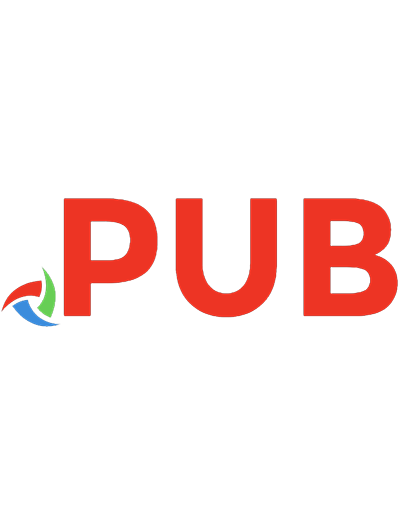
![CompTIA Network+ Certification All-in-One Exam Guide, Eighth Edition (Exam N10-008) [8 ed.]
9781264269068, 1264269064, 9781264269051, 1264269056](https://dokumen.pub/img/200x200/comptia-network-certification-all-in-one-exam-guide-eighth-edition-exam-n10-008-8nbsped-9781264269068-1264269064-9781264269051-1264269056.jpg)
![CompTIA network+ deluxe study guide (Exam N10-005) [2nd edition]
9781118137543, 9781118225370, 9781118238875, 9781118263457, 1118225376, 1118238877, 1118263456](https://dokumen.pub/img/200x200/comptia-network-deluxe-study-guide-exam-n10-005-2nd-edition-9781118137543-9781118225370-9781118238875-9781118263457-1118225376-1118238877-1118263456.jpg)