ActionScript 3.0 game programming university 9780789737021, 0789737027
Written by a real-world Flash developer, this book presents readers with 10 projects that get them creating games quickl
711 107 6MB
English Pages xiv, 440 s.: illustrations; 24 cm [457] Year 2007,2008
Polecaj historie
Table of contents :
Cover......Page 1
Contents......Page 5
Introduction......Page 16
Flash and Game Development......Page 17
Prerequisite Knowledge......Page 18
Using the Example Games in Your Projects......Page 19
The FlashGameU.com Website......Page 20
1. Using Flash and ActionScript 3.0......Page 22
What Is ActionScript 3.0?......Page 23
A Simple Use of trace......Page 24
Creating Screen Output......Page 27
Our First ActionScript 3.0 Class......Page 28
Working with Flash CS3......Page 30
The Stage......Page 31
The Library......Page 32
The Timeline......Page 33
Writing and Editing ActionScript......Page 34
Smallest Step Approach......Page 37
Good Programming Practices......Page 38
Creating and Using Variables......Page 41
Condition Statements......Page 42
Loops......Page 43
Types of Bugs......Page 44
Methods of Testing......Page 45
Using the Debugger......Page 46
Formats......Page 48
Flash......Page 49
HTML......Page 50
Publishing and Document Settings......Page 51
Class, Function, and Variable Names......Page 52
Runtime Issues......Page 53
Testing Issues......Page 54
2. ActionScript Game Elements......Page 56
Using Movie Clips......Page 57
Making Buttons......Page 59
Drawing Shapes......Page 62
Drawing Text......Page 64
Creating Linked Text......Page 66
Creating Sprite Groups......Page 68
Mouse Input......Page 70
Keyboard Input......Page 71
Text Input......Page 73
Sprite Movement......Page 74
Using Timers......Page 76
Time-Based Animation......Page 77
Physics-Based Animation......Page 78
Moving Sprites......Page 80
Dragging Sprites......Page 82
Collision Detection......Page 83
External Variables......Page 84
Saving Local Data......Page 86
Custom Cursors......Page 87
Playing Sounds......Page 89
Loading Screen......Page 90
Random Numbers......Page 91
Shuffling an Array......Page 92
Displaying a Clock......Page 93
System Data......Page 94
Game Theft and Security......Page 95
3. Basic Game Framework: A Matching Game......Page 98
Placing Interactive Elements......Page 99
Methods for Creating Game Pieces......Page 100
Setting Up the Flash Movie......Page 101
Creating the Basic ActionScript Class......Page 102
Using Constants for Better Coding......Page 105
Shuffling and Assigning Cards......Page 107
Adding Keyboard Listeners......Page 110
Setting Up Game Logic......Page 111
Checking for Game Over......Page 115
Encapsulating the Game......Page 117
Creating the Game Movie Clip......Page 118
Adding an Introduction Screen......Page 119
Adding a Play Again Button......Page 120
Adding Scoring......Page 121
Adding a Clock......Page 124
Displaying Time......Page 125
Displaying Score and Time after the Game Is Over......Page 127
Animated Card Flips......Page 128
Limited Card-Viewing Time......Page 131
Sound Effects......Page 132
Modifying the Game......Page 134
4. Brain Games: Memory and Deduction......Page 136
Arrays......Page 137
Data Objects......Page 139
Memory Game......Page 140
Preparing the Movie......Page 141
Programming Strategy......Page 142
Class Definition......Page 143
Setting the Text, Lights, and Sounds......Page 145
Playing the Sequence......Page 148
Switching Lights On and Off......Page 149
Accepting and Checking Player Input......Page 150
Modifying the Game......Page 152
Deduction Game......Page 153
Setting Up the Movie......Page 154
Defining the Class......Page 156
Starting a New Game......Page 158
Checking Player Guesses......Page 160
Evaluating Player Moves......Page 161
Ending the Game......Page 164
Clearing Game Elements......Page 166
Modifying the Game......Page 167
5. Game Animation: Shooting and Bouncing Games......Page 170
Time-Based Animation......Page 171
Coding Time-Based Animation......Page 173
Air Raid......Page 176
Flying Airplanes......Page 177
Moving Gun......Page 181
Skyward Bullets......Page 184
The Game Class......Page 186
Modifying the Game......Page 193
Setting Up the Movie......Page 194
Class Definition......Page 196
Starting the Game......Page 198
Starting a New Ball......Page 200
Game Animation and Collision Detection......Page 201
Game Over......Page 207
Modifying the Game......Page 208
6. Picture Puzzles: Sliding and Jigsaw......Page 210
Loading a Bitmap......Page 211
Breaking a Bitmap into Pieces......Page 213
Sliding Puzzle Game......Page 215
Setting Up the Class......Page 216
Cutting the Bitmap into Pieces......Page 219
Shuffling the Pieces......Page 221
Reacting to Player Clicks......Page 224
Animating the Slide......Page 226
Modifying the Game......Page 228
Setting Up the Class......Page 229
Loading and Cutting the Image......Page 231
Dragging Puzzle Pieces......Page 234
Game Over......Page 239
Modifying the Game......Page 240
7. Direction and Movement: Space Rocks......Page 242
The Sin and Cos Functions......Page 243
Using Cos and Sin to Drive a Car......Page 245
Calculating an Angle from a Location......Page 248
Air Raid II......Page 251
Altering the Gun......Page 252
Changing the Bullets......Page 254
Changes to AirRaid2.as......Page 256
Game Elements and Design......Page 257
Setting Up the Graphics......Page 259
Setting Up the Class......Page 261
Starting the Game......Page 263
Score and Status Display Objects......Page 264
Ship Movement and Player Input......Page 267
Shields Up!......Page 271
Rocks......Page 272
Missiles......Page 276
Game Control......Page 277
Modifying the Game......Page 280
8. Casual Games: Match Three......Page 282
Reusable Class: Point Bursts......Page 283
Developing the Point Burst Class......Page 284
Using Point Bursts in a Movie......Page 288
Playing Match Three......Page 291
Game Functionality Overview......Page 292
The Movie and MatchThree Class......Page 293
Setting Up the Grid......Page 294
Player Interaction......Page 297
Animating Piece Movement......Page 300
Finding Matches......Page 302
Finding Possible Moves......Page 307
Score Keeping and Game Over......Page 310
Modifying the Game......Page 311
9. Word Games: Hangman and Word Search......Page 312
ActionScript 3.0 String Handling......Page 313
Applying Text Formatting to Text Fields......Page 318
Setting Up the Hangman......Page 324
The Hangman Class......Page 325
Development Strategy......Page 328
Defining the Class......Page 330
Creating the Word Search Grid......Page 331
User Interaction......Page 335
Dealing with Found Words......Page 338
Modifying the Game......Page 341
10. Questions and Answers: Trivia and Quiz Games......Page 342
Understanding XML Data......Page 343
Importing External XML Files......Page 345
Trivia Quiz......Page 347
Setting Up the Movie......Page 348
Setting Up the Class......Page 349
Message Text and Game Button......Page 352
Moving the Game Forward......Page 354
Displaying the Questions and Answers......Page 355
Judging the Answers......Page 357
Ending the Game......Page 358
Adding a Time Limit......Page 359
Adding Hints......Page 362
Adding a Factoid......Page 364
Adding Complex Scoring......Page 365
Randomizing the Questions......Page 367
Better Answer Arrangement......Page 368
Creating Loader Objects......Page 370
Determining the Right Answer......Page 371
Expanding the Click Area......Page 372
Images for Questions......Page 373
Modifying the Game......Page 374
11. Action Games: Platform Games......Page 376
Level Design......Page 377
Designing the Class......Page 383
Planning Which Functions Are Needed......Page 384
Class Definition......Page 385
Starting the Game and Level......Page 387
Keyboard Input......Page 391
The Main Game Loop......Page 392
Character Movement......Page 393
Scrolling the Game Level......Page 399
Enemy and Player Death......Page 400
Collecting Points and Objects......Page 402
Ending the Levels and the Game......Page 404
The Game Dialog Box......Page 405
Modifying the Game......Page 406
12. Game Worlds: Driving and Exploration Game......Page 408
Creating a Top-Down World......Page 409
Game Design......Page 412
The Class Definition......Page 415
The Constructor Function......Page 417
Placing the Trash......Page 419
Keyboard Input......Page 421
The Game Loop......Page 422
Moving the Car......Page 423
Checking for Trash and Trashcan Collisions......Page 426
The Score Indicators......Page 428
Game End......Page 429
Racing Game Elements......Page 430
Making the Track......Page 431
Constants and Variables......Page 433
Starting the Game......Page 434
The Main Game Loop......Page 435
Car Movement......Page 437
Checking Progress......Page 439
The Countdown and the Clock......Page 440
Modifying the Game......Page 442
A......Page 444
C......Page 445
E......Page 447
G......Page 448
L......Page 449
M......Page 450
O–P......Page 451
S......Page 452
T......Page 454
W–Z......Page 455
Citation preview
Gary Rosenzweig
800 East 96th Street Indianapolis, Indiana 46240 USA
ActionScript 3.0 Game Programming University Copyright © 2008 by Que Publishing All rights reserved. No part of this book shall be reproduced, stored in a retrieval system, or transmitted by any means, electronic, mechanical, photocopying, recording, or otherwise, without written permission from the publisher. No patent liability is assumed with respect to the use of the information contained herein. Although every precaution has been taken in the preparation of this book, the publisher and author assume no responsibility for errors or omissions. Nor is any liability assumed for damages resulting from the use of the information contained herein. ISBN-13: 978-0-7897-3702-1 ISBN-10: 0-7897-3702-7 Library of Congress Cataloging-in-Publication Data: Rosenzweig, Gary. ActionScript 3.0 game programming university / Gary Rosenzweig. p. cm. ISBN 0-7897-3702-7 1. Computer games—Programming. 2. Computer animation. 3. ActionScript (Computer program language) I. Title. QA76.76.C672R73 2007 794.8'1526—dc22 2007028659 Printed in the United States of America First Printing: August 2007
Trademarks All terms mentioned in this book that are known to be trademarks or service marks have been appropriately capitalized. Que Publishing cannot attest to the accuracy of this information. Use of a term in this book should not be regarded as affecting the validity of any trademark or service mark.
Warning and Disclaimer Every effort has been made to make this book as complete and as accurate as possible, but no warranty or fitness is implied. The information provided is on an “as is” basis. The author and the publisher shall have neither liability nor responsibility to any person or entity with respect to any loss or damages arising from the information contained in this book or from the use of programs accompanying it.
Bulk Sales Que Publishing offers excellent discounts on this book when ordered in quantity for bulk purchases or special sales. For more information, please contact U.S. Corporate and Government Sales 1-800-382-3419 [email protected] For sales outside of the U.S., please contact International Sales [email protected]
This Book Is Safari Enabled The Safari® Enabled icon on the cover of your favorite technology book means the book is available through Safari Bookshelf. When you buy this book, you get free access to the online edition for 45 days. Safari Bookshelf is an electronic reference library that lets you easily search thousands of technical books, find code samples, download chapters, and access technical information whenever and wherever you need it. To • • •
gain 45-day Safari Enabled access to this book: Go to www.quepublishing.com/safarienabled Complete the brief registration form Enter the coupon code X4KW-GIAJ-2MEA-8KJG-E1AL
If you have difficulty registering on Safari Bookshelf or accessing the online edition, please email [email protected].
Associate Publisher Greg Wiegand
Acquisitions Editor Laura Norman
Development Editor Laura Norman
Managing Editor Gina Kanouse
Project Editor Anne Goebel
Copy Editor Keith Cline
Senior Indexer Cheryl Lenser
Proofreader Heather Waye Arle
Technical Editor Cheryl Brumbaugh-Duncan
Publishing Coordinator Cindy Teeters
Book Designer Anne Jones
Senior Compositor Gloria Schurick
Graphics William Follett Eve Park
Contents at a Glance 1. 2. 3. 4. 5. 6. 7. 8. 9. 10. 11. 12.
Introduction Using Flash and ActionScript 3.0 ActionScript Game Elements Basic Game Framework: A Matching Game Brain Games: Memory and Deduction Game Animation: Shooting and Bouncing Games Picture Puzzles: Sliding and Jigsaw Direction and Movement: Space Rocks Casual Games: Match Three Word Games: Hangman and Word Search Questions and Answers: Trivia and Quiz Games Action Games: Platform Games Game Worlds: Driving and Exploration Game Index
Contents Introduction . . . . . . . . . . . . . . . . . . . . . . . . . . . . . . . . . . . .1 Flash and Game Development . . . . . . . . . . . . . . . . . . . . . . . . . . . . .2 Who Is This Book For? . . . . . . . . . . . . . . . . . . . . . . . . . . . . . . . . . .3 What Do You Need To Use This Book? . . . . . . . . . . . . . . . . . . . . . .3 Prerequisite Knowledge . . . . . . . . . . . . . . . . . . . . . . . . . . . . . . . .3 Software Applications . . . . . . . . . . . . . . . . . . . . . . . . . . . . . . . . .4 Source Files . . . . . . . . . . . . . . . . . . . . . . . . . . . . . . . . . . . . . . . .4 Using the Example Games in Your Projects . . . . . . . . . . . . . . . . . . . .4 What You’ll Find in This Book . . . . . . . . . . . . . . . . . . . . . . . . . . . . .5 The FlashGameU.com Website . . . . . . . . . . . . . . . . . . . . . . . . . . . . .5 1. Using Flash and ActionScript 3.0 . . . . . . . . . . . . . . . . . . . .7 What Is ActionScript 3.0? . . . . . . . . . . . . . . . . . . . . . . . . . . . . . . . .8 Creating a Simple ActionScript Program . . . . . . . . . . . . . . . . . . . . . .9 A Simple Use of trace . . . . . . . . . . . . . . . . . . . . . . . . . . . . . . . . .9 Creating Screen Output . . . . . . . . . . . . . . . . . . . . . . . . . . . . . . .12 Our First ActionScript 3.0 Class . . . . . . . . . . . . . . . . . . . . . . . . .13 Working with Flash CS3 . . . . . . . . . . . . . . . . . . . . . . . . . . . . . . . .15 Display Objects and Display Lists . . . . . . . . . . . . . . . . . . . . . . . .16 The Stage . . . . . . . . . . . . . . . . . . . . . . . . . . . . . . . . . . . . . . . . .16 The Library . . . . . . . . . . . . . . . . . . . . . . . . . . . . . . . . . . . . . . . .17 The Timeline . . . . . . . . . . . . . . . . . . . . . . . . . . . . . . . . . . . . . .18 Writing and Editing ActionScript . . . . . . . . . . . . . . . . . . . . . . . . . . .19 ActionScript Game Programming Strategies . . . . . . . . . . . . . . . . . .22 Single Class Method . . . . . . . . . . . . . . . . . . . . . . . . . . . . . . . . .22 Smallest Step Approach . . . . . . . . . . . . . . . . . . . . . . . . . . . . . .22 Good Programming Practices . . . . . . . . . . . . . . . . . . . . . . . . . . .23 Basic ActionScript Concepts . . . . . . . . . . . . . . . . . . . . . . . . . . . . .26 Creating and Using Variables . . . . . . . . . . . . . . . . . . . . . . . . . . .26 Condition Statements . . . . . . . . . . . . . . . . . . . . . . . . . . . . . . . .27 Loops . . . . . . . . . . . . . . . . . . . . . . . . . . . . . . . . . . . . . . . . . . . .28 Functions . . . . . . . . . . . . . . . . . . . . . . . . . . . . . . . . . . . . . . . . .29 Testing and Debugging . . . . . . . . . . . . . . . . . . . . . . . . . . . . . . . . .29 Types of Bugs . . . . . . . . . . . . . . . . . . . . . . . . . . . . . . . . . . . . . .29 Methods of Testing . . . . . . . . . . . . . . . . . . . . . . . . . . . . . . . . . .30 Using the Debugger . . . . . . . . . . . . . . . . . . . . . . . . . . . . . . . . . .31
Contents
Publishing Your Game . . . . . . . . . . . . . . . . . . . . . . . . . . . . . . . . . .33 Formats . . . . . . . . . . . . . . . . . . . . . . . . . . . . . . . . . . . . . . . . . .33 Flash . . . . . . . . . . . . . . . . . . . . . . . . . . . . . . . . . . . . . . . . . . . .34 HTML . . . . . . . . . . . . . . . . . . . . . . . . . . . . . . . . . . . . . . . . . . .35 ActionScript Game Programming Checklist . . . . . . . . . . . . . . . . . . .36 Publishing and Document Settings . . . . . . . . . . . . . . . . . . . . . . .36 Class, Function, and Variable Names . . . . . . . . . . . . . . . . . . . . .37 Runtime Issues . . . . . . . . . . . . . . . . . . . . . . . . . . . . . . . . . . . . .38 Testing Issues . . . . . . . . . . . . . . . . . . . . . . . . . . . . . . . . . . . . . .39 2. ActionScript Game Elements . . . . . . . . . . . . . . . . . . . . . . .41 Creating Visual Objects . . . . . . . . . . . . . . . . . . . . . . . . . . . . . . . . .42 Using Movie Clips . . . . . . . . . . . . . . . . . . . . . . . . . . . . . . . . . . .42 Making Buttons . . . . . . . . . . . . . . . . . . . . . . . . . . . . . . . . . . . . .44 Drawing Shapes . . . . . . . . . . . . . . . . . . . . . . . . . . . . . . . . . . . .47 Drawing Text . . . . . . . . . . . . . . . . . . . . . . . . . . . . . . . . . . . . . .49 Creating Linked Text . . . . . . . . . . . . . . . . . . . . . . . . . . . . . . . . .51 Creating Sprite Groups . . . . . . . . . . . . . . . . . . . . . . . . . . . . . . .53 Setting Sprite Depth . . . . . . . . . . . . . . . . . . . . . . . . . . . . . . . . .55 Accepting Player Input . . . . . . . . . . . . . . . . . . . . . . . . . . . . . . . . . .55 Mouse Input . . . . . . . . . . . . . . . . . . . . . . . . . . . . . . . . . . . . . . .55 Keyboard Input . . . . . . . . . . . . . . . . . . . . . . . . . . . . . . . . . . . . .56 Text Input . . . . . . . . . . . . . . . . . . . . . . . . . . . . . . . . . . . . . . . . .58 Creating Animation . . . . . . . . . . . . . . . . . . . . . . . . . . . . . . . . . . . .59 Sprite Movement . . . . . . . . . . . . . . . . . . . . . . . . . . . . . . . . . . . .59 Using Timers . . . . . . . . . . . . . . . . . . . . . . . . . . . . . . . . . . . . . .61 Time-Based Animation . . . . . . . . . . . . . . . . . . . . . . . . . . . . . . .62 Physics-Based Animation . . . . . . . . . . . . . . . . . . . . . . . . . . . . . .63 Programming User Interaction . . . . . . . . . . . . . . . . . . . . . . . . . . . .65 Moving Sprites . . . . . . . . . . . . . . . . . . . . . . . . . . . . . . . . . . . . .65 Dragging Sprites . . . . . . . . . . . . . . . . . . . . . . . . . . . . . . . . . . . .67 Collision Detection . . . . . . . . . . . . . . . . . . . . . . . . . . . . . . . . . .68 Accessing External Data . . . . . . . . . . . . . . . . . . . . . . . . . . . . . . . .69 External Variables . . . . . . . . . . . . . . . . . . . . . . . . . . . . . . . . . . .69 Loading Data . . . . . . . . . . . . . . . . . . . . . . . . . . . . . . . . . . . . . .71 Saving Local Data . . . . . . . . . . . . . . . . . . . . . . . . . . . . . . . . . . .71 Miscellaneous Game Elements . . . . . . . . . . . . . . . . . . . . . . . . . . . .72 Custom Cursors . . . . . . . . . . . . . . . . . . . . . . . . . . . . . . . . . . . .72 Playing Sounds . . . . . . . . . . . . . . . . . . . . . . . . . . . . . . . . . . . . .74 Loading Screen . . . . . . . . . . . . . . . . . . . . . . . . . . . . . . . . . . . . .75 Random Numbers . . . . . . . . . . . . . . . . . . . . . . . . . . . . . . . . . . .76
v
vi
ActionScript 3.0 Game Programming University
Shuffling an Array . . . . . . . . . . . . . . . . . . . . . . . . . . . . . . . . . . .77 Displaying a Clock . . . . . . . . . . . . . . . . . . . . . . . . . . . . . . . . . . .78 System Data . . . . . . . . . . . . . . . . . . . . . . . . . . . . . . . . . . . . . . .79 Game Theft and Security . . . . . . . . . . . . . . . . . . . . . . . . . . . . . .80 3. Basic Game Framework: A Matching Game . . . . . . . . . . . .83 Placing Interactive Elements . . . . . . . . . . . . . . . . . . . . . . . . . . . . . .84 Methods for Creating Game Pieces . . . . . . . . . . . . . . . . . . . . . . .85 Setting Up the Flash Movie . . . . . . . . . . . . . . . . . . . . . . . . . . . .86 Creating the Basic ActionScript Class . . . . . . . . . . . . . . . . . . . . .87 Using Constants for Better Coding . . . . . . . . . . . . . . . . . . . . . . .90 Shuffling and Assigning Cards . . . . . . . . . . . . . . . . . . . . . . . . . .92 Game Play . . . . . . . . . . . . . . . . . . . . . . . . . . . . . . . . . . . . . . . . . .95 Adding Keyboard Listeners . . . . . . . . . . . . . . . . . . . . . . . . . . . .95 Setting Up Game Logic . . . . . . . . . . . . . . . . . . . . . . . . . . . . . . .96 Checking for Game Over . . . . . . . . . . . . . . . . . . . . . . . . . . . . .100 Encapsulating the Game . . . . . . . . . . . . . . . . . . . . . . . . . . . . . . .102 Creating the Game Movie Clip . . . . . . . . . . . . . . . . . . . . . . . . .103 Adding an Introduction Screen . . . . . . . . . . . . . . . . . . . . . . . . .104 Adding a Play Again Button . . . . . . . . . . . . . . . . . . . . . . . . . . .105 Adding Scoring and a Clock . . . . . . . . . . . . . . . . . . . . . . . . . . . . .106 Adding Scoring . . . . . . . . . . . . . . . . . . . . . . . . . . . . . . . . . . . .106 Adding a Clock . . . . . . . . . . . . . . . . . . . . . . . . . . . . . . . . . . . .109 Displaying Time . . . . . . . . . . . . . . . . . . . . . . . . . . . . . . . . . . .110 Displaying Score and Time after the Game Is Over . . . . . . . . . .112 Adding Game Effects . . . . . . . . . . . . . . . . . . . . . . . . . . . . . . . . . .113 Animated Card Flips . . . . . . . . . . . . . . . . . . . . . . . . . . . . . . . .113 Limited Card-Viewing Time . . . . . . . . . . . . . . . . . . . . . . . . . . .116 Sound Effects . . . . . . . . . . . . . . . . . . . . . . . . . . . . . . . . . . . . .117 Modifying the Game . . . . . . . . . . . . . . . . . . . . . . . . . . . . . . . . . .119 4. Brain Games: Memory and Deduction . . . . . . . . . . . . . . .121 Arrays and Data Objects . . . . . . . . . . . . . . . . . . . . . . . . . . . . . . .122 Arrays . . . . . . . . . . . . . . . . . . . . . . . . . . . . . . . . . . . . . . . . . .122 Data Objects . . . . . . . . . . . . . . . . . . . . . . . . . . . . . . . . . . . . . .124 Arrays of Data Objects . . . . . . . . . . . . . . . . . . . . . . . . . . . . . . .125 Memory Game . . . . . . . . . . . . . . . . . . . . . . . . . . . . . . . . . . . . . .125 Preparing the Movie . . . . . . . . . . . . . . . . . . . . . . . . . . . . . . . .126 Programming Strategy . . . . . . . . . . . . . . . . . . . . . . . . . . . . . . .127 Class Definition . . . . . . . . . . . . . . . . . . . . . . . . . . . . . . . . . . . .128 Setting the Text, Lights, and Sounds . . . . . . . . . . . . . . . . . . . . .130 Playing the Sequence . . . . . . . . . . . . . . . . . . . . . . . . . . . . . . .133
Contents
Switching Lights On and Off . . . . . . . . . . . . . . . . . . . . . . . . . .134 Accepting and Checking Player Input . . . . . . . . . . . . . . . . . . . .135 Modifying the Game . . . . . . . . . . . . . . . . . . . . . . . . . . . . . . . .137 Deduction Game . . . . . . . . . . . . . . . . . . . . . . . . . . . . . . . . . . . . .138 Setting Up the Movie . . . . . . . . . . . . . . . . . . . . . . . . . . . . . . .139 Defining the Class . . . . . . . . . . . . . . . . . . . . . . . . . . . . . . . . . .141 Starting a New Game . . . . . . . . . . . . . . . . . . . . . . . . . . . . . . .143 Checking Player Guesses . . . . . . . . . . . . . . . . . . . . . . . . . . . . .145 Evaluating Player Moves . . . . . . . . . . . . . . . . . . . . . . . . . . . . .146 Ending the Game . . . . . . . . . . . . . . . . . . . . . . . . . . . . . . . . . .149 Clearing Game Elements . . . . . . . . . . . . . . . . . . . . . . . . . . . . .151 Modifying the Game . . . . . . . . . . . . . . . . . . . . . . . . . . . . . . . .152 5. Game Animation: Shooting and Bouncing Games . . . . . . .155 Game Animation . . . . . . . . . . . . . . . . . . . . . . . . . . . . . . . . . . . . .156 Time-Based Animation . . . . . . . . . . . . . . . . . . . . . . . . . . . . . .156 Coding Time-Based Animation . . . . . . . . . . . . . . . . . . . . . . . . .158 Air Raid . . . . . . . . . . . . . . . . . . . . . . . . . . . . . . . . . . . . . . . . . . .161 Movie Setup and Approach . . . . . . . . . . . . . . . . . . . . . . . . . . .162 Flying Airplanes . . . . . . . . . . . . . . . . . . . . . . . . . . . . . . . . . . .162 Moving Gun . . . . . . . . . . . . . . . . . . . . . . . . . . . . . . . . . . . . . .166 Skyward Bullets . . . . . . . . . . . . . . . . . . . . . . . . . . . . . . . . . . . .169 The Game Class . . . . . . . . . . . . . . . . . . . . . . . . . . . . . . . . . . .171 Modifying the Game . . . . . . . . . . . . . . . . . . . . . . . . . . . . . . . .178 Paddle Ball . . . . . . . . . . . . . . . . . . . . . . . . . . . . . . . . . . . . . . . . .179 Setting Up the Movie . . . . . . . . . . . . . . . . . . . . . . . . . . . . . . .179 Class Definition . . . . . . . . . . . . . . . . . . . . . . . . . . . . . . . . . . . .181 Starting the Game . . . . . . . . . . . . . . . . . . . . . . . . . . . . . . . . . .183 Starting a New Ball . . . . . . . . . . . . . . . . . . . . . . . . . . . . . . . . .185 Game Animation and Collision Detection . . . . . . . . . . . . . . . . .186 Game Over . . . . . . . . . . . . . . . . . . . . . . . . . . . . . . . . . . . . . . .192 Modifying the Game . . . . . . . . . . . . . . . . . . . . . . . . . . . . . . . .193 6. Picture Puzzles: Sliding and Jigsaw . . . . . . . . . . . . . . . . .195 Manipulating Bitmap Images . . . . . . . . . . . . . . . . . . . . . . . . . . . .196 Loading a Bitmap . . . . . . . . . . . . . . . . . . . . . . . . . . . . . . . . . .196 Breaking a Bitmap into Pieces . . . . . . . . . . . . . . . . . . . . . . . . .198 Sliding Puzzle Game . . . . . . . . . . . . . . . . . . . . . . . . . . . . . . . . . .200 Setting Up the Movie . . . . . . . . . . . . . . . . . . . . . . . . . . . . . . .201 Setting Up the Class . . . . . . . . . . . . . . . . . . . . . . . . . . . . . . . .201 Loading the Image . . . . . . . . . . . . . . . . . . . . . . . . . . . . . . . . .204 Cutting the Bitmap into Pieces . . . . . . . . . . . . . . . . . . . . . . . . .204
vii
viii
ActionScript 3.0 Game Programming University
Shuffling the Pieces . . . . . . . . . . . . . . . . . . . . . . . . . . . . . . . . .206 Reacting to Player Clicks . . . . . . . . . . . . . . . . . . . . . . . . . . . . .209 Animating the Slide . . . . . . . . . . . . . . . . . . . . . . . . . . . . . . . . .211 Game Over and Cleanup . . . . . . . . . . . . . . . . . . . . . . . . . . . . .213 Modifying the Game . . . . . . . . . . . . . . . . . . . . . . . . . . . . . . . .213 Jigsaw Puzzle Game . . . . . . . . . . . . . . . . . . . . . . . . . . . . . . . . . .214 Setting Up the Class . . . . . . . . . . . . . . . . . . . . . . . . . . . . . . . .214 Loading and Cutting the Image . . . . . . . . . . . . . . . . . . . . . . . .216 Dragging Puzzle Pieces . . . . . . . . . . . . . . . . . . . . . . . . . . . . . .219 Game Over . . . . . . . . . . . . . . . . . . . . . . . . . . . . . . . . . . . . . . .224 Modifying the Game . . . . . . . . . . . . . . . . . . . . . . . . . . . . . . . .225 7. Direction and Movement: Space Rocks . . . . . . . . . . . . . .227 Using Math to Rotate and Move Objects . . . . . . . . . . . . . . . . . . . .228 The Sin and Cos Functions . . . . . . . . . . . . . . . . . . . . . . . . . . .228 Using Cos and Sin to Drive a Car . . . . . . . . . . . . . . . . . . . . . . .230 Calculating an Angle from a Location . . . . . . . . . . . . . . . . . . . .233 Air Raid II . . . . . . . . . . . . . . . . . . . . . . . . . . . . . . . . . . . . . . . . . .236 Altering the Gun . . . . . . . . . . . . . . . . . . . . . . . . . . . . . . . . . . .237 Changing the Bullets . . . . . . . . . . . . . . . . . . . . . . . . . . . . . . . .239 Changes to AirRaid2.as . . . . . . . . . . . . . . . . . . . . . . . . . . . . . .241 Space Rocks . . . . . . . . . . . . . . . . . . . . . . . . . . . . . . . . . . . . . . . .242 Game Elements and Design . . . . . . . . . . . . . . . . . . . . . . . . . . .242 Setting Up the Graphics . . . . . . . . . . . . . . . . . . . . . . . . . . . . .244 Setting Up the Class . . . . . . . . . . . . . . . . . . . . . . . . . . . . . . . .246 Starting the Game . . . . . . . . . . . . . . . . . . . . . . . . . . . . . . . . . .248 Score and Status Display Objects . . . . . . . . . . . . . . . . . . . . . . .249 Ship Movement and Player Input . . . . . . . . . . . . . . . . . . . . . . .252 Shields Up! . . . . . . . . . . . . . . . . . . . . . . . . . . . . . . . . . . . . . . .256 Rocks . . . . . . . . . . . . . . . . . . . . . . . . . . . . . . . . . . . . . . . . . . .257 Missiles . . . . . . . . . . . . . . . . . . . . . . . . . . . . . . . . . . . . . . . . . .261 Game Control . . . . . . . . . . . . . . . . . . . . . . . . . . . . . . . . . . . . .262 Modifying the Game . . . . . . . . . . . . . . . . . . . . . . . . . . . . . . . .265 8. Casual Games: Match Three . . . . . . . . . . . . . . . . . . . . . .267 Reusable Class: Point Bursts . . . . . . . . . . . . . . . . . . . . . . . . . . . . .268 Developing the Point Burst Class . . . . . . . . . . . . . . . . . . . . . . .269 Using Point Bursts in a Movie . . . . . . . . . . . . . . . . . . . . . . . . .273 Match Three . . . . . . . . . . . . . . . . . . . . . . . . . . . . . . . . . . . . . . . .276 Playing Match Three . . . . . . . . . . . . . . . . . . . . . . . . . . . . . . . .276 Game Functionality Overview . . . . . . . . . . . . . . . . . . . . . . . . . .277 The Movie and MatchThree Class . . . . . . . . . . . . . . . . . . . . . . .278
Contents
Setting Up the Grid . . . . . . . . . . . . . . . . . . . . . . . . . . . . . . . . .279 Player Interaction . . . . . . . . . . . . . . . . . . . . . . . . . . . . . . . . . .282 Animating Piece Movement . . . . . . . . . . . . . . . . . . . . . . . . . . .285 Finding Matches . . . . . . . . . . . . . . . . . . . . . . . . . . . . . . . . . . .287 Finding Possible Moves . . . . . . . . . . . . . . . . . . . . . . . . . . . . . .292 Score Keeping and Game Over . . . . . . . . . . . . . . . . . . . . . . . .295 Modifying the Game . . . . . . . . . . . . . . . . . . . . . . . . . . . . . . . .296 9. Word Games: Hangman and Word Search . . . . . . . . . . . .297 Strings and Text Fields . . . . . . . . . . . . . . . . . . . . . . . . . . . . . . . . .298 ActionScript 3.0 String Handling . . . . . . . . . . . . . . . . . . . . . . .298 Applying Text Formatting to Text Fields . . . . . . . . . . . . . . . . . .303 Hangman . . . . . . . . . . . . . . . . . . . . . . . . . . . . . . . . . . . . . . . . . .309 Setting Up the Hangman . . . . . . . . . . . . . . . . . . . . . . . . . . . . .309 The Hangman Class . . . . . . . . . . . . . . . . . . . . . . . . . . . . . . . .310 Word Search . . . . . . . . . . . . . . . . . . . . . . . . . . . . . . . . . . . . . . . .313 Development Strategy . . . . . . . . . . . . . . . . . . . . . . . . . . . . . . .313 Defining the Class . . . . . . . . . . . . . . . . . . . . . . . . . . . . . . . . . .315 Creating the Word Search Grid . . . . . . . . . . . . . . . . . . . . . . . .316 User Interaction . . . . . . . . . . . . . . . . . . . . . . . . . . . . . . . . . . .320 Dealing with Found Words . . . . . . . . . . . . . . . . . . . . . . . . . . . .323 Modifying the Game . . . . . . . . . . . . . . . . . . . . . . . . . . . . . . . .326 10. Questions and Answers: Trivia and Quiz Games . . . . . . . .327 Storing and Retrieving Game Data . . . . . . . . . . . . . . . . . . . . . . . .328 Understanding XML Data . . . . . . . . . . . . . . . . . . . . . . . . . . . .328 Importing External XML Files . . . . . . . . . . . . . . . . . . . . . . . . . .330 Trapping Load Errors . . . . . . . . . . . . . . . . . . . . . . . . . . . . . . .332 Trivia Quiz . . . . . . . . . . . . . . . . . . . . . . . . . . . . . . . . . . . . . . . . .332 Designing a Simple Quiz Game . . . . . . . . . . . . . . . . . . . . . . . .333 Setting Up the Movie . . . . . . . . . . . . . . . . . . . . . . . . . . . . . . .333 Setting Up the Class . . . . . . . . . . . . . . . . . . . . . . . . . . . . . . . .334 Loading the Quiz Data . . . . . . . . . . . . . . . . . . . . . . . . . . . . . . .337 Message Text and Game Button . . . . . . . . . . . . . . . . . . . . . . . .337 Moving the Game Forward . . . . . . . . . . . . . . . . . . . . . . . . . . .339 Displaying the Questions and Answers . . . . . . . . . . . . . . . . . . .340 Judging the Answers . . . . . . . . . . . . . . . . . . . . . . . . . . . . . . . .342 Ending the Game . . . . . . . . . . . . . . . . . . . . . . . . . . . . . . . . . .343 Deluxe Trivia Quiz . . . . . . . . . . . . . . . . . . . . . . . . . . . . . . . . . . . .344 Adding a Time Limit . . . . . . . . . . . . . . . . . . . . . . . . . . . . . . . .344 Adding Hints . . . . . . . . . . . . . . . . . . . . . . . . . . . . . . . . . . . . . .347 Adding a Factoid . . . . . . . . . . . . . . . . . . . . . . . . . . . . . . . . . . .349
ix
x
ActionScript 3.0 Game Programming University
Adding Complex Scoring . . . . . . . . . . . . . . . . . . . . . . . . . . . . .350 Randomizing the Questions . . . . . . . . . . . . . . . . . . . . . . . . . . .352 Picture Quiz . . . . . . . . . . . . . . . . . . . . . . . . . . . . . . . . . . . . . . . .353 Better Answer Arrangement . . . . . . . . . . . . . . . . . . . . . . . . . . .353 Recognizing Two Types of Answers . . . . . . . . . . . . . . . . . . . . .355 Creating Loader Objects . . . . . . . . . . . . . . . . . . . . . . . . . . . . .355 Determining the Right Answer . . . . . . . . . . . . . . . . . . . . . . . . .356 Expanding the Click Area . . . . . . . . . . . . . . . . . . . . . . . . . . . .357 Images for Questions . . . . . . . . . . . . . . . . . . . . . . . . . . . . . . . .358 Modifying the Game . . . . . . . . . . . . . . . . . . . . . . . . . . . . . . . .359 11. Action Games: Platform Games . . . . . . . . . . . . . . . . . . . .361 Designing the Game . . . . . . . . . . . . . . . . . . . . . . . . . . . . . . . . . .362 Level Design . . . . . . . . . . . . . . . . . . . . . . . . . . . . . . . . . . . . . .362 Designing the Class . . . . . . . . . . . . . . . . . . . . . . . . . . . . . . . . .368 Planning Which Functions Are Needed . . . . . . . . . . . . . . . . . . .369 Building the Class . . . . . . . . . . . . . . . . . . . . . . . . . . . . . . . . . . . .370 Class Definition . . . . . . . . . . . . . . . . . . . . . . . . . . . . . . . . . . . .370 Starting the Game and Level . . . . . . . . . . . . . . . . . . . . . . . . . .372 Keyboard Input . . . . . . . . . . . . . . . . . . . . . . . . . . . . . . . . . . . .376 The Main Game Loop . . . . . . . . . . . . . . . . . . . . . . . . . . . . . . .377 Character Movement . . . . . . . . . . . . . . . . . . . . . . . . . . . . . . . .378 Scrolling the Game Level . . . . . . . . . . . . . . . . . . . . . . . . . . . . .384 Checking for Collisions . . . . . . . . . . . . . . . . . . . . . . . . . . . . . .385 Enemy and Player Death . . . . . . . . . . . . . . . . . . . . . . . . . . . . .385 Collecting Points and Objects . . . . . . . . . . . . . . . . . . . . . . . . . .387 Showing Player Status . . . . . . . . . . . . . . . . . . . . . . . . . . . . . . .389 Ending the Levels and the Game . . . . . . . . . . . . . . . . . . . . . . .389 The Game Dialog Box . . . . . . . . . . . . . . . . . . . . . . . . . . . . . . .390 Modifying the Game . . . . . . . . . . . . . . . . . . . . . . . . . . . . . . . . . .391 12. Game Worlds: Driving and Exploration Game . . . . . . . . . .393 Creating a Top-Down Driving Game . . . . . . . . . . . . . . . . . . . . . . .394 Creating a Top-Down World . . . . . . . . . . . . . . . . . . . . . . . . . .394 Game Design . . . . . . . . . . . . . . . . . . . . . . . . . . . . . . . . . . . . .397 The Class Definition . . . . . . . . . . . . . . . . . . . . . . . . . . . . . . . .400 The Constructor Function . . . . . . . . . . . . . . . . . . . . . . . . . . . .402 Finding the Blocks . . . . . . . . . . . . . . . . . . . . . . . . . . . . . . . . . .404 Placing the Trash . . . . . . . . . . . . . . . . . . . . . . . . . . . . . . . . . .404 Keyboard Input . . . . . . . . . . . . . . . . . . . . . . . . . . . . . . . . . . . .406 The Game Loop . . . . . . . . . . . . . . . . . . . . . . . . . . . . . . . . . . .407 Moving the Car . . . . . . . . . . . . . . . . . . . . . . . . . . . . . . . . . . . .408
Contents
Checking for Trash and Trashcan Collisions . . . . . . . . . . . . . . .411 The Clock . . . . . . . . . . . . . . . . . . . . . . . . . . . . . . . . . . . . . . . .413 The Score Indicators . . . . . . . . . . . . . . . . . . . . . . . . . . . . . . . .413 Game End . . . . . . . . . . . . . . . . . . . . . . . . . . . . . . . . . . . . . . .414 Modifying the Game . . . . . . . . . . . . . . . . . . . . . . . . . . . . . . . .415 Building a Flash Racing Game . . . . . . . . . . . . . . . . . . . . . . . . . . .415 Racing Game Elements . . . . . . . . . . . . . . . . . . . . . . . . . . . . . .415 Making the Track . . . . . . . . . . . . . . . . . . . . . . . . . . . . . . . . . .416 Sound Effects . . . . . . . . . . . . . . . . . . . . . . . . . . . . . . . . . . . . .418 Constants and Variables . . . . . . . . . . . . . . . . . . . . . . . . . . . . . .418 Starting the Game . . . . . . . . . . . . . . . . . . . . . . . . . . . . . . . . . .419 The Main Game Loop . . . . . . . . . . . . . . . . . . . . . . . . . . . . . . .420 Car Movement . . . . . . . . . . . . . . . . . . . . . . . . . . . . . . . . . . . .422 Checking Progress . . . . . . . . . . . . . . . . . . . . . . . . . . . . . . . . . .424 The Countdown and the Clock . . . . . . . . . . . . . . . . . . . . . . . . .425 Game Over . . . . . . . . . . . . . . . . . . . . . . . . . . . . . . . . . . . . . . .427 Modifying the Game . . . . . . . . . . . . . . . . . . . . . . . . . . . . . . . .427 Index . . . . . . . . . . . . . . . . . . . . . . . . . . . . . . . . . . . . . . .429
xi
xii
ActionScript 3.0 Game Programming University
About the Author As a youngster, Gary Rosenzweig was allowed to play video games whenever he wanted, as long as his homework was done first. His parents got him an Atari 2600 and an assortment of games. He loved to play Adventure, Asteroids, Pitfall, Raiders of the Lost Ark, and even that dreadful E.T. game. At age 13, in 1983, his grandmother gave him a new TRS-80 Model III. The first thing he did with it was learn to program. And then, make games. He made some text adventure games, and then some RPG games, and then some arcade games. He was allowed to stay up all night making games, as long as his homework was done first. In high school, Gary got to play with the Apple II computers pretty much whenever he wanted, as long as his schoolwork was done first. He made space shuttle simulators and spreadsheet programs. And some games. Gary went on to study computer science in college at Drexel University. There he was told that with his degree, he could go on to be a programmer at any high-tech firm making business applications. But he wanted to make games, even if it was on the side, after he got his work done first. After a side trip to get a Master’s degree in journalism and mass communication from the University of North Carolina in Chapel Hill, Gary ended up getting a job where he could make games for kids using Macromedia Director. Then, they invented the Internet. It was soon followed by Shockwave, a way to play Director content in web pages. Gary started making his own games for his own website in the evening, after his work was done first. In 1996, Gary started his own company, CleverMedia, to produce games for the Web. He was soon creating both Shockwave and Flash games with some of the most creative people he ever met. CleverMedia and its sites grew over the years to become the single largest collection of web-based games by a single company. Gary has created more than 300 games in the past 12 years, most of which can be found at CleverMedia’s main game site, www.GameScene.com. Gary also likes to share what he knows. His sites http://FlashGameU.com, www.Director-Online.com, and www.DeveloperDispatch.com contain information for other developers. He has also written many books, including Macromedia Flash MX ActionScript for Fun & Games, Special Edition Using Director MX, and Advanced Lingo for Games. Gary wrote this book mostly on evenings and weekends, after his other work was done first. Gary lives in Denver, Colorado, with his wife, Debby, and daughter, Luna. Debby and Gary also own The Attic Bookstore, an unusual used bookstore in Englewood, Colorado. Luna is only 5 years old, but is already playing games on her Macintosh computer, after her homework is done first, of course.
Acknowledgments
xiii
Dedication A person should aspire to do three things with his career and life: do something he loves, do it better than anyone else, and make the world a better place. It is hard to find examples of someone who has accomplished all three. Steve Irwin was one such individual. He was an inspiration to me.
Acknowledgments Thanks to everyone at CleverMedia: David Feldman, William Follett, Kevin Frutiger, Layle McFatridge, Eve Park, and Jay Shaffer. And to John Nyquist for his help with this book. Thanks to the good people at Adobe and the Flash development team. ActionScript 3.0 rocks. Thanks to my family: Debby Rosenzweig, Luna Rosenzweig, Jacqueline Rosenzweig, Jerry Rosenzweig, Larry Rosenzweig, Tara Rosenzweig, Rebecca Jacob, Barbara Shifrin, Richard Shifrin, Phyllis Shifrin, Barbara Shifrin, Tage Thomsen, Anne Thomsen, Andrea Thomsen, and Sami Balestri. Thanks also to everyone at Que and Pearson Education for their hard work on this book.
xiv
ActionScript 3.0 Game Programming University
We Want to Hear from You! As the reader of this book, you are our most important critic and commentator. We value your opinion and want to know what we’re doing right, what we could do better, what areas you’d like to see us publish in, and any other words of wisdom you’re willing to pass our way. As an associate publisher for Que Publishing, I welcome your comments. You can email or write me directly to let me know what you did or didn’t like about this book—as well as what we can do to make our books better. Please note that I cannot help you with technical problems related to the topic of this book. We do have a User Services group, however, where I will forward specific technical questions related to the book. When you write, please be sure to include this book’s title and author as well as your name, email address, and phone number. I will carefully review your comments and share them with the author and editors who worked on the book. Email:
[email protected]
Mail:
Greg Wiegand Associate Publisher Que Publishing 800 East 96th Street Indianapolis, IN 46240 USA
Reader Services Visit our website and register this book at www.quepublishing.com/register for convenient access to any updates, downloads, or errata that might be available for this book.
Introduction
■
Flash and Game Development
■
Who Is This Book For?
■
What Do You Need To Use This Book?
■
Using the Example Games in Your Projects
■
What You’ll Find in This Book
■
The FlashGameU.com Website
2
Introduction
This is a great time to be a Flash game developer. Right now, there is no better development tool for small and medium-size games. Flash CS3 Professional (a.k.a. Flash 9) is fast, powerful, and easy to develop with. The key to this is ActionScript 3.0, the great new programming language inside this latest version of Flash. ActionScript 1.0 and 2.0 were often frustrating for game developers. They weren’t fast enough to get key tasks done, and odd bugs and unexpected behavior often slowed down production. ActionScript 3.0 is a very different animal. You’ll find yourself developing quickly and effortlessly. Things just work, and work well. And the speed of ActionScript 3.0 will make your game design ideas work just as you imagined them. Let this book become your guide to Flash game development. I hope you enjoy learning from this book as much as I enjoyed writing it.
Flash and Game Development In October 1995, I was excited about my future as a game developer. Macromedia had just released Shockwave, and I saw it as a way to develop games that I could distribute myself, over the Web. Only twice since then have I seen something that has made me just as excited about game development as the original Shockwave. The next time was with the release of Shockwave 3D. And the third time was with the release of ActionScript 3.0. Flash games have been around for a while, but always as a the younger brother to Shockwave games. Shockwave was faster, more powerful, and eventually in 3D. With ActionScript 3.0, however, Flash becomes equally as powerful as Shockwave. In some ways, it is more so. For instance, the Flash 9 player is already on 80 percent of the web-browsing computers out there. By the time you get this book, most Flash 8 players would have been upgraded to Flash 9, and we’ll be close to 100 percent. Knowing that Flash 9 is almost as ubiquitous as the Web browser itself empowers us as Flash game developers. Flash 9 even plays on Linux machines. Older versions of Flash play on Web television boxes, game consoles such as the Wii, and even portable devices such as smartphones and the PlayStation Portable. In time, we’ll have the Flash 9 player and ActionScript 3.0 on these kinds of devices, too. You can develop both standalone and web-based versions of your games with Flash. Third-party software enables you to extend your standalone games to make them robust applications. Flash with ActionScript 3.0 is a great, practical way to make small and medium-size games.
What Do You Need To Use This Book?
3
Who Is This Book For? This book is for anyone using Flash to develop games. However, different types of developers will use this book in different ways. Someone fairly new to both Flash and programming will be able to use this book as a next step after learning basic programming skills. A motivated fast learner might also be able to use this book to learn ActionScript 3.0 from scratch. If you have previous experience programming with ActionScript 1.0 or 2.0, you can use this book to get up to speed on ActionScript 3.0. However, you should try to forget most of what you know about previous versions of ActionScript. Seriously, ActionScript 3.0 is very different from previous versions. In fact, I consider it a whole new programming language. Many Flash users already know the basics of animation and programming but want to move on to developing games. This is the core audience for the book. If you are not a programmer at all, but a designer, illustrator, or animator, you can use the examples in this book as a framework for your own games. In other words, you can just swap out the graphics from the source file examples. Likewise, if you already are an expert ActionScript 3.0 programmer, this book can provide a library of code for you to draw on to make your games. No need to start from scratch.
What Do You Need To Use This Book? Most readers will need some previous experience with Flash and programming to get the most from this book. You also need the right tools.
Prerequisite Knowledge Readers should be familiar with the Flash CS3 environment. If you are new to Flash, run through the Flash User Guide that comes with Flash CS3. From inside Flash, choose Help, Flash Help or press F1. You might also want to consider a beginner’s book or online tutorial. This book is not geared toward first-time programmers, unless you are just looking to use the examples by substituting your own graphics. Therefore, you should have some programming experience: ActionScript 1.0, 2.0 or 3.0, JavaScript, Java, Lingo, Perl, PHP, C++, or just about any structured programming language. ActionScript 3.0 is not hard to understand if you are at least somewhat familiar with loops, conditions, and functions. Chapter 1, “Using Flash and ActionScript 3.0,” in fact, sums up the basic ActionScript 3.0 syntax.
4
Introduction
If you are a programmer, but have never used Flash before, read the parts of the Flash User Guide that pertain to the Flash interface and basic drawing and animation techniques.
Software Applications You’ll need, of course, Flash CS3 Professional or newer. Flash 8 Studio, the previous version of Flash, does not use ActionScript 3.0 and cannot be used with this book. Flash CS3 is virtually identical on Mac and Windows. The screenshots in this book were taken with the Mac version of Flash, but they should match the Windows version very closely. Future versions of Flash will most likely continue to use ActionScript 3.0 as the core programming language. Some of the menu choices and keyboard shortcuts might change, but you should still be able to use this book. You might want to consider setting your Publish settings for the Flash 9 player and ActionScript 3.0 to ensure maximum compatibility.
Source Files You also need the source files for this book. See the end of the Introduction for information about how to obtain them.
Using the Example Games in Your Projects This book includes 16 complete games, including some gems such as match three, a side-scrolling platform game, and word search. The question I often get is this: “Can I use these games in my project?” The answer is this: Yes, as long as you modify the games to make them your own, such as changing the artwork, game play, or other content. Posting the games as-is to your Web site is not acceptable. Also, posting the source code or code listings from this book is unacceptable. When you use these games in your projects, don’t try to pass them off as completely your own work. To do so would be unprofessional. Please credit the book with a link to http://flashgameu.com. However, if you are only using a small portion of the code, or using a game as a basic framework for something very different, no attribution is needed. Basically, just use common sense and courtesy. Thanks.
The FlashGameU.com Website
5
What You’ll Find in This Book Chapter 1, “Using Flash and ActionScript 3.0,” introduces ActionScript 3.0 and some basic concepts such as game programming strategies and a checklist to help you develop games in Flash CS3. Chapter 2, “ActionScript Game Elements,” presents a series of short code snippets and functions, such as creating text fields, drawing shapes, and playing sounds. This is a useful and practical library of code that we’ll be using throughout the book (and you’ll be using in your own projects). Chapters 3 through 12 each contain one or more complete games. The text of the chapter walks you through the game code, enabling you to build it yourself if you want. Or, you could use the source file and walk through the code. Chapter 3, “Basic Game Framework: A Matching Game,” is a little different from the rest of the book. Instead of examining game code for a finished game, it builds a game in ten steps, producing a different Flash movie and source code file with each step. It is a great way to learn how to build Flash games. Most of the rest of the chapters introduce a special topic before starting a new game. For instance, Chapter 4 starts with an “Arrays and Data Objects” section. But, the content of this book doesn’t stop with the pages in your hands. There is more to be found online.
The FlashGameU.com Website The FlashGameU.com is the companion website to this book. Go there to find the source files, updates, new content, a Flash game development forum, and my blog and podcast on Flash game development. The source files for this book are organized by chapter, and then further divided into archives for each game. There is a link to download the files at the main page of FlashGameU.com. At FlashGameU.com, you’ll also find a blog in which I post new content and try to answer reader questions. If you’ve got a question about something in this book, or about Flash game development in general, you can ask it in the forum or ask me directly through the blog. Hope to see you there!
This page intentionally left blank
1 Using Flash and ActionScript 3.0 ■
What Is ActionScript 3.0?
■
Creating a Simple ActionScript Program
■
Working with Flash CS3
■
Writing and Editing ActionScript
■
ActionScript Game Programming Strategies
■
Basic ActionScript Concepts
■
Testing and Debugging
■
Publishing Your Game
■
ActionScript Game Programming Checklist
8
Chapter 1:
Using Flash and ActionScript 3.0
ActionScript is a great programming language for making games. It is easy to learn, fast to develop with, and very powerful. We’ll start by looking at ActionScript 3.0 and the Flash CS3 Professional authoring environment. Then, we’ll build some very simple programs to get familiar with this new version of ActionScript.
What Is ActionScript 3.0? ActionScript 3.0 was introduced in 2006 with the release of Flex 2. Flex enables developers to build applications that require the Flash Player, just like Flash does. However, Flash offers a more visual interface for developing applications, one better suited for game development. ActionScript was introduced in 1996 with the release of Flash 4. It wasn’t called ActionScript yet, and you couldn’t even type your code. Instead, you chose statements from a series of drop-down menus. Flash 5 in 2000 improved on that greatly with the formal introduction of ActionScript 1.0. This scripting language contained all the bells and whistles of other web-based development languages, such as Macromedia Director’s Lingo, and Sun’s Java. But, it came up severely short in speed and power. Flash MX 2004, also known as Flash 7, brought us ActionScript 2.0, a much more powerful version of the language that made it easier to create object-oriented programs. It was much closer to ECMA Script, a standard for programming languages developed by the European Computer Manufacturers Association. JavaScript, the programming language used in browsers, is also based on ECMA Script. NOTE The Flash 9 Player has two separate code interpreters built in to it. The first is for older content and will interpret ActionScript 1.0/2.0 code. The second is a faster code interpreter that works with ActionScript 3.0. You get the best performance out of your games if you stick to only using ActionScript 3.0 code.
ActionScript 3.0 is the culmination of years of development. As each version of Flash came out, developers pushed it to the limit. The next version took into account what developers were using Flash for, and what the weaknesses of the current version of ActionScript were. Now we have an excellent development environment for 2D game development. You’ll find that one of its main strengths is being able to get games up and running with only a small amount of code.
Creating a Simple ActionScript Program
9
NOTE Flash CS3 Professional is actually Flash 9. Adobe has simply bundled together versions of various pieces of software—such as Flash, PhotoShop, Illustrator, and Dreamweaver—into their “CS3” package. The technical version number of Flash in CS3 is Flash 9. It is correct to refer to it as either Flash 9 or Flash CS3. The playback engine, which is also used by Flex, is only referred to as the Flash 9 Player.
Creating a Simple ActionScript Program SOURCE FILES http://flashgameu.com
A3GPU01_HelloWorld.zip When introducing a new programming language, it is tradition to start off with Hello World programs. The idea is to simply write a program that does nothing other than display the words Hello World on the screen. NOTE The Hello World program dates back to 1974 when it was included in an internal tutorial document at Bell Labs. It was the first program that I learned when I was sat in front of a PDP-11 terminal in school in the late 70s. Just about every beginning programming book has a Hello World example at the beginning.
A Simple Use of trace We can create a limited version of Hello World by using the trace function in a script in the main timeline. All that trace does is output some text into Flash’s Output panel. To create a new Flash movie, choose File, New from the menu. You’ll be presented with the New Document window seen in Figure 1.1. Figure 1.1 Choose Flash File (ActionScript 3.0) to create a new Flash movie.
10
Chapter 1:
Using Flash and ActionScript 3.0
After clicking the OK button, you’ll get a new Flash movie named Untitled-1. It will appear as a Flash document window, as shown in Figure 1.2. Figure 1.2 The Flash document window includes a timeline and a stage work area.
The top part of the document window includes a timeline, with frames starting with 1 and extending to the right—a little more than 65 frames can be seen in Figure 1.2, although this will depend on the window size. The number of frames can extend as far as an animator needs, but as game programmers, we’ll usually only need a few frames to build our games. The timeline can have one or more layers in it. By default, there is one layer, named Layer 1 in the window. In Layer 1, you will see a single keyframe, represented by a box with a hollow dot in it under the frame number 1. NOTE Keyframe is an animation term. If we were learning to animate with Flash, instead of learning to program, we would be using keyframes all the time. Basically, a keyframe is a point in the timeline where the positions of one or more of the animated elements are specifically set. Between keyframes, the elements would change position. For instance, if there were a keyframe on frame 1 where an element is on the left side of the screen, and a keyframe on frame 9 where the same element is on the right side of the screen, in between these keyframes, on frame 5, the element would appear in the middle of the screen. We won’t be using keyframes for animating, but instead we’ll be using them to place elements on the screen in different modes: such as “intro”, “play”, and “gameover”.
Creating a Simple ActionScript Program
11
You can place a script in any keyframe in any layer of the timeline. To do this, select the keyframe, choose the Window menu, and then select Actions. This brings up the Actions panel. You can see the result in Figure 1.3. It might look different to you because it can be customized in a number of ways, including having a full set of ActionScript commands and functions in a menu on the left side. Figure 1.3 The Actions panel can also be accessed by the keyboard shortcut Alt+F9 (Windows) or Option+F9 (Mac).
The Actions panel is basically just a text-entry window. However, it can do much more for you, such as help you format your code. We won’t be using the Actions panel much for the purposes of this book because most of our code will be in external classes. To create this simple Hello World program, enter the following text into the Actions panel: trace(“Hello World”);
That’s it. You’ve created your first ActionScript 3.0 program. To test it, choose Control, Test Movie, or use the shortcut +Return on Mac, Ctrl+Enter on Windows. If you didn’t build the movie yourself, you can open HelloWorld1.fla and use this file to test. Now, look for the Output panel. It will appear, even if you had that panel closed. But, it tends to be a small panel, so it could easily appear in a corner of your screen without you noticing. Figure 1.4 shows what it should look like. Figure 1.4 The Output panel shows the results of the trace function call.
Although this Hello World program technically does output “Hello World,” it will only do so while you are testing the movie in Flash 9. If you were to embed this movie in a browser, it would show nothing on the screen. We’ll need to do a bit more work to create a real Hello World program.
12
Chapter 1:
Using Flash and ActionScript 3.0
Creating Screen Output To have the words Hello World display on the screen, we need more than one line of code. In fact, we need three. The first line will create a new text area to be displayed on the screen, called a text field. This is a container to hold text. The second line will place the words Hello World into that text field. Then, the third line will add that text field to the stage. The stage is the display area of a Flash movie. You can arrange elements on the stage while authoring a movie. During playback, the stage is the area the user sees. In ActionScript 3.0, creating objects like a text field doesn’t add them to the stage. You need to do that yourself. This will come in useful later when you want to group objects together, and not have everything placed directly on the stage. NOTE Any visual element in ActionScript 3.0 is called a display object. It could be a text field, a graphic element, a button, or even a user interface component (such as a popup menu). Display objects can also be collections of other display objects. For instance, a display object can hold all the pieces in a chess game, and the chess board is another display object underneath it. The stage itself is a display object, actually a display object known as a movie clip.
Here are the three lines of code for our new Hello World program. These would simply replace the one line of code in frame 1 of the timeline from the preceding example: var myText:TextField = new TextField(); myText.text = “Hello World”; addChild(myText);
The code creates a variable named myText of the type TextField. It then sets the text property of this text field to “Hello World” before adding it as a child of the stage display object. NOTE The var keyword before the first use of the myText variable tells the compiler that we’ll be creating a variable named myText. Then, the colon and the type, TextField, tell the compiler what type of value this variable will hold (in this case, a reference to a text field).
Creating a Simple ActionScript Program
13
The result of this program would be a very tiny “Hello World” in the default serif font at the very upper-left corner of the screen. Choose Control, Test Movie to see it for yourself. The source file is HelloWorld2.fla. Figure 1.5 shows this little text field that we have created. Figure 1.5 The screen shows a tiny “Hello World” at the upper left.
The reason the text appears at the upper left and in that particular font is that we have not set any other properties of the text field. After we learn a little more, we can set the text location, size, and font.
Our First ActionScript 3.0 Class We won’t be using scripts in the timeline unless we have something that specifically needs to be done on a certain frame in the timeline. For the most part, our code will exist in external ActionScript class files. So, let’s rebuild the Hello World program as an external class. NOTE A class is another way of referring to a Flash object, like a graphic element or the movie itself. We also often refer to a class as the code portion of an object. So you’ll have a movie, and the movie’s class. This would define what data is associated with the movie, and what functions it can perform.
To make an external ActionScript file, choose File, New, and select ActionScript File. This opens up a new ActionScript document window that occupies the same space as the Flash movie document window. Instead of a timeline and a stage work area, however, we just have a large text editing area, as shown in Figure 1.6.
14
Chapter 1:
Using Flash and ActionScript 3.0
Figure 1.6 The ActionScript document contains a very simple Hello World program.
As you can see in Figure 1.6, this program is much longer than the three-line Hello World program we built earlier. Let’s take a look at what each part of the code does. A class file starts off by declaring that it is a package containing a class. Then, it must define what parts of ActionScript are needed in the program. In this case, we need to display objects on the stage, and we need to create a text field. This will require the use of the flash.display classes and the flash.text classes: package { import flash.display.*; import flash.text.*;
NOTE You’ll pretty quickly come to know what library classes you need to import at the start of your programs. These are two out of only a handful that we use throughout this entire book. For more unusual ActionScript functions, you can always look in the Flash 9 Help entry for that function to see which class library to import.
The next line of code is the class definition. In this case, it needs to be a public class, which means that it can be accessed by the main movie. The name of the class will be HelloWorld3, which must match the name of the file, which is HelloWorld3.as. This class extends MovieClip, which means that it will work with a movie clip (in this case, the stage itself): public class HelloWorld3 extends MovieClip {
Working with Flash CS3
15
The class contains a single function. The name of this function is HelloWorld3, which exactly matches the name of the class. When a function is named the same as the class name, it will be executed immediately as soon as the class is initialized. This is called the constructor function. In this case, the class is attached to the movie, so this function will run as soon as the movie is initialized. Inside the function are the same three lines of code we used in the previous example: public function HelloWorld3() { var myText:TextField = new TextField(); myText.text = “Hello World!”; addChild(myText); } } }
To get this code working in a movie, you need to create a fresh new movie. The example is called HelloWorld3.fla. This movie doesn’t need to have anything in the timeline at all, but it must be assigned a document class. This indicates which ActionScript file will control the movie. To set a document class, open the Properties panel by choosing Window, Properties, Properties. You’ll see the panel shown in Figure 1.7. Then, enter the class name HelloWorld3 into the document class field. Figure 1.7 The document class for this movie is set to HelloWorld3.
Now the movie knows that it must load and use the HelloWorld3.as file. When you test the movie, it will compile the AS class file into the movie. Running the movie will initialize the class, which will run the HelloWorld3 function and display the “Hello World” text.
Working with Flash CS3 Although most of our work will be in ActionScript, we need to know some terms, and some basics about working with the Flash CS3 timeline, stage, and library. NOTE If you are new to Flash, check out “Using Flash” in the Help documentation. This section gives you a detailed explanation of the stage, timeline, library, and other Flash workspace elements and tells you how to handle the Flash interface.
16
Chapter 1:
Using Flash and ActionScript 3.0
Display Objects and Display Lists We’ve already discussed display objects. They are essentially any graphic element. The most versatile of all display objects is the movie clip, which is a full graphic element that includes any number of other display objects, plus a timeline for animation. A simpler version of the movie clip is a sprite. A sprite is essentially a movie clip with only one frame. When we create display objects from scratch in ActionScript, we’ll usually be making sprites. They are naturally more efficient than movie clips because they don’t have the overhead of multiple frames of animation. Other display objects include things such as text fields, bitmaps, and video. Some display objects, movie clips, and sprites can have other display objects in them. For instance, you can have a sprite that contains several other sprites, as well as some text fields and bitmaps. Nesting display objects provides you a way to organize your graphic elements. For instance, you could create a single game sprite to hold all the game elements you create with ActionScript. Then, you could have a background sprite inside of it that contains several background sprite elements. A game pieces sprite could sit on top of that and contain moveable game pieces. Because movie clips and sprites can contain multiple objects, they will each maintain a list of these items to determine the order in which they are displayed. This is called a display list. We can modify this display list to place objects in front of or in back of other objects. NOTE The idea of a display list is new to ActionScript 3.0. If you are used to the ActionScript 2.0 method of levels and depths, forget about that and embrace the simpler display list method. With display lists, nothing is at a set level. Instead, the farthest display object is simply first in the list, and the closest is last in the list. You can still move objects around in the list, and the chances of errors or unwanted side effects are greatly reduced.
We can also move display objects from one parent display object to another. This isn’t making a copy of the object, but is actually removing it and adding it again. This makes display objects incredibly versatile and easy to work with.
The Stage The stage is the main graphics work area in Flash. It is a representation of the screen that will be seen by users when they are playing the game. Figure 1.8 shows the document window with the stage taking up a majority of the space. It also shows the timeline at the top.
Working with Flash CS3
17
Figure 1.8 The document window includes both the stage and the timeline.
Many of our games will have a completely blank stage and empty timeline. All the graphic elements will be created by the ActionScript code. However, many games will have graphic elements already sitting on the stage. This is particularly important when a nonprogrammer graphic designer is involved in making a game. He or she might want to lay out interface elements and adjust them during development. It is simply not practical to have those elements created by ActionScript in cases like this. During development, the stage can be used as a place to create quick graphic elements. For instance, you can draw using the drawing tools on the stage, select the shape, and then press F8 to create a quick movie clip in the library.
The Library The Flash library contains any media that you need in your game and will be bundled into the final SWF file. You can also import other media elements into your movie, as you’ll see when we import external bitmap images in Chapter 6, “Picture Puzzles: Sliding and Jigsaw.” Figure 1.9 shows the Library panel. It is usually narrower, but I’ve expanded it to show the Linkage column.
18
Chapter 1:
Using Flash and ActionScript 3.0
Figure 1.9 The Library panel shows all the media objects enclosed in the current movie.
In Figure 1.9, most of the items in the library are movie clips. The first item is a button, and several that are in the Sounds folder are sounds. Some of the movie clips have an export name in the Linkage column. These are items that can be pulled from the library by our ActionScript code at runtime.
The Timeline A Flash movie is broken up into frames. The timeline at the top of the window allows you to choose the frame that is displayed in the stage work area at the bottom of the window. Because we are not producing animations, but game applications, we’ll be using the frames to differentiate between different game screens. Figure 1.10 shows a timeline. Only three frames are in use. They are all keyframes. The first is for a game introduction screen and contains some instructions. The second is the frame where the game is played. The third is a “Game Over” message and a “Play Again” button. Figure 1.10 The timeline has been expanded slightly using the pull-down menu at the right, so the frames are a little larger.
Writing and Editing ActionScript
19
Each keyframe has a label, although you cannot see it in the timeline. You can see a little flag in the top layer of each frame, which signifies that there is a label there. To see and set the frame labels, you need to select the frame, and then check the Properties panel. It will contain a Frame field. In this case, it has been set to “start”, and you can edit it if you need (see Figure 1.11). Figure 1.11 The Properties panel allows you to set or change the frame label.
If you look back at Figure 1.10, you can see that there are four layers. The first layer, Label, contains three keyframes. The way you create frames and keyframes is to use F5 to add a frame to a layer, and then F7 to add a keyframe among those frames. The second layer, named “Score,” contains only two keyframes, frame 1 and 2. So, frame 3 is just an extension of frame 2. This means the score elements present during game play on frame 2 is still present on frame 3. The timeline, stage, and library will be your primary visual tools for developing your games.
Writing and Editing ActionScript Although it is usually necessary to work in the Flash document somewhat to create a game, we’ll be spending most of our time in the ActionScript document window. We already saw this window in Figure 1.6, but Figure 1.12 shows it differently. On the left is a hierarchical menu of ActionScript 3.0 syntax. Figure 1.12 The ActionScript document window features several useful tools at the top.
20
Chapter 1:
Using Flash and ActionScript 3.0
At the very top of the window, you’ll see two tabs. That is because two documents are open: HelloWorld3.fla and HelloWorld3.as. This allows you to work on the Flash movie and the ActionScript document at the same time. You can switch between them by clicking the tabs. You can also have other ActionScript files open, which proves handy if you are working with multiple ActionScript classes at the same time. Notice in Figure 1.12 that the lines of code are indented. The proper way to do this is by using the Tab key. When you press Return or Enter at the end of a line of code, the cursor automatically appears indented to the proper level at the next line. If you want to remove a Tab stop to pull a line closer to the left, just press Delete or Shift+Tab. NOTE You can also select a section of code and press Tab to move it all over to the right by one Tab stop. You can Shift+Tab to move a whole section to the left, too.
The script window tools at the top perform various functions that every ActionScript programmer should know how to use. Here is a list (as shown in the window, from left to right): ●
Add a New Item to the Script. This is a massive drop-down menu that gives you access to every ActionScript command. There is so much that it is difficult to use for standard commands, but can be useful to find more obscure ones.
●
Find. Use this to open the Find and Replace dialog box. You can also use +F (Mac) or Ctrl+F (Windows).
●
Check Syntax. This is a handy way to have the Flash compiler do a precheck on the syntax of your script. You can see the results in the Output panel.
●
Auto Format. This takes your entire script and reformats it with consistent tabbing, spacing, and brackets. If you decide to use this, be sure to visit the Preferences for Auto Format to make some decisions about what this button should and should not do.
●
Show Code Hint. This is probably the most useful of all the buttons. When you start typing a function, such as gotoAndStop(, you will get a code hint that instantly appears letting you know what parameters the function accepts. However, if you want to edit the function call later, you can position the cursor inside the function parameters and then use this button to bring back the hints.
●
Debug Options. This drop-down menu allows you to set and remove breakpoints. We discuss debugging later in this chapter in the “Testing and Debugging” section.
Writing and Editing ActionScript
●
21
Collapse Between Braces. If you click this button, the current section of code, between curly braces, collapses to a single line. The code is still there, but hidden. You can click on the triangle (Mac) or plus sign (Windows) to the left side of the window, or the Expand All button to expand it. Figure 1.13 shows what it looks like when some code has been collapsed.
Figure 1.13 A block of code has been collapsed. This is handy when you have a huge script and want to hide sections of code you are not working on.
●
Collapse Selection. This collapses the code currently selected.
●
Expand All. This will revert all collapsed sections to their normal status.
●
Apply Block Comment. Select some code and press this button to turn the selection into a comment by adding /* before and */ after. See the section “ActionScript Game Programming Strategies” for more about commenting your code.
●
Apply Line Comment. The current line will be turned into a comment. If multiple lines are selected, all the lines will be turned into comments by adding // in front of each line.
●
Remove Comment. Turns selected comments back into code. This is handy when you want to temporarily remove code from you program. You can comment those lines of code so that they don’t compile, and then remove the comment marks to bring the code back.
●
Show/Hide Toolbox. This button toggles the list of ActionScript at the left side of the window.
At the right of the buttons is a drop-down menu labeled Target. This button enables you to select a Flash movie document that will compile and run when you select Control, Test Movie. This makes it possible to make a change to your code and test the movie
22
Chapter 1:
Using Flash and ActionScript 3.0
without having to switch back to the document window first. Usually, the Flash movie document last viewed is shown here. But, you can select a document if multiple ones are open. Another important feature of the ActionScript document window is the numbers to the left. Each line has its own number. When you get compiler errors when trying to publish your movie, they will refer to the line number so that you can track down the problem.
ActionScript Game Programming Strategies ActionScript 3.0 is very versatile. You can follow any number of programming styles and still create games that work well. However, some programmers prefer certain styles over others. I have chosen a method for this book that allows us to focus on the core game code, perhaps sacrificing some advanced organization.
Single Class Method The third Hello World program earlier in this chapter is simply one class file linked to a Flash movie of the same name. This simple approach is fast and easy. NOTE An alternative is to use different class files for different game objects and processes. This can make it difficult to keep track of what code is where in small games. For instance, if a ball collides with a paddle in a game, is the collision detection in the ball object’s class or the paddle object’s class? You are certainly welcome to break the code up into multiple classes if you are familiar with that type of organization from your experience with other programming languages.
With one class file, all our class properties can be clearly defined as variables at the top of the class. The document class controls the main timeline, meaning that we can call public functions in the class from buttons placed on the stage by designers. We can also easily control the main timeline, jumping to different frames.
Smallest Step Approach This next piece of information might be the most important in the book. It is simply this:
If you can’t figure out how to program something, break it into smaller steps until you can.
ActionScript Game Programming Strategies
23
Beginner programmers, and some experienced programmers who simply forget this rule, often get stuck while writing code. They think: “I don’t know how to make the program do a certain task.” However, this is simply a case of the task actually being several tasks, not just one. For example, a programmer might want to make a spaceship rotate around when the player presses the arrow keys. The programmer gets frustrated because he or she is not sure how to accomplish this task. The key is to break up the task of “rotating a spaceship”: Check to see whether the left arrow is pressed. Subtract from the rotation property of the ship sprite. Check to see whether the right arrow is pressed. Add to the rotation property of the ship sprite. The task of rotating a spaceship is actually four smaller tasks combined into one. Sometimes beginning programmers make the same mistake in a bigger way. They assume they cannot create an entire game, because it seems to complex. But, if you break the game into smaller and smaller tasks (and take each one step at a time), you can create any game. A simple whack-a-mole game might require fewer than a hundred tasks, whereas a complex platform game may require several hundred. But each task, if broken into its simplest steps, is just as easy to build.
Good Programming Practices While learning to use ActionScript 3.0 to make games, it is also a good idea to keep some general good programming practices in mind. These aren’t so much rules, as guidelines. Even I break them here in there in the very pages of this book. But, there is no doubt that you would be a better programmer if you learn about these practices.
Use Comments Well Comment your code with meaningful but simple comments. What seems like extra work now will have you thanking yourself months from now when you need to go back and modify your code. If you are working with other programmers, or think there is even a remote chance that someone else will have to modify your code at some point in the future, this guideline should become a rule. There are generally two types of comments: line comments and block comments. A line comment is simply a short phrase at the end of a line, or sometimes a single line comment just before the line of code. A block comment is a larger comment, usually one sentence or more, before a function or a section of code:
24
Chapter 1:
Using Flash and ActionScript 3.0
someActionScriptCode(); // this is a line comment // this is a line comment someActionScriptCode(); /* This is a block comment. Block comments can be much longer. And contain a description of what is to come. */
It is equally as important to make your comments meaningful and brief. Don’t simply restate what the code already says, like this: // loop 10 times for (var i:int=0;i
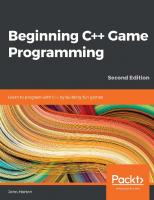
![Foundation game design with ActionScript 3.0 [2nd ed]
9781430239932, 9781430239949, 143023993X](https://dokumen.pub/img/200x200/foundation-game-design-with-actionscript-30-2nd-ed-9781430239932-9781430239949-143023993x.jpg)



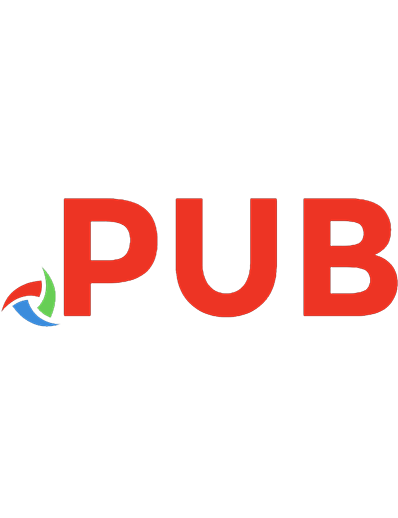
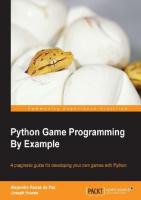
![Python Game Programming By Example [1st edition]](https://dokumen.pub/img/200x200/python-game-programming-by-example-1st-edition.jpg)


