Web Development with Django Cookbook: Over 70 practical recipes to create multilingual, responsive, and scalable websites with Django [Illustrated] 178328689X, 9781783286898
140 58
English Pages [296] Year 2014
Polecaj historie
Table of contents :
Cover
Copyright
Credits
About the Author
About the Reviewers
www.PacktPub.com
Table of Contents
Preface
Chapter 1: Getting Started with Django 1.6
Introduction
Working with a virtual environment
Creating a project file structure
Handling project dependencies with pip
Including external dependencies in your project
Defining relative paths in the settings
Setting up STATIC_URL dynamically for Subversion users
Setting up STATIC_URL dynamically for Git users
Creating and including local settings
Setting UTF-8 as the default encoding for MySQL configuration
Setting the Subversion ignore property
Creating the Git ignore file
Deleting Python-compiled files
Importing order in Python files
Defining overwritable app settings
Chapter 2: Database Structure
Introduction
Using model mixins
Creating a model mixin with URL-related methods
Creating a model mixin to handle creation and modification dates
Creating a model mixin to take care of meta tags
Creating a model mixin to handle generic relations
Handling multilingual fields
Using South migrations
Changing a foreign key to the many-to-many field with South
Chapter 3: Forms and Views
Introduction
Passing HttpRequest to the form
Utilizing the save method of the form
Uploading images
Creating form layout with django-crispy-forms
Filtering object lists
Managing paginated lists
Composing class-based views
Generating PDF documents
Chapter 4: Templates and JavaScript
Introduction
Arranging the base.html template
Including JavaScript settings
Using HTML5 data attributes
Opening object details in a pop up
Implementing a continuous scroll
Implementing Like
Uploading images by Ajax
Chapter 5: Custom Template Filters and Tags
Introduction
Following conventions for your own template filters and tags
Creating a template filter to show how many days have passed
Creating a template filter to extract the first media object
Creating a template filter to humanize URLs
Creating a template tag to include a template if it exists
Creating a template tag to load a QuerySet in a template
Creating a template tag to parse content as a template
Creating a template tag to modify request query parameters
Chapter 6: Model Administration
Introduction
Customizing columns in the change list page
Creating admin actions
Developing change list filters
Exchanging administration settings for external apps
Inserting a map into a change form
Chapter 7: Django CMS
Introduction
Creating templates for Django CMS
Structuring the page menu
Converting an app to a CMS app
Attaching your own navigation
Writing your own CMS plugin
Adding new fields to the CMS page
Chapter 8: Hierarchical Structures
Introduction
Creating hierarchical categories
Creating a category administration interface with django-mptt-admin
Creating a category administration interface with django-mptt-tree-editor
Rendering categories in a template
Using a single selection field to choose a category in forms
Using a checkbox list to choose multiple categories in forms
Chapter 9: Data Import and Export
Introduction
Importing data from a local CSV file
Importing data from a local Excel file
Importing data from an external JSON file
Importing data from an external XML file
Creating filterable RSS feeds
Using Tastypie to provide data to third parties
Chapter 10: Bells and Whistles
Introduction
Using the Django shell
The monkey patching slugification function
The monkey patching model administration
Toggling the Debug Toolbar
Using ThreadLocalMiddleware
Caching the method value
Getting detailed error reporting via e-mail
Deploying on Apache with mod_wsgi
Creating and using the Fabric deployment script
Index
Citation preview
Web Development with Django Cookbook
Over 70 practical recipes to create multilingual, responsive, and scalable websites with Django
Aidas Bendoraitis
BIRMINGHAM - MUMBAI
Web Development with Django Cookbook Copyright © 2014 Packt Publishing
All rights reserved. No part of this book may be reproduced, stored in a retrieval system, or transmitted in any form or by any means, without the prior written permission of the publisher, except in the case of brief quotations embedded in critical articles or reviews. Every effort has been made in the preparation of this book to ensure the accuracy of the information presented. However, the information contained in this book is sold without warranty, either express or implied. Neither the author, nor Packt Publishing, and its dealers and distributors will be held liable for any damages caused or alleged to be caused directly or indirectly by this book. Packt Publishing has endeavored to provide trademark information about all of the companies and products mentioned in this book by the appropriate use of capitals. However, Packt Publishing cannot guarantee the accuracy of this information.
First published: October 2014
Production reference: 2271114
Published by Packt Publishing Ltd. Livery Place 35 Livery Street Birmingham B3 2PB, UK. ISBN 978-1-78328-689-8 www.packtpub.com
Cover image by David Puerta ([email protected])
Credits Author Aidas Bendoraitis Reviewers
Project Coordinator Harshal Ved Proofreaders
Thiago Carvalho D'Ávila
Simran Bhogal
Michael Giuliano
Maria Gould
Yuxian Eugene Liang
Ameesha Green
Mushfiq-E Mahabub
Paul Hindle
Danijel Pančić Commissioning Editor Greg Wild Acquisition Editor Greg Wild Content Development Editor Athira Laji Technical Editor Tanvi Bhatt Copy Editors Simran Bhogal Janbal Dharmaraj Maria Gould Paul Hindle Sayanee Mukherjee
Indexers Monica Ajmera Mehta Priya Sane Production Coordinator Adonia Jones Cover Work Adonia Jones
About the Author Aidas Bendoraitis has been professionally working with web technologies for over a decade. Over the last 8 years at a Berlin-based company, studio 38 pure communication GmbH, together with the creative team, he has developed a number of small- and large-scale Django projects, mostly in the cultural sector. At the moment, he is also working as a software architect at a London-based mobile start-up, Hype.
About the Reviewers Thiago Carvalho D'Ávila graduated with a degree in Information Systems and has studied the Architecture of Distributed Systems. He has worked with various software platforms including Python (with Django/ Web2PY), .NET, SAP IS-U and CRM modules, Java, and Arduino.
Thiago has been using Django since release 1.4, testing beta versions and always trying the new features and concepts included in the framework. He has developed a couple of open source apps for responsive design using Bootstrap.
Michael Giuliano has been developing software in various languages and technologies for the past 15 years. Having used Python in the fields of web services, machine learning, and big data since 2008, he finds it to be one of the most versatile, elegant, and productive programming languages. Michael is currently based in London, where he leads the Python development team at Zoopla Property Group Plc.
Yuxian Eugene Liang is a researcher, author, web developer, and business developer.
He has experience in both frontend and backend development, in particular, engineering user experiences using JavaScript/CSS/HTML and performing social network analysis. He most recently led a team of two (including himself) to be the champions at Startup Weekend, where he played the role of a team leader, designer, and frontend engineer. He is currently interested in engineering user experiences and growth hacking. His previous books include JavaScript Testing Beginners Guide and Wordpress Mobile Applications with PhoneGap, both published by Packt Publishing. He can be found at http://www.liangeugene.com.
Mushfiq-E Mahabub is a software engineer who is driven by passion. He has written production-level code for the last 4 years using open source technologies such as Python/Django, LAMP, Node.js, MySQL, MongoDB, and Redis.
After completing his BSc in Computer Science, he participated in the development of open source software based on Python. Later, he worked with the content syndication platform in NewsCred. He has worked on Python, Django, and Solr to enhance the REST API. His core competency lies in backend development and scaling distributed large applications. Currently, he is working for Conceptboard GmbH in Stuttgart, Germany, as a software engineer. He writes technical notes at http://mushfiq.com/ on a regular basis.
Danijel Pančić is a JavaScript ninja and passionate Django enthusiast. For the past 5
years, he's been working at Zemanta as a developer on projects of all scales, ranging from tools that made life easier to finished products that were published online for thousands of users. He also works on various projects, including online games, in his spare time and experiments with new approaches and techniques in search of better ways to achieve results.
www.PacktPub.com Support files, eBooks, discount offers, and more You might want to visit www.PacktPub.com for support files and downloads related to your book. Did you know that Packt offers eBook versions of every book published, with PDF and ePub files available? You can upgrade to the eBook version at www.PacktPub.com and as a print book customer, you are entitled to a discount on the eBook copy. Get in touch with us at [email protected] for more details. At www.PacktPub.com, you can also read a collection of free technical articles, sign up for a range of free newsletters and receive exclusive discounts and offers on Packt books and eBooks. TM
https://www2.packtpub.com/books/subscription/packtlib
Do you need instant solutions to your IT questions? PacktLib is Packt's online digital book library. Here, you can access, read and search across Packt's entire library of books.
Why Subscribe? ff
Fully searchable across every book published by Packt
ff
Copy and paste, print and bookmark content
ff
On demand and accessible via web browser
Free Access for Packt account holders If you have an account with Packt at www.PacktPub.com, you can use this to access PacktLib today and view nine entirely free books. Simply use your login credentials for immediate access.
Table of Contents Preface 1 Chapter 1: Getting Started with Django 1.6 7 Introduction 8 Working with a virtual environment 8 Creating a project file structure 10 Handling project dependencies with pip 13 Including external dependencies in your project 14 Defining relative paths in the settings 17 Setting up STATIC_URL dynamically for Subversion users 18 Setting up STATIC_URL dynamically for Git users 19 Creating and including local settings 21 Setting UTF-8 as the default encoding for MySQL configuration 22 Setting the Subversion ignore property 23 Creating the Git ignore file 25 Deleting Python-compiled files 26 Importing an order in Python files 26 Defining overwritable app settings 28
Chapter 2: Database Structure
31
Introduction 31 Using model mixins 32 Creating a model mixin with URL-related methods 33 Creating a model mixin to handle creation and modification dates 36 Creating a model mixin to take care of meta tags 38 Creating a model mixin to handle generic relations 41 Handling multilingual fields 45 Using South migrations 52 Changing a foreign key to the many-to-many field with South 54
Table of Contents
Chapter 3: Forms and Views
57
Chapter 4: Templates and JavaScript
93
Introduction Passing HttpRequest to the form Utilizing the save method of the form Uploading images Creating a form layout with django-crispy-forms Filtering object lists Managing paginated lists Composing class-based views Generating PDF documents
57 58 60 62 67 72 79 82 85
Introduction 93 Arranging the base.html template 94 Including JavaScript settings 97 Using HTML5 data attributes 100 Opening object details in a pop up 104 Implementing a continuous scroll 108 Implementing the Like widget 110 Uploading images by Ajax 118
Chapter 5: Custom Template Filters and Tags
127
Chapter 6: Model Administration
147
Introduction 127 Following conventions for your own template filters and tags 128 Creating a template filter to show how many days have passed 129 Creating a template filter to extract the first media object 131 Creating a template filter to humanize URLs 133 Creating a template tag to include a template if it exists 134 Creating a template tag to load a QuerySet in a template 137 Creating a template tag to parse content as a template 141 Creating a template tag to modify request query parameters 143 Introduction 147 Customizing columns in the change list page 147 Creating admin actions 151 Developing change list filters 155 Exchanging administration settings for external apps 158 Inserting a map into a change form 160
ii
Table of Contents
Chapter 7: Django CMS
169
Chapter 8: Hierarchical Structures
195
Chapter 9: Data Import and Export
213
Chapter 10: Bells and Whistles
237
Index
275
Introduction 169 Creating templates for Django CMS 170 Structuring the page menu 174 Converting an app to a CMS app 177 Attaching your own navigation 179 Writing your own CMS plugin 181 Adding new fields to the CMS page 187 Introduction Creating hierarchical categories Creating a category administration interface with django-mptt-admin Creating a category administration interface with django-mptt-tree-editor Rendering categories in a template Using a single selection field to choose a category in forms Using a checkbox list to choose multiple categories in forms
195 197 200 202 204 206 208
Introduction 213 Importing data from a local CSV file 213 Importing data from a local Excel file 215 Importing data from an external JSON file 217 Importing data from an external XML file 222 Creating filterable RSS feeds 227 Using Tastypie to provide data to third parties 232 Introduction 237 Using the Django shell 238 The monkey patching slugification function 240 The monkey patching model administration 242 Toggling Debug Toolbar 247 Using ThreadLocalMiddleware 251 Caching the method value 253 Getting detailed error reporting via e-mail 254 Deploying on Apache with mod_wsgi 257 Creating and using the Fabric deployment script 264
iii
Preface The Django framework is relatively easy to learn and it solves many web-related questions such as project structure, database object-relational mapping, templating, form validation, sessions, authentication, security, cookies, internationalization, basic administration, creating interfaces to access data from scripts, and more. Django is based on the Python programming language, whose code is clear and easy to read. Django also has a lot of third-party modules that can be used in conjunction with your own apps. Django has an established and vibrant community where you can find source code, get help, and contribute. Django Web Development Cookbook will guide you through all web development processes with the Django 1.6 framework. You will get started with the virtual environment and configuration of the project and then you will learn how to define a database structure with reusable components. After this, you will move on to exploring the forms and views used to enter and list data. Then, you will continue with responsive templates and JavaScript to create the best user experience. After that, you will find out how to tweak the administration to make the website editors happy. You will also learn how to integrate your own functionality into Django CMS. The next step will be learning how to use hierarchical structures. Then, you will find out that collecting data from different sources and providing data to others in different formats isn't as difficult as you thought. And finally, you'll be introduced to some programming and debugging tricks and will be shown how to deploy the project to a remote dedicated server. In contrast to other Django books, this book will deal not only with the code of the framework itself, but also with some important third-party modules necessary for fully equipped web development. The book also gives examples of rich user interfaces using the Bootstrap frontend framework and the jQuery JavaScript library.
Preface
What this book covers Chapter 1, Getting Started with Django 1.6, will guide you through the basic configuration that is necessary to start any Django project. It will cover topics such as the virtual environment, version control, and project settings. Chapter 2, Database Structure, will teach you how to write reusable pieces of code to use in your models. When you create a new app, the first thing to do is to define your models. Also, you will be told how to manage database schema changes using South migrations. Chapter 3, Forms and Views, will show you some patterns used to create the views and forms for your data. Chapter 4, Templates and JavaScript, will show you practical examples of using templates and JavaScript together. We bring together templates and JavaScript because information is always presented to the user by rendered templates and in modern websites, JavaScript is a must for a richer user experience. Chapter 5, Custom Template Filters and Tags, will show you how to create and use your own template filters and tags, as the default Django template system is quite extensive, and there are more things to add for different cases. Chapter 6, Model Administration, will guide you through extending the default administration with your own functionality, as the Django framework comes with a handy prebuilt model administration. Chapter 7, Django CMS, deals with the best practices of using Django CMS, which is the most popular open source content management system made with Django, and extending it for your needs. Chapter 8, Hierarchical Structures, shows that whenever you need to create a tree-like structure in Django, the django-mptt module comes in handy. This chapter shows you how to use it and how to set administration for hierarchical structures. Chapter 9, Data Import and Export, demonstrates to us that very often there are cases when we need to transfer data from and to different formats, and retrieve it from and provide it to different sources. This chapter deals with management commands for data import and also APIs for data export. Chapter 10, Bells and Whistles, will show some additional snippets and tricks useful in web development, debugging, and deployment.
2
Preface
What you need for this book To develop with Django 1.6, you will need Python 2.6 or 2.7, the Pillow library for image manipulation, the MySQL database and MySQLdb bindings or PostgreSQL, virtualenv to keep each project's Python modules separated, and Git or Subversion for version control. All other specific requirements are mentioned in each recipe separately.
Who this book is for If you have created websites with Django but you want to sharpen your knowledge and learn some good approaches for how to treat different aspects of web development, this book is for you. It is intended for intermediate and professional Django users who need to build projects that must be multilingual, functional on devices of different screen sizes, and which scale over time.
Conventions
In this book, you will find a number of styles of text that distinguish between different kinds of information. Here are some examples of these styles and an explanation of their meaning. Code words in text, database table names, folder names, filenames, file extensions, pathnames, dummy URLs, user input, and Twitter handles are shown as follows: "In the models.py file of the guerrilla_patches app, add the following content." A block of code is set as follows: # -*- coding: UTF-8 -*from django.utils import text from slugify import slugify_de as awesome_slugify awesome_slugify.to_lower = True text.slugify = awesome_slugify
When we wish to draw your attention to a particular part of a code block, the relevant lines or items are set in bold: class ExtendedChangeList(main.ChangeList): def get_translated_list(self, model, field_list): language = get_language() translated_list = [] opts = model._meta
Any command-line input or output is written as follows: (myproject_env)$ fab dev deploy
3
Preface New terms and important words are shown in bold. Words that you see on the screen, in menus or dialog boxes for example, appear in the text like this: "Go to Webmin | System | Scheduled Cron Jobs | Create a new scheduled cron job and create a scheduled cron job with these properties."
Warnings or important notes appear in a box like this.
Tips and tricks appear like this.
Reader feedback Feedback from our readers is always welcome. Let us know what you think about this book—what you liked or may have disliked. Reader feedback is important for us to develop titles that you really get the most out of. To send us general feedback, simply send an e-mail to [email protected], and mention the book title via the subject of your message. If there is a topic that you have expertise in and you are interested in either writing or contributing to a book, see our author guide on www.packtpub.com/authors.
Customer support Now that you are the proud owner of a Packt book, we have a number of things to help you to get the most from your purchase.
Downloading the example code You can download the example code files for all Packt books you have purchased from your account at http://www.packtpub.com. If you purchased this book elsewhere, you can visit http://www.packtpub.com/support and register to have the files e-mailed directly to you.
4
Preface
Errata Although we have taken every care to ensure the accuracy of our content, mistakes do happen. If you find a mistake in one of our books—maybe a mistake in the text or the code—we would be grateful if you would report this to us. By doing so, you can save other readers from frustration and help us improve subsequent versions of this book. If you find any errata, please report them by visiting http://www.packtpub.com/submit-errata, selecting your book, clicking on the errata submission form link, and entering the details of your errata. Once your errata are verified, your submission will be accepted and the errata will be uploaded on our website, or added to any list of existing errata, under the Errata section of that title. Any existing errata can be viewed by selecting your title from http://www. packtpub.com/support.
Piracy Piracy of copyright material on the Internet is an ongoing problem across all media. At Packt, we take the protection of our copyright and licenses very seriously. If you come across any illegal copies of our works, in any form, on the Internet, please provide us with the location address or website name immediately so that we can pursue a remedy. Please contact us at [email protected] with a link to the suspected pirated material. We appreciate your help in protecting our authors, and our ability to bring you valuable content.
Questions You can contact us at [email protected] if you are having a problem with any aspect of the book, and we will do our best to address it.
5
1
Getting Started with Django 1.6 In this chapter, we will cover the following topics: ff
Working with a virtual environment
ff
Creating a project file structure
ff
Handling project dependencies with pip
ff
Including external dependencies in your project
ff
Defining relative paths in the settings
ff
Setting up STATIC_URL dynamically for Subversion users
ff
Setting up STATIC_URL dynamically for Git users
ff
Creating and including local settings
ff
Setting UTF-8 as the default encoding for MySQL configuration
ff
Setting the Subversion ignore property
ff
Creating a Git ignore file
ff
Deleting Python-compiled files
ff
Importing order in Python files
ff
Defining overwritable app settings
Getting Started with Django 1.6
Introduction In this chapter, I will show you good practices when starting a new project with Django 1.6 on Python 2.7. Some of the tricks introduced here are the best ways to deal with the project layout, settings, or configuration. However, for some of the tricks, you might find some alternatives online. So, feel free to evaluate and choose the best bits and pieces for yourself while digging deep into the Django world. I am assuming that you are already familiar with the basics of Django, Subversion or Git version control, MySQL or PostgreSQL databases, and command-line usage. Also, I assume you are probably using a Unix-based operating system such as Mac OS X or Linux. It makes sense to develop with Django on Unix-based platforms because the websites will most likely be published on a Linux Server later, so you can establish routines that work the same while developing as while deploying. If you are working with Django locally on Windows, the routines are similar, but not always exactly the same.
Working with a virtual environment It is very likely that you will develop multiple Django projects on your computer. Some modules, such as Python Image Library (or Pillow) and MySQLdb, can be installed once and shared for all projects. Other modules such as Django itself, third-party Python libraries, and Django apps will need to be kept isolated from each other. Virtualenv is a utility that separates all your Python projects into their own realms. In this recipe, we will show you how to use it.
Getting ready Before getting into the usage example of virtual environments, let's install pip (the most convenient tool to install and manage Python packages), the shared Python modules Pillow and MySQLdb, and the virtualenv utility using the following commands: $ sudo easy_install pip $ sudo pip install Pillow $ sudo pip install MySQL-python $ sudo pip install virtualenv
8
Chapter 1
How to do it... Now, when you have your prerequisites installed, create a directory where all your Django projects will be stored, for example, virtualenvs under your home directory. Perform the following steps after creating the directory: 1. Go to the newly created directory and create a virtual environment that uses shared system site packages: $ cd ~/virtualenvs $ mkdir myproject_env $ cd myproject_env $ virtualenv --system-site-packages . New python executable in ./bin/python Installing setuptools.............done. Installing pip...............done.
2. To use your newly created virtual environment, you need to execute the activation script within your current shell. This can be done with one of the following commands: $ source bin/activate $ . bin/activate
3. You will see that the prompt of the command-line tool gets a prefix of the project name, such as this: (myproject_env)$
4. To get out of the virtual environment, type the following command: $ deactivate
How it works... When you create a virtual environment, specific directories (bin, build, include, and lib) are created to store a copy of the Python installation, and some shared Python paths are defined. When the virtual environment is activated, whatever you install with pip or easy_install will be put into and used by the site packages of the virtual environment, and not the global site-packages of your Python installation. To install Django 1.6 to your virtual environment, type the following command: (myproject_env)$ pip install Django==1.6
9
Getting Started with Django 1.6
See also ff
The Creating a project file structure recipe
ff
The Deploying on Apache with mod_wsgi recipe in Chapter 10, Bells and Whistles
Creating a project file structure A consistent file structure for your projects makes you well organized and more productive. When you have the basic workflow defined, you can get into the business logic quicker and create awesome projects.
Getting ready If you haven't done this yet, first create the virtualenvs directory where you will keep all your virtual environments (read about this in the Working with a virtual environment recipe), and which can be created under your home directory. Then, create the directory for your project's environment, for example, myproject_env. Start the virtual environment inside it. This will create the bin, build, include, and lib directories there. I suggest adding the commands directory for local bash scripts related to the project, the db_backups directory for database dumps, and the project directory for your Django project. Also, install Django into your virtual environment.
How to do it... Follow these steps to create a file structure for your project: 1. With the virtual environment activated, go to the project directory and start a new Django project, as follows: (myproject_env)$ django-admin.py startproject myproject
2. For clearness, we will rename the newly created directory to django-myproject. This is the directory that you should put under version control, so it will have .git, .svn, or similar directories inside.
10
Chapter 1 3. In the django-myproject directory, create a README.md file to describe your project to new developers. You can also put requirements.txt with the Django version, and you can include other external dependencies (read about this in the Handling project dependencies with pip recipe). Also, this directory will contain your project's Python package named myproject, Django apps (I recommend to have one app called utils for different functionalities shared throughout the project), a locale directory for your project translations if it is multilingual, a Fabric deployment script named fabfile.py, and the externals directory for external dependencies included in this project if you decide not to use requirements.txt. 4. In your project's Python package, myproject, create the media directory for project uploads, the site_static directory for project-specific static files, the static directory for collected static files, the tmp directory for the upload procedure, and the templates directory for project templates. Also, the myproject directory should contain your project settings, settings.py and local_settings.py, as well as the URL configuration, urls.py. 5. In your site_static directory, create the site directory as a namespace for sitespecific static files. Then, put the static files separated into directories inside it; for instance, scss for Sass files (optional), css for generated minified cascading style sheets, img for styling images and logos, js for JavaScript, and lastly, any third-party module combining all types of files, for example, the rich text editor tinymce. Besides the site directory, the site_static directory might also contain overwritten static directories of third-party apps, for example, cms overwriting static files from Django CMS. To generate the CSS files out of Sass and to minify your JavaScript files, you can use the CodeKit or Prepros applications with a graphical user interface. 6. Put your templates that are separated by apps into your templates directory. If a template file represents a page (for example, change_item.html or item_list.html), then put it directly in the app's template directory. If the template is included in another template (for example, similar_items.html), put it into the includes subdirectory. Also, your templates directory can contain one directory called utils for globally reusable snippets such as pagination, language chooser, and others.
11
Getting Started with Django 1.6
How it works... The whole file structure for a complete project inside a virtual environment will look like this:
12
Chapter 1
See also ff
The Handling project dependencies with pip recipe
ff
The Including external dependencies in your project recipe
ff
The Deploying on Apache with mod_wsgi recipe in Chapter 10, Bells and Whistles
ff
The Creating and using the Fabric deployment script recipe in Chapter 10, Bells and Whistles
Handling project dependencies with pip Pip is the most convenient tool to install and manage Python packages. Besides installing packages one by one, it is possible to define a list of packages you want to install and pass it to the tool so that it deals with the list automatically.
Getting ready Before using this recipe, you need to have pip installed and a virtual environment activated. For more information on how to do this, read the Working with a virtual environment recipe.
How to do it... Let's go to your Django project that you have under version control and create the requirements file with the following content: #requirements.txt Django==1.6 South==0.8.4 django-cms==2.4
Now, you can run the following command to install all required dependencies for your Django project: (myproject_env)$ pip install -r requirements.txt
How it works... This command installs all your project dependencies into your virtual environment one after another.
13
Getting Started with Django 1.6 When you have many dependencies in your project, it is good practice to stick to specific versions of the Python modules because you can then be sure that when you deploy your project or give it to a new developer, the integrity doesn't get broken and all the modules function without conflicts. If you have already installed project requirements with pip manually one by one, you can generate the requirements.txt file using the following command: (myproject_env)$ pip freeze > requirements.txt
There's more... If you need to install a Python library directly from a version control system or a local path, you can learn more about pip from the official documentation at http://pip.readthedocs.org/en/latest/reference/pip_install.html.
See also ff ff
The Working with a virtual environment recipe The Including external dependencies in your project recipe
Including external dependencies in your project Sometimes, it is better to include external dependencies in your project. This ensures that whenever one developer upgrades third-party modules, all the other developers will receive the upgraded version within the next update from the version control system (Git, Subversion, or others). Also, it is good to have external dependencies included in your project when the libraries are taken from unofficial sources (somewhere other than Python Package Index (PyPI)) or different version control systems.
Getting ready Start with a virtual environment with a Django project in it. Downloading the example code You can download the example code fles for all Packt books you have purchased from your account at http://www.packtpub.com. If you purchased this book elsewhere, you can visit http://www.packtpub. com/support and register to have the fles e-mailed directly to you. 14
Chapter 1
How to do it... Execute the following steps one by one: 1. Create a directory named externals under your Django project. 2. Then, create the libs and apps directories under it. The libs directory is for Python modules that are required by your project, for example, requests, boto, twython, whoosh, and so on. The apps directory is for third-party Django apps, for example, django-haystack, django-cms, django-south, django-storages, and so on. I highly recommend that you create README.txt files inside the libs and apps directories, where you mention what each module is for, what the used version or revision is, and where it is taken from.
3. So, the directory structure should look like this:
4. The next step is to put the external libraries and apps under the Python path so that they are recognized as if they were installed. This can be done by adding the following code in the settings: #settings.py # -*- coding: UTF-8 -*import os import sys PROJECT_PATH = os.path.abspath(os.path.join( os.path.dirname(__file__), ".."))
15
Getting Started with Django 1.6 EXTERNAL_LIBS_PATH = os.path.join(PROJECT_PATH, "externals", "libs") EXTERNAL_APPS_PATH = os.path.join(PROJECT_PATH, "externals", "apps") sys.path = ["", EXTERNAL_LIBS_PATH, EXTERNAL_APPS_PATH] + sys.path
How it works... A module is meant to be under the Python path if you can run Python and import the module. One of the ways to put a module under the Python path is to modify the sys.path variable before importing a module that is in an unusual location. The value of sys.path is a list of directories starting with an empty string for the current directory, followed by the directories in the virtual environment, and finally the globally shared directories of the Python installation. You can see the value of sys.path in the Python shell, as follows: (myproject_env)$ python >>> import sys >>> sys.path
When trying to import a module, Python searches for the module in this list and returns the first result found. So, at first, we define the PROJECT_PATH variable that is the absolute path to one level higher than the settings.py file. Then, we define the variables EXTERNAL_LIBS_PATH and EXTERNAL_APPS_PATH, which are relative to PROJECT_PATH. Lastly, we modify the sys.path property, adding new paths to the beginning of the list. Note that we also add an empty string as the first path to search, which means that the current directory of any module should always be checked first before checking other Python paths. This way of including external libraries doesn't work cross-platform with Python packages that have C language bindings, for example, lxml. For such dependencies, I recommend using pip's requirements.txt file that was introduced in the previous recipe.
See also ff
The Creating a project file structure recipe
ff
The Handling project dependencies with pip recipe
ff
The Defining relative paths in the settings recipe
ff
The Using the Django shell recipe in Chapter 10, Bells and Whistles
16
Chapter 1
Defining relative paths in the settings Django requires you to define different filepaths in the settings, such as the root of your media, the root of your static files, the path to templates, the path to translation files, and so on. For each developer of your project, the paths might differ as the virtual environment can be set up anywhere, and the user might be working on Mac OS X, Linux, or Windows. Anyway, there is a way to define these paths relative to your Django project directory.
Getting ready To start with, open up settings.py.
How to do it... Modify your path-related settings accordingly, instead of hardcoding paths to your local directories: #settings.py # -*- coding: UTF-8 -*import os PROJECT_PATH = os.path.abspath(os.path.join(os.path.dirname(__file__), "..")) MEDIA_ROOT = os.path.join(PROJECT_PATH, "myproject", "media") STATIC_ROOT = os.path.join(PROJECT_PATH, "myproject", "static") STATICFILES_DIRS = ( os.path.join(PROJECT_PATH, "myproject", "site_static"), ) TEMPLATE_DIRS = ( os.path.join(PROJECT_PATH, "myproject", "templates"), ) LOCALE_PATHS = ( os.path.join(PROJECT_PATH, "locale"), ) FILE_UPLOAD_TEMP_DIR = os.path.join(PROJECT_PATH, "myproject", "tmp")
17
Getting Started with Django 1.6
How it works... At first, we define PROJECT_PATH, which is an absolute path to one level higher than the settings.py file. Then, we set all the paths relative to PROJECT_PATH using the os.path.join function.
See also ff
The Including external dependencies in your project recipe
Setting up STATIC_URL dynamically for Subversion users If you set STATIC_URL to a static value, then each time you update a CSS file, a JavaScript file, or an image, you will need to clear the browser cache to see the changes. There is a trick to work around the clearing of the browser's cache. It is to have the revision number of the version control system shown in STATIC_URL. Whenever the code is updated, the visitor's browser will force the loading of all-new static files. This recipe shows how to put a revision number into STATIC_URL for Subversion users.
Getting ready Make sure that your project is under the Subversion version control and you have PROJECT_PATH defined in your settings, as shown in the Defining relative paths in the settings recipe. Then, create the utils module in your Django project, and also create a file called misc.py there.
How to do it... The procedure for putting the revision number into the STATIC_URL setting consists of the following two steps: 1. Insert the following content: #utils/misc.py # -*- coding: UTF-8 -*import subprocess def get_media_svn_revision(absolute_path): repo_dir = absolute_path 18
Chapter 1 svn_revision = subprocess.Popen( 'svn info | grep "Revision" | awk \'{print $2}\'', stdout=subprocess.PIPE, stderr=subprocess.PIPE, shell=True, cwd=repo_dir, universal_newlines=True) rev = svn_revision.communicate()[0].partition('\n')[0] return rev
2. Then, modify the settings.py file and add these lines: #settings.py # ... somewhere after PROJECT_PATH definition ... from utils.misc import get_media_svn_revision STATIC_URL = "/static/%s/" % get_media_svn_revision(PROJECT_PATH)
How it works... The get_media_svn_revision function takes the absolute_path directory as a parameter and calls the svn info shell command in that directory to find out the current revision. We pass PROJECT_PATH to the function because we are sure it is under version control. Then, the revision is parsed, returned, and included in the STATIC_URL definition.
See also ff
The Setting up STATIC_URL dynamically for Git users recipe
ff
The Setting the Subversion ignore property recipe
Setting up STATIC_URL dynamically for Git users If you don't want to refresh the browser cache each time you change your CSS and JavaScript files, or while styling images, you need to set STATIC_URL dynamically with a varying path component. With the dynamically changing URL, whenever the code is updated, the visitor's browser will force the loading of all-new uncached static files. In this recipe, we will set a dynamic path for STATIC_URL when you use the Git version control system.
Getting ready Make sure that your project is under the Git version control and you have PROJECT_PATH defined in your settings, as shown in the Defining relative paths in the settings recipe. If you haven't done it yet, create the utils module in your Django project, and create a file called misc.py there.
19
Getting Started with Django 1.6
How to do it... The procedure for putting the Git timestamp into the STATIC_URL setting consists of the following two steps: 1. Add the following content to the misc.py file placed at utils/: #utils/misc.py # -*- coding: UTF-8 -*import subprocess from datetime import datetime def get_git_changeset(absolute_path): repo_dir = absolute_path git_show = subprocess.Popen( 'git show --pretty=format:%ct --quiet HEAD', stdout=subprocess.PIPE, stderr=subprocess.PIPE, shell=True, cwd=repo_dir, universal_newlines=True, ) timestamp = git_show.communicate()[0].partition('\n')[0] try: timestamp = datetime.utcfromtimestamp(int(timestamp)) except ValueError: return "" changeset = timestamp.strftime('%Y%m%d%H%M%S') return changeset
2. Then, import the newly created get_git_changeset function in the settings and use it for the STATIC_URL path: #settings.py # ... somewhere after PROJECT_PATH definition ... from utils.misc import get_git_changeset STATIC_URL = "/static/%s/" % get_git_changeset(PROJECT_PATH)
How it works... The get_git_changeset function takes the absolute_path directory as a parameter and calls the git show shell command with the parameters to show the Unix timestamp of the HEAD revision in the directory. As in the previous recipe, we pass PROJECT_PATH to the function because we are sure it is under version control. The timestamp is parsed; converted to a string consisting of year, month, day, hour, minutes, and seconds; returned; and included in the definition of STATIC_URL.
20
Chapter 1
See also ff
The Setting up STATIC_URL dynamically for Subversion users recipe
ff
The Creating the Git ignore file recipe
Creating and including local settings You will need to have at least two different instances of your project: the development environment where you create new features and the public website environment in a hosted server. Additionally, there might be different development environments for other developers. Also, you might have a staging environment to test the project in a public-website-like situation.
Getting ready Most of the settings for different environments will be shared and saved in version control. However, there will be some settings that are specific to the environment of the project instance, for example, database or e-mail settings. We will put them in the local_settings.py file.
How to do it... Perform the following steps: 1. At the end of settings.py, add a version of local_settings.py that claims to be in the same directory, as follows: #settings.py # ... put this at the end of the file ... try: execfile(os.path.join(os.path.dirname(__file__), "local_settings.py")) except IOError: pass
2. Create local_settings.py and put your environment-specific settings there, as follows: #local_settings.py DATABASES = { "default": { "ENGINE": "django.db.backends.mysql", "NAME": "myproject", "USER": "root",
21
Getting Started with Django 1.6 "PASSWORD": "root", } } EMAIL_BACKEND = "django.core.mail.backends.console.EmailBackend" INSTALLED_APPS += ( "debug_toolbar", )
How it works... As you can see, the local settings are not normally imported, but rather they are included and executed in the settings.py file itself. This allows you not only to create or overwrite the existing settings, but also to adjust the tuples or lists from the settings.py file; for example, we add debug_toolbar to INSTALLED_APPS here to be able to debug the SQL queries, template context variables, and so on.
See also ff
The Creating a project file structure recipe
ff
The Toggling Debug Toolbar recipe in Chapter 10, Bells and Whistles
Setting UTF-8 as the default encoding for MySQL configuration MySQL is the most popular open source database. In this recipe, I will tell you how to set UTF-8 as the default encoding for it. Note that if you don't set this encoding in the database configuration, you might get into a situation where LATIN1 is used by default with your UTF-8encoded data. This will lead to database errors whenever symbols such as "€" are used. Also, this recipe will save you from the difficulties of converting database data from LATIN1 to UTF8, especially when you have some tables encoded in LATIN1 and others in UTF-8.
Getting ready Make sure that the MySQL database management system and the MySQLdb Python module are installed and you are using the MySQL engine in your project's settings.
22
Chapter 1
How to do it... Open the MySQL configuration file (/etc/mysql/my.cnf) in your favorite editor, and ensure that the following settings are set in the sections [client], [mysql], and [mysqld]: #/etc/mysql/my.cnf [client] default-character-set = utf8 [mysql] default-character-set = utf8 [mysqld] collation-server = utf8_unicode_ci init-connect = 'SET NAMES utf8' character-set-server = utf8
If any of the sections don't exist, create them in the file. Then, restart MySQL in your command-line tool, as follows: /etc/init.d/mysql restart
How it works... Now, whenever you create a new MySQL database, the databases and all their tables will be set in the UTF-8 encoding by default. Don't forget to set this in all computers where your project is developed or published.
Setting the Subversion ignore property If you are using Subversion for version control, you will need to keep most of the projects in the repository, but some files and directories should stay only locally and not be tracked.
Getting ready Make sure that your Django project is under the Subversion version control.
23
Getting Started with Django 1.6
How to do it... Open your command-line tool and set your default editor as nano, vi, vim, or any other that you prefer, as follows: $ export EDITOR=nano
If you don't have a preference, I recommend using nano, which is very intuitive and a simple text editor for the terminal.
Then, go to your project directory and type the following command: $ svn propedit svn:ignore .
This will open a temporary file in the editor, where you need to put the following file and directory patterns for Subversion to ignore: *.pyc local_settings.py static media tmp
Save the file and exit the editor. For every other Python package in your project, you will need to ignore the *.pyc files. Just go to a directory and type the following command: $ svn propedit svn:ignore .
Then, put this in the temporary file, save it, and close the editor: *.pyc
How it works... In Subversion, you need to define ignore properties for each directory of your project. Mainly, we don't want to track the Python-compiled files, for instance, *.pyc. We also want to ignore local_settings.py that is specific for each developer, static that replicates collected static files from different apps, media that contains uploaded files and will be changing together with the database, and tmp that is temporarily used for file uploads.
24
Chapter 1
See also ff
The Creating and including local settings recipe about including local_settings. py into your settings.py file
ff
The Creating the Git ignore file recipe
Creating the Git ignore file If you are using Git—the most popular distributed version control system—ignoring some files and folders from version control is much easier than with Subversion.
Getting ready Make sure that your Django project is under Git version control.
How to do it... Using your favorite text editor, create a .gitignore file at the root of your Django project and put these files and directories there: #.gitignore *.pyc /myproject/local_settings.py /myproject/static/ /myproject/tmp/ /myproject/media/
How it works... The .gitignore file specifies the paths that should intentionally be untracked by the Git version control system. The .gitignore file we created in this recipe will ignore the Python-compiled files, local settings, collected static files, temporary directory for uploads, and media directory with the uploaded files.
See also ff
The Setting the Subversion ignore property recipe
25
Getting Started with Django 1.6
Deleting Python-compiled files When you run your project for the first time, Python compiles all your *.py code to bytecode-compiled files, *.pyc, which are used later for execution. Normally, when you change the *.py files, *.pyc are recompiled, but sometimes when switching branches or moving directories, you need to clean up the compiled files manually.
Getting ready Use your favorite editor and edit, or create, a .bash_profile file in your home directory.
How to do it... Add this alias at the end of .bash_profile: #~/.bash_profile alias delpyc="find . -name \"*.pyc\" -delete"
Now, to clean up the Python-compiled files, go to your project directory and type this command in the command line: $ delpyc
How it works... At first, we create a Unix alias that searches for the *.pyc files and deletes them in the current directory and its children. The .bash_profile file is executed when you start a new session in the command-line tool.
See also ff
The Setting the Subversion ignore property recipe
ff
The Creating the Git ignore file recipe
Importing an order in Python files When you create Python modules, it is good practice to stay consistent with the structure within the files. This makes it easier to read code for other developers and for yourself. This recipe will show you how to structure your imports.
26
Chapter 1
Getting ready Create a virtual environment and a Django project in it.
How to do it... Use the following structure in any Python file you create. Just after the first line that defines UTF-8 as the default Python file encoding, put imports categorized into sections: # -*- coding: UTF-8 -*# System libraries import os import re from datetime import datetime # Third-party libraries import boto from PIL import Image # Django modules from django.db import models from django.conf import settings # Django apps from cms.models import Page # Current-app modules import app_settings
How it works... We have five main categories for the imports, as follows: ff
System libraries for packages within the default installation of Python
ff
Third-party libraries for additionally installed Python packages
ff
Django modules for different modules from the Django framework
ff
Django apps for third-party and local apps
ff
Current-app modules for relative imports from the current app
27
Getting Started with Django 1.6
There's more... When coding in Python and Django, use the official style guide for Python code, PEP 8. You can find it at http://legacy.python.org/dev/peps/pep-0008/.
See also ff
The Handling project dependencies with pip recipe
ff
The Including external dependencies in your project recipe
Defining overwritable app settings This recipe will show you how to define settings for your app that can then be overwritten in your project's settings.py or local_settings.py file. This is especially useful for reusable apps.
Getting ready Create your Django app either manually or by using this command: (myproject_env)$ django-admin.py startapp myapp1
How to do it... If you have just one or two settings, you can use the following pattern in your models.py file. If the settings are extensive, and you want to have them better organized, create an app_settings.py file in the app and put the settings in the following way: #models.py or app_settings.py # -*- coding: UTF-8 -*from django.conf import settings from django.utils.translation import ugettext_lazy as _ SETTING1 = getattr(settings, "MYAPP1_SETTING1", u"default value") MEANING_OF_LIFE = getattr(settings, "MYAPP1_MEANING_OF_LIFE", 42) STATUS_CHOICES = getattr(settings, "MYAPP1_STATUS_CHOICES", ( ('draft', _("Draft")), ('published', _("Published")), ('not_listed', _("Not Listed")), ))
28
Chapter 1 Then, you can use the app settings in models.py in the following way: #models.py # -*- coding: UTF-8 -*from django.db import models from django.utils.translation import ugettext_lazy as _ from app_settings import STATUS_CHOICES class NewsArticle(models.Model): # ... status = models.CharField(_("Status"), max_length=20, choices=STATUS_CHOICES )
If you want to overwrite the STATUS_CHOICES setting for just one project, you simply open settings.py and add this: #settings.py # ... from django.utils.translation import ugettext_lazy as _ MYAPP1_STATUS_CHOICES = ( ("imported", _("Imported")), ("draft", _("Draft")), ("published", _("Published")), ("not_listed", _("Not Listed")), ("expired", _("Expired")), )
How it works... The Python function, getattr(object, attribute_name[, default_value]), tries to get the attribute_name attribute from object, and returns default_value if it is not found. In this case, different settings are tried to be taken from the Django project settings module, and if they are not found, the default values are assigned.
29
2
Database Structure In this chapter, we will cover the following topics: ff
Using model mixins
ff
Creating a model mixin with URL-related methods
ff
Creating a model mixin to handle creation and modification dates
ff
Creating a model mixin to take care of meta tags
ff
Creating a model mixin to handle generic relations
ff
Handling multilingual fields
ff
Using South migrations
ff
Changing a foreign key to the many-to-many field with South
Introduction When you start a new app, the first thing to do is create the models that represent your database structure. We are assuming that you have created Django apps before, or at least, you have read and understood the official Django tutorial. In this chapter, I will show you some interesting techniques that make your database structure consistent throughout different apps in your project. Then, I will show you how to create custom model fields to handle internationalization of your data in the database. At the end of the chapter, I will show you how to use migrations to change your database structure in the process of development.
Database Structure
Using model mixins In object-oriented languages such as Python, a mixin class can be viewed as an interface with implemented features. When a model extends a mixin, it implements the interface and includes all its fields, properties, and methods. Mixins in Django models can be used when you want to reuse generic functionalities in different models again and again.
Getting ready To start with, you will need to create some reusable mixins. Some typical examples of mixins will be shown later in this chapter. One good place to keep your model mixins is the utils module. If you create a reusable app that you will share with others, keep model mixins within the app, for example, in the base.py file.
How to do it... Open the models.py file of any Django app where you want to use mixins and type the following code: #demo_app/models.py # -*- coding: UTF-8 -*from django.db import models from django.utils.translation import ugettext_lazy as _ from utils.models import UrlMixin from utils.models import CreationModificationMixin from utils.models import MetaTagsMixin class Idea(UrlMixin, CreationModificationMixin, MetaTagsMixin): title = models.CharField(_("Title"), max_length=200) content = models.TextField(_("Content")) class Meta: verbose_name = _("Idea") verbose_name_plural = _("Ideas") def __unicode__(self): return self.title
32
Chapter 2
How it works... Django model inheritance supports three types of inheritance: abstract base classes, multitable inheritance, and proxy models. Model mixins are abstract model classes with specified fields, properties, and methods. When you create a model such as Idea, as shown in the preceding example, it inherits all the features from UrlMixin, CreationModificationMixin, and MetaTagsMixin. All the fields of abstract classes are saved in the same database table as the fields of the extending model.
There's more... To learn more about different types of model inheritance, refer to the official Django documentation available at https://docs.djangoproject.com/en/1.6/topics/db/ models/#model-inheritance.
See also ff
The Creating a model mixin with URL-related methods recipe
ff
The Creating a model mixin to handle creation and modification dates recipe
ff
The Creating a model mixin to take care of meta tags recipe
Creating a model mixin with URL-related methods For each model that has its own page, it is good practice to define the get_absolute_url() method. This method can be used in templates and can also be used in the Django admin site to preview the saved object. However, get_absolute_url() is ambiguous because it really returns the URL path instead of the full URL. In this recipe, I will show you how to create a model mixin that allows you to define either the URL path or the full URL by default, generate the other one out of the box, and take care of the get_absolute_url() method being set.
Getting ready If you haven't done it yet, create the utils package to save your mixins. Then, create the models.py file in the utils package (alternatively, if you create a reusable app, put the mixins in the base.py file in your app).
33
Database Structure
How to do it... Execute the following steps one by one: 1. Add the following content to the models.py file of your utils package: #utils/models.py # -*- coding: UTF-8 -*import urlparse from django.db import models from django.contrib.sites.models import Site from django.conf import settings class UrlMixin(models.Model): """ A replacement for get_absolute_url() Models extending this mixin should have either get_url or get_url_path implemented. """ class Meta: abstract = True def get_url(self): if hasattr(self.get_url_path, "dont_recurse"): raise NotImplementedError try: path = self.get_url_path() except NotImplementedError: raise website_url = getattr(settings, "DEFAULT_WEBSITE_URL", "http://127.0.0.1:8000") return website_url + path get_url.dont_recurse = True def get_url_path(self): if hasattr(self.get_url, "dont_recurse"): raise NotImplementedError try: url = self.get_url() except NotImplementedError: raise bits = urlparse.urlparse(url) return urlparse.urlunparse(("", "") + bits[2:]) get_url_path.dont_recurse = True
34
Chapter 2 def get_absolute_url(self): return self.get_url_path()
2. To use the mixin in your app, import it from the utils package, inherit the mixin in your model class, and define the get_url_path() method as follows: #demo_app/models.py # -*- coding: UTF-8 -*from django.db import models from django.utils.translation import ugettext_lazy as _ from django.core.urlresolvers import reverse from utils.models import UrlMixin class Idea(UrlMixin): title = models.CharField(_("Title"), max_length=200) # ... get_url_path(self): return reverse("idea_details", kwargs={ "idea_id": str(self.pk), })
3. If you check this code in a staging or production environment or if you run a local server with a different IP or port than the defaults, set DEFAULT_WEBSITE_URL in your local settings (without the trailing slash), as follows: #settings.py # ... DEFAULT_WEBSITE_URL = "http://www.example.com"
How it works... The UrlMixin class is an abstract model that has three methods: get_url(), get_url_path(), and get_absolute_url(). The get_url() or get_url_path() methods are expected to be overwritten in the extended model class, for example, Idea. You can define get_url(), which is the full URL to the object, and then get_url_path() will strip it to the path. You can also define get_url_path(), which is the absolute path to the object, and then get_url() will add the website URL to the beginning of the path. The get_absolute_url() method will mimic the get_url_path() method. The general rule of thumb is always to overwrite the get_url_path() method.
35
Database Structure In the templates, use {{ idea.title }} when you need a link to an object in the same website. Use {{ idea.title }} for the links in e-mails, RSS feeds, or APIs.
See also ff
The Using model mixins recipe
ff
The Creating a model mixin to handle creation and modification dates recipe
ff
The Creating a model mixin to take care of meta tags recipe
ff
The Creating a model mixin to handle generic relations recipe
Creating a model mixin to handle creation and modification dates It is common behavior to have timestamps in your models for the creation and modification of your model instances. In this recipe, I will show you how to create a simple model mixin that saves creation and modification dates and times for your model. Using such a mixin will ensure that all the models use the same field names for the timestamps and have the same behavior.
Getting ready If you haven't done this yet, create the utils package to save your mixins. Then, create the models.py file in the utils package.
How to do it... Open the models.py file of your utils package and put the following content there: #utils/models.py # -*- coding: UTF-8 -*from django.db import models from django.utils.translation import ugettext_lazy as _ from django.utils.timezone import now as timezone_now class CreationModificationDateMixin(models.Model): """ Abstract base class with a creation and modification date and time """ created = models.DateTimeField( _("creation date and time"), 36
Chapter 2 editable=False, ) modified = models.DateTimeField( _("modification date and time"), null=True, editable=False, ) def save(self, *args, **kwargs): if not self.pk: self.created = timezone_now() else: # To ensure that we have a creation data always, # we add this one if not self.created: self.created = timezone_now() self.modified = timezone_now() super(CreationModificationDateMixin, self). save(*args, **kwargs) save.alters_data = True class Meta: abstract = True
How it works... The CreationModificationDateMixin class is an abstract model, which means that extending model classes will create all the fields in the same database table, that is, there will be no one-to-one relationships that make the table more difficult to handle. This mixin has two date-time fields and a save() method that will be called when saving the extended model. The save() method checks whether the model has no primary key, which is the case of a new not-yet-saved instance. In this case, it sets the creation date to the current date and time. Otherwise, if the primary key exists, the modification date is set to the current date and time. Alternatively, instead of the save() method, you can use the auto_now_add and auto_now attributes for the created and modified fields, which will add creation and modification timestamps automatically.
37
Database Structure
See also ff
The Using model mixins recipe
ff
The Creating a model mixin to take care of meta tags recipe
ff
The Creating a model mixin to handle generic relations recipe
Creating a model mixin to take care of meta tags If you want to optimize your site for search engines, you need to set not only the semantic markup for each page, but also appropriate meta tags. For maximum flexibility, you need to have a way to define specific meta tags for each object that has its own page in your website. In this recipe, we will show you how to create a model mixin for the fields and methods related to meta tags.
Getting ready As in the previous recipes, make sure that you have the utils package for your mixins. Open the models.py file from this package in your favorite editor.
How to do it... Put the following content in the models.py file: #utils/models.py # -*- coding: UTF-8 -*from django.db import models from django.utils.translation import ugettext_lazy as _ from django.template.defaultfilters import escape from django.utils.safestring import mark_safe class MetaTagsMixin(models.Model): """ Abstract base class for meta tags in the section """ meta_keywords = models.CharField( _('Keywords'), max_length=255, blank=True, help_text=_("Separate keywords by comma."), ) 38
Chapter 2 meta_description = models.CharField( _('Description'), max_length=255, blank=True, ) meta_author = models.CharField( _('Author'), max_length=255, blank=True, ) meta_copyright = models.CharField( _('Copyright'), max_length=255, blank=True, ) class Meta: abstract = True def get_meta_keywords(self): tag = u"" if self.meta_keywords: tag = u'\n' %\ escape(self.meta_keywords) return mark_safe(tag) def get_meta_description(self): tag = u"" if self.meta_description: tag = u'\n' %\ escape(self.meta_description) return mark_safe(tag) def get_meta_author(self): tag = u"" if self.meta_author: tag = u'\n' %\ escape(self.meta_author) return mark_safe(tag) def get_meta_copyright(self): tag = u"" if self.meta_copyright: tag = u'\n' %\ escape(self.meta_copyright) return mark_safe(tag) 39
Database Structure def get_meta_tags(self): return mark_safe(u"".join(( self.get_meta_keywords(), self.get_meta_description(), self.get_meta_author(), self.get_meta_copyright(), )))
How it works... This mixin adds four fields to the model extending from it: meta_keywords, meta_description, meta_author, and meta_copyright. The methods to render the meta tags in HTML are also added. If you use this mixin in a model such as Idea, which is shown in the first recipe of this chapter, then you can put the following in the HEAD section of your detail page template for the purpose of rendering all meta tags: {{ idea.get_meta_tags }}
You can also render a specific meta tag using the following line: {{ idea.get_meta_description }}
As you might have noticed from the code snippet, the rendered meta tags are marked as safe, that is, they are not escaped and we don't need to use the safe template filter. Only the values coming from the database are escaped to guarantee that the final HTML is well formed.
See also ff
The Using model mixins recipe
ff
The Creating a model mixin to handle creation and modification dates recipe
ff
The Creating a model mixin to handle generic relations recipe
40
Chapter 2
Creating a model mixin to handle generic relations Besides normal database relationships such as a foreign-key relationship or many-to-many relationship, Django has a mechanism to relate a model to an instance of any other model. This concept is called generic relations. For each generic relation, there is a content type of the related model saved as well as the ID of the instance of this model. In this recipe, we will show you how to generalize the creation of generic relations into model mixins.
Getting ready For this recipe to work, you need to have the contenttypes app installed. It should be in the INSTALLED_APPS directory by default: #settings.py INSTALLED_APPS = ( # ... "django.contrib.contenttypes", )
Again, make sure that you have the utils package for your model mixins created.
How to do it... Open the models.py file in the utils package in a text editor and put the following content there: #utils/models.py # -*- coding: UTF-8 -*from django.db import models from django.utils.translation import ugettext_lazy as _ from django.contrib.contenttypes.models import ContentType from django.contrib.contenttypes import generic from django.core.exceptions import FieldError
def object_relation_mixin_factory( prefix=None, prefix_verbose=None,
41
Database Structure add_related_name=False, limit_content_type_choices_to={}, limit_object_choices_to={}, is_required=False, ): """ returns a mixin class for generic foreign keys using "Content type - object Id" with dynamic field names. This function is just a class generator Parameters: prefix : a prefix, which is added in front of the fields prefix_verbose : a verbose name of the prefix, used to generate a title for the field column of the content object in the Admin. add_related_name : a boolean value indicating, that a related name for the generated content type foreign key should be added. This value should be true, if you use more than one ObjectRelationMixin in your model. The model fields are created like this: _content_type : Field name for the "content type" _object_id : Field name for the "object Id" _content_object : Field name for the "content object" """ if prefix: p = "%s_" % prefix else: p = "" content_type_field = "%scontent_type" % p object_id_field = "%sobject_id" % p content_object_field = "%scontent_object" % p
class TheClass(models.Model): class Meta: abstract = True if add_related_name: if not prefix: 42
Chapter 2 raise FieldError("if add_related_name is set to True," "a prefix must be given") related_name = prefix else: related_name = None content_type = models.ForeignKey( ContentType, verbose_name=(prefix_verbose and _("%s's type (model)") % \ prefix_verbose or _("Related object's type (model)")), related_name=related_name, blank=not is_required, null=not is_required, help_text=_("Please select the type (model) for the relation," "you want to build."), limit_choices_to=limit_content_type_choices_to, ) object_id = models.CharField( (prefix_verbose or _("Related object")), blank=not is_required, null=False, help_text=_("Please enter the ID of the related object."), max_length=255, default="", # for south migrations ) object_id.limit_choices_to = limit_object_choices_to # can be retrieved by #MyModel._meta.get_field("object_id").limit_choices_to content_object = generic.GenericForeignKey( ct_field=content_type_field, fk_field=object_id_field, ) TheClass.add_to_class(content_type_field, content_type) TheClass.add_to_class(object_id_field, object_id) TheClass.add_to_class(content_object_field, content_object) return TheClass
43
Database Structure The following is an example of how you can use two generic relationships in your app (copy this code in demo_app/models.py): #demo_app/models.py # -*- coding: UTF-8 -*from django.db import models from utils.models import object_relation_mixin_factory FavoriteObjectMixin = object_relation_mixin_factory( is_required=True, ) OwnerMixin = object_relation_mixin_factory( prefix="owner", prefix_verbose=_("Owner"), add_related_name=True, limit_content_type_choices_to={ 'model__in': ('user', 'institution') }, is_required=True, ) class Like(FavoriteObjectMixin, OwnerMixin): class Meta: verbose_name = _("Like") verbose_name_plural = _("Likes") def __unicode__(self): return _(u"%(owner)s likes %(obj)s") % { 'owner': self.owner_content_object, 'obj': self.content_object, }
How it works... As you can see, this snippet is more complex than the previous ones. The object_relation_mixin_factory mixin is not a mixin itself; it is a function that generates a model mixin, that is, an abstract model class to extend from. The dynamically created mixin adds the content_type and object_id fields and the content_object generic foreign key that points to the related instance.
44
Chapter 2 Why couldn't we just define a simple model mixin with these three attributes? A dynamically generated abstract class allows us to have prefixes for each field name, so we can have more than one generic relation in the same model. For example, the Like model, shown previously, will have the content_type, object_id, and content_object fields for the favorite object, and it'll also have owner_content_type, owner_object_id, and owner_content_object for the one (user or institution) who liked the object. The object_relation_mixin_factory function adds a possibility to limit the content type choices by the limit_content_type_choices_to parameter. The preceding example limits the choices for owner_content_type only to the content types of the User and Institution models. Also, there is the limit_object_choices_to parameter, which can be used by a custom form validation to limit generic relations only to specific objects, for example, the objects with the published status.
See also ff
The Creating a model mixin with URL-related methods recipe
ff
The Creating a model mixin to handle creation and modification dates recipe
ff
The Creating a model mixin to take care of meta tags recipe
Handling multilingual fields Django uses the internationalization mechanism to translate verbose strings in the code and templates. However, it's up to the developer to decide how to implement multilingual content in the models. There are several third-party modules that handle translatable model fields, but I prefer the simple solution that will be introduced to you in this recipe. The advantages of the approach you will learn here are as follows: ff
It is straightforward to define multilingual fields in the database
ff
It is simple to use multilingual fields in database queries
ff
You can use contributed administration to edit models with multilingual fields without additional modifications
ff
If you need it, you can easily show all translations of an object in the same template
ff
You can use South database migrations to add or remove languages
Getting ready Do you have the utils package created? You will need a new file, fields.py, for the custom model fields there.
45
Database Structure
How to do it... Execute the following steps to define the multilingual character field and multilingual text field: 1. Open the fields.py file and create the multilingual character field as follows: #utils/fields.py # -*- coding: UTF-8 -*from django.conf import settings from django.db import models from django.utils.translation import get_language from django.utils.translation import string_concat from django.utils.encoding import force_unicode class MultilingualCharField(models.CharField): def __init__(self, verbose_name=None, **kwargs): self._blank = kwargs.get('blank', False) self._editable = kwargs.get('editable', True) # inits for the needed dummy field (see below) kwargs['editable'] = False kwargs['null'] = True kwargs['blank'] = self._blank super(MultilingualCharField, self).__init__(verbose_name, **kwargs) def contribute_to_class(self, cls, name, virtual_only=False): # generate language specific fields dynamically if not cls._meta.abstract: for lang_code, lang_name in settings.LANGUAGES: if lang_code == settings.LANGUAGE_CODE: _blank = self._blank else: _blank = True try: # the field shouldn't be already added # (for south) cls._meta.get_field("%s_%s" %\ (name, lang_code)) except models.FieldDoesNotExist: pass else: continue 46
Chapter 2 localized_field = models.CharField( string_concat(self.verbose_name or name, u"(%s)" % lang_code), name=self.name, primary_key=self.primary_key, max_length=self.max_length, unique=self.unique, blank=_blank, null=False, # null value should be avoided for # text-based fields db_index=self.db_index, rel=self.rel, default=self.default or "", editable=self._editable, serialize=self.serialize, choices=self.choices, help_text=self.help_text, db_column=None, db_tablespace=self.db_tablespace ) localized_field.contribute_to_class( cls, "%s_%s" % (name, lang_code), ) super(MultilingualCharField, self).\ contribute_to_class(cls, name, virtual_only=True)
def translated_value(self): language = get_language() val = self.__dict__["%s_%s" % (name, language)] if not val: val = self.__dict__["%s_%s" %\ (name, settings.LANGUAGE_CODE)] return val setattr(cls, name, property(translated_value))
47
Database Structure 2. In the same file, add an analogous multilingual text field. The differing parts are highlighted in the following code: class MultilingualTextField(models.TextField): def __init__(self, verbose_name=None, **kwargs): self._blank = kwargs.get('blank', False) self._editable = kwargs.get('editable', True) # inits for the needed dummy field (see below) kwargs['editable'] = False kwargs['null'] = True kwargs['blank'] = self._blank super(MultilingualTextField, self).__init__(verbose_name, **kwargs) def contribute_to_class(self, cls, name, virtual_only=False): # generate language specific fields dynamically if not cls._meta.abstract: for lang_code, lang_name in settings.LANGUAGES: if lang_code == settings.LANGUAGE_CODE: _blank = self._blank else: _blank = True try: # the field shouldn't be already added # (for south) cls._meta.get_field("%s_%s" %\ (name, lang_code)) except models.FieldDoesNotExist: pass else: continue localized_field = models.TextField( string_concat(self.verbose_name or name, u"(%s)" % lang_code), name=self.name, primary_key=self.primary_key, max_length=self.max_length, unique=self.unique, blank=_blank, null=False, # null value should be avoided for # text-based fields 48
Chapter 2 db_index=self.db_index, rel=self.rel, default=self.default or "", editable=self._editable, serialize=self.serialize, choices=self.choices, help_text=self.help_text, db_column=None, db_tablespace=self.db_tablespace ) localized_field.contribute_to_class( cls, "%s_%s" % (name, lang_code), ) super(MultilingualTextField, self).\ contribute_to_class(cls, name, virtual_only=True)
def translated_value(self): language = get_language() val = self.__dict__["%s_%s" % (name, language)] if not val: val = self.__dict__["%s_%s" %\ (name, settings.LANGUAGE_CODE)] return val setattr(cls, name, property(translated_value))
Now, we'll give you an example of how to use the multilingual fields in your app: 1. First, set multiple languages in your settings: #myproject/settings.py # -*- coding: UTF-8 -*# ... LANGUAGE_CODE = 'en' LANGUAGES = ( ("en", u"English"), ("de", u"Deutsch"), ("fr", u"Français"), ("lt", u"Lietuvių kalba"), )
49
Database Structure 2. Then, create multilingual fields for your model, as follows: #demo_app/models.py # -*- coding: UTF-8 -*from django.db import models from django.utils.translation import ugettext_lazy as _ class Idea(models.Model): title = MultilingualCharField( _("Title"), max_length=200, ) description = MultilingualTextField( _("Description"), blank=True, ) class Meta: verbose_name = _("Idea") verbose_name_plural = _("Ideas") def __unicode__(self): return self.title
How it works... The example of Idea will create a model like this: class Idea(models.Model): title_en = models.CharField( _("Title (en)"), max_length=200, ) title_de = models.CharField( _("Title (de)"), max_length=200, blank=True, ) title_fr = models.CharField( _("Title (fr)"), max_length=200, blank=True, )
50
Chapter 2 title_lt = models.CharField( _("Title (lt)"), max_length=200, blank=True, ) description_en = models.TextField( _("Description (en)"), blank=True, ) description_de = models.TextField( _("Description (de)"), blank=True, ) description_fr = models.TextField( _("Description (fr)"), blank=True, ) description_lt = models.TextField( _("Description (lt)"), blank=True, )
In addition, there will be two properties, title and description, which will return the title and description in the currently active language. The MultilingualCharField and MultilingualTextField fields are juggling model fields dynamically depending on your LANGUAGES setting. They overwrite the contribute_to_class() method that is used when the Django framework creates model classes. The multilingual fields set themselves as virtual fields so that they don't get a database field; they also add character or text fields for each language of the project dynamically. Also, the properties are created to return the translated value of the currently active language or the main language by default. For example, you can have this in the template: {{ idea.title }} {{ idea.description|urlize|linebreaks }}
This will show the text in English, German, French, or Lithuanian, depending on the currently selected language, and will fall back to English if the translation doesn't exist. Here is another example. If you want to have your query set ordered by translated titles in the view, you can define it like this: qs = Idea.objects.order_by("title_%s" % request.LANGUAGE_CODE)
51
Database Structure
Using South migrations It is wrong to think that once you create your database structure, it won't change in the future. As development happens iteratively, you can get updates on the business requirements in the development process and you will need to do database schema changes along the way. With the django-south app, you don't need to change database tables and fields manually because most of it is done automatically by using the command-line interface.
Getting ready Install django-south into your project by putting it into requirements.txt or externals of your project. Put south into the installed apps in your project settings: #settings.py INSTALLED_APPS = ( # ... "south", )
Activate your virtual environment in the command-line tool.
How to do it... To create database migrations with the django-south app, have a look at the following steps: 1. When you create models in your new demo_app app, you need to create one initial migration that will create database tables for your app. This can be done using the following command: (myproject_env)$ python manage.py schemamigration demo_app \ --initial
2. The first time you want to create all the tables of your project, run this command: (myproject_env)$ python manage.py syncdb --migrate
It executes the usual database synchronization for all apps that have no database migrations, and in addition, it migrates all apps that have migrations set. 3. If you want to execute migrations for just a specific app, run this: (myproject_env)$ python manage.py migrate demo_app
4. To execute migrations for all apps, run this command: (myproject_env)$ python manage.py migrate
52
Chapter 2 5. If you make some changes in the database schema, you have to create a migration for that schema. For example, if we add a new field subtitle to the Idea model, we can create the migration using this command: (myproject_env)$ python manage.py schemamigration demo_app \ subtitle_added --auto
6. To create a data migration that modifies the data in the database table, we can use this command: (myproject_env)$ python manage.py datamigration demo_app \ populate_subtitle
This creates a skeleton data migration, which you need to modify and add data manipulation to before applying. 7. To list all available applied and not-applied migrations, run this command: (myproject_env)$ python manage.py migrate --list
The applied migrations will be listed with (*) prefixed.
How it works... South migrations are instruction files for the South migration mechanism. The instruction files tell what database tables to create or remove, what fields to add or remove, and what data to insert, update, or delete. There are two types of migrations in South. One of them is schema migration and the other is data migration. Schema migrations should be created when you add new models or add or remove fields. Data migrations should be used when you want to fill in the database with some values or when you want to massively delete values from the database. Data migrations should be created using a command in the command-line tool and then programmed in the migration file. All migrations for each app are saved in the migrations directory. The first migration will be called 0001_initial.py, and the other migrations can be called 0002_subtitle_added.py and 0003_populate_subtitle.py. Each migration gets a number prefix that is automatically incremented. For each migration that is executed, there is an entry saved in the south_migrationhistory database table. It is possible to migrate back and forth by specifying the number of the migration to which to migrate to, as shown here: (myproject_env)$ python manage.py migrate 0002
53
Database Structure If you want to undo all the migrations for a specific app, you can do so by using the following command: (myproject_env)$ python manage.py migrate zero
Do not commit your migrations to version control unless you have tested them and are sure that they will work well in other development and public-website environments.
There's more... Django 1.7 comes with its own built-in migration system, which is not compatible with South. To learn more about the new migration operations, read the official Django documentation at https://docs.djangoproject.com/en/1.7/ref/migration-operations/.
See also ff
The Handling project dependencies with pip and Including external dependencies in your project recipes in Chapter 1, Getting Started with Django 1.6
ff
The Changing a foreign key to the many-to-many field with South recipe
Changing a foreign key to the many-to-many field with South This recipe is a practical example of how to change a many-to-one relation to a many-to-many relation preserving the already existing data. We will use both schema and data migrations for this situation.
Getting ready Let's say you have the Idea model with a foreign key pointing to a Category model, as follows: #demo_app/models.py # -*- coding: UTF-8 -*from django.db import models class Category(models.Model): title = models.CharField(_("Title"), max_length=200)
54
Chapter 2 class Idea(models.Model): title = model.CharField(_("Title"), max_length=200) category = models.ForeignKey(Category, verbose_name=_("Category"), null=True, blank=True)
The initial migration should be created and executed by using the following commands: (myproject_env)$ python manage.py schemamigration demo_app --initial (myproject_env)$ python manage.py syncdb --migrate
How to do it... The following steps will teach you how to remove the foreign key relation while preserving the already existing data: 1. Add a new many-to-many field called categories as follows: #demo_app/models.py class Idea(models.Model): title = model.CharField(_("Title"), max_length=200) category = models.ForeignKey(Category, verbose_name=_("Category"), null=True, blank=True, ) categories = models.ManyToManyField(Category, verbose_name=_("Categories"), blank=True, related_name="ideas", )
2. Create and run a schema migration to add the new field to the database, as follows: (myproject_env)$ python manage.py schemamigration demo_app \ categories_added –-auto (myproject_env)$ python manage.py migrate demo_app
3. Create a data migration to copy categories from the foreign key to the many-to-many field, as follows: (myproject_env)$ python manage.py datamigration demo_app \ copy_categories
4. Open the newly created migration file (demo_app/migrations/0003_copy_ categories.py) and define the forward migration instructions, as follows: #demo_app/migrations/0003_copy_categories.py # -*- coding: utf-8 -*55
Database Structure from from from from
south.utils import datetime_utils as datetime south.db import db south.v2 import DataMigration django.db import models
class Migration(DataMigration): def forwards(self, orm): for idea in orm.Idea.objects.all(): if idea.category: idea.categories.add(idea.category) def backwards(self, orm): raise RuntimeError("Cannot reverse this migration.") #...
5. Run this data migration: (myproject_env)$ python manage.py migrate demo_app
6. Delete the foreign key field category in the models.py file: #demo_app/models.py class Idea(models.Model): title = model.CharField(_("Title"), max_length=200) categories = models.ManyToManyField(Category, verbose_name=_("Categories"), blank=True, related_name="ideas", )
7. Create and run a schema migration to delete the categories field from the database, as follows: (myproject_env)$ python manage.py schemamigration demo_app \ delete_category --auto (myproject_env)$ python manage.py migrate demo_app
How it works... At first, we add a new many-to-many field to the Idea model. Then, we copy existing relations from a foreign key relation to the many-to-many relation. Lastly, we remove the foreign key relation.
See also ff
56
The Using South migrations recipe
3
Forms and Views In this chapter, we will cover the following topics: ff
Passing HttpRequest to the form
ff
Utilizing the save method of the form
ff
Uploading images
ff
Creating a form layout with django-crispy-forms
ff
Filtering object lists
ff
Managing paginated lists
ff
Composing class-based views
ff
Generating PDF documents
Introduction When the database structure is defined in the models, we need some views to let users enter data or to show the data to the people. In this chapter, we will focus on the view managing forms, the list views, and views generating an alternative output than HTML. For the simplest examples, we will leave the creation of URL rules and templates up to you.
Forms and Views
Passing HttpRequest to the form The first argument of every Django view is the HttpRequest object usually named request. It contains metadata about the request, for example, current language code, current user, current cookies, or current session. By default, the forms used in the views accept the GET or POST parameters, files, initial data, and other parameters, but no HttpRequest object. In some cases, it is useful to pass HttpRequest additionally to the form, especially when you want to filter out choices of form fields using the request data or when you want to handle saving something like the current user or current IP in the form. In this recipe, I will show you an example of a form where someone can choose a user and write a message to them. We will pass the HttpRequest object to the form to exclude the current user from recipient choices: we don't want anybody to write a message to themselves.
Getting ready Let's create a new app called email_messages, and put it in to INSTALLED_APPS in the settings. This app will have no models, just forms and views.
How to do it... 1. Add a new file, forms.py, with the message form containing two fields: the recipient selection and message text. Also, this form will have an initialization method, which will accept the request object and then modify the QuerySet for the recipient's selection field: #email_messages/forms.py # -*- coding: UTF-8 -*from django import forms from django.utils.translation import ugettext_lazy as _ from django.contrib.auth.models import User class MessageForm(forms.Form): recipient = forms.ModelChoiceField( label=_("Recipient"), queryset=User.objects.all(), required=True, ) message = forms.CharField( label=_("Message"), widget=forms.Textarea, required=True, )
58
Chapter 3 def __init__(self, request, *args, **kwargs): super(MessageForm, self).__init__(*args, **kwargs) self.request = request self.fields['recipient'].queryset = \ self.fields['recipient'].queryset.\ exclude(pk=request.user.pk)
2. Then, create views.py with the message_to_user view to handle the form. As you can see, the request object is passed as the first parameter to the form: #email_messages/views.py # -*- coding: UTF-8 -*from django.contrib.auth.decorators import login_required from django.shortcuts import render, redirect from forms import MessageForm @login_required def message_to_user(request): if request.method == "POST": form = MessageForm(request, data=request.POST) if form.is_valid(): # do something with the form return redirect("message_to_user_done") else: form = MessageForm(request) return render(request, "email_messages/message_to_user.html", {'form': form})
How it works... In the initialization method, we have the self variable that represents the instance of the form itself, then we have the newly added request variable, and then we have the rest of the positional arguments (*args) and named arguments (**kwargs). We call the super initialization method passing all the positional and named arguments to it so that the form is properly initiated. And then, we assign the request variable to a new request attribute of the form for later access in other methods of the form. Then, we modify the queryset attribute of the recipient's selection field excluding the current user from the request. In the view, we are passing the HttpRequest object as the first argument in both situations: when the form is posted as well as when the form is loaded for the first time.
59
Forms and Views
See also ff
The Utilizing the save method of the form recipe
Utilizing the save method of the form To make your views clean and simple, it is a good practice to move the handling of the form data to the form itself, whenever possible and makes sense. The common practice is to have a save method that will save the data, perform search, or do some other smart actions. We will extend the form defined in the previous recipe with the save method, which will send an e-mail to the selected recipient.
Getting ready We will start with the example defined in the Passing HttpRequest to the form recipe.
How to do it... Execute these two steps: 1. Import the function to send an e-mail in the forms of your app. Then add the save method that tries to send an e-mail to the selected recipient and fails silently with an error: #email_messages/forms.py # -*- coding: UTF-8 -*from django import forms from django.utils.translation import ugettext, ugettext_lazy as _ from django.core.mail import send_mail from django.contrib.auth.models import User class MessageForm(forms.Form): recipient = forms.ModelChoiceField( label=_("Recipient"), queryset=User.objects.all(), required=True, ) message = forms.CharField( label=_("Message"), widget=forms.Textarea, required=True, )
60
Chapter 3 def __init__(self, request, *args, **kwargs): super(MessageForm, self).__init__(*args, **kwargs) self.request = request self.fields['recipient'].queryset = \ self.fields['recipient'].queryset.\ exclude(pk=request.user.pk) def save(self): cleaned_data = self.cleaned_data send_mail( subject=ugettext("A message from %s") % \ self.request.user, message=cleaned_data['message'], from_email=self.request.user.email, recipient_list=[cleaned_data['recipient'].email], fail_silently=True, )
2. Finally, call the save method from the form in the view, if the posted data is valid: #email_messages/views.py # -*- coding: UTF-8 -*from django.contrib.auth.decorators import login_required from django.shortcuts import render, redirect from forms import MessageForm @login_required def message_to_user(request): if request.method == "POST": form = MessageForm(request, data=request.POST) if form.is_valid(): form.save() return redirect("message_to_user_done") else: form = MessageForm(request) return render(request, "email_messages/message_to_user.html", {'form': form})
61
Forms and Views
How it works... Let's look at the form at first. The save method uses the cleaned data from the form to read the recipient's e-mail address and the e-mail message. The sender of the e-mail is the current user from the request. If the e-mail cannot be sent because of an incorrect mail server configuration or another reason, it will fail silently, that is, no error will be raised. Now, let's look at the view. When the posted form is valid, the save method of the form will be called and then the user will be redirected to the success page.
See also ff
The Passing HttpRequest to the form recipe
Uploading images In this recipe, we will have a look at the easiest way to handle image uploads. You will see an example of an app where visitors can upload images with inspirational quotes.
Getting ready First of all, let's create an app, quotes, and put it in to INSTALLED_APPS in the settings. Then, we will add an InspirationalQuote model with three fields: the author, the quote text, and the picture as follows: #quotes/models.py # -*- coding: UTF-8 -*import os from django.db import models from django.utils.timezone import now as timezone_now from django.utils.translation import ugettext_lazy as _ def upload_to(instance, filename): now = timezone_now() filename_base, filename_ext = os.path.splitext(filename) return 'quotes/%s%s' % ( now.strftime("%Y/%m/%Y%m%d%H%M%S"), filename_ext.lower(), ) class InspirationQuote(models.Model):
62
Chapter 3 author = models.CharField(_("Author"), max_length=200) quote = models.TextField(_("Quote")) picture = models.ImageField(_("Picture"), upload_to=upload_to, blank=True, null=True, ) class Meta: verbose_name = _("Inspiration Quote") verbose_name_plural = _("Inspiration Quotes") def __unicode__(self): return self.quote
In addition, we created a function, upload_to, which sets the path of the uploaded picture to be something like quotes/2014/04/20140424140000.png. As you can see, we use the date timestamp as the filename to ensure its uniqueness. We pass this function to the picture image field.
How to do it... Create the forms.py file and put a simple model form there: #quotes/forms.py # -*- coding: UTF-8 -*from django import forms from models import InspirationQuote class InspirationQuoteForm(forms.ModelForm): class Meta: model = InspirationQuote
In the views.py file, put a view that handles the form. Don't forget to pass the FILES dictionary-like object to the form. When the form is valid, trigger the save method as follows: #quotes/views.py # -*- coding: UTF-8 -*from django.shortcuts import redirect from django.shortcuts import render from forms import InspirationQuoteForm def add_quote(request): if request.method == "POST": form = InspirationQuoteForm( data=request.POST, 63
Forms and Views files=request.FILES, ) if form.is_valid(): quote = form.save() return redirect("add_quote_done") else: form = InspirationQuoteForm() return render(request, "quotes/change_quote.html", {'form': form})
Lastly, create a template for the view in templates/quotes/change_quote.html. It is very important to set the enctype attribute to "multipart/form-data" for the HTML form, otherwise the file upload won't work: {% extends "base.html" %} {% load i18n %} {% block content %}
{% csrf_token %} {{ form.as_p }} {% trans "Save" %}
{% endblock %}
How it works... Django model forms are forms created from models. They provide all the fields from the model, so you don't need to define them again. In the preceding example, we created a model form for the InspirationalQuote model. When we save the form, the form knows how to save each field to the database as well as how to upload the files and save them in the media directory.
There's more As a bonus, I will show you an example of how to generate a thumbnail out of the uploaded image. Using this technique, you could also generate several other specific versions of the image such as the list version, the mobile version, and the desktop computer version. We will add three methods to the InspirationQuote model (quotes/models.py). They are save, create_thumbnail, and get_thumbnail_picture_url. When the model is being saved, we trigger the creation of the thumbnail. When we need to show the thumbnail in a template, we can get its URL by using {{ quote.get_thumbnail_picture_url }} as follows: #quotes/models.py class InspirationQuote(models.Model): # ... def save(self, *args, **kwargs): 64
Chapter 3 super(InspirationQuote, self).save(*args, **kwargs) # generate thumbnail picture version self.create_thumbnail() def create_thumbnail(self): from django.core.files.storage import default_storage as \ storage if not self.picture: return "" file_path = self.picture.name filename_base, filename_ext = os.path.splitext(file_path) thumbnail_file_path = "%s_thumbnail.jpg" % filename_base if storage.exists(thumbnail_file_path): # if thumbnail version exists, return its url path return "exists" try: # resize the original image and # return URL path of the thumbnail version f = storage.open(file_path, 'r') image = Image.open(f) width, height = image.size thumbnail_size = 50, 50 if width > height: delta = width - height left = int(delta/2) upper = 0 right = height + left lower = height else: delta = height - width left = 0 upper = int(delta/2) right = width lower = width + upper image = image.crop((left, upper, right, lower)) image = image.resize(thumbnail_size, Image.ANTIALIAS) f_mob = storage.open(thumbnail_file_path, "w") image.save(f_mob, "JPEG") f_mob.close() return "success"
65
Forms and Views except: return "error" def get_thumbnail_picture_url(self): from PIL import Image from django.core.files.storage import default_storage as \ storage if not self.picture: return "" file_path = self.picture.name filename_base, filename_ext = os.path.splitext(file_path) thumbnail_file_path = "%s_thumbnail.jpg" % filename_base if storage.exists(thumbnail_file_path): # if thumbnail version exists, return its URL path return storage.url(thumbnail_file_path) # return original as a fallback return self.picture.url
In the preceding methods, we are using the file storage API instead of directly juggling the filesystem, because then we could exchange the default storage with Amazon S3 buckets or other storage services and the methods will still work. How does the creating of the thumbnail work? If we had the original saved as quotes/2014/04/20140424140000.png, we are checking if the file quotes/2014/04/20140424140000_thumbnail.jpg doesn't exist and in that case, we are opening the original image, cropping it from the center, resizing it to 50 by 50 pixels, and saving to the storage. The get_thumbnail_picture_url method checks whether the thumbnail version exists in the storage and returns its URL. If the thumbnail version does not exist, the URL of the original image is returned as a fallback.
See also ff
66
The Creating form layout with django-crispy-forms recipe
Chapter 3
Creating a form layout with django-crispyforms The Django app, django-crispy-forms allows you to build, customize, and reuse forms using one of the following CSS frameworks: Uni-Form, Bootstrap, or Foundation. The usage of django-crispy-forms is analogous to fieldsets in the Django contributed administration, but it is more advanced and customizable. You define form layout in Python code and you don't need to care much about how each field is presented in HTML. Still, if you need to add specific HTML attributes or specific wrapping, you can easily do that too. In this recipe, we will show you an example of how to use django-crispy-forms with Bootstrap 3, which is the most popular frontend framework for developing responsive, mobile-first web projects.
Getting ready To start with, execute these tasks one by one: 1. Download the Bootstrap front end framework from http://getbootstrap.com/ and integrate the CSS and JavaScript into the templates. See more about that in the Arranging the base.html template recipe in Chapter 4, Templates and JavaScript. 2. Install django-crispy-forms in your virtual environment using the following command: (myproject_env)$ pip install django-crispy-forms
3. Make sure that crispy_forms is added to INSTALLED_APPS and then set bootstrap3 as the template pack used in this project: #settings.py INSTALLED_APPS = ( # ... "crispy_forms", ) # ... CRISPY_TEMPLATE_PACK = "bootstrap3"
67
Forms and Views 4. Let's create a bulletin_board app to illustrate the usage of django-crispy-forms and put it into INSTALLED_APPS in the settings. We will have a Bulletin model there with these fields: type, title, description, contact person, phone, e-mail, and image: #bulletin_board/models.py # -*- coding: UTF-8 -*from django.db import models from django.utils.translation import ugettext_lazy as _ TYPE_CHOICES = ( ('searching', _("Searching")), ('offering', _("Offering")), ) class Bulletin(models.Model): bulletin_type = models.CharField(_("Type"), max_length=20, choices=TYPE_CHOICES) title = models.CharField(_("Title"), max_length=255) description = models.TextField(_("Description"), max_length=300) contact_person = models.CharField(_("Contact person"), max_length=255) phone = models.CharField(_("Phone"), max_length=200, blank=True) email = models.EmailField(_("Email"), blank=True) image = models.ImageField(_("Image"), max_length=255, upload_to="bulletin_board/", blank=True) class Meta: verbose_name = _("Bulletin") verbose_name_plural = _("Bulletins") ordering = ("title",) def __unicode__(self): return self.title
68
Chapter 3
How to do it... Let's add a model form for the bulletin in the newly created app. We will attach a form helper to the form itself in the initialization method. The form helper will have the layout property, which will define the layout for the form, as follows: #bulletin_board/forms.py # -*- coding: UTF-8 -*from django import forms from django.utils.translation import ugettext_lazy as _, ugettext from crispy_forms.helper import FormHelper from crispy_forms import layout, bootstrap from models import Bulletin class BulletinForm(forms.ModelForm): class Meta: model = Bulletin fields = ['bulletin_type', 'title', 'description', 'contact_person', 'phone', 'email', 'image'] def __init__(self, *args, **kwargs): super(BulletinForm, self).__init__(*args, **kwargs) self.helper = FormHelper() self.helper.form_action = "" self.helper.form_method = "POST" self.fields['bulletin_type'].widget = forms.RadioSelect() # delete empty choice for the type del self.fields['bulletin_type'].choices[0] self.helper.layout = layout.Layout( layout.Fieldset( _("Main data"), layout.Field("bulletin_type"), layout.Field("title", css_class="input-block-level"), layout.Field("description", css_class="input-blocklevel", rows="3"), ), layout.Fieldset( _("Image"), layout.Field("image", css_class="input-block-level"), layout.HTML(u"""{% load i18n %}
69
Forms and Views
{% trans "Available formats are JPG, GIF, and PNG. Minimal size is 800 × 800 px." %}
"""), title=_("Image upload"), css_id="image_fieldset", ), layout.Fieldset( _("Contact"), layout.Field("contact_person", css_class="input-blocklevel"), layout.Div( bootstrap.PrependedText("phone", """""", css_class="inputblock-level"), bootstrap.PrependedText("email", "@", css_class="input-block-level", placeholder="[email protected]"), css_id="contact_info", ), ), bootstrap.FormActions( layout.Submit('submit', _('Save')), ) )To render the form in the template, we just need to load the crispy_forms_tags template-tag library and use the {% crispy %} template tag as follows: {#templates/bulletin_board/change_form.html} {% extends "base.html" %} {% load crispy_forms_tags %} {% block content %} {% crispy form %} {% endblock %}
70
Chapter 3
How it works... The page with the bulletin form will look like this:
As you see, the fields are grouped by fieldsets. The first argument of the Fieldset object defines the legend, the other positional arguments define fields. You can also pass named arguments to define HTML attributes for the fieldset; for example, for the second fieldset, we are passing title and css_id to set the HTML attributes title and id. Fields can also have additional attributes passed by named arguments, for example, for the description field, we are passing css_class and rows to set the HTML attributes class and rows.
71
Forms and Views Besides the normal fields, you can pass HTML snippets as this is done with the help block for the image field. You can also have prepended-text fields in the layout, for example, we added a phone icon to the phone field, and an @ sign for the email field. As you see from the example with contact fields, we can easily wrap fields into HTML elements using Div objects. This is useful when specific JavaScript needs to be applied to some form fields. The action attribute for the HTML form is defined by the form_action property of the form helper. The method attribute of the HTML form is defined by the form_method property of the form helper. Finally, there is a Submit object to render the submit button, which takes the name of the button as the first positional argument, and the value of the button as the second argument.
There's more... For the basic usage, the given example is more than necessary. However, if you need specific markup for forms in your project, you can still overwrite and modify templates of the djangocrispy-forms app, as there is no markup hardcoded in Python files, but rather all the generated markup is rendered through the templates. Just copy the templates from the django-crispyforms app to your project's template directory and change them as you need.
See also ff
The Filtering object lists recipe
ff
The Managing paginated lists recipe
Filtering object lists In web development, besides views with forms, it is typical to have object-list views and detail views. List views can simply list objects ordered, for example, alphabetically or by creation date, but that is not very user friendly with huge amounts of data. For the best accessibility and convenience, you should be able to filter the content by all possible categories. In this recipe, I will show you the pattern used to filter list views by any number of categories.
Getting ready For the filtering example, we will use the Movie model with relations to genres, directors, and actors to filter by. It will also be possible to filter by ratings, which is PositiveIntegerField with choices. Let's create the movies app, put it into INSTALLED_APPS in the settings (movies/models.py), and define the mentioned models in the new app: #movies/models.py # -*- coding: UTF-8 -*-
72
Chapter 3 from django.db import models from django.utils.translation import ugettext_lazy as _ RATING_CHOICES = ( (1, u"¶"), (2, u"¶¶"), (3, u"¶¶¶"), (4, u"¶¶¶¶"), (5, u"¶¶¶¶¶"), ) class Genre(models.Model): title = models.CharField(_("Title"), max_length=100) def __unicode__(self): return self.title class Director(models.Model): first_name = models.CharField(_("First name"), max_length=40) last_name = models.CharField(_("Last name"), max_length=40) def __unicode__(self): return self.first_name + " " + self.last_name class Actor(models.Model): first_name = models.CharField(_("First name"), max_length=40) last_name = models.CharField(_("Last name"), max_length=40) def __unicode__(self): return self.first_name + " " + self.last_name class Movie(models.Model): title = models.CharField(_("Title"), max_length=255) genres = models.ManyToManyField(Genre, blank=True) directors = models.ManyToManyField(Director, blank=True) actors = models.ManyToManyField(Actor, blank=True) rating = models.PositiveIntegerField(choices=RATING_CHOICES) def __unicode__(self): return self.title
73
Forms and Views
How to do it... First of all, we create MovieFilterForm with all the possible categories to filter by: #movies/forms.py # -*- coding: UTF-8 -*from django import forms from django.utils.translation import ugettext_lazy as _ from from from from
models models models models
import import import import
Genre Director Actor RATING_CHOICES
class MovieFilterForm(forms.Form): genre = forms.ModelChoiceField( label=_("Genre"), required=False, queryset=Genre.objects.all(), ) director = forms.ModelChoiceField( label=_("Director"), required=False, queryset=Director.objects.all(), ) actor = forms.ModelChoiceField( label=_("Actor"), required=False, queryset=Actor.objects.all(), ) rating = forms.ChoiceField( label=_("Rating"), required=False, choices=RATING_CHOICES, )
74
Chapter 3 Then, we create a movie_list view that will use MovieFilterForm to validate the request query parameters and do the filtering by chosen categories. Note the facets dictionary, which is used here to list the categories and also the currently selected choices: #movies/views.py # -*- coding: UTF-8 -*from django.shortcuts import render from models import Genre from models import Director from models import Actor from models import Movie, RATING_CHOICES from forms import MovieFilterForm def movie_list(request): qs = Movie.objects.order_by('title') form = MovieFilterForm(data=request.REQUEST) facets = { 'selected': {}, 'categories': { 'genres': Genre.objects.all(), 'directors': Director.objects.all(), 'actors': Actor.objects.all(), 'ratings': RATING_CHOICES, }, } if form.is_valid(): genre = form.cleaned_data['genre'] if genre: facets['selected']['genre'] = genre qs = qs.filter(genres=genre).distinct() director = form.cleaned_data['director'] if director: facets['selected']['director'] = director qs = qs.filter(directors=director).distinct() actor = form.cleaned_data['actor'] if actor:
75
Forms and Views facets['selected']['actor'] = actor qs = qs.filter(actors=actor).distinct() rating = form.cleaned_data['rating'] if rating: facets['selected']['rating'] = \ (int(rating), dict(RATING_CHOICES)[int(rating)]) qs = qs.filter(rating=rating).distinct() context = { 'form': form, 'facets': facets, 'object_list': qs, } return render(request, "movies/movie_list.html", context)
Lastly, we create the template for the list view. We will use the facets dictionary here to list the categories and to know which category is currently selected. To generate URLs for the filters, we will use the {% append_to_query %} template tag, which will be described later in the Creating a template tag to modify request query parameters recipe in Chapter 5, Custom Template Filters and Tags. Copy the following code in the templates/movies/movie_list.html directory: {#termplates/movies/movie_list.html} {% extends "base_two_columns.html" %} {% load i18n utility_tags %} {% block sidebar %}
{% trans "Filter by Genre" %}
{% trans "All" %} {% for cat in facets.categories.genres %} {{ cat }} {% endfor %}
{% trans "Filter by Director" %}
76
Chapter 3 {% trans "All" %} {% for cat in facets.categories.directors %} {{ cat }} {% endfor %}
{% trans "Filter by Actor" %}
{% trans "All" %} {% for cat in facets.categories.actors %} {{ cat }} {% endfor %}
{% trans "Filter by Rating" %}
{% trans "All" %} {% for r_val, r_display in facets.categories.ratings %} {{ r_display }} {% endfor %}
{% endblock %} {% block content %}
{% for movie in object_list %}
{{ movie.title }}
{% endfor %}
{% endblock %} 77
Forms and Views
How it works... If we use the Bootstrap 3 frontend framework, the end result will look like this in the browser with some filters applied:
So, we are using the facets dictionary that is passed to the template context, to know what filters we have and which filters are selected. To look deeper, the facets dictionary consists of two sections: the categories dictionary and the selected dictionary. The categories dictionary contains the QuerySets or choices of all filterable categories. The selected dictionary contains the currently selected values for each category. In the view, we check if the query parameters are valid in the form and then we drill down the
QuerySet of objects by the selected categories. Additionally, we set the selected values to the facets dictionary, which will be passed to the template.
In the template, for each categorization from the facets dictionary, we list all categories and mark the currently selected category as active. It is as simple as that.
78
Chapter 3
See also ff
The Managing paginated lists recipe
ff
The Composing class-based views recipe
ff
The Creating a template tag to modify request query parameters recipe in Chapter 5, Custom Template Filters and Tags
Managing paginated lists If you have dynamically changing lists of objects or when the amount of them can be greater than 30-50, you surely need pagination for the list. With pagination instead of the full QuerySet, you provide a fraction of the dataset limited to a specific amount per page and you also show the links to get to the other pages of the list. Django has classes to manage paginated data, and in this recipe, I will show you how to do that for the example from the previous recipe.
Getting ready Let's start with the movies app and the forms as well as the views from the Filtering object lists recipe.
How to do it... At first, import the necessary pagination classes from Django. We will add pagination management to the movie_list view just after filtering. Also, we will slightly modify the context dictionary by passing a page instead of the movie QuerySet as object_list: #movies/views.py # -*- coding: UTF-8 -*from django.shortcuts import render from django.core.paginator import Paginator, EmptyPage,\ PageNotAnInteger from models import Movie from forms import MovieFilterForm def movie_list(request): qs = Movie.objects.order_by('title') # ... filtering goes here... paginator = Paginator(qs, 15)
79
Forms and Views page_number = request.GET.get('page') try: page = paginator.page(page_number) except PageNotAnInteger: # If page is not an integer, show first page. page = paginator.page(1) except EmptyPage: # If page is out of range, show last existing page. page = paginator.page(paginator.num_pages) context = { 'form': form, 'object_list': page, } return render(request, "movies/movie_list.html", context)
In the template, we will add pagination controls after the list of movies as follows: {#templates/movies/movie_list.html#} {% extends "base.html" %} {% load i18n utility_tags %} {% block sidebar %} {# ... filters go here... #} {% endblock %} {% block content %}
{% for movie in object_list %}
{{ movie.title }}
{% endfor %}
{% if object_list.has_other_pages %}
- {% if object_list.has_previous %}
- « {% else %}
- « {% endif %}
- {{ page_number }} (current) {% else %}
- {{ page_number }} {% endif %} {% endfor %} {% if object_list.has_next %}
- » {% else %}
- » {% endif %}
80
Chapter 3 {% for page_number in object_list.paginator.page_range %} {% if page_number == object_list.number %}
How it works... When you look at the results in the browser, you will see pagination controls like these, added after the list of movies:
How do we achieve that? When the QuerySet is filtered out, we create a paginator object passing the QuerySet and the maximal amount of items we want to show per page (which is 15 here). Then, we read the current page number from the query parameter, page. The next step is retrieving the current page object from the paginator. If the page number was not an integer, we get the first page. If the number exceeds the amount of possible pages, the last page is retrieved. The page object has methods and attributes necessary for the pagination widget shown in the preceding screenshot. Also, the page object acts like a QuerySet, so that we can iterate through it and get the items from the fraction of the page. 81
Forms and Views The snippet marked in the template creates a pagination widget with the markup for the Bootstrap 3 frontend framework. We show the pagination controls only if there are more pages than the current one. We have the links to the previous and next pages, and the list of all page numbers in the widget. The current page number is marked as active. To generate URLs for the links, we are using the template tag {% append_to_query %}, which will be described later in the Creating a template tag to modify request query parameters recipe in Chapter 5, Custom Template Filters and Tags.
See also ff
The Filtering object lists recipe
ff
The Composing class-based views recipe
ff
The Creating a template tag to modify request query parameters recipe in Chapter 5, Custom Template Filters and Tags
Composing class-based views Django views are callables that take requests and return responses. In addition to functionbased views, Django provides an alternative way to define views as classes. This approach is useful when you want to create reusable modular views or when you want to combine views out of generic mixins. In this recipe, we will convert the previously shown function-based view, movie_list, into a class-based view, MovieListView.
Getting ready Create the models, the form, and the template like in the previous recipes, Filtering object lists and Managing paginated lists.
How to do it... We will need to create a URL rule in the URL configuration and add a class-based view. To include a class-based view in the URL rules, the as_view()method is used like this: #movies/urls.py # -*- coding: UTF-8 -*from django.conf.urls import patterns, url from views import MovieListView urlpatterns = patterns('', url(r'^$', MovieListView.as_view(), name="movie_list"), )
82
Chapter 3 Our class-based view, MovieListView, will overwrite the get and post methods of the View class, which are used to distinguish between requests by GET and POST. We will also add the get_queryset_and_facets and get_page methods to make the class more modular: #movies/views.py # -*- coding: UTF-8 -*from django.shortcuts import render from django.core.paginator import Paginator, EmptyPage,\ PageNotAnInteger from django.views.generic import View from from from from from
models import Genre models import Director models import Actor models import Movie, RATING_CHOICES forms import MovieFilterForm
class MovieListView(View): form_class = MovieFilterForm template_name = 'movies/movie_list.html' paginate_by = 15 def get(self, request, *args, **kwargs): form = self.form_class(data=request.REQUEST) qs, facets = self.get_queryset_and_facets(form) page = self.get_page(request, qs) context = { 'form': form, 'facets': facets, 'object_list': page, } return render(request, self.template_name, context) def post(self, request, *args, **kwargs): return self.get(request, *args, **kwargs) def get_queryset_and_facets(self, form): qs = Movie.objects.order_by('title') facets = { 'selected': {}, 'categories': { 'genres': Genre.objects.all(),
83
Forms and Views 'directors': Director.objects.all(), 'actors': Actor.objects.all(), 'ratings': RATING_CHOICES, }, } if form.is_valid(): genre = form.cleaned_data['genre'] if genre: facets['selected']['genre'] = genre qs = qs.filter(genres=genre).distinct() director = form.cleaned_data['director'] if director: facets['selected']['director'] = director qs = qs.filter(directors=director).distinct() actor = form.cleaned_data['actor'] if actor: facets['selected']['actor'] = actor qs = qs.filter(actors=actor).distinct() rating = form.cleaned_data['rating'] if rating: facets['selected']['rating'] = (int(rating), dict(RATING_CHOICES)[int(rating)]) qs = qs.filter(rating=rating).distinct() return qs, facets def get_page(self, request, qs): paginator = Paginator(qs, self.paginate_by) page_number = request.GET.get('page') try: page = paginator.page(page_number) except PageNotAnInteger: # If page is not an integer, show first page. page = paginator.page(1) except EmptyPage: # If page is out of range, show last existing page. page = paginator.page(paginator.num_pages) return page
84
Chapter 3
How it works... No matter whether the request was called by the GET or POST methods, we want the view to act the same; so, the post method is just calling the get method in this view, passing all positional and named arguments. These are the things happening in the get method: ff
At first, we create the form object passing the REQUEST dictionary-like object to it. The REQUEST object contains all the query variables passed using the GET or POST methods.
ff
Then, the form is passed to the get_queryset_and_facets method, which respectively returns a tuple of two elements: the QuerySet and the facets dictionary.
ff
Then, the current request object and the QuerySet is passed to the get_page method, which returns the current page object.
ff
Lastly, we create a context dictionary and render the response.
There is more... As you see, the get, post, and get_page methods are quite generic, so that we could create a generic class, FilterableListView, with those methods in the utils app. Then in any app, which needs a filterable list, we could create a view that extends FilterableListView and defines only the form_class and template_name attributes and the get_queryset_and_facets method. This is how class-based views work.
See also ff
The Filtering object lists recipe
ff
The Managing paginated lists recipe
Generating PDF documents Django views allow you to create much more than just HTML pages. You can generate files of any type. For example, you can create PDF documents for invoices, tickets, booking confirmations, or some other purposes. In this recipe, we will show you how to generate resumes (curriculum vitae) in PDF format out of the data from the database. We will be using the Pisa xhtml2pdf library, which is very practical as it allows you to use HTML templates to make PDF documents.
85
Forms and Views
Getting ready First of all, we need to install the Python libraries reportlab and xhtml2pdf in your virtual environment: (myproject_env)$ pip install reportlab==2.4 (myproject_env)$ pip install xhtml2pdf
Then, let's create a cv app with a simple CV model with the Experience model attached to it through a foreign key. The CV model will have these fields: first name, last name, and e-mail. The Experience model will have these fields: the start date at a job, the end date at a job, company, position at that company, and skills gained: #cv/models.py # -*- coding: UTF-8 -*from django.db import models from django.utils.translation import ugettext_lazy as _ class CV(models.Model): first_name = models.CharField(_("First name"), max_length=40) last_name = models.CharField(_("Last name"), max_length=40) email = models.EmailField(_("Email")) def __unicode__(self): return self.first_name + " " + self.last_name class Experience(models.Model): cv = models.ForeignKey(CV) from_date = models.DateField(_("From")) till_date = models.DateField(_("Till"), null=True, blank=True) company = models.CharField(_("Company"), max_length=100) position = models.CharField(_("Position"), max_length=100) skills = models.TextField(_("Skills gained"), blank=True) def __unicode__(self): till = _("present") if self.till_date: till = self.till_date.strftime('%m/%Y') return _("%(from)s-%(till)s %(position)s at %(company)s") % { 'from': self.from_date.strftime('%m/%Y'), 'till': till, 'position': self.position, 'company': self.company, } class Meta: ordering = ("-from_date",) 86
Chapter 3
How to do it... In the URL rules, let's create a rule for the view to download a PDF document of a resume by the ID of the CV model, as follows: #cv/urls.py # -*- coding: UTF-8 -*from django.conf.urls import patterns, url urlpatterns = patterns('cv.views', url(r'^(?P\d+)/pdf/$', 'download_cv_pdf', name='download_cv_pdf'), )
Now let's create the download_cv_pdf view. This view renders an HTML template and then passes it to the PDF creator pisaDocument: #cv/views.py # -*- coding: UTF-8 -*try: from cStringIO import StringIO except ImportError: from StringIO import StringIO from xhtml2pdf import pisa from from from from
django.conf import settings django.shortcuts import get_object_or_404 django.template.loader import render_to_string django.http import HttpResponse
from cv.models import CV def download_cv_pdf(request, cv_id): cv = get_object_or_404(CV, pk=cv_id) response = HttpResponse(mimetype='application/pdf') response['Content-Disposition'] = 'attachment; ' \ 'filename=%s_%s.pdf' % (cv.first_name, cv.last_name) html = render_to_string("cv/cv_pdf.html", { 'cv': cv, 'MEDIA_ROOT': settings.MEDIA_ROOT, 'STATIC_ROOT': settings.STATIC_ROOT, })
87
Forms and Views pdf = pisa.pisaDocument( StringIO(html.encode("UTF-8")), response, encoding='UTF-8', ) return response
At last, we create the template by which the document will be rendered, as follows: {#templates/cv/cv_pdf.html#}
My Title
Curriculum Vitae
{{ cv.first_name }} {{ cv.last_name }} Chapter 3 |
Experience
{{ experience.from_date|date:"F Y" }} {% if experience.till_date %} {{ experience.till_date|date:"F Y" }} {% else %} present {% endif %} | Skills gained |
This is an empty page to make a paper plane.
Document generated at {% now "Y-m-d" %} | Page of
89
Forms and Views
How it works... Depending on the data entered into the database, the rendered PDF document might look like this:
90
Chapter 3 How does the view work? At first, we load a curriculum vitae by its ID if it exists, or raise the Page-not-found error if it doesn't. Then, we create the response object with mimetype of the PDF document. We set the Content-Disposition header to attachment with the specified filename. This will force browsers to open a dialog box prompting to save the PDF document and will suggest the specified name for the file. Then, we render the HTML template as a string passing curriculum vitae object, and the MEDIA_ROOT and STATIC_ROOT paths. Note that the src attribute of the tag used for PDF creation needs to point to the file in the filesystem or the full URL of the image online.
Then, we create a pisaDocument file with the UTF-8 encoded HTML as source, and response object as the destination. The response object is a file-like object, and pisaDocument writes the content of the document to it. The response object is returned by the view as expected. Let's have a look at the HTML template used to create this document. The template has some unusual HTML tags and CSS rules. If we want to have some elements on each page of the document, we can create CSS frames for that. In the preceding example, the tag with the footerContent ID is marked as a frame, which will be repeated at the bottom of each page. In a similar way, we can have a header or a background image for each page. Here are the specific HTML tags used in this document: ff
The tag sets a manual page break
ff
The tag returns the number of the current page
ff
The tag returns the total number of pages
The current version 3.0.33 of the Pisa xhtml2pdf library doesn't fully support all HTML tags and CSS rules; for example, , , and other headings are broken and there is no concept of floating, so instead you have to use paragraphs with CSS classes for different font styles and tables for multi-column layouts. However, this library is still mighty enough for customized layouts, which basically can be created just with the knowledge of HTML and CSS.
See also ff
The Managing paginated lists recipe
91
4
Templates and JavaScript In this chapter, we will cover the following topics: ff
Arranging the base.html template
ff
Including JavaScript settings
ff
Using HTML5 data attributes
ff
Opening object details in a pop up
ff
Implementing a continuous scroll
ff
Implementing the Like widget
ff
Uploading images by Ajax
Introduction We are living in the Web2.0 world where social web applications and smart websites communicate between servers and clients using Ajax, refreshing whole pages only when the context changes. In this chapter, you will learn best practices to deal with JavaScript in your templates in order to create a rich user experience. For responsive layouts, we will use the Bootstrap 3 frontend framework. For efficient scripting, we will use the jQuery JavaScript framework.
Templates and JavaScript
Arranging the base.html template When you start working on templates, one of the first actions is to create the boilerplate base.html, which will be extended by most of the page templates in your project. In this recipe, I will demonstrate how to create such a template for multilingual HTML5 websites with responsiveness in mind. Responsive websites are those that adapt to the screen size of the device whether the visitor uses desktop browsers, tablets, or phones.
Getting ready Create the template's directory in your project and set TEMPLATE_DIRS in settings.py.
How to do it... Perform the following steps: 1. In the root directory of your template, create a base.html file with the following content: {#templates/base.html#} {% block doctype %}{% endblock %} {% load i18n %}
{% block title %}{% endblock %}{% trans "My Website" %}
{% block meta_tags %}{% endblock %}
{% block stylesheet %}{% endblock %} 94
Chapter 4
{% block js %}{% endblock %} {% block extrahead %}{% endblock %}
{% block page %}
{% trans "My Website" %} {% block header_navigation %} {% include "utils/header_navigation.html" %} {% endblock %} {% block language_chooser %} {% include "utils/language_chooser.html" %} {% endblock %}
{% block content %} {% endblock %}
{% block footer_navigation %} {% include "utils/footer_navigation.html" %} {% endblock %}
{% endblock %} {% block extrabody %}{% endblock %}
95
Templates and JavaScript 2. In the same directory, create another file named base_simple.html for specific cases: {# templates/base_simple.html #} {% extends "base.html" %} {% block page %}
{% block content %} {% endblock %}
{% endblock %}
How it works... The base template contains the and sections of the HTML document, with all the details that are reused on each page of the website. Depending on the web design requirements, you can have additional base templates for different layouts. For example, we added the base_simple.html file, which has the same HTML section and very minimalistic section, and it can be used for login screen, password reset, or other simple pages. You can have separate base templates for single-column, two-column, and three-column layouts, where each of them extends base.html and overwrites the content of the section. Let's look into the details of the base.html template we defined earlier. The doctype can be overwritten in a specific template if, for some reason, you need a different doctype, or a custom Document Type Definition for one of the pages. In the section, we define UTF-8 as the default encoding to support multilingual content. Then, we have the viewport definition that will scale the website in the browser to use the full width. This is necessary for small-screen devices that will get specific screen layouts created with the Bootstrap frontend framework. Of course, there is a customizable website title, and the favicon will be shown in the browser's tab. We have extendable blocks for meta tags, style sheets, JavaScript, and whatever else that might be necessary in the section. Note that we load Bootstrap styles and JavaScript in the template because we want to have responsive layouts and basic solid predefined styles for all elements. Then, we load the jQuery JavaScript library that allows us to create rich user experiences efficiently and flexibly. We also load JavaScript settings that are rendered from a Django view. You will learn about this in the next recipe. In the section, we have the header with an overwriteable navigation and a language chooser. We also have the content block and footer. At the very bottom, there is an extendable block for additional markup or JavaScript. 96
Chapter 4 The base template we created is by no means a static unchangeable template. You can add to it whatever elements you need, for example, Google Analytics code, common JavaScript files, the Apple touch icon for iPhone bookmarks, Open Graph meta tags, Twitter Card tags, and so on.
See also ff
The Including JavaScript settings recipe
Including JavaScript settings In Django projects, we set different configuration values in the settings.py file. Some of these values also need to be set in JavaScript. As we want a single location to define our project settings, and we don't want to repeat the process when setting the configuration for the JavaScript values, it is good practice to include a dynamically generated configuration file into the base template. In this recipe, I will show you how to do that.
Getting ready Make sure you have the media, static, and request context processors set for the TEMPLATE_CONTEXT_PROCESSORS setting: #settings.py TEMPLATE_CONTEXT_PROCESSORS = ( "django.contrib.auth.context_processors.auth", "django.core.context_processors.debug", "django.core.context_processors.i18n", "django.core.context_processors.media", "django.core.context_processors.static", "django.core.context_processors.tz", "django.contrib.messages.context_processors.messages", "django.core.context_processors.request", )
Also, create the utils app if you haven't done so already, and place it under INSTALLED_APPS in the settings.
97
Templates and JavaScript
How to do it... Follow these steps to create and include JavasScript settings: 1. Create a URL rule to call a view that renders JavaScript settings, as follows: #urls.py # -*- coding: UTF-8 -*from django.conf.urls import patterns, include, url from django.conf.urls.i18n import i18n_patterns urlpatterns = i18n_patterns("", # ... url(r"^js-settings/$", "utils.views.render_js", {"template_name": 'settings.js'}, name="js_settings"), )
2. In the views of your utils app, create the render_js view that returns a response of the JavaScript content type, as follows: #utils/views.py # -*- coding: utf-8 -*from datetime import datetime, timedelta from django.shortcuts import render from django.views.decorators.cache import cache_control @cache_control(public=True) def render_js(request, cache=True, *args, **kwargs): response = render(request, *args, **kwargs) response["Content-Type"] = \ "application/javascript; charset=UTF-8" if cache: now = datetime.utcnow() response["Last-Modified"] = \ now.strftime("%a, %d %b %Y %H:%M:%S GMT") # cache in the browser for 1 month expires = now + timedelta(days=31) response["Expires"] = \ expires.strftime("%a, %d %b %Y %H:%M:%S GMT") else: response["Pragma"] = "No-Cache" return response
98
Chapter 4 3. Create a settings.js template that returns JavaScript with the global settings JavaScript object, as follows: #templates/settings.js window.settings = { MEDIA_URL: '{{ MEDIA_URL|escapejs }}', STATIC_URL: '{{ STATIC_URL|escapejs }}', lang: '{{ LANGUAGE_CODE|escapejs }}', languages: { {% for lang_code, lang_name in LANGUAGES %}'{{ lang_code|escapejs }}': '{{ lang_name|escapejs }}'{% if not forloop.last %},{% endif %} {% endfor %} } };
4. Finally, include the rendered JavaScript settings file into the base template, as follows: #templates/base.html
How it works... The Django template system is very flexible; you are not limited to using templates just for HTML. In this example, we dynamically create the JavaScript file, the content of which will be something like this: window.settings = { MEDIA_URL: '/media/', STATIC_URL: '/static/20140424140000/', lang: 'en', languages: { 'en': 'English', 'de': 'Deutsch', 'fr': 'Français', 'lt': 'Lietuvių kalba' } };
The view will be cacheable both in the server and browser. If you want to pass more variables to the JavaScript settings, either create a custom view and pass all the values to the context or create a custom context processor and pass all the values there. In the latter case, the variables will also be accessed in all the templates of your project. For example, you might have indicators such as {{ is_mobile }}, {{ is_tablet }}, and {{ is_desktop }} in your templates, telling the User-Agent string whether the visitor uses a mobile, tablet, or desktop browser.
See also ff
The Arranging the base.html template recipe
ff
The Using HTML5 data attributes recipe 99
Templates and JavaScript
Using HTML5 data attributes When you have dynamic data related to DOM elements, you need a more efficient way to pass values from Django to JavaScript. In this recipe, I will show you a way to attach data from Django to custom HTML5 data attributes, and then describe how to read the data from JavaScript in two practical examples. The first example will be an image that changes its source depending on the screen size so that the smallest version is shown on mobile devices, the medium-sized version is shown on tablets, and the biggest high-quality image is shown for the desktop version of the website. The second example will be a Google Map with a marker at a specified geographical position.
Getting ready To get started, perform the following steps: 1. Create a locations app with a model Location, which will have at least the title character field, the small_image, medium_image, and large_image image fields, and the latitude and longitude floating-point fields. 2. Create an administration for this model and enter a sample location. 3. Lastly, create a detailed view for the location and set the URL rule for it.
How to do it... Perform the following steps: 1. As we have the app created, we will need the template for the location detail, as follows: {#templates/locations/location_detail.html#} {% extends "base.html" %} {% block content %} {{ location.title }}
100
Chapter 4
{% endblock %} {% block extrabody %}
{% endblock %}
2. Besides the template, we need the JavaScript file that will read out the HTML5 data attributes and use them accordingly, as follows: //site_static/site/js/location.js function show_best_images() { $('img.img-full-width').each(function() { var $img = $(this); if ($img.width() > 1024) { $img.attr('src', $img.data('large-src')); } else if ($img.width() > 468) { $img.attr('src', $img.data('medium-src')); } else { $img.attr('src', $img.data('small-src')); } }); } function show_map() { var $map = $('#map'); var latitude = parseFloat($map.data('latitude')); var longitude = parseFloat($map.data('longitude')); var latlng = new google.maps.LatLng(latitude, longitude); var map = new google.maps.Map($map.get(0), { zoom: 15, center: latlng }); var marker = new google.maps.Marker({ position: latlng, map: map }); } 101
Templates and JavaScript $(document).ready(function() { show_best_images(); show_map(); }); $(window).on('resize', show_best_images);
3. Finally, we need to set some CSS, as follows: /*site_static/site/css/style.css*/ img.img-full-width { width: 100%; } #map { height: 300px; }
How it works... If you open your location detail view in a browser, you will see something like this in the large window:
102
Chapter 4 If you resize the browser window to the narrowest size possible, the image will change to the smallest version, as shown here:
Let's take a look at the code. In the template, we have an image tag with a CSS class, imgfull-width, and custom attributes data-small-src, data-medium-src, and datalarge-src. In the JavaScript, the show_best_images function is called to load a page and resize a window. The function goes through all images with the CSS img-full-width class and sets appropriate image sources from the custom data attributes, depending on the current image width. Then, there is a element with the map ID and the data-latitude and datalongitude custom attributes in the template. In the JavaScript, a function named show_map is called on page load. This function will create a Google Map inside of the element. At first, the custom attributes are read and converted from strings to floating-point values. Then, the LatLng object is created, which, in the next steps, becomes the center of the map and the geographical position of the marker shown on that map. 103
Templates and JavaScript
See also ff
The Including JavaScript settings recipe
ff
The Opening object details in a pop up recipe
Opening object details in a pop up In this recipe, we will create a list of links to locations, which when clicked, open a Bootstrap 3 modal dialog (or a pop-up window) with some information about the location and more links leading to the location detail page. The content for the dialog will be loaded by Ajax. For visitors without JavaScript, the detail page will open immediately, without this intermediate step.
Getting ready Let's start with the locations app that we created in the previous recipe. In the urls.py file, we will have three rules: one for the location list, one for the location detail, and one for the dialog, as follows: #locations/urls.py # -*- coding: UTF-8 -*from django.conf.urls import patterns, url urlpatterns = patterns("locations.views", url(r"^$", "location_list", name="location_list"), url(r"^(?P[^/]+)/$", "location_detail", name="location_detail"), url(r"^(?P[^/]+)/popup/$", "location_detail_popup", name="location_detail_popup"), )
Consequently, there will be three simple views, as follows: #locations/views.py # -*- coding: UTF-8 -*from django.shortcuts import render, get_object_or_404 from models import Location def location_list(request): location_list = Location.objects.all() return render(request, "locations/location_list.html", {"location_list": location_list})
104
Chapter 4 def location_detail(request, slug): location = get_object_or_404(Location, slug=slug) return render(request, "locations/location_detail.html", {"location": location}) def location_detail_popup(request, slug): location = get_object_or_404(Location, slug=slug) return render(request, "locations/location_detail_popup.html", {"location": location})
How to do it... Execute these steps one by one: 1. Create a template for the location's list view with a hidden empty modal dialog at the end. Each listed location will have custom HTML5 data attributes dealing with the pop-up information, as follows: {#templates/locations/location_list.html#} {% extends "base.html" %} {% load i18n %} {% block content %} {% trans "Locations" %}
- {% for location in location_list %}
{{ location.title }}
{% endfor %}
105
Templates and JavaScript × Modal title
{% endblock %}
2. The second step is to add some JavaScript, as follows: // site_static/site/js/list.js $(document).ready(function() { $('.object_list').jscroll({ loadingHtml: '', padding: 100, pagingSelector: '.pagination', nextSelector: 'a.next_page:last', contentSelector: '.item,.pagination' }); });
109
Templates and JavaScript
How it works... When you open the movie-list view in a browser, a predefined number of items, for example, 25, is shown on the page. As you scroll down, an additional 25 items and the next pagination link are loaded and appended to the item container. Then the third page of items is loaded and attached to the bottom, and this continues until there are no more pages. Upon page load, the tag in the JavaScript, which has the "object_list" CSS class and contains the items and pagination links, will become a jScroll object. The following are the parameters defining its features: ff
loadingHtml: This sets an animated loading indicator shown at the end of the list when a new page is loading
ff
padding: The new page will be triggered to load when there are 100 pixels between the scrolling position and the end of the scrolling area
ff
pagingSelector: HTML elements found by this CSS selector will be hidden in browsers, with JavaScript switched on
ff
nextSelector: HTML elements found by this CSS selector will be used to read the URL of the next page
ff
contentSelector: This CSS selector defines HTML elements to take out of the loaded content and put into the container
See also ff
The Managing paginated lists recipe in Chapter 3, Forms and Views
ff
The Composing class-based views recipe in Chapter 3, Forms and Views
ff
The Including JavaScript settings recipe
Implementing the Like widget Nowadays, social websites usually have integrated Facebook, Twitter, and Google+ widgets to like and share pages. In this recipe, I will guide you through a similar internal liking Django app that saves all likes in your database so that you can create specific views based on the things liked on your website. We will create a Like widget with a two-state button and a badge showing the number of total likes. These are the states: ff
110
Inactive state, where you can click on a button to activate it:
Chapter 4 ff
Active state, where you can click on a button to deactivate it:
The states of the widget will be handled by Ajax calls.
Getting ready First, create a likes app with a Like model, which has a foreign-key relation to the user who is liking something and a generic relationship to any object in the database. We will use ObjectRelationMixin, which we defined in the Creating a model mixin to handle generic relations recipe in Chapter 2, Database Structure. If you don't want to use the mixin, you can also define a generic relation in the following model: #likes/models.py # -*- coding: UTF-8 -*from django.db import models from django.utils.translation import ugettext_lazy as _ from django.conf import settings from utils.models import ObjectRelationMixin from utils.models import CreationModificationDateMixin class Like(CreationModificationDateMixin, ObjectRelationMixin(is_required=True)): user = models.ForeignKey(settings.AUTH_USER_MODEL) class Meta: verbose_name = _("like") verbose_name_plural = _("likes") ordering = ("-created",) def __unicode__(self): return _(u"%(user)s likes %(obj)s") % { "user": self.user, "obj": self.content_object, }
111
Templates and JavaScript Also, make sure that the request context processor is set in the settings. We also need an authentication middleware in the settings for the currently logged-in user attached to the request: #settings.py TEMPLATE_CONTEXT_PROCESSORS = ( # ... "django.core.context_processors.request", ) MIDDLEWARE_CLASSES = ( # ... "django.contrib.auth.middleware.AuthenticationMiddleware", )
How to do it... Execute these steps one by one: 1. Inside the likes app, create a templatetags directory with an empty file, __init__.py, to make it a Python module. Then, add the likes_tags.py file, where we'll define the {% like_widget %} template tag, as follows: #likes/templatetags/likes_tags.py # -*- coding: UTF-8 -*from django import template from django.contrib.contenttypes.models import ContentType from django.template import loader from likes.models import Like register = template.Library() ### TAGS ### @register.tag def like_widget(parser, token): try: # split_contents() knows not to split quoted strings. tag_name, for_str, obj = token.split_contents() except ValueError: raise template.TemplateSyntaxError, \ "%r tag requires a following syntax: " \ "{%% %r for %%}" % ( token.contents[0], token.contents[0]) return ObjectLikeWidget(obj) 112
Chapter 4 class ObjectLikeWidget(template.Node): def __init__(self, obj): self.obj = obj def render(self, context): obj = template.resolve_variable(self.obj, context) ct = ContentType.objects.get_for_model(obj) is_liked_by_user = bool(Like.objects.filter( user=context["request"].user, content_type=ct, object_id=obj.pk, )) context.push() context["object"] = obj context["content_type_id"] = ct.pk context["is_liked_by_user"] = is_liked_by_user context["count"] = get_likes_count(obj) output = loader.render_to_string( "likes/includes/like.html", context) context.pop() return output
2. Also, we'll add a filter in the same file to get the number of likes for a specified object: ### FILTERS ### @register.filter def get_likes_count(obj): ct = ContentType.objects.get_for_model(obj) return Like.objects.filter( content_type=ct, object_id=obj.pk, ).count()
3. In the URL rules, we need a rule for a view, which will handle the liking and unliking using Ajax: #likes/urls.py # -*- coding: UTF-8 -*from django.conf.urls import patterns, url urlpatterns = patterns("likes.views",
113
Templates and JavaScript url(r"^(?P[^/]+)/(?P[^/]+)/$", "json_set_like", name="json_set_like"), )
4. Then, we need to define the view, as follows: #likes/views.py # -*- coding: UTF-8 -*import json from django.http import HttpResponse from django.views.decorators.cache import never_cache from django.contrib.contenttypes.models import ContentType from django.shortcuts import render from django.views.decorators.csrf import csrf_exempt from likes.models import Like from likes.templatetags.likes_tags import get_likes_count @never_cache @csrf_exempt def json_set_like(request, content_type_id, object_id): """ Sets the object as a favorite for the current user """ json_str = "false" if request.user.is_authenticated() and \ request.method == "POST": content_type = ContentType.objects.get(id=content_type_id) obj = content_type.get_object_for_this_type(pk=object_id) like, is_created = Like.objects.get_or_create( content_type=ContentType.objects.get_for_model(obj), object_id=obj.pk, user=request.user, ) if not is_created: like.delete() result = { "obj": unicode(obj), "action": is_created and "added" or "removed", "count": get_likes_count(obj), } json_str = json.dumps(result, ensure_ascii=False, encoding="utf8") return HttpResponse(json_str, mimetype="text/javascript; charset=utf-8") 114
Chapter 4 5. In the template for the list or detail view of any object, we can add the template tag for the widget. Let's add the widget to the location detail that we created in the previous recipes: {# templates/locations/location_detail.html #} {% extends "base.html" %} {% load likes_tags %} {% block content %} {% if request.user.is_authenticated %} {% like_widget for location %} {% endif %} {# the details of the object go here... #} {% endblock %} {% block extrabody %}
{% endblock %}
6. Then, we need a template for the widget, as follows: {#templates/likes/includes/like.html#} {% load i18n %}
{% if is_liked_by_user %} {% trans "Unlike" %} {% else %} {% trans "Like" %} {% endif %}
{{ count }}
115
Templates and JavaScript 7. Finally, we create JavaScript to handle liking and unliking in the browser, as follows: // site_static/site/js/likes.js $(document).on('click', '.like-button', function() { var $button = $(this); var $badge = $button.closest('.like-widget').find('.likebadge'); $.post($button.data('href'), function(data) { if (data['action'] == 'added') { $button.addClass('active').html(' ' + $button.data('unliketext')); } else { $button.removeClass('active').html(' ' + $button. data('like-text')); } $badge.html(data['count']); }, 'json'); });
How it works... For any object in your website, you can put the {% like_widget for object %} template tag that will check if the object is already liked and will show an appropriate state. The custom HTML5 attributes, data-href, data-like-text, and data-unlike-text are in the widget template. The first attribute holds a unique object-specific URL to change the current state of the widget. The other two attributes hold the translated texts for the widget. In the JavaScript, liking buttons are recognized by the "like-button" CSS class. For each such button, there is an onclick handler attached that posts an Ajax call to the URL specified by the data-href attribute. The specified view accepts two of the parameters, content type and object ID, of the liked object. The view checks whether a Like for the specified object exists, and if it does, the view removes it, otherwise the Like object is added. As a result, the view returns a JSON response with the liked object's text representation, actions whether the Like object was added or removed, and counts the total number of likes. Depending on the action returned, JavaScript will show an appropriate state for the button.
116
Chapter 4 You can debug the Ajax responses in Chrome Developer Tools or the Firefox Firebug plugin. If any server errors occur while developing, you will see the error trace back in the preview of the response:
See also ff
The Opening object details in a pop up recipe
ff
The Implementing a continuous scroll recipe
ff
The Uploading images by Ajax recipe
ff
The Creating a model mixin to handle generic relations recipe in Chapter 2, Database Structure
ff
Chapter 5, Custom Template Filters and Tags
117
Templates and JavaScript
Uploading images by Ajax Ajaxified file uploads have become the de facto standard on the web. People want to see what they choose right after selecting a file instead of after saving a form. Also, if the form has validation errors, nobody wants to select the files again; the file should still be selected in the form with validation errors. There is a third-party app, django-ajax-uploader, which can be used to upload images by Ajax. In this recipe, I will show you how to do this.
Getting ready Let's start with the quotes app that we created for the Uploading images recipe in Chapter 3, Forms and Views. We will reuse the model and view, but we'll create a different form and template, and will add some JavaScript too. Install django-crispy-forms and django-ajax-uploader to your local environment using the following commands: (myproject)$ pip install django-crispy-forms (myproject)$ pip install ajaxuploader
Don't forget to put these apps into INSTALLED_APPS: #settings.py INSTALLED_APPS = ( # ... "quotes", "crispy_forms", "ajaxuploader", )
How to do it... Let's redefine the form for inspirational quotes using the following steps: 1. First, we create a layout for the Bootstrap 3 markup. Note that instead of the picture image field, we have the hidden fields, picture_path and delete_picture, and some markup for the file-upload widget: #quotes/forms.py # -*- coding: UTF-8 -*import os from django import forms from django.utils.translation import ugettext_lazy as _ 118
Chapter 4 from from from from from
django.core.files import File django.conf import settings crispy_forms.helper import FormHelper crispy_forms import layout, bootstrap models import InspirationQuote
class InspirationQuoteForm(forms.ModelForm): picture_path = forms.CharField( max_length=255, widget=forms.HiddenInput(), required=False, ) delete_picture = forms.BooleanField( widget=forms.HiddenInput(), required=False, ) class Meta: model = InspirationQuote fields = ["author", "quote"] def __init__(self, *args, **kwargs): super(InspirationQuoteForm, self).\ __init__(*args, **kwargs) self.helper = FormHelper() self.helper.form_action = "" self.helper.form_method = "POST" self.helper.layout = layout.Layout( layout.Fieldset( _("Quote"), layout.Field("author"), layout.Field("quote", rows=3), layout.HTML(u"""{% load i18n %}
{% if instance.picture %}
{% endif %}
119
Templates and JavaScript
{% trans "Please enable JavaScript to use file uploader." %}
{% trans "Available formats are JPG, GIF, and PNG." %}
"""), layout.Field("picture_path"), layout.Field("delete_picture"), ), bootstrap.FormActions( layout.Submit("submit", _("Save"), css_class="btn btn-primary"), ) )
2. Then, we overwrite the save method to handle the saving of the inspiration quote, as follows: def save(self, commit=True): instance = super(InspirationQuoteForm, self).\ save(commit=True) if self.cleaned_data["delete_picture"] and \ instance.picture: instance.picture.delete() if self.cleaned_data["picture_path"]: tmp_path = self.cleaned_data['picture_path'] abs_tmp_path = os.path.join(settings.MEDIA_ROOT, tmp_path) filename = InspirationQuote._meta.\ get_field("picture").upload_to(instance, tmp_path) instance.picture.save(filename, File(open(abs_tmp_path, "rb")), False) os.remove(abs_tmp_path) instance.save() return instance
120
Chapter 4 3. In addition to the previously defined views in the quotes app, we add the ajax_uploader view that will handle uploads by Ajax, as follows: #quotes/views.py # ... from ajaxuploader.views import AjaxFileUploader ajax_uploader = AjaxFileUploader()
4. Then, we set the URL rule for the view, as follows: #quotes/urls.py # -*- coding: UTF-8 -*from django.conf.urls import patterns, url urlpatterns = patterns("", # ... url(r"^ajax-upload/$", "quotes.views.ajax_uploader", name="ajax_uploader"), )
5. Then, it is time to create the template for the form. In the extrabody block, we set a translatable_file_uploader_options variable that will deal with all translatable options for the file uploader, such as the widget template markup, error messages, and notifications: {#templates/quotes/change_quote.html#} {% extends "base.html" %} {% load i18n crispy_forms_tags %} {% block stylesheet %} {{ block.super }}
{% endblock %} {% block content %} {% crispy form %} {% endblock %} {% block extrabody %}
{% endblock %}
3. Then, let's create a JavaScript file named locating.js. We will be using jQuery in this file, as jQuery comes in the contributed administration system and makes the work easy and cross-browser. We don't want to pollute the environment with global variables, so we will start with a closure to make a private scope for variables and functions (a closure is the local variables for a function kept alive after the function has returned): //site_static/site/js/locating.js (function ($, undefined) { var gMap; var gettext = self.gettext || function (val) {return val;}; var gMarker; // ... this is where all the functions go ... }(jQuery));
4. Then, we will create JavaScript functions one by one. 5. The getAddress4search function will collect the address string from address fields that can later be used for geocoding, as follows: function getAddress4search() { var address = []; var sStreetAddress2 = $('#id_street_address2').val(); if (sStreetAddress2) { sStreetAddress2 = ' ' + sStreetAddress2; } address.push($('#id_street_address').val() + sStreetAddress2); address.push($('#id_city').val()); address.push($('#id_country').val()); address.push($('#id_postal_code').val()); return address.join(', '); }
163
Model Administration 6. The updateMarker function will take the latitude and longitude arguments and will draw or move a marker on the map. Also, it makes the marker draggable: function updateMarker(lat, lng) { var point = new google.maps.LatLng(lat, lng); if (gMarker) { gMarker.setPosition(point); } else { gMarker = new google.maps.Marker({ position: point, map: gMap }); } gMap.panTo(point, 15); gMarker.setDraggable(true); google.maps.event.addListener(gMarker, 'dragend', function() { var point = gMarker.getPosition(); updateLatitudeAndLongitude(point.lat(), point.lng()); }); }
7. The updateLatitudeAndLongitude function takes the latitude and longitude arguments and updates the values for the fields with these IDs, id_latitude and id_longitude, as follows: function updateLatitudeAndLongitude(lat, lng) { lat = Math.round(lat * 1000000) / 1000000; lng = Math.round(lng * 1000000) / 1000000; $('#id_latitude').val(lat); $('#id_longitude').val(lng); }
8. The autocompleteAddress function gets the results from Google geocoding and lists them below the map to select the correct one, or if there is just one result, it updates the geographical position and address fields, as follows: function autocompleteAddress(results) { var $foundLocations = $('#map_locations').html(''); var i, len = results.length; if (results) { if (len > 1) { $( '' + results[i].formatted_address + '' ).data("gmap_index", i).click(function (e)() { e.preventDefault(); var result = results[$(this).data("gmap_index")]; updateAddressFields(result.address_components); var point = result.geometry.location; 164
Chapter 6 updateLatitudeAndLongitude(point.lat(), point.lng()); updateMarker(point.lat(), point.lng()); $foundLocations.hide(); }).appendTo($('
9. The updateAddressFields function takes a nested dictionary with address components as an argument and fills in all address fields: function updateAddressFields(addressComponents) { var i, len=addressComponents.length; var streetName, streetNumber; for (i=0; i element in the base.html template as follows: {# templates/base.html %}
190
Chapter 7 6. Lastly, we modify the menu.html file, which is the default template for the navigation menu, and add the menu item's CSS class as follows: {#templates/menu/menu.html#} {% load i18n menu_tags cache %} {% for child in children %}
How it works... The PageExtension class is a model mixin with a one-to-one relationship with the Page model. To be able to administrate the custom extension model within Django CMS, there is a specific PageExtensionAdmin class to extend. Then, in the cms_toolbar.py file, we create the CSSExtensionToolbar class inheriting from the CMSToolbar class to create an item in the Django CMS toolbar. In the populate method, we do the general routine to check page permissions and then we add a CSS menu item to the toolbar.
191
Django CMS If the administrator has changed permissions for the page, then he/she will see a CSS option in the toolbar under the Page menu item:
When the administrator clicks on the new CSS link, a pop-up window opens and he/she can select CSS classes for the navigation menu item and for the body.
192
Chapter 7 To show a specific CSS class from the Page extension in the navigation menu, we need to attach the CSSExtension objects to navigation items accordingly. Then, those objects can be accessed in the menu.html template as {{ child.cssextension }}. In the end, you will have navigation menu items highlighted like the Music item shown here (depending on your CSS):
To access the CSSExtension object of the current page in a template for the body CSS class, you can use {{ request.current_page.cssextension }}.
See also ff
The Creating templates for Django CMS recipe
193
8
Hierarchical Structures In this chapter, we will cover the following recipes: ff
Creating hierarchical categories
ff
Creating a category administration interface with django-mptt-admin
ff
Creating a category administration interface with django-mptt-tree-editor
ff
Rendering categories in a template
ff
Using a single selection field to choose a category in forms
ff
Using a checkbox list to choose multiple categories in forms
Introduction Whether you build your own forum, threaded comments, or categorization system, there will be a moment when you need to save hierarchical structures in the database. Although the tables of relational databases (such as MySQL or PostgreSQL) are of a flat manner, there is a fast and effective way to store hierarchical structures there. It is called Modified Preorder Tree Traversal (MPTT). MPTT lets you read the tree structures without recursive calls to the database.
Hierarchical Structures I'll explain how MPTT works. Imagine that you lay out your tree horizontally with the root node at the top. Each node in the tree has left and right values. Imagine them as small left and right handles on the left and on the right of the node. Then, you walk (traverse) around the tree counter-clockwise starting from the root node and mark each left or right value you find with a number: 1, 2, 3, and so on. It will look like this:
In the database table of this hierarchical structure, you would have a title, the left value, and the right value for each node. Now, if you want to get the subtree of node B with 2 as the left value and 11 as the right value, you would have to select all the nodes that have a left value between 2 and 11. They are C, D, E, and F. To get all ancestors of node D with 5 as the left value and 10 as the right value, you have to select all the nodes that have a left value less than 5 and a right value of more than 10. These would be B and A. To get the number of descendants for a node, you can use this formula: descendants = (right - left - 1) / 2. So, the number of descendants for node B can be calculated like this: (11 - 2 - 1) / 2 = 4. If we wanted to attach node E to node C, we would have to update the left and right values only for the nodes of their first common ancestor, node B. Similarly, there are other tree-related operations with nodes in MPTT. It might be too complicated to manage this yourself for every hierarchical structure in your project, but luckily there is a Django app called django-mptt that handles these algorithms and provides an easy API to handle the tree structures. Django CMS also uses django-mptt for web pages. In this chapter, you will learn how to use this helper app.
196
Chapter 8
Creating hierarchical categories To illustrate how to deal with MPTT, we will create a movies app that will have a hierarchical Category model and a Movie model with a many-to-many relationship with the categories.
Getting ready To get started, complete the following steps: 1. Install django-mptt in your virtual environment using the following command: (myproject_env)$ pip install django-mptt
2. Then, create a movies app. Add the movies app as well as mptt to INSTALLED_APPS in the settings as follows: #settings.py INSTALLED_APPS = ( # ... "mptt", "movies", )
How to do it... We will create a hierarchical Category model and then create a Movie model that will have a many-to-many relationship with the categories, as follows: 1. Open the models.py file and add a Category model that extends mptt.models. MPTTModel and CreationModificationDateMixin that we defined in Chapter 2, Database Structures. In addition to the fields coming from the mixins, the Category model will have to have a parent field of the TreeForeignKey type and a title field: #movies/models.py # -*- coding: UTF-8 -*from django.db import models from django.utils.translation import ugettext_lazy as _ from utils.models import CreationModificationDateMixin from mptt.models import MPTTModel from mptt.fields import TreeForeignKey, TreeManyToManyField class Category(MPTTModel, CreationModificationDateMixin): parent = TreeForeignKey("self", blank=True, null=True) title = models.CharField(_("Title"), max_length=200) 197
Hierarchical Structures def __unicode__(self): return self.title class Meta: ordering = ["tree_id", "lft"] verbose_name = _("Category") verbose_name_plural = _("Categories")
2. Then, create the Movie model that extends CreationModificationDateMixin and also include a title and categories field of the TreeManyToManyField type: class Movie(CreationModificationDateMixin): title = models.CharField(_("Title"), max_length=255) categories = TreeManyToManyField(Category, verbose_name=_("Categories")) def __unicode__(self): return self.title class Meta: verbose_name = _("Movie") verbose_name_plural = _("Movies")
How it works... The MPTTModel mixin will add the tree_id, lft, rght, and level fields to the Category model. The tree_id field is used because you can have multiple trees in the database table. In fact, each root category is saved in a separate tree. The lft and rght fields store the left and right values used in MPTT algorithms. The level field stores the node's depth in the tree. The root node will be level 0. Besides new fields, the MPTTModel mixin adds methods to navigate through the tree structure somewhat like you would navigate through DOM elements using JavaScript. These methods are listed as follows: ff
If you want to get the ancestors of a category, use the following code: ancestor_categories = category.get_ancestors(ascending=False, include_self=False)
The ascending parameter defines from which direction to read the nodes (the default is False). The include_self parameter defines whether to include the category itself in the QuerySet (the default is False). ff
To get just the root category, use the following code: root = category.get_root()
198
Chapter 8 ff
If you want to get the direct children of a category, use the following code: children = category.get_children()
ff
To get all descendants of a category, use the following code: descendants = category.get_descendants(include_self=False)
Here, again, the include_self parameter defines whether or not to include the category itself in QuerySet. ff
If you want to get the descendant count without querying the database, use the following code: descendants_count = category.get_descendant_count()
ff
To get all siblings, call the following methods: siblings = category.get_siblings(include_self=False)
Root categories are considered to be siblings of other root categories. ff
To get just the previous and next siblings, call the following methods: previous_sibling = category.get_previous_sibling() next_sibling = category.get_next_sibling()
ff
Also, there are methods to check whether the category is a root, child, or leaf: category.is_root_node() category.is_child_node() category.is_leaf_node()
All these methods can be used either in the views, templates, or management commands. If you want to manipulate the tree structure, you can also use the insert_at() and move_to()methods. In that case, you can read about them and also about the tree manager methods at http://django-mptt.github.io/django-mptt/models.html. In the preceding models, we used TreeForeignKey and TreeManyToManyField. These are like ForeignKey and ManyToManyField except that they show the choices indented in hierarchies in the administration interface. Also, note that in the Meta class of the Category model, we order the categories by tree_id and then by the lft value to show the categories naturally in the tree structure.
199
Hierarchical Structures
See also ff
The Creating a model mixin to handle creation and modification dates recipe in Chapter 2, Database Structures
ff
The Structuring the page menu recipe in Chapter 7, Django CMS
ff
The Creating a category administration interface with django-mptt-admin recipe
Creating a category administration interface with django-mptt-admin The django-mptt app comes with a simple model administration mixin that allows you to create the tree structure and list it with indentation. In order to reorder trees, you need to either create this functionality yourself or you can use a third-party solution. Currently, there are two apps that can help you to create a draggable administration interface for hierarchical models. One of them is django-mptt-admin. Let's have a look at it in this recipe.
Getting ready First, we need to have the django-mptt-admin app installed by performing the following steps: 1. To start, install the app in your virtual environment using the following command: (myproject_env)$ pip install django-mptt-admin
2. Then, put it in INSTALLED_APPS in the settings, as follows: #settings.py INSTALLED_APPS = ( # ... "django_mptt_admin" )
How to do it... Create an administration interface for the Category model that extends DjangoMpttAdmin instead of admin.ModelAdmin, as follows: #movies/admin.py # -*- coding: UTF-8 -*from django.contrib import admin from django_mptt_admin.admin import DjangoMpttAdmin from models import Category 200
Chapter 8 class CategoryAdmin(DjangoMpttAdmin): list_display = ["title", "created", "modified"] list_filter = ["created"] admin.site.register(Category, CategoryAdmin)
How it works... The administration interface for the categories will have two modes: tree view and grid view. The tree view looks like this:
The tree view uses the jqTree jQuery library for node manipulation. You can expand and collapse categories for a better overview. To reorder them or to change the dependencies, you can drag-and-drop the titles in this list view. Note that any usual list-related settings such as list_display or list_filter will be ignored. If you want to filter categories, sort or filter them by a specific field, or apply admin actions, you can switch to the grid view, which shows the default category change list.
201
Hierarchical Structures
See also ff
The Creating hierarchical categories recipe
ff
The Creating a category administration interface with django-mptt-tree-editor recipe
Creating a category administration interface with django-mptt-tree-editor If you want to use the common functionality of the change list in your administration interface, such as columns, admin actions, editable fields, or filters, as well as manipulate the tree structure in the same view, you need to use another third-party app called django-mptt-tree-editor. Let's see how to do that.
Getting ready First, we need to have the django-mptt-tree-editor app installed. Perform the following steps: 1. To start, install the app in your virtual environment using the following command: (myproject_env)$ pip install django-mptt-tree-editor
2. Then, put it in INSTALLED_APPS in the settings, as follows: #settings.py INSTALLED_APPS = ( # ... "mptt_tree_editor" )
How to do it... Create an administration interface for the Category model that extends TreeEditor instead of admin.ModelAdmin. Make sure you add indented_short_title and actions_column at the beginning of the list_display setting, as follows: #movies/admin.py # -*- coding: UTF-8 -*from django.contrib import admin from mptt_tree_editor.admin import TreeEditor from models import Category
202
Chapter 8 class CategoryAdmin(TreeEditor): list_display = ["indented_short_title", "actions_column", "created", "modified"] list_filter = ["created"] admin.site.register(Category, CategoryAdmin)
How it works... The administration interface for your categories now looks like this:
The category administration interface allows you to expand or collapse categories. The indented_short_title column will either return the indented short title from the short_title method of the category (if there is one) or the indented unicode representation of the category. The column defined as actions_column will be rendered as a handle to reorder or restructure categories by dragging-and-dropping them. As the handle is detached from the category title, it might feel weird to work with it. But as you can see, you have the possibility to use all list-related features of the default Django administration interface in the same view. In django-mptt-tree-editor, the tree-editing functionality was ported from FeinCMS, another content management system made with Django. 203
Hierarchical Structures
See also ff
The Creating hierarchical categories recipe
ff
The Creating a category administration interface with django-mptt-admin recipe
Rendering categories in a template Once you have created categories in your app, you need to display them hierarchically in a template. The easiest way to do that is to use the {% recursetree %} template tag from the django-mptt app. We will show you how to do that in this recipe.
Getting ready Make sure that you have the Category model created and some categories entered in the database.
How to do it... Pass QuerySet of your hierarchical categories to the template and then use the {% recursetree %} template tag as follows: 1. Create a view that loads all categories and passes them to a template: #movies/views.py # -*- coding: UTF-8 -*from django.shortcuts import render from models import Category def movie_category_list(request): context = { "categories": Category.objects.all(), } return render(request, "movies/movie_category_list.html", context)
2. Create a template with the following content: {#templates/movies/movie_category_list.html#} {% extends "base.html" %} {% load mptt_tags %} {% block content %}
- {{ node.title }} {% if not node.is_leaf_node %}
- {{ children }}
{% endrecursetree %}
204
Chapter 8 {% recursetree categories %}
3. Create a URL rule to show the view.
How it works... The template will be rendered as nested lists:
205
Hierarchical Structures The {% recursetree %} block template tag takes QuerySet of the categories and renders the list using the template content within the tag. There are two special variables used here: node and children. The node variable is an instance of the Category model. You can use its fields or methods such as {{ node.get_descendant_count }}, {{ node.level }}, or {{ node.is_root }} to add specific CSS classes or HTML5 data attributes for JavaScript. The second variable, children, defines where to place the children of the current category.
There's more... If your hierarchical structure is very complex with more than 20 depth levels, it is recommended to use the non-recursive template filter, tree_info. For more information on how to do this, please refer to the official documentation at
http://django-mptt.github.io/django-mptt/templates.html#tree-infofilter.
See also ff
The Using HTML5 data attributes recipe in Chapter 4, Templates and JavaScript
ff
The Creating hierarchical categories recipe
ff
The Using a single selection field to choose a category in forms recipe
Using a single selection field to choose a category in forms What happens if you want to show category selection in a form? How will the hierarchy be presented? In django-mptt, there is a special form field, TreeNodeChoiceField, that you can use to show the hierarchical structures in a selected field. Let's have a look at how to do that.
Getting ready We will start with the movies app that we defined in the previous recipes.
How to do it... Let's create a form with the category field and then show it in a view: 1. In the forms.py file of the app, create a form with a category field as follows: #movies/forms.py # -*- coding: UTF-8 -*from django import forms 206
Chapter 8 from from from from
django.utils.translation import ugettext_lazy as _ django.utils.html import mark_safe mptt.forms import TreeNodeChoiceField models import Category
class MovieFilterForm(forms.Form): category = TreeNodeChoiceField( label=_("Category"), queryset=Category.objects.all(), required=False, level_indicator=mark_safe(" "), )
2. Then, create a URL rule, view, and template to show that form.
How it works... The category selection will look like this:
207
Hierarchical Structures TreeNodeChoiceField acts like ModelChoiceField, but shows hierarchical choices as indented. By default, TreeNodeChoiceField represents each deeper level prefixed by three dashes, ---. In our example, we change the level indicator to be four non-breakable spaces (HTML entities ) by passing the level_indicator parameter to the field. To ensure that the non-breakable spaces aren't escaped, we use the mark_safe function.
See also ff
The Using a checkbox list to choose multiple categories in forms recipe
Using a checkbox list to choose multiple categories in forms When more than one category needs to be selected in a form, you can use the multiple selection field, TreeNodeMultipleChoiceField, provided by django-mptt. However, multiple selection fields are very user-unfriendly from the GUI point of view, because the user needs to scroll and hold the control keys while clicking to make multiple choices. That's really awful. A much better way is to provide a checkbox list to choose the categories. In this recipe, we will create a field that allows you to show indented checkboxes in the form.
Getting ready We will start with the movies app that we defined in the previous recipes, and also the utils app that you should have in your project.
How to do it... To render an indented list of categories with checkboxes, create and use a new form field named MultipleChoiceTreeField, and also create an HTML template for this field. The specific template will be passed to the crispy forms layout in the form. Perform the following steps: 1. In the utils app, add a fields.py file and create a form field named MultipleChoiceTreeField that extends ModelMultipleChoiceField, as follows: #utils/fields.py # -*- coding: utf-8 -*from django import forms class MultipleChoiceTreeField(forms.ModelMultipleChoiceField): widget = forms.CheckboxSelectMultiple def label_from_instance(self, obj): return obj 208
Chapter 8 2. Use the new field with the categories to choose from in the form for movie creation. Also, in the form layout, pass a custom template to the categories field as follows: #movies/forms.py # -*- coding: UTF-8 -*from django import forms from django.utils.translation import ugettext_lazy as _ from crispy_forms.helper import FormHelper from crispy_forms import layout, bootstrap from utils.fields import MultipleChoiceTreeField from models import Movie, Category class MovieForm(forms.ModelForm): categories = MultipleChoiceTreeField( label=_("Categories"), required=False, queryset=Category.objects.all(), ) class Meta: model = Movie def __init__(self, *args, **kwargs): super(MovieForm, self).__init__(*args, **kwargs) self.helper = FormHelper() self.helper.form_action = "" self.helper.form_method = "POST" self.helper.layout = layout.Layout( layout.Field("title"), layout.Field( "categories", template="utils/"\ "checkbox_select_multiple_tree.html" ), bootstrap.FormActions( layout.Submit("submit", _("Save")), ) )
3. Create a template for a Bootstrap-style checkbox list: {#templates/utils/checkbox_select_multiple_tree.html#} {% load crispy_forms_filters %} {% load l10n %}
209
Hierarchical Structures {% if field.label and form_show_labels %}
{{ field.label|safe }}{% if field.field.required %}*{% endif %}
{% endif %}
{% include 'bootstrap3/layout/field_errors_block.html' %} {% for choice_value, choice_instance in field.field. choices %}
{{ choice_instance }}
{% endfor %} {% include "bootstrap3/layout/help_text.html" %}
4. Create a URL rule, view, and template to show the form with the {% crispy %} template tag. To see how to use this template tag, please refer to the Creating a form layout with django-crispy-forms recipe in Chapter 3, Forms and Views. 5. Lastly, add a rule to your CSS file to indent labels with classes, .level-0, .level-1, .level-2, and so on, by setting the margin-left parameter, as follows: #style.css .level-0 { margin-left: 0; } .level-1 { margin-left: 20px; } .level-2 { margin-left: 40px; } 210
Chapter 8
How it works... As a result, we get this form:
Contrary to the default behavior of Django, which hardcodes field generation in Python code, the django-crispy-forms app uses templates to render fields. You can browse them under crispy_forms/templates/bootstrap3 and, when necessary, you can copy some of them to an analogous path in your project's template directory and overwrite them. In our movie creation form, we are passing a custom template for the categories field that will add the .level-* CSS classes to the tag wrapping the checkboxes. One problem with the normal CheckboxSelectMultiple widget is that when rendered, it only uses choice values and choice texts, and in our case, we need other properties of the category like the depth level. To solve this, we created a custom form field named MultipleChoiceTreeField, which extends ModelMultipleChoiceField and overrides the label_from_instance method to return the category itself instead of its unicode representation. The template for the field looks complicated, but it is just the combination of a common field template (crispy_forms/templates/bootstrap3/field.html) and a multiple checkbox field template (crispy_forms/templates/bootstrap3/layout/ checkboxselectmultiple.html) with all the necessary Bootstrap 3 markup. We just made a slight modification to add the .level-* CSS classes. 211
Hierarchical Structures
See also ff
The Creating a form layout with django-crispy-forms recipe in Chapter 3, Forms and Views
ff
The Using a single selection field to choose a category in forms recipe
212
9
Data Import and Export In this chapter, we will cover the following recipes: ff
Importing data from a local CSV file
ff
Importing data from a local Excel file
ff
Importing data from an external JSON file
ff
Importing data from an external XML file
ff
Creating filterable RSS feeds
ff
Using Tastypie to provide data to third parties
Introduction There are times when your data needs to be transported from a local format to the database, imported from external resources, or provided to third parties. In this chapter, we will have a look at some practical examples of how to write management commands and APIs to do that.
Importing data from a local CSV file Comma-separated values (CSV) are probably the simplest way to store tabular data in a text file. In this recipe, we will create a management command that imports data from CSV to a Django database. We will need a CSV list of movies with a title, URL, and release year. You can easily create such a file with Excel, Calc, or another spreadsheet application.
Getting ready Create a movies app with the Movie model containing these fields: title, url, and release_year. Place it under INSTALLED_APPS in the settings.
Data Import and Export
How to do it... Follow these steps to create and use a management command that imports movies from a local CSV file: 1. In the movies app, create a management directory and then a commands directory inside the new management directory. Put the empty __init__.py files in both new directories to make them Python packages. 2. Add an import_movies_from_csv.py file there with the following content: #movies/management/commands/import_movies_from_csv.py # -*- coding: UTF-8 -*import csv from django.core.management.base import BaseCommand from django.core.management.base import CommandError from django.utils.encoding import smart_str from movies.models import Movie SILENT, NORMAL, VERBOSE, VERY_VERBOSE = 0, 1, 2, 3 class Command(BaseCommand): args = "" help = "Imports movies from a local CSV file. "\ "Expects title, URL, and release year." def handle(self, *args, **options): verbosity = int(options.get("verbosity", NORMAL)) if args: file_path = args[0] else: raise CommandError("Pass a path to a CSV file") if verbosity >= NORMAL: print "=== Movies imported ===" with open(file_path) as f: reader = csv.reader(f) for title, url, release_year in reader: movie, created = Movie.objects.\ get_or_create( title=title, url=url, release_year=release_year, ) if verbosity >= NORMAL: print " - %s" % smart_str(movie.title) 214
Chapter 9 3. To run the import, call this method in the command line: (myproject_env)$ python manage.py import_movies_from_csv \ data/movies.csv
How it works... For a management command, we need to create a Command class deriving from BaseCommand and overwriting the handle method. The args parameter defines what arguments should be passed. The help parameter defines the help text for the management command. At the beginning of the handle method, the verbosity argument is checked. Verbosity defines how verbose the command is, from 0 not giving any output to the command-line tool to 2 being very verbose. You can pass this parameter to the command like this: (myproject_env)$ python manage.py import_movies_from_csv movies.csv \ --verbosity=0
Then, we also expect the filename as the first positional argument. We open the given file and pass its pointer to csv.reader. Then, for each line in the file, we create a new Movie object. If you want to debug the errors of a management command while developing it, pass the --traceback parameter to it. If an error happens, you will see the full stack trace of the problem.
See also ff
The Importing data from a local Excel file recipe
Importing data from a local Excel file Another popular format to store tabular data is an Excel sheet. In this recipe, we will import movies from a file of this format.
Getting ready Let's start with the movies app that you created in the previous recipe. Install the xlrd package for reading Excel files, as follows: (project_env)$ pip install xlrd
215
Data Import and Export
How to do it... Follow these steps to create and use a management command that imports movies from a local XLS file: 1. Once again, you need the management package with the commands package inside your movies app. 2. Add the import_movies_from_xls.py file there with the following contents: #movies/management/commands/import_movies_from_xls.py # -*- coding: UTF-8 -*import xlrd from django.core.management.base import BaseCommand from django.core.management.base import CommandError from django.utils.encoding import smart_str from movies.models import Movie SILENT, NORMAL, VERBOSE, VERY_VERBOSE = 0, 1, 2, 3 class Command(BaseCommand): args = "" help = "Imports movies from a local XLS file. "\ "Expects title, URL, and release year." def handle(self, *args, **options): verbosity = int(options.get("verbosity", NORMAL)) if args: file_path = args[0] else: raise CommandError("Pass a path to a XLS file") wb = xlrd.open_workbook(file_path) sh = wb.sheet_by_index(0) if verbosity >= NORMAL: print "=== Movies imported ===" for rownum in xrange(sh.nrows): # let's skip the column captions if rownum > 0: (title, url, release_year) = \ sh.row_values(rownum) movie, created = Movie.objects.\ get_or_create( title=title, url=url, release_year=release_year, ) if verbosity >= NORMAL: print " - %s" % smart_str(movie.title) 216
Chapter 9 3. To run the import, call this in the command line: (myproject_env)$ python manage.py import_movies_from_xls \ data/movies.xls
How it works... The principle of importing from an XLS file is the same as with CSV. We open the file, read it row by row, and create the Movie objects out of the provided data. Excel files are workbooks containing sheets as different tabs. We are using the xlrd library to open a file passed as a positional argument to the command. Then, we read the first sheet from the workbook. Lastly, we read the rows one by one (except the first row with the column titles) and create the
Movie objects out of them.
See also ff
The Importing data from a local CSV file recipe
Importing data from an external JSON file Music website Last.fm has an API under the http://ws.audioscrobbler.com/ domain that you can use to read out albums, artists, tracks, events, and more. The API allows you to use either JSON or XML format. In this recipe, we will import the top tracks tagged disco using the JSON format.
Getting ready Follow these steps in order to import data in JSON format from Last.fm: 1. To use Last.fm, you need to register and get an API key. The API key can be created at http://www.last.fm/api/accounts. 2. The API key has to be set in the settings as LAST_FM_API_KEY. 3. Also, install the requests library to your virtual environment using the following command: (myproject_env)$ pip install requests
217
Data Import and Export 4. Let's check out what the structure of the JSON endpoint is (http://ws.audioscrobbler.com/2.0/?method=tag.
gettoptracks&tag=disco&api_key=xxx&format=json): { "toptracks": { "track": [ { "name": "Get Lucky (feat. Pharrell Williams)", "duration": "102", "mbid": "", "url": "http://www.last.fm/music/Daft+Punk/_/Get+Lucky +(feat.+Pharrell+Williams)", "streamable": { "#text": "0", "fulltrack": "0" }, "artist": { "name": "Daft Punk", "mbid": "056e4f3e-d505-4dad-8ec1-d04f521cbb56", "url": "http://www.last.fm/music/Daft+Punk" }, "image": [ { "#text": "http://userserve-ak.last.fm/ serve/34s/92459761.png", "size": "small" }, { "#text": "http://userserve-ak.last. fm/serve/64s/92459761.png", "size": "medium" }, { "#text": "http://userserve-ak.last.fm/ serve/126/92459761.png", "size": "large" }, { "#text": "http://userserve-ak.last.fm/ serve/300x300/92459761.png", "size": "extralarge" } ],
218
Chapter 9 "@attr": { "rank": "2" } }, ... ], "@attr": { "tag": "Disco", "page": "1", "perPage": "50", "totalPages": "20", "total": "1000" } } }
What we want to read out is the track name, artist, URL, and medium-sized image.
How to do it... Follow these steps to create a Track model and then to create a management command that imports top tracks from Last.fm to the database: 1. Let's create a music app with a simple Track model there, as follows: #music/models.py # -*- coding: UTF-8 -*import os from django.utils.translation import ugettext_lazy as _ from django.db import models from django.utils.text import slugify def upload_to(instance, filename): filename_base, filename_ext = \ os.path.splitext(filename) return "tracks/%s--%s%s" % ( slugify(instance.artist), slugify(instance.name), filename_ext.lower(), ) class Track(models.Model): name = models.CharField(_("Name"), max_length=250) artist = models.CharField(_("Artist"), max_length=250) url = models.URLField(_("URL"))
219
Data Import and Export image = models.ImageField(_("Image"), upload_to=upload_to, blank=True, null=True) class Meta: verbose_name = _("Track") verbose_name_plural = _("Tracks") def __unicode__(self): return u"%s - %s" % (self.artist, self.name)
2. Then, create a management command with the handle method as follows: #music/management/commands/import_music_from_lastfm_as_json.py # -*- coding: UTF-8 -*import os import requests from StringIO import StringIO from django.core.management.base import BaseCommand from django.core.management.base import CommandError from django.utils.encoding import smart_str, force_unicode from django.conf import settings from django.core.files import File from music.models import Track SILENT, NORMAL, VERBOSE, VERY_VERBOSE = 0, 1, 2, 3 class Command(BaseCommand): help = "Imports top tracks from Last.fm as JSON." def handle(self, *args, **options): self.verbosity = int(options.get("verbosity", NORMAL)) r = requests.get( "http://ws.audioscrobbler.com/2.0/", params={ "method": "tag.gettoptracks", "tag": "disco", "api_key": settings.LAST_FM_API_KEY, "format": "json", } )
220
Chapter 9 response_dict = r.json() total_pages = int(response_dict["toptracks"]\ ["@attr"]["totalPages"]) if self.verbosity >= NORMAL: print "=== Tracks imported ===" self.save_page(response_dict) for page_number in xrange(2, total_pages + 1): r = requests.get( "http://ws.audioscrobbler.com/2.0/", params={ "method": "tag.gettoptracks", "tag": "disco", "api_key": settings.LAST_FM_API_KEY, "page": page_number, } ) response_dict = r.json() self.save_page(response_dict)
3. As the list is paginated, we will add the save_page method to the Command class to save a single page of tracks. This method takes the top dictionary of a page as a parameter: def save_page(self, d): for track_dict in d["toptracks"]["track"]: track = Track() track.name = force_unicode(track_dict["name"]) track.artist = force_unicode( track_dict["artist"]['name']) track.url = force_unicode(track_dict["url"]) track.save() image_dict = track_dict.get("image", None) if image_dict: image_url = image_dict[1]["#text"] image_response = requests.get(image_url) track.image.save( os.path.basename(image_url), File(StringIO(image_response.content)) ) if self.verbosity >= NORMAL: print smart_str(" - %s - %s" % \ (track.artist, track.name)) 221
Data Import and Export 4. To run the import, call this in the command line: (myproject_env)$ python manage.py import_music_from_lastfm_as_json
How it works... By using the requests.get method, we read the data from Last.fm passing query parameters as params. The response object has a built-in method called json, which converts a JSON string and returns a parsed dictionary. We read the total pages value from that dictionary and then save the first page of results. Then, we get the second and later pages one by one and save them. One interesting part in the import is downloading and saving the image. Here, we also use request.get to retrieve the image data, then we pass it to File through StringIO, which is accordingly used in the image.save method. The first parameter of image.save is a filename that will be overwritten anyway by the value from the upload_to function and is necessary only for the file extension.
See also ff
The Importing data from an external XML file recipe
Importing data from an external XML file Last.fm also allows you to grab data from their services in XML format. In this recipe, I will show you how to do this.
Getting ready To prepare to import top tracks from Last.fm in XML format, follow these steps: 1. Start with the first three steps from the Getting ready section in Importing data from an external JSON file recipe. 2. Then, let's check out what the structure of the XML endpoint is (http://ws.audioscrobbler.com/2.0/?method=tag. gettoptracks&tag=disco&api_key=xxx):
Get Lucky (feat. Pharrell Williams) 102
222
Chapter 9
http://www.last.fm/music/Daft+Punk/_/Get+Lucky+(fe at.+Pharrell+Williams)
0
Daft Punk 056e4f3e-d505-4dad-8ec1-d04f521cbb56 http://www.last.fm/music/Daft+Punk
http://userserve-ak.last.fm/ serve/34s/92459761.png http://userserve-ak.last.fm/ serve/64s/92459761.png http://userserve-ak.last.fm/ serve/126/92459761.png
http://userserve-ak.last.fm/serve/300x300/92459761.png
...
How to do it... Execute these steps one by one to import the top tracks from Last.fm in XML format: 1. Create a music app with a Track model like in the previous recipe, if you've not already done this. 2. Then, create a management command, import_music_from_lastfm_as_xml. py. We will be using the ElementTree XML API that comes with Python to parse XML nodes, as follows: #music/management/commands/import_music_from_lastfm_as_xml.py # -*- coding: UTF-8 -*import os import requests from xml.etree import ElementTree from StringIO import StringIO from django.core.management.base import BaseCommand from django.core.management.base import CommandError from django.utils.encoding import smart_str, force_unicode from django.conf import settings from django.core.files import File 223
Data Import and Export from music.models import Track SILENT, NORMAL, VERBOSE, VERY_VERBOSE = 0, 1, 2, 3 class Command(BaseCommand): help = "Imports top tracks from last.fm as XML." def handle(self, *args, **options): self.verbosity = int(options.get("verbosity", NORMAL)) r = requests.get( "http://ws.audioscrobbler.com/2.0/", params={ "method": "tag.gettoptracks", "tag": "disco", "api_key": settings.LAST_FM_API_KEY, } ) root = ElementTree.fromstring(r.content) total_pages = int(root.find("toptracks").\ attrib["totalPages"]) if self.verbosity >= NORMAL: print "=== Tracks imported ===" self.save_page(root) for page_number in xrange(2, total_pages + 1): r = requests.get( "http://ws.audioscrobbler.com/2.0/", params={ "method": "tag.gettoptracks", "tag": "disco", "api_key": settings.LAST_FM_API_KEY, "page": page_number, } ) root = ElementTree.fromstring(r.content) self.save_page(root)
224
Chapter 9 3. As the list is paginated, we will add a save_page method to the Command class to save a single page of tracks. This method takes the root node of the XML as a parameter, as follows: def save_page(self, root): for track_node in root.findall("toptracks/track"): track = Track() track.name = force_unicode( track_node.find("name").text) track.artist = force_unicode( track_node.find("artist/name").text) track.url = force_unicode( track_node.find("url").text) track.save() image_node = \ track_node.find("image[@size='medium']") if image_node is not None: image_response = \ requests.get(image_node.text) track.image.save( os.path.basename(image_node.text), File(StringIO(image_response.content)) ) if self.verbosity >= NORMAL: print smart_str(" - %s - %s" % \ (track.artist, track.name))
4. To run the import, call this in the command line: (myproject_env)$ python manage.py import_music_from_lastfm_as_xml
How it works... The process is analogous to the JSON approach. By using the requests.get method, we read the data from Last.fm passing query parameters as params. The content of the response is passed to the ElementTree parser and the root node is returned. The ElementTree nodes have the find and findall methods where you can pass XPath queries to filter out specific sub-nodes.
225
Data Import and Export This is a table of the available XPath syntax supported by ElementTree: XPath Syntax Component tag
Meaning
*
Selects all child elements.
.
Selects the current node.
//
Selects all sub-elements on all levels beneath the current element.
..
Selects the parent element.
[@attrib]
Selects all elements that have the given attribute.
[@attrib='value']
Selects all elements for which the given attribute has the given value.
[tag]
Selects all elements that have a child named tag. Only immediate children are supported.
[position]
Selects all elements that are located at the given position. The position can be either an integer (1 is the first position), the expression last() (for the last position), or a position relative to the last position (for example, last()-1).
Selects all child elements with the given tag.
So by using root.find("toptracks").attrib["totalPages"], we read the total amount of pages. We save the first page and then go through the other pages one by one and save them too. In the save_page method, root.findall("toptracks/track") returns an iterator through the nodes under the node. With track_node. find("image[@size='medium']"), we get the medium-sized image.
See also ff
226
The Importing data from an external JSON file recipe
Chapter 9
Creating filterable RSS feeds Django comes with a syndication feed framework that allows you to create RSS and Atom feeds easily. RSS and Atom feeds are XML documents with specific semantics. They can be subscribed in an RSS reader such as Feedly, or they can be aggregated into other websites, mobile applications, or desktop applications. In this recipe, we will create BulletinFeed, which provides a bulletin board with images. Moreover, the results will be filterable by URL query parameters.
Getting ready Create a new bulletin_board app and put it under INSTALLED_APPS in the settings.
How to do it... We will create a Bulletin model and an RSS feed for it that can be filtered by type or category, so that the visitor can subscribe only to bulletins that are, for example, offering used books: 1. In the models.py file of that app, add the models Category and Bulletin with a foreign key relationship between them: #bulletin_board/models.py # -*- coding: UTF-8 -*from django.db import models from django.utils.translation import ugettext_lazy as _ from django.core.urlresolvers import reverse from utils.models import CreationModificationDateMixin from utils.models import UrlMixin TYPE_CHOICES = ( ("searching", _("Searching")), ("offering", _("Offering")), ) class Category(models.Model): title = models.CharField(_("Title"), max_length=200) def __unicode__(self): return self.title class Meta: verbose_name = _("Category") verbose_name_plural = _("Categories")
227
Data Import and Export class Bulletin(CreationModificationDateMixin, UrlMixin): bulletin_type = models.CharField(_("Type"), max_length=20, choices=TYPE_CHOICES) category = models.ForeignKey(Category, verbose_name=_("Category")) title = models.CharField(_("Title"), max_length=255) description = models.TextField(_("Description"), max_length=300) contact_person = models.CharField(_("Contact person"), max_length=255) phone = models.CharField(_("Phone"), max_length=200, blank=True) email = models.CharField(_("Email"), max_length=254, blank=True) image = models.ImageField(_("Image"), max_length=255, upload_to="bulletin_board/", blank=True) class Meta: verbose_name = _("Bulletin") verbose_name_plural = _("Bulletins") ordering = ("-created",) def __unicode__(self): return self.title def get_url_path(self): return reverse("bulletin_detail", kwargs={"pk": self.pk})
2. Then, create BulletinFilterForm that allows the visitor to filter bulletins by type and by category, as follows: #bulletin_board/forms.py # -*- coding: UTF-8 -*from django import forms from django.utils.translation import ugettext_lazy as _ from models import Category, TYPE_CHOICES class BulletinFilterForm(forms.Form): bulletin_type = forms.ChoiceField( label=_("Bulletin Type"), required=False, choices=(("", "---------"),) + TYPE_CHOICES, ) category = forms.ModelChoiceField( label=_("Category"), 228
Chapter 9 required=False, queryset=Category.objects.all(), )
3. Add a feeds.py file with the BulletinFeed class inside, as follows: #bulletin_board/feeds.py # -*- coding: UTF-8 -*from django.contrib.syndication.views import Feed from django.core.urlresolvers import reverse from models import Bulletin, TYPE_CHOICES from forms import BulletinFilterForm class BulletinFeed(Feed): description_template = \ "bulletin_board/feeds/bulletin_description.html" def get_object(self, request, *args, **kwargs): form = BulletinFilterForm(data=request.REQUEST) obj = {} if form.is_valid(): obj = { "bulletin_type": \ form.cleaned_data["bulletin_type"], "category": form.cleaned_data["category"], "query_string": \ request.META["QUERY_STRING"], } return obj def title(self, obj): t = u"My Website - Bulletin Board" # add type "Searching" or "Offering" if obj.get("bulletin_type", False): tp = obj["bulletin_type"] t += u" - %s" % dict(TYPE_CHOICES)[tp] # add category if obj.get("category", False): t += u" - %s" % obj["category"].title return t def link(self, obj): if obj.get("query_string", False):
229
Data Import and Export return reverse("bulletin_list") + "?" + \ obj["query_string"] return reverse("bulletin_list") def feed_url(self, obj): if obj.get("query_string", False): return reverse("bulletin_rss") + "?" + \ obj["query_string"] return reverse("bulletin_rss") def item_pubdate(self, item): return item.created def items(self, obj): qs = Bulletin.objects.order_by("-created") if obj.get("bulletin_type", False): qs = qs.filter( bulletin_type=obj["bulletin_type"], ).distinct() if obj.get("category", False): qs = qs.filter( category=obj["category"], ).distinct() return qs[:30]
4. Create a template for the bulletin description in the feed as follows: {#templates/bulletin_board/feeds/bulletin_description.html#} {% if obj.image %} {% endif %}
{{ obj.description }}
5. Create a URL configuration for the bulletin board app and include it in the root URL configuration, as follows: #templates/bulletin_board/urls.py # -*- coding: UTF-8 -*from django.conf.urls import * from feeds import BulletinFeed urlpatterns = patterns("bulletin_board.views", url(r"^$", "bulletin_list", name="bulletin_list"), url(r"^(?P[0-9]+)/$", "bulletin_detail", name="bulletin_detail"), url(r"^rss/$", BulletinFeed(), name="bulletin_rss"), ) 230
Chapter 9 6. You will also need the views and templates for the filterable list and details of the bulletins. In the Bulletin list page template, add this link: RSS Feed
How it works... So, if you have some data in the database and you open http://127.0.0.1:8000/ bulletin-board/rss/?bulletin_type=offering&category=4 in your browser, you will get an RSS feed of bulletins with the type "Offering" and category ID 4. The BulletinFeed class has the get_objects method that takes the current HttpRequest and defines the obj dictionary used in other methods of the same class. The obj dictionary contains the bulletin type, category, and current query string. The title method returns the title of the feed. It can either be generic or related to the selected bulletin type or category. The link method returns the link to the original bulletin list with the filtering done. The feed_url method returns the URL of the current feed. The items method does the filtering itself and returns a filtered QuerySet of bulletins. And finally, the item_pubdate method returns the creation date of the bulletin. To see all the available methods and properties of the Feed class that we are extending, refer to the following documentation: https://docs.djangoproject.com/en/1.6/ref/contrib/syndication/#feedclass-reference
The other parts of the code are kind of self-explanatory.
See also ff
The Creating a model mixin with URL-related methods recipe in Chapter 2, Database Structure
ff
The Creating a model mixin to handle creation and modification dates recipe in Chapter 2, Database Structure
ff
The Using Tastypie to provide data to third parties recipe
231
Data Import and Export
Using Tastypie to provide data to third parties Tastypie is a web service API framework for Django models. It supports full GET/POST/ PUT/DELETE/PATCH methods to deal with data. In this recipe, we will learn how to provide bulletins to third parties for reading.
Getting ready First of all, install Tastypie to your virtual environment using the following command: (myproject_env)$ pip install django-tastypie
Add tastypie to INSTALLED_APPS in the settings. Then, enhance the bulletin_board app that we defined in the Creating filterable RSS feeds recipe.
How to do it... We will create an API for bulletins and inject it into the URL configuration as follows: 1. In the bulletin_board app, create an api.py file with two resources, CategoryResource and BulletinResource: #bulletin_board/api.py # -*- coding: UTF-8 -*from tastypie.resources import ModelResource from tastypie.resources import ALL, ALL_WITH_RELATIONS from tastypie.authentication import ApiKeyAuthentication from tastypie.authorization import ReadOnlyAuthorization from tastypie import fields from models import Category, Bulletin class CategoryResource(ModelResource): class Meta: queryset = Category.objects.all() resource_name = "categories" fields = ["title"] allowed_methods = ["get"] authentication = ApiKeyAuthentication() authorization = DjangoAuthorization() filtering = { "title": ALL, }
232
Chapter 9 class BulletinResource(ModelResource): category = fields.ForeignKey(CategoryResource, "category", full=True) class Meta: queryset = Bulletin.objects.all() resource_name = "bulletins" fields = ["bulletin_type", "category", "title", "description", "contact_person", "phone", "email", "image"] allowed_methods = ["get"] authentication = ApiKeyAuthentication() authorization = ReadOnlyAuthorization() filtering = { "bulletin_type": ALL, "title": ALL, "category": ALL_WITH_RELATIONS, }
2. Then, in the main URL configuration, include the API URLs as follows: # -*- coding: UTF-8 -*from django.conf.urls import patterns, include, url from django.conf import settings from django.conf.urls.static import static from django.contrib.staticfiles.urls import \ staticfiles_urlpatterns from django.contrib import admin admin.autodiscover() from tastypie.api import Api from bulletin_board.api import CategoryResource, BulletinResource v1_api = Api(api_name="v1") v1_api.register(CategoryResource()) v1_api.register(BulletinResource()) urlpatterns = patterns('', url(r"^admin/", include(admin.site.urls)), url(r"^api/", include(v1_api.urls)), ) urlpatterns += staticfiles_urlpatterns() urlpatterns += static(settings.MEDIA_URL, document_root=settings.MEDIA_ROOT)
233
Data Import and Export 3. Create a Tastypie API key for the admin user in the model administration. To do that, go to Tastypie | Api key | Add Api key, select the admin user, and save the entry. This will generate a random API key. Then, you can open this URL to see the JSON response in action (just replace xxx with your API key): http://127.0.0.1:8000/api/v1/bulletins/?format=json&username=ad min&api_key=xxx.
How it works... Each endpoint of Tastypie should have a class extending ModelResource defined. Just like in Django models, the configuration of the resource is set in the Meta class: ff
The queryset parameter defines the QuerySet of objects to list out.
ff
The resource_name parameter defines the name of the URL endpoint.
ff
The fields parameter lists out the fields of the model that should be shown in the API.
ff
The allowed_methods parameter lists out request methods, such as get, post, put, delete, and patch.
ff
The authentication parameter defines how third parties can authenticate themselves when connecting to the API. The available options are Authentication, BasicAuthentication, ApiKeyAuthentication, SessionAuthentication, DigestAuthentication, OAuthAuthentication, MultiAuthentication, or your own custom authentication. In our case, we are using ApiKeyAuthentication, because we want each user to use username and api_key.
ff
The authorization parameter answers the authorization question: is permission granted for this user to take this action? The possible choices are Authorization, ReadOnlyAuthorization, DjangoAuthorization, or your own custom authorization. In our case, we are using ReadOnlyAuthorization, because we only want to allow read access to the users.
ff
The filtering parameter defines by which fields one can filter the lists in the URL query parameters, for example, with the current configuration, you can filter items by titles that contain the word movie: http://127.0.0.1:8000/api/
v1/bulletins/?format=json&username=admin&api_key=xxx&title__ contains=movie.
234
Chapter 9 Also, there is a category foreign key defined in BulletinResource with the full=True argument, meaning that the full list of category fields will be shown in the bulletin resource instead of just an endpoint link. Besides JSON, Tastypie allows you to use other formats such as XML, YAML, and bplist. There is a lot more you can do with APIs using Tastypie. To find out more details, check the official documentation: http://django-tastypie.readthedocs.org/en/latest/
See also ff
The Creating filterable RSS feeds recipe
235
10
Bells and Whistles In this chapter, we will cover the following recipes: ff
Using the Django shell
ff
The monkey patching slugification function
ff
The monkey patching model administration
ff
Toggling Debug Toolbar
ff
Using ThreadLocalMiddleware
ff
Caching the method value
ff
Getting detailed error reporting via e-mail
ff
Deploying on Apache with mod_wsgi
ff
Creating and using the Fabric deployment script
Introduction In this chapter, we will go through several other important bits and pieces that will help you understand and utilize Django even better. You will get an overview of how to use the Django shell to experiment with the code before writing it into files. You will be introduced to monkey patching, also known as guerrilla patching, which is a powerful feature of dynamical languages such as Python, but should be used with moderation. You will learn how to debug your code and check its performance. Lastly, you will be taught how to deploy your Django project on a dedicated server.
Bells and Whistles
Using the Django shell With the virtual environment activated and your project directory selected as the current directory, enter this command into your command-line tool: (myproject_env)$ python manage shell
By executing the preceding command, you get into an interactive Python shell configured for your Django project, where you can play around with the code and inspect classes, try out methods, or execute scripts on the fly. In this recipe, we will go through the most important functions you need to know to work with the Django shell.
Getting ready Optionally, you can install IPython or bpython using one of the following commands, which will highlight the syntax for the output of your Django shell: (myproject_env)$ pip install ipython (myproject_env)$ pip install bpython
How to do it... You can learn the basics of using the Django shell by following these instructions: 1. Run the Django shell by typing this command: (myproject_env)$ python manage shell
The prompt will change to In [1]: or >>> depending on whether you use IPython or not. 2. Now you can import classes, functions, or variables and play around with them. For example, to see the version of an installed module, you can import the module and then try to read its __version__, VERSION, or version variables: >>> import MySQLdb >>> MySQLdb.__version__ '1.2.3'
3. To get a comprehensive description of a module, class, function, method, keyword, or documentation topic, use the help function. You can either pass a string with the path to a specific entity, or the entity itself, as follows: >>> help('django.forms')
This will open the help page for the django.forms module. Use the arrow keys to scroll the page up and down. Press Q to get back to the shell. 238
Chapter 10 4. This is an example of passing an entity to the help function. This will open a help page for the ModelForm class: >>> from django.forms import ModelForm >>> help(ModelForm)
5. To quickly see what fields and values are available for a model instance, use the __dict__ attribute. Also use the pprint function to get dictionaries printed in a more readable format (not just one long line): >>> from pprint import pprint >>> from django.contrib.contenttypes.models import ContentType >>> pprint(ContentType.objects.all()[0].__dict__) {'_state': , 'app_label': u'bulletin_board', 'id': 11, 'model': u'bulletin', 'name': u'Bulletin'}
Note that by using this method, we don't get many-to-many relationships. But this might be enough for a quick overview of the fields and values. 6. To get all the available properties and methods of an object, you can use the dir function, as follows: >>> dir(ContentType()) ['DoesNotExist', 'MultipleObjectsReturned', '__class__', '__ delattr__', '__dict__', '__doc__', '__eq__', '__format__', '__getattribute__', '__hash__', '__init__', u'__module__', '__ ne__', '__new__', '__reduce__', '__reduce_ex__', '__repr__', '__setattr__', '__sizeof__', '__str__', '__subclasshook__', '__ unicode__', '__weakref__', '_base_manager', '_default_manager', '_deferred', '_do_insert', '_do_update', '_get_FIELD_display', '_ get_next_or_previous_by_FIELD', '_get_next_or_previous_in_order', '_get_pk_val', '_get_unique_checks', '_meta', '_perform_date_ checks', '_perform_unique_checks', '_save_parents', '_save_table', '_set_pk_val', '_state', 'app_label', 'clean', 'clean_fields', 'content_type_set_for_comment', 'date_error_message', 'delete', 'full_clean', 'get_all_objects_for_this_type', 'get_object_for_ this_type', 'id', 'logentry_set', 'model', 'model_class', 'name', 'natural_key', 'objects', 'permission_set', 'pk', 'prepare_ database_save', 'save', 'save_base', 'serializable_value', 'unique_error_message', 'validate_unique']
239
Bells and Whistles 7. The Django shell is useful for experimenting with QuerySets or regular expressions before putting them into your model methods, views, or management commands. For example, to check the e-mail-validation regular expression, you can type this into the Django shell: >>> import re >>> email_pattern = re.compile(r'[^@]+@[^@]+\.[^@]+') >>> email_pattern.match('[email protected]')
8. To exit the Django shell, press Ctrl + D or type the following command: >>> exit()
How it works... The difference between a normal Python shell and the Django shell is that when you run the Django shell, manage.py sets the DJANGO_SETTINGS_MODULE environment variable to the project's settings path, and then Django gets set up. So, all database queries, templates, URL configuration, or anything else are handled within the context of your project.
See also ff
The The monkey patching slugification function recipe
ff
The The monkey patching model administration recipe
The monkey patching slugification function Monkey patching or guerrilla patching is a piece of code that extends or modifies another piece of code at runtime. It is not recommended to use monkey patching often, but sometimes it is the only possible way to fix a bug in third-party modules without creating a separate branch of the module, or to prepare unit tests for testing without using complex database manipulations. In this recipe, you will learn how to exchange the default slugify function with the third-party awesome-slugify module, which handles German, Greek, and Russian words smarter and also allows custom slugification for other languages. The slugify function is used to create a URL-friendly version of the object's title or the uploaded filename: it strips the leading and trailing whitespace, converts the text to lowercase, removes nonword characters, and converts spaces to hyphens.
240
Chapter 10
Getting ready To get started, have a look at the following steps: 1. Install awesome-slugify to your virtual environment as follows: (myproject_env)$ pip install awesome-slugify
2. Create an app named guerrilla_patches in your project and put it under INSTALLED_APPS in the settings.
How to do it... In the models.py file of the guerrilla_patches app, add the following content: #guerrilla_patches/models.py # -*- coding: UTF-8 -*from django.utils import text from slugify import slugify_de as awesome_slugify awesome_slugify.to_lower = True text.slugify = awesome_slugify
How it works... The default Django slugify function handles German diacritical symbols incorrectly. To see that for yourself, run this code in the Django shell without the monkey patching: (myproject_env)$ python manage.py shell >>> from django.utils.text import slugify >>> slugify(u"Heizölrückstoßabdämpfung") u'heizolruckstoabdampfung'
That is wrong in German, because the letter ß is totally stripped out instead of substituting it with ss, and the letters ä, ö, and ü are changed to a, o, and u, whereas they should be substituted with ae, oe, and ue. The monkey patching we did loads the django.utils.text module at initialization and assigns the callable instance of the Slugify class as the slugify function. Now, if you run the same code in the Django shell, you will get different but correct results: (myproject_env)$ python manage.py shell >>> from django.utils.text import slugify >>> slugify(u"Heizölrückstoßabdämpfung") u'heizoelrueckstossabdaempfung'
241
Bells and Whistles To read more about how to utilize the awesome-slugify module, refer to: https://pypi.python.org/pypi/awesome-slugify
See also ff
The Using the Django shell recipe
ff
The The monkey patching model administration recipe
The monkey patching model administration If you use multilingual fields, which we defined in Chapter 2, Database Structures, you might want to display the admin list view translated to the currently chosen language. When you set title to be MultilingualCharField, it creates the title as a virtual field (just like the content_object generic foreign key from a generic relationship), as well as the title_* fields of the CharField type for each language you support on the website. In this recipe, we will hack the default Django model administration to exchange virtual multilingual field names in list_display with the normal fields of the currently selected language. For example, list_display = ["title", "author", "description"] will become list_display = ["title_lt", "author", "description_lt"] when the Lithuanian language is selected as the current language for administration. This will serve as a more complex example of how monkey patching can be used.
Getting ready Create an app named guerrilla_patches in your project (if you haven't done so before) and put it under INSTALLED_APPS in the settings.
How to do it... Follow these steps to monkey patch the Django model administration and to see it in action: 1. In the models.py file for the guerrilla_patches app, insert this content: #guerrilla_patches/models.py # -*- coding: UTF-8 -*from django.contrib.admin.views import main from django.utils.translation import get_language class ExtendedChangeList(main.ChangeList): def get_translated_list(self, model, field_list): language = get_language()
242
Chapter 10 translated_list = [] opts = model._meta virtual_fields = dict( (f.name, f) for f in opts.virtual_fields ) for field_name in field_list: if field_name != "action_checkbox": field = virtual_fields.get(field_name, None) if field and field.__class__.\ __name__.startswith("Multilingual"): field_name += "_" + language translated_list.append(field_name) return translated_list
def __init__(self, request, model, list_display, list_display_links, list_filter, date_hierarchy, search_fields, list_select_related, list_per_page, list_max_show_all, list_editable, model_admin): list_display = self.get_translated_list(model, list_display) list_display_links = self.get_translated_list(model, list_display_links)
super(ExtendedChangeList, self).__init__(request, model, list_display, list_display_links, list_filter, date_hierarchy, search_fields, list_select_related, list_per_page, list_max_show_all, list_editable, model_admin) main.ChangeList = ExtendedChangeList
2. Create an app named books that has a model, Book, with multilingual fields. Put this app under INSTALLED_APPS in the settings: #books/models.py # -*- coding: UTF-8 -*from django.db import models from django.utils.translation import ugettext_lazy as _ from utils.fields import MultilingualCharField from utils.fields import MultilingualTextField
243
Bells and Whistles class Book(models.Model): author = models.CharField(_("author"), max_length=200) author = models.CharField(_("author"), max_length=200) title = MultilingualCharField(_("title"), max_length=200) description = MultilingualTextField(_("description"), blank=True) class Meta: verbose_name = _("book") verbose_name_plural = _("books") def __unicode__(self): return self.title
3. Add the Django model administration for this app, as follows: #books/admin.py # -*- coding: UTF-8 -*from django.contrib import admin from django.conf import settings from models import Book class BookAdmin(admin.ModelAdmin): list_display = ("title", "author", "description") list_display_links = ("title", "author") fields = ["author"] +\ ["title_%s" % lang_code for lang_code, lang_name in settings.LANGUAGES] +\ ["description_%s" % lang_code for lang_code, lang_name in settings.LANGUAGES]
admin.site.register(Book, BookAdmin)
244
Chapter 10
How it works... If you checkout the book list in the Django contributed model administration, you will see something like this:
Normally, virtual fields are not sortable. However, we have the fields of the selected language here (currently Lithuanian) and they are sortable in the graphical user interface of our Django model administration. In the monkey patch, we extend the default Django administration's ChangeList class and modify the list_display and list_display_links attributes to return the field names of the specified language instead of the virtual fields. The newly added method, get_translated_list, takes a model and the list of field names as parameters, checks the currently selected language, goes through the list of field names searching for virtual fields, and returns corresponding fields of the currently selected language if the virtual field class name starts with "Multilingual".
245
Bells and Whistles
There's more... Before creating a monkey patch, we need to completely understand how the code that we want to modify works. That can be done by analyzing existing code and inspecting the values of different variables. To do this, there is a useful built-in Python debugger module, pdb, which can temporarily be added to the Django code or any third-party module (using the following code) to stop the execution of a development server at any breakpoint: import pdb pdb.set_trace()
This launches the interactive shell, where you can type in variables to see their values. If you type c or continue, the code execution will continue until the next breakpoint. If you type q or quit, the management command will be aborted. You can learn more commands of the Python debugger and how to inspect the traceback of the code at https://docs.python. org/2/library/pdb.html. Another quick way to see a value of a variable in the development server is to raise a warning with the variable as a message, as follows: raise Warning, some_variable
When you are in the DEBUG mode, the Django logger will provide you with the traceback and other local variables. Don't forget to remove debugging functions before committing code to a repository.
See also ff
The Handling multilingual fields recipe in Chapter 2, Database Structures
ff
The Using the Django shell recipe
ff
The The monkey patching slugification function recipe
ff
The Toggling Debug Toolbar recipe
ff
The Getting detailed error reporting via e-mail recipe
246
Chapter 10
Toggling Debug Toolbar While developing with Django, you will want to check the current template context, measure performance of SQL queries, or check the usage of caching. All that and more is possible with the Django Debug Toolbar. It is a configurable set of panels that display various debug information about the current request and response. In this recipe, I will guide you through how to toggle the visibility of the Debug Toolbar depending on a cookie, set by a bookmarklet. A bookmarklet is a bookmark of a small piece of JavaScript code that you can run on any page in a browser.
Getting ready To get started with toggling the visibility of the Debug Toolbar, please have a look at the following steps: 1. Install the Django Debug Toolbar to your virtual environment: (myproject_env)$ pip install django-debug-toolbar==1.2.1
2. Put debug_toolbar under INSTALLED_APPS in the settings.
How to do it... Follow these steps to set up the Django Debug Toolbar, which can be switched on or off using bookmarklets in the browser: 1. Add these settings in your settings.py file: #myproject/settings.py MIDDLEWARE_CLASSES = ( # ... "debug_toolbar.middleware.DebugToolbarMiddleware", ) DEBUG_TOOLBAR_CONFIG = { "DISABLE_PANELS": [], "SHOW_TOOLBAR_CALLBACK": \ "utils.misc.custom_show_toolbar", "SHOW_TEMPLATE_CONTEXT": True, } DEBUG_TOOLBAR_PANELS = [ "debug_toolbar.panels.versions.VersionsPanel", "debug_toolbar.panels.timer.TimerPanel", "debug_toolbar.panels.settings.SettingsPanel", "debug_toolbar.panels.headers.HeadersPanel", 247
Bells and Whistles "debug_toolbar.panels.request.RequestPanel", "debug_toolbar.panels.sql.SQLPanel", "debug_toolbar.panels.templates.TemplatesPanel", "debug_toolbar.panels.staticfiles.StaticFilesPanel", "debug_toolbar.panels.cache.CachePanel", "debug_toolbar.panels.signals.SignalsPanel", "debug_toolbar.panels.logging.LoggingPanel", "debug_toolbar.panels.redirects.RedirectsPanel", ]
2. In the utils module, create a file named misc.py with this function: #utils/misc.py # -*- coding: UTF-8 -*def custom_show_toolbar(request): return "1" == request.COOKIES.get("DebugToolbar", False)
3. Open the Chrome or Firefox browser and go to Bookmark Manager. Then, create two new JavaScript links there. The first link shows the toolbar. It looks like this:
Name: Debug Toolbar On URL: javascript:(function(){document. cookie="DebugToolbar=1; path=/";location.href=location. href;})();
The second JavaScript link hides the toolbar and it looks like this:
Name: Debug Toolbar Off URL: javascript:(function(){document. cookie="DebugToolbar=0; path=/";location.href=location. href;})();
How it works... The DEBUG_TOOLBAR_PANELS setting defines the panels to be shown in the toolbar. The DEBUG_TOOLBAR_CONFIG setting dictionary defines the configuration for the toolbar including a path to the function, used to check whether to show the toolbar or not.
248
Chapter 10 By default, when you browse through your project, the Django Debug Toolbar will not be shown. But as you click on your bookmarklet, Debug Toolbar On, the DebugToolbar cookie will be set to 1, the page will be refreshed, and you will see the toolbar with debugging panels. For example, you will be able to inspect the performance of SQL statements for optimization:
249
Bells and Whistles You will also be able to check the template context variables for the current view, as shown in the following screenshot:
See also ff
250
The The monkey patching model administration recipe
Chapter 10
Using ThreadLocalMiddleware The HttpRequest object contains useful information about the current user, language, server variables, cookies, session, and so on. As a matter of fact, HttpRequest is provided in the views and middlewares, and then you can pass it or its attribute values to forms, model methods, model managers, templates, and so on. To make life easier, you can use the ThreadLocalMiddleware middleware that stores the current HttpRequest object into the globally accessed Python thread, and so you can access it from model methods, forms, signal handlers, and any other place that didn't have direct access to the HttpRequest object before. In this recipe, we will define that middleware.
Getting ready Create the utils app and put it under INSTALLED_APPS in the settings.
How to do it... 1. Add a file named middleware.py in the utils app with the following content: #utils/middleware.py # -*- coding: UTF-8 -*from threading import local _thread_locals = local() def get_current_request(): """ returns the HttpRequest object for this thread """ return getattr(_thread_locals, "request", None) def get_current_user(): """ returns the current user if it exists or None otherwise """ request = get_current_request() if request: return getattr(request, "user", None) class ThreadLocalMiddleware(object): """ Middleware that adds the HttpRequest object to thread local storage """ def process_request(self, request): _thread_locals.request = request
251
Bells and Whistles 2. Add this middleware to MIDDLEWARE_CLASSES in the settings: #myproject/settings.py MIDDLEWARE_CLASSES = ( # ... "utils.middleware.ThreadLocalMiddleware", )
How it works... ThreadLocalMiddleware processes each request and stores the current HttpRequest
object in the current thread. Each request-response cycle in Django is single-threaded. There are two functions: get_current_request and get_current_user, These functions can be used from anywhere to grab the current HttpRequest object or the current user. For example, you can create and use CreatorMixin, which saves the current user as the creator of a model, as follows: #utils/models.py class CreatorMixin(models.Model): """ Abstract base class with a creator """ creator = models.ForeignKey( "auth.User", verbose_name=_("creator"), editable=False, blank=True, null=True, ) def save(self, *args, **kwargs): from utils.middleware import get_current_user if not self.creator: self.creator = get_current_user() super(CreatorMixin, self).save(*args, **kwargs) save.alters_data = True class Meta: abstract = True
252
Chapter 10
See also ff
The Creating a model mixin with URL-related methods recipe in Chapter 2, Database Structure
ff
The Creating a model mixin to handle creation and modification dates recipe in Chapter 2, Database Structure
ff
The Creating a model mixin to take care of meta tags recipe in Chapter 2, Database Structure
ff
The Creating a model mixin to handle generic relations recipe in Chapter 2, Database Structure
Caching the method value If you call the same model method with heavy calculations or database queries multiple times in the request-response cycle, the performance of the view might be very slow. In this recipe, you will learn about a pattern that you can use to cache the value of a method for later repetitive use. Note that we are not using the Django cache framework here, but just what Python provides us by default.
Getting ready Choose an app with a model which has a time-consuming method that will be used repetitively in the same request-response cycle.
How to do it... This is a pattern that you can use to cache a method value of a model for repetitive use in views, forms, or templates: #someapp/models.py # -*- coding: UTF-8 -*from django.db import models class SomeModel(models.Model): # ... def some_expensive_function(self): if not hasattr(self, "_expensive_value_cached"): # do some heavy calculations... # ... and save the result to result variable self._expensive_value_cached = result return self._expensive_value_cached
253
Bells and Whistles
How it works... The method checks whether the _expensive_value_cached attribute exists for the model instance. If it doesn't exist, the time-consuming calculations are done and the result is assigned to this new attribute. At the end of the method, the cached value is returned. Of course, if you have several weighty methods, you will need to use different attribute names to save each calculated value. You can now use something like {{ object.some_expensive_function }} in the header and the footer of a template and the time-consuming calculations will be done just once. Or, you can use the function in the if condition to check whether the value exists, and also to print the value in the template: {% if object.some_expensive_function %} {{ object.some_expensive_function }} {% endif %}
See also ff
Chapter 4, Templates and JavaScript
Getting detailed error reporting via e-mail To perform system logging, Django uses Python's built-in logging module. The default Django configuration seems to be quite complex. In this recipe, you will learn how to tweak it to send error e-mails with complete HTML, like what is provided by Django in the DEBUG mode when an error happens.
Getting ready Locate the Django installation within your virtual environment.
How to do it... The following procedure will help you send detailed e-mails about errors: 1. Open the myproject_env/lib/python2.7/site-packages/django/utils/ log.py file in a text editor, and copy the DEFAULT_LOGGING dictionary to your project's settings as the LOGGING dictionary.
254
Chapter 10 2. Add the "include_html": True configuration setting to the "mail_admins" handler, as follows: #myproject/settings.py LOGGING = { "version": 1, "disable_existing_loggers": False, "filters": { "require_debug_false": { "()": "django.utils.log.RequireDebugFalse", }, "require_debug_true": { "()": "django.utils.log.RequireDebugTrue", }, }, "handlers": { "console": { "level": "INFO", "filters": ["require_debug_true"], "class": "logging.StreamHandler", }, "null": { "class": "django.utils.log.NullHandler", }, "mail_admins": { "level": "ERROR", "filters": ["require_debug_false"], "class": "django.utils.log.AdminEmailHandler", "include_html": True, } }, "loggers": { "django": { "handlers": ["console"], }, "django.request": { "handlers": ["mail_admins"], "level": "ERROR", "propagate": False, }, "django.security": { "handlers": ["mail_admins"], "level": "ERROR",
255
Bells and Whistles "propagate": False, }, "py.warnings": { "handlers": ["console"], }, } }
How it works... Logging configuration consists of four parts: loggers, handlers, filters, and formatters, described as follows: ff
Loggers are entry points into the logging system. Each logger can have a log level: DEBUG, INFO, WARNING, ERROR, or CRITICAL. When a message is written to the logger, the log level of the message is compared with the logger's level. If it meets or exceeds the log level of the logger, it will be further processed by a handler. Otherwise, the message will be ignored.
ff
Handlers are engines that define what happens with each message in the logger. They can be written to a console, sent by an e-mail to the administrator, saved to a logfile, sent to the Sentry error logging service, and so on. In our case, we set the include_html parameter for the mail_admins handler as we want the full HTML with traceback and local variables for the error messages happening in our Django project.
ff
Filters provide additional control over the messages that are passed from loggers to handlers. For example, in our case, the e-mails will be sent only when the DEBUG mode is set to False.
ff
Formatters are used to define how to render a log message as a string. They are not used in this example, but for more information about logging, you can refer to the official documentation at https://docs.djangoproject.com/en/1.6/ topics/logging/.
See also ff
256
The Deploying on Apache with mod_wsgi recipe
Chapter 10
Deploying on Apache with mod_wsgi There are many options as to how to deploy your Django project. In this recipe, I will guide you through the deployment of a Django project on a dedicated Linux server with Virtualmin. A dedicated server is a type of Internet hosting where you lease the whole server not shared with anyone else. Virtualmin is a web hosting control panel that allows you to manage virtual domains, mailboxes, databases, and entire server without having deep knowledge of the command-line routines of server administration. You can try out Virtualmin at http://www.virtualmin.com/demo. To run the Django project, we will be using the Apache web server with the mod_wsgi module and a MySQL database.
Getting ready Make sure that you have Virtualmin installed on your dedicated Linux server. For instructions, refer to http://www.virtualmin.com/download.html.
How to do it... Follow these steps to be able to deploy a Django project on a Linux server with Virtualmin: 1. Log in to Virtualmin as the root user and set bash instead of sh as the default shell for the server's users. That can be done by navigating to Virtualmin | System Customization | Custom Shells:
257
Bells and Whistles 2. Create a virtual server for your project by navigating to Virtualmin | Create Virtual Server. Enable the following features: Setup website for domain and Create MySQL database. The username and password you set for the domain will also be used for SSH connections, FTP, and MySQL database access.
3. Log in to your domain administration and set the A record for your domain to the IP address of your dedicated server. 4. Connect to the dedicated server via Secure Shell as the root user and install Python libraries, pip, virtualenv, MySQLdb, and Pillow system wide. 5. Ensure that the default MySQL database encoding is UTF-8: $ ssh [email protected] [email protected]'s password: $ nano /etc/mysql/my.cnf
258
Chapter 10 Add the following command lines: [client] default-character-set=utf8 [mysql] default-character-set=utf8 [mysqld] collation-server = utf8_unicode_ci init-connect='SET NAMES utf8' character-set-server = utf8
Press Ctrl + O to save the changes and Ctrl + X to exit the nano editor. Then, restart the MySQL server as follows: $ /etc/init.d/mysql restart
Press Ctrl + D to exit Secure Shell. 6. Connect to the dedicated server via Secure Shell as a user of your Django project and create a virtual environment for your project, as follows: $ ssh [email protected] [email protected]'s password: $ virtualenv . --system-site-packages $ echo source ~/bin/activate >> .bashrc $ source ~/bin/activate (myproject)myproject@server$
The .bashrc script will be called each time you connect to your Django project as a user via Secure Shell to the server. The .bashrc script will automatically set the virtual environment as active for this project. 7. If you host your project code on Bitbucket, you will need to set up SSH keys to avoid password prompts when pulling from or pushing to the Git repository. To do this, execute these commands one by one: (myproject)myproject@server$ ssh-keygen (myproject)myproject@server$ ssh-agent /bin/bash (myproject)myproject@server$ ssh-add ~/.ssh/id_rsa (myproject)myproject@server$ cat ~/.ssh/id_rsa.pub
259
Bells and Whistles This last command prints your SSH public key that you need to copy and paste at Manage Account | SSH keys | Add Key on the Bitbucket website. 8. Create a directory project, go into it, and clone your project's code as follows: (myproject)myproject@server$ git clone git@bitbucket. org:somebitbucketuser/myproject.git myproject
Your project path should be something like this: /home/myproject/project/myproject
9. Install the Python requirements for your project including a specified version of Django, as follows: (myproject)myproject@server$ pip install -r requirements.txt
10. Create the media, tmp, and static directories under your project's directory. Also, create local_settings.py with settings like this: #/home/myproject/project/myproject/myproject/local_settings.py DATABASES = { "default": { "ENGINE": "django.db.backends.mysql", "NAME": "myproject", "USER": "myproject", "PASSWORD": "mypassword", } } PREPEND_WWW = True DEBUG = False ALLOWED_HOSTS = ["myproject.com"]
11. Import the database dump you created locally. If you are using a Mac, you can do that with an app, Sequel Pro, using an SSH connection. Or, you can upload the database dump to the server by FTP, and then run this in Secure Shell: (myproject)myproject@server$ python manage.py dbshell < ~/db_ backups/db.sql
12. Collect static files as follows: (myproject)myproject@server$ python manage.py collectstatic --noinput
13. Go to the ~/public_html directory and create a wsgi file and .htaccess using the nano editor (or an editor of your choice). The .htaccess file will redirect all requests to your Django project, set in the wsgi file: #/home/myproject/public_html/myproject.wsgi #!/home/myproject/bin/python # -*- coding: utf-8 -*260
Chapter 10 import os, sys, site django_path = os.path.abspath( os.path.join(os.path.dirname(__file__), "../lib/python2.6/site-packages/"), ) site.addsitedir(django_path) project_path = os.path.abspath( os.path.join(os.path.dirname(__file__), "../project/myproject"), ) sys.path += [project_path] os.environ["DJANGO_SETTINGS_MODULE"] = "myproject.settings" import django.core.handlers.wsgi application = django.core.handlers.wsgi.WSGIHandler() #/home/myproject/public_html/.htaccess AddHandler wsgi-script .wsgi DirectoryIndex index.html RewriteEngine On RewriteBase / RewriteCond %{REQUEST_FILENAME} !-f RewriteCond %{REQUEST_FILENAME}/index.html !-f RewriteCond %{REQUEST_URI} !^/media RewriteCond %{REQUEST_URI} !^/static RewriteRule ^(.*)$ /myproject.wsgi/$1 [QSA,L]
14. Copy .htaccess as .htaccess_live. 15. Then, also create .htaccess_under_construction for maintenance cases. This new Apache configuration file will show temporarily-offline.html for all users except you, recognized by your IP address. You can check your IP by googling what's my ip: #/home/myproject/public_html/.htaccess_under_construction AddHandler wsgi-script .wsgi DirectoryIndex index.html RewriteEngine On RewriteBase / RewriteCond %{REMOTE_HOST} !^93\.184\.216\.119 RewriteCond %{REQUEST_URI} !/temporarily-offline\.html$ RewriteCond %{REQUEST_URI} !^/media RewriteCond %{REQUEST_URI} !^/static RewriteRule .* /temporarily-offline.html [R=302,L] RewriteCond %{REQUEST_FILENAME} !-f RewriteCond %{REQUEST_FILENAME}/index.html !-f RewriteCond %{REQUEST_URI} !^/media RewriteCond %{REQUEST_URI} !^/static RewriteRule ^(.*)$ /myproject.wsgi/$1 [QSA,L] 261
Bells and Whistles Replace the IP digits in this file with your own IP. 16. Then, create an HTML file that will be shown when your website is down: #/home/myproject/public_html/temporarily-offline.html The site is being updated... Please come back later.
17. Log in to the server as the root user via Secure Shell and edit the Apache configuration as follows: $ nano /etc/apache2/sites-available/myproject.mydomain.conf
Add these lines before : Options -Indexes AliasMatch ^/static/\d+/(.*) "/home/myproject/project/myproject/ static/$1" AliasMatch ^/media/(.*) "/home/myproject/project/myproject/ media/$1"
ExpiresActive On ExpiresDefault "access plus 1 year"
Restart Apache for the changes to take effect: /etc/init.d/apache2 restart
18. Set the default scheduled cron jobs. One of the ways to do that is to create small bash scripts for each management command that you want to execute regularly and then set them as scheduled tasks in Virtualmin. For example, to clean up your sessions every day, create a directory named commands and then a file named cleanup.bsh inside it: #/home/myproject/commands/cleanup.bsh su myproject "-c source /home/myproject/bin/activate && cd /home/ myproject/project/myproject/ && python manage.py clearsessions"
Then, add an execution permission to this new file as follows: (myproject)myproject@server$ chmod +x cleanup.bsh
Go to Webmin | System | Scheduled Cron Jobs | Create a new scheduled cron job and create a scheduled cron job with these properties:
262
Execute cron job as: root
Command: /home/myproject/commands/cleanup.bsh
Time and dates selected below: Check
Minutes Selected: 0
Hours Selected: 3
Chapter 10
It will execute the cleanup of sessions every night at 3:00 am.
How it works... With this configuration, files in media and static directories are served directly from Apache, whereas all other URLs are handled by the Django project through the myproject.wsgi file. Using the directive in the Apache site configuration, all media files are set to be cached for one year. Static URL paths have a numbered prefix that changes whenever you update code from the Git repository. When you need to update the website and want to set it down for maintenance, you'll have to copy .htaccess_under_construction to .htaccess. When you want to set the website up again, you'll have to copy .htaccess_live to .htaccess.
There's more... To find other options for hosting your Django project, refer to: http://djangofriendly.com/hosts/
263
Bells and Whistles
See also ff
ff
ff
ff
ff
The Creating a project file structure recipe in Chapter 1, Getting Started with Django 1.6 The Handling project dependencies with pip recipe in Chapter 1, Getting Started with Django 1.6 The Setting up STATIC_URL dynamically for Git users recipe in Chapter 1, Getting Started with Django 1.6 The Setting UTF-8 as the default encoding for MySQL confguration recipe in Chapter 1, Getting Started with Django 1.6 The Creating and using the Fabric deployment script recipe
Creating and using the Fabric deployment script Usually, to update your site, you have to perform repetitive tasks, such as setting an underconstruction page, stopping cron jobs, creating a database backup, pulling new code from a repository, migrating databases, collecting static files, testing, starting cron jobs again, and unsetting the under-construction page. That's quite tedious work, where mistakes can happen. Also, you need not forget different routines for staging site (the one where new features can be tested) and production site (which is shown to the public). Fortunately, there is a Python library called Fabric that allows you to automate these tasks. In this recipe, you will learn how to create fabfile.py, the script for Fabric, and how to deploy your project on staging and production environments. The Fabric script can be called from the directory that contains it, as follows: (myproject_env)$ fab staging deploy
This would deploy the project on the staging server.
Getting ready Set up analogous staging and production websites using the instructions in the Deploying on Apache with mod_wsgi recipe. Install Fabric on your computer globally or into your project's virtual environment, as follows: $ pip install fabric
264
Chapter 10
How to do it... In your project directory, create a fabfile.py file with several functions that will be called by script parameters: #fabfile.py # -*- coding: UTF-8 -*from fabric.api import env, run, prompt, local, get, sudo from fabric.colors import red, green from fabric.state import output env.environment = "" env.full = False output['running'] = False PRODUCTION_HOST = "myproject.com" PRODUCTION_USER = "myproject" def dev(): """ chooses development environment """ env.environment = "dev" env.hosts = [PRODUCTION_HOST] env.user = PRODUCTION_USER print("LOCAL DEVELOPMENT ENVIRONMENT\n") def staging(): """ chooses testing environment """ env.environment = "staging" env.hosts = ["staging.myproject.com"] env.user = "myproject" print("STAGING WEBSITE\n") def production(): """ chooses production environment """ env.environment = "production" env.hosts = [PRODUCTION_HOST] env.user = PRODUCTION_USER print("PRODUCTION WEBSITE\n") def full(): """ all commands should be executed without questioning """ env.full = True def deploy(): """ updates the chosen environment """ if not env.environment:
265
Bells and Whistles while env.environment not in ("dev", "staging", "production"): env.environment = prompt(red('Please specify target' 'environment ("dev", "staging", or ' '"production"): ')) print globals()["_update_%s" % env.environment]()
The dev, staging, and production functions set the appropriate environment for the current task. Then, the deploy function calls the _update_dev, _update_staging, or _update_production private functions respectively. Let's define those private functions in the same file as follows: ff
The function for deploying in the development environment will optionally do these tasks:
Update the local database with data from the production database
Download media files from the production server
Update code from the Git repository
Migrate the local database
Let's create this function in the Fabric script: def _update_dev(): """ updates development environment """ run("") # password request print if env.full or "y" == prompt(red("Get latest " "production database (y/n)?"), default="y"): print(green(" * creating production-database " "dump...")) run("cd ~/db_backups/ && ./backupdb.bsh --latest") print(green(" * downloading dump...")) get("~/db_backups/db_latest.sql", "tmp/db_latest.sql") print(green(" * importing the dump locally...")) local("python manage.py dbshell < " "tmp/db_latest.sql && rm tmp/db_latest.sql") print if env.full or "y" == prompt("Call prepare_dev " "command (y/n)?", default="y"): print(green(" * preparing data for " "development...")) local("python manage.py prepare_dev") print
266
Chapter 10 if env.full or "y" == prompt(red("Download media " "uploads (y/n)?"), default="y"): print(green(" * creating an archive of media " "uploads...")) run("cd ~/project/myproject/media/ " "&& tar -cz -f " "~/project/myproject/tmp/media.tar.gz *") print(green(" * downloading archive...")) get("~/project/myproject/tmp/media.tar.gz", "tmp/media.tar.gz") print(green(" * extracting and removing archive " "locally...")) for host in env.hosts: local("cd media/ " "&& tar -xzf ../tmp/media.tar.gz " "&& rm tmp/media.tar.gz") print(green(" * removing archive from the " "server...")) run("rm ~/project/myproject/tmp/media.tar.gz") print if env.full or "y" == prompt(red("Update code (y/n)?"), default="y"): print(green(" * updating code...")) local("git pull") print if env.full or "y" == prompt(red("Migrate database " "schema (y/n)?"), default="y"): print(green(" * migrating database schema...")) local("python manage.py migrate --no-initial-data") local("python manage.py syncdb") print ff
The function for deploying in a staging environment will optionally do these tasks:
Set a maintenance screen telling that the site is being updated and the visitors should wait or come later
Stop scheduled cron jobs
Get the latest data from the production database
Get the latest media files from the production database
Pull code from the Git repository
Collect static files
Migrate the database schema 267
Bells and Whistles
Restart the Apache web server
Start scheduled cron jobs
Unset the maintenance screen
Let's create this function in the Fabric script: def _update_staging(): """ updates testing environment """ run("") # password request print if env.full or "y" == prompt(red("Set under-" "construction screen (y/n)?"), default="y"): print(green(" * Setting maintenance screen")) run("cd ~/public_html/ " "&& cp .htaccess_under_construction .htaccess") print if env.full or "y" == prompt(red("Stop cron jobs " " (y/n)?"), default="y"): print(green(" * Stopping cron jobs")) sudo("/etc/init.d/cron stop") print if env.full or "y" == prompt(red("Get latest " "production database (y/n)?"), default="y"): print(green(" * creating production-database " "dump...")) run("cd ~/db_backups/ && ./backupdb.bsh --latest") print(green(" * downloading dump...")) run("scp %(user)s@%(host)s:" "~/db_backups/db_latest.sql " "~/db_backups/db_latest.sql" % { "user": PRODUCTION_USER, "host": PRODUCTION_HOST, } ) print(green(" * importing the dump locally...")) run("cd ~/project/myproject/ && python manage.py " "dbshell < ~/db_backups/db_latest.sql") print if env.full or "y" == prompt(red("Call " " prepare_staging command (y/n)?"), default="y"): 268
Chapter 10 print(green(" * preparing data for " " testing...")) run("cd ~/project/myproject/ " "&& python manage.py prepare_staging") print if env.full or "y" == prompt(red("Get latest media " " (y/n)?"), default="y"): print(green(" * updating media...")) run("scp -r %(user)s@%(host)s:" "~/project/myproject/media/* " " ~/project/myproject/media/" % { "user": PRODUCTION_USER, "host": PRODUCTION_HOST, } ) print if env.full or "y" == prompt(red("Update code (y/n)?"), default="y"): print(green(" * updating code...")) run("cd ~/project/myproject " "&& git pull") print if env.full or "y" == prompt(red("Collect static " "files (y/n)?"), default="y"): print(green(" * collecting static files...")) run("cd ~/project/myproject " "&& python manage.py collectstatic --noinput") print if env.full or "y" == prompt(red('Migrate database " " schema (y/n)?'), default="y"): print(green(" * migrating database schema...")) run("cd ~/project/myproject " "&& python manage.py migrate " "--no-initial-data") run("cd ~/project/myproject " "&& python manage.py syncdb") print if env.full or "y" == prompt(red("Restart webserver " "(y/n)?"), default="y"): print(green(" * Restarting Apache")) 269
Bells and Whistles sudo("/etc/init.d/apache2 graceful") print if env.full or "y" == prompt(red("Start cron jobs " "(y/n)?"), default="y"): print(green(" * Starting cron jobs")) sudo("/etc/init.d/cron start") print if env.full or "y" == prompt(red("Unset under-" "construction screen (y/n)?"), default="y"): print(green(" * Unsetting maintenance screen")) run("cd ~/public_html/ " "&& cp .htaccess_live .htaccess") print ff
The function for deploying in a production environment will optionally do these tasks:
Set the maintenance screen telling that the site is being updated and the visitors should wait or come later
Stop scheduled cron jobs
Back up the database
Pull code from the Git repository
Collect static files
Migrate the database schema
Restart the Apache web server
Start scheduled cron jobs
Unset the maintenance screen
Let's create this function in the Fabric script: def _update_production(): """ updates production environment """ if "y" != prompt(red("Are you sure you want to " "update " + red("production", bold=True) + \ " website (y/n)?"), default="n"): return run("") print
# password request
if env.full or "y" == prompt(red("Set under-" "construction screen (y/n)?"), default="y"): 270
Chapter 10 print(green(" * Setting maintenance screen")) run("cd ~/public_html/ " "&& cp .htaccess_under_construction .htaccess") print if env.full or "y" == prompt(red("Stop cron jobs" " (y/n)?"), default="y"): print(green(" * Stopping cron jobs")) sudo("/etc/init.d/cron stop") print if env.full or "y" == prompt(red("Backup database " "(y/n)?"), default="y"): print(green(" * creating a database dump...")) run("cd ~/db_backups/ " "&& ./backupdb.bsh") print if env.full or "y" == prompt(red("Update code (y/n)?"), default="y"): print(green(" * updating code...")) run("cd ~/project/myproject/ " "&& git pull") print if env.full or "y" == prompt(red("Collect static " "files (y/n)?"), default="y"): print(green(" * collecting static files...")) run("cd ~/project/myproject " "&& python manage.py collectstatic --noinput") print if env.full or "y" == prompt(red("Migrate database " "schema (y/n)?"), default="y"): print(green(" * migrating database schema...")) run("cd ~/project/myproject " "&& python manage.py migrate " "--no-initial-data") run("cd ~/project/myproject " "&& python manage.py syncdb") print if env.full or "y" == prompt(red("Restart webserver " "(y/n)?"), default="y"): print(green(" * Restarting Apache")) 271
Bells and Whistles sudo("/etc/init.d/apache2 graceful") print if env.full or "y" == prompt(red("Start cron jobs " "(y/n)?"), default="y"): print(green(" * Starting cron jobs")) sudo("/etc/init.d/cron start") print if env.full or "y" == prompt(red("Unset under-" "construction screen (y/n)?"), default="y"): print(green(" * Unsetting maintenance screen")) run("cd ~/public_html/ " "&& cp .htaccess_live .htaccess") print
How it works... Each non-private function in a fabfile.py file becomes a possible argument to be called from the command-line tool. To see all the available functions, run the following command: (myproject_env)$ fab --list Available commands: deploy
updates the chosen environment
dev
chooses development environment
full
all commands should be executed without questioning
production
chooses production environment
staging
chooses testing environment
These functions are called in the same order as they are passed to the Fabric script, as follows: ff
To deploy in a development environment, you would run: (myproject_env)$ fab dev deploy
This will ask you questions like: Get latest production database (y/n)? [y] _
When answered positively, a specific step will be executed. ff
To deploy in a staging environment, you would run: (myproject_env)$ fab staging deploy
ff
Finally, to deploy in a production environment, you would run: (myproject_env)$ fab production deploy
272
Chapter 10 For each step of deployment, you will be asked whether you want to do it or skip it. If you want to execute all the steps without any prompts (except password requests), add a full parameter to the deployment script like this: (myproject_env)$ fab dev full deploy
The Fabric script utilizes several basic functions, as follows: ff
local: This function is used to run a command locally in the current computer
ff
run: This function is used to run a command as a specified user on a remote server
ff
prompt: This function is used to ask a question
ff
get: This function is used to download a file from a remote server to a local computer
ff
sudo: This function is used to run a command as the root (or other) user
Fabric uses the Secure Shell connection to perform tasks on remote servers. Each run or sudo command is executed as a separate connection, so when you want to execute multiple commands at once, you have to either create a bash script on the server and call it from Fabric, or you have to separate the commands using the && shell operator, which means execute the next command only if the previous one was successful. We are also using the scp command to copy files from the production server to the staging server. The syntax of scp for recursively copying all files from a specified directory is like this: scp -r [email protected]:/path/on/production/server/* \ /path/on/staging/server/
To make the output more user friendly, we are using colors, like this: print(green(" * migrating database schema..."))
The deployment script expects you to have two management commands: prepare_dev and prepare_staging. It's up to you to decide what to put into those commands. Basically, you could change the super user password to a simpler one and change the site domain there. If you don't need such functionality, just remove that from the Fabric script. The general rule of thumb is not to store any sensitive data in the Fabric script if it is saved in the Git repository. So, for example, to make a backup of the database, we are calling the backupdb.bsh script on the remote production server. The content of such a file could be something like this: #~/db_backups/backupdb.bsh #!/bin/bash if [[ $1 = '--latest' ]] then today="latest" else today=$(date +%Y-%m-%d-%H%M) 273
Bells and Whistles fi mysqldump --opt -u myproject -pmypassword myproject > db_$today.sql
You can make it executable with the following: $ chmod +x backupdb.bsh
When the preceding command is run without parameters, it will create a database dump with the date and time in the filename, for example, db_2014-04-24-1400.sql: $ ./backupdb
When the --latest parameter is passed, the filename of the dump will be db_latest.sql: $ ./backupdb --latest
There's more... Fabric scripts can be used not only for deployment, but for any routine that you need to perform on remote servers, for example, collecting translatable strings when you are using the Rosetta tool for translating *.po files online, rebuilding search indexes when you are using Haystack for full-text searches, creating backups on demand, calling custom management commands, and so on. To learn more about Fabric, refer to the following URL: http://docs.fabfile.org/en/1.9/
See also ff
274
The Deploying on Apache with mod_wsgi recipe
Index Symbols
B
section 96 .gitignore file 25 section 96 tag 91 tag 91 tag 91
base.html template arranging 94-96 Bootstrap about 67 URL 67 BulletinFeed class 231
A
C
action attribute 72 admin actions creating 151-154 administration settings exchanging, for external apps 158, 159 aggregation functions URL 157 Ajax images, uploading by 118-125 allowed_methods parameter 234 Apache deploying, with mod_wsgi 257-263 API key URL 217 app converting, to CMS app 177, 178 args parameter 215 ascending parameter 198 authentication parameter 234 authorization parameter 234 awesome-slugify module URL 242
categories rendering, in template 204-206 category administration interface creating, with django-mptt-admin 200, 201 creating, with django-mptt-tree-editor 202, 203 category, in forms selecting, single selection field used 206-208 change form map, inserting 160-168 change list filters developing 155-157 change list page columns, customizing 147-151 checkbox list used, for selecting multiple categories in forms 208-211 class-based views composing 82-85 CMS app app, converting to 177, 178 CMS_LANGUAGES setting 174
CMS page new fields, adding to 187-193 CMS_PLACEHOLDER_CONF setting 184 CMS plugin writing 181-186 columns in change list view, customizing 147-151 commands, Python debugger URL 246 Comma-separated values (CSV) 213 content, as template parsing, template tag created to 141-143 continuous scroll implementing 108-110 contribute_to_class() method 51 conventions following, for tags 128, 129 following, for template filters 128, 129 CV model 86
D data importing, from external JSON file 217-222 importing, from external XML file 222-226 importing, from local CSV file 213-215 importing, from local Excel file 215-217 Debug Toolbar toggling 247-250 DEBUG_TOOLBAR_CONFIG setting 248 DEBUG_TOOLBAR_PANELS setting 248 deploy function 266 Detroit Electric Car 154 dev function 266 Django 127 django-ajax-uploader 118 Django CMS about 169 templates, creating for 170-173 URL 170 django-crispy-forms about 67 form layout, creating with 67-72 Django documentation URL 33, 54
276
django-mptt-admin category administration interface, creating with 200, 201 django-mptt-tree-editor category administration interface, creating with 202, 203 Django project URL 263 Django shell using 238-240 django-south app 52 Django template system extending 128, 129 Document Type Definition 96
E EditorialContent plugin creating 182-184 e-mail error report, obtaining via 254-256 error reporting obtaining, via e-mail 254-256 Experience model 86 external apps administration settings, exchanging for 158, 159 external dependencies including, in project 14-16 external JSON file data, importing from 217-222 external XML file data, importing from 222-226
F Fabric URL 274 Fabric deployment script creating 264-274 using 264-274 Fabric script, functions get function 273 local function 273 prompt function 273 run function 273 sudo function 273
facets dictionary 78 Feed class URL 231 feed_url method 231 Fieldset object 71 fields parameter 234 filterable RSS feeds creating 227- 231 filtering parameter 234 filters 256 first media object extracting, for template filter creation 131, 132 foreign key changing, to many-to-many field 54-56 form HttpRequest, passing to 58, 59 save method, utilizing of 60, 61 formatters 256 form layout creating, with django-crispy-forms 67-72 form_method property 72
G generic relations model mixin, creating for 41-44 get_absolute_url() method 33, 35 get function 273 get_media_svn_revision function 19 get method 85 get_nodes method 181 get_thumbnail_picture_url method 66 get_url() method 35 get_url_path() method 35 Git ignore file creating 25 Git users STATIC_URL, setting up for 19, 20 grid view 201 guerrilla patching 240
H handlers 256 help parameter 215
hierarchical categories creating 197-199 HTML5 data attributes using 100-103 HttpRequest passing, to form 58, 59 HttpRequest object 251
I images uploading 62-66 uploading, by Ajax 118-125 include_self parameter 198 Internet Movie Database URL 108 items method 231
J JavaScript settings creating 98, 99 including 97-99 jScroll plugin URL 108
L layout property 69 level field 198 lft field 198 Like widget implementing 110-116 limit_object_choices_to parameter 45 link method 231 local CSV file data, importing from 213-215 local Excel file data, importing from 215-217 local function 273 local settings creating 21, 22 including 21, 22 loggers 256 logging URL 256
277
M
O
many-to-many field foreign key, changing to 54-56 map inserting, into change form 160-168 mark_safe function 132 Mercury Skate 154 meta tags model mixin, creating for 38-40 method attribute 72 method value caching 253 model creation model mixin, creating for 36, 37 model mixin creating, for handling creation 36, 37 creating, for handling generic relations 41-44 creating, for handling modification dates 36, 37 creating, for meta tags 38-40 creating, with URL-related methods 33-35 using 32, 33 modification dates model mixin, creating for 36, 37 Modified Preorder Tree Traversal (MPTT) 195, 196 mod_wsgi module Apache, deploying with 257-263 monkey patching 240 monkey patching model administration 242-246 monkey patching slugification function 240, 241 multilingual fields advantages 45 handling 45-51 multiple categories, forms selecting, checkbox list used 208-211
obj dictionary 231 object details opening, in pop up 104-108 object lists filtering 72-78 object_relation_mixin_factory function 45 object_relation_mixin_factory mixin 44 on page load 166 order importing, in Python files 26, 27 overwritable app settings defining 28, 29
N navigation attaching 179-181 NavigationNode class 181 new fields adding, to CMS page 187-193 278
P PageExtension class 191 page menu structuring 174-176 paginated lists managing 79-82 PDF documents generating 85-91 pip project dependencies, handling with 13, 14 URL 14 Pisa xhtml2pdf library 85 pop up object details, opening in 104-108 pprint function 239 production function 266 project external dependencies, including 14-16 project dependencies handling, with pip 13, 14 project file structure creating 10, 11 prompt function 273 Python compiled files deleting 26 Python files order, importing in 26, 27 Python Image Library 8 Python Package Index (PyPI) 14
Q
T
QueryDict objects URL 145 queryset parameter 234 QuerySet, template loading, template tag created for 137-141
tags conventions, following for 128, 129 Tastypie used, for providing data to third parties 232-234 template categories, rendering in 204-206 creating, for Django CMS 170-173 including, for template tag creation 134-137 template filter conventions, following for 128, 129 creating, for extracting first media object 131, 132 creating, for humanizing URLs 133, 134 creating, for keeping track of date 129-131 template tag creating, for including template 134-137 creating, for loading QuerySet 139-141 creating, for loading QuerySet in template 137 creating, for modifying request query parameters 143, 144 creating, for parsing content as template 141-143 third parties data providing, Tastypie used 232-234 ThreadLocalMiddleware using 251, 252 title method 231 tree view 201
R relative paths defining, in settings 17 render method 141, 143 REQUEST object 85 request query parameters modifying, template tag created to 143, 144 requests.get method 222 resource_name parameter 234 rght field 198 run function 273 Ryno 154
S save method utilizing, of form 60-62 save() method 37 scp command 273 selected dictionary 78 single selection field used, for selecting category in forms 206-208 slugify function 240 South migrations using 52, 53 src attribute 91 staging function 266 STATIC_URL setting up, for Git users 19, 20 setting up, for Subversion users 18, 19 Submit object 72 Subversion ignore property setting 23, 24 Subversion users STATIC_URL, setting up for 18, 19 sudo function 273
U Uni-Form 67 UrlMixin class 35 URL-related methods model mixin, creating with 33-35 URLs humanizing, for creating template filter 133, 134 UTF-8 setting, as default encoding 22, 23
279
UTF-8, default encoding setting, for MySQL configuration 22, 23
V Virtualenv 8 virtual environment working with 8, 9 Virtualmin instructions, URL 257 URL 257
X xlrd library 217
280
XML endpoint URL 222 XPath syntax . 226 .. 226 * 226 // 226 [@attrib] 226 [@attrib='value'] 226 [position] 226 [tag] 226 tag 226
Thank you for buying
Web Development with Django Cookbook
About Packt Publishing
Packt, pronounced 'packed', published its first book "Mastering phpMyAdmin for Effective MySQL Management" in April 2004 and subsequently continued to specialize in publishing highly focused books on specific technologies and solutions. Our books and publications share the experiences of your fellow IT professionals in adapting and customizing today's systems, applications, and frameworks. Our solution based books give you the knowledge and power to customize the software and technologies you're using to get the job done. Packt books are more specific and less general than the IT books you have seen in the past. Our unique business model allows us to bring you more focused information, giving you more of what you need to know, and less of what you don't. Packt is a modern, yet unique publishing company, which focuses on producing quality, cutting-edge books for communities of developers, administrators, and newbies alike. For more information, please visit our website: www.packtpub.com.
About Packt Open Source
In 2010, Packt launched two new brands, Packt Open Source and Packt Enterprise, in order to continue its focus on specialization. This book is part of the Packt Open Source brand, home to books published on software built around Open Source licenses, and offering information to anybody from advanced developers to budding web designers. The Open Source brand also runs Packt's Open Source Royalty Scheme, by which Packt gives a royalty to each Open Source project about whose software a book is sold.
Writing for Packt
We welcome all inquiries from people who are interested in authoring. Book proposals should be sent to [email protected]. If your book idea is still at an early stage and you would like to discuss it first before writing a formal book proposal, contact us; one of our commissioning editors will get in touch with you. We're not just looking for published authors; if you have strong technical skills but no writing experience, our experienced editors can help you develop a writing career, or simply get some additional reward for your expertise.
Instant Django 1.5 Application Development Starter ISBN: 978-1-78216-356-5
Paperback: 78 pages
Jump into Django with this hands-on guide to practical web application development with Python 1. Learn something new in an Instant! A short, fast, focused guide delivering immediate results. 2. Work with the database API to create a data-driven app. 3. Learn Django by creating a practical web application. 4. Get started with Django's powerful and flexible template system.
Django JavaScript Integration: AJAX and jQuery ISBN: 978-1-84951-034-9
Paperback: 324 pages
Develop AJAX applications using Django and jQuery 1. Learn how Django + jQuery = AJAX. 2. Integrate your AJAX application with Django on the server side and jQuery on the client side. 3. Learn how to handle AJAX requests with jQuery. 4. Compare the pros and cons of client-side search with JavaScript and initializing a search on the server side via AJAX.
Please check www.PacktPub.com for information on our titles
Web Development with Jade ISBN: 978-1-78328-635-5
Paperback: 80 pages
Utilize the advanced features of Jade to create dynamic web pages and significantly decrease development time 1. Make your templates clean, beautiful, and reusable. 2. Use Jade best practices right from the start. 3. Successfully automate redundant markup.
Learning Kendo UI Web Development ISBN: 978-1-84969-434-6
Paperback: 288 pages
An easy-to-follow practical tutorial to add exciting features to your web pages without being a JavaScript expert 1. Learn from clear and specific examples on how to utilize the full range of the Kendo UI tool set for the web. 2. Add powerful tools to your website supported by a familiar and trusted name in innovative technology. 3. Learn how to add amazing features with clear examples and make your website more interactive without being a JavaScript expert.
Please check www.PacktPub.com for information on our titles
![Web development with Django cookbook : over 90 practical recipes to help you create scalable websites using the Django 1.8 framework [2nd revised edition]
9781785886775, 1785886770](https://dokumen.pub/img/200x200/web-development-with-django-cookbook-over-90-practical-recipes-to-help-you-create-scalable-websites-using-the-django-18-framework-2nd-revised-edition-9781785886775-1785886770.jpg)
![Web development with Django cookbook : over 90 practical recipes to help you create scalable websites using the Django 1.8 framework [2nd revised edition]
9781785886775, 1785886770](https://dokumen.pub/img/200x200/web-development-with-django-cookbook-over-90-practical-recipes-to-help-you-create-scalable-websites-using-the-django-18-framework-2nd-revised-edition-9781785886775-1785886770-d-6073247.jpg)
![Django 2 Web Development Cookbook: 100 practical recipes on building scalable Python web apps with Django 2 [3 ed.]
1788837681, 978-1788837682](https://dokumen.pub/img/200x200/django-2-web-development-cookbook-100-practical-recipes-on-building-scalable-python-web-apps-with-django-2-3nbsped-1788837681-978-1788837682.jpg)
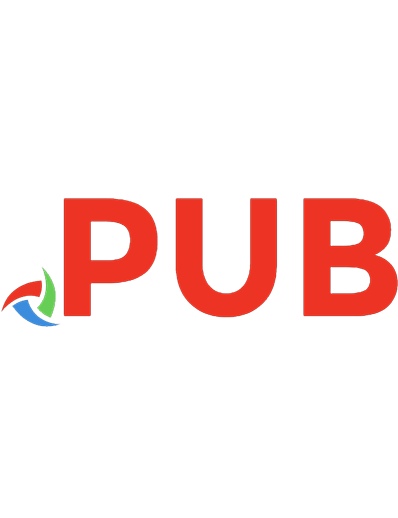
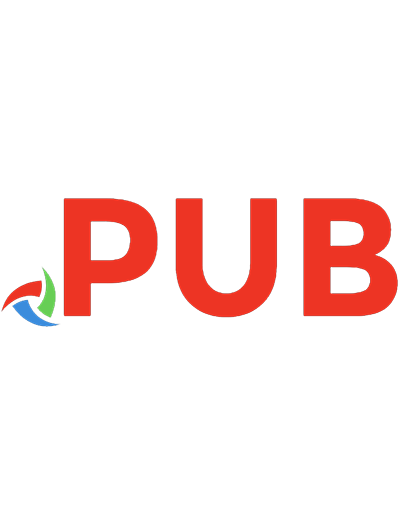
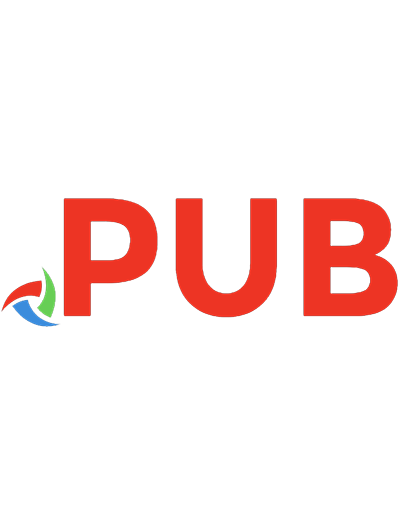
![Django For Beginners: Build Websites With Python And Django [1st Edition]
1983172669, 9781983172663](https://dokumen.pub/img/200x200/django-for-beginners-build-websites-with-python-and-django-1st-edition-1983172669-9781983172663.jpg)
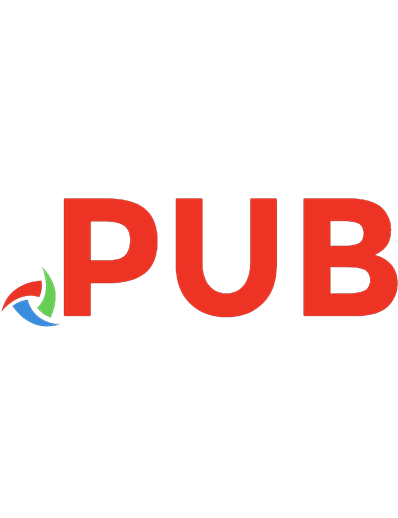
![Django for Professionals: Production Websites with Python & Django [1st ed.]](https://dokumen.pub/img/200x200/django-for-professionals-production-websites-with-python-amp-django-1stnbsped.jpg)
![Web Development with Django Cookbook: Over 70 practical recipes to create multilingual, responsive, and scalable websites with Django [Illustrated]
178328689X, 9781783286898](https://dokumen.pub/img/200x200/web-development-with-django-cookbook-over-70-practical-recipes-to-create-multilingual-responsive-and-scalable-websites-with-django-illustrated-178328689x-9781783286898.jpg)