Django 2 Web Development Cookbook: 100 practical recipes on building scalable Python web apps with Django 2 [3 ed.] 1788837681, 978-1788837682
Create unbelievably fast, robust and secure web apps with Django web framework and Python 3.6 Key Features • Discover s
3,649 282 16MB
English Pages 544 [533] Year 2018
Polecaj historie
![Django 2 Web Development Cookbook: 100 practical recipes on building scalable Python web apps with Django 2 [3 ed.]
1788837681, 978-1788837682](https://dokumen.pub/img/200x200/django-2-web-development-cookbook-100-practical-recipes-on-building-scalable-python-web-apps-with-django-2-3nbsped-1788837681-978-1788837682.jpg)
- Author / Uploaded
- Jake Kronika
- Aidas Bendoraitis
- Categories
- Computers
- Web-design
- Commentary
- True PDF
Table of contents :
1. Getting Started with Django 2.1
2. Database Structure and Modeling
3. Forms and Views
4. Templates and JavaScript
5. Custom Template Filters and Tags
6. Model Administration
7. Security and Performance
8. Django CMS
9. Hierarchical Structures
10. Importing and Exporting Data
11. Bells and Whistles
12. Testing and Deployment
Citation preview
Django 2 Web Development Cookbook Third Edition
100 practical recipes on building scalable Python web apps with Django 2
Jake Kronika Aidas Bendoraitis
BIRMINGHAM - MUMBAI
Django 2 Web Development Cookbook Third Edition Copyright © 2018 Packt Publishing All rights reserved. No part of this book may be reproduced, stored in a retrieval system, or transmitted in any form or by any means, without the prior written permission of the publisher, except in the case of brief quotations embedded in critical articles or reviews. Every effort has been made in the preparation of this book to ensure the accuracy of the information presented. However, the information contained in this book is sold without warranty, either express or implied. Neither the author, nor Packt Publishing or its dealers and distributors, will be held liable for any damages caused or alleged to have been caused directly or indirectly by this book. Packt Publishing has endeavored to provide trademark information about all of the companies and products mentioned in this book by the appropriate use of capitals. However, Packt Publishing cannot guarantee the accuracy of this information. Commissioning Editor: Kunal Chaudhari Acquisition Editor: Trusha Shriyan Content Development Editor: Flavian Vaz Technical Editor: Leena Patil Copy Editor: Safis Editing Project Coordinator: Sheejal Shah Proofreader: Safis Editing Indexer: Aishwarya Gangawane Graphics: Alishon Mendonsa Production Coordinator: Shantanu Zagade First published: October 2014 Second edition: January 2016 Third edition: October 2018 Production reference: 1301018 Published by Packt Publishing Ltd. Livery Place 35 Livery Street Birmingham B3 2PB, UK. ISBN 978-1-78883-768-2
www.packtpub.com
To my loving wife, Veronica, for being everything our family needs and more. To my parents, Dianne and Jim, and my siblings, Jessica and David, for always pushing me to be better than I thought I could be.
– Jake Kronika
mapt.io
Mapt is an online digital library that gives you full access to over 5,000 books and videos, as well as industry leading tools to help you plan your personal development and advance your career. For more information, please visit our website.
Why subscribe? Spend less time learning and more time coding with practical eBooks and Videos from over 4,000 industry professionals Improve your learning with Skill Plans built especially for you Get a free eBook or video every month Mapt is fully searchable Copy and paste, print, and bookmark content
Packt.com Did you know that Packt offers eBook versions of every book published, with PDF and ePub files available? You can upgrade to the eBook version at www.packt.com and as a print book customer, you are entitled to a discount on the eBook copy. Get in touch with us at [email protected] for more details. At www.packt.com, you can also read a collection of free technical articles, sign up for a range of free newsletters, and receive exclusive discounts and offers on Packt books and eBooks.
Contributors About the authors Jake Kronika, a senior software engineer with nearly 25 years' experience, has been working with Python since 2005, and Django since 2007. Evolving alongside the web development space, his skillset encompasses HTML5, CSS3, and ECMAScript 6 on the frontend, plus Python, Django, Ruby on Rails, Node.js, and much more besides on the server side. Currently a senior software engineer and development team lead, he collaborates with skilled designers, business stakeholders, and developers around the world to architect robust web applications. In his spare time, he also provides full-spectrum web services as sole proprietor of Gridline Design and Development. Prior to this book, he has acted as a technical reviewer for several other Packt titles.
Aidas Bendoraitis has been professionally working with web technologies for over a decade. Over the last 10 years at a Berlin-based company, studio 38 pure communication GmbH, together with a creative team, he has developed a number of small and large-scale Django projects, mostly in the cultural area. At the moment he is also working as software architect at a London-based mobile startup, Hype. Aidas regularly attends the meetups of the Django User Group in Berlin, occasionally visits Django and Python conferences, and writes a blog about Django. I would like to thank my wife, Sofja, for her support and patience while writing this book during late evenings and weekends. Also I would like to thank studio 38 pure communication GmbH and namely Reinhard Knobelspies for introducing Django to me 10 years ago. Finally, I would like to thank Vilnius University in Lithuania for teaching the main programming concepts, without which I wouldn't be working in the positions I currently have.
About the reviewer Joe Jasinski has acquired over 15 years' experience in the IT industry, and has bachelor's and master's degrees in computer science from Illinois Wesleyan University and DePaul University respectively. He led a team of talented programmers at Imaginary Landscape, where he spent 8 years developing web applications in Python, Django, and related technologies. In his free time, he is one of the organizers of the Chicago Python User Group (ChiPy). He currently works at one of the leading data and measurement companies, and is helping to build a data science platform established on Python, Spark, and Kubernetes.
Packt is searching for authors like you If you're interested in becoming an author for Packt, please visit authors.packtpub.com and apply today. We have worked with thousands of developers and tech professionals, just like you, to help them share their insight with the global tech community. You can make a general application, apply for a specific hot topic that we are recruiting an author for, or submit your own idea.
Table of Contents Preface Chapter 1: Getting Started with Django 2.1 Introduction Working with a virtual environment Getting ready How to do it... How it works... See also
Creating a virtual environment project file structure Getting ready How to do it... How it works... See also
Working with Docker Getting ready How to do it... How it works... There's more... See also
Creating a Docker project file structure Getting ready How to do it... How it works... There's more... See also
Handling project dependencies with pip Getting ready How to do it... How it works... There's more... See also
Including external dependencies in your project Getting ready How to do it... How it works... There's more... See also
Configuring settings for development, testing, staging, and production environments
1 8 9 9 10 10 11 11 11 12 12 14 15 15 15 16 17 24 24 24 24 25 29 33 33 33 34 34 37 38 38 38 39 39 40 41 41 41
Table of Contents
Getting ready How to do it... How it works... There's more... See also
Defining relative paths in the settings Getting ready How to do it... How it works... See also
Creating and including local settings Getting ready How to do it... How it works... See also
Setting up STATIC_URL dynamically for Subversion users Getting ready How to do it... How it works... See also
Setting up STATIC_URL dynamically for Git users Getting ready How to do it... How it works... See also
Setting UTF-8 as the default encoding for MySQL configuration Getting ready How to do it... How it works... There's more... See also
Setting the Subversion ignore property How to do it... How it works... See also
Creating the Git ignore file Getting ready How to do it... How it works... There's more... See also
Deleting Python-compiled files Getting ready How to do it... How it works...
[ ii ]
42 42 43 43 43 44 44 44 45 45 45 45 46 47 48 48 48 49 49 49 50 50 50 51 51 51 52 52 52 52 53 53 53 55 55 55 55 56 57 57 58 58 58 58 58
Table of Contents
See also
Respecting the import order in Python files Getting ready How to do it... How it works... There's more... See also
Creating app configuration Getting ready How to do it... How it works... There is more... See also
Defining overwritable app settings Getting ready How to do it... How it works...
Chapter 2: Database Structure and Modeling Introduction Using model mixins Getting ready How to do it... How it works... There's more... See also
Creating a model mixin with URL-related methods Getting ready How to do it... How it works... See also
Creating a model mixin to handle creation and modification dates Getting ready How to do it... How it works... See also
Creating a model mixin to take care of meta tags Getting ready How to do it... How it works... See also
Creating a model mixin to handle generic relations Getting ready How to do it... How it works...
[ iii ]
59 59 59 59 60 60 60 60 61 61 62 63 63 63 64 64 65 66 66 67 67 67 68 68 68 68 69 69 71 72 72 72 73 73 74 74 74 74 76 77 77 77 78 81
Table of Contents
See also
Handling multilingual fields Getting ready How to do it... How it works... See also
Enabling schema microdata enhancements Getting ready How to do it... How it works... See also
Using migrations Getting ready How to do it... How it works... See also
Switching from South migrations to Django migrations Getting ready How to do it... How it works... See also
Changing a foreign key to the many-to-many field Getting ready How to do it... How it works... There's more... See also
Chapter 3: Forms and Views Introduction Passing HttpRequest to a form Getting ready How to do it... How it works... See also
Utilizing the save method of the form Getting ready How to do it... How it works... See also
Uploading images Getting ready How to do it... How it works... There's more
[ iv ]
81 82 82 82 85 87 87 87 87 92 94 95 95 95 96 97 98 98 98 99 99 99 100 100 102 102 102 103 103 104 104 104 107 108 108 109 109 110 110 110 111 112 114 114
Table of Contents
See also
Creating a form layout with custom templates Getting ready How to do it... How it works... See also
Creating a form layout with django-crispy-forms Getting ready How to do it... How it works... There's more... See also
Filtering object lists Getting ready How to do it... How it works... See also
Managing paginated lists Getting ready How to do it... How it works... See also
Composing class-based views Getting ready How to do it... How it works... There's more... See also
Generating PDF documents Getting ready How to do it... How it works... See also
Implementing a multilingual search with Haystack and Whoosh Getting ready How to do it... How it works... See also
Chapter 4: Templates and JavaScript Introduction Exposing settings in JavaScript Getting ready How to do it... How it works...
[v]
117 117 117 119 124 126 126 126 127 130 132 132 133 134 135 141 142 142 142 142 145 145 146 146 146 148 149 149 149 149 151 154 157 157 157 160 166 167 168 168 169 169 170 171
Table of Contents
See also
Arranging the base.html template Getting ready How to do it... How it works... There's more... See also
Using HTML5 data attributes Getting ready How to do it... How it works... See also
Providing responsive images Getting ready How to do it... How it works... There's more... See also
Opening object details in a modal dialog Getting ready How to do it... How it works... See also
Implementing a continuous scroll Getting ready How to do it... How it works... There's more See also
Implementing the Like widget Getting ready How to do it... How it works... See also
Uploading images via Ajax Getting ready How to do it... How it works... See also
Chapter 5: Customizing Template Filters and Tags Introduction Following conventions for your own template filters and tags How to do it... See also
[ vi ]
172 172 173 173 176 177 177 177 178 179 183 186 186 186 186 189 192 192 192 192 193 196 197 197 198 199 203 205 206 206 207 208 213 214 215 215 216 226 229 230 230 231 231 232
Table of Contents
Creating a template filter to show how much time has passed since a post was published Getting ready How to do it... How it works... There's more... See also
Creating a template filter to extract the first media object Getting ready How to do it... How it works... There's more... See also
Creating a template filter to humanize URLs Getting ready How to do it... How it works... See also
Creating a template tag to include a template if it exists Getting ready How to do it... How it works... There's more... See also
Creating a template tag to load a QuerySet in a template Getting ready How to do it... How it works... See also
Creating a template tag to parse content as a template Getting ready How to do it... How it works... See also
Creating a template tag to modify request query parameters Getting ready How to do it... How it works... See also
Chapter 6: Model Administration Introduction Customizing columns on the change list page Getting ready How to do it...
[ vii ]
233 233 233 234 235 235 235 236 236 237 238 238 238 238 238 239 239 240 240 240 241 243 243 244 244 244 246 248 248 249 249 250 251 251 252 252 254 256 257 257 258 258 260
Table of Contents
How it works... There's more... See also
Creating admin actions Getting ready How to do it... How it works... See also
Developing change list filters Getting ready How to do it... How it works... See also
Customizing default admin settings Getting ready How to do it... How it works... See also
Inserting a map into a change form Getting ready How to do it... How it works... See also
Chapter 7: Security and Performance Introduction Making forms secure from Cross Site Request Forgery (CSRF) Getting ready How to do it... How it works... There's more... See also
Implementing password validation Getting ready How to do it... How it works... There's more... See also
Downloading authorized files Getting ready How to do it... How it works... See also
Adding a dynamic watermark to images Getting ready
[ viii ]
262 265 265 265 265 266 268 271 271 271 271 272 274 274 275 275 277 280 280 281 282 290 293 294 294 295 295 295 296 297 298 298 298 299 301 302 304 305 305 305 309 310 311 311
Table of Contents
How to do it... How it works... There's more... See also
Authenticating with Auth0 Getting ready How to do it... How it works... There's more... See also
Caching the method return value Getting ready How to do it... How it works... There's more... See also
Using Memcached to cache Django views Getting ready How to do it... How it works... See also
Using Redis to cache Django views Getting ready How to do it... How it works... There's more... See also
Chapter 8: Django CMS Introduction Creating templates for Django CMS Getting ready How to do it... How it works... See also
Structuring the page menu Getting ready How to do it... How it works... See also
Converting an app to a CMS app Getting ready How to do it... How it works... See also
[ ix ]
311 314 315 316 316 316 317 321 322 323 323 323 323 324 325 326 326 327 328 328 329 329 329 331 332 332 333 334 334 335 335 336 339 341 341 341 342 345 346 346 346 346 348 349
Table of Contents
Attaching your own navigation Getting ready How to do it... How it works... See also
Writing your own CMS plugin Getting ready How to do it... How it works... See also
Adding new fields to the CMS page Getting ready How to do it... How it works... See also
Chapter 9: Hierarchical Structures Introduction Creating hierarchical categories with django-mptt Getting ready How to do it... How it works... See also
Creating a category administration interface with django-mpttadmin
349 349 352 354 355 355 355 356 361 363 363 363 363 368 370 371 371 373 373 374 375 377
Getting ready How to do it... How it works... There's more... See also
377 378 378 378 382 382 382 382 384 385 385
Getting ready How to do it... How it works... See also
385 386 386 387 388
Getting ready How to do it...
388 388 389
Getting ready How to do it... How it works... See also
Rendering categories in a template with django-mptt
Using a single selection field to choose a category in forms with django-mptt
Using a checkbox list to choose multiple categories in forms with django-mptt
[x]
Table of Contents
How it works... There's more... See also Getting ready How to do it... How it works... There's more... See also
393 394 394 395 395 396 397 399 399
Getting ready How to do it... How it works... See also
400 400 400 401 404
Creating hierarchical categories with django-treebeard
Creating a basic category administration interface with djangotreebeard
Chapter 10: Importing and Exporting Data Introduction Importing data from a local CSV file Getting ready How to do it... How it works... There's more... See also
Importing data from a local Excel file Getting ready How to do it... How it works... There's more... See also
Importing data from an external JSON file Getting ready How to do it... How it works... There's more... See also
Importing data from an external XML file Getting ready How to do it... How it works... There's more... See also
Creating filterable RSS feeds Getting ready How to do it...
[ xi ]
405 405 405 406 406 407 409 409 409 409 410 411 411 411 412 412 414 417 417 417 418 418 419 421 422 422 423 423 423
Table of Contents
How it works... See also
Using Tastypie to create an API Getting ready How to do it... How it works... See also
Using Django REST framework to create an API Getting ready How to do it... How it works... See also
Chapter 11: Bells and Whistles Introduction Using the Django shell Getting ready How to do it... How it works... See also
Using database query expressions Getting ready How to do it... How it works... See also
Monkey patching the slugify() function for better internationalization support Getting ready How to do it... How it works... There's more... See also
Toggling the Debug Toolbar Getting ready How to do it... How it works... See also
Using ThreadLocalMiddleware Getting ready How to do it... How it works... See also
Using signals to notify administrators about new entries Getting ready How to do it...
[ xii ]
429 430 430 431 431 434 435 436 436 436 439 443 444 444 444 445 445 452 452 452 452 454 456 458 458 459 459 459 460 460 461 461 461 464 465 466 466 466 467 468 468 468 469
Table of Contents
How it works... See also
470 471 471 471 472 473 474
Checking for missing settings Getting ready How to do it... How it works... See also
Chapter 12: Testing and Deployment Introduction Testing views with mock Getting ready How to do it... How it works... See also
Testing APIs created using the Django REST framework Getting ready How to do it... How it works... See also
Releasing a reusable Django app Getting ready How to do it... How it works... See also
Getting detailed error reporting via email Getting ready How to do it... How it works... See also
Deploying on Apache with mod_wsgi Getting ready How to do it... How it works... There's more... See also
Setting up cron jobs for regular tasks Getting ready How to do it... How it works... See also
475 475 475 476 477 479 480 480 480 480 486 486 486 487 487 490 490 491 491 491 492 493 493 493 494 500 501 501 501 502 502 504 505
Other Books You May Enjoy
506
Index
509
[ xiii ]
Preface The Django framework was specifically engineered to help developers construct robust, powerful web applications quickly and efficiently. It takes much of the drudgery and repetition out of the process, solving questions such as project structure, database objectrelational mapping, templating, form validation, sessions, authentication, security, cookie management, internationalization, basic administration, and an interface to access data from scripts. Django is built upon the Python programming language, which itself enforces clear and easy-to-read code. Besides the core framework, Django has been designed to enable developers to create third-party modules that can be used in conjunction with your own apps. Django has an established and vibrant community, where you can find source code, get help, and contribute. Web Development with Django Cookbook, Third Edition, will guide you through every stage of the web development process with the Django 2.1 framework. We start with configuration and structuring of the project, either under a virtual environment or in Docker. Then, you will learn how to define the database structure with reusable components, and to manage it throughout the lifetime of your project. The book will move on to the forms and views used to enter and list the data. We proceed with responsive templates and JavaScript to augment the user experience. After this, you will customize the administration interface in order to streamline the workflow of website editors. From there, we shift focus to the stability and robustness of your project, helping to secure and optimize your apps. You will also learn how to integrate your own functionality into Django CMS. Next, we examine how to efficiently store and manipulate hierarchical structures. Then dawns the realization that collecting data from different sources and providing your own data to others in a range of formats is simpler than you might think. We will then introduce you to some tricks for programming and debugging your Django project code. Finally, you will see just a few of the available options for testing your code, and deploying your project to a remote dedicated server. In contrast to many other Django books, which are concerned only with the framework itself, this book covers several important third-party modules that will equip you with the tools necessary for complete web development. Additionally, we provide examples using the Bootstrap frontend framework and the jQuery JavaScript library, both of which simplify the creation of advanced and complex user interfaces.
Preface
Who this book is for If you have experience with Django, and are looking to enhance your skills, this book is for you. We have designed the content for intermediate and professional Django developers who are aiming to build robust projects that are multilingual, secure, responsive, and can scale over time.
What this book covers Chapter 1, Getting Started with Django 2.1, illustrates the fundamental setup and
configuration steps necessary for any Django project. We cover virtual environments and Docker, project settings across environments, and multiple version control systems. Chapter 2, Database Structure and Modeling, explains how you can write reusable code for
use in construction of your models. The first thing to define with new apps are the data models, which form the backbone of any project. Also, you will learn how to manage database schema changes and data manipulations using Django migrations. Chapter 3, Forms and Views, looks first at common forms and ways to construct their
markup effectively, and then the views to present dynamic forms, lists, and details of your data to users. Chapter 4, Templates and JavaScript, covers practical examples of using templates and
JavaScript together. We combine these facets, rendered templates present information to the user, and JavaScript provides crucial enhancements in modern websites for a rich user experience. Chapter 5, Customizing Template Filters and Tags, reviews how to create and use your own
template filters and tags. As you will see, the default Django template system can be extended to meet template developers' needs.
Chapter 6, Model Administration, explores the default Django administration interface, and
guides you through extending it with your own functionality.
Chapter 7, Security and Performance, delves into several ways, both inherent to and external
from Django, to secure and optimize your projects.
Chapter 8, Django CMS, deals with the best practices of using Django CMS, the most
popular open source content management system made with and for Django, and then adapting it to your project's specific requirements.
[2]
Preface Chapter 9, Hierarchical Structures, examines tree-like structure creation and manipulation in
Django, and the benefits of incorporating the django-mptt or treebeard libraries into such workflows. This chapter shows you how to use both for the display and administration of hierarchies. Chapter 10, Importing and Exporting Data, demonstrates the transfer of data from and to
different formats, as well as its provision between various sources. Within this chapter, custom management commands are used for data import, and we utilize REST APIs for data export. Chapter 11, Bells and Whistles, shows some additional snippets and tricks that are useful in
everyday web development and debugging.
Chapter 12, Testing and Deployment, provides a few examples of how to test your project
code, and gives options for automating repetitive tasks and deployment on a remote server.
To get the most out of this book To develop with Django 2.1 using the examples in these pages, you will need the following: Python 3.6 or higher The Pillow library for image manipulation Either the MySQL database and the MySQLdb bindings, or the PostgreSQL database Docker Desktop or Docker Toolbox for complete system virtualization, or virtualenv to keep each project's Python modules separated Git or Subversion for version control All other specific requirements are separately mentioned in each recipe.
Download the example code files You can download the example code files for this book from your account at www.packt.com. If you purchased this book elsewhere, you can visit www.packt.com/support and register to have the files emailed directly to you.
[3]
Preface
You can download the code files by following these steps: 1. 2. 3. 4.
Log in or register at www.packt.com. Select the SUPPORT tab. Click on Code Downloads & Errata. Enter the name of the book in the Search box and follow the onscreen instructions.
Once the file is downloaded, please make sure that you unzip or extract the folder using the latest version of: WinRAR/7-Zip for Windows Zipeg/iZip/UnRarX for Mac 7-Zip/PeaZip for Linux The code bundle for the book is also hosted on GitHub at https://github.com/ PacktPublishing/Django-2-Web-Development-Cookbook-Third-Edition. In case there's an update to the code, it will be updated on the existing GitHub repository. We also have other code bundles from our rich catalog of books and videos available at https://github.com/PacktPublishing/. Check them out!
Download the color images We also provide a PDF file that has color images of the screenshots/diagrams used in this book. You can download it here: https://www.packtpub.com/sites/default/files/ downloads/9781788837682_ColorImages.pdf.
Conventions used There are a number of text conventions used throughout this book. CodeInText: Indicates code words in text, database table names, folder names, filenames,
file extensions, pathnames, dummy URLs, user input, and Twitter handles. Here is an example: "For this recipe to work, you will need to have the contenttypes app installed."
[4]
Preface
A block of code is set as follows: # settings.py or config/base.py INSTALLED_APPS = ( # ... 'django.contrib.contenttypes', )
When we wish to draw your attention to a particular part of a code block, the relevant lines or items are set in bold: {% block meta_tags %} {{ block.super }} {{ idea.get_meta_tags }} {% endblock %}
Any command-line input or output is written as follows: (myproject_env)$ pip3 install "Django~=2.1.0"
Bold: Indicates a new term, an important word, or words that you see on screen. For example, words in menus or dialog boxes appear in the text like this. Here is an example: "We can see here that the upload-related action buttons are also replaced with a Remove button." Warnings or important notes appear like this.
Tips and tricks appear like this.
Sections In this book, you will find several headings that appear frequently (Getting ready, How to do it..., How it works..., There's more..., and See also).
[5]
Preface
To give clear instructions on how to complete a recipe, use these sections as follows:
Getting ready This section tells you what to expect in the recipe and describes how to set up any software or any preliminary settings required for the recipe.
How to do it… This section contains the steps required to follow the recipe.
How it works… This section usually consists of a detailed explanation of what happened in the previous section.
There's more… This section consists of additional information about the recipe in order to increase your knowledge of it.
See also This section provides helpful links to other useful information for the recipe.
Get in touch Feedback from our readers is always welcome. General feedback: If you have questions about any aspect of this book, mention the book title in the subject of your message and email us at [email protected]. Errata: Although we have taken every care to ensure the accuracy of our content, mistakes do happen. If you have found a mistake in this book, we would be grateful if you would report this to us. Please visit www.packt.com/submit-errata, selecting your book, clicking on the Errata Submission Form link, and entering the details.
[6]
Preface
Piracy: If you come across any illegal copies of our works in any form on the internet, we would be grateful if you would provide us with the location address or website name. Please contact us at [email protected] with a link to the material. If you are interested in becoming an author: If there is a topic that you have expertise in and you are interested in either writing or contributing to a book, please visit authors.packtpub.com.
Reviews Please leave a review. Once you have read and used this book, why not leave a review on the site that you purchased it from? Potential readers can then see and use your unbiased opinion to make purchase decisions, we at Packt can understand what you think about our products, and our authors can see your feedback on their book. Thank you! For more information about Packt, please visit packt.com.
[7]
1 Getting Started with Django 2.1 In this chapter, we will cover the following topics: Working with a virtual environment Creating a virtual environment project file structure Working with Docker Creating a Docker project file structure Handling project dependencies with pip Including external dependencies in your project Configuring settings for development, testing, staging, and production environments Defining relative paths in the settings Creating and including local settings Setting up STATIC_URL dynamically for Subversion users Setting up STATIC_URL dynamically for Git users Setting UTF-8 as the default encoding for MySQL configuration Setting the Subversion ignore property Creating a Git ignore file Deleting Python-compiled files Respecting the import order in Python files Creating app configuration Defining overwritable app settings
Getting Started with Django 2.1
Chapter 1
Introduction In this chapter, we will see a few good practices when starting a new project with Django 2.1 on Python 3. Some of the tricks introduced here are the best ways to deal with the project layout, settings, and configurations, whether using virtualenv or Docker to manage your project. However, for some tricks, you might want to find some alternatives online or in other books about Django. Feel free to evaluate and choose the best bits and pieces for yourself while digging deep into the Django world. We are assuming that you are already familiar with the basics of Django, Subversion and Git version control, MySQL and PostgreSQL databases, and command-line usage. Also, we assume that you are using a Unix-based operating system, such as macOS X or Linux. It makes more sense to develop with Django on Unix-based platforms as the websites will most likely be published on a similar server, therefore, you can establish routines that work the same while developing as well as deploying. If you are locally working with Django on Windows, the routines are similar; however, they are not always the same. Using Docker for your development environment, regardless of your local platform, can improve the portability of your applications through deployment, since the environment within the Docker container can be matched precisely to that of your deployment server. Finally, whether developing with Docker or not, we assume that you have the appropriate version control system and database server already installed to your local machine. You can download the example code files for all Packt books that you have purchased from your account at http://www.packtpub.com. If you purchased this book elsewhere, you can visit http://www.packtpub.com/ support and register in order to have the files emailed directly to you.
Working with a virtual environment It is very likely that you will develop multiple Django projects on your computer. Some modules, such as Python Imaging Library (or Pillow) and MySQLdb, can be installed once and then shared for all projects. Other modules, such as Django, third-party Python libraries, and Django apps, will need to be kept isolated from each other. The virtualenv tool is a utility that separates all of the Python projects in their own realms. In this recipe, we will see how to use it.
[9]
Getting Started with Django 2.1
Chapter 1
Getting ready To manage Python packages, you will need pip. It is included in your Python installation if you are using Python 3.4+. If you are using another version of Python, install pip by executing the installation instructions at http://pip.readthedocs.org/en/stable/ installing/. Let's install the shared Python modules, Pillow and MySQLdb, and the virtualenv utility, using the following commands: $ sudo pip3 install Pillow~=5.2.0 $ sudo pip3 install mysqlclient~=1.3.0 $ sudo pip3 install virtualenv~=16.0.0
How to do it... Once you have your prerequisites installed, create a directory where all your Django projects will be stored, for example, virtualenvs under your home directory. Perform the following steps after creating the directory: 1. Go to the newly created directory and create a virtual environment that uses the shared system site packages: $ cd ~/virtualenvs $ mkdir myproject_env $ cd myproject_env $ virtualenv --system-site-packages . Using base prefix '/usr/local' New python executable in ./bin/python3.6 Also creating executable in ./bin/python Installing setuptools, pip, wheel...done.
2. To use your newly created virtual environment, you need to execute the activation script in your current shell. This can be done with the following command: $ source bin/activate
3. Depending on the shell you are using, the source command may not be available. Another way to source a file is with the following command, which has the same result (note the space between the dot and bin): $ . bin/activate
[ 10 ]
Getting Started with Django 2.1
Chapter 1
4. You will see that the prompt of the command-line tool gets a prefix of the project name, as follows: (myproject_env)$
5. To get out of the virtual environment, type the following command: (myproject_env)$ deactivate
How it works... When you create a virtual environment, a few specific directories (bin, include, and lib) are created in order to store a copy of the Python installation and some shared Python paths are defined. When the virtual environment is activated, whatever you have installed with pip or easy_install will be put in and used by the site packages of the virtual environment, and not the global site packages of your Python installation. To install the latest Django 2.1.x in your virtual environment, type the following command: (myproject_env)$ pip3 install "Django~=2.1.0"
See also The Creating a virtual environment project file structure recipe The Working with Docker recipe The Deploying on Apache with mod_wsgi recipe in Chapter 12, Testing and Deployment
Creating a virtual environment project file structure A consistent file structure for your projects makes you well organized and more productive. When you have the basic workflow defined, you can get in the business logic more quickly and create awesome projects.
[ 11 ]
Getting Started with Django 2.1
Chapter 1
Getting ready If you haven't done this yet, create a virtualenvs directory, where you will keep all your virtual environments (read about this in the Working with a virtual environment recipe). This can be created under your home directory. Then, create a directory for your project's environment, for example, myproject_env. Start the virtual environment in it. We would suggest adding a commands directory for local shell scripts that are related to the project, a db_backups directory for database dumps, and a project directory for your Django project. Also, install Django in your virtual environment if you haven't already done so.
How to do it... Follow these steps in order to create a file structure for your project: 1. With the virtual environment activated, go to the project directory and start a new Django project as follows: (myproject_env)$ django-admin.py startproject myproject
For clarity, we will rename the newly created directory django-myproject. This is the directory that you will put under version control, therefore, it will have .git, .svn, or similar subdirectories. 2. In the django-myproject directory, create a README.md file to describe your project to the new developers. You can also put the pip requirements with the Django version and include other external dependencies (read about this in the Handling project dependencies with pip recipe). 3. The django-myproject directory will also contain the following: Your project's Python package, named myproject Django apps (we recommend having an app called utils for different functionalities that are shared throughout the project) A locale directory for your project translations if it is multilingual The externals directory for external dependencies that are included in this project if you decide not to use pip requirements
[ 12 ]
Getting Started with Django 2.1
Chapter 1
4. In your project's root, django-myproject. Create the following: A media directory for project uploads A site_static directory for project-specific static files A static directory for collected static files A tmp directory for the upload procedure A templates directory for project templates 5. The myproject directory should contain your project settings in settings.py and a config directory (read about this in the Configuring settings for development, testing, staging, and production environments recipe), as well as the urls.py URL configuration. 6. In your site_static directory, create the site directory as a namespace for site-specific static files. Then, we will divide the static files between categorized subdirectories in it. For instance, see the following: scss for Sass files (optional) css for the generated minified Cascading Style Sheets (CSS) img for styling images and logos js for JavaScript and any third-party module combining all types of files, such as the TinyMCE rich-text editor 7. Besides the site directory, the site_static directory might also contain overwritten static directories of third-party apps, for example, cms overwriting static files from Django CMS. To generate the CSS files from Sass and minify the JavaScript files, you can use the CodeKit or Prepros applications with a graphical user interface. 8. Put your templates that are separated by the apps in your templates directory. If a template file represents a page (for example, change_item.html or item_list.html), then put it directly in the app's template directory. If the template is included in another template (for example, similar_items.html), put it in the includes subdirectory. Also, your templates directory can contain a directory called utils for globally reusable snippets, such as pagination and language chooser.
[ 13 ]
Getting Started with Django 2.1
Chapter 1
How it works... The whole file structure for a complete project in a virtual environment will look similar to the following: myproject_env/ ├── bin/ ├── commands/ ├── db_backups/ ├── include/ ├── lib/ └── project/ └── django-myproject/ ├── externals/ │ ├── apps/ │ └── libs/ ├── locale/ ├── media/ ├── myapp1/ ├── myapp2/ ├── myproject/ │ ├── config/ │ │ ├── __init__.py │ │ ├── base.py │ │ ├── dev.py │ │ ├── prod.py │ │ ├── staging.py │ │ └── test.py │ ├── tmp/ │ ├── __init__.py │ ├── settings.py │ ├── settings.py.example │ ├── urls.py │ └── wsgi.py ├── requirements/ │ ├── dev.txt │ ├── prod.txt │ ├── staging.txt │ └── test.txt ├── site_static/ │ └── site/ │ ├── css/ │ ├── img/ │ └── js/ ├── static/ ├── templates/ │ ├── admin/ │ ├── myapp1/
[ 14 ]
Getting Started with Django 2.1
Chapter 1
│ │ └── includes/ │ └── myapp2/ │ └── includes/ ├── utils/ │ ├── __init__.py │ └── misc.py ├── README.md ├── fabfile.py └── manage.py*
See also The Handling project dependencies with pip recipe The Including external dependencies in your project recipe The Configuring settings for development, testing, staging, and production environments recipe The Deploying on Apache with mod_wsgi recipe in Chapter 12, Testing and Deployment
Working with Docker Sometimes more flexibility is needed across projects than simply to differentiate Python package versions. For example, it might be necessary to support an application on an existing version of Python itself, or perhaps MySQL, while simultaneously developing an update that relies upon a newer version of the software. Docker is capable of that level of isolation. Docker is a system for creating configured, customized virtual machines called containers. It allows duplicating the setup of any production server precisely. In some cases, it is even possible to deploy pre-built containers directly to remote servers as well.
Getting ready First, you will need to install the Docker Engine, following the instructions to be found at https://www.docker.com/get-started. This usually includes the Compose tool, which makes it simple to manage systems that require multiple containers, ideal for a fully isolated Django project. If needed, installation details for Compose are available at https:/ /docs.docker.com/compose/install/.
[ 15 ]
Getting Started with Django 2.1
Chapter 1
How to do it... With Docker and Compose installed, we will start by creating a myproject_docker directory. Within this, create subdirectories named apps, config, media, project, static, and templates. Then, we will create three configuration files: A requirements.txt file defining Python dependencies, under the config directory Dockerfile for the Django application container, in the myproject_docker root A docker-compose.yml file identifying all of the services making up the application environment, also in the myproject_docker root The requirements.txt, which lives under the config subdirectory, is much the same as if using a virtual environment (see the Working with a virtual environment recipe), though we will include all dependencies here, not just those that differ from other projects. Because we are likely trying to match our Docker environment to that of the production server, we will generally require very specific versions of each module. In this case, we limit to the latest patch within a minor version range. For example, here, we would prefer mysqlclient 1.3.13 over mysqlclient 1.3.3, but we would not yet upgrade to mysqlclient 1.4.0: # config/requirements.txt Pillow~=5.2.0 mysqlclient~=1.3.0 Django~=2.1.0
Dockerfile will define how to build the environment within the container: # Dockerfile FROM python:3 RUN apt-get update \ && apt-get install -y --no-install-recommends \ mysql-client libmysqlclient-dev WORKDIR /usr/src/app ADD config/requirements.txt ./ RUN pip3 install --upgrade pip; \ pip3 install -r requirements.txt RUN django-admin startproject myproject .; \ mv ./myproject ./origproject
[ 16 ]
Getting Started with Django 2.1
Chapter 1
We start with the official image for Python 3, install some dependencies for MySQL, set our working directory, add and install Python requirements, and then start a Django project. Finally, docker-compose.yml puts together the Django application container with other services, such as a MySQL database, so that we can run them together with ease: # docker-compose.yml version: '3' services: db: image: 'mysql:5.7' app: build: . command: python3 manage.py runserver 0.0.0.0:8000 volumes: - './project:/usr/src/app/myproject' - './media:/usr/src/app/media' - './static:/usr/src/app/static' - './templates:/usr/src/app/templates' - './apps/external:/usr/src/app/external' - './apps/myapp1:/usr/src/app/myapp1' - './apps/myapp2:/usr/src/app/myapp2' ports: - '8000:8000' links: - db
As we can see in the volumes section, we will also need to add subdirectories within myproject_docker named project, media, static, and templates, plus each of the apps for the project. These directories will house the code, configuration, and other resources that are exposed within the container.
How it works... With our basic configuration in place, we can now issue commands to Docker to build and start up our services. If the system we built was using only Dockerfile, this could be done without Compose, using direct docker engine commands. However, in a Compose setup there is a special docker-compose wrapper command that makes it easier to coordinate multiple interconnected containers.
[ 17 ]
Getting Started with Django 2.1
Chapter 1
The first step is to build our containers, as defined by the docker-compose.yml file. The first time that you build, any images used as starting points need to be loaded locally, and then each instruction in the Dockerfile is performed sequentially within the resultant machine: myproject_docker/$ docker-compose build db uses an image, skipping Building app Step 1/6 : FROM python:3 3: Pulling from library/python f49cf87b52c1: Pull complete 7b491c575b06: Pull complete b313b08bab3b: Pull complete 51d6678c3f0e: Pull complete 09f35bd58db2: Pull complete 0f9de702e222: Pull complete 73911d37fcde: Pull complete 99a87e214c92: Pull complete Digest: sha256:98149ed5f37f48ea3fad26ae6c0042dd2b08228d58edc95ef0fce35f1b3d9e9f Status: Downloaded newer image for python:3 ---> c1e459c00dc3 Step 2/6 : RUN apt-get update && apt-get install -y --no-install-recommends mysql-client libmysqlclient-dev ---> Running in 385946c3002f Get:1 http://security.debian.org jessie/updates InRelease [63.1 kB] Ign http://deb.debian.org jessie InRelease Get:2 http://deb.debian.org jessie-updates InRelease [145 kB] Get:3 http://deb.debian.org jessie Release.gpg [2434 B] Get:4 http://deb.debian.org jessie Release [148 kB] Get:5 http://security.debian.org jessie/updates/main amd64 Packages [607 kB] Get:6 http://deb.debian.org jessie-updates/main amd64 Packages [23.1 kB] Get:7 http://deb.debian.org jessie/main amd64 Packages [9064 kB] Fetched 10.1 MB in 10s (962 kB/s) Reading package lists... Reading package lists... Building dependency tree... Reading state information... The following extra packages will be installed: libdbd-mysql-perl libdbi-perl libmysqlclient18 libterm-readkey-perl mysql-client-5.5 mysql-common Suggested packages: libclone-perl libmldbm-perl libnet-daemon-perl libsql-statement-perl The following NEW packages will be installed: libdbd-mysql-perl libdbi-perl libterm-readkey-perl mysql-client mysql-client-5.5
[ 18 ]
Getting Started with Django 2.1
Chapter 1
The following packages will be upgraded: libmysqlclient-dev libmysqlclient18 mysql-common 3 upgraded, 5 newly installed, 0 to remove and 8 not upgraded. Need to get 4406 kB of archives. After this operation, 39.8 MB of additional disk space will be used. Get:1 http://security.debian.org/ jessie/updates/main libmysqlclient-dev amd64 5.5.59-0+deb8u1 [952 kB] Get:2 http://deb.debian.org/debian/ jessie/main libdbi-perl amd64 1.631-3+b1 [816 kB] Get:3 http://security.debian.org/ jessie/updates/main mysql-common all 5.5.59-0+deb8u1 [80.2 kB] Get:4 http://deb.debian.org/debian/ jessie/main libdbd-mysql-perl amd64 4.028-2+deb8u2 [119 kB] Get:5 http://security.debian.org/ jessie/updates/main libmysqlclient18 amd64 5.5.59-0+deb8u1 [674 kB] Get:6 http://deb.debian.org/debian/ jessie/main libterm-readkey-perl amd64 2.32-1+b1 [28.0 kB] Get:7 http://security.debian.org/ jessie/updates/main mysql-client-5.5 amd64 5.5.59-0+deb8u1 [1659 kB] Get:8 http://security.debian.org/ jessie/updates/main mysql-client all 5.5.59-0+deb8u1 [78.4 kB] debconf: delaying package configuration, since apt-utils is not installed Fetched 4406 kB in 5s (768 kB/s) (Reading database ... 21636 files and directories currently installed.) Preparing to unpack .../libmysqlclient-dev_5.5.59-0+deb8u1_amd64.deb ... Unpacking libmysqlclient-dev (5.5.59-0+deb8u1) over (5.5.58-0+deb8u1) ... Preparing to unpack .../mysql-common_5.5.59-0+deb8u1_all.deb ... Unpacking mysql-common (5.5.59-0+deb8u1) over (5.5.58-0+deb8u1) ... Preparing to unpack .../libmysqlclient18_5.5.59-0+deb8u1_amd64.deb ... Unpacking libmysqlclient18:amd64 (5.5.59-0+deb8u1) over (5.5.58-0+deb8u1) ... Selecting previously unselected package libdbi-perl. Preparing to unpack .../libdbi-perl_1.631-3+b1_amd64.deb ... Unpacking libdbi-perl (1.631-3+b1) ... Selecting previously unselected package libdbd-mysql-perl. Preparing to unpack .../libdbd-mysql-perl_4.028-2+deb8u2_amd64.deb ... Unpacking libdbd-mysql-perl (4.028-2+deb8u2) ... Selecting previously unselected package libterm-readkey-perl. Preparing to unpack .../libterm-readkey-perl_2.32-1+b1_amd64.deb ... Unpacking libterm-readkey-perl (2.32-1+b1) ... Selecting previously unselected package mysql-client-5.5. Preparing to unpack .../mysql-client-5.5_5.5.59-0+deb8u1_amd64.deb ... Unpacking mysql-client-5.5 (5.5.59-0+deb8u1) ... Selecting previously unselected package mysql-client. Preparing to unpack .../mysql-client_5.5.59-0+deb8u1_all.deb ... Unpacking mysql-client (5.5.59-0+deb8u1) ... Setting up mysql-common (5.5.59-0+deb8u1) ... Setting up libmysqlclient18:amd64 (5.5.59-0+deb8u1) ...
[ 19 ]
Getting Started with Django 2.1
Chapter 1
Setting up libmysqlclient-dev (5.5.59-0+deb8u1) ... Setting up libdbi-perl (1.631-3+b1) ... Setting up libdbd-mysql-perl (4.028-2+deb8u2) ... Setting up libterm-readkey-perl (2.32-1+b1) ... Setting up mysql-client-5.5 (5.5.59-0+deb8u1) ... Setting up mysql-client (5.5.59-0+deb8u1) ... Processing triggers for libc-bin (2.19-18+deb8u10) ... Removing intermediate container 385946c3002f ---> 6bca605a6e41 Step 3/6 : WORKDIR /usr/src/app Removing intermediate container 3b23729581ef ---> 75bf10f0bee4 Step 4/6 : ADD config/requirements.txt ./ ---> 31a62236f4b9 Step 5/6 : RUN pip3 install --upgrade pip; pip3 install -r requirements.txt ---> Running in 755a1b397b5d Requirement already up-to-date: pip in /usr/local/lib/python3.6/sitepackages Collecting Pillow~=5.2.0 (from -r requirements.txt (line 2)) Downloading Pillow-5.2.0-cp36-cp36m-manylinux1_x86_64.whl (5.9MB) Collecting mysqlclient~=1.3.0 (from -r requirements.txt (line 3)) Downloading mysqlclient-1.3.0.tar.gz (76kB) Collecting Django~=2.1.0 (from -r requirements.txt (line 4)) Downloading Django-2.1.1-py3-none-any.whl (7.1MB) Collecting pytz (from Django~=2.1.0->-r requirements.txt (line 4)) Downloading pytz-2017.3-py2.py3-none-any.whl (511kB) Building wheels for collected packages: mysqlclient Running setup.py bdist_wheel for mysqlclient: started Running setup.py bdist_wheel for mysqlclient: finished with status 'done' Stored in directory: /root/.cache/pip/wheels/0e/11/a1/e81644c707456461f470c777f13fbd11a1af8eff0c a71aaca0 Successfully built mysqlclient Installing collected packages: Pillow, mysqlclient, pytz, Django Successfully installed Django-2.1.1 Pillow-5.2.0 mysqlclient-1.3.0 pytz-2017.3 Removing intermediate container 755a1b397b5d ---> 12308a188504 Step 6/6 : RUN django-admin startproject myproject .; mv ./myproject ./origproject ---> Running in 746969588bd3 Removing intermediate container 746969588bd3 ---> 8bc2b0beb674 Successfully built 8bc2b0beb674 Successfully tagged myprojectdocker_app:latest
[ 20 ]
Getting Started with Django 2.1
Chapter 1
This will create a local image based on the code in the myproject_docker directory. We can see a list of the built images available, as follows: myproject_docker/$ docker images REPOSITORY TAG IMAGE ID myprojectdocker_app latest 6a5c66f22a02 python 3 c1e459c00dc3
CREATED 39 seconds ago 4 weeks ago
SIZE 814MB 692MB
The state of the machine, after each step, is cached so that future build commands do as little work as possible, based only on the steps after which a change was made. For example, if we build again right away, then everything should come from the cache: myproject_docker/$ docker-compose build db uses an image, skipping Building app Step 1/6 : FROM python:3 ---> c1e459c00dc3 Step 2/6 : RUN apt-get update && apt-get install -y --no-install-recommends mysql-client libmysqlclient-dev ---> Using cache ---> f2007264e96d Step 3/6 : WORKDIR /usr/src/app ---> Using cache ---> 9621b97ef4ec Step 4/6 : ADD config/requirements.txt ./ ---> Using cache ---> 6a87941c7876 Step 5/6 : RUN pip3 install --upgrade pip; pip3 install -r requirements.txt ---> Using cache ---> 64a268b8cba6 Step 6/6 : RUN django-admin startproject myproject .; mv ./myproject ./origproject ---> Using cache ---> 8bc2b0beb674 Successfully built 8bc2b0beb674 Successfully tagged myprojectdocker_app:latest
Although we added a project to the container via the Dockerfile, the project volume set up for the app would mask some files when the container is running. To get around this, we moved the project files within the container aside to an origproject directory. Compose allows us to easily run commands against our services, so we can copy those project files so they are accessible in the volume by executing the following command: myproject_docker/$ docker-compose run app cp \ > origproject/__init__.py \ > origproject/settings.py \ > origproject/urls.py \
[ 21 ]
Getting Started with Django 2.1
Chapter 1
> origproject/wsgi.py \ > myproject/
We can see that the previously masked project files are now exposed for us to easily edit outside of the container, too: myproject_docker/$ ls project __init__.py settings.py urls.py
wsgi.py
Once our services are built and the Django project is created, we can use docker-compose to bring up the environment, passing an optional -d flag to detach the process from our terminal. Detaching runs the containers in exactly the same way, except we can use the terminal to invoke other commands in the meantime. With the containers attached, we are only able to view logs that are exposed by the container (generally what is output to stdout or stderr). The first time we start our Compose environment, any pure imagebased services will also need to be pulled down. For example, we might see something like this: myproject_docker/$ docker-compose up -d Creating network "myprojectdocker_default" with the default driver Pulling db (mysql:5.7)... 5.7: Pulling from library/mysql f49cf87b52c1: Already exists 78032de49d65: Pull complete 837546b20bc4: Pull complete 9b8316af6cc6: Pull complete 1056cf29b9f1: Pull complete 86f3913b029a: Pull complete f98eea8321ca: Pull complete 3a8e3ebdeaf5: Pull complete 4be06ac1c51e: Pull complete 920c7ffb7747: Pull complete Digest: sha256:7cdb08f30a54d109ddded59525937592cb6852ff635a546626a8960d9ec34c30 Creating myprojectdocker_db_1 ... done Creating myprojectdocker_app_1 ... done
[ 22 ]
Getting Started with Django 2.1
Chapter 1
At this point, Django is now accessible, just as it would be when run directly on your machine and accessing http://localhost:8000/:
It is often necessary to execute commands within an already up-and-running container, and Docker provides a simple way to do this, as well. As an example, we can connect to the machine at a command-line prompt, similarly to how we might access a remote machine over SSH, as follows: myproject_docker/$ docker exec -it myproject_docker_app_1 /bin/bash root@042bf38a407f:/usr/src/app# ls db.sqlite3 external manage.py media myapp1 myapp2 myproject origproject requirements.txt static templates root@042bf38a407f:/usr/src/app# ls myproject __init__.py __pycache__ settings.py urls.py wsgi.py root@042bf38a407f:/usr/src/app# exit myproject_docker/$
[ 23 ]
Getting Started with Django 2.1
Chapter 1
The preceding code instructs Docker to execute /bin/bash on the myprojectdocker_app_1 container. The -i flag makes the connection interactive, and -t allocates a TTY shell. Shutting down is just as easy. If the container is running in attached mode, simply issue a Ctrl-C keyboard command to end the process. When using the -d flag to start the container, however, we instead issue a command to shut it down: myproject_docker/$ docker-compose down Stopping myprojectdocker_app_1 ... done Removing myprojectdocker_app_1 ... done Removing myprojectdocker_db_1 ... done Removing network myprojectdocker_default
There's more... Read more from the extensive documentation of Docker at https://docs.docker.com/, and specifically about using Compose with Django at https://docs.docker.com/compose/ django/. In the Creating a Docker project file structure recipe, we also go into greater depth around the organization of files and configuration to replicate a production environment.
See also The Working with a virtual environment recipe The Creating a Docker project file structure recipe
Creating a Docker project file structure Although Docker provides an isolated environment within which to configure and run your project, development code and certain configurations can still be stored outside the container. This enables such files to be added to version control, and persists the files when a container is shut down. In addition, Docker adds flexibility that allows us to directly recreate an environment that might be used in production, helping to ensure that the conditions in development will much more closely match the real world.
Getting ready Before you begin, set up a Docker environment as described in the Working with Docker recipe.
[ 24 ]
Getting Started with Django 2.1
Chapter 1
How to do it... The basic structure already created separates aspects of our project into logical groups: All applications to be used in the project are stored under the apps directory, which allows them to be pulled in individually either from version control or other source locations. project and templates are also distinct, which makes sense since the settings and templates for one project switch be shared, whereas applications are commonly intended to be reusable. The static and media files are separated as well, allowing them to be deployed to separate static content containers (and servers) easily. To make full use of these features, let's update the docker-compose.yml file with some enhancements: # docker-compose.yml version: '3' services: proxy: image: 'jwilder/nginx-proxy:latest' ports: - '80:80' volumes: - '/var/run/docker.sock:/tmp/docker.sock:ro' db: image: 'mysql:5.7' ports: - '3306' volumes: - './config/my.cnf:/etc/mysql/conf.d/my.cnf' - './mysql:/var/lib/mysql' - './data:/usr/local/share/data' environment: - 'MYSQL_ROOT_PASSWORD' - 'MYSQL_USER' - 'MYSQL_PASSWORD' - 'MYSQL_DATABASE' app: build: . command: python3 manage.py runserver 0.0.0.0:8000 volumes: - './project:/usr/src/app/myproject' - './media:/usr/src/app/media' - './static:/usr/src/app/static' - './templates:/usr/src/app/templates'
[ 25 ]
Getting Started with Django 2.1
Chapter 1
- './apps/external:/usr/src/app/external' - './apps/myapp1:/usr/src/app/myapp1' - './apps/myapp2:/usr/src/app/myapp2' ports: - '8000' links: - db environment: - 'SITE_HOST' - 'MEDIA_HOST' - 'STATIC_HOST' - 'VIRTUAL_HOST=${SITE_HOST}' - 'VIRTUAL_PORT=8000' - 'MYSQL_HOST=db' - 'MYSQL_USER' - 'MYSQL_PASSWORD' - 'MYSQL_DATABASE' media: image: 'httpd:latest' volumes: - './media:/usr/local/apache2/htdocs' ports: - '80' environment: - 'VIRTUAL_HOST=${MEDIA_HOST}' static: image: 'httpd:latest' volumes: - './static:/usr/local/apache2/htdocs' ports: - '80' environment: - 'VIRTUAL_HOST=${STATIC_HOST}'
With these changes, there are some corresponding updates needed in the Django project settings as well. The end result should look similar to the following: # project/settings.py # ... ALLOWED_HOSTS = [] if os.environ.get('SITE_HOST'): ALLOWED_HOSTS.append(os.environ.get('SITE_HOST')) # ... DATABASES = { 'default': {
[ 26 ]
Getting Started with Django 2.1
Chapter 1
'ENGINE': 'django.db.backends.sqlite3', 'NAME': os.path.join(BASE_DIR, 'db.sqlite3'), } } if os.environ.get('MYSQL_HOST'): DATABASES['default'] = { 'ENGINE': 'django.db.backends.mysql', 'HOST': os.environ.get('MYSQL_HOST'), 'NAME': os.environ.get('MYSQL_DATABASE'), 'USER': os.environ.get('MYSQL_USER'), 'PASSWORD': os.environ.get('MYSQL_PASSWORD'), } # ... # Logging # https://docs.djangoproject.com/en/dev/topics/logging/ LOGGING = { 'version': 1, 'formatters': { 'verbose': { 'format': '%(levelname)s %(asctime)s %(module)s %(process)d %(thread)d %(message)s' }, 'simple': { 'format': '%(levelname)s %(message)s' }, }, 'handlers': { 'console': { 'level': 'DEBUG', 'class': 'logging.StreamHandler', 'formatter': 'simple' }, 'file': { 'level': 'DEBUG', 'class': 'logging.FileHandler', 'filename': '/var/log/app.log', 'formatter': 'simple' }, }, 'loggers': { 'django': { 'handlers': ['file'], 'level': 'DEBUG', 'propagate': True, },
[ 27 ]
Getting Started with Django 2.1
Chapter 1
} } if DEBUG: # make all loggers use the console. for logger in LOGGING['loggers']: LOGGING['loggers'][logger]['handlers'] = ['console'] # ... # Static files (CSS, JavaScript, Images) # https://docs.djangoproject.com/en/2.1/howto/static-files/ STATIC_URL = '/static/' STATIC_ROOT = os.path.join(BASE_DIR, 'static') if os.environ.get('STATIC_HOST'): STATIC_DOMAIN = os.environ.get('STATIC_HOST') STATIC_URL = 'http://%s/' % STATIC_DOMAIN MEDIA_URL = '/media/' MEDIA_ROOT = os.path.join(BASE_DIR, 'media') if os.environ.get('MEDIA_HOST'): MEDIA_DOMAIN = os.environ.get('MEDIA_HOST') MEDIA_URL = 'http://%s/' % MEDIA_DOMAIN
Furthermore, the my.cnf file is referenced in docker-compose.yml as a volume attached to the db service. Although there would be no error, specifically, if it were left out; a directory would be automatically created to satisfy the volume requirement. At a minimum, we can add an empty file under the config folder, or we might add options to MySQL right away, such as the following: # config/my.cnf [mysqld] sql_mode=STRICT_TRANS_TABLES
Then, add a bin subdirectory in myproject_docker, inside of which we will add a dev script (or dev.sh, if the extension is preferred): #!/usr/bin/env bash # bin/dev # environment variables to be defined externally for security # - MYSQL_USER # - MYSQL_PASSWORD # - MYSQL_ROOT_PASSWORD DOMAIN=myproject.local DJANGO_USE_DEBUG=1 \
[ 28 ]
Getting Started with Django 2.1
Chapter 1
DJANGO_USE_DEBUG_TOOLBAR=1 \ SITE_HOST="$DOMAIN" \ MEDIA_HOST="media.$DOMAIN" \ STATIC_HOST="static.$DOMAIN" \ MYSQL_HOST="localhost" \ MYSQL_DATABASE="myproject_db" \ docker-compose $*
Make sure the script is executable by modifying the permissions, as in the following: myproject_docker/$ chmod +x bin/dev
Finally, the development hosts need to be mapped to a local IP address, such as via /etc/hosts on macOS or Linux. Such a mapping for our project would look something like this: 127.0.0.1
myproject.local media.myproject.local static.myproject.local
How it works... In docker-compose.yml, we have added more services and defined some environment variables. These make our system more robust and allow us to replicate the multi-host paradigm for serving static files that is preferred in production. The first new service is a proxy, based on the jwilder/nginx-proxy image. This service attaches to port 80 in the host machine and passes requests through to port 80 in the container. The purpose of the proxy is to allow use of friendly hostnames rather than relying on everything running on localhost. Two other new services are defined toward the end of the file, one for serving media and another for static files: These both run the Apache httpd static server and map the associated directory to the default htdocs folder from which Apache serves files. We can also see that they each define a VIRTUAL_HOST environment variable, whose value is drawn from corresponding host variables MEDIA_HOST and STATIC_HOST, and which is read automatically by the proxy service. The services listen on port 80 in the container, so requests made for resources under that hostname can be forwarded by the proxy to the associated service dynamically.
[ 29 ]
Getting Started with Django 2.1
Chapter 1
The db service has been augmented in a few ways: First, we ensure that it is listening on the expected port 3306 in the container network. We also set up a few volumes so that content can be shared outside the container—a my.cnf file allows changes to the basic running configuration of the database server; the database content is exposed as a mysql directory, in case there is a desire to back up the database itself; and we add a data directory for SQL scripts, so we can connect to the database container and execute them directly if desired. Lastly, there are four environment variables that the mysql image makes use of—MYSQL_ROOT_PASSWORD, MYSQL_HOST, MYSQL_USER, and MYSQL_PASSWORD. These are declared, but no value is given, so that the value will be taken from the host environment itself when we run docker-compose up. The final set of changes in docker-compose.yml are for the app service itself, the nature of which are similar to those noted previously: The port definition is changed so that port 8000 is only connected to within the container network, rather than binding to that port on the host, since we will now access Django via the proxy. More than simply depending on the db service, our app now links directly to it over the internal network, which makes it possible to refer to the service by its name rather than an externally accessible hostname. As with the database, several environment variables are indicated to supply external data to the container from the host. There are pass-through variables for MEDIA_HOST and STATIC_HOST, plus SITE_HOST and a mapping of it to VIRTUAL_HOST used by the proxy. While the proxy connects to virtual hosts via port 80 by default, we are running Django on port 8000, so the proxy is instructed to use that port instead via the VIRTUAL_PORT variable. Last but not least, the MySQL MYSQL_HOST, MYSQL_USER, MYSQL_PASSWORD and MYSQL_DATABASE variables are passed into the app for use in the project settings.
[ 30 ]
Getting Started with Django 2.1
Chapter 1
This brings us to the updates to settings.py, which are largely centered around connectivity and security: To ensure that access to the application is limited to expected connections, we add SITE_HOST to ALLOWED_HOSTS if one is given for the environment. For DATABASES, the original sqlite3 settings are left in place, but we replace that default with a configuration for MySQL if we find the MYSQL_HOST environment variable has been set, making use of the MySQL variables passed into the app service. As noted in the Working with Docker recipe, we can only view logs that are exposed by the container. By default, the Django runserver command does not output logging to the console, so no logs are technically exposed. The next change to settings.py sets up LOGGING configurations so that a simple format will always be logged to the console when DEBUG=true. Finally, instead of relying upon Django to serve static and media files, we check for the corresponding STATIC_HOST and MEDIA_HOST environment variables and, when those exist, set the STATIC_URL and MEDIA_URL settings accordingly. With all of the configurations updated, we need to have an easy way to run the container so that the appropriate environment variables are supplied. Although it might be possible to export the variables, that would negate much of the benefit of isolation we gain from using Docker otherwise. Instead, it is possible to run docker-compose with inline variables, so a single execution thread will have those variables set in a specific way. This is, ultimately, what the dev script does. Now we can run docker-compose commands for our development environment—which includes a MySQL database, separate Apache servers for media and static files, and the Django server itself—with a single, simplified form: myproject_docker/$ MYSQL_USER=myproject_user \ > MYSQL_PASSWORD=pass1234 \ > ./bin/dev up -d Creating myprojectdocker_media_1 ... done Creating myprojectdocker_db_1 ... done Creating myprojectdocker_app_1 ... done Creating myprojectdocker_static_1 ... done
[ 31 ]
Getting Started with Django 2.1
Chapter 1
In the dev script, the appropriate variables are all defined for the command automatically, and docker-compose is invoked at once. The script mentions in comments three other, more sensitive variables that should be provided externally, and two of those are included here. If you are less concerned about the security of a development database, these could just as easily be included in the dev script itself. A more secure, but also more convenient way of providing the variables across runs would be to export them, after which they become global environment variables, as in the following example: myproject_docker/$ myproject_docker/$ myproject_docker/$ myproject_docker/$
export MYSQL_USER=myproject_user export MYSQL_PASSWORD=pass1234 ./bin/dev build ./bin/dev up -d
Any commands or options passed into dev, such as up -d in this case, are forwarded along to docker-compose via the $* wildcard variable included at the end of the script. With the host mapping complete, and our container up and running, we should be able to access the system by SITE_HOST, as in http://myproject.local/. The resultant file structure for a complete Docker project might look something like this: myproject_docker/ ├── apps/ │ ├── external/ │ ├── myapp1/ │ ├── myapp2/ ├── bin/ │ ├── dev* │ ├── prod* │ ├── staging* │ └── test* ├── config/ │ ├── my.cnf │ └── requirements.txt ├── data/ ├── media/ ├── mysql/ │ ├── myproject_db/ │ ├── mysql/ │ ├── performance_schema/ │ ├── sys/ │ ├── ibdata1 │ └── ibtmp1 ├── project/ │ ├── __init__.py │ ├── settings.py │ ├── urls.py
[ 32 ]
Getting Started with Django 2.1
Chapter 1
│ └── wsgi.py ├── static/ ├── templates/ ├── Dockerfile ├── README.md └── docker-compose.yml
There's more... You can find additional details about the configuration that might be specified in my.cnf; see MySQL documentation for Using Options Files, found at https://dev.mysql.com/doc/ refman/5.7/en/option-files.html.
See also The Creating a virtual environment project file structure recipe The Working with Docker recipe The Handling project dependencies with pip recipe The Including external dependencies in your project recipe The Configuring settings for development, testing, staging, and production environments recipe The Setting UTF-8 as the default encoding for MySQL configuration recipe The Deploying on Apache with mod_wsgi recipe in Chapter 12, Testing and Deployment
Handling project dependencies with pip The most convenient tool to install and manage Python packages is pip. Rather than installing the packages one by one, it is possible to define a list of packages that you want to install as the contents of a text file. We can pass the text file into the pip tool, which will then handle installation of all packages in the list automatically. An added benefit to this approach is that the package list can be stored in version control. If you have gone through the Working with Docker recipe, then you have already seen this.
[ 33 ]
Getting Started with Django 2.1
Chapter 1
Generally speaking, it is ideal and often sufficient to have a single requirements file that directly matches your production environment. When changing versions or adding and removing dependencies, this can be done on a development machine and then managed through version control. It can then be as simple as switching branches to go from one set of dependencies (and associated code changes) to another. In some cases, environments differ enough that you will need to have at least two different instances of your project: the development environment, where you create new features, and the public website environment that is usually called the production environment, in a hosted server. There might be development environments for other developers, or special tools that are needed during development but are unnecessary in production. Also, you may have a testing and staging environment in order to test the project locally and in a public website-like situation. For good maintainability, you should be able to install the required Python modules for development, testing, staging, and production environments. Some of the modules will be shared and some of them will be specific to a subset of the environments. In this recipe, we will see how to organize the project dependencies for multiple environments and manage them with pip.
Getting ready Before using this recipe, you need to have a Django project ready, either with pip installed and a virtual environment activated, or via Docker. For more information on how to do this, read the Working with a virtual environment recipe, or the Working with Docker recipe, respectively.
How to do it... Execute the following steps one by one to prepare pip requirements for your virtual environment Django project: 1. Let's go to your Django project that you have under version control and create a requirements directory with these text files, if you haven't already done so: base.txt for shared modules dev.txt for the development environment test.txt for the testing environment staging.txt for the staging environment prod.txt for production
[ 34 ]
Getting Started with Django 2.1
Chapter 1
2. Edit base.txt and add the Python modules that are shared in all environments, line by line. For example, we might migrate our original requirements.txt as base.txt, which would give us this in our virtual environment project: # base.txt Django~=2.1.0 djangorestframework -e git://github.com/omab/python-socialauth.git@6b1e301c79#egg=python-social-auth
3. If the requirements of a specific environment are the same as in base.txt, add the line including base.txt in the requirements file of that environment, as in the following example: # prod.txt -r base.txt
4. If there are specific requirements for an environment, add them after the base.txt inclusion, as shown in the following: # dev.txt -r base.txt django-debug-toolbar selenium
5. You can run the following command in a virtual environment in order to install all of the required dependencies for the development environment (or analogous command for other environments), as follows: (myproject_env)$ pip3 install -r requirements/dev.txt
With a Docker setup, we follow steps 1-4 in almost precisely the same manner, except the requirements directory would live underneath the config directory. From there, a few additional steps are needed to install the correct requirements by environment: 1. The Dockerfile file will need to be updated to select the appropriate requirements file based on a build argument, which here defaults to prod: # Dockerfile FROM python:3 RUN apt-get update \ && apt-get install -y --no-install-recommends \ less mysql-client libmysqlclient-dev WORKDIR /usr/src/app ARG BUILD_ENV=prod ADD config/requirements ./requirements
[ 35 ]
Getting Started with Django 2.1
Chapter 1
RUN pip3 install --upgrade pip; \ pip3 install -r requirements/$BUILD_ENV.txt RUN django-admin startproject myproject .; \ mv ./myproject ./origproject
2. The docker-compose.yml file needs to pass through this argument using the current environment variable, as in the following: # docker-compose.yml version: '3' services: db: image: "mysql:5.7" app: build: context: . args: BUILD_ENV: $BUILD_ENV command: "python3 manage.py runserver 0.0.0.0:8000" volumes: - "./project:/usr/src/app/myproject" - "./media:/usr/src/app/media" - "./static:/usr/src/app/static" - "./templates:/usr/src/app/templates" - "./apps/external:/usr/src/app/external" - "./apps/myapp1:/usr/src/app/myapp1" - "./apps/myapp2:/usr/src/app/myapp2" ports: - "8000:8000" depends_on: - db
3. Scripts under bin for each environment are then updated to set the appropriate value for the BUILD_ENV variable. For example, we would update the dev script as follows: #!/usr/bin/env bash # bin/dev # ... BUILD_ENV="dev" \adds #... docker-compose $*
[ 36 ]
Getting Started with Django 2.1
Chapter 1
4. We simply use the environment-specific script when building the container, and the argument passes through automatically, causing the correct requirements file to be added to the container: myproject_docker/$ MYSQL_USER=myproject_user \ > MYSQL_PASSWORD=pass1234 \ > ./bin/dev build
How it works... The preceding pip3 install command, whether it is executed explicitly in a virtual environment or during the build process for a Docker container, downloads and installs all of your project dependencies from requirements/base.txt and requirements/dev.txt. As you can see, you can specify a version of the module that you need for the Django framework and even directly install from a specific commit at the Git repository, as done for social-app-django in our example. In practice, installing from a specific commit would rarely be useful, for instance, only when having third-party dependencies in your project, with specific functionality, that are not supported in any other versions. When you have many dependencies in your project, it is good practice to stick to a narrow range of release versions for Python module release versions. Then you can have greater confidence that the project integrity will not be broken due to updates in your dependencies, which might contain conflicts or backward incompatibility. This is particularly important when deploying your project or handing it off to a new developer. If you have already manually installed the project requirements with pip one by one, you can generate the requirements/base.txt file using the following command within your virtual environment: (myproject_env)$ pip3 freeze > requirements/base.txt
The same can be executed within the Docker app container, as in the following: myproject_docker/$ docker exec -it myproject_docker_app_1 \ > /bin/bash root:/usr/src/app# pip3 freeze > requirements/base.txt
[ 37 ]
Getting Started with Django 2.1
Chapter 1
There's more... If you want to keep things simple and are sure that, for all environments, you will be using the same dependencies, you can use just one file for your requirements named requirements.txt, generated by definition, as in the following: (myproject_env)$ pip3 freeze > requirements.txt
To install the modules in a new virtual environment, simply call the following command: (myproject_env)$ pip3 install -r requirements.txt
If you need to install a Python library from other version control system, or at a local path, you can learn more about pip from the official documentation at http://pip.readthedocs.org/en/latest/reference/ pip_install.html.
See also The Working with a virtual environment recipe The Working with Docker recipe The Including external dependencies in your project recipe The Configuring settings for development, testing, staging, and production environments recipe
Including external dependencies in your project Sometimes, it is better to include external dependencies directly within your project. This ensures that whenever a developer upgrades third-party modules, all of the other developers will receive the upgraded version in the next update from the version control system (Git, Subversion, or others). Also, it is better to have external dependencies included in your project when the libraries are taken from unofficial sources, that is, somewhere other than the Python Package Index (PyPI) or different version control systems.
[ 38 ]
Getting Started with Django 2.1
Chapter 1
Getting ready Start with a virtual environment with a Django project in it.
How to do it... Execute the following steps one by one for a virtual environment project: 1. If you haven't done so already, create an externals directory under your Django project django-myproject directory. Then, create the libs and apps directories under it. The libs directory is for the Python modules that are required by your project, for example, Boto, Requests, Twython, and Whoosh. The apps directory is for third-party Django apps, for example, Django CMS, Django Haystack, and django-storages. We highly recommend that you create README.md files in the libs and apps directories, where you mention what each module is for, what the used version or revision is, and where it is taken from. 2. The directory structure should look something similar to the following: externals/ ├── apps/ │ ├── cms/ │ ├── haystack/ │ ├── storages/ │ └── README.md └── libs/ ├── boto/ ├── requests/ ├── twython/ └── README.md
3. The next step is to put the external libraries and apps under the Python path so that they are recognized as if they were installed. This can be done by adding the following code in the settings: # settings.py import os, sys BASE_DIR = os.path.dirname(os.path.dirname( os.path.abspath(__file__))) EXTERNAL_BASE = os.path.join(BASE_DIR, "externals")
[ 39 ]
Getting Started with Django 2.1
Chapter 1
EXTERNAL_LIBS_PATH = os.path.join(EXTERNAL_BASE, "libs") EXTERNAL_APPS_PATH = os.path.join(EXTERNAL_BASE, "apps") sys.path = ["", EXTERNAL_LIBS_PATH, EXTERNAL_APPS_PATH] + sys.path
How it works... A module is meant to be under the Python path if you can run Python and import that module. One of the ways to put a module under the Python path is to modify the sys.path variable before importing a module that is in an unusual location. The value of sys.path, as specified by the settings.py file, is a list of directories starting with an empty string for the current directory, followed by the directories in the project, and finally the globally shared directories of the Python installation. You can see the value of sys.path in the Python shell, as follows: (myproject)$ ./manage.py shell >>> import sys >>> sys.path
The same could be done for a Docker project, assuming the container name were django_myproject_app_1, as follows: myproject_docker/$ docker exec -it django_myproject_app_1 \ > python3 manage.py shell >>> import sys >>> sys.path
When trying to import a module, Python searches for the module in this list and returns the first result that is found. Therefore, we first define the BASE_DIR variable, which is the absolute path to one level higher than the settings.py file. Then, we define the EXTERNAL_LIBS_PATH and EXTERNAL_APPS_PATH variables, which are relative to BASE_DIR. Lastly, we modify the sys.path property, adding new paths to the beginning of the list. Note that we also add an empty string as the first path to search, which means that the current directory of any module should always be checked first before checking other Python paths. This way of including external libraries doesn't work cross-platform with the Python packages that have C language bindings, for example, lxml. For such dependencies, we would recommend using the pip requirements that were introduced in the Handling project dependencies with pip recipe.
[ 40 ]
Getting Started with Django 2.1
Chapter 1
There's more... With a Docker project, there is significantly more control of the libraries and apps that are installed within the container: For Python libraries needed for the project, we can use version specifications in the requirements.txt file to require a version known to be compatible. Furthermore, it was demonstrated in the Handling project dependencies with pip recipe that we can differentiate these requirements by environment, as well as being so precise as to require an exact repository version using the -e flag. All Django applications are stored under the apps directory. Here would reside not only the code for ones specifically under development, but also any external apps that are not made available globally via the requirements.txt dependency list.
See also The Creating a virtual environment project file structure recipe The Creating a Docker project file structure recipe The Handling project dependencies with pip recipe The Defining relative paths in the settings recipe The Using the Django shell recipe in Chapter 11, Bells and Whistles
Configuring settings for development, testing, staging, and production environments As noted earlier, you will be creating new features in the development environment, testing them in the testing environment, then putting the website onto a staging server to let other people try the new features, and lastly, the website will be deployed to the production server for public access. Each of these environments can have specific settings and you will see how to organize them in this recipe.
[ 41 ]
Getting Started with Django 2.1
Chapter 1
Getting ready In a Django project, we'll create settings for each environment: development, testing, staging, and production.
How to do it... Follow these steps to configure project settings: 1. In the myproject directory, create a config Python module with the following files: __init__.py base.py for shared settings dev.py for development settings test.py for testing settings staging.py for staging settings prod.py for production settings 2. Put all of your shared settings in config/base.py. 3. If the settings of an environment are the same as the shared settings, then just import everything from base.py there, as follows: # myproject/config/prod.py from .base import *
4. Apply the settings that you want to attach or overwrite for your specific environment in the other files, for example, the development environment settings should go to dev.py, as shown in the following: # myproject/config/dev.py from .base import * EMAIL_BACKEND = 'django.core.mail.backends.console.EmailBackend'
5. At the beginning of myproject/settings.py, import the configurations from one of the environment settings and then additionally attach specific or sensitive configurations, such as DATABASES or API keys that shouldn't be under version control, as follows: # myproject/settings.py from .config.dev import * DATABASES = {
[ 42 ]
Getting Started with Django 2.1
Chapter 1
"default": { "ENGINE": "django.db.backends.mysql", "NAME": "myproject", "USER": "root", "PASSWORD": "root", } }
6. Create a settings.py.example file that should contain all the sensitive settings that are necessary for a project to run, however, with empty values set.
How it works... By default, the Django management commands use the settings from myproject/settings.py. Using the method that is defined in this recipe, we can keep all of the required non-sensitive settings for all environments under version control in the config directory. On the other hand, the settings.py file itself would be ignored by version control and will only contain the settings that are necessary for the current development, testing, staging, or production environments.
There's more... In the Creating a Docker project file structure recipe, we introduced an alternative approach using environment variables to store sensitive or environment-specific settings. We go into greater depth into this method of differentiating settings in the Creating and including local settings recipe as well.
See also The Creating a Docker project file structure recipe The Creating and including local settings recipe The Defining relative paths in the settings recipe The Setting the Subversion ignore property recipe The Creating a Git ignore file recipe
[ 43 ]
Getting Started with Django 2.1
Chapter 1
Defining relative paths in the settings Django requires you to define different file paths in the settings, such as the root of your media, the root of your static files, the path to templates, and the path to translation files. For each developer of your project, the paths may differ as the virtual environment can be set up anywhere and the user might be working on macOS, Linux, or Windows. Even when your project is wrapped in a Docker container, it reduces maintainability and portability to define absolute paths. In any case, there is a way to define these paths dynamically so that they are relative to your Django project directory.
Getting ready Have a Django project started, and open settings.py.
How to do it... Modify your path-related settings accordingly, instead of hardcoding the paths to your local directories, as follows: # settings.py import os BASE_DIR = os.path.dirname(os.path.dirname(os.path.abspath(__file__))) # ... TEMPLATES = [{ # ... DIRS: [ os.path.join(BASE_DIR, 'templates'), ], # ... }] # ... LOCALE_PATHS = [ os.path.join(BASE_DIR, 'locale'), ] # ... MEDIA_ROOT = os.path.join(BASE_DIR, 'media') STATIC_ROOT = os.path.join(BASE_DIR, 'static')
[ 44 ]
Getting Started with Django 2.1
Chapter 1
STATICFILES_DIRS = [ os.path.join(BASE_DIR, 'site_static'), ] FILE_UPLOAD_TEMP_DIR = os.path.join(BASE_DIR, 'tmp'
How it works... By default, Django settings include a BASE_DIR value, which is an absolute path to the directory containing manage.py (usually one level higher than the settings.py file). Then, we set all of the paths relative to BASE_DIR using the os.path.join function. Based on the directory layout we set down in the Creating a virtual environment project file structure recipe, we would insert 'myproject' as an intermediary path segment for each of the previous examples, since the associated folders were created within that one. For Docker projects, as shown in the Creating a Docker project file structure recipe, we set the volumes for media, static, and so forth to be alongside manage.py in BASE_DIR itself.
See also The Creating a virtual environment project file structure recipe The Creating a Docker project file structure recipe The Including external dependencies in your project recipe
Creating and including local settings Configuration doesn't necessarily need to be complex. If you want to keep things simple, you can work with a single settings.py file for common configuration and use environment variables for settings that should be kept private and not in version control.
Getting ready Most of the settings for a project will be shared across all environments and saved in version control. These can be defined directly within the settings.py file. However, there will be some settings that are specific to the environment of the project instance, or sensitive and require additional security such as database or email settings. We will expose these using environment variables.
[ 45 ]
Getting Started with Django 2.1
Chapter 1
How to do it... To use local settings in your project, first we must draw values from environment variables for any configurations in settings.py that will differ across environments or that would be a security risk if stored in version control. It is a good practice to be very clear and unique when naming these variables, but also take into account those that already exist in the environment. Some examples follow: 1. Whether or not to use DEBUG mode will generally differ per environment, where debugging would be on in development, but not by default: # settings.py DEBUG = False if os.environ.get('DJANGO_USE_DEBUG'): DEBUG = True
2. Similarly, we might want the debug_toolbar to be active in development, or perhaps only in certain situations even then, so we could add it only when necessary: # settings.py INSTALLED_APPS = [ # ... ] if os.environ.get('DJANGO_USE_DEBUG_TOOLBAR'): INSTALLED_APPS += ('debug_toolbar',) MIDDLEWARE = [ # ... ] if os.environ.get('DJANGO_USE_DEBUG_TOOLBAR'): MIDDLEWARE += ( 'debug_toolbar.middleware.DebugToolbarMiddleware',)
3. Perhaps we use a SQLite3 database in testing, but a MySQL database in development, staging, and production. Also, in development, the MySQL database might be on localhost, but have its own separate domain in staging and production. Finally, storing the credentials for the connection in any environment is a security risk. We can handle all of these scenarios just as easily with the following updates to settings.py: # settings.py DATABASES = { 'default': { 'ENGINE': 'django.db.backends.sqlite3', 'NAME': os.path.join(BASE_DIR, 'db.sqlite3'),
[ 46 ]
Getting Started with Django 2.1
Chapter 1
} } if os.environ.get('MYSQL_HOST'): DATABASES['default'] = { 'ENGINE': 'django.db.backends.mysql', 'HOST': os.environ.get('MYSQL_HOST'), 'NAME': os.environ.get('MYSQL_DATABASE'), 'USER': os.environ.get('MYSQL_USER'), 'PASSWORD': os.environ.get('MYSQL_PASSWORD'), }
How it works... As you can see, the local settings are not directly stored in settings.py, they are rather included via externally defined environment variables and evaluated in the settings.py file itself. This allows you to not only create or overwrite the existing settings, but also adjust the tuples or lists from the settings.py file. For example, we add debug_toolbar to INSTALLED_APPS here, plus its associated MIDDLEWARE, in order to be able to debug the SQL queries, template context variables, and so on. Defining the values of these variables can be done in one of two ways. In development, we can declare them within runtime commands, as in the following: $ DJANGO_USE_DEBUG=1 python3 manage.py runserver 8000
This sets the DJANGO_USE_DEBUG variable for this particular process, resulting in DEBUG=True in settings.py as per the examples listed earlier. If there are many variables to define, or the same values will be set every time the server starts, it may be handy to create a reusable script to do so. For example, in the development environment, we can create a dev shell script, such as the following: #!/usr/bin/env bash # bin/dev # environment variables to be defined externally for security # - MYSQL_USER # - MYSQL_PASSWORD # - MYSQL_ROOT_PASSWORD DJANGO_USE_DEBUG=1 \ DJANGO_USE_DEBUG_TOOLBAR=1 \ MYSQL_HOST=localhost \ MYSQL_DATABASE=myproject_db \ python3 manage.py runserver 8000
[ 47 ]
Getting Started with Django 2.1
Chapter 1
Store the above in a bin directory alongside manage.py in your project, and make sure it is executable, as follows: $ chmod +x bin/dev
Then, in a terminal, we can now start our development server, with all of the appropriate settings, as in the following: $ MYSQL_USER=username MYSQL_PASSWORD=pass1234 bin/dev
The resultant runserver command will receive values not only for the MySQL username and password given here, but also all of the variables set in the dev script itself.
See also The Creating a virtual environment project file structure recipe The Creating a Docker project file structure recipe The Toggling the Debug Toolbar recipe in Chapter 11, Bells and Whistles
Setting up STATIC_URL dynamically for Subversion users If you set STATIC_URL to a static value, then each time you update a CSS file, a JavaScript file, or an image, you will need to clear the browser cache in order to see the changes. There is a trick to work around clearing the browser's cache. It is to have the revision number of the version control system shown in STATIC_URL. Whenever the code is updated, the visitor's browser will force the loading of all-new static files. This recipe shows how to put a revision number in STATIC_URL for Subversion users.
Getting ready Make sure that your project is under the Subversion version control and you have BASE_DIR defined in your settings, as shown in the Defining relative paths in the settings recipe. Then, create the utils module in your Django project, and also create a file called misc.py there.
[ 48 ]
Getting Started with Django 2.1
Chapter 1
How to do it... The procedure to put the revision number in the STATIC_URL settings consists of the following two steps: 1. Insert the following content: # utils/misc.py import subprocess
def get_media_svn_revision(absolute_path): repo_dir = absolute_path svn_revision = subprocess.Popen( "svn info | grep 'Revision' | awk '{print $2}'", stdout=subprocess.PIPE, stderr=subprocess.PIPE, shell=True, cwd=repo_dir, universal_newlines=True) rev = svn_revision.communicate()[0].partition('\n')[0] return rev
2. Modify the settings.py file and add the following lines: # settings.py # ... somewhere after BASE_DIR definition ... from utils.misc import get_media_svn_revision STATIC_URL = f'/static/{get_media_svn_revision(BASE_DIR)}/'
How it works... The get_media_svn_revision() function takes the absolute_path directory as a parameter and calls the svn information shell command in that directory to find out the current revision. We pass BASE_DIR to the function, as we are sure that it is under version control. Then, the revision is parsed, returned, and included in the STATIC_URL definition.
See also The Setting up STATIC_URL dynamically for Git users recipe The Setting the Subversion ignore property recipe
[ 49 ]
Getting Started with Django 2.1
Chapter 1
Setting up STATIC_URL dynamically for Git users If you don't want to refresh the browser cache each time you change your CSS and JavaScript files, or while styling images, you need to set STATIC_URL dynamically with a varying path component. With the dynamically changing URL, whenever the code is updated, the visitor's browser will force loading of all-new uncached static files. In this recipe, we will set a dynamic path for STATIC_URL when you use the Git version control system.
Getting ready Make sure that your project is under the Git version control and you have BASE_DIR defined in your settings, as shown in the Defining relative paths in the settings recipe. If you haven't done so yet, create the utils module in your Django project. Also, create a misc.py file there.
How to do it... The procedure to put the Git timestamp in the STATIC_URL setting consists of the following two steps: 1. Add the following content to the misc.py file placed in utils/: # utils/misc.py import subprocess from datetime import datetime def get_git_changeset(absolute_path): repo_dir = absolute_path git_show = subprocess.Popen( "git show --pretty=format:%ct --quiet HEAD", stdout=subprocess.PIPE, stderr=subprocess.PIPE, shell=True, cwd=repo_dir, universal_newlines=True) timestamp = git_show.communicate()[0].partition(‘\n’)[0] try: timestamp = datetime.utcfromtimestamp(int(timestamp))
[ 50 ]
Getting Started with Django 2.1
Chapter 1
except ValueError: return "" changeset = timestamp.strftime(‘%Y%m%d%H%M%S’) return changeset
2. Import the newly created get_git_changeset() function in the settings and use it for the STATIC_URL path, as follows: # settings.py # ... somewhere after BASE_DIR definition ... from utils.misc import get_git_changeset STATIC_URL = f'/static/{get_git_changeset(BASE_DIR)}/'
How it works... The get_git_changeset() function takes the absolute_path directory as a parameter and calls the git show shell command with the parameters to show the Unix timestamp of the HEAD revision in the directory. As stated in the previous recipe, we pass BASE_DIR to the function, as we are sure that it is under version control. The timestamp is parsed, converted to a string consisting of year, month, day, hour, minutes, and seconds, returned; and included in the definition of STATIC_URL.
See also The Setting up STATIC_URL dynamically for Subversion users recipe The Creating the Git ignore file recipe
Setting UTF-8 as the default encoding for MySQL configuration MySQL proclaims itself as the most popular open source database. In this recipe, we will tell you how to set UTF-8 as the default encoding for it. Note that if you don't set this encoding in the database configuration, you might get into a situation where LATIN1 is used by default with your UTF-8-encoded data. This will lead to database errors whenever symbols such as € are used. Also, this recipe will save you from the difficulties of converting the database data from LATIN1 to UTF-8, especially when you have some tables encoded in LATIN1 and others in UTF-8.
[ 51 ]
Getting Started with Django 2.1
Chapter 1
Getting ready Make sure that the MySQL database management system and the MySQLdb Python module are installed and you are using the MySQL engine in your project's settings.
How to do it... Open the /etc/mysql/my.cnf MySQL configuration file in your favorite editor and ensure that the following settings are set in the [client], [mysql], and [mysqld] sections, as follows: # /etc/mysql/my.cnf [client] default-character-set = utf8 [mysql] default-character-set = utf8 [mysqld] collation-server = utf8_unicode_ci init-connect = ‘SET NAMES utf8’ character-set-server = utf8
If any of the sections don't exist, create them in the file. If the sections do already exist, add these settings to the existing configurations. Then, restart MySQL in your command-line tool, as follows: $ /etc/init.d/mysql restart
How it works... Now, whenever you create a new MySQL database, the databases and all of their tables will be set in UTF-8 encoding by default. Don't forget to set this on all computers on which your project is developed or published.
There's more... For a Docker project, these settings can be added to the config/my.cnf file and saved to version control. This file will automatically be added as /etc/mysql/my.cnf within the container at build time. Furthermore, any developer that pulls down the code will automatically gain the configuration.
[ 52 ]
Getting Started with Django 2.1
Chapter 1
See also The Creating a virtual environment project file structure recipe The Creating a Docker project file structure recipe
Setting the Subversion ignore property Make sure that your Django project is under the Subversion version control.
How to do it... 1. Open your command-line tool and set your default editor as nano, vi, vim, or any other that you prefer, as follows: $ export EDITOR=nano
If you don’t have a preference, we would recommend using nano, which is very intuitive and a simple text editor for the terminal.
2. Then, go to your project directory and type the following command: $ svn propedit svn:ignore myproject
3. This will open a temporary file in the editor, where you need to put the following file and directory patterns for Subversion to ignore: # Project files and directories static media tmp # Byte-compiled / optimized / DLL files __pycache__ *.py[cod] *$py.class # C extensions *.so # PyInstaller *.manifest *.spec # Installer logs
[ 53 ]
Getting Started with Django 2.1
Chapter 1
pip-log.txt pip-delete-this-directory.txt # Unit test / coverage reports htmlcov .tox .coverage .coverage.* .cache nosetests.xml coverage.xml *.cover # Translations *.pot # Django stuff: *.log # PyBuilder target
4. Save the file and exit the editor. For every other Python package in your project, you will need to ignore several files and directories too. Just go to a directory and type the following command: $ svn propedit svn:ignore .
5. Then, put this in the temporary file, save it, and close the editor: # Byte-compiled / optimized / DLL files __pycache__ *.py[cod] *$py.class # C extensions *.so # PyInstaller *.manifest *.spec # Installer logs pip-log.txt pip-delete-this-directory.txt # Unit test / coverage reports htmlcov .tox .coverage .coverage.* .cache nosetests.xml coverage.xml *.cover # Translations
[ 54 ]
Getting Started with Django 2.1
Chapter 1
*.pot # Django stuff: *.log # PyBuilder target
How it works... In Subversion, you need to define the ignore properties for each directory of your project. Mainly, we don't want to track the Python-compiled files, for instance, *.pyc. We also want to ignore the static directory, where static files from different apps are collected, media, which contains uploaded files and changes together with the database, and tmp, which is temporarily used for file uploads. If you keep all your settings in a config Python package, as described in the Configuring settings for development, testing, staging, and production environments recipe, add settings.py to the ignored files too.
See also The Creating and including local settings recipe The Creating the Git ignore file recipe
Creating the Git ignore file If you are using Git—the most popular distributed version control system—ignoring some files and folders from version control is much easier than with Subversion.
Getting ready Make sure that your Django project is under the Git version control.
[ 55 ]
Getting Started with Django 2.1
Chapter 1
How to do it... Using your favorite text editor, create a .gitignore file at the root of your Django project, and put the following files and directories there: # .gitignore # Project files and directories /myproject/static/ /myproject/tmp/ /myproject/media/ # Byte-compiled / optimized / DLL files __pycache__/ *.py[cod] *$py.class # C extensions *.so # PyInstaller *.manifest *.spec # Installer logs pip-log.txt pip-delete-this-directory.txt # Unit test / coverage reports htmlcov/ .tox/ .coverage .coverage.* .cache nosetests.xml coverage.xml *.cover # Translations *.pot # Django stuff: *.log # Sphinx documentation docs/_build/ # PyBuilder target/
[ 56 ]
Getting Started with Django 2.1
Chapter 1
How it works... The .gitignore file specifies patterns that should intentionally be untracked by the
Git version control system. The .gitignore file that we created in this recipe will ignore the Python-compiled files, local settings, collected static files, temporary directory for uploads,
and media directory with the uploaded files. If you keep all of your settings in a config Python package, as described in the Configuring settings for development, testing, staging, and production environments recipe, add settings.py to the ignored files too.
There's more... With Git ignore files, we have the ability to follow a whitelist pattern rather than a blacklist, which means we can indicate what files we want to include rather than those we should omit. In addition, the patterns given in .gitignore are honored for all levels of the tree below where the file resides, making them extremely powerful. For example, the file could be written in this manner for a Docker project: # .gitignore # ignore everything in the root by default /* # allow this file of course !.gitignore # allowed root directories !/apps/ !/bin/ !/config/ !/data/ !/project/ !/static/ !/templates/ # allowed root files !/Dockerfile !/docker-compose.yml # files allowed anywhere !README.md # specifically ignore certain deeper items __pycache__/
[ 57 ]
Getting Started with Django 2.1
Chapter 1
See also The Creating a virtual environment project file structure recipe The Creating a Docker project file structure recipe The Setting the Subversion ignore property recipe
Deleting Python-compiled files When you run your project for the first time, Python compiles all of your *.py code in bytecode-compiled files, *.pyc, which are used later for execution. Normally, when you change the *.py files, *.pyc is recompiled; however, sometimes when switching branches or moving the directories, you need to clean up the compiled files manually.
Getting ready Use your favorite editor and edit or create a .bash_profile file in your home directory.
How to do it... 1. Add this alias at the end of .bash_profile, as follows: # ~/.bash_profile alias delpyc='find . -name "*.pyc" -delete'
2. Now, to clean the Python-compiled files, go to your project directory and type the following command on the command line: $ delpyc
How it works... At first, we create a Unix alias that searches for the *.pyc files and deletes them in the current directory and its children. The .bash_profile file is executed when you start a new session in the command-line tool.
[ 58 ]
Getting Started with Django 2.1
Chapter 1
See also The Setting the Subversion ignore property recipe The Creating the Git ignore file recipe
Respecting the import order in Python files When you create the Python modules, it is good practice to stay consistent with the structure in the files. This makes it easier for other developers and yourself to read the code. This recipe will show you how to structure your imports.
Getting ready Create a virtual environment and create a Django project in it.
How to do it... Use the following structure in a Python file that you create. Starting with the first line in the file, put the imports categorized in sections, as follows: # System libraries import os import re from datetime import datetime # Third-party libraries import boto from PIL import Image # Django modules from django.db import models from django.conf import settings # Django apps from cms.models import Page # Current-app modules from . import app_settings
[ 59 ]
Getting Started with Django 2.1
Chapter 1
How it works... We have five main categories for the imports, as follows: System libraries for packages in the default installation of Python Third-party libraries for the additionally installed Python packages Django modules for different modules from the Django framework Django apps for third-party and local apps Current-app modules for relative imports from the current app
There's more... When coding in Python and Django, use the official style guide for Python code, PEP 8. You can find it at https://www.python.org/dev/peps/pep-0008/.
See also The Handling project dependencies with pip recipe The Including external dependencies in your project recipe
Creating app configuration When developing a website with Django, you create one module for the project itself, and then multiple Python modules called applications (or, more commonly, apps) that combine the different modular functionalities and usually consist of models, views, forms, URL configurations, management commands, migrations, signals, tests, and so on. The Django framework has application registry, where all apps and models are collected and later used for configuration and introspection. Since Django 1.7, meta information about apps can be saved in the AppConfig instance for each used app. Let's create a sample magazine app to take a look at how to use the app configuration there.
[ 60 ]
Getting Started with Django 2.1
Chapter 1
Getting ready You can create a Django app in one of three ways: Generate all of the files manually, which can be an excellent tool for learning, but is far from the most efficient approach. Use the startapp command in your virtual environment, as follows: (myproject_env)$ django-admin.py startapp magazine
Learn how to use virtual environments in the Working with a virtual environment and Creating a virtual environment project file structure recipes. Use the startapp command in a Docker project, as follows: myproject_django/$ docker-compose run app django-admin.py startapp magazine
Learn how to use Docker in the Working with Docker and Creating a Docker project file structure recipes.
With your magazine app created, add a NewsArticle model to models.py, create administration for the model in admin.py, and put "magazine" in INSTALLED_APPS in the settings.py. If you are not yet familiar with these tasks, study the official Django tutorial at: https://docs.djangoproject.com/en/2.1/intro/tutorial01/.
How to do it... Follow these steps to create and use the app configuration: 1. Create the apps.py file and put the following content in it, as follows: # magazine/apps.py from django.apps import AppConfig from django.utils.translation import ugettext_lazy as _
class MagazineAppConfig(AppConfig): name = "magazine" verbose_name = _("Magazine")
[ 61 ]
Getting Started with Django 2.1
Chapter 1
def ready(self): from . import signals
2. Edit the __init__.py file in the magazine module to contain the following content: # magazine/__init__.py default_app_config = "magazine.apps.MagazineAppConfig"
3. Let's create a signals.py file and add some signal handlers there: # magazine/signals.py from django.db.models.signals import post_save, post_delete from django.dispatch import receiver from django.conf import settings from .models import NewsArticle
@receiver(post_save, sender=NewsArticle) def news_save_handler(sender, **kwargs): if settings.DEBUG: print(f"{kwargs['instance']} saved.")
@receiver(post_delete, sender=NewsArticle) def news_delete_handler(sender, **kwargs): if settings.DEBUG: print(f"{kwargs['instance']} deleted.")
How it works... When you run an HTTP server or invoke a management command, django.setup() is called. It loads the settings, sets up logging, and prepares the app registry. This registry is initialized in three steps, as follows: Django imports the configurations for each item from INSTALLED_APPS in the settings. These items can point to app names or configuration directly, for example, "magazine" or "magazine.apps.NewsAppConfig". Django tries to import models.py from each app in INSTALLED_APPS and collect all of the models. Finally, Django runs the ready() method for each app configuration. This method is a correct place to register signal handlers, if you have any. The ready() method is optional.
[ 62 ]
Getting Started with Django 2.1
Chapter 1
In our example, the MagazineAppConfig class sets the configuration for the magazine app. The name parameter defines the name of the current app. The verbose_name parameter is used in the Django model administration, where models are presented and grouped by apps. The ready() method imports and activates the signal handlers that, when in DEBUG mode, print in the terminal that a NewsArticle object was saved or deleted.
There is more... After calling django.setup(), you can load the app configurations and models from the registry as follows: >>> from django.apps import apps as django_apps >>> magazine_app_config = django_apps.get_app_config("magazine") >>> magazine_app_config
>>> magazine_app_config.models_module
>>> NewsArticle = django_apps.get_model("magazine", "NewsArticle") >>> NewsArticle
You can read more about app configuration in the official Django documentation at https://docs.djangoproject.com/en/2.1/ref/applications/.
See also The Working with a virtual environment recipe The Working with Docker recipe The Defining overwritable app settings recipe Chapter 6, Model Administration
Defining overwritable app settings This recipe will show you how to define settings for your app that can be then overwritten in your project's settings.py file. This is useful especially for reusable apps.
[ 63 ]
Getting Started with Django 2.1
Chapter 1
Getting ready Follow the steps for Getting ready in the Creating app configuration recipe to create your Django app.
How to do it... 1. If you just have one or two settings, you can use the following pattern in your models.py file. If the settings are extensive and you want to have them organized better, create an app_settings.py file in the app and put the settings in the following way: # magazine/models.py or magazine/app_settings.py from django.conf import settings from django.utils.translation import ugettext_lazy as _ SETTING1 = getattr(settings, "MAGAZINE_SETTING1", "default value") MEANING_OF_LIFE = getattr(settings, "MAGAZINE_MEANING_OF_LIFE", 42) STATUS_CHOICES = getattr(settings, "MAGAZINE_STATUS_CHOICES", ( ("draft", _("Draft")), ("published", _("Published")), ("not_listed", _("Not Listed")), ))
2. If the settings were defined in an app_settings.py file, then you can import and use them in models.py, as follows: # magazine/models.py from django.db import models from django.utils.translation import ugettext_lazy as _ from .app_settings import STATUS_CHOICES
class NewsArticle(models.Model): # ... status = models.CharField(_("Status"), max_length=20, choices=STATUS_CHOICES)
[ 64 ]
Getting Started with Django 2.1
Chapter 1
3. If you want to overwrite the STATUS_CHOICES setting for a given project, you simply open settings.py for that project and add the following: # settings.py from django.utils.translation import ugettext_lazy as _ # ... MAGAZINE_STATUS_CHOICES = ( ("imported", _("Imported")), ("draft", _("Draft")), ("published", _("Published")), ("not_listed", _("Not Listed")), ("expired", _("Expired")), )
How it works... The getattr(object, attribute_name[, default_value]) Python function tries to get the attribute_name attribute from object and returns default_value if it is not found. In this case, different settings are tried in order to be taken from the Django project settings.py module or, if they are not found, the default values are assigned.
[ 65 ]
2 Database Structure and Modeling In this chapter, we will cover the following topics: Using model mixins Creating a model mixin with URL-related methods Creating a model mixin to handle creation and modification dates Creating a model mixin to take care of meta tags Creating a model mixin to handle generic relations Handling multilingual fields Enabling schema microdata enhancements Using migrations Switching from South migrations to Django migrations Changing a foreign key to the many-to-many field
Introduction When you start a new app, the first thing that you do is create the models that represent your database structure. We are assuming that you have already created Django apps, or, at the very least, have read and understood the official Django tutorial. In this chapter, you will see a few interesting techniques that will make your database structure consistent throughout the different apps in your project. Then, you will see how to create custom model fields, in order to handle the internationalization of the data in your database. At the end of the chapter, you will see how to use migrations to change your database structure during the process of development.
Database Structure and Modeling
Chapter 2
Using model mixins In object-oriented languages, such as Python, a mixin class can be viewed as an interface with implemented features. When a model extends a mixin, it implements the interface and includes all of its fields, properties, and methods. The mixins in Django models can be used when you want to reuse the generic functionalities in different models multiple times.
Getting ready First, you will need to create reusable mixins. A good place to keep your model mixins is in a utils module, such as the one that we will create later in the chapter (along with some typical examples of mixins). If you create a reusable app that you will share with others, keep the model mixins in the reusable app, instead—possibly in a base.py file.
How to do it... Open the models.py file of any Django app that you want to use mixins with, and type the following code: # demo_app/models.py from django.db import models from django.utils.translation import ugettext_lazy as _ from utils.models import (CreationModificationDateMixin, MetaTagsMixin, UrlMixin)
class Idea(UrlMixin, CreationModificationDateMixin, MetaTagsMixin): class Meta: verbose_name = _("Idea") verbose_name_plural = _("Ideas") title = models.CharField(_("Title"), max_length=200) content = models.TextField(_("Content")) def __str__(self): return self.title
[ 67 ]
Database Structure and Modeling
Chapter 2
How it works... Django model inheritance supports three types of inheritance: abstract base classes, multitable inheritance, and proxy models. Model mixins are abstract model classes, in that we define them by using an abstract Meta class, with specified fields, properties, and methods. When you create a model such as Idea, as shown in the preceding example, it inherits all of the features from UrlMixin, CreationModificationDateMixin, and MetaTagsMixin. All of the fields of these abstract classes are saved in the same database table as the fields of the extending model. In the following recipes, you will learn how to define your model mixins.
There's more... To learn more about the different types of model inheritance, refer to the official Django documentation, available at https://docs.djangoproject.com/en/2.1/topics/db/models/#model-inheritance.
See also The Creating a model mixin with URL-related methods recipe The Creating a model mixin to handle creation and modification dates recipe The Creating a model mixin to take care of meta tags recipe
Creating a model mixin with URL-related methods For every model that is appropriate to detail on its own distinct page, it is a good practice to define the get_absolute_url() method. This method can be used in templates, and also in the Django admin site, to preview the saved object. However, get_absolute_url() is ambiguous, as it returns the URL path instead of the full URL.
[ 68 ]
Database Structure and Modeling
Chapter 2
In this recipe, we will look at how to create a model mixin that provides simplified support for model-specific URLs. This mixin will: Allow you to define either the URL path or the full URL in your model Generate the other of these automatically based on the one you define Define the get_absolute_url() method behind the scenes
Getting ready If you haven't yet done so, create a utils package to save your mixins under. Then, create a models.py file in the utils package (alternatively, if you create a reusable app, put the mixins in a base.py file in your app).
How to do it... Execute the following steps, one by one: 1. Add the following content to the models.py file of your utils package: # utils/models.py from urllib.parse import urlparse, urlunparse from django.conf import settings from django.db import models
class UrlMixin(models.Model): """ A replacement for get_absolute_url() Models extending this mixin should have either get_url or get_url_path implemented. """ class Meta: abstract = True def get_url(self): if hasattr(self.get_url_path, "dont_recurse"): raise NotImplementedError try: path = self.get_url_path() except NotImplementedError: raise website_host = getattr(settings,
[ 69 ]
Database Structure and Modeling
Chapter 2
"SITE_HOST",
"localhost:8000") return f"http://{website_host}/{path}" get_url.dont_recurse = True def get_url_path(self): if hasattr(self.get_url, "dont_recurse"): raise NotImplementedError try: url = self.get_url() except NotImplementedError: raise bits = urlparse(url) return urlunparse(("", "") + bits[2:]) get_url_path.dont_recurse = True def get_absolute_url(self): return self.get_url_path()
2. To use the mixin in your app, import the mixin from the utils package, inherit the mixin in your model class, and define the get_url_path() method, as follows: # demo_app/models.py from django.db import models from django.urls import reverse from django.utils.translation import ugettext_lazy as _ from utils.models import UrlMixin
class Idea(UrlMixin): # ... def get_url_path(self): return reverse("idea-detail", kwargs={ "pk": str(self.pk), })
[ 70 ]
Database Structure and Modeling
Chapter 2
3. If you check this code in the staging or production environment, or run a local server with a different IP or port than the defaults, set the SITE_HOST in the local settings. You might do so by using environment variables, as discussed in the Creating and including local settings recipe in Chapter 1, Getting Started with Django 2.1. Alternatively, you can use a multi-file approach, like the one detailed in the Configuring settings for development, testing, staging, and production environments recipe, also in Chapter 1, Getting Started with Django 2.1. The latter would be set up as follows: # settings.py or config/prod.py # ... SITE_HOST = 'www.example.com'
How it works... The UrlMixin class is an abstract model that has three methods, as follows: get_url() retrieves the full URL of the object. get_url_path() retrieves the absolute path of the object. get_absolute_url() mimics the get_url_path() method.
The get_url() and get_url_path() methods are expected to be overwritten in the extended model class; for example, Idea. You can define get_url(), and get_url_path() will strip it to the path. Alternately, you can define get_url_path(), and get_url() will prepend the website URL to the beginning of the path. The rule of thumb is to always overwrite the get_url_path() method.
In the templates, use get_url_path() when you need a link to an object on the same website, as follows: {{ idea.title }}
[ 71 ]
Database Structure and Modeling
Chapter 2
Use get_url() for links to be surfaced outside of the websites, such as in emails, RSS feeds, or APIs; an example is as follows: {{ idea.title }}
The default get_absolute_url() method will be used in the Django model administration for the View on site functionality, and might also be used by some thirdparty Django apps.
See also The Using model mixins recipe The Creating a model mixin to handle creation and modification dates recipe The Creating a model mixin to take care of meta tags recipe The Creating a model mixin to handle generic relations recipe The Configuring settings for development, testing, staging, and production environments recipe, in Chapter 1, Getting Started with Django 2.1 The Creating and including local settings recipe in Chapter 1, Getting Started with Django 2.1
Creating a model mixin to handle creation and modification dates It is common to include timestamps in your models, for the creation and modification of your model instances. In this recipe, you will learn how to create a simple model mixin that saves the creation and modification dates and times for your model. Using such a mixin will ensure that all of the models use the same field names for the timestamps, and have the same behaviors.
Getting ready If you haven't yet done so, create the utils package to save your mixins. Then, create the models.py file in the utils package.
[ 72 ]
Database Structure and Modeling
Chapter 2
How to do it... Open the models.py file of your utils package, and insert the following content there: # utils/models.py from django.db import models from django.utils.translation import ugettext_lazy as _ class CreationModificationDateMixin(models.Model): """ Abstract base class with a creation and modification date and time """ class Meta: abstract = True created = models.DateTimeField( _("creation date and time"), auto_now_add=True) updated = models.DateTimeField( _("modification date and time"), auto_now=True)
How it works... The CreationModificationDateMixin class is an abstract model, which means that extending model classes will create all of the fields in the same database table—that is, there will be no one-to-one relationships that make the table difficult to handle. This mixin has two date-time fields, each set to receive the date and time when the object is saved. For the created field, the current date-time is only set on the initial save, when the related item is added, by setting the auto_now_add flag to True. Similarly, the modified field is set on every save, via auto_now=True. Because these field values are handled automatically, Django marks them as read-only for us, so that we don't have to specify the editable=False flag ourselves. To make use of this mixin, we just have to import it and extend our model, as follows: # demo_app/models.py # ... from utils.models import (CreationModificationDateMixin, UrlMixin)
class Idea(CreationModificationDateMixin, UrlMixin): # ...
[ 73 ]
Database Structure and Modeling
Chapter 2
See also The Using model mixins recipe The Creating a model mixin to take care of meta tags recipe The Creating a model mixin to take care of schema microdata recipe The Creating a model mixin to handle generic relations recipe
Creating a model mixin to take care of meta tags When you optimize your site for search engines, you not only have to use semantic markup for each page, but you also have to include appropriate meta tags. For maximum flexibility, it helps to have a way to define content for common meta tags, specific to objects that have their own detail pages on your website. In this recipe, we will look at how to create a model mixin for the fields and methods related to keyword, description, author, and copyright meta tags.
Getting ready As detailed in the previous recipes, make sure that you have the utils package for your mixins. Also, create a directory structure, templates/utils, under the package, and inside of that, create a meta.html file to store the basic meta tag markup.
How to do it... 1. Add the following basic meta tag markup to meta.html: {# templates/utils/meta.html #}
2. Open the models.py file from this package in your favorite editor, and add the following content: # utils/models.py from django.db import models from django.template import loader from django.utils.safestring import mark_safe
[ 74 ]
Database Structure and Modeling
Chapter 2
from django.utils.translation import ugettext_lazy as _ class MetaTagsMixin(models.Model): """ Abstract base class for generating meta tags """ class Meta: abstract = True meta_keywords = models.CharField( _("Keywords"), max_length=255, blank=True, help_text=_("Separate keywords by comma.")) meta_description = models.CharField( _("Description"), max_length=255, blank=True) meta_author = models.CharField( _("Author"), max_length=255, blank=True) meta_copyright = models.CharField( _("Copyright"), max_length=255, blank=True) def get_meta(self, name, content): tag = "" if name and content: tag = loader.render_to_string('utils/meta.html', { 'name': name, 'content': content, }) return mark_safe(tag) def get_meta_keywords(self): return self.get_meta('keywords', self.meta_keywords) def get_meta_description(self): return self.get_meta('description', self.meta_description) def get_meta_author(self): return self.get_meta('author', self.meta_author) def get_meta_copyright(self): return self.get_meta('copyright', self.meta_copyright)
[ 75 ]
Database Structure and Modeling
Chapter 2
def get_meta_tags(self): return mark_safe("\n".join(( self.get_meta_keywords(), self.get_meta_description(), self.get_meta_author(), self.get_meta_copyright(), )))
How it works... This mixin adds four fields to the model that extends from it: meta_keywords, meta_description, meta_author, and meta_copyright. Corresponding get_* methods, used to render the associated meta tags, are also added. Each of these passes the name and appropriate field content to the core get_meta method, which uses this input to return rendered markup, based on the meta.html template. Finally, a shortcut get_meta_tags method is provided to generate the combined markup for all of the available metadata at once. If you use this mixin in a model, such as Idea, which is shown in the Using model mixins recipe at the start of this chapter, you can put the following in the HEAD section of your detail page template to render all of the meta tags at once, as follows: {% block meta_tags %} {{ block.super }} {{ idea.get_meta_tags }} {% endblock %}
Here, a meta_tags block has been defined in a parent template, and this snippet shows how the child template redefines the block, including the content from the parent first as block.super, and extending it with our additional tags from the idea object. You could also render only a specific meta tag by using something like the following: {{ idea.get_meta_description }}
As you may have noticed from the models.py code, the rendered meta tags are marked as safe – that is, they are not escaped, and we don't need to use the safe template filter. Only the values that come from the database are escaped, in order to guarantee that the final HTML is well formed. The database data in the meta_keywords and other fields will automatically be escaped when we render_to_string for the meta.html template, because that template does not specify {% autoescape off %} in its content.
[ 76 ]
Database Structure and Modeling
Chapter 2
See also The Using model mixins recipe The Creating a model mixin to handle creation and modification dates recipe The Creating a model mixin to take care of schema microdata recipe The Creating a model mixin to handle generic relations recipe The Arranging the base.html template recipe in Chapter 4, Templates and JavaScript
Creating a model mixin to handle generic relations Aside from normal database relationships, such as a foreign-key relationship or a many-tomany relationship, Django has a mechanism to relate a model to an instance of any other model. This concept is called generic relations. For each generic relation, there is a content type of the related model that is saved, as well as the ID of the instance of that model. In this recipe, we will look at how to abstract the creation of generic relations in the model mixins.
Getting ready For this recipe to work, you will need to have the contenttypes app installed. It should be in the INSTALLED_APPS directory, by default, as shown in the following code: # settings.py or config/base.py INSTALLED_APPS = ( # ... 'django.contrib.contenttypes', )
Again, make sure that you have already created the utils package for your model mixins.
[ 77 ]
Database Structure and Modeling
Chapter 2
How to do it... 1. Open the models.py file in the utils package in a text editor, and insert the following content there: # utils/models.py from django.contrib.contenttypes.fields import GenericForeignKey from django.contrib.contenttypes.models import ContentType from django.core.exceptions import FieldError from django.db import models from django.utils.translation import ugettext_lazy as _
def object_relation_mixin_factory( prefix=None, prefix_verbose=None, add_related_name=False, limit_content_type_choices_to=None, limit_object_choices_to=None, is_required=False): """ returns a mixin class for generic foreign keys using "Content type - object Id" with dynamic field names. This function is just a class generator Parameters: prefix: a prefix, which is added in front of the fields prefix_verbose: a verbose name of the prefix, used to generate a title for the field column of the content object in the Admin add_related_name: a boolean value indicating, that a related name for the generated content type foreign key should be added. This value should be true, if you use more than one ObjectRelationMixin in your model. The model fields are created like this: _content_type: Field name for the "content type" _object_id: Field name for the "object id" _content_object: Field name for the "content object" """ p = "" if prefix: p = f"{prefix}_"
[ 78 ]
Database Structure and Modeling
Chapter 2
prefix_verbose = prefix_verbose or _("Related object") limit_content_type_choices_to = (limit_content_type_choices_to or {}) limit_object_choices_to = limit_object_choices_to or {} content_type_field = f"{p}content_type" object_id_field = f"{p}object_id" content_object_field = f"{p}content_object"
class TheClass(models.Model): class Meta: abstract = True
if add_related_name: if not prefix: raise FieldError("if add_related_name is set to " "True, a prefix must be given") related_name = prefix else: related_name = None optional = not is_required ct_verbose_name = _(f"{prefix_verbose}'s type (model)") content_type = models.ForeignKey( ContentType, verbose_name=ct_verbose_name, related_name=related_name, blank=optional, null=optional, help_text=_("Please select the type (model) " "for the relation, you want to build."), limit_choices_to=limit_content_type_choices_to, on_delete=models.CASCADE) fk_verbose_name = prefix_verbose object_id = models.CharField( fk_verbose_name, blank=optional, null=False, help_text=_("Please enter the ID of the related object."), max_length=255, default="") # for migrations object_id.limit_choices_to = limit_object_choices_to
[ 79 ]
Database Structure and Modeling
Chapter 2
# can be retrieved by # MyModel._meta.get_field("object_id").limit_choices_to content_object = generic.GenericForeignKey( ct_field=content_type_field, fk_field=object_id_field) TheClass.add_to_class(content_type_field, content_type) TheClass.add_to_class(object_id_field, object_id) TheClass.add_to_class(content_object_field, content_object) return TheClass
2. The following code snippet is an example of how to use two generic relationships in your app (put this code in demo_app/models.py): # demo_app/models.py from django.db import models from utils.models import ( object_relation_mixin_factory as generic_relation) FavoriteObjectMixin = generic_relation(is_required=True) OwnerMixin = generic_relation( prefix="owner", prefix_verbose=_("Owner"), is_required=True, add_related_name=True, limit_content_type_choices_to={ 'model__in': ('user', 'institution') }) class Like(FavoriteObjectMixin, OwnerMixin): class Meta: verbose_name = _("Like") verbose_name_plural = _("Likes") def __str__(self): return _("%(owner)s likes %(obj)s") % { "owner": self.owner_content_object, "obj": self.content_object, }
[ 80 ]
Database Structure and Modeling
Chapter 2
How it works... As you can see, this snippet is more complex than the previous ones. The object_relation_mixin_factory, which we have aliased to generic_relation, for short, in our import, is not a mixin itself; it is a function that generates a model mixin – that is, an abstract model class to extend from. The dynamically created mixin adds the content_type and object_id fields, and the content_object generic foreign key that points to the related instance. Why can't we just define a simple model mixin with these three attributes? A dynamically generated abstract class allows us to have prefixes for each field name; therefore, we can have more than one generic relation in the same model. For example, the Like model, which was shown previously, will have the content_type, object_id, and content_object fields for the favorite object, and owner_content_type, owner_object_id, and owner_content_object for the one (user or institution) that liked the object. The object_relation_mixin_factory function, which we have aliased to generic_relation, for short, adds the possibility to limit the content type choices by the limit_content_type_choices_to parameter. The preceding example limits the choices for owner_content_type to only the content types of the User and Institution models. Also, there is the limit_object_choices_to parameter, which can be used by custom form validation to limit the generic relations to only specific objects. For example, we might want to allow favorites for only the objects with a published status.
See also The Creating a model mixin with URL-related methods recipe The Creating a model mixin to handle creation and modification dates recipe The Creating a model mixin to take care of meta tags recipe The Creating a model mixin to take care of schema microdata recipe The Implementing the Like widget recipe in Chapter 4, Templates and JavaScript
[ 81 ]
Database Structure and Modeling
Chapter 2
Handling multilingual fields Django uses the internationalization mechanism to translate verbose strings in the code and templates. However, it's up to the developer to decide how to implement the multilingual content in the models. There are several third-party modules that handle translatable model fields; however, I prefer the simple solution that will be introduced to you in this recipe. The advantages of the approach that you will learn about are as follows: It is straightforward to define multilingual fields in the database. It is simple to use the multilingual fields in database queries. You can use contributed administration to edit models with the multilingual fields, without additional modifications. If you need it, you can easily show all of the translations of an object in the same template. You can use database migrations to add or remove languages.
Getting ready Have you created the utils package, as has been used in the preceding recipes of this chapter? You will now need a new fields.py file within the utils app, for the custom model fields.
How to do it... Execute the following steps to define the multilingual character field and multilingual text field: 1. Open the fields.py file and create the base multilingual field, as follows: # utils/fields.py from django.conf import settings from django.db import models from django.utils.translation import get_language
class MultilingualField(models.Field): SUPPORTED_FIELD_TYPES = [models.CharField, models.TextField] def __init__(self, verbose_name=None, **kwargs): self.localized_field_model = None
[ 82 ]
Database Structure and Modeling
Chapter 2
for model in MultilingualField.SUPPORTED_FIELD_TYPES: if issubclass(self.__class__, model): self.localized_field_model = model self._blank = kwargs.get("blank", False) self._editable = kwargs.get("editable", True) super().__init__(verbose_name, **kwargs) @staticmethod def localized_field_name(name, lang_code): lang_code_safe = lang_code.replace("-", "_") return f"{name}_{lang_code_safe}" def get_localized_field(self, lang_code, lang_name): _blank = (self._blank if lang_code == settings.LANGUAGE_CODE else True) localized_field = self.localized_field_model( f"{self.verbose_name} ({lang_name})", name=self.name, primary_key=self.primary_key, max_length=self.max_length, unique=self.unique, blank=_blank, null=False, # we ignore the null argument! db_index=self.db_index, default=self.default or "", editable=self._editable, serialize=self.serialize, choices=self.choices, help_text=self.help_text, db_column=None, db_tablespace=self.db_tablespace) return localized_field def contribute_to_class(self, cls, name, private_only=False, virtual_only=False): def translated_value(): language = get_language() val = self.__dict__.get( MultilingualField.localized_field_name( name, language)) if not val: val = self.__dict__.get( MultilingualField.localized_field_name( name, settings.LANGUAGE_CODE)) return val
[ 83 ]
Database Structure and Modeling
Chapter 2
# generate language-specific fields dynamically if not cls._meta.abstract: if self.localized_field_model: for lang_code, lang_name in settings.LANGUAGES: localized_field = self.get_localized_field( lang_code, lang_name) localized_field.contribute_to_class( cls, MultilingualField.localized_field_name( name, lang_code)) setattr(cls, name, property(translated_value)) else: super().contribute_to_class( cls, name, private_only, virtual_only)
2. In the same file, subclass the base field for character and text field forms, as follows: class MultilingualCharField(models.CharField, MultilingualField): pass
class MultilingualTextField(models.TextField, MultilingualField): pass
Now, we'll consider an example of how to use the multilingual fields in your app, as follows: 1. First, set multiple languages in the settings for your project: # settings.py or config/base.py LANGUAGE_CODE = "en-us" LANGUAGES = ( ("en-us", "US English"), ("en-gb", "British English"), ("de", "Deutsch"), ("fr", "Français"), ("lt", "Lietuvių kalba"), )
2. Then, open the models.py file from the demo_app and create the multilingual fields for the Idea model, as follows: # demo_app/models.py from django.db import models from django.utils.translation import ugettext_lazy as _
[ 84 ]
Database Structure and Modeling
Chapter 2
from utils.fields import ( MultilingualCharField, MultilingualTextField) class Idea(models.Model): class Meta: verbose_name = _("Idea") verbose_name_plural = _("Ideas") title = MultilingualCharField(_("Title"), max_length=200) description = MultilingualTextField(_("Description"), blank=True) content = models.MultilingualTextField(_("Content")) def __str__(self): return self.title
How it works... The example of Idea will generate a model that is similar to the following: class Idea(models.Model): title_en_us = models.CharField( _("Title (US English)"), max_length=200) title_en_gb = models.CharField( _("Title (British English)"), max_length=200, blank=True) title_de = models.CharField( _("Title (Deutch)"), max_length=200, blank=True) title_fr = models.CharField( _("Title (Français)"), max_length=200, blank=True) title_lt = models.CharField( _("Title (Lietuvi kalba)"), max_length=200, blank=True) description_en_us = models.TextField( _("Description (US English)"), blank=True)
[ 85 ]
Database Structure and Modeling
Chapter 2
description_en_gb = models.TextField( _("Description (British English)"), blank=True) description_de = models.TextField( _("Description (Deutch)"), blank=True) description_fr = models.TextField( _("Description (Français)"), blank=True) description_lt = models.TextField( _("Description (Lietuvi kalba)"), blank=True) content_en_us = models.TextField( _("Content (US English)")) content_en_gb = models.TextField( _("Content (British English)")) content_de = models.TextField( _("Content (Deutch)")) content_fr = models.TextField( _("Content (Français)")) content_lt = models.TextField( _("Content (Lietuvi kalba)"))
In addition to this, there will be three properties – title, description, and content – that will return the corresponding field in the currently active language. These will fall back to the default language if no localized field content is available. For instance, if the default language were en-us and the active language were de, but the description_de were empty, then the description would fall back to description_en_us, instead. The MultilingualCharField and MultilingualTextField fields will juggle the model fields dynamically, depending on your LANGUAGES setting. They will overwrite the contribute_to_class() method that is used when the Django framework creates the model classes. The multilingual fields dynamically add character or text fields for each language of the project, and a simple migration to add the appropriate fields in the database. Also, the properties are created in order to return the translated value of the currently active language or the main language, by default. For example, you can have the following code in the template: {{ idea.title }} {{ idea.description|urlize|linebreaks }}
This will show the text in American or British English, German, French, or Lithuanian, depending on the currently selected language. However, it will fall back to US English if the translation doesn't exist.
[ 86 ]
Database Structure and Modeling
Chapter 2
Here is another example. If you want to have your QuerySet ordered by the translated titles in the view, you can define it as follows: qs = Idea.objects.order_by(f"title_{request.LANGUAGE_CODE}")
See also The Using migrations recipe
Enabling schema microdata enhancements The content delivered in a web application is generally very rich, but there are often important details embedded within plain human-readable text, and search engines cannot easily understand them. When such additional information becomes available, though, search result entries for the content can be similarly enriched, increasing SEO rankings and making it easier for users to find what they are looking for. Part of this is the data that we exposed in the Creating a model mixin to take care of meta tags recipe, earlier in the chapter; however, for certain types of objects, you can build something even more structured. To make this possible, you can identify schema microdata, as per the https://schema.org specification, for objects that are represented in the application. In this recipe, we will approach the creation of a model mixin for fields and methods related to the microdata about item types and properties.
Getting ready As noted in the previous recipes, make sure that you have the utils package, containing a models.py file for your mixins.
How to do it... 1. Open the models.py file from this package in your favorite editor, and add the following content: # utils/models.py from enum import Enum from functools import reduce from django.db import models
[ 87 ]
Database Structure and Modeling
Chapter 2
from django.utils.translation import ugettext_lazy as _
class ChoiceEnum(Enum): @classmethod def choices(cls): return tuple((x.name, x.value) for x in cls)
class ItemPropChoiceEnum(ChoiceEnum): @classmethod def choices(cls, scope=None): sources = [cls] + cls.parents() choices = reduce((lambda x, y: tuple(set(x) | set(y))), sources) if scope: choices = tuple(set(choices) & set(scope.choices())) return choices @classmethod def parents(cls): return []
class ItemType(ChoiceEnum): THING = "Thing" CREATIVE_WORK = "CreativeWork" BOOK = "Book"
class BooleanFieldItemProp(ItemPropChoiceEnum): ABRIDGED = "abridged"
class CharFieldItemProp(ItemPropChoiceEnum): ACCESS_MODE = "accessMode" ALTERNATE_NAME = "alternateName" BOOK_EDITION = "bookEdition" DESCRIPTION = "description" HEADLINE = "headline"
class TextFieldItemProp(ItemPropChoiceEnum): @classmethod def parents(cls): return [CharFieldItemProp]
[ 88 ]
Database Structure and Modeling
Chapter 2
class ForeignKeyItemProp(ItemPropChoiceEnum): ABOUT = "about" SUBJECT_OF = "subjectOf" WORK_EXAMPLE = "workExample" WORK_TRANSLATION = "workTranslation"
class ManyToManyFieldItemProp(ItemPropChoiceEnum): @classmethod def parents(cls): return [ForeignKeyItemProp]
class OneToOneFieldItemProp(ItemPropChoiceEnum): def parents(self): return [ForeignKeyItemProp]
class UrlFieldItemProp(ItemPropChoiceEnum): ADDITIONAL_TYPE = "additionalType" SAME_AS = "sameAs" URL = "url"
class SchemaMicrodata(models.Model): class Meta: abstract = True @classmethod def itemprop_fields(cls): return [] itemtype = models.CharField(_("Microdata item type"), max_length=100, blank=True, choices=ItemType.choices()) def itemtype_attribute(self): attr = loader.render_to_string( "utils/itemtype.attr.html", {"itemtype": self.get_itemtype_display()}) return mark_safe(attr)
[ 89 ]
Database Structure and Modeling
Chapter 2
2. Then, add a signals.py file to the demo_app, with the following content: # demo_app/signals.py from django.db.models import CharField from django.db.models.signals import class_prepared from django.dispatch import receiver from django.template import loader from django.utils.safestring import mark_safe from utils import models
@receiver(class_prepared) def augment_with_itemprops_microdata(sender, **kwargs): if issubclass(sender, models.SchemaMicrodata): for field_name in sender.itemprop_fields(): field = None for fld in sender._meta.fields: if fld.get_attname() == field_name: field = fld type = field.__class__.__name__ if field else "None" enum = getattr(models, f"{type}ItemProp", None) if enum: display_name = field.verbose_name or field.name itemprop_field_name = f"{field.name}_itemprop" itemprop_field = CharField( f"{display_name} microdata item property", name=itemprop_field_name, max_length=200, unique=False, blank=True, null=False, default="", editable=True, choices=enum.choices(), db_tablespace=field.db_tablespace) itemprop_field.auto_created = True itemprop_field.contribute_to_class( sender, itemprop_field_name) def itemprop_attr(sender_instance): prop_key = getattr(sender_instance, itemprop_field_name, None) prop_val = field.choices attr = loader.render_to_string( "utils/itemprop.attr.html",
[ 90 ]
Database Structure and Modeling
Chapter 2 {"itemprop": getattr(sender_instance, itemprop_field_name, None)}) return mark_safe(attr) setattr(sender, f"{itemprop_field_name}_attribute", property(itemprop_attr))
3. To load the signals at the right time, we have to provide a custom app configuration. We build the config in demo_app/apps.py, as follows: # demo_app/apps.py from django.apps import AppConfig from django.utils.translation import ugettext_lazy as _
class DemoAppConfig(AppConfig): name = "demo_app" verbose_name = _("Demo App") def ready(self): from . import signals
This configuration is enabled by setting it as the app's default, as follows: # demo_app/__init__.py default_app_config = "demo_app.apps.DemoAppConfig"
4. In the templates/utils directory, add an itemtype.attr.html file, as follows: {# utils/itemtype.attr.html #} {% if itemtype %} itemscope itemtype="//schema.org/{{ itemtype }}"{% endif %}
Also, create an itemprop.attr.html file, as follows: {# utils/itemprop.attr.html #} {% if itemprop %} itemprop="{{ itemprop }}"{% endif %}
[ 91 ]
Database Structure and Modeling
Chapter 2
5. Finally, we just need to make use of the mixin in the demo_app/models.py: # demo_app/models.py # ... from utils.models import SchemaMicrodata
class Idea(SchemaMicrodata): # ... @classmethod def itemprop_fields(cls): return ["title", "content"] + super().itemprop_fields()
How it works... In Python 3.4, a new Enum class was introduced, filling a gap in the core functionality, as compared to other languages. Enumerations, which are fixed sets of key-value pairs, are perfect for use when generating model field choices. Since there is a specific taxonomy for https://schema.org microdata itemtype and itemprop names, we can enumerate those available options. However, we can't simply use an Enum itself as the choices value, since that field must contain an iterable (list or tuple) where each element is itself an iterable of exactly two items. Instead, we create a ChoiceEnum subclass of Enum, with a choices() method that generates the tuple of 2-tuples needed by Django. Another strength of the https://schema.org microdata is a rich taxonomy tree, where nested types inherit properties from their more generic parent types. Unfortunately, it is not inherently possible to have the same type of inheritance with Enum objects, which cannot be extended once they define properties. To add this functionality, we create another ItemPropChoiceEnum. This richer version of the ChoiceEnum supports a way to define parents() for the enumeration. The choices() logic is augmented to use this hierarchy to compose a union of all of the available choices for a given enumeration and its parents. Now that we have the starting points, we will create a single list of values for use in itemtype attributes, and then several field-type-specific lists for itemprop attributes. There is some unavoidable duplication across the item property enumerations, because certain properties allow for very particular types, and others are less strict. Note that the item type and item property enumerations shown here are far from exhaustive. The complete hierarchy of schema types can be found at https://schema.org/docs/full.html.
[ 92 ]
Database Structure and Modeling
Chapter 2
The last piece that we will add to our util is the SchemaMicrodata model mixin, which provides an itemtype field to any models that use it, similar to the metadata fields added in the Creating a model mixin to take care of meta tags recipe, earlier in this chapter. A convenient method is also provided, in order to generate a safe HTML snippet for the itemtype attribute, to be used in templates as follows: ...
Next, we will set up a receiver that acts on the class_prepared signal, which is triggered whenever a model is loaded and ready for use, and we will wire it up to be loaded when the application configuration is ready. The receiver checks the sender (a model) to see if it subclasses the SchemaMicrodata mixin that we just created, and finds the set of fields to be augmented with itemprop. If choices are available for the field's type (for example, CharFieldItemProp for a CharField), it is then paired with an autogenerated itemprop field, using those choices. The result might be something like the following: class Idea(SchemaMicrodata): title = models.CharField( _("Title"), max_length=200) title_itemprop = models.CharField( _("Title microdata item property"), name="title_itemprop", max_length=200, unique=False, blank=True, null=False, default="", editable=True, choices=(("ACCESS_MODE", "accessMode"), ("ALTERNATE_NAME", "alternateName"), ("BOOK_EDITION", "bookEdition"), ("DESCRIPTION", "description"), ("HEADLINE", "headline"))) content = models.TextField( _("Content"), blank=True) content_itemprop = models.TextField( _("Content microdata item property"), name="content_itemprop", max_length=200, unique=False, blank=True, null=False, default="",
[ 93 ]
Database Structure and Modeling
Chapter 2
editable=True, choices=(("ACCESS_MODE", "accessMode"), ("ALTERNATE_NAME", "alternateName"), ("BOOK_EDITION", "bookEdition"), ("DESCRIPTION", "description"), ("HEADLINE", "headline")))
Two templates are used to define how to represent the new microdata in the markup, and helper methods make use of these, so that we can easily provide the available microdata:
{{ idea.title }}
{{ idea.content }}
When evaluated, assuming that we have an itemtype (and only the itemprop for the title), we might see something like the following:
This is the Title
Content goes here...
See also The Using model mixins recipe The Creating a model mixin to handle creation and modification dates recipe The Creating a model mixin to take care of meta tags recipe The Creating a model mixin to handle generic relations recipe The Creating app configuration recipe from Chapter 1, Getting Started with Django 2.1
[ 94 ]
Database Structure and Modeling
Chapter 2
Using migrations It is not true that once you have created your database structure, it won't change in the future. As development happens iteratively, you can get updates on the business requirements in the development process, and you will have to perform database schema changes along the way. With Django migrations, you don't have to change the database tables and fields manually, as most of it is done automatically, using the command-line interface.
Getting ready Activate your virtual environment or Docker project in the command-line tool.
How to do it... To create the database migrations, take a look at the following steps: 1. When you create models in your new demo_app app, you have to create an initial migration that will create the database tables for your app. This can be done by using the following command: (myproject_env)$ python3 manage.py makemigrations demo_app
2. The first time that you want to create all of the tables for your project, run the following command: (myproject_env)$ python3 manage.py migrate
Run this command when you want to execute the new migrations for all of your apps. 3. If you want to execute the migrations for a specific app, run the following command: (myproject_env)$ python3 manage.py migrate demo_app
[ 95 ]
Database Structure and Modeling
Chapter 2
4. If you make some changes in the database schema, you will have to create a migration for that schema. For example, if we add a new subtitle field to the Idea model, we can create the migration by using the following command: (myproject_env)$ python3 manage.py makemigrations \ > --name subtitle_added demo_app
5. Sometimes, you may have to add to or change data in the existing schema in bulk, which can be done with a data migration, instead of a schema migration. To create a data migration that modifies the data in the database table, we can use the following command: (myproject_env)$ python3 manage.py makemigrations \ > --empty --name populate_subtitle demo_app
This creates a skeleton data migration, which you have to modify to perform the necessary data manipulation before applying it. Learn more about Writing database migrations in the official How To guide, found at https://docs.djangoproject.com/en/2.1/howto/writingmigrations/. 6. To list all of the available applied and unapplied migrations, run the following command: (myproject_env)$ python3 manage.py showmigrations
The applied migrations will be listed with a [X] prefix. The unapplied ones will be listed with a [ ] prefix. 7. To list all of the available migrations for a specific app, run the same command, but pass the app name, as follows: (myproject_env)$ python3 manage.py showmigrations demo_app
How it works... Django migrations are instruction files for the database migration mechanism. The instruction files inform us on which database tables to create or remove, which fields to add or remove, and which data to insert, update, or delete.
[ 96 ]
Database Structure and Modeling
Chapter 2
There are two types of migrations in Django. One is schema migration, and the other is data migration. Schema migration should be created when you add new models, or add or remove fields. Data migration should be used when you want to fill the database with some values or massively delete values from the database. Data migrations should be created by using a command in the command-line tool, and then programmed in the migration file. The migrations for each app are saved in their migrations directories. The first migration will usually be called 0001_initial.py, and the other migrations in our example app will be called 0002_subtitle_added.py and 0003_populate_subtitle.py. Each migration gets a number prefix that is automatically incremented. For each migration that is executed, there is an entry that is saved in the django_migrations database table. It is possible to migrate back and forth by specifying the number of the migration to which we want to migrate, as shown in the following command: (myproject_env)$ python3 manage.py migrate demo_app 0002
This does require that each migration has both a forward and a backward action. Ideally, the backward action would exactly undo the changes made by the forward action. However, in some cases such a change would be unrecoverable, such as when the forward action removed a column from the schema, because it would destroy data. In such a case, the backward action might restore the schema, but the data would remain lost forever, or else there might not be a backward action at all. If you want to undo all of the migrations for a specific app, you can do so by using the following command: (myproject_env)$ python3 manage.py migrate demo_app zero
Do not commit your migrations to version control until you have tested the forward and backward migration process, and you are sure that they will work well in other development and public website environments.
See also The Working with a virtual environment recipe in Chapter 1, Getting Started with Django 2.1 The Working with Docker recipe in Chapter 1, Getting Started with Django 2.1
[ 97 ]
Database Structure and Modeling
Chapter 2
The Handling project dependencies with pip in Chapter 1, Getting Started with Django 2.1 The Including external dependencies in your project recipe in Chapter 1, Getting Started with Django 2.1 The Changing a foreign key to the many-to-many field recipe
Switching from South migrations to Django migrations If you were using Django before version 1.7 introduced database migrations into the core functionality, you have more than likely used third-party South migrations before. In this recipe, you will learn how to switch your project from South migrations to Django migrations.
Getting ready Make sure that all apps, along with their South migrations, are up to date.
How to do it... Execute the following steps: 1. Migrate all of your apps to the latest South migrations, as follows: (myproject_env)$ python3 manage.py migrate
Remove south from INSTALLED_APPS, in the settings. 2. For each app with South migrations, delete the migration files and leave only the migrations directories. 3. Create new migration files with the following command: (my_project)$ python3 manage.py makemigrations
4. Fake the initial Django migrations, as the database schema has already been set correctly: (my_project)$ python3 manage.py migrate --fake-initial
[ 98 ]
Database Structure and Modeling
Chapter 2
5. If there are any circular relationships in the installed apps (that is, two models in different apps pointing to each other with a foreign key or many-to-many relation), apply the fake initial migrations to each of these apps separately, as follows: (my_project)$ python3 manage.py migrate --fake-initial demo_app
How it works... There is no conflict in the database when you are switching to the new way of dealing with the database schema changes, as the South migration history is saved in the south_migrationhistory database table; the Django migration history is saved in the django_migrations database table. The only problem is that the migration files for South have a different syntax than the Django core migrations; therefore, the South migrations have to be completely removed and replaced with Django migrations. Thus, at first, we delete the South migration files (or they can be moved to a separate directory as backups, if preferred). Then, the makemigrations command recognizes the empty migrations directories and creates new, initial Django migrations for each app. Once these migrations are faked, the further Django migrations can be created and applied, as needed.
See also The Using migrations recipe The Changing a foreign key to the many-to-many field recipe
Changing a foreign key to the many-to-many field This recipe is a practical example of how to change a many-to-one relation to a many-tomany relation, while preserving the already existing data. We will use both schema and data migrations in this situation.
[ 99 ]
Database Structure and Modeling
Chapter 2
Getting ready Let's suppose that you have the Idea model, with a foreign key pointing to the Category model, as follows: # demo_app/models.py from django.db import models from django.utils.translation import ugettext_lazy as _ class Category(models.Model): title = models.CharField(_("Title"), max_length=200) def __str__(self): return self.title class Idea(models.Model): title = model.CharField( _("Title"), max_length=200) category = models.ForeignKey(Category, verbose_name=_("Category"), null=True, blank=True, on_delete=models.SET_NULL) def __str__(self): return self.title
The initial migration should be created and executed by using the following commands: (myproject_env)$ python3 manage.py makemigrations demo_app (myproject_env)$ python3 manage.py migrate demo_app
How to do it... The following steps will show you how to switch from a foreign key relation to a many-tomany relation, while preserving the already existing data: 1. Add a new many-to-many field, called categories, as follows: # demo_app/models.py class Idea(models.Model): title = model.CharField( _("Title"), max_length=200) category = models.ForeignKey(Category,
[ 100 ]
Database Structure and Modeling
Chapter 2
verbose_name=_("Category"), null=True, blank=True) categories = models.ManyToManyField(Category, verbose_name=_("Category"), blank=True, related_name="ideas")
2. Create and run a schema migration, in order to add the new field to the database, as shown in the following code snippet: (myproject_env)$ python3 manage.py makemigrations \ > demo_app --name categories_added (myproject_env)$ python3 manage.py migrate demo_app
3. Create a data migration to copy the categories from the foreign key to the manyto-many field, as follows: (myproject_env)$ python3 manage.py makemigrations \ > --empty --name copy_categories demo_app
4. Open the newly created migration file (demo_app/migrations/0003_copy_categories.py) and define the forward migration instructions, as shown in the following code snippet: # demo_app/migrations/0003_copy_categories.py from django.db import migrations def copy_categories(apps, schema_editor): cls_idea = apps.get_model("demo_app", "Idea") for idea in cls_idea.objects.all(): if idea.category: cls_idea.categories.add(idea.category) class Migration(migrations.Migration): dependencies = [ ('demo_app', '0002_categories_added'), ] operations = [ migrations.RunPython(copy_categories), ]
5. Run the new data migration, as follows: (myproject_env)$ python3 manage.py migrate demo_app
[ 101 ]
Database Structure and Modeling
Chapter 2
6. Delete the foreign key field category in the models.py file, leaving only the new categories many-to-many field, as follows: # demo_app/models.py class Idea(models.Model): title = model.CharField( _("Title"), max_length=200) categories = models.ManyToManyField(Category, verbose_name=_("Category"), blank=True, related_name="ideas")
7. Create and run a schema migration, in order to delete the categories field from the database table, as follows: (myproject_env)$ python3 manage.py makemigrations \ > demo_app --name delete_category (myproject_env)$ python3 manage.py migrate demo_app
How it works... At first, we add a new many-to-many field to the Idea model, and a migration is generated to update the database accordingly. Then, we create a data migration that will copy the existing relations from the foreign key category to the new many-to-many categories. Lastly, we remove the foreign key field from the model, and update the database once more.
There's more... Our data migration currently includes only the forward action, copying the foreign key category as the first related item in the new categories relationship. Although we did not elaborate here, in a real-world scenario it would be best to include the reverse operation as well. While any Idea object with multiple categories would lose data, this could be accomplished by copying the first related item back to the category foreign key.
See also The Using migrations recipe The Switching from South migrations to Django migrations recipe
[ 102 ]
3 Forms and Views In this chapter, we will cover the following topics: Passing HttpRequest to a form Utilizing the save method of a form Uploading images Creating a form layout with custom templates Creating a form layout with django-crispy-forms Filtering object lists Managing paginated lists Composing class-based views Generating PDF documents Implementing a multilingual search with Haystack and Whoosh
Introduction While a database structure is defined in models, views provide the endpoints necessary to show content to users or to let them enter new and updated data. In this chapter, we will focus on views for managing forms, the list view, and views generating alternative outputs to HTML. In the simplest examples, we will leave the creation of URL rules and templates up to you.
Forms and Views
Chapter 3
Passing HttpRequest to a form The first argument of every Django view is the HttpRequest object, which by convention is named request. It contains metadata about the request sent from a browser or other client, including such items as the current language code, user data, cookies, and session. By default, forms that are used by views accept the GET or POST data, files, initial data, and other parameters; however, they do not inherently have access to the HttpRequest object. In some cases, it is useful additionally to pass HttpRequest to the form, especially when you want to filter out the choices of form fields based on other request data, or handle saving something such as the current user or IP in the form. In this recipe, we will see an example of a form where a person can choose a user and write a message to them. We will pass the HttpRequest object to the form in order to exclude the current user from the recipient choices, as we don't want anybody to write a message to themselves.
Getting ready Let's create a new app called email_messages and put it in INSTALLED_APPS in the settings. This app will have no models, just forms and views.
How to do it... To complete this recipe, execute the following steps: 1. Add a new forms.py file with the message form containing two fields: the recipient selection and message text. Also, this form will have an initialization method, which will accept the request object, and then modify QuerySet for the recipient's selection field: # email_messages/forms.py from django import forms from django.contrib.auth.models import User from django.utils.translation import ugettext_lazy as _
class MessageForm(forms.Form): recipient = forms.ModelChoiceField( label=_("Recipient"), queryset=User.objects.all(), required=True)
[ 104 ]
Forms and Views
Chapter 3 message = forms.CharField( label=_("Message"), widget=forms.Textarea, required=True) def __init__(self, request, *args, **kwargs): super().__init__(*args, **kwargs) self.request = request self.fields["recipient"].queryset = ( self.fields["recipient"].queryset.exclude( pk=request.user.pk))
2. Create views.py with the message_to_user() and message_sent() view functions in order to handle the form. As you can see, the request object is passed as the first parameter to the form, as follows: # email_messages/views.py from django.contrib.auth.decorators import login_required from django.shortcuts import render, redirect from .forms import MessageForm
@login_required def message_to_user(request): if request.method == "POST": form = MessageForm(request, data=request.POST) if form.is_valid(): # do something with the form return redirect("message_sent") else: form = MessageForm(request) return render(request, "email_messages/message_to_user.html", {"form": form})
@login_required def message_sent(request): return render(request, "email_messages/message_sent.html")
[ 105 ]
Forms and Views
Chapter 3
3. Add a very basic template for the message form under templates/email_messages/message_to_user.html, as in the following: {# email_messages/message_to_user.html #}
{{ form.as_p }}
4. We need the template for when the message has been sent. Again, we define it here at templates/email_messages/message_sent.html with minimal content for demonstration: {# email_messages/message_sent.html #}
Thanks for sending your note!
5. Additionally, we need to wire up the URLs so that Django will know how to route the requests properly. First, we will create email_messages/urls.py, as follows: # email_messages/urls.py from django.urls import path from .views import message_to_user, message_sent urlpatterns = [ path('/', message_to_user, 'message_to_user'), path('sent/', message_sent, 'message_sent'), ]
6. We need to include these patterns in our urls.py project: # project/urls.py from django.urls import include, path urlpatterns = [ # ... path('email/', include('email_messages.urls')), ]
[ 106 ]
Forms and Views
Chapter 3
How it works... In the initialization method of MessageForm, we have the self variable that represents the instance of the form itself, we also have the newly added request variable, and then we have the rest of the positional arguments (*args) and named arguments (**kwargs). We call the super() initialization method, passing all of the positional and named arguments to it so that the form is properly initiated. We will then assign the request variable to a new request attribute of the form for later access in other methods of the form. Finally, we modify the queryset attribute of the recipient's selection field, excluding the current user from the request. In the message_to_user view, we will pass the HttpRequest object as the first argument in both situations: When loaded for the first time When the form is posted The form is rendered via the given message_to_user.html template, which prints out only the markup for the form itself in our example here. In the real world, this would probably extend from a base.html template as described in the Arranging the base.html template recipe in Chapter 4, Templates and JavaScript. With our basic markup, this would look something like the following once filled in:
[ 107 ]
Forms and Views
Chapter 3
After submission completes successfully, we redirect to the message_sent named URL, which maps back to the message_sent view. In this, we simply render a message via the message_sent.html template, something like this:
See also The Utilizing the save method of the form recipe The Arranging the base.html template recipe in Chapter 4, Templates and JavaScript
Utilizing the save method of the form To make your views clean and simple, it is good practice to move the handling of the form data to the form itself whenever this is possible and makes sense. The common practice is to have a save() method that will save the data, perform search, or do some other smart actions. We will extend the form that is defined in the previous recipe with the save() method, which will send an email to the selected recipient.
[ 108 ]
Forms and Views
Chapter 3
Getting ready We will build upon the example that is defined in the Passing HttpRequest to the form recipe.
How to do it... To complete this recipe, execute the following two steps: 1. From Django, import the function in order to send an email. Then, add the save() method to MessageForm. It will try to send an email to the selected recipient and will fail silently if any errors occur: # email_messages/forms.py from django import forms from django.contrib.auth.models import User from django.core.mail import send_mail from django.utils.translation import ugettext_lazy as _
class MessageForm(forms.Form): # ... def save(self): cleaned_data = self.cleaned_data user = self.request.user send_mail(subject=_(f"A message from {user}"), message=cleaned_data["message"], from_email=self.request.user.email, recipient_list=[cleaned_data["recipient"].email], fail_silently=True)
2. Call the save() method from the form in the view if the posted data is valid: # email_messages/views.py from django.contrib.auth.decorators import login_required from django.shortcuts import render, redirect from .forms import MessageForm
@login_required def message_to_user(request): if request.method == "POST": form = MessageForm(request, data=request.POST) if form.is_valid(): form.save()
[ 109 ]
Forms and Views
Chapter 3 return redirect("message_to_user_done") else: form = MessageForm(request) return render(request, "email_messages/message_to_user.html", {"form": form})
How it works... Let's take a look at the form. The save() method uses the cleaned data from the form to read the recipient's email address and the message. The sender of the email is the current user from the request. If the email cannot be sent due to an incorrect mail server configuration or another reason, it will fail silently in this example; that is, no error will be raised. In a production site, this would probably want to be tracked somehow on the server, but we would likely still not reveal the error directly to users. Now, let's look at the view. When the posted form is valid, the save() method of the form will be called before the user is redirected to the success page.
See also The Passing HttpRequest to the form recipe The Uploading images recipe
Uploading images In this recipe, we will take a look at the easiest way to handle image uploads. You will see an example of an app where the visitors can upload images with inspirational quotes.
[ 110 ]
Forms and Views
Chapter 3
Getting ready Make sure you have Pillow installed. Either run the following command in your virtual environment, or update your requirements file accordingly and rebuild your Docker container: (myproject_env)$ pip3 install Pillow~=5.2.0
Then, let's create a quotes app and put it in INSTALLED_APPS in the settings. For Docker projects, you will also need to add a volume mapping to your app container in dockercompose.yml. Then, we will add an InspirationalQuote model with three fields: the author, quote, and picture, as follows: # quotes/models.py import os from django.db import models from django.utils.timezone import now as timezone_now from django.utils.translation import ugettext_lazy as _
def upload_to(instance, filename): now = timezone_now() base, ext = os.path.splitext(filename) ext = ext.lower() return f"quotes/{now:%Y/%m/%Y%m%d%H%M%S}{ext}"
class InspirationalQuote(models.Model): class Meta: verbose_name = _("Inspirational Quote") verbose_name_plural = _("Inspirational Quotes") author = models.CharField(_("Author"), max_length=200) quote = models.TextField(_("Quote")) picture = models.ImageField(_("Picture"), upload_to=upload_to, blank=True, null=True) def __str__(self): return self.quote
[ 111 ]
Forms and Views
Chapter 3
In addition, we created an upload_to() function, which sets the path of the uploaded picture as something similar to quotes/2018/09/04150424140000.png. As you can see, we use the date timestamp as the filename to ensure its uniqueness. We pass this function to the picture image field. Now we can set things up to upload new images to be used for the picture associated with InspirationalQuote.
How to do it... Execute these steps to complete the recipe: 1. Create the forms.py file and put a simple model form there: # quotes/forms.py from django import forms from .models import InspirationalQuote
class InspirationalQuoteForm(forms.ModelForm): class Meta: model = InspirationalQuote fields = ["author", "quote", "picture", "language"]
2. In the views.py file, put a view that handles the form. Don't forget to pass the FILES dictionary-like object to the form. When the form is valid, trigger the save method as follows: # quotes/views.py from django.shortcuts import render, redirect from .forms import InspirationalQuoteForm
def add_quote(request): form = InspirationalQuoteForm() if request.method == "POST": form = InspirationalQuoteForm( data=request.POST, files=request.FILES) if form.is_valid(): form.save() return redirect("quotes-list") else:
[ 112 ]
Forms and Views
Chapter 3 return render(request, "quotes/add_quote.html", { "form": form })
3. Add a rule in urls.py for the add form: # quotes/urls.py from django.urls import path from .views import add_quote urlpatterns = [ path('add/', add_quote, name='quote_add'), ]
4. We also need to include the quotes app URLs in our project: # project/urls.py from django.urls import include, path urlpatterns = [ # ... path('quotes/', include('quotes.urls')), ]
5. Create a template for the view in templates/quotes/add_quote.html. It is very important to set the enctype attribute to multipart/form-data for the HTML form, otherwise the file upload won't work: {# templates/quotes/add_quote.html #} {% load i18n %} {% block content %}
{% csrf_token %} {{ form.as_p }} {% trans "Save" %}
{% endblock %}
[ 113 ]
Forms and Views
Chapter 3
How it works... Django model forms are forms that are created from models. They provide all of the fields from the model so you don't need to define them manually. In the preceding example, we created a model form for the InspirationalQuote model. When we save the form, the form knows how to save each field in the database, as well as to upload the files and save them in the media directory. After save, the view returns the user to a listing of all quotes, the view for which is not discussed here.
There's more As a bonus, we will see an example of how to generate a thumbnail out of the uploaded image. In many cases, it is sufficient to use a third-party solution such as sorl-thumbnail to generate thumbnails from the template layer, based on the original image. Using this technique, however, you could generate and store specific versions of the image for later use, such as the list version, mobile version, and desktop computer version. We will add three main methods to the InspirationalQuote model (quotes/models.py). They are save(), create_thumbnail(), and get_thumbnail_picture_url(). Some helper functions are used by these to get_picture_paths(), get_square_crop_points() and get_centering_points() when creating the thumbnail. When the model is being saved, we will trigger the thumbnail creation. When we need to show the thumbnail in a template, we can get its URL using {{ quote.get_thumbnail_picture_url }}. The method definitions are as follows: # quotes/models.py import os from PIL import Image from from from from from
django.conf import settings django.core.files.storage import default_storage as storage django.db import models django.utils.timezone import now as timezone_now django.utils.translation import ugettext_lazy as _
THUMBNAIL_SIZE = getattr(settings, "QUOTES_THUMBNAIL_SIZE", 50) THUMBNAIL_EXT = getattr(settings, "QUOTES_THUMBNAIL_EXT", None)
def get_square_crop_points(image):
[ 114 ]
Forms and Views
Chapter 3
width, height = image.size target = width if width > height else height upper, lower = get_centering_points(height, target) left, right = get_centering_points(width, target) return left, upper, right, lower
def get_centering_points(size, target): delta = size - target start = int(delta) / 2 end = start + target return start, end # ... class InspirationalQuote(models.Model): # ... def save(self, *args, **kwargs): super().save(*args, **kwargs) self.create_thumbnail() def create_thumbnail(self): if not self.picture: return False picture_path, thumbnail_path = self.get_picture_paths() if thumbnail_path and not storage.exists(thumbnail_path): try: picture_file = storage.open(picture_path, "r") image = Image.open(picture_file) image = image.crop(get_square_crop_points(image)) image = image.resize((THUMBNAIL_SIZE, THUMBNAIL_SIZE), Image.ANTIALIAS) image.save(thumbnail_path) except (IOError, KeyError, UnicodeDecodeError): return False return True def get_thumbnail_picture_url(self): url = "" picture_path, thumbnail_path = self.get_picture_paths() if thumbnail_path: url = (storage.url(thumbnail_path) if storage.exists(thumbnail_path) else self.picture.url)
[ 115 ]
Forms and Views
Chapter 3
return url def get_picture_paths(self): picture_path = None thumb_path = None if self.picture: picture_path = self.picture.name filename_base, filename_ext = os.path.splitext( picture_path) if THUMBNAIL_EXT: filename_ext = THUMBNAIL_EXT thumb_path = f"{filename_base}_thumbnail{filename_ext}" return picture_path, thumb_path def __str__(self): return self.quote
In the preceding methods, we are using the file storage API instead of directly juggling the filesystem, as we could then exchange the default storage with Amazon S3 buckets or other storage services and the methods will still work. How does the creation of the thumbnail work? If we had the original file saved as quotes/2014/04/20140424140000.png, we are making sure that the quotes/2014/04/20140424140000_thumbnail.png file doesn't exist and, in that case, we are opening the original image, cropping it to a square from the center, resizing it to 50 x 50 pixels, and saving it to the storage. We can supply a QUOTES_THUMBNAIL_SIZE setting to change the resizing behavior, and we can set QUOTES_THUMBNAIL_EXT to a specific image file extension (such as ".jpg") to change the format used when saving the thumbnail. The get_thumbnail_picture_url() method checks whether the thumbnail version exists in the storage and returns its URL. If the thumbnail version does not exist, the URL of the original image is returned as a fallback. In this example, we only dealt with changing image size, but a more sophisticated solution might take in additional input to make changes to the center point, alter colors, or apply other effects, and much more.
[ 116 ]
Forms and Views
Chapter 3
See also The Creating a form layout with custom templates recipe The Creating a form layout with django-crispy-forms recipe The Arranging the base.html template recipe in Chapter 4, Templates and JavaScript The Providing responsive images recipe in Chapter 4, Templates and JavaScript
Creating a form layout with custom templates Prior to Django 1.11, all form rendering was handled exclusively in Python code, but in that version template-based form widget rendering was introduced. In this recipe, we will examine how to use custom templates for form widgets, implement custom renderer classes for both forms and widgets, and override a widget template at the project level.
Getting ready To demonstrate the capabilities of the Django core form rendering API, let's create a bulletin_board app and put it in INSTALLED_APPS in the settings. If you're using Docker, as described in the Creating a Docker project structure recipe in Chapter 1, Getting Started with Django 2.1, you will also need to add the new app to docker-compose.yml. We will have a Bulletin model there with fields for bulletin_type, title, description, contact_person, phone, email, and image, as follows: # bulletin_board/models.py from django.db import models from django.utils.translation import ugettextlazy as from utils import CreationModificationDateMixin
TYPE_CHOICES = ( ('searching', _("Searching")), ('offering', _("Offering")), )
class Bulletin(CreationModificationDateMixin, models.Model): class Meta:
[ 117 ]
Forms and Views
Chapter 3
verbose_name = _("Bulletin") verbose_name_plural = _("Bulletins") ordering = ("-created", "title",) bulletin_type = models.CharField(_("Type"), max_length=20, choices=TYPE_CHOICES) title = models.CharField(_("Title"), max_length=255) description = models.TextField(_("Description"), max_length=300) contact_person = models.CharField(_("Contact person"), max_length=255) phone = models.CharField(_("Phone"), max_length=50, blank=True) email = models.EmailField(_("Email"), max_length=254, blank=True) image = models.ImageField(_("Image"), max_length=255, upload_to="bulletin_board/", blank=True) def __str__(self): return self.title
Remember to make an initial migration for the new model and run that against your database. If you haven't done so yet, create a base.html template according to the example in the Arranging the base.html template recipe in Chapter 4, Templates and JavaScript. Make sure to include the Bootstrap 4 frontend framework CSS and JavaScript in the templates. To this, we'll also want to add the CSS for the Ion Icons icon set, within the base_stylesheet block, as follows: {# templates/base.html #} {% load static %} {% block base_stylesheet %}
{# ... #} {% endblock %}
[ 118 ]
Forms and Views
Chapter 3
How to do it... To complete the recipe, follow these steps: 1. Ensure that the template system will be able to find customized templates in our app by adding django.forms to our INSTALLED_APPS, using the DjangoTemplates backend for the TEMPLATES setting, and including the APP_DIRS flag as True for that engine. Aside from adding django.forms, these are the defaults when starting a new project: # settings.py or config/base.py # ... INSTALLED_APPS = [ # ... 'django.forms', ] # ... TEMPLATES = [ { 'BACKEND': 'django.template.backends.django.DjangoTemplates ', 'APP_DIRS': True, # ... } ]
2. Create BulletinForm in forms.py, as follows: # bulletin_board/forms.py from django import forms from django.forms.renderers import TemplatesSetting from bulletin_board.models import Bulletin
class BulletinForm(forms.ModelForm): class Meta: model = Bulletin fields = ["bulletin_type", "title", "description", "contact_person", "phone", "email", "image"] widgets = { "bulletin_type": forms.RadioSelect, } default_renderer = TemplatesSetting() def __init__(self, *args, **kwargs):
[ 119 ]
Forms and Views
Chapter 3 super().__init__(*args, **kwargs) # delete empty choice for this field self.fields["bulletin_type"].choices = \ self.fields["bulletin_type"].choices[1:] self.fields["bulletin_type"].widget.attrs.update({ "class": "list-unstyled form-group", }) self.fields["title"].widget.attrs.update({ "class": "form-control", }) self.fields["description"].widget.attrs.update({ "class": "form-control", "rows": "3", }) self.fields["image"].widget.template_name = \ "bulletin_board/widgets/image.html" self.fields["image"].widget.attrs.update({ "class": "input-block-level clearablefileinput", }) self.fields["contact_person"].widget.attrs.update({ "class": "form-control", }) self.fields["phone"].widget.template_name = \ "bulletin_board/widgets/phone.html" self.fields["phone"].widget.attrs.update({ "class": "form-control", }) self.fields["email"].widget.template_name = \ "bulletin_board/widgets/email.html" self.fields["email"].widget.attrs.update({ "class": "form-control", "placeholder": "[email protected]", })
[ 120 ]
Forms and Views
Chapter 3
3. Define the customized widget templates, as referenced, for the image field: {# bulletin_board/templates/bulletin_board/widgets/image.html #} {% load i18n %} {% include "django/forms/widgets/file.html" %}
{% trans "Available formats are JPG, GIF, and PNG." %} {% trans "Minimal size is 800 x 800 px." %}
Define it for the phone field: {# bulletin_board/templates/bulletin_board/widgets/phone.html #}
{% include "django/forms/widgets/input.html" %}
And do the same for the email field: {# bulletin_board/templates/bulletin_board/widgets/email.html #}
{% include "django/forms/widgets/input.html" %}
4. We'll add a basic listing view, and one for editing that uses our form, like so: # bulletin_board/views.py from django.utils.translation import ugettext_lazy as _ from django.views.generic import ListView, FormView from .models import Bulletin from .forms import BulletinForm
class BulletinList(ListView): model = Bulletin
class BulletinEdit(FormView): template_name = "bulletin_board/bulletin_form.html" form_class = BulletinFormTemplated
[ 121 ]
Forms and Views
Chapter 3 def get_form(self, *args, **kwargs): form = super().get_form(*args, **kwargs) form.fieldsets = [ { "id": "main-data", "legend": _("Main data"), "fields": [ form["bulletin_type"], form["title"], form["description"], ] }, { "id": "image-fieldset", "legend": _("Image upload"), "fields": [ form["image"] ], }, { "id": "contact-info", "legend": _("Contact"), "fields": [ form["contact_person"], form["phone"], form["email"], ] } ] return form
5. Create the bulletin form to pull everything together: {# bulletin_board/templates/bulletin_board/bulletin_form.html #} {% extends "base.html" %} {% load i18n %} {% block content %}
{% csrf_token %} {{ form.non_field_errors }} {% for fieldset in form.fieldsets %}
{% if fieldset.legend %} {{ fieldset.legend }}
[ 122 ]
Forms and Views
Chapter 3 {% endif %} {% for field in fieldset.fields %}
{% trans field.label %}
{{ field }} {{ field.errors }}
{% endfor %}
{% endfor %}
{% trans "Save" %}
{% endblock %}
6. Expose the listing and editing bulletin board views by adding URL rules: # bulletin_board/urls.py from django.urls import path from .views import (BulletinList, BulletinEdit)
edit_view = BulletinEdit.as_view( success_url=reverse_lazy('bulletin-list')) urlpatterns = [ path('', BulletinList.as_view(), name='bulletin-list'), path('new/', edit_view, name='bulletin-create'), path('/edit/', edit_view, name='bulletin-edit'), ]
7. The bulletin board URLs need to be added to our project: # myproject/urls.py # ... urlpatterns = [ # ... path('bulletins/', include("bulletin_board.urls")), ]
[ 123 ]
Forms and Views
Chapter 3
How it works... Historically, form rendering has been done entirely via Python code but, starting with Django 1.11, rendering has shifted to using templates. Not only does this result in a better separation of concerns, but we can also provide override templates in our apps to alter the default rendering for form widgets. As always, the form element itself is generated in a template and rendered via a view. In BulletinForm, we customize ModelForm for the Bulletin model so that it contains only the fields we want. We also switch the widget for the bulletin_type field over from the default Select widget to RadioSelect, so that all available options will be visible at once. On creation of the form, several augmentations are made to the fields. All of them are given added attributes for Bootstrap 4 form CSS classes. For the bulletin_type field, we also remove the initial empty option, since there's no point in displaying that when using the radio button widget. Finally, we provide customized template names for the image, phone and email fields, corresponding to the subsequent template files, which allow us to alter the markup used with more flexibility. For the phone and email fields, icons from the Ion Icon set are used as prefixes to add visual indicators of the expected input. In this case, the customized templates are specific to the bulletin_board app, but we could also customize a widget's markup more generally by providing a project-wide override of the appropriate file (such as email.html) under our project's templates/django/forms/widgets/ directory. In the BulletinEdit view, we build up a custom fieldsets property for the form object. This allows us to use looping in the subsequent bulletin_form.html template to create a more structured final product with blocks corresponding to the arrangement given in the view. The template provides not only fieldsets, but the wrapping , a submit , and some additional Bootstrap 4 hooks. Finally, urls.py uses the same view (and form) for both creation and update of bulletins, returning to the listing when a bulletin is successfully saved.
[ 124 ]
Forms and Views
Chapter 3
Here's what the end result might look like:
[ 125 ]
Forms and Views
Chapter 3
See also The Uploading images recipe The Creating a form layout with django-crispy-forms recipe The Generating PDF documents recipe The Arranging the base.html template recipe in Chapter 4, Templates and JavaScript
Creating a form layout with django-crispyforms The django-crispy-forms Django app allows you to build, customize, and reuse forms using one of the following CSS frameworks: Uni-Form, Bootstrap, or Foundation. The use of django-crispy-forms is somewhat analogous to fieldsets in the Django contributed administration; however, it is more advanced and customizable. You define form layout in the Python code and need not worry about how each field is presented in HTML. However, if you need to add specific HTML attributes or wrapping, you can easily do that too. Moreover, all of the markup used by django-crispy-forms is located in templates that can be overwritten for specific needs. In this recipe, we will revisit the bulletin_board app, and see how to reproduce the layout using django-crispy-forms with the Bootstrap 4 version of the popular frontend framework for developing responsive, mobile-first web projects.
Getting ready We will start with the bulletin_board app from the Creating a form layout with custom templates recipe, specifically reusing the setup from models.py. Next, we'll execute the following tasks one by one: 1. Make sure you have created a base.html template for your site. Learn more about this in the Arranging the base.html template recipe in Chapter 4, Templates and JavaScript.
[ 126 ]
Forms and Views
Chapter 3
2. Integrate the Bootstrap 4 frontend framework CSS and JS files from http://getbootstrap.com/docs/4.1/ into the base.html template, adding the appropriate CDN URLs in the base_stylesheet and base_js blocks, respectively. 3. Install django-crispy-forms either in your virtual environment with pip or by adding it to the requirements for your Docker project and rebuilding your container. Learn more about these two approaches to development environments in the Working with a virtual environment and Working with Docker recipes from Chapter 1, Getting Started with Django 2.1, respectively. 4. Make sure that crispy_forms is added to INSTALLED_APPS and then set bootstrap4 as the template pack to be used in this project: # settings.py or config/base.py INSTALLED_APPS = ( # ... 'crispy_forms', 'bulletin_board', ) # ... CRISPY_TEMPLATE_PACK = 'bootstrap4'
How to do it... Follow these steps: 1. Let's add a model form for the bulletin in the app. We will attach a form helper to the form in the initialization method itself. The form helper will have the layout property that will define the layout for the form, as follows: # bulletin_board/forms.py from django import forms from django.utils.translation import ugettext_lazy as _ from crispy_forms import helper, layout, bootstrap from .models import Bulletin
class BulletinForm(forms.ModelForm): class Meta: model = Bulletin fields = ["bulletin_type", "title", "description", "contact_person", "phone", "email", "image"]
[ 127 ]
Forms and Views
Chapter 3 def __init__(self, *args, **kwargs): super().__init__(*args, **kwargs) self.fields["bulletin_type"].widget = forms.RadioSelect() # delete empty choice for the type del self.fields["bulletin_type"].choices[0] title = layout.Field( "title", css_class="input-block-level") desciption = layout.Field( "description", css_class="input-block-level", rows="3") main_fieldset = layout.Fieldset( _("Main data"), "bulletin_type", title, desciption) image = layout.Field( "image", css_class="input-block-level") format_html_template = """ {% load i18n %}
{% trans "Available formats are JPG, GIF, and PNG." %} {% trans "Minimal size is 800 × 800 px." %}
""" format_html = layout.HTML(format_html_template) image_fieldset = layout.Fieldset( _("Image"), image, format_html, title=_("Image upload"), css_id="image_fieldset") contact_person = layout.Field( "contact_person", css_class="input-block-level") phone_field = bootstrap.PrependedText( "phone", '', css_class="input-block-level") email_field = bootstrap.PrependedText( "email", "@",[ 128 ]
Forms and Views
Chapter 3 css_class="input-block-level", placeholder="[email protected]") contact_info = layout.Div( phone_field, email_field, css_id="contact_info") contact_fieldset = layout.Fieldset( _("Contact"), contact_person, contact_info) submit_button = layout.Submit( "submit", _("Save")) actions = bootstrap.FormActions(submit_button) self.helper = helper.FormHelper() self.helper.form_action = "bulletin-change" self.helper.form_method = "POST" self.helper.layout = layout.Layout( main_fieldset, image_fieldset, contact_fieldset, actions)
2. To render the form in the template, we just need to load the crispy_forms_tags template tag library and use the {% crispy %} template tag, as shown in the following: {# templates/bulletin_board/change_form.html #} {% extends "base.html" %} {% load crispy_forms_tags %} {% block content %} {% crispy form %} {% endblock %}
3. We'll add a basic listing view and one for editing that uses our form, like so: # bulletin_board/views.py from django.utils.translation import ugettext_lazy as _ from django.views.generic import ListView, FormView from .models import Bulletin from .forms import BulletinForm
class BulletinList(ListView):
[ 129 ]
Forms and Views
Chapter 3 model = Bulletin
class BulletinEdit(FormView): template_name = "bulletin_board/change_form.html" form_class = BulletinForm
4. Expose the listing and editing bulletin board views by adding URL rules: # bulletin_board/urls.py from django.urls import path from .views import (BulletinList, BulletinEdit)
edit_view = BulletinEdit.as_view( success_url=reverse_lazy('bulletin-list')) urlpatterns = [ path('', BulletinList.as_view(), name='bulletin-list'), path('/edit/', edit_view, name='bulletin-edit'), ]
5. The bulletin board URLs need to be added to our project: # myproject/urls.py # ... urlpatterns = [ # ... path('bulletins/', include("bulletin_board.urls")), ]
How it works... The page with the bulletin form will look similar to the following:
[ 130 ]
Forms and Views
Chapter 3
[ 131 ]
Forms and Views
Chapter 3
As you can see, the fields are grouped by fieldsets. The first argument of the Fieldset object defines the legend; the other positional arguments define the fields. You can also pass named arguments to define the HTML attributes for the fieldset; for example, for the second fieldset, we are passing title and css_id to set the title and id HTML attributes. Fields can also have additional attributes passed by named arguments; for example, for the description field, we are passing css_class and rows to set the class and rows HTML attributes. Besides the normal fields, you can pass HTML snippets as this is done with the help block for the image field. You can also have prepended text fields in the layout. For example, we added a phone icon to the Phone field and an @ sign for the Email field. As you can see from the example with the contact fields, we can easily wrap fields in the HTML elements using the Div objects. This is useful when specific JavaScript needs to be applied to some form fields. The action attribute for the HTML form is defined by the form_action property of the form helper, which can either be a named URL from your URL configuration or an actual URL string. If you use the empty string as an action, the form will be submitted to the same view, where the form is included. The method attribute of the HTML form is defined by the form_method property of the form helper. As you know, the HTML forms allow the GET and POST methods. Finally, there is a Submit object in order to render the submit button, which takes the name of the button as the first positional argument and the value of the button as the second argument.
There's more... For basic usage, the given example is more than necessary. However, if you need a specific markup for the forms in your project, you can still overwrite and modify templates of the django-crispy-forms app, as there is no markup hard coded in the Python files, rather all of the generated markup is rendered through templates. Just copy the templates from the django-crispy-forms app to your project's template directory and change them as required.
See also The Creating a form layout with custom templates recipe The Filtering object lists recipe
[ 132 ]
Forms and Views
Chapter 3
The Managing paginated lists recipe The Composing class-based views recipe The Arranging the base.html template recipe in Chapter 4, Templates and JavaScript
Filtering object lists In web development, besides views with forms, it is typical to have object-list views and detail views. List views can simply list objects that are ordered, for example, alphabetically or by creation date; however, that is not very user-friendly with huge amounts of data. For the best accessibility and convenience, you should be able to filter the content by all possible categories. In this recipe, we will see the pattern that is used to filter list views by any number of categories. What we'll be creating is a list view of movies that can be filtered by genre, director, actor, or rating. It will look similar to the following with Bootstrap 3 applied to it:
[ 133 ]
Forms and Views
Chapter 3
Getting ready For the filtering example, we will use the Movie model with relations to genres, directors, and actors to filter by. It will also be possible to filter by ratings, which is PositiveIntegerField with choices. Let's create the movies app, put it in INSTALLED_APPS in the settings, and define the mentioned models in the new app, as follows: # movies/models.py from django.db import models from django.utils.translation import ugettext_lazy as _
RATING_CHOICES = ( (1, "★☆☆☆☆☆☆☆☆☆"), (2, "★★☆☆☆☆☆☆☆☆"), (3, "★★★☆☆☆☆☆☆☆"), (4, "★★★★☆☆☆☆☆☆"), (5, "★★★★★☆☆☆☆☆"), (6, "★★★★★★☆☆☆☆"), (7, "★★★★★★★☆☆☆"), (8, "★★★★★★★★☆☆"), (9, "★★★★★★★★★☆"), (10, "★★★★★★★★★★"), )
class Genre(models.Model): title = models.CharField(_("Title"), max_length=100) def __str__(self): return self.title
class Director(models.Model): first_name = models.CharField(_("First name"), max_length=40) last_name = models.CharField(_("Last name"), max_length=40) def __str__(self): return f"{self.first_name} {self.last_name}"
class Actor(models.Model): first_name = models.CharField(_("First name"),
[ 134 ]
Forms and Views
Chapter 3
max_length=40) last_name = models.CharField(_("Last name"), max_length=40) def __str__(self): return f"{self.first_name} {self.last_name}"
class Movie(models.Model): class Meta: ordering = ["title", "-release_year"] verbose_name = _("Movie") verbose_name_plural = _("Movies") title = models.CharField(_("Title"), max_length=255) genres = models.ManyToManyField(Genre, blank=True) directors = models.ManyToManyField(Director, blank=True) actors = models.ManyToManyField(Actor, blank=True) rating = models.PositiveIntegerField(_("Rating"), choices=RATING_CHOICES) def __str__(self): return self.title
If you're working with Docker, make sure to update the volumes in docker-compose.yml to map the movies app directory into the container, as well.
How to do it... To complete the recipe, follow these steps: 1. We create MovieFilterForm with all of the possible categories to filter by: # movies/forms.py from django import forms from django.utils.translation import ugettext_lazy as _ from .models import Genre, Director, Actor, RATING_CHOICES class MovieFilterForm(forms.Form): genre = forms.ModelChoiceField( label=_("Genre"),
[ 135 ]
Forms and Views
Chapter 3 required=False, queryset=Genre.objects.all()) director = forms.ModelChoiceField( label=_("Director"), required=False, queryset=Director.objects.all()) actor = forms.ModelChoiceField( label=_("Actor"), required=False, queryset=Actor.objects.all()) rating = forms.ChoiceField( label=_("Rating"), required=False, choices=RATING_CHOICES)
2. We create a movie_list view that will use MovieFilterForm to validate the request query parameters and perform the filtering for chosen categories. Note the facets dictionary that is used here to list the categories and also the currently selected choices: # movies/views.py from django.conf import settings from django.shortcuts import render from .models import Genre, Director, Actor, Movie, RATING_CHOICES from .forms import MovieFilterForm
def movie_list(request): qs = Movie.objects.order_by("title") form = MovieFilterForm(data=request.GET) facets = { "selected": {}, "categories": { "genres": Genre.objects.all(), "directors": Director.objects.all(), "actors": Actor.objects.all(), "ratings": RATING_CHOICES, }, } if form.is_valid(): filters = ( ("genre", "genres",), ("director", "directors",), ("actor", "actors",), ("rating", "rating",),
[ 136 ]
Forms and Views
Chapter 3 ) qs = filter_facets(facets, qs, form, filters) if settings.DEBUG: # Let's log the facets for review when debugging import logging logger = logging.getLogger(__name__) logger.info(facets) context = { "form": form, "facets": facets, "object_list": qs, } return render(request, "movies/movie_list.html", context)
def filter_facets(facets, qs, form, filters): for facet, key in filters: value = form.cleaned_data[facet] if value: selected_value = value if facet == "rating": rating = int(value) selected_value = (rating, dict(RATING_CHOICES)[rating]) filter_args = { f"{key}__gte": rating, f"{key}__lt": rating + 1, } else: filter_args = {key: value} facets["selected"][facet] = selected_value qs = qs.filter(**filter_args).distinct() return qs
3. If you haven't done so already, create a base.html template. You can do that according to the example provided in the Arranging the base.html template recipe in Chapter 4, Templates and JavaScript. 4. For our movie list, we'll need a slight variation with a two-column layout, as follows: {# base_two_columns.html #} {% extends "base.html" %} {% block container %}
[ 137 ]
Forms and Views
Chapter 3
{% block sidebar %}{% endblock %}
{% block content %}{% endblock %}
{% endblock %}
5. Each of the categories will follow a common pattern in the filters sidebar, so we can extract some common parts as include templates. First, we have the filter heading, corresponding to movies/includes/filter_heading.html, as in the following: {# movies/includes/filter_heading.html #} {% load i18n %}
{% blocktrans %} Filter by {{ title }}{% endblocktrans %}
6. And then each filter will contain a link to reset filtering for that category, represented by movies/includes/filter_all.html here. This uses the {% modify_query %} template tag, described in the Creating a template tag to modify request query parameters in Chapter 5, Custom Template Filters and Tags, to generate URLs for the filters: {# movies/includes/filter_all.html #} {% load i18n utility_tags %}
{% trans "All" %}
7. We create the movies/movie_list.html template for the list view itself, which will use the facets dictionary to list the categories and know which category is currently selected: {# movies/movie_list.html #} {% extends "base_two_columns.html" %} {% load utility_tags %} {% block sidebar %}
[ 138 ]
Forms and Views
Chapter 3 {% with title="Genre" selected=facets.selected.genre %}
{% include "movies/includes/filter_heading.html" with title=title %}
{% include "movies/includes/filter_all.html" with param="genre" %} {% for cat in facets.categories.genres %}
{{ cat }} {% endfor %}
{% endwith %} {% with title="Director" selected=facets.selected.director %}
{% include "movies/includes/filter_heading.html" with title=title %}
{% include "movies/includes/filter_all.html" with param="director" %} {% for cat in facets.categories.directors %}
{{ cat }} {% endfor %}
{% endwith %} {% with title="Actor" selected=facets.selected.actor %}
{% include "movies/includes/filter_heading.html" with title=title %}
{% include "movies/includes/filter_all.html" with param="actor" %} {% for cat in facets.categories.actors %}
{{ cat }} {% endfor %}
{% endwith %} {% with title="Rating" selected=facets.selected.rating %}
{% include "movies/includes/filter_heading.html" with title=title %}
{% include "movies/includes/filter_all.html" with param="rating" %} {% for r_val, r_display in facets.categories.ratings %}
{{ r_display }} {% endfor %}
{% endwith %}
{% endblock %} {% block content %}
{% for movie in object_list %}
{{ movie.title }}
{% endfor %}
[ 140 ]
Forms and Views
Chapter 3
{% endblock %}
NOTE: Template tags in the previous snippet have been split across lines for legibility but, in practice, template tags must be on a single line, and so cannot be split in this manner. 8. The movie list needs to be added to the URLs for the movies app: # movies/urls.py from django.urls import path from .views import movie_list urlpatterns = [ path('', movie_list, name='movie-list'), ]
9. The movies app URLs need to be added to the project: # project/urls.py from django.urls import include, path urlpatterns = [ # ... path('movies/', include('movies.urls'), ]
How it works... We are using the facets dictionary that is passed to the template context to know which filters we have and which filters are selected. To look deeper, the facets dictionary consists of two sections: the categories dictionary and the selected dictionary. The categories dictionary contains QuerySets or choices of all filterable categories. The selected dictionary contains the currently selected values for each category. In the view, we check whether the query parameters are valid in the form and then filter the QuerySet of objects based on the selected categories. For ratings, there is custom logic to filter movies that are between the selected rating and the one above, so anything greater than or equal to 8, but less than 9. Additionally, we set the selected values to the facets dictionary, which will be passed to the template.
[ 141 ]
Forms and Views
Chapter 3
In the template, for each categorization from the facets dictionary, we list all of the categories and mark the currently selected category as active. If nothing is selected for a given category, we mark the default "All" link as the active one.
See also The Managing paginated lists recipe The Composing class-based views recipe The Arranging the base.html template recipe in Chapter 4, Templates and JavaScript The Creating a template tag to modify request query parameters recipe in Chapter 5, Custom Template Filters and Tags The Importing data from a local CSV file recipe in Chapter 10, Data Import and Export
Managing paginated lists If you have dynamically changing lists of objects or their count is greater than 30 or so, you will likely need pagination in order to provide a good user experience. Instead of the full QuerySet, pagination provides a specific number of items in the dataset that corresponds to the appropriate size for one page. We also display links to allow users to access the other pages making up the complete set of data. Django has classes to manage paginated data, and we will see how to use them in this recipe.
Getting ready Let's start with the forms and views of the movies app from the Filtering object lists recipe.
How to do it... To add pagination to the list view of the movies, follow these steps: 1. Import the necessary pagination classes from Django into the views.py file. We will add pagination management to the movie_list view just after filtering. Also, we will slightly modify the context dictionary by assigning page to the object_list key:
[ 142 ]
Forms and Views
Chapter 3
# movies/views.py from django.conf import settings from django.core.paginator import (EmptyPage, PageNotAnInteger, Paginator) from django.shortcuts import render from .models import Genre, Director, Actor, Movie, RATING_CHOICES from .forms import MovieFilterForm
PAGE_SIZE = getattr(settings, "PAGE_SIZE", 15)
def movie_list(request): qs = Movie.objects.order_by("title") form = MovieFilterForm(data=request.GET) # ... filtering goes here... paginator = Paginator(qs, PAGE_SIZE) page_number = request.GET.get("page") try: page = paginator.page(page_number) except PageNotAnInteger: # If page is not an integer, show first page. page = paginator.page(1) except EmptyPage: # If page is out of range, show last existing page. page = paginator.page(paginator.num_pages) context = { "form": form, "facets": facets, "object_list": page, } return render(request, "movies/movie_list.html", context)
2. In the template, we will add pagination controls after the list of movies, as follows: {# templates/movies/movie_list.html #} {# ... #} {% block content %} {# ... #} {% if object_list.has_other_pages %}
[ 143 ]
Forms and Views
Chapter 3
- {% if object_list.has_previous %}
« {% else %} - Previous {% endif %} {% for page_number in object_list.paginator.page_range %} {% if page_number == object_list.number %}
- {{ page_number }} (current) {% else %}
{{ page_number }} {% endif %} {% endfor %} {% if object_list.has_next %}
Next {% else %} - » {% endif %}
{% endif %} {% endblock %}
NOTE: Template tags in the previous snippet have been split across lines for legibility but, in practice, template tags must be on a single line, and so cannot be split in this manner.
[ 144 ]
Forms and Views
Chapter 3
How it works... When you look at the results in the browser, you will see the pagination controls, similar to the following, is the list of movies:
How do we achieve this? When QuerySet is filtered out, we will create a paginator object passing QuerySet and the maximal amount of items that we want to show per page, which is 15 here. Then, we will read the current page number from the query parameter, page. The next step is to retrieve the current page object from paginator. If the page number is not an integer, we get the first page. If the number exceeds the amount of possible pages, the last page is retrieved. The page object has methods and attributes necessary for the pagination widget shown in the preceding screenshot. Also, the page object acts like QuerySet so that we can iterate through it and get the items from the fraction of the page. The snippet marked in the template creates a pagination widget with the markup for the Bootstrap 3 frontend framework. We show the pagination controls only if there are more pages than the current one. We have the links to the previous and next pages, and the list of all page numbers in the widget. The current page number is marked as active. To generate URLs for the links, we use the {% modify_query %} template tag, which will be described later in the Creating a template tag to modify request query parameters recipe in Chapter 5, Custom Template Filters and Tags.
See also The Filtering object lists recipe The Composing class-based views recipe The Creating a template tag to modify request query parameters recipe in Chapter 5, Custom Template Filters and Tags
[ 145 ]
Forms and Views
Chapter 3
Composing class-based views Django views are callables that take requests and return responses. In addition to functionbased views, Django provides an alternative way to define views as classes. This approach is useful when you want to create reusable modular views or combine views of the generic mixins. In this recipe, we will convert the previously shown function-based movie_list view into a class-based MovieListView view.
Getting ready Create the models, form, and template similar to the previous recipes, Filtering object lists and Managing paginated lists.
How to do it... Follow these steps to execute the recipe: 1. Our class-based view, MovieListView, will inherit the Django View class and override the get() method. If we needed to support it, we could also provide a post() method, which is used to distinguish requests via HTTP POST from those by GET: # movies/views.py from django.shortcuts import render from django.core.paginator import (Paginator, EmptyPage, PageNotAnInteger) from django.views.generic import View from .models import Genre, Director, Actor, Movie, RATING_CHOICES from .forms import MovieFilterForm
class MovieListView(View): form_class = MovieFilterForm template_name = "movies/movie_list.html" paginate_by = 15 def get(self, request, *args, **kwargs): form = self.form_class(data=request.GET) qs, facets = self.get_queryset_and_facets(form) page = self.get_page(request, qs) context = {
[ 146 ]
Forms and Views
Chapter 3 "form": form, "facets": facets, "object_list": page, } return render(request, self.template_name, context)
2. We will also split up the remaining majority of the logic into separate methods get_queryset_and_facets(), filter_facets(), and get_page(), to make the class more modular: # movies/views.py # ... class MovieListView(View): # ... def get_queryset_and_facets(self, form): qs = Movie.objects.order_by("title") facets = { "selected": {}, "categories": { "genres": Genre.objects.all(), "directors": Director.objects.all(), "actors": Actor.objects.all(), "ratings": RATING_CHOICES, }, } if form.is_valid(): filters = ( ("genre", "genres",), ("director", "directors",), ("actor", "actors",), ("rating", "rating",), ) qs = self.filter_facets(facets, qs, form, filters) return qs, facets @staticmethod def filter_facets(facets, qs, form, filters): for facet, key in filters: value = form.cleaned_data[facet] if value: selected_value = value if facet == "rating": rating = int(value) selected_value = (rating, dict(RATING_CHOICES)[rating])
[ 147 ]
Forms and Views
Chapter 3 facets["selected"][facet] = selected_value filter_args = {key: value} qs = qs.filter(**filter_args).distinct() return qs def get_page(self, request, qs): paginator = Paginator(qs, PAGE_SIZE) page_number = request.GET.get("page") try: page = paginator.page(page_number) except PageNotAnInteger: # If page is not an integer, show first page. page = paginator.page(1) except EmptyPage: # If page is out of range, # show last existing page. page = paginator.page(paginator.num_pages) return page
3. We will need to create a URL rule in the URL configuration using the class-based view. You may have added a rule previously for the function-based movie_list view, which would have been similar. To include a class-based view in the URL rules, the as_view() method is used, as follows: # movies/urls.py from django.urls import path from .views import MovieListView urlpatterns = [ path('', MovieListView.as_view(), name="movie_list") ]
How it works... The following are the things happening in the get() method: First, we create the form object passing the GET dictionary-like object to it. The GET object contains all of the query variables that are passed using the GET method. Then, the form object is passed to the get_queryset_and_facets() method, which returns the associated values via a tuple containing two elements: QuerySet and the facets dictionary respectively.
[ 148 ]
Forms and Views
Chapter 3
The current request object and retrieved QuerySet are passed to the get_page() method, which returns the current page object. Lastly, we create a context dictionary and render the response.
There's more... As you see, the get() and get_page() methods are largely generic so that we could create a generic FilterableListView class with these methods in the utils app. Then, in any app that requires a filterable list, we could create a class-based view that extends FilterableListView to handle such scenarios. This extending class would define only the form_class and template_name attributes, and the get_queryset_and_facets() method. Such modularity and extensibility represent two of the key benefits of how classbased views work.
See also The Filtering object lists recipe The Managing paginated lists recipe
Generating PDF documents Django views allow you to create much more than just HTML pages. You can generate files of any type. For example, in the Exposing settings in JavaScript recipe in Chapter 4, Templates and JavaScript, our view provides its output as a JavaScript file rather than HTML. You can also create PDF documents for invoices, tickets, booking confirmations, and so on. In this recipe, we will show you how to generate résumés (curricula vitae or CVs) in PDF format using data from the database. We will be using the Pisa xhtml2pdf library, which is very practical as it allows you to use HTML templates to make PDF documents.
Getting ready First of all, we need to install the xhtml2pdf Python library in your virtual environment: (myproject_env)$ pip3 install xhtml2pdf~=0.2.3
[ 149 ]
Forms and Views
Chapter 3
Or add it to the requirements for your Docker project and rebuild the container: # requirements.txt or base.txt # ... xhtml2pdf~=0.2.3
Learn more in the Working with a virtual environment recipe and Working with Docker recipe from Chapter 1, Getting Started with Django 2.1. Then, let's create and add to INSTALLED_APPS a cv app containing a simple CurriculumVitae model, which combines with an Experience model that is attached to the CV through a foreign key. Remember to add the app volume in dockercompose.yml if you're using a Docker environment. The CurriculumVitae model will have fields for first name, last name, and email. The Experience model will have fields for the start and end dates of a job, the corresponding company, the position at that company, and the skills gained: # cv/models.py from django.db import models from django.utils.translation import ugettext_lazy as _
class CurriculumVitae(models.Model): class Meta: verbose_name = _("Curriculum Vitae") verbose_name_plural = _("Curricula Vitarum") first_name = models.CharField(_("First name"), max_length=40) last_name = models.CharField(_("Last name"), max_length=40) email = models.EmailField(_("Email")) def __str__(self): return f"{self.first_name} {self.last_name}"
class Experience(models.Model): class Meta: ordering = ("-from_date",) verbose_name = _("Experience") verbose_name_plural = _("Experiences") cv = models.ForeignKey(CurriculumVitae, on_delete=models.CASCADE) from_date = models.DateField(_("From")) till_date = models.DateField(_("Till"), null=True, blank=True) company = models.CharField(_("Company"), max_length=100) position = models.CharField(_("Position"), max_length=100)
[ 150 ]
Forms and Views
Chapter 3
skills = models.TextField(_("Skills gained"), blank=True) def __str__(self): date_format = "%m/%Y" till = (f"{self.till_date:{date_format}}" if self.till_date else _("present")) start = f"{self.from_date:{date_format}}" return f"{start}-{till} {self.position} at {self.company}"
How to do it... Execute the following steps to complete the recipe: 1. We will create the template with which the document will be rendered, as follows: {# templates/cv/cv_pdf.html #} {% load static %} {% get_media_prefix as MEDIA_URL %}
{{ cv }}
Curriculum Vitae for {{ cv }}
| Contact Information Email: {{ cv.email }} |
{{ experience.from_date|date:"F Y" }} {{ experience.till_date|date:"F Y"|default:"present" }}
Skills gained
{{ experience.skills|linebreaksbr }}
This is an empty page to make a paper plane.
Document generated at {% now "Y-m-d" %} | Page of | Smiley obtained from clipartextras.com
[ 152 ]
Forms and Views
Chapter 3
2. Let's create the download_cv_pdf() view. This view renders the HTML template and then passes the rendered string to the pisa PDF creator: # cv/views.py import os from from from from from from
django.conf import settings django.http import HttpResponse, HttpResponseServerError django.shortcuts import get_object_or_404, render_to_response django.template.loader import render_to_string django.utils.text import slugify xhtml2pdf import pisa
from .models import CurriculumVitae
def link_callback(uri, rel): # convert URIs to absolute system paths if uri.startswith(settings.MEDIA_URL): path = os.path.join(settings.MEDIA_ROOT, uri.replace(settings.MEDIA_URL, "")) elif uri.startswith(settings.STATIC_URL): path = os.path.join(settings.STATIC_ROOT, uri.replace(settings.STATIC_URL, "")) else: # handle absolute uri (ie: http://my.tld/a.png) return uri # make sure that file exists if not os.path.isfile(path): raise Exception( "Media URI must start with " f"'{settings.STATIC_URL}' or '{settings.MEDIA_URL}'") return path
def download_cv_pdf(request, cv_id): cv = get_object_or_404(CurriculumVitae, pk=cv_id) response = HttpResponse(content_type="application/pdf") response["Content-Disposition"] = \ f"attachment; filename='{slugify(cv, True)}.pdf'" html = render_to_string("cv/cv_pdf.html", {"cv": cv}) status = pisa.CreatePDF(html, dest=response, link_callback=link_callback)
[ 153 ]
Forms and Views
Chapter 3 if status.err: response = HttpResponseServerError( "The PDF could not be generated.") return response
3. Create a rule in urls.py for the view that will download a PDF document of a résumé by the ID of the CurriculumVitae model instance, as follows: # cv/urls.py from django.urls import path from .views import download_cv_pdf
urlpatterns = [ path('/pdf/', download_cv_pdf, name="cv-pdf"), ]
4. Add our cv URLs to the project: # project/urls.py from django.urls import include, path urlpatterns = [ # ... path('cv/', include('cv.urls')), ]
How it works... Either set up a model administration and enter details for a CV with some Experience entries there, or do so via the Django shell. Then, if you access the document's URL, such as at http://127.0.0.1:8000/cv/1/pdf/, you will be asked to download a PDF document that looks something similar to the following:
[ 154 ]
Forms and Views
Chapter 3
[ 155 ]
Forms and Views
Chapter 3
How does the view work? First, we load a curriculum vitae by its ID (as given in the URL) if it exists, or we raise a page-not-found error if it doesn't. Then, we create the response object with the content type for a PDF document. We set the Content-Disposition header to attachment with a filename based on the string representation for the CV. This will force the browsers to open a download prompt asking the user to save the PDF document and suggesting the specified name for the file. For the filename here, we are using the built-in Django utility function to slugify the CurriculumVitae instance (represented by the first and last name). Learn more about slugs in the Using HTML5 data attributes recipe from Chapter 4, Templates and JavaScript. Next, we render the HTML template as a string, passing the curriculum vitae object into the context. For the static smiley image, we load the static template tag library, and use the corresponding {% static %} tag to output its URL. Similarly, we expose MEDIA_URL via the {% get_media_prefix %} tag from the same library, though it isn't used in the current template. The resulting html string is passed to the xhtml2pdf PDF creation method. This method also takes a link_callback function, which is responsible for ensuring the sources used for images, backgrounds, or style sheets can be found by xhtml2pdf for inclusion in the PDF. The result is a status object indicating whether or not an error occurred. If one has, we respond with a simple error message and server error response, rather than the successful PDF response. Let's take a look at the HTML template that is used to create this document. The template has some unusual markup tags and CSS rules. If we want to have some elements on each page of the document, we can create what are called frames for that. In the preceding example, the tag with the footerContent ID is marked as a frame, which will be repeated at the bottom of each page. In a similar way, we can have a header or background image for each page. More complex layouts are also possible. The following are the specific markup tags used in this document: The tag sets a manual page break The tag returns the number of the current page The tag returns the total number of pages
[ 156 ]
Forms and Views
Chapter 3
The current version 0.2.3 of the Pisa xhtml2pdf library doesn't fully support all HTML tags and CSS rules. http://xhtml2pdf.readthedocs.io/en/latest/reference.html provides a listing of some things that are known to be supported, but there are no publicly accessible benchmarks to see what exactly is supported and at what level. Therefore, you would need to experiment in order to match a PDF document to design requirements. However, this library is still mighty enough for customized layouts, which can be created primarily with only knowledge of HTML and CSS.
See also The Managing paginated lists recipe The Downloading authorized files recipe
Implementing a multilingual search with Haystack and Whoosh One of the main functionalities of content-driven websites is a full-text search. Haystack is a modular search API that supports the Solr, Elasticsearch, Whoosh, and Xapian search engines. For each model in your project that has to be findable in the search, you need to define an index that will read out the textual information from the models and place it into the backend. In this recipe, you will learn how to set up a search with Haystack and the Python-based Whoosh search engine for a multilingual website.
Getting ready In the beginning, let's create a couple of apps with models that will be indexed in the search. Let's create an ideas app containing the Category and Idea models, as follows: # ideas/models.py from django.urls import reverse, NoReverseMatch from django.db import models from django.utils.translation import ugettext_lazy as _ from utils.models import UrlMixin from utils.fields import MultilingualCharField, MultilingualTextField
[ 157 ]
Forms and Views
Chapter 3
class Category(models.Model): class Meta: verbose_name = _("Idea Category") verbose_name_plural = _("Idea Categories") title = MultilingualCharField(_("Title"), max_length=200) def __str__(self): return self.title
class Idea(UrlMixin): class Meta: verbose_name = _("Idea") verbose_name_plural = _("Ideas") title = MultilingualCharField(_("Title"), max_length=200) subtitle = MultilingualCharField(_("Subtitle"), max_length=200, blank=True) description = MultilingualTextField(_("Description"), blank=True) is_original = models.BooleanField(_("Original")) categories = models.ManyToManyField(Category, verbose_name=_("Categories"), blank=True, related_name="ideas") def __str__(self): return self.title def get_url_path(self): try: return reverse("idea_detail", kwargs={"id": self.pk}) except NoReverseMatch: return ""
The Idea and Category models have multilingual fields, as described in the Handling multilingual fields recipe in Chapter 2, Database Structure and Modeling, which means that there is supposed to be a translation of the content for each language configured in settings.LANGUAGES.
[ 158 ]
Forms and Views
Chapter 3
Another app we can enable full-text search on is the quotes app from the Uploading images recipe. This has an InspirationalQuote model, but here each quote is stored in a simple TextField, so it can only be in one language and doesn't necessarily have a translation: # quotes/models.py import os from PIL import Image from from from from from from
django.conf import settings django.core.files.storage import default_storage as storage django.db import models django.urls import reverse, NoReverseMatch django.utils.timezone import now as timezone_now django.utils.translation import ugettext_lazy as _
# ... def upload_to(instance, filename): now = timezone_now() base, ext = os.path.splitext(filename) return f"quotes/{now:%Y/%m/%Y%m%d%H%M%S}{ext.lower()}"
class InspirationalQuote(models.Model): class Meta: verbose_name = _("Inspirational Quote") verbose_name_plural = _("Inspirational Quotes") author = models.CharField(_("Author"), max_length=200) quote = models.TextField(_("Quote")) picture = models.ImageField(_("Picture"), upload_to=upload_to, blank=True, null=True) language = models.CharField(_("Language"), max_length=5, blank=True, choices=settings.LANGUAGES) # ... def get_url_path(self): try: return reverse("quote_detail", kwargs={"id": self.pk}) except NoReverseMatch: return "" def title(self):
[ 159 ]
Forms and Views
Chapter 3
return self.quote def __str__(self): return self.quote
Put these two apps in INSTALLED_APPS in the settings, update your volumes in dockercompose.yml if using Docker and restart the container, create and apply database migrations, and create the model administration for these models to add some data. Also, create list and detail views for these models and plug them in the URL rules. If you are having any difficulty with any of these tasks, familiarize yourself with the concepts in the official Django tutorial once again: https://docs.djangoproject.com/en/2.1/intro/tutorial01/. For updating Docker, refer back to the Creating a Docker project structure recipe from Chapter 1, Getting Started with Django 2.1. Make sure you have installed django-haystack, whoosh, and django-crispy-forms in your virtual environment: (myproject_env)$ pip3 install django-crispy-forms~=1.7.0 (myproject_env)$ pip3 install django-haystack~=2.8.0 (myproject_env)$ pip3 install whoosh~=2.7.0
Or, if using Docker, just update your requirements and rebuild: # requirements.txt or requirements/base.txt # ... django-crispy-forms~=1.7.0 django-haystack~=2.8.0 whoosh~=2.7.0
How to do it... Let's set up a multilingual search with Haystack and Whoosh by executing the following steps: 1. Create a search app that will contain MultilingualWhooshEngine and search indexes for our ideas and quotes. The search engine will live in the multilingual_whoosh_backend.py file: # search/multilingual_whoosh_backend.py from django.conf import settings from django.utils import translation from haystack.backends.whoosh_backend import (WhooshSearchBackend, WhooshSearchQuery,
[ 160 ]
Forms and Views
Chapter 3 WhooshEngine)
from haystack import connections from haystack.constants import DEFAULT_ALIAS
class MultilingualWhooshSearchBackend(WhooshSearchBackend): def update(self, index, iterable, commit=True, language_specific=False): if not language_specific \ and self.connection_alias == "default": current_language = (translation.get_language() or settings.LANGUAGE_CODE)[:2] for lang_code, lang_name in settings.LANGUAGES: using = "default_%s" % lang_code translation.activate(lang_code) backend = connections[using].get_backend() backend.update(index, iterable, commit, language_specific=True) translation.activate(current_language) elif language_specific: super().update(index, iterable, commit)
class MultilingualWhooshSearchQuery(WhooshSearchQuery): def __init__(self, using=DEFAULT_ALIAS): lang_code = translation.get_language()[:2] using = "default_%s" % lang_code super().__init__(using)
class MultilingualWhooshEngine(WhooshEngine): backend = MultilingualWhooshSearchBackend query = MultilingualWhooshSearchQuery
[ 161 ]
Forms and Views
Chapter 3
2. Let's create the search indexes, as follows: # search/search_indexes.py from django.conf import settings from haystack import indexes from ideas.models import Idea from quotes.models import InspirationalQuote
class IdeaIndex(indexes.SearchIndex, indexes.Indexable): text = indexes.CharField(document=True) def get_model(self): return Idea def index_queryset(self, using=None): """ Used when the entire index for model is updated. """ return self.get_model().objects.all() def prepare_text(self, idea): """ Called for each language / backend """ basics = [ idea.title, idea.subtitle, idea.description, ] categories = [category.title for category in idea.categories.all()] return "\n".join(basics + categories)
class InspirationalQuoteIndex(indexes.SearchIndex, indexes.Indexable): text = indexes.CharField(document=True) def get_model(self): return InspirationalQuote def index_queryset(self, using=None): """ Used when the entire index for model is updated. """
[ 162 ]
Forms and Views
Chapter 3 if using and using != "default": lang_code = using.replace("default_", "") else: lang_code = settings.LANGUAGE_CODE[:2] return self.get_model().objects.filter(language=lang_code) def prepare_text(self, quote): """ Called for each language / backend """ return "\n".join([ quote.author, quote.quote, ])
3. Configure the settings to use MultilingualWhooshEngine: # settings.py or config/base.py INSTALLED_APPS = ( # ... 'haystack', # local apps 'ideas', 'quotes', 'search', 'utils', ) # ... LANGUAGE_CODE = 'en' LANGUAGES = ( ("en", "English"), ("de", "Deutsch"), ("fr", "Français"), ("lt", "Lietuvių kalba"), ) # ... HAYSTACK_CONNECTIONS = { 'default_en': { 'ENGINE': 'search.multilingual_whoosh_backend.' 'MultilingualWhooshEngine', 'PATH': os.path.join(BASE_DIR, 'tmp/whoosh_index_en'), }, 'default_de': { 'ENGINE': 'search.multilingual_whoosh_backend.' 'MultilingualWhooshEngine', 'PATH': os.path.join(BASE_DIR, 'tmp/whoosh_index_de'), }, 'default_fr': {
[ 163 ]
Forms and Views
Chapter 3 'ENGINE': 'search.multilingual_whoosh_backend.' 'MultilingualWhooshEngine', 'PATH': os.path.join(BASE_DIR, 'tmp/whoosh_index_fr'), }, 'default_lt': { 'ENGINE': 'search.multilingual_whoosh_backend.' 'MultilingualWhooshEngine', 'PATH': os.path.join(BASE_DIR, 'tmp/whoosh_index_lt'), },
} HAYSTACK_CONNECTIONS['default'] = \ HAYSTACK_CONNECTIONS[f'default_{LANGUAGE_CODE}']
4. We will add a URL rule: # project/urls.py from django.conf.urls.i18n import i18n_patterns from django.urls import include, path urlpatterns = [ # ... ] urlpatterns += i18n_patterns( path('search/', include('haystack.urls')), )
5. We will need a template for the search form and search results, as given here: {# templates/search/search.html #} {% extends "base.html" %} {% load i18n utility_tags %} {% block content %} {% trans "Search" %}
{{ form.as_p }}
{% if query %} {% trans "Results" %}
[ 164 ]
Forms and Views
Chapter 3 {% for result in page.object_list %}
{{ result.object.title }}
{% trans "No results found." %}
{% endfor %}{% if page.has_previous or page.has_next %}
- {% if page.has_previous %}
{% endif %} {% if page.has_previous %}{% endif %} {% for num in page.paginator.page_range %} - {% if page.has_next %}
{% endif %} {% if page.has_next %}{% endif %}
{{ num }} {% endfor %}
{% endif %} {% endif %} {% endblock %}
[ 165 ]
Forms and Views
Chapter 3
NOTE: Template tags in the preceding snippet have been split across lines for legibility but, in practice, template tags must be on a single line, and so cannot be split in this manner. 6. Call the rebuild_index management command in order to index the database data and prepare the full-text search to be used: (myproject_env)$ python manage.py rebuild_index --noinput
How it works... MultilingualWhooshEngine specifies two custom properties: backend points to MultilingualWhooshSearchBackend, which ensures that,
for each language, the items will be indexed for each language given in the LANGUAGES setting, and put under the associated Haystack index location defined in HAYSTACK_CONNECTIONS. query references the MultilingualWhooshSearchQuery, whose responsibility is to ensure that, when searching for keywords, the Haystack connection specific to the current language will be used. Each index has a field text field, where full-text from a specific language of a model will be stored. The model for the index is determined by the get_model() method, the index_queryset() method defines what QuerySet to index, and the content to search within is collected as a newline-separated string in the prepare_text() method. For the template, we have incorporated a few elements of Bootstrap 3 using the out-of-thebox rendering capabilities for forms. This might be enhanced using an approach such as explained in either the Creating a form layout with custom templates recipe or the subsequent Creating a form layout with django-crispy-forms recipe from earlier in this chapter. The final search form in this case will look similar to the following:
[ 166 ]
Forms and Views
Chapter 3
The easiest way to update the search index regularly is to call the rebuild_index management command, perhaps by a cron job every night. To learn about it, check the Setting up cron jobs for regular tasks recipe in Chapter 11, Testing and Deployment.
See also The Creating a form layout with custom templates recipe The Creating a form layout with django-crispy-forms recipe The Managing paginated lists recipe The Composing class-based views recipe The Setting up cron jobs for regular tasks recipe in Chapter 11, Testing and Deployment
[ 167 ]
4 Templates and JavaScript In this chapter, we will cover the following topics: Exposing settings in JavaScript Arranging the base.html template Using HTML5 data attributes Opening object details in a modal dialog Implementing a continuous scroll Implementing the Like widget Uploading images via Ajax
Introduction We are living in the Web 2.0 world, where social web applications and smart websites communicate between servers and clients dynamically using Ajax, refreshing whole pages only when the context changes. In this chapter, you will learn the best practices to deal with JavaScript in your templates to create a rich user experience. For responsive layouts, we will use the Bootstrap 3 frontend framework. For productive scripting, we will use the jQuery JavaScript framework.
Templates and JavaScript
Chapter 4
Exposing settings in JavaScript Each Django project has its configuration set in the settings.py settings file, or in config/base.py as described in the recipe Configuring settings for development, testing, staging, and production environments in Chapter 1, Getting Started with Django 2.0. Some of these configuration values may well be useful for functionality in the browser, and so they will also need to be set in JavaScript. As we want a single location to define our project settings and we don't want to repeat the process when setting the configuration for the JavaScript values, it is good practice to include a dynamically generated configuration file in the base template. In this recipe, we will see how to do that.
Getting ready Make sure that you have the request and i18n context processors included in the TEMPLATES['OPTIONS']['context_processors'] setting, as follows: # settings.py or config/base.py TEMPLATES = [ { 'BACKEND': 'django.template.backends.django.DjangoTemplates', # ... 'OPTIONS': { 'context_processors': [ # ... 'django.template.context_processors.request', 'django.template.context_processors.i18n', ], }, }, ]
Also, create the utils app, if you haven't done so already, and place it under INSTALLED_APPS in the settings: # settings.py or config/base.py INSTALLED_APPS = [ # ... 'utils', )
[ 169 ]
Templates and JavaScript
Chapter 4
How to do it... Follow these steps to create and include the JavaScript settings: 1. In the views.py of your utils app, create the render_js() view that returns a response of the JavaScript content type, as shown in the following code: # utils/views.py from datetime import datetime, timedelta, timezone from email.utils import format_datetime from django.shortcuts import render from django.views.decorators.cache import cache_control
@cache_control(public=True) def render_js(request, template_name, cache=True, *args, **kwargs): response = render(request, template_name, *args, **kwargs) response["Content-Type"] = \ "application/javascript; charset=UTF-8" if cache: now = datetime.now(timezone.utc) response["Last-Modified"] = format_datetime(now, usegmt=True) # cache in the browser for 1 month expires = now + timedelta(days=31) response["Expires"] = format_datetime(expires, usegmt=True) else: response["Pragma"] = "No-Cache" return response
2. Create a settings.js template that returns JavaScript under the global project_settings variable, as follows: # templates/settings.js {% load static %} {% get_media_prefix as MEDIA_URL %} {% get_static_prefix as STATIC_URL %} window.project_settings = { MEDIA_URL: '{{ MEDIA_URL|escapejs }}', STATIC_URL: '{{ STATIC_URL|escapejs }}', lang: '{{ LANGUAGE_CODE|escapejs }}', languages: { {% for lang_code, lang_name in LANGUAGES %} '{{ lang_code|escapejs }}': '{{ lang_name|escapejs }}'{% if not forloop.last %},{% endif %}
[ 170 ]
Templates and JavaScript
Chapter 4
{% endfor %} } };
3. Create a URL rule to call a view that renders JavaScript settings, as follows: # myproject/urls.py from django.conf.urls.i18n import i18n_patterns from django.urls import path urlpatterns = [ # ... ] urlpatterns += i18n_patterns( path("js-settings/", "utils.views.render_js", {"template_name": "settings.js"}, name="js_settings"), )
4. Finally, if you haven't done so yet, create a base template as described in the Arranging the base.html template recipe. Include the rendered JavaScript settings file in the base_js block in that template, as shown in the following code: {# templates/base.html #} {% block base_js %} {# ... #}
{% endblock %}
How it works... The Django template system is very flexible; you are not limited to using templates only for HTML. In this example, we dynamically create a JavaScript file containing certain values from the settings. You can access the resulting file in your development web server via the browser at http://localhost:8000/en/js-settings/ and its content will be something similar to the following: window.project_settings = { MEDIA_URL: '/media/', STATIC_URL: '/static/20140424140000/', lang: 'en', languages: { 'en': 'English', 'de': 'Deutsch', 'fr': 'Français', 'lt': 'Lietuvi kalba'
[ 171 ]
Templates and JavaScript
Chapter 4
} };
By incorporating the @cache_control decorator and the combination of Last-Modified and Expires headers, the view will be cacheable in both the server and the browser. If you want to pass more variables to the JavaScript settings, you can either create a custom view and pass all the values to the context, or create a custom context processor and pass the values there. In the latter case, the variables will become accessible in all templates in your project, rather than only those rendered with the one specific view. For example, let's assume you find a need to vary JavaScript behavior based on whether you are in the mobile, tablet, or desktop views, but those are determined by media queries in the CSS. Of course, it is possible to use window.matchMedia() to determine what media query our current viewport fits, but you would want to avoid duplicating the viewport sizes across both JavaScript and CSS. If you use LESS or SASS, and compile the CSS via Python, there's an easy solution using the previous method. Given variables for the MOBILE_VIEWPORT_MAX and TABLET_VIEWPORT_MAX integer values, these could be passed into the compilation system to use as variables in the LESS or SASS files, and they could also be exposed to the JavaScript to be used in the code, as shown in the following: window.matchMedia("max-width:"+project_settings.MOBILE_VIEWPORT_MAX+"px")
For more information on window.matchMedia() , see the MDN documentation of the method at https://developer.mozilla.org/enUS/docs/Web/API/Window/matchMedia.
See also The Arranging the base.html template recipe The Using HTML5 data attributes recipe
Arranging the base.html template When you start working on templates, one of the first actions is to create the base.html boilerplate, which will be extended by most of the page templates in your project. In this recipe, we will demonstrate how to create such a template for multilingual HTML5 websites, with responsiveness in mind.
[ 172 ]
Templates and JavaScript
Chapter 4
Responsive websites are those that provide the same base content to all devices, styled appropriately to the viewport, whether the visitor uses desktop browsers, tablets, or phones. This differs from adaptive websites, where the server attempts to determine the device type based on the user agent, then provides entirely different content, markup, and even functionality depending on how that user agent is categorized.
Getting ready Create the templates directory in your project and set TEMPLATE_DIRS in the settings to include it, as shown here: # project/settings.py TEMPLATES = [{ # ... 'DIRS': [ # ... os.path.join(BASE_DIR, "templates"), ], }]
How to do it... Perform the following steps: 1. In the root directory of your templates, create a base.html file with the following content: {# templates/base.html #}
{% load i18n static %}
{% block title %}{% endblock %} {% trans "My Website" %}
[ 173 ]
Templates and JavaScript
Chapter 4
{% block meta_tags %}{% endblock %} {% block base_stylesheet %}
{% endblock %} {% block stylesheet %}{% endblock %} {% block extrahead %}{% endblock %}
{% block page %}
{% trans "My Website" %} {% block header_navigation %} {% include "utils/header_navigation.html" %} {% endblock %} {% block language_chooser %} {% include "utils/language_chooser.html" %} {% endblock %}
{% block container %}
{% block content %}{% endblock %}
{% endblock %}
{% block footer_navigation %} {% include "utils/footer_navigation.html" %} {% endblock %}
{% endblock %} {% block extrabody %}{% endblock %} {% block base_js %}
{% endblock %} {% block js %}{% endblock %}
2. In the same directory, create another file named base_simple.html for specific cases, as follows: {# templates/base_simple.html #} {% extends "base.html" %} {% block page %}
{% block content %}{% endblock %}
{% endblock %}
3. For the purposes of this recipe, create empty files under templates/utils for the header_navigation.html, language_chooser.html, and footer_navigation.html files.
[ 175 ]
Templates and JavaScript
Chapter 4
How it works... The base template contains the and sections of the HTML document, with all the details that are reused on each page of the website. Depending on the web design requirements, you can have additional base templates for different layouts. For example, we added the base_simple.html file, which has the same HTML section and a very minimalistic section, and it can be used for the login screen, password reset, or other simple pages. You can have separate base templates for other layouts as well, such as single-column, two-column, and three-column layouts, where each of them extends base.html and overwrites the blocks as needed. Let's look into the details of the base.html template that we defined earlier. Here are the details for the section: We define UTF-8 as the default encoding to support multilingual content. Then, we have the viewport definition that will scale the website in the browser to use the full width. This is necessary for small-screen devices that will get specific screen layouts created with the Bootstrap frontend framework. Of course, there's a customizable website title, and whatever favicon you use will be shown in the browser's tab. We have extensible blocks for meta tags, style sheets, and whatever else might be necessary for the section. We load the Bootstrap CSS, as we want to have responsive layouts, and this will also normalize basic styling for all elements for consistency across browsers. Here are the details for the section: We have the header with an overwritable navigation and a language chooser. We also have the main container, and within it a content block placeholder, which are to be filled by extending the templates. Then there is the footer, which contains the footer navigation. Below the footer is an empty block placeholder for additional markup, should that be needed. Extensible JavaScript blocks are included at the end of the following best practices for page-load performance, much like those for the style sheets included in the .
[ 176 ]
Templates and JavaScript
Chapter 4
Then, we load the JavaScript jQuery library that efficiently and flexibly allows us to create rich user experiences. We load the Bootstrap JavaScript and its dependency Popper script in the template here, as the companion to the Bootstrap CSS loaded in the . We also load JavaScript settings that are rendered from a Django view, as was seen in the preceding recipe. The base template that we created is, by no means, a static unchangeable template. You can modify the markup structure, or add to it the elements you need—for example, Google Analytics code, common JavaScript files, the Apple touch icon for iPhone bookmarks, Open Graph meta tags, Twitter Card tags, schema.org attributes, and so on. You may also want to define other blocks, depending on the requirements of your project.
There's more... We leave it as an exercise for you to implement header_navigation.html, language_chooser.html, and footer_navigation.html templates in the utils/ directory, if desired. These blocks can also be populated as described in Chapter 8, Django CMS.
See also The Exposing settings in JavaScript recipe The Creating templates for Django CMS recipe in Chapter 8, Django CMS
Using HTML5 data attributes When you have dynamic data related to HTML Document Object Model (DOM) elements, often you will need to pass the values from Django to JavaScript. In this recipe, we will see a way to attach data efficiently from Django to custom HTML5 data attributes and then describe how to read the data from JavaScript with two practical examples: The first example will be a Google Map with a marker at a specified geographical position Then, we will enhance the marker to display the address in an info window when clicked
[ 177 ]
Templates and JavaScript
Chapter 4
Getting ready To get started, follow these steps: 1. Create a location app with a Location model and an associated administration, as described in the Inserting a map into a change form recipe in Chapter 6, Model Administration. It will include character fields for the title, street, street2, city, country, and postal_code. There also should be floating-point number fields for the latitude and longitude, and the description text field. 2. Augment the Location model to add a slug field for URLs, as shown here: # location/models.py class Location(models.Model): # ... _slug_definition = _( "The term slug comes from newspaper editing and it means " "a short string without any special characters; just " "letters, numbers, underscores, and hyphens. Slugs are " "generally used to create unique URLs.") slug = models.SlugField(_("slug"), help_text=_slug_definition)
3. Also, we will want a method with which simply to retrieve a formatted address, for use in our templates. Add this method to the model as well: # location/models.py class Location(models.Model): # ... @property def address(self): address = [self.street] if self.street2: address.append(self.street2) address += [self.city, self.country, self.postal_code] return ", ".join(address)
4. For this recipe, we will replace map_html in the administration with an empty string. We also need to add the slug field to the admin. The changes will look similar to the following: # location/admin.py class LocationAdmin(admin.ModelAdmin): # ... def get_fieldsets(self, request, obj=None):
[ 178 ]
Templates and JavaScript
Chapter 4 map_html = "" # ... fieldsets = [ # ... (_("Slug"), {"fields": ("slug",)}), ]
5. Remember to make and run migrations for the app after updating the model. Then use the administration to enter a sample location.
How to do it... Perform the following steps: 1. As we already have the app created, we will now need the template for the location detail: {# templates/locations/location_detail.html #} {% extends "base.html" %} {% load static %} {% block content %} {{ location.title }}
{{ location.description }}
{% endblock %} {% block js %}
{% endblock %}
2. Besides the template, we need the JavaScript file that will read out the HTML5 data attributes and use them accordingly, as follows: // static/site/js/location_detail.js (function(window) { "use strict"; function Location() {
[ 179 ]
Templates and JavaScript
Chapter 4 this.case = document.getElementById("map"); if (this.case) { this.getCoordinates(); this.getAddress(); this.getMap(); this.getMarker(); this.getInfoWindow(); }
} Location.prototype.getCoordinates = function() { this.coords = { lat: parseFloat(this.case.getAttribute("data-lat")), lng: parseFloat(this.case.getAttribute("data-lng")) }; }; Location.prototype.getAddress = function() { this.address = this.case.getAttribute("data-address"); }; Location.prototype.getMap = function() { this.map = new google.maps.Map(this.case, { zoom: 15, center: this.coords }); }; Location.prototype.getMarker = function() { this.marker = new google.maps.Marker({ position: this.coords, map: this.map }); }; Location.prototype.getInfoWindow = function() { var self = this; var wrap = this.case.parentNode; var title = wrap.querySelector(".map-title").textContent; this.infoWindow = new google.maps.InfoWindow({ content: ""+title+"
"+this.address+"
" }); this.marker.addListener("click", function() { self.infoWindow.open(self.map, self.marker); }); };[ 180 ]
Templates and JavaScript
Chapter 4
var instance; Location.init = function() { // called by Google Maps service automatically once loaded // but is designed so that Location is a singleton if (!instance) { instance = new Location(); } }; // expose in the global namespace window.Location = Location; }(window));
3. For the map to be displayed nicely, we need to set some CSS, as shown in the following code: /* static/site/css/style.css */ #map { border: 1px solid #000; box-sizing: padding-box; height: 0; padding-bottom: calc(9 / 16 * 100%); /* 16:9 aspect ratio */ width: 100%; } @media screen and (max-width: 480px) { #map { display: none; /* hide on mobile devices (esp. portrait) */ } }
4. If one is not already set up, add a detail view in views.py, as shown here: # location/views.py from django.conf import settings from django.views.generic import DetailView from .models import Location
class LocationDetail(DetailView): model = Location def get_context_data(self, **kwargs): context = super().get_context_data() context["MAPS_API_KEY"] = settings.MAPS_API_KEY return context
[ 181 ]
Templates and JavaScript
Chapter 4
5. The MAPS_API_KEY should be passed into your application from an environment variable, rather than having it stored directly in the code under version control. This also gives you the flexibility to have separate keys for different environments. The resulting code in the settings might be as follows: # settings.py MAPS_API_KEY = os.environ.get("MAPS_API_KEY")
Information about the Google Maps API and instructions for creating and maintaining API keys, can be found at https://developers. google.com/maps/. 6. Add an associated URL rule using the slug field we added earlier: # locations/urls.py from django.urls import path from .views import LocationDetail
urlpatterns = [ path('/', LocationDetail.as_view(), name='location-detail'), ]
7. Finally, make sure your locations app URLs are referenced in the project urls.py, like so: # myproject/urls.py urlpatterns = [ # ... path('locations/', include('locations.urls')), ]
[ 182 ]
Templates and JavaScript
Chapter 4
How it works... If you open your location detail view in a browser at a URL such as http://localhost:8000/locations/eiffel-tower, you will see something similar to the following:
Clicking on the map pin will open an info window showing the title and the address of the location:
[ 183 ]
Templates and JavaScript
Chapter 4
Since scrolling within maps on mobile devices can be problematic due to scroll-withinscroll issues, we have opted to hide the map on small screens (less than or equal to 480 px width), so when we resize the screen down, the map eventually becomes invisible, as in the following:
[ 184 ]
Templates and JavaScript
Chapter 4
Let's take a look at the code. In the template, we have the location title and description, followed by a element with the map ID, as well as the data-lat (latitude), datalng (longitude), and data-address custom attributes. These make up the content block elements. Two {% endblock %} {% block content %} {{ location.title }} {% if location.image %}
{% thumbnail location.image "480" as mobile_image %}
{% endthumbnail %} {% thumbnail location.image "768" as tablet_image_sm %}
{% endthumbnail %} {% thumbnail location.image "1024" as tablet_image_lg %}
{% endthumbnail %}
{% endif %} {# ... #} {% endblock %} {# ... #}
6. As we can see from the previous code, we need to add a picturefill.min.js file to our static content, which can be downloaded following the instructions at https://scottjehl.github.io/picturefill/. Since this is a third-party script, it has been placed under a lib/ subdirectory in the static/site/js/ area. 7. Update the styles to make sure the image size is fluid: # static/site/css/style.css picture img { width: 100%; }
8. Finally, after migrating the location app to add the img field to the database, add a location with an image via the admin, or update an existing location if you prefer.
[ 188 ]
Templates and JavaScript
Chapter 4
How it works... Responsive images are powerful, and at their base are concerned with providing different images based on media rules, which indicate the features of the displays upon which each image should be shown. The first thing we did here was to add the sorl-thumbnail app, which makes it easy to generate the different images needed on the fly. Obviously, we also will need the original image source, so in our Location model we added an image field. In the upload_to() function, we use the slug when generating the storage filename, which is already required to be unique across locations, and is safe for URLs. The image is then exposed in the administration so that we can add files accordingly. The most interesting work happens in the template, in this case. From the sorlthumbnail app, we load the thumbnail tag library, which provides one primary {% thumbnail %} tag that is used later. Then, to provide support across more browsers for the tag that enables responsive images, we pull in the picturefill.min.js script. Because this is a polyfill—a script providing alternative support for a core feature in browsers that do not have the support natively—it needs to load and execute as early as possible for things to render properly. As such, it is added to the extrahead block, instead of being with the other scripts in the base_js or js blocks at the end of the . When a location image exists, we construct our element. On the surface, this is basically a container. In fact, it could have nothing inside of it besides the fallback/default tag that appears at the end in our template, though that would not be very useful. In addition to the original image, we generate thumbnails for three different widths—480w, 768w, and 1024w—and these are then used to build additional elements. Each source provides the media rule for which it should be used and a srcset of images from which to select. In our case, we only provide one image for each . The location detail page now will include the image above the map and should look something like this:
[ 189 ]
Templates and JavaScript
Chapter 4
[ 190 ]
Templates and JavaScript
Chapter 4
When the browser loads this markup, it follows a series of steps to determine which image to load: The media rules for each are inspected in turn, checking to see whether any one of them matches the current viewport When a rule matches, the srcset is read and the appropriate image URL is loaded and displayed If no rules match, the src of the final, default image is loaded As a result, smaller images will be loaded on smaller viewports. For example, here we can see that the smallest size image was loaded for a viewport only 375 px wide:
For browsers that cannot understand the and tags at all, the default image can still be loaded, as it is nothing more than a normal tag.
[ 191 ]
Templates and JavaScript
Chapter 4
There's more... Responsive images can be used not only to provide targeted image sizes, but also for the differentiation of pixel density, and for compositions using imagery that is specifically curated for the design at any given viewport size (known as art direction). If you are interested in learning more, the Mozilla Developer Network (MDN) has a thorough article on the topic, available at https://developer.mozilla.org/en-US/docs/Learn/HTML/ Multimedia_and_embedding/Responsive_images.
See also The Arranging the base.html template recipe The Using HTML5 data attributes recipe The Opening object details in a modal dialog recipe The Inserting a map into a change form recipe in Chapter 6, Model Administration
Opening object details in a modal dialog In this recipe, we will create a list of links to the locations, which, when clicked, opens a Bootstrap modal dialog (we will call it a popup in this recipe) with some information about the location and the more... link leading to the location detail page. The content for the dialog will be loaded by Ajax. For visitors without JavaScript, the detail page will open immediately, without this intermediate step.
Getting ready Let's start with the locations app that we created in the previous recipes. In the urls.py file, we will have three URL rules: one for the location list, another for the location detail, and a third for the dialog, as follows: # locations/urls.py from django.urls import path from .views import LocationList, LocationDetail
urlpatterns = [ path('', LocationList.as_view(),
[ 192 ]
Templates and JavaScript
Chapter 4
name='location-list'), path('/', LocationDetail.as_view(), name='location-detail'), path('/popup', LocationDetail.as_view(), {"template_name": "location_popup.html"}, name='location-popup'), ]
Consequently, there will be two class-based views, with the detail one being shared for both the dialog and the full detail page, as shown in the following code: # locations/views.py from django.conf import settings from django.views.generic import ListView, DetailView from .models import Location
class LocationList(ListView): model = Location
class LocationDetail(DetailView): model = Location def get_context_data(self, **kwargs): context = super().get_context_data() context["MAPS_API_KEY"] = settings.MAPS_API_KEY return context
How to do it... Execute these steps one by one: 1. Create a template for the location's list view with a hidden, empty modal dialog at the end. Each listed location will have custom HTML5 data attributes dealing with the pop-up information, as follows: {# templates/locations/location_list.html #} {% extends "base.html" %} {% load i18n static %} {% block content %} {% trans "Locations" %}
- {% for location in location_list %}
{{ location.title }} {% endfor %}
[ 193 ]
Templates and JavaScript
Chapter 4
{% endblock %} {% block js %}
{% endblock %}
The template tags in the preceding snippet have been split across lines for legibility, but in practice, template tags must be on a single line, and so cannot be split in this manner. 2. We need JavaScript to handle the opening of the dialog and loading the content dynamically: // site_static/site/js/location_list.js jQuery(function($) { var $list = $(".location-list");
[ 194 ]
Templates and JavaScript
Chapter 4
var $popup = $("#popup"); $popup.on("click", ".close", function(event) { $popup.modal("hide"); // do something when dialog is closed }); $list.on("click", ".item a", function(event) { var link = this; var url = link.getAttribute("data-popup-url"); if (url) { event.preventDefault(); $(".modal-title", $popup).text(link.textContent); $(".modal-body", $popup).load(url, function() { $popup.on("shown.bs.modal", function () { // do something when dialog is shown }).modal("show"); }); } }); });
3. Finally, we will create a template for the content that will be loaded in the modal dialog, as shown in the following code: {# {% {%
{% endthumbnail %}
{% trans "More" %}
[ 195 ]
Templates and JavaScript
Chapter 4
How it works... If we go to the location's list view in a browser and click on one of the locations, we will see a modal dialog similar to the following:
Let's examine how this all came together. Looking first at the listing template, the content block is populated with an unordered list. Within this .location-list, we repeat an
[ 196 ]
Templates and JavaScript
Chapter 4
In the JavaScript, we have used the jQuery framework to take advantage of several niceties it provides. When the page is loaded, we assign an event handler on("click") for the ul.location-list element. When any .item a link is clicked, that event is delegated to this handler, which reads and stores the custom attribute as the url. When this is extracted successfully, we prevent the original click action (navigation to the full detail page) and then set up the modal for display. The new title is set for the hidden dialog box using the link's textContent, and the main HTML content is loaded into the modal dialog's .content area over Ajax. Finally, the modal is shown to the visitor using the Bootstrap4 modal() jQuery plugin. A separate event handler for clicks on the dialog's button.close reverses the process to hide the modal again. The pop-up template simply provides a small version of the location image and a link to the full detail page. Bootstrap 4 classes are used to style the image and link. If the JavaScript were unable to process the pop-up URL from the custom attribute, or, even worse, if the JavaScript in location_list.js failed to load or execute entirely, clicking on the location link would take the user to the detail page as usual. In this way, we have implemented our modal as a progressive enhancement so that the user experience is good, even in the face of failure.
See also The Using HTML5 data attributes recipe The Providing responsive images recipe The Implementing a continuous scroll recipe The Implementing the Like widget recipe
Implementing a continuous scroll Social websites often have a feature called continuous scrolling, which is also known as infinite scrolling, as an alternative to pagination. Rather than having links to see additional sets of items separately, there are long lists of items, and, as you scroll down the page, new items are loaded and attached to the bottom automatically. In this recipe, we will see how to achieve such an effect with Django and the jScroll jQuery plugin. We'll illustrate this using a sample view showing the top 250 movies of all time from the Internet Movie Database (http://www.imdb.com/chart/top).
[ 197 ]
Templates and JavaScript
Chapter 4
You can download the jScroll script, and also find extensive documentation about the plugin, from http://jscroll.com/.
Getting ready Create a movies app such as the one described in the Filtering object lists recipe from Chapter 3, Forms and Views. This will have a paginated list view for the movies. For the purposes of this recipe, you can either create a Movie model or a list of dictionaries with the movie data. Every movie will have title, release_year, rank, and rating fields. Release years can range from 1888 through to the current year, and ratings can be any number from 0 to 10, inclusive. The changes will be something such as the following: # movies/models.py from datetime import datetime from django.core.validators import (MaxValueValidator, MinValueValidator) from django.db import models from django.utils.translation import ugettext_lazy as _ # ... class Movie(models.Model): # ... release_year = models.PositiveIntegerField( _("Release year"), validators=[ MinValueValidator(1888), MaxValueValidator(datetime.now().year), ], default=datetime.now().year) rating = models.PositiveIntegerField( _("Rating"), validators=[ MinValueValidator(0), MaxValueValidator(10), ]) rank = models.PositiveIntegerField( unique=True, blank=False, null=False, default=0)
[ 198 ]
Templates and JavaScript
Chapter 4
@property def rating_percentage(self): """Convert 0-10 rating into a 0-100 percentage""" return int(self.rating * 10) def __str__(self): return self.title
How to do it... Perform the following steps to create a continuously scrolling page: 1. First, add the top movie data to your database. A data migration is provided in the code files associated with the book that can be executed to add movie data to your project.
2. The next step is to create a template for the list view that will also show a link to the next page, as follows: {# templates/movies/top_movies.html #} {% extends "base.html" %} {% load i18n static utility_tags %} {% block stylesheet %}
{% endblock %} {% block content %} {% trans "Top Movies" %}
{% trans "IMDB rating" as rating_label %} {% for movie in object_list %}
{{ movie.rank }} {{ movie.title }} {{ movie.release_year }}
[ 199 ]
Templates and JavaScript
Chapter 4
{% trans "More..." %}
{% endblock %} {% block extrabody %}
{% endblock %} {% block js %}
{% endblock %}
We use the Cloudflare CDN URL to load the jScroll plugin here, but if you opt to download a copy locally as a static file, use a {% static %} lookup to add the script to the template. 3. The second step is to add JavaScript, as shown here: // site_static/site/js/list.js jQuery(function($) { var $list = $(".object-list"); var $loader = $("script[type='text/template'].loader"); $list.jscroll({ loadingHtml: $loader.html(), padding: 100, pagingSelector: '.pagination', nextSelector: 'a.next_page:last', contentSelector: '.item,.pagination' }); });
[ 200 ]
Templates and JavaScript
Chapter 4
4. Next, we'll add some CSS to the movies app so that ratings can be displayed using user-friendly stars instead of just numbers: /* movies/static/movies/css/rating.css */ .rating { color: #c90; display: block; margin: 0; padding: 0; position: relative; white-space: nowrap; width: 10em; } .rating s { bottom: 0; color: #fc0; display: block; left: 0; overflow: hidden; position: absolute; top: 0; white-space: nowrap; } .rating s:before, .rating s:after { bottom: 0; display: block; left: 0; overflow: hidden; position: absolute; top: 0; } .rating s i { visibility: hidden; } .rating:before { content: "☆☆☆☆☆☆☆☆☆☆"; } .rating s:after { content: "★★★★★★★★★★"; font-size: 1.16em; /* filled stars are slightly smaller */ }
5. We also have some site-specific styles to add to the movie list itself: /* static/site/css/movie_list.css */ .movie { min-width: 300px; }
[ 201 ]
Templates and JavaScript
Chapter 4
.movie .rank { float: left; margin-right: .5em; } .movie .rank:after { content: "." } .movie .year:before { content: "("; } .movie .year:after { content: ")"; } .movie .rating { float: right; margin-left: 2em; }
6. To support all the same capabilities of the default list, but have the correct ordering and limit to only the top 250 movies, we need to add a customized view. It will also override the template to render with: # movies/views.py # ... class TopMoviesView(MovieListView): template_name = "movies/top_movies.html" def get_queryset_and_facets(self, form): qs, facets = super().get_queryset_and_facets(form) qs = qs.order_by("rank") qs.filter(rank__gte=1, rank__lte=250) return qs, facets
7. And, finally, let's add a new URL rule to the top 250 listing: # movies/urls.py from django.urls import path from .views import MovieListView, TopMoviesView urlpatterns = [ # ... path('top/', TopMoviesView.as_view(), name='top-movies'), ]
Remember to pull the new static file into the static directory. This can be done by copying the files over manually, but this is made easier with the collectstatic management command. Just be careful you have made edits directly under your project's static folder, as those will be overwritten.
[ 202 ]
Templates and JavaScript
Chapter 4
How it works... When you open the movie list view in a browser, the predefined number of items set to paginate_by in the view (that is, 15) is shown on the page. As you scroll down, an additional page's worth of items and the next pagination link are loaded automatically and appended to the item container. The pagination link uses the {% modify_query %} custom template tag from the Creating a template tag to modify request query parameters recipe in Chapter 5, Customizing Template Filters and Tags to generate an adjusted URL based on the current one, but pointing to the correct next page number:
[ 203 ]
Templates and JavaScript
Chapter 4
Scrolling down further, the third page of the items is loaded and attached at the bottom. This continues until there are no more pages left to load, which is signified by not having loaded any next pagination link in the final group. Upon the initial page load, the element with the object-list CSS class, which contains the items and pagination links, will become a jScroll object through the code in the list.js. In fact, this implementation is generic enough that it could be used to enable continuous scrolling for any list display following a similar markup structure. The following options are given to define its features: loadingHtml: This sets the markup that jScroll will inject at the end of the list
while loading a new page of items. In our case, it is an animated loading indicator, and it is drawn from the HTML contained in a {# ... #} {% endblock %}
7. Then, we need a template for the widget, as shown in the following code: {# templates/likes/includes/widget.html #} {% load i18n %}
The template tags in the preceding snippet have been split across lines for legibility, but in practice, template tags must be on a single line, and so they cannot be split in this manner. 8. Finally, we create JavaScript to handle the liking and unliking action in the browser, as follows: // static/likes/js/widget.js (function($) { var star = { add: '', remove: '' }; $(document).on("click", ".like-button", function() { var $button = $(this);
[ 212 ]
Templates and JavaScript
Chapter 4 var $widget = $button.closest(".like-widget"); var $badge = $widget.find(".like-badge"); $.post($button.data("href"), function(data) { if (data.success) { var action = data.action; // "add" or "remove" var label = $button.data(action + "-label"); $button[action + "Class"]("active"); $button.html(star[action] + " " + label); $badge.html(data.count); } }, "json");
}); }(jQuery));
How it works... For any object in your website, you can now use the {% like_widget for object %} template tag. It generates a widget that will show the liked state based on whether and how the current logged-in user has responded to the object. The Like button has three custom HTML5 data attributes: data-href supplies a unique, object-specific URL to change the current state of
the widget. data-add-text is the translated text to be displayed when the Like association has been added (Unlike) data-remove-text is similarly the translated text for when the Like association has been removed (Like) In the JavaScript, Like buttons are recognized by the like-button CSS class. An event listener, attached to the document, watches for click events from any such button found in the page, and then posts an Ajax call to the URL specified by the data-href attribute. The specified view (json_set_like) accepts two parameters, the content type ID and the primary key of the liked object. The view checks whether a Like exists for the specified object, and if it does, the view removes it; otherwise, the Like object is added. As a result, the view returns a JSON response with the success status, the action that was taken for the Like object (add or remove), and the total count of Likes for the object across all users. Depending on the action that is returned, JavaScript will show an appropriate state for the button.
[ 213 ]
Templates and JavaScript
Chapter 4
You can debug the Ajax responses in the browser's developer tools, generally in the Network tab. If any server errors occur while developing, and you have DEBUG turned on in your settings, you will see the error traceback in the preview of the response. Otherwise, you will see the returned JSON, as shown in the following screenshot:
See also The Opening object details in a modal dialog recipe The Implementing a continuous scroll recipe The Uploading images by Ajax recipe
[ 214 ]
Templates and JavaScript
Chapter 4
The Creating a model mixin to handle generic relations recipe in Chapter 2, Database Structure and Modelling Chapter 5, Customizing Template Filters and Tags
Uploading images via Ajax With default file input fields, it quickly becomes obvious that there is a lot we could do to improve the user experience. First, only the path to the selected file is displayed within the field, whereas people want to see what they have chosen right after selecting the file. Second, the file input itself is generally too narrow to show much of the path selected, and reads from the left end. As a result, the filename is rarely visible within the field. Finally, if the form has validation errors, nobody wants to select the files again; the file should still be selected in the form with validation errors. In this recipe, we will see how to do this.
Getting ready Let's start with the quotes app that we created for the Uploading images recipe in Chapter 3, Forms and Views. We will reuse the model, and the view for adding a quote; however, we'll add views for handling the uploads, augmenting the form, and adding templates and JavaScript too. Our own JavaScript will rely upon some external libraries, so those need to be downloaded: From the jQuery File Upload widget available at https://blueimp.github.io/ jQuery-File-Upload/, download and extract the 9.21.0 version. From the js/ folder in the extracted contents, we'll need jquery.fileupload.css, jquery.fileupload.js, and jquery.fileupload-ui.js. This utility also requires the jquery.ui.widget.js in turn, which is made available in a vendor/ subdirectory alongside the other files. jQuery file upload makes use of the JavaScript templates system to provide something akin to Django templates, but in the browser. In support of this, we will need to get the tmpl.min.js file from that project, accessible at https:// blueimp.github.io/JavaScript-Templates/. Place the JavaScript files under static/site/js/lib, and static/site/css/lib is where the CSS should live. With that, we're ready to begin.
[ 215 ]
Templates and JavaScript
Chapter 4
How to do it... Let's refine the form for inspirational quotes so that it can support Ajax uploads, using the following steps: 1. First of all, add the following to your settings: # settings.py or config/base.py # ... UPLOAD_URL = f'{MEDIA_URL}upload/' UPLOAD_ROOT = os.path.join(MEDIA_ROOT, 'upload')
If you want, you can also update the .gitignore file under the MEDIA_ROOT to avoid committing anything to the UPLOAD_ROOT, just by adding /upload/ as a new line. 2. Then, in the quotes app, we will define a custom file storage system for uploads using the new setting: # quotes/storages.py from django.conf import settings from django.core.files.storage import FileSystemStorage
upload_storage = FileSystemStorage(location=settings.UPLOAD_ROOT)
3. Getting to the form, we'll update it to add a hidden picture_path field dynamically: # quotes/forms.py # ... class InspirationalQuoteForm(forms.ModelForm): # ... picture_path = forms.CharField(max_length=255, widget=forms.HiddenInput(), required=False)
4. Then, we will override the save() method in the form, as follows: # quotes/forms.py class InspirationalQuoteForm(forms.ModelForm): # ... def save(self, commit=True): instance = super().save(commit=commit) picture = self.cleaned_data["picture"] path = self.cleaned_data["picture_path"]
[ 216 ]
Templates and JavaScript
Chapter 4 if not picture and path: try: picture = upload_storage.open(path) instance.picture.save(path, picture, False) os.remove(path) except FileNotFoundError: pass instance.save() return instance
5. In addition to the previously defined views in the quotes app, we'll add an upload_quote_picture view, as shown in the following code: # quotes/views.py from datetime import datetime import os from from from from from from from
django.core.files.base import ContentFile django.http import HttpResponse django.shortcuts import render, redirect django.template.loader import render_to_string django.utils.translation import ugettext_lazy as _ django.views.decorators.csrf import csrf_protect django.views.generic import DetailView, ListView
from .models import InspirationalQuote from .forms import InspirationalQuoteForm from .storages import upload_storage # ... def _upload_to(request, filename): user = (f"user-{request.user.pk}" if request.user.is_authenticated else "anonymous") return os.path.join("quotes", user, f"{datetime.now():%Y/%m/%d}", filename)
@csrf_protect def upload_quote_picture(request): status_code = 400 data = { "files": [], "error": _("Bad request"),
[ 217 ]
Templates and JavaScript
Chapter 4
} if request.method == "POST" \ and request.is_ajax() \ and "picture" in request.FILES: image_types = [f"image/{x}" for x in [ "gif", "jpg", "jpeg", "pjpeg", "png" ]] picture = request.FILES["picture"] if picture.content_type not in image_types: status_code = 405 data["error"] = _("Invalid image format") else: upload_to = _upload_to(request, picture.name) name = upload_storage.save(upload_to, ContentFile(picture.read())) picture = upload_storage.open(name) status_code = 200 del data["error"] picture.filename = os.path.basename(picture.name) data["files"].append(picture) json_data = render_to_string("quotes/upload.json", data) return HttpResponse(json_data, content_type="application/json", status=status_code)
6. Similarly, there needs to be the delete_quote_picture view to handle the removal of the uploads: # quotes/views.py # ... @csrf_protect def delete_quote_picture(request, filename): if request.method == "DELETE" \ and request.is_ajax() \ and filename: try: upload_to = _upload_to(request, filename) upload_storage.delete(upload_to) except FileNotFoundError: pass json = render_to_string("quotes/upload.json", {"files": []}) return HttpResponse(json, content_type="application/json", status=200)
[ 218 ]
Templates and JavaScript
Chapter 4
7. We set the URL rules for the new upload and deletion views, as follows: # quotes/urls.py from django.urls import path from .views import (add_quote, QuotesList, upload_quote_picture, delete_quote_picture)
urlpatterns = [ # ... path('upload/', upload_quote_picture, name='quote-picture-upload'), path('upload/', delete_quote_picture, name='quote-picture-delete'), ]
8. The new views render their JSON output via a new template, so we can define that file next: {# templates/quotes/upload.json #} {% load thumbnail %} { {% if error %}"error": "{{ error }}",{% endif %} "files": [{% for file in files %} { "name": "{{ file.filename }}", "size": {{ file.size }}, "deleteType": "DELETE", "deleteUrl": "{% url 'quote-picture-delete' filename=file.filename %}", "thumbnailUrl": "{% thumbnail file '200x200' %}", "type": "{{ file.content_type }}", "path": "{{ file.name }}" }{% if not forloop.last %},{% endif %} {% endfor %}] }
[ 219 ]
Templates and JavaScript
Chapter 4
9. Now we move on to create the JavaScript template that will be used to display a file we have selected for upload: {# templates/quotes/includes/tmpl-upload.html #} {% verbatim %}
{% endverbatim %}
10. There is also a corresponding JavaScript template for displaying the file once it has been uploaded successfully: {# templates/quotes/includes/tmpl-download.html #} {% verbatim %}
{% endverbatim %}
11. These new includes, and the supporting CSS and JS need to be added to the form markup. Let's update that template now, as follows: {# templates/quotes/add_quote.html #} {% extends "base.html" %} {% load i18n static %} {% block stylesheet %}
{% endblock %} {% block content %}
{% csrf_token %} {{ form.as_p }} {% trans "Save" %}
{% endblock %} {% {% {% {%
block extrabody %} include "quotes/includes/tmpl-upload.html" %} include "quotes/includes/tmpl-download.html" %} endblock %}
{% block js %}
static 'site/js/lib/jquery.ui.widget.js' static 'site/js/lib/jquery.fileupload.js' static 'site/js/lib/jquery.fileupload-ui.js' static 'quotes/js/uploader.js' %}">
[ 222 ]
Templates and JavaScript
Chapter 4
12. Then, let's set up the JavaScript file that integrates the Ajax upload functionality as a progressive enhancement: // static/quotes/js/uploader.js (function($) { var SELECTORS = { CSRF_TOKEN: "input[name='csrfmiddlewaretoken']", PICTURE: "input[type='file'][name='picture']", PATH: "input[name='picture_path']" }; var DEFAULTS = { labels: { "Select": "Select File" } }; function Uploader(form, uploadUrl, options) { if (form && uploadUrl) { this.form = form; this.url = uploadUrl; this.processOptions(options); this.gatherFormElements(); this.wrapFileField(); this.setupFileUpload(); } } Uploader.prototype.mergeObjects = function(source, target) { var self = this; Object.keys(source).forEach(function(key) { var sourceVal = source[key]; var targetVal = target[key]; if (!target.hasOwnProperty(key)) { target[key] = sourceVal; } else if (typeof sourceVal === "object" && typeof targetVal === "object") { self.mergeObjects(sourceVal, targetVal); } }); }; Uploader.prototype.processOptions = function(options) { options = options || {}; this.mergeObjects(DEFAULTS, options); this.options = options; };
[ 223 ]
Templates and JavaScript
Chapter 4
Uploader.prototype.gatherFormElements = function() { this.csrf = this.form.querySelector(SELECTORS.CSRF_TOKEN); this.picture = this.form.querySelector(SELECTORS.PICTURE); this.path = this.form.querySelector(SELECTORS.PATH); this.createButton(); this.createContainer(); }; Uploader.prototype.createButton = function() { var label = this.options.labels["Select Picture"]; this.button = document.createElement("button"); this.button.appendChild(document.createTextNode(label)); this.button.setAttribute("type", "button"); this.button.classList.add( "btn", "btn-primary", "fileinput-button"); }; Uploader.prototype.createContainer = function() { this.container = document.createElement("table"); this.container.setAttribute("role", "presentation"); this.container.classList.add("table", "table-striped"); this.list = document.createElement("tbody"); this.list.classList.add("files"); this.container.appendChild(this.list); }; Uploader.prototype.wrapFileField = function() { this.picture.parentNode.insertBefore( this.button, this.picture); this.button.appendChild(this.picture); this.button.parentNode.insertBefore( this.container, this.button); }; Uploader.prototype.setupFileUpload = function() { var self = this; var safeMethodsRE = /^(GET|HEAD|OPTIONS|TRACE)$/; $.ajaxSettings.beforeSend = (function(existing) { var csrftoken = document.cookie.replace( /^(?:.*;)?csrftoken=(.*?)(?:;.*)?$/, "$1"); return function(xhr, settings) { if (!safeMethodsRE.test(settings.type) && !this.crossDomain) { xhr.setRequestHeader("X-CSRFToken", csrftoken); } }
[ 224 ]
Templates and JavaScript
Chapter 4 $(this.form).fileupload({ url: this.url, dataType: 'json', acceptFileTypes: /^image\/(gif|p?jpeg|jpg|png)$/, autoUpload: false, replaceFileInput: true, messages: self.options.labels, maxNumberOfFiles: 1 }).on("fileuploaddone", function(e, data) { self.path.value = data.result.files[0].path; }).on("fileuploaddestroy", function(e, data) { self.path.value = ""; });
}; window.Uploader = Uploader; }(jQuery));
13. Finally, we add one last integration piece to the change form template: {# templates/quotes/add_quote.html #} {% block js %} {# ... #}
{% endblock %}
[ 225 ]
Templates and JavaScript
Chapter 4
How it works... If the JavaScript fails to execute, the form remains completely usable just as it was before, but when JavaScript runs properly, we get an enhanced form with the file field replaced by a simple button, as shown here:
[ 226 ]
Templates and JavaScript
Chapter 4
When an image is selected by clicking on the Select Picture button, the result in the browser will look similar to the following screenshot:
Clicking on the Start button in this new row triggers the Ajax upload process, and we then see a preview of the image that has been attached, as shown in the following screenshot. We can see here that the upload-related action buttons are also replaced with a Remove button, which would trigger deletion of the uploaded file:
The same form will work using the normal file input if JavaScript somehow is unable to run as expected. Let's run backwards through the steps to dig deeper into the process and to see how it works. In the changed form, we load the scripts and CSS that support the jQuery File Upload widget, as well as our own Uploader code. When the page is ready, we instantiate the Uploader that will enable the Ajax submission enhancements, providing it with a reference to the form element, the URL corresponding to our upload view, and translated labels for each of the action buttons.
[ 227 ]
Templates and JavaScript
Chapter 4
As part of functionality given by the JavaScript templates utilities, the translation dictionary keys will serve as fallback values, if the translation is invalid. The Uploader is where the majority of the work happens. When initialized, it goes through a series of steps, as follows: Processing and merging any provided options with the DEFAULTS Gathering the elements within the form that are needed for handling uploads—specifically, the csrfmiddlewaretoken hidden field, the picture file input field, and the picture_path hidden field Dynamically creating the Select element and a container
![Web Development with Django: A definitive guide to building modern Python web applications using Django 4 [2 ed.]
9781803230603](https://dokumen.pub/img/200x200/web-development-with-django-a-definitive-guide-to-building-modern-python-web-applications-using-django-4-2nbsped-9781803230603.jpg)
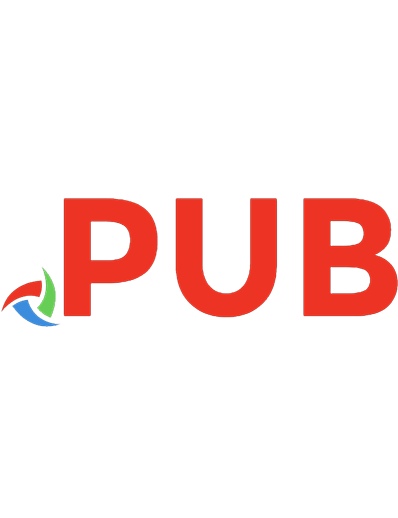
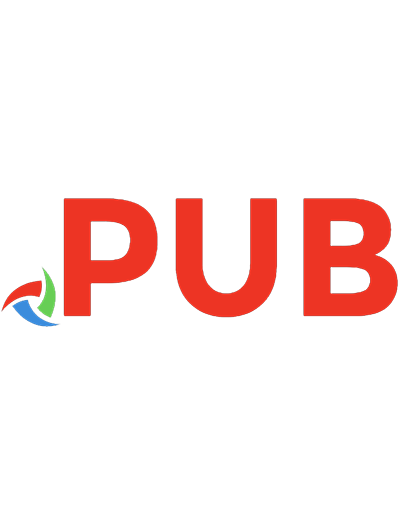
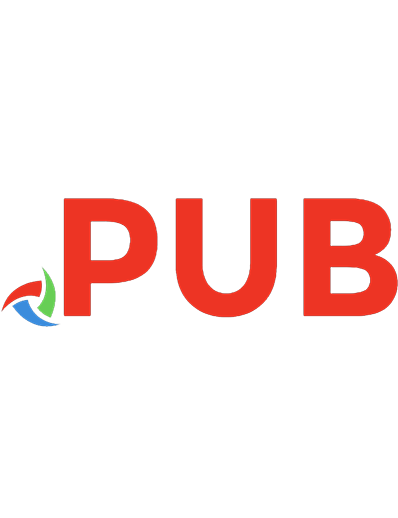
![Web Development with Django Cookbook: Over 70 practical recipes to create multilingual, responsive, and scalable websites with Django [Illustrated]
178328689X, 9781783286898](https://dokumen.pub/img/200x200/web-development-with-django-cookbook-over-70-practical-recipes-to-create-multilingual-responsive-and-scalable-websites-with-django-illustrated-178328689x-9781783286898.jpg)
![Web development with Django cookbook : over 90 practical recipes to help you create scalable websites using the Django 1.8 framework [2nd revised edition]
9781785886775, 1785886770](https://dokumen.pub/img/200x200/web-development-with-django-cookbook-over-90-practical-recipes-to-help-you-create-scalable-websites-using-the-django-18-framework-2nd-revised-edition-9781785886775-1785886770.jpg)

![Web development with Django cookbook : over 90 practical recipes to help you create scalable websites using the Django 1.8 framework [2nd revised edition]
9781785886775, 1785886770](https://dokumen.pub/img/200x200/web-development-with-django-cookbook-over-90-practical-recipes-to-help-you-create-scalable-websites-using-the-django-18-framework-2nd-revised-edition-9781785886775-1785886770-d-6073247.jpg)
