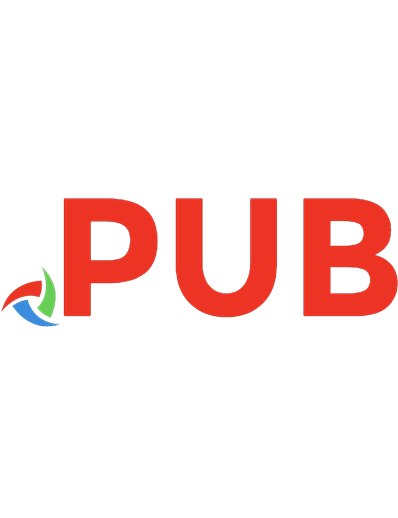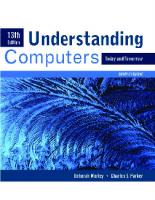Understanding Computers: Today and Tomorrow, Comprehensive 0538748109, 9780538748100
Understanding Computers: Today and Tomorrow gives your students a classic introduction to computer concepts with a moder
137 45 91MB
English Pages 792 [752] Year 2010
Polecaj historie
Table of contents :
Front Cover
Title Page
Copyright
Contents
Preface
MODULE: Introduction
Chapter 1 Introduction to the World of Computers
Overview
Computers in Your Life
TECHNOLOGY AND YOU M-Learning on Campus
What is a Computer and What Does It Do?
TREND Cloud Computing
Computers To Fit Every Need
INSIDE THE INDUSTRY Mobile Phone Use on the Job?
Computer Networks and the Internet
HOW IT WORKS Campus Emergency Notification Systems
Computers and Society
Summary
Review Activities
Projects
Expert Insight on Personal Computers
MODULE: Hardware
Chapter 2 The System Unit: Processing and Memory
Overview
Data and Program Representation
Inside The System Unit
HOW IT WORKS Watson, the Ultimate Future Jeopardy! Contestant
How the CPU Works
INSIDE THE INDUSTRY Moore’s Law
TREND High-Tech Investigators
Making Computers Faster and Better Now and in the Future
TECHNOLOGY AND YOU The “Morph” Concept
Summary
Review Activities
Projects
Chapter 3 Storage
Overview
Storage Systems Characteristics
HOW IT WORKS Flash Memory
Hard Drives
INSIDE THE INDUSTRY Data Recovery Experts
Optical Discs
TREND IronKey: The World’s Most Secure USB Flash Drive
Flash Memory
TECHNOLOGY AND YOU Thumb Drive PCs
Other Types of Storage Systems
Evaluating Your Storage Alternatives
Summary
Review Activities
Projects
Chapter 4 Input and Output
Overview
Keyboards
Pointing and Touch Devices
TREND Gesture Input
HOW IT WORKS Touch Screens
Scanners, Readers, and Digital Cameras
TECHNOLOGY AND YOU Mobile Phone Check Deposits
Audio Input
Display Devices
INSIDE THE INDUSTRY E-Paper
Printers
Audio Output
Summary
Review Activities
Projects
Expert Insight on Hardware
MODULE: Software
Chapter 5 System Software: Operating Systems and Utility Programs
Overview
System Software vs. Application Software
The Operating System
TREND SideShow and Smart Notebook Covers
Operating Systems for Personal Computers and Servers
Operating Systems for Mobile Phones and Other Devices
INSIDE THE INDUSTRY Smart Cars
Operating Systems for Larger Computers
Utility Programs
HOW IT WORKS Downloading and Installing Programs
TECHNOLOGY AND YOU The Browser OS
The Future of Operating Systems
Summary
Review Activities
Projects
Chapter 6 Application Software
Overview
The Basics of Application Software
INSIDE THE INDUSTRY Open Source Software
TECHNOLOGY AND YOU Mobile Voice Search
TREND Microsoft Office 2010
Word Processing Concepts
HOW IT WORKS Windows Vista Speech Recognition with Microsoft Word
Spreadsheet Concepts
Database Concepts
Presentation Graphics Concepts
Graphics and Multimedia Concepts
Other Types of Application Software
Summary
Review Activities
Projects
Expert Insight on Software
MODULE: Networks and the Internet
Chapter 7 Computer Networks
Overview
What is a Network?
INSIDE THE INDUSTRY Wireless Power
Networking Applications
Network Characteristics
HOW IT WORKS Connecting to a Wi-Fi Hotspot
Data Transmission Characteristics
Networking Media
Communications Protocols and Networking Standards
TECHNOLOGY AND YOU Wi-Fi SD Cards
Networking Hardware
TREND Personal Mobile Hotspots
Summary
Review Activities
Projects
Chapter 8 The Internet and the World Wide Web
Overview
Evolution of the Internet
Getting Set Up to Use the Internet
INSIDE THE INDUSTRY ISP Bandwidth Limits
Searching the Internet
Beyond Browsing and E-Mail
TREND Geobrowsing
TECHNOLOGY AND YOU Social Networking Management Services
HOW IT WORKS Podcasting
Censorship and Privacy Issues
Summary
Review Activities
Projects
Chapter 9 Network and Internet Security
Overview
Why Be Concerned about Network and Internet Security?
Unauthorized Access and Unauthorized Use
Protecting Against Unauthorized Access and Unauthorized Use
HOW IT WORKS Securing a Wireless Home Router
TREND Evil Twins
Computer Sabotage
Protecting Against Computer Sabotage
Online Theft, Online Fraud, and Other Dot Cons
INSIDE THE INDUSTRY New Tools to Fight Malware
Protecting Against Online Theft, Online Fraud, And Other Dot Cons
TECHNOLOGY AND YOU Online Financial Alerts
Personal Safety Issues
Protecting Against Cyberbullying, Cyberstalking, and Other Personal Safety Concerns
Network and Internet Security Legislation
Summary
Review Activities
Projects
Expert Insight on Networks and the Internet
MODULE: Business on the Web
Chapter 10 Multimedia and the Web
Overview
What is Web-Based Multimedia?
INSIDE THE INDUSTRY Business 3D Worlds
Multimedia Elements
HOW IT WORKS MP3 Compression
TECHNOLOGY AND YOU Lifestreaming and Lifecasting
Multimedia Web Site Design
Multimedia Web Site Development
TREND Mashup Sites
The Future Of Web-Based Multimedia
Summary
Review Activities
Projects
Chapter 11 E-Commerce
Overview
What is E-Commerce?
HOW IT WORKS Buying Customized Products Online
E-Commerce Business Models
Types of E-Commerce Web Sites
Implementing Web-Based E-Commerce
TREND Mobile Coupons
TECHNOLOGY AND YOU Creating and Sharing an Online Store with Cartfly
INSIDE THE INDUSTRY Click Fraud
Security Issues
Summary
Review Activities
Projects
Expert Insight on Web-Based Multimedia and E-Commerce
MODULE: Systems
Chapter 12 Information Systems and System Development
Overview
What is an Information System?
HOW IT WORKS Digital Dashboards
Types of Information Systems
INSIDE THE INDUSTRY The Turing Test and the Loebner Prize
Responsibility for System Development
TECHNOLOGY AND YOU Avoiding Common Job Hunting Mistakes
TREND Crowdsourcing
The System Development Life Cycle (SDLC)
Approaches to System Development
Summary
Review Activities
Projects
Chapter 13 Program Development and Programming Languages
Overview
Approaches to Program Design and Development
The Program Development Life Cycle (PDLC)
TECHNOLOGY AND YOU Programming Contests
INSIDE THE INDUSTRY The Original Program “Bug”
Tools for Facilitating Program Development
Programming Languages
TREND Google Gears
HOW IT WORKS Visual Basic
Summary
Review Activities
Projects
Chapter 14 Databases and Database Management Systems
Overview
What is a Database?
INSIDE THE INDUSTRY File Management Systems
Data Concepts and Characteristics
HOW IT WORKS Column Databases
Database Classifications
Database Models
TREND Cancer Research Databases
Databases and the Web
TECHNOLOGY AND YOU Microtargeting
Summary
Review Activities
Projects
Expert Insight on Systems
MODULE: Computers and Society
Chapter 15 Computer Security and Privacy
Overview
Why Be Concerned about Computer Security?
Hardware Loss, Hardware Damage, and System Failure
TREND Social Engineering Tests
HOW IT WORKS Self-Destructing Devices
TECHNOLOGY AND YOU Protecting Your PC
Software Piracy and Digital Counterfeiting
Why Be Concerned about Information Privacy?
Databases, Electronic Profiling, Spam, and Other Marketing Activities
Electronic Surveillance and Monitoring
INSIDE THE INDUSTRY Data Killers
Computer Security and Privacy Legislation
Summary
Review Activities
Projects
Chapter 16 Intellectual Property Rights, Ethics, Health, Access, and the Environment
Overview
Intellectual Property Rights
INSIDE THE INDUSTRY High-Tech Anticounterfeiting Systems
Ethics
TECHNOLOGY AND YOU Virtual Gold and Income Taxes
HOW IT WORKS Digital Copy Movies
Computers and Health
Access to Technology
Environmental Concerns
TREND Portable Fuel Cell Chargers
Related Legislation
Summary
Review Activities
Projects
Expert Insight on Computers and Society
References And Resources Guide
Computer History Timeline
Guide to Buying a PC
A Look at Numbering Systems
Coding Charts
Answers to Self-Quiz
Credits
Glossary/Index
Citation preview
13th Edition
UNDERSTANDING COMPUTERS: TODAY AND TOMORROW
COMPREHENSIVE DEBORAH MORLEY CHARLES S. PARKER
Australia • Brazil • Japan • Korea • Mexico • Singapore • Spain • United Kingdom • United States
Understanding Computers: Today and Tomorrow, 13th Edition Deborah Morley and Charles S. Parker
Vice President of Publishing: Nicole Jones Pinard Executive Editor: Marie Lee Associate Acquisitions Editor: Brandi Shailer
© 2011 Course Technology, Cengage Learning ALL RIGHTS RESERVED. No part of this work covered by the copyright herein may be reproduced, transmitted, stored or used in any form or by any means graphic, electronic, or mechanical, including but not limited to photocopying, recording, scanning, digitizing, taping, Web distribution, information networks, or information storage and retrieval systems, except as permitted under Section 107 or 108 of the 1976 United States Copyright Act, without the prior written permission of the publisher.
Product Manager: Katherine C. Russillo Product Manager: Leigh Heffron Associate Product Manager: Julia Leroux-Lindsey Editorial Assistant: Zina Kresin Senior Marketing Manager: Ryan DeGrote Marketing Coordinator: Kristen Panciocco
For product information and technology assistance, contact us at Cengage Learning Customer & Sales Support, 1-800-354-9706 For permission to use material from this text or product, submit all requests online at cengage.com/permissions Further permissions questions can be emailed to [email protected]
Development Editor: Pam Conrad Content Project Manager: Heather Hopkins Print Buyer: Fola Orekoya
Library of Congress Control Number: 2009942947
Proofreader: Brandy Lilly
Student Edition ISBN 13: 978-0-538-74810-0
Indexer: Elizabeth Cunningham
Student Edition ISBN 10: 0-538-74810-9
Composition: Integra Software Services Text and Cover Designer: Marissa Falco
Course Technology 20 Channel Center Street Boston, MA 02210 USA Cengage Learning is a leading provider of customized learning solutions with office locations around the globe, including Singapore, the United Kingdom, Australia, Mexico, Brazil, and Japan. Locate your local office at: international.cengage.com/region Cengage Learning products are represented in Canada by Nelson Education, Ltd. For your course and learning solutions, visit www.cengage.com Purchase any of our products at your local college store or at our preferred online store www.CengageBrain.com
Printed in the United States of America 1 2 3 4 5 6 7 16 15 14 13 12 11 10
PREFACE
I
n today’s computer-oriented society, computers and technology impact virtually everyone’s life. Understanding Computers: Today and Tomorrow, 13th Edition is designed to ensure that students are current
and informed in order to thrive in our technologically oriented, global society. With this new edition, students not only learn about relevant cutting-edge technology trends, but they also gain a better understanding of technology in general and the important issues surrounding technology today. This information gives students the knowledge they need to succeed in today’s world. This nontechnical, introductory text explains in straightforward terms the importance of learning about computers, the various types of computer systems and their components, the principles by which computer systems work, the practical applications of computers and related technologies, the ways in which the world is being changed by these technologies, and the associated risks and other potential implications of computers and related technologies. The goal of this text is to provide readers with a solid knowledge of computer fundamentals, an understanding of the impact of our computer-oriented society, and a framework for using this knowledge effectively in their lives.
KEY FEATURES Just like its previous editions, Understanding Computers: Today and Tomorrow, 13th Edition provides current and comprehensive coverage of important topics. Flexible organization and an engaging presentation, combined with a variety of learning tools associated with each chapter, help students master important concepts. Numerous marginal notations direct students to the Understanding Computers Web site where they can access Online Videos, Podcasts, Video Podcasts, and Further Exploration links, as well as other Interactive Activities, Testing Activities, Study Tools, and Additional Resources.
Currency and Accuracy The state-of-the-art content of this book and its Web site reflect the latest technologies, trends, and classroom needs. To ensure the content is as accurate and up to date as possible, numerous Industry Expert Reviewers provided feedback and suggestions for improvements to the content in their areas of expertise. Throughout the writing and production stages, enhancements were continually made to ensure that the final product is as current and accurate as possible.
Comprehensiveness and Depth Accommodating a wide range of teaching styles, Understanding Computers: Today and Tomorrow, 13th Edition provides comprehensive coverage of traditional topics while also covering relevant, up-to-the-minute new technologies and important societal issues, such as netbooks, graphene chips, UMPCs, 3D mice, USB monitors, Wi-Fi SD cards, and other new and emerging types of hardware; wireless power, one-time password (OTP)
IV
PREFACE
cards, TransferJet, Digital Copy DVDs, thin-film solar panels, portable fuel cell chargers, gesture input, and other hardware technologies; cloud computing, thumb drive PCs, and other computing concepts; new software products and technologies, such as Windows 7, Google Chrome, cloudware, Microsoft Office 2010, Android, cloud databases, column databases, and browser-based operating systems; new communications technologies, such as 4G cellular standards, emerging Wi-Fi standards, G.hn, personal mobile hotspots, and unified communications (UC); new and growing Internet applications, such as mobile voice search, Web notebooks, Twittering, social network management services, online financial alerts, business 3D worlds, lifestreaming, lifecasting, private browsing, mobile phone check deposits, user-generated content, and geobrowsing; new security threats (such as real-time credit card data theft, rogue antivirus programs, and drive-by pharming) and new security trends (such as social engineering tests, people-driven security, and two-factor authentication); new Web development technologies, such as Silverlight, HTML 5, Cascading Style Sheets (CSSs), rich Internet applications (RIAs), and Google Gears; search site optimization (SSO), Semantic Web, custom top-level domains (TLDs), crowdsourcing, and other growing systems topics; and important new societal issues, such as typosquatting, cyberbullying, and sexting.
Readability We remember more about a subject if it is presented in a straightforward way and made interesting and exciting. This book is written in a conversational, down-to-earth style—one designed to be accurate without being intimidating. Concepts are explained clearly and simply, without the use of overly technical terminology. More complex concepts are explained in an understandable manner and with realistic examples from everyday life.
Chapter Learning Tools 1. Outline, Learning Objectives, and Overview: For each chapter, an Outline of the major topics covered, a list of student Learning Objectives, and a Chapter Overview help instructors put the subject matter of the chapter in perspective and let students know what they will be reading about. 2. Boldfaced Key Terms and Running Glossary: Important terms appear in boldface type as they are introduced in the chapter. These terms are defined at the bottom of the page on which they appear and in the end-of-text glossary.
TI P If your Internet connection slows down, try power cycling your modem and router: Unplug the modem and router for 30 seconds, then plug in the modem and wait for 30 seconds, then plug in the router.
3. Chapter Boxes: In each chapter, a Trend box provides students with a look at current and upcoming developments in the world of computers; an Inside the Industry box provides insight into some of the practices that have made the computer industry unique and fascinating; a How It Works box explains in detail how a technology or product works; and a Technology and You box takes a look at how computers and technology are used in everyday life. 4. Ask the Expert Boxes: In each chapter, three Ask the Expert boxes feature a question about a computing concept, a trend, or how computers are used on the job or otherwise in the real world along with the response from an expert. Experts for this edition include a former Navy pilot, a guitarist from a rock band, a software engineer from Walt Disney Imagineering, and executives from notable companies like McDonald’s, Jack in the Box, Google, SanDisk, Kingston, Seagate, The Linux Foundation, ACM, RealNetworks, The Computer Ethics Institute, and Symantec. 5. Marginal Tips and Caution Elements: Tip marginal elements feature time-saving tips or ways to avoid a common problem or terminology mistake, or present students with interesting additional information related to the chapter content. New Caution elements warn of a possible problem students should avoid.
When upgrading your mobile phone, be c phone to others. Before disposing of or re settings to clear all personal data from the
6. Illustrations and Photographs: Instructive, current, full-color illustrations and photographs are used to illustrate important concepts. Figures and screenshots show the latest hardware and software and are annotated to convey important information.
PREFACE
7. Online Video Marginal Element: Online Video marginal elements direct students to the Understanding Computers Web site to watch a short video (provided by Google, IBM, Symantec, and other companies) related to the topic in that section of the text. 8. Video Podcast Marginal Elements: Video Podcast marginal elements direct students to the Understanding Computers Web site to download and watch a practical “How To” video podcast related to the chapter content. Audio podcasts of the Expert Insight features are also available via this book’s Web site. 9. Summary and Key Terms: The end-of-chapter material includes a concise, sectionby-section Summary of the main points in the chapter. The chapter’s Learning Objectives appear in the margin next to the relevant section of the summary so that students are better able to relate the Learning Objectives to the chapter material. Every boldfaced key term in the chapter also appears in boldface type in the summary. 10. Review Activities: End-of-chapter Review Activities allow students to test themselves on what they have just read. A matching exercise of selected Key Terms helps students test their retention of the chapter material. A Self-Quiz (with the answers listed at the end of the book) consists of ten true-false and completion questions. Five additional easily graded matching and short-answer Exercises are included for instructors who would like to assign graded homework. Two short Discussion Questions for each chapter provide a springboard to jump-start classroom discussions. 11. Projects: End-of-chapter Projects require students to extend their knowledge by doing research and activities beyond merely reading the book. Organized into six types of projects (Hot Topics, Short Answer/Research, Hands On, Presentation/ Demonstration, Web Activities, and a new Ethics in Action project), the projects feature explicit instructions so that students can work through them without additional directions from instructors. A special marginal icon denotes projects that require Internet access. 12. Understanding Computers Web Site: Throughout each chapter, Further Exploration marginal elements direct students to the Understanding Computers Web site where they can access collections of links to Web sites containing more in-depth information on a given topic from the text, as well as streaming videos and downloadable podcasts. At the end of every chapter, students are directed to the Understanding Computers Web site to access a variety of other Interactive Activities, as well as Testing Activities, Study Tools, and Additional Resources.
References and Resources Guide A References and Resources Guide at the end of the book brings together in one convenient location a collection of computer-related references and resources, including a Computer History Timeline, a Guide to Buying a PC, A Closer Look at Numbering Systems feature, and a Coding Charts feature.
NEW and Updated Expert Insight Features In this exciting feature located at the end of each module, industry experts provide students with personal insights on topics presented in the book, including their personal experiences with technology, key points to remember, and advice for the future. The experts, professionals from these major companies— D-Link, Acer, Microsoft, Symantec, eBay, ACM/Google, and Dell—provide a unique perspective on the module content and how the topics discussed in the module impact their lives and their industry, what it means for the future, and more!
V
ON LI N E VI D EO Go to the Chapter 1 page at www.cengage.com/ computerconcepts/np/uc13 to watch the “Searching the Web on Your iPhone” video clip.
VI D EO PODCAST Go to the Chapter 1 page at www.cengage.com/ computerconcepts/np/uc13 to download or listen to the “How To: Control Your Computer with Twitter” video podcast.
126
HARDWARE
PR OJ E CTS
HOT TOPICS
1. Thumb Drive PCs As discussed in the chapter Technology and You box, USB flash drives can be used to bring your personal software and settings with you to any computer with which you use that drive. In addition, USB flash drives can be used to securely store files, grant access to a computer, and more. For this project, research two features that USB flash drives can provide, in addition to just data storage. For your selected features, determine what the feature does, how it works, what benefits it provides, and some examples of USB flash drives that are currently being sold that include that feature. Is there an additional cost for drives that contain this feature? If so, do you think it is worth the extra cost? Do you think the feature is beneficial? Why or why not? At the conclusion of your research, prepare a one- to two-page summary of your findings and opinions and submit it to your instructor.
SHORT ANSWER/ RESEARCH
2. Big Brother? Some of the storage technology used today, such as smart cards, can help facilitate fast and secure access to locked facilities, can protect against the use of stolen credit card numbers, and, when used in conjunction with a biometric characteristic, can unequivocally identify an individual. They can also be used for employee monitoring, such as to identify the location of an employee carrying or wearing his or her smart card at any time. While some people find benefits to the applications just discussed, others worry that smart cards and other devices will be used to track our movements. For this project, write a short essay expressing your opinion about the use of smart cards and similar technology to identify individuals for various applications. Is the convenience of smart card technology worth the possible loss of privacy? Do you think employers or the government have the right to track individuals’ movements? If so, under what conditions? What are some advantages and disadvantages for the government and your employer always knowing where you are? Have you ever used a smart card or been identified with a biometric system? If so, how do you rate the experience? Submit your opinion on this issue to your instructor in the form of a one-page paper.
HANDS ON
3. Online/Cloud Storage There are a number of online or cloud storage services (such as ADrive, SkyDrive, and Box.net) designed to allow individuals to back up files online and share specific files with others; specialty online storage services designed for digital photo sharing include Flickr, Photobucket, and SnapFish. For this project, visit at least one online/cloud storage site designed for backup and file exchange, and at least one site designed for digital photo sharing. You can try the sites listed above or use a search site to find alternative sites. Tour your selected sites to determine the features each service offers, the cost, the amount of storage space available, and the options for sending uploaded files to others. Do the sites password protect your files, or are they available for anyone with an Internet connection to see? What are the benefits for using these types of storage services? Can you think of any drawbacks? Would you want to use any of the storage sites you visited? Why or why not? At the conclusion of this task, prepare a short summary of your findings and submit it to your instructor.
FURTHER EXPLORATION Go to the Chapter 1 page at www.cengage.com/ computerconcepts/np/uc13 for links to information about computer certification programs.
Go
VI
PREFACE
Expanded Web Site Content The Understanding Computers Web site includes a wealth of information at your fingertips to help enhance the classroom experience and to help students master the material covered in the book. Some of the content featured on the site includes new and updated Key Term Matching, Self-Quizzes, Exercises, and Practice Tests; interactive activities, such as Student Edition Labs, Crossword Puzzles, Video Podcasts, Podcasts, Online Videos, and Further Exploration links; and many other resources, including Online Study Guides, Online Summaries, Online Glossaries, Expert Insights, and Online References and Resources Guide content.
Student and Instructor Support Materials Understanding Computers: Today and Tomorrow, 13th Edition is available with a complete package of support materials for instructors and students. Included in the package are the Understanding Computers Web site, Instructor Resources (available on CD and online), and SAM Computer Concepts.
The Understanding Computers Web Site The Understanding Computers Web site, which is located at www.cengage.com/computerconcepts/np/uc13, provides media-rich support for each chapter of the book. The Web site includes the following: ➤
Key Term Matching—this feature allows students to test their knowledge of selected chapter key terms.
➤
Self-Quiz—this feature allows students to test their retention of chapter concepts.
➤
Exercises—this feature reviews the concepts and terms covered in the chapter.
➤
Practice Test—this feature allows students to test how ready they are for upcoming exams.
➤
Crossword Puzzles—this feature incorporates the key terms from each chapter into an online interactive crossword puzzle.
➤
Student Edition Labs—this interactive feature reinforces and expands the concepts covered in the chapters.
➤
Video Podcasts—this feature includes several downloadable video podcasts per chapter that provide practical “How To” information related to chapter topics.
➤
Podcasts—this feature includes downloadable audio podcasts of the Expert Insight features.
➤
Online Videos—this feature includes several streaming videos per chapter related to the topics in that chapter.
➤
Further Exploration—this feature includes links to additional information about content covered in each chapter.
➤
Additional Resources—this feature includes a wide range of additional resources, such as Expert Insights; an Online Study Guide, Online Summary, and Online Glossary for each chapter; a Guide to Buying a PC and a Computer History Timeline; and more information about Numbering Systems and Coding Charts.
PREFACE
Instructor Resources Course Technology instructional resources and technology tools provide instructors with a wide range of tools that enhance teaching and learning. These tools can be accessed from the Instructor Resources CD or at www.cengage.com/coursetechnology.
Electronic Instructor’s Manual The Instructor’s Manual is written to provide instructors with practical suggestions for enhancing classroom presentations. For each of the 9 chapters in the Introductory book and 16 chapters in the Comprehensive book, the Instructor’s Manual provides: Lecture Notes, Teacher Tips, Quick Quizzes, Classroom Activities, Discussion Questions, Key Terms, a Chapter Quiz, and more!
ExamView Test Bank This textbook is accompanied by ExamView, a powerful testing software package that allows instructors to create and administer printed, computer (LANbased), and Internet exams. ExamView includes 1,600 questions that correspond to the topics covered in this text, enabling instructors to create exams mapping exactly to the content they cover. The computer-based and Internet testing components allow instructors to administer exams over the computer and also save time by grading each exam automatically.
PowerPoint Presentations This book comes with Microsoft PowerPoint presentations for each chapter. These are included as a teaching aid for classroom presentation, to make available to students on a network for chapter review, or to be printed for classroom distribution. Instructors can customize these presentations to cover any additional topics they introduce to the class. Figure Files for all figures in the textbook are also on the Instructor Resource CD.
Online Learning: Course Technology has partnered with the leading distance learning solution providers and class-management platforms today. To access this material, Instructors can go to www.cengage.com/coursetechnology to visit our password-protected instructor resources. Instructor resources include the following: additional case projects, sample syllabi, PowerPoint presentations per chapter, and more. For additional information or for an instructor username and password, please contact your sales representative. For students to access this material, they must have purchased a WebTutor PIN-code specific to this title and your campus platform. The resources for students may include (based on instructor preferences) but are not limited to topic review, review questions, and practice tests.
SAM: Skills Assessment Manager SAM 2007 is designed to help bring students from the classroom to the real world. It allows students to train and test on important computer skills in an active, hands-on environment. SAM’s easy-to-use system includes powerful interactive exams, training and projects on the most commonly used Microsoft Office applications. SAM simulates the Office 2007 application environment, allowing students to demonstrate their knowledge and think through the skills by performing real-world tasks such as bolding text in Word or setting up slide transitions in PowerPoint. Add in live-in-the-application projects and students are on their way to truly learning and applying skills to business-centric documents. Designed to be used with the New Perspectives Series, SAM includes handy page references, so students can print helpful study guides that match the New Perspectives Series textbooks used in class. For instructors, SAM also includes robust scheduling and reporting features.
TM
VII
VIII
PREFACE
ACKNOWLEDGEMENTS We would like to extend a special thank you to all of the industry professionals who reviewed module content and provided their expertise for the Expert Insight features: Introduction Module: Joe Melfi, Associate Director of Business Solutions, D-Link Systems Hardware Module: Sumit Agnihotry, Vice President, Product Marketing, Acer Pan America Software Module: Graham Watson, Senior Community Lead, Technical Audience Global Marketing, Microsoft Networks and the Internet Module: Collin Davis, Senior Development Manager, Consumer Product Solutions, Symantec Corporation Business on the Web Module: Jim Griffith, Dean of eBay Education, eBay Systems Module: Stuart Feldman, Past President of ACM and Vice President, Engineering, Google Computers and Society Module: Frank Molsberry, Technologist, Dell Inc. In addition, we are very grateful to the numerous Industry Expert Reviewers that performed technical reviews and provided helpful suggestions to ensure this book is as accurate and current as possible. We would also like to thank the Educational Reviewers, who have helped to define and improve the quality of this text over the years. In particular, we would like to thank the following individuals:
Industry Expert Reviewers—13th Edition Mike Hall, Corporate Communications, Seagate Technology Kevin Curtis, CTO, InPhase Technologies Sriram K. Peruvemba, Vice President, Marketing, E Ink Corporation Jim Sherhart, Senior Director of Marketing, Data Robotics Jack Dollard, Marketing, Mitek Systems Joe Melfi, Associate Director of Business Solutions, D-Link Systems Dave Gelvin, President, Tranzeo Wireless USA Kevin Raineri, Director, Sales and Marketing, Innovative Card Technologies Bill Shribman, Executive Producer, WGBH Interactive Mike Markham, Vice President of Sales, Cadre Technologies Renee Cassata, Marketing Manager, iDashboards Russell T. Cross, Vice President of AAC Products, Prentke Romich Company Dr. Kimberly Young, Director, The Center for Internet Addiction Recovery
Industry Expert Reviewers–Previous Editions Jason Taylor, Worldwide Director of Corporate Communications, MobiTV; Nicole Rodrigues, Public Relations Manager, MobiTV; Stephen Yeo, Worldwide Strategic Marketing Director, IGEL Technology; Bob Hirschfeld, Public Information Officer, Lawrence Livermore National Lab; Bryan Crum, Vice President of Communication, Omnilert, LLC; David Bondurant, MRAM Product Manager, Freescale Semiconductor, Inc.; Rick McGowan, Vice President & Senior Software Engineer, Unicode, Inc.; Margaret Lewis, Director of Commercial Solutions, AMD; Mark Tekunoff, Senior Technology Manager, Kingston Technology; Billy Rudock, Customer Service Staff Engineer, Seagate Technology; James M. DePuydt, Ph.D., Technology Director, Imation Corporation; Dan Bloom, Sr. PR Manager, SanDisk; Kevin Curtis, CTO, InPhase Technologies; Gail Levy, Director of Marketing, TabletKiosk; Novell Marketing; John McCreesh, Marketing Project Lead, OpenOffice.org; Jackson Dunlap, ESP Systems; Laura Abram, Director of Corporate Marketing, Dust Networks; Kevin Schader, Communications Director, ZigBee Alliance; Mauro Dresti, Linksys Product Marketing Manager; Lianne Caetano, Executive Director, WirelessHD, LLC; Brad Booth; Howard Frazier; Bob Grow; Michael McCormack; George Cravens, Technical Marketing, D-Link; Christiaan Stoudt, Founder, HomeNetworkHelp.Info; Douglas M. Winneg, President, Software Secure, Inc.; Frank Archambeault, Director of Network Services, Dartmouth College; Adam Goldstein, IT Security Engineer, Dartmouth College; Ellen Young, Manager of Consulting Services, Dartmouth College; Becky Waring, Executive Editor, JiWire.com; Ellen Craw, General Manager, Ilium Software; Michael Behr, Senior Architect, TIBCO; Joe McGlynn, Director of Product Management, CodeGear; John Nash, Vice President of Marketing, Visible Systems; Josh Shaul, Director of Technology Strategy, Application Security, Inc.; Jodi Florence, Marketing Director, IDology, Inc.; Dr. Maressa Hecht Orzack, Director, Computer Addiction Services; Janice K. Mahon, Vice President of Technology Commercialization, Universal Display Corporation; Dr. Nhon Quach, Next Generation Processor Architect, AMD; Jos van Haaren, Department Head Storage Physics, Philips Research Laboratories; Terry O’Kelly, Technical Communications Manager, Memorex;
PREFACE
Randy Culpepper, Texas Instruments RFID Systems; Aaron Newman, CTO and Co-Founder, Application Security Inc.; Alan Charlesworth, Staff Engineer, Sun Microsystems; Khaled A. Elamrawi, Senior Marketing Engineer, Intel Corporation; Timothy D. O’Brien, Senior Systems Engineer, Fujitsu Software; John Paulson, Manager, Product Communications, Seagate Technology; Omid Rahmat, Editor in Chief, Tom’s Hardware Guide; Jeremy Bates, Multimedia Developer, R & L Multimedia Developers; Charles Hayes, Product Marketing Manager, SimpleTech, Inc.; Rick McGowan, Vice President & Senior Software Engineer, Unicode, Inc.; Russell Reynolds, Chief Operating Officer & Web Designer, R & L Multimedia Developers; Rob Stephens, Director, Technology Strategies, SAS; Dave Stow, Database Specialist, OSE Systems, Inc.
Educational Reviewers Marc Forestiere, Fresno City College; Beverly Amer, Northern Arizona University; James Ambroise Jr., Southern University, Louisiana; Virginia Anderson, University of North Dakota; Robert Andree, Indiana University Northwest; Linda Armbruster, Rancho Santiago College; Michael Atherton, Mankato State University; Gary E. Baker, Marshalltown Community College; Richard Batt, Saint Louis Community College at Meremec; Luverne Bierle, Iowa Central Community College; Fariba Bolandhemat, Santa Monica College; Jerry Booher, Scottsdale Community College; Frederick W. Bounds, Georgia Perimeter College; James Bradley, University of Calgary; Curtis Bring, Moorhead State University; Brenda K. Britt, Fayetteville Technical Community College; Cathy Brotherton, Riverside Community College; Chris Brown, Bemidji State University; Janice Burke, South Suburban College; James Buxton, Tidewater Community College, Virginia; Gena Casas, Florida Community College, Jacksonville; Thomas Case, Georgia Southern University; John E. Castek, University of Wisconsin-La Crosse; Mario E. Cecchetti, Westmoreland County Community College; Jack W. Chandler, San Joaquin Delta College; Alan Charlesworth, Staff Engineer, Sun Microsystems; Jerry M. Chin, Southwest Missouri State University; Edward W. Christensen, Monmouth University; Carl Clavadetscher, California State Polytechnic University; Vernon Clodfelter, Rowan Technical College, North Carolina; Joann C. Cook, College of DuPage; Laura Cooper, College of the Mainland, Texas; Cynthia Corritore, University of Nebraska at Omaha; Sandra Cunningham, Ranger College; Marvin Daugherty, Indiana Vocational Technical College; Donald L. Davis, University of Mississippi; Garrace De Groot, University of Wyoming; Jackie Dennis, Prairie State College; Donald Dershem, Mountain View College; John DiElsi, Marcy College, New York; Mark Dishaw, Boston University; Eugene T. Dolan, University of the District of Columbia; Bennie Allen Dooley, Pasadena City College; Robert H. Dependahl Jr.; Santa Barbara City College; William Dorin, Indiana University Northwest; Mike Doroshow, Eastfield College; Jackie O. Duncan, Hopkinsville Community College; John Dunn, Palo Alto College; John W. Durham, Fort Hays State University; Hyun B. Eom, Middle Tennessee State University; Michael Feiler, Merritt College; Terry Felke, WR Harper College; J. Patrick Fenton, West Valley Community College; James H. Finger, University of South Carolina at Columbia; William C. Fink, Lewis and Clark Community College, Illinois; Ronald W. Fordonski, College of Du Page; Connie Morris Fox, West Virginia Institute of Technology; Paula S. Funkhouser, Truckee Meadows Community College; Janos T. Fustos, Metropolitan State; Gene Garza, University of Montevallo; Timothy Gottleber, North Lake College; Dwight Graham, Prairie State College; Wade Graves, Grayson County College; Kay H. Gray, Jacksonville State University; David W. Green, Nashville State Technical Institute, Tennessee; George P. Grill, University of North Carolina, Greensboro; John Groh, San Joaquin Delta College; Rosemary C. Gross, Creighton University; Dennis Guster, Saint Louis Community College at Meremec; Joe Hagarty, Raritan Valley Community College; Donald Hall, Manatee Community College; Jim Hanson, Austin Community College; Sallyann Z. Hanson, Mercer County Community College; L. D. Harber, Volunteer State Community College, Tennessee; Hank Hartman, Iowa State University; Richard Hatch, San Diego State University; Mary Lou Hawkins, Del Mar College; Ricci L. Heishman, Northern Virginia Community College; William Hightower, Elon College, North Carolina; Sharon A. Hill, Prince George’s Community College, Maryland; Alyse Hollingsworth, Brevard College; Fred C. Homeyer, Angelo State University; Stanley P. Honacki, Moraine Valley Community College; L. Wayne Horn, Pensacola Junior College; J. William Howorth, Seneca College, Ontario, Canada; Mark W. Huber, East Carolina University; Peter L. Irwin, Richland College, Texas; John Jasma, Palo Alto College; Elizabeth Swoope Johnson, Louisiana State University; Jim Johnson, Valencia Community College; Mary T. Johnson, Mt. San Antonio College; Susan M. Jones, Southwest State University; Amardeep K. Kahlon, Austin Community College; Robert T. Keim, Arizona State University; Mary Louise Kelly, Palm Beach Community College; William R. Kenney, San Diego Mesa College; Richard Kerns, East Carolina University, North Carolina; Glenn Kersnick, Sinclair Community College, Ohio; Richard Kiger, Dallas Baptist University; Gordon C. Kimbell, Everett Community College, Washington; Robert Kirklin, Los Angeles Harbor Community College; Judith A. Knapp, Indiana University Northwest; Mary Veronica Kolesar, Utah State University; James G. Kriz, Cuyahoga Community College, Ohio; Joan Krone, Denison University; Fran Kubicek, Kalamazoo Valley Community College; Rose M. Laird, Northern Virginia Community College; Robert Landrum, Jones Junior College; Shelly Langman, Bellevue Community College; James F. LaSalle, The University of Arizona; Chang-Yang Lin, Eastern Kentucky University; Linda J. Lindaman, Black Hawk College; Alden Lorents,
IX
X
PREFACE
Northern Arizona University; Paul M. Lou, Diablo Valley College; Deborah R. Ludford, Glendale Community College; Kent Lundin, Brigham Young University-Idaho; Barbara J. Maccarone, North Shore Community College; Wayne Madison, Clemson University, South Carolina; Donna L. Madsen, Kirkwood Community College; Randy Marak, Hill College; Gary Marks, Austin Community College, Texas; Kathryn A. Marold, Ph.D., Metropolitan State College of Denver; Cesar Marron, University of Wyoming; Ed Martin, Kingsborough Community College; Vickie McCullough, Palomar College; James W. McGuffee, Austin Community College; James McMahon, Community College of Rhode Island; William A. McMillan, Madonna University; Don B. Medley, California State Polytechnic University; John Melrose, University of Wisconsin—Eau Claire; Dixie Mercer, Kirkwood Community College; Mary Meredith, University of Southwestern Louisiana; Marilyn Meyer, Fresno City College; Carolyn H. Monroe, Baylor University; William J. Moon, Palm Beach Community College; Marilyn Moore, Purdue University; Marty Murray, Portland Community College; Don Nielsen, Golden West College; George Novotny, Ferris State University; Richard Okezie, Mesa Community College; Joseph D. Oldham, University of Kentucky; Dennis J. Olsen, Pikes Peak Community College; Bob Palank, Florissant Community College; James Payne, Kellogg Community College; Lisa B. Perez, San Joaquin Delta College; Savitha Pinnepalli, Louisiana State University; Delores Pusins, Hillsborough CC; Mike Rabaut, Hillsborough CC; Robert Ralph, Fayetteville Technical Institute, North Carolina; Herbert F. Rebhun, University of Houston-Downtown; Nicholas John Robak, Saint Joseph’s University; Arthur E. Rowland, Shasta College; Kenneth R. Ruhrup, St. Petersburg Junior College; John F. Sanford, Philadelphia College of Textiles and Science; Kammy Sanghera, George Mason University; Carol A. Schwab, Webster University; Larry Schwartzman, Trident Technical College; Benito R. Serenil, South Seattle Community College; Allanagh Sewell, Southeastern Louisiana University; Tom Seymour, Minot State University; John J. Shuler, San Antonio College, Texas; Gayla Jo Slauson, Mesa State College; Harold Smith, Brigham Young University; Willard A. Smith, Tennessee State University; David Spaisman, Katherine Gibbs; Elizabeth Spooner, Holmes Community College; Timothy M. Stanford, City University; Alfred C. St. Onge, Springfield Technical Community College, Massachusetts; Michael L. Stratford, Charles County Community College, Maryland; Karen Studniarz, Kishwaukee College; Sandra Swanson, Lewis & Clark Community College; Tim Sylvester, Glendale Community College; Semih Tahaoglu, Southeastern Louisiana University; Jane J. Thompson, Solano Community College; Sue Traynor, Clarion University of Pennsylvania; William H. Trueheart, New Hampshire College; James D. Van Tassel, Mission College; James R. Walters, Pikes Peak Community College; Joyce V. Walton, Seneca College, Ontario, Canada; Diane B. Walz, University of Texas at San Antonio; Joseph Waters, Santa Rosa Junior College, California; Liang Chee Wee, University of Arizona; Merrill Wells, Red Rocks Community College; Fred J. Wilke, Saint Louis Community College; Charles M. Williams, Georgia State University; Roseanne Witkowski, Orange County Community College; David Womack, University of Texas, San Antonio; George Woodbury, College of the Sequoias; Nan Woodsome, Araphoe Community College; James D. Woolever, Cerritos College; Patricia Joann Wykoff, Western Michigan University; A. James Wynne, Virginia Commonwealth University; Robert D. Yearout, University of North Carolina at Asheville; Israel Yost, University of New Hampshire; and Vic Zamora, Mt. San Antonio College. We would also like to thank the people on the Course team—their professionalism, attention to detail, and enormous enthusiasm make working with them a pleasure. In particular, we’d like to thank Marie Lee, Kate Russillo, Heather Hopkins, Brandi Shailer, Leigh Hefferon, and Pam Conrad for all their ideas, support, and tireless efforts during the design, writing, rewriting, and production of this book. Thanks to Julia Leroux-Lindsey for managing the instructor resources and Ryan DeGrote and Kristen Panciocco for their efforts on marketing this text. We would also like to thank Marissa Falco for the new interior and cover design, and Tintu Thomas for all her help managing the production of the book. Thanks also to Nicole Jones Pinard. We are also very appreciative of the numerous individuals and organizations that were kind enough to supply information and photographs for this text, the many organizations that generously allowed us to use their videos in conjunction with this text to continue to include the Online Video feature, and Daniel Davis of Tinkernut.com who kindly permitted us to incorporate his video podcasts into this edition of the text to create the new Video Podcast feature. We sincerely hope you find this book interesting, informative, and enjoyable to read. If you have any suggestions for improvement, or corrections that you’d like to be considered for future editions, please send them to [email protected]. Deborah Morley Charles S. Parker
BRIEF CONTENTS
Preface iii MODULE Introduction 22 Chapter 1 Introduction to the World of Computers 4 Expert Insight on Personal Computers 46 MODULE Hardware 48 Chapter 2 The System Unit: Processing and Memory 50 Chapter 3 Storage 92 Chapter 4 Input and Output 128 Expert Insight on Hardware 172 MODULE Software 174 Chapter 5 System Software: Operating Systems and Utility Programs 176 Chapter 6 Application Software 212 Expert Insight on Software 252 MODULE Networks and the Internet 254 Chapter 7 Computer Networks 256 Chapter 8 The Internet and the World Wide Web 298 Chapter 9 Network and Internet Security 346 Expert Insight on Networks and the Internet 390
MODULE Business on the Web 392 Chapter 10 Multimedia and the Web 394 Chapter 11 E-Commerce 430 Expert Insight on Web-Based Multimedia and E-Commerce 462 MODULE Systems 464 Chapter 12 Information Systems and System Development 466 Chapter 13 Program Development and Programming Languages 506 Chapter 14 Databases and Database Management Systems 548 Expert Insight on Systems 586 MODULE Computers and Society 588 Chapter 15 Computer Security and Privacy 590 Chapter 16 Intellectual Property Rights, Ethics, Health, Access, and the Environment 632 Expert Insight on Computers and Society 678 References and Resources Guide R-1 Credits C-1 Glossary/Index I-1
This page intentionally left blank
CONTENTS
Preface iii
MODULE Introduction 2 Chapter 1 Introduction to the World of Computers 4 Overview 5 Computers in Your Life 5 Why Learn About Computers? 5 Computers in the Home 7 > Computers in Education 7 > Computers on the Job 8 > Computers on the Go 9
Risks of a Computer-Oriented Society 36 > Differences in Online Communications 38 > The Anonymity Factor 39 > Information Integrity 39 >
Summary 40 Review Activities 42 Projects 44
> >
What Is a Computer and What Does It Do? 10 Data vs. Information 11 > Computers Then and Now 12 > Hardware 14 > Software 16 > Computer Users and Professionals 17 >
TECHNOLOGY AND YOU M-Learning on Campus 9 TREND Cloud Computing 19 INSIDE THE INDUSTRY Mobile Phone Use on the Job? 22 HOW IT WORKS Campus Emergency Notification Systems 32
Expert Insight on Personal Computers 46
Computers to Fit Every Need 19 Embedded Computers 20 Mobile Devices 20 > Personal Computers (PCs) 21 > Midrange Servers 25 > Mainframe Computers 26 > Supercomputers 26 > >
Computer Networks and the Internet 27 What Are the Internet and the World Wide Web? 27 > Accessing a Network or the Internet 29 > Surfing the Web 33 > Searching the Web 34 > E-Mail 34 >
Computers and Society 36 >
Benefits of a Computer-Oriented Society 36
MODULE Hardware 48 Chapter 2 The System Unit: Processing and Memory 50 Overview 51 Data and Program Representation 51 Digital Data Representation 51 Representing Numerical Data: The Binary Numbering System 52 > Coding Systems for Text-Based Data 53 > Coding Systems for Other Types of Data 54 > Representing Software Programs: Machine Language 56 > >
XIV
Inside the System Unit 56 The Motherboard 56 > The Power Supply and Drive Bays 57 > The CPU 58 > Memory 62 > Fans, Heat Sinks, and Other Cooling Components 65 > Expansion Slots, Expansion Cards, and ExpressCard Modules 66 > Buses 68 > Ports and Connectors 70 >
How the CPU Works 72 Typical CPU Components 72 > The System Clock and the Machine Cycle 75 >
Making Computers Faster and Better Now and in the Future 76 Improving the Performance of Your System Today 77 > Strategies for Making Faster and Better Computers 79 > Future Trends 81 >
Summary 86 Review Activities 88 Projects 90
HOW IT WORKS Watson, the Ultimate Future Jeopardy! Contestant 59 INSIDE THE INDUSTRY Moore’s Law 74 TREND High-Tech Investigators 75 TECHNOLOGY AND YOU The “Morph” Concept 82
Chapter 3 Storage 92 Overview 93 Storage Systems Characteristics 93 Storage Media and Storage Devices 93 > Volatility 94 > Random vs. Sequential Access 94 >
> >
Logical vs. Physical Representation 95 Type of Storage Technology Used 96
Hard Drives 96 Magnetic Hard Drives and Solid-State Drives (SSDs) 96 > Internal and External Hard Drives 102 > Hard Drive Speed, Disk Caching, and Hybrid Hard Drives 103 > Hard Drive Partitioning and File Systems 104 > Hard Drive Interface Standards 105 >
Optical Discs 105 Optical Disc Characteristics 105 Read-Only Optical Discs: CD-ROM, DVD-ROM, and BD-ROM Discs 108 > Recordable Optical Discs: CD-R, DVD-R, DVD+R, and BD-R Discs 108 > Rewritable Optical Discs: CD-RW, DVD-RW, DVD+RW, and BD-RE Discs 109 > >
Flash Memory 110 Flash Memory Cards 110 > USB Flash Drives 112 >
Other Types of Storage Systems 114 Network Storage and Online/Cloud Storage Systems 114 > Smart Cards 116 > Holographic Storage 117 > Storage Systems for Large Computer Systems 118 >
Evaluating Your Storage Alternatives 121 Summary 122 Review Activities 124 Projects 126
HOW IT WORKS Flash Memory 98 INSIDE THE INDUSTRY Data Recovery Experts 101 TREND IronKey: The World’s Most Secure USB Flash Drive 110 TECHNOLOGY AND YOU Thumb Drive PCs 113
XV
Chapter 4 Input and Output 128 Overview 129 Keyboards 129 Pointing and Touch Devices 131 Mice 131 > Pens/Styluses 132 > Touch Screens 135 > Other Pointing Devices 136 >
Scanners, Readers, and Digital Cameras 138 Scanners 139 > Readers 140 > Digital Cameras 146 >
Audio Input 148 Voice Input and Speech Recognition Systems 148 > Music Input Systems 150 >
Display Devices 150 Display Device Characteristics 150 > Flat-Panel Display Technologies 155 > Data and Multimedia Projectors 158 >
Printers 159 Printer Characteristics 159 > Laser Printers 161 > Ink-Jet Printers 162 > Special-Purpose Printers 163 >
Audio Output 165 Summary 166 Review Activities 168 Projects 170 TREND Gesture Input 133 HOW IT WORKS Touch Screens 138 TECHNOLOGY AND YOU Mobile Phone Check Deposits 145 INSIDE THE INDUSTRY E-Paper 156
Expert Insight on Hardware 172
MODULE Software 174 Chapter 5 System Software: Operating Systems and Utility Programs 176 Overview 177 System Software vs. Application Software 177 The Operating System 178 Functions of an Operating System 178 Processing Techniques for Increased Efficiency 182 > Differences Among Operating Systems 185 > >
Operating Systems for Personal Computers and Servers 188 DOS 188 Windows 188 > Mac OS 192 > UNIX 193 > Linux 193 > >
Operating Systems for Mobile Phones and Other Devices 194 Mobile and Embedded Versions of Windows 194 > Android 196 > iPhone OS 197 > BlackBerry OS 197 > Palm OS and Palm webOS 197 > Symbian OS 197 > Embedded Linux 198 >
Operating Systems for Larger Computers 198 Utility Programs 198 File Management Programs 198 Search Tools 201 > Diagnostic and Disk Management Programs 202 > Uninstall and Cleanup Utilities 202 > File Compression Programs 203 > Backup and Recovery Utilities 203 > Antivirus, Antispyware, Firewalls, and Other Security Programs 204 > >
XVI
Finishing a Presentation 239 Presentation Graphics and the Web 239
The Future of Operating Systems 205 Summary 206 Review Activities 208 Projects 210
Graphics and Multimedia Concepts 240
TREND SideShow and Smart Notebook Covers 187 INSIDE THE INDUSTRY Smart Cars 195 HOW IT WORKS Downloading and Installing Programs 199 TECHNOLOGY AND YOU The Browser OS 205
Other Types of Application Software 243
Chapter 6 Application Software 212 Overview 213 The Basics of Application Software 213 Software Ownership Rights 213 > Desktop vs. Mobile Software 217 > Installed vs. Web-Based Software 217 > Software Suites 220 > Common Software Commands 221 >
Word Processing Concepts 225 What Is Word Processing? 225 > Creating a Word Processing Document 227 > Tables, Graphics, and Templates 229 > Word Processing and the Web 229
> >
Graphics Software 240 > Audio Capture and Editing Software 241 > Video Editing and DVD Authoring Software 242 > Media Players 243 > Graphics, Multimedia, and the Web 243 >
Desktop and Personal Publishing Software 243 > Educational, Entertainment, and Reference Software 244 > Note Taking Software and Web Notebooks 244 > CAD and Other Types of Design Software 244 > Accounting and Personal Finance Software 245 > Project Management, Collaboration, and Remote Access Software 245 >
Summary 246 Review Activities 248 Projects 250
>
Spreadsheet Concepts 230 What Is a Spreadsheet? 230 > Creating a Spreadsheet 230 > Charts and What-If Analysis 233 > Spreadsheets and the Web 233 >
INSIDE THE INDUSTRY Open Source Software 215 TECHNOLOGY AND YOU Mobile Voice Search 220 TREND Microsoft Office 2010 223 HOW IT WORKS Windows Vista Speech Recognition with Microsoft Word 226
Database Concepts 234 What Is a Database? 234 Creating a Database 235 > Queries and Reports 236 > Databases and the Web 237 > >
Presentation Graphics Concepts 237 > >
What Is a Presentation Graphic? 237 Creating a Presentation 238
Expert Insight on Software 252
XVII
MODULE Networks and the Internet 254 Chapter 7 Computer Networks 256 Overview 257 What Is a Network? 257 Networking Applications 258 The Internet 258 > Telephone Service 259 > Television and Radio Broadcasting 260 > Global Positioning System (GPS) Applications 260 > Monitoring Systems 261 > Multimedia Networking 262 > Videoconferencing, Collaborative Computing, and Telecommuting 263 > Telemedicine 264 >
Networking Hardware 287 Network Adapters and Modems 287 > Switches, Routers, and Other Hardware for Connecting Devices and Networks 288 > Other Networking Hardware 289 >
Summary 292 Review Activities 294 Projects 296 INSIDE THE INDUSTRY Wireless Power 258 HOW IT WORKS Connecting to a Wi-Fi Hotspot 266 TECHNOLOGY AND YOU Wi-Fi SD Cards 282 TREND Personal Mobile Hotspots 291
Network Characteristics 265 Wired vs. Wireless Networks 265 > Network Topologies 266 > Network Architectures 267 > Network Size and Coverage Area 268 >
Data Transmission Characteristics 270 Bandwidth 270 > Analog vs. Digital Signals 271 > Transmission Type and Timing 271 > Delivery Method 272 >
Networking Media 273 Wired Networking Media 273 > Wireless Networking Media 275 >
Communications Protocols and Networking Standards 278 TCP/IP and Other Communications Protocols 278 > Ethernet (802.3) 279 > Phoneline, Powerline, G.hn, and Broadband over Powerline (BPL) 280 > Wi-Fi (802.11) 281 > WiMAX and Mobile WiMAX 283 > Cellular Standards 283 > Bluetooth, Ultra Wideband (UWB), and Other Short-Range Wireless Standards 284 >
Chapter 8 The Internet and the World Wide Web 298 Overview 299 Evolution of the Internet 299 From ARPANET to Internet2 299 > The Internet Community Today 302 > Myths About the Internet 304 >
Getting Set Up to Use the Internet 305 Type of Device 305 > Type of Connection and Internet Access 307 > Selecting an ISP and Setting Up Your Computer 311 >
Searching the Internet 312 Search Sites 312 Search Strategies 314 > Evaluating Search Results 316 > Citing Internet Resources 317 > >
Beyond Browsing and E-Mail 317 Other Types of Online Communications 317 > Social Networking 321 > Online Shopping and Investing 324 > Online Entertainment 325 >
XVIII
Online News, Reference, and Information 328 > Online Education and Writing 331 >
Censorship and Privacy Issues 334 Censorship 335 Web Browsing Privacy 336 > E-Mail Privacy 339 > >
Summary 340 Review Activities 342 Projects 344
INSIDE THE INDUSTRY ISP Bandwidth Limits 306 TREND Geobrowsing 319 TECHNOLOGY AND YOU Social Networking Management Services 323 HOW IT WORKS Podcasting 330
Protecting Against Computer Sabotage 369 > >
Security Software 369 Other Security Precautions 370
Online Theft, Online Fraud, and Other Dot Cons 370 Theft of Data, Information, and Other Resources 371 > Identity Theft, Phishing, and Pharming 372 > Online Auction Fraud 375 > Other Internet Scams 376 >
Protecting Against Online Theft, Online Fraud, and Other Dot Cons 377 Protecting Against Data and Information Theft 377 > Protecting Against Identity Theft, Phishing, and Pharming 377 > Protecting Against Online Auction Fraud and Other Internet Scams 380 >
Personal Safety Issues 381 > >
Chapter 9 Network and Internet Security 346 Overview 347 Why Be Concerned About Network and Internet Security? 347 Unauthorized Access and Unauthorized Use 348 Hacking 348 > War Driving and Wi-Fi Piggybacking 350 > Interception of Communications 351 >
Protecting Against Unauthorized Access and Unauthorized Use 351 Access Control Systems 351 > Firewalls, Encryption, and Virtual Private Networks (VPNs) 356 > Additional Public Hotspot Precautions 361 > Sensible Employee Precautions 361 >
Computer Sabotage 364 Botnets 364 > Computer Viruses and Other Types of Malware 364 > Denial of Service (DoS) Attacks 367 > Data, Program, or Web Site Alteration 368
Cyberbullying and Cyberstalking 381 Online Pornography 382
Protecting Against Cyberbullying, Cyberstalking, and Other Personal Safety Concerns 382 > >
Safety Tips for Adults 382 Safety Tips for Children and Teens 382
Network and Internet Security Legislation 383 Summary 384 Review Activities 386 Projects 388 HOW IT WORKS Securing a Wireless Home Router 357 TREND Evil Twins 362 INSIDE THE INDUSTRY New Tools to Fight Malware 371 TECHNOLOGY AND YOU Online Financial Alerts 379
>
Expert Insight on Networks and the Internet 390
XIX
MODULE Business on the Web 392 Chapter 10 Multimedia and the Web 394 Overview 395 What Is Web-Based Multimedia? 395 Why Learn About Web-Based Multimedia? 395 > Web-Based Multimedia Applications 396 > Advantages and Disadvantages of Using Web-Based Multimedia 398 >
Multimedia Elements 399 Text 400 > Images 400 > Animation 404 > Audio 404 > Video 405 >
Multimedia Web Site Design 407 Basic Design Principles 408 > Determining the Objectives and Intended Audience of the Site 409 > Using Flowcharts, Page Layouts, and Storyboards 410 > Navigational Design Considerations 411 > Access Considerations 412 >
Multimedia Web Site Development 414 Creating the Multimedia Elements 414 Creating the Web Site 414 > Testing, Publishing, and Maintaining the Site 422 > >
The Future of Web-Based Multimedia 423 Summary 424 Review Activities 426 Projects 428 INSIDE THE INDUSTRY Business 3D Worlds 399 HOW IT WORKS MP3 Compression 406 TECHNOLOGY AND YOU Lifestreaming and Lifecasting 407 TREND Mashup Sites 420
Chapter 11 E-Commerce 430 Overview 431 What Is E-Commerce? 431 > >
Advantages of E-Commerce 432 Disadvantages of E-Commerce 435
E-Commerce Business Models 436 Business-to-Consumer (B2C) Business Model 437 > Business-to-Business (B2B) Business Model 437 > Consumer-to-Consumer (C2C) Business Model 437 > Business-to-Government (B2G) Business Model 437 >
Types of E-Commerce Web Sites 438 Manufacturer and E-Tailer Sites 438 Subscription Sites 438 > Brokerage Sites 438 > >
Implementing Web-Based E-Commerce 440 Step 1: Select Appropriate Business Models and Types of Web Sites 441 > Step 2: Select the Desired E-Commerce Applications 441 > Step 3: Develop Procedures for Handling Electronic Financial Transactions 441 > Step 4: Design and Develop an Effective E-Commerce Web Site 447 > Step 5: Implement Appropriate Sales and Marketing Strategies 449 >
Security Issues 455 Summary 456 Review Activities 458 Projects 460 HOW IT WORKS Buying Customized Products Online 434 TREND Mobile Coupons 446 TECHNOLOGY AND YOU Creating and Sharing an Online Store with Cartfly 450 INSIDE THE INDUSTRY Click Fraud 455 Expert Insight on Web-Based Multimedia and E-Commerce 462
XX
MODULE Systems 464 Chapter 12 Information Systems and System Development 466 Overview 467 What Is an Information System? 467 The Need for System Development 468 > Enterprise Architecture 468 > Business Intelligence (BI) 469 > Information Systems Users 469 >
Types of Information Systems 471 Office and User Productivity Support Systems 471 > Transaction Processing Systems (TPSs) 472 > Decision Making Support Systems 473 > Integrated Enterprise Systems 475 > Design and Manufacturing Systems 477 > Artificial Intelligence Systems 478 >
Responsibility for System Development 484 The Information Systems (IS) Department 484 > Outsourcing 485 >
The System Development Life Cycle (SDLC) 488 Preliminary Investigation 488 > System Analysis 489 > System Design 492 > System Acquisition 493 > System Implementation 495 > System Maintenance 497 >
Approaches to System Development 498 The Traditional Approach 498 The Iterative Approach 499 > The End-User Development Approach 499 > >
Summary 500 Review Activities 502 Projects 504
HOW IT WORKS Digital Dashboards 470 INSIDE THE INDUSTRY The Turing Test and the Loebner Prize 478 TECHNOLOGY AND YOU Avoiding Common Job Hunting Mistakes 486 TREND Crowdsourcing 487
Chapter 13 Program Development and Programming Languages 506 Overview 507 Approaches to Program Design and Development 507 Procedural Programming 507 Object-Oriented Programming (OOP) 509 > Aspect-Oriented Programming (AOP) 510 > Adaptive Software Development 510 > >
The Program Development Life Cycle (PDLC) 511 Problem Analysis 511 > Program Design 512 > Program Coding 520 > Program Debugging and Testing 523 > Program Implementation and Maintenance 528 >
Tools for Facilitating Program Development 528 Application Lifecycle Management (ALM) Tools 528 > Application Generators 529 > Device Software Development Tools 530 > Software Development Kits (SDKs) and Application Program Interfaces (APIs) 530 > Rich Internet Application (RIA) Tools 531 >
Programming Languages 531 What Is a Programming Language? 531 > Categories of Programming Languages 532 > Common Programming Languages 535 >
XXI
Summary 542 Review Activities 544 Projects 546
The Object-Oriented Database Model 574 > Hybrid Database Models 575 > Multidimensional Databases 576 >
Databases and the Web 576 TECHNOLOGY AND YOU Programming Contests 521 INSIDE THE INDUSTRY The Original Program “Bug” 523 TREND Google Gears 532 HOW IT WORKS Visual Basic 539
Chapter 14 Databases and Database Management Systems 548 Overview 549 What Is a Database? 549 A Simple Relational Database Example 550 > Individuals Involved with a Database Management System 551 > The Evolution of Databases 553 > Advantages and Disadvantages of the DBMS Approach 553 >
> >
Summary 580 Review Activities 582 Projects 584 INSIDE THE INDUSTRY File Management Systems 554 HOW IT WORKS Column Databases 563 TREND Cancer Research Databases 575 TECHNOLOGY AND YOU Microtargeting 577
Expert Insight on Systems 586
Data Concepts and Characteristics 555 Data Hierarchy 555 > Entities and Entity Relationships 555 > Data Definition 556 > The Data Dictionary 557 > Data Integrity, Security, and Privacy 558 > Data Organization 562
Examples of Web Databases in Use 576 How Web Databases Work 578
>
Database Classifications 564 Single-User vs. Multiuser Database Systems 564 > Client-Server and N-Tier Database Systems 564 > Centralized vs. Distributed Database Systems 565 > Disk-Based vs. In-Memory Database Systems 566 >
Database Models 566 The Hierarchical and Network Database Models 566 > The Relational Database Model 567 >
MODULE Computers and Society 588 Chapter 15 Computer Security and Privacy 590 Overview 591 Why Be Concerned about Computer Security? 591 Hardware Loss, Hardware Damage, and System Failure 591 Hardware Loss 592 Hardware Damage 592 > System Failure and Other Disasters 592 > Protecting Against Hardware Loss, Hardware Damage, and System Failure 593 > >
XXII
Software Piracy and Digital Counterfeiting 602 Software Piracy 602 Digital Counterfeiting 603 > Protecting Against Software Piracy and Digital Counterfeiting 604 > >
Why Be Concerned About Information Privacy? 606 Databases, Electronic Profiling, Spam, and Other Marketing Activities 607 Databases and Electronic Profiling 607 > Spam and Other Marketing Activities 610 > Protecting the Privacy of Personal Information 611 >
Electronic Surveillance and Monitoring 616 Computer Monitoring Software 617 > Video Surveillance 619 > Employee Monitoring 621 > Presence Technology 622 > Protecting Personal and Workplace Privacy 623 >
Computer Security and Privacy Legislation 624 Summary 626 Review Activities 628 Projects 630 TREND Social Engineering Tests 594 HOW IT WORKS Self-Destructing Devices 596 TECHNOLOGY AND YOU Protecting Your PC 600 INSIDE THE INDUSTRY Data Killers 617
Chapter 16 Intellectual Property Rights, Ethics, Health, Access, and the Environment 632 Overview 633 Intellectual Property Rights 633 Copyrights 634 > Trademarks 635 > Patents 637 >
Ethics 638 Ethical Use of Copyrighted Material 640 > Ethical Use of Resources and Information 643 > Computer Hoaxes and Digital Manipulation 647 > Ethical Business Practices and Decision Making 649 >
Computers and Health 652 Physical Health 652 > Emotional Health 658 >
Access to Technology 661 > >
The Digital Divide 661 Assistive Technology 664
Environmental Concerns 666 > >
Green Computing 666 Recycling and Disposal of Computing Equipment 668
Related Legislation 671 Summary 672 Review Activities 674 Projects 676
INSIDE THE INDUSTRY High-Tech Anticounterfeiting Systems 636 TECHNOLOGY AND YOU Virtual Gold and Income Taxes 639 HOW IT WORKS Digital Copy Movies 644 TREND Portable Fuel Cell Chargers 670
Expert Insight on Computers and Society 678
XXIII
References and Resources Guide R-1 Computer History Timeline R-2 Guide to Buying a PC R-8 Analyzing Needs R-8 > Listing Alternatives R-9 >
A Look at Numbering Systems R-11 The Decimal and Binary Numbering System R-11 > The Hexadecimal Numbering System R-11 >
Converting Between Numbering Systems R-12 > Computer Arithmetic R-13 > Using a Scientific Calculator R-14 >
Coding Charts R-15 > >
ASCII and EBCDIC R-15 Unicode R-16
Answers to Self-Quiz R-17 Credits C-1 Glossary/Index I-1
This page intentionally left blank
13th Edition
UNDERSTANDING COMPUTERS: TODAY AND TOMORROW
module Introduction Today, computers are virtually everywhere in our society. People encounter and use computers and computing technology many times during the average day. Individuals use personal computers and mobile devices both at home and while on the go to perform a variety of important daily tasks, such as to pay bills, shop, manage investments, communicate with others, research products, make travel arrangements, check current news and weather, look up phone numbers, and view maps of locations. Individuals also increasingly use these devices for a growing number of entertainment purposes, such as playing games, downloading and listening to music, and watching TV shows. Businesses, schools, government agencies, and other organizations use computers and related technologies to facilitate day-to-day transactions, provide better services to customers, communicate with others, retrieve and disseminate information, and assist managers in making good decisions. Because they are so embedded in our society today, it is essential for everyone to know something about computers and what they can do. This module introduces you to computers and some of their uses. Chapter 1 helps you to understand what computers are, how they work, and how people use them today. Chapter 1 also provides an overview of common computer terms and concepts that you will encounter throughout this text, as well as gives you a brief look at how to use a computer to perform basic tasks and to access resources on the Internet and the World Wide Web.
in this module Chapter 1 Introduction to the World of Computers 4 Overview 5 Computers in Your Life 5 What Is a Computer and What Does It Do? 10 Computers to Fit Every Need 19 Computer Networks and the Internet 27 Computers and Society 36
“Embrace computers as productivity tools and entertainment appliances, in whatever form they take.” For more comments from Guest Expert Joe Melfi of D-Link Systems, see the Expert Insight on . . . Personal Computers feature at the end of the module.
2.0
chapter
1
Introduction to the World of Computers After completing this chapter, you will be able to do the following: 1. Explain why it is essential to learn about computers today and discuss several ways computers are integrated into our business and personal lives. 2. Define a computer and describe its primary operations. 3. List some important milestones in computer evolution. 4. Identify the major parts of a personal computer, including input, processing, output, storage, and communications hardware. 5. Define software and understand how it is used to instruct the computer what to do. 6. List the six basic types of computers, giving at least one example of each type of computer and stating what that computer might be used for. 7. Explain what a network, the Internet, and the World Wide Web are, as well as how computers, people, and Web pages are identified on the Internet. 8. Describe how to access a Web page and navigate through a Web site. 9. Discuss the societal impact of computers, including some benefits and risks related to their prominence in our society.
outline Overview Computers in Your Life Why Learn About Computers? Computers in the Home Computers in Education Computers on the Job Computers on the Go What Is a Computer and What Does It Do? Data vs. Information Computers Then and Now Hardware Software Computer Users and Professionals Computers to Fit Every Need Embedded Computers Mobile Devices Personal Computers (PCs) Midrange Servers Mainframe Computers Supercomputers Computer Networks and the Internet What Are the Internet and the World Wide Web? Accessing a Network or the Internet Surfing the Web Searching the Web E-Mail Computers and Society Benefits of a Computer-Oriented Society Risks of a Computer-Oriented Society Differences in Online Communications The Anonymity Factor Information Integrity
INT
5
OVE RVI EW omputers and other forms of technology impact our daily lives in a multitude of ways. We encounter computers in stores, restaurants, and other retail establishments. We use computers and the Internet regularly to obtain information, experience online entertainment, buy products and services, and communicate with others. Many of us carry a mobile phone or other mobile device with us at all times so we can remain in touch with others on a continual basis and can access Internet information as we need it. It is even possible to use these portable devices to pay for purchases, play online games with others, watch TV and movies, and much, much more. Businesses also use computers extensively, such as to maintain employee and customer records, manage inventories, maintain online stores and other Web sites, process sales, control robots and other machines in factories, and provide business executives with the up-to-date information they need to make decisions. The government uses computers to support our nation’s defense systems, for space exploration, for storing and organizing vital information about citizens, for law enforcement and military purposes, and other important tasks. In short, computers and computing technology are used in an endless number of ways. Understanding Computers: Today and Tomorrow is a guide to computers and related technology and how they are being used in the world today. It will provide you with a comprehensive introduction to computer concepts and terminology and give you a solid foundation for any future courses you may take that are related to computers or their use in the world today. It will also provide you with the basic knowledge you need to understand and use computers in school, on the job, and in your personal life, as well as give you an overview of the various societal issues related to technology, such as security and privacy issues, ethical considerations, and environmental concerns. Chapter 1 is designed to help you understand what computers are, how they work, and how people use them. It introduces the important terms and concepts that you will encounter throughout this text and in discussions about computers with others, as well as includes an overview of the history of computers. It also takes a brief look at how to use a computer to perform basic tasks and to access resources on the Internet and the World Wide Web, in order to provide you with the knowledge, skills, and tools you need to complete the projects and online activities that accompany this textbook. The chapter closes with an overview of the societal impact of computers. ■
C
COMPUTERS IN YOUR LIFE Computers today are used in virtually every aspect of most individuals’ lives—at home, at school, at work, and while on the go. The next few sections provide an overview of the importance of computers and some of the most common computer-related activities that individuals may encounter every day.
Why Learn About Computers? Fifty years ago, computers were used primarily by researchers and scientists. Today, computers are an integral part of our lives. Experts call this trend pervasive computing, in which few aspects of daily life remain untouched by computers and computing technology. With pervasive computing—also referred to as ubiquitous computing—computers are
TI P Most of the computer concepts introduced in this chapter are discussed in more detail in subsequent chapters of this text.
PODCAST Go to www.cengage.com/ computerconcepts/np/uc13 to download or listen to the “Expert Insight on Personal Computers” podcast.
6
INTRODUCTION
Computer literacy. The knowledge and understanding of basic computer fundamentals.
CHAPTER 1 INTRODUCTION TO THE WORLD OF COMPUTERS
7
Home computing has increased dramatically over the last few years as computers and Internet access have become less expensive and as an increasing number of computer-related consumer activities have become available. Use of the Internet at home to look up information, exchange e-mail, shop, watch TV and videos, download music and movies, research products, pay bills and manage bank accounts, check news and weather, store and organize digital photos, play games, make vacation plans, and so forth is now the norm for many individuals (see Figure 1-2). Many individuals also use a computer at home for workrelated tasks, such as to review work-related documents or check work e-mail from home. As computers, the Internet, television, digital video recorders (DVRs), and gaming consoles continue to converge, the computer is also becoming a central part of home entertainment. Wireless networking has added to the convenience of home computing, allowing the use of computers in virtually any location and the ability to stream content wirelessly from one device to another. You can also use a computer to make telephone calls (referred to as Voice over IP or VoIP) via a personal computer, a special telephone adapter connected to your landline phone, or a dual-mode mobile phone (a mobile phone that can make phone calls over the Internet via a Wi-Fi network, in addition to making phone calls via a cellular network, as described in more detail in Chapter 7). Computing technologies also make it possible to have smart appliances— traditional appliances (such as refrigerators or ovens) with some type of built-in computer or communications technology that allows them to be controlled by the user via a telephone or the Internet, to access and display Internet information, or to perform other computer-related functions. Smart homes—homes in which household tasks (such as watering the lawn, turning the air conditioning on or off, making coffee, monitoring the security of the home and grounds, and managing home entertainment content) are controlled by a main computer in the home or by the homeowner remotely via a mobile phone—have arrived, and they are expected to be the norm in less than a decade. Some believe that one primary focus of smart appliances and smart homes will be energy conservation— for instance, the ability to perform tasks (such as running the dishwasher and watering the lawn) during non-peak energy periods and to potentially transfer waste heat from one appliance (such as an oven) to another appliance (such as a dishwasher) as needed.
INT
Computers in the Home
REFERENCE AND COMMUNICATIONS Many individuals today have access to the Internet at home; retrieving information, obtaining news, viewing recipes, shopping online, and exchanging e-mail are popular home computer activities.
PRODUCTIVITY Home computers are frequently used for editing and managing digital photos and home videos, creating and editing work-related documents, and other productivity tasks.
Computers in Education
Storage. The operation of saving data, programs, or output for future use. >Communications. The transmission of data from one device to another. >Data. Raw, unorganized facts. >Information. Data that has been processed into a meaningful form.
12
INTRODUCTION
ASK THE EXPERT Paul Baker, Senior Principal Software Engineer, Walt Disney Imagineering. Would a college student graduating with a computer degree qualify for a job at Walt Disney Imagineering? Computers play a large role at Walt Disney Imagineering, so a degree based on computers could be a great match if the course load includes science, math, and engineering courses. Every Disney ride is run by a computer and in many cases by several computers. In fact, some of the rides have computers on each and every vehicle. Unlike typical desktop computers, these “ride computers” are specialized for performing specific, distinct tasks and interfacing to the electronic devices that control and monitor mechanical equipment. Consequently, the algorithms used to run these rides—and ensure they operate in a dependable, predictable manner—are heavily based on engineering and physics. Two types of computer-related jobs that exist at Imagineering are Ride Engineering and Pre-Visualization—both require computer skills, as well as strong math, science, and engineering skills.
Information is frequently generated to answer some type of question, such as how many of a restaurant’s employees work less than 20 hours per week, how many seats are available on a particular flight from Los Angeles to San Francisco, or what is Hank Aaron’s lifetime home run total. Of course, you don’t need a computer system to process data into information; for example, anyone can go through time cards or employee files and make a list of people who work a certain number of hours. If this work is done by hand, however, it could take a lot of time, especially for a company with a large number of employees. Computers, however, can perform such tasks almost instantly, with accurate results. Information processing (the conversion of data into information) is a vital activity today for all computer users, as well as for businesses and other organizations.
Computers Then and Now The basic ideas of computing and calculating are very old, going back thousands of years. However, the computer in the form in which it is recognized today is a fairly recent invention. In fact, personal computers have only been around since the late 1970s. The history of computers is often referred to in terms of generations, with each new generation characterized by a major technological development. The next sections summarize some early calculating devices and the different computer generations.
Precomputers and Early Computers (before approximately 1946) Based on archeological finds, such as notched bones, knotted twine, and hieroglyphics, experts have concluded that ancient civilizations had the ability to count and compute. The abacus is considered by many to be the earliest recorded calculating device; it was used primarily as an aid for basic arithmetic calculations. Other early computing devices include the slide rule, the mechanical calculator, and Dr. Herman Hollerith’s Punch Card Tabulating Machine and Sorter. This latter device (see Figure 1-7) was the first electromechanical machine that could read punch cards—special cards with holes punched in them to represent data. Hollerith’s machine was used to process the 1890 U.S. Census data and it was able to complete the task in two and one half years, instead of the decade it usually took to process the data manually. Consequently, this is considered to be the first successful case of an information processing system replacing a paper-and-pen-based system. Hollerith’s company eventually became International Business Machines (IBM).
First-Generation Computers (approximately 1946—1957) The first computers were enormous, often taking up entire rooms. They were powered by thousands of vacuum tubes—glass tubes that look similar to large, cylindrical light bulbs— which needed replacing constantly, required a great deal of electricity, and generated a lot of heat. First-generation computers could solve only one problem at a time since they needed to be physically rewired with cables to be reprogrammed (see Figure 1-7), which typically took several days (sometimes even weeks) to complete and several more days
to check before the computer could be used. Usually paper punch cards and paper tape were used for input, and output was printed on paper. Two of the most significant examples of first-generation computers were ENIAC and UNIVAC. ENIAC, shown in Figure 1-7, was the world’s first large-scale, generalpurpose computer. Although it was not completed until 1946, ENIAC was developed during World War II to compute artilleryfiring tables for the U.S. Army. Instead of the 40 hours required for a person to compute the optimal settings for a single weapon under a single set of conditions using manual calculations, ENIAC could complete the same calculations in less than two minutes. UNIVAC, released in 1951, was initially built for the U.S. Census Bureau and was used to analyze votes in the 1952 U.S. presidential election. Interestingly, its correct prediction of an Eisenhower victory only 45 minutes after the polls closed was not publicly aired because the results were not trusted. Despite this initial mistrust of its capabilities, UNIVAC did go on to become the first computer to be mass produced for general commercial use.
Second-Generation Computers (approximately 1958–1963)
13
INT
CHAPTER 1 INTRODUCTION TO THE WORLD OF COMPUTERS
PRECOMPUTERS AND EARLY COMPUTERS Dr. Herman Hollerith’s Punch Card Tabulating Machine and Sorter is an example of an early computing device. It was used to process the 1890 U.S. Census data.
FIRST-GENERATION COMPUTERS First-generation computers, such as ENIAC shown here, were large and bulky, used vacuum tubes, and had to be physically wired and reset to run programs.
SECOND-GENERATION COMPUTERS Second-generation computers, such as the IBM 1401 mainframe shown here, used transistors instead of vacuum tubes so they were smaller, faster, and more reliable than first-generation computers.
THIRD-GENERATION COMPUTERS Third-generation computers used integrated circuits which allowed the introduction of smaller computers, such as the IBM System/ 360 mainframe shown here.
Operating system. A type of system software that enables a computer to operate and manage its resources and activities. >Boot. To start up a computer. >Windows desktop. The background work area displayed on the screen in Microsoft Windows.
CHAPTER 1 INTRODUCTION TO THE WORLD OF COMPUTERS
ICONS Represent folders, documents, or other items that can be opened.
WINDOWS Rectangular areas containing programs, documents, or other data.
DIALOG BOX Displayed when needed to request information from the user.
INT INT
WINDOWS DESKTOP Provides the backdrop for icons, windows, and other objects.
MENU BAR Opens menus that can be used to issue commands.
RIBBON Replaces menus and toolbars in some programs.
SIZING BUTTONS Minimize, maximize, or close a window.
TOOLBAR Contains buttons or icons that can be used to issue commands.
HYPERLINK Issues a command to the computer when clicked. TASKBAR Usually located at the bottom of the desktop. TASKBAR TOOLBAR Contains icons that can start programs.
TASKBAR BUTTONS Correspond to open windows; can be used to change the active window.
SYSTEM TRAY Shows the clock and other indicators.
Application software. Programs that enable users to perform specific tasks on a computer, such as writing letters or playing games.
INTRODUCTION
WORD PROCESSING PROGRAMS Allow users to create written documents, such as reports, letters, and memos.
MULTIMEDIA PROGRAMS Allow users to perform tasks, such as playing music or videos and transferring content to CDs and DVDs.
WEB BROWSERS Allow users to view Web pages and other information located on the Internet.
E-MAIL PROGRAMS Allow users to compose, send, receive, and manage electronic messages sent over the Internet or a private network.
Mobile device. A very small communications device that has built-in computing or Internet capability. >Smartphone. A mobile device based on a mobile phone.
CHAPTER 1 INTRODUCTION TO THE WORLD OF COMPUTERS
Desktop computer. A personal computer designed to fit on or next to a desk.
22
INTRODUCTION
I N S I D E T H E I N D U S T RY Mobile Phone Use on the Job? While there are numerous jobs for which having access to a mobile phone and the Internet are needed and extremely useful, there are times when this isn’t necessarily the case. One of the most well-known recent issues surrounding mobile phone use on the job was the decision involving President Obama’s desire to continue to use his Blackberry after taking office. While the President was eventually allowed to keep his device to stay in touch with senior staff and a small group of personal friends—a first for any U.S. president—the decision brought the issue of mobile phone use on the job to the forefront, especially as it relates to security issues. Security experts stress the importance of protecting the content on mobile phones by using tools such as logon passwords, encryption, remote wiping features, and other security tools discussed in detail in Chapter 9. In addition to security concerns, the issue of the appropriateness of mobile phone use on the job is also under scrutiny. While the ability to stay in touch with others and post information on a regular basis is often a useful business and personal tool, it can also violate company policy, laws, and even social norms. For instance, one professional basketball player was recently reprimanded for posting a Twitter update during halftime from the locker room and judges across the country are having to deal with the issue of mobile phone use by jurors to obtain and disseminate information about cases during trials.
From researching defendants online, to using Google Maps to determine walking or driving time between locations discussed in the trial, to Twittering about upcoming verdicts, juror mobile phone use is resulting in numerous mistrials and is raising many questions about jury instructions and juror access to technology during trials. Another issue is discretion and taste, as in the case of a newspaper reporter who recently posted Twitter updates during the funeral of a three-year-old boy. Mobile phone use is already prohibited in some public locations (see the accompanying illustration), such as theaters (for courtesy reasons) and airplanes and hospitals (for safety reasons). With mobile phones becoming ubiquitous, it is increasingly important for individuals to ensure that they use their mobile phones only in an appropriate and secure manner, both on the job and off.
ASK THE EXPERT Debra Jensen, Vice President and Chief Information Officer, Jack in the Box Inc. How long will it be until paying for fast-food purchases by mobile phone is the norm? The technology exists today to allow for the payment of fast-food purchases by mobile phone and it’s being used in Europe and Japan. Though it’s also being tested in the United States, there are still some hurdles, primarily the adoption of the technology by cell phone providers and retailers, and consumers’ willingness to use it. Another hurdle is consumer concerns about the technology being secure. It will likely be 2011 before there is widespread use.
use—and are the most common type of personal computer used today. In general, PC-compatible hardware and software are compatible with all brands of PC-compatible computers—such as those made by Dell, Hewlett-Packard, NEC, Acer, Lenovo, Fujitsu, and Gateway—and these computers typically run the Microsoft Windows operating system. Macintosh (Mac) computers are made by Apple, use the Mac OS operating system, and often use different hardware and software than PC-compatible computers. Although PC-compatible computers are by far the most widely used in the United States, the Mac is traditionally the computer of choice for artists, designers, and others who require advanced graphics capabilities. Extra powerful desktop computers designed for computer users running graphics, music, film, architecture, science, and other powerful applications are sometimes referred to as workstations.
CHAPTER 1 INTRODUCTION TO THE WORLD OF COMPUTERS
23
➤
➤
NOTEBOOKS
SLATE TABLETS
NETBOOKS
ULTRA-MOBILE PCS (UMPCs)
Notebook computers (also called laptop computers)—computers that are about the size of a paper notebook and open to reveal a screen on the top half of the computer and a keyboard on the bottom. They are typically comparable to desktop computers in features and capabilities. Tablet computers—notebook-sized computers that are designed to be used with a digital pen or stylus. They can be either slate tablets (which are one-piece computers with just a screen on top and no keyboard, such as the one shown in Figure 1-15) or convertible tablets (which use the same clamshell design as notebook computers but the top half of the computer can be rotated and folded shut so it can also be used as a slate tablet.
➤
Netbooks (also called mini-notebooks, mini-laptops, and ultraportable computers)— notebook computers that are smaller (a 10-inch-wide screen is common), lighter (typically less than three pounds), and less expensive than conventional notebooks, so they are especially appropriate for students and business travelers. They typically don’t include a CD or DVD drive and they have a smaller keyboard than a notebook computer. The market for this new category of portable computer is growing rapidly and it is expected to reach 50 million by 2012, according to the research firm Gartner.
➤
Ultra-mobile PCs (UMPCs) (also sometimes called handheld computers)— computers that are small enough to fit in one hand. UMPCs are smaller (with a typical screen size of seven inches or smaller) and lighter (usually less than two pounds) than netbooks. They can support keyboard, touch, and/or pen input, depending on the particular design being used.
Portable computer. A small personal computer, such as a notebook, tablet, netbook, or ultra-mobile PC (UMPC), designed to be carried around easily. >Notebook computer. A fully functioning portable computer that opens to reveal a screen and keyboard; also called a laptop computer. >Tablet computer. A portable computer about the size of a notebook that is designed to be used with an electronic pen. >Netbook. A very small notebook computer. >Ultra-mobile PC (UMPC). A portable personal computer that is small enough to fit in one hand; also called a handheld computer.
24
INTRODUCTION
ASK THE EXPERT Martin Smekal, President and Founder, TabletKiosk How will personal computers five years from now be different than today? I believe that five years from now people will rely even more on their computers than they do today. They will likely create a personal computing ecosystem that combines the stability of a desktop system with the portability of a mobile computer and that has full wireless access to key files and applications. Hopefully, this will evolve to one single adaptable computing device that is capable of meeting all of these needs by incorporating “always-on” wireless connectivity and a touch screen interface. In general, the computers of the future will be smaller, lighter, and have a much longer battery life than today’s models. Traditional modes of input like the keyboard and mouse could become obsolete as we begin to rely more on touch input, speech recognition, and improved handwriting recognition.
computer at a desk for a long computer session. This hardware can be connected individually to many portable computers via a wired or wireless connection; there are also special docking stations that can be used to connect a portable computer easily to the hardware devices that are attached to the docking station. Docking stations and other ergonomic-related topics are discussed in more detail in Chapter 16.
Thin Clients and Internet Appliances
Most personal computers today are sold as standalone, self-sufficient units that are equipped with all the necessary hardware and software needed to operate independently. In other words, they can perform input, processing, output, and storage without being connected to a network, although they can be networked if desired. In contrast, a device that must be connected to a network to perform processing or storage tasks is referred to as a dumb terminal. Two types of personal computers that may be able to perform a limited amount of independent processing (like a desktop or notebook computer) but are designed to be used with a network (like a dumb terminal) are thin clients and Internet appliances. A thin client—also called a network computer (NC)—is a device that is designed to be used in conjunction with a company network. Instead of using local hard drives for storage, programs are typically accessed from and data is stored on a network server. The main advantage of thin clients over desktop computers is lower cost (such as for overall hardware and software, computer maintenance, and power and cooling costs), increased security (since data is not stored locally), and easier maintenance (since all software is located on a central server). Disadvantages include having limited or no local storage (although this is an advantage for companies with highly secure data that need to prevent data from leaving the facility) and not being able to function as a stand-alone computer when the network is not working. Thin clients are used by businesses to provide employees with access to network applications; they are also sometimes used to provide Internet access to the public. For instance, the thin client shown in Figure 1-16 is installed in a hotel in Boston, Massachusetts, and is used to provide guests with Internet access, hotel and conference information, room-to-room calling, and free phone calls via the Internet. Network computers or other devices designed primarily for accessing Web pages and/ or exchanging e-mail are called Internet appliances (sometimes referred to as Internet devices). Typically, Internet appliances are designed to be located in the home and can be built into another product (such as a refrigerator or telephone console) or can be stand-alone Internet devices (such as the Chumby device shown in Figure 1-16 that is designed to deliver news, sports scores, weather, and other personalized Web-based information). Gaming consoles (such as the Nintendo Wii shown in Figure 1-16 and the Sony
>Thin client. A personal computer designed to access a network for processing and data storage, instead of performing those tasks locally; also called a network computer (NC). >Internet appliance. A specialized network computer designed primarily for Internet access and/or e-mail exchange.
25
INT
CHAPTER 1 INTRODUCTION TO THE WORLD OF COMPUTERS
INTERNET-ENABLED GAMING CONSOLES
PlayStation 3) that can be used to view Internet content, in addition to their gaming abilities, can also be classified as Internet appliances when they are used to access the Internet. There are also Internet capabilities beginning to be built into television sets, which make these TVs Internet appliances, as well.
Virtualization. Creating virtual (rather than actual) versions of a computing resource, such as several separate environments that are located on a single server but act like different servers.
26
INTRODUCTION
as separate servers and do not interact with each other. For instance, all applications for an organization can be installed in virtual environments on one or more physical servers instead of using a separate server for each application. Using a separate server for each application often wastes resources since the servers are typically not used to full capacity—one estimate is that about only 10% of server capability is frequently utilized. With virtualization, companies can fulfill their computing needs with fewer servers, which translates into reduced costs for hardware and server management, as well as lower power and cooling costs. Consequently, one of the most significant appeals of server virtualization today is increased efficiency. The concepts of virtualization are also beginning to be applied to other computing areas, such as networking and storage.
Mainframe computer. A computer used in large organizations (such as hospitals, large businesses, and colleges) that need to manage large amounts of centralized data and run multiple programs simultaneously. >Supercomputer. The fastest, most expensive, and most powerful type of computer.
COMPUTER NETWORKS AND THE INTERNET
Supercomputing cluster. A supercomputer comprised of numerous smaller computers connected together to act as a single computer. >Computer network. A collection of computers and other hardware devices that are connected together to share hardware, software, and data, as well as to communicate electronically with one another. >Internet. The largest and most well-known computer network, linking millions of computers all over the world. >Internet service provider (ISP). A business or other organization that provides Internet access to others, typically for a fee.
28
INTRODUCTION
WEB PAGE (for Mary)
BETTY’S PC
FILES (for Tom)
WEB PAGE (for Mary)
THE INTERNET
INTERNET CONNECTION
E-MAIL (to a customer)
MARY’S PC
ORK NETWORK SERVER SHARED PRINTER TOM’S PC
FILES (for Tom)
World Wide Web (WWW). The collection of Web pages available through the Internet. >Web page. A document, typically containing hyperlinks to other documents, located on a Web server and available through the World Wide Web. >Web site. A collection of related Web pages usually belonging to an organization or individual. >Web server. A computer that is continually connected to the Internet and hosts Web pages that are accessible through the Internet. >Web browser. A program used to view Web pages.
29
INT
CHAPTER 1 INTRODUCTION TO THE WORLD OF COMPUTERS
ACCESSING PRODUCT INFORMATION
LOOKING UP REFERENCE INFORMATION READING NEWS
SHOPPING ACCESSING SOCIAL NETWORKS WATCHING TV SHOWS AND MOVIES
To access a local computer network (such as a home network, a school or company network, or a public wireless hotspot), you need to use a network adapter (either built into your computer or attached to it) to connect your computer to the network. With some computer networks you need to supply logon information (such as a username and a password) to log on to a network. Once you are connected to the network, you can access network resources, including the network’s Internet connection. If you are connecting to the Internet without going through a computer network, your computer needs to use a modem to connect to the communications media (such as a telephone line or cable connection) used by your ISP. Network adapters and modems are discussed in more detail in Chapter 7. Most Internet connections today are direct (or always-on) connections, which means the computer or other device being used to access the Internet is continually connected to the ISP’s computer. With a direct connection, you only need to open your Web browser to begin using the Internet. With a dial-up connection, you must start the program that instructs your computer to dial and connect to the ISP’s server via a telephone line, and then open a Web browser, each time you want to access the Internet. To request a Web page or other resource located on the Internet, its Internet address—a unique numeric or text-based address—is used. The most common types of Internet addresses are IP addresses and domain names (to identify computers), URLs (to identify Web pages), and e-mail addresses (to identify people).
Internet address. An address that identifies a computer, person, or Web page on the Internet, such as an IP address, domain name, or e-mail address.
30
INTRODUCTION
IP Addresses and Domain Names
IP address. A numeric Internet address used to uniquely identify a computer on the Internet. >Domain name. A text-based Internet address used to uniquely identify a computer on the Internet. >Uniform resource locator (URL). An Internet address (usually beginning with http://) that uniquely identifies a Web page.
E-mail address. An Internet address consisting of a username and computer domain name that uniquely identifies a person on the Internet. >Username. A name that uniquely identifies a user on a specific computer network.
32
INTRODUCTION
H OW IT WOR K S Campus Emergency Notification Systems Recent on-campus tragedies, such as the Virginia Tech shootings in 2007, have increased attention on ways organizations can quickly and effectively notify a large number of individuals. Following the Virginia Tech tragedy, which involved a shooting rampage lasting about two hours and killing more than 30 individuals, the Higher Education Opportunity Act was signed into law. The law provides grants and other assistance to colleges and universities to create an emergency communications system that can be used to contact students when a significant emergency or dangerous situation emerges. In response, colleges across the U.S. are implementing emergency notification systems to notify students, faculty, staff, and campus visitors of an emergency, severe weather condition, campus closure, or other critical event. Since nearly all college students in the U.S. today have mobile phones, sending emergency alerts via text message is a natural option for many colleges. To be able to send a text message to an entire campus typically requires the use of a company who specializes in this type of mass communications. One such company is Omnilert, which has systems installed in more than 600 colleges and universities around the country. With the Omnilert campus notification system—called e2Campus—the contact information of the students, faculty, and staff to be notified is entered into the system and then the individuals can be divided into groups, depending on the types of messages each individual should receive. When an alert needs to be sent, an administrator sends the message (via a mobile phone or computer) and it is distributed to the appropriate individuals (see the accompanying illustration). In addition to text messages, alerts can also be sent simultaneously and automatically via virtually any voice or text communications medium, such as voice
messages, e-mail messages, RSS feeds, instant messages, Twitter feeds, Facebook pages, school Web pages, personal portal pages, desktop pop-up alerts, digital signage systems (such as signs located inside dorms and the student union), indoor and outdoor campus public address (PA) systems, and more. To facilitate campus emergency notification systems, some colleges now require all undergraduate students to have a mobile phone. Some campuses also implement other useful mobile services, such as tracking campus shuttle buses, participating in class polls, and accessing class assignments and grades. An additional safety feature available at some schools is the ability to use the phones to activate an alert whenever a student feels unsafe on campus; these alerts automatically send the student’s physical location (determined via the phone’s GPS coordinates) to the campus police so the student can be quickly located.
Pronouncing Internet Addresses TI P The home page for a Web site is the starting page of that particular site; the home page for your browser is the Web page designated as the first page you see each time the browser is opened.
Because Internet addresses are frequently given verbally, it is important to know how to pronounce them. A few guidelines are listed next, and Figure 1-24 shows some examples of Internet addresses and their proper pronunciations. ➤
If a portion of the address forms a recognizable word or name, it is spoken; otherwise, it is spelled out.
➤
The @ sign is pronounced at.
➤
The period (.) is pronounced dot.
➤
The forward slash (/) is pronounced slash.
SAMPLE ADDRESS
PRONUNCIATION
Domain name
berkeley.edu
berkeley dot e d u
URL
microsoft.com/windows/ie/default.asp
microsoft dot com slash windows slash i e slash default dot a s p
E-mail address
[email protected]
president at whitehouse dot gov
Exabyte (EB). Approximately 1,000 petabytes. >Zettabyte (ZB). Approximately 1,000 exabytes. >Yottabyte (YB). Approximately 1,000 zettabytes. >Decimal numbering system. The numbering system that represents all numbers using 10 symbols (0–9). >Binary numbering system. The numbering system that represents all numbers using just two symbols (0 and 1).
CHAPTER 2 THE SYSTEM UNIT: PROCESSING AND MEMORY
7216 DECIMAL NUMBERING SYSTEM Each place value in a decimal number represents 10 raised to the appropriate power.
10 3 (1000)
10 2 (100)
101 (10)
100 (1)
7
2
1
6
10 raised to different powers
means 6 x 1 means 1 x 10 means 2 x 100 means 7 x 1,000 The binary number
1001
BINARY NUMBERING SYSTEM Each place value in a binary number represents 2 raised to the appropriate power.
23 (8)
22 (4)
21 (2)
20 (1)
1
0
0
1
= 6 = 10 = 200 = 7,000 7,216
2 raised to different powers
means 1 x 1 means 0 x 2 means 0 x 4 means 1 x 8
= = = =
1 0 0 8 9
possible numbers. Consequently, binary computers use the binary numbering system to represent numbers and to perform math computations. In both numbering systems, the position of each digit determines the power, or exponent, to which the base number (10 for decimal or 2 for binary) is raised. In the decimal numbering system, going from right to left, the first position or column (the ones column) represents 100 or 1; the second column (the tens column) represents 10l or 10; the third column (the hundreds column) represents 102 or 100; and so forth. Therefore, as Figure 2-3 shows, the decimal number 7,216 is understood as 7 × 103 + 2 × 102 + 1 × 10l + 6 × 100 or 7,000 + 200 + 10 + 6 or 7,216. In binary, the concept is the same but the columns have different place values. For example, the far-right column is the ones column (for 20), the second column is the twos column (2l), the third column is the fours column (22), and so on. Therefore, although 1001 represents “one thousand one” in decimal notation, 1001 represents “nine” (1 × 23 + 0 × 22 + 0 × 2l + 1 × 20 or 8 + 0 + 0 + 1 or 9) in the binary numbering system, as illustrated in the bottom half of Figure 2-3.
Coding Systems for Text-Based Data While numeric data is represented by the binary numbering system, text-based data is represented by binary coding systems specifically developed for text-based data—namely, ASCII, EBCDIC, and Unicode. These codes are used to represent all characters that can appear in text data—such as numbers, letters, and special characters and symbols like the dollar sign, comma, percent symbol and many mathematical characters.
System unit. The main box of a computer that houses the CPU, motherboard, memory, and other devices.
CHAPTER 2 THE SYSTEM UNIT: PROCESSING AND MEMORY
POWER SUPPLY Converts standard electrical power into a form the computer can use.
FAN Cools the CPU.
HARD DRIVE Stores data and programs; the principal storage device for most computers. DRIVE BAYS Hold storage devices, such as the DVD and hard drives shown here.
EXPANSION SLOTS Connect expansion cards to the motherboard to add additional capabilities.
DVD DRIVE Accesses data stored on CDs or DVDs.
MOTHERBOARD Connects all components of the computer system; the computer’s main circuit board.
USB PORTS Connect USB devices to the computer.
MEMORY SLOTS Connect memory modules to the motherboard.
pathways along which electrical current can travel—and transistors—switches controlling the flow of electrons along the pathways. The main circuit board inside the system unit is called the motherboard. As shown in Figure 2-7, the motherboard has a variety of chips, boards, and connectors attached to it. All devices used with a computer need to be connected via a wired or wireless connection to the motherboard. Typically, external devices (such as monitors, keyboards, mice, and printers) connect to the motherboard by plugging into a port—a special connector exposed through the exterior of the system unit case. The port is either built directly into the motherboard or created via an expansion card inserted into an expansion slot on the motherboard. Wireless external devices typically use a transceiver that plugs into a port on the computer to transmit data between the wireless device and the motherboard or they use wireless networking technology (such as Bluetooth) built into the motherboard. Ports and system expansion are discussed in more detail later in this chapter; wireless networking is covered in Chapter 7.
Motherboard. The main circuit board of a computer, located inside the system unit, to which all computer system components connect.
HW
EXPANSION CARD Connects peripheral devices or adds new capabilities to a computer.
CPU Performs the calculations and does the comparisons needed for processing, as well as controls the other parts of the computer system.
57
58
HARDWARE
of nonremovable batteries. Although these batteries allow the devices to be lighter and are supposed to last for the typical life of the device, they are more difficult and expensive to replace if they fail—and often it is not worth the trouble and expense to replace them in some mobile devices like mobile phones and portable digital media players. The ramifications of the growing amount of electronic trash (e-trash), such as discarded mobile phones and other electronics, that is being generated worldwide is discussed in Chapter 16. Most conventional computers (such as desktop computers) also contain drive bays (rectangular metal racks) inside the system unit into which storage devices (a hard drive, DVD drive, and flash memory card reader, for instance) can be inserted and secured. Storage devices inside the system unit are connected via a cable to the motherboard, as well as to the internal power supply, if necessary. Storage devices with removable media that need to be inserted into and removed from the drive (such as a DVD drive), are accessible through the front of the system unit (refer again to Figure 2-7). Storage devices that are not used in conjunction with removable storage media (such as an internal hard drive) are not visible outside the system unit. Many desktop computers come with empty drive bays so users can add additional storage devices as needed.
The CPU FIGURE 2-8 CPUs. CPUs today typically have multiple cores.
Central processing unit (CPU). The chip located on the motherboard of a computer that performs the processing for a computer. Also called the processor. >Microprocessor. A central processing unit (CPU) for a personal computer. >Multi-core CPU. A CPU that contains the processing components or core of more than one processor in a single CPU. >Dual-core CPU. A CPU that contains two separate processing cores. >Quad-core CPU. A CPU that contains four separate processing cores.
CHAPTER 2 THE SYSTEM UNIT: PROCESSING AND MEMORY
59
Watson, the Ultimate Future Jeopardy! Contestant While game shows traditionally have human contestants, IBM is working on an advanced computing system that will be capable of competing with humans on the popular quiz show, Jeopardy! (see the accompanying illustration). This system, codenamed Watson, uses software called Question Answering (QA) and is designed to understand complex questions and answer them with enough precision and speed to make it a viable Jeopardy! contestant. Like human contestants, Watson will not have access to the Internet or any other outside assistance. However, it will have access to its self-contained data, and researchers are teaching it how to go beyond basic data retrieval and analyze its data deeply. For example, they are teaching Watson to use context to “understand” how words relate to each other, to consider factors such as keywords and statistical paraphrasing, and to deal with puns and wordplay in order to come up with a proper response to a question (or to come up with a question to match an answer, as is the case with Jeopardy!). To achieve this with the speed and accuracy required for Jeopardy!, Watson will need to be based on a supercomputer platform, such as the IBM Blue Gene/P platform, which can contain over one million CPU cores to obtain close to petaflop performance.
While creating a computer that can play Jeopardy! is entertaining and newsworthy, IBM plans to make the same technology available for other, perhaps more practical, applications, such as in medical systems used to diagnose patients and in business intelligence systems used for making business decisions. IBM also envisions the technology being used with consumer applications—most likely via cloud computing on a fee per question or fee per minute basis. But, before that happens, we can enjoy Watson’s Jeopardy! debut—currently targeted for late 2010.
single core; as a result, a common way to increase the amount of processing performed by the CPU was to increase the speed of the CPU. However, heat constraints are making it progressively more difficult to continue to increase CPU speed, so CPU manufacturers today are focusing on multi-core CPUs to increase the amount of processing that a CPU can do in a given time period. Multi-core CPUs allow computers to work simultaneously on more than one task at a time, such as burning a DVD while surfing the Web, as well as to work faster within a single application if the software is designed to take advantage of multiple cores. Another benefit of multi-core CPUs is that they typically experience fewer heat problems than single-core CPUs because each core typically runs slower than a single-core CPU, although the total processing power of the multi-core CPU is greater. In addition to heat reduction, goals of CPU manufacturers today include creating CPUs that are as energy-efficient as possible (in order to reduce power consumption and increase battery life) and that use materials that are not toxic when disposed of (in order to lessen the e-trash impact of computers, as discussed in detail in Chapter 16). CPUs commonly used with desktop computers include the Intel Core i7 (quad-core) and AMD Phenom II (available in dual-core, triple-core, and quad-core versions). Lowerend home computers may use a dual-core CPU, such as the Intel Core 2 Duo or the AMD Athlon X2. Workstations and servers use more powerful processors, such as the Intel Xeon or the AMD Opteron processors. Notebook computers can use the same CPUs as desktop computers (more common with notebooks designed as desktop replacements than those
ON LI N E VI D EO Go to the Chapter 2 page at www.cengage.com/ computerconcepts/np/uc13 to watch the “A Look at Watson, the Ultimate Future Jeopardy! Contestant” video clip.
HW
H OW IT WOR K S
60
HARDWARE
TOTAL CACHE MEMORY
NAME
NUMBER OF CORES
CLOCK SPEED
LEVEL 1
DESKTOP
Intel Core i7 AMD Phenom II
4 2–4
2.66–3.33 GHz 2.4–3.2 GHz
64 KB* 128 KB*
256 KB* 512 KB*
8 MB 4–6 MB
SERVER/ WORKSTATION
Intel Xeon (5500 series) AMD Opteron (3rd generation)
2 or 4 4 or 6
1.86–3.2 GHz 2.0–3.1 GHz
64 KB* 128 KB*
256 KB* 512 KB*
4–8 MB 6 MB
NOTEBOOK
Intel Core 2 Mobile AMD Turion X2 Mobile
1, 2, or 4 2
1.06–3.06 GHz 2.0–2.5 GHz
64 KB* 128 KB*
1–12 MB 1–2 MB*
none none
Intel Atom AMD Athlon Neo
1–2 1
800 MHz–2 GHz 1.6 MHz
56 KB* 128 KB*
512 KB* 512 KB*
none none
TYPE OF PROCESSOR
NETBOOK
LEVEL 2
LEVEL 3
Cache memory. A group of fast memory circuitry located on or near the CPU to help speed up processing.
FU RTH E R EXPLORATION Go to the Chapter 2 page at www.cengage.com/ computerconcepts/np/uc13 for links to information about CPUs.
Go
62
HARDWARE
allows for more room inside the CPU. Cache memory level numbers indicate the order in which the various caches are accessed by the CPU when it requires new data or instructions. Level 1 (L1) cache (which is the fastest type of cache but typically holds less data than other levels of cache) is checked first, followed by Level 2 (L2) cache, followed by Level 3 (L3) cache if it exists. If the data or instructions are not found in cache memory, the computer looks for them in RAM, which is slower than cache memory. If the data or instructions cannot be found in RAM, then they are retrieved from the hard drive—an even slower operation. Typically, more cache memory results in faster processing. Most multi-core CPUs today have some cache memory (such as a L1 and L2 cache) dedicated to each core; they may also use a larger shared cache memory (such as L3 cache) that can be accessed by any core as needed.
Bus Width, Bus Speed, and Bandwidth 8-BIT BUS
Bandwidth. The amount of data that can be transferred in a given period of time; also referred to as throughput. >Memory. Chip-based storage. >Volatile. A characteristic of memory or storage in which data is not retained when the power to the computer is turned off. >Nonvolatile. A characteristic of memory or storage in which data is retained even when the power to the computer is turned off. >RAM (random access memory). Chips connected to the motherboard that provide a temporary location for the computer to hold data and program instructions while they are needed.
CHAPTER 2 THE SYSTEM UNIT: PROCESSING AND MEMORY
63
ROM (read-only memory). Nonvolatile chips located on the motherboard into which data or programs have been permanently stored. >Flash memory. Nonvolatile memory chips that can be used for storage by the computer or user; can be built into a computer or a storage medium.
Go
66
HARDWARE
Built-in fan is powered by a USB cable on the bottom of the stand.
Fans on the back of the system unit
Fan on top of the CPU
Water cooling tubes
Expansion slot. A location on the motherboard into which expansion cards are inserted. >Expansion card. A circuit board that can be inserted into an expansion slot location on a computer’s motherboard to add additional functionality or to connect a peripheral device to that computer.
CHAPTER 2 THE SYSTEM UNIT: PROCESSING AND MEMORY
EXPANSION CARD This part of the card plugs into an empty PCI Express slot on the motherboard. The port on this network interface card is accessible through the exterior of the system case.
EXPRESSCARD MODULE This end of the card is inserted into an ExpressCard/34 slot. There is no external port because this is a wireless networking card.
TI P
HW
When buying a desktop computer, check to see how many available (nonused) expansion slots the computer has and what types they are to evaluate the expandability of the PC.
ExpressCard module. A module that can be inserted into a computer’s ExpressCard slot to add additional functionality or to connect a peripheral device to that computer; commonly used with notebook computers.
68
HARDWARE
Bus. An electronic path on the motherboard or within the CPU or other computer component along which data is transferred. >Expansion bus. A bus on the motherboard used to connects peripheral devices.
CHAPTER 2 THE SYSTEM UNIT: PROCESSING AND MEMORY
69
to expansion slots on the motherboard (some of the most common expansion buses and expansion slots are illustrated in Figure 2-15). It is important to realize that expansion slots are not interchangeable—that is, each type of expansion slot is designed for a specific type of expansion card, such as PCI or PCI Express (PCIe). The specific buses shown in Figure 2-15 are discussed next.
One recent change in the bus architecture used with most new personal computers today is connecting the CPU directly to RAM, as shown in Figure 2-15. This change allows for increased performance; the bus used to connect the CPU to RAM is typically called the memory bus.
Frontside Bus (FSB) The frontside bus (FSB) connects the CPU to the chipset (most often called the I/O bridge today, though sometimes the older term Northbridge is still used) that connects the CPU to the rest of the bus architecture. Because of the importance of this connection, CPU manufacturers typically use special high-speed technologies: Intel uses its QuickPath Interconnect (QPI) technology; AMD uses its HyperTransport Technology.
PCI and PCI Express Bus The PCI (Peripheral Component Interconnect) bus has been one of the most common types of expansion buses in past years. In new computers, the PCI bus has essentially been replaced with the PCI Express (PCIe) bus. The PCIe bus is available in several different widths. The 16-bit version of PCIe (referred to as PCIe x16) is commonly used with video graphics cards to connect a monitor to a computer; expansion cards for other peripherals often connect via the 1-bit PCIe bus (referred to as PCIe x1). PCIe is extremely fast—the 1-bit PCIe bus, at 5 Gbps (billions of bits per second), is approximately four times faster than the standard PCI bus; PCIe x16 is significantly faster at 80 Gbps. The emerging PCI 2.0 standard essentially doubles the speed of each PCIe bus. PCIe buses are also increasingly being used with mini cards (such as PCIe Mini) that are smaller than conventional expansion cards and that are used in UMPCs and other small portable computers.
USB Bus One of the more versatile bus architectures is the Universal Serial Bus (USB). The USB standard allows 127 different devices to connect to a computer via a single USB port on the computer’s system unit. At 12 Mbps (millions of bits per second), the original USB 1.0 standard is slow. However, the newer USB 2.0 standard supports data transfer rates of 480 Mbps and the emerging 4.8 Gbps USB 3.0 standard (also called SuperSpeed USB) is about 10 times as fast as USB 2.0. The convenience and universal support of USB have made it one of the most widely used standards for connecting peripherals today.
FireWire/IEEE 1394 Bus FireWire (also known as IEEE 1394) is a high-speed bus standard developed by Apple for connecting devices—particularly multimedia devices like digital video cameras—to a computer. Like USB, FireWire can connect multiple external devices via a single port. FireWire is relatively fast—the original FireWire standard supports data transfer rates of up to 320 Mbps, the newer FireWire standard (called FireWire 800) standard supports data
>Memory bus. The connection between the CPU and RAM. >Frontside bus (FSB). The bus that connects the CPU (via the I/O bridge) to the rest of the bus architecture. >PCI Express (PCIe) bus. One of the buses most commonly used to connect peripheral devices. >Universal Serial Bus (USB). A universal bus used to connect up to 127 peripheral devices to a computer without requiring the use of additional expansion cards. >FireWire. A high-speed bus standard often used to connect digital video cameras and other multimedia hardware to a computer.
HW
Memory Bus
70
HARDWARE
transfer rates up to 800 Mbps, and the emerging FireWire 3200 standard offers 3.2 Gbps transfer rates.
Ports and Connectors
Port. A connector on the exterior of a computer to which a device may be attached.
Audio (3.5mm)
CHAPTER 2 THE SYSTEM UNIT: PROCESSING AND MEMORY
Modem ports are used to connect a computer to a phone outlet via telephone connectors, as discussed in Chapter 7. USB ports are used to connect USB devices (such as keyboards, mice, printers, hard drives, and digital cameras) to a computer via a USB connector. Multiple USB devices can connect to a single USB port via a USB hub. USB hubs can either be wired or wireless; a wireless USB hub is shown in Figure 2-17.
➤
FireWire (IEEE 1394) ports are used to connect FireWire devices to the computer via a FireWire connector. Similar to USB, a FireWire hub can be used to connect multiple devices to a single port. FireWire connections are most often used with digital video cameras and other multimedia peripherals.
Plug up to four USB devices to this hub to connect them wirelessly to the computer.
➤
Keyboard ports and mouse ports (also called PS/2 ports) are used to connect a keyboard and mouse with a PS/2 connector to the system unit. Many computers today do not include PS/2 ports; instead, they are designed to be used with USB keyboards and mice.
➤
SCSI (Small Computer System Interface) ports are high-speed parallel ports sometimes used to attach printers, scanners, and hard drives.
➤
MIDI ports are used to connect MIDI (musical instrument digital interface) devices (such as a musical keyboard) to the computer.
➤
IrDA (Infrared Data Association) ports and Bluetooth ports are used to receive wireless transmissions from devices; since the transmissions are wireless, these ports do not use a plug. IrDA ports are commonly used to “beam” data from a portable computer or mobile device to a computer; Bluetooth ports are most often used with wireless keyboards, mice, and headsets. Wireless data transmission is discussed in more detail in Chapter 7.
➤
Flash memory card slots are used to connect flash media cards or other hardware using a flash media interface. As discussed shortly, some hardware for portable computers is designed to connect using these slots.
➤
Game ports are used to connect a joystick, game pad, steering wheel, or other device commonly used with computer gaming programs.
➤
Audio ports are used to connect speakers or a microphone to the computer.
➤
eSATA (external SATA) ports are used to connect external SATA devices (most commonly, an external hard drive). External hard drives that connect via eSATA are much faster than external hard drives that connect via a USB or FireWire connection. Hard drives are discussed in detail in Chapter 3.
Most computers today support the Plug and Play standard, which means the computer automatically configures new devices as soon as they are installed and the computer is powered up. If you want to add a new device to your desktop computer and there is an available port for the device you want to add, then you just need to plug it in (shut down the computer first, unless the device uses a USB or FireWire port). If the appropriate port is not available, you need to either install the appropriate expansion card to create the necessary port or use a USB or FireWire version of the device, if you have one of those two ports available on your computer. USB and FireWire devices are hot-swappable, meaning they can be plugged into their respective ports while the computer is powered up. Hot-swappable devices—along with some removable storage media, such as flash memory
FIGURE 2-17 USB hubs. A USB hub can be used to connect multiple USB devices to a single USB port.
HW
➤
Plug this adapter into the computer’s USB port to connect the wireless USB hub to the computer.
Control unit. The part of a CPU core that coordinates its operations. >Prefetch unit. The part of a CPU core that attempts to retrieve data and instructions before they are needed for processing in order to avoid delays.
HW
CONTROL UNIT Is in charge of the entire process, making sure everything happens at the right time. It instructs the ALU, FPU, and registers what to do, based on instructions from the decode unit.
73
74
HARDWARE
I N S I D E T H E I N D U S T RY Moore’s Law In 1965, Gordon Moore, the cofounder of Intel and shown in the accompanying photograph, observed that the number of transistors per square inch on chips had doubled every two years since the integrated circuit was invented. He then made a now-famous prediction—that this doubling trend would continue for at least 10 more years. Here we are, about 45 years later, and transistor density still doubles about every 18 months. Due to technological breakthroughs, Moore’s Law has been maintained for far longer than the original prediction and most experts, including Moore himself, expect the doubling trend to continue for at least another decade. In fact, Intel states that the mission of its technology development team is to continue to break barriers to Moore’s Law. Interestingly, other computer components also follow Moore’s Law. For example, storage capacity doubles approximately every 20 months, and chip speed doubles about every 24 months. Consequently, the term Moore’s Law has been expanded and is now used to describe the amount of time it takes components to double in capacity or speed. Many
ON LI N E VI D EO Go to the Chapter 2 page at www.cengage.com/ computerconcepts/np/uc13 to watch the “The Impact of Moore’s Law” video clip.
experts predict that, eventually, a physical limit to the number of transistors that can be crammed onto a chip will end Moore’s Law. But the end is not yet in sight.
Gordon Moore (1970).
Decode Unit The decode unit takes the instructions fetched by the prefetch unit and translates them into a form that can be understood by the control unit, ALU, and FPU. The decoded instructions go to the control unit for processing.
Registers and Internal Cache Memory As mentioned earlier, registers and cache memory are both types of memory used by the CPU. Registers are groups of high-speed memory located within the CPU that are used during processing. The ALU and FPU use registers to store data, intermediary calculations, and the results of processing temporarily. CPUs today typically have a variety of other registers used for specific purposes. Internal cache memory (such as the Level 1 and Level 2 cache typically built into each core of a CPU and the Level 3 cache that is often shared by all cores of the CPU) is used to store instructions and data for the CPU, to avoid retrieving them from RAM or the hard drive.
Bus Interface Unit The bus interface unit allows the core to communicate with other CPU components, such as the memory controller and other cores. As previously mentioned, the memory controller controls the flow of instructions and data going between the CPU cores and RAM.
>Decode unit. The part of a CPU core that translates instructions into a form that can be processed by the ALU and FPU. >Bus interface unit. The part of a CPU core that allows it to communicate with other CPU components.
CHAPTER 2 THE SYSTEM UNIT: PROCESSING AND MEMORY
TREND High-Tech Investigators With the high value of technology today and claims of stolen technology and patent infringements happening all the time, what can companies in the computer industry do to find out the truth? Increasingly, they turn to reverse engineering companies, such as TAEUS International. Short for “Tear Apart Everything Under the Stars,” TAEUS is a leader in the area of applying engineering skills and industry knowledge in order to analyze products and evaluate patent claims. In a nutshell, companies like TAEUS tear products apart to hunt for patented technologies that should not be there. Just as with criminal investigations, patent infringement claims require physical proof, and TAEUS engineers inspect and photograph critical elements of a product (see the accompanying photo) to compare that product to existing patents. In just the past few years, TAEUS has helped to settle numerous patent infringement claims. For instance, it helped Intel avoid litigation when it was sued by Digital Equipment Corporation (DEC) for a share of Intel’s Pentium CPU profits. After TAEUS found patented Intel technology inside DEC’s servers, the case was settled with no money changing hands. TAEUS also does preemptive work helping tech companies avoid patent liabilities by searching through existing patents to determine which technology patents are enforceable before a problem arises. At a rate of $100,000 to reverse engineer one computer chip,
services such as the ones TAEUS provide are not cheap, but with patent lawsuits often exceeding $100 million, for tech companies that avoid litigation by using TAEUS services, it is money well spent. Other companies in the area of computer forensics specialize in finding other types of digital evidence needed for legal proceedings, such as recovering files deleted from a computer or storage medium, determining activities previously performed on a computer, unlocking encrypted files, and so forth. Computer forensics experts are often hired by individual companies, as well as by law enforcement agencies.
A TAEUS engineer at work.
The System Clock and the Machine Cycle As mentioned at the beginning of this chapter, every instruction that you issue to a computer—by either typing a command or clicking something with the mouse—is converted into machine language. In turn, each machine language instruction in a CPU’s instruction set (the collection of basic machine language commands that the CPU can understand) is broken down into several smaller, machine-level instructions called microcode. Microcode instructions, such as moving a single piece of data from one part of the computer system to another or adding the numbers located in two specific registers, are built into the CPU and are the basic instructions used by the CPU. In order to synchronize all of a computer’s operations, a system clock—a small quartz crystal located on the motherboard—is used. The system clock sends out a signal on a regular basis to all other computer components, similar to a musician’s metronome or a person’s heartbeat. Each signal is referred to as a cycle. The number of cycles per second is measured in hertz (Hz). One megahertz (MHz) is equal to one million ticks of the system clock. >System clock. The timing mechanism within the computer system that synchronizes the computer’s operations.
75
HARDWARE
FET
RE
CH
STO
76
Step 1: The next instruction is fetched from cache or RAM.
Step 3: The instructions are carried out.
Step 2: The instructions are decoded into a form the ALU or FPU can understand.
Machine cycle. The series of operations involved in the execution of a single machine level instruction.
CHAPTER 2 THE SYSTEM UNIT: PROCESSING AND MEMORY
77
technologies are being developed by manufacturers to improve computers both today and in the future.
Improving the Performance of Your System Today Several strategies you can use to try to improve the performance of your current computer are discussed next.
Lists the options for memory expansion.
Nanotechnology. The science of creating tiny computers and components by working at the individual atomic and molecular levels.
81
HW
CHAPTER 2 THE SYSTEM UNIT: PROCESSING AND MEMORY
82
HARDWARE
T E C H N O L O G Y A N D YO U The “Morph” Concept While still a concept device, the Morph concept (developed by researchers at Nokia and the University of Cambridge Nanoscience Centre) demonstrates how nanotechnology may allow future mobile devices to be stretchable and flexible, allowing users to transform their mobile devices into radically different shapes. For instance, the Morph concept can be worn on the wrist, folded into a phone, or opened into a larger handheld device that features a touch pad or keyboard (see the accompanying illustration). Nanotechnology enables the material to repel water, dirt, and fingerprints and to be self-cleaning. Integrated sensors can monitor pollution and chemicals and notify the user as needed of any possible risks. The device is solar-powered via a covering of Nanograss that harvests solar power. According to Dr. Bob Iannucci, Chief Technology Officer, Nokia, “Nokia Research Center is looking at ways to reinvent the form and function of mobile devices; the Morph concept shows what might be possible.”
ON LI N E VI D EO Go to the Chapter 2 page at www.cengage.com/ computerconcepts/np/uc13 to watch the “Introducing the Morph Concept” video clip.
Possible configurations for the Morph concept device.
will reach its limits. At that point, transistors and other computer components may need to be built at the atomic and molecular level—starting with single atoms or molecules to construct the components. Prototypes of computer products built in this fashion include a single switch that can be turned on and off like a transistor but is made from a single organic molecule, as well as tiny nickel-based nanodots that would, theoretically, allow about 5 TB of data to be stored on a hard drive roughly the size of a postage stamp. In other nanotechnology developments, researchers at the University of Arizona recently discovered how to turn single molecules into working transistors and they created transistors as small as a single nanometer. In addition, prototypes of tiny nanogenerators have been developed that may someday power mobile devices with low-frequency vibrations, such as a heartbeat or simple body movements like walking. For a look at a concept mobile device that nanotechnology may make possible in the future, see the Technology and You box. One nanotechnology development that is already being used in a variety of products available today is carbon nanotubes—tiny, hollow tubes made up of carbon atoms. The wall of a single-walled carbon nanotube is only one carbon atom thick and the tube diameter is approximately 10,000 times smaller than a human hair. Carbon nanotubes have great potential for future computing products since they can conduct electricity better than copper, are stronger than steel, conduct heat better than diamonds, and can transmit electronic impulses faster than silicon. Lithium ion batteries that use nanotubes are currently on the
>Carbon nanotubes. Tiny, hollow tubes made of carbon atoms.
Quantum Computing
FIGURE 2-25 Carbon nanotubes make this bike frame very strong, but light.
FIGURE 2-26 Quantum computers. The vial of liquid shown here contains the 7-qubit computer used by IBM researchers in 2001 to perform the most complicated computation by a quantum computer to date—factoring the number 15.
The idea of quantum computing emerged in the 1970s, but it has received renewed interest lately. Quantum computing applies the principles of quantum physics and quantum mechanics to computers, going beyond traditional physics to work at the subatomic level. Quantum computers differ from conventional computers in that they utilize atoms or nuclei working together as quantum bits or qubits. Qubits function simultaneously as both the computer’s processor and memory, and each qubit can represent more than just the two states (one and zero) available to today’s electronic bits; a qubit can even represent many states at one time. Quantum computers can perform computations on many numbers at one time, making them, theoretically, exponentially faster than conventional computers. Physically, quantum computers in the future might consist of a thimbleful of liquid whose atoms are used to perform calculations as instructed by an external device. While quantum computers are still in the pioneering stage, working quantum computers do exist. For instance, in 2001 the researchers at IBM’s Almaden Research Center created a 7-qubit quantum computer (see Figure 2-26) composed of the nuclei of seven atoms that can interact with each other and be programmed by radio frequency pulses. This quantum computer successfully factored the number 15—not a complicated computation for a conventional computer, but the fact that a quantum computer was able to understand the problem and compute the correct answer is viewed as a highly significant event in the area of quantum computer research. >Quantum computing. A technology that applies the principles of quantum physics and quantum mechanics to computers to direct atoms or nuclei to work together as quantum bits (qubits), which function simultaneously as the computer’s processor and memory.
83
HW
Folder. A named place on a storage medium into which files can be stored to keep the files stored on that medium organized.
96
HARDWARE
TI P Use the term disks when referring to magnetic media; use the term discs when referring to optical media.
Type of Storage Technology Used Data is stored magnetically or optically on many types of storage media. With magnetic storage systems, such as conventional hard drives, data is stored magnetically on the storage medium, which means the data (0s and 1s) is represented using different magnetic alignments. The storage device can change the magnetic alignment when needed, so data can be written to the medium, deleted from the medium, or rewritten to the medium. Optical storage media (such as CDs and DVDs) store data optically using laser beams. On some optical media, the laser burns permanent marks to represent 0s and 1s into the surface of the medium so the data cannot be erased or rewritten. With rewritable optical media, the laser changes the reflectivity of the medium to represent 0s and 1s but it does not permanently alter the disc surface so the reflectivity of the medium can be changed back again as needed. Consequently, the data stored on a rewritable optical disc can be changed. Some storage systems use a combination of magnetic and optical technology. Others use a different technology altogether, such as flash memory storage systems that represent data using electrons (electrons are either trapped or not trapped inside flash memory cells to represent 0s and 1s). Some of the most widely used storage systems are discussed next.
HARD DRIVES With the exception of computers designed to use only network storage devices (such as network computers and some Internet appliances), virtually all personal computers come with a hard drive that is used to store most programs and data. Internal hard drives (those located inside the system unit) are not designed to be removed, unless they need to be repaired or replaced. External hard drives typically connect to a computer via a USB or FireWire port and are frequently used for additional storage (such as for digital photos, videos, and other large multimedia files), to move files between computers, and for backup purposes. In addition to being used with computers, hard drives are also increasingly being incorporated into other consumer products, such as mobile phones, portable digital media players, digital video recorders (DVRs), gaming consoles, digital camcorders, and more. For security purposes, both internal and external hard drives today are increasingly coming with built-in encryption that automatically encrypts all data stored on the hard drive and protects access to the hard drive with a secure password; external hard drives may use a built-in fingerprint reader to grant only authorized users access to the hard drive. Encryption, secure passwords, and fingerprint readers are discussed in detail in Chapter 9.
Magnetic Hard Drives and Solid-State Drives (SSDs) Traditional hard drives are magnetic hard drives that contain magnetic hard disks, read/ write heads, and an access mechanism. Data is written to the magnetic hard disks by read/ write heads, which magnetize particles a certain way on the surface of the disks to represent the data’s 0s and 1s. The particles retain their magnetic orientation until the orientation is changed again, so files can be stored, retrieved, rewritten, and deleted as needed. Storing data on a magnetic disk is illustrated in Figure 3-3. A newer type of hard drive is the solid-state drive (SSD) that uses flash memory technology instead of magnetic technology to store data (for a look at how flash memory technology works, see the How It Works box). While magnetic hard drives are currently less expensive and are currently available in larger capacities than SSDs, the use of SSDs is growing rapidly—especially with portable computers like notebook and netbook computers. This is because the flash memory technology that SSDs are based on allows for faster operation
>Hard drive. The primary storage system for most computers; used to store most programs and data used with a computer.
CHAPTER 3 STORAGE
(one study showed a nine-fold increase in performance over conventional magnetic hard drives), reduced power consumption (SSDs use at least 50% less power than magnetic hard drives use), and increased shock-resistance.
97
The read/write head inscribes data by aligning each of the magnetic particles in one of two ways.
Disk surface
A magnetic hard drive (usually what individuals are referring to when they use the term hard drive) contains one or more round pieces of metal (called hard disks or platters) that are coated with a magnetizable substance. These hard disks are perS manently sealed inside the hard drive case, along with the read/ N write heads used to store (write) and retrieve (read) data and an N S N access mechanism used to move the read/write heads in and out S over the surface of the hard disks (see Figure 3-4). Hard drives S designed for desktop computers (sometimes referred to as desktop hard drives) typically use 2.5-inch or 3.5-inch hard disks and Particles aligned one way notebook hard drives typically use 2.5-inch hard disks. Portable represent 0s; the other way represent 1s. digital media players, mobile phones, and other mobile devices that include a magnetic hard drive typically use tiny 1.5-inch or smaller hard drives instead. Regardless of the size, one hard drive usually contains a stack of several hard disks; if so, there is a read/write head for each hard disk surface (top and bottom), as illustrated in Figure 3-4, and these heads move in and out over the disk surfaces simultaneously. N
S
N
N
S
N
N
Sector. A small piece of a track. >Cluster. One or more sectors; the smallest addressable area of a disk. >Cylinder. The collection of tracks located in the same location on a set of hard disk surfaces.
HW
4
8
100
HARDWARE
recording density with today’s hard drive technology will be 1 terabit per square inch (Tb/ inch2), which translates into about 4 TB of storage for a 3.5-inch hard drive, 1 TB for a 2.5-inch Josh Tinker, Market Development Manager, hard drive, and 100 GB for a 1-inch hard drive. Seagate Technology To allow for higher capacities in the future, What do you expect will be the capacity new hard drive technologies are under development. For instance, Heat-Assisted Magnetic of a typical internal desktop hard drive in Recording (HAMR), which uses lasers to temfive years? porarily heat the surface of the hard disks when The top capacity of an internal desktop hard drive storing data in order to pack more data onto the today is 2 TB, but by 2015 we expect the top capacity surface than is normally possible, may eventuof internal desktop hard drives to exceed 10 TB and ally boost the storage capacity of a hard drive to possibly approach 15 TB. Today, a common consumer 50 Tb/inch2. Another emerging possibility for high-capacity storage—holographic storage— internal desktop hard drive capacity is 500 GB. By is discussed later in this chapter. 2015, the hard drive industry could provide a similarly It is important to realize that a magnetic hard priced internal hard drive that holds 2 TB or even 3 TB. drive’s read/write heads never touch the surface of the hard disks at any time, even during reading and writing. If the read/write heads do touch the surface—for example, if a desktop computer is bumped while the hard drive is spinning or ON LI N E VI D EO if a foreign object gets onto the surface of a hard disk, a head crash occurs, which may do permanent damage to the hard drive. Because the read/write heads are located extremely Go to the Chapter 3 page at close to the surface of the hard disks (less than one-half millionth of an inch above the www.cengage.com/ surface), the presence of a foreign object the width of a human hair or even a smoke particle computerconcepts/np/uc13 on the surface of a hard disk is like placing a huge boulder on a road and then trying to to watch the “The DriveSavers drive over it with your car. When hard drives containing critical data become damaged, data Data Recovery Service” video clip. recovery firms may be able to help out, as discussed in the Inside the Industry box.
ASK THE EXPERT
Because you never know when a head crash or other hard drive failure will occur—there may be no warning whatsoever—be sure to back up the data on your hard drive on a regular basis. Backing up data—that is, creating a second copy of important files—is critical not only for businesses but also for individuals and is discussed in detail in Chapter 5 and Chapter 15.
Solid-State Drives (SSDs) Solid-state drives (SSDs) are hard drives that use flash memory technology instead of spinning hard disk platters and magnetic technology; consequently, data is stored as electrical charges on flash memory media and SSDs have no moving parts. These characteristics mean that SSDs (along with the other types of flash memory storage systems discussed later in this chapter) are not subject to mechanical failures like magnetic hard drives, and are, therefore, more resistant to shock and vibration. They also consume less power, make no noise, and boot faster. Consequently, SSDs are an especially attractive option for portable computers and mobile devices. Although previously too expensive for all but specialty applications, prices of SSDs (also sometimes called flash memory hard drives) have fallen significantly over the past few years and they are becoming the norm for netbooks and other very portable computers.
>Solid-state drive (SSD). A hard drive that uses flash memory media instead of metal magnetic hard disks.
CHAPTER 3 STORAGE
101
Data Recovery Experts It happens far more often than most people imagine. A computer’s hard drive quits working the day before a big report is due, a notebook computer is dropped in the parking lot and then run over by a car, a mobile phone falls into a lake or fountain, or a business burns down taking the computer containing the only copy of the company records with it. If the data on a device was recently backed up, the data can be installed on a new hard drive or device with just a little expense and a short delay. When critical data located on a potentially destroyed hard drive or device is not backed up, it is time to seek help from a professional data recovery expert. Data recovery firms, such as DriveSavers in California, specialize in recovering data from severely damaged storage media (see the accompanying photos). The damaged storage media (such as a computer’s hard drive or the storage media integrated into a mobile phone) are taken apart in a clean room (a sealed room similar to the ones in which computer chips are manufactured) and temporarily repaired in order to copy all of the data (bit by bit) from the media onto a server. The copied data is then used to reconstruct the information located on the damaged drive or device. If the file directory is not recovered, engineers try to match the jumbled data to file types in order to reconstruct the original files. DriveSavers’ celebrity clients have included Bruce Willis, Harrison Ford, and Sean Connery; the executive producer of The Simpsons, whose computer crashed taking scripts for 12 episodes of the show with it; an individual whose notebook computer was trapped for two days beneath a sunken cruise ship in the Amazon River; a MacWorld attendee whose notebook computer containing a
sales presentation due in two days was run over and crushed by a shuttle bus; and a Fortune 500 company, which lost all its financial data and stockholder information when its server went down. In all of these cases, DriveSavers was able to recover all of the lost data. In addition to these dramatic examples, data recovery firms are also frequently used when hard drives and other storage media just stop functioning. In fact, DriveSavers estimates that 75% of its business is due to malfunctioning devices. And with the vast amounts of digital data (such as digital photos, music, home videos, personal documents, and school papers) that the average person stores today, data recovery firms are increasingly being used by individuals to recover personal data, in addition to being used by businesses to recover important business data. Data recovery firms stress the importance of backing up data to avoid data loss when a malfunction occurs. According to Scott Gaidano, president of DriveSavers, “The first thing we tell people is back up, back up, back up. It’s amazing how many people don’t back up.” It is also important to make sure the backup procedure is working. For instance, the Fortune 500 company mentioned previously performed regular backups and kept the backup media in a fire-resistant safe, but when they went to use the backup after their server crashed, they discovered that the backup media were all blank. Because potentially losing all the data on a storage medium can be so stressful and traumatic, DriveSavers has its own data-crisis counselor, a former suicide hotline worker. Fortunately for its clients, DriveSavers has a 90% recovery rate. The services of data recovery experts are not cheap, but when the lost data is irreplaceable, they are a bargain.
Data recovery. All the data located on the hard drive of this computer (left) that was virtually destroyed in a fire was recovered by data recovery experts in less than 24 hours. Recovery takes place in a clean room (right).
HW
I N S I D E T H E I N D U S T RY
102
HARDWARE
SSDs are available in the same dimensions as a conventional magnetic 2.5-inch hard drive (see Figure 3-6) so they can easily be used instead of conventional magnetic hard drives in notebooks, netbooks, and other personal computers. There are also smaller 1.8-inch SSDs available that can be used when a smaller physical size is needed, such as for a portable digital media player or mobile phone. SSDs are currently available in capacities up to 512 GB.
Internal and External Hard Drives
Hybrid hard drive. A hard drive that contains both a large amount of flash memory and magnetic hard disks.
HARDWARE
memory to reduce the number of times the hard disks in a hybrid hard drive need to be read, hybrid hard drives can also use the flash memory to temporarily store (cache) data to be written to the hard disks, which can further extend the battery life of portable computers and mobile devices. The additional flash memory in a hybrid hard drive can also allow encryption or other security measures to be built into the drive (encryption is discussed in Chapter 9).
Hard Drive Partitioning and File Systems
CD disc. A low capacity (typically 650 MB) optical disc that is often used to deliver music and software, as well as to store user data. >DVD disc. A medium capacity (typically 4.7 MB or 8.5 MB) optical disc that is often used to deliver software and movies, as well as to store user data. >Blu-ray Disc (BD). A high-capacity (typically 25 MB or 50 MB) that is often used to deliver high-definition movies, as well as to store user data. >Optical drive. A drive used with optical discs, such as CD or DVD discs.
BD-ROM disc. A Blu-ray Disc that can be read from, but not written to, by the user. >CD-R disc. A recordable CD.
FIGURE 3-14 Recordable CDs and DVDs.
CD-R DISCS Hold 650 MB.
Rewritable Optical Discs: CD-RW, DVD-RW, DVD+RW, and BD-RE Discs Rewritable optical discs can be written to, erased, and overwritten just like magnetic hard disks. The most common types of rewritable optical discs are CD-RW, DVD-RW, DVD+RW, and BD-RE discs; BD-RE discs are also available as duallayer discs (BD-RE DL discs). The capacities of rewritable discs are the same as their read-only and recordable counterparts. An additional, but not widely used, rewritable DVD format is DVD-RAM. DVD-RAM and DVD-RAM DL discs are supported by DVD-RAM drives, as well as by some DVD and BD drives. To write to, erase, or overwrite rewritable optical discs, phase change technology is used. With this technology, the rewritable CD or DVD disc is coated with layers of a special metal alloy compound that can have two different appearances after it has been heated and then cooled, depending on the heating and cooling process used. With one process, the material crystallizes and that area of the disc is reflective. With another process, the area cools to a nonreflective amorphous state. Before any data is written to a rewritable optical disc, the disc is completely reflective. To write data to the disc, the recording laser heats the metal alloy in the appropriate locations on the spiral track and then uses the appropriate cooling process to create either the nonreflective areas (pits) or the reflective areas (lands). To erase the disc, the appropriate heating and cooling process is used to change the areas to be erased back to their original reflective state. Rewritable optical discs are used for many of the same purposes as recordable optical discs. However, they are particularly appropriate for situations in which data written to the optical disc can be erased at a later time so the disc to be reused (such as transferring large files from one computer to another or temporarily storing TV shows recorded on your computer that you will later watch using your living room TV and DVD player).
109
HW
DVD-R discs or DVD+R discs, depending on the standard being used, and dual-layer recordable DVDs are called DVD+R DL or DVD-R DL discs. Recordable BD discs are also available in both single-layer and dual-layer (BD-R discs and BD-R DL discs, respectively). The capacities of recordable optical discs are the same as the read-only formats (see Figure 3-14). Instead of having physically molded pits, most recordable optical discs have a recording layer containing organic light-sensitive dye embedded between the disc’s plastic and reflective layers. One exception to this is the BD-R disc, which has a recording layer consisting of inorganic material. When data is written to a recordable disc, the recording laser inside the recordable optical drive burns the dye (for CD and DVD discs) or melts and combines the inorganic material (for BD-R discs), creating nonreflective areas that function as pits. In either case, the marks are permanent, so data on the disc cannot be erased or rewritten. Recordable CDs are commonly used for backing up files, sending large files to others, and creating custom music CDs (for example, from MP3 files legally downloaded from the Internet or from songs located on a music album purchased on CD). DVD-Rs can be used for similar purposes when more storage space is needed, such as for backing up large files and for storing home movies, digital photos, and other multimedia files. BD-R discs can be used when an even greater amount of storage is needed, such as very large backups or high-definition multimedia files.
DVD-R/DVD+R discs. Recordable DVDs. >BD-R disc. A recordable Blu-ray Disc. >CD-RW disc. A rewritable CD. >DVD-RW/DVD+RW discs. Rewritable DVDs. >BD-RE disc. A rewritable Blu-ray Disc.
110
HARDWARE
TREND IronKey: The World’s Most Secure USB Flash Drive Today, the security of data being carried on portable devices, such as USB flash drives, is extremely important and the use of encrypted portable devices is a growing trend. For individuals, business employees, or government employees that need today’s most secure USB flash drive, IronKey (see the accompanying illustration) might just be the answer. Available in three versions (Basic, Personal, and Enterprise) in capacities ranging from 1 GB to 8 GB, IronKey uses always-on, hardware-based encryption to protect all data written to the device. The encryption is enabled by an onboard Cryptochip that securely stores the encryption keys generated when the device is initialized and the user password is selected. There is also an internal counter to protect against password guessing attacks by an unauthorized individual trying to access the device. After 10 incorrect password attempts, the device self-destructs and erases all data and encryption keys stored on the device. The Personal and Enterprise versions contain additional features, such as a secure version of the Firefox browser that can be used for anonymous Web browsing (so no browsing data is stored on the local computer—just on the
IronKey drive) and the ability to store and use other portable applications on the device. IronKey has received security validation for use by the U.S. and Canadian governments and is approved to carry classified government data. Overkill for personal use? Perhaps. But for anyone carrying sensitive data from computer to computer, highly secure USB flash drives like the IronKey can’t be beat for security and convenience.
FLASH MEMORY As previously discussed, flash memory is a chip-based storage medium that represents data using electrons. It is used in a variety of storage systems, such as the SSDs and hybrid hard drives already discussed and the additional storage systems shown in Figure 3-15. Because flash memory media is physically very small, it is increasingly being embedded directly into a variety of consumer products—such as portable digital media players, digital cameras, handheld gaming devices, GPS devices, mobile phones, and even sunglasses and wristwatches—to provide built-in data storage. In addition, a variety of types of flash memory cards and USB flash drives are available to use with computers and other devices for data storage and data transfer, as discussed next. For a look at what is billed as the world’s most secure USB flash drive—IronKey—see the Trend box.
Flash Memory Cards One of the most common types of flash memory media is the flash memory card—a small card containing one or more flash memory chips, a controller chip, other electrical components, and metal contacts to connect the card to the device or reader with which it is being used. Flash memory cards are available in a variety of formats, such as
>Flash memory. A chip-based storage medium that stores data using electrons; used in a variety of storage systems. >Flash memory card. A small, rectangular flash memory medium, such as a CompactFlash (CF) or Secure Digital (SD) card; often used with digital cameras and other portable devices.
111
Flash memory card EMBEDDED FLASH MEMORY Flash memory is often embedded into consumer products, such as this digital media player, for storage purposes.
USB FLASH DRIVES USB flash drives are often used to store data and transfer files from one computer to another. FIGURE 3-15 Flash memory systems. Flash CompactFlash (CF), Secure Digital (SD), Secure Digital High Capacity (SDHC), Secure memory is used in Digital Extended Capacity (SDXC), MultiMedia Card (MMC), xD Picture Card (xD), and a variety of storage Memory Stick (MS) (see Figure 3-16). These formats are not interchangeable, so the type systems today.
Network attached storage (NAS). A high-performance storage device individually connected to a network to provide storage for computers on that network. >Storage area network (SAN). A network of hard drives or other storage devices that provide storage for another network of computers.
115
HW
CHAPTER 3 STORAGE
Items in the SharedDocs folder on the computer called NOTEBOOK.
SHARED FOLDERS Shared folders on network computers appear and are accessed in a manner similar to local folders.
is how the storage devices interface with the network—that is, whether the storage devices act as individual network nodes, just like computers, printers, and other devices on the network (NAS), or whether they are located in a completely separate network of storage devices that is accessible to the main network (SAN). However, in terms of functionality, the distinction between NAS and SANs is blurring, since they both provide storage services to the network. Typically, both NAS and SAN systems are scalable, so new devices can be added as more storage is needed, and devices can be added or removed without disrupting the network. Remote storage devices accessed via the Internet are often referred to as online storage or cloud storage. While these terms are often used interchangeably, some view cloud storage as a specific type of online storage that can be accessed on demand by various Web applications. Most online applications (such as Google Docs, the Flickr photo sharing service, and social networking sites like Facebook, for instance) provide online storage for these services. There are also sites whose primary
NETWORK ATTACHED STORAGE (NAS) DEVICES This wireless NAS device holds 1 TB of data and provides storage for all computers on the network. FIGURE 3-18
Online storage. Remote storage devices accessed via the Internet; also called cloud storage.
116
HARDWARE
LOGGING ON Users log on to see their personal files stored on the site’s server.
Smart card. A credit card-sized piece of plastic containing a chip and other circuitry that can store data.
Holographic storage. An emerging type of storage technology that uses multiple blue laser beams to store data in three dimensions.
117
HW
CHAPTER 3 STORAGE
118
HARDWARE
HOW HOLOGRAPHIC STORAGE WORKS
Detector
Storage medium 4. When data needs to be read, it is projected onto a detector to be reconstructed.
Reference beam
3. Data is converted into a hologram, which is stored where the beams intersect in the storage medium.
Holographic drive
Holographic cartridge
Spatial light modulator (SLM) Signal beam Laser 2. The beam is split into two beams (a reference beam and a signal beam) here, which intersect again at the storage medium.
RAID (redundant arrays of independent disks). A storage method that uses several hard drives working together, typically to increase performance and/or fault-tolerance.
120
HARDWARE
Annual Report
Annual Report Annual Report
Annual Report
Annual Report
MIRRORING When a file is written to a RAID system using mirroring, an identical copy of the file is sent to another drive in the system.
Application software. Programs that enable users to perform specific tasks on a computer, such as writing a letter or playing a game.
SW
A
178
SOFTWARE
such as the ability to organize and play music and other media files, transfer videos and digital photos to a computer, edit videos and photos, create DVD movies, copy CDs and DVDs, and create slide shows. Consequently, these programs now fit the definition of application programs more closely. On the other hand, system software today typically contains several application software components. For example, the Microsoft Windows operating system includes a variety of application programs including a Web browser, a calculator, a calendar program, a painting program, a media player, a movie making program, an instant messaging program, and a text editing program. A program’s classification as system or application software usually depends on the principal function of the program, and the distinction between the two categories is not always clear cut.
THE OPERATING SYSTEM
Operating system. The main component of system software that enables the computer to manage its activities and the resources under its control, run application programs, and interface with the user.
CHAPTER 5 SYSTEM SOFTWARE: OPERATING SYSTEMS AND UTILITY PROGRAMS
179
Interfacing with Users As Figure 5-1 illustrates, one of the principal roles of every operating system is to translate user instructions into a form the computer can understand. It also translates any feedback from hardware—such as a signal that the printer has run out of paper or that a new hardware device has been connected to the computer—into a form that the user can understand. The means by which an operating system or any other program interacts with the user is called the user interface; user interfaces can be text-based or graphics-based, as discussed in more detail shortly. Most, but not all, operating systems today use a graphical user interface (GUI).
TI P Press Ctrl+Alt+Delete to open the Task Manager window shown in Figure 5-2.
TI P
>Kernel. The essential portion, or core, of an operating system.
Personal operating system. A type of operating system designed to be installed on a single personal computer. >Server operating system. A type of operating system designed to be installed on a network server.
186
SOFTWARE
1. The client software provides a shell 2. When you request a network activity, around your desktop operating system. such as printing a document using a The shell program enables your network printer, your application computer to communicate with the program passes the job to your desktop server operating system, which is operating system, which sends it to located on the network server. the client shell, which sends it on to the server operating system, which is located on the network server. Client shell Desktop operating system Application software Your print job
3. The server operating system then lines up your job in its print queue and prints the job when its turn comes.
You
r pr
Network server running a server operating system
Your print
int
job
job
Desktop computer running Windows and client software for the server operating system being used.
4. Your print job 3. Job C 2. Job B 1. Job A
Mobile operating system. A type of operating system used with mobile phones and other mobile devices. >Embedded operating system. A type of operating system embedded into devices, such as cars and consumer devices.
CHAPTER 5 SYSTEM SOFTWARE: OPERATING SYSTEMS AND UTILITY PROGRAMS
187
TREND SideShow and Smart Notebook Covers Ever want to change the cover of your portable computer to reflect your mood or to check your e-mail when your computer is closed? Well, the solution is just about here. Because of the progress being made in the area of flexible electronics, experts predict that soon a variety of images and information will be able to be displayed on the cover of a portable computer, even if the computer is turned off. Possibilities include changing the color or displaying images on the entire computer for decorative purposes, as well as displaying useful content from the computer. While this feature has yet to materialize on the entire cover of a portable computer, recent versions of Windows include support for a secondary display device—such as a small display located on the cover of a portable computer, on a keyboard, or on other hardware. The technology, called SideShow, allows users to access content—such as e-mail messages, news updates, schedules, maps, flight information, stock quotes, address books, Wi-Fi connectivity information, digital music, and more—from the computer the SideShow display is being used with and display that information on the secondary display. The SideShow device can be a part of the computer itself or built into devices such as keyboards, monitors, laptop bags, remote controls, digital picture frames, or stand-alone displays (see the accompanying photos). In any case, the SideShow device displays information received from the associated computer. For example, a SideShow-enabled remote control can be used to retrieve TV listings or information about recorded TV shows from a Windows Media Center computer, and a SideShow-enabled digital picture frame can be
used to display e-mail messages, flight information, and other information, in addition to displaying digital photos. Because it uses minimal power, a SideShow device can be left on continually; in fact, it can be set up to access information on the computer it is being used with and refresh the content displayed on the SideShow device on a regular basis. SideShow devices typically connect to their respective computers via a wireless networking connection, and users can determine the information they would like displayed on the SideShow device by installing and configuring gadgets—small programs—on the SideShow device. SECONDARY DISPLAY BUILT INTO A NOTEBOOK COVER
Each display has its own directional and selection controls.
Content, such as new e-mail messages, maps, stock quotes, or schedule information, is displayed here.
and most other widely used operating systems are all available in 64-bit versions. Details about these and other operating systems are discussed shortly.
Support for Virtualization and Other Technologies As new technologies or trends (such as new types of buses, virtualization, power consumption concerns, touch and gesture input, and the move to Web-based software, for example) emerge, operating systems must be updated in order to support those new technologies or trends. On the other hand, as technologies become obsolete, operating system manufacturers need to decide when support for those technologies will cease. Alternatively, hardware manufacturers also need to respond to new technologies introduced by operating systems. For instance, the latest versions of Windows support a new SideShow feature that requires the incorporation of a secondary display device built into hardware, such as into the cover of a notebook computer. When a new operating system feature (such as SideShow) is introduced, hardware manufacturers must decide if they want to adapt their hardware to support the new feature. For a look at SideShow and how it can be used to provide you with updates of the information you want to see on a regular basis, see the Trend box.
STAND-ALONE SECONDARY DISPLAY
188
SOFTWARE
OPERATING SYSTEMS FOR PERSONAL COMPUTERS AND SERVERS TI P
DOS (Disk Operating System). The operating system designed for and widely used on early IBM and IBM-compatible PCs. >Windows. The primary personal computer operating system developed by Microsoft Corporation; the most recent version is Windows 7.
CHAPTER 5 SYSTEM SOFTWARE: OPERATING SYSTEMS AND UTILITY PROGRAMS
189
➤
Windows 95 (released in 1995) and Windows 98 (released in 1998)—both used a GUI similar to the one used with Windows 3.x but were easier to use than earlier versions of Windows. Both Windows 95 and Windows 98 supported multitasking, long filenames, a higher degree of Internet integration, more options for customizing the desktop user interface, larger hard drives, DVD drives, and USB devices.
➤
Windows NT (New Technology)—the first 32-bit version of Windows designed for high-end workstations and servers. Windows NT was built from the ground up using a different kernel than the other versions of Windows.
➤
Windows Me (Millennium Edition)—the replacement for Windows 98. Designed for home computers, Windows Me supported improved home networking and a shared Internet connection; it also featured improved multimedia capabilities, better system protection, a faster boot process, and more Internet-ready activities and games.
➤
Windows 2000—released in 2000 to replace Windows NT. Windows 2000 was geared toward high-end business workstations and servers, and it included support for wireless devices and other types of new hardware.
➤
Windows XP—replaced both Windows 2000 (for business use) and Windows Me (for home use) and included improved photo, video, and music editing and sharing; improved networking capabilities; and support for handwriting and voice input. While Microsoft is phasing out Windows XP and only netbooks can be purchased with that version of Windows today, there is still a large installed base of Windows XP users and Microsoft plans to support Windows XP until 2014.
Windows Vista Windows Vista replaced Windows XP and was the current version of Windows until Windows 7 was released in late 2009. However, Windows Vista is still widely used today. It comes in four basic editions (Home Basic, Home Premium, Business, and Ultimate) and in both 32-bit and 64-bit versions. One of the most obvious initial changes in Windows Vista is the Aero interface. Aero is a new visual graphical user interface that uses glass-like transparency, vibrant colors, and dynamic elements like Live Thumbnails of taskbar buttons and a Flip 3D feature to view all open windows in 3D to make the Vista experience more productive and enjoyable
ASK THE EXPERT Tony Onorati, Former Naval Aviator and Former Commanding Officer, Strike Fighter Weapons School Pacific, NAS Lemoore What computer experience is needed to be a U.S. Navy pilot? While no computer experience is necessarily required to enter flight school, failure to have a solid knowledge of the Windows operating system will put the candidate well behind his/ her contemporaries when they finally do reach the fleet as a pilot. All the tactical planning tools for preflight preparation, navigation, ordnance delivery, and mission planning, as well as all aircraft-specific publications, manuals, and training, are all computer based. For the FA-18 Hornet, all mission data is created on the computer, copied to a mission computer card, and plugged into the jet where it is downloaded into the aircraft’s computer for use in flight. Becoming a naval aviator without computer skills is like entering flight school without ever having flown before—it can be done but it places you well behind the power curve.
SW
In 1994, Microsoft announced that all versions of Windows after 3.11 would be fullfledged operating systems instead of just operating environments. The next several versions of Windows are as follows:
190
SOFTWARE
AERO INTERFACE Features translucent, glasslike windows and 3D effects.
ICONS Represent programs, folders, documents, and other items that can be opened with the mouse.
SIDEBAR Contains the user’s selected gadgets.
Windows 7. The current version of Windows.
CHAPTER 5 SYSTEM SOFTWARE: OPERATING SYSTEMS AND UTILITY PROGRAMS
191
AERO INTERFACE Windows are still transparent and 3D options (such as Live Thumbnails) are active.
DESKTOP GADGETS Gadgets are now located on the desktop.
TASKBAR BUTTONS Can be rearranged by the user; pointing to a button displays a Live Thumbnail.
SW
PROGRAM ICONS Can be pinned to the taskbar.
The appearance of Windows 7 is similar to Windows Vista—many of the improvements in Windows 7 focus on making it faster and easier to use. For instance, you can now drag taskbar buttons to rearrange them in the order you prefer, and you can pin (lock) a program to the taskbar so it can be launched with a single click (this feature replaces the Quick Launch toolbar in Windows Vista). In addition, you can view a larger version of a window by pointing to its taskbar thumbnail, and you can right-click a taskbar button (and some Start menu items) to bring up a jump list to show your most recent documents for that program (see Figure 5-14). To quickly arrange two windows side by side, you can drag a window to the left or right edge of the desktop to have it automatically resize and snap into place to fill half of the screen. Gadgets have moved from the Sidebar (as in Windows Vista) to the desktop in Windows 7 to free up the entire screen for documents and other content. Gadgets (and other items located on the desktop) can be viewed easily by pointing to the Show Desktop button in the bottom far right corner of the taskbar. This option temporarily makes all open windows transparent so items on the desktop are visible (as in the right image in Figure 5-14). To make it easier to use and manage all of your connected devices (such as printers, portable digital media players, USB flash drives, and so forth), Windows 7 includes a new Device Stage. To easily stream media content stored on your computer to any networked device (such as another computer, a stereo, or an Xbox 360), Windows 7 includes a Play To option. In addition, Windows 7 includes a HomeGroup feature for improved home networking, one-click Wi-Fi connections, support for both touch and pen input, and improved accessory programs (such as a more versatile Calculator and a Paint program that uses the Ribbon interface found in recent versions of Microsoft Office).
Mac OS. The operating system used on Apple computers; the most recent version is Mac OS X Snow Leopard. >Mac OS X. The current version of Mac OS.
CHAPTER 5 SYSTEM SOFTWARE: OPERATING SYSTEMS AND UTILITY PROGRAMS
193
searches up to 90% faster, and the new 64-bit Safari browser is faster and more resistant to crashes. Snow Leopard is also more efficient, requiring only about one-half the hard drive space as previous versions. Mac OS X Server is the server version of Mac OS X. The latest version, Mac OS X Server Snow Leopard, is a full 64-bit operating system that is up to twice as fast as earlier server versions. New capabilities built into Snow Leopard Server include Podcast Producer 2 for creating and publishing podcasts, and Mobile Access Server for providing authorized users secure remote access to firewall protected servers via Macs, iPhones, and other Apple devices.
Linux
Mac OS X Server. The version of Mac OS X designed for server use. >UNIX. An operating system developed in the late 1960s for midrange servers and mainframes; many variations of this operating system are in use today. >Linux. An open source operating system that is available without charge over the Internet and is increasingly being used with mobile devices, personal computers, servers, mainframes, and supercomputers.
194
SOFTWARE
ASK THE EXPERT Jim Zemlin, Executive Director, The Linux Foundation Is there a downside to installing Linux on a personal computer? No, I don’t think so. More consumers than ever are using Linux on their PCs. Recently, Microsoft introduced a new operating system that won’t run well on PCs more than just a few years old. Many people are finding that Linux is well suited for these older computers. This is good for users who don’t want to throw away a perfectly good computer, and it’s good for the environment and our landfills. Desktop Linux is easy to install and use. In fact, the Russian government recently installed Linux on all computers in their schools. The upsides of running Linux on a personal computer are flexibility, customization, and choice, among others. It’s also free and comes with all the software you need! A computer is your personal property and you should have the freedom to customize it as you see fit—both inside and out. Linux allows you this freedom.
the Internet; companies are also permitted to customize Linux and sell it as a retail product. Commercial Linux distributions (such as those available from Red Hat and Novell) come with maintenance and support materials (something that many of the free versions do not offer) making the commercial versions more attractive for corporate users. Over the years, Linux has grown from an operating system used primarily by computer techies who disliked Microsoft to a widely accepted operating system with strong support from mainstream companies, such as IBM, HP, Dell, and Novell. Linux is available in both personal and server versions; it is also widely used with mobile phones, as discussed shortly. The use of Linux with inexpensive personal computers is growing. In fact, one Linux-based operating system (Android) developed for mobile phones may be extended to netbooks and other very portable personal computers in the near future. One reason individuals and organizations are switching to Linux and other open source software is cost. Typically, using the Linux operating system and a free or low-cost office suite, Web browser program, and e-mail program can save several hundreds of dollars per computer.
OPERATING SYSTEMS FOR MOBILE PHONES AND OTHER DEVICES
ON LI N E VI D EO Go to the Chapter 5 page at www.cengage.com/ computerconcepts/np/uc13 to watch the “Smart Car Technologies” video clip.
While notebook, netbook, UMPCs, and other portable personal computers typically use the same operating systems as desktop computers, mobile phones and other mobile devices usually use mobile operating systems—either mobile versions of personal operating systems (such as Windows or Linux) or special operating systems (such as Apple iPhone OS or Blackberry OS) that are designed solely for mobile devices. There are also embedded operating systems designed to be used with everyday objects, such as home appliances, gaming consoles, digital cameras, toys, watches, GPS systems, home medical devices, voting terminals, and cars (for a look at some of the features now available in smart cars, see the Inside the Industry box). Most users select a mobile phone by considering the mobile provider, hardware, and features associated with the phone, instead of considering the operating system used. However, users should understand that the operating system used with a phone or other device determines some of the capabilities of the phone (such as whether it can accept touch input or whether its display can rotate automatically as the phone is moved from portrait to landscape orientation), the interface used, and the applications that can run on that device. The most widely used mobile and embedded operating systems are discussed next.
Mobile and Embedded Versions of Windows The mobile and embedded versions of Windows are called Windows Mobile and Windows Embedded, respectively.
CHAPTER 5 SYSTEM SOFTWARE: OPERATING SYSTEMS AND UTILITY PROGRAMS
195
I N S I D E T H E I N D U S T RY Smart Cars Computers have been integrated into cars for years to perform specific tasks, such as assisting with gear shifting and braking. Lately, however, the use of computers in cars has skyrocketed and they are also being used to add additional convenience and safety to the driving experience. Some features, such as GPS navigation systems and smart air bag systems that adjust the deployment of an air bag based on the weight of the occupant, are fairly standard today. Integrated infotainment systems that use Bluetooth and USB ports to tie mobile phones and portable digital media players to the car stereo system, as well as to steering wheel and voice control systems, are also now available. Some other new and emerging trends in smart cars are discussed next. ➤
Self-parking systems—use cameras and/or sensors to assist in parallel parking; the onboard computer completely controls the car’s steering wheel during the parking process and instructs the driver when any action (such as changing gears) is needed in order to park the car correctly.
➤
Lane departure systems—use cameras to view the markings on the road and vibrate the steering wheel if the car begins to veer out of its lane.
➤
Drowsiness detection systems—use cameras to evaluate the driver’s blinking pattern and eyelid movements and vibrate the seat or otherwise alert the driver if the driver becomes drowsy.
➤
Blind spot detection systems—use cameras mounted on the car’s side mirrors to detect vehicles in the driver’s blind spot and display a warning light near the mirror to notify the driver that something is in the blind spot (shown in Figure 1-12 in Chapter 1).
➤
Adaptive cruise control and distance alert systems—use a radar system installed on the front of the car to detect the speed and distance of the vehicle ahead of it, and then automatically decrease or increase the speed of the car to maintain a safe distance from the vehicle ahead of it.
➤
Collision warning and auto brake systems—use radar and camera systems installed on the front of the car to warn the driver when they are too close to the car in front of them; if a collision is imminent, the brakes are automatically activated at that point (see the accompanying illustration).
➤
Electronic traffic sign recognition systems—use cameras to read speed limit, one-way, and other important traffic signs and notify the driver of any potential problems (such as exceeding the speed limit or driving the wrong way on a one-way street). When used with adaptive cruise control systems, the car can be set to adjust the speed to the correct speed limit automatically.
➤
Keyless entry and ignition systems—use the owner’s fingerprint to unlock and start the car; future applications will likely include mobile phone applications that perform these tasks.
One of the biggest challenges for smart car technologies is the safe use of all the smart gadgets being incorporated into cars. The concern stems from studies consistently showing that distracted drivers are the cause of a vast majority of crashes. Voice-controlled dashboard components, mobile phones, and other devices help because they are hands-free, although studies have found that your risk of an accident requiring a trip to the hospital quadruples when you are talking on a mobile phone—hands-free or not.
A collision is unavoidable here. Brake support is enacted here. Collision warning is enacted here. Volvo’s collision warning and auto brake system.
196
SOFTWARE
Windows Mobile
WINDOWS MOBILE
ANDROID
Windows Mobile is the version of Windows designed for mobile phones. It has some of the look and feel of the larger desktop versions of Windows (see the Start button shown in Figure 5-17), but it also has features useful to mobile users. For instance, Windows Mobile supports multitasking; includes an improved mobile Web browser; supports a free My Phone service that automatically syncs and backs up contacts, text messages, and other information to the Web; and supports a variety of software, including Facebook applications, mobile versions of Microsoft Word, Excel, and PowerPoint; and more. The current version of Microsoft Mobile is Microsoft Mobile 6.1. The next version— Windows Mobile 6.5, also called Microsoft Phone— features a new honeycomb Home screen interface that allows users to view the information most important to them at a glance and accurately select the desired item by touch, and a new Windows Marketplace for Mobile application store to help users locate and purchase additional mobile applications. Windows Mobile 6.5 is expected to be available in 2010.
Windows Embedded
Windows Mobile. The version of Windows designed for mobile phones. >Windows Embedded. A family of operating systems based on Windows that is designed for nonpersonal computer devices, such as cash registers and consumer electronic devices. >Android. A Linux-based operating system designed for mobile phones and developed by a group of companies that includes Google.
CHAPTER 5 SYSTEM SOFTWARE: OPERATING SYSTEMS AND UTILITY PROGRAMS
iPhone OS The mobile operating system designed for Apple mobile phones and mobile devices, such as the iPhone 3G and the iPod Touch, is iPhone OS (see Figure 5-17). This operating system is based on Apple’s OS X operating system, supports multi-touch input, and has thousands of applications available via the App Store. While earlier versions of iPhone OS do not allow multitasking of third-party software (reportedly to increase battery life and stability), the newest version—iPhone 3.0—supports limited multitasking. It also includes an improved version of the Safari Web browser; a new media player; the ability to copy, cut, and paste text; the ability to send photos via text messaging; and improved search capabilities.
ON LI N E VI D EO Go to the Chapter 5 page at www.cengage.com/ computerconcepts/np/uc13 to watch the “A Tour of the Ford SYNC System” video clip.
ON LI N E VI D EO Go to the Chapter 5 page at www.cengage.com/ computerconcepts/np/uc13 to watch the “A Tour of the T-Mobile G1 Android Mobile Phone” video clip.
SW
and mobile companies. Android supports multitasking and, as a relatively new operating system, it was able to built from the ground up with current mobile device capabilities in mind, which enables developers to create mobile applications that take full advantage of all the features a mobile device has to offer. It is an open platform, so users can connect to any mobile network and mobile phone provider they choose and they can customize their mobile phones (including the home screen, dialer, and applications used) as much as desired. A large number of applications have already been developed for Android and more applications and more Android-based phones (and, potentially, Android-based personal computers) are expected to be released soon.
197
BlackBerry OS BlackBerry OS is the operating system designed for BlackBerry devices (see Figure 5-17). It supports multitasking and, like other mobile operating systems, it includes e-mail and Web browsing support, music management, video recording, calendar tools, and more. In addition, BlackBerry OS includes a voice note feature that allows you to send a voice note via e-mail or text message and has an integrated maps feature. The latest version is Blackberry OS 5.0.
Palm OS and Palm webOS Palm OS is the original operating system designed for Palm devices. In 2009, Palm released Palm webOS—a new Linux-based mobile operating system developed for nextgeneration Palm mobile phones, such as the Palm Pre. Unlike Palm OS, Palm webOS supports full multitasking; it also includes Palm Synergy to synchronize contacts and calendars from multiple locations, an improved Web browser, and a Web-based application suite.
Symbian OS Symbian OS is a mobile operating system that supports multithreading and multitasking; it also includes support for Web browsing, e-mail, handwriting recognition, synchronization, and a range of other applications designed for mobile communications and computing. It has a flexible user interface framework that enables mobile phone manufacturers to develop and customize user interfaces to meet the needs of their customers. While not as widely used in North America as in other locations, Symbian OS is the most widely used mobile operating system worldwide, running on nearly half of the world’s mobile phones, and is used on most Nokia mobile phones. The current version is Symbian OS 9.5.
FU RTH E R EXPLORATION Go to the Chapter 5 page at www.cengage.com/ computerconcepts/np/uc13 for links to information about operating systems.
>iPhone OS. The operating system designed for Apple mobile phones and mobile devices. >BlackBerry OS. The operating system designed for BlackBerry devices. >Palm OS. The original operating system designed for Palm devices. >Palm webOS. The newest operating system designed for Palm devices. >Symbian OS. An operating system widely used with mobile phones; primarily used outside North America.
Go
198
SOFTWARE
Embedded Linux Embedded Linux is another operating system alternative for mobile phones, GPS devices, portable digital media players, and other mobile devices. Just as with desktop and server versions of Linux, embedded Linux is available in a variety of flavors from different companies. Linux is also the basis for several other mobile operating systems, such as Android, iPhone OS, and Palm webOS.
OPERATING SYSTEMS FOR LARGER COMPUTERS Larger computer systems—such as high-end servers, mainframes, and supercomputers—sometimes use operating systems designed solely for that type of system. For instance, IBM’s i5/OS and z/OS are designed for IBM servers and mainframes, respectively. In addition, many servers and mainframes today run conventional operating systems, such as Windows, UNIX, and Linux. Linux in particular is increasingly being used with both mainframes and supercomputers; often a group of Linux computers are linked together to form a Linux supercomputing cluster, as discussed in Chapter 1. Larger computer systems may also use a customized operating system based on a conventional operating system; for instance, many IBM mainframes and Cray supercomputers use versions of UNIX developed specifically for those computers (AIX and UNICOS, respectively).
UTILITY PROGRAMS
Embedded Linux. A version of Linux designed for mobile devices. >Utility program. A type of software that performs a specific task, usually related to managing or maintaining the computer system. >File management program. A utility program that enables the user to perform file management tasks, such as copying and deleting files. >Windows Explorer. The file management program built into the Windows operating systems.
CHAPTER 5 SYSTEM SOFTWARE: OPERATING SYSTEMS AND UTILITY PROGRAMS
199
H OW IT WOR K S Downloading and Installing Programs Many software programs—including utility programs—are available for download via the Web. To download a program, generally a hyperlink is clicked and then the file is downloaded to your computer. With some installations, you can specify the location where the downloaded program should be stored on your computer—a good location for Windows users is the desktop for the installation files that you want to store only temporarily or the Downloads folder for the installation files that you want to retain. To start the installation process once the installation file is downloaded, open the installation file (navigate to the folder in which the installation is located, if needed, and then doubleclick the file). Many programs require that you accept the terms of a license agreement at the beginning of the installation process in order for the program to install. If the product was purchased, you may also be required to type in a registration code or product key at some point during the installation process;
these codes are typically e-mailed to you (or otherwise provided to you) after your payment for the product is processed. You may also be asked to specify or verify the installation location or other settings during the installation process; once the installation process has been completed, the program can be launched. This procedure is illustrated in the accompanying illustrations. DOWNLOADING THE PROGRAM
INSTALLING THE PROGRAM
1. Click the download link, 2. Specify the download location, then click Save to start the then click Save to download the installation file. download process.
USING THE INSTALLED PROGRAM 1. Launch the installation program, click the Run button, and then follow the prompts to launch the installation program.
2. You will often have to agree to the terms of a license agreement before installation will take place.
3. Specify or verify the desired location, click Next, and then follow the prompts to install the program.
Click the program name on the Start menu to launch the installed program.
200
SOFTWARE
Use the Organize button to create new folders and copy files and folders.
Use the Back button to go to the previous location.
Use the Views button to specify how the items in the right pane are displayed.
The Address bar shows the current location.
Enter keywords to search for a folder or file meeting the criteria you supply.
Click a drive or folder icon in the left pane to display its contents in the right pane.
Click a dark arrow to close a folder and hide its contents.
Double-click a folder to open it.
Click a clear arrow to open a folder and display its contents.
Double-click a document to open it in its associated program.
Search tool. A utility program designed to search for files on the user’s hard drive.
Backup. A duplicate copy of data or other computer content in case the original version is destroyed.
204
SOFTWARE
Application software. Programs that enable users to perform specific tasks on a computer, such as writing a letter or playing a game. >Software license. An agreement, either included in a software package or displayed on the screen during installation, that specifies the conditions under which a buyer of the program can use it.
214
SOFTWARE
This statement explains that you are accepting the terms of the license agreement by installing the software.
Commercial software. Copyrighted software that is developed, usually by a commercial company, for sale to others.
CHAPTER 6 APPLICATION SOFTWARE
215
I N S I D E T H E I N D U S T RY Open Source Software The use of open source software has grown over the past few years, primarily for cost reasons. One of the first widely known open source programs is the Linux operating system, which was discussed in Chapter 5. However, there are also low-cost or no-cost open source alternatives for a wide selection of application programs today. For instance, the free OpenOffice.org office suite (see the accompanying screen shot) can be used as an alternative to Microsoft Office, and the free GIMP program can be used to retouch photos instead of Adobe Photoshop or another pricey image editing program. In addition to saving you money, these alternative programs often require less disk space and memory than their commercial software counterparts require. Other possible benefits of using open source software include increased stability and security (since they are tested and improved by a wide variety of programmers and users), and the ability to modify the application’s source code. Perceived risks of using open source software include lack of support and compatibility issues. However, both Linux and open source application programs are continuing to gain acceptance and their use is growing. Some insiders feel that the open source movement is finally gathering the momentum it deserves.
An emerging trend is applying open source principles to hardware—some hardware designers are releasing designs for new hardware to the public in hopes that manufacturing companies will use the designs in new products and credit them as the original designer. Like open source software developers, open source hardware designers can possibly earn revenue from consulting work related to their designs.
The OpenOffice.org Writer word processing program.
In addition to their full versions, some commercial software is available in a demo or trial version. Typically, these versions can be used free of charge and distributed to others, but often they are missing some key features (such as the ability to save or print a document) or they will not run after the trial period expires. Since these programs are not designed as replacements for the fee-based version, it is ethical to use them only to determine if you would like to buy the full program. If the decision is made against purchasing the product, the demo or trial version should be uninstalled from your computer. Recent trends in computing—such as multiprocessing, virtualization, and cloud computing, all discussed in earlier chapters of this book—are leading to new software licensing issues for commercial software companies. For example, software companies must decide whether the number of installations allowed by the license is counted by the number of computers on which the software is installed or by the total number of processors or CPU cores used by those computers, as well as decide how to determine the number of users in a virtualized environment. Some Microsoft software, for instance, is licensed per processor, regardless of the number of cores each processor has. And, for some server software used within a virtual environment, Microsoft computes the number of users based on a per running instance—that is, the number of software instances (installed or virtual) being used at any given time—instead of how many virtual environments the software is actually available to. Another software vendor (Altair Engineering) uses license tokens that are drawn from a central license server when the application is running and returned to the server when the application is finished. This system allows the number of tokens used by an
TI P Ownership rights for original creative works are referred to as copyrights and are discussed in more detail in Chapter 16.
TI P Businesses should periodically audit their software licenses to ensure they are not paying for too many licenses or for licenses associated with software that is not being used. They should also consider negotiating new types of licensing agreements that best fit the company, such as concurrent-user pricing instead of per-computer pricing.
216
SOFTWARE
ASK THE EXPERT Greg Weir, Webmaster, Tucows Why should an individual or business pay for shareware?
Shareware. Copyrighted software that is distributed on the honor system; consumers should either pay for it or uninstall it after the trial period. >Freeware. Copyrighted software that may be used free of charge.
CHAPTER 6 APPLICATION SOFTWARE
frequently developed by individuals; commercial software companies sometimes release freeware as well, such as Microsoft’s Internet Explorer and Real’s RealPlayer. Like shareware programs, freeware programs are widely available over the Internet.
217
FU RTH E R EXPLORATION
Go
Go to the Chapter 6 page at www.cengage.com/ computerconcepts/np/uc13 for links to information about free and low-cost office suites.
Public Domain Software Public domain software is not copyrighted; instead, the ownership rights to the program have been donated to the public domain. Consequently, it is free and can be used, copied, modified, and distributed to others without restrictions.
Installed vs. Web-Based Software Software also differs in how it is accessed by the end user. It can be installed on and run from the end user’s computer (or installed on and run from a network server in a network setting), or it can be Web-based and accessed by the end user over the Internet.
>Public domain software. Software that is not copyrighted and may be used without restriction.
Web-based software. Software that is delivered on demand via the Web; also referred to as Software as a Service (SaaS) and cloudware.
CHAPTER 6 APPLICATION SOFTWARE
219
SW
ONLINE APPLICATIONS This program allows you to create presentations online.
WEB DATABASE APPLICATIONS This application allows you to retrieve property information, such as home values and homes for sale.
software include the ability of individuals and businesses to try out new applications for little or no out-of-pocket costs while they decide whether or not to continue subscribing to the software, the ability of small businesses to have access to complex (and normally expensive) powerful business applications at an affordable price, and the benefit of always working with the most current version of the software without having to perform software updates on company computers. In addition, Web-based applications can easily interface with existing online databases, such as online maps and property records (for instance, the real estate applications accessible via the Zillow Web site shown in Figure 6-6 utilize maps, property record information, and real estate listing information pulled from various online databases). Some potential disadvantages of Web-based software are that online applications tend to run more slowly than applications stored on a local hard drive, that many online applications have a limit regarding the file size of the documents you create, and that the cost may eventually exceed the cost of buying a similar installed software program. In addition, you cannot access the Web-based program and your data if the server on which they reside goes down or if you are in a location with no Internet access, such as while traveling
Software suite. A collection of software programs bundled together and sold as a single software package.
CHAPTER 6 APPLICATION SOFTWARE
221
many also contain additional productivity tools—such as a calendar, a messaging program, or collaboration tools. ➤
Word processing software—allows users to easily create and edit complex textbased documents that can also include images and other content.
➤
Spreadsheet software—provides users with a convenient means of creating documents containing complex mathematical calculations.
➤
Database software—allows users to store and organize vast amounts of data and retrieve specific information when needed.
➤
Presentation graphics software—allows users to create visual presentations to convey information more easily to others.
SW
One of the most widely used office software suites is Microsoft Office. The latest version is Microsoft Office 2007, though Office 2010 is scheduled to be released in 2010. (For a look at this new version of Office, see the Trend box.) Similar suites are available from Corel (WordPerfect Office) and Apple (iWork) (see Figure 6-7); a free alternative office suite is OpenOffice.org. Many office suites are available in a variety of versions, such as a home or student version that contains fewer programs than a professional version. Not all software suites are available for all operating systems, however. For example, Microsoft Office is available for both Windows and Mac OS computers; iWork is available only for Mac OS computers; and OpenOffice.org is available for Windows, Linux, and Mac OS computers. OpenOffice.org is also available in more than 30 different languages. The primary advantages of using a software suite include a common interface among programs in the suite and a total cost that is lower than buying the programs individually. Although most programs written for the same operating system (such as Windows or Mac OS) use similar interfaces and commands, the entire command interface for a software suite is usually very similar from program to program. This similarity is not just for basic commands (such as Save and Print), but for all commands (such as adding borders and shading or inserting a row or column) that appear in more than one program in the suite. The standardization of the user interface across all programs in a suite means that once you are familiar with how to use one program in a suite, you will probably find it easy to learn another program in that suite.
One of the greatest advantages of using software instead of paper and pencil to create a document is that you do not have to recreate the entire document when you want to make changes to it. This is because the document is created in RAM and then saved on a storage medium, instead of it being created directly on paper. Consequently, the document can be retrieved, modified, saved, and printed as many times as needed. The commands used to perform these tasks are similar in most application programs; the most common ways to issue commands to application programs are discussed next.
Toolbars, Menus, Keyboard Shortcuts, and the Ribbon Most commands in an application program are issued through menus, keyboard shortcuts, or command buttons located on a toolbar or Ribbon. As shown in Figure 1-10
>Microsoft Office. One of the most widely used office software suites.
Editing. Changing the content of a document, such as inserting or deleting words. >Insertion point. An on-screen character that looks like a blinking vertical line; indicates the current location in a document, which is where the next change will be made.
224
SOFTWARE
Formatting a Document This is 10-point Arial.
This is
While editing changes the actual content of a document, formatting changes the appearance of the document. 12-point Times New Roman. One common type of formatting is changing the appearance of selected text in a document. You can change the font face or typeface (a named collection of text characters that share a common design, such as Calibri or Times New Roman), font size (which is measured in points), font style (such as bold, italic, or underline), and font color (see Figure 6-10). Other common types of formatting include changing the line spacing or margins of a document; adding page numbers; and adding shading or borders to a paragraph, image, or other item.
This is 20-point Calibri.
This 16-point Calibri text is bold and italic.
This 16-point Calibri text is red and underlined.
Formatting. Changing the appearance of a document, such as changing the margins or font size.
CHAPTER 6 APPLICATION SOFTWARE
Some help systems automatically search for online help from the manufacturer’s Web site if the program detects an Internet connection. In addition, there is a vast amount of additional information about application software programs available via the Web, such as online articles, tutorials, and message boards for particular software programs, and e-mail support from software companies. Of course, online and offline books are also available for many software programs.
Can click to browse for help. Search terms can be typed here.
Table of Contents organizes help screens by topics.
Each book represents a major topic that displays more specific topics when clicked. The corresponding Help screen is displayed when a topic is clicked. FIGURE 6-11 Getting help. Most application programs have built-in help systems.
SW
Search—allows you to search for help topics by typing a keyword or phrase, and then the help system displays a list of links to possible matching help topics; clicking a help topic link displays information related to that topic on the screen.
Word processing. Using a computer and word processing software to create, edit, save, and print written documents, such as letters, contracts, and manuscripts. >Word processing software. Application software used to create, edit, save, and print written documents.
Go
226
SOFTWARE
H OW IT WOR K S Windows Vista Speech Recognition with Microsoft Word Speech recognition has arrived. Surgeons use it to control surgical robotic equipment, individuals use it to dial their mobile phones, and now you can use it to control your computer. The Speech Recognition feature built into recent versions of Windows allows you to use your voice to issue commands to your computer, such as to launch programs, switch to a different open program, close a window, and so forth. You can also use it in application programs—such as your e-mail program or Microsoft Word—to dictate text to the computer, as well as to edit and format already typed text. To use Windows Speech Recognition, you need to have a microphone connected to your computer and then run through the setup process to test your microphone, adjust the volume, and so forth (choose Ease of Access and then Speech Recognition Options to start the setup process). Once Speech Recognition is set up and enabled, you will see the Speech Recognition microphone bar on your screen (see the accompanying 1. The system types your words as you talk.
2. The computer typed the wrong word; to correct this error, speak the command “Correct two”.
illustration). When the system is “sleeping,” you need to say “Start Listening” to wake it up. After that point, until you say “Stop Listening,” the system will respond to your voice commands. For instance, speaking text that is not an official command will cause that text to be typed in the program in the active window. Speaking a command (such as “Undo” to undo the last change, “Select word” to select that word in your document, or “Correct word” to correct the spelling of a particular word) will carry out that command. To see a list of possible commands, say “What can I say?” and the system will display a Speech Reference Card on your screen. If there are multiple possibilities for a command or correction that you issue (refer again to the accompanying illustration), the system displays a numbered list of possibilities and waits for your selection. If the system doesn’t understand a command, it will display a “What was that?” message. While there are numerous speech recognition software programs on the market, for basic dictation and voice commands Windows Speech Recognition does the trick. 3. Numbered icons are displayed next to each word that sounds like the word that needs to be corrected; say the appropriate number followed by “OK”.
4. After the word “two” is selected for correction, possible replacement words are displayed; select the proper word by saying the number “3” and then “OK”.
5. The correction is made.
CHAPTER 6 APPLICATION SOFTWARE
227
Virtually all formal writing today is performed using a word processing program. Among today’s most frequently used word processing programs are Microsoft Word, Corel WordPerfect, and Apple Pages—all part of the software suites mentioned earlier in this chapter. Most word processing programs offer hundreds of features, but virtually all support a core group of features used to create, edit, and format documents. Some of these basic features are described in the next few sections, using Microsoft Word 2007 as the example. Recent versions of Word save documents using the .docx extension by default, although other file formats (including the original .doc Word 97–2003 format for files that need to be opened in older versions of Word, the more universal Rich Text Format (.rtf), and several Web page formats) can be used instead when needed.
FONT FACE The font face of the selected text is currently being changed.
FONT SIZE Measured in points; the size of the selected text is 36 pts.
FILENAME Appears on the title bar once a file has been saved one time.
ALIGNMENT The selected text is centered.
FIGURE 6-12 Some features in a typical word processing program.
CONTEXTUAL TAB Provides access to additional commands when objects (such as the clip art image below) are selected. STYLES Can be used to apply the same formatting to similar sections of the document.
RIBBON Contains tabs of commands; the Home tab is selected.
HEADER Text entered by the user that appears at the top of each page.
CLIP ART Clip art and other graphics can be inserted and resized or otherwise modified as necessary.
LIVE PREVIEW Changes the appearance of selected items when a formatting command is pointed to.
WORD WRAP Wraps text to the next line automatically when the text being typed reaches the end of the screen line; the user should not press Enter until the end of the paragraph.
MINI TOOLBAR Appears when text is selected with a mouse.
STATUS BAR Indicates the number of pages and words currently in the document, the current document view and zoom level, and so on.
Word wrap. The feature in a word processing program that automatically returns the insertion point to the next line when the end of the screen line is reached.
SW
Creating a Word Processing Document
228
SOFTWARE
TI P When typing text in a word processing program, you should only press Enter after a short line (like a title), at the end of a paragraph, and to leave a blank line between paragraphs.
TI P To save paper, always preview your documents before printing and use Word’s Shrink One Page option if the document has a mostly blank last page.
end of the screen line is reached. Consequently, the Enter key should not be pressed until it is time to begin a new paragraph or leave a blank line. With word wrap, when changes are made to the document—such as adding, modifying, or deleting text or changing the text size or page margins—the program will automatically adjust the amount of text on each screen line, as long as the Enter key was not pressed at the end of each line. In most word processing programs, formatting can be applied at the character, paragraph, and document levels. Character formatting changes the appearance of individual characters, such as to change the font face, size, style, or color. To format characters, you usually select them with the mouse, and then apply the appropriate format. In recent versions of Word, for instance, you can use the command buttons on the Ribbon’s Home tab or the Mini toolbar (which appears when text is selected and is designed to allow easy text formatting), or you can click the Font Dialog Box Launcher (a small arrow at the bottom right corner of the Font group of the Home tab) to open the Font dialog box. As shown in Figure 6-12, Word includes a Live Preview feature, which allows the user to see the results of many formatting commands before they are applied, such as watching selected text change as the user scrolls through a list of font faces or sizes. Paragraph formatting changes an entire paragraph at one time, such as specifying the line spacing for a particular paragraph. To format paragraphs, you usually select the paragraph with the mouse, and then apply the appropriate format. In Word, for instance, you can use the command buttons in the Paragraph group on the Ribbon’s Home tab or you can click the Paragraph Dialog Box Launcher to open the Paragraph dialog box. The most common types of paragraph formatting include line spacing, indentation, and alignment. Line spacing is the amount of blank space between lines of text—usually set to 1 for single spacing or 2 for double spacing. Indentation is the distance between the paragraph and the left or right margin. Alignment indicates how the paragraph is aligned in relation to the left and right margins of the document, such as left, center, right, or justify (flush with both the left and right edges of the document as in this textbook). Tabs are set locations to which the insertion point is moved when the Tab key on the keyboard is pressed. Usually the tab settings are preset to every one-half inch, but the tab settings can be changed by the user. Styles—named format specifications—can also be applied on a paragraph-by-paragraph basis. Styles are used to keep a uniform appearance for related parts of a document. Once a paragraph has been assigned a style (such as one of Word’s predefined styles, like Heading 1, or a new style defined by the user), all other paragraphs formatted with that style will appear the same and any formatting changes made to the style will be applied to all paragraphs using that style. Most word processing programs also have a variety of page formatting options, such as changing the margins, the paper size being used, and whether you want the page to use the traditional portrait orientation (8.5 inches wide by 11 inches tall on standard paper) or the wider landscape orientation (11 inches wide by 8.5 inches tall on standard paper). In recent versions of Word, most page formatting options are found on the Page Layout tab on the Ribbon. You can also use the Insert tab on the Ribbon to add page numbers at the top or bottom of the page, or to specify a header or footer. As shown in Figure 6-12, a header or a footer is specified text or images that print automatically on every page; a header appears at the top of every page and a footer appears at the bottom of every page. Many of these options can be applied to an individual page as page formatting or to the entire document (called document formatting). Other types of document formatting include generating footnotes and end notes, a table of contents, or an index, as well as applying a background or a theme to the entire document.
To avoid the embarrassment of distributing a document with hidden text, internal comments, and other data you may not wish to pass onto others, click the Office button, then Prepare, and then Inspect Document to check for and remove this data before distribution.
CHAPTER 6 APPLICATION SOFTWARE
229
INSERT TAB Used to insert a table, picture, shape, or other object into the document.
TABLE TOOLS CONTEXTUAL TABS Used to change the design or layout of a table; available only when a table is selected.
Most word processing programs today have advanced features to help users create documents or add special features to documents. For instance, a table feature allows content to be organized in a table consisting of rows and columns. Tables can be used as basic data tables, such as the one shown in Figure 6-12; they can also be used to lay out documents, such as when creating a newsletter, résumé, or Web page. Once a table has been created, shading, borders, and other formatting can be applied to the table and/or its contents, and rows and columns can be inserted or deleted, as needed. There are a number of Ribbon tabs that can be used in Word to help users insert and modify tables. For instance, the Insert tab (shown in Figure 6-13) is used to insert tables (as well as pictures, shapes, charts, text boxes, and other objects). Once a table is created and selected, the Table Tools contextual tabs (Design and Layout—Layout is the active tab in Figure 6-13) appear on the Ribbon and contain commands that can be used to modify the table. Graphics or drawing features are also commonly found in word processing programs. Virtually all word processing programs allow images (such as a photograph, a drawing from another program, a geometric shape, or a clip art image like the one in Figure 6-12) to be inserted into a document. Once an image is inserted into a document, it can be modified (such as changing the brightness or contrast of a digital photo, cropping an image, converting a color image to grayscale, compressing an image to reduce the file size of the document, or adding borders). The Picture Tools contextual tab, which is used in Word for these purposes and is displayed on the Ribbon whenever an image is selected, is shown in Figure 6-13. Once images are inserted into a document, they can be copied, moved, deleted, or otherwise modified, just like any other object in the document. To help users create new documents quickly, many word processing programs have a variety of templates available. A template is a document that is already created and formatted to fit a particular purpose, such as a fax cover sheet, résumé, memo, business card, calendar, business plan, newsletter, or Web page. Usually placeholder text is included for text that can be customized so that all the user needs to do is to replace the placeholder text with the appropriate content.
Word Processing and the Web Most word processing programs today include Web-related features, such as the ability to send a document as an e-mail message via the word processing program, the inclusion of Web page hyperlinks in documents, and the ability to create or modify Web pages or blogs. The latest versions of Office also include the ability to collaborate with others online.
Spreadsheet. A document containing a group of values and other data organized into rows and columns; also called a worksheet in a spreadsheet program. >Spreadsheet software. Application software used to create spreadsheets, which typically contain a great deal of numbers and mathematical computations organized into rows and columns. >Worksheet. A single spreadsheet document in a spreadsheet program. >Workbook. A collection of worksheets saved in a single spreadsheet file. >Row. In a spreadsheet program, a horizontal group of cells on a worksheet. >Column. In a spreadsheet program, a vertical group of cells on a worksheet. >Cell. The location at the intersection of a row and column on a worksheet into which data can be typed.
CHAPTER 6 APPLICATION SOFTWARE
NAME BOX Identifies the active cell, which is the location of the cell pointer.
COLUMNS Run vertically and are identified by letters.
231
FORMULA BAR Lists the contents of the active cell, in this case the formula entered into cell E8. RIBBON Contains tabs of commands grouped by function; the Home tab is selected. NUMBER FORMATS Used to specify the appearance of the numbers on a worksheet.
CELL HEIGHT AND WIDTH Can be changed to a specific value or to automatically fit the content.
WORKSHEET AREA Contains the worksheet itself.
ROWS Run horizontally and are identified by numbers. WORKSHEET TABS Identify the different worksheets saved in a single spreadsheet (workbook) file.
GRAPHS Are typically based on worksheet data and can be inserted into the worksheet area.
CELL FORMATTING Can be applied to cells (this cell is shaded blue with a double bottom border) and to cell content (such as currency with two decimal places).
Constant value. A numerical entry in a worksheet cell. >Formula. An entry in a worksheet cell that performs computations on worksheet data and displays the results. >Function. A named formula that can be entered into a worksheet cell to perform some type of calculation or to extract information from other cells in the worksheet.
SW
ACTIVE CELL/RANGE Identifies the active cell or range; in this case the active cell is E8, and the range D8:E9 is selected.
232
SOFTWARE
EX AMPLES OF FUNCTIONS = SUM (range)
Calculates the sum of all values in a range.
= MAX (range)
Finds the highest value in a range.
= MIN (range)
Finds the lowest value in a range.
= AVERAGE (range)
Calculates the average of values in a range.
= FV (rate, number of payments, payment amount)
Calculates the future value of an annuity at a specified interest rate.
= PMT (rate, number of payments, loan amount)
Calculates the periodic payment for a loan.
= IF (conditional expression, value if true, value if false)
Supplies the values to be displayed if the conditional expression is true or if it is false.
= NOW ( )
Field. A single category of data to be stored in a database, such as a person’s last name or telephone number. Also called a column. >Column. In a database, a field. >Record. A collection of related fields in a database. Also called a row. >Row. In a database program, a record.
CHAPTER 6 APPLICATION SOFTWARE
A table is a collection of related rows (such as all student address data, all student grade data, or all student schedule data). One or more related tables can be stored in a database file. The most commonly used relational database management systems (RDBMSs) include Microsoft Access (part of the Microsoft Office software suite), as well as Oracle Database and IBM’s DB2. Some of the basic features of relational database programs in general are described in the next few sections, using Microsoft Access 2007 as the example. Recent versions of Access save database files with the .accdb extension by default.
235
DATABASE FILE Contains the Inventory database objects. RIBBON Contains tabs of commands grouped by function; the Create tab, which is used to create new database objects, is selected.
DATABASE OBJECTS Include Tables (for storing data), Forms (for viewing and editing table data), and Queries and An Access database can contain a variety of Reports (for retrieving information from tables). objects. Tables are the objects that contain the FIGURE 6-19 database data. Other types of objects (such as forms, queries, and reports, discussed shortly) Typical database can be created and used in conjunction with tables when needed. As shown in Figure 6-19, objects. Common a list of the various objects stored in a database file is displayed when the file is opened. database objects include However, you do not see the content of a database object until you open that object. tables, forms, queries, To create a database, you create the database file first, and then you create the dataand reports. The first base objects you want the database to contain. Each time Access is launched, you have the object to be created is option of creating a new blank database file, creating a database file from a template, or the table.
DATASHEET VIEW
Table. In a relational database, a collection of related records or rows.
SW
Intranet. A private network that is set up similar to the Internet and is accessed via a Web browser.
NET
A local area network (LAN) is a network that covers a relatively small geographical area, such as a home, office building, or school. LANs allow users on the network to exchange files and e-mail, share printers and other hardware, and access the Internet. The client-server network shown in Figure 7-10 is an example of a LAN.
Extranet. An intranet that is at least partially accessible to authorized outsiders. >Virtual private network (VPN). A private, secure path over the Internet that provides authorized users a secure means of accessing a private network via the Internet.
CHAPTER 7 COMPUTER NETWORKS
271
Analog vs. Digital Signals Data can be represented as either analog or digital signals. Voice and music data in its natural form, for instance, is analog, and data stored on a computer is digital. Most networking media send data using digital signals, in which data is represented by only two discrete states: 0s and 1s (see Figure 7-14). Analog signals, such as those used by the conventional telephone system, represent data with continuous waves. The data to be transmitted over a networking medium must match the type of signal (analog or digital) that the medium supports; if it doesn’t originally, then it must be converted before the data is transmitted. For instance, analog data that is to be sent using digital signals (such as analog music broadcast by a digital radio station) must first be converted into digital form, and digital data to be sent using analog signals (such as computer data sent over a conventional analog telephone network) must be converted into analog form before it can be transmitted. The conversion of data between analog and digital form is performed by networking hardware.
ANALOG SIGNALS
Analog signals. A type of signal where the data is represented by continuous waves. >Serial transmission. A type of data transmission in which the bits in a byte travel down the same path one after the other. >Parallel transmission. A type of data transmission in which bytes of data are transmitted at one time, with the bits in each byte taking a separate path.
NET
Networking media can also use either serial transmission or parallel transmission. With serial transmission, data is sent one bit at a time, one after the other along a single path (see Figure 7-15). When parallel transmission is used, the message is sent at least one byte at a time, with each bit in the byte taking a separate path (refer again to Figure 7-15). While parallel transmission is frequently used within computer components (such as for buses) and is used for some wireless networking applications, networking media typically use serial transmission. When data is sent using serial transmission, a technique must be used to organize the bits being transferred so the data can be reconstructed after it is received. Three ways of timing serial transmissions are by using synchronous, asynchronous, and isochronous connections (see Figure 7-16). Although all three of these methods send data one bit at a time, the methods vary with respect to how the bits are organized for transfer.
272
NETWORKS AND THE INTERNET
SYNCHRONOUS TRANSMISSIONS Data is sent in blocks and the blocks are timed so that the receiving device knows when they will arrive.
RECEIVING DEVICE
SENDING DEVICE
Data is sent in blocks.
ASYNCHRONOUS TRANSMISSIONS Data is sent one byte at a time, along with a start bit and a stop bit.
Start bit
Stop bit
One byte (character) of data. RECEIVING DEVICE
SENDING DEVICE
ISOCHRONOUS TRANSMISSIONS The entire transmission is sent together after requesting and being assigned the bandwidth necessary for all the data to arrive at the correct time.
Video portion of movie Audio portion of movie
Coaxial cable. A networking cable consisting of a center wire inside a grounded, cylindrical shield, capable of sending data at high speeds.
NET
The most common types of wired networking media are twisted-pair, coaxial, and fiberoptic cable.
274
NETWORKS AND THE INTERNET
The entire cable is covered by a plastic covering.
Pairs of copper wires are insulated with a plastic coating and twisted together; most cables contain at least two pairs.
TWISTED-PAIR CABLES The entire cable is covered by a plastic covering.
Outer conductor is made out of woven or braided metal.
COAXIAL CABLES The entire cable is surrounded by strengthening material and covered by a plastic covering.
Fiber-optic cable. A networking cable that utilizes hundreds of thin transparent fibers over which lasers transmit data as light.
CHAPTER 7 COMPUTER NETWORKS
275
the end user. The biggest advantage of fiber-optic cabling is speed; the main disadvantage of fiber-optic cabling is the initial expense of both the cable and the installation. Fiberoptic connectors are less standardized than connectors for other types of wired media, so it is important to use cables with the connectors that match the hardware with which the cable will be used. Common connectors include the push-pull SC connector (shown in Figure 7-18) and the slotted ST connector that works similarly to a BNC connector.
Wireless Networking Media Wireless networks usually use radio signals to send data through the airwaves. Depending on the networking application, radio signals can be short range (such as to connect a wireless keyboard or mouse to a computer), medium range (such as to connect a computer to a wireless LAN or public hotspot), or long range (such as to provide Internet access or cell phone coverage to a relatively large geographic area or to broadcast TV or radio shows). The radio signals used in wireless networks and the types of technologies used to transmit them are discussed next.
The Electromagnetic and Wireless Spectrums
Communications satellite. An earth-orbiting device that relays communications signals over long distances.
278
Go
NETWORKS AND THE INTERNET
FU RTH E R EXPLORATION Go to the Chapter 7 page at www.cengage.com/ computerconcepts/np/uc13 for links to information about wired and wireless communications media.
Traditional communications satellites maintain a geosynchronous orbit 22,300 miles above the earth; since they travel at a speed and direction that keeps pace with the earth’s rotation, they appear (from earth) to remain stationary over any given spot. Because these satellites are so far above the surface of the earth, there is a slight delay while the signals travel from earth, to the satellite, and back to earth again. This delay—less than one halfsecond—is not normally noticed by most users (such as individuals who receive Internet or TV service via satellite), but it does make geosynchronous satellite transmissions less practical for voice, gaming, and other real-time communications. Because of this delay factor, low earth orbit (LEO) satellite systems were developed for use with satellite telephone systems. LEO satellites typically are located anywhere from 100 to 1,000 miles above the earth and, consequently, provide faster transmission than traditional satellites. Medium earth orbit (MEO) systems typically use satellites located about 1,000 to 12,000 miles above the earth and are used most often for GPS.
Infrared (IR) Transmissions One type of wireless networking that does not use signals in the RF band of the electromagnetic spectrum is infrared (IR) transmission, which sends data as infrared light rays over relatively short distances. Like an infrared television remote control, infrared technology requires line-of-sight transmission. Because of this limitation, many formerly infrared devices (such as wireless mice and keyboards) now use RF radio signals instead. Infrared transmissions are still used with remote controls (such as for computers that contain TV tuners). They are also used to beam data between some mobile devices, as well as between some game consoles, handheld gaming devices, and other home entertainment devices.
COMMUNICATIONS PROTOCOLS AND NETWORKING STANDARDS A protocol is a set of rules to be followed in a specific situation; in networking, for instance, there are communications protocols that determine how devices on a network communicate. The term standard refers to a set of criteria or requirements that has been approved by a recognized standards organization (such as the American National Standards Institute (ANSI), which helps to develop standards used in business and industry, or IEEE, which develops networking standards) or is accepted as a de facto standard by the industry. Standards are extremely important in the computer industry because they help hardware and software manufacturers ensure that the products they develop can work with other computing products. Networking standards typically address both how the devices in a network physically connect (such as the types of cabling that can be used) and how the devices communicate (such as the communications protocols that can be used). Communications protocols and the most common wired and wireless networking standards are discussed in the next several sections.
TCP/IP and Other Communications Protocols The most widely used communications protocol today is TCP/IP. TCP/IP is the protocol used for transferring data over the Internet and actually consists of two protocols: Transmission Control Protocol (TCP), which is responsible for the delivery of data, and Internet Protocol (IP), which provides addresses and routing information. TCP/IP uses packet switching to transmit data over the Internet; when the packets reach their destination, they are reassembled
>Infrared (IR) transmissions. A wireless networking medium that sends data as infrared light rays. >TCP/IP. A networking protocol that uses packet switching to facilitate the transmission of messages; the protocol used with the Internet.
Ethernet (802.3) Ethernet (802.3) is the most widely used standard for wired networks. It is typically used with LANs that have a star topology (though it can also be used with WANs and MANs) and can be used in conjunction with twisted-pair, coaxial, or fiber-optic cabling. Ethernet
>Ethernet (802.3). A widely used wired LAN networking standard.
Network interface card (NIC). An expansion card through which a computer can connect to a network. >Modem. A device that enables a computer to communicate over analog networking media, such as connecting to the Internet via telephone lines.
288
NETWORKS AND THE INTERNET
Port for twisted-pair Ethernet cable
Connects to USB port
PCI EXPRESS GIGABIT ETHERNET ADAPTERS FOR DESKTOP COMPUTERS
USB WI-FI ADAPTERS FOR DESKTOP OR NOTEBOOK COMPUTERS
Connects to USB port
Connects via a cable to USB port
Connects to a power outlet
USB POWERLINE ADAPTERS FOR DESKTOP OR NOTEBOOK COMPUTERS
Incoming coaxial cable from cable provider and either a USB or Ethernet cable coming from the computer or router connect to the back of the modem.
Slides into ExpressCard slot
Switch. A device used to connect multiple devices on a single (typically wired) network; forwards packets to only the intended recipient.
CHAPTER 7 COMPUTER NETWORKS
Router. A device that connects multiple networks together; routes packets to their next location in order to efficiently reach their destination. >Wireless access point. A device on a wireless network that connects wireless devices to that network. >Wireless router. A router with a built-in wireless access point; most often used to connect wireless devices to a network and an Internet connection and often contains a built-in switch. >Bridge. A device used to bridge or connect two LANs; most often used to connect wired devices wirelessly to a network. >Repeater. A device on a network that amplifies signals. >Range extender. A repeater for a wireless network.
NETWORKS AND THE INTERNET
Antenna. A device used for receiving or sending radio signals; often used to increase the range of a network.
CHAPTER 7 COMPUTER NETWORKS
291
TREND Personal Mobile Hotspots You know you can access Wi-Fi hotspots in many locations, but how about creating your own hotspot whenever you need it? That’s now possible with several emerging products designed to create personal mobile hotspots that can be used with any Wi-Fi device, such as notebook computers, mobile phones, and portable gaming devices. One such product is Verizon Wireless’s MiFi Intelligent Mobile Hotspot, shown in the accompanying illustration. After its initial setup, this product (about the size of several stacked credit cards) creates a mobile hotspot by just powering up the device. The MiFi device connects to Verizon Wireless’s 3G mobile network and provides access to that network for up to five Wi-Fi devices. To those devices, the MiFi hotspot appears as any other Wi-Fi hotspot, so users connect as they normally would. While the cost per MB is relatively expensive and there is currently no unlimited data plan, this device is useful for many situations—such as iPhone users who need to quickly download files larger than the limit allowed via a cellular connection
and so need to use a Wi-Fi connection instead, and families who want to all access the Internet while traveling in a car. With a recent poll indicating that 90% of consumers surveyed prefer Internet access to DVD video players in their cars, it appears that mobile personal hotspots are hot.
Antennas come in a variety of formats and are classified as either directional antennas (antennas that concentrate the signal in a particular area) or omnidirectional antennas (antennas that are equally effective in all directions). Directional antennas have a farther range than omnidirectional antennas, but have a more limited delivery area. The strength of an antenna is measured in decibels (dB). For applications where a large Wi-Fi coverage area is needed (such as in a large business or a hotel), high-gain outdoor antennas can be used (in conjunction with outdoor range extenders and access points, if needed) to enable the network to span a larger area than the hardware would normally allow.
TI P When buying an external antenna for a device, be sure they are compatible. For instance, 802.11n MIMO routers with three antennas cannot use a single antenna designed for 802.11g devices.
Multiplexers and Concentrators High-speed communications lines are expensive and almost always have far greater capacity than a single device can use. Because of this, signals from multiple devices are often combined and sent together to share a single communications medium. A multiplexer combines the transmissions from several different devices and sends them as one message. For instance, multiple analog signals can be sent at one time by using multiple frequencies, and multiple optical signals can be sent at one time by using multiple wavelengths. Regardless of how the signals are sent, when the combined signal reaches its destination, the individual messages are separated from one another. Multiplexing is frequently used with fiberoptic cables and other high-capacity media to increase data throughput. For instance, if eight signals are multiplexed and sent together over each fiber in one fiber-optic cable, then the throughput of that cable is increased by a factor of eight. A concentrator is a type of multiplexer that combines multiple messages and sends them via a single transmission medium in such a way that all the individual messages are simultaneously active, instead of being sent as a single combined message. For example, ISPs often use concentrators to combine the signals from their conventional dial-up modem customers to be sent over faster communications connections to their Internet destinations.
TI P There are also range extenders and antennas designed to extend the range of a cellular network, such as to boost reception inside a home in order to use a cell phone as a primary home telephone.
292
NETWORKS AND THE INTERNET
S U M M A RY WHAT IS A NETWORK? Chapter Objective 1: Define a computer network and its purpose.
Communications refers to data being sent from one device to another over a distance— such as over long-distance phone lines, via privately owned cables, or by satellite. A computer network is a collection of computers and other hardware devices that are connected together to share hardware, software, and data, as well as to facilitate electronic communications. Computer networks include home networks, business networks, and the Internet.
NETWORKING APPLICATIONS Chapter Objective 2: Describe several uses for networks.
Some of the oldest networking applications are conventional telephone service and television and radio broadcasting. Many of today’s networking applications take place via the Internet. There are, however, a variety of other important business and personal applications that utilize networks. For making phone calls while on the go, mobile phones— namely, cellular (cell) and satellite phones—are used; dual-mode phones can utilize more than one network, such as placing calls via both a cellular and Wi-Fi network. There are a variety of global positioning system (GPS) and monitoring system applications used by individuals and businesses; many homes today also have a multimedia network. To communicate and work with others remotely, videoconferencing, collaborative computing, and telecommuting applications are used; telesurgery and other telemedicine applications can be used to provide remote medical care.
NETWORK CHARACTERISTICS Chapter Objective 3: Understand the various characteristics of a network, such as topology, architecture, and size.
Networks can be either wired networks (where devices are physically connected) or wireless networks (where devices are connected with wireless signals). Wired networks are found in businesses and some homes; wireless networks are becoming very common in both businesses and homes, and are frequently found in public locations to provide a wireless connection to the Internet. Networks can be classified in terms of their topology or physical arrangement (such as a star network, bus network, or mesh network). They can also be classified according to their architecture (such as client-server networks, which consist of server devices that provide network services to client computers, or peer-to-peer (P2P) networks, in which the users’ computers and the shared peripherals in the network communicate directly with one another instead of through a server). With Internet peer-topeer (P2P) computing, files are exchanged directly with other peers via the Internet. Networks can also be classified by size. Personal area networks (PANs) connect the devices immediately around an individual; local area networks (LANs) connect geographically close devices, such as within a single building; metropolitan area networks (MANs) provide Internet access to cities; and wide area networks (WANs) span relatively wide geographical areas. Networks classified as intranets are private networks that implement the infrastructure and standards of the Internet and the World Wide Web, extranets are private networks accessible to authorized outsiders, and virtual private networks (VPNs) are used to transfer private information over a public communications system.
DATA TRANSMISSION CHARACTERISTICS Chapter Objective 4: Understand characteristics about data and how it travels over a network.
Data that travels over a network can use analog signals (where data is sent as continuous waves) or digital signals (where data is coded as 0s and 1s). Data transmissions can also be characterized by their bandwidth (the amount of data that can be transferred at one
CHAPTER 7 COMPUTER NETWORKS
293
time), whether it uses serial transmission or parallel transmission, how serial transmissions are timed (namely, synchronous, asynchronous, or isochronous transmission), and whether it transmits in simplex, half-duplex, or full-duplex directions. Data can also be transferred using circuit switching, packet switching, or broadcasting.
NETWORKING MEDIA Networking media used with wired networks include twisted-pair, coaxial, and fiberoptic cable. Wireless networks typically send messages through the air in the form of radio signals and typically use the frequencies in the radio frequency (RF) band of the electromagnetic spectrum. Wireless signals can be sent using cellular radio transmissions (which send and receive data via cell towers located within designated areas or cells), using microwave stations and/or communications satellites (which send and receive data to and from microwave stations and satellites), or using infrared (IR) transmissions (which send data over short distances as infrared light rays).
Chapter Objective 5: Name specific types of wired and wireless networking media and explain how they transmit data.
COMMUNICATIONS PROTOCOLS AND NETWORKING STANDARDS Chapter Objective 6: Identify the most common communications protocols and networking standards used with networks today.
NET
A communications protocol determines how the devices on a network communicate; a networking standard typically addresses both how the devices connect and the communications protocols used. The most common communications protocol is TCP/IP—the protocol used with the Internet. The most common networking standard for wired networks is Ethernet (802.3), which is available in a variety of speeds, as well as the Power over Ethernet (PoE) standard, which allows both power and data to be transferred via an Ethernet network. Alternatives for wired networks increasingly being used within the home include the Phoneline and Powerline standards and the emerging universal G.hn standard. Broadband over powerline (BPL) can be used to deliver Internet via the existing power pole infrastructure. The most common networking standard for home and business wireless LANs is Wi-Fi (802.11). Wi-Fi is designed for medium-range wireless transmissions, and there are various versions of the standard that support different speeds and distances. When a network with a greater range is needed, WiMAX and mobile WiMAX can be used. There are a variety of cellular standards used with mobile phones; the newest and fastest are 3G and 4G standards. For very shortrange applications (such as wirelessly connecting a keyboard to a computer), Bluetooth can be used. Other standards used to connect devices wirelessly include Ultra Wideband (UWB) and WirelessHD (WiHD), which are most often used to connect home electronic devices; wireless USB, which is a wireless version of USB used to connect peripheral devices to a computer; and TransferJet, which is used to transfer data between devices as they are touched together.
NETWORKING HARDWARE Computer networks require a variety of hardware. Computers usually connect to a network through either a network adapter (called a network interface card (NIC) when it is in the form of an expansion card); a modem is used to connect to a network via telephone lines, though many devices that connect a computer to the Internet today are commonly referred to as modems. The type of network adapter or modem used depends on the type of computer, connection, and networking media being used. A switch is used to connect multiple (typically wired) devices to a network. Routers connect multiple devices together; wireless routers typically include a router, switch, and wireless access point to connect both wireless and wired devices to a network and the Internet. A bridge can be used to connect two LANs or a wired device to a wireless network. Repeaters, range extenders, and antennas can be used to extend the range of a network; multiplexers and concentrators are most commonly used with larger networks.
Chapter Objective 7: List several types of networking hardware and explain the purpose of each.
294
NETWORKS AND THE INTERNET
R EVI EW ACTIVITI E S
KEY TERM MATCHING
Instructions: Match each key term on the left with the definition on the right that best describes it. 1.
A collection of computers and other hardware devices that are connected together to share hardware, software, and data, as well as to communicate electronically with one another.
2.
A device used for receiving or sending radio signals; often used to increase the range of a network.
3.
A device used to connect multiple devices on a single (typically wired) network; forwards packets to only the intended recipient.
4.
A networking standard for very short-range wireless connections; the devices are automatically connected once they get within the allowable range.
5.
A network in which there are multiple connections between the devices on the network so that messages can take any of several possible paths.
6.
An emerging wireless networking standard that is faster and has a greater range than Wi-Fi.
7.
A networking protocol that uses packet switching to facilitate the transmission of messages; the protocol used with the Internet.
8.
A system that uses satellites and a receiver to determine the exact geographic location of the receiver.
9.
A type of data transmission where the data is represented by 0s and 1s.
a. antenna b. Bluetooth c. computer network d. digital transmission e. Ethernet f. global positioning system (GPS) g. mesh network h. switch i. TCP/IP j. WiMAX
10.
SELF-QUIZ
A widely used wired LAN networking standard.
Instructions: Circle T if the statement is true, F if the statement is false, or write the best answer in the space provided. Answers for the self-quiz are located in the References and Resources Guide at the end of the book. 1. T F GPS systems are used only by the government. 2. T F With serial transmissions, each bit of data is sent individually. 3. T F The Internet is an example of a LAN. 4. T F The type of cable used inside most homes for telephone service is twisted-pair wire. 5. T F A router is a type of modem. 6. With a(n)
network topology, all devices are connected in a line to a central cable.
7. A(n) phone can be used with more than one communications network, such as with both a cellular and Wi-Fi network. 8. A small network designed to connect the personal devices for an individual (such as via Bluetooth) is called a(n) . 9. A(n) is a network that transfers private information securely over the Internet or other public network.
CHAPTER 7 COMPUTER NETWORKS
295
10. Match each description to its networking application, and write the corresponding number in the blank to the left of the description. a.
To diagnose a patient from a distance.
1. Multimedia networking
b.
To work for a company in New York when you live in California.
2. GPS
c.
To watch a TV show in the living room that is recorded on your computer.
3. Telemedicine
d.
To receive telephone calls while you are out shopping.
4. Telecommuting
e.
To determine your physical location while hiking in the mountains.
5. Cellular phone
1. Match each description to its networking hardware, and write the corresponding number in the blank to the left of each description.
EXERCISES
a.
A device used to connect network devices via cabling.
1. Repeater
b.
A device that enables a computer to communicate over telephone lines.
2. Modem
c.
A device used to connect wireless devices to a wired network.
3. Switch
d.
A device used to amplify signals on a network.
4. Wireless access point
a.
To connect a portable computer to a wireless hotspot.
1. Bluetooth
b.
To connect a wireless keyboard to a computer.
2. Wi-Fi
c.
To create a wired home or business network.
3. Ultra Wideband (UWB)
d.
To wirelessly connect home entertainment devices.
4. Ethernet
3. If you need to transfer a 35 MB file from one computer to another over a Fast Ethernet network that supports data transfer rates of 100 Mbps, how long should it take to download the file? What real-world conditions might affect this download time? 4. What is the most common use of the TCP/IP networking standard? 5. Explain the difference between Wi-Fi and Bluetooth, including speed, range, and the purpose of each networking standard.
1. As discussed in the chapter, Internet peer-to-peer (P2P) networking involves sharing files and other resources directly with other computers via the Internet. While some content is legally exchanged via an Internet P2P network, some content (such as movies and music) is exchanged illegally. Should Internet P2P networks be regulated to ensure they are used for only legal activities? Why or why not? If a P2P network set up for legitimate use is used for illegal purposes, should the organization or person who set up the P2P network be responsible? Would you want to use an Internet P2P network? 2. Interference with wireless devices is happening much more often than in the past. For instance, unlicensed walkie-talkies used on TV sets have interfered with police radios, and British air traffic control transmissions have been interrupted by transmissions from nearby baby monitors. If devices that use unlicensed radio frequencies interfere with each other, whose fault is it? The individual for buying multiple products that use the same radio frequency? The manufacturers for not ensuring their products can switch channels as needed to use a free channel? The government for allowing unregulated airwaves? Is there a solution to this problem? Who, if anyone, should be responsible for fixing this problem?
DISCUSSION QUESTIONS
NET
2. Match each description to the networking standard most suited for this purpose, and write the corresponding number in the blank to the left of each description.
296
NETWORKS AND THE INTERNET
PR OJ E CTS
HOT TOPICS
1. WiMAX vs. Wi-Fi As discussed in the chapter, WiMAX and Wi-Fi are both wireless networking standards. For this project, research WiMAX and Wi-Fi to determine their current status and the differences between the two standards. Are they designed for the same or different purposes? Explain. How are they being used today? Do you think the standards will coexist in the future, or will one eventually replace the other? At the conclusion of your research, prepare a onepage summary of your findings and opinions and submit it to your instructor.
SHORT ANSWER/ RESEARCH
2. Unwired As discussed in the chapter, home networks—particularly wireless home networks— are becoming very common today. For this project, suppose that you have a home desktop computer and you are planning to buy a notebook computer to use at home, as well as on the go. You would like to network the two computers wirelessly. Determine the hardware you will need to accomplish this. Create a labeled sketch of the network and a list of the hardware you would need to acquire. Next, research the approximate cost of the hardware to determine the overall cost of the network. Does the cost seem reasonable for the benefits? Would you want to network your home computers in this manner? If you also wanted to use a printer with both computers, would you need any additional hardware? Why or why not? At the conclusion of your research, prepare a one-page summary of your findings and submit it to your instructor, along with your sketch and list of hardware.
HANDS ON
3. Geocaching Geocaching is a GPS application that is essentially a form of high-tech hide and seek—someone hides a water-tight container filled with a “treasure” (usually toys or cheap collectors’ goodies) and posts the location of the cache (in GPS coordinates) on a geocaching Web site. Other individuals use their GPS equipment to find the cache and then sign a log (if one is included in the cache), take an item from the cache, and put another object into the cache as a replacement. For this project, find out how to geocache, including the required equipment and any “rules” or courtesies common among geocachers regarding listing or finding a cache, by searching online or visiting a geocaching Web site (such as www.geocaching.com). Next, use a geocaching site to find information about a cache currently hidden close to your city and determine what you would need to do in order to find it. At the conclusion of your research, prepare a one-page summary of your findings and submit it to your instructor.
CHAPTER 7 COMPUTER NETWORKS
297
ETHICS IN ACTION
5. Wired Home Network If you have two or more computers at home and want to share files, an Internet connection, or a printer, you will need to set up a home network. Although a wireless network is an option, wired networks still exist and new options for wired networks are emerging. For this project, suppose that you want to set up a wired home network. Create a scenario (real or fictitious) that describes the number of computers and other devices involved, where each item is located, and the tasks for which the network will be used. Select a wired networking option (such as Ethernet, Powerline, or Phoneline) and determine the steps and equipment necessary to implement that network for your scenario. Be sure to include the cost of the necessary hardware and how the network would be physically installed. Share your findings (including a diagram of your proposed network) with your class in the form of a presentation. The presentation should not exceed 10 minutes and should make use of one or more presentation aids, such as the chalkboard, handouts, overhead transparencies, or a computer-based slide presentation (your instructor may provide additional requirements). You may also be asked to submit a summary of the presentation to your instructor.
PRESENTATION/ DEMONSTRATION
Instructions: Go to the Chapter 7 page at www.cengage.com/computerconcepts/np/uc13 to work the following Web Activities.
WEB ACTIVITIES
6. Interactive Activities Work the interactive Crossword Puzzle, watch the Video Podcasts and Online Videos, and explore the Further Exploration links associated with this chapter. If you have a SAM user profile, you may have access to hands-on instruction, practice, and assessment of the skills covered in this chapter. Check with your instructor for instructions and the correct URL/Web site to access those assignments. 7. Student Edition Labs Work the following interactive Student Edition Labs. ➤ Networking Basics ➤ Wireless Networking 8. Test Yourself Review the Online Study Guide for this chapter, then test your knowledge of the terms and concepts covered in this chapter by completing the Key Term Matching exercise, the Self-Quiz, the Exercises, and the Practice Test.
NET
4. Net Neutrality and Your ISP The term net neutrality refers to the equality of data as it is transferred over the Internet. For instance, the data from an individual and the data from Microsoft are treated the same. A recent controversy surrounding the cable giant Comcast brought up the possibility of ISPs interfering with the delivery of Internet data. According to complaints by customers, Comcast has been blocking the use of P2P sites like BitTorrent to download movies, music, and other large files. Comcast, like most ISPs, includes a statement in its terms of service that allows it to use tools to “efficiently manage its networks”, in order to prevent those customers using a higher than normal level of bandwidth from interfering with the access of other customers. However, the Comcast issue was considered by many to be a blatant net neutrality issue—blocking access to multimedia from sources other than its own cable sources. Do you think the actions taken by Comcast were ethical? Does an ISP have a right to block selected Internet traffic? Why or why not? Was there a more ethical way Comcast could have handled the problem of some users consuming a higher than normal level of bandwidth? For this project, form an opinion about the ethical ramifications of ISPs blocking selected Internet traffic and be prepared to discuss your position (in class, via an online class discussion group, in a class chat room, or via a class blog, depending on your instructor’s directions). You may also be asked to write a short paper expressing your opinion.
chapter
8
The Internet and the World Wide Web After completing this chapter, you will be able to do the following: 1. Discuss how the Internet evolved and what it is like today. 2. Identify the various types of individuals, companies, and organizations involved in the Internet community and explain their purposes. 3. Describe device and connection options for connecting to the Internet, as well as some considerations to keep in mind when selecting an ISP. 4. Understand how to search effectively for information on the Internet and how to cite Internet resources properly. 5. List several ways to communicate over the Internet, in addition to e-mail. 6. List several useful activities that can be performed via the Web. 7. Discuss censorship and privacy, and how they are related to Internet use.
outline Overview Evolution of the Internet From ARPANET to Internet2 The Internet Community Today Myths About the Internet Getting Set Up to Use the Internet Type of Device Type of Connection and Internet Access Selecting an ISP and Setting Up Your Computer Searching the Internet Search Sites Search Strategies Evaluating Search Results Citing Internet Resources Beyond Browsing and E-Mail Other Types of Online Communications Social Networking Online Shopping and Investing Online Entertainment Online News, Reference, and Information Online Education and Writing Censorship and Privacy Issues Censorship Web Browsing Privacy E-Mail Privacy
299
OVE RVI EW ith the prominence of the Internet in our personal and professional lives today, it is hard to believe that there was a time not too long ago that few people had even heard of the Internet, let alone used it. But technology is continually evolving and, in fact, it is only relatively recently that it has evolved enough to allow the use of multimedia applications—such as downloading music and movies, watching TV and videos, and playing multimedia interactive games—over the Internet to become everyday activities. Today, the Internet and the World Wide Web are household words, and, in many ways, they have redefined how people think about computers, communications, and the availability of news and information. Despite the popularity of the Internet, however, many users cannot answer some important basic questions about it. What makes up the Internet? Is it the same thing as the World Wide Web? How did the Internet begin, and where is it heading? How can the Internet be used to find specific information? This chapter addresses these types of questions and more. Chapter 8 begins with a discussion of the evolution of the Internet, followed by a look at the many individuals, companies, and organizations that make up the Internet community. Next, the chapter covers different options for connecting to the Internet, including the types of devices, Internet connections, and ISPs that are available today. Then, one of the most important Internet skills you should acquire— efficient Internet searching—is discussed. To help you appreciate the wide spectrum of resources and activities available over the Internet, we also take a brief look at some of the most common applications available via the Internet. The chapter closes with a discussion of a few of the important societal issues that apply to Internet use. ■
EVOLUTION OF THE INTERNET The Internet is a worldwide collection of separate, but interconnected, networks accessed daily by millions of people using a variety of devices to obtain information, disseminate information, access entertainment, or communicate with others. While Internet has become a household word only during the past two decades or so, it has actually operated in one form or another for much longer than that.
From ARPANET to Internet2 The roots of the Internet began with an experimental project called ARPANET. The Internet we know today is the result of the evolution of ARPANET and the creation of the World Wide Web (WWW).
>Internet. The largest and most well-known computer network, linking millions of computers all over the world.
NET
W
300
NETWORKS AND THE INTERNET
ARPANET The U.S. Department of Defense Advanced Research Projects Agency (ARPA) created ARPANET in 1969. One objective of the ARPANET project was to create a computer network that would allow researchers located in different places to communicate with each other. Another objective was to build a computer network capable of sending or receiving data over a variety of paths to ensure that network communications could continue even if part of the network was destroyed, such as in a nuclear attack or by a natural disaster. Initially, ARPANET connected four supercomputers and enabled researchers at a few dozen academic institutions to communicate with each other and with government agencies. As the project grew during the next decade, students were granted access to ARPANET as hundreds of college and university networks were connected to it. These networks consisted of a mixture of different computers so, over the years, protocols were developed for tying this mix of computers and networks together, for transferring data over the network, and for ensuring that data was transferred intact. Additional networks soon connected to ARPANET, and this internet—or network of networks—eventually evolved into the present day Internet. The Internet infrastructure today can be used for a variety of purposes, such as researching topics of interest; exchanging e-mail and instant messages; participating in videoconferences and making telephone calls; downloading software, music, and movies; purchasing goods and services; watching TV and video online; accessing computers remotely; and sharing files with others. Most of these activities are available through the primary Internet resource—the World Wide Web (WWW).
The World Wide Web
ARPANET. The predecessor of the Internet, named after the Advanced Research Projects Agency (ARPA), which sponsored its development. >World Wide Web (WWW). The collection of Web pages available through the Internet.
CHAPTER 8 THE INTERNET AND THE WORLD WIDE WEB
of the World Wide Web began to increase dramatically because Mosaic’s graphical user interface (GUI) and its ability to display images on Web pages made using the World Dave Weick, Senior Vice President, Chief Wide Web both easier and more fun than in Information Officer, McDonald’s Corporation the past. Today’s Web pages are a true mulHow important is it for a business to have a timedia, interactive, experience (see the right Web site today if it doesn’t sell products and image in Figure 8-1). They can contain text, graphics, animation, sound, video, and threeservices online? dimensional virtual reality objects. For McDonald’s, our online presence is about A growing number of today’s Web-based extending the McDonald’s experience to our applications and services are referred to as Web customers. Mcdonalds.com allows our customers 2.0 applications. Although there is no precise another channel to engage with our brand without definition, Web 2.0 generally refers to applicaever entering a restaurant. Through our Web site, tions and services that use the Web as a platform to deliver rich applications that enable customers can find promotions and nutritional people to collaborate, socialize, and share information on all of our products. On the Open information online. Some Web 2.0 applications for Discussion blog, customers are talking about (such as cloud computing) have been discussed McDonald’s corporate sustainability efforts. in previous chapters; others (such as social netHappymeal.com is connecting kids across the globe in working sites, RSS feeds, podcasts, blogs, and fun, interactive, and uniquely McDonald’s ways. Finally, wikis) are covered later in this chapter. customers can download podcasts about food safety. Although the Web is only part of the For McDonald’s, our Web site allows us the Internet, it is by far the most widely used part. opportunity to connect with our customers on topics Today, most companies regard their use of the that are important to them and in the way that they Internet and their World Wide Web presence want to connect. In addition, in some parts of the as indispensable competitive business tools, world you can order off the menu located on our and many individuals view the Internet—and especially the Web—as a vital research, comWeb site and have it delivered to your door. As our munications, and entertainment medium. customers demand even more convenience and One remarkable characteristic of both control over the “ordering process,” this may become the Internet and World Wide Web is that they even more prevalent in the future. are not owned by any person or business, and no single person, business, or organization is in charge. Web pages are developed by individuals and organizations, and are hosted on Web servers owned by individuals, schools, businesses, or other entities. Each network connected to the Internet is privately owned and managed individually by that network’s administrator, and the primary infrastructure that makes up the Internet backbone is typically owned by communications companies, such as telephone and cable companies. In addition, the computers and other devices used to access the Internet belong to individuals or organizations. So, while individual components of the Internet are owned by individuals and organizations, the Internet as a whole has no owner or network administrator. The closest the Internet comes to having a governing body is a group of organizations that are involved with issues such as establishing the protocols used on the Internet, making recommendations for changes, and encouraging cooperation between and coordinating communications among the networks connected to the Internet.
301
Internet2 Internet2 is a consortium of researchers, educators, and technology leaders from industry, government, and the international community that is dedicated to the development of revolutionary Internet technologies. Internet2 uses high-performance networks linking over 200 member institutions to deploy and test new network applications and capabilities. It is important to realize, however, that the Internet2 network is not a new network designed to eventually replace the Internet—it is simply a research and development tool to help develop technologies that ensure the Internet in the future can handle tomorrow’s applications. Much of Internet2
NET
ASK THE EXPERT
302
NETWORKS AND THE INTERNET
research is focused on speed. For instance, the Internet2 Land Speed Record is an ongoing contest for the highest-bandwidth end-to-end network. The current record is an average speed of 9.08 Gbps while transferring 20.42 TB of data across about 30,000 miles of network.
The Internet Community Today The Internet community today consists of individuals, businesses, and a variety of organizations located throughout the world. Virtually anyone with a computer or other Web-enabled device can be part of the Internet, either as a user or as a supplier of information or services. Most members of the Internet community fall into one or more of the following groups.
Users Users are people who use the Internet to retrieve content or perform online activities, such as to look up a telephone number, read the day’s news headlines or top stories, browse through an online catalog, make an online purchase, download a music file, watch an online video, make a phone call, or send an e-mail message. According to the Pew Internet & American Life Project, approximately 75% of the United States population are Internet users, using the Internet at work, home, school, or another location. The availability of low-cost computers, low-cost or free Internet access (such as at libraries, school, and other public locations), and bundled pricing for obtaining Internet service in conjunction with telephone and/or television service has helped Internet use begin to approach the popularity and widespread use of telephones and TVs.
Internet service provider (ISP). A business or other organization that provides Internet access to others, typically for a fee. >Internet content provider. A person or an organization that provides Internet content.
CHAPTER 8 THE INTERNET AND THE WORLD WIDE WEB
➤
A software company that creates a Web site to provide product information and software downloads.
➤
A national news organization that maintains an online site to provide up-to-the-minute news, feature stories, and video clips.
➤
A television network that develops a site for its TV shows, including episode summaries, cast information, and links to watch past episodes online.
303
FIGURE 8-3 Web services. Once downloaded and installed, this Web service allows users to create and manage FedEx shipments from within Microsoft Outlook.
NET
Application service providers (ASPs) are companies that manage and distribute Webbased software services to customers over the Internet. Instead of providing access to the Internet like ISPs do, ASPs provide access to software applications via the Internet. In essence, ASPs rent access to software programs to companies or individuals—typically, customers pay a monthly or yearly fee to use each application. As discussed in Chapter 6, this software can be called Web-based software, Software as a Service (SaaS), and cloudware. Common ASP applications for businesses include office suites, collaboration and communications software, accounting programs, and e-commerce software. One type of self-contained business application designed to work over the Internet or a company network is a Web service. A Web service can be added to Web pages to provide a service that would otherwise not be feasible (such as the inclusion of mapping information on a Web site or in a Web application using Microsoft’s MapPoint .NET Web service). A Web service can also be used to provide a service via a user’s computer and the Internet. For instance, the FedEx QuickShip Web service allows users to create a shipment to any Microsoft Outlook contact from within Microsoft Outlook (by right-clicking the contact’s name, as shown in Figure 8-3, or using the FedEx QuickShip toolbar displayed in Microsoft Outlook); the toolbar can also be used to track packages, order pickups, check rates, and more. It is important to realize that Web services are not stand-alone applications and, therefore, do not have a user interface—they are simply a standardized way of allowing different applications and computers to share data and processes via a network so they can work together with other Web services and be used with The QuickShip toolbar can many different computer systems. A company that provides Web be used for a variety of services is sometimes referred to as a Web services provider. shipping tasks.
Application service provider (ASP). A company that manages and distributes software-based services over the Internet. >Web service. A selfcontained business application that operates over the Internet.
304
NETWORKS AND THE INTERNET
and multimedia software, and Web development tools) fall into this category. So, too, do the companies that make the hardware (network adapters, modems, cables, routers, servers, computers, and mobile phones, for instance) that is used with the Internet.
The Government and Other Organizations Many organizations influence the Internet and its uses. Governments have the most visible impact; their laws can limit both the information made available via Web servers located in a particular country and the access individuals residing in that country have to the Internet. For example, in France, it is illegal to sell items or post online content related to racist groups or activities; in China there are tight controls imposed on what information is published on Web servers located in China, as well as on the information available to its citizens. And in the United States, anything illegal offline (illegal drugs, child pornography, and so forth) is illegal online. Legal rulings also can have a large impact on the communications industry in general. For example, the 1968 Carterfone Decision allowed companies other than AT&T to utilize the AT&T infrastructure and the 1996 Telecommunications Act deregulated the entire communications industry so that telephone companies, cable TV and satellite operators, and firms in other segments of the industry were free to enter each other’s markets. A petition to apply the Carterfone Decision to wireless networks in order to allow open access to wireless networks so that any phone can be used with any network is under consideration now by the Federal Communications Commission (FCC). In addition to making these types of decisions, the FCC also greatly influences the communications industry through its ability to allocate radio frequencies (as discussed in Chapter 7) and to implement policies and regulations related to interstate and international communications via radio, television, wire, satellite, and cable. The ability of the government to approve or block potential mergers between communications companies and to break apart companies based on antitrust law to prevent new monopolies also impacts the Internet and communications industry. Key Internet organizations are responsible for many aspects of the Internet. For example, the Internet Society (ISOC) provides leadership in addressing issues that may impact the future of the Internet. It also oversees the groups responsible for Internet infrastructure standards, such as determining the protocols that can be used and how Internet addresses are constructed. ICANN (Internet Corporation for Assigned Names and Numbers) coordinates activities related to the Internet’s naming system, such as IP address allocation and domain name management. The World Wide Web Consortium (W3C) is a group of over 450 organizations dedicated to developing new protocols and specifications to promote the evolution of the Web and to ensure its interoperability. In addition, many colleges and universities support Internet research and manage blocks of the Internet’s resources.
Myths About the Internet Because the Internet is so unique in the history of the world—and its content and applications keep evolving—several widespread myths about it have surfaced.
Myth 1: The Internet Is Free This myth stems from the fact that there has traditionally been no cost associated with accessing online content—such as news and product information—or with e-mail exchange, other than what the Internet users pay their ISPs for Internet access. And many people—such as students, employees, and consumers who opt for free Internet service or use free access available at public libraries or other public locations—pay nothing for Internet access. Yet it should also be obvious that someone, somewhere, has to pay to keep the Internet up and running. Businesses, schools, public libraries, and most home users pay Internet service providers flat monthly fees to connect to the Internet. In addition, businesses, schools, libraries, and other large organizations might have to lease high-capacity communications lines (such as from a telephone company) to support their high level of Internet traffic.
Myth 2: Someone Controls the Internet As already discussed, no single group or organization controls the Internet. Governments in each country have the power to regulate the content and use of the Internet within their borders, as allowed by their laws. However, legislators often face serious obstacles getting legislation passed into law—let alone getting it enforced. Making governmental control even harder is the “bombproof” design of the Internet itself. If a government tries to block access to or from a specific country or Web site, for example, users can use a third party (such as an individual located in another country or a different Web site) to circumvent the block. This occurred recently in Iran when the Iranian government blocked access to social networking sites after the 2009 elections—some Iranian citizens were able to send and read Twitter updates via third-party sites.
Myth 3: The Internet and the World Wide Web Are Identical Since you can now use a Web browser to access most of the Internet’s resources, many people think the Internet and the Web are the same thing. Even though in everyday use many people use the terms Internet and Web interchangeably, they are not the same thing. Technically, the Internet is the physical network, and the Web is the collection of Web pages accessible over the Internet. A majority of Internet activities today take place via Web pages, but there are Internet resources other than the Web that are not accessed via a Web browser. For instance, files can be uploaded and downloaded using an FTP (File Transfer Protocol) program and conventional e-mail can be accessed using an e-mail program.
GETTING SET UP TO USE THE INTERNET Getting set up to use the Internet typically involves three decisions—determining the type of device you will use to access the Internet, deciding which type of connection is desired, and selecting the Internet service provider to be used. Once these determinations have been made, your computer can be set up to access the Internet.
Type of Device The Internet today can be accessed using a variety of devices. The type of device used depends on a combination of factors, such as the devices available to you, if you need
305
FIGURE 8-4 Fee-based Web content. The use of fee-based Web content, such as downloadable movies and music, is growing.
NET
Mobile users that want Internet access while on the go typically pay hotspot providers or mobile phone providers for this access. ISPs, phone companies, cable companies, and other organizations that own part of the Internet infrastructure pay to keep their parts of the Internet running smoothly. ISPs also pay software and hardware companies for the resources they need to support their subscribers. Eventually, most of these costs are passed along to end users through ISP fees. ISPs that offer free Internet access typically obtain revenue by selling on-screen ads that display on the screen when the service is being used. Another reason that the idea the Internet is free is a myth is the growing trend of subscription or per-use fees to access Web-based resources. For instance, downloadable music and movies are very common today (see Figure 8-4) and some journal or newspaper articles require a fee to view them online. In fact, some newspapers and magazines have moved entirely online and most charge a subscription fee to view the level of content that was previously published in a print version. In lieu of a mandatory fee, some Web sites request a donation for use of the site. Many experts expect the use of fee-based Internet content to continue to grow at a rapid pace.
DSL (Digital Subscriber Line) Internet access. Fast, direct Internet access via standard telephone lines. >Satellite Internet access. Fast, direct Internet access via the airwaves and a satellite dish. >Fixed wireless Internet access. Fast, direct Internet access available in some areas via the airwaves.
NET
DSL
310
NETWORKS AND THE INTERNET
the tower and the customer, the types and number of obstacles in the path, and the type and speed of the connection between the wireless transmitter and the Internet.
Broadband over Fiber (BoF)
Broadband over fiber (BoF) Internet access. Very fast, direct Internet access via fiber-optic networks; also referred to as fiber-to-the-premises (FTTP) Internet access. >Mobile wireless Internet access. Internet access via a mobile phone network. >Wi-Fi hotspot. A location that provides wireless Internet access to the public.
CHAPTER 8 THE INTERNET AND THE WORLD WIDE WEB
today, such as at many coffeehouses and restaurants; at hotels, airports, and other locations frequented by business travelers; and in or nearby public areas such as libraries, subway stations, and parks. Some public Wi-Fi hotspots are free; others charge per hour, per day, or on a subscription basis. College campuses also typically have Wi-Fi hotspots to provide Internet access to students; many businesses and other organizations have Wi-Fi hotspots for use by employees in their offices, as well as by employees and guests in conference rooms, waiting rooms, lunchrooms, and other onsite locations.
311
FU RTH E R EXPLORATION
Go
Go to the Chapter 8 page at www.cengage.com/ computerconcepts/np/uc13 for links to information about types of Internet access and ISPs.
Selecting an ISP and Setting Up Your Computer Once the type of Internet access to be used is determined, the final steps to getting connected to the Internet are selecting an ISP and setting up your system. While this discussion is geared primarily toward a home Internet connection used with a personal computer, some of the concepts apply to business or mobile users as well.
Selecting an ISP
FIGURE 8-10 Choosing an ISP. Some questions to ask before making your final selection.
Setting Up Your Computer The specific steps for setting up your computer to use your selected type of Internet connection depend on the type of device, the type of connection, and the ISP you have chosen to use. Some types of Internet connections, such as satellite and broadband over fiber, require professional installation, after which you will be online; with other types, you can install the necessary hardware (typically a modem that connects to your computer or wireless router via an Ethernet cable) yourself. You will usually need to select a username and your desired payment method at some point during the ordering or setup process. This username is needed to log on to some types of Internet connections; it is also used in your e-mail address that will be associated with that Internet service. After one computer is successfully connected to the Internet, you may need to add additional hardware to connect other computers and devices that you want to be able to access the Internet. For instance, to
AREA
QUESTIONS TO ASK
Services
Is the service compatible with my device? Is there a monthly bandwidth limit? How many e-mail addresses can I have? What is the size limit on incoming and outgoing e-mail messages and attachments? Do I have a choice between conventional and Web-based e-mail? Is there dial-up service that I can use when I’m away from home? Are there any special member features or benefits? Does the service include Web site hosting?
Speed
How fast are the maximum and usual downstream (ISP to my PC) speeds? How fast are the maximum and usual upstream (my PC to ISP) speeds? How much does the service slow down under adverse conditions, such as high traffic or poor weather?
Support
Is 24/7 telephone technical support available? Is Web-based technical support (such as via e-mail) available? Is there ever a charge for technical support?
Cost
What is the monthly cost for the service? Is it lower if I prepay a few months in advance? Are different tiers available? Is there a set-up fee? If so, can it be waived with a 6-month or 12-month agreement? What is the cost of any additional hardware needed, such as modem or transceiver? Can the fee be waived with a long-term service agreement? Are there any other services (telephone service, or cable or satellite TV, for instance) available from this provider that I have or want and that can be combined with Internet access for a lower total cost?
NET
Search site. A Web site designed to help users search for Web pages that match specified keywords or selected categories. >Search engine. A software program used by a search site to retrieve matching Web pages from a search database.
CHAPTER 8 THE INTERNET AND THE WORLD WIDE WEB
313
1. Type appropriate keywords in the search box to display the search results.
live, instead of relying on a search site database (one such service—called MyLiveSearch—was in development at the time of this writing). Another emerging search site—ChaCha Search—uses human guides that you can chat with via the ChaCha Search page if you can’t find the information you are looking for. Searching by mobile phone is another growing area, including mobile voice search, which is discussed in the Chapter 6 Technology and You box.
Keyword Search
FIGURE 8-11 Using a search site. FIGURE 8-12 Web page keyword searches. Allow users to search the Web site for the desired content. Search box
Directory Search An alternate type of Internet search available on some search sites is the directory search, which uses lists of categories instead of a search box. To perform a directory search, click the category that best matches what you are looking for in order to display a list of more specific subcategories within the main category. You can then click specific subcategories to drill down to more specific topics until you see hyperlinks to Web pages matching the information you are looking for. >Keyword search. A type of Internet search in which keywords are typed in a search box to locate information on the Internet. >Keyword. A word typed in a search box on a search site or other Web page to locate information related to that keyword. >Directory search. A type of Internet search in which categories are selected to locate information on the Internet.
NET
Online investing. Buying and selling stocks or other types of investments via the Web. >Online music. Music played or obtained via the Web.
NET
Many banks today offer online banking as a free service to their customers to enable customers to check balances on all their accounts (such as checking, credit cards, mortgage, and investment accounts), view cashed checks and other transactions, transfer funds between accounts, pay bills electronically, and perform other activities related to their bank accounts. Online banking is continually growing—according to the Pew Internet & American Life Project, close to one-half of all U.S. adults now bank online. Buying and selling of stocks, bonds, mutual funds, and other types of securities is referred to as online investing. Although it is common to see stock quote capabilities on many search and news sites, trading stocks and other securities requires an online broker. The biggest advantages of online investing include lower transaction fees and the ability to quickly buy or sell stock when desired—a convenience for those investors who do a lot of trading. Common online investing services include the ability to order sales and purchases; access performance histories, corporate news, and other useful investment information; and set up an online portfolio that displays the status of the stocks you specify. On some Web sites, stock price data is delayed 20 minutes; on other sites, real-time quotes are available. Like other Web page data, most stock price data is current at the time it is retrieved via a Web page, but it will not be updated (and you will not see current quotes, for instance) until you reload the Web page using your browser’s Refresh or Reload toolbar button. An exception to this rule is if the Web page is designed to refresh the content automatically on a regular basis. For example, the portfolio shown in Figure 8-23 uses a Java applet—a small program built into a Web page—to redisplay updated data continuously.
Online TV. Live or recorded TV shows available via the Web. >Online movies. Feature films available via the Web.
CHAPTER 8 THE INTERNET AND THE WORLD WIDE WEB
TI P To view streaming video without it appearing choppy, Internet service that delivers a minimum download speed of 1.5 Mbps is recommended.
Online Gaming Online gaming refers to games played over the Internet. Many sites—especially children’s Web sites—include games for visitors to play. There are also sites whose sole purpose is hosting games that can be played online. Some of the games are designed to be played alone or with just one other person. Others, called online multiplayer games, are designed to be played online against many other online gamers. Online multiplayer games (such as Doom, EverQuest, Final Fantasy, and City of Heroes) are especially popular in countries, such as South Korea, that have readily available high-speed Internet connections and high levels of Internet use in general. Internet-enabled gaming consoles (such as the PlayStation 3, Xbox 360, and Wii) and portable gaming devices (such as the Sony PSP and Nintendo DSi) that have built-in Internet connectivity can also be used for multiplayer online gaming. Online gaming is also associated quite often with Internet addiction— the inability to stop using the Internet or to prevent extensive use of the Internet from interfering with other aspects of one’s life. Internet addiction is a growing concern and is discussed in more detail in Chapter 16.
>Video-on-demand (VOD). The process of downloading movies and television shows, on demand, via the Web. >Online gaming. Playing games via the Web.
NET
shows, a wide variety of older TV shows, and many full-length feature films. In addition, YouTube and the Internet Movie Database (IMDb) recently added full-length TV shows and movies that visitors can watch for free, and Comcast is currently testing a new On Demand Online service designed to provide TV subscribers with free online TV content. A new trend is the development of original TV series, sometimes referred to as telewebs, that are only available online. Typically, online TV and online movies are streaming media, in which the video plays from the server when it is requested. Consequently, you need an Internet connection in order to view the video. Another entertainment option is renting video via the Internet—typically referred to as video-on-demand (VOD). With VOD, individuals order movies and television shows via a VOD provider (such as the individuals’ cable company or a Web site such as CinemaNow, iTunes, BLOCKBUSTER OnDemand, Netflixs, or Amazon Video On Demand). Rentals typically cost $3.99 or less; purchasing a movie costs around $15. In either case, the movies are downloaded to a computer, to a DVR or other device (such as the Roku digital media player shown in Figure 8-24) that is connected to your TV, or to a mobile phone or mobile device to be watched while on the go. Rented movies can usually be viewed only for a limited time; some services allow movies downloaded to a computer to be transferred to a portable digital media player or other mobile device during the allowable viewable period. Many believe the future of delivering TV content over the Internet (sometimes referred to as Internet Protocol Television or IPTV) will be the delivery of content via the Internet directly to your television. Digital media players that can download VOD movies, gaming consoles that can be used to access Internet content, and multimedia networks that allow Internet content to be streamed from your computer to your TV are a step in that direction. A new option just becoming available—broadband-enabled TVs that connect to your Internet connection without any additional hardware—go one step farther. These TVs can be used to view Web pages, watch online TV and videos, and display widgets or gadgets—small pieces of current information such as sport scores, news headlines, or product information (as shown in Figure 8-5 earlier in this chapter). The demand for Web-to-TV content is expected to grow at an astounding pace with 24 million U.S. households expected to be viewing Internet content on their TVs by 2013, according to a report by In-Stat.
327
328
NETWORKS AND THE INTERNET
Online News, Reference, and Information There is an abundance of news and other important information available through the Internet. The following sections discuss some of the most widely used news, reference, and information resources.
ON LI N E VI D EO
RSS (Really Simple Syndication). A tool used to deliver selected Web content to subscribers as the content is published to a Web site. >Podcast. A recorded audio or video file that can be played or downloaded via the Web.
330
NETWORKS AND THE INTERNET
H OW IT WOR K S Podcasting To create an audio podcast, you need a microphone or headset connected to your computer and audio capture software, such as the free Audacity program shown in the accompanying illustration. You can then record your podcast content and save it. You can also import additional audio files to mix in with your recorded content and otherwise edit the podcast as needed, such as arranging the order of the tracks, transition opening or closing segments by fading in or out, editing out sneezes or long stretches of silence, adding sound effects, and so forth. Once the podcast is finished, it is typically saved in the MP3 format (the Audacity program requires you to download the free LAME MP3 encoder in order to save files in the MP3 format). During the save process, you should add ID3 tags, which include important details about your show, such as the title of the show, your name, your URL, a copyright notice, and other relevant information. The ID3 information is displayed when the podcast is played; it is also used to help your podcast be located easily by podcasting search sites and directories.
Finished podcasts can be uploaded to a podcast hosting site or your own Web site. If you use a podcast hosting site (such as the free hosting site shown in the accompanying illustration), you typically just upload the file and the site creates the download link for you automatically. If you are hosting the podcast on your own site, you will need to upload the file to your site and create the download link on the appropriate Web page yourself. If you would like individuals to be able to subscribe to your podcast via an RSS feed, you also need to create a podcast feed—an RSS file that contains the information needed for users to subscribe to your podcast. RSS files can be created in a text editing program like Windows Notepad and saved with an .rss file extension. There are also Web sites that can generate a podcast feed for you, and some podcast editing programs include the ability to create a podcast feed. To be safe, you should test your download link and/or podcast feed to make sure they work properly. Once your podcast is ready to go, you can submit it to podcast directories, such as Podcast Alley, so people can find and download it. ID3 tags are added during the save process.
1. Record the podcast, then import additional audio tracks and edit The introductory segment plays first and then fades out. as needed.
The podcast track was moved to start when the opening segment is fading out.
3. Upload the files to the appropriate Web site, such as the free podcasting hosting site shown here.
2. Save the podcast file as an MP3 file.
4. The podcast is available for download
CHAPTER 8 THE INTERNET AND THE WORLD WIDE WEB
331
Product, Corporate, Government, and Other Information
ASK THE EXPERT
guide, online quizzes, online hands-on labs,
NET
Distance learning. A learning environment in which the student is physically located away from the instructor and other students; commonly, instruction and communications take place via the Web.
CHAPTER 8 THE INTERNET AND THE WORLD WIDE WEB
333
Blogs, Wikis, and Other Types of Online Writing
individuals to post entries to an online personal journal.
A blog—also called a Web log—is a Web page that contains short, frequently updated entries in chronological order, typically as a means of expression or communication (see Figure 8-30). In essence, a blog is an online personal journal accessible to the public that is usually created and updated by one individual. Blogs are written by a wide variety of individuals—including ordinary people, as well as celebrities, writers, students, and experts on particular subjects—and can be used to post personal commentary, research updates, comments on current events, political opinions, celebrity gossip, travel diaries, television show recaps, and more. Blogging software, which is available via blogging sites such as Blogger.com, is usually used to easily create and publish blogs and blog updates to the Web. Blogs are also frequently published on school, business, and personal Web sites. Blogs
>Blog. A Web page that contains short, frequently updated entries in chronological order, typically by just one individual.
NET
Internet filtering. Using a software program or browser option to block access to particular Web pages or types of Web pages.
NET
Censorship
NETWORKS AND THE INTERNET
PARENTAL CONTROLS Affect a particular user account, such as “Kids” in this example.
CONTENT ADVISOR Affects all users on this computer.
Cookie. A small file stored on a user’s hard drive by a Web server; commonly used to identify personal preferences and settings for that user.
NET
Spyware. A software program that is installed without the user’s permission and that secretly gathers information to be sent to others.
CHAPTER 8 THE INTERNET AND THE WORLD WIDE WEB
339
NET
Unfortunately, spyware use is on the rise and can affect the performance of a computer (such as slowing it down or causing it to work improperly), in addition to its potential security risks. And the problem will likely become worse before it gets any better. Some spyware programs—sometimes referred to as stealthware—are getting more aggressive, such as delivering ads regardless of the activity you are doing on your computer, changing your browser home page or otherwise altering your browser settings (referred to as browser hijacking), and performing other annoying actions. The worst spyware programs rewrite your computer’s main instructions—such as the Windows registry—to change your browser settings back to the hijacked settings each time you reboot your computer, undoing any changes you may have made to your browser settings. A related type of software is adware, which is free or low-cost software that is supported by on-screen advertising. Many free programs that can be downloaded from the Internet, such as the free version of the NetZero e-mail program, include some type of adware, which results in on-screen advertising. The difference between spyware and adware is that adware typically does not gather information and relay it to others via the Internet (although it can), and it is not installed without the user’s consent. Adware might, however, be installed without the user’s direct knowledge, since many users do not read licensing agreements before clicking OK to install a new program. When this occurs with a program that contains adware, the adware components are installed without the user’s direct knowledge. Both spyware and adware can be annoying and use up valuable system resources, in addition to revealing data about individuals. As discussed in detail in Chapter 9, firewalls and antispyware programs can be used to protect against spyware.
E-Mail Privacy Many people mistakenly believe that the e-mail they send and receive is private and will never be read by anyone other than the intended recipient. Since it is transmitted over public media, however, only encrypted (electronically scrambled) e-mail can be transmitted safely, as discussed in Chapter 9. Although unlikely to happen to your personal e-mail, nonencrypted e-mail can be intercepted and read by someone else. Consequently, from a privacy standpoint, a nonencrypted e-mail message should be viewed more like a postcard than a letter (see Figure 8-34). It is also important to realize that your employer and your ISP have access to the e-mail you send through those organizations. Businesses and ISPs typically archive (keep copies of) e-mail messages that travel through their servers and are required to comply with subpoenas from law enforcement agencies for archived e-mail messages.
< Chris, From: [email protected]
The meeting is Monday at 2 pm. Please bring all related personnel files detailing the anticipated firing of Joe D.
To: [email protected] From: [email protected]
Eve
REGULAR (NONENCRYPTED E-MAIL) = POSTCARD
To: [email protected]
CONFIDENTIAL
ENCRYPTED E-MAIL = SEALED LETTER
FIGURE 8-34 You cannot assume e-mail messages are private, unless they are encrypted.
340
NETWORKS AND THE INTERNET
S U M M A RY EVOLUTION OF THE INTERNET Chapter Objective 1: Discuss how the Internet evolved and what it is like today.
Chapter Objective 2: Identify the various types of individuals, companies, and organizations involved in the Internet community and explain their purposes.
The origin of the Internet—a worldwide collection of interconnected networks that is accessed by millions of people daily—dates back to the late 1960s. At its start and throughout its early years, the Internet was called ARPANET. It was not until the development of the World Wide Web (WWW) that public interest in the Internet began to soar. Most companies have Web sites today and consider the Web to be an indispensable business tool. While the Web is a very important and widely used Internet resource, it is not the only one. Over the years, protocols have been developed to download files, send e-mail messages, and perform other tasks, in addition to using Web pages. Today, the term Internet has become a household word and, in many ways, has redefined how people think about computers and communications. The next significant improvement to the Internet infrastructure may be the result of projects such as Internet2. The Internet community is made up of individual users; companies, such as Internet service providers (ISPs), Internet content providers, application service providers (ASPs), infrastructure companies, and a variety of software and hardware companies; the government; and other organizations. Virtually anyone with a computer with communications capability can be part of the Internet, either as a user or supplier of information or services. Web services are self-contained business functions that operate over the Internet. Because the Internet is so unique in the history of the world—and it remains a relatively new and ever-changing phenomenon—several widespread myths about it have surfaced. Three such myths are that the Internet is free, that it is controlled by some central body, and that it is synonymous with the World Wide Web.
GETTING SET UP TO USE THE INTERNET Chapter Objective 3: Describe device and connection options for connecting to the Internet, as well as some considerations to keep in mind when selecting an ISP.
Most Internet connections today are direct connections (always connected to the Internet), though some are dial-up connections (which need to dial up and connect to the Internet to provide access). Dial-up connections are typically conventional dial-up Internet access; common types of direct Internet connections include cable, DSL (Digital Subscriber Line), satellite, fixed wireless, mobile wireless, and broadband over fiber (BoF)—also called fiber-to-the-premises (FTTP)—Internet access. Individuals can also connect to the Internet via a Wi-Fi hotspot. When preparing to become connected to the Internet, you need to decide which type of device (personal computer or mobile phone, for instance), which type of Internet connection, and which specific Internet service provider to use. Once all these decisions are made, you can acquire the proper hardware and software and set up your system for Internet access.
SEARCHING THE INTERNET Chapter Objective 4: Understand how to search effectively for information on the Internet and how to cite Internet resources properly.
Search sites are Web sites that enable users to search for and find information on the Internet. They typically locate pages using a keyword search (in which the user specifies keywords for the desired information)—a search engine retrieves the list of matching Web pages from a database. A directory search (in which the user selects categories corresponding to the desired information) is another possibility. Search site databases are generally maintained by automated spider programs.
CHAPTER 8 THE INTERNET AND THE WORLD WIDE WEB
341
There are a variety of search strategies that can be used, including typing phrases instead of single keywords; using Boolean operators; trying the search at multiple search sites; and using synonyms, variant word forms, wildcards, and field searches. Once a list of links to Web pages matching the search criteria is displayed, the hits need to be evaluated for their relevancy. If the information found on a Web page is used in a paper, report, or other original document, the source should be credited appropriately.
BEYOND BROWSING AND E-MAIL Chapter Objective 5: List several ways to communicate over the Internet, in addition to e-mail.
Chapter Objective 6: List several useful activities that can be performed via the Web.
CENSORSHIP AND PRIVACY ISSUES Among the most important societal issues relating to the Internet are censorship and privacy. Web content is not censored as a whole, but Internet filtering can be used by parents, employers, educators, and anyone wishing to prevent access to sites they deem objectionable on computers for which they have control. Privacy is a big concern for individuals, particularly as it relates to their Web activity. Cookies are typically used by Web sites to save customized settings for that site and can also be used for advertising purposes. Another item of possible concern is spyware (software installed without the user’s permission that sends information to others). Unless an e-mail message is encrypted, it should not be assumed to be completely private.
Chapter Objective 7: Discuss censorship and privacy, and how they are related to Internet use.
NET
The Internet can be used for many different types of activities in addition to basic Web browsing and e-mail exchange. Common types of online communications include instant messaging (IM) and text messaging (sending real-time typed messages via a computer or mobile phone, respectively), Twittering (sending short status updates via Twitter), message boards (online locations where people post messages on a particular topic for others to read and respond to), Web conferencing (real-time meetings taking place via the Web that typically use video cameras and microphones to enable participants to see and hear each other), and Webinars (seminars presented over the Web). Social networking sites also allow the members of an online community to communicate and exchange information. Voice over Internet Protocol (VoIP) refers to making voice telephone calls over the Internet. Common Web activities for individuals include a variety of consumer e-commerce activities, such as online shopping, online auctions, online banking, and online investing. When performing any type of financial transaction over the Internet, it is very important to use only secure Web pages. Online entertainment applications include online gaming, downloading music files and other types of online music, and online TV, online movies, and other types of online video. Selecting and receiving TV shows and movies via the Web is called video-on-demand (VOD). A wide variety of news, reference, government, product, and corporate information is available via the Web as well. News, reference, and search tools are commonly found on portal Web pages; RSS (Really Simple Syndication) feeds can be used to deliver current news, podcasts, and other Web content to individuals as it becomes available. Online education options include Web-based training (WBT) and distance learning. Online testing can be used for both objective and performance-based exams and can be secured by a variety of means. Online writing includes blogs (Web pages that contain frequently updated entries by individuals), wikis (Web pages designed to be created and edited by multiple individuals), and e-portfolios (collections of an individual’s work).
342
NETWORKS AND THE INTERNET
R EVI EW ACTIVITI E S
KEY TERM MATCHING
Instructions: Match each key term on the left with the definition on the right that best describes it.
1.
A learning environment in which the student is physically located away from the instructor and other students; commonly, instruction and communications take place via the Web.
2.
A type of Internet connection in which the computer or other device is connected to the Internet continually.
3.
A small file stored on a user’s hard drive by a Web server; commonly used to identify personal preferences and settings for that user.
4.
A software program used by a search site to retrieve matching Web pages from a search database.
5.
A type of Internet connection in which the computer or other device must dial up and connect to a service provider’s computer via telephone lines before being connected to the Internet.
i. video-on-demand (VOD)
6.
A recorded audio or video file that can be played or downloaded via the Web.
j. World Wide Web (WWW)
7.
A word typed in a search box on a search site to locate information on the Internet.
8.
The collection of Web pages available through the Internet.
9.
The largest and most well-known computer network, linking millions of computers all over the world.
10.
The process of downloading movies and television shows, on demand, via the Web.
a. cookie b. dial-up connection c. direct connection d. distance learning e. Internet f. keyword g. podcast h. search engine
SELF-QUIZ
Instructions: Circle T if the statement is true, F if the statement is false, or write the best answer in the space provided. Answers for the self-quiz are located in the References and Resources Guide at the end of the book. 1. T F When the Internet was first developed, it was called Mosaic. 2. T F On the Internet, an access provider and a content provider are essentially the same thing.
3. T F With a direct connection, you need only open your browser to start your Internet session. 4. T F A Wi-Fi hotspot is used to provide Internet access to individuals via a wireless connection. 5. T F A Webinar is a Web site designed to allow individuals to easily create and publish blogs. 6.
is a type of always-on broadband Internet service that transmits data over standard telephone lines but does not tie up your phone line.
7. With a(n)
search, keywords are typed into the search box; with a(n) search, users select categories to find matching Web pages.
8. A(n)
is a Web site (such as Facebook) designed to enable a community of individuals to communicate and exchange information.
9. With a(n) the item.
, people bid on products over the Internet, and the highest bidder purchases
CHAPTER 8 THE INTERNET AND THE WORLD WIDE WEB
343
10. Match each Internet application to its possible situation, and write the corresponding number in the blank to the left of each situation.
a. b. c. d.
To communicate with a friend in a different state.
1. Online banking
To pay only as much as you specify for an item purchased through the Internet.
2. E-mail
To pay a bill without writing a check.
3. Internet searching
To find Web pages containing information about growing your own Bonsai trees.
4. Online auction
1. Match each type of Internet access to its description, and write the corresponding number in the
EXERCISES
blank to the left of each description.
a.
A common type of home broadband connection; does not use standard phone lines.
1. Conventional dial-up
b.
Provides access to the Internet via a very fast fiber-optic network.
2. BoF
c.
Accesses the Internet via standard phone lines and ties up your phone; the maximum speed is 56 Kbps.
3. Cable
2. What would each of the following searches look for? a. hot AND dogs b. snorkel* c. text:“Internet privacy” domain:*.gov 3. List three different sets of keywords that could be used to search for information on how to
NET
maintain a trumpet.
4. Explain the difference between a blog, a wiki, and a podcast. 5. List one advantage and one disadvantage of the use of Web site cookies.
1. Twittering became virtually an overnight sensation, but some question its usefulness. Do you want to know the routine activities your friends (or other individuals you choose to follow) are doing during the day? Is it useful information to tweet that you are stuck in traffic or having a bad day? Do you follow anyone on Twitter or tweet regularly? Why or why not? Since Twitter updates have to be very short, some may think that twittering on the job does not take up enough time to be a concern, but what about the distraction factor? Should employers allow employees to use Twitter, Facebook, and other popular online activities during work hours? Why or why not?
2. Some courtrooms today are becoming high-tech, such as using videoconferencing systems to allow defendants and witnesses to participate in proceedings from remote locations. Allowing defendants to participate remotely from the jail facility saves travel time and expense, as well as eliminates any risk of flight. Remote testimony from witnesses can save both time and money. But, could having defendants and witnesses participate remotely affect the jury’s perspective? If the videoconference takes place via the Internet, can it be assured that proceedings are confidential? Do you think the benefits of these systems outweigh any potential disadvantages?
DISCUSSION QUESTIONS
344
NETWORKS AND THE INTERNET
PR OJ E CTS
HOT TOPICS
1. Social Network Addiction As discussed in the chapter, social networks (such as Facebook and MySpace) are very popular with individuals. However, it has become apparent recently that some individuals are moving from casual social networking use to compulsive or addictive behavior. For this project, investigate either Facebook addiction or Internet addiction. How common is it? What are some of the warning signs? Is there an actual medical disorder associated with it? If so, what is it and how is it treated? Find one example in a news or journal article of a person who was “addicted” to using a social networking site or other online activity—why was their behavior considered addictive? Were they able to modify their behavior? Have you ever been concerned about becoming addicted to any Internet activities? At the conclusion of your research, prepare a one-page summary of your findings and opinions and submit it to your instructor.
SHORT ANSWER/ RESEARCH
2. Online Travel Planning Planning and booking travel arrangements online is a very popular Internet activity today and there are a number of sites that can be used. For this project, review two popular travel sites, such as Expedia.com and Travelocity.com, to see what services they offer and how easy it is to locate the information needed to plan and book a flight via those sites. Select a destination and use one of the sites to obtain a quote for a particular flight on a particular day. Next, go to the Web site for the airline of the flight and use the site to obtain a quote for the same flight. Is there a difference in price or flight availability? Could you make a reservation online through both sites? Would you feel comfortable booking an entire vacation yourself online, or are there services that a travel agent could provide that you feel would be beneficial? Do you think these sites are most appropriate for making business travel plans or vacation plans, or are they suited to both? At the conclusion of your research, prepare a one-page summary of your findings and submit it to your instructor.
HANDS ON
3. Web Searching Search sites can be used to find Web pages containing specific information, and there are strategies that can be used to make Web searching an efficient and useful experience. For this project, go to the Google search site and perform the following searches, then submit your results and printouts to your instructor. (Note: Some of the answers will vary from student to student.) a. Search for rules. How many pages were found? What is the name of the first page in the list of hits? Next, search for backgammon rules. How many pages were found? Use the hits to find a picture of how a backgammon board is initially set up, then, print that page. b. Search to find a recipe for Buffalo Chicken Wings; a map of where your house, apartment, or dorm is located; and the ZIP code for 200 N. Elm Street, Hinsdale, IL and print the pages containing this information. c. Go to the Advanced Search option. Use the form fields to perform a search for Web pages that contain all of the words hiking trails Sierras, do not contain the word horse, and have the domain .gov. After the hits are displayed, record the actual search phrase that is listed in the search box along with the name and URL of the first page displayed in the list of hits.
CHAPTER 8 THE INTERNET AND THE WORLD WIDE WEB
345
ETHICS IN ACTION
5. Wi-Fi Hotspots There are an increasing number of public locations offering Wi-Fi hotspots available for public use. For this project, find one location in your local area that offers public Wi-Fi access and either visit the location or call the provider on the phone to find out the how the hotspot works, in terms of fees and access. Is there a fee to use the hotspot? If so, do you have to subscribe on a regular basis, or can you pay only when you want to use the hotspot? Where and how is payment made? Do you need any special software to access the hotspot? Do you need to be assigned a username or key (such as a WEP, WPA, or WPA 2 key) before you can use the service? Share your findings and opinions with the class in the form of a short presentation. The presentation should not exceed 10 minutes and should make use of one or more presentation aids, such as the chalkboard, handouts, overhead transparencies, or a computer-based slide presentation (your instructor may provide additional requirements). You may also be asked to submit a summary of the presentation to your instructor.
PRESENTATION/ DEMONSTRATION
Instructions: Go to the Chapter 8 page at www.cengage.com/computerconcepts/np/uc13 to work the following Web Activities.
WEB ACTIVITIES
6. Interactive Activities Work the interactive Crossword Puzzle, watch the Video Podcasts and Online Videos, and explore the Further Exploration links associated with this chapter. If you have a SAM user profile, you may have access to hands-on instruction, practice, and assessment of the skills covered in this chapter. Check with your instructor for instructions and the correct URL/Web site to access those assignments. 7. Student Edition Labs Work the following interactive Student Edition Labs. ➤ Connecting to the Internet ➤ Getting the Most Out of the Internet 8. Test Yourself Review the Online Study Guide for this chapter, then test your knowledge of the terms and concepts covered in this chapter by completing the Key Term Matching exercise, the Self-Quiz, the Exercises, and the Practice Test.
NET
4. Paid Bloggers Blogs are traditionally online personal journals where the blogger expresses his or her opinion on desired topics. Unlike professional journalists, bloggers typically post because they want to, not because they have been hired to do so. However, as discussed in the chapter, bloggers are increasingly being paid or “sponsored” to blog. Is this ethical? If a blogger is paid to post his or her honest opinion about a product or service, does that lessen the credibility of that post? Does it change your opinion if the blogger reveals that it is a sponsored blog? If you based a purchase on a review posted in a blog that you later found out was sponsored, would you feel misled? How, if at all, do sponsored posts affect the blogosphere as a whole? For this project, form an opinion about the ethical ramifications of paid blogging and be prepared to discuss your position (in class, via an online class discussion group, in a class chat room, or via a class blog, depending on your instructor’s directions). You may also be asked to write a short paper expressing your opinion.
chapter
9
Network and Internet Security After completing this chapter, you will be able to do the following: 1. Explain why computer users should be concerned about network and Internet security. 2. List several examples of unauthorized access and unauthorized use. 3. Explain several ways to protect against unauthorized access and unauthorized use, including access control systems, firewalls, and encryption. 4. Provide several examples of computer sabotage. 5. List how individuals and businesses can protect against computer sabotage. 6. Discuss online theft, identity theft, spoofing, phishing, and other types of dot cons. 7. Detail steps an individual can take to protect against online theft, identity theft, spoofing, phishing, and other types of dot cons. 8. Identify personal safety risks associated with Internet use. 9. List steps individuals can take to safeguard their personal safety when using the Internet. 10. Discuss the current state of network and Internet security legislation.
outline Overview Why Be Concerned about Network and Internet Security? Unauthorized Access and Unauthorized Use Hacking War Driving and Wi-Fi Piggybacking Interception of Communications Protecting Against Unauthorized Access and Unauthorized Use Access Control Systems Firewalls, Encryption, and Virtual Private Networks (VPNs) Additional Public Hotspot Precautions Sensible Employee Precautions Computer Sabotage Botnets Computer Viruses and Other Types of Malware Denial of Service (DoS) Attacks Data, Program, or Web Site Alteration Protecting Against Computer Sabotage Security Software Other Security Precautions Online Theft, Online Fraud, and Other Dot Cons Theft of Data, Information, and Other Resources Identity Theft, Phishing, and Pharming Online Auction Fraud Other Internet Scams Protecting Against Online Theft, Online Fraud, and Other Dot Cons Protecting Against Data and Information Theft Protecting Against Identity Theft, Phishing, and Pharming Protecting Against Online Auction Fraud and Other Internet Scams Personal Safety Issues Cyberbullying and Cyberstalking Online Pornography Protecting Against Cyberbullying, Cyberstalking, and Other Personal Safety Concerns Safety Tips for Adults Safety Tips for Children and Teens Network and Internet Security Legislation
347
OVE RVI EW
WHY BE CONCERNED ABOUT NETWORK AND INTERNET SECURITY? From a computer virus making your computer function abnormally, to a hacker using your personal information to make fraudulent purchases, to someone harassing you online in a discussion group, a variety of security concerns related to computer networks and the Internet exist. Many Internet security concerns today can be categorized as computer crimes. Computer crime—sometimes referred to as cybercrime—includes any illegal act involving a computer. Many computer crimes today are committed using the Internet or another computer network and include theft of financial assets or information, manipulating data (such as grades or account information), and acts of sabotage (such as releasing a computer virus or shutting down a Web server). Cybercrime is an important security concern today. It is a multibillion-dollar business that is often performed by seasoned criminals. In fact, according to the FBI, organized crime organizations in many countries are increasingly turning to computer crime to target millions of potential victims easily, and phishing attacks and other Internet scams (discussed shortly) are expected to increase in reaction to the recent troubled economy. These and other computer crimes that are carried out via the Internet or another computer network are discussed in this chapter. Other types of computer crime (such as using a computer to create counterfeit currency or make illegal copies of a DVD) are covered in Chapter 15.
>Computer crime. Any illegal act involving a computer.
PODCAST Go to www.cengage.com/ computerconcepts/np/uc13 to download or listen to the “Expert Insight on Networks and the Internet” podcast.
NET
s discussed in the last few chapters, networks and the Internet help many of us be more efficient and effective workers, as well as add convenience and enjoyment to our personal lives. However, there is a downside, as well. The widespread use of home and business networks and the Internet increases the risk of unauthorized computer access, theft, fraud, and other types of computer crime. In addition, the vast amount of business and personal data stored on computers accessible via company networks and the Internet increases the chances of data loss due to crime or employee errors. Some online activities can even put your personal safety at risk, if you are not careful. This chapter looks at a variety of security concerns stemming from the use of computer networks and the Internet in our society, including unauthorized access and use, computer viruses and other types of sabotage, and online theft and fraud. Safeguards for each of these concerns are also covered, with an explanation of precautions that can be taken to reduce the chance that these security problems will happen to you. Personal safety issues related to the Internet are also discussed, and the chapter closes with a look at legislation related to network and Internet security. ■
A
348
NETWORKS AND THE INTERNET
With some security concerns, such as when a spyware program changes your browser’s home page, the consequence may be just an annoyance. In other cases, such as when someone steals your identity and purchases items using your name and credit card number, the consequences are much more serious. And, with the growing use of wireless networks, Web 2.0 applications (such as social networking sites), and individuals accessing company networks remotely, paired with an increasing number of security and privacy regulations that businesses need to comply with, network and Internet security has never been more important. Consequently, all computer users should be aware of the security concerns surrounding computer network and Internet use, and they should take appropriate precautions. The most common types of security risks related to network and Internet use, along with some corresponding precautions, are discussed throughout this chapter.
Unauthorized access. Gaining access to a computer, network, file, or other resource without permission. >Unauthorized use. Using a computer resource for unapproved activities. >Hacking. Using a computer to break into another computer system.
CHAPTER 9 NETWORK AND INTERNET SECURITY
hires a professional hacker to test the security of its system), hacking in the United States and many other countries is a crime. Typically, the motivation for hacking is to steal data, sabotage a computer system, or perform some other type of illegal act. In particular, the theft of consumer data (such as credit card numbers and cardholder information) has increased dramatically over the past several years—one breach, discovered in 2009, compromised the data of millions of debit and credit cards. Another growing trend is to hack into a computer and “hijack” it for use in an illegal or unethical act, such as generating spam or hosting pornographic Web sites. Hackers are also increasingly aiming attacks at very specific individuals, such as product designers and other individuals who have access to valuable corporate data. In addition to being a threat to individuals and businesses, hacking is also considered a very serious threat to national security in the United States. The increased number of systems that are controlled by computers and are connected to the Internet, along with the continually improving abilities of hackers and the increasing availability of sets of tools (sometimes called rootkits) that allow hackers to access a system, has led to an increased risk of cyberterrorism—where terrorists launch attacks via the Internet. Current concerns include attacks against the Moshe Vardi, Rice University, Co-Chair of the computers controlling vital systems (such as the nation’s power grids, banks, and water ACM Globalization and Offshoring of Software filtration facilities), as well as computers Taskforce related to national defense, the airlines, and Is there a national security risk to outsourcing/ the stock market. In fact, outsiders attempt to access U.S. Pentagon computers millions offshoring software development? of times each day, and military leaders are Offshoring magnifies existing risks and creates concerned about the potential of cybersecunew and often poorly understood threats. When rity threats from other countries. As a result, businesses offshore work, they increase not only President Obama has made cybersecurity a their own business-related risks (e.g., intellectual priority, including setting up a cybersecurity property theft) but also risks to national security task force and czar, and stating, “It’s now clear this cyber threat is one of the most and to individuals’ privacy. While it is unlikely these serious economic and national security risks will deter the growth of offshoring, businesses challenges we face as a nation.” and nations should employ strategies to mitigate Today, hackers often gain access via a the risks. Businesses have a clear incentive to wireless network. This is because wireless manage these new risks to suit their own interests, networks are becoming increasingly common but nations and individuals often have little and it is easier to hack into a wireless network awareness of the exposures created. For example, than a wired network. In fact, as discussed many commercial off-the-shelf (COTS) systems in Chapter 7, it is possible to gain access are developed offshore, making it extremely difficult to a wireless network just by being within for buyers to understand all of the source and range (about 100 to 300 feet, depending on application code in the systems. This creates the the Wi-Fi standard being used) of a wireless possibility that a hostile nation or nongovernmental access point, unless the access point is sufficiently protected. Although security features hostile agent (such as a terrorist or criminal) could are built into wireless routers and other netcompromise these systems. Individuals are also working hardware, they are typically not often exposed to loss of privacy or identity theft enabled by default. As a result, many wiredue to the number of business processes being less networks belonging to businesses and offshored today and managed under laws that individuals—some estimates put the number are much less restrictive than in most developed as high as 70% of all Wi-Fi networks—are countries. left unsecured. Securing a Wi-Fi network is discussed shortly.
349
NET
ASK THE EXPERT
350
NETWORKS AND THE INTERNET
War driving. Driving around an area with a Wi-Fi-enabled computer or mobile device to find a Wi-Fi network to access and use without authorization. >Wi-Fi piggybacking. Accessing an unsecured Wi-Fi network from your current location without authorization.
CHAPTER 9 NETWORK AND INTERNET SECURITY
351
ISPs, and some answers regarding the legality of “Wi-Fi borrowing” and Internet connection sharing will likely be forthcoming in the near future. However, the ethical questions surrounding this issue may take longer to resolve.
Instead of accessing data stored on a computer via hacking, some criminals gain unauthorized access to data, files, e-mail messages, VoIP calls, and other content as it is being sent over the Internet. For instance, unencrypted (unsecured) messages, files, logon information, and more sent over a wireless network (such as while using a public Wi-Fi hotspot or over an unsecured home or business Wi-Fi network) can be captured and read by anyone within range using software designed for that purpose. Once intercepted, the data can be used for unintended or fraudulent purposes. Although it is unlikely that anyone would be interested in intercepting personal e-mail sent to friends and relatives, proprietary corporate information and sensitive personal information (such as credit card numbers and Web site logon information) is at risk if it is sent unsecured over the Internet or over a wireless home or corporate network. The widespread use of wireless networks, as well as the increased use of wireless connections to transmit data via mobile phones and other portable devices, has opened up new opportunities for data interception. For instance, the data on mobile devices with Bluetooth capabilities enabled can be accessed by other Bluetooth devices that are within range. A new trend is criminals intercepting credit and debit card information during the card verification process; that is, intercepting the data from a card in real time as a purchase is being authorized. In several recent cases, this occurred via packetsniffing software installed at payment terminals (such as restaurant cash registers or gas station credit/debit card readers) by hackers—the packetsniffing software gathered the data during transactions and then sent it to the hackers. The increased occurrence of real-time attacks may be partly because of the new Payment Card Industry Data Security Standard (PCI DSS) rules that require companies to limit the credit card data stored on company servers and to encrypt the data that is allowed to be stored. Consequently, hackers may be moving away from targeting data stored on company servers and focusing on stealing data in real time during credit card and debit card transactions.
PROTECTING AGAINST UNAUTHORIZED ACCESS AND UNAUTHORIZED USE The first step in protecting against unauthorized access and unauthorized use is controlling access to an organization’s facilities and computer networks to ensure that only authorized individuals are granted access. In addition, steps need to be taken to ensure that authorized individuals access only the resources that they are supposed to access.
Access Control Systems Access control systems are used to control access to facilities, computer networks, company databases, individual Web site accounts, and other assets. They can be identification systems, which verify that the person trying to access the facility or system is listed as an authorized user, and/or authentication systems, which determine whether or not the person attempting access is actually who he or she claims to be. In businesses, access control systems are often integrated into a comprehensive identity management (IDM) system designed to manage users’ access to enterprise systems, such as to grant them secure and appropriate access to the systems they are allowed to access in as convenient a manner as possible to the end user. The three most common types of access control systems are discussed next, followed by a discussion of additional considerations for controlling access to wireless networks.
NET
Interception of Communications
352
NETWORKS AND THE INTERNET
Possessed Knowledge Access Systems
Password. A secret combination of characters used to gain access to a computer, computer network, or other resource.
353
FIGURE 9-5 Two-factor authentication. With this system, the user must have both the access card (to obtain the OTP) and his or her conventional username/ password combination, in order to log on to his or her online account.
Possessed knowledge systems are often used in conjunction with the possessed object access systems and biometric access systems that are discussed next. Using two different methods to authenticate a user is called two-factor authentication. Typically, the methods used are some type of possessed knowledge (something you know) along with either a possessed object (something you have) or a biometric feature (something you are). Twofactor authentication adds an additional level of security to an access control system, since hackers are much less likely to be able to gain access to two different required factors. One emerging type of two-factor authentication used to protect access to sensitive online accounts (such as online banking accounts) uses a conventional username/ password combination in conjunction with an access card (such as the one 1. Press the button to display the OTP shown in Figure 9-5) that displays a one-time password (OTP) when the butpassphrase. ton on the card is pressed. The OTP changes each time the button is pressed and the current OTP must be entered on the logon screen along with the username/password in order to log on to the account. Two-factor authentication systems are common in many countries and use is growing in the United States. In fact, a federal guideline that went into effect in 2007 instructs banks, credit unions, and other financial institutions to replace single-factor authentication systems (typically username/password systems) with systems using two-factor authentication, and some banks (such as Bank of America) offer two-factor authentication protection via an OTP access card or an OTP sent on demand to your mobile phone. Many other countries are considering or implementing similar guidelines or mandates.
2. The displayed OTP passphrase is used in the PayPal logon process.
Don’t supply answers to the cognitive authentication questions (like your high school or your pet’s name) used in the password recovery process of many Web sites that a hacker may be able to guess based on information found on your Facebook page, an online database, or another online source. Instead, supply answers that you can remember but that also follow secure password rules. For instance, if your dog’s name is Spot, you could enter MDN1s$p0T as the answer to a question about your pet’s name and remember it as “My dog’s name is Spot.”
Possessed Object Access Systems Possessed object access systems use physical objects for identification purposes and they are frequently used to control access to facilities and computer systems. Common types of possessed objects are smart cards, RFID-encoded badges, and magnetic cards that are swiped through or placed close to a reader to be read (see Figure 9-6). Increasingly, USB security keys (also called USB security tokens)—USB flash drives that are inserted into a computer to grant access to a network, to supply Web site usernames and passwords, or
>Two-factor authentication. Using two different methods to authenticate a user. >Possessed object access system. An access control system that uses a physical object an individual has in his or her possession to identify that individual.
NET
Some systems use personal information about the individual (such as his or her city of birth, first elementary school attended, or amount of home mortgage) that was pulled from public databases or the company database and the individual must supply the correct answer in order to be granted access. Other systems (such as the password recovery systems used by many secure Web sites to verify individuals when they forget their password) allow the individual to supply answers to questions when the account is created and then the individual can supply those answers again for authentication purposes when needed.
Private key encryption. A type of encryption that uses a single key to encrypt and decrypt the file or message.
Go
360
NETWORKS AND THE INTERNET
1 . The e-mail message (including any attached files) is created by the sender, who then uses the recipient’s public key to encrypt the e-mail (including any attached files) using the Message Options dialog box.
Joe’s
ic ke
publ
y
ey
ek rivat
Virtual private network (VPN). A private, secure path over the Internet that provides authorized users a secure means of accessing a private network via the Internet.
CHAPTER 9 NETWORK AND INTERNET SECURITY
so forth, and also acts as a personal firewall. Using a personal VPN at a public hotspot can help individuals from becoming the victim of a growing trend—evil twin Wi-Fi access points, discussed in the Trend box.
361
PUBLIC HOTSPOT PRECAUTIONS Turn off automatic connections and pay attention to the list of available hotspots to try to make sure you connect to a legitimate access point (not an evil twin).
Additional Public Hotspot Precautions
Use a personal firewall to control the traffic going to and from your computer and temporarily use it to block all incoming connections.
The precautions already discussed (such as using firewall software, secure Web pages, VPNs, and encryption) are a good start for protecting against unauthorized access and unauthorized use at a public Wi-Fi hotspot. However, there are additional precautions individuals can use to avoid data (both that which is on their computers and that which is being sent over the Internet) from being compromised. These precautions are listed in Figure 9-12.
Use a virtual private network (VPN) to secure all activity between your computer and the Internet. Only enter passwords, credit card numbers, and other data on secure Web pages using a VPN. If you’re not using a VPN, encrypt all sensitive files before transferring or e-mailing them. If you’re not using a VPN, avoid online shopping, banking, and other sensitive transactions. Turn off file sharing so others can’t access the files on your hard drive. Turn off Bluetooth and Wi-Fi when you are not using them.
Sensible Employee Precautions
Disable ad hoc capabilities to prevent another computer from connecting
public Wi-Fi hotspot users.
Screen Potential New Hires Carefully Employers should carefully investigate the background of all potential employees. Some people falsify résumés to get jobs. Others may have criminal records or currently be charged with a crime. One embarrassing mistake made by Rutgers University was to hire David Smith, the author of the Melissa computer virus, as a computer technician when he was out on bail following the arrest for that crime.
Watch for Disgruntled Employees and Ex-Employees The type of employee who is most likely to commit a computer crime is one who has recently been terminated or passed over for a promotion, or one who has some reason to want to “get even” with the organization. Limiting access for each employee to only the resources needed for his or her job (referred to as the Principle of Least Privilege) and monitoring any attempts to access off-limit resources can help prevent some types of problems, such as unauthorized access of sensitive files, unintentional damage like deleting or changing files inadvertently, or sabotage like deleting or changing company files intentionally. In addition, it is vital that whenever an employee leaves the company for any reason, all access to the system for that individual (username, password, e-mail address, and so forth) should be removed immediately. For employees with high levels of system access, simultaneously removing access while the termination is taking place is even better. Waiting even a few minutes can be too late, since just-fired employees have been known to barricade themselves in their office immediately after being terminated in order to change passwords, sabotage records, and perform other malicious acts. Some wait slightly longer, such as one computer administrator at a Houston organ and tissue donation center who recently pled guilty to accessing the company computer system the evening of and day after being fired and intentionally deleting numerous software applications and important files, such as organ donation records, accounting files, and backup files. She was charged with one
NET
Bot. A computer that is controlled by a hacker or other computer criminal. >Botnet. A group of bots that are controlled by one individual. >Malware. Any type of malicious software.
CHAPTER 9 NETWORK AND INTERNET SECURITY
infected computers to the criminal—spyware—was discussed in Chapter 8. The most common other types of malware are discussed next.
TI P It is common practice for all types of malware to be referred to generically as “viruses,” even though some may not technically be computer viruses.
Computer virus. A software program installed without the user’s knowledge and designed to alter the way a computer operates or to cause harm to the computer system.
366
NETWORKS AND THE INTERNET
ON LI N E VI D EO
Computer worm. A malicious program designed to spread rapidly to a large number of computers by sending copies of itself to other computers. >Trojan horse. A malicious program that masquerades as something else.
CHAPTER 9 NETWORK AND INTERNET SECURITY
but it is often very intrusive (such as displaying constant messages on the desktop and in pop-up windows and hiding the options needed to change the hijacked settings back to normal), and it is extremely hard to remove. Unlike viruses and worms, Trojan horses cannot replicate themselves. Trojan horses are usually spread by being downloaded from the Internet, though they may also be sent as an e-mail attachment, either from the Trojan horse author or from individuals who forward it, not realizing the program is a Trojan horse. Some Trojan horses today act as spyware and are designed to find sensitive information about an individual (such as a Social Security number or a bank account number) or about a company (such as corporate intellectual property like mechanical designs, electronic schematics, and other valuable proprietary information) located on infected computers and then send that information to the malware creator to be used in illegal activities. One emerging type of Trojan horse is called a RAT (Remote-Access Trojan). RATs are typically installed via small files obtained from an Internet download, such as free software, games, or electronic greeting cards. Once installed, RATs are designed to record every keystroke made on the infected computer and then send the sensitive information they recorded (such as account numbers and passwords) to criminals.
367
ON LI N E VI D EO Go to the Chapter 9 page at www.cengage.com/ computerconcepts/np/uc13 to watch the “Demonstration of a Rogue Antivirus Program Spread via Skype” video clip.
FU RTH E R EXPLORATION
Go
Go to the Chapter 9 page at www.cengage.com/ computerconcepts/np/uc13 for links to information about malware and malware detection.
In addition to computers, malware also can infect mobile phones, portable digital media players, printers, and other devices that contain computing hardware and software. In fact, some GPS devices and portable digital media players (including some video iPods) shipped recently had malware already installed on them. Mobile phones with Bluetooth capabilities in particular are vulnerable since they can be infected via a Bluetooth connection just by being within range (about 30 feet) of a carrier. Some mobile malware is designed to crash the phone’s operating system; others are designed to be a nuisance by changing icons or otherwise making the device more difficult to use. Still others are money-oriented, such as malware designed to steal credit card data located on the mobile phone. According to IBM, more malware directed to mobile phones and other devices—such as cars—that contain embedded computers is expected in the near future as those devices continue to incorporate more software components and, consequently, become more vulnerable to malware. However, the lack of a universal operating system for mobile devices (compared with the relatively few operating systems used with personal computers) at the present time limits the amount of mobile malware currently in circulation.
Denial of Service (DoS) Attacks A denial of service (DoS) attack is an act of sabotage that attempts to flood a network server or Web server with so many requests for action that it shuts down or simply cannot handle legitimate requests any longer, causing legitimate users to be denied service. For example, a hacker might set up one or more computers to ping (contact) a server continually with a request to send a responding ping back to a false return address, or to request nonexistent information continually. If enough useless traffic is generated, the server has no resources left to deal with legitimate requests (see Figure 9-16). An emerging trend is DoS attacks aimed at mobile wireless networks. These attacks typically involve repeatedly establishing and releasing connections with the goal of overloading the network to disrupt service.
>Denial of service (DoS) attack. An act of sabotage that attempts to flood a network server or a Web server with so much activity that it is unable to function.
NET
Mobile Malware
368
NETWORKS AND THE INTERNET
1. Hacker's computer sends several simultaneous requests; each request asks to establish a connection to the server but supplies false return information. In a distributed DoS attack, multiple computers send multiple requests at one time. Hello? I’d like some info...
Hello? I’d like some info...
2. The server tries to respond to each request but can't locate the computer because false return information was provided. The server waits for a short period of time before closing the connection, which ties up the server and keeps others from connecting. I can’t find you, I’ll wait and try again...
HACKER’S COMPUTER
I’m busy, I can’t help you right now. LEGITIMATE COMPUTER
3. The hacker's computer continues to send new requests, so as a connection is closed by the server, a new request is waiting. This cycle continues, which ties up the server indefinitely.
4. The server becomes so overwhelmed that legitimate requests cannot get through and, eventually, the server usually crashes.
Security software. Software, typically a suite of programs, used to protect your computer against a variety of threats. >Antivirus software. Software used to detect and eliminate computer viruses and other types of malware.
NET
Phishing. The use of spoofed e-mail messages to gain credit card numbers and other personal data to be used for fraudulent purposes.
NET
ASK THE EXPERT
NETWORKS AND THE INTERNET
Spear phishing. A personalized phishing scheme targeted at an individual.
CHAPTER 9 NETWORK AND INTERNET SECURITY
375
Spear phishers also target employees of selected organizations by posing as someone within the company, such as a human resources or technical support employee. These spear phishing e-mails often request confidential information (such as logon IDs and passwords) or direct the employee to click a link to supposedly reset his or her password. The goal for corporate spear phishing attacks is usually to steal intellectual property, such as software source code, design documents, or schematics. It can also be used to steal money. For instance, in one recent case, a grocery store received fraudulent e-mails that appeared to come from two approved suppliers. The e-mails instructed the grocery store chain to send future payments to new bank accounts listed in the e-mail—the grocery store chain deposited more than $10 million into two fraudulent bank accounts before the scam was discovered.
Pharming is another type of scam that uses spoofing—specifically spoofed domain names used to obtain personal information for use in fraudulent activities. With pharming, the criminal reroutes traffic intended for a commonly used Web site to a spoofed Web site set up by the pharmer. Sometimes pharming takes place via malicious code sent to a computer via an e-mail message or other distribution method. More often however, it takes place via changes made to a DNS server—a computer that translates URLs into the appropriate IP addresses needed to display the Web page corresponding to a URL. This type of pharming can take place at one of the 13 root DNS servers (the DNS servers used in conjunction with the Internet), but it more often takes place at a company DNS server (the DNS server for that company used to route Web page requests received via company Web site URLs to the appropriate company server). After hacking into a company DNS server (typically for a company with a commonly used Web site), the pharmer changes the IP addresses used in conjunction with a particular company URL (called DNS poisoning) so any Web page requests made via the legitimate company URL is routed (via the company’s poisoned DNS server) to a phony spoofed Web page located on the pharmer’s Web server. So, even though a user types the proper URL to display the legitimate company Web page in his or her browser, the spoofed page is displayed instead. Since spoofed sites are set up to look like the legitimate sites, the user typically does not notice any difference, and any information sent via that site is captured by the pharmer. To avoid suspicion, some pharming schemes capture the user’s account name and password as it is entered the first time on the spoofed site, and then display a password error message. The spoofed site then redirects the user back to the legitimate site where he or she is able to log on to the legitimate site, leaving the user to think that he or she must have just mistyped the password the first time. But, by then, the pharmer has already captured the victim’s username and password and can use that information to gain access to the victim’s account. A recent variation of pharming is drive-by pharming. The goal is still to redirect victims to spoofed sites; however, the pharmer accomplishes this by changing the victim’s designated DNS server (which is specified in the victim’s router settings) to the pharmer’s DNS server in order to direct the victim to spoofed versions of legitimate Web sites when the victim enters the URLs for those sites. Typically, the pharmer uses malicious JavaScript code placed on a Web page to changes the victim’s DNS settings to use the pharmer’s DNS server; this change can only occur on a router in which the default administrator password was not changed.
Online Auction Fraud Online auction fraud (sometimes called Internet auction fraud) occurs when an online auction buyer pays for merchandise that is never delivered, or that is delivered but it is
>Pharming. The use of spoofed domain names to obtain personal information to be used in fraudulent activities. >Online auction fraud. When an item purchased through an online auction is never delivered after payment, or the item is not as specified by the seller.
NET
Pharming and Drive-By Pharming
NETWORKS AND THE INTERNET
not as represented. Online auction fraud is an increasing risk for online auction bidders. According to the Internet Crime Complaint Center (IC3), online auction fraud accounted for about 25% of all reported online fraud cases in 2008 for an average loss of around $600. Like other types of fraud, online auction fraud is illegal, but similar to many types of Internet cons, prosecution is difficult for online auction fraud because multiple jurisdictions are usually involved. Although most online auction sites have policies that suspend sellers with a certain number of complaints lodged against them, it is very easy for those sellers to come back using a new e-mail address and identity.
Other Internet Scams
Multimedia. The integration of a variety of media, such as text, images, video, animation, and sound. >Web-based multimedia. Multimedia located on Web pages.
2.0 WEB
WHAT IS WEB-BASED MULTIMEDIA?
396
BUSINESS ON THE WEB
business or individual associated with the Web site needs to consider the cost of creating or obtaining the video, the cost associated with the bandwidth required to enable visitors to access the video, whether or not their intended audience is technically able to view the video with their access device of choice, and the file format the video should be made available in. Individuals uploading video to YouTube or sending video clips to others via their mobile phones also need to understand file format and bandwidth limitations to ensure the video will be able to be viewed by the recipient and will not create a bandwidth issue for the receipent. Individuals choosing to view movie trailers, TV shows, and other video content via a Web site need to ensure the bandwidth required to access that content will not create problems for themselves, such as an unexpected expense for mobile users with a limited data plan or interruption of service for home broadband users with a bandwidth cap. Some examples of the multimedia applications commonly found on the Web today are discussed next, followed by advantages and disadvantages of using multimedia on a Web site.
Web-Based Multimedia Applications
Virtual reality (VR). The use of a computer to create three-dimensional environments that look like they do in the real world.
398
BUSINESS ON THE WEB
Image. A digital representation of a photograph, drawing, chart, or other visual image; also called a graphic.
CHAPTER 10 MULTIMEDIA AND THE WEB
STOCK PHOTOGRAPHS Typically use the JPEG format and are available through stock photograph agencies. The agency shown here has a variety of images organized by topics; all images require a fee for use, but all are royalty free.
PNG. An image format designed specifically for use with Web page images. >JPEG. An image format that supports true color and is commonly used for Web page photographs.
CHAPTER 10 MULTIMEDIA AND THE WEB
80% compression (7 KB)
format. When a higher compression rate is selected, the file size is smaller but the image quality is reduced, as illustrated in Figure 10-6. JPEGs can be designated as progressive, which means that the image is displayed initially in low resolution and the image quality is progressively improved, similar to interlaced GIFs. JPEG images can use true color, and so the JPEG format is typically used for photographs and other images that may require more than 256 colors.
100% compression (3 KB)
Java applet. A small program inserted into a Web page that performs a specific task, such as changing the values in a stock portfolio or scrolling text across the screen. >Animated GIF. A group of GIF images saved as an animated GIF file that is inserted in a Web page; the individual images are displayed one after another to simulate movement. >Flash. A popular program for creating Web animations and interactive Web-based multimedia applications. >Silverlight. A technology used to create and display Web animations and interactive Web-based multimedia applications. >Audio. Sound, such as music, spoken voice, and sound effects.
CHAPTER 10 MULTIMEDIA AND THE WEB
FLASH Many games and other animated or interactive activities found on Web sites are created with Flash or Shockwave, so a plug-in is required to view the content.
Video. A continuous stream of visual information broken into separate images or frames to be displayed one after the other to simulate the original visual event.
2.0 WEB
Video
406
BUSINESS ON THE WEB
H OW IT WOR K S MP3 Compression The MP3 format is a type of compression used with music. It is used to reduce the number of bytes in a song without sacrificing musical quality. MP3 is officially MPEG Audio Layer 3, an MPEG (Moving Pictures Experts Group) compression standard. Each MPEG layer uses a different sampling rate to obtain different compression results. MP3 (Layer 3)–the norm for digital music today–typically compresses a CD-quality song to about one-tenth of its original size. For example, the 21 MB Queen song shown in the accompanying illustration compresses to less than 2 MB after it is converted to an MP3 file. Because of its efficiency, the MP3 format is widely used for music downloaded from the Internet, as well as when music is copied from a CD to a computer or a portable digital media player. Because of their smaller file sizes, MP3 files can be downloaded much more rapidly, and hundreds of MP3 files can be stored on a single CD or portable digital media player.
The MP3 standard utilizes two compression techniques. The first technique uses the principle of perceptual coding; that is, removing the parts of the song that the human ear would not hear anyway, such as sounds that occur in frequencies too high or too low to be perceived by the human ear or soft sounds that are played at the same time as louder sounds. Although data is lost by using this compression technique, the lost data is considered superfluous, so the size of the song is reduced without significantly altering the quality of the song. The second compression technique, called Huffman coding, substitutes shorter strings of bits for frequently used larger strings. Since the bits are reconstructed when the song is played, no information is lost during this process. The resulting MP3 file—saved with the file extension .mp3—can then be played on a computer using media player software, burned onto a CD, or copied to a portable digital media player.
Unnecessary data is removed.
Huffman coding is applied.
1. CD (WAV format) version of song: 21 MB.
VI D EO PODCAST Go to the Chapter 10 page at www.cengage.com/ computerconcepts/np/uc13 to download or listen to the “How To: Convert Videos to High Definition (HD) for YouTube” video podcast.
2. Software removes the unnecessary parts of the song and codes the song in the MP3 format.
3. MP3 version of song: 1.9 MB.
Video to be included on a Web site is typically recorded with a digital video camera and then edited as needed to create the final video file. Web page video applications include delivering video clips of television shows, news broadcasts, and corporate speeches; facilitating panoramic video tours of facilities or products; explaining the benefits of a product or service; displaying live video feeds from specific locations; and so forth. Businesses and individuals can include video clips on their Web sites; like audio files, streaming video is recommended to speed up delivery, so the video file begins playing once a portion of the video has been downloaded. Videos can also be posted to video-sharing sites like YouTube, as well as to Facebook pages. For a look at how video can be used to keep others informed of the events in your life, see the Technology and You box.
CHAPTER 10 MULTIMEDIA AND THE WEB
407
T E C H N O L O G Y A N D YO U
Lifestreaming refers to creating an online record of your daily activities—typically via your frequently updated online content, such as blog posts, MySpace updates, Flickr photos, Twitter tweets, and so forth. Lifestreaming can be performed by aggregating the online content of a person using a social network management tool (as discussed in the Chapter 8 Technology and You box) or via that person’s Facebook page (such as by using the Facebook Mini-Feed tool ). A video version of lifestreaming is lifecasting; that is, broadcasting live video feeds of your daily activities via your mobile phone. The video feeds can be sent directly to your friends’ mobile phones or sent to a Web page (such as a lifecasting Web site or your MySpace or Facebook page) that others can view when desired. Some consider lifecasting the new replacement for text messaging—why write to your friends about something when you can show them using a video instead? And, in fact, some lifecasting services allow recipients to type messages while the video is playing (see the accompanying illustration) that are sent to and displayed on the sender’s device, allowing for real-time feedback from your viewers. Lifecasting can
also have a professional purpose. For instance, some entertainment professionals use lifecasting to deliver behind-thescenes content to fans. In order to lifecast, a lifecasting service (such as Kyte, JuiceCaster, or Qik) is typically used. You should make sure that the service you select is compatible with your mobile phone and includes the features you desire (such as phone-to-phone transfers, phone-to-Web transfers, messaging capabilities, and so forth). You should also make sure you have unlimited data streaming for your mobile phone service to avoid surprise charges.
When including video and other high-bandwidth content on your Web site, be sure to consider the bandwidth cost of delivering that content to your visitors. Unlike TV distribution (which has no marginal cost per additional viewer), many Web hosting services charge fees based on the amount of traffic and data transferred via the site. As a result, if twice as many people visit your site as you expected, your could incur surprise expenses. To be safe, plan and budget accordingly; you can also upload your video to YouTube or another file-sharing site and just embed the link to that video on your Web site, instead of hosting the video yourself.
MULTIMEDIA WEB SITE DESIGN Web site design refers to the process of planning what your Web site will look like and how it will work. Although this chapter focuses on designing and developing multimedia Web sites, the process of designing multimedia applications that are not run via the Web (such as those delivered via a DVD or kiosk) and Web sites that do not contain multimedia are similar in many respects. In all instances, the importance of careful planning cannot be
>Web site design. The process of planning what a Web site will look like and how it will function.
2.0 WEB
Lifestreaming and Lifecasting
BUSINESS ON THE WEB
overemphasized. Time spent planning and designing a site on paper before jumping into the development process pays off in the long run. Some of the most important design considerations and guidelines are discussed next.
Basic Design Principles
Page layout. A sketch of a Web page often developed during the Web design process to illustrate the basic layouts of the home page and the rest of the pages on a Web site.
CHAPTER 10 MULTIMEDIA AND THE WEB
Home Page
Navigation buttons Home Rooms Maps
Rooms
Maps
About Three Rivers
Page banner
About Three Rivers
Reservations
Photo of B&B
Reservations Contact info
Three Rivers
411
Page text
National Park Text-based navigation bar Update and copyright info
PAGE LAYOUTS Illustrate the basic design and navigational structure of a Web site. There are typically two layouts—one for the home page (shown here) and one for all other pages on the site. FIGURE 10-12 Web site flowcharts A storyboard is an ordered series of sketches depicting each page or screen in and page layouts. an animation sequence. Storyboards are commonly used when designing animated A sample flowchart and components that will be located on a multimedia Web site, such as for an animated page layout for a bed splash page (an introductory page that appears before the home page of a Web site is and breakfast Web site displayed). are shown here.
Storyboard. An ordered series of sketches that can be developed during the design process of an animated sequence or other multimedia component of a Web site that illustrates what each page or screen will look like.
BUSINESS ON THE WEB
HOME PAGE LINK Gives users a quick link to the site’s home page from any page on the site; link is often a company logo.
SITE MAP A Web page that contains links to all of the main pages on a site.
FIGURE 10-13 Navigational tools. A wide variety of navigational tools exists to help make Web sites easy to use.
ICONS Help users identify navigational links.
MENU TABS Provide access to the main pages of a site, as well as indicate the currently displayed page.
NAVIGATION BAR A group of text- or image-based links; should be in the same location on every page of the site.
HTML (Hypertext Markup Language). A markup language widely used for creating Web pages.
XHTML (Extensible Hypertext Markup Language). A newer, stricter version of HTML that is based on XML.
CHAPTER 10 MULTIMEDIA AND THE WEB
XHTML file being created in Notepad.
Comments can be added.
DECLARATION Indicates the standards being used with the Web page.
All XHTML tags are lowercase.
417
All XHTML tags are closed.
HEAD Contains the Web page title and meta tags.
XHTML file being viewed in a browser.
BODY Contains the body of the Web page.
XHTML tags must be in the proper order.
➤
A declaration statement at the top of the page that indicates the XHTML standard (Document Type Definition or DTD) being used (the XHTML 1.0 Transitional option used in Figure 10-19 supports the older HTML tags and the newer XHTML elements), as well other general information about the page. Notice the tag in the last line of the declaration section is closed at the end of the Web page using the tag.
➤
A head statement that contains the title to be displayed on the browser’s title bar when the Web page is viewed and any desired meta tags (such as to indicate the type of Unicode character set being used with the Web page, as in Figure 10-19, or the keywords to be associated with the Web page, as discussed in more detail in Chapter 11).
➤
The body (content) of the Web page.
HTML 5 The specifications for HTML and XHTML are developed by the World Wide Web Consortium (W3C) and are continually evolving. The newest version of HTML under development is HTML 5 and is designed to replace the current versions of both HTML and XHTML. HTML 5 includes new tags and features that support the creation of more complex Web pages and applications, including those that involve animation and
Cascading Style Sheet (CSS). A tool used to specify and apply the styles used for a Web site. >Wireless Markup Language (WML). A language used to display Web pages on WAP-enabled devices, such as some mobile phones. >JavaScript. A scripting language widely used to add dynamic content to Web pages.
CHAPTER 10 MULTIMEDIA AND THE WEB
Perl Short for Practical Extraction and Report Language, Perl was originally developed as a programming language designed for processing text. Because of its strong text-processing abilities, Perl has become one of the most popular languages for writing CGI scripts— scripts that are often used to process data entered into Web page forms tied to databases, as discussed in more detail in Chapter 14.
AJAX
ASK THE EXPERT Chandra Krintz, University of California, Santa Barbara; Vice Chair of the ACM Special Interest Group on Programming Languages Are programming skills necessary to be a Web site developer today? Yes, more than ever. Web sites today are dynamic, interactive, complex, and highly adaptive to appeal to the specific and changing needs of the individual users that constitute today’s competitive commercial markets and popular Web communities. Programming languages have evolved to support existing and emerging Web technologies. Developers today must be able to use a wide range of high-level programming language technologies effectively, such as Java, AJAX, Ruby/Rails, Python, ASP.NET, and PHP, and to adapt quickly to new languages, frameworks, and practices. Programming expertise enables developers to implement dynamic Web page content efficiently, as well as the distributed and layered systems through which Web pages interact with databases and other back-end applications. In addition, strong and marketable programming skills today include team-based work styles and pair programming, test-driven program deployment, agile workplaces, and use of visual and interactive development environments. Programming skills are key to the success, productivity, and satisfaction of today’s Web developers.
To better handle Web page interactivity, a new set of Web standards—called AJAX (Asynchronous JavaScript and XML)—has been developed. AJAX is used today on numerous Web sites—including Windows Live Mail, Google Maps, Gmail, Flickr, and numerous other popular Web applications—and uses a combination of HTML (or XHTML), JavaScript, and XML to create faster and more efficient interactive Web applications. Traditional interactive Web applications submit data from the user (such as via a form or search box) to a Web server, and then the Web server responds back by displaying a new Web page containing the appropriate information. Because the Web server must send a new Web page each time the user provides new input, traditional Web applications run relatively slowly. AJAX applications, on the other hand, request only new data and add just that data to the existing Web page when it is refreshed so much less content needs to be downloaded each time the Web page changes. To speed things up even more, any actions that do not require new data from the server—such as validating the input a user enters into a form— are handled within the AJAX application, instead of by the Web server. Consequently, interactive Web pages built with AJAX run faster and have a responsiveness closer to the one users associate with desktop applications. And, if done correctly, AJAX applications require less bandwidth than conventional Web applications since page layout and structure data is
>AJAX. A set of Web standards designed to better handle Web page interactivity by downloading only new data from the Web server, instead of redownloading the entire Web page.
2.0 WEB
VBScript Another scripting language in use today is VBScript (Visual Basic Scripting Edition), a scripting language developed by Microsoft that is based on the Visual Basic programming language. VBScript is used for purposes similar to what JavaScript is used for—it enables Web developers to include interactive elements, such as pop-up content, on their Web pages viewed with the Internet Explorer or other compatible browsers. Individuals who are already familiar with Visual Basic can easily incorporate VBScript content into their Web pages.
419
420
BUSINESS ON THE WEB
TREND Mashup Sites A mashup site is a Web site that combines content from more than one source. While technically a mashup can be any sort of composite Web application, mashups are most often used today to pull data from one Web site (such as Google Maps) into another site. For instance, hundreds of mashup sites overlay customized data (such as homes for sale or rent in a particular area, the distance for a specified walking route, the best fishing areas, New York subway routes, or vacation photos tagged with GPS location information) on top of the Google Maps interface. These applications are possible using the Google Maps API (application programming interface)–the published specifications that describe to developers how they can access the Google Maps service (see the accompanying illustration). With the Google Maps API, developers can use JavaScript commands to display maps of specified locations and then overlay customized information on top of them. Other popular sites frequently used in mashups include Flickr, Amazon, Virtual Earth, YouTube, and eBay. In addition to being used to create Web applications, mashup tools are also used to integrate data from multiple sources (often both internal data, such as Excel spreadsheets and company databases, and external Web-based data, such as maps, social networking site data, news, and competitor data) to create new enterprise
applications—referred to as enterprise mashups. Mashups are currently a hot technology trend and are rapidly gaining acceptance in businesses. In fact, Forrester Research predicts that the enterprise mashup market will reach nearly $700 million by 2013. While mashups can save time and money, businesses do need to make sure that the data collected by mashup tools is appropriate, is accurate, and meets corporate governance guidelines.
APIs, available via numerous Web sites, make mashups possible.
downloaded only once, and then only the data on the page that needs updating is downloaded when it is needed. To implement AJAX more easily, a variety of AJAX toolkits—AJAX application development programs—are available.
Other Content Development Tools Two content development tools not yet discussed are ActiveX and VRML (Virtual Reality Modeling Language). Another useful Web development tool is the ability to create a Web archive in order to transmit an entire Web site at one time, such as via e-mail. Today, this is usually accomplished with MHTML. For a look at a Web site development trend—the use of mashup tools—see the Trend box. ActiveX ActiveX, developed by Microsoft Corporation but compatible with most browsers today, is a set of specifications for reusing software components that can be used to integrate multimedia and other interactive elements into Web pages. Essentially, ActiveX extends object linking and embedding (OLE)—also developed by Microsoft and adopted widely as a standard by the software industry—to work on the Web. OLE makes it possible to integrate content from two or more programs, such as including spreadsheet objects (a chart or group of cells, for instance) in a word processing document. ActiveX, when used to implement OLE on the Web, allows you to view all types of files from within your Web browser. For instance, you can add word processing or spreadsheet documents to a Web page, and the appropriate program or viewer plug-in will be launched from
CHAPTER 10 MULTIMEDIA AND THE WEB
421
within the Web browser to display that content when that page is viewed. It also enables your Web browser to play special content on Web pages; for instance, the Shockwave ActiveX control can play interactive multimedia presentations that are created in the Shockwave format. Essentially, ActiveX allows Web publishers to take files from their hard drives that are suitable for the Web and drop them directly into their Web pages. Such a capability is especially useful for office intranets because a great deal of potential Web page content may already exist in the form of office documents. To view ActiveX content, your browser must either directly support it or have the appropriate ActiveX plug-in. Virtual Reality Modeling Language (VRML) and X3D Short for Virtual Reality Modeling Language, VRML is the original specification for displaying three-dimensional objects on Web pages. It is essentially the 3D equivalent of HTML. Files written in VRML have the extension .wrl (short for “world”) and viewing VRML files in your browser requires a VRML plug-in. VRML objects—cars, homes, and other photo-realistic 3D objects, for instance—can be rotated and viewed from any angle. The successor to VRML is X3D. X3D includes support for the latest developments in professional graphics, as well as support for XML and other more recent technologies. Virtual reality can also be implemented using software that supports 3D technologies, such as QuickTime VR.
Web pages can be created by typing the page’s text, HTML tags, JavaScript code, and other needed content in any word processor or text editor. For instance, the XHTML Web page shown in Figure 10-19 was created in the Windows Notepad program. However, creating complex Web pages (such as those containing tables, animation, or input forms that are linked to a database) in this manner is a very difficult task. Web site authoring software (also called Web site development software) makes the job of creating Web pages and complete Web sites much easier. Instead of entering the HTML tags by hand, most Web site authoring programs automatically generate the appropriate HTML or XHTML statements and Cascading Style Sheets when options are selected from menus, toolbar buttons are clicked, or the developer otherwise specifies what content the Web page should contain and what it should look like. Similarly, as menu options are selected, the appropriate JavaScript or other code used to add animation or interactivity is generated. In addition, Web site authoring programs virtually always have the capability to include a wide variety of other multimedia elements, such as Shockwave and Flash animations, animated GIFs, video clips, and audio clips. Some of the most popular Web site authoring programs are Adobe Dreamweaver (shown in Figure 10-20) and Microsoft Expression Web. Another benefit of using a Web site authoring program is that it allows you to create an entire cohesive Web site more easily. For instance, effects, styles, backgrounds, and navigational tools can be applied to an entire site at one time, saving time and increasing consistency at the same time. In addition, many Web site authoring programs allow you to include forms and database connectivity easily for more dynamic interactions with your visitors. These programs also include other helpful development tools—such as tests for broken links (links to nonexistent Web pages), browser compatibility, and accessibility—and the ability to publish the entire site easily and at one time, as discussed next.
>Web site authoring software. A type of application program used to create Web pages and entire Web sites.
2.0 WEB
Web Site Authoring Software
BUSINESS ON THE WEB
WYSIWYG EDITING With most Web site authoring programs, Web pages are created by inserting graphics, adding hyperlinks, formatting text, and so on using a menu and toolbar buttons; video clips, animated objects, and other multimedia elements can be easily inserted.
CODE EDITING Most Web site authoring programs allow you to view the Web page’s HTML or XHTML code to edit it, if desired. Web page code can also usually be converted, such as from HTML to XHTML, as shown here.