Routing and Switching Essentials v6 Companion Guide 1587134284, 9781587134289
Routing and Switching Essentials v6 Companion Guide Routing and Switching Essentials v6 Companion Guide is the official
4,821 434 34MB
English Pages 640 [948] Year 2016
Polecaj historie
Table of contents :
Title Page
Copyright
About the Contributing Authors
Contents at a Glance
Contents
Command Syntax Conventions
Introduction
Chapter 1 Routing Concepts
Objectives
Key Terms
Introduction (1.0.1.1)
Router Initial Configuration (1.1)
Router Functions (1.1.1)
Characteristics of a Network (1.1.1.1)
Why Routing? (1.1.1.2)
Routers Are Computers (1.1.1.3)
Routers Interconnect Networks (1.1.1.4)
Routers Choose Best Paths (1.1.1.5)
Packet-Forwarding Mechanisms (1.1.1.6)
Connect Devices (1.1.2)
Connect to a Network (1.1.2.1)
Default Gateways (1.1.2.2)
Document Network Addressing (1.1.2.3)
Enable IP on a Host (1.1.2.4)
Device LEDs (1.1.2.5)
Console Access (1.1.2.6)
Enable IP on a Switch (1.1.2.7)
Router Basic Settings (1.1.3)
Configure Basic Router Settings (1.1.3.1)
Configure an IPv4 Router Interface (1.1.3.2)
Configure an IPv6 Router Interface (1.1.3.3)
Configure an IPv4 Loopback Interface (1.1.3.4)
Verify Connectivity of Directly Connected Networks (1.1.4)
Verify Interface Settings (1.1.4.1)
Verify IPv6 Interface Settings (1.1.4.2)
Filter Show Command Output (1.1.4.3)
Command History Feature (1.1.4.4)
Routing Decisions (1.2)
Switching Packets Between Networks (1.2.1)
Router Switching Function (1.2.1.1)
Send a Packet (1.2.1.2)
Forward to the Next Hop (1.2.1.3)
Packet Routing (1.2.1.4)
Reach the Destination (1.2.1.5)
Path Determination (1.2.2)
Routing Decisions (1.2.2.1)
Best Path (1.2.2.2)
Load Balancing (1.2.2.3)
Administrative Distance (1.2.2.4)
Router Operation (1.3)
Analyze the Routing Table (1.3.1)
The Routing Table (1.3.1.1)
Routing Table Sources (1.3.1.2)
Remote Network Routing Entries (1.3.1.3)
Directly Connected Routes (1.3.2)
Directly Connected Interfaces (1.3.2.1)
Directly Connected Routing Table Entries (1.3.2.2)
Directly Connected Examples (1.3.2.3)
Directly Connected IPv6 Example (1.3.2.4)
Statically Learned Routes (1.3.3)
Static Routes (1.3.3.1)
Static Route Examples (1.3.3.2)
Static IPv6 Route Examples (1.3.3.3)
Dynamic Routing Protocols (1.3.4)
Dynamic Routing (1.3.4.1)
IPv4 Routing Protocols (1.3.4.2)
IPv4 Dynamic Routing Examples (1.3.4.3)
IPv6 Routing Protocols (1.3.4.4)
IPv6 Dynamic Routing Examples (1.3.4.5)
Summary (1.4)
Practice
Class Activities
Labs
Packet Tracer Activities
Check Your Understanding Questions
Chapter 2 Static Routing
Objectives
Key Terms
Introduction (2.0.1.1)
Implement Static Routes (2.1)
Static Routing (2.1.1)
Reach Remote Networks (2.1.1.1)
Why Use Static Routing? (2.1.1.2)
When to Use Static Routes (2.1.1.3)
Types of Static Routes (2.1.2)
Static Route Applications (2.1.2.1)
Standard Static Route (2.1.2.2)
Default Static Route (2.1.2.3)
Summary Static Route (2.1.2.4)
Floating Static Route (2.1.2.5)
Configure Static and Default Routes (2.2)
Configure IPv4 Static Routes (2.2.1)
The ip route Command (2.2.1.1)
Next-Hop Options (2.2.1.2)
Configure a Next-Hop Static Route (2.2.1.3)
Configure a Directly Connected Static Route (2.2.1.4)
Configure a Fully Specified Static Route (2.2.1.5)
Verify a Static Route (2.2.1.6)
Configure IPv4 Default Routes (2.2.2)
Default Static Route (2.2.2.1)
Configure a Default Static Route (2.2.2.2)
Verify a Default Static Route (2.2.2.3)
Configure IPv6 Static Routes (2.2.3)
The ipv6 route Command (2.2.3.1)
Next-Hop Options (2.2.3.2)
Configure a Next-Hop Static IPv6 Route (2.2.3.3)
Configure a Directly Connected Static IPv6 Route (2.2.3.4)
Configure a Fully Specified Static IPv6 Route (2.2.3.5)
Verify IPv6 Static Routes (2.2.3.6)
Configure IPv6 Default Routes (2.2.4)
Default Static IPv6 Route (2.2.4.1)
Configure a Default Static IPv6 Route (2.2.4.2)
Verify a Default Static Route (2.2.4.3)
Configure Floating Static Routes (2.2.5)
Floating Static Routes (2.2.5.1)
Configure an IPv4 Floating Static Route (2.2.5.2)
Test the IPv4 Floating Static Route (2.2.5.3)
Configure an IPv6 Floating Static Route (2.2.5.4)
Configure Static Host Routes (2.2.6)
Automatically Installed Host Routes (2.2.6.1)
Configure IPv4 and IPv6 Static Host Routes (2.2.6.2)
Troubleshoot Static and Default Route (2.3)
Packet Processing with Static Routes (2.3.1)
Static Routes and Packet Forwarding (2.3.1.1)
Troubleshoot IPv4 Static and Default Route Configuration (2.3.2)
Troubleshoot a Missing Route (2.3.2.1)
Solve a Connectivity Problem (2.3.2.2)
Summary (2.4)
Practice
Class Activities
Labs
Packet Tracer Activities
Check Your Understanding Questions
Chapter 3 Dynamic Routing
Objectives
Key Terms
Introduction (3.0.1.1)
Dynamic Routing Protocols (3.1)
Dynamic Routing Protocol Overview (3.1.1)
Dynamic Routing Protocol Evolution (3.1.1.1)
Dynamic Routing Protocol Components (3.1.1.2)
Dynamic Versus Static Routing (3.1.2)
Static Routing Uses (3.1.2.1)
Static Routing Advantages and Disadvantages (3.1.2.2)
Dynamic Routing Protocols Uses (3.1.2.3)
Dynamic Routing Advantages and Disadvantages (3.1.2.4)
RIPv2 (3.2)
Configuring the RIP Protocol (3.2.1)
Router RIP Configuration Mode (3.2.1.1)
Advertise Networks (3.2.1.2)
Verify RIP Routing (3.2.1.3)
Enable and Verify RIPv2 (3.2.1.4)
Disable Auto Summarization (3.2.1.5)
Configure Passive Interfaces (3.2.1.6)
Propagate a Default Route (3.2.1.7)
The Routing Table (3.3)
Parts of an IPv4 Route Entry (3.3.1)
Routing Table Entries (3.3.1.1)
Directly Connected Entries (3.3.1.2)
Remote Network Entries (3.3.1.3)
Dynamically Learned IPv4 Routes (3.3.2)
Routing Table Terms (3.3.2.1)
Ultimate Route (3.3.2.2)
Level 1 Route (3.3.2.3)
Level 1 Parent Route (3.3.2.4)
Level 2 Child Route (3.3.2.5)
The IPv4 Route Lookup Process (3.3.3)
Route Lookup Process (3.3.3.1)
Best Route = Longest Match (3.3.3.2)
Analyze an IPv6 Routing Table (3.3.4)
IPv6 Routing Table Entries (3.3.4.1)
Directly Connected Entries (3.3.4.2)
Remote IPv6 Network Entries (3.3.4.3)
Summary (3.4)
Practice
Class Activities
Labs
Packet Tracer Activities
Check Your Understanding Questions
Chapter 4 Switched Networks
Objectives
Key Terms
Introduction (4.0.1.1)
LAN Design (4.1)
Converged Networks (4.1.1)
Growing Complexity of Networks (4.1.1.1)
Elements of a Converged Network (4.1.1.2)
Cisco Borderless Networks (4.1.1.3)
Hierarchy in the Borderless Switched Network (4.1.1.4)
Access, Distribution, and Core Layers (4.1.1.5)
Switched Networks (4.1.2)
Role of Switched Networks (4.1.2.1)
Form Factors (4.1.2.2)
The Switched Environment (4.2)
Frame Forwarding (4.2.1)
Switching as a General Concept in Networking and Telecommunications (4.2.1.1)
Dynamically Populating a Switch MAC Address Table (4.2.1.2)
Switch Forwarding Methods (4.2.1.3)
Store-and-Forward Switching (4.2.1.4)
Cut-Through Switching (4.2.1.5)
Switching Domains (4.2.2)
Collision Domains (4.2.2.1)
Broadcast Domains (4.2.2.2)
Alleviating Network Congestion (4.2.2.3)
Summary (4.3)
Practice
Class Activities
Check Your Understanding Questions
Chapter 5 Switch Configuration
Objectives
Key Terms
Introduction (5.0.1.1)
Basic Switch Configuration (5.1)
Configure a Switch with Initial Settings (5.1.1)
Switch Boot Sequence (5.1.1.1)
Recovering from a System Crash (5.1.1.2)
Switch LED Indicators (5.1.1.3)
Preparing for Basic Switch Management (5.1.1.4)
Configuring Basic Switch Management Access with IPv4 (5.1.1.5)
Configure Switch Ports (5.1.2)
Duplex Communication (5.1.2.1)
Configure Switch Ports at the Physical Layer (5.1.2.2)
Auto-MDIX (5.1.2.3)
Verifying Switch Port Configuration (5.1.2.4)
Network Access Layer Issues (5.1.2.5)
Troubleshooting Network Access Layer Issues (5.1.2.6)
Switch Security (5.2)
Secure Remote Access (5.2.1)
SSH Operation (5.2.1.1)
Configuring SSH (5.2.1.2)
Verifying SSH (5.2.1.3)
Switch Port Security (5.2.2)
Secure Unused Ports (5.2.2.1)
Port Security: Operation (5.2.2.2)
Port Security: Violation Modes (5.2.2.3)
Port Security: Configuring (5.2.2.4)
Port Security: Verifying (5.2.2.5)
Ports in Error-Disabled State (5.2.2.6)
Summary (5.3)
Practice
Class Activities
Labs
Packet Tracer Activities
Check Your Understanding Questions
Chapter 6 VLANs
Objectives
Key Terms
Introduction (6.0.1.1)
VLAN Segmentation (6.1)
Overview of VLANs (6.1.1)
VLAN Definitions (6.1.1.1)
Benefits of VLANs (6.1.1.2)
Types of VLANs (6.1.1.3)
Voice VLANs (6.1.1.4)
VLANs in a Multiswitched Environment (6.1.2)
VLAN Trunks (6.1.2.1)
Controlling Broadcast Domains with VLANs (6.1.2.2)
Tagging Ethernet Frames for VLAN Identification (6.1.2.3)
Native VLANs and 802.1Q Tagging (6.1.2.4)
Voice VLAN Tagging (6.1.2.5)
VLAN Implementations (6.2)
VLAN Assignment (6.2.1)
VLAN Ranges on Catalyst Switches (6.2.1.1)
Creating a VLAN (6.2.1.2)
Assigning Ports to VLANs (6.2.1.3)
Changing VLAN Port Membership (6.2.1.4)
Deleting VLANs (6.2.1.5)
Verifying VLAN Information (6.2.1.6)
VLAN Trunks (6.2.2)
Configuring IEEE 802.1Q Trunk Links (6.2.2.1)
Resetting the Trunk to Default State (6.2.2.2)
Verifying Trunk Configuration (6.2.2.3)
Troubleshoot VLANs and Trunks (6.2.3)
IP Addressing Issues with VLAN (6.2.3.1)
Missing VLANs (6.2.3.2)
Introduction to Troubleshooting Trunks (6.2.3.3)
Common Problems with Trunks (6.2.3.4)
Incorrect Port Mode (6.2.3.5)
Incorrect VLAN List (6.2.3.6)
Inter-VLAN Routing Using Routers (6.3)
Inter-VLAN Routing Operation (6.3.1)
What Is Inter-VLAN Routing? (6.3.1.1)
Legacy Inter-VLAN Routing (6.3.1.2)
Router-on-a-Stick Inter-VLAN Routing (6.3.1.3)
Configure Legacy Inter-VLAN Routing (6.3.2)
Configure Legacy Inter-VLAN Routing: Preparation (6.3.2.1)
Configure Legacy Inter-VLAN Routing: Switch Configuration (6.3.2.2)
Configure Legacy Inter-VLAN Routing: Router Interface Configuration (6.3.2.3)
Configure Router-on-a-Stick Inter-VLAN Routing (6.3.3)
Configure Router-on-a-Stick: Preparation (6.3.3.1)
Configure Router-on-a-Stick: Switch Configuration (6.3.3.2)
Configure Router-on-a-Stick: Router Subinterface Configuration (6.3.3.3)
Configure Router-on-a-Stick: Verifying Subinterfaces (6.3.3.4)
Configure Router-on-a-Stick: Verifying Routing (6.3.3.5)
Summary (6.4)
Practice
Class Activities
Labs
Packet Tracer Activities
Check Your Understanding Questions
Chapter 7 Access Control Lists
Objectives
Key Terms
Introduction (7.0.1.1)
ACL Operation (7.1)
Purpose of ACLs (7.1.1)
What Is an ACL? (7.1.1.1)
Packet Filtering (7.1.1.2)
ACL Operation (7.1.1.3)
Wildcard Masks in ACLs (7.1.2)
Introducing ACL Wildcard Masking (7.1.2.1)
Wildcard Mask Examples (7.1.2.2)
Calculating the Wildcard Mask (7.1.2.3)
Wildcard Mask Keywords (7.1.2.4)
Wildcard Mask Keyword Examples (7.1.2.5)
Guidelines for ACL Creation (7.1.3)
General Guidelines for Creating ACLs (7.1.3.1)
ACL Best Practices (7.1.3.2)
Guidelines for ACL Placement (7.1.4)
Where to Place ACLs (7.1.4.1)
Standard ACL Placement (7.1.4.2)
Standard IPv4 ACLs (7.2)
Configure Standard IPv4 ACLs (7.2.1)
Numbered Standard IPv4 ACL Syntax (7.2.1.1)
Applying Standard IPv4 ACLs to Interfaces (7.2.1.2)
Numbered Standard IPv4 ACL Examples (7.2.1.3)
Named Standard IPv4 ACL Syntax (7.2.1.4)
Modify IPv4 ACLs (7.2.2)
Method 1: Use a Text Editor (7.2.2.1)
Method 2: Use Sequence Numbers (7.2.2.2)
Editing Standard Named ACLs (7.2.2.3)
Verifying ACLs (7.2.2.4)
ACL Statistics (7.2.2.5)
Securing VTY Ports with a Standard IPv4 ACL (7.2.3)
The access-class Command (7.2.3.1)
Verifying the VTY Port Is Secured (7.2.3.2)
Troubleshoot ACLs (7.3)
Processing Packets with ACLs (7.3.1)
The Implicit Deny Any (7.3.1.1)
The Order of ACEs in an ACL (7.3.1.2)
Cisco IOS Reorders Standard ACLs (7.3.1.3)
Routing Processes and ACLs (7.3.1.4)
Common IPv4 Standard ACL Errors (7.3.2)
Troubleshooting Standard IPv4 ACLs—Example 1 (7.3.2.1)
Troubleshooting Standard IPv4 ACLs—Example 2 (7.3.2.2)
Troubleshooting Standard IPv4 ACLs—Example 3 (7.3.2.3)
Summary (7.4)
Practice
Class Activities
Labs
Packet Tracer Activities
Check Your Understanding Questions
Chapter 8 DHCP
Objectives
Key Terms
Introduction (8.0.1.1)
DHCPv4 (8.1)
DHCPv4 Operation (8.1.1)
Introducing DHCPv4 (8.1.1.1)
DHCPv4 Operation (8.1.1.2)
DHCPv4 Message Format (8.1.1.3)
DHCPv4 Discover and Offer Messages (8.1.1.4)
Configuring a Basic DHCPv4 Server (8.1.2)
Configuring a Basic DHCPv4 Server (8.1.2.1)
Verifying DHCPv4 (8.1.2.2)
DHCPv4 Relay (8.1.2.3)
Configure DHCPv4 Client (8.1.3)
Configuring a Router as a DHCPv4 Client (8.1.3.1)
Configuring a Wireless Router as a DHCPv4 Client (8.1.3.2)
Troubleshoot DHCPv4 (8.1.4)
Troubleshooting Tasks (8.1.4.1)
Verify Router DHCPv4 Configuration (8.1.4.2)
Debugging DHCPv4 (8.1.4.3)
DHCPv6 (8.2)
SLAAC and DHCPv6 (8.2.1)
Stateless Address Autoconfiguration (SLAAC) (8.2.1.1)
SLAAC Operation (8.2.1.2)
SLAAC and DHCPv6 (8.2.1.3)
SLAAC Option (8.2.1.4)
Stateless DHCPv6 Option (8.2.1.5)
Stateful DHCPv6 Option (8.2.1.6)
DHCPv6 Operations (8.2.1.7)
Stateless DHCPv6 (8.2.2)
Configuring a Router as a Stateless DHCPv6 Server (8.2.2.1)
Configuring a Router as a Stateless DHCPv6 Client (8.2.2.2)
Verifying Stateless DHCPv6 (8.2.2.3)
Stateful DHCPv6 Server (8.2.3)
Configuring a Router as a Stateful DHCPv6 Server (8.2.3.1)
Configuring a Router as a Stateful DHCPv6 Client (8.2.3.2)
Verifying Stateful DHCPv6 (8.2.3.3)
Configuring a Router as a DHCPv6 Relay Agent (8.2.3.4)
Troubleshoot DHCPv6 (8.2.4)
Troubleshooting Tasks (8.2.4.1)
Verify Router DHCPv6 Configuration (8.2.4.2)
Debugging DHCPv6 (8.2.4.3)
Summary (8.3)
Practice
Class Activities
Labs
Packet Tracer Activities
Check Your Understanding Questions
Chapter 9 NAT for IPv4
Objectives
Key Terms
Introduction (9.0.1.1)
NAT Operation (9.1)
NAT Characteristics (9.1.1)
IPv4 Private Address Space (9.1.1.1)
What Is NAT? (9.1.1.2)
NAT Terminology (9.1.1.3 & 9.1.1.4)
How NAT Works (9.1.1.5)
Types of NAT (9.1.2)
Static NAT (9.1.2.1)
Dynamic NAT (9.1.2.2)
Port Address Translation (PAT) (9.1.2.3)
Next Available Port (9.1.2.4)
Comparing NAT and PAT (9.1.2.5)
NAT Advantages (9.1.3)
Advantages of NAT (9.1.3.1)
Disadvantages of NAT (9.1.3.2)
Configure NAT (9.2)
Configuring Static NAT (9.2.1)
Configure Static NAT (9.2.1.1)
Analyzing Static NAT (9.2.1.2)
Verifying Static NAT (9.2.1.3)
Configure Dynamic NAT (9.2.2)
Dynamic NAT Operation (9.2.2.1)
Configuring Dynamic NAT (9.2.2.2)
Analyzing Dynamic NAT (9.2.2.3)
Verifying Dynamic NAT (9.2.2.4)
Configure PAT (9.2.3)
Configuring PAT: Address Pool (9.2.3.1)
Configuring PAT: Single Address (9.2.3.2)
Analyzing PAT (9.2.3.3)
Verifying PAT (9.2.3.4)
Configure Port Forwarding (9.2.4)
Port Forwarding (9.2.4.1)
Wireless Router Example (9.2.4.2)
Configuring Port Forwarding with IOS (9.2.4.3)
NAT and IPv6 (9.2.5)
NAT for IPv6? (9.2.5.1)
IPv6 Unique Local Addresses (9.2.5.2)
NAT for IPv6 (9.2.5.3)
Troubleshoot NAT (9.3)
NAT Troubleshooting Commands (9.3.1)
The show ip nat Commands (9.3.1.1)
The debug ip nat Command (9.3.1.2)
NAT Troubleshooting Scenario (9.3.1.3)
Summary (9.4)
Practice
Class Activities
Labs
Packet Tracer Activities
Check Your Understanding Questions
Chapter 10 Device Discovery, Management, and Maintenance
Objectives
Key Terms
Introduction (10.0.0.1)
Device Discovery (10.1)
Device Discovery with CDP (10.1.1)
CDP Overview (10.1.1.1)
Configure and Verify CDP (10.1.1.2)
Discover Devices Using CDP (10.1.1.3)
Device Discovery with LLDP (10.1.2)
LLDP Overview (10.1.2.1)
Configure and Verify LLDP (10.1.2.2)
Discover Devices Using LLDP (10.1.2.3)
Device Management (10.2)
NTP (10.2.1)
Setting the System Clock (10.2.1.1)
NTP Operation (10.2.1.2)
Configure and Verify NTP (10.2.1.3)
Syslog Operation (10.2.2)
Introduction to Syslog (10.2.2.1)
Syslog Operation (10.2.2.2)
Syslog Message Format (10.2.2.3)
Service Timestamp (10.2.2.4)
Syslog Configuration (10.2.3)
Syslog Server (10.2.3.1)
Default Logging (10.2.3.2)
Router and Switch Commands for Syslog Clients (10.2.3.3)
Verifying Syslog (10.2.3.4)
Device Maintenance (10.3)
Router and Switch File Maintenance (10.3.1)
Router File Systems (10.3.1.1)
Switch File Systems (10.3.1.2)
Backing Up and Restoring Using Text Files (10.3.1.3)
Backing Up and Restoring TFTP (10.3.1.4)
Using USB Ports on a Cisco Router (10.3.1.5)
Backing Up and Restoring Using a USB (10.3.1.6)
Password Recovery (10.3.1.7)
IOS System Files (10.3.2)
IOS 15 System Image Packaging (10.3.2.1)
IOS Image Filenames (10.3.2.2)
IOS Image Management (10.3.3)
TFTP Servers as a Backup Location (10.3.3.1)
Steps to Back Up IOS Image to TFTP Server (10.3.3.2)
Steps to Copy an IOS Image to a Device (10.3.3.3)
The boot system Command (10.3.3.4)
Software Licensing (10.3.4)
Licensing Overview (10.3.4.1)
Licensing Process (10.3.4.2)
Step 1. Purchase the Software Package or Feature to Install (10.3.4.3)
Step 2. Obtain a License (10.3.4.4)
Step 3. Install the License (10.3.4.5)
License Verification and Management (10.3.5)
License Verification (10.3.5.1)
Activate an Evaluation Right-to-Use License (10.3.5.2)
Back Up the License (10.3.5.3)
Uninstall the License (10.3.5.4)
Summary (10.4)
Practice
Labs
Packet Tracer Activities
Check Your Understanding Questions
Appendix A Answers to the “Check Your Understanding” Questions
Glossary
Index
Citation preview
About This E-Book EPUB is an open, industry-standard format for e-books. However, support for EPUB and its many features varies across reading devices and applications. Use your device or app settings to customize the presentation to your liking. Settings that you can customize often include font, font size, single or double column, landscape or portrait mode, and figures that you can click or tap to enlarge. For additional information about the settings and features on your reading device or app, visit the device manufacturer’s Web site. Many titles include programming code or configuration examples. To optimize the presentation of these elements, view the e-book in singlecolumn, landscape mode and adjust the font size to the smallest setting. In addition to presenting code and configurations in the reflowable text format, we have included images of the code that mimic the presentation found in the print book; therefore, where the reflowable format may compromise the presentation of the code listing, you will see a “Click here to view code image” link. Click the link to view the print-fidelity code image. To return to the previous page viewed, click the Back button on your device or app.
Routing and Switching Essentials v6 Companion Guide Cisco Networking Academy
800 East 96th Street Indianapolis, Indiana 46240 USA
Routing and Switching Essentials v6 Companion Guide Cisco Networking Academy Copyright © 2017 Cisco Systems, Inc. Published by: Cisco Press 800 East 96th Street Indianapolis, IN 46240 USA All rights reserved. No part of this book may be reproduced or transmitted in any form or by any means, electronic or mechanical, including photocopying, recording, or by any information storage and retrieval system, without written permission from the publisher, except for the inclusion of brief quotations in a review. Printed in the United States of America First Printing December 2016 Library of Congress Control Number: 2016956756 ISBN-13: 978-1-58713-428-9 ISBN-10: 1-58713-428-4 Warning and Disclaimer This book is designed to provide information about the Cisco Networking Academy Routing and Switching Essentials course. Every effort has been made to make this book as complete and as accurate as possible, but no warranty or fitness is implied. The information is provided on an “as is” basis. The authors, Cisco Press, and Cisco Systems, Inc. shall have neither liability nor responsibility to any person or entity with respect to any loss or damages arising from the information contained in this book or from the use of the discs or programs that may accompany it. The opinions expressed in this book belong to the author and are not necessarily those of Cisco Systems, Inc.
This book is part of the Cisco Networking Academy® series from Cisco Press. The products in this series support and complement the Cisco Networking Academy curriculum. If you are using this book outside the Networking Academy, then you are not preparing with a Cisco trained and authorized Networking Academy provider. For more information on the Cisco Networking Academy or to locate a Networking Academy, Please visit www.cisco.com/edu. Editor-in-Chief Mark Taub Alliances Manager, Cisco Press Ron Fligge Product Line Manager Brett Bartow Executive Editor Mary Beth Ray Managing Editor Sandra Schroeder Development Editor Ellie C. Bru Senior Project Editor Tonya Simpson Copy Editor Gill Editorial Services Technical Editor Rick McDonald Editorial Assistant Vanessa Evans Cover Designer
Ockomon Haus Composition codeMantra Indexer Erika Millen Proofreader Sam Sunder Trademark Acknowledgments All terms mentioned in this book that are known to be trademarks or service marks have been appropriately capitalized. Cisco Press or Cisco Systems, Inc., cannot attest to the accuracy of this information. Use of a term in this book should not be regarded as affecting the validity of any trademark or service mark. Special Sales For government sales inquiries, please contact [email protected]. For questions about sales outside the U.S., please contact [email protected]. Feedback Information At Cisco Press, our goal is to create in-depth technical books of the highest quality and value. Each book is crafted with care and precision, undergoing rigorous development that involves the unique expertise of members from the professional technical community. Readers’ feedback is a natural continuation of this process. If you have any comments regarding how we could improve the quality of this book, or otherwise alter it to better suit your needs, you can contact us through email at [email protected]. Please make sure to include the book title and ISBN in your message. We greatly appreciate your assistance.
Americas Headquarters Cisco Systems, Inc. 170 West Tasman Drive San Jose, CA 95134-1706 USA www.cisco.com Tel: 408 526-4000 800 553-NETS (6387) Fax: 408 527-0883 Asia Pacific Headquarters Cisco Systems, Inc. 168 Robinson Road #28-01 Capital Tower Singapore 068912 www.cisco.com Tel: +65 6317 7777 Fax: +65 6317 7799 Europe Headquarters Cisco Systems International BV Haarlerbergpark Haarlerbergweg 13-19 1101 CH Amsterdam The Netherlands www-europe.cisco.com Tel: +31 0 800 020 0791 Fax:+31 0 20 357 1100 Cisco has more than 200 offices worldwide. Addresses, phone numbers, and fax numbers are listed on the Cisco Website at www.cisco.com/go/offices. ©2007 Cisco Systems, Inc. All rights reserved. CCVP, the Cisco logo, and the Cisco Square Bridge logo are trademarks of Cisco Systems, Inc.; Changing the Way We Work, Live, Play, and Learn is a service mark of
Cisco Systems, Inc.; and Access Registrar, Aironet, BPX, Catalyst, CCDA, CCDP, CCIE, CCIP, CCNA, CCNP, CCSP, Cisco, the Cisco Certified Internetwork Expert logo, Cisco IOS, Cisco Press, Cisco Systems, Cisco Systems Capital, the Cisco Systems logo, Cisco Unity, Enterprise/Solver, EtherChannel, EtherFast, EtherSwitch, Fast Step, Follow Me Browsing, FormShare, GigaDrive, GigaStack, HomeLink, Internet Quotient, IOS, IP/TV, iQ Expertise, the iQ logo, iQ Net Readiness Scorecard, iQuick Study, LightStream, Linksys, MeetingPlace, MGX, Networking Academy, Network Registrar, Packet, PIX, ProConnect, RateMUX, ScriptShare, SlideCast, SMARTnet, StackWise, The Fastest Way to Increase Your Internet Quotient, and TransPath are registered trademarks of Cisco Systems, Inc. and/or its affiliates in the United States and certain other countries. All other trademarks mentioned in this document or Website are the property of their respective owners. The use of the word partner does not imply a partnership relationship between Cisco and any other company. (0609R)
About the Contributing Authors Bob Vachon is a professor in the Computer Systems Technology program at Cambrian College in Sudbury, Ontario, Canada, where he teaches networking infrastructure courses. He has worked and taught in the computer networking and information technology field since 1984. He has collaborated on various CCNA, CCNA Security, CCNP, and IoT projects for the Cisco Networking Academy as team lead, lead author, and subject matter expert. He enjoys playing guitar and being outdoors. Allan Johnson entered the academic world in 1999 after 10 years as a business owner/operator to dedicate his efforts to his passion for teaching. He holds both an MBA and an M.Ed in training and development. He taught CCNA courses at the high school level for seven years and has taught both CCNA and CCNP courses at Del Mar College in Corpus Christi, Texas. In 2003, Allan began to commit much of his time and energy to the CCNA Instructional Support Team providing services to Networking Academy instructors worldwide and creating training materials. He now works full time for Cisco Networking Academy as Curriculum Lead.
Contents at a Glance Introduction Chapter 1 Routing Concepts Chapter 2 Static Routing Chapter 3 Dynamic Routing Chapter 4 Switched Networks Chapter 5 Switch Configuration Chapter 6 VLANs Chapter 7 Access Control Lists Chapter 8 DHCP Chapter 9 NAT for IPv4 Chapter 10 Device Discovery, Management, and Maintenance Appendix A Answers to the “Check Your Understanding” Questions Glossary Index
Contents Introduction Chapter 1 Routing Concepts Objectives Key Terms Introduction (1.0.1.1) Router Initial Configuration (1.1) Router Functions (1.1.1) Characteristics of a Network (1.1.1.1) Why Routing? (1.1.1.2) Routers Are Computers (1.1.1.3) Routers Interconnect Networks (1.1.1.4) Routers Choose Best Paths (1.1.1.5) Packet-Forwarding Mechanisms (1.1.1.6) Connect Devices (1.1.2) Connect to a Network (1.1.2.1) Default Gateways (1.1.2.2) Document Network Addressing (1.1.2.3) Enable IP on a Host (1.1.2.4) Device LEDs (1.1.2.5) Console Access (1.1.2.6) Enable IP on a Switch (1.1.2.7) Router Basic Settings (1.1.3) Configure Basic Router Settings (1.1.3.1) Configure an IPv4 Router Interface (1.1.3.2) Configure an IPv6 Router Interface (1.1.3.3) Configure an IPv4 Loopback Interface (1.1.3.4) Verify Connectivity of Directly Connected Networks (1.1.4)
Verify Interface Settings (1.1.4.1) Verify IPv6 Interface Settings (1.1.4.2) Filter Show Command Output (1.1.4.3) Command History Feature (1.1.4.4) Routing Decisions (1.2) Switching Packets Between Networks (1.2.1) Router Switching Function (1.2.1.1) Send a Packet (1.2.1.2) Forward to the Next Hop (1.2.1.3) Packet Routing (1.2.1.4) Reach the Destination (1.2.1.5) Path Determination (1.2.2) Routing Decisions (1.2.2.1) Best Path (1.2.2.2) Load Balancing (1.2.2.3) Administrative Distance (1.2.2.4) Router Operation (1.3) Analyze the Routing Table (1.3.1) The Routing Table (1.3.1.1) Routing Table Sources (1.3.1.2) Remote Network Routing Entries (1.3.1.3) Directly Connected Routes (1.3.2) Directly Connected Interfaces (1.3.2.1) Directly Connected Routing Table Entries (1.3.2.2) Directly Connected Examples (1.3.2.3) Directly Connected IPv6 Example (1.3.2.4) Statically Learned Routes (1.3.3) Static Routes (1.3.3.1) Static Route Examples (1.3.3.2) Static IPv6 Route Examples (1.3.3.3)
Dynamic Routing Protocols (1.3.4) Dynamic Routing (1.3.4.1) IPv4 Routing Protocols (1.3.4.2) IPv4 Dynamic Routing Examples (1.3.4.3) IPv6 Routing Protocols (1.3.4.4) IPv6 Dynamic Routing Examples (1.3.4.5) Summary (1.4) Practice Class Activities Labs Packet Tracer Activities Check Your Understanding Questions Chapter 2 Static Routing Objectives Key Terms Introduction (2.0.1.1) Implement Static Routes (2.1) Static Routing (2.1.1) Reach Remote Networks (2.1.1.1) Why Use Static Routing? (2.1.1.2) When to Use Static Routes (2.1.1.3) Types of Static Routes (2.1.2) Static Route Applications (2.1.2.1) Standard Static Route (2.1.2.2) Default Static Route (2.1.2.3) Summary Static Route (2.1.2.4) Floating Static Route (2.1.2.5) Configure Static and Default Routes (2.2) Configure IPv4 Static Routes (2.2.1) The ip route Command (2.2.1.1)
Next-Hop Options (2.2.1.2) Configure a Next-Hop Static Route (2.2.1.3) Configure a Directly Connected Static Route (2.2.1.4) Configure a Fully Specified Static Route (2.2.1.5) Verify a Static Route (2.2.1.6) Configure IPv4 Default Routes (2.2.2) Default Static Route (2.2.2.1) Configure a Default Static Route (2.2.2.2) Verify a Default Static Route (2.2.2.3) Configure IPv6 Static Routes (2.2.3) The ipv6 route Command (2.2.3.1) Next-Hop Options (2.2.3.2) Configure a Next-Hop Static IPv6 Route (2.2.3.3) Configure a Directly Connected Static IPv6 Route (2.2.3.4) Configure a Fully Specified Static IPv6 Route (2.2.3.5) Verify IPv6 Static Routes (2.2.3.6) Configure IPv6 Default Routes (2.2.4) Default Static IPv6 Route (2.2.4.1) Configure a Default Static IPv6 Route (2.2.4.2) Verify a Default Static Route (2.2.4.3) Configure Floating Static Routes (2.2.5) Floating Static Routes (2.2.5.1) Configure an IPv4 Floating Static Route (2.2.5.2) Test the IPv4 Floating Static Route (2.2.5.3) Configure an IPv6 Floating Static Route (2.2.5.4) Configure Static Host Routes (2.2.6) Automatically Installed Host Routes (2.2.6.1) Configure IPv4 and IPv6 Static Host Routes (2.2.6.2) Troubleshoot Static and Default Route (2.3) Packet Processing with Static Routes (2.3.1)
Static Routes and Packet Forwarding (2.3.1.1) Troubleshoot IPv4 Static and Default Route Configuration (2.3.2) Troubleshoot a Missing Route (2.3.2.1) Solve a Connectivity Problem (2.3.2.2) Summary (2.4) Practice Class Activities Labs Packet Tracer Activities Check Your Understanding Questions Chapter 3 Dynamic Routing Objectives Key Terms Introduction (3.0.1.1) Dynamic Routing Protocols (3.1) Dynamic Routing Protocol Overview (3.1.1) Dynamic Routing Protocol Evolution (3.1.1.1) Dynamic Routing Protocol Components (3.1.1.2) Dynamic Versus Static Routing (3.1.2) Static Routing Uses (3.1.2.1) Static Routing Advantages and Disadvantages (3.1.2.2) Dynamic Routing Protocols Uses (3.1.2.3) Dynamic Routing Advantages and Disadvantages (3.1.2.4) RIPv2 (3.2) Configuring the RIP Protocol (3.2.1) Router RIP Configuration Mode (3.2.1.1) Advertise Networks (3.2.1.2) Verify RIP Routing (3.2.1.3) Enable and Verify RIPv2 (3.2.1.4) Disable Auto Summarization (3.2.1.5)
Configure Passive Interfaces (3.2.1.6) Propagate a Default Route (3.2.1.7) The Routing Table (3.3) Parts of an IPv4 Route Entry (3.3.1) Routing Table Entries (3.3.1.1) Directly Connected Entries (3.3.1.2) Remote Network Entries (3.3.1.3) Dynamically Learned IPv4 Routes (3.3.2) Routing Table Terms (3.3.2.1) Ultimate Route (3.3.2.2) Level 1 Route (3.3.2.3) Level 1 Parent Route (3.3.2.4) Level 2 Child Route (3.3.2.5) The IPv4 Route Lookup Process (3.3.3) Route Lookup Process (3.3.3.1) Best Route = Longest Match (3.3.3.2) Analyze an IPv6 Routing Table (3.3.4) IPv6 Routing Table Entries (3.3.4.1) Directly Connected Entries (3.3.4.2) Remote IPv6 Network Entries (3.3.4.3) Summary (3.4) Practice Class Activities Labs Packet Tracer Activities Check Your Understanding Questions Chapter 4 Switched Networks Objectives Key Terms Introduction (4.0.1.1)
LAN Design (4.1) Converged Networks (4.1.1) Growing Complexity of Networks (4.1.1.1) Elements of a Converged Network (4.1.1.2) Cisco Borderless Networks (4.1.1.3) Hierarchy in the Borderless Switched Network (4.1.1.4) Access, Distribution, and Core Layers (4.1.1.5) Switched Networks (4.1.2) Role of Switched Networks (4.1.2.1) Form Factors (4.1.2.2) The Switched Environment (4.2) Frame Forwarding (4.2.1) Switching as a General Concept in Networking and Telecommunications (4.2.1.1) Dynamically Populating a Switch MAC Address Table (4.2.1.2) Switch Forwarding Methods (4.2.1.3) Store-and-Forward Switching (4.2.1.4) Cut-Through Switching (4.2.1.5) Switching Domains (4.2.2) Collision Domains (4.2.2.1) Broadcast Domains (4.2.2.2) Alleviating Network Congestion (4.2.2.3) Summary (4.3) Practice Class Activities Check Your Understanding Questions Chapter 5 Switch Configuration Objectives Key Terms Introduction (5.0.1.1)
Basic Switch Configuration (5.1) Configure a Switch with Initial Settings (5.1.1) Switch Boot Sequence (5.1.1.1) Recovering from a System Crash (5.1.1.2) Switch LED Indicators (5.1.1.3) Preparing for Basic Switch Management (5.1.1.4) Configuring Basic Switch Management Access with IPv4 (5.1.1.5) Configure Switch Ports (5.1.2) Duplex Communication (5.1.2.1) Configure Switch Ports at the Physical Layer (5.1.2.2) Auto-MDIX (5.1.2.3) Verifying Switch Port Configuration (5.1.2.4) Network Access Layer Issues (5.1.2.5) Troubleshooting Network Access Layer Issues (5.1.2.6) Switch Security (5.2) Secure Remote Access (5.2.1) SSH Operation (5.2.1.1) Configuring SSH (5.2.1.2) Verifying SSH (5.2.1.3) Switch Port Security (5.2.2) Secure Unused Ports (5.2.2.1) Port Security: Operation (5.2.2.2) Port Security: Violation Modes (5.2.2.3) Port Security: Configuring (5.2.2.4) Port Security: Verifying (5.2.2.5) Ports in Error-Disabled State (5.2.2.6) Summary (5.3) Practice Class Activities Labs
Packet Tracer Activities Check Your Understanding Questions Chapter 6 VLANs Objectives Key Terms Introduction (6.0.1.1) VLAN Segmentation (6.1) Overview of VLANs (6.1.1) VLAN Definitions (6.1.1.1) Benefits of VLANs (6.1.1.2) Types of VLANs (6.1.1.3) Voice VLANs (6.1.1.4) VLANs in a Multiswitched Environment (6.1.2) VLAN Trunks (6.1.2.1) Controlling Broadcast Domains with VLANs (6.1.2.2) Tagging Ethernet Frames for VLAN Identification (6.1.2.3) Native VLANs and 802.1Q Tagging (6.1.2.4) Voice VLAN Tagging (6.1.2.5) VLAN Implementations (6.2) VLAN Assignment (6.2.1) VLAN Ranges on Catalyst Switches (6.2.1.1) Creating a VLAN (6.2.1.2) Assigning Ports to VLANs (6.2.1.3) Changing VLAN Port Membership (6.2.1.4) Deleting VLANs (6.2.1.5) Verifying VLAN Information (6.2.1.6) VLAN Trunks (6.2.2) Configuring IEEE 802.1Q Trunk Links (6.2.2.1) Resetting the Trunk to Default State (6.2.2.2) Verifying Trunk Configuration (6.2.2.3)
Troubleshoot VLANs and Trunks (6.2.3) IP Addressing Issues with VLAN (6.2.3.1) Missing VLANs (6.2.3.2) Introduction to Troubleshooting Trunks (6.2.3.3) Common Problems with Trunks (6.2.3.4) Incorrect Port Mode (6.2.3.5) Incorrect VLAN List (6.2.3.6) Inter-VLAN Routing Using Routers (6.3) Inter-VLAN Routing Operation (6.3.1) What Is Inter-VLAN Routing? (6.3.1.1) Legacy Inter-VLAN Routing (6.3.1.2) Router-on-a-Stick Inter-VLAN Routing (6.3.1.3) Configure Legacy Inter-VLAN Routing (6.3.2) Configure Legacy Inter-VLAN Routing: Preparation (6.3.2.1) Configure Legacy Inter-VLAN Routing: Switch Configuration (6.3.2.2) Configure Legacy Inter-VLAN Routing: Router Interface Configuration (6.3.2.3) Configure Router-on-a-Stick Inter-VLAN Routing (6.3.3) Configure Router-on-a-Stick: Preparation (6.3.3.1) Configure Router-on-a-Stick: Switch Configuration (6.3.3.2) Configure Router-on-a-Stick: Router Subinterface Configuration (6.3.3.3) Configure Router-on-a-Stick: Verifying Subinterfaces (6.3.3.4) Configure Router-on-a-Stick: Verifying Routing (6.3.3.5) Summary (6.4) Practice Class Activities Labs Packet Tracer Activities Check Your Understanding Questions
Chapter 7 Access Control Lists Objectives Key Terms Introduction (7.0.1.1) ACL Operation (7.1) Purpose of ACLs (7.1.1) What Is an ACL? (7.1.1.1) Packet Filtering (7.1.1.2) ACL Operation (7.1.1.3) Wildcard Masks in ACLs (7.1.2) Introducing ACL Wildcard Masking (7.1.2.1) Wildcard Mask Examples (7.1.2.2) Calculating the Wildcard Mask (7.1.2.3) Wildcard Mask Keywords (7.1.2.4) Wildcard Mask Keyword Examples (7.1.2.5) Guidelines for ACL Creation (7.1.3) General Guidelines for Creating ACLs (7.1.3.1) ACL Best Practices (7.1.3.2) Guidelines for ACL Placement (7.1.4) Where to Place ACLs (7.1.4.1) Standard ACL Placement (7.1.4.2) Standard IPv4 ACLs (7.2) Configure Standard IPv4 ACLs (7.2.1) Numbered Standard IPv4 ACL Syntax (7.2.1.1) Applying Standard IPv4 ACLs to Interfaces (7.2.1.2) Numbered Standard IPv4 ACL Examples (7.2.1.3) Named Standard IPv4 ACL Syntax (7.2.1.4) Modify IPv4 ACLs (7.2.2) Method 1: Use a Text Editor (7.2.2.1) Method 2: Use Sequence Numbers (7.2.2.2)
Editing Standard Named ACLs (7.2.2.3) Verifying ACLs (7.2.2.4) ACL Statistics (7.2.2.5) Securing VTY Ports with a Standard IPv4 ACL (7.2.3) The access-class Command (7.2.3.1) Verifying the VTY Port Is Secured (7.2.3.2) Troubleshoot ACLs (7.3) Processing Packets with ACLs (7.3.1) The Implicit Deny Any (7.3.1.1) The Order of ACEs in an ACL (7.3.1.2) Cisco IOS Reorders Standard ACLs (7.3.1.3) Routing Processes and ACLs (7.3.1.4) Common IPv4 Standard ACL Errors (7.3.2) Troubleshooting Standard IPv4 ACLs—Example 1 (7.3.2.1) Troubleshooting Standard IPv4 ACLs—Example 2 (7.3.2.2) Troubleshooting Standard IPv4 ACLs—Example 3 (7.3.2.3) Summary (7.4) Practice Class Activities Labs Packet Tracer Activities Check Your Understanding Questions Chapter 8 DHCP Objectives Key Terms Introduction (8.0.1.1) DHCPv4 (8.1) DHCPv4 Operation (8.1.1) Introducing DHCPv4 (8.1.1.1) DHCPv4 Operation (8.1.1.2)
DHCPv4 Message Format (8.1.1.3) DHCPv4 Discover and Offer Messages (8.1.1.4) Configuring a Basic DHCPv4 Server (8.1.2) Configuring a Basic DHCPv4 Server (8.1.2.1) Verifying DHCPv4 (8.1.2.2) DHCPv4 Relay (8.1.2.3) Configure DHCPv4 Client (8.1.3) Configuring a Router as a DHCPv4 Client (8.1.3.1) Configuring a Wireless Router as a DHCPv4 Client (8.1.3.2) Troubleshoot DHCPv4 (8.1.4) Troubleshooting Tasks (8.1.4.1) Verify Router DHCPv4 Configuration (8.1.4.2) Debugging DHCPv4 (8.1.4.3) DHCPv6 (8.2) SLAAC and DHCPv6 (8.2.1) Stateless Address Autoconfiguration (SLAAC) (8.2.1.1) SLAAC Operation (8.2.1.2) SLAAC and DHCPv6 (8.2.1.3) SLAAC Option (8.2.1.4) Stateless DHCPv6 Option (8.2.1.5) Stateful DHCPv6 Option (8.2.1.6) DHCPv6 Operations (8.2.1.7) Stateless DHCPv6 (8.2.2) Configuring a Router as a Stateless DHCPv6 Server (8.2.2.1) Configuring a Router as a Stateless DHCPv6 Client (8.2.2.2) Verifying Stateless DHCPv6 (8.2.2.3) Stateful DHCPv6 Server (8.2.3) Configuring a Router as a Stateful DHCPv6 Server (8.2.3.1) Configuring a Router as a Stateful DHCPv6 Client (8.2.3.2) Verifying Stateful DHCPv6 (8.2.3.3)
Configuring a Router as a DHCPv6 Relay Agent (8.2.3.4) Troubleshoot DHCPv6 (8.2.4) Troubleshooting Tasks (8.2.4.1) Verify Router DHCPv6 Configuration (8.2.4.2) Debugging DHCPv6 (8.2.4.3) Summary (8.3) Practice Class Activities Labs Packet Tracer Activities Check Your Understanding Questions Chapter 9 NAT for IPv4 Objectives Key Terms Introduction (9.0.1.1) NAT Operation (9.1) NAT Characteristics (9.1.1) IPv4 Private Address Space (9.1.1.1) What Is NAT? (9.1.1.2) NAT Terminology (9.1.1.3 & 9.1.1.4) How NAT Works (9.1.1.5) Types of NAT (9.1.2) Static NAT (9.1.2.1) Dynamic NAT (9.1.2.2) Port Address Translation (PAT) (9.1.2.3) Next Available Port (9.1.2.4) Comparing NAT and PAT (9.1.2.5) NAT Advantages (9.1.3) Advantages of NAT (9.1.3.1) Disadvantages of NAT (9.1.3.2)
Configure NAT (9.2) Configuring Static NAT (9.2.1) Configure Static NAT (9.2.1.1) Analyzing Static NAT (9.2.1.2) Verifying Static NAT (9.2.1.3) Configure Dynamic NAT (9.2.2) Dynamic NAT Operation (9.2.2.1) Configuring Dynamic NAT (9.2.2.2) Analyzing Dynamic NAT (9.2.2.3) Verifying Dynamic NAT (9.2.2.4) Configure PAT (9.2.3) Configuring PAT: Address Pool (9.2.3.1) Configuring PAT: Single Address (9.2.3.2) Analyzing PAT (9.2.3.3) Verifying PAT (9.2.3.4) Configure Port Forwarding (9.2.4) Port Forwarding (9.2.4.1) Wireless Router Example (9.2.4.2) Configuring Port Forwarding with IOS (9.2.4.3) NAT and IPv6 (9.2.5) NAT for IPv6? (9.2.5.1) IPv6 Unique Local Addresses (9.2.5.2) NAT for IPv6 (9.2.5.3) Troubleshoot NAT (9.3) NAT Troubleshooting Commands (9.3.1) The show ip nat Commands (9.3.1.1) The debug ip nat Command (9.3.1.2) NAT Troubleshooting Scenario (9.3.1.3) Summary (9.4) Practice
Class Activities Labs Packet Tracer Activities Check Your Understanding Questions Chapter 10 Device Discovery, Management, and Maintenance Objectives Key Terms Introduction (10.0.0.1) Device Discovery (10.1) Device Discovery with CDP (10.1.1) CDP Overview (10.1.1.1) Configure and Verify CDP (10.1.1.2) Discover Devices Using CDP (10.1.1.3) Device Discovery with LLDP (10.1.2) LLDP Overview (10.1.2.1) Configure and Verify LLDP (10.1.2.2) Discover Devices Using LLDP (10.1.2.3) Device Management (10.2) NTP (10.2.1) Setting the System Clock (10.2.1.1) NTP Operation (10.2.1.2) Configure and Verify NTP (10.2.1.3) Syslog Operation (10.2.2) Introduction to Syslog (10.2.2.1) Syslog Operation (10.2.2.2) Syslog Message Format (10.2.2.3) Service Timestamp (10.2.2.4) Syslog Configuration (10.2.3) Syslog Server (10.2.3.1)
Default Logging (10.2.3.2) Router and Switch Commands for Syslog Clients (10.2.3.3) Verifying Syslog (10.2.3.4) Device Maintenance (10.3) Router and Switch File Maintenance (10.3.1) Router File Systems (10.3.1.1) Switch File Systems (10.3.1.2) Backing Up and Restoring Using Text Files (10.3.1.3) Backing Up and Restoring TFTP (10.3.1.4) Using USB Ports on a Cisco Router (10.3.1.5) Backing Up and Restoring Using a USB (10.3.1.6) Password Recovery (10.3.1.7) IOS System Files (10.3.2) IOS 15 System Image Packaging (10.3.2.1) IOS Image Filenames (10.3.2.2) IOS Image Management (10.3.3) TFTP Servers as a Backup Location (10.3.3.1) Steps to Back Up IOS Image to TFTP Server (10.3.3.2) Steps to Copy an IOS Image to a Device (10.3.3.3) The boot system Command (10.3.3.4) Software Licensing (10.3.4) Licensing Overview (10.3.4.1) Licensing Process (10.3.4.2) Step 1. Purchase the Software Package or Feature to Install (10.3.4.3) Step 2. Obtain a License (10.3.4.4) Step 3. Install the License (10.3.4.5) License Verification and Management (10.3.5) License Verification (10.3.5.1) Activate an Evaluation Right-to-Use License (10.3.5.2)
Back Up the License (10.3.5.3) Uninstall the License (10.3.5.4) Summary (10.4) Practice Labs Packet Tracer Activities Check Your Understanding Questions Appendix A Answers to the “Check Your Understanding” Questions Glossary Index
Icons Used in This Book
Command Syntax Conventions The conventions used to present command syntax in this book are the same conventions used in the IOS Command Reference. The Command Reference describes these conventions as follows: Boldface indicates commands and keywords that are entered literally as shown. In actual configuration examples and output (not general command syntax), boldface indicates commands that are manually input by the user (such as a show command). Italic indicates arguments for which you supply actual values. Vertical bars (|) separate alternative, mutually exclusive elements. Square brackets ([ ]) indicate an optional element. Braces ({ }) indicate a required choice. Braces within brackets ([{ }]) indicate a required choice within an optional element.
Introduction Routing and Switching Essentials v6 Companion Guide is the official supplemental textbook for the Cisco Network Academy CCNA Routing and Switching Essentials course. Cisco Networking Academy is a comprehensive program that delivers information technology skills to students around the world. The curriculum emphasizes real-world practical application, while providing opportunities for you to gain the skills and hands-on experience needed to design, install, operate, and maintain networks in small- to medium-sized businesses, as well as enterprise and service provider environments. As a textbook, this book provides a ready reference to explain the same networking concepts, technologies, protocols, and devices as the online curriculum. This book emphasizes key topics, terms, and activities and provides some alternate explanations and examples as compared with the course. You can use the online curriculum as directed by your instructor and then use this Companion Guide’s study tools to help solidify your understanding of all the topics.
Who Should Read This Book The book, as well as the course, is designed as an introduction to data network technology for those pursuing careers as network professionals as well as those who need only an introduction to network technology for professional growth. Topics are presented concisely, starting with the most fundamental concepts and progressing to a comprehensive understanding of network communication. The content of this text provides the foundation for additional Cisco Networking Academy courses and preparation for the CCENT and CCNA Routing and Switching certifications.
Book Features The educational features of this book focus on supporting topic coverage, readability, and practice of the course material to facilitate your full understanding of the course material.
Topic Coverage The following features give you a thorough overview of the topics covered in each chapter so that you can make constructive use of your study time: Objectives—Listed at the beginning of each chapter, the objectives reference the core concepts covered in the chapter. The objectives match the objectives stated in the corresponding chapters of the online curriculum; however, the question format in the Companion Guide encourages you to think about finding the answers as you read the chapter. Notes—These are short sidebars that point out interesting facts, timesaving methods, and important safety issues. Chapter summaries—At the end of each chapter is a summary of the chapter’s key concepts that provides a synopsis of the chapter and serves as a study aid. Practice—At the end of chapters is a full list of all the labs, class activities, and Packet Tracer activities to refer back to for study time.
Readability The following features have been updated to assist your understanding of the networking vocabulary: Key terms—Each chapter begins with a list of key terms, along with a page-number reference from inside the chapter. The terms are listed in the order in which they are explained in the chapter. This handy reference allows you to find a term, flip to the page where the term appears, and see the term used in context. The Glossary defines all the key terms. Glossary—This book contains an all-new Glossary with more than 200 terms.
Practice Practice makes perfect. This new Companion Guide offers you ample opportunities to put what you learn into practice. You will find the following features valuable and effective in reinforcing the instruction that you receive: Check Your Understanding questions and answer
key—Review questions are presented at the end of each chapter as a self-assessment tool. These questions match the style of questions that you see in the online course. Appendix A, “Answers to the ‘Check Your Understanding’ Questions,” provides an answer key to all the questions and includes an explanation of each answer.
Labs and activities—Throughout each chapter, you will be directed back to the online course to take advantage of the activities created to reinforce concepts. In addition, at the end of each chapter, there is a practice section that collects a list of all the labs and activities to provide practice with the topics introduced in this chapter. The Labs, class activities, and Packet Tracer instructions are available in the companion Routing and Switching Essentials v6 Labs & Study Guide (ISBN 9781587134265). The Packet Tracer PKA files are found in the online course. Page references to online course—After headings, you will see, for example, (1.1.2.3). This number refers to the page number in the online course so that you can easily jump to that spot online to view a video, practice an activity, perform a lab, or review a topic.
Lab Study Guide The supplementary book Routing and Switching Essentials v6 Labs & Study Guide, by Allan Johnson (ISBN 9781587134265) includes a Study Guide section and a Lab section for each chapter. The Study Guide section offers exercises that help you learn the concepts, configurations, and troubleshooting skill crucial to your success as a CCNA exam candidate. Some chapters include unique Packet Tracer activities available for download from the book’s companion website. The Labs and Activities section contains all the labs, class activities, and Packet Tracer instructions from the course.
About Packet Tracer Software and Activities Interspersed throughout the chapters you’ll find many activities to work with the Cisco Packet Tracer tool. Packet Tracer allows you to create networks, visualize how packets flow in the network, and use basic testing tools to determine whether the network would work. When you see this icon, you can use Packet Tracer with the listed file to perform a task suggested in this book. The activity files are available in the course. Packet Tracer software is available through the Cisco Networking Academy website. Ask your instructor for access to Packet Tracer.
Companion Website Register this book to get information about Packet Tracer and access to other study materials plus additional bonus content to help you succeed with this course and the certification exam. Check this site regularly for any updates or errata that might become available for this book. Be sure to check the box that you would like to hear from us to receive news of updates and exclusive discounts on related products. To access this companion website, follow these steps: 1. Go to www.ciscopress.com/register and log in or create a new account. 2. Enter the ISBN: 9781587134289. 3. Answer the challenge question as proof of purchase. 4. Click the “Access Bonus Content” link in the Registered Products section of your account page, to be taken to the page where your downloadable content is available. Please note that many of our companion content files can be very large, especially image and video files. If you are unable to locate the files for this title by following the steps, please visit www.ciscopress.com/contact and select Site Problems/Comments under the Select a Topic drop-down.
How This Book Is Organized
This book corresponds closely to the Cisco Academy Routing and Switching Essentials course and is divided into 10 chapters, one appendix, and a glossary of key terms: Chapter 1, “Routing Concepts”: Introduces basic routing concepts including how to complete an initial router configuration and how routers make decisions. Routers use the routing table to determine the next hop for a packet. This chapter explores how the routing table is built with connected, statically learned, and dynamically learned routes. Chapter 2, “Static Routing”: Focuses on the configuration, verification, and troubleshooting of static routes for IPv4 and IPv6, including default routes, floating static routes, and static host routes. Chapter 3, “Dynamic Routing”: Introduces all the important IPv4 and IPv6 dynamic routing protocols. RIPv2 is used to demonstrate basic routing protocol configuration. The chapter concludes with an indepth analysis of the IPv4 and IPv6 routing tables and the route lookup process. Chapter 4, “Switched Networks”: Introduces the concepts of a converged network, hierarchical network design, and the role of switches in the network. Switching operation, including frame forwarding, broadcast domains, and collision domains, is discussed. Chapter 5, “Switch Configuration”: Focuses on the implementation of a basic switch configuration, verifying the configuration, and troubleshooting the configuration. Switch security is then discussed, including configuring secure remote access with SSH and securing switch ports. Chapter 6, “VLANs”: Introduces the concepts of VLANs, including how VLANs segment broadcast domains. VLAN implementation, including configuration, verification, and troubleshooting, is then covered. The chapter concludes with configuring router-on-a-stick inter-VLAN routing. Chapter 7, “Access Control Lists”: Introduces the concept of using ACLs to filter traffic. Configuration, verification, and troubleshooting of standard IPv4 ACLs are covered. Securing remote access with an ACL is also discussed. Chapter 8, “DHCP”: Dynamically assigning IP addressing to
hosts is introduced. The operation of DHCPv4 and DHCPv6 is discussed. Configuration, verification, and troubleshooting of DHCPv4 and DHCPv6 implementations are covered. Chapter 9, “NAT for IPv4”: Translating private IPv4 addresses to another IPv4 address using NAT for IPv4 is introduced. Configuration, verification, and troubleshooting of NAT for IPv4 are covered. Chapter 10, “Device Discovery, Management, and Maintenance”: Introduces the concept of device discovery using CDP and LLDP. Device management topics include NTP and Syslog. The chapter concludes with a discussion of how to manage IOS and configuration files as well as IOS licenses. Appendix A, “Answers to the ‘Check Your Understanding’ Questions”: This appendix lists the answers to the “Check Your Understanding” review questions that are included at the end of each chapter. Glossary: The glossary provides definitions for all the key terms identified in each chapter.
Chapter 1. Routing Concepts Objectives Upon completion of this chapter, you will be able to answer the following questions: What are the primary functions and features of a router? How do you connect devices for a small, routed network? How do you configure basic settings on a router to route between two directly connected networks, using CLI? How do you verify connectivity between two networks that are directly connected to a router? What is the encapsulation and de-encapsulation process used by routers when switching packets between interfaces? What is the path determination function of a router? What are the routing table entries for directly connected networks? How does a router build a routing table of directly connected networks? How does a router build a routing table using static routes? How does a router build a routing table using a dynamic routing protocol?
Key Terms This chapter uses the following key terms. You can find the definitions in the Glossary. topology Page 5 physical topology Page 5 logical topology Page 5 speed Page 5 availability Page 5 scalability Page 5 reliability Page 6
mean time between failures (MTBF) Page 6 routing table Page 7 IOS Page 7 volatile Page 7 nonvolatile Page 7 RAM Page 8 ROM Page 8 NVRAM Page 8 flash Page 8 Point-to-Point Protocol (PPP) Page 10 static routes Page 11 dynamic routing protocols Page 11 process switching Page 11 fast switching Page 12 fast-switching cache Page 12 Cisco Express Forwarding (CEF) Page 12 Forwarding Information Base (FIB) Page 12 adjacency table Page 12 VoIP Page 15 wireless access points (WAP) Page 15 Gateway of Last Resort Page 17 USB-to-RS-232 compatible serial port adapter Page 21 USB Type-A to USB Type-B (mini-B USB) Page 21 switched virtual interface (SVI) Page 22 High-Speed WAN Interface Card (HWIC) slots Page 24 IPv6 link-local address Page 26 IPv6 global unicast address Page 26 EUI-64 Page 27 loopback interface Page 29
PPP Page 39 ICMPv6 Neighbor Solicitation and Neighbor Advertisement messages Page 40 neighbor cache Page 40 metric Page 45 equal cost load balancing Page 46 unequal cost load balancing Page 47 administrative distance (AD) Page 47 directly connected routes Page 49 remote routes Page 49 local route interfaces Page 50 directly connected interfaces Page 50 default static route Page 58
Introduction (1.0.1.1) Networks allow people to communicate, collaborate, and interact in many ways. Networks are used to access web pages, talk using IP telephones, participate in video conferences, compete in interactive gaming, shop using the Internet, complete online coursework, and more. Ethernet switches function at the data link layer, Layer 2, and are used to forward Ethernet frames between devices within the same network. However, when the source IP and destination IP addresses are on different networks, the Ethernet frame must be sent to a router. A router connects one network to another network. The router is responsible for the delivery of packets across different networks. The destination of the IP packet might be a web server in another country or an email server on the LAN. The router uses its routing table to determine the best path to use to forward a packet. It is the responsibility of the routers to deliver those packets in a timely manner. The effectiveness of internetwork communications depends, to a large degree, on the ability of routers to forward packets in the most efficient way possible. When a host sends a packet to a device on a different IP network, the packet
is forwarded to the default gateway because a host device cannot communicate directly with devices outside of the local network. The default gateway is the intermediary device that routes traffic from the local network to devices on remote networks. It is often used to connect a local network to the Internet. This chapter will answer the question, “What does a router do with a packet received from one network and destined for another network?” Details of the routing table will be examined, including connected, static, and dynamic routes. Because the router can route packets between networks, devices on different networks can communicate. This chapter introduces the router, its role in networks, its main hardware and software components, and the routing process. Exercises that demonstrate how to access the router, configure basic router settings, and verify settings are provided. Activity 1.0.1.2: Do We Really Need a Map? This modeling activity asks you to research travel directions from source to destination. Its purpose is to compare those types of directions to network routing directions. Scenario Using the Internet and Google Maps, located at http://maps.google.com, find a route between the capital city of your country and some other distant town or between two places within your own city. Pay close attention to the driving or walking directions that Google Maps suggests. Notice that in many cases, Google Maps suggests more than one route between the two locations you chose. It also allows you to put additional constraints on the route, such as avoiding highways or tolls. Copy at least two route instructions supplied by Google Maps for this activity. Place your copies into a word processing document and save it for use with the next step. Open the .pdf accompanying this modeling activity and complete it with a fellow student. Discuss the reflection questions listed on the .pdf and record your answers.
Be prepared to present your answers to the class.
Router Initial Configuration (1.1) A router must be configured with specific settings before it can be deployed. New routers are not configured. They must be initially configured using the console port. In this section, you learn how to configure basic settings on a router.
Router Functions (1.1.1) Modern routers are capable of providing many network connectivity functions. The focus of this topic is to examine how routers route packets to their destinations. Characteristics of a Network (1.1.1.1) Networks have had a significant impact on our lives. They have changed the way we live, work, and play. They allow us to communicate, collaborate, and interact in ways we never did before. We use the network in a variety of ways, including web applications, IP telephony, video conferencing, interactive gaming, electronic commerce, education, and more. As shown in Figure 1-1, there are many key structures and performancerelated characteristics referred to when discussing networks:
Figure 1-1 Network Characteristics Topology—There are physical and logical topologies. The physical topology is the arrangement of the cables, network devices, and end systems. It describes how the network devices are actually interconnected with wires and cables. The logical topology is the path over which the data is transferred in a network. It describes how the network devices appear connected to network users. Speed—Speed is a measure of the data rate in bits per second (b/s) of a given link in the network. Cost—Cost indicates the general expense for purchasing of network components, and installation and maintenance of the network. Security—Security indicates how protected the network is, including the information that is transmitted over the network. The subject of security is important, and techniques and practices are constantly evolving. Consider security whenever actions are taken that affect the network. Availability—Availability is the likelihood that the network is
available for use when it is required. Scalability—Scalability indicates how easily the network can accommodate more users and data transmission requirements. If a network design is optimized to only meet current requirements, it can be very difficult and expensive to meet new needs when the network grows. Reliability—Reliability indicates the dependability of the components that make up the network, such as the routers, switches, PCs, and servers. Reliability is often measured as a probability of failure or as the mean time between failures (MTBF). These characteristics and attributes provide a means to compare different networking solutions. Note Although the term “speed” is commonly used when referring to the network bandwidth, it is not technically accurate. The actual speed that the bits are transmitted does not vary over the same medium. The difference in bandwidth is due to the number of bits transmitted per second, not how fast they travel over wire or wireless medium. Why Routing? (1.1.1.2) How does clicking a link in a web browser return the desired information in mere seconds? Although there are many devices and technologies collaboratively working together to enable this, the primary device is the router. Stated simply, a router connects one network to another network. Communication between networks would not be possible without a router determining the best path to the destination and forwarding traffic to the next router along that path. The router is responsible for the routing of traffic between networks. In the topology in Figure 1-2, the routers interconnect the networks at the different sites.
Figure 1-2 The Router Connection When a packet arrives on a router interface, the router uses its routing table to determine how to reach the destination network. The destination of the IP packet might be a web server in another country or an email server on the LAN. It is the responsibility of routers to deliver those packets efficiently. The effectiveness of internetwork communications depends, to a large degree, on the ability of routers to forward packets in the most efficient way possible. Routers Are Computers (1.1.1.3) Most network-capable devices (such as computers, tablets, and smartphones) require the following components to operate, as shown in Figure 1-3: CPU Operating system (OS) Memory and storage (RAM, ROM, NVRAM, Flash, hard drive)
Figure 1-3 The Router Connection A router is essentially a specialized computer. It requires a CPU and memory to temporarily and permanently store data to execute operating system instructions, such as system initialization, routing functions, and switching functions. Cisco devices also require an OS; Cisco devices commonly use the Cisco IOS as its system software. Router memory is classified as volatile or nonvolatile. Volatile memory loses its content when the power is turned off, whereas nonvolatile memory does not lose its content when the power is turned off. Table 1-1 summarizes the types of router memory, the volatility, and examples of what is stored in each. Table 1-1 Router Memory Memory Description RAM
Volatile memory that provides temporary storage for various applications and processes including the following:
Running IOS Running configuration file IP routing and ARP tables Packet buffer ROM
Nonvolatile memory that provides permanent storage for the following: Bootup instructions Basic diagnostic software Limited IOS in case the router cannot load the full-featured IOS
NVRAM
Nonvolatile memory that provides permanent storage for the following: Startup configuration file (startup-config)
Flash
Nonvolatile memory that provides permanent storage for the following: IOS Other system-related files
Unlike a computer, a router does not have video adapters or sound card adapters. Instead, routers have specialized ports and network interface cards to interconnect devices to other networks. Figure 1-4 identifies some of these ports and interfaces found on a Cisco 1941 Integrated Service Router (ISR).
Figure 1-4 Back Panel of a Router Routers Interconnect Networks (1.1.1.4) Most users are unaware of the presence of numerous routers on their own network or on the Internet. Users expect to be able to access web pages, send emails, and download music, regardless of whether the server accessed is on their own network or on another network. Networking professionals know that it is the router that is responsible for forwarding packets from network to network, from the original source to the final destination. A router connects multiple networks, which means that it has multiple interfaces that each belong to a different IP network. When a router receives an IP packet on one interface, it determines which interface to use to forward the packet to the destination. The interface that the router uses to forward the packet may be the final destination, or it may be a network connected to another router that is used to reach the destination network. In Figure 1-5, routers R1 and R2 are responsible for receiving the packet on one network and forwarding the packet out another network toward the destination network.
Figure 1-5 Routers Connect Each network that a router connects to typically requires a separate interface. These interfaces are used to connect a combination of both LANs and WANs. LANs are commonly Ethernet networks that contain devices, such as PCs, printers, and servers. WANs are used to connect networks over a large geographical area. For example, a WAN connection is commonly used to connect a LAN to the Internet service provider (ISP) network. Notice that each site in Figure 1-6 requires the use of a router to interconnect to other sites. Even the Home Office requires a router. In this topology, the router located at the Home Office is a specialized device that performs multiple services for the home network.
Figure 1-6 The Router Connection Routers Choose Best Paths (1.1.1.5) Following are the primary functions of a router: Determine the best path to send packets Forward packets toward their destination The router uses its routing table to determine the best path to use to forward a packet. When the router receives a packet, it examines the destination address of the packet and uses the routing table to search for the best path to that network. The routing table also includes the interface to be used to forward packets for each known network. When a match is found, the router encapsulates the packet into the data link frame of the outgoing or exit interface, and the packet is forwarded toward its destination. It is possible for a router to receive a packet that is encapsulated in one type of data link frame and to forward the packet out of an interface that uses a different type of data link frame. For example, a router may receive a packet on an Ethernet interface, but it must forward the packet out of an interface configured with the Point-to-Point Protocol (PPP). The data
link encapsulation depends on the type of interface on the router and the type of medium to which it connects. The different data link technologies that a router can connect to include Ethernet, PPP, Frame Relay, DSL, cable, and wireless (802.11, Bluetooth, and so on). In Figure 1-7, notice that it is the responsibility of the router to find the destination network in its routing table and forward the packet toward its destination.
Figure 1-7 How the Router Works In this example, router R1 receives the packet encapsulated in an Ethernet frame. After de-encapsulating the packet, R1 uses the destination IP address of the packet to search its routing table for a matching network address. After a destination network address is found in the routing table, R1 encapsulates the packet inside a PPP frame and forwards the packet to R2. R2 performs a similar process. Note Routers use static routes and dynamic routing protocols to learn about remote networks and build their routing tables.
Packet-Forwarding Mechanisms (1.1.1.6) Routers support three packet-forwarding mechanisms: Process switching—Shown in Figure 1-8, this is an older packetforwarding mechanism still available for Cisco routers. When a packet arrives on an interface, it is forwarded to the control plane where the CPU matches the destination address with an entry in its routing table, and then it determines the exit interface and forwards the packet. It is important to understand that the router does this for every packet, even if the destination is the same for a stream of packets. This processswitching mechanism is slow and rarely implemented in modern networks.
Figure 1-8 Process Switching Fast switching—Shown in Figure 1-9, this is a common packetforwarding mechanism that uses a fast-switching cache to store nexthop information. When a packet arrives on an interface, it is forwarded to the control plane, where the CPU searches for a match in the fastswitching cache. If it is not there, it is process-switched and forwarded to the exit interface. The flow information for the packet is also stored
in the fast-switching cache. If another packet going to the same destination arrives on an interface, the next-hop information in the cache is reused without CPU intervention.
Figure 1-9 Fast Switching Cisco Express Forwarding (CEF)—Shown in Figure 1-10, CEF is the most recent and preferred Cisco IOS packet-forwarding mechanism. Like fast switching, CEF builds a Forwarding Information Base (FIB), and an adjacency table. However, the table entries are not packet-triggered like fast switching but change-triggered, such as when something changes in the network topology. Therefore, when a network has converged, the FIB and adjacency tables contain all the information a router would have to consider when forwarding a packet. The FIB contains precomputed reverse lookups, next-hop information for routes including the interface, and Layer 2 information. CEF is the fastest forwarding mechanism and the preferred choice on Cisco routers.
Figure 1-10 Cisco Express Forwarding Assume that all five packets in a traffic flow are going to the same destination. As shown in Figure 1-8, with process switching, each packet must be processed by the CPU individually. Contrast this with fast switching, shown in Figure 1-9. With fast switching, notice how only the first packet of a flow is process-switched and added to the fast-switching cache. The next four packets are quickly processed based on the information in the fastswitching cache. Finally, in Figure 1-10, CEF builds the FIB and adjacency tables, after the network has converged. All five packets are quickly processed in the data plane. A common analogy used to describe the three packet-forwarding mechanisms is as follows: Process switching solves a problem by doing math long hand, even if it is the identical problem. Fast switching solves a problem by doing math long hand one time and remembering the answer for subsequent identical problems. CEF solves every possible problem ahead of time in a spreadsheet.
Activity 1.1.1.7: Identify Router Components Refer to the online course to complete this activity.
Packet Tracer 1.1.1.8: Using Traceroute to Discover the Network The company you work for has acquired a new branch location. You asked for a topology map of the new location, but apparently one does not exist. However, you have username and password information for the new branch’s networking devices, and you know the web address for the new branch’s server. Therefore, you will verify connectivity and use the tracert command to determine the path to the location. You will connect to the edge router of the new location to determine the devices and networks attached. As a part of this process, you will use various show commands to gather the necessary information to finish documenting the IP addressing scheme and create a diagram of the topology.
Lab 1.1.1.9: Mapping the Internet In this lab, you will complete the following objectives: Part 1: Determine Network Connectivity to a Destination Host Part 2: Trace a Route to a Remote Server Using Tracert
Connect Devices (1.1.2) LAN hosts typically connect to a router using Layer 3 IP addresses. The focus of this topic is to examine how devices connect to a small, routed network. Connect to a Network (1.1.2.1)
Network devices and end users typically connect to a network using a wired Ethernet or wireless connection. Refer to Figure 1-11 as a sample reference topology. The LANs in the figure serve as an example of how users and network devices can connect to networks.
Figure 1-11 Sample LAN and WAN Connections Home Office devices can connect as follows: Laptops and tablets connect wirelessly to a home router. A network printer connects using an Ethernet cable to the switch port on the home router. The home router connects to the service provider cable modem using an Ethernet cable. The cable modem connects to the ISP network. The Branch site devices connect as follows: Corporate resources (that is, file servers and printers) connect to Layer 2 switches using Ethernet cables. Desktop PCs and VoIP phones connect to Layer 2 switches using Ethernet cables.
Laptops and smartphones connect wirelessly to wireless access points (WAP). The WAPs connect to switches using Ethernet cables. Layer 2 switches connect to an Ethernet interface on the edge router using Ethernet cables. An edge router is a device that sits at the edge or boundary of a network and routes between that network and another, such as between a LAN and a WAN. The edge router connects to a WAN service provider (SP). The edge router also connects to an ISP for backup purposes. The Central site devices connect as follows: Desktop PCs and VoIP phones connect to Layer 2 switches using Ethernet cables. Layer 2 switches connect redundantly to multilayer Layer 3 switches using Ethernet fiber-optic cables (orange connections). Layer 3 multilayer switches connect to an Ethernet interface on the edge router using Ethernet cables. The corporate website server is connected using an Ethernet cable to the edge router interface. The edge router connects to a WAN SP. The edge router also connects to an ISP for backup purposes. In the Branch and Central LANs, hosts are connected either directly or indirectly (via WAPs) to the network infrastructure using a Layer 2 switch. Default Gateways (1.1.2.2) To enable network access, devices must be configured with IP address information to identify the appropriate IP address—Identifies a unique host on a local network. Subnet mask—Identifies with which network subnet the host can communicate. Default gateway—Identifies the IP address of the router to send a packet to when the destination is not on the same local network subnet. When a host sends a packet to a device that is on the same IP network, the packet is simply forwarded out of the host interface to the destination device.
When a host sends a packet to a device on a different IP network, the packet is forwarded to the default gateway because a host device cannot communicate directly with devices outside of the local network. The default gateway is the destination that routes traffic from the local network to devices on remote networks. It is often used to connect a local network to the Internet. The default gateway is usually the address of the interface on the router connected to the local network. The router maintains routing table entries of all connected networks as well as entries of remote networks, and it determines the best path to reach those destinations. For example, if PC1 sends a packet to the Web Server located at 176.16.1.99, it would discover that the Web Server is not on the local network. It would therefore send the packet to the MAC address of its default gateway. The packet protocol data unit (PDU) at the top in Figure 1-12 identifies the source and destination IP and MAC addresses.
Figure 1-12 Getting the Pieces to the Correct Network Note A router is also usually configured with its own default gateway. This is
known as the Gateway of Last Resort. Document Network Addressing (1.1.2.3) When designing a new network or mapping an existing network, document the network. At a minimum, the documentation should identify the following: Device names Interfaces used in the design IP addresses and subnet masks Default gateway addresses This information is captured by creating two useful network documents: Topology diagram—As shown in Figure 1-13, the topology diagram provides a visual reference that indicates the physical connectivity and logical Layer 3 addressing. Often created using diagramming software, such as Microsoft Visio.
Figure 1-13 Topology Diagram An addressing table—A table, such as Table 1-2, is used to capture device names, interfaces, IPv4 addresses, subnet masks, and default gateway addresses. Table 1-2 Addressing Table Device
Interface
IP Address
Subnet Mask
Default Gateway
R1
Fa0/0
192.168.1.1
255.255.255.0
N/A
S0/0/0
192.168.2.1
255.255.255.0
N/A
Fa0/0
192.168.3.1
255.255.255.0
N/A
R2
S0/0/0
192.168.2.2
255.255.255.0
N/A
PC1
N/A
192.168.1.10
255.255.255.0
192.168.1.1
PC2
N/A
192.168.3.10
255.255.255.0
192.168.3.1
Enable IP on a Host (1.1.2.4) A host can be assigned IP address information in one of two ways: Statically—The host is manually assigned a unique IP address, subnet mask, and default gateway. The DNS server IP address can also be configured. Dynamically—The host receives its IP address information automatically from a DHCP server. The DHCP server offers the host a valid IP address, subnet mask, and default gateway information. The DHCP server may provide other information. Figure 1-14 provides a static IPv4 configuration example.
Figure 1-14 Statically Assigning an IPv4 Address Figure 1-15 provides a dynamic IPv4 address configuration examples.
Figure 1-15 Dynamically Assigning an IPv4 Address Statically assigned addresses are commonly used to identify specific network resources, such as network servers and printers. They can also be used in smaller networks with few hosts. However, most host devices acquire their IPv4 address information by accessing a DHCPv4 server. In large enterprises, dedicated DHCPv4 servers providing services to many LANs are implemented. In a smaller branch or small office setting, DHCPv4 services can be provided by a Cisco Catalyst switch or a Cisco ISR. Device LEDs (1.1.2.5) Host computers connect to a wired network using a network interface and RJ45 Ethernet cable. Most network interfaces have one or two LED link indicators next to the interface. The significance and meaning of the LED colors vary between manufacturers. However, a green LED typically means a good connection, whereas a blinking green LED indicates network activity. If the link light is not on, there may be a problem with either the network
cable or the network itself. The switch port where the connection terminates would also have an LED indicator lit. If one or both ends are not lit, try a different network cable. Note The actual function of the LEDs varies between computer manufacturers. Similarly, network infrastructure devices commonly use multiple LED indicators to provide a quick status view. For example, a Cisco Catalyst 2960 switch has several status LEDs to help monitor system activity and performance. These LEDs are generally lit green when the switch is functioning normally and lit amber when there is a malfunction. Cisco ISRs use various LED indicators to provide status information. A Cisco 1941 router is shown in Figure 1-16.
Figure 1-16 Cisco 1941 LEDs Table 1-3 lists the LED descriptions for the Cisco 1941 router. Table 1-3 Cisco 1941 LED Descriptions # Port
LED
Color
Description
1 GE0/0 and GE0/1
S (Speed)
1 blink + pause
Port operating at 10 Mb/s
L (Link)
2 Console
3 USB
EN
EN
2 blink + pause
Port operating at 100 Mb/s
3 blink + pause
Port operating at 1000 Mb/s
Green
Link is active
Off
Link is inactive
Green
Port is active
Off
Port is inactive
Green
Port is active
Off
Port is inactive
The LEDs on the router can help a network administrator quickly conduct some basic troubleshooting. Each device has a unique set of LEDs, and it is advisable that you become familiar with the significance of these LEDs. Consult the device-specific documentation for an accurate description of the LEDs. Console Access (1.1.2.6) In a working network environment, infrastructure devices are commonly accessed remotely using Secure Shell (SSH) or Hypertext Transfer Protocol Secure (HTTPS). Console access is really only required when initially configuring a device, or if remote access fails.
Console access requires the following: Console cable—RJ-45-to-DB-9 serial cable or a USB serial cable Terminal emulation software—Tera Term, PuTTY The cable is connected between the serial port of the host and the console port on the device. Most computers and notebooks no longer include built-in serial ports; therefore, a USB port can establish a console connection. However, a special USB-to-RS-232 compatible serial port adapter is required when using the USB port. The Cisco ISR G2 supports a USB serial console connection. To establish connectivity, a USB Type-A to USB Type-B (mini-B USB) is required, as well as an operating system device driver. This device driver is available from www.cisco.com. Although these routers have two console ports, only one console port can be active at a time. When a cable is plugged into the USB console port, the RJ-45 port becomes inactive. When the USB cable is removed from the USB port, the RJ-45 port becomes active. The table in Figure 1-17 summarizes the console connection requirements.
Figure 1-17 Console Connection Requirements
Figure 1-18 displays the various ports and cables required.
Figure 1-18 Ports and Cables Enable IP on a Switch (1.1.2.7) Network infrastructure devices require IP addresses to enable remote management. Using the device IP address, the network administrator can remotely connect to the device using Telnet, SSH, HTTP, or HTTPS. A switch does not have a dedicated interface to which an IP address can be assigned. Instead, the IP address information is configured on a virtual interface called a switched virtual interface (SVI). For example, in Figure 1-19, the SVI on the Layer 2 switch S1 is assigned the IP address 192.168.10.2/24 and a default gateway of 192.168.10.1.
Figure 1-19 Configure the Switch Management Interface Activity 1.1.2.8: Document an Addressing Scheme Refer to the online course to complete this activity.
Packet Tracer 1.1.2.9: Documenting the Network Background/Scenario Your job is to document the addressing scheme and connections used in the Central portion of the network. You need to use a variety of commands to gather the required information.
Router Basic Settings (1.1.3) Every network has unique settings that must be configured on a router. This
topic introduces basic IOS commands that are required to configure a router. Configure Basic Router Settings (1.1.3.1) Cisco routers and Cisco switches are a lot alike. They support a similar modal operating system, similar command structures, and many of the same commands. In addition, both devices have similar initial configuration steps. For instance, the following configuration tasks should always be performed: Name the device—Distinguishes it from other routers. Secure management access—Secures privileged EXEC, user EXEC, and remote access. Configure a banner—Provides legal notification of unauthorized access. Always save the changes on a router and verify the basic configuration and router operations. Figure 1-20 shows the topology used for example configurations.
Figure 1-20 IPv4 Configuration Topology Example 1-1 shows the basic router settings configured for R1. Example 1-1 Basic Router Settings Click here to view code image Router# configure terminal Enter configuration commands, one per line. End with CNTL/Z. Router(config)# hostname R1 R1(config)# enable secret class R1(config)# line console 0
R1(config-line)# password cisco R1(config-line)# login R1(config-line)# exit R1(config)# line vty 0 4 R1(config-line)# password cisco R1(config-line)# login R1(config-line)# exit R1(config)# service password-encryption R1(config)# banner motd $ Authorized Access Only! $ R1(config)# end R1# copy running-config startup-config Destination filename [startup-config]? Building configuration... [OK] R1#
Configure an IPv4 Router Interface (1.1.3.2) One distinguishing feature between switches and routers is the type of interfaces supported by each. For example, Layer 2 switches support LANs and, therefore, have multiple FastEthernet or Gigabit Ethernet ports. Routers support LANs and WANs and can interconnect different types of networks; therefore, they support many types of interfaces. For example, G2 ISRs have one or two integrated Gigabit Ethernet interfaces and HighSpeed WAN Interface Card (HWIC) slots to accommodate other types of network interfaces, including serial, DSL, and cable interfaces. To be available, an interface must be both of the following: Configured with an IP address and a subnet mask —Use the ip address ip-address subnet-mask interface configuration command. Activated—By default, LAN and WAN interfaces are not activated (shutdown). To enable an interface, it must be activated using the no shutdown command. (This is similar to powering on the interface.) The interface must also be connected to another device such as a switch or another router for the physical layer to be active. Optionally, the interface could also be configured with a short description of up to 240 characters using the description command. It is good practice to configure a description on each interface. On production networks, the benefits of interface descriptions are quickly realized because they are helpful
in troubleshooting and identifying a third-party connection and contact information. Depending on the type of interface, additional parameters may be required. For example, in our lab environment, the serial interface connecting to the serial cable end labeled DCE must be configured with the clock rate command. Note The service provider router would typically provide the clock rate to the customer router. However, in a lab environment, the clock rate command is required on the DCE end when interconnecting two serial interfaces. Note Accidentally using the clock rate command on a DTE interface generates the following informational message: %Error: This command applies only to DCE interface
Example 1-2 shows the router interfaces configuration for R1. Notice that the state of Serial0/0/0 is “down”. The status will change to “up” when the Serial0/0/0 interface on R2 is configured and activated. Example 1-2 Router Interface Configurations for IPv4 Click here to view code image R1(config)# interface gigabitethernet 0/0 R1(config-if)# description Link to LAN 1 R1(config-if)# ip address 192.168.10.1 255.255.255.0 R1(config-if)# no shutdown R1(config-if)# exit *Jan 30 22:04:47.551: %LINK-3-UPDOWN: Interface GigabitEthernet0/0, changed state to down *Jan 30 22:04:50.899: %LINK-3-UPDOWN: Interface GigabitEthernet0/0, changed state to up
*Jan 30 22:04:51.899: %LINEPROTO-5-UPDOWN: Line protocol on Interface GigabitEthernet0/0, changed state to up R1(config)# interface gigabitethernet 0/1 R1(config-if)# description Link to LAN 2 R1(config-if)# ip address 192.168.11.1 255.255.255.0 R1(config-if)# no shutdown R1(config-if)# exit *Jan 30 22:06:02.543: %LINK-3-UPDOWN: Interface GigabitEthernet0/1, changed state to down *Jan 30 22:06:05.899: %LINK-3-UPDOWN: Interface GigabitEthernet0/1, changed state to up *Jan 30 22:06:06.899: %LINEPROTO-5-UPDOWN: Line protocol on Interface Gigabit Ethernet0/1, changed state to up R1(config)# interface serial 0/0/0 R1(config-if)# description Link to R2 R1(config-if)# ip address 209.165.200.225 255.255.255.252 R1(config-if)# clockrate 128000 R1(config-if)# no shutdown R1(config-if)# exit *Jan 30 23:01:17.323: %LINK-3-UPDOWN: Interface Serial0/0/0, changed state to down R1(config)#
Configure an IPv6 Router Interface (1.1.3.3) Configuring an IPv6 interface is similar to configuring an interface for IPv4. Most IPv6 configuration and verification commands in the Cisco IOS are similar to their IPv4 counterparts. In many cases, the only difference is the use of ipv6 in place of ip in commands. An IPv6 interface must be Configured with IPv6 address and subnet mask—Use the ipv6 address ipv6-address/prefix-length [link-local | eui-64] interface configuration command. Activated—The interface must be activated using the no shutdown command. Note
An interface can generate its own IPv6 link-local address without having a global unicast address by using the ipv6 enable interface configuration command. Unlike IPv4, IPv6 interfaces will typically have more than one IPv6 address. At a minimum, an IPv6 device must have an IPv6 link-local address but will most likely also have an IPv6 global unicast address. IPv6 also supports the ability for an interface to have multiple IPv6 global unicast addresses from the same subnet. The following commands can be used to statically create a global unicast or link-local IPv6 address: ipv6 address ipv6-address/prefix-length—Creates a global unicast IPv6 address as specified. ipv6 address ipv6-address/prefix-length eui-64—Configures a global unicast IPv6 address with an interface identifier (ID) in the loworder 64 bits of the IPv6 address using the EUI-64 process. ipv6 address ipv6-address/prefix-length link-local —Configures a static link-local address on the interface that is used instead of the link-local address that is automatically configured when the global unicast IPv6 address is assigned to the interface or enabled using the ipv6 enable interface command. Recall that the ipv6 enable interface command is used to automatically create an IPv6 link-local address whether or not an IPv6 global unicast address has been assigned. In the example topology shown in Figure 1-21, R1 must be configured to support the following IPv6 network addresses: 2001:0DB8:ACAD:0001:/64 or equivalently 2001:DB8:ACAD:1::/64 2001:0DB8:ACAD:0002:/64 or equivalently 2001:DB8:ACAD:2::/64 2001:0DB8:ACAD:0003:/64 or equivalently 2001:DB8:ACAD:3::/64
Figure 1-21 IPv6 Configuration Topology When the router is configured using the ipv6 unicast-routing global configuration command, the router begins sending ICMPv6 Router Advertisement messages out the interface. This enables a PC connected to the interface to automatically configure an IPv6 address and to set a default gateway without needing the services of a DHCPv6 server. Alternatively, a PC connected to the IPv6 network can have an IPv6 address manually configured, as shown in Figure 1-22. Notice that the default gateway address configured for PC1 is the IPv6 global unicast address of the R1 GigabitEthernet 0/0 interface.
Figure 1-22 Statically Assign an IPv6 Address to PC1 The router interfaces in the Figure 1-21 must be configured and enabled, as
shown in Example 1-3. Example 1-3 Router Interface Configurations for IPv6 Click here to view code image R1(config)# interface gigabitethernet 0/0 R1(config-if)# description Link to LAN 1 R1(config-if)# ipv6 address 2001:db8:acad:1::1/64 R1(config-if)# no shutdown R1(config-if)# exit *Feb 3 21:38:37.279: %LINK-3-UPDOWN: Interface GigabitEthernet0/0, changed state to down *Feb 3 21:38:40.967: %LINK-3-UPDOWN: Interface GigabitEthernet0/0, changed state to up *Feb 3 21:38:41.967: %LINEPROTO-5-UPDOWN: Line protocol on Interface GigabitEthernet0/0, changed state to up R1(config)# interface gigabitethernet 0/1 R1(config-if)# description Link to LAN 2 R1(config-if)# ipv6 address 2001:db8:acad:2::1/64 R1(config-if)# no shutdown R1(config-if)# exit *Feb 3 21:39:21.867: %LINK-3-UPDOWN: Interface GigabitEthernet0/1, changed state to down *Feb 3 21:39:24.967: %LINK-3-UPDOWN: Interface GigabitEthernet0/1, changed state to up *Feb 3 21:39:25.967: %LINEPROTO-5-UPDOWN: Line protocol on Interface GigabitEthernet0/1, changed state to up R1(config)# interface serial 0/0/0 R1(config-if)# description Link to R2 R1(config-if)# ipv6 address 2001:db8:acad:3::1/64 R1(config-if)# clock rate 128000 R1(config-if)# no shutdown *Feb 3 21:39:43.307: %LINK-3-UPDOWN: Interface Serial0/0/0, changed state to down R1(config-if)#
Configure an IPv4 Loopback Interface (1.1.3.4) Another common configuration of Cisco IOS routers is enabling a loopback interface. The loopback interface is a logical interface internal to the router. It is not assigned to a physical port and can therefore never be connected to any other device. It is considered a software interface that is automatically placed in an “up” state, as long as the router is functioning. The loopback interface is useful in testing and managing a Cisco IOS device because it ensures that at least one interface will always be available. For example, it can be used for testing purposes, such as testing internal routing processes, by emulating networks behind the router. Additionally, the IPv4 address assigned to the loopback interface can be significant to processes on the router that use an interface IPv4 address for identification purposes, such as the Open Shortest Path First (OSPF) routing process. By enabling a loopback interface, the router will use the always available loopback interface address for identification, rather than an IP address assigned to a physical port that may go down. The task of enabling and assigning a loopback address is simple: Click here to view code image Router(config)# interface loopback number Router(config-if)# ip address ip-address subnet-mask Router(config-if)# exit
Example 1-4 shows the loopback configuration for R1. Example 1-4 Configure a Loopback Interface Click here to view code image R1(config)# interface loopback 0 R1(config-if)# ip address 10.0.0.1 255.255.255.0 R1(config-if)# end R1(config)# *Jan 30 22:04:50.899: %LINK-3-UPDOWN: Interface loopback0, changed state to up *Jan 30 22:04:51.899: %LINEPROTO-5-UPDOWN: Line protocol on Interface loopback0, changed state to up
Multiple loopback interfaces can be enabled on a router. The IPv4 address for each loopback interface must be unique and unused by any other interface. Packet Tracer 1.1.3.5: Configuring IPv4 and IPv6 Interfaces Background/Scenario Routers R1 and R2 each have two LANs. Your task is to configure the appropriate addressing on each device and verify connectivity between the LANs.
Verify Connectivity of Directly Connected Networks (1.1.4) It is always important to know how to troubleshoot and verify whether a device is configured correctly. The focus of this topic is on how to verify connectivity between two networks that are directly connected to a router. Verify Interface Settings (1.1.4.1) There are several privileged EXEC mode show commands that can be used to verify the operation and configuration of an interface. The following three commands are especially useful to quickly identify an interface status: show ip interface brief—Displays a summary for all interfaces, including the IPv4 address of the interface and current operational status. show ip route—Displays the contents of the IPv4 routing table stored in RAM. In Cisco IOS 15, active interfaces should appear in the routing table with two related entries identified by the code ‘C’ (Connected) or ‘L’ (Local). In previous IOS versions, only a single entry with the code ‘C’ will appear. show running-config interface interface-id—Displays the commands configured on the specified interface. Example 1-5 displays the output of the show ip interface brief
command. The output reveals that the LAN interfaces and the WAN link are activated and operational, as indicated by the Status of “up” and Protocol of “up.” A different output would indicate a problem with either the configuration or the cabling. Example 1-5 Verify the IPv4 Interface Status Click here to view code image R1# show ip interface brief Interface IPAddress OK? Method Status Embedded-Service-Engine0/0 unassigned unset administratively down down GigabitEthernet0/0 192.168.10.1 up up GigabitEthernet0/1 192.168.11.1 up up Serial0/0/0 209.165.200.225 up up Serial0/0/1 unassigned unset administratively down down R1#
Protocol YES YES manual YES manual YES manual YES
Note In Example 1-5, the Embedded-Service-Engine0/0 interface is displayed because Cisco ISRs G2 have dual core CPUs on the motherboard. The Embedded-Service-Engine0/0 interface is outside the scope of this course. Example 1-6 displays the output of the show ip route command. Notice the three directly connected network entries and the three local host route interface entries. A local host route has an administrative distance of 0. It also has a /32 mask for IPv4, and a /128 mask for IPv6. The local host route is for routes on the router owning the IP address. It is used to allow the router to process packets destined to that IP. Example 1-6 Verify the IPv4 Routing Table Click here to view code image
R1# show ip route Codes: L - local, C - connected, S - static, R - RIP, M mobile, B - BGP show version Cisco IOS Software, C2960 Software (C2960-LANBASEK9-M), Version 15.0(2)SE, RELEASE SOFTWARE (fc1)
Configuring SSH (5.2.1.2) Before configuring SSH, the switch must be minimally configured with a unique hostname and the correct network connectivity settings. S1 in Figure 5-11 is configured with a hostname and network connectivity.
Figure 5-11 Topology for SSH Configuration Step 1. Verify SSH support. Begin by verifying that the switch supports SSH. Use the show ip ssh command to verify SSH support. If the command is unrecognized, then the switch is not running an IOS that supports cryptographic features. Step 2. Configure the IP domain. Configure the IP domain name of the network using the ip domain-name domain-name global configuration mode command. Step 3. Enable SSH version 2. If you issue the command show ip ssh, the output would reveal that the switch is running version 1.99. This means the switch supports both SSHv1 and SSHv2. However, SSHv1 has known security flaws; therefore, it is recommended that only SSHv2 be enabled. To enable only SSHv2, use the ip ssh version 2
global configuration mode command. Step 4. Generate RSA key pairs. Generating an RSA key pair automatically enables SSH. Use the crypto key generate rsa global configuration mode command to enable the SSH server on the switch and generate an RSA key pair. When generating RSA keys, the administrator is prompted to enter a modulus length. Always use a longer modulus such as 1024 or 2048 bits instead of the default value of 512. A longer modulus length is more secure, but it takes longer to generate and to use. Note To delete the RSA key pair, use the crypto key zeroize rsa global configuration mode command. After the RSA key pair is deleted, the SSH server is automatically disabled. Step 5. Configure user authentication. The SSH server can authenticate users locally or using an authentication server. To use the local authentication method, create a username and password pair using the username username secret password global configuration mode command. Step 6. Configure the vty lines. Enable the SSH protocol on the vty lines using the transport input ssh line configuration mode command. The Catalyst 2960 has vty lines ranging from 0 to 15. This configuration prevents nonSSH (such as Telnet) connections and limits the switch to accept only SSH connections. Use the line vty global configuration mode command and then the login local line configuration mode command to require local authentication for SSH connections from the local username database. In Example 5-13, SSHv2 is enabled using the domain name cisco.com and a modulus of 1024 bits, and an admin user account is created. SSH is then enabled on the VTY lines using the local database to authenticate the user.
Example 5-13 SSH Configuration Example Click here to view code image S1# configure terminal S1(config)# ip domain-name cisco.com S1(config)# S1(config)# ip ssh version 2 S1(config)# S1(config)# crypto key generate rsa The name for the keys will be: S1.cisco.com ... How many bits in the modulus [512]: 1024 ... S1(config)# S1(config)# username admin secret ccna S1(config)# S1(config)# line vty 0 15 S1(config-line)# transport input ssh S1(config-line)# login local S1(config-line)# end S1#
Verifying SSH (5.2.1.3) On a PC, an SSH client such as PuTTY is used to connect to an SSH server. The switch and PC in Figure 5-11 have been configured with the following: SSH enabled on switch S1 Interface VLAN 99 (SVI) with IPv4 address 172.17.99.11 on switch S1 PC1 with IPv4 address 172.17.99.21 In Figure 5-12, the PC initiates an SSH connection to the SVI VLAN IPv4 address of S1.
Figure 5-12 Configure PuTTY SSH Client Connection Parameters In Figure 5-13, the user has been prompted for a username and password. Using the configuration from the previous example, the username admin and password ccna are entered. After entering the correct combination, the user is connected via SSH to the CLI on the Catalyst 2960 switch.
Figure 5-13 Verify Remote Management Access To display the version and configuration data for SSH on the device that you configured as an SSH server, use the show ip ssh command. To check the SSH connections to the device, use the show ssh command. Example 5-14 verifies the SSH version and which connections are currently established. Example 5-14 Verify SSH Status and Settings Click here to view code image
S1# show ip ssh SSH Enabled - version 2.0 Authentication timeout: 90 secs; Authentication retries: 2 Minimum expected Diffie Hellman key size : 1024 bits IOS Keys in SECSH format(ssh-rsa, base64 encoded): ssh-rsa AAAAB3NzaC1yc2EAAAADAQABAAAAgQCdLksVz2QlREsoZt2f2scJHbW3aMDM8/8jg/srG f+qJWwxt26BWmy694+6ZIQ/j7wUfIVNlQhI8GUOVIuKNqVMOMtLg8Ud4qAiLbGJfAaP ViPpOeOZof6tnKgKKvJz18Mz22XAf2u/7Jq2JnEFXycGMO88OUJQL3Q==
S1# S1# show ssh Connection Version Mode Encryption Hmac State Username 0 2.0 IN aes256-cbc hmacsha1 Session started admin 0 2.0 OUT aes256-cbc hmacsha1 Session started admin %No SSHv1 server connections running. S1#
In the example, SSH version 2 is enabled, and the admin user is currently connected to the switch. Notice how it also confirms that SSHv1 is not activated. Packet Tracer 5.2.1.4: Configuring SSH SSH should replace Telnet for management connections. Telnet uses insecure plaintext communications. SSH provides security for remote connections by providing strong encryption of all transmitted data between devices. In this activity, you will secure a remote switch with password encryption and SSH.
Switch Port Security (5.2.2) In this topic, you learn how to configure the port-security feature to restrict network access. Secure Unused Ports (5.2.2.1) A simple method that many administrators use to help secure the network from unauthorized access is to disable all unused ports on a switch. For example, if a Catalyst 2960 switch has 24 ports and there are three Fast Ethernet connections in use, it is good practice to disable the 21 unused ports. Navigate to each unused port and issue the Cisco IOS shutdown command. If, later on, a port must be reactivated, it can be enabled with the no shutdown command. Example 5-15 shows partial output for this configuration.
Example 5-15 Disable Unused Ports Click here to view code image S1# show run Building configuration...
version 15.0 hostname S1
interface FastEthernet0/4 shutdown ! interface FastEthernet0/5 shutdown ! interface FastEthernet0/6 description web server ! interface FastEthernet0/7 shutdown !
It is simple to make configuration changes to multiple ports on a switch. If a range of ports must be configured, use the interface range command. Click here to view code image Switch(config)# interface range type module/first-number – last-number
The process of enabling and disabling ports can be time-consuming, but it enhances security on the network and is well worth the effort. Port Security: Operation (5.2.2.2) All switch ports (interfaces) should be secured before the switch is deployed for production use. One way to secure ports is by implementing a feature called port security. Port-security limits the number of valid MAC
addresses allowed on a port. The MAC addresses of legitimate devices are allowed access, whereas other MAC addresses are denied. Port security can be configured to allow one or more MAC addresses. If the number of MAC addresses allowed on the port is limited to one, then only the device with that specific MAC address can successfully connect to the port. If a port is configured as a secure port and the maximum number of MAC addresses is reached, any additional attempts to connect by unknown MAC addresses generate a security violation. Implement security on all switch ports to do the following: Specify a single MAC address or a group of valid MAC addresses allowed on a port. Specify that a port automatically shuts down if unauthorized MAC addresses are detected. Secure MAC Address Types There are a number of ways to configure port security. The type of secure address is based on the configuration and includes the following: Static secure MAC addresses—MAC addresses that are manually configured on a port by using the switchport portsecurity mac-address mac-address interface configuration mode command. MAC addresses configured in this way are stored in the address table and are added to the running configuration on the switch. Dynamic secure MAC addresses—MAC addresses that are dynamically learned and stored only in the address table. MAC addresses configured in this way are removed when the switch restarts. Sticky secure MAC addresses—MAC addresses that can be dynamically learned or manually configured, and then stored in the address table and added to the running configuration. Sticky Secure MAC Addresses To configure an interface to convert dynamically learned MAC addresses to sticky secure MAC addresses and add them to the running configuration, you must enable sticky learning. To enable sticky learning on an interface, use the switchport port-
security mac-address sticky interface configuration mode command. When this command is entered, the switch converts all dynamically learned MAC addresses, including those that were dynamically learned before sticky learning was enabled, into sticky secure MAC addresses. All sticky secure MAC addresses are added to the address table and to the running configuration. Sticky secure MAC addresses can also be manually defined. When sticky secure MAC addresses are configured by using the switchport portsecurity mac-address sticky mac-address interface configuration mode command, all specified addresses are added to the address table and the running configuration. If the sticky secure MAC addresses are saved to the startup configuration file, then when the switch restarts or the interface shuts down, the interface does not need to relearn the addresses. If the sticky secure addresses are not saved, they will be lost. If sticky learning is disabled by using the no switchport portsecurity mac-address sticky interface configuration mode command, the sticky secure MAC addresses remain part of the address table but are removed from the running configuration. Sticky secure addresses have the following characteristics: They are learned dynamically; they are converted to sticky secure MAC addresses stored in the running-config. They are removed from the running-config if port security is disabled. They are lost when the switch reboots (power cycled). They become permanent when they’re saved in the startup-config, and the switch retains them after a reboot. They convert to dynamic secure addresses when they are disabled; this also removes them from the running-config. Port Security: Violation Modes (5.2.2.3) An interface can be configured for one of three violation modes, specifying the action to be taken if a violation occurs. Table 5-4 presents which kinds of data traffic are forwarded when one of the following security violation modes are configured on a port.
Table 5-4 Security Violation Modes Violation Mode
Forwards Sends Traffic Syslog Message
Displays Error Message
Increases Violation Counter
Shuts Down Port
Protected
No
No
No
No
No
Restricted No
Yes
No
Yes
No
Shutdown No
No
No
Yes
Yes
Protect—When the number of secure MAC addresses reaches the limit allowed on the port, packets with unknown source addresses are dropped until a sufficient number of secure MAC addresses are removed, or the number of maximum allowable addresses is increased. There is no notification that a security violation has occurred. Restrict—When the number of secure MAC addresses reaches the limit allowed on the port, packets with unknown source addresses are dropped until a sufficient number of secure MAC addresses are removed, or the number of maximum allowable addresses is increased. In this mode, there is a notification that a security violation has occurred. Shutdown—In this (default) mode, a port-security violation causes the interface to immediately become error-disabled and turns off the port LED. It increments the violation counter. When a secure port is in the error-disabled state, it can be brought out of this state by entering the shutdown interface configuration mode command followed by the no shutdown command. To change the violation mode on a switch port, use the switchport port-security violation {protect | restrict | shutdown} interface configuration mode command. Port Security: Configuring (5.2.2.4)
Table 5-5 summarizes the default port-security settings on a Cisco Catalyst switch. Table 5-5 Port-Security Default Settings Feature
Default Setting
Port security
Disabled on port
Maximum number of secure MAC addresses
1
Violation mode
Shutdown. The port shuts down when the maximum number of secure MAC addresses is exceeded.
Sticky address learning
Disabled
Figure 5-14 displays a topology with two PCs connected to a switch.
Figure 5-14 Port-Security Configuration Topology In Example 5-16, port security is configured on the Fast Ethernet F0/18 port on the S1 switch. Entering this command enables port security with the default settings of 1 MAC address allowed and the violation set to shutdown.
Example 5-16 Enabling Port Security with Default Settings on Fa0/18 Click here to view code image S1(config)# interface fastethernet 0/18 S1(config-if)# switchport mode access S1(config-if)# switchport port-security S1(config-if)#
Note The port-security feature will not work until port security is enabled on the interface using the switchport port-security command. In Example 5-17, the sticky secure MAC addresses learning is enabled on Fast Ethernet port 0/19 of S1. Also, the maximum number of MAC addresses is set to 10 and the violation mode is left to the default of shutdown. Example 5-17 Enabling Port Security with Sticky Learning on Fa0/19 Click here to view code image S1(config)# interface fastethernet 0/19 S1(config-if)# switchport mode access S1(config-if)# switchport port-security S1(config-if)# switchport port-security maximum 10 S1(config-if)# switchport port-security mac-address sticky S1(config-if)#
Port Security: Verifying (5.2.2.5) After configuring port security on a switch, check each interface to verify that the port security is set correctly, and check to ensure that the static MAC addresses have been configured correctly. Verify Port-Security Settings To display port-security settings for the switch, or for the specified interface, use the show port-security interface [interface-id] command. Example 5-18 displays the settings for FastEthernet 0/18.
Example 5-18 Verify MAC Address—Dynamic Click here to view code image S1# show port-security interface fastethernet 0/18 Port Security : Enabled Port Status : Secure-up Violation Mode : Shutdown Aging Time : 0 mins Aging Type : Absolute SecureStatic Address Aging : Disabled Maximum MAC Addresses : 1 Total MAC Addresses : 1 Configured MAC Addresses : 0 Sticky MAC Addresses : 0 Last Source Address:Vlan : 0025.83e6.4b01:1 Security Violation Count : 0
No other port-security settings for Fa0/18 were altered in the configuration; therefore, the output displays the default settings for the port. Example 5-19 displays the settings for FastEthernet 0/19, which was configured as sticky with a maximum of 10 MAC addresses permitted on the port. Example 5-19 Verify MAC Address—Sticky Click here to view code image S1# show port-security interface fastethernet 0/19 Port Security : Enabled Port Status : Secure-up Violation Mode : Shutdown Aging Time : 0 mins Aging Type : Absolute SecureStatic Address Aging : Disabled Maximum MAC Addresses : 10 Total MAC Addresses : 1 Configured MAC Addresses : 0 Sticky MAC Addresses : 1 Last Source Address:Vlan : 0025.83e6.4b02:1 Security Violation Count : 0
Note The MAC address is identified as a sticky MAC. Sticky MAC addresses are added to the MAC address table and to the running configuration. As shown in Example 5-20, the sticky MAC for PC2 has been added to the running configuration for S1. Example 5-20 Verify Stick MAC Address Is in Running Config Click here to view code image S1# show run | begin FastEthernet 0/19 interface FastEthernet0/19 switchport mode access switchport port-security maximum 10 switchport port-security switchport port-security mac-address sticky switchport port-security mac-address sticky 0025.83e6.4b02
Verify Secure MAC Addresses To display all secure MAC addresses configured on all switch interfaces, or on a specified interface with aging information for each, use the show port-security address command. As shown in Example 5-21, the secure MAC addresses are listed along with the types. Example 5-21 Verify Secure MAC Addresses Click here to view code image S1# show port-security address Secure Mac Address Table -----------------------------------------------------------------Vlan Mac Address Type Ports Remaining Age (mins) -----------------------
---------1 0025.83e6.4b01 SecureDynamic Fa0/18 1 0025.83e6.4b02 SecureSticky Fa0/19 -----------------------------------------------------------------Total Addresses in System (excluding one mac per port) : 0 Max Addresses limit in System (excluding one mac per port
Ports in Error-Disabled State (5.2.2.6) When a port is configured with port security, a violation can cause the port to become error disabled. When a port is error disabled, it is effectively shut down, and no traffic is sent or received on that port. A series of port security– related messages display on the console, as shown in Example 5-22. Example 5-22 Port-Security Violation Messages Click here to view code image Sep 20 06:44:54.966: %PM-4-ERR_DISABLE: psecure-violation error detected on Fa0/18, putting Fa0/18 in err-disable state Sep 20 06:44:54.966: %PORT_SECURITY-2-PSECURE_VIOLATION: Security violation occurred, caused by MAC address 000c.292b.4c75 on port FastEthernet0/18. Sep 20 06:44:55.973: %LINEPROTO-5-PPDOWN: Line protocol on Interface FastEthernet0/18, changed state to down Sep 20 06:44:56.971: %LINK-3-UPDOWN: Interface FastEthernet0/18, changed state to down
Note The port protocol and link status is changed to down. The port LED will turn off. The show interfaces command identifies the port status as err-disabled, as shown in Example 5-23. The output of the show port-security interface command now shows the
-
port status as secure-shutdown. Because the port security violation mode is set to shutdown, the port with the security violation goes to the error-disabled state. Example 5-23 Verify Port Status Click here to view code image S1# show interface fa0/18 status Port Name Status Vlan Duplex Speed Fa0/18 errdisabled 1 auto auto 10/100BaseTX
Type
S1# S1# show port-security interface fastethernet 0/18 Port Security : Enabled Port Status : Secure-shutdown Violation Mode : Shutdown Aging Time : 0 mins Aging Type : Absolute SecureStatic Address Aging : Disabled Maximum MAC Addresses : 1 Total MAC Addresses : 0 Configured MAC Addresses : 0 Sticky MAC Addresses : 0 Last Source Address:Vlan : 000c.292b.4c75:1 Security Violation Count : 1
The administrator should determine what caused the security violation before re-enabling the port. If an unauthorized device is connected to a secure port, the port should not be re-enabled until the security threat is eliminated. To reenable the port, use the shutdown interface configuration mode command, as shown in Example 5-24. Then use the no shutdown interface configuration command to make the port operational. Example 5-24 Re-Enabling an ERR_DISABLE Port Click here to view code image S1(config)# interface FastEthernet 0/18 S1(config-if)# shutdown
Sep 20 06:57:28.532: %LINK-5-CHANGED: Interface FastEthernet0/18, changed state to administratively down S1(config-if)# S1(config-if)# no shutdown Sep 20 06:57:48.186: %LINK-3-UPDOWN: Interface FastEthernet0/18, changed state to up Sep 20 06:57:49.193: %LINEPROTO-5-UPDOWN: Line protocol on Interface FastEthernet0/18, changed state to up
Packet Tracer 5.2.2.7: Configuring Switch Port Security In this activity, you configure and verify port security on a switch. Port security allows you to restrict a port’s ingress traffic by limiting the MAC addresses that are allowed to send traffic into the port.
Packet Tracer 5.2.2.8: Troubleshooting Switch Port Security The employee who normally uses PC1 brought his laptop from home, disconnected PC1, and connected the laptop to the telecommunication outlet. After reminding him of the security policy that does not allow personal devices on the network, you now must reconnect PC1 and reenable the port.
Lab 5.2.2.9: Configuring Switch Security Features In this lab, you will complete the following objectives: Part 1: Set Up the Topology and Initialize Devices Part 2: Configure Basic Device Settings and Verify Connectivity
Part 3: Configure and Verify SSH Access on S1 Part 4: Configure and Verify Security Features on S1
Summary (5.3) Class Activity 5.3.1.1: Switch Trio Scenario You are the network administrator for a small- to medium-sized business. Corporate headquarters for your business has mandated that on all switches in all offices, security must be implemented. The memorandum delivered to you this morning states: “By Monday, April 18, 20xx, the first three ports of all configurable switches located in all offices must be secured with MAC addresses—one address will be reserved for the printer, one address will be reserved for the laptop in the office, and one address will be reserved for the office server. If a port’s security is breached, we ask you to shut it down until the reason for the breach can be certified. Please implement this policy no later than the date stated in this memorandum. For questions, call 1.800.555.1212. Thank you. The Network Management Team” Work with a partner in the class and create a Packet Tracer example to test this new security policy. After you have created your file, test it with at least one device to ensure it is operational or validated. Save your work, and be prepared to share it with the entire class.
Packet Tracer 5.3.1.2: Skills Integration Challenge The network administrator asked you to configure a new switch. In this activity, you will use a list of requirements to configure the new switch with initial settings, SSH, and port security.
When a Cisco LAN switch is first powered on, it goes through the following boot sequence: 1. The switch loads a power-on self-test (POST) program stored in ROM. POST checks the CPU subsystem. It tests the CPU, the DRAM, and the portion of the flash device that makes up the flash file system. 2. The switch loads the boot loader software. The boot loader is a small program stored in ROM and is run immediately after POST successfully completes. 3. The boot loader performs low-level CPU initialization. It initializes the CPU registers, which control the mapping location of physical memory, the quantity of memory, and its speed. 4. The boot loader initializes the flash file system on the system board. 5. The boot loader locates and loads a default IOS operating system software image into memory and gives control of the switch to the IOS. The specific Cisco IOS file that is loaded is specified by the BOOT environmental variable. After the Cisco IOS is loaded, it uses the commands found in the startup-config file to initialize and configure the interfaces. If the Cisco IOS files are missing or damaged, the boot loader program can be used to reload or recover from the problem. The operational status of the switch is displayed by a series of LEDs on the front panel. These LEDs display such things as port status, duplex, and speed. An IP address is configured on the SVI of the management VLAN to allow for remote configuration of the device. A default gateway belonging to the management VLAN must be configured on the switch using the ip default-gateway command. If the default gateway is not properly configured, remote management is not possible. It is recommended that Secure Shell (SSH) be used to provide a secure (encrypted) management connection to a remote device to prevent the sniffing of unencrypted user names and passwords, which is possible when using protocols such as Telnet. One of the advantages of a switch is that it allows full-duplex communication
between devices, effectively doubling the communication rate. Although it is possible to specify the speed and duplex settings of a switch interface, it is recommended that the switch be allowed to set these parameters automatically to avoid errors. Switch port security is a requirement to help prevent Layer 2 attacks. Switch ports should be configured to allow only frames with specific source MAC addresses to enter. Frames from unknown source MAC addresses should be denied and cause the port to shut down to prevent further attacks.
Practice The following activities provide practice with the topics introduced in this chapter. The Labs and Class Activities are available in the companion Routing and Switching Essentials v6 Labs & Study Guide (ISBN 9781587134265). The Packet Tracer Activities PKA files are found in the online course. Class Activities Class Activity 5.0.1.2: Stand By Me Class Activity 5.3.1.1: Switch Trio
Labs Lab 5.1.1.6: Configuring Basic Switch Settings Lab 5.2.2.9: Configuring Switch Security Features
Packet Tracer Activities Packet Tracer 5.2.1.4: Configuring SSH Instruction Packet Tracer 5.2.2.7: Configuring Switch Port Security Packet Tracer 5.2.2.8: Troubleshooting Switch Port Security
Packet Tracer 5.3.1.2: Skills Integration Challenge
Check Your Understanding Questions Complete all the review questions listed here to test your understanding of the topics and concepts in this chapter. The appendix “Answers to the ‘Check Your Understanding’ Questions” lists the answers. 1. Which interface is the default location that would contain the IP address used to manage a 24-port Ethernet switch? A. Fa0/0 B. Fa0/1 C. Interface connected to the default gateway D. VLAN 1 E. VLAN 99 2. A production switch is reloaded and finishes with a Switch> prompt. What two facts can be determined? (Choose two.) A. A full version of the Cisco IOS was located and loaded. B. POST occurred normally. C. The boot process was interrupted. D. There is not enough RAM or flash on this router. E. The switch did not locate the Cisco IOS in flash, so it defaulted to ROM. 3. Which two statements are true about using full-duplex Fast Ethernet? (Choose two.) A. Full-duplex Fast Ethernet offers 100 percent efficiency in both directions. B. Latency is reduced because the NIC processes frames faster. C. Nodes operate in full-duplex with unidirectional data flow. D. Performance is improved because the NIC is able to detect collisions. E. Performance is improved with bidirectional data flow. 4. Which statement describes the port speed LED on the Cisco Catalyst
2960 switch? A. If the LED is amber, the port is operating at 1000 Mb/s. B. If the LED is blinking green, the port is operating at 10 Mb/s. C. If the LED is green, the port is operating at 100 Mb/s. D. If the LED is off, the port is not operating. 5. What is a function of the switch boot loader? A. To control how much RAM is available to the switch during the boot process B. To provide an environment to operate in when the switch operating system cannot be found C. To provide security for the vulnerable state when the switch is booting D. To speed up the boot process 6. In which situation would a technician use the show interfaces command? A. To determine whether remote access is enabled B. To determine the MAC address of a directly attached network device on a particular interface C. When packets are being dropped from a particular directly attached host D. When an end device can reach local devices, but not remote devices 7. What is one difference between using Telnet or SSH to connect to a network device for management purposes? A. Telnet does not provide authentication, whereas SSH does. B. Telnet sends a username and password in plain text, whereas SSH encrypts the username and password. C. Telnet supports a host GUI, whereas SSH only supports a host CLI. D. Telnet uses UDP as the transport protocol, whereas SSH uses TCP. 8. Which action will bring an error-disabled switch port back to an operational state? A. Clear the MAC address table on the switch. B. Issue the shutdown and then no shutdown interface
commands. C. Issue the switchport mode access command on the interface. D. Remove and reconfigure port security on the interface. 9. Which two statements are true regarding switch port security? (Choose two.) A. After entering the sticky parameter, only MAC addresses subsequently learned are converted to secure MAC addresses. B. Dynamically learned secure MAC addresses are lost when the switch reboots. C. If fewer than the maximum number of MAC addresses for a port are configured statically, dynamically learned addresses are added to CAM until the maximum number is reached. D. The three configurable violation modes all log violations via SNMP. E. The three configurable violation modes all require user intervention to reenable ports. 10. A network administrator configures the port-security feature on a switch. The security policy specifies that each access port should allow up to two MAC addresses. When the maximum number of MAC addresses is reached, a frame with the unknown source MAC address is dropped and a notification is sent to the syslog server. Which security violation mode should be configured for each access port? A. Protect B. Restrict C. Shutdown D. Warning
Chapter 6. VLANs Objectives Upon completion of this chapter, you will be able to answer the following questions: What is the purpose of VLANs in a switched network? How does a switch forward frames based on VLAN configuration in a multiswitch environment? How do you configure a switch port to be assigned to a VLAN based on requirements? How do you configure a trunk port on a LAN switch? How do you troubleshoot VLAN and trunk configurations in a switched network? Can you describe the two options configuring for inter-VLAN routing? How do you configure legacy inter-VLAN routing? How do you configure router-on-a-stick inter-VLAN routing?
Key Terms This chapter uses the following key terms. You can find the definitions in the Glossary. hierarchical network addressing Page 249 default VLAN Page 250 native VLAN Page 251 data VLAN Page 251 management VLAN Page 252 voice VLAN Page 252 VLAN trunk Page 253 IEEE 802.1Q header Page 256 IEEE 802.1Q standard Page 256 VLAN tag field Page 256
Canonical Format Identifier (CFI) Page 257 VLAN ID Page 257 tag protocol ID (TPID) Page 257 user priority Page 257 untagged frames Page 257 VLAN tagged Page 258 class of service (CoS) Page 258 CoS priority value Page 258 normal range VLANs Page 260 extended range VLANs Page 260 vlan.dat Page 261 VLAN Trunking Protocol (VTP) Page 261 Dynamic Trunking Protocol (DTP) Page 270 VLAN leaking Page 278 native VLAN mismatches Page 280 trunk mode mismatches Page 280 inter-VLAN routing Page 288 legacy inter-VLAN routing Page 289 router-on-a-stick Page 290 subinterfaces Page 290
Introduction (6.0.1.1) Network performance is an important factor in the productivity of an organization. One of the technologies used to improve network performance is the separation of large broadcast domains into smaller ones. By design, routers block broadcast traffic at an interface. However, routers normally have a limited number of LAN interfaces. A router’s primary role is to move information between networks, not to provide network access to end devices. The role of providing access into a LAN is normally reserved for an access layer switch. A VLAN can be created on a Layer 2 switch to reduce the size of broadcast domains, similar to a Layer 3 device. VLANs are commonly
incorporated into network design, making it easier for a network to support the goals of an organization. Although VLANs are primarily used within switched LANs, modern implementations of VLANs allow them to span MANs and WANs. Because VLANs segment the network, a Layer 3 process is required to allow traffic to move from one network segment to another. This Layer 3 routing process can be implemented using either a router or a Layer 3 switch interface. The use of a Layer 3 device provides a method for controlling the flow of traffic between network segments, including network segments that VLANs create. The first part of this chapter covers how to configure, manage, and troubleshoot VLANs and VLAN trunks. The second part of this chapter focuses on implementing inter-VLAN routing using a router. Inter-VLAN routing on a Layer 3 switch is covered in a later course. Class Activity 6.0.1.2: Vacation Station You have purchased a three-floor vacation home at the beach for rental purposes. The floor plan is identical on each floor. Each floor offers one digital television for renters to use. According to the local Internet service provider (ISP), only three stations may be offered within a television package. It is your job to decide which television packages you offer your guests. Divide the class into groups of three students per group. Choose three different stations to make one subscription package for each floor of your rental home. Complete the PDF for this activity. Share your completed group-reflection answers with the class.
VLAN Segmentation (6.1) VLANs use logical connections to group devices within a LAN. Logically grouping devices into a VLAN enables better security, enhances network performance, reduces costs, and helps IT staff manage network users more efficiently.
In this section, you learn how VLANs segment broadcast domains in a smallto medium-sized business network.
Overview of VLANs (6.1.1) In this topic, you learn about the purpose of VLANs in a switched network. VLAN Definitions (6.1.1.1) In a switched internetwork, VLANs provide segmentation and organizational flexibility. VLANs provide a way to group devices within a LAN. A group of devices within a VLAN communicate as if they were attached to the same cable. VLANs are based on logical connections instead of physical connections, as shown in Figure 6-1.
Figure 6-1 Defining VLAN Groups VLANs allow an administrator to segment networks based on factors such as function, project team, or application, without regard for the physical location of the user or device. Devices within a VLAN act as if they are in their own independent network, even if they share a common infrastructure with other VLANs. Any switch port can belong to a VLAN, and unicast, broadcast, and
multicast packets are forwarded and flooded only to end stations within the VLAN where the packets are sourced. Each VLAN is considered a separate logical network. Packets destined for stations that do not belong to the VLAN must be forwarded through a device that supports routing. Multiple IP subnets can exist on a switched network, without the use of multiple VLANs. However, the devices will be in the same Layer 2 broadcast domain. This means that any Layer 2 broadcasts, such as an Address Resolution Protocol (ARP) request, are received by all devices on the switched network, even by those not intended to receive the broadcast. A VLAN creates a logical broadcast domain that can span multiple physical LAN segments. VLANs improve network performance by separating large broadcast domains into smaller ones. If a device in one VLAN sends a broadcast Ethernet frame, all devices in the VLAN receive the frame, but devices in other VLANs do not. VLANs enable the implementation of access and security policies according to specific groupings of users. Each switch port can be assigned to only one VLAN (with the exception of a port connected to an IP phone or to another switch). Benefits of VLANs (6.1.1.2) User productivity and network adaptability are important for business growth and success. VLANs make it easier to design a network to support the goals of an organization. Each VLAN in a switched network corresponds to an IP network, as shown in Figure 6-2. Therefore, VLAN design must consider the implementation of a hierarchical network-addressing scheme.
Figure 6-2 VLAN Topology Hierarchical network addressing means that IP network numbers are applied to network segments or VLANs in an orderly fashion that considers the network as a whole. Blocks of contiguous network addresses are reserved for and configured on devices in a specific area of the network. The primary benefits of using VLANs are as follows: Security—Groups that have sensitive data are separated from the rest of the network, decreasing the chances of confidential information breaches. In Figure 6-2, faculty computers are on VLAN 10 and completely separated from student and guest data traffic. Cost reduction—Cost savings result from a reduced need for expensive network upgrades and more efficient use of existing bandwidth and uplinks. Better performance—Dividing flat Layer 2 networks into multiple logical workgroups (broadcast domains) reduces unnecessary traffic on the network and boosts performance. Smaller broadcast domains—Dividing a network into VLANs reduces the number of devices in the broadcast domain. In Figure 6-2, there are six computers on this network, but there are three broadcast
domains: Faculty, Student, and Guest. Improved IT staff efficiency—VLANs make it easier to manage the network because users with similar network requirements share the same VLAN. When a new switch is provisioned, all the policies and procedures already configured for the particular VLAN are implemented when the ports are assigned. It is also easy for the IT staff to identify the function of a VLAN by giving it an appropriate name. In Figure 6-2, for easy identification, VLAN 10 has been named “Faculty,” VLAN 20 is named “Student,” and VLAN 30 is named “Guest.” Simpler project and application management —VLANs aggregate users and network devices to support business or geographic requirements. Having separate functions makes managing a project or working with a specialized application easier; an example of such an application is an e-learning development platform for faculty. Types of VLANs (6.1.1.3) There are a number of distinct types of VLANs used in modern networks. Some VLAN types are defined by traffic classes. Other types of VLANs are defined by the specific function that they serve. Default VLAN All switch ports become a part of the default VLAN after the initial bootup of a switch loading the default configuration. Switch ports that participate in the default VLAN are part of the same broadcast domain. This allows any device connected to any switch port to communicate with other devices on other switch ports. The default VLAN for Cisco switches is VLAN 1. In Example 6-1, the show vlan brief command was issued on a switch running the default configuration. Notice that all ports are assigned to VLAN 1 by default. Example 6-1 VLAN 1 Default Port Assignments Click here to view code image Switch# show vlan brief
VLAN Name Status Ports ---- --------------------------- --------- -----------------------------1 default active Fa0/1, Fa0/2, Fa0/5, Fa0/6, Fa0/9, Fa0/10, Fa0/13, Fa0/14, Fa0/17, Fa0/18, Fa0/21, Fa0/22, Gi0/1, Gi0/2 1002 fddi-default act/unsup 1003 token-ring-default act/unsup 1004 fddinet-default act/unsup 1005 trnet-default act/unsup
VLAN 1 has all the features of any VLAN, except it cannot be renamed or deleted. By default, all Layer 2 control traffic is associated with VLAN 1. Native VLAN A native VLAN is assigned to an 802.1Q trunk port. Trunk ports are the links between switches that support the transmission of traffic associated with more than one VLAN. An 802.1Q trunk port supports traffic coming from many VLANs (tagged traffic), as well as traffic that does not come from a VLAN (untagged traffic). Tagged traffic refers to traffic that has a 4-byte tag inserted within the original Ethernet frame header, specifying the VLAN to which the frame belongs. The 802.1Q trunk port places untagged traffic on the native VLAN, which by default is VLAN 1. Native VLANs are defined in the IEEE 802.1Q specification to maintain backward compatibility with untagged traffic common to legacy LAN scenarios. A native VLAN serves as a common identifier on opposite ends of a trunk link. It is a best practice to configure the native VLAN as an unused VLAN, distinct from VLAN 1 and other VLANs. In fact, it is not unusual to dedicate a fixed VLAN to serve the role of the native VLAN for all trunk ports in the switched domain. Data VLAN A data VLAN is one that is configured to carry user-generated traffic. A VLAN carrying voice or management traffic would not be a data VLAN. It is
Fa0/3, Fa0/7, Fa0/11, Fa0/15, Fa0/19, Fa0/23,
Fa Fa Fa Fa Fa Fa
common practice to separate voice and management traffic from data traffic. A data VLAN is sometimes referred to as a user VLAN. Data VLANs are used to separate the network into groups of users or devices. Management VLAN A management VLAN is any VLAN configured to access the management capabilities of a switch. VLAN 1 is the management VLAN by default. To create the management VLAN, the switch virtual interface (SVI) of that VLAN is assigned an IP address and a subnet mask, allowing the switch to be managed via HTTP, Telnet, SSH, or SNMP. Because the out-of-the-box configuration of a Cisco switch has VLAN 1 as the default VLAN, VLAN 1 would be a bad choice for the management VLAN. In the past, the management VLAN for a 2960 switch was the only active SVI. On 15.x versions of the Cisco IOS for Catalyst 2960 Series switches, it is possible to have more than one active SVI. Cisco IOS 15.x requires that the particular active SVI assigned for remote management be documented. While theoretically a switch can have more than one management VLAN, having more than one increases exposure to network attacks. In Example 6-1, all ports are currently assigned to the default VLAN 1. No native VLAN is explicitly assigned, and no other VLANs are active; therefore, the network is designed with the native VLAN the same as the management VLAN. This is considered a security risk. Voice VLANs (6.1.1.4) A separate VLAN is needed to support Voice over IP (VoIP). VoIP traffic requires: Assured bandwidth to ensure voice quality Transmission priority over other types of network traffic Ability to be routed around congested areas on the network Delay of less than 150 ms across the network To meet these requirements, the entire network has to be designed to support VoIP. The details of how to configure a network to support VoIP are beyond the scope of this course, but it is useful to summarize how a voice VLAN works between a switch, a Cisco IP phone, and a computer. In Figure 6-3, VLAN 150 is designed to carry voice traffic. The student
computer PC5 is attached to the Cisco IP phone, and the phone is attached to switch S3. PC5 is in VLAN 20, which is used for student data.
Figure 6-3 Voice VLAN Packet Tracer 6.1.1.5: Who Hears the Broadcast? Background/Scenario In this activity, a 24-port Catalyst 2960 switch is fully populated. All ports are in use. You will observe broadcast traffic in a VLAN implementation and answer some reflection questions.
VLANs in a Multiswitched Environment (6.1.2) In this topic, you learn how a switch forwards frames based on VLAN configuration in a multiswitch environment. VLAN Trunks (6.1.2.1) A trunk is a point-to-point link between two network devices that carries
more than one VLAN. A VLAN trunk extends VLANs across an entire network. Cisco supports IEEE 802.1Q for coordinating trunks on Fast Ethernet, Gigabit Ethernet, and 10-Gigabit Ethernet interfaces. VLANs would not be very useful without VLAN trunks. VLAN trunks allow all VLAN traffic to propagate between switches so that devices that are in the same VLAN, but connected to different switches, can communicate without the intervention of a router. A VLAN trunk does not belong to a specific VLAN; rather, it is a conduit for multiple VLANs between switches and routers. A trunk could also be used between a network device and server or other device that is equipped with an appropriate 802.1Q-capable NIC. By default, on a Cisco Catalyst switch, all VLANs are supported on a trunk port. In Figure 6-4, the links between switches S1 and S2, and S1 and S3, are configured to transmit traffic coming from VLANs 10, 20, 30, and 99 across the network. This network could not function without VLAN trunks.
Figure 6-4 VLAN Trunks Controlling Broadcast Domains with VLANs (6.1.2.2)
Consider networks without VLANs and networks with VLANs. Network Without VLANs In normal operation, when a switch receives a broadcast frame on one of its ports, it forwards the frame out all other ports except the port where the broadcast was received. As illustrated in Figure 6-5, the entire network is configured in the same subnet (172.17.40.0/24), and no VLANs are configured. As a result, when the faculty computer (PC1) sends out a broadcast frame, switch S2 sends that broadcast frame out all of its ports. Eventually the entire network receives the broadcast because the network is one broadcast domain.
Figure 6-5 Broadcast Domain with no VLANs In this example, all devices are on the same IPv4 subnet, but if there were devices from other IPv4 subnets attached to the switch, they would still receive the same broadcast frames not intended for them. Broadcasts such as an ARP request are intended only for devices on the same subnet. Network with VLANs In Figure 6-6, the network has been segmented using two VLANs. Faculty
devices are assigned to VLAN 10, and student devices are assigned to VLAN 20. As illustrated in the figure, a broadcast frame is sent from the faculty computer, PC1, to switch S2. The switch forwards that broadcast frame only to those switch ports configured to support VLAN 10.
Figure 6-6 VLANs Segment Broadcast Domains The ports that comprise the connection between switches S2 and S1 (ports F0/1), and between S1 and S3 (ports F0/3), are trunks that have been configured to support all the VLANs in the network. When S1 receives the broadcast frame on port F0/1, S1 forwards that broadcast frame out of the only other port configured to support VLAN 10, which is port F0/3. When S3 receives the broadcast frame on port F0/3, it forwards that broadcast frame out the only other port configured to support VLAN 10, which is port F0/11. The broadcast frame arrives at the only other computer in the network configured in VLAN 10, which is faculty computer PC4. When VLANs are implemented on a switch, the transmission of unicast, multicast, and broadcast traffic from a host in a particular VLAN are restricted to the devices that are in that VLAN.
Tagging Ethernet Frames for VLAN Identification (6.1.2.3) Catalyst 2960 Series switches are Layer 2 devices. They use the Ethernet frame header information to forward packets. They do not have routing tables. The standard Ethernet frame header does not contain information about the VLAN to which the frame belongs; thus, when Ethernet frames are placed on a trunk, information about the VLANs to which they belong must be added. This process, called tagging, is accomplished by using the IEEE 802.1Q header, specified in the IEEE 802.1Q standard. The 802.1Q header includes a 4-byte tag inserted within the original Ethernet frame header, specifying the VLAN to which the frame belongs. When the switch receives a frame on a port configured in access mode and assigned a VLAN, the switch inserts a VLAN tag in the frame header, recalculates the Frame Check Sequence (FCS), and sends the tagged frame out of a trunk port. VLAN Tag Field Details The VLAN tag field is shown in Figure 6-7.
Figure 6-7 Fields in an Ethernet 802.1Q Frame
The VLAN tag field consists of a Type field, a Priority field, a Canonical Format Identifier field, and VLAN ID field: Type—A 2-byte value called the tag protocol ID (TPID) value. For Ethernet, it is set to hexadecimal 0x8100. User priority—A 3-bit value that supports level or service implementation. Canonical Format Identifier (CFI)—A 1-bit identifier that enables Token Ring frames to be carried across Ethernet links. VLAN ID (VID)—A 12-bit VLAN identification number that supports up to 4096 VLAN IDs. After the switch inserts the Type and tag control information fields, it recalculates the FCS values and inserts the new FCS into the frame. Native VLANs and 802.1Q Tagging (6.1.2.4) Some devices that support trunking add a VLAN tag to native VLAN traffic. Control traffic sent on the native VLAN should not be tagged. If an 802.1Q trunk port receives a tagged frame with the VLAN ID that is the same as the native VLAN, it drops the frame. Consequently, when configuring a switch port on a Cisco switch, configure devices so that they do not send tagged frames on the native VLAN. Devices from other vendors that support tagged frames on the native VLAN include IP phones, servers, routers, and nonCisco switches. When a Cisco switch trunk port receives untagged frames (which are unusual in a well-designed network), it forwards those frames to the native VLAN. If there are no devices associated with the native VLAN (which is not unusual) and there are no other trunk ports (which is not unusual), then the frame is dropped. The default native VLAN is VLAN 1. When configuring an 802.1Q trunk port, a default Port VLAN ID (PVID) is assigned the value of the native VLAN ID. All untagged traffic coming into or out of the 802.1Q port is forwarded based on the PVID value. For example, if VLAN 99 is configured as the native VLAN, the PVID is 99 and all untagged traffic is forwarded to VLAN 99. If the native VLAN has not been reconfigured, the PVID value is set to VLAN 1. In Figure 6-8, PC1 is connected by a hub to an 802.1Q trunk link. PC1 sends untagged traffic, which the switches associate with the native VLAN
configured on the trunk ports, and forward accordingly. Tagged traffic on the trunk received by PC1 is dropped.
Figure 6-8 Native VLAN on 802.1Q Trunk This scenario reflects poor network design for several reasons: it uses a legacy hub, it has a host connected to a trunk link, and it implies that the switches have access ports assigned to the native VLAN. It also illustrates the motivation for the IEEE 802.1Q specification for native VLANs as a means of handling legacy scenarios. Voice VLAN Tagging (6.1.2.5) Recall that to support VoIP, a separate voice VLAN is required. An access port that is used to connect a Cisco IP phone can be configured to use two separate VLANs: one VLAN for voice traffic and another VLAN for data traffic from a device attached to the phone. The link between the switch and the IP phone acts as a trunk to carry both voice VLAN traffic and data VLAN traffic. The Cisco IP Phone contains an integrated three-port 10/100 switch. The ports provide dedicated connections to these devices: Port 1 connects to the switch or other VoIP device.
Port 2 is an internal 10/100 interface that carries the IP phone traffic. Port 3 (access port) connects to a PC or other device. On the switch, the access is configured to send Cisco Discovery Protocol (CDP) packets that instruct an attached IP phone to send voice traffic to the switch in one of three ways, depending on the type of traffic: In a voice VLAN tagged with a Layer 2 class of service (CoS) priority value In an access VLAN tagged with a Layer 2 CoS priority value In an access VLAN, untagged (no Layer 2 CoS priority value) In Figure 6-9, the student computer PC5 is attached to a Cisco IP phone, and the phone is attached to switch S3. VLAN 150 is designed to carry voice traffic, whereas PC5 is in VLAN 20, which is used for student data.
Figure 6-9 Voice VLAN Tagging Sample Configuration Example 6-2 shows a sample output. Notice how the highlighted areas show that the F0/18 interface is configured to support a data VLAN (VLAN 20) and a voice VLAN (VLAN 150).
Note A discussion of Cisco IOS voice commands is beyond the scope of this course. Example 6-2 Verifying a Voice VLAN Configuration Click here to view code image S1# show interfaces fa0/18 switchport Name: Fa0/18 Switchport: Enabled Administrative Mode: static access Operational Mode: down Administrative Trunking Encapsulation: dot1q Negotiation of Trunking: Off Access Mode VLAN: 20 (student) Trunking Native Mode VLAN: 1 (default) Administrative Native VLAN tagging: enabled Voice VLAN: 150 (voice)
Activity 6.1.2.6: Predict Switch Behavior Refer to the online course to complete this activity.
Packet Tracer 6.1.2.7: Investigating a VLAN Implementation Background/Scenario In this activity, you observe how broadcast traffic is forwarded by the switches when VLANs are configured and when VLANs are not configured.
VLAN Implementations (6.2) VLANs are used extensively in networks. Therefore, understanding how to properly implement VLANs in a corporate network is a required skill that all network administrators must possess. In this section, you learn how to implement VLANs to segment a small-to mediumsized business network.
VLAN Assignment (6.2.1) In this topic, you configure a switch port to be assigned to a VLAN based on requirements. VLAN Ranges on Catalyst Switches (6.2.1.1) Different Cisco Catalyst switches support various numbers of VLANs. The number of supported VLANs is large enough to accommodate the needs of most organizations. For example, the Catalyst 2960 and 3560 Series switches support more than 4,000 VLANs. Normal range VLANs on these switches are numbered 1 to 1005, and extended range VLANs are numbered 1006 to 4094. Example 6-3 illustrates the available VLANs on a Catalyst 2960 switch running Cisco IOS Release 15.x. Example 6-3 Normal Range VLANs Click here to view code image S1# show vlan brief VLAN Name Status Ports ---- ----------------------------- --------- -----------------------------1 default active Fa0/1, Fa0/2, Fa0/3, Fa0/5, Fa0/6, Fa0/7, Fa0/9, Fa0/10, Fa0/11, Fa0/13, Fa0/14, Fa0/15, Fa0/16 Fa0/17, Fa0/18, Fa0/19, Fa0/20 Fa0/21, Fa0/22, Fa0/23, Fa0/24
Gi0/1, Gi0/2 1002 1003 1004 1005
fddi-default token-ring-default fddinet-default trnet-default
act/unsup act/unsup act/unsup act/unsup
Normal Range VLANs These are used in small- and medium-sized business and enterprise networks. They are identified by a VLAN ID between 1 and 1005. IDs 1002 through 1005 are reserved for Token Ring and Fiber Distributed Data Interface (FDDI) VLANs. IDs 1 and 1002 to 1005 are automatically created and cannot be removed. Configurations are stored within a VLAN database file, called vlan.dat. The vlan.dat file is located in the flash memory of the switch. The VLAN Trunking Protocol (VTP), which helps manage VLAN configurations between switches, can only learn and store normal range VLANs. Extended Range VLANs These enable service providers to extend their infrastructure to a greater number of customers. Some global enterprises could be large enough to need extended range VLAN IDs. They are identified by a VLAN ID between 1006 and 4094. Configurations are not written to the vlan.dat file. They support fewer VLAN features than normal range VLANs. These are saved, by default, in the running configuration file. VTP does not learn extended range VLANs. Note 4096 is the upper boundary for the number of VLANs available on Catalyst switches because there are 12 bits in the VLAN ID field of the
IEEE 802.1Q header. Creating a VLAN (6.2.1.2) When configuring normal range VLANs, the configuration details are stored in flash memory on the switch, in a file called vlan.dat. Flash memory is persistent and does not require the copy running-config startupconfig command. However, because other details are often configured on a Cisco switch at the same time that VLANs are created, it is good practice to save running configuration changes to the startup configuration. The management VLAN is created using the vlan vlan_id global configuration command. This creates the VLAN and enters VLAN configuration mode. The VLAN can now be assigned a unique name using the name vlan_name vlan configuration command. Figure 6-10 shows how the student VLAN (VLAN 20) is configured on switch S1. In the topology example, the student computer (PC2) has not been associated with a VLAN yet, but it does have an IP address of 172.17.20.22.
Figure 6-10 VLAN Configuration Example Instead of creating one VLAN at a time, several VLANs can be created using one command. A series of VLAN IDs can be entered separated by commas (,), or a range of VLAN IDs can be entered separated by hyphens (-) using
the vlan vlan-id command. In Example 6-4, VLANs 100, 102, and 105 through to 107 are created using one command. Example 6-4 Creating Multiple VLANs Click here to view code image S1(config)# vlan 100,102,105-107 S1(config)#
Assigning Ports to VLANs (6.2.1.3) After creating a VLAN, the next step is to assign ports to the VLAN. An access port can belong to only one VLAN at a time. One exception to this rule is that of a port connected to an IP phone, in which case, there are two VLANs associated with the port: one for voice and one for data. Access ports are most commonly assigned to VLANs. Although optional, it is strongly recommended as a security best practice that the port be assigned as an access port using the switchport mode access interface configuration command. With this command, the interface changes to permanent access mode. Next, assign the port to a VLAN using the switchport access vlan vlan_id interface command. Note Use the interface range command to simultaneously configure multiple interfaces. In the example in Figure 6-11, VLAN 20 is assigned to port F0/18 on switch S1; therefore, the student computer (PC2) is in VLAN 20. VLANs are configured on the switch port, not on the device. PC2 is configured with an IPv4 address and subnet mask associated with the VLAN, which is configured on the switch port—VLAN 20 in this example. When VLAN 20 is configured on other switches, the network administrator knows to configure the other student computers to be in the same subnet as PC2 (172.17.20.0/24).
Figure 6-11 Assigning Ports Configuration Example The switchport access vlan command forces the creation of a VLAN if it does not already exist on the switch. For example, VLAN 30 is not present in the show vlan brief output of the switch. If the switchport access vlan 30 command is entered on any interface with no previous configuration, then the switch displays the following: Click here to view code image % Access VLAN does not exist. Creating vlan 30
Changing VLAN Port Membership (6.2.1.4) There are a number of ways to change VLAN port membership. To change a switch port back to VLAN 1, use the no switchport access vlan interface configuration mode command. In Example 6-5, Interface F0/18 was previously assigned to VLAN 20. The no switchport access vlan command is entered for interface F0/18. Examine the output in the show vlan brief command that immediately follows.
Example 6-5 Remove VLAN Assignment Configuration Click here to view code image S1(config)# int fa0/18 S1(config-if)# no switchport access vlan S1(config-if)# end S1# S1# show vlan brief VLAN Name ---- --------------------------------------------------1 default Fa0/2, Fa0/3, Fa0/4
Status Ports --------- ---------active
Fa0/1, Fa0/5,
Fa0/6, Fa0/7, Fa0/8 Fa0/9, Fa0/10, Fa0/11, Fa0/12 Fa0/13, Fa0/14, Fa0/15, Fa0/16 Fa0/17, Fa0/18, Fa0/19, Fa0/20 Fa0/21, Fa0/22, Fa0/23, Fa0/24 Gi0/1, Gi0/2 20 student 1002 fddi-default 1003 token-ring-default 1004 fddinet-default 1005 trnet-default S1#
active act/unsup act/unsup act/unsup act/unsup
The show vlan brief command displays the VLAN assignment and membership type for all switch ports. It identifies the VLAN, the VLAN name, its status, and switch ports that are members of the VLAN. Notice how VLAN 20 is still active, even though no ports are assigned to it. In Example 6-6, the show interfaces f0/18 switchport output verifies that the access VLAN for interface F0/18 has been reset to VLAN 1.
Example 6-6 Verify VLAN Is Removed Click here to view code image S1# sh interfaces fa0/18 switchport Name: Fa0/18 Switchport: Enabled Administrative Mode: static access Operational Mode: down Administrative Trunking Encapsulation: dot1q Negotiation of Trunking: Off Access Mode VLAN: 1 (default) Trunking Native Mode VLAN: 1 (default)
A port can easily have its VLAN membership changed. It is not necessary to first remove a port from a VLAN to change its VLAN membership. When an access port has its VLAN membership reassigned to another existing VLAN, the new VLAN membership simply replaces the previous VLAN membership. In Example 6-7, port F0/11 is assigned to VLAN 20. Example 6-7 Assign Port to VLAN Click here to view code image S1# config t S1(config)# int fa0/11 S1(config-if)# switchport mode access S1(config-if)# switchport access vlan 20 S1(config-if)# end S1# S1# show vlan brief VLAN Name Status Ports ---- ----------------------------------- --------- -----------------------------1 default active Fa0/1, Fa0/2, Fa0/3, Fa0/4 Fa0/5, Fa0/6, Fa0/7, Fa0/8 Fa0/9,
Fa0/10, Fa0/12, Fa0/13 Fa0/14, Fa0/15, Fa0/16, Fa0/17 Fa0/18, Fa0/19, Fa0/20, Fa0/21 Fa0/22, Fa0/23, Fa0/24, Gi0/1 20 1002 1003 1004 1005 S1#
student fddi-default token-ring-default fddinet-default trnet-default
active act/unsup act/unsup act/unsup act/unsup
Gi0/2 Fa0/11
Deleting VLANs (6.2.1.5) In Example 6-8, the no vlan vlan-id global configuration mode command is used to remove VLAN 20 from the switch. Switch S1 had a minimal configuration with all ports in VLAN 1 and an unused VLAN 20 in the VLAN database. The show vlan brief command verifies that VLAN 20 is no longer present in the vlan.dat file after using the no vlan 20 command. Example 6-8 Delete a VLAN Click here to view code image S1# conf t S1(config)# no vlan 20 S1(config)# end S1# S1# show vlan brief VLAN Name ---- ---------------------------------------------------1 default Fa0/2, Fa0/3, Fa0/4
Status ---------
Ports ---------
active
Fa0/1, Fa0/5,
Fa0/6, Fa0/7, Fa0/8 Fa0/9,
Fa0/10, Fa0/12, Fa0/13 Fa0/14, Fa0/15, Fa0/16, Fa0/17 Fa0/18, Fa0/19, Fa0/20, Fa0/21 Fa0/22, Fa0/23, Fa0/24, Gi0/1 Gi0/2 1002 1003 1004 1005 S1#
fddi-default token-ring-default fddinet-default trnet-default
act/unsup act/unsup act/unsup act/unsup
Caution Before deleting a VLAN, reassign all member ports to a different VLAN. Any ports that are not moved to an active VLAN are unable to communicate with other hosts after the VLAN is deleted and until they are assigned to an active VLAN. Alternatively, the entire vlan.dat file can be deleted using the delete flash:vlan.dat privileged EXEC mode command. The abbreviated command version (delete vlan.dat) can be used if the vlan.dat file has not been moved from its default location. After issuing this command and reloading the switch, the previously configured VLANs are no longer present. This effectively places the switch into its factory default condition with regard to VLAN configurations. Note For a Catalyst switch, the erase startup-config command must accompany the delete vlan.dat command prior to reload to restore the switch to its factory default condition. Verifying VLAN Information (6.2.1.6) VLAN configurations can be validated using Cisco IOS show commands. The command options available for the show vlan command are as
follows: Click here to view code image show vlan [brief | id vlan-id | name vlan-name | summary]
Table 6-1 lists a description of each command option in the show vlan command. Table 6-1 The show vlan Command Options Parameter Description brief
Display one line for each VLAN with the VLAN name, status, and its ports.
id vlan-id
Display information about a single VLAN identified by VLAN ID number. For vlan-id, the range is 1 to 4094.
name vlan-name
Display information about a single VLAN identified by VLAN name. The VLAN name is an ASCII string from 1 to 32 characters.
summary
Display information about a single VLAN identified by VLAN name. The VLAN name is an ASCII string from 1 to 32 characters.
An example of the show vlan brief command is displayed in Example 6-8. In Example 6-9, the show vlan name student command produces detailed output about the VLAN. Example 6-9 The show vlan name Command Click here to view code image S1# show vlan name student
VLAN Name Status Ports ---- ----------------------------------- --------- -----------------------------20 student active Fa0/11, Fa0/18 VLAN Type SAID BridgeNo Stp BrdgMode ---- ----- ----------------- ------ -----20 enet 100020
MTU Parent RingNo Trans1 Trans2 ----- ------ ------ -------- ---- 1500
-
-
-
-
-
Remote SPAN VLAN ---------------Disabled Primary Secondary Type Ports ------- --------- ----------------- ----------------------------------------S1#
The show vlan summary command displays the count of all configured VLANs. The output in Example 6-10 shows seven VLANs. Example 6-10 The show vlan summary Command Click here to view code image S1# show vlan summary Number of existing VLANs Number of existing VTP VLANs Number of existing extended VLANS
: 7 : 7 : 0
S1#
The show interfaces command can also be used to verify VLANrelated information using the vlan vlan-id parameter as follows: Click here to view code image show interfaces [interface-id | vlan vlan-id] | switchport
Table 6-2 lists a description of each command parameter.
0
Table 6-2 The show interfaces Command Options Parameter
Description
interface-id
Valid interfaces include physical ports (including type, module, and port number) and port channels. The port channel range is 1 to 16.
vlan vlan-id
VLAN identification. The range is 1 to 4094.
switchport Display the administrative and operational status of a switching port, including port blocking and port protection settings. The important VLAN status information appears on the second line. In Example 6-11, the output indicates that VLAN 20 is down. Example 6-11 The show interfaces vlan Command Click here to view code image S1# show interfaces vlan 20 Vlan20 is down, line protocol is down Hardware is EtherSVI, address is 0cd9.96e2.3d41 (bia 0cd9.96e2.3d41) MTU 1500 bytes, BW 1000000 Kbit/sec, DLY 10 usec, reliability 255/255, txload 1/255, rxload 1/255 Encapsulation ARPA, loopback not set Keepalive not supported ARP type: ARPA, ARP Timeout 04:00:00 Last input never, output never, output hang never Last clearing of "show interface" counters never Input queue: 0/75/0/0 (size/max/drops/flushes); Total output drops: 0 Queueing strategy: fifo Output queue: 0/40 (size/max) 5 minute input rate 0 bits/sec, 0 packets/sec 5 minute output rate 0 bits/sec, 0 packets/sec 0 packets input, 0 bytes, 0 no buffer
Received 0 broadcasts (0 IP multicasts) 0 runts, 0 giants, 0 throttles 0 input errors, 0 CRC, 0 frame, 0 overrun, 0 ignored 0 packets output, 0 bytes, 0 underruns 0 output errors, 0 interface resets 0 unknown protocol drops 0 output buffer failures, 0 output buffers swapped out S1#
An example of the show interfaces interface-id switchport command is displayed in Example 6-6. Packet Tracer 6.2.1.7: Configuring VLANs Background/Scenario VLANs are helpful in the administration of logical groups, allowing members of a group to be easily moved, changed, or added. This activity focuses on creating and naming VLANs and assigning access ports to specific VLANs.
VLAN Trunks (6.2.2) In this topic, you learn how to configure a trunk port on a LAN switch. Configuring IEEE 802.1Q Trunk Links (6.2.2.1) A VLAN trunk is an OSI Layer 2 link between two switches that carries traffic for all VLANs (unless the allowed VLAN list is restricted manually or dynamically). To enable trunk links, configure the ports on either end of the physical link with parallel sets of commands. To configure a switch port on one end of a trunk link, use the switchport mode trunk interface configuration command. With this command, the interface changes to permanent trunking mode. The port enters into a Dynamic Trunking Protocol (DTP) negotiation to convert the link into a trunk link even if the interface connecting to it does not agree to the change. In this course, the switchport mode trunk command is the only method implemented for trunk configuration.
Note DTP is a Cisco proprietary protocol that is automatically enabled on Catalyst 2960 and Catalyst 3560 Series switches. DTP is beyond the scope of this course. The native VLAN can also be changed. The Cisco IOS command syntax to specify a native VLAN (other than VLAN 1) is switchport trunk native vlan vlan_id. Use the Cisco IOS switchport trunk allowed vlan vlan-list command to specify the list of VLANs to be allowed on the trunk link. In the topology in Figure 6-12, VLANs 10, 20, and 30 support the Faculty, Student, and Guest computers (PC1, PC2, and PC3). The F0/1 port on switch S1 is configured as a trunk port and forwards traffic for VLANs 10, 20, and 30. VLAN 99 is configured as the native VLAN.
Figure 6-12 Trunk Configuration Topology Example 6-12 displays the configuration of port F0/1 on switch S1 as a trunk port. The native VLAN is changed to VLAN 99, and the allowed VLAN list
is restricted to 10, 20, 30, and 99. Example 6-12 Trunk Configuration Example Click here to view code image S1(config)# interface FastEthernet0/1 S1(config-if)# switchport mode trunk S1(config-if)# switchport trunk native vlan 99 S1(config-if)# switchport trunk allowed vlan 10,20,30,99 S1(config-if)# end ES1#
Note This configuration assumes the use of Cisco Catalyst 2960 switches, which automatically use 802.1Q encapsulation on trunk links. Other switches may require manual configuration of the encapsulation. Always configure both ends of a trunk link with the same native VLAN. If 802.1Q trunk configuration is not the same on both ends, Cisco IOS Software reports errors. Resetting the Trunk to Default State (6.2.2.2) It may sometimes be necessary to reset a trunk to its default state or even disable trunking and turn the port to an access port. To reset a trunk to allow all VLANs, use the no switchport trunk allowed vlan interface configuration command. To reset the native VLAN to VLAN 1, use the no switchport trunk native vlan interface configuration command. Example 6-13 shows the commands used to reset all trunking characteristics of a trunking interface to the default settings. The show interfaces f0/1 switchport command reveals that the trunk has been reconfigured to a default state. Example 6-13 Resetting a Trunk Link Example Click here to view code image
S1(config)# interface f0/1 S1(config-if)# no switchport trunk allowed vlan S1(config-if)# no switchport trunk native vlan S1(config-if)# end S1# S1# show interfaces f0/1 switchport Name: Fa0/1 Switchport: Enabled Administrative Mode: trunk Operational Mode: trunk Administrative Trunking Encapsulation: dot1q Operational Trunking Encapsulation: dot1q Negotiation of Trunking: On Access Mode VLAN: 1 (default) Trunking Native Mode VLAN: 1 (default) Administrative Native VLAN tagging: enabled
Administrative private-vlan trunk mappings: none Operational private-vlan: none Trunking VLANs Enabled: ALL Pruning VLANs Enabled: 2-1001
Finally, to set the port to a nontrunking port (that is, access mode), use the switchport mode access interface command. In Example 6-14, the sample output shows the commands used to remove the trunk feature from the F0/1 switch port on switch S1. The show interfaces f0/1 switchport command reveals that the F0/1 interface is now in static access mode. Example 6-14 Resetting a Port to Access Mode Click here to view code image S1(config)# interface f0/1 S1(config-if)# switchport mode access S1(config-if)# end S1# S1# show interfaces f0/1 switchport Name: Fa0/1
Switchport: Enabled Administrative Mode: static access Operational Mode: static access Administrative Trunking Encapsulation: dot1q Operational Trunking Encapsulation: native Negotiation of Trunking: Off Access Mode VLAN: 1 (default) Trunking Native Mode VLAN: 1 (default) Administrative Native VLAN tagging: enabled
Verifying Trunk Configuration (6.2.2.3) Example 6-15 configures a trunk link with the native VLAN 99 on port F0/1 on switch S1. The configuration is verified with the show interfaces interface-id switchport command. Example 6-15 Configure and Verify Trunking Click here to view code image S1(config)# interface f0/1 S1(config-if)# switchport mode trunk S1(config-if)# switchport trunk native vlan 99 S1(config-if)# end S1# S1# show interfaces f0/1 switchport Name: Fa0/1 Switchport: Enabled Administrative Mode: trunk Operational Mode: trunk Administrative Trunking Encapsulation: dot1q Operational Trunking Encapsulation: dot1q Negotiation of Trunking: On Access Mode VLAN: 1 (default) Trunking Native Mode VLAN: 99 (VLAN0099) Administrative Native VLAN tagging: enabled Voice VLAN: none Administrative private-vlan host-association: none Administrative private-vlan mapping: none Administrative private-vlan trunk native VLAN: none Administrative private-vlan trunk Native VLAN tagging: enabled
Administrative private-vlan trunk Administrative private-vlan trunk Administrative private-vlan trunk Administrative private-vlan trunk Operational private-vlan: none Trunking VLANs Enabled: ALL Pruning VLANs Enabled: 2-1001
encapsulation: dot1q normal VLANs: none associations: none mappings: none
The top highlighted area shows that port F0/1 has its administrative mode set to trunk. The port is in trunking mode. The next highlighted area verifies that the native VLAN is VLAN 99. Further down in the output, the bottom highlighted area shows that all VLANs are enabled on the trunk. Packet Tracer 6.2.2.4: Configuring Trunks Background/Scenario Trunks are required to pass VLAN information between switches. A port on a switch is either an access port or a trunk port. Access ports carry traffic from a specific VLAN assigned to the port. A trunk port, by default, is a member of all VLANs; therefore, it carries traffic for all VLANs. This activity focuses on creating trunk ports and assigning them to a native VLAN other than the default VLAN.
Lab 6.2.2.5: Configuring VLANs and Trunking In this lab, you will complete the following objectives: Part 1: Build the Network and Configure Basic Device Settings Part 2: Create VLANs and Assign Switch Ports Part 3: Maintain VLAN Port Assignments and the VLAN Database Part 4: Configure an 802.1Q Trunk Between the Switches Part 5: Delete the VLAN Database
Troubleshoot VLANs and Trunks (6.2.3) In this topic, you troubleshoot VLAN and trunk configurations in a switched network. IP Addressing Issues with VLAN (6.2.3.1) Each VLAN must correspond to a unique IP subnet. If two devices in the same VLAN have different subnet addresses, they cannot communicate. This is a common problem, and it is easy to solve by identifying the incorrect configuration and changing the subnet address to the correct one. In Figure 6-13, PC1 cannot connect to the Web/TFTP server shown.
Figure 6-13 IP Issue Within VLAN A check of the IPv4 configuration settings of PC1, shown in Example 6-16, reveals the most common error in configuring VLANs: an incorrectly configured IPv4 address. PC1 is configured with an IPv4 address of 172.172.10.21, but it should have been configured with 172.17.10.21. Example 6-16 Problem: Incorrect IP Address Click here to view code image
PC> ipconfig IP Address......................: 172.172.10.21 Subnet Mask.....................: 255.255.0.0 Default Gateway.................: 0.0.0.0 PC>
In Figure 6-14, the PC1 Fast Ethernet configuration dialog box shows the updated IPv4 address of 172.17.10.21.
Figure 6-14 Solution: Change the IP Address The output in Example 6-17 reveals that PC1 has regained connectivity to the Web/TFTP server found at IPv4 address 172.17.10.30. Example 6-17 Verify Connectivity from PC1 to the Web/TFTP Server Click here to view code image PC> ping 172.17.10.30
Pinging 172.17.10.30 with 32 bytes of data: Reply Reply Reply Reply
from from from from
172.17.10.30: 172.17.10.30: 172.17.10.30: 172.17.10.30:
bytes=32 bytes=32 bytes=32 bytes=32
time=17ms time=15ms time=18ms time=19ms
TTL=255 TTL=255 TTL=255 TTL=255
Ping statistics for 172.17.10.30: Packets: Sent = 4, Received = 4, Lost = 0 (0% loss), Approximate round trip times in milli-seconds: Minimum = 15ms, Maximum = 19ms, Average = 17ms PC>
Missing VLANs (6.2.3.2) If there is still no connection between devices in a VLAN, but IP addressing issues have been ruled out, refer to the flowchart in Figure 6-15 to troubleshoot.
Figure 6-15 Flowchart: Troubleshooting Missing VLAN Step 1. The first step is to verify whether the port is in the correct
VLAN. Use the show vlan command to check whether the port belongs to the expected VLAN. Use the show mac address-table command to check which addresses were learned on a particular port of the switch and to which VLAN that port is assigned, as shown in Example 6-18. Example 6-18 Verify VLAN Port Membership Click here to view code image S1# show mac address-table interface FastEthernet 0/1 Mac Address Table ------------------------------------------Vlan Mac Address Type --------------------10 000c.296a.a21c DYNAMIC 10 000f.34f9.9181 DYNAMIC Total Mac Addresses for this criterion: S1#
Ports ----Fa0/1 Fa0/1 2
The example shows MAC addresses that were learned on the F0/1 interface. It can be seen that MAC address 000c.296a.a21c was learned on interface F0/1 in VLAN 10. If the port is assigned to the wrong VLAN, use the switchport access vlan interface configuration command to correct the VLAN membership. Step 2. If the port is in the correct VLAN, then verify if the VLAN is present in the VLAN database. Each port in a switch belongs to a VLAN. If the VLAN to which the port belongs is deleted, the port becomes inactive. The ports of a deleted VLAN will not be listed in the output of the show vlan command. All ports belonging to a deleted VLAN are unable to communicate with other hosts in the network. Use the show interfaces switchport command to verify if the inactive VLAN is assigned to the port, as shown in Example 619. Example 6-19 Verify Whether Port Is Inactive
Click here to view code image S1# show interfaces FastEthernet 0/1 switchport Name: Fa0/1 Switchport: Enabled Administrative Mode: static access Operational Mode: static access Administrative Trunking Encapsulation: dot1q Operational Trunking Encapsulation: native Negotiation of Trunking: Off Access Mode VLAN: 10 (Inactive) Trunking Native Mode VLAN: 1 (default) Administrative Native VLAN tagging: enabled Voice VLAN: none S1#
If the port is inactive, it is not functional until the missing VLAN is created using the vlan vlan-id global configuration command or the VLAN is removed from the port with the no switchport access vlan vlan-id command. Introduction to Troubleshooting Trunks (6.2.3.3) A common task of a network administrator is to troubleshoot trunk formation, or ports incorrectly behaving as trunk ports. Sometimes a switch port may behave like a trunk port even if it is not configured as a trunk port. For example, an access port might accept frames from VLANs different from the VLAN to which it is assigned. This is called VLAN leaking. Figure 6-16 displays a flowchart of general trunk troubleshooting guidelines.
Figure 6-16 Flowchart: Troubleshooting Trunks To troubleshoot issues when a trunk is not forming or when VLAN leaking is occurring, proceed as follows: Step 1. Verify whether there is a native VLAN mismatch. Use the show interfaces trunk command on the local switch and remote device to verify if the native VLANs match. If the native VLAN does not match on both sides, VLAN leaking occurs. Step 2. Verify whether the trunk modes on the local switch and remote device are compatible. Cisco Catalyst switch ports use DTP by default and attempt to negotiate a trunk link. However, it is recommended that trunk links be statically configured. Use the show interfaces trunk command to display the status of the trunk, the native VLAN used, and to verify trunk establishment. Common Problems with Trunks (6.2.3.4) Trunking issues are usually associated with incorrect configurations, as summarized in Table 6-3. Table 6-3 Common Problems with Trunks
Problem
Result
Example
Native Poses a security risk and VLAN creates unintended Mismatches results.
For example, one port is defined as VLAN 99 and the other is defined as VLAN 100.
Trunk Causes loss of network Mode connectivity. Mismatches
For example, one side of the trunk is configured as an access port.
Allowed VLANs on Trunks
The list of allowed VLANs does not support current VLAN trunking requirements.
Causes unexpected traffic or no traffic to be sent over the trunk.
When configuring VLANs and trunks on a switched infrastructure, the following types of configuration errors are the most common: Native VLAN mismatches—Trunk ports are configured with different native VLANs. This configuration error generates console notifications and can cause inter-VLAN routing issues, among other problems. This poses a security risk. Trunk mode mismatches—One trunk port is configured in a mode that is not compatible for trunking on the corresponding peer port. This configuration error causes the trunk link to stop working. Be sure both sides of the trunk are configured with the switchport mode trunk command. Other trunk configuration commands are beyond the scope of this course. Allowed VLANs on trunks—The list of allowed VLANs on a trunk has not been updated with the current VLAN trunking requirements. In this situation, unexpected traffic (or no traffic) is being sent over the trunk. If an issue with a trunk is discovered and the cause is unknown, start troubleshooting by examining the trunks for a native VLAN mismatch. If that is not the cause, check for trunk mode mismatches. Finally, check for the allowed VLAN list on the trunk.
Native VLAN Mismatches When the native VLANs on interconnecting trunk links do not match, CDP generates notification messages. For instance, switch S1 in Example 6-20 was generating CDP notification messages regarding a native VLAN mismatch. Notice how the output in the message identifies that F0/1 is using VLAN 2 and that switch S2 F0/1 is using VLAN 99. Example 6-20 Trunk Verification Commands Click here to view code image *Mar 1 06:45:26.232: %CDP-4-NATIVE_VLAN_MISMATCH: Native VLAN mismatch discovered on FastEthernet0/1 (2), with S2 FastEthernet0/1 (99). S1# S1# show interfaces f0/1 trunk
Port vlan Fa0/1
Mode
Encapsulation
Status
Native
auto
802.1q
trunking
2
The show interfaces f0/1 trunk command confirms the notification message information. Because one end of the trunk is configured as native VLAN 99 and the other end is configured as native VLAN 2, a frame sent from VLAN 99 on one side is received on VLAN 2 on the other side. Therefore, VLAN 99 leaks into the VLAN 2 segment. Connectivity issues occur in the network if a native VLAN mismatch exists. Data traffic for VLANs, other than the two native VLANs configured, successfully propagates across the trunk link, but data associated with either of the native VLANs does not successfully propagate across the trunk link. Also notice that the native VLAN mismatch issue in Example 6-20 did not keep the trunk from forming as the status was “trunking.” To solve the native VLAN mismatch, configure the native VLAN to be the same VLAN on both sides of the link.
Incorrect Port Mode (6.2.3.5) Trunk links are normally configured statically with the switchport mode trunk command. Cisco Catalyst switch trunk ports use DTP to negotiate the state of the link. When a port on a trunk link is configured with a trunk mode that is incompatible with the neighboring trunk port, a trunk link fails to form between the two switches. In the scenario illustrated in Figure 6-17, PC4 cannot connect to the internal web server. The topology indicates a valid configuration. Why is there a problem?
Figure 6-17 Incorrect Port Mode Scenario Check the status of the trunk ports on switch S1 using the show interfaces trunk command. The output shown in Example 6-21 reveals that interfaces Fa0/1 and Fa0/3 on switch S1 are both currently trunking for VLANs 10 and 99. Example 6-21 S1: Mismatched Port Modes Click here to view code image
S1# show interfaces trunk Port vlan Fa0/1 Fa0/3
Mode
Encapsulation
Status
Native
on on
802.1q 802.1q
trunking trunking
99 99
Port Fa0/1 Fa0/3
Vlans allowed on trunk 10,99 10,99
S1# S1# show interfaces fa0/3 switchport Name: Fa0/3 Switchport: Enabled Administrative Mode: trunk
However, in Example 6-22, an examination of the trunks on switch S3 reveals that there are no active trunk ports. This is indicated by the lack of output being generated for the show interfaces trunk command. Further checking reveals that the Fa0/3 interface is in static access mode. This is because the port was configured using the switchport mode access command. That explains why the trunk is down. Example 6-22 S3: Mismatched Port Modes Click here to view code image S3# show interfaces trunk S3# show interface fa0/3 switchport Name: Fa0/3 Switchport: Enabled Administrative Mode: static access
To resolve the issue, reconfigure the trunk mode of the F0/3 ports on switch S3, as shown in Example 6-23.
Example 6-23 S3: Correct and Verify Trunk Mode Click here to view code image S3(config)# interface f0/3 S3(config-if)# switch mode trunk S3(config-if)# end S3# S3# show interfaces f0/3 switchport Name: Fa0/3 Switchport: Enabled Administrative Mode: trunk
S3# S3# show interfaces trunk Port vlan Fa0/3
Mode
Encapsulation
Status
Native
on
802.1q
trunking
99
Port Vlans allowed on trunk Fa0/3 10,99
The output of the show interfaces commands indicates that the F0/3 is now a trunk and that it is trunking. The output from PC4 in Example 6-24 indicates that it has regained connectivity to the Web/TFTP server found at IPv4 address 172.17.10.30. Example 6-24 Verify the PC Can Ping the Server Click here to view code image PC> ping 172.17.10.30 Pinging 172.17.10.30 with 32 bytes of data: Reply Reply Reply Reply
from from from from
172.17.10.30: 172.17.10.30: 172.17.10.30: 172.17.10.30:
bytes=32 bytes=32 bytes=32 bytes=32
time=17ms time=15ms time=18ms time=19ms
TTL=255 TTL=255 TTL=255 TTL=255
Ping statistics for 172.17.10.30: Packets: Sent = 4, Received = 4, Lost = 0 (0% loss), Approximate round trip times in milli-seconds: Minimum = 15ms, Maximum = 19ms, Average = 17ms PC>
Incorrect VLAN List (6.2.3.6) For traffic from a VLAN to be transmitted across a trunk, it must be allowed on the trunk. To do so, use the switchport trunk allowed vlan vlan-id command. In Figure 6-18, VLAN 20 (Student) and PC5 have been added to the network. The documentation has been updated to show that the VLANs allowed on the trunk are 10, 20, and 99. In this scenario, PC5 cannot connect to the student email server.
Figure 6-18 Incorrect VLAN List Scenario Check the trunk ports on switch S1 using the show interfaces trunk command, as shown in Example 6-25. The show interfaces trunk command is an excellent tool for revealing common trunking problems.
Example 6-25 S1: Missing VLANs Click here to view code image S1# show interfaces trunk Port vlan Fa0/1 Fa0/3
Mode
Encapsulation
Status
Native
on on
802.1q 802.1q
trunking trunking
99 99
Port Vlans allowed on trunk Fa0/1 10,99 Fa0/3 10,99
S1#
An examination of switch S1 reveals that interfaces F0/1 and F0/3 only allow VLANs 10 and 99. Someone updated the documentation but forgot to reconfigure the ports on the S1 switch. In Example 6-26, the command reveals that the interface F0/3 on switch S3 is correctly configured to allow VLANs 10, 20, and 99. Therefore, the misconfiguration is on S1. Example 6-26 S3: Missing VLANs Click here to view code image S3# show interfaces trunk Port vlan Fa0/3
Mode
Encapsulation
Status
Native
on
802.1q
trunking
99
Port Vlans allowed on trunk Fa0/3 10,20,99
S3#
Reconfigure F0/1 and F0/3 on switch S1 using the switchport trunk
allowed vlan 10,20,99 command, as shown in Example 6-27. Example 6-27 S1: Corrected VLAN List Click here to view code image S1(config)# interface fa0/1 S1(config-if)# switchport trunk allowed vlan 10,20,99 S1(config-if)# interface fa0/3 S1(config-if)# switchport trunk allowed vlan 10,20,99 S1(config-if)# end S1# S1# show interfaces trunk Port Status Fa0/1 Fa0/3
Mode Native vlan on on
Encapsulation 802.1q 802.1q
trunking trunking
Port Vlans allowed on trunk Fa0/1 10,20,99 Fa0/3 10,20,99
The output confirms that VLANs 10, 20, and 99 are now added to the F0/1 and F0/3 ports on switch S1. As shown in Example 6-28, PC5 has regained connectivity to the student email server found at IPv4 address 172.17.20.10. Example 6-28 Verify the PC Can Ping the Server Click here to view code image PC> ping 172.17.20.30 Pinging 172.17.20.30 with 32 bytes of data: Reply Reply Reply Reply
from from from from
172.17.20.30: 172.17.20.30: 172.17.20.30: 172.17.20.30:
bytes=32 bytes=32 bytes=32 bytes=32
time=17ms time=15ms time=18ms time=19ms
TTL=255 TTL=255 TTL=255 TTL=255
99 99
Ping statistics for 172.17.20.30: Packets: Sent = 4, Received = 4, Lost = 0 (0% loss), Approximate round trip times in milli-seconds: Minimum = 15ms, Maximum = 19ms, Average = 17ms PC>
Packet Tracer 6.2.3.7: Troubleshooting a VLAN Implementation—Scenario 1 Background/Scenario In this activity, you troubleshoot connectivity problems between PCs on the same VLAN. The activity is complete when PCs on the same VLAN can ping each other. Any solution you implement must conform to the Addressing Table.
Packet Tracer 6.2.3.8: Troubleshooting a VLAN Implementation—Scenario 2 Background/Scenario In this activity, you troubleshoot a misconfigured VLAN environment. The initial network has errors. Your objective is to locate and correct the errors in the configurations and establish end-to-end connectivity. Your final configuration should match the Topology diagram and Addressing Table. The native VLAN for this topology is VLAN 56.
Lab 6.2.3.9: Troubleshooting VLAN Configurations In this lab, you complete the following objectives: Part 1: Build the Network and Configure Basic Device Settings Part 2: Troubleshoot VLAN 10
Part 3: Troubleshoot VLAN 20
Inter-VLAN Routing Using Routers (6.3) All hosts in a VLAN must be on the same network. What happens when traffic is destined to a host that is not in the same VLAN? The services of a router or Layer 3 switch must be used to forward traffic between VLANs. In this section, you will configure routing between VLANs in a small-to mediumsized business network.
Inter-VLAN Routing Operation (6.3.1) In this topic, you learn about two options for configuring inter-VLAN routing. What Is Inter-VLAN Routing? (6.3.1.1) VLANs are used to segment switched networks. Layer 2 switches, such as the Catalyst 2960 Series, can be configured with more than 4,000 VLANs. A VLAN is a broadcast domain, so computers on separate VLANs are unable to communicate without the intervention of a routing device. Layer 2 switches have limited IPv4 and IPv6 functionality and cannot perform the dynamic routing function of routers. Although Layer 2 switches are gaining more IP functionality, such as the ability to perform static routing, this is insufficient to handle these large numbers of VLANs. Any device that supports Layer 3 routing, such as a router or a multilayer switch, can be used to perform the necessary routing functionality, as shown in Figure 6-19.
Figure 6-19 Inter-VLAN Routing Example Regardless of the device used, the process of forwarding network traffic from one VLAN to another VLAN using routing is known as inter-VLAN routing. There are three options for inter-VLAN routing: Legacy inter-VLAN routing Router-on-a-stick Layer 3 switching using SVIs Note This chapter focuses on the first two options. Layer 3 switching using SVIs is beyond the scope of this course. Legacy Inter-VLAN Routing (6.3.1.2) Historically, the first solution for inter-VLAN routing relied on routers with multiple physical interfaces. Each interface had to be connected to a separate network and configured with a distinct subnet.
In this legacy approach, inter-VLAN routing is performed by connecting different physical router interfaces to different physical switch ports. The switch ports connected to the router are placed in access mode, and each physical interface is assigned to a different VLAN. Each router interface can then accept traffic from the VLAN associated with the switch interface that it is connected to, and traffic can be routed to the other VLANs connected to the other interfaces. Figure 6-20 shows an example of legacy inter-VLAN routing.
Figure 6-20 Legacy Inter-VLAN Routing Example PC1 on VLAN 10 is communicating with PC3 on VLAN 30 through router R1. PC1 and PC3 are on different VLANs and have IPv4 addresses on different subnets. Router R1 has a separate interface configured for each of the VLANs. 1. PC1 sends unicast traffic destined for PC3 to switch S2 on VLAN 10. 2. S2 then forwards the unicast traffic out the trunk interface to switch S1. 3. Switch S1 then forwards the unicast traffic through its interface F0/3 to interface G0/0 on router R1.
4. The router routes the unicast traffic through its interface G0/1, which is connected to VLAN 30. The router forwards the unicast traffic to switch S1 on VLAN 30. 5. Switch S1 then forwards the unicast traffic to switch S2 through the active trunk link. 6. Switch S2 can then forward the unicast traffic to PC3 on VLAN 30. In this example, the router was configured with two separate physical interfaces to interact with the different VLANs and perform the routing. Note Legacy inter-VLAN routing is not efficient and is generally no longer implemented in switched networks. It is discussed in this course for explanation purposes only. Router-on-a-Stick Inter-VLAN Routing (6.3.1.3) Whereas legacy inter-VLAN routing requires multiple physical interfaces on both the router and the switch, a more common, present-day implementation of inter-VLAN routing does not. Instead, some router software permits configuring a router interface as a trunk link, meaning only one physical interface is required on the router and the switch to route packets between multiple VLANs. “Router-on-a-stick” is a type of router configuration in which a single physical interface routes traffic between multiple VLANs on a network. The router interface is configured to operate as a trunk link and is connected to a switch port that is configured in trunk mode. The router performs inter-VLAN routing by accepting VLAN-tagged traffic on the trunk interface coming from the adjacent switch, and then, internally routing between the VLANs using subinterfaces. The router then forwards the routed traffic, VLAN-tagged for the destination VLAN, out the same physical interface as it used to receive the traffic. Subinterfaces are software-based virtual interfaces, associated with a single physical interface. Subinterfaces are configured in software on a router, and each subinterface is independently configured with an IP address and VLAN assignment. Subinterfaces are configured for different subnets corresponding
to their VLAN assignment to facilitate logical routing. After a routing decision is made based on the destination VLAN, the data frames are VLAN tagged and sent back out the physical interface. Figure 6-21 shows an example of router-on-a-stick inter-VLAN routing. PC1 on VLAN 10 is communicating with PC3 on VLAN 30 through router R1 using a single, physical router interface.
Figure 6-21 Unicast from VLAN 10 Is Routed to VLAN 30 1. PC1 sends its unicast traffic to switch S2. 2. Switch S2 tags the unicast traffic as originating on VLAN 10 and forwards the unicast traffic out its trunk link to switch S1. 3. Switch S1 forwards the tagged traffic out the other trunk interface on port F0/3 to the interface on router R1. 4. Router R1 accepts the tagged unicast traffic on VLAN 10 and routes it to VLAN 30 using its configured subinterfaces. In Figure 6-22, R1 routes the traffic to the correct VLAN.
Figure 6-22 Router Tags Unicast Frame with VLAN 30 1. The unicast traffic is tagged with VLAN 30 as it is sent out the router interface to switch S1. 2. Switch S1 forwards the tagged unicast traffic out the other trunk link to switch S2. 3. Switch S2 removes the VLAN tag of the unicast frame and forwards the frame out to PC3 on port F0/23. Note The router-on-a-stick method of inter-VLAN routing does not scale beyond 50 VLANs.
Activity 6.3.1.4: Identify the Types of Inter-VLAN Routing Refer to the online course to complete this activity.
Configure Legacy Inter-VLAN Routing (6.3.2) In this topic, you configure legacy inter-VLAN routing. Configure Legacy Inter-VLAN Routing: Preparation (6.3.2.1) Legacy inter-VLAN routing requires routers to have multiple physical interfaces. The router accomplishes the routing by having each of its physical interfaces connected to a unique VLAN. Each interface is also configured with an IPv4 address for the subnet associated with the particular VLAN to which it is connected. By configuring the IPv4 addresses on the physical interfaces, network devices connected to each of the VLANs can communicate with the router using the physical interface connected to the same VLAN. In this configuration, network devices can use the router as a gateway to access the devices connected to the other VLANs. The routing process requires the source device to determine if the destination device is local or remote to the local subnet. The source device accomplishes this by comparing the source and destination IPv4 addresses against the subnet mask. When the destination IPv4 address has been determined to be on a remote network, the source device must identify where it needs to forward the packet to reach the destination device. The source device examines the local routing table to determine where it needs to send the data. Devices use their default gateway as the Layer 2 destination for all traffic that must leave the local subnet. The default gateway is the route that the device uses when it has no other explicitly defined route to the destination network. The IPv4 address of the router interface on the local subnet acts as the default gateway for the sending device. When the source device has determined that the packet must travel through the local router interface on the connected VLAN, the source device sends out an ARP request to determine the MAC address of the local router interface. When the router sends its ARP reply back to the source device, the source device can use the MAC address to finish framing the packet before it sends it out on the network as unicast traffic. Because the Ethernet frame has the destination MAC address of the router interface, the switch knows exactly which switch port to forward the unicast traffic out of to reach the router interface for that VLAN. When the frame arrives at the router, the router removes the source and destination MAC address information to examine the destination IPv4 address of the packet.
The router compares the destination address to entries in its routing table to determine where it needs to forward the data to reach its final destination. If the router determines that the destination network is a locally connected network, as is the case with inter-VLAN routing, the router sends an ARP request out the interface that is physically connected to the destination VLAN. The destination device responds to the router with its MAC address, which the router then uses to frame the packet. The router then sends the unicast traffic to the switch, which forwards it out the port where the destination device is connected. Even though there are many steps in the process of inter-VLAN routing, when two devices on different VLANs communicate through a router, the entire process happens in a fraction of a second. Configure Legacy Inter-VLAN Routing: Switch Configuration (6.3.2.2) To configure legacy inter-VLAN routing, start by configuring the switch. As shown in Figure 6-23, router R1 is connected to switch ports F0/4 and F0/5, which have been configured for VLANs 10 and 30, respectively.
Figure 6-23 Legacy Inter-VLAN Routing Topology Example 6-29 shows the legacy inter-VLAN routing configuration for switch S1.
Example 6-29 Legacy Inter-VLAN Routing: Switch Configuration Click here to view code image S1(config)# vlan 10 , 30 S1(config-vlan)# exit S1(config)# S1(config)# interface f0/11 S1(config-if)# switchport access vlan 10 S1(config-if)# interface f0/4 S1(config-if)# switchport access vlan 10 S1(config-if)# interface f0/6 S1(config-if)# switchport access vlan 30 S1(config-if)# interface f0/5 S1(config-if)# switchport access vlan 30 S1(config-if)# end *Mar 20 01:22:56.751: %SYS-5-CONFIG_I: Configured from console by console S1# S1# copy running-config startup-config Destination filename [startup-config]? Building configuration... [OK]
Use the vlan vlan_id global configuration mode command to create VLANs. In this example, VLANs 10 and 30 were created on switch S1. After the VLANs have been created, the switch ports are assigned to the appropriate VLANs. The switchport access vlan vlan_id command is executed from interface configuration mode on the switch for each interface to which the router connects. In this example, interfaces F0/4 and F0/11 have been assigned to VLAN 10 using the switchport access vlan 10 command. The same process is used to assign interface F0/5 and F0/6 on switch S1 to VLAN 30. Finally, to protect the configuration so that it is not lost after a reload of the switch, the copy running-config startup-config command is executed to back up the running configuration to the startup configuration. Configure Legacy Inter-VLAN Routing: Router Interface Configuration (6.3.2.3)
Now the router can be configured to perform inter-VLAN routing. Router interfaces are configured in a manner similar to configuring VLAN interfaces on switches. To configure a specific interface, change to interface configuration mode from global configuration mode. As shown in Example 6-30, each interface is configured with an IPv4 address using the ip address ip_address subnet_mask command in interface configuration mode. Example 6-30 Legacy Inter-VLAN Routing: Router Configuration Click here to view code image R1(config)# interface g0/0 R1(config-if)# ip address 172.17.10.1 255.255.255.0 R1(config-if)# no shutdown *Mar 20 01:42:12.951: %LINK-3-UPDOWN: Interface GigabitEthernet0/0, changed state to up *Mar 20 01:42:13.951: %LINEPROTO-5-UPDOWN: Line protocol on Interface GigabitEthernet0/0, changed state to up R1(config-if)# interface g0/1 R1(config-if)# ip address 172.17.30.1 255.255.255.0 R1(config-if)# no shutdown *Mar 20 01:42:54.951: %LINK-3-UPDOWN: Interface GigabitEthernet0/1, changed state to up *Mar 20 01:42:55.951: %LINEPROTO-5-UPDOWN: Line protocol on Interface GigabitEthernet0/1, changed state to up R1(config-if)# end R1# copy running-config startup-config R1#
In the example, interface G0/0 is configured with IPv4 address 172.17.10.1 and subnet mask 255.255.255.0 using the ip address 172.17.10.1 255.255.255.0 command. Router interfaces are disabled by default and must be enabled using the no shutdown command before they are used. After the no shutdown interface configuration mode command has been issued, a notification
displays, indicating that the interface state has changed to up. This indicates that the interface is now enabled. The process is repeated for all router interfaces. Each router interface must be assigned to a unique subnet for routing to occur. In this example, the other router interface, G0/1, has been configured to use IPv4 address 172.17.30.1, which is on a different subnet than interface G0/0. After the IPv4 addresses are assigned to the physical interfaces and the interfaces are enabled, the router is capable of performing inter-VLAN routing. Examine the routing table using the show ip route command. In Example 6-31, two routes are visible in the routing table. One route is to the 172.17.10.0 subnet, which is attached to the local interface G0/0. The other route is to the 172.17.30.0 subnet, which is attached to the local interface G0/1. Example 6-31 Verify the Routing Table Has VLAN Networks Click here to view code image R1# show ip route | begin Gateway Gateway of last resort is not set 172.17.0.0/16 is variably subnetted, 4 subnets, 2 masks C 172.17.10.0/24 GigabitEthernet0/0 L 172.17.10.1/32 GigabitEthernet0/0 C 172.17.30.0/24 GigabitEthernet0/1 L 172.17.30.1/32 GigabitEthernet0/1
is directly connected, is directly connected, is directly connected, is directly connected,
R1#
The router uses this routing table to determine where to send the traffic it receives. For example, if the router receives a packet on interface G0/0 destined for the 172.17.30.0 subnet, the router would identify that it should send the packet out interface G0/1 to reach hosts on the 172.17.30.0 subnet.
Notice the letter C to the left of each of the route entries for the VLANs. This letter indicates that the route is local for a connected interface, which is also identified in the route entry. Lab 6.3.2.4: Configuring Per-Interface Inter-VLAN Routing In this lab, you complete the following objectives: Part 1: Build the Network and Configure Basic Device Settings Part 2: Configure Switches with VLANs and Trunking Part 3: Verify Trunking, VLANs, Routing, and Connectivity
Configure Router-on-a-Stick Inter-VLAN Routing (6.3.3) In this topic, you configure router-on-a-stick inter-VLAN routing. Configure Router-on-a-Stick: Preparation (6.3.3.1) Legacy inter-VLAN routing using physical interfaces has a significant limitation. Routers have a limited number of physical interfaces to connect to different VLANs. As the number of VLANs increases on a network, having one physical router interface per VLAN quickly exhausts the physical interface capacity of a router. An alternative in larger networks is to use VLAN trunking and subinterfaces. VLAN trunking allows a single physical router interface to route traffic for multiple VLANs. This technique is termed router-on-a-stick and uses virtual subinterfaces on the router to overcome the hardware limitations based on physical router interfaces. Subinterfaces are software-based virtual interfaces that are assigned to physical interfaces. Each subinterface is configured independently with its own IP address and prefix length. This allows a single physical interface to simultaneously be part of multiple logical networks. Note The term “prefix length” can be used to refer to the IPv4 subnet mask when associated with an IPv4 address, and the IPv6 prefix length when associated with an IPv6 address.
When configuring inter-VLAN routing using the router-on-a-stick model, the physical interface of the router must be connected to a trunk link on the adjacent switch. On the router, subinterfaces are created for each unique VLAN on the network. Each subinterface is assigned an IP address specific to its subnet/VLAN and is configured to tag frames for that VLAN. This way, the router can keep the traffic from each subinterface separate as it traverses the trunk link back to the switch. Functionally, the router-on-a-stick model is the same as using the legacy inter-VLAN routing model, but instead of using the physical interfaces to perform the routing, subinterfaces of a single physical interface are used. Using trunk links and subinterfaces decreases the number of router and switch ports used. Not only can this save money, it can also reduce configuration complexity. Consequently, the router subinterface approach can scale to a much larger number of VLANs than a configuration with one physical interface per VLAN design. Configure Router-on-a-Stick: Switch Configuration (6.3.3.2) To enable inter-VLAN routing using router-on-a stick, start by enabling trunking on the switch port that is connected to the router. In Figure 6-24, router R1 is connected to switch S1 on trunk port F0/5.
Figure 6-24 Router-on-a-Stick Inter-VLAN Routing Topology In Example 6-32, VLANs 10 and 30 are added to switch S1. Example 6-32 Router-on-a-Stick Inter-VLAN Routing: Switch Configuration Click here to view code image S1(config)# vlan 10 S1(config-vlan)# vlan 30 S1(config-vlan)# interface f0/5 S1(config-if)# switchport mode trunk S1(config-if)# end S1#
Because switch port F0/5 is configured as a trunk port, the port does not need to be assigned to a VLAN. To configure switch port F0/5 as a trunk port, execute the switchport mode trunk command in interface configuration mode for port F0/5. The router can now be configured to perform inter-VLAN routing. Configure Router-on-a-Stick: Router Subinterface Configuration (6.3.3.3) The router configuration using a router-on-a-stick configuration is different from legacy inter-VLAN routing. The router-on-a-stick model uses one physical interface that is configured logically for each VLAN using subinterfaces. Each subinterface is created using the interface interface_id.subinterface_id global configuration mode command. The syntax for the subinterface is the physical interface, followed by a period and a subinterface number. The subinterface number can be any number but is typically configured to reflect the VLAN number, such as interface G0/0.10 and G0/0.20. The subinterface must next be configured as an 802.1Q trunk for a specific VLAN using the encapsulation dot1q vlan_id [native] command. Use the native option only for the native VLAN.
Next, assign the IPv4 address for the subinterface using the ip address ip_address subnet_mask subinterface configuration mode command. This process is repeated for all router subinterfaces required to route between the VLANs configured on the network. Each router subinterface must be assigned an IP address on a unique subnet for routing to occur. This IP address becomes the default gateway for all hosts in the VLAN. Finally, the physical interface must be enabled. After a physical interface is enabled, subinterfaces are automatically enabled upon configuration. Subinterfaces do not need to be enabled with the no shutdown command at the subinterface configuration mode level of the Cisco IOS software. Note If the physical interface is disabled, all subinterfaces are disabled. Individual subinterfaces can be administratively shut down with the shutdown command. Also, individual subinterfaces can be enabled independently with the no shutdown command in the subinterface configuration mode. In Example 6-33, two subinterfaces are configured on interface G0/0 of R1. One subinterface is for VLAN 10 and the other for VLAN30. Example 6-33 Router-on-a-Stick Inter-VLAN Routing: Router Configuration Click here to view code image R1(config)# interface g0/0.10 R1(config-subif)# encapsulation dot1q 10 R1(config-subif)# ip address 172.17.10.1 255.255.255.0 R1(config-subif)# interface g0/0.30 R1(config-subif)# encapsulation dot1q 30 R1(config-subif)# ip address 172.17.30.1 255.255.255.0 R1(config-subif)# exit R1(config)# interface g0/0 R1(config-if)# no shutdown *Mar 20 00:20:59.299: %LINK-3-UPDOWN: Interface GigabitEthernet0/0, changed state to down
*Mar 20 00:21:02.919: %LINK-3-UPDOWN: Interface GigabitEthernet0/0, changed state to up *Mar 20 00:21:03.919: %LINEPROTO-5-UPDOWN: Line protocol on Interface GigabitEthernet0/0, changed state to up R1#
Note In this example, the native keyword option was excluded to leave the native VLAN default as VLAN 1. Configure Router-on-a-Stick: Verifying Subinterfaces (6.3.3.4) By default, Cisco routers are configured to route traffic between local subinterfaces. As a result, routing does not specifically need to be enabled. In Example 6-34, the show vlan command displays information about the Cisco IOS VLAN subinterfaces. The output shows the two VLAN subinterfaces, GigabitEthernet0/0.10 and GigabitEthernet0/0.30. Example 6-34 Verify VLANs on R1 Click here to view code image R1# show vlans
Virtual LAN ID: 10 (IEEE 802.1Q Encapsulation) vLAN Trunk Interface:
GigabitEthernet0/0.10
Protocols Configured: Address: Received: IP 172.17.10.1
Virtual LAN ID: 30 (IEEE 802.1Q Encapsulation) vLAN Trunk Interface: GigabitEthernet0/0.30 Protocols Configured: Address: IP
Received: 172.17.30.1
Transmitted: 11
Transmitted: 11
R1#
Examine the routing table using the show ip route command, as shown in Example 6-35. Example 6-35 Verify the Routing Table on R1 Click here to view code image R1# show ip route | begin Gateway Gateway of last resort is not set 172.17.0.0/16 is variably subnetted, 4 subnets, 2 masks C 172.17.10.0/24 GigabitEthernet0/0.10 L 172.17.10.1/32 GigabitEthernet0/0.10 C 172.17.30.0/24 GigabitEthernet0/0.30 L 172.17.30.1/32 GigabitEthernet0/0.30
is directly connected, is directly connected, is directly connected, is directly connected,
In the example, the routes defined in the routing table indicate that they are associated with specific subinterfaces, rather than separate physical interfaces. There are two routes in the routing table. One route is to the 172.17.10.0 subnet, which is attached to the local subinterface G0/0.10. The other route is to the 172.17.30.0 subnet, which is attached to the local subinterface G0/0.30. The router uses this routing table to determine where to send the traffic it receives. For example, if the router received a packet on subinterface G0/0.10 destined for the 172.17.30.0 subnet, the router would identify that it should send the packet out subinterface G0/0.30 to reach hosts on the 172.17.30.0 subnet. Configure Router-on-a-Stick: Verifying Routing (6.3.3.5) After the router and switch have been configured to perform inter-VLAN
routing, the next step is to verify host-to-host connectivity. Access to devices on remote VLANs can be tested using the ping command. Ping Test The ping command sends an ICMP echo request to the destination address. When a host receives an ICMP echo request, it responds with an ICMP echo reply to confirm that it received the ICMP echo request. The ping command calculates the elapsed time using the difference between the time the echo request was sent and the time the echo reply was received. This elapsed time is used to determine the latency of the connection. Successfully receiving a reply confirms that there is a path between the sending device and the receiving device. Tracert Test Tracert is a useful utility for confirming the routed path taken between two devices. On UNIX systems, the utility is specified by traceroute. Tracert also uses ICMP to determine the path taken, but it uses ICMP echo requests with specific time-to-live values defined on the frame. The time-to-live value determines exactly how many router hops away the ICMP echo is allowed to reach. The first ICMP echo request is sent with a time-to-live value set to expire at the first router on route to the destination device. When the ICMP echo request times out on the first route, an ICMP message is sent back from the router to the originating device. The device records the response from the router and proceeds to send out another ICMP echo request, but this time with a greater time-to-live value. This allows the ICMP echo request to traverse the first router and reach the second device on route to the final destination. The process repeats recursively until finally the ICMP echo request is sent all the way to the final destination device. After the tracert utility finishes running, it displays a list of ingress router interfaces that the ICMP echo request reached on its way to the destination. In Example 6-36, a ping and a tracert are initiated from PC1 to the destination address of PC3. Example 6-36 Verify Connectivity Between PCs on Different VLANs
Click here to view code image PC> ping 172.17.30.23 Pinging 172.17.30.23 with 32 bytes of data: Reply Reply Reply Reply
from from from from
172.17.30.23: 172.17.30.23: 172.17.30.23: 172.17.30.23:
bytes=32 bytes=32 bytes=32 bytes=32
time=17ms time=15ms time=18ms time=19ms
TTL=255 TTL=255 TTL=255 TTL=255
Ping statistics for 172.17.30.23: Packets: Sent = 4, Received = 4, Lost = 0 (0% loss), Approximate round trip times in milli-seconds: Minimum = 15ms, Maximum = 19ms, Average = 17ms PC> tracert 172.17.10.30 Tracing route to 172.17.30.23 over a maximum of 30 hops: 1 2
9 ms 16 ms
7 ms 15 ms
9 ms 16 ms
172.17.10.1 172.17.30.23
Trace complete.
In the example, the ping utility was able to send an ICMP echo request to the IP address of PC3. Also, the tracert utility confirms that the path to PC3 is through the 172.17.10.1 subinterface IP address of router R1. Packet Tracer 6.3.3.6: Configuring Router-on-aStick Inter-VLAN Routing In this activity, you check for connectivity prior to implementing interVLAN routing. You then configure VLANs and inter-VLAN routing. Finally, you enable trunking and verify connectivity between VLANs.
Lab 6.3.3.7: Configuring 801.2Q Trunk-Based Inter-VLAN Routing
In this lab, you complete the following objectives: Part 1: Build the Network and Configure Basic Device Settings Part 2: Configure Switches with VLANs and Trunking Part 3: Configure Trunk-Based Inter-VLAN Routing
Packet Tracer 6.3.3.8: Inter-VLAN Routing Challenge In this activity, you troubleshoot a misconfigured VLAN environment. The initial network has errors. Your objective is to locate and correct the errors in the configurations and establish end-to-end connectivity. Your final configuration should match the Topology diagram and Addressing Table.
Summary (6.4) Class Activity 6.4.1.1: The Inside Track Your company has just purchased a three-level building. You are the network administrator and must design the company inter-VLAN routing network scheme to serve a few employees on each floor. Floor 1 is occupied by the HR Department, Floor 2 is occupied by the IT Department, and Floor 3 is occupied by the Sales Department. All departments must be able to communicate with each other but at the same time have their own separate, working networks. You brought three Cisco 2960 switches and a Cisco 1941 series router from the old office location to serve network connectivity in the new building. There is no budget available for new equipment.
Packet Tracer 6.4.1.2: Skills Integration Challenge
In this activity, two switches are completely configured. On a third switch, you are responsible for assigning IP addressing to the SVI, configuring VLANs, assigning VLANs to interfaces, configuring trunking, and performing basic switch security. This chapter introduced VLANS. VLANs are based on logical connections, instead of physical connections. VLANs are a mechanism to allow network administrators to create logical broadcast domains that can span across a single switch or multiple switches, regardless of physical proximity. This function is useful to reduce the size of broadcast domains or to allow groups or users to be logically grouped, without the need to be physically located in the same place. There are several types of VLANs: Default VLAN Management VLAN Native VLAN User/Data VLAN Voice VLAN The switchport access vlan command is used to create a VLAN on a switch. After creating a VLAN, the next step is to assign ports to the VLAN. The show vlan brief command displays the VLAN assignment and membership type for all switch ports. Each VLAN must correspond to a unique IP subnet. Use the show vlan command to check whether the port belongs to the expected VLAN. If the port is assigned to the wrong VLAN, use the switchport access vlan command to correct the VLAN membership. Use the show mac address-table command to check which addresses were learned on a particular port of the switch and to which VLAN that port is assigned. A port on a switch is either an access port or a trunk port. Access ports carry traffic from a specific VLAN assigned to the port. A trunk port by default is a member of all VLANs; therefore, it carries traffic for all VLANs. VLAN trunks facilitate inter-switch communication by carrying traffic associated with multiple VLANs. IEEE 802.1Q frame tagging differentiates
between Ethernet frames associated with distinct VLANs because they traverse common trunk links. To enable trunk links, use the switchport mode trunk command. Use the show interfaces trunk command to check whether a trunk has been established between switches. Trunk negotiation is managed by the Cisco proprietary Dynamic Trunking Protocol (DTP), which operates on a point-to-point basis only, between network devices. DTP is automatically enabled on Catalyst 2960 and Catalyst 3560 Series switches. To place a switch into its factory default condition with one default VLAN, use the commands delete flash:vlan.dat and erase startupconfig. This chapter also examined the configuration, verification, and troubleshooting of VLANs and trunks using the Cisco IOS CLI. Inter-VLAN routing is the process of routing traffic between different VLANs, using either a dedicated router or a multilayer switch. Inter-VLAN routing facilitates communication between devices isolated by VLAN boundaries. Legacy inter-VLAN routing depended on a physical router port being available for each configured VLAN. This has been replaced by the routeron-a-stick topology that relies on an external router with subinterfaces trunked to a Layer 2 switch. With the router-on-a-stick option, appropriate IP addressing and VLAN information must be configured on each logical subinterface, and a trunk encapsulation must be configured to match that of the trunking interface of the switch.
Practice The following activities provide practice with the topics introduced in this chapter. The Labs and Class Activities are available in the companion Routing and Switching Essentials v6 Labs & Study Guide (ISBN 9781587134265). The Packet Tracer Activities PKA files are found in the online course. Class Activities Class Activity 6.0.1.2: Vacation Station
Class Activity 6.4.1.1: The Inside Track
Labs Lab 6.2.2.5: Configuring VLANs and Trunking Lab 6.2.3.9: Troubleshooting VLAN Configurations Lab 6.3.2.4: Configuring Per-Interface Inter-VLAN Routing Lab 6.3.3.7: Configuring 802.1Q Trunk-Based Inter-VLAN Routing
Packet Tracer Activities Packet Tracer 6.1.1.5: Who Hears the Broadcast Packet Tracer 6.1.2.7: Investigating a VLAN Implementation Packet Tracer 6.2.1.7: Configuring VLANs Packet Tracer 6.2.2.4: Configuring Trunks Packet Tracer 6.2.3.7: Troubleshooting a VLAN Implementation— Scenario 1 Packet Tracer 6.2.3.8: Troubleshooting a VLAN Implementation— Scenario 2 Packet Tracer 6.3.3.6: Configuring Router-on-a-Stick Inter-VLAN Routing Packet Tracer 6.3.3.8: Inter-VLAN Routing Challenge Packet Tracer 6.4.1.2: Skills Integration Challenge
Check Your Understanding Questions Complete all the review questions listed here to test your understanding of the topics and concepts in this chapter. The appendix “Answers to the ‘Check Your Understanding’ Questions” lists the answers. 1. Which three statements accurately describe VLAN types? (Choose
three.) A. After the initial boot of an unconfigured switch, all ports are members of the default VLAN. B. An 802.1Q trunk port, with a native VLAN assigned, supports both tagged and untagged traffic. C. Voice VLANs are used to support user phone and email traffic on a network. D. VLAN 1 is always used as the management VLAN. 2. Which type of VLAN is used to designate which traffic is untagged when crossing a trunk port? A. Data B. Default C. Native D. Management E. VLAN 1 3. What are two primary benefits of using VLANs? (Choose two.) A. A reduction in the number of trunk links B. Cost reduction C. Improved IT staff efficiency D. No required configuration E. Reduced security 4. Which command displays the encapsulation type, the voice VLAN ID, and the access mode VLAN for the Fa0/1 interface? A. show interfaces Fa0/1 switchport B. show interfaces trunk C. show mac address-table interface Fa0/1 D. show vlan brief 5. What must the network administrator do to remove Fast Ethernet port fa0/1 from VLAN 2 and assign it to VLAN 3? A. Enter the no shutdown command in interface configuration mode to return it to the default configuration and then configure the
port for VLAN 3. B. Enter the no vlan 2 and the vlan 3 commands in global configuration mode. C. Enter the switchport access vlan 3 command in interface configuration mode. D. Enter the switchport trunk native vlan 3 command in interface configuration mode. 6. A Cisco Catalyst switch has been added to support the use of multiple VLANs as part of an enterprise network. The network technician finds it necessary to clear all VLAN information from the switch to incorporate a new network design. What should the technician do to accomplish this task? A. Delete the IP address that is assigned to the management VLAN and reboot the switch. B. Delete the startup configuration and the vlan.dat file in the flash memory of the switch and reboot the switch. C. Erase the running configuration and reboot the switch. D. Erase the startup configuration and reboot the switch. 7. Which two characteristics match extended range VLANs? (Choose two.) A. CDP can be used to learn and store these VLANs. B. They are commonly used in small networks. C. They are saved in the running-config file by default. D. VLAN IDs exist between 1006 and 4094. E. VLANs are initialized from flash memory. 8. What happens to switch ports after the VLAN to which they are assigned is deleted? A. The ports are assigned to VLAN1, the default VLAN. B. The ports are disabled. C. The ports are placed in trunk mode. D. The ports stop communicating with the attached devices. 9. A Cisco switch currently allows traffic tagged with VLANs 10 and 20
across trunk port Fa0/5. What is the effect of issuing a switchport trunk allowed vlan 30 command on Fa0/5? A. It allows a native VLAN of 30 to be implemented on Fa0/5. B. It allows only VLAN 30 on Fa0/5. C. It allows VLANs 1 to 30 on Fa0/5. D. It allows VLANs 10, 20, and 30 on Fa0/5. 10. What VLANs are allowed across a trunk when the range of allowed VLANs is set to the default value? A. All VLANs will be allowed across the trunk. B. Only VLAN 1 will be allowed across the trunk. C. Only the native VLAN will be allowed across the trunk. D. The switches will negotiate via VTP which VLANs to allow across the trunk. 11. An administrator has determined that the traffic from a switch that corresponds to a VLAN is not being received on another switch over a trunk link. What could be the problem? A. Allowed VLANs on trunks B. Dynamic desirable mode on one of the trunk links C. Native VLAN mismatch D. Trunk mode mismatch 12. Which two modes does Cisco recommend when configuring a particular switch port? (Choose two.) A. Access B. FastEthernet C. Gigabit Ethernet D. IEEE 802.1Q E. ISL F. Trunk
Chapter 7. Access Control Lists Objectives Upon completion of this chapter, you will be able to answer the following questions: How do ACLs filter traffic? How do ACLs use wildcard masks? How do you create ACLs? How do you place ACLs? How do you configure standard IPv4 ACLs to filter traffic to meet networking requirements? How do you use sequence numbers to edit existing standard IPv4 ACLs? How do you configure a standard ACL to secure vty access? How does a router process packets when an ACL is applied? How do you troubleshoot common standard IPv4 ACL errors using CLI commands?
Key Terms This chapter uses the following key terms. You can find the definitions in the Glossary. access control lists (ACL) Page 310 firewalls Page 310 access control entries (ACEs) Page 312 packet filtering Page 312 standard ACLs Page 312 extended ACLs Page 312 implicit deny Page 313 inbound ACLs Page 314 outbound ACLs Page 314
wildcard masks Page 314 inverse mask Page 315 named ACLs Page 330
Introduction (7.0.1.1) One of the most important skills a network administrator needs is mastery of access control lists (ACL). ACLs provide security for a network. Network designers use firewalls to protect networks from unauthorized use. Firewalls are hardware or software solutions that enforce network security policies. Consider a lock on a door to a room inside a building. The lock allows only authorized users with a key or access card to pass through the door. Similarly, a firewall filters unauthorized or potentially dangerous packets from entering the network. On a Cisco router, you can configure a simple firewall that provides basic traffic-filtering capabilities using ACLs. Administrators use ACLs to stop traffic or permit only specified traffic on their networks. This chapter explains how to configure and troubleshoot standard IPv4 ACLs on a Cisco router as part of a security solution. Included are tips, considerations, recommendations, and general guidelines on how to use ACLs. In addition, this chapter includes an opportunity to develop your mastery of ACLs with a series of lessons, activities, and lab exercises. Class Activity 7.0.1.2: Permit Me to Assist You Scenario All individuals in the class will record five questions they would ask a candidate who is applying for a security clearance for a network assistant position within a small- to medium-sized business. The list of questions should be listed in order of importance to selecting a good candidate for the job. The preferred answers will also be recorded. Two interviewers from the class will be selected. The interview process will begin. Candidates will be allowed or denied the opportunity to move to the next level of questions based on their answers to the interviewer’s questions.
Refer to the accompanying PDF for further instructions for this activity. The entire class will then get together and discuss their observations regarding the process to permit or deny them the opportunity to continue on to the next level of interviews.
ACL Operation (7.1) ACLs are used with other router features for a variety of tasks. A misconfigured ACL can cause connectivity problems in a network. For these reasons, it is important that you understand how ACLs operate and to carefully consider how they are implemented. In this section, you learn about the purpose and operation of ACLs in smallto medium-sized business networks.
Purpose of ACLs (7.1.1) In this topic, you learn how ACLs filter traffic. What Is an ACL? (7.1.1.1) An ACL is a series of IOS commands that control whether a router forwards or drops packets based on information found in the packet header. ACLs are among the most commonly used features of Cisco IOS software. ACLs can be configured to perform the following tasks: Limit network traffic to increase network performance. For example, if corporate policy does not allow video traffic on the network, ACLs that block video traffic could be configured and applied. This would greatly reduce the network load and increase network performance. Provide traffic flow control. ACLs can restrict the delivery of routing updates to ensure that the updates are from a known source. Provide a basic level of security for network access. ACLs can allow one host to access a part of the network and prevent another host from accessing the same area. For example, access to the Human Resources network can be restricted to authorized users. Filter traffic based on traffic type. For example, an ACL can permit email traffic but block all Telnet traffic. Screen hosts to permit or deny access to network services. ACLs can
permit or deny a user to access file types, such as FTP or HTTP. By default, a router does not have ACLs configured; therefore, by default a router does not filter traffic. Traffic that enters the router is routed solely based on information within the routing table. However, when an ACL is applied to an interface, the router performs the additional task of evaluating all network packets as they pass through the interface to determine if the packet can be forwarded. In addition to either permitting or denying traffic, ACLs can be used for selecting types of traffic to be analyzed, forwarded, or processed in other ways. For example, ACLs can be used to classify traffic to enable priority processing. This capability is similar to having a VIP pass at a concert or sporting event. The VIP pass gives selected guests privileges not offered to general admission ticket holders, such as priority entry or being able to enter a restricted area. Figure 7-1 shows a sample topology with ACLs applied.
Figure 7-1 ACL Implementation Example Packet Filtering (7.1.1.2)
An ACL is a sequential list of permit or deny statements, known as access control entries (ACE). ACEs are also commonly called ACL statements. When network traffic passes through an interface configured with an ACL, the router compares the information within the packet against each ACE, in sequential order, to determine if the packet matches one of the ACEs. This process is called packet filtering. Packet filtering controls access to a network by analyzing the incoming and outgoing packets and forwarding them or discarding them based on given criteria. Packet filtering can occur at Layer 3 or Layer 4, as illustrated in Figure 7-2. Standard ACLs filter only at Layer 3. Extended ACLs filter at Layer 3 and Layer 4.
Figure 7-2 Packet Filtering Note Extended ACLs are beyond the scope of this course. The source IPv4 address is the filtering criteria set in each ACE of a standard IPv4 ACL. A router configured with a standard IPv4 ACL extracts
the source IPv4 address from the packet header. The router starts at the top of the ACL and compares the address to each ACE sequentially. When a match is made, the router carries out the instruction, either permitting or denying the packet. After a match is made, the remaining ACEs in the ACL, if any, are not analyzed. If the source IPv4 address does not match ACEs in the ACL, the packet is discarded. The last statement of an ACL is always an implicit deny. This statement is automatically inserted at the end of each ACL even though it is not physically present. The implicit deny blocks all traffic. Because of this implicit deny, an ACL that does not have at least one permit statement blocks all traffic. ACL Operation (7.1.1.3) ACLs define the set of rules that give added control for packets that enter inbound interfaces, packets that relay through the router, and packets that exit outbound interfaces of the router. ACLs cannot filter packets that originate from the router itself. ACLs can be configured to apply to inbound traffic and outbound traffic, as shown in Figure 7-3.
Figure 7-3 Inbound and Outbound ACLs Inbound ACLs—Incoming packets are processed before they are routed to the outbound interface. An inbound ACL is efficient because it saves the overhead of routing lookups if the packet is discarded. If the packet is permitted by the ACL, it is then processed for routing. Inbound ACLs are best used to filter packets when the network attached to an inbound interface is the only source of packets that need to be examined.
Outbound ACLs—Incoming packets are routed to the outbound interface, and then they are processed through the outbound ACL. Outbound ACLs are best used when the same filter will be applied to packets coming from multiple inbound interfaces before exiting the same outbound interface. Packet Tracer 7.1.1.4: ACL Demonstration In this activity, you observe how an ACL can be used to prevent a ping from reaching hosts on remote networks. After removing the ACL from the configuration, the pings are successful.
Wildcard Masks in ACLs (7.1.2) In this topic, you learn how ACLs use wildcard masks. Introducing ACL Wildcard Masking (7.1.2.1) IPv4 ACEs include the use of wildcard masks. A wildcard mask is a string of 32 binary digits the router uses to determine which bits of the address to examine for a match. As with subnet masks, the numbers 1 and 0 in the wildcard mask identify how to treat the corresponding IPv4 address bits. However, in a wildcard mask, these bits are used for different purposes and follow different rules. Subnet masks use binary 1s and 0s to identify the network, subnet, and host portion of an IPv4 address. Wildcard masks use binary 1s and 0s to filter individual IPv4 addresses or groups of IPv4 addresses to permit or deny access to resources. Wildcard masks and subnet masks differ in the way they match binary 1s and 0s. Wildcard masks use the following rules to match binary 1s and 0s: Wildcard mask bit 0—Match the corresponding bit value in the address. Wildcard mask bit 1—Ignore the corresponding bit value in the address. Figure 7-4 shows how different wildcard masks filter IPv4 addresses. In the
example, remember that binary 0 signifies a bit that must match, and binary 1 signifies a bit that can be ignored.
Figure 7-4 Wildcard Masking A wildcard mask is often referred to as an inverse mask. Unlike a subnet mask in which binary 1 is equal to a match and binary 0 is not a match, in a wildcard mask the reverse is true. Table 7-1 shows the results of applying a 0.0.255.255 wildcard mask to a 32bit IPv4 address. Remember that a binary 0 indicates a value that is matched. Table 7-1 Wildcard Mask Example Decimal Address
Binary Address
IP 192.168.10.0 11000000.10101000.00001010.00000000 Address to Be Processed
Wildcard Mask
0.0.255.255
00000000.00000000.11111111.11111111
Resulting IP Address
192.168.0.0
11000000.10101000.00000000.00000000
Note Unlike IPv4 ACLs, IPv6 ACLs do not use wildcard masks. Instead, the prefix length is used to indicate how much of an IPv6 source or destination address should be matched. IPv6 ACLs are beyond the scope of this course. Wildcard Mask Examples (7.1.2.2) Two of the ways wildcard masks can be used are to match IPv4 subnets and to match ranges. Wildcard Masks to Match IPv4 Subnets Calculating the wildcard mask can take some practice. Tables 7-2 to 7-4 provide examples of using the 0.0.0.0 wildcard mask. Table 7-2 Matching Hosts and Subnets—Example 1 Example Decimal 1
Binary
IP Address
192.168.1.1 11000000.10101000.00000001.00000001
Wildcard Mask
0.0.0.0
Result
192.168.1.1 11000000.10101000.00000001.00000001
00000000.00000000.00000000.00000000
In this example, the wildcard mask stipulates that every bit in the IPv4 192.168.1.1 must match exactly. Table 7-3 Matching Hosts and Subnets—Example 2 Example Decimal 2
Binary
IP Address
192.168.1.1
11000000.10101000.00000001.00000001
Wildcard Mask
255.255.255.255 11111111.11111111.11111111.11111111
Result
0.0.0.0
00000000.00000000.00000000.00000000
Table 7-4 Matching Hosts and Subnets—Example 3 Example Decimal 3
Binary
IP Address
192.168.1.1 11000000.10101000.00000001.00000001
Wildcard Mask
0.0.0.255
Result
192.168.1.0 11000000.10101000.00000001.00000000
00000000.00000000.00000000.11111111
In this example, the wildcard mask stipulates that any host within the 192.168.1.0/24 network will match. Wildcard Masks to Match Ranges
The two examples in Tables 7-5 and 7-6 are more complex. Table 7-5 Matching Ranges—Example 1 Example Decimal 1
Binary
IP Address
192.168.16.0
11000000.10101000.00010000.00000001
Wildcard Mask
0.0.15.255
00000000.00000000.00001111.11111111
Result Range
11000000.10101000.00010000.00000000 192.168.16.0 to to 192.168.31.255 11000000.10101000.00011111.11111111
In this example, the first two octets and the first four bits of the third octet must match exactly. The last four bits in the third octet and the last octet can be any valid number. This results in a mask that checks for the range of networks 192.168.16.0 to 192.168.31.0. Table 7-6 Matching Ranges—Example 2 Example 2
Decimal
IP Address
192.168.1.0 11000000.10101000.00000001.00000000
Wildcard Mask
0.0.254.255 00000000.00000000.11111110.11111111
Result
192.168.1.0 11000000.10101000.00000001.00000000
All oddnumbered subnets in
Binary
the 192.168.0.0 major network This example shows a wildcard mask that matches the first two octets and the least significant bit in the third octet. The last octet and the first seven bits in the third octet can be any valid number. The result is a mask that would permit or deny all hosts from odd subnets from the 192.168.0.0 major network. Calculating the Wildcard Mask (7.1.2.3) Calculating wildcard masks can be challenging. However, there is a simple shortcut method that can be used. It consists of simply subtracting the subnet mask from 255.255.255.255. Refer to the three examples in Figure 7-5.
Figure 7-5 Wildcard Mask Calculation
Wildcard Mask Calculation: Example 1 In the first example, assume you wanted to permit access to all users in the 192.168.3.0 network. Because the subnet mask is 255.255.255.0, you could take the 255.255.255.255 and subtract the subnet mask 255.255.255.0. The solution produces the wildcard mask 0.0.0.255. Wildcard Mask Calculation: Example 2 In the second example, assume you wanted to permit network access for the 14 users in the subnet 192.168.3.32/28. The subnet mask for the IPv4 subnet is 255.255.255.240; therefore, take 255.255.255.255 and subtract the subnet mask 255.255.255.240. The solution this time produces the wildcard mask 0.0.0.15. Wildcard Mask Calculation: Example 3 In the third example, assume you wanted to match only networks 192.168.10.0 and 192.168.11.0. Again, you take the 255.255.255.255 and subtract the regular subnet mask, which in this case would be 255.255.254.0. The result is 0.0.1.255. You could accomplish the same result with statements like the two shown here: Click here to view code image R1(config)# access-list 10 permit 192.168.10.0 R1(config)# access-list 10 permit 192.168.11.0 R1(config)#
It is more efficient to configure the wildcard mask in the following way: Click here to view code image R1(config)# access-list 10 permit 192.168.10.0 0.0.1.255 R1(config)#
Consider an example in which you need to match networks in the range between 192.168.16.0/24 to 192.168.31.0/24. These networks would summarize to 192.168.16.0/20. In this case, 0.0.15.255 is the correct wildcard mask to configure one efficient ACL statement, as shown here: Click here to view code image R1(config)# access-list 10 permit 192.168.16.0 0.0.15.255
Wildcard Mask Keywords (7.1.2.4) Working with decimal representations of binary wildcard mask bits can be tedious. To simplify this task, the keywords host and any help identify the most common uses of wildcard masking. These keywords eliminate entering wildcard masks when identifying a specific host or an entire network. These keywords also make it easier to read an ACL by providing visual clues as to the source or destination of the criteria. The host keyword substitutes for the 0.0.0.0 mask. This mask states that all IPv4 address bits must match to filter just one host address. The any option substitutes for the IPv4 address and 255.255.255.255 mask. This mask says to ignore the entire IPv4 address or to accept any addresses. Figure 7-6 explains how the host and any keywords work.
Figure 7-6 Wildcard Bit Mask Abbreviations Example 1: Wildcard Masking Process with a Single IPv4 Address In Example 1, instead of entering 192.168.10.10 0.0.0.0, you can use host 192.168.10.10.
Example 2: Wildcard Masking Process with a Match Any IPv4 Address In Example 2, instead of entering 0.0.0.0 255.255.255.255, you can use the keyword any by itself. Wildcard Mask Keyword Examples (7.1.2.5) Consider that an ACL is required to permit the host at IP address 192.168.10.10. The ACL could be entered as follows: Click here to view code image R1(config)# access-list 1 permit 192.168.10.10 0.0.0.0
However, the same can be accomplished by using the host keyword as follows: Click here to view code image R1(config)# access-list 1 permit host 192.168.10.10
The resulting ACL achieves the same result and makes it easier to read and understand what the ACE accomplishes. An ACE with the IPv4 address 0.0.0.0 and wildcard mask of 255.255.255.255 matches all networks. The ACL could be entered as follows: Click here to view code image R1(config)# access-list 1 permit 0.0.0.0 255.255.255.255
However, the same can be accomplished by using the any keyword as follows: Click here to view code image R1(config)# access-list 1 permit any
Note The syntax for configuring standard IPv4 ACLs is covered later in this chapter.
Activity 7.1.2.6: Determine the Correct Wildcard Mask Refer to the online course to complete this activity.
Activity 7.1.2.7: Determine the Permit or Deny Refer to the online course to complete this activity.
Guidelines for ACL Creation (7.1.3) In this topic, you learn how to create ACLs. General Guidelines for Creating ACLs (7.1.3.1) Writing ACLs can be a complex task. For every interface, there may be multiple policies needed to manage the type of traffic allowed to enter or exit that interface. The router in Figure 7-7 has two interfaces configured for IPv4 and IPv6.
Figure 7-7 ACL Traffic Filtering on a Router If you needed ACLs for both protocols, on both interfaces and in both directions, it would require eight separate ACLs. Each interface would have four ACLs: two ACLs for IPv4 and two ACLs for IPv6. For each protocol, one ACL is for inbound traffic and one for outbound traffic.
Note ACLs do not have to be configured in both directions. The number of ACLs and their direction applied to the interface depend on the requirements being implemented. Here are some guidelines for using ACLs: Use ACLs in firewall routers positioned between your internal network and an external network such as the Internet. Use ACLs on a router positioned between two parts of your network to control traffic entering or exiting a specific part of your internal network. Configure ACLs on border routers—that is, routers situated at the edges of your networks. This provides a basic buffer from the outside network, or between a less controlled area of your own network and a more sensitive area of your network. Configure ACLs for each network protocol configured on the border router interfaces. You can configure one ACL per protocol, per direction, per interface: One ACL per protocol—To control traffic flow on an interface, an ACL must be defined for each protocol enabled on the interface. One ACL per direction—ACLs control traffic in one direction at a time on an interface. Two separate ACLs must be created to control inbound and outbound traffic. One ACL per interface—ACLs control traffic for an interface, such as GigabitEthernet 0/0. ACL Best Practices (7.1.3.2) Using ACLs requires attention to detail and great care. Mistakes can be costly in terms of downtime, troubleshooting efforts, and poor network service. Before configuring an ACL, basic planning is required. Table 7-7 lists ACL best practice guidelines and their benefit.
Table 7-7 ACL Best Practices Activity 7.1.3.3: ACL Operation Refer to the online course to complete this activity.
Guidelines for ACL Placement (7.1.4) In this topic, you learn where to place ACLs. Where to Place ACLs (7.1.4.1) The proper placement of an ACL can make the network operate more efficiently. An ACL can be placed to reduce unnecessary traffic. For example, traffic that will be denied at a remote destination should not be forwarded using network resources along the route to that destination. Every ACL should be placed where it has the greatest impact on efficiency, as shown in Figure 7-8.
Figure 7-8 ACL Placement The basic rules are as follows: Extended ACLs—Locate extended ACLs as close as possible to the source of the traffic to be filtered. This way, undesirable traffic is denied close to the source network without crossing the network infrastructure. Standard ACLs—Because standard ACLs do not specify destination addresses, place them as close to the destination as possible. Placing a standard ACL at the source of the traffic effectively prevents that traffic from reaching any other networks through the interface where the ACL is applied. Placement of the ACL and therefore, the type of ACL used, may also depend on the following: The extent of the network administrator’s control—Placement of the ACL can depend on whether or not the network administrator has control of both the source and the destination networks. Bandwidth of the networks involved—Filtering unwanted
traffic at the source prevents transmission of the traffic before it consumes bandwidth on the path to a destination. This is especially important in low-bandwidth networks. Ease of configuration—If a network administrator wants to deny traffic coming from several networks, one option is to use a single standard ACL on the router closest to the destination. The disadvantage is that traffic from these networks uses bandwidth unnecessarily. An extended ACL could be used on each router where the traffic originated. This saves bandwidth by filtering the traffic at the source but requires creating extended ACLs on multiple routers. Note Although extended ACLs are beyond the scope of the ICND1/CCENT exam, you should know the general guideline for placing both standard and extended ACLs. For CCNA certification, the general rule is that extended ACLs are placed as close as possible to the source, and standard ACLs are placed as close as possible to the destination. Standard ACL Placement (7.1.4.2) To help understand where to place a standard ACL, refer to the topology in Figure 7-9.
Figure 7-9 Standard ACL Placement In this example, the administrator wants to prevent traffic originating in the 192.168.10.0/24 network from reaching the 192.168.30.0/24 network. This will be accomplished using a standard ACL. The basic placement guideline for standard ACL is to place them close to the destination. As shown in the figure, the standard ACL could be applied to two interfaces on R3: R3 S0/0/1 interface—Applying a standard ACL to prevent traffic from 192.168.10.0/24 from entering the S0/0/1 interface prevents this traffic from reaching 192.168.30.0/24. However, the ACL would prevent all traffic from reaching the 192.168.31.0/24 network as well. Because the intent of the ACL is to only filter traffic destined for 192.168.30.0/24, a standard ACL should not be applied to this interface. R3 G0/0 interface—Applying the standard ACL to traffic exiting the G0/0 interface filters packets from 192.168.10.0/24 to 192.168.30.0/24. This does not affect other networks reachable by R3. Packets from 192.168.10.0/24 are still able to reach 192.168.31.0/24.
Therefore, in this example, the standard ACL should be applied to the G0/0 interface on R3.
Standard IPv4 ACLs (7.2) Standard ACLs are used with a variety of features, and a misconfigured ACL can have a negative impact on a network. Therefore, it is important that you understand how to correctly create and apply ACLs. In this section, you learn how to configure standard IPv4 ACLs to filter traffic in a small-to medium-sized business network.
Configure Standard IPv4 ACLs (7.2.1) In this topic, you configure standard IPv4 ACLs to filter traffic to meet networking requirements. Numbered Standard IPv4 ACL Syntax (7.2.1.1) To use numbered standard ACLs on a Cisco router, you must first create the standard ACL and then activate the ACL on an interface. The access-list global configuration command defines a standard ACL with a number in the range of 1 through 99. Cisco IOS Software Release 12.0.1 extended these numbers by allowing 1300 to 1999 to be used for standard ACLs. This allows for a maximum of 798 possible standard ACLs. These additional numbers are referred to as expanded IPv4 ACLs. The full syntax of the standard ACL command is as follows: Click here to view code image Router(config)# access-list access-list-number {deny | permit | remark} source [source-wildcard][log]
Table 7-8 provides a detailed explanation of the syntax for a standard ACL.
Table 7-8 Standard ACL Command Syntax ACEs can permit or deny an individual host or a range of host addresses. For example, to create a host statement in numbered ACL 10 that permits a specific host with the IPv4 address 192.168.10.10, you would enter this: Click here to view code image R1(config)# access-list 10 permit host 192.168.10.10
To create a statement in numbered ACL 10 that permits all IPv4 addresses in the network 192.168.10.0/24, you would enter this: Click here to view code image R1(config)# access-list 10 permit 192.168.10.0 0.0.0.255
To remove the ACL, use the global configuration no access-list
access-list-number global configuration command. In Example 7-1, a standard ACL numbered 10 is created to permit all hosts on the 192.168.10.0/24 network. Notice how the show access-lists command is used to verify the content of configured ACLs. Example 7-1 Adding an ACL Click here to view code image R1(config)# access-list 10 permit 192.168.10.0 0.0.0.255 R1(config)# exit R1# R1# show access-lists Standard IP access list 10 10 permit 192.168.10.0, wildcard bits 0.0.0.255 R1#
In Example 7-2, ACL 10 is removed from the configuration. Example 7-2 Removing an ACL Click here to view code image R1(config)# no access-list 10 R1(config)# exit R1# R1# show access-lists R1#
Typically, when an administrator creates an ACL, the purpose of each ACE is known and understood. However, to ensure that the administrator and others recall the purpose of a statement, remarks should be included. The remark keyword is used for documentation and makes access lists a great deal easier to understand. Each remark is limited to 100 characters. The ACL in Example 7-3 demonstrates how the remark command is configured. Notice how the remark ACE in the show running-config output helps explain the purpose of the next ACE. Example 7-3 Adding a Remark to an ACL
Click here to view code image R1(config)# access-list 10 remark Permit hosts from 192.168.10.0 LAN R1(config)# access-list 10 permit 192.168.10.0 0.0.0.255 R1(config)# exit R1# R1# show running-config | include access-list 10 access-list 10 remark Permit hosts from the 192.168.10.0 LAN access-list 10 permit 192.168.10.0 0.0.0.255 R1#
Applying Standard IPv4 ACLs to Interfaces (7.2.1.2) After a standard IPv4 ACL is configured, it is linked to an interface using the ip access-group command in interface configuration mode: Click here to view code image Router(config-if)# ip access-group {access-list-number | access-list-name} {in | out}
To remove an ACL from an interface, first enter the no ip accessgroup command on the interface, and then enter the global no accesslist command. Consider the topology shown in Figure 7-10.
Figure 7-10 Permit a Specific Subnet Topology Example 7-4 demonstrates how an ACL can be configured to permit traffic from a single network. Example 7-4 Permit a Specific Subnet Configuration Click here to view code image R1(config)# access-list 1 permit 192.168.10.0 0.0.0.255 R1(config)# R1(config)# interface s0/0/0 R1(config-if)# ip access-group 1 out R1(config-if)#
This ACL allows only traffic from source network 192.168.10.0 to be forwarded out of interface S0/0/0. Traffic from networks other than 192.168.10.0 is blocked. The first line identifies the ACL as access-list 1. It permits traffic that matches the selected parameters. In this case, the IPv4 address and wildcard mask identifying the source network is 192.168.10.0 0.0.0.255. Recall that there is an implicit deny all statement that is equivalent to adding the line
access-list 1 deny 0.0.0.0 255.255.255.255 or accesslist deny any to the end of the ACL. The ip access-group 1 out interface configuration command links and ties ACL 1 to the Serial 0/0/0 interface as an outbound filter. Therefore, ACL 1 only permits hosts from the 192.168.10.0/24 network to exit router R1. It denies any other network, including the 192.168.11.0 network. Numbered Standard IPv4 ACL Examples (7.2.1.3) Example 7-5 demonstrates an ACL that permits a specific subnet except for a specific host on that subnet. Example 7-5 Deny a Specific Host and Permit a Specific Subnet Configuration Click here to view code image R1(config)# no access-list 1 R1(config)# R1(config)# access-list 1 deny host 192.168.10.10 R1(config)# access-list 1 permit 192.168.10.0 0.0.0.255 R1(config)# R1(config)# interface s0/0/0 R1(config-if)# ip access-group 1 out R1(config-if)#
The first command deletes the previous version of ACL 1. The next ACL statement denies the PC1 host located at 192.168.10.10. Every other host on the 192.168.10.0/24 network is then permitted. Again, the implicit deny statement matches every other network. The ACL is reapplied to interface S0/0/0 in an outbound direction. Figure 7-11 shows the topology with traffic filtering on the inbound G0/0 interface.
Figure 7-11 Deny a Specific Host Topology Example 7-6 demonstrates an ACL that denies a specific host and replaces the previous example. This example still blocks traffic from host PC1 but permits all other traffic. Example 7-6 Deny a Specific Host Configuration Click here to view code image R1(config)# no access-list 1 R1(config)# R1(config)# access-list 1 deny host 192.168.10.10 R1(config)# access-list 1 permit any R1(config)# R1(config)# interface g0/0 R1(config-if)# ip access-group 1 in R1(config-if)#
The first two commands are the same as the previous example. The first command deletes the previous version of ACL 1, and the next ACL statement denies the PC1 host that is located at 192.168.10.10.
The third line is new and permits all other hosts. This means that all hosts from the 192.168.10.0/24 network will be permitted except for PC1, which was denied in the previous statement. This ACL is applied to interface G0/0 in the inbound direction. Because the filter only affects the 192.168.10.0/24 LAN on G0/0, it is more efficient to apply the ACL to the inbound interface. The ACL could be applied to S0/0/0 in the outbound direction, but then R1 would have to examine packets from all networks including 192.168.11.0/24. Named Standard IPv4 ACL Syntax (7.2.1.4) Naming an ACL makes it easier to understand its function. When you identify your ACL with a name instead of with a number, the configuration mode and command syntax are slightly different. The command syntax and steps for configuring named ACLs are as follows: Step 1. Use the ip access-list [standard | extended] name global configuration command to create a named standard or extended ACL. ACL names are alphanumeric, case sensitive, and must be unique. An alphanumeric name string must be unique and cannot begin with a number. Note Numbered ACLs use the global configuration command access-list, whereas named IPv4 ACLs use the ip access-list command. Specifically, this is the syntax to create a standard named ACL: Click here to view code image Router(config)# ip access-list standard name Router(config-std-nacl)#
Notice that after entering the command, the router is in standard (std) named ACL (nacl) configuration mode. Step 2. From the named ACL configuration mode, use permit or deny statements to specify one or more conditions for determining whether a packet is forwarded or dropped. You can use remark to
add a comment to the ACL. The syntax is as follows: Click here to view code image Router(config-std-nacl)# {permit | deny | remark} {source [source-wildcard]} [log]
Step 3. Apply the ACL to an interface using the ip access-group name command. Specify whether the ACL should be applied to packets as they enter the interface (in) or applied to packets as they exit the interface (out). Click here to view code image Router(config-if)# ip access-group name [in | out]
Figure 7-12 shows the topology with traffic filtering on the outbound G0/0 interface.
Figure 7-12 Named ACL Topology In Example 7-7, a standard named ACL called NO_ACCESS that denies host 192.168.11.10 access to the 192.168.10.0 network is configured on router R1. The ACL is then applied outbound on interface G0/0.
Example 7-7 Named ACL Configuration Click here to view code image R1(config)# ip access-list standard NO_ACCESS R1(config-std-nacl)# deny host 192.168.11.10 R1(config-std-nacl)# permit any R1(config-std-nacl)# exit R1(config)# R1(config)# interface g0/0 R1(config-if)# ip access-group NO_ACCESS out R1(config-if)#
Capitalizing ACL names is recommended but not required. However, capitalizing ACL names makes them stand out when viewing the runningconfig output. It also makes it less likely that you will accidentally create two different ACLs with the same name but with different uses of capitalization. Activity 7.2.1.5: Configuring Standard IPv4 ACLs Refer to the online course to complete this activity.
Packet Tracer 7.2.1.6: Configuring Numbered Standard IPv4 ACLs Standard ACLs are router configuration scripts that control whether a router permits or denies packets based on the source address. This activity focuses on defining filtering criteria, configuring standard ACLs, applying ACLs to router interfaces, and verifying and testing the ACL implementation. The routers are already configured, including IPv4 addresses and EIGRP routing.
Packet Tracer 7.2.1.7: Configuring Named
Standard IPv4 ACLs The senior network administrator has asked you to create a standard named ACL to prevent access to a file server. All clients from one network and one specific workstation from a different network should be denied access.
Modify IPv4 ACLs (7.2.2) In this topic, you will learn how to use sequence numbers to edit existing standard IPv4 ACLs. Method 1: Use a Text Editor (7.2.2.1) After someone is familiar with creating and editing ACLs, it may be easier to construct the ACL using a text editor such as Microsoft Notepad. This allows you to create or edit the ACL and then paste it into the router interface. For an existing ACL, you can use the show running-config command to display the ACL, copy and paste it into the text editor, make the necessary changes, and paste it back into the router interface. To demonstrate how to use a text editor, consider the ACL 1 configuration in Example 7-8. Example 7-8 ACL 1 Configuration Click here to view code image R1(config)# access-list 1 deny host 192.168.10.99 R1(config)# access-list 1 permit 192.168.0.0 0.0.255.255 R1(config)#
The ACL denies host 192.168.10.99 but permits all other hosts from that subnet. The problem is that the host IPv4 address 192.168.10.99 should have been 192.168.10.10. Entering a new ACE permitting the 192.168.10.10 host would not fix the problem because the ACE would be the third entry in the ACL (after all hosts have been permitted). The solution is to replace the incorrect ACE with a new one. Here are the steps to edit and correct ACL 1:
Step 1. Display the ACL using the show running-config command, as shown in Example 7-9. Example 7-9 Configure and Verify Initial ACL Click here to view code image R1# show running-config | include access-list 1 access-list 1 deny host 192.168.10.99 access-list 1 permit 192.168.0.0 0.0.255.255
Step 2. Highlight the ACL, copy it, and then paste it into Microsoft Notepad. In Notepad, correct the host IP address. Next, highlight all of the ACL and copy it. Step 3. In global configuration mode, remove the access list using the no access-list 1 command. Otherwise, the new statements would be appended to the existing ACL. Then paste and verify the corrected ACL as shown in Example 7-10. Example 7-10 Modify and Verify the ACL Click here to view code image R1(config)# no access-list 1 R1(config)# R1(config)# access-list 1 deny host 192.168.10.10 R1(config)# access-list 1 permit 192.168.0.0 0.0.255.255 R1(config)# exit R1# R1# show running-config | include access-list 1 access-list 1 deny host 192.168.10.10 access-list 1 permit 192.168.0.0 0.0.255.255
Step 4. Using the show running-config command, verify the changes. It should be mentioned that when using the no access-list command, different IOS software releases act differently. If the ACL that has been deleted is still applied to an interface, some IOS versions behave as if no
ACL is protecting your network, whereas others deny all traffic. For this reason, it is good practice to remove the reference to the access list from the interface before modifying the access list. If there is an error in the new list, disable it and troubleshoot the problem. Method 2: Use Sequence Numbers (7.2.2.2) An alternate of correcting an ACL is to use the IOS sequence numbers. For example, using the same Example 7-9 as Method 1, the host ACE in ACL 1 incorrectly identified the host with IP address 192.168.10.99. The host should have been configured as 192.168.10.10. To edit the ACL using sequence numbers, follow these steps: Step 1. Display the current ACL using the show access-lists 1 command, as shown in Example 7-11. Example 7-11 Verify Initial ACL Click here to view code image R1# show access-lists 1 Standard IP access list 1 10 deny 192.168.10.99 20 permit 192.168.0.0, wildcard bits 0.0.255.255 R1#
The command produces output similar to the show running-config command with the exception that it also includes sequence numbers for every ACE. The sequence number is displayed at the beginning of each statement. The sequence number was automatically assigned when the access-list statement was entered. Notice that the misconfigured statement has the sequence number 10. Note The output from this command will be discussed in more detail later in this section. Step 2. Edit the ACL using sequence numbers. Numbered and named ACLs can be edited using the ip access-list command. Enter
the ip access-list standard command and use ACL number 1 as the name. ACEs cannot be overwritten using the same sequence number as an existing statement. The incorrect ACE must first be deleted and then reentered correctly, as shown in Example 7-12. Example 7-12 Modify ACL Using Sequence Numbers Click here to view code image R1(config)# ip access-list standard 1 R1(config-std-nacl)# no 10 R1(config-std-nacl)# 10 deny host 192.168.10.10 R1(config-std-nacl)# end R1#
Step 3. Verify the changes using the show access-lists command. Example 7-13 demonstrates this step. Example 7-13 Verify the ACL Statements Click here to view code image R1# show access-lists Standard IP access list 1 10 deny 192.168.10.10 20 permit 192.168.0.0, wildcard bits 0.0.255.255 R1#
As discussed previously, Cisco IOS implements an internal logic to standard access lists. The order in which standard ACEs are entered may not be the order in which they are stored, displayed, or processed by the router. Editing Standard Named ACLs (7.2.2.3) In Example 7-12, sequence numbers were used to edit a standard numbered IPv4 ACL. By referring to the statement sequence numbers, individual statements can easily be inserted or deleted. This method can also be used to edit standard named ACLs.
Example 7-14 displays the ACEs for the named ACL NO_ACCESS. Example 7-14 Verify a Named ACL Click here to view code image R1# show access-lists Standard IP access list NO_ACCESS 10 deny 192.168.11.10 20 permit 192.168.11.0, wildcard bits 0.0.0.255 R1#
ACE 10 specifically denies host 192.168.11.10. However, an additional host must now be added. In Example 7-15, a new ACE with sequence number 15 is inserted and verified. Example 7-15 Insert and Verify a New ACE Click here to view code image R1(config)# ip access-list standard NO_ACCESS R1(config-std-nacl)# 15 deny host 192.168.11.11 R1(config-std-nacl)# end R1# R1# show access-lists Standard IP access list NO_ACCESS 10 deny 192.168.11.10 15 deny 192.168.11.11 20 permit 192.168.11.0, wildcard bits 0.0.0.255 R1#
The final show command output verifies that the new workstation is now also denied access. Note In named access-list configuration mode, use the no sequence-number command to quickly delete individual statements. Verifying ACLs (7.2.2.4)
As shown in Example 7-16, the show ip interface command is used to verify which ACL (if any) is configured on the interface. Example 7-16 Verifying Standard ACL Interfaces Click here to view code image R1# show ip interface s0/0/0 Serial0/0/0 is up, line protocol is up Internet address is 10.1.1.1/30
Outgoing access list is 1 Inbound access list is not set
R1# show ip interface g0/0 GigabitEthernet0/1 is up, line protocol is up Internet address is 192.168.10.1/24
Outgoing access list is NO_ACCESS Inbound access list is not set
The output from this command includes the number or name of the access list and the direction in which the ACL was applied. The output shows router R1 has the access-list 1 applied to its S0/0/0 outbound interface and the accesslist NO_ACCESS applied to its g0/0 interface, also in the outbound direction. Example 7-17 shows the result of issuing the show access-lists command on router R1. Example 7-17 Verifying Standard ACL Statements Click here to view code image R1# show access-lists Standard IP access list 1 10 deny 192.168.10.10 20 permit 192.168.0.0, wildcard bits 0.0.255.255 Standard IP access list NO_ACCESS 15 deny 192.168.11.11 10 deny 192.168.11.10
20 permit 192.168.11.0, wildcard bits 0.0.0.255 R1#
To view an individual access list, use the show access-lists command followed by the access-list number or name. Notice that sequence number 15 is displayed prior to sequence number 10. This is a result of the router’s internal process and is discussed later in this section. ACL Statistics (7.2.2.5) After an ACL has been applied to an interface and some testing has occurred, the show access-lists command shows statistics for each statement that has been matched, as demonstrated in Example 7-18. Example 7-18 Verify ACL Statistics Click here to view code image R1# show access-lists Standard IP access list 1 10 deny 192.168.10.10 (4 match(es)) 20 permit 192.168.0.0, wildcard bits 0.0.255.255 Standard IP access list NO_ACCESS 15 deny 192.168.11.11 10 deny 192.168.11.10 (4 match(es)) 20 permit 192.168.11.0, wildcard bits 0.0.0.255 R1#
Notice how some of the ACEs have been “matched.” When traffic is generated that should match an ACL statement, the matches shown in the show access-lists command output should increase. For instance, in this example, if a ping is issued from PC1 to PC3 or PC4, the output shows an increase in the matches for the deny statement of ACL 1, as demonstrated in Example 7-19. Example 7-19 ACL Statistics After a Match Click here to view code image R1# show access-lists
Standard IP access list 1 10 deny 192.168.10.10 (8 match(es)) 20 permit 192.168.0.0, wildcard bits 0.0.255.255 Standard IP access list NO_ACCESS 15 deny 192.168.11.11 10 deny 192.168.11.10 (4 match(es)) 20 permit 192.168.11.0, wildcard bits 0.0.0.255 R1#
Both explicitly configured permit and deny statements track statistics for matched packets. It should be noted that this is not true of the implied deny any statement. The implied deny any statement does not display matched packets unless it is explicitly configured as the last statement in an ACL. It is sometimes advantageous to reset the matched counters when testing an ACL. The counters can be cleared using the clear access-list counters privileged EXEC command. This command can be used alone or with the number or name of a specific ACL. In Example 7-20, the counters for ACL 1 are reset. Example 7-20 Clearing ACL Statistics Click here to view code image R1# show access-lists Standard IP access list 1 10 deny 192.168.10.10 (8 match(es)) 20 permit 192.168.0.0, wildcard bits 0.0.255.255 Standard IP access list NO_ACCESS 15 deny 192.168.11.11 10 deny 192.168.11.10 (4 match(es)) 20 permit 192.168.11.0, wildcard bits 0.0.0.255 R1# R1# clear access-list counters 1 R1# R1# show access-lists Standard IP access list 1 10 deny 192.168.10.10 20 permit 192.168.0.0, wildcard bits 0.0.255.255 Standard IP access list NO_ACCESS
15 deny 192.168.11.11 10 deny 192.168.11.10 (4 match(es)) 20 permit 192.168.11.0, wildcard bits 0.0.0.255
Lab 7.2.2.6: Configuring and Modifying Standard IPv4 ACLs In this lab, you complete the following objectives: Part 1: Set Up the Topology and Initialize Devices Part 2: Configure Devices and Verify Connectivity Part 3: Configure and Verify Standard Numbered and Named ACLs Part 4: Modify a Standard ACL
Securing VTY Ports with a Standard IPv4 ACL (7.2.3) In this topic, you configure a standard ACL to secure vty access. The access-class Command (7.2.3.1) You can improve the security of administrative lines by restricting VTY access. Restricting VTY access is a technique that allows you to define which IP addresses are allowed remote access to the router EXEC process. Use this technique with SSH to further improve administrative access security. You can specify which IP addresses are allowed remote access to your router with an ACL. However, instead of using the ip access-group interface command, use the access-class line vty configuration command to apply the ACL to the VTY lines. The access-class command configured in line configuration mode restricts incoming and outgoing connections between a particular VTY (into a Cisco device) and the addresses in an access list. The following is the command syntax of the access-class command: Click here to view code image Router(config-line)# access-class access-list-number {in | out}
The parameter in restricts incoming connections between the addresses in the access list and the Cisco device, whereas the parameter out restricts outgoing connections between a particular Cisco device and the addresses in the access list. Consider the topology in Figure 7-13.
Figure 7-13 Applying an ACL to Restrict VTY Access In Example 7-21, only hosts on network 192.168.10.0/24 are allowed SSH access to the VTY lines. Hosts from any other network are denied SSH access. Example 7-21 ACL VTY Configuration Click here to view code image R1(config)# access-list 21 permit 192.168.10.0 0.0.0.255 R1(config)# access-list 21 deny any R1(config)# R1(config)# line vty 0 4 R1(config-line)# login local R1(config-line)# transport input ssh R1(config-line)# access-class 21 in R1(config-line)# exit
R1(config)#
The following should be considered when configuring access lists on VTYs: Both named and numbered access lists can be applied to VTYs. Identical restrictions should be set on all the VTYs because a user can attempt to connect to any of them. Note Access lists apply to packets that travel through a router. They are not designed to block packets that originate within the router. By default, an outbound ACL does not prevent remote access connections initiated from the router. Verifying the VTY Port Is Secured (7.2.3.2) After the ACL to restrict access to the VTY lines is configured, it is important to verify that it is working as expected. Example 7-22 shows PC1 successfully accessing R1 using SSH. Example 7-22 Allowed PC Verification Click here to view code image PC1> ssh 192.168.10.1 Login as: admin Password: ***** R1>
Example 7-23 shows PC2 unsuccessfully attempting to access R1 using SSH. Example 7-23 Denied PC Verification Click here to view code image PC2> ssh 192.168.11.1 ssh connect to host 192.168.11.1 port 22: Connection refused
PC2>
Examples 7-22 and 7-23 show the expected behavior, as the configured access list permits VTY access from the 192.168.10.0/24 network while denying all other devices. The output in Example 7-24 for R1 shows the result of issuing the show access-lists command after the SSH attempts by PC1 and PC2. Example 7-24 Verifying ACL Statistics for VTY ACL Click here to view code image R1# show access-lists Standard IP access list 21 10 permit 192.168.10.0, wildcard bits 0.0.0.255 (2 matches) 20 deny any (1 match) R1#
The match in the permit line of the output is a result of a successful SSH connection by PC1. The match in the deny statement is due to the failed attempt to create an SSH connection by PC2, a device on the 192.168.11.0/24 network. Packet Tracer 7.2.3.3: Configuring an IPv4 ACL on VTY Lines As the administrator of a network, you need to have remote access to your router. This access should not be available to other users of the network. Therefore, you will configure and apply an ACL that allows PC access to the Telnet lines but denies all other source IPv4 addresses.
Lab 7.2.3.4: Configuring and Verifying VTY Restrictions In this lab, you complete the following objectives:
Part 1: Configure Basic Device Settings Part 2: Configure and Apply the Access Control List on R1 Part 3: Verify the Access Control List Using Telnet Part 4: Challenge—Configure and Apply the Access Control List on S1
Troubleshoot ACLs (7.3) Implementing ACLs correctly requires attention to detail because even a slight mistake can have disastrous results. It is imperative that you develop strong troubleshooting skills. Troubleshooting is a sought-after skill that is acquired through practice and experience. In this section, you troubleshoot IPv4 ACL issues.
Processing Packets with ACLs (7.3.1) In this topic, you learn how a router processes packets when an ACL is applied. The Implicit Deny Any (7.3.1.1) A single-entry ACL with only one deny entry has the effect of denying all traffic. At least one permit ACE must be configured in an ACL, or all traffic is blocked. Consider the topology in Figure 7-14.
Figure 7-14 ACL Configuration Topology In Example 7-25, ACL 1 is using the implicit deny any, whereas ACL 2 is explicitly configured with the deny any statement. Example 7-25 Comparing Implicit and Explicit Deny ACLs Click here to view code image R1(config)# access-list 1 permit ip 192.168.10.0 0.0.0.255 R1(config)# R1(config)# access-list 2 permit ip 192.168.10.0 0.0.0.255 R1(config)# access-list 2 deny any R1(config)#
Applying either ACL 1 or ACL 2 to the S0/0/0 interface of R1 in the outbound direction has the same effect. Network 192.168.10.0 is permitted to access the networks reachable through S0/0/0, whereas 192.168.11.0 is not allowed to access those networks. In ACL 1, if a packet does not match the permit statement, it is discarded.
The Order of ACEs in an ACL (7.3.1.2) Cisco IOS applies an internal logic when accepting and processing standard ACEs. As discussed previously, ACEs are processed sequentially; therefore, the order in which ACEs are entered is important. In Example 7-26, ACL 3 contains two ACEs. The first ACE uses a wildcard mask to deny a range of addresses, which includes all hosts in the 192.168.10.0/24 network. The second ACE is a host statement that examines a specific host, 192.168.10.10, that belongs to the 192.168.10.0/24 network. Example 7-26 Host Statement Conflicts with Range Statement Click here to view code image R1(config)# access-list 3 deny 192.168.10.0 0.0.0.255 R1(config)# access-list 3 permit host 192.168.10.10 % Access rule can't be configured at higher sequence num as it is part of the existing rule at sequence num 10 R1(config)#
Notice how the IOS internal logic for standard access lists rejects the second statement and returns an error message because it is a subset of the previous statement. The configuration in Example 7-27 of ACL 4 has the same two statements but in reverse order. This is a valid sequence of statements because the first statement refers to a specific host, not a range of hosts. Example 7-27 Host Statement Entered Before Range Statement Click here to view code image R1(config)# access-list 4 permit host 192.168.10.10 R1(config)# access-list 4 deny 192.168.10.0 0.0.0.255 R1(config)#
In Example 7-28, ACL 5 shows that a host statement can be configured after a statement that denotes a range of hosts. The host must not be within the
range covered by a previous statement. The 192.168.11.10 host address is not a member of the 192.168.10.0/24 network, so this is a valid statement. Example 7-28 Host That Is Not Part of Range Configured After Range Statement Click here to view code image R1(config)# access-list 5 deny 192.168.10.0 0.0.0.255 R1(config)# access-list 5 permit host 192.168.11.10 R1(config)#
Cisco IOS Reorders Standard ACLs (7.3.1.3) The order in which standard ACEs are entered may not be the order that they are stored, displayed, or processed by the router. Example 7-29 shows the configuration of a standard access list. Range statements that deny three networks are configured first, followed by five host statements. All the host statements are valid because their host IPv4 addresses are not part of the previously entered range statements. Example 7-29 Configuring a Standard ACL Click here to view code image R1(config)# R1(config)# R1(config)# R1(config)# R1(config)# R1(config)# R1(config)# R1(config)# R1(config)# R1#
access-list access-list access-list access-list access-list access-list access-list access-list end
1 1 1 1 1 1 1 1
deny 192.168.10.0 0.0.0.255 deny 192.168.20.0 0.0.0.255 deny 192.168.30.0 0.0.0.255 permit 10.0.0.1 permit 10.0.0.2 permit 10.0.0.3 permit 10.0.0.4 permit 10.0.0.5
In Example 7-30, the show running-config command is used to verify the ACL configuration.
Example 7-30 Verifying ACL on R1 Click here to view code image R1# show running-config | include access-list 1 permit 10.0.0.2 access-list 1 permit 10.0.0.3 access-list 1 permit 10.0.0.1 access-list 1 permit 10.0.0.4 access-list 1 permit 10.0.0.5 access-list 1 deny 192.168.10.0 access-list 1 deny 192.168.20.0 access-list 1 deny 192.168.30.0 R1#
access-list 1
0.0.0.255 0.0.0.255 0.0.0.255
Notice that the statements are listed in a different order than they were entered. The show access-lists command will be used to demonstrate the logic behind this. In Example 7-31, the show access-lists command displays ACEs along with their sequence numbers. Example 7-31 Cisco IOS Changes Sequence Numbers After Reload Click here to view code image R1# show access-lists 1 Standard IP access list 1 50 permit 10.0.0.2 60 permit 10.0.0.3 40 permit 10.0.0.1 70 permit 10.0.0.4 80 permit 10.0.0.5 10 deny 192.168.10.0, wildcard bits 0.0.0.255 20 deny 192.168.20.0, wildcard bits 0.0.0.255 30 deny 192.168.30.0, wildcard bits 0.0.0.255 R1#
You might expect the order of the statements in the output to reflect the order in which they were entered. However, the show access-lists output shows that this is not the case.
The order in which the standard ACEs are listed is the sequence used by the IOS to process the list. Notice that the statements are grouped into two sections: host statements followed by range statements. The sequence number indicates the order that the statement was entered, not the order the statement will be processed. The host statements are listed first, but not necessarily in the order that they were entered. The IOS puts host statements in an order using a special hashing function. The resulting order optimizes the search for a host ACL entry. The range statements are displayed after the host statements. These statements are listed in the order in which they were entered. Note The hashing function is applied only to host statements in an IPv4 standard access list. The details of the hashing function are beyond the scope of this course. Recall that standard and numbered ACLs can be edited using sequence numbers. When inserting a new ACL statement, the sequence number affects only the location of a range statement in the list. Host statements are always put in order using the hashing function. To reorder the sequence numbers correctly, the router configuration must be saved and the device rebooted. In Example 7-32, R1 had its configuration saved and was rebooted. The output of the show access-lists command displays the sequence numbers in numerical order. Example 7-32 Cisco IOS Changes Sequence Numbers After Reload Click here to view code image R1# show access-lists 1 Standard IP access list 1 10 permit 10.0.0.2 20 permit 10.0.0.3 30 permit 10.0.0.1 40 permit 10.0.0.4 50 permit 10.0.0.5
60 deny 70 deny 80 deny
192.168.10.0, wildcard bits 0.0.0.255 192.168.20.0, wildcard bits 0.0.0.255 192.168.30.0, wildcard bits 0.0.0.255
R1#
Routing Processes and ACLs (7.3.1.4) Figure 7-15 shows the logic of routing and ACL processes.
Figure 7-15 Router ACL Process Flowchart When a packet arrives at a router interface, the router process is the same, whether ACLs are used or not. As a frame enters an interface, the router checks to see whether the destination Layer 2 address matches its interface Layer 2 address, or whether the frame is a broadcast frame. If the frame address is accepted, the frame information is stripped off and the router checks for an ACL on the inbound interface. If an ACL exists, the packet is tested against the statements in the list. If the packet matches a statement, the packet is either permitted or denied. If the packet is accepted, it is then checked against routing table entries to determine the destination interface. If a routing table entry exists for the
destination, the packet is then switched to the outgoing interface; otherwise, the packet is dropped. Next, the router checks whether the outgoing interface has an ACL. If an ACL exists, the packet is tested against the statements in the list. If the packet matches a statement, it is either permitted or denied. If there is no ACL or the packet is permitted, the packet is encapsulated in the new Layer 2 protocol and forwarded out the interface to the next device.
Common IPv4 Standard ACL Errors (7.3.2) In this topic, you learn how to troubleshoot common standard IPv4 ACL errors using CLI commands. Troubleshooting Standard IPv4 ACLs—Example 1 (7.3.2.1) The topology in Figure 7-16 will be used for the troubleshooting examples in this topic.
Figure 7-16 ACL Troubleshooting Topology Using the show commands described earlier reveals most of the more common ACL errors. The most common errors are entering ACEs in the
wrong order and not specifying adequate ACL rules. Other common errors include applying the ACL using the wrong direction, the wrong interface, or the wrong source addresses. Security Policy: PC2 should not be able to access the file server. Although PC2 cannot access the file server, neither can PC1. When viewing the output of the show access-list command in Example 7-33, only PC2 is explicitly denied. Example 7-33 Locate Example 1 Issue Click here to view code image R3# show access-list Standard IP access list 10 10 deny 192.168.11.10 R3#
However, there is no permit statement allowing other access. Solution: All access out the G0/0 interface to the 192.168.30.0/24 LAN is currently implicitly denied. Add a statement to ACL 10 to permit all other traffic, as shown in Example 7-34. Example 7-34 Resolve Example 1 Issue Click here to view code image R3(config)# access-list 10 permit any R3(config)# end R3#
PC1 should now be able to access the file server. In Example 7-35, output from the show access-list command verifies that a ping from PC1 to the file server matches the permit any statement. Example 7-35 Verify Example 1 Click here to view code image
R3# show access-list Standard IP access list 10 10 deny 192.168.11.10 20 permit any (4 match(es)) R3#
PC1 should now be able to access the file server. Output from the show access-list command verifies that a ping from PC1 to the file server matches the permit any statement. Troubleshooting Standard IPv4 ACLs—Example 2 (7.3.2.2) Security Policy: The 192.168.11.0/24 network should not be able to access the 192.168.10.0/24 network. PC2 cannot access PC1. Nor can it access the Internet through R2. In Example 7-36, the output of the show access-list command displays that packets are matching the deny statement. Example 7-36 Locate Example 2 Issue Click here to view code image R1# show access-list Standard IP access list 20 10 deny 192.168.11.0, wildcard bits 0.0.0.255 (8 match(es)) 20 permit any R1#
ACL 20 seems to be configured correctly. You suspect that it must be incorrectly applied and view the interface configurations for R1. In Example 7-37, the output of the show run command is displayed. Example 7-37 Verify Interface Configuration Click here to view code image R1# show run | section interface interface GigabitEthernet0/0 ip address 192.168.10.1 255.255.255.0 duplex auto
speed auto interface GigabitEthernet0/1 ip address 192.168.11.1 255.255.255.0 ip access-group 20 in duplex auto speed auto
The output reveals that ACL 20 was applied to the wrong interface and in the wrong direction. All traffic from the 192.168.11.0/24 is denied inbound access through the G0/1 interface. Solution: To correct this error, remove ACL 20 from the G0/1 interface and apply it outbound on the G0/0 interface, as shown in Example 7-38. Example 7-38 Resolve Example 2 Issue Click here to view code image R1(config)# interface g0/1 R1(config-if)# no ip access-group 20 in R1(config-if)# exit R1(config)# R1(config)# interface g0/0 R1(config-if)# ip access-group 20 out
PC2 cannot access PC1 but can now access the Internet. Troubleshooting Standard IPv4 ACLs—Example 3 (7.3.2.3) Security Policy: Only PC1 is allowed remote access to R1 using SSH. PC1 is unable to remotely access R1 using an SSH connection. In Example 7-39, the running configuration section for the VTY lines reveals that an ACL named PC1-SSH is correctly applied for inbound connections. The VTY lines are correctly configured to only allow SSH connections. Example 7-39 Locate Example 3 Issue Click here to view code image
R1# show run | section line vty line vty 0 4 access-class PC1-SSH in login transport input ssh R1#
In Example 7-40, the output of the show access-list command is displayed. Example 7-40 Locate and Resolve Example 3 Issue Click here to view code image R1# show access-list Standard IP access list PC1-SSH 10 permit 192.168.10.1 20 deny any (5 match(es)) R1#
Notice that the IPv4 address is the G0/0 interface for R1, not the IPv4 address of PC1. Also, notice that the administrator configured an explicit deny any statement in the ACL. This is helpful because, in this situation, you will see matches for failed attempts to remotely access R1. Solution: Example 7-41 shows the process for correcting the error. Example 7-41 Resolve Example 3 Issue Click here to view code image R1(config)# ip access-list standard PC1-SSH R1(config-std-nacl)# no 10 R1(config-std-nacl)# 10 permit host 192.168.10.10 R1(config-std-nacl)# end R1# R1# clear access-list counters R1# R1# show access-list Standard IP access list PC1-SSH 10 permit 192.168.10.10 (2 match(es))
20 deny
any
R1#
Because the statement that needs to be corrected is the first one, you use the sequence number 10 to delete it by entering no 10. You then configure the correct IPv4 address for PC1. The clear access-list counters command resets the output to show only new matches. An attempt from PC2 to remotely access R1 is successful, as shown in the output for the show access-list command. Packet Tracer 7.3.2.4: Troubleshooting Standard IPv4 ACLs Scenario Create a network that has the following three policies implemented: Hosts from the 192.168.0.0/24 network are unable to access any TCP service of Server3. Hosts from the 10.0.0.0/8 network are unable to access the HTTP service of Server1. Hosts from the 172.16.0.0/16 network are unable to access the FTP service of Server2.
Lab 7.3.2.5: Troubleshooting Standard IPv4 ACL Configuration and Placement In this lab, you complete the following objectives: Part 1: Build the Network and Configure Basic Device Settings Part 2: Troubleshoot Internal Access Part 3: Troubleshoot Remote Access
Summary (7.4)
Class Activity 7.4.1.1: FTP Denied Scenario It was recently reported that viruses are on the rise within your small- to mediumsized business network. Your network administrator has been tracking network performance and has determined that one particular host is constantly downloading files from a remote FTP server. This host may be the virus source perpetuating throughout the network. Use Packet Tracer to complete this activity. Write a named ACL to deny the host access to the FTP server. Apply the ACL to the most effective interface on the router. To complete the physical topology, you must use the following: One PC host station Two switches One Cisco 1941 series Integrated Services Router One server Using the Packet Tracer text tool, record the ACL you prepared. Validate that the ACL works to deny access to the FTP server by trying to access the FTP server’s address. Observe what happens while in simulation mode. Save your file and be prepared to share it with another student or with the entire class.
Packet Tracer 7.4.1.2: Skills Integration Challenge In this challenge activity, you finish the addressing scheme, configure routing, and implement named ACLs. By default, a router does not filter traffic. Traffic that enters the router is routed solely based on information within the routing table. Packet filtering controls access to a network by analyzing the incoming and outgoing packets and passing or dropping them based on criteria such as the
source IP address, the destination IP addresses, and the protocol carried within the packet. A packet filtering router uses rules to determine whether to permit or deny traffic. A router can also perform packet filtering at Layer 4, the transport layer. An ACL is a sequential list of permit or deny statements. The last statement of an ACL is always an implicit deny, which blocks all traffic. To prevent the implied deny any statement at the end of the ACL from blocking all traffic, the permit any statement can be added. When network traffic passes through an interface configured with an ACL, the router compares the information within the packet against each entry, in sequential order, to determine whether the packet matches one of the statements. If a match is found, the packet is processed accordingly. ACLs are configured to apply to inbound traffic or to apply to outbound traffic. Standard ACLs can be used to permit or deny traffic only from source IPv4 addresses. The destination of the packet and the ports involved are not evaluated. The basic rule for placing a standard ACL is to put it close to the destination. Extended ACLs filter packets based on several attributes: protocol type, source or destination IPv4 address, and source or destination ports. The basic rule for placing an extended ACL is to put it as close to the source as possible. The access-list global configuration command defines a standard ACL with a number in the range of 1 to 99. The ip access-list standard name is used to create a standard named ACL. After an ACL is configured, it is linked to an interface using the ip access-group command in interface configuration mode. Remember these rules: one ACL per protocol, one ACL per direction, one ACL per interface. To remove an ACL from an interface, first enter the no ip accessgroup command on the interface, and then enter the global no accesslist command to remove the entire ACL. The show running-config and show access-lists commands are used to verify ACL configuration. The show ip interface command is used to verify the ACL on the interface and the direction in
which it was applied. The access-class command configured in line configuration mode restricts incoming and outgoing connections between a particular VTY and the addresses in an access list.
Practice The following activities provide practice with the topics introduced in this chapter. The class, Lab, and Packet Tracer Activities are available in the companion Routing and Switching Essentials v6 Labs & Study Guide (ISBN 9781587134265). The Packet Tracer Activities PKA files are found in the online course. Class Activities Class Activity 7.0.1.2: Permit Me to Assist You Class Activity 7.4.1.1: FTP Denied
Labs Lab 7.2.2.6: Configuring and Modifying Standard IPv4 ACLs Lab 7.2.3.4: Configuring and Verifying VTY Restrictions Lab 7.3.2.5: Troubleshooting Standard IPv4 ACL Configuration and Placement
Packet Tracer Activities Packet Tracer 7.1.1.4: ACL Demonstration Packet Tracer 7.2.1.6: Packet Tracer Configuring Numbered Standard IPv4 ACLs Packet Tracer 7.2.1.7: Configuring Named Standard IPv4 ACLs Packet Tracer 7.2.3.3: Configuring an IPv4 ACL on VTY Lines
Packet Tracer 7.3.2.4: Troubleshooting Standard IPv4 ACLs Packet Tracer 7.4.1.2: Skills Integration Challenge
Check Your Understanding Questions Complete all the review questions listed here to test your understanding of the topics and concepts in this chapter. The appendix “Answers to the ‘Check Your Understanding’ Questions” lists the answers. 1. Which three statements describe ACL processing of packets? (Choose three.) A. A packet can either be rejected or forwarded as directed by the ACE that is matched. B. A packet that does not match the conditions of any ACE will be forwarded by default. C. A packet that has been denied by one ACE can be permitted by a subsequent ACE. D. An implicit deny any rejects any packet that does not match any ACE. E. Each packet is compared to the conditions of every ACE in the ACL before a forwarding decision is made. F. Each statement is checked only until a match is detected or until the end of the ACE list. 2. What two functions describe uses of an access control list? (Choose two.) A. ACLs assist the router in determining the best path to a destination. B. ACLs can control which areas a host can access on a network. C. ACLs can permit or deny traffic based upon the MAC address originating on the router. D. ACLs provide a basic level of security for network access. E. Standard ACLs can restrict access to specific applications and ports. 3. In which configuration would an outbound ACL placement be preferred over an inbound ACL placement? A. When a router has more than one ACL
B. When an interface is filtered by an outbound ACL and the network attached to the interface is the source network being filtered within the ACL C. When an outbound ACL is closer to the source of the traffic flow D. When the ACL is applied to an outbound interface to filter packets coming from multiple inbound interfaces before the packets exit the interface 4. A network administrator needs to configure a standard ACL so that only the workstation of the administrator with the IP address 192.168.15.23 can access the virtual terminal of the main router. Which two configuration commands can achieve the task? (Choose two.) A. R1(config)# access-list 10 permit 192.168.15.23 0.0.0.0 B. R1(config)# access-list 10 permit 192.168.15.23 0.0.0.255 C. R1(config)# access-list 10 permit 192.168.15.23 255.255.255.0 D. R1(config)# access-list 10 permit 192.168.15.23 255.255.255.255 E. R1(config)# access-list 10 permit host 192.168.15.23 5. What single access-list statement matches networks 192.168.16.0, 192.168.17.0, 192.168.18.0, and 192.168.19.0. A. access-list 10 permit 192.168.0.0 0.0.15.255 B. access-list 10 permit 192.168.16.0 0.0.0.255 C. access-list 10 permit 192.168.16.0 0.0.3.255 D. access-list 10 permit 192.168.16.0 0.0.15.255 6. If a router has two interfaces and is routing both IPv4 and IPv6 traffic, how many ACLs could be created and applied to it? A. 4 B. 6 C. 8
D. 12 E. 16 7. Which three statements are generally considered to be best practices in the placement of ACLs? (Choose three.) A. Filter unwanted traffic before it travels onto a low-bandwidth link. B. For every inbound ACL placed on an interface, there should be a matching outbound ACL. C. Place extended ACLs close to the destination IP address of the traffic. D. Place extended ACLs close to the source IP address of the traffic. E. Place standard ACLs close to the source IP address of the traffic. F. Place standard ACLs close to the destination IP address of the traffic. 8. An administrator has configured an access list on R1 to allow SSH administrative access from host 172.16.1.100. Which command correctly applies the ACL? A. R1(config-line)# access-class 1 in B. R1(config-line)# access-class 1 out C. R1(config-if)# ip access-group 1 in D. R1(config-if)# ip access-group 1 out 9. Which statement describes a difference between the operation of inbound and outbound ACLs? A. On a network interface, more than one inbound ACL can be configured, but only one outbound ACL can be configured. B. Inbound ACLs are processed before the packets are routed, whereas outbound ACLs are processed after the routing is completed. C. Inbound ACLs can be used in both routers and switches, but outbound ACLs can be used only on routers. D. In contrast to outbound ALCs, inbound ACLs can be used to filter packets with multiple criteria.
Chapter 8. DHCP Objectives Upon completion of this chapter, you will be able to answer the following questions: How does DHCPv4 operate in a small- to medium-sized business network? How do you configure a router as a DHCPv4 server? How do you configure a router as a DHCPv4 client? How do you troubleshoot a DHCP configuration for IPv4 in a switched network? Can you explain the operation of DHCPv6? How do you configure stateless DHCPv6 for a small-to medium-sized business? How do you configure stateful DHCPv6 for a small-to medium-sized business? How do you troubleshoot a DHCP configuration for IPv6 in a switched network?
Key Terms This chapter uses the following key terms. You can find the definitions in the Glossary. DHCP Page 363 DHCPv4 Page 363 DHCPv6 Page 363 lease Page 364 DHCPDISCOVER message Page 365 DHCPOFFER message Page 365 DHCPREQUEST message Page 366 DHCPACK message Page 366
DHCP Options Page 368 client IPv4 address (CIADDR) Page 369 default gateway address (GIADDR) Page 369 Cisco IOS helper address Page 378 DHCPv4 relay agent Page 378 stateless address autoconfiguration (SLAAC) Page 387 stateless DHCPv6 server Page 388 stateful DHCPv6 Page 388 stateful DHCPv6 server Page 388 Internet Control Message Protocol version 6 (ICMPv6) Page 388 router solicitation (RS) message Page 388 router advertisement (RA) message Page 389 interface ID (IID) Page 390 EUI-64 Page 390 neighbor solicitation (NS) message Page 390 solicited-node multicast address Page 390 neighbor advertisement (NA) message Page 390 duplicate address detection (DAD) Page 390 Managed Address Configuration flag (M flag) Page 390 Other Configuration flag (O flag) Page 390 DHCPv6 SOLICIT message Page 394 DHCPv6 ADVERTISE unicast message Page 394 DHCPv6 REQUEST message Page 394 DHCPv6 INFORMATION-REQUEST message Page 394 stateless DHCPv6 client Page 395 stateful DHCPv6 client Page 395 DHCPv6 REPLY unicast message Page 395
Introduction (8.0.1.1)
Every device that connects to a network needs a unique IP address. Network administrators assign static IP addresses to routers, servers, printers, and other network devices whose locations (physical and logical) are not likely to change. These are usually devices that provide services to users and devices on the network; therefore, the addresses assigned to them should remain constant. Additionally, static addresses enable administrators to manage these devices remotely. It is easier for network administrators to access a device when they can easily determine its IP address. However, computers and users in an organization often change locations, physically and logically. It can be difficult and time consuming for administrators to assign new IP addresses every time an employee moves. Additionally, for mobile employees working from remote locations, manually setting the correct network parameters can be challenging. Even for desktop clients, the manual assignment of IP addresses and other addressing information presents an administrative burden, especially as the network grows. Introducing a DHCP server to the local network simplifies IP address assignment to both desktop and mobile devices. Using a centralized DHCP server enables organizations to administer all dynamic IP address assignments from a single server. This practice makes IP address management more effective and ensures consistency across the organization, including branch offices. DHCP is available for both IPv4 (DHCPv4) and for IPv6 (DHCPv6). This chapter explores the functionality, configuration, and troubleshooting of both DHCPv4 and DHCPv6.
DHCPv4 (8.1) All hosts in a network require an IP configuration. Although some devices will have their IP configuration statically assigned, most devices will use DHCP to acquire a valid IP configuration. Therefore, DHCP is a vital feature that must be managed and carefully implemented. In this section, you learn how to implement DHCPv4 to operate across multiple LANs in a small-to medium-sized business network.
DHCPv4 Operation (8.1.1)
In this topic, you learn how DHCPv4 operates in a small- to medium-sized business network. Introducing DHCPv4 (8.1.1.1) DHCPv4 assigns IPv4 addresses and other network configuration information dynamically. As shown in Figure 8-1, the client requests an IP configuration from a DHCP server. The server replies and negotiates an IP configuration with the DHCP client.
Figure 8-1 DHCP Overview Because desktop clients typically make up the bulk of network nodes, DHCPv4 is an extremely useful and timesaving tool for network administrators. DHCP is scalable and relatively easy to manage. Most organizations have dedicated DHCPv4 servers deployed. However, Cisco IOS software supports an optional, full-featured DHCPv4 server. In a small branch or SOHO location, a Cisco router can be configured to provide DHCPv4 services. This provides a cost saving because there is no need for a dedicated server. The DHCPv4 server dynamically assigns, or leases, an IPv4 address from a pool of addresses for a limited period of time chosen by the server, or until the client no longer needs the address. Clients lease the information from the server for an administratively defined period. Administrators configure DHCPv4 servers to set the leases to time out at different intervals. The lease is typically anywhere from 24 hours to a week or more. When the lease expires, the client must ask for another address, although the client is typically reassigned the same address.
DHCPv4 Operation (8.1.1.2) DHCPv4 works in a client/server mode. When a client communicates with a DHCPv4 server, the server assigns or leases an IPv4 address to that client. The client connects to the network with that leased IP address until the lease expires. The client must contact the DHCP server periodically to extend the lease. This lease mechanism ensures that clients that move or power off do not keep addresses that they no longer need. When a lease expires, the DHCP server returns the address to the pool where it can be reallocated as necessary. Lease Origination Figure 8-2 illustrates the DHCPv4 lease operation process.
Figure 8-2 DCHPv4 Operation—Lease Origination When the client boots (or otherwise wants to join a network), it begins a fourstep process to obtain a lease. A client starts the process with a broadcast DHCPDISCOVER message that has its own MAC address to discover available DHCPv4 servers. DHCP Discover (DHCPDISCOVER)
The DHCPDISCOVER message finds DHCPv4 servers on the network. Because the client has no valid IPv4 information at bootup, it uses Layer 2 and Layer 3 broadcast addresses to communicate with the server. DHCP Offer (DHCPOFFER) When the DHCPv4 server receives a DHCPDISCOVER message, it reserves an available IPv4 address to lease to the client. The server also creates an Address Resolution Protocol (ARP) entry consisting of the MAC address of the requesting client and the leased IPv4 address of the client. The DHCPv4 server sends the binding DHCPOFFER message to the requesting client. The DHCPOFFER message is sent as a unicast, using the Layer 2 MAC address of the server as the source address and the Layer 2 MAC address of the client as the destination. DHCP Request (DHCPREQUEST) When the client receives the DHCPOFFER from the server, it sends back a DHCPREQUEST message. This message is used for both lease origination and lease renewal. When used for lease origination, the DHCPREQUEST serves as a binding acceptance notice to the selected server for the parameters it has offered and an implicit decline to any other servers that may have provided the client a binding offer. Many enterprise networks use multiple DHCPv4 servers. The DHCPREQUEST message is sent in the form of a broadcast to inform this DHCPv4 server and any other DHCPv4 servers about the accepted offer. DHCP Acknowledgment (DHCPACK) On receiving the DHCPREQUEST message, the server verifies the lease information with an ICMP ping to that address to ensure it is not being used already, creates a new ARP entry for the client lease, and replies with a unicast DHCPACK message. The DHCPACK message is a duplicate of the DHCPOFFER, except for a change in the message type field. When the client receives the DHCPACK message, it logs the configuration information and performs an ARP lookup for the assigned address. If there is no reply to the ARP, the client knows that the IPv4 address is valid and starts using it as its own. Lease Renewal
Figure 8-3 illustrates the DHCPv4 lease renewal process.
Figure 8-3 DCHPv4 Operation—Lease Renewal DHCP Request (DHCPREQUEST) Before the lease expires, the client sends a DHCPREQUEST message directly to the DHCPv4 server that originally offered the IPv4 address. If a DHCPACK is not received within a specified amount of time, the client broadcasts another DHCPREQUEST so that one of the other DHCPv4 servers can extend the lease. DHCP Acknowledgment (DHCPACK) On receiving the DHCPREQUEST message, the server verifies the lease information by returning a DHCPACK. DHCPv4 Message Format (8.1.1.3) The DHCPv4 message format is used for all DHCPv4 transactions. DHCPv4 messages are encapsulated within the UDP transport protocol. DHCPv4 messages sent from the client use User Datagram Protocol (UDP) source port 68 and destination port 67. DHCPv4 messages sent from the server to the
client use UDP source port 67 and destination port 68. Figure 8-4 shows the format of a DHCPv4 message.
Figure 8-4 DHCPv4 Message Format The fields are as follows: Operation (OP) Code—Specifies the general type of message. A value of 1 indicates a request message; a value of 2 is a reply message. Hardware Type—Identifies the type of hardware used in the network. For example, 1 is Ethernet, 15 is Frame Relay, and 20 is a serial line. These are the same codes used in ARP messages. Hardware Address Length—Specifies the length of the address. Hops—Controls the forwarding of messages. Set to 0 by a client before transmitting a request. Transaction Identifier—Used by the client to match the request with replies received from DHCPv4 servers. Seconds—Identifies the number of seconds elapsed since a client began attempting to acquire or renew a lease. Used by DHCPv4 servers to prioritize replies when multiple client requests are outstanding.
Flags—Used by a client that does not know its IPv4 address when it sends a request. Only one of the 16 bits—the broadcast flag—is used. A value of 1 in this field tells the DHCPv4 server or relay agent receiving the request that the reply should be sent as a broadcast. Client IP Address—Used by a client during lease renewal when the address of the client is valid and usable, not during the process of acquiring an address. The client puts its own IPv4 address in this field only if it has a valid IPv4 address while in the bound state; otherwise, it sets the field to 0. Your IP Address—Used by the server to assign an IPv4 address to the client. Server IP Address—Used by the server to identify the address of the server that the client should use for the next step in the bootstrap process, which may or may not be the server sending this reply. The sending server always includes its own IPv4 address in a special field called the Server Identifier DHCPv4 option. Gateway IP Address—Routes DHCPv4 messages when DHCPv4 relay agents are involved. The gateway address facilitates communications of DHCPv4 requests and replies between the client and a server that are on different subnets or networks. Client Hardware Address—Specifies the physical layer of the client. Server Name—Used by the server sending a DHCPOFFER or DHCPACK message. The server may optionally put its name in this field. This can be a simple text nickname or a Domain Name System (DNS) domain name, such as dhcpserver.netacad.net. Boot Filename—Optionally used by a client to request a particular type of boot file in a DHCPDISCOVER message. Used by a server in a DHCPOFFER to fully specify a boot file directory and filename. DHCP Options—Holds DHCP options, including several parameters required for basic DHCP operation. This field is variable in length. Both client and server may use this field. DHCPv4 Discover and Offer Messages (8.1.1.4) If a client is configured to receive its IPv4 settings dynamically and wants to
join the network, it requests addressing values from the DHCPv4 server. The client transmits a DHCPDISCOVER message on its local network when it boots or senses an active network connection. Because the client has no way of knowing the subnet to which it belongs, the DHCPDISCOVER message is an IPv4 broadcast (destination IPv4 address of 255.255.255.255). The client does not have a configured IPv4 address yet, so the source IPv4 address of 0.0.0.0 is used. As shown in Figure 8-5, the client IPv4 address (CIADDR), default gateway address (GIADDR), and subnet mask are all marked to indicate that the address 0.0.0.0 is used. Note Unknown information is sent as 0.0.0.0.
Figure 8-5 DHCPv4 Discover Message The DHCP client sends an IP broadcast with a DHCPDISCOVER packet. In this example, the DHCP server is on the same segment and will pick up this request. The server notes the GIADDR field is blank; therefore, the client is
on the same segment. The server also notes the hardware address of the client in the request packet. When the DHCPv4 server receives the DHCPDISCOVER message, it responds with a DHCPOFFER message. This message contains initial configuration information for the client, including the IPv4 address that the server offers, the subnet mask, the lease duration, and the IPv4 address of the DHCPv4 server making the offer. The DHCPOFFER message can be configured to include other information, such as the lease renewal time and DNS address. As shown in Figure 8-6, the DHCP server responds to the DHCPDISCOVER by assigning values to the CIADDR and subnet mask. The frame is constructed using the client hardware address (CHADDR) and sent to the requesting client.
Figure 8-6 DHCPv4 Offer Message The DHCP server picks an IP address from the available pool for that segment, as well as the other segment and global parameters. The DHCP server puts them into the appropriate fields of the DHCP packet. The DHCP server then uses the hardware address of A (in CHADDR) to construct an
appropriate frame to send back to the client. The client and server send acknowledgment messages, and the process is complete. Activity 8.1.1.5: Identify the Steps in DHCPv4 Operation Refer to the online course to complete this activity.
Configuring a Basic DHCPv4 Server (8.1.2) In this topic, you will learn how to configure a router as a DHCPv4 server. Configuring a Basic DHCPv4 Server (8.1.2.1) A Cisco router running Cisco IOS software can be configured to provide DHCPv4 server services. The Cisco IOS DHCPv4 server assigns and manages IPv4 addresses from specified address pools within the router to DHCPv4 clients. The topology shown in Figure 8-7 is used to illustrate this functionality.
Figure 8-7 DHCPv4 Configuration Topology Step 1. Excluding IPv4 Addresses The router functioning as the DHCPv4 server assigns all IPv4 addresses in a DHCPv4 address pool unless configured to exclude specific addresses. Typically, some IPv4 addresses in a pool are assigned to network devices that require static address assignments. Therefore, these IPv4 addresses should not be assigned to other devices. Excluded addresses should include the addresses assigned to routers, servers, printers, and other devices that have been or will be manually configured. To exclude specific addresses, use the ip dhcp excluded-address low-address [high-address] global configuration command. A single address or a range of addresses can be excluded by specifying the low address and high address of the range. Step 2. Configuring a DHCPv4 Pool Configuring a DHCPv4 server involves defining a pool of addresses to assign. DHCP specifics are configured in DHCP configuration mode. Use the ip dhcp pool pool-name command to create a pool with the specified
name and enter DHCPv4 configuration mode. Step 3. Configuring DHCP Table 8-1 lists some of the DHCPv4 configuration commands. The network and default-router commands are typically configured. Most other commands are optionally configured depending on the network’s specific DHCP requirements. Table 8-1 DHCPv4 Server Command Syntax Command
Description
network network-number [mask | /prefix-length]
Define the address pool.
default-router address [address2...address8]
Define the default router or gateway.
dns-server address [address2...address8]
(Optional) Define a DNS server.
domain-name domain
(Optional) Define the domain name.
lease {days [hours] [minutes] | infinite}
(Optional) Define the duration of the DHCP lease.
netbios-name-server address [address2...address8]
(Optional) Legacy command to define a NetBIOS WINS server.
The address pool and default gateway router must be configured. Use the network statement to define the range of available addresses. Use the default-router command to define the default gateway router. Typically, the gateway is the LAN interface of the router closest to the client devices. One gateway is required, but you can list up to eight addresses if there are multiple gateways.
Other DHCPv4 pool commands are optional. For example, the IPv4 address of the DNS server that is available to a DHCPv4 client is configured using the dns-server command. The domain-name domain command defines the domain name. The duration of the DHCPv4 lease can be changed using the lease command. The default lease value is one day. Note Other DHCP command options are available but are beyond the scope of this chapter. DHCPv4 Example A sample configuration with basic DHCPv4 parameters configured on router R1 is shown in Example 8-1. R1 is configured as a DHCPv4 server for the 192.168.10.0/24 and 192.168.11.0/24 LANs using the example topology from Figure 8-7. Example 8-1 R1 DHCPv4 Server Configuration Click here to view code image R1(config)# ip dhcp excluded-address 192.168.10.1 192.168.10.9 R1(config)# ip dhcp excluded-address 192.168.10.254 R1(config)# R1(config)# ip dhcp pool LAN-POOL-1 R1(dhcp-config)# network 192.168.10.0 255.255.255.0 R1(dhcp-config)# default-router 192.168.10.1 R1(dhcp-config)# dns-server 192.168.11.5 R1(dhcp-config)# domain-name example.com R1(dhcp-config)# exit R1(config)# R1(config)# ip dhcp excluded-address 192.168.11.1 192.168.10.9 R1(config)# ip dhcp excluded-address 192.168.11.254 R1(config)# R1(config)# ip dhcp pool LAN-POOL-2 R1(dhcp-config)# network 192.168.11.0 255.255.255.0 R1(dhcp-config)# default-router 192.168.11.1 R1(dhcp-config)# dns-server 192.168.11.5 R1(dhcp-config)# domain-name example.com
R1(dhcp-config)# end R1#
Disabling DHCPv4 The DHCPv4 service is enabled by default. To disable the service, use the no service dhcp global configuration mode command. Use the service dhcp global configuration mode command to re-enable the DHCPv4 server process. Enabling the service has no effect if the parameters are not configured. Verifying DHCPv4 (8.1.2.2) Refer to Figure 8-7, in which R1 has been configured to provide DHCPv4 services. As shown in Example 8-2, the show running-config | section dhcp command output displays the DHCPv4 commands configured on R1. Notice how the | section dhcp command filter is useful because it only displays the commands associated with the DHCPv4 configuration. Example 8-2 Verify DHCPv4 Configuration Click here to view code image R1# show running-config | section dhcp ip dhcp excluded-address 192.168.10.1 192.168.10.9 ip dhcp excluded-address 192.168.10.254 ip dhcp excluded-address 192.168.11.1 192.168.11.9 ip dhcp excluded-address 192.168.11.254 ip dhcp pool LAN-POOL-1 network 192.168.10.0 255.255.255.0 default-router 192.168.10.1 dns-server 192.168.11.5 domain-name example.com ip dhcp pool LAN-POOL-2 network 192.168.11.0 255.255.255.0 default-router 192.168.11.1 dns-server 192.168.11.5 domain-name example.com R1#
As shown in Example 8-3, the operation of DHCPv4 can be verified using the show ip dhcp binding and the show ip dhcp server statistics commands. Example 8-3 Verify DHCPv4 Statistics Before Leases Click here to view code image R1# show ip dhcp binding Bindings from all pools not associated with VRF: IP address Client-ID/ Lease expiration Type Hardware address/ User name R1# R1# show ip dhcp server statistics Memory usage 26053 Address pools 2 Database agents 0 Automatic bindings 0 Manual bindings 0 Expired bindings 0 Malformed messages 0 Secure arp entries 0 Message BOOTREQUEST DHCPDISCOVER DHCPREQUEST DHCPDECLINE DHCPRELEASE DHCPINFORM
Received 0 0 0 0 0 0
Message BOOTREPLY DHCPOFFER DHCPACK DHCPNAK R1#
Sent 0 0 0 0
The show ip dhcp binding command displays a list of all IPv4 address to MAC address bindings that have been provided by the DHCPv4
service. The show ip dhcp server statistics command verifies that messages are being received or sent by the router. This command displays count information regarding the number of DHCPv4 messages that have been sent and received. As seen in the output for these commands, currently there are no bindings, and the statistics indicate no messages sent or received. At this point no devices have requested DHCPv4 services from router R1. Assume now that PC1 and PC2 have been powered, completed the booting process, and requested IP configuration information from a DHCP server. Example 8-4 displays the DHCP verification commands after providing IP configurations to PC1 and PC2. Example 8-4 Verify DHCPv4 Statistics After Leases Click here to view code image R1# show ip dhcp binding Bindings from all pools not associated with VRF: IP address Client-ID/ Lease expiration Type Hardware address/ User name 192.168.10.10 0002.4A2D.5D02 July 29, 2016 2:55 AM Automatic 192.168.11.10 000A.416C.49B3 July 29, 2016 2:57 AM Automatic R1# R1# show ip dhcp server statistics Memory usage 27307 Address pools 2 Database agents 0 Automatic bindings 2 Manual bindings 0 Expired bindings 0 Malformed messages 0 Secure arp entries Message BOOTREQUEST
Received 0
DHCPDISCOVER DHCPREQUEST DHCPDECLINE DHCPRELEASE DHCPINFORM
8 3 0 0 0
Message BOOTREPLY DHCPOFFER DHCPACK DHCPNAK R1#
Sent 0 3 3 0
Notice that the binding information now displays that the IPv4 addresses of 192.168.10.10 and 192.168.11.10 have been bound to MAC addresses. The statistics are also displaying DHCPDISCOVER, DHCPREQUEST, DHCPOFFER, and DHCPACK activity. In Example 8-5, the ipconfig /all command is issued on PC1 to display its TCP/IP parameters. Example 8-5 Verifying a DHCPv4 Client Click here to view code image C:\> ipconfig /all Windows IP Configuration Host Name . . . . . . . . . . . . Primary Dns Suffix . . . . . . . Node Type . . . . . . . . . . . . IP Routing Enabled. . . . . . . . WINS Proxy Enabled. . . . . . . .
: : : : :
ciscolab Unknown No No
Ethernet Adapter Local Area Connection: Connection-specific DNS Suffix . : example.com Description . . . . . . . . . . . : Realtek PCIe GBE Family Controller Physical Address. . . . . . . . . : 00-E0-18-5B-DD-35 DHCP Enabled. . . . . . . . . . . : Yes Autoconfiguration Enabled . . . . : Yes
Link-local IPv6 Address . . . . . : fe80::1074:d6c8:f89d:43ad%14(Preferred) IPv4 Address. . . . . . . . . . . : 192.168.10.10(Preferred) Subnet Mask . . . . . . . . . . . : 255.255.255.0 Lease Obtained. . . . . . . . . . : Friday, July 22, 2016 2:55:34 PM Lease Expires . . . . . . . . . . : Friday, July 29, 2016 2:55:35 AM Default Gateway . . . . . . . . . : 192.168.10.1 DHCP Server . . . . . . . . . . . : 192.168.10.1 DHCPv6 IAID . . . . . . . . . . . : 155494466 DHCPv6 Client DUID. . . . . . . . : 00-01-00-01-1E-21A5-84-44-A8-42-FC-0D-6F DNS Servers . . . . . . . . . . . : 192.168.11.5 NetBIOS over Tcpip. . . . . . . . : Enabled C:\>
Because PC1 was connected to the network segment 192.168.10.0/24, it automatically received a DNS suffix, IPv4 address, subnet mask, default gateway, and DNS server address from that pool. No DHCP-specific router interface configuration is required. If a PC is connected to a network segment that has a DHCPv4 pool available, the PC can obtain an IPv4 address from the appropriate pool automatically. DHCPv4 Relay (8.1.2.3) In a complex hierarchical network, enterprise servers are usually located in a server farm. These servers may provide DHCP, DNS, TFTP, and FTP services for the network. Network clients are not typically on the same subnet as those servers. To locate the servers and receive services, clients often use broadcast messages. In Figure 8-8, PC1 is attempting to acquire an IPv4 address from a DHCP server using a broadcast message. In this scenario, router R1 is not configured as a DHCPv4 server and does not forward the broadcast. Because the DHCPv4 server is located on a different network, PC1 cannot receive an IP address using DHCP.
Figure 8-8 DHCPv4 Relay Topology In Example 8-6, PC1 is attempting to renew its IPv4 address. To do so, the ipconfig /release command is issued. Notice that the IPv4 address is released and the address is shown to be 0.0.0.0. Next, the ipconfig /renew command is issued. This command causes PC1 to broadcast a DHCPDISCOVER message. Example 8-6 Release and Renew IPv4 Configuration on PC1 Click here to view code image C:\> ipconfig /release Windows IP Configuration Ethernet Adapter Local Area Connection: Connection-specific DNS Suffix . : Link-local IPv6 Address . . . . . : fe80::1074:d6c8:f89d:43ad%14 Default Gateway . . . . . . . . . :
C:\> ipconfig /renew Windows IP Configuration An error occurred while renewing interface Local Area Connection: unable to contact your DHCP server. Request has timed out. C:\>
Notice the error message indicating that PC1 is unable to locate the DHCPv4 server. Because routers do not forward broadcasts, the request is not successful. As a solution to this problem, an administrator can add DHCPv4 servers on all the subnets. However, running these services on several computers creates additional cost and administrative overhead. A better and easier solution is to configure a Cisco IOS helper address. This solution enables a router to forward DHCPv4 broadcasts to the DHCPv4 server. When a router forwards address assignment/parameter requests, it is acting as a DHCPv4 relay agent. In the example topology, PC1 would broadcast a request to locate a DHCPv4 server. If R1 was configured as a DHCPv4 relay agent, it would forward the request to the DHCPv4 server located on subnet 192.168.11.0. The interface receiving the DHCP request broadcast is the interface that must be configured with the ip helper-address command. In Example 8-7, interface G0/0 on R1 is configured with the ip helperaddress interface configuration mode command. The address of the DHCPv4 server is configured as the only parameter. The show ip interface command is used to verify the helper address assignment. Example 8-7 DHCPv4 Relay Configuration Click here to view code image R1(config)# interface g0/0 R1(config-if)# ip helper-address 192.168.11.6 R1(config-if)# end
R1# R1# show ip interface g0/0 GigabitEthernet0/0 is up, line protocol is up Internet address is 192.168.10.1/24 Broadcast address is 255.255.255.255 Address determined by setup command MTU is 1500 bytes Helper address is 192.168.11.6
When R1 has been configured as a DHCPv4 relay agent, it accepts broadcast requests for the DHCPv4 service and then forwards those requests as a unicast to the IPv4 address 192.168.11.6. As shown in Example 8-8, PC1 is now able to acquire an IPv4 address from the DHCPv4 server. Example 8-8 Renew PC Addressing Click here to view code image C:\> ipconfig /release Windows IP Configuration Ethernet Adapter Local Area Connection: Connection-specific DNS Suffix . : Link-local IPv6 Address . . . . . : fe80::1074:d6c8:f89d:43ad%14 Default Gateway . . . . . . . . . : C:\> ipconfig /renew Windows IP Configuration Ethernet Adapter Local Area Connection: Connection-specific DNS Suffix Link-local IPv6 Address . . . . fe80::1074:d6c8:f89d:43ad%14 IPv4 Address. . . . . . . . . . Subnet Mask . . . . . . . . . .
. : . : . : 192.168.10.11 . : 255.255.255.0
Default Gateway . . . . . . . . . : 192.168.10.1 C:\>
DHCPv4 is not the only service that the router can be configured to relay. By default, the ip helper-address command forwards the following eight UDP services: Port 37: Time Port 49: TACACS Port 53: DNS Port 67: DHCP/BOOTP client Port 68: DHCP/BOOTP server Port 69: TFTP Port 137: NetBIOS name service Port 138: NetBIOS datagram service Lab 8.1.2.4: Configuring Basic DHCPv4 on a Router In this lab, you complete the following objectives: Part 1: Build the Network and Configure Basic Device Settings Part 2: Configure a DHCPv4 Server and a DHCP Relay Agent
Lab 8.1.2.5: Configuring Basic DHCPv4 on a Switch In this lab, you complete the following objectives: Part 1: Build the Network and Configure Basic Device Settings Part 2: Change the SDM Preference Part 3: Configure DHCPv4 Part 4: Configure DHCP for Multiple VLANs Part 5: Enable IP Routing
Configure DHCPv4 Client (8.1.3) In this topic, you learn how to configure a router as a DHCPv4 client. Configuring a Router as a DHCPv4 Client (8.1.3.1) Sometimes, Cisco routers in SOHO and branch sites have to be configured as DHCPv4 clients in a similar manner to client computers. The method used depends on the Internet service provider (ISP). However, in its simplest configuration, the Ethernet interface is used to connect to a cable or DSL modem. To configure an Ethernet interface as a DHCP client, use the ip address dhcp interface configuration mode command. In Figure 8-9, assume that an ISP has been configured to provide select customers with IP addresses from the 209.165.201.0/27 network range.
Figure 8-9 Router as a DHCP Client Topology In Example 8-9, R1 is configured as a DHCP client. Example 8-9 DHCP Client Router Configuration Click here to view code image SOHO(config)# interface g0/1 SOHO(config-if)# ip address dhcp SOHO(config-if)# no shutdown SOHO(config-if)# *Jan 31 17:31:11.507: %DHCP-6-ADDRESS_ASSIGN: Interface GigabitEthernet0/1 assigned DHCP address 209.165.201.12, mask 255.255.255.224, hostname SOHO SOHO(config-if)# end SOHO# SOHO# show ip interface g0/1 GigabitEthernet0/1 is up, line protocol is up Internet address is 209.165.201.12/27
Broadcast address is 255.255.255.255 Address determined by DHCP
After the G0/1 interface is configured with the ip address dhcp command, the show ip interface g0/1 command confirms that the interface is up and that the address was allocated by a DHCPv4 server. Configuring a Wireless Router as a DHCPv4 Client (8.1.3.2) Typically, wireless routers for home or small office use connect to an ISP using a DSL or cable modem. In most cases, wireless routers are set to receive IPv4 addressing information automatically from the ISP. For example, Figure 8-10 shows the default WAN setup page for a packet tracer wireless router.
Figure 8-10 Wireless Router DHCPv4 Client Configuration Notice that the Internet connection type is set to Automatic Configuration— DHCP. This selection is used when the router is connected to a DSL or cable modem and acts as a DHCPv4 client, requesting an IPv4 address from the ISP. Packet Tracer 8.1.3.3: Configuring DHCPv4 Using
Cisco IOS A dedicated DHCP server is scalable and relatively easy to manage, but sometimes it is not cost effective. For example, in a small branch or SOHO location, a Cisco router can be configured to provide DHCPv4 services without the need for a dedicated server. Cisco IOS software supports an optional, full-featured DHCPv4 server. The DHCPv4 server leases configurations for 24 hours by default. As the network technician for your company, you are tasked with configuring a Cisco router as a DHCP server to provide dynamic allocation of addresses to clients on the network. You are also required to configure the edge router as a DHCP client so that it receives an IP address from the ISP network.
Troubleshoot DHCPv4 (8.1.4) In this topic, you learn how to troubleshoot a DHCP configuration for IPv4 in a switched network. Troubleshooting Tasks (8.1.4.1) DHCPv4 problems can arise for a variety of reasons, such as software defects in operating systems, NIC drivers, or DHCP relay agents. However, the most common problems are related to configuration issues. Because of the number of potentially problematic areas, a systematic approach to troubleshooting is required. The troubleshooting tasks are as follows: 1. Resolve conflicts. 2. Verify physical connectivity. 3. Test with a static IPv4 address. 4. Verify switch port configuration. 5. Test from the same subnet or VLAN. Troubleshooting Task 1: Resolve IPv4 Address Conflicts An IPv4 address lease can expire on a client still connected to a network. If the client does not renew the lease, the DHCPv4 server can reassign that IPv4 address to another client. When the client reboots, it requests an IPv4 address. If the DHCPv4 server does not respond quickly, the client uses the last IPv4
address. The situation then arises in which two clients are using the same IPv4 address, creating a conflict. The show ip dhcp conflict command displays all address conflicts recorded by the DHCPv4 server, as shown in Example 8-10. Example 8-10 Viewing DHCPv4 Conflicts Click here to view code image R1# show ip dhcp conflict IP address Detection Method Detection time 192.168.10.32 Ping Feb 16 2013 12:28 PM 192.168.10.64 Gratuitous ARP Feb 23 2013 08:12 AM
This output displays IP addresses that have conflicts with the DHCP server. It shows the detection method and detection time for conflicting IP addresses that the DHCP server has offered. When an address conflict is detected, the address is removed from the pool and not assigned until an administrator resolves the conflict. Troubleshooting Task 2: Verify Physical Connectivity First, use the show interfaces interface command to confirm that the router interface acting as the default gateway for the client is operational. If the state of the interface is anything other than up, the port does not pass traffic, including DHCP client requests. Troubleshooting Task 3: Test Connectivity Using a Static IP Address When troubleshooting any DHCPv4 issue, verify network connectivity by configuring static IPv4 address information on a client workstation. If the workstation is unable to reach network resources with a statically configured IPv4 address, the root cause of the problem is not DHCPv4, and the next step is to troubleshoot network connectivity. Troubleshooting Task 4: Verify Switch Port Configuration If the DHCPv4 client is unable to obtain an IPv4 address from the DHCPv4 server on startup, attempt to obtain an IPv4 address from the DHCPv4 server by manually releasing and renewing the client to send a DHCPv4 request.
Note If there is a switch between the client and the DHCPv4 server, and the client is unable to obtain the DHCP configuration, switch port configuration issues may be the cause. Troubleshooting Task 5: Test DHCPv4 Operation on the Same Subnet or VLAN It is important to distinguish whether DHCPv4 is functioning correctly when the client is on the same subnet or VLAN as the DHCPv4 server. If DHCPv4 is working correctly when the client is on the same subnet or VLAN, the problem may be the DHCP relay agent. If the problem persists even with testing DHCPv4 on the same subnet or VLAN as the DHCPv4 server, the problem may actually be with the DHCPv4 server. Verify Router DHCPv4 Configuration (8.1.4.2) When the DHCPv4 server is located on a separate LAN from the client, the router interface facing the client must be configured to relay DHCPv4 requests by configuring the IPv4 helper address. If the IPv4 helper address is not configured properly, client DHCPv4 requests are not forwarded to the DHCPv4 server. Follow these steps to verify the router configuration: Step 1. Verify that the ip helper-address command is configured on the correct interface. It must be present on the inbound interface of the LAN containing the DHCPv4 client workstations and must be directed to the correct DHCPv4 server. In Example 8-11, the output of the show running-config command verifies that the DHCPv4 relay IPv4 address is referencing the DHCPv4 server address at 192.168.11.6 and that the DHCP service has not been disabled on the router. Example 8-11 Verifying DHCPv4 Services Click here to view code image R1# show running-config interface GigabitEthernet0/0
interface GigabitEthernet0/0 ip address 192.168.10.1 255.255.255.0 ip helper-address 192.168.11.6 duplex auto speed auto R1# R1# show running-config | include no service dhcp R1#
The show ip interface command can also be used to verify the DHCPv4 relay on an interface. Step 2. Verify that the global configuration command no service dhcp has not been configured. This command disables all DHCP server and relay functionality on the router. The command service dhcp does not appear in the running-config because it is the default configuration. Example 8-12 verifies whether DHCP services has been disabled. Example 8-12 Verifying DHCPv4 Services Click here to view code image R1# show running-config | include no service dhcp R1#
The output verifies that the DHCPv4 service is enabled because there is no match for the show running-config | include no service dhcp command. If the service had been disabled, the no service dhcp command would be displayed in the output. Debugging DHCPv4 (8.1.4.3) On routers configured as DHCPv4 servers, the DHCPv4 process fails if the router is not receiving requests from the client. To troubleshoot, verify that the router is receiving the DHCPv4 request from the client. A good method to verify DHCP message exchanges between the router and clients involves configuring an extended ACL for debugging output and then enabling debugging of all IP packets that match the ACL.
In Example 8-13, an extended ACL is configured, and then debugging of IP packets matching the ACL is enabled. Example 8-13 Debugging DHCP Messages Click here to view code image R1(config)# access-list 100 permit udp any any eq 67 R1(config)# access-list 100 permit udp any any eq 68 R1(config)# end R1# R1# debug ip packet 100 IP packet debugging is on for access list 100 *IP: s=0.0.0.0 (GigabitEthernet0/1), d=255.255.255.255, len 333, rcvd 2 *IP: s=0.0.0.0 (GigabitEthernet0/1), d=255.255.255.255, len 333, stop process pak for forus packet *IP: s=192.168.11.1 (local), d=255.255.255.255 (GigabitEthernet0/1), len 328, sending broad/multicast
The extended ACL permits only packets with UDP destination ports of 67 or 68. These are the typical ports used by DHCPv4 clients and servers when sending DHCPv4 messages. The extended ACL is used with the debug ip packet command to display only DHCPv4 messages. Note Extended ACLs are beyond the scope of this course. The output verifies that the router is receiving DHCP requests from the client. The source IP address is 0.0.0.0 because the client does not yet have an IP address. The destination is 255.255.255.255 because the DHCP discovery message from the client is sent as a broadcast. This output shows only a summary of the packet and not the DHCPv4 message itself. Nevertheless, the router did receive a broadcast packet with the source and destination IP and UDP ports that are correct for DHCPv4. The complete debug output shows
all the packets in the DHCPv4 communications between the DHCPv4 server and client. Another useful command for troubleshooting DHCPv4 operation is the debug ip dhcp server events command shown in Example 8-14. Example 8-14 Debugging DHCP Messages Click here to view code image R1# debug ip dhcp server events DHCPD: returned 192.168.10.11 to address pool LAN-POOL-1 DHCPD: assigned IP address 192.168.10.12 to client 0100.0103.85e9.87. DHCPD: checking for expired leases. DHCPD: the lease for address 192.168.10.10 has expired. DHCPD: returned 192.168.10.10 to address pool LAN-POOL-1
This command reports server events, such as address assignments and database updates. Lab 8.1.4.4: Troubleshooting DHCPv4 In this lab, you complete the following objectives: Part 1: Build the Network and Configure Basic Device Settings Part 2: Troubleshoot DHCPv4 Issues
DHCPv6 (8.2) In IPv6, there are three ways a host can acquire its IPv6 configuration. By default, a host automatically generates its IPv6 configuration from an IPv6 enabled router. This is accomplished without the use of a DHCPv6 server. The other two methods require a DHCPv6 server. The second method is for the host to get its basic IPv6 configuration from an IPv6-enabled router and additional configuration information from a stateless DHCPv6 server. The third option is for a host to get its entire IPv6 configuration from a stateful DHCPv6 server. In this section, you learn how to implement DHCPv6 to operate across
multiple LANs in a small-to medium-sized business network.
SLAAC and DHCPv6 (8.2.1) In this topic, you learn about the operation of DHCPv6. Stateless Address Autoconfiguration (SLAAC) (8.2.1.1) Similar to IPv4, IPv6 global unicast addresses can be configured manually or dynamically. As shown in Table 8-2, there are three methods in which IPv6 global unicast addresses can be assigned dynamically. Table 8-2 Dynamic IPv6 Host Configuration Methods Option Dynamic Method
Description
1
SLAAC
The default method is enabled. A host automatically obtains its IP configuration from an IPv6-enabled router using stateless address autoconfiguration (SLAAC). The host generates its own unique IPv6 address. A DHCPv6 server is not required.
2
SLAAC and Stateless DHCPv6
A host obtains some IP configuration information using SLAAC and additional information from a stateless DHCPv6 server. The host generates its own unique IPv6 address.
3
Stateful DHCPv6
A host only obtains the default gateway from the router. A host gets all remaining IPv6 configuration from a stateful DHCPv6 server. The host is provided with a global unicast IPv6 address.
Introducing SLAAC As illustrated in Figure 8-11, SLAAC is a method in which a host can obtain an IPv6 global unicast address without the services of a DHCPv6 server.
Figure 8-11 Obtaining an IPv6 Configuration Using SLAAC At the core of SLAAC is Internet Control Message Protocol version 6 (ICMPv6). ICMPv6 is similar to ICMPv4 but includes additional functionality and is a much more robust protocol. SLAAC uses the following ICMPv6 messages to provide addressing information: Router solicitation (RS) message—When a client is configured to obtain its addressing information automatically using SLAAC, the client sends an RS message to the router. The RS message is sent to the IPv6 all-routers multicast address FF02::2. Router advertisement (RA) message—RA messages are sent by routers to provide addressing information to clients configured to obtain their IPv6 addresses automatically. The RA message includes the prefix and prefix-length of the local segment. A client uses this
information to create its own IPv6 global unicast address. A router sends an RA message periodically or in response to an RS message. By default, Cisco routers send RA messages every 200 seconds. RA messages are always sent to the IPv6 all-nodes multicast address FF02::1. As the name indicates, SLAAC is stateless. A stateless service means there is no server that maintains network address information. Unlike DHCP, there is no SLAAC server that knows which IPv6 addresses are being used and which ones are available. SLAAC Operation (8.2.1.2) A router must have IPv6 routing enabled before it can send RA messages. Use the ipv6 unicast-routing global configuration command to enable IPv6 routing. Figure 8-12 illustrates how SLAAC operates.
Figure 8-12 SLAAC Operation 1. PC1 is configured to obtain IPv6 address information automatically. Since booting, PC1 has not received an RA message, so it sends an RS
message to the all-routers multicast address (FF02::2) to inform the local IPv6 router that it needs an RA. 2. R1 receives the RS message and responds with an RA message. Included in the RA message are the prefix and prefix-length of the network. The RA message is sent to the IPv6 all-nodes multicast address FF02::1, with the link-local address of the router as the IPv6 source address. 3. PC1 receives the RA message containing the prefix and the prefixlength for the local network. PC1 uses this information to create its own IPv6 global unicast address. PC1 now has a 64-bit network prefix but needs a 64-bit interface ID (IID) to create a global unicast address. PC1 can create its own unique IID in two ways: EUI-64—Using the EUI-64 process, PC1 creates an IID using its 48-bit MAC address. Randomly generated—The 64-bit IID can be a random number that the client operating system generates. PC1 can create a 128-bit IPv6 global unicast address by combining the 64-bit prefix with the 64-bit ID. PC1 uses the link-local address of the router as its IPv6 default gateway address. 4. Because SLAAC is a stateless process, PC1 must verify that this newly created IPv6 address is unique before it can be used. PC1 sends an ICMPv6 neighbor solicitation (NS) message with a specially constructed multicast address, called a solicited-node multicast address, which duplicates the last 24 bits of PC1’s IPv6 address. If no other devices respond with a neighbor advertisement (NA) message, then the address is virtually guaranteed to be unique and can be used by PC1. If PC1 receives an NA, the address is not unique and the operating system has to determine a new IID to use. This process is part of ICMPv6 Neighbor Discovery and is known as duplicate address detection (DAD). DAD specified by RFC 4443 is implemented using ICMPv6. SLAAC and DHCPv6 (8.2.1.3)
The decision of whether a client is configured to obtain its IPv6 address information automatically using only SLAAC, only DHCPv6, or a combination of both depends on the settings within the RA message. The two flags are the Managed Address Configuration flag (M flag) and the Other Configuration flag (O flag). Using different combinations of the M and O flags, RA messages have one of three addressing options for the IPv6 device, as shown in Figure 8-13: SLAAC (Router Advertisement only) Stateless DHCPv6 (Router Advertisement and DHCPv6) Stateful DHCPv6 (DHCPv6 only)
Figure 8-13 SLAAC and DHCPv6 Regardless of the option used, RFC 4861 states that IPv6 devices perform DAD. Note Although the RA message specifies the process the client should use in obtaining an IPv6 address dynamically, the client operating system may
choose to ignore the RA message and use the services of a DHCPv6 server exclusively. SLAAC Option (8.2.1.4) SLAAC is the default option on Cisco routers. Both the M flag and the O flag are set to 0 in the RA, as shown in Figure 8-14.
Figure 8-14 SLAAC Option This option instructs the client to use the information in the RA message exclusively. This includes prefix, prefix-length, DNS server, MTU, and default gateway information. There is no further information available from a DHCPv6 server. The IPv6 global unicast address is created by combining the prefix from RA and an Interface ID using either EUI-64 or a randomly generated value. RA messages are configured on an individual interface of a router. To reenable an interface for SLAAC that might have been set to another option, the M and O flags need to be reset to their initial values of 0. To do so, use the no ipv6 nd managed-config-flag and ipv6 nd otherconfig-flag interface configuration mode commands. Stateless DHCPv6 Option (8.2.1.5) Although DHCPv6 is similar to DHCPv4 in what it provides, the two protocols are independent of each other. DHCPv6 is defined in RFC 3315.
There has been a lot of work done on this specification over the years, as indicated by the fact that DHCPv6 RFC has the highest revision number of any Internet draft. The stateless DHCPv6 option is illustrated in Figure 8-15.
Figure 8-15 Stateless DHCPv6 Option The stateless DHCPv6 option informs the client to use the information in the RA message for addressing, but additional configuration parameters are available from a stateless DHCPv6 server. Using the prefix and prefix-length in the RA message, along with EUI-64 or a randomly generated IID, the client creates its IPv6 global unicast address. The client then communicates with a stateless DHCPv6 server to obtain additional information not provided in the RA message. This may be a list of DNS server IPv6 addresses, for example. This process is known as stateless DHCPv6 because the server is not maintaining any client state information (i.e., a list of available and allocated IPv6 addresses). The stateless DHCPv6 server is only providing configuration parameters for clients, not IPv6 addresses. For stateless DHCPv6, the O flag is set to 1 and the M flag is left at the default setting of 0. The O flag value of 1 is used to inform the client that
additional configuration information is available from a stateless DHCPv6 server. To modify the RA message sent on the interface of a router to indicate stateless DHCPv6, use the ipv6 nd other-config-flag interface configuration command. Stateful DHCPv6 Option (8.2.1.6) The stateful DHCPv6 option, illustrated in Figure 8-16, is the most similar to DHCPv4.
Figure 8-16 Stateful DHCPv6 Option In stateful DHCPv6, the RA message informs the client not to use the information in the RA message. All addressing information and configuration information must be obtained from a stateful DHCPv6 server. This is known as stateful DHCPv6 because the DHCPv6 server maintains IPv6 state information. This is similar to a DHCPv4 server allocating addresses for IPv4. The M flag indicates whether or not to use stateful DHCPv6. The O flag is not involved. To signify stateful DHCPv6 and change the M flag from 0 to 1, use the ipv6
nd managed-config-flag interface configuration command. DHCPv6 Operations (8.2.1.7) A summary of DHCPv6 operation is illustrated in Figure 8-17.
Figure 8-17 DHCPv6 Operations Stateless or stateful DHCPv6, or both, begin with an ICMPv6 RA message from the router. The RA message might have been a periodic message or solicited by the device using an RS message. If stateless or stateful DHCPv6 is indicated in the RA message, the device begins DHCPv6 client/server communications. When stateless DHCPv6 or stateful DHCPv6 is indicated by the RA, DHCPv6 operation is invoked. DHCPv6 messages are sent over UDP. DHCPv6 messages from the server to the client use UDP destination port 546. The client sends DHCPv6 messages to the server using UDP destination port 547. The client, now a DHCPv6 client, needs to locate a DHCPv6 server. The client sends a DHCPv6 SOLICIT message to the reserved IPv6 multicast all-DHCPv6-servers address FF02::1:2. This multicast address has link-local
scope, which means routers do not forward the messages to other networks. One or more DHCPv6 servers respond with a DHCPv6 ADVERTISE unicast message. The ADVERTISE message informs the DHCPv6 client that the server is available for DHCPv6 service. The client responds with a DHCPv6 REQUEST message or a DHCPv6 INFORMATION-REQUEST unicast message to the server, depending on whether it is using stateful or stateless DHCPv6. Stateless DHCPv6 client—The client sends a DHCPv6 INFORMATION-REQUEST message to the DHCPv6 server requesting only configuration parameters, such as DNS server addresses. The client generated its own IPv6 address using the prefix from the RA message and a self-generated interface ID. Stateful DHCPv6 client—The client sends a DHCPv6 REQUEST message to the server to obtain an IPv6 address and all other configuration parameters from the server. The server sends a DHCPv6 REPLY unicast message to the client containing the information requested in the DHCPv6 REQUEST or DHCPv6 INFORMATION-REQUEST message. Activity 8.2.1.8: Identify the Steps in DHCPv6 Operation Refer to the online course to complete this activity.
Stateless DHCPv6 (8.2.2) In this topic, you learn how to configure stateless DHCPv6 for a small-to medium-sized business. Configuring a Router as a Stateless DHCPv6 Server (8.2.2.1) There are four steps to configure a router as a DHCPv6 server: Step 1. Enable IPv6 Routing. The ipv6 unicastrouting command is required to enable IPv6 routing. This command is not necessary for the router to be a stateless DHCPv6
server, but it is required for the router to source ICMPv6 RA messages. Step 2. Configure a DHCPv6 Pool. The ipv6 dhcp pool pool-name command creates a pool and enters the router in DHCPv6 configuration mode, which is identified by the Router(configdhcpv6)# prompt. Step 3. Configure Pool Parameters. During the SLAAC process, the client received the information it needed to create an IPv6 global unicast address. The client also received the default gateway information using the source IPv6 address from the RA message, which is the link-local address of the router. However, the stateless DHCPv6 server can be configured to provide other information that might not have been included in the RA message. To include a DNS server address, use the dns-server dns-serveraddress DHCPv6 configuration mode command. To include a domain name, use the domain-name domain-name DHCPv6 configuration mode command. Step 4. Configure the DHCPv6 Interface. The ipv6 dhcp server pool-name interface configuration mode command binds the DHCPv6 pool to the interface. The router responds to stateless DHCPv6 requests on this interface with the information contained in the pool. The O flag needs to be changed from 0 to 1 using the ipv6 nd other-config-flag interface configuration command. RA messages sent on this interface indicate that additional information is available from a stateless DHCPv6 server. Consider the topology in Figure 8-18.
Figure 8-18 Stateless DHCPv6 Server Topology R1 needs to be configured as a stateless DHCPv6 server. R3 is configured as a DHCPv6 client to help verify the stateless DHCPv6
operations. In Example 8-15, R1 is configured as a stateless DHCPv6 server. Example 8-15 Stateless DHCPv6 Server Configuration on R1 Click here to view code image R1(config)# ipv6 unicast-routing R1(config)# R1(config)# ipv6 dhcp pool IPV6-STATELESS R1(config-dhcpv6)# dns-server 2001:db8:cafe:aaaa::5 R1(config-dhcpv6)# domain-name example.com R1(config-dhcpv6)# exit R1(config)# R1(config)# interface g0/1 R1(config-if)# ipv6 address 2001:db8:cafe:1::1/64 R1(config-if)# ipv6 dhcp server IPV6-STATELESS R1(config-if)# ipv6 nd other-config-flag R1(config-if)#
Configuring a Router as a Stateless DHCPv6 Client (8.2.2.2) In Example 8-16, a Cisco router is used as the stateless DHCPv6 client. This is not a typical scenario and is used for demonstration purposes only. Typically, a stateless DHCPv6 client is a device, such as a computer, tablet, mobile device, or webcam. Example 8-16 Stateless DHCPv6 Client Configuration on R3 Click here to view code image R3(config)# interface g0/1 R3(config-if)# ipv6 enable R3(config-if)# ipv6 address autoconfig R3(config-if)#
The client router needs an IPv6 link-local address on the interface to send and receive IPv6 messages, such as RS messages and DHCPv6 messages. The link-local address of a router is created automatically when IPv6 is enabled on the interface. This can happen when a global unicast address is configured
on the interface or by using the ipv6 enable command. After the router receives a link-local address, it can participate in IPv6 neighbor discovery. In this example, the ipv6 enable command is used because the router does not yet have a global unicast address. The ipv6 address autoconfig command enables automatic configuration of IPv6 addressing using SLAAC. By assumption, the server router is configured for stateless DHCPv6, so it sends an RA message to inform the client router to use stateless DHCPv6 to obtain DNS information. Verifying Stateless DHCPv6 (8.2.2.3) In Example 8-17, the show ipv6 dhcp pool command verifies the name of the DHCPv6 pool and its parameters. Example 8-17 Stateless DHCPv6 Server Verification Click here to view code image R1# show ipv6 dhcp pool DHCPv6 pool: IPV6-STATELESS DNS server: 2001:DB8:CAFE:AAAA::5 Domain name: example.com Active clients: 0 R1#
Notice how the number of active clients is 0. This is because the server is not maintaining a state. The show running-config command can also be used to verify all the commands that were previously configured. In Example 8-18, the show ipv6 interface command on R3 confirms that the interface has “Stateless address autoconfig enabled” and has an IPv6 global unicast address. The IPv6 global unicast address was created using SLAAC, which includes the prefix contained in the RA message. The IID was generated using EUI-64. DHCPv6 was not used to assign the IPv6 address. Example 8-18 Stateless DHCPv6 Client Verification
Click here to view code image R3# show ipv6 interface g0/1 GigabitEthernet0/1 is up, line protocol is up IPv6 is enabled, link-local address is FE80::32F7:DFF:FE25:2DE1 No Virtual link-local address(es): Stateless address autoconfig enabled Global unicast address(es): 2001:DB8:CAFE:1:32F7:DFF:FE25:2DE1, subnet is 2001:DB8:CAFE:1::/64 [EUI/CAL/ PRE] valid lifetime 2591935 preferred lifetime 604735 Joined group address(es): FF02::1 FF02::1:FF25:2DE1 MTU is 1500 bytes ICMP error messages limited to one every 100 milliseconds ICMP redirects are enabled ICMP unreachables are sent ND DAD is enabled, number of DAD attempts: 1 ND reachable time is 30000 milliseconds (using 30000) ND NS retransmit interval is 1000 milliseconds Default router is FE80::D68C:B5FF:FECE:A0C1 on GigabitEthernet0/1 R3#
The default router information is also from the RA message. This was the source IPv6 address of the packet that contained the RA message and the link-local address of the router. The output from the debug ipv6 dhcp detail command in Example 8-19 shows the DHCPv6 messages exchanged between the client and the server. Example 8-19 Using Debug to View Stateless DHCPv6 Process Click here to view code image R3# debug ipv6 dhcp detail IPv6 DHCP debugging is on (detailed) R3#
*Feb 3 02:39:10.454: IPv6 DHCP: Sending INFORMATIONREQUEST to FF02::1:2 on GigabitEthernet0/1 *Feb 3 02:39:10.454: IPv6 DHCP: detailed packet contents *Feb 3 02:39:10.454: src FE80::32F7:DFF:FE25:2DE1 *Feb 3 02:39:10.454: dst FF02::1:2 (GigabitEthernet0/1) *Feb 3 02:39:10.454: type INFORMATION-REQUEST(11), xid 12541745
*Feb 3 02:39:10.454: IPv6 DHCP: Adding server FE80::D68C:B5FF:FECE:A0C1 *Feb 3 02:39:10.454: IPv6 DHCP: Processing options *Feb 3 02:39:10.454: IPv6 DHCP: Configuring DNS server 2001:DB8:CAFE:AAAA::5 *Feb 3 02:39:10.454: IPv6 DHCP: Configuring domain name example.com *Feb 3 02:39:10.454: IPv6 DHCP: DHCPv6 changes state from INFORMATION-REQUEST to IDLE (REPLY_RECEIVED) on GigabitEthernet0/1
In this example, the command has been entered on the client. The INFORMATION-REQUEST message is shown because it is sent from a stateless DHCPv6 client. Notice that the client, router R3, is sending the DHCPv6 messages from its link-local address to the All_DHCPv6_Relay_Agents_and_Servers address FF02::1:2. The debug output displays all the DHCPv6 messages sent between the client and the server, including the DNS server and domain name options that were configured on the server.
Stateful DHCPv6 Server (8.2.3) In this topic, you learn how to configure stateful DHCPv6 for a small-to medium-sized business. Configuring a Router as a Stateful DHCPv6 Server (8.2.3.1) Configuring a stateful DHCPv6 server is similar to configuring a stateless server. The most significant difference is that a stateful server also includes IPv6 addressing information similar to a DHCPv4 server. Step 1. Enable IPv6 Routing. As shown in Figure 1, the ipv6 unicast-routing command is required to enable IPv6 routing.
This command is not necessary for the router to be a stateful DHCPv6 server, but it is required for the router to source ICMPv6 RA messages. Step 2. Configure a DHCPv6 Pool. The ipv6 dhcp pool pool-name global configuration command creates a pool and enters the router in DHCPv6 configuration mode, which is identified by the Router(config-dhcpv6)# prompt. Step 3. Configure Pool Parameters. With stateful DHCPv6, the DHCPv6 server must assign all addressing and other configuration parameters. Use the address prefix prefix/length [lifetime {validlifetime | infinite} {preferred-lifetime | infinite}] DHCPv6 configuration mode command to indicate the pool of addresses to be allocated by the server. The lifetime option indicates the valid and preferred lease times in seconds. As with stateless DHCPv6, the client uses the source IPv6 address from the packet containing the RA message. Other information provided by the stateful DHCPv6 server typically includes the DNS server address and the domain name. To include a DNS server address, use the dns-server dns-server-address DHCPv6 configuration mode command. To include a domain name, use the domain-name domain-name DHCPv6 configuration mode command. Step 4. Interface Commands. The ipv6 dhcp server poolname interface command binds the DHCPv6 pool to the interface. The router responds to stateless DHCPv6 requests on this interface with the information contained in the pool. To change the M flag from 0 to 1, use the ipv6 nd managed-config-flag interface command. This informs the device not to use SLAAC but to obtain IPv6 addressing and all configuration parameters from a stateful DHCPv6 server. Consider the topology in Figure 8-19.
Figure 8-19 Stateful DHCPv6 Server Topology Example 8-20 shows a sample configuration of stateful DHCPv6 server commands for R1. Notice that a default gateway is not specified because the router automatically sends its own link-local address as the default gateway. Router R3 is configured as a client to help verify the stateful DHCPv6 operations. Example 8-20 Stateful DHCPv6 Server Configuration on R1 Click here to view code image R1(config)# ipv6 unicast-routing R1(config)# R1(config)# ipv6 dhcp pool IPV6-STATEFUL R1(config-dhcpv6)# address prefix 2001:DB8:CAFE:1::/64 lifetime infinite infinite R1(config-dhcpv6)# dns-server 2001:db8:cafe:aaaa::5 R1(config-dhcpv6)# domain-name example.com R1(config-dhcpv6)# exit R1(config)# R1(config)# interface g0/1 R1(config-if)# ipv6 address 2001:db8:cafe:1::1/64 R1(config-if)# ipv6 dhcp server IPV6-STATEFUL R1(config-if)# ipv6 nd managed-config-flag R1(config-if)#
Configuring a Router as a Stateful DHCPv6 Client (8.2.3.2) As shown in Example 8-21, use the ipv6 enable interface configuration mode command to allow the router to receive a link-local address to send RS messages and participate in DHCPv6. Example 8-21 Stateful DHCPv6 Client Configuration on R3 Click here to view code image
R3(config)# interface g0/1 R3(config-if)# ipv6 enable R3(config-if)# ipv6 address dhcp R3(config-if)#
The ipv6 address dhcp interface configuration mode command enables the router to behave as a DHCPv6 client on this interface. Verifying Stateful DHCPv6 (8.2.3.3) In Example 8-22, the show ipv6 dhcp pool command verifies the name of the DHCPv6 pool and its parameters. The number of active clients is 1, which reflects client R3 receiving its IPv6 global unicast address from this server. Example 8-22 Stateful DHCPv6 Server Verification on R1 Click here to view code image R1# show ipv6 dhcp pool DHCPv6 pool: IPV6-STATEFUL Address allocation prefix: 2001:DB8:CAFE:1::/64 valid 4294967295 preferred 4294967295 (1 in use, 0 conflicts) DNS server: 2001:DB8:CAFE:AAAA::5 Domain name: example.com Active clients: 1 R1# R1# show ipv6 dhcp binding Client: FE80::32F7:DFF:FE25:2DE1 DUID: 0003000130F70D252DE0 Username : unassigned IA NA: IA ID 0x00040001, T1 43200, T2 69120 Address: 2001:DB8:CAFE:1:5844:47B2:2603:C171 preferred lifetime INFINITY, , valid lifetime INFINITY, R1#
The show ipv6 dhcp binding command in Example 8-22 displays the automatic binding between the link-local address of the client and the address that the server assigns. FE80::32F7:DFF:FE25:2DE1 is the link-local address
of the client. In this example, this is the G0/1 interface of R3. This address is bound to the IPv6 global unicast address, 2001:DB8:CAFE:1:5844:47B2:2603:C171, which was assigned by R1, the DHCPv6 server. This information is maintained by a stateful DHCPv6 server and not by a stateless DHCPv6 server. The output from the show ipv6 interface command shown in Example 8-23 verifies the IPv6 global unicast address on DHCPv6 client R3 that was assigned by the DHCPv6 server. The default router information is not from the DHCPv6 server, but it was determined by using the source IPv6 address from the RA message. Although the client does not use the information contained in the RA message, it is able to use the source IPv6 address for its default gateway information. Example 8-23 Stateful DHCPv6 Client Configuration on R3 Click here to view code image R3# show ipv6 interface g0/1 GigabitEthernet0/1 is up, line protocol is up IPv6 is enabled, link-local address is FE80::32F7:DFF:FE25:2DE1 No Virtual link-local address(es): Global unicast address(es): 2001:DB8:CAFE:1:5844:47B2:2603:C171, subnet is 2001:DB8:CAFE:1:5844:47B2: 2603:C171/128 Joined group address(es): FF02::1 FF02::1:FF03:C171 FF02::1:FF25:2DE1 MTU is 1500 bytes ICMP error messages limited to one every 100 milliseconds ICMP redirects are enabled ICMP unreachables are sent ND DAD is enabled, number of DAD attempts: 1 ND reachable time is 30000 milliseconds (using 30000) ND NS retransmit interval is 1000 milliseconds Default router is FE80::D68C:B5FF:FECE:A0C1 on GigabitEthernet0/1 R3#
Configuring a Router as a DHCPv6 Relay Agent (8.2.3.4) If the DHCPv6 server is located on a different network than the client, the IPv6 router can be configured as a DHCPv6 relay agent. The configuration of a DHCPv6 relay agent is similar to the configuration of an IPv4 router as a DHCPv4 relay. Note Although the configuration of a DHCPv6 relay agent is similar to DHCPv4, IPv6 router or relay agents forward DHCPv6 messages slightly differently than DHCPv4 relays. The messages and the process are beyond the scope of this curriculum. Figure 8-20 shows a sample topology in which a DHCPv6 server is located on the 2001:DB8:CAFE:1::/64 network. The network administrator wants to use this DHCPv6 server as a central, stateful DHCPv6 server to allocate IPv6 addresses to all clients. Therefore, clients on other networks such as PC1 on the 2001:DB8:CAFE:A::/64 network must communicate with the DHCPv6 server.
Figure 8-20 DHCPv6 Relay Agent Topology DHCPv6 messages from clients are sent to the IPv6 multicast address FF02::1:2. All_DHCPv6_Relay_Agents_and_Servers address. This address has link-local scope, which means routers do not forward these messages. The router must be configured as a DHCPv6 relay agent to enable the DHCPv6 client and server to communicate. As shown in Example 8-24, a DHCPv6 relay agent is configured using the ipv6 dhcp relay destination command. This command is configured on the interface facing the DHCPv6 client using the address of the DHCPv6 server as the destination. Example 8-24 DHCPv6 Relay Agent Configuration and Verification Click here to view code image R1(config)# interface g0/0 R1(config-if)# ipv6 dhcp relay destination 2001:db8:cafe:1::6 R1(config-if)# end R1# R1# show ipv6 dhcp interface g0/0 GigabitEthernet0/0 is in relay mode Relay destinations: 2001:DB8:CAFE:1::6 R1#
The show ipv6 dhcp interface command verifies the G0/0 interface is in relay mode with 2001:DB8:CAFE:1::6 configured as the DHCPv6 server. Lab 8.2.3.5: Configuring Stateless and Stateful DHCPv6 In this lab, you complete the following objectives: Part 1: Build the Network and Configure Basic Device Settings Part 2: Configure the Network for SLAAC Part 3: Configure the Network for Stateless DHCPv6
Part 4: Configure the Network for Stateful DHCPv6
Troubleshoot DHCPv6 (8.2.4) In this topic, you learn how to troubleshoot a DHCP configuration for IPv6 in a switched network. Troubleshooting Tasks (8.2.4.1) Troubleshooting DHCPv6 is similar to troubleshooting DHCPv4. Troubleshooting Task 1: Resolve Conflicts Similar to IPv4 addresses, an IPv6 address lease can expire on a client that still needs to connect to the network. The show ipv6 dhcp conflict command displays any address conflicts logged by the stateful DHCPv6 server. If an IPv6 address conflict is detected, the client typically removes the address and generates a new one using either SLAAC or stateful DHCPv6. Troubleshooting Task 2: Verify Allocation Method The show ipv6 interface interface command can verify the method of address allocation indicated in the RA message as indicated by the settings of the M and O flags. This information is displayed in the last lines of the output. If a client is not receiving its IPv6 address information from a stateful DHCPv6 server, it could be due to incorrect M and O flags in the RA message. Troubleshooting Task 3: Test with a Static IPv6 Address When troubleshooting any DHCP issue, whether it is DHCPv4 or DHCPv6, network connectivity can be verified by configuring a static IP address on a client workstation. In the case of IPv6, if the workstation is unable to reach network resources with a statically configured IPv6 address, the root cause of the problem is not SLAAC or DHCPv6. At this point, network connectivity troubleshooting is required. Troubleshooting Task 4: Verify Switch Port Configuration If the DHCPv6 client is unable to obtain information from a DHCPv6 server, verify that the switch port is enabled and is operating correctly.
Note If there is a switch between the client and the DHCPv6 server, and the client is unable to obtain the DHCP configuration, switch port configuration issues may be the cause. These causes may include issues related to trunking, channeling, or spanning tree. PortFast and edge port configurations resolve the most common DHCPv6 client issues that occur with an initial installation of a Cisco switch. Troubleshooting Task 5: Test DHCPv6 Operation on the Same Subnet or VLAN If the stateless or stateful DHCPv6 server is functioning correctly but is on a different IPv6 network or VLAN than the client, the problem may be with the DHCPv6 relay agent. The client-facing interface on the router must be configured with the ipv6 dhcp relay destination command. Verify Router DHCPv6 Configuration (8.2.4.2) The router configurations for stateless and stateful DHCPv6 services have many similarities but also include significant differences. Stateless DHCPv6 Example 8-25 shows the configuration commands for a stateless DHCPv6 server. Example 8-25 Stateless DHCPv6 Server Configuration Click here to view code image R1(config)# ipv6 unicast-routing R1(config)# R1(config)# ipv6 dhcp pool IPV6-STATELESS R1(config-dhcpv6)# dns-server 2001:db8:cafe:aaaa::5 R1(config-dhcpv6)# domain-name example.com R1(config-dhcpv6)# exit R1(config)# R1(config)# interface g0/1 R1(config-if)# ipv6 address 2001:db8:cafe:1::1/64 R1(config-if)# ipv6 dhcp server IPV6-STATELESS R1(config-if)# ipv6 nd other-config-flag
R1(config-if)#
For stateless DHCPv6 services, the ipv6 nd other-config-flag interface configuration mode command is used. This informs the device to use SLAAC for addressing information and a stateless DHCPv6 server for other configuration parameters. Stateful DHCPv6 Example 8-26 shows the configuration commands for a stateful DHCPv6 server. Example 8-26 Stateful DHCPv6 Server Configuration Click here to view code image R1(config)# ipv6 unicast-routing R1(config)# R1(config)# ipv6 dhcp pool IPV6-STATEFUL R1(config-dhcpv6)# address prefix 2001:DB8:CAFE:1::/64 lifetime infinite infinite R1(config-dhcpv6)# dns-server 2001:db8:cafe:aaaa::5 R1(config-dhcpv6)# domain-name example.com R1(config-dhcpv6)# exit R1(config)# R1(config)# interface g0/1 R1(config-if)# ipv6 address 2001:db8:cafe:1::1/64 R1(config-if)# ipv6 dhcp server IPV6-STATEFUL R1(config-if)# ipv6 nd managed-config-flag R1(config-if)#
A router configured for stateful DHCPv6 services has the address prefix command to provide addressing information. For stateful DHCPv6 services, the ipv6 nd managed-config-flag interface configuration mode command is used. In this instance, the client ignores the addressing information in the RA message and communicates with a DHCPv6 server for both addressing and other information. The show ipv6 interface command can be used to view the current configuration to determine the allocation method. The last line of the output indicates how clients obtain addresses and other parameters.
Example 8-27 displays the output when an interface is configured for SLAAC. Example 8-27 Verify SLAAC Method Click here to view code image R1# show ipv6 interface g0/1 GigabitEthernet0/1 is up, line protocol is up IPv6 is enabled, link-local address is FE80::D68C:B5FF:FECE:A0C1
Hosts use stateless autoconfig for addresses. R1#
Example 8-28 displays the output when an interface is configured for stateless DHCP. Example 8-28 Verify Stateless DHCPv6 Allocation Method Click here to view code image R1# show ipv6 interface g0/1 GigabitEthernet0/1 is up, line protocol is up IPv6 is enabled, link-local address is FE80::D68C:B5FF:FECE:A0C1
Hosts use DHCP to obtain other configuration. R1#
Example 8-29 displays the output when an interface is configured for stateful DHCP. Example 8-29 Verify Stateful DHCPv6 Allocation Method Click here to view code image R1# show ipv6 interface g0/1 GigabitEthernet0/1 is up, line protocol is up IPv6 is enabled, link-local address is
FE80::D68C:B5FF:FECE:A0C1
Hosts use DHCP to obtain routable addresses. R1#
Debugging DHCPv6 (8.2.4.3) When the router is configured as a stateless or stateful DHCPv6 server, the debug ipv6 dhcp detail command is useful to verify the receipt and transmission of DHCPv6 messages. As shown in Example 8-30, a stateful DHCPv6 router has received a SOLICIT message from a client. The router is using the addressing information in its IPV6-STATEFUL pool for binding information. Example 8-30 Debug DHCPv6 Click here to view code image R1# debug ipv6 dhcp detail IPv6 DHCP debugging is on (detailed) R1# *Feb 3 21:27:41.123: IPv6 DHCP: Received SOLICIT from FE80::32F7:DFF:FE25:2DE1 on GigabitEthernet0/1 *Feb 3 21:27:41.123: IPv6 DHCP: detailed packet contents *Feb 3 21:27:41.123: src FE80::32F7:DFF:FE25:2DE1 (GigabitEthernet0/1) *Feb 3 21:27:41.127: dst FF02::1:2 *Feb 3 21:27:41.127: type SOLICIT(1), xid 13190645 *Feb 3 21:27:41.127: option ELAPSED-TIME(8), len 2 *Feb 3 21:27:41.127: elapsed-time 0 *Feb 3 21:27:41.127: option CLIENTID(1), len 10 *Feb 3 21:27:41.127: 000 *Feb 3 21:27:41.127: IPv6 DHCP: Using interface pool IPV6-STATEFUL *Feb 3 21:27:41.127: IPv6 DHCP: Creating binding for FE80::32F7:DFF:FE25:2DE1 in pool IPV6-STATEFUL
Lab 8.2.4.4: Troubleshooting DHCPv6 In this lab, you complete the following objectives: Part 1: Build the Network and Configure Basic Device Settings Part 2: Troubleshoot IPv6 Connectivity Part 3: Troubleshoot Stateless DHCPv6
Summary (8.3) Class Activity 8.3.1.1: IoE and DHCP This chapter presents the concept of using the DHCP process in a small- to mediumsized business network; however, DHCP also has other uses. With the advent of the Internet of Everything (IoE), any device in your home capable of wired or wireless connectivity to a network will be able to be accessed from just about anywhere. Using Packet Tracer for this modeling activity, perform the following tasks: Configure a Cisco 1941 router (or DHCP-server-capable ISR device) for IPv4 or IPv6 DHCP addressing. Think of five devices in your home that you would like to receive IP addresses from the router’s DHCP service. Set the end devices to claim DHCP addresses from the DHCP server. Show output validating that each end device secures an IP address from the server. Save your output information via a screen capture program, or use the PrtScrn key command. Present your findings to a fellow classmate or to the class.
Packet Tracer 8.3.1.2: Skills Integration Challenge In this culminating activity, you configure VLANs, trunks, DHCPv4
servers, DHCPv4 relay agents, and a router as a DHCP client. All nodes on a network require a unique IP address to communicate with other devices. The static assignment of IP addressing information on a large network results in an administrative burden that can be eliminated by using DHCPv4 and DHCPv6 to dynamically assign IPv4 and IPv6 addressing information, respectively. DHCPv4 dynamically assigns, or leases, an IPv4 address from a pool of addresses for a limited period of time, as configured on the server, or until the client no longer needs the address. DHCPv4 involves the exchange of several different packets between the DHCPv4 server and the DHCPv4 client resulting in the lease of valid addressing information for a predefined period of time. Messages originating from the client (DHCPDISCOVER, DHCPREQUEST) are broadcast to allow all DHCPv4 servers on the network to hear the client request for, and receipt of, addressing information. Messages originating from the DHCPv4 server (DHCPOFFER, DHCPACK) are sent as unicasts directly to the client. IPv6 global unicast addresses can be assigned dynamically in three ways: Stateless address autoconfiguration (SLAAC) SLAAC and stateless DHCP for IPv6 (stateless DHCPv6) Stateful DHCPv6 With SLAAC, the client uses information provided by the IPv6 RA message to automatically select and configure a unique IPv6 address. The stateless DHCPv6 option informs the client to use the information in the RA message for addressing, but additional configuration parameters are available from a DHCPv6 server. Stateful DHCPv6 is similar to DHCPv4. In this case, the RA message informs the client not to use the information in the RA message. All addressing information and DNS configuration information is obtained from a stateful DHCPv6 server. The DHCPv6 server maintains IPv6 state information similar to a DHCPv4 server allocating addresses for IPv4. If the DHCP server is located on a different network segment than the DHCP client, it is necessary to configure a relay agent. The relay agent forwards
specific broadcast or multicast messages, including DHCP messages, originating from a host on a LAN segment and destined for a specific server located on a different LAN segment. Troubleshooting issues with DHCPv4 and DHCPv6 involve the same tasks: Resolve address conflicts Verify physical connectivity Test connectivity using a static IP address Verify switch port configuration Test operation on the same subnet or VLAN
Practice The following activities provide practice with the topics introduced in this chapter. The Labs and Class Activities are available in the companion Routing and Switching Labs and Study Guide (ISBN 9781587134265). The Packet Tracer Activities PKA files are found in the online course. Class Activities Class Activity 8.3.1.1: IoE and DHCP
Labs Lab 8.1.2.4: Configuring Basic DHCPv4 on a Router Lab 8.1.2.5: Configuring Basic DHCPv4 on a Switch Lab 8.1.4.4: Troubleshooting DHCPv4 Lab 8.2.3.5: Configuring Stateless and Stateful DHCPv6 Lab 8.2.4.4: Troubleshooting DHCPv6
Packet Tracer Activities
Packet Tracer 8.1.3.3: Configuring DHCPv4 Using Cisco IOS Packet Tracer 8.3.1.2: Skills Integration Challenge
Check Your Understanding Questions Complete all the review questions listed here to test your understanding of the topics and concepts in this chapter. The appendix “Answers to the ‘Check Your Understanding’ Questions” lists the answers. 1. Which DHCPv4 message will a client send to accept an IPv4 address that is offered by a DHCP server? A. broadcast DHCPACK B. broadcast DHCPREQUEST C. unicast DHCPACK D. unicast DHCPREQUEST 2. Why is the DHCPREQUEST message sent as a broadcast during the DHCPv4 process? A. For hosts on other subnets to receive the information B. For routers to fill their routing tables with this new information C. To notify other DHCP servers on the subnet that the IP address was leased D. To notify other hosts not to request the same IP address 3. Which address does a DHCPv4 server target when sending a DHCPOFFER message to a client that makes an address request? A. Broadcast MAC address B. Client hardware address C. Client IP address D. Gateway IP address 4. As a DHCPv4 client lease is about to expire, what is the message that the client sends the DHCP server? A. DHCPACK B. DHCPDISCOVER C. DHCPOFFER
D. DHCPREQUEST 5. What is an advantage of configuring a Cisco router as a relay agent? A. It can forward both broadcast and multicast messages on behalf of clients. B. It can provide relay services for multiple UDP services. C. It reduces the response time from a DHCP server. D. It allows DHCPDISCOVER messages to pass without alteration. 6. An administrator issues the ip address dhcp command on interface G0/1. What is the administrator trying to achieve? A. Configuring the router to act as a DHCPv4 server B. Configuring the router to act as a relay agent C. Configuring the router to obtain IP parameters from a DHCPv4 server D. Configuring the router to resolve IP address conflicts 7. Under which two circumstances would a router usually be configured as a DHCPv4 client? (Choose two.) A. The administrator needs the router to act as a relay agent. B. This is an ISP requirement. C. The router has a fixed IP address. D. The router is intended to be used as a SOHO gateway. E. The router is meant to provide IP addresses to the hosts. 8. A host on the 10.10.100.0/24 LAN is not being assigned an IPv4 address by an enterprise DHCP server with the address 10.10.200.10/24. What is the best way for the network engineer to resolve this problem? A. Issue the command default-router 10.10.200.10 at the DHCP configuration prompt on the 10.10.100.0/24 LAN gateway router. B. Issue the command ip helper-address 10.10.100.0 on the router interface that is the 10.10.200.0/24 gateway. C. Issue the command ip helper-address 10.10.200.10 on the router interface that is the 10.10.100.0/24 gateway.
D. Issue the command network 10.10.200.0 255.255.255.0 at the DHCP configuration prompt on the 10.10.100.0/24 LAN gateway router. 9. A company uses the SLAAC method to configure IPv6 addresses for the employee workstations. Which address will a client use as its default gateway? A. The all-routers multicast address B. The global unicast address of the router interface that is attached to the network C. The link-local address of the router interface that is attached to the network D. The unique local address of the router interface that is attached to the network 10. A network administrator configures a router to send RA messages with M flag as 0 and O flag as 1. Which statement describes the effect of this configuration when a PC tries to configure its IPv6 address? A. It should contact a DHCPv6 server for all the information that it needs. B. It should contact a DHCPv6 server for the prefix, the prefix-length information, and an interface ID that is both random and unique. C. It should use the information that is contained in the RA message and contact a DHCPv6 server for additional information. D. It should use the information that is contained in the RA message exclusively. 11. A company implements the stateless DHCPv6 method for configuring IPv6 addresses on employee workstations. After a workstation receives messages from multiple DHCPv6 servers to indicate their availability for DHCPv6 service, which message does it send to a server for configuration information? A. DHCPv6 ADVERTISE B. DHCPv6 INFORMATION-REQUEST C. DHCPv6 REQUEST D. DHCPv6 SOLICIT
12. An administrator wants to configure hosts to automatically assign IPv6 addresses to themselves through the use of router advertisement messages, but also to obtain the DNS server address from a DHCPv6 server. Which address assignment method should be configured? A. RA and EUI-64 B. SLAAC C. Stateful DHCPv6 D. Stateless DHCPv6 13. How does an IPv6 client ensure that it has a unique address after it configures its IPv6 address using the SLAAC allocation method? A. It checks with the IPv6 address database that the SLAAC server hosts. B. It contacts the DHCPv6 server via a special formed ICMPv6 message. C. It sends an ARP message with the IPv6 address as the destination IPv6 address. D. It sends an ICMPv6 neighbor solicitation message with the IPv6 address as the target IPv6 address. 14. What is used in the EUI-64 process to create an IPv6 interface ID on an IPv6-enabled interface? A. A randomly generated 64-bit hexadecimal address B. An IPv4 address that is configured on the interface C. An IPv6 address that is provided by a DHCPv6 server D. The MAC address of the IPv6 enabled interface 15. A network administrator is implementing DHCPv6 for the company. The administrator configures a router to send RA messages with M flag as 1 by using the interface command ipv6 nd managed-configflag. What effect will this configuration have on the operation of the clients? A. Clients must use all configuration information that is provided by a DHCPv6 server. B. Clients must use the information that is contained in RA messages. C. Clients must use the prefix and prefix-length that are provided by a
DHCPv6 server and generate a random interface ID. D. Clients must use the prefix and prefix-length that are provided by RA messages and obtain additional information from a DHCPv6 server.
Chapter 9. NAT for IPv4 Objectives Upon completion of this chapter, you will be able to answer the following questions: What is the purpose and function of NAT? How do different types of NAT operate? What are the advantages and disadvantages of NAT? How do you configure static NAT? How do you configure dynamic NAT? How do you configure PAT? How do you configure port forwarding? How is NAT used with IPv6 networks? How do you troubleshoot NAT?
Key Terms This chapter uses the following key terms. You can find the definitions in the Glossary. network address translation (NAT) Page 418 private IP addresses Page 418 public IP addresses Page 418 public IPv4 addresses Page 418 private IPv4 addresses Page 418 inside network Page 420 outside network Page 420 inside local address Page 421 inside global address Page 421 outside local address Page 421 outside global address Page 421
inside address Page 421 outside address Page 421 local address Page 421 global address Page 421 static address translation (static NAT) Page 424 dynamic address translation (dynamic NAT) Page 424 port address translation (PAT) Page 424 NAT overloading Page 424 IPsec Page 431 port forwarding Page 451 Internet Assigned Numbers Authority (IANA) Page 457 regional Internet registry (RIR) Page 457 Internet Architecture Board (IAB) Page 457 firewalls Page 457 unique local addresses (ULA) Page 457 dual-stack Page 459 tunneling Page 459 translation Page 459 Network Address Translation-Protocol Translation (NAT-PT) Page 459 NAT64 Page 459
Introduction (9.0.1.1) All public IPv4 addresses that transverse the Internet must be registered with a regional Internet registry (RIR). Organizations can lease public addresses from a service provider. The registered holder of a public IP address can assign that address to a network device. With a theoretical maximum of 4.3 billion addresses, IPv4 address space is severely limited. When Bob Kahn and Vint Cerf first developed the suite of TCP/IP protocols including IPv4 in 1981, they never envisioned what the Internet would become. At the time, the personal computer was mostly a curiosity for hobbyists, and the World Wide Web was still more than a
decade away. With the proliferation of personal computing and the advent of the World Wide Web, it soon became obvious that 4.3 billion IPv4 addresses would not be enough. The long-term solution was IPv6, but more immediate solutions to address exhaustion were required. For the short term, several solutions were implemented by the IETF, including network address translation (NAT) and RFC 1918 private IPv4 addresses. The chapter discusses how NAT, combined with the use of private address space, is used to both conserve and more efficiently use IPv4 addresses to provide networks of all sizes access to the Internet. This chapter covers: NAT characteristics, terminology, and general operations The different types of NAT, including static NAT, dynamic NAT, and NAT with overloading The benefits and disadvantages of NAT The configuration, verification, and analysis of static NAT, dynamic NAT, and NAT with overloading How port forwarding can be used to access internal devices from the Internet Troubleshooting NAT using show and debug commands How NAT for IPv6 is used to translate between IPv6 addresses and IPv4 addresses Class Activity 9.0.1.2: Conceptual NAT Scenario You work for a large university or school system. Because you are the network administrator, many professors, administrative workers, and other network administrators need your assistance with their networks on a daily basis. They call you at all working hours of the day and, because of the number of telephone calls, you cannot complete your regular network administration tasks. You need to find a way to limit when you take calls and from whom. You also need to mask your telephone number so that when you call someone,
another number is displayed to the recipient. This scenario describes a common problem for most small- to mediumsized businesses. Visit http://computer.howstuffworks.com/nat.htm/printable for an article titled “How Network Address Translation Works” and learn how the digital world handles these types of workday interruptions. Use the PDF provided accompanying this activity to reflect further on how a process, known as NAT, could be the answer to this scenario’s challenge.
NAT Operation (9.1) Almost all networks connecting to the Internet use the services of network address translation (NAT). Typically, organizations assign inside hosts private IP addresses. When exiting the network, the private addresses are translated to public IP addresses. Return traffic to the public IP address is retranslated to the internal private IP address. In this section, you learn how NAT provides IPv4 address scalability in a small-to medium-sized business network.
NAT Characteristics (9.1.1) In this topic, you explain the purpose and function of NAT. IPv4 Private Address Space (9.1.1.1) There are not enough public IPv4 addresses to assign a unique address to each device connected to the Internet. Networks are commonly implemented using private IPv4 addresses, as defined in RFC 1918. Table 9-1 displays the classless inter-domain routing (CIDR) prefix and the range of addresses included in RFC 1918. It is likely that the computer that you use to view this course is assigned a private address. Table 9-1 Private IPv4 Addresses Class
CIDR Prefix
RFC 1918 Internal Address Range
A
10.0.0.0/8
10.0.0.0 to 10.255.255.255
B
172.16.0.0/12
172.16.0.0 to 172.31.255.255
C
192.168.0.0/16
192.168.0.0 to 192.168.255.255
These private addresses are used within an organization or site to allow devices to communicate locally. However, because these addresses do not identify any single company or organization, private IPv4 addresses cannot be routed over the Internet. To allow a device with a private IPv4 address to access devices and resources outside of the local network, the private address must first be translated to a public address. As illustrated in Figure 9-1, NAT provides the translation of private addresses to public addresses. This allows a device with a private IPv4 address to access resources outside of their private network, such as those found on the Internet.
Figure 9-1 Translating Between Private and Public NAT combined with private IPv4 addresses has proven to be a useful method of preserving public IPv4 addresses. A single, public IPv4 address can be shared by hundreds, even thousands, of devices, each configured with a unique private IPv4 address. Without NAT, the exhaustion of the IPv4 address space would have occurred well before the year 2000. However, NAT has certain limitations, which will be explored later in this chapter. The solution to the exhaustion of IPv4 address space and the limitations of NAT is the eventual transition to IPv6.
What Is NAT? (9.1.1.2) NAT has many uses, but its primary use is to conserve public IPv4 addresses. It does this by allowing networks to use private IPv4 addresses internally and providing translation to a public address only when needed. NAT has an added benefit of adding a degree of privacy and security to a network because it hides internal IPv4 addresses from outside networks. NAT-enabled routers can be configured with one or more valid public IPv4 addresses. These public addresses are known as the NAT pool. When an internal device sends traffic out of the network, the NAT-enabled router translates the internal IPv4 address of the device to a public address from the NAT pool. To outside devices, all traffic entering and exiting the network appears to have a public IPv4 address from the provided pool of addresses. A NAT router typically operates at the border of a stub network. A stub network is a network that has a single connection to its neighboring network —one way in and one way out of the network. In the example in Figure 9-2, R2 is a border router. From the perspective of the Internet service provider (ISP), R2 is a stub network.
Figure 9-2 NAT Border Router Topology
When a device inside the stub network wants to communicate with a device outside of its network, the packet is forwarded to the border router. The border router performs the NAT process, translating the internal private address of the device to a public, outside, routable address. Note The connection to the ISP may use a private address or a public address that is shared among customers. For the purposes of this chapter, a public address is shown. NAT Terminology (9.1.1.3 & 9.1.1.4) In NAT terminology, the inside network is the set of networks that is subject to translation. The outside network refers to all other networks. When using NAT, IPv4 addresses have different designations based on whether they are on the private network or on the public network (Internet) and whether the traffic is incoming or outgoing. NAT includes four types of addresses: Inside local address Inside global address Outside local address Outside global address When determining which type of address is used, it is important to remember that NAT terminology is always applied from the perspective of the device with the translated address: Inside address—The address of the device that NAT is translating. Outside address—The address of the destination device. NAT also uses the concept of local or global with respect to addresses: Local address—A local address is any address that appears on the inside portion of the network. Global address—A global address is any address that appears on the outside portion of the network. In Figure 9-3, PC1 has an inside local address of 192.168.10.10. From the
perspective of PC1, the web server has an outside address of 209.165.201.1. When packets are sent from PC1 to the global address of the web server, the inside local address of PC1 is translated to 209.165.200.226 (inside global address). The address of the outside device is not typically translated because that address is usually a public IPv4 address.
Figure 9-3 NAT Topology Showing NAT Address Types Notice that PC1 has different local and global addresses, whereas the web server has the same public IPv4 address for both. From the perspective of the web server, traffic originating from PC1 appears to have come from 209.165.200.226, the inside global address. The NAT router, R2 in the figure, is the demarcation point between the inside and the outside networks and between local and global addresses. The terms “inside” and “outside” are combined with the terms “local” and “global” to refer to specific addresses. In Figure 9-4, router R2 has been configured to provide NAT. It has a pool of public addresses to assign to inside hosts.
Figure 9-4 NAT Address Type Example Inside local address—The address of the source as seen from inside the network. In the figure, the IPv4 address 192.168.10.10 is assigned to PC1. This is the inside local address of PC1. Inside global address—The address of the source as seen from the outside network. In the figure, when traffic from PC1 is sent to the web server at 209.165.201.1, R2 translates the inside local address to an inside global address. In this case, R2 changes the IPv4 source address from 192.168.10.10 to 209.165.200.226. In NAT terminology, the inside local address of 192.168.10.10 is translated to the inside global address of 209.165.200.226. Outside global address—The address of the destination as seen from the outside network. It is a globally routable IPv4 address assigned to a host on the Internet. For example, the web server is reachable at IPv4 address 209.165.201.1. Most often the outside local and outside global addresses are the same. Outside local address—The address of the destination as seen from the inside network. In this example, PC1 sends traffic to the web
server at the IPv4 address 209.165.201.1. Although uncommon, this address could be different from the globally routable address of the destination. Figure 9-4 shows how traffic is addressed that is sent from an internal PC to an external web server, across the NAT-enabled router. It also shows how return traffic is initially addressed and translated. Note The use of the outside local address is outside the scope of this course. How NAT Works (9.1.1.5) In Figure 9-5, PC1 with private address 192.168.10.10 wants to communicate with an outside web server with public address 209.165.201.1.
Figure 9-5 NAT in Action PC1 sends a packet addressed to the web server. The packet is forwarded by R1 to R2. When the packet arrives at R2, the NAT-enabled router for the network, R2
reads the source IPv4 address of the packet to determine if the packet matches the criteria specified for translation. In this case, the source IPv4 address does match the criteria and is translated from 192.168.10.10 (inside local address) to 209.165.200.226 (inside global address). R2 adds this mapping of the local to global address to the NAT table. R2 sends the packet with the translated source address toward the destination. The web server responds with a packet addressed to the inside global address of PC1 (209.165.200.226). R2 receives the packet with destination address 209.165.200.226. R2 checks the NAT table and finds an entry for this mapping. R2 uses this information and translates the inside global address (209.165.200.226) to the inside local address (192.168.10.10), and the packet is forwarded toward PC1. Activity 9.1.1.6: Identify the NAT Terminology Refer to the online course to complete this activity.
Types of NAT (9.1.2) In this topic, you learn about the operation of different types of NAT. Static NAT (9.1.2.1) There are three types of NAT translation: Static network address translation (static NAT) —One-to-one address mapping between local and global addresses. Dynamic network address translation (dynamic NAT)—Many-to-many address mapping between local and global addresses. Translations are made on an as-available basis; for example, if there are 100 inside local addresses and 10 inside global addresses, at any given time only 10 of the 100 inside local addresses can be translated. This limitation of dynamic NAT makes it much less useful for production networks than port address translation. Port address translation (PAT)—Many-to-one address
mapping between local and global addresses. This method is also known as overloading (NAT overloading). For example, if there are 100 inside local addresses and 10 inside global addresses, PAT uses ports as an additional parameter to provide a multiplier effect, making it possible to reuse any one of the 10 inside global addresses up to 65,536 times (depending on whether the flow is based on UDP, TCP, or ICMP). Static NAT uses a one-to-one mapping of local and global addresses. These mappings are configured by the network administrator and remain constant. In Figure 9-6, R2 is configured with static mappings for the inside local addresses of Svr1, PC2, and PC3. When these devices send traffic to the Internet, their inside local addresses are translated to the configured inside global addresses. To outside networks, these devices have public IPv4 addresses.
Figure 9-6 Static NAT Scenario Static NAT is particularly useful for servers or devices that must have a consistent address that is accessible from the Internet, such as a company web server. It is also useful for devices that must be accessible by authorized
personnel when offsite, but not by the general public on the Internet. As illustrated in Figure 9-6, a network administrator using PC4 specifies the inside global address (209.165.200.226) of Svr1 to remotely connect to it using SSH. R2 translates this inside global address to the inside local address and connects the administrator’s session to Svr1. Static NAT requires that enough public addresses are available to satisfy the total number of simultaneous user sessions. Dynamic NAT (9.1.2.2) Dynamic NAT uses a pool of public addresses and assigns them on a firstcome, first-served basis. When an inside device requests access to an outside network, dynamic NAT assigns an available public IPv4 address from the pool. In Figure 9-7, PC3 has accessed the Internet using the first available address in the dynamic NAT pool. The other addresses are still available for use. Similar to static NAT, dynamic NAT requires that enough public addresses are available to satisfy the total number of simultaneous user sessions.
Figure 9-7 Dynamic NAT Scenario
Port Address Translation (PAT) (9.1.2.3) Port Address Translation (PAT), also known as NAT overloading, maps multiple private IPv4 addresses to a single public IPv4 address or a few addresses. This is what most home routers do. The ISP assigns one address to the router, yet several members of the household can simultaneously access the Internet. This is the most common form of NAT. With PAT, multiple addresses can be mapped to one or to a few addresses because each private address is also tracked by a port number. When a device initiates a TCP/IP session, it generates a TCP or UDP source port value or a specially assigned query ID for ICMP to uniquely identify the session. When the NAT router receives a packet from the client, it uses its source port number to uniquely identify the specific NAT translation. PAT ensures that devices use a different TCP port number for each session with a server on the Internet. When a response comes back from the server, the source port number, which becomes the destination port number on the return trip, determines to which device the router forwards the packets. The PAT process also validates that the incoming packets were requested, thus adding a degree of security to the session. Figure 9-8 illustrates the PAT process. PAT adds unique source port numbers to the inside global address to distinguish between translations.
Figure 9-8 PAT Scenario As R2 processes each packet, it uses a port number (1331 and 1555, in Figure 9-8) to identify the device from which the packet originated. The source address (SA) is the inside local address with the TCP/IP assigned port number added. The destination address (DA) is the outside local address with the service port number added. In this example, the service port is 80, which is HTTP. For the source address, R2 translates the inside local address to an inside global address with the port number added. The destination address is not changed but is now referred to as the outside global IPv4 address. When the web server replies, the path is reversed. Next Available Port (9.1.2.4) In the previous example, the client port numbers, 1331 and 1555, did not change at the NAT-enabled router. This is not a likely scenario because there is a good chance that these port numbers may have already been attached to other active sessions. PAT attempts to preserve the original source port. However, if the original source port is already used, PAT assigns the first available port number
starting from the beginning of the appropriate port group 0 to 511, 512 to 1,023, or 1,024 to 65,535. When there are no more ports available and there is more than one external address in the address pool, PAT moves to the next address to try to allocate the original source port. This process continues until there are no more available ports or external IPv4 addresses. In Figure 9-9, PAT has assigned the next available port (1445) to the second host address. The hosts have chosen the same port number 1444. This is acceptable for the inside address because the hosts have unique private IPv4 addresses. However, at the NAT router, the port numbers must be changed; otherwise, packets from two different hosts would exit R2 with the same source address. The example in Figure 9-9 assumes that the first 420 ports in the range 1,024 to 65,535 are already in use, so the next available port number, 1445, is used.
Figure 9-9 Source Port Reassignment Comparing NAT and PAT (9.1.2.5) Summarizing the differences between NAT and PAT helps your understanding of each. Table 9-2 shows how NAT translates IPv4 addresses on a 1:1 basis between
private IPv4 addresses and public IPv4 addresses. Table 9-2 NAT Translations NAT Inside Local Address
Inside Global Address Pool
192.168.10.10
209.165.200.226
192.168.10.11
209.165.200.227
192.168.10.12
209.165.200.228
192.168.10.13
209.165.200.229
However, Table 9-3 shows how PAT modifies both the address and the port number. Table 9-3 PAT Translations PAT Inside Local Address
Inside Global Address
192.168.10.10:1444
209.165.200.226:1444
192.168.10.11:1444
209.165.200.226:1445
192.168.10.12:1555
209.165.200.226:1555
192.168.10.13:1555
209.165.200.226:1556
NAT forwards incoming packets to their inside destination by referring to the
incoming source IPv4 address given by the host on the public network. With PAT, there is generally only one or a few publicly exposed IPv4 addresses. Incoming packets from the public network are routed to their destinations on the private network by referring to a table in the NAT router. This table tracks public and private port pairs. This is called connection tracking. What about IPv4 packets carrying data other than a TCP or UDP segment? These packets do not contain a Layer 4 port number. PAT translates most common protocols carried by IPv4 that do not use TCP or UDP as a transport layer protocol. The most common of these is ICMPv4. Each of these types of protocols is handled differently by PAT. For example, ICMPv4 query messages, echo requests, and echo replies include a Query ID. ICMPv4 uses the Query ID to identify an echo request with its corresponding echo reply. The Query ID is incremented with each echo request sent. PAT uses the Query ID instead of a Layer 4 port number. Note Other ICMPv4 messages do not use the Query ID. These messages and other protocols that do not use TCP or UDP port numbers vary and are beyond the scope of this curriculum.
Packet Tracer 9.1.2.6: Investigating NAT Operation You know that as a frame travels across a network, the MAC addresses change. But IPv4 addresses can also change when a packet is forwarded by a device configured with NAT. This activity demonstrates what happens to IPv4 addresses during the NAT process.
NAT Advantages (9.1.3) In this topic, you learn about the advantages and disadvantages of NAT. Advantages of NAT (9.1.3.1) NAT provides many benefits, including these:
NAT conserves the legally registered addressing scheme by allowing the privatization of intranets. NAT conserves addresses through application port-level multiplexing. With NAT overload, internal hosts can share a single public IPv4 address for all external communications. In this type of configuration, few external addresses are required to support many internal hosts. NAT increases the flexibility of connections to the public network. Multiple pools, backup pools, and load-balancing pools can be implemented to ensure reliable public network connections. NAT provides consistency for internal network addressing schemes. On a network not using private IPv4 addresses and NAT, changing the public IPv4 address scheme requires the readdressing of all hosts on the existing network. The costs of readdressing hosts can be significant. NAT allows the existing private IPv4 address scheme to remain while allowing for easy change to a new public addressing scheme. This means an organization could change ISPs and not need to change any of its inside clients. NAT hides user IPv4 addresses. Using RFC 1918 IPv4 addresses, NAT provides the side effect of hiding users and other devices’ IPv4 addresses. Some people consider this a security feature; however, most experts agree that NAT does not provide security. A stateful firewall is what provides security on the edge of the network. Disadvantages of NAT (9.1.3.2) The disadvantages of NAT include the following: Performance is degraded. End-to-end functionality is degraded. End-to-end IP traceability is lost. Tunneling becomes more complicated. Initiating TCP connections can be disrupted. NAT does have some drawbacks. The fact that hosts on the Internet appear to communicate directly with the NAT-enabled device, rather than with the actual host inside the private network, creates a number of issues. One disadvantage of using NAT is related to network performance, particularly for real-time protocols such as VoIP. NAT increases forwarding
delays because the translation of each IPv4 address within the packet headers takes time. The first packet is always process-switched going through the slower path. The router must look at every packet to decide whether it needs translation. The router must alter the IPv4 header and possibly alter the TCP or UDP header. The IPv4 header checksum, along with the TCP or UDP checksum, must be recalculated each time a translation is made. Remaining packets go through the fast-switched path if a cache entry exists; otherwise, they, too, are delayed. Another disadvantage of using NAT is that end-to-end addressing is lost. Many Internet protocols and applications depend on end-to-end addressing from the source to the destination. Some applications do not work with NAT. For example, some security applications, such as digital signatures, fail because the source IPv4 address changes before reaching the destination. Applications that use physical addresses, instead of a qualified domain name, do not reach destinations that are translated across the NAT router. Sometimes this problem can be avoided by implementing static NAT mappings. End-to-end IPv4 traceability is also lost. It becomes much more difficult to trace packets that undergo numerous packet address changes over multiple NAT hops, making troubleshooting challenging. Using NAT also complicates the use of tunneling protocols, such as IPsec, because NAT modifies values in the headers, causing integrity checks to fail. Tunneling is discussed later in the chapter. Services that require the initiation of TCP connections from the outside network, or stateless protocols, such as those using UDP, can be disrupted. Unless the NAT router has been configured to support such protocols, incoming packets cannot reach their destination. Some protocols can accommodate one instance of NAT between participating hosts (passive mode FTP, for example) but fail when both systems are separated from the Internet by NAT.
Configure NAT (9.2) Dynamic NAT, static NAT, and PAT are used extensively in networks. Therefore, it is important to understand how to properly configure the different types of NAT.
In this section, you learn how to configure NAT services on the edge router to provide IPv4 address scalability in a small-to medium-sized business network.
Configuring Static NAT (9.2.1) In this topic, you configure static NAT. Configure Static NAT (9.2.1.1) Static NAT is a one-to-one mapping between an inside address and an outside address. Static NAT allows external devices to initiate connections to internal devices using the statically assigned public address. For instance, the web server with a private address in Figure 9-10 is mapped to a specific inside global address to make it accessible from outside hosts.
Figure 9-10 Static NAT Topology Router R2 is configured with static NAT to allow devices on the outside network (Internet) to access the web server. The client on the outside network accesses the web server using a public IPv4 address. Static NAT translates the public IPv4 address to the private IPv4 address. There are two basic steps when configuring static NAT translations. Step 1. The first task is to create a mapping between the inside local
address and the inside global addresses using the ip nat inside source static local-ip global-ip global configuration command. Step 2. Next, the interfaces participating in the translation are configured as inside or outside relative to NAT. Inside interfaces are configured with the ip nat inside interface configuration command, whereas the outside interface is configured with the ip nat outside interface configuration command. Example 9-1 shows the commands needed on R2 to create a static NAT mapping to the web server in Figure 9-10. Example 9-1 Static NAT Configuration Click here to view code image R2(config)# ip nat inside source static 192.168.10.254 209.165.201.5 R2(config)# R2(config)# interface Serial0/0/0 R2(config-if)# ip address 10.1.1.2 255.255.255.252 R2(config-if)# ip nat inside R2(config-if)# exit R2(config)# R2(config)# interface Serial0/1/0 R2(config-if)# ip address 209.165.200.225 255.255.255.224 R2(config-if)# ip nat outside R2(config-if)#
Packets arriving on the inside interface of R2 (Serial 0/0/0) from the configured inside local IPv4 address 192.168.10.254 are translated to the inside global IP address of 209.165.201.5 and then forwarded to the outside network. Packets arriving on the outside interface of R2 (Serial 0/1/0) addressed to the configured inside global IPv4 address 209.165.201.5 are translated to the inside local address 192.168.10.254 and forwarded to the inside network. Therefore, the Internet client can now direct web requests to the public IPv4 address 209.165.201.5, and R2 translates and forwards the traffic to the web server at 192.168.10.254.
Analyzing Static NAT (9.2.1.2) Using the previous configuration, Figure 9-11 illustrates the static NAT translation process between the client and the web server.
Figure 9-11 Static NAT Process Usually static translations are used when clients on the outside network (Internet) need to reach servers on the inside (internal) network. 1. The client wants to open a connection to the web server. The client sends a packet to the web server using the public IPv4 destination address of 209.165.201.5. This is the inside global address of the web server. 2. The first packet that R2 receives from the client on its NAT outside interface causes R2 to check its NAT table. The destination IPv4 address is located in the NAT table and is translated. 3. R2 replaces the inside global address of 209.165.201.5 with the inside local address of 192.168.10.254. R2 then forwards the packet toward the web server. 4. The web server receives the packet and responds to the client using the inside local address, 192.168.10.254.
5a. R2 receives the packet from the web server on its NAT inside interface with the source address of the inside local address of the web server, 192.168.10.254. 5b. R2 checks the NAT table for a translation for the inside local address. The address is found in the NAT table. R2 translates the source address to the inside global address of 209.165.201.5 and forwards the packet toward the client. 6. The client receives the packet and continues the conversation. The NAT router performs Steps 2 to 5b for each packet. (Step 6 is not shown in the figure.) Verifying Static NAT (9.2.1.3) A useful command to verify NAT operation is the show ip nat translations command, as shown in Example 9-2. Example 9-2 Static NAT Entry Click here to view code image R2# show ip nat translations Pro Inside global Inside local local Outside global --- 209.165.201.5 192.168.10.254 --R2#
Outside --
This command displays active NAT translations. Static translations, unlike dynamic translations, are always present in the NAT table. If the command is issued during an active session, the output also indicates the address of the outside device, as shown in Example 9-3. Example 9-3 Static NAT Entry During an Active Session Click here to view code image R2# show ip nat translations Pro Inside global Inside local local Outside global
Outside
--209.165.201.5 R2#
192.168.10.254
209.165.200.254
209.165.200.
Another useful command is the show ip nat statistics command, which displays information about the total number of active translations, the NAT configuration parameters, the number of addresses in the pool, and the number of addresses that have been allocated. To verify that the NAT translation is working, it is best to clear statistics from any past translations using the clear ip nat statistics command before testing. In Example 9-4, the R2 NAT statistics are cleared and verified. Example 9-4 Verifying Static NAT Statistics Click here to view code image R2# clear ip nat statistics R2# R2# show ip nat statistics Total active translations: 1 (1 static, 0 dynamic; 0 extended) Peak translations: 0 Outside interfaces: Serial0/0/1 Inside interfaces: Serial0/0/0 Hits: 0 Misses: 0
The output confirms that there is a static NAT entry and currently no hits. In Example 9-5, a client has established a session with the web server. The show ip nat statistics command now confirms that the entry is being used because there are now five hits on the inside (Serial0/0/0) interface. Example 9-5 Verifying Static NAT Statistics Click here to view code image
R2# show ip nat statistics Total active translations: 1 (1 static, 0 dynamic; 0 extended) Peak translations: 2, occurred 00:00:14 ago Outside interfaces: Serial0/1/0 Inside interfaces: Serial0/0/0 Hits: 5 Misses: 0
Packet Tracer 9.2.1.4: Configuring Static NAT In IPv4 configured networks, clients and servers use private addressing. Before packets with private addressing can cross the Internet, they need to be translated to public addressing. Servers that are accessed from outside the organization are usually assigned both a public and a private static IPv4 address. In this activity, you configure static NAT so that outside devices can access an inside server at its public address.
Configure Dynamic NAT (9.2.2) In this topic, you configure dynamic NAT. Dynamic NAT Operation (9.2.2.1) Although static NAT provides a permanent mapping between an inside local address and an inside global address, dynamic NAT allows the automatic mapping of inside local addresses to inside global addresses. These inside global addresses are typically public IPv4 addresses. Dynamic NAT uses a group, or pool of public IPv4 addresses, for translation. Dynamic NAT, like static NAT, requires the configuration of the inside and outside interfaces participating in NAT. However, whereas static NAT creates a permanent mapping to a single address, dynamic NAT uses a pool of addresses. Note
Translating between public and private IPv4 addresses is by far the most common use of NAT. However, NAT translations can occur between any pair of addresses. The topology shown in Figure 9-12 has an inside network using addresses from the RFC 1918 private address space. Attached to router R1 are two LANs: 192.168.10.0/24 and 192.168.11.0/24. Router R2, the border router, is configured for dynamic NAT using a pool of public IPv4 addresses 209.165.200.226 through 209.165.200.240.
Figure 9-12 Dynamic NAT Topology: One-to-One Translation The pool of public IPv4 addresses (inside global address pool) is available to any device on the inside network on a first-come first-served basis. With dynamic NAT, a single inside address is translated to a single outside address. With this type of translation, there must be enough addresses in the pool to accommodate all the inside devices needing access to the outside network at the same time. If all the addresses in the pool have been used, a device must wait for an available address before it can access the outside network.
Configuring Dynamic NAT (9.2.2.2) There are five steps when configuring dynamic NAT translations. Step 1. Define the pool of addresses to be used for translation. The pool is assigned a name to identify it. The pool of available addresses is defined by indicating the starting IPv4 address and the ending IPv4 address of the pool. This pool of addresses is typically a group of public addresses. Use the ip nat pool pool-name start-ip end-ip {netmask netmask | prefix-length prefix-length} command. The netmask or prefix-length keywords indicate which address bits belong to the network and which bits belong to the host for the range of addresses. Step 2. Configure a standard ACL using the access-list accesslist-number permit source [source-wildcard] command to identify (permit) addresses that can be translated. An ACL that is too permissive can lead to unpredictable results. Remember: there is an implicit deny all statement at the end of each ACL. Note that a named standard ACL could have been configured instead of a numbered standard ACL. Step 3. Bind the ACL to the pool. Use the ip nat inside source list access-list-number pool pool-name global configuration command to bind the ACL to the pool. The router uses this configuration to identify and manage devices that can use the NAT addresses. Step 4. Identify which interfaces are inside using the ip nat inside interface configuration command. Step 5. Identify which interfaces are outside using the ip nat outside interface configuration command. Example 9-6 configures R2 to provide dynamic NAT services for the hosts in Figure 9-12. Example 9-6 Dynamic NAT Configuration Click here to view code image
R2(config)# ip nat pool NAT-POOL1 209.165.200.226 209.165.200.240 netmask 255.255.255.224 R2(config)# R2(config)# access-list 1 permit 192.168.0.0 0.0.255.255 R2(config)# R2(config)# ip nat inside source list 1 pool NAT-POOL1 R2(config)# R2(config)# interface Serial0/0/0 R2(config-if)# ip nat inside R2(config-if)# exit R2(config)# R2(config)# interface Serial0/1/0 R2(config-if)# ip nat outside R2(config-if)#
The configuration allows translation for all hosts on the 192.168.0.0/16 network, which includes the 192.168.10.0 and 192.168.11.0 LANs, when they generate traffic that enters S0/0/0 and exits S0/1/0. These hosts are translated to an available address in the pool in the range 209.165.200.226 to 209.165.200.240. Analyzing Dynamic NAT (9.2.2.3) Figure 9-13 illustrates the dynamic NAT translation process between two clients and the web server. Specifically, the traffic flow from inside to outside is shown.
Figure 9-13 Dynamic NAT Process: Inside to Outside 1. The hosts with the source IPv4 addresses (192.168.10.10 (PC1) and 192.168.11.10 (PC2)) send packets requesting a connection to the server at the public IPv4 address (209.165.200.254). 2. R2 receives the first packet from host 192.168.10.10. Because this packet was received on an interface configured as an inside NAT interface, R2 checks the NAT configuration to determine if this packet should be translated. The ACL permits this packet, so R2 will translate the packet. R2 checks its NAT table. Because there is no translation entry for this IPv4 address, R2 determines that the source address 192.168.10.10 must be translated dynamically. R2 selects an available global address from the dynamic address pool and creates a translation entry, 209.165.200.226. The original source IPv4 address (192.168.10.10) is the inside local address, and the translated address is the inside global address (209.165.200.226) in the NAT table. For the second host, 192.168.11.10, R2 repeats the procedure, selects the next available global address from the dynamic address pool, and creates a second translation entry, 209.165.200.227.
3. R2 replaces the inside local source address of PC1, 192.168.10.10, with the translated inside global address of 209.165.200.226 and forwards the packet. The same process occurs for the packet from PC2 using the translated address for PC2 (209.165.200.227). In Figure 9-14, the traffic flow from outside to inside is shown.
Figure 9-14 Dynamic NAT Process: Outside to Inside 4. The server receives the packet from PC1 and responds using the IPv4 destination address of 209.165.200.226. When the server receives the second packet, it responds to PC2 using the IPv4 destination address of 209.165.200.227. 5a. When R2 receives the packet with the destination IPv4 address of 209.165.200.226, it performs a NAT table lookup. Using the mapping from the table, R2 translates the address back to the inside local address (192.168.10.10) and forwards the packet toward PC1. 5b. When R2 receives the packet with the destination IPv4 address of 209.165.200.227, it performs a NAT table lookup. Using the mapping from the table, R2 translates the address back to the inside local address (192.168.11.10) and forwards the packet toward PC2.
6. PC1 at 192.168.10.10 and PC2 at 192.168.11.10 receive the packets and continue the conversation. The router performs Steps 2 to 5 for each packet. (Step 6 is not shown in the figure.) Verifying Dynamic NAT (9.2.2.4) The output of the show ip nat translations command shown in Example 9-7 displays the details of the two previous NAT assignments. The command displays all static translations that have been configured and any dynamic translations that traffic has created. Example 9-7 Verifying Dynamic NAT Translations Click here to view code image R2# show ip nat translations Pro Inside global Inside local Outside local Outside global --- 209.165.200.226 192.168.10.10 ------ 209.165.200.227 192.168.11.10 ---R2# R2# show ip nat translations verbose Pro Inside global Inside local Outside local Outside global --- 209.165.200.226 192.168.10.10 ---create 00:17:25, use 00:01:54 timeout:86400000, left 23:58:05, Map-Id(In): 1, flags: none, use_count: 0, entry-id: 32, lc_entries: 0 --- 209.165.200.227 192.168.11.10 ---create 00:17:22, use 00:01:51 timeout:86400000, left 23:58:08, Map-Id(In): 1, flags: none, use_count: 0, entry-id: 34, lc_entries: 0 R2#
Adding the verbose keyword displays additional information about each translation, including how long ago the entry was created and used.
By default, translation entries time out after 24 hours unless the timers have been reconfigured using the ip nat translation timeout timeoutseconds global configuration command. It is useful to clear the dynamic entries when testing the NAT configuration. To clear dynamic entries before the timeout has expired, use the clear ip nat translation privileged EXEC mode command. Specific entries can be cleared to avoid disrupting active sessions. Use the clear ip nat translation * privileged EXEC command to clear all translations from the NAT table. Table 9-4 displays variables and keyword options that can be used to control which entries are cleared. Table 9-4 Options for Clearing NAT Translations Command
Description
clear ip nat translation *
Clears all dynamic translation entries for the NAT translation table
clear ip nat translation inside global-ip local-ip [outside local-ip global-ip]
Clears a simple dynamic translation entry containing and inside translation or both inside and outside translation
clear ip nat translation protocol inside global-ip global-port local-ip local port [outside local-ip local-port global-ip global-port]
Clears an extended dynamic translation entry
Note Only the dynamic translations are cleared from the table. Static translations cannot be cleared from the translation table.
In Example 9-8, the show ip nat statistics command is used to display information about the total number of active translations, NAT configuration parameters, number of addresses in the pool, and number of addresses that have been allocated. Example 9-8 Verifying Dynamic NAT Statistics Click here to view code image R2# show ip nat statistics Total active translations: 2 (0 static, 2 dynamic; 0 extended) Peak translations: 6, occurred 00:27:07 ago Outside interfaces: Serial0/0/1 Inside interfaces: Serial0/1/0 Hits: 24 Misses: 0 CEF Translated packets: 24, CEF Punted packets: 0 Expired translations: 4 Dynamic mappings: -- Inside Source [Id: 1] access-list 1 pool NAT-POOL1 refcount 2 pool NAT-POOL1: netmask 255.255.255.224 start 209.165.200.226 end 209.165.200.240 type generic, total addresses 15, allocated 2 (13%), misses 0 Total doors: 0 Appl doors: 0 Normal doors: 0 Queued Packets: 0 R2#
The output reveals that there are currently 2 dynamic NAT translations occurring. The translations are using the NAT-POOL1 addresses, and currently only 2 of the addresses have been allocated. The output also states that 13% of the available addresses have been allocated. There are 2 currently being used and 4 expired addresses for a total of 6 out of a possible 16 addresses available (therefore, 6 / 16 = 12.5 [or 13%]. When troubleshooting NAT, it may also be necessary to verify the running
configuration file for NAT, ACL, interface, or pool command errors. Examine these carefully and correct any errors discovered. Packet Tracer 9.2.2.5: Configuring Dynamic NAT In this Packet Tracer, you complete the following objectives: Part 1: Configure Dynamic NAT Part 2: Verify NAT Implementation
Lab 9.2.2.6: Configuring Dynamic and Static NAT In this lab, you complete the following objectives: Part 1: Build the Network and Verify Connectivity Part 2: Configure and Verify Static NAT Part 3: Configure and Verify Dynamic NAT
Configure PAT (9.2.3) In this topic, you configure PAT. Configuring PAT: Address Pool (9.2.3.1) PAT (also called NAT overload) conserves addresses in the inside global address pool by allowing the router to use one inside global address for many inside local addresses. In other words, a single public IPv4 address can be used for hundreds, even thousands, of internal private IPv4 addresses. When this type of translation is configured, the router maintains enough information from higher-level protocols, TCP or UDP port numbers, for example, to translate the inside global address back into the correct inside local address. When multiple inside local addresses map to one inside global address, the TCP or UDP port numbers of each inside host distinguish between the local addresses. Note
The total number of internal addresses that can be translated to one external address could theoretically be as high as 65,536 per IPv4 address. However, the practical number of internal addresses that can be assigned a single IPv4 address is around 4,000. There are two ways to configure PAT, depending on how the ISP allocates public IPv4 addresses. In the first instance, the ISP allocates more than one public IPv4 address to the organization, and in the other, it allocates a single public IPv4 address that is required for the organization to connect to the ISP. If a site has been issued more than one public IPv4 address, these addresses can be part of a pool that is used by PAT. This is similar to dynamic NAT, except that there are not enough public addresses for a one-to-one mapping of inside to outside addresses. The small pool of addresses is shared among a larger number of devices. There are five steps when configuring dynamic PAT translations. The five steps are identical to configuring dynamic NAT except for step 3. Step 1. Define the pool of addresses that will be used for translation using the ip nat pool pool-name start-ip end-ip {netmask netmask | prefix-length prefix-length} command. Step 2. Configure a standard ACL using the access-list accesslist-number permit source [source-wildcard] command to identify (permit) addresses that can be translated. Step 3. Bind the ACL to the pool. Use the ip nat inside source list access-list-number pool pool-name overload global configuration command to bind the ACL to the pool. This primary difference between PAT and NAT is that the overload keyword is used with this command. Step 4. Identify which interfaces are inside using the ip nat inside interface configuration command. Step 5. Identify which interfaces are outside using the ip nat outside interface configuration command. Consider the topology in Figure 9-15.
Figure 9-15 PAT Topology The configuration in Example 9-9 configures dynamic PAT on R2. Example 9-9 PAT Configuration Click here to view code image R2(config)# ip nat pool NAT-POOL2 209.165.200.226 209.165.200.240 netmask 255.255.255.224 R2(config)# R2(config)# access-list 1 permit 192.168.0.0 0.0.255.255 R2(config)# R2(config)# ip nat inside source list 1 pool NAT-POOL2 overload R2(config)# R2(config)# interface Serial0/0/0 R2(config-if)# ip nat inside R2(config-if)# exit R2(config)# R2(config)# interface Serial0/1/0 R2(config-if)# ip nat outside R2(config-if)#
The configuration establishes overload translation for the NAT pool named NAT-POOL2, which contains addresses 209.165.200.226 to 209.165.200.240. Hosts in the 192.168.0.0/16 network are subject to translation. The S0/0/0 interface is identified as an inside interface, and the S0/1/0 interface is identified as an outside interface.
Configuring PAT: Single Address (9.2.3.2) Figure 9-16 displays the topology of a PAT implementation for a single public IPv4 address translation.
Figure 9-16 PAT with a Single Address Topology All hosts from network 192.168.0.0/16 (matching ACL 1) that send traffic through router R2 to the Internet are translated to IPv4 address 209.165.200.225 (IPv4 address of interface S0/1/0). The traffic flows are identified by port numbers in the NAT table because the overload keyword was used. There are four steps when configuring PAT with a single IPv4 address. The configuration is similar to dynamic PAT except there is no need to create a pool because only one IP address will be used. All inside addresses are translated to the single IPv4 address when leaving the outside interface. Step 1. Define the pool of addresses to be used for translation using the ip nat pool pool-name start-ip end-ip {netmask netmask | prefix-length prefix-length} command. Step 2. Bind the ACL to the pool. Use the ip nat inside source list access-list-number interface type number overload global configuration command to bind the ACL to the interface. Again, note that the overload keyword is required. Step 3. Identify which interfaces are inside using the ip nat inside interface configuration command. Step 4. Identify which interfaces are outside using the ip nat outside interface configuration command. The configuration of PAT with a single address for Figure 9-16 is shown in Example 9-10.
Example 9-10 PAT with a Single Address Configuration Click here to view code image R2(config)# access-list 1 permit 192.168.0.0 0.0.255.255 R2(config)# R2(config)# ip nat inside source list 1 interface serial 0/1/0 overload R2(config)# R2(config)# interface Serial0/0/0 R2(config-if)# ip nat inside R2(config-if)# exit R2(config)# R2(config)# interface Serial0/1/0 R2(config-if)# ip nat outside R2(config-if)#
Analyzing PAT (9.2.3.3) The process of NAT overload is the same whether a pool of addresses is used or a single address is used. Continuing with the previous PAT example, using a single public IPv4 address, PC1 wants to communicate with the web server, Svr1. At the same time, another client, PC2, wants to establish a similar session with the web server Svr2. Both PC1 and PC2 are configured with private IPv4 addresses, with R2 enabled for PAT. The PC to server process is shown in Figure 9-17.
Figure 9-17 PAT Process: PCs to Servers 1. Both PC1 and PC2 send packets to Svr1 and Svr2, respectively. PC1 has the source IPv4 address 192.168.10.10 and is using TCP source port 1444. PC2 has the source IPv4 address 192.168.10.11 and is coincidentally assigned the same source port of 1444. 2. The packet from PC1 reaches R2 first. Using PAT, R2 modifies the source IPv4 address to 209.165.200.225 (inside global address). There are no other devices in the NAT table using port 1444, so PAT maintains the same port number. The packet is then forwarded toward Svr1 at 209.165.201.1. 3. The packet from PC2 arrives at R2. PAT is configured to use a single inside global IPv4 address for all translations, 209.165.200.225. Similar to the translation process for PC1, PAT changes PC2’s source IPv4 address to the inside global address 209.165.200.225. However, PC2 has the same source port number as a current PAT entry, the translation for PC1. PAT increments the source port number until it is a unique value in its table. In this instance, the source port entry in the NAT table and the packet for PC2 receives 1445.
Although PC1 and PC2 are using the same translated address, the inside global address of 209.165.200.225, and the same source port number of 1444, the modified port number for PC2 (1445) makes each entry in the NAT table unique. This will become evident with the packets sent from the servers to the clients. The server to PC process is shown in Figure 9-18.
Figure 9-18 PAT Process: Servers to PCs 1. In a typical client-server exchange, Svr1 and Svr2 respond to the requests received from PC1 and PC2, respectively. The servers use the source port from the received packet as the destination port and the source address as the destination address for the return traffic. The servers seem as if they are communicating with the same host at 209.165.200.225; however, this is not the case. 2. As the packets arrive, R2 locates the unique entry in its NAT table using the destination address and the destination port of each packet. In the case of the packet from Svr1, the destination IPv4 address of 209.165.200.225 has multiple entries but only one with the destination port 1444. Using the entry in its table, R2 changes the destination IPv4
address of the packet to 192.168.10.10, with no change required for the destination port. The packet is then forwarded toward PC1. 3. When the packet from Svr2 arrives, R2 performs a similar translation. The destination IPv4 address of 209.165.200.225 is located, again with multiple entries. However, using the destination port of 1445, R2 is able to uniquely identify the translation entry. The destination IPv4 address is changed to 192.168.10.11. In this case, the destination port must also be modified back to its original value of 1444, which is stored in the NAT table. The packet is then forwarded toward PC2. Verifying PAT (9.2.3.4) The same commands used to verify static and dynamic NAT are used to verify PAT. For instance, assume that R2 was configured to support dynamic PAT as configured in Example 9-9. When the internal hosts exit router R2 to the Internet, they are translated to an IPv4 address from the PAT pool with a unique source port number. In Example 9-11, two internal hosts are communicating with external web servers. The show ip nat translations command displays the translations of the two internal hosts to different external web servers. Example 9-11 Verify PAT Translations Click here to view code image
R2# show ip nat translations Pro Inside global Inside local Outside local Outside global tcp 209.165.200.226:51839 192.168.10.10:51839 209.165.201.1:80 209.165. tcp 209.165.200.226:42558 192.168.11.10:42558 209.165.202.129:80 209.165.202.129:80 R2#
Notice that the two inside hosts are allocated the same IPv4 address of 209.165.200.226 (inside global address). Only the source port numbers in the NAT table differentiate the two transactions.
As shown in Example 9-12, the show ip nat statistics command verifies the number and type of active translations, NAT configuration parameters, number of addresses in the pool, and number that have been allocated. Example 9-12 Verify PAT Statistics Click here to view code image R2# show ip nat statistics Total active translations: 2 (0 static, 2 dynamic; 2 extended) Peak translations: 2, occurred 00:00:05 ago Outside interfaces: Serial0/0/1 Inside interfaces: Serial0/1/0 Hits: 4 Misses: 0 CEF Translated packets: 4, CEF Punted packets: 0 Expired translations: 0 Dynamic mappings: -- Inside Source [Id: 3] access-list 1 pool NAT-POOL2 refcount 2 pool NAT-POOL2: netmask 255.255.255.224 start 209.165.200.226 end 209.165.200.240 type generic, total addresses 15, allocated 1 (6%), misses 0 Total doors: 0 Appl doors: 0 Normal doors: 0 Queued Packets: 0 R2#
The output confirms that there are currently two dynamic extended NAT translations occurring and that the translations are sharing the one address allocated from the NAT-POOL2 pool. Activity 9.2.3.5: Identify the Address Information
at Each Hop Refer to the online course to complete this activity.
Packet Tracer 9.2.3.6: Implementing Static and Dynamic NAT In this packet tracer, you complete the following objectives: Part 1: Configure Dynamic NAT with PAT Part 2: Configure Static NAT Part 3: Verify NAT Implementation
Lab 9.2.3.7: Configuring Port Address Translation (PAT) In this lab, you complete the following objectives: Part 1: Build the Network and Verify Connectivity Part 2: Configure and Verify NAT Pool Overload Part 3: Configure and Verify PAT
Configure Port Forwarding (9.2.4) In this topic, you configure port forwarding. Port Forwarding (9.2.4.1) Port forwarding is the act of forwarding traffic addressed to a specific network port from one network node to another. This technique allows an external user to reach a port on a private IPv4 address (inside a LAN) from the outside, through a NAT-enabled router. Typically, peer-to-peer file-sharing programs and operations, such as web serving and outgoing FTP, require that router ports be forwarded or opened to allow these applications to work, as shown in Figure 9-19. Because NAT hides internal addresses, peer-to-peer only works from the inside out where NAT can map outgoing requests against incoming replies.
Figure 9-19 TCP and UDP Destination Ports The problem is that NAT does not allow requests initiated from the outside. This situation can be resolved with manual intervention. Port forwarding can be configured to identify specific ports that can be forwarded to inside hosts. Recall that Internet software applications interact with user ports that need to be open or available to those applications. Different applications use different ports. This makes it predictable for applications and routers to identify network services. For example, HTTP operates through the well-known port 80. When someone enters the http://cisco.com address, the browser displays the Cisco Systems, Inc. website. Notice that the user does not have to specify the HTTP port number for the page request because the application assumes port 80. If a different port number is required, it can be appended to the URL separated by a colon (:). For example, if the web server is listening on port 8080, the user would type http://www.example.com:8080. Port forwarding allows users on the Internet to access internal servers by using the WAN port address of the router and the matched external port number. The internal servers are typically configured with RFC 1918 private
IPv4 addresses. When a request is sent to the IPv4 address of the WAN port via the Internet, the router forwards the request to the appropriate server on the LAN. For security reasons, broadband routers do not by default permit any external network request to be forwarded to an inside host. Figure 9-20 shows a small business owner using a point of sale (PoS) server to track sales and inventories at the store.
Figure 9-20 TCP and UDP Destination Ports The server can be accessed within the store, but because it has a private IPv4 address, it is not publicly accessible from the Internet. Enabling the local router for port forwarding allows the owner to access the PoS server from anywhere on the Internet. Port forwarding on the router is configured using the destination port number and the private IPv4 address of the PoS server. To access the server, the client software would use the public IPv4 address of the router and the destination port of the server. Wireless Router Example (9.2.4.2) Figure 9-21 shows the Single Port Forwarding configuration window for a packet tracer wireless router. By default, port forwarding is not enabled on the router.
Figure 9-21 Configuring Single Port Forwarding Port forwarding can be enabled for applications by specifying the inside local address that requests should be forwarded to. In the figure, HTTP service requests, coming into wireless router, are forwarded to the web server with the inside local address of 192.168.1.254. If the external WAN IPv4 address of the wireless router is 209.165.200.225, the external user can enter http://www.example.com, and the wireless router redirects the HTTP request to the internal web server at IPv4 address 192.168.1.254, using the default port number 80. A port other than the default port 80 can be specified. However, the external user would have to know the specific port number to use. To specify a different port, the value of the external port in the Single Port Forwarding window would be modified. The approach taken to configure port forwarding depends on the brand and model of the broadband router in the network. However, there are some generic steps to follow. If the instructions supplied by the ISP, or those that came with the router, do not provide adequate guidance, the website http://www.portforward.com provides guides for several broadband routers. You can follow the instructions to add or delete ports as required to meet the
needs of any applications you want to allow or deny. Configuring Port Forwarding with IOS (9.2.4.3) Implementing port forwarding with IOS commands is similar to the commands used to configure static NAT. Port forwarding is essentially a static NAT translation with a specified TCP or UDP port number. To configure port forwarding, use the ip nat inside source {static {tcp | udp local-ip local-port global-ip global-port} [extendable] global configuration command. Table 9-5 describes the command syntax used for configuring port forwarding. Table 9-5 IOS Port Forwarding Command Syntax Parameter
Description
tcp or udp
This indicates whether this is a tcp or a udp port number.
local-ip
This is the IPv4 address assigned to the host on the inside network, typically from RFC 1918 private address space.
local-port
This sets the local TCP/UDP port in a range from 1 to 65535. This is the port number the server is listening on.
global-ip
This is the IPv4 globally unique IP address of an inside host. This is the IP address outside clients will use to reach the internal host.
global-port
This sets the global TCP/UDP port in a range from 1 to 65535. This is the port number the outside client will use to reach the internal server.
extendable By default, the extendable option is applied automatically. It allows the user to configure several ambiguous static translations, where ambiguous
translations are translations with the same local or global address. It allows the router to extend the translation to more than one port if necessary. Consider the topology in Figure 9-22.
Figure 9-22 IOS Port Forwarding Topology Example 9-13 demonstrates configuring port forwarding using IOS commands on router R2. Example 9-13 IOS Port Forwarding Configuration Click here to view code image R2(config)# ip nat inside source static tcp 192.168.10.254 80 209.165.200.225 8080 R2(config)# R2(config)# interface Serial0/0/0 R2(config-if)# ip nat inside R2(config-if)# exit R2(config)# R2(config)# interface Serial0/1/0 R2(config-if)# ip nat outside R2(config-if)#
In the example, 192.168.10.254 is the inside local IPv4 address of the web server listening on port 80. Users access this internal web server using the global IPv4 address 209.165.200.225, a globally unique public IPv4 address.
In this case, it is the address of the Serial 0/1/0 interface of R2. The global port is configured as 8080. This will be the destination port used, along with the global IPv4 address of 209.165.200.225 to access the internal web server. Notice within the NAT configuration the following command parameters: local-ip = 192.168.10.254 local-port = 80 global-ip = 209.165.200.225 global-port = 8080 When a well-known port number is not being used, the client must specify the port number in the application. Like other types of NAT, port forwarding requires the configuration of both the inside and the outside NAT interfaces. Similar to static NAT, the show ip nat translations command can be used to verify the port forwarding, as shown in Example 9-14. Example 9-14 Verifying IOS Port Forwarding Click here to view code image R2# show ip nat translations Pro Inside global Inside local Outside local Outside global tcp 209.165.200.225:8080 192.168.10.254:80 209.165.200.254:46088 209.165.200.254:46088 tcp 209.165.200.225:8080 192.168.10.254:80 ---R2#
In the preceding output, R2 received a packet with the destination of the inside global IPv4 address of 209.165.200.225 and a TCP destination of port 8080. R2 performs a NAT table lookup matching that IP and port number. When it finds the entry, it changes the packet to destination IP 192.168.10.254 and destination port 80. R2 then forwards the packet to the web server. For return packets from the web server back to the client, this process is reversed.
Packet Tracer 9.2.4.4: Configuring Port Forwarding on a Wireless Router Scenario Your friend wants to play a game with you on your server. Both of you are at your respective homes, connected to the Internet. You need to configure your wireless router to port forward HTTP requests to your server so that your friend can access the game lobby web Page.
NAT and IPv6 (9.2.5) In this topic, you learn how NAT is used with IPv6 networks. NAT for IPv6? (9.2.5.1) Since the early 1990s, the concern about the depletion of IPv4 address space has been a priority of the IETF. The combination of RFC 1918 private IPv4 addresses and NAT has been instrumental in slowing this depletion, as illustrated in Figure 9-23.
Figure 9-23 IPv4 Private Addresses and NAT However, even the help of these solutions has not stopped the depletion of IPv4 addresses. In January 2011, the Internet Assigned Numbers Authority (IANA) allocated the last of its IPv4 addresses to a regional Internet registry (RIR). It should be mentioned that RIRs may still have some IPv4 address blocks available by reclaiming and optimizing existing address blocks. One of the unintentional benefits of NAT for IPv4 is that it hides the private network from the public Internet. NAT has the advantage of providing a perceived level of security by denying computers in the public Internet from accessing internal hosts. However, it should not be considered a substitute for proper network security, such as that provided by a firewall. In RFC 5902, the Internet Architecture Board (IAB) included the following quote concerning IPv6 NAT: “It is commonly perceived that a NAT box provides one level of protection because external hosts cannot directly initiate communication with hosts behind a NAT. However, one should not confuse NAT boxes with firewalls. As discussed [in] Section 2.2 in RFC4864, the act of translation does not provide security in itself. The stateful filtering function can provide the same level of protection without requiring a translation function.” IPv6, with a 128-bit address, provides 340 undecillion addresses. Therefore, address space is not an issue. IPv6 was developed with the intention of making NAT for IPv4 with its translation between public and private IPv4 addresses unnecessary. However, IPv6 does implement a form of NAT that includes a private address space and NAT. However, they are implemented differently than they are for IPv4. IPv6 Unique Local Addresses (9.2.5.2) IPv6 unique local addresses (ULA) are similar to RFC 1918 private addresses in IPv4, but there are significant differences as well. The intent of ULA is to provide IPv6 address space for communications within a local site. ULA is not meant to provide additional IPv6 address space, nor is it meant to provide a level of security. Figure 9-24 displays the structure of an IPv6 ULA packet.
Figure 9-24 IPv6 Unique Local Address Structure These first 64 bits consisting of Prefix, L (local flag), Global ID, and Subnet ID combine to make the ULA prefix. This remaining 64 bits identify the interface ID, or in IPv4 terms, the host portion of the address. ULA addresses have the prefix FC00::/7, which results in a first hextet range of FC00 to FDFF. The next 1 bit is the local flag (L), which is usually set 1, indicating that the prefix was locally assigned. The next 40 bits is a global ID followed by a 16-bit Subnet ID. Recall that an organization uses the SubnetID to create various internal networks. Unique local addresses are defined in RFC 4193. ULAs are also known as local IPv6 addresses (not to be confused with IPv6 link-local addresses) and have several characteristics including these: Allows sites to be combined or privately interconnected, without creating any address conflicts or requiring renumbering of interfaces that use these prefixes. Independent of any ISP and can be used for communications within a site without having any Internet connectivity. Not routable across the Internet, however, if accidentally leaked by routing or DNS, there is not conflict with other addresses. ULA is not quite as straightforward as RFC 1918 addresses. Unlike private IPv4 addresses, it has not been the intention of the IETF to use a form of NAT to translate between unique local addresses and IPv6 global unicast addresses.
The implementation and potential uses for IPv6 unique local addresses are still being examined by the Internet community. For example, the IETF is considering allowing the option of having the 40-bit global ID centrally assigned when using the FC00::/8 ULA prefix, and the 40-bit global ID randomly generated, or perhaps manually assigned, when using the ULA prefix FD00::/8. The rest of the address remains the same. We still use 16 bits for the subnet ID and 64 bits for the interface ID. Note The original IPv6 specification allocated address space for site-local addresses, defined in RFC 3513. Site-local addresses have been deprecated by the IETF in RFC 3879 because the term “site” was somewhat ambiguous. Site-local addresses had the prefix range of FEC0::/10 and may still be found in some older IPv6 documentation. NAT for IPv6 (9.2.5.3) NAT for IPv6 is used in a much different context than NAT for IPv4. NAT for IPv6 is not used as a form of private IPv6 address to global IPv6 address translation. NAT for IPv6 is used to interconnect IPv6 and IPv4 networks. Ideally, IPv6 should be run natively wherever possible. This means IPv6 devices communicating with each other over IPv6 networks. However, to support the transition from IPv4 to IPv6, the IETF has developed several transition techniques to accommodate a variety of IPv4-to-IPv6 scenarios. These include: Dual-stack—A device interface is running both IPv4 and IPv6 protocols enabling it to communicate with either network. Tunneling—The process of encapsulating an IPv6 packet inside an IPv4 packet. This allows the IPv6 packet to be transmitted over an IPv4-only network. Translation—Implementing NAT to translate IPv6 to IPv4 addresses. NAT for IPv6 should not be used as a long-term strategy, but as a temporary mechanism to assist in the migration from IPv4 to IPv6.
Over the years, there have been several types of NAT for IPv6 solutions developed. An early version was called Network Address Translation-Protocol Translation (NAT-PT). However, NAT-PT has been deprecated by IETF in favor of NAT64. Figure 9-25 illustrates how NAT64 can translate between IPv6 nd IPv4 networks.
Figure 9-25 NAT64 Scenario NAT64 is beyond the scope of this curriculum.
Troubleshoot NAT (9.3) Correctly implementing NAT should be fairly straightforward using a documented systematic approach. However, mistakes do happen. It is imperative that you develop strong troubleshooting skills. Troubleshooting is a sought-after skill that is acquired through practice and experience. In this section, you learn how to troubleshoot NAT issues in a small-to medium-sized business network.
NAT Troubleshooting Commands (9.3.1)
In this topic, you will troubleshoot NAT. The show ip nat Commands (9.3.1.1) When there are IPv4 connectivity problems in a NAT environment, it may be difficult to determine the cause of the problem. Consider the topology in Figure 9-26. In this example, in this example, R2 is enabled for dynamic PAT using the pool of addresses from the 209.165.200.226 to 209.165.200.240 range.
Figure 9-26 Troubleshooting NAT Follow these steps to verify that NAT is operating as expected: Step 1. To help troubleshoot and observe the NAT process, clear NAT statistics and NAT translations using the clear ip nat statistics and clear ip nat translations commands. Step 2. Test NAT and then verify that correct translations exist in the translation table using the show ip nat translations command. Step 3. Check NAT statistics using the show ip nat statistics command.
Step 4. Observe the NAT process using debug ip nat command. Step 5. Review in detail what is happening to the packet, and verify that routers have the correct routing information to move the packet. Example 9-15 clears the NAT statistics and translations on the NAT-enabled router, R2. Example 9-15 Clearing NAT Statistics to Troubleshoot Click here to view code image R2# clear ip nat statistics R2# clear ip nat translation * R2#
Next, NAT is verified and the internal host (192.168.10.10) telnets to the outside server (209.165.201.1) to generate a NAT entry. Example 9-16 verifies the NAT statistics and NAT translation table to see if the host generated a NAT entry. Example 9-16 Using NAT Statistics to Troubleshoot Click here to view code image R2# show ip nat statistics Total active translations: 1 (0 static, 1 dynamic; 1 extended) Peak translations: 1, occurred 00:00:09 ago Outside interfaces: Serial0/0/1 Inside interfaces: Serial0/0/0 Hits: 31 Misses: 0 CEF Translated packets: 31, CEF Punted packets: 0 Expired translations: 0 Dynamic mappings: -- Inside Source [Id: 5] access-list 1 pool NAT-POOL2 refcount 1 pool NAT-POOL2: netmask 255.255.255.224 start 209.165.200.226 end 209.165.200.240 type generic, total addresses 15, allocated 1 (6%),
misses 0
R2# show ip nat translations Pro Inside global Inside local local Outside global tcp 209.165.200.226:19005 192.168.10.10:19005 209.165.201.1:23 209.165.201.1:23 R2#
Outside
The preceding output verifies that NAT is operational. If the output gave unexpected results, check the NAT configuration using the show running-config | include nat. If the NAT pool, binding, and interface commands look accurate, verify that the ACL referenced in the NAT command is permitting all of the necessary networks. Example 9-17 verifies the currently configured ACLs on R2. Example 9-17 Verifying the NAT ACL Click here to view code image R2# show access-lists Standard IP access list 1 10 permit 192.168.0.0, wildcard bits 0.0.255.255 (29 matches) R2#
Notice that in this example, only 192.168.0.0/16 addresses are eligible to be translated. R2 does not translate packets from the inside network destined for the Internet with source addresses that are not explicitly permitted by ACL 1. The debug ip nat Command (9.3.1.2) In a simple network environment, it is useful to monitor NAT statistics with the show ip nat statistics command. The show ip nat statistics command displays information about the total number of active translations, the NAT configuration parameters, the number of addresses in the pool, and the number that have been allocated. However, in a more complex NAT environment, with several translations
taking place, this command may not clearly identify the issue. It may be necessary to run debug commands on the router. Use the debug ip nat command to verify the operation of the NAT feature by displaying information about every packet that the router translates. The debug ip nat detailed command generates a description of each packet considered for translation. This command also provides information about certain errors or exception conditions, such as the failure to allocate a global address. Note that the debug ip nat detailed command generates more overhead than the debug ip nat command. However, it can provide the detail that may be needed to troubleshoot the NAT problem. Note Regardless of which debug command is used, always disable debugging when finished. Example 9-18 shows a sample debug ip nat output. Example 9-18 Debugging NAT Click here to view code image R2# debug ip nat IP NAT debugging is on R2# *Feb 15 20:01:311.670: NAT*: s=192.168.10.10>209.165.200.226, d=209.165.201.1 [2817] *Feb 15 20:01:311.682: NAT*: s=209.165.201.1, d=209.165.200.226- >192.168.10.10 [4180] *Feb 15 20:01:311.698: NAT*: s=192.168.10.10>209.165.200.226, d=209.165.201.1 [2818] *Feb 15 20:01:311.702: NAT*: s=192.168.10.10>209.165.200.226, d=209.165.201.1 [2819] *Feb 15 20:01:311.710: NAT*: s=192.168.10.10-
>209.165.200.226, d=209.165.201.1 [2820] *Feb 15 20:01:311.710: NAT*: s=209.165.201.1, d=209.165.200.226->192.168.10.10 [4181] *Feb 15 20:01:311.722: NAT*: s=209.165.201.1, d=209.165.200.226- >192.168.10.10 [4182] *Feb 15 20:01:311.726: NAT*: s=192.168.10.10>209.165.200.226, d=209.165.201.1 [2821] *Feb 15 20:01:311.730: NAT*: s=209.165.201.1, d=209.165.200.226->192.168.10.10 [4183] *Feb 15 20:01:311.734: NAT*: s=192.168.10.10>209.165.200.226, d=209.165.201.1 [2822] *Feb 15 20:01:311.734: NAT*: s=209.165.201.1, d=209.165.200.226->192.168.10.10 [4184]
The output shows that the inside host (192.168.10.10) initiated traffic to the outside host (209.165.201.1), and the source address was translated to address 209.165.200.226. When decoding the debug output, note what the following symbols and values indicate: *—The asterisk (*) next to NAT indicates that the translation is occurring in the fast-switched path. The first packet in a conversation is always process-switched, which is slower. The remaining packets go through the fast-switched path if a cache entry exists. s=—The s= symbol refers to the source IPv4 address. a.b.c.d--->w.x.y.z—This value indicates that source address a.b.c.d is translated (->) to w.x.y.z. d=—The d= symbol refers to the destination IPv4 address. [xxxx]—The value in brackets is the IPv4 identification number. This information may be useful for debugging in that it enables correlation with other packet traces from protocol analyzers.
NAT Troubleshooting Scenario (9.3.1.3) In Figure 9-27, hosts from the 192.168.0.0/16 LANs (PC1, and PC2) cannot ping servers (Svr1 and Svr2) on the outside network.
Figure 9-27 NAT Troubleshooting Scenario To begin troubleshooting the problem, use the show ip nat translations command to see whether any translations are currently in the NAT table. Example 9-19 verifies the NAT translations. Example 9-19 Use show Commands to Discover Issue Click here to view code image R2# show ip nat translations R2#
The output reveals that no translations are in the table. The show ip nat statistics command is used to determine whether
any translations have taken place. It also identifies the interfaces that translation should be occurring between. In Example 9-20, the NAT counters are at 0, verifying that no translation has occurred. Example 9-20 Verify NAT Statistics Click here to view code image R2# show ip nat statistics Total active translations: 0 (0 static, 0 dynamic; 0 extended) Peak translations: 0 Outside interfaces: Serial0/0/0 Inside interfaces: Serial0/1/0 Hits: 0 Misses: 0
R2(config)#
By comparing the output with the topology shown in Figure 9-27, notice that the router interfaces are incorrectly defined as NAT inside or NAT outside. The incorrect configuration can also be verified using the show runningconfig command. The current NAT interface configuration must be deleted from the interfaces before applying the correct configuration. Example 9-21 deletes the NAT interface configuration and applies the correct configuration. Example 9-21 Resolve NAT Interface Issue Click here to view code image R2(config)# interface serial 0/0/0 R2(config-if)# no ip nat outside R2(config-if)# ip nat inside R2(config-if)# exit R2(config)#
R2(config)# interface serial 0/0/1 R2(config-if)# no ip nat inside R2(config-if)# ip nat outside R2(config-if)#
Assume that a test ping from PC1 to Svr1 still fails. Also, the show ip nat translations command does not display translations, and the show ip nat statistics command does not display changes. Determine whether the ACL that the NAT command references is permitting all of the necessary networks. Example 9-22 verifies the NAT ACL. Example 9-22 Display Configured ACLs Click here to view code image R2# show access-lists Standard IP access list 1 10 permit 192.168.0.0, wildcard bits 0.0.0.255 R2#
Examining the output indicates that an incorrect wildcard bit mask has been used in the ACL that defines the addresses needing to be translated. The wildcard mask (0.0.0.255) is only permitting the 192.168.0.0/24 subnet. To permit the 192.168.0.0/16 subnet, the wildcard mask should be 0.0.255.255. Example 9-23 removes the ACL and then reconfigures it using the correct wildcard mask. Example 9-23 Resolve ACL Issue Click here to view code image R2(config)# no access-list 1 R2(config)# R2(config)# access-list 1 permit 192.168.0.0 0.0.255.255 R2(config)#
After configurations are corrected, another ping is generated from PC1 to
Svr1, and this time the ping succeeds. Next verify that the NAT translation is occurring. Example 9-24 displays the output of the show ip nat statistics and show ip nat translations commands. Example 9-24 Verify NAT Operation Click here to view code image R2# show ip nat statistics Total active translations: 1 (0 static, 1 dynamic; 1 extended) Peak translations: 1, occurred 00:37:58 ago Outside interfaces: Serial0/0/1 Inside interfaces: Serial0/1/0 Hits: 20 Misses: 0 CEF Translated packets: 20, CEF Punted packets: 0 Expired translations: 1 Dynamic mappings: -- Inside Source [Id: 5] access-list 1 pool NAT-POOL2 refcount 1 pool NAT-POOL2: netmask 255.255.255.224 start 209.165.200.226 end 209.165.200.240 type generic, total addresses 15, allocated 1 (6%), misses 0
R2# show ip nat translations Pro Inside global Inside local Outside local Outside global icmp 209.165.200.226:38 192.168.10.10:38 209.165.201.1:38 209.165.201.1:38 R2#
The output confirms that NAT is now operational and outside connectivity has been established. Packet Tracer 9.3.1.4: Verifying and
Troubleshooting NAT Configurations A contractor restored an old configuration to a new router running NAT. But the network has changed, and a new subnet was added after the old configuration was backed up. It is your job to get the network working again.
Lab 9.3.1.5: Troubleshooting NAT Configurations In this lab, you complete the following objectives: Part 1: Build the Network and Configure Basic Device Settings Part 2: Troubleshoot Static NAT Part 3: Troubleshoot Dynamic NAT
Summary (9.4) Class Activity 9.4.1.1: NAT Check Scenario Network address translation is not currently included in your company’s network design. It has been decided to configure some devices to use NAT services for connecting to the mail server. Before deploying NAT live on the network, you prototype it using a network simulation program. For further instructions, refer to the PDF that accompanies this activity.
Packet Tracer 9.4.1.2: Skills Integration Challenge Scenario This culminating activity includes many of the skills that you have acquired during this course. First, you complete the documentation for the network, so make sure you have a printed version of the instructions.
During implementation, you configure VLANs, trunking, port security, and SSH remote access on a switch. Then you implement inter-VLAN routing and NAT on a router. Finally, you use your documentation to verify your implementation by testing end-to-end connectivity. This chapter has outlined how NAT is used to help alleviate the depletion of IPv4 address space. NAT for IPv4 allows network administrators to use RFC 1918 private address space while providing connectivity to the Internet, using a single or limited number of public addresses. NAT conserves public address space and saves considerable administrative overhead in managing adds, moves, and changes. NAT and PAT can be implemented to conserve public address space without affecting the ISP connection. However, NAT has drawbacks in terms of its negative effects on device performance, mobility, and end-to-end connectivity and should be considered a short-term implementation for address exhaustion, with the long-term solution being IPv6. This chapter discussed NAT for IPv4, including these topics: NAT characteristics, terminology, and general operations The different types of NAT, including static NAT, dynamic NAT, and PAT The benefits and disadvantages of NAT The configuration, verification, and analysis of static NAT, dynamic NAT, and PAT How port forwarding can be used to access an internal device from the Internet Why NAT is available but not integral to IPv6 networking Troubleshooting NAT using show and debug commands
Practice The following activities provide practice with the topics introduced in this chapter. The labs and class activities are available in the companion Routing and Switching Essentials v6 Labs & Study Guide (ISBN 9781587134265). The packet tracer activities PKA files are found in the online course.
Class Activities Class Activity 9.0.1.2: Conceptual NAT Class Activity 9.4.1.1: NAT Check
Labs Lab 9.2.2.6: Configuring Dynamic and Static NAT Lab 9.2.3.7: Configuring Port Address Translation (PAT) Lab 9.3.1.5: Troubleshooting NAT Configurations
Packet Tracer Activities Packet Tracer 9.1.2.6: Investigating NAT Operation Packet Tracer 9.2.1.4: Configuring Static NAT Packet Tracer 9.2.2.5: Configuring Dynamic NAT Packet Tracer 9.2.3.6: Implementing Static and Dynamic NAT Packet Tracer 9.2.4.4: Configuring Port Forwarding on a Wireless Router Packet Tracer 9.3.1.4: Verifying and Troubleshooting NAT Configurations Packet Tracer 9.4.1.2: Skills Integration Challenge
Check Your Understanding Questions Complete all the review questions listed here to test your understanding of the topics and concepts in this chapter. The appendix “Answers to the ‘Check Your Understanding’ Questions” lists the answers. 1. Typically, which network device is used to perform NAT for a corporate environment? A. Switch
B. Server C. DHCP server D. Router E. Host device 2. When NAT is employed in a small office, which address type is typically used for hosts on the local LAN? A. Both private and public IP addresses B. Global public IP addresses C. Internet-routable addresses D. Private IP addresses 3. Which version of NAT allows many hosts inside a private network to simultaneously use a single inside global address for connecting to the Internet? A. Dynamic NAT B. PAT C. Port forwarding D. Static NAT 4. Which type of NAT maps a single inside local address to a single inside global address? A. Dynamic B. Overloading C. Port address translation D. Static 5. What is a disadvantage of NAT? A. The costs of readdressing hosts can be significant for a publicly addressed network. B. The internal hosts have to use a single public IPv4 address for external communication. C. There is no end-to-end addressing. D. The router does not need to alter the checksum of the IPv4 packets. 6. How can NAT cause IPsec to fail?
A. End-to-end IPv4 traceability is lost. B. Header values are modified, which causes issues with integrity checks. C. Network performance is degraded even more than with just NAT. D. Troubleshooting is made impossible. 7. Which statement accurately describes dynamic NAT? A. It always maps a private IP address to a public IP address. B. It dynamically provides IP addressing to internal hosts. C. It provides a mapping of internal host names to IP addresses. D. It provides an automated mapping of inside local to inside global IP addresses. 8. A network administrator configures the border router with the ip nat inside source list 4 pool NAT-POOL global configuration command. What is required to be configured for this particular command to be functional? A. A VLAN named NAT-POOL to be enabled and active and routed by R1 B. A NAT pool named NAT-POOL that defines the starting and ending public IP addresses C. An access list named NAT-POOL that defines the private addresses that are affected by NAT D. An access list numbered 4 that defines the starting and ending public IP addresses E. ip nat outside to be enabled on the interface that connects to the LAN affected by the NAT 9. When dynamic NAT without overloading is being used, what happens if seven users attempt to access a public server on the Internet when only six addresses are available in the NAT pool? A. All users can access the server. B. No users can access the server. C. The first user is disconnected when the seventh user makes the request.
D. The request to the server for the seventh user fails. 10. What is the purpose of port forwarding? A. Port forwarding allows for translating inside local IP addresses to outside local addresses. B. Port forwarding allows users to reach servers on the Internet that are not using standard port numbers. C. Port forwarding allows an internal user to reach a service on a public IPv4 address that is located outside a LAN. D. Port forwarding allows an external user to reach a service on a private IPv4 address that is located inside a LAN. 11. What is a characteristic of unique local addresses? A. Their implementation depends on ISPs providing the service. B. They allow sites to be combined without creating address conflicts. C. They are defined in RFC 3927. D. They are designed to improve the security of IPv6 networks. 12. Which prefix is used for IPv6 ULAs? A. FC00::/7 B. FF02::1:FF00:0/104 C. 2001:DB8:1:2::/64 D. 2001:7F8::/29 13. Which technology would be used on a router that is running both IPv4 and IPv6? A. Dynamic NAT B. Dual stack C. NAT for IPv6 D. Static NAT 14. Which configuration would be appropriate for a small business that has the public IP address of 209.165.200.225/30 assigned to the external interface on the router that connects to the Internet? A. access-list 1 permit 10.0.0.0 0.255.255.255 ip nat pool NAT-POOL 192.168.2.1 192.168.2.8
netmask 255.255.255.240 ip nat inside source list 1 pool NAT-POOL B. access-list 1 permit 10.0.0.0 0.255.255.255 ip nat pool NAT-POOL 192.168.2.1 192.168.2.8 netmask 255.255.255.240 ip nat inside source list 1 pool NAT-POOL overload C. access-list 1 permit 10.0.0.0 0.255.255.255 ip nat inside source list 1 interface serial 0/0/0 overload D. access-list 1 permit 10.0.0.0 0.255.255.255 ip nat pool NAT-POOL 192.168.2.1 192.168.2.8 netmask 255.255.255.240 ip nat inside source list 1 pool NAT-POOL overload ip nat inside source static 10.0.0.5 209.165.200.225 15. What are two of the required steps to configure PAT? (Choose two.) A. Create a standard access list to define applications that should be translated. B. Define a pool of global addresses to be used for overload translation. C. Define the hello and interval timers to match the adjacent neighbor router. D. Define the range of source ports to be used. E. Identify the inside interface. 16. What is the group of public IPv4 addresses used on a NAT-enabled router known as? A. Inside global addresses B. Inside local addresses C. Outside global addresses D. Outside local addresses
Chapter 10. Device Discovery, Management, and Maintenance Objectives Upon completion of this chapter, you will be able to answer the following questions: How do you use CDP to map a network topology? How do you use LLDP to map a network topology? How do you implement NTP between an NTP client and an NTP server? How does syslog operate? How do you configure syslog servers and clients? How do you use commands to back up and restore an IOS configuration file? How do you explain the IOS image naming conventions implemented by Cisco? How do you upgrade an IOS system image? How do you explain the licensing process for Cisco IOS software in a small- to mediumsized business network? How do you configure a router to install an IOS software image license?
Key Terms This chapter uses the following key terms. You can find the definitions in the Glossary. Cisco Discovery Protocol (CDP) Page 477 Link Layer Discovery Protocol (LLDP) Page 483 syslog Page 486 Network Time Protocol (NTP) Page 486 NTP client Page 487
NTP server Page 487 software clock Page 487 stratum Page 488 authoritative time source Page 488 severity level Page 493 facility Page 493 ROMMON mode Page 511 configuration register Page 511 Services on Demand Page 514 universal Cisco IOS Software image Page 514 Product Activation Key (PAK) Page 515 Cisco IOS Software Activation Page 522 technology package licenses Page 522 permanent licenses Page 524 evaluation license Page 524 End User License Agreement (EULA) Page 524 Cisco License Manager (CLM) Page 525 Cisco License Registration Portal Page 525 unique device identifier (UDI) Page 525 Evaluation Right-to-Use licenses (RTU) Page 529
Introduction (10.0.0.1) In this chapter, you will explore the tools network administrators can use for device discovery, device management, and device maintenance. Both Cisco Discovery Protocol (CDP) and Link Layer Discover Protocol (LLDP) are capable of discovering information about directly connected devices. Network Time Protocol (NTP) can be effectively used to synchronize the time across all your networking devices, which is especially important when trying to compare log files from different devices. The syslog protocol generates those log files. Syslog messages can be captured and sent to a syslog server to aid in device management tasks.
Device maintenance includes ensuring that Cisco IOS images and configuration files are backed up in a safe location in the event that the device memory is corrupted or erased, either maliciously or inadvertently. Maintenance also includes keeping the IOS image up to date. The “Device Maintenance” section of the chapter includes topics for file maintenance, image management, and software licensing.
Device Discovery (10.1) It is often useful to discover which neighboring devices are connected. Device discovery identifies the type of devices connecting and specifics about those devices. Device discovery also validates that Layers 1 and 2 are operational, which can be useful when troubleshooting network connectivity problems. In this section, you use discovery protocols to map a network topology.
Device Discovery with CDP (10.1.1) In this topic, you learn how to use CDP to map a network topology. CDP Overview (10.1.1.1) Cisco Discovery Protocol (CDP) is a Cisco proprietary Layer 2 protocol that gathers information about Cisco devices sharing the same data link. CDP is media and protocol independent and runs on all Cisco devices, such as routers, switches, and access servers. The device sends periodic CDP advertisements to connected devices, as shown in Figure 10-1.
Figure 10-1 CDP Operation These advertisements share information about the type of devices and IOS versions, the name of the devices, and the number and type of the interfaces. Because most network devices are connected to other devices, CDP can assist in network design decisions, troubleshooting, and changes to equipment.
CDP can also be used as a network discovery tool to determine the information about the neighboring devices. This information gathered from CDP can help build a logical topology of a network when documentation is missing or lacking in detail. Configure and Verify CDP (10.1.1.2) For Cisco devices, CDP is enabled by default. However, an attacker can use CDP to gather valuable insight about the network layout, such as types of devices, IP addresses, and IOS versions. Therefore, for security reasons, it may be desirable to disable CDP on a network device globally, or per interface. To disable CDP for all the interfaces on the device, enter the no cdp run global configuration command. In Example 10-1, CDP is disabled globally for all interfaces using the no cdp run command. Example 10-1 CDP Globally Disabled Click here to view code image R1(config)# no cdp run R1(config)# exit R1# R1# show cdp R1#
The show cdp command verifies the status and displays information about CDP. To enable CDP globally for all the supported interfaces on the device, enter cdp run in the global configuration mode. In Example 10-2, CDP is enabled globally using the cdp run command. Example 10-2 CDP Globally Enabled Click here to view code image
R1(config)# cdp run R1(config)# exit R1# R1# show cdp Global CDP information: Sending CDP packets every 60 seconds Sending a holdtime value of 180 seconds Sending CDPv2 advertisements is enabled R1#
CDP can also be enabled or disabled on select interfaces. For example, CDP should be disabled on the edge router interface connecting to the ISP. To disable CDP on a specific interface, use the no cdp enable interface configuration command. This command only affects CDP on that interface. CDP is still enabled on the device. To enable CDP on the specific interface again, enter the cdp enable interface configuration command as shown in Example 10-3. Example 10-3 CDP Configuration Command Click here to view code image R1(config)# interface gigabitethernet 0/1 R1(config-if)# cdp enable R1(config-if)#
To verify the status of CDP and display a list of neighbors, use the show cdp neighbors privileged EXEC mode command. The command displays important information about the CDP neighbors. Example 10-4 displays output generated by the show cdp neighbors command. Example 10-4 Listing CDP Neighbors Click here to view code image R1# show cdp neighbors Capability Codes: R - Router, T - Trans Bridge, B - Source Route Bridge
S - Switch, H - Host, I - IGMP, r Repeater, P - Phone, D - Remote, C - CVTA, M - Two-port Mac Relay Device ID Platform Port ID
Local Intrfce
Holdtme
Capability
Total cdp entries displayed : 0
Currently, R1 does not have neighbors because it is not physically connected to any devices, as indicated by the results. Use the show cdp interface command to display the interfaces that are CDP enabled on a device. The status of each interface is also displayed. Example 10-5 shows that five interfaces are CDP enabled on the router with only one active connection to another device. Example 10-5 Displaying Enable CDP Interfaces Click here to view code image R1# show cdp interface Embedded-Service-Engine0/0 is administratively down, line protocol is down Encapsulation ARPA Sending CDP packets every 60 seconds Holdtime is 180 seconds GigabitEthernet0/0 is administratively down, line protocol is down Encapsulation ARPA Sending CDP packets every 60 seconds Holdtime is 180 seconds GigabitEthernet0/1 is up, line protocol is up Encapsulation ARPA Sending CDP packets every 60 seconds Holdtime is 180 seconds Serial0/0/0 is administratively down, line protocol is down Encapsulation HDLC Sending CDP packets every 60 seconds Holdtime is 180 seconds Serial0/0/1 is administratively down, line protocol is
down Encapsulation HDLC Sending CDP packets every 60 seconds Holdtime is 180 seconds
Discover Devices Using CDP (10.1.1.3) With CDP enabled on the network, the show cdp neighbors command can be used to determine the network layout. For example, consider the lack of documentation in the topology shown in Figure 10-2. No information is available regarding the rest of the network.
Figure 10-2 Initial Topology The show cdp neighbors command in Example 10-6 provides helpful information about each CDP neighbor device, including the following: Device identifiers—The host name of the neighbor device. Port identifier—The name of the local and remote port. Capabilities list—Whether the device is a router (R) or a switch (S). Note that I is for Internet Group Management Protocol (IGMP), which is beyond scope for this course. Platform—The hardware platform of the device. Example 10-6 Discovering S1 Click here to view code image R1# show cdp neighbors Capability Codes: R - Router, T - Trans Bridge, B - Source Route Bridge S - Switch, H - Host, I - IGMP, r Repeater, P - Phone,
D - Remote, C - CVTA, M - Two-port Mac Relay Device ID Local Intrfce Holdtme Capability S1 Gig 0/1 I WS-C2960- Fas 0/5
Platform 122
Port ID S
The output reveals that the G0/1 interface on R1 is connected to the Fa/05 interface on a Catalyst 2960 switch named S1. If more information is needed, the show cdp neighbors detail command can also provide information, such as the neighbors’ IOS version and IPv4 address, as displayed in Example 10-7. Example 10-7 Discovering Detail Information About S1 Click here to view code image R1# show cdp neighbors detail ------------------------Device ID: S1 Entry address(es): IP address: 192.168.1.2 Platform: cisco WS-C2960-24TT-L, Capabilities: Switch IGMP Interface: GigabitEthernet0/1, Port ID (outgoing port): FastEthernet0/5 Holdtime : 136 sec Version : Cisco IOS Software, C2960 Software (C2960-LANBASEK9-M), Version 15.0(2)SE7, RELEASE SOFTWARE (fc1) Technical Support: http://www.cisco.com/techsupport Copyright (c) 1986-2014 by Cisco Systems, Inc. Compiled Tue 30-Aug-16 14:49 by prod_rel_team advertisement version: 2 Protocol Hello: OUI=0x00000C, Protocol ID=0x0112; payload len=27, value=00000000FF FFFFFF010221FF000000000000002291210380FF0000 VTP Management Domain: '' Native VLAN: 1
Duplex: full Management address(es): IP address: 192.168.1.2
Total cdp entries displayed : 1
Figure 10-3 shows the topology now with S1 added.
Figure 10-3 Topology with S1 Added By accessing S1 either remotely through SSH or physically through the console port, a network administrator can determine which other devices are connected to S1. The output of the show cdp neighbors on S1 is displayed in Example 10-8. Example 10-8 Discovering Device Connected to S1 Click here to view code image S1# show cdp neighbors Capability Codes: R - Router, T - Trans Bridge, B - Source Route Bridge
S - Switch, H - Host, I - IGMP, r Repeater, P - Phone, D - Remote, C - CVTA, M - Two-port Mac Relay Device ID Local Intrfce Platform Port ID S2 Fas 0/4 WS-C2960- Fas 0/4 R1 Fas 0/5 I CISCO1941 Gig 0/1
Holdtme ¬158 136
Capability S I R B S
Another switch, S2, is revealed in the output. Figure 10-4 shows the topology with S2 added.
Figure 10-4 Topology with S2 Added The network administrator then accesses S2 and displays its CDP neighbors, as shown in Example 10-9. Example 10-9 Discovering Device Connected to S2 Click here to view code image S2# Capability Codes: R - Router, T - Trans Bridge, B - Source Route Bridge
S - Switch, H - Host, I - IGMP, r Repeater, P - Phone, D - Remote, C - CVTA, M - Two-port Mac Relay Device ID ID S1 I
Local Intrfce Fas 0/4 WS-C2960- Fas 0/4
Holdtme 173
Capability
Platform
S
The only device connected to S2 is S1. Therefore, there are no more devices to discover in the topology. The network administrator can now update the documentation to reflect the discovered devices. Packet Tracer 10.1.1.4: Map a Network Using CDP A senior network administrator requires you to map the Remote Branch Office network and discover the name of a recently installed switch that still needs an IPv4 address to be configured. Your task is to create a map of the branch office network. To map the network, you will use SSH for remote access and the Cisco Discovery Protocol (CDP) to discover information about neighboring network devices, such as routers and switches.
Device Discovery with LLDP (10.1.2) In this topic, you learn how to use LLDP to map a network topology. LLDP Overview (10.1.2.1) Cisco devices also support Link Layer Discovery Protocol (LLDP), as shown in Figure 10-5, which is a vendor-neutral neighbor discovery protocol similar to CDP. LLDP works with network devices, such as routers, switches, and wireless LAN access points. Like CDP, LLDP advertises its identity and capabilities to other devices and receives the information from a physically connected Layer 2 device.
Port
Figure 10-5 LLDP Overview Configure and Verify LLDP (10.1.2.2) Depending on the device, LLDP may be enabled by default. To enable LLDP globally on a Cisco network device, enter the lldp run global configuration command. To disable LLDP, enter the no lldp run command in the global configuration mode. Similar to CDP, LLDP can be configured on specific interfaces. However, LLDP must be configured separately to transmit and receive LLDP packets, as shown in Example 10-10. Example 10-10 Configure and Verify LLDP Click here to view code image S1(config)# lldp run S1(config)# S1(config)# interface gigabitethernet 0/1 S1(config-if)# lldp transmit S1(config-if)# lldp receive S1(config-if)# end S1# S1# show lldp Global LLDP Information: Status: ACTIVE LLDP advertisements are sent every 30 seconds LLDP hold time advertised is 120 seconds LLDP interface reinitialisation delay is 2 seconds
To verify LLDP has been enabled on the device, enter the show lldp command in the privileged EXEC mode. Discover Devices Using LLDP (10.1.2.3)
With LLDP enabled, device neighbors can be discovered using the show lldp neighbors command. For example, consider the lack of documentation in the topology shown in Figure 10-6.
Figure 10-6 Initial Topology The network administrator only knows that S1 is connected to two devices. Using the show lldp neighbors command, as shown in Example 1011, the network administrator discovers that S1 has a router and a switch as neighbors. Example 10-11 Discovering R1 and S2 Click here to view code image S1# show lldp neighbors Capability codes: (R) Router, (B) Bridge, (T) Telephone, (C) DOCSIS Cable Device (W) WLAN Access Point, (P) Repeater, (S) Station, (O) Other Device ID time Capability R1 S2
Local Intf Port ID Fa0/5 Fa0/4
Hold99 120
R B
Total entries displayed: 2
Note The letter B under capability for S2 represents a bridge. For this output, the word “bridge” can also mean switch. From the results of show lldp neighbors, a topology from switch S1 can be constructed, as depicted in Figure 10-7.
Fa0/4
Figure 10-7 Topology with R1 and S2 Added When more details about the neighbors are needed, the show lldp neighbors detail command shown in Example 10-12 can provide information, such as the IOS version, IP address, and device capability of the neighboring device. Example 10-12 Discovering Detail Information About R1 and S2 Click here to view code image S1# show lldp neighbors detail -----------------------------------------------Chassis id: fc99.4775.c3e0 Port id: Gi0/1 Port Description: GigabitEthernet0/1 System Name: R1 System Description: Cisco IOS Software, C1900 Software (C1900-UNIVERSALK9-M), Version 15.4(3)M2, RELEASE SOFTWARE (fc2) Technical Support: http://www.cisco.com/techsupport Copyright (c) 1986-2015 by Cisco Systems, Inc. Compiled Tue 30-Aug-16 17:01 by prod_rel_team Time remaining: 101 seconds System Capabilities: B,R Enabled Capabilities: R Management Addresses: IP: 192.168.1.1 Auto Negotiation - not supported Physical media capabilities - not advertised Media Attachment Unit type - not advertised Vlan ID: - not advertised -----------------------------------------------Chassis id: 0cd9.96d2.3f80 Port id: Fa0/4 Port Description: FastEthernet0/4
System Name: S2
Activity 10.1.2.4: Compare CDP and LLDP Refer to the online course to complete this activity.
Lab 10.1.2.5: Configure CDP and LLDP In this lab, you will complete the following objectives: Build the Network and Configure Basic Device Settings Network Discovery with CDP Network Discovery with LLDP
Device Management (10.2) Routers and switches periodically generate informational console messages. However, it is unmanageable to console into each device to read the informational messages. For this reason, network devices typically use a syslog server to capture all console-related messages on a central device. Devices must also have their time synchronized. Although it is possible to set the times manually on each device, it would be impossible to have them all synch up to a millisecond. For this reason, Network Time Protocol (NTP) is typically enabled on a network to ensure all devices have their time synchronized. In this section, you learn how to configure NTP and syslog in a small-to medium-sized business network.
NTP (10.2.1) In this topic, you learn how to implement NTP between an NTP client and an NTP server.
Setting the System Clock (10.2.1.1) The software clock on a router or switch starts when the system boots and is the primary source of time for the system. It is important to synchronize the time across all devices on the network because all aspects of managing, securing, troubleshooting, and planning networks require accurate timestamping. When the time is not synchronized between devices, it will be impossible to determine the order of the events and the cause of an event. Typically, the date and time settings on a router or switch can be set using one of two methods: Manually configure the date and time, as shown in Example 10-13 Configure the NTP Example 10-13 The clock Command Click here to view code image R1# clock set 20:36:00 aug 30 2016 R1# *Aug 30 20:36:00.000: %SYS-6-CLOCKUPDATE: System clock has been updated from 21:32:31 UTC Tue Aug 30 2016 to 20:36:00 UTC Tue Aug 30 2016, configured from console by console.
As a network grows, it becomes difficult to ensure that all infrastructure devices are operating with synchronized time. Even in a smaller network environment, the manual method is not ideal. If a router reboots, how will it get an accurate date and timestamp? A better solution is to configure the NTP on the network. This protocol allows routers on the network to synchronize their time settings with an NTP server. A group of NTP clients that obtain time and date information from a single source have more consistent time settings. When NTP is implemented in the network, it can be set up to synchronize to a private master clock, or it can synchronize to a publicly available NTP server on the Internet. NTP uses UDP port 123 and is documented in RFC 1305. NTP Operation (10.2.1.2)
NTP networks use a hierarchical system of time sources. Each level in this hierarchical system is called a stratum. The stratum level is defined as the number of hop counts from the authoritative time source. The synchronized time is distributed across the network using NTP. Figure 10-8 displays a sample NTP network.
Figure 10-8 NTP Stratum Levels NTP servers are arranged in three levels showing the three strata. Stratum 1 is connected to Stratum 0 clocks. Stratum 0 An NTP network gets the time from authoritative time sources. These authoritative time sources, also referred to as stratum 0 devices, are highprecision timekeeping devices assumed to be accurate and with little or no delay associated with them. Stratum 0 devices are represented by the clock in the figure. Stratum 1 The stratum 1 devices are directly connected to the authoritative time sources. They act as the primary network time standard.
Stratum 2 and Lower The stratum 2 servers are connected to stratum 1 devices through network connections. Stratum 2 devices, such as NTP clients, synchronize their time using the NTP packets from stratum 1 servers. They can also act as servers for stratum 3 devices. Smaller stratum numbers indicate that the server is closer to the authorized time source than larger stratum numbers. The larger the stratum number, the lower the stratum level. The max hop count is 15. Stratum 16, the lowest stratum level, indicates that a device is unsynchronized. Time servers on the same stratum level can be configured to act as a peer with other time servers on the same stratum level for backup or verification of time. Configure and Verify NTP (10.2.1.3) To help explain how NTP is configured, consider the topology in Figure 109.
Figure 10-9 NTP Client/Server Topology In this topology, an NTP server is reachable at IP 201.165.200.225. R1 will be a client of the NTP server; R1 also will serve as the NTP master for S1. S1 is an NTP client of R1 and will be the NTP server for hosts connecting to S1. Before NTP is configured on the network, verify the current time on the software clock using the show clock [detail] command, as demonstrated in Example 10-14. The detail keyword also displays the time source. Example 10-14 Verify Time Source Click here to view code image
R1# show clock detail 20:55:10.207 UTC Tue Aug 30 2016 R1#
The software clock in the example has been manually configured. To identify the NTP server for R1, use the ntp server ip-address global configuration command with the IP address 209.165.200.225. To verify the NTP time source, use the show clock detail command again. In Example 10-15, the NTP server IP address is configured on R1, and then the time source is verified. Example 10-15 Configure Stratum 2 NTP Server Click here to view code image R1(config)# ntp server 209.165.200.225 R1(config)# end R1# R1# show clock detail 21:01:34.563 UTC Tue Aug 30 2016 Time source is NTP
The output of the show command confirms that NTP was used to set the time. In Example 10-16, R1 is verified to see if it is synchronized with the NTP server at 209.165.200.225 using the show ip ntp associations and show ntp status commands. Example 10-16 Verify NTP Server Configuration Click here to view code image R1# show ntp associations address clock st when *~209.165.200.225 1 61
ref poll .GPS. 64
reach 377
delay 0.481
offset 7.480
disp
4.261
* sys.peer, # selected, + candidate, - outlyer, x falseticker, ~ configured R1# R1# show ntp status Clock is synchronized, stratum 2, reference is 209.165.200.225 nominal freq is 250.0000 Hz, actual freq is 249.9995 Hz, precision is 2**19 ntp uptime is 589900 (1/100 of seconds), resolution is 4016 reference time is DA088DD3.C4E659D3 (13:21:23.769 PST Tue Aug 30 2016) clock offset is 7.0883 msec, root delay is 99.77 msec root dispersion is 13.43 msec, peer dispersion is 2.48 msec loopfilter state is 'CTRL' (Normal Controlled Loop), drift is 0.000001803 s/s system poll interval is 64, last update was 169 sec ago.
Notice that R1 is synchronized with a stratum 1 NTP server at 209.165.200.225, which is synchronized with a GPS clock. The show ntp status command displays that R1 is now a stratum 2 device synchronized with the NTP server at 209.165.220.225. In Example 10-17, S1 is configured to synchronize to R1 using NTP. Example 10-17 Configure Stratum 3 NTP Server Click here to view code image S1(config)# ntp server 192.168.1.1 S1(config)# end S1# S1# show ntp associations address clock *~192.168.1.1 * sys.peer, # falseticker, ~ S1#
ref st when poll reach delay offset disp 209.165.200.225 2 12 64 377 1.066 selected, + candidate, - outlyer, x configured
13.61
S1# show ntp status Clock is synchronized, stratum 3, reference is 192.168.1.1 nominal freq is 119.2092 Hz, actual freq is 119.2088 Hz, precision is 2**17 reference time is DA08904B.3269C655 (13:31:55.196 PST Tue Aug 30 2016) clock offset is 18.7764 msec, root delay is 102.42 msec root dispersion is 38.03 msec, peer dispersion is 3.74 msec loopfilter state is 'CTRL' (Normal Controlled Loop), drift is 0.000003925 s/s system poll interval is 128, last update was 178 sec ago.
Output from the show ntp associations command verifies that the clock on S1 is now synchronized with R1 at 192.168.1.1 via NTP. R1 is a stratum 2 device and NTP server to S1. Now S1 is a stratum 3 device that can provide NTP service to other devices in the network, such as end devices. Packet Tracer 10.2.1.4: Configure and Verify NTP NTP synchronizes the time of day among a set of distributed time servers and clients. Although several applications require synchronized time, this lab focuses on the need to correlate events when listed in the systems system logs and other time-specific events from multiple network devices.
Syslog Operation (10.2.2) In this topic, you learn about the operation of syslog. Introduction to Syslog (10.2.2.1) When certain events occur on a network, networking devices have trusted mechanisms to notify the administrator with detailed system messages. These messages can be either noncritical or significant. Network administrators have a variety of options for storing, interpreting, and displaying these messages and for being alerted to those messages that could have the greatest impact on the network infrastructure. The most common method of accessing system messages is to use a protocol called syslog.
Syslog is a term that describes a standard. It also describes the protocol developed for that standard. The syslog protocol was developed for UNIX systems in the 1980s but was first documented as RFC 3164 by IETF in 2001. The syslog protocol allows networking devices to send their system messages across the network to syslog servers. As illustrated in Figure 10-10, devices use syslog to send event notification messages generated by devices over an IP network to a syslog server. The syslog server serves as an event message collector. Syslog messages are sent using UDP port 514.
Figure 10-10 Syslog Topology Many networking devices support syslog, including routers, switches, application servers, firewalls, and other network appliances. Several syslog server software packages exist for Windows and UNIX. Many of them are freeware. The syslog logging service provides three primary functions: The ability to gather logging information for monitoring and troubleshooting The ability to select the type of logging information that is captured
The ability to specify the destinations of captured syslog messages Syslog Operation (10.2.2.2) On Cisco network devices, the syslog protocol starts by sending system messages and debug output to a local logging process internal to the device. How the logging process manages these messages and outputs is based on device configurations. For example, syslog messages may be sent across the network to an external syslog server. These messages can be retrieved without the need of accessing the actual device. Log messages and outputs stored on the external server can be pulled into various reports for easier reading. Alternatively, syslog messages may be sent to an internal buffer. Messages sent to the internal buffer are only viewable through the command-line interface (CLI) of the device. Finally, the network administrator may specify that only certain types of system messages are sent to various destinations. For example, the device may be configured to forward all system messages to an external syslog server. However, debug-level messages are forwarded to the internal buffer and are only accessible by the administrator from the CLI. As shown in Figure 10-11, popular destinations for syslog messages include these: Logging buffer (RAM inside a router or switch) Console line Terminal line Syslog server
Figure 10-11 Syslog Message Destination Options It is possible to remotely monitor system messages by viewing the logs on a syslog server or accessing the device through Telnet, SSH, or the console port. Syslog Message Format (10.2.2.3) Cisco devices produce syslog messages as a result of network events. Every syslog message contains a severity level and a facility. The smaller numerical levels are the more critical syslog alarms. The severity level of the messages can be set to control where each type of message is displayed (that is, on the console or the other destinations). The complete list of syslog levels is shown in Table 10-1. Table 10-1 Syslog Severity Level Severity Level
Severity Name
Explanation
Level 0
Emergency
System unusable
Level 1
Alert
Immediate action needed
Level 2
Critical
Critical condition
Level 3
Error
Error condition
Level 4
Warning
Warning condition
Level 5
Notification
Normal but significant condition
Level 6
Informational
Informational message
Level 7
Debugging
Debugging message
Each syslog level has its own meaning: Emergency Level 0—Warning Level 4—These messages are error messages about software or hardware malfunctions. Level 0 to 4 messages indicate that the functionality of the device is affected. The severity of the issue determines the actual syslog level applied. Notification Level 5—The notifications level generates normal but significant system messages, such as interface up or down transitions and system restart messages. Informational Level 6—The informational level generates system messages that do not affect device functionality. For example, when a Cisco device is booting, you might see the following informational message: Click here to view code image %LICENSE-6-EULA_ACCEPT_ALL: The Right to Use End User License Agreement is accepted.
Debugging Level 7—The debugging level generates output generated from issuing various debug commands. In addition to specifying the severity, syslog messages contain information on the facility. Syslog facilities are service identifiers that recognize and
categorize system state data for error and event message reporting. The logging facility options that are available are specific to the networking device. For example, Cisco 2960 Series switches running Cisco IOS Release 15.0(2) and Cisco 1941 routers running Cisco IOS Release 15.2(4) support 24 facility options that are categorized into 12 facility types. Following are some common syslog message facilities reported on Cisco IOS routers: IP OSPF protocol SYS operating system IP security (IPsec) Interface IP (IF) By default, the format of syslog messages on the Cisco IOS Software is as follows: Click here to view code image seq no: timestamp: %facility-severity-MNEMONIC: description
The fields contained in the Cisco IOS Software syslog message are explained in Table 10-2. Table 10-2 Syslog Message Format Field
Explanation
seq no
Stamps log messages with a sequence number only if the service sequence-numbers global configuration command is configured
timestamp
Date and time of the message or event, which appears only if the service timestamps global configuration command is configured
facility
The facility to which the message refers
severity
Single-digit code from 0 to 7 that indicates the severity of the message
MNEMONIC Text string that uniquely describes the message description
Text string containing information about the event being reported
For example, sample output on a Cisco switch for an EtherChannel link changing state to up follows: Click here to view code image 00:00:46: %LINK-3-UPDOWN: Interface Port-channel1, changed state to up
Here the facility is LINK and the severity level is 3, with a MNEMONIC of UPDOWN. The most common messages are link up and down messages and messages that a device produces when it exits from configuration mode. If ACL logging is configured, the device generates syslog messages when packets match a parameter condition. Service Timestamp (10.2.2.4) By default, log messages are not timestamped. In Example 10-18, the R1 GigabitEthernet 0/0 interface is shutdown. Example 10-18 Generating a Syslog Notification Message with No Timestamp Click here to view code image R1(config)# interface g0/0 R1(config-if)# shutdown %LINK-5-CHANGED: Interface GigabitEthernet0/0, changed state to administratively down %LINEPROTO-5-UPDOWN: Line protocol on Interface GigabitEthernet0/0, changed state
to down R1(config-if)# exit R1(config)#
Notice how the message logged to the console does not identify when the interface state was changed. By default, messages do not include a timestamp. However, log messages should be timestamped to record when they were generated. This is especially helpful when forwarding messages to a syslog server. Example 10-19 enables syslog message timestamps, and then interface G0/0 is shut down to generate a syslog notification message. Example 10-19 Adding a Timestamp to Syslog Messages Click here to view code image R1(config)# service timestamps log datetime R1(config)# R1(config)# interface g0/0 R1(config-if)# no shutdown *Aug 1 11:52:42: %LINK-3-UPDOWN: Interface GigabitEthernet0/0, changed state to down *Aug 1 11:52:45: %LINK-3-UPDOWN: Interface GigabitEthernet0/0, changed state to up *Aug 1 11:52:46: %LINEPROTO-5-UPDOWN: Line protocol on Interface GigabitEthernet0/0, changed state to up R1(config-if)#
As shown in the output, the service timestamps log datetime global configuration command is configured to force logged events to display the date and time. Note When using the datetime keyword, the clock on the networking device must be set, either manually or through NTP.
Activity 10.2.2.5: Interpret Syslog Output Refer to the online course to complete this activity.
Syslog Configuration (10.2.3) In this topic, you configure syslog servers and clients. Syslog Server (10.2.3.1) To view syslog messages, a syslog server must be installed on a workstation in the network. There are several freeware and shareware versions of syslog, as well as enterprise versions for purchase. The syslog server provides a relatively user-friendly interface for viewing syslog output. The server parses the output and places the messages into predefined columns for easy interpretation. If timestamps are configured on the networking device sourcing the syslog messages, the date and time of each message are included in the syslog server output, as shown in the example in Figure 10-12.
Figure 10-12 Syslog Server Network administrators can easily navigate the large amount of data
compiled on a syslog server. One advantage of viewing syslog messages on a syslog server is the ability to perform granular searches through the data. Also, a network administrator can quickly delete unimportant syslog messages from the database. Default Logging (10.2.3.2) By default, Cisco routers and switches send log messages for all severity (levels Level 0 through 7) to the console. On some IOS versions, the device also buffers log messages by default. To enable these two settings, use the logging console and logging buffered global configuration commands, respectively. The show logging command displays the default logging service settings on a Cisco router, as demonstrated in Example 10-20. The first lines of output list information about the logging process, with the end of the output listing log messages. Example 10-20 Default Logging Service Settings Click here to view code image R1# show logging Syslog logging: enabled (0 messages dropped, 2 messages rate-limited, 0 flushes, 0 overruns, xml disabled, filtering disabled) No Active Message Discriminator. No Inactive Message Discriminator. Console logging: level debugging, 32 messages logged, xml disabled, filtering disabled Monitor logging: level debugging, 0 messages logged, xml disabled, filtering disabled Buffer logging: level debugging, 32 messages logged, xml disabled, filtering disabled Exception Logging: size (4096 bytes) Count and timestamp logging messages: disabled
Persistent logging: disabled No active filter modules. Trap logging: level informational, 34 message lines logged Logging Source-Interface: VRF Name: Log Buffer (8192 bytes): *Aug 2 00:00:02.527: %LICENSE-6-EULA_ACCEPT_ALL: The Right to Use End User License Agreement is accepted *Aug 2 00:00:02.631: %IOS_LICENSE_IMAGE_APPLICATION-6LICENSE_LEVEL: Module name = c1900 Next reboot level = ipbasek9 and License = ipbasek9 *Aug 2 00:00:02.851: %IOS_LICENSE_IMAGE_APPLICATION-6LICENSE_LEVEL: Module name = c1900 Next reboot level = securityk9 and License = securityk9 *Aug 12 17:46:01.619: %IFMGR-7-NO_IFINDEX_FILE: Unable to open nvram:/ifIndex-table No such file or directory
The first highlighted line states that this router logs to the console and includes debug messages. This actually means that all debug-level messages, as well as any lower-level messages (such as notification level messages), are logged to the console. On most Cisco IOS routers, the default severity level is 7, debugging. The output also notes that 32 such messages have been logged. The second highlighted line states that this router logs to an internal buffer. Because this router has enabled logging to an internal buffer, the show logging command also lists the messages in that buffer. You can view some of the system messages that have been logged at the end of the output. Router and Switch Commands for Syslog Clients (10.2.3.3) There are three steps to configuring the router to send system messages to a syslog server where they can be stored, filtered, and analyzed: Step 1. Use the logging global configuration command to configure the destination hostname or IPv4 address of the syslog server.
Step 2. Use the logging trap level global configuration command to select the desired severity level to send to the syslog server. For example, to limit the messages to levels 4 and lower (0 to 4), use the logging trap 4 global configuration command. This sends Level 0 through 4 severity messages. Step 3. Optionally, configure the source interface with the logging source-interface interface-type interface-number global configuration mode command. This specifies that syslog packets contain the IPv4 or IPv6 address of a specific interface, regardless of which interface the packet uses to exit the router. In Example 10-21, R1 is configured to send log messages of levels 4 and lower to the syslog server at 192.168.1.3. The source interface is set as the G0/0 interface. A loop back interface is created, shut down, and then brought back up. The console output reflects these actions. Example 10-21 Syslog Configuration Click here to view code image R1(config)# logging 192.168.1.3 R1(config)# logging trap 4 R1(config)# logging source-interface GigabitEthernet 0/0 R1(config)# interface loopback 0 R1(config-if)# *Jun 12 22:06:02.902: %LINK-3-UPDOWN: Interface Loopback0, changed state to up *Jun 12 22:06:03.902: %LINEPROTO-5-UPDOWN: Line protocol on Interface Loopback0, changed state to up *Jun 12 22:06:03.902: %SYS-6-LOGGINGHOST_STARTSTOP: Logging to host 192.168.1.3 port 514 started - CLI initiated R1(config-if)# shutdown R1(config-if)# *Jun 12 22:06:49.642: %LINK-5-CHANGED: Interface Loopback0, changed state to administratively down *Jun 12 22:06:50.642: %LINEPROTO-5-UPDOWN: Line protocol on Interface Loopback0, changed state to down
R1(config-if)# no shutdown R1(config-if)# *Jun 12 22:09:18.210: %LINK-3-UPDOWN: Interface Loopback0, changed state to up *Jun 12 22:09:19.210: %LINEPROTO-5-UPDOWN: Line protocol on Interface Loopback0, changed state to up R1(config-if)#
Figure 10-13 displays a screenshot of the Tftpd32 syslog server application running on a Windows host with IPv4 address 192.168.1.3.
Figure 10-13 Syslog Server Output As you can see, the only messages that appear on the syslog server are those with severity level of 4 or lower (more severe). The messages with severity level of 5 or higher (less severe) appear on the router console output but do not appear on the syslog server output because the logging trap command limits the syslog messages sent to the syslog server based on severity. Verifying Syslog (10.2.3.4) You can use the show logging command to view any logged messages. When the logging buffer is large, it is helpful to use the pipe option (|) with the show logging command. The pipe option allows the administrator to
specifically state which messages should be displayed. For example, you can use the pipe to filter only messages that have changed to an “up” state, as shown in Example 10-22. Example 10-22 Viewing Logged Syslog Messages Click here to view code image R1# show logging | include changed state to up *Jun 12 17:46:26.143: %LINK-3-UPDOWN: Interface GigabitEthernet0/1, changed state to up *Jun 12 17:46:26.143: %LINK-3-UPDOWN: Interface Serial0/0/1, changed state to up *Jun 12 17:46:27.263: %LINEPROTO-5-UPDOWN: Line on Interface GigabitEthernet0/1, changed state to up *Jun 12 17:46:27.263: %LINEPROTO-5-UPDOWN: Line on Interface Serial0/0/1, changed state to up *Jun 12 20:28:43.427: %LINK-3-UPDOWN: Interface GigabitEthernet0/0, changed state to up *Jun 12 20:28:44.427: %LINEPROTO-5-UPDOWN: Line on Interface GigabitEthernet0/0, changed state to up *Jun 12 22:04:11.862: %LINEPROTO-5-UPDOWN: Line on Interface Loopback0, changed state to up *Jun 12 22:06:02.902: %LINK-3-UPDOWN: Interface changed state to up *Jun 12 22:06:03.902: %LINEPROTO-5-UPDOWN: Line on Interface Loopback0, changed state to up *Jun 12 22:09:18.210: %LINK-3-UPDOWN: Interface changed state to up *Jun 12 22:09:19.210: %LINEPROTO-5-UPDOWN: Line on Interface Loopback0, changed state to up *Jun 12 22:35:55.926: %LINK-3-UPDOWN: Interface changed state to up *Jun 12 22:35:56.926: %LINEPROTO-5-UPDOWN: Line
protocol
protocol
protocol
protocol
Loopback0, protocol
Loopback0, protocol
Loopback0, protocol
on Interface Loopback0, changed state to up
To view only the messages that were logged to the buffer on or after Jun 12 10:35 PM, you would use the filter begin June 12 22:35, as shown in Example 10-23. Example 10-23 Viewing Logged Syslog Messages Click here to view code image R1# show logging | begin Jun 12 22:35 *Jun 12 22:35:46.206: %LINK-5-CHANGED: Interface Loopback0, changed state to administratively down *Jun 12 22:35:47.206: %LINEPROTO-5-UPDOWN: Line protocol on Interface Loopback0, changed state to down *Jun 12 22:35:55.926: %LINK-3-UPDOWN: Interface Loopback0, changed state to up *Jun 12 22:35:56.926: %LINEPROTO-5-UPDOWN: Line protocol on Interface Loopback0, changed state to up *Jun 12 22:49:52.122: %SYS-5-CONFIG_I: Configured from console by console *Jun 12 23:15:48.418: %SYS-5-CONFIG_I: Configured from console by console R1#
Packet Tracer 10.2.3.5: Configuring Syslog and NTP Background/Scenario In this activity, you enable and use the syslog service and the NTP service so that the network administrator is able to monitor the network more effectively.
Lab 10.2.3.6: Configuring Syslog and NTP In this lab, you complete the following objectives: Part 1: Configure Basic Device Settings Part 2: Configure NTP Part 3: Configure Syslog
Device Maintenance (10.3) Routers and switches can fail and for this reason, it is important to have backup copies of IOS image files and individual device configuration files. As well, the IOS is often updated by Cisco and network administrators must understand how IOS licensing works and how to correctly upgrade their devices with newer IOS images. In this section, you learn how to maintain router and switch configuration and IOS files.
Router and Switch File Maintenance (10.3.1) In this topic, you use commands to back up and restore an IOS configuration file. Router File Systems (10.3.1.1) The Cisco IOS File System (IFS) allows the administrator to navigate to different directories, list the files in a directory, and create subdirectories in flash memory or on a disk. The directories available depend on the device. Example 10-24 displays the output of the show file systems command, which lists all of the available file systems on a Cisco 1941 router. This command provides useful information such as the amount of available and free memory, the type of file system, and its permissions. Permissions include read only (ro), write only (wo), and read and write (rw), shown in the Flags column of the command output. Example 10-24 The show file systems Command on a Router Click here to view
R1# show file systems File Systems:
*
Size(b) Free(b) 256487424 183234560 262136 254779 -
Type opaque opaque opaque opaque network disk disk nvram opaque opaque opaque network network network network opaque network opaque
Flags rw rw rw rw rw rw rw rw wo rw rw rw rw rw rw ro rw ro
Prefixes archive: system: tmpsys: null: tftp: flash0: flash:# flash1: nvram: syslog: xmodem: ymodem: rcp: http: ftp: scp: tar: https: cns:
R1#
Although there are several file systems listed, of interest to us will be the tftp, flash, and nvram file systems. Notice that the flash file system also has an asterisk preceding it. This indicates that flash is the current default file system. The bootable IOS is located in flash; therefore, the pound symbol (#) is appended to the flash listing, indicating that it is a bootable disk. The Flash File System Example 10-25 displays the output from the dir (directory) command. Because flash is the default file system, the dir command lists the contents of flash. Several files are located in flash, but of specific interest is the last listing. This is the name of the current Cisco IOS file image that is running in RAM. Example 10-25 Viewing Flash Contents
Click here to view code image R1# dir Directory of flash0:/ 1 rw2903 Sep 19xx.cfg 2 rw3000320 Sep 3 rw1038 Sep 4 rw122880 Sep 5 rw1697952 Sep ios-3.1.1. 45-k9.pkg 6 rw415956 Sep win-1.1.4.176.pkg 7 rw67998028 Sep universalk9-mz. SPA.152-4.M1.bin
7
2012
06:58:26
+00:00
cpconfig-
7
2012
06:58:40
+00:00
cpexpress.tar
7
2012
06:58:52
+00:00
home.shtml
7
2012
06:59:02
+00:00
home.tar
7
2012
06:59:20
+00:00
securedesktop-
7
2012
06:59:34
+00:00
sslclient-
26
2012
17:32:14
+00:00
c1900-
256487424 bytes total (183234560 bytes free) R1#
The NVRAM File System To view the contents of NVRAM, you must change the current default file system using the cd (change directory) command, as shown in Example 1026. Example 10-26 Viewing NVRAM Contents Click here to view code image R1# cd nvram: R1# R1# pwd
nvram:/ R1# R1# dir Directory of nvram:/ 253 date> 254 date> 255 date> 1 date> 4 date> 5 date> 6 date>
-rw1156 startup-config ---5 private-config -rw1156 underlying-config -rw2945 cwmp_inventory ---58 persistent-data -rw17 ecfm_ieee_mib -rw559 IOS-Self-Sig#1.cer
confreg 0x2142 17. What must an administrator have in order to reset a lost password on a router? A. A crossover cable B. A TFTP server C. Access to another router D. Physical access to the router 18. In the IOS image named c1900-universalk9-mz.SPA.152-3.T.bin, which part identifies the major release number? A. 1900 B. 15 C. 52 D. 2 E. 3 19. What statement describes a Cisco IOS image with the “universalk9_npe” designation for Cisco ISR G2 routers? A. It is an IOS version that, at the request of some countries, removes any strong cryptographic functionality. B. It is an IOS version that can only be used in the United States of America. C. It is an IOS version that offers all of the Cisco IOS Software feature sets. D. It is an IOS version that provides only the IPBase feature set. 20. A network engineer is upgrading the Cisco IOS image on a 2900 series ISR. What command could the engineer use to verify the total amount of flash memory as well as how much flash memory is
currently available? A. show boot memory B. show flash0: C. show interfaces D. show startup-config E. show version 21. Which two conditions should the network administrator verify before attempting to upgrade a Cisco IOS image using a TFTP server? (Choose two.) A. Verify connectivity between the router and TFTP server using the ping command. B. Verify that the checksum for the image is valid using the show version command. C. Verify that the TFTP server is running using the tftpdnld command. D. Verify the name of the TFTP server using the show hosts command. E. Verify that there is enough flash memory for the new Cisco IOS image using the show flash command. 22. Beginning with the Cisco IOS Software Release 15.0, which license is a prerequisite for installing additional technology pack licenses? A. DATA B. IPBase C. SEC D. UC 23. A network technician is troubleshooting problems with a router that is running IOS 15. Which command displays the features activated for the licenses that are installed on the router? A. show boot memory B. show flash0: C. show license
D. show startup-config E. show version 24. How long is the evaluation license period for Cisco IOS Release 15.0 software packages? A. 10 days B. 15 days C. 30 days D. 60 days E. 120 days 25. Which command is used to configure a one-time acceptance of the EULA for all Cisco IOS software packages and features? A. license accept end user agreement B. license boot module module-name C. license save D. show license
Appendix A. Answers to the “Check Your Understanding” Questions Chapter 1 1. B. Availability is the likelihood that the network is available for use when it is required. Scalability indicates how easily the network can accommodate more users and data transmission requirements. Reliability indicates the dependability of the components that make up the network, such as the routers, switches, PCs, and servers, and is often measured as a probability of failure or as the mean time between failures (MTBF). Usability is a software characteristic, not a network characteristic. 2. A and C. A switch controls the flow of data using Layer 2 addresses. Routers create more but smaller broadcast domains, and switches manage VLAN databases. 3. A and C. Routers first install directly connected routes. Only RIP uses the hop count metric. The metric varies depending on the routing protocol used. This is true for IPv4 and IPv6. The administrator can alter the administrative distance. 4. A, E, and F. A host can use its IP address and subnet mask to determine if a destination is on the same network or on a remote network. If it is on a remote network, the host will need a configured default gateway to send packets to the remote destination. DNS servers translate names into IP addresses, and DHCP servers are used to automatically assign IP addressing information to hosts. Neither of these servers has to be configured for basic remote connectivity. 5. A. The loopback interface is a logical interface internal to the router and is
automatically placed in an “up” state, as long as the router is functioning. It is not assigned to a physical port and can therefore never be connected to another device. Multiple loopback interfaces can be enabled on a router. 6. A and B. The command show ip interface brief shows the IP address of each interface, as well as the operational status of the interfaces at both Layer 1 and Layer 2. To see interface descriptions and speed and duplex settings, use the command show running-config interface. Next-hop addresses are displayed in the routing table with the command show ip route, and the MAC address of an interface can be seen with the command show interfaces. 7. B and F. The source and destination IP addresses normally remain constant when sending data from one computer in a company to a remote computer in the same company. The port numbers also normally stay the same. The MAC addresses change as the packet moves in one router interface to an outbound router Ethernet interface. ARP tables are constantly changing as entries age and are removed. 8. B and E. The result of ANDing any IP address with a subnet mask is a network number. If the source network number is the same as the destination network number, the data stays on the local network. If the destination network number is different, the packet is sent to the default gateway (the router that will send the packet onward toward the destination network). 9. D. After a router determines the destination network by ANDing the destination IP address with the subnet mask, the router examines the routing table for the resulting destination network number. When a match is found, the packet is sent to the interface associated with the network number. When no routing table entry is found for the particular network, the default gateway or Gateway of Last Resort (if configured or known) is used. If there is no Gateway of Last Resort, the packet is dropped. In this instance, the 192.168.12.224 network is not found in
the routing table and the router uses the Gateway of Last Resort. The Gateway of Last Resort is the IP address of 209.165.200.226. The router knows this is an IP address associated with the 209.165.200.224 network. The router then proceeds to transmit the packet out the Serial0/0/0 interface, or the interface that is associated with 209.165.200.224. 10. A and C. EIGRP uses bandwidth, delay, load, and reliability as metrics for selecting the best path to reach a network. 11. A. The most believable route or the route with the lowest administrative distance is one that is directly connected to a router. 12. A. The Serial0/0/0 indicates the outgoing interface on R1 that is used to send packets for the 10.1.1.0/24 destination network. 13. D and E. IPv6 address 2001:DB8:ACAD:2::12 is not in the routing table. FF00::/8 is not a static route. Packets destined to network 2001:DB8:ACAD:1::/64 will be forwarded through G0/0 and not through G0/1 as stated. Packets destined to network 2001:DB8:ACAD:2::/64 will be forwarded through G0/1. R1 only knows about directly connected networks and the multicast network (FF00::/8). It does not know routes to remote networks. 14. A. A directly connected network will be added to the routing table when these three conditions are met: (1) the interface is configured with a valid IP address; (2) it is activated with the no shutdown command; and (3) it receives a carrier signal from another device that is connected to the interface. An incorrect subnet mask for an IPv4 address will not prevent its appearance in the routing table, although the error may prevent successful communications. 15. D. The command ip route 0.0.0.0 0.0.0.0 adds a default route to the routing table of a router. When the router receives a
packet and does not have a specific route toward the destination, it forwards the packet to the next hop indicated in the default route. A route created with the ip route command is a static route, not a dynamic route. There is no network 0.0.0.0; therefore, option C is incorrect. 16. B and E. There are two common types of static routes in a routing table: namely, a static route to a specific network and a default static route. A static route configured on a router can be distributed by the router to other neighboring routers. However, the distributed static route will be a little different in the routing table on neighboring routers. 17. D. To enable IPv6 on a router you must use the ipv6 unicastrouting global configuration command or use the ipv6 enable interface configuration command. This is equivalent to entering ip routing to enable IPv4 routing on a router when it has been turned off. Keep in mind that IPv4 is enabled on a router by default. IPv6 is not enabled by default.
Chapter 2 1. A and E. Static routing requires a thorough understanding of the entire network for proper implementation. It can be prone to errors and does not scale well for large networks. Static routing uses fewer router resources because no computing is required for updating routes. Static routing can also be more secure because it does not advertise over the network. 2. A. A static default route is a catch-all route for all unmatched networks. 3. C. By default, dynamic routing protocols have a higher AD than static routes. Configuring a static route with a higher AD than that of the dynamic routing protocol will result in the dynamic route being used instead of the static route. However, should the dynamically learned route fail, then the static route will be used as a backup.
4. D. Floating static routes are used as backup routes, often to routes learned from dynamic routing protocols. To be a floating static route, the configured route must have a higher AD than the primary route. For example, if the primary route is learned through OSPF, then a floating static route that serves as a backup to the OSPF route must have an AD greater than 110. In this example, the AD of 120 is put at the end of the static route: ip route 209.165.200.228 255.255.255.248 10.0.0.1 120. 5. B. When only the exit interface is used, the route is a directly connected static route. When the next-hop IP address is used, the route is a recursive static route. When both are used, it is a fully specified static route. 6. C. The route will appear in the routing with a code of S (Static). 7. B and E. A fully specified static route can be used to avoid recursive routing table lookups by the router. A fully specified static route contains both the IP address of the next-hop router and the ID of the exit interface. 8. B. A floating static is a backup route that only appears in the routing table when the interface used with the primary route is down. To test a floating static route, the route must be in the routing table. Therefore, shutting down the interface used as a primary route would allow the floating static route to appear in the routing table. 9. A, C, and D. The ping, show ip route, and show ip interface brief commands provide information to help troubleshoot static routes. The show version command does not provide routing information. The tracert command is used at the Windows command prompt and is not an IOS command. The show arp command displays learned IP address to MAC address mappings contained in the ARP table. 10. C. When the interface associated with a static route goes down, the router
will remove the route because it is no longer valid.
Chapter 3 1. C and E. Routing protocols are responsible for discovering local and remote networks and for maintaining and updating the routing table. 2. D. By default, dynamic routing protocols forward messages across a network without authenticating the receiver or originator of traffic. Static routes increase in configuration complexity as the network grows larger and are more suitable for smaller networks. Static routes also require manual intervention when a network topology changes or links become disabled. 3. A. BGP is a protocol developed to interconnect different levels of ISPs as well as ISPs and some of their larger private clients. 4. A and E. Classless routing updates include subnet mask information and support VLSM. 5. A. A passive interface does not send routing updates or hello packets; however, it is still advertised to other routers connected to nonpassive interfaces. 6. B. The command that the engineer is entering will cause RIPv2 to activate on the interface for the 192.168.10.0 network. If RIPv1 is configured, the router will send only version 1 updates but will listen for both version 1 and version 2 updates. If RIPv2 is configured, the router will send and listen to only version 2 updates. 7. B. Routes in a routing table are manually created or dynamically learned. Letter D indicates that the route was learned dynamically through the EIGRP routing protocol.
8. C and D. An ultimate route is a routing table entry that contains either a next-hop IP address (another path) or an exit interface, or both. This means that directly connected and link-local routes are ultimate routes. A default route is a level 1 ultimate route, but not all ultimate routes are default routes. Routing table entries that are subnetted are level 1 parent routes but do not meet either of the two requirements to be ultimate routes. Ultimate routes do not have to be classful network entries. 9. B. The selection of both IPv6 routes and IPv4 routes is based on the longest matching prefix. In this example, option B is the longest match. 10. D. When Cisco Express Forwarding (CEF) is not being used on a router, a recursive lookup must be performed when a route using a next-hop IP address is selected as the best pathway to forward data. 11. A. Routers running IOS release 15 have link local routing table entries for both IPv4 and IPv6. The selection of both IPv6 routes and IPv4 routes is based on the longest matching prefix. The routing tables of both IPv6 and IPv4 use directly connected interfaces, static routes, and dynamically learned routes.
Chapter 4 1. C. One of the basic functions of the distribution layer of the Cisco Borderless Architecture is to perform routing between different VLANs. Acting as a backbone and aggregating campus blocks are functions of the core layer. Providing access to end user devices is a function of the access layer. 2. A and E. A hierarchical design for switches helps network administrators when planning and deploying a network expansion, performing fault isolation when a problem occurs, and providing resiliency when traffic levels are high. A good hierarchical design has redundancy when it can be
afforded so that one switch does not cause all networks to be down. 3. D. A collapsed core design is appropriate for a small, single-building business. This type of design uses two layers (the collapsed core and distribution layers consolidated into one layer and the access layer). Larger businesses use the traditional three-tier switch design model. 4. A and B. A converged network provides a single infrastructure that combines voice, video, and data. Analog phones, user data, and point-to-point video traffic are contained within the single network infrastructure of a converged network. 5. D. Maintaining three separate network tiers is not always required or costefficient. All network designs require an access layer, but a two-tier design can collapse the distribution and core layers into one layer to serve the needs of a small location with few users. 6. A. A fixed-configuration switch would meet all of the requirements of the law firm. 7. A and D. Fixed-configuration switches, although lower in price, have a designated number of ports and no ability to add ports. They also typically provide fewer high-speed ports. To scale switching on a network that consists of fixed-configuration switches, more switches need to be purchased. This increases the number of power outlets that need to be used. Modular switches can be scaled simply by purchasing additional line cards. 8. A. A switch builds a MAC address table of MAC addresses and associated port numbers by examining the source MAC address found in inbound frames. To forward a frame onward, the switch examines the destination MAC address, looks in the MAC address for a port number associated with that destination MAC address, and sends it to the specific port. If the destination MAC address is not in the table, the
switch forwards the frame out all ports except the inbound port that originated the frame. 9. B. Cisco LAN switches use the MAC address table to make decisions of traffic forwarding. The decisions are based on the ingress port and the destination MAC address of the frame. The ingress port information is important because it carries the VLAN to which the port belongs. 10. D. A switch provides microsegmentation so that no other device competes for the same Ethernet network bandwidth. 11. D. When a switch receives a frame with a source MAC address that is not in the MAC address table, the switch adds that MAC address to the table and maps that address to a specific port. Switches do not use IP addressing in the MAC address table. 12. D and F. A switch can create temporary point-to-point connections between the directly attached transmitting and receiving network devices. The two devices have full-bandwidth full duplex connectivity during the transmission. Segmenting adds collision domains to reduce collisions. 13. B. When a LAN switch with the microsegmentation feature is used, each port represents a segment that in turns forms a collision domain. If each port is connected with an end user device, there will be no collisions. However, if multiple end devices are connected to a hub and the hub is connected to a port on the switch, some collisions will occur in that particular segment, but not beyond it. 14. converged
Chapter 5 1. D. Interface VLAN 1 is the default management SVI.
2. A and B. The prompt occurs after a switch boots normally but does not have or has failed to load a startup configuration file. 3. A and E. In full duplex operation, the NIC does not process frames any faster, the data flow is bidirectional, and there are no collisions. 4. C. The port speed LED indicates that the port speed mode is selected. When selected, the port LEDs will display colors with different meanings. If the LED is off, the port is operating at 10 Mb/s. If the LED is green, the port is operating at 100 Mb/s. If the LED is blinking green, the port is operating at 1000 Mb/s. 5. B. The switch boot loader environment is presented when the switch cannot locate a valid operating system. The boot loader environment provides a few basic commands that allow a network administrator to reload the operating system or provide an alternate location of the operating system. 6. C. The show interfaces command is useful to detect media errors, to see if packets are being sent and received, and to determine if any runts, giants, CRCs, interface resets, or other errors have occurred. Problems with reachability to a remote network would likely be caused by a misconfigured default gateway or other routing issue, not a switch issue. The show mac address-table command shows the MAC address of a directly attached device. 7. B. SSH provides security for remote management connections to a network device. SSH does so through encryption for session authentication (username and password) as well as for data transmission. Telnet sends a username and password in plain text, which can be targeted to obtain the username and password through data capture. Both Telnet and SSH use TCP, support authentication, and connect to hosts in CLI.
8. B. When a violation occurs on a switch port that is configured for port security with the shutdown violation action, it is put into the errdisabled state. It can be brought back up by shutting down the interface and then issuing the no shutdown command. 9. B and C. 10. B. In port security implementation, an interface can be configured for one of three violation modes: Protect—a port security violation causes the interface to drop packets with unknown source addresses and no notification is sent that a security violation has occurred. Restrict—a port security violation causes the interface to drop packets with unknown source addresses and to send a notification that a security violation has occurred. Shutdown—a port security violation causes the interface to immediately become error-disabled and turns off the port LED. No notification is sent that a security violation has occurred.
Chapter 6 1. A and B. Voice VLANs do not carry email traffic and the management VLAN is not always VLAN 1. 2. C. A native VLAN is the VLAN that does not receive a VLAN tag in the IEEE 802.1Q frame header. Cisco best practices recommend the use of an unused VLAN (not a data VLAN, the default VLAN of VLAN 1, or the management VLAN) as the native VLAN whenever possible. 3. B and C. Cost reduction and improved IT staff efficiency are benefits of using VLANs, along with higher performance, broadcast storm mitigation, and simpler project and application management. End users are not usually aware of VLANs, and VLANs do require configuration. Because VLANs are assigned to access ports, they do not reduce the number of trunk links. VLANs increase security by segmenting traffic. 4. A.
The show interfaces switchport command displays the following information for a given port: Switchport, Administrative Mode, Operational Mode, Administrative Trunking Encapsulation, Operational Trunking Encapsulation, Negotiation of Trunking, Access Mode VLAN, Trunking Native Mode VLAN, Administrative Native VLAN tagging, and Voice VLAN 5. C. There is no need to enter the no shutdown command or remove VLAN 2 using the no vlan 2 command. The switchport trunk command is not used on an access port. 6. B. There is no need to delete the IP address or erase the running configuration file. The startup configuration and the vlan.dat should both be deleted. 7. C and D. Extended range VLANs are stored in the running-configuration file by default and must be saved after being configured. Extended VLANs use the VLAN IDs from 1006 to 4094. 8. D. The affected ports must be reconfigured for an active VLAN. 9. B. The switchport trunk allowed vlan 30 command allows traffic that is tagged with VLAN 30 across the trunk port. Any VLAN that is not specified in this command will not be allowed on this trunk port. 10. A. By default, all VLANs, including the native VLAN and untagged traffic, are allowed across a trunk link. 11. A. The list of allowed VLANs on a trunk is configured by the administrator by issuing the switchport trunk allowed vlan command. 12. A and F.
Some Cisco switches are automatically configured for auto negotiation of a trunk. A best practice for configuring a port is to manually configure the port for either access mode or trunking mode.
Chapter 7 1. A, D, and F. Packets not matching an ACE are implicitly denied. After a packet matches an ACE, it is no longer processed by the ACL. 2. B and D. 3. D. An outbound ACL should be utilized when the same ACL filtering rules will be applied to packets coming from more than one inbound interface before exiting a single outbound interface. The outbound ACL will be applied on the single outbound interface. 4. A and E. To permit or deny one specific IP address, either the wildcard mask 0.0.0.0 (used after the IP address) or the wildcard mask keyword host (used before the IP address) can be used. 5. C. The ACL statement access-list 10 permit 192.168.16.0 0.0.3.255 will match all four network prefixes. All four prefixes have the same 22 high-order bits. These 22 high-order bits are matched by the network prefix and wildcard mask of 192.168.16.0 0.0.3.255. 6. C. In calculating how many ACLs can be configured, use the rule of “three Ps”: one ACL per protocol, per direction, per interface. In this case, 2 interfaces times 2 protocols times 2 directions yields 8 possible ACLs. 7. A, D, and F. Extended ACLs should be placed as close as possible to the source IP address so that traffic that needs to be filtered does not cross the network and use network resources. Because standard ACLs do not specify a destination address, they should be placed as close to the destination as possible. Placing a standard ACL close to the source may filter all traffic and limit services to other hosts. Filtering unwanted
traffic before it enters low-bandwidth links preserves bandwidth and supports network functionality. Decisions on placing ACLs inbound or outbound are dependent on the requirements to be met. 8. A. Administrative access over SSH to the router is through the vty lines. Therefore, the ACL must be applied to those lines in the inbound direction. This is accomplished by entering line configuration mode and issuing the access-class command. 9. B. With an inbound ACL, incoming packets are processed before they are routed. With an outbound ACL, packets are first routed to the outbound interface; then they are processed. Thus, processing inbound is more efficient from the router perspective. The structure, filtering methods, and limitations (on an interface, only one inbound and one outbound ACL can be configured) are the same for both types of ACLs.
Chapter 8 1. B. When a DHCP client receives DHCPOFFER messages, it sends a broadcast DHCPREQUEST message for two purposes. First, it indicates to the offering DHCP server that it would like to accept the offer and bind the IP address. Second, it notifies any other responding DHCP servers that their offers are declined. 2. C. The DHCPREQUEST message is broadcast to inform other DHCP servers that an IP address has been leased. 3. B. When a DHCPv4 client does not have an IPv4 address, a DHCPv4 server sends a DHCPOFFER message back to the client hardware address of the requesting DHCPv4 client. 4. D. When a DHCP client lease is about to expire, the client sends a DHCPREQUEST message to the DHCPv4 server that originally provided the IPv4 address. This allows the client to request that the
lease be extended. 5. B. By default, the ip helper-address command forwards the following eight UDP services: Port 37: Time Port 49: TACACS Port 53: DNS Port 67: DHCP/BOOTP client Port 68: DHCP/BOOTP server Port 69: TFTP Port 137: NetBIOS name service Port 138: NetBIOS datagram service 6. C. The ip address dhcp command activates the DHCPv4 client on a given interface. By doing this, the router obtains the IP parameters from a DHCPv4 server. 7. B and D. The ISP frequently requires SOHO routers to be configured as DHCPv4 clients to be connected to the provider. 8. C. The DHCP server is not on the same network as the hosts, so a DHCP relay agent is required. This is achieved by issuing the ip helperaddress command on the interface of the router that contains the DHCPv4 clients to direct DHCP messages to the DHCPv4 server IP address. 9. C. When a PC is configured to use the SLAAC method for configuring IPv6 addresses, it uses the prefix and prefix-length information that is contained in the RA message, combined with a 64-bit interface ID (obtained by using the EUI-64 process or by using a random number that is generated by the client operating system), to form an IPv6 address. It uses the link-local address of the router interface that is attached to the LAN segment as its IPv6 default gateway address.
10. C. ICMPv6 RA messages contain two flags to indicate whether a workstation should use SLAAC, a DHCPv6 server, or a combination to configure its IPv6 address. These two flags are M flag and O flag. When both flags are 0 (by default), a client must use only the information in the RA message. When M flag is 0 and O flag is 1, a client should use the information in the RA message and look for the other configuration parameters (such as DNS server addresses) on DHCPv6 servers. 11. B. In stateless DHCPv6 configuration, a client configures its IPv6 address by using the prefix and prefix length in the RA message, combined with a self-generated interface ID. It then contacts a DHCPv6 server for additional configuration information via an INFORMATIONREQUEST message. The DHCPv6 SOLICIT message is used by a client to locate a DHCPv6 server. DHCPv6 servers use the DHCPv6 ADVERTISE message to indicate their availability for DHCPv6 service. The DHCPv6 REQUEST message is used by a client, in the stateful DHCPv6 configuration, to request all configuration information from a DHCPv6 server. 12. D. Stateless DHCPv6 allows clients to use ICMPv6 router advertisement (RA) messages to automatically assign IPv6 addresses to themselves but then allows these clients to contact a DHCPv6 server to obtain additional information such as the domain name and address of DNS servers. SLAAC does not allow the client to obtain additional information through DHCPv6, and stateful DHCPv6 requires that the client receive its interface address directly from a DHCPv6 server. RA messages, when combined with an EUI-64 interface identifier, are used to automatically create an interface IPv6 address and are part of both SLAAC and stateless DHCPv6. 13. D. SLAAC is a stateless allocation method and does not use a DHCP server to manage the IPv6 addresses. When a host generates an IPv6 address, it must verify that it is unique. The host sends an ICMPv6
neighbor solicitation message with its own IPv6 address as the target. As long as no other device responds with a neighbor advertisement message, the address is unique. 14. D. The EUI-64 process uses the MAC address of an interface to construct an interface ID (IID). Because the MAC address is only 48 bits in length, 16 additional bits (FF:FE) must be added to the MAC address to create the full 64-bit IID. 15. A. Under stateful DHCPv6 configuration, which is indicated by setting M flag as 1 (through the interface command ipv6 nd managedconfig-flag), the DHCPv6 server manages the dynamic IPv6 address assignments. Clients must obtain all configuration information from a DHCPv6 server.
Chapter 9 1. D. Typically, the translation from private IP addresses to public IP addresses is performed on routers in corporate environments. In a home environment, this device might be an access point that has routing capability or the DSL or cable router. 2. D. It is common practice to configure addresses from the 10.0.0.0/8, 172.16.0.0/12, and 192.168.0.0/16 ranges. 3. B. PAT allows many hosts on a private network to share a single public address by mapping sessions to TCP/UDP port numbers. 4. D. A one-to-one mapping of an inside local address to an inside global address is accomplished through static NAT. 5. C. Many Internet protocols and applications depend on end-to-end addressing from the source to the destination. Because parts of the
header of the IP packets are modified, the router needs to alter the checksum of the IPv4 packets. Using a single public IP address allows for the conservation of legally registered IP addressing schemes. If an addressing scheme needs to be modified, it is cheaper to use private IP addresses. 6. B. IPsec and other tunneling protocols do integrity checks. NAT must modify IP headers to translate private IP addresses to public addresses. Disadvantages of using NAT include causing end-to-end IPv4 traceability to be lost, complicating troubleshooting, and slowing down traffic such as VoIP, which cannot tolerate much delay. 7. D. Dynamic NAT provides a dynamic mapping of inside local to inside global IP addresses. NAT is merely the one-to-one mapping of one address to another address without taking into account whether the address is public or private. DHCP is automatic assignment of IP addresses to hosts. DNS is mapping host names to IP addresses. 8. B. For the ip nat inside source list 4 pool NAT-POOL command to work, the following procedure needs to be used beforehand: Create an access list that defines the private IP addresses affected by NAT. Establish a NAT pool of starting and ending public IP addresses by using the ip nat pool command. Use the ip nat inside source list command to associate the access list with the NAT pool. Apply NAT to internal and external interfaces by using the ip nat inside and ip nat outside commands. 9. D. If all the addresses in the NAT pool have been used, a device must wait for an available address before it can access the outside network. 10. D.
Port forwarding allows a user or program from outside to reach services inside a private network. It is not a technique that allows for using services with nonstandard port numbers. NAT or PAT convert inside IP addresses to outside local addresses. 11. B. Link-local addresses are defined in RFC 3927. Unique local addresses are independent of any ISP and are not meant to improve the security of IPv6 networks. 12. A. Unique local addresses (ULA) are similar to private addresses within IPv4. These addresses cannot be routed across the Internet. 13. B. Dual stack is used when a router has protocols associated with both IPv4 and IPv6 that it must process. Static and dynamic NAT are technologies used in IPv4 to translate private to public addresses. NAT for IPv6 is a generic term that is used when describing the transition of going from IPv4 to IPv6. 14. C. With the ip nat inside source list 1 interface serial 0/0/0 overload command, the router is configured to translate internal private IP addresses in the range of 10.0.0.0/8 to a single public IP address, 209.165.200.225/30. The other options will not work because the IP addresses defined in the pool, 192.168.2.0/28, are not routable on the Internet. 15. B and E. The steps that are required to configure PAT are to define a pool of global addresses to be used for overload translation, to configure source translation by using the keywords interface and overload, and to identify the interfaces that are involved in the PAT. 16. A. An inside local address is the address of the source as seen from the inside of the network. An outside global address is the address of the destination as seen from the outside network.
Chapter 10 1. C. CDP only operates on Cisco IOS devices. LLDP is an open standard, defined in IEEE 802.1AB, to support non-Cisco devices and to allow for interoperability between other devices. 2. B and C. Option A and D through F are invalid commands. 3. C. Both commands provide information for options A, B, and D. However, only show cdp neighbors detail provides the IP address. 4. D. Options A through C are invalid commands. The option to enable LLDP on interfaces is lldp transmit and lldp receive. 5. C. The option to enable LLDP on interfaces is lldp transmit and lldp receive. 6. These are all syslog messages, but the most common are link up and link down messages. 7. A. The smaller the level numbers, the more critical the alarms. Emergency —Level 0 messages indicate that the system is unusable. This would be an event that has halted the system. Alert—Level 1 messages indicate that immediate action is needed, such as a failed connection to the ISP. Critical—Level 2 messages indicate a critical condition. An example would be the failure of a backup connection to the ISP. Error—Level 3 messages indicate an error condition, such as an interface that is down. 8. D. Syslog is used to access and store system messages. Cisco developed NetFlow for the purpose of gathering statistics on packets flowing through Cisco routers and multilayer switches. SNMP can be used to collect and store information about a device. NTP is used to allow network devices to synchronize time settings.
9. B. Syslog messages can be sent to the logging buffer, the console line, the terminal line, or a syslog server. However, debug-level messages are only forwarded to the internal buffer and only accessible through the Cisco CLI. 10. D. Syslog messages for Cisco routers and switches can be sent to memory, the console, a tty line, or a syslog server. 11. A. The logging trap level allows a network administrator to limit event messages that are being sent to a syslog server based on severity. 12. D. Option A is for syslog, B is for TFTP, and the explanation for C is incorrect. 13. B and D. A is incorrect. NTP have nothing to do with MTBF, and multiple NTP servers can be identified for redundancy. 14. C. The logging trap level allows a network administrator to limit event messages that are being sent to a syslog server based on severity. 15. B. 16. D. Options A and C are global configuration commands, whereas Option B restores it to its default and looks for the configuration file. 17. D. Physical access to the device along with a console connection is required to perform password recovery. 18. B. The part of the image name 152-3 indicates that the major release is 15, the minor release is 2, and the new feature release is 3. 19. A. To support Cisco ISR G2 platforms, Cisco provides two types of
universal images. The images with the “universalk9_npe” designation in the image name do not support any strong cryptography functionality such as payload cryptography to satisfy the import requirements of some countries. The “universalk9_npe” images include all other Cisco IOS software features. 20. B. The show flash0: command displays the amount of flash available (free) and the amount of flash used. The command also displays the files stored in flash, including their size and when they were copied. 21. A and E. 22. B. Cisco IOS Software release 15.0 incorporates four technology packs. They are IPBase, DATA, UC (unified Communications), and SEC (Security). Having the IPBase license installed is a prerequisite for installing the other technology packs. 23. C. The show license command displays all licenses that are installed on the system and both the activated and not activated features that are available. 24. D. Valuation licenses are good for a 60-day period. After 60 days, the evaluation license automatically changes to a Right-to-Use license. 25. A. The license save command is used to back up a copy of the licenses on a device. The show license command is used to display additional information about Cisco IOS software licenses. The license boot module module-name command activates an Evaluation Right-to-Use license. To configure a one-time acceptance of the End User License Agreement (EULA) covering all Cisco IOS packages and features, use the license accept end user agreement command.
Glossary A access control entries (ACE) A single line in an ACL. ACEs are also commonly called ACL statements. When network traffic passes through an interface configured with an ACL, the router compares the information within the packet against each ACE, in sequential order, to determine if the packet matches one of the ACEs. access control list (ACL) A series of IOS commands that controls whether a router forwards or drops packets based on information found in the packet header. access layer A tier in the two- and three-layer hierarchical network design model where devices connect to the network and include services such as power to network end points. adjacency table A table in a router that contains a list of the relationship formed between selected neighboring routers and end nodes for the purpose of exchanging routing information. Adjacency is based on the use of a common media segment. administrative distance (AD) The metric that routers use to select the best path when there are two or more different routes to the same destination from two different routing protocols. The AD represents the “trustworthiness” or reliability of the route. algorithm Well-defined rule or process for arriving at a solution to a problem. Algorithms consist of a finite list of steps used to accomplish a task. Routing protocols use algorithms for facilitating routing information and for best path determination. application-specific-integrated circuits (ASIC) Electronics added to a switch that allowed it to have more ports without degrading performance. authoritative time source A high-precision timekeeping device assumed to be accurate and with little or no delay associated with it. Also
referred to as a stratum 0 device. automated attendant Converged network telephony feature that routes calls directly to the right individual or department without the intervention of a receptionist. automatic medium-dependent interface crossover (auto-MDIX) A detection on a switch port or hub port to detect the type of cable used between switches or hubs. Once the cable type is detected, the port is connected and configured accordingly. With auto-MDIX, a crossover or a straight-through cable can be used for connections to a copper 10/100/1000 port on the switch, regardless of the type of device on the other end of the connection. automatic summarization A routing feature that summarizes networks at major network boundaries by default. autonegotiate Ethernet feature in which two interconnecting devices automatically negotiate duplex and speed settings. availability A measure of the probability that the network is available for use when it is required.
B BOOT environment variable A configurable setting on a device that identifies where the IOS image file is located. The boot loader software uses the image file identified by this variable. boot loader command line Basic device command line that supports commands to recover a lost or forgotten password, format the flash file system, and reinstall the IOS. The Catalyst 2960 boot loader command line prompt is switch: whereas a Cisco 2901 ISR2 prompt is rommon>. boot loader software A small program stored in ROM that runs immediately after POST successfully completes. It is used to initialize a network device such as a router or a switch. The boot loader locates and launches the operating system. Border Gateway Protocol (BGP) Routing protocol used between Internet service providers (ISP) and their larger private clients to exchange
routing information. broadcast domains All nodes that are part of a network segment, VLAN, or subnet, and all devices on the LAN receive broadcast frames from a host within the LAN. A broadcast domain is bounded by a Layer 3 device. A Layer 3 device such as a router sets the boundary of the broadcast domain. buffer An area of memory that temporarily stores data.
C call control IP telephony feature that provides telephone call processing, caller ID, call transfer, hold, and conference. Canonical Format Identifier (CFI) A field in the VLAN tag field consisting of a 1-bit flag. When set to 1, it enables legacy Token Ring frames to be carried across Ethernet links. Other fields in the 802.1Q VLAN tag frame are the Type field, Priority field, and VLAN ID field. Cisco Borderless Network Cisco Borderless Networks are designed to help IT balance demanding business challenges and changing business models promoted by the influx of consumer devices into the business world. Cisco Borderless Networks can help IT evolve its infrastructure to deliver secure, reliable, and seamless user experiences in a world with many new and shifting borders. Cisco Discovery Protocol (CDP) A media and protocolindependent device-discovery protocol that runs on Cisco equipment such as routers, access servers, bridges, and switches. With CDP enabled, a device can advertise its existence to other directly connected devices and receive information about other devices on the same LAN or on the remote side of a WAN. Cisco Express Forwarding (CEF) A Layer 3 switching method. It defines the fastest method by which a Cisco router or Layer 3 switch forwards packets from ingress to egress interfaces. Cisco IOS helper address DHCP feature that enables a router to forward DHCPv4 broadcasts to the DHCPv4 server. When a router forwards address assignment/parameter requests, it is acting as a DHCPv4 relay agent.
Cisco IOS Software Activation Cisco licensing feature required to enable technology features and register licenses in IOS 15. The Cisco IOS Software Activation feature is a collection of processes and components used to activate Cisco IOS software feature sets by obtaining and validating Cisco software licenses. Cisco License Manager (CLM) A free, downloadable standalone application from Cisco that helps network administrators discover network devices, view their license information, and acquire and deploy licenses from a central location. Cisco License Registration Portal The web-based portal for getting and registering individual Cisco software technology licenses. Cisco StackPower Cisco StackWise feature that enables power sharing among stack members. See Cisco StackWise. Cisco StackWise Cisco technology that allows the interconnection of up to nine switches in a daisy chain fashion. The stacked switches effectively operate as a single larger switch. Stackable switches use a special port and cable for interconnections. class of service (CoS) A 3-bit field in an 802.1Q VLAN tagged Ethernet frame. It is used to specify how the frame should be handled when quality of service (QoS) is enabled. The 3-bit field identifies the CoS priority value. classful routing protocol A routing protocol that does not carry subnet mask information in its routing updates. classless routing protocol A routing protocol that carries subnet mask information in its routing updates. Classless routing protocols can take advantage of VLSM and supernet routes. client IPv4 address (CIADDR) Field in a DHCP message exchange that identifies the client IP address in the message. collapsed core layer model A hierarchical network design model that collapses the core and distribution layers into a single layer that connects to the access layer where wired and wireless end devices attach. Also called a two-tier campus network design.
collision domains A network segment that shares the same bandwidth between the devices, such as between a switch and a PC. Each port on a switch is its own collision domain. Every device connected to a hub is within a single collision domain, meaning that when two devices attempt communication simultaneously, collisions occur. configuration register Hexadecimal value used to change the booting behavior and connection settings of a Cisco router. Common settings include 0x2102 (normal boot) and 0x2142 (bypass startup configuration for password recovery.) content addressable memory (CAM) table Table in memory that stores source MAC addresses and port numbers learned from frames entering the switch. Also called the MAC address table. converged network Convergence means several things in networking: (1) combining voice and video with the traditional data network, (2) providing a loop-free Layer 2 topology for a switched LAN through the use of spanning tree, and (3) providing a stable Layer 3 network where the routers have completed providing each other updates and the routing tables are complete. core layer A tier in the three-layer hierarchical network design model that creates the network backbone. All traffic to and from peripheral networks must pass through the core layer. It includes high-speed switching devices that can handle relatively large amounts of traffic. In a two-layer hierarchical design model, the core layer is combined with the distribution layer for smallto-medium-sized business networks. CoS priority value The value in the 3-bit field in an 802.1Q VLAN tagged Ethernet frame that specifies how the frame should be handled when quality of service (QoS) is enabled. Higher values mean higher priority. CPU subsystem Consists of the CPU, the DRAM, and the portion of the flash device that makes up the flash file system. POST checks the CPU subsystem upon bootup of the device. CRC errors See cyclic redundancy check (CRC). cut-through switching A method used inside a switch where, after the destination MAC address has been received, the frame is processed
without waiting for the complete frame to arrive. cyclic redundancy check (CRC) A process to check for errors within the Layer 2 frame. The sending device generates a CRC and includes this value in the frame check sequence (FCS) field. The receiving device generates a CRC and compares it to the received CRC to look for errors. If the calculations match, no error has occurred. If the calculations do not match, the frame is dropped. CRC errors on Ethernet and serial interfaces usually mean a media or a cable problem.
D data structures A group of data elements that are stored under one name. Routing protocols typically use tables or databases for their operations. The adjacency database, link-state database, and forwarding database are all examples of data structures. This information is kept in RAM. data VLAN A VLAN that is configured to carry only user-generated traffic. In particular, a data VLAN does not carry voice-based traffic or traffic used to manage a switch. default gateway address (GIADDR) Field in a DHCP message exchange that identifies the default gateway address. default static route A route that matches all packets and identifies the gateway IP address to which the router sends all packets that it does not have a learned or static route for. default VLAN The VLAN that all the ports on a switch are members of when a switch is reset to factory defaults or new. All switch ports are members of the default VLAN after the initial boot of the switch. On a Cisco switch, VLAN 1 is the default VLAN. DHCP A protocol used to dynamically assign IP configurations to hosts. The services defined by the protocol are used to request and assign an IP address, default gateway, and DNS server address to a network host. DHCP Options Provides a framework for passing configuration information to hosts on a TCP/IP network. It can be used to deliver parameters in addition to the traditional IP address, subnet mask, default gateway, and DNS server address.
DHCPACK message A unicast message sent by a DHCP server in response to a device that sends a DHCPREQUEST. The DHCPACK message is used by the DHCP server to complete the DHCP process. DHCPDISCOVER message A broadcast message sent by a network device to discover an IPv4 DHCP server. DHCPOFFER message A unicast message returned by a DHCP server in response to a client device sending a DHCPDISCOVER broadcast message. The DHCPOFFER message typically contains an IP address, subnet mask, default gateway address, and other information. DHCPREQUEST message A broadcast message sent by a network device in response to a DHCPOFFER made by a DHCP server that sent a DHCPOFFER message. The device uses the DHCPREQUEST message to accept the IP addressing offer made by the DHCP server. DHCPv4 The IPv4 version of DHCP. A method of deploying IP addressrelated information to IPv4 devices. DHCPv4 uses four types of messages: DHCP discover, DHCP offer, DHCP request, and DHCP acknowledgment. DHCPv4 relay agent Allows relaying DHCP messages between a DHCP client and a DHCP server located on a different network. DHCPv6 The IPv6 version of DHCP. IPv6 network devices can obtain IPv6 addressing information using one of three options: SLAAC, stateless DHCPv6, and stateful DHCPv6. DHCPv6 ADVERTISE unicast message A DHCPv6 message sent by a DHCPv6 server to inform the DHCPv6 client that the server is available for DHCPv6 service. It is generated in response to a DHCPv6 SOLICIT message. DHCPv6 INFORMATION-REQUEST message A DHCPv6 message sent by a stateless client to the DHCPv6 server requesting only configuration parameters, such as DNS server address. The client generated its own IPv6 address using the prefix from the RA message and a self-generated Interface ID. DHCPv6 REPLY unicast message The DHCPv6 message unicast message that the DHCPv6 server sends to the client. The DHCPv6 message
contains the information requested in the DHCPv6 REQUEST or DHCPv6 INFORMATION-REQUEST message. DHCPv6 REQUEST message A DHCPv6 message that a stateful client sends to the DHCPv6 server to obtain an IPv6 address and all other configuration parameters from the server. DHCPv6 SOLICIT message A DHCPv6 message that the DHCPv6 client sends to the reserved IPv6 multicast all-DHCPv6-servers address FF02::1:2. This multicast address has link-local scope, which means routers do not forward the messages to other networks. directly connected interfaces The interfaces on a router. directly connected routes The active IP networks connected to the router interfaces. directly connected static route A static route in which only the router exit interface is specified. discontiguous networks A discontiguous network has two or more nonadjacent subnetworks of a classful network connected by different classful networks. distribution layer A tier in the three-layer hierarchical network design model that connects the access layer to the core layer. The distribution layer aggregates connectivity from multiple access layer devices, Layer 2 broadcast domains, and Layer 3 routing boundaries. In a two-layer hierarchical design model, the distribution layer is combined with the core layer for small-to-medium-sized business networks. dual-stack An IPv4 to IPv6 migration technique in which a device is enabled for both IPv4 and IPv6 protocols. It is a transition mechanism used when converting from IPv4 to IPv6. When using a dual stack, a router runs both IPv4 and IPv6. Other IPv6 migration techniques translation and tunneling. duplex mismatch Half-duplex communication relies on unidirectional data flow where sending and receiving data are not performed at the same time. In full-duplex communication, data flow is bidirectional, so data can be sent and received at the same time. A duplex mismatch is when one end of a connection is set to half duplex while the other end is set to full duplex.
duplicate address detection (DAD) A process that IPv6 devices employing an ICMPv6 Neighbor Solicitation message use to verify whether any other device has the same IPv6 address. dynamic network address translation (dynamic NAT) A type of network address translation (NAT) in which many local addresses (normally private IP addresses) are mapped to many global IP addresses (which are normally public IP addresses). dynamic routing protocols A remote network in a routing table that has been automatically learned using a dynamic routing protocol such as EIGRP or OSPF. dynamic secure MAC addresses Port security feature in which MAC addresses are dynamically learned and stored only in the address table. MAC addresses configured in this way are removed when the switch restarts. Dynamic Trunking Protocol (DTP) A Cisco-proprietary protocol that negotiates both the status and the encapsulation of trunk ports.
E edge router Router connecting the inside network to the outside network (typically the Internet). egress The exit or the way out. egress port The port through which a frame exits a switch. End User License Agreement (EULA) A legal contract between a software application and the user of the application. Enhanced IGRP (EIGRP) An advanced version of IGRP that Cisco developed. It provides superior convergence properties and operating efficiency and combines the advantages of link-state protocols with those of distance vector protocols. equal cost load balancing When a router utilizes multiple paths with the same administrative distance and cost to a destination. Ethernet bridges Early versions of a switch. In the 1990s, advancements in integrated circuit technologies allowed for Ethernet LAN
switches to replace Ethernet bridges. EUI-64 The Extended Unique Identifier (EUI-64) is an IPv6 process that uses a client’s 48-bit Ethernet MAC address and inserts another 16 bits in the middle of the 48-bit MAC address to create a 64-bit Interface ID for an IPv6 global unicast address. evaluation license Also known as a temporary license, it allows a client to try a new software package or feature by activating a specific evaluation license. If customers want to permanently activate a software package or feature on the router, they must get a new software license. Evaluation Right-to-Use licenses (RTU) Evaluation licenses are replaced with Evaluation Right-to-Use licenses (RTU) after 60 days. These licenses are available on the honor system and require the customer’s acceptance of the EULA. The EULA is automatically applied to all Cisco IOS software licenses. exit interface The interface through which frames leave a device. extended ACLs Filter traffic based upon multiple attributes including protocol type, source IPv4 addresses, destination IPv4 addresses, source ports, and destination ports. extended range VLANs Extended range VLANs are numbered 1006 to 4094, and they enable service providers to extend their infrastructure to a greater number of customers. Some global enterprises could be large enough to need extended range VLAN IDs. In contrast, normal range VLANs on these switches are numbered 1 to 1005.
F facility Syslog facilities are service identifiers that identify and categorize system state data for error and event message reporting. The logging facility options that are available are specific to the networking device. fast switching In fast switching, the first packet is copied to packet memory, and the destination network or host is found in the fast-switching cache. The frame is rewritten and sent to the outgoing interface that services the destination. Subsequent packets for the same destination use the same
switching path. fast-switching cache Section of memory used by the fast switching process to temporarily store next-hop frame forwarding information. firewalls Routers or access servers designated as buffers between any connected public network and a private network. A firewall router uses access lists and other methods to ensure the security of the private network. fixed configuration switch A type of switch commonly used in the access layer of the hierarchical network design model that supports only the features and options shipped with the switch. This type of switch is not upgradable. Contrast this with a modular configuration switch. flash A removable component that has memory space for storage. Used on the router or switch for storing the compressed operating system image. floating static route Static route used to provide a backup path to a primary static or dynamic route in the event of a link failure. Used only when the primary route is not available. form factors An aspect of hardware design including the size, shape, and other physical specifications of components, particularly in consumer electronics and electronic packaging. Switch form factors include fixed configuration and modular configuration switch. Forwarding Information Base (FIB) Used with CEF to provide optimized lookups for more efficient packet forwarding. fragment free Refers to a form of cut-through switching called fragment free switching in which only error-free frames are processed. See fragmentfree switching. fragment-free switching A modified form of cut-through switching in which the switch waits for the collision window (64 bytes) to pass before forwarding the frame. This means each frame is checked into the data field to make sure no fragmentation has occurred. Fragment-free switching provides better error checking than cut-through, with practically no increase in latency. frame buffers Sections of memory used to store frames on congested ports.
frame-check-sequence (FCS) A checksum value found in the last field of a datagram that the switch uses to validate that the frame is free of errors. full duplex Both devices can transmit and receive on the media at the same time. fully specified static route A static route in which both the output interface and the next-hop address are identified.
G Gateway of Last Resort Used to direct packets addressed to networks not explicitly listed in the routing table. Also known as a default route. giants Problematic Ethernet frames of excess size caused by a malfunctioning NIC or an improperly terminated or unterminated cable. global address NAT term used to describe any address that appears on the outside portion of the network.
H half duplex Both devices can transmit and receive on the media but cannot do so simultaneously. hierarchical network addressing Network addressing scheme in which IP network numbers are applied to network segments or VLANs in an orderly fashion that takes the network as a whole into consideration. Blocks of contiguous network addresses are reserved for and configured on devices in a specific area of the network. high port density Switches have high port densities: 24- and 48-port switches are often just a single rack unit and operate at speeds of 100 Mb/s, 1 Gb/s, and 10 Gb/s. Large enterprise switches may support many hundreds of ports. High-Speed WAN Interface Card (HWIC) slots Slot on a router used to install a high-speed WAN interface card. host route An IPv4 address with a 32-bit mask or an IPv6 address with a
128-bit mask. Host routes can be added to the routing table.
I ICMPv6 Neighbor Solicitation and Neighbor Advertisement messages Similar to IPv4 ARP, IPv6 address resolution uses ICMPv6 Neighbor Solicitation and Neighbor Advertisement messages. IPv6-to-MAC address mapping is kept in a table similar to the ARP cache, called the neighbor cache. IEEE 802.1Q header Ethernet header designed to include VLANrelated information for the IEEE 802.1Q standard. IEEE 802.1Q standard Standard developed to add VLAN information to trunk frames as they traverse trunk links. implicit deny A hard-coded ACL statement in all ACLs that denies all traffic from passing through the interface. This statement is called implicit because it is not shown in output when you list ACL statements using show commands. It is always the last line of any ACL. inbound ACLs Incoming packets are filtered using inbound ACLs. Inbound ACLs are best used to filter packets when the network attached to an inbound interface is the only source of packets that need to be examined. ingress The entrance or the way in. ingress port The port through which a frame enters a switch. input errors Errors including runts, giants, no buffer, CRC, frame, overrun, and ignored counts reported in the output of the show interfaces command. inside address NAT term to describe the address of the device that NAT is translating. inside global address Used with NAT for IPv4, a valid public IPv4 address that is given to the packet sourced from an inside host. Normally, the IPv4 public address is assigned as the packet exits the NAT router. inside local address Used with NAT for IPv4, this address is usually an RFC 1918 private address, which is a type of address that is not
usually assigned by a regional Internet registry (RIR) or a service provider. The private IP address is assigned to a device inside a home or corporate environment. inside network NAT term to describe the internal network. interface ID (IID) Host portion of an IPv6 global unicast address. Interior Gateway Routing Protocol (IGRP) Original routing protocol developed by Cisco Systems. It has been replaced by EIGRP. Intermediate System-to-Intermediate System (IS-IS) A routing protocol that the ISO developed. Internet Architecture Board (IAB) Committee of the Internet Engineering Task Force (IETF) that oversees the activities of the IETF, the Internet standards process, and the appointment of the RFC Editor. Internet Assigned Numbers Authority (IANA) An organization that assigns the numbers important to the proper operation of the TCP/IP protocol and the Internet, including assigning globally unique IP addresses. Internet Control Message Protocol version 6 (ICMPv6) ICMPv6 performs the similar function to ICMP for IPv4. It performs error reporting and diagnostic functions but is also used for neighbor discovery and SLAAC. inter-VLAN routing The process of routing data between VLANs so that communication can occur between the different networks. inverse mask Sometimes used as another name for a wildcard mask. IOS Operating system for Cisco devices. IPsec A framework of open standards that spells out the rules for secure communications. IPsec works at the network layer, protecting and authenticating IP packets between participating IPsec peers. IPv4 addressing space The total number of IPv4 addresses available. IPv6 global unicast address Globally unique IPv6 addresses routable on the IPv6 Internet.
IPv6 link-local address Locally unique IPv6 addresses that are used to communicate with other IPv6-enabled devices on the same link and only on that link (subnet). Link-local addresses cannot be routed beyond the local network and are commonly used by IPv6 routing protocols. Every IPv6enabled interface must have a link-local address. However, a global unicast address is not a requirement.
J–K–L late collisions A collision that occurs after 512 bytes of an Ethernet frame (the preamble) have been transmitted. lease A DHCP option identifying the amount of time that an IP address is provided to a host. legacy inter-VLAN routing Performs inter-VLAN routing by connecting different physical router interfaces to different physical switch ports. The switch ports connected to the router are placed in access mode, and each physical interface is assigned to a different VLAN. Each router interface can then accept traffic from the VLAN associated with the switch interface that it is connected to, and traffic can be routed to the other VLANs connected to the other interfaces. level 1 parent routes A level 1 route that has been subnetted. A parent route can never be an ultimate route. level 1 route A route with a subnet mask equal to or less than the classful mask of the network address. level 2 child route A route that is a subnet of a classful network address. Level 1 parent routes contain level 2 child routes. The source of a level 2 route can be a directly connected network, a static route, or a dynamically learned route. Level 2 child routes are also ultimate routes. line cards Switch cards that fit into the switch chassis the way that expansion cards fit into a PC. The larger the chassis, the more modules it can support. Link Layer Discovery Protocol (LLDP) A vendor-neutral neighbor discovery protocol similar to CDP. LLDP works with network devices, such as routers, switches, and wireless LAN access points. Like
CDP, LLDP advertises its identity and capabilities to other devices and receives the information from a physically connected Layer 2 device. link-local address Link-local addresses are only unique on a given link or network. Refer to IPv6 link-local address. local address NAT term describing any address that appears on the inside portion of the network. local host route When an active interface on a router is configured with an IP address, a local host route is automatically added to the routing table. The local routes are marked with “L” in the output of the routing table. local route interfaces An entry in the routing table for a local host route. It is added when an interface is configured and active. logical topology The path over which the data is transferred in a network. loopback interface A software-only interface that emulates a physical interface. A loopback interface is always up and never goes down.
M MAC address table On a switch, a table that lists all known MAC addresses and the bridge/switch port that the bridge/switch should use to forward frames sent to each MAC address. Also known as a CAM table. Managed Address Configuration flag (M flag) Flag used in DHCPv6 to indicate whether or not to use stateful DHCPv6. For stateful DHCP, it sets the flag to 1. management VLAN A VLAN defined by the network administrator as a means of accessing the management capabilities of a switch. The management VLAN SVI is assigned an IP address and subnet mask. It is a security best practice to define the management VLAN to be a VLAN distinct from all other VLANs defined in the switched LAN. mean time between failures (MTBF) The amount of time that elapses between a failure and the next failure such as in the total time required for a device to fail and that failure to be repaired.
metric The quantitative value used to measure the distance to a given network. Mode button A button on the front of Cisco Catalyst 2960 switches that is used to toggle through the port status, port duplex, port speed, and PoE (if supported) status of the port LEDs. modular configuration switches A type of switch commonly used in the distribution and core layers of the hierarchical network design model that allows flexibility and customization by adding various line cards. Contrast with a fixed configuration switch.
N named ACLs An ACL that uses a text string to describe the ACL, rather than a number. NAT overloading See Port Address Translation (PAT). NAT64 Implementing NAT to translate IPv6 to IPv4 addresses. native VLAN A native VLAN is assigned to an IEEE 802.1Q trunk port. An IEEE 802.1Q trunk port supports tagged and untagged traffic coming from VLANs. The 802.1Q trunk port places untagged traffic on the native VLAN. It is a security best practice to define a native VLAN to be a dummy VLAN distinct from all other VLANs defined in the switched LAN. The native VLAN is not used for traffic in the switched network. native VLAN mismatches When trunk ports are configured with different native VLANs. This configuration error generates console notifications and can cause inter-VLAN routing issues, among other problems. This poses a security risk. Neighbor Advertisement (NA) message Similar to an ARP reply for IPv4, ICMPv6 messages are sent by devices in response to an ICMPv6 Neighbor Solicitation message containing the IPv6 address and the corresponding MAC address. neighbor cache Similar to an ARP cache, IPv6-to-MAC address mapping is kept in a neighbor cache. IPv6 uses ICMPv6 Neighbor Solicitation and Neighbor Advertisement messages to populate the neighbor
cache. Neighbor Solicitation (NS) message Similar to an ARP request for IPv4, ICMPv6 messages are sent by devices when they know the IPv6 address but need the corresponding MAC address. network address translation (NAT) Translation of IP addresses to different addresses. This is commonly used to translate RFC 1918 addresses that are not routed on the Internet to public domain addresses that can be routed on the Internet. Network Address Translation-Protocol Translation (NAT-PT) A mechanism employed when using both IPv4 and IPv6 addresses. This method has been deprecated by IETF in favor of NAT64. network route A route that has a subnet mask equal to that of the classful mask. Network Time Protocol (NTP) NTP synchronizes the time of day among a set of distributed time servers and clients so that you can correlate events when you receive system logs and other time-specific events from multiple network devices. NTP uses the User Datagram Protocol (UDP) as its transport protocol. All NTP communications use coordinated universal time (UTC). next-hop IP address The next gateway to which a Layer 3 packet is delivered, used to reach its destination. next-hop static route A static route in which only the next-hop IP address is specified. nonvolatile Referring to memory, nonvolatile memory does not lose its content when the power is turned off. In contrast, volatile memory loses its content when the power is turned off. normal range VLANs VLANs with VLAN IDs 1 to 1005. VLAN IDs 1 and 1002 to 1005 are automatically created and cannot be removed. NTP client Device that obtains time and date information from a single source using NTP. NTP server Device providing NTP services to clients.
NVRAM RAM that does not lose its contents when the device is powered off.
O Open Shortest Path First (OSPF) A popular scalable, link-state routing protocol. It is based on link-state technology and introduced new concepts such as authentication of routing updates, variable-length subnet masks (VLSM), and route summarization. Other Configuration flag (O flag) Flag used in DHCPv6 to indicate to use stateless DHCPv6. The O flag value of 1 is used to inform the client that additional configuration information is available from a stateless DHCPv6 server. out of the box Term used to describe the unpacking of a new device/component. outbound ACLs Incoming packets are routed to the outbound interface, and then they are processed through the outbound ACL. Outbound ACLs are best used when the same filter will be applied to packets coming from multiple inbound interfaces before exiting the same outbound interface. output errors Errors that prevented the final transmission of datagrams out of the interface that is being examined with the show interfaces command. outside address NAT term to describe the address of the destination device. outside global address A reachable IP address used in NAT for IPv4 and assigned to hosts located on the Internet. outside local address NAT term to describe the address of the destination as seen from the inside network. Although uncommon, this address could be different from the globally routable address of the destination. outside network NAT term to describe noninternal networks.
P
packet filtering Controls access to a network by analyzing the incoming and outgoing packets and passing or dropping them based on given criteria, such as the source IP address, destination IP addresses, and protocol carried within the packet. PC softphone A software program that is used to make telephone calls over the Internet using a general use computer. permanent licenses An IOS license that never expires. After a permanent license is installed on a router, it is good for that particular feature set for the life of the router, even across IOS versions. physical topology The arrangement of the nodes in a network and the physical connections between them. This is the representation of how the media is used to connect the devices. port address translation (PAT) Sometimes called NAT overloading. Maps multiple private IP addresses to a single public IP address or a few addresses. port density The number of interfaces supported on a switch. Network switches must support the appropriate number of devices on the network. port forwarding Sometimes called tunneling. The act of forwarding a network port from one network node to another. This technique can allow an external user to reach a port on a private IP address (inside a LAN) from the outside through a NAT-enabled router. port security Switch security feature that limits the number of valid MAC addresses allowed on a port. The MAC addresses of legitimate devices are allowed access, whereas other MAC addresses are denied. Power over Ethernet (PoE) The powering of network devices over Ethernet cable. PoE is defined by two different standards: IEEE 802.3af and Cisco. power-on self-test (POST) A series of diagnostic tests performed by a device (such as a router, switch, or computer) when booting a computer. PPP A Layer 2 WAN protocol that provides router-to-router and host-tonetwork connections.
private IP addresses Addresses assigned from a special IP address range that cannot be routed over the Internet. private IPv4 addresses See private IP addresses. process switching In process switching, the first packet is copied to the system buffer. The router looks up the Layer 3 network address in the routing table and initializes the fast-switch cache. The frame is rewritten with the destination address and sent to the outgoing interface that services that destination. Subsequent packets for that destination are sent by the same switching path. Product Activation Key (PAK) The number assigned by Cisco, during the IOS licensing process, that gives a Cisco customer the right to enable an IOS feature set on one of that customer’s routers of a particular model series (chosen at the time the PAK was purchased). propagate a default route General term to describe how a routing protocol advertises a default route to all other routers that use the dynamic routing protocol. public IP addresses An IP address, registered with IANA or one of its member agencies, that guarantees that the address is globally unique. Globally unique public IP addresses can be used for packets sent through the Internet. public IPv4 addresses See public IP addresses. public switched telephone network (PSTN) A general term referring to the variety of telephone networks and services in place worldwide. Also called the plain old telephone service (POTS).
Q–R rack units Refers to the device form factor and specifies the thickness of the device, expressed in number of rack units. Most 24-port fixed configuration switches are all 1 rack unit (1U). RAM Volatile memory used in routers that provides temporary storage for various applications and processes including the running IOS, running configuration file, IP routing and ARP tables, and packet buffers.
rapid frame forwarding A switch forwarding characteristic referring to the way the cut-through method makes forwarding decision as soon as it has looked up the destination MAC address of the frame in its MAC address table. The switch does not have to wait for the rest of the frame to enter the ingress port before making its forwarding decision. recursive lookup Occurs when a router has to perform multiple lookups in a routing table before forwarding a packet. Redundant Power System (RPS) Refers to an LED on a Catalyst 2960 switch. An RPS is a device that can provide backup power if the switch power supply fails. The LED displays the status of the RPS. regional Internet registry (RIR) Five organizations responsible for allocating IP addresses within their geographic region. reliability A characteristic of a protocol that uses mechanisms such as handshaking, timers, acknowledgement messages, and dynamic windowing to help ensure that the data received is the same as the data sent. Reliable protocols require additional overhead on the network in terms of much larger segment headers. remote routes These are remote networks connected to other routers. Routes to these networks can either be statically configured or dynamically learned through dynamic routing protocols. RIPv1 An early classful distance vector routing protocol that uses hop count as its metric. Routing Information Protocol version 1 has been replaced by RIPv2. RIPv2 A replacement to RIPv1 that includes support for VLSM. ROM Nonvolatile memory used in routers to provide permanent storage for bootup instructions, basic diagnostic software, and limited IOS in case the router cannot load the full-featured IOS. ROMMON mode Basic device command line that supports commands to recover a lost or forgotten password, format the flash file system, and reinstall the IOS. route lookup process The process that a router uses to match a destination IP address route when a packet arrives on an interface.
router advertisement (RA) message ICMPv6 messages sent by routers to provide addressing information to hosts using SLAAC. A message type used by an IPv6 router to provide IPv6 addressing information to clients. The router sends the message using the IPv6 all-nodes multicast address of FF02::1. router solicitation (RS) message ICMPv6 messages sent by devices to request an ICMPv6 Router Advertisement message. A message type used by an IPv6 client that sends a multicast to address FF02::2 (allrouters) to obtain an IPv6 address using SLAAC, which does not require the services of a DHCPv6 router. router-on-a-stick An inter-VLAN routing solution in which a single physical interface routes traffic between multiple VLANs on a network. The router interface is configured to operate as a trunk link and is connected to a switch port that is configured in trunk mode. routing algorithm The process used by a routing protocol to determine the best path routes. Routing Information Protocol (RIP) A basic and simple distance vector routing protocol. routing protocol messages The message exchange used by different routing protocols. Messages are used to establish neighbor relationships and exchange routing table information. routing table A data file in RAM that is used to store route information about directly connected and remote networks. runt frames Any frame less than 64 bytes in length. These frames are automatically discarded by receiving stations. Also called collision fragment. Runts are caused by malfunctioning NICs and improperly terminated Ethernet cables.
S scalability Indicates how easily the network can accommodate more users and data transmission requirements. For example, a scalable network can expand quickly to support new users and applications without impacting the performance of the service being delivered to existing users.
Services on Demand The Cisco IOS process that enables customers to use licenses to enable specific feature set packages on their routers. severity level Used in syslog message formats to describe the type of message. Expressed in Level 0 to Level 7 with smaller numerical levels indicating more critical syslog alarms. single-homed An Internet access design in which the organization has only one connection to a service provider. software clock The software clock on a router or switch that starts when the system boots. It is the primary source of time for the system. solicited-node multicast address IPv6 multicast address associated with an IPv6 unicast address that is mapped to a special Ethernet multicast address. speed Referring to a network characteristic, this is a measure of the data rate in bits per second (b/s) of a given link in the network. stackable configuration switches Switches cabled together through a special port and managed as a single switch to provide fault tolerance and bandwidth in an area where a modular switch is not financially feasible. standard ACLs Used to filter traffic only from source IPv4 addresses. standard static route A static route that routes to a destination network. Other types of static routes include a default static, summary static, and floating static routes. stateful DHCPv6 Similar to DHCP for IPv4, provides IPv6 address, prefix length, and other information such as DNS server and domain name. Does not provide a default gateway address. stateful DHCPv6 client An IPv6 client using this option obtains all addressing and configuration information from a stateful DHCPv6 server. stateful DHCPv6 server Provides all IPv6 configuration information to an IPv6 client. stateless address autoconfiguration (SLAAC) A plug-andplay IPv6 addressing option that allows a device to obtain an IPv6 global
unicast address without communicating with a DHCPv6 server. The address is obtained using ICMPv6 RS and RA messages. stateless DHCPv6 client An IPv6 client using this option automatically obtains some addressing information but contacts a DHCPv6 server for an additional addressing configuration to use, such as DNS addresses. stateless DHCPv6 server Provides information other than the IPv6 address and prefix length, such as DNS server and domain name. Does not provide a default gateway address. static network address translation (static NAT) Uses a one-to-one mapping of local and global addresses, and these mappings remain constant. Static NAT is particularly useful for web servers or hosts that must have a consistent address that is accessible from the Internet. These internal hosts may be enterprise servers or networking devices. static routes A remote network in a routing table that a network administrator has manually entered into the table. static secure MAC addresses A port security method used when MAC addresses are manually configured on a switch port. sticky secure MAC addresses A port security feature in which MAC addresses are dynamically learned or manually configured and then stored in the address table and added to the running configuration. store-and-forward switching A method used inside a switch where the entire frame is received, and the cyclic redundancy check (CRC) is calculated. If valid, the frame is sent to the appropriate port if the destination MAC address was found in the MAC address table or the frame is broadcasted to all ports except the ingress port. stratum Hierarchical system of time sources used by NTP. Each level in this hierarchical system is called a stratum. The stratum level is defined as the number of hop counts from the authoritative time source. stub network A network with only one exit point. A hub-and-spoke network would be an example of a stub network. stub router A router that has only one exit interface from the routing
domain and forwards all traffic to a central or a distribution router. subinterfaces Software-based virtual interfaces that are associated with a single physical interface. Each subinterface is independently configured with an IP address and VLAN assignment. summary static route A single static route that can represent multiple contiguous networks to reduce the number of entries in a routing table. supernet Supernetting occurs when the route summarization mask is a smaller value than the default traditional classful mask. supernet route A routing table entry that contains a route with a network address and a mask less than the classful mask. For example, a summary address is a supernet route. switched virtual interface (SVI) Virtual interfaces for which there is no physical hardware on the device associated. An SVI is created in software. The virtual interfaces are used as a means to remotely manage a switch over a network. They are also used as a method of routing between VLANs. syslog A syslog server is a server that receives and stores syslog messages that can be displayed with a syslog application. System LED Shows whether the system is receiving power and is functioning properly on a Catalyst 2960 switch. If the LED is off, the system is not powered on. If the LED is green, the system is operating normally. If the LED is amber, the system is receiving power but is not functioning properly.
T tag protocol ID (TPID) A field in the VLAN tag field called the Type field. It consists of a 16-bit (2-byte) value called the tag protocol ID (TPID) value. For Ethernet, it is set to hexadecimal 0x8100. Other fields in the 802.1Q VLAN tag frame are the Priority field, CFI field, and VLAN ID. technology package licenses These add features to the IOS universal image. Technology packages include IP Base, Data, Unified Communications, and Security. Technology packages are enabled in the
universal image via Cisco IOS Software Activation licensing keys. three-layer hierarchical model A hierarchical design that maximizes performance, network availability, and the ability to scale the network design. Consists of core, distribution, and access layers. topology The arrangement of networking components or nodes. Examples include star, extended star, ring, and mesh. translation An IP4 to IP6 migration technique of using NAT64 to translate IPv4 to IPv6 addresses. Other IPv6 migration techniques include dual stack and tunneling. trunk mode mismatches Situation in which a trunk port is configured in an incompatible trunking mode with the corresponding peer port. This configuration error causes the trunk link to stop working. Be sure both sides of the trunk are configured with compatible trunking modes such as using the switchport mode trunk command on each peer port. tunneling An IPv4 to IPv6 transitioning technique that encapsulates an IP packet inside another IP packet. For example, encapsulating an IPv6 packet inside an IPv4 packet allows the IPv6 packet to be transmitted over an IPv4only network. Other IPv6 migration techniques include dual stack and translation.
U ultimate route A routing table entry that contains either a next-hop IPv4 address or an exit interface. Directly connected, dynamically learned, and local routes are all considered to be ultimate routes. unequal cost load balancing All routing protocols support equal cost load balancing, which enables a router to send packets using multiple routes with the same metric. Only EIGRP supports unequal cost load balancing, which means it can do load balancing across links with different metrics. unique device identifier (UDI) Required to obtain a Cisco license, the UDI is a combination of the Product ID (PID), the Serial Number (SN), and the hardware version.
unique local addresses (ULA) IPv6 similar to RFC 1918 private addresses for IPv4. Unique local addresses are used for local addressing within a site or between a limited number of sites. These addresses should not be routable in the global IPv6 Internet. Unique local addresses are in the range of FC00::/7 to FDFF::/7. The intent of ULA is to provide IPv6 address space for communications within a local site; it is not meant to provide additional IPv6 address space, nor is it meant to provide a level of security. untagged frames Frames that do not originate from a VLAN and are crossing a trunk link. For example, frames generated by a switch such as BPDU, CDP, and more cross the trunk link as untagged frames. USB Type-A to USB Type-B (mini-B USB) A cable to connect to the console port of newer ISRg2 routers. It replaces the flat 8-pin console cable. USB-to-RS-232 compatible serial port adapter Special cable connector that enables a 9-pin serial console cable to connect to a USB port. user priority A field in the VLAN tag field consisting of a 3-bit value that supports level or service implementation.
V VLAN A network of end devices that behave as if they are connected to the same network segment, even though they might be physically located on different segments of a LAN. VLANs are configured through software on the switch and the router (IOS on Cisco routers and switches). vlan.dat Cisco switch VLAN configuration information is stored within a VLAN database file called vlan.dat. The vlan.dat file is located in Flash memory of the switch. VLAN ID A field in the VLAN tag field consisting of a 12-bit VLAN identification number that supports up to 4096 VLAN IDs. Other fields in the 802.1Q VLAN tag frame are the Type field, a Priority field, and a CFI field. VLAN leaking Frames are accepted from a VLAN that is different from the one assigned to a particular switch port.
VLAN tag field The 4-byte field inserted in an Ethernet frame. The VLAN tag field consists of a Type field, a Priority field, a Canonical Format Identifier field, and a VLAN ID field. VLAN tagged Term to describe an 802.1Q Ethernet frame that has been altered to include a VLAN ID in the packet header. The receiving switch uses the VLAN ID to identify which port to send a broadcast packet to. VLAN Trunking Protocol (VTP) A Cisco-proprietary Layer 2 protocol that enables a network manager to configure one or more switches so that they propagate VLAN configuration information to other switches in the network, as well as synchronize the VLAN information with the other switches in the VTP domain. VLAN trunks The links between switches that support the transmission of traffic associated with more than one VLAN. An 802.1Q trunk port supports traffic coming from many VLANs (tagged traffic), as well as traffic that does not come from a VLAN (untagged traffic). VoIP Technology that enables phones to place and transmit telephone calls over an IP network. voice VLAN Voice VLANs are designed for and dedicated to the transmission of voice traffic involving IP phones or softphones (voice software used instead of a physical phone). QoS configurations are applied to voice VLANs to prioritize voice traffic. volatile Referring to memory, volatile memory loses its content when the power is turned off. In contrast, nonvolatile memory does not lose its content when the power is turned off. RAM is volatile memory.
W wildcard masks A string of 32 binary digits that the router uses to determine which bits of the address to examine for a match. wireless access points (WAP) Network devices that provide connectivity of wireless clients to connect to a data network.
Index Symbols * (asterisk), 59 : (colon), 452 ? (question mark) command, 532 802.1Q tagging, 257–258
A access control entries. See ACEs (access control entries) access control lists. See ACLs (access control lists) access layer, 179 access-class command, 339–341 accessing infrastructure devices, 21–22 access-list command, 325–326, 437–438 ACEs (access control entries) definition of, 312 order of, 343–344 ACLs (access control lists) ACEs (access control entries) definition of, 312 order of, 343–344 best practices, 322 definition of, 311–312 extended ACLs (access control lists), 312–313 guidelines for creating, 321–322 inbound ACLs, 313–314 outbound ACLs, 313–314 packet filtering, 312–313 placement of, 322–325
processing packets with Cisco IOS reordering of ACLs, 343–344 implicit deny any, 343 order of ACEs (access control entries), 343–344 routing processes, 347–349 securing VTY ports with, 339–342 standard IPv4 ACL configuration links to interfaces, 328–329 named standard ACL syntax, 330–332 numbered standard ACL examples, 329–330 numbered standard ACL syntax, 325–327 standard IPv4 ACL modification with sequence numbers, 334–335 standard named ACLs, 335–336 with text editor, 333–334 statistics, 338–339 verification, 336–337 wildcard masks calculating, 317–319 examples, 316–317 keywords, 319–320 overview, 314–315 activating Evaluation Right-to-Use (RTU) licenses, 529–531 AD (administrative distance) default administrative distances, 47–48 dynamic routing definition of, 79 IPv4, 151 IPv6, 163 overview, 133, 162 static routing, 107 adapters, USB-to-RS-232 compatible, 21
address pool (PAT), 443–445 address prefix command, 399–400, 406 Address Resolution Protocol (ARP) cache, 40 addresses document network addressing, 17–18 hierarchical network-addressing scheme, 249 IP (Internet Protocol). See IPv4; IPv6 MAC (media access control). See MAC address tables NAT (network address translation). See NAT (network address translation) addressing tables, 17–18 adjacency tables, 12–13 administrative distance. See AD (administrative distance) Advanced Research Projects Agency Network (ARPANET), 130 ADVERTISE message, 394 advertising networks, 138–139 algorithms, 132 alleviation of network congestion, 195–196 analysis NAT (network address translation) dynamic NAT, 438–440 static NAT, 433–434 PAT (Port Address Translation), 446–448 routing tables overview, 49 remote network routing entries, 51–52 sources, 49–51 any keyword, 319–320 application-specific-integrated circuits (ASICs), 189 ARP (Address Resolution Protocol) cache, 40 ARPANET (Advanced Research Projects Agency Network), 130
ASICs (application-specific-integrated circuits), 189 assigning ports to VLANs, 263 asterisk (*), 59 authoritative time sources, 488 automated attendants, 176 automatic buffering, 191 automatic medium-dependent interface crossover (auto-MDIX), 215–216 automatic summarization, 142–143 automatically installed host routes, 111–113 auto-MDIX, 215–216 autonegotiation, 193 availability, 5
B backing up IOS images, 517–519 software licenses, 531–532 to text files, 505–507 with TFTP (Trivial File Transfer Protocol), 507–508 with USB flash drives, 508–510 balancing load, 46–47 bandwidth, wasted, 144 basic router settings, 23–24 best path, determining, 45–46 BGP (Border Gateway Protocol), 131 bits per second (b/s), 5 BOOT environment variable, 206 boot loader boot sequence, 205–206 system crash recovery, 205–206 boot sequence (switches), 205–206
boot system command, 206, 521–522 Border Gateway Protocol (BGP), 131 borderless switched networks Cisco Borderless Networks, 176–177 hierarchical design frameworks, 177–179 Branch site devices, 15 break sequences, 511 bridges (Ethernet), 189 broadcast domains controlling with VLANs, 254–256 overview, 194–195, 250 b/s (bits per second), 5 buffering, automatic, 191
C cache ARP (Address Resolution Protocol) cache, 40 fast-switching cache, 12 neighbor cache, 40 calculating wildcard masks, 317–319 call control, 176 CAM (content addressable memory), 186 CAM tables. See MAC address tables Canonical Format Identifier (CFI), 257 cd command, 504 CDP (Cisco Discovery Protocol) configuration, 478–480 disabling, 478 discovering devices with, 480–483 overview, 477–478 packets, 258 verification, 478–480 cdp enable command, 479
cdp run command, 478 CEF (Cisco Express Forwarding), 12–13, 90, 158 Central site devices, 16 Cerf, Vint, 417 CFI (Canonical Format Identifier), 257 change directory (cd) command, 504 CIADDR (client IPv4 address), 369 CIDR (classless inter-domain routing) prefix, 418 Cisco 1941 router LEDs, 19–20 Cisco Borderless Networks, 176–177 Cisco Discovery Protocol. See CDP (Cisco Discovery Protocol) Cisco Express Forwarding (CEF), 12–13, 90, 158 Cisco IOS, 7 Cisco License Manager (CLM), 525 Cisco License Registration Portal, 525 Cisco StackPower technology, 185 Cisco StackWise technology, 185 class of service (CoS), 258 classful routing protocols, 139, 141 classless inter-domain routing (CIDR) prefix, 418 clear access-list counters command, 338–339, 353 clear ip nat statistics command, 435 clear ip nat translation command, 441 clearing NAT translations, 441 software licenses, 502, 532–533 CLI (command-line interface), 493 client IPv4 address (CIADDR), 369 clients DHCPv4 configuring wired routers as, 380–381 configuring wireless routers as, 381–382
DHCPv6 configuration, 396–399 stateful DHCPv6, 401 CLM (Cisco License Manager), 525 clock, setting, 487 clock command, 487 clock rate command, 25 collapsed core layer model, 177–181 collision domains, 193–194 collisions collision domains, 193–194 half-duplex versus full-duplex operations, 220 late collisions, 222 colon (:), 452 command history feature, 36–37 command-line interface (CLI), 493 commands access-class, 339–341 access-list, 325–326, 437–438 address prefix, 399–400, 406 boot system, 206, 521–522 cd, 504 cdp enable, 479 cdp run, 478 clear access-list counters, 338–339, 353 clear ip nat statistics, 435 clear ip nat translation, 441 clock, 487 clock rate, 25 command history feature, 36–37 confreg, 511 copy, 520 copy run usbflash0:/509
copy running-config startup-config, 212, 262, 294, 512 copy running-config tftp, 507 crypto key generate rsa, 225 crypto key zeroize rsa, 225 debug ip dhcp server events, 386 debug ip nat, 462–464 debug ip packet, 386 debug ipv6 dhcp detail, 398–399, 407–408 default-information originate, 146 default-router, 372 delete flash:vlan.dat, 266–267 description, 25 dir, 207, 503–504, 510 dns-server, 372, 395, 400 domain-name, 372, 396, 400 duplex, 214 encapsulation, 298 erase startup-config, 267 implicit deny any, 343 interface loopback, 29 interface range, 230, 263 ip access-group, 328–329 ip access-list standard, 335 ip address, 24, 294 ip address dhcp, 380–381 ip default-gateway, 240 ip dhcp excluded-address, 371 ip dhcp pool, 371 ip domain-name, 225 ip helper-address, 378–380, 384 ip nat inside, 432, 438 ip nat inside source, 454–455 ip nat inside source list, 438
ip nat inside source static, 432 ip nat outside, 432, 438 ip nat pool, 437 ip route, 58, 84–85, 93, 107 ipconfig, 275 ipconfig /all, 376–377 ipconfig /release, 378 ipconfig /renew, 378 ipv6 address, 26–27 ipv6 address autoconfig, 397 ipv6 address dhcp, 401 ipv6 dhcp pool, 395, 399 ipv6 dhcp relay destination, 403, 405 ipv6 dhcp server, 396, 400 ipv6 enable, 397, 401 ipv6 nd managed-config-flag, 400, 406 ipv6 nd other-config-flag, 392–393, 396, 406 ipv6 route, 61, 95–96, 104–105, 110 ipv6 unicast-routing, 27, 65, 96, 389, 395, 399 lease, 372 license accept end user agreement, 529 license boot module, 530, 532, 532 license clear, 532 license install, 526, 531 license save, 531 line vty, 226 lldp run, 484 logging, 499 logging buffered, 497–498 logging console, 497–498 logging source-interface, 499 logging trap, 499 login local, 226
mdix, 214 more, 510 name, 262 network, 138–139, 372 no access-list, 326, 334 no auto-summary, 143 no cdp enable, 479 no cdp run, 478 no ip access-group, 328 no ipv6 nd managed-config-flag, 392 no license boot module, 532 no lldp run, 484 no passive-interface, 145 no router rip, 138 no service dhcp, 373, 385 no shutdown, 26, 229, 295, 298 no switchport access vlan, 264, 278 no switchport trunk allowed vlan, 272 no switchport trunk native vlan, 272 no version, 142 no vlan, 266 ntp server, 489 passive-interface, 144–145 passive-interface default, 145 ping, 34, 57, 87, 98, 106, 117, 119, 276, 300–301 pwd, 505 reload, 527, 530 router ?64 router rip, 137 service dhcp, 373 service timestamps log datetime, 496 show filtering output of, 35–36
options, 216–217 show access-list, 350–351 show access-lists, 326, 337–338, 341, 345–346, 347 show boot, 206 show cdp, 478 show cdp interface, 479–480 show cdp neighbors, 118, 479, 480–482 show clock, 489 show controllers ethernet-controller, 216 show file systems, 502–503, 505 show flash, 515 show interface, 214 show interfaces, 217–222, 268–270, 383 show interfaces interface-id switchport, 259, 264, 272, 273, 278 show interfaces trunk, 279, 280, 281–282, 284–285 show ip dhcp binding, 374–376 show ip dhcp conflict, 383 show ip dhcp server statistics, 374–376 show ip interface, 336–337, 381 show ip interface brief, 30–31, 32, 118, 211 show ip nat, 460–462 show ip nat statistics, 435, 442, 449–450, 464–467 show ip nat translations, 434–435, 440–441, 449, 455, 464–467 show ip ntp associations, 490–491 show ip protocols, 139, 141, 143, 144–145 show ip route, 30–31, 49–50, 86, 88, 89, 91, 112, 117, 140, 152–156, 295 show ip route static, 92, 94 show ip ssh, 225, 228 show ipv6 dhcp binding, 401–402 show ipv6 dhcp conflict, 404 show ipv6 dhcp interface, 403 show ipv6 dhcp pool, 397, 401 show ipv6 interface, 397–398, 402
show ipv6 interface gigabitethernet 0/0, 33 show ipv6 route, 33–34, 56–57, 66, 96–98, 99–101, 113, 162 show ipv6 route static, 103, 105, 111 show license, 528–529, 531 show license feature, 523 show license udi, 525–526 show lldp neighbors, 484–485 show lldp neighbors detail, 485–486 show logging, 498–499, 500–501 show mac address-table, 277 show ntp status, 490–491 show port-security address, 235–236 show port-security interface, 234–235, 236–237 show run, 351 show running-config, 217, 333–334, 346, 384 show running-config | include no service dhcp, 385 show running-config | section dhcp, 373–374 show running-config interface, 30, 32 show ssh, 228 show version, 224, 527 show vlan, 267–268, 277 show vlan brief, 250–251, 261, 264, 266 shutdown, 229, 298 speed, 214 switchport access vlan, 263, 294 switchport mode access, 263, 272, 282 switchport mode trunk, 270–271, 280, 281, 297 switchport port-security, 234 switchport port-security mac-address, 231 switchport port-security mac-address sticky, 231 switchport port-security violation, 233 switchport trunk allowed vlan, 270, 284, 285 switchport trunk native vlan, 270
traceroute, 109–110, 117, 119 tracert, 301–302 transport input ssh, 226 version 2, 141 vlan, 262 complexity of converged networks, 174–175 configuration CDP (Cisco Discovery Protocol), 478–480 DHCPv4 servers command syntax, 371–372 DHCPv4 pool, 371 disabling DHCPv4, 373 example, 372–373 IPv4 addresses, excluding, 371 relay, 377–380 topology, 370–371 verification, 373–377 DHCPv6 debugging, 407–408 verification, 405–407 IPv4 default static routes example, 93 ip route command, 93 overview, 81–82 verification, 94–95 IPv4 floating static routes, 106–110 IPv4 standard static routes directly connected static routes, 88–90 fully specified static routes, 90–91 ip route command, 84–85 next-hop options, 85–87 next-hop route configuration, 87–88 overview, 81
verification, 92, 103–104 IPv6 default static routes example, 105 ipv6 route command, 104–105 overview, 81–82 verification, 105–106 IPv6 floating static routes, 110–111 IPv6 standard static routes directly connected static routes, 100–102 fully specified static routes, 102–103 ipv6 route command, 95–96 next-hop options, 95–96 next-hop route configuration, 99–100 overview, 81 legacy inter-VLAN routing preparation for, 292–293 router interface configuration, 294–295 switch configuration, 293–294 LLDP (Link Layer Discovery Protocol), 484 NAT (network address translation) dynamic NAT, 437–438 port forwarding, 453–456 static NAT, 432–433 NTP (Network Time Protocol), 489–491 PAT (Port Address Translation) address pool, 443–445 single addresses, 445–446 port security, 233–234 RIPv2 advertising networks, 138–139 automatic summarization, 142–143 configuration mode, 136–138 default route propagation, 145–147
passive interfaces, 143–145 router-on-a-stick inter-VLAN routing preparation for, 296–297 subinterfaces, 299–300 switch configuration, 298–299 verification, 300–302 routers basic router settings, 23–24 IPv4 loopback interfaces, 29–30 IPv4 router interfaces, 24–26 IPv6 router interfaces, 26–29 SLAAC (Stateless Address Autoconfiguration) SLAAC Option, 390–391 Stateful DHCPv6 Option, 393 Stateless DHCPv6 Option, 392–393 SSH (Secure Shell), 225–226 standard IPv4 ACLs links to interfaces, 328–329 named standard ACL syntax, 330–332 numbered standard ACL examples, 329–330 numbered standard ACL syntax, 325–327 stateful DHCPv6 clients, 401 relay agents, 402–403 servers, 399–400 stateless DHCPv6 clients, 396–399 servers, 395–396 static host routes automatically installed host routes, 111–113 IPv4, 113–114 IPv6, 113–114 switch ports
auto-MDIX, 215–216 DHCPv4, 383 duplex communication, 213–214 network access layer issues, 218–222 physical layer, 214–215 verification, 216–218 switches, 210–212 Syslog default logging, 497–499 router and switch commands, 499–500 servers, 496 verification, 500–501 system clock, 487 trunks IEEE 802.1Q trunk links, 270–271 resetting to default state, 272–273 verification, 273–274 VLANs (virtual LANs) creating, 262 port assignment, 263 port membership, changing, 264–265 VLAN ranges on Catalyst switches, 260–261 configuration mode commands. See commands configuration register, 511–513 conflicts (DHCP), 404 confreg command, 511 congestion, alleviating, 195–196 connectivity problems, troubleshooting, 118–120 console access, 21–22 console cables, 21 content addressable memory (CAM), 186 converged networks access layer, 179
Cisco Borderless Networks, 176–177 complexity of, 174–175 core layer, 180–181 distribution layer, 179 elements of, 175–176 hierarchical design frameworks, 177–179 copy command, 520 copy run usbflash0:/ command, 509 copy running-config startup-config command, 212, 262, 294, 512 copy running-config tftp command, 507 copying IOS images to devices, 519–520 core layer, 180–181 CoS (class of service), 258 CoS priority values, 258 cost of networks, 5 reduction with VLANs, 250 CPU POST (power-on self-test), 205 CRC (cyclic redundancy check) errors, 220 overview, 189 creating. See also configuration ACLs (access control lists) best practices, 322 guidelines for creating, 321–322 placement of, 322–325 VLANs (virtual LANs), 262 crypto key generate rsa global configuration mode command, 225 crypto key zeroize rsa global configuration mode command, 225 cut-though switching, 190, 191–193 cyclic redundancy check (CRC)
errors, 220 overview, 189
D DAD (duplicate address detection), 390 DAs (destination addresses), 427 Data license, 523 data structures, 132 data VLANs (virtual LANs), 251–252 datetime keyword, 496 debug ip dhcp server events command, 386 debug ip nat commands, 462–464 debug ip packet command, 386 debug ipv6 dhcp detail command, 398–399, 407–408 debugging DHCPv4, 385–387 DHCPv6, 407–408 Debugging Levels (Syslog), 494 de-encapsulating packets, 38 default administrative distances, 47–48 default gateway address (GIADDR), 369 default gateways, 16–17 default logging (Syslog), 497–499 default port assignments (VLANs), 250–251 default route propagation, 145–147 default state, resetting trunks to, 272–273 default static routes default static routes, 153 IPv4 configuration, 93 example, 59–60 ip route command, 93 verification, 94–95
IPv6 configuration, 105 example, 61 ipv6 route command, 104–105 verification, 105–106 overview, 81–82 default VLANs (virtual LANs), 250–251 default-information originate command, 146 default-router command, 372 delete flash:vlan.dat command, 266–267 deleting RSA key pairs, 225 VLANs (virtual LANs), 266–267 density of ports, 195 deny any statement, 338, 343 deny statement, 338 description command, 25 destination, processing packets at, 43–44 destination addresses (DAs), 427 detail keyword, 489 determining path. See path determination device connections Branch site devices, 15 Central site devices, 16 console access, 21–22 default gateways, 16–17 device LEDs, 19–20 document network addressing, 17–18 Home Office devices, 15 IP configuration on hosts, 18–19 IP configuration on switches, 22–23 device discovery CDP (Cisco Discovery Protocol)
configuration, 478–480 disabling, 478 discovering devices with, 480–483 overview, 477–478 verification, 478–480 LLDP (Link Layer Discovery Protocol) configuration, 484 overview, 483 verification, 484 device LEDs, 19–20 device maintenance backup and restore with text files, 505–507 with TFTP (Trivial File Transfer Protocol), 507–508 with USB flash drives, 508–510 IOS images backing up to TFTP servers, 517–519 boot system command, 521–522 copying to devices, 519–520 IOS system files filenames, 515–517 IOS 15 system image packaging, 514–515 password recovery, 511–513 router file systems, 502–505 software licenses backing up, 531–532 EULA (End User License Agreement), 524 Evaluation Right-to-Use (RTU) licenses, activating, 529–531 installing, 526–527 overview, 522–523 PAKs (Product Activation Keys), 524–526 technology package licenses, 522–523 uninstalling, 532–533
verification, 527–529 switch file systems, 505 device management NTP (Network Time Protocol) configuration, 489–491 system clock, setting, 487 verification, 489–491 Syslog default logging, 497–499 facilities, 494–495 message format, 493–495 operation, 492–493 overview, 491–492 router and switch commands, 499–500 server configuration, 496 service timestamps, 496 verification, 500–501 DHCPACK message, 366–367 DHCPDISCOVER message, 365, 369–370 DHCPOFFER message, 365, 369 DHCPREQUEST message, 365–367 DHCPv4. See also DHCPv6 clients configuring wired routers as, 380–381 configuring wireless routers as, 381–382 debugging, 385–387 disabling, 373 leases origination, 365–366 renewal, 366–367 messages DHCPACK, 366–367 DHCPDISCOVER, 365, 369–370
DHCPOFFER, 365, 369 DHCPREQUEST, 365–367 message format, 367–368 overview, 363–364 relay, 377–380 servers command syntax, 371–372 DHCPv4 pool, 371 example, 372–373 IPv4 addresses, excluding, 371 topology, 370–371 troubleshooting IPv4 address conflicts, 383 physical connectivity, 383–384 switch port configuration, 384 testing, 384 verifying configuration of, 373–377, 384–385 DHCPv6. See also DHCPv4 ADVERTISE message, 394 debugging, 407–408 INFORMATION-REQUEST message, 394 operations summary, 393 SLAAC (Stateless Address Autoconfiguration) host configuration methods, 387–390 operation, 389–390 overview, 388–389 SLAAC Option, 390–391 Stateful DHCPv6 Option, 393 Stateless DHCPv6 Option, 392–393 SOLICIT message, 394 stateful DHCPv6 client configuration, 401 overview, 393
relay agent configuration, 402–403 server configuration, 399–400 verifying configuration of, 401–402, 406–407 stateless DHCPv6 client configuration, 396–399 overview, 392–393 server configuration, 395–396 verifying configuration of, 397–399, 405–406 troubleshooting tasks, 404–405 verifying configuration of, 405–407 diagrams, topology, 17 dir command, 207, 503–504, 510 directly connected entries IPv4, 149–150 IPv6, 160–162 directly connected networks routing to, 44 verifying connectivity of command history feature, 36–37 IPv4 interface settings, 30–32 IPv6 interface settings, 32–34 show command output, filtering, 35–36 directly connected static routes examples, 54–57 interfaces, 52–53 IPv4, 88–90 IPv6, 100–102 routing table entries, 53 disabling automatic summarization, 142–143 CDP (Cisco Discovery Protocol), 478 DHCPv4, 373 unused ports, 229–230
discontiguous networks, 148 discovery. See device discovery distribution layer, 179 dns-server command, 372, 400 dns-server commands, 395 document network addressing, 17–18 domain-name command, 372, 396, 400 domains broadcast domains, 194–195 broadcast domains, controlling with VLANs, 254–256 collision domains, 193–194 drives, USB flash drives, 508–510 DTP (Dynamic Trunking Protocol), 270 dual-stack, 459 duplex communication, 193, 213–214 duplex interface configuration mode command, 214 duplex mismatch, 222 duplicate address detection (DAD), 390 Dynamic Host Configuration Protocol. See DHCPv4; DHCPv6 dynamic NAT (network address translation) address pool configuration, 443–445 analysis, 438–440, 446–448 configuration, 437–438 operation, 436–437 overview, 425–426 single address configuration, 445–446 verification, 440–442, 449–450 dynamic routing advantages/disadvantages, 135–136 compared to static routing, 79 EIGRP (Enhanced IGRP), 63, 130 IPv4 routing examples, 64–65
IPv4 routing tables directly connected entries, 149–150 level 1 parent routes, 154–155 level 1 routes, 153–154 level 2 child routes, 155–156 overview, 147–149 remote network entries, 150–151 route lookup process, 156–159 ultimate routes, 152 IPv6 routing examples, 66 IPv6 routing protocols, 65 IPv6 routing tables directly connected entries, 160–162 overview, 159–160 remote network entries, 162–164 IS-IS (Intermediate System-to-Intermediate System), 63, 130 OSPF (Open Shortest Path First), 63, 130 overview, 62–63 protocol components, 63–64, 132–133 protocol evolution, 130–132 RIPv2 advertising networks, 138–139 automatic summarization, 142–143 configuration mode, 136–138 default route propagation, 145–147 overview, 63 passive interfaces, 143–145 topology, 137 verification, 139–142 when to use, 134–135 dynamic secure MAC addresses, 231 Dynamic Trunking Protocol (DTP), 270
E edge routers, 145 egress, 186 egress ports, 191 EIGRP (Enhanced IGRP), 46, 63, 130 Emergency Levels (Syslog), 494 encapsulating packets, 38 encapsulation command, 298 End User License Agreement (EULA), 524 Enhanced IGRP (EIGRP), 46, 63, 130 environment variables, BOOT, 206 equal cost load balancing, 46–47 erase startup-config command, 267 error checking, 190–191 error disabled state, 236–237 errors ACL (access control list) errors, 349–353 input errors, 220 output errors, 220–221 Ethernet bridges, 189 EUI-64, 27, 390 EULA (End User License Agreement), 524 evaluation licenses, 524 Evaluation Right-to-Use (RTU) licenses, activating, 529–531 evolution of routing protocols, 130–132 excluding IPv4 addresses, 371 exit interfaces, finding, 88 extended ACLs (access control lists), 312–313 extended range VLANs (virtual LANs), 261
F facilities (Syslog), 494–495
fast switching, 12 fast-switching cache, 12 FCS (frame-check-sequence), 190–191, 256 FDDI (Fiber Distributed Data Interface) VLANs, 261 FIB (Forwarding Information Base), 12–13, 90 Fiber Distributed Data Interface (FDDI) VLANs, 261 file system maintenance router file systems, 502–505 switch file systems, 505 filenames of IOS system files, 515–517 files backup and restore with text files, 505–507 with TFTP (Trivial File Transfer Protocol), 507–508 with USB flash drives, 508–510 IOS images backing up to TFTP servers, 517–519 boot system command, 521–522 copying to devices, 519–520 IOS system files filenames, 515–517 IOS 15 system image packaging, 514–515 maintenance router file systems, 502–505 switch file systems, 505 password recovery, 511–513 startup-config, 206 vlan.dat file, 261 zipping, 517 filtering packets, 312–313 show command output, 35–36 finding exit interfaces, 88
fixed configuration switches, 184 flash drives, 508–510 flash file system, 503–504 flash memory, 8 floating static routes IPv4 route configuration, 106–110 IPv6 route configuration, 110–111 overview, 83–84 form factors for switched networks, 183–185 forwarding frame forwarding cut-though switching, 190, 191–193 LAN switching examples, 186–188 MAC address tables, 188–189 store-and-forward switching, 189–191 packet forwarding to next hop, 39–40 packet processing, 11–13 port forwarding configuration, 453–456 overview, 451–452 wireless router example, 452–453 Forwarding Information Base (FIB), 12–13, 90 fragment-free switching, 192–193 frame buffers, 183 frame forwarding cut-though switching, 190, 191–193 LAN switching examples, 186–188 MAC address tables, 188–189 store-and-forward switching, 189–191 frame-check-sequence (FCS), 190–191, 256 frames frame buffers, 183
frame forwarding cut-though switching, 190, 191–193 LAN switching examples, 186–188 MAC address tables, 188–189 store-and-forward switching, 189–191 giants, 220 runt frames, 220 full-duplex communication, 193, 213–214 fully specified static routes IPv4, 90–91 IPv6, 102–103
G Gateway of Last Resort, 17, 81 gateways default gateways, 16–17 Gateway of Last Resort, 17, 45 GIADDR (default gateway address), 369 generating RSA key pairs, 225 GIADDR (default gateway address), 369 giants, 220 global addresses, 421 global unicast addresses, 26–27
H half-duplex communication, 193, 213–214 help. See troubleshooting hierarchical design of borderless switched networks, 177–179 hierarchical network-addressing scheme, 249 high port density, 195 high-performance computing (HPC) applications, 193 High-Speed WAN Interface Card (HWIC), 24
Home Office devices, 15 host keyword, 319–320 host routes. See static host routes hosts IP configuration on, 18–19 matching with wildcard masks, 316–317 HPC (high-performance computing) applications, 193 HWIC (High-Speed WAN Interface Card), 24
I IAB (Internet Architecture Board), 457 IANA (Internet Assigned Numbers Authority), 457 ICMPv6 (Internet Control Message Protocol version 6) Neighbor Solicitation and Neighbor Advertisement messages, 40 overview, 388 Router Advertisement messages, 27 IEEE 802.1Q standard, 256 IEEE 802.1Q trunk links, configuring, 270–271 IFS (IOS File System), 502 IGRP (Interior Gateway Routing Protocol), 130 images (IOS) backing up to TFTP servers, 517–519 copying to devices, 517–519 implicit deny any command, 343 inbound ACLs (access control lists), 313–314 include Auto-MDIX filter, 216 indicator lights device LEDs, 19–20 switch LEDs, 207–209 INFORMATION-REQUEST message, 394 ingress, 186 ingress ports, 186–187
input errors, 220 inside addresses, 421 inside global addresses, 422 inside local addresses, 422 inside networks, 420 installing software licenses, 526–527 Integrated Services Routers Generation Two (ISR G2), 514–515 interface identifier (ID), 27 interface loopback command, 29 interface range command, 230, 263 interfaces directly connected interfaces, 52–57 directly connected networks, verifying connectivity of command history feature, 36–37 IPv4 interface settings, 30–32 IPv6 interface settings, 32–34 show command output, filtering, 35–36 IPv4 loopback interfaces, 29–30 legacy inter-VLAN routing, 294–295 router interfaces IPv4 router interface configuration, 24–26 IPv6 router interface configuration, 26–29 legacy inter-VLAN routing configuration, 294–295 router-on-a-stick inter-VLAN routing configuration, 299–300 SVI (switched virtual interface), 22, 252 Interior Gateway Routing Protocol (IGRP), 130 Intermediate System-to-Intermediate System (IS-IS), 63, 130 Internet Architecture Board (IAB), 457 Internet Assigned Numbers Authority (IANA), 457 Internet Control Message Protocol version 6 (ICMPv6), 388 inter-VLAN routing
definition of, 287–288 legacy inter-VLAN routing example, 289 explained, 287–288 preparation for, 292–293 router interface configuration, 294–295 switch configuration, 293–294 router-on-a-stick inter-VLAN routing explained, 290–291 preparation for, 296–297 subinterfaces, 299–300 switch configuration, 298–299 verification, 300–302 inverse masks. See wildcard masks IOS 15 system image packaging, 514–515 IOS File System (IFS), 502 IOS images backing up to TFTP servers, 517–519 copying to devices, 517–519 IOS system files filenames, 515–517 IOS 15 system image packaging, 514–515 ip access-group command, 328–329 ip access-list standard command, 335 ip address command, 24, 294 ip address dhcp command, 380–381 IP Base license, 522–523 ip default-gateway command, 240 ip dhcp excluded-address command, 371 ip dhcp pool command, 371 ip domain-name command, 225 ip helper-address command, 378–380, 384 ip nat inside command, 432, 438
ip nat inside source command, 454–455 ip nat inside source list command, 438 ip nat inside source static command, 432 ip nat outside command, 432, 438 ip nat pool command, 437 ip route command, 58, 84–85, 93, 107 ipconfig command, 275 ipconfig /all, 376–377 ipconfig /release, 378 ipconfig /renew, 378 IPv4 addresses addressing space, 131–132 conflicts, troubleshooting, 383 excluding in DHCPv4, 371 private address space, 418–419 private addresses, 418–419 public addresses, 418–419 configuration on switches, 22–23 default static routes example, 59–60, 93 ip route command, 93 overview, 81–82 verification, 94–95 dynamic routing examples, 64–65 EIGRP (Enhanced IGRP), 46, 63, 130 exit interfaces, finding, 88 floating static routes configuration, 106–110 overview, 83–84 IS-IS (Intermediate System-to-Intermediate System), 63, 130 loopback interface configuration, 29–30 NAT (network address translation). See NAT (network address translation)
next-hop IP addresses, 122 OSPF (Open Shortest Path First), 29, 46, 63, 130 RIPv2 advertising networks, 138–139 automatic summarization, 142–143 configuration mode, 136–138 default route propagation, 145–147 overview, 63 passive interfaces, 143–145 topology, 137 verification, 139–142 router interface configuration, 24–26 routing tables directly connected entries, 149–150 directly connected routing table entries, 53 on hosts, 18–19 level 1 parent routes, 154–155 level 1 routes, 153–154 level 2 child routes, 155–156 overview, 49, 147–149 remote network entries, 150–151 remote network routing entries, 51–52 route lookup process, 156–159 sources, 49–51 ultimate routes, 152 verification, 86, 88, 89, 91, 92 standard IPv4 ACL configuration links to interfaces, 328–329 named standard ACL syntax, 330–332 numbered standard ACL examples, 329–330 numbered standard ACL syntax, 325–327 troubleshooting, 349–353 standard IPv4 ACL modification
with sequence numbers, 334–335 standard named ACLs, 335–336 with text editor, 333–334 standard static routes directly connected static routes, 88–90 example, 60 fully specified static routes, 90–91 ip route command, 84–85 next-hop options, 85–87 next-hop route configuration, 87–88 overview, 81 verification, 92 static host route configuration, 113–114 subnets, matching with wildcard masks, 316–317 summary static routes, 81–82 switch configuration, 210–212 troubleshooting in VLANs, 275–276 VLAN addressing issues, 275–276 IPv6 default static routes example, 61, 105 ipv6 route command, 104–105 overview, 81–82 verification, 105–106 dynamic routing examples, 66 EUI-64, 27 floating static routes configuration, 110–111 overview, 83–84 global unicast addresses, 26–27 link-local address, 26–27 link-local addresses, 102, 114 NAT (network address translation)
IPv4-to-IPv6 scenarios, 458–459 overview, 456–457 ULAs (unique local addresses), 457–458 router interface configuration, 26–29 routing protocols, 65 routing tables directly connected entries, 160–162 overview, 159–160 remote network entries, 162–164 verification, 96–98, 99–101, 103–104, 105 standard static routes directly connected static routes, 100–102 example, 61–62 fully specified static routes, 102–103 ipv6 route command, 95–96 next-hop options, 95–96 next-hop route configuration, 99–100 overview, 81 verification, 103–104 static host routes automatically installed host routes, 111–113 IPv4, 113–114 IPv6, 113–114 overview, 113–114 ipv6 address autoconfig command, 397 ipv6 address command, 26–27 ipv6 address dhcp command, 401 ipv6 dhcp pool command, 395, 399 ipv6 dhcp relay destination command, 403, 405 ipv6 dhcp server command, 396, 400 ipv6 enable command, 397, 401 ipv6 nd managed-config-flag command, 393, 400, 406 ipv6 nd other-config-flag command, 392–393, 396,
406 ipv6 route command, 61, 95–96, 104–105, 110 ipv6 unicast-routing command, 27, 65, 96, 389, 395, 399 IS-IS (Intermediate System-to-Intermediate System), 63, 130 ISR G2 (Integrated Services Routers Generation Two), 514–515
J-K Kahn, Bob, 417 key pairs (RSA), 225 keywords. See also commands any, 319–320 datetime, 496 detail, 489 host, 319–320 remark, 327 verbose, 441
L LAN (local area network) design. See also VLANs (virtual LANs) converged networks access layer, 179 Cisco Borderless Networks, 176–177 complexity of, 174–175 core layer, 180–181 distribution layer, 179 elements of, 175–176 hierarchical design frameworks, 177–179 switched networks. See switched networks late collisions, 221 layers
access layer, 179 core layer, 180–181 distribution layer, 179 network access layer issues configuration, 218–221 troubleshooting, 221–222 leaking (VLAN), 278 lease command, 372 leases (DHCP) origination, 365–366 renewal, 366–367 LED indicator lights device LEDs, 19–20 switch LEDs, 207–209 legacy inter-VLAN routing example, 289 explained, 287–288 preparation for, 292–293 router interface configuration, 294–295 switch configuration, 293–294 level 1 parent routes, 154–155 level 1 routes, 153–154 level 2 child routes, 155–156 levels of severity (Syslog), 494 license accept end user agreement command, 529 license boot module command, 530, 532, 532 license clear command, 532 license install command, 526, 531 license save command, 531 licenses (software) backing up, 531–532 EULA (End User License Agreement), 524 Evaluation Right-to-Use (RTU) licenses, activating, 529–531
installation, 526–527 overview, 522–523 PAKs (Product Activation Keys), 524–526 technology package licenses, 522–523 uninstallation, 532–533 verification, 526–527 line cards, 184 line vty command, 226 Link Layer Discovery Protocol. See LLDP (Link Layer Discovery Protocol) link-local addresses (IPv6), 26–27, 102, 114 links, IEEE 802.1Q trunk links, 270–271 lists (VLAN), troubleshooting, 281–283, 284–286 LLDP (Link Layer Discovery Protocol) configuration, 484 overview, 483 verification, 484 lldp run command, 484 load balancing, 46–47 local addresses, 421 local host routes. See static host routes local route routing table entries, 54 logging buffered command, 497–498 logging command, 499 logging console command, 497–498 logging source-interface command, 499 logging trap command, 499 logging with Syslog default logging, 497–499 facilities, 494–495 message format, 493–495 operation, 492–493 overview, 491–492
router and switch commands, 499–500 server configuration, 497 service timestamps, 496 verification, 500–501 logical topology, 5 login local command, 226 lookup process (IPv4), 156–158
M M flag (Managed Address Configuration flag), 390 MAC address tables overview, 188–189 secure MAC addresses, 231 sticky secure MAC addresses, 231–232 maintenance backup and restore with text files, 505–507 with TFTP (Trivial File Transfer Protocol), 507–508 with USB flash drives, 508–510 IOS images backing up to TFTP servers, 517–519 boot system command, 521–522 copying to devices, 519–520 IOS system files filenames, 515–517 IOS 15 system image packaging, 514–515 password recovery, 511–513 router file systems, 502–505 software licenses backing up, 531–532 EULA (End User License Agreement), 524 Evaluation Right-to-Use (RTU) licenses, activating, 529–531 installing, 526–527
overview, 522–523 PAKs (Product Activation Keys), 524–526 technology package licenses, 522–523 uninstalling, 532–533 verification, 527–529 switch file systems, 505 Managed Address Configuration flag (M flag), 390 management of devices. See device management management VLANs (virtual LANs), 252 matching hosts, 316–317 ranges, 317 subnets, 316–317 mdix auto interface configuration mode command, 215 mean time between failures (MTBF), 6 memory ARP (Address Resolution Protocol) cache, 40 fast-switching cache, 12 neighbor cache, 40 routers, 7–8 volatile versus nonvolatile, 7 messages DHCPv4 DHCPACK, 366–367 DHCPDISCOVER, 365, 369–370 DHCPOFFER, 365, 369 DHCPREQUEST, 365–367 message format, 367–368 DHCPv6 ADVERTISE, 394 INFORMATION-REQUEST, 394 SOLICIT, 394 ICMPv6
Neighbor Solicitation and Neighbor Advertisement messages, 40 Router Advertisement messages, 27 NS (neighbor solicitation) messages, 390 RA (router advertisement) message, 389 routing protocol messages, 132 RS (router solicitation) message, 388 Syslog message format, 493–495 service timestamps, 496 metrics, 45–46 microsegmented LANs, 213 mismatched port modes, 281–283 missing routes, troubleshooting, 116–118 missing VLANs (virtual LANs), troubleshooting, 276–278 Mode button, 207 modifying standard IPv4 ACLs with sequence numbers, 334–335 standard named ACLs, 335–336 with text editor, 333–334 modular configuration switches, 184 more command, 510 MTBF (mean time between failures), 6 multiswitched environments, VLANs (virtual LANs) in 802.1Q tagging, 257–258 broadcast domains, controlling, 254–256 trunks, 253–254 VLAN tag field, 256–257 voice VLAN tagging, 258–259
N name command, 262 named standard ACLs
configuration, 330–332 modifying, 335–336 NAT (network address translation) address translations, 428–429 addresses, 420–423 advantages, 430 definition of, 419–420 disadvantages, 430–431 dynamic NAT analysis, 438–440 configuration, 437–438 operation, 436–437 overview, 425–426 verification, 440–442 how it works, 423–424 inside networks, 420 NAT for IPv6 IPv4-to-IPv6 scenarios, 458–459 overview, 456–457 ULAs (unique local addresses), 457–458 NAT64, 459 NAT-PT (Network Address Translation-Protocol Translation), 459 outside networks, 420 overview, 418–419 PAT (Port Address Translation) address pool configuration, 443–445 address translations, 428–429 analysis, 446–448 overview, 426–427 single address configuration, 445–446 source port reassignment, 427–428 verification, 449–450 pool, 419–420
port forwarding configuration, 453–456 overview, 451–452 wireless router example, 452–453 static NAT analysis, 433–434 configuration, 432–433 overview, 424–425 verification, 434–435 troubleshooting commands debug ip nat command, 462–464 show ip nat commands, 460–462 troubleshooting scenario, 464–467 NAT overloading. See PAT (Port Address Translation) NAT64, 459 native keyword, 298–299 native VLANs (virtual LANs) 802.1Q tagging, 257–258 overview, 251 NAT-PT (Network Address Translation-Protocol Translation), 459 neighbor cache, 40 Neighbor Solicitation and Neighbor Advertisement messages (ICMPv6), 40 neighbor solicitation (NS) messages, 390 netbios-name-server command, 372 network access layer issues configuration, 218–221 troubleshooting, 221–222 network address translation. See NAT (network address translation) Network Address Translation-Protocol Translation (NAT-PT), 459 network command, 138–139, 372
network congestion, alleviating, 195–196 network routes, 153 Network Time Protocol. See NTP (Network Time Protocol) networks converged networks access layer, 179 Cisco Borderless Networks, 176–177 complexity of, 174–175 core layer, 180–181 distribution layer, 179 elements of, 175–176 hierarchical design frameworks, 177–179 device connections Branch site devices, 15 Central site devices, 16 console access, 21–22 default gateways, 16–17 device LEDs, 19–20 document network addressing, 17–18 Home Office devices, 15 IP configuration on hosts, 18–19, 22–23 IP configuration on switches, 22–23 directly connected networks, routing to, 44 directly connected networks, verifying connectivity of command history feature, 36–37 IPv4 interface settings, 30–32 IPv6 interface settings, 32–34 show command output, filtering, 35–36 form factors, 183–185 frame forwarding cut-though switching, 190, 191–193 LAN switching examples, 186–188
MAC address tables, 188–189 store-and-forward switching, 189–191 inside networks, 420 logging with Syslog default logging, 497–499 facilities, 494–495 message format, 493–495 operation, 492–493 overview, 491–492 router and switch commands, 499–500 server configuration, 497 service timestamps, 496 verification, 500–501 network characteristics, 4–6 outside networks, 420 overview, 173 packets encapsulation/de-encapsulation, 36–37 forwarding to next hop, 39–40 processing at destination, 43–44 routing, 42–43 sending, 39–40 routers basic router settings, 23–24 components of, 7–8 connections, 4–6, 9–10 directly connected static routes, 52–57 dynamic routing. See dynamic routing edge routers, 145 Gateway of Last Resort, 17, 45 IPv4 loopback interfaces, 29–30 IPv4 router interface configuration, 24–26 IPv6 router interface configuration, 26–29
memory, 7–8 network characteristics and, 4–6 network connectivity functions, 4–13 packet forwarding mechanisms, 11–13 packet switching between networks, 36–44 path determination, 10–11, 44–48 routing tables. See routing tables static routing. See static routing stub routers, 79–80 security. See security stub networks, 420 switch port configuration auto-MDIX, 215–216 duplex communication, 213–214 network access layer issues, 218–222 physical layer, 214–215 verifying configuration of, 216–218 switch port security configuration, 233–234 MAC addresses, 230–232 ports in error disabled state, 236–237 secure unused ports, 229–230 verification, 234–236 violation modes, 232–233 switched networks. See switched networks switches boot sequence, 205–206 IPv4 configuration, 210–212 LED indicator lights, 207–209 overview, 204 preparing for remote management, 209–210 SSH (Secure Shell), 222–229 Syslog commands, 499–500
system crash recovery, 205–206 VLAN ranges on, 260–261 switching domains alleviation of network congestion, 195–196 broadcast domains, 194–195 collision domains, 193–194 VLANs (virtual LANs). See VLANs (virtual LANs) next-hop options IPv4 static routes configuration, 87–88 options, 85–87 overview, 151 IPv6 static routes configuration, 99–100 next-hop options, 95–96 overview, 163 next-hop IP addresses, 122 packet forwarding to next hop, 39–40 no access-list command, 326, 334 no auto-summary command, 143 no cdp run command, 478 no ip access-group command, 328 no ipv6 nd managed-config-flag command, 392 no license boot module command, 532 no lldp run command, 484 no passive-interface command, 145 no router rip command, 138 no service dhcp command, 373, 385 no shutdown command, 26, 229, 295, 298 no switchport access vlan command, 264, 278 no switchport trunk allowed vlan command, 272 no switchport trunk native vlan command, 272 no version command, 142
no vlan command, 266 nonvolatile memory, 7 normal range VLANs (virtual LANs), 261 Notification Levels (Syslog), 494 NS (neighbor solicitation) messages, 390 NTP (Network Time Protocol) configuration, 489–491 operation, 488–489 stratum levels, 488–489 system clock, setting, 487 verification, 489–491 ntp server command, 489 numbered standard ACLs configuration examples, 329–330 links to interfaces, 328–329 syntax, 325–327 modifying with sequence numbers, 334–335 standard named ACLs, 335–336 with text editor, 333–334 statistics, 338–339 verification, 336–337 NVRAM, 8, 504–505
O O flag (Other Configuration flag), 390 obtaining software licenses, 525–526 Open Shortest Path First (OSPF), 29, 46, 63, 130 order ACEs (access control entries), 343–344 Cisco IOS reordering of ACLs, 343–344 originating DHCP leases, 365–366
OSPF (Open Shortest Path First), 29, 46, 63, 130 Other Configuration flag (O flag), 390 outbound ACLs (access control lists), 313–314 output errors, 220–221 outside addresses, 421 outside global addresses, 422 outside local addresses, 423 outside networks, 420 overload keyword, 445 overloading (NAT). See PAT (Port Address Translation)
P P2P (point-to-point) serial connections, 43 packaging (IOS), 514–515 packet protocol data unit (PDU), 16 packets CDP (Cisco Discovery Protocol) packets, 258 encapsulation/de-encapsulation, 36–37 filtering, 312–313 forwarding to next hop, 39–40 packet forwarding mechanisms, 11–13 path determination AD (administrative distance), 47–48 best path, determining, 45–46 load balancing, 46–47 packet forwarding decision process, 44–45 processing at destination, 43–44 processing with ACLs (access control lists) Cisco IOS reordering of ACLs, 343–344 implicit deny any, 343 order of ACEs (access control entries), 343–344 routing processes, 347–349
processing with static routes, 115–116 routing, 42–43 sending, 39–40 PAKs (Product Activation Keys), 515, 524–525 passive interfaces, configuring, 143–145 passive-interface command, 144–145 passive-interface default command, 145 password recovery, 511–513 PAT (Port Address Translation) address pool configuration, 443–445 address translations, 428–429 analysis, 446–448 overview, 425–426 single address configuration, 445–446 source port reassignment, 427–428 verification, 449–450 path determination AD (administrative distance), 47–48 best path, 45–46 load balancing, 46–47 overview, 10–11 packet forwarding decision process, 44–45 PDU (packet protocol data unit), 16 permanent licenses definition of, 524 verification, 528 permit statement, 338 PHY (physical layer device), 216 phy keyword, 216 physical layer device (PHY), 216 physical layer of switch ports, 214–215 physical topology, 5 ping command, 34, 57, 87, 98, 106, 117, 119, 276,
300–301 placement of ACLs (access control lists), 322–325 PoE (Power over Ethernet) Mode LED, 209 point-to-point (P2P) serial connections, 43 Point-to-Point Protocol (PPP), 10–11 pool (DHCPv4), 371 pool (NAT), 419–420 Port Address Translation. SeePAT (Port Address Translation) port density, 183 Port Duplex LED, 209 port forwarding configuration, 453–456 overview, 451–452 wireless router example, 452–453 port modes, troubleshooting, 281–283 port speed, 183, 195 Port Speed LED, 209 Port Status LED, 208–209 Port VLAN ID (PVID), 257 ports assigning to VLANs, 263 egress ports, 191 ingress ports, 186–187 PAT (Port Address Translation) address pool configuration, 443–445 analysis, 446–448 overview, 426–427 single address configuration, 445–446 source port reassignment, 427–428 verification, 449–450 port density, 195 port forwarding
configuration, 453–456 overview, 451–452 wireless router example, 452–453 port modes, troubleshooting, 281–283 PVID (Port VLAN ID), 257 switch port configuration auto-MDIX, 215–216 duplex communication, 213–214 network access layer issues, 218–222 physical layer, 214–215 verification, 216–218 switch port security configuration, 233–234 MAC addresses, 230–232 ports in error disabled state, 236–237 secure unused ports, 229–230 verification, 234–236 violation modes, 232–233 VLAN default port assignments, 250–251 VLAN port membership, 264–265 VTY ports securing with ACLs, 339–342 verification security on, 341–342 POST (power-on self-test), 205 Power over Ethernet (PoE) Mode LED, 209 power-on self-test (POST), 205 PPP (Point-to-Point Protocol), 10–11 preparations for legacy inter-VLAN routing, 292–293 for router-on-a-stick inter-VLAN routing, 296–297 present working directory (pwd) command, 505 private address space (IPv4), 418–419 private IPv4 addresses, 418–419
problem solving ACLs (access control lists), 349–353 DHCPv4 debugging, 385–387 IPv4 address conflicts, 383 physical connectivity, 383–384 switch port configuration, 383 testing, 384 verifying configuration of, 384–385 DHCPv6 debugging, 407–408 troubleshooting tasks, 404–405 verifying configuration of, 405–407 IOS troubleshooting commands ping, 117, 119, 300–301 show cdp neighbors, 118 show ip interface brief, 118 show ip route, 117 traceroute, 117, 119 NAT (network address translation) debug ip nat command, 462–464 show ip nat commands, 460–462 troubleshooting scenario, 464–467 network access layer issues, 221–222 static routing connectivity problems, 118–120 missing routes, 116–118 packet processing, 115–116 trunks common problems, 279–281 general guidelines, 278–279 incorrect port modes, 281–283 incorrect VLAN lists, 284–286
native VLAN mismatches, 280–281 trunk mode mismatches, 280–283 VLANs (virtual LANs) common trunk problems, 279–281 incorrect port modes, 281–283 incorrect VLAN lists, 284–286 IP addressing issues, 275–276 missing VLANs, 276–278 native VLAN mismatches, 280–281 trunk troubleshooting guidelines, 278–279 process switching, 11–12 processing packets ACLs (access control lists) Cisco IOS reordering of ACLs, 343–344 implicit deny any, 343 order of ACEs (access control entries), 343–344 routing processes, 347–349 static routing, 115–116 Product Activation Keys (PAKs), 515, 524–525 propagating default routes, 145–147 Protect mode, 232 PSTN (public switched telephone network), 186 public IPv4 addresses, 418–419 public switched telephone network (PSTN), 186 PVID (Port VLAN ID), 257 pwd command, 505
Q Query ID, 429 question mark (?) command, 532
R R3 G0/0 interface, 325
R3 S0/0/1 interface, 324–325 RA (router advertisement) message, 389 rack units, 183 RAM (random-access memory), 8 random-access memory (RAM), 8 ranges, matching with wildcard masks, 317 rapid frame forwarding, 192 read-only memory (ROM), 8 recovering passwords, 511–513 from system crashes, 205–206 recursive lookups, 88 Redundant Power System (RPS) LED, 208 regional Internet registry (RIR), 457 registers, configuration register, 511–513 relay (DHCPv4), 377–380 relay agents (DHCPv6), 402–403 reliability, 6 reload command, 527, 530 remark keyword, 327 remote management overview, 227–229 preparing switches for, 209–210 remote network entries IPv4, 150–151 IPv6, 162–164 overview, 51–52 remote networks, routing to, 45 renewing DHCP leases, 366–367 resetting trunks to default state, 272–273 restoring files from text files, 505–507 with TFTP (Trivial File Transfer Protocol), 507–508
with USB flash drives, 508–510 Restrict mode, 232 Right-to-Use (RTU) licenses, activating, 529–531 RIPv1, 130 RIPv2 advertising networks, 138–139 automatic summarization, 142–143 configuration mode, 136–138 default route propagation, 145–147 metrics, 46 overview, 63 passive interfaces, 143–145 topology, 137 verification, 139–142 RIR (regional Internet registry), 457 ROM (read-only memory), 8 ROMMON mode, 511–512 route lookup process (IPv4), 156–159 router ? command, 64 Router Advertisement messages (ICMPv6), 27 router advertisement (RA) message, 389 router rip command, 137 router solicitation (RS) message, 388 router-on-a-stick inter-VLAN routing explained, 290–291 preparation for, 296–297 subinterfaces, 299–300 switch configuration, 298–299 verification, 300–302 routers/routing. See also static routing ACLs (access control lists) and, 347–349 basic router settings, 23–24 components of, 7–8
configuring for DHCPv6 clients, 401 servers, 399–400 connections, 4–6, 9–10 device connections Branch site devices, 15 Central site devices, 16 console access, 21–22 default gateways, 16–17 device LEDs, 19–20 document network addressing, 17–18 Home Office devices, 15 IP configuration on hosts, 18–19 IP configuration on switches, 22–23 as DHCPv4 clients, 380–381 as DHCPv6 servers, 395–399 directly connected networks, verifying connectivity of command history feature, 36–37 IPv4 interface settings, 30–32 IPv6 interface settings, 32–34 show command output, filtering, 35–36 directly connected static routes examples, 54–57 interfaces, 52–53 routing table entries, 53 dynamic. See dynamic routing edge routers, 145 files backing up/restoring with text files, 505–507 backing up/restoring with TFTP, 507–508 backing up/restoring with USB flash drives, 508–510 Gateway of Last Resort, 17, 45 interfaces. See interfaces
IPv4 router interface configuration, 24–26 IPv4 routing tables directly connected entries, 149–150 level 1 parent routes, 154–155 level 1 routes, 153–154 level 2 child routes, 155–156 overview, 147–149 remote network entries, 150–151 route lookup process, 156–159 ultimate routes, 152 verification, 86, 88, 89, 91, 92 IPv6 router interface configuration, 26–29 IPv6 routing tables directly connected entries, 160–162 overview, 159–160 remote network entries, 162–164 verification, 96–98, 99–101, 103–104, 105 legacy inter-VLAN routing example, 289 explained, 287–288 preparation for, 292–293 router interface configuration, 294–295 switch configuration, 293–294 memory, 7–8 NAT (network address translation). See NAT (network address translation) network characteristics and, 4–6 network connectivity functions, 222–229 packet forwarding mechanisms, 11–13 packets encapsulation/de-encapsulation, 36–37 forwarding to next hop, 39–40 processing at destination, 43–44 routing, 42–43
sending, 39–40 path determination AD (administrative distance), 47–48 best path, 45–46 load balancing, 46–47 overview, 10–11 packet forwarding decision process, 44–45 ROMMON mode, 511–512 router file system maintenance, 502–505 router-on-a-stick inter-VLAN routing explained, 290–291 preparation for, 296–297 subinterfaces, 299–300 switch configuration, 298–299 verification, 300–302 Routing Information Protocol. See RIPv2 routing procotol messages, 132 static. See static routing stub routers, 79–80 Syslog commands, 499–500 Routing Information Protocol. See RIPv2 routing procotol messages, 132 routing tables directly connected routing table entries, 53 IPv4 directly connected entries, 149–150 level 1 parent routes, 154–155 level 1 routes, 153–154 level 2 child routes, 155–156 overview, 147–149 remote network entries, 150–151 route lookup process, 156–159 ultimate routes, 152
verification, 86, 88, 89, 91, 92 IPv6 directly connected entries, 160–162 overview, 159–160 remote network entries, 162–164 verification, 96–98, 99–101, 103–104 overview, 49 remote network routing entries, 51–52 sources, 49–51 RPS (Redundant Power System) LED, 208 RS (router solicitation) message, 388 RSA key pairs, 225 RTU (Right-to-Use) licenses, activating, 529–531 runt frames, 220
S SAs (source addresses), 427 scalability definition of, 5 networks, 183 secure MAC addresses, 231 Secure Shell. See SSH (Secure Shell) security ACLs (access control lists) ACEs (access control entries), 312 best practices, 322 Cisco IOS reordering of ACLs, 343–344 configuration, 325–332 definition of, 311–312 guidelines for creating, 321–322 inbound ACLs, 313–314 modifying, 332–336 order of ACEs (access control entries), 343–344
outbound ACLs, 313–314 packet filtering, 312–313 placement of, 322–325 processing packets with, 343–349 routing processes, 347–349 securing VTY ports with, 339–342 statistics, 338–339 troubleshooting, 349–353 verification, 336–337 wildcard masks, 314–320 definition of, 5 SSH (Secure Shell) configuration, 225–226 operation, 222–224 verification, 227–229 switch ports configuration, 233–234 MAC addresses, 230–232 ports in error disabled state, 236–237 secure unused ports, 229–230 verification, 234–236 violation modes, 232–233 VLANs (virtual LANs), 250 VTY ports with ACLs, 339–342 Security license, 523 sending packets, 39–40 sequence numbers, modifying standard IPv4 ACLs with, 334–335 servers DHCPv4 servers command syntax, 371–372 DHCPv4 pool, 371 disabling DHCPv4, 373
example, 372–373 IPv4 addresses, excluding, 371 relay, 377–380 topology, 370–371 verification, 373–377 DHCPv6 servers stateful DHCPv6, 399–400 stateless DHCPv6, 395–396 Syslog, 493–495 TFTP servers, backing up IOS images to, 517–519 service dhcp command, 373 service timestamps log datetime command, 496 service timestamps (Syslog), 496 Services on Demand process, 514 settings. See configuration severity levels (Syslog), 494 show access-list command, 350–351 show access-lists command, 326, 337–338, 341, 345–346, 347 show boot command, 206 show cdp command, 478 show cdp neighbors command, 118, 479, 480–482 show clock command, 489 show command filtering output of, 35–36 options, 216–217 show controllers ethernet-controller command, 216 show file systems command, 502–503, 505 show flash command, 515 show interface command, 214 show interfaces command, 217–222, 268–270, 383 show interfaces f0/1 trunk command, 280 show interfaces interface-id switchport command,
259, 264, 272, 273, 278 show interfaces trunk command, 279, 281–282, 284–285 show ip dhcp binding command, 375–376 show ip dhcp conflict command, 383 show ip dhcp server statistics command, 374–376 show ip interface brief command, 30–31, 32, 118, 211 show ip interface command, 336–337, 381 show ip nat commands, 460–462 show ip nat statistics command, 435, 442, 449–450, 464–467 show ip nat translations command, 434–435, 440–441, 449, 455, 464–467 show ip ntp associations command, 490–491 show ip protocols, 141 show ip protocols command, 139, 143, 144–145 show ip route command, 30–31, 49–50, 86, 88, 89, 91, 112, 117, 140, 152–156, 295 show ip route static command, 92, 94 show ip ssh command, 225, 228 show ipv6 dhcp binding command, 401–402 show ipv6 dhcp conflict command, 404 show ipv6 dhcp interface command, 403 show ipv6 dhcp pool command, 397, 401 show ipv6 interface command, 397–398, 402 show ipv6 interface gigabitethernet 0/0 command, 33 show ipv6 route command, 33–34, 56–57, 66, 96–98, 99–101, 113, 162 show ipv6 route static command, 103, 105, 111 show license command, 528–529, 531 show license feature command, 523 show license udi command, 525–526 show lldp neighbors command, 484–485
show lldp neighbors detail command, 485–486 show logging command, 498–499, 500–501 show mac address-table command, 277 show ntp status command, 490–491 show port-security address command, 235–236 show port-security interface command, 234–235, 236–237 show run command, 351 show running-config command, 217, 333–334, 345, 384 show running-config | include no service dhcp, 385 show running-config | section dhcp, 373–374 show running-config interface command, 30, 32 show ssh command, 228 show version command, 224, 527 show vlan brief command, 250–251, 261, 264, 266 show vlan command, 267–268, 277 shutdown command, 229, 298 Shutdown mode, 232–233 single address configuration (PAT), 445–446 single-homed, 145 SLAAC (Stateless Address Autoconfiguration) host configuration methods, 387–390 operation, 389–390 overview, 388–389 SLAAC Option, 390–391 Stateful DHCPv6 Option, 393 Stateless DHCPv6 Option, 392–393 software licenses backing up, 531–532 EULA (End User License Agreement), 524 Evaluation Right-to-Use (RTU) licenses, activating, 529–531 installation, 526–527 obtaining, 525–526
overview, 522–523 PAKs (Product Activation Keys), 524–525 technology package licenses, 522–523 uninstallation, 532–533 verification, 527–529 SOLICIT message, 394 source addresses (SAs), 427 source port reassignment, 427–428 speed of networks, 5 of ports, 183, 195 SSH (Secure Shell) configuration, 225–226 operation, 222–224 verification, 227–229 stackable configuration switches, 185 StackPower technology, 185 StackWise technology, 185 staff efficiency, improving with VLANs, 250 standard IPv4 ACLs configuration links to interfaces, 328–329 named standard ACL syntax, 330–332 numbered standard ACL examples, 329–330 numbered standard ACL syntax, 325–327 modifying with sequence numbers, 334–335 standard named ACLs, 335–336 with text editor, 333–334 statistics, 338–339 troubleshooting, 349–353 verification, 336–337 standard static routes
IPv4 standard static routes directly connected static routes, 88–90 example, 60 fully specified static routes, 90–91 ip route command, 84–85 next-hop options, 85–87 next-hop route configuration, 87–88 verification, 92, 103–104 IPv6 standard static routes directly connected static routes, 100–102 example, 61–62 fully specified static routes, 102–103 ipv6 route command, 95–96 next-hop options, 95–96 next-hop route configuration, 99–100 overview, 81 startup-config file, 206 stateful DHCPv6 client configuration, 401 relay agent configuration, 402–403 server configuration, 399–400 verification, 401–402 verifying configuration of, 406–407 Stateless Address Autoconfiguration. See SLAAC (Stateless Address Autoconfiguration) stateless DHCPv6 client configuration, 396–399 server configuration, 395–396 verification, 397–399 verifying configuration of, 405–406 statements deny, 338 deny any, 338, 343
permit, 338 static host routes automatic summarization, 111–113 IPv4, 113–114 IPv6, 113–114 static NAT (network address translation) analysis of, 433–434 configuration, 432–433 overview, 424–425 verification, 434–435 static route applications, 80–81 static routing AD (administrative distance), 107 advantages/disadvantages, 77–79, 134 compared to dynamic routing, 79 directly connected static routes examples, 54–57 interfaces, 52–53 IPv4, 88–90 IPv6, 100–102 routing table entries, 53 IPv4 default static routes example, 59–60, 93 ip route command, 93 overview, 81–82 verification, 94–95 IPv4 floating static routes, 106–110 IPv4 standard static routes directly connected static routes, 88–90 example, 60 fully specified static routes, 90–91 ip route command, 84–85 next-hop options, 85–87
next-hop route configuration, 87–88 overview, 81 verification, 92 IPv4 summary static routes, 81–82 IPv6 default static routes example, 61, 105 ipv6 route command, 104–105 overview, 81–82 verification, 105–106 IPv6 floating static routes, 110–111 IPv6 standard static routes directly connected static routes, 100–102 example, 61–62 fully specified static routes, 102–103 ipv6 route command, 95–96 next-hop options, 95–96 next-hop route configuration, 99–100 overview, 81 verification, 103–104 overview, 58–59, 76 packet processing, 115–116 scenarios, 77–78 static host routes automatically installed host routes, 111–113 IPv4, 113–114 IPv6, 113–114 summary static routes, 81–82, 83–84 troubleshooting connectivity problems, 118–120 missing routes, 116–118 types of, 80–84 when to use, 79–80, 133 static secure MAC addresses, 231
statistics (ACL), 338–339 sticky secure MAC addresses, 231–232 store-and-forward switching, 189–191 stratum levels (NTP), 488–489 stub networks, 79, 420 stub routers, 79–80 subinterfaces, 299–300 subnets, matching with wildcard masks, 316–317 summary static routes, 81–83 supernet routes, 153 SVI (switched virtual interface), 22, 210, 252 switch: command prompt, 207 switch ports configuration auto-MDIX, 215–216 duplex communication, 213–214 network access layer issues, 218–222 physical layer, 214–215 verification, 216–218 security configuration, 233–234 MAC addresses, 230–232 ports in error disabled state, 236–237 secure unused ports, 229–230 verification, 234–236 violation modes, 232–233 verification, 383 switched networks converged networks access layer, 179 Cisco Borderless Networks, 176–177 complexity of, 174–175 core layer, 180–181
distribution layer, 179 elements of, 175–176 hierarchical design frameworks, 177–179 form factors, 183–185 frame forwarding cut-though switching, 190, 191–193 LAN switching examples, 186–188 MAC address tables, 188–189 store-and-forward switching, 189–191 overview, 173 packets encapsulation/de-encapsulation, 36–37 forwarding to next hop, 39–40 processing at destination, 43–44 routing, 42–43 sending, 39–40 role of, 181–182 routers. See routers/routing security. See security switch port configuration auto-MDIX, 215–216 duplex communication, 213–214 network access layer issues, 218–222 physical layer, 214–215 verifying configuration of, 216–218 switch port security configuration, 233–234 MAC addresses, 230–232 ports in error disabled state, 236–237 secure unused ports, 229–230 verification, 234–236 violation modes, 232–233 switches
boot sequence, 205–206 IPv4 configuration, 210–212 LED indicator lights, 207–209 overview, 204 preparing for remote management, 209–210 SSH (Secure Shell), 222–229 system crash recovery, 205–206 VLAN ranges on, 260–261 switching domains alleviation of network congestion, 195–196 broadcast domains, 194–195 collision domains, 193–194 Syslog commands, 499–500 VLANs (virtual LANs). See VLANs (virtual LANs) switched virtual interface (SVI), 22, 210, 252 switches boot sequence, 205–206 configuration legacy inter-VLAN routing, 293–294 router-on-a-stick inter-VLAN routing, 298–299 files backing up/restoring with text files, 505–507 backing up/restoring with TFTP, 507–508 backing up/restoring with USB flash drives, 508–510 IPv4 configuration, 22–23, 210–212 LED indicator lights, 207–209 overview, 204 preparing for remote management, 209–210 SSH (Secure Shell) configuration, 225–226 overview, 222–224 verification, 227–229 switch file system maintenance, 505
Syslog commands, 499–500 system crash recovery, 205–206 VLAN ranges on, 260–261 switching domains alleviation of network congestion, 195–196 broadcast domains, 194–195 collision domains, 193–194 switchport access vlan command, 263, 294 switchport mode access command, 263, 272, 282 switchport mode trunk command, 270–271, 280, 281, 297 switchport port-security command, 234 switchport port-security mac-address command, 231 switchport port-security mac-address sticky command, 231 switchport port-security violation command, 233 switchport trunk allowed vlan command, 270, 284, 285 switchport trunk native vlan command, 270 synchronizing time with NTP (Network Time Protocol) configuration, 489–491 operation, 488–489 stratum levels, 488–489 system clock, setting, 487 verification, 489–491 Syslog default logging, 497–499 facilities, 494–495 messages message format, 493–495 service timestamps, 496 operation, 492–493 overview, 491–492 router and switch commands, 499–500
server configuration, 497 verification, 500–501 system clock, setting, 487 system crashes, recovering from, 205–206 System LED, 208
T tables addressing tables, 17–18 adjacency tables, 12–13 IPv4 routing tables directly connected entries, 149–150 directly connected routing table entries, 53 level 1 parent routes, 154–155 level 1 routes, 153–154 level 2 child routes, 155–156 overview, 49, 147–149 remote network entries, 150–151 remote network routing entries, 51–52 route lookup process, 156–159 sources, 49–51 ultimate routes, 152 IPv6 routing tables directly connected entries, 160–162 overview, 159–160 remote network entries, 162–164 MAC address tables, 188–189 overview, 188–189 secure MAC addresses, 231 sticky secure MAC addresses, 231–232 tag protocol ID (TPID), 257 tagged traffic, 251 tags (VLAN)
802.1Q tagging, 257–258 tag field, 256–257 voice VLAN tagging, 258–259 technology package licenses, 522–523 Telnet, 222–223 temporary licenses, 524 Tera Term, 505–507 terminal emulation software, 21 testing DHCPv4, 384 text editors, modifying standard IPv4 ACLs with, 333–334 text files backing up to, 505–507 restoring from, 505–507 TFTP (Trivial File Transfer Protocol) overview, 507–508 TFTP servers, backing up IOS images to, 517–519 three-layer hierarchical model, 177–181 time synchronization with NTP (Network Time Protocol) configuration, 489–491 operation, 488–489 stratum levels, 488–489 system clock, setting, 487 verification, 489–491 timestamps (Syslog), 496 Token Ring VLANs, 261 topology DHCPv4 servers, 370–371 NAT (network address translation), 419–420 physical versus logical, 5 RIPv2, 137 VLANs (virtual LANs), 249
topology diagrams, 17 TPID (tag protocol ID), 257 traceroute command, 109–110, 117, 119 tracert utility, 301–302 translation, 459 transport input ssh command, 226 Trivial File Transfer Protocol (TFTP), 507–508 troubleshooting ACLs (access control lists), 349–353 DHCPv4 debugging, 385–387 IPv4 address conflicts, 383 physical connectivity, 383–384 switch port configuration, 383 testing, 384 verifying configuration of, 384–385 DHCPv6 debugging, 407–408 troubleshooting tasks, 404–405 verifying configuration of, 405–407 IOS troubleshooting commands ping, 117, 119, 300–301 show cdp neighbors, 118 show ip interface brief, 118 show ip route, 117 traceroute, 117, 119 NAT (network address translation) debug ip nat command, 462–464 show ip nat commands, 460–462 troubleshooting scenario, 464–467 network access layer issues, 221–222 static routing connectivity problems, 118–120
missing routes, 116–118 packet processing, 115–116 trunks common problems, 279–281 general guidelines, 278–279 incorrect port modes, 281–283 incorrect VLAN lists, 284–286 native VLAN mismatches, 280–281 trunk mode mismatches, 280–283 VLANs (virtual LANs) common trunk problems, 279–281 incorrect port modes, 281–283 incorrect VLAN lists, 284–286 IP addressing issues, 275–276 missing VLANs, 276–278 native VLAN mismatches, 280–281 trunk troubleshooting guidelines, 278–279 trunk mode mismatches, 280–283 trunks broadcast domains, controlling, 254–256 DTP (Dynamic Trunking Protocol), 270 IEEE 802.1Q trunk links, configuring, 270–271 overview, 253–254 resetting to default state, 272–273 troubleshooting common problems, 279–281 general guidelines, 278–279 incorrect port modes, 281–283 incorrect VLAN lists, 284–286 native VLAN mismatches, 280–281 trunk mode mismatches, 280–283 verifying configuration of, 273–274 VTP (VLAN Trunking Protocol), 261
tunneling, 459 Type field (VLAN tags), 257
U UDIs (unique device identifiers), 525 ULAs (unique local addresses), 457–458 ultimate routes, 152 unequal cost load balancing, 46–47 Unified Communications license, 523 uninstalling software licenses, 532–533 unique device identifiers (UDIs), 525 unique local addresses (ULAs), 457–458 universal images, 514 Universal Serial Bus (USB) flash drives, 508–510 universalk9 designation, 514 universalk9_npe designation, 515 untagged traffic, 251 unused ports, disabling, 229–230 upgrading IOS system images boot system command, 521–522 image backups to devices, 519–520 to TFTP server, 517–519 USB flash drives, 508–510 USB Type-A to USB Type-B connections, 21 USB-to-RS-232 compatible serial port adapters, 21 User Priority field (VLAN tags), 257
V verbose keyword, 441 verification ACLs (access control lists), 336–337 CDP (Cisco Discovery Protocol), 478–480
DHCPv4, 373–377, 384–385 DHCPv6, 405–407 directly connected networks command history feature, 36–37 IPv4 interface settings, 30–32 IPv6 interface settings, 32–34 show command output, filtering, 35–36 IPv4 routing tables, 86, 88, 89, 91, 92 IPv6 routing tables, 96–98, 99–101, 103–104, 105 LLDP (Link Layer Discovery Protocol), 484 NAT (network address translation) dynamic NAT, 440–442 static NAT, 434–435 NTP (Network Time Protocol), 489–491 PAT (Port Address Translation), 449–450 port security, 234–236 RIPv2, 139–142 router-on-a-stick inter-VLAN routing routing, 300–302 subinterfaces, 299–300 software licenses, 527–529, SSH (Secure Shell), 227–229 stateful DHCPv6, 401–402 stateless DHCPv6, 397–399 static routes IPv4 default static routes, 94–95 IPv4 standard static routes, 92 IPv6 default static routes, 105–106 IPv6 standard static routes, 103–104 switch port configuration, 216–218, 383 Syslog commands, 500–501 trunk configuration, 273–274 USB flash drives, 509
VLANs (virtual LANs), 267–270 VTY port security, 341–342 version 2 command, 141 VID (VLAN ID), 257 violation modes, 232–233 virtual LANs. See VLANs (virtual LANs) vlan command, 262 VLAN ID (VID), 257 VLAN lists, troubleshooting, 284–286 VLAN Trunking Protocol (VTP), 261 vlan.dat file, 261 VLANs (virtual LANs) benefits of, 249–250 creating, 262 data VLANs, 251–252 default VLANs, 250–251 deleting, 266–267 extended range VLANs, 261 FDDI (Fiber Distributed Data Interface) VLANs, 261 legacy inter-VLAN routing example, 289 explained, 287–288 preparation for, 292–293 router interface configuration, 294–295 switch configuration, 293–294 management VLANs, 252 multiswitched environments 802.1Q tagging, 257–258 broadcast domains, controlling, 254–256 trunks, 253–254 VLAN tag field, 256–257 voice VLAN tagging, 258–259 native VLANs
802.1Q tagging, 257–258 overview, 251 normal range VLANs, 261 overview, 247–249 port assignment, 263 port membership, changing, 264–265 router-on-a-stick inter-VLAN routing explained, 290–291 preparation for, 296–297 subinterfaces, 299–300 switch configuration, 298–299 verification, 300–302 switch management, 210 Token Ring VLANs, 261 topology, 249 troubleshooting common trunk problems, 279–281 incorrect port modes, 281–283 incorrect VLAN lists, 280–281, 284–286 IP addressing issues, 275–276 missing VLANs, 276–278 trunk troubleshooting guidelines, 278–279 trunks common problems with, 279–281 DTP (Dynamic Trunking Protocol), 270 general guidelines, 278–279 IEEE 802.1Q trunk links, configuring, 270–271 native VLAN mismatches, 280–281 port modes, troubleshooting, 281–283 resetting to default state, 272–273 verifying configuration of, 273–274 VLAN lists, troubleshooting, 284–286 verification, 267–270
VLAN leaking, 278 VLAN ranges on Catalyst switches, 260–261 vlan.dat file, 261 voice VLANs, 252–253 voice VLANs (virtual LANs) overview, 252–253 tagging, 258–259 VTP (VLAN Trunking Protocol), 261 voice VLANs (virtual LANs) overview, 252–253 tagging, 258–259 VoIP device connections, 15 volatile memory, 7 VTP (VLAN Trunking Protocol), 261 VTY ports securing with ACLs, 339–342 verification security on, 341–342
W-X-Y-Z WAP (wireless access points), 15 Warning Levels (Syslog), 494 wasted bandwidth, 144 wasted resources, 144 wildcard masks calculating, 317–319 examples, 316–317 keywords, 319–320 overview, 314–320 wireless access points (WAP), 15 wireless routers, configuring as DHCPv4 clients, 381–382 Wireshark, 223–224 zipping files, 517
![Switching, Routing, and Wireless Essentials Companion Guide (CCNAv7) [1 ed.]
0136729355, 9780136729358](https://dokumen.pub/img/200x200/switching-routing-and-wireless-essentials-companion-guide-ccnav7-1nbsped-0136729355-9780136729358.jpg)

![CCIE routing and switching certification guide [4th ed]
9781587059803, 1587059800](https://dokumen.pub/img/200x200/ccie-routing-and-switching-certification-guide-4th-ed-9781587059803-1587059800.jpg)
![CCIE Routing and Switching Exam Certification Guide [With CDROM]
9781587201967, 1587201968](https://dokumen.pub/img/200x200/ccie-routing-and-switching-exam-certification-guide-with-cdrom-9781587201967-1587201968.jpg)
![CCNA® routing and switching complete review guide [Second edition]
9781119288367, 9781119288381, 9781119288374, 1001111915, 1119288363](https://dokumen.pub/img/200x200/ccna-routing-and-switching-complete-review-guide-second-edition-9781119288367-9781119288381-9781119288374-1001111915-1119288363.jpg)

![IT Essentials Companion Guide v8 [1 ed.]
0138166102, 9780138166106](https://dokumen.pub/img/200x200/it-essentials-companion-guide-v8-1nbsped-0138166102-9780138166106.jpg)
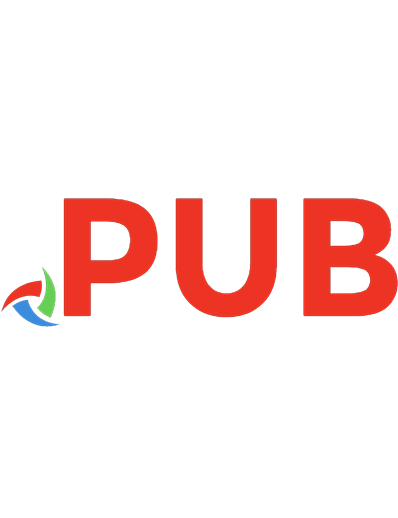

![CCNP Routing and Switching Quick Reference (642-902, 642-813, 642-832) [2nd edition]
9781587202841, 1587202840](https://dokumen.pub/img/200x200/ccnp-routing-and-switching-quick-reference-642-902-642-813-642-832-2nd-edition-9781587202841-1587202840.jpg)
