React Hooks in Action: With Suspense and Concurrent Mode [1 ed.] 1617297631, 9781617297632
Build stylish, slick, and speedy-to-load user interfaces in React without writing custom classes. React Hooks are a new
2,574 588 25MB
English Pages 376 Year 2021
Polecaj historie
Table of contents :
React Hooks in Action
contents
preface
acknowledgments
about this book
Who should read this book
How this book is organized: A roadmap
About the code
liveBook discussion forum
Other online resources
about the author
about the cover illustration
Part 1
1 React is evolving
1.1 What is React?
1.1.1 Building a UI from components
1.1.2 Synchronizing state and UI
1.1.3 Understanding component types
1.2 What’s new in React?
1.3 React Hooks can add state to function components
1.3.1 Stateful function components: Less code, better organization
1.3.2 Custom hooks: Easier code reuse
1.3.3 Third-party hooks provide ready-made, well-tested functionality
1.4 Better UX with Concurrent Mode and Suspense
1.4.1 Concurrent Mode
1.4.2 Suspense
1.5 React’s new publication channels
1.6 Whom is this book for?
1.7 Getting started
Summary
2 Managing component state with the useState hook
2.1 Setting up the bookings manager app
2.1.1 Generating the app skeleton with create-react-app
2.1.2 Editing the four key files
2.1.3 Adding a database file for the application
2.1.4 Creating page components and a UserPicker.js file
2.2 Storing, using, and setting values with useState
2.2.1 Assigning new values to variables doesn’t update the UI
2.2.2 Calling useState returns a value and an updater function
2.2.3 Calling the updater function replaces the previous state value
2.2.4 Passing a function to useState as the initial value
2.2.5 Using the previous state when setting the new state
2.3 Calling useState multiple times to work with multiple values
2.3.1 Using a drop-down list to set state
2.3.2 Using a check box to set state
2.4 Reviewing some function component concepts
Summary
3 Managing component state with the useReducer hook
3.1 Updating multiple state values in response to a single event
3.1.1 Taking users out of the movie with unpredictable state changes
3.1.2 Keeping users in the movie with predictable state changes
3.2 Managing more complicated state with useReducer
3.2.1 Updating state using a reducer with a predefined set of actions
3.2.2 Building a reducer for the BookablesList component
3.2.3 Accessing component state and dispatching actions with useReducer
3.3 Generating the initial state with a function
3.3.1 Introducing the WeekPicker component
3.3.2 Creating utility functions to work with dates and weeks
3.3.3 Building the reducer to manage dates for the component
3.3.4 Passing an initialization function to the useReducer hook
3.3.5 Updating BookingsPage to use WeekPicker
3.4 Reviewing some useReducer concepts
Summary
4 Working with side effects
4.1 Exploring the useEffect API with simple examples
4.1.1 Running side effects after every render
4.1.2 Running an effect only when a component mounts
4.1.3 Cleaning up side effects by returning a function
4.1.4 Controlling when an effect runs by specifying dependencies
4.1.5 Summarizing the ways to call the useEffect hook
4.1.6 Calling useLayoutEffect to run an effect before the browser repaints
4.2 Fetching data
4.2.1 Creating the new db.json file
4.2.2 Setting up a JSON server
4.2.3 Fetching data within a useEffect hook
4.2.4 Working with async and await
4.3 Fetching data for the BookablesList component
4.3.1 Examining the data-loading process
4.3.2 Updating the reducer to manage loading and error states
4.3.3 Creating a helper function to load data
4.3.4 Loading the bookables
Summary
5 Managing component state with the useRef hook
5.1 Updating state without causing a re-render
5.1.1 Comparing useState and useRef when updating state values
5.1.2 Calling useRef
5.2 Storing timer IDs with a ref
5.3 Keeping references to DOM elements
5.3.1 Setting focus on an element in response to an event
5.3.2 Managing a text box via a ref
Summary
6 Managing application state
6.1 Passing shared state to child components
6.1.1 Passing state from a parent by setting props on the children
6.1.2 Receiving state from a parent as a prop
6.1.3 Receiving an updater function from a parent as a prop
6.2 Breaking components into smaller pieces
6.2.1 Seeing components as part of a bigger app
6.2.2 Organizing multiple components within a page’s UI
6.2.3 Creating a BookableDetails component
6.3 Sharing the state and dispatch function from useReducer
6.3.1 Managing state in the BookablesView component
6.3.2 Removing an action from the reducer
6.3.3 Receiving state and dispatch in the BookablesList component
6.4 Sharing the state value and updater function from useState
6.4.1 Managing the selected bookable in the BookablesView component
6.4.2 Receiving the bookable and updater function in BookablesList
6.5 Passing functions to useCallback to avoid redefining them
6.5.1 Depending on functions we pass in as props
6.5.2 Maintaining function identity with the useCallback hook
Summary
7 Managing performance with useMemo
7.1 Breaking the cook’s heart by calling, “O, shortcake!”
7.1.1 Generating anagrams with an expensive algorithm
7.1.2 Avoiding redundant function calls
7.2 Memoizing expensive function calls with useMemo
7.3 Organizing the components on the Bookings page
7.3.1 Managing the selected bookable with useState
7.3.2 Managing the selected week and booking with useReducer and useState
7.4 Efficiently building the bookings grid with useMemo
7.4.1 Generating a grid of sessions and dates
7.4.2 Generating a lookup for bookings
7.4.3 Providing a getBookings data-loading function
7.4.4 Creating the BookingsGrid component and calling useMemo
7.4.5 Coping with racing responses when fetching data in useEffect
Summary
8 Managing state with the Context API
8.1 Needing state from higher up the component tree
8.1.1 Displaying a call-to-action message when the page first loads
8.1.2 Displaying booking information when a visitor selects a booking
8.1.3 Displaying an edit button for a user’s bookings: The problem
8.1.4 Displaying an edit button for a user’s bookings: The solution
8.2 Working with custom providers and multiple contexts
8.2.1 Setting an object as the context provider’s value
8.2.2 Moving the state to a custom provider
8.2.3 Working with multiple contexts
8.2.4 Specifying a default value for a context
Summary
9 Creating your own hooks
9.1 Extracting functionality into custom hooks
9.1.1 Recognizing functionality that could be shared
9.1.2 Defining custom hooks outside your components
9.1.3 Calling custom hooks from custom hooks
9.2 Following the Rules of Hooks
9.2.1 Call hooks only at the top level
9.2.2 Call hooks only from React functions
9.2.3 Using an ESLint plugin for the rules of hooks
9.3 Extracting further examples of custom hooks
9.3.1 Accessing window dimensions with a useWindowSize hook
9.3.2 Getting and setting values with a useLocalStorage hook
9.4 Consuming a context value with a custom hook
9.5 Encapsulating data fetching with a custom hook
9.5.1 Creating the useFetch hook
9.5.2 Using the data, status, and error values the useFetch hook returns
9.5.3 Creating a more specialized data-fetching hook: useBookings
Summary
10 Using third-party hooks
10.1 Accessing state in the URL with React Router
10.1.1 Setting up routes to enable nesting
10.1.2 Adding nested routes to the Bookables page
10.1.3 Accessing URL parameters with the useParams hook
10.1.4 Navigating with the useNavigate hook
10.2 Getting and setting query string search parameters
10.2.1 Getting search parameters from the query string
10.2.2 Setting the query string
10.3 Streamlining data-fetching with React Query
10.3.1 Introducing React Query
10.3.2 Giving components access to a React Query client
10.3.3 Fetching data with useQuery
10.3.4 Accessing data in the query cache
10.3.5 Updating server state with useMutation
Summary
Part 2
11 Code splitting with Suspense
11.1 Importing code dynamically with the import function
11.1.1 Setting up a web page to load JavaScript when a button is clicked
11.1.2 Using default and named exports
11.1.3 Using static imports to load JavaScript
11.1.4 Calling the import function to dynamically load JavaScript
11.2 Importing components dynamically with lazy and Suspense
11.2.1 Converting a component to a lazy component with the lazy function
11.2.2 Specifying fallback content with the Suspense component
11.2.3 Understanding how lazy and Suspense work together
11.2.4 Code splitting an app on its routes
11.3 Catching errors with error boundaries
11.3.1 Checking out the error boundary example in the React docs
11.3.2 Creating our own error boundary
11.3.3 Recovering from errors
Summary
12 Integrating data fetching with Suspense
12.1 Data fetching with Suspense
12.1.1 Upgrading promises to include their status
12.1.2 Using the promise status to integrate with Suspense
12.1.3 Fetching data as early as possible
12.1.4 Fetching new data
12.1.5 Recovering from errors
12.1.6 Checking the React docs
12.2 Using Suspense and error boundaries with React Query
12.3 Loading images with Suspense
12.3.1 Using React Query and Suspense to provide an image-loading fallback
12.3.2 Prefetching images and data with React Query
Summary
13 Experimenting with useTransition, useDeferredValue, and SuspenseList
13.1 Making smoother transitions between states
13.1.1 Avoiding receded states with useTransition
13.1.2 Giving users feedback with isPending
13.1.3 Integrating transitions with common components
13.1.4 Holding on to old values with useDeferredValue
13.2 Using SuspenseList to manage multiple fallbacks
13.2.1 Showing data from multiple sources
13.2.2 Controlling multiple fallbacks with SuspenseList
13.3 Concurrent Mode and the future
Summary
index
A
B
C
D
E
F
G
H
I
J
K
L
M
N
O
P
Q
R
S
T
U
V
W
Citation preview
With Suspense and Concurrent Mode
John Larsen
MANNING
React Hooks in Action WITH SUSPENSE AND CONCURRENT MODE JOHN LARSEN
MANNING SHELTER ISLAND
For online information and ordering of this and other Manning books, please visit www.manning.com. The publisher offers discounts on this book when ordered in quantity. For more information, please contact Special Sales Department Manning Publications Co. 20 Baldwin Road PO Box 761 Shelter Island, NY 11964 Email: [email protected] ©2021 by Manning Publications Co. All rights reserved.
No part of this publication may be reproduced, stored in a retrieval system, or transmitted, in any form or by means electronic, mechanical, photocopying, or otherwise, without prior written permission of the publisher. Many of the designations used by manufacturers and sellers to distinguish their products are claimed as trademarks. Where those designations appear in the book, and Manning Publications was aware of a trademark claim, the designations have been printed in initial caps or all caps. Recognizing the importance of preserving what has been written, it is Manning’s policy to have the books we publish printed on acid-free paper, and we exert our best efforts to that end. Recognizing also our responsibility to conserve the resources of our planet, Manning books are printed on paper that is at least 15 percent recycled and processed without the use of elemental chlorine.
Manning Publications Co. 20 Baldwin Road PO Box 761 Shelter Island, NY 11964
Development editor: Technical development editor: Review editor: Production editor: Copy editor: Proofreader: Technical proofreader: Typesetter: Cover designer:
ISBN: 9781617297632 Printed in the United States of America
Helen Stergius John Guthrie Aleksandar Dragosavljevic´ Deirdre S. Hiam Sharon Wilkey Keri Hales Clive Harber Dennis Dalinnik Marija Tudor
To Mum, for all the books. And to Dad, for all the gadgets.
contents preface xi acknowledgments xiii about this book xiv about the author xviii about the cover illustration xix
PART 1
1
........................................................................ 1 React is evolving 1.1
3
What is React?
3
Building a UI from components 4 Synchronizing state and UI 6 Understanding component types 10 ■
■
1.2 1.3
What’s new in React? 12 React Hooks can add state to function components 13 Stateful function components: Less code, better organization 14 Custom hooks: Easier code reuse 17 Third-party hooks provide ready-made, well-tested functionality 18 ■
1.4
Better UX with Concurrent Mode and Suspense 21 Concurrent Mode
1.5
22
■
Suspense
23
React’s new publication channels
v
24
CONTENTS
vi
1.6 1.7
2
Whom is this book for? 25 Getting started 25
Managing component state with the useState hook 2.1
Setting up the bookings manager app
27
28
Generating the app skeleton with create-react-app 30 Editing the four key files 31 Adding a database file for the application 36 Creating page components and a UserPicker.js file 37 ■
■
2.2
Storing, using, and setting values with useState
38
Assigning new values to variables doesn’t update the UI 39 Calling useState returns a value and an updater function 42 Calling the updater function replaces the previous state value 46 Passing a function to useState as the initial value 49 Using the previous state when setting the new state 50 ■
2.3
Calling useState multiple times to work with multiple values 53 Using a drop-down list to set state 53 to set state 56
2.4
3
■
Using a check box
Reviewing some function component concepts 60
Managing component state with the useReducer hook 65 3.1
Updating multiple state values in response to a single event 66 Taking users out of the movie with unpredictable state changes Keeping users in the movie with predictable state changes 68
3.2
Managing more complicated state with useReducer Updating state using a reducer with a predefined set of actions Building a reducer for the BookablesList component 73 Accessing component state and dispatching actions with useReducer 76
3.3
Generating the initial state with a function
66
70 71
79
Introducing the WeekPicker component 81 Creating utility functions to work with dates and weeks 82 Building the reducer to manage dates for the component 83 Passing an initialization function to the useReducer hook 84 Updating BookingsPage to use WeekPicker 85 ■ ■
■
■
3.4
Reviewing some useReducer concepts 86
CONTENTS
4
Working with side effects 4.1
vii
92
Exploring the useEffect API with simple examples
93
Running side effects after every render 93 Running an effect only when a component mounts 95 Cleaning up side effects by returning a function 97 Controlling when an effect runs by specifying dependencies 99 Summarizing the ways to call the useEffect hook 103 Calling useLayoutEffect to run an effect before the browser repaints 103 ■
■
■
■
■
4.2
Fetching data
104
Creating the new db.json file 104 Setting up a JSON server 105 Fetching data within a useEffect hook 106 Working with async and await 108 ■
■
4.3
Fetching data for the BookablesList component 109 Examining the data-loading process 110 Updating the reducer to manage loading and error states 111 Creating a helper function to load data 113 Loading the bookables 114 ■
■
■
5
Managing component state with the useRef hook 5.1
118
Updating state without causing a re-render 119 Comparing useState and useRef when updating state values Calling useRef 121
5.2 5.3
Storing timer IDs with a ref 122 Keeping references to DOM elements
125
Setting focus on an element in response to an event Managing a text box via a ref 129
6
Managing application state 6.1
119
126
134
Passing shared state to child components
135
Passing state from a parent by setting props on the children 136 Receiving state from a parent as a prop 136 Receiving an updater function from a parent as a prop 138 ■
6.2
Breaking components into smaller pieces
140
Seeing components as part of a bigger app 141 Organizing multiple components within a page’s UI 142 Creating a BookableDetails component 143 ■
■
6.3
Sharing the state and dispatch function from useReducer 146 Managing state in the BookablesView component 147 Removing an action from the reducer 148 Receiving state and dispatch in the BookablesList component 148 ■
■
CONTENTS
viii
6.4
Sharing the state value and updater function from useState 151 Managing the selected bookable in the BookablesView component 152 Receiving the bookable and updater function in BookablesList 153
6.5
Passing functions to useCallback to avoid redefining them 159 Depending on functions we pass in as props 159 function identity with the useCallback hook 161
7
Managing performance with useMemo 7.1
■
164
Breaking the cook’s heart by calling, “O, shortcake!” 165 Generating anagrams with an expensive algorithm Avoiding redundant function calls 169
7.2 7.3
Maintaining
166
Memoizing expensive function calls with useMemo 170 Organizing the components on the Bookings page 171 Managing the selected bookable with useState 173 Managing the selected week and booking with useReducer and useState 173 ■
7.4
Efficiently building the bookings grid with useMemo 176 Generating a grid of sessions and dates 177 Generating a lookup for bookings 180 Providing a getBookings data-loading function 182 Creating the BookingsGrid component and calling useMemo 182 Coping with racing responses when fetching data in useEffect 186 ■
■
8
Managing state with the Context API 8.1
194
Needing state from higher up the component tree
195
Displaying a call-to-action message when the page first loads 196 Displaying booking information when a visitor selects a booking 198 Displaying an edit button for a user’s bookings: The problem 199 Displaying an edit button for a user’s bookings: The solution 200
8.2
Working with custom providers and multiple contexts 206 Setting an object as the context provider’s value 206 Moving the state to a custom provider 207 Working with multiple contexts 213 Specifying a default value for a context 216 ■
■
■
9
Creating your own hooks 9.1
218
Extracting functionality into custom hooks
220
Recognizing functionality that could be shared 223 Defining custom hooks outside your components 224 Calling custom hooks from custom hooks 225 ■
■
CONTENTS
9.2
ix
Following the Rules of Hooks
227
Call hooks only at the top level 228 Call hooks only from React functions 228 Using an ESLint plugin for the rules of hooks 229 ■
■
9.3
Extracting further examples of custom hooks
229
Accessing window dimensions with a useWindowSize hook 229 Getting and setting values with a useLocalStorage hook 231
9.4 9.5
Consuming a context value with a custom hook 233 Encapsulating data fetching with a custom hook 235 Creating the useFetch hook 236 Using the data, status, and error values the useFetch hook returns 237 Creating a more specialized data-fetching hook: useBookings 238 ■
■
10
Using third-party hooks 10.1
245
Accessing state in the URL with React Router 246 Setting up routes to enable nesting 248 Adding nested routes to the Bookables page 249 Accessing URL parameters with the useParams hook 250 Navigating with the useNavigate hook 252 ■
■
■
10.2
Getting and setting query string search parameters Getting search parameters from the query string query string 262
10.3
258
Streamlining data-fetching with React Query
■
256
Setting the
266
Introducing React Query 267 Giving components access to a React Query client 269 Fetching data with useQuery 270 Accessing data in the query cache 273 Updating server state with useMutation 276 ■
■
■
PART 2
11
.....................................................................281 Code splitting with Suspense 11.1
283
Importing code dynamically with the import function 284 Setting up a web page to load JavaScript when a button is clicked 284 Using default and named exports 285 Using static imports to load JavaScript 286 Calling the import function to dynamically load JavaScript 287 ■
■
11.2
Importing components dynamically with lazy and Suspense 288 Converting a component to a lazy component with the lazy function 289 Specifying fallback content with the Suspense ■
CONTENTS
x
component 292 Understanding how lazy and Suspense work together 295 Code splitting an app on its routes 296 ■
■
11.3
Catching errors with error boundaries
298
Checking out the error boundary example in the React docs 299 Creating our own error boundary 300 Recovering from errors 303 ■
12
Integrating data fetching with Suspense 12.1
305
Data fetching with Suspense 306 Upgrading promises to include their status 308 Using the promise status to integrate with Suspense 309 Fetching data as early as possible 310 Fetching new data 311 Recovering from errors 314 Checking the React docs 315 ■
■
■
■
■
12.2 12.3
Using Suspense and error boundaries with React Query 317 Loading images with Suspense 319 Using React Query and Suspense to provide an image-loading fallback 320 Prefetching images and data with React Query 323 ■
13
Experimenting with useTransition, useDeferredValue, and SuspenseList 327 13.1
Making smoother transitions between states
328
Avoiding receded states with useTransition 329 Giving users feedback with isPending 331 Integrating transitions with common components 332 Holding on to old values with useDeferredValue 334 ■
■
■
13.2
Using SuspenseList to manage multiple fallbacks Showing data from multiple sources fallbacks with SuspenseList 338
13.3
Concurrent Mode and the future index
343
337
■
340
336
Controlling multiple
preface As a high school teacher and a programmer, I was in a great position to develop applications to support teaching, learning, and organization within schools. I could see firsthand and day-to-day the requirements of students, teachers, and support staff and work with them to build intuitive apps and tools that made it easier to plan, communicate, understand, and play. I started with quiz apps and matching games written in JavaScript, and then created lesson-planning and resource-booking apps that made use of jQuery and templating. Then the science department wanted a way to order equipment for lessons, the leadership team wanted a way for staff to pass on announcements, and the ICT technicians wanted a way for staff to report and manage problems with software and hardware. How about a seating plans app, a content management system for news stories on the website, a bespoke calendar, an interactive duty roster, or a sports match diary, all with a consistent look and feel? While each project had its own requirements, there was a lot of overlap, and similar methods could be used across apps. To speed things along, I switched to JavaScript end-to-end with Node.js, Express, Handlebars, Backbone, and Marionette. For the most part, it all worked well, although making updates as requirements changed was sometimes fiddly. In particular, the flow of data between the models, views, and controllers wasn’t always smooth. The users were happy, but I could see the underlying problems in the code and knew I’d have to get back to it and straighten out the twists and turns at some point. Then I came across React, and all my problems were solved! Okay, not quite. But React’s model of components, props, state, and automatic re-rendering clicked with
xi
xii
PREFACE
me in a way no other framework had before. One by one, I converted the existing apps to React. Every time, they became simpler, easier to understand, and easier to maintain. Common components could be reused, and I could make changes and add new features quickly and with confidence. While not quite a React zealot (I’m a fan of framework diversity), I was definitely a convert and enjoyed the developer experience and the user response. Now with React Hooks, my code has taken another positive step along the simplicity scale. Code that was split across class component life-cycle methods can be collocated, either within function components or in external custom hooks. It’s easy to isolate, maintain, and share code for particular functionality, whether it’s for setting a document title, accessing local storage, managing context values, measuring onscreen elements, subscribing to a service, or fetching data. And hooking into the functionality of existing libraries like React Router, Redux, React Query, and React Spring has become easier, too. Using React Hooks offers a new way of thinking about React components, and although it has some initial gotchas to look out for, it’s a definite change for the better in my view. The switch to hooks is part of an underlying change in the way React will work going forward. Concurrent Mode will become the new normal, enabling time-slicing wizardry where rendering doesn’t block the main thread and high-priority updates like user input can be rendered straightaway, even while the UI for other components is being built. Selective hydration will allow React to load component code just in time for user interactions, and the Suspense API will let developers more carefully specify loading states while code and resources load. The React team is focused on building a great developer experience so that developers can build great user experiences. Further changes are still to come, and best practices will continue to emerge, but I hope React Hooks in Action with Suspense and Concurrent Mode gives you a solid grasp of the existing changes and prepares you for the exciting developments on the horizon.
acknowledgments This is where I’d normally thank friends and family for their patience as I’ve been locked away in a bunker, furiously clacking those typewriter keys, creating my masterpiece, as everyone else gets on with life as normal. But, what with one thing and another in 2020, it’s been far from life as normal. So, I’d like to thank anyone and everyone who’s made things better in any way, large or small, for those around them, in difficult times. Thank you to Helen Stergius, my editor at Manning, for her patience and encouragement; writing a book is a long process but is made much easier with the support and advice of a great editor like Helen. Thanks also to John Guthrie and Clive Harber for their attention to detail and honest, constructive feedback; they really helped to make the code and explanations clearer and more consistent. I would also like to thank Deirdre Hiam, my production editor; Sharon Wilkey, my copyeditor; Keri Hales, my proofreader, and Aleksandar Dragosavljevic´, my reviewing editor. To all the reviewers: Annie Taylor Chen, Arnaud Castelltort, Bruno Sonnino, Chunxu Tang, Clive Harber, Daniel Couper, Edin Kapic, Gustavo Filipe Ramos Gomes, Isaac Wong, James Liu, Joe Justesen, Konstantinos Leimonis, Krzysztof Kamyczek, Rob Lacey, Rohit Sharma, Ronald Borman, Ryan Burrows, Ryan Huber, and Sairam Sai, your suggestions helped make this a better book.
xiii
about this book React Hooks in Action with Suspense and Concurrent Mode is a book for experienced React developers. It introduces the hooks now built into React and shows how to use them when developing apps with React function components, managing state in and across components, and synchronizing component state via external APIs. It demonstrates how the hooks approach is great for encapsulation and reuse, for simplifying component code, and for preparing for changes to come. It also explores some of the more experimental Suspense and Concurrent Mode APIs that the React team is still working on.
Who should read this book If you’ve used React before and want to see how hooks can help improve your code, shifting your components from class-based to function-based and integrating with Suspense and Concurrent Mode to improve the developer and user experiences, then this book will show you the way. You should already be able to create a new app with create-react-app and install packages with npm (or Yarn). The code examples use modern JavaScript syntax and patterns like destructuring, default parameters, the spread operator, and the optional chaining operator, so, while there are brief explanations when they’re first used, the more comfortable you are with their use, the better.
xiv
ABOUT THIS BOOK
xv
How this book is organized: A roadmap React Hooks in Action has 13 chapters across two parts. The book’s page at Manning’s website also includes articles that offer extra examples and explanations that didn’t fit within the main flow of the book. Part 1 introduces the syntax and use of the new, stable, non-experimental, built-in React Hooks. It also shows how to roll your own custom hooks and make the most of third-party hooks made available by existing React libraries: ■
■
■
■
■
■
■
■
■
We start in chapter 1 with an overview of recent and upcoming changes in React, with a particular focus on how React Hooks help you organize, maintain, and share your component code. Chapter 2 introduces our first hook, useState. Components can use it to manage state values and to trigger re-rendering when the values change. Sometimes multiple state values are linked together, with a change in one causing changes in others. The useReducer hook, covered in chapter 3, provides a way to manage multiple state changes in one place. React aims to keep the UI in sync with your app’s state. Sometimes your app needs to retrieve state from somewhere else or display it outside the document, maybe in the browser title, for example. When your app performs side effects by reaching outside its components, you should wrap the code by using the useEffect hook, discussed in chapter 4, to keep all the pieces synchronized. Chapter 5 uses the useRef hook to update state without causing a re-render (when working with a timer ID, for example) and to maintain references to elements on the page, like text boxes on forms. Our apps use multiple components, and chapter 6 investigates strategies for sharing state, passing it down via props. The chapter shows how to share the updater and dispatch functions from useState and useReducer and how to create an unchanging reference to a function with the useCallback hook. Components sometimes rely on functions to generate or transform data in some way. If those functions take a relatively long time to do their thing, you want to call them only when absolutely necessary. Chapter 7 shows how to enlist the help of the useMemo hook to limit when expensive functions run. Sometimes the same state values are used widely by many components across an app. Chapter 8 explains how to use React’s Context API and useContext hook to share state without passing props down through multiple levels of components. React Hooks are just functions. You can move code that calls hooks into functions outside your components. Such functions, or custom hooks, can then be shared among components and across projects. Chapter 9 explains why and how you’d create custom hooks, with plenty of examples, and highlights the Rules of Hooks.
ABOUT THIS BOOK
xvi ■
Popular React libraries have been updated to work with hooks. Chapter 10 makes use of third-party hooks from React Router, for managing state in the URL, and React Query for painlessly syncing your UI with state stored on a server.
Part 2 explains how to more effectively load component code for larger apps and use Suspense components and error boundaries to organize fallback UI as resources are loading. It then dives into experimental APIs for integrating data loading with Suspense and working in Concurrent Mode: ■
■
■
Chapter 11 discusses code splitting, combining React.lazy for lazy-loading components, Suspense components for showing fallback UI as your components lazily load, and error boundaries for showing fallback UI if something goes wrong. In chapter 12, we head into more experimental territory, looking at how libraries might integrate data fetching and image loading with Suspense. Finally, in chapter 13, we explore some volatile APIs that work only in Concurrent Mode. The useTransition and useDeferredValue hooks and the SuspenseList component are all designed to improve the user experience during state changes in your apps. Exactly how they work is still changing, but the chapter gives you a heads-up about the problems they’re trying to solve.
While the book’s main example app is built up over the course of the book, you should have no problems if you want to head straight for a certain chapter or hook. If you want to run individual code examples, you can check out the corresponding repo branch and go from there. The chapters also include exercises to practice the ideas just presented. They mostly ask you to replicate the approach from one page of the example app on another page. For example, the book may show you how to update the Bookables page and then ask you to do the same for the Users page. Getting your hands dirty with the code is an effective learning strategy for many, but you can always check out the solution code from the repo if necessary.
About the code The book includes an ongoing example, a bookings app, that we build up from chapter to chapter. The example provides a great context for discussing React Hooks and seeing them in action. But the focus of the book is on the hooks, not the bookings app, so, while most of the app’s code is in the book, some updated listings are available in the example app’s GitHub repo but are not shown in the book. The repo is at https://github.com/jrlarsen/react-hooks-in-action. I’ll point out when you need to go to the repo for the latest changes. Waypoints in the development of the example app are on separate branches in the repo. Some short examples also are not part of the main bookings app. Their code is either on CodeSandbox for React-based examples, or on JS Bin for vanilla JavaScript
ABOUT THIS BOOK
xvii
examples. The code listings in the book include links to GitHub, CodeSandbox, or JS Bin as appropriate. The examples were all thoroughly tested using React 17.0.1. Chapter 13 is an exception; it uses the experimental release of React, so its examples are not guaranteed to work with any version other than the one used on its branches in the repo. This book contains many examples of source code both in numbered listings and in line with normal text. In both cases, source code is formatted in a fixed-width font like this to separate it from ordinary text. Sometimes code is also in bold to highlight code that has changed from previous steps in the chapter, or because it is the focus of the surrounding discussion. In some cases, the original source code has been reformatted; we’ve added line breaks and reworked indentation to accommodate the available page space in the book. In rare cases, even this was not enough, and listings include line-continuation markers (➥). Additionally, comments in the source code have often been removed from the listings when the code is described in the text. Code annotations accompany many of the listings, highlighting important concepts.
liveBook discussion forum Purchase of React Hooks in Action includes free access to a private web forum run by Manning Publications, where you can make comments about the book, ask technical questions, and receive help from the author and from other users. To access the forum, go to https://livebook.manning.com/book/react-hooks-in-action/discussion. You can also learn more about Manning’s forums and the rules of conduct at https:// livebook.manning.com/#!/discussion. Manning’s commitment to our readers is to provide a venue where a meaningful dialogue between individual readers and between readers and the author can take place. It is not a commitment to any specific amount of participation on the part of the author, whose contribution to the forum remains voluntary (and unpaid). We suggest you try asking the author some challenging questions lest his interest stray! The forum and the archives of previous discussions will be accessible from the publisher’s website as long as the book is in print.
Other online resources The official React documentation at https://reactjs.org is a thorough, well-written resource and is in the process of being rewritten. Definitely check it out. This book’s page at www.manning.com/books/react-hooks-in-action also has a few articles that expand on certain sections and ideas.
about the author JOHN LARSEN has been programming since the 1980s, starting with BASIC on a Commodore VIC-20 and moving on to Java, PHP, C#, and JavaScript. He’s the author of Get Programming with JavaScript, also from Manning. A mathematics teacher in the UK for 25 years, he taught computing to high-schoolers and developed web-based programs to support teaching, learning, and communication in schools. More recently, John has taught English in Japan and is working hard to improve his Japanese language skills.
xviii
about the cover illustration The figure on the cover of React Hooks in Action is captioned “Femme de la Carie,” or Woman from Caria. The illustration is taken from a collection of dress costumes from various countries by Jacques Grasset de Saint-Sauveur (1757–1810), titled Costumes de Différents Pays, published in France in 1797. Each illustration is finely drawn and colored by hand. The rich variety of Grasset de Saint-Sauveur’s collection reminds us vividly of how culturally apart the world’s towns and regions were just 200 years ago. Isolated from each other, people spoke different dialects and languages. In the streets or in the countryside, it was easy to identify where they lived and what their trade or station in life was just by their dress. The way we dress has changed since then and the diversity by region, so rich at the time, has faded away. It is now hard to tell apart the inhabitants of different continents, let alone different towns, regions, or countries. Perhaps we have traded cultural diversity for a more varied personal life—certainly for a more varied and fast-paced technological life. At a time when it is hard to tell one computer book from another, Manning celebrates the inventiveness and initiative of the computer business with book covers based on the rich diversity of regional life of two centuries ago, brought back to life by Grasset de Saint-Sauveur’s pictures.
xix
Part 1
P
art 1 of React Hooks in Action with Suspense and Concurrent Mode introduces React Hooks and covers the key hooks in the first stable release of React 17. You’ll see how to manage state within function components, share state with children and deeper descendants, and synchronize state with outside services, servers, and APIs. You’ll also learn how to create your own hooks (while following the rules) and make the most of third-party hooks from established libraries like React Router, React Query, and React Spring. A booking app acts as a consistent context for the examples presented, and you’ll see how to load and manage data and orchestrate the interactions between components and react to the actions of users. But first, what are hooks, and why are they a step in the right direction?
React is evolving
React is a JavaScript library for building beautiful user interfaces. The React team wants the developer experience to be as great as possible so that developers are inspired and enabled to create delightful, productive user experiences. React Hooks in Action with Suspense and Concurrent Mode is your guide to some of the latest additions to the library, additions that can simplify your code, improve code reuse, and help make your applications slicker and more responsive, leading to happier developers and happier users. This chapter gives a brief overview of React and its new features to whet your appetite for the details that follow later in the book.
1.1
What is React? Say you are creating a user interface (UI) for the web, the desktop, for a smartphone, or even for a virtual reality (VR) experience. You want your page or app to display a variety of data that changes over time, like authenticated user info, filterable product lists, data visualization, or customer details. You expect the user to interact with the app, choosing filters and data sets and customers to view, filling in form fields, or even exploring a VR space! Or maybe your app will consume data from a network or from the internet, like social media updates, stock tickers, or product availability. React is here to help. React makes it easy to build user interface components that are composable and reusable and that react to changes in data and to user interactions. A page from a social media site includes buttons, posts, comments, images, and video, among many other interface components. React helps update the interface as the user scrolls down the page, opens up posts, adds comments, or transitions to other views. Some
3
4
CHAPTER 1
React is evolving
components on the page might have repeated subcomponents, page elements with the same structure but different content. And those subcomponents could be made up of components too! There are image thumbnails, repeated buttons, clickable text, and icons aplenty. Taken as a whole, the page has hundreds of such elements. But by breaking such rich interfaces into reusable components, development teams can more easily focus on specific areas of functionality and put the components to use on multiple pages. Making it easy to define and reuse components, and compose them into complex but understandable and usable interfaces is one of React’s core purposes. Other frontend libraries are out there (like AngularJS, Vue.js, and Ember.js), but this is a React book, so we concentrate on how React approaches components, data flow, and code reuse. Over the next few sections, we take a high-level look at how React helps developers build such apps, highlighting five of its key features: Building UI from reusable, composable components Describing UI by using JSX—a blend of HTML-style templating and JavaScript Making the most of JavaScript without introducing too many idiomatic constraints Intelligently synchronizing state and UI Helping manage the fetching of code, assets, and data
1.1.1
Building a UI from components Social media sites show rich, hierarchical, multilayered user interfaces that React can help you design and code. But for now, let’s start with something a bit simpler to get a feel for the features of React. Say you want to build a quiz app to help learners test themselves on facts they’ve been studying. Your component should be able to show and hide questions, and show and hide answers. One question-and-answer pair might look something like figure 1.1. You could create a component for the question section and a component for the answer section. But the structure of the two components is the same: each has a title, some text to show and hide, and a button to do the showing and hiding. React makes it easy to define a single component, say a TextToggle component, that you can use for both the question and the answer. You pass the title and text and whether the text
Figure 1.1 Part of a quiz app showing a question and an answer
What is React?
5
should be shown to each of your TextToggle components. You pass the values as properties (or props), something like this:
Wait! What now? Is that HTML? XML? JavaScript? Well, programming with React is programming in JavaScript. But React provides an HTML-like syntax for describing your UI called JSX. Before running your app, the JSX needs to be preprocessed to convert it into the actual JavaScript that creates the elements of your user interface. At first it seems a bit strange, mixing HTML with your JavaScript, but it turns out the convenience is a big plus. And once your code finally runs in the browser (or other environment), it really is just JavaScript. A package called Babel is almost always used to compile the code you write into the code that will run. You can find out more about Babel at https://babeljs.io. This chapter offers only a high-level overview of React, so we won’t explore JSX any further here. It’s worth mentioning up front, though, because it’s a widely used part of React development. In fact, in my opinion, React’s JavaScriptiness is one of its appeals— although other opinions are available—and, for the most part, it doesn’t introduce many constraints. While best practices have emerged and continue to do so, being a good JavaScript programmer and being a good React programmer are very similar skills. So, say you’ve created the TextToggle component; what’s next? With React, you can define new components made up of existing components. You can encapsulate the question card, showing the question and the answer, as its own QuestionCard component. And if you want to show multiple questions at once, your Quiz component UI could be made up of multiple QuestionCard components. Figure 1.2 shows two QuestionCard components making up a Quiz component. The Quiz component is a container for the QuestionCards and has no visible presence apart from the cards it contains. So, the Quiz component is made up of QuestionCard components, and they, in turn, are made up of TextToggle components, which are made up of standard HTML elements—an h2, a p, and a button, for example. Ultimately, the Quiz component comprises all native UI elements. Figure 1.3 shows the simple hierarchy for your Quiz component.
Figure 1.2
Quiz component showing two QuestionCard components
6
CHAPTER 1
Figure 1.3
React is evolving
Quiz component hierarchy
React makes this component creation and composition much easier. And once you’ve crafted your components, you can reuse them and share them easily, too. Imagine a learning resource site with different pages for different topics. On each page, you could include your Quiz component, just passing it the quiz data for that topic. Many React components are available to download in package management repositories like npm. There’s no need to re-create common use cases, simple or complex, when well-used, well-tested examples of drop-down menus, date pickers, rich text editors, and probably quiz templates, also, are ready and waiting to be used. React also provides mechanisms and patterns for passing your app’s data to the components that need them. In fact, that synchronization, of state and UI, goes to the heart of what React is and what it does.
1.1.2
Synchronizing state and UI React keeps an app’s user interface synchronized with its data. The data held in your app at any moment is called the app’s state and might include, for example, current posts, details about the logged-in user, whether comments are shown or hidden, or the content of a text input field. If new data arrives over the network or a user updates a value via a button or text input, React works out what changes need to be made to the display and efficiently updates it. React intelligently schedules the order and timing of the updates to optimize the perceived performance of your app and improve the user experience. Figure 1.4 represents this idea, that React responds to a change in a component’s state by re-rendering the user interface. But updating state and re-rendering is not a one-off task. A visitor using your app is likely to cause a multitude of state changes, and React will need to repeatedly ask your components for the latest UI that represents those latest state values. It’s your components’ job to convert their state and props (the properties passed to them) into a description of their user interface. React then takes those UI descriptions and schedules updates to the browser’s Document Object Model (DOM) where necessary.
What is React?
7
Figure 1.4 When a value in a component’s state changes, React re-renders the user interface.
CYCLE
DIAGRAMS
To represent the ongoing cycle of state changes and UI updates, this book uses circular cycle diagrams to illustrate the interactions between your components and React. Figure 1.5 is a simple example, showing how React calls your component code when the component first appears and when a user updates a value. The cycle diagrams are accompanied by tables, like table 1.1, describing the diagrams’ steps in more detail. The diagram and table pair don’t necessarily cover everything that is happening but pull out the key steps to help you understand the similarities and differences related to the way components work in different scenarios. For example, this section’s figure doesn’t show how the event handler works with React to update the state; that detail is added in later diagrams when introducing the relevant React Hooks. Table 1.1 Step
Some key steps when React calls and re-calls a function component What happens?
Discussion
1
React calls the component.
To generate the UI for the page, React traverses the tree of components, calling each one. React will pass each component any props set as attributes in the JSX.
2
The component specifies an event handler.
The event handler may listen for user clicks, timers firing, or resources loading, for example. The handler will change the state when it runs later. React will hook up the handler to the DOM when it updates the DOM in step 4.
3
The component returns its UI.
The component uses the current state value to generate its user interface and returns it, finishing its work.
4
React updates the DOM.
React compares the description of the UI the component returns with the current description of the app’s UI. It efficiently makes any necessary changes to the DOM and sets up or updates event handlers as necessary.
5
The event handler fires.
An event fires, and the handler runs. The handler changes the state.
8
CHAPTER 1 Table 1.1 Step
React is evolving
Some key steps when React calls and re-calls a function component (continued) What happens?
Discussion
6
React calls the component.
React knows the state value has changed so must recalculate the UI.
7
The component specifies an event handler.
This is a new version of the handler and may use the newly updated state value.
8
The component returns its UI.
The component uses the current state value to generate its user interface and returns it, finishing its work.
9
React updates the DOM.
React compares the description of the UI the component returns with the previous description of the app’s UI. It efficiently makes any necessary changes to the DOM and sets up or updates event handlers as necessary.
Figure 1.5 React calls and re-calls your component to generate a description of its UI using the latest state.
What is React?
9
The illustrations also use consistent icons to represent key objects and actions discussed in the surrounding text, such as components, state values, event handlers, and UI. STATE
IN THE QUIZ APP
Social media pages, like the one discussed at the start of the chapter, usually require a lot of state, with new posts being loaded and users liking posts, adding comments, and interacting with components in a variety of ways. Some of that state, like the current user, may be shared across many components, whereas other state, like a comment, may be local to a post. In the Quiz app, you have a question-and-answer component, a QuestionCard, shown again in figure 1.6. Users can show and hide each question and answer and move to the next available question.
Figure 1.6 The question-and-answer component with the answer hidden
The QuestionCard component state includes the information needed to display the current question and answer: The question number The number of questions The question text The answer text Whether the question is hidden or shown Whether the answer is hidden or shown
Clicking the answer’s Show button changes the state of the component. Maybe an isAnswerShown variable switches from false to true. React will notice that the state has changed, will update the displayed component to show the answer text, and toggle the button’s text from Show to Hide (figure 1.7). Clicking the Next button changes the question number. It will switch from question 1 to question 2, as shown in figure 1.8. If the questions and answers for the whole quiz are in memory, React can update the display straightaway. If they need to be loaded from a file or service, React can wait while the data is being fetched before updating the UI or, if the network is slow, show a loading indicator like a spinner.
10
CHAPTER 1
React is evolving
Figure 1.7 The question-and-answer component with the answer shown
Figure 1.8 The question-and-answer component showing the second question. The answer has been hidden.
The simple Quiz app example doesn’t need much state to perform its duties. Most real-world apps are more complicated. Deciding where state should live—whether a component should manage its own state, whether some components should share state, and whether some state should be globally shared—is an important part of building apps. React provides mechanisms for all three scenarios, and published packages, like Redux, MobX, React Query, and Apollo Client, for example, offer approaches to manage state via a data store outside your components. In the past, whether or not your component managed some of its own state determined the method of component creation you would use; React provides two main methods: function components and class components, as discussed in the next section.
1.1.3
Understanding component types To define a component, React lets you use two JavaScript structures: a function or a class. Before React Hooks, you would use a function when the component didn’t need any local state (you would pass it all its data via props): function MyComponent (props) { // Maybe work with the props in some way. // Return the UI incorporating prop values. }
You would use a class when the component needed to manage its own state, perform side effects (like loading its data or getting hands-on with the DOM), or directly respond to events:
What is React?
11
class MyComponent extends React.Component { constructor (props) { super(props); this.state = { // Set up state here. };
Class components set up their state in a constructor function.
} componentDidMount () { // Perform a side effect like loading data. }
Class components can include methods for various stages in their life cycle.
render () { // Return the UI using prop values and state. }
Class components have a render method that returns their UI.
}
The addition of React Hooks means you can now use function components to manage state and side effects: function MyComponent (props) { // Use local state. const [value, setValue] = useState(initialValue); const [state, dispatch] = useReducer(reducer, initialState); useEffect(() => { // Perform side effect. });
Use hooks to manage state.
Use hooks to manage side effects.
return (
{value} and {state.message}
); }Return UI directly from the function.
The React team recommends the use of functions for components in new projects (although there is no plan to remove class components, so no need for big rewrites of existing projects). Table 1.2 lists the component types and their descriptions. Table 1.2
Component types and their descriptions
Component type
Description
Stateless function component
A JavaScript function that is passed properties and returns UI
Function component
A JavaScript function that is passed properties and uses hooks to manage state and perform side effects, as well as returning UI
Class component
A JavaScript class that includes a render method that returns UI. It may also set up state in its constructor function and manage state and perform side effects in its life-cycle methods.
12
CHAPTER 1
React is evolving
Function components are just JavaScript functions that return a description of their user interface. When writing components, developers usually use JSX to specify the UI. The UI might depend on properties passed to the function. With stateless function components, that’s where the story ends; they turn properties into UI. More generally, function components can now include state and work with side effects. Class components are built using the JavaScript class syntax, extending from a React.Component or React.PureComponent base class. They have a constructor function, where state can be initialized, and methods that React calls as part of the component life cycle; for instance, when the DOM has been updated with the latest component UI or when the properties passed to the component change. They also have a render method that returns a description of the component’s UI. Class components were the way to create stateful components that could cause side effects. We’ll see in section 1.3 how function components with hooks provide a better way of creating stateful components and managing side effects than classes. First, let’s take a more general look at what’s new in React and how the new features make working with React even better.
Component side effects React components generally transform state into UI. When component code performs actions outside this main focus—perhaps fetching data like blog posts or stock prices from the network, setting up a subscription to an online service, or directly interacting with the DOM to focus form fields or measure element dimensions—we describe those actions as component side effects. We want our app and its components to behave predictably, so should make sure any necessary side effects are deliberate and visible. As you’ll see in chapter 4, React provides the useEffect hook to help us set up and manage side effects in our functional components.
1.2
What’s new in React? React 16 included a rewrite of core functionality that has paved the way for a steady rollout of new library features and approaches. We’ll explore several of the newest additions in the chapters that follow. The new features include the following: Stateful function components (useState, useReducer) Context API (useContext) Cleaner side-effect management (useEffect) Simple but powerful code reuse patterns (custom hooks) Code splitting (lazy) Faster initial loading and intelligent rendering (Concurrent Mode—experimental) Better feedback for loading states (Suspense, useTransition) Powerful debugging, inspection, and profiling (Development Tools and Profiler) Targeted error handling (error boundaries)
React Hooks can add state to function components
13
The words starting with use—useState, useReducer, useContext, useEffect, and useTransition—are examples of React Hooks. They are functions that you can call from React function components and that hook into key React functionality: state, life cycle, and context. React Hooks let you add state to function components, cleanly encapsulate side effects, and reuse code across your project. By using hooks, you do away with the need for classes, reducing and consolidating your code in an elegant way. Section 1.3 discusses React components and hooks in a little more detail. Concurrent Mode and Suspense provide the means to be more deliberate about when code, data, and assets are loaded and to wrangle loading states and fallback content like spinners in a coordinated manner. The aim is to improve the user experience as applications load and states change and to improve the developer experience, making it easier to hook into these new behaviors. React can pause the rendering of expensive but nonurgent components and switch to urgent tasks, like reacting to user interactions, to keep your application responsive and to smooth the perceived path for user productivity. The React documentation at https://reactjs.org is a great resource, providing clear, well-structured explanations of the philosophy, API, and recommended use of the library, as well as blog posts from the team and links to live code examples, conference talks on the new features, and other React-related resources. While this book will concentrate on hooks, Suspense, and Concurrent Mode, do check out the official docs to find out more about the other additions to React. In particular, take a look at the blog post on React 17 (https://reactjs.org/blog/2020/10/20/react-v17.html). The next major version of React was released in October 2020 but contains no new developer-facing features. Instead, it includes changes to make it easier to gradually upgrade React apps as well as further experimental development of Concurrent Mode and its APIs.
1.3
React Hooks can add state to function components As discussed in section 1.1.2, one of React’s core strengths is how it synchronizes application and component state with the UI. As the state changes, based on user interactions or data updates from the system or network, React intelligently and efficiently works out what changes should be made to the DOM in a browser or to the UI, more generally, in other environments. The state could be local to a component, raised to a component higher in the tree, and shared among siblings via properties, or global and accessed via React’s Context mechanism or higher-order components (functions that take a component as an argument and return a new component that wraps the passed-in component but that has extra functionality). For a component to have state, it used to be that you’d use a class component with the JavaScript class extending from React.Component. Now, with React Hooks, you can add state to function components.
14
1.3.1
CHAPTER 1
React is evolving
Stateful function components: Less code, better organization Compared to classes, function components with hooks encourage cleaner, leaner code that can be easily tested, maintained, and reused. The function component is a JavaScript function that returns a description of its user interface. That UI depends on properties passed in and state managed or accessed by the component. Figure 1.9 shows a diagram representing a function component.
Figure 1.9 A Quiz function component with state and encapsulated code for loading data and managing a subscription to a service
The figure shows a Quiz component that performs a couple of side effects: It loads its own question data—both initial data and new questions when the
user chooses a new question set. It subscribes to a user service—the service provides updates about other quiz
users currently online so the user can join a team or challenge a rival. In JavaScript, functions can contain other functions, so the component can contain event handlers that react to user interactions with the UI, for example, to show, hide, or submit answers, or to move to the next question. Within the component, you can
React Hooks can add state to function components
15
easily encapsulate side effects, like fetching the question data or subscribing to the user service. You can also include cleanup code for those side effects to cancel any unfinished data fetching and unsubscribe from the user service. Using hooks, those features can even be extracted into their own functions outside the component, ready for reuse or sharing. Here are some of the results of using the new function component approach rather than the older class-based approach: Less code Better code organization with related code kept together along with any cleanup
code Extraction of features to external functions that can be reused and shared More easily testable components No need to call super()in a class constructor No need to work with this and bind handlers Simpler life-cycle model Local state in scope for handlers, side effect functions, and the returned UI
All of the items in this list facilitate writing code that’s easier to understand and so easier to work with and maintain. That’s not to say nuances might not trip up developers working with the new approaches for the first time, but I’ll highlight those nuances as we delve more deeply into each concept and their connections throughout this book. React Hooks in Action outlines the functional approach to component building, rather than using classes. But it’s sometimes worth comparing the new methods with the old to motivate adoption and because it’s interesting (and, in the case of hooks, a little cool!) to see the differences. If you’re new to React and have never seen the code for class components, don’t worry. Rest assured that the function components we’ll be using for the rest of the book are the preferred approach going forward. The following discussion should still give you an idea of how this new approach simplifies and organizes the code needed to create React components. The title of this section is “Stateful function components: Less code, better organization.” Better than what? Well, with class components, state was set up in the constructor function, event handlers were bound to this, and side-effect code was split across multiple life-cycle methods (componentDidMount, componentWillUnmount, componentWillUpdate, and so on). It was common for code relating to different effects and features to sit side-by-side in a life-cycle method. You can see in figure 1.10 how the Quiz class component code for loading question data and subscribing to the user service is split across methods and how some methods include a mix of code for the two tasks. Function components with hooks no longer need all the life-cycle methods because effects can be encapsulated into hooks. The change leads to neater, better organized
16
CHAPTER 1
React is evolving
super(props)
Figure 1.10 A class component with code spread across life-cycle methods, and a function component with the same functionality but with less, better organized code
React Hooks can add state to function components
17
code, as seen in the Quiz function component in figure 1.10. The code has been much more sensibly organized with the two side effects separated and their code consolidated in one place for each effect. The improved organization makes it easier to find the code for a particular effect, see how a component works, and maintain it in the future. In fact, keeping a feature or effect’s code in one place makes it much easier to extract into an external function of its own, and that’s what we’ll discuss next.
1.3.2
Custom hooks: Easier code reuse Function components with hooks encourage you to keep related side-effect logic in one place. If the side effect is a feature that many components will need, you can take the organization a step further and extract the code into its own external function; you can create what is called a custom hook. Figure 1.11 shows how the question loading and user service subscription tasks for the Quiz function component could be moved into their own custom hooks. Any state that is used solely for those tasks can be moved into the corresponding hook.
Figure 1.11 The code for fetching question data and for subscribing to a user service can be extracted into custom hooks. The accompanying state can also be managed by the hooks.
18
CHAPTER 1
React is evolving
There’s no magic here; it’s just how functions usually work in JavaScript: the function is extracted from the component and then called from the component. Once you have a custom hook, you aren’t restricted to calling it from your original component. You can use it across many components, share it with your team, or publish it for others to use. Figure 1.12 shows the new super-slim Quiz function component using the useUsers custom hook and the useFetch custom hook to carry out the user service subscription and question-fetching tasks that, previously, it carried out on its own. But now a second component, Chat, makes use of the useUsers custom hook too. Hooks make this kind of feature sharing much easier in React; custom hooks can be imported and used wherever they are needed in your portfolio of applications. Each custom hook can maintain its own state, whatever it needs to perform its duties. And because hooks are just functions, if components need access to any of the hook’s state, the hook can include the state in its return value. For example, a custom hook that fetches user info for a specified ID could store the fetched user data locally but return it to any components that call the hook. Each hook call encapsulates its own state, just like any other function. To get a sense of the variety of common tasks that programmers have easily abstracted into custom hooks, take a look at the useHooks website at https://usehooks .com (figure 1.13). It showcases easy-to-use recipes, including these: useRouter—Wraps the new hooks made available by React Router useAuth—Enables any component to get the current auth state and re-render if
it changes useEventListener—Abstracts the process of adding and removing event listeners to components useMedia—Makes it easy to use media queries in your component logic It’s well worth researching on sites like useHooks or in package repositories like npm whether hooks exist that fit your use cases before rolling your own. If you already use libraries or frameworks for common scenarios like data fetching or state management, check the latest versions to see if they’ve introduced hooks to make working with them easier. We’ll take a look at a few such packages in the next section.
1.3.3
Third-party hooks provide ready-made, well-tested functionality Sharing functionality across components is not new; it’s been an essential part of React development for some time. Hooks offer a much cleaner way of sharing code and hooking into functionality than the older methods of higher-order components and render props, which often lead to highly nested code (“wrapper hell”) and false code hierarchies.
React Hooks can add state to function components
Figure 1.12 You can extract code into custom hooks for reuse and sharing. The Quiz component calls both the useUsers and useFetch hooks. The Chat component calls the useUsers hook.
19
20
CHAPTER 1
Figure 1.13
React is evolving
The useHooks website has many examples of custom hooks.
Third-party libraries that work with React have been quick to release new versions that make the most of hooks’ simpler API and more direct methods of integration. We take a very brief look at three examples in this section: React Router for page navigation Redux as an application data store React Spring for animation
REACT ROUTER
React Router provides components to help developers manage navigation between pages in their apps. Its custom hooks make it easy to access common objects involved in navigation: useHistory, useLocation, useParams, and useRouteMatch. For example, useParams gives access to any parameters matched in a page’s URL: URL: Code:
/quiz/:title/:qnum const {title, qnum} = useParams();
Better UX with Concurrent Mode and Suspense
21
REDUX
For some applications, a separate store for state might be appropriate. Redux is a popular library for creating such stores and it is often combined with React via the React Redux library. Since version 7.1, React Redux offers hooks to make interacting with the store easier: useSelector, useDispatch, and useStore. For example, useDispatch lets you dispatch an action to update the state in the store. Say you have an application to build question sets for quizzes and you want to add a question: const dispatch = useDispatch(); dispatch({type: "add question", payload: /* question data */});
The new custom hooks remove some of the boilerplate code that was associated with connecting a React application to a Redux store. React also has a built-in hook, useReducer, which might provide a simpler model for dispatching actions to update state and remove the perceived need for Redux in some cases. REACT SPRING
React Spring is a Spring-based animation library that currently provides five hooks to access its functionality: useSpring, useSprings, useTrail, useTransition, and useChain. For example, to animate between two values, you can opt for useSpring: const props = useSpring({opacity: 1, from: {opacity: 0}});
React Hooks have made it easier for library authors to provide developers with simpler APIs that don’t clutter their code with potentially deeply nested false component hierarchies. Similarly, a couple of other new React features, Concurrent Mode and Suspense, enable library authors and app developers to better manage asynchronous processes within their code and provide smoother, more responsive user experiences.
1.4
Better UX with Concurrent Mode and Suspense We want to develop great experiences for our users that help them interact with our applications smoothly and enjoyably. That might mean them getting a job done in a productivity app, connecting with friends on a social platform, or capturing a crystal in a game. Whatever their goal, the interfaces we design and code should be a means to an end rather than a stumbling block. But our apps may need to load a lot of code, fetch a lot of data, and try to manipulate the data to provide the information the user needs, even as they switch quickly from view to view, scrolling and clicking and tapping as they go. A large part of the motivation for the rewrites of React for versions 16 and 17 was to build the architecture to cope with the multiple demands put upon a user interface as it loads and manipulates data while users continue interacting with the application. Concurrent Mode is a core piece of that new architecture, and Suspense components fit the new mode naturally. But what problems do they solve? Say you have an app that shows products in a long list and has a text box that users type in to filter the list. Your app updates the list as the user types. Each keystroke
22
CHAPTER 1
React is evolving
triggers the code to filter the list anew, requiring React to draw the updated list components to the screen. The expensive filtering process and recalculation and updating of the UI hogs the processing time, reducing the responsiveness of the text box. The experience for the user is one of a lagging, slow text box that doesn’t show text as the user types. Figure 1.14, while obviously not being a perfect representation of how a browser might schedule code to run, does illustrate the point that long-running operations can slow updates to the screen, causing a poorer experience for users.
Figure 1.14 updates.
Without Concurrent Mode, interactions like keystrokes are blocked by long-running
Wouldn’t it be great if the app could prioritize the text box updates and keep the user experience smooth, pausing and restarting the filtering duties around the typing? Say hello to Concurrent Mode!
1.4.1
Concurrent Mode With Concurrent Mode, React can schedule tasks in a more granular way, pausing its work building elements, checking for differences, and updating the DOM for previous state changes to make sure it responds to user interactions, for example. In the preceding filtering app example, React can pause rendering of the filtered list to make sure the text that the user is typing appears in the text box. So how does Concurrent Mode enable this magic? The new React architecture breaks its tasks into smaller units of work, providing regular points for the browser or operating system to inform the application that a user is trying to interact with it. React’s scheduler can then decide what jobs to do based on the priority of each. Reconciling and committing changes to one part of the component tree can be paused or
Better UX with Concurrent Mode and Suspense
23
React can pause or discard rendering work to make higher-priority changes, like updating the text box.
By discarding unnecesary tasks, React arrives at the desired UI more quickly.
Figure 1.15 In Concurrent Mode, React can pause longer-running updates to quickly react to user interactions.
abandoned to make sure components with higher priority are updated first, as illustrated in figure 1.15. It’s not just user interactions that can benefit from this intelligent scheduling; responses to incoming data, lazily loaded components or media, or other asynchronous processes can also enjoy a smoother user-interface upgrade. React can continue to display a fully interactive existing UI (rather than a spinner) while it renders the UI for updated state in memory, switching to the new UI when enough of it is ready. Concurrent Mode enables a couple of new hooks, useTransition and useDeferredValue, that improve the user experience, smoothing the change from one view to another or one state to another. It also goes hand in hand with Suspense, both a component for rendering fallback content and a mechanism for specifying that a component is waiting for something, like loading data.
1.4.2
Suspense As you have seen, React applications are built from components in a hierarchical tree. To display the current state of your app onscreen (using the DOM, for instance), React traverses your components and creates element trees, descriptions of the intended UI, in memory. It compares the latest tree with the previous one and intelligently decides what DOM updates need to be made to realize the intended UI. Concurrent mode lets React pause processing of parts of the element tree, either to work on higher-priority tasks or because the current component isn’t ready to be processed.
24
CHAPTER 1
React is evolving
Components built to work with Suspense can now suspend if they are not ready to return their UI (remember, components are either functions or have a render method and convert properties and state into UI). They might be waiting for component code or assets or data to load and just don’t yet have the information they need to fully describe their UI. React can pause processing of a suspended component and carry on traversing the element tree. But how does that look on the screen? Will there be a hole in your user interface? In addition to specifying a mechanism for components to suspend, React provides a Suspense component that you can use to plug holes that suspended components have left in your user interface. Wrap sections of your UI in Suspense components and use their fallback properties to let React know what content to show if one or more of the wrapped components suspends:
Suspense allows the developer to deliberately manage loading states for multiple com-
ponents, either showing fallbacks for individual components, groups of components, or the app as a whole. It provides a mechanism for library authors to update their APIs to work with the Suspense component, so their asynchronous features can make full use of the loading state management that Suspense provides.
1.5
React’s new publication channels To enable application developers and library authors to make the most of stable features in production but still prepare for upcoming features, the React team has started publishing code in separate channels: Latest—Stable semver release Next—Tracks the master branch of React development Experimental—Includes experimental APIs and features
For production, developers should stick with the Latest release; it’s the one you get when installing React from npm (or another package manager). Much of Concurrent Mode and Suspense for data fetching are on the experimental channel at the time of writing. They are in the pipeline, but changes to the API may occur. The React and Relay (for data fetching) teams have been using many of the experimental features on the new Facebook website for some time. Such active use enables them to develop a strong understanding of the new approaches in context and at scale. By opening up the discussion of new features early and making them available in an experimental channel, the React team enables library authors to test integrations and new APIs, and application developers to start adapting to new mindsets and nuances.
Summary
1.6
25
Whom is this book for? This book is for experienced JavaScript developers who want to learn about the latest features in React. It focuses on React Hooks, Concurrent Mode, and Suspense, using plenty of code examples to get you up to speed and ready to use these features in your own projects (although not necessarily in production yet for those features currently in React’s Experimental channel). In addition to providing simple, practical examples, the book spends a little time probing a bit deeper into the reasoning behind some of the features and the nuances that developers would do well to be aware of. This is not an introduction to React as a whole and won’t cover the React ecosystem, build tools, styling, or testing in any detail. The reader should have a knowledge of basic React concepts and be able to create, build, and run a React application. The book will occasionally use class component examples as comparisons to the new function component approach but will not focus on teaching the class-based approach, higher-order components, or render props in any depth. (Don’t worry if you don’t know all those terms; you don’t need to know about them to learn the new concepts.) Readers should be comfortable with some of the more recent JavaScript syntax additions, like const and let, object and array destructuring, default parameters, the spread operator and array methods like map, filter, and reduce. Some of the comparisons with class components will obviously be using JavaScript’s class syntax, so familiarity with that would be useful but is not essential.
1.7
Getting started The code examples for the book’s main example, a bookings app, are on GitHub at https://github.com/jrlarsen/react-hooks-in-action and are downloadable from the book’s page at the Manning website (www.manning.com/books/react-hooks-inaction). Each step in the example apps development is on a separate Git branch, and the book’s code listings include the name of the relevant branch. Smaller, standalone React examples are hosted on CodeSandbox (https://codesandbox.io), and a few simple vanilla JavaScript examples are on JS Bin (https://jsbin.com). Links to sandboxes and bins will accompany the book’s listings.
Summary Use React to create reusable components that make up an app by turning state
into UI. Use JSX and props to describe the UI in an HTML-like syntax. Create function components that collocate related code and functionality. Use React Hooks to encapsulate and share functionality for components, per-
forming side effects, and hooking into moments in the component’s life cycle. Create your own custom hooks and use those provided by third-party libraries. Use Suspense components to provide fallbacks for components that take time to return their UI.
26
CHAPTER 1
React is evolving
Explore the experimental Concurrent Mode to work with multiple versions of
the UI in memory, making it easier to transition smoothly from one interface to another in response to changes in state. Be aware of React’s three publication channels: Latest, Next, and Experimental. Check out the React docs on https://reactjs.org.
Managing component state with the useState hook
This chapter covers Asking React to manage component state values
by calling useState Changing state values and triggering re-renders
with an updater function Using the previous state to help generate new
state values Managing multiple pieces of state Considering how React and components interact
to persist and update state and synchronize state and UI
If you’re building React apps, you’re expecting the data your app uses to change over time. Whether it’s fully server-rendered, a mobile app, or all in a browser, your application’s user interface should represent the current data, or state, at the time of rendering. Sometimes multiple components throughout the app will use the data, and sometimes a component doesn’t need to share its secrets and can manage its own state without the help of mammoth, application-wide, state-store behemoths. In this chapter, we keep it personal and concentrate on components taking care of themselves, without regard for other components around them. 27
28
CHAPTER 2
Managing component state with the useState hook
Figure 2.1 is a very basic illustration of React’s job: it should use the current state to render the UI. If the state changes, React should re-render the UI. The illustration shows a name in a friendly message. When the name value changes, React updates the UI to show the new name in its message. We usually want the state and UI to be in sync (although we might choose to delay synchronization during state transitions—when fetching the latest data, for example).
Figure 2.1 When you change a value in a component, React should update the UI.
React provides a small number of functions, or hooks, to enable it to track values in your components and keep the state and UI in sync. For single values, React gives us the useState hook, and that’s the hook we explore in this chapter. We’ll look at how to call the hook, what it returns, and how to use it to update the state, triggering React to update the UI. Components often need more than one piece of state to do their jobs, so we’ll see how to call useState multiple times to handle multiple values. It’s not just a matter of documenting the useState API (you can go to the official React docs for that). We’ll use the discussion of the useState hook to help you better understand what function components are and how they work. To that end, we’ll finish the chapter with a review of the key concepts met as our code listings have evolved. Talking of code listings, in this chapter, we’ll start work on the app that will form the main example throughout this book. The example acts as a consistent context in which we use React Hooks to solve common coding problems. A little bit of housekeeping is required to set up the app, but once that’s done, we’ll be able to concentrate on a single component for the rest of the chapter.
2.1
Setting up the bookings manager app Your fun but professional company has numerous resources that can be booked by staff: meeting rooms, AV equipment, technician time, table football, and even party supplies. One day, the boss asks you to set up the skeleton of an app for the company
Setting up the bookings manager app
29
network that lets staff book the resources. The app should have three pages, for Bookings, Bookables, and Users, as shown in figure 2.2. (Technically, it’s a single-page application, and the pages are really components, but we’ll keep calling them pages because from the user’s perspective, they’re switching from page to page.)
Figure 2.2
The Bookings app has three pages: Bookings, Bookables, and Users.
By the end of this section, you’ll be able to display each page and use the links to navigate between them. The project folder at the end of the section will include public and src folders that look like those in figure 2.3.
Figure 2.3 The public and src folders after our initial setup
30
CHAPTER 2
Managing component state with the useState hook
You can see how the subfolders inside the components folder correspond to the three pages. We have six jobs to do to get the app into the shape shown in the figure: 1 2 3 4 5 6
Use create-react-app to generate the skeleton for our bookings app. Remove the create-react-app generated files we won’t be using. Edit four of the files that are left in the public and src folders. Install a few packages from npm. Add a database file to give the app some data to display. Create subfolders for each page and put the page components in them.
Alternatively, you can find the code examples for the ongoing bookings example app on GitHub at https://github.com/jrlarsen/react-hooks-in-action, with branches set up for each evolution of the code. Each listing for the example app includes the name of the branch to check out, linked (in the ebook) to the GitHub repo. For example, after you’ve cloned the repo, to get the code for the first branch, enter this command: git checkout 0201-pages
Install the project dependencies with this command: npm i
Run the project with this command: npm start
You can then skip to section 2.2. For those who want to get their hands dirty building most of the app from scratch, the first thing we need is a React app.
2.1.1
Generating the app skeleton with create-react-app React’s create-react-app utility generates projects with preset linting and compilation workflows set up. It also comes with a development server that’s perfect for us as we work through the ever-evolving stages of our app. Let’s use create-react-app to generate a new React project called react-hooks-in-action. We don’t need to install create-react-app with npm before running it; we can run it from its repository by using the npx command: npx create-react-app react-hooks-in-action
The command will take a little while to do its thing, and you should end up with a whole bunch of generated files in a react-hooks-in-action folder. When I ran the create-react-app command, my computer used npm to install the files. If you have Yarn installed, create-react-app will use that instead, and you’ll get a yarn.lock file
Setting up the bookings manager app
31
instead of package-lock.json. (npx is a handy command that’s included when you install npm. Its author, Kat Marchán, explains the thinking behind it in the Medium article “Introducing npx” at http://mng.bz/RX2j.) We don’t need all of the installed files for our app, so let’s quickly delete a few. From the public folder inside the react-hooks-in-action folder, remove all but index.html. From the src folder, remove all but App.css, App.js, and index.js. Figure 2.4 highlights the files to remove.
Figure 2.4 Our project doesn’t need many of the default files generated by create-react-app.
Figure 2.5 shows the four main files left in the public and src folders. We use them to run our app, importing the components we build throughout the book. The four files are set up for React’s demo page, not our bookings app. It’s time for a few tweaks.
2.1.2
Editing the four key files Our little workhorse files will get the app up and running. Let me introduce you to: /public/index.html—The web page that contains the app /src/App.css—Some styles to organize elements on the page
32
CHAPTER 2
Figure 2.5
Managing component state with the useState hook
The four files we need to set up in the public and src folders
/src/components/App.js—The root component that contains all the others /src/index.js—The file that imports the App component and renders it to the
index.html page INDEX.HTML
Inside the public folder, edit the index.html file. A lot of the boilerplate generated by create-react-app can come out. The div element with an id of root must stay; it’s the container element for the app. React will render the App component into that div. You can also set the title for the page, as shown in the following listing. Branch: 0201-pages, File: /public/index.html Listing 2.1
The HTML skeleton for the bookings app
Bookings App Set the title
for the page.
Make sure there is a
div with an id of root.
That’s all we need for the web page. The App component will appear in the div, and all our other components—for bookable items, bookings, users, and their separate pages—will be managed by the App component. APP.CSS
This book isn’t here to teach you Cascading Style Sheets (CSS), so it doesn’t focus on listings of styles. At times, CSS will be used in combination with events in components (when loading data, for example), and the relevant styles will be highlighted at those
Setting up the bookings manager app
33
times. The stylesheet will develop over time, so, if you’re interested, take a look in the repo. The initial styles can be found at Branch: 0201-pages, File: /src/App.css. (If you’re not particularly interested in the evolution of the CSS throughout the project but want to code along with the JavaScript, just grab the App.css file from the finished project.) The styles use CSS grid properties to position the main components on each page, and some CSS variables to define common colors for text and backgrounds. APP.JS The App component is the root component for our application. It displays the header
with its links and user-picker drop-down, as shown in figure 2.6.
Figure 2.6
The header with three links and a drop-down list
The App component also sets up routes to the three main pages, as shown in listing 2.2. The router shows the appropriate page to the user by matching the URL with a page component. The App.js file has been moved to a new components folder. It imports a number of components that we create later in the chapter. Branch: 0201-pages, File: /src/components/App.js Listing 2.2
The App component
import { BrowserRouter as Router, Routes, Route, Link } from "react-router-dom";
Import the routing elements from react-router-dom.
Import the icons for the navigation links.
import "../App.css";
import {FaCalendarAlt, FaDoorOpen, FaUsers} from "react-icons/fa"; import import import import
BookablesPage from "./Bookables/BookablesPage"; BookingsPage from "./Bookings/BookingsPage"; UsersPage from "./Users/UsersPage"; UserPicker from "./Users/UserPicker";
export default function App () { return (
Use Link
components along Bookings with the Router.
Use the “to”
attribute to Bookables specify where
the link goes.-
Use imported Users icons to decorate
the links.
Wrap the app in a Router component to enable routing.
Import the separate page components and the UserPicker.
34
CHAPTER 2
Managing component state with the useState hook
the header.
Use a Route for each path you want to match.
Wrap the collection of Route components in a Routes component.
Specify the component
to display for the ); matched path.
Match a path to display a particular page component.
}
Notice that there is no import React from "react" at the top of the listing. React components used to need that line so they would work when the JSX in them was converted into regular JavaScript. But the tools that compile React, like create-reactapp, can transform JSX in the latest versions of React without needing the import statement. Read about this change on the React blog (http://mng.bz/2ew8). The app uses React Router version 6 to manage the display of its three pages. At the time of writing, React Router 6 is a beta release available via React Router’s Next channel. Install it like this: npm i history react-router-dom@next
Find out more about React Router on its GitHub page (https://github.com/ReactTraining/react-router). We use the Link component to display our page links in the header, and Route elements to conditionally display page components depending on the matched URL. For example, if the user visits /bookings, the BookingsPage component will be displayed:
Setting up the bookings manager app
35
For now, you don’t need to worry about React Router; it’s just managing the links and the display of our page components. We’ll make much more use of it in chapter 10, when we start to use some of the custom hooks it provides to access matched URLs and query string parameters. As you can see in figure 2.7, we’ve decorated the header links with icons from Font Awesome (https://fontawesome.com).
Figure 2.7 The header includes Font Awesome icons beside each link.
The icons are available as part of the react-icons package, so we need to install the package: npm i react-icons
The react-icons GitHub page (https://github.com/react-icons/react-icons) includes details of the icon sets available in the package, along with links to relevant licensing information. The App component also imports the three page components— BookablesPage, BookingsPage, and UsersPage—and the UserPicker component. We create those in section 2.1.4. INDEX.JS
React needs a JavaScript file to act as a starting point for the application. In the src folder, edit the index.js file to look like the following listing. It imports the App component and renders it into the root div seen in the index.html file back in listing 2.1. Branch: 0201-pages, File: /src/index.js Listing 2.3
The top-level JavaScript file
import ReactDOM from "react-dom"; import App from "./components/App"; ReactDOM.render( , document.getElementById("root") );
Import the App component. Specify App as the component to render. Specify where to render the App component.
And that’s the four existing files tweaked! We still need to create the page components for the App component to import and the UserPicker drop-down for the header. First, the app will need some bookables and users to show. Let’s give it some data.
36
2.1.3
CHAPTER 2
Managing component state with the useState hook
Adding a database file for the application Our application needs a few types of data, including users, bookables, and bookings. We start off by importing all of the data from a single JavaScript Object Notation (JSON) file, static.json. We just need some bookables and users to show in lists, so the initial data file isn’t too complicated, as you can see in the following listing. (You can copy the data from the listing’s branch on GitHub by visiting the specified file.) Branch: 0201-pages, File: /src/static.json Listing 2.4
The bookings app data structure
{ "bookables": [ /* array of bookable objects */ ], "users": [ /* array of user objects */ ], "bookings": [], "sessions": [ "Breakfast", "Morning", "Lunch", "Afternoon", "Evening" ], "days": [ "Sunday", "Monday", "Tuesday", "Wednesday", "Thursday", "Friday", "Saturday" ]
Leave the bookings empty for now.
Assign an array of bookables data to the bookables property. Specify the users who can use the app.
Configure the available sessions.
Configure the days of the week.
}
Each element in the array of bookables is an object that looks something like this: { "id": 3, "group": "Rooms", "title": "Games Room", "notes": "Table tennis, table football, pinball! Please tidy up!", "sessions": [0, 2, 4], "days": [0, 2, 3, 4, 5, 6] }
The bookables are stored in an array of bookable objects, assigned to the bookables property. Each bookable has id, group, title, and notes properties. The data in the book’s code repo has slightly longer notes, but the structure is the same. Each bookable also specifies the days and sessions for which it can be booked.
Setting up the bookings manager app
37
Users are also stored as objects, with this structure: { "id": 1, "name": "Mark", "img": "user1.png", "title": "Envisioning Sculptor", "notes": "With the company for 15 years, Mark has consistently…" }
The bookables will be listed by the BookablesPage component and the users by the UsersPage component. We’d better get those pages built!
2.1.4
Creating page components and a UserPicker.js file As we add functionality to the app, we use components to encapsulate that functionality and to demonstrate techniques that working with hooks offers. We put our components in folders related to the page they’re on. Create three new folders within the components folder and name them Bookables, Bookings, and Users. For the skeleton app, create three structurally identical placeholder pages like the one in the following listing. Call them BookablesPage, BookingsPage, and UsersPage. Branch: 0201-pages, File: /src/components/Bookables/BookablesPage.js Listing 2.5
The BookablesPage component
export default function BookablesPage () { return (
Bookables!
); }
Assign each page a class so the CSS file can set out the page as appropriate.
We finish off the app setup with a UserPicker component in the following listing. For now, it just shows the word Users in a drop-down list. We populate it with data later in the chapter. Branch: 0201-pages, File: /src/components/Users/UserPicker.js Listing 2.6
The UserPicker component
export default function UserPicker () { return (
Users
); }
38
CHAPTER 2
Managing component state with the useState hook
All the pieces are in place for our ongoing exploration of hooks in the context of the bookings app. Test that it’s working by starting the create-react-app development server: npm start
If all’s well, you can navigate between the three pages, with each shouting its identity at you: Bookables! Bookings! Users! Let’s calm down the Bookables page by displaying the bookables from the database.
2.2
Storing, using, and setting values with useState Your React applications look after a certain state: values that are shown in the user interface or that help manage what’s shown. The state may include posts on a forum, comments for those posts, and whether the comments are shown, for example. When users interact with the app, they change its state. They may load more posts, toggle whether comments are visible, or add their own comments. React is there to make sure state and UI are in sync. When the state changes, React needs to run the components that use that state. The components return their UI by using the latest state values. React compares the returned UI with the existing UI and efficiently updates the DOM as necessary. Some state is shared across the application, some is shared by a few components, and some is managed locally by a component itself. If components are just functions, how can they persist their state across renders? Are their variables not lost when they finish executing? And how does React know when the variables change? If React is faithfully trying to match the state and the UI, it definitely needs to know about changes to the state, right? The simplest way to persist state across calls to your components and keep React in the loop when you change a component’s state is the useState hook. The useState hook is a function that enlists React’s help to manage state values. When you call the useState hook, it returns both the latest state value and a function for updating the value. Using the updater function keeps React in the loop and lets it do its syncy business. This section introduces the useState hook, covering why we need it and how it’s used. In particular, we look at the following: Why just assigning values to variables doesn’t let React do its job How useState returns both a value and a function for updating that value Setting an initial value for the state, both directly as a value and lazily as a function Using the updater function to let React know you want to change the state Making sure you have the latest state when you call the updater function and
need to use an existing value to generate a new value That list might seem a little scary, but the useState hook is very easy to use (and you’ll be using it a lot!), so don’t worry; we’re just covering all the bases. Before we call
Storing, using, and setting values with useState
39
useState for the first time, let’s see what happens if we just try to manage the state
ourselves.
2.2.1
Assigning new values to variables doesn’t update the UI Figure 2.8 shows what we want from our first attempt at the BookablesList component: a list of four bookable rooms with the Lecture Hall selected.
Figure 2.8 The BookablesList component showing a list of rooms with the selected room highlighted
To display the list of rooms, the BookablesList component needs to get its hands on the data for the list. It imports the data from our static.json database file. The component also needs to track which bookable is currently selected. Listing 2.7 shows the code for the component, with a room selection hardcoded by setting bookableIndex to 1. (Notice we’re on a new Git branch; switch to it with the command git checkout 0202hard-coded.) Branch: 0202-hard-coded, File: /src/components/Bookables/BookablesList.js Listing 2.7
The BookablesList component with hardcoded selection
import {bookables} from "../../static.json"; export default function BookablesList () { const group = "Rooms";
Filter the bookables to just those in the group.
Use object destructuring to assign the bookables data to a local variable.
Set the group of bookables to be shown.
const bookablesInGroup = bookables.filter(b => b.group === group); const bookableIndex = 1;
Hardcode the index of the selected bookable.
return (
- {bookablesInGroup.map((b, i) => ( Map over the bookables to
- Set the class by comparing the
{b.title}
))}
The code assigns the array of bookables from the static.json file to a local variable called bookables. We could’ve taken an extra step: import data from "../../static.json"; const {bookables} = data;
But we don’t need the data for anything else, so we did our assignment to bookables directly inside the import: import {bookables} from "../../static.json";
This destructuring approach is one we use often throughout the book. With the array of bookables in hand, we filter it to get just those bookables in the specified group: const group = "Rooms"; const bookablesInGroup = bookables.filter(b => b.group === group);
The filter method returns a new array, and we assign that to the bookablesInGroup variable. We then map over the bookablesInGroup array to generate the list of bookables for display. Within the map function, I use short variable names, b for bookable and i for index, because they’re used right away, close to their assignment. I think their meaning is clear, but you may prefer more descriptive variable names. To display our new component, we need to wire it into the BookablesPage component. The following listing shows the two changes needed. Branch: 0202-hard-coded, File: /src/components/Bookables/BookablesPage.js Listing 2.8
The BookablesPage component showing the BookablesList
import BookablesList from "./BookablesList"; export default function BookablesPage () { return (
); }
Import the new component.
Replace the placeholder text with the component.
Storing, using, and setting values with useState
41
Have a go at changing the hardcoded index value in BookablesList. The component will always highlight the bookable with the specified index—so far, so good. But, it’s all very well changing the code to change the highlighted room. What we really want is for the user to change it by clicking a bookable, so let’s add an event handler to each list item button. Clicking a bookable should select it, and the UI should update to highlight the selected item. The following listing includes a changeBookable function and an onClick event handler that calls it. Branch: 0203-direct-change, File: /src/components/Bookables/BookablesList.js Listing 2.9
Adding an event handler to the BookablesList component
import {bookables} from "../../static.json"; export default function BookablesList () { const group = "Rooms"; const bookablesInGroup = bookables.filter(b => b.group === group); let bookableIndex = 1;
Declare the variable with let because it will be assigned new values.
function changeBookable (selectedIndex) { bookableIndex = selectedIndex; console.log(selectedIndex); }
Declare a function that assigns the index of the clicked bookable to the bookableIndex variable.
return (
- {bookablesInGroup.map((b, i) => (
- changeBookable(i)} > {b.title}
))}
: null}
Include an onClick handler that passes the index of the clicked bookable to the changeBookable function.
}
Clicking one of the rooms now assigns that room’s index to the bookableIndex variable. Et voilà! Oh. Hang on . . . If you run the code in listing 2.9 and try clicking different rooms, you’ll see that the highlighting doesn’t change. But, the code does update the bookableIndex value! You can check the console to see the index being logged. Why is the new selection not shown on the screen? Why has React not updated the UI? Why do people always ignore me?
42
CHAPTER 2
Managing component state with the useState hook
It’s okay, deep breaths. Remember, components are functions that return UI. React calls the functions to get a description of the UI. How does React know when to call the function and update the UI? Just because you change the value of a variable within your component function doesn’t mean React will notice. If you want to get noticed, you can’t just say “Hello, World!” to people in your head; you have to say it out loud. Figure 2.9 shows what happens when you directly change a value in a component: React doesn’t notice. It’s happy, whistling away, polishing its widgets—and the UI stays rock-solid, unchanged.
Figure 2.9 Directly changing a variable in our component code doesn’t update the UI.
So how do we get React’s attention and let it know it has work to do? We call the useState hook.
2.2.2
Calling useState returns a value and an updater function We want to alert React that a value used within a component has changed so it can rerun the component and update the UI. Just updating the variable directly won’t do. We need a way of changing that value, some kind of updater function, that triggers React to call the component with the new value and get the updated UI, as shown in figure 2.10.
Figure 2.10 Rather than changing a value directly, we call an updater function. The updater function changes the value, and React updates the display with the recalculated UI from the component.
Storing, using, and setting values with useState
43
To avoid our component state value disappearing when the component code finishes running, we get React to manage the value for us. That’s what the useState hook is for. Every time React calls our component to get ahold of its UI, the component can ask React for the latest state value and for a function to update the value. The component can use the value when generating its UI and use the updater function when changing the value, for example, in response to a user clicking an item in a list. Calling useState returns a value and its updater function in an array with two elements, as shown in figure 2.11. Initial value: Pass the initial value to the useState hook.
Array with two elements
const [ selectedRoom, setSelectedRoom ] = useState( initialValue );
Value: React assigns the current value to the first element. Figure 2.11 function.
Updater function: React assigns the updater function to the second element.
The useState function returns an array with two elements: a value and an updater
You could assign the returned array to a variable, and then access the two elements individually, by index, like this: const selectedRoomArray = useState();
The useState function returns an array.
const selectedRoom = selectedRoomArray[0]; const setSelectedRoom = selectedRoomArray[1];
The first element is the value. The second element is the function for updating the value.
But it’s more common to use array destructuring and assign the returned elements to variables in one step: const [selectedRoom, setSelectedRoom] = useState();
Array destructuring lets us assign elements in an array to variables of our choosing. The names selectedRoom and setSelectedRoom are arbitrary and our choice, although it’s common to start the variable name for the second element, the updater function, with set. The following would work just as well: const [myRoom, updateMyRoom] = useState();
44
CHAPTER 2
Managing component state with the useState hook
If you want to set an initial value for the variable, pass the initial value as an argument to the useState function. When React first runs your component, useState will return the two-element array as usual but will assign the initial value to the first element of the array, as shown in figure 2.12.
const [ selected, setSelected ] = useState(
"Lecture Hall"
"Lecture Hall"
);
Initial value assigned on first call
Figure 2.12 When the component first runs, React assigns the initial value you pass to useState to the selected variable.
The first time the following line of code is executed within a component, React returns the value Lecture Hall as the first element in the array. The code assigns that value to the selected variable: const [selected, setSelected] = useState("Lecture Hall");
Let’s update the BookablesList component to use the useState hook to ask React to manage the value of the selected item’s index. We pass it 1 as the initial index. You should see the Lecture Hall highlighted when the BookablesList component first appears on the screen, as shown again in figure 2.13.
Figure 2.13 The BookablesList component with Lecture Hall selected
The following listing shows the updated code for the component. It includes an onClick event handler that uses the updater function assigned to setBookableIndex to change the selected index when a user clicks a bookable.
Storing, using, and setting values with useState
45
Branch: 0204-set-index, File: /src/components/Bookables/BookablesList.js Listing 2.10
Triggering a UI update when changing the selected room
import {useState} from "react"; import {bookables} from "../../static.json";
Import the useState hook.
export default function BookablesList () { const group = "Rooms"; const bookablesInGroup = bookables.filter(b => b.group === group); const [bookableIndex, setBookableIndex] = useState(1);
Call useState and assign return ( the returned state value
- and updater function to {bookablesInGroup.map((b, i) => ( variables.
- value when setBookableIndex(i)} > Use the updater {b.title} function to change
the state value. ))}
React runs the BookablesList component code, returning the value for bookableIndex from the call to useState. The component uses that value when generating the UI to set the correct className attribute for each li element. When a user clicks a bookable, the onClick event handler uses the updater function, setBookableIndex, to tell React to update the value it’s managing. If the value has changed, React knows it’ll need a new version of the UI. React runs the BookablesList code again, assigning the updated state value to bookableIndex, letting the component generate the updated UI. React can then compare the newly generated UI to the old version and decide how to update the display efficiently. With useState, React is now listening. I don’t feel so lonely anymore. It’s living up to its promise of keeping the state in sync with the UI. The BookablesList component describes the UI for a particular state and provides a way for users to change the state. React then does its magic, checking whether the new UI is different from the old (diffing), batching and scheduling updates, deciding on an efficient way to update DOM elements, and then doing the deed and reaching out to the DOM on our behalf. We fixate on the state; React does its diffing and updates the DOM.
46
CHAPTER 2
Managing component state with the useState hook
CHALLENGE 2.1 Create a UsersList component that shows the list of users from the database. Enable the selection of a user and wire the component into the UsersPage. (Remember, if
you haven’t already, you can copy the full database file from the app’s GitHub repo.) CHALLENGE 2.2 Update the UserPicker drop-down list component so that it shows the users as
options in the list. Don’t worry about wiring up any event handlers for now. The challenge tasks are implemented in the 0205-user-lists branch. In listing 2.10, we passed an initial value of 1 to useState. A user clicking a different bookable replaces that value with another number. What if we want to store something more complicated, like an object, as state? In that case, we need to be a bit more careful when updating the state. Let’s see why.
2.2.3
Calling the updater function replaces the previous state value If you’re coming from the class-based approach to component building in React, you’re used to state being an object with different properties for different state values. Moving to function components, you may try to replicate that state-as-an-object approach. It may feel more natural to have a single state object and have new state updates merge with the existing state. But the useState hook is easy to use and easy to call multiple times, once for each state value you want React to monitor. It’s worth getting used to separate calls to useState for each state property, as discussed further in section 2.4, rather than clinging to what’s familiar. If you need to work with objects as state values or want to group some related values together (maybe a length and width, for example), you should be aware of how setState as a function component updater function is different from this.setState you use with a class component. In this section, we take a brief look at updating the state of an object in the two types of components. THE
CLASS COMPONENT APPROACH
With classes, you set up the state as an object in the constructor (or as a static property on the class): class BookablesList extends React.Component { constructor (props) { super(props); this.state = { bookableIndex: 1, group: "Rooms" }; } }
To update the state (in an event handler, for example), you call this.setState, passing an object with any changes you want to make:
Storing, using, and setting values with useState
47
handleClick (index) { this.setState({ bookableIndex: index }); }
React merges the object you passed to setState with the existing state. In the preceding example, it updates the bookableIndex property but leaves the group property alone, as shown in figure 2.14.
this.setState({ { bookableIndex: 3 bookableIndex: 3
})
,
group: "Rooms" }
{ bookableIndex: 1,
Merge: React merges the new property with the old state.
group: "Rooms" }
Figure 2.14 In a class component, calling the updater function (this.setState) merges the new properties with the existing state object.
THE
FUNCTION COMPONENT APPROACH
In contrast, for the new hooks approach, the updater function replaces the previous state value with the value you pass to the function. Now, that’s straightforward if you have simple state values, like this: const [bookableIndex, setBookableIndex] = useState(1); setBookableIndex(3);
// React replaces the value 1 with 3.
But if you decide to store JavaScript objects in state, you need to tread carefully. The updater function will replace the old object entirely. Say you initialize the state like this: function BookablesList () { const [state, setState] = useState({ bookableIndex: 1,
48
CHAPTER 2
Managing component state with the useState hook
group: "Rooms" }); }
If you call the updater function, setState, with just the changed bookableIndex property, then you lose the group property: function handleClick (index) { setState({ bookableIndex: index }); }
The old state object is replaced by the new one, as shown in figure 2.15.
setState( { bookableIndex: 3 } )
{ bookableIndex: 3 }
Replace: React replaces the old state with the value passed to the updater function.
{ bookableIndex: 1, group: "Rooms" }
Figure 2.15 In a function component, calling an updater function (returned by useState) replaces the old state value with whatever you pass to the updater function.
So, if you really need to use an object with the useState hook, copy across all the properties from the old object when you set a new property value: function handleClick (index) { setState({ ...state, bookableIndex: index }); }
Storing, using, and setting values with useState
49
Notice how the spread operator, ...state, is used in the preceding snippet to copy all of the properties from the old state to the new. In fact, to ensure that you have the latest state when setting new values based on old, you can pass a function as the argument to the updater function, like this: function handleClick (index) { setState(state => { return { ...state, bookableIndex: index }; }); }
Pass a function to setState. Use the old state value when setting the new one.
React will pass in the latest state as the first argument. This function version of the updater function is discussed in more detail in section 2.2.5. With that brief caveat about working with objects out of the way, there’s one more feature of the useState hook API we need to mention before calling useState multiple times with abandon. Occasionally, you might need to hold off on calculating expensive initial values. There’s a function for that.
2.2.4
Passing a function to useState as the initial value Sometimes a component may need to do some work to calculate an initial value for a piece of state. Maybe the component is passed a tangled string of data from a legacy storage system and needs to extract a nugget of useful info from among the frayed knots. Unravelling the string may take a while, and you want to do the work only once. This approach is wasteful: function untangle (aFrayedKnot) { // perform expensive untangling manoeuvers return nugget; } function ShinyComponent ({tangledWeb}) { const [shiny, setShiny] = useState(untangle(tangledWeb)); // use shiny value and allow new shiny values to be set }
Whenever ShinyComponent runs, maybe in response to setting another piece of state, the expensive untangle function runs as well. But useState uses its initial value argument on only the first call. After the first call, it won’t use the value that untangle returns. Running the expensive untangle function again and again is a waste of time. Luckily, the useState hook accepts a function as its argument, a lazy initial state, as shown in figure 2.16.
50
CHAPTER 2
Managing component state with the useState hook
"Lecture Hall"
const [ selected, setSelected ] = useState( () => { return
"Lecture Hall"
; }
);
The return value is assigned as the initial value on the first call.
Lazy initial state: Pass a function to the useState hook. Figure 2.16 You can pass a function to useState as the initial value. React will use the function’s return value as the initial value.
React executes the function only the first time the component is rendered. It uses the function’s return value as the initial state: function ShinyString ({tangledWeb}) { const [shiny, setShiny] = useState(() => untangle(tangledWeb)); // use shiny value and allow new shiny values to be set }
Use the lazy initial state if you need to undertake expensive work to generate an initial value for a piece of state.
2.2.5
Using the previous state when setting the new state It would be great if users could more easily cycle through the bookables in the BookablesList component. Let’s add a Next button that does the cycling, as shown in figure 2.17. If we move the focus to the Next button, users can activate it by using the keyboard. The Next button needs to increment the bookableIndex state value, wrapping back around to 0 when it goes past the last bookable. The following listing shows the implementation of the Next button.
Storing, using, and setting values with useState
Figure 2.17
51
Clicking the Next button selects the next bookable in the list.
Branch: 0206-next-button, File: /src/components/Bookables/BookablesList.js Listing 2.11
Passing a function to setBookableIndex
import {useState} from "react"; import {bookables} from "../../static.json"; import {FaArrowRight} from "react-icons/fa";
Import a Font Awesome icon.
export default function BookablesList () { const group = "Rooms"; const bookablesInGroup = bookables.filter(b => b.group === group); const [bookableIndex, setBookableIndex] = useState(1); function nextBookable () { setBookableIndex(i => (i + 1) % bookablesInGroup.length); }
Pass the updater function a function to return ( increment the index.
- {bookablesInGroup.map((b, i) => (
- setBookableIndex(i)} > {b.title}
))}
Include a button to call the nextBookable function.
Next
); }
In the event handler for the Next button, nextBookable, we call the updater function, setBookableIndex, passing it a function: setBookableIndex(i => (i + 1) % bookablesInGroup.length);
The function uses the % operator that gives the remainder when dividing. When i + 1 is the same as the number of bookables, bookablesInGroup.length, the remainder is 0, and the index cycles back to the start. But why not just use the state value for the index that we already have? setBookableIndex((bookableIndex + 1) % bookablesInGroup.length);
By using hooks to hand over management of our state values to React, we don’t just ask it to update values and trigger re-renders; we also give it permission to efficiently schedule when any updates take place. React can intelligently batch updates together and ignore redundant updates. When we want to update a state value based on its previous value, as in our Next button example, instead of passing the updater function a value to set, we can pass it a function. React will pass that function the current state value and will use the return value of that function as the new state value. All the pieces are shown in figure 2.18. Old value: The function is passed the current value.
Value to set: The function uses the old value and returns a new value.
setBookableIndex( oldValue => oldValue + 1 );
Updater function: This is the updater function returned by the useState hook.
Function argument: Pass the updater function a function rather than a value to set.
Figure 2.18 Pass the updater function a function that uses the old state value and returns a new state value.
Calling useState multiple times to work with multiple values
53
By passing a function, we ensure that any new values that are based on old values have the latest information with which to work. Listing 2.11 uses a separate function, nextBookable, for responding to clicks on the Next button but puts the handler for responding to clicks on bookables inline in the onClick attribute. This is just a personal choice; when a handler does more than call a simple updater function, I tend to put it in its own function rather than inline. In the case of listing 2.11, we could just as easily have the Next button handler inline or the bookable click handler in its own named function. So, we can call useState to ask React to manage a value for us. But, surely, we’ll need more than a single state value in our component. Let’s see how to handle multiple state values as we give users the ability to choose groups in the BookablesList component.
2.3
Calling useState multiple times to work with multiple values Having seen how useState works in some detail, it’s time to get our money’s worth. We’re not limited to a solitary piece of information, or even a solitary object with many properties. If we’re interested in multiple values to drive a component’s UI, we can just keep calling that hook: useState for this, useState for that, useState for the other. We can useState all the things! In this section, we add to the BookablesList component, first letting users switch between groups of bookables, and then displaying the details about the selected bookable. Remember, it’s our job to fixate on the state, so we need to work with a few values: The selected group The selected bookable Whether the component has the bookable availability (days and sessions) showing
By the end of this section, we call useState for all three state values. We embed the values returned into our UI and use the updater functions to change the state when the user chooses a group or a bookable or toggles the display of details.
2.3.1
Using a drop-down list to set state Let’s start by updating the BookablesList component so that users can select a type of resource to book: Rooms or Kit. Two instances of the component are shown in figure 2.19, the first showing bookables in the Rooms group, and the second showing bookables in the Kit group. We want the user to make two selections: the group to display, Rooms or Kit, and the bookable within the group. Changing either variable should update the display, so we want React to track them both. Should we create some kind of state object to pass to React via the useState hook? Well, no. The easiest approach is just to call useState twice: const [group, setGroup] = useState("Kit"); const [bookableIndex, setBookableIndex] = useState(0);
54
CHAPTER 2
Managing component state with the useState hook
Figure 2.19 Two views of the BookablesList component with a drop-down list for selecting the type of bookable: the first with Rooms selected and the second with Kit selected.
React uses the order of the calls to determine which tracked variable is which. In the previous code snippet, every time React invokes the component code, the first call to useState assigns the first tracked value to the group variable, and the second call to useState assigns the second tracked value to the bookableIndex variable. setBookableIndex updates the second tracked value, and setGroup updates the first. Your boss keeps glancing your way, so let’s get the group-picking functionality implemented for the BookablesList component. The following listing shows the latest code. Branch: 0207-groups, File: /src/components/Bookables/BookablesList.js Listing 2.12
The BookablesList component with two useState calls
import {useState} from "react"; import {bookables} from "../../static.json"; import {FaArrowRight} from "react-icons/fa";
Assign an array of unique group names to the groups variable.
Use the first tracked state value to hold the selected group.
export default function BookablesList () { const [group, setGroup] = useState("Kit"); const bookablesInGroup = bookables.filter(b => b.group === group); const [bookableIndex, setBookableIndex] = useState(0); Use the second const groups = [...new Set(bookables.map(b => b.group))]; tracked state function nextBookable () { setBookableIndex(i => (i + 1) % bookablesInGroup.length); } return (
setGroup(e.target.value)}
value to hold the selected bookable index.
Include an event handler to update the selected group.
Calling useState multiple times to work with multiple values
55
> {groups.map(g => {g})}
Create a dropdown list to show each group in the bookables data.
- {bookablesInGroup.map((b, i) => (
- setBookableIndex(i)} > {b.title}
))}
Next
);
}
The code assigns the group variable the initial value of Kit, so the component starts off showing the list of bookables in the Kit group. When a user selects a new group from the drop-down list, the setGroup updater function lets React know the value has changed. To get the group names for the drop-down list, we put the bookables data through a few transformations. First, we create an array of just the group names: bookables.map(b => b.group)
// array of group names
Then, we create a Set from the array of group names. Sets contain only unique values, so any duplicates will be discarded: new Set(bookables.map(b => b.group))
// set of unique group names
Finally, we create a new array and spread the Set elements into it. The new array contains only unique group names. Exactly what we’re after! [...new Set(bookables.map(b => b.group))]
// array of unique group names
56
CHAPTER 2
Managing component state with the useState hook
If the JS-Fu is a bit dense, you could always create a getUniqueValues utility function to make things more readable: function getUniqueValues (array, property) { const propValues = array.map(element => element[property]); const uniqueValues = new Set(propValues); const uniqueValuesArray = [...uniqueValues]; return uniqueValuesArray; } const groups = getUniqueValues(bookables, "group");
We’ll stick with the terse version because it never changes. I hope you agree, working with two pieces of state is pretty easy. We just call useState twice. To update the state, we call the appropriate updater function. The user makes a selection, an event handler updates the state, and React does the diffing and tickles the DOM. Let’s do it again!
2.3.2
Using a check box to set state Our next job is to add a details section to the component to give our office colleagues a bit more info about each bookable. We make the display of each bookable’s availability optional. Figure 2.20 shows the BookablesList component with the Show Details check box checked; the days and sessions for which the bookable is available are visible.
Figure 2.20 The BookablesList component with the availability showing. The Show Details check box to the right of the title is checked.
Calling useState multiple times to work with multiple values
57
Figure 2.21 shows the component with the check box unchecked; the days and sessions are hidden.
Figure 2.21 The BookablesList component with the availability hidden. The Show Details check box to the right of the title is not checked.
In addition to the selected group and the selected bookable index, we now have a third piece of state: we need to track whether the details for the selected bookable are displayed. The following listing shows the BookablesList component tracking our three variables via useState hook calls. Branch: 0208-bookable-details, File: /src/components/Bookables/BookablesList.js Listing 2.13
The Bookables component tracking three variables
import {useState, Fragment} from "react"; import {bookables, sessions, days} from "../../static.json"; import {FaArrowRight} from "react-icons/fa";
Import React.Fragment to wrap multiple elements.
export default function BookablesList () { const [group, setGroup] = useState("Kit"); const bookablesInGroup = bookables.filter(b => b.group === group); const [bookableIndex, setBookableIndex] = useState(0); Assign the currently const groups = [...new Set(bookables.map(b => b.group))]; const bookable = bookablesInGroup[bookableIndex]; const [hasDetails, setHasDetails] = useState(false); function nextBookable () { setBookableIndex(i => (i + 1) % bookablesInGroup.length); }
selected bookable to its own variable. Use a third tracked state value to hold if the details are shown.
58
CHAPTER 2
Managing component state with the useState hook
return (
/* unchanged UI for list of bookables */
Show the details only if a bookable is selected.
{bookable && (
Include a new UI
section for the selected
bookable’s details.
{bookable.title}
Include an event setHasDetails(has => !has)} /> Show Details
{bookable.notes}
Show the details only if hasDetails is true.
{hasDetails && (
Availability
- {bookable.days Display a list .sort() of available .map(d =>
- {days[d]} ) days. }
- {bookable.sessions Display a list .map(s =>
- {sessions[s]} ) of available } sessions.
)}
)}
); }
The component uses the current bookableIndex to access the selected bookable from the bookablesInGroup array: const bookable = bookablesInGroup[bookablesIndex];
Calling useState multiple times to work with multiple values
59
There’s no need to call useState to store the bookable object itself because it can be derived from the index value already in state. The UI includes a new section to show the details of the selected bookable. But the component shows the section only if there’s a bookable to display: {bookable && (
// details UI
)}
Similarly, the extra info about the selected bookable is visible only if the hasDetails state value is true; in other words, the check box is checked: {hasDetails && (
// Bookable availability
)}
It seems like our work on the BookablesList component is done. We have our list of bookables from the currently selected group and the ability to toggle the display of details for the selected bookable. But before you pat yourself on the back and book out the games room and party supplies, follow these three steps: 1 2
3
Select the Games Room; its details are then displayed. Switch the group to Kit. The list of kit bookables is displayed with no bookable selected, and the details disappear. (Which bookable is selected?) Click the Next button. The second item of Kit, Wireless Mics, is selected and its details appear.
There’s a whiff of stale data in the air. Can you work out what’s happening? We want user interactions to lead to predictable changes in state. Sometimes that means a single interaction should lead to multiple pieces of state changing. The next chapter investigates the problem and introduces reducers, a mechanism for orchestrating more complicated state changes and eliminating stale odors. But before we switch hooks, we’ll review what building the BookablesList component has taught us about function components in general. And before that, here’s a challenge! CHALLENGE 2.3 Update the UsersList component to show details for the selected user. Display the
user’s name, title, and notes. A possible approach is shown in figure 2.22, with code in the 0209-user-details branch of the book’s GitHub repo.
60
CHAPTER 2
Figure 2.22
2.4
Managing component state with the useState hook
The UsersList component showing details for the selected user
Reviewing some function component concepts At this point, our BookablesList component is very simple. But some fundamental concepts are already at work, concepts that underpin our understanding of function components and React Hooks. Having a strong grasp of these concepts will make our future discussions throughout the book and your expert use of hooks much easier. In particular, here are five key concepts: Components are functions that accept props and return a description of their UI. React invokes the components. As functions, the components run their code
and then end. Some variables may persist within closures created by event handlers. Others are destroyed when the function ends. We can use hooks to ask React to manage values for us. React can pass components the latest values and updater functions for those values. By using the updater functions, we let React know of changing values. It can rerun the components to get the latest description of the UI. The component cycle diagram in figure 2.23 shows some of the steps involved when our BookablesList component runs and a user clicks a bookable. Table 2.1 discusses each step.
Reviewing some function component concepts
Figure 2.23 Table 2.1
61
Stepping through the key moments when using useState Some key steps when using useState
Step
What happens?
Discussion
11
React calls the component.
To generate the UI for the page, React traverses the tree of components, calling each one. React will pass each component any props set as attributes in the JSX.
12
The component calls useState for the first time.
The component passes the initial value to the useState function. React sets the current value for that useState call from that component.
13
React returns the current value and an updater function as an array.
The component code assigns the value and updater function to variables for later use. The second variable name often starts with set (for example, value and setValue).
14
The component sets up an event handler.
The event handler may listen for user clicks, for example. The handler will change the state when it runs later. React will hook up the handler to the DOM when it updates the DOM in step 6.
62
CHAPTER 2 Table 2.1 Step
Managing component state with the useState hook
Some key steps when using useState (continued) What happens?
Discussion
15
The component returns its UI.
The component uses the current state value to generate its user interface and returns it, finishing its work.
16
React updates the DOM.
React updates the DOM with any changes needed.
17
The event handler calls the updater function.
An event fires, and the handler runs. The handler uses the updater function to change the state value.
18
React updates the state value.
React replaces the state value with the value passed by the updater function.
19
React calls the component.
React knows that the state value has changed and so must recalculate the UI.
10
The component calls useState for the second time.
This time, React will ignore the initial value argument.
11
React returns the current state value and the updater function.
React has updated the state value. The component needs the latest value.
12
The component sets up an event handler.
This is a new version of the handler and may use the newly updated state value.
13
The component returns its UI.
The component uses the current state value to generate its user interface and returns it, finishing its work.
14
React updates the DOM.
React compares the newly returned UI with the old and efficiently updates the DOM with any changes needed.
In order to discuss concepts with clarity and precision, from time to time we take stock of the keywords and objects we’ve encountered so far. Table 2.2 describes some of the terms we’ve come across. Table 2.2
Some of the key terms we’ve met
Icon
Term
Description
Component
A function that accepts props and returns a description of its UI.
Initial value
The component passes this value to useState. React sets the state value to this initial value when the component first runs.
Updater function
The component calls this function to update the state value.
Event handler
A function that runs in response to an event of some kind—for example, a user clicking a bookable. Event handlers often call updater functions to change the state.
UI
A description of the elements that make up a user interface. The state values are often included somewhere in the UI.
Summary
63
Summary Call the useState hook when you want React to manage a value for a compo-
nent. It returns an array with two elements: the state value and an updater function. You can pass in an initial value if required: const [value, setValue] = useState(initialValue);
If you need to perform an expensive calculation to generate the initial state,
pass it to useState in a function. React will run the function to get this lazy initial state only when it first calls the component: const [value, setValue] = useState(() => { return initialState; });
Use the updater function that useState returns to set a new value. The new
value replaces the old value. React will schedule a re-render if the value has changed: setValue(newValue);
If your state value is an object, make sure to copy over unchanged properties
from the previous state when your updater function is updating only a subset of the properties: setValue({ ...state, property: newValue });
To be sure you’re working with the latest state value when calling the updater
function and setting a new value based on the old one, pass the updater function a function as its argument. React will assign the latest state value to the function argument: setValue(value => { return newValue; }); setValue(state => { return { ...state, property: newValue }; });
If you have multiple pieces of state, you can call useState multiple times. React
uses the order of the calls to consistently assign values and updater functions to the correct variables: const [index, setIndex] = useState(0); const [name, setName] = useState("Jamal"); const [isPresenting, setIsPresenting] = useState(false);
// call 1 // call 2 // call 3
64
CHAPTER 2
Managing component state with the useState hook
Focus on the state and how events will update the state. React will do its job of
synchronizing the state and the UI: function Counter () { const [count, setCount] = useState(0);
Consider what state the component needs.
return ( Display the state.
{count} setCount(c => c + 1)}> +
Update the state in ); }response to events.
Managing component state with the useReducer hook This chapter covers Asking React to manage multiple, related state values
by calling useReducer Putting component state management logic in a single
location Updating state and triggering re-renders by dispatching
actions to a reducer Initializing state with initialization arguments and
initialization functions
As your applications grow, it’s natural for some components to handle more state, especially if they supply different parts of that state to multiple children. When you find you always need to update multiple state values together or your state update logic is so spread out that it’s hard to follow, it might be time to define a function to manage state updates for you: a reducer function. A simple, common example is for loading data. Say a component needs to load posts for a blog on things to do when stuck at home during a pandemic. You want to display loading UI when new posts are requested, error UI if a problem arises,
65
66
CHAPTER 3
Managing component state with the useReducer hook
and the posts themselves when they arrive. The component’s state includes values for the following: The loading state—Are you in the process of loading new posts? Any errors—Has an error been returned from the server, or is the network down? The posts—A list of the posts retrieved.
When the component requests posts, you might set the loading state to true, the error state to null, and the posts to an empty array. One event causes changes to three pieces of state. When the posts are returned, you might set the loading state to false and the posts to those returned. One event causes changes to two pieces of state. You can definitely manage these state values with calls to the useState hook but, when you always respond to an event with calls to multiple updater functions (setIsLoading, setError, and setPosts, for example), React provides a cleaner alternative: the useReducer hook. In this chapter, we start by addressing a problem with the BookablesList component in the bookings app: something is amiss with our state management. We then introduce reducers and the useReducer hook as a way of managing our state. Section 3.3 shows how to use a function to initialize the state for a reducer as we start work on a new component, the WeekPicker. We finish the chapter with a review of how the useReducer hook fits in with our understanding of function components. Can you smell that? There’s a definite whiff in the air. Something’s been left out that should’ve been tidied up. Something stale. Let’s purge that distracting pong!
3.1
Updating multiple state values in response to a single event You’re free to call useState as many times as you want, once for each piece of state you need React to manage. But a single component may need to hold many values in state, and often those pieces of state are related; you may want to update multiple pieces of state in response to a single user action. You don’t want to leave some pieces of state unattended to when they should really be tidied up. Our BookablesList component currently has a problem when users switch from one group to another. It’s not a big problem, but in this section we discuss what the problem is, why it’s a problem, and how we can solve it by using the useState hook. That sets us up for the useReducer hook in section 3.2.
3.1.1
Taking users out of the movie with unpredictable state changes We don’t want clunky, unpredictable interfaces preventing users from getting on with tasks. If the UI keeps pulling their attention away from their desired focus or makes them wait with no feedback or sends them off down dead ends, their thought process is interrupted, their work becomes more difficult, and their day is ruined. It’s like when you’re watching a movie, and a strange camera movement, or frenzied editing, or blatant product placement, or Ed Sheeran pulls you out of the story.
Updating multiple state values in response to a single event
67
Your train of thought is gone. You become overly aware that it’s a movie, and something’s not quite right. Or when you’re reading a book on programming, and a tortured simile, a strained attempt at humor, perplexing asides, or meta jokes pull you out of the explanation. You become overly aware that you’re reading a desperate author, and something’s not quite right. Okay, sorry. Back in the room. Let’s see an example. At the end of section 2.3 in the preceding chapter, we diagnosed a mild case of jank in our BookablesList component’s UI. Users are able to choose a group and then select a bookable from that group. The bookable’s details are then displayed. But some combinations of bookable and group selection lead to UI updates that are a little bit off. If you follow these three steps, you should see the UI updates shown in figure 3.1: 1 2
3
Select the Games Room; its details are then displayed. Switch the group to Kit. The list of Kit bookables is displayed with no bookable selected, and the details disappear. Click the Next button. The second item of Kit, Wireless Mics, is selected, and its details appear.
1. Select the Games Room: The bookable is highlighted in the list, and its details are shown. 2. Switch to the Kit group: No bookable is selected, and no details are shown.
3. Click the Next button: The second item in the list is selected, and its details are shown. Figure 3.1 Selecting a bookable, switching groups, and then clicking the Next button can lead to unpredictable state changes.
Switching from the Rooms group to the Kit group, the component seems to lose track of which bookable is selected. Clicking the Next button then selects the second item, skipping the first. It’s not a huge problem—users can still select bookables—but it may be enough to jar the user out of their focused flow. What’s going on? It turns out that the selected bookable and the selected group aren’t completely independent values in our state. When a user selects the Games Room, the bookableIndex state value is set to 2; it’s the third item in the list. If they then switch to the Kit
68
CHAPTER 3
Managing component state with the useReducer hook
group, which has only two items, with indexes 0 and 1, the bookableIndex value no longer matches up with a bookable. The UI ends up with no bookable selected and no details displayed. We need to carefully consider the state we want the UI to be in after a user chooses a group. So, how do we fix our stale index problem and smooth the path for our users?
3.1.2
Keeping users in the movie with predictable state changes Building a bookings app for our colleagues, we want to make its use as frictionless as possible. Say a colleague, Akiko, has clients visiting next week. She’s organizing her schedule for the visit and needs to book the Meeting Room in the afternoon and then the Games Room after work. Akiko’s focus is on her task: getting the schedule sorted and preparing for a great client visit. The bookings app should let her continue to focus on her task. She should be thinking, “I’ll get those rooms booked and then order the catering,” not “Um, hang on, which button? Did I click it? Has it frozen? Argh, I hate computers!” It's like when you’re watching a movie and you’re completely invested in a character’s plight. You don’t notice the camera moves and the editing because they help to smoothly draw you into the story. You’re no longer in the movie theater; you’re in the world of the film. The artifice melts away, and the story is everything. Or when you’re reading a book, and its quirky but relatable characters and propulsive plot pull you into the narrative. It’s almost as if the book disappears, and you inhabit the characters’ thoughts, feelings, locations, and actions. Eventually, you notice yourself, and realize you’ve read 100 pages and it’s almost dark. . . . Okay, sorry. Back in the room. Let’s get back to the example. After the user selects a group, we want the UI to be in a predictable state. We don’t want sudden deselections and skipped bookables. A simple and sensible approach is to always select the first bookable in the list when a user chooses a new group, as shown in figure 3.2. 1. Select the games Room: The bookable is highlighted in the list, and its details are shown. 2. Switch to the Kit group: The first bookable is selected, and its details are shown.
3. Click the Next button: The second item in the list is selected, and its details are shown. Figure 3.2 Selecting a bookable, switching groups, and then clicking the Next button leads to predictable state changes.
Updating multiple state values in response to a single event
69
The group and bookableIndex state values are connected; when we change the group, we change the index as well. In step 2 of figure 3.2, notice that the first item in the list, Projector, is automatically selected when the group is switched. The following listing shows the changeGroup function setting bookableIndex to zero whenever a new group is set. Branch: 0301-related-state, File: /src/components/Bookables/BookablesList.js Listing 3.1
Automatically selecting a bookable when the group is changed
import {useState, Fragment} from "react"; import {bookables, sessions, days} from "../../static.json"; import {FaArrowRight} from "react-icons/fa"; export default function BookablesList () { const [group, setGroup] = useState("Kit"); const bookablesInGroup = bookables.filter(b => b.group === group); const [bookableIndex, setBookableIndex] = useState(0); const groups = [...new Set(bookables.map(b => b.group))]; const bookable = bookablesInGroup[bookableIndex]; const [hasDetails, setHasDetails] = useState(false);
Update the group.
function changeGroup (event) { setGroup(event.target.value); setBookableIndex(0); }
Create a handler function to respond to group selection. Select the first bookable in the new group.
function nextBookable () { setBookableIndex(i => (i + 1) % bookablesInGroup.length); } return (
{groups.map(g => {g})}
- /* unchanged list UI */
/* unchanged button UI */
{bookable && (
/* unchanged bookable details UI */
)}
70
CHAPTER 3
Managing component state with the useReducer hook
); }
Whenever the group is changed, we set the bookable index to zero; when we call setGroup, we always follow it with a call to setBookableIndex: setGroup(newGroup); setBookableIndex(0);
This is a simple example of related state. When components start to get more complicated with multiple events causing multiple state changes, tracking those changes and making sure all related state values are updated together become more and more difficult. When state values are related in such a way, either affecting each other or often being changed together, it can help to move the state update logic into a single place, rather than spreading the code that performs changes across event handler functions, whether inline or separately defined. React gives us the useReducer hook to help us manage this collocation of state update logic, and we look at that hook next.
3.2
Managing more complicated state with useReducer As it stands, the BookablesList component example is simple enough that you could continue to use useState and just call the respective updater functions for each piece of state within the changeGroup event handler. But when you have multiple pieces of interrelated state, using a reducer can make it easier to make and understand state changes. In this section, we introduce the following topics: A reducer helps you to manage state changes in a centralized, well-defined way
with clear actions that act on the state. A reducer uses actions to generate a new state from the previous state, making it easier to specify more complicated updates that may involve multiple pieces of interrelated state. React provides the useReducer hook to let your component specify initial state, access the current state, and dispatch actions to update the state and trigger a re-render. Dispatching well-defined actions makes it easier to follow state changes and to understand how your component interacts with the state in response to different events. We start, in section 3.2.1, with a description of a reducer and a simple example of a reducer that manages incrementing and decrementing a counter. In section 3.2.2, we build a reducer for the BookablesList component that performs the necessary state changes like switching groups, selecting bookables, and toggling bookable details. Finally, in section 3.2.3, we incorporate our freshly minted reducer into the BookablesList component by using React’s useReducer hook.
Managing more complicated state with useReducer
3.2.1
71
Updating state using a reducer with a predefined set of actions A reducer is a function that accepts a state value and an action value. It generates a new state value based on the two values passed in. It then returns the new state value, as shown in figure 3.3.
Figure 3.3
A reducer takes a state and an action and returns a new state.
The state and action can be simple, primitive values like numbers or strings, or more complicated objects. With a reducer, you keep all of the ways of updating the state in one place, which makes it easier to manage state changes, particularly when a single action affects multiple pieces of state. We get back to the BookablesList component shortly, after a super-simple example. Say your state’s just a counter and there are only two actions you can take: increment the counter or decrement the counter. The following listing shows a reducer that manages such a counter. The value of the count variable starts at 0 and changes to 1, to 2, and then back to 1. Code on JS Bin: https://jsbin.com/capogug/edit?js,console Listing 3.2
A simple reducer for a counter
let count = 0; function reducer (state, action) {
Create a reducer function that accepts the existing state and an action.
72
CHAPTER 3 if (action === return state } if (action === return state } return state;
Managing component state with the useReducer hook
"inc") { + 1; "dec") { - 1;
Check which action is specified and update state accordingly. Handle missing or unrecognized actions.
} count = reducer(count, "inc"); count = reducer(count, "inc"); count = reducer(count, "dec");
Use the reducer to increment the counter. Use the reducer to decrement the counter.
The reducer handles the incrementing and decrementing actions and just returns the count unaltered for any other action specified. (Rather than silently ignoring unrecognized actions, you could throw an error, depending on the needs of your application and the role the reducer is playing.) That seems like a bit of overkill for our two little actions, but having a reducer makes it easy to extend. Let’s add three more actions, for adding and subtracting arbitrary numbers to and from the counter and for setting the counter to a specified value. To be able to specify extra values with our action, we need to beef it up a bit— let’s make it an object with a type and a payload. Say we want to add 3 to the counter; our action looks like this: { type: "add", payload: 3 }
The following listing shows the new reducer with its extra powers and calls to the reducer passing our beefed-up actions. The value of the count variable starts at 0 and changes to 3, to –7, to 41, and finally to 42. Code on JS Bin: https://jsbin.com/kokumux/edit?js,console Listing 3.3
Adding more actions and specifying extra values
let count = 0; function reducer (state, action) { if (action.type === "inc") { return state + 1; } if (action.type === "dec") { return state - 1; }
Now check the action type for the two original actions.
Managing more complicated state with useReducer
73
if (action.type === "add") { return state + action.payload; } if (action.type === "sub") { return state - action.payload; }
Use the action payload to perform the new actions.
if (action.type === "set") { return action.payload; } return state; } count count count count
= = = =
reducer(count, reducer(count, reducer(count, reducer(count,
{ { { {
type: type: type: type:
"add", payload: 3 }); "sub", payload: 10 }); "set", payload: 41 }); "inc" });
Pass an object to specify each action.
The last call to the reducer right at the end of listing 3.3 specifies the increment action. The increment action doesn’t need any extra information. It always adds 1 to count, so the action doesn’t include a payload property. Let’s put these ideas of state and actions with a type and payload into practice in the bookings app by building a reducer for our BookablesList component. Then we can see how to enlist React’s help to use that reducer to manage the component’s state.
3.2.2
Building a reducer for the BookablesList component The BookablesList component has four pieces of state: group, bookableIndex, hasDetails, and bookables (imported from static.json). The component also has four actions to perform on that state: set the group, set the index, toggle hasDetails, and move to the next bookable. To manage four pieces of state, we can use an object with four properties. It’s common to represent both the state and the action as objects, as shown in figure 3.4. The BookablesList component imports the bookables data from the static.json file. That data won’t change while the BookablesList component is mounted, and we include it in the initial state for the reducer, using it to find the number of bookables in each group. The following listing shows a reducer for the BookablesList component using objects for both the state and the actions. We export it from its own file, reducer.js, in the /src/components/Bookables folder.
74
CHAPTER 3
Managing component state with the useReducer hook
{ group: "Rooms", bookableIndex: 0, hasDetails: false, bookables: [...] } { type: "SET_BOOKABLE", payload: 1 }
{ group: "Rooms", bookableIndex: 1, hasDetails: false, bookables: [...] }
Figure 3.4 Pass the reducer a state object and an action object. The reducer updates the state based on the action type and payload. The reducer returns the new, updated state.
Branch: 0302-reducer, File: /src/components/Bookables/reducer.js Listing 3.4
Use a switch statement to organize the code for each action type.
A reducer for the BookablesList component
export default function reducer (state, action) { switch (action.type) { case "SET_GROUP": return { ...state, group: action.payload, bookableIndex: 0 };
Specify the action type as the comparison for each case.
Create a case block for each action type.
case "SET_BOOKABLE": return { ...state, bookableIndex: action.payload }; case "TOGGLE_HAS_DETAILS": return { ...state, hasDetails: !state.hasDetails };
Update the group and set the bookableIndex to 0. Use the spread operator to copy existing state properties.
Override existing state properties with any changes.
Managing more complicated state with useReducer case "NEXT_BOOKABLE": const count = state.bookables.filter( b => b.group === state.group ).length;
Count the bookables in the current group.
return { ...state, bookableIndex: (state.bookableIndex + 1) % count }; default: return state; }
75
Use the count to wrap from the last index to the first.
Always include a default case.
}
Each case block returns a new JavaScript object; the previous state is not mutated. The object spread operator is used to copy across properties from the old state to the new. You then set the property values that need updating on the object, overriding those from the previous state, like this: return { ...state, group: action.payload, bookableIndex: 0 };
Spread the properties of the old state object into the new one. Override any properties that need updating.
With only four properties in total in our state, we could have set them all explicitly: return { group: action.payload, bookableIndex: 0, hasDetails: state.hasDetails, bookables: state.bookables };
Copy across previous values for unchanged properties.
Using the spread operator protects the code as it evolves; the state may gain new properties in the future, and they all need to be copied across. Notice that the SET_GROUP action updates two properties. In addition to updating the group to be displayed, it sets the selected bookable index to 0. When switching to a new group, the action automatically selects the first bookable and, as long as the group has at least one bookable, the component shows the details for the first bookable if the Show Details toggle is checked. The reducer also handles a NEXT_BOOKABLE action, removing from the Bookables component the onus for calculating indexes when moving from one bookable to the next. This is why including the bookables data in the reducer’s state is helpful; we use the count of bookables in a group to wrap from the last bookable to the first when incrementing bookableIndex: case "NEXT_BOOKABLE": const count = state.bookables.filter(
Use the bookables data to count the bookables in the current group.
76
CHAPTER 3
Managing component state with the useReducer hook
b => b.group === state.group ).length; return { ...state, bookableIndex: (state.bookableIndex + 1) % count };
Use the modulus operator to wrap from the last index to the first.
We have a reducer set up, but how do we fold it into our component? How do we access the state object and call the reducer with our actions? We need the useReducer hook.
3.2.3
Accessing component state and dispatching actions with useReducer The useState hook lets us ask React to manage single values for our component. With the useReducer hook, we can give React a bit more help in managing values by passing it a reducer and the component’s initial state. When events occur in our application, instead of giving React new values to set, we dispatch an action, and React uses the corresponding code in the reducer to generate a new state before calling the component for the latest UI. When calling the useReducer hook, we pass it the reducer and an initial state. The hook returns the current state and a function for dispatching actions, as two elements in an array, as shown in figure 3.5.
State: The current value of each property
Reducer: Uses an action to create a new state from the old
const [ state, dispatch ] = useReducer( reducer, initialState );
Dispatch function: Passes an action to the reducer
Initial state: The value of each property when the component first runs
Figure 3.5 Call useReducer with a reducer and an initial state. It returns the current state and a dispatch function. Use the dispatch function to dispatch actions to the reducer.
As we did with useState, here with useReducer we use array destructuring to assign the two elements of the returned array to two variables with names of our choosing.
Managing more complicated state with useReducer
77
The first element, the current state, we assign to a variable we call state, and the second element, the dispatch function, we assign to a variable we call dispatch: const [state, dispatch] = useReducer(reducer, initialState);
React pays attention to only the arguments passed to useReducer (in our case, reducer and initialState) the first time React invokes the component. On subsequent invocations, it ignores the arguments but still returns the current state and the dispatch function for the reducer. Let’s get the useReducer hook up and running in the BookablesList component and start dispatching some actions! The following listing shows the changes. Branch: 0302-reducer, File: /src/components/Bookables/BookablesList.js Listing 3.5
The BookablesList component using a reducer
import {useReducer, Fragment} from "react"; import {bookables, sessions, days} from "../../static.json"; import {FaArrowRight} from "react-icons/fa"; import reducer from "./reducer"; const initialState = { group: "Rooms", bookableIndex: 0, hasDetails: true, bookables };
Import the useReducer hook.
Import the reducer from listing 3.4.
Specify an initial state.
export default function BookablesList () { const [state, dispatch] = useReducer(reducer, initialState);
Assign state values to local variables.
const {group, bookableIndex, bookables, hasDetails} = state; const bookablesInGroup = bookables.filter(b => b.group === group); const bookable = bookablesInGroup[bookableIndex]; const groups = [...new Set(bookables.map(b => b.group))]; function changeGroup (e) { dispatch({ type: "SET_GROUP", payload: e.target.value }); }
Dispatch an action with a type and a payload.
function changeBookable (selectedIndex) { dispatch({ type: "SET_BOOKABLE", payload: selectedIndex }); }
Call useReducer, passing the reducer and the initial state.
78
CHAPTER 3
Managing component state with the useReducer hook
function nextBookable () { dispatch({ type: "NEXT_BOOKABLE" }); } function toggleDetails () { dispatch({ type: "TOGGLE_HAS_DETAILS" }); }
Dispatch an action that doesn’t need a payload.
return (
// group picker
- {bookablesInGroup.map((b, i) => (
- changeBookable(i)} > {b.title}
))}
: null}
Call the new changeBookable function.
// Next button
{bookable && (
{bookable.title}
Show Details
{bookable.notes}
{hasDetails && (// details
Call the new toggleDetails function.
Generating the initial state with a function
79
)}
)}
); }
Listing 3.5 imports the reducer we created in listing 3.4, sets up an initial state object, and then, in the component code itself, passes the reducer and initial state to useReducer. Next, useReducer returns the current state and the dispatch function, and we assign them to variables, state and dispatch, using array destructuring. The listing uses an intermediate state variable and then destructures the state object into individual variables—group, bookableIndex, bookables, and hasDetails—but you could do the object destructuring directly inside the array destructuring: const [ {group, bookableIndex, bookables, hasDetails}, dispatch ] = useReducer(reducer, initialState);
In the event handlers, the BookablesList component now dispatches actions rather than updating individual state values via useState. We use separate event handler functions (changeGroup, changeBookable, nextBookable, toggleDetails), but you could easily dispatch actions inline within the UI. For example, you could set up the Show Details check box like this:
dispatch({ type: "TOGGLE_HAS_DETAILS" })} /> Show Details
Either approach is fine, as long as you (and your team) find the code easy to read and understand. Although the example is simple, you should appreciate how a reducer can help structure your code, your state mutations, and your understanding, particularly as the component state becomes more complex. If your state is complex and/or the initial state is expensive to set up or is generated by a function you’d like to reuse or import, the useReducer hook has a third argument you can use. Let’s check it out.
3.3
Generating the initial state with a function You saw in chapter 2 that we can generate the initial state for useState by passing a function to the hook. Similarly, with useReducer, as well as passing an initialization argument as the second argument, we can pass an initialization function as the third
80
CHAPTER 3
Managing component state with the useReducer hook
State: The current value of each property
Reducer: Uses an action to create a new state from the old
Initialization argument: The value passed to the initialization function
const [ state, dispatch ] = useReducer( reducer, initArg, initFn );
Dispatch function: Passes an action to the reducer
Initialization function: Uses the initialization argument to generate the initial state for the reducer
Figure 3.6 The initialization function for useReducer uses the initialization argument to generate the reducer’s initial state.
argument. The initialization function uses the initialization argument to generate the initial state, as shown in figure 3.6. As usual, useReducer returns an array with two elements: the state and a dispatch function. On the first call, the state is the return value of the initialization function. On subsequent calls, it is the state at the time of the call: const [state, dispatch] = useReducer(reducer, initArgument, initFunction);
Use the dispatch function to dispatch actions to the reducer. For a particular call to useReducer, React will always return the same dispatch function. (Having an unchanging function is important when re-renders may depend on changing props or dependencies, as you’ll see in later chapters.) In this section, we put useReducer’s initialization function argument to use as we start work on a second component for the bookings app, the WeekPicker component. We split the work into five subsections: Introducing the WeekPicker component Creating utility functions to work with dates and weeks Building the reducer to manage dates for the component Creating WeekPicker, passing an initialization function to the useReducer hook Updating BookingsPage to use WeekPicker
Generating the initial state with a function
3.3.1
81
Introducing the WeekPicker component So far in the bookings app, we’ve been concentrating on the BookablesList component, displaying a list of bookables. To set the groundwork for actually booking a resource, we need to start thinking about calendars; in the finished app, our users will pick a date and session from a bookings grid calendar, as shown in figure 3.7.
Figure 3.7
The bookings page will include a list of bookables, a bookings grid, and a week picker.
Let’s start small and just consider the interface for switching between one week and the next. Figure 3.8 shows a possible interface for picking the week to show in the bookings grid. It includes the following: The start and end dates for the selected week Buttons to move to the next and previous weeks A button to show the week containing today’s date
Figure 3.8 The WeekPicker component shows the start and end dates for the chosen week and has buttons to navigate between weeks.
Later in the book, we’ll add an input for jumping straight to a specific date. For now, we’ll stick with our three buttons and week date text. To get the start and end dates for
82
CHAPTER 3
Managing component state with the useReducer hook
a specified week, we need a couple of utility functions to wrangle JavaScript’s date object. Let’s conjure those first.
3.3.2
Creating utility functions to work with dates and weeks Our bookings grid will show one week at a time, running from Sunday to Saturday. On any particular date, we show the week that contains that date. Let’s create objects that represent a week, with a particular date in the week and the dates for the start and end of the week: JavaScript Date object for a particular date
week = { date, start, end };
Date object for the end of the week
Date object for the start of the week containing date
For example, take Wednesday, April 1, 2020. The start of the week was Sunday, March 29, 2020, and the end of the week was Saturday, April 4, 2020: week = { date, start, end };
// 2020-04-01 // 2020-03-29 // 2020-04-04
Assign each property a JavaScript Date object for the specified date.
The following listing shows a couple of utility functions: one to create a new date from an old date, offset by a number of days, and the second to generate the week objects. The file is called date-wrangler.js and is in a new /src/utils folder. Branch: 0303-week-picker, File: /src/utils/date-wrangler.js Listing 3.6
Date-wrangling utility functions
export function addDays (date, daysToAdd) { const clone = new Date(date.getTime()); clone.setDate(clone.getDate() + daysToAdd); return clone; }
Shift the date by the number of days specified.
export function getWeek (forDate, daysOffset = 0) { const date = addDays(forDate, daysOffset); const day = date.getDay();
Immediately shift the date.
Get the day index for the new date, for example, Tuesday = 2.
return { date, start: addDays(date, -day), end: addDays(date, 6 - day) }; }
For example, if it’s Tuesday, shift back by 2 days. For example, if it’s Tuesday, shift forward by 4 days.
The getWeek function uses the getDay method of JavaScript’s Date object to get the day-of-the-week index of the specified date: Sunday is 0, Monday is 1, . . . , Saturday is
Generating the initial state with a function
83
6. To get to the start of the week, the function subtracts the same number of days as the day index: for Sunday, it subtracts 0 days; for Monday, it subtracts 1 day; . . . ; for Saturday, it subtracts 6 days. The end of the week is 6 days after the start of the week, so to get the end of the week, the function performs the same subtraction as for the start of the week but also adds 6. We can use the getWeek function to generate a week object for a given date: const today = new Date(); const week = getWeek(today);
Get the week object for the week containing today’s date.
We can also specify an offset number of days as the second argument if we want the week object for a date relative to the date in the first argument: const today = new Date(); const week = getWeek(today, 7);
Get the week object for the week containing the date a week from today.
The getWeek function lets us generate week objects as we navigate from week to week in the bookings app. Let’s use it to do just that in a reducer.
3.3.3
Building the reducer to manage dates for the component A reducer helps us to centralize the state management logic for our WeekPicker component. In a single place, we can see all of the possible actions and how they update the state: Move to the next week by adding seven days to the current date. Move to the previous week by subtracting seven days from the current date. Move to today by setting the current date to today’s date. Move to a specified date by setting the current date to the action’s payload.
For each action, the reducer returns a week object as described in the previous section. Although we really need to track only a single date, we would need to generate the week object at some point, and abstracting the week object generation along with the reducer seems sensible to me. You can see how the possible state changes translate to a reducer in the following listing. We put the weekReducer.js file in the Bookings folder. Branch: 0303-week-picker, File: /src/components/Bookings/weekReducer.js Listing 3.7
The reducer for WeekPicker
import {getWeek} from "../../utils/date-wrangler";
Import the getWeek function.
export default function reducer (state, action) { switch (action.type) { Return a week object case "NEXT_WEEK": for 7 days ahead. return getWeek(state.date, 7); case "PREV_WEEK": Return a week object return getWeek(state.date, -7); for 7 days before. case "TODAY":
84
CHAPTER 3
Managing component state with the useReducer hook
return getWeek(new Date()); Return a week object case "SET_DATE": for a specified date. return getWeek(new Date(action.payload)); default: throw new Error(`Unknown action type: ${action.type}`)
Return a week object for today. } }
The reducer imports the getWeek function to generate the week object for each state change. Having the getWeek function available to import means we can also use it as an initialization function when we call the useReducer hook in the WeekPicker component.
3.3.4
Passing an initialization function to the useReducer hook The WeekPicker component lets users navigate from week to week to book resources in the company. We set up the reducer in the preceding section; now it’s time to use it. The reducer needs an initial state, a week object. The following listing shows how we can use the getWeek function to generate the initial week object from a date we pass to WeekPicker as a prop. The WeekPicker.js file is also in the Bookings folder. Branch: 0303-week-picker, File: /src/components/Bookings/WeekPicker.js Listing 3.8 import import import import
Receive the initial date as a prop.
The WeekPicker component
{useReducer} from "react"; Import the getWeek reducer from "./weekReducer"; date-wrangler function. {getWeek} from "../../utils/date-wrangler"; {FaChevronLeft, FaCalendarDay, FaChevronRight} from "react-icons/fa";
export default function WeekPicker ({date}) { const [week, dispatch] = useReducer(reducer, date, getWeek); return (
dispatch({type: "PREV_WEEK"})} >
Prev
dispatch({type: "TODAY"})} >
Today
dispatch({type: "NEXT_WEEK"})}
Generate the initial state, passing date to getWeek.
Dispatch actions to the reducer to switch weeks.
Generating the initial state with a function
85
> Next
{week.start.toDateString()} - {week.end.toDateString()}
);
Use the current state to display the date info.
}
Our call to useReducer passes the specified date to the getWeek function. The getWeek function returns a week object that is set as the initial state. We assign the state that useReducer returns to a variable called week: const [week, dispatch] = useReducer(reducer, date, getWeek);
In addition to letting us reuse the getWeek function to generate state (in the reducer and the WeekPicker component), the initialization function (useReducer’s third argument) also allows us to run expensive state generation functions once only, on the initial call to useReducer. At last, a new component! Let’s hook it up to BookingsPage.
3.3.5
Updating BookingsPage to use WeekPicker The following listing shows an updated BookingsPage component that imports and renders the WeekPicker component. The resulting page is shown in figure 3.9.
Figure 3.9
The BookingsPage component with the WeekPicker component in place
86
CHAPTER 3
Managing component state with the useReducer hook
Branch: 0303-week-picker, File: /src/components/Bookings/BookingsPage.js Listing 3.9
The BookingsPage component using WeekPicker
import WeekPicker from "./WeekPicker"; export default function BookingsPage () { return (
Bookings!
); }
Import the WeekPicker component.
Include the WeekPicker in the UI, passing it the current date.
BookingsPage passes the WeekPicker component the current date. The week picker
first appears showing the start and end dates of the current week, from Sunday to Saturday. Have a go navigating from week to week and then click the Today button to jump back to the present week. It’s a simple component but helps drive the bookings grid in chapters to come. And it provides an example of useReducer’s initialization function argument. Before this chapter’s formal Summary section, let’s briefly recap some of the key concepts we’ve encountered, building your understanding of function components and hooks.
3.4
Reviewing some useReducer concepts A bit more jargon has crept into this discussion, so just in case all the actions, reducers, and dispatch functions are causing some dizziness, table 3.1 describes the terms with examples. Take a breather! Table 3.1 Icon
Some of the key terms we’ve met Term Initial state
Description The values of variables and properties when the component first runs
Example { group: "Rooms", bookableIndex: 0, hasDetails: false }
Action
Information that the reducer uses to update the state
{ type: "SET_BOOKABLE", payload: 1 }
Reviewing some useReducer concepts Table 3.1 Icon
87
Some of the key terms we’ve met (continued) Term Reducer
Description A function React passes the current state and an action. It creates a new state from the current state, depending on the action.
Example (state, action) => { // check action // update state based // on action type and // action payload // return new state };
State
The values of variables and properties at a particular point in execution
{ group: "Rooms", bookableIndex: 1, hasDetails: false }
Dispatch function
A function for dispatching actions to the reducer. Use it to tell the reducer what action to take.
dispatch({ type: "SET_BOOKABLE", payload: 1 });
Once we pass the reducer and initial state to React via our call to useReducer, it manages the state for us. We just have to dispatch actions, and React will use the reducer to update the state depending on which action it receives. Remember, our component code returns a description of its UI. Having updated the state, React knows it may need to update the UI, so it will call our component code again, passing it the latest state and the dispatcher function when the component calls useReducer. To reinforce the functional nature of our components, figure 3.10 illustrates each step when React first calls the BookablesList component and a user then fires an event by selecting a group, choosing a bookable, or toggling the Show Details check box. Table 3.2 lists the steps from figure 3.10, describing what is happening and including short discussions of each one. Each time it needs the UI, React invokes the component code. The component function runs to completion, and local variables are created during execution, and destroyed or referenced in closures when the function ends. The function returns a description of the UI for the component. The component uses hooks, like useState and useReducer, to persist state across invocations and to receive updater and dispatch functions. Event handlers call the updater functions or dispatch actions in response to user actions, and React can update the state and call the component code again, restarting the cycle.
88
CHAPTER 3
Figure 3.10
Table 3.2 Step
Managing component state with the useReducer hook
Stepping through the key moments when using useReducer
Some key steps when using useReducer What happens?
Discussion
11
React calls the component.
To generate the UI for the page, React traverses the tree of components, calling each one. React will pass each component any props set as attributes in the JSX.
12
The component calls useReducer for the first time.
The component passes the initial state and the reducer to the useReducer function. React sets the current state for the reducer as the initial state.
Summary Table 3.2
89
Some key steps when using useReducer (continued)
Step
What happens?
Discussion
13
React returns the current state and the dispatch function as an array.
The component code assigns the state and dispatch function to variables for later use. The variables are often called state and dispatch, or we might destructure the state into further variables.
14
The component sets up an event handler.
The event handler may listen for user clicks, timers firing, or resources loading, for example. The handler will dispatch an action to change the state.
15
The component returns its UI.
The component uses the current state to generate its user interface and returns it, finishing its work. React compares the new UI to the old and updates the DOM.
16
The event handler dispatches an action.
An event fires, and the handler runs. The handler uses the dispatch function to dispatch an action.
17
React calls the reducer.
React passes the current state and the dispatched action to the reducer.
18
The reducer returns the new state.
The reducer uses the action to update the state and returns the new version.
19
React calls the component.
React knows the state has changed and so must recalculate the UI.
10
The component calls useReducer for the second time.
This time, React will ignore the arguments.
11
React returns the current state and the dispatch function.
The state has been updated by the reducer, and the component needs the latest values. The dispatch function is the exact same function as React returned for the previous call to useReducer.
12
The component sets up an event handler.
This is a new version of the handler and may use some of the newly updated state values.
13
The component returns its UI.
The component uses the current state to generate its user interface and returns it, finishing its work. React compares the new UI to the old and updates the DOM.
Summary If you have multiple pieces of interrelated state, consider using a reducer to
clearly define the actions that can change the state. A reducer is a function to which you pass the current state and an action. It uses the action to generate a new state. It returns the new state: function reducer (state, action) { // use the action to generate a new state from the old state. // return newState. }
90
CHAPTER 3
Managing component state with the useReducer hook
Call the useReducer hook when you want React to manage the state and
reducer for a component. Pass it the reducer and an initial state. It returns an array with two elements, the state and a dispatch function: const [state, dispatch] = useReducer(reducer, initialState);
Call the useReducer hook with an initialization argument and an initialization
function to generate the initial state when the hook is first called. The hook automatically passes the initialization argument to the initialization function. The initialization function returns the initial state for the reducer. This is useful when initialization is expensive or when you want to use an existing function to initialize the state: const [state, dispatch] = useReducer(reducer, initArg, initFunc);
Use the dispatch function to dispatch an action. React will pass the current
state and the action to the reducer. It will replace the state with the new state generated by the reducer. It will re-render if the state has changed: dispatch(action);
For anything more than the most basic actions, consider following common
practice and specify the action as a JavaScript object with type and payload properties: dispatch({ type: "SET_NAME", payload: "Jamal" });
React always returns the same dispatch function for a particular call to use-
Reducer within a component. (If the dispatch function changed between calls, it could cause unnecessary re-renders when passed as a prop or included as a dependency for other hooks.) In the reducer, use if or switch statements to check for the type of action dispatched: function reducer (state, action) { switch (action.type) { case "SET_NAME": return { ...state, name: action.payload } default: return state;
Summary
91
// or return new Error(`Unknown action type: ${action.type}`) } }
In the default case, either return the unchanged state (if the reducer will be combined with other reducers, for example) or throw an error (if the reducer should never receive an unknown action type).
Working with side effects
This chapter covers Recognizing types of side effects in components Wrapping side effects with the useEffect hook Controlling when an effect runs by specifying a
dependency list Returning a cleanup function from an effect Using an effect to fetch data for a component
React transforms our data into UI. Each component plays its part, returning its contribution to the overall user interface. React builds the tree of elements, compares it with what’s already rendered, and commits any necessary changes to the DOM. When the state changes, React goes through the process again to update the UI. React is really good at efficiently deciding what should update and scheduling any changes. Sometimes, however, we need our components to reach outside this data-flow process and directly interact with other APIs. An action that impinges on the outside world in some way is called a side effect. Common side effects include the following: Setting the page title imperatively Working with timers like setInterval or setTimeout
92
Exploring the useEffect API with simple examples
93
Measuring the width, height, or position of elements in the DOM Logging messages to the console or other service Setting or getting values in local storage Fetching data or subscribing and unsubscribing to services
Whatever our components are trying to achieve, it would be risky for them to simply ignore React and try to perform their tasks blindly. It’s much better to enlist React’s help to schedule such side effects effectively, considering when and how often they should run, even as React does its job of rendering each component and committing changes to the screen. React provides the useEffect hook so that we can better control side effects and integrate them into the life cycles of our components. In this chapter, we come to grips with how the useEffect hook works. We start, in section 4.1, by trying out simple examples that highlight calling the hook, controlling when it runs, and specifying how to clean up any effects when a component unmounts. In section 4.2, we set up a simple server for data in the bookings app example and create components to practice fetching that data. Finally, in section 4.3, we switch our bookings app over from importing database files to fetching data from a server. The useEffect hook is our gateway to safe interactions with the outside world. Let’s take our first steps on the path.
4.1
Exploring the useEffect API with simple examples Some of our React components are super friendly, reaching out to say “hi” to APIs and services outside React. Although these components are eternally optimistic and like to think the best of all those they meet, there are some safeguards to be followed. In this section, we look at setting up side effects in ways that won’t get out of hand. In particular, we explore these four scenarios: Running side effects after every render Running an effect only when a component mounts Cleaning up side effects by returning a function Controlling when an effect runs by specifying dependencies
To focus on the API, we’ll create some super-simple component examples, rather than jumping straight into the bookings app as a context. First up, let’s say, “Bonjour, les side-effects.”
4.1.1
Running side effects after every render Say you want to add a random greeting to the page’s title in the browser. Clicking your friendly component’s Say Hi button should generate a new greeting and update the title. Three such greetings are shown in figure 4.1. The document title isn’t part of the document body and isn’t rendered by React. But the title is accessible via the document property of the window. You can set the title like this: document.title = "Bonjour";
94
CHAPTER 4
Working with side effects
Figure 4.1 Clicking the Say Hi button updates the page title with a random greeting.
Reaching out to a browser API in this way is considered a side effect. We can make that explicit by wrapping the code in the useEffect hook: useEffect(() => { document.title = "Bonjour"; });
The following listing shows a SayHello component that updates the page title with a random greeting whenever the user clicks the Say Hi button. Live: https://jhijd.csb.app, Code: https://codesandbox.io/s/sayhello-jhijd Listing 4.1
Updating the browser title
import React, { useState, useEffect } from "react";
Import the useEffect hook.
export default function SayHello () { const greetings = ["Hello", "Ciao", "Hola", "こんにちは"]; const [index, setIndex] = useState(0); useEffect(() => { document.title = greetings[index]; });
Pass the useEffect hook a function, the effect. Update the browser title from inside the effect.
function updateGreeting () { setIndex(Math.floor(Math.random() * greetings.length)); } return Say Hi }
Exploring the useEffect API with simple examples
95
The component uses a randomly generated index to pick a greeting from an array. Whenever the updateGreeting function calls setIndex, React re-renders the component (unless the index value doesn’t change). React runs the effect function within the useEffect hook after every render, once the browser has repainted the page, updating the page title as required. Notice that the effect function has access to the variables within the component because it’s in the same scope. In particular, it uses the values of the greetings and index variables. Figure 4.2 shows how you pass an effect function as the first argument to the useEffect hook.
()=>{ }
Effect function: A function that performs a side effect
useEffect( () => { /* perform side effect */ } );
Function body: Perform the side effect with access to variables in component scope.
{}
Figure 4.2
Passing an effect function to the useEffect hook
When you call the useEffect hook in this way, without a second argument, React runs the effect after every render. But what if you want to run an effect only when a component mounts?
4.1.2
Running an effect only when a component mounts Say you want to use the width and height of the browser window, maybe for a groovy animation effect. To test out reading the dimensions, you create a little component that displays the current width and height, just as in figure 4.3. The following listing shows the code for the component. It reaches out to read the innerWidth and innerHeight properties of the window object, so, once again, we use the useEffect hook.
96
CHAPTER 4
Figure 4.3
Working with side effects
Displaying the width and height of a window as it’s resized
Live: https://gn80v.csb.app/, Code: https://codesandbox.io/s/windowsize-gn80v Listing 4.2
Resizing the window
import React, { useState, useEffect } from "react"; export default function WindowSize () { const [size, setSize] = useState(getSize()); function getSize () { return { width: window.innerWidth, height: window.innerHeight }; } useEffect(() => { function handleResize () { setSize(getSize()); }
Pass an empty array as the dependency argument.
Define a function that returns the dimensions of the window.
Read the dimensions from the window object.
Update the state, triggering a re-render.
window.addEventListener('resize', handleResize); }, []);
Register an event listener for the resize event.
return
Width: {size.width}, Height: {size.height}
}Within useEffect, the component registers an event listener for resize events: window.addEventListener('resize', handleResize);
Exploring the useEffect API with simple examples
97
Whenever the user resizes the browser, the handler, handleResize, updates the state with the new dimensions by calling setSize: function handleResize () { setSize(getSize()); }
By calling the updater function, the component kicks off a re-render. We don’t want to keep reregistering the event listener every time React calls the component. So how do we prevent the effect from running after every render? The trick is the empty array passed as the second argument to useEffect, as illustrated in figure 4.4.
useEffect( () => { // perform a side effect }, [ ] );
[
()=>{ }
Effect function: We want to run this function only once, when the component mounts.
]
,()=>{}
Dependency list: An empty list causes the effect to run once, when the component first mounts.
Figure 4.4 Passing an empty dependency array causes the effect function to run once, when the component mounts.
As we see in section 4.1.4, the second argument is for a list of dependencies. React determines whether to run an effect by checking if the values in the list have changed since the last time the component called the effect. By setting the list to an empty array, the list will never change, and we cause the effect to run only once, when the component first mounts. But hang on a second; alarm bells should be ringing. We registered an event listener . . . we shouldn’t just leave that listener listening away, like a zombie shambling in a crypt for all eternity. We need to perform some cleaning up and unregister the listener. Let’s wrangle those zombies.
4.1.3
Cleaning up side effects by returning a function We have to be careful not to make a mess when we set up long-running side effects like subscriptions, data requests, timers, and event listeners. To avoid zombies eating our brains so our memories start to leak, or ghosts shifting the furniture unexpectedly, we should carefully undo any effects that may cause undead echoes of our actions to live on.
98
CHAPTER 4
Working with side effects
The useEffect hook incorporates a simple mechanism for cleaning up our effects. Just return a function from the effect. React runs the returned function when it’s time to tidy up. The following listing updates our window-measuring app to remove the resize listener when it’s no longer needed. Live: https://b8wii.csb.app/, Code: https://codesandbox.io/s/windowsizecleanup-b8wii Listing 4.3
Returning a cleanup function to remove a listener
import React, { useState, useEffect } from "react"; export default function WindowSize () { const [size, setSize] = useState(getSize()); function getSize () { return { width: window.innerWidth, height: window.innerHeight }; } useEffect(() => { function handleResize () { setSize(getSize()); } window.addEventListener('resize', handleResize);
Return a cleanup function from the effect.
return () => window.removeEventListener('resize', handleResize); }, []);
return
Width: {size.width}, Height: {size.height}
}Because the code passes useEffect an empty array as the second argument, the effect will run only once. When the effect runs, it registers an event listener. React keeps ahold of the function the effect returns and calls it when it’s time to clean up. In listing 4.3, the returned function removes the event listener. Our memory won’t leak. Our brains are safe from zombie effects. Figure 4.5 shows this latest step in our evolving knowledge of the useEffect hook: returning a cleanup function. Because the cleanup function is defined within the effect, it has access to the variables within the effect’s scope. In listing 4.3, the cleanup function can remove the handleResize function because handleResize was also defined within the same effect: useEffect(() => { function handleResize () { setSize(getSize()); }
Define the handleResize function.
Exploring the useEffect API with simple examples
99
useEffect( () => { // perform a side effect return function () { /* clean up side effect */ }; }, [ ] );
{
}
Cleanup function: Return a function to clean up after the effect (e.g., unsubscribe, stop timers, remove listeners, etc.).
Figure 4.5 Return a function from the effect. React will run the function to clean up after the effect.
window.addEventListener('resize', handleResize); return () => window.removeEventListener('resize', handleResize); }, []);
Reference the handleResize function from the cleanup function.
The React Hooks approach, in which components and hooks are just functions, makes good use of the inherent nature of JavaScript, rather than too heavily relying on a layer of idiosyncratic APIs conceptually divorced from the underlying language. That does mean, however, that you need a good grasp of scope and closures to best understand where to put your variables and functions. React runs the cleanup function when it unmounts the component. But that’s not the only time it runs it. Whenever the component re-renders, React calls the cleanup function before running the effect function, if the effect runs again. If multiple effects need to run again, React calls all of the cleanup functions for those effects. Once the cleanup is finished, React reruns the effect functions as needed. We’ve seen the two extremes: running an effect only once and running an effect after every render. What if we want more control over when an effect runs? There’s one more case to cover. Let’s populate that dependency array.
4.1.4
Controlling when an effect runs by specifying dependencies Figure 4.6 is our final illustration of the useEffect API, including dependency values in the array we pass as the second argument. Each time React calls a component, it keeps a record of the values in the dependency arrays for calls to useEffect. If the array of values has changed since the last call, React runs the effect. If the values are unchanged, React skips the effect. This
100
CHAPTER 4
Working with side effects
useEffect( () => { // do something with dep1 and dep2
{
return () => { /* clean up */ }; }, [dep1, dep2] );
[
}
Cleanup function: Remove listeners, unsubscribe, etc.
]
,()=>{}
Dependency list: Run the effect only if the values in the array change.
Figure 4.6 When calling useEffect, you can specify a list of dependencies and return a cleanup function.
saves the effect from running when the values it depends on are unchanged and so the outcome of its task will be unchanged. Let’s look at an example. Say you have a user picker that lets you select a user from a drop-down menu. You want to store the selected user in the browser’s local storage so that the page remembers the selected user from visit to visit, as shown in figure 4.7.
1. When the page first loads, the drop-down shows the default user.
{name: "Sanjiv"}
2. The component saves the value to local storage. Figure 4.7
3. Select a user.
{name: "Akiko"}
4. The component saves the value to local storage.
5. Refresh the page.
{name: "Akiko"}
6. The component loads the value from local storage.
Once you select a user, refreshing the page automatically reselects the same user.
The following listing shows the code to achieve the desired effect. It includes two calls to useEffect, one to get any stored user from local storage, and one to save the selected user whenever that value changes.
Exploring the useEffect API with simple examples
101
Live: https://c987h.csb.app/, Code: https://codesandbox.io/s/userstorage-c987h Listing 4.4
Using local storage
import React, { useState, useEffect } from "react"; export default function UserStorage () { const [user, setUser] = useState("Sanjiv"); useEffect(() => { const storedUser = window.localStorage.getItem("user"); if (storedUser) { setUser(storedUser); } }, []);
Specify a second effect.
Run this effect only when the component first mounts.
useEffect(() => { window.localStorage.setItem("user", user); }, [user]);
Run this effect whenever the user changes.
Read the user from local storage.
Save the user to local storage.
return ( setUser(e.target.value)}> Jason Akiko Clarisse Sanjiv
); }
The component works as expected, saving changes to local storage and automatically selecting the saved user when the page is reloaded. But to get a better feel for how the function component and its hooks manage all the pieces, let’s run through the steps for the component as it renders and re-renders and a visitor to the page selects a user from the list. We look at two key scenarios: 1
2
The visitor first loads the page. There is no user value in local storage. The visitor selects a user from the list. The visitor refreshes the page. There is a user value in local storage.
As we go through the steps, notice how the dependency lists for the two effects determine when the effect functions run. THE
VISITOR FIRST LOADS THE PAGE
When the component first runs, it renders the drop-down list of users with Sanjiv selected. Then the first effect runs. No user is in local storage, so nothing happens. Then the second effect runs. It saves Sanjiv to local storage. Here are the steps: 1 2
The user loads the page. React calls the component.
102
CHAPTER 4
3
4 5 6
Working with side effects
The useState call sets the value of user to Sanjiv. (It’s the first time the component has called useState, so the initial value is used.) React renders the list of users with Sanjiv selected. Effect 1 runs, but there is no stored user. Effect 2 runs, saving Sanjiv to local storage.
React calls the effect functions in the order they appear in the component code. When the effects run, React keeps a record of the values in the dependency lists, [] and ["Sanjiv"] in this case. When the visitor selects a new user (say, Akiko), the onChange handler calls the setUser updater function. React updates the state and calls the component again. This time, effect 1 doesn’t run because its dependency list hasn’t changed; it’s still []. But the dependency list for effect 2 has changed from ["Sanjiv"] to ["Akiko"], so effect 2 runs again, updating the value in local storage. The steps continue as follows: 7 8 9 10
11 12 13
THE
The user selects Akiko. The updater function sets the user state to Akiko. React calls the component. The useState call sets the value of user to Akiko. (It’s the second time the component has called useState, so the latest value, set in step 8, is used.) React renders the list of users with Akiko selected. Effect 1 doesn’t run ([] = []). Effect 2 runs (["Sanjiv"] != ["Akiko"]), saving Akiko to local storage.
VISITOR REFRESHES THE PAGE
With local storage set to Akiko, if the user reloads the page, effect 1 will set the user state to the stored value, Akiko, as we saw in figure 4.7. But before React calls the component with the new state value, effect 2 still has to run with the old value. Here are the steps: 1 2 3
4 5 6 7 8 9 10 11
The user refreshes the page. React calls the component. The useState call sets the value of user to Sanjiv. (It’s the first time the component has called useState, so the initial value is used.) React renders the list of users with Sanjiv selected. Effect 1 runs, loading Akiko from local storage and calling setUser. Effect 2 runs, saving Sanjiv to local storage. React calls the component (because effect 1 called setUser, changing the state). The useState call sets the value of user to Akiko. React renders the list of users with Akiko selected. Effect 1 doesn’t run ([] = []). Effect 2 runs (["Sanjiv"] != ["Akiko"]), saving Akiko to local storage.
Exploring the useEffect API with simple examples
103
In step 6, effect 2 was defined as part of the initial render, so it still uses the initial user value, Sanjiv. By including user in the list of dependencies for effect 2, we’re able to control when effect 2 runs: only when the value of user changes.
4.1.5
Summarizing the ways to call the useEffect hook Table 4.1 collects the various use cases for the useEffect hook into one place, showing how the different code patterns lead to different execution patterns. Table 4.1
The various use cases for the useEffect hook
Call pattern
Code pattern
Execution pattern
No second argument
useEffect(() => { // perform effect });
Run after every render.
Empty array as second argument
useEffect(() => { // perform effect }, []);
Run once, when the component mounts.
Dependency array as second argument
useEffect(() => { // perform effect // that uses dep1 and dep2 }, [dep1, dep2]);
Run whenever a value in the dependency array changes.
Return a function
useEffect(() => { // perform effect return () => {/* clean-up */}; }, [dep1, dep2]);
React will run the cleanup function when the component unmounts and before rerunning the effect.
CHALLENGE 4.1
On CodeSandbox (or anywhere you prefer), create an app that updates the document title as the window is resized. It should say “Small” or “Medium” or “Large,” depending on the size of the window.
4.1.6
Calling useLayoutEffect to run an effect before the browser repaints Most of the time, we synchronize side effects with state by calling useEffect. React runs the effects after the component has rendered and the browser has repainted the screen. Occasionally, we might want to make further changes to state after React has updated the DOM but before the browser has repainted. We might want to use the dimensions of DOM elements to set state in some way, for example. Making changes in useEffect will show users an intermediate state that’ll immediately be updated. We can avoid such flashes of changing state by calling the useLayoutEffect hook instead of useEffect. This hook has the same API as useEffect but runs synchronously after React updates the DOM and before the browser repaints. If the effect makes further updates to the state, the intermediate state isn’t painted to the screen.
104
CHAPTER 4
Working with side effects
You generally won’t need useLayoutEffect, but if you come across problems (maybe with an element flickering between states), you could try switching from useEffect for the suspect effect. Now that we’ve seen what the useEffect hook can do, it’s time to fetch some data. Let’s make our app data available via a server rather than as a file import.
4.2
Fetching data So far in this book, we’ve been importing data for the bookings app example from the static.json file. But it’s more common to fetch data from a server. To make our examples a little more realistic, let’s start doing just that. Rather than reach out to a public server, we’ll run a JSON server locally, using a new db.json file outside the src folder. We’ll then create a component that fetches data from that server. We cover the following: Creating the new db.json file Setting up a JSON server using the json-server package Building a component to fetch data from our server, displaying a list of users Taking care when using async and await within an effect
4.2.1
Creating the new db.json file In chapters 2 and 3, we imported data from the static.json file. For our server, copy across the bookings, users, and bookables data to a new db.json file in the root of the project. Don’t copy the days and sessions arrays in static.json; we treat that as config information and continue to import it. (We’ll remove the duplicated data from static.json after we’ve updated the components that are currently using it.) // db.json { bookings: [/* empty */], users: [/* user objects */], bookables: [/* bookable objects */] } // static.json { days: [/* names of days */], sessions: [/* session names */] }
In later chapters, we’ll start updating the database file by sending POST and PUT requests. The create-react-app development server restarts whenever files within the src folder change. Having the db.json file outside src avoids unnecessary restarts as we test adding new bookables and making bookings.
Fetching data
4.2.2
105
Setting up a JSON server Until now, we’ve been importing data for the BookablesList, UsersList, and UserPicker components from a JSON file, static.json: import {bookables} from "../../static.json"; import {users} from "../../static.json";
To better exemplify the kinds of data-fetching tasks we perform in a real application, we want to make our data available via HTTP. Luckily, we don’t need to spin up a real database for our data. We can instead use the json-server npm package. This package is a really handy, easy way of serving up JSON data as a mock REST API. There’s a user guide at https://github.com/typicode/json-server, where you can see just how flexible the package is. To install the package globally using npm, enter this command: npm install -g json-server
Then, from within the root of our project, start the server with this command: json-server --watch db.json --port 3001
You should be able to query our database on localhost:3001. Figure 4.8 shows the terminal output on my machine when I start up the server. We’ve made our db.json file JSON data available over HTTP via URL endpoints. Comparing the data from the file to figure 4.8, you can see that the server has turned
Figure 4.8 The output when running json-server. Properties from within the db.json file have been turned into endpoints for fetchable resources.
106
CHAPTER 4
Working with side effects
each property from the JSON object into an endpoint. For example, to get the list of users, navigate to localhost:3001/users; and to get the user with an ID of 1, navigate to localhost:3001/users/1. Nice! You can test out the requests in a browser. The results of the two requests just mentioned are shown in figure 4.9: first, the list of user objects in an array, and second, the user object with an ID of 1.
Figure 4.9
Two browser responses showing our bookings app data is now available via HTTP
Let’s try out our server and fetch some data from within a useEffect hook.
4.2.3
Fetching data within a useEffect hook To introduce data fetching from within a useEffect hook, we update the UserPicker component to fetch the users from our JSON database. Figure 4.10 shows the expanded drop-down list with the four users.
Figure 4.10 Displaying a list of users fetched from the database
Remember, React calls effect functions after rendering, so the data won’t be available for the first render; we set an empty list of users as the initial value and return alternative UI, a new Spinner component, for the loading state. The following listing shows the code to fetch the list of users and display it in the drop-down.
Fetching data
107
Branch: 0401-user-picker, File: /src/components/Users/UserPicker.js Listing 4.5
The UserPicker component fetching data
import {useState, useEffect} from "react"; import Spinner from "../UI/Spinner"; export default function UserPicker () { const [users, setUsers] = useState(null); useEffect(() => {
Update the state with the loaded users.
fetch("http://localhost:3001/users") .then(resp => resp.json()) .then(data => setUsers(data)); }, []); if (users === null) { return }
Return alternative UI while the users load.
Fetch the data from inside an effect function. Make the request to the database by using the browser’s fetch API. Convert the JSON string returned into a JavaScript object.
Include an empty dependency array to load the data once, when the component is first mounted.
return (
{users.map(u => ( {u.name} ))}
); }
The UserPicker code uses the browser’s fetch API to retrieve the list of users from the database, parses the response as JSON by using the resp.json method, and calls setUsers to update the local state with the result. The component initially renders a Spinner placeholder (from the new /src/components/UI folder in the repo), before replacing it with the list of users. If you want to add latency to the fetch calls, to better see any loading states, start the JSON server with a delay flag. This snippet delays responses for 3000 milliseconds, or 3 seconds: json-server --watch db.json --port 3001 --delay 3000
The effect in listing 4.5 runs only once, when the component mounts. We’re not expecting the list of users to change, so there’s no need to manage the reloading of the list. The following list shows the sequence of steps for fetching data from an effect in this way: 1 2 3 4 5
React calls the component. The useState call sets the users variable to null. The useEffect call registers the data-fetching effect function with React. The users variable is null, so the component returns the spinner icon. React runs the effect, requesting data from the server.
108
CHAPTER 4
6
7 8 9
10
Working with side effects
The data arrives, and the effect calls the setUsers updater function, triggering a re-render. React calls the component. The useState call sets the users variable to the returned list of users. The empty dependency array, [], for useEffect is unchanged, so the hook call does not reregister the effect. The users array has four elements (it’s not null), so the component returns the drop-down UI.
This method of fetching data, in which the component renders before it kicks off a request for data, is called fetch on render. Other methods can sometimes offer a smoother experience for your users, and we’ll take a look at some of those in part 2. But depending on the complexity and stability of the data source and your application’s needs, the simplicity of fetching within a call to the useEffect hook might be perfectly adequate and quite appealing. CHALLENGE 4.2 Update the UsersList component on the UsersPage to fetch the users data from
the server. The 0402-users-list branch has the challenge solution code for the updated component.
4.2.4
Working with async and await The fetch call in listing 4.5 returns a promise, and the listing uses the promise’s then method to process the response: fetch("http://localhost:3001/users") .then(resp => resp.json()) .then(data => setUsers(data));
JavaScript also offers async functions and the await keyword for working with asynchronous responses, but there are some caveats when combining them with the useEffect hook. As an initial attempt to convert our data-fetching to async-await, we might try this: useEffect(async () => { const resp = await fetch("http://localhost:3001/users"); const data = await (resp.json()); setUsers(data); }, []);
But that approach provokes React to show a warning on the console, as shown in figure 4.11. The key message from the browser is as follows: Effect callbacks are synchronous to prevent race conditions. Put the async func-
tion inside.
Fetching data for the BookablesList component
Figure 4.11
109
Our async-await data-fetching effect causes React to issue some warnings.
async functions return a promise by default. Setting the effect function as async will
cause trouble because React is looking for the return value of an effect to be a cleanup function. To solve the issues, remember to put the async function inside the effect function, rather than making the effect function async itself: useEffect(() => { async function getUsers() { const resp = await fetch(url); const data = await (resp.json()); setUsers(data); } getUsers(); Call the async }, []); function.
Define an async function. Wait for asynchronous results.
Now that we’ve set up the JSON server, tried an example of the fetch-on-render datafetching method with the useEffect hook, and taken a moment to consider asyncawait syntax, we’re ready to update the bookings app to fetch data for the BookablesList component.
4.3
Fetching data for the BookablesList component In the preceding section, we saw how a component can load data after its initial render by including the fetching code within a call to the useEffect hook. More-complicated applications consist of many components and multiple queries for data that could use multiple endpoints. You might try to smooth that complexity by moving the state and its associated data-fetching actions into a separate data store and then connecting components to the store. But situating the data fetching within the components that consume the data may be a more direct and understandable approach for your app. We’ll consider different approaches in chapter 9, when we look at custom hooks, and in part 2, when we look at models for data fetching. For now, we’ll keep things simple and get the BookablesList component to load its own data. We’ll develop its data-fetching capability over four steps:
110
CHAPTER 4
Working with side effects
Examining the data-loading process Updating the reducer to manage loading and error states Creating a helper function to load data Loading the bookables
4.3.1
Examining the data-loading process The UserPicker component, in section 4.2, used the fetch API to load the list of users from the JSON database server. For the BookablesList component, we consider loading and error states as well as the bookables themselves. What exactly do we want the updated component to do? After the component first renders, it will fire off a request for the data it needs. At this point, before any data has loaded, we have no bookables or groups to display, so the component will show a loading indicator, as shown in figure 4.12.
Figure 4.12 The BookablesList component shows a loading indicator while the data is loading.
If a problem loading the data occurs—maybe network, server, authorization, or missing file issues—the component will display an error message like the one in figure 4.13.
Figure 4.13 The BookablesList component shows an error message if there was a problem loading data.
If everything goes well and the data arrives, it’ll be displayed in the UI we developed in chapters 2 and 3. The Meeting Room bookable from the Rooms group is selected, and its details are showing. Figure 4.14 shows the expected result. At this point, the user will be able to interact with the app, selecting groups and bookables, cycling through the bookables with the Next button, and toggling bookable details with the Show Details check box.
Fetching data for the BookablesList component
Figure 4.14
111
The BookablesList component shows the list of bookables after the data has loaded.
In chapter 3, we created a reducer to help manage the BookablesList component’s state. How should we update the reducer to cope with the new functionality?
4.3.2
Updating the reducer to manage loading and error states We’ve seen what we’re trying to achieve. Now we must consider the component state needed to drive such an interface. To enable the loading indicator and the error message, we add two more properties to the state: isLoading and error. We also set the bookables as an empty array. The full initial state now looks like this: { group: "Rooms", bookableIndex: 0, hasDetails: true, bookables: [], isLoading: true, error: false }
The component will start loading data after the first render, so we set isLoading to true right from the start. Our initial UI will be the loading indicator. To change the state in response to data-fetching events, we add three new action types to the reducer: FETCH_BOOKABLES_REQUEST—The component initiates the request. FETCH_BOOKABLES_SUCCESS—The bookables arrive from the server. FETCH_BOOKABLES_ERROR—Something went wrong.
112
CHAPTER 4
Working with side effects
We discuss the new action types further after the following listing, which shows them in our updated reducer. Branch: 0403-bookables-list, File: /src/components/Bookables/reducer.js Listing 4.6
Managing loading and error states in the reducer
export default function reducer (state, action) { switch (action.type) { case "SET_GROUP": return { /* unchanged */ } case "SET_BOOKABLE": return { /* unchanged */ } case "TOGGLE_HAS_DETAILS": return { /* unchanged */ } case "NEXT_BOOKABLE": return { /* unchanged */ } case "FETCH_BOOKABLES_REQUEST": return { ...state, isLoading: true, Clear the bookables when error: false, requesting new data. bookables: [] }; case "FETCH_BOOKABLES_SUCCESS": return { ...state, isLoading: false, bookables: action.payload }; case "FETCH_BOOKABLES_ERROR": return { ...state, isLoading: false, error: action.payload };
Pass the loaded bookables to the reducer via the payload.
Pass the error to the reducer via the payload.
default: return state; } }
FETCH_BOOKABLES_REQUEST
When the component sends off its request for the bookables data, we want to show the loading indicator in the UI. In addition to setting isLoading to true, we make sure there are no existing bookables and clear out any error message. FETCH_BOOKABLES_SUCCESS
Woo-hoo! The bookables have arrived and are in the action’s payload. We want to display them, so set isLoading to false and assign the payload to the bookables state property.
Fetching data for the BookablesList component
113
FETCH_BOOKABLES_ERROR
Boo! Something went wrong, and the error message is in the action’s payload. We want to display the error message, so set isLoading to false and assign the payload to the error state property. You can see that a lot of interrelated state changes are going on for each action; having a reducer to group and centralize those changes is really helpful.
4.3.3
Creating a helper function to load data When the UserPicker component fetched its data, it didn’t worry about loading states or error messages; it just went right ahead and called fetch from within a useEffect hook. Now that we’re doing a bit more to give users some feedback while data is loading, it might be better to create some dedicated data-fetching functions. We want our data code to perform three key tasks: Send the request Check the response for errors Convert the response to a JavaScript object
The getData function in the following listing performs the three tasks, as required. We discuss each task in more detail after the listing. The file api.js has been added in the utils folder. Branch: 0403-bookables-list, File: /src/utils/api.js Listing 4.7
A function for fetching data
export default function getData (url) { return fetch(url) .then(resp => {
Accept a URL argument.
Pass the URL on to the browser’s fetch function.
if (!resp.ok) { throw Error("There was a problem fetching data."); }
Check if there is a problem with the response.
return resp.json(); }); }
SEND
Throw an error for any problems.
Convert the response JSON string into a JavaScript object.
THE REQUEST
The getData function accepts one argument, the url, and passes it on to the fetch function. (The fetch function also accepts a second argument, an init object, but we won’t be using that for now.) You can find out more about the fetch API on MDN: http://mng.bz/1r81. fetch returns a promise that should resolve to a response object from which we can get our data.
114
CHAPTER 4
Working with side effects
CHECK THE RESPONSE FOR ERRORS We call then on the promise that fetch returns, setting up a function to do some ini-
tial processing of the response: return fetch(url) .then(resp => { // do some initial processing of the response });
First, we check the status of the response and throw an error if it’s not ok (the HTTP status code is not in the range 200 to 299): if (!resp.ok) { throw Error("There was a problem fetching data."); }
Responses with status codes outside the 200 to 299 range are valid, and fetch doesn’t automatically throw any errors for them. We do our own check and throw an error if necessary. We don’t catch any errors here; the calling code should set up any catch blocks it needs. CONVERT
THE RESPONSE TO A JAVASCRIPT OBJECT If the response passes muster, we convert the JSON string the server has returned into a JavaScript object by calling the response’s json method. The json method returns a promise that resolves to our data object, and we return that promise from the function:
return resp.json();
The getData function does some preprocessing of the response from fetch, a little like a piece of middleware. Components that use getData won’t need to make these preprocessing checks and changes themselves. Let’s see how the BookablesList component can use our data-fetching function to load the bookables for display.
4.3.4
Loading the bookables It’s time to reap the benefits of all those preparations. Listing 4.8 shows the latest BookablesList component file. The code imports our new getData function and uses it within a useEffect hook that runs once, when the component first mounts. It also includes the isLoading and error state values and some associated UI for when data is loading or there is an error message to display. Branch: 0403-bookables-list, File: /src/components/Bookables/BookablesList.js Listing 4.8
The BookablesList component loading its own data
import {useReducer, useEffect, Fragment} from "react"; import {sessions, days} from "../../static.json"; import {FaArrowRight} from "react-icons/fa";
No longer import bookables.
Fetching data for the BookablesList component import Spinner from "../UI/Spinner"; import reducer from "./reducer";
Import the getData function.
import getData from "../../utils/api"; const initialState = { group: "Rooms", bookableIndex: 0, hasDetails: true, bookables: [], isLoading: true, error: false };
115
Set bookables to an empty array. Add the new properties to the initial state.
export default function BookablesList () { const [state, dispatch] = useReducer(reducer, initialState);
Destructure the new properties from state.
const {group, bookableIndex, bookables} = state; const {hasDetails, isLoading, error} = state;
const bookablesInGroup = bookables.filter(b => b.group === group); const bookable = bookablesInGroup[bookableIndex]; const groups = [...new Set(bookables.map(b => b.group))]; useEffect(() => {
Dispatch an action for the start of the data fetching.
dispatch({type: "FETCH_BOOKABLES_REQUEST"}); getData("http://localhost:3001/bookables") .then(bookables => dispatch({ type: "FETCH_BOOKABLES_SUCCESS", payload: bookables }))
Fetch the data. Save the loaded bookables in state.
.catch(error => dispatch({ type: "FETCH_BOOKABLES_ERROR", payload: error }));
Update state with any error.
}, []); function function function function
changeGroup (e) {} changeBookable (selectedIndex) {} nextBookable () {} toggleDetails () {}
if (error) { return
{error.message}
}Return some simple error UI if there’s an error.
if (isLoading) { return
Loading bookables...
}Return some simple loading UI while waiting for data.
116
CHAPTER 4
Working with side effects
return ( /* unchanged UI for bookables and details */ ); }
The call to getData is in the effect function. In section 4.3.3, we saw how getData returns a promise and can throw an error. So, in listing 4.8, we use both a then and a catch method, dispatching the appropriate actions, discussed in section 4.3.2, from each. Finally, we use if statements to return UI for loading and error conditions. If there’s no error and isLoading is false, we return our existing UI for the list of bookables and bookable details. CHALLENGE 4.3 Update the UsersList component to use the getData function and to manage load-
ing and error states. Possible solution code is on the 0404-users-errors branch. We’ll return to data fetching in chapter 6, when we expand our roster of components in the bookings app. Before that, in the next chapter, we’ll investigate another way of managing state in components: the useRef hook.
Summary Sometimes our components reach outside the React data-flow process and
directly interact with other APIs, most commonly in the browser. An action that impinges on the outside world in some way is called a side effect. Common side effects include setting the page title imperatively, working with timers like setInterval or setTimeout, measuring the width or height or position of elements in the DOM, logging messages to the console, setting or getting values in local storage, and fetching data or subscribing and unsubscribing to services. Wrap side effects inside an effect function as the first argument to the useEffect hook: useEffect(() => { // perform effect });
React runs the effect function after every render. To manage when an effect function runs, pass a dependencies array as the sec-
ond argument to the useEffect hook. Pass an empty dependencies array to make React run the effect function once,
when the component mounts: useEffect(() => { // perform effect }, []);
Summary
117
Include all of the effect function’s dependencies in the dependencies array to
make React run the effect function whenever the values of the specified dependencies change: useEffect(() => { // perform effect // that uses dep1 and dep2 }, [dep1, dep2]);
Return a cleanup function from the effect that React will run before rerunning
the effect function and when the component unmounts: useEffect(() => { // perform effect return () => {/* clean-up */}; }, [dep1, dep2]);
Fetch data from within an effect if you’re using the fetch-on-render approach.
React will render the component and then fire the data-fetching code. It will rerender the component when the data arrives: useEffect(() => { fetch("http://localhost:3001/users") .then(resp => resp.json()) .then(data => setUsers(data)); }, []);
To avoid race conditions and to follow the convention of returning nothing or a
cleanup function from the effect function, put async functions inside the effect function. You can call them immediately, as necessary: useEffect(() => { async function getUsers() { const resp = await fetch(url); const data = await (resp.json()); setUsers(data); } getUsers(); }, []);
Put separate side effects into separate calls to useEffect. It will be easier to
understand what each effect does, easier to control when the effects run by using separate dependencies lists, and easier to extract the effects into custom hooks. If, on re-render, multiple effects are going to run, React will call all of the cleanup functions for the rerunning effects before it runs any effects themselves.
Managing component state with the useRef hook
This chapter covers Calling the useRef hook to obtain a ref Updating a ref by assigning values to its current
property Updating state without triggering re-renders Setting the ref attribute in JSX to assign DOM
element references to a ref Accessing DOM element properties and methods
via a ref
While most of the values stored by your component will be directly represented in the user interface of your application, sometimes you’ll use a variable only for the mechanics of your app rather than for consumption by users. You may want to use setTimeout or setInterval as part of an animation, so you need to keep hold of the IDs they return. Or you may want to work with DOM form elements as uncontrolled inputs, so you need to keep hold of references to those elements. Either way, you may not need to display these values to the user, and so changing them shouldn’t automatically trigger a re-render.
118
Updating state without causing a re-render
119
This chapter starts with two examples that explore changing state without updating the UI: first a comparison of managing state with useState and useRef, then a longer example as we manage timers for the BookablesList component’s new Presentation Mode. The second half of the chapter has two more examples, this time exploring references to DOM elements: automatically setting focus in the BookablesList component and reading the date from a text box for the WeekPicker component. The mix of examples will give you a good understanding of how the useRef hook helps you manage state in your components. Okay, 1, 2, 3, let’s go!
5.1
Updating state without causing a re-render In this section, we use a simple Counter component to introduce refs as a way of persisting state across renders. With the useState hook, calling a state value’s updater function usually triggers a re-render. With the useRef hook, we can update our value without a corresponding change to the UI. We start by looking at how the Counter component behaves when a user clicks away on its buttons, incrementing the counters (but not necessarily the UI), and the code required to make it behave that way. Then, having seen useRef in action, we focus on the new hook’s API.
5.1.1
Comparing useState and useRef when updating state values Figure 5.1 shows four screenshots of the Counter component UI with two buttons, one labeled count and one labeled ref.current. Each button also has a counter appended to its button text. The buttons behave in different ways. Clicking the Count button increments its counter, as you can see in the figure, which shows the original component and the result when it’s clicked three times. The button counter goes up from 1 to 2 to 3 to 4. Each increase is accompanied by a rerender, so the Counter component shows the latest value.
Figure 5.1 Clicking the Count button increases the count by 1 each time. Because the event handler increments the count by calling its updater function, React re-renders the component after each change.
Figure 5.2 shows the result when you then click the Ref.current button three times. Its counter doesn’t seem to change. The component shows 1, then 1, then 1. In fact, the value does increase, from 1 to 2 to 3 to 4. It’s just that changing the ref.current value doesn’t cause React to re-render, so the Counter component continues to show an old value.
120
CHAPTER 5
Managing component state with the useRef hook
Figure 5.2 Clicking the Ref.current button three times seems to have no effect. In fact, the event handler does increment ref.current to 2, then 3, then 4, but React does not re-render the component.
Clicking the Count button one more time increments its counter from 4 to 5. React re-renders the component to show the latest value, shown in figure 5.3. Doing so also updates the value shown by the Ref.current button, and it jumps to 4, its current value.
Figure 5.3 Clicking the Count button one more time increases the count to 5. React re-renders the component, which now shows the latest values of count and ref.current.
In previous chapters, you’ve seen how to implement a button like the Count button by using the useState hook. How do we implement the Ref.current button, where state is persisted across renders but updating the ref doesn’t cause a re-render? The following listing shows the code for the button example, including a call to the useRef hook for the first time. Live: https://gh6xz.csb.app/, Code: https://codesandbox.io/s/counterstatevsref-gh6xz Listing 5.1
Comparing useState and useRef when updating state
import React, { useRef, useState } from "react";
Initialize the ref value with useRef.
function Counter() { const [count, setCount] = useState(1); const ref = useRef(1); const incCount = () => setCount(c => c + 1); const incRef = () => ref.current++;
Initialize the count value with useState. Define a handler that calls setCount to increment count. Define a handler that updates the “current” property of the ref.
return (
count: {count}
Call the handler for the count value.
Updating state without causing a re-render
121
ref.current: {ref.current}
Call the handler for the ref value.
); }
So, why do the buttons behave differently? Well, one uses the useState hook, and one uses the useRef hook. The Count button gets React to manage its counter state value by calling useState. The button’s event handler changes the counter with the state value’s updater function, setCount. Calling the updater function changes the state and triggers a re-render. React persists the state across renders, each time passing it back to the component, where it is assigned to the count variable. The Ref.current button gets React to manage its counter state value by calling useRef. The hook returns an object, a ref, which we use to store the state value. Changing the value stored on the ref doesn’t trigger a re-render. React persists the state across renders, each time passing the same ref object back to the component, where it is assigned to the ref variable. Both buttons in listing 5.1 include a state value in their button text, {count} and {ref.current}, and call a handler function when the user clicks them. But what’s with the .current business? Let’s take a closer look at how to work with useRef.
5.1.2
Calling useRef In listing 5.1, we obtain a ref from React by calling useRef, passing it an initial value of 1. We assign the ref to a variable, ref: const ref = useRef(1);
The useRef function returns an object with a current property, as shown in figure 5.4. Every time React runs the component code, each call to useRef will return the same ref object for that call.
Initial value: Pass the initial value to the useRef hook.
const refObject = useRef( initialValue );
Ref: React returns an object with a current property.
Figure 5.4 useRef returns an object with a current property.
122
CHAPTER 5
Managing component state with the useRef hook
The first time React invokes the component code, it assigns the initial value you pass the useRef function to the ref object’s current property: const ref1 = useRef("Towel"); const ref2 = useRef(42); ref1.current; ref2.current;
// "Towel" // 42
On subsequent renders, React assigns the same ref objects to the respective variables, based on the order of the useRef calls. You can persist state values by assigning them to the current properties of the refs: ref1.current = "Babel Fish"; ref2.current = "1,000,000,000,000";
Assigning new values to the current properties of the ref objects doesn’t trigger a rerender. But as React always returns the same ref objects, the new values are available when the component runs again. Okay, the button example was a bit simple and a bit weird—who wants broken buttons? The time has come for a bit more complexity.
5.2
Storing timer IDs with a ref In the previous section, you saw how to use the useRef hook to maintain state across renders for our function components. To update the ref returned from useRef, we set its current property to the value we want to store. Changing the current property in this way doesn’t cause a re-render of the component. In this section, we look at a slightly more complicated example, using the useRef hook to enlist React’s help managing the IDs of timers. We return to the bookings app as our context. Say your boss wants you to create a Presentation Mode for the BookablesList component. Until you click the Stop button, the component should automatically select each bookable in turn on a timer, showing its details, as you can see in figure 5.5. Your boss thinks this would be great for that foyer screen the company bought last year. Left alone in Presentation Mode, the component cycles through all of the bookables in a group, wrapping back to the first when it leaves the last. We’ll use a timer to schedule when the component should move on to the next bookable. If the user clicks the Stop button, Presentation Mode ends, and we cancel any running timer. The following listing shows the ref we use to store the timer ID, the new effect that sets up the timer, and the UI for the Stop button.
Storing timer IDs with a ref
123
Figure 5.5 In Presentation Mode, the application will automatically advance to each bookable in turn, showing its details, until you click the Stop button (top right).
Branch: 0501-timer-ref, File: /src/components/Bookables/BookablesList.js Listing 5.2 import import import import import import
Using a ref to hold a timer ID for Presentation Mode
{useReducer, useEffect, useRef, Fragment} from "react"; {sessions, days} from "../../static.json"; {FaArrowRight} from "react-icons/fa"; Spinner from "../UI/Spinner"; reducer from "./reducer"; getData from "../../utils/api";
Import the useRef hook.
const initialState = { /* unchanged */ }; export default function BookablesList () { // unchanged variable setup
Assign a ref to the timerRef variable.
const timerRef = useRef(null);
useEffect(() => { /* load data */ }, []); useEffect(() => { timerRef.current = setInterval(() => { dispatch({ type: "NEXT_BOOKABLE" }); }, 3000); return stopPresentation; }, []);
Run an effect when the component first mounts. Start an interval timer and assign its ID to the ref’s current property.
Return a function to clear the timer.
124
CHAPTER 5
Managing component state with the useRef hook
function stopPresentation () { clearInterval(timerRef.current); } function function function function
Use the timer ID to clear the timer.
changeGroup (e) { /* unchanged */ } changeBookable (selectedIndex) { /* unchanged */ } nextBookable () { /* unchanged */ } toggleDetails () { /* unchanged */ }
// unchanged UI for error and loading return (
{ /* list of bookables */ }
{bookable && (
{bookable.title}
Show Details Include a Stop
button.
Stop
Call the stopPresentation function from the button.
{ /* further details */ }
)}
); }
When we set up the timer in the new effect, the browser’s setInterval method returns an ID. We can use the ID to clear the timer if necessary (if the user clicks the Stop button or navigates to another page in the app). The stopPresentation function needs to access the ID so it can clear the timer. We need to store the ID, but
Keeping references to DOM elements
125
there’s no need to re-render the component when we start or stop the timer, so we don’t want to use the useState hook. We use the useRef hook instead, so we need to import it: import {useReducer, useEffect, useRef, Fragment} from "react";
We call useRef, passing it null as the initial value because there’s no timer yet. Every time the component runs, useRef returns us the same ref object, which we assign to the timerRef variable: const timerRef = useRef(null);
We use the ref to store our timer ID by assigning the ID to the ref’s current property: timerRef.current = setInterval(/* wibbly-wobbly, timey-wimey stuff */, 3000);
The stopPresentation function uses the ID stored in timerRef.current to clear the timer and end Presentation Mode. The function runs when a user clicks the Stop button and, thanks to the second effect returning it as a cleanup function, when the user navigates to another page in the app and the component unmounts: function stopPresentation () { window.clearInterval(timerRef.current); }
This section presented another example of using a ref to store state so that updating the state doesn’t cause the component to re-render. There’s no need to re-run the component code when setting and clearing the timer ID, so using a ref to store its value makes sense. The next section looks at a very common use case for refs, keeping references to DOM elements.
5.3
Keeping references to DOM elements If you’re an old hand at working with refs, you may have been surprised at the use we put them to in section 5.2, updating state without re-rendering. If that’s the case, you’re back in your element in this section, where we call on the useRef hook to help us store references to buttons and form fields. Such references to DOM elements let us interact with the elements directly, bypassing the usual React state-to-UI flow. In particular, we look at two common use cases: Setting focus on an element in response to an event Reading the value of an uncontrolled text box
We see how to get React to automatically assign DOM element references to our refs’ current properties, so we can manipulate or read from those elements directly. Both examples use components from the bookings app. In section 5.3.2, we add a text box to the WeekPicker component. But first, we focus on the BookablesList component, making it easier for users to move from one bookable to the next using the keyboard.
126
5.3.1
CHAPTER 5
Managing component state with the useRef hook
Setting focus on an element in response to an event Your boss is back with a new suggestion for the bookings app. Forget Presentation Mode! Wouldn’t it be great if, when a user chooses a bookable, the focus automatically shifts to the Next button? Then the user could just press the spacebar to move from bookable to bookable! Figure 5.6 shows the situation.
The user selects a bookable.
We give the Next button focus. Figure 5.6 When a user selects a bookable, the focus is automatically set on the Next button.
We could add an extra piece of state, maybe nextHasFocus, and re-render whenever it changes to give the Next button focus. But the browser has a focus method, so if we just had a reference to the button element, we could call focus and the job would be done: const nextButtonEl = document.getElementById("nextButton"); nextButtonEl.focus();
But, having chosen to use React, we prefer to stay within its state-to-UI flow as much as possible. The timing of directly reaching out to the DOM with getElementById could get tricky as React updates the DOM in response to state changes. Also, it’s common for the same component to be used multiple times in an app, so using multiple instances of what should be unique id attributes to identify component elements ends up causing problems rather than solving them. Fortunately, React provides a way of automatically assigning DOM element references to refs created with the useRef hook. Listing 5.3 shows the BookablesList component code with three additions to enable our desired Next button focus behavior. We do the following:
Keeping references to DOM elements 1 2
3
127
Create a new ref, nextButtonRef, to hold a reference to the Next button element. Use the special ref attribute in the JSX to ask React to automatically assign a reference to the button element to nextButtonRef.current. Use our reference, nextButtonRef.current, to set the focus on the Next button.
Branch: 0502-set-focus, File: /src/components/Bookables/BookablesList.js Listing 5.3 import import import import import import
Using a ref to set focus
{useReducer, useEffect, useRef, Fragment} from "react"; {sessions, days} from "../../static.json"; {FaArrowRight} from "react-icons/fa"; Spinner from "../UI/Spinner"; reducer from "./reducer"; getData from "../../utils/api";
const initialState = { /* unchanged */ }; export default function BookablesList () { // unchanged variable setup const nextButtonRef = useRef();
Call useRef and assign the ref to the nextButtonRef variable.
useEffect(() => { /* load data */ }, []); // remove timer effect and stopPresentation function function changeGroup (e) { */ unchanged */ } function changeBookable (selectedIndex) { dispatch({ type: "SET_BOOKABLE", payload: selectedIndex Use the ref to focus }); the Next button. nextButtonRef.current.focus(); } function nextBookable () { /* unchanged */ } function toggleDetails () { /* unchanged */} if (error) { return
{error.message}
} if (isLoading) { returnLoading bookables...
} return ({groups.map(g => {g})}
128
CHAPTER 5
Managing component state with the useRef hook
- { /* unchanged */ }
Next
{bookable && (
{ /* Stop button removed */ }
)}
); }
In listing 5.3, we call the useRef hook and assign the ref it returns to the nextButtonRef variable: const nextButtonRef = useRef();
We don’t assign an initial value; we’re going to get React to automatically assign a value to the nextButtonRef.current property for us. We need to focus the Next button, so, rather than reaching out into the DOM ourselves, we assign our ref to the special ref attribute of the button in the JSX for the user interface:
Next
Once React has created the button element for the DOM, it assigns a reference to the element to the nextButtonRef.current property. We use that reference in the changeBookable function to focus the button by calling the element’s focus method: function changeBookable (selectedIndex) { dispatch({
Keeping references to DOM elements
129
type: "SET_BOOKABLE", payload: selectedIndex }); nextButtonRef.current.focus(); }
The component calls the changeBookable function whenever a user directly selects a bookable in the list of bookables. So, directly selecting a bookable will shift focus to the Next button. That’s exactly what the boss wanted! Good job. This example shows how you can create a ref by using the useRef hook and then ask React to assign a reference for a DOM element to that ref. I’ll admit it’s a little contrived, but it does show the steps involved. Do be careful when programmatically setting the focus of elements on the page; be sure it doesn’t confound users’ expectations, making your app harder to use. It’s a valid technique but may require careful user testing.
5.3.2
Managing a text box via a ref Chapter 3 introduced the WeekPicker component as a way to navigate from week to week in the bookings app. The user could click the Prev and Next buttons to switch weeks or click the Today button to display the week containing the current day’s date. Chapter 3’s version of WeekPicker is in figure 5.7.
Figure 5.7 The WeekPicker component from chapter 3 with buttons for switching weeks and jumping to the week containing today’s date
But if someone working at the company wants to book a meeting room for an event in a couple of months, they have to click the Next button again and again until they reach the date they want. Entering a specific date and jumping straight to that week would be better. Figure 5.8 shows an improved WeekPicker UI with a text box and a Go button.
Figure 5.8
The WeekPicker component with a text box and a Go button, for direct date entry
130
CHAPTER 5
Managing component state with the useRef hook
The reducer for the WeekPicker component already has a SET_DATE action; let’s put it to use. In the following listing, we add to WeekPicker with a text box and Go button for the UI, a ref for the text box, and a goToDate handler function for the Go button. Branch: 0503-text-box, File: /src/components/Bookings/WeekPicker.js Listing 5.4
The WeekPicker with a text box and Go button
import {useReducer, useRef} from "react"; import reducer from "./weekReducer"; import {getWeek} from "../../utils/date-wrangler"; import { FaChevronLeft, FaCalendarDay, FaChevronRight, FaCalendarCheck } from "react-icons/fa"; export default function WeekPicker ({date}) { const [week, dispatch] = useReducer(reducer, date, getWeek); const textboxRef = useRef();
Define a handler for the Go button.
function goToDate () { dispatch({ type: "SET_DATE", payload: textboxRef.current.value }); }
Create a ref to hold the reference to the text box.
Dispatch the SET_DATE action. Use the ref to get the text value in the text box.
return (
// Prev button // Today button
Go
// Next button
Add a text box with a ref attribute to the UI.
Add the Go button to the UI. Assign the handler to set the date.
Keeping references to DOM elements
131
{week.start.toDateString()} - {week.end.toDateString()}
); }
After it renders the component and updates the DOM, React assigns a reference to the input element, our text box, to the textboxRef variable’s current property. The goToDate function uses that reference to grab the text from the text box when the user clicks the Go button: function goToDate () { dispatch({ type: "SET_DATE", payload: textboxRef.current.value }); }
So, textboxRef.current holds a reference to the input element, the text box, and then textboxRef.current.value is the text in the text box. UNCONTROLLED
COMPONENTS
The text in the WeekPicker text box is part of our component’s state. In this example, our component is not managing the text box state. Our component is not interested while the user types characters into the text box, although the browser does show the new characters as the user types. Only when the user clicks the Go button do we read the text state from the DOM, via our ref, and dispatch it to the reducer. Components that let the DOM manage their state in this way are called uncontrolled components. While the WeekPicker example demonstrates how to use a ref with a form field, the approach doesn’t really fit with the philosophy of managing state with useState and useReducer and then displaying that state in the UI. React recommends using controlled components that make the most of React’s help managing the state. CONTROLLED
COMPONENTS
To convert the WeekPicker component to be fully controlled, we could take back the text box state from the DOM, using a call to the useState hook instead: const [dateText, setDateText] = useState("2020-06-24");
We could then set the dateText state as the value property for the text box and use the accompanying updater function, setDateText, to change the state whenever the user types in the text box: return (
setDateText(e.target.value)} />
Update the dateText state whenever the user types in the text box.
132
CHAPTER 5
Managing component state with the useRef hook
Go
);
Finally, in the goToDate function, we would no longer need the reference to the text box and could simply dispatch the dateText value to the reducer: function goToDate () { dispatch({ type: "SET_DATE", payload: dateText }); }
With controlled components, the data flow is from the component to the DOM, in line with the standard React approach.
Summary Call the useRef hook when you want React to manage a state value but don’t
want changes to the value to trigger a re-render. For example, use it for storing IDs for setTimeout and setInterval or for references to DOM elements. You can pass it an initial value if required. It returns an object with a current property set to the initial value: const ref = useRef(initialValue); ref.current; // initialValue
A call to useRef will return the same ref object each time the component runs.
Persist values in the ref across renders by assigning them to the ref’s current property: ref.current = valueToStore;
React can automatically assign DOM element references to your ref’s current
property. Assign your ref variable to an element’s ref attribute in JSX: const myRef = useRef();
Create a ref.
... return ( Click Me! ); ... myRef.current;
The current property will now reference the button element.
Specify the ref in the JSX ref attribute.
Summary
133
Use the ref to interact with the DOM element. For example, set focus on the
element: myRef.current.focus();
Components that read their state from the DOM are called uncontrolled compo-
nents. You can use refs to access and update the state. React recommends you use controlled components. Use the useState hook or the
useReducer hook to manage the state and get React to update the DOM with
the latest state values. Your component will be the one source of truth rather than splitting state between the component and the DOM.
Managing application state
This chapter covers Passing shared state to those components that need it Coping when state isn’t passed down—the props are
missing Lifting state up the component tree to make it more
widely available Passing dispatch and updater functions to child
components Maintaining function identity with the useCallback hook
Up to this point, we’ve seen how components can manage their own state with the useState, useReducer, and useRef hooks and load state data with the useEffect hook. It’s common, however, for components to work together, using shared state values to generate their UI. Each component may have a whole hierarchy of descendant components nested within it, chirping and chirruping to be fed data, so state values may need to reach deep down into the descendant depths. In this chapter, we investigate concepts and methods for deciding how to manage the availability of state values for child components that need to consume them, by lifting state to common parents. In chapter 8, we’ll see how and when
134
Passing shared state to child components
135
React’s Context API can be used to make values available directly to components that need them. Here, we stick to using props to pass state down to children. We start, in section 6.1, with a new Colors component that shares a selected color with three child components. We see how to update the shared state, managed by the parent, from a child. The rest of the chapter uses the bookings app example to explore two approaches to sharing state: passing a state object and a dispatch function for a reducer to the children and passing a single state value and its updater function to the children. Both approaches are common patterns and help to highlight some common questions regarding state, props, effects, and dependencies. We finish with a look at useCallback, a hook that lets us enlist React’s help to maintain the identity of functions we pass as props, particularly when child components treat those functions as dependencies. For our first trick, let’s refresh our knowledge of props: pick a color, any color. . . .
6.1
Passing shared state to child components When different components use the same data to build their UI, the most explicit way to share that data is to pass it as a prop from parent to children. This section introduces passing props (in particular, passing the state value and updater function returned by useState) by looking at a new example, a Colors component, shown in figure 6.1. The component includes three UI sections: A list of colors with the selected color highlighted Text showing the selected color A bar with a background set to the selected color
Clicking a color in the list (one of the circles) highlights that selection and updates the text and the color bar. You can see the component in action on CodeSandbox (https://hgt0x.csb.app/).
Figure 6.1 The Colors component. When a user selects a color, the menu, text, and color bar all update. When goldenrod is selected, its menu circle is larger, the text says “. . . goldenrod!” and the bar’s color is goldenrod.
136
6.1.1
CHAPTER 6
Managing application state
Passing state from a parent by setting props on the children Listing 6.1 shows the code for the Colors component. It imports three child components: ColorPicker, ColorChoiceText, and ColorSample. Each child needs the selected color, so the Colors component holds that state and passes it to them as a prop, an attribute in the JSX. It also passes the available colors and the setColor updater function to the ColorPicker component. Live: https://hgt0x.csb.app/, Code: https://codesandbox.io/s/colorpicker-hgt0x Listing 6.1
The Colors component
import React, {useState} from "react"; import ColorPicker from "./ColorPicker"; import ColorChoiceText from "./ColorChoiceText"; import ColorSample from "./ColorSample";
Import the child components.
export default function Colors () { const availableColors = ["skyblue", "goldenrod", "teal", "coral"]; const [color, setColor] = useState(availableColors[0]); return (
);
Define state values.
Pass the appropriate state values to the child components as props.
}
The Colors component passes down two types of props: state values to be used in the children’s UI, colors and color; and a function to update the shared state, setColor. Let’s look at state values first.
6.1.2
Receiving state from a parent as a prop Both the ColorChoiceText component and the ColorSample component display the currently selected color. ColorChoiceText includes it in its message, and ColorSample uses it to set the background color. They receive the color value from the Colors component, as shown in figure 6.2. Colors is the closest shared parent of the child components that share the state, so we manage the state within Colors. Figure 6.3 shows the ColorChoiceText component displaying a message that includes the selected color. The component simply uses the color value as part of its UI; it doesn’t need to update the value.
Passing shared state to child components
137
Figure 6.2 The Colors component passes the current color state value to the child components.
Figure 6.3 The ColorChoiceText component includes the selected color in its message.
The ColorChoiceText component’s code is in listing 6.2. When React calls the component, it passes it as the component’s first argument, an object containing all of the props set by the parent. The code here destructures the props, assigning the color prop to a local variable of the same name. Live: https://hgt0x.csb.app/, Code: https://codesandbox.io/s/colorpicker-hgt0x Listing 6.2
The ColorChoiceText component
import React from "react"; export default function ColorChoiceText({color}) { return color ? (
The selected color is {color}!
) : (No color has been selected!
) Return alternate UI if the }Receive the color state from the parent as a prop. Check that there is a color. Use the prop in the UI.
parent doesn’t set a color.
What if the parent doesn’t set a color prop? The ColorChoiceText component is happy for there to be no color prop; it returns alternate UI saying no color was selected. The ColorSample component, shown in figure 6.4, displays a bar with its background set to the selected color.
Figure 6.4 The ColorSample component displays a bar of the selected color.
138
CHAPTER 6
Managing application state
ColorSample takes a different approach to a missing prop. It returns no UI at all! In the following listing, you can see the component checking for the color value. If it’s missing, the component returns null and React renders nothing at that point in the
element tree. Live: https://hgt0x.csb.app/, Code: https://codesandbox.io/s/colorpicker-hgt0x Listing 6.3
The ColorSample component
import React from "react"; export default function ColorSample({color}) { return color ? (
Don’t render any UI if ) : null; there’s no color. }
Receive the state from the parent as a prop. Check that there is a color.
You could set a default value for color as part of the prop’s destructuring. Maybe if the parent doesn’t specify a color, then it should be white? function ColorSample({color = "white"}) { return (
); }
Specify a default value for the prop.
A default value will work for some components, but for our color-based components that need to share state, we’d have to make sure all of the defaults were the same. So, we either have alternate UI or no UI. If the component just won’t work without a prop, and a default doesn’t make sense, you can throw an error explaining that the prop is missing. Although we won’t explore them in this book, you can also use PropTypes to specify expected props and their types. React will use the PropTypes to warn of problems during development (https://reactjs.org/docs/typechecking-with-proptypes.html). Alternatively, use TypeScript rather than JavaScript and type-check your whole application (www.typescriptlang.org).
6.1.3
Receiving an updater function from a parent as a prop The ColorPicker component uses two state values to generate its UI: a list of available colors and the selected color. It displays the available color values as list items, and the app uses CSS to style them as a row of colored circles, as you can see in figure 6.5. The selected item, goldenrod in the figure, is styled larger than the others.
Passing shared state to child components
139
Figure 6.5 The ColorPicker component displays a list of colors and highlights the selected color.
The Colors component passes the ColorPicker component the two state values it uses. Colors also needs to provide a way to update the selected color for all three children. It delegates that responsibility to the ColorPicker component by passing it the setColor updater function, as illustrated in figure 6.6.
Values: Colors passes the two state values to the ColorPicker component.
Updater function: Colors also passes the updater function to the ColorPicker component.
Figure 6.6 The Colors component passes two state values to ColorPicker. It also passes the setColor updater function, so the color state value can be set from the child.
The following listing shows the ColorPicker component destructuring its props argument, assigning the three props to local variables: colors, color, and setColor. Live: https://hgt0x.csb.app/, Code: https://codesandbox.io/s/colorpicker-hgt0x Listing 6.4
The ColorPicker component
import React from "react"; export default function ColorPicker({colors = [], color, setColor}) { return ( Receive the state and updater function from the parent as props.
- setColor(c)} Use the updater function > to set the parent’s state. {c} ))}
140
CHAPTER 6
Managing application state
{colors.map(c => (
The destructuring syntax includes a default value for colors: {colors = [], color, setColor}
The ColorPicker component iterates over the colors array to create a list item for each available color. Using an empty array as a default value causes the component to return an empty unordered list if the parent component doesn’t set the colors prop. More interesting (for a book about React Hooks) are the color and setColor props. These props have come from a call to useState in the parent: const [color, setColor] = useState(availableColors[0]);
The ColorPicker doesn’t care where they’ve come from; it just expects a color prop to hold the current color and a setColor prop to be a function it can call to set the color somewhere. ColorPicker uses the setColor updater function in the onClick handler for each list item. By calling the setColor function, the child component, ColorPicker, is able to set the state for the parent component, Colors. The parent then re-renders, updating all of its children with the newly selected color. We created the Colors component from scratch, knowing we needed shared state to pass down to child components. Sometimes we work with existing components and, as a project develops, realize they hold state that other siblings may also need. The next sections look at a couple of ways of lifting state up from children to parents to make it more widely available.
6.2
Breaking components into smaller pieces React gives us the useState and useReducer hooks as two ways of managing state in our apps. Each hook provides a means to update the state, triggering a re-render. As our app develops, we balance the convenience of being able to access local state directly from a single component’s effects, handler functions, and UI against the inconvenience of that component’s state becoming bloated and tangled, with state changes from one part of the UI triggering re-renders of the whole component.
Breaking components into smaller pieces
141
New components in the app may want a piece of the existing state pie, so we now need to share state that, previously, one component encapsulated. Do we lift state values and updater functions up to parents? Or maybe lift reducers and dispatch functions? How does moving state around change the structure of the existing components? In this section, we continue building out the bookings app example as a context for these questions. In particular, we explore the following: Seeing components as part of a bigger app Organizing multiple components within a page’s UI Creating a BookableDetails component
The concepts encountered are nothing new for existing React developers. Our aim here is to consider if and how they change when using React Hooks.
6.2.1
Seeing components as part of a bigger app In chapter 5, we left the BookablesList component doing double duty: displaying a list of bookables for the selected group and displaying details for the selected bookable. Figure 6.7 shows the component with the list and details visible.
Figure 6.7 The previous BookablesList component, from chapter 5, showed the list of bookables and the details of the selected bookable.
The component managed all of the state: the bookables, the selected group, and the selected bookable, and flags for displaying details, loading state, and errors. As a single function component with no child components, all of the state was in local scope and available to use when generating the returned UI. But toggling the Show Details check box would cause a re-render of the whole component, and we had to think carefully about persisting timer IDs across renders when using Presentation Mode.
142
CHAPTER 6
Managing application state
We also need a list of bookables on the Bookings page. Various components will be vying for screen real estate, and we want the flexibility to be able to display the list of bookables separately from the bookable details, as shown in figure 6.8, where the list of bookables is on the left. In fact, as in the figure, we might not want to display the bookable details at all, saving that information for the dedicated Bookables page.
Figure 6.8
The list of bookables (on the left) is also used on the Bookings page.
To be able to use the list and details sections of the BookableList UI independently, we’ll create a separate component for the details of the selected bookable. The BookablesList component will continue to display the groups, list of bookables, and Next button, but the new BookableDetails component will display the details and manage the Show Details check box. The BookablesPage component currently imports and renders the BookablesList component. We need to do a bit of rearranging to use the new version of the list along with the BookableDetails component.
6.2.2
Organizing multiple components within a page’s UI Both the BookablesList and the BookableDetails components need access to the selected bookable. We create a BookablesView component to wrap the list and details and to manage the shared state. Table 6.1 lists our proliferating bookables components and outlines how they work together.
Breaking components into smaller pieces Table 6.1
143
Bookables components and how they work together
Component
Purpose
BookablesPage
Shows the BookablesView component (and, later, forms for adding and editing bookables)
BookablesView
Groups the BookablesList and BookableDetails components and manages their shared state
BookablesList
Shows a list of bookables by group and lets the user select a bookable, either by clicking a bookable or using the Next button
BookableDetails
Shows the details of the selected bookable with a check box to toggle the display of the bookable’s availability
In sections 6.3 and 6.4, we look at two approaches to lifting the state up to the BookablesView component: Lifting the existing reducer from BookablesList to the BookablesView
component Lifting the selected bookable from BookablesList to the BookablesView
component First, as shown in the following listing, we update the page component to import and show BookablesView rather than BookablesList. Branch: 0601-lift-reducer, File: src/components/Bookables/BookablesPage.js Listing 6.5
The BookablesPage component
import BookablesView from "./BookablesView"; export default function BookablesPage () { return (
Use the new
component. ); }
Import the new component.
On separate repo branches, we’ll create a different version of the BookablesView component for each of the two state-sharing approaches we take. The BookableDetails component will be the same either way, so let’s build that first.
6.2.3
Creating a BookableDetails component The new BookableDetails component performs exactly the same task as the second half of the old BookablesList component UI; it displays the details of the selected bookable and a check box for toggling part of that info. Figure 6.9 shows the BookableDetails component with the check box and bookable title, notes, and availability.
144
CHAPTER 6
Figure 6.9
Managing application state
The BookableDetails component with check box, title, notes, and availability
As illustrated in figure 6.10, the BookablesView component passes in the selected bookable so that BookableDetails has the information it needs to display.
State: The current value of each property
Shared state: BookablesView manages the shared state for BookablesList and BookableDetails.
Prop: BookablesView passes the selected bookable to the BookableDetails component.
Local state: BookableDetails manages its own hasDetails state value.
Figure 6.10 BookablesView manages the shared state and passes the selected bookable to BookableDetails.
Breaking components into smaller pieces
145
The code for the new component is in the following listing. The component receives the selected bookable as a prop but manages its own hasDetails state value. Branch: 0601-lift-reducer, File: src/components/Bookables/BookableDetails.js Listing 6.6
The BookableDetails component
import {useState} from "react"; import {days, sessions} from "../../static.json"; export default function BookableDetails ({bookable}) { const [hasDetails, setHasDetails] = useState(true); function toggleDetails () { setHasDetails(has => !has); }
Receive the current bookable via props. Use local state to hold the hasDetails flag.
Use the updater function to toggle the hasDetails flag.
return bookable ? (
{bookable.title}
to set the check box. Show Details
{bookable.notes}
Use the hasDetails flag to show or hide the availability section.
{hasDetails && (
Availability
- {bookable.days .sort() .map(d =>
- {days[d]} ) }
- {bookable.sessions .map(s =>
- {sessions[s]} ) }
)}
) : null; }
146
CHAPTER 6
Managing application state
No other components in BookablesView care about the hasDetails state value, so it makes good sense to encapsulate it completely within BookableDetails. If a component is the sole user of a certain state, putting that state within the component seems like an obvious approach. BookableDetails is a simple component that just displays the selected bookable. As long as it receives that state value, it’s happy. Exactly how the BookablesView component manages that state is more of an open question; should it call useState or useReducer or both? The next two sections explore two approaches. Section 6.4 makes quite a few changes to do away with the reducer. But first, section 6.3 takes an easier path and uses the existing reducer in BookablesList, lifting it up into the BookablesView component.
6.3
Sharing the state and dispatch function from useReducer We already have a reducer that manages all of the state changes for the BookablesList component. The state the reducer manages includes the bookables data, the selected group, and the index of the selected bookable, along with properties for loading and error states. If we move the reducer up into the BookablesView component, we can use the state the reducer returns to derive the selected bookable and pass it to the child components, as illustrated in figure 6.11.
State: The current value of each property
Props: BookablesView passes the state and the reducer’s dispatch function to the BookablesList component.
Reducer: Uses an action to create a new state from the old
Shared state: BookablesView uses a reducer to manage the shared state for its children.
Prop: BookablesView passes the selected bookable to the BookableDetails component.
Figure 6.11 BookablesView manages the state with a reducer and passes the selected bookable or the whole state to its children.
While BookableDetails needs only the selected bookable, BookablesList needs the rest of the state the reducer returns and a way to continue dispatching actions as users
Sharing the state and dispatch function from useReducer
147
select bookables and switch groups. Figure 6.11 also shows BookablesView passing the reducer’s state and dispatch function to BookablesList. Lifting the state up from BookablesList into the BookablesView component is relatively straightforward. We complete it in three steps: Managing state in the BookablesView component Removing an action from the reducer Receiving state and dispatch in the BookablesList component
Let’s start by updating the BookablesView component to take control of the state.
6.3.1
Managing state in the BookablesView component The BookablesView component needs to import its two children. It can then pass them the state they need and the means to update that state if required. In the following listing, you can see the imports for the new components, the state that BookablesView is managing, the call to the useReducer hook, and the UI as JSX, with state values and the dispatch function set as props. Branch: 0601-lift-reducer, File: src/components/Bookables/BookablesView.js Listing 6.7
Moving the bookables state into the BookablesView component
import {useReducer, Fragment} from "react"; import BookablesList from "./BookablesList"; import BookableDetails from "./BookableDetails"; import reducer from "./reducer"; const initialState = { group: "Rooms", bookableIndex: 0, bookables: [], isLoading: true, error: false };
Import all the components that make up the UI.
Import the reducer that BookablesList was using.
Set up the initial state without hasDetails.
export default function BookablesView () { const [state, dispatch] = useReducer(reducer, initialState); const bookablesInGroup = state.bookables.filter( b => b.group === state.group ); const bookable = bookablesInGroup[state.bookableIndex];
Manage the state and reducer within BookablesView.
Derive the selected bookable from state.
Pass state and return ( dispatch to
BookablesList.
Pass the selected bookable
to BookableDetails. ); }
148
CHAPTER 6
Managing application state
The BookablesView component imports the child components it needs and sets up the initial state that used to live in the BookablesList component. We’ve removed the hasDetails property from the state; the new BookableDetails component manages its own state for whether to show details or not.
6.3.2
Removing an action from the reducer With the BookableDetails component happily toggling its own details, the reducer no longer needs to handle an action for toggling a shared hasDetails state value, so the following case can be removed from reducer.js: case "TOGGLE_HAS_DETAILS": return { ...state, hasDetails: !state.hasDetails };
Apart from that, the reducer can stay as it is. Nice!
6.3.3
Receiving state and dispatch in the BookablesList component The BookablesList component needs a few tweaks. Instead of relying on its own local reducer and actions, it’s now dependent on the BookablesView component (or any other parent component that renders it). The code for BookablesList is relatively long, so we consider it section by section. The structure of the code looks like this: export default function BookablesList ({state, dispatch}) { // 1. Variables // 2. Effect // 3. Handler functions // 4. UI }
The following four subsections discuss any changes that are necessary. If you stitch the pieces together, you’ll have the complete component. VARIABLES
Apart from the two new props, state and dispatch, there are no additions to the variables in the BookablesList component. But with the reducer lifted up to the BookablesView component and the need to display the bookable details removed, there are some deletions. The following listing shows what’s left. Branch: 0601-lift-reducer, File: src/components/Bookables/BookablesList.js Listing 6.8 import import import import
BookablesList: 1. Variables
{useEffect, useRef} from "react"; {FaArrowRight} from "react-icons/fa"; Spinner from "../UI/Spinner"; getData from "../../utils/api";
Sharing the state and dispatch function from useReducer export default function BookablesList ({state, dispatch}) { const {group, bookableIndex, bookables} = state; const {isLoading, error} = state;
149 Assign the state and dispatch props to local variables.
const bookablesInGroup = bookables.filter(b => b.group === group); const groups = [...new Set(bookables.map(b => b.group))]; const nextButtonRef = useRef(); // 2. Effect // 3. Handler functions // 4. UI }
The reducer and its initial state are gone, as is the hasDetails flag. Finally, we no longer need to display the bookable details, so we removed the bookable variable. EFFECT
The effect is pretty much unchanged apart from one small detail. In the following listing, you can see that we have added the dispatch function to the effect’s dependency array. Branch: 0601-lift-reducer, File: src/components/Bookables/BookablesList.js Listing 6.9
BookablesList: 2. Effect
export default function BookablesList ({state, dispatch}) { // 1. Variables useEffect(() => { dispatch({type: "FETCH_BOOKABLES_REQUEST"});
Assign the dispatch prop to a local variable.
getData("http://localhost:3001/bookables") .then(bookables => dispatch({ type: "FETCH_BOOKABLES_SUCCESS", payload: bookables })) .catch(error => dispatch({ type: "FETCH_BOOKABLES_ERROR", payload: error })); }, [dispatch]); // 3. Handler functions // 4. UI
Include dispatch in the dependency array for the effect.
}
In the previous version, when we called useReducer from within the BookablesList component and assigned the dispatch function to the dispatch variable, React knew that the identity of the dispatch function would never change, so it didn’t need to be declared as a dependency for the effect. Now that a parent component passes dispatch in as a prop, BookablesList doesn’t know where it comes from so can’t be sure it
150
CHAPTER 6
Managing application state
won’t change. Leaving dispatch out of the dependency array prompts a warning in the browser console like the one in figure 6.12.
Figure 6.12
React warns us when dispatch is missing from the dependency array.
Including dispatch in the dependency array is good practice here; we know it won’t change (at least for now), so the effect won’t run unnecessarily. Notice that the warning in figure 6.12 says “If ‘dispatch’ changes too often, find the parent component that defines it and wrap that definition in useCallback.” We look at using the useCallback hook to maintain the identity of functions that are dependencies in section 6.5. HANDLER
FUNCTIONS
Now that the details for the selected bookable are shown by a different component, we can remove the toggleDetails handler function. Everything else stays the same. Easy! UI
Goodbye, bookableDetails div! We completely cut out the second section of the UI, for displaying the bookable details. The following listing shows the updated, superslim BookablesList UI. Branch: 0601-lift-reducer, File: src/components/Bookables/BookablesList.js Listing 6.10
BookablesList: 4. UI
export default function BookablesList ({state, dispatch}) { // 1. Variables // 2. Effect // 3. Handler functions if (error) { return
{error.message}
} if (isLoading) { returnLoading bookables...
} return ({groups.map(g => {g})}
Sharing the state value and updater function from useState
151
- {bookablesInGroup.map((b, i) => (
- changeBookable(i)} > {b.title}
))}
Next
); }
All that’s left in the UI is the list of bookables with its associated group picker and Next button. So, we also remove the Fragment component that was grouping the two big chunks of UI. With the bookable details off on their own adventures and the reducer lifted up to the parent, the changes to the BookablesList component mostly took the form of deletions. One key addition was the inclusion of dispatch in the dependency array for the data-loading effect. Housing the state in the BookablesView component (or maybe even higher up the component tree) seems easy. Stick all the data there, and pass a dispatch function to any descendant components that need to make changes to the state. It’s a valid approach, and one sometimes used by users of popular state-store libraries like Redux. But before throwing all the state up to the top of the app, even if most components don’t care about most of the state that ends up there, let’s investigate an alternative.
6.4
Sharing the state value and updater function from useState In this section, we try a different approach. We lift only the state that needs to be shared: the selected bookable. Figure 6.13 shows the BookablesView component passing the selected bookable to its two child components. The BookableDetails and
152
CHAPTER 6
Managing application state
Shared state: BookablesView manages only the state that needs to be shared. Props: BookablesView passes the bookable state value and its updater function to the BookablesList component.
Prop: BookablesView passes the bookable state value to the BookableDetails component.
Figure 6.13 BookablesView manages only the shared state. It passes the bookable to the BookableDetails component. It passes the bookable and its updater function to BookablesList.
BookablesList components still get exactly what they need, and rather than giving BookablesView a whole load of state it doesn’t need to share, BookablesList will man-
age the rest of the state and functionality that it needs: the loading indicators and errors. Lifting the selected bookable up from BookablesList into the BookablesView component requires much less work in BookablesView but a number of changes in BookablesList. We complete the changes in two steps: Managing the selected bookable in the BookablesView component Receiving the bookable and updater function in BookablesList
The BookablesList component still needs a way to let BookablesView know that a user has selected a new bookable. BookablesView passes BookablesList the updater function for the selected bookable. Let’s take a closer look at the latest code for the BookablesView component.
6.4.1
Managing the selected bookable in the BookablesView component As you can see in listing 6.11, the BookablesView component in this version is very simple; it doesn’t have to deal with the reducer, initial state, or deriving the selected bookable from state. It includes a single call to the useState hook to manage the selected bookable state value. It then passes the selected bookable to both children and the updater function to BookablesList. When a user selects a bookable, the BookablesList component can use the updater function to let BookablesView know that the state has changed.
Sharing the state value and updater function from useState
153
Branch: 0602-lift-bookable, File: /src/components/Bookables/BookablesView.js Listing 6.11
Putting the selected bookable in the BookablesView component
import {useState, Fragment} from "react"; import BookablesList from "./BookablesList"; import BookableDetails from "./BookableDetails"; export default function BookablesView () { const [bookable, setBookable] = useState();
Manage the selected bookable as a state value. Pass the bookable and its
return ( updater function down.
Pass the
bookable down. ); }
BookablesView no longer needs to do the filtering of the bookables for the current group or grab the current bookable from that filtered list. Let’s see how BookablesList changes to adapt to the new approach.
6.4.2
Receiving the bookable and updater function in BookablesList By letting the BookablesView component manage the selected bookable, we change how the BookablesList component works. In the reducer version, BookablesView stored the bookableIndex and group as part of state. Now, with BookablesList receiving the bookable directly, those state values are no longer needed. The selected bookable looks something like this: { "id": 1, "group": "Rooms", "title": "Meeting Room", "notes": "The one with the big table and interactive screen.", "days": [1, 2, 3], "sessions": [1, 2, 3, 4, 5, 6] }
It includes an id and a group property. Whatever group the selected bookable is in is the current group; we don’t need a separate group state value. Also, it’s easy to find the index of the selected bookable within the array of bookables in its group; we don’t need a bookableIndex state value. With the group, bookableIndex, and hasDetails state values no longer needed, resulting in a smaller, simpler state, let’s switch back to using calls to useState rather than a reducer. There are changes to all sections of the BookablesList component, so we consider the code section by section. The structure of the code looks like this:
154
CHAPTER 6
Managing application state
export default function BookablesList ({bookable, setBookable}) { // 1. Variables // 2. Effect // 3. Handler functions // 4. UI }
Each of the next four subsections discusses one of the code sections. If you stitch the pieces together, you’ll have the complete component. VARIABLES The BookablesList component now receives the selected bookable as a prop. The selected bookable includes an id and a group property. We use the group property to filter the list and the id to highlight the selected bookable. The following listing shows the updated BookablesList component receiving bookable and setBookable as props and setting up three pieces of local state by calling useState three times. Branch: 0602-lift-bookable, File: /src/components/Bookables/BookablesList.js Listing 6.12 import import import import
BookablesList: 1. Variables
{useState, useEffect, useRef} from "react"; {FaArrowRight} from "react-icons/fa"; Spinner from "../UI/Spinner"; getData from "../../utils/api";
Import useState rather than useReducer. Receive the selected bookable and updater function as props.
export default function BookablesList ({bookable, setBookable}) { const [bookables, setBookables] = useState([]); Manage state const [error, setError] = useState(false); with calls to the const [isLoading, setIsLoading] = useState(true); useState hook. const group = bookable?.group;
Get the current group from the selected bookable.
const bookablesInGroup = bookables.filter(b => b.group === group); const groups = [...new Set(bookables.map(b => b.group))]; const nextButtonRef = useRef(); // 2. Effect // 3. Handler functions // 4. UI }
Listing 6.12 grabs the current group from the selected bookable by using the optional chaining operator, ?., a recent addition to JavaScript: const group = bookable?.group;
If no bookable is selected, the expression bookable?.group returns undefined. It saves us from checking whether the bookable exists before accessing the group property: const group = bookable && bookable.group;
Sharing the state value and updater function from useState
155
Until a bookable is selected, the group will be undefined and bookablesInGroup will be an empty array. We need to select a bookable as soon as the bookables data is loaded into the component. Let’s look at the loading process. EFFECT
The following listing shows the updated effect code. It now uses updater functions rather than dispatching actions. Branch: 0602-lift-bookable, File: /src/components/Bookables/BookablesList.js Listing 6.13
BookablesList: 2. Effect
export default function BookablesList ({bookable, setBookable}) { // 1. Variables useEffect(() => { getData("http://localhost:3001/bookables") .then(bookables => { setBookable(bookables[0]); setBookables(bookables); setIsLoading(false); }) .catch(error => { setError(error); setIsLoading(false) }); }, [setBookable]);
Use the setBookable prop to select the first bookable. Use the local updater function to set the bookables state.
If there’s an error, set the error state.
Include the external function in the dependency list.
// 3. Handler functions // 4. UI }
The first effect still uses the getData utility function, created in chapter 4, to load the bookables. But instead of dispatching actions to a reducer, the effect uses all four of the listing’s updater functions: setBookable (passed in as a prop) and setBookables, setIsLoading, and setError (from local calls to useState). When the data loads, it assigns the data to the bookables state value and calls setBookable with the first bookable in the array: setBookable(bookables[0]); setBookables(bookables); setIsLoading(false);
React is able to sensibly respond to multiple state update calls, like the three just listed. It can batch updates to efficiently schedule any re-renders and DOM changes needed. As we saw with the dispatch prop in the reducer version in section 6.3, React doesn’t trust functions passed in as props to be the same on each render. In this version,
156
CHAPTER 6
Managing application state
BookingsView passes in the setBookable function as a prop, so we include it in the
dependency array for the first effect. Indeed, we sometimes might define our own updater functions rather than directly using those that useState returns. We look at how to make such functions work nicely as dependencies in section 6.5, where we introduce the useCallback hook. If an error was thrown in the course of loading the data, the catch method sets it as the error state value: .catch(error => { setError(error); setIsLoading(false); );
HANDLER
FUNCTIONS
In the previous version of the BookablesList component, the handler functions dispatched actions to the reducer. In this new version, the handler functions’ key task is to set the bookable. In the following listing, notice how each handler function includes a call to setBookable. Branch: 0602-lift-bookable, File: /src/components/Bookables/BookablesList.js Listing 6.14
BookablesList: 3. Handler functions
export default function BookablesList ({bookable, setBookable}) { // 1. Variables // 2. Effect function changeGroup (e) { const bookablesInSelectedGroup = bookables.filter( b => b.group === event.target.value ); setBookable(bookablesInSelectedGroup[0]); }
Filter for the selected group. Set the bookable to the first in the new group.
function changeBookable (selectedBookable) { setBookable(selectedBookable); nextButtonRef.current.focus(); } function nextBookable () { const i = bookablesInGroup.indexOf(bookable); const nextIndex = (i + 1) % bookablesInGroup.length; const nextBookable = bookablesInGroup[nextIndex]; setBookable(nextBookable); } // 4. UI }
The current group is derived from the selected bookable; we no longer have a group state value. So when a user chooses a group from the drop-down, the changeGroup
Sharing the state value and updater function from useState
157
function doesn’t directly set the new group. Instead, it selects the first bookable in the chosen group: setBookable(bookablesInSelectedGroup[0]);
The setBookable updater function is from the BookablesView component and triggers a re-render of BookablesView. BookablesView, in turn, re-renders the BookablesList component, passing it the newly selected bookable as a prop. The BookablesList component uses the bookable’s group and id properties to select the correct group in the drop-down, show just the bookables in the group, and highlight the selected bookable in the list. The changeBookable function has no surprises: it sets the selected bookable and moves focus to the Next button. In addition to setting the bookable to the next in the current group, nextBookable wraps back to the first if necessary. UI
We no longer have the bookableIndex value in state. The following listing shows how we use the bookable id instead. Branch: 0602-lift-bookable, File: /src/components/Bookables/BookablesList.js Listing 6.15
BookablesList: 4. UI
export default function BookablesList ({bookable, setBookable}) { // 1. Variables // 2. Effect // 3. Handler functions if (error) { return
{error.message}
} if (isLoading) { returnLoading bookables...
} return ({groups.map(g => {g})}
- {bookablesInGroup.map(b => (
- changeBookable(b)} >
Use the ID to check whether a bookable should be highlighted. : null}
Pass the bookable to the changeBookable handler function.
158
CHAPTER 6
Managing application state
{b.title}
))}
Next
); }
Some key changes to the UI occur in the list of bookables. The code iterates through the bookables in the same group as the selected bookable. One by one, the bookables in the group are assigned to the b variable. The bookable variable represents the selected bookable. If b.id and bookable.id are the same, the current bookable in the list should be highlighted, so we set its class to selected: className={b.id === bookable.id ? "selected" : null}
When a user clicks a bookable to select it, the onClick handler passes the whole bookable object, b, to the changeBookable function, rather than just the bookable’s index: onClick={() => changeBookable(b)}
And that’s the BookablesList component without a reducer again. A few changes were made, but with its more focused role of just listing bookables, it’s also simpler overall. Which approach do you find easier to understand? Dispatching actions to a reducer in the parent or managing most of the state in the component that uses it? In the first approach, we moved the reducer up to the BookablesView component without making many changes. Could we have simplified the state held in the reducer in the same way we did for the variables in the second approach? Whichever implementation you prefer, this chapter gave you a chance to practice calling the useState, useReducer, and useEffect hooks and consider some of the nuances of passing dispatch and updater functions to child components. CHALLENGE 6.1 Split the UsersList component into UsersList and UserDetails components. Use the UsersPage component to manage the selected user, passing it to UsersList and UserDetails. Find a solution on the 0603-user-details branch.
Passing functions to useCallback to avoid redefining them
6.5
159
Passing functions to useCallback to avoid redefining them Now that our applications are growing, and we have components working together to provide functionality, it’s natural to be passing state values down to children as props. As we’ve seen in this chapter, those values can include functions. If the functions are updater or dispatch functions from useState or useReducer, React guarantees that their identity will be stable. But for functions we define ourselves, the very nature of components as functions that React calls means our functions will be defined on every render. In this section, we explore the problems such redefining can cause and look at a new hook, useCallback, that can help solve such problems.
6.5.1
Depending on functions we pass in as props In the previous section, the state for the selected bookable is managed by the BookablesView component. It passes both the bookable and its updater function, setBookable, to BookablesList. BookablesList calls setBookable whenever a user choses a bookable and also within the effect wrapping the data-fetching code, shown here without the catch block: useEffect(() => { getData("http://localhost:3001/bookables") .then(bookables => { Once the data arrives, set the setBookable(bookables[0]); current bookable to the first. setBookables(bookables); setIsLoading(false); Include the setBookable }); function as a dependency. }, [setBookable]);
We include the setBookable updater function as a dependency. The effect reruns whenever the values in its dependency list change. But up to now, setBookable has been an updater function returned by useState and, as such, is guaranteed not to change value; the data-fetching effect runs only once. The parent component, BookablesView, assigns the updater function to the setBookable variable and sets it directly as one of BookablesList’s props. But it’s not uncommon to do some kind of validation or processing of values before updating state. Say BookablesView wants to check that the bookable exists and, if it does, add a timestamp property before updating state. The following listing shows such a custom setter. Listing 6.16
Validating and enhancing a value in BookablesView before setting state
import {useState, Fragment} from "react"; import BookablesList from "./BookablesList"; import BookableDetails from "./BookableDetails"; export default function BookablesView () { const [bookable, setBookable] = useState();
160
CHAPTER 6
Managing application state
function updateBookable (selected) { if (selected) { selected.lastShown = Date.now(); setBookable(selected); } }
Check that the bookable exists. Add a timestamp property. Set the state.
return (
Pass our handler function
as the updater prop. ); }
BookablesView now assigns the custom updateBookable function as the setBookable prop for BookablesList. The BookablesList component cares not a jot, and happily
calls the new updater function whenever it wants to select a bookable. So, what’s the problem? If you update the code to use the new updater function and load the Bookables page, the Network tab of the Developer Tools highlights some disturbing activity: the bookables are being fetched again and again, as shown in figure 6.14.
Figure 6.14 The Network tab of the Developer Tools shows bookables being fetched repeatedly.
The parent component, BookablesView, manages the state for the selected bookable. Whenever BookablesList loads the bookables data and sets the bookable, BookablesView re-renders; React runs its code again, defining the updateBookable function again and passing the new version of the function to BookablesList. The useEffect call in BookablesList sees that the setBookable prop is a new function and runs the effect again, refetching the bookables data and setting the bookable again, restarting the loop. We need a way to maintain the identity of our updater function, so that it doesn’t change from render to render.
Passing functions to useCallback to avoid redefining them
6.5.2
161
Maintaining function identity with the useCallback hook When we want to use the same function from render to render but don’t want it to be redefined each time, we can pass the function to the useCallback hook. React will return the same function from the hook on every render, redefining it only if one of the function’s dependencies changes. Use the hook like this: const stableFunction = useCallback(funtionToCache, dependencyList);
The function that useCallback returns is stable while the values in the dependency list don’t change. When the dependencies change, React redefines, caches, and returns the function using the new dependency values. The following listing shows how to use the new hook to solve our endless fetch problem. Listing 6.17
Maintaining a stable function identity with useCallback
import {useState, useCallback, Fragment} from "react"; import BookablesList from "./BookablesList"; import BookableDetails from "./BookableDetails"; export default function BookablesView () { const [bookable, setBookable] = useState(); const updateBookable = useCallback(selected => { if (selected) { selected.lastShown = Date.now(); setBookable(selected); } }, []);
Specify the dependencies.
Import the useCallback hook.
Pass the updater function to useCallback.
Assign the stable function as a prop.
return (
); }
Wrapping our updater function in useCallback means React will return the same function on every render, unless the dependencies change values. But we’ve used an empty dependency list, so the values will never change and React will always return the exact same function. The useEffect call in BookablesList will now see that its setBookable dependency is stable, and it’ll stop endlessly refetching the bookables data. The useCallback hook can be useful, in exactly the same way, when working with components that re-render only when their props change. Such components can be created with React’s memo function, described in the React docs: https://reactjs.org/ docs/react-api.html#reactmemo.
162
CHAPTER 6
Managing application state
useCallback lets us memoize functions. To prevent the redefinition or recalculation of values more generally, React also provides the useMemo hook, and we’ll look at that in the next chapter.
Summary If components share the same state value, lift the value up to the closest shared
ancestor component in the component tree and pass the state down via props: const [bookable, setBookable] = useState(); return (
);
Pass the updater function returned by useState to child components if they
need to update the shared state: const [bookable, setBookable] = useState(); return
Destructure the props parameter, assigning properties to local variables: export default function ColorPicker({colors = [], color, setColor}) { return ( // UI that uses colors, color and setColor ); }
Consider using default values for props. If the prop isn’t set, the default value
will be used: export default function ColorPicker({colors = [], color, setColor}) { return ( // iterate over colors array ); }
Check for undefined or null prop values. Return alternative UI if appropriate: export default function ChoiceText({color}) { return color ? (
The selected color is {color}!
) : (No color has been selected!
); } Return null when it is appropriate to render nothing.
Summary
163
To let a child component update the state managed by a parent, pass the child
an updater function or a dispatch function. If the function is used in an effect, include the function in the effect’s dependency list. Maintain the identity of functions across renders by wrapping them in calls to the useCallback hook. React will redefine the function only when the dependencies change: const stableFunction = useCallback(functionToCache, dependencyList);
Managing performance with useMemo
This chapter covers Using the useMemo hook to avoid rerunning expensive
computations Controlling useMemo with a dependency array Considering the user experience as your app re-renders Handling race conditions when fetching data Using JavaScript’s optional chaining syntax with square
brackets
React is great at making it easy to display data in efficient, appealing, and responsive ways. But simply throwing raw data onto the screen is rare. Whether our apps are statistical, financial, scientific, entertaining, or whimsical, we almost always manipulate our data before bringing it to the surface. Sometimes that manipulation can be complicated or time-consuming. If the time and resources spent are necessary to bring the data to life, the outcome may make up for the cost. But if the user experience is degraded by our computations, we need to consider ways of streamlining our code. Maybe a quest for more-efficient algorithms will pay dividends, or maybe our algorithms are already efficient and there is no way to make them faster. Either way, we shouldn’t perform the computations at
164
Breaking the cook’s heart by calling, “O, shortcake!”
165
all if we know their output will be unchanged. In such a case, React provides the useMemo hook to help us avoid unnecessary and wasteful work. We start this chapter by being willfully wasteful, running the risk of crashing the browser with some gratuitously resource-intensive anagram generation. We call on useMemo to protect the user from some seriously sluggish UI updates. We then bring the bookings to life in our example app, this time calling useMemo to avoid regenerating grids of booking slots for no reason. When fetching the bookings for the selected week and bookable, we examine a method for coping with multiple requests and responses from within a useEffect call. The title of section 7.1 is a little messed up; let’s find out what it’s trying to teach us about React Hooks.
7.1
Breaking the cook’s heart by calling, “O, shortcake!” Say you’re trying to develop an anagram app that will find amusing anagrams of words, names, and phrases. It’s early in the development process and, so far, you have an app that finds all of the combinations of letters in some source text. In figure 7.1, your fledgling app is displaying the 12 distinct anagrams of the source text ball. The app is live on CodeSandbox (https://codesandbox.io/s/anagrams-djwuy). You can toggle between All anagrams and Distinct anagrams. For example, because “ball” has a repeated letter “l,” you could swap their positions and still have
Figure 7.1 The Anagrams app counts and displays anagrams of text entered by the user. The user can count all anagrams or only distinct anagrams, and can toggle the display of the anagrams.
166
CHAPTER 7
Managing performance with useMemo
the word “ball.” The two identical words are counted separately in the All category but not in the Distinct category. You can also hide the generated anagrams, letting the app find new anagrams behind the scenes as you enter the source text, without having to render the new anagrams as you type. Be careful! The number of anagrams shoots up as the number of letters in the source text increases. There are n! (n factorial) combinations of n letters. For four letters, that’s 4 × 3 × 2 × 1 = 24 combinations. For ten letters, there are 10!, or 3,628,800, combinations, as shown in figure 7.2. The app is limited to ten characters—remove the cap at your own risk!
Figure 7.2 Be careful! The number of anagrams increases quickly as the source text gets longer. There are over 3.5 million anagrams of a 10-letter word.
7.1.1
Generating anagrams with an expensive algorithm A coworker provides you with the code for finding the anagrams. The algorithm is shown in the following listing. It could certainly be improved. But whatever the algorithm, you want to be performing such expensive calculations only if absolutely necessary. Live: https://djwuy.csb.app/, Code: https://codesandbox.io/s/anagrams-djwuy Listing 7.1
Finding anagrams
export function getAnagrams(source) { if (source.length < 2) { return [...source]; }
Create a function to find all combinations of letters in some source text.
Breaking the cook’s heart by calling, “O, shortcake!”
167
const anagrams = []; const letters = [...source]; letters.forEach((letter, i) => { const without = [...letters]; without.splice(i, 1); getAnagrams(without).forEach(anagram => { anagrams.push(letter + anagram); }); });
Call the function recursively on source text with one letter removed.
return anagrams; } export function getDistinct(anagrams) { return [...new Set(anagrams)]; }
Create a function to remove duplicates from an array.
The algorithm takes each letter in a word and appends all the anagrams of the remaining letters. So, for “ball” it would find the following: “b” + anagrams of “all” “a” + anagrams of “bll” “l” + anagrams of “bal” “l” + anagrams of “bal” The main app calls getAnagrams and getDistinct to get the info it needs to display. The following listing is an earlier implementation. Can you spot any problems? Listing 7.2
The anagrams app before the fix
import React, { useState } from "react"; import "./styles.css"; import { getAnagrams, getDistinct } from "./anagrams"; export default function App() { const [sourceText, setSourceText] = useState("ball"); const [useDistinct, setUseDistinct] = useState(false); const [showAnagrams, setShowAnagrams] = useState(false); const anagrams = getAnagrams(sourceText); const distinct = getDistinct(anagrams);
Use the anagram functions to generate the data.
Import the anagram finder functions. Manage the source text state.
return (
Anagrams Enter some text... setSourceText(e.target.value.slice(0, 10))} />
Include flags for toggling distinct anagrams and anagram display.
168
CHAPTER 7
Managing performance with useMemo
{useDistinct ? (
There are {distinct.length} distinct anagrams.
) : (There are {anagrams.length} anagrams of "{sourceText}".
)}Display the number of anagrams.
setUseDistinct(s => !s)} /> Distinct
setShowAnagrams(s => !s)} /> Show
{distinct.map(a => ( {a} ))}
)}Display the list of anagrams.
); }
The key problem is that the code calls the expensive anagram functions on every render. But the anagrams change only if the source text changes. You really shouldn’t generate the anagrams again if the user clicks either of the check boxes, toggling between All and Distinct anagrams, or showing and hiding the list. Here are the current calls to the anagram functions: export default function App() { // variables
Breaking the cook’s heart by calling, “O, shortcake!” const anagrams = getAnagrams(sourceText); const distinct = getDistinct(anagrams);
169
The expensive functions run on every render.
return ( /* UI */ ) }
We need a way of asking React to run the expensive functions only if their output is likely to be different. For getAnagrams, that’s if the sourceText value changes. For getDistinct, that’s if the anagrams array changes.
7.1.2
Avoiding redundant function calls The following listing shows the code for the live example. It wraps the expensive functions in calls to the useMemo hook, providing an array of dependencies for each call. Live: https://djwuy.csb.app/, Code: https://codesandbox.io/s/anagrams-djwuy Listing 7.3
The anagrams app with useMemo
import React, {useState, useMemo} from "react"; import "./styles.css"; import {getAnagrams, getDistinct} from "./anagrams";
Import the useMemo hook.
export default function App() { const [sourceText, setSourceText] = useState("ball"); const [useDistinct, setUseDistinct] = useState(false); const [showAnagrams, setShowAnagrams] = useState(false); const anagrams = useMemo( () => getAnagrams(sourceText), [sourceText] );
Call useMemo.
const distinct = useMemo( () => getDistinct(anagrams), [anagrams] ); return ( /* UI */ ) }
Pass the expensive function to useMemo. Specify a list of dependencies. Assign the value getDistinct returns to a variable. Wrap the call to getDistinct in another function.
Rerun the getDistinct function only when the anagrams array changes.
In this version, React should call getAnagrams only when sourceText changes, and should call getDistinct only when anagrams changes. Users can toggle at will without causing a cascade of costly calls as the app tries to keep up while rebuilding the same million anagrams again and again. You could see the last example, decide there’s no more to learn, and bury your head in the sand—some emu. Or be too timid to ask for more details—Mouse? Me? But, be brave, lean on React, and calm those costly calls—useMemo!
170
7.2
CHAPTER 7
Managing performance with useMemo
Memoizing expensive function calls with useMemo If we have a function, expensiveFn, that takes time and resources to calculate its return value, then we want to call the function only when absolutely necessary. By calling the function inside the useMemo hook, we ask React to store a value computed by the function for a given set of arguments. If we call the function inside useMemo again, using the same arguments as the previous call, it should return the stored value. If we pass different arguments, it will use the function to compute a new value and update its store before returning the new value. The process of storing a result for a given set of arguments is called memoizing. When calling useMemo, pass it a create function and a list of dependencies, as shown in figure 7.3.
Value: The value returned for the given arguments
()=>{ }
Create function: A function that calls the expensive process
const memoizedValue = useMemo( () => expensiveFn(a, b), [a, b] );
[ Figure 7.3
]
,()=>{}
Dependency list: The variables that the expensive process uses to compute the value
Call the useMemo hook with a function and a list of dependencies.
The list of dependencies is an array of values and should include all the values the function uses in its computation. On each call, useMemo compares the dependency list to the previous list. If each list holds the same values in the same order, useMemo may return the stored value. If any value in the list has changed, useMemo will call the function and store and return the function’s return value. To reiterate, useMemo may return the stored value. React reserves the right to clear its store if it needs to free up memory. So, it might call the expensive function even if the dependencies are unchanged. If you omit the dependency list, useMemo always runs your function, which kind of defeats the purpose! If you pass an empty array, the values in the list never change, so useMemo could always return the stored value. It may, however, decide to clear its store and run your function again anyway. It’s almost certainly best to avoid that kind of maybe-or-maybe-not behavior. That’s how useMemo works. We see it in action again in the bookings example app in section 7.4, memoizing a function for generating a grid of booking slots. First, we
Organizing the components on the Bookings page
171
use our state-sharing and React Hooks skills to put the Bookings page components into place and pass them the bits and pieces they need to work nicely together.
7.3
Organizing the components on the Bookings page So far, the Bookables and Users pages have had all the attention in the bookings app; it’s about time the Bookings page got some love! We need to put the shared-state concepts from chapter 6 into action and decide which components will manage which state as we let users view bookings for different bookables and different weeks. Figure 7.4 shows the layout of the Bookings page, with the list of bookables on the left and the bookings info taking up the rest of the page. We have a BookingsPage component for the page itself, a BookablesList component for the list on the left, and a Bookings component for the rest of the page. The bookings info includes a week picker, an area to display a bookings grid, and an area to display the details of a selected booking.
Figure 7.4 The Bookings page includes two components: one for the list of bookables, and one containing the week picker, bookings grid, and booking details.
Figure 7.4 has placeholders for the bookings grid and the booking details. We’ll bring the bookings grid to life and incorporate the useMemo hook in section 7.4. We’ll populate the booking details and introduce the useContext hook in chapter 8. In this section, we put the pieces into place on the page. This book uses the bookings app to teach you about React Hooks. To save you time and effort, I'm focusing more on teaching hooks than I am on teaching you how to
172
CHAPTER 7
Managing performance with useMemo
code the bookings app, which could get very repetitive and wouldn't benefit learning React. So, sometimes, the book sets challenges and points you to the example’s GitHub repo to get the latest code for certain components. With the Bookings page, the example app is edging into complexity, so a few more cases of changes in the repo are not fully listed in the book; I’ll make it clear when you need to check the repo. Table 7.1 lists the components in play for the Bookings page, along with their main function and the shared state they manage. In chapter 8, we’ll use the useContext hook to access the current user from the BookingDetails component; although we don’t work with the App component in this chapter, it’s included in the table so you can see the full hierarchy of components. Table 7.1
Components for the Bookings page
Component
Role
Managed state
Hook
App
Render header with links to pages. Render user picker. Use routes to render correct page.
Current user
useState + Context API—see chapter 8
BookingsPage
Render BookablesList and Bookings components.
Selected bookable
useState
BookablesList
Render list of bookables and let users select a bookable.
Bookings
Render WeekPicker, BookingsGrid, and BookingDetails components.
Selected week and selected booking
useReducer and useState
WeekPicker
Let users switch between weeks to view.
BookingsGrid
Display a grid of booking slots for the selected bookable and week. Populate the grid with any existing bookings. Highlight the selected booking.
BookingDetails
Display details of the selected booking.
We’ll work from the BookingsPage down; the listings should give you a good sense of the structure of the page and of the flow of state through the hierarchy of components. The discussion is split into two subsections, using the shared state as the focus: Managing the selected bookable with useState Managing the selected week and booking with useReducer and useState
All the pieces shown in table 7.1 will need to be in position before the app returns to a working state, but the listings aren’t long, so we’ll get there soon.
Organizing the components on the Bookings page
7.3.1
173
Managing the selected bookable with useState Our first piece of shared state is the selected bookable. It’s used by the BookablesList and Bookings components. (Remember, the Bookings component is the container for the WeekPicker, BookingsGrid, and BookingDetails components.) Their nearest shared parent is the Bookings page itself. Listing 7.4 shows the BookingsPage component calling useState to manage the selected bookable. BookingsPage also passes the updater function, setBookable, to BookablesList so that users can choose a bookable from the list. It no longer directly imports WeekPicker. Branch: 0701-bookings-page, File: src/components/Bookings/BookingsPage.js Listing 7.4
The BookingsPage component
import {useState} from "react"; import BookablesList from "../Bookables/BookablesList"; import Bookings from "./Bookings"; export default function BookingsPage () { const [bookable, setBookable] = useState(null);
Manage the selected bookable with the useState hook.
return ( Pass the bookable
down so it can be
users can select a bookable.
display the bookings for the
selected bookable. ); }
The page passes the selected bookable to the Bookings component (created next) so that it can show the bookable’s bookings. To show the correct bookings (and to let users make new bookings), the Bookings component also needs to know the selected week. Let’s see how it manages that state itself.
7.3.2
Managing the selected week and booking with useReducer and useState Users can switch weeks by using the week picker. They can navigate forward a week or back a week and jump straight to the week containing today’s date. They can also enter a date into a text box and go to the week for that date. To share the selected date with the bookings grid, we lift the week picker’s reducer up into the Bookings component, as shown in the following listing.
174
CHAPTER 7
Managing performance with useMemo
Branch: 0701-bookings-page, File: src/components/Bookings/Bookings.js Listing 7.5
The Bookings component
import {useState, useReducer} from "react"; import {getWeek} from "../../utils/date-wrangler"; import WeekPicker from "./WeekPicker"; import BookingsGrid from "./BookingsGrid"; import BookingDetails from "./BookingDetails"; import weekReducer from "./weekReducer"; export default function Bookings ({bookable}) { const [week, dispatch] = useReducer( weekReducer, new Date(), getWeek ); const [booking, setBooking] = useState(null); return (
Import the existing reducer for the week picker. Destructure the current bookable from props. Manage the shared state for the selected week. Manage the shared state for the selected booking.
); }
The Bookings component imports the reducer and passes it in when calling the useReducer hook. It also calls the useState hook to manage the shared selected booking state for both the BookingsGrid and BookingDetails components. CHALLENGE 7.1 Update the WeekPicker component so that it receives dispatch as a prop, no longer calling useReducer itself. It doesn’t need to display the selected date, so remove that
from the end of its returned UI, and remove any redundant imports. Check the repo for the latest version (src/components/Bookings/WeekPicker.js).
Organizing the components on the Bookings page
175
In section 7.4, we build up the bookings grid to show actual bookings. For the current repo branch, let’s just add a couple of placeholder components to check that the page structure is working nicely. The following listing shows our temporary bookings grid. Branch: 0701-bookings-page, File: src/components/Bookings/BookingsGrid.js Listing 7.6
The BookingsGrid placeholder
export default function BookingsGrid (props) { const {week, bookable, booking, setBooking} = props; return (
Bookings Grid
{bookable?.title}
{week.date.toISOString()}
); }
The following listing shows our temporary details component. Branch: 0701-bookings-page, File: src/components/Bookings/BookingDetails.js Listing 7.7
The BookingDetails placeholder
export default function BookingDetails () { return (
Booking Details
); }
Everything should now be in place, and the app should be back in working order. The Bookings page should look like figure 7.4 (if you have the latest CSS, or roll your own for the placeholders). CHALLENGE 7.2
Make a small change to BookablesList, removing the code for moving focus to the Next button. This will just slim down the component for future changes. The updates are on the current branch: /src/components/Bookables/BookablesList.js. With all the components in place and a sense of where the page manages each piece of shared state, it’s time to introduce a new React Hook to the bookings app. The useMemo hook will help us run expensive calculations only when necessary. Let’s see why we need it and how it helps.
176
7.4
CHAPTER 7
Managing performance with useMemo
Efficiently building the bookings grid with useMemo With the Bookings page structure and hierarchy in place, we’re ready to build up our most complicated component yet, the BookingsGrid. In this section, we develop the grid so that it can display booking slots for a bookable in a given week and place any existing bookings in the grid. Figure 7.5 shows the grid with three rows for sessions and five columns for dates. Four existing bookings are in the grid, and the user has selected one of the bookings.
Figure 7.5 The bookings grid showing bookings for the selected bookable and week. A booking in the grid has been selected.
We develop the component in five stages: 1
2
3
4
5
Generating a grid of sessions and dates—we want to transform our data to make looking up empty booking slots easier. Generating a lookup for bookings—we want to transform our data to make looking up existing bookings easier. Providing a getBookings data-loading function—it will handle building the query strings for our request to the JSON server. Creating the BookingsGrid component—this is the meat of the section and is where we enlist the help of useMemo. Coping with racing responses when fetching data in useEffect.
In stage 5, we see how to manage multiple requests and responses for data within calls to the useEffect hook, with later requests superseding earlier ones, and how to manage errors. There’s a lot to sink our teeth into, so let’s get started by transforming lists of days and sessions into two-dimensional booking grids.
Efficiently building the bookings grid with useMemo
7.4.1
177
Generating a grid of sessions and dates The bookings grid displays empty booking slots and existing bookings in a table, with sessions as rows and dates as columns. An example grid of booking slots for the Meeting Room bookable is shown in figure 7.6.
Figure 7.6 The bookings grid for the Meeting Room bookable. It has rows for each session and columns for each date.
Users book different bookables for different sessions and days of the week. When the user chooses a new bookable, the BookingsGrid component needs to generate a new grid, for the latest sessions and dates. Figure 7.7 shows the grid generated when the user switches to the Lounge bookable. Each cell in the grid corresponds to a booking slot. We want the grid data to be structured so that it’s easy to access the data for a specific booking slot. For example, to access the data for the Breakfast session on August 3, 2020, we use this: grid["Breakfast"]["2020-08-03"]
For an empty booking slot, the booking data looks like this: { "session": "Breakfast", "date": "2020-08-03", "bookableId": 4, "title": "" }
178
CHAPTER 7
Managing performance with useMemo
Figure 7.7 The bookings grid for the Lounge bookable. The Lounge is available for five sessions on every day of the week.
In the data from the database, each bookable specifies the sessions and days for which it can be booked. Here’s the data for the Meeting Room: "id": 1, "group": "Rooms", "title": "Meeting Room", "notes": "The one with the big table and interactive screen.", "sessions": [1, 2, 3], "days": [1, 2, 3, 4, 5]
The days represent days in the week, where Sunday = 0, Monday = 1, . . . , Saturday = 6. So, the Meeting Room can be booked for sessions 1, 2, and 3, Monday through Friday, as we saw in figure 7.6. To get the specific dates for the bookings, rather than just the day numbers, we also need the start date for the week we want to display. And to get the specific session names, we need to import the array of session names from the config file, static.json. The grid generator function, getGrid, is in the following listing. The calling code passes getGrid the current bookable and the start date for the selected week.
Efficiently building the bookings grid with useMemo
179
Branch: 0702-bookings-memo, File: /src/components/Bookings/grid-builder.js Listing 7.8
The grid generator
Use the session names and numbers to create an array of session names.
Assign the session names to the sessionNames variable.
import {sessions as sessionNames} from "../../static.json"; import {addDays, shortISO} from "../../utils/date-wrangler";
Accept the current bookable and week start date as arguments.
export function getGrid (bookable, startDate) { const dates = bookable.days.sort().map( d => shortISO(addDays(startDate, d)) );
Use the day numbers and start date to create an array of dates for the week.
const sessions = bookable.sessions.map(i => sessionNames[i]); const grid = {}; sessions.forEach(session => { grid[session] = {}; dates.forEach(date => grid[session][date] = { session, date, bookableId: bookable.id, title: "" }); }); return { grid, dates, sessions };
Assign an object to grid for each session. Assign a booking object for each date to each session.
In addition to the grid, return the dates and sessions arrays for convenience.
}
The getGrid function starts by mapping the day and session indexes to dates and session names. It uses a truncated ISO 8601 format for dates: const dates = bookable.days.sort().map( d => shortISO(addDays(startDate, d)) );
The shortISO function has been added to the utils/date-wrangler.js file that also contains the addDays function. shortISO returns the date part of the ISO-string for a given date: export function shortISO (date) { return date.toISOString().split("T")[0]; }
For example, for a JavaScript date object representing August 3, 2020, shortISO returns the string "2020-08-03".
180
CHAPTER 7
Managing performance with useMemo
The code in the listing also imports the session names from static.json and assigns them to the sessionNames variable. The session data looks like this: "sessions": [ "Breakfast", "Morning", "Lunch", "Afternoon", "Evening" ]
Each session index from the bookable is mapped to its session name: const sessions = bookable.sessions.map(i => sessionNames[i]);
So, if the selected bookable is the Meeting Room, then bookable.sessions is the array [1, 2, 3] and sessions becomes ["Morning", "Lunch", "Afternoon"]. Having acquired the dates and session names, getGrid then uses nested forEach loops to build up the grid of booking sessions. You could use the reduce array method here, but I find the forEach syntax easier to follow in this case. (Don’t worry, reduce fans; the next listing employs its services.)
7.4.2
Generating a lookup for bookings We also want an easy way to look up existing bookings. Figure 7.8 shows a bookings grid with existing bookings in four cells.
Figure 7.8
The bookings grid with existing bookings in four cells
Efficiently building the bookings grid with useMemo
181
We want to use the session name and date to access the data for an existing booking, like this: bookings["Morning"]["2020-06-24"]
The lookup expression should return the data for the Movie Pitch! booking, with this structure: { "id": 1, "session": "Morning", "date": "2020-06-24", "title": "Movie Pitch!", "bookableId": 1, "bookerId": 2 }
But the server returns the bookings data as an array. We need to transform the array of bookings into the handy lookup object. Listing 7.9 adds a new function, transformBookings, to the grid-builder.js file from listing 7.8. Branch: 0702-bookings-memo, File: /src/components/Bookings/grid-builder.js Listing 7.9
The transformBookings function
export function transformBookings (bookingsArray) { return bookingsArray.reduce((bookings, booking) => {
Destructure the session and date for the current booking.
const {session, date} = booking; if (!bookings[session]) { bookings[session] = {}; }
Add a property to the lookup for each new session.
bookings[session][date] = booking; return bookings; }, {}); }
Use reduce to step through each booking and build up the bookings lookup.
Assign the booking to its session and date.
Start the bookings lookup as an empty object.
The transformBookings function uses the reduce method to step through each booking in the array and build up the bookings lookup object, assigning the current booking to its allotted lookup slot. The lookup object that transformBookings creates has entries for only the existing bookings, not necessarily for every cell in the bookings grid. We now have functions to generate the grid and transform an array of bookings into a lookup object. But where are the bookings?
182
7.4.3
CHAPTER 7
Managing performance with useMemo
Providing a getBookings data-loading function The BookingsGrid component needs some bookings to display for the selected bookable and week. We could use our existing getData function from within an effect in the BookingsGrid component, building up the necessary URL there. Instead, let’s keep our data-access functions in the api.js file. The following listing shows the part of the updated file with our new getBookings function. Branch: 0702-bookings-memo, File: /src/utils/api.js Listing 7.10
The getBookings API function Import a function to format dates.
import {shortISO} from "./date-wrangler";
export function getBookings (bookableId, startDate, endDate) { const start = shortISO(startDate); const end = shortISO(endDate);
Format the dates for the query string.
Export the new getBookings function.
const urlRoot = "http://localhost:3001/bookings"; const query = `bookableId=${bookableId}` + `&date_gte=${start}&date_lte=${end}`; return getData(`${urlRoot}?${query}`); }
Build up the query string. Fetch the bookings, returning a promise.
The getBookings function accepts three arguments: bookableId, startDate, and endDate. It uses the arguments to build up the query string for the required bookings. For example, to fetch the bookings for the Meeting Room between Sunday, June 21, 2020, and Saturday, June 27, 2020, the query string is as follows: bookableId=1&date_gte=2020-06-21&date_lte=2020-06-27
The json-server we have running will parse the query string and return the requested bookings as an array, ready for transformation into a lookup object. With the helper functions in place, it’s time to put them to good use as we construct the BookingsGrid component.
7.4.4
Creating the BookingsGrid component and calling useMemo For a given bookable and week, the BookingsGrid component fetches the bookings and displays them, highlighting any selected booking. It uses three React Hooks: useState, useEffect, and useMemo. We break the code for the component across a number of listings, in this subsection and the next, starting with the imports and component skeleton in the following listing.
Efficiently building the bookings grid with useMemo
183
Branch: 0702-bookings-memo, File: /src/components/Bookings/BookingsGrid.js Listing 7.11
The BookingsGrid component: Skeleton
import {useEffect, useMemo, useState, Fragment} from "react"; import {getGrid, transformBookings} from "./grid-builder"; import {getBookings} from "../../utils/api"; import Spinner from "../UI/Spinner";
Import a new data-loading function.
Import useMemo to memoize the grid. Import the new grid functions.
export default function BookingsGrid () { // // // //
1. 2. 3. 4.
Variables Effects UI helper UI
}
The code imports the helper functions created previously and the three hooks. As you’ll see over the next few listings, we use the useState hook to manage the state for the bookings and any errors, the useEffect hook to fetch the bookings data from the server, and the useMemo hook to reduce the number of times we generate the grid data. VARIABLES The Bookings component passes the BookingsGrid component the selected book-
able, the selected week, and the currently selected booking along with its updater function, as highlighted in the following listing. Branch: 0702-bookings-memo, File: /src/components/Bookings/BookingsGrid.js Listing 7.12
The BookingsGrid component: 1. Variables
Destructure export default function BookingsGrid ( the props. {week, bookable, booking, setBooking} ) { const [bookings, setBookings] = useState(null); const [error, setError] = useState(false);
Handle the bookings data locally.
Handle loading errors locally.
const {grid, sessions, dates} = useMemo(
Wrap the grid generator function with useMemo.
() => bookable ? getGrid(bookable, week.start) : {}, [bookable, week.start] ); // 2. Effects // 3. UI helper // 4. UI }
Regenerate the grid when the bookable or week changes.
Call the grid generator only if there’s a bookable.
184
CHAPTER 7
Managing performance with useMemo
BookingsGrid handles the bookings and error state itself with two calls to the useState hook. It then uses the getGrid function from section 7.4.2 to generate the grid,
assigning the returned grid, sessions, and dates data to local variables. We’ve decided to see getGrid as an expensive function, wrapping it with useMemo. Why might it warrant such treatment? When the user chooses a bookable on the Bookings page, the Bookings component displays a grid of booking slots for the bookable’s available sessions and dates. It generates the data for the grid based on the bookable’s properties and the selected week. As we’ll see in the next listing, the BookingsGrid component uses the fetch-onrender, data-loading strategy, sending a request for data after the initial render. The grid, shown in figure 7.9, displays a loading indicator in the top-left cell and reduces the opacity of the body cells until the data arrives.
Figure 7.9 The BookingsGrid component displays a loading spinner in its top-left cell and reduces the opacity of the grid cells while a fetch is in progress.
When the data arrives, the grid re-renders, hiding the loading indicator and showing the bookings for the selected week. Figure 7.10 shows four bookings in the grid. With the bookings in place, the user is now free to select an existing booking or an empty booking slot. In figure 7.11, the user has selected the Movie Pitch! booking and, yet again, the component has re-rendered, highlighting the cell. The component renders for each change in status, as listed in table 7.2, although the underlying grid data for the booking slots hasn’t changed.
Efficiently building the bookings grid with useMemo
Figure 7.10
The bookings grid showing four bookings
Figure 7.11
The bookings grid showing a selected booking
Table 7.2
Bookings grid rendering behavior for different events Event
Render with
Initial render
Blank grid
Data fetching
Loading indicator
Data loaded
Bookings in cells
Booking selected
Highlighted selection
185
186
CHAPTER 7
Managing performance with useMemo
For the events listed, we don’t want to regenerate the underlying grid data on each re-render, so we use the useMemo hook, specifying the bookable and start date for the week as dependencies: const {grid, sessions, dates} = useMemo( () => bookable ? getGrid(bookable, week.start) : {}, [bookable, week.start] );
By wrapping getGrid in useMemo, we ask React to store the generated grid lookup and to call getGrid again only if the bookable or start date changes. For the three re-rendering scenarios in table 7.2 (not for the initial render), React should return the stored grid, avoiding unnecessary computation. In reality, for the size of grids we’re generating, we don’t really need useMemo. Modern browsers, JavaScript, and React will hardly notice the work required. There’s also some overhead in requiring React to store functions, return values, and dependency values, so we don’t want to memoize everything. As we saw with the anagrams example earlier in the chapter, however, sometimes expensive functions can adversely affect performance, so it’s good to have the useMemo hook in your toolbelt. Although the main focus of this chapter is the useMemo hook, a useful technique for data-fetching within a call to useEffect is worth flagging with a subsection heading. Let’s see how to avoid getting multiple requests and responses knotted.
7.4.5
Coping with racing responses when fetching data in useEffect When interacting with the bookings app, the user might get a little click-happy and switch quickly between bookables and weeks, initiating a flurry of data requests. We want to display the data for only their last selection. Unfortunately, we’re not in control of when the data returns from the server, and an older request might resolve after a more recent one, leaving the display out of sync with the user’s selection. We could try to implement a way to cancel in-flight requests. If the data response isn’t too large, however, it’s easier to simply let the requests run their course and ignore the unwanted data when it arrives. In this subsection, we finish off the BookingsGrid component, fetching the bookings data, and building the UI for display. EFFECTS The BookingsGrid component loads the bookings for the selected bookable and week. Listing 7.13 shows calls to our helper functions, getBookings and transformBookings, wrapped inside a call to useEffect. The effect runs whenever the week or
bookable changes. Branch: 0702-bookings-memo, File: /src/components/Bookings/BookingsGrid.js Listing 7.13
The BookingsGrid component: 2. Effects
export default function BookingsGrid ( {week, bookable, booking, setBooking}
Efficiently building the bookings grid with useMemo
187
) { // 1. Variables useEffect(() => { if (bookable) { let doUpdate = true;
Use a variable to track whether the bookings data is current.
setBookings(null); setError(false); setBooking(null); getBookings(bookable.id, week.start, week.end) .then(resp => { if (doUpdate) { setBookings(transformBookings(resp)); } }) .catch(setError); return () => doUpdate = false; } }, [week, bookable, setBooking]); // 3. UI helper // 4. UI
Call our getBookings data-fetching function. Check if the bookings data is current. Create a bookings lookup and assign it to state.
Return a cleanup function to invalidate the data. Run the effect when the bookable or week changes.
}
The code uses a doUpdate variable to match each request with its data. The variable is initially set to true: let doUpdate = true;
For a particular request, the callback function in the then clause will update the state only if doUpdate is still true: if (doUpdate) { setBookings(transformBookings(resp)); }
When the user selects a new bookable or switches to a new week, React reruns the component, and the effect runs again to load the newly selected data. The in-flight data from the previous request is no longer needed. Before rerunning an effect, React calls any associated cleanup function for the previous invocation of the effect. Our effect uses the cleanup function to invalidate the in-flight data: return () => doUpdate = false;
When the previously requested bookings arrive, the then clause from the associated call to getBookings will see the data is stale and won’t update the state.
188
CHAPTER 7
Managing performance with useMemo
If the bookings are current, the then clause transforms the linear array of bookings into a lookup structure by passing the response to the transformBookings function. The lookup object is assigned to local state with setBookings. UI
HELPER FUNCTION
The contents and behavior of a cell in the bookings grid depend on whether there are any bookings to display and whether the user has selected the cell. Figure 7.12 shows a couple of empty cells and a cell for an existing booking, Movie Pitch!
Figure 7.12 Cells in the grid represent existing bookings where they exist, or just the underlying grid data for session and date.
When a user selects a cell, that cell should be highlighted, whether the cell shows an existing booking or an empty booking slot. Figure 7.13 shows the grid after the user has selected the Movie Pitch! booking. CSS styles and the cell’s class attribute are used to change the cell’s appearance.
Figure 7.13
The selected cell is displayed using different CSS styles.
Listing 7.14 has the code for a cell helper function that returns the UI for a single cell in the bookings grid. It uses the two lookup objects, bookings and grid, to get the data for the cell, set the cell’s class, and attach an event handler if there are
Efficiently building the bookings grid with useMemo
189
bookings. The cell function is in the scope of BookingsGrid and can access the booking, bookings, grid, and setBookings variables. Branch: 0702-bookings-memo, File: /src/components/Bookings/BookingsGrid.js Listing 7.14
The BookingsGrid component: 3. UI helper
export default function BookingsGrid ( {week, bookable, booking, setBooking} ) { // 1. Variables // 2. Effects function cell (session, date) { const cellData = bookings?.[session]?.[date] || grid[session][date]; const isSelected = booking?.session === session && booking?.date === date;
First check the bookings lookup, then the grid lookup. Use optional chaining because there might not be a booking.
return (
Set a handler only if bookings have been loaded.
} // 4. UI }
The data for a cell comes either from the existing bookings in the bookings lookup or from the empty booking slot data in the grid lookup. The code uses optional chaining syntax with square-bracket notation to assign the correct value to the cellData variable: const cellData = bookings?.[session]?.[date] || grid[session][date];
The bookings lookup has data for only the existing bookings, but the grid lookup has data for every session and date. We need the optional chaining for bookings but not for grid. We set the click handler on the cell only if there are bookings. While bookings are loading, when a user switches bookables or weeks, the handler is set to null and the user can’t interact with the grid. UI
The final piece of the BookingsGrid puzzle returns the UI. As ever, the UI is driven by the state. We check whether the grid of booking slots has been generated, whether the
190
CHAPTER 7
1. When the grid is not active, the user can’t select a cell.
Managing performance with useMemo
2. When the grid is active, the user can select a cell.
3. When a cell is selected, it is highlighted.
Figure 7.14 The display of a cell depends on whether the grid is active and whether a cell has been selected. While bookings are loading, the UI shows the loading indicator, and the grid is not active.
bookings have been loaded, and whether there is an error. We then return either alternative UI (loading text) or additional UI (an error message), or we set class names to show, hide, or highlight elements. Figure 7.14 shows the bookings grid for three states: 1
2
3
There are no bookings. The grid shows a loading indicator. The grid is inactive, and the user can’t interact with the grid. The bookings have loaded. The grid hides the loading indicator. The grid is active, and the user can interact with the grid. The bookings have loaded. The grid hides the loading indicator. The grid is active, and the user has selected a cell.
In figure 7.15, you can see an error displayed right above the date headings for the grid.
Figure 7.15
The BookingsGrid component displays any errors above the grid.
The following listing shows the error section, uses class names to control whether the grid is active, and calls our UI helper function, cell, to get the UI for each table cell.
Efficiently building the bookings grid with useMemo
191
Branch: 0702-bookings-memo, File: /src/components/Bookings/BookingsGrid.js Listing 7.15
The BookingsGrid component: 4. UI
export default function BookingsGrid ( {week, bookable, booking, handleBooking} ) { // 1. Variables // 2. Effects // 3. UI helper if (!grid) { return
Loading...
} return ({error && (
Show an error section {`There was a problem loading the bookings data (${error})`} at the top of the grid
if there’s an error. )}| indicator in the top-left cell. | {dates.map(d => ( {(new Date(d)).toDateString()} | ))}
|---|---|
| {session} | {dates.map(date => cell(session, date))}
); }
Use the UI helper function to generate each table cell.
192
CHAPTER 7
Managing performance with useMemo
If bookings is not null, a class of active is assigned to the table. The CSS for the app hides the loading indicator and sets the cell opacity to 1 when the grid is active. In the code, we inspect the state ourselves and decide what UI to return from within the component. It’s also possible to use React error boundaries to specify error UI and React’s Suspense component to specify fallback UI while data is loading, separately from individual components. We use error boundaries to catch errors and Suspense components to catch promises (loading data) in part 2. Before that, we need to create our BookingDetails component to show the details of whichever booking slot or existing booking a user clicks. The new component needs access to the current user of the app, stored all the way up in the root component, App. Rather than drilling the user value down through multiple layers of component props, we’ll enlist the help of React’s Context API and the useContext hook.
Summary Try to avoid unnecessarily rerunning expensive computations by wrapping them
in the useMemo hook. Pass useMemo the expensive function you want to memoize: const value = useMemo( () => expensiveFn(dep1, dep2), [dep1, dep2] );
Pass the useMemo hook a list of dependencies for the expensive function: const value = useMemo( () => expensiveFn(dep1, dep2), [dep1, dep2] );
If the values in the dependency array don’t change from one call to the next,
useMemo can return its stored result for the expensive function. Don’t rely on useMemo to always use a memoized value. React may discard stored
results if it needs to free up memory. Use JavaScript’s optional chaining syntax with square brackets to access properties of variables that may be undefined. Include a period, even when working with square brackets: const cellData = bookings?.[session]?.[date]
When fetching data within a call to useEffect, combine a local variable and the
cleanup function to match a data request with its response: useEffect(() => { let doUpdate = true;
Summary
193
fetch(url).then(resp => { if (doUpdate) { // perform update with resp } }); return () => doUpdate = false; }, [url]);
If the component re-renders with a new url, the cleanup function for the previous render will set the previous render’s doUpdate variable to false, preventing the previous then method callback from performing updates with stale data.
Managing state with the Context API
This chapter covers Providing state via the Context API and its Provider
component Consuming context state with the useContext hook Avoiding unnecessary re-renders when updating
state values Creating custom context providers Splitting shared state across multiple contexts
We’ve seen state encapsulated within components, lifted to shared parents, in form fields, persisted across renders, and pulled in from a database, and we’ve used a whole bunch of hooks to help us set up and work with that state. Our approach has been to keep the state as close to the components that use it as possible. But it’s not uncommon for many components, nested on multiple branches, to hunger for the same juicy worms, the same tidbits of application state, like themes, localization info, or authenticated user details. Mmmmmmm, tidbits . . . React’s Context API is a way of delivering juicy state tidbits directly to your nest without passing them down through multiple layers of intermediaries who, preferring tacos to tidbits, have no interest in them.
194
Needing state from higher up the component tree
195
In this chapter, we introduce the Context API, its context objects, Provider components, and useContext hook. We focus on our bookings app example, where multiple components need the same juicy tidbit: details of the current user. That sets the scene for a rundown of the mechanics of the Context API and we see why, when, where, and how to provide values to whole subtrees of components, and how easy the useContext hook makes consuming those values. We finish by wrapping context functionality into our own custom contexts and provider components, and that discussion leads to a deeper understanding of React’s rendering behavior, particularly when working with the special children prop. Can you hear that? It’s nested components chirping for tasty tidbits. It’s feeding time!
8.1
Needing state from higher up the component tree The Bookings page in our example app lets visitors select a bookable and week. The bookings grid on the page then shows the available booking slots and populates the appropriate cells with any existing bookings. Figure 8.1 shows the Bookings page after a visitor has selected the Meeting Room bookable and then the Movie Pitch! booking.
Figure 8.1 After the user selects a booking, the booking details component (on the right) shows information about the selected booking.
In chapter 7, we worked with a placeholder for BookingDetails, the component that displays further information about the selected booking. Figure 8.1 also shows our aim for the BookingDetails component in this chapter: it lists a number of the selected booking’s properties, such as Title and Booking Date. But when the page first
196
CHAPTER 8
Managing state with the Context API
loads, no booking is selected, and the component shows a message encouraging the visitor to select a booking or a booking slot, as you can see in figure 8.2.
Figure 8.2 Before the user selects a booking, the booking details component (on the right) shows the message “Select a booking or a booking slot.”
In this chapter, we relieve the BookingDetails component of its placeholder duties and promote it to perform these three tasks: Displaying a call-to-action message when the page first loads Displaying booking information when a visitor selects a booking Displaying an edit button for a user’s bookings
The third task prompts our investigation of the Context API to make the current user value available to components across the app. Why does the BookingDetails component need to know the user? Let’s find out.
8.1.1
Displaying a call-to-action message when the page first loads When the Bookings page loads, but before a visitor selects a booking, the BookingDetails component will display a call-to-action message, shown in figure 8.3. Listing 8.1 shows how the BookingDetails component checks for a booking and either returns UI for the call-to-action message or for an existing booking. The UI for an existing booking is handled by another component, Booking; we look at that in section 8.1.2.
Needing state from higher up the component tree
197
Figure 8.3 When the page first loads, the BookingDetails component shows a “Select a booking or a booking slot” message to the user.
Branch: 0801-booking-details, File: /src/components/Bookings/BookingDetails.js Listing 8.1
The BookingDetails component shows a booking or a message
import Booking from "./Booking";
Import the Booking component.
export default function BookingDetails ({booking, bookable}) { return (
Booking Details
Show the booking info only if a booking is selected.
{booking ? (
) : (
Select a booking or a booking slot.
)}
Assign booking and bookable props to local variables.
If no booking is selected, show a message.
); }
Listing 8.1 uses the JavaScript ternary operator ( a ? b : c ) to return the appropriate UI, the booking, or the message: {booking ? ( // return booking UI if there’s a booking ) : ( // return message UI if there’s not a booking )}
In later chapters, we add the third UI possibility for a form with its input fields and submit button. For now, it’s an either/or situation: booking or message. Let’s see the code for the booking UI.
198
8.1.2
CHAPTER 8
Managing state with the Context API
Displaying booking information when a visitor selects a booking Once the user heeds the call and selects an existing booking, the component displays its information; details for the Movie Pitch! booking are shown in figure 8.4. (If you don’t have any booking data, grab db.json from the repo. Get the latest App.css if you need that too.)
Figure 8.4 The BookingDetails component showing information about the selected booking and bookable
The information includes a number of fields from the booking and one from the bookable. The following listing shows the Booking component receiving the selected booking and bookable as props and returning the booking details as a sequence of labels and paragraphs. Branch: 0801-booking-details, File: /src/components/Bookings/Booking.js Listing 8.2
The Booking component
import {Fragment} from "react"; export default function Booking ({booking, bookable}) { const {title, date, session, notes} = booking; return (
Title
{title}
Bookable{bookable.title}
Show information from the selected bookable.
Assign booking and bookable props to local variables. Assign booking properties to local variables.
Needing state from higher up the component tree Booking Date
{(new Date(date)).toDateString()}
Session{session}
{notes && (Notes
{notes}
)}
199
Format the date property nicely.
Show the Notes field only if the booking has notes.
) }
The BookingDetails component now successfully switches between the call-to-action message when the user is yet to select a booking and the Booking component once they make their selection. That’s two of the component’s three tasks sorted. Good job! But the third task is trickier. What’s the problem?
8.1.3
Displaying an edit button for a user’s bookings: The problem Our newly minted BookingDetails component successfully displays information about the selected bookable. That’s great! But plans change, and meetings get cancelled or dates clash. A user should be able to edit their own bookings to update the details or delete them outright. We need to add a button, like the one next to the Booking Details heading on the right of figure 8.5, so the user can switch to editing a booking.
Figure 8.5 When a user selects one of their own bookings, the booking details component (on the right) displays an edit button with an edit icon to the right of the heading.
200
CHAPTER 8
Managing state with the Context API
Figure 8.6 isolates the BookingDetails component and shows the edit button (a document-edit icon) on the right of the component’s title. The problem is, we want to show the button only if the current user booked the selected booking themselves. For other users, the button should be hidden. The BookingDetails component needs to know the id of the current user so it can check it against the bookerId for the selected booking.
Figure 8.6 The booking details component with the edit button showing on the right of the heading
The state for the current user lives all the way up at the top of the application component hierarchy, in the App component. We could pass the user down through the intermediate components (App to BookingsPage to Bookings to BookingDetails), but the components on the way aren’t interested in the user state, and it’s also needed by the UserPicker component (and will soon be used by the UsersPage component too). In this case, a piece of state is needed by several components spread across the app. The Context API offers an alternative way of making the state available to multiple consumers. How do we provide the state we want to share?
8.1.4
Displaying an edit button for a user’s bookings: The solution We want to share the current user with all components that need that information, so let’s create a UserContext object with React’s Context API. We put the context to share in its own file, /src/components/Users/UserContext.js. The component that provides the user value, App, and the components that consume the user value, including BookingDetails, can import the context to set or read its value. The code is in the following listing.
Needing state from higher up the component tree
201
Branch: 0802-user-context, File: /src/components/Users/UserContext.js Listing 8.3
Creating and exporting a context object for our user value
import {createContext} from "react"; const UserContext = createContext(); export default UserContext;
Yes, that’s it! We use the createContext method and assign the context object it returns to the UserContext variable. That context object, UserContext, is the key to sharing the current user value across the app: the App component will use it to set the value, and consuming components will use it, along with the useContext hook, to read the value. To use the new context object to provide user state for the bookings app, we update the App component in three key ways: 1 2 3
Import the context object. Manage state for the current user by calling the useState hook. Use the context’s Provider component to wrap the Router component.
The following listing shows the updates in place. Branch: 0802-user-context, File: /src/components/App.js Listing 8.4
Importing the context object and providing its value in App
import {useState} from "react"; // unchanged imports
Import the useState hook.
import UserContext from "./Users/UserContext"; export default function App () { const [user, setUser] = useState(); return (
// unchanged nav
Import the context to be shared. Manage the user state with the useState hook. Wrap the app UI in the context provider.
// unchanged routes
Pass the user state and its updater function to UserPicker.
202
CHAPTER 8
Managing state with the Context API
); }
The App component imports the UserContext object and then wraps the UI in the context’s Provider component, making the user state value available to all components in the tree:
// all app UI
The provider doesn’t have to wrap the whole component tree. As the code stands, with the app passing user and setUser to the UserPicker component as props, we could wrap just the routes in the provider:
// nav and user picker
// routes
But in a later section, we switch the user picker over to using the context rather than props, so it’s useful to wrap the whole component tree in the provider. For now, the UserPicker component receives the selected user, and its updater function as props. The following listing shows how it works with those props. Branch: 0802-user-context, File: /src/components/Users/UserPicker.js Listing 8.5
Receiving the user and updater function in UserPicker
import {useEffect, useState} from "react"; import Spinner from "../UI/Spinner"; export default function UserPicker ({user, setUser}) { const [users, setUsers] = useState(null); useEffect(() => { fetch("http://localhost:3001/users") .then(resp => resp.json()) .then(data => { setUsers(data); setUser(data[0]); }); }, [setUser]);
Once the users have loaded, set the current user to the first. Include setUser as a dependency.
Assign the user and setUser props to local variables.
Needing state from higher up the component tree function handleSelect(e) { const selectedID = parseInt(e.target.value, 10); const selectedUser = users.find(u => u.id === selectedID); setUser(selectedUser); }
Set the selected user.
203
Use the id to find the selected user object.
if (users === null) { return }
Specify an event handler
return ( for the drop-down.
{users.map(u => ( {u.name} ))}
);
Set a value for each option.
}
The UserPicker component loads the user data from the database. Once it has the data, it calls setUser, received as a prop, to set the current user. Because of the updated state, the App component re-renders, setting the updated user as the value on the user context provider. Because App re-renders, all its children re-render too. That includes any descendant components that consume the context, and they’ll pick up the new context value. The UserPicker will also show the selected user, setting it as the value of the HTML select element in its UI. (Notice each option element now has a value attribute set to the user’s ID.) To see the whole updated context process in action, we need a component that consumes the user context value. Let’s start with the BookingDetails component, as set out in the following listing. Remember, we need the user value to decide whether to show the edit button, shown again in figure 8.7.
Figure 8.7 The BookingDetails component shown again with the edit button to the right of the heading
204
CHAPTER 8
Managing state with the Context API
Branch: 0802-user-context, File: /src/components/Bookings/BookingDetails.js Listing 8.6
The BookingDetails component reading the user from context
import {useContext} from "react";
Import the useContext hook.
import {FaEdit} from "react-icons/fa";
Import the icon for the edit button.
import Booking from "./Booking"; import UserContext from "../Users/UserContext";
Import our shared context.
export default function BookingDetails ({booking, bookable}) { const user = useContext(UserContext); const isBooker = booking && user && (booking.bookerId === user.id);
Check if the booking belongs to the user.
Call useContext with the
return ( shared context and assign the
value to the user variable.
Booking Details {isBooker && ( Show the edit button only if the booking belongs to the user.
attach a handler yet.
Use the imported edit icon for the button. )}
{booking ? ( // booking ) : ( // message )}
); }
The component imports the UserContext context object and passes it to the useContext hook, assigning the value the hook returns to the user variable. Once BookingDetails has a user and a booking, it can check whether the booking was booked by the user: const isBooker = booking && user && (booking.bookerId === user.id);
If the current user booked the booking, isBooker will be true, and the component will show the edit button after the heading:
Needing state from higher up the component tree
205
Booking Details {isBooker && ( // edit button UI )}
The button doesn’t do anything yet, but it should appear only when the current user (the one selected in the user picker) is the user who booked the selected booking. Test out the showing and hiding logic by selecting a different user and then selecting the different bookings. (When you load the Bookings page, clicking Go in the week picker will take you to the default date—it’s set up with some bookings, if you’re using db.json from the repo.) CHALLENGE 8.1
Update the Users page so that when you switch to the page, it automatically shows the details for the current user. For example, as shown in figure 8.8, if the current user is Clarisse and you switch to the Users page, the details for Clarisse will be shown and Clarisse is selected in the list of users.
Figure 8.8 Clarisse is selected as the current user in the user picker (top right). When a visitor switches to the Users page, Clarisse is automatically selected in the user list (left) and her details are shown (right).
Use the same UserContext object we use with the BookingDetails component and call useContext to get the current user. The completed challenge is on the 0803-userspage branch in the GitHub repo. React’s Context API works well for sharing the selected user in the bookings app. But it raises a few questions: What if we have more than one value to share? Or a more complicated value with many properties? And can we avoid triggering a re-render of the whole component tree when calling setUser? Let’s dig a little deeper into the nuances of React rendering as we look for answers to those questions.
206
8.2
CHAPTER 8
Managing state with the Context API
Working with custom providers and multiple contexts We’re successfully feeding tasty tidbits of shared state to components nested deep in our app’s tree. We use a context object’s Provider component to provide a value, and consumer components call useContext with the same context object to access the value. Whenever the value changes, the consumers re-render. It would be great if only the consumers re-rendered for the values shared via the context. In the bookings app, updating the user state in the App component causes the whole tree to re-render. It’s not just the tidbit tasters that update; it’s the taco munchers (the components that aren’t interested in the user) that update too. In this section, we look at four ways of extending our use of the context. The first, using objects as values, can cause problems. The second and third, using custom providers and multiple contexts, may help us solve those problems. And the last way lets us specify a default value for our context.
8.2.1
Setting an object as the context provider’s value In listing 8.4, our App component enlists the help of the useState hook to manage the current user state. It makes the user value available to descendant components by setting the value prop of a context object’s Provider component:
// app JSX
One of those descendants, UserPicker, needs the user state value and its updater function, setUser. Because it needs more than just the user value, we use good old props to fulfill its desires:
There’s nothing wrong with passing props. The current version of the app works fine, and the data flow is easy to follow. But, seeing as we already have the user state value available in the context of the app, let’s update the UserPicker component to consume that state. We want this:
But the UserPicker needs the user value and the setUser function. Can we put them both in the context? Sure!
// app JSX
Working with custom providers and multiple contexts
207
Now that we assign a JavaScript object as the value on the provider, the components consuming the value must destructure the properties they need from the value object. For example, the BookingDetails component will grab the user value like this: const {user} = useContext(UserContext);
The assignment now has curly braces around the user variable name. That wasn’t so bad. But what about the UsersPage component (updated in challenge 8.1)? It previously assigned the context value to a loggedInUser variable. No problem: const {user : loggedInUser} = useContext(UserContext);
The colon syntax lets us assign a property to a differently named variable when destructuring an object. In the previous snippet, the user property of the context value is assigned to a variable named loggedInUser. The final component to use the context value is the UserPicker component. In fact, because it wants the user and the setUser updater function, it’s the reason we switched to an object for the value. That’s okay; when destructuring, we can assign all the properties we need to local variables: const {user, setUser} = useContext(UserContext);
That’s three different components using the context value in three different ways. In section 8.2.2, we take things a bit further and develop our own custom provider for the user context. If you want code for switching the context value to an object, as just discussed, check the solution branch for challenge 8.2. CHALLENGE 8.2
Update App.js so that the App component sets an object, with user and setUser properties, as the value prop on the Provider component for the user context. Update the BookingDetails, UsersPage, and UserPicker components to use the new object value via destructuring. The code for the completed challenge is on the 0804-objectvalue branch in the GitHub repo.
8.2.2
Moving the state to a custom provider The current user for the booking app is determined by the UserPicker component (although in a real app, users would log in). The state value for the current user is managed by the App component; that’s where the context provider, UserContext .Provider, wraps the tree of components. When a visitor to the site chooses a user in the user picker, the UserPicker component calls setUser to update the user state value in the App component. React notices the state has changed and re-renders the component that manages that state, App. Because App re-renders, all of its children rerender, as shown in figure 8.9.
208
CHAPTER 8
Managing state with the Context API
Shared state: App manages the shared user state for the app. 2. New context value: When App re-renders, it sets the latest state value on the provider. value={{user, setUser}}
1. Update state: When the state is updated by calling setUser, the App component re-renders.
3. Intermediate components: All the components down the tree re-render, even if they don’t use context.
4. Context state: Components that consume the context access the latest value.
Figure 8.9 Calling setUser in the App component re-renders the whole tree. The gray band around the components after the Provider represents the context: UserPicker and BookingDetails access the user value from the context.
Re-rendering is not inherently bad—we fixate on the state, and React calls the components, does its diffing, and tickles the DOM—and if your app is performing well, there’s no need to complicate the code. But, if slower, more involved components are in the tree, you might want to avoid re-renders that won’t change the UI. We want a way of updating the context provider value without setting off a cascade of updates all the way down the component tree. We want the context consumers (the components that call useContext) to re-render in response to a change of value on the provider, not just because the whole tree is re-rendering. Can we avoid updating the state in the App component?
Working with custom providers and multiple contexts
209
Answering that question involves a good understanding of React’s rendering behavior. We discuss the concepts and how to apply them in the following four subsections: Creating a custom provider Using the children prop to render wrapped components Avoiding unnecessary re-renders Using the custom provider
CREATING A CUSTOM PROVIDER If App is managing the user state only so it can pass it to UserContext.Provider, and we already have a separate file for UserContext, why not manage the state in the same place as the context? Can we build a UserProvider component that we use to wrap
the component tree and that manages the user state itself? You bet we can! The following listing shows our very own custom provider component, UserProvider. Branch: 0805-custom-provider, File: /src/components/Users/UserContext.js Listing 8.7
Exporting a custom provider along with the user context
import {createContext, useState} from "react"; const UserContext = createContext(); export default UserContext; export function UserProvider ({children}) { const [user, setUser] = useState(null);
Export the context object so that other components can import it. Assign the special children prop to a local variable. Manage the user state within the component.
return (
{children}
Render the children inside the provider. );
Set an object as the context value.
}
UserContext is still the default export, so no files that import and use it directly need to change. But the context file now has a named export, UserProvider, our custom provider component. The custom provider calls useState to manage the user value
and to get an updater function. It passes the value and function, wrapped in an object, to the UserContext.Provider component as the value to share for the context:
{children}
When we use our custom provider, we wrap it around part or all of our app in JSX. All of the wrapped components get access to the value set by the provider (if they call useContext with UserContext):
// app components
210
CHAPTER 8
Managing state with the Context API
Let’s look at that children prop in a bit more detail. USING THE CHILDREN
PROP TO RENDER WRAPPED COMPONENTS
Whenever a component wraps other components, React assigns the wrapped components to the children prop of the wrapper. For example, here’s a Wrapper component with a MyComponent component as a child:
When React calls Wrapper to get its UI, it passes Wrapper the child component, MyComponent, assigning it to the children prop. (React has always been doing this; we just haven’t used the children prop until now.) function Wrapper ({children}) {
React assigns any child components to the children prop.
return {children} }
Use the child components when returning the UI.
When returning its UI, Wrapper uses the components React has assigned to children. The UI becomes the following:
For the Wrapper example, children is a single component. If Wrapper wraps multiple, sibling components, then children is an array of components. Find out more about working with the children prop in the React docs: https://reactjs.org/docs/reactapi.html#reactchildren. Back in our App component, React assigns to the children prop of UserProvider, the components that UserProvider wraps. UserProvider uses the children prop to make sure the UserContext.Provider component still renders the components that our custom UserProvider component now wraps: export function UserProvider ({children}) { const [user, setUser] = useState(null); return (
{children}
); }
React assigns the wrapped components to the children prop.
Render the wrapped components within the provider for a context.
It wraps the child components in the user context’s provider and sets the provider’s value, making the user value and setUser function available to the wrapped children. The context and the state are now in the same place. That’s nice for organization, understanding, and maintainability. But there’s an optimization benefit too.
Working with custom providers and multiple contexts
211
AVOIDING UNNECESSARY
RE-RENDERS When a descendant (the user picker, for example) calls setUser to update the user state value in the UserProvider component, React notices the state has changed and re-renders the component that manages that state, UserProvider. But for UserProvider, all of its children don’t re-render, as illustrated in figure 8.10.
2. New context value: When setUser is called, UserProvider re-renders, setting the latest state value on the provider.
Shared state: UserProvider manages the shared user state for the app.
value={{user, setUser}}
1. Calling setUser: When a visitor selects a user, UserPicker calls setUser with the new value.
3. Intermediate components: Because UserProvider’s children haven’t changed, components that don’t use the context don’t re-render.
4. Context state: Components that consume the context re-render with the latest value.
Figure 8.10
When UserProvider re-renders, only the context consumers, not the whole tree, re-render.
It may be unexpected, but it’s standard React rendering behavior; no special memoizing function is being applied here. What makes UserProvider behave differently from our App component, when App was managing the user state? What stops React from rendering the provider’s children? It’s because UserProvider accesses its children as a prop, and updating the state within the component doesn’t change its props. The identity of children doesn’t change when a descendant calls setUser. It’s exactly the same object as it was before. There’s no need to re-render all the children, so React doesn’t.
212
CHAPTER 8
Managing state with the Context API
Except for the context consumers! Context consumers always re-render when the value of the closest provider for their context changes. Our custom provider provides an updater function to its consumers. When a component calls the updater function, the custom provider re-renders, updating its context value. React knows the provider’s children haven’t changed, so doesn’t re-render them. Any components that consume the context, however, do re-render in response to the change of value on the provider, not because the whole tree of components has re-rendered. USING THE CUSTOM
PROVIDER
Now that our custom provider is looking after the user state, we can simplify the App component, removing the import and calling of useState and the need to set a value on the provider. The following listing shows the slimmer code. Notice, also, that we no longer set props on UserPicker; it was switched over to using context in challenge 8.2. Branch: 0805-custom-provider, File: /src/components/App.js Listing 8.8
Using the custom provider in the App component
// remove import for useState // unchanged imports import {UserProvider} from "./Users/UserContext"; export default function App () { return (
// nav
// routes
Import the custom provider.
Wrap the app UI in the provider.
Don’t pass props to the user picker.
Wrap the app UI in the provider.
); }
Because, in the JSX, UserProvider wraps Router, the Router component is assigned to the UserProvider component’s children prop, and UserProvider, our custom provider, wraps it in UserContext.Provider, the actual context provider component. That way, every component in the app gets access to the user context. In chapter 9, we’ll see how custom hooks can be used to more easily work with the Context API from the consumers’ perspective.
Working with custom providers and multiple contexts
213
Our custom provider assigns an object, {user, setUser}, as the value for the context provider component. In the next section, we look at downsides to using an object in this way.
8.2.3
Working with multiple contexts Now that we have a mechanism for sharing values across the whole application, you may be tempted to create a single, monstrous store for the app’s state and let components anywhere consume the bloated, gassy value it provides. But—as you might have guessed from the previous sentence’s hyperbole—that’s not always the best idea. If a component needs some state, try to manage it in the component. Keeping the state with the component that uses it makes it easier to work with and reuse the component. If the app develops and a sibling now needs the same state, lift the state into a shared parent and pass it down via props. If extra levels of nested components are introduced between the state and some of the components that use it, consider component composition before reaching for the Context API. The React docs have some information about composition: http://mng.bz/PPjY. If you find you really do have state that doesn’t change often and that is used by many components at different levels across your app, the Context API sounds like a good fit. But even then, a single state object provided by context can be inefficient. Say your context state value looks like this: value = { theme: "lava", user: 1, language: "en", animal: "Red Panda" };
Across your component hierarchy, some components use the theme, some the user, others the language, and yet others use the animal. The problem is, if a single property value changes (say the theme changes from lava to cute), all of the components that consume the context will re-render, even if they’re not interested in the changed value. A nested component with a craving for just the juiciest state tidbits gets tacos, tapioca, and a huge lamb tagine too! Fortunately, there’s an easy fix. (Although, if I can keep the tagine, I’ll be sorted for a few days. Mmmmmmm tagine . . .) SPLITTING
THE CONTEXT VALUES ACROSS MULTIPLE PROVIDERS
You can use as many contexts as you need, and nested components can call the useContext hook on just the contexts they consume. Here’s what the providers look like if each shared value gets its own:
214
CHAPTER 8
Managing state with the Context API
Then, nested components consume only the values they need and re-render when their selected values change. Here are two components that access a pair of context values each: function InfoPage (props) { const theme = useContext(ThemeContext); const language = useContext(LanguageContext); return (/* UI */); } function Messages (props) { const theme = useContext(ThemeContext); const user = useContext(UserContext); // subscribe to messages for user return (/* UI */); }
USING A CUSTOM
PROVIDER FOR MULTIPLE CONTEXTS
You want to put your providers as close to the components that consume their contexts as possible, wrapping subtrees rather than the whole app. Sometimes, however, the context really is used across the whole app, and the providers can go at or close to the root. The code at the root often doesn’t change much, so don’t worry about nesting multiple providers; you don’t have to see the nesting as “wrapper hell” or a “pyramid of doom.” If you prefer, and the providers are likely to stay together, you can always create a custom provider that groups multiple providers in one place, like this: function AppProvider ({children}) { // maybe manage some state here return (
{children}
); }
Working with custom providers and multiple contexts
215
Then the app can use the custom provider(s):
As we saw in section 8.2.2, using a custom provider with a children prop can help with unnecessary child component re-renders too. USING SEPARATE
CONTEXTS FOR A STATE VALUE AND ITS UPDATER FUNCTION
When a context provider’s value changes, its consumers re-render. A provider might also re-render as a result of its parent re-rendering. If the provider’s value is an object that the code creates every time the provider renders, the value changes on each render, even if the property values you assign to the object stay the same. Take another look at our custom UserProvider component in the bookings app: export function UserProvider ({children}) { const [user, setUser] = useState(null); return (
{children}
);
A new object is assigned to the value prop on every render.
}
We assign an object, {user, setUser}, to the value prop of the provider. Every time the component renders, it’s a fresh object that’s assigned, even if the two properties, user and setUser, are the same. The consumers of the context—UserPicker, UsersPage, and BookingDetails—re-render whenever UserProvider re-renders. Also, by using an object as the value, if a nested component uses only one of the properties on the object, it will still re-render when the other property changes (it’s tidbits and tacos again). In our case, that’s not a problem; setUser never changes, and the only component that uses it, UserPicker, also uses the user property. But if we were to build a proper login system, we could easily create a logout button that didn’t need the current user but that did need to call setUser. There’s no need to re-render the button every time the user changes. So, we have two problems: A new object is assigned to the provider value every render. Changing one property on the value re-renders consumers that may not con-
sume that value. We can solve both problems by using two contexts rather than one in our custom provider, as shown in the following listing.
216
CHAPTER 8
Managing state with the Context API
Branch: 0806-multiple-contexts, File: /src/components/Users/UserContext.js Listing 8.9
Using separate providers for a value and its updater function
import {createContext, useState} from "react"; const UserContext = createContext(); export default UserContext; export const UserSetContext = createContext();
Create a separate context for setting the current user.
export function UserProvider ({children}) { const [user, setUser] = useState(null); return (
{children}
);
Set the user as a value. Set the updater function as a value on its own provider.
}
user and setUser are not re-created every render, and we now use a separate context
and provider for each value, so consumers of one value are not affected by changes to the other. The latest branch also updates the consumer components; they don’t need to destructure values from a value object, and UserPicker imports and uses the new UserSetContext context object.
8.2.4
Specifying a default value for a context Working with the Context API involves providers and consumers: the provider sets a value, and the consumer reads the value. But working with two separate parts can require a little trust. What if we call useContext with a context object, but no corresponding provider is set further up the tree? If appropriate, when creating a context object, we can specify a default value for just such an occurrence, like this: const MyContext = createContext(defaultValue);
The useContext hook will return the context object’s default value if no value is set by a corresponding provider for that context. This could be useful if your app uses a default language or theme; a provider could be used to override the default, but everything would still work if no provider was included.
Summary
217
Summary For rarely changing values used by many components, consider using the Con-
text API. Create a context object to manage a particular value that components will access: const MyContext = createContext();
Export the context object to make it available to other components. (Or create
the context object in the same scope as the provider and consumer components.) Import the context object into the provider and consumer component files. Wrap the component tree that needs access to the shared state value with the
context object’s provider component, setting the value as a prop:
Access context values with the useContext hook, passing it the context object: const localValue = useContext(MyContext);
Whenever the context value changes, the consuming component will re-render. Optionally, specify a default value for a context when creating it: const MyContext = createContext(defaultValue);
The useContext hook will return the default value if no provider for the context is set further up the component tree. Use multiple contexts for values that aren’t usually consumed together. Con-
sumer components that consume one value can re-render independently of those that consume another value. Create custom providers to manage state for shared values. Use the children prop in custom components to avoid re-rendering descendants that don’t consume the context.
Creating your own hooks
This chapter covers Extracting functionality into custom hooks Following the Rules of Hooks Consuming a context value with a custom hook Encapsulating data fetching with a custom hook Exploring further examples of custom hooks
React Hooks promise to simplify component code and to promote encapsulation, reusability, and maintainability. They let function components work closely with React to manage state and hook into life-cycle events for mounting, rendering, and unmounting. Function components with hooks collocate related code and remove the need to mix unrelated code within and across the separate life-cycle methods of class-based components. Figure 9.1 contrasts the location of code in class-based and function-based versions of a Quiz component that loads question data and subscribes to a user service. Whereas the class component spreads the functionality across its methods, the Quiz function component manages local state with calls to useState or useReducer and wraps up the loading of question data and the subscription to a user service within separate calls to useEffect.
218
219
super(props)
Figure 9.1 React Hooks let us move related code into a single place and stop mixing unrelated code in life-cycle methods.
220
CHAPTER 9
Creating your own hooks
We could stop there, with function components containing state and effects managed by hooks. The Quiz function component already looks neater and easier to reason about than the class component. But in the same way that we split longer functions into a number of shorter functions, we can extract the work the hooks do into custom hooks outside the component, to simplify the component code and to prepare the functionality for reuse. For the Quiz component, we could load question data with a useFetch hook and subscribe to the service with a useUsers hook, for example. This chapter includes custom hooks, some based on code we’ve seen before (examples of useEffect from chapter 4, including hooks for fetching data) and some extending previous code (we create a hook to access context values from chapter 8). The examples illustrate how custom hooks can be made flexible with parameters and can provide useful return values with functions, arrays, and objects. But the neatness and flexibility of hooks do come with a couple of restrictions, summarized as the Rules of Hooks in section 9.2. Before we get serious with the rules or in-depth with the bookings app, let’s start with a little more detail about why custom hooks are a good thing and with our first two custom hooks, useRandomTitle and useDocumentTitle.
9.1
Extracting functionality into custom hooks React hooks let us manage local state in function components, access application state via context, and hook into life-cycle events to perform and clean up side effects. By keeping related code in one place, rather than spread across various class methods, they let us make better use of functions. We can extract commonly used code into separate functions, simplifying our components. Figure 9.2 shows how the key functionality of the Quiz component, loading questions and subscribing to a user service, could be extracted into two functions, or custom hooks, useFetch and useUsers. With appropriately named custom hooks, the code for the Quiz component becomes shorter and easier to follow, as shown on the left of figure 9.3. It should be clear that the Quiz component is accessing user information by calling useUsers and fetching data by calling useFetch.
Extracting functionality into custom hooks
Figure 9.2
221
With custom hooks, we can move some state and functionality into separate functions.
Moving the functionality into custom hooks also lets us reuse that functionality in multiple components, and figure 9.3 shows a second component, Chat, calling the same useUsers hook. Particularly useful hooks can be shared across a team or even published and made available to developers across the world. Library authors can create hooks to make key functionality available to function components, and we look at a couple of examples—routing with React Router and fetching data with React Query—in chapter 10. In this section, we say hello again to a simple component from chapter 4 that accesses the document’s title from within an effect. We consider the following: Recognizing functionality that could be shared Defining custom hooks outside your components Calling custom hooks from custom hooks
In creating our first examples, we encounter the naming convention for custom hooks, setting up the need for a few rules in section 9.2.
222
CHAPTER 9
Figure 9.3
Creating your own hooks
Many components can call our custom hooks.
Extracting functionality into custom hooks
9.1.1
223
Recognizing functionality that could be shared We have a SayHello component that displays greetings in the document’s title. On first loading, the component shows a random greeting and a Say Hi button. It updates the greeting whenever the button is clicked, as shown in figure 9.4.
Figure 9.4 Three views of the browser document with different greetings as titles
The component performs two main tasks: Chooses a greeting from a list Sets the document title to the chosen greeting
In the subsections that follow, we extract the title-setting code into our first custom hook, useDocumentTitle, and the random title selection into our second, useRandomTitle. The original code for the SayHello component is shown again in listing 9.1, where you can see the call to the useEffect hook that sets the document’s title. (The effect in this listing now has index specified as a dependency; it sets the title only when the index changes.) Live: https://jhijd.csb.app, Code: https://codesandbox.io/s/sayhello-jhijd Listing 9.1
Updating the browser title
import React, {useState, useEffect} from "react";
Import the useEffect hook.
function SayHello () { const greetings = ["Hello", "Ciao", "Hola", "こんにちは"]; const [index, setIndex] = useState(0); useEffect(() => { document.title = greetings[index]; }, [index]);
Update the title only if the index changes.
Pass the useEffect hook a function, the effect. Update the browser title from inside the effect.
function updateGreeting () { setIndex(Math.floor(Math.random() * greetings.length)); } return Say Hi }
224
CHAPTER 9
Creating your own hooks
Setting a document’s title is functionality we might like to use on multiple pages and in multiple projects. As functions, hooks let us extract and share functionality easily. Components can pass arguments to our hooks, and the hooks can return state values and functions to give the components the powers they need to complete their tasks. Let’s see how.
9.1.2
Defining custom hooks outside your components Setting a document title is a simple example, and you could easily just re-create the effect whenever you want the functionality. But its simplicity lets us focus on the extraction to a custom hook without any cognitive strain related to what the effect does. Listing 9.2 shows the same friendly SayHello component from listing 9.1, this time with the effect moved into a separate function, useDocumentTitle, outside the component definition. Listing 9.2
Extracting an effect into the useDocumentTitle hook
import React, {useState, useEffect} from "react"; function useDocumentTitle (title) { useEffect(() => { document.title = title; }, [title]); }
Define the custom hook as a function whose name begins with “use.”
Call the original useEffect hook from within the custom hook. Update the document title only if the title changes.
export default function SayHello () { const greetings = ["Hello", "Ciao", "Hola", "こんにちは"]; const [index, setIndex] = useState(0); function updateGreeting () { setIndex(Math.floor(Math.random() * greetings.length)); } useDocumentTitle(greetings[index]);
Call the custom hook, passing it the title to show.
return Say Hi }
In listing 9.2, the custom hook has been defined outside the component but in the same file. You could, and often do, move the custom hook into its own file (or a file with multiple utility hooks) and import it into any components that need it. We called the custom hook useDocumentTitle. When using hooks, there are a couple of rules to follow to keep your components running smoothly, as discussed in section 9.2, and starting the name of all hooks with “use” helps enforce those rules. It’s an important enough naming convention to warrant its own sidebar.
Extracting functionality into custom hooks
225
Start the names of custom hooks with “use” To make it clear that a function is a custom hook and should follow the rules of hooks, start its name with use, for example, useDocumentTitle, useFetch, useUsers, or useLocalStorage.
It’s not only components that we can power up by calling custom hooks. Our custom hooks are free to make the most of extra powers too! It’s just functions calling functions at the end of the day.
9.1.3
Calling custom hooks from custom hooks In doing their jobs, your freshly sculpted hooks might perform useful tasks that could be extracted into their own custom hooks, with one hook calling one or more other hooks. And your hooks can return values to the calling component, either for inclusion in the UI or to update a hook-controlled state. For example, for the SayHello component in listing 9.2, we could also extract the “choose a random greeting” functionality. Listing 9.3 shows the final, compact form of our title-setting component, SayHello, with the key title-setting functionality extracted into a useRandomTitle hook imported from another file (shown in listing 9.4). Live: https://ynmc2.csb.app/, Code: https://codesandbox.io/s/userandomtitle-ynmc2 Listing 9.3
A compact, title-setting SayHello component
import React from "react"; import useRandomTitle from "./useRandomTitle";
Import our custom hook.
const greetings = ["Hello", "Ciao", "Hola", "こんにちは"]; export default function SayHello () { const nextTitle = useRandomTitle(greetings); return Say Hi }
Pass the custom hook the greetings to use and assign the function it returns to a variable. Use the function returned by the hook to update the document title whenever the button is clicked.
In listing 9.3, we pass the useRandomTitle hook the list of greetings from which to choose the document title. The hook returns a function we invoke to generate the next title. We have abstracted how the title is generated into the hook but, by using sensible hook and variable names, the component code is easy to follow. Figure 9.5 shows the component calling one hook, which calls another. Listing 9.4 shows the code for the useRandomTitle hook. It includes two hook calls of its own, one to the built-in useState hook and one to our useDocumentTitle custom hook, now moved to its own file (shown in listing 9.5).
226
CHAPTER 9
Creating your own hooks
Figure 9.5 The simplified SayHello component calls the useRandomTitle hook, which calls the useDocumentTitle hook.
Live: https://ynmc2.csb.app/, Code: https://codesandbox.io/s/userandomtitle-ynmc2 Listing 9.4
The useRandomTitle custom hook calls useDocumentTitle
import {useState} from "react"; import useDocumentTitle from "./useDocumentTitle";
Define this function outside the hook.
Import our custom hook.
const getRandomIndex = length => Math.floor(Math.random() * length); export default function useRandomTitle (titles = ["Hello"]) { const [index, setIndex] = useState( () => getRandomIndex(titles.length) );
Provide a default list of greetings.
Provide a function to choose a random greeting index for the initial state.
useDocumentTitle(titles[index]); return () => setIndex(getRandomIndex(titles.length)); }
Call our imported custom hook to update the document title.
Return a function so code using this hook can update the title.
The useRandomTitle custom hook uses the useState hook to manage the index of the title to be shown. Code that uses the hook doesn’t need to know how the hook manages the current title; it just needs to be able to ask for a new title to be shown. The hook returns a function so code that uses the hook can ask for the next title. The
Following the Rules of Hooks
227
useRandomTitle custom hook also calls our useDocumentTitle custom hook from
earlier, and the following listing shows that custom hook exported from its own file. Live: https://ynmc2.csb.app/, Code: https://codesandbox.io/s/userandomtitle-ynmc2 Listing 9.5
The useDocumentTitle hook exported from its own file
import {useEffect} from "react";
Set the document’s title to the value passed in.
export default function useDocumentTitle (title) { useEffect(() => { Update the document title only document.title = title; when the title value changes. }, [title]); }
Specify a parameter for the title.
Listings 9.3, 9.4, and 9.5, together, show how custom hooks can call custom hooks and return only what’s needed by components that use them. But before we get carried away by our extraction/abstraction enthusiasm, we need to understand a little about how React manages these hook calls and how to make sure they work as intended. Yes, there are rules!
9.2
Following the Rules of Hooks We’ve seen many advantages of hooks so far in this book and in this chapter. The way they help to organize and clarify code and their promise of efficient code abstraction and reuse are both very appealing. But in order for hooks to deliver on their promises, the React team has made some interesting implementation decisions. While React doesn’t generally impose too many idioms on your JavaScript, with hooks the team has laid down some rules: Start the names of custom hooks with “use.” Call hooks only at the top level. Call hooks only from React functions.
When you call hooks like useState and useEffect, you’re enlisting React’s help to manage state and side effects, batch updates, calculate UI differences, and schedule DOM changes. For React to successfully and reliably track your components’ state, the hook calls from those components need to be consistent in order and number. The three rules of hooks are there to ensure that the call order of your hooks doesn’t change from one render to the next.
The Rules of Hooks Start hook names with “use.” Call hooks only at the top level. Call hooks only from React functions.
Let’s look at the last two rules in a little more detail.
228
9.2.1
CHAPTER 9
Creating your own hooks
Call hooks only at the top level It’s important that components call hooks consistently each time they run. You shouldn’t call hooks only on some occasions but not on others, and you shouldn’t call them a different number of times each time a component runs. To help ensure that your hook calls are consistent, follow these conventions: Don’t put hooks inside conditionals. Don’t put hooks inside loops. Don’t put hooks inside nested functions.
Each of those three scenarios can lead to you skipping hook calls or changing the number of times you call the hooks for a component. If you have an effect that should run only under certain conditions, and the conditions aren’t covered by the dependency array, put the conditions inside the effect function. Don’t do this: if (condition) { useEffect(() => { // perform effect }, [dep1, dep2]); }
Don’t put the hook call inside the condition.
Hiding an effect in a condition may skip the effect depending on the condition. But our effects must always run. Instead, do this: useEffect(() => { if (condition) { // perform task. } }, [dep1, dep2]);
Do put the condition inside the hook call.
This code always calls the hook but checks the condition before performing the effect’s task.
9.2.2
Call hooks only from React functions Hooks allow function components to have state and to manage when they use or cause side effects. Components that use hooks should be easy to understand, maintain, and share. Their state should be predictable and reliable. Expected changes of state should be visible within the component, although you might extract exact implementations of those state changes into custom hooks. To help your components work sensibly: Do call hooks from React function components. Do call hooks from custom hooks (with names starting with “use”).
Don’t call hooks from other, regular JavaScript functions. Keep your hook calls within function components and custom hooks.
Extracting further examples of custom hooks
9.2.3
229
Using an ESLint plugin for the rules of hooks Undoubtedly, these “rules” may raise a few eyebrows. But I think the pros of hooks outweigh the cons of the three rules. To help you spot when you may have overlooked the rules in your code, there’s an ESLint plugin called eslint-plugin-react-hooks. If you’ve used create-react-app to generate your project skeleton, the plugin is already in place.
9.3
Extracting further examples of custom hooks In chapter 4, we saw a few other examples of side effects: getting the window size, using local storage, and fetching data. Although we wrapped the side effects inside calls to useEffect, they were still within the embrace of the components using them. But the functionality is worth sharing, so let’s extract and export it. In this section, we create a couple more custom hooks: useWindowSize—Returns the height and width of the document window useLocalStorage—Gets and sets a value using the browser’s local storage API
In section 9.4, we access context via a custom hook, and in section 9.5 we set up a custom hook to make it easy to fetch data. As functions, hooks can return whatever values are needed to expose their functionality. We’ve already seen no return value from useDocumentTitle and a function return value from useRandomTitle. The two examples that follow return two further types of values: useWindowSize returns an object with properties, and useLocalStorage returns an array. As you read through the examples, consider how the different return types work for the custom hooks and the components that use the hooks. First up is a hook that returns the window length and width as properties of a single object.
9.3.1
Accessing window dimensions with a useWindowSize hook Say you want to measure the width and height of a browser window and show the dimensions onscreen, updating them automatically if the user resizes the window. Figure 9.6 shows the same window reporting its dimensions at two different sizes. As we saw in chapter 4, this requires adding and removing event listeners to the window’s resize event. With a custom hook, we can simplify the component that uses the dimensions. The following listing shows how simple the WindowSizer component becomes. Live: https://zswj6.csb.app/, Code: https://codesandbox.io/s/usewindowsize-zswj6 Listing 9.6
A compact component showing the window width and height
import React from "react"; import useWindowSize from "./useWindowSize"; export default function WindowSizer () { const {width, height} = useWindowSize(); return
Width: {width}, Height: {height}
}Import the custom hook. Call the hook and assign the returned dimensions to variables. Use the dimensions in the UI.
230
CHAPTER 9
Creating your own hooks
Figure 9.6 Displaying the width and height of a window as it’s resized
The WindowSizer component gets ahold of the window dimensions in a single line of code. It doesn’t care how the values are arrived at and doesn’t have to set up and tear down any event listeners itself: const {width, height} = useWindowSize();
Any projects and components that need the dimensions can import and use the custom hook. The hook’s abstracted magic is shown in listing 9.7. It performs the same actions as the dimension-reporting component from chapter 4, but now the call to useEffect and the event-related code is separated from any individual component. Live: https://zswj6.csb.app/, Code: https://codesandbox.io/s/usewindowsize-zswj6 Listing 9.7
The useWindowSize custom hook
import {useState, useEffect} from "react"; function getSize () { return { width: window.innerWidth, height: window.innerHeight }; }
Define a function that returns the dimensions of the window.
Read the dimensions from the window object.
export default function useWindowSize () { const [size, setSize] = useState(getSize());
Extracting further examples of custom hooks useEffect(() => { function handleResize () { setSize(getSize()); }
231
Update the state, triggering a re-render.
window.addEventListener('resize', handleResize);
Register an event listener for the resize event.
return () => window.removeEventListener('resize', handleResize); }, []); return size; }
Pass an empty array as the dependency argument.
Return a cleanup function to remove the listener.
Return the object containing the dimensions.
The call to useEffect includes an empty dependency array (it runs only when the calling component first mounts), and it returns a cleanup function (it removes the event listener when the calling component unmounts). The useWindowSize custom hook returns an object with width and height properties. The next custom hook, useLocalStorage, takes a different approach, returning an array with two elements, just like the useState hook.
9.3.2
Getting and setting values with a useLocalStorage hook Our fourth custom hook comes from the third useEffect example in chapter 4. We have a user picker that lets us select a user from a drop-down menu. We store the selected user in the browser’s local storage, so the page remembers the selected user from visit to visit, as shown in figure 9.7.
1. When the page first loads, the drop-down shows the default user.
{name: "Sanjiv"}
2. The component saves the value to local storage. Figure 9.7
3. Select a user.
{name: "Akiko"}
4. The component saves the value to local storage.
5. Refresh the page.
{name: "Akiko"}
6. The component loads the value from local storage.
Once you select a user, refreshing the page automatically reselects the same user.
We want our custom hook to manage setting and retrieving the selected user from local storage. As shown in the following listing, the useLocalStorage hook returns the user and an updater function to the UserPicker component as two elements in an array.
232
CHAPTER 9
Creating your own hooks
Live: https://zkl7p.csb.app/, Code: https://codesandbox.io/s/uselocalstorage-zkl7p Listing 9.8
A user picker component that uses local storage Import the custom hook.
import React from "react"; import useLocalStorage from "./useLocalStorage";
export default function UserPicker () { const [user, setUser] = useLocalStorage("user", "Sanjiv");
Call the hook with a key and initial value.
return ( setUser(e.target.value)}> Jason Akiko Use the state and Clarisse updater function Sanjiv returned by the hook.
); }
The UserPicker component uses array destructuring to assign the saved user and the updater function to local variables, user and setUser. Again, the component doesn’t care how the custom hook does its thing; it cares only about the saved user (so it can select the appropriate option in the drop-down list) and the updater function (so any change to the selection can be saved). The following listing shows the code we extract into the custom hook. Live: https://zkl7p.csb.app/, Code: https://codesandbox.io/s/uselocalstorage-zkl7p Listing 9.9
The useLocalStorage custom hook
import {useEffect, useState} from "react"; export default function useLocalStorage (key, initialValue) { const [value, setValue] = useState(initialValue); useEffect(() => { const storedValue = window.localStorage.getItem(key); if (storedValue) { setValue(storedValue); } }, [key]);
Update the local state if there’s a value from local storage.
Rerun this effect if the key changes.
useEffect(() => { window.localStorage.setItem(key, value); }, [key, value]); return [value, setValue]; }
Accept a key and an initial value. Manage the state locally. Get any local storage value for the key.
Save the latest value to local storage. Rerun this effect for a new key or value.
Return an array.
The code calls the useState hook to manage the selected user state locally. It also uses two calls to the useEffect hook, to retrieve any saved value from local storage and to
Consuming a context value with a custom hook
233
save changed values. Check back in chapter 4 if you want a step-by-step account of how the two effects work together to use local storage to save and retrieve the selected user. In this chapter, we move on to a context we first encountered in chapter 8.
9.4
Consuming a context value with a custom hook In chapter 8, we saw how to use React’s Context API to share values across an application or subtree of the application by wrapping components in a context provider and setting the provider’s value prop. Any components that consume the context value need to import the provider’s corresponding context object and pass it to the useContext hook. In the bookings app, multiple components need access to the current user, and we created a custom provider to make that value available across the app. The consuming components don’t need to know where the values come from or what mechanism is used to make them available; we can abstract the details behind a custom hook. For the bookings app, let’s create a useUser hook that provides the current user and an updater function for any components that need to set the user. We’ll use it like this: const [user, setUser] = useUser();
Or, for components that need only the value, we do this: const [user] = useUser();
The following listing expands on the custom user provider from chapter 8. The file exports the existing provider and our new custom hook. Branch: 0901-context-hook, File: /src/components/Users/UserContext.js Listing 9.10
The useUser custom hook
import {createContext, useContext, useState} from "react"; const UserContext = createContext(); const UserSetContext = createContext();
Don’t export the contexts.
export function UserProvider ({children}) { const [user, setUser] = useState(null); return (
{children}
); } export function useUser () {
Export the custom hook.
234
CHAPTER 9
Creating your own hooks
const user = useContext(UserContext); const setUser = useContext(UserSetContext);
Consume the contexts from inside the hook.
if (!setUser) { throw new Error("The UserProvider is missing."); } return [user, setUser]; }
Throw an error if the provider is missing.
Return the two context values in an array.
The custom hook, useUser, consumes the two context values set up in the provider, returning the user value and updater function as the two elements in an array. It performs a check to make sure a provider component has been used further up the component tree and throws an error if it’s missing. With our custom hook ready to go, we can simplify the components that need access to the current user: UserPicker, UsersPage, and BookingDetails. They no longer need to import the contexts they consume; they simply import and call the useUser hook. The following listing shows the UserPicker component. Branch: 0901-context-hook, File: /src/components/Users/UserPicker.js Listing 9.11
Calling the useUser hook from the UserPicker component
import {useEffect, useState} from "react"; import Spinner from "../UI/Spinner"; import {useUser} from "./UserContext"; export default function UserPicker () { const [user, setUser] = useUser(); const [users, setUsers] = useState(null); useEffect(() => { // unchanged }, [setUser]);
Remove unused imports. Import the custom hook. Call the hook and assign the user and updater function to local variables.
function handleSelect (e) { /* unchanged */ } if (users === null) { return } return ( /* unchanged UI */ ); }
Because the call to useUser returns an array, we can destructure the return value by using variable names we choose. The UserPicker component uses user and setUser. The BookingDetails component needs only the user, so its useUser call can look like this: const [user] = useUser();
Encapsulating data fetching with a custom hook
235
The UsersPage component names the current user from the context loggedInUser, so its useUser call can look like this: const [loggedInUser] = useUser();
With more functionality moved into custom hooks, the components themselves become simpler, starting to resemble presentational components that just receive and display state. Before hooks, presentational components would leave any business logic to wrapper components. With hooks, the business logic can be more easily encapsulated, reused, and shared. CHALLENGE 9.1 Update the UsersPage and BookingDetails components to call the useUser hook rather than the useContext hook. The current branch, 0901-context-hook, already
has the latest code.
9.5
Encapsulating data fetching with a custom hook It’s common for multiple components in an application to display data, usually fetched from data sources over a network or over the internet. As our applications get bigger and the data consumed by components starts to intersect, we may need to reach for centralized data stores that efficiently manage retrieval, caching, and updating. (We look at the React Query library in chapter 10.) But many applications function perfectly well with components fetching their own data, usually within calls to the useEffect hook. Often, all that changes from component to component is the URL from which to grab the data. In this section, we create a custom hook for fetching data. We supply the hook with the URL, and it returns the data, along with a status value and maybe an error object if something goes wrong. We use the hook like this: const {data, status, error} = useFetch(url);
As you can see, the hook returns an object with the three properties we need. The hook works equally well for fetching users or bookables in our example app. Bookings, however, require a bit of extra work to be most useful, so we’ll create a specialized hook for fetching those. This section is divided into three parts: Creating the useFetch hook Using the data and status values that the useFetch hook returns Creating a more specialized data-fetching hook: useBookings
The useFetch hook could be used in multiple projects, so let’s look at it in some detail.
236
9.5.1
CHAPTER 9
Creating your own hooks
Creating the useFetch hook Our custom useFetch hook accepts a URL and returns an object with data, status, and error properties, as shown in listing 9.12. It uses the useState hook to manage the data (which could be undefined, a primitive, an object, or an array), the status (which can be idle, loading, success, or error), and the error object (which can be null or a JavaScript error object). The hook uses our getData API function from within useEffect, just as our components did in previous chapters. Branch: 0902-use-fetch, File: /src/utils/useFetch.js Listing 9.12
The useFetch hook
import {useEffect, useState} from "react"; import getData from "./api"; export default function useFetch (url) { const [data, setData] = useState(); const [error, setError] = useState(null); const [status, setStatus] = useState("idle"); useEffect(() => { let doUpdate = true; setStatus("loading"); setData(undefined); setError(null); getData(url) .then(data => { if (doUpdate) { setData(data); setStatus("success"); } }) .catch(error => { if (doUpdate) { setError(error); setStatus("error"); } });
Set the initial status as “idle.”
Just before sending a request, set the status to “loading.”
If the data comes back successfully, set the status to “success.”
If there was a problem fetching, set the status to “error.”
return () => doUpdate = false; }, [url]); return {data, status, error}; }
Rather than using Booleans like isLoading and isError, the useFetch hook uses a status value, set to a string. (Rather than having strings scattered across the application, it would be better to export the possible status values as variables from their own
Encapsulating data fetching with a custom hook
237
file and import them wherever they’re needed. But for the purposes of the example app, we’ll stick with the simpler, if slightly more error-prone, naked string approach.) Components that call useFetch can check the status to decide what UI to return. To see useFetch in action, let’s update the BookablesList component, making use of the status value.
9.5.2
Using the data, status, and error values the useFetch hook returns We designed the useFetch hook to return more than just the data; it also gives us a status string and an error object. The status is great for deciding what UI to show, and the updated BookablesList component in listing 9.13 uses it to choose between an error message, a loading spinner, or the list of bookables. Branch: 0902-use-fetch, File: src/components/Bookables/BookablesList.js Listing 9.13
Calling the useFetch hook from the BookablesList component
import {useEffect} from "react"; import {FaArrowRight} from "react-icons/fa"; import Spinner from "../UI/Spinner";
Import our new useFetch hook.
import useFetch from "../../utils/useFetch";
export default function BookablesList ({bookable, setBookable}) { const {data : bookables = [], status, error} = useFetch( "http://localhost:3001/bookables" );
Call useFetch and destructure the object it returns.
const group = bookable?.group; const bookablesInGroup = bookables.filter(b => b.group === group); const groups = [...new Set(bookables.map(b => b.group))]; useEffect(() => { setBookable(bookables[0]); }, [bookables, setBookable]);
Select the first bookable when the bookables load.
function changeGroup (event) { /* unchanged */ } function nextBookable () { /* unchanged */ } if (status === "error") { return
{error.message}
}Check the status to see if an error has occurred. Display the message property of the error object.
if (status === "loading") { return
Loading bookables...
} return ( /* unchanged UI */ ); }Check the status to see if the bookables are loading.
238
CHAPTER 9
Creating your own hooks
Listing 9.13 calls useFetch and destructures the object it returns, assigning the properties to local variables: const {data : bookables = [], status, error} = useFetch( "http://localhost:3001/bookables" );
It assigns the data property to the bookables variable and includes a default value of an empty array for when the data property is undefined: data : bookables = []
If you check our implementation of useFetch in listing 9.12, you’ll see that no initial value was passed to useState for the data value, and it’s explicitly set to undefined every time a new data fetch is started. useFetch returns the data fetched from the server or undefined. When destructuring an object, JavaScript assigns a specified default value whenever the property value is undefined. BookablesList uses that behavior to assign an empty array to bookables whenever data is undefined. CHALLENGE 9.2 Update the UserPicker and UsersList components to call useFetch to get the list of users from the database. Use the status value to determine what UI to show. Again,
the current branch, 0902-use-fetch, already has the changed files.
9.5.3
Creating a more specialized data-fetching hook: useBookings Custom hooks make it easy to encapsulate and share functionality across components, and our useFetch hook makes it easy to fetch data from any component. We have the BookablesList, UserPicker, and UsersList components all calling useFetch to manage their data-loading only when they first mount. For interactive applications, though, we continue fetching data in response to user choices. For example, the bookings grid displays bookings for a chosen bookable and week, as shown in figure 9.8, and the user can choose new bookables and new weeks at will, so we need to fetch new data to keep everything synchronized. To display a grid filled with bookings, we generate the grid for the chosen bookable and week and transform the bookings data into a form that’s easy to reference when filling the grid. So, there’s more to it than just fetching the bookings. We’ll split the code into three parts: useBookings—A custom hook to load and transform the booking data useGrid—A custom hook to generate the empty grid of booking slots BookingsGrid—The updated component that calls the two custom hooks
Encapsulating data fetching with a custom hook
239
Figure 9.8 The BookingsGrid shows bookings for a chosen bookable (Meeting Room) and week (containing 2020-06-24).
The relationships of the three parts are shown in figure 9.9, which includes one component, three custom hooks, and two built-in React hooks. Okay, let’s dig in to the code, starting with the two custom hooks, useBookings and useGrid, in a new bookingsHooks.js file. USEBOOKINGS
This is where more specialized custom hooks can come in handy. Listing 9.14 shows the useBookings hook. It fetches bookings data for a specified bookable ID, start date, and end date. It also uses our previously created transformBookings function to return the data in a format that the bookings grid finds easy to work with. Branch: 0903-use-bookings, File: /src/components/Bookings/bookingsHooks.js Listing 9.14
The useBookings hook
import {shortISO} from "../../utils/date-wrangler"; import useFetch from "../../utils/useFetch"; import {transformBookings} from "./grid-builder";
Import our useFetch custom hook.
export function useBookings (bookableId, startDate, endDate) { const start = shortISO(startDate); const end = shortISO(endDate);
Use parameters to specify the data to fetch.
const urlRoot = "http://localhost:3001/bookings"; const queryString = `bookableId=${bookableId}` + `&date_gte=${start}&date_lte=${end}`;
Build the query string for the specified data.
240
CHAPTER 9
Creating your own hooks
Figure 9.9 The BookingsGrid component calls the useBookings and useGrid custom hooks, and the useBookings hook calls the useFetch custom hook. React’s useMemo and useEffect hooks are also used.
const query = useFetch(`${urlRoot}?${queryString}`);
Call the useFetch hook with the specific URL.
return { bookings: query.data ? transformBookings(query.data) : {}, ...query Transform loaded data }; }
before returning it.
The useBookings hook uses the bookableId and the startDate and endDate values converted to strings, start and end, to build the URL for the specific data we want, in a format that our data server, json-server, understands: const queryString = `bookableId=${bookableId}&date_gte=${start}&date_lte=${end}`;
Listing 9.14 splits the query string across two lines to fit this book’s formatting, but it’s the same string. Our useBookings hook then passes the generated URL to our
Encapsulating data fetching with a custom hook
241
useFetch hook to grab the data, status, and error values wrapped in an object it assigns to query: const query = useFetch(`${urlRoot}?${queryString}`);
Finally, just like the useFetch hook, the useBookings hook returns an object with the data and status and error values. As it’s a more specialized data-fetching hook, we rename the data property to bookings. We could call it data to make it consistent with useFetch but, seeing as we’re using it only to fetch bookings, calling it bookings seems like a good choice, and the data property will still be there in the return object because the query object (data, status, and error) is spread into the return object too. USEGRID
Each bookable can be booked only on certain days of the week and for certain sessions during the day. The BookingsGrid component displays the appropriate grid for the current bookable. But, to run the grid creation logic only when the bookable changes, we wrap the call to getGrid in the useMemo hook. Although this code could happily remain within the BookingsGrid itself, we pull it into its own custom hook, useGrid, shown in the following listing, to continue our component simplification process. Branch: 0903-use-bookings, File: /src/components/Bookings/bookingsHooks.js Listing 9.15
The useGrid hook
import {useMemo} from "react"; import {getGrid} from "./grid-builder"; export function useGrid (bookable, startDate) { return useMemo( () => bookable ? getGrid(bookable, startDate) : {}, [bookable, startDate] ); }
The useGrid and useBookings hooks could remain in the same file as BookingsGrid because that’s the only place they’re used, but we’ll have more booking hooks and utility functions later in the book, so a dedicated bookingsHooks.js file will work for us. I’ve mostly tended toward splitting functions, hooks, and components into their own files for the purposes of the code listings in this book. But don’t feel that that’s a recommendation; you can follow a course that makes the most sense and is the most useful to you and your team. With our hooks ready and waiting, let’s put the bookings, status, and error, and grid, sessions, and dates values they return to good use in the BookingsGrid.
242
CHAPTER 9
Creating your own hooks
BOOKINGSGRID
With our two new custom hooks, useBookings and useGrid, in place, we can update the BookingsGrid component to call them. As the following listing shows, with functionality hidden away in the custom hooks, BookingsGrid itself is almost exclusively concerned with displaying the grid and its bookings. Branch: 0903-use-bookings, File: /src/components/Bookings/BookingsGrid.js Listing 9.16
The BookingsGrid component
import {Fragment, useEffect} from "react"; import Spinner from "../UI/Spinner";
Import our new custom hooks.
import {useBookings, useGrid} from "./bookingsHooks"; export default function BookingsGrid ( {week, bookable, booking, setBooking} ) { const {bookings, status, error} = useBookings( bookable?.id, week.start, week.end );
Call the useBookings hook with the specified bookable and dates.
const {grid, sessions, dates} = useGrid(bookable, week.start); useEffect(() => { setBooking(null); }, [bookable, week.start, setBooking]); function cell (session, date) { const cellData = bookings[session]?.[date] || grid[session][date];
Deselect the booking when switching weeks or bookables.
const isSelected = booking?.session === session && booking?.date === date; return (
Waiting for bookable and week details...
}Call the useGrid hook with the specified bookable and date.
Summary
243
return ( Use the status value to
check for an error. {status === "error" && (
{`There was a problem loading the bookings data (${error})`}
Display the )} error message.); }
The component now uses the status and error values that useBookings returns to enable interaction with the grid and show a message if there’s a problem. Moving functionality into custom hooks has made our components simpler and made it easier to share functionality across components and projects. Our custom hook examples became increasingly sophisticated over the course of the chapter, but they’re just scratching the surface of what can be achieved. In chapter 10, we introduce third-party hooks for routing and data fetching, and start to see how custom hooks let us access the power of existing third-party libraries with ease.
Summary To simplify components and share functionality that uses React Hooks, create
custom hooks outside the components. To make it clear that a function is a custom hook and should follow the Rules of Hooks, start its name with “use.” Examples include useDocumentTitle, useFetch, useUsers, and useLocalStorage. It’s important that components call hooks consistently each time they run. You shouldn’t call hooks only on some occasions but not on others, and you shouldn’t call them a different number of times each time a component runs. To help ensure that your hook calls are consistent, follow these conventions: – Don’t put hooks inside conditionals. – Don’t put hooks inside loops. – Don’t put hooks inside nested functions. If you need side-effect code to run only under certain conditions, put the condition check inside the effect:
244
CHAPTER 9
Creating your own hooks
useEffect(() => { if (condition) { // perform task. } }, [dep1, dep2]);
Don’t call hooks from regular JavaScript functions; keep your hook calls within
function components and custom hooks. To help you spot when you may have misused hooks in your code, use the ESLint plugin called eslint-plugin-react-hooks. If you’ve used createreact-app to generate your project skeleton, the plugin is already in place. Manage state and effects related to a hook’s functionality within the hook and return only the value(s) that components need: function useWindowSize () { const [size, setSize] = useState(getSize()); useEffect(() => {/* perform effect */}, []); return size; }
Pass hooks values they need and return nothing, primitives, functions, objects,
or arrays—whatever is most useful: useDocumentTitle("No return value"); const nextTitle = useRandomTitle(greetings); const [user, setUser] = useUser(); const {data, status, error} = useFetch(url);
Using third-party hooks
This chapter covers Making the most of third-party hooks Accessing state in the URL with React Router’s
useParams and useSearchParams hooks Switching to a new route with React Router’s
useNavigate hook Efficiently fetching and caching data with React Query’s
useQuery hook Updating data on the server with React Query’s
useMutation hook
Chapter 9 introduced custom hooks as a way to extract functionality from components, making the functionality reusable and simplifying the components. Custom hooks provide a simple, readable way to access all kinds of functionality from a function component, whether that’s simple tasks like changing the document title or managing a state value with local storage, or increasingly complex tasks like fetching data or working with an application state manager. Many existing libraries have been quick to provide hooks to allow function components to make the most
245
246
CHAPTER 10
Using third-party hooks
of the libraries’ features, and this chapter tries some out to improve the bookings example app. The bookings app has been using React Router to switch between its page components for bookings, bookables, and users. But React Router can handle more complicated scenarios, and in sections 10.1 and 10.2 we introduce three of its hooks. The first, useParams, lets us specify the bookable to show on the Bookables page by including its ID in the URL path. The second, useNavigate, lets us navigate to a new URL when a user clicks the Next button or selects a different group. The third, useSearchParams, lets us get and set search parameters in a URL’s query string to specify a bookable ID and date on the Bookings page. We’ve been loading data with our own useFetch hook without considering caching or re-fetching, techniques that help us more efficiently retrieve data and update the UI. It’s time to up our data game, and the React Query library can do some great things for us with minimal setup. In section 10.3, we have a go at using its useQuery hook and pave the way for sending changes to the server via the useMutation hook. Let’s introduce our first third-party custom hook and see how we can access state that’s specified in a URL.
10.1 Accessing state in the URL with React Router React Router gives us navigational components (Router, Routes, Route, and Link, for example) that we use to match UI with URL routes. When a user navigates to a URL, React Router displays the associated React component for that route and, as you’ll see, makes any parameters in the URL available to nested components via hooks. Figure 10.1 shows the home page at https://reactrouter.com, where you can find out more.
Figure 10.1
The web page for React Router: Learn Once, Route Anywhere
Accessing state in the URL with React Router
247
The bookings app includes three pages—for Bookings, Bookables, and Users—and we already use React Router to show the appropriate page depending on the URL: /bookings, /bookables and /users. The association of the URL with the page component is in the App.js file, which includes this code:
But your boss is back and has decided it would be great if visitors could navigate directly to specific bookables and dates. For example, to show the bookable with an ID of 3, a visitor would use this URL: /bookables/3
To see the bookings for the same bookable on June 24, 2020, the visitor would use this: /bookings?bookableId=3&date=2020-06-24
These URLs contain state for the application, either as part of the URL path (/bookables/3) or as search parameters in the query string (bookableId=3&date=202006-24). In section 10.2, we’ll update the Bookings page to work with the query string and the useSearchParams hook. In this section, we start with the Bookables page and focus on the URL path and the useParams and useNavigate hooks. The section is split into four subsections, each working with one component, as shown in table 10.1. Table 10.1 Section
The four components we’ll change in this section Component
Change
10.1.1
App
Setting up routes to enable nesting
10.1.2
BookablesPage
Adding nested routes to the Bookables page
10.1.3
BookablesView
Accessing URL parameters with the useParams hook
10.1.4
BookablesList
Navigating with the useNavigate hook
Let’s take our first steps on the path to parameters by updating App.js to accept the new routes we’re going to add.
248
CHAPTER 10
Using third-party hooks
10.1.1 Setting up routes to enable nesting To display the details of a bookable and to edit and create bookables, users will navigate to URLs like these: /bookables/3 /bookables/3/edit /bookables/new
Display the details for the bookable with an ID of 3. Create a new bookable.
Edit the bookable with an ID of 3.
Two of the three components associated with the three routes are in figure 10.2: the details view for the bookable with an ID of 3, and the form for creating a new bookable.
Show the form for creating a new bookable. /bookables/new
/bookables/3
Show the details for the bookable with an ID of 3.
Figure 10.2 Different views are associated with different URLs. /bookables/3 shows the details of the bookable with an ID of 3, and /bookables/new shows the form for creating a new bookable.
Now that we have multiple routes that start with /bookables, we need to update App.js to make sure the BookablesPage component is rendered for all of them. The following listing shows the changed path attribute for the /bookables route with its appended /*. Branch: 1001-bookables-routes, File: /src/components/App.js Listing 10.1
Extending the BookablesPage route in the App component
// imports export default function App () { return (
Accessing state in the URL with React Router
249
{/* unchanged */}
Match any URL that starts with “bookables.”
); }
Now, any path that starts with /bookables/ will render the BookablesPage component. That small change lets the component set up the three nested routes we need.
10.1.2 Adding nested routes to the Bookables page React Router lets us render different components depending on the location or URL. We use Route components to match a path with a component to render. In listing 10.1, we specified that any path starting with /bookables should render the BookablesPage component. Listing 10.2 sets up some nested routes to show more-specific components on the Bookables page. (We’ve also added BookableEdit and BookableNew components to the repo so that the app will compile. We’ll discuss them in section 10.3.) Branch: 1001-bookables-routes, File: /src/components/Bookables/BookablesPage.js Listing 10.2
Nested routes in the BookablesPage component
import {Routes, Route} from "react-router-dom"; import BookablesView from "./BookablesView"; import BookableEdit from "./BookableEdit"; import BookableNew from "./BookableNew"; export default function BookablesPage () { Specify a set of return ( nested routes.
Use a parameter to catch
the specified bookable ID.
Render the BookablesView component
even when no ID is specified.
Use a parameter to show an edit
form for the specified bookable ID.
Include a separate route for
the new bookables form.
); }
250
CHAPTER 10
Using third-party hooks
In the listing, we use opening and closing Route tags, rather than an element prop, just to show that you can specify the UI for a matching route as enclosed JSX rather than as a prop. We add two routes that render the BookablesView component and two more routes for creating and editing bookables. The first Route in listing 10.2 includes a parameter to catch the ID of the bookable to display:
Match URLs of the form /bookables/:id.
Because these routes are nested within the BookablesPage component, which is rendered by React Router when the URL matches /bookables/*, this route is rendered for URLs of the form /bookables/:id. For example, when navigating to /bookables/3, React Router will render the BookablesPage component and then the BookablesView component within it. React Router will also set the id parameter to 3. So, how do we access that parameter from within a rendered component? Here comes our first thirdparty custom hook!
10.1.3 Accessing URL parameters with the useParams hook React Router’s useParams hook returns an object with properties corresponding to URL parameters set up in a Route component’s path attribute. Say we have a Route component like this one:
Its path attribute includes two parameters, flavor and size. Say, also, that a shake enthusiast visits this URL: /milkshake/vanilla/medium
React Router will render the Milkshake component. When the Milkshake component calls useParams, the hook will return an object with properties corresponding to the two parameters: { flavor: "vanilla", size: "medium" }
The Milkshake component could access the parameters by assigning them to local variables: const {flavor, size} = useParams();
Mmmm, now I want a milkshake. It’ll have to wait; we have bookables to view. . . . The Bookables page renders one of three components. Two of them, BookablesView and BookableEdit, need to know which bookable they’re working with. That
Accessing state in the URL with React Router
251
bookable’s ID is specified in the URL. Listing 10.3 shows the BookablesView component. It used to manage just the selected bookable with useState, but now fetches the data for all bookables with our useFetch hook from chapter 9 and manages the selected bookable by accessing the id parameter from the URL. (These changes will temporarily break the application.) Branch: 1001-bookables-routes, File: /src/components/Bookables/BookablesView.js Listing 10.3
BookablesView accessing ID from the URL
import {Link, useParams} from "react-router-dom"; import {FaPlus} from "react-icons/fa";
Import the useParams hook.
import useFetch from "../../utils/useFetch";
Import our useFetch custom hook.
import BookablesList from "./BookablesList"; import BookableDetails from "./BookableDetails"; import PageSpinner from "../UI/PageSpinner";
export default function BookablesView () { const {data: bookables = [], status, error} = useFetch( "http://localhost:3001/bookables" ); const {id} = useParams(); const bookable = bookables.find( b => b.id === parseInt(id, 10) ) || bookables[0];
Retrieve the bookables with useFetch.
Assign the ID parameter value to a local variable. Use the ID to get the specified bookable.
if (status === "error") { return
{error.message}
} if (status === "loading") { return } return (`/bookables/${id}`} />
New
Provide a function to generate URLs for bookables.
Include a link to the form for creating new bookables.
252
CHAPTER 10
Using third-party hooks
); }
The BookablesView component calls React Router’s useParams custom hook to get an object with all the parameters set in the URL. It uses object destructuring to assign the id parameter to a local variable with the same name: const {id} = useParams();
The parameters are returned as strings, but each bookable’s id property is a number, so parseInt is used when finding the specified bookable in the collection of all bookables: const bookable = bookables.find( b => b.id === parseInt(id, 10) ) || bookables[0];
If the bookable can’t be found, the first bookable in the collection, bookables[0], is selected instead. Once the bookables have loaded, and assuming there are no errors, BookablesView renders the BookablesList and BookableDetails components. It passes BookablesList a function for generating URLs for each bookable. Let’s see how that function is used and introduce a second React Router custom hook, useNavigate.
10.1.4 Navigating with the useNavigate hook React Router’s useNavigate hook returns a function we can use to set a new URL, prompting the router to render whichever UI has been associated with the new path. (Remember, we’re using the beta version of React Router 6, so it’s possible the API may change. If that happens, I’ll add some extra, updated listings to the GitHub repo.) Say an app is currently showing a Milkshake component. (Sorry, I just can’t get them out of my head. So . . . creamy . . .) Say, also, that the user is a neuralgia-phobe and prefers bubble tea. To provide a way to navigate from the milkshake page to the bubble tea page, the Milkshake component could do this: const navigate = useNavigate(); navigate("/bubbletea");
Assign a URL-setting function to the navigate variable. Use the function to set a new URL.
Assigning the URL-setting function to the local navigate variable gives the component a way to set the URL, in event handlers, for example. It could also render some links that point to the new URLs. Let’s use both approaches in the bookings app.
Accessing state in the URL with React Router
253
In the BookablesView component, rather than getting the selected bookable and its updater function with a call to useState, we now specify the selection in the URL. Here’s the URL for the bookable with an ID of 1: /bookables/1
To switch to a new bookable, we set a new URL: /bookables/2
To update the state, we either need a link that points to a new URL or a function that navigates to the new URL (fired by the Next button, for example): // JSX Lecture Hall // js navigate("/bookables/2");
Use React Router’s Link component.
Use the function that React Router’s useNavigate hook returns.
Figure 10.3 shows the app after a user has navigated to /bookables/1. The BookablesList component on the left shows the group selector, the list of bookable links in the current group, and the Next button. The BookablesView component also renders a New button outside BookablesList.
Figure 10.3 The BookablesView component displays the New button and each bookable as links that lead to a new URL. The Next button and the group selector change the URL by calling a function.
254
CHAPTER 10
Using third-party hooks
The bookable links and the New button are rendered using Link components, and the group drop-down and Next buttons navigate within event handlers. Table 10.2 lists the elements and how they function. Table 10.2
Elements and components used in navigation
Element/component
Text
Action
select
e.g., Rooms
Call navigate function
Link
Meeting Room
Set link to /bookables/1
Link
Lecture Hall
Set link to /bookables/2
Link
Games Room
Set link to /bookables/3
Link
Lounge
Set link to /bookables/4
button
Next
Call navigate function
Link
New
Set link to /bookables/new
Listing 10.4 shows the BookablesList component using both approaches. The BookablesList component is used on different pages (the Bookables page and the Bookings page) that use different structures for their URLs. The component needs to know how to generate the URL from a bookable ID, so its parent component has to pass it a function, getUrl, for that purpose. Branch: 1001-bookables-routes, File: /src/components/Bookables/BookablesList.js Listing 10.4 Import the useNavigate hook.
BookablesList using two approaches for navigation
import {Link, useNavigate} from "react-router-dom"; import {FaArrowRight} from "react-icons/fa";
Accept the current bookable, list of bookables, and getUrl function as props.
export default function BookablesList ({bookable, bookables, getUrl}) { const group = bookable?.group; const bookablesInGroup = bookables.filter(b => b.group === group); const groups = [...new Set(bookables.map(b => b.group))]; const navigate = useNavigate();
Call the useNavigate hook, assigning the navigation function to a variable.
function changeGroup (event) { const bookablesInSelectedGroup = bookables.filter( b => b.group === event.target.value ); navigate(getUrl(bookablesInSelectedGroup[0].id)); } function nextBookable () { const i = bookablesInGroup.indexOf(bookable); const nextIndex = (i + 1) % bookablesInGroup.length; const nextBookable = bookablesInGroup[nextIndex];
Navigate to the URL for the first bookable in the new group.
Accessing state in the URL with React Router navigate(getUrl(nextBookable.id)); }
255 Navigate to the URL for the next bookable in the current group.
return (
{groups.map(g => {g})}
- {bookablesInGroup.map(b => (
for each link. {b.title}
))}
Next
); }
(At this point, you should be able to load the Bookables page and the Users page but not the Bookings page.) React Router’s useNavigate hook returns a function we use to update the URL, switching to the selected bookable. Listing 10.4 assigns the function to a local variable called navigate, and the changeGroup and nextBookable functions call navigate (rather than the setBookable updater function from previous incarnations of BookablesList). For example, here’s the changeGroup function calling navigate with the URL for the first bookable in the newly selected group: function changeGroup (event) { const bookablesInSelectedGroup = bookables.filter( b => b.group === event.target.value ); navigate(getUrl(bookablesInSelectedGroup[0].id)); }
256
CHAPTER 10
Using third-party hooks
changeGroup uses the getUrl function we pass to BookablesList as a prop. On the Bookables page, the getUrl function looks like this: id => `/bookables/${id}`
It just appends the id to the end of the URL. The Bookings page will use a different getUrl prop that matches that page’s use of URLs to specify state. It uses query strings and React Router’s useSearchParams hook. Let’s go there now: navigate("/react-hooks-in-action/10/2");
Go to section 10.2 of this chapter.
10.2 Getting and setting query string search parameters In the preceding section, you saw how to use the path attributes for Route components to extract state values for our app. This section introduces another approach for storing state in the URL: search parameters in the query string. Here’s a URL with two search parameters: /path/to/page?key1=value1&key2=value2
The query string, in bold, is at the end of the URL and starts with a question mark. The search parameters are key1 and key2. The key-value pairs specifying the values for each parameter are separated by the & character. We can append further parameters if necessary, and it’s easy to include or omit them. Bear in mind these three points when specifying state in the URL: Which state values you want as parameters How to cope with missing or invalid parameters How to update the URL when the state needs to change
Before you see how React Router lets us work with search parameters (getting them in section 10.2.1 and setting them in section 10.2.2), let’s briefly consider how the three points just listed relate to our needs for the Bookings page in the example app. On the Bookings page, to show the grid of bookings for the Meeting Room (the bookable with an ID of 1) for the week containing June 24, 2020 (specified as 2020-0624), we want to navigate to the following: /bookings?bookableId=1&date=2020-06-24
So, our search parameters in the URL are date and bookableId. Figure 10.4 shows the Bookings page for that URL with the specified bookable highlighted on the left and the specified date present in the bookings grid. But the URL a user enters might not include the date or the bookable ID, so we need to either throw or report an error when parameters are missing or use sensible default values. We’ll use the state value policy set out in table 10.3.
Getting and setting query string search parameters
Figure 10.4
Table 10.3
257
The Bookings page using key-value pairs in the URL to specify bookable and date
The state value policy for different URLs URL
State
/bookings?bookableId=1&date=2020-06-24
Use the specified date and bookable.
/bookings?date=2020-06-24
Use the specified date and the first bookable.
/bookings?bookableId=1
Use today’s date and the specified bookable.
/bookings
Use today’s date and the first bookable.
As with any user-entered state, we need to make sure it’s valid. The date parameter must be a date, and the bookableId must be an integer. We’ll treat invalid values as missing values and follow the policy set out in the table. Choosing a bookable (by clicking one in the list, switching groups, or clicking the Next button) or moving to a different week (by clicking one of the buttons in the week picker) should update the URL, to set the appropriate date and bookableId state values, and re-render the page. Working with the query string involves getting and setting the search parameter values. React Router provides the useSearchParams hook for both actions, and we explore the details of first getting and then setting in the next two subsections as we update the Bookings page to use state from the URL.
258
CHAPTER 10
Using third-party hooks
10.2.1 Getting search parameters from the query string To do its job, the BookingsPage component needs to know the selected bookable and a date in the week of bookings the user wants to see. Both of those state values will be in the page’s URL, like this: /bookings?bookableId=1&date=2020-08-20
We want to access each parameter in the query string by the names in bold: searchParams.get("date"); searchParams.get("bookableId");
How do we get access to the searchParams object? React Router provides the useSearchParams hook that returns an array containing an object with the get method for accessing the search parameters and a function for setting them: const [searchParams, setSearchParams] = useSearchParams();
Because we no longer manage the state with useState and are giving users the ability to enter state in the URL, we need to check the validity of that state more carefully. Rather than accessing the parameters directly from a component, let’s create a custom hook to get and sanitize them before using that hook in the BookingsPage and Bookings components. CREATING
A USEBOOKINGSPARAMS HOOK
In the following listing, our new hook, useBookingsParams, looks for the date and bookableId parameters in the URL and checks to make sure date is a valid date and bookableId is an integer. We add the hook to the bookingsHooks.js file. Branch: 1002-get-querystring, File: /src/components/Bookings/bookingsHooks.js Listing 10.5
Accessing search parameters with the useBookingsParams hook
import {useSearchParams} from "react-router-dom"; import {shortISO, isDate} from "../../utils/date-wrangler"; export function useBookingsParams () { const [searchParams] = useSearchParams();
Check that the date parameter is a valid date.
Get a searchParams object.
const searchDate = searchParams.get("date"); const bookableId = searchParams.get("bookableId"); const date = isDate(searchDate) ? new Date(searchDate) : new Date();
Use today’s date if the date parameter is invalid.
const idInt = parseInt(bookableId, 10); const hasId = !isNaN(idInt);
Use the searchParams object to access the date parameter. Use the searchParams object to access the bookableId parameter.
Try converting bookableId to an integer.
Getting and setting query string search parameters return { date, bookableId: hasId ? idInt : undefined }; }
259
Set bookableId to undefined if it’s not an integer.
We upgrade the useBookingsParams hook to set query string parameters in section 10.2.2. For now, we don’t need to set the query string, so the hook code in listing 10.5 destructures only the first element from the array that useSearchParams returns: const [searchParams] = useSearchParams();
Once we have the searchParams object, we call its get method to retrieve the value for any parameter in the query string. To get the value for the two keys we’re interested in, we use the following: const searchDate = searchParams.get("date"); const bookableId = searchParams.get("bookableId");
Having checked the validity of the two values, the new hook returns an object with date and bookableId properties. Components that call the hook can destructure the return value: const {date, bookableId} = useBookingsParams();
USING THE QUERY
PARAMETERS IN THE BOOKINGSPAGE COMPONENT For example, the BookingsPage component must add only that single line of code to access the two query string search parameters it needs, as shown in the following listing.
Branch: 1002-get-querystring, File: /src/components/Bookings/BookingsPage.js Listing 10.6
BookingsPage accessing query string search parameters
import useFetch from "../../utils/useFetch"; import {shortISO} from "../../utils/date-wrangler"; import {useBookingsParams} from "./bookingsHooks";
Import the useBookingsParams custom hook.
import BookablesList from "../Bookables/BookablesList"; import Bookings from "./Bookings"; import PageSpinner from "../UI/PageSpinner"; export default function BookingsPage () { const {data: bookables = [], status, error} = useFetch( "http://localhost:3001/bookables" ); const {date, bookableId} = useBookingsParams(); const bookable = bookables.find( b => b.id === bookableId ) || bookables[0];
Use the bookableId parameter to find the selected bookable.
Call useBookingsParams and destructure the object it returns.
260
CHAPTER 10
Using third-party hooks
function getUrl (id) { const root = `/bookings?bookableId=${id}`; return date ? `${root}&date=${shortISO(date)}` : root; } if (status === "error") { return
{error.message}
}Check the date value is defined before using it.
if (status === "loading") { return } return (
); }
If the bookableId value is undefined (it’s missing from the URL or can’t be parsed as an integer) or there’s no booking with that ID, we fall back to the first bookable in the list of bookables returned by the server: const bookable = bookables.find( b => b.id === bookableId) ) || bookables[0];
If you find users are confused when they specify an ID that is invalid but are still presented with bookings for a default bookable, you could choose to throw or report an error for invalid values instead. The BookingsPage component passes a getUrl function to the BookablesList component (which we updated to accept such a prop in section 10.1), so the list can generate URLs in the correct format for the current page: function getUrl (id) { const root = `/bookings?bookableId=${id}`; return date ? `${root}&date=${shortISO(date)}` : root; }
getUrl uses the date value derived from the URL search parameter, so it makes sure date is not falsy before including it in the generated URL.
Getting and setting query string search parameters
261
USING THE DATE QUERY PARAMETER IN THE BOOKINGS COMPONENT The Bookings component also uses the specified date; it generates an object that represents the week containing the date. It then uses the week object in three ways: 1 2 3
It fetches the bookings for the specified week. It sets the selected booking to null if the user switches to another week. It passes the week object to the BookingsGrid component.
The following listing shows the Bookings component calling the new useBookingsParams hook to get the date from the URL and highlights the week-related code in bold. Branch: 1002-get-querystring, File: /src/components/Bookings/Bookings.js Listing 10.7
Bookings accessing query string search parameters
import {useEffect, useState} from "react"; import {getWeek, shortISO} from "../../utils/date-wrangler"; import {useBookingsParams, useBookings} from "./bookingsHooks"; import WeekPicker from "./WeekPicker"; import BookingsGrid from "./BookingsGrid"; import BookingDetails from "./BookingDetails"; export default function Bookings ({bookable}) { const [booking, setBooking] = useState(null);
Import the useBookingsParams custom hook.
Call useBookingsParams and assign the date to a local variable. Use the date to generate a week object.
const {date} = useBookingsParams(); const week = getWeek(date); const weekStart = shortISO(week.start);
Create a date string to use as a dependency.
const {bookings} = useBookings(bookable?.id, week.start, week.end); const selectedBooking = bookings?.[booking?.session]?.[booking.date]; useEffect(() => { setBooking(null); }, [bookable, weekStart]); return (
Get bookings for the specified week. Set the currently selected booking to null if the start date changes.
Remove props from WeekPicker. Pass the week object to BookingsGrid.
); }
If a user has selected a booking in the grid and then switches to another bookable or week, the effect in the listing sets the selected booking back to null. It uses a simple date string, weekStart, in the dependency list rather than the Date object assigned to week.start. A new Date object is assigned to week.start on every render and, even though the object might represent the same date, the effect will see it as a new object when it compares its dependency list elements. We don’t want the selected booking set to null after every render! Have a go at changing weekStart to week.start in the dependency list to see the problem for yourself. The Bookings and BookingsPage components can now continue to do their jobs by grabbing state from the URL. If you try switching bookables or manually updating the URL to new dates, you should see the page load the appropriate bookings. But switching dates in the UI is managed by the WeekPicker component. It used to manage its state with a reducer. Let’s see how to update it to work with the query string when a user clicks one of its buttons.
10.2.2 Setting the query string The WeekPicker component lets the user move to the previous week, the next week, the week containing a specific date, or the week containing today’s date. Figure 10.5 shows the WeekPicker UI with its four buttons and text box.
Figure 10.5
The WeekPicker component has buttons for switching to different weeks.
The state for the currently selected date is stored in the query string. Say it’s 2020 and the user navigates to the Bookings page to show bookings for the week containing July 20. The URL is as follows: /bookings?bookableId=1&date=2020-07-20
If today’s date is September 1 and the date in the week picker text box is June 24, we want the WeekPicker buttons to set the URL to the values shown in table 10.4. We could convert the WeekPicker buttons to links that point to the URLs in the table. But we don’t know the date for the Go button until the user types it into the text box. As an alternative to links, we’ll keep all of the buttons and set the query string by
Getting and setting query string search parameters Table 10.4
263
Matching URLs with buttons
Button
URL
Prev
/bookings?bookableId=1&date=2020-07-13
Next
/bookings?bookableId=1&date=2020-07-27
Today
/bookings?bookableId=1&date=2020-09-01
Go
/bookings?bookableId=1&date=2020-06-24
using a function when the buttons are clicked. In section 10.1.4, you saw how React Router’s useNavigate hook returns a function we use to set the whole URL. The useSearchParams hook provides a way to set just the query string. It returns an array whose second element is a function we can use for that purpose. For example, here we assign the setter function to a variable called setSearchParams: const [searchParams, setSearchParams] = useSearchParams();
To update the URL with new search parameters in the query string, we pass setSearchParams an object with properties that will make up the parameters. For example, to produce this URL /bookings?bookableId=3&date=2020-06-24
we would pass setSearchParams this object: { bookableId: 3, date: "2020-06-24" }
At the beginning of section 10.2.1, we created the useBookingsParams hook to get the date and bookableId parameters (with some simple validation mixed in for good measure). Now that we want to set the date parameter, we need to update the hook. The following listing adds a setBookingsDate function to the hook, making the new function available as a property on the object the hook returns. Branch: 1003-set-querystring, File: /src/components/Bookings/bookingsHooks.js Listing 10.8
Providing a way to set search parameters with useBookingsParams
export function useBookingsParams () { const [searchParams, setSearchParams] = useSearchParams(); const searchDate = searchParams.get("date"); const bookableId = searchParams.get("bookableId"); const date = isDate(searchDate) ? new Date(searchDate) : new Date();
264
CHAPTER 10
Using third-party hooks
const idInt = parseInt(bookableId, 10); const hasId = !isNaN(idInt);
Create a function to update the parameters with a new date.
function setBookingsDate (date) { const params = {};
Create an empty object to hold the parameters.
if (hasId) {params.bookableId = bookableId} if (isDate(date)) {params.date = date}
}
}
Include parameters only for valid values.
if (params.date || params.bookableId !== undefined) { setSearchParams(params, {replace: true}); Update the URL with } the new parameters.
return { date, bookableId: hasId ? idInt : undefined, setBookingsDate Include the new function }; in the hook’s return value.
The new setBookingsDate function creates a parameters object and adds properties for the specified date and existing bookableId value, if they’re valid. If it sets at least one property, the function passes the parameters object to setSearchParams, updating the URL with a query string that matches the new parameters: setSearchParams(params, {replace: true});
Components that consume the search parameters will re-render, using the fresh values as the latest state. The {replace: true} option causes the browser to replace the current URL in its history with the new one. This will prevent each visited date from appearing in the browser’s history. The browser’s Back button won’t step back through each date selected in the WeekPicker. If you think it would be useful for your app’s users to be able to navigate back through each selected date, you can omit the option argument. Listing 10.9 shows the WeekPicker component calling useBookingsParams to get the date parameter and the setter function, setBookingsDate. It uses the setter function (that it renames goToDate) to update the query string when a user clicks one of its buttons. Branch: 1003-set-querystring, File: /src/components/Bookings/WeekPicker.js Listing 10.9
WeekPicker getting and setting search parameters
import {useRef} from "react"; import { FaChevronLeft, FaCalendarDay, FaChevronRight, FaCalendarCheck } from "react-icons/fa";
Getting and setting query string search parameters
265
import {addDays, shortISO} from "../../utils/date-wrangler"; import {useBookingsParams} from "./bookingsHooks"; export default function WeekPicker () { const textboxRef = useRef();
Import the useBookingsParams custom hook.
const {date, setBookingsDate : goToDate} = useBookingsParams(); const dates = { prev: shortISO(addDays(date, -7)), next: shortISO(addDays(date, 7)), today: shortISO(new Date()) };
Create a dates lookup for the previous, next, and today’s weeks.
return (
goToDate(dates.prev)} >
Prev
Call the setter function with the appropriate date.
goToDate(dates.today)} >
Today
Call the setter function with the text box date.
goToDate(textboxRef.current.value)} className="go btn" >
Go
goToDate(dates.next)} >
Call the hook to get the date and setter function.
266
CHAPTER 10
Using third-party hooks
Next
); }
Both the Bookables and the Bookings pages now manage some of their state in the URL. The Bookables page uses separate URLs for creating and editing bookables. The Bookings page, however, doesn’t use separate URLs for creating and editing bookings. That’s because the interconnections among booking, bookable, and date are a little more complicated, and the user may not need to navigate directly to the edit form for an individual booking. If you feel it would be useful for users to navigate directly to the views for particular states in your app, you now have the tools to implement that functionality. Whatever path you take for specifying bookables, dates, and bookings, you’ll need to load in the relevant data. Up to now, we’ve been using our own, fairly naïve useFetch hook to get ahold of data. It’s time to up our data game with a couple more third-party hooks.
10.3 Streamlining data-fetching with React Query The data needs of the bookings app are pretty modest. The most data-intensive component is the bookings grid, and even that loads only one grid of bookings at a time. But we can make improvements that will make the app feel more responsive when the network is slow. And, if your app’s data needs increase, these kinds of improvements can make a big difference in your users’ perceptions of your app’s performance—no one wants a slew of loading spinners strewn across their screen after every interaction! The bookings app is a single-page application—although we call our three main views (Bookings, Bookables, and Users) pages within the app. It uses React Router to display different components for different URLs. Some of those components use the same data; the BookablesList fetches all the bookables from the database on both the Bookings page and the Bookables page, and both the user picker and the Users page fetch all the users. If the Bookables page has already loaded the bookables, we shouldn’t need to wait for them to load again when switching to the Bookings page. This section introduces React Query and makes use of its useQuery and useMutation hooks. There are four subsections: Introducing React Query—What is it? Why is it helpful? Where do we get it? Giving components access to a React Query client—Creating a client instance and
setting it as a prop on a provider component that wraps the component tree. Fetching data with useQuery—Defining queries, specifying query keys, and using status and error properties. Background re-fetching and request deduping. Updating server state with useMutation—Defining mutations, taking action when mutations are complete, and working with the query cache.
Streamlining data-fetching with React Query
267
10.3.1 Introducing React Query React Query is a library for managing server state from your React apps. It has defaults that produce great results with no configuration. Figure 10.6 shows the home page for the React Query website, https://react-query.tanstack.com/, where you can find docs, examples, and links to further learning resources. (React Query’s author, Tanner Linsley, has created open source React packages to help with forms, tables, charts, and more. Check out his GitHub pages at https://github.com/tannerlinsley.)
Figure 10.6
The web page for React Query: Performant and powerful data synchronization for React
React Query’s docs list some of the ways it can improve on our own useFetch hook. They include the following: Caching Deduping multiple requests for the same data into a single request Updating out-of-date data in the background Knowing when data is out of date Reflecting updates to data as quickly as possible
Switching from our useFetch to React Query’s useQuery is simple. First, we need to get ahold of the React Query package. You can use the npm package manager to install it, like this: npm install react-query
268
CHAPTER 10
Using third-party hooks
For the bookings app, React Query will provide caching, merging of multiple requests, background fetching to get the latest data, and useful status codes and flags for keeping users informed. If you need them, it has a whole host of configuration options to help you create powerful but streamlined data-driven applications. But why do we need something like React Query for our bookings app? If you haven’t been running json-server with a delay, you may not have noticed any issues. Switching from page to page and bookable to bookable is swift and snappy—what a great application! But try adding in that delay; restart json-server like this: json-server db.json --port 3001 --delay 3000
With the delay, when we click the link for the Bookables page, we get the loading indicator shown in figure 10.7.
Figure 10.7 loads.
When navigating to the Bookables page, we get a loading indicator as the bookables data
After three seconds, the bookables have loaded, and the expected display appears with the BookablesList and BookableDetails components. If the network is slow, there’s no problem having a loading indicator; we just need to be patient. But, if from the Bookables page we navigate to the Bookings page, we get the loading indicator again as the Bookings page reloads the bookables. In fact, every page reloads existing data.
Streamlining data-fetching with React Query
269
Here’s a list of some of the ways the three main types of data are reloaded following user interactions: Bookables—Both the Bookings page and the Bookables page fetch the full list of
bookables. Bookings—The Bookings and BookingsGrid components load the same list of bookings. On the Bookings page, switching from one bookable to another and then back again reloads the bookings for the first bookable, and switching from one week to the next and back again reloads the bookings for the first week. Users—Even after the UserPicker component has loaded the list of users, switching to the Users page will load them again. To prevent this data-fetching duplication, should we move all the data-fetching code into a central store and access that single source from the components that need it? With React Query, we don’t need to do any of the work involved in creating such a store. It lets us keep the data-fetching code in the components that need the data, but behind the scenes it manages a data cache, passing already-fetched data to components when they ask for them. Let’s see how to give our components access to that cache.
10.3.2 Giving components access to a React Query client For components to access a shared React Query cache, we make the cache available by wrapping our app JSX in a provider component. React Query uses a client object to hold the cache and configuration and to provide further functionality. The following listing shows how to create a client and pass it to the provider component that wraps the app’s component tree. Branch: 1004-use-query, File: /src/components/App.js Listing 10.10 Wrapping the app in a QueryClientProvider component import {QueryClient, QueryClientProvider} from "react-query"; // other imports
Import the client constructor and provider component from React Query.
const queryClient = new QueryClient(); export default function App () { return (
{/* unchanged JSX */}
); }
Create a client instance.
Wrap the app in the provider, setting the client as a prop.
270
CHAPTER 10
Using third-party hooks
Wrapping the component tree in the provider makes the client object available to React Query’s hooks when we call the hooks from descendant components. Let’s start by fetching data with the useQuery hook.
10.3.3 Fetching data with useQuery Our own useFetch custom hook is a simple solution to data fetching that works well when network speeds are fast but shows its limitations when latency is introduced. To create apps that consistently feel responsive and avoid unnecessary loading states, we want a way for components to fetch data from the server that doesn’t make us wait for previously fetched data. React Query will manage caching for us and provides the useQuery hook for fetching data. React Query’s useQuery hook is similar to our own useFetch hook in that it returns an object with properties for the data, status, and error object. But where we passed useFetch a URL, we pass useQuery a key and an asynchronous function that returns the data: const {data, status, error} = useQuery(key, () => fetch(url));
useQuery uses the key to identify the data in its cache; it can return the data corre-
sponding to existing keys straightaway and then fetch the latest data from the server in the background. The key can be a string or a more complicated array or object that can be serialized. USING A STRING
AS THE QUERY KEY
The simplest key we can pass to useQuery is a primitive value like a string. For example, in the bookings app, we can fetch the list of bookables like this: const {data: bookables = [], status, error} = useQuery( "bookables", () => getData("http://localhost:3001/bookables") );
Specify a key for the query. Provide an asynchronous data-fetching function.
We use the string "bookables" as the key. Whenever any component subsequently calls useQuery with "bookables" as the key, React Query will return the previously fetched bookables data from its cache and then fetch the latest data in the background. That behavior makes the UI seem super-responsive. You’ll be able to see the behavior in action after we update both BookablesView and BookingsPage to call useQuery rather than useFetch to retrieve the list of bookables from the server. The following listing updates the BookablesView component first. Branch: 1004-use-query, File: /src/components/Bookables/BookablesView.js Listing 10.11 BookablesView with useQuery import {Link, useParams} from "react-router-dom"; import {FaPlus} from "react-icons/fa";
Streamlining data-fetching with React Query import {useQuery} from "react-query"; import getData from "../../utils/api"; import BookablesList from "./BookablesList"; import BookableDetails from "./BookableDetails"; import PageSpinner from "../UI/PageSpinner";
271 Import the useQuery hook. Import our data-fetching utility function.
export default function BookablesView () { const {data: bookables = [], status, error} = useQuery( "bookables", () => getData("http://localhost:3001/bookables") ); const {id} = useParams(); const bookable = bookables.find( b => b.id === parseInt(id, 10) ) || bookables[0];
Call the useQuery hook. Specify a key for the query. Provide an asynchronous data-fetching function.
/* unchanged UI */ }
The only change to BookablesView in listing 10.11 is the switch from useFetch to useQuery. CHALLENGE 10.1
This is an easy one! Change the BookingsPage component so that it calls useQuery to load the bookables. Use bookables as the query key. This change has already been made on the 1004-use-query branch. Because the Bookables page and the Bookings page use the same query key, whichever is loaded second will be able to grab the bookables data from the cache. With BookablesView and BookingsPage both calling useQuery with the same key, to see the cache in action, follow these steps: 1 2
3
4
Start json-server with a delay of two or three seconds. Navigate to the Bookables page at /bookables. You should see the page-level loading spinner and then the list of bookables with the first bookable selected. Click the Bookings link at the top left of the page. The Bookings page will be rendered straightaway, without a page-level loading spinner. React Query has used the bookables data from its cache. Click the Bookables link at the top left of the page. The Bookables page will be rendered straightaway. Again, React Query provides the bookables data from its cache.
Because the Bookings page and the Bookables page use the same query key, bookables, when calling the useQuery hook, React Query knows to return the existing data for that key immediately. It re-fetches the data in the background and re-renders the component when the latest data arrives. The useQuery hook accepts more-complicated keys. For example, the Bookings and BookingsGrid components fetch bookings data
272
CHAPTER 10
Using third-party hooks
dependent on a number of variables. Let’s see how to fold multiple variables into the query key we pass to useQuery. USING AN
ARRAY AS THE QUERY KEY
The Bookings page fetches booking data for a bookable between a start date and an end date. React Query needs to be able to track cached data for each combination of bookable, start date, and end date, so, when fetching bookings, we specify the query key as an array like this: ["bookings", bookableId, start, end]
If we specify a key that has previously been used (say, by clicking a bookable), then a second bookable, and then back to the first bookable, React Query can return data from the cache that matches the key. The following listing shows the updated useBookings custom hook that Bookings and BookingsGrid use to fetch bookings. Branch: 1004-use-query, File: /src/components/Bookings/bookingsHooks.js Listing 10.12 useBookings calling useQuery import {useQuery} from "react-query"; export function useBookings (bookableId, startDate, endDate) { const start = shortISO(startDate); const end = shortISO(endDate); const urlRoot = "http://localhost:3001/bookings"; const queryString = `bookableId=${bookableId}` + `&date_gte=${start}&date_lte=${end}`; const query = useQuery( ["bookings", bookableId, start, end], () => getData(`${urlRoot}?${queryString}`) );
Call the useQuery hook. Specify an array as the query key. Provide an asynchronous data-fetching function.
return { bookings: query.data ? transformBookings(query.data) : {}, ...query }; }
The Bookings and BookingsGrid components call useBookings with the same arguments, resulting in equal keys. Now that we’ve switched to calling useQuery instead of useFetch, React Query sees that the keys are equal and merges the duplicate requests into one. Navigate to the Bookings page and have a go at switching from one bookable to another and back again or from one week to another and back again. Because the query cache already contains the requested data, switching back to a previously selected
Streamlining data-fetching with React Query
273
bookable or week should instantly render the bookings for that selection. Such UI snappiness leads to user happiness! CHALLENGE 10.2 The UserPicker and UsersList components both fetch the list of users from the database. Update their code to call useQuery instead of useFetch. Test the change by
navigating to the Bookables page and then clicking the Users link. The Users page on the 1005-query-users branch should render immediately, without a loading spinner.
10.3.4 Accessing data in the query cache The Bookables page now fetches the full list of bookables by calling the useQuery hook with a query key of bookables. For a period of time, React Query associates the key with the bookables data in its cache (check the docs for details on how and when the cached data is marked as stale). React Query makes the cache available should you want to access the fetched data directly or manipulate it in some way. In section 10.3.4, we update the cache when mutating the server state. In this section, we access the cache to improve the responsiveness of the Edit Bookable form. In section 10.1, we used React Router to set up nested routes on the Bookables page. The routes let users view bookables, create new bookables, and edit existing bookables. To edit the bookable with an ID of 3, the user navigates to /bookables/3/edit. There are two ways of navigating: On the Bookables page, select a bookable and click the Edit button. Enter the URL directly in the browser’s address bar.
Both options display the BookableEdit component, with the details of the specified bookable filled in and Delete, Cancel, and Save buttons, as shown in figure 10.8. The second option will need to load the bookable data from the server, showing a loading spinner while the bookable loads. But for the first option, the Bookables page will already have loaded the full list of bookables. Can the form just grab the existing data from the cache, avoiding the loading spinner? React Query makes the cache available to components via the client object that we assigned to the provider in section 10.3.2. Call React Query’s useQueryClient hook to get ahold of the client object: const queryClient = useQueryClient();
We can use the associated query key and the getQueryData method to access alreadyfetched data. For example, to get the list of bookables in the cache: const bookables = queryClient.getQueryData("bookables");
If we want a bookable with a specified ID, we call the find array method, like this: const bookable = bookables?.find(b => b.id === id);
274
CHAPTER 10
Figure 10.8
Using third-party hooks
The Edit Bookable form is populated with data from the selected bookable.
So, we can retrieve a particular booking from the cache, but how do we tell useQuery to return the existing booking rather than fetching it from the server? The following listing shows the BookableEdit component calling useQuery with a third argument, a config object that includes an initialData property. We discuss it after the listing. Branch: 1006-query-cache, File: /src/components/Bookables/BookableEdit.js Listing 10.13 The BookableEdit component accessing the cache import {useParams} from "react-router-dom"; import {useQueryClient, useQuery} from "react-query"; import useFormState from "./useFormState"; import getData from "../../utils/api";
Import the useQueryClient hook.
import BookableForm from "./BookableForm"; import PageSpinner from "../UI/PageSpinner"; export default function BookableEdit () { const {id} = useParams(); const queryClient = useQueryClient();
Call the hook and assign the client to a variable. Assign the initial data and subsequent
fetched data to the data variable. const {data, isLoading} = useQuery( ["bookable", id], () => getData(`http://localhost:3001/bookables/${id}`), Use the initialData property to assign an { initial value to data. initialData:
Streamlining data-fetching with React Query queryClient.getQueryData("bookables") ?.find(b => b.id === parseInt(id, 10)) } );
275 Use a key to get specific data from the cache. Find the bookable for the specified ID.
const formState = useFormState(data);
Set the bookable data as the state for the form.
function handleDelete() {} function handleSubmit() {} if (isLoading) { return }
Use the isLoading Boolean returned by useQuery.
return (
); }
React Query’s useQuery hook accepts a config object as a third argument: const {data, isLoading} = useQuery(key, asyncFunction, config);
The config lets the calling code control all kinds of query-related functionality, such as cache expiry, retry policies when fetching-errors occur, callback functions, whether to work with Suspense and error boundaries (see chapter 11), and the setting of initial data. BookableEdit sets the initialData config property so that, when first called, and if the initial data exists, useQuery won’t bother fetching the data from the server: const {data, isLoading} = useQuery( ["bookable", id], () => getData(`http://localhost:3001/bookables/${id}`), { initialData: queryClient.getQueryData("bookables") ?.find(b => b.id === parseInt(id, 10)) } );
If the initial data is undefined (when a user loads the bookings app by navigating directly to the Edit Bookable form, for example) or on subsequent renders, useQuery will go ahead and fetch the data. useQuery sets properties on the object it returns, including Booleans for different status values. Just as an example, the BookableEdit component uses the isLoading Boolean to check for status === "loading". The Edit Bookable and New Bookable forms use a custom useFormState hook and BookableForm component to manage and display the form fields. Fleshing out the forms here won’t teach us anything new about hooks, so this is one of those moments
276
CHAPTER 10
Using third-party hooks
where I ask you to take a look in the repo to get the necessary code and to see how they do their jobs. Notice also that the BookableDetails component now includes an Edit button to open the Edit Bookable form. Feel free to see the changes as a challenge and try implementing the forms before checking the repo. So, we have an edit form that shows the existing bookable data. But how do we save any changes we make to the database? Instead of calling useQuery, we call useMutation. Let’s get it working for new bookables.
10.3.5 Updating server state with useMutation React Query helps us synchronize our React app UI with state stored on a server. We’ve seen how useQuery simplifies the process of fetching that state, caching it temporarily in the browser. We also want to update state on the server, and React Query provides the useMutation hook for that purpose. On the Bookables page, we can bring up the New Bookable form and enter information in its fields, but we can’t save our creations. We want to mutate that state! We need a function that’ll send the new bookable to the server, something like this: createBookable(newBookableFields);
The following listing shows the BookableNew component calling createBookable in its handleSubmit function. It gets the createBookable mutation function by calling useMutation, and we discuss the necessary syntax after the listing. Branch: 1007-use-mutation, File: /src/components/Bookables/BookableNew.js Listing 10.14 BookableNew saving data to the server with useMutation import {useNavigate} from "react-router-dom"; import {useQueryClient, useMutation} from "react-query"; import useFormState from "./useFormState"; import {createItem} from "../../utils/api";
Import React Query hooks.
Import the createItem API function.
import BookableForm from "./BookableForm"; import PageSpinner from "../UI/PageSpinner"; export default function BookableNew () { const navigate = useNavigate(); const formState = useFormState(); const queryClient = useQueryClient();
Call useMutation, assigning the mutation function to the createBookable variable.
const {mutate: createBookable, status, error} = useMutation(
Pass useMutation an asynchronous function.
item => createItem("http://localhost:3001/bookables", item),
Set an onSuccess callback.
{ onSuccess: bookable => { queryClient.setQueryData( "bookables",
Add the new bookable to the “bookables” query cache.
Streamlining data-fetching with React Query
277
old => [...(old || []), bookable] ); navigate(`/bookables/${bookable.id}`);
Navigate to the newly created bookable.
} } ); function handleSubmit() { createBookable(formState.state); } if (status === "error") { return
{error.message}
}Call the createBookable mutation function with the fields for the new bookable.
if (status === "loading") { return } return (
); }
The useMutation hook returns an object containing the mutate function and status values: const {mutate, status, error} = useMutation(asyncFunction, config);
When you call mutate, React Query runs asyncFunction and updates the status properties (for example, status, error, data, and isLoading). When calling useMutation, the BookableNew component assigns the mutation function to a variable called createBookable: const {mutate: createBookable, status, error} = useMutation(…);
BookableNew passes useMutation an asynchronous function to post the fields for the new bookable to the server. It uses the createItem function from /src/utils/api.js: const {mutate: createBookable, status, error} = useMutation( item => createItem("http://localhost:3001/bookables", item), { /* config */ } );
278
CHAPTER 10
Using third-party hooks
The config object includes an onSuccess property, a function that runs after the server state has been successfully changed. The function adds the new bookable to the bookables cache and navigates to the new bookable: onSuccess: bookable => { Receive the newly created queryClient.setQueryData( bookable from the server. "bookables", old => [...(old || []), bookable] Append the new bookable ); to the cache of bookables. navigate(`/bookables/${bookable.id}`); }
Navigate to the new bookable in the UI.
CHALLENGE 10.3 Hook up the BookableEdit component so that it saves changes to bookables and
allows the deletion of bookables. Create separate mutations for each action and call them from the handleSave and handleDelete functions. (You could add editItem and deleteItem methods to api.js and call those in the mutations.) The 1008-editbookable branch has solution code with lots of comments. CHALLENGE 10.4
This is a big one! Implement a BookingForm component so users can create, edit, and delete bookings on the Bookings page. The BookingDetails component should show either a Booking component with non-editable details of the selected booking, or the BookingForm component when a user wants to edit or create a booking. The solution branch, 1009-booking-form, creates custom hooks for the three mutations (useCreateBooking, useUpdateBooking, and useDeleteBooking) in the bookingsHooks.js file. I haven’t implemented any form validation in the bookings app. In a real app, we’d add validation on both the client and the server. NOTE
The repo has two more branches for this chapter, 1010-react-spring and 1011-spring-challenge, that use the React Spring library to add animated transitions to the Bookings page, sliding the bookings grid down for switched bookables and across for switched dates. It’s one fun extra use of third-party hooks. NOTE
Summary With React Router, render the same component for routes that start with a
specified path. For example, render BookablesPage for URLs that start with /bookables/:
Summary
279
As an alternative to the element prop, wrap JSX within opening and closing
Route tags:
Nest routes by including a Routes component in a component already matched
by a Route higher up the component tree. For example, BookablesPage can include its own nested routes, with URLs /bookables and /bookables/new by returning UI like this:
Use parameters in routes by prepending parameter names with a colon:
Access the parameter in a component by calling React Router’s useParams
hook. useParams returns an object with parameters and their values. Destructure the parameters from the object: const {id} = useParams();
Navigate with React Router’s useNavigate hook: const navigate = useNavigate(); navigate("/url/of/page");
Access search parameters in a URL’s query string with React Router’s use-
SearchParams hook: const [searchParams, setSearchParams] = useSearchParams();
For the URL /bookings?bookableId=1&date=2020-08-20, access the parameters like this: searchParams.get("date"); searchParams.get("bookableId");
280
CHAPTER 10
Using third-party hooks
Set the query string by passing an object to setSearchParams: setSearchParams({ date: "2020-06-26", bookableId: 3 });
Use React Query to efficiently fetch and cache server state on the browser. Wrap
your app JSX in a provider and pass the provider a client object: const queryClient = new QueryClient(); export default function App () { return (
{/* app JSX */}
); }
To fetch data, pass a key and a fetch function to the useQuery hook: const {data, status, error} = useQuery(key, () => fetch(url));
Pass a configuration object to useQuery as a third argument: const {data, isLoading} = useQuery(key, asyncFunction, config);
Set initial data by using the config object: const {data, isLoading} = useQuery(key, asyncFn, {initialData: […]});
Use the getQueryData method and a key to access previously fetched data from
the queryClient object: const queryClient = useQueryClient(); const {data, isLoading} = useQuery( currentKey, asyncFunction, { initialData: queryClient.getQueryData(otherKey) } );
Create a mutation function for updating server state by calling React Query’s
useMutation function: const {mutate, status, error} = useMutation(asyncFunction, config);
Use the mutation function to update state on the server: mutate(updatedData);
Part 2
R
eact’s evolution encompasses more than just hooks. The React team is working hard to make the experience of developing and using React applications as intuitive and enjoyable as possible by implementing flexible but powerful APIs that provide safe and sensible defaults. The team’s motivations are driven in a large part by developing the Facebook application, but they also listen carefully to the community and take their time to get emerging models right. The team has been working on Concurrent Mode for some time, and part 2 will give you insight into what’s to come. Concurrent Mode lets React work on multiple versions of your UI simultaneously—pausing, restarting, and discarding rendering tasks to make your apps seem as responsive and predictable as possible. Chapter 11 shows how you can use the Suspense component and error boundaries to decouple fallback UI from components for lazy loading and error reporting and recovery. Chapters 12 and 13 then head into more experimental territory, exploring how data fetching and image loading might integrate with Suspense and how you can use two further hooks, useTransition and useDeferredValue, to present the best UI to users as state changes in your apps.
Code splitting with Suspense
This chapter covers Importing code dynamically with the import function Loading components when they’re needed with
React.lazy Specifying fallback UI declaratively with Suspense
components Understanding how lazy and Suspense work together Specifying error fallback UI declaratively with error
boundaries
It’s common for app users to interact with some components more than others. In the bookings app, for example, users often visit the Bookings page without switching to the Bookables or Users pages, and on the Bookables page they may never bring up the New or Edit forms. To manage the amount of code loaded by the browser at any one time, we can use a technique called code splitting ; rather than loading all of an app’s code at once, we load it in chunks, as it’s needed. So far in this book, all of our examples have used static imports. At the top of each JavaScript file, we include import statements to specify dependencies, the code in external files that the current file uses. At build time, bundlers like webpack
283
284
CHAPTER 11
Code splitting with Suspense
inspect our code, follow the paths to the imported files, and generate a bundle, a file that contains all the code the app actually uses. Our web pages then request the bundle. This tree-shaking process, which avoids duplicate code and discards unused code, can help keep the bundle well organized and as small as possible. For larger applications and/or slower connections, “as small as possible” can still be big enough to take a while to load. Maybe loading all of the code up front isn’t the best idea. If parts of the app are less likely to be used or contain particularly bulky components, it can be helpful to reduce the size of the initial bundle and then load further bundles only when the user visits a certain route or initiates a particular interaction. In React, we work with components. We want to dynamically import some components into our applications only when they’re needed. But React calls the components when it’s time to render them. If the component isn’t loaded when it’s time to render it, what should React do? We don’t want the whole app to pause and wait for the component. For bigger components or those that don’t usually take part in initial user interactions, we can do these four things: Load the component code only when we try to render the component. Show a placeholder while the component loads. Continue rendering the rest of the app. Replace the placeholder with the component after it’s loaded.
In this chapter, we look at how to put those four points into action by using React’s lazy method and Suspense component. Our discussion of placeholder UI will also lead us to error boundaries, a way of giving React something to render if errors occur. First up, it’ll be useful to understand how JavaScript lets us import code dynamically.
11.1 Importing code dynamically with the import function In this section, we look at dynamically importing JavaScript from one module into another. We won’t be using React, but the concepts are important for when we come to dynamically load components in our React apps. There are four subsections: Setting up a web page to load JavaScript when a button is clicked Making JavaScript available from a file using default and named exports Using static imports to load JavaScript Calling the import function to dynamically load JavaScript
11.1.1 Setting up a web page to load JavaScript when a button is clicked Say we have an app that displays a button. When we click the button, two messages are displayed, as shown in figure 11.1. To demonstrate module importing, let’s split the app into three files: index.html, index.js, and helloModule.js. The following listing shows the HTML, including the
Importing code dynamically with the import function
285
Figure 11.1 Clicking the button shows two messages.
button, two paragraphs to hold the two messages, and a script element to load the code file, index.js, that’ll wire up the button to display the messages. Live: https://vg0ke.csb.app, Code: https://codesandbox.io/s/jsstaticimport-vg0ke Listing 11.1
An HTML file for displaying two messages (index.html)
Dynamic Imports
Show Messages
Include paragraph elements as targets for the messages.
Include a button to display the two messages.
Load the script that’ll wire up the button.
We don’t yet have the index.js file, but we do know that it’ll use some handy utility functions for injecting text into existing HTML elements. The utility functions live in their own module. Let’s see that module and how it makes the functions available.
11.1.2 Using default and named exports Our handy utility functions live in a JavaScript module, helloModule.js. The module is shown in the following listing and uses the export and default keywords to specify values that other files will be able to import. One of the messaging functions is the default export, and the other is a named export. Live: https://vg0ke.csb.app, Code: https://codesandbox.io/s/jsstaticimport-vg0ke Listing 11.2
Creating a module with default and named exports (helloModule.js)
export default function sayMessage (id, msg) { document.getElementById(id).innerHTML = msg; }
Make the sayMessage function the default export.
286
CHAPTER 11
Code splitting with Suspense
export function sayHi (id) { sayMessage(id, "Hi"); }
Make the sayHi function a named export.
Files can have a single default export and multiple named exports. They don’t have to export everything, only those values (in our case, functions) that they want other files to be able to import. We have our super-handy, message-injecting functions ready to go, so let’s get importing!
11.1.3 Using static imports to load JavaScript Our app performs the vital task of showing messages when the user clicks a button. The last file we need, index.js, sets up an event handler to wire up the button with the action of displaying the messages. But it doesn’t start from scratch; we have some handy utility functions available, after all. So index.js imports the messaging functions from the helloModule.js module and calls them from the event handler. The standard approach to importing values exported from other modules is to import them statically at the top of a file, as shown in the following listing. Live: https://vg0ke.csb.app, Code: https://codesandbox.io/s/jsstaticimport-vg0ke Listing 11.3
Static import (index.js)
import showMessage, {sayHi} from "./helloModule";
Import the two messaging functions.
function handleClick () { showMessage("messagePara", "Hello World!"); sayHi("hiPara"); }
Call the imported functions.
document .getElementById("btnMessages") .addEventListener("click", handleClick);
Call the handler when the button is clicked.
We assign the default export from helloModule to the local showMessage variable (we can choose the variable name), and assign the named export, sayHi, to a local variable using the matching variable name between curly braces—it’s named sayHi in helloModule.js, so we have to use sayHi in index.js. That all works as expected; it’s a simple example. But say the module we want to import is a much bigger file (at least pretend it is for now), and say, too, that most users don’t click the button very often. Can we avoid loading the hefty module unless it’s needed? That would really help us load the main app more quickly.
Importing code dynamically with the import function
287
11.1.4 Calling the import function to dynamically load JavaScript How about loading the code that the button uses only if the button is clicked? The following listing shows index.js loading code dynamically with the import function. Live: https://n41cc.csb.app/, Code: https://codesandbox.io/s/jsdynamicimport-n41cc Listing 11.4
Dynamically loading code with the import function (index.js)
Call the import function to function handleClick() { dynamically load a module. import("./helloModule") .then((module) => { module.default("messagePara", "Hello World!"); module.sayHi("hiPara"); }); }
Assign the module to a local variable. Use the module properties to call the exported functions.
document .getElementById("btnMessages") .addEventListener("click", handleClick);
There’s no need to load a big file if it won’t be used, so the module is loaded only when the button is clicked. The handleClick function uses the import function to load the module: import("./helloModule")
The import function returns a promise that resolves to the exported module. We call the promise’s then method to work with the module after it’s loaded: import("./helloModule").then((module) => { /* use module */ });
Alternatively, we can use async/await syntax: async function handleClick() { const module = await import("./helloModule"); // use module }
The exported values (both functions, in our case) are available as properties of the module object. The default export is assigned to the default property, and named exports are assigned to properties of the same name. The helloModule.js file has a default export and a sayHi named export, so these are available as module.default and module.sayHi: module.default("messagePara", "Hello World!"); module.sayHi("hiPara");
Rather than calling the functions as methods of the module object, we can destructure the module object as shown in the following listing.
288
CHAPTER 11
Listing 11.5
Code splitting with Suspense
Destructuring module properties from a dynamic import
function handleClick() { import("./helloModule") .then(({default: showMessage, sayHi}) => { showMessage("messagePara", "Hello World!"); sayHi("hiPara"); }); }
Destructure the module, assigning exported functions to local variables. Use the local variables to call the exported functions.
document .getElementById("btnMessages") .addEventListener("click", handleClick);
Within the destructuring, we assign the default export to a variable with a more appropriate name, showMessage. Again, the async/await version is quite clean: async function handleClick() { const {default: showMessage, sayHi} = await import("./helloModule"); showMessage("messagePara", "Hello World!"); sayHi("hiPara"); }
So, that’s a quick introduction to dynamic imports. But we want to dynamically import React components; how can we delay the importing of components without breaking React’s rendering process? Now that we need the knowledge, let’s load up the lowdown on lazy.
11.2 Importing components dynamically with lazy and Suspense In the preceding section, we used the import function to dynamically load JavaScript code. We loaded the code only when it was needed, when the user clicked a button. But we were also in control of rendering; we imperatively attached event handlers and tweaked the DOM with calls to addEventListener and getElementById and by setting the innerHTML property. When working with React, we should concentrate on updating the state and let React manage the DOM. How can we combine lazily loading components with React’s need to control the rendering process? We need some way of declaratively letting React know what to do if a component it wants to render is not yet ready. This section looks at the two pieces we can use to solve the problem, first separately and then together, before applying the solution to the bookings app example. Our four subsections are as follows: Converting a component to a lazy component with the lazy function Specifying fallback content with the Suspense component Understanding how lazy and Suspense work together Code splitting an app on its routes
Importing components dynamically with lazy and Suspense
289
First, we have a date with an overlarge calendar component in a news app. In its case, laziness is a virtue.
11.2.1 Converting a component to a lazy component with the lazy function Say we have an app in the company that shows the latest company news and announcements. Coworkers check the app all the time to keep up-to-date. The app also includes a full-featured calendar component that can either be viewed on the main page along with the other content or opened in its own view. However, coworkers check the calendar only from time to time. Rather than including the calendar component code when the app first loads, we want to load the calendar code only when a user clicks a Show Calendar button. Figure 11.2 roughly illustrates the setup, with a region for the main app and two ways of opening the calendar.
Figure 11.2 Our company news app loads the Calendar component code only when a user clicks one of the Show Calendar buttons.
We’ll use the same component, CalendarWrapper, for the two calendar regions under the main app (but imagine one would open the calendar in place and the other would replace the current view). The following listing shows the JSX for the app’s UI with a main region and the two calendar regions. Listing 11.6
The app includes a main region and two calendar regions
Main App
290
CHAPTER 11
Code splitting with Suspense
The code for a CalendarWrapper component is in the following listing. The component starts by displaying the Show Calendar button. When a user clicks the button, CalendarWrapper switches to displaying a LazyCalendar component. Listing 11.7
A component with a button for displaying the calendar
function CalendarWrapper() { const [isOn, setIsOn] = useState(false); Include a lazily return isOn ? ( loaded component.
) : (
setIsOn(true)}>Show Calendar
); }
Listing 11.7 uses the LazyCalendar component, a special component that isn’t imported until it’s rendered for the first time. But where does that come from? Assuming we already have a Calendar component in a module called Calendar.js, we can combine a dynamic import with React’s lazy function to convert Calendar into LazyCalendar: const LazyCalendar = lazy(() => import("./Calendar.js"));
We pass lazy a function that returns a promise. More generally, the process looks like this: const getPromise = () => import(modulePath); const LazyComponent = lazy(getPromise);
Create a function that returns a promise. Pass the promise-generating function to React.lazy.
We pass lazy a function, getPromise, that React calls when it’s time to render the component for the first time. The getPromise function returns a promise that resolves to a module. The module’s default export must be a component. But we don’t have a Calendar module (we’re imagining it to be a large file) so, for the sake of our example, and to reinforce the idea that modules are objects with default and named properties, let’s mock up a module and make it lazy by using the following code. Listing 11.8
Creating a pretend module and making its component lazy
const module = { default: () => Big Calendar };
Assign a function component to the default property.
function getPromise() { return new Promise( (resolve) => setTimeout(() => resolve(module), 3000)
Return a promise that resolves to our module.
Importing components dynamically with lazy and Suspense
291
); } const LazyCalendar = lazy(getPromise);
Create a lazy component by passing getPromise to lazy.
Great! We have all the pieces in place to try out our first lazy component: A “huge” calendar component (() => Big Calendar) A module with the calendar component assigned to its default property A promise that resolves to the module (after three seconds) A function, getPromise, that creates and returns the promise A lazy component, LazyCalendar, created by passing getPromise to lazy A wrapper component, CalendarWrapper, that shows LazyCalendar only after a
user clicks a button An App component that includes two CalenderWrapper components
The following listing puts all the pieces into place. It’s part of a React application on CodeSandbox. The code to create and use the lazy component is in bold. Live: https://9qj5f.csb.app, Code: https://codesandbox.io/s/lazycalendarnosuspense-9qj5f Listing 11.9
Running our app with a lazy component
import React, { lazy, useState } from "react"; import "./styles.css"; const module = { default: () => Big Calendar };
Set a component as the default export from a module.
function getPromise() { return new Promise( (resolve) => setTimeout(() => resolve(module), 3000) ); } const LazyCalendar = lazy(getPromise);
Resolve a promise with the module.
Convert the component-resolving promise into a lazy component.
function CalendarWrapper() { const [isOn, setIsOn] = useState(false); return isOn ? (
Use the lazy component ) : ( like any other component.
setIsOn(true)}>Show Calendar
); } export default function App() { return (
Main App
292
CHAPTER 11
Code splitting with Suspense
); }
Remember, for real modules we use a dynamic import; we pass lazy a function that calls the import function. So, if the Calendar component is the default export from a Calendar.js module, we’d create the lazy component like this: const LazyCalendar = lazy(() => import("./Calendar.js"));
But wait! If you follow the link to CodeSandbox and click one of the Show Calendar buttons, you’ll see we have a problem, an evil error! (Actually, like most React errors, it’s quite a friendly error; it tells us exactly what we have to do.) The error is shown in figure 11.3. It tells us to “Add a component higher in the tree to provide a loading indicator or placeholder to display.” Let’s follow its advice.
Figure 11.3 Our app starts out fine, but clicking a Show Calendar button causes an error: “A React component suspended while rendering, but no fallback UI was specified.”
11.2.2 Specifying fallback content with the Suspense component It takes time to load a component, and our imaginary Calendar component code is a big, beefy file. What should our app do when it’s time to show the calendar but it hasn’t yet loaded? We need some kind of loading indicator to let the user know the calendar is on the way. Maybe something as simple as in figure 11.4, just text saying “Loading . . . ”. Fortunately, as the error in figure 11.3 points out, React provides an easy way to specify fallback UI: the Suspense component. Use the Suspense component to wrap UI that contains one or more lazy components in its tree:
Importing components dynamically with lazy and Suspense
293
Figure 11.4 When the user first clicks the Show Calendar button, the app displays a loading indicator until the component has loaded.
Use the fallback prop to specify what you want the Suspense component to render until all its lazy descendants have returned some UI. In the following listing, we wrap both CalendarWrapper components in their own Suspense component so that the app knows what to do if one of the wrapper’s LazyCalendar components is loading. Live: https://h0hgg.csb.app, Code: https://codesandbox.io/s/lazycalendar-h0hgg Listing 11.10 Wrapping both calendar regions in Suspense components
Main App
Wrap UI that contains lazy components in Suspense components.
Use the fallback prop to specify placeholder UI.
If you follow the link to the new version on CodeSandbox and click the Show Calendar button, you’ll see the “Loading . . . ” fallback from figure 11.4 for three seconds and then the Calendar component will render, saying, “Big Calendar,” as shown in figure 11.5. Once the Calendar component has loaded, it doesn’t need to load again, so clicking the second Show Calendar button will immediately render the second Calendar component. In listing 11.10, each CalendarWrapper component is wrapped in its own Suspense component. But a single Suspense component might be all you need. The following code snippet shows a single Suspense component for both CalendarWrapper components.
294
CHAPTER 11
Figure 11.5 content.
Code splitting with Suspense
Once the Calendar component has loaded, it replaces the fallback
If you wrap both components in this way, clicking a Show Calendar button for the first time will display the shared “Loading . . . ” fallback shown in figure 11.6.
Figure 11.6 Multiple components can be wrapped in a single Suspense component. The fallback content is shown if any descendant is loading.
When a lazy component is first rendered, React will look all the way up the component tree and use the first Suspense component that it finds. That Suspense component will render its fallback UI in place of its children. If no Suspense component is found, React will throw the error we saw back in figure 11.3.
Importing components dynamically with lazy and Suspense
295
The ability to specify fallback UI separate from the components that are loading gives us greater flexibility when tweaking our UI for the best possible user experience. But how do the separate components work together? How exactly does React look up the component tree for a Suspense component? What mechanism do lazy components use to either render a loaded component or pass rendering to parents? Well, I’m here to help. I’ll tell you how they do it, and that’s a promise.
11.2.3 Understanding how lazy and Suspense work together We can think of lazy components as having an internal status of uninitialized, pending, resolved, or rejected. When React first tries to render a lazy component, the component is uninitialized but has a promise-returning function React calls to load the module. For example, here the promise-returning function is getPromise: const getPromise = () => import("./Calendar"); const LazyCalendar = lazy(getPromise);
The promise should resolve to a module whose default property is the component. Once it’s resolved, React can set the status of the lazy component to resolved and return the component, ready to be rendered, something like this: if (status === "resolved") { return component; } else { throw promise; }
The else clause contains the key to communicating with Suspense components further up the tree: if the promise has not resolved, React will throw it, just as you’d throw an error. Suspense components are set up to catch promises, rendering fallback UI if the promise is pending. To recap, table 11.1 shows the steps React takes when it encounters a lazy component in the tree. It performs the first action it can. Table 11.1
The steps React takes when it encounters a lazy component
If the LazyComponent object contains
Actions
A component
Call the component.
An unresolved promise
Throw the promise.
A function that returns a promise
Call the function to get the promise. Store the promise in the LazyComponent object. Call the promise’s then method so that when the promise resolves, the component is stored in the LazyComponent object. Throw the promise.
296
CHAPTER 11
Code splitting with Suspense
Seasoned promise-wranglers may be wondering what happens if the promise is rejected, maybe because of a network error. Suspense components don’t handle the UI for errors; that’s the remit of the error boundary, which we discuss in section 11.3. Before that, let’s split the booking app into lazy-loaded routes.
11.2.4 Code splitting an app on its routes You now know how to split our app into separate bundles by lazy-loading some of the components. There’s no need to load a lot of code if it’s not going to be used. Instead, as the user opts to use certain functionality, the code for that functionality can be loaded, with some fallback UI displayed while it loads. Our booking app example is already split into separate routes for bookings, bookables, and users. The routes seem like a sensible place to start splitting our code. The following listing updates the App component, lazy-loading each page component and wrapping the Routes component in a Suspense component. Branch: 1101-lazy-suspense, File: /src/components/App.js Listing 11.11 Lazy-loading page components in App import {lazy, Suspense} from "react"; // previous imports with the three pages removed
Import the lazy function and the Suspense component.
import PageSpinner from "./UI/PageSpinner"; const BookablesPage = lazy(() => import("./Bookables/BookablesPage")); const BookingsPage = lazy(() => import("./Bookings/BookingsPage")); const UsersPage = lazy(() => import("./Users/UsersPage"));
Lazy-load the three page components.
const queryClient = new QueryClient(); export default function App () { return (
{/* unchanged */}
Use the lazy-loaded page components just like any other.
Wrap the page routes in a Suspense component with PageSpinner fallback.
Importing components dynamically with lazy and Suspense
297
); }
Now, if a user first visits the Users page, say, only the code for the App component, the UsersPage component, and their dependencies is loaded. Code for BookingsPage and BookablesPage is not included. While the components load, our usual PageSpinner component is rendered under the top menu bar. The BookablesPage component includes some nested routes, and the user might navigate directly to any one of them without choosing to visit the others. Loading all of the code at once is unnecessary, so let’s get lazy once again in the following listing. Branch: 1101-lazy-suspense, File: /src/components/Bookables/BookablesPage.js Listing 11.12 Lazy-loading nested components for BookablesPage import {lazy} from "react"; import {Routes, Route} from "react-router-dom"; const BookablesView = lazy(() => import("./BookablesView")); const BookableEdit = lazy(() => import("./BookableEdit")); const BookableNew = lazy(() => import("./BookableNew"));
Lazy-load the components.
export default function BookablesPage () { return (
Use the components
in exactly the same
way as before.
); }
This time, we don’t wrap the routes in a Suspense component. Our existing fallback in App will happily deal with any suspending components (components that throw pending promises) below it in the tree. The PageSpinner is an appropriate fallback because all three components—BookablesView, BookablesEdit, and BookablesNew— are page-level components. They all replace whatever was on the page before them
298
CHAPTER 11
Code splitting with Suspense
(excluding the ever-present menu bar at the top). Feel free to experiment with adding Suspense components around the nested routes; a “Loading Edit Form . . . ” message might be useful. Suspense components handle pending promises. What happens when a component throws a rejected promise or, more conventionally, throws an error while rendering? If Suspense components don’t want to know, what does? It’s time to set some boundaries for those pesky errors.
11.3 Catching errors with error boundaries React doesn’t provide a component for catching errors thrown in child components. But it does provide a couple of life-cycle methods that class components can implement if they want to catch and report errors. If one of your class components implements one or both of those methods, it is considered an error boundary. If you wrap all or part of the component tree in the error boundary, it will render fallback UI if one of the wrapped components throws an error. Figure 11.7 shows the kind of fallback UI we might use in the bookings app if an error is thrown by one of the page components or one of their descendants.
Figure 11.7 Rather than unmounting the app, an error boundary can show some fallback UI if an error occurs.
Say we have such an error boundary component, ErrorBoundary, and we want it to catch errors for any of our routes in the bookings app. We want to be able to specify where the error boundary goes, and which components are replaced by the fallback UI when an error is thrown. We want to use ErrorBoundary like this:
Catching errors with error boundaries
299
{/* unchanged menu */} Use an error
boundary to catch errors from wrapped components.
{/* unchanged */}
Leave some UI outside the error boundary. Catch promises from wrapped components. Render wrapped components when all is well.
Only the page components are replaced by the fallback; the app continues to show the menu in the header element, as you can see at the top of figure 11.7. The figure also shows the fallback UI, the message “Something went wrong,” that the app displays in response to an error in a child component. But where does that UI come from? And what are the life-cycle methods we have to implement in our error boundary class component? A good place to start (as always) is in the React docs.
11.3.1 Checking out the error boundary example in the React docs To catch any errors thrown when our child components render, we need a class component that implements one or both of the life-cycle methods getDerivedStateFromError and componentDidCatch. The following listing shows an error boundary component that implements those methods, from the React docs on reactjs.org. It has the hardcoded fallback UI shown in figure 11.7. React docs: https://reactjs.org/docs/error-boundaries.html Listing 11.13 The ErrorBoundary component on reactjs.org class ErrorBoundary extends React.Component { constructor(props) { super(props); this.state = { hasError: false }; }
Return new state when an error is caught.
Extend React’s Component class to create an error boundary. Include a hasError property in state.
static getDerivedStateFromError(error) { // Update state so the next render will show the fallback UI. return { hasError: true }; } Logs errors if
they are caught. componentDidCatch(error, errorInfo) { // You can also log the error to an error reporting service logErrorToMyService(error, errorInfo); }
300
CHAPTER 11
Code splitting with Suspense
render() { if (this.state.hasError) { // You can render any custom fallback UI return Something went wrong.; } return this.props.children; } }
Renders fallback UI if there’s an error.
Render the wrapped components if there’s no error.
The component manages state with a hasError property that flags whether or not the component has caught an error. The componentDidCatch method also logs any error information to an external logging service. Finally, the render method returns the wrapped components or, if the getDerivedStateFromError method has set the error flag to true, hardcoded fallback UI: Something went wrong.
But listing 11.13 is just an example error boundary. Let’s make our own.
11.3.2 Creating our own error boundary The error boundary from the React docs is just one possibility. We may want something tailored more to our apps. The fallback UI in figure 11.8, for example, includes an instruction for the user to “Try reloading the page.”
Figure 11.8 Our ErrorBoundary component allows us to specify custom UI as the fallback when an error occurs.
Rather than just switching one hardcoded message for another, let’s have a go at implementing an error boundary that lets us specify different fallbacks each time we
Catching errors with error boundaries
301
use it. The following listing shows just such a component. We’re not going to log any errors, so we leave out the componentDidCatch method, and users of the component can specify UI in a fallback prop. Branch: 1102-error-boundary, File: /src/components/UI/ErrorBoundary.js Listing 11.14 A simple, customizable ErrorBoundary component import {Component} from "react"; export default class ErrorBoundary extends Component { constructor (props) { super(props); this.state = {hasError: false}; } static getDerivedStateFromError () { return {hasError: true}; } render() { Get the wrapped const { components from props. children, fallback = Something went wrong. } = this.props; return this.state.hasError ? fallback : children; }
Get the fallback from props, or use a default fallback. Render the fallback or the wrapped components.
}
We’ll put the new error boundary to use straightaway in the bookings app, as a catchall for errors thrown on any of our three pages. In the following listing, the App component now wraps the Suspense and Routes components with ErrorBoundary. Branch: 1102-error-boundary, File: /src/components/App.js Listing 11.15 App with an error boundary // other imports, including Fragment import ErrorBoundary from "./UI/ErrorBoundary";
Import our error boundary.
const BookablesPage = lazy(() => import("./Bookables/BookablesPage")); const BookingsPage = lazy(() => import("./Bookings/BookingsPage")); const UsersPage = lazy(() => import("./Users/UsersPage")); const queryClient = new QueryClient(); export default function App () { return (
302
CHAPTER 11
Wrap the main routes in the error boundary. Provide some fallback UI.
Code splitting with Suspense
{/* unchanged */}
Wrap the main routes in the error boundary.
); }
We wrap the app’s main routes in an error boundary. To test it out, let’s throw an error from a descendant component. In the BookableForm component, just before it returns its UI, add this line: throw new Error("Noooo!");
Now, reload the app, navigate to the Bookables page, and click the New button under the list of bookables or the Edit button at the top right of the bookable details header. Dismiss the error overlay shown in figure 11.9; it’s added by Create React App and won’t appear in production. You should see the fallback UI in figure 11.8. If a single page of an app includes multiple components and the failure of one component doesn’t break the others—the user can keep using the page—then consider wrapping that component in its own error boundary. There’s no need to bar users from working functionality elsewhere when error boundaries can safely quarantine wobbly widgets. It would be nice to be able to stabilize the wobbly ones, though, and we can further customize our error boundary components to make it easier to recover from errors.
Summary
303
Figure 11.9 In development mode, Create React App’s server overlays the page with an error message. Press Esc or click the X to dismiss the overlay, revealing the error boundary’s fallback UI.
11.3.3 Recovering from errors Asking users to refresh the page is one approach that might work for errors not caught lower down the component tree. But, especially for error boundaries around specific widgets within the main app, like chat windows or stock tickers, or social media streams, you might want to give the users a button to click to try resetting or reloading a specific component within the app. In chapter 12, we’ll use a prebuilt error boundary package from npm called react-error-boundary. It provides handy extra functionality to make its error boundary more flexible and reusable. Check it out on GitHub at https://github.com/bvaughn/react-error-boundary. Chapter 12 continues this chapter’s theme of giving React something to render while it waits for the final UI to be ready. Rather than waiting for components to load, we’ll be waiting for data or images. Join me there for our first explorations of experimental React features.
Summary Include dependencies as static imports at the top of a JavaScript file. Bundlers
like webpack can then perform tree shaking to create a bundle, a single file containing all the code that the app uses. To load JavaScript dependencies only in response to a user action or other event, dynamically load modules with the import function: function handleClick() { import("./helloModule")
304
CHAPTER 11
Code splitting with Suspense
.then(module => {/* use module */}); }
The dynamic import returns a promise that returns a module. Access default
and named exports on the module object: function handleClick() { import("./helloModule") .then(module => { module.default("messagePara", "Hello World!"); module.sayHi("hiPara"); }); }
Use React.lazy to load components only when they are first rendered. Pass
lazy a function that returns the promise from a dynamic import. The promise
must resolve to a module whose default property is a component: const LazyComponent = React.lazy(() => import("./MyComponent"));
Use Suspense components to tell React what to render while waiting for lazy
components to load. (Suspense components catch pending promises thrown by not-yet-loaded components.)
{ /* UI that could contain a lazy component */ }
Use error boundary components to tell React what to render if an error occurs
while rendering a child component. Error boundaries are class components that implement one or both of the life-cycle methods getDerivedStateFromError and componentDidCatch:
{ /* App or subtree */ }
Customize error boundaries to provide tailored fallback UI and error-recovery
strategies.
Integrating data fetching with Suspense
This chapter covers Wrapping promises to access their status Throwing promises and errors when fetching data Using Suspense components to specify fallback UI when
loading data and images Fetching data and resources as early as possible Recovering from errors when using error boundaries
The React team has a mission to maintain and develop a product that makes it as easy as possible for developers to create great user experiences. In addition to writing comprehensive documentation, providing intuitive and instructive developer tools, authoring descriptive and easily actionable error messages, and ensuring incremental upgrade paths, the team wants React to make it easy to provide fastloading, responsive, and scalable applications. Concurrent Mode and Suspense offer ways to improve the user experience, orchestrating the loading of code and resources, enabling simpler, intentional loading states, and prioritizing updates that let users get on with their work or play. But the React team doesn’t want hooking into Concurrent Mode to be a burden on developers; they want as many of the benefits as possible to be automatic and
305
306
CHAPTER 12
Integrating data fetching with Suspense
any new APIs to be intuitive and in step with existing mindsets. So, Concurrent Mode is still flagged as experimental as the APIs are tested and tweaked. Hopefully, we won’t be kept in suspense for much longer! [No! We agreed, no suspense jokes—ed] We’ll get into more of the philosophy and promise of Concurrent Mode in chapter 13. This chapter’s a bit of a bridge between the stable, production use of lazy components and Suspense from chapter 11 and the tentative APIs of deferred rendering, transitions, and SuspenseList components in chapter 13. Here we use the ideas about thrown promises to consider what data fetching with Suspense might look like. The code examples are not for production but offer an insight into what library authors might need to consider in order to work well with Concurrent Mode and Suspense.
12.1 Data fetching with Suspense In chapter 11, we saw that Suspense components show fallback UI when they catch a thrown promise. There, we were lazy-loading components, and React coordinated the throwing of promises via the lazy function and dynamic imports: const LazyCalendar = lazy(() => import("./Calendar"));
When trying to render the lazy component, React first checks the component’s status; if the dynamically imported component has loaded, React goes ahead and renders it, but if it’s pending, React throws the dynamic import promise. If the promise is rejected, we need an error boundary to catch the error and show appropriate fallback UI:
On reaching the LazyCalendar component, React can use the loaded component, throw an existing pending promise, or start the dynamic import and throw the new pending promise. We want something similar for components that load data from a server. Say we have a Message component that loads and displays a message. In figure 12.1, the Message component has loaded the message “Hello Data!” and is displaying it.
Figure 12.1
The Message component loads a message and displays it.
While data is loading, we want to use a Suspense component to display a fallback like the one in figure 12.2 which says, “Loading message . . . ”.
Data fetching with Suspense
307
Figure 12.2 While the data is loading, a Suspense component displays a fallback message.
And if there’s an error, we want an ErrorBoundary component to display a fallback like the one in figure 12.3, which says, “Oops!”
Figure 12.3 If there’s an error, an ErrorBoundary component displays an error message.
The JSX to match our expectations will be something like this:
But while we have the lazy function for lazy components, there is no stable, built-in mechanism for components that are loading data. (There is a react-cache package, but it’s experimental and unstable.) Maybe we can come up with a way of loading data that throws promises or errors as appropriate. In doing so, we’ll gain a little insight into some of the steps that datafetching libraries will need to implement, but it’s just an insight and definitely not a recommendation for production code. (Once Concurrent Mode and data-fetching strategies for React have settled, and battle-testing has defeated real-world issues and edge cases, look to the libraries like Relay, Apollo, and React Query for efficient, flexible, fully integrated data fetching.) Take a look at the following listing for our Message component. It includes a speculative getMessageOrThrow function. Listing 12.1
The Message component calls a function to retrieve data
Call a function that returns data function Message () { or throws a promise or error. const data = getMessageOrThrow(); return
{data.message}
; Include the } data in the UI.308
CHAPTER 12
Integrating data fetching with Suspense
We want the getMessageOrThrow function to return the data if it’s available. If there’s a promise that hasn’t yet resolved to our data, the function should throw it. If the promise has been rejected, the function should throw an error. The problem is, if there’s a promise for our data (like the one the browser’s fetch API returns, for example), we don’t have a way of checking its status. Is it pending? Has it resolved? Has it been rejected? We need to wrap the promise in code that’ll report its status.
12.1.1 Upgrading promises to include their status To work with Suspense and ErrorBoundary components, we need to use the status of a promise to dictate our actions. Table 12.1 matches the status with the required action. Table 12.1
The action for each promise status
Status of promise
Action
Pending
Throw the promise.
Resolved
Return the resolved value—our data.
Rejected
Throw the rejection error.
The promise won’t report its own status, so we want some kind of checkStatus function that returns the current status of the promise and its resolved value or rejection error if available. Something like this: const {promise, status, data, error} = checkStatus();
Or, because we’ll never get data and error at the same time, something like this: const {promise, status, result} = checkStatus();
We’d then be able to use conditionals like if (status === "pending") to decide whether to throw promises or errors or to return values. The following listing shows a getStatusChecker function that takes a promise and returns a function that gives us access to the promise’s status. Listing 12.2
Getting a function to access the status of a promise
export function getStatusChecker (promiseIn) { let status = "pending"; let result; const promise = promiseIn .then((response) => { status = "success"; result = response; })
Set up a variable for the resolved value or rejection error.
On success, assign the resolved value to result.
Pass in the promise whose status we want to track. Set up a variable to hold the status of the promise.
Data fetching with Suspense .catch((error) => { status = "error"; result = error; });
309
On error, assign the rejection error to result. Return a function to access the current status and result.
return () => ({promise, status, result}); }
Using the getStatusChecker function, we can get the checkStatus function we need to track the status of a promise and react accordingly. For example, if we have a fetchMessage function that returns a promise and loads message data, we could get a statustracking function like this: const checkStatus = getStatusChecker(fetchMessage());
Okay, that’s great; we have a promise-status-tracking function. To integrate with Suspense, we need our data-fetching function to use that promise status to either return data, throw a promise, or throw an error.
12.1.2 Using the promise status to integrate with Suspense Here’s our Message component again: function Message () { const data = getMessageOrThrow(); return
{data.message}
; }We want to be able to call a data-fetching function—in this case, getMessageOrThrow—that automatically integrates with Suspense by throwing promises or errors as appropriate or returns our data after it’s loaded. The following listing shows the makeThrower function that takes a promise and returns just such a function, one that uses the promise’s status to act appropriately. Listing 12.3
Return a function that can throw.
Returning a data-fetching function that throws as appropriate Pass in the datafetching promise.
export function makeThrower (promiseIn) { const checkStatus = getStatusChecker(promiseIn); return function () { const {promise, status, result} = checkStatus();
Get the latest status whenever the function is called.
if (status === "pending") throw promise; if (status === "error") throw result; return result; }; }
Get a statustracking function for the promise.
Use the status to throw or return.
310
CHAPTER 12
Integrating data fetching with Suspense
For the Message component, we’ll use makeThrower to transform the promise that the fetchMessage function returns into a data-fetching function that can throw promises or errors: const getMessageOrThrow = makeThrower(fetchMessage());
But when do we start fetching? Where do we put that line of code?
12.1.3 Fetching data as early as possible We don’t have to wait until a component has rendered to start loading the data it needs. We can kick off fetching outside the component, using the fetch promise to build a throw-ready data-access function that the component can use. Listing 12.4 shows a full App example for our Message component. The browser executes the code when it loads, starting the data fetch. Once React renders App and then the nested Message, Message calls getMessageOrThrow, which accesses the existing promise. Live: https://t1lsy.csb.app, Code: https://codesandbox.io/s/suspensefordata-t1lsy Listing 12.4 import import import import import
Using the Message component
React, {Suspense} from "react"; {ErrorBoundary} from "react-error-boundary"; fetchMessage from "./api"; {makeThrower} from "./utils"; "./styles.css";
function ErrorFallback ({error}) { return
{error}
; } const getMessageOrThrow = makeThrower(fetchMessage()); function Message () { const data = getMessageOrThrow(); return{data.message}
; }Start fetching as soon as possible. Access the data or throw an error or promise. Use the data if available.
export default function App () { return ( Catch thrown
errors.
promises.
); }
Data fetching with Suspense
311
Our error boundary is the ErrorBoundary component from the react-error-boundary package, mentioned in chapter 11. We specify its fallback by setting the FallbackComponent prop. The fetchMessage function accepts two arguments to help you test the Suspense and ErrorBoundary fallbacks: a delay in milliseconds and a canError Boolean to randomly cause errors. If you want the request to take three seconds and sometimes fail, then change the call to the following: const getMessageOrThrow = makeThrower(fetchMessage(3000, true));
In listing 12.4, the Message component can call getMessageOrThrow because it’s in the same scope. That won’t always be the case, so you may want to pass the data-access function to Message as a prop. You may also want to load new data in response to a user action. Let’s see how to work with props and events to make the data-fetching more flexible.
12.1.4 Fetching new data Say we want to upgrade our Message component to include a Next button, as shown in figure 12.4.
Figure 12.4
The Message component now displays a Next button.
Clicking the Next button will load and display a new message. While the new message is loading, Message will suspend (the getMessageOrThrow function or its equivalent will throw its promise), and the Suspense component will show the “Loading message . . .” fallback UI from figure 12.2 again. Once the promise resolves, Message will display the newly loaded message, “Bonjour,” as shown in figure 12.5.
Figure 12.5
Clicking the Next button loads a new message.
312
CHAPTER 12
Integrating data fetching with Suspense
For each new message that we load, we need a new promise and a new data-fetching function that can throw. In listing 12.6, we’ll update the Message component to accept the data-fetching function as a prop. First, listing 12.5 shows the App component managing the current data-fetching function in state and passing it to Message. Live: https://xue0l.csb.app, Code: https://codesandbox.io/s/suspensefordata2-xue0l Listing 12.5
The App component holds the current getMessage function in state
const getFirstMessage = makeThrower(fetchMessage());
Fetch the first message straight away.
export default function App () { const [getMessage, setGetMessage] = useState(() => getFirstMessage); function next () { const nextPromise = fetchNextMessage(); const getNextMessage = makeThrower(nextPromise); setGetMessage(() => getNextMessage); }
Start fetching the next message.
Keep the current datafetching function in state. Get a data-fetching function that can throw the promise or error.
return ( Update the state to hold the latest data fetching function.
Pass the current data-fetching
component a way to
request the next message.
); }
We pass useState an initialization function that returns the data-fetching function for the first message, getFirstMessage. Notice, we don’t call getFirstMessage; we return it, setting it as the initial state. App also provides a next function for loading the next message and placing the new data-fetching function in state. The first thing the next function does is start fetching the next message: const nextPromise = fetchNextMessage();
Our API on CodeSandbox includes the fetchNextMessage function that requests the next message and returns a promise. To integrate with Suspense by throwing a pending promise, next needs to get a promise-throwing function for the data-fetching promise: const getNextMessage = makeThrower(nextPromise);
Data fetching with Suspense
313
The final step is to update the state; it’s holding the current promise-throwing function. Both useState and the updater function it returns, setGetMessage in this case, accept a function as an argument. If you pass them a function, they call useState to get its initial state and setGetMessage to get the new state. Because the state value we’re trying to store is a function itself, we can’t pass it directly to these state-setting functions. We don’t do this: useState(getFirstMessage); // NOT THIS
And we don’t do this: setGetMessage(getNextMessage);
// NOT THIS
Instead, we pass useState and setGetMessage functions that return the functions we want to set as state: useState(() => getFirstMessage);
// Return the initial state, a function
And we use this: setGetMessage(() => getNextMessage);
// Return the new state, a function
We don’t want to call getNextMessage here; we just want to set it as the new state value. Setting the state value causes App to re-render, passing Message the latest datafetching function as the getMessage prop. The updated Message component is in the following listing. It shows the component accepting getMessage and next as props and includes the Next button in the UI. Live: https://xue0l.csb.app, Code: https://codesandbox.io/s/suspensefordata2-xue0l Listing 12.6
Pass Message props for data fetching
function Message ({getMessage, next}) { Accept the data-fetching function const data = getMessage(); and button handler as props. return (
{data.message}
Next Include a Nextbutton in the UI. ); }
Message calls getMessage, which returns the new message data or throws. When a user clicks the Next button, Message calls next, starting to fetch the next message
straightaway. And re-rendering straightaway. We’re using the render-as-you-fetch approach, specifying Suspense and ErrorBoundary fallbacks for React to render when components throw promises or errors.
314
CHAPTER 12
Integrating data fetching with Suspense
Speaking of errors, our App component is using the ErrorBoundary component from the react-error-boundary package. It has a few more tricks up its sleeve, including easy error recovery. Let’s cast our next spell.
12.1.5 Recovering from errors Figure 12.6 shows what we’re after; when an error occurs, we want to give users a Try Again button to click, to reset the error state and try rendering the app again.
Figure 12.6 The ErrorBoundary component UI now includes a Try Again button to reset the error boundary and load the next message.
In listing 12.5, we assigned the ErrorFallback component as the FallbackComponent prop for the ErrorBoundary:
{/* app UI */}
The following listing shows a new version of our ErrorFallback component. When ErrorBoundary catches an error and renders the fallback, it automatically passes a resetErrorBoundary function to ErrorFallback. Live: https://7i89e.csb.app/, Code: https://codesandbox.io/s/errorrecovery-7i89e Listing 12.7
Adding a button to ErrorFallback
function ErrorFallback ({error, resetErrorBoundary}) { Receive the resetErrorreturn ( Boundary function from
ErrorBoundary as a prop.
{error}
Try AgainInclude a button that calls ); resetErrorBoundary. }
The ErrorFallback UI now includes a Try Again button that calls the resetErrorBoundary function to remove the error state and render the error boundary’s children rather than the error fallback UI. In addition to resetting the error state on the error boundary, resetErrorBoundary will also call any reset function that we assign to
Data fetching with Suspense
315
the error boundary’s onReset prop. In the following listing, we tell ErrorBoundary to call our next function and load the next message whenever we reset the boundary. Live: https://7i89e.csb.app/, Code: https://codesandbox.io/s/errorrecovery-7i89e Listing 12.8
Adding an onReset prop to ErrorBoundary
export default function App () { const [getMessage, setGetMessage] = useState(() => getFirstMessage); function next () {/* unchanged */} return (
Include an onReset function
); }
The error boundary now does something to try to shake the app’s error state: it tries to load the next message. Here are the steps it goes through when the Message component throws an error trying to load a message: 1 2
3 4
5
The Message component throws an error. ErrorBoundary catches the error and renders the ErrorFallback component, including the Try Again button. The user clicks the Try Again button. The button calls resetErrorBoundary, removing the error state from the boundary. The error boundary re-renders its children and calls next to load the next message.
Check out the GitHub repository for react-error-boundary to see the rest of its super-helpful error-related tricks: https://github.com/bvaughn/react-error-boundary.
12.1.6 Checking the React docs In our brief foray into one experimental way of integrating data fetching with Suspense, we created two key functions: getStatusChecker—Provides a window into the status of a promise makeThrower—Upgrades a promise into one that returns data or that throws an
error or promise
316
CHAPTER 12
Integrating data fetching with Suspense
We used makeThrower to create functions like getMessageOrThrow that the Message component used to get the latest message, throw an error, or throw a promise (suspend). We stored the data-fetching functions in state and passed them to children via props. The React docs also have an experimental, just for information, be careful—no, really be careful—example of integrating our own promises with Suspense, shown in the following listing, that does the job of our getStatusChecker and makeThrower functions in one wrapPromise function. Read the rationale behind the code in the docs: http://mng.bz/JDBK. Code: https://codesandbox.io/s/frosty-hermann-bztrp?file=/src/fakeApi.js Listing 12.9
The wrapPromise function from the React docs examples
// Suspense integrations like Relay implement // a contract like this to integrate with React. // Real implementations can be significantly more complex. // Don't copy-paste this into your project! function wrapPromise(promise) { let status = "pending"; let result; let suspender = promise.then( The code names the r => { wrapped promise a status = "success"; suspender. result = r; }, e => { status = "error"; result = e; } The function returns ); an object with a return { read method. read() { if (status === "pending") { throw suspender; } else if (status === "error") { throw result; } else if (status === "success") { return result; } } }; }
The code is for interest rather than production use.
The wrapPromise function doesn’t return a function directly; it returns an object with a read method. So, rather than assigning a function to a local variable, getMessage, like this const getMessage = makeThrower(fetchMessage()); function Message () { const data = getMessage();
Call getMessage to get data or throw.
Assign the data-fetching function to getMessage.
Using Suspense and error boundaries with React Query
317
// return UI that shows data }
we assign an object to a local variable, messageResource, like this: const messageResource = wrapPromise(fetchMessage()); function Message () { const data = messageResource.read();
Assign the object with data-fetching method to messageResource.
Call the read method to get data or throw.
// return UI that shows data }
Which approach is better? Well, I bet the React team thought carefully about its examples and considered many more scenarios in which the concept of a resource with a read method was found to be easier to think about and work with than directly storing, passing, and calling naked data-fetching functions. Having said that, I think our step-by-step exploration of the concepts and procedures involved in integrating data fetching with Suspense has been useful. Ultimately, this is all still theoretical and experimental and is highly likely to change. Unless you’re a data-fetching library author yourself, you’ll find the nittygritty details will be handled by the libraries you use. We’ve been using React Query for our data work; does it integrate with Suspense?
12.2 Using Suspense and error boundaries with React Query React Query provides an experimental config option to switch on Suspense for queries. Rather than returning status and error information, queries will throw promises and errors. You can find out more about the experimental Suspense integration in the React Query documentation (http://mng.bz/w9A2). For the bookings app, we’ve been using the status value that useQuery returns to conditionally render loading spinners and error messages. All of our data-loading components have code like this: const {data, status, error} = useQuery( "key", () => getData(url) ); if (status === "error") { return
{error.message}
} if (status === "loading") { return } return ({/* UI with data */});Check status and return appropriate UI.
When loading data, assign status value to a local variable.
318
CHAPTER 12
Integrating data fetching with Suspense
But we’ve now seen how Suspense and ErrorBoundary components let us decouple the loading and error UI from individual components. The bookings app has pagelevel Suspense and ErrorBoundary components in place, so let’s switch over our queries to use the existing components. Branch: 1201-suspense-data, File: /src/components/Bookables/BookablesView.js Listing 12.10 The BookablesView component with Suspense integration import {Link, useParams} from "react-router-dom"; import {FaPlus} from "react-icons/fa"; import {useQuery} from "react-query"; import getData from "../../utils/api"; import BookablesList from "./BookablesList"; import BookableDetails from "./BookableDetails"; // no need to import PageSpinner export default function BookablesView () { const {data: bookables = []} = useQuery( "bookables", () => getData("http://localhost:3001/bookables"), { suspense: true Pass a config object with } suspense set to true. ); const {id} = useParams(); const bookable = bookables.find( b => b.id === parseInt(id, 10) ) || bookables[0]; // no status checks or loading/error UI return ({/* unchanged UI */});
Remove the status-checking code for loading and error states.
}
The updated BookablesView component passes a configuration option to useQuery when loading the bookables data: const {data: bookables = []} = useQuery( "bookables", () => getData("http://localhost:3001/bookables"), { suspense: true } );
That config option tells useQuery to suspend (throw a promise) when loading its initial data and to throw an error if something goes wrong.
Loading images with Suspense
319
CHALLENGE 12.1 Update the BookingsPage and UsersList components to use Suspense when loading
their data. Remove any unnecessary loading and error state UI that’s embedded within the components. The current branch includes the changes: 1201-suspense-data.
12.3 Loading images with Suspense Suspense works great with lazily-loaded components and, at least tentatively, can be integrated with the promises that arise naturally when loading data. How about other resources like scripts and images, for example? The key is the promise: if we can wrap our requests in promises, we can (at least experimentally) work with Suspense and error boundaries to provide fallback UI. Let’s look at a scenario for integrating image loading with Suspense. Your boss is keen for you to make the Users page more useful, wanting you to include an avatar image for each user and, later, details of each user’s bookings and tasks. We’ll get to the bookings and tasks in the next chapter. Here, we aim to include an avatar image like the Japanese castle shown in figure 12.7.
Figure 12.7
The UserDetails component includes an avatar image for each user.
The 1202-user-avatar branch of the GitHub repo includes separate components for the list of users and the details of the selected user, UsersList and UserDetails, with management of the selected user in the UsersPage component. The repo also has avatar images in the /public/img folder. UsersPage now passes UserDetails just the ID of the selected user, and the UserDetails component loads the user’s details and then renders the avatar as a standard img element:
Unfortunately, at slow network speeds and with large avatar image files, the images can take a while to load, leading to the poor user experience shown in figure 12.8, where the image (a butterfly on a flower) appears bit by bit. You can use your browser’s developer tools to throttle the network speed.
320
CHAPTER 12
Integrating data fetching with Suspense
Figure 12.8 When switching users, the avatar image might take a while to load, potentially resulting in a poor user experience. Here, only half of the image has loaded so far.
In this section, we explore a couple of ways of improving the user experience for slowloading images within our user interface: Using React Query and Suspense to provide an image-loading fallback Prefetching images and data with React Query
Together, the two approaches help provide users with a predictable user interface where, hopefully, slow-loading assets won’t call attention to themselves, degrading the experience of using the app.
12.3.1 Using React Query and Suspense to provide an image-loading fallback We want to show some kind of fallback while images load, maybe a shared avatar placeholder with a small file size, like the head silhouette image shown in figure 12.9.
Figure 12.9 While the avatar image is loading, we can show a placeholder image that has a small file size and that could be loaded earlier.
To integrate with Suspense, we need an image-loading process that throws a promise until the image is ready to use. We create the promise manually, around the DOM HTMLImageElement Image constructor like this:
Loading images with Suspense const imagePromise = new Promise((resolve) => { const img = new Image(); img.onload = () => resolve(img); img.src = "path/to/image/image.png" });
Start loading the image by specifying its source.
321
Create a new image object. Resolve the promise when the image finishes loading.
We then need an image-loading function that throws the promise while it’s pending: const getImageOrThrow = makeThrower(imagePromise);
And, finally, a React component that calls the function, rendering the image after it has loaded: function Img () { const imgObject = getImageOrThrow();
Get the image object or throw a promise.
return }
Once the image is available, render a standard img element.
But we don’t want to be continually reloading the image on every render, so we need some kind of cache. Well, we already have one of those built into React Query. So, rather than building our own cache and throwing our own promises, let’s hook into React Query’s Suspense integration (not forgetting that it’s experimental). The following listing shows an Img component that throws pending promises until its image has loaded. Branch: 1203-suspense-images, File: /src/components/Users/Avatar.js Listing 12.11 An Img component that uses React Query Use React Query for caching, function Img ({src, alt, ...props}) { deduping, and throwing. const {data: imgObject} = useQuery( src, Use the image src () => new Promise((resolve) => { as the query key. const img = new Image(); img.onload = () => resolve(img); Pass useQuery a function that img.src = src; creates an image-loading promise. }), {suspense: true} Throw pending promises ); and errors. return }
Return a standard img element after the image has loaded.
Using multiple Img components with the same source won’t try to load the image multiple times; React Query will return the cached Image object. (The image itself will be cached by the browser.) In the bookings app, we want an Avatar component that uses Suspense to show a fallback while the image is loading. The following listing uses the Img component along with a Suspense component to achieve our goal.
322
CHAPTER 12
Integrating data fetching with Suspense
Branch: 1203-suspense-images, File: /src/components/Users/Avatar.js Listing 12.12 An Avatar component that uses Img and Suspense import {Suspense} from "react"; import {useQuery} from "react-query";
Specify fallbackSrc and src props.
export default function Avatar ({src, alt, fallbackSrc, ...props}) { return (
Use the
fallbackSrc prop
to show an image Use the Img component
as a Suspense to integrate with the ); fallback. Suspense component. }
The UserDetails component can now use an Avatar to show a fallback image until the desired image has loaded, as implemented in the following listing. Branch: 1203-suspense-images, File: /src/components/Users/UserDetails.js Listing 12.13 Using the Avatar component in UserDetails import {useQuery} from "react-query"; import getData from '../../utils/api'; import Avatar from "./Avatar";
Pass in the ID of
the user to show. export default function UserDetails ({userID}) { const {data: user} = useQuery( ["user", userID], () => getData(`http://localhost:3001/users/${userID}`), Load the {suspense: true} data for the ); specified user. return (
{user.name}
Show an avatar, specifying the image and fallback sources.
{user.title}
{user.notes}
) }
Loading images with Suspense
323
We could even preload the fallback image by adding a link element with rel= "prefetch" to the page’s head element, or by imperatively preloading it in a parent component. Let’s look at preloading data and images now.
12.3.2 Prefetching images and data with React Query At the moment, the UserDetails component doesn’t render the Avatar until the user data has finished loading. We wait for the user data before requesting the image we need, creating a waterfall, as shown in figure 12.10.
Figure 12.10 The Waterfall panel shows that the image for user 2 (user2.png) isn’t requested until the data for user 2 has finished loading.
The second row shows the data for user 2 loading. The third row shows the image for user 2, user2.png, loading. Here are the steps from click to image when we select a user in the users list: 1 2 3
4
5
A user is selected. UserDetails loads the user information, suspending until the data loads. Once the data has loaded, UserDetails renders its UI, including the Avatar component. Avatar renders the Img component, which requests the image and suspends until the image has loaded. Once the image has loaded, Img renders its UI, an img element.
The image doesn’t start loading until the user data has arrived. But the image filename is predictable. Can we start loading the image at the same time as the user information, as shown in the last two rows of figure 12.11?
Figure 12.11
We want the user 2 image and data to load concurrently, as in the last two rows of the figure.
324
CHAPTER 12
Integrating data fetching with Suspense
The user selection is managed in the UsersPage component by the switchUser function. To get the concurrent loading shown in figure 12.11, let’s get React Query to start fetching the user data and image at the same time. The following listing includes the two new prefetchQuery calls. Branch: 1204-prefetch-query, File: /src/components/Users/UsersPage.js Listing 12.14 Preloading images and data on the Users page // other imports import {useQueryClient} from "react-query"; import getData from "../../utils/api"; export default function UsersPage () { const [loggedInUser] = useUser(); const [selectedUser, setSelectedUser] = useState(null); const user = selectedUser || loggedInUser; const queryClient = useQueryClient(); function switchUser (nextUser) { setSelectedUser(nextUser);
Prefetch the user information. queryClient.prefetchQuery( ["user", nextUser.id], () => getData(`http://localhost:3001/users/${nextUser.id}`) ); Prefetch the user avatar image. queryClient.prefetchQuery( `http://localhost:3001/img/${nextUser.img}`, () => new Promise((resolve) => { const img = new Image(); img.onload = () => resolve(img); img.src = `http://localhost:3001/img/${nextUser.img}`; }) ); } return user ? (
) : null;
Render the user details, including the avatar.
}
By fetching data and images as early as possible, we don’t keep users waiting as long and reduce the chance of needing our fallback image. But switching to a new user still hits the visitor with a loading spinner (like the one in figure 12.12) if they haven’t
Summary
Figure 12.12
325
Switching to another user brings up a loading spinner on slower connections.
viewed that user before. Switching from the details panel to a loading spinner and back to the next details panel is not the smoothest experience. Rather than the jarring experience of replacing the details with a spinner, it would be better if we could hold off, and switch straight from one set of user details to another, avoiding the receded loading state, the feeling of going back to a spinner. React’s Concurrent Mode promises to make such deferred transitions much easier, and you’ll see how in chapter 13 when we introduce our last two hooks: useTransition and useDeferredValue.
Summary Experiment with data-fetching integration for Suspense but don’t use it in pro-
duction code yet; it’s not stable and will probably change. When the time comes, use well-tested, reliable data-fetching libraries to manage
Suspense integration for you. To tentatively explore data fetching with Suspense, wrap promises with func-
tions that can check their status: const checkStatus = getStatusChecker(promise);
To integrate with Suspense, data-fetching functions should throw pending
promises and errors or return loaded data. Create a function to turn a datafetching promise into one that throws as necessary: const getMessageOrThrow = makeThrower(promise);
Use the prepared data-fetching function within a component to get data for the
UI or to throw as appropriate: function Message () { const data = getMessageOrThrow(); return
{data.message}
}326
CHAPTER 12
Integrating data fetching with Suspense
Start loading data as early as possible, maybe in event handlers. Provide ways for users to recover the app from error states. Libraries like react-
error-boundary can help. Check out the React docs and its linked examples to gain further insight into
these techniques and to see their use of resources with read methods (http:// mng.bz/q9AJ). Use similar promise-wrangling techniques to load other resources like images or scripts. Harness libraries like React Query (in Suspense mode) to manage caching and multiple requests when fetching data or images. Load resources earlier by calling React Query’s queryClient.prefetchQuery method. Avoid waterfalls, whereby later data-fetches wait for previous ones before starting, if possible.
Experimenting with useTransition, useDeferredValue, and SuspenseList This chapter covers Delaying UI updates with the useTransition hook Flagging inconsistent state and UI with the isPending
Boolean Using old and new values simultaneously with the
useDeferredValue hook Managing multiple fallbacks with the SuspenseList
component Understanding the promise of Concurrent Mode
Concurrent Mode lets React work on multiple versions of our UI at once, showing older versions that are still fully interactive until newer versions are ready. This can mean that, for brief periods, the latest state doesn’t match the current UI in the browser and React gives us some hooks and components to manage the feedback we give to our users. The aim is to improve the user experience of our apps, making them feel more responsive and orchestrating updates so our users immediately understand what is stale, what is updating, and what is fresh. Concurrent Mode is still experimental, so the two new hooks we introduce in this chapter, useTransition and useDeferredValue, are experimental too. They
327
328
CHAPTER 13
Experimenting with useTransition, useDeferredValue, and SuspenseList
give React permission to keep showing old UI or old values while components load new data or calculate new values. This helps us avoid receded states, whereby the UI falls back from a useful, interactive component to a previous loading state. In the previous two chapters, we spent a lot of time wrapping components that could suspend in Suspense components, specifying appropriate fallbacks. As the number of Suspense components on a page increases, we risk infecting our users with fallback fever, making everything start spinning. One potential cure is the SuspenseList component, a soothing bandage that controls spinners, promoting them from a sickness to sign of health. Let’s explore these experimental solutions as we improve the Users page in the bookings app.
13.1 Making smoother transitions between states When we first load the Users page, we see a spinner as the details for the current user load. That’s fine; we might expect some spinners when first loading a page. But when we subsequently select a new user for the first time, the UI goes back to showing a spinner, as you can see in figure 13.1. (If necessary, start json-server with a delay to simulate slower connections.)
Figure 13.1 Selecting a new user (Clarisse) in the list of users causes a spinner to replace the user details panel. This can be jarring; it feels like a backward step. We call it a receded state.
Waiting for data to load may be unavoidable, but we can try to improve the perceived responsiveness of the page by avoiding the display of spinners, and continuing to show the old data while the new data loads. In this section, we explore our last two built-in hooks, useTransition and useDeferredValue, as ways of improving the user experience by delaying the update of the UI as data loads. To use these hooks, our app needs to be in Concurrent Mode, and for that we need the experimental version of React. Install it like this: npm install react@experimental react-dom@experimental
Making smoother transitions between states
329
If there is a problem with React Query insisting on a stable version of React, you could uninstall React Query before installing React’s experimental release. Then reinstall React Query with the –force flag, like this: npm install react-query --force
Then, update index.js to render the app as in the following listing. Branch: 1301-use-transition, File: /src/index.js Listing 13.1
Enabling Concurrent Mode
import ReactDOM from 'react-dom'; import App from './components/App.js'; const root = document.getElementById('root'); ReactDOM .unstable_createRoot(root) .render();
Use the element with ID “root” as the root of the app. Render the App component into the root element.
13.1.1 Avoiding receded states with useTransition Figure 13.2 shows an improved UI experience when selecting a new user on the Users page. While viewing the details for Mark, we’ve clicked Clarisse in the list of users, but the user details panel on the right continues to show the old UI, Mark’s information, rather than dropping back to a spinner.
Figure 13.2 A new user (Clarisse) is selected, but instead of immediately showing a receded loading spinner, the UI continues to show the old user (Mark).
The following listing shows how to use the useTransition hook to give React permission to display old UI if a change of state (switching the user, for example) causes a child component to suspend.
330
CHAPTER 13
Experimenting with useTransition, useDeferredValue, and SuspenseList
Branch: 1301-use-transition, File: /src/components/Users/UsersPage.js Listing 13.2
Using a transition to improve UX on UsersPage
import { useState, unstable_useTransition as useTransition, Suspense } from "react";
Import the useTransition hook.
// unchanged imports export default function UsersPage () { const [loggedInUser] = useUser(); const [selectedUser, setSelectedUser] = useState(null); const user = selectedUser || loggedInUser; const queryClient = useQueryClient(); const [startTransition] = useTransition()
Get a transition function, startTransition.
function switchUser (nextUser) { startTransition(() => setSelectedUser(nextUser));
Wrap the user state change in the transition.
queryClient.prefetchQuery(/* prefetch user details */); queryClient.prefetchQuery(/* prefetch user image */); } return user ? (
) : ;
Show a spinner while the first user loads.
}
To reinforce the fact that this is all experimental, the hook has an unstable prefix, so we import unstable_useTransition from the react package. We rename it useTransition. The useTransition hook returns an array whose first element is a function we use to wrap state changes that might cause components to suspend. We assign the function to the startTransition variable: const [startTransition] = useTransition();
Our state change is in the switchUser function. Switching to a new user might cause the UserDetails component to suspend if React Query has not yet loaded that user’s data. Wrapping the state change in startTransition tells React to keep showing the old UI rather than the Suspense fallback, until the data loads. If there isn’t any old
Making smoother transitions between states
331
UI—the component has not yet mounted—React will show the Suspense fallback while waiting for data: startTransition(() => setSelectedUser(nextUser));
Not falling back to a spinner on state changes is an improvement as long as the data for the new state doesn’t take long to load. If it does, the user is left in limbo, staring at the old UI. Has the app crashed? We need to give them some feedback to say the app is busy loading data.
13.1.2 Giving users feedback with isPending The useTransition hook lets React show old UI while the state is changing. But inconsistent UIs might lead to confusion if they last too long. It would be good to give our users some feedback that a change is happening even if the UI continues to show some old values. Something like figure 13.3 is what we’re after; we’ve clicked a new user, Clarisse, in the users list, but our transition has kept the details for the old user, Mark, on the screen while Clarisse’s information loads. We reduce the opacity of the user details panel to show that the details are stale.
Figure 13.3 During a transition, the isPending value is used to set the class of the user details panel, allowing its opacity to be reduced via CSS. We don’t have a receded spinner but do indicate a transition.
Helpfully, useTransition also returns a Boolean value in its array to indicate a transition is ongoing. We can assign the Boolean to a local variable, isPending: const [startTransition, isPending] = useTransition();
We can then use isPending to set a class name on the user details panel, for example, as shown in listing 13.3 for UsersPage and listing 13.4 for UserDetails.
332
CHAPTER 13
Experimenting with useTransition, useDeferredValue, and SuspenseList
Branch: 1302-is-pending, File: /src/components/Users/UsersPage.js Listing 13.3
Destructuring an isPending value to set a property during transitions
export default function UsersPage () { // set up state
Assign pending flag to a local variable.
const [startTransition, isPending] = useTransition(); function switchUser (nextUser) { startTransition(() => setSelectedUser(nextUser)); // prefetch user details and image
Start the transition.
} return user ? (
) : ;
Pass the pending flag to UserDetails.
}
Branch: 1302-is-pending, File: /src/components/Users/UserDetails.js Listing 13.4
Using isPending to set a class name in UserDetails
export default function UserDetails ({userID, isPending}) { const {data: user} = useQuery(/* fetch user details */);
Get isPending flag from props.
return (
Use isPending flag {/* unchanged UI */} to conditionally
set the class. ); }
The UserDetails component for the new userID value will suspend while it fetches the user’s data. While the transition takes place, however, React will continue to use the UI for the old user but will re-render it with isPending set to true. React manages two versions of the same component concurrently.
13.1.3 Integrating transitions with common components When Concurrent Mode and its APIs become stable, we would expect to use transitions a lot to smooth switching states for potentially longer-running updates. But rather than inserting calls to useTransition all over the codebase, the React docs
Making smoother transitions between states
333
suggest we integrate the calls into our design system. Our buttons, for example, could wrap their event handlers in transitions. Let’s try using transition-ready buttons in our UsersList component; we can remove the transition and isPending code from UsersPage and UserDetails. Figure 13.4 shows what will happen when we click a new user, Clarisse. The button starts the transition to Clarisse and uses the isPending state to give feedback, showing spinners for the loading user. While the transition is ongoing, the old user, Mark, is still highlighted and his details are shown on the right.
Figure 13.4
The buttons in the users list show spinners when their transition is underway.
The following listing shows our new UI component, ButtonPending. It renders a button but also encapsulates the transition code. Clicking the button starts a transition, and spinners are shown by the button while the transition is in a pending state. Branch: 1303-button-pending, File: /src/components/UI/ButtonPending.js Listing 13.5
A ButtonPending component that uses transitions
import {unstable_useTransition as useTransition} from 'react'; import Spinner from "./Spinner"; export default function ButtonPending ({children, onClick, ...props}) { const [startTransition, isPending] = useTransition(); function handleClick () { startTransition(onClick); }
Wrap the handler in a transition.
return (
{isPending && } {children} {isPending && }
); }
Pass in a handler that needs a transition.
Use the pending flag to indicate a transition is in progress.
334
CHAPTER 13
Experimenting with useTransition, useDeferredValue, and SuspenseList
Replace the button in the UsersList component with ButtonPending (literally swap the names). Using the special button enables transitions! The CSS is set to fade in the spinners after a few hundred milliseconds; for quickly loaded data, you won’t see the spinners.
13.1.4 Holding on to old values with useDeferredValue There’s one more tool we’ll cover in our introduction to concurrent user interfaces: the useDeferredValue hook. We maintain old and new versions of a value and use both in our UI. Figure 13.5 shows what happens when we switch the user from Mark to Clarisse. The list of users immediately highlights the new user and shows a spinner, while the details panel continues to show details for the old user.
Figure 13.5 The UsersList shows the latest selection (Clarisse) with inline spinners, but the user details panel still shows the old user (Mark), the deferred value.
If switching to a new user, Clarisse, causes a delay in rendering the details panel, it will continue to use the old value, Mark, until the UI can be rendered for the new value. The new value has been deferred. The following listing updates UsersPage again, this time to pass a deferred value for the user to UserDetails. Branch: 1304-deferred-value, File: /src/components/Users/UsersPage.js Listing 13.6
Passing a deferred value to UserDetails
import { useState, unstable_useDeferredValue as useDeferredValue, Suspense } from "react"; // other imports export default function UsersPage () { const [loggedInUser] = useUser(); const [selectedUser, setSelectedUser] = useState(null); const user = selectedUser || loggedInUser; const queryClient = useQueryClient();
Making smoother transitions between states
335
const deferredUser = useDeferredValue(user) || user; const isPending = deferredUser !== user; function switchUser(nextUser) { setSelectedUser(nextUser);
Update the user value.
Track the user value: return the old if the new delays rendering.
Create a pending flag that’s true if the deferred value is stale.
queryClient.prefetchQuery(/* prefetch user details */); queryClient.prefetchQuery(/* prefetch user image */); } return user ? (
Let the list know the new user. Let the list know its user is inconsistent with UserDetails.
Show the old user details
its user is stale.
) : ; }
UsersPage gets the useDeferredValue hook to manage old and new user values. We call useDeferredValue with a value to track, like this: const deferredValue = useDeferredValue(value);
The hook tracks a value. If the value changes from an old value to a new one, the hook can return either of the values. If React can successfully render a new UI with the new value, and no children suspend or delay rendering, the hook returns the new value, and React updates the UI. If the new value causes React to wait for a process to complete before finishing rendering, the hook returns the old value, and React displays the UI with the old value (while working in memory on the UI with the new value). deferredValue starts as undefined, so we add the || user at the end to make sure we use the initial user value as soon as it is set: const deferredUser = useDeferredValue(user) || user;
In listing 13.6, we pass UsersList the newly selected user value while passing UserDetails the potentially stale deferredUser value:
The UserDetails component continues to show the previous user while the new user loads. While the two user values are inconsistent, we set the isPending flag to true; UsersList will show spinners, and UserDetails will reduce its opacity, giving extra visual feedback to draw attention to the inconsistent UI state.
13.2 Using SuspenseList to manage multiple fallbacks When we have multiple Suspense components in our UI, it can be useful to have a little more control over if and when to show their fallbacks; we don’t want a full circus of spinners and acrobatic components jumping around the screen. We need a ringmaster to whip them into shape, introducing the pieces in a well-ordered manner. That ringmaster is the SuspenseList component. Say the Users page now includes the bookings for the selected user and any to-dos they’ve been assigned. The UI might be something like figure 13.6 with the user info, bookings, and to-dos displayed as part of the user details panel. In this section, we first update UserDetails to show the new information within separate Suspense components. Then we wrap the Suspense components inside a SuspenseList to better control the order in which we display their fallbacks.
Figure 13.6
The user details now include bookings and to-dos.
Using SuspenseList to manage multiple fallbacks
337
13.2.1 Showing data from multiple sources We want the UserDetails component to display user bookings and to-dos. While the data loads, we might see something like figure 13.7 with fallback messages, “Loading user bookings . . . ” and “Loading user todos . . .” displayed by Suspense components.
Figure 13.7
Showing fallbacks for loading bookings and to-dos
Listing 13.7 adds UserBookings and UserTodos components to the UserDetails UI. Each loads its own data, so we wrap them in Suspense components with the appropriate fallback messages. Check the repo for the implementation of the new components; it’s not important for the current discussion. Branch: 1305-multi-suspense, File: /src/components/Users/UserDetails.js Listing 13.7
Including bookings and to-dos in UserDetails
import {Suspense} from "react"; // other imports import UserBookings from "./UserBookings"; import UserTodos from "./UserTodos"; export default function UserDetails ({userID, isPending}) { const {data: user} = useQuery(/* load user info */); return (
{user.name}
{user.title}
338
CHAPTER 13
Experimenting with useTransition, useDeferredValue, and SuspenseList
{user.notes}
Show the bookings.
Show the to-dos.
Include a Suspense fallback for the bookings. Include a Suspense fallback for the to-dos.
); }
A UI circus problem might arise because we can’t predict how long each new component will take to load its data. Figure 13.8 shows what happens if the to-dos load first: the to-do list is rendered, but the fallback for the bookings is still showing above the list. When the bookings finally load, the to-dos, which we might be trying to read, will be shunted down the page by the incoming bookings.
Figure 13.8 The to-dos are showing, but the bookings are still loading. Once the bookings load, they’ll push the to-dos down.
If we can either show both components at the same time or ensure that the bookings are displayed first, we’ll improve the user experience. Let’s see how SuspenseList helps us send the circus packing.
13.2.2 Controlling multiple fallbacks with SuspenseList To avoid shifting components down when components above them render more slowly, we could specify that the components appear in order, top-down, even if the data for the later components loads first. For the Users page, we want to display the user’s bookings first, as shown in figure 13.9, even if the to-dos data could load more quickly.
Using SuspenseList to manage multiple fallbacks
Figure 13.9
339
With SuspenseList, we can set the reveal order to force the bookings to appear first.
We’ll use a SuspenseList component to manage our fallbacks. It’s currently imported as unstable_SuspenseList: import {Suspense, unstable_SuspenseList as SuspenseList} from "react";
The following listing shows the UserBookings and UserTodos components and their fallbacks wrapped in a SuspenseList with revealOrder set to forwards. Branch: 1306-suspense-list, File: /src/components/Users/UserDetails.js Listing 13.8
Specify the revealOrder.
Wrap the two Suspense components in a SuspenseList
We could also set revealOrder to backwards to show the to-dos first, or together to show bookings and to-dos at the same time. We might not want multiple fallbacks to show, and SuspenseList also has a tail prop that if set to collapsed shows only one fallback at a time:
{/* UI with Suspense components */}
340
CHAPTER 13
Experimenting with useTransition, useDeferredValue, and SuspenseList
Figure 13.10 shows the user details panel when we set the tail prop on the SuspenseList. The user details panel shows just the “Loading user bookings . . . ” fallback. The “Loading user todos . . . ” fallback, as in figure 13.9, appears only after the bookings have rendered.
Figure 13.10 the to-dos.
Only one fallback is shown at a time: first the fallback for the bookings and then the fallback for
SuspenseList is still experimental, and the ways in which it will help us orchestrate
loading states will evolve in the coming months. Our Users page example could be improved with some judicious prefetching of data and a more careful combination of all of the techniques used in this chapter. But the examples should have given you a good feel for what’s arriving in React soon.
13.3 Concurrent Mode and the future With Concurrent Mode, React can work on rendering multiple versions of the UI in memory at the same time and update the DOM with only the most appropriate version for the current state, which might be in the process of change, waiting for updates that take time. This flexibility lets React interrupt rendering if higher-priority updates, like user interaction with form fields, are required. This helps keep the app responsive and improves the perceived performance of the app. Being able to prepare updates in memory also gives React the ability to switch to an updated UI only when it has enough of it ready, whether that’s a new page, a filtered list, or details for a user. The old UI can still be updated to display pending indicators to let the user know that change is afoot. Avoiding receded states and jarring spinners can make interacting with our apps feel smoother, helping users to stay focused on their tasks rather than frustrated with the app. Concurrent Mode paves the way for more targeted, intentional loading of code, data, and resources, integrating server-side rendering more smoothly with the hydration of client-side components, the timely injection of resources to make components responsive just in time for user interaction.
Summary
341
Figure 13.11 shows many of the features that Concurrent Mode promises. It’s taken from the React documentation at http://mng.bz/7VRe and includes a third mode, Blocking Mode, an intermediate step in adopting Concurrent Mode, that you can read about there, as well as the features we’ve covered in part 2 of this book.
Figure 13.11 A feature comparison of Concurrent Mode, Blocking Mode, and Legacy Mode from the React docs page on adopting Concurrent Mode
Summary Remember, these APIs are experimental and are likely to change. Enable Concurrent Mode by updating how your app is initially rendered to the
browser. Use ReactDOM.unstable_createRoot and render, like this: const root = document.getElementById('root'); ReactDOM.unstable_createRoot(root).render();
Delay rendering of new UI that’s waiting for data by calling the useTransition
hook: const [startTransition, isPending] = useTransition();
Wrap state changes that might cause components to suspend in the start-
Transition function. React can continue to show the old UI until the new UI is ready. startTransition(() => setSelectedUser(nextUser));
342
CHAPTER 13
Experimenting with useTransition, useDeferredValue, and SuspenseList
Use the isPending Boolean, the second element in the array that useTransition
returns, to update the old UI, letting the user know that the state is updating. Create design system components like custom buttons that automatically transi-
tion from one state to another by wrapping their event handlers with startTransition. When updating state, continue to use old values if the new value causes a delay, by calling the useDeferredValue hook to track the value: const deferredValue = useDeferredValue(value);
Components that can render immediately can use the new state, while those
that might suspend can use the deferred value:
Use the SuspenseList component to manage the order in which Suspense com-
ponents display their fallbacks. Specify the revealOrder as forwards, backwards, or together, and, optionally, show only one fallback at a time by setting the tail prop.
Remember, these APIs are experimental and are likely to change.
index A addDays function 179 addEventListener 288 Akiko 102 anagram app 165–169 algorithm for 166–169 avoiding redundant function calls 169 anagrams 169 App component 32–33, 35, 172, 192, 200–201, 206–207, 209–212, 296–297, 301, 310, 312–314 App.css file, editing 32–33 App.js file, editing 33–35 application state management 134–163 breaking components into smaller pieces 140–146 creating BookableDetails component 143–146 organizing multiple components within page UI 142–143 seeing components as part of bigger app 141–142 passing functions to useCallback to avoid redefining them 159–162 depending on functions passed in as props 159–160 maintaining function identity 161–162 passing shared state to child components 135–140 passing state from parent by setting props on children 136 receiving state from parent as prop 136–138 receiving updater functions from parent as props 138–140
sharing state and dispatch function from useReducer 146–151 managing state in BookablesView component 147–148 receiving state and dispatch in BookablesList component 148–151 removing actions from reducer 148 sharing state value and updater function from useState 151–158 managing selected bookables in BookablesView component 152–153 receiving bookables and updater function in BookablesList 153–158 async functions 108–109, 117 Avatar component 321–323 await keyword 104, 108–109
B b bookable object 158 backwards 342 bookable variable 149, 158 bookable?.group 154 BookableDetails component 143–146, 252, 268, 276 BookableEdit component 249–250, 273–275, 278 BookableForm component 275, 302 bookable.id 158 bookableId parameter 256–258, 263 bookableId value 240, 257, 264 bookableIndex 39, 41, 45, 48, 50, 54, 58, 67–69, 73, 75, 79, 153, 157 BookableNew component 249, 276–277 bookables 36, 40, 73, 79, 112, 238, 269, 271, 273, 278 Bookables components 75
343
344
INDEX
Bookables page, adding nested routes to 249–250 BookablesEdit component 297 bookable.sessions array 180 bookablesInGroup variable 40, 58, 155 BookablesList component building reducer for 73–76 fetching data for 109–116 creating helper function to load data 113–114 data-loading process 110–111 loading bookables 114–116 updating reducer to manage loading and error states 111–113 receiving bookables and updater function in 153–158 handler functions 156–157 side effects 155–156 UI 157–158 variables 154–155 receiving state and dispatch in 148–151 handler functions 150 side effects 149–150 UI 150–151 variables 148–149 BookablesNew component 297 BookablesPage component 35, 37, 40, 142, 248–250, 278–279, 297 BookablesView component managing selected bookables in 152–153 managing state in 147–148 bookerId 200 Booking component 196, 198, 278 booking variable 189 BookingDetails component 172–174, 192, 195–196, 199–200, 203–205, 207, 215, 234–235, 278 BookingForm component 278 Bookings component 171, 173, 183–184, 200, 261–262 bookings lookup object 188–189, 192 bookings manager app 28–38 adding database file 36–37 creating page components and UserPicker.js file 37–38 editing key files 31–35 App.css 32–33 App.js 33–35 index.html 32 index.js 35 generating app skeleton with create-react-app 30–31 Bookings page managing selected bookables 173 managing selected week and booking 173–175 organizing components on 171–175
BookingsGrid component 176–192, 261, 269, 271–272 coping with racing responses when fetching data in useEffect 186–192 side effects 186–188 UI 189–192 UI helper function 188–189 creating BookingsGrid component and calling useMemo 182–186 variables 183–186 generating grid of sessions and dates 177–180 generating lookup for bookings 180–181 getBookings function 182 useBookings hook 242–243 BookingsPage component 34–35, 37, 171–173, 200, 319 updating to use WeekPicker 85–86 using query parameters in 259–260 BookingsView 156 bundles 284 button element 5, 334 ButtonPending component 333–334
C Calendar component 290, 292–293 CalendarWrapper component 289–291, 293 call-to-action messages, displaying when page loads 196–197 canError Boolean 311 Cascading Style Sheets (CSS) 32 catch method 114, 116, 156, 159 cell helper function 188 cellData variable 189 changeBookable function 41, 79, 129, 157–158 changeGroup function 69–70, 79, 157, 255–256 Chat component 18, 221 check boxes, using to set state 56–59 checkStatus function 308–309 children prop 209–212, 215, 217 className attribute 45 client object 269 code splitting 283–304 error boundaries 298–303 creating 300–302 example in React docs 299–300 recovering from errors 303 importing code dynamically 284–288 calling import function to load JavaScript 287–288 setting up web page to load JavaScript when button is clicked 284–285 using default and named exports 285–286 using static imports to load JavaScript 286
INDEX
code splitting (continued) importing components dynamically 288–298 code splitting app on its routes 296–298 converting component to lazy component 289–292 how lazy and Suspense work together 295–296 specifying fallback content 292–295 color prop 136–140 ColorChoiceText component 136–137 ColorPicker component 136, 138–140 Colors component 135–136, 139–140 colors prop 136, 139–140 ColorSample component 136–138 component composition 213 component state management with useReducer hook 65–91 concepts 86–87 generating initial state with function 79–86 managing more complicated state with 70–79 updating multiple state values in response to single event 66–70 with useRef hook 118–133 keeping references to DOM elements 125–132 storing timer IDs with ref 122–125 updating state without causing rerender 119–122 with useState hook 27–64 calling multiple times to work with multiple values 53–59 reviewing some function component concepts 60 setting up app 28–38 values 38–53 componentDidCatch method 299, 301, 304 componentDidMount method 15 componentWillUnmount method 15 componentWillUpdate method 15 Concurrent Mode 22–23, 327–342 future and 340–341 smoother transitions between states 328–336 avoiding receded states 329–331 giving users feedback 331–332 holding on to old values 334–336 integrating transitions with common components 332–334 const syntax addition 25 Context API 194–217 custom providers 206–213 avoiding unnecessary re-renders 211–212 creating 209–210 moving state to 207–213 setting objects as context provider values 206–207
345
using 212–213 using children prop to render wrapped components 210 multiple contexts 213–216 specifying default value for context 216 splitting context values across multiple providers 213–214 using custom provider for 214–215 using separate contexts for state value and updater function 215–216 needing state from higher up in component tree 195–205 displaying booking information when visitor selects booking 198–199 displaying call-to-action message when page loads 196–197 displaying edit button 199–205 controlled components 131, 133 count variable 71–73, 121 Counter component 119 create function 170 createBookable mutation function 276–277 createItem function 277 create-react-app 30–32, 104, 229, 244 CSS (Cascading Style Sheets) 32 current property 118, 121–122, 125, 132 custom hooks 218–244 consuming context value with 233–235 extracting functionality into 220–227, 229–233 accessing window dimensions 229–231 calling custom hooks from custom hooks 225–227 defining custom hooks outside components 224–225 getting and setting values 231–233 recognizing shareable functionality 223–224 fetching data 235–243 useBookings hook 238–243 useFetch hook 236–238 rules for 227–229 call hooks only at top level 228 call hooks only from React functions 228 using ESLint plugin for 229 custom providers 206–213 avoiding unnecessary re-renders 211–212 creating 209–210 moving state to 207–213 setting objects as context provider values 206–207 splitting context values across multiple 213–214 using 212–213 using children prop to render wrapped components 210 using for multiple contexts 214–215 cycle diagrams 7–9
346
D data property 236, 238, 241, 277 database file, adding to app 36–37 Date object 82, 262 date parameter 256–258, 263–264 dateText 131–132 db.json file, creating 104 default keyword 285 default property 287, 295 deferredUser value 335 deferredValue 335 delay flag 107 deleteItem method 278 dependencies 283 dispatch function 146–151 managing state in BookablesView component 147–148 receiving state and dispatch in BookablesList component 148–151 handler functions 150 side effects 149–150 UI 150–151 variables 148–149 removing actions from reducer 148 dispatch prop 148, 151, 155, 174 div element 32, 35 document property 93 DOM (Document Object Model) 6 DOM elements, keeping references to 125–132 managing text boxes via ref 129–132 setting focus on elements in response to events 126–129 doUpdate variable 187, 193 drop-down lists, using to set state 53–56 dynamic imports importing code 284–288 calling import function to load 287–288 setting up web page to load when button is clicked 284–285 using default and named exports 285–286 using static imports to load 286 importing components 288–298 code splitting app on its routes 296–298 converting component to lazy component 289–292 how lazy and Suspense work together 295– 296 specifying fallback content 292–295
E edit buttons, displaying 199–205 editItem method 278 element prop 250, 279
INDEX
endDate 182, 240 error boundaries 192, 298–303 creating 300–302 example in React docs 299–300 React Query 317–319 recovering from errors 303 error property 111, 236, 277 ErrorBoundary component 301, 307–308, 311, 313–315, 318 ErrorFallback component 314–315 ESLint plugin 229 eslint-plugin-react-hooks plugin 229, 244 ET_DATE action 130 expensiveFn function 170 Experimental channel 24 export keyword 285
F fallback prop 293, 301 FallbackComponent prop 311, 314 fetch function 113–114 fetch on render 108 fetch state 113 FETCH_BOOKABLES_ERROR action type 113 FETCH_BOOKABLES_REQUEST action type 112 FETCH_BOOKABLES_SUCCESS action type 112 fetching data 104–109, 235–243 async functions and await keyword 108–109 coping with racing responses in useEffect 186–192 side effects 186–188 UI 189–192 UI helper function 188–189 creating db.json file 104 fetching data within useEffect hook 106–108 for BookablesList component 109–116 creating helper function to load data 113–114 data-loading process 110–111 loading bookables 114–116 updating reducer to manage loading and error states 111–113 setting up JSON server 105–106 streamlining with React Query 266–278 accessing data in query cache 273–276 giving components access to client 269–270 overview 267–269 updating server state 276–278 useQuery 270–273 useBookings hook 238–243 useFetch hook creating 236–237 using data, status, and error values returned by 237–238
INDEX
fetching data (continued) with Suspense 306–317 as early as possible 310–311 new data 311–314 React docs 315–317 recovering from errors 314–315 upgrading promises to include status 308–309 using promise status to integrate with Suspense 309–310 fetchMessage function 310–311 fetchNextMessage function 312 filter method 25, 40 flavor parameter 250 focus method 126, 128 - -force flag 329 forEach 180 forwards 339, 342 Fragment components 151 function calls avoiding redundant 169 memoizing 170–171 function component 14
G get method 259 getAnagrams 167, 169 getBookings function 182, 186–187 getData function 113–114, 116, 155, 182, 236 getDay method 82 getDerivedStateFromError method 299–300, 304 getDistinct 167, 169 getElementById 126, 288 getFirstMessage function 312 getGrid function 178, 180, 184, 186, 241 getMessage prop 313, 316 getMessageOrThrow function 307–311, 316 getNextMessage function 313 getPromise function 290–291 getQueryData method 273, 280 getStatusChecker function 308–309, 315–316 getUniqueValues utility function 56 getUrl function 254, 256, 260 getUrl prop 256 getWeek function 82–85 goToDate function 132, 264 goToDate handler function 130 greetings variable 95 grid lookup object 188–189 grid variable 189 group property 36, 47–48, 157 group state 73, 153 group variable 54–55, 69, 79
347
H h2 element 5 handleClick function 287 handleDelete function 278 handler functions receiving bookables and updater function in BookablesList component 156–157 receiving state and dispatch in BookablesList component 150 handleResize function 97–98 handleSave function 278 handleSubmit function 276 hangeBookable function 128 hasDetails flag 149 hasDetails state 59, 73, 145–146, 148 hasDetails variable 79 hasError property 300 head element 323 header element 299 height property 231 helloModule variable 286 helper functions creating to load data 113–114 checking responses for errors 114 converting responses to JavaScript objects 114 sending requests 113 UI helper function 188–189 hooks 13–21, 28, 87 custom 17–18, 218–244 consuming context value with 233–235 extracting functionality into 220–227, 229–233 fetching data 235–243 rules for 227–229 stateful function components 14–17 third-party 18–21, 245–280 React Query 256–278 React Redux 21 React Router 20, 246–256 React Spring 21 HTMLImageElement Image constructor 320
I id property 36, 157, 252 image loading 319–325 pre-fetching images and data with React Query 323–325 using React Query and Suspense to provide an image-loading fallback 320–323 Image object 321 Img component 321, 323 img element 319, 323
348
INDEX
import function 284–288 calling to dynamically load JavaScript 287–288 setting up web page to load JavaScript when button is clicked 284–285 using default and named exports 285–286 using static imports to load JavaScript 286 import statements 283 ind array method 273 index variables 95 index.html, editing 32 index.js, editing 35 init object 113 initialData config property 274–275 initialization functions, passing to useReducer hook 84–85 initialState 77 innerHeight property 95 innerHTML property 288 innerWidth property 95 isAnswerShown variable 9 isBooker 204 isError hook 236 isLoading hook 236, 275 isLoading property 111–114, 116, 277 isPending variable, giving users feedback with 331–332
J JavaScript calling import function to load 287–288 converting responses to JavaScript objects 114 setting up web page to load when button is clicked 284–285 using static imports to load 286 JSON (JavaScript Object Notation) 36 json method 114 JSON server, setting up 105–106 json-server package 104–105, 182, 240, 268, 271, 328
lazy initial state 49, 63 LazyCalendar component 290–291, 293, 306 let syntax addition 25 li element 45 Link components 34, 246, 254 link element 323 loggedInUser variable 207, 235
M makeThrower function 309–310, 315–316 map method 25 memo function 161 memoizing 170 Message component 306–307, 310–313, 315–316 messageResource 317 Milkshake component 250, 252 module object 287 module.default 287 mutate function 277 MyComponent component 210
N navigate function 255 navigate variable 252 Next channel 24 next function 313, 315 NEXT_BOOKABLE action 75 nextBookable updater function 52–53, 79, 157, 255 nextButtonRef variable 127–128 nextButtonRef.current property 127–128 nextHasFocus state 126 notes property 36 npx command 30–31 null state 66, 125, 162, 189, 192
O
key1 parameter 256 key2 parameter 256 Kit value 55
onClick event handler 41, 44–45, 140, 158 onReset prop 315 onSuccess property 278 option element 203 optional chaining operator 154
L
P
Latest channel 24 lazy function 288–298, 306–307 code splitting app on its routes 296–298 converting component to lazy component with 289–292 how lazy and Suspense work together 295–296
p element 5 page components, creating 37–38 PageSpinner component 297 parseInt 252 path attribute 248, 250, 256 pdateBookable function 160
K
INDEX
performance management 164–193 anagram app 165–169 building BookingsGrid 176–192 memoizing expensive function calls 170–171 organizing components on Bookings page 171–175 POST request 104 prefetchQuery component 324 promises upgrading to include status 308–309 using status to integrate with Suspense 309–310 props depending on functions passed in as 159–160 passing state from parent by setting on children 136 receiving state from parent as 136–138 receiving updater functions from parent as 138–140 using children prop to render wrapped components 210 Provider components 194–195, 201, 206–207 publication channels 24 PUT request 104
Q query string search parameters 256–266 getting 258–262 creating useBookingsParams hook 258–259 using date query parameter in Bookings component 261–262 using query parameters in BookingsPage component 259–260 setting 262–266 queryCache.prefetch method 326 queryClient object 280 QuestionCard components 5, 9 Quiz app, state in 9–10 Quiz component 5–6, 14, 17–18, 218, 220
R React 3–26 defined 3–4 hooks 13–21 calling only from React functions 228 custom 17–18 stateful function components 14–17 third-party 18–21 key features of building UIs from components 4–6 component types 10–12 synchronizing state and UI 6–10
349
new features in 12–13 publication channels 24 target audience for book 25 UX improvements 21–24 Concurrent Mode 22–23 Suspense 23–24 React docs error boundaries 299–300 fetching data with Suspense 315–317 React Hooks 13 React Query 266–278 accessing data in query cache 273–276 error boundaries 317–319 fetching data 270–273 using array as query key 272–273 using string as query key 270–271 giving components access to client 269–270 image-loading fallback 320–323 overview 267–269 pre-fetching images and data with 323–325 updating server state 276–278 React Redux 21 React Router 20, 246–256 accessing URL parameters 250–252 adding nested routes to Bookables page 249–250 navigating with useNavigate hook 252–256 setting up routes to enable nesting 248–249 React Spring 21 react-cache package 307 React.Component 12–13 ReactDOM.unstable_createRoot 341 react-error-boundary package 303, 311, 314–315, 326 react-hooks-in-action project 30 React.lazy 283 React.PureComponent base class 12 read method 316–317, 326 reateContext method 201 receded states 328 reduce array 180 reduce method 25, 181 reducers 59, 70, 77 ref attribute 127–128, 132 ref.current 119 render method 12, 300 render-as-you-fetch 313 resetErrorBoundary function 314–315 resp.json method 107 revealOrder 339, 342 Route component 246, 250, 256, 279 Route tags 250, 279 Router component 201, 212, 246 Routes component 246, 279, 296, 301
350
INDEX
S Sanjiv 102–103 SayHello component 94, 223–225 sayHi 286–287 search parameters 256 searchParams object 258–259 select element 203 selected variable 44 selectedRoom variable 43 sessions array 104 sessions value 241 setBookable function 156–157, 159, 173, 255 setBookable prop 154–156, 159–160 setBookableIndex function 44–45, 52, 54, 70 setBookables prop 155 setBookings variable 188–189 setBookingsDate function 263–264 setColor function 140 setColor prop 139–140 setColor updater function 136, 139–140 setCount updater function 121 setDateText 131 setError prop 155 setGetMessage function 313 SET_GROUP action 75 setGroup updater function 54–55, 70 setIndex 95 setInterval timer 92, 116, 118, 124, 132 setIsLoading prop 155 Sets 55 setSearchParams variable 263–264, 280 setSelectedRoom variable 43 setSize 97 setState updater function 46–48 setTimeout timer 92, 116, 118, 132 setUser function 102, 202–203, 205–207, 210–211, 234 setUser property 207, 215 ShinyComponent function 49 shortISO function 179 showMessage variable 286, 288 side effects 92–117 coping with racing responses when fetching data 186–188 fetching data 104–109 async functions and await keyword 108–109 creating db.json file 104 fetching data within useEffect hook 106–108 setting up JSON server 105–106 fetching data for BookablesList component 109–116 creating helper function to load data 113–114
data-loading process 110–111 loading bookables 114–116 updating reducer to manage loading and error states 111–113 receiving bookables and updater function in BookablesList component 155–156 receiving state and dispatch in BookablesList component 149–150 useEffect hook 93–104 calling 103 cleaning up effects by returning function 97–99 controlling when effects run by specifying dependencies 99–103 running effects after every render 93–95 running effects before browser repaints 103–104 running effects only when component mounts 95–97 size parameter 250 sourceText 169 Spinner components 106–107 startDate value 240 startTransition function 341–342 state management application state management 134–163 breaking components into smaller pieces 140–146 passing functions to useCallback to avoid redefining them 159–162 passing shared state to child components 135–140 sharing state and dispatch function from useReducer 146–151 sharing state value and updater function from useState 151–158 component state management with useReducer hook 65–91 with useRef hook 118–133 with useState hook 27–64 with Context API 194–217 custom providers 206–213 multiple contexts 213–216 needing state from higher up in component tree 195–205 state prop 148 . . . state spread operator 49 state variable 77, 79 static imports 283 status property 277 status value 236–238, 241, 243, 317 stopPresentation function 124–125 super() function 15
INDEX
Suspense 23–24, 305–326 code splitting with 283–304 error boundaries 298–303 importing code dynamically with import function 284–288 importing components dynamically with lazy and Suspense 288–298 error boundaries with React Query 317–319 fetching data 306–317 as early as possible 310–311 checking React docs 315–317 new data 311–314 recovering from errors 314–315 upgrading promises to include status 308–309 using promise status to integrate with Suspense 309–310 loading images 319–325 pre-fetching images and data with React Query 323–325 using React Query and Suspense to provide an image-loading fallback 320–323 SuspenseList component 306, 336–340, 342 controlling multiple fallbacks with SuspenseList 338–340 showing data from multiple sources 337–338 switch statement 90 switchUser function 324, 330
T tail prop 340, 342 text boxes, managing via ref 129–132 controlled components 131–132 uncontrolled components 131 textboxRef.current.value 131 TextToggle components 5 then method 108, 116, 193, 287 third-party hooks 18–21, 245–280 React Query 256–278 accessing data in query cache 273–276 fetching data with useQuery 270–273 getting query string search parameters 258–262 giving components access to React Query client 269–270 setting query string search parameters 262–266 updating server state 276–278 React Redux 21 React Router 20, 246–256 accessing URL parameters 250–252 adding nested routes to Bookables page 249–250 navigating 252–256 setting up routes to enable nesting 248–249 React Spring 21
351
this 15 this.setState function 46 timer IDs, storing with ref 122–125 timerRef.current 125 title property 36 toggleDetails function 79 toggleDetails handler function 150 transformBookings function 181, 186, 188, 239 tree-shaking 284 true state 9, 66, 187, 204
U uncontrolled components 131, 133 unstable prefix 330 unstable_SuspenseList 339 untangle function 49 updateBookable function 160 updateGreeting function 95 updater functions calling replaces previous state value 46–49 class component approach 46–47 function component approach 47–49 calling useState hook returns 42–46 receiving from parent as prop 138–140 sharing state value and 151–158 managing selected bookables in BookablesView component 152–153 receiving bookables and updater function in BookablesList 153–158 using separate contexts for state value and 215–216 useAuth custom hook 18 useBookings hook 235, 238–243, 272 useBookingsParams hook, creating 258–259 useCallback hook, passing functions to 159–162 depending on functions passed in as props 159–160 maintaining function identity 161–162 useChain hook 21 useContext hook 12–13, 171–172, 192, 194–195, 201, 204–206, 208–209, 213, 216–217, 233, 235 useCreateBooking hook 278 useDeferredValue hook 325, 334–336 useDeleteBooking hook 278 useDispatch hook 21 useDocumentTitle hook 220, 223–225, 227, 229, 243 useEffect hook 12–13, 93–104, 134, 158, 160–161, 218, 220, 223, 227, 229–232, 235–236 calling to run effects before browser repaints 103–104 calling useLayoutEffect to run effects before browser repaints 103–104
352
INDEX
useEffect hook (continued) cleaning up effects by returning function 97–99 controlling when effects run by specifying dependencies 99–103 visitor first loads page 101–102 visitor refreshes page 102–103 coping with racing responses when fetching data 186–192 effects 186–188 UI 189–192 UI helper function 188–189 fetching data within 106–108 running effects after every render 93–95 running effects only when component mounts 95–97 useEventListener custom hook 18 useFetch hook 18, 220, 225, 235–236, 238, 241, 243, 246, 251, 266–267, 270–273 useFormState hook 275 useGrid hook 241 useLayoutEffect, calling to run effects before browser repaints 103–104 useLocalStorage hook, getting and setting values with 231–233 useMemo hook 164–193, 241 anagram app 165–169 algorithm for 166–169 avoiding redundant function calls 169 BookingsGrid component 176–192 coping with racing responses when fetching data 186–192 creating and calling useMemo 182–186 generating grid of sessions and dates 177–180 generating lookup for bookings 180–181 providing getBookings function 182 memoizing expensive function calls 170–171 organizing components on Bookings page 171–175 managing selected bookables 173 managing selected week and booking 173–175 useMutation hook, updating server state with 276–278 useNavigate hook 252–256 useParams hook 250–252 useQuery hook 270–273, 317–318 using array as query key 272–273 using string as query key 270–271 useQueryClient hook 273 user property 207, 215 user state 206–207, 209, 211 user value 206, 210 user variable 207, 232, 234 useRandomTitle hook 220, 223, 225–227, 229 UserBookings components 337, 339
UserContext components 201, 209 UserContext context object 204–205 UserContext object 200 UserContext.Provider component 207, 209–210, 212 UserDetails component 158, 319, 322–323, 330–337 useReducer hook 12–13, 21, 65, 70–91, 131, 133, 218 concept review 86–87 generating initial state 79–86 building reducer to manage dates for component 83–84 creating utility functions to work with dates and weeks 82–83 passing initialization function 84–85 updating BookingsPage to use WeekPicker 85–86 WeekPicker component 81–82 managing more complicated state with 70–79 accessing component state and dispatching actions 76–79 building reducer for BookablesList component 73–76 updating state using reducer with predefined set of actions 71–73 managing selected week and booking with 173–175 sharing state and dispatch function from 146–151 managing state in BookablesView component 147–148 receiving state and dispatch in BookablesList component 148–151 removing actions from reducer 148 updating multiple state values in response to single event 66–70 predictable state changes 68–70 unpredictable state changes 66–68 useRef function 121–122 useRef hook 116, 118–134 keeping references to DOM elements 125–132 managing text boxes via ref 129–132 setting focus on elements in response to events 126–129 storing timer IDs with ref 122–125 updating state without causing re-render 119–122 calling useRef 121–122 useState vs. useRef 119–121 userID value 332 useRouter custom hook 18 UserPicker component 35, 37, 46, 105–107, 110, 113, 200, 202–203, 206–207, 212, 215–216, 231–232, 234, 238, 269, 273
INDEX
UserPicker.js file, creating 37–38 UserProvider component 209–212, 215 users array 108 users variable 107–108 UserSetContext context object 216 UsersList component 46, 59, 105, 108, 116, 158, 238, 273, 319, 333–336 UsersPage component 35, 37, 46, 108, 158, 200, 207, 215, 234–235, 297, 319, 324, 331, 333–335 UserTodos component 337, 339 useSearchParams hook 245–247, 256–259, 263, 279 useSelector hook 21 useSpring hook 21 useState hook 12–13, 27, 42–64, 66, 70, 76, 79, 87, 102, 107–108, 201, 206, 209, 212, 218, 225–227, 231–232, 236, 238, 251, 253, 258, 312–313 calling multiple times to work with multiple values 53–59 using check box to set state 56–59 using drop-down list to set state 53–56 concept review 60 managing selected bookables with 173 managing selected week and booking with 173–175 setting up app 28–38 adding database file 36–37 creating page components and UserPicker.js file 37–38 editing key files 31–35 generating app skeleton with create-reactapp 30–31 sharing state value and updater function from 151–158 managing selected bookables in BookablesView component 152–153 receiving bookables and updater function in BookablesList 153–158 useRef vs. 119–121 values 38–53 assigning new values to variables doesn't update UI 39–42 calling updater function replaces previous state value 46–49
353
calling useState returns value and updater function 42–46 passing function to useState as initial value 49–50 using previous state when setting new state 50–53 useStore hook 21 useTrail hook 21 useTransition hook 12–13, 21, 23, 325, 327–332, 341–342 useUpdateBooking hook 278 useUser hook 233–235 useUsers hook 18, 220–221, 225, 243 useWindowSize hook 229–231 utility functions, creating to work with dates and weeks 82–83
V value prop 206–207, 215, 233 values 38–53 assigning new values to variables doesn't update UI 39–42 calling returns value and updater function 42–46 calling updater function replaces previous state value 46–49 passing function as initial value 49–50 using previous state when setting new state 50–53
W week object 261 week variable 85 WeekPicker component 119, 125, 129–131, 173–174, 262, 264 overview 81–82 updating BookingsPage to use 85–86 weekStart 262 week.start 262 width property 231 window object 95 WindowSizer component 229–230 Wrapper component 210 wrapPromise function 316
RELATED MANNING TITLES
Joy of JavaScript by Luis Atencio ISBN 9781617295867 360 pages, $39.99 February 2021
Secrets of the JavaScript Ninja by John Resig, Bear Bibeault, and Josip Maras ISBN 9781617292859 464 pages, $44.99 August 2016
React Quickly by Azat Mardan Foreword by John Sonmez ISBN 9781617293344 528 pages, $49.99 August 2017
For ordering information go to www.manning.com
WEB DEVELOPMENT/JAVASCRIPT
React Hooks IN ACTION John Larsen et started with React Hooks and you’ll soon have code that’s better organized and easier to maintain. React Hooks are targeted JavaScript functions that let you reuse and share functionality across components. Use them to split components into smaller functions, manage state and side effects, and access React features without classes—all without having to rearrange your component hierarchy.
G
React Hooks in Action teaches you to write fast and reusable React components using Hooks. You’ll start by learning to create component code with Hooks. Next, you’ll implement a resource booking application that demonstrates managing local state, application state, and side effects like fetching data. Code samples and illustrations make learning Hooks easy.
What’s Inside ● ● ● ● ●
Build function components that access React features Manage local, shared, and application state Explore built-in, custom, and third-party hooks Load, update, and cache data with React Query Improve page and data loading with code-splitting and React Suspense
React Hooks, “Discover and the future of developing apps with React. A great book. ” —Arnaud Castelltort University of Montpellier
This book covers “ everything that you need to know. A fantastic addition to your React arsenal. ” —Clive Harber Distorted Thinking Ltd
Level up your React “knowledge and take advantage of the newer features and best practices. —Ryan Burrows, Remitly
”
An excellent introduction. “ Filled with knowledge nuggets and real-world use cases. ” —Edin Kapić, isolutions
For beginning to intermediate React developers.
John Larsen has been a teacher and web developer for over 20 years, creating apps for education and helping students learn to code. He is the author of Get Programming with JavaScript.
See first page
Register this print book to get free access to all ebook formats. Visit https://www.manning.com/freebook
ISBN: 978-1-61729-763-2
MANNING
$49.99 / Can $65.99
[INCLUDING eBOOK]



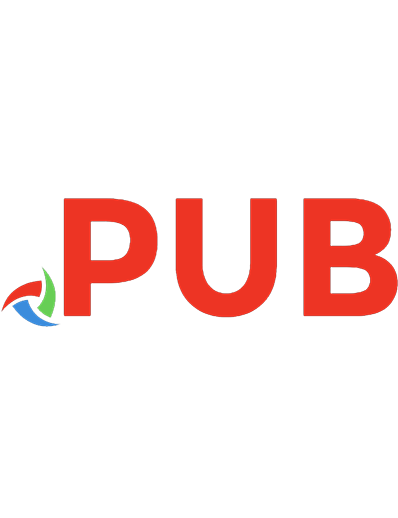
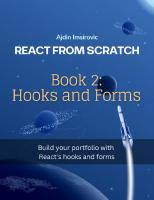

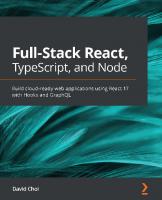


![React Hooks in Action: With Suspense and Concurrent Mode [1 ed.]
1617297631, 9781617297632](https://dokumen.pub/img/200x200/react-hooks-in-action-with-suspense-and-concurrent-mode-1nbsped-1617297631-9781617297632.jpg)