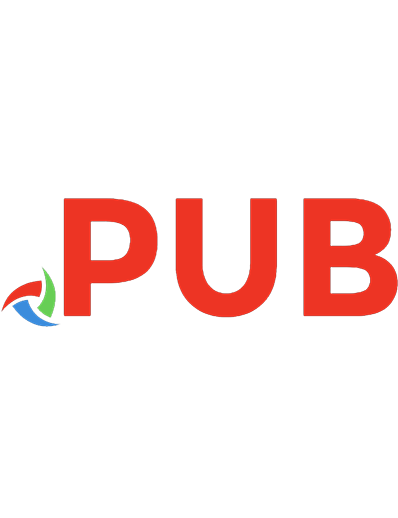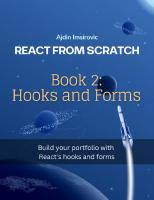React from Scratch. Book 2. Hooks and forms. Build your porfolio with hooks and forms
470 147 295KB
English Pages 52 Year 2023
Polecaj historie
Table of contents :
Table of Contents
Chapter 0: Before we start
0.1 Disclaimer
0.2 Assumptions: Things to have and know before we start
0.3 What this book is about?
Chapter 1: Understanding the useState hook
1.1 Updating a component's state using the useState hook
Chapter 2: Forms in React
2.1 Forms in React
2.2 Watch for input changes in React
2.3 Detecting and handling the onChange event on an input
2.4 Adding the built-in event object
2.5 Adding state to the form input
2.6 The proper way of updating the state object in React
2.6 Adding the age input
2.7 Controlled components in React
2.8 Other form inputs: radio buttons, checkboxes, textareas, and selects
2.9 Form submission and preventDefault
2.10 ???
Chapter 3: Revising components and JSX
3.1 asdf
Chapter 4: Build a todo app
4.1 asdf
Chapter 5: Popular form libraries
5.1 asdf
Chapter 6: Popular component libraries
6.1 asdf
Chapter 7: Build a portfolio app
7.1 asdf
Chapter 8: Deploy a portfolio app to Netlify
8.1 asdf
Citation preview
React From Scratch, Book 2: Hooks and forms Build your porfolio with hooks and forms Ajdin Imsirovic This book is for sale at http://leanpub.com/react-from-scratch-book-2-hooks-and-forms This version was published on 2023-01-19
This is a Leanpub book. Leanpub empowers authors and publishers with the Lean Publishing process. Lean Publishing is the act of publishing an in-progress ebook using lightweight tools and many iterations to get reader feedback, pivot until you have the right book and build traction once you do. © 2023 Ajdin Imsirovic
Contents Chapter 0: Before we start . . . . . . . . . . . . . . . . . . . . . 0.1 Disclaimer . . . . . . . . . . . . . . . . . . . . . . . . . . . . 0.2 Assumptions: Things to have and know before we start 0.3 What this book is about? . . . . . . . . . . . . . . . . . . .
. . . .
. . . .
. . . .
. . . .
. . . .
. . . .
. . . .
. . . .
. . . .
1 1 2 5
Chapter 1: Understanding the useState hook . . . . . . . . . . . . . . . . . . . . . . . . . . . . . 1.1 Updating a component’s state using the useState hook . . . . . . . . . . . . . . . . . . . . .
6 6
Chapter 2: Forms in React . . . . . . . . . . . . . . . . . . . . . . . . . . . . . 2.1 Forms in React . . . . . . . . . . . . . . . . . . . . . . . . . . . . . . . . . 2.2 Watch for input changes in React . . . . . . . . . . . . . . . . . . . . . . 2.3 Detecting and handling the onChange event on an input . . . . . . . . 2.4 Adding the built-in event object . . . . . . . . . . . . . . . . . . . . . . 2.5 Adding state to the form input . . . . . . . . . . . . . . . . . . . . . . . 2.6 The proper way of updating the state object in React . . . . . . . . . . 2.6 Adding the age input . . . . . . . . . . . . . . . . . . . . . . . . . . . . . 2.7 Controlled components in React . . . . . . . . . . . . . . . . . . . . . . 2.8 Other form inputs: radio buttons, checkboxes, textareas, and selects 2.9 Form submission and preventDefault . . . . . . . . . . . . . . . . . . . 2.10 ??? . . . . . . . . . . . . . . . . . . . . . . . . . . . . . . . . . . . . . . . .
. . . .
. . . . . . . . . . . .
. . . .
. . . . . . . . . . . .
. . . .
. . . . . . . . . . . .
. . . .
. . . . . . . . . . . .
. . . .
. . . . . . . . . . . .
. . . .
. . . . . . . . . . . .
. . . .
. . . . . . . . . . . .
. . . .
. . . . . . . . . . . .
. . . .
. . . . . . . . . . . .
. . . .
. . . . . . . . . . . .
. . . .
. . . . . . . . . . . .
. . . . . . . . . . . .
13 13 13 13 14 16 19 22 30 31 42 42
Chapter 3: Revising components and JSX . . . . . . . . . . . . . . . . . . . . . . . . . . . . . . . 43 3.1 asdf . . . . . . . . . . . . . . . . . . . . . . . . . . . . . . . . . . . . . . . . . . . . . . . . . . . . 43 Chapter 4: Build a todo app . . . . . . . . . . . . . . . . . . . . . . . . . . . . . . . . . . . . . . . . 44 4.1 asdf . . . . . . . . . . . . . . . . . . . . . . . . . . . . . . . . . . . . . . . . . . . . . . . . . . . . 44 Chapter 5: Popular form libraries . . . . . . . . . . . . . . . . . . . . . . . . . . . . . . . . . . . . . 45 5.1 asdf . . . . . . . . . . . . . . . . . . . . . . . . . . . . . . . . . . . . . . . . . . . . . . . . . . . . 45 Chapter 6: Popular component libraries . . . . . . . . . . . . . . . . . . . . . . . . . . . . . . . . 46 6.1 asdf . . . . . . . . . . . . . . . . . . . . . . . . . . . . . . . . . . . . . . . . . . . . . . . . . . . . 46 Chapter 7: Build a portfolio app . . . . . . . . . . . . . . . . . . . . . . . . . . . . . . . . . . . . . . 47 7.1 asdf . . . . . . . . . . . . . . . . . . . . . . . . . . . . . . . . . . . . . . . . . . . . . . . . . . . . 47
Chapter 2: Forms in React 24 25
20
} export default App;
Let’s discuss the changeHandler function declaration: 1 2 3 4 5
function changeHandler(e) { const newStateObject = {...user}; newStateObject.name = e.target.value; setUser(newStateObject); }
So, this function works with an instance e of the Event object triggered by the app’s user typing into the input. I declare a newStateObject variable, and assign to it the cloned user state variable’s object. Then I update the name value on the cloned object so that it receives the e.target.value string. Finally, I use the setUser function to update the state variable with the value of the newStateObject. I’ve named this update to my app Input element in React, pt 7*. While this code is working, and in addition I am updating the old object’s state with the new object - which is a general rule of how to properly update state, there is still something missing here. Specifically, the usual way of updating state involves using arrow functions. So now I’ll update my app using arrow functions to update state, in addition to using an arrow function to save my event-handling function as a function expression. First, I’ll update the changeHandler function so that the setUser function call inside of it uses an arrow function, as follows. 1 2 3 4 5
function changeHandler(e) { setUser(oldState => { return {...oldState, name: e.target.value} }); }
Note the oldState parameter - which is the previous value of the user object. Notice how I can name it anything I want. I’m not really introducing anything new in this code. It’s pretty much the same as what I had in the previous example. Let’s further improve the changeHandler function by refactoring it as a named function expression. Here’s the update: *https://codesandbox.io/s/input-element-in-react-pt-7-he5fyp
Chapter 2: Forms in React 39 40
23
} export default App;
I’ve named this update to my app Building a form React, pt 1*. The app works, but there is an issue that has potential to make it a lot more complex than it needs to be. Basically, with the current setup, every new form element I add will require its own function. If my form had, say, 10 inputs, I’d need to code 10 functions, where each function would have the following code: 1 2 3
setUser((oldState) => { return { ...oldState, age: e.target.value }; });
Essentially, this is the same function. The only change that it gets is in the key. In this example, the key is age, and for the previous input field, it would be name. Luckily, JavaScript comes to the rescue here, and allows me to use its dynamic nature to keep my code from being repetitive. This solution takes a bit of time to wrap your head around it if you haven’t come across it before. Luckily, I’ve already covered it in detail in my other book. The text that follows is an excerpt from my book titled: A Better Way to Learn JavaScript, Book 1: The Basics†.
2.6.1 Function expressions as shorthand methods with the computed properties syntax To understand how shorthand ES6 methods work with the computed properties syntax, we’ll work with our car object again. This time, there’s a twist: we’ll return it from a function. Note that while the below function is a function declaration (not a function expression!), we’ll build up to having shorthand computed properties methods inside of it. But let’s not get ahead of ourselves, and instead, let’s take things one step at a time. First, we’ll write a function declaration, and call it getACar. This function will return an object:
*https://codesandbox.io/s/building-a-form-react-pt-1-xoild4 †https://leanpub.com/a-better-way-to-learn-javascript/
Chapter 2: Forms in React 1 2 3 4 5 6 7 8 9 10 11 12 13 14
24
function getACar() { return { lights: "off", lightsOn() { this.lights = "on"; }, lightsOff() { this.lights = "off"; }, lightsStatus() { console.log(`The lights are ${this.lights}`); } } }
So far so good, we’re just returning our car object, which is exactly the same object like we had before. We can now call the getACar function, and it will return our car object. 1
getACar();
We can even call a method on our returned object, like this: 1
getACar().lightsStatus(); // returns: "The lights are off";
Now let’s extend the returned car object, like this: 1 2 3 4 5 6 7 8 9 10 11 12 13 14 15 16
function getACar(carType, color, year) { return { carType: carType, color: color, year: year, lights: "off", lightsOn() { this.lights = "on"; }, lightsOff() { this.lights = "off"; }, lightsStatus() { console.log(`The lights are ${this.lights}`); }, getType() {
Chapter 2: Forms in React
[lightsOnMethod]() { this.lights = "on"; }, [lightsOffMethod]() { this.lights = "off"; }, [lightsStatusMethod]() { console.log(`The lights are ${this.lights}`); }, [getTypeMethod]() { return this.carType }, [getColorMethod]() { return this.color }, [getYearMethod]() { return this.year }
14 15 16 17 18 19 20 21 22 23 24 25 26 27 28 29 30 31 32 33 34
27
} } getACar("sports car", "red", "2020").getType(); // returns: "sports car"
This is the end of the excerpt from my book titled: A Better Way to Learn JavaScript, Book 1: The Basics*.
2.6.2 Using computed properties to simplify the event-handling function in forms Now that you hopefully understand this concept, let’s implement it so that it doesn’t follow the WET rule (“Write Everything Thrice”), and instead use the DRY rule (“Don’t Repeat Yourself). So, I ended up with my app having the following code:
*https://leanpub.com/a-better-way-to-learn-javascript/
Chapter 2: Forms in React 1
28
import React from "react";
2 3 4
function App() { const [user, setUser] = React.useState({ name: "James", age: 21 });
5 6 7 8 9 10
const changeName = (e) => { setUser((oldState) => { return { ...oldState, name: e.target.value }; }); };
11 12 13 14 15 16
const changeAge = (e) => { setUser((oldState) => { return { ...oldState, age: e.target.value }; }); };
17 18 19 20 21 22 23 24 25 26 27 28 29 30 31 32 33 34 35 36 37 38 39 40
return (
{user.name}, {user.age}
); } export default App;
And the issue that I was having were the duplicate event-handling functions - specifically, one eventhandling function for each element in the form.
Chapter 2: Forms in React
29
Now, based on the possibilities of making dynamic keys in our objects, I’ll update my code to the following: 1
import React from "react";
2 3 4
function App() { const [user, setUser] = React.useState({ name: "James", age: 21 });
5 6 7 8
function changeHandler(e) { setUser({ ...user, [e.target.name]: e.target.value }); }
9 10 11 12 13 14 15 16 17 18 19 20 21 22 23 24 25 26 27 28 29 30 31 32 33 34
return (
{user.name}, {user.age}
); } export default App;
Notice that I’ve used another little trick here, which is the use of the name attribute in my inputs. I’ve named this update to my app Building a form React, pt 2*. *https://codesandbox.io/s/building-a-form-react-pt-2-qhq4xd
Chapter 1: Understanding the useState hook 1.1 Updating a component’s state using the useState hook Ideally, an app would consist of stateless components through and through. In other words, an ideal app would be a static app, where components compose together to build an app that has no state. However, that app would be boring. A user would not be able to interact with it other than read the information on the screen - since that information would never change. This means that a lot of interactivity in an app is actually user-triggered. For example, if I want to allow a user to add an item to a cart on a shopping website, I’ll have to: • add a button for the user to press to complete such an action • react to events triggered by such a user action Essentially, what this boils down to is that we need to code our React apps to handle user events which will in turn update a given component’s state. That means that I need to: 1. Set up state in a component 2. Set up event handlers 3. Update state inside event handlers In the first book of this book series, I’ve shown to you a basic example of how this is done. As a starting point, here’s a quick reminder, A basic add-to-cart example, pt 3*. The entire app was just a single component - the App component:
*https://codesandbox.io/s/a-basic-add-to-cart-example-pt-3-hqq0fr
Chapter 2: Forms in React 34
35 36 37 38 39 40 41 42 43 44 45 46
47 48 49 50 51 52 53 54 55 56
I'm a cats person
57 58 59 60 61 62 63 64 65
I'm a dogs person
66 67 68 69 70 71 72 73 74
I'm a parrots person
75 76
{ setUser({ ...user, name: "Mark" }); };
6 7 8 9
const updateUserAge = () => { setUser({ ...user, age: 25 }); };
10 11 12 13
return (
User details: {user.name} {user.age} Update username Update user age
);
14 15 16 17 18 19 20 21 22 23
}
I’ve named this update to my app User name and age changer, pt 4*. Again, similar to what we’ve had when the user data was saved as primitive values, again, I have the issue of the buttons updating state only once. So again, as an intermediate step in the development of this app, I’ll update it so that every button click will update the state. Here’s the newest update. 1
import React from "react";
2 3 4
export default function App() { const [user, setUser] = React.useState({ name: "James", age: 21 });
5 6 7 8 9
const updateUsername = () => { user.name === "James" ? setUser({ ...user, name: "Mark" }) : setUser({ ...user, name: "James" }); *https://codesandbox.io/s/user-name-and-age-changer-pt-4-iiwzbz
Chapter 1: Understanding the useState hook
12
};
10 11
const updateUserAge = () => { user.age === 21 ? setUser({ ...user, age: 25 }) : setUser({ ...user, age: 21 }); };
12 13 14 15 16 17
return (
User details: {user.name} {user.age} Update username Update user age
);
18 19 20 21 22 23 24 25 26 27
}
I’ve named this update to my app User name and age changer, pt 5*. This is the improved version of the app that showcases the useState hook in use. Of course, this app can be improved even further, using forms. Specifically, this app would work much better if instead of a button that a user can press, I had an input field where the user could type a name in. I’ll show you how to do exactly that in the next chapter. *https://codesandbox.io/s/user-name-and-age-changer-pt-5-4kj5e6
Chapter 2: Forms in React How do forms work in React? This is the chapter where I’ll introduce you to the topic.
2.1 Forms in React Contrary to some other ways of dealing with forms on the web, with React, forms are put into a state variable, and then React watches for any form-related event, with every such event updating the form’s state. This means that React’s sort of constantly watching your form for any changes.
2.2 Watch for input changes in React In this section, I’ll give you a simple app with a single input element. 1 2 3 4 5 6 7 8
function App() { return (
); } export default App;
I’ve named this update to my app Input element in React*. While this app shows valid code, I’m not keeping any state in this component. In other words, the component is stateless. As I’ve emphasized earlier, while a stateless component is a “perfect scenario” because it’s as simple as things can get, in React, a stateless form is kind of pointless. So let’s detect and handle the onChange event on this form’s input element, before adding state to handle this change.
2.3 Detecting and handling the onChange event on an input I’ll also add the onChange event attribute, so that I can call the changeHandler function: *https://codesandbox.io/s/input-element-in-react-pit95j
Chapter 2: Forms in React 1 2 3 4 5 6 7 8 9 10 11 12
14
function App() { return (
); } export default App;
Next, I need to define the changeHandler function: 1 2 3 4
function App() { function changeHandler() { alert('Change event fired!') }
5 6 7 8 9 10 11 12 13 14 15 16
return (
); } export default App;
I’ve named this update to my app Input element in React, pt 2*. What the app now does is, it shows an alert for any change detected on the form. Next, let me add the built-in Event object’s instance. I’ll explain why in the next section.
2.4 Adding the built-in event object To begin, let me get hold of the instance of the built-in Event object. I can name this instance anything I want, so I’ll use the lowercased letter e, implying the word “event”. *https://codesandbox.io/s/input-element-in-react-pt-2-lb9y7z
Chapter 2: Forms in React 1 2 3 4
15
function App() { function changeHandler(e) { alert(e.target); }
5 6 7 8 9 10 11 12 13 14 15 16
return (
); } export default App;
So, the e object instance of the built-in Event object is readily available. I then access the target property of this object instance. I’ve named this update to my app Input element in React, pt 3*. This time, whenever a change is detected, I get the following output in the alert: 1
[object HTMLInputElement]
What this means is that my event’s target is an object of the HTMLInputElement type - in other words, the input element itself - or, more specifically, the DOM object representing the input element. The target property is also an object, which means that I can access properties that exist on it. One of those properties is the value property, so let me update my app by alerting e.target.value. This is the only update. 1 2 3 4
function App() { function changeHandler(e) { alert(e.target.value); }
5 6 7 8 9
return (
); } export default App;
I’ve named this update to my app Input element in React, pt 4*. You probably understand now where I’m going with this. I now have a function which outputs the internal form’s state as its change gets detected and handled by my changeHandler function. However, I’m still not working with state the React way. So now, I simply need to set my forms state, then update it based on the value held in e.target.value.
2.5 Adding state to the form input To begin, let’s import React as an object so that we can access the useState method on this object using the dot operator. Additionally, I’ll add the user state variable and set it to an object. 1
import React from "react";
2 3 4
function App() { const [user, setUser] = React.useState({ name: "James", age: 21 });
5 6 7 8
function changeHandler(e) { alert(e.target.value); }
9 10 11 12 13 14 15 16 17 18
return (
); *https://codesandbox.io/s/input-element-in-react-pt-4-h9ghk9
Chapter 2: Forms in React 19 20
17
} export default App;
Now that I have state at my disposal, I can update the code in the body of the changeHandler function declaration to the following: 1 2 3
function changeHandler(e) { setUser({...user, name: e.target.value}) }
Now, the app’s full code is as follows: 1
import React from "react";
2 3 4
function App() { const [user, setUser] = React.useState({ name: "James", age: 21 });
5 6 7 8
function changeHandler(e) { setUser({ ...user, name: e.target.value }); }
9 10 11 12 13 14 15 16 17 18 19 20 21 22 23 24 25
return (
Name: {user.name}, age: {user.age}
); } export default App;
Notice that I’ve added a wrapping div to the return, as well as an h1 that evaluates the value of the user.name and the user.age variables as their text nodes. I’ve named this update to my app Input element in React, pt 5*. *https://codesandbox.io/s/input-element-in-react-pt-5-f6mbk6
Chapter 2: Forms in React
18
This looks like a good opportunity to show you an example of a potential issue that you might be facing as you work with objects, state, and forms in React.
2.5.1 Error: Objects are not valid as a React child Consider the following example: 1
import React from "react";
2 3 4
function App() { const [user, setUser] = React.useState({ name: "James", age: 21 });
5 6 7 8
function changeHandler(e) { setUser({ ...user, name: e.target.value }); }
9 10 11 12 13 14 15 16 17 18 19 20 21 22 23 24 25
return (
{user}
); } export default App;
I’ve named this update to my app Input element in React, pt 6*. If you open the link to the app, in the served app’s preview, instead of the app being rendered, you’ll be greeted with the following error: 1 2 3
Error Objects are not valid as a React child (found: object with keys {name, age}). If you\ meant to render a collection of children, use an array instead. *https://codesandbox.io/s/input-element-in-react-pt-6-7u3f1i
Chapter 2: Forms in React
19
Why is this error appearing? Actually, the explanation is really, really simple. If you try to render an object, it will confuse React because it will not know what to render. Should it render user.name or user.age? That’s essentially what this error is all about. Next, let me introduce you to the proper way of updating this form object in the event-handling function.
2.6 The proper way of updating the state object in React An important caveat of updating the state object has to do with copying the previous state into a new object, then returning that copied object with additional changes as needed. A common and easy way of copying (aka “cloning”) an object in JavaScript is with the use of the spread operator. Here’s the full code of the improved app: 1
import React from "react";
2 3 4
function App() { const [user, setUser] = React.useState({ name: "James", age: 21 });
5 6 7 8 9 10
function changeHandler(e) { const newStateObject = {...user}; newStateObject.name = e.target.value; setUser(newStateObject); }
11 12 13 14 15 16 17 18 19 20 21 22 23
return (
{user.name}, {user.age}
);
Chapter 2: Forms in React 24 25
20
} export default App;
Let’s discuss the changeHandler function declaration: 1 2 3 4 5
function changeHandler(e) { const newStateObject = {...user}; newStateObject.name = e.target.value; setUser(newStateObject); }
So, this function works with an instance e of the Event object triggered by the app’s user typing into the input. I declare a newStateObject variable, and assign to it the cloned user state variable’s object. Then I update the name value on the cloned object so that it receives the e.target.value string. Finally, I use the setUser function to update the state variable with the value of the newStateObject. I’ve named this update to my app Input element in React, pt 7*. While this code is working, and in addition I am updating the old object’s state with the new object - which is a general rule of how to properly update state, there is still something missing here. Specifically, the usual way of updating state involves using arrow functions. So now I’ll update my app using arrow functions to update state, in addition to using an arrow function to save my event-handling function as a function expression. First, I’ll update the changeHandler function so that the setUser function call inside of it uses an arrow function, as follows. 1 2 3 4 5
function changeHandler(e) { setUser(oldState => { return {...oldState, name: e.target.value} }); }
Note the oldState parameter - which is the previous value of the user object. Notice how I can name it anything I want. I’m not really introducing anything new in this code. It’s pretty much the same as what I had in the previous example. Let’s further improve the changeHandler function by refactoring it as a named function expression. Here’s the update: *https://codesandbox.io/s/input-element-in-react-pt-7-he5fyp
Chapter 2: Forms in React 1 2 3 4 5
21
const changeHandler = e => { setUser(oldState => { return {...oldState, name: e.target.value} }); }
Again, the way my code works hasn’t really changed in this latest update. The goal here was just to show you a more common way of how code is written in React. The completed app now has the following code: 1
import React from "react";
2 3 4
function App() { const [user, setUser] = React.useState({ name: "James", age: 21 });
5 6 7 8 9 10
const changeHandler = (e) => { setUser((oldState) => { return { ...oldState, name: e.target.value }; }); };
11 12 13 14 15 16 17 18 19 20 21 22 23 24 25 26 27
return (
{user.name}, {user.age}
); } export default App;
I’ve named this update to my app Input element in React, pt 8*. Next, let’s add more than just a single input to our app. *https://codesandbox.io/s/input-element-in-react-pt-8-57v5j0
Chapter 2: Forms in React
2.6 Adding the age input In this improved version of the app I’m working on, I’ll add the age input. 1
import React from "react";
2 3 4
function App() { const [user, setUser] = React.useState({ name: "James", age: 21 });
5 6 7 8 9 10
const changeName = (e) => { setUser((oldState) => { return { ...oldState, name: e.target.value }; }); };
11 12 13 14 15 16
const changeAge = (e) => { setUser((oldState) => { return { ...oldState, age: e.target.value }; }); };
17 18 19 20 21 22 23 24 25 26 27 28 29 30 31 32 33 34 35 36 37 38
return (
{user.name}, {user.age}
);
22
Chapter 2: Forms in React 39 40
23
} export default App;
I’ve named this update to my app Building a form React, pt 1*. The app works, but there is an issue that has potential to make it a lot more complex than it needs to be. Basically, with the current setup, every new form element I add will require its own function. If my form had, say, 10 inputs, I’d need to code 10 functions, where each function would have the following code: 1 2 3
setUser((oldState) => { return { ...oldState, age: e.target.value }; });
Essentially, this is the same function. The only change that it gets is in the key. In this example, the key is age, and for the previous input field, it would be name. Luckily, JavaScript comes to the rescue here, and allows me to use its dynamic nature to keep my code from being repetitive. This solution takes a bit of time to wrap your head around it if you haven’t come across it before. Luckily, I’ve already covered it in detail in my other book. The text that follows is an excerpt from my book titled: A Better Way to Learn JavaScript, Book 1: The Basics†.
2.6.1 Function expressions as shorthand methods with the computed properties syntax To understand how shorthand ES6 methods work with the computed properties syntax, we’ll work with our car object again. This time, there’s a twist: we’ll return it from a function. Note that while the below function is a function declaration (not a function expression!), we’ll build up to having shorthand computed properties methods inside of it. But let’s not get ahead of ourselves, and instead, let’s take things one step at a time. First, we’ll write a function declaration, and call it getACar. This function will return an object:
*https://codesandbox.io/s/building-a-form-react-pt-1-xoild4 †https://leanpub.com/a-better-way-to-learn-javascript/
Chapter 2: Forms in React 1 2 3 4 5 6 7 8 9 10 11 12 13 14
24
function getACar() { return { lights: "off", lightsOn() { this.lights = "on"; }, lightsOff() { this.lights = "off"; }, lightsStatus() { console.log(`The lights are ${this.lights}`); } } }
So far so good, we’re just returning our car object, which is exactly the same object like we had before. We can now call the getACar function, and it will return our car object. 1
getACar();
We can even call a method on our returned object, like this: 1
getACar().lightsStatus(); // returns: "The lights are off";
Now let’s extend the returned car object, like this: 1 2 3 4 5 6 7 8 9 10 11 12 13 14 15 16
function getACar(carType, color, year) { return { carType: carType, color: color, year: year, lights: "off", lightsOn() { this.lights = "on"; }, lightsOff() { this.lights = "off"; }, lightsStatus() { console.log(`The lights are ${this.lights}`); }, getType() {
Chapter 2: Forms in React
return this.carType
17
}, getColor() { return this.color }, getYear() { return this.year }
18 19 20 21 22 23 24 25 26 27
25
} } getACar("sports car", "red", "2020").getType(); // returns: "sports car"
Now comes the fun part: to access a property in an object, we can either use the dot notation, or the brackets notation. This means that the following syntax is completely legitimate: 1 2 3 4 5 6
let aCarObj = { [year]: "2020", [color]: "red", [carType]: "sports car" } aCarObj.carType; // returns: Uncaught ReferenceError: year is not defined
The returned error is completely expected, since we haven’t declared the year variable anywhere. Let’s fix the error, like this: 1 2 3
let year = "2020"; let color = "red"; let carType = "sports car";
4 5 6 7 8 9 10
let aCarObj = { [year]: "2020", [color]: "red", [carType]: "sports car" } aCarObj.carType; // returns: undefined
Now, trying to access the carType property returns undefined instead of "sports car". Just why that is so, can be seen if we just inspect the entire object:
Chapter 2: Forms in React 1
26
aCarObj;
The returned object looks like this: 1
{2020: "2020", red: "red", sports car: "sports car"}
This brings us to an a-ha moment: the brackets notation makes it possible to run expressions inside of them. Actually, this is the regular behavior of the brackets notation. What that means is that the values of the computed properties are indeed computed, which means that the values of the variables are evaluated inside brackets and used as object properties’ keys. Let’s rewrite the aCarObj: 1 2 3
let a = "year"; let b = "color"; let c = "carType";
4 5 6 7 8 9 10
let aCarObj = { [a]: "2020", [b]: "red", [c]: "sports car" } aCarObj.carType; // returns: "sports car"
In the above code, the value of [a] was evaluated to year; the value of [b] was evaluated to color, and the value of [c] was evaluated to carType. This brings us to the point of this section. Just like we can use computed properties in the above use case, we can use them on shorthand object methods, like this: 1 2 3 4 5 6
let let let let let let
lightsOnMethod = "lightsOn"; lightsOffMethod = "lightsOff"; lightsStatusMethod = "lightsStatus"; getTypeMethod = "getType"; getColorMethod = "getColor"; getYearMethod = "getYear";
7 8 9 10 11 12 13
function getACar(carType, color, year) { return { carType: carType, color: color, year: year, lights: "off",
Chapter 2: Forms in React
[lightsOnMethod]() { this.lights = "on"; }, [lightsOffMethod]() { this.lights = "off"; }, [lightsStatusMethod]() { console.log(`The lights are ${this.lights}`); }, [getTypeMethod]() { return this.carType }, [getColorMethod]() { return this.color }, [getYearMethod]() { return this.year }
14 15 16 17 18 19 20 21 22 23 24 25 26 27 28 29 30 31 32 33 34
27
} } getACar("sports car", "red", "2020").getType(); // returns: "sports car"
This is the end of the excerpt from my book titled: A Better Way to Learn JavaScript, Book 1: The Basics*.
2.6.2 Using computed properties to simplify the event-handling function in forms Now that you hopefully understand this concept, let’s implement it so that it doesn’t follow the WET rule (“Write Everything Thrice”), and instead use the DRY rule (“Don’t Repeat Yourself). So, I ended up with my app having the following code:
*https://leanpub.com/a-better-way-to-learn-javascript/
Chapter 2: Forms in React 1
28
import React from "react";
2 3 4
function App() { const [user, setUser] = React.useState({ name: "James", age: 21 });
5 6 7 8 9 10
const changeName = (e) => { setUser((oldState) => { return { ...oldState, name: e.target.value }; }); };
11 12 13 14 15 16
const changeAge = (e) => { setUser((oldState) => { return { ...oldState, age: e.target.value }; }); };
17 18 19 20 21 22 23 24 25 26 27 28 29 30 31 32 33 34 35 36 37 38 39 40
return (
{user.name}, {user.age}
); } export default App;
And the issue that I was having were the duplicate event-handling functions - specifically, one eventhandling function for each element in the form.
Chapter 2: Forms in React
29
Now, based on the possibilities of making dynamic keys in our objects, I’ll update my code to the following: 1
import React from "react";
2 3 4
function App() { const [user, setUser] = React.useState({ name: "James", age: 21 });
5 6 7 8
function changeHandler(e) { setUser({ ...user, [e.target.name]: e.target.value }); }
9 10 11 12 13 14 15 16 17 18 19 20 21 22 23 24 25 26 27 28 29 30 31 32 33 34
return (
{user.name}, {user.age}
); } export default App;
Notice that I’ve used another little trick here, which is the use of the name attribute in my inputs. I’ve named this update to my app Building a form React, pt 2*. *https://codesandbox.io/s/building-a-form-react-pt-2-qhq4xd
Chapter 2: Forms in React
30
So, I’ve used computed properties to dynamically set the key based on the event instance object, that is, based on e.target.name. Forms are probably one of the more difficult beginner-level concepts, because in HTML, they keep their own state. Next, I’ll discuss this topic and how it relates to something known as “controlled components”.
2.7 Controlled components in React The issue with form elements in React is that each of them, in plain HTML, keeps its state. Then, on top of that, we have React state to handle state changes. So, to keep things working the way they should in React, we need to make our form component a controlled component. This term, “controlled component”, just refers to the fact that the state of my form is controlled by React. Doing this is extremely simple: you just add a value attribute to your input, and set it equal to user (as the state object), followed by the dot, and then the correct state object’s property. For name, it will be user.name, and for age, it will be user.age. Here’s the updated app’s code: 1
import React from "react";
2 3 4
function App() { const [user, setUser] = React.useState({ name: "James", age: 21 });
5 6 7 8
function changeHandler(e) { setUser({ ...user, [e.target.name]: e.target.value }); }
9 10 11 12 13 14 15 16 17 18 19 20 21
return (
{user.name}, {user.age}
); } export default App;
I’ve named this update to my app Building a form React, pt 3*. Now, all the individual form elements are controlled by React - hence the term “controlled compoentns”.
2.8 Other form inputs: radio buttons, checkboxes, textareas, and selects Forms in React can feel a bit off when compared to what you’re likely familiar with - that is, those same elements in plain HTML. That’s why in this section I’ll discuss some common form elements and I’ll show you how they work in React.
2.8.1 Radio buttons Let’s discuss radio buttons. Radio buttons allow the user to choose one of the available options. In this example, I’m adding four options.
*https://codesandbox.io/s/building-a-form-react-pt-3-bg2p29
Chapter 2: Forms in React 1 2 3
32
I'm a cats person
4 5 6
I'm a dogs person
7 8 9
I'm a parrots person
10 11 12 13
I like fish
So, a working radio button is actually two elements working as a single element. 1. the self-closing input element 2. the label element, which has an opening and a closing tag, with the text node in between being clickable by the user in the rendered app The input element’s state is controlled using the name attribute, and the label has a React-specific htmlFor attribute which conncets the input element’s id attribute with the label element’s htmlFor attribute. In other words, the id of “fish” in the input matches the htmlFor of “fish” in the label element. Notice also that each of the radio buttons has the exact same name attribute. This is so that only one is clickable - that is, a user can select a single radio button, which excludes all the others at any given moment. Now that I have the structure set up, I still need to update my local state, and add the value attribute to make it trully controlled. 1
import React from "react";
2 3 4 5 6 7 8
function App() { const [user, setUser] = React.useState({ name: "James", age: 21, preferences: "dogs" });
9 10 11
function changeHandler(e) { setUser({ ...user, [e.target.name]: e.target.value });
Chapter 2: Forms in React 12
}
13 14 15 16 17 18 19 20 21 22 23 24 25 26 27 28
return (
{user.name}, {user.age}, likes {user.preferences}
29 30 31 32 33 34 35 36 37 38 39 40
41 42 43 44 45 46 47 48 49 50
I'm a cats person
51 52 53 54
I'm a dogs person
60 61 62 63 64 65 66 67 68
I'm a parrots person
69 70 71 72 73 74 75 76 77 78 79 80 81 82 83
I like fish
); } export default App;
Notice that although I’ve added the preferences property on my state object, to make it work properly and reflect the radio button clicks, I also needed to add the onChange={changeHandler} to each of the radio button input elements. I’ve named this update to my app Building a form React, pt 4*. Next, let’s discuss checkboxes.
2.8.2 Checkboxes The default HTML behavior of checkboxes, contrary to radio buttons, is that you can select multiple checkboxes at the same time. *https://codesandbox.io/s/building-a-form-react-pt-4-78vnds
Chapter 2: Forms in React
35
Checkboxes are essentially a true/false state, implemented as an input element. What do I mean by that? Here’s an example: 1
The type attribute on the input element makes this a checkbox. The checked attribute is the true/false state. Additionally, the id attributes ties in with a label element, similar to how it works in radio buttons. 1 2
Olives side dish
As far as keeping state goes, this is where things diverge from what I’ve showed you for other input elements. Before, we were controlling state using the value attribute. For checkboxes, we’ll need to use the checked property in the state object, and we’ll need to set this property to a value that evaluates either to true or false. Here’s my update to state: 1 2 3 4 5 6
const [user, setUser] = React.useState({ name: "James", age: 21, preferences: "dogs", olives: true });
And here’s the update to the return statement: 1 2 3 4
Olives side dish
And now I need to update my changeHandler function so that it can work with the checked attribute as well:
Chapter 2: Forms in React 1 2 3 4
function changeHandler(e) { const name = e.target.name; const value = e.target.type === "checkbox" ? e.target.checked : e.target.value;
5
setUser({ ...user, [name]: value });
6 7
}
The fully updated code now looks as follows: 1
import React from "react";
2 3 4 5 6 7 8 9
function App() { const [user, setUser] = React.useState({ name: "James", age: 21, preferences: "dogs", olives: true });
10 11 12 13 14
function changeHandler(e) { const name = e.target.name; const value = e.target.type === "checkbox" ? e.target.checked : e.target.value;
15
setUser({ ...user, [name]: value });
16 17
}
18 19 20 21 22 23 24 25 26 27 28 29 30 31 32 33
return (
{user.name}, {user.age}, likes {user.preferences}
Favorite side dish: olives - {user.olives ? "yes" : "no"}
36
Chapter 2: Forms in React 34
35 36 37 38 39 40 41 42 43 44 45 46
47 48 49 50 51 52 53 54 55 56
I'm a cats person
57 58 59 60 61 62 63 64 65
I'm a dogs person
66 67 68 69 70 71 72 73 74
I'm a parrots person
75 76
I like fish
85 86 87 88 89 90 91 92 93 94
Olives side dish
); } export default App;
I’ve named this temporary update to my app Building a form React, pt 5*.
2.8.3 Improving radio buttons and checkboxes Although the form app works, you might have noticed a few things that could be improved. 1. The label on the checkbox input does not work. When you click it, nothing happens. 2. The radio buttons work, but initially, none are selected Let’s fix the first issue first. So, clicking the label for the checkbox doesn’t toggle the checkbox. This is because the label element is not connected to the input element. The reason why it’s not connected is because I’ve omitted the id attribute on the input element. Let’s fix that:
*https://codesandbox.io/s/building-a-form-react-pt-5-xprhh4
Chapter 2: Forms in React 1 2 3 4 5 6 7 8
39
Olives side dish
I’ve done this on purpose, so that I can emphazize the importance of the id and name attributes. The id attribute is there to connect the label element to the input element. The name attribute is there to connect the input element to the state object. The id attribute is not required for the input element to work, but it is required for the label element to work. Secondly, let’s fix the radio buttons. I’ll fix them by adding the checked attribute to each of the radio buttons, and I’ll add some JSX evaluation so that it properly returns either true or false: 1
import React from "react";
2 3 4 5 6 7 8 9
function App() { const [user, setUser] = React.useState({ name: "James", age: 21, preferences: "dogs", olives: true });
10 11 12 13 14
function changeHandler(e) { const name = e.target.name; const value = e.target.type === "checkbox" ? e.target.checked : e.target.value;
15
setUser({ ...user, [name]: value });
16 17
}
18 19 20 21 22 23
return (
{user.name}, {user.age}, likes {user.preferences}
Chapter 2: Forms in React 24 25 26 27 28 29 30 31 32 33 34
Favorite side dish: olives - {user.olives ? "yes" : "no"}
35 36 37 38 39 40 41 42 43 44 45 46
47 48 49 50 51 52 53 54 55 56 57
I'm a cats person
58 59 60 61 62 63 64 65 66
40
Chapter 2: Forms in React 67
I'm a dogs person
68 69 70 71 72 73 74 75 76 77
I'm a parrots person
78 79 80 81 82 83 84 85 86 87 88
I like fish
89 90 91 92 93 94 95 96 97 98 99 100 101 102 103 104
Olives side dish
); } export default App;
I’ve named this update to my app Building a form React, pt 6*. *https://codesandbox.io/s/building-a-form-react-pt-6-z2ju76
41
Chapter 2: Forms in React
42
2.8.3 Textareas In plain HTML, the textarea form element has an opening and a closing tag, with the starting state value in between these tags, as a text node. 1
Starting state value
In React, effort was made to make this element as close to others as possible: 1
Let’s now extend our previous app example’s form with a textarea.
2.8.4 Selects asdf
2.8.5 ??? asdfa
2.9 Form submission and preventDefault asdf
2.10 ??? asdf
Chapter 3: Revising components and JSX 3.1 asdf asdf
Chapter 4: Build a todo app 4.1 asdf asdf
Chapter 5: Popular form libraries 5.1 asdf asdf
Chapter 6: Popular component libraries 6.1 asdf asdf
Chapter 7: Build a portfolio app 7.1 asdf asdf
Chapter 8: Deploy a portfolio app to Netlify 8.1 asdf asdf

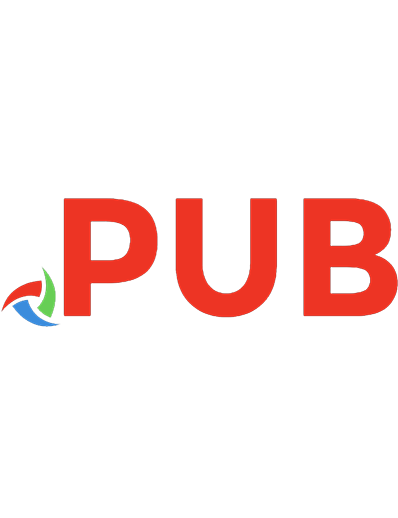

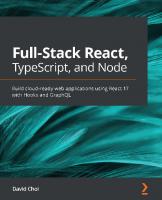


![React Hooks in Action: With Suspense and Concurrent Mode [1 ed.]
1617297631, 9781617297632](https://dokumen.pub/img/200x200/react-hooks-in-action-with-suspense-and-concurrent-mode-1nbsped-1617297631-9781617297632.jpg)