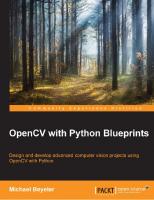OpenCV with Python blueprints: ǂb design and develop advanced computer vision projects using OpenCV with Python / ǂc Michael Beyeler 9781785282690, 1785282697
Design and develop advanced computer vision projects using OpenCV with PythonAbout This BookProgram advanced computer vi
1,538 207 6MB
English Pages xii, 208 pages: illustrations; 24 cm [231] Year 2015
Polecaj historie
Table of contents :
Cover......Page 1
Copyright......Page 3
Credits......Page 4
About the Author......Page 5
About the Reviewers......Page 6
www.PacktPub.com......Page 8
Table of Contents......Page 10
Preface......Page 16
Chapter 1: Fun with Filters......Page 22
Creating a black-and-white pencil sketch......Page 24
Implementing dodging and burning in OpenCV......Page 25
Pencil sketch transformation......Page 27
Generating a warming/cooling filter......Page 29
Implementing a curve filter by using lookup tables......Page 30
Designing the warming/cooling effect......Page 31
Using a bilateral filter for edge-aware smoothing......Page 34
Detecting and emphasizing prominent edges......Page 35
Combining colors and outlines to produce a cartoon......Page 37
Running the app......Page 38
The GUI base class......Page 39
Handling video streams......Page 41
A basic GUI layout......Page 42
A custom filter layout......Page 43
Summary......Page 45
Chapter 2: Hand Gesture Recognition Using a Kinect Depth Sensor......Page 46
Setting up the app......Page 48
Accessing the Kinect 3D sensor......Page 49
Running the app......Page 50
The Kinect GUI......Page 51
Tracking hand gestures in real time......Page 52
Hand region segmentation......Page 53
Finding the most prominent depth of the image center region......Page 54
Applying morphological closing to smoothen the segmentation mask......Page 56
Finding connected components in a segmentation mask......Page 57
Determining the contour of the segmented hand region......Page 59
Finding the convex hull of a contour area......Page 60
Hand gesture recognition......Page 61
Distinguishing between different causes of convexity defects......Page 62
Classifying hand gestures based on the number of extended fingers......Page 63
Summary......Page 66
Chapter 3: Finding Objects via Feature Matching and Perspective Transforms......Page 68
Tasks performed by the app......Page 69
Planning the app......Page 71
Running the app......Page 72
The FeatureMatching GUI......Page 73
The process flow......Page 74
Feature detection......Page 76
Detecting features in an image with SURF......Page 77
Feature matching......Page 78
The ratio test for outlier removal......Page 79
Visualizing feature matches......Page 80
Homography estimation......Page 82
Warping the image......Page 85
Feature tracking......Page 86
Early outlier detection and rejection......Page 87
Seeing the algorithm in action......Page 89
Summary......Page 91
Chapter 4: 3D Scene Reconstruction Using Structure from Motion......Page 92
Planning the app......Page 94
Camera calibration......Page 95
The pinhole camera model......Page 96
Estimating the intrinsic camera parameters......Page 97
The camera calibration GUI......Page 98
Initializing the algorithm......Page 99
Collecting image and object points......Page 100
Finding the camera matrix......Page 102
Setting up the app......Page 103
The main function routine......Page 104
The SceneReconstruction3D class......Page 105
Estimating the camera motion from a pair of images......Page 106
Point matching using rich feature descriptors......Page 107
Point matching using optic flow......Page 108
Finding the camera matrices......Page 112
Image rectification......Page 114
Reconstructing the scene......Page 116
3D point cloud visualization......Page 118
Summary......Page 121
Chapter 5: Tracking Visually Salient Objects......Page 122
Setting up the app......Page 125
The main function routine......Page 126
The MultiObjectTracker class......Page 127
Visual saliency......Page 128
Fourier analysis......Page 130
Natural scene statistics......Page 133
Generating a Saliency map with the spectral residual approach......Page 136
Detecting proto-objects in a scene......Page 140
Mean-shift tracking......Page 141
Automatically tracking all players on a soccer field......Page 143
Setting up the necessary bookkeeping for mean-shift tracking......Page 145
Tracking objects with the mean-shift algorithm......Page 146
Putting it all together......Page 148
Summary......Page 149
Chapter 6: Learning to Recognize Traffic Signs......Page 150
Supervised learning......Page 152
The training procedure......Page 153
The testing procedure......Page 154
A classifier base class......Page 156
The GTSRB dataset......Page 157
Parsing the dataset......Page 158
Feature extraction......Page 161
Common preprocessing......Page 162
Speeded Up Robust Features......Page 163
Histogram of Oriented Gradients......Page 164
Support Vector Machine......Page 166
Using SVMs for Multi-class classification......Page 167
Training the SVM......Page 169
Testing the SVM......Page 170
Confusion matrix......Page 173
Accuracy......Page 174
Precision......Page 175
Recall......Page 177
Putting it all together......Page 178
Summary......Page 182
Chapter 7: Learning to Recognize Emotion in Faces......Page 184
Planning the app......Page 186
Haar-based cascade classifiers......Page 188
Using a pre-trained cascade classifier......Page 189
The FaceDetector class......Page 190
Detecting faces in grayscale images......Page 191
Preprocessing detected faces......Page 192
Facial expression recognition......Page 195
Running the screen capture......Page 196
The GUI constructor......Page 197
The GUI layout......Page 199
Processing the current frame......Page 201
Adding a training sample to the training set......Page 202
Dumping the complete training set to file......Page 203
Preprocessing the dataset......Page 204
Principal component analysis......Page 206
Multi-layer perceptrons (MLPs)......Page 208
The perceptron......Page 209
Deep architectures......Page 210
An MLP for facial expression recognition......Page 213
Training the MLP......Page 214
Testing the MLP......Page 215
Running the script......Page 216
Putting it all together......Page 218
Summary......Page 220
Index......Page 222
Citation preview
OpenCV with Python Blueprints
Design and develop advanced computer vision projects using OpenCV with Python
Michael Beyeler
BIRMINGHAM - MUMBAI
OpenCV with Python Blueprints Copyright © 2015 Packt Publishing
All rights reserved. No part of this book may be reproduced, stored in a retrieval system, or transmitted in any form or by any means, without the prior written permission of the publisher, except in the case of brief quotations embedded in critical articles or reviews. Every effort has been made in the preparation of this book to ensure the accuracy of the information presented. However, the information contained in this book is sold without warranty, either express or implied. Neither the author, nor Packt Publishing, and its dealers and distributors will be held liable for any damages caused or alleged to be caused directly or indirectly by this book. Packt Publishing has endeavored to provide trademark information about all of the companies and products mentioned in this book by the appropriate use of capitals. However, Packt Publishing cannot guarantee the accuracy of this information.
First published: October 2015
Production reference: 1141015
Published by Packt Publishing Ltd. Livery Place 35 Livery Street Birmingham B3 2PB, UK. ISBN 978-1-78528-269-0 www.packtpub.com
Credits Author Michael Beyeler Reviewers Jia-Shen Boon
Project Coordinator Suzanne Coutinho Proofreader Safis Editing
Florian LE BOURDAIS Steve Goldsmith Rahul Kavi Scott Lobdell Vipul Sharma Commissioning Editor Akram Hussain Acquisition Editor Divya Poojari Content Development Editor Zeeyan Pinheiro Technical Editor Namrata Patil Copy Editor Vikrant Phadke
Indexer Rekha Nair Production Coordinator Melwyn D'sa Cover Work Melwyn D'sa
About the Author Michael Beyeler is a PhD candidate in the department of computer science at
the University of California, Irvine, where he is working on computational models of the brain as well as their integration into autonomous brain-inspired robots. His work on vision-based navigation, learning, and cognition has been presented at IEEE conferences and published in international journals. Currently, he is one of the main developers of CARLsim, an open source GPGPU spiking neural network simulator. This is his first technical book that, in contrast to his (or any) dissertation, might actually be read. Michael has professional programming experience in Python, C/C++, CUDA, MATLAB, and Android. Born and raised in Switzerland, he received a BSc degree in electrical engineering and information technology, as well as a MSc degree in biomedical engineering from ETH Zurich. When he is not "nerding out" on robots, he can be found on top of a snowy mountain, in front of a live band, or behind the piano. I would like to thank Packt Publishing for this great opportunity and their support, my girlfriend for putting up with my late-night writing sessions, as well as the technical reviewers, who have spotted (hopefully) all my glaring errors and helped make this book a success.
About the Reviewers Jia-Shen Boon is a researcher in robotics at the University of Wisconsin-Madison,
supervised by Professor Michael Coen. He is a proud son of the sunny city-state of Singapore. Before coming to Wisconsin, he was a research engineer at DSO National Labs, where he worked on autonomous underwater vehicles and other unspeakable things. During his free time, Jia-Shen likes to study the Japanese language and write about himself in the third person.
Florian LE BOURDAIS hails from France and Germany. While he was growing up in the lazy south of France, an encounter with music from The Beatles gave him an early grasp of the English language. One of his earliest childhood memories has him watching his older German cousin, Dominik, coding a Tetris clone in the family basement using QBasic. High school and the advent of hand-held calculators led him to write his first Snake program using the TI-Basic language. After having acquired a solid background in mathematics and physics, Florian was admitted to one of the top French engineering schools. He studied mechanical engineering, but interned as an index-arbitrage trader in Japan during the financial crisis. Keen to come back to a country he much liked, he specialized in nuclear engineering and was doing an internship in a Japanese fast-breeder reactor during the Fukushima nuclear crisis. Coming back to France, Florian was happy to start an engineering job in nondestructive testing. He specializes in ultrasound inspection methods, with a focus on phased array transducers, guided waves, and EMATs. He has published more than 10 international conference proceedings. At night, he's a hacker who likes to play with 3D printers, fermented Korean cabbage, the Raspberry Pi, Japanese characters, and guitars. He regularly writes a blog about his side projects at http://flothesof. github.io. I would like to thank my friends and family for supporting me throughout this project. Special thanks goes to my favorite machine learning specialists at the Geeks d'Orléans, as well as Coloc du 1000.
Rahul Kavi is a PhD student at West Virginia University. He holds a master's degree in computer science. He is pursuing a PhD in the area of distributed machine learning and computer vision. He is a computer vision and robotics enthusiast. Rahul has worked on developing prototypes, optimizing computer vision, and machine learning applications for desktops, mobile devices, and autonomous robots. He writes blogs on his research interests and part-time projects at www. developerstation.org. He is a source code contributor to OpenCV. Vipul Sharma is an engineering undergraduate from Jabalpur Engineering
College. He is an ardent Python enthusiast and was one of the students selected for Google Summer of Code 2015 under the Python Software Foundation. He has been actively involved in Python and OpenCV since 2012. A few of his projects on OpenCV include a motion sensing surveillance camera, hand-gesture recognition, and solving a Rubik's cube by reading images of its faces in real time. Vipul loves contributing to open source software and is currently working on Optical Character Recognition (OCR) using OpenCV. You can check out his projects at https:// github.com/vipul-sharma20.
www.PacktPub.com Support files, eBooks, discount offers, and more
For support files and downloads related to your book, please visit www.PacktPub.com. Did you know that Packt offers eBook versions of every book published, with PDF and ePub files available? You can upgrade to the eBook version at www.PacktPub. com and as a print book customer, you are entitled to a discount on the eBook copy. Get in touch with us at [email protected] for more details. At www.PacktPub.com, you can also read a collection of free technical articles, sign up for a range of free newsletters and receive exclusive discounts and offers on Packt books and eBooks.
https://www2.packtpub.com/books/subscription/packtlib
Do you need instant solutions to your IT questions? PacktLib is Packt's online digital book library. Here, you can search, access, and read Packt's entire library of books.
Why subscribe?
• Fully searchable across every book published by Packt • Copy and paste, print, and bookmark content • On demand and accessible via a web browser
Free access for Packt account holders
If you have an account with Packt at www.PacktPub.com, you can use this to access PacktLib today and view 9 entirely free books. Simply use your login credentials for immediate access.
Table of Contents Preface vii Chapter 1: Fun with Filters 1 Planning the app Creating a black-and-white pencil sketch Implementing dodging and burning in OpenCV Pencil sketch transformation Generating a warming/cooling filter Color manipulation via curve shifting Implementing a curve filter by using lookup tables Designing the warming/cooling effect Cartoonizing an image Using a bilateral filter for edge-aware smoothing Detecting and emphasizing prominent edges Combining colors and outlines to produce a cartoon Putting it all together Running the app The GUI base class The GUI constructor Handling video streams A basic GUI layout
3 3 4 6 8 9 9 10 13 13 14 16 17 17 18
20 20 21
A custom filter layout 22 Summary 24
[i]
Table of Contents
Chapter 2: Hand Gesture Recognition Using a Kinect Depth Sensor
25
Chapter 3: Finding Objects via Feature Matching and Perspective Transforms
47
Planning the app 27 Setting up the app 27 Accessing the Kinect 3D sensor 28 Running the app 29 The Kinect GUI 30 Tracking hand gestures in real time 31 Hand region segmentation 32 Finding the most prominent depth of the image center region 33 Applying morphological closing to smoothen the segmentation mask 35 Finding connected components in a segmentation mask 36 Hand shape analysis 38 Determining the contour of the segmented hand region 38 Finding the convex hull of a contour area 39 Finding the convexity defects of a convex hull 40 Hand gesture recognition 40 Distinguishing between different causes of convexity defects 41 Classifying hand gestures based on the number of extended fingers 42 Summary 45
Tasks performed by the app Planning the app Setting up the app Running the app The FeatureMatching GUI The process flow Feature extraction Feature detection Detecting features in an image with SURF Feature matching Matching features across images with FLANN The ratio test for outlier removal Visualizing feature matches Homography estimation Warping the image Feature tracking Early outlier detection and rejection
[ ii ]
48 50 51 51 52 53 55 55 56 57 58 58 59 61 64 65 66
Table of Contents
Seeing the algorithm in action 68 Summary 70
Chapter 4: 3D Scene Reconstruction Using Structure from Motion Planning the app Camera calibration The pinhole camera model Estimating the intrinsic camera parameters The camera calibration GUI Initializing the algorithm Collecting image and object points Finding the camera matrix
71
73 74 75 76
77 78 79 81
Setting up the app 82 The main function routine 83 The SceneReconstruction3D class 84 Estimating the camera motion from a pair of images 85 Point matching using rich feature descriptors 86 Point matching using optic flow 87 Finding the camera matrices 91 Image rectification 93 Reconstructing the scene 95 3D point cloud visualization 97 Summary 100
Chapter 5: Tracking Visually Salient Objects
Planning the app Setting up the app The main function routine The Saliency class The MultiObjectTracker class Visual saliency Fourier analysis Natural scene statistics Generating a Saliency map with the spectral residual approach Detecting proto-objects in a scene Mean-shift tracking Automatically tracking all players on a soccer field Extracting bounding boxes for proto-objects Setting up the necessary bookkeeping for mean-shift tracking Tracking objects with the mean-shift algorithm Putting it all together Summary [ iii ]
101
104 104 105 106 106 107 109 112 115 119 120 122 124 124 125 127 128
Table of Contents
Chapter 6: Learning to Recognize Traffic Signs Planning the app Supervised learning The training procedure The testing procedure A classifier base class The GTSRB dataset Parsing the dataset Feature extraction Common preprocessing Grayscale features Color spaces Speeded Up Robust Features Histogram of Oriented Gradients Support Vector Machine Using SVMs for Multi-class classification Training the SVM Testing the SVM Confusion matrix Accuracy Precision Recall
129
131 131 132 133 135 136 137 140 141 142 142 142 143 145 146 148 149 152 153 154 156
Putting it all together 157 Summary 161
Chapter 7: Learning to Recognize Emotions on Faces Planning the app Face detection Haar-based cascade classifiers Pre-trained cascade classifiers Using a pre-trained cascade classifier The FaceDetector class Detecting faces in grayscale images Preprocessing detected faces
Facial expression recognition Assembling a training set
Running the screen capture The GUI constructor The GUI layout Processing the current frame Adding a training sample to the training set Dumping the complete training set to a file
[ iv ]
163
165 167 167 168 168 169 170 171
174 175 175 176 178 180 181 182
Table of Contents
Feature extraction
183
Multi-layer perceptrons (MLPs)
187
An MLP for facial expression recognition
192
Preprocessing the dataset Principal component analysis
183 185
The perceptron Deep architectures Training the MLP Testing the MLP Running the script
188 189 193 194 195
Putting it all together 197 Summary 199
Index 201
[v]
Preface OpenCV is a native, cross-platform C++ library for computer vision, machine learning, and image processing. It is increasingly being adopted in Python for development. OpenCV has C++/C, Python, and Java interfaces, with support for Windows, Linux, Mac, iOS, and Android. Developers who use OpenCV build applications to process visual data; this can include live streaming data such as photographs or videos from a device such as a camera. However, as developers move beyond their first computer vision applications, they might find it difficult to come up with solutions that are welloptimized, robust, and scalable for real-world scenarios. This book demonstrates how to develop a series of intermediate to advanced projects using OpenCV and Python, rather than teaching the core concepts of OpenCV in theoretical lessons. The working projects developed in this book teach you how to apply your theoretical knowledge to topics such as image manipulation, augmented reality, object tracking, 3D scene reconstruction, statistical learning, and object categorization. By the end of this book, you will be an OpenCV expert, and your newly gained experience will allow you to develop your own advanced computer vision applications.
What this book covers
Chapter 1, Fun with Filters, explores a number of interesting image filters (such as a black-and-white pencil sketch, warming/cooling filters, and a cartoonizer effect), and we apply them to the video stream of a webcam in real time. Chapter 2, Hand Gesture Recognition Using a Kinect Depth Sensor, helps you develop an app to detect and track simple hand gestures in real time using the output of a depth sensor, such as a Microsoft Kinect 3D Sensor or Asus Xtion.
[ vii ]
Preface
Chapter 3, Finding Objects via Feature Matching and Perspective Transforms, is where you develop an app to detect an arbitrary object of interest in the video stream of a webcam, even if the object is viewed from different angles or distances, or under partial occlusion. Chapter 4, 3D Scene Reconstruction Using Structure from Motion, shows you how to reconstruct and visualize a scene in 3D by inferring its geometrical features from camera motion. Chapter 5, Tracking Visually Salient Objects, helps you develop an app to track multiple visually salient objects in a video sequence (such as all the players on the field during a soccer match) at once. Chapter 6, Learning to Recognize Traffic Signs, shows you how to train a support vector machine to recognize traffic signs from the German Traffic Sign Recognition Benchmark (GTSRB) dataset. Chapter 7, Learning to Recognize Emotions on Faces, is where you develop an app that is able to both detect faces and recognize their emotional expressions in the video stream of a webcam in real time.
What you need for this book
This book supports several operating systems as development environments, including Windows XP or a later version, Max OS X 10.6 or a later version, and Ubuntu12.04 or a later version. The only hardware requirement is a webcam (or camera device), except for in Chapter 2, Hand Gesture Recognition Using a Kinect Depth Sensor, which instead requires access to a Microsoft Kinect 3D Sensor or an Asus Xtion. The book contains seven projects, with the following requirements. All projects can run on any of Windows, Mac, or Linux, and they require the following software packages: • OpenCV 2.4.9 or later: Recent 32-bit and 64-bit versions as well as installation instructions are available at http://opencv.org/downloads. html. Platform-specific installation instructions can be found at http:// docs.opencv.org/doc/tutorials/introduction/table_of_content_ introduction/table_of_content_introduction.html.
• Python 2.7 or later: Recent 32-bit and 64-bit installers are available at https://www.python.org/downloads. The installation instructions can be found at https://wiki.python.org/moin/BeginnersGuide/Download.
[ viii ]
Preface
• NumPy 1.9.2 or later: This package for scientific computing officially comes in 32-bit format only, and can be obtained from http://www.scipy.org/ scipylib/download.html. The installation instructions can be found at http://www.scipy.org/scipylib/building/index.html#building. • wxPython 2.8 or later: This GUI programming toolkit can be obtained from http://www.wxpython.org/download.php. Its installation instructions are given at http://wxpython.org/builddoc.php. In addition, some chapters require the following free Python modules: • SciPy 0.16.0 or later (Chapter 1): This scientific Python library officially comes in 32-bit only, and can be obtained from http://www.scipy.org/ scipylib/download.html. The installation instructions can be found at http://www.scipy.org/scipylib/building/index.html#building. • matplotlib 1.4.3 or later (Chapters 4 to 7): This 2D plotting library can be obtained from http://matplotlib.org/downloads.html. Its installation instructions can be found by going to http://matplotlib.org/faq/ installing_faq.html#how-to-install. • libfreenect 0.5.2 or later (Chapter 2): The libfreenect module by the OpenKinect project (http://www.openkinect.org) provides drivers and libraries for the Microsoft Kinect hardware, and can be obtained from https://github.com/OpenKinect/libfreenect. Its installation instructions can be found at http://openkinect.org/wiki/Getting_Started. Furthermore, the use of iPython (http://ipython.org/install.html) is highly recommended as it provides a flexible, interactive console interface. Finally, if you are looking for help or get stuck along the way, you can go to several websites that provide excellent help, documentation, and tutorials: • The official OpenCV API reference, user guide, and tutorials: http://docs. opencv.org
• The official OpenCV forum: http://www.answers.opencv.org/questions • OpenCV-Python tutorials by Alexander Mordvintsev and Abid Rahman K: http://opencv-python-tutroals.readthedocs.org/en/latest
[ ix ]
Preface
Who this book is for
This book is for intermediate users of OpenCV who aim to master their skills by developing advanced practical applications. You should already have some experience of building simple applications, and you are expected to be familiar with OpenCV's concepts and Python libraries. Basic knowledge of Python programming is expected and assumed.
Conventions
In this book, you will find a number of styles of text that distinguish between different kinds of information. Here are some examples of these styles, and an explanation of their meaning. Code words in text, database table names, folder names, filenames, file extensions, pathnames, dummy URLs, user input, and Twitter handles are shown as follows: "In OpenCV, a webcam can be accessed with a call to cv2.VideoCapture." A block of code is set as follows: def main(): capture = cv2.VideoCapture(0) if not(capture.isOpened()): capture.open() capture.set(cv2.cv.CV_CAP_PROP_FRAME_WIDTH, 640) capture.set(cv2.cv.CV_CAP_PROP_FRAME_HEIGHT, 480)
New terms and important words are shown in bold. Words that you see on the screen, in menus or dialog boxes for example, appear in the text like this: "The Take Snapshot button is placed below the radio buttons." Warnings or important notes appear in a box like this.
Tips and tricks appear like this.
[x]
Preface
Reader feedback
Feedback from our readers is always welcome. Let us know what you think about this book—what you liked or may have disliked. Reader feedback is important for us to develop titles that you really get the most out of. To send us general feedback, simply send an e-mail to [email protected], and mention the book title via the subject of your message. If there is a topic that you have expertise in and you are interested in either writing or contributing to a book, see our author guide on www.packtpub.com/authors.
Customer support
Now that you are the proud owner of a Packt book, we have a number of things to help you to get the most from your purchase.
Downloading the example code
You can download the example code files for all Packt books you have purchased from your account at http://www.packtpub.com. If you purchased this book elsewhere, you can visit http://www.packtpub.com/support and register to have the files e-mailed directly to you. The latest and most up-to-date example code for this book is also publicly available on GitHub: http://www.github.com/mbeyeler/ opencv-python-blueprints.
Downloading the color images of this book
We also provide you with a PDF file that has color images of the screenshots/diagrams used in this book. The color images will help you better understand the changes in the output. You can download this file from https://www.packtpub.com/sites/ default/files/downloads/OpenCVwithPythonBlueprints_ColorImages.pdf.
[ xi ]
Preface
Errata
Although we have taken every care to ensure the accuracy of our content, mistakes do happen. If you find a mistake in one of our books—maybe a mistake in the text or the code—we would be grateful if you would report this to us. By doing so, you can save other readers from frustration and help us improve subsequent versions of this book. If you find any errata, please report them by visiting http://www.packtpub. com/submit-errata, selecting your book, clicking on the errata submission form link, and entering the details of your errata. Once your errata are verified, your submission will be accepted and the errata will be uploaded on our website, or added to any list of existing errata, under the Errata section of that title. Any existing errata can be viewed by selecting your title from http://www.packtpub.com/support.
Piracy
Piracy of copyright material on the Internet is an ongoing problem across all media. At Packt, we take the protection of our copyright and licenses very seriously. If you come across any illegal copies of our works, in any form, on the Internet, please provide us with the location address or website name immediately so that we can pursue a remedy. Please contact us at [email protected] with a link to the suspected pirated material. We appreciate your help in protecting our authors and our ability to bring you valuable content.
Questions
You can contact us at [email protected] if you are having a problem with any aspect of the book, and we will do our best to address it.
[ xii ]
Fun with Filters The goal of this chapter is to develop a number of image processing filters and apply them to the video stream of a webcam in real time. These filters will rely on various OpenCV functions to manipulate matrices through splitting, merging, arithmetic operations, and applying lookup tables for complex functions. The three effects are as follows: • Black-and-white pencil sketch: To create this effect, we will make use of two image blending techniques, known as dodging and burning • Warming/cooling filters: To create these effects, we will implement our own curve filters using a lookup table • Cartoonizer: To create this effect, we will combine a bilateral filter, a median filter, and adaptive thresholding OpenCV is such an advanced toolchain that often the question is not how to implement something from scratch, but rather which pre-canned implementation to choose for your needs. Generating complex effects is not hard if you have a lot of computing resources to spare. The challenge usually lies in finding an approach that not only gets the job done, but also gets it done in time. Instead of teaching the basic concepts of image manipulation through theoretical lessons, we will take a practical approach and develop a single end-to-end app that integrates a number of image filtering techniques. We will apply our theoretical knowledge to arrive at a solution that not only works but also speeds up seemingly complex effects so that a laptop can produce them in real time.
[1]
Fun with Filters
The following screenshot shows the final outcome of the three effects running on a laptop:
All of the code in this book is targeted for OpenCV 2.4.9 and has been tested on Ubuntu 14.04. Throughout this book, we will make extensive use of the NumPy package (http://www.numpy.org). In addition, this chapter requires the UnivariateSpline module of the SciPy package (http://www.scipy.org) as well as the wxPython 2.8 graphical user interface (http://www.wxpython.org/download. php) for cross-platform GUI applications. We will try to avoid further dependencies wherever possible.
[2]
Chapter 1
Planning the app
The final app will consist of the following modules and scripts: • filters: A module comprising different classes for the three different image effects. The modular approach will allow us to use the filters independently of any graphical user interface (GUI). • filters.PencilSketch: A class for applying the pencil sketch effect to an RGB color image. • filters.WarmingFilter: A class for applying the warming filter to an RGB color image. • filters.CoolingFilter: A class for applying the cooling filter to an RGB color image. • filters.Cartoonizer: A method for applying the cartoonizer effect to an RGB color image. • gui: A module that provides a wxPython GUI application to access the webcam and display the camera feed, which we will make extensive use of throughout the book. • gui.BaseLayout: A generic layout from which more complicated layouts can be built. • chapter1: The main script for this chapter. • chapter1.FilterLayout: A custom layout based on gui.BaseLayout that displays the camera feed and a row of radio buttons that allows the user to select from the available image filters to be applied to each frame of the camera feed. • chapter1.main: The main function routine for starting the GUI application and accessing the webcam.
Creating a black-and-white pencil sketch
In order to obtain a pencil sketch (that is, a black-and-white drawing) of the camera frame, we will make use of two image blending techniques, known as dodging and burning. These terms refer to techniques employed during the printing process in traditional photography; photographers would manipulate the exposure time of a certain area of a darkroom print in order to lighten or darken it. Dodging lightens an image, whereas burning darkens it.
[3]
Fun with Filters
Areas that were not supposed to undergo changes were protected with a mask. Today, modern image editing programs, such as Photoshop and Gimp, offer ways to mimic these effects in digital images. For example, masks are still used to mimic the effect of changing exposure time of an image, wherein areas of a mask with relatively intense values will expose the image more, thus lightening the image. OpenCV does not offer a native function to implement these techniques, but with a little insight and a few tricks, we will arrive at our own efficient implementation that can be used to produce a beautiful pencil sketch effect. If you search on the Internet, you might stumble upon the following common procedure to achieve a pencil sketch from an RGB color image: 1. Convert the color image to grayscale. 2. Invert the grayscale image to get a negative. 3. Apply a Gaussian blur to the negative from step 2. 4. Blend the grayscale image from step 1 with the blurred negative from step 3 using a color dodge. Whereas steps 1 to 3 are straightforward, step 4 can be a little tricky. Let's get that one out of the way first. OpenCV 3 comes with a pencil sketch effect right out of the box. The cv2.pencilSketch function uses a domain filter introduced in the 2011 paper Domain transform for edge-aware image and video processing, by Eduardo Gastal and Manuel Oliveira. However, for the purpose of this book, we will develop our own filter.
Implementing dodging and burning in OpenCV
In modern image editing tools, such as Photoshop, color dodging of an image A with a mask B is implemented as the following ternary statement acting on every pixel index, called idx: ((B[idx] == 255) ? B[idx] : min(255, ((A[idx] >= 2 frame = frame.astype(np.uint8)
The resulting grayscale image can then be passed to the hand gesture recognizer, which will return the estimated number of extended fingers (num_fingers) and the annotated RGB color image mentioned earlier (img_draw): num_fingers, img_draw = self.hand_gestures.recognize(frame)
In order to simplify the segmentation task of the HandGestureRecognition class, we will instruct the user to place their hand in the center of the screen. To provide a visual aid for this, let's draw a rectangle around the image center and highlight the center pixel of the image in orange: height, width = frame.shape[:2] cv2.circle(img_draw, (width/2, height/2), 3, [255, 102, 0], 2) cv2.rectangle(img_draw, (width/3, height/3), (width*2/3, height*2/3), [255, 102, 0], 2)
In addition, we will print num_fingers on the screen: cv2.putText(img_draw, str(num_fingers), (30, 30), cv2.FONT_HERSHEY_SIMPLEX, 1, (255, 255, 255)) return img_draw
Tracking hand gestures in real time
Hand gestures are analyzed by the HandGestureRecognition class, especially by its recognize method. This class starts off with a few parameter initializations, which will be explained and used later: class HandGestureRecognition: def __init__(self): # maximum depth deviation for a pixel to be considered # within range
[ 31 ]
Hand Gesture Recognition Using a Kinect Depth Sensor self.abs_depth_dev = 14 # cut-off angle (deg): everything below this is a convexity # point that belongs to two extended fingers self.thresh_deg = 80.0
The recognize method is where the real magic takes place. This method handles the entire process flow, from the raw grayscale image all the way to a recognized hand gesture. It implements the following procedure: 1. It extracts the user's hand region by analyzing the depth map (img_gray) and returning a hand region mask (segment): def recognize(self, img_gray): segment = self._segment_arm(img_gray)
2. It performs contour analysis on the hand region mask (segment). Then, it returns the largest contour area found in the image (contours) and any convexity defects (defects): [contours, defects] = self._find_hull_defects(segment)
3. Based on the contours found and the convexity defects, it detects the number of extended fingers (num_fingers) in the image. Then, it annotates the output image (img_draw) with contours, defect points, and the number of extended fingers: img_draw = cv2.cvtColor(img_gray, cv2.COLOR_GRAY2RGB) [num_fingers, img_draw] = self._detect_num_fingers(contours, defects, img_draw)
4. It returns the estimated number of extended fingers (num_fingers), as well as the annotated output image (img_draw): return (num_fingers, img_draw)
Hand region segmentation
The automatic detection of an arm, and later the hand region, could be designed to be arbitrarily complicated, maybe by combining information about the shape and color of an arm or hand. However, using a skin color as a determining feature to find hands in visual scenes might fail terribly in poor lighting conditions or when the user is wearing gloves. Instead, we choose to recognize the user's hand by its shape in the depth map. Allowing hands of all sorts to be present in any region of the image unnecessarily complicates the mission of the present chapter, so we make two simplifying assumptions: [ 32 ]
Chapter 2
• We will instruct the user of our app to place their hand in front of the center of the screen, orienting their palm roughly parallel to the orientation of the Kinect sensor so that it is easier to identify the corresponding depth layer of the hand. • We will also instruct the user to sit roughly one to two meters away from the Kinect, and to slightly extend their arm in front of their body so that the hand will end up in a slightly different depth layer than the arm. However, the algorithm will still work even if the full arm is visible. In this way, it will be relatively straightforward to segment the image based on the depth layer alone. Otherwise, we would have to come up with a hand detection algorithm first, which would unnecessarily complicate our mission. If you feel adventurous, feel free to do this on your own.
Finding the most prominent depth of the image center region
Once the hand is placed roughly in the center of the screen, we can start finding all image pixels that lie on the same depth plane as the hand. To do this, we simply need to determine the most prominent depth value of the center region of the image. The simplest approach would be as follows: look only at the depth value of the center pixel: width, height = depth.shape center_pixel_depth = depth[width/2, height/2]
Then, create a mask in which all pixels at a depth of center_pixel_depth are white and all others are black: import numpy as np depth_mask = np.where(depth == center_pixel_depth, 255, 0).astype(np.uint8)
However, this approach will not be very robust, because chances are that it will be compromised by the following: • Your hand will not be placed perfectly parallel to the Kinect sensor • Your hand will not be perfectly flat • The Kinect sensor values will be noisy Therefore, different regions of your hand will have slightly different depth values. [ 33 ]
Hand Gesture Recognition Using a Kinect Depth Sensor
The _segment_arm method takes a slightly better approach; that is, looking at a small neighborhood in the center of the image and determining the median (meaning the most prominent) depth value. First, we find the center region (for example, 21 x 21 pixels) of the image frame: def _segment_arm(self, frame): """ segments the arm region based on depth """ center_half = 10 # half-width of 21 is 21/2-1 lowerHeight = self.height/2 – center_half upperHeight = self.height/2 + center_half lowerWidth = self.width/2 – center_half upperWidth = self.width/2 + center_half center = frame[lowerHeight:upperHeight, lowerWidth:upperWidth]
We can then reshape the depth values of this center region into a one-dimensional vector and determine the median depth value, med_val: med_val = np.median(center)
We can now compare med_val with the depth value of all pixels in the image and create a mask in which all pixels whose depth values are within a particular range [med_val-self.abs_depth_dev, med_val+self.abs_depth_dev] are white, and all other pixels are black. However, for reasons that will be come clear in a moment, let's paint the pixels gray instead of white: frame = np.where(abs(frame – med_val) target_width: while self.img1.shape[1] > 2*target_width: self.img1 = cv2.pyrDown(self.img1) self.img2 = cv2.pyrDown(self.img2)
Also, we need to compensate for the radial and tangential lens distortions using the distortion coefficients specified earlier (if there are any): self.img1 = cv2.undistort(self.img1, self.K, self.d) self.img2 = cv2.undistort(self.img2, self.K, self.d)
Finally, we are ready to move on to the meat of the project—estimating the camera motion and reconstructing the scene!
Estimating the camera motion from a pair of images
Now that we have loaded two images (self.img1 and self.img2) of the same scene, such as two examples from the fountain dataset, we find ourselves in a similar situation as in the last chapter. We are given two images that supposedly show the same rigid object or static scene, but from different viewpoints. However, this time we want to go a step further; if the only thing that changes between taking the two pictures is the location of the camera, can we infer the relative camera motion by looking at the matching features? Well, of course we can. Otherwise, this chapter would not make much sense, would it? We will take the location and orientation of the camera in the first image as a given and then find out how much we have to reorient and relocate the camera so that its viewpoint matches that from the second image. [ 85 ]
3D Scene Reconstruction Using Structure from Motion
In other words, we need to recover the essential matrix of the camera in the second image. An essential matrix is a 4 x 3 matrix that is the concatenation of a 3 x 3 rotation matrix and a 3 x 1 translation matrix. It is often denoted as [R | t]. You can think of it as capturing the position and orientation of the camera in the second image relative to the camera in the first image. The crucial step in recovering the essential matrix (as well as all other transformations in this chapter) is feature matching. We can either reuse our code from the last chapter and apply a speeded-up robust features (SURF) detector to the two images, or calculate the optic flow between the two images. The user may choose their favorite method by specifying a feature extraction mode, which will be implemented by the following private method: def ___extract_keypoints(self, feat_mode): if featMode == "SURF": # feature matching via SURF and BFMatcher self._extract_keypoints_surf() else: if feat_mode == "flow": # feature matching via optic flow self._extract_keypoints_flow() else: sys.exit("Unknown mode " + feat_mode + ". Use 'SURF' or 'FLOW'")
Point matching using rich feature descriptors
As we saw in the last chapter, a fast and robust way of extracting important features from an image is by using a SURF detector. In this chapter, we want to use it for two images, self.img1 and self.img2: def _extract_keypoints_surf(self): detector = cv2.SURF(250) first_key_points, first_des = detector.detectAndCompute(self.img1, None) second_key_points, second_desc = detector.detectAndCompute(self.img2, None)
For feature matching, we will use a BruteForce matcher, but other matchers (such as FLANN) can work as well: matcher = cv2.BFMatcher(cv2.NORM_L1, True) matches = matcher.match(first_desc, second_desc)
[ 86 ]
Chapter 4
For each of the matches, we need to recover the corresponding image coordinates. These are maintained in the self.match_pts1 and self.match_pts2 lists: first_match_points = np.zeros((len(matches), 2), dtype=np.float32) second_match_points = np.zeros_like(first_match_points) for i in range(len(matches)): first_match_points[i] = first_key_points[matches[i].queryIdx].pt second_match_points[i] = second_key_points[matches[i].trainIdx].pt self.match_pts1 = first_match_points self.match_pts2 = second_match_points
The following screenshot shows an example of the feature matcher applied to two arbitrary frames of the fountain sequence:
Point matching using optic flow
An alternative to using rich features, is using optic flow. Optic flow is the process of estimating motion between two consecutive image frames by calculating a displacement vector. A displacement vector can be calculated for every pixel in the image (dense) or only for selected points (sparse). One of the most commonly used techniques for calculating dense optic flow is the Lukas-Kanade method. It can be implemented in OpenCV with a single line of code, by using the cv2.calcOpticalFlowPyrLK function.
[ 87 ]
3D Scene Reconstruction Using Structure from Motion
But before that, we need to select some points in the image that are worth tracking. Again, this is a question of feature selection. If we were interested in getting an exact result for only a few highly salient image points, we can use Shi-Tomasi's cv2. goodFeaturesToTrack function. This function might recover features like this:
However, in order to infer structure from motion, we might need many more features and not just the most salient Harris corners. An alternative would be to detect the FAST features: def _extract_keypoints_flow(self): fast = cv2.FastFeatureDetector() first_key_points = fast.detect(self.img1, None)
We can then calculate the optic flow for these features. In other words, we want to find the points in the second image that most likely correspond to the first_key_ points from the first image. For this, we need to convert the keypoint list into a NumPy array of (x,y) coordinates: first_key_list = [i.pt for i in first_key_points] first_key_arr = np.array(first_key_list).astype(np.float32)
Then the optic flow will return a list of corresponding features in the second image (second_key_arr): second_key_arr, status, err = cv2.calcOpticalFlowPyrLK(self.img1, self.img2, first_key_arr) [ 88 ]
Chapter 4
The function also returns a vector of status bits (status), which indicate whether the flow for a keypoint has been found or not, and a vector of estimated error values (err). If we were to ignore these two additional vectors, the recovered flow field could look something like this:
In this image, an arrow is drawn for each keypoint, starting at the image location of the keypoint in the first image and pointing to the image location of the same keypoint in the second image. By inspecting the flow image, we can see that the camera moved mostly to the right, but there also seems to be a rotational component. However, some of these arrows are really large, and some of them make no sense. For example, it is very unlikely that a pixel in the bottom-right image corner actually moved all the way to the top of the image. It is much more likely that the flow calculation for this particular keypoint is wrong. Thus, we want to exclude all the keypoints for which the status bit is zero or the estimated error is larger than some value: condition = (status == 1) * (err < 5.) concat = np.concatenate((condition, condition), axis=1) first_match_points = first_key_arr[concat].reshape(-1, 2) second_match_points = second_key_arr[concat].reshape(-1, 2) self.match_pts1 = first_match_points self.match_pts2 = second_match_points [ 89 ]
3D Scene Reconstruction Using Structure from Motion
If we draw the flow field again with a limited set of keypoints, the image will look like this:
The flow field can be drawn with the following public method, which first extracts the keypoints using the preceding code and then draws the actual lines on the image: def plot_optic_flow(self): self._extract_key_points("flow") img = self.img1 for i in xrange(len(self.match_pts1)): cv2.line(img, tuple(self.match_pts1[i]), tuple(self.match_pts2[i]), color=(255, 0, 0)) theta = np.arctan2(self.match_pts2[i][1] – self.match_pts1[i][1], self.match_pts2[i][0] – self.match_pts1[i][0]) cv2.line(img, tuple(self.match_pts2[i]), (np.int(self.match_pts2[i][0] – 6*np.cos(theta+np.pi/4)), np.int(self.match_pts2[i][1] – 6*np.sin(theta+np.pi/4))), color=(255, 0, 0)) cv2.line(img, tuple(self.match_pts2[i]), (np.int(self.match_pts2[i][0] – 6*np.cos(theta-np.pi/4)), [ 90 ]
Chapter 4 np.int(self.match_pts2[i][1] – 6*np.sin(theta-np.pi/4))), color=(255, 0, 0)) for i in xrange(len(self.match_pts1)): cv2.line(img, tuple(self.match_pts1[i]), tuple(self.match_pts2[i]), color=(255, 0, 0)) theta = np.arctan2(self.match_pts2[i][1] self.match_pts1[i][1], self.match_pts2[i][0] - self.match_pts1[i][0]) cv2.imshow("imgFlow",img) cv2.waitKey()
The advantage of using optic flow instead of rich features is that the process is usually faster and can accommodate the matching of many more points, making the reconstruction denser. The caveat in working with optic flow is that it works best for consecutive images taken by the same hardware, whereas rich features are mostly agnostic to this.
Finding the camera matrices
Now that we have obtained the matches between keypoints, we can calculate two important camera matrices: the fundamental matrix and the essential matrix. These matrices will specify the camera motion in terms of rotational and translational components. Obtaining the fundamental matrix (self.F) is another OpenCV one-liner: def _find_fundamental_matrix(self): self.F, self.Fmask = cv2.findFundamentalMat(self.match_pts1, self.match_pts2, cv2.FM_RANSAC, 0.1, 0.99)
The only difference between the fundamental matrix and the essential matrix is that the latter operates on rectified images: def _find_essential_matrix(self): self.E = self.K.T.dot(self.F).dot(self.K)
The essential matrix (self.E) can then be decomposed into rotational and translational components, denoted as [R | t], using singular value decomposition (SVD): def _find_camera_matrices(self): U, S, Vt = np.linalg.svd(self.E) W = np.array([0.0, -1.0, 0.0, 1.0, 0.0, 0.0, 0.0, 0.0, 1.0]).reshape(3, 3)
[ 91 ]
3D Scene Reconstruction Using Structure from Motion
Using the unitary matrices U and V in combination with an additional matrix, W, we can now reconstruct [R | t]. However, it can be shown that this decomposition has four possible solutions and only one of them is the valid second camera matrix. The only thing we can do is check all four possible solutions and find the one that predicts that all the imaged keypoints lie in front of both cameras. But prior to that, we need to convert the keypoints from 2D image coordinates to homogeneous coordinates. We achieve this by adding a z coordinate, which we set to 1: first_inliers = [] second_inliers = [] for i in range(len(self.Fmask)): if self.Fmask[i]: first_inliers.append(self.K_inv.dot( [self.match_pts1[i][0], self.match_pts1[i][1], 1.0])) second_inliers.append(self.K_inv.dot( [self.match_pts2[i][0], self.match_pts2[i][1], 1.0]))
We then iterate over the four possible solutions and choose the one that has _in_ front_of_both_cameras returning True: # # R T
First choice: R = U * Wt * Vt, T = +u_3 (See Hartley & Zisserman 9.19) = U.dot(W).dot(Vt) = U[:, 2]
if not self._in_front_of_both_cameras(first_inliers, second_inliers, R, T): # Second choice: R = U * W * Vt, T = -u_3 T = - U[:, 2] if not self._in_front_of_both_cameras(first_inliers, second_inliers, R, T): # Third choice: R = U * Wt * Vt, T = u_3 R = U.dot(W.T).dot(Vt) T = U[:, 2] if not self._in_front_of_both_cameras(first_inliers, second_inliers, R, T): # Fourth choice: R = U * Wt * Vt, T = -u_3 T = - U[:, 2]
[ 92 ]
Chapter 4
Now, we can finally construct the [R | t] matrices of the two cameras. The first camera is simply a canonical camera (no translation and no rotation): self.Rt1 = np.hstack((np.eye(3), np.zeros((3, 1))))
The second camera matrix consists of [R | t] recovered earlier: self.Rt2 = np.hstack((R, T.reshape(3, 1)))
The __InFrontOfBothCameras private method is a helper function that makes sure that every pair of keypoints is mapped to 3D coordinates that make them lie in front of both cameras: def _in_front_of_both_cameras(self, first_points, second_points, rot, trans): rot_inv = rot for first, second in zip(first_points, second_points): first_z = np.dot(rot[0, :] - second[0]*rot[2, :], trans) / np.dot(rot[0, :] - second[0]*rot[2, :], second) first_3d_point = np.array([first[0] * first_z, second[0] * first_z, first_z]) second_3d_point = np.dot(rot.T, first_3d_point) – np.dot(rot.T, trans)
If the function finds any keypoint that is not in front of both cameras, it will return False: if first_3d_point[2] < 0 or second_3d_point[2] < 0: return False return True
Image rectification
Maybe, the easiest way to make sure that we have recovered the correct camera matrices is to rectify the images. If they are rectified correctly, then; a point in the first image, and a point in the second image that correspond to the same 3D world point, will lie on the same vertical coordinate. In a more concrete example, such as in our case, since we know that the cameras are upright, we can verify that horizontal lines in the rectified image correspond to horizontal lines in the 3D scene. First, we perform all the steps described in the previous subsections to obtain the [R | t] matrix of the second camera: def plot_rectified_images(self, feat_mode="SURF"): self._extract_keypoints(feat_mode) self._find_fundamental_matrix() self._find_essential_matrix() [ 93 ]
3D Scene Reconstruction Using Structure from Motion self._find_camera_matrices_rt() R = self.Rt2[:, :3] T = self.Rt2[:, 3]
Then, rectification can be performed with two OpenCV one-liners that remap the image coordinates to the rectified coordinates based on the camera matrix (self.K), the distortion coefficients (self.d), the rotational component of the essential matrix (R), and the translational component of the essential matrix (T): R1, R2, P1, P2, Q, roi1, roi2 = cv2.stereoRectify(self.K, self.d, self.K, self.d, self.img1.shape[:2], R, T, alpha=1.0) mapx1, mapy1 = cv2.initUndistortRectifyMap(self.K, self.d, R1, self.K, self.img1.shape[:2], cv2.CV_32F) mapx2, mapy2 = cv2.initUndistortRectifyMap(self.K, self.d, R2, self.K, self.img2.shape[:2], cv2.CV_32F) img_rect1 = cv2.remap(self.img1, mapx1, mapy1, cv2.INTER_LINEAR) img_rect2 = cv2.remap(self.img2, mapx2, mapy2, cv2.INTER_LINEAR)
To make sure that the rectification is accurate, we plot the two rectified images (img_rect1 and img_rect2) next to each other: total_size = (max(img_rect1.shape[0], img_rect2.shape[0]), img_rect1.shape[1] + img_rect2.shape[1], 3) img = np.zeros(total_size, dtype=np.uint8) img[:img_rect1.shape[0], :img_rect1.shape[1]] = img_rect1 img[:img_rect2.shape[0], img_rect1.shape[1]:] = img_rect2
We also draw horizontal blue lines after every 25 pixels, across the side-by-side images to further help us visually investigate the rectification process: for i in range(20, img.shape[0], 25): cv2.line(img, (0, i), (img.shape[1], i), (255, 0, 0)) cv2.imshow('imgRectified', img)
[ 94 ]
Chapter 4
Now we can easily convince ourselves that the rectification was successful, as shown here:
Reconstructing the scene
Finally, we can reconstruct the 3D scene by making use of a process called triangulation. We are able to infer the 3D coordinates of a point because of the way epipolar geometry works. By calculating the essential matrix, we get to know more about the geometry of the visual scene than we might think. Because the two cameras depict the same real-world scene, we know that most of the 3D real-world points will be found in both images. Moreover, we know that the mapping from the 2D image points to the corresponding 3D real-world points, will follow the rules of geometry. If we study a sufficiently large number of image points, we can construct, and solve, a (large) system of linear equations to get the ground truth of the realworld coordinates.
[ 95 ]
3D Scene Reconstruction Using Structure from Motion
Let's return to the Swiss fountain dataset. If we ask two photographers to take a picture of the fountain from different viewpoints at the same time, it is not hard to realize that the first photographer might show up in the picture of the second photographer, and vice-versa. The point on the image plane where the other photographer is visible is called the epipole or epipolar point. In more technical terms, the epipole is the point on one camera's image plane onto which the center of projection of the other camera projects. It is interesting to note that both the epipoles in their respective image planes, and both the centers of projection, lie on a single 3D line. By looking at the lines between the epipoles and image points, we can limit the number of possible 3D coordinates of the image points. In fact, if the projection point is known, then the epipolar line (which is the line between the image point and the epipole) is known, and in turn the same point projected onto the second image must lie on that particular epipolar line. Confusing? I thought so. Let's just look at these images:
Each line here is the epipolar line of a particular point in the image. Ideally, all the epipolar lines drawn in the left-hand-side image should intersect at a point, and that point typically lies outside the image. If the calculation is accurate, then that point should coincide with the location of the second camera as seen from the first camera. In other words, the epipolar lines in the left-hand-side image tell us that the camera that took the right-hand-side image is located to our (that is, the first camera's) right-hand side. Analogously, the epipolar lines in the right-hand-side image tell us that the camera that took the image on the left is located to our (that is, the second camera's) left-hand side. Moreover, for each point observed in one image, the same point must be observed in the other image on a known epipolar line. This is known as epipolar constraint. We can use this fact to show that if two image points correspond to the same 3D point, then the projection lines of those two image points must intersect precisely at the 3D point. This means that the 3D point can be calculated from two image points, which is what we are going to do next.
[ 96 ]
Chapter 4
Luckily, OpenCV again provides a wrapper to solve an extensive set of linear equations. First, we have to convert our list of matching feature points into a NumPy array: first_inliers = np.array(self.match_inliers1).reshape (-1, 3)[:, :2] second_inliers = np.array(self.match_inliers2).reshape (-1, 3)[:, :2]
Triangulation is performed next, using the preceding two [R | t] matrices (self.Rt1 for the first camera and self.Rt2 for the second camera): pts4D = cv2.triangulatePoints(self.Rt1, self.Rt2, first_inliers.T, second_inliers.T).T
This will return the triangulated real-world points using 4D homogeneous coordinates. To convert them to 3D coordinates, we need to divide the (X,Y,Z) coordinates by the fourth coordinate, usually referred to as W: pts3D = pts4D[:, :3]/np.repeat(pts4D[:, 3], 3).reshape(-1, 3)
3D point cloud visualization
The last step is visualizing the triangulated 3D real-world points. An easy way of creating 3D scatterplots is by using matplotlib. However, if you are looking for more professional visualization tools, you may be interested in Mayavi (http://docs. enthought.com/mayavi/mayavi), VisPy (http://vispy.org), or the Point Cloud Library (http://pointclouds.org). Although the latter does not have Python support for point cloud visualization yet, it is an excellent tool for point cloud segmentation, filtering, and sample consensus model fitting. For more information, head over to strawlab's GitHub repository at https://github.com/strawlab/ python-pcl. Before we can plot our 3D point cloud, we obviously have to extract the [R | t] matrix and perform the triangulation as explained earlier: def plot_point_cloud(self, feat_mode="SURF"): self._extract_keypoints(feat_mode) self._find_fundamental_matrix() self._find_essential_matrix() self._find_camera_matrices_rt() # triangulate points first_inliers = np.array( self.match_inliers1).reshape(-1, 3)[:, :2]
[ 97 ]
3D Scene Reconstruction Using Structure from Motion second_inliers = np.array( self.match_inliers2).reshape(-1, 3)[:, :2] pts4D = cv2.triangulatePoints(self.Rt1, self.Rt2, first_inliers.T, second_inliers.T).T # convert from homogeneous coordinates to 3D pts3D = pts4D[:, :3]/np.repeat(pts4D[:, 3], 3).reshape(-1, 3)
Then, all we need to do is open a matplotlib figure and draw each entry of pts3D in a 3D scatterplot: Ys = pts3D[:,0] Zs = pts3D[:,1] Xs = pts3D[:,2] fig = plt.figure() ax = fig.add_subplot(111, projection='3d') ax.scatter(Xs, Ys, Zs, c='r', marker='o') ax.set_xlabel('Y') ax.set_ylabel('Z') ax.set_zlabel('X') plt.show()
The result is most compelling when studied using pyplot's Pan axes button, which lets you rotate and scale the point cloud in all three dimensions. This will make it immediately clear that most of the points that you see lie on the same plane, namely the wall behind the fountain, and that the fountain itself extends from that wall in negative z coordinates. It is a little harder to draw this convincingly, but here we go:
[ 98 ]
Chapter 4
Each subplot shows the recovered 3D coordinates of the fountain as seen from a different angle. In the top row, we are looking at the fountain from a similar angle as the second camera in the previous images, that is, by standing to the right and slightly in front of the fountain. You can see how most of the points are mapped to a similar x coordinate, which corresponds to the wall behind the fountain. For a subset of points concentrated between z coordinates -0.5 and -1.0, the x coordinate is significantly different, which shows different keypoints that belong to the surface of the fountain. The first two panels in the lower row look at the fountain from the other side. The last panel shows a birds-eye view of the fountain, highlighting the fountain's silhouette as a half-circle in the lower half of the image.
[ 99 ]
3D Scene Reconstruction Using Structure from Motion
Summary
In this chapter, we explored a way of reconstructing a scene in 3D—by inferring the geometrical features of 2D images taken by the same camera. We wrote a script to calibrate a camera, and you learned about fundamental and essential matrices. We used this knowledge to perform triangulation. We then went on to visualize the real-world geometry of the scene in a 3D point cloud. Using simple 3D scatterplots in matplotlib, we found a way to convince ourselves that our calculations were accurate and practical. Going forward from here, it will be possible to store the triangulated 3D points in a file that can be parsed by the Point Cloud Library, or to repeat the procedure for different image pairs so that we can generate a denser and more accurate reconstruction. Although we have covered a lot in this chapter, there is a lot more left to do. Typically, when talking about a structure-from-motion pipeline, we include two additional steps that we have not talked about so far: bundle adjustment and geometry fitting. One of the most important steps in such a pipeline is to refine the 3D estimate in order to minimize reconstruction errors. Typically, we would also want to get all points that do not belong to our object of interest out of the cloud. But with the basic code in hand, you can now go ahead and write your own advanced structure-from-motion pipeline! In the next chapter, we will move away from rigid scenes and instead focus on tracking visually salient and moving objects in a scene. This will give you an understanding of how to deal with non-static scenes. We will also explore how we can make an algorithm focus on what's important in a scene, quickly, which is a technique known to speed up object detection, object recognition, object tracking, and content-aware image editing.
[ 100 ]
Tracking Visually Salient Objects The goal of this chapter is to track multiple visually salient objects in a video sequence at once. Instead of labeling the objects of interest in the video ourselves, we will let the algorithm decide which regions of a video frame are worth tracking. We have previously learned how to detect simple objects of interest (such as a human hand) in tightly controlled scenarios or how to infer geometrical features of a visual scene from camera motion. In this chapter, we ask what we can learn about a visual scene by looking at the image statistics of a large number of frames. By analyzing the Fourier spectrum of natural images we will build a saliency map, which allows us to label certain statistically interesting patches of the image as (potential or) proto-objects. We will then feed the location of all the proto- objects to a mean-shift tracker that will allow us to keep track of where the objects move from one frame to the next. To build the app, we need to combine the following two main features: • Saliency map: We will use Fourier analysis to get a general understanding of natural image statistics, which will help us build a model of what general image backgrounds look like. By comparing and contrasting the background model to a specific image frame, we can locate sub-regions of the image that pop out of their surroundings. Ideally, these sub-regions correspond to the image patches that tend to grab our immediate attention when looking at the image. • Object tracking: Once all the potentially interesting patches of an image are located, we will track their movement over many frames using a simple yet effective method called mean-shift tracking. Because it is possible to have multiple proto-objects in the scene that might change appearance over time, we need to be able to distinguish between them and keep track of all of them. [ 101 ]
Tracking Visually Salient Objects
Visual saliency is a technical term from cognitive psychology that tries to describe the visual quality of certain objects or items that allows them to grab our immediate attention. Our brains constantly drive our gaze towards the important regions of the visual scene and keep track of them over time, allowing us to quickly scan our surroundings for interesting objects and events while neglecting the less important parts. An example of a regular RGB image and its conversion to a saliency map, where the statistically interesting pop-out regions appear bright and the others dark, is shown in the following figure:
Traditional models might try to associate particular features with each target (much like our feature matching approach in Chapter 3, Finding Objects via Feature Matching and Perspective Transforms), which would convert the problem to the detection of specific categories or objects. However, these models require manual labeling and training. But what if the features or the number of the objects to track is not known?
[ 102 ]
Chapter 5
Instead, we will try to mimic what the brain does, that is, tune our algorithm to the statistics of the natural images, so that we can immediately locate the patterns or sub-regions that "grab our attention" in the visual scene (that is, patterns that deviate from these statistical regularities) and flag them for further inspection. The result is an algorithm that works for any number of proto-objects in the scene, such as tracking all the players on a soccer field. Refer to the following image:
This chapter uses OpenCV 2.4.9, as well as the additional packages NumPy (http://www.numpy.org), wxPython 2.8 (http://www. wxpython.org/download.php), and matplotlib (http://www. matplotlib.org/downloads.html). Although parts of the algorithms presented in this chapter have been added to an optional Saliency module of the OpenCV 3.0.0 release, there is currently no Python API for it, so we will write our own code.
[ 103 ]
Tracking Visually Salient Objects
Planning the app
The final app will convert each RGB frame of a video sequence into a saliency map, extract all the interesting proto-objects, and feed them to a mean-shift tracking algorithm. To do this, we need the following components: • main: The main function routine (in chapter5.py) to start the application. • Saliency: A class that generates a saliency map from an RGB color image. It includes the following public methods: °°
Saliency.get_saliency_map: The main method to convert an RGB
°°
Saliency.get_proto_objects_map: A method to convert a saliency
°°
Saliency.plot_power_density: A method to display the 2D power density of an RGB color image, which is helpful to understand the Fourier transform
°°
Saliency.plot_power_spectrum: A method to display the radially averaged power spectrum of an RGB color image, which is helpful to understand natural image statistics
color image to a saliency map
map into a binary mask containing all the proto-objects
• MultiObjectTracker: A class that tracks multiple objects in a video using mean-shift tracking. It includes the following public method, which itself contains a number of private helper methods: °°
MultiObjectTracker.advance_frame: A method to update the
tracking information for a new frame, combining bounding boxes obtained from both the saliency map and mean-shift tracking
In the following sections, we will discuss these steps in detail.
Setting up the app
In order to run our app, we will need to execute a main function routine that reads a frame of a video stream, generates a saliency map, extracts the location of the proto-objects, and tracks these locations from one frame to the next.
[ 104 ]
Chapter 5
The main function routine
The main process flow is handled by the main function in chapter5.py, which instantiates the two classes (Saliency and MultipleObjectTracker) and opens a video file showing the number of soccer players on the field: import cv2 import numpy as np from os import path from saliency import Saliency from tracking import MultipleObjectsTracker
def main(video_file='soccer.avi', roi=((140, 100), (500, 600))): if path.isfile(video_file): video = cv2.VideoCapture(video_file) else: print 'File "' + video_file + '" does not exist.' raise SystemExit # initialize tracker mot = MultipleObjectsTracker()
The function will then read the video frame by frame, extract some meaningful region of interest (for illustration purposes), and feed it to the Saliency module: while True: success, img = video.read() if success: if roi: # grab some meaningful ROI img = img[roi[0][0]:roi[1][0], roi[0][1]:roi[1][1]] # generate saliency map sal = Saliency(img, use_numpy_fft=False, gauss_kernel=(3, 3))
The Saliency will generate a map of all the interesting proto-objects and feed that into the tracker module. The output of the tracker module is the input frame annotated with bounding boxes as shown in the preceding figure. cv2.imshow("tracker", mot.advance_frame(img, sal.get_proto_objects_map(use_otsu=False)))
[ 105 ]
Tracking Visually Salient Objects
The app will run through all the frames of the video until the end of the file is reached or the user presses the q key: if cv2.waitKey(100) & 0xFF == ord('q'): break
The Saliency class
The constructor of the Saliency class accepts a video frame, which can be either grayscale or RGB, as well as some options such as whether to use NumPy's or OpenCV's Fourier package: def __init__(self, img, use_numpy_fft=True, gauss_kernel=(5, 5)): self.use_numpy_fft = use_numpy_fft self.gauss_kernel = gauss_kernel self.frame_orig = img
A saliency map will be generated from a down sampled version of the image, and because the computation is relatively time-intensive, we will maintain a flag need_saliency_map that makes sure we do the computations only once: self.small_shape = (64, 64) self.frame_small = cv2.resize(img, self.small_shape[1::-1]) # whether we need to do the math (True) or it has already # been done (False) self.need_saliency_map = True
From then on, the user may call any of the class' public methods, which will all be passed on the same image.
The MultiObjectTracker class
The constructor of the tracker class is straightforward. All it does is set up the termination criteria for mean-shift tracking and store the conditions for the minimum contour area (min_area) and minimum frame-by-frame drift (min_shift2) to be considered in the subsequent computation steps:
[ 106 ]
Chapter 5 def __init__(self, min_area=400, min_shift2=5): self.object_roi = [] self.object_box = [] self.min_cnt_area = min_area self.min_shift2 = min_shift2 # Setup the termination criteria, either 100 iteration or move # by at least 1 pt self.term_crit = (cv2.TERM_CRITERIA_EPS | cv2.TERM_CRITERIA_COUNT, 100, 1)
From then on, the user may call the advance_frame method to feed a new frame to the tracker. However, before we make use of all this functionality, we need to learn about image statistics and how to generate a saliency map.
Visual saliency
As already mentioned in the introduction, visual saliency tries to describe the visual quality of certain objects or items that allows them to grab our immediate attention. Our brains constantly drive our gaze towards the important regions of the visual scene, as if it were to shine a flashlight on different sub-regions of the visual world, allowing us to quickly scan our surroundings for interesting objects and events while neglecting the less important parts.
[ 107 ]
Tracking Visually Salient Objects
It is thought that this is an evolutionary strategy to deal with the constant information overflow that comes with living in a visually rich environment. For example, if you take a casual walk through a jungle, you want to be able to notice the attacking tiger in the bush to your left before admiring the intricate color pattern on the butterfly's wings in front of you. As a result, the visually salient objects have the remarkable quality of popping out of their surroundings, much like the target bars in the following figure:
The visual quality that makes these targets pop out may not always be trivial though. If you are viewing the image on the left in color, you may immediately notice the only red bar in the image. However, if you look at the same image in grayscale, the target bar will be hard to find (it is the fourth bar from the top, fifth bar from the left). Similar to color saliency, there is a visually salient bar in the image on the right. Although the target bar is of unique color in the left image and of unique orientation in the right image, put the two characteristics together and suddenly the unique target bar does not pop out anymore:
[ 108 ]
Chapter 5
In this preceding display, there is again one bar that is unique and different from all the other ones. However, because of the way the distracting items were designed, there is little salience to guide you towards the target bar. Instead, you find yourself scanning the image, seemingly at random, looking for something interesting. (Hint: The target is the only red and almost-vertical bar in the image, second row from the top, third column from the left.) What does this have to do with computer vision, you ask? Quite a lot, actually. Artificial vision systems suffer from information overload much like you and me, except that they know even less about the world than we do. What if we could extract some insights from biology and use them to teach our algorithms something about the world? Imagine a dashboard camera in your car that automatically focuses on the most relevant traffic sign. Imagine a surveillance camera that is part of a wildlife observation station that will automatically detect and track the sighting of the notoriously shy platypus but will ignore everything else. How can we teach the algorithm what is important and what is not? How can we make that platypus "pop out"?
Fourier analysis
To find the visually salient sub-regions of an image, we need to look at its frequency spectrum. So far we have treated all our images and video frames in the spatial domain; that is, by analyzing the pixels or studying how the image intensity changes in different sub-regions of the image. However, the images can also be represented in the frequency domain; that is, by analyzing the pixel frequencies or studying how often and with what periodicity the pixels show up in the image. [ 109 ]
Tracking Visually Salient Objects
An image can be transformed from the space domain into the frequency domain by applying the Fourier transform. In the frequency domain, we no longer think in terms of image coordinates (x,y). Instead, we aim to find the spectrum of an image. Fourier's radical idea basically boils down to the following question: what if any signal or image could be transformed into a series of circular paths (also called harmonics)? For example, think of a rainbow. Beautiful, isn't it? In a rainbow, white sunlight (composed of many different colors or parts of the spectrum) is spread into its spectrum. Here the color spectrum of the sunlight is exposed when the rays of light pass through raindrops (much like white light passing through a glass prism). The Fourier transform aims to do the same thing: to recover all the different parts of the spectrum that are contained in the sunlight. A similar thing can be achieved for arbitrary images. In contrast to rainbows, where frequency corresponds to electromagnetic frequency, with images we consider spatial frequency; that is, the spatial periodicity of the pixel values. In an image of a prison cell, you can think of spatial frequency as (the inverse of) the distance between two adjacent prison bars. The insights that can be gained from this change of perspective are very powerful. Without going into too much detail, let us just remark that a Fourier spectrum comes with both a magnitude and a phase. While the magnitude describes the amount of different frequencies in the image, the phase talks about the spatial location of these frequencies. The following image shows a natural image on the left and the corresponding Fourier magnitude spectrum (of the grayscale version) on the right:
The magnitude spectrum on the right tells us which frequency components are the most prominent (bright) in the grayscale version of the image on the left. The spectrum is adjusted so that the center of the image corresponds to zero frequency in x and y. The further you move to the border of the image, the higher the frequency gets. This particular spectrum is telling us that there are a lot of low-frequency components in the image on the left (clustered around the center of the image). [ 110 ]
Chapter 5
In OpenCV, this transformation can be achieved with the Discrete Fourier Transform (DFT) using the plot_magnitude method of the Saliency class. The procedure is as follows: 1. Convert the image to grayscale if necessary: Because the method accepts both grayscale and RGB color images, we need to make sure we operate on a single-channel image: def plot_magnitude(self): if len(self.frame_orig.shape)>2: frame = cv2.cvtColor(self.frame_orig, cv2.COLOR_BGR2GRAY) else: frame = self.frame_orig
2. Expand the image to an optimal size: It turns out that the performance of a DFT depends on the image size. It tends to be fastest for the image sizes that are multiples of the number two. It is therefore generally a good idea to pad the image with zeros: rows, cols = self.frame_orig.shape[:2] nrows = cv2.getOptimalDFTSize(rows) ncols = cv2.getOptimalDFTSize(cols) frame = cv2.copyMakeBorder(frame, 0, ncols-cols, 0, nrows-rows, cv2.BORDER_CONSTANT, value = 0)
3. Apply the DFT: This is a single function call in NumPy. The result is a 2D matrix of complex numbers: img_dft = np.fft.fft2(frame)
4. Transform the real and complex values to magnitude: A complex number has a real (Re) and a complex (imaginary - Im) part. To extract the magnitude, we take the absolute value: magn = np.abs(img_dft)
5. Switch to a logarithmic scale: It turns out that the dynamic range of the Fourier coefficients is usually too large to be displayed on the screen. We have some small and some high changing values that we can't observe like this. Therefore, the high values will all turn out as white points, and the small ones as black points. To use the gray scale values for visualization, we can transform our linear scale to a logarithmic one: log_magn = np.log10(magn)
6. Shift quadrants: To center the spectrum on the image. This makes it easier to visually inspect the magnitude spectrum: spectrum = np.fft.fftshift(log_magn) [ 111 ]
Tracking Visually Salient Objects
7. Return the result for plotting: return spectrum/np.max(spectrum)*255
Natural scene statistics
The human brain figured out how to focus on visually salient objects a long time ago. The natural world in which we live has some statistical regularities that makes it uniquely natural, as opposed to a chessboard pattern or a random company logo. Probably, the most commonly known statistical regularity is the 1/f law. It states that the amplitude of the ensemble of natural images obeys a 1/f distribution, as shown in the figure later This is sometimes also referred to as scale invariance. A 1D power spectrum (as a function of frequency) of a 2D image can be visualized with the plot_power_spectrum method of the Saliency class. We can use a similar recipe as for the magnitude spectrum used previously, but we will have to make sure that we correctly collapse the 2D spectrum onto a single axis. 1. Convert the image to grayscale if necessary (same as earlier): def plot_power_spectrum(self): if len(self.frame_orig.shape)>2: frame = cv2.cvtColor(self.frame_orig, cv2.COLOR_BGR2GRAY) else: frame = self.frame_orig
2. Expand the image to optimal size (same as earlier): rows, cols = self.frame_orig.shape[:2] nrows = cv2.getOptimalDFTSize(rows) ncols = cv2.getOptimalDFTSize(cols) frame = cv2.copyMakeBorder(frame, 0, ncols-cols, 0, nrows-rows, cv2.BORDER_CONSTANT, value = 0)
[ 112 ]
Chapter 5
3. Apply the DFT and get the log spectrum: Here we give the user an option (via flag use_numpy_fft) to use either NumPy's or OpenCV's Fourier tools: if self.use_numpy_fft: img_dft = np.fft.fft2(frame) spectrum = np.log10(np.real(np.abs(img_dft))**2) else: img_dft = cv2.dft(np.float32(frame), flags=cv2.DFT_COMPLEX_OUTPUT) spectrum = np.log10(img_dft[:,:,0]**2 + img_dft[:,:,1]**2)
4. Perform radial averaging: This is the tricky part. It would be wrong to simply average the 2D spectrum in the direction of x or y. What we are interested in is a spectrum as a function of frequency, independent of the exact orientation. This is sometimes also called the radially averaged power spectrum (RAPS), and can be achieved by summing up all the frequency magnitudes, starting at the center of the image, looking into all possible (radial) directions, from some frequency r to r+dr. We use the binning function of NumPy's histogram to sum up the numbers, and accumulate them in the variable histo: L = max(frame.shape) freqs = np.fft.fftfreq(L)[:L/2] dists = np.sqrt(np.fft.fftfreq(frame.shape[0]) [:,np.newaxis]**2 + np.fft.fftfreq (frame.shape[1])**2) dcount = np.histogram(dists.ravel(), bins=freqs)[0] histo, bins = np.histogram(dists.ravel(), bins=freqs, weights=spectrum.ravel())
5. Plot the result: Finally, we can plot the accumulated numbers in histo, but must not forget to normalize these by the bin size (dcount): centers = (bins[:-1] + bins[1:]) / 2 plt.plot(centers, histo/dcount) plt.xlabel('frequency') plt.ylabel('log-spectrum') plt.show()
[ 113 ]
Tracking Visually Salient Objects
The result is a function that is inversely proportional to the frequency. If you want to be absolutely certain of the 1/f property, you could take np.log10 of all the x values and make sure the curve is decreasing roughly linearly. On a linear x axis and logarithmic y axis, the plot looks like the following:
This property is quite remarkable. It states that if we were to average all the spectra of all the images ever taken of natural scenes (neglecting all the ones taken with fancy image filters, of course), we would get a curve that would look remarkably like the one shown in the preceding image.
[ 114 ]
Chapter 5
But going back to the image of a peaceful little boat on the Limmat river, what about single images? We have just looked at the power spectrum of this image and witnessed the 1/f property. How can we use our knowledge of natural image statistics to tell an algorithm not to stare at the tree on the left, but instead focus on the boat that is chugging in the water?
This is where we realize what saliency really means.
Generating a Saliency map with the spectral residual approach
The things that deserve our attention in an image are not the image patches that follow the 1/f law, but the patches that stick out of the smooth curves. In other words, the statistical anomalies. These anomalies are termed the spectral residual of an image, and correspond to the potentially interesting patches of an image (or proto-objects). A map that shows these statistical anomalies as bright spots is called a saliency map.
[ 115 ]
Tracking Visually Salient Objects
The spectral residual approach described here is based on the original scientific publication by Xiaodi Hou and Liqing Zhang (2007). Saliency Detection: A Spectral Residual Approach. IEEE Transactions on Computer Vision and Pattern Recognition (CVPR), p.1-8. doi: 10.1109/ CVPR.2007.383267.
In order to generate a saliency map based on the spectral residual approach, we need to process each channel of an input image separately (single channel in the case of a grayscale input image, and three separate channels in the case of an RGB input image). The saliency map of a single channel can be generated with the private method Saliency._get_channel_sal_magn using the following recipe: 1. Calculate the (magnitude and phase of the) Fourier spectrum of an image, by again using either the fft module of NumPy or OpenCV functionality: def _get_channel_sal_magn(self, channel): if self.use_numpy_fft: img_dft = np.fft.fft2(channel) magnitude, angle = cv2.cartToPolar (np.real(img_dft), np.imag(img_dft)) else: img_dft = cv2.dft(np.float32(channel), flags=cv2.DFT_COMPLEX_OUTPUT) magnitude, angle = cv2.cartToPolar (img_dft[:, :, 0], img_dft[:, :, 1])
2. Calculate the log amplitude of the Fourier spectrum. We will clip the lower bound of magnitudes to 1e-9 in order to prevent a division by zero while calculating the log: log_ampl = np.log10(magnitude.clip(min=1e-9))
3. Approximate the averaged spectrum of a typical natural image by convolving the image with a local averaging filter: log_ampl_blur = cv2.blur(log_amlp, (3, 3))
4. Calculate the spectral residual. The spectral residual primarily contains the nontrivial (or unexpected) parts of a scene. magn = np.exp(log_amlp – log_ampl_blur)
5. Calculate the saliency map by using the inverse Fourier transform, again either via the fft module in NumPy or with OpenCV: if self.use_numpy_fft: real_part, imag_part = cv2.polarToCart(residual, angle) [ 116 ]
Chapter 5 img_combined = np.fft.ifft2 (real_part + 1j*imag_part) magnitude, _ = cv2.cartToPolar ( np.real(img_combined), np.imag(img_combined)) else: img_dft[:, :, 0], img_dft[:, :, 1] = cv2.polarToCart( residual, angle) img_combined = cv2.idft(img_dft) magnitude, _ = cv2.cartToPolar (img_combined[:, :, 0], img_combined[:, :, 1]) return magnitude
The resulting single-channel saliency map (magnitude) is then returned to Saliency.get_saliency_map, where the procedure is repeated for all channels of the input image. If the input image is grayscale, we are pretty much done: def get_saliency_map(self): if self.need_saliency_map: # haven't calculated saliency map for this frame yet num_channels = 1 if len(self.frame_orig.shape)==2: # single channel sal = self._get_channel_sal_magn(self.frame_small)
However, if the input image has multiple channels, as is the case for an RGB color image, we need to consider each channel separately: else: # consider each channel independently sal = np.zeros_like (self.frame_small).astype(np.float32) for c in xrange(self.frame_small.shape[2]): sal[:, :, c] = self._get_channel_sal_magn (self.frame_small[:, :, c])
The overall salience of a multi-channel image is then determined by the average over all channels: sal = np.mean(sal, 2)
Finally, we need to apply some post-processing, such as an optional blurring stage to make the result appear smoother: if self.gauss_kernel is not None: sal = cv2.GaussianBlur(sal, self.gauss_kernel, sigmaX=8, sigmaY=0) [ 117 ]
Tracking Visually Salient Objects
Also, we need to square the values in sal in order to highlight the regions of high salience, as outlined by the authors of the original paper. In order to display the image, we scale it back up to its original resolution and normalize the values, so that the largest value is one: sal = sal**2 sal = np.float32(sal)/np.max(sal) sal = cv2.resize(sal, self.frame_orig.shape[1::-1])
In order to avoid having to redo all these intense calculations, we store a local copy of the saliency map for further reference and make sure to lower the flag: self.saliency_map = sal self.need_saliency_map = False return self.saliency_map
Then, when the user makes subsequent calls to class methods that rely on the calculation of the saliency map under the hood, we can simply refer to the local copy instead of having to do the calculations all over again. The resulting saliency map then looks like the following image:
Now we can clearly spot the boat in the water (lower-left corner), which appears as one of the most salient sub-regions of the image. There are other salient regions, too, such as the Grossmünster on the right (have you guessed the city yet?). [ 118 ]
Chapter 5
By the way, the reason these two areas are the most salient ones in the image seems to be clear and undisputable evidence that the algorithm is aware of the ridiculous number of church towers in the city center of Zurich, effectively prohibiting any chance of them being labeled as "salient".
Detecting proto-objects in a scene
In a sense, the saliency map is already an explicit representation of proto-objects, as it contains only the interesting parts of an image. So now that we have done all the hard work, all that is left to do in order to obtain a proto-object map is to threshold the saliency map. The only open parameter to consider here is the threshold. Setting the threshold too low will result in labeling a lot of regions as proto-objects, including some that might not contain anything of interest (false alarm). On the other hand, setting the threshold too high will ignore most of the salient regions in the image and might leave us with no proto-objects at all. The authors of the original spectral residual paper chose to label only those regions of the image as proto-objects whose saliency was larger than three-times the mean saliency of the image. We give the user the choice to either implement this threshold, or to go with the Otsu threshold by setting the input flag use_otsu to true: def get_proto_objects_map(self, use_otsu=True):
We then retrieve the saliency map of the current frame and make sure to convert it to uint8 precision, so that it can be passed to cv2.threshold: saliency = self.get_saliency_map() if use_otsu: _, img_objects = cv2.threshold(np.uint8(saliency*255), 0, 255, cv2.THRESH_BINARY + cv2.THRESH_OTSU)
Otherwise, we will use the threshold thresh: else: thresh = np.mean(saliency)*255 _, img_objects = cv2.threshold(np.uint8(saliency*255), thresh, 255, cv2.THRESH_BINARY) return img_objects
[ 119 ]
Tracking Visually Salient Objects
The resulting proto-objects mask looks like the following image:
The proto-objects mask then serves as an input to the tracking algorithm.
Mean-shift tracking
It turns out that the salience detector discussed previously is already a great tracker of proto-objects by itself. One could simply apply the algorithm to every frame of a video sequence and get a good idea of the location of the objects. However, what is getting lost is correspondence information. Imagine a video sequence of a busy scene, such as from a city center or a sports stadium. Although a saliency map could highlight all the proto-objects in every frame of a recorded video, the algorithm would have no way to know which proto-objects from the previous frame are still visible in the current frame. Also, the proto-objects map might contain some false-positives, such as in the following example:
[ 120 ]
Chapter 5
Note that the bounding boxes extracted from the proto-objects map made (at least) three mistakes in the preceding example: it missed highlighting a player (upper-left), merged two players into the same bounding box, and highlighted some additional arguably non-interesting (although visually salient) objects. In order to improve these results, we want to make use of a tracking algorithm. To solve the correspondence problem, we could use the methods we have learned about previously, such as feature matching and optic flow. Or, we could use a different technique called mean-shift tracking. Mean-shift is a simple yet very effective technique for tracking arbitrary objects. The intuition behind mean-shift is to consider the pixels in a small region of interest (say, a bounding box of an object we want to track) as sampled from an underlying probability density function that best describes a target. Consider, for example, the following image:
Here, the small gray dots represent samples from a probability distribution. Assume that the closer the dots, the more similar they are to each other. Intuitively speaking, what mean-shift is trying to do is to find the densest region in this landscape and draw a circle around it. The algorithm might start out centering a circle over a region of the landscape that is not dense at all (dashed circle). Over time, it will slowly move towards the densest region (solid circle) and anchor on it. If we design the landscape to be more meaningful than dots (for example, by making the dots correspond to color histograms in the small neighborhoods of an image), we can use mean-shift tracking to find the objects of interest in the scene by finding the histogram that most closely matches the histogram of a target object.
[ 121 ]
Tracking Visually Salient Objects
Mean-shift has many applications (such as clustering, or finding the mode of probability density functions), but it is also particularly well-suited to target tracking. In OpenCV, the algorithm is implemented in cv2.meanShift, but it requires some pre-processing to function correctly. We can outline the procedure as follows: 1. Fix a window around each data point: For example, a bounding box around an object or region of interest. 2. Compute the mean of data within the window: In the context of tracking, this is usually implemented as a histogram of the pixel values in the region of interest. For best performance on color images, we will convert to HSV color space. 3. Shift the window to the mean and repeat until convergence: This is handled transparently by cv2.meanShift. We can control the length and accuracy of the iterative method by specifying termination criteria.
Automatically tracking all players on a soccer field
For the remainder of this chapter, our goal is to combine the saliency detector with mean-shift tracking to automatically track all the players on a soccer field. The proto-objects identified by the salience detector will serve as input to the mean-shift tracker. Specifically, we will focus on a video sequence from the Alfheim dataset, which can be freely obtained from http://home.ifi.uio.no/paalh/dataset/ alfheim/. The reason for combining the two algorithms (saliency map and mean-shift tracking), is to remove false positives and improve the accuracy of the overall tracking. This will be achieved in a two-step procedure:
1. Have both the saliency detector and mean-shift tracking assemble a list of bounding boxes for all the proto-objects in a frame. The saliency detector will operate on the current frame, whereas the mean-shift tracker will try to find the proto-objects from the previous frame in the current frame. 2. Keep only those bounding boxes for which both algorithms agree on the location and size. This will get rid of outliers that have been mislabeled as proto-objects by one of the two algorithms.
[ 122 ]
Chapter 5
The hard work is done by the previously introduced MultiObjectTracker class and its advance_frame method. This method relies on a few private worker methods, which will be explained in detail next. The advance_frame method is called whenever a new frame arrives, and accepts a proto-objects map as input: def advance_frame(self, frame, proto_objects_map): self.tracker = copy.deepcopy(frame)
The method then builds a list of all the candidate bounding boxes, combining the bounding boxes both from the saliency map of the current frame as well as the mean-shift tracking results from the previous to the current frame: # build a list of all bounding boxes box_all = [] # append to the list all bounding boxes found from the # current proto-objects map box_all = self._append_boxes_from_saliency(proto_objects_map, box_all) # find all bounding boxes extrapolated from last frame # via mean-shift tracking box_all = self._append_boxes_from_meanshift(frame, box_all)
The method then attempts to merge the candidate bounding boxes in order to remove the duplicates. This can be achieved with cv2.groupRectangles, which will return a single bounding box if group_thresh+1 or more bounding boxes overlap in an image: # only keep those that are both salient and in mean shift if len(self.object_roi)==0: group_thresh = 0 # no previous frame: keep all form # saliency else: group_thresh = 1 # previous frame + saliency box_grouped,_ = cv2.groupRectangles(box_all, group_thresh, 0.1)
In order to make mean-shift work, we will have to do some bookkeeping, which will be explained in detail in the following subsections: # update mean-shift bookkeeping for remaining boxes self._update_mean_shift_bookkeeping(frame, box_grouped)
[ 123 ]
Tracking Visually Salient Objects
Then we can draw the list of unique bounding boxes on the input image and return the image for plotting: for (x, y, w, h) in box_grouped: cv2.rectangle(self.tracker, (x, y), (x + w, y + h), (0, 255, 0), 2) return self.tracker
Extracting bounding boxes for proto-objects
The first private worker method is relatively straightforward. It takes a proto-objects map as input as well as a (previously aggregated) list of bounding boxes. To this list, it adds all the bounding boxes found from the contours of the proto-objects: def _append_boxes_from_saliency(self, proto_objects_map, box_all): box_sal = [] cnt_sal, _ = cv2.findContours(proto_objects_map, 1, 2)
However, it discards the bounding boxes that are smaller than some threshold, self.min_cnt_area, which is set in the constructor: for cnt in cnt_sal: # discard small contours if cv2.contourArea(cnt) < self.min_cnt_area: continue
The result is appended to the box_all list and passed up for further processing: # otherwise add to list of boxes found from saliency map box = cv2.boundingRect(cnt) box_all.append(box) return box_all
Setting up the necessary bookkeeping for mean-shift tracking
The second private worker method is concerned with setting up all the bookkeeping that is necessary to perform mean-shift tracking. The method accepts an input image and a list of bounding boxes for which to generate the bookkeeping information: def _update_mean_shift_bookkeeping(self, frame, box_grouped):
[ 124 ]
Chapter 5
Bookkeeping mainly consists of calculating a histogram of the HSV color values of each proto-object's bounding box. Thus the input RGB image is converted to HSV right away: hsv = cv2.cvtColor(frame, cv2.COLOR_BGR2HSV)
Then, every bounding box in box_grouped is parsed. We need to store both the location and size of the bounding box (self.object_box), as well as a histogram of the HSV color values (self.object_roi): self.object_roi = [] self.object_box = []
The location and size of the bounding box is extracted from the list, and the region of interest is cut out of the HSV image: for box in box_grouped: (x, y, w, h) = box hsv_roi = hsv[y:y + h, x:x + w]
We then calculate a histogram of all the hue (H) values in the region of interest. We also ignore the dim or the weakly pronounced areas of the bounding box by using a mask, and normalize the histogram in the end: mask = cv2.inRange(hsv_roi, np.array((0., 60., 32.)), np.array((180., 255., 255.))) roi_hist = cv2.calcHist([hsv_roi], [0], mask, [180], [0, 180]) cv2.normalize(roi_hist, roi_hist, 0, 255, cv2.NORM_MINMAX)
We then store this information in the corresponding private member variables, so that it will be available in the very next frame of the process loop, where we will aim to locate the region of interest using the mean-shift algorithm: self.object_roi.append(roi_hist) self.object_box.append(box)
Tracking objects with the mean-shift algorithm
Finally, the third private worker method tracks the proto-objects by using the bookkeeping information stored earlier from the previous frame. Similar to _append_boxes_from_meanshift, we build a list of all the bounding boxes aggregated from mean-shift and pass it up for further processing. The method accepts an input image and a previously aggregated list of bounding boxes: def _append_boxes_from_meanshift(self, frame, box_all): hsv = cv2.cvtColor(frame, cv2.COLOR_BGR2HSV) [ 125 ]
Tracking Visually Salient Objects
The method then parses all the previously stored proto-objects (from self.object_ roi and self.object_box): for i in xrange(len(self.object_roi)): roi_hist = copy.deepcopy(self.object_roi[i]) box_old = copy.deepcopy(self.object_box[i])
In order to find the new, shifted location of a region of interest recorded in the previous image frame, we feed the back-projected region of interest to the mean-shift algorithm. Termination criteria (self.term_crit) will make sure to try a sufficient number of iterations (100) and look for mean-shifts of at least some number of pixels (1): dst = cv2.calcBackProject([hsv], [0], roi_hist, [0, 180], 1) ret, box_new = cv2.meanShift(dst, tuple(box_old), self.term_crit)
But, before we append the newly detected, shifted bounding box to the list, we want to make sure that we are actually tracking the objects that move. The objects that do not move are most likely false-positives, such as line markings or other visually salient patches that are irrelevant to the task at hand. In order to discard the irrelevant tracking results, we compare the location of the bounding box from the previous frame (box_old) and the corresponding bounding box from the current frame (box_new): (xo, yo, wo, ho) = box_old (xn, yn, wn, hn) = box_new
If their centers of mass did not shift at least sqrt(self.min_shift2) pixels, we do not include the bounding box in the list: co = [xo + wo/2, yo + ho/2] cn = [xn + wn/2, yn + hn/2] if (co[0] - cn[0])**2 + (co[1] - cn[1])**2 >= self.min_shift2: box_all.append(box_new)
The resulting list of bounding boxes is again passed up for further processing: return box_all
[ 126 ]
Chapter 5
Putting it all together
The result of our app can be seen in the following image:
Throughout the video sequence, the algorithm is able to pick up the location of the players, successfully tracking them frame-by-frame by using mean-shift tracking, and combining the resulting bounding boxes with the bounding boxes returned by the salience detector. It is only through the clever combination of the saliency map and tracking that we can exclude false-positives such as line markings and artifacts of the saliency map. The magic happens in cv2.groupRectangles, which requires a similar bounding box to appear at least twice in the box_all list, otherwise it is discarded. This means that a bounding box is only then kept in the list if both mean-shift tracking and the saliency map (roughly) agree on the location and size of the bounding box.
[ 127 ]
Tracking Visually Salient Objects
Summary
In this chapter, we explored a way to label the potentially interesting objects in a visual scene, even if their shape and number is unknown. We explored natural image statistics using Fourier analysis, and implemented a state-of-the-art method for extracting the visually salient regions in the natural scenes. Furthermore, we combined the output of the salience detector with a tracking algorithm to track multiple objects of unknown shape and number in a video sequence of a soccer game. It would now be possible to extend our algorithm to feature more complicated feature descriptions of proto-objects. In fact, mean-shift tracking might fail when the objects rapidly change size, as would be the case if an object of interest were to come straight at the camera. A more powerful tracker, which comes for free in OpenCV, is cv2. CamShift. CAMShift stands for Continuously Adaptive Mean-Shift, and bestows upon mean-shift the power to adaptively change the window size. Of course, it would also be possible to simply replace the mean-shift tracker with a previously studied technique such as feature matching or optic flow. In the next chapter, we will move to the fascinating field of machine learning, which will allow us to build more powerful descriptors of objects. Specifically, we will focus on both detecting (where?) and identifying (what?) the street signs in images. This will allow us to train a classifier that could be used in a dashboard camera in your car, and will familiarize us with the important concepts of machine learning and object recognition.
[ 128 ]
Learning to Recognize Traffic Signs The goal of this chapter is to train a multiclass classifier to recognize traffic signs. In this chapter, we will cover the following topics: • Supervised learning concepts • The German Traffic Sign Recognition Benchmark (GTSRB) dataset feature extraction • Support vector machines (SVMs) We have previously studied how to describe objects by means of keypoints and features, and how to find the correspondence points in two different images of the same physical object. However, our previous approaches were rather limited when it comes to recognizing objects in real-world settings and assigning them to conceptual categories. For example, in Chapter 2, Hand Gesture Recognition Using a Kinect Depth Sensor, the required object in the image was a hand, and it had to be nicely placed in the center of the screen. Wouldn't it be nice if we could remove these restrictions? In this chapter, we will instead train a Support Vector Machine (SVM) to recognize all sorts of traffic signs. Although SVMs are binary classifiers (that is, they can be used to learn, at most, two categories: positives and negatives, animals and non-animals, and so on), they can be extended to be used in multiclass classification. In order to achieve good classification performance, we will explore a number of color spaces as well as the Histogram of Oriented Gradients (HOG) feature. Then, classification performance will be judged based on accuracy, precision, and recall. The following sections will explain all of these terms in detail.
[ 129 ]
Learning to Recognize Traffic Signs
To arrive at such a multiclass classifier, we need to perform the following steps: 1. Preprocess the dataset: We need a way to load our dataset, extract the regions of interest, and split the data into appropriate training and test sets. 2. Extract features: Chances are that raw pixel values are not the most informative representation of the data. We need a way to extract meaningful features from the data, such as features based on different color spaces and HOG. 3. Train the classifier: We will train the multiclass classifier on the training data in two different ways: the one-vs-all strategy (where we train a single SVM per class, with the samples of that class as positive samples and all other samples as negatives), and the one-vs-one strategy (where we train a single SVM for every pair of classes, with the samples of the first class as positive samples and the samples of the second class as negative samples). 4. Score the classifier: We will evaluate the quality of the trained ensemble classifier by calculating different performance metrics, such as accuracy, precision, and recall. The end result will be an ensemble classifier that achieves a nearly perfect score in classifying 10 different street sign categories:
[ 130 ]
Chapter 6
Planning the app
The final app will parse a dataset, train the ensemble classifier, assess its classification performance, and visualize the result. This will require the following components: • main: The main function routine (in chapter6.py) for starting the application. • datasets.gtsrb: A script for parsing the German Traffic Sign Recognition Benchmark (GTSRB) dataset. This script contains the following functions: °°
load_data: A function used to load the GTSRB dataset, extract a feature of choice, and split the data into training and test sets.
°°
_extract_features: A function that is called by load_data to
extract a feature of choice from the dataset.
• classifiers.Classifier: An abstract base class that defines the common interface for all classifiers. • classifiers.MultiClassSVM: A class that implements an ensemble of SVMs for multiclass classification using the following public methods: °°
MultiClassSVM.fit: A method used to fit the ensemble of SVMs to
°°
MultiClassSVM.evaluate: A method used to evaluate the ensemble of SVMs by applying it to some test data after training. It takes a matrix of test data as input, where each row is a test sample and the columns contain feature values, and a vector of labels. The function returns three different performance metrics: accuracy, precision, and recall.
training data. It takes a matrix of training data as input, where each row is a training sample and the columns contain feature values, and a vector of labels.
In the following sections, we will discuss these steps in detail.
Supervised learning
An important subfield of machine learning is supervised learning. In supervised learning, we try to learn from a set of labeled training data; that is, every data sample has a desired target value or true output value. These target values could correspond to the continuous output of a function (such as y in y = sin(x)), or to more abstract and discrete categories (such as cat or dog). If we are dealing with continuous output, the process is called regression, and if we are dealing with discrete output, the process is called classification. Predicting housing prices from sizes of houses is an example of regression. Predicting the species from the color of a fish would be classification. In this chapter, we will focus on classification using SVMs. [ 131 ]
Learning to Recognize Traffic Signs
The training procedure
As an example, we may want to learn what cats and dogs look like. To make this a supervised learning task, we will have to create a database of pictures of both cats and dogs (also called a training set), and annotate each picture in the database with its corresponding label: cat or dog. The task of the program (in literature, it is often referred to as the learner) is then to infer the correct label for each of these pictures (that is, for each picture, predict whether it is a picture of a cat or a dog). Based on these predictions, we derive a score of how well the learner performed. The score is then used to change the parameters of the learner in order to improve the score over time. This procedure is outlined in the following figure:
Training data is represented by a set of features. For real-life classification tasks, these features are rarely the raw pixel values of an image, since these tend not to represent the data well. Often, the process of finding the features that best describe the data is an essential part of the entire learning task (also referred to as feature selection or feature engineering). That is why it is always a good idea to deeply study the statistics and appearances of the training set that you are working with before even thinking about setting up a classifier. As you are probably aware, there is an entire zoo of learners, cost functions, and learning algorithms out there. These make up the core of the learning procedure. The learner (for example, a linear classifier, support vector machine, or decision tree) defines how input features are converted into a score or cost function (for example, mean-squared error, hinge loss, or entropy), whereas the learning algorithm (for example, gradient descent and backpropagation for neural networks) defines how the parameters of the learner are changed over time. [ 132 ]
Chapter 6
The training procedure in a classification task can also be thought of as finding an appropriate decision boundary, which is a line that best partitions the training set into two subsets, one for each class. For example, consider training samples with only two features (x and y values) and a corresponding class label (positive, +, or negative, –). At the beginning of the training procedure, the classifier tries to draw a line to separate all positives from all negatives. As the training progresses, the classifier sees more and more data samples. These are used to update the decision boundary, as illustrated in the following figure:
Compared to this simple illustration, an SVM tries to find the optimal decision boundary in a high-dimensional space, so the decision boundary can be more complex than a straight line.
The testing procedure
In order for a trained classifier to be of any practical value, we need to know how it performs when applied to a never-seen-before data sample (also called generalization). To stick to our example shown earlier, we want to know which class the classifier predicts when we present it with a previously unseen picture of a cat or a dog.
[ 133 ]
Learning to Recognize Traffic Signs
More generally speaking, we want to know which class the ? sign in the following figure corresponds to, based on the decision boundary we learned during the training phase:
You can see why this is a tricky problem. If the location of the question mark were more to the left, we would be certain that the corresponding class label is +. However, in this case, there are several ways to draw the decision boundary such that all the + signs are to the left of it and all the – signs are to the right of it, as illustrated in this figure:
[ 134 ]
Chapter 6
The label of ? thus depends on the exact decision boundary that was derived during training. If the ? sign in the preceding figure is actually a –, then only one decision boundary (the leftmost) would get the correct answer. A common problem is that training results in a decision boundary that works "too well" on the training set (also known as overfitting), but makes a lot of mistakes when applied to unseen data. In that case, it is likely that the learner imprinted details that are specific to the training set on the decision boundary, instead of revealing general properties about the data that might also be true for unseen data. A common technique for reducing the effect of overfitting is called regularization.
Long story short, the problem always comes back to finding the boundary that best splits, not only the training, but also the test set. That is why the most important metric for a classifier is its generalization performance (that is, how well it classifies data not seen in the training phase).
A classifier base class
From the insights gained in the preceding content, you are now able to write a simple base class suitable for all possible classifiers. You can think of this class as a blueprint or recipe that will apply to all classifiers that we are yet to design (we did this with the BaseLayout class in Chapter 1, Fun with Filters). In order to create an abstract base class (ABC) in Python, we need to include the ABCMeta module: from abc import ABCMeta
This allows us to register the class as a metaclass: class Classifier: """Abstract base class for all classifiers""" __metaclass__ = ABCMeta
Recall that an abstract class has at least one abstract method. An abstract method is akin to specifying that a certain method must exist, but we are not yet sure what it should look like. We now know that a classifier in its most generic form should contain a method for training, wherein a model is fitted to the training data, and for testing, wherein the trained model is evaluated by applying it to the test data: @abstractmethod def fit(self, X_train, y_train): pass
[ 135 ]
Learning to Recognize Traffic Signs @abstractmethod def evaluate(self, X_test, y_test, visualize=False): pass
Here, X_train and X_test correspond to the training and test data, respectively, where each row represents a sample, and each column is a feature value of that sample. The training and test labels are passed as y_train and y_test vectors, respectively.
The GTSRB dataset
In order to apply our classifier to traffic sign recognition, we need a suitable dataset. A good choice might be the German Traffic Sign Recognition Benchmark (GTSRB), which contains more than 50,000 images of traffic signs belonging to more than 40 classes. This is a challenging dataset that was used by professionals in a classification challenge during the International Joint Conference on Neural Networks (IJCNN) 2011. The dataset can be freely obtained from http://benchmark.ini.rub.de/?sec tion=gtsrb&subsection=dataset. The GTSRB dataset is perfect for our purposes because it is large, organized, open source, and annotated. However, for the purpose of this book, we will limit the classification to data samples from a total of 10 classes. Although the actual traffic sign is not necessarily a square, or centered, in each image, the dataset comes with an annotation file that specifies the bounding boxes for each sign. A good idea before doing any sort of machine learning is usually to get a feeling of the dataset, its qualities, and its challenges. If all the exemplars of the dataset are stored in a list, X, then we can plot a few exemplars with the following script, where we pick a fixed number (sample_size) of random indices (sample_idx) and display each exemplar (X[sample_idx[sp-1]]) in a separate subplot: sample_size = 15 sample_idx = np.random.randint(len(X), size=sample_size) sp = 1 for r in xrange(3): for c in xrange(5): ax = plt.subplot(3,5,sp) sample = X[sample_idx[sp-1]] ax.imshow(sample.reshape((32,32)), cmap=cm.Greys_r) ax.axis('off') sp += 1 plt.show() [ 136 ]
Chapter 6
The following screenshot shows some examples of this dataset:
Even from this small data sample, it is immediately clear that this is a challenging dataset for any sort of classifier. The appearances of the signs change drastically based on viewing angle (orientation), viewing distance (blurriness), and lighting conditions (shadows and bright spots). For some of these signs, such as the rightmost sign in the second row, it is difficult even for humans (at least for me) to tell the correct class label right away. Good thing we are aspiring experts of machine learning!
Parsing the dataset
Luckily, the chosen dataset comes with a script for parsing the files (more information can be found at http://benchmark.ini.rub.de/?section=gtsrb&sub section=dataset#Codesnippets).
[ 137 ]
Learning to Recognize Traffic Signs
We spruce it up a bit and adjust it for our purposes. In particular, we want a function that not only loads the dataset, but also extracts a certain feature of interest (via the feature input argument), crops the sample to the hand-labeled Region of Interest (ROI) containing solely the sample (cut_roi), and automatically splits the data into a training and a test set (test_split). We also allow the specification of a random seed number (seed), and plot some samples for visual inspection (plot_samples): import cv2 import numpy as np import csv from matplotlib import cm from matplotlib import pyplot as plt def load_data(rootpath="datasets", feature="hog", cut_roi=True, test_split=0.2, plot_samples=False, seed=113):
Although the full dataset contains more than 50,000 examples belonging to 43 classes, for the purpose of this chapter, we will limit ourselves to 10 classes. For easy access, we will hardcode the class labels to use here, but it is straightforward to include more classes (note that you will have to download the entire dataset for this): classes = np.array([0, 4, 8, 12, 16, 20, 24, 28, 32, 36])
We then need to iterate over all the classes so as to read all the training samples (to be stored in X) and their corresponding class labels (to be stored in labels). Every class has a CSV file containing all of the annotation information for every sample in the class, which we will parse with csv.reader: X = [] # images labels = [] # corresponding labels # subdirectory for class for c in xrange(len(classes)): prefix = rootpath + '/' + format(classes[c], '05d') + '/' # annotations file gt_file = open(prefix + 'GT-'+ format(classes[c], '05d') + '.csv') gt_reader = csv.reader(gt_file, delimiter=';')
[ 138 ]
Chapter 6
Every line of the file contains the annotation for one data sample. We skip the first line (the header) and extract the sample's filename (row[0]) so that we can read in the image: gt_reader.next() # skip header # loop over all images in current annotations file for row in gt_reader: # first column is filename im = cv2.imread(prefix + row[0])
Occasionally, the object in these samples is not perfectly cut out but is embedded in its surroundings. If the cut_roi input argument is set, we will ignore the background and cut out the object using the bounding boxes specified in the annotation file: if cut_roi: im = im[np.int(row[4]):np.int(row[6]), np.int(row[3]):np.int(row[5]), :]
Then, we are ready to append the image (im) and its class label (c) to our list of samples (X) and class labels (labels): X.append(im) labels.append(c) gt_file.close()
Often, it is desirable to perform some form of feature extraction, because raw image data is rarely the best description of the data. We will defer this job to another function, which we will discuss in detail in the next section: if feature is not None: X = _extract_feature(X, feature)
As pointed out in the previous subsection, it is imperative to keep the samples that we use to train our classifier, separate from the samples that we use to test it. For this, we shuffle the data and split it into two separate sets such that the training set contains a fraction (1-test_split) of all samples and the rest of the samples belong to the test set: np.random.seed(seed) np.random.shuffle(X) np.random.seed(seed) np.random.shuffle(labels) X_train = X[:int(len(X)*(1-test_split))] y_train = labels[:int(len(X)*(1-test_split))] X_test = X[int(len(X)*(1-test_split)):] y_test = labels[int(len(X)*(1-test_split)):] [ 139 ]
Learning to Recognize Traffic Signs
Finally, we can return the extracted data: return (X_train, y_train), (X_test, y_test)
Feature extraction
Chances are, that raw pixel values are not the most informative way to represent the data, as we have already realized in Chapter 3, Finding Objects via Feature Matching and Perspective Transforms. Instead, we need to derive a measurable property of the data that is more informative for classification. However, often it is not clear which features would perform best. Instead, it is often necessary to experiment with different features that the modeler finds appropriate. After all, the choice of features might strongly depend on the specific dataset to be analyzed or the specific classification task to be performed. For example, if you have to distinguish between a stop sign and a warning sign, then the most telling feature might be the shape of the sign or the color scheme. However, if you have to distinguish between two warning signs, then color and shape will not help you at all, and you will be required to come up with more sophisticated features. In order to demonstrate how the choice of features affects classification performance, we will focus on the following: • A few simple color transformations, such as grayscale, RGB, and HSV. Classification based on grayscale images will give us some baseline performance for the classifier. RGB might give us slightly better performance because of the distinct color schemes of some traffic signs. Even better performance is expected from HSV. This is because it represents colors even more robustly than RGB. Traffic signs tend to have very bright, saturated colors that (ideally) are quite distinct from their surroundings. • Speeded-Up Robust Features (SURF), which should appear very familiar to you by now. We have previously recognized SURF as an efficient and robust method of extracting meaningful features from an image, so can't we use this technique to our advantage in a classification task? • Histogram of Oriented Gradients (HOG), which is by far the most advanced feature descriptor to be considered in this chapter. The technique counts occurrences of gradient orientations along a dense grid laid out on the image, and is well-suited for use with SVMs. Feature extraction is performed by the gtsrb._extract_features function, which is implicitly called by gtsrb.load_data. It extracts different features as specified by the feature input argument.
[ 140 ]
Chapter 6
The easiest case is not to extract any features, instead simply resizing the image to a suitable size: def _extract_feature(X, feature): # operate on smaller image small_size = (32, 32) X = [cv2.resize(x, small_size) for x in X]
For most of the following features, we will be using the (already suitable) default arguments in OpenCV. However, these values are not set in stone, and even in real-world classification tasks, it is often necessary to search across the range of possible values for both feature extracting and learning parameters in a process called hyperparameter exploration.
Common preprocessing
There are three common forms of preprocessing that are almost always applied to any data before classification: mean subtraction, normalization, and principal component analysis (PCA). In this chapter, we will focus on the first two. Mean subtraction is the most common form of preprocessing (sometimes also referred to as zero-centering or de-meaning), where the mean value of every feature dimension is calculated across all samples in a dataset. This feature-wise average is then subtracted from every sample in the dataset. You can think of this process as centering the cloud of data on the origin. Normalization refers to the scaling of data dimensions so that they are of roughly the same scale. This can be achieved by either dividing each dimension by its standard deviation (once it has been zerocentered), or scaling each dimension to lie in the range of [-1, 1]. It makes sense to apply this step only if you have reason to believe that different input features have different scales or units. In the case of images, the relative scales of pixels are already approximately equal (and in the range of [0, 255]), so it is not strictly necessary to perform this additional preprocessing step. In this chapter, the idea is to enhance the local intensity contrast of images so that we do not focus on the overall brightness of an image: # normalize all intensities to be between 0 and 1 X = np.array(X).astype(np.float32) / 255 # subtract mean X = [x - np.mean(x) for x in X]
[ 141 ]
Learning to Recognize Traffic Signs
Grayscale features
The easiest feature to extract is probably the grayscale value of each pixel. Usually, grayscale values are not very indicative of the data they describe, but we will include them here for illustrative purposes (that is, to achieve baseline performance): if feature == 'gray' or feature == 'surf': X = [cv2.cvtColor(x, cv2.COLOR_BGR2GRAY) for x in X]
Color spaces
Alternatively, you might find that colors contain some information that raw grayscale values cannot capture. Traffic signs often have a distinct color scheme, and it might be indicative of the information it is trying to convey (that is, red for stop signs and forbidden actions, green for informational signs, and so on). We could opt for using the RGB images as input, in which case we do not have to do anything, since the dataset is already RGB. However, even RGB might not be informative enough. For example, a stop sign in broad daylight might appear very bright and clear, but its colors might appear much less vibrant on a rainy or foggy day. A better choice might be the HSV color space, which rearranges RGB color values in a cylindrical coordinate space along the axes of hue, saturation, and value (or brightness). The most telling feature of traffic signs in this color space might be the hue (a more perceptually relevant description of color or chromaticity), better distinguishing the color scheme of different sign types. Saturation and value could be equally important, however, as traffic signs tend to use relatively bright and saturated colors that do not typically appear in natural scenes (that is, their surroundings). In OpenCV, the HSV color space is only a single call to cv2.cvtColor away: if feature == 'hsv': X = [cv2.cvtColor(x, cv2.COLOR_BGR2HSV) for x in X]
Speeded Up Robust Features
But wait a minute! In Chapter 3, Finding Objects via Feature Matching and Perspective Transforms you learned that the SURF descriptor is one of the best and most robust ways to describe images independent of scale or rotations. Can we use this technique to our advantage in a classification task?
[ 142 ]
Chapter 6
Glad you asked! To make this work, we need to adjust SURF so that it returns a fixed number of features per image. By default, the SURF descriptor is only applied to a small list of interesting keypoints in the image, the number of which might differ on an image-by-image basis. This is unsuitable for our current purposes, because we want to find a fixed number of feature values per data sample. Instead, we need to apply SURF to a fixed dense grid laid out over the image, which can be achieved by creating a dense feature detector: if feature == 'surf': # create dense grid of keypoints dense = cv2.FeatureDetector_create("Dense") kp = dense.detect(np.zeros(small_size).astype(np.uint8))
Then it is possible to obtain SURF descriptors for each point on the grid and append that data sample to our feature matrix. We initialize SURF with a minHessian value of 400 as we did before, and: surf = cv2.SURF(400) surf.upright = True surf.extended = True
Keypoints and descriptors can then be obtained via this code: kp_des = [surf.compute(x, kp) for x in X]
Because surf.compute has two output arguments, kp_des will actually be a concatenation of both keypoints and descriptors. The second element in the kp_des array is the descriptor that we care about. We select the first num_surf_features from each data sample and add it back to the training set: num_surf_features = 36 X = [d[1][:num_surf_features, :] for d in kp_des]
Histogram of Oriented Gradients
The last feature descriptor to consider is the Histogram of Oriented Gradients (HOG). HOG features have previously been shown to work exceptionally well in combination with SVMs, especially when applied to tasks such as pedestrian recognition.
[ 143 ]
Learning to Recognize Traffic Signs
The essential idea behind HOG features is that the local shapes and appearance of objects within an image can be described by the distribution of edge directions. The image is divided into small connected regions, within which a histogram of gradient directions (or edge directions) is compiled. Then, the descriptor is assembled by concatenating the different histograms. For improved performance, the local histograms can be contrast-normalized, which results in better invariance to changes in illumination and shadowing. You can see why this sort of preprocessing might just be the perfect fit for recognizing traffic signs under different viewing angles and lighting conditions. The HOG descriptor is fairly accessible in OpenCV by means of cv2.HOGDescriptor, which takes the detection window size (32 x 32), the block size (16 x 16), the cell size (8 x 8), and the cell stride (8 x 8), as input arguments. For each of these cells, the HOG descriptor then calculates a histogram of oriented gradients using nine bins: elif feature == 'hog': # histogram of oriented gradients block_size = (small_size[0] / 2, small_size[1] / 2) block_stride = (small_size[0] / 4, small_size[1] / 4) cell_size = block_stride num_bins = 9 hog = cv2.HOGDescriptor(small_size, block_size, block_stride, cell_size, num_bins)
Applying the HOG descriptor to every data sample is then as easy as calling hog. compute: X = [hog.compute(x) for x in X]
After we have extracted all the features we want, we should remember to have gtsrb._extract_features return the assembled list of data samples so that they can be split into training and test sets: X = [x.flatten() for x in X] return X
Now, we are finally ready to train the classifier on the preprocessed dataset.
[ 144 ]
Chapter 6
Support Vector Machine
A Support Vector Machine (SVM) is a learner for binary classification (and regression) that tries to separate examples from the two different class labels with a decision boundary that maximizes the margin between the two classes. Let's return to our example of positive and negative data samples, each of which has exactly two features (x and y) and two possible decision boundaries, as follows:
Both of these decision boundaries get the job done. They partition all the samples of positives and negatives with zero misclassifications. However, one of them seems intuitively better. How can we quantify "better" and thus learn the "best" parameter settings? This is where SVMs come in. SVMs are also called maximal margin classifiers because they can be used to do exactly that; they define the decision boundary so as to make those two clouds of + and – as far apart as possible.
[ 145 ]
Learning to Recognize Traffic Signs
For the preceding example, an SVM would find two lines that pass through the data points on the class margins (the dashed lines in the following figure), and then make the line that passes through the center of the margins, the decision boundary (the bold black line in the following figure):
It turns out that to find the maximal margin, it is only important to consider the data points that lie on the class margins. These points are sometimes also called support vectors. In addition to performing linear classification (that is, when the decision boundary is a straight line), SVMs can also perform a non-linear classification using what is called the kernel trick, implicitly mapping their inputs to high-dimensional feature spaces.
Using SVMs for Multi-class classification
Whereas some classification algorithms, such as neural networks, naturally lend themselves to using more than two classes, SVMs are binary classifiers by nature. They can, however, be turned into multiclass classifiers.
[ 146 ]
Chapter 6
Here, we will consider two different strategies: • one-vs-all: The one-vs-all strategy involves training a single classifier per class, with the samples of that class as positive samples and all other samples as negatives. For k classes, this strategy thus requires the training of k different SVMs. During testing, all classifiers can express a "+1" vote by predicting that an unseen sample belongs to their class. In the end, an unseen sample is classified by the ensemble as the class with the most votes. Usually, this strategy is used in combination with confidence scores instead of predicted labels so that in the end, the class with the highest confidence score can be picked. • one-vs-one: The one-vs-one strategy involves training a single classifier per class pair, with the samples of the first class as positive samples and the samples of the second class as negative samples. For k classes, this strategy requires the training of k*(k-1)/2 classifiers. However, the classifiers have to solve a significantly easier task, so there is a trade-off when considering which strategy to use. During testing, all classifiers can express a "+1" vote for either the first or the second class. In the end, an unseen sample is classified by the ensemble as the class with the most votes. Which strategy to use can be specified by the user via an input argument (mode) to the MutliClassSVM class: class MultiClassSVM(Classifier): """Multi-class classification using Support Vector Machines (SVMs) """ def __init__(self, num_classes, mode="one-vs-all", params=None): self.num_classes = num_classes self.mode = mode self.params = params or dict()
As mentioned earlier, depending on the classification strategy, we will need either k or k*(k-1)/2 SVM classifiers, for which we will maintain a list in self. classifiers: # initialize correct number of classifiers self.classifiers = [] if mode == "one-vs-one": # k classes: need k*(k-1)/2 classifiers for i in xrange(numClasses*(numClasses-1)/2): self.classifiers.append(cv2.SVM()) elif mode == "one-vs-all":
[ 147 ]
Learning to Recognize Traffic Signs # k classes: need k classifiers for i in xrange(numClasses): self.classifiers.append(cv2.SVM()) else: print "Unknown mode ",mode
Once the classifiers are correctly initialized, we are ready for training.
Training the SVM
Following the requirements defined by the Classifier base class, we need to perform training in a fit method: def fit(self, X_train, y_train, params=None): """ fit model to data """ if params is None: params = self.params
The training will differ depending on the classification strategy that is being used. The one-vs-one strategy requires us to train an SVM for each pair of classes: if self.mode == "one-vs-one": svm_id=0 for c1 in xrange(self.numClasses): for c2 in xrange(c1+1,self.numClasses):
Here we use svm_id to keep track of the number of SVMs we use. In contrast to the one-vs-all strategy, we need to train a much larger number of SVMs here. However, the training samples to consider per SVM include only samples of either class—c1 or c2: y_train_c1 = np.where(y_train==c1)[0] y_train_c2 = np.where(y_train==c2)[0] data_id = np.sort(np.concatenate((y_train_c1, y_train_c2), axis=0)) X_train_id = X_train[data_id,:] y_train_id = y_train[data_id]
Because an SVM is a binary classifier, we need to convert our integer class labels into 0s and 1s. We assign label 1 to all samples of the c1 class, and label 0 to all samples of the c2 class, again using the handy np.where function: y_train_bin = np.where(y_train_id==c1, 1, 0).flatten()
[ 148 ]
Chapter 6
Then we are ready to train the SVM: self.classifiers[svm_id].train(X_train_id, y_train_bin, params=self.params)
Here, we pass a dictionary of training parameters, self.params, to the SVM. For now, we only consider the (already suitable) default parameter values, but feel free to experiment with different settings. Don't forget to update svm_id so that you can move on to the next SVM in the list: svm_id += 1
On the other hand, the one-vs-all strategy requires us to train a total of self. numClasses SVMs, which makes indexing a lot easier: elif self.mode == "one-vs-all": for c in xrange(self.numClasses):
Again, we need to convert integer labels to binary labels. In contrast to the one-vsone strategy, every SVM here considers all training samples. We assign label 1 to all samples of the c class and label 0 to all other samples, and pass the data to the classifier's training method: y_train_bin = np.where(y_train==c,1,0).flatten() self.classifiers[c].train(X_train, y_train_bin, params=self.params)
OpenCV will take care of the rest. What happens under the hood is that the SVM training uses Lagrange multipliers to optimize some constraints that lead to the maximum-margin decision boundary. The optimization process is usually performed until some termination criteria are met, which can be specified via the SVM's optional arguments: params.term_crit = (cv2.TERM_CRITERIA_EPS + cv2.TERM_CRITERIA_MAX_ITER, 100, 1e-6)
Testing the SVM
There are many ways to evaluate a classifier, but most often, we are simply interested in the accuracy metric, that is, how many data samples from the test set were classified correctly.
[ 149 ]
Learning to Recognize Traffic Signs
In order to arrive at this metric, we need to have each individual SVM predict the labels of the test data, and assemble their consensus in a 2D voting matrix (Y_vote): def evaluate(self, X_test, y_test, visualize=False): """Evaluates model performance""" Y_vote = np.zeros((len(y_test), self.numClasses))
For each sample in the dataset, the voting matrix will contain the number of times the sample has been voted to belong to a certain class. Populating the voting matrix will take a slightly different form depending on the classification strategy. In the case of the one-vs-one strategy, we need to loop over all k*(k-1)/2 classifiers and obtain a vector, called y_hat, that contains the predicted labels for all test samples that belong to either the c1 class or the c2 class: if self.mode == "one-vs-one": svm_id = 0 for c1 in xrange(self.numClasses): for c2 in xrange(c1+ 1, self.numClasses): data_id = np.where((y_test==c1) + (y_test==c2))[0] X_test_id = X_test[data_id,:],:],:] y_test_id = y_test[data_id] # predict labels y_hat = self.classifiers[svm_id].predict_all ( X_test_id)
The y_hat vector will contain 1s whenever the classifier believes that the sample belongs to the c1 class, and 0s wherever the classifier believes that the sample belongs to the c2 class. The tricky part is how to +1 the correct cell in the Y_vote matrix. For example, if the ith entry in y_hat is 1 (meaning that we believe that the ith sample belongs to the c1 class), we want to increment the value of the ith row and c1th column in the Y_vote matrix. This will indicate that the present classifier expressed a vote to classify the ith sample as belonging to the c1 class. Since we know the indices of all test samples that belong to either class, c1 or c2 (stored in data_id), we know which rows of Y_vote to access. Because data_id is used as an index for Y_vote, we only need to find the indices in data_id that correspond to entries where y_hat is 1: # we vote for c1 where y_hat is 1, and for c2 where # y_hat is 0 # np.where serves as the inner index into the # data_id array, which in turn serves as index # into the Y_vote matrix Y_vote[data_id[np.where(y_hat==1)[0]],c1] += 1 [ 150 ]
Chapter 6
Similarly, we can express a vote for the c2 class: Y_vote[data_id[np.where(y_hat==0)[0]],c2] += 1
Then we increment svm_id and move on to the next classifier: svm_id += 1
The one-vs-all strategy poses a different problem. Indexing in the Y_vote matrix is less tricky, because we always consider all the test data samples. We repeat the procedure of predicting labels for each data sample: elif self.mode == "one-vs-all": for c in xrange(self.numClasses): # predict labels y_hat = self.classifiers[c].predict_all(X_test)
Wherever y_hat has a value of 1, the classifier expresses a vote that the data sample belongs to class c, and we update the voting matrix: # we vote for c where y_hat is 1 if np.any(y_hat): Y_vote[np.where(y_hat==1)[0], c] += 1
The tricky part now is, "What to do with entries of y_hat that have a value of 0?" Since we classified one-vs-all, we only know that the sample is not of the c class (that is, it belongs to the "rest"), but we do not know what the exact class label is supposed to be. Thus, we cannot add these samples to the voting matrix. Since we neglected to include samples that are consistently classified as belonging to the "rest," it is possible that some rows in the Y_vote matrix will have all 0s. In such a case, simply pick a class at random (unless you have a better idea): # find all rows without votes, pick a class at random no_label = np.where(np.sum(y_vote,axis=1)==0)[0] Y_vote[no_label,np.random.randint(self.numClasses, size=len(no_label))] = 1
Now, we are ready to calculate the desired performance metrics as described in detail in later sections. For the purpose of this chapter, we choose to calculate accuracy, precision, and recall, which are implemented in their own dedicated private methods: accuracy = self.__accuracy(y_test, Y_vote) precision = self.__precision(y_test, Y_vote) recall = self.__recall(y_test, Y_vote) return (accuracy,precision,recall) [ 151 ]
Learning to Recognize Traffic Signs
The scikit-learn machine learning package (http://scikitlearn.org) supports the three metrics—accuracy, precision, and recall (as well as others)—straight out of the box, and also comes with a variety of other useful tools. For educational purposes (and to minimize software dependencies), we will derive the three metrics ourselves.
Confusion matrix
A confusion matrix is a 2D matrix of size equal to (self.numClasses, self. numClasses), where the rows correspond to the predicted class labels, and columns correspond to the actual class labels. Then, the [r,c] matrix element contains the number of samples that were predicted to have label r, but in reality have label c. Having access to a confusion matrix will allow us to calculate precision and recall. The confusion matrix can be calculated from a vector of ground-truth labels (y_test) and the voting matrix (Y_vote). We first convert the voting matrix into a vector of predicted labels by picking the column index (that is, the class label) that received the most votes: def __confusion(self, y_test, Y_vote): y_hat = np.argmax(Y_vote, axis=1)
Then we need to loop twice over all classes and count the number of times a data sample of the c_true ground-truth class was predicted as having the c_pred class: conf = np.zeros((self.numClasses, self.numClasses)).astype(np.int32) for c_true in xrange(self.numClasses): # looking at all samples of a given class, c_true # how many were classified as c_true? how many as others? for c_pred in xrange(self.numClasses):
All elements of interest in each iteration are thus the samples that have the c_true label in y_test and the c_pred label in y_hat: y_this = np.where((y_test==c_true) * (y_hat==c_pred))
The corresponding cell in the confidence matrix is then the number of non-zero elements in y_this: conf[c_pred,c_true] = np.count_nonzero(y_this)
After the nested loops complete, we pass the confusion matrix for further processing: return conf [ 152 ]
Chapter 6
As you may have guessed already, the goal of a good classifier is to make the confusion matrix diagonal, which would imply that the ground-truth class (c_true) and the predicted class (c_pred) of every sample are the same. The one-vs-one strategy, in combination with HOG features, actually performs really well, which is evident from this resulting confusion matrix, wherein most of the off-diagonal elements are zero:
Accuracy
The most straightforward metric to calculate is probably accuracy. This metric simply counts the number of test samples that have been predicted correctly, and returns the number as a fraction of the total number of test samples: def __accuracy(self, y_test, y_vote): """ Calculates the accuracy based on a vector of ground-truth labels (y_test) and a 2D voting matrix (y_vote) of size (len(y_test),numClasses). """
The classification prediction (y_hat) can be extracted from the vote matrix by finding out which class has received the most votes: y_hat = np.argmax(y_vote, axis=1)
The correctness of the prediction can be verified by comparing the predicted label of a sample to its actual label: # all cases where predicted class was correct mask = (y_hat == y_test)
[ 153 ]
Learning to Recognize Traffic Signs
Accuracy is then calculated by counting the number of correct predictions (that is, non-zero entries in mask) and normalizing that number by the total number of test samples: return np.count_nonzero(mask)*1./len(y_test)
Precision
Precision in binary classification is a useful metric for measuring the fraction of retrieved instances that are relevant (also called the positive predictive value). In a classification task, the number of true positives is defined as the number of items correctly labeled as belonging to the positive class. Precision is defined as the number of true positives divided by the total number of positives. In other words, out of all the pictures in the test set that a classifier thinks contain a cat, precision is the fraction of pictures that actually contain a cat. The total number of positives can also be calculated as the sum of true positives and false positives, the latter being the number of samples incorrectly labeled as belonging to a particular class. This is where the confusion matrix comes in handy, because it will allow us to quickly calculate the number of false positives. Again, we start by translating the voting matrix into a vector of predicted labels: def __precision(self, y_test, Y_vote): """ precision extended to multi-class classification """ # predicted classes y_hat = np.argmax(Y_vote, axis=1)
The procedure will differ slightly depending on the classification strategy. The one-vs-one strategy requires us operating with the confusion matrix: if True or self.mode == "one-vs-one": # need confusion matrix conf = self.__confusion(y_test, y_vote) # consider each class separately prec = np.zeros(self.numClasses) for c in xrange(self.numClasses):
Since true positives are the samples that are predicted to have label c and also have label c in reality, they correspond to the diagonal elements of the confusion matrix: # true positives: label is c, classifier predicted c tp = conf[c,c]
[ 154 ]
Chapter 6
Similarly, false positives correspond to the off-diagonal elements of the confusion matrix that are in the same column as the true positive. The quickest way to calculate that number is to sum up all the elements in column c but subtract the true positives: # false positives: label is c, classifier predicted # not c fp = np.sum(conf[:,c]) - conf[c,c]
Precision is the number of true positives divided by the sum of true positives and false positives: if tp + fp != 0: prec[c] = tp*1./(tp+fp)
The one-vs-all strategy makes the math slightly easier. Since we always operate on the full test set, we need to find only those samples that have a ground-truth label of c in y_test and a predicted label of c in y_hat: elif self.mode == "one-vs-all": # consider each class separately prec = np.zeros(self.numClasses) for c in xrange(self.numClasses): # true positives: label is c, classifier predicted c tp = np.count_nonzero((y_test==c) * (y_hat==c))
Similarly, false positives have a ground-truth label of c in y_test and their predicted label is not c in y_hat: # false positives: label is c, classifier predicted # not c fp = np.count_nonzero((y_test==c) * (y_hat!=c))
Again, precision is the number of true positives divided by the sum of true positives and false positives: if tp + fp != 0: prec[c] = tp*1./(tp+fp)
After that, we pass the precision vector for visualization: return prec
[ 155 ]
Learning to Recognize Traffic Signs
Recall
Recall is similar to precision in the sense that it measures the fraction of relevant instances that are retrieved (as opposed to the fraction of retrieved instances that are relevant). In a classification task, the number of false negatives is the number of items not labeled as belonging to the positive class but should have been labeled. Recall is the number of true positives divided by the sum of true positives and false negatives. In other words, out of all the pictures of cats in the world, recall is the fraction of pictures that have been correctly identified as pictures of cats. Again, we start off by translating the voting matrix into a vector of predicted labels: def __recall(self, y_test, Y_vote): """ recall extended to multi-class classification """ # predicted classes y_hat = np.argmax(Y_vote, axis=1)
The procedure is almost identical to calculating precision. The one-vs-one strategy once again requires some arithmetic involving the confusion matrix: if True or self.mode == "one-vs-one": # need confusion matrix conf = self.__confusion(y_test, y_vote) # consider each class separately recall = np.zeros(self.numClasses) for c in xrange(self.numClasses):
True positives once again correspond to diagonal elements in the confusion matrix: # true positives: label is c, classifier predicted c tp = conf[c,c]
To get the number of false negatives, we sum up all the columns in the row c and subtract the number of true positives for this row. This will give us the number of samples for which the classifier predicted the class as c but that actually had a ground-truth label other than c: # false negatives: label is not c, classifier # predicted c fn = np.sum(conf[c,:]) - conf[c,c]
Recall is the number of true positives divided by the sum of true positives and false negatives: if tp + fn != 0: recall[c] = tp*1./(tp+fn) [ 156 ]
Chapter 6
Again, the one-vs-all strategy makes the math slightly easier. Since we always operate on the full test set, we need to find only those samples whose ground-truth label is not c in y_test, and predicted label is c in y_hat: elif self.mode == "one-vs-all": # consider each class separately recall = np.zeros(self.numClasses) for c in xrange(self.numClasses): # true positives: label is c, classifier predicted c tp = np.count_nonzero((y_test==c) * (y_hat==c)) # false negatives: label is not c, classifier # predicted c fn = np.count_nonzero((y_test!=c) * (y_hat==c)) if tp + fn != 0: recall[c] = tp*1./(tp+fn)
After that, we pass the recall vector for visualization: return recall
Putting it all together
To run our app, we will need to execute the main function routine (in chapter6.py). It loads the data, trains the classifier, evaluates its performance, and visualizes the result. But first, we need to import all the relevant modules and set up a main function: import numpy as np import matplotlib.pyplot as plt from datasets import gtsrb from classifiers import MultiClassSVM
def main():
[ 157 ]
Learning to Recognize Traffic Signs
Then, the goal is to compare classification performance across settings and feature extraction methods. This includes running the task with both classification strategies, one-vs-all and one-vs-one, as well as preprocessing the data with a list of different feature extraction approaches: strategies = ['one-vs-one', 'one-vs-all']features = [None, 'gray', 'rgb', 'hsv', 'surf', 'hog']
For each of these settings, we need to collect three performance metrics—accuracy, precision, and recall: accuracy = np.zeros((2,len(features))) precision = np.zeros((2,len(features))) recall = np.zeros((2,len(features)))
A nested for loop will run the classifier with all of these settings and populate the performance metric matrices. The outer loop is over all elements in the features vector: for f in xrange(len(features)): (X_train,y_train), (X_test,y_test) = gtsrb.load_data( "datasets/gtsrb_training", feature=features[f], test_split=0.2)
Before passing the training data (X_train,y_train) and test data (X_test,y_test) to the classifiers, we want to make sure that they are in the format that the classifier expects; that is, each data sample is stored in a row of X_train or X_test, with the columns corresponding to feature values: X_train = np.squeeze(np.array(X_train)).astype(np.float32) y_train = np.array(y_train) X_test = np.squeeze(np.array(X_test)).astype(np.float32) y_test = np.array(y_test)
We also need to know the number of class labels (since we did not load the complete GTSRB dataset). This can be achieved by concatenating y_train and y_test and extracting all unique labels in the combined list: labels = np.unique(np.hstack((y_train,y_test)))
Next, the inner loop iterates over all the elements in the strategies vector, which currently includes the two strategies, one-vs-all and one-vs-one: for s in xrange(len(strategies)):
[ 158 ]
Chapter 6
Then we instantiate the MultiClassSVM class with the correct number of unique labels and the corresponding classification strategy: MCS = MultiClassSVM(len(labels),strategies[s])
Now we are all ready to apply the ensemble classifier to the training data and extract the three performance metrics after training: MCS.fit(X_train, y_train) (accuracy[s,f],precision[s,f],recall[s,f]) = MCS.evaluate(X_test, y_test)
This ends the nested for loop. All that is left to do is to visualize the result. For this, we choose matplotlib's bar plot functionality. The goal is to show the three performance metrics (accuracy, precision, and recall) for all combinations of extracted features and classification strategies. We will use one plotting window per classification strategy, and arrange the corresponding data in a stacked bar plot: f,ax = plt.subplots(2) for s in xrange(len(strategies)): x = np.arange(len(features)) ax[s].bar(x-0.2, accuracy[s,:], width=0.2, color='b', hatch='/', align='center') ax[s].bar(x, precision[s,:], width=0.2, color='r', hatch='\\', align='center') ax[s].bar(x+0.2, recall[s,:], width=0.2, color='g', hatch='x', align='center')
For the sake of visibility, the y axis is restricted to the relevant range: ax[s].axis([-0.5, len(features) + 0.5, 0, 1.5])
Finally, we add some plot decorations: ax[s].legend(('Accuracy','Precision','Recall'), loc=2, ncol=3, mode="expand") ax[s].set_xticks(np.arange(len(features))) ax[s].set_xticklabels(features) ax[s].set_title(strategies[s])
[ 159 ]
Learning to Recognize Traffic Signs
Now the data is ready to be plotted! plt.show()
This screenshot contains a lot of information, so let's break it down step by step: • The most straightforward observation is that the HOG feature seems mighty powerful! This feature has outperformed all other features, no matter what the classification strategy is. Again, this highlights the importance of feature extraction, which generally requires a deep understanding of the statistics of the dataset under study. • Interestingly, with the use of the one-vs-one strategy, all approaches led to an accuracy north of 0.95, which might stem from the fact that a binary classification task (with two possible class labels) is sometimes easier to learn than a 10-class classification task. Unfortunately, the same cannot be said for the one-vs-all approach. But to be fair, the one-vs-all approach had to operate with only 10 SVMs, whereas the one-vs-one approach had 45 SVMs to work with. This gap is only likely to increase if we add more object categories. • The effect of de-meaning can be seen by comparing the result for None with the result for rgb. These two settings were identical, except that the samples under rgb were normalized. The difference in performance is evident, especially for the one-vs-all strategy. [ 160 ]
Chapter 6
• A little disappointing is the finding that none of the color transformations (neither RGB nor HSV) were able to perform significantly better than the simple grayscale transform. SURF did not help either.
Summary
In this chapter, we trained a multiclass classifier to recognize traffic signs from the GTSRB database. We discussed the basics of supervised learning, explored the intricacies of feature extraction, and extended SVMs so that they can be used for multiclass classification. Notably, we left out some details along the way, such as attempting to fine-tune the hyperparameters of the learning algorithm. When we restrict the traffic sign dataset to only 10 classes, the default values of the various function arguments along the way, seem to be sufficient for performing exceptionally well (just look at the perfect score achieved with the HOG feature and the one-vs-one strategy). With this functional setup and a good understanding of the underlying methodology, you can now try to classify the entire GTSRB dataset! It is definitely worth taking a look at their website, where you will find classification results for a variety of classifiers. Maybe, your own approach will soon be added to the list. In the next (and last) chapter, we will move even deeper into the field of machine learning. Specifically, we will focus on recognizing emotional expressions in human faces using convolutional neural networks. This time, we will combine the classifier with a framework for object detection, which will allow us to localize (where?) a human face in an image, and then focus on identifying (what?) the emotional expression contained in that face. This will conclude our quest into the depths of machine learning, and provide you with all the necessary tools to develop your own advanced OpenCV projects using the principles and concepts of computer vision.
[ 161 ]
Learning to Recognize Emotions on Faces We previously familiarized ourselves with the concepts of object detection and object recognition, but we never combined them to develop an app that can do both end-to-end. For the final chapter in this book, we will do exactly that. The goal of this chapter is to develop an app that combines both face detection and face recognition, with a focus on recognizing emotional expressions in the detected face. For this, we will touch upon two other classic algorithms that come bundled with OpenCV: Haar Cascade Classifiers and multi-layer peceptrons (MLPs). While the former can be used to rapidly detect (or locate, answering the question: where?) objects of various sizes and orientations in an image, the latter can be used to recognize them (or identify, answering the question: what?). The end goal of the app will be to detect your own face in each captured frame of a webcam live stream and label your emotional expression. To make this task feasible, we will limit ourselves to the following possible emotional expressions: neutral, happy, sad, surprised, angry, and disgusted. To arrive at such an app, we need to solve the following two challenges: • Face detection: We will use the popular Haar cascade classifier by Viola and Jones, for which OpenCV provides a whole range of pre-trained exemplars. We will make use of face cascades and eye cascades to reliably detect and align facial regions from frame to frame.
[ 163 ]
Learning to Recognize Emotions on Faces
• Facial expression recognition: We will train a multi-layer perceptron to recognize the six different emotional expressions listed earlier, in every detected face. The success of this approach will crucially depend on the training set that we assemble, and the preprocessing that we choose to apply to each sample in the set. In order to improve the quality of our selfrecorded training set, we will make sure that all data samples are aligned using affine transformations and reduce the dimensionality of the feature space by applying Principal Component Analysis (PCA). The resulting representation is sometimes also referred to as Eigenfaces. The reliable recognition of faces and facial expressions is a challenging task for artificial intelligence, yet humans are able to perform these kinds of tasks with apparent ease. Today's state-of-the-art models range all the way from 3D deformable face models fitting over convolutional neural networks, to deep learning algorithms. Granted, these approaches are significantly more sophisticated than our approach. Yet, MLPs are classic algorithms that helped transform the field of machine learning, so for educational purposes, we will stick to a set of algorithms that come bundled with OpenCV. We will combine the algorithms mentioned earlier in a single end-to-end app that annotates a detected face with the corresponding facial expression label in each captured frame of a video live stream. The end result might look something like the following image, capturing my reaction when the code first compiled:
[ 164 ]
Chapter 7
Planning the app
The final app will consist of a main script that integrates the process flow end-to-end, from face detection to facial expression recognition, as well as some utility functions to help along the way. Thus, the end product will require several components: • chapter7: The main script and entry-point for the chapter. • chapter7.FaceLayout: A custom layout based on gui.BaseLayout that operates in two different modes: °°
Training mode: In the training mode, the app will collect image frames, detect a face therein, assign a label depending on the facial expression, and upon exiting, save all the collected data samples in a file, so that it can be parsed by datasets.homebrew.
°°
Testing mode: In the testing mode, the app will detect a face in each video frame and predict the corresponding class label by using a pre-trained MLP.
• chapter3.main: The main function routine to start the GUI application. • detectors.FaceDetector: A class for face detection. °°
detect: A method to detect faces in a grayscale image. Optionally, the image is downscaled for better reliability. Upon successful detection, the method returns the extracted head region.
°°
align_head: A method to preprocess an extracted head region with
affine transformations such that the resulting face appears centered and upright.
• classifiers.Classifier: An abstract base class that defines the common interface for all classifiers (same as in Chapter 6, Learning to Recognize Traffic Signs). • classifiers.MultiLayerPerceptron: A class that implements an MLP by using the following public methods: °°
fit: A method to fit the MLP to the training data. It takes as input, a matrix of the training data, where each row is a training sample, and columns contain feature values, and a vector of labels.
°°
evaluate: A method to evaluate the MLP by applying it to some test data after training. It takes as input, a matrix of test data, where each row is a test sample and columns contain feature values, and a vector of labels. The function returns three different performance metrics: accuracy, precision, and recall. [ 165 ]
Learning to Recognize Emotions on Faces
°°
predict: A method to predict the class labels of some test data. We expose this method to the user so it can be applied to any number of data samples, which will be helpful in the testing mode, when we do not want to evaluate the entire dataset, but instead predict the label of only a single data sample.
°°
save: A method to save a trained MLP to file.
°°
load: A method to load a pre-trained MLP from file.
• train_test_mlp: A script to train and test an MLP by applying it to our self-recorded dataset. The script will explore different network architectures and store the one with the best generalization performance in a file, so that the pre-trained classifier can be loaded later. • datasets.homebrew: A class to parse the self-recorded training set. Analogously to the previous chapter, the class contains the following methods: °°
°° °°
load_data: A method to load the training set, perform PCA on it via the extract_features function, and split the data into the training and test sets. Optionally, the preprocessed data can be stored in a file so that we can load it later on without having to parse the data again. load_from_file: A method to load a previously stored preprocessed
dataset.
extract_features: A method to extract a feature of choice (in
the present chapter: to perform PCA on the data). We expose this function to the user so it can be applied to any number of data samples, which will be helpful in the testing mode, when we do not want to parse the entire dataset but instead predict the label of only a single data sample.
• gui: A module providing a wxPython GUI application to access the capture device and display the video feed. This is the same module that we used in the previous chapters. °°
gui.BaseLayout: A generic layout from which more complicated layouts can be built. This chapter does not require any modifications to the basic layout.
In the following sections, we will discuss these components in detail.
[ 166 ]
Chapter 7
Face detection
OpenCV comes preinstalled with a range of sophisticated classifiers for generalpurpose object detection. Perhaps, the most commonly known detector is the cascade of Haar-based feature detectors for face detection, which was invented by Paul Viola and Michael Jones.
Haar-based cascade classifiers
Every book on OpenCV should at least mention the Viola–Jones face detector. Invented in 2001, this cascade classifier disrupted the field of computer vision, as it finally allowed real-time face detection and face recognition. The classifier is based on Haar-like features (similar to Haar basis functions), which sum up the pixel intensities in small regions of an image, as well as capture the difference between adjacent image regions. Some example rectangle features are shown in the following figure, relative to the enclosing (light gray) detection window:
Here, the top row shows two examples of an edge feature, either vertically oriented (left) or oriented at a 45 degree angle (right). The bottom row shows a line feature (left) and a center-surround feature (right). The feature value for each of these is then calculated by summing up all pixel values in the dark gray rectangle and subtracting this value from the sum of all pixel values in the white rectangle. This procedure allowed the algorithm to capture certain qualities of human faces, such as the fact that eye regions are usually darker than the region surrounding the cheeks.
[ 167 ]
Learning to Recognize Emotions on Faces
Thus, a common Haar feature would have a dark rectangle (representing the eye region) atop a bright rectangle (representing the cheek region). Combining this feature with a bank of rotated and slightly more complicated wavelets, Viola and Jones arrived at a powerful feature descriptor for human faces. In an additional act of genius, these guys came up with an efficient way to calculate these features, making it possible for the first time to detect faces in real-time.
Pre-trained cascade classifiers
Even better, this approach does not only work for faces but also for eyes, mouths, full bodies, company logos, you name it. A number of pre-trained classifiers can be found under the OpenCV install path in the data folder: Cascade classifier type
Face detector (fast Haar)
XML file name haarcascade_frontalface_default. xml haarcascade_frontalface_alt2.xml
Eye detector
haarcascade_lefteye_2splits.xml
Mouth detector
haarcascade_righteye_2splits.xml haarcascade_mcs_mouth.xml
Nose detector
haarcascade_mcs_nose.xml
Full body detector
haarcascade_fullbody.xml
Face detector (default)
In this chapter, we will use haarcascade_frontalface_default.xml, haarcascade_lefteye_2splits.xml, and haarcascade_righteye_2splits.xml. If you are wearing glasses, make sure to use haarcascade_eye_ tree_eyeglasses.xml on both eyes instead.
Using a pre-trained cascade classifier
A cascade classifier can be loaded and applied to a (grayscale!) image frame with the following code: import cv2 frame = cv2.imread('example_grayscale.jpg', cv2.CV_8UC1) face_casc = cv2.CascadeClassifier('haarcascade_frontalface_default.xml') faces = face_casc.detectMultiScale(frame, scaleFactor=1.1, minNeighbors=3) [ 168 ]
Chapter 7
The detectMultiScale function comes with a number of options: • minFeatureSize: The minimum face size to consider (for example, 20 × 20 pixels). • searchScaleFactor: Amount by which to rescale the image (scale pyramid). For example, a value of 1.1 will gradually reduce the size of the input image by 10 percent, making it more likely for a face to be found than a larger value. • minNeighbors: The number of neighbors each candidate rectangle should have to retain it. Typically, choose 3 or 5. • flags: Options for old cascades (will be ignored by newer ones). For example, whether to look for all faces or just the largest (cv2.cv.CASCADE_ FIND_BIGGEST_OBJECT). If detection is successful, the function will return a list of bounding boxes (faces) that contain the coordinates of the detected face regions: for (x, y, w, h) in faces: # draw bounding box on frame cv2.rectangle(frame, (x, y), (x + w, y + h), (100, 255, 0), 2)
If your pre-trained face cascade does not detect anything, a common reason is usually that the path to the pre-trained cascade file could not be found. In this case, CascadeClassifier will fail silently. Thus, it is always a good idea to check whether the returned classifier casc = cv2.CascadeClassifier(filename) is empty, by checking casc.empty().
The FaceDetector class
All relevant face detection code for this chapter can be found as part of the FaceDetector class in the detectors module. Upon instantiation, this class loads three different cascade classifiers that are needed for preprocessing: a face cascade and two eye cascades. import cv2 import numpy as np
class FaceDetector: def __init__(
[ 169 ]
Learning to Recognize Emotions on Faces self, face_casc='params/haarcascade_frontalface_default.xml', left_eye_casc='params/haarcascade_lefteye_2splits.xml', right_eye_casc='params/haarcascade_righteye_2splits.xml', scale_factor=4):
Because our preprocessing requires a valid face cascade, we make sure that the file can be loaded. If not, we print an error message and exit the program: self.face_casc = cv2.CascadeClassifier(face_casc) if self.face_casc.empty(): print 'Warning: Could not load face cascade:', face_casc raise SystemExit
For reasons that will become clear in just a moment, we also need two eye cascades, for which we proceed analogously: self.left_eye_casc = cv2.CascadeClassifier(left_eye_casc) if self.left_eye_casc.empty(): print 'Warning: Could not load left eye cascade:', left_eye_casc raise SystemExit self.right_eye_casc = cv2.CascadeClassifier(right_eye_casc) if self.right_eye_casc.empty(): print 'Warning: Could not load right eye cascade:', right_eye_casc raise SystemExit
Face detection works best on low-resolution grayscale images. This is why we also store a scaling factor (scale_factor) so that we can operate on downscaled versions of the input image if necessary: self.scale_factor = scale_factor
Detecting faces in grayscale images
Faces can then be detected using the detect method. Here, we ensure that we operate on a downscaled grayscale image: def detect(self, frame): frameCasc = cv2.cvtColor(cv2.resize(frame, (0, 0), fx=1.0 / self.scale_factor, fy=1.0 / self.scale_factor), cv2.COLOR_RGB2GRAY) faces = self.face_casc.detectMultiScale(frameCasc, scaleFactor=1.1, minNeighbors=3, flags=cv2.cv.CV_HAAR_FIND_BIGGEST_OBJECT) * self.scale_factor [ 170 ]
Chapter 7
If a face is found, we continue to extract the head region from the bounding box information and store the result in head: for (x, y, w, h) in faces: head = cv2.cvtColor(frame[y:y + h, x:x + w], cv2.COLOR_RGB2GRAY)
We also draw the bounding box onto the input image: cv2.rectangle(frame, (x, y), (x + w, y + h), (100, 255, 0), 2)
In case of success, the method should return a Boolean indicating success (True), the annotated input image (frame), and the extracted head region (head): return True, frame, head
Otherwise, if no faces were detected, the method indicates failure with a Boolean (False) and returns the unchanged input image (frame) and None for the head region: return False, frame, None
Preprocessing detected faces
After a face has been detected, we might want to preprocess the extracted head region before applying classification on it. Although the face cascade is fairly accurate, for recognition, it is important that all the faces are upright and centered on the image. This idea is best illustrated with an image. Consider a sad programmer under a tree:
[ 171 ]
Learning to Recognize Emotions on Faces
Because of his emotional state, the programmer tends to keep his head slightly tilted to the side while looking down. The facial region as extracted by the face cascade is shown as the leftmost grayscale thumbnail on the right. In order to compensate for the head orientation, we aim to rotate and scale the face so that all data samples will be perfectly aligned. This is the job of the align_head method in the FaceDetector class: def align_head(self, head): height, width = head.shape[:2]
Fortunately, OpenCV comes with a few eye cascades that can detect both open and closed eyes, such as haarcascade_lefteye_2splits.xml and haarcascade_ righteye_2splits.xml. This allows us to calculate the angle between the line that connects the center of the two eyes and the horizon so that we can rotate the face accordingly. In addition, adding eye detectors will reduce the risk of having false positives in our dataset, allowing us to add a data sample only if both the head and the eyes have been successfully detected. After loading these eye cascades from file in the FaceDetector constructor, they are applied to the input image (head): left_eye_region = head[0.2*height:0.5*height, 0.1*width:0.5*width] left_eye = self.left_eye_casc.detectMultiScale( left_eye_region, scaleFactor=1.1, minNeighbors=3, flags=cv2.cv.CV_HAAR_FIND_BIGGEST_OBJECT)
Here, it is important that we pass only a small, relevant region (left_eye_region; compare small thumbnails in the top-right corner of the preceding figure) to the eye cascades. For simplicity, we use hardcoded values that focus on the top half of the facial region and assume the left eye to be in the left half. If an eye is detected, we extract the coordinates of its center point: left_eye_center = None for (xl, yl, wl, hl) in left_eye: # find the center of the detected eye region left_eye_center = np.array([0.1 * width + xl + wl / 2, 0.2 * height + yl + hl / 2]) break # need only look at first, largest eye
[ 172 ]
Chapter 7
Then, we proceed to do the same for the right eye: right_eye_region = head[0.2*height:0.5*height, 0.5*width:0.9*width] right_eye = self.right_eye_casc.detectMultiScale( right_eye_region, scaleFactor=1.1, minNeighbors=3, flags=cv2.cv.CV_HAAR_FIND_BIGGEST_OBJECT) right_eye_center = None for (xr, yr, wr, hr) in right_eye: # find the center of the detected eye region right_eye_center = np.array([0.5 * width + xr + wr / 2, 0.2 * height + yr + hr / 2]) break # need only look at first, largest eye
As mentioned earlier, if we do not detect both the eyes, we discard the sample as a false positive: if left_eye_center is None or right_eye_center is None: return False, head
Now, this is where the magic happens. No matter how crooked the face that we detected is, before we add it to the training set, we want the eyes to be exactly at 25 percent and 75 percent of the image width (so that the face is in the center) and at 20 percent of the image height: desired_eye_x = 0.25 desired_eye_y = 0.2 desired_img_width = 200 desired_img_height = desired_img_width
This can be achieved by warping the image using cv2.warpAffine (remember Chapter 3, Finding Objects via Feature Matching and Perspective Transforms?). First, we calculate the angle (in degrees) between the line that connects the two eyes and a horizontal line: eye_center = (left_eye_center + right_eye_center) / 2 eye_angle_deg = np.arctan2( right_eye_center[1] – left_eye_center[1], right_eye_center[0] – left_eye_center[0]) * 180.0 / cv2.cv.CV_PI
[ 173 ]
Learning to Recognize Emotions on Faces
Then, we derive a scaling factor that will scale the distance between the two eyes to be exactly 50 percent of the image width: eye_size_scale = (1.0 - desired_eye_x * 2) * desired_img_width / np.linalg.norm( right_eye_center – left_eye_center)
With these two parameters (eye_angle_deg and eye_size_scale) in hand, we can now come up with a suitable rotation matrix that will transform our image: rot_mat = cv2.getRotationMatrix2D(tuple(eye_center), eye_angle_deg, eye_size_scale)
We make sure that the center of the eyes will be centered in the image: rot_mat[0,2] += desired_img_width*0.5 – eye_center[0] rot_mat[1,2] += desired_eye_y*desired_img_height – eye_center[1]
Finally, we arrive at an upright scaled version of the facial region that looks like the lower-right thumbnail of the preceding image: res = cv2.warpAffine(head, rot_mat, (desired_img_width, desired_img_height)) return True, res
Facial expression recognition
The facial expression recognition pipeline is encapsulated by chapter7.py. This file consists of an interactive GUI that operates in two modes (training and testing), as described earlier. In order to arrive at our end-to-end app, we need to cover the following three steps: 1. Load the chapter7.py GUI in the training mode to assemble a training set. 2. Train an MLP classifier on the training set via train_test_mlp.py. Because this step can take a long time, the process takes place in its own script. After successful training, store the trained weights in a file, so that we can load the pre-trained MLP in the next step. 3. Load the chapter7.py GUI in the testing mode to classify facial expressions on a live video stream in real-time. This step involves loading several pretrained cascade classifiers as well as our pre-trained MLP classifier. These classifiers will then be applied to every captured video frame.
[ 174 ]
Chapter 7
Assembling a training set
Before we can train an MLP, we need to assemble a suitable training set. Because chances are, that your face is not yet part of any dataset out there (the NSA's private collection doesn't count), we will have to assemble our own. This is done most easily by returning to our GUI application from the previous chapters, which can access a webcam, and operate on each frame of a video stream. The GUI will present the user with the option of recording one of the following six emotional expressions: neutral, happy, sad, surprised, angry, and disgusted. Upon clicking a button, the app will take a snapshot of the detected facial region, and upon exiting, it will store all collected data samples in a file. These samples can then be loaded from file and used to train an MLP classifier in train_test_mlp.py, as described in step two given earlier.
Running the screen capture
In order to run this app (chapter7.py), we need to set up a screen capture by using cv2.VideoCapture and pass the handle to the FaceLayout class: import time import wx from os import path import cPickle as pickle import cv2 import numpy as np from from from from
datasets import homebrew detectors import FaceDetector classifiers import MultiLayerPerceptron gui import BaseLayout
def main(): capture = cv2.VideoCapture(0) if not(capture.isOpened()): capture.open() capture.set(cv2.cv.CV_CAP_PROP_FRAME_WIDTH, 640) capture.set(cv2.cv.CV_CAP_PROP_FRAME_HEIGHT, 480) # start graphical user interface app = wx.App() [ 175 ]
Learning to Recognize Emotions on Faces layout = FaceLayout(None, -1, 'Facial Expression Recognition', capture) layout.init_algorithm() layout.Show(True) app.MainLoop() if __name__ == '__main__': main()
If you happen to have installed some non-canonical releases of OpenCV, the frame width and frame weight parameters might have a slightly different name (for example, cv3.CAP_PROP_FRAME_WIDTH). However, in newer releases, it is the easiest to access the old OpenCV1 sub-module cv and its variables cv2.cv.CV_CAP_PROP_FRAME_ WIDTH and cv2.cv.CV_CAP_PROP_FRAME_HEIGHT.
The GUI constructor
Analogous to the previous chapters, the GUI of the app is a customized version of the generic BaseLayout: class FaceLayout(BaseLayout):
We initialize the training samples and labels as empty lists, and make sure to call the _on_exit method upon closing the window so that the training data is dumped to file: def _init_custom_layout(self): # initialize data structure self.samples = [] self.labels = [] # call method to save data upon exiting self.Bind(wx.EVT_CLOSE, self._on_exit)
We also have to load several classifiers to make the preprocessing and (later on) the real-time classification work. For convenience, default file names are provided: def init_algorithm( self, save_training_file='datasets/faces_training.pkl', load_preprocessed_data='datasets/faces_preprocessed.pkl', load_mlp='params/mlp.xml', face_casc='params/haarcascade_frontalface_default.xml', left_eye_casc='params/haarcascade_lefteye_2splits.xml', right_eye_casc='params/haarcascade_righteye_2splits.xml'): [ 176 ]
Chapter 7
Here, save_training_file indicates the name of a pickle file in which to store all training samples after data acquisition is complete: self.dataFile = save_training_file
The three cascades are passed to the FaceDetector class as explained in the previous section: self.faces = FaceDetector(face_casc, left_eye_casc, right_eye_casc)
As their names suggest, the remaining two arguments (load_preprocessed_data and load_mlp) are concerned with a real-time classification of the detected faces by using the pre-trained MLP classifier: # load preprocessed dataset to access labels and PCA # params if path.isfile(load_preprocessed_data): (_, y_train), (_, y_test), self.pca_V, self.pca_m = homebrew.load_from_file(load_preprocessed_data) self.all_labels = np.unique(np.hstack((y_train, y_test))) # load pre-trained multi-layer perceptron if path.isfile(load_mlp): self.MLP = MultiLayerPerceptron( np.array([self.pca_V.shape[1], len(self.all_labels)]), self.all_labels) self.MLP.load(load_mlp)
If any of the parts required for the testing mode are missing, we print a warning and disable the testing mode altogether: else: print "Warning: Testing is disabled" print "Could not find pre-trained MLP file ", load_mlp self.testing.Disable() else: print "Warning: Testing is disabled" print "Could not find preprocessed data file ", loadPreprocessedData self.testing.Disable()
[ 177 ]
Learning to Recognize Emotions on Faces
The GUI layout
Creation of the layout is again deferred to a method called _create_custom_layout. We keep the layout as simple as possible: We create a panel for the acquired video frame, and draw a row of buttons below it. The idea is to then click one of the six radio buttons to indicate which facial expression you are trying to record, then place your head within the bounding box, and click the Take Snapshot button. Below the current camera frame, we place two radio buttons to select either the training or the testing mode, and tell the GUI that the two are mutually exclusive by specifying style=wx.RB_GROUP: def _create_custom_layout(self): # create horizontal layout with train/test buttons pnl1 = wx.Panel(self, -1) self.training = wx.RadioButton(pnl1, -1, 'Train', (10, 10), style=wx.RB_GROUP) self.testing = wx.RadioButton(pnl1, -1, 'Test') hbox1 = wx.BoxSizer(wx.HORIZONTAL) hbox1.Add(self.training, 1) hbox1.Add(self.testing, 1) pnl1.SetSizer(hbox1)
Also, we want the event of a button click to bind to the self._on_training and self._on_testing methods, respectively: self.Bind(wx.EVT_RADIOBUTTON, self._on_training, self.training) self.Bind(wx.EVT_RADIOBUTTON, self._on_testing, self.testing)
The second row should contain similar arrangements for the six facial expression buttons: # create a horizontal layout with all buttons pnl2 = wx.Panel(self, -1 ) self.neutral = wx.RadioButton(pnl2, -1, 'neutral', (10, 10), style=wx.RB_GROUP) self.happy = wx.RadioButton(pnl2, -1, 'happy') self.sad = wx.RadioButton(pnl2, -1, 'sad') self.surprised = wx.RadioButton(pnl2, -1, 'surprised') self.angry = wx.RadioButton(pnl2, -1, 'angry') self.disgusted = wx.RadioButton(pnl2, -1, 'disgusted') hbox2 = wx.BoxSizer(wx.HORIZONTAL) hbox2.Add(self.neutral, 1) hbox2.Add(self.happy, 1) [ 178 ]
Chapter 7 hbox2.Add(self.sad, 1) hbox2.Add(self.surprised, 1) hbox2.Add(self.angry, 1) hbox2.Add(self.disgusted, 1) pnl2.SetSizer(hbox2)
The Take Snapshot button is placed below the radio buttons and will bind to the _on_snapshot method: pnl3 = wx.Panel(self, -1) self.snapshot = wx.Button(pnl3, -1, 'Take Snapshot') self.Bind(wx.EVT_BUTTON, self.OnSnapshot, self.snapshot) hbox3 = wx.BoxSizer(wx.HORIZONTAL) hbox3.Add(self.snapshot, 1) pnl3.SetSizer(hbox3)
This will look like the following:
To make these changes take effect, the created panels need to be added to the list of existing panels: # display the button layout beneath the video stream self.panels_vertical.Add (pnl1, flag=wx.EXPAND | wx.TOP, border=1) self.panels_vertical.Add(pnl2, flag=wx.EXPAND | wx.BOTTOM, border=1) self.panels_vertical.Add(pnl3, flag=wx.EXPAND | wx.BOTTOM, border=1)
The rest of the visualization pipeline is handled by the BaseLayout class. Now, whenever the user clicks the self.testing button, we no longer want to record training samples, but instead switch to the testing mode. In the testing mode, none of the training-related buttons should be enabled, as shown in the following image:
[ 179 ]
Learning to Recognize Emotions on Faces
This can be achieved with the following method that disables all the relevant buttons: def _on_testing(self, evt): """Whenever testing mode is selected, disable all training-related buttons""" self.neutral.Disable() self.happy.Disable() self.sad.Disable() self.surprised.Disable() self.angry.Disable() self.disgusted.Disable() self.snapshot.Disable()
Analogously, when we switch back to the training mode, the buttons should be enabled again: def _on_training(self, evt): """Whenever training mode is selected, enable all training-related buttons""" self.neutral.Enable() self.happy.Enable() self.sad.Enable() self.surprised.Enable() self.angry.Enable() self.disgusted.Enable() self.snapshot.Enable()
Processing the current frame
The rest of the visualization pipeline is handled by the BaseLayout class. We only need to make sure to provide the _process_frame method. This method begins by detecting faces in a downscaled grayscale version of the current frame, as explained in the previous section: def _process_frame(self, frame): success, frame, self.head = self.faces.detect(frame)
If a face is found, success is True, and the method has access to an annotated version of the current frame (frame) and the extracted head region (self.head). Note that we store the extracted head region for further reference, so that we can access it in _on_snapshot. We will return to this method when we talk about the testing mode, but for now, this is all we need to know. Don't forget to pass the processed frame: return frame [ 180 ]
Chapter 7
Adding a training sample to the training set
When the Take Snapshot button is clicked upon, the _on_snapshot method is called. This method detects the emotional expression that we are trying to record by checking the value of all radio buttons, and assigns a class label accordingly: def _on_snapshot(self, evt): if self.neutral.GetValue(): label = 'neutral' elif self.happy.GetValue(): label = 'happy' elif self.sad.GetValue(): label = 'sad' elif self.surprised.GetValue(): label = 'surprised' elif self.angry.GetValue(): label = 'angry' elif self.disgusted.GetValue(): label = 'disgusted'
We next need to look at the detected facial region of the current frame (stored in self.head by _process_frame), and align it with all the other collected frames. That is, we want all the faces to be upright and the eyes to be aligned. Otherwise, if we do not align the data samples, we run the risk of having the classifier compare eyes to noses. Because this computation can be costly, we do not apply it on every frame, but instead only upon taking a snapshot. The alignment takes place in the following method: if self.head is None: print "No face detected" else: success, head = self.faces.align_head(self.head)
If this method returns True for success, indicating that the sample was successfully aligned with all other samples, we add the sample to our dataset: if success: print "Added sample to training set" self.samples.append(head.flatten()) self.labels.append(label) else: print "Could not align head (eye detection failed?)"
All that is left to do now is to make sure that we save the training set upon exiting.
[ 181 ]
Learning to Recognize Emotions on Faces
Dumping the complete training set to a file
Upon exiting the app (for example, by clicking the Close button of the window), an event EVT_CLOSE is triggered, which binds to the _on_exit method. This method simply dumps the collected samples and the corresponding class labels to file: def _on_exit(self, evt): """Called whenever window is closed""" # if we have collected some samples, dump them to file if len(self.samples) > 0:
However, we want to make sure that we do not accidentally overwrite previously stored training sets. If the provided filename already exists, we append a suffix and save the data to the new filename instead: # make sure we don't overwrite an existing file if path.isfile(self.data_file): filename, fileext = path.splitext(self.data_file) offset = 0 while True: # a do while loop file = filename + "-" + str(offset) + fileext if path.isfile(file): offset += 1 else: break self.data_file = file
Once we have created an unused filename, we dump the data to file by making use of the pickle module: f = open(self.dataFile, 'wb') pickle.dump(self.samples, f) pickle.dump(self.labels, f) f.close()
Upon exiting, we inform the user that a file was created and make sure that all data structures are correctly deallocated: print "Saved", len(self.samples), "samples to", self.data_file self.Destroy()
[ 182 ]
Chapter 7
Here are some examples from the assembled training set I:
Feature extraction
We have previously made the point that, finding the features that best describe the data is often an essential part of the entire learning task. We have also looked at common preprocessing methods such as mean subtraction and normalization. Here, we will look at an additional method that has a long tradition in face recognition: principal component analysis (PCA).
Preprocessing the dataset
Analogous to Chapter 6, Learning to Recognize Traffic Signs, we write a new dataset parser in dataset/homebrew.py that will parse our self-assembled training set. We define a load_data function that will parse the dataset, perform feature extraction, split the data into training and testing sets, and return the results: import cv2 import numpy as np import csv from matplotlib import cm from matplotlib import pyplot as plt from os import path [ 183 ]
Learning to Recognize Emotions on Faces import cPickle as pickle
def load_data(load_from_file, test_split=0.2, num_components=50, save_to_file=None, plot_samples=False, seed=113): """load dataset from pickle """
Here, load_from_file specifies the path to the data file that we created in the previous section. We can also specify another file called save_to_file, which will contain the dataset after feature extraction. This will be helpful later on when we perform real-time classification. The first step is thus to try and open load_from_file. If the file exists, we use the pickle module to load the samples and labels data structures; else, we throw an error: # prepare lists for samples and labels X = [] labels = [] if not path.isfile(load_from_file): print "Could not find file", load_from_file return (X, labels), (X, labels), None, None else: print "Loading data from", load_from_file f = open(load_from_file, 'rb') samples = pickle.load(f) labels = pickle.load(f) print "Loaded", len(samples), "training samples"
If the file was successfully loaded, we perform PCA on all samples. The num_ components variable specifies the number of principal components that we want to consider. The function also returns a list of basis vectors (V) and a mean value (m) for every sample in the set:
# perform feature extraction # returns preprocessed samples, PCA basis vectors & mean X, V, m = extract_features(samples, num_components=num_components)
As pointed out earlier, it is imperative to keep the samples that we use to train our classifier separate from the samples that we use to test it. For this, we shuffle the data and split it into two separate sets, such that the training set contains a fraction (1 test_split) of all samples, and the rest of the samples belong to the test set: # shuffle dataset np.random.seed(seed) np.random.shuffle(X) [ 184 ]
Chapter 7 np.random.seed(seed) np.random.shuffle(labels) # split data according to test_split X_train = X[:int(len(X)*(1-test_split))] y_train = labels[:int(len(X)*(1-test_split))] X_test = X[int(len(X)*(1-test_split)):] y_test = labels[int(len(X)*(1-test_split)):]
If specified, we want to save the preprocessed data to file: if save_to_file is not None: # dump all relevant data structures to file f = open(save_to_file, 'wb') pickle.dump(X_train, f) pickle.dump(y_train, f) pickle.dump(X_test, f) pickle.dump(y_test, f) pickle.dump(V, f) pickle.dump(m, f) f.close() print "Save preprocessed data to", save_to_file
Finally, we can return the extracted data: return (X_train, y_train), (X_test, y_test), V, m
Principal component analysis
PCA is a dimensionality reduction technique that is helpful whenever we are dealing with high-dimensional data. In a sense, you can think of an image as a point in a high-dimensional space. If we flatten a 2D image of height m and width n (by concatenating either all rows or all columns), we get a (feature) vector of length m × n. The value of the i-th element in this vector is the grayscale value of the i-th pixel in the image. To describe every possible 2D grayscale image with these exact dimensions, we will need an m × n dimensional vector space that contains 256 raised to the power of m × n vectors. Wow! An interesting question that comes to mind when considering these numbers is as follows: could there be a smaller, more compact vector space (using less than m × n features) that describes all these images equally well? After all, we have previously realized that grayscale values are not the most informative measures of content.
[ 185 ]
Learning to Recognize Emotions on Faces
This is where PCA comes in. Consider a dataset from which we extracted exactly two features. These features could be the grayscale values of pixels at some x and y positions, but they could also be more complex than that. If we plot the dataset along these two feature axes, the data might lie within some multivariate Gaussian, as shown in the following image:
What PCA does is rotate all data points until the data lie aligned with the two axes (the two inset vectors) that explain most of the spread of the data. PCA considers these two axes to be the most informative, because if you walk along them, you can see most of the data points separated. In more technical terms, PCA aims to transform the data to a new coordinate system by means of an orthogonal linear transformation. The new coordinate system is chosen such that if you project the data onto these new axes, the first coordinate (called the first principal component) observes the greatest variance. In the preceding image, the small vectors drawn correspond to the eigenvectors of the covariance matrix, shifted so that their tails come to lie at the mean of the distribution. Fortunately, someone else has already figured out how to do all this in Python. In OpenCV, performing PCA is as simple as calling cv2.PCACompute. Embedded in our feature extraction method, the option reads as follows: def extract_feature(X, V=None, m=None, num_components=50):
[ 186 ]
Chapter 7
Here, the function can be used to either perform PCA from scratch or use a previously calculated set of basis vectors (V) and mean (m), which is helpful during testing when we want to perform real-time classification. The number of principal components to consider is specified via num_components. If we do not specify any of the optional arguments, PCA is performed from scratch on all the data samples in X: if V is None or m is None: # need to perform PCA from scratch if num_components is None: num_components = 50 # cols are pixels, rows are frames Xarr = np.squeeze(np.array(X).astype(np.float32)) # perform PCA, returns mean and basis vectors m, V = cv2.PCACompute(Xarr)
The beauty of PCA is that the first principal component by definition explains most of the variance of the data. In other words, the first principal component is the most informative of the data. This means that we do not need to keep all of the components to get a good representation of the data! We can limit ourselves to the num_components most informative ones: # use only the first num_components principal components V = V[:num_components]
Finally, a compressed representation of the data is achieved by projecting the zerocentered original data onto the new coordinate system: for i in xrange(len(X)): X[i] = np.dot(V, X[i] - m[0, i]) return X, V, m
Multi-layer perceptrons
Multi-layer perceptrons (MLPs) have been around for a while. MLPs are artificial neural networks (ANNs) used to convert a set of input data into a set of output data. At the heart of an MLP is a perceptron, which resembles (yet overly simplifies) a biological neuron. By combining a large number of perceptrons in multiple layers, the MLP is able to make non-linear decisions about its input data. Furthermore, MLPs can be trained with backpropagation, which makes them very interesting for supervised learning.
[ 187 ]
Learning to Recognize Emotions on Faces
The perceptron
A perceptron is a binary classifier that was invented in the 1950s by Frank Rosenblatt. A perceptron calculates a weighted sum of its inputs, and if this sum exceeds a threshold, it outputs a 1; else, it outputs a 0. In some sense, a perceptron is integrating evidence that its afferents signal the presence (or absence) of some object instance, and if this evidence is strong enough, the perceptron will be active (or silent). This is loosely connected to what researchers believe biological neurons are doing (or can be used to do) in the brain, hence, the term artificial neural network. A sketch of a perceptron is depicted in the following figure:
Here, a perceptron computes a weighted (w_i) sum of all its inputs (x_i), combined with a bias term (b). This input is fed into a nonlinear activation function (θ) that determines the output of the perceptron (y). In the original algorithm, the activation function was the Heaviside step function. In modern implementations of ANNs, the activation function can be anything ranging from sigmoid to hyperbolic tangent functions. The Heaviside function and the sigmoid function are plotted in the following image:
[ 188 ]
Chapter 7
Depending on the activation function, these networks might be able to perform either classification or regression. Traditionally, one only talks of MLPs when nodes use the Heaviside step function.
Deep architectures
Once you have the perceptron figured out, it would make sense to combine multiple perceptrons to form a larger network. Multi-layer perceptrons usually consist of at least three layers, where the first layer has a node (or neuron) for every input feature of the dataset, and the last layer has a node for every class label. The layer in between is called the hidden layer. An example of this feed-forward neural network is shown in the following figure:
[ 189 ]
Learning to Recognize Emotions on Faces
In a feed-forward neural network, some or all of the nodes in the input layer are connected to all the nodes in the hidden layer, and some or all of the nodes in the hidden layer are connected to some or all of the nodes in the output layer. You would usually choose the number of nodes in the input layer to be equal to the number of features in the dataset, so that each node represents one feature. Analogously, the number of nodes in the output layer is usually equal to the number of classes in the data, so that when an input sample of class c is presented, the c-th node in the output layer is active and all others are silent. It is also possible to have multiple hidden layers of course. Often, it is not clear beforehand what the optimal size of the network should be. Typically, you will see the error rate on the training set decrease when you add more neurons to the network, as is depicted in the following figure (thinner, red curve):
This is because the expressive power or complexity (also referred to as the Vapnik–Chervonenkis or VC dimension) of the model increases with the increasing size of the neural network. However, the same cannot be said for the error rate on the test set (thicker, blue curve)! Instead, what you will find is that with increasing model complexity, the test error goes through a minimum, and adding more neurons to the network will not improve the generalization performance any more. Therefore, you would want to steer the size of the neural network to what is labeled the optimal range in the preceding figure, which is where the network achieves the best generalization performance.
[ 190 ]
Chapter 7
You can think of it this way. A model of weak complexity (on the far left of the plot) is probably too small to really understand the dataset that it is trying to learn, thus yielding large error rates on both the training and the test sets. This is commonly referred to as underfitting. On the other hand, a model on the far right of the plot is probably so complex that it begins to memorize the specifics of each sample in the training data, without paying attention to the general attributes that make a sample stand apart from the others. Therefore, the model will fail when it has to predict data that it is has never seen before, effectively yielding a large error rate on the test set. This is commonly referred to as overfitting. Instead, what you want is to develop a model that neither underfits nor overfits. Often this can only be achieved by trial-and-error; that is, by considering the network size as a hyperparameter that needs to be tweaked and tuned depending on the exact task to be performed. An MLP learns by adjusting its weights so that when an input sample of class c is presented, the c-th node in the output layer is active and all the others are silent. MLPs are trained by means of backpropagation, which is an algorithm to calculate the partial derivative of a loss function with respect to any synaptic weight or neuron bias in the network. These partial derivatives can then be used to update the weights and biases in the network in order to reduce the overall loss step-by-step. A loss function can be obtained by presenting training samples to the network and by observing the network's output. By observing which output nodes are active and which are silent, we can calculate the relative error between what the output layer is doing and what it should be doing (that is, the loss function). We then make corrections to all the weights in the network so that the error decreases over time. It turns out that the error in the hidden layer depends on the output layer, and the error in the input layer depends on the error in both the hidden layer and the output layer. Thus, in a sense, the error (back)propagates through the network. In OpenCV, backpropagation is used by specifying cv3.ANN_MLP_TRAIN_PARAMS_BACKPROP in the training parameters. Gradient descent comes in two common flavors: In stochastic gradient descent, we update the weights after each presentation of a training example, whereas in batch learning, we present training examples in batches and update the weights only after each batch is presented. In both scenarios, we have to make sure that we adjust the weights only slightly per sample (by adjusting the learning rate) so that the network slowly converges to a stable solution over time.
[ 191 ]
Learning to Recognize Emotions on Faces
An MLP for facial expression recognition
Analogous to Chapter 6, Learning to Recognize Traffic Signs, we will develop a multilayer perceptron class that is modeled after the classifier base class. The base classifier contains a method for training, where a model is fitted to the training data, and for testing, where the trained model is evaluated by applying it to the test data: from abc import ABCMeta, abstractmethod class Classifier: """Abstract base class for all classifiers""" __metaclass__ = ABCMeta @abstractmethod def fit(self, X_train, y_train): pass @abstractmethod def evaluate(self, X_test, y_test, visualize=False): pass
Here, X_train and X_test correspond to the training and the test data, respectively, where each row represents a sample and each column is a feature value of this sample. The training and test labels are passed as the y_train and y_test vectors, respectively. We thus define a new class, MultiLayerPerceptron, which derives from the classifier base class: class MultiLayerPerceptron(Classifier):
The constructor of this class accepts an array called layer_sizes that specifies the number of neurons in each layer of the network and an array called class_labels that spells out all available class labels. The first layer will contain a neuron for each feature in the input, whereas the last layer will contain a neuron per output class: def __init__(self, layer_sizes, class_labels, params=None): self.num_features = layer_sizes[0] self.num_classes = layer_sizes[-1] self.class_labels = class_labels self.params = params or dict()
The constructor initializes the multi-layer perceptron by means of an OpenCV module called cv2.ANN_MLP: self.model = cv2.ANN_MLP() self.model.create(layer_sizes) [ 192 ]
Chapter 7
For the sake of convenience to the user, the MLP class allows operations on string labels as enumerated via class_labels (for example, neutral, happy, and sad). Under the hood, the class will convert back and forth from strings to integers and from integers to strings, so that cv2.ANN_MLP will only be exposed to integers. These transformations are handled by the following two private methods: def _labels_str_to_num(self, labels): """ convert string labels to their corresponding ints """ return np.array([int(np.where(self.class_labels == l)[0]) for l in labels]) def _labels_num_to_str(self, labels): """Convert integer labels to their corresponding string names """ return self.class_labels[labels]
Load and save methods provide simple wrappers for the underlying cv2.ANN_MLP class: def load(self, file): """ load a pre-trained MLP from file """ self.model.load(file) def save(self, file): """ save a trained MLP to file """ self.model.save(file)
Training the MLP
Following the requirements defined by the Classifier base class, we need to perform training in a fit method: def fit(self, X_train, y_train, params=None): """ fit model to data """ if params is None: params = self.params
Here, params is an optional dictionary that contains a number of options relevant to training, such as the termination criteria (term_crit) and the learning algorithm (train_method) to be used during training. For example, to use backpropagation and terminate training either after 300 iterations or when the loss reaches values smaller than 0.01, specify params as follows: params = dict( term_crit = (cv2.TERM_CRITERIA_COUNT, 300, 0.01), train_method = cv2.ANN_MLP_TRAIN_PARAMS_BACKPROP) [ 193 ]
Learning to Recognize Emotions on Faces
Because the train method of the cv2.ANN_MLP module does not allow integer-valued class labels, we need to first convert y_train into "one-hot" code, consisting only of zeros and ones, which can then be fed to the train method: y_train = self._labels_str_to_num(y_train) y_train = self._one_hot(y_train).reshape(-1, self.num_classes) self.model.train(X_train, y_train, None, params=params)
The one-hot code is taken care of in _one_hot: def _one_hot(self, y_train): """Convert a list of labels into one-hot code """
Each class label c in y_train needs to be converted into a self.num_classes-long vector of zeros and ones, where all entries are zeros except the c-th, which is a one. We prepare this operation by allocating a vector of zeros: num_samples = len(y_train) new_responses = np.zeros(num_samples * self.num_classes, np.float32)
Then, we identify the indices of the vector that correspond to all the c-th class labels: resp_idx = np.int32(y_train + np.arange(num_samples) self.num_classes)
The vector elements at these indices then need to be set to one: new_responses[resp_idx] = 1 return new_responses
Testing the MLP
Following the requirements defined by the Classifier base class, we need to perform training in an evaluate method: def evaluate(self, X_test, y_test, visualize=False): """ evaluate model performance """
Analogous to the previous chapter, we will evaluate the performance of our classifier in terms of accuracy, precision, and recall. To reuse our previous code, we again need to come up with a 2D voting matrix, where each row stands for a data sample in the testing set and the c-th column contains the number of votes for the c-th class.
[ 194 ]
Chapter 7
In the world of perceptrons, the voting matrix actually has a straightforward interpretation: The higher the activity of the c-th neuron in the output layer, the stronger the vote for the c-th class. So, all we need to do is to read out the activity of the output layer and plug it into our accuracy method: ret, Y_vote = self.model.predict(X_test) y_test = self._labels_str_to_num(y_test) accuracy = self._accuracy(y_test, Y_vote) precision = self._precision(y_test, Y_vote) recall = self._recall(y_test, Y_vote) return (accuracy, precision, recall)
In addition, we expose the predict method to the user, so that it is possible to predict the label of even a single data sample. This will be helpful when we perform real-time classification, where we do not want to iterate over all test samples, but instead only consider the current frame. This method simply predicts the label of an arbitrary number of samples and returns the class label as a human-readable string: def predict(self, X_test): """ predict the labels of test data """ ret, Y_vote = self.model.predict(X_test) # find the most active cell in the output layer y_hat = np.argmax(Y_vote, 1) # return string labels return self._labels_num_to_str(y_hat)
Running the script
The MLP classifier can be trained and tested by using the train_test_mlp.py script. The script first parses the homebrew dataset and extracts all class labels: import cv2 import numpy as np from datasets import homebrew from classifiers import MultiLayerPerceptron def main(): # load training data # training data can be recorded using chapter7.py in training # mode (X_train, y_train),(X_test, y_test) = [ 195 ]
Learning to Recognize Emotions on Faces homebrew.load_data("datasets/faces_training.pkl", num_components=50, test_split=0.2, save_to_file="datasets/faces_preprocessed.pkl", seed=42) if len(X_train) == 0 or len(X_test) == 0: print "Empty data" raise SystemExit # convert to numpy X_train = np.squeeze(np.array(X_train)).astype(np.float32) y_train = np.array(y_train) X_test = np.squeeze(np.array(X_test)).astype(np.float32) y_test = np.array(y_test) # find all class labels labels = np.unique(np.hstack((y_train, y_test)))
We also make sure to provide some valid termination criteria as described above: params = dict( term_crit = (cv2.TERM_CRITERIA_COUNT, 300, 0.01), train_method=cv2.ANN_MLP_TRAIN_PARAMS_BACKPROP, bp_dw_scale=0.001, bp_moment_scale=0.9 )
Often, the optimal size of the neural network is not known a priori, but instead, a hyperparameter needs to be tuned. In the end, we want the network that gives us the best generalization performance (that is, the network with the best accuracy measure on the test set). Since we do not know the answer, we will run a number of different-sized MLPs in a loop and store the best in a file called saveFile: save_file = 'params/mlp.xml' num_features = len(X_train[0]) num_classes = len(labels) # find best MLP configuration print "1-hidden layer networks" best_acc = 0.0 # keep track of best accuracy for l1 in xrange(10): # gradually increase the hidden-layer size layer_sizes = np.int32([num_features, (l1 + 1) * num_features / 5, num_classes]) MLP = MultiLayerPerceptron(layer_sizes, labels) print layer_sizes
[ 196 ]
Chapter 7
The MLP is trained on X_train and tested on X_test: MLP.fit(X_train, y_train, params=params) (acc, _, _) = MLP.evaluate(X_train, y_train) print " - train acc = ", acc (acc, _, _) = MLP.evaluate(X_test, y_test) print " - test acc = ", acc
Finally, the best MLP is saved to file: if acc > best_acc: # save best MLP configuration to file MLP.save(saveFile) best_acc = acc
The saved params/mlp.xml file that contains the network configuration and learned weights can then be loaded into the main GUI application (chapter7.py) by passing loadMLP='params/mlp.xml' to the init_algorithm method of the FaceLayout class. The default arguments throughout this chapter will make sure that everything works straight out of the box.
Putting it all together
In order to run our app, we will need to execute the main function routine (in chapter7.py) that loads the pre-trained cascade classifier and the pre-trained multi-layer perceptron, and applies them to each frame of the webcam live stream. However, this time, instead of collecting more training samples, we will select the radio button that says Test. This will trigger an EVT_RADIOBUTTON event, which binds to FaceLayout._on_testing, disabling all training-related buttons in the GUI and switching the app to the testing mode. In this mode, the pre-trained MLP classifier is applied to every frame of the live stream, trying to predict the current facial expression. As promised earlier, we now return to FaceLayout._process_frame: def _process_frame(self, frame): """ detects face, predicts face label in testing mode """
Unchanged from what we discussed earlier, the method begins by detecting faces in a downscaled grayscale version of the current frame: success, frame, self.head = self.faces.detect(frame)
[ 197 ]
Learning to Recognize Emotions on Faces
However, in the testing mode, there is more to the function: # in testing mode: predict label of facial expression if success and self.testing.GetValue():
In order to apply our pre-trained MLP classifier to the current frame, we need to apply the same preprocessing to the current frame as we did with the entire training set. After aligning the head region, we apply PCA by using the pre-loaded basis vectors (self.pca_V) and mean values (self.pca_m): # if face found: preprocess (align) success, head = self.faces.align_head(self.head) if success: # extract features using PCA (loaded from file) X, _, _ = homebrew.extract_features( [head.flatten()], self.pca_V, self.pca_m)
Then, we are ready to predict the class label of the current frame: # predict label with pre-trained MLP label = self.MLP.predict(np.array(X))[0]
Since the predict method already returns a string label, all that is left to do is to display it above the bounding box in the current frame: # draw label above bounding box cv2.putText(frame, str(label), (x,y-20), cv2.FONT_HERSHEY_COMPLEX, 1, (0,255,0), 2) break # need only look at first, largest face
Finally, we are done! return frame
[ 198 ]
Chapter 7
The end result looks like the following:
Although the classifier has only been trained on (roughly) 100 training samples, it reliably detects my various facial expressions in every frame of the live stream, no matter how distorted my face seemed to be at the moment. This is a good indication that the neural network that was learned neither underfits nor overfits the data, since it is capable of predicting the correct class labels even for new data samples.
Summary
The final chapter of this book has really rounded up our experience and made us combine a variety of our skills to arrive at an end-to-end app that consists of both object detection and object recognition. We became familiar with a range of pre-trained cascade classifiers that OpenCV has to offer, collected our very own training dataset, learned about multi-layer perceptrons, and trained them to recognize emotional expressions in faces. Well, at least my face. The classifier was undoubtedly able to benefit from the fact that I was the only subject in the dataset, but with all the knowledge and experience that you have gathered with this book, it is now time to overcome these limitations! You can start small and train the classifier on images of you indoors and outdoors, at night and day, during summer and winter. Or, maybe, you are anxious to tackle a realworld dataset and be part of Kaggle's Facial Expression Recognition challenge (see https://www.kaggle.com/c/challenges-in-representation-learningfacial-expression-recognition-challenge). [ 199 ]
Learning to Recognize Emotions on Faces
If you are into machine learning, you might already know that there is a variety of accessible libraries out there, such as pylearn (https://github.com/lisa-lab/ pylearn2), scikit-learn (http://scikit-learn.org), and pycaffe (http://caffe. berkeleyvision.org). Deep learning enthusiasts might want to look into Theano (http://deeplearning.net/software/theano) or Torch (http://torch.ch). Finally, if you find yourself stuck with all these algorithms and no datasets to apply them to, make sure to stop by the UC Irvine Machine Learning Repository (http:// archive.ics.uci.edu/ml). Congratulations! You are now an OpenCV expert.
[ 200 ]
Index Symbols 3D point cloud visualization 73, 97-99 _create_custom_layout method 22 _init_base_layout method 20 _init_custom_layout method 22 _process_frame method 52
A abstract base class (ABC) 19, 135 accuracy 129, 153 adaptive thresholding 1, 13 affine transformations 164 Alfheim dataset URL 122 app custom filter layout 22, 23 FeatureMatching GUI 52 GUI base class 18, 19 implementing 127, 157-161, 197-199 Kinect depth sensor, accessing 28, 29 Kinect GUI 30, 31 modules 74 planning 50, 73, 104, 131 prerequisites 104 running 17, 18, 29, 51 scripts 74 setting up 27, 51 summarizing 17, 18 tasks performed 48-50 app setup about 82, 104 main function routine 83, 84, 105, 106 MultiObjectTracker class 106, 107
Saliency class 106 SceneReconstruction3D class 84, 85
B backpropagation 187, 191 base class 135 BaseLayout class 22 batch learning 191 bilateral filter about 1, 13 used, for edge-aware smoothing 13, 14 Binary Robust Independent Elementary Features (BRIEF) 56 black-and-white pencil sketch about 1 creating 3 dodging, in OpenCV 4-6 pencil sketch transformation 6, 7 bookkeeping setting up, for mean-shift tracking 124, 125 bounding boxes extracting, for proto-objects 124 burning 1, 3
C camera calibration about 71-76 intrinsic camera parameters, estimating 76, 77 pinhole camera model 75, 76 camera matrices finding 91-93 camera motion estimating, from pair of images 85, 86 [ 201 ]
camera resectioning 74 Canny edge detection 14 cartoonizer 1 cascade of Haar-based feature detectors 167 classification 131 classifier base class 135 color spaces 142 confusion matrix 152, 153 connected components 25 contours 25 convex hull 25 convexity defects 25 C++ scripts, camera calibration reference link 76 curve filter about 1, 8 implementing, with lookup tables 9, 10 cv2.findHomography function 62 cv2.pencilSketch function 4
D decision boundary 133 de-meaning 141 depth map output 25 designed image filter effects custom filter layout 24 detected faces preprocessing 171-174 detectMultiScale function, options flags 169 minFeatureSize 169 minNeighbors 169 searchScaleFactor 169 Discrete Fourier Transform (DFT) using 111 distortion coefficients 76 dodging 1, 3
E edge detection 13 effects black-and-white pencil sketch 1 cartoonizer 1 warming/cooling filters 1 Eigenfaces 164
epipolar constraint 96 epipolar geometry 73, 95 epipolar point 96 epipole 96 essential matrix 72, 86 extra modules, OpenCV3 URL 73
F face detection about 163-167 FaceDetector class 169, 170 Haar-based cascade classifier 167 pre-trained cascade classifiers 168 FaceDetector class 169, 170 face recognition 163 faces detecting, in grayscale images 170 facial expression recognition about 164, 174 feature extraction 183 multi-layer perceptrons (MLPs) 187 training set, assembling 175 false positives 154 Fast Library for Approximate Nearest Neighbors (FLANN) about 48, 57 used, for feature matching across images 58 feature detection algorithms, OpenCV Harris corner detection 55 Scale-Invariant Feature Transform (SIFT) 56 Shi-Tomasi corner detection 55 Speeded-Up Robust Features (SURF) 56 feature engineering 132 feature extraction about 48, 55, 140 color spaces 142 common preprocessing 141 feature detection 55 grayscale features 142 Histogram of Oriented Gradients (HOG) 143, 144 Speeded-Up Robust Features (SURF) 142, 143
[ 202 ]
feature extraction, facial expression recognition about 183 dataset, preprocessing 183, 184 feature matching about 48, 57, 58, 71, 72 across images, with FLANN 58 homography estimation 61-63 image, warping 64, 65 outlier removal, ratio test 58 FeatureMatching GUI 52 feature selection 132 Features from Accelerated Segment Test (FAST) 56 feature tracking about 65 outlier detection 48, 66, 67 outlier rejection 48, 66-68 feed-forward neural network 189 first principal component 186 focal length 75 Fourier analysis 109, 110 Fourier spectrum 101 Fourier transform 110 frequency domain 109 frequency spectrum 109
G Gaussian pyramid 14 generalization 133 German Traffic Sign Recognition Benchmark dataset (GTSRB dataset) about 129, 136 parsing 137-139 URL 136 graphical user interface (GUI) 3 grayscale features 142 grayscale images faces, detecting in 170 GUI base class about 19 GUI constructor 20 GUI layout 21 video streams, handling 20, 21
H Haar-based cascade classifier 167 Haar Cascade Classifiers 163 hand gesture recognition about 25, 26, 40 classifying, based on number of extended fingers 42-44 convexity defects causes, distinguishing 41, 42 hand region segmentation about 25, 32 connected components, finding 36-38 morphological closing, applying 35, 36 prominent depth of image center region, finding 33, 34 hand shape analysis about 25, 38 contour of segmented hand region, determining 38, 39 convex hull of contour area, finding 39 convexity defects of convex hull, finding 40 harmonics 110 hidden layer 189 high-resolution images dataset URL, for downloading 83 Histogram of Oriented Gradients (HOG) 129, 140-144 HSV color space 11 hue 142 hyperparameter exploration 141
I image bilateral filter, used for edge-aware smoothing 13 cartoonizing 13 colors, combining with outlines 16, 17 prominent edges, detecting 14, 15 prominent edges, emphasizing 14, 16 image plane 75 image rectification 72, 93, 95 images pair camera motion, estimating from 85, 86 image statistics 101 information overflow 108 [ 203 ]
International Joint Conference on Neural Networks (IJCNN) 136 intrinsic camera matrix 76 intrinsic camera parameters algorithm, initializing 78, 79 camera calibration GUI 77, 78 camera matrix, finding 81, 82 estimating 76, 77 image, collecting 79, 80 object points , collecting 79, 80
K kernel trick 146 keypoints 48 Kinect depth sensor accessing 28, 29 Kinect GUI 30, 31
L Laplacian 15 learner 132 learning rate 191 lookup tables used, for implementing curve filter 9, 10 loss function 191 Lukas-Kanade method 87
M mask 4 matching procedure result 68-70 matplotlib URL 73, 103 Mayavi URL 97 mean-shift algorithm objects, tracking with 125, 126 mean-shift tracking about 120, 121 bookkeeping, setting up for 124, 125 mean subtraction 141, 183 median blur 13 median filter 1
methods, Saliency class Saliency.get_proto_objects_map 104 Saliency.get_saliency_map 104 Saliency.plot_power_density 104 Saliency.plot_power_spectrum 104 modules and scripts, app chapter1 3 chapter1.FilterLayout 3 chapter1.main 3 chapter3 50 chapter3.FeatureMatchingLayout 50 chapter3.main 50 feature_matching 50 feature_matching.FeatureMatching 50 filters 3 filters.Cartoonizer 3 filters.CoolingFilter 3 filters.PencilSketch 3 filters.WarmingFilter 3 gui 50 gui.BaseLayout 3, 50 modules and scripts, Kinect depth sensor chapter2 27 chapter2.KinectLayout 27 chapter2.main 27 gestures 27 gestures.HandGestureRecognition 27 gui 27 gui.BaseLayout 27 morphological operations 25 multiclass classifier, steps classifier, scoring 130 classifier, training 130 dataset, preprocessing 130 features extraction 130 multi-layer perceptrons (MLPs) about 163, 187 deep architectures 189-191 for facial expression recognition 192, 193 script, running 195-197 testing 194, 195 training 193, 194 MultiObjectTracker class advance_frame method 104
[ 204 ]
N natural scene statistics 112-115 normalization 141, 183 NumPy URL 73, 103
O objects tracking, with mean-shift algorithm 125, 126 object tracking 101 one-vs-all strategy 130, 147 one-vs-one strategy 130, 147 OpenCV about 1 burning, implementing 4, 6 dodging, implementing 4, 6 opencv_contrib URL 50 OpenKinect URL 26 optic flow about 71 used, for point matching 87-91 Oriented FAST and Rotated BRIEF (ORB) 56 overfitting 135, 191
P perceptron 187-189 perspective transform warping 48 pinhole camera model about 75, 76 reference link 76 players tracking, automatically on soccer field 122, 123 Point Cloud Library URL 97 point matching performing, optic flow used 87-91 performing, rich feature descriptors used 86, 87
positive predictive value 154 precision 129, 154, 155 prerequisites, app main function 104 MultiObjectTracker class 104 Saliency class 104 pre-trained cascade classifiers about 168 using 168 principal component analysis (PCA) 183-187 principal ray 75 process flow 53, 54 proto-objects bounding boxes, extracting for 124 detecting, in scene 119, 120 pycaffe reference link 200 pylearn reference link 200
R radially averaged power spectrum (RAPS) 113 random sample consensus (RANSAC) 62 ratio test 58 read() method 28 recall 129, 156, 157 reconstruct 71 Region of Interest (ROI) 138 regression 131 regularization 135 rich feature descriptors used, for point matching 86, 87 ridge operator 15
S Saliency class methods 104 saliency map about 101 generating, with spectral residual approach 115-118 saturation 142 scale invariance 112 [ 205 ]
Scale-Invariant Feature Transform (SIFT) 56 scene proto-objects, detecting in 119, 120 reconstructing 95-97 Scharr operator 15 scikit-learn reference link 200 SciPy package URL 2 score 132 singular value decomposition (SVD) 91 Sobel operator 15 spatial domain 109 spectral residual approach about 115 saliency map generating with 115-118 Speeded-Up Robust Features. See SURF stochastic gradient descent 191 strawlab, GitHub reference link 97 structure from motion 71 supervised learning about 131 classifier base class 135 testing procedure 133-135 training procedure 132, 133 support vector machine (SVM) about 129, 145, 146 testing 149-151 training 148, 149 using, for Multi-Class classification 146-148 support vectors 146 SURF about 48, 56, 72, 140-143 used, for detecting features in image 56, 57
T Theano reference link 200 thresholding 25 Torch reference link 200
training set, facial expression recognition assembling 175 current frame, processing 180 dumping, to file 182, 183 GUI constructor 176, 177 GUI layout 178, 179 screen capture, running 175, 176 training sample, adding 181 triangulation 71, 73, 95 true positives 154
U UC Irvine Machine Learning Repository reference link 200 underfitting 191
V value 142 Vapnik-Chervonenkis (VC) dimension 190 VisPy URL 97 visual saliency 102-109
W warming/cooling filter about 1 color manipulation, via curve shifting 9 color temperature 8 curve filter, implementing with lookup tables 9, 10 generating 8 warming/cooling effect, designing 10-12 wxPython URL 26 wxPython 2.8 graphical user interface, URL 2 URL 50, 73, 103
Z zero-centering 141
[ 206 ]
Thank you for buying
OpenCV with Python Blueprints About Packt Publishing
Packt, pronounced 'packed', published its first book, Mastering phpMyAdmin for Effective MySQL Management, in April 2004, and subsequently continued to specialize in publishing highly focused books on specific technologies and solutions. Our books and publications share the experiences of your fellow IT professionals in adapting and customizing today's systems, applications, and frameworks. Our solution-based books give you the knowledge and power to customize the software and technologies you're using to get the job done. Packt books are more specific and less general than the IT books you have seen in the past. Our unique business model allows us to bring you more focused information, giving you more of what you need to know, and less of what you don't. Packt is a modern yet unique publishing company that focuses on producing quality, cutting-edge books for communities of developers, administrators, and newbies alike. For more information, please visit our website at www.packtpub.com.
About Packt Open Source
In 2010, Packt launched two new brands, Packt Open Source and Packt Enterprise, in order to continue its focus on specialization. This book is part of the Packt Open Source brand, home to books published on software built around open source licenses, and offering information to anybody from advanced developers to budding web designers. The Open Source brand also runs Packt's Open Source Royalty Scheme, by which Packt gives a royalty to each open source project about whose software a book is sold.
Writing for Packt
We welcome all inquiries from people who are interested in authoring. Book proposals should be sent to [email protected]. If your book idea is still at an early stage and you would like to discuss it first before writing a formal book proposal, then please contact us; one of our commissioning editors will get in touch with you. We're not just looking for published authors; if you have strong technical skills but no writing experience, our experienced editors can help you develop a writing career, or simply get some additional reward for your expertise.
Instant OpenCV Starter ISBN: 978-1-78216-881-2
Paperback: 56 pages
Get started with OpenCV using practical, hands-on projects 1.
Learn something new in an Instant! A short, fast, focused guide delivering immediate results.
2.
Step by step installation of OpenCV in Windows and Linux.
3.
Examples and code based on real-life implementation of OpenCV to help the reader understand the importance of this technology.
4.
Codes and algorithms with detailed explanations.
OpenCV Computer Vision with Python ISBN: 978-1-78216-392-3
Paperback: 122 pages
Learn to capture videos, manipulate images, and track objects with Python using the OpenCV Library 1.
Set up OpenCV, its Python bindings, and optional Kinect drivers on Windows, Mac or Ubuntu.
2.
Create an application that tracks and manipulates faces.
3.
Identify face regions using normal color images and depth images.
Please check www.PacktPub.com for information on our titles
OpenCV Essentials ISBN: 978-1-78398-424-4
Paperback: 214 pages
Acquire, process, and analyze visual content to build full-fledged imaging applications using OpenCV 1.
Create OpenCV programs with a rich user interface.
2.
Develop real-world imaging applications using free tools and libraries.
3.
Understand the intricate details of OpenCV and its implementation using easy-to-follow examples.
OpenCV Computer Vision Application Programming [Video] ISBN: 978-1-84969-488-9
Duration: 02:27 hours
Incorporate OpenCV's powerful computer vision application programming techniques to build and make your own applications stand out from the crowd 1.
Learn everything you need to get started with OpenCV.
2.
Contains many practical examples covering different areas of computer vision that can be mixed and matched to build your own application.
3.
Packed with code with relevant explanation to demonstrate real results from real images.
Please check www.PacktPub.com for information on our titles
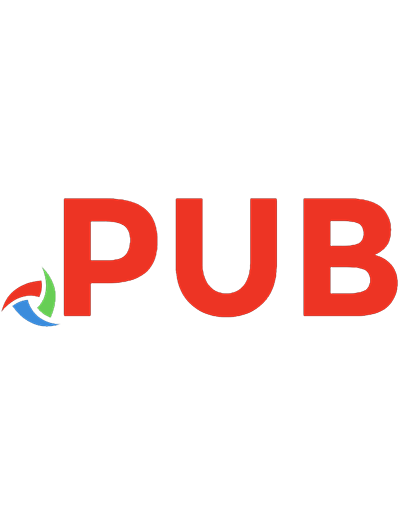
![Learning OpenCV 3: Computer Vision in C++ with the OpenCV Library [1 ed.]
1491937998, 9781491937990](https://dokumen.pub/img/200x200/learning-opencv-3-computer-vision-in-c-with-the-opencv-library-1nbsped-1491937998-9781491937990.jpg)
![OpenCV 3 Computer Vision with Python Cookbook: Leverage the power of OpenCV 3 and Python to build computer vision applications [1 ed.]
1788474449, 978-1788474443](https://dokumen.pub/img/200x200/opencv-3-computer-vision-with-python-cookbook-leverage-the-power-of-opencv-3-and-python-to-build-computer-vision-applications-1nbsped-1788474449-978-1788474443.jpg)

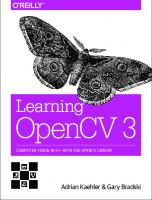
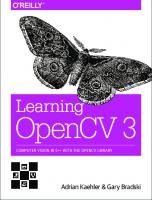
![Learn OpenCV with Python by Examples: Implement Computer Vision Algorithms Provided by OpenCV with Python for Image Processing, Object Detection and Machine Learning [2 ed.]
1738908445, 9781738908448](https://dokumen.pub/img/200x200/learn-opencv-with-python-by-examples-implement-computer-vision-algorithms-provided-by-opencv-with-python-for-image-processing-object-detection-and-machine-learning-2nbsped-1738908445-9781738908448.jpg)
![Learning Opencv 3 Computer Vision with Python [2 ed.]
1785283847, 9781785283840](https://dokumen.pub/img/200x200/learning-opencv-3-computer-vision-with-python-2nbsped-1785283847-9781785283840.jpg)

![Learning OpenCV 3 Computer Vision with Python [Second Edition]
9781785283840, 1785283847, 9781785289774, 1785289772](https://dokumen.pub/img/200x200/learning-opencv-3-computer-vision-with-python-second-edition-9781785283840-1785283847-9781785289774-1785289772.jpg)