OpenCV 4 Computer Vision Application Programming Cookbook: Build complex computer vision applications with OpenCV and C++, 4th Edition 9781789345285, 1789345286
Discover interesting recipes to help you understand the concepts of object detection, image processing, and facial detec
3,455 1,084 33MB
English Pages 494 [479] Year 2019
Polecaj historie
Table of contents :
Cover
Title Page
Copyright and Credits
About Packt
Contributors
Table of Contents
Preface
Chapter 1: Playing with Images
Installing the OpenCV library
Getting ready
How to do it...
How it works...
There's more...
Using Qt for OpenCV developments
The OpenCV developer site
See also
Loading, displaying, and saving images
Getting ready
How to do it...
How it works...
There's more...
Clicking on images
Drawing on images
Running the example with Qt
See also
Exploring the cv::Mat data structure
How to do it...
How it works...
There's more...
The input and output arrays
See also
Defining regions of interest
Getting ready
How to do it...
How it works...
There's more...
Using image masks
See also
Chapter 2: Manipulating the Pixels
Accessing pixel values
Getting ready
How to do it...
How it works...
There's more...
The cv::Mat_ template class
See also
Scanning an image with pointers
Getting ready
How to do it...
How it works...
There's more...
Other color reduction formulas
Having input and output arguments
Efficient scanning of continuous images
Low-level pointer arithmetics
See also
Scanning an image with iterators
Getting ready
How to do it...
How it works...
There's more...
See also
Writing efficient image-scanning loops
How to do it...
How it works...
There's more...
See also
Scanning an image with neighbor access
Getting ready
How to do it...
How it works...
There's more...
See also
Performing simple image arithmetic
Getting ready
How to do it...
How it works...
There's more...
Overloaded image operators
Splitting the image channels
Remapping an image
How to do it...
How it works...
See also
Chapter 3: Processing Color Images with Classes
Comparing colors using the strategy design pattern
How to do it...
How it works...
There's more...
Computing the distance between two color vectors
Using OpenCV functions
The functor or function object
The OpenCV base class for algorithms
See also
Segmenting an image with the GrabCut algorithm
How to do it...
How it works...
See also
Converting color representations
Getting ready
How to do it...
How it works...
See also
Representing colors with hue, saturation, and brightness
How to do it...
How it works...
There's more...
Using colors for detection – skin tone detection
Chapter 4: Counting the Pixels with Histograms
Computing the image histogram
Getting started
How to do it...
How it works...
There's more...
Computing histograms of color images
See also
Applying lookup tables to modify the image's appearance
How to do it...
How it works...
There's more...
Stretching a histogram to improve the image contrast
Applying a lookup table on color images
Equalizing the image histogram
How to do it...
How it works...
Backprojecting a histogram to detect specific image content
How to do it...
How it works...
There's more...
Backprojecting color histograms
Using the mean shift algorithm to find an object
How to do it...
How it works...
See also
Retrieving similar images using histogram comparison
How to do it...
How it works...
See also
Counting pixels with integral images
How to do it...
How it works...
There's more...
Adaptive thresholding
Visual tracking using histograms
See also
Chapter 5: Transforming Images with Morphological Operations
Eroding and dilating images using morphological filters
Getting ready
How to do it...
How it works...
There's more...
See also
Opening and closing images using morphological filters
How to do it...
How it works...
See also
Detecting edges and corners using morphological filters
Getting ready
How to do it...
How it works...
See also
Segmenting images using watersheds
How to do it...
How it works...
There's more...
See also
Extracting distinctive regions using MSER
How to do it...
How it works...
See also
Extracting foreground objects with the GrabCut algorithm
How to do it...
How it works...
See also
Chapter 6: Filtering the Images
Filtering images using low-pass filters
How to do it...
How it works...
See also
Downsampling an image
How to do it...
How it works...
There's more...
Interpolating pixel values
See also
Filtering images using a median filter
How to do it...
How it works...
Applying directional filters to detect edges
How to do it...
How it works...
There's more...
Gradient operators
Gaussian derivatives
See also
Computing the Laplacian of an image
How to do it...
How it works...
There's more...
Enhancing the contrast of an image using the Laplacian
Difference of Gaussians
See also
Chapter 7: Extracting Lines, Contours, and Components
Detecting image contours with the Canny operator
How to do it...
How it works...
See also
Detecting lines in images with the Hough transform
Getting ready
How to do it...
How it works...
There's more...
Detecting circles
See also
Fitting a line to a set of points
How to do it...
How it works...
There's more...
Extracting the components' contours
How to do it...
How it works...
There's more...
Computing components' shape descriptors
How to do it...
How it works...
There's more...
Quadrilateral detection
Chapter 8: Detecting Interest Points
Detecting corners in an image
How to do it...
How it works...
There's more...
Good features to track
The feature detector's common interface
See also
Detecting features quickly
How to do it...
How it works...
There's more...
Adapted feature detection
See also
Detecting scale-invariant features
How to do it...
How it works...
There's more...
The SIFT feature-detection algorithm
See also
Detecting FAST features at multiple scales
How to do it...
How it works...
There's more...
The ORB feature-detection algorithm
See also
Chapter 9: Describing and Matching Interest Points
Matching local templates
How to do it...
How it works...
There's more...
Template matching
See also
Describing local intensity patterns
How to do it...
How it works...
There's more...
Cross-checking matches
The ratio test
Distance thresholding
See also
Describing keypoints with binary features
How to do it...
How it works...
There's more...
FREAK
See also
Chapter 10: Estimating Projective Relations in Images
Computing the fundamental matrix of an image pair
Getting ready
How to do it...
How it works...
See also
Matching images using a random sample consensus
How to do it...
How it works...
There's more...
Refining the fundamental matrix
Refining the matches
Computing a homography between two images
Getting ready
How to do it...
How it works...
There's more...
Detecting planar targets in an image
How to do it...
See also
Chapter 11: Reconstructing 3D Scenes
Digital image formation
Calibrating a camera
Getting ready
How to do it...
How it works...
There's more...
Calibration with known intrinsic parameters
Using a grid of circles for calibration
See also
Recovering the camera pose
How to do it...
How it works...
There's more...
cv::Viz – a 3D visualizer module
See also
Reconstructing a 3D scene from calibrated cameras
How to do it...
How it works...
There's more...
Decomposing a homography
Bundle adjustment
See also
Computing depth from a stereo image
Getting ready
How to do it...
How it works...
See also
Chapter 12: Processing Video Sequences
Reading video sequences
How to do it...
How it works...
There's more...
See also
Processing video frames
How to do it...
How it works...
There's more...
Processing a sequence of images
Using a frame processor class
See also
Writing video sequences
How to do it...
How it works...
There's more...
The codec four-character code
See also
Extracting the foreground objects in a video
How to do it...
How it works...
There's more...
The mixture of Gaussian method
See also
Chapter 13: Tracking Visual Motion
Tracing feature points in a video
How to do it...
How it works...
See also
Estimating the optical flow
Getting ready
How to do it...
How it works...
See also
Tracking an object in a video
How to do it...
How it works...
See also
Chapter 14: Learning from Examples
Recognizing faces using the nearest neighbors of local binary patterns
How to do it...
How it works...
See also
Finding objects and faces with a cascade of Haar features
Getting ready
How to do it...
How it works...
There's more...
Face detection with a Haar cascade
See also
Detecting objects and people using SVMs and histograms of oriented gradients
Getting ready
How to do it...
How it works...
There's more...
HOG visualization
People detection
Deep learning and convolutional neural networks (CNNs)
See also
Chapter 15: OpenCV Advanced Features
Face detection using deep learning
How to do it...
How it works...
See also
Object detection with YOLOv3
How to do it...
How it works...
See also
Enabling Halide to improve efficiency
How to do it...
How it works...
See also
OpenCV.js introduction
How to do it...
How it works...
Other Books You May Enjoy
Index
Citation preview
OpenCV 4 Computer Vision Application Programming Cookbook Fourth Edition Build complex computer vision applications with OpenCV and C++
David Millán Escrivá Robert Laganiere
BIRMINGHAM - MUMBAI
OpenCV 4 Computer Vision Application Programming Cookbook Fourth Edition Copyright © 2019 Packt Publishing All rights reserved. No part of this book may be reproduced, stored in a retrieval system, or transmitted in any form or by any means, without the prior written permission of the publisher, except in the case of brief quotations embedded in critical articles or reviews. Every effort has been made in the preparation of this book to ensure the accuracy of the information presented. However, the information contained in this book is sold without warranty, either express or implied. Neither the authors, nor Packt Publishing or its dealers and distributors, will be held liable for any damages caused or alleged to have been caused directly or indirectly by this book. Packt Publishing has endeavored to provide trademark information about all of the companies and products mentioned in this book by the appropriate use of capitals. However, Packt Publishing cannot guarantee the accuracy of this information. Commissioning Editor: Pavan Ramchandani Acquisition Editor: Sandeep Mishra Content Development Editor: Zeeyan Pinheiro Technical Editor: Gaurav Gala Copy Editor: Safis Editing Project Coordinator: Vaidehi Sawant Proofreader: Safis Editing Indexer: Priyanka Dhadke Graphics: Alishon Mendonsa Production Coordinator: Nilesh Mohite First published: May 2011 Second edition: August 2014 Third edition: February 2017 Fourth edition: May 2019 Production reference: 1020519 Published by Packt Publishing Ltd. Livery Place 35 Livery Street Birmingham B3 2PB, UK. ISBN 978-1-78934-072-3
www.packtpub.com
mapt.io
Mapt is an online digital library that gives you full access to over 5,000 books and videos, as well as industry leading tools to help you plan your personal development and advance your career. For more information, please visit our website.
Why subscribe? Spend less time learning and more time coding with practical eBooks and Videos from over 4,000 industry professionals Improve your learning with Skill Plans built especially for you Get a free eBook or video every month Mapt is fully searchable Copy and paste, print, and bookmark content
Packt.com Did you know that Packt offers eBook versions of every book published, with PDF and ePub files available? You can upgrade to the eBook version at www.packt.com and as a print book customer, you are entitled to a discount on the eBook copy. Get in touch with us at [email protected] for more details. At www.packt.com, you can also read a collection of free technical articles, sign up for a range of free newsletters, and receive exclusive discounts and offers on Packt books and eBooks.
Contributors About the authors David Millán Escrivá was 8 years old when he wrote his first program on an 8086 PC in Basic, which enabled the 2D plotting of basic equations. In 2005, he finished his studies in IT with honors, through the Universitat Politécnica de Valencia, in human-computer interaction supported by computer vision with OpenCV (v0.96). He has worked with Blender, an open source, 3D software project, and on its first commercial movie, Plumiferos, as a computer graphics software developer. David has more than 10 years' experience in IT, with experience in computer vision, computer graphics, pattern recognition, and machine learning, working on different projects, and at different start-ups, and companies. He currently works as a researcher in computer vision.
Robert Laganiere is a professor at the University of Ottawa, Canada. He is also a faculty member of the VIVA research lab and is the coauthor of several scientific publications and patents in content-based video analysis, visual surveillance, driver-assistance, object detection, and tracking. He cofounded Visual Cortek, a video analytics start-up, which was later acquired by iWatchLife. He is also a consultant in computer vision and has assumed the role of chief scientist in a number of start-ups companies, including Cognivue Corp, iWatchLife, and Tempo Analytics. Robert has a Bachelor of Electrical Engineering degree from Ecole Polytechnique in Montreal (1987), and M.Sc. and Ph.D. degrees from INRSTelecommunications, Montreal (1996).
About the reviewers Nibedit Dey is a software engineer turned entrepreneur with over 8 years' experience of building complex software-based products. Before starting his entrepreneurial journey, he worked for L&T and Tektronix in different R&D roles. He has reviewed books including The Modern C++ Challenge, Hands-On GUI Programming with C++ and Qt5, Getting Started with Qt5 and Hands-On High Performance Programming with Qt 5 for Packt Publishing. I would like to thank the online programming communities, bloggers, and my peers from earlier organizations, from whom I have learned a lot over the years.
Christian Stehno studied computer science and got his diploma from Oldenburg University in 2000. Since then, he has worked on different topics in computer science, first as a researcher in theoretical computer science at university. Later on, he switched to embedded system design at a research institute. In 2010, he started his own company, CoSynth, which develops embedded systems and intelligent cameras for industrial automation. In addition to this, he has been a long-time member of the Irrlicht 3D engine developer team.
Packt is searching for authors like you If you're interested in becoming an author for Packt, please visit authors.packtpub.com and apply today. We have worked with thousands of developers and tech professionals, just like you, to help them share their insight with the global tech community. You can make a general application, apply for a specific hot topic that we are recruiting an author for, or submit your own idea.
Table of Contents Preface
1
Chapter 1: Playing with Images Installing the OpenCV library Getting ready How to do it... How it works... There's more...
Using Qt for OpenCV developments The OpenCV developer site
See also
Loading, displaying, and saving images Getting ready How to do it... How it works... There's more...
Clicking on images Drawing on images Running the example with Qt
See also
Exploring the cv::Mat data structure How to do it... How it works... There's more...
The input and output arrays
See also
Defining regions of interest Getting ready How to do it... How it works... There's more...
Using image masks
See also
Chapter 2: Manipulating the Pixels Accessing pixel values Getting ready How to do it... How it works... There's more...
The cv::Mat_ template class
8 8 9 9 12 13 13 15 15 15 15 16 18 20 20 21 22 23 23 23 26 29 30 30 30 31 31 32 33 33 34 35 36 37 37 39 40 41
Table of Contents
See also
Scanning an image with pointers Getting ready How to do it... How it works... There's more...
Other color reduction formulas Having input and output arguments Efficient scanning of continuous images Low-level pointer arithmetics
See also
Scanning an image with iterators Getting ready How to do it... How it works... There's more... See also
Writing efficient image-scanning loops How to do it... How it works... There's more... See also
Scanning an image with neighbor access Getting ready How to do it... How it works... There's more... See also
Performing simple image arithmetic Getting ready How to do it... How it works... There's more...
Overloaded image operators Splitting the image channels
Remapping an image How to do it... How it works... See also
Chapter 3: Processing Color Images with Classes Comparing colors using the strategy design pattern How to do it... How it works... There's more...
Computing the distance between two color vectors
[ ii ]
41 41 42 42 44 45 45 46 48 49 50 50 50 51 52 53 53 53 54 54 56 56 57 57 57 59 60 61 62 62 62 63 64 64 65 66 66 68 69 70 71 71 73 77 77
Table of Contents
Using OpenCV functions The functor or function object The OpenCV base class for algorithms
See also
Segmenting an image with the GrabCut algorithm How to do it... How it works... See also
Converting color representations Getting ready How to do it... How it works... See also
Representing colors with hue, saturation, and brightness How to do it... How it works... There's more...
Using colors for detection – skin tone detection
Chapter 4: Counting the Pixels with Histograms Computing the image histogram Getting started How to do it... How it works... There's more...
Computing histograms of color images
See also
Applying lookup tables to modify the image's appearance How to do it... How it works... There's more...
Stretching a histogram to improve the image contrast Applying a lookup table on color images
Equalizing the image histogram How to do it... How it works...
Backprojecting a histogram to detect specific image content How to do it... How it works... There's more...
Backprojecting color histograms
Using the mean shift algorithm to find an object How to do it... How it works... See also
Retrieving similar images using histogram comparison [ iii ]
78 80 81 81 82 82 85 86 86 87 87 89 90 90 91 93 95 95
99 99 100 101 105 106 106 108 109 109 110 110 111 113 114 114 116 116 117 119 119 120 123 124 127 128 128
Table of Contents
How to do it... How it works... See also
Counting pixels with integral images How to do it... How it works... There's more...
Adaptive thresholding Visual tracking using histograms
See also
Chapter 5: Transforming Images with Morphological Operations Eroding and dilating images using morphological filters Getting ready How to do it... How it works... There's more... See also
Opening and closing images using morphological filters How to do it... How it works... See also
Detecting edges and corners using morphological filters Getting ready How to do it... How it works... See also
Segmenting images using watersheds How to do it... How it works... There's more... See also
Extracting distinctive regions using MSER How to do it... How it works... See also
Extracting foreground objects with the GrabCut algorithm How to do it... How it works... See also
Chapter 6: Filtering the Images Filtering images using low-pass filters How to do it... How it works... See also
[ iv ]
129 131 131 132 132 134 135 135 139 143 144 145 145 146 147 149 149 150 150 152 153 153 153 154 156 158 158 158 163 164 166 166 166 169 172 173 173 176 176 177 178 178 180 183
Table of Contents
Downsampling an image How to do it... How it works... There's more...
Interpolating pixel values
See also
Filtering images using a median filter How to do it... How it works...
Applying directional filters to detect edges How to do it... How it works... There's more...
Gradient operators Gaussian derivatives
See also
Computing the Laplacian of an image How to do it... How it works... There's more...
Enhancing the contrast of an image using the Laplacian Difference of Gaussians
See also
Chapter 7: Extracting Lines, Contours, and Components Detecting image contours with the Canny operator How to do it... How it works... See also
Detecting lines in images with the Hough transform Getting ready How to do it... How it works... There's more...
Detecting circles
See also
Fitting a line to a set of points How to do it... How it works... There's more...
Extracting the components' contours How to do it... How it works... There's more...
Computing components' shape descriptors How to do it...
[v]
183 183 185 187 187 189 189 190 190 191 192 195 198 199 200 201 201 201 203 207 207 207 208 209 209 210 211 213 213 213 214 219 222 222 225 225 225 228 228 229 229 231 232 234 234
Table of Contents
How it works... There's more...
236 237 238
Quadrilateral detection
Chapter 8: Detecting Interest Points Detecting corners in an image How to do it... How it works... There's more...
Good features to track The feature detector's common interface
See also
Detecting features quickly How to do it... How it works... There's more...
Adapted feature detection
See also
Detecting scale-invariant features How to do it... How it works... There's more...
The SIFT feature-detection algorithm
See also
Detecting FAST features at multiple scales How to do it... How it works... There's more...
The ORB feature-detection algorithm
See also
Chapter 9: Describing and Matching Interest Points Matching local templates How to do it... How it works... There's more...
Template matching
See also
Describing local intensity patterns How to do it... How it works... There's more...
Cross-checking matches The ratio test Distance thresholding
See also
Describing keypoints with binary features [ vi ]
240 241 241 247 249 250 251 252 253 253 254 256 256 259 259 259 261 263 263 265 265 266 266 268 268 269 270 271 271 274 276 276 277 278 278 281 283 283 284 285 286 287
Table of Contents
How to do it... How it works... There's more...
287 289 290 290 292
FREAK
See also
Chapter 10: Estimating Projective Relations in Images Computing the fundamental matrix of an image pair Getting ready How to do it... How it works... See also
Matching images using a random sample consensus How to do it... How it works... There's more...
Refining the fundamental matrix Refining the matches
Computing a homography between two images Getting ready How to do it... How it works... There's more...
Detecting planar targets in an image How to do it... See also
Chapter 11: Reconstructing 3D Scenes Digital image formation Calibrating a camera Getting ready How to do it... How it works... There's more...
Calibration with known intrinsic parameters Using a grid of circles for calibration
See also
Recovering the camera pose How to do it... How it works... There's more...
cv::Viz – a 3D visualizer module
See also
Reconstructing a 3D scene from calibrated cameras How to do it... How it works...
[ vii ]
293 296 296 298 301 302 302 303 306 308 308 309 309 310 311 313 314 314 314 317 318 319 320 321 322 326 328 329 329 329 330 330 333 334 334 336 336 337 343
Table of Contents
There's more...
Decomposing a homography Bundle adjustment
See also
Computing depth from a stereo image Getting ready How to do it... How it works... See also
Chapter 12: Processing Video Sequences Reading video sequences How to do it... How it works... There's more... See also
Processing video frames How to do it... How it works... There's more...
Processing a sequence of images Using a frame processor class
See also
Writing video sequences How to do it... How it works... There's more...
The codec four-character code
See also
Extracting the foreground objects in a video How to do it... How it works... There's more...
The mixture of Gaussian method
See also
Chapter 13: Tracking Visual Motion Tracing feature points in a video How to do it... How it works... See also
Estimating the optical flow Getting ready How to do it... How it works... See also
[ viii ]
345 345 346 346 346 347 348 350 351 352 352 353 355 356 357 357 357 359 363 363 364 366 366 366 367 370 371 372 372 374 376 377 377 379 380 381 381 386 387 388 389 390 392 394
Table of Contents
Tracking an object in a video
394 395 398 402
How to do it... How it works... See also
Chapter 14: Learning from Examples Recognizing faces using the nearest neighbors of local binary patterns How to do it... How it works... See also
Finding objects and faces with a cascade of Haar features Getting ready How to do it... How it works... There's more...
Face detection with a Haar cascade
See also
Detecting objects and people using SVMs and histograms of oriented gradients Getting ready How to do it... How it works... There's more...
HOG visualization People detection Deep learning and convolutional neural networks (CNNs)
See also
Chapter 15: OpenCV Advanced Features Face detection using deep learning How to do it... How it works... See also
Object detection with YOLOv3 How to do it... How it works... See also
Enabling Halide to improve efficiency How to do it... How it works... See also
OpenCV.js introduction How to do it... How it works...
[ ix ]
403 404 404 407 410 411 411 413 417 420 420 421 422 422 423 427 429 430 432 434 435 436 436 437 441 443 443 443 447 448 449 449 451 451 451 452 454
Table of Contents
Other Books You May Enjoy
455
Index
458
[x]
Preface Augmented reality, driving assistance, video monitoring; more and more applications are now using computer vision and image analysis technologies, and yet we are still in the infancy of the development of new computerized systems capable of understanding our world through the sense of vision. And with the advent of powerful and affordable computing devices and visual sensors, it has never been easier to create sophisticated imaging applications. A multitude of software tools and libraries manipulating images and videos are available, but for anyone who wishes to develop smart vision-based applications, the OpenCV library is the tool to use. OpenCV is an open source library containing more than 500 optimized algorithms for image and video analysis. Since its introduction in 1999, it has been largely adopted as the primary development tool by the community of researchers and developers in computer vision. OpenCV was originally developed at Intel by a team led by Gary Bradski as an initiative to advance research in vision and promote the development of rich vision-based, CPUintensive applications. After a series of beta releases, version 1.0 was launched in 2006. A second major release occurred in 2009 with the launch of OpenCV 2, which proposed important changes, especially the new C++ interface, which we use in this book. In 2012, OpenCV reshaped itself as a non-profit foundation (https://opencv.org/) relying on crowdfunding for its future development. OpenCV 3 was introduced in 2013; changes were made mainly to improve the usability of the library. Its structure has been revised to remove the unnecessary dependencies, large modules have been split into smaller ones, and the API has been refined. This book is the fourth edition of OpenCV Computer Vision Application Programming Cookbook, and the first one that covers OpenCV 4. All the programming recipes of the previous editions have been reviewed and updated. We have also added new content and new chapters to provide readers with even better coverage of the essential functionalities of the library. This book covers many of the library's features and explains how to use them to accomplish specific tasks. Our objective is not to provide detailed coverage of every option offered by the OpenCV functions and classes, but rather to give you the elements you need to build your applications from the ground up. We also explore fundamental concepts in image analysis, and describe some of the important algorithms in computer vision.
Preface
This book is an opportunity for you to get introduced to the world of image and video analysis—but this is just the beginning. The good news is that OpenCV continues to evolve and expand. Just consult the OpenCV online documentation at https://opencv.org/ to stay updated about what the library can do for you. You can also visit the author’s website at http://www.laganiere.name/ for updated information about this cookbook.
Who this book is for This cookbook is appropriate for novice C++ programmers who want to learn how to use the OpenCV library to build computer vision applications. It is also suitable for professional software developers who want to be introduced to the concepts of computer vision programming. It can be used as a companion book for university-level computer vision courses. It constitutes an excellent reference for graduate students and researchers in image processing and computer vision.
What this book covers Chapter 1, Playing with Images, introduces the OpenCV library and shows you how to build
simple applications that can read and display images. It also introduces basic OpenCV data structures.
Chapter 2, Manipulating the Pixels, explains how an image can be read. It describes different
methods for scanning an image in order to perform an operation on each of its pixels.
Chapter 3, Processing Color Images with Classes, consists of recipes presenting various object-
oriented design patterns that can help you to build better computer vision applications. It also discusses the concept of colors in images. Chapter 4, Counting the Pixels with Histograms, shows you how to compute image
histograms and how they can be used to modify an image. Different applications based on histograms are presented that achieve image segmentation, object detection, and image retrieval. Chapter 5, Transforming Images with Morphological Operations, explores the concept of
mathematical morphology. It presents different operators and how they can be used to detect edges, corners, and segments in images. Chapter 6, Filtering the Images, teaches you the principles of frequency analysis and image
filtering. It shows how low-pass and high-pass filters can be applied to images, and presents the concept of derivative operators.
[2]
Preface Chapter 7, Extracting Lines, Contours, and Components, focuses on the detection of geometric
image features. It explains how to extract contours, lines, and connected components in an image. Chapter 8, Detecting Interest Points, describes various feature point detectors in images. Chapter 9, Describing and Matching Interest Points, explains how descriptors of interest
points can be computed and used to match points between images.
Chapter 10, Estimating Projective Relations in Images, explores the projective relations that
exist between two images in the same scene. It also describes how to detect specific targets in an image. Chapter 11, Reconstructing 3D Scenes, allows you to reconstruct the 3D elements of a scene
from multiple images and recover the camera pose. It also includes a description of the camera calibration process.
Chapter 12, Processing Video Sequences, provides a framework to read and write a video
sequence and to process its frames. It also shows you how it is possible to extract foreground objects moving in front of a camera.
Chapter 13, Tracking Visual Motion, addresses the visual tracking problem. It also shows
you how to compute apparent motion in videos, and explains how to track moving objects in an image sequence. Chapter 14, Learning from Examples, introduces basic concepts in machine learning. It
shows how object classifiers can be built from image samples.
Chapter 15, OpenCV Advanced Features, covers the most advanced and newest features of
OpenCV. This chapter introduces the reader to state-of-the-art deep learning models in artificial intelligence and machine learning. Deep learning is applied to object detection, autonomous cars, and facial recognition. This chapter will introduce you to OpenCV.js, a new binding that ports web technology directly from OpenCV.
To get the most out of this book This cookbook is based on the C++ API of the OpenCV library. It is therefore assumed that you have some experience with the C++ language. In order to run the examples presented in the recipes and experiment with them, you need a good C++ development environment. Microsoft Visual Studio and Qt are two popular choices.
[3]
Preface
Download the example code files You can download the example code files for this book from your account at www.packtpub.com.If you purchased this book elsewhere, you can visit www.packtpub.com/support and register to have the files emailed directly to you. You can download the code files by following these steps: 1. 2. 3. 4.
Log in or register at www.packtpub.com. Select the SUPPORT tab. Click on Code Downloads & Errata. Enter the name of the book in the Search box and follow the onscreen instructions.
Once the file is downloaded, please make sure that you unzip or extract the folder using the latest version of: WinRAR/7-Zip for Windows Zipeg/iZip/UnRarX for Mac 7-Zip/PeaZip for Linux The code bundle for the book is also hosted on GitHub at https://github.com/ PacktPublishing/OpenCV-4-Computer-Vision-Application-Programming-CookbookFourth-Edition. We also have other code bundles from our rich catalog of books and videos available at https://github.com/PacktPublishing/. Check them out!
Download the color images We also provide a PDF file that has color images of the screenshots/diagrams used in this book. You can download it here: https://www.packtpub.com/sites/default/files/ downloads/9781789340723_ColorImages.pdf.
Conventions used There are a number of text conventions used throughout this book.
[4]
Preface CodeInText: Indicates code words in text, database table names, folder names, filenames,
file extensions, pathnames, dummy URLs, user input, and Twitter handles. Here is an example: "The cv::Mat variable's image refers to the input image, while result refers to the binary output image." A block of code is set as follows: // compute distance from target color if (getDistanceToTargetColor(*it)>1; for (int i=0; i1;
The preceding code is a loop where you need to compute the total number of elements in a line and the div>>1 result again and again; you will obtain a runtime of 61 ms, which is significantly slower than the original version, which took 31 ms. Note, however, that some compilers might be able to optimize these kinds of loops and still obtain an efficient code. The version of the color reduction function that uses iterators, as shown in the Scanning an image with iterators recipe, gives slower results at 56 ms. The main objective of iterators is to simplify the image-scanning process and make it less prone to errors. For completeness, we also implemented a version of the function that uses the at method for pixel access. The main loop of this implementation would then read simply as follows: for (int j=0; jsize() > minAreaRatio*rr.size.area()) rects.push_back(rr); } }
[ 170 ]
Transforming Images with Morphological Operations
The corresponding ellipses are drawn on the image using the following method: // draw the rotated ellipses corresponding to each MSER cv::Mat getImageOfEllipses(const cv::Mat &image, std::vector &rects, cv::Scalar color=255) { // image on which to draw cv::Mat output= image.clone(); // get the MSER features getBoundingRects(image, rects); // for each detected feature for (std::vector:: iterator it= rects.begin(); it!= rects.end(); ++it) { cv::ellipse(output,*it,color); } return output; }
The detection of the MSER is then obtained as follows: // create MSER feature detector instance MSERFeatures mserF(200, // min area 1500, // max area 0.5); // ratio area threshold // default delta is used // the vector of bounding rotated rectangles std::vector rects; // detect and get the image cv::Mat result= mserF.getImageOfEllipses(image,rects);
[ 171 ]
Chapter 5
Transforming Images with Morphological Operations
Chapter 5
By applying this function to the previously used image, we get the following image:
Comparing this result with the previous result should convince you that this later representation is easier to interpret. Note how the child and parent MSER are often represented by very similar ellipses. In some cases, it would then be interesting to apply a minimum variation criterion on these ellipses in order to eliminate these repeated representations.
See also The Computing components' shape descriptors recipe in Chapter 7, Extracting Lines, Contours, and Components, which will show you how to compute other properties of connected point sets Chapter 8, Detecting Interest Points, will explain how to use MSER as an interest point detector We've successfully learned how to extract distinctive regions using MSER. Now, let's move on to the next recipe!
[ 172 ]
Transforming Images with Morphological Operations
Chapter 5
Extracting foreground objects with the GrabCut algorithm OpenCV proposes the implementation of another popular algorithm for image segmentation—the GrabCut algorithm. This algorithm is not based on mathematical morphology, but we have presented it here since it shows some similarities in its use with the watershed segmentation algorithm we presented earlier in this chapter. GrabCut is computationally more expensive than watershed, but it generally produces more accurate results. It is the best algorithm to use when you want to extract a foreground object in a still image (for example, to cut and paste an object from one picture to another).
How to do it... The cv::grabCut function is easy to use. You just need to input an image and label some of its pixels so that they belong to the background or to the foreground. Based on this partial labeling, the algorithm will then determine a foreground/background segmentation for the complete image. Let's have a look at the following steps: 1. One way to specify a partial foreground/background labeling for an input image is by defining a rectangle inside which the foreground object is included: // define bounding rectangle // the pixels outside this rectangle // will be labeled as background cv::Rect rectangle(5,70,260,120);
On executing the code, we get the following image:
[ 173 ]
Transforming Images with Morphological Operations
Chapter 5
2. All the pixels outside this rectangle will then be marked as the background. In addition to the input image and its segmentation image, calling the cv::grabCut function requires the definition of two matrices, which will contain the models, built by the algorithm, as follows: cv::Mat result; // segmentation (4 possible values) cv::Mat bgModel,fgModel; // the models (internally used) // GrabCut segmentation cv::grabCut(image, // input image result, // segmentation result rectangle, // rectangle containing foreground bgModel,fgModel, // models 5, // number of iterations cv::GC_INIT_WITH_RECT); // use rectangle
3. Note how we specified that we are using the bounding rectangle mode using the cv::GC_INIT_WITH_RECT flag as the last argument of the function (the next section will discuss the other available mode). The input/output segmentation image can have one of the following four values: cv::GC_BGD: This is the value for the pixels that certainly belong to the
background (for example, pixels outside the rectangle in our example) cv::GC_FGD: This is the value for the pixels that certainly belong to the foreground (there are none in our example) cv::GC_PR_BGD: This is the value for the pixels that probably belong to the background cv::GC_PR_FGD: This is the value for the pixels that probably belong to the foreground (that is, the initial value for the pixels inside the rectangle in our example) 4. We get a binary image of the segmentation by extracting the pixels that have a value equal to cv::GC_PR_FGD. Refer to the following code: // Get the pixels marked as likely foreground cv::compare(result,cv::GC_PR_FGD,result,cv::CMP_EQ); // Generate output image cv::Mat foreground(image.size(),CV_8UC3, cv::Scalar(255,255,255)); image.copyTo(foreground,// bg pixels are not copied result);
[ 174 ]
Transforming Images with Morphological Operations
Chapter 5
5. To extract all the foreground pixels, that is, with values equal to cv::GC_PR_FGD or cv::GC_FGD, it is possible to check the value of the first bit, as follows: // checking first bit with bitwise-and result= result&1; // will be 1 if FG
This is possible because these constants are defined as values 1 and 3, while the other two (cv::GC_BGD and cv::GC_PR_BGD) are defined as 0 and 2. In our example, the same result is obtained because the segmentation image does not contain the cv::GC_FGD pixels (only the cv::GC_BGD pixels have been inputted). 6. Finally, we obtain an image of the foreground objects (over a white background) by using the following copy operation with a mask: // Generate output image cv::Mat foreground(image.size(),CV_8UC3, cv::Scalar(255,255,255)); // all white image image.copyTo(foreground,result); // bg pixels not copied
The following image is obtained as a result:
Now, let's go behind the scenes to understand the code better.
[ 175 ]
Transforming Images with Morphological Operations
Chapter 5
How it works... In the preceding example, the GrabCut algorithm was able to extract the foreground objects by simply specifying a rectangle inside which these objects (the four animals) were contained. Alternatively, you could also assign the values cv::GC_BGD and cv::GC_FGD to some specific pixels of the segmentation image, which are provided as the second argument of the cv::grabCut function. You would then specify GC_INIT_WITH_MASK as the input mode flag. These input labels could be obtained, for example, by asking a user to mark a few elements of the image. It is also possible to combine these two input modes. Using this input information, the GrabCut algorithm creates the background/foreground segmentation by proceeding as follows. Initially, a foreground label (cv::GC_PR_FGD) is tentatively assigned to all the unmarked pixels. Based on the current classification, the algorithm groups the pixels into clusters of similar colors (that is, K clusters for the background and K clusters for the foreground). The next step is to determine a background/foreground segmentation by introducing boundaries between the foreground and background pixels. This is done through an optimization process that tries to connect pixels with similar labels, and that imposes a penalty for placing a boundary in the regions of relatively uniform intensity. This optimization problem can be efficiently solved using the Graph Cuts algorithm, a method that can find the optimal solution of a problem by representing it as a connected graph on which cuts are applied in order to compose an optimal configuration. The obtained segmentation produces new labels for the pixels. The clustering process can then be repeated, and a new optimal segmentation is found again, and so on. Therefore, the GrabCut algorithm is an iterative procedure that gradually improves the segmentation result. Depending on the complexity of the scene, a good solution can be found in more or less numbers of iterations (in easy cases, one iteration would be enough). This explains the argument of the function where the user can specify the number of iterations to be applied. The two internal models maintained by the algorithm are passed as an argument of the function (and returned). Therefore, it is possible to call the function with the models of the last run again if you wish to improve the segmentation result by performing additional iterations.
See also The GrabCut: Interactive Foreground Extraction using Iterated Graph Cuts in ACM Transactions on Graphics (SIGGRAPH) Volume 23, Issue 3, August 2004 article by C. Rother, V. Kolmogorov, and A. Blake describes the GrabCut algorithm in detail
[ 176 ]
6 Filtering the Images Filtering is one of the fundamental tasks in signal and image processing. It is a process aimed at selectively extracting certain aspects of an image that are considered to convey important information in the context of a given application. Filtering removes noise in images, extracts interesting visual features, allows image resampling, and so on. It finds its roots in the general signals and systems theory. We will not cover this theory in detail here. However, this chapter will present some of the important concepts related to filtering and will show you how filters can be used in image-processing applications. But first, let's begin with a brief explanation of the concept of frequency domain analysis. When we look at an image, we observe how the different gray levels (or colors) are distributed over the image. Images differ from each other because they have different graylevel distributions. However, there exists another point of view under which an image can be analyzed. We can look at the gray-level variations that are present in an image. Some images contain large areas of almost constant intensity (for example, a blue sky), while in other images, the gray-level intensities vary rapidly over the image (for example, a busy scene crowded with many small objects). Therefore, observing the frequency of these variations in an image constitutes another way of characterizing an image. This point of view is referred to as the frequency domain, while characterizing an image by observing its gray-level distribution is referred to as the spatial domain. The frequency domain analysis decomposes an image into its frequency content from the lowest to the highest frequencies. Areas where the image intensities vary slowly contain only low frequencies, while high frequencies are generated by rapid changes in intensities. Several well-known transformations exist, such as the Fourier transform or the cosine transform, which can be used to show the frequency content of an image explicitly. Note that since an image is a two-dimensional entity, it is made of both vertical frequencies (variations in the vertical directions) and horizontal frequencies (variations in the horizontal directions).
Filtering the Images
Chapter 6
Under the frequency domain analysis framework, a filter is an operation that amplifies certain bands of the frequencies of an image while blocking (or reducing) other image frequency bands. A low-pass filter is, therefore, a filter that eliminates the high-frequency components of an image and reciprocally, a high-pass filter eliminates the low-pass components. This chapter will present some filters that are frequently used in image processing and will explain their effects when applied to an image. In this chapter, we will cover the following recipes: Filtering images using low-pass filters Filtering images using a median filter Applying directional filters to detect edges Computing the Laplacian of an image
Filtering images using low-pass filters In this first recipe, we will present some very basic low-pass filters. In the introductory section of this chapter, we learned that the objective of such filters is to reduce the amplitude of the image variations. One simple way to achieve this goal is to replace each pixel by the average value of the pixels around it. By doing this, the rapid intensity variations will be smoothed out and thus replaced by a more gradual transition.
How to do it... The objective of the cv::blur function is to smooth an image by replacing each pixel with the average pixel value computed over a rectangular neighborhood. The following steps will help us as follows: 1. To apply a smooth blur function using the average of the 5x5 neighbor pixels that we have, we use the following snippet: cv::blur(image,result, cv::Size(5,5)); // size of the filter
This kind of filter is also called a box filter. Here, we applied it by using a 5x5 filter in order to make the filter's effect more visible. Take a look at the following screenshot:
[ 178 ]
Filtering the Images
Chapter 6
The result of the filter being applied on the preceding image is the following screenshot:
2. In some cases, it might be desirable to give more importance to the closer pixels in the neighborhood of a pixel. Therefore, it is possible to compute a weighted average in which nearby pixels are assigned a larger weight than ones that are further away. This can be achieved by using a weighted scheme that follows a Gaussian function (a bell-shaped function). The cv::GaussianBlur function applies such a filter and it is called as follows: cv::GaussianBlur(image,result, cv::Size(5,5), // size of the filter 1.5); // parameter controlling the shape of the Gaussian
[ 179 ]
Filtering the Images
Chapter 6
The result is then seen in the following screenshot:
We will now see how these steps work in the background.
How it works... A filter is said to be linear if its application corresponds to replacing a pixel with a weighted sum of neighboring pixels. This is the case with the mean filter in which a pixel is replaced by the sum of all pixels in a rectangular neighborhood and divided by the size of this neighborhood (to get the average value). This is like multiplying each neighboring pixel by 1 over the total number of pixels and summing all of these values. The different weights of a filter can be represented using a matrix that shows the multiplying factors associated with each pixel position in the considered neighborhood. The central element of the matrix corresponds to the pixel on which the filter is currently applied. Such a matrix is sometimes called a kernel or a mask. For a 3x3 mean filter, the corresponding kernel would be as follows: 1/9 1/9 1/9 1/9 1/9 1/9 1/9 1/9 1/9 The cv::boxFilter function filters an image with a square kernel made of many instances of 1 only. It is similar to the mean filter but without dividing the result by the number of coefficients.
[ 180 ]
Filtering the Images
Chapter 6
Applying a linear filter, then, corresponds to moving a kernel over each pixel of an image and multiplying each corresponding pixel by its associated weight. Mathematically, this operation is called a convolution and can be written formally as follows:
The preceding double summation aligns the current pixel at (x,y) with the center of the K kernel, which is assumed to be at coordinate (0,0). Looking at the output images produced in this recipe, it can be observed that the net effect of a low-pass filter is to blur or smooth the image. This is not surprising since this filter attenuates the high-frequency components that correspond to the rapid variations visible on an object's edge. In the case of a Gaussian filter, the weight associated with a pixel is proportional to its distance from the central pixel. Recall that the 1-D Gaussian function has the following form:
The normalizing coefficient A is chosen such that the different weights sum to 1. The σ (sigma) value controls the width of the resulting Gaussian function. The greater this value is, the flatter the function will be. For example, if we compute the coefficients of the 1-D Gaussian filter for the interval [-4, 0, 4] with σ = 0.5, we obtain the following coefficients: [0.0 0.0 0.00026 0.10645 0.78657 0.10645 0.00026 0.0 0.0]
For σ=1.5, these coefficients are as follows: [0.00761 0.036075 0.10959 0.21345 0.26666 0.21345 0.10959 0.03608 0.00761 ]
Note that these values were obtained by calling the cv::getGaussianKernel function with the appropriate σ value: cv::Mat gauss= cv::getGaussianKernel(9, sigma,CV_32F);
[ 181 ]
Filtering the Images
Chapter 6
The symmetrical bell shape of the Gaussian function makes it a good choice for filtering. Refer to the following screenshot:
Pixels farther from the center have a lower weight, which makes the pixel-to-pixel transitions smoother. This contrasts with the flat mean filter where pixels far away can cause sudden changes in the current mean value. In terms of frequencies, this implies that the mean filter does not remove all the high-frequency components. To apply a 2-D Gaussian filter on an image, you can simply apply a 1-D Gaussian filter on the image lines first (to filter the horizontal frequencies), followed by the application of another 1-D Gaussian filter on the image columns (to filter the vertical frequencies). This is possible because the Gaussian filter is a separable filter (that is, the 2-D kernel can be decomposed into two 1-D filters). The cv::sepFilter2D function can be used to apply a general, separable filter. It is also possible to apply a 2-D kernel directly using the cv::filter2D function. In general, separable filters are faster to compute than nonseparable ones because they require fewer multiplication operations.
[ 182 ]
Filtering the Images
Chapter 6
With OpenCV, the Gaussian filter to be applied on an image is specified by providing both the number of coefficients (the third parameter, which is an odd number) and the value of σ (the fourth parameter) to cv::GaussianBlur. You can also simply set the value of σ and let OpenCV determine the appropriate number of coefficients (you then input a value of 0 for the filter size). The opposite is also possible, where you input a size and a value of 0 for σ. The σ value that best fits the given size will be determined.
See also The Downsampling images with filters recipe explains how to reduce the size of an image using low-pass filters. The There's more... section of the Scanning an image with neighbor access recipe in Chapter 2, Manipulating the Pixels, introduces the cv::filter2D function. This function lets you apply a linear filter to an image by inputting the kernel of your choice. We've successfully learned how to filter images using low-pass filters. Now let's move on to the next recipe!
Downsampling an image Images often need to be resized (resampled). The process of reducing the size of an image is often called downsampling, while increasing its size is called upsampling. The challenge in performing these operations is to ensure that the visual quality of the image is preserved as much as possible. To accomplish this objective, low-pass filters are often used; this recipe explains why.
How to do it... You might think that you can reduce the size of an image by simply eliminating some of the columns and rows of the image. Unfortunately, the resulting image will not look very nice. The following screenshot illustrates this fact by showing you a test image that is reduced by a factor of 4 with respect to its original size by simply keeping 1 of every 4 columns and rows.
[ 183 ]
Filtering the Images
Chapter 6
Note that to make the defects in this image more apparent, we zoom the image by displaying it with pixels that are two times larger (the next section explains how this can be done). Refer to the following screenshot:
Clearly, you can see that the image quality has degraded. For example, the oblique edges of the castle's roof in the original image now appear as a staircase on the reduced image. Other jagged distortions are also visible on the textured parts of the image (the brick walls, for instance). These undesirable artifacts are caused by a phenomenon called spatial aliasing that occurs when you try to include high-frequency components in an image that is too small to contain them. Indeed, smaller images (that is, images with fewer pixels) cannot represent fine textures and sharp edges as nicely as the higher resolution images (think of the difference between high-definition TV and conventional TV). Since fine details in an image correspond to high frequencies, we need to remove these higher frequency components in an image before reducing its size. We learned in this recipe that this can be done using a low-pass filter. 1. Consequently, to reduce the size of an image by 4 without adding annoying artifacts, you must first apply a low-pass filter to the original image before throwing away columns and rows. Here is how you would do this using OpenCV: // first remove high frequency component cv::GaussianBlur(image,image,cv::Size(11,11),2.0); // keep only 1 of every 4 pixels cv::Mat reduced2(image.rows/4,image.cols/4,CV_8U); for (int i=0; isize() < cmin || itc->size() > cmax) itc= contours.erase(itc); else ++itc; }
[ 231 ]
Extracting Lines, Contours, and Components
Chapter 7
Note that this loop could have been made more efficient since each erasing operation in an std::vector function is O(N). However, considering the small size of this vector, the overall cost is not too high. This time, we draw the remaining contours on the original image and obtain the following result:
We were lucky enough to find a simple criterion that allowed us to identify all objects of interest in this image. In more complex situations, a more refined analysis of the components' properties is required. This is the object of the next recipe.
There's more... With the cv::findContours function, it is also possible to include all closed contours in the binary map, including the ones formed by holes in the components. This is done by specifying another flag in the function call: cv::findContours(image, contours, // a vector of contours CV_RETR_LIST, // retrieve all contours CV_CHAIN_APPROX_NONE); // all pixels of each contours
[ 232 ]
Extracting Lines, Contours, and Components
Chapter 7
With this call, the following contours are obtained:
Notice the extra contours that were added in the background forest. It is also possible to have these contours organized into a hierarchy. The main component is the parent, holes in those are its children, and if there are components inside these holes, they become the children of the previous children, and so on. This hierarchy is obtained by using the CV_RETR_TREE flag, as follows: std::vector hierarchy; cv::findContours(image, contours, // a vector of contours hierarchy, // hierarchical representation CV_RETR_TREE, // retrieve all contours in tree format CV_CHAIN_APPROX_NONE); // all pixels of each contours
In this case, each contour has a corresponding hierarchy element at the same index, made of four integers. The first two integers give you the index of the next and the previous contours of the same level, and the next two integers give you the index of the first child and the parent of this contour. A negative index indicates the end of a contour list. The CV_RETR_CCOMP flag is similar but limits the hierarchy at two levels. We've successfully learned how to extract the components' contours. Now, let's move on to the next recipe!
[ 233 ]
Extracting Lines, Contours, and Components
Chapter 7
Computing components' shape descriptors A connected component often corresponds to the image of some object in a pictured scene. To identify this object, or to compare it with other image elements, it can be useful to perform some measurements on the component in order to extract some of its characteristics. In this recipe, we will look at some of the shape descriptors available in OpenCV that can be used to describe the shape of a connected component.
How to do it... Many OpenCV functions are available when it comes to shaping description. We will apply some of them on the components that we have extracted in the preceding recipe. In particular, we will use our vector of four contours corresponding to the four buffaloes we previously identified. In the following code snippets, we will compute a shape descriptor on the contours (contours[0] to contours[3]) and draw the result (with a thickness of 2) over the image of the contours (with a thickness of 1). This image is shown at the end of this section: 1. The first one is the bounding box, which is applied to the bottom-right component: // testing the bounding box cv::Rect r0= cv::boundingRect(contours[0]); // draw the rectangle cv::rectangle(result,r0, 0, 2);
2. The minimum enclosing circle is similar. It is applied on the upper-right component: // testing the enclosing circle float radius; cv::Point2f center; cv::minEnclosingCircle(contours[1],center,radius); // draw the circle cv::circle(result,cv::Point(center), static_cast(radius),cv::Scalar(0),2);
[ 234 ]
Extracting Lines, Contours, and Components
Chapter 7
3. The polygonal approximation of a component's contour is computed as follows (on the left-hand side component): // testing the approximate polygon std::vector poly; cv::approxPolyDP(contours[2],poly,5,true); // draw the polygon cv::polylines(result, poly, true, 0, 2);
Notice the polygon drawing function, cv::polylines. This operates similarly to the other drawing functions. The third Boolean parameter is used to indicate whether the contour is closed or not (if yes, the last point is linked to the first one). 4. The convex hull is another form of polygonal approximation (on the second component from the left): // testing the convex hull std::vector hull; cv::convexHull(contours[3],hull); // draw the polygon cv::polylines(result, hull, true, 0, 2);
5. Finally, the computation of the moments is another powerful descriptor (the center of mass is drawn inside all components): // testing the moments // iterate over all contours itc= contours.begin(); while (itc!=contours.end()) { // compute all moments cv::Moments mom= cv::moments(cv::Mat(*itc++)); // draw mass center cv::circle(result, // position of mass center converted to integer cv::Point(mom.m10/mom.m00,mom.m01/mom.m00), 2,cv::Scalar(0),2); // draw black dot }
[ 235 ]
Extracting Lines, Contours, and Components
Chapter 7
The resulting image is as follows:
Let's take a look at how these steps work together.
How it works... The bounding box of a component is probably the most compact way to represent and localize a component in an image. It is defined as the upright rectangle of a minimum size that completely contains the shape. Comparing the height and width of the box gives you an indication about the vertical or horizontal dimension of the object (for example, you could use a height-to-width ratio in order to distinguish the image of a car from one of a pedestrian). The minimum enclosing circle is generally used when only the approximate component size and location is required. The polygonal approximation of a component is useful when you want to manipulate a more compact representation that resembles the component's shape. It is created by specifying an accuracy parameter, giving you the maximal acceptable distance between a shape and its simplified polygon. It is the fourth parameter in the cv::approxPolyDP function. The result is a vector of cv::Point, which corresponds to the vertices of the polygon. To draw this polygon, we need to iterate over the vector and link each point with the next one by drawing a line between them.
[ 236 ]
Extracting Lines, Contours, and Components
Chapter 7
The convex hull, or convex envelope, of a shape, is the minimal convex polygon that encompasses a shape. It can be visualized as the shape that an elastic band would take if placed around the component. As it can be seen, the convex hull contour will deviate from the original one at the concave locations of the shape's contours. These locations are often designated as convexity defects and a special OpenCV function is available to identify them: the cv::convexityDefects function. It is called as follows: std::vector defects; cv::convexityDefects(contour, hull, defects);
The contour and hull arguments are, respectively, the original and the convex hull contours (both represented with std::vector instances). The output is a vector of four-integer elements. The first two integers are the indices of the points on the contour, delimitating the defect; the third integer corresponds to the farthest point inside the concavity, and, finally, the last integer corresponds to the distance between this farthest point and the convex hull. Moments are commonly used mathematical entities in the structural analysis of shapes. OpenCV has defined a data structure that encapsulates all computed moments of a shape. It is the object returned by the cv::moments function. Together, the moments represent a compact description of the shape of an object. They are commonly used, for example, in character recognition. We simply use this structure to obtain the mass center of each component that is computed from the first three spatial moments here.
There's more... Other structural properties can be computed using the available OpenCV functions. The cv::minAreaRect function computes the minimum enclosed rotated rectangle (this one was used in Chapter 5, Transforming Images with Morphological Operations, in the Extracting distinctive regions using MSER recipe). The cv::contourArea function estimates the area of (the number of pixels inside) a contour. The cv::pointPolygonTest function determines whether a point is inside or outside a contour, and cv::matchShapes measure the resemblance between two contours. All these property measures can be advantageously combined in order to perform more advanced structural analysis.
[ 237 ]
Extracting Lines, Contours, and Components
Chapter 7
Quadrilateral detection The MSER features presented in Chapter 5, Transforming Images with Morphological Operations, constitute an efficient tool to extract shapes in an image. Considering the MSER result obtained in Chapter 5, Transforming Images with Morphological Operations, we will now build an algorithm to detect quadrilateral components in an image. In the case of the current image, this detection will allow us to identify the building's windows. A binary version of the MSER image is easily obtained as follows: // create a binary version components= components==255; // open the image (white background) cv::morphologyEx(components,components, cv::MORPH_OPEN,cv::Mat(), cv::Point(-1,-1),3);
In addition, we cleaned the image with some morphological filter. The image is then as follows:
The next step is to obtain the contours: //invert image (background must be black) cv::Mat componentsInv= 255-components; // Get the contours of the connected components cv::findContours(componentsInv, contours, // a vector of contours CV_RETR_EXTERNAL, // retrieve the external contours CV_CHAIN_APPROX_NONE);
[ 238 ]
Extracting Lines, Contours, and Components
Chapter 7
Finally, we go over all the contours and roughly approximate them with a polygon: // white image cv::Mat quadri(components.size(),CV_8U,255); // for all contours std::vector::iterator it= contours.begin(); while (it!= contours.end()) { poly.clear(); // approximate contour by polygon cv::approxPolyDP(*it,poly,10,true); // do we have a quadrilateral? if (poly.size()==4) { // draw it cv::polylines(quadri, poly, true, 0, 2); } ++it; }
The quadrilaterals are those polygons that have four edges. The detected ones are the following:
To detect rectangles, you can simply measure the angles between adjacent edges and reject the quadrilaterals that have angles that deviate too much from 90 degrees.
[ 239 ]
8 Detecting Interest Points In computer vision, the concept of interest points, also called keypoints or feature points, has been largely used to solve many problems in object recognition, image registration, visual tracking, 3D reconstruction, and more. Instead, of evaluating an image as a whole, it could be better to select points that can contain information that perform local analysis on the point to achieve results to apply local or globally. This approach works well as long as a sufficient number of such points are detected in the images of interest and as long as these points are distinct and stable features that can be accurately localized. Because they are used to analyze image content, feature points should ideally be detected at the same scene or object location no matter from which viewpoint, scale, or orientation the image was taken. View invariance is a very desirable property in image analysis and has been the object of numerous studies. As we will see, different detectors have different invariance properties. This chapter focuses on the keypoint extraction process itself. The next two chapters will then show you how interest points can be put to work in different contexts such as image matching or image geometry estimation. In this chapter, we will cover the following recipes: Detecting corners in an image Detecting features quickly Detecting scale-invariant features Detecting FAST features at multiple scales
Detecting Interest Points
Chapter 8
Detecting corners in an image When searching for interesting feature points in images, corners come out as an interesting solution. They are features that can be easily localized in an image and they should abound in scenes of man-made objects (where they are produced by walls, doors, windows, tables, and so on). Corners are also interesting because they are two-dimensional features that can be accurately localized (even at sub-pixel accuracy), as they are at the junction of two or more edges. This is in contrast to points located on a uniform area or on the contour of an object and points that would be difficult to repeatedly localize precisely on other images of the same object. The Harris feature detector is a classical approach to detect corners in an image. We will explore this operator in this recipe.
How to do it... The basic OpenCV function that is used to detect Harris corners is called cv::cornerHarris and is straightforward to use: 1. You call it on an input image, and the result is an image of floats saved on cornerStrength that gives you the corner strength at each pixel location, with the following code: // Detect Harris Corners cv::Mat cornerStrength; cv::cornerHarris(image, // input image cornerStrength, // image of cornerness 3, // neighborhood size 3, // aperture size 0.01); // Harris parameter
[ 241 ]
Detecting Interest Points
Chapter 8
2. A threshold is then applied to this output image in order to obtain a set of detected corners. This is accomplished with the following code: // threshold the corner strengths cv::Mat harrisCorners; double threshold= 0.0001; cv::threshold(cornerStrength,harrisCorners, threshold,255,cv::THRESH_BINARY);
Here is the original image:
[ 242 ]
Detecting Interest Points
Chapter 8
The result is a binary map image shown in the following screenshot, which is inverted for better viewing (that is, we used cv::THRESH_BINARY_INV instead of cv::THRESH_BINARY to get the detected corners in black):
From the preceding function call, we observe that this interest point detector requires several parameters (these will be explained in the next section), which might make it difficult to tune. In addition, the corner map that is obtained contains many clusters of corner pixels, whereas we would like to detect welllocalized points. Therefore, we will try to improve the corner-detection method by defining our own class to detect Harris corners. The class encapsulates the Harris parameters with their default values and corresponding getter and setter methods (which are not shown here): class HarrisDetector { private: // 32-bit float image of corner strength cv::Mat cornerStrength; // 32-bit float image of thresholded corners cv::Mat cornerTh; // image of local maxima (internal)
[ 243 ]
Detecting Interest Points
Chapter 8
cv::Mat localMax; // size of neighborhood for derivatives smoothing int neighbourhood; // aperture for gradient computation int aperture; // Harris parameter double k; // maximum strength for threshold computation double maxStrength; // calculated threshold (internal) double threshold; // size of neighborhood for non-max suppression int nonMaxSize; // kernel for non-max suppression cv::Mat kernel; public: HarrisDetector() : neighbourhood(3), aperture(3), k(0.01), maxStrength(0.0), threshold(0.01), nonMaxSize(3) { // create kernel used in non-maxima suppression setLocalMaxWindowSize(nonMaxSize); }
3. To detect the Harris corners on an image, we proceed with two steps. First, the Harris values at each pixel are computed; this is shown in the following code: // Compute Harris corners void detect(const cv::Mat& image) { // Harris computation cv::cornerHarris(image,cornerStrength, neighbourhood,// neighborhood size aperture, // aperture size k); // Harris parameter // internal threshold computation cv::minMaxLoc(cornerStrength, 0&maxStrength); // local maxima detection cv::Mat dilated; // temporary image cv::dilate(cornerStrength,dilated,cv::Mat()); cv::compare(cornerStrength,dilated, localMax,cv::CMP_EQ); }
[ 244 ]
Detecting Interest Points
Chapter 8
4. Next, the feature points are obtained based on a specified threshold value. Since the range of possible values for Harris corners depends on the particular choices of its parameters, the threshold is specified as a quality level that is defined as a fraction of the maximal Harris value computed in the image. The following code shows how to do this: // Get the corner map from the computed Harris values cv::Mat getCornerMap(double qualityLevel) { cv::Mat cornerMap; // thresholding the corner strength threshold= qualityLevel*maxStrength; cv::threshold(cornerStrength,cornerTh, threshold,255,cv::THRESH_BINARY); // convert to 8-bit image cornerTh.convertTo(cornerMap,CV_8U); // non-maxima suppression cv::bitwise_and(cornerMap,localMax,cornerMap); return cornerMap; }
This method returns a binary corner map of the detected features. The fact that the detection of the Harris features has been split into two methods allows us to test the detection with a different threshold (until an appropriate number of feature points are obtained) without the need to repeat costly computations. 5. It is also possible to obtain the Harris features in the form of std::vector of cv::Point, as shown in the following code: // Get the feature points from the computed Harris values void getCorners(std::vector &points, double qualityLevel) { // Get the corner map cv::Mat cornerMap= getCornerMap(qualityLevel); // Get the corners getCorners(points, cornerMap); } // Get the feature points from the computed corner map void getCorners(std::vector &points, const cv::Mat& cornerMap) { // Iterate over the pixels to obtain all features for( int y = 0; y < cornerMap.rows; y++ ) {
[ 245 ]
Detecting Interest Points
Chapter 8
const uchar* rowPtr = cornerMap.ptr(y); for( int x = 0; x < cornerMap.cols; x++ ) { // if it is a feature point if (rowPtr[x]) { points.push_back(cv::Point(x,y)); } } } }
This class also improves the detection of the Harris corners by adding a nonmaximal suppression step, which will be explained in the next section. 6. The detected points can now be drawn on an image using the cv::circle function, as demonstrated by the following method: // Draw circles at feature point locations on an image void drawOnImage(cv::Mat &image, const std::vector &points, cv::Scalar color= cv::Scalar(255,255,255), int radius=3, int thickness=1) { std::vector::const_iterator it= points.begin(); // for all corners while (it!=points.end()) { // draw a circle at each corner location cv::circle(image,*it,radius,color,thickness); ++it; } }
7. Using the preceding class, the detection of the Harris points is accomplished as follows: // Create Harris detector instance HarrisDetector harris; // Compute Harris values harris.detect(image); // Detect Harris corners std::vector pts; harris.getCorners(pts,0.02); // Draw Harris corners harris.drawOnImage(image,pts);
[ 246 ]
Detecting Interest Points
Chapter 8
This results in the following image:
Now, let's go behind the scenes to understand the code better.
How it works... To define corners in images, Harris looks at the average change in directional intensity in a small window around a putative interest point. If we consider a displacement vector, (u,v), the average intensity change is given by the following:
The summation is over a defined neighborhood around the considered pixel (the size of this neighborhood corresponds to the third parameter in the cv::cornerHarris function). This average intensity change can then be computed in all possible directions, which leads to the definition of a corner as a point for which the average change is high in more than one direction. From this definition, the Harris test is performed as follows. We first obtain the direction of the maximal average intensity change. Next, we check whether the average intensity change in the orthogonal direction is high as well. If it is the case, then we have a corner.
[ 247 ]
Detecting Interest Points
Chapter 8
Mathematically, this condition can be tested by using an approximation of the preceding formula using the Taylor expansion:
This is then rewritten in the matrix form:
This matrix is a covariance matrix that characterizes the rate of intensity change in all directions. This definition involves the image's first derivatives that are often computed using the Sobel operator. This is the case in the OpenCV implementation, which is the fourth parameter of the function that corresponds to the aperture used for the computation of the Sobel filters. It can be shown that the two eigenvalues of the covariance matrix give you the maximal average intensity change and the average intensity change for the orthogonal direction. Then, if these two eigenvalues are low, we are in a relatively homogenous region. If one eigenvalue is high and the other is low, we must be on an edge. Finally, if both eigenvalues are high, then we are at a corner location. Therefore, the condition for a point to be accepted as a corner is that it must have the smallest eigenvalue of the covariance matrix at a higher point than a given threshold. The original definition of the Harris corner algorithm uses some properties of the eigendecomposition theory in order to avoid the cost of explicitly computing the eigenvalues. These properties are as follows: The product of the eigenvalues of a matrix is equal to its determinant. The sum of the eigenvalues of a matrix is equal to the sum of the diagonal of the matrix (also known as the trace of the matrix). It then follows that we can verify whether the eigenvalues of a matrix are high by computing the following score:
[ 248 ]
Detecting Interest Points
Chapter 8
We can easily verify that this score will, indeed, be high only if both eigenvalues are high too. This is the score that is computed by the cv::cornerHarris function at each pixel location. The value of k is specified as the fifth parameter of the function. It could be difficult to determine what would be the best value for this parameter. However, in practice, it has been seen that value in the range of 0.05 and 0.5 generally gives good results. To improve the result of the detection, the class described in the previous section adds an additional non-maximal suppression step. The goal here is to exclude Harris corners that are adjacent to others. Therefore, to be accepted, the Harris corner must not only have a score higher than the specified threshold, but it must also be a local maximum. This condition is tested by using a simple trick that consists of dilating the image of the Harris score in our detect method: cv::dilate(cornerStrength,dilated,cv::Mat());
Since the dilation replaces each pixel value by the maximum in the defined neighborhood, the only points that will not be modified are the local maxima. This is what is verified by the following equality test: cv::compare(cornerStrength,dilated, localMax,cv::CMP_EQ);
The localMax matrix will, therefore, be true (that is, nonzero) only at local maxima locations. We then use it in our getCornerMap method to suppress all non-maximal features (using the cv::bitwise_and function).
There's more... Additional improvements can be made to the original Harris corner algorithm. This section describes another corner detector found in OpenCV, which expands the Harris detector to make its corners more uniformly distributed across the image. As we will see, this operator has an implementation for the feature detector in the OpenCV 2 common interface.
[ 249 ]
Detecting Interest Points
Chapter 8
Good features to track With the advent of floating-point processors, the mathematical simplification introduced to avoid the eigenvalue decomposition has become negligible, and, consequently, the detection of Harris corners can be made based on the explicitly computed eigenvalues. In principle, this modification should not significantly affect the result of the detection, but it avoids the use of the arbitrary k parameter. Note that two functions exist, allowing you to explicitly get the eigenvalues (and eigenvectors) of the Harris covariance matrix; these are cv::cornerEigenValsAndVecs and cv::cornerMinEigenVal. A second modification addresses the problem of feature point clustering. Indeed, in spite of the introduction of the local maxima condition, interest points tend to be unevenly distributed across an image, showing concentrations at highly textured locations. A solution to this problem is to impose a minimum distance between two interest points. This can be achieved by the following algorithm. Starting from the point with the strongest Harris score (that is, with the largest minimum eigenvalue), only accept interest points if they are located at, at least, a given distance from the already accepted points. This solution is implemented in OpenCV in the cv::goodFeaturesToTrack function, which is named as such because the features it detects can be used as a good starting set in visual tracking applications. This is called as follows: // Compute good features to track std::vector corners; cv::goodFeaturesToTrack(image, // input image corners, // corner image 500, // maximum number of corners to be returned 0.01, // quality level 10); // minimum allowed distance between points
[ 250 ]
Detecting Interest Points
Chapter 8
In addition to the quality-level threshold value and the minimum-tolerated distance between interest points, the function also uses a maximum number of points that can be returned (this is possible since points are accepted in the order of strength). The preceding function call produces the following result:
This approach increases the complexity of the detection since it requires the interest points to be sorted by their Harris score, but it also clearly improves the distribution of the points across the image. Note that this function also includes an optional flag that requests that Harris corners are detected using the classical corner score definition (using the covariance matrix determinant and trace).
The feature detector's common interface OpenCV 2 has introduced a common interface for its different interest point detectors. This interface allows for the easy testing of different interest point detectors within the same application. The interface defines a cv::Keypoint class, which encapsulates the properties of each detected feature point. For the Harris corners, only the position of the keypoints and its response strength is relevant. The Detecting scale-invariant features recipe will discuss the other properties that can be associated with a keypoint.
[ 251 ]
Detecting Interest Points
Chapter 8
The cv::FeatureDetector abstract class imposes the existence of a detect operation with the following signatures: void detect( const Mat& image, vector& keypoints, const Mat& mask=Mat() ) const; void detect( const vector& images, vector& keypoints, const vector& masks= vector() ) const;
The second method allows interest points to be detected in a vector of images. The class also includes other methods that can read and write the detected points in a file. The cv::goodFeaturesToTrack function has a wrapper class called cv::GoodFeaturesToTrackDetector, which inherits from the cv::FeatureDetector class. It can be used in a way that is similar to what we did with our Harris corners class, as follows: // vector of keypoints std::vector keypoints; // Construction of the Good Feature to Track detector cv::Ptr gftt= new cv::GoodFeaturesToTrackDetector( 500, // maximum number of corners to be returned 0.01, // quality level 10); // minimum allowed distance between points // point detection using FeatureDetector method gftt->detect(image,keypoints);
The result is the same as the one obtained previously since the same function is ultimately called by the wrapper. Note how we used the OpenCV 2 smart pointer class (cv::Ptr), which, as explained in Chapter 1, Playing with Images, automatically releases the pointed object when the reference count drops to zero.
See also The classical article that describes the Harris operator by C. Harris and M.J. Stephens, A combined corner and edge detector, Alvey Vision Conference, pp. 147-152, 1988. The article by J. Shi and C. Tomasi, Good Features to Track, Int. Conference on Computer Vision and Pattern Recognition, pp. 593-600, 1994, introduces these features.
[ 252 ]
Detecting Interest Points
Chapter 8
The article by K. Mikolajczyk and C. Schmid, Scale & Affine Invariant Interest Point Detectors, International Journal of Computer Vision, Vol. 60, No. 1, pp. 63-86, 2004, proposes a multi-scale and affine-invariant Harris operator. We've successfully learned how to detect corners in an image. Now, let's move on to the next recipe!
Detecting features quickly The Harris operator proposed a formal mathematical definition for corners (or, more generally, interest points) based on the rate of intensity changes in two perpendicular directions. Although this constitutes a sound definition, it requires the computation of the image derivatives, which is a costly operation, especially considering the fact that interest point detection is often just the first step in a more complex algorithm. In this recipe, we present another feature point operator, called FAST (short for Features from Accelerated Segment Test). This one has been specifically designed to allow quick detection of interest points in an image; the decision to accept or not to accept a keypoint is based on only a few pixel comparisons.
How to do it... Using the OpenCV 2 common interface for feature point detection makes the deployment of any feature point detectors easy. The detector presented in this recipe is the FAST detector. As the name suggests, it has been designed to be quick in order to compute the following. To detect keypoints using the FAST detector, we have to do the following: 1. Create a vector of keypoints to store the result: // vector of keypoints std::vector keypoints;
2. Create a FAST detector with a threshold of 40 in our example: // Construction of the Fast feature detector object cv::Ptr fast= new cv::FastFeatureDetector(40);
3. Detect all the keypoints of an image loaded previously: // feature point detection fast->detect(image,keypoints);
[ 253 ]
Detecting Interest Points
Chapter 8
Note that OpenCV also proposes a generic function to draw keypoints on an image: cv::drawKeypoints(image, // original image keypoints, // vector of keypoints image, // the output image cv::Scalar(255,255,255), // keypoint color cv::DrawMatchesFlags::DRAW_OVER_OUTIMG); //drawing flag
By specifying the chosen drawing flag, the keypoints are drawn over the input image, producing the following output result:
An interesting option is to specify a negative value for the keypoint color. In this case, a different random color will be selected for each drawn circle. Now, let's go behind the scenes to understand the code better.
How it works... As in the case with the Harris point, the FAST feature algorithm derives from the definition of what constitutes a corner. This time, this definition is based on the image intensity around a putative feature point. The decision to accept a keypoint is taken by examining a circle of pixels centered at a candidate point. If an arc of contiguous points of a length greater than 3/4 of the circle perimeter in which all pixels significantly differ from the intensity of the center point (all being either darker or brighter) is found, then a keypoint is declared.
[ 254 ]
Detecting Interest Points
Chapter 8
This is a simple test that can be computed quickly. Moreover, in its original formulation, the algorithm uses an additional trick to further speed up the process. Indeed, if we first test four points separated by 90o on the circle (for example, top, bottom, right, and left points), it can be easily shown that, in order to satisfy the condition expressed previously, at least three of these points must all be brighter or darker than the central pixel. If this is not the case, the point can be rejected immediately, without inspecting additional points on the circumference. This is a very effective test since, in practice, most of the image points will be rejected by this simple four-comparison test. In principle, the radius of the circle of examined pixels could have been a parameter of the method. However, it has been found that in practice, a radius of 3 gives you both good results and high efficiency. There are, then, 16 pixels that need to be considered on the circumference of the circle, as follows:
The four points used for the pretest are the 1, 5, 9, and 13 pixels and the required number of contiguous darker or brighter points is 12. However, it has been observed that by reducing the length of the contiguous segment to 9, better repeatability of the detected corners across images is obtained. This variant is often designated as the FAST-9 corner detector, and this is the one that is used by OpenCV. Note that there exists a cv::FASTX function, which proposes another variant of the FAST detector. To be considered as being significantly darker or brighter, the intensity of a point must differ from that of the central pixel by at least a given amount; this value corresponds to the threshold parameter specified in the function call. The larger this threshold is, the fewer corner points will be detected.
[ 255 ]
Detecting Interest Points
Chapter 8
As for Harris features, it is often better to perform non-maxima suppression on the corners that have been found. Therefore, a corner strength measure needs to be defined. Several alternatives to this can be considered, and the one that has been retained is the following. The strength of a corner is given by the sum of the absolute difference between the central pixel and the pixels on the identified contiguous arc. Note that the algorithm is also available through a direct function call. The code is as follows: cv::FAST(image, // input image keypoints, // output vector of keypoints 40, // threshold false); // non-max suppression? (or not)
However, because of its flexibility, the use of the cv::FeatureDetector interface is recommended. This algorithm results in very fast interest point detection and is, therefore, the feature of choice when speed is a concern. This is the case, for example, in real-time visual tracking or object-recognition applications where several points must be tracked or matched in a live video stream.
There's more... To improve the detection of feature points, additional tools are offered by OpenCV. Indeed, a number of class adapters are available in order to better control the way the keypoints are extracted.
Adapted feature detection If you wish to better control the number of detected points, a special subclass of the cv::FeatureDetector class, called cv::DynamicAdaptedFeatureDetector, is available. This allows you to specify the number of interest points that can be detected as an interval. In the case of the FAST feature detector, this is used as follows: cv::DynamicAdaptedFeatureDetector fastD( new cv::FastAdjuster(40), // the feature detector 150, // min number of features 200, // max number of features 50); // max number of iterations fastD.detect(image,keypoints); // detect points
[ 256 ]
Detecting Interest Points
Chapter 8
The interest points will then be iteratively detected. After each iteration, the number of detected points are checked and the detector threshold is adjusted accordingly in order to produce more or fewer points; this process is repeated until the number of detected points fits into the specified interval. A maximum number of iterations is specified in order to avoid the method that makes you spend too much time on multiple detections. For this method to be implemented in a generic way, the used cv::FeatureDetector class must implement the cv::AdjusterAdapter interface. This class includes a tooFew method and a tooMany method, both of which modify the internal threshold of the detector in order to produce more or less keypoints. There is also a good predicate method that returns true if the detector threshold can still be adjusted. Using a cv::DynamicAdaptedFeatureDetector class can be a good strategy to obtain an appropriate number of feature points; however, you must understand that there is a performance price that you will have to pay for this benefit. Moreover, there is no guarantee that you will indeed obtain the requested number of features within the specified number of iterations. You probably noticed that we passed as an argument, which is the address of a dynamically allocated object, to specify the feature detector that will be used by the adapter class. You might wonder whether you have to release the allocated memory at some point in order to avoid memory leaks. The answer is no, and this is because the pointer is transferred to a cv::Ptr parameter, which automatically releases the pointed object. A second useful class adapter is the cv::GridAdaptedFeatureDetector class. As the name suggests, it allows you to define a grid over the image. Each cell of this grid is then constrained to contain a maximum number of elements. The idea here is to spread the set of detected keypoints over the image in a better manner. When detecting keypoints in an image, it is, indeed, common to see a concentration of interest points in a specific textured area. This is the case, for example, for the two towers of the church image on which a very dense set of FAST points have been detected. This class adapter is used as follows: cv::GridAdaptedFeatureDetector fastG( new cv::FastFeatureDetector(10), // the feature detector 1200, // max total number of keypoints 5, // number of rows in grid 2); // number of cols in grid fastG.detect(image,keypoints);
[ 257 ]
Detecting Interest Points
Chapter 8
The class adapter proceeds by detecting feature points on each individual cell using the provided cv::FeatureDetector object. A maximum total number of points is also specified. Only the strongest points in each cell are kept in order to not exceed the specified maximum. The cv::PyramidAdaptedFeatureDetector adapter proceeds by applying the feature detector on an image pyramid. The results are combined in the output vector of keypoints. This is called as follows: cv::PyramidAdaptedFeatureDetector fastP( new cv::FastFeatureDetector(60), // the feature detector 3); // number of levels in the pyramid fastP.detect(image,keypoints);
The coordinates of each point are specified in the original image coordinates. In addition, the special size attribute of the cv::Keypoint class is set such that points detected at half the original resolution are attributed a size that is the double that of the detected points in the original image. There is a special flag in the cv::drawKeypoints function that will draw the keypoints with a radius that is equal to the keypoint's size attribute:
The next section provides additional information on this recipe.
[ 258 ]
Detecting Interest Points
Chapter 8
See also The Matching points through correlation recipe in Chapter 9, Describing and Matching Interest Points, shows you how to use FAST to match two images using simple correlation. The article by E. Rosten and T. Drummond, Machine learning for high-speed corner detection, in In European Conference on Computer Vision, pp. 430-443, 2006, describes the FAST feature algorithm and its variants in detail. We've successfully learned how to detect features quickly. Now, let's move on to the next recipe!
Detecting scale-invariant features The view invariance of feature detection was presented as an important concept in the introduction of this chapter. While orientation invariance, which is the ability to detect the same points even if an image is rotated, has been relatively well handled by the simple feature point detectors that have been presented so far, changes for invariance to scale are more difficult to achieve. To address this problem, the concept of scale-invariant features has been introduced in computer vision. The idea here is to not only have a consistent detection of keypoints no matter at which scale an object is pictured, but to also have a scale factor associated with each of the detected feature points. Ideally, for the same object point featured at two different scales on two different images, the ratio of the two computed scale factors should correspond to the ratio of their respective scales. In recent years, several scale-invariant features have been proposed, and this recipe presents one of them, the SURF features. SURF stands for Speeded Up Robust Features, and, as we will see, they are not only scale-invariant features, but they also offer the advantage of being computed very efficiently.
How to do it... The SURF feature detector is implemented in OpenCV in the cv::SURF function: 1. It is also possible to use this through cv::FeatureDetector as follows, as previous key detectors: // Construct the SURF feature detector object cv::Ptr detector = new cv::SURF( 2000.); // threshold
[ 259 ]
Detecting Interest Points
Chapter 8
// Detect the SURF features detector->detect(image,keypoints);
2. To draw these features, we again use the cv::drawKeypoints OpenCV function with the DRAW_RICH_KEYPOINTS flag so that we can visualize the associated scale factor: // Draw the keypoints with scale and orientation information cv::drawKeypoints(image, // original image keypoints, // vector of keypoints featureImage, // the resulting image cv::Scalar(255,255,255), // color of the points cv::DrawMatchesFlags::DRAW_RICH_KEYPOINTS); //flag
The resulting image with the detected features is then as follows:
As explained in the previous recipe, the size of the keypoint circles resulting from the use of the DRAW_RICH_KEYPOINTS flag is proportional to the computed scale of each feature. The SURF algorithm also associates an orientation with each feature to make them invariant to rotations. This orientation is illustrated by a radial line inside each drawn circle.
[ 260 ]
Detecting Interest Points
Chapter 8
If we take another picture of the same object, but at a different scale, the feature-detection result is as follows:
By carefully observing the detected keypoints on the two images, it can be seen that the change in the size of corresponding circles is often proportional to the change in scale. As an example, consider the bottom part of the upper-right window of the church. In both images, a SURF feature has been detected at that location, and the two corresponding circles (of different sizes) contain the same visual elements. Of course, this is not the case for all features, but as we will discover in Chapter 9, Describing and Matching Interest Points, the repeatability rate is sufficiently high to allow good matching between the two images. Now, let's go behind the scenes to understand the code better.
How it works... The derivatives of an image can be estimated using Gaussian filters (for more information, refer to Chapter 6, Filtering the Images). These filters make use of a σ parameter, which defines the aperture (size) of the kernel. As we saw, this σ parameter corresponds to the variance of the Gaussian function used to construct the filter and it then implicitly defines a scale at which the derivative is evaluated. Indeed, a filter that has a larger σ value smooths out the finer details of the image. This is why we can say that it operates at a coarser scale.
[ 261 ]
Detecting Interest Points
Chapter 8
Now, if we compute, for instance, the Laplacian of a given image point using Gaussian filters at different scales, then different values are obtained. Looking at the evolution of the filter response for different scale factors, we obtain a curve that eventually reaches a maximum value at a σ value. If we extract this maximum value for two images of the same object taken at two different scales, the ratio of these two σ maxima will correspond to the ratio of the scales at which the images were taken. This important observation is at the core of the scale-invariant feature extraction process. That is, scale-invariant features should be detected as the local maxima in both the spatial space (in the image) and the scale space (as obtained from the derivative filters applied at different scales). SURF implements this idea by proceeding as follows. First, to detect the features, the Hessian matrix is computed at each pixel. This matrix measures the local curvature of a function and is defined as follows:
The determinant of this matrix gives you the strength of this curvature. The idea, therefore, is to define corners as image points with high local curvature (that is, high variation in more than one direction). Since it is composed of second-order derivatives, this matrix can be computed using Laplacian of Gaussian kernels of a different scale, such as σ. This Hessian then becomes a function of three variables, which are H(x,y,σ). Therefore, a scaleinvariant feature is declared when the determinant of this Hessian reaches a local maximum in both spatial and scale space (that is, 3x3x3 non-maxima suppression needs to be performed). Note that, in order to be considered as a valid point, this determinant must have a minimum value as specified by the first parameter in the constructor of the cv::SURF class. However, the calculation of all of these derivatives at different scales is computationally costly. The objective of the SURF algorithm is to make this process as efficient as possible. This is achieved by using approximated Gaussian kernels that involve only a few integer additions. These have the following structure:
[ 262 ]
Detecting Interest Points
Chapter 8
The kernel on the left-hand side is used to estimate the mixed second derivatives, while the one on the right-hand side estimates the second derivative in the vertical direction. A rotated version of this second kernel estimates the second derivative in the horizontal direction. The smallest kernels have a size of 9x9 pixels, corresponding to σ≈1.2. To obtain a scale-space representation, kernels of increasing size are successively applied. The exact number of filters that are applied can be specified by additional parameters of the SURF class. By default, 12 different sizes of kernels are used (going up to size 99x99). Note that the fact that integral images are used guarantees that the sum inside each lobe of each filter can be computed by using only three additions independent of the size of the filter. Once the local maxima are identified, the precise position of each detected interest point is obtained through interpolation in both scale and image space. The result is then a set of feature points that are localized at sub-pixel accuracy and with which a scale value is associated.
There's more... The SURF algorithm has been developed as an efficient variant of another well-known scale-invariant feature detector called SIFT (short for Scale-Invariant Feature Transform).
The SIFT feature-detection algorithm SIFT also detects features as local maxima in the image and scale space but uses the Laplacian filter response instead of the Hessian determinant. This Laplacian is computed at different scales (that is, increasing values of σ) using the difference of Gaussian filters, as explained in Chapter 6, Filtering the Images. To improve efficiency, each time the value of σ is doubled, the size of the image is reduced by two. Each pyramid level corresponds to an octave, and each scale is a layer. There are typically three layers per octave. The following diagram illustrates a pyramid of two octaves in which the four Gaussian-filtered images of the first octave produce three DoG layers:
[ 263 ]
Detecting Interest Points
Chapter 8
OpenCV has a class that detects these features, and it is called in a way that is similar to the SURF one: // Construct the SIFT feature detector object detector = new cv::SIFT(); // Detect the SIFT features detector->detect(image,keypoints);
Here, we use all the default arguments to construct the detector, but you can specify the number of desired SIFT points (the strongest ones are kept), the number of layers per octave, and the initial value for σ. The result is similar to the one obtained with SURF:
However, since the computation of the feature point is based on floating-point kernels, SIFT is generally considered to be more accurate in terms of feature localization in the space and scale. For the same reason, it is also more computationally expensive, although this relative efficiency depends on each particular implementation. As a final remark, you might have noticed that the SURF and SIFT classes have been placed in a nonfree package of the OpenCV distribution. This is because these algorithms have been patented, and, as such, their use in commercial applications might be subject to licensing agreements.
[ 264 ]
Detecting Interest Points
Chapter 8
See also The Computing the Laplacian of an image recipe in Chapter 6, Filtering the Images, gives you more details on the Laplacian-of-Gaussian operator and the use of the difference of Gaussians. The Describing local intensity patterns recipe in Chapter 9, Describing and Matching Interest Points, explains how these scale-invariant features can be described for robust image matching. The article SURF: Speeded Up Robust Features by H. Bay, A. Ess, T. Tuytelaars and L. Van Gool in Computer Vision and Image Understanding, Vol. 110, No. 3, pp. 346-359, 2008, describes the SURF feature algorithm. The pioneering work by D. Lowe, Distinctive Image Features from Scale Invariant Features in International Journal of Computer Vision, Vol. 60, No. 2, 2004, pp. 91-110, describes the SIFT algorithm. We've successfully learned how to detect scale-invariant features. Now, let's move on to the next recipe!
Detecting FAST features at multiple scales FAST has been introduced as a quick way to detect keypoints in an image. With SURF and SIFT, the emphasis was on designing scale-invariant features. More recently, new interest point detectors have been introduced with the objective of achieving both fast detection and invariance-to-scale changes. This recipe presents the Binary Robust Invariant Scalable Keypoints (BRISK) detector. It is based on the FAST feature detector that we described in a previous recipe of this chapter. Another detector, called ORB (Oriented FAST and Rotated BRIEF), will also be discussed at the end of this recipe. These two feature point detectors constitute an excellent solution when fast and reliable image matching is required. They are especially efficient when they are used in conjunction with their associated binary descriptors, as will be discussed in Chapter 9, Describing and Matching Interest Points.
[ 265 ]
Detecting Interest Points
Chapter 8
How to do it... Following what we did in the previous recipes, the detection of keypoints with BRISK uses the cv::FeatureDetector abstract class. Let's have a look at the following steps: 1. We first create an instance of the detector, and then the detect method is called on an image: // Construct the BRISK feature detector object detector = new cv::BRISK(); // Detect the BRISK features detector->detect(image,keypoints);
The image result shows you the keypoints that are detected at multiple scales:
Now, let's go behind the scenes to understand the code better.
How it works... BRISK is not only a feature point detector, but the method also includes a procedure that describes the neighborhood of each detected keypoint. This second aspect will be the subject of Chapter 9, Describing and Matching interest Points. We describe here how the quick detection of keypoints at multiple scales is performed using BRISK.
[ 266 ]
Detecting Interest Points
Chapter 8
In order to detect interest points at different scales, the method first builds an image pyramid through two down-sampling processes. The first process starts from the original image size and downscales it by half at each layer (or octave). Secondly, in-between layers are created by down-sampling the original image by a factor of 1.5 and, from these inbetween layers, the original image generates additional layers through successive halfsampling:
The FAST feature detector is then applied on all the images of this pyramid. Keypoint extraction is based on a criterion that is similar to the one used by SIFT. First, an acceptable interest point must be a local maximum when comparing its strength with one of its eight spatial neighbors. If this is the case, the point is then compared with the scores of the neighboring points in the layers above and below; if its score is higher in scale as well, then it is accepted as an interest point. A key aspect of BRISK resides in the fact that the different layers of the pyramid have different resolutions. The method requires interpolation in both scale and space in order to locate each keypoint precisely. This interpolation is based on the FAST keypoint scores. In space, the interpolation is performed on 3 x 3 neighborhood. In scale, it is computed by fitting a 1D parabola along the scale axis through the current point and its two neighboring local keypoints in the layers above and below; this keypoint localization in scale is illustrated in the preceding diagram. As a result, even if the FAST keypoint detection is performed at discrete image scales, the resulting detected scales associated with each keypoint are a continuous value. The cv::BRISK class proposes two optional parameters to control the detection of the keypoints. The first parameter is a threshold value that accepts FAST keypoints, and the second parameter is the number of octaves that will be generated in the image pyramid: // Construct another BRISK feature detector object detector = new cv::BRISK( 20, // threshold for FAST points to be accepted 5); // number of octaves
[ 267 ]
Detecting Interest Points
Chapter 8
There's more... BRISK is not the only multiscale fast detector that is proposed in OpenCV. The ORB feature detector can also perform efficient keypoint detection.
The ORB feature-detection algorithm ORB stands for Oriented FAST and Rotated BRIEF. The first part of this acronym refers to the keypoint detection part, while the second part refers to the descriptor that is proposed by ORB. Here, we focus on the detection method; the descriptor will be presented in Chapter 9, Describing and Matching Interest Points. As with BRISK, ORB first creates an image pyramid. This one is made of a number of layers in which each layer is a down-sampled version of the previous one by a certain scale factor (typically, 8 scales and 1.2 scale factor reduction; these are parameters in the cv::ORB function). The strongest N keypoints are then accepted where the keypoint score is defined by the Harris cornerness measure that was defined in the first recipe of this chapter (authors of this method found the Harris score to be a more reliable measure). An original aspect of the ORB detector resides in the fact that orientation is associated with each detected interest point. As we will see in Chapter 9, Describing and Matching Interest Points, this information will be useful to align the descriptors of keypoints detected in different images. In the Computing components' shape descriptors recipe of Chapter 7, Extracting Lines, Contours, and Components, we introduced the concept of image moments, and, in particular, we showed you how the centroid of a component can be computed from its first three moments. ORB proposes that we use the orientation of the centroid of a circular neighborhood around the keypoint. Since FAST keypoints, by definition, always have a decentered centroid, the angle of the line that joins the central point and the centroid will always be well defined. The ORB features are detected as follows: // Construct the ORB feature detector object detector = new cv::ORB(200, // total number of keypoints 1.2, // scale factor between layers 8); // number of layers in pyramid // Detect the ORB features detector->detect(image,keypoints);
[ 268 ]
Detecting Interest Points
Chapter 8
This call produces the following result:
As we can see, since the keypoints are independently detected on each pyramid layer, the detector tends to repeatedly detect the same feature point at different scales.
See also The Describing keypoints with binary features recipe in Chapter 9, Describing and Matching Interest Points, explains how simple binary descriptors can be used for the efficient robust matching of these features. The article BRISK: Binary Robust Invariant Scalable Keypoint by S. Leutenegger, M. Chli, and R. Y. Siegwart in IEEE International Conference on Computer Vision, pp. 2448--2555, 2011, describes the BRISK feature algorithm. The article ORB: an efficient alternative to SIFT or SURF by E. Rublee, V. Rabaud, K. Konolige, and G. Bradski in IEEE International Conference on Computer Vision, pp.2564-2571, 2011, describes the ORB feature algorithm.
[ 269 ]
9 Describing and Matching Interest Points In Chapter 8, Detecting Interest Points, we learned how to detect special points in an image with the objective of subsequently performing a local image analysis. These keypoints are chosen to be distinctive enough so that if a keypoint is detected on the image of an object, then the same point is expected to be detected in other images depicting the same object. We also described some more sophisticated interest point detectors that can assign a representative scale factor and/or an orientation to a keypoint. As we will see in this recipe, this additional information can be useful to normalize scene representations with respect to viewpoint variations. In order to perform image analysis based on interest points, we now need to build rich representations that uniquely describe each of these keypoints. This chapter looks at the different approaches that have been proposed to extract descriptors from interest points. These ones are generally 1D or 2D vectors of binary, integer, or floating-point numbers that describe a keypoint and its neighborhood. A good descriptor should be distinctive enough to uniquely represent each keypoint of an image; it should be robust enough to have the same points represented similarly in spite of possible illumination changes or viewpoint variations. Ideally, it should also be compact to facilitate processing operations. One of the most common operations accomplished with keypoints is image matching. The objective of performing this task could be, for example, to relate two images of the same scene or to detect the occurrence of a target object in an image. Here, we will study some basic matching strategies, a subject that will be further discussed in Chapter 10, Estimating Projective Relations in Images. In this chapter, we will cover the following recipes: Matching local templates Describing local intensity patterns Describing keypoints with binary features
Describing and Matching Interest Points
Chapter 9
Matching local templates Feature point matching is the operation by which you can put in correspondence points from one image to points from another image (or points from an image set). Image points should match when they correspond to the image of the same scene element (or object point) in the real world. A single pixel is certainly not sufficient to make a decision on the similarity of two keypoints. This is why an image patch around each keypoint must be considered during the matching process. If two patches correspond to the same scene element, then you might expect their pixels to exhibit similar values. A direct pixel-by-pixel comparison of pixel patches is the solution presented in this recipe. This is probably the simplest approach to feature point matching, but, as we will see, not the most reliable one. Nevertheless, in several situations, it can give good results.
How to do it... Most often, patches are defined as squares of odd sizes centered at the keypoint position. The similarity between two square patches can then be measured by comparing the corresponding pixel intensity values inside the patches. A simple Sum of Squared Differences (SSD) is a popular solution. The feature matching strategy then works as follows. First, the keypoints are detected in each image. Here, let's use the FAST detector: 1. Define two keypoints vectors to store the points detected in for each image, as shown in the following code: // Define keypoints vector std::vector keypoints1; std::vector keypoints2;
2. Create the FAST detector with a thresold of 80: cv::Ptr ptrDetector; // generic detector ptrDetector= cv::FastFeatureDetector::create(80); // we select the FAST detector
3. Detect all points in each image applying the FAST detector created: ptrDetector->detect(image1,keypoints1); ptrDetector->detect(image2,keypoints2);
[ 271 ]
Describing and Matching Interest Points
Chapter 9
4. We then define a rectangle of the size 11x11 that will be used to define patches around each keypoint: // Define a square neighborhood const int nsize(11); // size of the neighborhood cv::Rect neighborhood(0, 0, nsize, nsize); // 11x11 cv::Mat patch1; cv::Mat patch2;
5. The keypoints in one image are compared with all the keypoints in the other image. For each keypoint of the first image, the most similar patch in the second image is identified. This process is implemented using two nested loops, as shown in the following code: // For all keypoints in first image // find best match in second image cv::Mat result; std::vector matches; //for all keypoints in image 1 for (int i=0; idetectAndCompute(image1, cv::noArray(), keypoints1, descriptors1); feature->detectAndCompute(image2, cv::noArray(), keypoints2, descriptors2);
5. Create matcher as follows: // Construction of the matcher cv::BFMatcher matcher(cv::NORM_HAMMING); // always use hamming norm for binary descriptors
6. Match the two image descriptors: std::vector matches; matcher.match(descriptors1, descriptors2, matches);
The only difference resides in the use of the Hamming norm (the cv::NORM_HAMMING flag), which measures the distance between two binary descriptors by counting the number of bits that are dissimilar. On many processors, this operation is efficiently implemented by using an exclusive OR operation, followed by a simple bit count. The following screenshot shows the result of the matching:
[ 288 ]
Describing and Matching Interest Points
Chapter 9
Similar results will be obtained with another popular binary feature detector/descriptor: BRISK. In this case, the cv::DescriptorExtractor instance is created by the new cv::BRISK(40) call. As we learned in Chapter 8, Detecting Interest Points, its first parameter is a threshold that controls the number of detected points. Now, let's go behind the scenes to understand the code better.
How it works... The ORB algorithm detects oriented feature points at multiple scales. Based on this result, the ORB descriptor extracts a representation of each keypoint by using simple intensity comparisons. In fact, ORB builds on a previously proposed descriptor called BRIEF (short for Binary Robust Independent Elementary Features). This later creates a binary descriptor by simply selecting a random pair of points inside a defined neighborhood around the keypoint. The intensity values of the two pixel points are then compared, and if the first point has a higher intensity, then the value 1 is assigned to the corresponding descriptor bit value. Otherwise, the value 0 is assigned. Repeating this test on a number of random pairs generates a descriptor that is made up of several bits; typically, 128 to 512 bits (pairwise tests) are used. This is the scheme used by ORB. Then, the decision to be made is which set of point pairs should be used to build the descriptor. Indeed, even if the point pairs are randomly chosen, once they have been selected, the same set of binary tests must be performed to build the descriptor of all the keypoints in order to ensure consistency of the results. To make the descriptor more distinctive, intuition tells us that some choices must be better than the others. Also, the fact that the orientation of each keypoint is known introduces some bias in the intensity pattern distribution when this one is normalized with respect to this orientation (that is, when the point coordinates are given relative to this keypoint orientation). From these considerations and the experimental validation, ORB has identified a set of 256 point pairs with high variance and minimal pairwise correlation. In other words, the selected binary tests are the ones that have an equal chance of being 0 or 1 over a variety of keypoints and also those that are as independent from each other as possible. In addition to the parameters that control the feature detection process, the cv::ORB constructor includes two parameters related to its descriptor. One parameter is used to specify the patch size inside which the point pairs are selected (the default is 31 x 31). The second parameter allows you to perform tests with a triplet or quadruplet of points instead of the default point pairs. Note that it is highly recommended that you use the default settings.
[ 289 ]
Describing and Matching Interest Points
Chapter 9
The descriptor of BRISK is very similar. It is also based on pairwise intensity comparisons with two differences. First, instead of randomly selecting the points from the 31 x 31 points of the neighborhood, the chosen points are selected from a sampling pattern of a set of concentric circles (made up of 60 points) with locations that are equally spaced. Second, the intensity at each of these sample points is a Gaussian-smoothed value with a σ value proportional to the distance from the central keypoint. From these points, BRISK selects 512 point pairs.
There's more... Several other binary descriptors exist, and interested readers should take a look at the scientific literature to learn more on this subject. Since it is also available in OpenCV, we will describe one additional descriptor here.
FREAK FREAK stands for Fast Retina Keypoint. This is also a binary descriptor, but it does not have an associated detector. It can be applied on any set of keypoints detected, for example, SIFT, SURF, or ORB. Like BRISK, the FREAK descriptor is also based on a sampling pattern defined on concentric circles. However, to design their descriptor, the authors used an analogy with the human eye. They observed that on the retina, the density of the ganglion cells decreases with the increase in the distance to the fovea. Consequently, they built a sampling pattern made of 43 points in which the density of a point is much greater near the central point. To obtain its intensity, each point is filtered with a Gaussian kernel that has a size that also increases with the distance to the center. In order to identify the pairwise comparisons that should be performed, an experimental validation has been performed by following a strategy similar to the one used for ORB. By analyzing several thousands of keypoints, the binary tests with the highest variance and lowest correlation are retained, resulting in 512 pairs. FREAK also introduces the idea of performing the descriptor comparisons in cascade. That is, the first 128 bits representing coarser information (corresponding to the tests performed at the periphery on larger Gaussian kernels) are performed first. Only if the compared descriptors pass this initial step will the remaining tests be performed.
[ 290 ]
Describing and Matching Interest Points
Chapter 9
Using the keypoints detected with ORB, we extract the FREAK descriptors by simply creating the cv::DescriptorExtractor instance as follows: cv::Ptr descriptor = new cv::FREAK(); // to describe with FREAK
The match result is as follows:
The following diagram illustrates the sampling pattern used for the three descriptors presented in this recipe:
[ 291 ]
Describing and Matching Interest Points
Chapter 9
The first square is the ORB descriptor in which point pairs are randomly selected on a square grid. Each pair of points linked by a line represent a possible test to compare the two pixel intensities. Here, we show only eight such pairs; the default ORB uses 256 pairs. The middle square corresponds to the BRISK sampling pattern. Points are uniformly sampled on the shown circles (for clarity, we only identify the points on the first circle here). Finally, the third square shows the log-polar sampling grid of FREAK. While BRISK has a uniform distribution of points, FREAK has a higher density of points closer to the center. For example, in BRISK, you find 20 points on the outer circle, while, in the case of FREAK, its outer circle includes only six points.
See also The Detecting fast features at multiple scales recipe in Chapter 8, Detecting Interest Points, presents the associated BRISK and ORB feature detectors and provides more references on the subject. The BRIEF: Computing a Local Binary Descriptor Very Fast article by E. M. Calonder, V. Lepetit, M. Ozuysal, T. Trzcinski, C. Strecha, P. Fua in IEEE Transactions on Pattern Analysis and Machine Intelligence, 2012, describes the BRIEF feature descriptor that inspires the presented binary descriptors. The FREAK: Fast Retina Keypoint article by A.Alahi, R. Ortiz, P. Vandergheynst in IEEE Conference on Computer Vision and Pattern Recognition, 2012, describes the FREAK feature descriptor.
[ 292 ]
10 Estimating Projective Relations in Images Images are generally produced using a digital camera, which captures a scene by projecting light going through its lens onto an image sensor. The fact that an image is formed by the projection of a 3D scene onto a 2D plane shows the existence of important relationships between a scene and its image and between different images of the same scene. Projective geometry is the tool that is used to describe and characterize, in mathematical terms, the process of image formation. In this chapter, we will introduce you to some of the fundamental projective relations that exist in multiview imagery and explain how they can be used in computer vision programming. You will learn how matching can be made more accurate through the use of projective constraints, or how a mosaic from multiple images can be composited using two-view relations. Before we start the recipes, let's explore the basic concepts related to scene projection and image formation.
Estimating Projective Relations in Images
Chapter 10
Fundamentally, the process used to produce images has not changed since the beginning of photography. The light coming from an observed scene is captured by a camera through a frontal aperture; the captured light rays then hit an image plane (or an image sensor) located at the back of the camera. Additionally, a lens is used to concentrate the rays coming from different scene elements. This process is illustrated by the following diagram:
Here, do is the distance from the lens to the observed object, di is the distance from the lens to the image plane, and f is the focal length of the lens. These quantities are related by the so-called thin lens equation:
In computer vision, this camera model can be simplified in a number of ways. First, we can ignore the effect of the lens by considering that we have a camera with an infinitesimal aperture since, in theory, this does not change the image appearance (however, by doing so, we ignore the focusing effect by creating an image with an infinite depth of field). In this case, therefore, only the central ray is considered. Second, since most of the time we have do>>di, we can assume that the image plane is located at the focal distance. Finally, we can note from the geometry of the system that the image on the plane is inverted. We can obtain an identical but upright image by simply positioning the image plane in front of the lens. Obviously, this is not physically feasible, but from a mathematical point of view, this is the equivalent. This simplified model is often referred to as the pin-hole camera model, and it is represented as follows:
[ 294 ]
Estimating Projective Relations in Images
Chapter 10
From this model, and using the law of similar triangles, we can easily derive the basic projective equation that relates a pictured object with its image:
The size (hi) of the image of an object (of height ho) is, therefore, inversely proportional to its distance (do) from the camera, which is naturally true. In general, this relation describes where a 3D scene point will be projected on the image plane given the geometry of the camera. More specifically, if we assume that the reference frame is positioned at the focal point, then a 3D scene point located at position (X, Y, Z) will be projected onto the image plane at (x,y)=(fX/Z,fY/Z). Here, the Z coordinate corresponds with the depth of the point (or distance to the camera, denoted by do in the previous equation). This relation can be rewritten in a simple matrix form through the introduction of homogeneous coordinates, in which 2D points are represented by three-vectors, and 3D points are represented by fourvectors (the extra coordinate is simply an arbitrary scale factor S that needs to be removed when a 2D coordinate needs to be extracted from a homogeneous three-vector):
[ 295 ]
Estimating Projective Relations in Images
Chapter 10
This 3 x 4 matrix is called the projection matrix. In cases where the reference frame is not aligned with the focal point, then the rotation r and translation t matrices must be introduced. The role of these is simply to express the projected 3D point into a cameracentric reference frame, which is as follows:
The first matrix of this equation is said to contain the intrinsic parameters of the camera (here, only the focal length, but the next chapter will introduce a few more intrinsic parameters). The second matrix contains the extrinsic parameters that are the parameters that relate the camera to the exterior world. It should be noted that, in practice, image coordinates are expressed in pixels, while 3D coordinates are expressed in world measurements (for example, meters). This aspect will be explored in Chapter 11, Reconstructing 3D Scenes. In this chapter, we will cover the following recipes: Computing the fundamental matrix of an image pair Matching images using a random sample consensus Computing a homography between two images Detecting a planar target in images
Computing the fundamental matrix of an image pair In this recipe, we will explore the projective relationship that exists between two images that display the same scene. These two images could have been obtained by moving a camera at two different locations to take pictures from two viewpoints, or by using two cameras, each of them taking a different picture of the scene. When these two cameras are separated by a rigid baseline, we use the term stereovision.
Getting ready Let's now consider two cameras observing a given scene point, as shown in the following diagram:
[ 296 ]
Estimating Projective Relations in Images
Chapter 10
We learned that we can find the image x of a 3D point X by tracing a line joining this 3D point with the camera's center. Conversely, the scene point that has its image at the position x on the image plane can be located anywhere on this line in the 3D space. This implies that if we want to find the corresponding point of a given image point in another image, we need to search along with the projection of this line onto the second image plane. This imaginary line is called the epipolar line of point X. It defines a fundamental constraint that must satisfy two corresponding points; that is, the match of a given point must lie on the epipolar line of this point in the other view, and the exact orientation of this epipolar line depends on the respective position of the two cameras. In fact, the configuration of the epipolar line characterizes the geometry of a two-view system. Another observation that can be made from the geometry of this two-view system is that all the epipolar lines pass through the same point. This point corresponds to the projection of one camera's center onto the other camera. This special point is called an epipole. Mathematically, the relationship between an image point and its corresponding epipolar line can be expressed using a 3 x 3 matrix as follows:
[ 297 ]
Estimating Projective Relations in Images
Chapter 10
In projective geometry, a 2D line is also represented by a 3-vector. It corresponds to the set of 2D points, (x',y'), that satisfies the l1'x'+ l2'y'+ l3'=0 equation (the prime superscript denotes that this line belongs to the second image). Consequently, the F matrix, called the fundamental matrix, maps a 2D image point in one view to an epipolar line in the other view.
How to do it... The fundamental matrix of an image pair can be estimated by solving a set of equations that involve a certain number of known matched points between the two images. The minimum number of such matches is seven, as described in the following steps: 1. In order to illustrate the fundamental matrix estimation process and using the image pair from Chapter 9, Describing and Matching Interest Points, we selected seven good matches from the matching results of SIFT features, as presented in Chapter 9, Describing and Matching Interest Points. These matches will be used to compute the fundamental matrix using the cv::findFundamentalMat OpenCV function. The image pair with its selected matches are shown in the following screenshot:
[ 298 ]
Estimating Projective Relations in Images
Chapter 10
2. If we have the image points in each image as the cv::keypoint instances (for example, if they were detected using a keypoint detector as in Chapter 8, Detecting Interest Points), they first need to be converted into cv::Point2f in order to be used with cv::findFundamentalMat. An OpenCV function can be used to this end: // Convert keypoints into Point2f std::vector selPoints1, selPoints2; std::vector pointIndexes1, pointIndexes2; cv::KeyPoint::convert(keypoints1,selPoints1,pointIndexes1); cv::KeyPoint::convert(keypoints2,selPoints2,pointIndexes2);
3. The two vectors, selPoints1 and selPoints2, contain the corresponding points in the two images. The keypoint instances are keypoints1 and keypoints2. The pointIndexes1 and pointIndexes2 vectors contain the indexes of the keypoints to be converted. The call to the cv::findFundamentalMat function is then as follows: // Compute F matrix from 7 matches cv::Mat fundamental= cv::findFundamentalMat( selPoints1, // 7 points in first image selPoints2, // 7 points in second image CV_FM_7POINT); // 7-point method
4. One way to visually verify the validity of the fundamental matrix is to draw the epipolar lines of some selected points. Another OpenCV function allows the epipolar lines of a given set of points to be computed. Once these are computed, they can be drawn using the cv::line function. The following lines of code accomplish these two steps (that is, computing and drawing epipolar lines in the image on the right from the points in the image on the left): // draw the left points corresponding epipolar // lines in right image std::vector lines1; cv::computeCorrespondEpilines( selPoints1, // image points 1, // in image 1 (can also be 2) fundamental, // F matrix lines1); // vector of epipolar lines // for all epipolar lines for (vector::const_iterator it= lines1.begin(); it!=lines1.end(); ++it) { // draw the line between first and last column cv::line(image2,
[ 299 ]
Estimating Projective Relations in Images
Chapter 10
cv::Point(0,-(*it)[2]/(*it)[1]), cv::Point(image2.cols,-((*it)[2]+ (*it)[0]*image2.cols)/(*it)[1]), cv::Scalar(255,255,255)); }
The result can be seen in the following screenshot:
Remember that the epipole is at the intersection of all the epipolar lines, and it is the projection of the other camera's center. This epipole is visible in the preceding image. Often, the epipolar lines intersect outside the image boundaries. In the case of our example, it is at the location where the first camera would be visible if the two images were taken at the same instant. Note that the results can be quite unstable when the fundamental matrix is computed from seven matches. Indeed, substituting one match for another could lead to a significantly different set of epipolar lines.
[ 300 ]
Estimating Projective Relations in Images
Chapter 10
How it works... We previously explained that for a point in one image, the fundamental matrix gives the equation of the line on which its corresponding point in the other view should be found. If the corresponding point of a p(x, y) point (expressed in homogenous coordinates) is p'(x', y'x) and if F is the fundamental matrix between the two views, then since p'(x', y') lies on the Fp epipolar line, we have the following equation:
This equation expresses the relationship between two corresponding points and is known as the epipolar constraint. Using this equation, it becomes possible to estimate the entries of the matrix using known matches. Since the entries of the F matrix are given up to a scale factor, there are only eight entries to be estimated (the ninth can be arbitrarily set to 1). Each match contributes to one equation. Therefore, with eight known matches, the matrix can be fully estimated by solving the resulting set of linear equations. This is what is done when you use the CV_FM_8POINT flag with the cv::findFundamentalMat function. Note that, in this case, it is possible (and preferable) to input more than eight matches. The obtained over-determined system of linear equations can then be solved in a mean-square sense. To estimate the fundamental matrix, an additional constraint can also be exploited. Mathematically, the F matrix maps a 2D point to a 1D pencil of lines (that is, lines that intersect at a common point). The fact that all these epipolar lines pass through this unique point (that is, the epipole) imposes a constraint on the matrix. This constraint reduces the number of matches required to estimate the fundamental matrix to seven. Unfortunately, in this case, the set of equations become nonlinear with up to three possible solutions (in this case, cv::findFundamentalMat will return a fundamental matrix of the size 9 x 3, that is, three 3 x 3 matrices stacked up). The seven-match solution of the F matrix estimation can be invoked in OpenCV by using the CV_FM_7POINT flag. This is what we did in the example of the preceding section.
[ 301 ]
Estimating Projective Relations in Images
Chapter 10
Lastly, we would like to mention that the choice of an appropriate set of matches in the image is important to obtain an accurate estimation of the fundamental matrix. In general, the matches should be well distributed across the image and include points at different depths in the scene. Otherwise, the solution will become unstable or degenerate configurations. In particular, the selected scene points should not be coplanar, as the fundamental matrix (in this case) becomes degenerated.
See also Multiple View Geometry in Computer Vision, Cambridge University Press, 2004, R. Hartley and A. Zisserman, is the most complete reference on projective geometry in computer vision. The Computing a homography between two images recipe explains why a fundamental matrix cannot be computed when the matched points are coplanar or are the result of a pure rotation. We've successfully learned how to compute the fundamental matrix of an image pair. Now, let's move on to the next recipe!
Matching images using a random sample consensus When two cameras observe the same scene, they see the same elements but under different viewpoints. We have already studied the feature point matching problem in Chapter 8, Detecting Interest Points. In this recipe, we come back to this problem, and we will learn how to exploit the epipolar constraint between two views to match image features more reliably. The principle that we will follow is simple – when we match feature points between two images, we only accept those matches that fall on the corresponding epipolar lines. However, to be able to check this condition, the fundamental matrix must be known, but we need good matches to estimate this matrix. This seems to be a chicken-and-egg problem. However, in this recipe, we propose a solution in which the fundamental matrix and a set of good matches will be jointly computed.
[ 302 ]
Estimating Projective Relations in Images
Chapter 10
How to do it... The objective is to be able to compute a fundamental matrix and a set of good matches between two views. To do so, all the found feature point correspondences will be validated using the epipolar constraint introduced in the previous recipe: 1. To this end, we have created a class that encapsulates the different steps of the proposed robust matching process: class RobustMatcher { private: // pointer to the feature point detector object cv::Ptr detector; // pointer to the feature descriptor extractor object cv::Ptr extractor; int normType; float ratio; // max ratio between 1st and 2nd NN bool refineF; // if true will refine the F matrix double distance; // min distance to epipolar double confidence; // confidence level (probability) public: RobustMatcher(std::string detectorName, // specify by name std::string descriptorName) : normType(cv::NORM_L2), ratio(0.8f), refineF(true), confidence(0.98), distance(3.0) { // construct by name if (detectorName.length()>0) { detector= cv::FeatureDetector::create(detectorName); extractor= cv::DescriptorExtractor:: create(descriptorName); } }
Note how we used the create methods of the cv::FeatureDetector and cv::DescriptorExtractor interfaces so that a user can select the create methods by their names. Note that the create methods can also be specified using the defined setFeatureDetector and setDescriptorExtractor setter methods.
[ 303 ]
Estimating Projective Relations in Images
Chapter 10
2. The main method is our match method, which returns matches, detected keypoints, and the estimated fundamental matrix. The method proceeds in four distinct steps (explicitly identified in the comments of the following code) that we will now explore: // Match feature points using RANSAC // returns fundamental matrix and output match set cv::Mat match(cv::Mat& image1, cv::Mat& image2, // input images std::vector& matches, // output matches std::vector& keypoints1, // output keypoints std::vector& keypoints2) { // 1. Detection of the feature points detector->detect(image1,keypoints1); detector->detect(image2,keypoints2); // 2. Extraction of the feature descriptors cv::Mat descriptors1, descriptors2; extractor->compute(image1,keypoints1,descriptors1); extractor->compute(image2,keypoints2,descriptors2); // 3. Match the two image descriptors // (optionnally apply some checking method) // Construction of the matcher with crosscheck cv::BFMatcher matcher(normType, //distance measure true); // crosscheck flag // match descriptors std::vector outputMatches; matcher.match(descriptors1,descriptors2,outputMatches); // 4. Validate matches using RANSAC cv::Mat fundaental= ransacTest(outputMatches, keypoints1, keypoints2, matches); // return the found fundamental matrix return fundamental; }
The first two steps simply detect the feature points and compute their descriptors. Next, we proceed to feature matching using the cv::BFMatcher class, as we did in Chapter 8, Detecting Interest Points. We use the crosscheck flag to obtain matches of better quality.
[ 304 ]
Estimating Projective Relations in Images
Chapter 10
The fourth step is the new concept introduced in this recipe. It consists of an additional filtering test that will, this time, use the fundamental matrix in order to reject matches that do not obey the epipolar constraint. 3. To do this test based on the RANSAC method that can compute the fundamental matrix even when outliers are still present in the match set, we write the following function (this method will be explained in the next section): // Identify good matches using RANSAC // Return fundamental matrix and output matches cv::Mat ransacTest(const std::vector& matches, const std::vector& keypoints1, const std::vector& keypoints2, std::vector& outMatches) { // Convert keypoints into Point2f std::vector points1, points2; for (std::vector::const_iterator it= matches.begin(); it!= matches.end(); ++it) { // Get the position of left keypoints points1.push_back(keypoints1[it->queryIdx].pt); // Get the position of right keypoints points2.push_back(keypoints2[it->trainIdx].pt); } // Compute F matrix using RANSAC std::vector inliers(points1.size(),0); cv::Mat fundamental= cv::findFundamentalMat( points1,points2, // matching points inliers, // match status (inlier or outlier) CV_FM_RANSAC, // RANSAC method distance, // distance to epipolar line confidence); // confidence probability // extract the surviving (inliers) matches std::vector::const_iterator itIn= inliers.begin(); std::vector::const_iterator itM= matches.begin(); // for all matches for ( ;itIn!= inliers.end(); ++itIn, ++itM) { if (*itIn) { // it is a valid match outMatches.push_back(*itM); } } return fundamental; }
[ 305 ]
Estimating Projective Relations in Images
Chapter 10
4. This code is a bit long because the keypoints need to be converted into cv::Point2f before the F matrix computation. Using this class, the robust matching of an image pair is then easily accomplished by the following calls: // Prepare the matcher (with default parameters) RobustMatcher rmatcher("SURF"); // we use SURF features here // Match the two images std::vector matches; std::vector keypoints1, keypoints2; cv::Mat fundamental= rmatcher.match(image1,image2, matches, keypoints1, keypoints2);
This results in 62 matches that are shown in the following screenshot:
Interestingly, almost all these matches are correct, even if a few false matches remain; later, these accidentally fell on the corresponding epipolar lines of the computed fundamental matrix.
How it works... In the preceding recipe, we learned that it is possible to estimate the fundamental matrix associated with an image pair from a number of feature point matches. Obviously, to be exact, this matching set must be made up of only good matches. However, in a real context, it is not possible to guarantee that a matching set obtained by comparing the descriptors of the detected feature points will be completely exact. This is why a fundamental matrix estimation method based on the RANSAC (RANdom SAmpling Consensus) strategy has been introduced.
[ 306 ]
Estimating Projective Relations in Images
Chapter 10
The RANSAC algorithm aims at estimating a given mathematical entity from a dataset that may contain a number of outliers. The idea is to randomly select some data points from the set and perform the estimation only with these. The number of selected points should be the minimum number of points required to estimate the mathematical entity. In the case of the fundamental matrix, eight matched pairs are the minimum number (in fact, it could be seven matches, but the eight-point linear algorithm is faster to compute). Once the fundamental matrix is estimated from these eight random matches, all the other matches in the match set are tested against the epipolar constraint that derives from this matrix. All the matches that fulfill this constraint (that is, matches for which the corresponding feature is at a short distance from its epipolar line) are identified. These matches form the support set of the computed fundamental matrix. The central idea behind the RANSAC algorithm is that the larger the support set is, the higher the probability that the computed matrix is the right one. Conversely, if one (or more) of the randomly selected matches is an incorrect match, then the computed fundamental matrix will also be incorrect, and its support set is expected to be small. This process is repeated a number of times, and, in the end, the matrix with the largest support will be retained as the most probable one. Therefore, our objective is to pick eight random matches several times so that eventually we select eight good ones, which should give us a large support set. Depending on the number of wrong matches in the entire dataset, the probability of selecting a set of eight correct matches will differ. We, however, know that the more selections we make, the higher our confidence will be that we have at least one good match set among those selections. More precisely, if we assume that the match set is made of w% inliers (good matches), then the probability that we select eight good matches is w8. Consequently, the probability that a selection contains at least one wrong match is (1-w8). If we make k selections, the probability of having one random set that contains good matches is only 1-(1-w8)k. This is the confidence probability, c, and we want this probability to be as high as possible, since we need at least one good set of matches in order to obtain the correct fundamental matrix. Therefore, when running the RANSAC algorithm, you need to determine the number of k selections that need to be made in order to obtain a given confidence level. When using the cv::findFundamentalMat function with the CV_FM_RANSAC method, two extra parameters are provided. The first parameter is the confidence level, which determines the number of iterations to be made (by default, it is 0.99). The second parameter is the maximum distance to the epipolar line for a point to be considered as an inlier. All the matched pairs in which a point is at a greater distance from its epipolar line than the distance specified will be reported as an outlier. The function also returns std::vector of the character value, indicating that the corresponding match in the input set has been identified as an outlier (0) or as an inlier (1).
[ 307 ]
Estimating Projective Relations in Images
Chapter 10
The more good matches you have in your initial match set, the higher the probability is that RANSAC will give you the correct fundamental matrix. This is why we applied the crosscheck filter when matching the feature points. You could have also used the ratio test presented in the previous recipe in order to further improve the quality of the final match set. It is just a question of balancing the computational complexity, the final number of matches, and the required level of confidence that the obtained match set will contain only exact matches.
There's more... The result of the robust matching process presented in this recipe is an estimate of the fundamental matrix computed using the eight selected matches that have the largest support and the set matches included in this support set. Using this information, it is possible to refine these results in two ways.
Refining the fundamental matrix Since we now have a good quality matching set, as in the last step, it might be a good idea to use all of them to re-estimate the fundamental matrix. We already mentioned that there exists a linear eight-point algorithm to estimate this matrix. We can, therefore, obtain an over-determined system of equations that will solve the fundamental matrix in a leastsquares sense. This step can be added at the end of our ransacTest function: if (refineF) { // The F matrix will // be recomputed with all accepted matches // Convert keypoints into Point2f points1.clear(); points2.clear(); for (std::vector:: const_iterator it= outMatches.begin(); it!= outMatches.end(); ++it) { // Get the position of left keypoints points1.push_back(keypoints1[it->queryIdx].pt); // Get the position of right keypoints points2.push_back(keypoints2[it->trainIdx].pt); } // Compute 8-point F from all accepted matches fundamental= cv::findFundamentalMat( points1,points2, // matching points
[ 308 ]
Estimating Projective Relations in Images
Chapter 10
CV_FM_8POINT); // 8-point method solved using SVD }
The cv::findFundamentalMat function accepts more 8 matches by solving the linear system of equations using singular value decomposition.
Refining the matches We learned that in a two-view system, every point must lie on the epipolar line of its corresponding point. This is the epipolar constraint expressed by the fundamental matrix. Consequently, if you have a good estimate of a fundamental matrix, you can use this epipolar constraint to correct the obtained matches by forcing them to lie on their epipolar lines. This can be easily done by using the cv::correctMatches OpenCV function: std::vector newPoints1, newPoints2; // refine the matches correctMatches(fundamental, // F matrix points1, points2, // original position newPoints1, newPoints2); // new position
This function proceeds by modifying the position of each corresponding point so that it satisfies the epipolar constraint while minimizing the cumulative (squared) displacement. We've successfully learned how to cmatch images using a random sample consensus. Now let's move on to the next recipe!
Computing a homography between two images The second recipe of this chapter showed you how to compute the fundamental matrix of an image pair from a set of matches. In projective geometry, another very useful mathematical entity also exists. This one can be computed from multiview imagery, and, as we will see, is a matrix with special properties.
[ 309 ]
Estimating Projective Relations in Images
Chapter 10
Getting ready Again, let's consider the projective relation between a 3D point and its image on a camera, which we introduced in the first recipe of this chapter. Basically, we learned that this equation relates a 3D point with its image using the intrinsic properties of the camera and the position of this camera (specified with a rotation and a translation component). If we now carefully examine this equation, we realize that there are two special situations of particular interest. The first situation is when two views of a scene are separated by a pure rotation. It can then be observed that the fourth column of the extrinsic matrix will be made up of 0's (that is, the translation is null):
As a result, the projective relation in this special case becomes a 3 x 3 matrix. A similarly interesting situation also occurs when the object we observe is a plane. In this specific case, we can assume that the points on this plane will be located at Z=0, without the loss of generality. As a result, we obtain the following equation:
This zero coordinate of the scene points will then cancel the third column of the projective matrix, which will then again become a 3 x 3 matrix. This special matrix is called a homography and it implies that, under special circumstances (here, pure rotation or a planar object), a point is related to its image by a linear relation of the following form:
Here, H is a 3 x 3 matrix. This relation holds up to a scale factor represented here by the s scalar value. Once this matrix is estimated, all the points in one view can be transferred to a second view using this relation. Note that as a side-effect of the homography relation, the fundamental matrix becomes undefined in these cases.
[ 310 ]
Estimating Projective Relations in Images
Chapter 10
How to do it... Suppose that we have two images separated by a pure rotation. This happens, for example, when you take pictures of a building or a landscape by rotating yourself; as you are sufficiently far away from your subject, the translational component is negligible. These two images can be matched using the features of your choice and the cv::BFMatcher function. Then, as we did in the previous recipe, we will apply a RANSAC step that will, this time, involve the estimation of a homography based on a matching set (which obviously contains a good number of outliers): 1. This is done by using the cv::findHomography function, which is very similar to the cv::findFundamentalMat function: // Find the homography between image 1 and image 2 std::vector inliers(points1.size(),0); cv::Mat homography= cv::findHomography( points1, points2, // corresponding points inliers, // outputed inliers matches CV_RANSAC, // RANSAC method 1.); // max distance to reprojection point
2. You will recall that a homography exists (instead of a fundamental matrix) because our two images are separated by a pure rotation. The images are shown here. We also displayed the inlier keypoints as identified by the inliers argument of the function. Refer to the following screenshot:
[ 311 ]
Estimating Projective Relations in Images
Chapter 10
The second image is shown as follows:
3. The resulting inliers that comply with the found homography have been drawn on these images using the following loop: // Draw the inlier points std::vector::const_iterator itPts= points1.begin(); std::vector::const_iterator itIn= inliers.begin(); while (itPts!=points1.end()) { // draw a circle at each inlier location if (*itIn) cv::circle(image1,*itPts,3, cv::Scalar(255,255,255)); ++itPts; ++itIn; }
4. The homography is a 3 x 3 invertible matrix; therefore, once it has been computed, you can transfer image points from one image to the other. In fact, you can do this for every pixel of an image. Consequently, you can transfer a complete image to the point of view of a second image. This process is called image mosaicking, and it is often used to build a large panorama from multiple images. An OpenCV function that does exactly this is given as follows: // Warp image 1 to image 2 cv::Mat result; cv::warpPerspective(image1, // input image result, // output image
[ 312 ]
Estimating Projective Relations in Images
Chapter 10
homography, // homography cv::Size(2*image1.cols, image1.rows)); // size of output image
5. Once this new image is obtained, it can be appended to the other image in order to expand the view (since the two images are now from the same point of view): // Copy image 1 on the first half of full image cv::Mat half(result,cv::Rect(0,0,image2.cols,image2.rows)); image2.copyTo(half); // copy image2 to image1 roi
The following image is the result:
We will now see how this works.
How it works... When two views are related by a homography, it becomes possible to determine where a given scene point on one image is found on the other image. This property becomes particularly interesting for the points in one image that fall outside the image boundaries of the other. Indeed, since the second view shows a portion of the scene that is not visible in the first image, you can use the homography in order to expand the image by reading the color value of the additional pixels in the other image. That's how we were able to create a new image that is an expansion of our second image in which extra columns were added to the right-hand side. The homography computed by cv::findHomography is the one that maps the points in the first image to the points in the second image. This homography can be computed from a minimum of four matches, and the RANSAC algorithm is used again here. Once the homography with the best support is found, the cv::findHomography method refines it using all the identified inliers.
[ 313 ]
Estimating Projective Relations in Images
Chapter 10
Now, in order to transfer the points of image 1 to image 2, what we need is, in fact, inverse homography. This is exactly what the cv::warpPerspective function is doing by default; that is, it uses the inverse of the homography provided as the input to get the color value of each point of the output image (this is what we called backward mapping in Chapter 2, Manipulating the Pixels). When an output pixel is transferred to a point outside the input image, a black value (0) is simply assigned to this pixel. Note that a cv::WARP_INVERSE_MAP flag can be specified as the optional fifth argument in cv::warpPerspective if you want to use direct homography instead of the inverted one during the pixel transfer process.
There's more... A homography also exists between two images of a plane. We can then make use of this to recognize a planar object in an image. We've successfully learned how to compute a homography between two images. Now, let's move on to the next recipe!
Detecting planar targets in an image In the previous recipe, we explained how homographies can be used to stitch together images separated by a pure rotation to create a panorama. In this recipe, we also learned that different images of a plane also generate homographies between views. We will now see how we can make use of this fact to recognize a planar object in an image.
How to do it... Suppose you want to detect the occurrence of a planar object in an image. This object could be a poster, painting, signage, book cover (as in the following example), and so on. Based on what we learned in this chapter, the strategy would consist of detecting feature points on this object and to trying to match them with the feature points in the image. These matches would then be validated using a robust matching scheme similar to the one we used in the previous recipe, but this time based on a homography: 1. Let's define a TargetMatcher class very similar to our RobustMatcher class: class TargetMatcher { private: // pointer to the feature point detector object
[ 314 ]
Estimating Projective Relations in Images
Chapter 10
cv::Ptr detector; // pointer to the feature descriptor extractor object cv::Ptr extractor; cv::Mat target; // target image int normType; double distance; // min reprojection error
2. Here, we simply add a target attribute that represents the reference image of the planar object to be matched. The matching methods are identical to the ones of the RobustMatcher class, except that they include cv::findHomography instead of cv::findFundamentalMat in the ransacTest method. We also added a method to initiate target matching and find the position of the target: // detect the defined planar target in an image // returns the homography // the 4 corners of the detected target // plus matches and keypoints cv::Mat detectTarget(const cv::Mat& image, // position of the target corners (clock-wise) std::vector& detectedCorners, std::vector& matches, std::vector& keypoints1, std::vector& keypoints2) { // find a RANSAC homography between target and image cv::Mat homography= match(target, image, matches, keypoints1, keypoints2); // target corners std::vector corners; corners.push_back(cv::Point2f(0,0)); corners.push_back(cv::Point2f(target.cols-1,0)); corners.push_back(cv::Point2f(target.cols-1,target.rows-1)); corners.push_back(cv::Point2f(0,target.rows-1)); // reproject the target corners cv::perspectiveTransform(corners,detectedCorners, homography); return homography; }
[ 315 ]
Estimating Projective Relations in Images
Chapter 10
3. Once the homography has been found by the match method, we define the four corners of the target (that is, the four corners of its reference image). These are then transferred to the image using the cv::perspectiveTransform function. This function simply multiplies each point in the input vector by the homography matrix. This gives us the coordinates of these points in the other image. Target matching is then performed as follows: // Prepare the matcher TargetMatcher tmatcher("FAST","FREAK"); tmatcher.setNormType(cv::NORM_HAMMING); // definition of the output data std::vector matches; std::vector keypoints1, keypoints2; std::vector corners; // the reference image tmatcher.setTarget(target); // match image with target tmatcher.detectTarget(image,corners,matches, keypoints1,keypoints2); // draw the target corners on the image cv::Point pt= cv::Point(corners[0]); cv::line(image,cv::Point(corners[0]),cv::Point(corners[1]), cv::Scalar(255,255,255),3); cv::line(image,cv::Point(corners[1]),cv::Point(corners[2]), cv::Scalar(255,255,255),3); cv::line(image,cv::Point(corners[2]),cv::Point(corners[3]), cv::Scalar(255,255,255),3); cv::line(image,cv::Point(corners[3]),cv::Point(corners[0]), cv::Scalar(255,255,255),3);
Using the cv::drawMatches function, we display the results as follows:
[ 316 ]
Estimating Projective Relations in Images
Chapter 10
You can also use homographies to modify the perspectives of planar objects. For example, if you have several pictures from different points of view of the flat facade of a building, you can compute the homography between these images and build a large mosaic of the facade by wrapping the images and assembling them together, as we did in this recipe. A minimum of four matched points between two views is required to compute a homography. The cv::getPerspectiveTransform function allows such a transformation from four corresponding points to be computed.
See also The Remapping an image recipe in Chapter 2, Manipulating the Pixels, discusses the concept of backward mapping. The Automatic Panoramic Image Stitching using Invariant Features article by M. Brown and D. Lowe in International Journal of Computer Vision, Volume 74, Issue 1, 2007, describes the complete method to build panoramas from multiple images.
[ 317 ]
11 Reconstructing 3D Scenes In the previous chapter, we learned how a camera captures a 3D scene by projecting light rays on a 2D sensor plane. The image produced is an accurate representation of what the scene looks like from a particular point of view in the instant that the image is captured. However, by its nature, the process of image formation eliminates all of the information concerning the depth of the represented scene elements. This chapter will examine how, under specific conditions, the 3D structure of the scene and the 3D pose of the cameras that captured it can be recovered. We will demonstrate how a good understanding of the concepts of projective geometry allows us to devise methods that enable 3D reconstruction. We will, therefore, revisit the principle of image formation that was introduced in the previous chapter; in particular, we will now take into consideration that our image is composed of pixels. In this chapter, we will cover the following recipes: Calibrating a camera Recovering the camera pose Reconstructing a 3D scene from calibrated cameras Computing depth from a stereo image
Reconstructing 3D Scenes
Chapter 11
Digital image formation Let's redraw a new version of the diagram shown in Chapter 10, Estimating Projective Relations in Images, describing the pinhole camera model. More specifically, we want to demonstrate the relationship between a point in 3D at its position (X, Y, Z) and its image (x, y) on a camera, specified in pixel coordinates:
Notice the changes that have been made to the original diagram. First, we added a reference frame that we positioned at the center of the projection. Second, we have the y axis pointing downward in order to ensure that the coordinate system is compatible with the usual convention that places the image origin in the upper-left corner of the image. Finally, we also identified a special point on the image plane—considering the line coming from the focal point is orthogonal to the image plane, then the point (u0, v0) is the pixel position at which this line pierces the image plane. This point is called the principal point. It is logical to assume that this principal point is at the center of the image plane, but, in practice, this one might be off by a few pixels, depending on the precision with which the camera has been manufactured. In Chapter 10, Estimating Projective Relations in Images, we learned that the essential parameters of a camera in the pinhole model are its focal length and the size of the image plane (which defines the field of view of the camera). In addition, since we are dealing with digital images, the number of pixels on the image plane (that is, its resolution) is another important characteristic of a camera. We also previously learned that a 3D point (X, Y, Z) will be projected onto the image plane at (fX/Z, fY/Z).
[ 319 ]
Reconstructing 3D Scenes
Chapter 11
Now, if we want to translate this coordinate into pixels, we need to divide the 2D image position by the pixel width (px) and pixel height (py), respectively. We notice that by dividing the focal length given in world units (which is generally given in millimeters) by px, we obtain the focal length expressed in (horizontal) pixels. Let's define this term, then, as fx. Similarly, fy = f/py is defined as the focal length expressed in vertical pixel units. The complete projective equation is, therefore, as follows:
Recall that (u0, v0) is the principal point that is added to the result in order to move the origin to the upper-left corner of the image. Note also that the physical size of a pixel can be obtained by dividing the size of the image sensor (which is generally in millimeters) by the number of pixels (horizontally or vertically). In modern sensors, pixels are generally square, that is, they have the same horizontal and vertical size. The preceding equations can be rewritten in matrix form as we did in Chapter 10, Estimating Projective Relations in Images. Here is the complete projective equation in its most general form:
The next recipe shows how to calibrate a camera.
Calibrating a camera Camera calibration is the process by which the different camera parameters are obtained. You can obviously use the specifications provided by the camera manufacturer, but for some tasks, such as 3D reconstruction, these specifications are not accurate enough. Camera calibration works by showing known patterns to the camera and analyzing the obtained images. An optimization process will then determine the optimal parameter values that explain the observations. This is a complex process that has been made easy by the availability of OpenCV's calibration functions.
[ 320 ]
Reconstructing 3D Scenes
Chapter 11
Getting ready To calibrate a camera, you show it a set of scene points where the 3D positions are known. Then, you need to observe where these points project on the image. With the knowledge of a sufficient number of 3D points and associated 2D image points, the exact camera parameters can be inferred from the projective equation. Obviously, for accurate results, we need to observe as many points as possible. One way to achieve this is to take one picture of a scene with many known 3D points, but, in practice, this is rarely feasible. A more convenient way is to take several images of a set of 3D points from different viewpoints. This approach is simpler, but it requires you to compute the position of each camera view in addition to the computation of the internal camera parameters, which, fortunately, is feasible. OpenCV proposes that you use a chessboard pattern to generate the set of 3D scene points that are required for calibration. This pattern creates points in the corners of each square, and since this pattern is flat, we can freely assume that the board is located at Z = 0, with the x and y axes well-aligned according to the grid. In this case, the calibration process simply consists of showing the chessboard pattern to the camera from different viewpoints. Here is one example of a 6 x 4 calibration pattern image:
The good thing is that OpenCV has a function that automatically detects the corners of this chessboard pattern.
[ 321 ]
Reconstructing 3D Scenes
Chapter 11
How to do it... We are going to use a number of OpenCV algorithms that detect the inner points of a chessboard and compute the camera calibration; to do this, perform the following steps to calibrate the camera: 1. You simply provide an image and the size of the chessboard used (that is, the number of horizontal and vertical inner corner points). The function will return the position of these chessboard corners on the image. If the function fails to find the pattern, then it simply returns false: // output vectors of image points std::vector imageCorners; // number of inner corners on the chessboard cv::Size boardSize(6,4); // Get the chessboard corners bool found = cv::findChessboardCorners(image, boardSize, imageCorners);
2. The output parameter, imageCorners, will simply contain the pixel coordinates of the detected inner corners of the shown pattern. Note that this function accepts additional parameters if you need to fine-tune the algorithm, which is not discussed here. There is also a special function that draws the detected corners on the chessboard image, with lines connecting them in a sequence: //Draw the corners cv::drawChessboardCorners(image, boardSize, imageCorners, found); // corners have been found
The following image is obtained:
[ 322 ]
Reconstructing 3D Scenes
Chapter 11
The lines that connect the points show the order in which the points are listed in the vector of detected image points. To perform a calibration, we now need to specify the corresponding 3D points. 3. You can specify these points in the units of your choice (for example, in centimeters or in inches); however, the simplest way to do this is to assume that each square represents one unit. In this case, the coordinate of the first point will be (0, 0, 0)—assuming that the board is located at a depth of Z = 0, then, the second point will be (1, 0, 0), and so on, until the last point is at (5, 3, 0). There are a total of 24 points in this pattern, which are not enough to obtain an accurate calibration. 4. To get more points, you need to show more images of the same calibration pattern from various points of view. To do so, you can either move the pattern in front of the camera or move the camera around the board; from a mathematical point of view, this completely equivalent. The OpenCV calibration function assumes that the reference frame is fixed on the calibration pattern and will calculate the rotation and translation of the camera with respect to the reference frame. Let's now encapsulate the calibration process in a CameraCalibrator class. The attributes of this class are as follows: class CameraCalibrator { // input points: // the points in world coordinates std::vector objectPoints; // the point positions in pixels std::vector imagePoints; // output Matrices cv::Mat cameraMatrix; cv::Mat distCoeffs; // flag to specify how calibration is done int flag;
5. Note that the input vectors of the scene and image points are, in fact, std::vector classes of std::vector classes; each vector element is a vector of the points from one view. Here, we decided to add the calibration points by specifying a vector of the chessboard image filename as the input of our addChessBoardPoints class function: // Open chessboard images and extract corner points int CameraCalibrator::addChessboardPoints( const std::vector& filelist, cv::Size & boardSize) {
[ 323 ]
Reconstructing 3D Scenes
Chapter 11
6. Then, in this function, we first have to initialize the vectors that we mention and set up the 3D scene points of our chessboard: // the points on the chessboard std::vector imageCorners; std::vector objectCorners; // 3D Scene Points: // Initialize the chessboard corners // in the chessboard reference frame // The corners are at 3D location (X,Y,Z)= (i,j,0) for (int i=0; icompute(rectified1, rectified2, disparity);
[ 349 ]
Reconstructing 3D Scenes
Chapter 11
3. The obtained disparity map can then be displayed as an image. Bright values correspond to high disparities and, from what we learned earlier in this recipe, those high disparity values correspond to proximal objects:
The quality of the computed disparity mainly depends on the appearance of the different objects that compose the scene. Highly-textured regions tend to produce more accurate disparity estimates since they can be non-ambiguously matched. Additionally, a larger baseline increases the range of detectable depth values. However, enlarging the baseline also makes disparity computation more complex and less reliable.
How it works... Computing disparities is a pixel-matching exercise. We already mentioned that when the images are properly rectified, then the search space is conveniently aligned with the image rows. The difficulty, however, is that in stereo vision, we are generally seeking a dense disparity map. That is, we want to match every pixel of one image with the pixels of the other image. This can be more challenging than selecting a few distinctive points in an image and finding their corresponding points in the other image. Disparity computation is, therefore, a complex process that is generally composed of four steps: 1. 2. 3. 4.
Matching the cost calculation Cost aggregation Disparity computation and optimization Disparity refinement
These steps are detailed in the following paragraph.
[ 350 ]
Reconstructing 3D Scenes
Chapter 11
Assigning a disparity to one pixel is putting a pair of points in correspondence in a stereo set. Finding the best disparity map is often posed as an optimization problem. From this perspective, matching two points has a cost that must be computed following a defined metric. This can be, for example, a simple absolute or the squared difference of intensities, colors, or gradients. In the search for an optimal solution, the matching cost is generally aggregated over a region in order to cope with local noise ambiguity. The global disparity map can then be estimated by evaluating an energy function that includes terms to smooth the disparity map, take into account any possible occlusion, and enforce a uniqueness constraint. Finally, a post-processing step is often applied in order to refine the disparity estimates during which, for example, planar regions are detected or depth discontinuities are detected. OpenCV implements a number of disparity computation methods. Here, we used the cv::StereoSGBM approach. The simplest method is cv::StereoBM, which is based on block matching. Finally, it should be noted that a more accurate rectification can be performed if you are ready to undergo a full calibration process. The cv::stereoCalibrate and cv::stereoRectify functions are, in this case, used in conjunction with a calibration pattern. The rectification mapping then computes new projection matrices for the cameras instead of simple homographies.
See also A Taxonomy and Evaluation of Dense Two-Frame Stereo Correspondence Algorithms by D. Scharstein and R. Szeliski in International Journal of Computer Vision, Vol. 47, 2002, is a classic reference on disparity computation methods. Stereo Processing by Semi-Global Matching and Mutual Information by H. Hirschmuller in IEEE Transactions on Pattern Analysis and Machine Intelligence, Vol. 30, No. 2, pp. 328-341, 2008, describes the approach used for computing the disparity in this recipe.
[ 351 ]
12 Processing Video Sequences Video signals constitute a rich source of visual information. They are made of a sequence of images, called frames, that are taken at regular time intervals (specified as the frame rate, generally expressed in frames per second) and show a scene in motion. With the advent of powerful computers, it is now possible to perform advanced visual analysis on video sequences—sometimes at rates close to, or even faster than, the actual video frame rate. This chapter will show you how to read, process, and store video sequences. We will see that, once the individual frames of a video sequence have been extracted, the different image processing functions presented in this book can be applied to each of them. In addition, we will also look at a few algorithms that perform a temporal analysis of the video sequence, compare adjacent frames to track objects, or cumulate image statistics over time in order to extract foreground objects. In this chapter, we will cover the following recipes: Reading video sequences Processing video frames Writing video sequences Extracting the foreground objects in a video
Reading video sequences In order to process a video sequence, we need to be able to read each of its frames. OpenCV has put in place an easy-to-use framework that can help us perform frame extraction from video files or even from USB or IP cameras. This recipe shows you how to use it.
Processing Video Sequences
Chapter 12
How to do it... Basically, all you need to do in order to read the frames of a video sequence is create an instance of the cv::VideoCapture class. You then create a loop that will extract and read each video frame. Here, we are going to explain how to code the main function to show each frame. The following steps will help us to read video sequences: 1. Open a video capture with the following code: int main() { // Open the video file cv::VideoCapture capture("bike.avi");
2. Check whether the video has successfully opened; if not, return and exit: if (!capture.isOpened()) return 1;
3. Get some video properties, such as the frame rate: // Get the frame rate double rate= capture.get(CAP_PROP_FPS);
4. Create a variable to store each frame and a new window to show it: bool stop(false); cv::Mat frame; // current video frame cv::namedWindow("Extracted Frame");
5. Calculate delay between each frame to show in milliseconds: int delay= 1000/rate;
6. Loop until stop: // for all frames in video while (!stop) {
7. In each iteration, read a frame from the capture. If it's not possible, read more frames and exit from the loop: // read next frame if any if (!capture.read(frame)) break;
[ 353 ]
Processing Video Sequences
Chapter 12
8. Show the image and wait for the delay for a key press to exit: cv::imshow("Extracted Frame",frame); // introduce a delay // or press key to stop if (cv::waitKey(delay)>=0) stop= true; }
9. Finally, when finishing the loop, close and release the video capture: // Close the video file. // Not required since called by destructor capture.release(); return 0; }
A window will appear on which the video will play, as shown in the following screenshot:
Now, let's go behind the scenes to understand the code better.
[ 354 ]
Processing Video Sequences
Chapter 12
How it works... To open a video, you simply need to specify the video filename. This can be done by providing the name of the file in the constructor of the cv::VideoCapture object. It is also possible to use the open method if cv::VideoCapture has already been created. Once the video is successfully opened (this can be verified through the isOpened method), it is possible to start the frame extraction. It is also possible to query the cv::VideoCapture object for information associated with the video file by using its get method with the appropriate flag. In the preceding example, we obtained the frame rate using the CAP_PROP_FPS flag. Since it is a generic function, it always returns a double, even if another type would be expected in some cases. For example, the total number of frames in the video file would be obtained (as an integer) as follows: long t= static_cast( capture.get(CAP_PROP_FRAME_COUNT));
Have a look at the different flags that are available in the OpenCV documentation in order to find out what information can be obtained from the video. There is also a set method, which allows you to input some parameters to the cv::VideoCapture instance. For example, you can request to move to a specific frame using the CAP_PROP_POS_FRAMES flag: // goto frame 100 double position= 100.0; capture.set(CAP_PROP_POS_FRAMES, position);
You can also specify the position in milliseconds using CAP_PROP_POS_MSEC, or you can specify the relative position inside the video using CAP_PROP_POS_AVI_RATIO (with 0.0 corresponding to the beginning of the video and 1.0 to the end). The method returns true if the requested parameter setting is successful. Note that the possibility to get or set a particular video parameter largely depends on the codec that is used to compress and store the video sequence. If you are unsuccessful with some parameters, that could be simply due to the specific codec you are using. Once the captured video is successfully opened, the frames can be sequentially obtained by repetitively calling the read method as we did in the example of the previous section. You can equivalently call the overloaded reading operator: capture >> frame;
[ 355 ]
Processing Video Sequences
Chapter 12
It is also possible to call the two basic methods: capture.grab(); capture.retrieve(frame);
Also note how, in our example, we introduced a delay in displaying each frame. This is done using the cv::waitKey function. Here, we set the delay at a value that corresponds to the input video frame rate (if fps is the number of frames per second, then 1,000/fps is the delay between two frames in milliseconds). You can obviously change this value to display the video at a slower or faster speed. However, if you are going to display the video frames, it is important that you insert such a delay if you want to make sure that the window has sufficient time to refresh (since it is a process of low priority, it will never refresh if the CPU is too busy). The cv::waitKey function also allows us to interrupt the reading process by pressing any key. In such a case, the function returns the ASCII code of the key that is pressed. Note that if the delay specified to the cv::waitKey function is 0, then it will wait indefinitely for the user to press a key. This is very useful if someone wants to trace a process by examining the results frame by frame. The final statement calls the release method, which will close the video file. However, this call is not required since release is also called by the cv::VideoCapture destructor. It is important to note that, in order to open the specified video file, your computer must have the corresponding codec installed; otherwise, cv::VideoCapture will not be able to decode the input file. Normally, if you are able to open your video file with a video player on your machine (such as Windows Media Player), then OpenCV should also be able to read this file.
There's more... You can also read the video stream capture of a camera that is connected to your computer (a USB camera, for example). In this case, you simply specify an ID number (an integer) instead of a filename to the open function. Specifying 0 for the ID will open the default installed camera. In this case, the role of the cv::waitKey function, which stops the processing, becomes essential since the video stream from the camera would otherwise be infinitely read. Finally, it is also possible to load a video from the web. In this case, all you have to do is provide the correct address, for example by using the following code: cv::VideoCapture capture("http://www.laganiere.name/bike.avi");
[ 356 ]
Processing Video Sequences
Chapter 12
See also The Writing video sequences recipe in this chapter has more information on video codecs. The ffmpeg.org website presents a completely open source and cross-platform solution for audio/video reading, recording, converting, and streaming. The OpenCV classes that manipulate video files are built on top of this library. We've successfully learned how to read video sequences. Now, let's move on to the next recipe!
Processing video frames In this recipe, our objective is to apply some processing function to each of the frames of a video sequence. We will do this by encapsulating the OpenCV video capture framework into our own class. Among other things, this class will allow us to specify a function that will be called each time a new frame is extracted.
How to do it... What we want is to be able to specify a processing function (a callback function) that will be called for each frame of a video sequence. This function can be defined as receiving a cv::Mat instance and outputting a processed frame as follows: 1. Therefore, in our framework, the processing function must have the following signature to be a valid callback: void processFrame(cv::Mat& img, cv::Mat& out);
2. As an example of such a processing function, consider the following simple function that computes the Canny edges of an input image: void canny(cv::Mat& img, cv::Mat& out) { // Convert to gray if (img.channels()==3) cv::cvtColor(img,out,COLOR_BGR2GRAY); // Compute Canny edges cv::Canny(out,out,100,200); // Invert the image cv::threshold(out,out,128,255,cv::THRESH_BINARY_INV); }
[ 357 ]
Processing Video Sequences
Chapter 12
3. Our VideoProcessor class encapsulates all aspects of a video-processing task. Using this class, the procedure will be to create a class instance, specify an input video file, attach the callback function to it, and then start the process. Programmatically, these steps are accomplished using our proposed class, as follows: // Create instance VideoProcessor processor; // Open video file processor.setInput("bike.avi"); // Declare a window to display the video processor.displayInput("Current Frame"); processor.displayOutput("Output Frame"); // Play the video at the original frame rate processor.setDelay(1000./processor.getFrameRate()); // Set the frame processor callback function processor.setFrameProcessor(canny); // Start the process processor.run();
If this code is run, then two windows will play the input video and the output result at the original frame rate (a consequence of the delay introduced by the setDelay method). For example, considering the input video for which a frame is shown in the previous recipe, the output window will look as follows:
Now, let's go behind the scenes to understand the code better.
[ 358 ]
Processing Video Sequences
Chapter 12
How it works... As we did in other recipes, our objective was to create a class that encapsulates the common functionalities of a video-processing algorithm. As you might expect, the class includes several member variables that control the different aspects of the video frame processing: class VideoProcessor { private: // the OpenCV video capture object cv::VideoCapture capture; // the callback function to be called // for the processing of each frame void (*process)(cv::Mat&, cv::Mat&); // a bool to determine if the // process callback will be called bool callIt; // Input display window name std::string windowNameInput; // Output display window name std::string windowNameOutput; // delay between each frame processing int delay; // number of processed frames long fnumber; // stop at this frame number long frameToStop; // to stop the processing bool stop;
The first member variable is the cv::VideoCapture object. The second attribute is the process function pointer, which will point to the callback function. This function can be specified using the corresponding setter method: // set the callback function that // will be called for each frame void setFrameProcessor( void (*frameProcessingCallback) cv::Mat&, cv::Mat&)) { process= frameProcessingCallback; }
The following method opens the video file: // set the name of the video file bool setInput(std::string filename) { fnumber= 0; // In case a resource was already
[ 359 ]
Processing Video Sequences
Chapter 12
// associated with the VideoCapture instance capture.release(); // Open the video file return capture.open(filename); }
It is generally interesting to display the frames as they are processed. Therefore, two methods are used to create the display windows: // to display the input frames void displayInput(std::string wn) { windowNameInput= wn; cv::namedWindow(windowNameInput); } // to display the processed frames void displayOutput(std::string wn) { windowNameOutput= wn; cv::namedWindow(windowNameOutput); }
The main method, called run, is the one that contains the frame extraction loop: // to grab (and process) the frames of the sequence void run() { // current frame cv::Mat frame; // output frame cv::Mat output; // if no capture device has been set if (!isOpened()) return; stop= false; while (!isStopped()) { // read next frame if any if (!readNextFrame(frame)) break; // display input frame if (windowNameInput.length()!=0) cv::imshow(windowNameInput,frame); // calling the process function
[ 360 ]
Processing Video Sequences
Chapter 12
if (callIt) { // process the frame process(frame, output); // increment frame number fnumber++; else { // no processing output= frame; } // display output frame if (windowNameOutput.length()!=0) cv::imshow(windowNameOutput,output); // introduce a delay if (delay>=0 && cv::waitKey(delay)>=0) stopIt(); // check if we should stop if (frameToStop>=0 && getFrameNumber()==frameToStop) stopIt(); } } // Stop the processing void stopIt() { stop= true; } // Is the process stopped? bool isStopped() { return stop; } // Is a capture device opened? bool isOpened() { capture.isOpened(); } // set a delay between each frame // 0 means wait at each frame // negative means no delay void setDelay(int d) { delay= d; }
[ 361 ]
Processing Video Sequences
Chapter 12
This method uses a private method that reads the frames: // to get the next frame // could be: video file or camera bool readNextFrame(cv::Mat& frame) { return capture.read(frame); }
The run method proceeds by first calling the read method of the cv::VideoCapture OpenCV class. There is then a series of operations that are executed, but, before each of them is invoked, a check is made to determine whether it has been requested. The input window is displayed only if an input window name has been specified (using the displayInput method); the callback function is called only if one has been specified (using setFrameProcessor). The output window is displayed only if an output window name has been defined (using displayOutput); a delay is introduced only if one has been specified (using the setDelay method). Finally, the current frame number is checked if a stop frame has been defined (using stopAtFrameNo). You might also wish to simply open and play the video file (without calling the callback function). Therefore, we have two methods that specify whether or not we want the callback function to be called: // process callback to be called void callProcess() { callIt= true; } // do not call process callback void dontCallProcess() { callIt= false; }
Finally, the class also offers us the possibility to stop at a certain frame number: void stopAtFrameNo(long frame) { frameToStop= frame; } // return the frame number of the next frame long getFrameNumber() { // get info of from the capture device long fnumber= static_cast( capture.get(CAP_PROP_POS_FRAMES)); return fnumber; }
[ 362 ]
Processing Video Sequences
Chapter 12
The class also contains a number of getter and setter methods that are basically a wrapper over the general set and get methods of the cv::VideoCapture framework.
There's more... Our VideoProcessor class is there to facilitate the deployment of a video-processing module. Few additional refinements can be made to it.
Processing a sequence of images Sometimes, the input sequence is made of a series of images that are individually stored in distinct files. Our class can be easily modified to accommodate such input. You just need to add a member variable that will hold a vector of image filenames and its corresponding iterator: // vector of image filename to be used as input std::vector images; // image vector iterator std::vector::const_iterator itImg;
A new setInput method is used to specify the filenames to be read: // set the vector of input images bool setInput(const std::vector& imgs) { fnumber= 0; // In case a resource was already // associated with the VideoCapture instance capture.release(); // the input will be this vector of images images= imgs; itImg= images.begin(); return true; }
The isOpened method becomes as follows: // Is a capture device opened? bool isOpened() { return capture.isOpened() || !images.empty(); }
[ 363 ]
Processing Video Sequences
Chapter 12
The last method that needs to be modified is the private readNextFrame method that will read from the video or from the vector of filenames, depending on the input that has been specified. The test is that if the vector of image filenames is not empty, then that is because the input is an image sequence. The call to setInput with a video filename clears this vector: // to get the next frame // could be: video file; camera; vector of images bool readNextFrame(cv::Mat& frame) { if (images.size()==0) return capture.read(frame); else { if (itImg != images.end()) { frame= cv::imread(*itImg); itImg++; return frame.data != 0; } else { return false; } }
Using a frame processor class In an object-oriented context, it might make more sense to use a frame processing class instead of a frame processing function. Indeed, a class would give the programmer much more flexibility in the definition of a video-processing algorithm. We can, therefore, define an interface that any class that wishes to be used inside VideoProcessor will need to implement: // The frame processor interface class FrameProcessor { public: // processing method virtual void process(cv:: Mat &input, cv:: Mat &output)= 0; };
A setter method allows you to input a FrameProcessor instance to the VideoProcessor framework and assign it to the added frameProcessor member variable that is defined as a pointer to a FrameProcessor object: // set the instance of the class that // implements the FrameProcessor interface void setFrameProcessor(FrameProcessor* frameProcessorPtr) { // invalidate callback function
[ 364 ]
Processing Video Sequences
Chapter 12
process= 0; // this is the frame processor instance // that will be called frameProcessor= frameProcessorPtr; callProcess(); }
When a frame processor class instance is specified, it invalidates any frame processing function that could have been set previously. The same obviously applies if a frame processing function is specified instead. The while loop of the run method is modified to take into account this modification: while (!isStopped()) { // read next frame if any if (!readNextFrame(frame)) break; // display input frame if (windowNameInput.length()!=0) cv::imshow(windowNameInput,frame); // ** calling the process function or method ** if (callIt) { // process the frame if (process) // if call back function process(frame, output); else if (frameProcessor) // if class interface instance frameProcessor->process(frame,output); // increment frame number fnumber++; } else { output= frame; } // display output frame if (windowNameOutput.length()!=0) cv::imshow(windowNameOutput,output); // introduce a delay if (delay>=0 && cv::waitKey(delay)>=0) stopIt(); // check if we should stop if (frameToStop>=0 && getFrameNumber()==frameToStop) stopIt(); }
[ 365 ]
Processing Video Sequences
Chapter 12
See also The Tracking feature points in a video recipe in this chapter gives you an example of how to use the FrameProcessor class interface We've successfully learned how to process video frames. Now, let's move on to the next recipe!
Writing video sequences In the previous recipes, we learned how to read a video file and extract its frames. This recipe will show you how to write frames and, therefore, create a video file. This will allow us to complete the typical video-processing chain—reading an input video stream, processing its frames, and then storing the results in a new video file.
How to do it... Let's perform the following steps: 1. Writing video files in OpenCV is done using the cv::VideoWriter class. An instance is constructed by specifying the filename, the frame rate at which the generated video should play, the size of each frame, and whether or not the video will be created in color: writer.open(outputFile, // filename codec, // codec to be used framerate, // frame rate of the video frameSize, // frame size isColor); // color video?
2. In addition, you must specify the way you want the video data to be saved. This is the codec argument; this one will be discussed at the end of this recipe. 3. Once the video file is opened, frames can be added to it by repetitively calling the write method: writer.write(frame); // add the frame to the video file
[ 366 ]
Processing Video Sequences
Chapter 12
4. Using the cv::VideoWriter class, our VideoProcessor class introduced in the previous recipe can easily be expanded in order to give it the ability to write video files. A simple program that will read a video, process it, and write the result to a video file would then be written as follows: // Create instance VideoProcessor processor; // Open video file processor.setInput("bike.avi"); processor.setFrameProcessor(canny); processor.setOutput("bikeOut.avi"); // Start the process processor.run();
5. Proceeding as we did in the preceding recipe, we also want to give the user the possibility to write the frames as individual images. In our framework, we adopt a naming convention that consists of a prefix name followed by a number made of a given number of digits. This number is automatically incremented as frames are saved. Then, to save the output result as a series of images, you would change the preceding statement by this one: processor.setOutput("bikeOut", //prefix ".jpg", // extension 3, // number of digits 0)// starting index
6. Using the specified number of digits, this call will create the bikeOut000.jpg, bikeOut001.jpg, and bikeOut002.jpg files, and so on. Now, let's go behind the scenes to understand the code better.
How it works... Let's now describe how to modify our VideoProcessor class in order to give it the ability to write video files. First, a cv::VideoWriter variable member must be added to our class (plus a few other attributes): class VideoProcessor { private: ... // the OpenCV video writer object
[ 367 ]
Processing Video Sequences
Chapter 12
cv::VideoWriter writer; // output filename std::string outputFile; // current index for output images int currentIndex; // number of digits in output image filename int digits; // extension of output images std::string extension;
An extra method is used to specify (and open) the output video file: // set the output video file // by default the same parameters than // input video will be used bool setOutput(const std::string &filename, int codec=0, double framerate=0.0, bool isColor=true) { outputFile= filename; extension.clear(); if (framerate==0.0) framerate= getFrameRate(); // same as input char c[4]; // use same codec as input if (codec==0) { codec= getCodec(c); } // Open output video return writer.open(outputFile, // filename codec, // codec to be used framerate, // frame rate of the video getFrameSize(), // frame size isColor); // color video? }
A private method, called the writeNextFrame method, handles the frame writing procedure (in a video file or as a series of images): // to write the output frame // could be: video file or images void writeNextFrame(cv::Mat& frame) { if (extension.length()) { // then we write images std::stringstream ss;
[ 368 ]
Processing Video Sequences
Chapter 12
// compose the output filename ss calc(frame1, frame2, oflow);
The result is an image of 2D vectors (cv::Point) that represents the displacement of each pixel between the two frames. In order to display the result, we must, therefore, show these vectors. This is why we created a function that generates an image map for an optical flow field. 3. To control the visibility of the vectors, we used two parameters. The first one is a stride value that is defined so that only one vector over a certain number of pixels will be displayed. This stride value makes space for the display of the vectors. The second parameter is a scale factor that extends the vector length to make it more apparent. Each drawn optical flow vector is then a simple line that ends with a plain circle to symbolize the tip of an arrow. Our mapping function is, therefore, as follows: // Drawing optical flow vectors on an image void drawOpticalFlow(const cv::Mat& oflow, // the optical flow cv::Mat& flowImage, // the produced image int stride, // the stride for displaying the vectors float scale, // multiplying factor for the vectors const cv::Scalar& color) // the color of the vectors { // create the image if required if (flowImage.size() != oflow.size()) { flowImage.create(oflow.size(), CV_8UC3); flowImage = cv::Vec3i(255,255,255);
[ 390 ]
Tracking Visual Motion
Chapter 13
} //for all vectors using stride as a step for (int y = 0; y < oflow.rows; y += stride) for (int x = 0; x < oflow.cols; x += stride) { //gets the vector cv::Point2f vector = oflow.at< cv::Point2f>(y, // draw the line cv::line(flowImage, cv::Point(x,y), cv::Point(static_cast( x + scale*vector.x + static_cast( y + scale*vector.y + // draw the arrow tip cv::circle(flowImage, cv::Point(static_cast( x + scale*vector.x + static_cast( y + scale*vector.y + 1, color, -1); }
x);
0.5), 0.5)), color);
0.5), 0.5)),
}
4. Now consider the following two frames:
5. If these frames are used, then the estimated optical flow field can be visualized by calling our drawing function: // Draw the optical flow image cv::Mat flowImage; drawOpticalFlow(oflow, // input flow vectors flowImage, // image to be generated 8, // display vectors every 8 pixels
[ 391 ]
Tracking Visual Motion
Chapter 13 2, // multiply size of vectors by 2 cv::Scalar(0, 0, 0)); // vector color
The result is as follows:
Now, let's go behind the scenes in order to understand the code better.
How it works... In the first section of this recipe, we explained that an optical flow field can be estimated by minimizing a function that combines the brightness constancy constraint and a smoothness function. The equations we then presented constitute the classical formulation of the problem, and it has been improved in many ways. The method that we used in the previous section is known as the Dual TV L1 method. It has two main ingredients; the first one is the use of a smoothing constraint that aims at minimizing the absolute value of the optical flow gradient (instead of the square of it). This choice reduces the impact of the smoothing term, especially at regions of discontinuity where, for example, the optical flow vectors of a moving object are quite different from the ones in the background. The second ingredient is the use of a first-order Taylor approximation; this linearizes the formulation of the brightness constancy constraint. We will not enter into the details of this formulation here; it suffices to say that this linearization facilitates the iterative estimation of the optical flow field. However, since the linear approximation is only valid for small displacements, the method requires a coarse-tofine estimation scheme.
[ 392 ]
Tracking Visual Motion
Chapter 13
In this recipe, we used the Dual TV L1 method with its default parameters. A number of setters and getters methods allow you to modify the parameters that can have an impact on the quality of the solution and on the speed of computation. For example, you can modify the number of scales used in the pyramidal estimation or specify a, more or less, strict stopping criterion to be adopted during each iterative estimation step. Another important parameter is the weight that is associated with the brightness constancy constraint versus the smoothness constraint. For example, if we reduce the importance that is given to the brightness constancy constraint by two, then we can obtain a smoother optical flow field: // compute a smoother optical flow between 2 frames tvl1->setLambda(0.075); tvl1->calc(frame1, frame2, oflow);
The following screenshot displays the output of the preceding code:
The next section provides some additional information that you can take a look at later.
[ 393 ]
Tracking Visual Motion
Chapter 13
See also The article by B.K.P. Horn and B.G. Schunck, Determining Optical Flow, in Artificial Intelligence, 1981, is the classical reference on optical flow estimation. The article by C. Zach, T. Pock, and H. Bischof, A Duality Based Approach for Realtime TV-L1 Optical Flow, at IEEE Conference on Computer Vision and Pattern Recognition, 2007, describes the details of the Dual TV-L1 method. We've successfully learned how to estimate optical flow. Now let's move on to the next recipe!
Tracking an object in a video In the previous two recipes, we learned how to track the motion of points and pixels in an image sequence. In many applications, however, the usual requirement is to track a specific moving object in a video. An object of interest is first identified, and then it must be followed over a long sequence. This is challenging because, as it evolves in the scene, the image of this object will undergo many changes in appearance due to viewpoint and illumination variations, non-rigid motion, occlusion, and more. This recipe presents some of the object-tracking algorithms implemented in the OpenCV library. These implementations are based on a common framework, which facilitates the substitution of one method by another. Contributors have also made a number of new methods available. Note that we have already presented a solution to the object-tracking problem in the Counting pixels with integral images recipe in Chapter 4, Counting the Pixels with Histograms; this method was based on the use of histograms computed through integral images.
[ 394 ]
Tracking Visual Motion
Chapter 13
How to do it... The visual object-tracking problem generally assumes that no prior knowledge about the objects to be tracked is available. Tracking is, therefore, initiated by identifying the object in a frame, and tracking must start at this point. The initial identification of the object is achieved by specifying a bounding box inside which the target is inscribed. The objective of the tracker module is to reidentify this object in a subsequent frame. The cv::Tracker class of OpenCV that defines the object-tracking framework has, therefore, two main methods. The first one is the init method that is used to define the initial target bounding box. The second one is the update method that outputs a new bounding box, given a new frame. Both methods accept a frame (that is, a cv::Mat instance) and a bounding box (that is, a cv::Rect2D instance) as arguments; in the first method, the bounding box is an input parameter, while for the second method, the bounding box is an output parameter. Let's take a look at the following steps: 1. In order to test one of the proposed object tracker algorithms, we use the videoprocessing framework that has been presented in the previous chapter. In particular, we define a frame-processing subclass that will be called by our VideoProcessor class when each frame of the image sequence is received. This subclass has the following attributes: class VisualTracker : public FrameProcessor { cv::Ptr tracker; cv::Rect2d box; bool reset; public: // constructor specifying the tracker to be used VisualTracker(cv::Ptr tracker) : reset(true), tracker(tracker) {}
2. The reset attribute is set to true whenever the tracker has been reinitiated through the specification of a new target's bounding box; it is the setBoundingBox method that is used to store a new object position: // set the bounding box to initiate tracking void setBoundingBox(const cv::Rect2d& bb) { box = bb; reset = true; }
[ 395 ]
Tracking Visual Motion
Chapter 13
3. The callback method that is used to process each frame simply calls the appropriate method of the tracker, and then draws the new computed bounding box on the frame that is to be displayed: // callback processing method void process(cv:: Mat &frame, cv:: Mat &output) { if (reset) { // new tracking session reset = false; tracker->init(frame, box); } else { // update the target's position tracker->update(frame, box); } // draw bounding box on current frame frame.copyTo(output); cv::rectangle(output, box, cv::Scalar(255, 255, 255), 2); }
4. To demonstrate how an object can be tracked using the VideoProcessor and FrameProcessor instances, we use the median flow tracker, which is defined in OpenCV: int main(){ // Create video procesor instance VideoProcessor processor; // generate the filename std::vector imgs; std::string prefix = "goose/goose"; std::string ext = ".bmp"; // Add the image names to be used for tracking for (long i = 130; i < 317; i++) { std::string name(prefix); std::ostringstream ss; ss current[i] ? 4 *output |= current[i - 1] > current[i] ? 8 *output |= current[i + 1] > current[i] ? 16 *output |= next[i - 1] > current[i] ? 32 *output |= next[i] > current[i] ? 64 *output |= next[i + 1] > current[i] ? 128 output++; // next pixel
: : : : : : : :
} } // Set the unprocess pixels to 0 result.row(0).setTo(cv::Scalar(0)); result.row(result.rows - 1).setTo(cv::Scalar(0)); result.col(0).setTo(cv::Scalar(0)); result.col(result.cols - 1).setTo(cv::Scalar(0)); }
[ 408 ]
0; 0; 0; 0; 0; 0; 0; 0;
Learning from Examples
Chapter 14
The body of the loop compares each pixel with its eight neighbors and the bit values are assigned through simple bit shifts:
An LBP image is obtained and can be displayed as a gray-level image, as follows:
This gray-level representation is not really interpretable, but it does illustrate the encoding process that occurred. Returning to our cv::face::LBPHFaceRecognizer class, we can see that the first two parameters of the create method specify the size (that is, the radius in pixels) and dimension (that is, the number of pixels along the circle, possibly applying interpolation) of the neighborhood to be considered. Once the LBP image is generated, the image is divided into a grid. The size of this grid is specified as the third parameter of the create method.
[ 409 ]
Learning from Examples
Chapter 14
For each block of this grid, a histogram of LBP values is constructed. A global image representation is finally obtained by concatenating the bin counts of all these histograms into one large vector. Using an 8 × 8 grid, the set of computed 256-bin histograms then forms a 16384-dimensional vector. The train method of the cv::face::LBPHFaceRecognizer class, therefore, generates this long vector for each of the reference images provided. Each face image can then be seen as a point in a very high dimensional space. When a new image is submitted to the recognizer using the predict method, the closest reference point to this image is found. The label associated with this point is, therefore, the predicted label, and the confidence value will be the computed distance. This is the principle that defines the nearest neighbor classifier. One more ingredient is generally added; if the nearest neighbor of the input point is too far from it, then this could mean that this point, in fact, does not belong to any of the reference classes. So, how far away must this point be to be considered as an outlier? Well, this is specified by the fourth parameter of the create method of the cv::face::LBPHFaceRecognizer class. As you can see, this is a very simple idea and it turns out to be very effective when the different classes generate distinct clouds of points in the representational space. Another benefit of this approach is that the method implicitly handles multiple classes, as it simply reads the predicted class from its nearest neighbors. The main drawback is its computational cost. Finding the nearest neighbor in such a large space, possibly composed of many reference points, can take time. Storing all these reference points is also costly in memory.
See also The article by T. Ahonen, A. Hadid, and M. Pietikainen, Face Description with Local Binary Patterns: Application to Face Recognition in IEEE Transaction on Pattern Analysis and Machine Intelligence, 2006, describes the use of LBP for face recognition. The article by B. Froba and A. Ernst, Face Detection with the Modified Census Transform in IEEE Conference on Automatic Face and Gesture Recognition, 2004, proposes a variant of the LBP feature. The article by M. Uricar, V. Franc, and V. Hlavac, Detector of Facial Landmarks Learned by the Structured Output SVM in International Conference on Computer Vision Theory and Applications, 2012, describes a facial feature detector that is based on the SVMs discussed in the last recipe of this chapter.
[ 410 ]
Learning from Examples
Chapter 14
We've successfully learned how to recognize faces using the nearest neighbors of local binary patterns. Now, let's move on to the next recipe!
Finding objects and faces with a cascade of Haar features In the previous recipe, we learned about some of the basic concepts of machine learning. We demonstrated how a classifier can be built by collecting samples of the different classes of interest. However, for the approach that was considered in this previous recipe, training a classifier simply consists of storing all the samples' representations. From there, the label of any new instance can be predicted by looking at the closest (nearest neighbor) labeled point. For most machine learning methods, training is a relatively iterative process, during which machinery is built by looping over the samples. The performance of the classifier produced gradually improves as more samples are presented. Learning eventually stops when a certain performance criterion is reached, or when no more improvements can be obtained from the current training dataset. This recipe will present a machine learning algorithm that follows this procedure, that is, the cascade of boosted classifiers. However, before we look at this classifier, we will first turn our attention to the Haar feature image representation. Now, we understand that a good representation is an essential ingredient in the production of a robust classifier. LBPs, as described in the previous Recognizing faces using the nearest neighbors of local binary patterns recipe, constitute one possible choice; the next section describes another popular representation.
Getting ready The first step in the generation of a classifier is to assemble a (preferably) large collection of image samples showing different instances of the classes of objects to be identified. The way in which these samples are represented has been shown to have an important impact on the performance of the classifier that is to be built from them. Pixel-level representations are generally considered to be too low-level to robustly describe the intrinsic characteristics of each class of objects. Instead, representations that can describe, at various scales, the distinctive patterns present in an image are preferable. This is the objective of Haar features, which are also called Haar-like features because they derive from Haar transform basis functions.
[ 411 ]
Learning from Examples
Chapter 14
The Haar features define small rectangular areas of pixels, which are later compared through simple subtractions. Three different configurations are generally considered, namely, the 2-rectangle, the 3-rectangle, and the 4-rectangle features; this is demonstrated in the following diagram:
These features can be of any size and applied to any area of the image to be represented. For example, here are two Haar features applied to an image of a face:
Building a Haar representation consists of selecting a number of Haar features of any given type, size, and location, and applying them to images. The specific set of values obtained from the chosen set of Haar features constitutes the image representation. The challenge is to then determine which set of features to select. Indeed, to distinguish one class of objects from another, some Haar features must be more relevant than others. For example, in the case of the class of face images, applying a 3-rectangle Haar feature between the eyes (as shown in the preceding screenshot) could be a good idea, as we expect all face images to consistently produce a high value. Of course, since there are hundreds of thousands of possible Haar features in existence, it would certainly be difficult to manually make a good selection. So, we need a machine learning method that will select the most relevant features for a given class of objects.
[ 412 ]
Learning from Examples
Chapter 14
How to do it... In this recipe, we will learn how we can build, using OpenCV, a boosted cascade of features to produce a 2-class classifier. However, before we do, let's explain the terminology that is used here. A 2-class classifier is one that can identify the instances of one class (for example, face images) from the rest (for example, images that do not contain faces). In this case, therefore, we have the positive samples (that is, face images) and the negative samples (that is, non-face images); these latter images are also called background images. The classifier of this recipe will be made of a cascade of simple classifiers that will be sequentially applied. Each stage of the cascade will make a quick decision about rejecting, or not, the object shown based on the values obtained for a small subset of features. This cascade is boosted in the sense that each stage improves (or boosts) the performance of the previous ones by making more accurate decisions. The main advantage of this approach is that the early stages of the cascade are composed of simple tests that can then quickly reject instances that do not belong to the class of interest. These early rejections make the cascade classifier quicker because, when searching for a class of object by scanning an image, most subwindows to be tested will not belong to the class of interest. In this way, only a few windows will have to pass through all the stages before being accepted or rejected, as described in the following steps: 1. In order to train a boosted classifier cascade for a specific class, OpenCV offers a software tool that will perform all the required operations. When you install the library, you should have two executable modules created and located in the appropriate bin directory – these are opencv_createsamples.exe and opencv_traincascade.exe. Make sure your system PATH points to this directory so that you can execute these tools from anywhere. When training a classifier, the first thing to do is to collect the samples. The positive ones are made of images showing instances of the target class. In our simple example, we decided to train a classifier to recognize stop signs; here are the few positive samples we collected:
[ 413 ]
Learning from Examples
Chapter 14
2. The list of the positive samples to be used must be specified in a text file, which we have named stop.txt. It contains image filenames and bounding box coordinates: stop00.png stop01.png stop02.png stop03.png stop04.png stop05.png stop06.png stop07.png
1 1 1 1 1 1 1 1
0 0 0 0 0 0 0 0
0 0 0 0 0 0 0 0
64 64 64 64 64 64 64 64
64 64 64 64 64 64 64 64
3. The first number after the filename is the number of positive samples visible in the image. Next, is the upper-left coordinate of the bounding box containing this positive sample and, finally, its width and height. In our case, the positive samples have already been extracted from their original images – this is why we always have one sample per file and the upper-left coordinates at (0, 0). Once this file is available, you can then create the positive sample file by running the extractor tool: opencv_createsamples -info stop.txt -vec stop.vec -w 24 -h 24 -num 8
4. This will create a stop.vec output file, which will contain all the positive samples specified in the input text file. Note that we made the sample size smaller (that is, 24 × 24) than the original size (that is, 64 × 64). The extractor tool resizes all the samples to the specified size. Usually, Haar features work better with smaller templates, but this is something that has to be validated on a caseby-case basis. The negative samples are simply background images containing no instances of the class of interest (no stop signs, in our case). However, these images should show a good variety of what the classifier is expected to see. These negative images could be of any size, since the training tool will extract random negative samples from them. Here is one example of a background image that we can use:
[ 414 ]
Learning from Examples
Chapter 14
5. Once the positive and negative sample sets are in place, the classifier cascade is ready to be trained; calling the tool is done as follows: opencv_traincascade
-data classifier -vec stop.vec -bg neg.txt -numPos 9 -numNeg 20 -numStages 20 -minHitRate 0.95 -maxFalseAlarmRate 0.5 -w 24 -h 24
The parameters used here will be explained in the next section. Note that this training process can take a very long time; in a complex case involving thousands of samples, it can even take days to execute. As it runs, the cascade trainer will print out performance reports each time the training of a stage is completed. In particular, the classifier will tell you what the current hit rate (HR) is; this is the percentage of positive samples that are currently accepted by the cascade (that is, they are correctly recognized as positive instances – they are also called true positives). You want this number to be as close as possible to 1.0. It will also give you the current false alarm rate (FAR), which is the number of tested negative samples that are wrongly classified as positive instances (also called false positives). You want this number to be as close as possible to 0.0. These numbers are reported for each of the features introduced in each stage. Our simple example took only a few seconds. The structure of the classifier produced is described in an XML file that results from the training phase. The classifier is then ready to be used! You can submit any sample to it and it will tell you whether it believes that it is a positive or a negative one.
[ 415 ]
Learning from Examples
Chapter 14
6. In our example, we trained our classifier with 24 × 24 images, but, in general, what you want is to find out whether there are any instances of your class of objects somewhere in an image (of any size). To achieve this objective, you simply have to scan the input image and extract all the possible windows of the sample size. If your classifier is accurate enough, only the windows that contain the seek objects will return a positive detection. However, this only works as long as the visible positive samples have the appropriate size. To detect instances at multiple scales, you then have to build a pyramid of images by reducing the size of the original image by a certain factor at each level of the pyramid. In this way, bigger objects will eventually fit the trained sample size as we go down the pyramid. This is a long process, but the good news is that OpenCV provides a class that implements this process. Its use is actually pretty straightforward; first, you construct the classifier by loading the appropriate XML file: cv::CascadeClassifier cascade; if (!cascade.load("stopSamples/classifier/cascade.xml")) { std::cout setKernel(cv::ml::SVM::LINEAR);
7. We are now ready for training. The labeled samples are first provided to the classifier and the train method is called: // prepare the training data cv::Ptr trainingData = cv::ml::TrainData::create(samples, cv::ml::SampleTypes::ROW_SAMPLE, labels); // SVM training svm->train(trainingData);
[ 425 ]
Learning from Examples
Chapter 14
8. Once the training phase is completed, any sample of the unknown class can be submitted to the classifier, which will try to predict the class to which it belongs (here, we test four samples): cv::Mat queries(4, featureSize, CV_32FC1); // fill the rows with query descriptors hogDesc.compute(cv::imread("stop08.png", cv::IMREAD_GRAYSCALE), for (int i = 0; i < featureSize; i++) queries.ptr(0)[i] = desc[i]; hogDesc.compute(cv::imread("stop09.png", cv::IMREAD_GRAYSCALE), for (int i = 0; i < featureSize; i++) queries.ptr(1)[i] = desc[i]; hogDesc.compute(cv::imread("neg08.png", cv::IMREAD_GRAYSCALE), for (int i = 0; i < featureSize; i++) queries.ptr(2)[i] = desc[i]; hogDesc.compute(cv::imread("neg09.png", cv::IMREAD_GRAYSCALE), for (int i = 0; i < featureSize; i++) queries.ptr(3)[i] = desc[i]; cv::Mat predictions;
desc);
desc);
desc);
desc);
// Test the classifier svm->predict(queries, predictions); for (int i = 0; i < 4; i++) std::cout
![OpenCV 3 Computer Vision Application Programming Cookbook - Third Edition. Code [3 ed.]
1786469715, 9781786469717](https://dokumen.pub/img/200x200/opencv-3-computer-vision-application-programming-cookbook-third-edition-code-3nbsped-1786469715-9781786469717.jpg)
![OpenCV 3 Computer Vision Application Programming Cookbook - Third Edition [3 ed.]
1786469715, 9781786469717](https://dokumen.pub/img/200x200/opencv-3-computer-vision-application-programming-cookbook-third-edition-3nbsped-1786469715-9781786469717.jpg)
![OpenCV 3 Computer Vision with Python Cookbook: Leverage the power of OpenCV 3 and Python to build computer vision applications [1 ed.]
1788474449, 978-1788474443](https://dokumen.pub/img/200x200/opencv-3-computer-vision-with-python-cookbook-leverage-the-power-of-opencv-3-and-python-to-build-computer-vision-applications-1nbsped-1788474449-978-1788474443.jpg)
![OpenCV 3 computer vision application programming cookbook recipes to help you build computer vision applications that make the most of the popular C++ library OpenCV 3 [Third edition]
9781786469717, 9781786469113, 1786469111, 1786469715](https://dokumen.pub/img/200x200/opencv-3-computer-vision-application-programming-cookbook-recipes-to-help-you-build-computer-vision-applications-that-make-the-most-of-the-popular-c-library-opencv-3-third-edition-9781786469717-9781786469113-1786469111-1786469715.jpg)
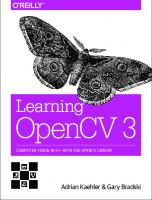
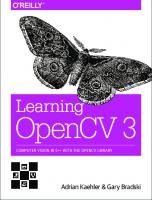
![Learning OpenCV 3: Computer Vision in C++ with the OpenCV Library [1 ed.]
1491937998, 9781491937990](https://dokumen.pub/img/200x200/learning-opencv-3-computer-vision-in-c-with-the-opencv-library-1nbsped-1491937998-9781491937990.jpg)
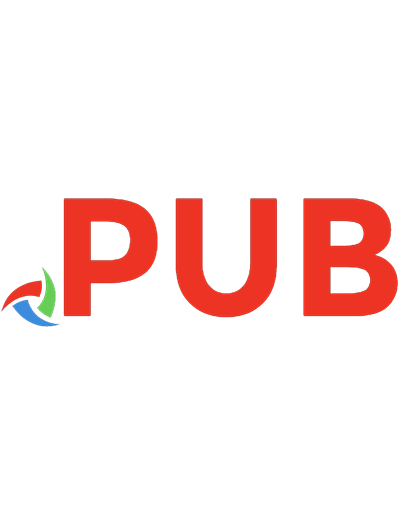
![Raspberry Pi Computer Vision Programming: Design and implement computer vision applications with Raspberry Pi, OpenCV, and Python 3, 2nd Edition [2 ed.]
1800207212, 9781800207219](https://dokumen.pub/img/200x200/raspberry-pi-computer-vision-programming-design-and-implement-computer-vision-applications-with-raspberry-pi-opencv-and-python-3-2nd-edition-2nbsped-1800207212-9781800207219.jpg)
