Numerical Calculations for Process Engineering Using Excel VBA [1 ed.] 1032428287, 9781032428284
Numerical Calculations for Process Engineering Using Excel VBA provides numerical treatment of process engineering probl
359 113 6MB
English Pages 146 [159] Year 2023
Polecaj historie
Table of contents :
Cover
Half Title
Title
Copyright
Contents
Preface
About the Author
Chapter 1 Introduction to Excel and VBA
1.1 Microsoft Excel
1.1.1 Visual Basic for Applications
1.1.2 Objects in Excel
1.1.3 Sub and Function Procedures in VBA
1.2 Key Characteristics of VBA Programming
1.2.1 Variables in VBA
1.2.2 Static and Dynamic Arrays
1.2.3 Returning Multiple Values in a Spreadsheet
1.2.4 For . . . Next Loop Structure
1.2.5 Do . . . Loop Structures
1.2.6 Options in VBA Code
1.2.7 Get, Set or Change Spreadsheet Cell Value
1.2.8 Spreadsheet Functions
1.3 Avoiding Errors in VBA Procedures
1.3.1 Errors
1.3.2 Endless Loop
1.3.3 Displacing Immediate Value
1.3.4 Breakpoints
1.4 Useful Excel Tools for Engineering
Chapter 2 Roots of an Equation
2.1 Introduction
2.2 Bisection Method
2.2.1 Bisection Method with Control Error in Variable
2.2.2 Bisection Method with Scanning
2.2.3 Failures of the Bisection Method
2.3 Newton’s and Secant Methods
2.4 The Regula Falsi Method
2.5 Concluding Remarks
2.6 Further Examples for Self-Practice
Chapter 3 Applications of Roots of an Equation
3.1 Introduction
3.2 Advanced Example: Adiabatic Flame Temperature
3.3 Advanced Example: Tear Analysis for Material Balances with a Recycle Stream
3.4 Advanced Example: Determining the Vapour Fraction from Internal Energy and Specific Volume
3.5 Further Examples for Self-Practice
Chapter 4 One-Dimensional Optimisation
4.1 Introduction
4.2 Region Elimination
4.3 Quadratic Interpolation
4.4 Optimisation with Scanning
4.5 Advanced Example: A Combination of Binary Search and Bisection Method
4.6 Further Examples for Self-Practice
Chapter 5 Linear Programming
5.1 Introduction
5.2 Simplex Algorithm
5.3 Advanced Example: Pinch Analysis of Heat Exchanger Network
5.4 Further Examples for Self-Practice
Chapter 6 Roots of Systems of Linear Equations
6.1 Introduction
6.2 Successive Substitution Methods
6.3 Successive Substitution Methods with a Relaxation Constant
6.4 Concluding Remarks
6.5 Further Examples for Self-Practice
Chapter 7 Applications of Systems of Linear Equations
7.1 Introduction
7.2 Input Validation
7.3 Advanced Example: A Combination of Bisection and Jacobi Methods
7.4 Advanced Example: 2-Dimensional Steady-State Heat Transfer
7.5 Advanced Example: Unsteady-State Heat Transfer after Microwave Heating
Chapter 8 Solving Systems of Non-Linear Equations
8.1 Introduction
8.2 Newton’s and Secant Methods
8.3 Advanced Example: Tear Analysis with Two Independent Unknowns
8.4 Advanced Example: Tear Analysis with Stochastic Optimisation
8.5 Further Examples for Self-Practice
Chapter 9 Solving Ordinary Differential Equations
9.1 Introduction
9.2 One-Step Methods with a Constant Step Size
9.2.1 Second-Order Methods
9.2.2 Fourth-Order Methods
9.3 One-Step Methods with an Adaptive Step Size
9.4 Justification of the Selected Step Size
9.5 Concluding Remarks
Chapter 10 Applications of ODEs
10.1 Introduction
10.2 Advanced Example: Optimisation of a Semi-Batch Reactor
10.3 Advanced Example: Boundary Value ODEs
10.4 Further Examples for Self-Practice
Chapter 11 Integration
11.1 Introduction
11.2 Area under a Curve from Discrete Data Points
11.3 Advanced Example: Plug Flow Reactor Performance
Chapter 12 Network Analysis
12.1 Introduction
12.2 Converting a Network to Table Form
12.3 Advanced Example: Shortest Pathway Problem
12.4 Advanced Example: Travelling-Salesman Problem
12.5 Example for Self-Practice
Appendices
List of Useful VBA Functions Which Returns a Numerical Value
Other Useful VBA Functions
List of Useful Worksheet Functions (Using the WorkSheetFunction Object in VBA)
References
Index
Citation preview
Numerical Calculations for Process Engineering Using Excel VBA
Numerical Calculations for Process Engineering Using Excel VBA provides numeri cal treatment of process engineering problems with VBA programming and Excel spreadsheets. The problems are solving material and energy balances, optimising reactors and modelling multiple-factor processes. The book includes both basic and advanced codes for numerical calculations. The basic methods are presented in dif ferent variations tailored to particular applications. Some macros are combined with each other to solve engineering problems. Examples include combining the bisection method and binary search to optimise an implicit correlation, combining golden sec tion search with Euler’s method to optimise a reactor and combining bisection code and Euler’s method to solve steady-state heat distribution. The text also includes nonconventional examples such as harmony search and network analysis. The examples include solutions to common engineering problems such as adiabatic flame tempera ture, plug flow reactor conversion, batch reactor, heat diffusion and pinch analysis of heat exchanger networks. The VBA code is presented with mathematical equations and flowcharts, enabling the audience to adopt the solutions to different problems. The book contains many demonstrations of numerical techniques to guide users. It also includes useful summaries of VBA commands/functions and Excel-predefined functions accessible in VBA. While the book is developed primarily for undergraduate students, the book is a helpful resource for postgraduate students and engineers.
Numerical Calculations for Process Engineering Using Excel VBA
Chi M. Phan
Designed cover image: © Shutterstock First edition published 2024 by CRC Press 2385 NW Executive Center Drive, Suite 320, Boca Raton FL 33431 and by CRC Press 4 Park Square, Milton Park, Abingdon, Oxon, OX14 4RN CRC Press is an imprint of Taylor & Francis Group, LLC © 2024 Chi M. Phan Reasonable efforts have been made to publish reliable data and information, but the author and publisher cannot assume responsibility for the validity of all materials or the consequences of their use. The authors and publishers have attempted to trace the copyright holders of all material reproduced in this publication and apologize to copyright holders if permission to publish in this form has not been obtained. If any copyright material has not been acknowledged please write and let us know so we may rectify in any future reprint. Except as permitted under U.S. Copyright Law, no part of this book may be reprinted, reproduced, transmitted, or utilized in any form by any electronic, mechanical, or other means, now known or hereafter invented, including photocopying, microfilming, and recording, or in any information storage or retrieval system, without written permission from the publishers. For permission to photocopy or use material electronically from this work, access www.copyright.com or contact the Copyright Clearance Center, Inc. (CCC), 222 Rosewood Drive, Danvers, MA 01923, 978-750-8400. For works that are not available on CCC please contact [email protected] Trademark notice: Product or corporate names may be trademarks or registered trademarks and are used only for identification and explanation without intent to infringe. ISBN: 978-1-032-42828-4 (hbk) ISBN: 978-1-032-42829-1 (pbk) ISBN: 978-1-003-36451-1 (ebk) DOI: 10.1201/9781003364511 Typeset in Times by Apex CoVantage, LLC
Contents Preface.......................................................................................................................ix About the Author ......................................................................................................xi
Chapter 1
Introduction to Excel and VBA ............................................................ 1 1.1
1.2
1.3
1.4 Chapter 2
Roots of an Equation ..........................................................................20 2.1 2.2
2.3 2.4 2.5 2.6 Chapter 3
Microsoft Excel .........................................................................1 1.1.1 Visual Basic for Applications ....................................... 1 1.1.2 Objects in Excel............................................................ 2 1.1.3 Sub and Function Procedures in VBA ......................... 3 Key Characteristics of VBA Programming .............................. 5 1.2.1 Variables in VBA .........................................................5 1.2.2 Static and Dynamic Arrays .......................................... 6 1.2.3 Returning Multiple Values in a Spreadsheet ................ 7 1.2.4 For . . . Next Loop Structure ........................................8 1.2.5 Do . . . Loop Structures .............................................. 10 1.2.6 Options in VBA Code ................................................ 11 1.2.7 Get, Set or Change Spreadsheet Cell Value ............... 12 1.2.8 Spreadsheet Functions ................................................ 13 Avoiding Errors in VBA Procedures ....................................... 15 1.3.1 Errors .......................................................................... 15 1.3.2 Endless Loop .............................................................. 16 1.3.3 Displacing Immediate Value ...................................... 17 1.3.4 Breakpoints ................................................................ 17 Useful Excel Tools for Engineering ........................................ 18
Introduction .............................................................................20 Bisection Method.....................................................................20 2.2.1 Bisection Method with Control Error in Variable ...... 22 2.2.2 Bisection Method with Scanning ...............................25 2.2.3 Failures of the Bisection Method ...............................26 Newton’s and Secant Methods................................................. 27 The Regula Falsi Method ........................................................28 Concluding Remarks ............................................................... 29 Further Examples for Self-Practice ......................................... 30
Applications of Roots of an Equation ................................................ 31 3.1 3.2
Introduction ............................................................................. 31 Advanced Example: Adiabatic Flame Temperature ................ 31 v
vi
Contents
3.3 3.4 3.5 Chapter 4
One-Dimensional Optimisation ......................................................... 43 4.1 4.2 4.3 4.4 4.5 4.6
Chapter 5
5.4
Introduction ............................................................................. 65 Successive Substitution Methods............................................. 65 Successive Substitution Methods with a Relaxation Constant ..... 70 Concluding Remarks ............................................................... 71 Further Examples for Self-Practice ......................................... 72
Applications of Systems of Linear Equations .................................... 74 7.1 7.2 7.3 7.4 7.5
Chapter 8
Introduction ............................................................................. 54 Simplex Algorithm .................................................................. 54 Advanced Example: Pinch Analysis of Heat Exchanger Network ................................................................................... 59 Further Examples for Self-Practice ......................................... 63
Roots of Systems of Linear Equations ............................................... 65 6.1 6.2 6.3 6.4 6.5
Chapter 7
Introduction ............................................................................. 43 Region Elimination.................................................................. 43 Quadratic Interpolation ...........................................................46 Optimisation with Scanning .................................................... 47 Advanced Example: A Combination of Binary Search and Bisection Method ..............................................................48 Further Examples for Self-Practice ......................................... 51
Linear Programming .......................................................................... 54 5.1 5.2 5.3
Chapter 6
Advanced Example: Tear Analysis for Material Balances with a Recycle Stream .............................................................34 Advanced Example: Determining the Vapour Fraction from Internal Energy and Specific Volume ............................. 37 Further Examples for Self-Practice .........................................40
Introduction ............................................................................. 74 Input Validation ....................................................................... 74 Advanced Example: A Combination of Bisection and Jacobi Methods ........................................................................ 75 Advanced Example: 2-Dimensional Steady-State Heat Transfer .................................................................................... 77 Advanced Example: Unsteady-State Heat Transfer after Microwave Heating..................................................................80
Solving Systems of Non-Linear Equations ........................................ 85 8.1 8.2
Introduction ............................................................................. 85 Newton’s and Secant Methods................................................. 85
vii
Contents
8.3 8.4 8.5 Chapter 9
Advanced Example: Tear Analysis with Two Independent Unknowns ................................................................................ 88 Advanced Example: Tear Analysis with Stochastic Optimisation ............................................................................ 91 Further Examples for Self-Practice .........................................96
Solving Ordinary Differential Equations ...........................................97 9.1 9.2 9.3 9.4 9.5
Introduction .............................................................................97 One-Step Methods with a Constant Step Size .........................97 9.2.1 Second-Order Methods ..............................................99 9.2.2 Fourth-Order Methods ............................................. 100 One-Step Methods with an Adaptive Step Size .................... 101 Justification of the Selected Step Size ................................... 106 Concluding Remarks ............................................................. 107
Chapter 10 Applications of ODEs....................................................................... 108 10.1 10.2 10.3 10.4
Introduction ........................................................................... 108 Advanced Example: Optimisation of a Semi-Batch Reactor..... 108 Advanced Example: Boundary Value ODEs ......................... 113 Further Examples for Self-Practice ....................................... 116
Chapter 11 Integration ........................................................................................ 118 11.1 Introduction ........................................................................... 118 11.2 Area under a Curve from Discrete Data Points..................... 119 11.3 Advanced Example: Plug Flow Reactor Performance .......... 120 Chapter 12 Network Analysis ............................................................................. 123 12.1 12.2 12.3 12.4 12.5
Introduction ........................................................................... 123 Converting a Network to Table Form .................................... 123 Advanced Example: Shortest Pathway Problem.................... 124 Advanced Example: Travelling-Salesman Problem .............. 129 Example for Self-Practice ...................................................... 130
Appendices������������������������������������������������������������������������������������������������������������ 133 List of Useful VBA Functions Which Returns a Numerical Value... 133 Other Useful VBA Functions ........................................................... 133 List of Useful Worksheet Functions (Using the WorkSheetFunction Object in VBA)................................................ 134 References ������������������������������������������������������������������������������������������������������������� 137 Index����������������������������������������������������������������������������������������������������������������������139
Preface I came across Excel VBA as a fresh engineering graduate in 2000. For an engineer with a strong software background, VBA seems too primitive. Yet the software allows a powerful connection with databases in Excel spreadsheets and effective communi cation with others. Over the next two decades, Excel VBA became an essential part of my research and teaching. It was a pleasure to explore and create new calculation methods for new and not-too-new problems. Occasionally, I review my previous code and see how it can be improved by twisting it around. While there are many guides to writing simple VBA for a particular numerical method, combining this simple code can open unlimited opportunities to solve a complex problem. Such combinations take the coder’s vision beyond computer programming and mathematical algorithms. This exciting creativity was the primary motivation for this book. I hope the readers enjoy the journey, too. I want to thank Dr Gordon Ingram, Dr Anita Hyde and Dr Cuong Nguyen for their insightful discussion on the art of numerical methods. Finally, I thank Quy Ngo, Safin Phan and Calleigh Phan for their unconditional support during the book’s development.
ix
About the Author Chi M� Phan (PhD, BEng) has taught in the Department of Chemical Engineering at Curtin University for over 15 years. He has taught classes in process analysis, process calculations, process modelling and simulations. In addition to Curtin Uni versity, he taught at the University of Newcastle (Australia) and the University of Hyogo (Japan). He has developed many nu merical models for his research in surface science.
xi
1 1.1
Introduction to Excel and VBA
MICROSOFT EXCEL
Microsoft Excel is a spreadsheet program written and distributed by Microsoft for com puters. It features an intuitive interface and capable calculation and graphing tools, which have made Excel one of the most popular microcomputer applications. It is overwhelm ingly the dominant spreadsheet application available. All Microsoft Office versions (including Apple Mac OS versions) currently have Excel with Visual Basic applications.
1.1.1 Visual Basic for applications Since the 1990s, Excel has included Visual Basic for Applications (VBA), a pro gramming language based on Visual Basic, which adds the ability to automate tasks in Excel and to provide user-defined procedures for use in worksheets. The procedure is attached to the particular Excel file in which it was developed and can only run on that Excel file. Excel workbooks of this type have to be saved as macro enabled (.xlsm) in the latest Microsoft Excel versions. Standard Excel files, without macros, can be saved as. xls files. It is necessary to save as. xlsm after VBA code is created. All attached macros will be removed by wrongly saving the file as. xls. These macros can only run within the file if multiple Excel files are opened simultaneously. Macros can be copied and pasted to different Excel files if needed. VBA macros can also
FIGURE 1.1 VBA editor window. DOI: 10.1201/9781003364511-1
1
2
Calculations for Process Engineering Using Excel VBA
be created by recording. Macro recording can produce VBA code replicating user actions, thus allowing simple automation of regular tasks. However, writing, editing and debugging macros in the VBA editor is more effective for numerical calcula tions. This editor screen can be accessed by hitting the keystroke Alt + F11. By default, new Excel workbooks have no module. The users must insert the mod ules. Once inserted, the module can be renamed. All macros in different modules of the same Excel workbook can be used in any spreadsheet. VBA implements Microsoft’s Visual Basic, built into all Microsoft Office appli cations (including Apple Mac OS versions). VBA is closely related to Visual Basic but can only run code from within a host application rather than as a stand-alone application. As a result, VBA can be used to control one application from another application (for example, automatically creating a Word report from Excel data).
1.1.2
oBjects in excel
VBA manipulates objects in Excel. The objects can be workbooks, worksheets, cell ranges and charts. Objects are arranged in a hierarchy, and one object can act as a con tainer for other objects. At the top of the object hierarchy is Excel, which is an object called Application, and it can contain other objects such as workbook objects and Com mand Bar objects. For example, the workbook object contains objects such as work sheet objects and chart objects. A worksheet object, in turn, contains Range objects. Objects of the same type form a collection. For example, the Worksheet col lection consists of all the worksheets in a particular workbook. You can refer to an object by specifying its position in the object hierarchy, using a dot as a separator. For example, you refer to Range A1 in worksheet Sheet1 in workbook Book1.xls as Application.Workbooks(“Book1.xls”).Worksheets(“Sheet1”). Range(“A1”) If you omit specific references, Excel uses the active objects. For example, if Book1 and Sheet1 are active, then the preceding reference can be simplified to: Range(“A1”) Objects have properties. For example, a Range object has such properties as Value and Address. A Chart object has such properties as Title and Type. You can use VBA to determine object properties and to change properties. The user can refer to a property of an object by combining the object name with the property name, separated by a period. For example, you can refer to the value in cell A1 on Sheet1 by Worksheets(“Sheet1”).Range(“A1”).Value
Introduction to Excel and VBA
3
You can assign values to variables. A variable is a named element that stores data. You can use variables to store such things as values, text or property settings. To as sign the value in cell A1 on Sheet1 to a variable called X_value, use the following statement: X _ value = Worksheets(“Sheet1”).Range(“A1”).Value In addition to properties, objects have methods. A method is an action Excel per forms with an object. For example, one of the methods for a Range object is ClearContents. This method clears the contents of the range. You specify a method by combining the object with the method, separated by a dot. For example, the follow ing statement clears the contents of cell A1: Worksheets(“Sheet1”).Range(“A1”).ClearContents While VBA code can manipulate the cells in an Excel spreadsheet directly, it is not always used in numerical calculations. Instead, a macro is often used for the purpose. The purpose and limitations of macros are explained in the next section.
1.1.3 suB and function procedures in VBa In Excel, the users can perform actions in VBA by writing (or recording) code in a VBA module. The users can also view and edit existing VBA modules in the Visual Basic Editor (VBE). In Microsoft Excel’s VBE, users can create two types of procedures: sub and function. Both are sets of commands that are used to per form specific tasks in VBA. A sub, also known as a subroutine or sub-procedure, is a code used to perform a specific task, but it does not return any value. On the other hand, a function, also known as a user-defined function procedure, executes a specific task determined by the Excel user and returns a result. Within the func tion, the result is stored as the name of the function. The function can take cell values in an Excel spreadsheet as arguments. VBA subs and functions can include all the constructs of modern programming languages, including arrays, branches and loops. Many macros can be written into the same module. The program automatically separates them at the end of each macro, with either End Sub or End Function. Codes 1.1 and 1.2 show examples of sub and function. The first function, named double1, can be used as a standard Excel built-in function, that is, enter “=double1(cell loca tion)” in any spreadsheet cell. The cell location can be changed to any other cell (“=double1(A1)” or a single numerical value (“=double1(103)”). The second func tion, named double2, calculates the double value of a specific cell, cell A1, in the active worksheet.
4
Calculations for Process Engineering Using Excel VBA
Code 1�1� Two VBA functions for doubling a number� Function double1(x) double1 = x * 2 End Function Function double2() Dim x x = Worksheets(“Sheet1”).Range(“A1”).Value double2 = x * 2 End Function VBA subs are more useful for “action” procedures (e.g. formatting cells, displac ing value in Message Box). To use a sub to export results to an Excel spreadsheet, a set value can be used. However, the range of cells is specified within the sub and cannot be moved as with functions. One effective way to use the sub in an Excel spreadsheet is to create a shape and assign a sub to it. Then the user can click on the shape. Alternatively, the sub can be assigned to a particular keystroke. Using the Excel menu and keyboard commands, subs can be created by recording. However, the recorded macros cannot incorporate logic, branching and looping. Code 1�2� Two VBA subroutines for doubling a number� Sub double3() Dim xx xx = Worksheets(“Sheet1”).Range(“A1”).Value * 2 MsgBox “The answer is “& xx End Sub Sub double4() Dim x x = Worksheets(“Sheet1”).Range(“A1”).Value * 2 Worksheets(“Sheet1”).Range(“A2”).Value = x End Sub To use double3 or double4 in Code 1.2, one can create a Command Button in an Excel spreadsheet and then assign the subroutine to it (Figure 1.2). Subsequently, the user needs to click on the message box to close it. The subroutines do not take the input value as an argument. In contrast, functions allow both (i) a numerical value as an argument and (ii) the value stored in a specific cell as the argument. The output from the subroutine cannot be used by other VBA functions or subrou tines. This disadvantage of subroutines limits their usage in numerical calculations. As seen, both subs and functions can do the same calculations. The two essential function features are the return of a value (or a set of values) and multiple uses in the spreadsheet. Once created, functions are available in the Excel library. VBA func tions work in the same way as formulas and built-in functions in Excel. A function
Introduction to Excel and VBA
FIGURE 1.2
5
Using a subroutine in Excel spreadsheet.
can be used multiple times within the same Excel workbook. Users can create cus tom functions for any action and then access the functions from a cell or a direct reference from a cell. In addition, the function return value can be combined with another sub/function. For this reason, VBA functions are more convenient for numer ical calculations and will be used mainly in this book.
1.2
KEY CHARACTERISTICS OF VBA PROGRAMMING
1.2.1 VariaBles in VBa For numerical calculations, it is essential to declare variables. VBA variables can be a single value or a set of values, as in an array or a matrix. The Dim statement can specify the variable type within a VBA function by typing “As . . .”. Dim Dim Dim Dim
x As Integer y1,y2 as string A(2,10) as long B() As double
If omitted, the default type of variable is Variant, which means the variable can be any value (text, numbers, dates, time or objects). For numerical types of variables, VBA has predefined ranges of values (as in Table 1.1). Therefore, it is important to
6
Calculations for Process Engineering Using Excel VBA
TABLE 1.1 Range of Values for Numerical Data Types Data Type
Range of Values
Byte
0 to 255
Integer
–2,147,483,648 to 2,147,483,647
Short
–32,768 through 32,767 (short integer)
Long
–9,223,372,036,854,775,808 through 9,223,372,036,854,775,807 (long integer)
Single
–3.402823×1038 to –1.401298 ×10–45 for negative values, 1.401298×10–45 to 3.402823×1038 for positive values
Double
–1.79769313486232×10308 to –4.94065645841247×10–324 for negative values, 4.94065645841247 ×10–324 to 1.79769313486232 ×10308 for positive values
Decimal
+/–79,228,162,514,264,337,593,543,950,335 for no decimal points, +/–7.922816 2514264337593543950335 for 28 places to the right of the decimal
consider the expected range of the value. If any calculated value within the code is outside the defined range, the VBA code will give an error (#VALUE) without spec ifying the problem. The ranges might change with the Excel version. The specified values can be checked in detail on the Microsoft website. https://docs.microsoft.com/en-us/dotnet/visual-basic/language-reference/data types/ Code 1�3� Size of a matrix (since the function name is Variant, the code can return a text string or a numerical value)� Function SM(A) ‘return the size of the matrix Dim N as integer N = A.Rows.Count If A.Columns.Count N Then SM = “Not a square matrix”: Else SM = N End If End Function
1.2.2
static and dynamic arrays
An array is a set of variables. Excel/VBA allows a multi-dimensional array with up to 60 dimensions. If omitted, the array variable is Variant, and elements within the array can be any type. The elements don’t have to be the same types in this case.
Introduction to Excel and VBA
7
Array variables can be either static or dynamic. A dynamic array is an array that can be resized, as opposed to a static array, which cannot be resized. For static array, the size is fixed at declaration, with the statement Dim. Dynamic data can be reini tiated by the statement Redim. An existing array can be extended while keeping the existing value using the ReDim Preserve statement. ReDim can be used to redefine the variable type as well. However, it would create confusion for code users. More often, ReDim is used to redefine the dimen sion of an array or matrix. It is constructive for output with a variable number of answers. The values of an array can also be reset with Erase instead of using Redim. While Redim resizes the dimension of the array, the Erase statement reinitialises the ele ments of fixed-size arrays and releases dynamic-array storage space. The initialisa tion depends on the type of variables. For example, Erase resets the fixed numeric array to zero and the fixed variant to Empty.
1.2.3 returning multiple Values in a spreadsheet Excel allows users to call VBA functions to spreadsheets in matrix format. Unlike other software, in which the output dimension is defined (for example, precisely the same as the input), Excel/VBA allows a flexible output. For example, if the function gives the answers as a 10 × 10 matrix, that is a twodimensional array. If the user can take a 2 × 2–range Excel spreadsheet and enter the function, the output will be the first four elements of the answers. If the user selects an 11 × 11 range and enters the function, all the extra cells will have a default value of zero. It is important to note that ReDim cannot be used with the function’s name. Consequently, a practical way to manage multiple outputs is to declare a dynamic variable, for example, output(), and re-dimension as needed. After calculations, the desired outcomes are allocated to elements of output. As the output is variant, its element can be of any data type independently. For example, output(1,1) can be text, and output(1,2) is numerical. If an array is used, the outcomes are in a horizontal range of cells. Finally, the function name can be assigned to an array. Hence, size and elements are included. The output array should have one or two dimensions only. Only the first indexes are used if the array has more than two dimensions (remember, VBA allows up to 60 dimensions!). The standard way to select a range of cells is to type in the function in the formula bar and then hit the keystroke Ctrl+Shift+Enter. The bracket {} is automatically included. If the user selects a range larger than the output, all extra cells will display “%NA”. This fixed-size result is also known as the LEGACY ARRAY formula. In some later Excel versions, the user can use the SPILLED ARRAY formula. In these versions, the user only needs to select one cell (this corresponds to the output array’s first element) and ensure that other cells (below and to the right) are empty. The data will automatically spill over the required range. This is similar to the spill ing behaviour of a dynamic array. The advantage of this method is that you don’t need to know the dimension of the data matrix. If the neighbouring cells are not empty, Excel will return #SPILL! error.
8
Calculations for Process Engineering Using Excel VBA
Code 1�4� Output a matrix in an Excel spreadsheet� Function mymatrix(n) Dim MyArray() ReDim MyArray(1 To 10, mymatrix = MyArray End Function Function mymatrix2(n) Dim MyArray() ReDim MyArray(1 To 10, mymatrix2 = MyArray End Function Function mymatrix3(n) Dim MyArray() ReDim MyArray(1 To 10, mymatrix3 = MyArray(1, End Function
1 To n)
1 To n, 1 To 20)
1 To n, 1 To 20) 1, 2)
The previous presents three functions of the array. Using function mymatrix(5) in the latest Excel version will return a 5 × 10 table of zero. Typing mymatrix2(5) will return the #VALUE (VBA cannot express a three-dimensional matrix in an Excel spreadsheet). Typing mymatrix5(5) will return a single value of zero. If the VBA function returns a two-dimensional matrix, another VBA function can use that output.
1.2.4
for . . . next loop structure
The numerical method is solving mathematical or physical equations using comput ers. In other words, numerical methods solve complicated problems by using many repetitive steps of simple calculations. Computer software code is developed to serve this purpose, that is, making computers repeat simple calculations. As a result, the loop structure is an essential part of most numerical methods. VBA has two types of iterative loops: For Next and Do � � � While structures. For Next loops have two options: For Each Next and For Next. These structures are useful when the number of repetitions is predetermined. For example, in the For Each Next loop, the iteration loops through a collection of items. The collection can be a collection of objects or a list of numbers. Examples of collections of objects can be cells in a range, worksheets in a workbook and any other object you interact with within Excel. In the case of cells, the order of the loops is left to right, then down (starting in the first cell in the range and looping to the next column in the same row, then going to the next row). Example of For Each Loop: the periodic table is tabulated in an Excel file. The table has four properties for each element: atomic number, atomic symbol, English element name and atomic mass. Write a VBA to find the molecular weight of a symbol. Since the element symbols are not in one-dimensional rows or columns, the For Each Loop is needed. The function in code (Code 1.5) can be used in any spreadsheet
A
M
N
O
4
5
6
7
Be
B
C
N
lithium
beryllium
boron
carbon
nitrogen
6.968
9.012
10.81
12.01
14.01
9
11
12
13
14
15
10
Na
Mg
Al
Si
P
11
sodium
magnesium
aluminium silicon
12
22.99
24.31
13
19
20 Ca
1
1
2
H
3
hydrogen
4
1.008
5
3
6
Li
7 8
B
C
D
21
22
Sc
Ti
E
F
23
24
V
Cr
G
H
25
26
Mn
Fe
I
27
J
28
K
L
29
30 Zn
K
Co
Ni
Cu
potassium calcium
scandium titanium
vanadium chromium
manganese iron
cobalt
nickel
copper zinc
16
39.10
40.08
44.96
47.87
50.94
52.00
54.94
55.85
58.93
58.69
63.55
17
37
38
39
40
41
42
43
44
45
46
18
Rb
Sr
Y
Zr
Nb
Mo
Tc
Ru
Rh
Pd
19
rubidium
strontium
yttrium
zirconium niobium
molybdenum technetium ruthenium rhodium
palladium silver
20
85.47
87.62
88.91
91.22
92.91
95.95
98
101.1
102.9
106.4
21
55
56
71
72
73
74
75
76
77
22
Cs
Ba
Lu
Hf
Ta
W
Re
Os
23
cesium
barium
lutetium
hafnium
tantalum
tungsten
rhenium
osmium
24
132.9
137.3
175.0
178.5
180.9
183.8
186.2
190.2
phosphorus
26.98
28.09
30.97
31
32
33
Ga
Ge
As
gallium
germanium
arsenic
65.38
69.72
72.63
74.92
47
48
49
50
51
Ag
Cd
In
Sn
Sb
cadmium indium
tin
antimony
107.9
112.4
114.8
118.7
121.8
78
79
80
81
82
83
Ir
Pt
Au
Hg
Tl
Pb
Bi
iridium
platinum
gold
mercury
thallium
lead
bismuth
192.2
195.1
197.0
200.6
204.4
207.2
209.0
9
14 15
Introduction to Excel and VBA
TABLE 1.2 Periodic Table (Short Version) in Excel Spreadsheet
10
Calculations for Process Engineering Using Excel VBA
within the Excel workbook. The code can be used in other Excel work in the same folder by using the following: Workbooks(“example1–1.xlsm”). Worksheets(“PeriodicTable”). Range(“C1:BP46”) Code 1�5� Example of For Each Next loops to calculate the molecular weight� Function MW(name) Dim Cell As Range MW = “Element name is not found” For Each Cell In Worksheets(“PeriodicTable”). Range(“C1:BP46”) If StrComp(name, Cell.Value) = 0 Then MW = Cell.Offset(2, 0). Value ‘MW is stored 2 cells below the Symbol End If Next Cell End Function The For Next loop follows a sequence of numbers (the data is in Table 1.2). The default step (1) is used if the step is omitted. Alternatively, any integer (including negative values) can be used. The For Next loop is more useful for numerical calcu lations and will be used frequently in this book.
1.2.5
do . . . loop structures
The second type of VBA repetition loop is the Do loop structure. The critical differ ence between Do . . . loops and the For Next loop is that the termination condition (and the number of repeated iterations) is determined within the loop. There are four options for Do loops, as presented in Table 1.3. The conditions are adjusted to the loop structures. In addition, VBA allows the While � � � Wend structure (structure 5 in Table 1.3), which is equivalent to the Do While � � � loop. TABLE 1.3 Different Do Loop Formats Loop format
Description
Example
Do While . . . Loop
Runs 0 or more times while the condition is true
Do While “condition is met” Loop
Do . . . Loop While
Runs 1 or more times while the condition is true
Do . . . Loop While “condition is met”
Do Until . . . Loop
Runs 0 or more times until the condition is true
Do Until “condition is met” Loop
Do . . . Loop Until
Runs 1 or more times until the condition is true
Do . . . Loop Until “condition is met”
While . . . Wend
Same as Do While . . . loop
Introduction to Excel and VBA
11
Code 1.5 shows two loop structures that are used to find the smallest number in the Fibonacci series which is larger than x. Code 1�6� Examples of Do While � � � loop and Do � � � Loop Until� Function LFn(x) Dim f0, f1, f2 f0 = 0: f1 = 1 Do While f2 < x f2 = f0 + f1 f0 = f1: f1 = f2 Loop LFn = f2 End Function Function LFn _ 2(x) ‘Excel don’t accept LFn2 Dim f0, f1, f2 f0 = 0: f1 = 1 Do f2 = f0 + f1 f0 = f1: f1 = f2 Loop Until f2 > x LFn _ 2 = f2 End Function A common problem with the loop is the requirement for initial conditions. For example, the numerical method requires code to repeat the iterations, so the calcu lated error is smaller than 0.01. The calculated error is updated within the loop. One can use the condition as “calculated_error > 0.01” with structure 1 or 2. Alterna tively, one can use “calculated_error < 0.01” and structure 3 or 4. Either way, the initial value of calculated_error must be initialised before the loop.
1.2.6 options in VBa code 1.2.6.1 Option Base The VBA default base of an array and matrix is 0, meaning the first element’s index is zero. This might cause confusion when doing numerical coding, in which the standard practice uses an index from 1. However, this can be overcome by using Option Base 1. 1.2.6.2 Option Explicit Using Option Explicit forces the coder to declare all their variables. Using Option Explicit at the start of your Excel VBA code is strongly recommended. The option will avoid typos in variables, which are difficult to find visually. A typical mistake is mistyping “xl” as “x1”. The option can be turned on automatically for all newly created VBA modules by selecting “Require variable declaration” in VBA Options (Figure 1.3).
12
Calculations for Process Engineering Using Excel VBA
FIGURE 1.3 Screenshot of options in VBA.
1.2.7
get, set or change spreadsheet cell Value
A sub or a function can obtain the value of the cells. The previous example can be rewritten so that the sub will export the output to a specific cell on an active spread sheet. Hence, the cell’s value can be set or changed (if it is not empty). This can be done using the Range or Cells object. Range(“A2”).Value=1 Cells(2,1).Value =1 It should be noted that the first index in Cells is the row number, and the column number is the second index (1 corresponds to column A). For example, Cells(10,2) corresponds to B10, and Cells(2,10) corresponds to cell J2. To get the value from cell A2 of the active spreadsheet, one can use the following: x = Range(“A2”).Value x = Cells(2,1).Value The command is useful for selecting values as inputs for a numerical procedure. Alternatively, one includes the cells as arguments for the function.
Introduction to Excel and VBA
13
Code 1�7� Calculate the average value of three numbers stored in cells A1, A2 and A3, and export the value to cell B1� Sub ave _ 3() Dim ave ave = (Range(“a1”).Value + Range(“a2”).Value + Range(“a3”).Value) / 3 Range(“B1”).Value = ave End Sub Function ave _ 4() Dim ave ave = (Range(“a1”).Value + Range(“a2”).Value + Range(“a3”).Value) / 3 Range(“B1”).Value = ave ‘Worksheets(“Sheet1”).Range(“B1”).Value = ave ave _ 4 = ave End Function Sub ave _ 5() Dim anything anything = ave _ 4() End Sub Please note that the function ave_4 does not work by being directly called from an Excel spreadsheet, that is, using it as a user-defined function. The reason is how Excel handles VBA functions. When Excel uses a user-defined function, the function can only access the ranges handed to it via parameters. Any access to other ranges will result in a circular reference and potential cancellation of the execution. How ever, if a function is called within a subroutine, Excel does not mind. Hence, using sub ave_5 in combination with function ave_4 will generate the same result as sub ave_3.
1.2.8 spreadsheet functions Some, but not all, worksheet functions in Excel can be called to use inVBA using the WorkSheetFunction object. The full list can be found on the Microsoft website: https://docs. microsoft.com/en-us/office/vba/excel/concepts/events-worksheetfunctions-shapes/ list-of-worksheet-functions-available-to-visual-basic. The appendix of this book also contains a list of useful functions (mostly numer ical) and their explanations. Some of the useful functions are discussed here. Visual Basic functions do not use the WorksheetFunction qualifier. Therefore, a VBA func tion may have the same name as a Microsoft Excel function and work differently. For example, Application�WorksheetFunction�Log and Log will return different
14
Calculations for Process Engineering Using Excel VBA
values. In addition, Excel and VBA have an extended list of text-related functions not included in this book. 1.2.8.1 Pi() Excel has the function Pi(), which returns the value of Pi accurately to 15 digits. The function can be called in VBA. Dim pi pi = WorksheetFunction.pi() 1.2.8.2 Sum, Average, Min, Max These functions return the operation on a set of values. The values can be included individually or entered as an array. x _ aver= WorksheetFunction.average(a(1), a(3), (a(5)) x _ sum = WorksheetFunction.sum(x())
1.2.8.3 Round, Roundup, Rounddown Round, Roundup and Rounddown return a number to the nearest decimal. These functions require two arguments, the value and the position of the decimal place. The position can be negative or positive. If the position is zero, the function returns the nearest (either up or down) integer. The ROUND function rounds a number up or down, depending on the value of the last digit. Examples of round, roundup and rounddown are shown in the following. x= y= z= w=
WorksheetFunction.roundup (12.01,0)’ return 13 WorksheetFunction.rounddown(14.91, 1) ‘return 14.9 WorksheetFunction.round(101.91,-1)’ return 100 WorksheetFunction.round(101.91,1)’ return 101.9
1.2.8.4 Ln, Log and Log10 VBA has its own Log function, which returns the natural logarithm of a number. Excel has three logarithm functions: LN, LOG and LOG10. LN and LOG10 require one argument, and the base is fixed (at the natural base and 10, respectively). Spread sheet function LOG requires two arguments, in which the second argument is the base of the logarithm. Within VBA is a function LOG, which requires only one argument. This VBA LOG function is the same as WorksheetFunction�LN. To evaluate the logarithm of any base without using a spreadsheet function, one can use the indirect methods in Code 1.8.
Introduction to Excel and VBA
15
Code 1�8� Two examples of logarithms in VBA� Function log _ anybase(x,base) log _ anybase= log(x)/log(base) End Function Function log _ any2(x,base) log _ any2= WorksheetFunction.log(x,n) End Function 1.2.8.5 Tanh, Cosh, Sinh, Atanh, Acosh, Asinh These are hyperbolic and inverse hyperbolic functions and can be used in standard mathematic formulae. Excel and VBA have normal trigonometric functions (the sine, the cosine, the tangent and their reciprocals).
1.3
AVOIDING ERRORS IN VBA PROCEDURES
1.3.1 errors Making errors is part of programming. For Excel/VBA, errors can come in many forms (Table 1.4). Finding errors can be frustrating and take much work. For numerical meth ods, sometimes the error does not come from the coding but from the values of inputs. Two common errors in using VBA are #REF! and #VALUE!. The #REF! error can happen when the VBA function name has some letter followed by a number, for example, PF2. This can be easily avoided by adding a special symbol, as in PF_2. The #VALUE! error can happen when the function has invalid calculations, such as being divided by zero, taking the square root of a negative number or having a calcu lated value outside the range of a predefined variable. The source of the error can be tricky to find when it arises from the secondary function. One way to prevent errors is to use IsError, IsNull or the Excel spreadsheet func tions IsNA and IsNumber. A list of these functions and their operation can be found in the appendix. TABLE 1.4 Errors When Using VBA Functions in Excel Spreadsheets Error
Meaning
#NAME?
This error is displayed when Excel does not recognise text in a formula. For example, the name of a function may need to be spelled correctly.
#N/A
Excel displays this error when a value is unavailable to a function or formula.
#NULL!
A space was used in formulas referencing multiple ranges; a comma separates range references.
#NUM!
A formula has invalid numeric data for the type of operation (including VBA functions).
#REF!
A reference is invalid.
#VALUE!
The wrong type of operation or function argument is used.
16
Calculations for Process Engineering Using Excel VBA
Code 1�9� Avoiding dividing by text input or zero� Function dividing(x) If WorksheetFunction.IsNumber(x) Then If x 0 Then dividing = 1 / x Else dividing = “input is zero” End If Else dividing = “input is not a number” End If End Function
1.3.2
endless loop
This is the worst problem for coding. Since most numerical methods employ a repeat ing loop, it is quite a common problem. The first approach is to use a For Next loop instead of a While loop. When it is necessary to have a While loop, a limitation on the number of iterations should be used. Examples of loops are shown in Code 1.10. These two codes will return 89 for any x greater than 55. The answers are incorrect (as with the functions in Code 1.7), but the code will stop. In this book, the technique is applied often. It is a simple and effective method to avoid endless loops. It is noteworthy that the two combined conditions use different logical functions (And and Or). Code 1�10� Two While loops with a maximum number of iterations� Function LFn _ 3(x) Dim f0, f1, f2, i f0 = 0: f1 = 1 Do While f2 < x And i < 10 f2 = f0 + f1 f0 = f1: f1 = f2 i = i + 1 Loop LFn _ 3 = f2 End Function Function LFn _ 4(x) Dim f0, f1, f2, i f0 = 0: f1 = 1 Do f2 = f0 + f1 f0 = f1: f1 = f2 i = i + 1
Introduction to Excel and VBA
17
Loop Until f2 > x Or i > 10 LFn _ 4 = f2 End Function
1.3.3 displacing immediate Value The immediate window (Figure 1.4) can be turned on by pressing Ctrl+G. VBA allows displacing immediate values, which are calculated during the numerical model. This is very helpful for debugging the program. One way is using the mes sage box Msgbox (as demonstrated in Figure 1.2). The other way is using the Debug� Print tool. Unlike Msgbox, Debug�Print eliminates the need for any confirmation or acknowledgment every time. It is also used to show the values of variables by displaying a log of returned values in the immediate window. The tool effectively evaluates a code to confirm that it is working properly and detect any bugs in the code. One of the common uses is to include the index and calculated values of each iteration within the loop to see if the iterations are going in the right direction.
1.3.4 Breakpoints The breakpoint specifies the line in your code where VBA should pause the execu tion of the macro operation when debugging the code. The shortcut key for adding a breakpoint is F9. Create a breakpoint, position the cursor on the specific line of your code where you want VBA to pause and press F9. Alternatively, locate the line of code where you want to add the breakpoint and click in the left grey margin beside the line. A dark red dot will appear on the margin beside the specified line to indicate that the breakpoint has been created. The specified line of code will also be highlighted with the same colour (Figure 1.4).
FIGURE 1.4
Screenshot of the immediate window in VBE.
18
Calculations for Process Engineering Using Excel VBA
To remove the breakpoint, click on the dot again or press F9 with the cursor posi tioned in the highlighted line of code. If there are many breakpoints, the user can remove them simultaneously by pressing Ctrl+Shift+F9. Once the code runs to a breakpoint, VBA stops and highlights the breakpoint in yellow. Then the user can continue the code by pressing F5. Figure 1.4 shows the immediate values of the loop by inserting “Debug�Print i,f2” in function LFn_4 (Code 1.10).
1.4 USEFUL EXCEL TOOLS FOR ENGINEERING Excel has two powerful calculation tools, Solver (Figure 1.5) and Goal Seek (Figure 1.6). These tools can be used to find the root of the equation and the maxi mum and minimum.
FIGURE 1.5 Screenshot of Solver.
Introduction to Excel and VBA
FIGURE 1.6
19
Screenshot of Goal Seek.
Solver has three algorithms. While the tools are practical in many cases, they do not show the underlying calculations. Thus, Solver and Goal Seek are not covered in this book.
2
Roots of an Equation
2.1 INTRODUCTION Solving an equation is the most basic mathematical challenge. This chapter presents some methods to solve an equation, their shortcomings, and their advantages. More importantly, numerical methods often require solving a pre-arranged equation and then using the output for further operation. Consequently, the methods are presented in VBA forms, which can be routinely employed with other methods to solve com plicated problems in subsequent chapters.
2.2
BISECTION METHOD
The bisection method is one of the simplest numerical methods. While the method does not give an exact solution, it can control the accuracy. It should be noted that the method does not solve for an exact root of the equation. Instead, the method identifies an interval that contains a root. The method controls the size of the interval. When the interval is diminished, the error becomes insignificant, and the root is the interval’s midpoint. The method starts with an initial interval (x1,x2) with a change of sign. Subsequently, the value of the function at the midpoint, x3, is calculated. x3 =
x1 + x2 2
Eq. 2.1
Depending on the value of f(x3), a new interval is selected, either (x1,x3) or (x3,x2). The halving procedure is repeated until the desired accuracy is met. The application will depend on the nature of the problem. In this chapter, the method is presented with flowcharts and codes. The methods can be combined with other functions to solve complicated problems. For example, the combined shooting/bisection method is used for heat transfer—the combined bisection/tear analysis for solving material balance with a recycling stream. For coding, there are many variations of the method. Here a simple example is used to demonstrate these variations.
EXAMPLE 2�1�
SOLVING A NON-LINEAR EQUATION�
PROBLEM STATEMENT� Find a positive root, between 0.5 and 2, of the following equation: x 5 3x + 2 sin ( x ) = 0
Eq. 2.2
The required error of the solution is less than 0.001. 20
DOI: 10.1201/9781003364511-2
Roots of an Equation
21
Solution The halving procedure can be applied with three options in each iteration. Code 2�1� Bisection method with a Do While loop� Option Explicit Function Bisection(a, b) Dim x, Error, f1, f2, f3 Error = 0.001 ‘error f1 = a ^ 5–3 * a + 2 * Sin(a): f2 = b ^ 5–3 * b + 2 * Sin(b) If f1 * f2 2 * Error x = (a + b) / 2 ‘A first estimate of the root by the midpoint f3 = x ^ 5–3 * x + 2 * Sin(x) If f3 = 0 Then GoTo SkipPoint ElseIf f1 * f3 < 0 Then ‘The root is between a and (a + b)/2 b = (a + b) / 2 ‘Replace the upper estimate Else ‘The root is between (a + b)/2 and b a = (a + b) / 2 ‘Replace the lower estimate End If Loop SkipPoint: Bisection = x Else Bisection = “Wrong initial estimates” ‘The root is not between a and b End If End Function There are some important notes on the VBA function in Code 2.1. First, the function is evaluated within one line to be typed directly. However, the func tion evaluation can be set as a separate VBA function and called in this function several times. Such an arrangement can help to reduce typos. Furthermore, the separate function can be called in an Excel spreadsheet directly and checked if the selected interval (a,b) contains a change-of-sign. Sometimes function evaluation requires multiple calculation steps and cannot be typed within one line. Hence, it is advised to set the equation as a separate VBA function, as in the following example. The second noteworthy comment is about the first option in the If . . . Elseif struc ture, f ( x ) = 0 . This option may help to reduce the number of iterations/calculations,
22
Calculations for Process Engineering Using Excel VBA
but it rarely happens. If there are only two options, the code will be much simpler. Finally, the usage of SkipPoint: (or Exit Loop) is not recommended. Thus, the option f ( x ) = 0 should be removed in most cases.
2.2.1
Bisection method with control error in VariaBle
If the required condition is an error in x, the number of iterations can be determined by n=
x1 x2 tolx
Eq. 2.3
Hence, the For � � � Next structure can be used. The problem is solved, with the required error, tolx, being an argument, using the code to find a solution between (0.5, 2) with an error of 0.0001.
Code 2�2� A simple bisection using a For � � � Next loop� Function BisectionX(Lo, Up, tolx) Dim Mi, c1, c3, i, n n = Abs(Up–Lo)/tolx ‘***************************************** For i = 1 To n Mi = (Lo + Up) / 2 c1 = f1(Lo): c3 = f1(Mi) If c1 * c3 < 0 Then Up = Mi Else Lo = Mi End If Next i ‘**************************************** BisectionX = Mi End Function Function f1(a) f1 = a ^ 5–3 * a + 2 * Sin(a) End Function
As the function is separated from the bisection function instead of using the direct formula as in Code 2.1. The previous format will be more useful for other cases. Notably, within each iteration, this VBA code requires two function evaluations, f1(Lo) and f1(Mi). The extra evaluations can be inefficient when the function evaluation is computationally intensive (see examples in the next chapter).
23
Roots of an Equation
EXAMPLE 2�2� DETERMINING THE FRICTION FACTOR FROM THE COLEBROOK EQUATION� PROBLEM STATEMENT The Colebrook equation is an implicit equation that combines experimental results of studies of turbulent flow in smooth and rough pipes (Shashi Menon 2015). For conduits that are flowing full of fluid at large Reynolds numbers, it is given as: æ e / Dh 2.51 + = 2log10 ç ç f Re f è 3.7
1
ö ÷ ÷ ø
Eq. 2.4
where: f is the Darcy friction factor, ε (m) is roughness height, Dh (m) is the inside diameter of the pipe and Re is the Reynolds number. Part A� Calculate f with a required error less than 0.001 for the following condi tions: e = 0.001 m, Dh = 0.05 m and Re = 4000 . The initial range is between 0.001 and 1. Part B� Calculate f when the required difference between the left-hand and right-hand sides of the equation is less than 0.001.
Solution For part A, the error is specified for the friction factor, f. Hence, the initial values can determine the number of iterations, and a For . . . Next loop structure (Figure 2.1) can be used. The While . . . Wend loop structure (Figure 2.2) can also be used, with the condition of err > tolx.
FIGURE 2.1
Flowchart for bisection code with a For . . . Next loop.
24
Calculations for Process Engineering Using Excel VBA
FIGURE 2.2
Flowchart for bisection code with a While . . . Wend loop.
Code 2�3� Bisection code with a For � � � Next loop and a single function evaluation� Function BisectionX(Lower, Upper, e, D, Re) Dim k, n, M, err, tol, c1, c2, c3 tol = 0.001 n = (Upper–Lower)/tol c1 = colebrook(Lower, e, D, Re) For k = 1 To n M = (Lower + Upper) / 2: c3 = colebrook(M, e, D, Re) If c1 * c3 < 0 Then Upper = M Else Lower = M:c1=c3 End If Next k BisectionX = M End Function Function colebrook(f, e, D, Re) colebrook = (1 / f ^ 0.5) + 2 * Log((e/(D * 3.7)) + (2.51 / (Re * (f ^ 0.5)))/Log(10)) End Function
Roots of an Equation
25
The previous bisection code has removed the f(x3) = 0 option. Furthermore, the calcula tion steps are rearranged so that each iteration requires only one function evaluation, c3= f(x3). It should be noted that the initial values have to be selected so that there is a change of sign. As a result, evaluation of c2 is not required. However, a validation of sign change (such as in Code 2.1) might be needed in the general case. For parameter values, Code 2.3 returns f = 0.010743043. While the answer is sufficiently good, there is no guarantee that the difference between the left and right sides of Eq. 2.4 is smaller than 10–4. Code 2�4� Bisection code with limitation in function value, using the same objective function in Code 2�3� Function BisectionF(Lower, Upper, e, D, Re) ‘return f Dim M, tol, c1, c2, c3, k tol = 10 ^ -5 M = (Lower + Upper) / 2 c1 = colebrook(Lower, e, D, Re) c3 = colebrook(M, e, D, Re) k = 0 While Abs(c3) > tol And k < 100 If c1 * c3 < 0 Then Upper = M Else Lower = M: c1=c3 End If M = (Lower + Upper) / 2: c3 = colebrook(M, e, D, Re) k = k + 1 Wend BisectionF = M End Function Part B� To achieve the required accuracy, the error in function colebrook is used as the termination condition, as in Code 2.4. In this case, the number of iterations will depend on the specific tolerance of the function; thus, the number of iterations is unknown. Consequently, the For . . . Next loop is not suitable. Code 2.4 uses the While . . . Wend structure of Figure 2.2, with a small variation in testing conditions. The method can be applied to part A as well (by replacing Abs(c3) with Abs(Upper-Lower)).
2.2.2 Bisection method with scanning In the previous examples, the bisection method needs an appropriate range before halving. The two limits are manually selected as initial guesses in the question. For a general problem, the selection of the two limits is not obvious. Consequently, it is advantageous to determine the limits identified via the scanning method. In a scanning procedure, only one starting point is needed. The scanning can be done with a constant or increasing step size. Hence scanning can identify the limits, which include a change
26
Calculations for Process Engineering Using Excel VBA
of sign. Since the scanning procedure requires function evaluations, the last interval from the scanning step can be used as the starting region for the bisection method. Code 2�5� Scanning and bisection code� Function BisectionS(Lower, e, D, Re) Dim step, Upper, M, tol, c1, c3, j, jmax step = Lower / 2: tol = 10 ^ -7: jmax = 100 Upper = Lower + step j = 0 Do Until c1 * c3 < 0 And j < jmax step = step * 2 Lower = Upper: Upper = Lower + step c1 = colebrook(Lower, e, D, Re): c3 = colebrook(Upper, e, D, Re) j = j + 1 Loop If j = jmax Then BisectionS = “There is no suitable interval for the bisection method” Else M = (Lower + Upper) / 2: c3 = colebrook(M, e, D, Re) While Abs(c3) > tol If c1 * c3 < 0 Then Upper = M Else Lower = M: c1 = c3 End If M = (Lower + Upper) / 2: c3 = colebrook(M, e, D, Re) Wend BisectionS = M End If End Function The previous code can be applied with all the parameters in Example 2.1, with a starting point of 0.001. After the scanning part, the code will find a suitable interval between 0.0085 and 0.0165 after four scanning steps. In the case of multiple solu tions, scanning can target the solution.
2.2.3 failures of the Bisection method There are special cases where the Bisection method fails. A classic example is the function: f ( x) =
1 x
Eq. 2.5
27
Roots of an Equation
The function has a change-of-sign interval between a positive and a negative point, yet it does not have a solution. Trying to solve this equation with Code 2.4 without a limit on the number of iterations will result in an endless loop. Another kind of failure of bisection happens when the target function has a solu tion but no change-of-sign interval. An example function is: f ( x ) = x2
Eq. 2.6
This equation has a root x = 0, but both sides of the root are positive. There is an effective way to overcome these failures. In these cases, one can try to minimise the square of f(x) within a specific range. A minimum of zero will indicate a root, whereas a non-zero minimum indicates no feasible root. To find a minimum of f 2(x), one of the optimisation methods in Chapter 4 can be used.
2.3
NEWTON’S AND SECANT METHODS
The bisection method is straightforward but sometimes inefficient. Alternatively, there are other numerical methods to get the equation’s root faster, requiring fewer iterations. Newton’s method is one example. In this method, the next guessed value is determined from the function and first derivative of the function at the previous value. The iteration formula is: xi +1 = xi
f ( xi )
f ’( xi )
Eq. 2.7
Unfortunately, the equation requires a derivative formula of the function f. In prac tice, this can be problematic. Some functions and correlations are not in the explicit form (such as the Colebrook equation in Eq. 2.4). Consequently, a finite-difference approximation of the derivative can be used: f ’( xi ) =
f ( xi ) f ( xi 1 ) xi xi 1
Eq. 2.8
Hence, Eq. 2.7 can be reduced to: xi +1 = xi f ( xi )
( xi xi 1 ) f ( xi ) f ( xi 1 )
Eq. 2.9
The previous method is named the Secant method (Chapra and Canale 2010). While this method requires two values to calculate the following value (Figure 2.3), these two values should be close to each other (to avoid fluctuation and divergence). The termination condition can be based on the error in x or f. The solution will de pend on the initial point and step size selection.
28
Calculations for Process Engineering Using Excel VBA
FIGURE 2.3
Two gradient-based methods, Secant and Regula Falsi.
A VBA function of the secant method is presented in Code 2.6., which is applied to the same Colebrook equation. Code 2�6� Secant method� Function secant(x1, x2, tol, e, D, Re) Dim k, f1, f2, x3 f1 = colebrook(x1, e, D, Re): f2 = colebrook(x2, e, D, Re) k = 0 While Abs(f2) > tol And k < 100 x3 = x2–f2 * (x2–x1)/(f2–f1) x1 = x2: x2 = x3: f1 = f2: f2 = colebrook(x3, e, D, Re) k = k + 1: Wend secant = x3 End Function Using the code with x1 = 0.001, x2 = 0.002 and tol = 10–7, one can get the same answer after eight iterations. It should be noted that the answer is extremely sensi tive to the initial guesses. A bad selection, for example, 0.001 and 0.1, may lead to a negative value of x3 and return #VALUE! (since the Colebrook function valuates log(x) and x0.5).
2.4
THE REGULA FALSI METHOD
As seen previously, the Secant method can significantly reduce the number of iter ations. However, it cannot verify whether it will lead to a solution. In that aspect, bisection is more reliable once the values at the two limits are validated. The Regula Falsi, or false position, is a compromise between the two approaches. Historically, this method was documented in cuneiform tablets from the Old Babylon period, 1800 BC (Chabert 1999).
29
Roots of an Equation
The Regula Falsi method can be considered a mix between the bisection and secant methods. The method starts with a change-of-sign interval, as with the bisection method. Subsequently, the dividing point is selected by linear regression between the two points (Figure 2.3) instead of the mid-point. The iterative formula is: x3 = x1 + ( x1 x2 )
f ( x1 )
f ( x1 ) f ( x2 )
Eq. 2.10
By comparing the signs of the f(x3), the next interval can be either (x3,x1) or (x2,x3). The linear regression formula can solve the friction factor problem. The method can not be used with the For . . . Next loop because the number of iterations cannot be determined in advance. Code 2�7� Regula Falsi method with a maximum limit on iterations� Function PF(Lower, Upper, e, D, Re) Dim M, tol, c1, c2, c3, k, output(1 To 2, 1 To 3) tol = 10 ^ -7: k = 0 c1 = colebrook(Lower, e, D, Re): c2 = colebrook(Upper, e, D, Re) M = Lower–c1 * (Upper–Lower)/(c2–c1): c3 = colebrook(M, e, D, Re) While Abs(c3) > tol And k < 1000 If c1 * c3 < 0 Then Upper = M: c2 = c3 Else Lower = M: c1 = c3 End If M = Lower–(Upper–Lower) * c1 / (c2 – c1): c3 = colebrook(M, e, D, Re) k = k + 1 Wend PF = M End Function
2.5
CONCLUDING REMARKS
There are many methods, with advantages and disadvantages, to numerically cal culate a root of an equation. The selection will depend on the specific nature of the equation and the initial guesses. In general cases, either the bisection or false-position method is recommended, depending on the required error. If the control error is in the variable, use a bisection code (similar to Code 2.3). If the control error is in the function, the first choice should be the false-position method (Code 2.7).
30
Calculations for Process Engineering Using Excel VBA
2.6 FURTHER EXAMPLES FOR SELF-PRACTICE EXAMPLE 2�3� DETERMINE THE NUMBER OF ITERATIONS OF THE BISECTION CODE� Modify the code in Codes 2.3 and 2.4 so that the number of iterations is shown in the intermediate windows. Answer Insert this line (after the loop). Debug.Print k For Code 2.3, k = 1000. For Code 2.4, k = 25.
EXAMPLE 2�4� COMPARING EFFICIENCIES OF BISECTION AND REGULA FALSI METHODS� Modify the code in Codes 2.4 and 2.7 to include the number of iterations in the output. Compare and discuss the results when the initial values are (0.001, 1) and (0.01, 1). Answer Change the function name to PF_2 and insert the following lines after the loop: Dim output(1 To 2, 1 To 2) output(1, 1) = “solution”: output(2, 1) = M output(1, 2) = “# iters”: output(2, 2) = k PF _ 2 = output
Also, do the same for the bisection method. The modified code will produce the number of iterations. Using the same initial range (0.001, 1) and the required error, 10–7, the bisection method requires 30 iterations, while the Regula Falsi method re quires 93 iterations. In this particular instance, the bisection method is three times faster. However, if the range is changed to (0.01, 1), the respective iterations are 27 and 7, which means the Regula Falsi method is about three times faster. The change in efficiency is due to the non-linear nature of the Colebrook function within this range. The Colebrook function for different values of f can also be calculated and plotted to demonstrate the correlation between f and the VBA function graphically.
3
Applications of Roots of an Equation
3.1 INTRODUCTION The previous chapter demonstrates some numerical methods to solve a single explicit equation. This chapter presents some applications of the methods to engineering problems. In these problems, the nature of the correlation/data input is more compli cated than an explicit equation. Therefore, the VBA code in the previous chapter is modified to adapt to these problems.
3.2 ADVANCED EXAMPLE: ADIABATIC FLAME TEMPERATURE The adiabatic flame temperature is the highest temperature of combustion, in which all generated energy is used to heat the exhaust gases (Himmelblau and Riggs 2012). The determination of this temperature requires material and energy balances. First, the mate rial balance is needed to determine the exhaust gas quantities. Second, the heat capacities are integrated to determine the change of enthalpy. Finally, the temperature is re-evalu ated. Without a computer program, the temperature needs to be solved by a trial-and-er ror approach. In this section, VBA code is used to solve the problem. Furthermore, the advanced combination of code can determine the excess air at any given flame temperature. EXAMPLE 3�1� DETERMINING THE ADIABATIC FLAME TEMPERATURE OF METHANE� PROBLEM STATEMENT� Consider the complete combustion of methane in an adiabatic reactor: CH 4 + 2O2 ® CO2 + 2H 2 O Both fuel and air enter the reactor at 25°C. Heat capacity equations (Cp in kJ/ gmol/°C and T in °C) for gases are determined from the following equation: Cp = a + b ´ T + c ´ T 2 + d ´ T 3
Eq. 3.1
The heat capacity constants and heat of formation are given in Table 3.1. Assume complete combustion and air containing 21% oxygen and 79% nitrogen. Part A� Determine the adiabatic flame temperature of methane combustion with air; the air is supplied 50% excess. Part B� Determine the required excess air so the adiabatic flame temperature is 1500°C.
DOI: 10.1201/9781003364511-3
31
32
Calculations for Process Engineering Using Excel VBA
TABLE 3.1 Heat Capacity Constants and Heat of Formation under Standard Conditions (Himmelblau and Riggs 2012) A 1
B
C
Heat of formation
Heat capacity constants
2 3
D
E
F d
a
b
c
–49.963
CH4
4
CO2
–393.25
36.110
4.233E-02
–2.887E-05
7.464E-09
5
H2O
–241.835
33.460
6.880E-03
7.604E-06
3.593E-09
6
O2
0
29.100
1.158E-02
–6.076E-06
1.311E-09
7
N2
0
29.000
2.199E-03
5.723E-06
–2.787E-09
Solution Part A� For complete combustion, all fuel CH4 reacts and forms CO2. Using the basis of 1 gmol of CH4, the amount of the gases is easily calculated. It should be noted that water is formed in vapour form. Following the material balances, the quantities of the gas output are: xCO2 = 1 gmol xH2O = 2 gmol xO2 = 2x gmol xN2 = 2 × (79 / 21) × (1 + x) gmol In this system, x is the percentage of excess air. For part A, x equals 0.5. The heat of the reaction is calculated from the heat of formation: ° DHrxn = DHˆ °f ( CO2 ) + 2DHˆ °f ( H 2 O ) DHˆ °f ( CH 4 ) = 826957
J mol
Eq. 3.2
Consequently, the adiabatic flame temperature Td is satisfied by the following equation:
ò
Td
25
å xi Cpi ( T ) dT =826957
Eq. 3.3
where i = CO2, H2O, O2 and N2. The integration in Eq. 3.3 is applied to all species with the heat capacity given in Table 3.1. The values of the four coefficients are given in Table 3.1. Hence, three functions are developed (Code 3.1). The first VBA function calculates the sum of the integrations in Eq. 3.3 using temperature as an argument. The second VBA function, ffT, calculates the difference between the left and right sides of Eq. 3.3. The third VBA function calculates Td so that ffT equals zero. Input A of the two VBA functions is the 4 × 4–cell range containing the heat capacity constants in Table 3.1. The code determines Td at 1522.3°C when x =0.5.
Applications of Roots of an Equation
33
Code 3�1� Determining the adiabatic flame temperature of methane� Option Base 1 Function enthalpyT(MC, T, xCO2, xH2O, xO2, xN2) Dim i, ent(4) For i = 1 To 4 ent(i) = MC(i, 1) * T + MC(i, 2) * T ^ 2 / 2 + MC(i, 3) * T ^ 3 / 3 + MC(i, 4) * T ^ 4 / 4 Next i enthalpyT = ent(1) * xCO2 + ent(2) * xH2O + ent(3) * xO2 + ent(4) * xN2 End Function Function ffT(A, T, xCO2, xH20, xO2, xN2) ‘note use H20 not H2O within this section- still works fine ffT = enthalpyT(A, T, xCO2, xH20, xO2, xN2)– enthalpyT(A, 25, xCO2, xH20, xO2, xN2)–826957 End Function Function BisectionT(Lo, Up, A, excess, tolx) Dim Mi, c1, c2, c3, i, n, xCO2, xH2O, xO2, xN2 n = Abs(Up–Lo)/tolx xCO2 = 1: xH2O = 2: xO2 = 2 * excess: xN2 = (79 / 21) * 2 * (1 + excess) c1 = ffT(A, Lo, xCO2, xH2O, xO2, xN2) For i = 1 To n Mi = (Up + Lo) / 2: c3 = ffT(A, Mi, xCO2, xH2O, xO2, xN2) If c1 * c3 < 0 Then Up = Mi: Else Lo = Mi: c1 = c3 End If Next i BisectionT = Mi End Function Part B� The BisectionT function in Code 3.1 can determine Td at a given excess, but the question requests the reverse correlation. Hence, another code can be com bined with the previous VBA function. Code 3.2 (in combination with Code 3.1) pro duces x = 0.531. The combination takes a significant time if the limits are far apart. It should be noted that this problem can be solved analytically by material bal ances. However, the calculation process is tedious with many constants. Writing two short VBA functions is more efficient (as we already have the VBA functions in Code 3.1). In this case, all VBA functions must be in the same Excel file. For example,
34
Calculations for Process Engineering Using Excel VBA
the Excel spreadsheet needs to have heat capacity constants, as in Table 3.1. Using multiple VBA functions in this fashion is necessary for many complicated numeri cal problems. In this instance, the code used bisection on another bisection method. Since both functions require multiple iterations, an appropriate selection of initial values can significantly reduce the calculation time. Code 3�2� Calculating air excess to control adiabatic flame temperature� Function fffT(excess, Tmax, A) fffT = BisectionT(1000, 2000, A, excess, 0.1)–Tmax End Function Function bisectionXT(Lo, Up, Tmax, A, tolg) Dim Mi, c1, c2, c3, j, m m = Abs(Up–Lo)/tolg c1 = fffT(Lo, Tmax, A): c2 = fffT(Up, Tmax, A): For j = 1 To m Mi = Lo + (Up–Lo) * c1 / (c1–c2) c3 = fffT(Mi, Tmax, A) If c1 * c3 < 0 Then Up = Mi: Else Lo = Mi: c1 = c3 End If Next bisectionXT = Mi End Function
3.3 ADVANCED EXAMPLE: TEAR ANALYSIS FOR MATERIAL BALANCES WITH A RECYCLE STREAM In some cases, the objective function is not expressed in a formula. Instead, the eval uations are done via multiple steps. One of the examples is sequential modelling for process engineering. In this setup, the bisection method is applied to solve the sys tem. For example, implicit correlation can be solved by the bisection method.
EXAMPLE 3�2�
TEAR ANALYSIS WITH A RECYCLE STREAM�
PROBLEM STATEMENT� Ethyl chloride (CH3CH2Cl) can be manufactured by an exothermic reaction of hydrogen chloride (HCl) with ethylene (CH2=CH2): C2 H 4 + HCl ® C2 H 5 Cl
Applications of Roots of an Equation
35
The process can be simplified in the following diagram, adapted from exam ple 10.2–3 (Felder and Rousseau 2005). The fresh feed contains 50 kgmol/h of HCl and C2H4 each (equal molar flow). The fresh feed is mixed with the recycle stream before entering the reactor. The single-pass ethylene conver sion is 90%. After the reactor, the stream is separated into Product (containing C2H5Cl only) and Stream S-4 (containing C2H4 and HCl). Stream S4 is split into Waste and Recycle streams. Streams S4, Waste and Recycle have the same composition. Find the molar flow for the recycle stream if the waste stream has a flow rate of 8 kgmol/h.
Solution First, a mathematical model is developed to describe all material balances of the process. Generally, each stream will have three chemicals (HCl, C2H4 and C2H5Cl). Since the flow rates of HCl and C2H4 are always equal on all streams, the unknown variables can be reduced to 1 and thus become a single-variable function. For other cases, the tear analysis may produce a multiple-dimensional system (see Example 8.2) and require a multiple-dimensional method. The modelling of this process is based on a tear analysis. Tear analysis is per formed by identifying recycle or loop streams in the process flow diagram and tem porarily “tearing” them to create separate input and output streams. This simplifies the system into smaller sub-processes, allowing for more straightforward calculation and simulation. Once the steady-state conditions of these smaller sub-processes have been determined, the torn streams are reconnected. For this particular problem, the tear stream can be either S1, S2, S4 or the recycle stream. For convenience, the recycle stream is selected. Hence, the flow rate of the recycle stream is assigned a random value, Rg. From Rg, the component flow rates in recycle stream are calculated. Subsequently, the materials of other streams are calculated from streams S1 to S2 to S4 (Figure 3.1). Consequently, the other side of the tear is calculated from S4, resulting in a value of Rcal. The next step of tear analysis is to adjust Rg so that Rcal = Rg. This can be done by a VBA function, as in Codes 3.3 and 3.4.
FIGURE 3.1 Acetylene production with a recycle stream.
36
Calculations for Process Engineering Using Excel VBA
Code 3�3� Calculate the difference between the guessed and calculated tear steam value (one variable)� Function diffR(Rg, feed, Conv, W) Dim S1(3), S2(3), S4(3), Pro(3), Waste(3), R(3) Dim Rcal R(1) = Rg / 2: R(2) = Rg / 2 ‘calculate component of R S1(1) = feed / 2 + R(1): S1(2) = feed / 2 + R(2) S2(1) = S1(1) * (1–Conv): S2(2) = S1(2) * (1–Conv): S2(3) = S1(1) * Conv ‘we don’t need S(3) for calc S4(1) = S2(1): S4(2) = S2(2) R(1) = S4(1)–W / 2: R(2) = S4(2)–W / 2: Rcal = R(1) + R(2) diffR = Rg–Rcal End Function The function in Code 3.3. calculates the difference between Rg and Rcal. In this code, the component flow rates of each stream are presented by an array of two elements. The flow rates are calculated from each unit operation’s material balance. Code 3�4� Solving tear analysis� Function BisectionR(LowerR, UpperR, feed, Conv, W) Dim x1, x2, x3, RelativeError, CalculatedError, f1, f2, f3 RelativeError = 0.001 ‘Required relative error in % CalculatedError = 1 x1 = LowerR: x2 = UpperR x3 = (x1 + x2) / 2 ‘A first estimate of the root by the midpoint If diffR(x1, feed, Conv, W) * diffR(x2, feed, Conv, W) RelativeError f1 = diffR(x1, feed, Conv, W): f3 = diffR(x3, feed, Conv, W): If f1 * f3 < 0 Then ‘The root is between x1 x3 x2 = x3 Else x1 = x3 End If x3 = (x1 + x2) / 2 ‘Estimate of the root by the midpoint CalculatedError = Abs(x2–x1) Loop BisectionR = x3
37
Applications of Roots of an Equation
Else BisectionR = “Wrong initial estimates” End If End Function By applying this code, the flow rate of the recycle stream is determined at R = 2.22 mol/h.
3.4
ADVANCED EXAMPLE: DETERMINING THE VAPOUR FRACTION FROM INTERNAL ENERGY AND SPECIFIC VOLUME
In some cases, the function cannot be evaluated by a formula, as in the previous examples. Instead, the data are in discrete points, often presented in a table. Conse quently, the return values of variables can be evaluated from a data set by interpreta tion. VBA code can be developed for these cases to return the interpolated data. The principle of bisection and false-position methods is still applicable in combination with the linear interpretation.
EXAMPLE 3�3� CALCULATING STEAM QUALITY AT A SPECIFIC ENERGY� PROBLEM STATEMENT� This problem is adapted from Example 9.16 (Himmelblau and Riggs 2012). In this case, the system contains a mixture of steam and saturated water liquid. The total internal energy and volume are specified: Btu Uˆ t = 322.9 lb Vt = 6.25
ft 3 lb
Eq. 3.4 Eq. 3.5
The steam and vapour saturated values are given in Table 3.2. Determine the composition (vapour fraction) and temperature of the mixture.
Solution The unknowns of the process are vapour fraction xv, total pressure P and temperature T. The degree of freedom of the system is zero. There is a unique solution, a specific combination of xv, P and T, to satisfy the two conditions in Eqs. 3.4 and 3.5. On the other hand, the data are available in standard steam tables. In such tables, U and H are given for both phases as functions of T (or P). An example of a steam table is given in Table 3.2, which can be stored in an Excel spreadsheet.
38
Calculations for Process Engineering Using Excel VBA
TABLE 3.2 Steam Table for Saturated Vapour Temperature (F)
Sat Pressure (lb/in2)
Specific Volume (ft3/lbm)
Internal energy (Btu/lbm)
Sat. Liquid
Sat. Vapour
Sat. Liquid
Sat. Vapour
32.018
0.08871
0.01602
3299.9
0
1021
35
0.09998
0.01602
2945.7
3.004
1019
40
0.12173
0.01602
2443.6
8.032
1015.6
45
0.14756
0.01602
2035.8
13.05
1012.2
50
0.17812
0.01602
1703.1
18.07
1008.9
55
0.21413
0.01603
1430.4
23.07
1005.5
60
0.25638
0.01604
1206.1
28.08
1002.1
65
0.30578
0.01604
1020.8
33.08
998.76
70
0.36334
0.01605
867.18
38.08
995.39
75
0.43016
0.01606
739.27
43.07
992.02
80
0.50745
0.01607
632.41
48.06
988.65
85
0.59659
0.01609
542.8
53.06
985.28
90
0.69904
0.0161
467.4
58.05
981.9
95
0.81643
0.01612
403.74
63.04
978.52
100
0.95052
0.01613
349.83
68.03
975.14
110
1.2767
0.01617
264.96
78.01
968.36
120
1.6951
0.0162
202.94
88
961.56
130
2.226
0.01625
157.09
97.99
954.73
140
2.8931
0.01629
122.81
107.98
947.87
150
3.7234
0.01634
96.929
117.98
940.98
160
4.7474
0.01639
77.185
127.98
934.05
170
5.9999
0.01645
61.982
138
927.08
180
7.5197
0.01651
50.172
148.02
920.06
190
9.3497
0.01657
40.92
158.05
912.99
200
11.538
0.01663
33.613
168.1
905.87
210
14.136
0.0167
27.798
178.15
898.68
212
14.709
0.01671
26.782
180.16
897.24
220
17.201
0.01677
23.136
188.22
891.43
230
20.795
0.01684
19.374
198.31
884.1
240
24.985
0.01692
16.316
208.41
876.7
250
29.844
0.017
13.816
218.54
869.21
260
35.447
0.01708
11.76
228.68
861.62
270
41.877
0.01717
10.059
238.85
853.94
280
49.222
0.01726
8.6439
249.04
846.16
290
57.573
0.01735
7.4607
259.26
838.27
300
67.028
0.01745
6.4663
269.51
830.25
39
Applications of Roots of an Equation
Mathematically, the problem requires a combination of T and xv (0< xv Ut, there is no physically feasible value of xv. However, the formula can assign xv = 0 and xv = 1 under those conditions. 3 The total volume Vt is calculated by Eq. 3.7 from xv and Vv,Vl. A bisection (or false-position method) is then applied to find T so that the previous function, function Tx in Code 3.5, equals Vt. Finally, the determined Tx is combined with another interpolation to find P. Code 3�5� Calculating steam temperature and vapour fraction� The discrete data (steam table) are stored in cells A2:F100 of the active spreadsheet� Function Tx(t, U) Dim Ul, Uv, i, fraction, volume, output(1, 1) output(0, 0) = “total V”: output(0, 1) = “Vapour fraction” For i = 3 To 200 If t = Cells(i, 1) Then Ul = Cells(i, 5) + (t–Cells(i, 1))/(Cells(i + 1, 1)– Cells(i, 1)) * (Cells(i + 1, 5)–Cells(i, 5)) Uv = Cells(i, 6) + (t–Cells(i, 1))/(Cells(i + 1, 1)– Cells(i, 1)) * (Cells(i + 1, 6)–Cells(i, 6)) Select Case U Case Is < Ul fraction = 0 Case Is > Uv fraction = 1 Case Else fraction = (U–Ul)/(Uv–Ul) End Select output(1, 0) = Cells(i, 4) * fraction + Cells(i, 3) * (1–fraction) output(1, 1) = fraction:
40
Calculations for Process Engineering Using Excel VBA
Tx = output Exit Function End If Next i Tx = 2000 End Function Function BisectionTx(Lo, Up, tolt, U, V) Dim Mi, c1, c3, i, n, ent1, ent3, output(1, 1) n = Abs(Up–Lo)/tolt ent1 = Tx(Lo, U): c1 = ent1(1, 0)–V For i = 1 To n Mi = (Lo + Up) / 2: ent3 = Tx(Mi, U): c3 = ent3(1, 0)–V If c1 * c3 < 0 Then Up = Mi Else Lo = Mi: c1 = c3 End If Next i output(0, 0) = “Temperature”: output(0, 1) = “Vapour fraction” output(1, 0) = Mi: output(1, 1) = ent3(1, 1) BisectionTx = output End Function In this case, the vapour and enthalpy are determined via interpolation (instead of the explicit equations from P or T). Using this code, the solution is T = 210°C and x = 0.20. It should be noted that the function Tx returns a 2 × 2 matrix. The following bisection code only requires an element of this output matrix. Since the types of two variables, entl and ent3, are not specified, the VBA function assigns the whole 2 × 2 matrix to these variables. Subsequently, element (1,0) is used for the bisection proce dure. The method may not work for an array of other dimensions (see Example 3.6).
3.5 FURTHER EXAMPLES FOR SELF-PRACTICE EXAMPLE 3�4� COMBINATION OF BISECTION AND FALSE POSITION METHODS� Change Code 3.2 to the false-position method. Note the number of iterations. Answer The false-position method needs only one iteration. The reason is that the Td-versus-x correlation is linear.
Applications of Roots of an Equation
41
EXAMPLE 3�5� AN ALTERNATIVE SOLUTION TO THE STEAM PROBLEM IN EXAMPLE 3�3� In step 2, xv can be found by interpolating the specific volume (instead of spe cific energy). What is the final answer? Answer The answers are Td = 206.7°C and xv = 0.21. These are more accurate than the previous one. The reason is that the linearity of U-versus-T is better than V versus-T. The solution can be improved using the curve fitting for four values in Table 3.2.
EXAMPLE 3�6� OUTPUT�
USING A ONE-DIMENSIONAL ARRAY AS THE
Redo Code 3.5 using the output of function Tx as a 1-dimensional array and apply it to the bisection code. What would happen? Answer and discussion Replace output(1,1) with output(1). output(0) = Cells(i, 4) * fraction + Cells(i, 3) * (1–fraction) output(1) = fraction: For the second function, use the following: ent1 = Tx(Lo, U): c1 = ent1(0) – V
The first function, Tx, still returns a correct answer (2 × 1 matrix) in an Excel spreadsheet. The second function returns #VALUE. Maybe other Excel versions can work with a 1-dimensional array! One way to overcome the error is using output (0,3).
EXAMPLE 3�7� DETERMINE THE COMPOSITION OF A BINARY MIXTURE FROM THE REFRACTIVE INDEX� The refractive index of the water-ethanol mixture is given in Table 3.3 (Herráez and Belda 2006). Create VBA codes to find mole fraction, x, as a function of the ethanol fraction, nD. Apply the code for finding x for nD = 1.3532.
42
Calculations for Process Engineering Using Excel VBA
TABLE 3.3 The Refractive Index of the Water-Ethanol Mixture Ethanol Mole Fraction
Refractive Index, nD
0
1.3326
0.101
1.3457
0.2001
1.3535
0.2987
1.3574
0.3332
1.3582
0.4087
1.3595
0.5051
1.3604
0.603
1.3614
0.6664
1.3618
0.7032
1.3617
0.7956
1.3614
0.9075
1.3609
1
1.3593
Hint Modify the first function in Code 3.5.
4
One-Dimensional Optimisation
4.1 INTRODUCTION Finding the optimum, either maximum or minimum, is a common problem in engi neering. The objective function can be cost, material, energy or time. In compari son, the input can be any physical variable. This chapter will deal with numerical optimisation. Analytically, the optimum of an equation can be found to differenti ate the equation and solve for the root, f’(x) = 0. Various methods in the previous chapter can find the root of the equation. However, such an approach has two problems. First, one must clarify whether the optimum is a minimum or a maxi mum. Second, the differentiation might be challenging or impossible (for example, implicit equations). The numerical methods in this chapter will overcome those challenges.
4.2 REGION ELIMINATION Similar to the bisection/Regula Falsi methods, the region elimination approach can be applied to optimisation problems. The method starts with an initial region, which contains the optimum. Consequently, two internal points are selected, and the values of the target function at these two points are compared. Depending on the rela tive values and nature of the optimisation, a section of the original region is elimi nated. The iteration is repeated until the required tolerance is met. The comparison is simple. Let a and b be initial ends (a < b). Two values, x1 and x2, are selected between a and b (x1 < x2). The function is evaluated at these two values for comparison. For minimisation problems, the three elimination options are: • If f(x1) < f(x2): the region (x2,b) is eliminated; x2 becomes the new b for the next iteration. • If f(x1) > f(x2): the region (a,x1) is eliminated; x1 becomes the new a for the next iteration. • If f(x1) = f(x2): two regions (a,x1) and (x2,b) are eliminated; x1 and x2 become new a and b for the next iteration, respectively. For maximisation, the opposite of conditions (1) and (2) is applied. Option 3 is sometimes omitted (Figure 4.1). Similar to the bisection method, there are two im portant shortcomings of the elimination method. First, it does not guarantee that an optimum exists. Second, it does not guarantee global optimum within the region
DOI: 10.1201/9781003364511-4
43
44
Calculations for Process Engineering Using Excel VBA
FIGURE 4.1 Golden section search.
(a,b). Generally, a graphic demonstration of the function can be used to verify the number of optimums between (a,b). In the literature, there are three ways to select the two interior points: (i) binary search, (ii) Fibonacci search and (iii) golden section search. In the first search, the two interior points are selected as close as possible to the midpoint of the region. In this case, each iteration eliminates nearly half of the original region. While the binary search is the most efficient way to divide the region, it requires two function evalua tions at each iteration. For some problems, the function evaluation is a time-consuming step. Consequently, reducing the number of function evaluations while slightly increasing the number of iterations is preferable. The other two methods, Fibonacci and golden section, require only one function evaluation per iteration (except the first iteration). Even though these two methods require more iterations than the binary search, they might reduce the computing time. In these instances, the two dividing points are selected so that one of them would be the next dividing point of the subsequent iteration. The selection is compensated by reducing the elimination efficiency and increasing the number of iterations. Fibo nacci has the lowest number of iterations but requires the series of Fibonacci num bers. The golden section method relies on the “golden ratio”, which has been studied since Euclid (Chapra and Canale 2010). While Excel/VBA does not have an in-built function for the golden ratio, it can be calculated as (1 + 50.5)/2. After each iteration, the region is reduced by 0.382. With a predetermined error (the width of the final region), the number of itera tions of the three methods can be determined. Hence the For Next loop can be used. Among the three elimination methods, however, the golden section method is the only one that does not require a predetermined error to calculate the two interior points (Chapra and Canale 2010). In this section, VBA code for the golden section is shown. Furthermore, the combination of the golden section method will be demon strated in Chapter 10.
45
One-Dimensional Optimisation
EXAMPLE 4�1�
MINIMISATION BY GOLDEN SECTION SEARCH�
PROBLEM STATEMENT� The operating cost of a pump and a motor is given: f ( x ) = 400 +1.2x +
25 x
Eq. 4.1
where x is the motor power, expressed in horsepower (h.p.). The manufacturer can provide a size from 1 to 8 h.p. with an increment of 0.1 h.p. Find the optimum pump size to minimise the cost of operating a pump and motor.
Solution In this problem, we need to find a minimum of Eq. 4.1 between 1 and 8. Since the size must be a multiple of 0.1, the error in x should be 0.1. To get the nearest number with one digit after the decimal point, the in-built function Round is used. Code 4�1� Golden section search� Function GoldenSection _ R(Dlower, Dupper) Dim D1, D2, f1, f2, err, i, R err = Abs(Dupper–Dlower) R = (5 ^ 0.5–1) / 2 i = 0 D2 = Dlower + R * (Dupper–Dlower): D1 = Dupper–R * (Dupper–Dlower) f1 = ff(D1): f2 = ff(D2) While err > 0.1 And i < 100 i = i + 1 If f1 > f2 Then Dlower = D1: f1 = f2: D1 = D2 D2 = Dlower + R * (Dupper–Dlower): f2 = ff(D2) Else Dupper = D2: f2 = f1: D2 = D1 D1 = Dupper–R * (Dupper–Dlower): f1 = ff(D1) End If err = Abs(Dupper–Dlower) Wend
46
Calculations for Process Engineering Using Excel VBA
GoldenSection _ R = WorksheetFunction.Round((D1 + D2) / 2, 1) End Function Function ff(x) ff = 400 + 1.2 * x + 25 / x End Function The code returns an answer of 4.6 after 9 iterations. Without using Round, the code will return an answer of 4.5569.
4.3
QUADRATIC INTERPOLATION
The previous methods only compare the values of internal points without consid ering the magnitude of these values. The elimination can be very inefficient. The quadratic interpolation can take the relative slope of the values into the optimisation. The method starts with three points and assumes that the curve follows a quadratic function. Subsequently, the method calculates the bottom of the parabola for a min imum. The method starts with three initial values. The next value is determined for each iteration by fitting the quadratic equation. Let us name the three initial points as x1, x2 , x3 ( x1 < x2 < x3 ) , and the three corresponding evaluations are f1 , f2 , f3 (for minimisation, f2 is smaller than both f1 and f3). The peak of the parabola is:
(
)
(
)
(
2 2 2 2 2 2 1 f1 x2 x3 + f2 x3 x1 + f3 x1 x2 x4 = 2 f1 ( x2 x3 ) + f2 ( x3 x1 ) + f3 ( x1 x2 )
)
Eq. 4.2
The new point is combined with two of the previous points. Then, either x1 or x3 will be replaced. The selection is based on the position of x4. Once the three new values are updated, the iteration can be repeated. EXAMPLE 4�2� MINIMISATION BY QUADRATIC INTERPOLATION� Problem statement� Repeat Example 4.1 by quadratic interpolation.
Solution Code 4�2� Quadratic interpolation� Function quadratic(x1, x2, x3, tol) ‘note x2 is between x1-x3 Dim f1, f2, f3, err, i, x4 err = Abs(x3–x1)
One-Dimensional Optimisation
47
While err > (tol / 2) And i < 100 i = i + 1: f1 = ff(x1): f2 = ff(x2): f3 = ff(x3) x4 = 0.5 * (f1 * (x2 ^ 2–x3 ^ 2) + f2 * (x3 ^ 2–x1 ^ 2) + f3 * (x1 ^ 2–x2 ^ 2))/(f1 * (x2–x3) + f2 * (x3–x1) + f3 * (x1–x2)) Select Case x4 Case Is >= x2 x1 = x2: x2 = x4 Case Is < x2 x3 = x2: x2 = x4 Case Else quadratic = “No solution” End Select err = Abs(x1–x3) Wend quadratic = Round((x1 + x3) / 2, 1) End Function With x1 = 1, x2 = 2 and x3 = 8, the code returns the same answer after six iterations.
4.4 OPTIMISATION WITH SCANNING Similar to the bisection method, region elimination needs two good guesses. Hence, one can combine the scanning method (such as Code 2.5) with one of the previous methods. It is also essential to have an appropriate initial range. For example, to find a minimisation by quadratic method, the three initial starting points need to be in the proper order: f(x2) is smaller than f(x1) and f(x3). The three points can be routinely achieved by a scanning method. A simple scanning macro can be developed and combined with the previous quadratic interpolation (Code 4.3). Code 4�3� Quadratic interpolation with scanning (combined with Code 4�2)� Function scanning(x1, delx, tol) Dim i, x2, x3, f1, f2, f3 x2 = x1 + delx: f1 = ff(x1): f2 = ff(x2): i = 0 While f1 > f2 And i < 1000 x1 = x2: f1 = f2: delx=delx*2: x2 = x1 + delx: f2 = ff(x2) i = i + 1 Wend If i = 1000 Then scanning = “no minimum”
48
Calculations for Process Engineering Using Excel VBA
Else scanning = quadratic(x1 – delx/2, x1, x2, tol) End If End Function The code starts with a small initial value and requires no assumption on the upper limit. The code also doubles the scanning step after each iteration. The code stops the scanning procedure when a region containing a minimum, a combination of three points satisfying the initial conditions of the quadratic interpolation, is found. With x1 = 0.1 and delx = 0.2 , the code stops scanning after five iterations and starts inter polating with three values (3.1, 6.3, 12.7). In the previous example, the VBA function scanning calls the quadratic interpo lation at the end. A similar approach can be applied to the golden section search and other region elimination methods. While these methods only require two initial points, it is essential to know that at least there is an optimum between those two points (that is, an interior point whose function is smaller than the function values at two ends).
4.5 ADVANCED EXAMPLE: A COMBINATION OF BINARY SEARCH AND BISECTION METHOD Optimisation can be done with a complicated function, such as an implicit function. In such instances, the solving equation may require another numerical program, such as a bisection or secant method. EXAMPLE 4�3�
MINIMISATION OF FRICTION LOSS FACTOR�
PROBLEM STATEMENT� Part A� For fluid with a kinetic viscosity of 0.00123 m2/s and flow of 2 m3/s, calculate the friction loss, f, as a function of pipe diameter between 0.04 and 0.6 m. The roughness is assumed at 0.001 m. Plot the results. Part B� Find the minimum value of f and the corresponding diameter.
Solution Part A� Here, the Colebrook function of Example 2.1 is employed again. Since the equation is in implicit form, a bisection method is needed. However, we want to see the correlation between f and D. As D increases, velocity and Reynolds number decrease. Consequently, the value of f changes. A numerical method is needed to find the optimum value of f. First, fundamental equations of fluid mechanics are needed. For a fluid flow in a circular pipe (diameter D), the Reynolds number is defined as: Re =
VD n
Eq. 4.3
49
One-Dimensional Optimisation
where V is the velocity (m/s), and n is the kinetic viscosity (m2/s). The velocity is a function of the volumetric flowrate (Q) and cross-section area: V=
4Q p D2
Eq. 4.4
The previous equations can be combined with the Colebrook equation to determine the friction factor. Bisection code similar to the previous one is used for Part A. How ever, the inputs include D and Q (instead of D and Re, as in Code 2.5). Code 4�4� Bisection method to find friction loss as a function of the pipe diameter� Function Bisection2(Lower As Double, Upper As Double, e, D, Q) Dim M, err, tol, c1, c2, c3, V, Re ‘V and Re are variables V = Q * 4 / (D ^ 2 * 3.1416) Re = D * V / 0.00123 tol = 10 ^ -15 c1 = colebrook(Lower, e, D, Re) M = (Lower + Upper) / 2: c3 = colebrook(M, e, D, Re) err = abs(Upper – Lower) While err > tol If c1 * c3 = 0 Then Bisection2 = M Exit Function Else If c1 * c3 < 0 Then Upper = M Else Lower = M: c1 = c3 End If End If M = (Lower + Upper) / 2: c3 = colebrook(M, e, D, Re) err = Upper–Lower Wend Bisection2 = M End Function The previous code can be applied to values of D from 0.04 to 0.6 and is plotted in Figure 4.2. The curve indicates that the correlation has a minimum of around D = 0.2 m .
50
Calculations for Process Engineering Using Excel VBA
FIGURE 4.2
Friction loss as a function of velocity, as shown in Example 4.2.
Part B� To get the minimum in Figure 4.2, a binary search can be used. Code 4�5� Combined binary search and bisection methods (the Bisection2 function is in Code 4�4)� Option Base 0 Function BinaryFunction(Dlower, Dupper, Q, e) Dim V, Re, tol, D1, D2, B1, B2, i, err tol = 10 ^ -7: err = Abs(Dupper–Dlower) i = 0 While err > tol And i < 50 D1 = (Dupper–Dlower) / 2–tol + Dlower: D2 = (Dupper– Dlower) / 2 + tol + Dlower B1 = Bisection2(0.0001, 1, e, D1, Q): B2 = Bisection2(0.0001, 1, e, D2, Q) i = i + 1 If B1 = B2 Then Dlower = D1: Dupper = D2 Else If B1 > B2 Then Dlower = D1 Else Dupper = D2 End If End If
One-Dimensional Optimisation
51
err = Abs(Dupper–Dlower) Wend BinaryFunction = (D1 + D2) / 2 End Function Using the previous code, D* = 0.207. To get the minimum of f, one can call the function Bisection2 and get fmin = 0.007059. The code can run for a substantially long time if the initial region is large. One of the disadvantages of the previous bisec tion code is that two initial limits are fixed. These two limits are unnecessarily wide apart to ensure a solution exists in all values of D. The large initial region will require many iterations during the bisection method. Applying the scanning method with double step size might significantly reduce the computing time in this case.
4.6 FURTHER EXAMPLES FOR SELF-PRACTICE EXAMPLE 4�4� COMPARISON BETWEEN BINARY SEARCH AND GOLDEN SECTION SEARCH� Calculate the number of iterations between different search methods. Answer Insert the index into the code so the program gives the number of iterations. For example, for Code 4.1, change the last line to Dim output(1,2) output(1,1) = Round((D1 + D2) / 2, 1) output(1,2) = i GoldenSection =output
EXAMPLE 4�5�
FIBONACCI SEARCH�
Write VBA code for binary search and Fibonacci code.
Hints First, the Fibonacci numbers are generated up to the required limit: ( b a ) / e, where ε is the tolerance. In Example 4.1, the limit is 80. So the required Fibonacci numbers are 1, 1, 2, 3, 5, 8, 13, 21, 34, 55, 89.
52
Calculations for Process Engineering Using Excel VBA
For each iteration, the selection of x1 and x2 is based on the two neighbouring Fib onacci numbers: x1 = b Fi /Fi+1 ( b a ) and x2 = a + Fi /Fi+1 ( b a ) . For example, the first iteration is based on F10 (55) and F11 (89). EXAMPLE 4�6� SEARCH
CHANGE THE OUTPUT OF THE BINARY
Change Code 4.5 so that the binary code returns the value of the corresponding D (instead of f ).
Hints Modify the last line of the code “BinaryFunction = ( B1 + B2 ) / 2 ”. Alternatively, the code can give fmin and D * by employing an output matrix, as in Example 4.4.
EXAMPLE 4�7� IN OUTPUT�
CHANGE THE REQUIRED INCREMENT
Repeat Example 4.1, with a different requirement: the manufacturer can pro vide a size from 1 to 8 h.p. with an increment of 0.25 h.p.
Solution Excel has a rounding function, MROUND, which allows rounding a number to a specified multiple. For example, using the following code with tol = 0.25 will result in D = 4.5 . Function GoldenSection(Dlower, Dupper, tol) Dim err R = i =
D1, D2, f1, f2, err, i, R = Abs(Dupper–Dlower) (5 ^ 0.5–1) / 2 0
D2 = Dlower + R * (Dupper–Dlower): D1 = Dupper–R * (Dupper–Dlower) f1 = ff(D1): f2 = ff(D2) While err > tol And i < 100 i = i + 1 If f1 > f2 Then
One-Dimensional Optimisation
Dlower = D1: f1 = f2: D1 = D2 D2 = Dlower + R * (Dupper–Dlower): f2 = ff(D2) Else Dupper = D2: f2 = f1: D2 = D1 D1 = Dupper–R * (Dupper–Dlower): f1 = ff(D1) End If err = Abs(Dupper–Dlower) Wend GoldenSection = WorksheetFunction.Mround((D1 + D2) / 2, tol) End Function
53
5
Linear Programming
5.1 INTRODUCTION While the previous methods in Chapter 4 deal with one-dimensional optimisation, on the other hand, many practical problems require multiple-dimensional optimisa tion. In general cases, these multiple-dimensional problems are challenging to solve. However, there is a class of optimisation in which all equations are linear. This type of optimisation can be solved by “linear programming” algorithms. The most popu lar one is the simplex algorithm. The simplex algorithm is widely used for solving linear programming problems and is still considered one of the most efficient methods for solving linear program ming problems. A linear programming problem is an optimisation problem where we seek to maximise or minimise a linear objective function subject to a set of linear constraints. The simplex algorithm works by iteratively moving from one basic fea sible solution to another in a way that maximises or minimises the objective function. One of the strengths of the simplex algorithm is its ability to handle large-scale linear programming problems.
5.2 SIMPLEX ALGORITHM The simplex algorithm is better demonstrated in the table form. All equations, including the objective function, are converted into a table form. The problem can be summarised by using the following example:
EXAMPLE 5�1�
MAXIMISE A LINEAR FUNCTION�
PROBLEM STATEMENT� Maximise the following function: z = 20x1 +16x1 +12x3 +10
Eq. 5.1
Subject to: x1 < 4 2x1 + x2 + x3 < 10 2x1 + 2x2 + x3 < 16 All variables are non-negative. 54
DOI: 10.1201/9781003364511-5
55
Linear Programming
Solution The first step is to convert the inequalities to equalities and then present the table form. The inequality constraints are converted to equations by adding slack variables. x1 + x4 = 4
Eq. 5.2
2x1 + x2 + x3 + x5 = 10
Eq. 5.3
2x1 + 2x2 + x3 + x6 = 16
Eq. 5.4
The objective function is rewritten: z + 20x1 +16x1 +12x3 = 10
Eq. 5.5
Consequently, the objective and equations can be presented in the matrix form. The simplex algorithm can be applied by improving the feasible solution. The prob lem is presented in the matrix form, Table 5.1, and entered into an Excel spreadsheet. To simplify the explanation, the variables can be classified as either basic or non-basic variables. In Table 5.1, the three variables without coefficients (x4, x5, x6) are basic variables. The other variables (x1, x2, x3) are non-basic variables. The simplex method employs pivoting steps in a repeating manner. The purpose of each pivoting step is to exchange one basic variable and one non-basic variable (Nawrocki 2013). The pivoting includes three elementary steps: 1 Determine the non-basic variable to be pivoted. Find the largest positive C (in row 1) and the corresponding column index (AcC). If all values in row 1 are negative, stop the iteration. 2 Determine the basic variable to be exchanged. Within the column AcC, from A(AcC,2) to A(AcC,m), find row AcR so that B(AcR)/A(AcC, AcR) has the smallest positive value. If all A(i, AcC) are non-positive, stop (that problem is unbounded). 3 Pivot on the basic variable, A(r,c): after this step, x(AcC) becomes the basic variable, and one of the basic variables becomes a non-basic variable.
TABLE 5.1 The Input of the Simplex Problem –z
x1
x2
x3
1
20
16
12
1
0
0
2
1
1
2
2
1
x4
x5
x6
B –10
1
0
0
4
1
16
1
10
56
Calculations for Process Engineering Using Excel VBA
The pivoting is repeated until all c are negative. It should be noted that cycling can happen when steps 2 and 3 have several equal choices. To prevent cycling, one can use Bland’s anticycling rule: • Select largest a(1,c) with smallest c (first value) • Select smallest a(1,c) with smallest r (first value). The procedure is implemented in the following code. The input is a table (contain ing all elements in Table 5.1 except the headings), and the output is a table of the same size. The code is divided into three parts for the readers to follow. The first one is validating the dimension and properties of the inputs. Code 5�1� Linear programming, section 1� Declaring dimensions and checking column B for negative numbers� Function LinearP(A) Dim output(), checkB(), checkC(), checkR(), AcC, AcR, MinC, MinB, i, j, temp, k, P1, P2 Dim M(), nRow, nCol Dim RowDim As Integer Dim ColDim As Integer nRow = A.Rows.Count: nCol = A.Columns.Count ReDim checkB(2 To nRow): ReDim checkR(1 To nRow) ‘to find the r (leaving variable) ReDim checkC(1 To nCol) ‘to find the column (enter ing variable) ReDim M(1 To nRow, 1 To nCol) ‘M is output matrix, same size as A For i = 1 To nRow For j = 1 To nCol M(i, j) = A(i, j) Next j Next i ‘check B, from 2 to n for a negative number For i = 2 To nRow checkB(i) = A(i, nCol) Next i MinB = WorksheetFunction.Min(checkB()) If MinB < 0 Then LinearP = “negative B” Exit Function End If After checking the matrix, the code needs to check if there is a positive coefficient in the first row (Code 5.2). If there is none, the current solution cannot be improved.
Linear Programming
57
Code 5�2� Linear programming, section 2: determining AcC (entering non-basic variable) and AcR (row to be pivoted)� For j = 2 To (nCol–1) If M(1, j) > 0 Then checkC(j) = M(1, j) End If Next j ‘if there are equal M(1,j), the last (largest j) is selected MinC = WorksheetFunction.Max(checkC()) ‘Debug.Print MinC If MinC > 0 Then k = 0 Do While (MinC > 0) And (k < 10) temp = 0 For j = 2 To (nCol–1) If MinC = M(1, j) Then AcC = j End If Next j: ReDim checkR(1 To nRow) ‘Erase checkr() set to zero, ReDim sets to empty For i = 2 To nRow If (M(i, AcC) > 0) Then checkR(i) = M(i, nCol)/M(i, AcC) End If Next i temp = WorksheetFunction.Min(checkR()): For i = 2 To nRow If temp = checkR(i) Then AcR = i End If Next i
In the next step, a basic and non-basic variable will be determined to be exchanged with each other (Code 5.3).
Code 5�3� Linear programming, section 3� Pivoting� ‘cell (AcR, AcC) is the target- normalise ActiveRow so that M(AcR,AcC) equals to 1 P1 = M(AcR, AcC): ‘Debug.Print AcR, ratio1, M(nrow, ncol) For j = 2 To nCol
58
Calculations for Process Engineering Using Excel VBA
M(AcR, j) = M(AcR, j)/P1 Next j: ‘Debug.Print AcR, AcC, M(AcR, AcC), M(AcR, ncol) For i = 1 To nRow ‘pivoting If i AcR Then P2 = M(i, AcC) For j = 2 To nCol M(i, j) = M(i, j)–P2 * M(AcR, j): ‘Debug. Print i, j, M(i, j), M(i, AcC), M(AcR, j) Next j End If Next i ‘-----ReDim checkC(1 To nCol) For j = 2 To (nCol–1) If M(1, j) > 0 Then checkC(j) = M(1, j) End If Next j MinC = WorksheetFunction.Max(checkC()) k = k + 1 Loop LinearP = M Else LinearP = “No improvement” End If End Function
After the first iteration, the output will become Table 5.2. After pivoting on A(1,2), the basic variables are { x1 , x5 , x6 }. TABLE 5.2 Table after First Iteration –z
x1
x2
x3
x4
x5
x6
B
1
0
16
12
–20
0
0
–90
0
1
0
0
1
0
0
4
0
0
1
1
–2
1
0
2
0
0
2
1
–2
0
1
8
The procedure is repeated until all coefficients in the first row are non-positive.
59
Linear Programming
TABLE 5.3 Table after the Fourth Iteration: The Procedure Stops since all c Values Are Non-Positive –z
x1
x2
x3
x4
x5
x6
B
1
–4
0
0
0
–8
–4
–154
0
2
0
1
0
2
–1
4
0
0
1
0
0
–1
1
6
0
1
0
0
1
0
0
4
The final output is in Table 5.3. In this table, the three non-basic variables are x1, x5 and x6. Next, the user can work out the optimised solution from the final form. In Table 5.3, the three variables with zero coefficients (x2, x3, x4) are basic variables. The solution corresponds to the combination in which the values of non-basic variables are zero, and the values of basic values are determined by the other rows of the table. The values of basic variables are equal to the corresponding values in column B (since all coefficients of basic variables are 1). For Table 5.3, the B column results in x2 = 6, x3 = 4, and x4 = 4. Since we only need the actual variables in the original prob lem, the solution is x1 = 0, x2 = 6, x3 = 4. The optimised value of z equals –B(1) = 154.
5.3
ADVANCED EXAMPLE: PINCH ANALYSIS OF HEAT EXCHANGER NETWORK
Pinch analysis is a method used in chemical engineering to optimise the design and operation of process systems. It is based on the principle of minimising energy con sumption and maximising energy recovery by utilising a heat exchange network. The benefits of pinch analysis include reduced energy consumption, increased energy recovery, improved process efficiency and reduced environmental impact. It is widely used in the chemical process industries, such as petroleum refining, petrochemicals and food processing. Pinch analysis can also be used for the design and optimisation of water networks, where the focus is on minimising water consumption and maxim ising water reuse within a process. A heat exchanger network connects the hot and cold streams within a processing plant (Serth and Lestina 2014).
EXAMPLE 5�2� DETERMINE A HEAT EXCHANGE NETWORK TO MINIMISE ENERGY CONSUMPTION� PROBLEM STATEMENT� Considering a process with two hot streams, two cold streams and two utili ties (adapted from example 8.4 (Serth and Lestina 2014). The heat data are tabulated in Table 5.4. Find the optimal heat exchanger network to minimise the heat requirement.
60
Calculations for Process Engineering Using Excel VBA
TABLE 5.4 Heat Data for Heat Exchange Networks Stream
Type
Ts
Tt (°C)
Flow
Duty (kW)
H1
Hot
150
60
2.0
180
H2
Hot
90
60
8.0
240
C1
Cool
20
125
2.5
262.5
C2
Cool
20
100
3.0
225
UH1
Hot utility
200
—
—
UC1
Cool utility
20
—
—
The problem can be converted into a linear optimisation (Pillai and Bandyo padhyay 2007) with eight flow variables, four equality constraints and two ine quality constraints. The two utilities, UH and UC, are numbered at heating node 1 and cooling node 1. Other streams are numbered subsequently. Let aij be the flow from hot stream i to cool stream j. Each non-zero aij represents a heat exchanger. The required temperatures can be achieved by using the hot utility to heat the two cool streams and the cold utility to cool the two heat streams. This scenario is represented by Figure 5.1(a). In such a setup, the total energy requirement is unnecessarily high. To save energy, the plant operator may want to cross some hot and cool streams. The net energy saving can be achieved by minimising the utility energy. The objective is to minimise the duty of the cold utility: Z = a21 + a31
Eq. 5.6
Since the standard form of linear programming is maximisation, the objective equation is converted to Z = a21 a31
Eq. 5.7
FIGURE 5.1 Heat exchange network. (a) All heating/cooling is done by the two utility streams. (b) Minimisation of heating duty.
61
Linear Programming
Equation forms for meeting energy requirements: a12 + a22 + a32 = 262.5
Eq. 5.8
a13 + a23 + a33 = 225
Eq. 5.9
a21 + a22 + a23 = 180
Eq. 5.10
a31 + a32 + a33 = 240
Eq. 5.11
Furthermore, one needs to consider the physical constraints. For instance, the prob lem can include new constraints for temperatures between hot and cool streams. The hot steam H2 has a very high heat duty, but it cannot heat cool streams to above 90°C (whereas the required temperatures for C1 and C2 are above 90°C). Hence, the heat duty of the exchanger for H2 and C1 is limited to (90 – 20) × 2.5. Similarly, the heat duty between H2 and C2 is limited to (90 – 20) × 3. Hence we have two other inequalities: a22 < ( 90 20 ) ´2.5 =140
Eq. 5.12
a23 < ( 90 20 ) ´ 3 = 210
Eq. 5.13
We have two slack variables, S22 and S23, for these equations. The nice feature of Tables 5.5 is that all coefficients are 1. Yet this isn’t easy to work out the basic variables. The problem starts with four basic variables, which will be replaced. However, after the pivoting, only two non-zero (negative) coefficients are in row 1. It is not apparent which variables are non-basic. Hence, the code can be modified to include the entered basic variables, which is AcC. The code inserts three additional rows in the output matrix (Table 5.6).
TABLE 5.5 Heat Data for Heat Exchange Network: Initial Table Z
a12
a13
a21
1 1
a22
a23
1
1
a31
1 1
a32
a33
1
1
1
S22
262.5 1
225
1
180 1
1
1
1
240 1
1
B 420
1 1
1
S12
175 1
210
62
Calculations for Process Engineering Using Excel VBA
TABLE 5.6 Heat Data for Heat Exchange Networks: Final Answer Z
a12
a13
a21
a22
a23
a31
a32
a33
S12
S22
1
0
0
–1
0
0
–1
0
0
0
0
B 0
0
1
1
–1
0
0
–1
0
–0
0
0
67.5
0
0
1
–1
–1
0
0
0
1
0
0
45
0
–0
–0
1
1
1
0
0
0
–0
–0
180
0
–0
–1
1
1
0
1
1
0
–0
–0
195
0
–0
–0
0
1
0
0
0
0
1
–0
175
0
0
0
–1
–1
0
0
0
0
0
1
30
Function LinearP2(A) Dim checkV(), sols() ReDim M(1 To nRow + 3, 1 To nCol) ‘-----same as function LinearP ‘----- M(nRow + 1, 1) = “No. of iter:”: M(nRow + 1, 2) = k ReDim checkV(2 To nCol–1): ReDim sols(2 To nCol–1) M(nRow + 2, 1) = “Variable”: M(nRow + 3, 1) = “Value “ For i = 2 To nCol–1 If M(1, i) = 0 Then For j = 2 To nRow If M(j, i) = 1 Then checkV(i) = checkV(i) + 1 sols(i) = M(j, nCol) ‘if more than 1 positive coef, sols(i) is the last one End If Next j End If If checkV(i) = 1 Then M(nRow + 2, i) = “BV”: M(nRow + 3, i) = sols(i) Else M(nRow + 2, i) = “NBV”: M(nRow + 3, i) = ““ End If Next i LinearP2 = M Else LinearP2 = “No improvement” End If End Function
63
Linear Programming
TABLE 5.7 Pinch Analysis of Heat Exchange Networks, with Answers Z
a12
a13
a21
a22
a23
a31
a32
a33
S12
S22
B
1
0
0
–1
0
0
–1
0
0
0
0
0
0
1
1
–1
0
0
–1
0
–0
0
0
67.5
0
0
1
–1
–1
0
0
0
1
0
0
45
0
–0
–0
1
1
1
0
0
0
–0
–0
180
0
–0
–1
1
1
0
1
1
0
–0
–0
195
0
–0
–0
0
1
0
0
0
0
1
–0
175
0
0
0
–1
–1
0
0
0
0
0
1
30
No. of iter:
3
0
0
0
0
0
0
0
0
0
0
Variable
BV
NBV
NBV
NBV
BV
NBV
BV
BV
BV
BV
0
Value
67.5
195
45
175
30
0
180
Code 5�4� To include the variables/answers in the output� The answers, including the values for basic variables, are given in Table 5.7. This answer corresponds to the diagram in Figure 5.1(b). From these data, one can calculate other properties of the proposed heat exchange network.
5.4
FURTHER EXAMPLES FOR SELF-PRACTICE
EXAMPLE 5�3� MAXIMISE A LINEAR FUNCTION WITH A REAL NUMBER� Using the previous code to solve the following problem: Maximise the following function: z = 20x1 +16x1 +12x3 +10 Subject to: x1 < 4 2x1 + 2x3 < 10 2x1 + 4x2 + x3 < 16 x3 > 5 All variables, except x3, are non-negative.
64
Calculations for Process Engineering Using Excel VBA
Solution Since x3 can be both positive and negative, it can be replaced by x7 x8 (which are both positive). Thus, a new slack variable is introduced: x7 + x8 + x 9 = 5 The previous equation is combined with other equations to form the table. z
x1
x2
x7
x8
1
20
16
12
–12
1
0
0
2 2
4
x4
x5
–2
1
–1
–1
1
x9
B –10
1
2
x6
0
0
4
1
10 1
16 1
5
Applying the code will get x1 = 4, x2 = 1.75 and x3 = 1 (from the values of x7 and x8 ).
EXAMPLE 5�3�
MAXIMISE A PROFIT�
A truck is to be used to transport two products to their customers. The volume of the truck is 10,000 L, and the maximum weight that can be carried is 20 t. • Product A occupies 50 L and weighs 200 kg. • Product B occupies 80 L and weights 100 kg. • The profit margins are $5 per unit of Product A and $7 per unit of Product B. As the truck has limitations on both weight and volume, determine how much of each product to load to maximise the profit.
Solution Introducing two slack variables, one can generate the following table. –z
A
B
1
5
7
x1
x2
B 0
Volume
50
80
1
Weight
200
100
0
10000 1
20000
Applying the previous code, the answers are B = 90.91 and A = 54.55. Since the numbers of the transported products have to be integers, there will be four combina tions around this combination. The best combination is (90, 55).
6
Roots of Systems of Linear Equations
6.1 INTRODUCTION Systems of linear equations are very common in engineering. For example, one can find them with a series of reactors. However, the most common problems are related to process heat transfer. A system of linear algebraic equations can be solved simul taneously using a direct method such as Gaussian elimination. The Gaussian method consists of two steps: forward elimination and back substitution. Forward elimination reduces all elements in the bottom half to zero (such as in Eq. 6.1). Subsequently, the solution is found from the last variable (xn to x1).
Eq. 6.1 Another direct method is the Gauss–Jordan method. In this method, the final matrix contains nonzero values on the diagonal rather than a triangular matrix. The rows are also normalised by dividing each one by its pivot element. The result is that the identity matrix is formed, where all diagonal coefficients are the value 1. The Gauss–Jordan method requires more work and more operations than Gauss elimi nation. Gaussian elimination requires order n3/3 multiplications followed by back substitution requiring order n2 multiplications. Gauss–Jordan elimination requires order n3/2 multiplications (Lindfield and Penny 2019). The methods can be problematic due to round-off errors and zero on the diagonal. For many problems in process engineering, a successive substitution is more advantageous. In these methods, the initial guesses (a combination of n values of unknowns) are gener ated and then improved iteratively. These iterative substitutions require an initial guess of the solution. Subsequently, this set of solutions is improved until the errors in all variables are acceptable. The number of iterations of these methods depends on the initial guess and the required error. An “educated” guess can significantly reduce the iterations and multiplications. In addition, the number of iterations can be further reduced by employ ing a relaxation factor. The VBA codes in this book will only cover the iterative methods.
6.2 SUCCESSIVE SUBSTITUTION METHODS Two successive substitution methods to improve the solutions are Jacobi and Gauss– Seidel. In both methods, the variables are updated one at a time. In the Jacobi method, DOI: 10.1201/9781003364511-6
65
66
Calculations for Process Engineering Using Excel VBA
all variables in the jth iteration are updated from the values of the ( j – 1)th iteration. In the Gauss–Seidel, each variable is updated using the latest available values of the other variables. In general, the Gauss–Seidel method provides faster convergence than the Jacobi method. The substitution formulas for a 4 × 4 system are presented by four separate equations: x1j =
b1 a12 x2j 1 a13 x3j 1 a14 x4j 1 a11
Eq. 6.2a
x2j =
b2 a21 x1j a23 x3j 1 a24 x4j 1 a22
Eq. 6.2b
x3j =
b3 a31 x1j a32 x2j a34 x4j 1 a33
Eq. 6.2c
x4j =
b4 a41 x1j a42 x2j a43 x3j a44
Eq. 6.2.d
Note that the previous equation form is not easy to generalise. The code must contain the four separate equations in each iteration. Furthermore, the form is more complicated for systems with different numbers of equations. Consequently, the for mula is re-arranged to apply to larger systems of equations. For instance, the first equation in system 6.2 is re-arranged as: x1j =
b1 a11 x1j 1 a11 x1j 1 + a12 x2j 1 + a13 x3j 1 + a14 x4j 11 + a11 a11 a11
Eq. 6.3
Which can be generalised for all substitutions as: xij =
bi aii xij 1 å aik xkj 1 + aii aii aii
Eq. 6.4
While the previous equation looks more complicated than equations in 6.2, the coding is simplified using a second loop (to calculate the last term of the right-hand side). Furthermore, the procedure can be used for any dimension (rather than n = 4). The usage of the generalised formula can be seen in the following example codes. EXAMPLE 6�1� SIMULATING A SERIES OF CONTINUOUS STIRRED-TANK REACTORS� PROBLEM STATEMENT The chemical process consists of four continuous stirred-tank reactors (CSTRs) and two recycle streams, as in Figure 6.1. In the reactors, the chemical conver sion is given by A ¾k¾ ®B
67
Roots of Systems of Linear Equations
FIGURE 6.1
Series of four CSTRs with two recycle streams.
where k is the rate constant (1/hr), which depends on the operating condition of the reactor. The volumes and rate constants of the four reactors are tabulated in Table 6.1. The feed conditions are C0 = 1 M, U0 = 1000 L/hr. Part A� Prepare the system in a matrix form in an Excel spreadsheet. Part B� Develop code to solve the system using the Gauss–Seidel method. Part C� Repeat part B using the Jacobi method.
TABLE 6.1 Reactor Size and Conversion Constants Reactor
1
2
3
4
Vol (L)
1000
1500
200
1000
k (h−1)
0.1
0.2
0.4
0.3
Solution Part A. The problem requires a system of linear equations. At steady state, the mass balances for each reactor are: Uin = U out
Eq. 6.5
UinCin = U out Cout + ( k V ) Cout
Eq. 6.6
where: V is the reactor volume (L) Uin U out are inflow and outflow, respectively (L/hr) Cin , Cout are A concentrations in inflow and outflow, respectively (mol/L) k is the rate constant (1/hr)
68
Calculations for Process Engineering Using Excel VBA
TABLE 6.2 Inputs for a System of Linear Equations A 1
C
D
Matrix a
2
1100
3
1000
4
B
–1450
150
1150
–1305.6 1075.599
5
E
F
Cguess
B
1
1000
1
0
75.59866
1
0
–1375.6
1
0
Consequently, a system of 4 × 4 equations can be constructed. The elements of the matrices A and B are determined from V, k and corresponding flow rates. In the table, the guess values of all concentrations are 1 M (that is, the value of C0). The table will be used as input for the VBA functions. Part B� To solve the previous system, VBA code is developed based on the Gauss– Seidel method. It is noteworthy that the code calls A, B and Cguess as three separate arguments instead of using a single input as a 4 × 6 table (Table 6.2). The advantage of the arrangement is that the code be used for other dimensions. Code 6�1� Gauss–Seidel method� Option Base 1 Function GS(a, B, Cguess, tol) Dim err(10), row, col, n, sum, Cin(10), cnew(10), MaxErr, k MaxErr = 1: k = 0: n = a.Rows.Count ‘n = number of rows in A For row = 1 To n Cin(row) = Cguess(row) Next row While MaxErr > tol And k < 100 k = k + 1: MaxErr = 0 ‘increase k after each iteration For row = 1 To n sum = 0 ‘reset sum For col = 1 To n sum = sum + a(row, col) * Cin(col) ‘ Next col cnew(row) = (B(row)–sum + Cin(row) * a(row, row))/a(row, row) ‘calculate Cnew err(row) = Abs(cnew(row)–Cin(row)) ‘there will be n errors, the code stops when ALL errors < tol, or sum of all errors < tol . . .
Roots of Systems of Linear Equations
69
Cin(row) = cnew(row) ‘updating values, cin(1,2,3,4) will be the input of the next iteration If err(row) > MaxErr Then MaxErr = err(row) End If ‘calculate MaxErr for each iteration Next row Wend Cin(n + 1) = k: Cin(n + 2) = MaxErr GS = Cin End Function
Using the VBA function in Code 6.1, a solution is found after 13 iterations (tol = 10–10). Part C� For the Jacobi method, the updating loop “Cin(row) = cnew(row)” is sep arated from the calculating loop. Mathematically, the two methods require the same number of calculations. In this instance, the numbers of iterations are also the same. The function for the Jacobi method is presented in Code 6.2. Code 6�2� Jacobi method� Function Jacobi(a, B, Cguess, tol) Dim err(10), row, col, n, sum, Cin(10), cnew(10), MaxErr, k MaxErr = 1: k = 0: n = a.Rows.Count For row = 1 To n Cin(row) = Cguess(row) Next row While MaxErr > tol And k < 100 k = k + 1: MaxErr = 0 ‘ For row = 1 To n sum = 0 For col = 1 To n sum = sum + a(row, col) * Cin(col) Next col cnew(row) = (B(row)–sum + Cin(row) * a(row, row))/a(row, row) err(row) = Abs(cnew(row)–Cin(row)) If err(row) > MaxErr Then MaxErr = err(row) End If Next row For row = 1 To n
70
Calculations for Process Engineering Using Excel VBA
Cin(row) = cnew(row) ‘updating all values at the same time Next row Wend Cin(n + 1) = k: Cin(n + 2) = MaxErr Jacobi = Cin End Function Using a tol of 10–10 and input in Table 6.2, the function in Code 6.1 gives the answers after 25 iterations.
6.3
SUCCESSIVE SUBSTITUTION METHODS WITH A RELAXATION CONSTANT
To enhance the convergence, an iterative program can introduce a relaxation, in which the value at a particular iteration is made up of a combination of the old value and the newly calculated value: xi j = l xij + (1 l ) xij 1
Eq. 6.7
where λ is a weighting factor assigned a value between 0 and 2. The relaxation can be classified into three scenarios: • 0 < l < 1: under-relaxation • l = 1: no relaxation; the code is the same as the Gauss–Seidel or Jacobi technique • 1 < l £ 2: overrelaxation
EXAMPLE 6�2� REDUCE THE CALCULATION TIME OF THE GAUSS–SEIDEL METHOD� PROBLEM STATEMENT Repeat Part B of Example 6.1 with a relaxation factor.
Solution The VBA function in Code 6.1 is modified to include a relaxation factor. Using the function in Code 6.3, one can vary λ to see the impact on the number of iterations.
Roots of Systems of Linear Equations
71
Code 6�3� A Gauss–Seidel method with relaxation� Function GSL(a, b, Cguess, tol, lambda) Dim err(10), row, col, n, sum, Cin(10), cnew(10), MaxErr, k MaxErr = 1: k = 0: n = a.Rows.Count ‘n = number of rows in matrix a For row = 1 To n Cin(row) = Cguess(row) Next row While MaxErr > tol And k < 100 k = k + 1: MaxErr = 0 ‘increase k after each iteration For row = 1 To n sum = 0 ‘reset sum For col = 1 To n sum = sum + a(row, col) * Cin(col) Next col cnew(row) = (b(row)–sum + Cin(row) * a(row, row))/a(row, row) ‘calculate Cnew err(row) = Abs(cnew(row)–Cin(row)) Cin(row) = lambda * cnew(row) + (1–lambda) * Cin(row) If err(row) > MaxErr Then MaxErr = err(row) End If ‘calculate MaxErr for each iteration Next row Wend ‘next iteration Cin(n + 1) = k: Cin(n + 2) = MaxErr GSL = Cin End Function The number of iterations can be changed significantly using the VBA function in Code 6.3 with different values of λ. For this particular system, an over-relaxation with λ = 1.1 can reduce the number of iterations to 11.
6.4
CONCLUDING REMARKS
A system of linear equations with the same number of variables can be solved numeri cally by many different methods. VBA functions based on substitution methods are sim ple to develop and can be adapted to many problems. Users can improve the efficiency of the methods. Two key aspects are the formation of coefficients and the selection of the initial guesses. Formation equations can be optimised during the transformation
72
Calculations for Process Engineering Using Excel VBA
of the mathematical equations from the physical system. The initial guess can also be optimised from the physical characteristics. In some processes, the initial guess for the new operating conditions can be used from previous conditions. These examples will be demonstrated in the next chapter.
6.5 FURTHER EXAMPLES FOR SELF-PRACTICE EXAMPLE 6�2�
OPTIMISE THE RELAXATION CONSTANT�
Identify the optimal λ between 0 and 3 to minimise the number of iterations of the Jacobi method.
Hints Re-arrange the function in Code 3.3 so that the output is only the number of iter ation Cn(n + 1). Consequently, combine the code with an optimisation method in Chapter 4. The smallest number of iterations should be 8, with λ between 1.0381 and 1.0389. The relations between λ and k can also be plotted in Figure 6.2.
EXAMPLE 6�3�
OPTIMISE THE INITIAL SOLUTION�
In previous solutions, the values for Cguess were input by the users. Write the code to generate Cguess automatically from A and B.
FIGURE 6.2 Relationship between relaxation factor and the number of iterations.
Roots of Systems of Linear Equations
73
Hints An obvious solution is Cg(i) = B(i)/A(i,i). If A is a diagonally dominant matrix, these guesses are closer to the final answer than random guesses. The code will need A and B matrices only. Hence, the initial values for the first iteration can be replaced. For row = 1 To n Cin(row) = b(row)/a(row, row) Next row
7
Applications of Systems of Linear Equations
7.1 INTRODUCTION The solution of linear equations can be combined with other methods to solve com plex problems. Furthermore, the system of linear equations can be used to impose relations between the various partial derivatives of a multivariable function. Such problems are often found in the process of heat transfer. This chapter will present these problems and solutions.
7.2 INPUT VALIDATION As can be seen in the previous chapter, the operation will require the dividing of diagonal elements. Hence, it is essential to confirm that the diagonal elements are dominant and non-zero. Consequently, it is important to check the coefficient matrix before proceeding with substitution. To validate if a matrix is a square, one can use the rows.count and column.count functions. The validation code, such as Code 7.1, can be used in conjunction with other iterations (Code 6.1, 6.2 or 6.3). Code 7�1� Validating coefficient matrix before applying the Gauss–Seidel algorithm� Function validate(a) Dim i, n validate = “Square matrix without zero on diagonal” n = a.Rows.Count If n a.Columns.Count Then validate = “Not a square matrix” Else For i = 1 To n If a(i, i) = 0 Then validate = “Some diagonal elements are zero” End If Next i End If End Function In practice, these diagonal elements should be dominant, abs(a(i,i)) > abs(a(i,j)). Consequently, the sorting procedure may be needed. In the literature, partial 74
DOI: 10.1201/9781003364511-7
75
Applications of Systems of Linear Equations
pivoting is used to swap two rows of coefficients when necessary (to place the max imum coefficient of a given column in the proper row). However, as seen in the fol lowing examples, some systems already meet the requirement during the formulation process from the physical equations.
7.3 ADVANCED EXAMPLE: A COMBINATION OF BISECTION AND JACOBI METHODS Once the system of equations has been solved, the code can be combined with other methods to predict other calculations. The following is an example of modelling a series of reactors. EXAMPLE 7�1�
MANIPULATION OF A SERIES OF CSTRS�
PROBLEM STATEMENT Reconsider the problem in Example 6.1. Adjust recycle stream 2 so that C4 = 0.5 M.
Solution In this case, a bisection code can be used. All elements of matrices A and B in the previ ous example have to be calculated within the VBA code. Please note that only two ele ments in matrix A depend on U4R. Subsequently, the bisection method can be applied. First, the data are entered into the specified cells of an Excel spreadsheet (Table 7.1) The first section of the VBA code is used to generate the matrices A, B and Cguess before running the Gauss–Seidel or Jacobi method. The elements of A and B are cal culated according to the mass balances of the reactors. The output of the VBA code TABLE 7.1 Reactor Sizes, Constants, and Flow Conditions A
B
C
Reactor
Vol (L)
k (h−1)
3
1
1000
0.1
4
2
1500
0.2
5
3
200
0.4
6
4
1000
0.3
7
Flow conditions
8
CA0 (mol/L)
9
U0 (L/hr)
1000
10
U3R (L/hr)
150
1
Reactor volume and kinetic constant
2
1
76
Calculations for Process Engineering Using Excel VBA
is the concentration of stream 4 (C4). Consequently, the bisection code is used to determine U4R so that C4 = 0.5 M. This function is shown in Code 7.2. Code 7�2� Modifying Gauss–Seidel code for optimisation� Option Base 1 Function GSv(U4r, tol) Dim err(100), row, col, n, sum, Cin(100), cnew(100), MaxErr, k Dim a(4, 4), Cguess(4), B(4), V(4), kin(4), Ca0, U0, U3rV(1) = Range(“B3”).Value: kin(1) = Range(“C3”).Value V(2) = Range(“B4”).Value: kin(2) = Range(“C4”).Value V(3) = Range(“B5”).Value: kin(3) = Range(“C5”).Value V(4) = Range(“B6”).Value: kin(4) = Range(“C6”).Value Ca0 = Range(“B8”).Value U0 = Range(“B9”).Value U3r = Range(“B10”).Value a(1, 1) = U0 + V(1) * kin(1) a(2, 1) = U0: a(2, 2) = -(U0 + U3r)–V(2) * kin(2): a(2, 3) = U3r a(3, 2) = U0 + U3r: a(3, 3) = -(U0 + U3r + U4r)–V(3) * kin(3): a(3, 4) = U4r a(4, 3) = U0 + U4r: a(4, 4) = -(U0 + U4r)–V(4) * kin(4) B(1) = U0 * Ca0 For k = 1 To 4 Cguess(k) = Ca0 Next k n = 4 ‘****** repeat Jacobi or Gauss–Seidel code (Code 6.1.) ‘****** GSv = Cin(4) End Function Function BisectionX(Lo, Up, tol) Dim Mi, c1, c3, i, n n = Abs(Up–Lo) / 0.01 ‘***************************************** c1 = GSv(Lo, tol)–0.5 For i = 1 To n Mi = (Lo + Up) / 2 c3 = GSv(Mi, tol)–0.5 If c1 * c3 < 0 Then Up = Mi Else
77
Applications of Systems of Linear Equations
Lo = Mi: c1 = c3 End If Next i ‘***************************************** BisectionX = Mi End Function Using the previous code with a tolerance of 10–4, the required U4R is determined at 75.2794 L/hr and C4 = 0.50000 M. With a tolerance of 10–6, the optimised U4R is determined at 75.5018 L/hr and C4 = 0.50000 M. The sensitivity of the correlation between C4 and U4R is a key advantage of employing recycle streams in reaction engineering.
7.4
ADVANCED EXAMPLE: 2-DIMENSIONAL STEADY-STATE HEAT TRANSFER
In 2-dimensional steady-state heat transfer, the temperature distribution in a solid/ fluid object is calculated when the heat transfer rate is constant over time. This type of heat transfer is important in various engineering applications, such as designing heating and cooling systems for buildings and calculating the temperature distribu tion in electronic devices. The heat transfer equation for 2-dimensional steady-state heat transfer is given by: Ñ 2T = Q / k
Eq. 7.1
where T is the temperature at a point in the body, Q is the heat transfer rate per unit volume and k is the material’s thermal conductivity. In Eq. 7.1, Ñ 2T = Q / k represents the Laplacian of T, which is the sum of the second partial derivatives of T with respect to the x and y coordinates. The equation can be solved using numerical methods, such as finite difference, finite element or boundary element methods. These methods discretise the object or fluid into a grid of points, and the temperature at each point is calculated based on the temperature and heat flux at neighbouring points. Since the temperatures of all points are interlinked, a system of equations must be solved simultaneously.
EXAMPLE 7�2� (WHITE 2002)�
STEADY-STATE TEMPERATURE PROFILE
PROBLEM STATEMENT A metal plate is exposed to the surrounding environment, as shown in Figure 7.1. Calculate the temperature of the internal nodes.
78
Calculations for Process Engineering Using Excel VBA
FIGURE 7.1 The discretisation of the 2-dimensional heating plate.
Solution For 2-dimensional steady-state heat problems, there is no heat accumulation at any point. The temperature of the boundary nodes is the same as the surrounding envi ronment. Therefore, the values of temperature at the four corners are ignored. For any interior nodes, the temperature is given the balance of the four surrounding nodes. For instance, the temperature of node (1,1) is given by: 4T1,1 = T0,1 + T1,0 + T2,1 + T1,2
Eq. 7.2
With boundary nodes having constant temperatures, a system of nine equations is established: 0 1 0 0 0 0 0 ù é T1,1 ù é 75 ù
é 4 1 ê ú ê 1 4 1 0 1 0 0 0 0 úú ê T2,1 ú êê 0 úú ê ê0 1 4 0 0 1 0 0 0 ú ê T3,1 ú ê 50 ú ú
ê úê ú ê 0 0 4 1 0 1 0 0 ú ê T1,2 ú ê 75 ú ê1 ê0 1 0 1 4 1 0 1 0 ú êT2,2 ú = ê 0 ú ê úê ú ê ú 0 1 0 1 4 0 0 1 ú êT3,2 ú ê 50 ú ê0 ê0 0 0 1 0 0 4 1 0 ú êê T1,3 úú ê 175 ú ê ê ú ú 0 0 0 1 0 1 4 1 ú êT2,3 ú ê 100 ú ê0 ê ú ê ú ê ú 0 0 0 0 1 0 1 4 û ë T3,3 û ë 150 û
ë 0
Eq. 7.3
One can use the previous VBA functions, such as Code 6.1 (Gauss–Seidel method), to solve the previous system. A small modification can be done, as shown in Code
79
Applications of Systems of Linear Equations
7.3, to have the number of outputs exactly the same as the number of equations and displaced in the vertical direction. Code 7�3� Modifying Gauss–Seidel code for 2-dimensional steady-state heat transfer� Function GSv(a,b,Cguess,tol) Dim output() ‘-----same as Code 6–1 ‘-----ReDim output(n, 1) For row = 1 To n output(row, 1) = Cin(row) Next row GSv = output Using the VBA function in Code 7.3, the answer will be given in Table 7.2. The results are also presented graphically in Figure 7.2. TABLE 7.2 The Temperature of Internal Nodes T11 T21 T31 T12 T22 T32 T13 T23 T33
FIGURE 7.2
42.76562 33.16739 33.8828 63.07809 56.15845 52.40958 78.52565 76.07029 69.61997
Steady-state temperature distribution.
80
Calculations for Process Engineering Using Excel VBA
7.5 ADVANCED EXAMPLE: UNSTEADY-STATE HEAT TRANSFER AFTER MICROWAVE HEATING The unsteady-state heat conduction is a partial differential equation. The equation is also applied to molecule diffusion. The numerical methods can be classified as implicit, explicit and Crank–Nicholson methods (Chapra and Canale 2010). In short, the implicit method predicts the new values in the time domain from the previous values. The Crank–Nicholson method can be considered an average of the implicit and explicit methods. The Crank–Nicholson method is unconditionally stable. In terms of numerical calculation, both explicit and Crank–Nicholson methods require solving a system of linear equations.
EXAMPLE 7�3� COOLING OF AN AQUEOUS SOLUTION AFTER MICROWAVE HEATING� PROBLEM STATEMENT Consider the layer of water of 5 cm, which was microwaved to 80°C. The layer was cooled by exposure to an oil layer at a constant temperature of 23°C. Assume that heat loss to the container wall is negligible. Water thermal dif fusivity is given (10 –6 m2/s): k = 0.1319 + 6.1231 ´10 –4 ´T 2.5966 ´10 –6 ´T 2
Part A� Calculate the temperature profile in the vertical direction, from the oil surface to 1.2 cm depth, after 1, 2, 5 and 10 mins. Part B� Calculate the temperature at the points of 1.2 mm from the surface and compare it with experimental data (Shibata et al. 2018).
Solution The heat diffusion equation is given by: ¶T ¶2 T = k 2 ¶t ¶x
Eq. 7.3
where k is the thermal diffusivity of water, which varies with temperature. The vertical domain of the water body is divided into n nodes. Node 1 is at the 1.2 cm depth, and node n is the water surface. At t = 0, all temperatures, except node n, equal 80°C. The dimensionless parameter, λ, is given:
l=k
Dt Dx 2
Eq. 7.4
81
Applications of Systems of Linear Equations
For internal nodes (from 2 to n – 1), the heat diffusion is discretised as: lTi l1+1 + 2 (1+ l ) Ti l +1 lTi l+1+1 = lTi l1 + 2 (1+ l ) Ti l + lTi l+1
Eq. 7.5
The bottom node is modelled as an insulated boundary condition, dT/dx ( x = xb ) = 0 . Imagine there is a frictional node outside the domain T(t,–1); the insulated condition indicates that T1l +1 = T1l +1 . Consequently, the equation for the first node is: lT1l +1 + 2 (1 + l ) T0l +1 lT1l +1 = lT1l + 2 (1 + l ) T0l + lT1l
Eq. 7.6
Finally, the equation for node n: Tnl +1 = 23
Eq. 7.7
The previous system is arranged into a system of n equations. The n × n matrix has non-zero values in the next diagonal and is often known as the tridiagonal matrix. The procedure is repeated m times to get the answers in m seconds (Code 7.2). This code consists of a separate function, SS(T, delx, delt), to calculate the value of λ at each node temperature. Code 7�4� One-dimensional heat transfer after microwave heating� Option Base 1 Function GS _ 3t(n, m, Tpre, T0, delt, delx, tol) ‘C-N, n is number of nodes Dim a(), B(), err(), row, col, sum, T(), Tin(), Tnew(),3t _ t(n, m, Tpre, T0, delt, delx, tol) ‘C-N, n is number of nodes MaxErr, k, i, s ReDim a(1 To n, 1 To n), B(1 To n), err(1 To n), Tin(1 To n + 2), Tnew(1 To n), T(1 To n + 2, 1 To m) ‘--- To is the surface temperature- constant value For row = 1 To n–1 T(row, 1) = Tpre: Tin(row) = Tpre Next row Tin(n) = T0: T(n, 1) = T0 For i = 2 To m MaxErr = 1: k = 1 ‘----------- While MaxErr > tol And k < 1000 k = k + 1: MaxErr = 0 ‘-------------- a(1, 1) = 2 + 2 * SS(Tin(1), delx, delt): a(1, 2) = -2 * SS(Tin(1), delx, delt)
82
Calculations for Process Engineering Using Excel VBA
B(1) = 2 * (1–SS(T(1, i–1), delx, delt)) * T(1, i–1) + 2 * SS(T(1, i–1), delx, delt) * T(2, i–1) For row = 2 To n–1 s = SS(Tin(row), delx, delt) a(row, row) = 2 + 2 * s: a(row, row–1) = -s: a(row, row + 1) = -s B(row) = 2 * (1–s) * T(row, i–1) + s * T(row–1, i–1) + s * T(row + 1, i–1) Next row a(n, n) = 1: B(n) = T0 ‘------- . . . . . . Gauss–Seidel (code 6.1) or Jacobi (code 6.2) For row = 1 To n sum = 0 ‘reset sum For col = 1 To n sum = sum + a(row, col) * Tin(col) Next col Tnew(row) = (B(row)–sum + Tin(row) * a(row, row))/a(row, row) err(row) = Abs(Tnew(row)–Tin(row)) Tin(row) = Tnew(row) If err(row) > MaxErr Then MaxErr = err(row) End If Next row Wend Tin(n + 1) = k: Tin(n + 2) = MaxErr For row = 1 To n + 2 T(row, i) = Tin(row) Next row Next i For i = 1 To n ’4 profiles at 60, 120, 300 and 600 seconds Output(i, 1) = T(i, 60): Output(i, 2) = T(i, 120) Output(i, 3) = T(i, 300): Output(i, 4) = T(i, 600) Next i GS _ 3t = Output End Function Function SS(T, delx, delt) Dim k k = 0.1319 + 6.1231 * 10 ^ (-4) * T–2.5966 * 10 ^ (-6) * T ^ 2 SS = k * delt/delx ^ 2 End Function
Applications of Systems of Linear Equations
83
FIGURE 7.3 Temperature profiles near water surface after microwave.
It should be noted the boundary condition is mathematically the same as an insulated boundary condition. The value of λ is calculated based on the temperature of Tl+1. Alter natively, λ can be calculated from the average of Tl and Tl+1. However, such an improve ment makes the code more complicated without significantly improving accuracy. The code will give temperature values in an Excel spreadsheet and the plot in Figure 7.3. For Part B, the output is modified to give the temperate profile of node 1 (Code 7.5). The results are plotted in Figure 7.4. Code 7�5� One-dimensional heat transfer after microwave heating, pro ducing a temperature at 12 mm depth (the main part of the code is the same as in Code 7�4)� Function GS _ Dim a(), B(), err(), row, col, sum, T(), Tin(), Tnew(), Output(), MaxErr, k, i, s ‘Dim Cout(1, 1000) ReDim a(1 To n, 1 To n): ReDim Output(1 To m, 1 To 1) ‘----- ‘------ For i = 1 To m Output(i, 1) = T(1, i) Next i GS _ 3t _ t = Output ‘ouput as array (cells are in hor izontal . . .) End Function
84
Calculations for Process Engineering Using Excel VBA
FIGURE 7.4 The temperature at 12 mm from the surface; experimental data were obtained from Shibata and coauthors (2018).
8 8.1
Solving Systems of Non-Linear Equations
INTRODUCTION
A system of non-linear equations is a set of equations where at least one is nonlinear, that is, contains a non-linear function such as a polynomial, trigonometric or exponential function. Unlike linear equations, these equations cannot be solved using simple algebraic techniques, and numerical methods must be used to obtain solutions. The chapter presents several methods to solve systems of non-linear equations. While some of the methods can be generalised, the success of a particular method will depend on the nature of the equations and initial guesses. Furthermore, it should be noted that many systems cannot be solved. Applying a numerical code to a general system could lead to unfruitful outcomes.
8.2
NEWTON’S AND SECANT METHODS
While the number of equations and unknowns don’t have to be the same, math ematical systems require zero degrees of freedom to have a unique solution. The necessary condition of the unique solution is the number of equations being equal to the number of unknowns. Newton’s method in Chapter 2 can be extended for such a system by employing an m × m Jacobian matrix, where m is the number of equations/unknowns. The Jacobian matrix is the matrix in which all elements are its first-order partial derivatives. The iterations will calculate the next set of variables from the Jacobian of the previous set. The formula is detailed in the following for a 2 × 2 system. For example, consider a system of two equations and two unknowns: u ( x, y ) = 0
Eq. 8.1a
v ( x, y ) = 0
Eq. 8.1b
where x and y are independent variables. The iteration for this 2 × 2 system is given by: ¶vi ¶u vi i ¶y ¶y xi+1 = xi ¶ui ¶vi ¶ui ¶vi ¶x ¶y ¶y ¶x ui
DOI: 10.1201/9781003364511-8
Eq. 8.2a
85
86
Calculations for Process Engineering Using Excel VBA
¶u i ¶v i ui x ¶ ¶x y i +1 = y i ¶u i ¶v i ¶u i ¶v i ¶x ¶y ¶y ¶x vi
Eq. 8.2b
where the partial derivatives are evaluated at the values of xi and yi. An analog to the secant method in Chapter 2 can be used to avoid differential equations. In this case, two different step sizes, delx and dely, can be applied. VBA code was developed in the following example to calculate the binary adsorption at the air/water surface (Le et al. 2012). It should be noted that the step sizes (del1 and del2) and initial values need to be selected appropriately. If these steps are too large, the solution can be unstable.
EXAMPLE 8�1� SOLVING TWO NON-LINEAR EQUATIONS BY THE SECANT METHOD� PROBLEM STATEMENT The co-adsorption of two surfactants can be modelled by two equations: K1C1 = K 2 C2 =
q1
(1 q1 q2 ) 1 r
q2
(1 q1 q2 )
r2
{
(
exp 2A1q1 2A12q 2 + (1 r1 ) A1q12 + A2q 22 + 2A12q1q 2
{
(
)}
exp 2A2q 2 2A12q1 + (1 r2 ) A1q12 + A2q 22 + 2A12q1q 2
)}
Eq. 8.3 Eq. 8.4
where Ci and Γi are the bulk and surface concentrations of surfactants (i = 1, 2), respectively, qi = Gi / G m ,i is the monolayer coverage. G m ,i , K i and Ai are the adsorption constants of the surfactants, which are predetermined individually. A12 is a parameter accounting for the cross-interaction between adsorbed mol ecules of the two surfactants. The two surface area fractions are defined as: ri = 1 / wG m , i Gi G + 2 G m ,i G m,2 where the mean molar area, w , is defined as w = G1 + G 2 From the binary adsorption, the surface tension (γ) is given as:
g = 72
RT ln (1 q1 q 2 ) A1q12 + A2q 22 + 2A12q1q 2 w
Eq. 8.5
where R and T are the gas constant and temperature, respectively. For a particular system of surfactant mixture, the parameters are given in Table 8.1. Calculate the surface tension of this mixture at 25°C when c1 = 9.6´10 –3 M and c1 =1.7 ´10 – 4 M .
87
Solving Systems of Non-Linear Equations
TABLE 8.1 Parameters for Binary Adsorption of Two Surfactants A
B
C
D
E
F
G
1
Γm,1 (mol/m2)
Γm,2 (mol/m2)
K1 (M−1)
K1 (M−1)
A1
A2
A12
2
1.5 × 10–5
1.1 × 10–5
40.1
2596
0
0.2
–0.963
Solution The problem requires solving two equations simultaneously. These two equations are not in an explicit form. However, the two functions are the same, with interchanging roles between c1 and c2. Hence, a common VBA function, f457, can be used. Code 8�1� Secant method for a system of two non-linear equations� Function jacobian457(c1, c2, k1, k2, w1, w2, a1, a2, a12, theta1, theta2) Dim i, Err, del1, del2, u, v, dudx, dudy, dvdx, dvdy, a(0, 3) Err = 1: del1 = theta1 / 200: del2 = theta2 /200: i = 0 While Err > (0.0000000001) and i < 1000 u = f457(theta1, theta2, w1, w2, c1, b1, a1, a2, a12) v = f457(theta2, theta1, w2, w1, c2, b2, a2, a1, a12) dudx = (u–f457(theta1–del1, theta2, a2, a12))/del1 ‘d(f1)/d(theta1) dudy = (u–f457(theta1, theta2–del2, a1, a2, a12))/del2 dvdx = (v–f457(theta2, theta1–del1, a2, a1, a12))/del1 dvdy = (v–f457(theta2–del2, theta1, a2, a1, a12))/del2 theta1 dudy * theta2 dudy *
w1, w2, c1, k1, a1, w1, w2, c1, k1, w2, w1, c2, k2, w2, w1, c2, k2,
= theta1–(u * dvdy–v * dudy)/(dudx * dvdy– dvdx) = theta2–(v * dudx–u * dvdx)/(dudx * dvdy– dvdx)
Err = u ^ 2 + v ^ 2: i = i + 1 Wend a(0, 0) = theta1: a(0, 1) = theta2: a(0, 2) = i: a(0, 3) = (theta1 + theta2)/(theta1 / w1 + theta2 / w2) jacobian457 = a End Function
88
Calculations for Process Engineering Using Excel VBA
Function f457(thetai, thetaj, wi, wj, ci, ki, ai, aj, aij) Dim w, ni, ff w = (thetai + thetaj)/(thetai/wi + thetaj/wj) ni = wi/w ff = (thetai/(1–thetai–thetaj) ^ ni) * Exp(-2 * ai * thetai–2 * aij * thetaj) ff = ff * Exp((1–ni) * (ai * thetai ^ 2 + aj * thetaj ^ 2 + 2 * aij * thetai * thetaj)) f457 = ff–ci * ki End Function Using theta1 = 0.282 and theta2 = 0.321, the solution is obtained after six iter ations: theta1 = 0.183, theta2 = 0.192 and ω = 77271 (m2/mol). From Eq. 8.5, the surface tension is calculated as 55.0 mN/m.
8.3
ADVANCED EXAMPLE: TEAR ANALYSIS WITH TWO INDEPENDENT UNKNOWNS
In the previous problem, the two equations are symmetric; thus, the same VBA func tion can be used for evaluation. In the following examples, the two equations are different. A similar approach is applicable.
EXAMPLE 8�2� VARIABLES�
TEAR ANALYSIS WITH TWO INDEPENDENT
PROBLEM STATEMENT Ethyl chloride (CH3CH2Cl) can be manufactured by an exothermic reaction of hydrogen chloride (HCl) with ethylene (CH2=CH2): C2 H 4 + HCl ® C2 H 5 Cl The process can be simplified in the following diagram, adapted from example 10.2–3 (Felder and Rousseau 2005). The fresh feed contains 100 kgmol/h of HCl and C2H4 mixture. The fresh feed is mixed with the recycle stream before entering the reactor. The single-pass ethylene conversion is 90%. After the reactor, the stream is separated into Product (containing C2H5Cl only) and Stream S-4 (containing C2H4 and HCl). Stream S4 is split into Waste and Recycle streams. Streams S4, Waste and Recycle have the same composition. The ethylene molar fraction in the feed is 52%, and the waste stream has a flow rate of 8 kgmol/h. Find the molar flows for two species in the recycle stream.
89
Solving Systems of Non-Linear Equations
FIGURE 8.1 Acetylene production with a Recycle stream and two unknowns.
Solution The flowsheet is the same as in Example 3.2. For example, if the molar fraction is 50%, the solution is the same as in Example 3.2 and can be solved by a bisection code. In this case, however, since the molar fractions of the feed are not equal, the solution will have unequal flows in the Recycle stream (Figure 8.1). For any combination of the R1 and R2, the material balances allow the calculation of the tear stream (R1cal and R2cal). Consequently, the program needs to solve the following equations simultaneously: dif 1 ( R1g,R2 g ) = R1g R1cal
Eq. 8.6
dif 2 ( R1g,R2g ) = R 2g R 2cal
Eq. 8.7
Hence, two VBA functions are developed correspondingly. Code 8�2� Two primary functions for tear analysis� Function difR1(Rg1, Rg2, feed, fraction, Conv, W) Dim S1(4), S2(4), S4(4), Pro(4), Waste(4), R(4), Rt(4) Dim ratio R(1) = Rg1: R(2) = Rg2 ‘tear stream S1(1) = feed * fraction + R(1): S1(2) = feed * (1–frac tion) + R(2) S2(1) = S1(1)–S1(1) * Conv: S2(2) = S1(2)–S1(1) * Conv: S2(3) = S1(2) * Conv S4(1) = S2(1): S4(2) = S2(2) ratio = S4(1)/(S4(1) + S4(2)) Rt(1) = S4(1)–W * ratio: Rt(2) = S4(2)–W * (1–ratio): difR1 = Rt(1)–R(1) End Function Function difR2(Rg1, Rg2, feed, fraction, Conv, W) Dim S1(4), S2(4), S4(4), Pro(4), Waste(4), R(4), Rt(4)
90
Calculations for Process Engineering Using Excel VBA
Dim ratio R(1) = Rg1: R(2) = Rg2 ‘tear stream S1(1) = feed * fraction + R(1): S1(2) = feed * (1–frac tion) + R(2) S2(1) = S1(1)–S1(1) * Conv: S2(2) = S1(2)–S1(1) * Conv: S2(3) = S1(2) * Conv S4(1) = S2(1): S4(2) = S2(2) ratio = S4(1)/(S4(1) + S4(2)) Rt(1) = S4(1)–W * ratio: Rt(2) = S4(2)–W * (1–ratio): difR2 = Rt(2)–R(2) End Function It should be noted that these functions include the same calculation until the last line. With these two functions, the four elements of a Jacobian matrix can be obtained and used to calculate the next set of R1 and R2. The iteration is repeated until the total error is sufficiently small. Code 8�3� System of two non-linear equations (in combination with tear analysis)� Function jacobian(R1i, R2i, feed, fraction, Conv, W) Dim i, Err, del1, del2, u, v, dudx, dudy, dvdx, dvdy, a(0, 2) Err = 1: del1 = 0.001: del2 = 0.001: i = 0 While Err > (0.000000001) And i < 100 u = difR1(R1i, R2i, feed, fraction, Conv, W) v = difR2(R1i, R2i, feed, fraction, Conv, W) dudx = (u–difR1(R1i–del1, R2i, W))/del1 dudy = (u–difR1(R1i, R2i–del2, W))/del2 dvdx = (v–difR2(R1i–del1, R2i, W))/del1 dvdy = (v–difR2(R1i, R2i–del2, W))/del2 R1i = R1i–(u * R2i = R2i–(v * Err = u ^ 2 + Wend a(0, 0) = R1i: jacobian = a End Function
feed, fraction, Conv, feed, fraction, Conv, feed, fraction, Conv, feed, fraction, Conv,
dvdy–v * dudy)/(dudx * dvdy–dudy * dvdx) dudx–u * dvdx)/(dudx * dvdy–dudy * dvdx) v ^ 2: i = i + 1 a(0, 1) = R2i: a(0, 2) = i
91
Solving Systems of Non-Linear Equations
With initial guesses of (5,5), the code gives R1 = 3.111 kgmol/h and R2 = 9.333 kgmol/hr after five iterations. If the fraction is changed to 0.5, the code should give the same answer as in Example 3.2. While the method gives a quick solution for this case, extending it to more variables (for example, three or four species in the tear stream) will be difficult. Therefore, in the next section, an empirical search method is introduced.
8.4
ADVANCED EXAMPLE: TEAR ANALYSIS WITH STOCHASTIC OPTIMISATION
Stochastic optimisation is an algorithm that uses random samples or simulations to optimise an objective function. In contrast to deterministic optimisation algorithms, which use exact formulas and methods to optimise an objective function, stochastic optimisation algorithms allow randomness in the prediction. Stochastic optimisation algorithms typically use an iterative procedure to find the optimal solution. At each iteration, the algorithm samples a subset of the data or a random point in the search space and uses it to update the current estimate of the optimal solution. The algorithm then repeats the process until a convergence criterion is met. Stochastic optimisation methods rely on random variables. VBA can utilise the random function (RAND) for such a purpose. Harmony search is a stochastic optimisation (Ingram and Zhang 2010). It is inspired by the process of musicians improvising music together to produce a har monious melody. In harmony search, a potential solution to the optimisation problem is represented as “harmony,” which consists of a set of values for the decision vari ables. The algorithm starts with an initial population of randomly generated harmo nies. Then each iteration creates a new harmony by blending existing harmonies in the population. The blending is done randomly, aiming to produce a new harmony with a better objective function value than the existing ones. The blending process in harmony search involves three options: memory consideration, pitch adjustment and randomisation. In each iteration, one of these three options is selected randomly. The selection and calculation of these options are explained in the following example. EXAMPLE 8�3� VARIABLES�
HARMONY SEARCH WITH TWO INDEPENDENT
Problem statement Repeat Example 8.2 using the harmony search method.
Solution In this case, the previous example is used to demonstrate the method. Instead of solving two equations simultaneously, the harmony search aims to minimise the sum of squares of difference: dif f 2 = ( R2g R 2cal ) + ( R1g R1cal ) 2
2
Eq. 8.8
92
Calculations for Process Engineering Using Excel VBA
The function in the previous equation is a total difference between guessed and cal culated values of all unknowns in the tear stream. The function is evaluated in Code 8.4, using the same calculation steps in Code 8.2. Code 8�4� Function to calculate the sum of squares of differences (with tear analysis) Function diffR2(Rg1, Rg2, feed, fraction, Conv, W) Dim S1(4), S2(4), S4(4), Pro(4), Waste(4), R(4), Rt(4) Dim ratio R(1) = Rg1: R(2) = Rg2 ‘tear stream S1(1) = feed * fraction + R(1): S1(2) = feed * (1–fraction) + R(2) S2(1) = S1(1)–S1(1) * Conv: S2(2) = S1(2)–S1(1) * Conv: S2(3) = S1(2) * Conv ‘we don’t need S(3) for calc S4(1) = S2(1): S4(2) = S2(2): ratio = S4(1)/(S4(1) + S4(2)) Rt(1) = S4(1)–W * ratio: Rt(2) = S4(2)–W * (1–ratio): diffR2 = (Rt(1)–R(1)) ^ 2 + (Rt(2)–R(2)) ^ 2 End Function Consequently, the harmony search can be applied (Codes 8.5 to 8.6). The step by-step is explained in the following. First, a set of 100 (HMS) combinations of x1 and x2 are generated randomly. It should be noted that the VBA function RND has a small range of randomness. Therefore, one can improve the process by adding the function RANDOMIZE before using RND. Furthermore, the code can indirectly use the Excel spreadsheet function by typing RAND() into a cell and then EVALUATE that cell. Next, the objective functions of these combinations are evaluated and stored in the HM array (Code 8.4). The code has three key parameters: HMS (Harmony Memory Size), HMS ≥ 1; HMCR (Harmony Memory Considering Rate), 0 ≤ HMCR ≤ 1; and PAR (Pitch Adjusting Rate), 0 ≤ PAR ≤ 1 (Ingram and Zhang 2010). Code 8�5� Harmony search with two variables (the function diffR2 is defined in Code 8�4)� Section 1: generate the initial sets of solutions� Function harmony2(LowerR, UpperR, feed, fraction, Conv, W) Dim limit(5, 3), x(5), ND Dim HM(500, 3), HMS, HMCR, PAR, MaxIte Dim d1, sol, i, j, iter, rand Dim hmax, hmax _ n, hmin, hmin _ n, out(4, 4) ND = 2 ‘number of decision variables ‘lower limit, upper limit & # of initial segments
Solving Systems of Non-Linear Equations
93
limit(1, 1) = LowerR: limit(1, 2) = UpperR: limit(1, 3) = 1000 limit(2, 1) = LowerR: limit(2, 2) = UpperR: limit(2, 3) = 1000 HMS = 100: HMCR = 0.9: PAR = 0.6: MaxIte = 100000 ‘--------generate the 1st sets of 100 combinations For i = 1 To HMS For j = 1 To ND x(j) = limit(j, 1) + (limit(j, 2)–limit(j, 1)) * Rnd ‘generate random values of x1 and x2 between lower and upper limits HM(i, j) = x(j) Next j HM(i, 3) = diffR2(x(1), x(2), feed, fraction, Conv, W) ‘evaluate the function Next i ‘------------------ Subsequently, the minimum and maximum values within HM are obtained in Code 8.6. Code 8�6� Harmony search with two variables� Section 2: find the maxi mum and minimum values from the initial sets� hmax _ n = 1: hmax = HM(1, 3) For i = 2 To HMS If HM(i, 3) > hmax Then hmax _ n = i hmax = HM(i, 3) End If Next i hmin _ n = 1: hmin = HM(1, 3) For i = 2 To HMS If HM(i, 3) < hmin Then hmin _ n = i: hmin = HM(i, 3) End If Next i out(1, 1) = “Min from the initial sets”: out(1, 2) = “Max from the initial sets” out(2, 1) = hmin: out(2, 2) = hmax ‘--------------
94
Calculations for Process Engineering Using Excel VBA
In the next step, a new combination is obtained randomly. A random value is gen erated and compared with the two limits, HMCR and PAR. Depending on the value of RND, either one of three operations will be carried out: • If RND > HMCR: a new set will be found randomly • If PAR < RND < HMCR: a new combination is found by randomly selecting a value from the existing sets. • If PAR > RND: adjust the obtained combination in option 2. At the end of the selection, the objective function of the new combination is evalu ated and compared against the worst combination in the existing sets. Once the re quired number of iterations is reached, the improvement process stops. Finally, the best combination with sets is identified and exported. Code 8�7� Harmony search with two variables� Section 3: generating and comparing the new combination� --------------For iter = 1 To MaxIte-1 Randomize: rand = Rnd For j = 1 To ND If rand >= HMCR Then ‘Random Searching x(j) = limit(j, 1) + (limit(j, 2)– limit(j, 1)) * rand Else d1 = Int(HMS * rand) + 1 x(j) = HM(d1, j) If rand < PAR Then ‘Pitch Adjusting d1 = (limit(j, 2)–limit(j, 1))/ limit(j, 3) x(j) = x(j) + d1 * (rand–PAR / 2) End If End If Next j sol = diffR2(x(1), x(2), feed, fraction, Conv, W) ‘----find hmax and corresponding index hmax _ num hmax _ n = 1: hmax = HM(1, 3) For i = 2 To HMS If HM(i, 3) > hmax Then hmax _ n = i: hmax = HM(i, 3) End If Next i ‘----replacing hmax with the new solution if improved
95
Solving Systems of Non-Linear Equations
If sol < hmax Then ‘if new Sol is smaller than hmax, replace hmax For j = 1 To ND HM(hmax _ n, j) = x(j) Next j HM(hmax _ n, 3) = sol End If Next iter hmin _ n = 1: hmin = HM(1, 3) For i = 2 To HMS If HM(i, 3) < hmin Then hmin _ n = i: hmin = HM(i, 3) End If Next i out(3, 1) = “Number of iter”: out(3, 2) = “x1”: out(3, 3) = “x2”: out(3, 4) = “Error” out(4, 1) = iter: out(4, 2) = HM(hmin _ n, 1): out(4, 3) = HM(hmin _ n, 2): out(4, 4) = HM(hmin _ n, 3) harmony2 = out End Function In this code section, RANDOMIZE is used before calling the RND again. The value (“rand”) is used for the three calculations in the three improving options. Tech nically, different random numbers can be generated and used for these calculations, which might improve the solution. With limits at 3 and 10, the code can generate the answers as in Table 8.2. It should be noted that the answers will be different when the code is repeated. The two flow rates are close to the answer from the secant method and can be improved by increasing the number of iterations and other parameters (HMS, HMCR and PAR).
TABLE 8.2 Harmony Search Output Min from the Initial Sets
Max from the Initial Sets
0
0
0.099774994
113.9915897
0
0
Number of iter
x1
x2
Error
10000
3.105824475
7.288284783
0.098218223
96
Calculations for Process Engineering Using Excel VBA
8.5
FURTHER EXAMPLES FOR SELF-PRACTICE
EXAMPLE 8�4� ANALYSIS�
REDUCING CALCULATIONS OF TEAR
In Example 8.2, each iteration must call functions difR1 and difR2 three times each. The calculations within these two functions are a sequence of mass bal ances for the modular operations of the process. The calculation of the two functions is essentially the same and thus offers an opportunity to reduce com putational time. Rewrite the codes so each iteration only needs three mass bal ance calculations. Answer First, a new function is needed to replace both difR1 and defR2. The func tion will return two values simultaneously as two elements of an output array (2-dimensional). Consequently, the main function will call the corresponding elements in a Jacobian procedure. Therefore, the output array, even with only two elements, needs to be in a 2-dimensional form.
EXAMPLE 8�5� Adjusting parameters of the harmony search� In Example 8.3, the parameters are HMS = 100, HMCR = 0.9, PAR = 0.6, and MaxIte = 100000. Adjust HMS and MaxIte to improve the process. Answer By increasing the number of sets, the best solution is improved significantly. For instance, Table 8.3 shows that HMS = 500 and MaxIte = 100 can provide a better solution. However, in this case, the harmony search does not improve the best solution from the random set. Perhaps some of these problems can be solved by many random trials of guesses, similar to the search algorithm in Example 12.3.
TABLE 8.3 Harmony Search Output Min from the Initial Sets
Max from the Initial Sets
0
0
0.006903335
126.048336
0
0
Number of iter
x1
x2
Error
100
3.161868572
9.779379845
0.006903335
9
Solving Ordinary Differential Equations
9.1 INTRODUCTION An ordinary differential equation (ODE) is a differential equation containing one or more functions of one independent variable and the derivatives of those func tions. The equations are used to describe many physical processes. For example, the equations play a central role in predicting the specie balances for chemical reac tions. Consequently, solving ODEs is fundamental to reactor design and process flow sheeting. The order of the ODEs is defined as the highest order of any differential term. Any nth-order ODE can be expressed in the system of n first-order ODEs. Numerical methods for solving ordinary differential equations are techniques used to approximate the solution of an ODE. These methods involve approximating the derivative or differential equation with a mathematical expression that can be solved numerically. Many numerical schemes are available for solving ODEs, each with advantages and disadvantages.
9.2
ONE-STEP METHODS WITH A CONSTANT STEP SIZE
Assuming that we need to approximate the following ODE from x0 to xf: dy = f ( x, y ) dx
Eq. 9.1
where y = y0 at x = x0 . The one-step method will divide the domain, from x = x0 to x f , into m steps with a constant step size of h. The relationship between h and m is defined as: h=
( xf x0 ) / m
Eq. 9.2
The method will then approximate the values of y at those steps sequentially. These one-step approximation methods are named the Runge–Kutta (RK) methods for dif ferential equations. There are many variations, which are sub-classified according to the order of the scheme. For example, an nth-order RK method will require n evaluations within each step and has local and global errors on the order of hn+1 and hn, respectively. There is only one first-order RK method, Euler’s, which is the most straightforward numerical method for solving ODEs. Mathematically, Euler’s prediction is: y ( x + h ) = y ( x ) + f ( x, y ) h DOI: 10.1201/9781003364511-9
Eq. 9.3 97
98
Calculations for Process Engineering Using Excel VBA
This equation can be demonstrated in the following example. EXAMPLE 9�1� EULER’S METHOD FOR A SINGLE FIRST-ORDER ODE� PROBLEM STATEMENT Solve the equation by the Euler method: dy/d x = cos ( x ) from x = 0 to x = p with an initial value y = 0 at x = 0 . Apply three different step sizes: π/2, π/6 and π/12. Then plot the results and compare them with the exact solution y = sin ( x ).
Solution Using Euler’s method, the solution can be found with simple VBA code (Code 9.1). Code 9�1� Euler’s method for a single first-order ODE� Function RK _ 1(x0, y0, dx, xmax) Dim matrix(), i, n n = xmax/dx: ReDim matrix(n, 1) matrix(0, 0) = x0: matrix(0, 1) = y0: For i = 1 To n matrix(i, 0) = matrix(i–1, 0) + dx matrix(i, 1) = matrix(i–1, 1) + ff(matrix(i–1, 0), matrix(i–1, 1)) * dx Next i RK _ 1 = matrix End Function Function ff(x, y) ff = Cos(x) End Function It should be noted that the function ff in this example depends on x only, so y can be removed from the argument of function ff. One of the apparent problems with Euler’s method is balancing the accuracy and computational time. This can be demonstrated by the three solutions in Figure 9.1.
Solving Ordinary Differential Equations
FIGURE 9.1
99
Influence of step size on the accuracy of Euler’s method.
Figure 9.1 shows that solution accuracy increases with the reduced step size, h. However, smaller step sizes will increase the number of iterations and, thus, com putational time. The curves also demonstrate two types of errors in the method: the local truncation error and the accumulative truncation error. For Euler’s method, the local error is on the order of h2, and the global error is on the order of h (Chapra and Canale 2010). For many problems, the required step size might be too small and result in numerous iterations. Consequently, there are other RK methods in the literature.
9.2.1 second-order methods In any other order higher than 1, the RK method has many variations. For exam ple, the second-order Runge–Kutta method has three well-known variations: Heun’s, improved polygon and Ralson’s schemes (Chapra and Canale 2010). These varia tions have similar accuracy and computation complexity. Here equations and VBA code for the improved polygon are introduced. Mathematically, the improved polygon method predicts: yi+1 = yi + f ( x1+0.5 ,yi+0.5 ) h
Eq. 9.4
where yi+0.5 is the slope of the midpoint between xi and xi+1 and is given by: yi+0.5 = yi + f ( xi , yi ) h / 2 VBA code for the improved polygon method is given in Code 9.2.
Eq. 9.5
100
Calculations for Process Engineering Using Excel VBA
Code 9�2� Improved polygon method for a single first-order ODE� Function RK _ 2(x0, y0, dx, xmax) ‘Improved polygon Dim matrix(), i, n, x _ m, y _ m n = xmax/dx: ReDim matrix(n, 1) matrix(0, 0) = x0: matrix(0, 1) = y0: For i = 1 To n matrix(i, 0) = matrix(i–1, 0) + dx x _ m = matrix(i–1, 0) + dx / 2 y_m = matrix(i–1, 1) + ff(matrix(i–1, 0), matrix(i–1, 1)) * dx / 2 matrix(i, 1) = matrix(i–1, 1) + ff(x _ m, y _ m) * dx Next i RK _ 2 = matrix End Function
9.2.2
fourth-order methods
There are many variations of Runge–Kutta methods in third, fourth and higher orders. Yet there is one outstanding fourth-order method. This method is sometimes referred to as the classical fourth-order RK method. The scheme is given as: é1 ù yi +1 = yi + ê ( k1 + 2k2 + 2k3 + k4 ) ú h ë6 û
Eq. 9.6
k1 = f ( xi , yi )
Eq. 9.7a
1 1 æ ö k2 = f ç xi + h, yi + k1h ÷ 2 2 è ø
Eq. 9.7b
1 1 ö æ k3 = f ç xi + h, yi + k2 h ÷ 2 2 è ø
Eq. 9.7c
k4 = f ( xi + h, yi + k3 h )
Eq. 9.7d
where
VBA code for the method is given in Code 9.3. The code and VBA functions in Codes 9.1 and 9.2 compare the three methods, as demonstrated in Figure 9.2.
Solving Ordinary Differential Equations
101
FIGURE 9.2 Comparison between Euler’s, improved polygon and fourth-order Runge– Kutta methods.
Code 9�3� The classical fourth-order RK method� Function RK _ 4(x0, y0, h, Xmax) Dim m(), i, n Dim k1, k2, k3, k4 n = Xmax/h: ReDim m(n, 1) m(0, 0) = x0: m(0, 1) = y0: For i = 1 To n m(i, 0) = m(i–1, 0) + h k1 = ff(m(i–1, 0), m(i–1, 1)) k2 = ff(m(i–1, 0) + h / 2, m(i–1, 1) + k1 * h / 2) k3 = ff(m(i–1, 0) + h / 2, m(i–1, 1) + k2 * h / 2) k4 = ff(m(i–1, 0) + h, m(i–1, 1) + k3 * h) m(i, 1) = m(i–1, 1) + (k1 + 2 * k2 + 2 * k3 + k4) * h / 6 Next i RK _ 4 = m End Function
9.3
ONE-STEP METHODS WITH AN ADAPTIVE STEP SIZE
The previous section shows that increasing the orders of Runge–Kutta methods can reduce the numerical steps without compromising accuracy. However, these methods still require a constant step size. In these instances, the number of steps and the final step are selected regardless of the behaviour function. However, the actual local error depends on the local behaviour. For instance, if the function is almost linear, a moderate step size is adequate. However, a smaller step size might be required if the equations change dramatically.
102
Calculations for Process Engineering Using Excel VBA
A general equation might have sections with dramatic and gradual changes. Consequently, the coder must balance step size (and the number of steps) and accu racy. One way to achieve this is by using an adaptive step size. In this approach, the step size of each increment is determined by estimating the local absolute error. If only one RK method is used, the absolute error is unknown. However, com bining two RK methods with different orders can control the error. In theory, any two RK methods can be selected. However, there are certain combinations in which the evaluations are nested to reduce the number of function evaluations. One of the well-known combinations is the Runge–Kutta Fehlberg method, which combines a fourth- and fifth-order Runge–Kutta method. On the other hand, the easiest way is combining a first-order and second-order method. This section uses the combination to demonstrate the adaptive step size. Within each iteration, the method starts with a guessed step size, hpresent. Conse quently, the absolute difference between the full-step and the two half-step values is the error estimate, errc. By comparing with the user-specified tolerance, errd, the step size is adjusted (Press and Teukolsky 1992): a
hnew = 0.95 hpresent
é errd ù
ê ú ë errc û
Eq. 9.8
In Eq. 9.8, α is the adjustment factor, which equals 0.2 when errc > errd, and 0.25 when errc < errd. Using the formula, the step size is adjusted until the desired ac curacy is given by errd = erra y ( x + h )
Eq. 9.9
where erra is the required relative accuracy. EXAMPLE 9�2�
RK METHODS WITH AN ADAPTIVE STEP SIZE�
PROBLEM STATEMENT Compare different Euler’s methods for the following ODE: y¢ = 15e
10 ( x 2 )
2
– 0.8y
from x = 0 to x = 4 with an initial value y = 0.5 at x = 0. Part A� Using Euler’s method with a step size of 0.4. Part B� Using the classical fourth-order Runge Kutta method with a step of 0.5. Part C� Using an adaptive step size from Euler’s and improved polygon methods. Plot the results and compare the results.
Solution The Euler method in Code 9.1 can be modified to combine with function fff in Code 9.4. The fourth-order Runge–Kutta and adaptive methods are presented in Code 9.4.
Solving Ordinary Differential Equations
103
Code 9�4� Adaptive step size with Euler and second-order method� Option Base 0 Function fff(x, y) fff = 15 * Exp(-(x–2) ^ 2 / 0.1)–0.75 * y End Function Function RK _ 42(x0, y0, h, Xmax) Dim m(), i, n, k1, k2, k3, k4 n = Xmax/h: ReDim m(n, 1) m(0, 0) = x0: m(0, 1) = y0: For i = 1 To n m(i, 0) = m(i–1, 0) + h k1 = fff(m(i–1, 0), m(i–1, 1)) k2 = fff(m(i–1, 0) + h / 2, m(i–1, 1) + k1 * h / 2) k3 = fff(m(i–1, 0) + h / 2, m(i–1, 1) + k2 * h / 2) k4 = fff(m(i–1, 0) + h, m(i–1, 1) + k3 * h) m(i, 1) = m(i–1, 1) + (k1 + 2 * k2 + 2 * k3 + k4) * h / 6 Next i RK _ 42 = m End Function Function adaptive _ E _ 2(x, y, h, errA) Dim del, y1, y05, x05, output(3), k, ErrD, hnew ErrD = 1: del = ErrD * 2: hnew = h: k = 0 While del > ErrD And k < 200 h = hnew: k = k + 1 y1 = y + fff(x, y) * h y05 = y + fff(x, y) * h / 2 del = Abs(fff(x + h / 2, y05) * h / 2 + y05–y1) ErrD = errA * Abs(y1) If Abs(del) > ErrD Then hnew = 0.95 * h * Abs(ErrD/del) ^ 0.25 Else hnew = 0.95 * h * Abs(ErrD/del) ^ 0.2 End If Wend output(0) = h: output(1) = x + h: output(2) = y1: output(3) = k adaptive _ E _ 2 = output End Function
104
Calculations for Process Engineering Using Excel VBA
TABLE 9.1 Adaptive Step Size A
B
C
D
h
x
y
k
0.5
0
0.5
0.23497
0.23497
0.411886106
4
0.23497
0.469941
0.339300329
4
0.23497
0.704911
0.279506296
4
0.234811
0.939721
0.230283213
4
0.219514
1.159236
0.192413513
4
0.119156
1.278392
0.176739477
4
0.064968
1.34336
0.173465187
5
0.048407
1.391767
0.17690453
5
0.03784
1.429607
0.185924458
6
0.033484
1.463091
0.200662556
6
0.030896
1.493988
0.221957736
6
0.027883
1.521871
0.249633028
7
0.027085
1.548956
0.285865638
7
0.026812
1.575768
0.33270589
7
0.02698
1.602748
0.392888656
7
0.027554
1.630302
0.470063829
7
0.028543
1.658845
0.569148304
7
0.030004
1.68885
0.696886125
7
Please note that the adaptive_E function in Code 9.4 only does one step. To get the whole function from 0 to 4, the function in Code 9.4 is called continuously in a table form. A section of the table is shown in Table 9.1. The VBA function also gives the number of adjustments, k, at each step. The predetermined error plays a clear role in this value. In Table 9.1, the starting step, h, is fixed at 0.5, and the required relative error, ErrA, is 1%. The code is designed so that this input can be changed easily. The adaptive method is plotted against Euler’s, fourth-order RK and analytical solutions in Figure 9.3. At first glance, the adaptive step method requires many iterations, with some improved accuracy over Euler’s method. However, the combined first- and secondorder methods have errors on the order of h3, which is still larger than a fourth-order Runge–Kutta method. Hence, the adaptive method is less accurate than the fourthorder RK, as shown in Figure 9.3. On the other hand, the adaptive method has an advantage when the whole function is needed. For instance, when function behaviour is used to integrate a curve under the function, the accuracy along the function is more important than the final value at the upper limit. This is demonstrated in the plug-flow reactor design in Chapter 10.
Solving Ordinary Differential Equations
FIGURE 9.3
105
RK method with an adaptive step size.
FIGURE 9.4 Euler’s method with a changing step size.
Finally, the calculation can be optimised by manually selecting the step size. For example, after applying Euler’s method with a constant step size of 0.4, dra matic changes are observed in the region between 1 and 3. Consequently, the whole region between 0 and 4 can be divided into three sections: (0,1), (1,3) and (3,4). The step sizes in these three regions are selected at 0.2, 0.05 and 0.2, respectively. The resulting prediction with Euler’s method is demonstrated in Figure 9.4. The method
106
Calculations for Process Engineering Using Excel VBA
has a better prediction than the adaptive method while having a very simple calcu lation. The approach requires a visual justification of the important regions. Such an approach is very helpful for a system of ODEs, such as reactor modelling in Chapter 10.
9.4 JUSTIFICATION OF THE SELECTED STEP SIZE In the previous sections, it can be seen that the step size plays a critical role in deter mining the accuracy of the numerical methods. It is difficult to justify the step size without knowing the actual function (as in Figures 9.3 and 9.4). Generally, a smaller step size is better. Yet there is no clear definition of a sufficiently good step size. Selecting an unnecessarily small step size would significantly increase the number of steps. One simple approach is applying several different step sizes until no significant changes occur. Here, the approach is applied to the previous example. Assume that Euler’s method with three constant sizes is selected. For the two regions, (0,1) and (3,4), h0 is used. Between 1 and 3, the step size is reduced four times, h0/4. Subsequently, the method is applied for four values of h0: 0.4, 0.2, 0.1 and 0.05 (Figure 9.5). In Figure 9.5, it can be seen that the last two curves are almost identical. Consequently, an h0 value of 0.1 should be sufficiently adequate for the problem.
FIGURE 9.5
Euler’s method with four different step sizes.
Solving Ordinary Differential Equations
9.5
107
CONCLUDING REMARKS
While there are many different numerical methods for solving ODEs, all methods have advantages and disadvantages. The users need to balance between accuracy, computational time and complication of the coding. The third factor will be demon strated in the next chapter, in which the solutions are combined with other numerical methods to solve engineering problems. Euler’s method with a reasonable step size should be used. If the method is inadequate, the second preferable option should be the fourth-order RK (Code 9.3). Finally, if the function has a significant variation in a certain region, a manual step size variation should be employed.
10
Applications of ODEs
10.1 INTRODUCTION Numerical methods for solving ODEs are essential for designing and analysing engi neering systems. Numerical methods are used to simulate these models and make predictions about the behaviour of the physical system. With a routine solution of a system of ODEs, the VBA code can be modified to solve complicated problems, such as optimising a reactor. In particular, combining other methods, such as bisection or binary search, can provide a powerful tool to solve these physical processes.
10.2
ADVANCED EXAMPLE: OPTIMISATION OF A SEMI-BATCH REACTOR
A semi-batch process, also referred to as a semi-continuous process, is an operational mode used in chemical and process engineering. It combines elements of both batch and continuous processing. In a batch process, all the raw materials are added at the start, the reactions occur and the product is removed at the end. In a continuous process, raw materials are constantly added, and products are constantly removed. A semi-batch process is a middle ground between these two extremes. In this pro cess, one or more reactants are fed into the reaction mixture over time. This might be done to control the reaction rate, manage heat release from an exothermic reaction or optimise the yield or selectivity of a reaction. For example, if a reaction is highly exothermic (i.e. it releases a lot of heat), adding all the reactants at once could cause the reaction to be uncontrolled, potentially leading to a dangerous situation (Fogler 2006). By adding one reactant slowly, the heat release can be managed safely. Simi larly, if a reaction produces an undesired by-product, slowly adding one reactant can help minimise its production. Modelling a semi-batch process often requires simul taneously solving a system of differential and ordinary equations.
EXAMPLE 10�1�
SEMI-BATCH REACTOR�
PROBLEM STATEMENT Consider the series of two reactions, adapted from Example 9.7 (Fogler 2006): k1
2A® B heat of reaction DH1 = 6500 cal/mol A, rate of reaction k1a k2
B ®3C heat of reaction ΔH2 = 8000 cal/mol B, rate of reaction, k2b CPA = 30 cal/mol K, CPB = 60 cal/mol K, CPC = 20 cal/mol K, CPCatalyst = 35 cal/mol K 108
DOI: 10.1201/9781003364511-10
109
Applications of ODEs
The feed is added continuously at a volumetric flow rate of 240 L/h and tem perature of 305 K. The feed contains A at a concentration of 4 mol/L. The reactor has a heat exchanger with UA = 35000 cal/h K and an exchange (air) temperature of 298 K. Initially, there is 100 dm3 solution in the reactor, with 1 mol/dm3 of A and 1 mol/L of the catalyst. Part A� Calculate and plot the chemical concentrations and temperature as a function of time from zero to 1.5 hours. Part B� Calculate the maximum concentration of B and the corresponding reaction time.
Solution Part A� The problem can be solved using a system of four ODEs and several equa tions. The four ODEs account for the changes of three chemicals and temperature. Heat balance equations describe the transient heat of the two reactions and the heat input. First, the values of parameters are input into an Excel spreadsheet (Table 10.1).
TABLE 10.1 Parameters of Reactions, Flow Rate, Temperature and Initial Conditions A
B
C
1
Reactor Variables
2
Cao
4
Unit mol/dm3
3
To
305
K
4
vo—flowrate
240
dm3/h
4
Ta—temp of air
298
K
5
V_in
100
dm3
6
R
1.987
cal·K−1·mol−1
7
E1
9500
cal/mol
8
E2
7000
cal/mol
9
Tref1
320
K
10
Tref2
300
K
11
k1a
1.25
h−1
12
k2b
0.08
h−1
13
Energy variables
14
delHra
−6500
cal/mol A
15
delHrb
8000
cal/mol B
16
UA
35000
cal/hK
17
Cpa
30
cal/molK
18
Cpb
60
cal/molK
19
Cpc
20
cal/molK
20
Cpcatalyst
35
cal/molK
21
N_cat
100
mol
110
Calculations for Process Engineering Using Excel VBA
While these parameters can be included in the VBA function as arguments, such an arrangement will make the function more complicated and prone to error when calling the macro. In this instance, the values of parameters are assigned to the VBA variable using the Range object. The positions of the cells need to be fixed. Code 10�1� ODEs to calculate the concentration and temperature profiles of a semi-batch reactor� Option Base 0 Function dabcTdt(dt, tmax) Dim M() Dim i, n, rA, rB, rC, dadt, dbdt, dcdt, dTdt, r1, r2, CAO, CB0, CC0, T0, Ta, R Dim E1A, E2B, T1, T2, k1a, k2b, delH1, delH2, UA Dim CpA, CpB, CpC, CpCa, v0, V_in, CAf, H_ex, H_A, H_r ‘----------input CAf = Range(“B2”).Value T0 = Range(“B3”).Value v0 = Range(“B4”).Value Ta = Range(“B5”).Value V _ in = Range(“B6”).Value R = Range(“B7”).Value E1A = Range(“B8”).Value: E2B = Range(“B9”).Value: T1 = Range(“B10”).Value: T2 = Range(“B11”).Value: k1a = Range(“B12”).Value: k2b = Range(“B13”).Value: delH1 = Range(“B15”).Value: delH2 = Range(“B16”).Value: UA = Range(“B17”).Value: CpA = Range(“B18”).Value: CpB = Range(“B19”).Value: CpC = Range(“B20”).Value: CpCa = Range(“B21”).Value: ‘------------ n = tmax/dt: ReDim M(0 To n, 0 To 5) M(0, 1) = V _ in: M(0, 2) = 1: M(0, 3) = 0: M(0, 4) = 0: M(0, 5) = 290 For i = 1 To n M(i, 0) = M(i–1, 0) + dt: M(i, 1) = M(i–1, 1) + dt * v0 r1 = -k1a * Exp(E1A/R * (1 / T1–1 / M(i–1, 5))) * M(i–1, 2) r2 = -k2b * Exp(E2B/R * (1 / T2–1 / M(i–1, 5))) * M(i–1, 3) dadt 2) = dbdt 3) =
= r1 + (CAf–M(i–1, 2)) * v0 / M(i–1, 1): M(i, M(i–1, 2) + dadt * dt = -r1 / 2 + r2–M(i–1, 3) * v0 / M(i–1, 1): M(i, M(i–1, 3) + dbdt * dt
Applications of ODEs
111
dcdt = -3 * r2–M(i–1, 4) * v0 / M(i–1, 1): M(i, 4) = M(i–1, 4) + dcdt * dt H _ ex = UA * (298–M(i–1, 5)) ‘heat loss to heat exchanger H _ A = CAf * v0 * CpA * (M(i–1, 5)–T0) ‘heat of inflow of pure A H _ r = (delH1 * r1 + delH2 * r2) * M(i–1, 1) ‘—need to calculate two terms for energy balance dTdt = (H _ ex–H _ A + H _ r)/((CpA * M(i–1, 2) + CpB * M(i–1, 3) + CpC * M(i–1, 4)) * M(i, 1) + 100 * CpCa) M(i, 5) = M(i–1, 5) + dt * dTdt Next i dabcTdt = M End Function Part B� From the graph in Figure 10.1, the concentration of B has a maximum of around 0.6 h. To determine this point precisely, we can combine the ODE code with region elimination code. First, the function in Code 10.1 is revised so that the output only contains con centration B at time tmax. The new function can be named dablTdt_2 (Code 10.2). The function dabcTdt_2 is essentially the same as in Code 10.1, except for output (M(n,3) instead of M). Consequently, the function is a subfunction within a golden section search. The final answers are CB_max = 1.191 and tm = 0.6438 h.
FIGURE 10.1
Concentrations and temperature of a semi-batch reactor.
112
Calculations for Process Engineering Using Excel VBA
Code 10�2� Combination of golden section search and ODEs to optimise a semi-batch reactor� Option Base 0 Function dabcTdt _ 2(dt, tmax) ‘----------input n = Round(tmax/dt, 0): ReDim M(0 To n, 0 To 5) ‘------------same as in Code 10.1 dabcTdt _ 2 = M(n, 3) End Function Function golden _ section(t _ l, t _ h, imax, delt) Dim Gr, d, D1, D2, f1, f2, i, output(2) Gr = (5 ^ 0.5–1) / 2: d = t _ h–t _ l: i = 0 d = d * Gr: D2 = t _ l + d: D1 = t _ h–d: f1 = dabcTdt _ 2(delt, D1): f2 = dabcTdt _ 2(delt, D2) While d > delt / 2 And i < imax d = d * Gr If f1 < f2 Then t _ l = D1: D1 = D2: D2 = t _ l + d f1 = f2: f2 = dabcTdt _ 2(delt, D2) Else t _ h = D2: D2 = D1: D1 = t _ h–d f2 = f1: f1 = dabcTdt _ 2(delt, D1) End If i = i + 1 Wend output(0) = (t _ l + t _ h) / 2: output(1) = dabcTdt _ 2(delt, output(0)) golden _ section = output End Function It should be noted that the “For Next” loop in VBA will stop at the rounded number (for example, n = 12.6, the loop stops at 12). So, if the step size of ODE is larger than the tolerance of the golden section, the two internal points D1 and D2 can be the same and may lead to a wrong maximum. The second notation is that the ReDim of M(0 to n) gives the dimension of the nearest integer to n (for example, if n = 12.6, M has 13 columns). Similarly, the index is rounded to the nearest integer, M(12.6,3) = M(13,3). Con sequently, using round in Code 10.2 is needed to avoid the error. Since n is rounded,
113
Applications of ODEs
the step in the golden section needs to be larger than delt/2 (to differentiate the values of f1 and f2).
10.3
ADVANCED EXAMPLE: BOUNDARY VALUE ODEs
A boundary value problem (BVP) for ordinary differential equations is a type of problem where the solution of the ODE is sought subject to specified boundary con ditions. In contrast to initial value problems, where the values of the solution and its derivatives are specified at a single point, in BVPs, the values of the solution are specified at different points. BVPs arise in many areas of science and engineering, including mechanics, physics, chemistry and biology. The two-point BVP is the most common boundary value problem for ODEs, where the solution is required to satisfy specified conditions at different points. To solve a BVP, we can combine the numerical methods for initial value problems with a root-of-equation method. This approach requires the (computational) solution of an initial value problem. The method assumes the initial values of the unknown varia bles and subsequently adjusts the value to satisfy the condition at the other boundary. The adjustment can be done by using the bisection method. The procedure is often referred to as a “shooting method”. EXAMPLE 10�2� SHOOTING METHOD FOR 1-D HEAT DISTRIBUTION� PROBLEM STATEMENT� Considering a rod 10 cm long, the temperatures of two ends are maintained at 40 and 200°C. The rod is exposed to air at a constant temperature, Ta = 20°C. At a steady state, the heat transfer is governed by the equation: d 2T = h ( Ta T ) dx 2
Eq. 10.1
where h is the radiative heat loss parameter (cm-1). Calculate the temperature profile along the rod.
Solutions The previous second ODE can be expressed as a system of two first ODEs: dT =z dx
Eq. 10.2
dz = h ( Ta T ) dx
Eq. 10.3
In this problem, we will use two different VBA codes. First, code is developed to calculate the temperature profile for a given set of initial values (Code 10.3). The code treats the problem as a system of two first ODEs. The code can provide the temperature profile at the given heat transfer dz/dx (x = 0).
114
Calculations for Process Engineering Using Excel VBA
Code 10�3� Solving the temperature contribution along a long rod for a given initial conditions� Option Base 0 Function temp(t0, z0, Ta, h, dx, xmax) Dim output(), i, n, dxdt, dzdt n = xmax/dx: ReDim output(n, 2) output(0, 0) = 0: output(0, 1) = t0: output(0, 2) = z0 For i = 1 To n output(i, 0) = output(i–1, 0) + dx output(i, 1) = output(i–1, 1) + output(i–1, 2) * dx output(i, 2) = output(i–1, 2) + h * (output(i–1, 1)–Ta) * dx Next i temp = output End Function The second code (Code 10.4) uses using bisection method to work out the required slope (z0 or dT/dt at x = 0) so that the temperature at the other end equals 200°C. Code 10�4� Solving the temperature contribution along a long rod by a bisection method� Function f(t0, z0, Ta, h, dx, xmax, Te) Dim m, n n = xmax/dx m = temp(t0, z0, Ta, h, dx, xmax) f = Te–m(n, 1) End Function Function BisectionX(Lo, Up, tolt, t0, Ta, h, dx, xmax, Te) Dim Mi, c1, c3, i, k k = Abs(Up–Lo)/tolt c1 = f(t0, Lo, Ta, h, dx, xmax, Te) For i = 1 To k Mi = (Lo + Up) / 2: c3 = f(t0, Mi, Ta, h, dx, xmax, Te) If c1 * c3 < 0 Then Up = Mi Else Lo = Mi: c1 = c3 End If Next i BisectionX = Mi End Function
115
Applications of ODEs
The function f in Code 10.4 uses the temp function in 10.3. The output of f is the difference between the required temperature (200°C) and the predicted value at x = 10. Using the function bisectionX, one gets a value of 13.413 so that f = 0. Using this value as input z0, Code 10.3 will give the answer in Table 10.2 and Figure 10.2. TABLE 10.2 Temperature Distribution along a Conductive Rod A
B
C
1
Distance (m)
Temperature (°C)
Gradient (°C/m)
2
0
40
13.41394
3
1
53.41394
13.61394
4
2
67.02788
13.94808
4
3
80.97596
14.41836
5
4
95.39433
15.02812
6
5
110.4224
15.78206
7
6
126.2045
16.68629
8
7
142.8908
17.74833
9
8
160.6391
18.97724
10
9
179.6164
20.38363
11
10
200
21.9798
FIGURE 10.2 Temperature distribution along a conductive rod.
116
Calculations for Process Engineering Using Excel VBA
The exact solution for the temperature is given (Chapra and Canale 2010). T ( x ) = 73.4523 e 0.1x 53.4523e 0.1x + 20
Eq. 10.4
The user can compare the numerical solution to this exact solution.
10.4
FURTHER EXAMPLES FOR SELF-PRACTICE
EXAMPLE 10�3�
TEST THE REDIM OF AN ARRAY�
Reconsidering Code 10.2, if the value of n in function dabcTdt_2 is calculated as tmax/delt, what would happen to the function golden_section? Answer The program may give an error depending on the value of n, which is decided by the selected value of dt. For example, if n = 12.51, the array will have 13 rows. Hence, M(n,5) becomes M(13,5). However, the For Next loop stops at 12.
EXAMPLE 10�4� OPTIMISING A FIRST-ORDER ADIABATIC BATCH REACTOR, ADAPTED FROM EXAMPLE 9�1 (FOGLER 2006)� For a first-order adiabatic batch reactor, the rate of change of conversion is given by: dX = k (1 X ) dt where k is the reaction rate constant, which is dependent on the temperature é 32, 400 æ 1 1 öù k = 2.73 ´ 10 4 exp ê ÷ú ç ë 1.987 è 535 T ø û
(
)
where reactor temperature, T, is the function of conversion T = 515 + 90.1 X Calculate the residence time and reactor temperature for the conversion of X = 52%.
Applications of ODEs
117
Hints VBA code is needed to solve the system of three equations. Although the first equa tion is an ordinary differential equation, the other two are explicit equations (these two will be substituted into the ODE). Hence, code for a single ODE can be used. Furthermore, the code can produce the T and X for plotting (Figure 10.3). The code can be combined with a bisection method to find time and temperature when X is 52 %. A bisection code can be used. Hence, the bisection code must eval uate X at different values of t. It should be noted that each of these evaluations uses the same calculation from the beginning, t = 0. Consequently, the scanning method can be used to reduce the calculations.
FIGURE 10.3 Temperature and conversion as functions of time.
11
Integration
11.1 INTRODUCTION Numerical integration is the process of approximating the definite integral of a func tion using numerical methods. It is a widely used technique in mathematics, science and engineering, where analytical solutions may be difficult or impossible. For a positive function, f(x) > 0, the integration of f(x) from a to b equals the area under curve f(x) between a and b. This chapter applies the integration to find the area under a curve. The calculation can be applied to other integration problems. The most common numerical integration methods are based on approximating the area under the function’s curve using geometric shapes, such as rectangles, trap ezoids and Simpson’s rules. The choice of method depends on the smoothness and complexity of the function being integrated and the desired level of accuracy. Amongst these three, the Simpson rule (or Simpson’s 1/3 rule) requires equal step size. The square method is suitable if the curve is relatively flat. The trapezoid method is suitable for steep but mostly linear curves. The equation for the trapezoid method is: A=
h ( f (x1 ) + f (x2 ) ) 2
Eq. 11.1
where h is the step size (distance between x1 and x2). Alternatively, the value of the function at the midpoint can be used: A = hf (( x1 + x2 ) / 2)
Eq. 11.2
Eq. 11.2 has an advantage over Eq. 11.1; it requires only one evaluation. The for mula is more accurate than the simple rectangular method, which only requires f(x1). Simpson’s rule involves approximating the function by a quadratic polynomial and integrating this polynomial over two neighbouring elements of the integration. In addition, Simpson’s rule relies on quadratic interpolation over three points of the curve, thus requiring an even number of equal-distanced elements. The area of two elements is given by: A=
h ( f ( x1 ) + 4 f ( x1 + h / 2) + f ( x1 + h ) ) 6
Eq. 11.3
The equation is applied to the entire range between a and b. In addition to the standard Simpson’s rule, there is Simpson’s 3/8 rule. The inte gration is based on a cubic interpolation over three elements in this case. The formula for the 3/8 rule is: A= 118
h ( f ( x1 ) + 3 f ( x1 + h / 3) + 3 f ( x1 + 2h / 3) + f ( x1 + h ) ) 8
Eq. 11.4
DOI: 10.1201/9781003364511-11
119
Integration
11.2 AREA UNDER A CURVE FROM DISCRETE DATA POINTS The integration can be obtained when the function is not given an explicit form. Such data are conveniently stored in an Excel spreadsheet. EXAMPLE 11�1� CALCULATE THE ACCUMULATIVE FLOW RATE� PROBLEM STATEMENT The available flow rate data is given in Table 11.1. Calculate the accumulative volume over the period.
TABLE 11.1 Volumetric Flowrate Data A
B
1
Time (min)
Flow (L/min)
2
0
3.5
3
1.8
5.1
4
3.5
5.6
5
6
5.8
6
7
5.9
7
8.2
6.2
8
9.1
6.3
9
10.5
6.1
10
11.6
5.5
11
12
5
Solution Since the recorded intervals are irregular, we cannot use Simpson’s method. Hence, the trapezoid method (Eq. 11.1) can be used. Code 11�1� Integration of area under a curve from discrete points� Function Area(A) Dim n, i n = A.Rows.Count For i = 2 To n Area = Area + (-A(i–1, 1) + A(i, 1)) * (A(i–1, 2) + A(i, 2)) / 2 Next i End Function
120
Calculations for Process Engineering Using Excel VBA
Applying the code to Table 11.1, one can get a final answer of 7.74 L.
11.3 ADVANCED EXAMPLE: PLUG FLOW REACTOR PERFORMANCE A plug flow reactor (PFR), or a tubular reactor, is a chemical reactor in which reac tants are introduced at one end of a tube, and product(s) are collected at the other end of the tube. The tube typically has a uniform cross-sectional area. In addition, it is well mixed in the axial direction, meaning that the composition of the reactants and products does not vary significantly along the length of the tube. In a PFR, the concentration of reactants and products at any point along the length of the tube is determined by the rate of the chemical reaction and the rate of mass transfer into and out of the tube. A plug flow reactor can be modelled by differential equations that describe the concentration profile of the species in the reactor as a function of time and axial position. Such systems can be solved using the methods in Chapters 9 and 10. For many gas-phase reactions, however, the reactions can generate significant changes in gas volume. Therefore, the differential methods can be complicated for such varying-volume or varying-density systems. Alternatively, one can model this process by using the concept of space-time and the fractional change of volume (Levenspiel 1999).
EXAMPLE 11�2� SPACE-TIME�
MODELLING A REACTOR CONVERSION FROM
PROBLEM STATEMENT� This problem is adapted from problem 5.4 (Levenspiel 1999). Consider a homogenous gas reaction A → 3R. The reaction has a rate at 215°C is: rA = 10 2 C A 0.5 mol/L s The feed contains 50% A and 50% inert gas with CAO = 0.0625 mol/L. Part A� Determine the space-time needed for 80% conversion. Part B� If the flow rate is increased so that space-time equals 35 s, what is the conversion of the reactor?
Solution Part A� Space-time is a mathematical concept for flow reactors and is defined as the ratio between the feed and reactor volume. For example, a space-time of 30 seconds means the reactor treats one reactor volume of feed every 30 s. For a plug flow reactor in this question, the space-time, τ, is related to the reaction rate and concentration of feed by:
t=
0.5 C Ao 10 2
X Af
ò 0
0.5
æ 1+ e A X A ö ç ÷ dX A è 1 X A ø
Eq. 11.5
121
Integration
FIGURE 11.1
Plug flow reactor performance curve.
where XA is the conversion and εA is the fractional change in the volume of the sys tem. Since the feed contains 50% inert and the reaction triples the gaseous volume, εA equals 1. Consequently, Eq. 11.5 becomes: C 0.5 t = Ao2 10
ò
XA
0
0.5
æ 1+ X A ö ç ÷ dX A è 1 X A ø
Eq. 11.6
The function inside the integral can be evaluated and plotted for XA between 0 and 100%, as in Figure 11.1. Consequently, the integral in Eq. 11.5 is represented by the shaded area. The integral can be obtained by VBA code (Code 11.2). Code 11�2� Space-time of a plug flow reactor by a trapezoid method� Function trapez(x1, x2, n) Dim i, dx dx = (x2–x1)/n For i = 0 To n–1 trapez = trapez + fXa(x1 + (i + 0.5) * dx) * dx
122
Calculations for Process Engineering Using Excel VBA
Next i End Function Function fXa(Xa) fXa = ((1 + Xa)/(1–Xa)) ^ 0.5 End Function In the code, fXa is defined in a separate VBA function. Using the code with n = 8 will return the shaded area as 1.324. Applying Eq. 11.5, τ = 33.1 s. Increasing n will increase the accuracy of the method. Part B� In part A, the integration can be obtained numerically for a given Xa. However, the question requires a value of Xa so that τ = 35s. To get the solution, two macros are used. The first VBA code is integration, as in Code 11.2. The second one is applying the Regula Falsi method (Code 11.3). Using these VBA functions, the conversion for 35s is determined at Xa = 0.824. Code 11�3� Sizing a plug flow reactor (to be used with the function trapez in Code 11�2)� Function PF(Lower, Upper, tau, n) Dim M, tol, c1, c2, c3, k c1 = 25 * trapez(0, Lower, n)–tau c2 = 25 * trapez(0, Upper, n)–tau M = Lower–c1 * (Upper–Lower)/(c2–c1) c3 = 25 * trapez(0, M, n)–tau tol = 10 ^ -7: k = 0 While Abs(c3) > tol And k < 1000 If c1 * c3 < 0 Then Upper = M: c2 = 25 * trapez(0, Upper, n)–tau Else Lower = M: c1 = 25 * trapez(0, Lower, n)–tau End If M = Lower + (Upper–Lower) * c1 / (c1–c2) c3 = 25 * trapez(0, M, n)–tau k = k + 1 Wend PF = M End Function As in other chapters, the integration can be applied to functions that require com plicated numerical evaluations. An example is calculating the total heat produced in the reactors (Chapter 10).
12
Network Analysis
12.1 INTRODUCTION Network analysis problems are a group of problems dealing with nodes and connec tions. The problems include the set of nodes and the “weight” factor for each con nection between two particular nodes. In geographic terms, the nodes can represent locations, and weights are the distance. Nowadays, the problems seem too simple with Google Maps and Apple Maps. Yet network problems can be found in more complex applications besides finding pathways in a city. For example, the weight factor can be either time or cost in addition to distance. Of course, this kind of opti misation has puzzled many scientists over the centuries. Perhaps the most celebrated one is Leonard Euler’s “The Seven Bridges of Königsberg”. While the network is graphically presented in a map form, the network data (con nections and weight factors) can be easily stored in an Excel spreadsheet. Conse quently, VBA code can be routinely employed.
12.2 CONVERTING A NETWORK TO TABLE FORM The first step in the network analysis is to convert the 2-dimensional map (such as Figure 12.1) into a table form (Table 12.1). It is important to note that the nodes should have a numerical index for analysis. In the sample network, the node names (A, B, C, . . .) can be converted into numbers. However, for complex texts, such as location names, assigning a number to each node at the beginning might be more appropriate.
FIGURE 12.1 A network of eight nodes with directional connections. DOI: 10.1201/9781003364511-12
123
124
Calculations for Process Engineering Using Excel VBA
TABLE 12.1 Distance between Points (the Empty Cells Indicating No Connection) A 1 2
1
3
2
4
3
5
4
6
5
7
6
8
7
9
8
B
C
D
E
F
G
H
J
1
2
3
4
5
6
7
8
6.6
17.5
2.4
2.9
16.7
4.8
11.6
1 0.7
4
11.5
0.8 0.7
0.2
4
3
0.2 0.5
Please note that the cells represent one-way travel from row to column. Since all connections are dimensional, the other direction is zero (for example, from B to A).
12.3
ADVANCED EXAMPLE: SHORTEST PATHWAY PROBLEM
The most common problem is finding the shortest pathway between the two nodes in a network (Golden 1976). Amongst these methods, Dijkstra’s method is one of the simplest and most effective. The method creates two sets of nodes: SSet (source nodes) and FSet (the remaining nodes). Initially, SSet contains a single node, the starting point (SN). Subsequently, the algorithm includes repetitive iterations, within which one node is moved from FSet to SSet. Finally, the iteration stops when the destination node (DN) moves into SSet (Foulds 1981). Within the iterations, there are several calculation steps: 1 Each node in SSet has a cost value d(i). Initial, SSet contains only SN, and d(SN) = 0. If node i is not in Sset, Cost(i) = infinity. 2 For each node in FSet, the distances to each node in SSet are obtained. These values are c(i,j), where i is the node in SSet, and j is the node number in FSet. 3 The minimum of d(i) + c(i,j) is calculated for node j (MinCost(j)). The cor responding node in SSet is recorded as PreNode( j). 4 The minimum is determined from all nodes in FSet. Then, the correspond ing node, jmin, is moved from Fset to Sset. 5 The process stops when jmin is DN. Once the iteration stops, the shortest pathway and corresponding sequence of nodes are output.
Network Analysis
125
EXAMPLE 12�1� THE SHORTEST PATHWAY BETWEEN TWO SPECIFIC NODES IN A NETWORK� PROBLEM STATEMENT� Find the shortest pathway between points A (column 1) and C (column 3) in Table 12.1. All connections are two way, and the weights are the same for both directions.
Solution First, the input matrix must be checked and filled with two-way connections. The concept of “infinity” is not available in numerical coding. As a result, a huge but finite number can be used. The sum of all elements is used to ensure that this number is larger than all numbers in the matrix (Code 12.1). Here, the Excel function sum can be used within VBA. It should be noted that VBA has a conversion function for alphabet and number (Chr and Asc). However, such a function can be worked within a small range. In general, one may need another code section to convert the node names into integers. Code 12�1� Shortest pathway, part 1: setting up matrix M, filling out the bottom half and all empty cells (no link means infinity distance)� Option Base 1 Function shortestpath(A, SN, DN) ‘SN is starting node, DS is the destination node Dim M(), nNode, shortestNNode, N, infinity, i, j, k, best_j Dim temp As Variant Dim Sset(), Fset() As Integer Dim FCostNode As Variant Dim MinCost, Prenode, Output, Cost, BestPath As Variant ‘--check square matrix nNode = A.Rows.Count If A.Columns.Count nNode Then shortestpath = “Not a square matrix” Exit Function End If infinity = 2 * Application.WorksheetFunction.Sum(A) ReDim M(1 To nNode, 1 To nNode) For i = 1 To nNode For j = i + 1 To nNode
126
Calculations for Process Engineering Using Excel VBA
If A(i, j) > 0 Then M(i, j) = A(i, j) Else M(i, j) = infinity End If M(j, i) = M(i, j) Next j Next i The next section of the code defines the nodes in Sset and Fset. In this case, two arrays are used (SSet and Fset). Initially, all nodes are in Fset, so Fset(i) = i and Sset(i) = 0. If a particular node is moved from Fset to Sset, the values of the node in Fset and Sset are interchanged, Sset(i) = i and Fset(i) = 0. Code 12�2� Shortest pathway, section 2: sizing SSet and FSet and initial values ReDim ReDim ReDim ReDim
Sset(1 To nNode): ReDim Fset(1 To nNode) FCostNode(1 To nNode): ReDim Cost(1 To nNode) MinCost(1 To nNode): ReDim Prenode(1 To nNode) BestPath(1 To nNode)
For i = 1 To nNode Fset(i) = i Cost(i) = infinity Next i Sset(SN) = SN: Fset(SN) = 0: Cost(SN) = 0 In the second section of the code, the matrix sizing is required for the For Next loop. Initially, all nodes are in Fset with a cost value of infinity. Then node SN is moved to Sset. Code 12�3� Shortest pathway, part 3: finding the shortest distance� k = 1: shortestNNode = 1 Do While k < nNode temp = infinity For j = 1 To nNode If Fset(j) > 0 Then ‘only calculate if j is Fset MinCost(j) = infinity For i = 1 To nNode If (Sset(i) > 0) And (MinCost(j) > (Cost(i) + M(i, j))) Then
127
Network Analysis
MinCost(j) = (Cost(i) + M(i, j)) Prenode(j) = i End If Next i ‘get the shortest cost to connect j to a node in S- value is stored at Prenode and MinCOst If temp > MinCost(j) Then temp = MinCost(j) best _ j = j ‘j moves to the next value, and may not change best _ j End If ‘reset cost j for next iteration End If Next j ‘after j reaches Nnode, best_j is identified ‘-------move target j to Sset Sset(best _ j) = best _ j Fset(best _ j) = 0 Cost(best _ j) = MinCost(best _ j) For j = 1 To nNode If Fset(j) > 0 Then Cost(j) = infinity End If Next j If best _ j = DN Then k = nNode Else k = k + 1 End If Loop In the third section of the code, the best node best_j (gives the shortest distance to SN) is found and moved from Fset to Sset. The step is repeated until the best node is DN. Code 12�4� Shortest pathway, part 4: finding the node on the shortest path backward� ‘find nodes on the shortest path BestPath(nNode) = DN: k = nNode Do While k > 0 BestPath(k–1) = Prenode(BestPath(k)) ‘Output(2 + nNode–k, 1) = BestPath(k–1)
128
Calculations for Process Engineering Using Excel VBA
If BestPath(k–1) = SN Then shortestNNode = (nNode–k + 1) k = 0 Else k = k–1 End If Loop Since the best path from DN to SN is unknown (the path may not include all of the nodes in SSet), code is needed to find the nodes and sequence of the shortest path (Code 12.4). Consequently, the output is exported in Code 12.5. Code 12�5� Shortest pathway, part 5: exporting the shortest pathway (can use “set cells” to improve visibility) ReDim Output(1 To shortestNNode + 6, 1 To 1) Output(1, 1) = “Shortest Distance” Output(2, 1) = Cost(DN) Output(3, 1) = “Number of nodes in the shortest path” Output(4, 1) = shortestNNode Output(5, 1) = “Nodes on the shortest path from S to D” Output(6, 1) = SN For i = 1 To (shortestNNode) Output(i + 6, 1) = BestPath(nNode–shortestNNode + i) Next i shortestpath = Output End Function The answers to the problem are given in Table 12.2. TABLE 12.2 Answers to the Shortest Distance Shortest Distance 6 Number of nodes in the shortest path 4 Nodes on the shortest path from S to D 1 8 6 3
Network Analysis
129
12.4 ADVANCED EXAMPLE: TRAVELLING-SALESMAN PROBLEM The mathematical travelling salesman is one of the classical network problems. The problem is finding the shortest route to pass all nodes (once each) and return to the starting point (Conley 1988). The critical difference between this and the shortest path problem is that the pathway has to pass all points on the network. The starting point is not required. In general cases, this problem may not have a deterministic answer. The optimisation scheme is complicated. However, we can try Monte Carlo simulations with randomised numbers. With many trials, the code can get a good solution. EXAMPLE 12�2� SHORTEST PATHWAY COVERING ALL NODES IN A NETWORK� PROBLEM STATEMENT An engineer needs to check all listed devices in a processing plant. The time to move from one piece of equipment to another is listed in Table 12.1. Find a fast sequence of inspection routines for all devices.
Solution In the beginning, all nodes are included in SSet. Subsequently, node 1 is added to the travel path and removed from SSet (SSet = 1). After that, the code randomly adds the remaining nodes to the travel path. In this case, the code needs to generate a random number for N – 1 times. Each time, a corresponding node from SSet will be added to the travel path and removed from SSet. At the end of the trial, the total distance is compared with distancemin. If the trialled distance is smaller than distancemin, then the distance becomes distancemin and is used to benchmark the subsequent trial. Otherwise, distancemin remains the same. Code 12�6� Random search for a short pathway covering all nodes of a network� Function shortesttravel(A, kmax) Dim M(), nl, sel, distance, distancemin, nNode, k _ sol, N, infinity, i, j, k Dim Sset(), Pathnode() As Integer Dim Sol() As Variant ‘------ ‘using Code 12–1- setting up matrix M, filling out the bottom half and all empty cells ‘----- k = 1: distancemin = infinity * nNode ReDim Sol(1 To nNode + 2)
130
Calculations for Process Engineering Using Excel VBA
While k < kmax ReDim Pathnode(1 To nNode): ReDim Sset(1 To nNode) Pathnode(1) = 1: Sset(1) = 1: distance = 0: nl = nNode: For j = 2 To nNode nl = nl–1: sel = Round(Rnd() * (nl–1), 0) + 1: For i = 1 To nNode If Sset(i) = 0 And sel > 0 Then sel = sel–1 End If If sel = 0 Then Sset(i) = 1: Pathnode(j) = i: sel = nNode distance = distance + M(Pathnode(j–1), Pathnode(j)) End If Next i Next j If distancemin >= distance Then distancemin = distance: k _ sol = k For i = 1 To nNode Sol(i) = Pathnode(i) Next i End If k = k + 1 Wend Sol(nNode + 1) = distancemin: Sol(nNode + 2) = k _ sol shortesttravel = Sol End Function The code results in the sequence of nodes, the obtained shortest distance and the trial number that produced this answer. In case multiple trials obtain the same answer, the last trial is shown. In the code, kmax is the maximum number of trials. With a reasonable kmax (around 20000) and some luck, the code can have the shortest cost of 18.5 with a corresponding sequence of {1,8,6,4,5,7,2,3}. One can also change the last line to “shortesttravel = M” to see if a correct matrix M is produced.
12.5 EXAMPLE FOR SELF-PRACTICE EXAMPLE 12�3� THE SHORTEST PATHWAY COVERS ALL NODES AND CONTAINS A PARTICULAR CONNECTION� For a given network,
Network Analysis
131
1 Find the shortest connection between any two points. 2 Find the shortest pathway that contains the previous connection. Answer Modify Code 12.6 to: 1 Find the shortest distance and the corresponding two points. 2 Use the starting point and run a Monte Carlo simulation from the second point. Note that this solution is not always better than the solution from Code 12.6.
Appendices List of Useful VBA Functions Which Return a Numerical Value ABS
Returns the absolute value of a number
ASC
Returns an integer value representing a character code corresponding to the function’s first character of a supplied string
ATN
Returns the arctangent of a number
COS
Returns the cosine of an angle
EXP
Returns e raised to the nth power
FIX
Returns the integer portion of a number
FormatNumber
Returns an expression formatted as a number
INT
Returns the integer portion of a number
LOG
Returns the natural logarithm of a number
RANDOMIZE
Used to change the seed value used by the random number generator for the RND function
RND
Generate a random number between 0 and 1
ROUND
Returns a number rounded to a specified number of digits
SGN
Returns the sign of a number
SIN
Returns the sine of an angle
SQR
Returns the square root of a number
TAN
Returns the tangent of an angle
MOD
Returns the remainder after division operator (Integer)
XOR
The bitwise exclusion operator
Other Useful VBA Functions Array
Creates an array, containing a supplied set of values
Filter
Returns a subset of a supplied string array based on supplied criteria
ISEMPTY
Used to check for blank cells or uninitialised variables
ISERROR
Used to check for error values
ISNULL
Used to check for a NULL value
ISNUMERIC
Used to check for a numeric value
IsArray
Tests if a supplied variable is an array
IsMissing
Tests if an optional argument to a procedure is missing
IsObject
Tests if a supplied variable represents an object variable
Join
Joins a number of substrings into a single string
133
134
Appendices
LBound
Returns the lowest subscript for a dimension of an array
UBound
Returns the highest subscript for a dimension of an array
REDIM
Initialises and resizes a dynamic array
BEEP
Produces a single beep noise
CALL
Transfers control to a subroutine or function
ERASE
Reinitialises the elements of an array (numerical variables are set to zero)
GOTO
Transfers control to the subroutine indicated by the line label
List of Useful Worksheet Functions (Using the WorkSheetFunction Object in VBA) Atan
Calculates the arc tangent of a given number
Acos
Similar to Asin, Atan
Acosh
Similar to Asinh, Atanh
Average
Returns the average (arithmetic mean) of the arguments
Averageif
Calculates the average of the numbers in a range that meet supplied criteria
Cosh
Similar to Sinh, Tanh
Count
Returns number of numerical values within an array, ignoring text and empty elements
Degrees
Converts radians into degrees
Even
Rounds numbers up to the next even integer. The EVEN function always rounds numbers away from zero, so positive numbers become larger and negative numbers become smaller (i.e. more negative)
Fact
Returns a factorial to a number
ISErr
Returns a Boolean value indicating whether an expression is an error value, except #N/A
IsError
Returns a Boolean value indicating whether an expression is an error value (#N/A, #VALUE!, #REF!, #DIV/0!, #NUM!, #NAME?, or #NULL!)
IsEven
Returns TRUE if number is even or FALSE if number is odd. ISEVEN will return the #VALUE error if a value is not numeric
IsLogical
Returns TRUE when a cell contains the logical values TRUE or FALSE, and returns FALSE for cells that contain any other value, including empty cells
IsNA
Returns TRUE when a cell contains the #N/A error and FALSE for any other value or any other error type
IsNonText
Returns TRUE when a cell contains any value except text. This includes numbers, dates, times, errors and formulas that do not return text
IsNumber
Returns TRUE when a cell contains a number and FALSE if not
IsOdd
Returns TRUE when a value is an odd number and FALSE when a value is an even number. ISODD will return the #VALUE error if a value is not numeric
IsRef
Returns TRUE when a cell contains a reference and FALSE if not. You can use the ISREF function to check for a reference in a formula
Ln
Returns the natural logarithm of a number
135
Appendices Log
Returns the logarithm of a number to the specified base
Log10
Returns the base-10 logarithm of a number
LogEst
Calculates an exponential curve that fits your data and returns an array of values that describes the curve
Max
Returns the largest numeric value in the data provided
Min
Returns the smallest numeric value in the data provided
Median
Returns the median (middle number) in the supplied set of data
Mround
Rounds a given number up or down to the specified multiple. (See Example 4.7.)
Odd
Returns the next odd integer after rounding a given number up. The ODD function always rounds numbers away from zero, so positive numbers become larger and negative numbers become smaller (i.e. more negative)
Pi()
Returns value of Pi
Power
Returns a number raised to a given power
RandBetween
Returns a random integer number between the two specified numbers
Radians
Converts degrees to radians
Round
Rounds a number to a specified number of digits. (See Code 4.1.)
RoundDown
Rounds a number down to a specified number of digits
RoundUp
Rounds a number up to a specified number of digits
Slope
Returns the slope of a regression line based on known y and x values
SQRT
Returns the square root of a positive number. SQRT returns an error if number is negative
Sum
Sums all elements of an array
References Chabert, J.-L., 1999. Methods of false position, in: Chabert, J.-L. (Ed.), A History of Algorithms. Springer, Berlin, Heidelberg, pp. 83–112. https://doi.org/10.1007/978-3-642-18192-4_4 Chapra, S.C., Canale, R.P., 2010. Numerical Methods for Engineers, 6th ed. McGraw-Hill Higher Education, Boston, MA. Conley, W., 1988. Travelling salesman problem solved with simulation techniques. International Journal of Systems Science 19, 2115–2122.https://doi.org/10.1080/00207728808964103 Felder, R.M., Rousseau, R.W., 2005. Elementary Principles of Chemical Processes, 3rd ed. Wiley, Hoboken, NJ. Fogler, S., 2006. Elements of Chemical Reaction Engineering, 4th ed. Pearson Education, Upper Saddle River, NJ. Foulds, L.R., 1981. A multi-commodity flow network design problem. Transportation Research Part B 15, 273–283. https://doi.org/10.1016/0191-2615(81)90013-8 Golden, B., 1976. Technical note—shortest-path algorithms: A comparison. Operations Research 24, 1164–1168. https://doi.org/10.1287/opre.24.6.1164 Herráez, J.V., Belda, R., 2006. Refractive indices, densities and excess molar volumes of monoalcohols + water. Journal of Solution Chemistry 35, 1315–1328. https://doi. org/10.1007/s10953-006-9059-4 Himmelblau, D.M., Riggs, J.B., 2012. Basic Principles and Calculations in Chemical Engi neering, 9th ed. International Series in the Physical and Chemical Engineering Sci ences. Pearson, Boston, MA. Ingram, G., Zhang, T., 2010. An introduction to the harmony search algorithm. Advances in Process Systems Engineering, 301–335. https://doi.org/10.1142/9789814299213_0009 Le, T.N., Phan, C.M., Nguyen, A.V., Ang, H.M., 2012. An unusual synergistic adsorption of MIBC and CTAB mixtures at the air-water interface. Minerals Engineering 39. https:// doi.org/10.1016/j.mineng.2012.06.003 Levenspiel, O., 1999. Chemical Reaction Engineering, 3rd ed. Wiley, New York. Lindfield, G.R., Penny, J.E.T., 2019. Numerical Methods: Using MATLAB, 4th ed. Elsevier, London. Nawrocki, D., 2013. VBA Programming Techniques in Operations Research. 26th Interna tional Conference on Technology in Collegiate Mathematics VBA, pp. 255–263. Pillai, H.K., Bandyopadhyay, S., 2007. A rigorous targeting algorithm for resource alloca tion networks. Chemical Engineering Science 62, 6212–6221. https://doi.org/10.1016/j. ces.2007.07.031 Press, W.H., Teukolsky, S.A., 1992. Adaptive stepsize Runge–Kutta integration. Journal of Computational Physics 6, 188. https://doi.org/10.1063/1.4823060 Serth, R.W., Lestina, T.G., 2014. Process Heat Transfer—Principles, Applications and Rules of Thumb, 2nd ed. Elsevier, Oxford. Shashi Menon, E., 2015. Fluid flow in pipes, in: Transmission Pipeline Calculations and Simu lations Manual. Elsevier, Oxford, pp. 149–234. https://doi.org/10.1016/B978-1-85617 830-3.00005-5 Shibata, Y., Hyde, A., Asakuma, Y., Phan, C., 2018. Thermal response of a non-ionic surfac tant layer at the water/oil interface during microwave heating. Colloids and Surfaces A: Physicochemical and Engineering Aspects 556, 127–133. https://doi.org/10.1016/j. colsurfa.2018.08.010 White, D. 2002. ChE 224 Process Analysis Study Guide. Curtin University, Bentley. 137
Index
Note: Page numbers in italics indicate a figure and page numbers in bold indicate a table on the corresponding page. 3/8 rule, 119
A AcC, determination, 57
accumulative flow rate, calculation, 119–120
acetylene production, recycle stream
unknowns, presence, 89
usage, 35
acosh (spreadsheet function), 15
AcR, determination, 57
active spreadsheet, discrete data (storage), 39–40
adaptive_E, 104
adaptive step size, 104
usage, 101–106 adiabatic flame temperature
control, air excess (calculation), 34
determination, example, 31–34
equation roots, application, 31–34
air excess, calculation, 34
algorithm, 91
Gauss-Seidel algorithm, coefficient matrix
(validation), 74
simplex algorithm, 54–59
anticycling rule (Bland), 56
Apple Maps, usage, 123
Application.WorksheetFunction.Log, 13–14
aqueous solution (cooling), microwave heating
(relationship), 80–84 array
definition, 6
one-dimensional array, output usage, 41
redim, test, 116
values, resetting, 7
variables, 7
asinh (spreadsheet function), 15
atanh (spreadsheet function), 15
ave_4 function, 13
average (spreadsheet function), 14
B basic variables, 55
values, equivalence, 59
behaviour function, 101–102
best_j (node), 127
binary adsorption, 86
parameters, 87
binary mixture (composition determination),
refractive index (usage), 41
binary search, 44, 108
bisection method, combination, 48–51
golden section search, comparison, 51
output change, 52
usage, 50
Bisection2, 51
bisection code, 26
flowchart, 23, 24
function value limitation, 25
iterations, number (determination), 30
removal, 25
usage, 24, 117
bisection method, 20–22, 34, 43
binary search, combination, 48–51
Do While loop, usage, 21
efficiencies, comparison, 30
failures, 26–27
false-position method, combination, 40
For . . . Next loop, usage, 22
Jacobi method, combination, 75–77
scanning, usage, 25–26
usage, 49, 114
variable, control error (presence), 22
bisection/tear analysis, combination, 20
BisectionT function, 33
bisectionX function, usage, 115
boundary condition, 83
boundary nodes, 78
boundary value ODEs, 113–116
boundary value problem (BVP), 113
branching, incorporation, 4
breakpoints, 17–18
C calculated error, 11
change-of-sign interval, 27, 29
Change spreadsheet cell value, 12–13
classical fourth-order RK method, 101
ClearContents method, 3
coefficient matrix, validation, 74
cold streams, process, 59
Colebrook equation, 27–28, 48–49
friction factor, determination, 23–25
column.count function, 74
component flow rates, 36
139
140 composition (determination), refractive index
(usage), 41
conductive rod, temperature distribution, 115,
115
constants, 75
constant step size, usage, 97–100
continuous stirred-tank reactors (CSTRs), series
conversion constants, 67
manipulation, 75–77
reactor size, 67
recycle streams, presence, 67
simulation, 66–70
control error, presence, 22
convergence, enhancement, 70
conversion
constants, 67
function, 117
correlation, sensitivity, 77
cosh (spreadsheet function), 15
Crank-Nicholson method, 80
Ctrl+G, usage, 17
Ctrl+Shift+Enter, 7
Ctrl+Shift+F9, 18
curve (area)
discrete data points, usage, 119–120
integration, discrete points (usage), 119
cycling, prevention, 56
D dabcTdt_2, 111, 116
dablTdt_2, 111
Debug.Print, impact, 17–18
Debug, usage, 17
delx (step size), 86
dely (step size), 86
derivative, finite-difference approximation, 27
destination node (DN), 124, 128
diagonal coefficients, 65
Dijkstra method, 124
Dim (statement), 7
dimensionless parameter, 81
dimensions, declaration, 56
directional connections, 125
discrete data
points, usage, 119–120
storage, 39–40
distancemin, comparison, 129
divergence, avoidance, 27
Do Loop formats, 10
Do loop structure, 10
Do . . . Loop structures, 10–11
Do . . . Loop Until, example, 11
double1 function, 3
double2 function, 3
double3 function, usage, 4
double4 function, usage, 4
Index Do While . . . loop, example, 11
Do While loop, usage, 21
Do . . . While structure, 8
dynamic arrays, 6–7
E elimination
efficiency, reduction, 44
forward elimination, 65
Gaussian elimination, 65
inefficiency, 46
options, 43
region elimination, 43–46
empty cells, connection (absence), 124
endless loop, coding problem, 16
energy
consumption (minimisation), heat exchange
network (determination), 59–63
recovery, maximisation, 59
requirements, meeting, 61
engineering, Excel tools, 18–19
enthalpy, change, 31
equal-distanced elements, 118
equation, roots, 20
applications, 31
Erase, usage, 7
ethyl chloride (CH3CH2Cl), 34–35, 88
Euler, Leonard, 123
Euler’s method
accuracy, improvement, 104
accuracy, step size (impact), 99
adaptive step size, relationship, 103
application, 105
comparison, 101, 102
constant size selection, assumption, 106
modification, 102, 104
predictions, 105–106
problems, 98
step size, change, 105
usage, 98–99, 102–106
accuracy, step size (impact), 99
Euler’s prediction, 97
Excel. see Microsoft Excel
exhaust gas quantities, determination, 31
Exit Loop, usage, 21–22
F F9 (breakpoint), 17–18
false position, 28
false-position method, bisection method
(combination), 40
ff (function), 98
ffT (VBA function), 32
Fibonacci search, 44, 51–52
finite-difference approximation, 27
141
Index first-order adiabatic batch reactor, optimisation,
116
first-order method, second-order method
(combination), 102
flow conditions, 75
flow rate
accumulative flow rate, calculation, 119–120
data, 119
parameters, 109
volumetric flowrate data, 119
flow variables, 60
fluctuation, avoidance, 27
For Each Next
loop, example, 10
option, 8
For Next
loop, usage, 16, 113
option, 8
structure, 8
For . . . Next loop, 29
bisection code flowchart, 23
bisection code, usage, 24
structure, 8, 10
unsuitability, 25
usage, 22
For . . . Next structure, usage, 22
forward elimination, 65
fourth-order methods, 100
fourth-order Runge-Kutta (RK) method
classical fourth-order RK method, 101
comparison, 101
friction factor, determination, 23–25
friction loss
factor, minimisation, 48–50
finding, bisection method (usage), 49
function, 50
FSet node, distances, 124
FSet sizing, 126
function procedures (VBA), 3–5
function value, limitation, 25
fXa, defining, 122
G Gaussian elimination, 65
Gauss-Jordan elimination, 65
Gauss-Seidel algorithm, coefficient matrix
(validation), 74
Gauss-Seidel code, modification, 76–77, 79
Gauss-Seidel method, 65–69, 75, 78
basis, 68
calculation time, reduction, 70–71
relaxation, impact, 71
Gauss-Seidel technique, 70
Get spreadsheet cell value, 12–13
Goal Seek, 18
screenshot, 19
golden_section (function), 116
golden section search, 44, 48
binary search, comparison, 51
code, 45–46
ODEs, combination, 112
subfunction, 111
usage, 45
Google Maps, usage, 123
gradient-based methods, 28
guessed/calculated tear stream value, difference
(calculation), 36
H Harmony Memory Considering Rate (HMCR),
92, 94
harmony search (HMS)
application, 92
improvement, absence, 96
independent variables, usage, 91–95
output, 95, 96
parameters, adjustment, 96
variables, usage, 92–95
heat capacity constants, 32
heat data, 60–62
heat diffusion
discretisation, 81
equation, 80
heat exchange network determination, 59–63 heat data, 60–62 heating/cooling, utility streams execution, 60
pinch analysis, 63
heat exchanger network, pinch analysis, 59–63
heat of formation, 32
heat release, management, 108
heat transfer, 20, 113
hot streams, process, 59
hydrogen chloride (HCl), 34–35, 88
I
If . . . Elseif structure, 21–22
immediate value, displacement, 17
immediate window (screenshot), 17
improved polygon comparison, 101
independent unknowns, tear analysis, 88–91
independent variables
tear analysis, 88–91 usage, 91–95
infinity distance, 125–126
input validation, 74–75
insulated boundary condition, 81
integration, 118
internal energy, impact, 37–40
internal nodes
142 heat diffusion, discretisation, 81
temperature, 79
interpolation formula, usage, 39
IsError, 15
IsNA, 15
IsNull, 15
IsNumber, 15
iterations
maximum limit, 29
maximum number, usage, 16–17
number, determination, 30
number, increase, 44
table, samples, 58, 59
iterative loops, types, 8
J Jacobian matrix, 85
Jacobi method, 65–66, 69–70
bisection method, combination, 75–77
iterations, number (minimisation), 72
solution, optimisation, 72–73
updating loop, separation, 69
usage, 67
Jacobi technique, 70
K kinetic viscosity, 49
kmax (code), 130
L LEGACY ARRAY formula, 7
linear equations, systems
applications, 74
inputs, 68
roots, 65
linear function, maximisation, 54–59 real number, usage, 63–64
linear objective function, 54
linear programming, 54
AcC, determination, 57
AcR, determination, 57
algorithms, 54
dimensions, declaration, 56
pivoting, 57–58
linear regression, 29
Ln (spreadsheet function), 14
local error, 99
local truncation error, 99
Log (spreadsheet function), 14
Log10 (spreadsheet function), 14
logarithms, examples, 15
logic, incorporation, 4
long rod, temperature contribution
(solving)
Index bisection method, usage, 114
initial conditions, 114
looping, incorporation, 4
M material balances, recycle stream usage (tear analysis), 34–37 matrix
output, 8
size, 6
square, validation, 74
max (spreadsheet function), 14
maximum values, finding, 93
MaxIte, 96
mean molar area, 86
memory consideration, 91
Message Box, 4
methane (CH4), adiabatic flame temperature
(determination), 31–34 Microsoft Excel, 1–5
built-in function, 3
objects, manipulation, 2–3
tools, 18–19
Microsoft Excel spreadsheet
cells, manipulation, 3
change cell value, 12–13
functions, 13–15
get cell value, 12–13
matrix, output, 8
multiple values, returning, 7–8
periodic table (short version), 9
set cell value, 12–13
subroutine, usage, 5
VBA functions, usage errors, 15
microwave heating one-dimensional heat transfer, relationship, 81–82 unsteady-state heat transfer, 80–84
min (spreadsheet function), 14
MinCost(j), 124
minimisation
friction loss factor, minimisation, 48–50
golden section search, usage, 45
problem, 43
quadratic interpolation, usage,
46–47
minimum values, finding, 93
molecular weight (calculation), For Each Next
loops (examination), 10
Monte Carlo simulation, 129, 131
MROUND function, 52–53
Msgbox, usage, 17
multiple-dimensional problems, solution
(challenges), 54
m x m Jacobian matrix, 85
143
Index N net energy saving, achievement, 60
network
analysis, 123
nodes, pathway (shortest distance), 125–128,
129–130 table form conversion, 123–124 Newton’s method, 27–28, 85–88 nodes coverage, shortest pathway (usage), 130–131
nodes, finding, 127–128
nodes network, directional connections, 125
non-basic variables, 55
entry, 57
non-linear equation, solving example, 20–21 Secant method, usage, 86–88 non-linear equation systems
Secant method, usage, 87–88
solving, 85
tear analysis, combination, 90
non-positive values, 59
non-zero coefficients, 61
non-zero minimum, 27
number, average value (calculation), 13
number doubling
function, 4
subroutine, 4
numerical data types, values (range), 6
numerical integration, 118
numerical methods, usage, 77
O objective function, usage, 24, 25
one-dimensional array, output usage, 41
one-dimensional heat distribution, shooting
method (usage), 113–116 one-dimensional heat transfer, microwave heating
relationship, 81–82
temperature, production, 83
one-dimensional optimisation, 43
one-step methods adaptive step size, usage, 101–106 constant step size, usage, 97–100 optimisation Gauss-Seidel code, modification, 76–77 scanning, combination, 47–48 Option Base, 11
Option Explicit, 11
ordinary differential equation (ODE)
applications, 108
approximation, 97–100
code, 111
golden section search, combination, 112
single first-order ODE, Euler method (usage), 98–99
solving, 97, 108
system, 106
usage, 110–111
output(), 7
output
change, 52
matrix, 40
required increment, change, 52
overrelaxation, 70
P parameter values, 25, 109
partial pivoting, 74–75
Pi() (spreadsheet function), 14
pinch analysis, 59–63
answers, 63
benefits, 59
pipe diameter function (friction loss
determination), bisection method (usage),
49
Pitch Adjusting Rate (PAR), 92, 94
pitch adjustment, 91
pivoting, 57–58
partial pivoting, 74–75 plug flow reactor (PFR)
design, 104
sizing, 122
space-time, trapezoid method (usage),
121–122 plug flow reactor (PFR) performance, 120–122 curve, 121
points, distance, 124
polygon method, improvement, 99, 100
PreNode(j), 124
profit maximisation, 64
Q quadratic equation, 46
quadratic function, 46
quadratic interpolation, 46–48, 118
usage, 46–47
quadratic method, minimisation, 47
quadratic polynomial, integration, 118
R random function (RAND), usage, 91
randomisation, 91
RANDOMIZE function, 92, 95
Range object, 110
properties, 2
reactions, parameters, 109
reactor. see semi-batch reactor
144 conversion, space-time modelling, 120–122
first-order adiabatic batch reactor,
optimisation, 116
plug flow reactor (PFR) performance,
120–122
series. see continuous stirred-tank reactors.
size, 67, 75
real number, usage, 63–64 recycle stream
presence, 67
tear analysis, 34–37
unknowns, presence, 89
usage, 35
Redim (statement), 7, 113
ReDim Preserve statement, 7
#REF! error, 15
refractive index, 42
usage, 41
region elimination, 43–46
Regula Falsi, gradient-based method, 28
Regula Falsi method, 28–29, 43
application, 122
efficiencies, comparison, 30
iterations, maximum limit, 29
relaxation
factor, iterations number (relationship), 72
impact, 71
introduction, 70
relaxation constant
optimisation, 72
usage, 70–71
Reynolds numbers, 23, 48
roots, applications, 20, 31
round, 14, 113
rounddown, 14
round-off errors, 65
roundup, 14
Round, usage (avoidance), 46
rows.count function, 74
Runge-Kutta (RK) Fehlberg method, 102
Runge-Kutta (RK) methods, 97
adaptive step size, usage, 102–106, 105
fourth-order Runge-Kutta method,
comparison, 101
variations, 100
S saturated vapour, steam table, 38
scanning
code, 26
macro, development, 47
optimisation, combination, 47–48
procedure, 26
step, doubling, 48
usage, 25–26, 47–48
scanning method, 25
Index application, 51
usage, 117
Secant gradient-based method, 28
Secant method, 27–28, 85–88
impact, 28
usage, 48, 86–88, 95
VBA function, 28
second-order methods, 99
adaptive step size, relationship, 103
first-order method, combination, 102
semi-batch process, 108
semi-batch reactor
concentration (calculation), ODEs (usage),
110–111
concentrations, 111
example, 108–113
optimisation, 108–113
optimisation, golden section search/ODEs
(combination), 112
reactions/flow rate/temperature/conditions,
parameters, 109
temperature, 111
temperature profiles (calculation), ODEs
(usage), 110–111
set cells, usage, 128
Set spreadsheet cell value, 12–13
“Seven Bridges of Königsberg, The” (Euler), 123
shooting method, usage, 113–116
shortest distance, answers, 128
shortest path, node (finding), 127–128
shortest pathway
exporting, 128
FSet sizing, 126
matrix setup, 125–126
network nodes coverage, 129–130
node, 125–128
node coverage, 130–131
problem, 124–128
shortest distance, finding, 126–127
SSet sizing, 126
short pathway, random search, 129–130
simplex algorithm, 54–59
simplex method, 55
simplex problem, input, 55
Simpson’s method, usage (impossibility), 119
Simpson’s rule, 118
single first-order ODE
Euler method, usage, 98–99
polygon method, improvement, 100
single function evaluation, bisection code (usage),
24
SkipPoint, usage, 21–22
slack variables, 55, 61
introduction, 64
solutions, initial sets (generation), 92–93
Solver (screenshot), 18
space-time
145
Index concept, usage, 120
feed concentration, relationship, 120
modelling, 120–122
reaction rate, relationship, 120
specific energy, steam quality (calculation),
37–40
specific volume, impact, 37–40
SPILLED ARRAY formula, 7
#SPILL! error, 7
spreadsheet. see Microsoft Excel spreadsheet
SSet node, 127–129
cost value, 124
SSet sizing, 126
starting point (SN), 124, 128
static arrays, 6–7
steady-state conditions, 35
steady-state temperature
distribution, 79
profile, 77–79
steam
table, 38
temperature, calculation, 39–40
steam quality
calculation, 37–40
solution, alternate, 41
step size
change, 105, 106
constant step size, usage, 97–100
impact, 99
justification, 106
stirred-tank reactors, series (simulation), 66–70
stochastic optimisation, usage, 91–95
Stream S-4 (Stream S4), 35, 88
sub procedures (VBA), 3–5
subroutine, usage, 5
substitution methods, 65–70
relaxation constant, usage, 70–71
sum (spreadsheet function), 14, 125
sum of squares of differences, calculation
function, 92
surface area fractions, 86
surface temperature, 84
surfactants
binary adsorption, parameters, 87
co-adsorption, 86
mixture, 86
systems, roots, 65
T tanh (spreadsheet function), 15
tear analysis, 88–91
basis, 35
bisection combination, 20
calculations, reduction, 96
non-linear equations system, combination, 90
primary functions, 89–90
solving, 36–37
stochastic optimisation, usage, 91–95
usage, 34–37, 92
tear stream value, difference (calculation), 36
temperature
contribution, solving, 114
distribution, 115, 115
functions, 117
parameters, 109
profiles, 83
termination condition, 27
text input division, avoidance, 16
theta, usage, 88
time
space-time, 120–122
temperature/conversion functions, 117
trapezoid method
equation, 118, 119
suitability, 118
usage, 121–122
travelling-salesman problem, 129–130
trial-and-error approach, 31
trigonometric functions, usage, 15
two-dimensional heating plate, discretisation, 78
two-dimensional steady-state heat problems, 78
two-dimensional steady-state heat transfer,
77–79
Gauss-Seidel code, modification, 79
U under-relaxation, 70
unsteady-state heat transfer, 80–84
updating loop, separation, 69
user-specified tolerance (errd ), 102
utility energy, minimisation, 60
utility streams, execution, 60
V
#VALUE, 28, 41
error, 15
return, 8
vapour fraction
calculation, 39–40
determination, internal energy/specific
volume (impact), 37–40
variables
control error, presence, 22
independent variables, tear analysis, 88–91
non-basic variable, entry, 57
usage, 5–6, 92–93
values, assigning, 3
Variant (variable default type), 5–6
velocity, friction loss function, 50
visibility (improvement), set cells (usage), 128
Visual Basic for Applications (VBA), 1–2
146 function procedures, 3–5
function scanning, 48
functions, list, 133–134
iterative loops, types, 8
logarithms, examples, 15
number doubling function, 4
number doubling subroutines, 4
Option Base, 11
Option Explicit, 11
options (screenshot), 12
procedures, errors (avoidance),
15–18
programming, characteristics, 5–15
sub procedures, 3–5
usage errors, 15
variables, usage, 5–6
WorkSheetFunction Object, usage,
134–135
Visual Basic for Applications (VBA) code
development, 68
Gauss-Seidel method basis, 68
options, 11
Visual Basic for Editor (VBE), 3
immediate window (screenshot), 17
Index volumetric flowrate, 49
data, 119
W water-ethanol mixture, refractive index, 42
water surface, temperature profiles, 83
While loops
avoidance, 16
iterations, maximum number (example),
16–17
While . . . Wend
loop, bisection code flowchart, 24
structure, 23
Worksheet collection, 2
WorksheetFunction.LN, 14
WorkSheetFunction Object, usage, 134–135
WorksheetFunction qualifier, 13
worksheet functions, list, 134–135
Z zero coefficients, 59
zero division, avoidance, 16

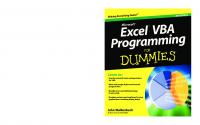


![Excel VBA Programming for Dummies [1 ed.]
9780764574122, 0764574124](https://dokumen.pub/img/200x200/excel-vba-programming-for-dummies-1nbsped-9780764574122-0764574124.jpg)
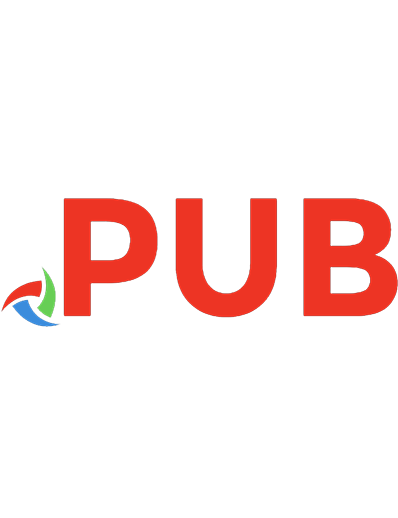

![Excel VBA Programming for Dummies [2 ed.]
0470503696, 9780470503690](https://dokumen.pub/img/200x200/excel-vba-programming-for-dummies-2nbsped-0470503696-9780470503690.jpg)
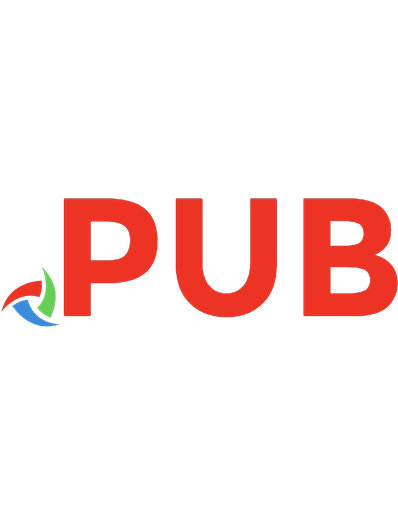
![Excel VBA Programming for Dummies [3 ed.]
1118490371, 9781118490372](https://dokumen.pub/img/200x200/excel-vba-programming-for-dummies-3nbsped-1118490371-9781118490372.jpg)
![Numerical Calculations for Process Engineering Using Excel VBA [1 ed.]
1032428287, 9781032428284](https://dokumen.pub/img/200x200/numerical-calculations-for-process-engineering-using-excel-vba-1nbsped-1032428287-9781032428284.jpg)