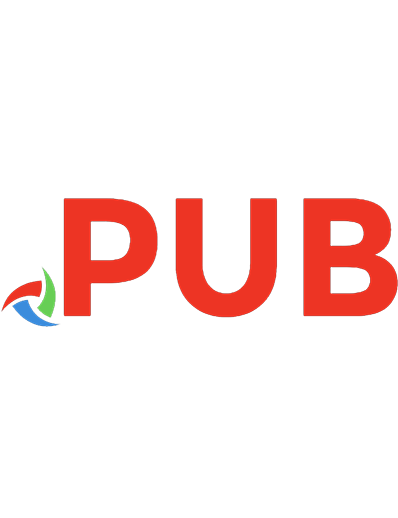Mastering Evernote as the Brain Extension: A Guide to the Most Effective Tips and Tricks for Powerful Note Taking and Idea Organization for Your Study, Business, and Life
Use This Guide to Master Evernote and Improve Your Studies, Business, and Life! Have you been looking for a way to organ
650 63 990KB
English Pages 98 Year 2020
Polecaj historie
Table of contents :
INTRODUCTION TO EVERNOTE
Five Reasons Why You Need Evernote
EVERNOTE AS AN EXTENSION
Why You Should Extend
A BEGINNER’S GUIDE TO THE BASICS OF EVERNOTE
HOW TO BE PRODUCTIVE WITH EVERNOTE
IMPROVE YOUR LIFE WITH EVERNOTE - KEY FEATURES OF EVERNOTE
COLLECTION OF DATA ON EVERNOTE WITH NOTEBOOK
What Are Notebooks and How to Organize Them
How to Organize Notebooks
Collecting Business Cards on Notebooks
Create a Notebook for Meetings and Store Data on Evernote
What to Do With the Old Notes
Track Important and Official Data on Your Notebook
Process of Organizing Files into Notebooks
Make a Picture Gallery or Save a Pic-Note
Audio Notebook? Why Not?
Drag and Drop Contents for a New Note
Send from Notebook to Gmail and Receive from Gmail
Integrate with other Applications
ORGANIZING YOUR LIFE WITH EVERNOTE: PRACTICAL WAYS OF USING EVERNOTE
PRACTICAL WAYS OF USING EVERNOTE
HOW TO USE EVERNOTE AS A PROFESSIONAL
How to Use Evernote as a Healthcare Professional
How to Use Evernote as a Lawyer
EVERNOTE FOR SMALL BUSINESSES
How to Use Evernote for Small Businesses
HOW TO PRACTICALLY INTEGRATE EVERNOTE INTO YOUR WORKFLOW: HOW TO USE EVERNOTE AS A SALESPERSON
HOW TO USE EVERNOTE AS A WRITER
HOW TO USE EVERNOTE FOR PERSONAL PURPOSES
HOW TO USE EVERNOTE AS A STUDENT
Notebook set-up
The notebook
HELPFUL EVERNOTE FEATURES
PRACTICAL WAYS OF ORGANIZING NOTEBOOKS
Tips on Making, Organizing Various Types of Templates and its Efficient Use
BEST EVERNOTE APPLICATIONS
HOW TO USE EVERNOTE ON DIFFERENT DEVICES
How to Synchronize Evernote between your Phone and Laptop
Understanding Device Limit in Synchronization
How to Count Number of Synced Devices
How to Remove a Device from Synced Account
Do I lose my details when I remove a device?
Does signing out of Evernote on my device automatically remove it from my accounts?
Why would I receive a limit message if I am logged into only two accounts on my basic Evernote?
How to Add and Switch Between Multiple Evernote Accounts:
How does Evernote Work across Different Devices
EVERNOTE PLANS AND THEIR FEATURES
EVERNOTE AND SECURITY
How to encrypt text within a note
How to set up password or fingerprint lock on mobile device
TIPS AND TRICKS TO USING EVERNOTE FOR ANYTHING AND EVERYTHING
Use Evernote for Home
For Personal Purposes
CONCLUSION
DO THINGS DIFFERENTLY WITH EVERNOTE
Citation preview
MASTERING EVERNOTE AS THE BRAIN EXTENSION • Most effective tips and tricks for powerful note-taking and idea organization, for study, business, and life.
Neil VEGA © Copyright 2020 by Neil VEGA All rights reserved.
This document is geared towards providing exact and reliable information concerning the topic and issue covered. The publication is sold with the idea that the publisher is not required to render accounting, officially permitted or otherwise qualified services. If advice is necessary, legal or professional, a practised individual in the profession should be ordered. From a Declaration of Principles which was accepted and approved equally by a Committee of the American Bar Association and a Committee of Publishers and Associations. In no way is it legal to reproduce, duplicate, or transmit any part of this document in either electronic means or printed format. Recording of this publication is strictly prohibited and any storage of this document is not allowed unless with written permission from the publisher. All rights reserved. The information provided herein is stated to be truthful and consistent, in that any liability, in terms of inattention or otherwise, by any usage or abuse of any policies, processes, or directions contained within is the solitary and utter responsibility of the recipient reader. Under no circumstances will any legal responsibility or blame be held against the publisher for any reparation, damages, or monetary loss due to the information herein, either directly or indirectly. Respective authors own all copyrights not held by the publisher. The information herein is offered for informational purposes solely and is universal as so. The
presentation of the information is without a contract or any type of guarantee assurance. The trademarks that are used are without any consent, and the publication of the trademark is without permission or backing by the trademark owner. All trademarks and brands within this book are for clarifying purposes only and are owned by the owners themselves, not affiliated with this document.
TABLE OF CONTENTS INTRODUCTION TO EVERNOTE Five Reasons Why You Need Evernote EVERNOTE AS AN EXTENSION Why You Should Extend A BEGINNER’S GUIDE TO THE BASICS OF EVERNOTE HOW TO BE PRODUCTIVE WITH EVERNOTE IMPROVE YOUR LIFE WITH EVERNOTE - KEY FEATURES OF EVERNOTE COLLECTION OF DATA ON EVERNOTE WITH NOTEBOOK What Are Notebooks and How to Organize Them How to Organize Notebooks Collecting Business Cards on Notebooks Create a Notebook for Meetings and Store Data on Evernote What to Do With the Old Notes Track Important and Official Data on Your Notebook Process of Organizing Files into Notebooks Make a Picture Gallery or Save a Pic-Note Audio Notebook? Why Not? Drag and Drop Contents for a New Note Send from Notebook to Gmail and Receive from Gmail Integrate with other Applications ORGANIZING YOUR LIFE WITH EVERNOTE: PRACTICAL WAYS OF USING EVERNOTE PRACTICAL WAYS OF USING EVERNOTE HOW TO USE EVERNOTE AS A PROFESSIONAL How to Use Evernote as a Healthcare Professional How to Use Evernote as a Lawyer
EVERNOTE FOR SMALL BUSINESSES How to Use Evernote for Small Businesses HOW TO PRACTICALLY INTEGRATE EVERNOTE INTO YOUR WORKFLOW: HOW TO USE EVERNOTE AS A SALESPERSON HOW TO USE EVERNOTE AS A WRITER HOW TO USE EVERNOTE FOR PERSONAL PURPOSES HOW TO USE EVERNOTE AS A STUDENT Notebook set-up The notebook HELPFUL EVERNOTE FEATURES PRACTICAL WAYS OF ORGANIZING NOTEBOOKS Tips on Making, Organizing Various Types of Templates and its Efficient Use BEST EVERNOTE APPLICATIONS HOW TO USE EVERNOTE ON DIFFERENT DEVICES How to Synchronize Evernote between your Phone and Laptop Understanding Device Limit in Synchronization How to Count Number of Synced Devices How to Remove a Device from Synced Account Do I lose my details when I remove a device? Does signing out of Evernote on my device automatically remove it from my accounts? Why would I receive a limit message if I am logged into only two accounts on my basic Evernote? How to Add and Switch Between Multiple Evernote Accounts: How does Evernote Work across Different Devices EVERNOTE PLANS AND THEIR FEATURES EVERNOTE AND SECURITY How to encrypt text within a note How to set up password or fingerprint lock on mobile device TIPS AND TRICKS TO USING EVERNOTE FOR ANYTHING AND EVERYTHING Use Evernote for Home For Personal Purposes
CONCLUSION DO THINGS DIFFERENTLY WITH EVERNOTE
(
1
)
INTRODUCTION TO EVERNOTE • is one piece of a dream come true to many persons; if you are not E vernote yet one of them, it is probably because you have not been introduced to the wonders of this app and all it can do for you. But even that is about changing because you are about stepping into a world of limitless possibilities, endless activities and less mental strains. After many years of depending on sticker notes, losing great ideas and thoughts to fading ink, water, fire and even misplacement, with the continuous failure of our brains to remember every thought process. Essential or not, we have now found an opportunity to have all our thoughts, plans and preparations within our reach at any given time. All this is made possible using the cloud-based application that is designed for creation, storage and organization of media files. Simply put, Evernote is a cloud-based software that is designed to store all kinds of media files; documents, videos, photos and even web pages. It keeps everything you create and store on your mobile device or computer in the cloud and it can practically last forever! Or at least as long as your account on the application exists. Evernote has been called the second brain because it can be used as an extension of your own brain and (not to throw shades at your brain) can go an extra mile beyond where your brain stops. Evernote is increasingly being referred to as an ‘external or second brain’ by many due to the possibility of storing virtually everything and finding them just when you need them.
From big things to small things, Evernote is the ultimate destination to create, store and retrieve everything you have put in it. Without stress, it takes you away from the days of wondering what someone said to you, what your schedule is supposed to be, or where you kept that notepad containing all the important details for your business meeting. You can even call Evernote a personal assistant who never misses a single detail. Five Reasons Why You Need Evernote Evernote is one of the best organizing and productivity applications out there and persons who gave it a try never went back to using any other applications. Here are some reasons why we are hyped about Evernote and will not consider a second option. • Go Paperless I bet you have books stacked up in your library, storage and probably even your bedroom. You also have bundles of papers here and there that you cannot seem to throw out because you have one or two important information saved on them. But what do you think about throwing out your paper notes and keeping soft notes? Having all your documents stored on Evernote saves you from the clutter that papers and books cost, and at the same time makes information instantly accessible to you when you need it. All you need to turn your paper documents to e documents is to scan the paper copy and save on a note. Once that is done, you can get rid of all the unimportant papers around you. • Easily Separates Projects Evernote helps you arrange, separates projects you are working on and organizes them into three primary tiers; Stacks, Notebooks and Notes. You can simply organize your professional or personal life in a stack, breakdown major areas or projects into Notebooks and then create details of each project into notes. Simply put, you can do a lot of things without having them running into each other, piling up and getting mixed up; every detail of your projects are organized just the way they should be. •
Creates and Saves Templates
You can store and retrieve templates for almost every kind of project or work you are likely to use often and again; keeping such templates helps you work on related tasks faster and more thoroughly. For instance, you send weekly emails to clients or business partners and you have already put down a format for the letters, you can save that template so that the next time you need them, you can simply lay down the template, make any updates or corrections and then put it to use. You can store templates such as presentation outlines, email responses, task/to-do lists, podcasts or video introduction and overview or details of a business agreement. • You can Take Notes Anywhere, at Anytime and Everything you Need to Remember Every notebook offers you a number of notes where you can keep track of everything you need to plan, put down and organize. From business meetings, classes, household tasks and even random ideas, there is a note for you to put down everything you do or think about. Evernote also has an internal voice note setting, so you can choose to record a conversation, a lecture and a business meeting so that you get all the details without going through much stress. Not only can you group notes based on topics and what you are working on at the moment, you can also sort your notes based on urgency in a way that your most important notes or those containing urgent projects will be stacked on top; that way, you don’t have to miss any important plan. • Creation of Seamless To-Do Lists You can create a to-do list for every project you are working on with Evernote; what this list does is to help you keep track of the things you need to do at a particular point in time. You can create a to-do list for an entire week or month, organize them by dates and even set reminders based on what event comes first. The urgent works will be lined up first before the others, and the application would also remind you as the date for an event approach. One interesting thing about creating to-do lists on Evernote is that you can share your already created schedule and progress rates with partners;
especially persons you are working on a project with so they know what you are up to at every point in time of the project. All you need to do is share the link to your to-do list and they can get a feel of your plans.
• You can Gain Easy Access with Shortcuts You can get quick access to your favorite notes or frequently used notebooks. All you have to do is add your chosen laptop or stack to your shortcuts menu so it will always appear on your sidebar; that way you never have to browse through anytime you want to continue on a project. • Writing and Collection of Ideas Evernote is very productive for generation and collection of ideas in line with a particular plan or project; it also creates a framework for you to develop on the ideas you have created. • While researching details for a project you can clip them to your notebooks while you continue to surf and then get back to study, develop and flesh up those ideas as you go on. Writers have found a home on Evernote because you can carry out an entire writing process on the app and even share the work directly from the Notebook when you are done. Evernote features the same formatting tools you would find in other writing applications so you will be working from a place of comfort where you can create numberings and bullet lists, insert tables, drag and drop files and change styles, fonts and the likes. Another upside is that you can write on the go, edit your work, put down new ideas from wherever you are at any time of the day. You can install Evernote on your mobile device and continue on a note or post you started on your laptop the previous night. There are many things you stand to gain from using Evernote and these are only a scratch on the surface. As we progress and discuss features and practicalities of the application you would become more convinced as to why it is a must-have, must do, and must use for you.
(
2
)
EVERNOTE AS AN EXTENSION • is not just called a brain extension because it performs the E vernote functions your brain would ordinarily perform but also because you can set up your thoughts and arrange them like you would in your own mind. While memorization might have worked for some persons for many years, we are slowly moving into times when we have much more information to take in, capture, work with, and pass on. Trust me; there is a limit to what the brain can take in at a time as the explosion of data is incomprehensible. This is why it makes sense to create an extension of your brain where you can access every single detail of your previously saved, created and organized data. From ongoing projects, future plans, schedules and to-do lists, Evernote affords you the opportunity to: 1. Create a reliable structure around your projects and move them forward. 2. Cultivate a digital environment that promotes a bright and peaceful work environment. 3. Uncover patterns and connections that help improve your thought process. 4. Reduce mental stress, worry and anxiety with the knowledge that all your ideas and data are preserved. 5. Know exactly where to find your saved files, notes and documents whenever you need them.
Why You Should Extend The reason you need a second brain is pretty simple: YOU CANNOT DO IT ON YOUR OWN. Managing the bulk of information needed to be productive today is an arduous task as you are faced with an increasingly wide range of data from Emails, messages, articles, books, memos, vouchers, to-do lists and so much more. As much as you value the bulk of information, you come across on a daily basis and as much as you want to remember all of this information, it is practically impossible to do so. By building a second brain to consolidate all the ideas and information at your disposal, you can develop a body of work that would help advance your projects, plans and directions over a period of time. A second brain also increases the value of contents you are exposed to and work with over a period of time. If you continue to come across information and consume them but don’t get around to take action based on the information you consumed, you are invariably wasting your efforts and not creating any value for yourself. A second brain helps you remember what information you have read or come across and take action on what you have learned. It also enables you to translate data into knowledge and knowledge into working ideas. Lastly, a second brain affords you the possibility of preserving your cognitive bandwidth and cease treating your mind like a hard drive while using your second brain as the hard drive. How To Extend The idea of building a second brain might be absurd to you. But if you really look at it, you already have second, third and fourth brains in the form of your mobile notepads, address book, and the likes of other temporary storage systems where you have stored information. What’s different with this one is that it is a more organized and consolidated system that runs on a concurrent pattern. Here are a few steps to follow when
building a second brain using Evernote. PARA system Decide on a building structure for your second brain: the most popular system for structuring a second brain is the PARA system. PARA stands for Projects, Areas, Resources and Archives and every step has a role to play in organizing your second brain. P stands for Projects Projects are the most powerful things you are currently on; they are things that have deadlines, scope and workable plans. They are the most active aspects of your activities. A project has an item to be completed, a goal to be achieved within a specific time frame and checked off the list. A stands for Areas Areas of responsibility covers the things you need to pay attention to, something you have to get engaged in and are responsible for. Areas of responsibility are things that require a level of engagement from you, but are not quite as urgent as projects. For areas of responsibility, you are not faced with a singular deadline but a standard to be maintained over a period of time. Such areas of responsibility continue indefinitely and require some level of attention and concentration. R stands for Resources Resources cover your areas of interest and look into themes and topics that fall within an ongoing interest. So hobbies and interests such as gardening, architecture, project management, note-taking and the likes fall under this area. A stands for Archives Archives cover areas and items from the three previous categories that are no longer active. They can either be projects you have completed, areas you are no longer committed to and resources you have lost interest in. One major importance of using this format is that it helps you decide which project is more urgent, what action you should be working on at a particular moment as well as which is not actionable in a specific moment. Organizations
Organize your content by projects: arranging and organizing your plans into projects is key in giving life to your ideas. Moving further, you should organize your projects into smaller components that will lead you through the project one step after the other. These are a few components you can break your projects into: 1. Action steps: These are action steps and tasks to be carried out in order to make progress in your project. For example, settle a debt, send a memo, write a letter, pay a bill or make a blog post. 2. References: These are details that are not actionable now but are likely to be useful in a set time or in the near future. References are ideas you have put together but cannot act upon right now. Items like minutes of meetings, sketches of ideas, references of ongoing discussions, manuals, materials and the likes. 3. The Backburner is basically a storage for your ideas that might become an action point in the near future. One great thing about this action method is that you can use it for both personal and professional projects; whether you are currently pitching a project to a client or working on a creative task, it works perfectly. There are a million and one things you can do with Evernote, but we will see more of these in succeeding chapters; after all, that is the very essence of this book. Now, let us quickly acquaint ourselves with the basics of Evernote and its usage.
(
3
)
A BEGINNER’S GUIDE TO THE BASICS OF EVERNOTE • ow that you’re aware of just how vital Evernote is to every aspect of your life, it is essential to go through the basics so as not to get overwhelmed by all the technicalities you might be faced with the first time you come in contact with the application.
N
As a beginner, there are a few easy steps to understanding and getting comfortable with Evernote before getting started on using the application. Let us go through a few of these steps to set up Evernote for yourself and get started using it for the organization. 1. Download Evernote and Create your Notebooks Downloading the application is definitely the first step so, that is the first thing you should do. Download Evernote on your computer and get started. As soon as you download the App, start by creating notebooks for different areas you plan to use Evernote for. You can start by opening a notebook for ‘Work’ and ‘Family.’ You can also create sub notes under these two headings and get into more details. For example, under Family, you can create a subnote for ‘Thanksgiving dinner,’ ‘Kids birthdays,’ and the likes where you will get into specific areas about Family. For work, you can create a sub-note for ‘business pitch’ ‘minutes of meeting’ and the likes. So what you are doing is creating a major notebook under which you will store the other sub notes, thereby creating a unique and orderly structure.
As you progress, you are bound to create more notebooks for as many things as you want to do. The more you create notebooks, the more you will also create subnotebooks to store details under the major notebook. 2. Install a Web Clipper The Web Clipper is an extension tool for your web browser that works with Evernote to help you capture images, texts, articles and any web page that captures your attention. A web clipper is a perfect tool for clipping links and pages on the web and it can either be installed on Safari or Chrome. One great thing about the web clipper is that you can actually choose a Notebook and tag your notes inside the web clipper without having to open Evernote. A feature associated with Evernote is its ability to display search results both from the internet and from your saved notes. So when you search for a topic on Google, you get your normal search results alongside every other thing that is relevant to your Evernote application. 3. Use Evernote on the go; download the Mobile Application While it is great to have Evernote on your computer or laptop, it is also indispensable to have it on your Android device or iPhone. The major reason for this is so that you can store random thoughts and information that comes up while you’re on the go. If you wait until you get home at the end of a workday to put your thoughts or experiences down on your notebook, you would definitely forget quite an amount of this information before you get home. You can create a new Notebook or Sub-Notebook on your mobile device while you are out from your notification center. You can also launch your Evernote camera and take a picture when you see something that catches your attention. The interesting thing about getting work done via your mobile device is that every new addition or edit will be synchronized into your computer before you get home so you don’t have to balance anything up before moving to use your system.
What’s more? You can not only access all files on your device when you are out? You can also download your notes from cloud to offline mode where you can access them without mobile data or a Wi-Fi connection. 4. Download Skitch on your Desktop and Mobile Device The Evernote family is a pretty large and useful one with a lot of things that help you create a better experience with your organization and planning. Skitch is a screenshot and annotation application that helps you take pictures, create screenshots, annotate maps and do much more. There is a seamless synchronization between any file you generate on Skitch and your Evernote application. You can also open up skitch right from your Evernote and make changes to any annotation you have made with the App.
5. Download Swipes Swipes is another member of the Evernote that synchronizes with your Evernote and automatically creates tasks out of your Notes and then creates sub- tasks within your to -do list. All you have to do is use the tag ‘Swipes’ when saving your Notes and Swipes will do the rest. One beautiful thing about Evernote is that it can create checklists within your notes; giving you an idea of all the steps you need to complete while on a project, check your progress rate and also let you know the steps that are left before your project is marked as complete. Swipes helps in creating tasks that help you know just what you are set up for. 6. Add your Top Tags and Notes to Favorites You know how you get your best songs on ‘favorite’ so you can access them faster and always have them handy? You can do the same thing with your favorite notes and tags when organizing them. Once you start organizing your notes, you should consider making them a favorite and make them more accessible. What happens when you favorite a Note or Tag is that it gets moved to the top left of your application where you have your shortcuts.
So next time you are trying to find those Notes in the midst of the wealth of documentations you have, you can simply go to shortcut and find what you need to work with. 7. Go Premium You have practically gotten the basics sorted out in the past few steps so the next thing you should do is to go premium on your Evernote App. The premium package offers you increased features such as the ability to save your Notebooks offline on your Mobile device, extra storage space to upload lots of visual and audio contents, ability to annotate PDFs inside Evernote, broader and more powerful search range and so much more. You can even turn a Note into a presentation format immediately and prepare for presentations in a few seconds. What’s more? Premium also offers you more security so you don’t have to worry about storing practically all the details and documentation you have, whether casual or official. This is practically all you need to know to get started on your Evernote, but I advise that you start with the free version, properly understand it, and then move to the premium version if you like what you have seen so far. At this juncture, let us consider how to be productive with Evernote.
(
4
)
HOW TO BE PRODUCTIVE WITH EVERNOTE • t is effective to live a very productive life once specific plans that guide day to day running are carefully organized and laid out. In as much as being productive can be quite relative, meaning that it means different things to different people; being productive is best associated with either doing more of something or doing less of something.
I
There is the space for doing the right things at the right time and in the most effective way possible. However, it is very important to understand that there are many layers to being productive. Evernote as an application, allows for easy and effective planning. With Evernote, you get to do more, how? Because there is a plan that has been put in place to guide the day to day running rightfully. It is no gainsaying that proper planning and organization makes life better. Life is better when productivity per individual is on a high level and this is what Evernote mostly helps you realize. And so, because you have a lot planned out with the help of the app, productivity becomes inevitable. With Evernote following suite with this technology-led world, it is now easier to keep notes anywhere at any time simply with your mobile phone and the Evernote app installed. Being productive comes with initiating ideas that can solve a problem, change the status quo, or even make you a better person. And because we cannot control the flow of these ideas, when they come, how they come, etc. We are only saved with the option of dropping them down as they come in order to have an opportunity to go back and accurately analyze and recreate such ideas. Broadly said, being productive is a personal effort as only you can measure your level of productivity. There are several tips that can help one to be productive with Evernote. Well, having downloaded the app, it is only fair
to know how to be productive with the app. After these points, you would realize that Evernote is not just another app but one of the most productive apps on your mobile device. Routines are essential in ensuring productivity because they are carefully spread out plans that typically guide one’s life. Studying the creative lives of productive people like Stephen King, John Grisham and Thomas Edison, you will discover that they followed laid down routines that specified when they would wake up, work, exercise, start projects and then retire at the end of a day. Very important to understand is the fact that peak productivity is not about luck. It is about devotion, and this is where Evernote comes in because, with Evernote, you can properly plan your daily routines which will eventually help in living a productive life. With Evernote, you get to properly set out what to do and what not to do. Every productive person obsessively sets ToDo Lists. Those who also play at world-class also record what they commit to stop doing. Steve Jobs once said that what made Apple what it is right now is a combination of both the projects they choose to do and those they choose to ignore. In other words, those things that probably made no sense then could in most cases be the solution to current problems. And because you have them safe in Evernote, you wouldn't have to worry about any loss. Basically, there are three ways in which Evernote can make you productive, and these three ways if efficiently utilized, will make your life much better. These three ways mainly cover how every basic thing needed to improve personal productivity is achieved. Saving all files Syncing files Sharing files Saving all files With Evernote, you can store everything from personal moments to business projects, and know they are safe, handy and easy to access when you need them for any reason. The ability to store every file in a safe place where you can easily find and make reference to them is a blessing that cannot be overlooked. At that point in time, when you eventually need to access those files you have
saved, locating them becomes smooth and seamless, therefore aiding productivity for that day. There is also a space for saving photos that may not be useful at the time the photo was taken but valuable much later, which makes such individual productive at the time when he/she eventually needs such a photo. More than the fact that Evernote has made this very easy, it is as well essential to have a place or space where crucial documents, projects, files, videos, photos, videos, etc. are saved. One will say I have a phone already and so can save all necessary files, documents, etc on it. Good, but better is the fact that with Evernote, your files are safe and even if you lose your mobile device or your laptop, depending on which has such essential files, documents, etc. on them, your files are still safe on Evernote. It is also important to understand that being productive is a choice. While some have decided to save every single document, photo, project, etc. they can, some others are of the opinion that there is no point saving all, particularly because they do not need it. What they do not, however comprehend is the fact that no file is ever useless. It may not be useful at the moment, but it will definitely be a reference point much later. Now, because you aren't sure of when you may need such a file or document again, it is vital to have it stored in a very safe place, hence Evernote. At the point when such a file is needed, you are either productive or not as to whether or not the file is available at that moment. Also, being productive is when you can follow through with a particular process and following through is when everything needed to make the process complete is available, which could include that document or file you saved or failed to save. Syncing files With Evernote, you can auto-sync across all devices, including desktops, smartphones, and tablets. No matter where you are, your files are always available. You would easily ask, how exactly does this make one productive? Take, for instance, you are preparing for a presentation that could make you the next big deal and you need to be as apt as possible. You are finally done with the slides and you are up and ready for the presentation. You walk into the presentation room with all-important eyes on you. You are steadily making progress and suddenly, one of the big eyes present in the room suddenly stops you and asks you a fundamental question. A question you have an answer to but can't remember fully or didn't include as a possibility
in your slide. You, however, remember putting it down on Evernote, but then your phone isn't with you as you decided to leave it in your office to avoid distraction. Now you have two options: make an excuse, go to your office to get your phone and return to the presentation room or access your Evernote through the same laptop you are using for the presentation since Evernote has made it easy for you to sync your phone with your laptop. This saves you the stress and indeed makes you that next big deal who eventually became productive as far as that presentation is concerned. This portrays you as organized, smart and reliable. No matter where you are, you have your files readily available for use. When you have come to the realization and eventual satisfaction that you can get access to everything you need regardless of where you are by just accessing any of the devices you have on you at that moment, then productivity is inevitable. Sharing files With Evernote, you get to share files with friends, family, and team members. Being productive also welcomes the idea of being able to get good responses or opinions from people who can offer such without having to see them physically. Evernote also allows your friends, family, or team members to contribute to whatever you are working on. This you can do by inviting them to collaborate. It's possible you are working on a significant project and you need opinions from either a family member, a friend, or even a colleague, but at the moment you can’t access them physically, but then you remember that you can actually share whatever you are doing with them via Evernote from the comfort of your room or wherever you are, and have them actually respond to you. Getting things right the first time is a crucial factor that aids productivity. It is no doubt that a lot of people are quite distracted these days, and so they make mistakes. With Evernote, you won't make mistakes because you already have it figured out, you already have it all planned out. To experience enormous productivity, you need to have the mindset of doing what it takes to get it flawless first and then become one of the special performers. With Evernote, you save days of having to fix problems by being productive, Also, with Evernote, you won't have to multi-task. Having everything properly planned out will avoid unnecessary multi-tasking and eventually
lead to a better level of productivity. According to recent studies, the distractions we face so often affect our mental state and invariably reduce our IQ over time. It is advisable to be one of the few persons who develop psychological and physical self-control that enables you to focus on one thing for a length of time. The bulk of this is properly controlled and contained with your Evernote. For organizations concerned, Evernote is not just your regular mobile app, it is one app that can bring out the best in your staff members. It could increase their level of productivity and eventually increase the productivity of such an organization. Evernote can help an organization increase employee engagement. Employees become more engaged when they are able to use modern tools that make their jobs easier and allow them to accomplish more, which is what Evernote is basically all about. The importance of an engaged workforce cannot be overemphasized. It is said that highly engaged teams are more productive and more profitable than their non-engaged counterparts. Evernote can also help to increase efficiency by eliminating mundane tasks. There is nothing an employee dreads more than having to repeat the same time-consuming tasks. With Evernote's effective planning and organizational ability, employees will avoid repeating these same time-consuming tasks. Evernote helps to collect, save, share, and unify data to support different use cases. Employees don’t have to spend time struggling between several spreadsheets to do their jobs. Instead, they can use Evernote. If your business still uses the traditional paper system of data collection and storage, then an upgrade is long overdue. Evernote can help to reduce errors and improve production quality. This will easily lead to productivity gains and increased employee engagement, among other benefits. Prior to modern time and the presence of new techniques, organizations made use of different software and applications to manage their day-to-day activities. The traditional software being used would usually include HR and customer management tools, etc. With Evernote, and its sharing feature, employees can contribute to talks, stories, etc from the comfort of their different desks. In practical terms, having a centralized data system makes for higher productivity. This is because when you have centralized storage, accessing data becomes a more flexible exercise and enhances profitability for your
organization.
(
5
)
IMPROVE YOUR LIFE WITH EVERNOTE KEY FEATURES OF EVERNOTE •
I
f at this point, you are still not certain that Evernote is one application that can practically improve your life, then this chapter will convince you.
There are numerous features of Evernote that will totally change what you used to know about writing notes and organizing files. These features, if put to good use, will bring about major improvements in everything concerning creation, storage, organization and distribution of information that you have known. Like I have earlier stated, Evernote is an application that works on your computer, tablet and mobile device and serves as many things ranging from your notepad to checklist, note-taker and even an extension of your brain.
Although these are the major functions of the application, there are so many features that make Evernote unique and places it at the number one spot for applications that can improve your life. Truth be told, the features of Evernote; whether free or premium are so many that sometimes you don’t get to fully explore all that the application has to offer if you don’t know what you are looking for. Below are the features of Evernote as well as how they improve your Life. 1. The Ability to Tag Notes in Evernote: Tags improve search and provide context for a Note and also help you group similar Notes under the same tag. You can tag your Notes according to time, location, name, thing, and a whole range of creative options that will help improve your work. To use Tags on Evernote, simply click the ‘add tags’ field in an open Note, add the tag you want and complete the process, 2. Formatting Note text: Evernote boasts of formatting tools such as font styles and sizes, layout, and special elements such as tables, to do lists, check boxes and horizontal rules. You practically have a word processor on your hands, and then some more. 3. Add Attachments to Note: Documents, audios, PDFs, pictures and other forms of images can be attached to your Notes on Evernote to give you a better experience and a more comprehensive Note to work with. To add attachments to Note, simply drag the file you wish to attach to the Evernote icon and create a new note with the attachment, or drag any file into the body of an already written or half-written note. Another alternative would be to click on the file attachment icon located on the toolbar and choose between taking a shot, attaching a file or recording audio. As a free user, you can attach as much as 25mb worth of file to a Note while Premium users can go as far as adding 100mb worth of attachment to a single note.
4. Reminders: Not only do you have a to-do list and checklists on your application, you can also attach reminders to any note you save. Evernote will remind you about all you need to do at the time you need to do it. So you don’t need to bother setting the alarm or creating a reminder somewhere else. To set a reminder, click the reminder icon on any note, add, sort, rename or edit any reminder from the options as you deem fit, then select a date and time for a new reminder before saving. Setting reminders can go as far as setting up a reminder to be delivered to you via email. When scanning through reminder options, there is a place for choosing whether you would want to receive the reminder via mail and you can choose to enable or disable email options as you wish. You can edit and remove reminders by either choosing to edit, remove, mark a reminder as done, clear the reminder or change the given date. All these can be done easily by clicking on the clock at the top right corner of the note. 5. Use Evernote Presentation to Turn your Note Around: Evernote has a presentation mode that can help reformat and rearrange your notes and findings into patterns and modes that are not only organized but also good enough actually to be presented before clients or business partners. You can either limit the presentation format to a particular area of the work by highlighting it or change the format of the entire note by clicking on the format for the entire note. Presentation mode displays your notes and attachments in full screen and not only that, there is a multi-monitor view that makes it possible for you to use one screen for presentation while the other screen is left in normal settings to take and update notes in real-time, especially during a live presentation. 6. Sharing Notes Outside Evernote: They say sharing is caring; well sharing gets even easier with Evernote. Rather than copying and pasting details on a note into an official email to be sent out and probably adding attachments, Evernote provides its own sharing options that give you the opportunity to share your note with whoever you
deem fit. Sharing options available on Evernote include sharing to LinkedIn, Facebook, Twitter, Email and sharing link or URLs. While sharing through the other options affords a receiver the opportunity to see what you have put together and sent to them, sharing a link or URL gives a person the opportunity to control the material you have put together, revise your work in cases of a collaborative job and also saves you the stress of emailing large attachments when you can store them on your note and then send a link to someone who will access those attachments via the link. 7. Provides Note Information Details: Evernote has a feature that allows you to input as many details as possible for a singular note in order to provide as much information about that note as possible. When creating a note, you have options for adding location details, tags, note creation date, date of note update, synchronization status, attachment status, size of the note, URL for the note, author and even note history. Not only is this a super cool way to fix details in an organized manner, it also gives you perfect details about an event when you wish to make reference to it months or even years after. Imagine your Notebook being able to tell you everything that your brain might have forgotten and provided the information so clearly that you would think it happened the previous day. 8. Converting Note to PDF: Evernote has a conversion feature where you can change a note file into a PDF document with a single click. All you have to do is click inside the note, choose the convert option and click. Immediately, a PDF is created out of your note while retaining the original note. 9. The Ability to Create an Automatic Sync between all Devices: You can synchronize your App on your phone, laptop and tablet and keep
works on any device you choose while the other systems automatically synchronize so you don’t have a lapse when you connect on another system. 10. Password Protection within a Note: The importance of security when handling such applications cannot be trivialized because if you fall in love with this App the way millions of users have, you would practically keep all your documents on it. Evernote gives you the opportunity to protect any file within a note with a password lock, leaving that note only accessible to you. There are kinds of documents you should definitely protect with a password and they include important paper works like account books, tax documents, important receipts and the likes. To protect your notes with a password, all you have to do is highlight the text you want to protect, right-click and choose the option that says Encrypt Selected Text then choose a password to encrypt the text or entire note. 11.
Web Clipping Support and Browser Extensions:
The World Wide Web is filled with so much information that makes it hard to find the right thing you are looking for; when you do, you definitely want to keep it safe so you don’t go through the pain of searching for it again. While a bookmark can be useful in saving a few web pages and information, web clipping goes all the way to save and use web resources exactly the way you want it and leaves it where you can find it. With web clipping on your Evernote, you can search for all your saved stuff easily and use them within the application. 12. Geographical Location: When working on a device that supports location such as an android device, Evernote can automatically record the location where the note was written. Thereby grouping it in a way that you can find a note you can create in a particular location by searching that location. For example, you can locate all the notes you write during your honeymoon in Paris by searching for the location where you wrote the note. To set up a geographical location, what you need to do is enable location service on your device. Then you can either edit location information on the
note or manually input location. 13. Voice Note Features: You can still use Evernote when you don’t feel like writing or after a hard day and you don’t have the energy to put words together in a coherent sentence; all you have to do is use the microphone which is available on Evernote’s features and record everything you want to say. Similarly, you can record a meeting or lecture by turning on the microphone option and placing your device close to whoever is talking so as to catch their voices. Then, you can go back to the voice note whenever you have the time and listen to it then put your written notes together. If you are using Evernote on a Mac system, you can save the voice notes directly from Evernote to iTunes library and also share on other platforms. 14. Scan Text in Photo Using Optical Character Recognition Technology: Evernote has the ability to scan text in a photograph that is synchronized from notes. Image files like GIF, PNG and JPG get sent to a set of servers that perform Optical Character Recognition on the image and then transmit the results. 15. Take and Attach Pictures from within the Application: While using the Evernote app, you can take pictures using your camera or attach existing files and save it as a note. This can be done by simply clicking on your Evernote menu, and click on the camera icon then proceed to take a picture of whatever you want; then you describe the picture or label it on the note before saving. To attach a photo that already exists on your phone, click on the camera icon, access your phone gallery then attach the picture of your choice, attach a message and then save. 16.
Works with Products like Penultimate and Skitch:
Penultimate is a member of Evernote family that offers you the opportunity
to capture handwritten notes and share the notes via URL or as PDFs. Penultimate creates an experience similar to writing with actual paper and pen. You can choose a paper type and then use your fingers or a stylus to take down notes, share ideas and even make sketches. To create a Penultimate note, click on the first screen on the app and select a notebook. You will find a ‘penultimate’ circle, click on it, you will find a default penultimate notebook where you will set up your first penultimate note. Tap the ‘new note’ icon to add a new premium note (this icon is located at the bottom of the screen). After creating note and specifying your wrist position, (you will be asked to do that) you will find a paper options menu where you can choose a basic design style for your paper (premium Evernote has more design options) Then use a stylus or your finger to begin drawing or writing on the note; you can scroll down to other pages using your fingers and when you are done with one page you then continue writing. As amazing as this particular feature is, it is currently only accessible on iPads running iOS 8.0 17. Create Tables with Evernote: You can create tables on this App and customize them based on size, border and even color, so if there is need to tabulate any of your documents, you don’t have to look far for such features. The only limitation to this feature however is that they cannot do as much as an excel spreadsheet would do for you, but then they do just enough. 18. Recovering Deleted Notes: If you have ever deleted an important document by mistake and not been able to retrieve it then you should be able to appreciate the recovery feature Evernote boasts of. Once you delete a note accidentally or on purpose, it goes to the ‘trash’ icon and doesn’t totally disappear just yet; so if you change your mind about the
note or you suddenly realized you deleted your business proposal instead of a random note, all you need to do is click on the trash icon on the left-hand side and locate your deleted file; then you can choose to either recover the file or delete it permanently. Note that once you delete from the trash you cannot access that note again so avoid making the same mistake twice. 19. Notebooks: Evernote is on top of the game when it comes to the organization, but that doesn’t even cover half of what it does. The app allows you to set up different notebooks and then set up notes under the notebooks. Very similar to actual notebooks where you get notes for different courses and then make individual chapters for different subjects in a note; Evernote helps you create sub ‘notes’ under a notebook. This feature works perfectly for students who would rather keep ‘soft’ notes than carry hard copies around. There are so many sides to Evernote and so many features to explore as long as you are open to looking out for them. While some persons might be stuck using only a few obvious features for years, some others will discover something new every day; it all depends on your level of inquisitiveness and desire to learn new things.
(
6
)
COLLECTION OF DATA ON EVERNOTE
WITH NOTEBOOK • vernote is a second brain and the best organizing tool for any work and this fact cannot be displaced. Perhaps that is the reason Evernote’s cofounder, Phil Libin, is quoted saying, “Evernote is your brain offloaded to a server. It’s Google for the Web of your life. It’s a spotlight on the dark matter of your universe. It’s a tool for converting your smartphone from a time killer to a time saver.”
E
This statement is true on all levels as Evernote aids in collection, organization and ease of access to data; with an Evernote account you are allowed to save and store web articles and e-mails; draft content, collaborate with others; annotate PDFs; and achieve a whole lot of other things. Taking a decision to make Evernote your single and central repository for information is the best thing you can do as it saves you from spending hours searching for those notes you saved on your computer, a to-do list on your desk, or the post-it note that seems to have disappeared from your bedroom wall. Evernote makes it easy to get information, provides sophisticated functionality, allows you to work on intuition and find your way around with ease. It allows you to access all your important data when you want to and how you want to. The tagging system Evernote offers you makes it easy to keep all your data organized and maintain relative order as you work. Evernote is accessible through your web browser, you can add it to your desktop and even your mobile device. That is not all, Evernote also makes apps for wearable devices like Apple Watch and Android Wear. What Are Notebooks and How to Organize Them Notebooks are collections of notes that you save and group together. Evernote automatically saves notes to the notebook that came with your new
account, but it is up to you to create additional notebooks and organize your notes around the topics you have interest in. One thing to remember when organizing notebooks is the fact that you want your notes to be easier to find later so, you should organize them in order. For instance, you can organize your notes by a project you are working on, your school’s department, or the name of a client you are working with. To change the notebook you want to save to from the default notebook, Evernote saves them under. Tap the notebook button located beneath the title of the note you're editing and then create another notebook. If you are working among a team, create additional notebooks that dwell on the topics you and your team are working on. In a company or organization, different teams or departments will want to organize their business content in a way that places focus on their projects, goals, and achievable objectives so this will affect how their notebooks are arranged. When creating a notebook of your own, you can start with a default notebook where you can keep all your notes until you have time to reorganize them into notebooks that are related to the topics covered in the notes. How to Organize Notebooks For personal, education or business, organize using project, product, department, or event. For company or organization account, organize by customer, company, or client. For time bound projects arrangements use weekly, monthly, quarterly, or yearly deadlines or objectives. Collecting Business Cards on Notebooks In the course of networking and meeting people every day, you receive quite a number of business cards that you really don’t know what to do with. Sometimes, you line them up on a table, some other times you throw them into a shelf; but one thing that is certain is the fact that you almost never use them, unless maybe you wish to copy a given phone number to your device and then do away with the card. Instead of going through the stress of
stacking and unstacking or probably going through tons of cards just to find a particular one, you can create a notebook for contacts and upload all your business cards to an electronic database. Evernote’s business card tool is the right one for the job as you can do this by taking a snapshot of a business card using the Evernote app. The application immediately takes all the necessary information and imports it into your account. Create a Notebook for Meetings and Store Data on Evernote If you attend company meetings often, especially those kinds where everything discussed is important and you have to take notes, then you should definitely set up a notebook for meeting and then for every meeting you attend, you create a note and then store it under the Notebook you already have. If you have handwritten notes from previous meetings, you can also scan it using Evernote’s built-in mobile photo tool to snap and then make a direct upload to your Evernote account; you can even save it on the same notebook with other notes so that going through the minutes would be a seamless exercise for you. While organizing your notebook for meeting, you can also create a checklist side by side in cases where meetings end with resolve and you have an assignment to deliver upon before the next meeting. All you have to do is create a to-do list that will run side by side your notes and then set a reminder if you wish to do so. So once you sign in and access your notes, you can see the list of things you are yet to do so you can work on it. Evernote’s searchable feature also makes it easy for you to set up your Notebooks and organize content because it will be difficult to lose track of information you’ve saved to your notebooks especially when you tag them. At the end of a meeting you can share the notes you took with others whether they use Evernote or not. You can either opt for sharing a public link, sharing your notebook via social media or use the work chat feature where you collaborate with your colleagues and you all put in contributions on the notebook as a group. What to Do With the Old Notes
There is a common saying ‘out with the old’... Well, your old notes piling up your notebook should be deleted or archived when you are done with them to create space for other notes and also make your workspace organized. Let's say you had a couple of notes in your personal notebook planning your boyfriend's birthday, a few weeks after the celebration the notes are still sitting there like they belong there. Well, they do not, at least not anymore. Like we discussed in earlier chapters, your notebooks should contain active plans, ideas or projects that will undergo changes, restructuring, editing and movements as time goes on. So, after a successful party, you are left with two options: trash the notes or save to archive. Now, the archive is not second trash like some persons eventually turn it into; if there is really nothing in the note that you would want to keep for reference purpose, then you should definitely delete it. If there is still something important, then get the important detail together and save it somewhere else, either as a reference or an archive. Track Important and Official Data on Your Notebook When organizing your notebooks, you should create one for official data relating to your job, business or anything official that you do. You can simply name it ‘official’ or ‘official records’ and then ensure that every official document you have goes into separate notes and are grouped under this notebook. It is important to use official tags when grouping these documents so that they don't get lost in the midst of all the notes you have. You can tag financial documents with ‘Finance’ lease records and agreements with ‘lease’ and so on until you have a notebook filled with important notes that you can easily access when the need arises. Process of Organizing Files into Notebooks Use Web Clipper to save files. One thing your notebooks can and should contain is saved pages that are important to what you are currently working on, or in line with a hobby or recent practice you have taken up. Web clipper allows you save online pages and contents directly to Evernote and keeps the page the exact way it was when you saved it; so no impromptu change or bad server would mess with that blog post once you have saved it
to a notebook. For images, Web clipper allows you save and preview so you know just what you're looking for and then keep it where you want to find it. Web clipper not only helps you save stuffs to your notebook, it helps format it properly, taking away all unnecessary bits and pieces and then synchronizes it into a format that works with your device. Make a Picture Gallery or Save a Pic-Note Do you recall how many pictures you've snapped and then lost? Cute photos, awkward photos, and sadly, photos of beautiful places you visited but didn't get to reminisce over? Well, I have lost a ton myself so I know that it is not enough just to take a picture; you have to keep it properly, tag it and label it so it is not only safe and easily accessible but can also bring to mind the events that happened before, during, and after you took the pictures. You don't necessarily have to create different notebooks for your pictures unless you are making it an official thing or you plan to build a body of pictures. Otherwise, your picture can go in with the other notes. All it needs is a title or tag that says ‘I am a picture and this is why you have me’ always remember that the purpose of taking a picture is just as important as the picture itself, so if you are going through share, then share immediately and move to the next thing on your list Audio Notebook? Why Not? You should try putting Evernote's Audio recording function to good use either by frequently attaching audio files to your note or by even going all the way to create an audio notebook. Believe me, it sounds fun. Rather than jotting down the idea that's on your mind, record it, have a monologue and explain how you want the next scene of your book to be, or what you would discuss with the client at your next meeting. When you are going through notes, simply listen, know what you ought to do, take note of everything important and then move on. Creating an audio notebook also brings you one step closer to owning your own audio blog where you narrate stories and incidences to those who love to listen. It can all start from your Evernote Notebook.
Drag and Drop Contents for a New Note Evernote has a drag and drop function that allows you to gather important information from within and outside the application and then drop them into a note from where you work on them at your own time and speed. This function can add a note, drag an image, document or PDF from your computer into Evernote and drop it on the note list. It automatically gets saved as a new note and then you drop the files, save and add to whichever Notebook you want to go with. Send from Notebook to Gmail and Receive from Gmail You can import all important details from your Gmail into a note or a couple of notes and then organize into a notebook. This helps you keep track of important messages, drafts and attachments that make it into your email daily but fail to get your attention. An important mail could get mixed up in all the junks and spams you have that you wouldn't find it until it is too late. Some other time, you might get an inbox you are supposed to reply to or act upon but you forget it after a few days. The solution to this? Save all your important messages on Evernote, create a checklist and reminder for important ones so even if you forget, Evernote will remind you. Integrate with other Applications Like we have mentioned and will look into in later chapters, there are a number of applications that integrate seamlessly with Evernote and give an even greater experience than you already have while working on the application alone. Applications like Salesforce, Slack, Microsoft teams and Google Drive integrate perfectly and help you work from your note to the apps and then back. You can add google drive files to Evernote while working on your note and the file will appear alongside all the useful information to help you determine if it is what you want. You can access Evernote content from within Salesforce, get all the details you had previously stored on your notes transferred to Salesforce and then gather everything you need conveniently.
What is more interesting? Notes synchronize automatically between Evernote and Salesforce and you can search for details from both platforms. Care to Share? Then, by all Means do! Share your thoughts, observations, musings or pieces of work with others directly from your notebook and let them know what is going on. You can also share raw ideas, opinions with others while seeking for their advice or support in any way. You can share to social media, grant them access to work with you on the notebook or exchange messages via your customized email; it all depends on the level of Evernote you are operating on and how much you want to share. Sharing takes a whole new gear with Evernote business and premium and you have a plethora of options to explore if you use any of those plans. However, a basic account does more than other similar platforms so you win either way. There are many things to do with your Evernote Notebook and many ways to organize them but regardless of how you go about it, there is value to be gained and you are set to get that value irrespective of the Evernote plan you run. As long as it's Evernote, you are in charge of everything.
(
7
)
ORGANIZING YOUR LIFE WITH EVERNOTE: PRACTICAL WAYS OF USING EVERNOTE • Evernote on your device, creating new notes, and adding new G etting information are rather easy to do, and you might be quick to do all of these things; but while it gives you the opportunity to have as much details as you want storing to the software, the presence of many notes and
inputs builds up a situation where you begin to ask ‘How do I find my previously saved notes? And how do I make sense of an App full of so many notes? Well, organizing is just as important as creating notes or even more. Truth be told, you can only experience a high level of productivity on Evernote if you get everything perfectly organized in a way that you have everything you need to be stacked someplace where they are accessible and have notes named and tagged properly to ease search and retrieval. Evernote boasts of a certain level of simplicity when it comes to organizing your digital materials into quick, easy to access sections of the entire app. Let us look into a few features of Evernote that help you organize your life. 1. Evernote Notebooks Although notebooks are a definite must-have and must do when covering important parts of your life such as your personal life, career, ongoing projects, family plans and the likes, it gets really frustrating when you end up with too many notebooks that they become not only too difficult to scroll through, but also nearly impossible to make sense of. It is super amazing that you can have as many notebooks as possible for practically anything you want to do, but it becomes a drag when you have over 30 Notebooks with little scribbles here and there. Notebooks should contain only active time-based projects and should be named appropriately according to the area you are exploring, researching or working on. What this means is that school projects should be considered for one notebook while business can be another and then travel can be another notebook. In this case, anything you want to put down that relates to school projects should be placed in notes under the ‘school project’ notebook; the same thing goes with work or proposals.
2. Stacks After putting notes together properly under Notebooks, Stacks are the next
things to consider in the world of organization on Evernote. A number of Notebooks that fall under the same category can be grouped into what is called an Evernote Notebook Stack. Stacks resemble labels for similar notebooks that group themselves together based on a related subject across all notebooks being grouped. Multiple notebooks under a similar category will end up grouped together as a stack. So, if you have a couple of notebooks on your immediate family members, all the notebooks will be grouped into a ‘family’ stack while notebooks on business ideas, business proposals, business plans and the likes will be under the ‘business’ stack. If everything is organized this way, you know that when searching for your son’s birthday plan, you should check the family stack before moving into the individual notebooks where you find the notebook named after your son and then, consequently, go through the list of notes under that notebook. Sounds easy, right? That’s because it is. 3. Tags Tags are another organization tool that helps you find your saved notes when searching in future times. What tagging does is to enable you to describe every note with words that stand out and would help you identify those notes at a later date. One good thing about tags is that you can never have too many of them, even though it is advisable to use a few that you can remember and will cut across other notes and documents that you have. Tags are also useful when grouping notes you are currently working on that dwell on similar topics or ideas. For example, you currently have different bodies of work on your Evernote account centered on a book you are writing, whether notes, attachments, references, ideas or the likes. You can group them by using similar tags so that when you search for a particular tag, all these documents and materials will be assembled together in one place, regardless of whether they are grouped under different stacks or notebooks. The importance of tags comes to play in the face of a large body of work
when even you cannot remember where everything is placed. For example, the number of notes you have are moving from hundreds into thousands and finding them becomes difficult, you can use tags to scan through all your notebooks quickly, or at least a lot quicker than you would if you were to go through every note title by title until you find what you are searching for. You can create an unlimited number of tags with and for practically anything and there is no restriction to the usage of tags. What this means is that you can tag your notes based on a specific theme, a day of the week, month or year. Say you run a couple of blogs, and you have notes for each blogs that you operate, you can easily tag all materials relating to a particular blog based on the day you post on the blog or the theme of all your posts; so you can have #Wednesday #Love. When you go back to search for either of the tags, you would find everything related to your blog without having to check for titles. You can even use the title of a note as a tag. Tags are an endless possibility of organization and arrangement and they even somewhat perform the functions of notebooks. However, it is advised to use both Notebooks and tags for organizing because there is no harm in perfect organization. You can create core tags and then add a lot of secondary tags under them; whatever rocks your boat really.
(
8
)
PRACTICAL WAYS OF USING EVERNOTE • 1. Store Receipts on Evernote One way you can keep track of your spending is through storing receipts in an Evernote notebook. It is often difficult to keep track of the random purchases unless you store your receipts. To keep track, all you need to do is use the camera options on the App, scan your receipts and store them. 2. Store Important Documents While you might think that a document is too important to be stored here, the importance of the document is actually a good reason why it should be. Sometimes you might try to find a copy of your passport or a bank statement, but you can’t seem to find a single copy. Why not get a copy scanned and saved on Evernote to cater for that? If you subscribe to the premium version, you can also find data within photos using OCR. 3. Brainstorming and Deciding on Tasks Brainstorm ideas as they come to you and decide on what task to focus on at the end of a week or a project. After brainstorming ideas, you can create a list of tasks that you will be undertaking on Evernote. You can use TaskClone for this; it will read your Evernote Notebooks, find lines that contain tick boxes and convert them into tasks. 4. Create a Reference File Stack You can collect information from websites and blogs then store on Evernote
so you can refer back when required. Create a stack called Reference, create a Notebook under the stack and make notes that include useful articles and blog posts as well as documents. 5. Create a Notebook for your Ideas One thing you never run out of, is thoughts and ideas. So you should definitely have a place for them in your Notepad. Store your random thoughts, project ideas, work ideas, family ideas and basically anything you think about anything. Create an ‘idea’ notebook and put down thoughts as they come. At a later time, you can go through this Notebook and you would be amazed by the things you find. 6. Write down your Goals and Weekly Reviews Your goals are another thing you can keep track of while using Evernote. You can set aside a notebook where you put down all your goals for a month, a few months or a year alongside the steps you plan taking to get it done. You can review your success on a daily or weekly basis and see how well or how poorly you are doing. 7. Use Evernote for School Works Collate your notes, study topics and assignments into different notes, place them under a notebook according to a subject or course and then place them in a stack named ‘School’. Evernote is useful for collecting assignments to aid search and identification. 8. Create a Stack for your Kids You can keep recordings of some of the things your kids do as they grow up, especially if it is something they are bound to grow out of and probably might not remember in a few years. You can take a picture of your child, record some of his antics, and take records of anything that catches the eye. 9. Add Anything from Anywhere at Any time One of the appealing aspects of Evernote is the fact that you can add content
from anywhere at any time. You can take clippings off the internet, download and attach external files and basically clip anything you come across online. 10. Share Notebooks You can easily share a notebook with family, friends or with colleagues for official purposes and have them follow up what you are doing on the application. These are a few of many practical ways you can improve and organize your life as an individual; there are many areas waiting to be explored by you so don’t wait, keep moving.
A Short message from the Author: Hey, are you enjoying the book? I’d love to hear your thoughts!
Many readers do not know how hard reviews are to come by, and how much they help an author.
I would be incredibly thankful if you could take just 60 seconds to write a brief review on Amazon, even if it’s just a few sentences!
>> Click here to leave a quick review Thank you for taking the time to share your thoughts! Your review will genuinely make a difference for me and help gain exposure for my work.
(
9
)
HOW TO USE EVERNOTE AS A PROFESSIONAL • s has been mentioned often in the course of this discussion, Evernote can be used for personal, professional, informal and formal purposes. For every purpose there are unique features, experiences and benefits users gain from Evernote as long as they put it to proper use.
A
Evernote is one tool that is being used by many persons across different professions, careers and occupations and is increasingly making work easier for persons in different fields of endeavor. No matter what you do, there is always a way to use Evernote to increase productivity and reduce mental and physical stress. How to Use Evernote as a Healthcare Professional Evernote has a multiplicity of functions for you to take advantage of as a healthcare professional and makes your professional life as simple as possible; all you have to do is determine to what extent you would put Evernote and its features to use as it concerns your profession. The first and most impactful thing Evernote does for a health professional is to save you from carrying tons of books and papers around, organizing written files into folders round about your office and spending time copying important documents from time to time. With Evernote, the papers you carry around become small notes within a notebook and your files stacked upon each other to reach the roof will be transferred to Evernote stacks, helping you organize your professional life in the best possible way and saving you time and energy while you are at it. Key Features of Evernote for Healthcare Professionals
1. Storing Articles, PDFs and other Resources: As a healthcare professional, it is necessary to stay informed about all that is happening within the field. So, it is normal to spend some hours every day reading medical articles, journals, emails and other materials that you need to be abreast of the ever-evolving profession. The internet carries so much information that sometimes it is hard to find just what you need until you have browsed through a number of sites, tabs and articles. But what happens when you eventually find what you are looking for but you don’t have enough time to go through it? Prior to now, the answer to that would be to open all tabs that are important to you and leave them there for as long as possible until you are able to read through them, but that is no longer the best practice.
You can save all the articles and pages you are interested in directly to Evernote on your computer and have them in your own space to go through in your free time. With Evernote, you can save images, PDFs, audio files, emails and even videos, all with a click of the mouse. You also have options when saving things to Evernote, you can save as an article, a link, a simplified article or even a screenshot according to your preferred format. 2. Availability across Different Platforms One major feature of Evernote is its availability on multiple platforms simultaneously, which gives you the ability to access your saved notes and files via all major platforms at any time. Simply put, you can access Evernote on your computer, mobile device, tablet and laptop without stress. Information you save to Evernote via any platform is automatically synchronized to every other device where your Evernote is logged in, automatically keeping you on track. What this means is that you can start putting down ideas on your laptop while in the office, continue on your phone while heading home and then conclude on your tablet just before you go to bed. The need to transfer files from one device to another becomes a non-issue as you now have everything everywhere at the same time. The constant synchronization between all devices allows for better organization, saves time and enhances user-friendly operations. 3. Image Bank You can create an image bank on Evernote where you have images related to your job, scans, x-rays, MRIs, ultrasounds and the likes. Whether for reference purpose, materials for a current project or study or for patient education, you can scan, save and compile images from a textbook or the internet. More than just compiling an image bank, you can also crop images, describe, label and use arrows while saving or formatting these images. Various fields of medicine work with images and illustrations to better
understand a concept and Evernote offers you the opportunity to have all of these materials within your reach at any point in time. 4. Taking Notes Evernote is an application used for note-taking and organization, so taking notes is a primary function of this app. This feature although primary gets as good as it gets with note-taking options like text, audio, photos, emails, links, attachments and tags. As a healthcare professional, you can store notes in different formats based on your preference; you can choose to record rather than write, attach external files or takedown lectures with Evernote. Regardless of the feature you choose to explore, Evernote saves you from the pen and paper mode of writing and all the hassle that comes with carrying books around. You no longer need files for every lecture or patient; you don’t have to organize materials on your shelf and sort through them whenever you need something; instead, you can sort and organize your note electronically, synchronize them to all your devices and then access and edit them at your convenience. 5. Creation of Templates The utilization of templates in a medical setting is paramount for achieving efficiency in practice, hence the need for an Electronic Medical Record System. Templates help to make work easier and prevent you from starting from scratch when trying to put together a letter, email, and progress report or procedure notes. For activities that you carry out frequently, you can create a template containing the basic texts and titles, allowing you to fill in particular details when you need to do so. Whether you are keeping track of a patient’s progress report or sending out professional emails, Evernote helps you save templates and then flesh it out with additional details before forwarding. 6. Searching Have you ever tried searching for observation or patient information you
wrote down somewhere but it seems like the material has disappeared into thin air? Or tried to find a note you made at a medical lecture for reference purposes and spend hours until you are able to locate it? Then you surely know that it’s not a fun exercise. Rather than spending hours scanning through your notes in search of a single topic or page, you can simply input the title on Evernote and watch it bring out every single material that has that title. Regardless of the number of notes you have saved, the search function would bring out what you are looking for as long as you type it into the search bar. 7. Sharing Sharing is another feature that is useful to healthcare professionals as digitalization has made sharing information a regular practice. At different times you would want to exchange notes, ideas, case files and research ideas with colleagues or superiors and while the email might be your first consideration, Evernote offers more sharing options alongside seamless transfers. You can share your works on social media, by sending a link to your notes via Evernote or preferably through the ‘Network’. You can share your medical materials with colleagues via network and give them access to as many works as you want them to have. You can also access the materials of other professionals who enable you to do so via their network. Simply put, it is like giving someone a key to your library and taking theirs, a seamless and smooth sharing. There are many things you stand to gain by using Evernote as a healthcare professional; from the simplest documentation to the in-depth material storage and organization, Evernote will organize your professional life and enhance your level of productivity. SECURITY NOTE: Although premium versions of Evernote have security codes and locks, Evernote is still similar to many other cloud-based storage systems and is not HIPPA compliant so it is not advisable to store personal patient details or materials with high-security profile. However, this does not mean that you cannot store patient information on
Evernote at all. If you want to store patient files on Evernote, you would have to store the notes completely offline so they cannot be accessed via any other platform or account apart from your encrypted account where it is stored. Regardless of this security limitation, there is so much more to Evernote that you would be losing more than you would be gaining if you were to work with another productivity application. How to Use Evernote as a Lawyer The practice of law in modern times requires a whole lot of work and organization as well as attention to details and time efficiency. In the midst of the growing responsibility for lawyers all over the world, there is a need to keep abreast of all of these things, save time and still work efficiently. At this point it is imperative that you have some sort of central storage system for all of your activities whether administrative, financial, research and the likes; this is where Evernote comes in. Evernote gives you a platform to collect, save and organize information that you need for your professional purposes. You can also create drafts, take notes, save files from the internet, annotate documents and do so many other things. As an Attorney, Evernote can serve a couple of functions on a daily, weekly and long term basis; it is set up in a way that you can tailor it to your own preferred needs and practices whether administrative, research-based or documentation. Features of Evernote that are Useful for Legal Practitioners 1. Take down organized and searchable meeting notes It is one thing to take meeting notes and it is another thing to take notes that you can always refer to long after the meeting and also gain access to across different devices. With Evernote, you can take notes of a meeting either in text or audio on any device and then automatically synchronize across all your devices once you connect to the internet.
You can also scan previously handwritten notes and save in Portable document format using an inbuilt photo tool to snap and scan documents then upload to Evernote account. Creating searchable notes is done by using descriptive titles and tags that will come in handy when searching for the note (we spoke about tags in the earlier chapters) 2. Legal research Evernote comes in very handy when carrying out research on a case, legal study or any other work. You can clip articles and save pages using web clipper, take screenshots and annotate documents as you research. Your findings should be organized and saved into notebooks either by title, name of subject or name of client. For example, you can organize your research findings into notebooks with the title ‘Financial fraud’, ‘Family’, ‘Accidents’, ‘Employment’ and the likes. Then, you go on to create notes under these notebooks; all notes that have information about financial fraud will be placed under one notebook, and so on and so forth. When tagging such notes, you can tag based on case jurisdiction, proposition, fact pattern and reference points. After creating a legal research library in this manner, you can access any note you had previously saved using titles or tags; no need to spend hours going through case file after case file. 3. Saving and forwarding Email There are some important emails you receive that you want to store because it contains details that can be referenced at a later date and you don’t want to leave it among the millions of mails you already have. You can save such emails to note using web clipper with Gmail, free Evernote add-on for Microsoft outlook or using your Evernote email address (available for premium users only). When forwarding an Email to your Evernote, you can use title, tags to ensure the email is easily identifiable and also use reminders if it is an email with time-based details or you are expected to respond within a time frame.
You can title the note according to the subject of the email, add a couple of tags relating to the email, perhaps a response date, location, or details of the case. So you can keep track through your tags, and then have the reminder alert you when the date you set reaches. 4. Storing important office information Track important office data, systems and information using Evernote; you can email, scan, attach, save or clip important information relating to administrative duties, schedules, client meetings, travel dates, court proceedings and conferences. You also have the opportunity to share this information with colleagues and others who need to access them. For highly sensitive and security-conscious documents and information, Evernote has an extra security measure for client-side data encryption. What this extra security measure does for you is that it enables you to encrypt important sentences and texts within a work. 5. Collecting business cards: Networking is a major part of a legal professional’s job; whether you are meeting clients, possible witnesses or persons who have something to offer you professionally. One thing that goes hand in hand with networking is Business cards; every time you get a new business card from someone, it either ends up on your table among tons of cards you got the previous day or mistakenly gets trashed along other stuffs you are disposing of. In the end, business cards are not as useful to you as they are supposed to be. Instead of going through the unending cycle of collecting business cards only to lose them or never use them again, you can upload these cards to an online database using Evernote’s business card tool. To do this, take a photo of the business card using Evernote on your mobile device. The application will automatically collect the information, import it to your Evernote account where you can find it at any time. Evernote will also upload the details to other databases like iCloud, Google and outlook. 6. Photographs and witness interviews: You can type your interview directly into Evernote or record audio of the interview by simply enabling the microphone in the application and record the
testament or interview. You can also import audio recorded outside Evernote and store it within the app using the attachment icon. The same goes for a prewritten document or PDF. In case of details of security import, you can encrypt portions of the note so that only you can access the actual information. Many Lawyers have used and continued to use Evernote for professional purposes and if the above features don’t convince you about the importance of the application, perhaps the level of success they have achieved will convince you. For Jeffery, Evernote is a constant part of his litigation and appellate practice. A new Notebook is created for every new case that comes in and notes are created under the Notebook as the case progresses. His notes take titles like ‘Witness Interviews,’ ‘Discovery,’ ‘Key Cases,’ ‘Photographs’ and the likes until he has notes covering every area of the case. Jeffery also uses Evernote for all his firm’s legal research, placing them in different Notebooks with headings and tags. During trials, he also uses a copy of his Evernote application for reading and delivery. In his words ‘during trails, every extensive editing is done on laptops but reading and using the notes is done with an iPad which is more convenient to hold or bring to the podium.’ Joseph Bahgat has been using Evernote in his practice for 3 years and he has used the application in different capacities, including research and reminders. He uses Evernote as a repository for research as a place to archive all handwritten notes, post-it notes and telephone messages as well as a reminder. In Joseph’s opinion, ‘Evernote’s tagging system makes it perfect for storing research and reference materials’ For Katie Floyd, she has shared Notebooks on Evernote where she works with her partners on getting information and facts on special projects. She also has another Notebook for general office information and procedures. When working on legal research with Evernote, Katie uses tags to categorize her cases based on subject and practice areas so that she can easily upgrade
and pull out information when necessary. Katie however does not use Evernote for personal client information because she prefers to keep it as confidential as possible. If you look around, you might find that even your colleagues and associates are already on Evernote and can testify to how easy and organized it makes things for them. There is no reason why you cannot use Evernote for your legal practice, at least at your own terms and with your own discretion. Different legal practitioners use it for different reasons and purposes so it is left for you to decide how you want to work with Evernote, to what extent you wish to organize your job and dealings as well as to what end you are using the application. Perhaps, you would even go all the way to have a paperless practice. Get started on Evernote and watch your job become easier by the day until you cannot remember how you had previously survived without Evernote. Yes, it is really that great.
(
10
)
EVERNOTE FOR SMALL BUSINESSES • s a business owner, keeping records is a regular part of your job and duties because you have to keep track of sales, purchases, invoices, profits, losses and all other activities that take place within your environment.
A
Although this can be tasking, with the right tools, using the right formats and with a high level of organization on your part, you will not only be able to keep track of your business but also record increased productivity, better results for your efforts and a total turn around in your business. How to Use Evernote for Small Businesses 1. Scan and save receipts and business cards: Keep track of every receipt that comes into your business and gets out of your business using the Evernote camera on your mobile device to scan bills, receipts, and other forms of tellers that come into your business. Name and save them appropriately, then you can clear off the clutter by letting the papers go. Rather than stacking up business cards on your drawers but still not being able to have them handy when you need them, scan all business cards and save on Evernote using the name of the person, company and possible tags that will help you find them in few seconds when you check. Group and tag all your documents for income, expenses, and suppliers so that it becomes easier the next time you want to prepare your financial documents, pay taxes and make business orders for your firm. 2. Snap photos of equipment and serial numbers: Take pictures of the products you have on sale so that you can show it to a client or share it on a platform when the need arises. As a business person you should always be prepared to make business transactions and one level of preparedness in that regard is to have these pictures handy. It is of utmost importance also for you to be able to protect your assets at any time the need arises. Snap photos of your work equipment alongside their serial numbers and have them handy in case a situation arises where you have to provide such details. You can also snap photos of re stockable items, particularly if you need to recall the brand, size, or flavor of something specific when you go out to make a purchase. 3. Organize your company information into notebooks:
Depending on the type of business you do, you should create notebooks to keep track of every angle of your business. Say you have a restaurant, one notebook should be set aside for your food recipes and ingredients; this notebook can also contain your meal timetable for the week or month. If you have a couple of notebooks on a similar topic, stack them up together and use tags to make it easy for you to search for what you are looking. Think about the setup of your Evernote workspace, create a separate notebook for important business documents, and create another one for business ideas and another one for entries into your business. Make sure your licenses, business permits and registration certificates are also handy on your notes; you can opt to use encryption or password to protect those important documents. You should also use your Evernote email address to save invoices or receipts directly from your inbox to Evernote. 4. Create a repository for ideas and marketing tools: Evernote is a great location to save and collate your ideas, promotional materials, and social media feedback that can help you understand your business needs and grow your business. Put down your plans, reach out to new customers, make changes in your services, and create a new feel to your office or bring the community close to you and your business. Take pictures of menu and flyers to spark fresh ideas for your next promotion, store up ideas that will take marketing to another level and get your customers trooping in. Brainstorm all ideas and put them together in a notebook. While doing research, use Evernote Web Clipper to quickly and easily save content from web pages directly to your Evernote account. 5. Share notebooks with team members: Share a notebook that contains directives, updates and plans to improve order efficiency and communication. Save employee information, meeting notes, and customer records into shared notebooks so that your team members are knowledgeable about every new update and connected to the general plan.
6. Use checklists and reminders to manage daily routines: Make an outline of the different tasks you want to carry out throughout the day as well as locations to visit and persons to call and make a checklist or set reminders for these things. Start by creating a blank template note of daily routines in your organization so that each shift can duplicate the note and fill it in each day. This helps your team stay accountable for all of the tasks they’ve completed, gives you an idea of how things are being run in your organization and allows team members an opportunity to leave notes when they have concerns or things that need to be addressed.
(
11
)
HOW TO PRACTICALLY INTEGRATE EVERNOTE INTO YOUR WORKFLOW: HOW TO USE EVERNOTE AS A SALESPERSON • • Empty your brain into Evernote I hope you know that I don’t mean this literally, but if you’re a small business owner, you know the amount of information you’re faced with daily so you can relate with the fact that your brain would almost become a battleground. It is easy to become scatterbrained because you don’t know what to do with all the plans, ideas and thoughts that constantly fill your mind every day of the week, whether you are working or not.
The thoughts on what to do next, what new policy to implement, what to add to your business to make it stand out better and all of those related issues will continue to ring over in your head until your thoughts are jumbled and you don’t know what to do anymore. Evernote can help you get your productivity and creative juices flowing and you transfer your creative ideas to notes and flesh them up as time goes on. Use Evernote to get to the next point in your business creatively. • Use Evernote on the go Evernote phone app is easy to use on the go to jot blog post ideas, scan handwritten notes, and become paper-free. You can access anything you need on the go and search any notes you have saved. • How to use Evernote as a Salesperson Sales and marketing are arguably two of the biggest businesses in present times due to the increasing need to take ideas, products and services across to possible customers and communicate positively about existing products and services. With the increased need for sales and marketing persons, there is also growing pressure on the shoulders of salespersons to deliver on their duties and convince customers to get patronage. With technological advancements in place, salespersons have to work with a plethora of information in their search for new sales leads, strategies, and other customer-related activities manually, which takes half of their time. Sales managers also work hard towards generating smooth and continuous sales processes, employee management and productivity increase. All of these tasking challenges can be handled and sorted appropriately using the leverage Evernote affords salespersons and managers. Evernote helps salespersons become more productive, reduces time spent on manual research and tasks and ensures consistent sales and positive, quantifiable results. On an organizational level, Evernote helps ensure that organization, productivity and security of relevant information are made easier. Here are a few ways to use Evernote as a salesperson or organization for
great results. 1. Increase sharing and collaboration: Evernote works great for group works and performing duties among teammates; the available sharing options such as: Network, public links, email, and social media sharing option make it possible for teammates to create, edit, upload and organize the same project from their individual devices. With automatic synchronization across all devices, everyone is up to date with new add-ins, instructions, notes and pinned contents; with all this in place, everyone knows what their duties are and how to contribute to the overall sales objectives. 2. Consolidated sales tools: Collate all your business materials and company sales tools on Evernote and spend less time searching for them when the need arises. You can add up to date information, product descriptions, presentation templates, sample images, PDFs, frequently asked questions and answers, basic specifications, and everything that concerns sales to your Evernote and find it handy when planning a sales pitch, discussing with a prospective customer or even making the actual sales presentation. 3. Keep all documents in one place: When using Evernote, it is best to keep all your contents in the application rather than having some details outside on paper or another application. With Evernote, you can organize all your documents, ideas, notes, tools, research findings, images and audio files in one place; this makes searching for them easy and helps you bring up whatever you need at the time you need it. Imagine making a presentation to a client and you need a document or statistic to back up your claim but unfortunately, it is written in the green journal you had used the other day but you went out with the blue this time. You automatically lose the opportunity to please that customer and answer their question because the fact is out of your reach. Now, think about the same scenario and imagine bringing out your mobile
device, putting in a few keywords and getting access to every piece of information you need. Not only is it a point in your favor for organization and speedy response, the client is also likely to be impressed with your level of preparedness. 4. Amplify your sales productivity: Using the features Evernote offers slashes the time spent on preparing for a sales pitch, working with the buyer to reach an agreement, synchronizing marketing plans and signing the deal. With Evernote Business application, you can capture notes, clients' contact information, and even turn handwritten notes to digital documents and save them in an orderly manner based on the project you are working on. 5. Conduct research using web clipper: As a salesperson, you spend quite a substantial amount of time researching online; and you are almost always faced with so many ideas, patterns and information that catch your attention which you would love to go through, incorporate and organize. A quick way to get this done is by getting the Evernote web clipper installed into your browser so that you can save anything you come across online directly into your Evernote account. 6. Make a presentation with Evernote: There is a presentation feature on the application that can turn your note into a fullscreen presentation layout that enables you to present your work and information before your client in great layouts that make it more official and adds interest to study. You can turn a meeting with a customer into a presentation in a few minutes if the need presents itself, rather than going home to prepare and then rescheduling another meeting to make a presentation. When Presentation mode is enabled, you can present multiple notes, create a table of contents, customize layout, switch between day and night modes and achieve a lot of interesting appearances. There is no limit to how Evernote can help you succeed as a salesperson and
you probably won’t discover until you try it. Popular marketing guru and author of ‘The Bacon’ podcast, Brian Basililco uses Evernote for his business consultation and for sharing ideas with clients. According to him, he had tried different applications but wasn’t satisfied until he came across Evernote and he knew he had found what he wanted. Speaking on his work with clients, Brian says he creates a notebook for every of his clients exclusively so that they can keep track of their discussions and all the notes he takes down. In his words, ‘if your business needs more organization, search-ability and share-ability then you should be using Evernote’. Meeting your sales goals, planning, organization and presentation is set to become easier with Evernote. For an organization, Evernote Business account is the best choice for you. In successive chapters, we will look into different Evernote packages and prices; there you will get to see the difference between Evernote and Evernote business and decide for yourself which one you would use for your sales firm.
(
12
)
HOW TO USE EVERNOTE AS A WRITER • you are working on a daily blog, writing for a school publication, W hether or you’re a full-blown author working on a book of your own, Evernote is one place where you can do everything; from researching or building an outline to the very last detail.
There are many writers who have drafted and edited an entire book on Evernote and they only have good experiences to share about the application and how it made their work easy from the first stage to the last. Here are a few ways to join the growing number of writers who use and love Evernote and also get great experiences to share. 1. Gather information via research: Whether you are learning about the galaxies or the cultural beliefs of a continent afar off, Evernote is equal to the task of assisting in your research and seamlessly saving all the details you need into a note through the use of a web clipper or other extensions installed into the app. Mappings, photos, web pages and even screenshots can be saved and synchronized on your device so you can have it handy at any time. Want to read a book that will help you write yours? Evernote will help you take note of the name, the cover and even the web page where you can find a copy of that book. You want to incorporate handwritten texts and audio files narratives that will come in handy, Evernote’s scan option and audio recorder will come in handy to do just that. 2. Find inspiration and get your thoughts together: As a writer myself, I know that inspiration comes when it wills and the most random thought can become a big idea or bring about a breakthrough at those points when we have reached a standstill. Knowing all of these, you need Evernote to catch ideas as they come to you and put your thoughts together. So, what if you are in the mall doing some grocery shopping and a scene flashes through your mind? Do you wait until you get home and try to remember how the scene played out in your head or you get out your mobile device and get everything down immediately? I think I already know what your answer would be. You might say ‘But I jot down ideas when they come to me so why do I need to use Evernote?’ ell, one thing about pieces of papers is that they either get mixed up, get lost, or you end up trashing them yourself; before you realize
it, what is supposed to be the closing scene of your novel is in the incinerator and there is nothing you can do about it. What’s more to using Evernote apart from the fact that it saves all of your inspiration in place is that it saves these ideas in a manner that is easy to search for if you save it using tags; these tags will be used to call up your ideas when you need to go through them, get a bit of inspiration and make plots out of your rough sketches of ideas. 3. Editing and Organization: After putting ideas together and creating drafts of stories and articles, it becomes imperative to put finishing touches, cross-check details, correct errors and oversights and just generally organize things in a way that they make sense. Editing with Evernote works in two levels; first you create a checklist of all the tasks you have to do and all the editing you need to get done, then you work on everything you have on the checklist one after another while still using Evernote. Once you attend to a task on the checklist (perhaps look up a local slang, whether it fits into a context correctly), you tick that off the checklist and move on to the next; which perhaps could be checking out a certain location to ensure you got your description right. As you edit, save and organize, you keep track of your progress side by side until you are done with every task on your checklist. 4. Share and work with others: What if you are working with a co-author or you have a contributor somewhere who needs to work through your project with you? Perhaps a friend whose opinion you trust and would love to have. You can share your notes and folders either using links or via social media platforms directly from the app. What’s more? Evernote offers a chat platform where you can talk to persons about what you are working on and get suggestions from them. Have emails that are needed within your work? Simply save them to Evernote using titles and tags that can help you find them when you need to do so. Every writer uses Evernote differently but one thing they all have in common
is that they get good results from the application and fall in love with it before they are even halfway into the job; Evernote becomes their go-to for every work after that. For author and blogger Madison Grace, it was love at first try when she used Evernote for her first historical epic novel and she has not stopped using it for novels, articles, blog posts and everything else since then. Grace creates one notebook for each fiction book and then creates one note for each chapter. For non-fiction or blogs, she creates one notebook for each blog or project; everything else comes under the designated notebooks. She does all her organization and layout on Evernote where she gets the best formats and options. Describing how she feels about Evernote, Madison says ‘I seriously love Evernote, 10/10 recommend.’ What more can be said on this topic, other than the fact that you have found a platform that will help you spend less time, less energy and enjoy the process of writing that best seller novel you are waiting to put together.
(
13
)
HOW TO USE EVERNOTE FOR PERSONAL PURPOSES • vernote is not only great for professional and complex jobs and functions; it is also great for the little planning and organization that goes on in our lives on a daily basis. From household chores to meal plans and travel arrangements, Evernote have you covered all the way.
E
Let’s walk through ways in which you can use Evernote for your personal activities and enjoy the features of this app. Make a shopping or to-do list Create checklists for important activities to be carried out at home, make a shopping list for your visit to the market, draw a plan for your daily chores and possibly draw up your meal plan using Evernote. Say you moved into a new apartment for example, make a list of all the things you need to do to settle in properly beginning from unboxing and arranging, calling in a plumber, changing interior decoration, mowing the lawn and everything else you might have to do. Here’s why you need the checklist; sometimes when you are faced with a lot of chores and activities, it is common to try to do everything at the same time without actually making any reasonable result. It is also easy to forget a few things if you don’t have a template or list guiding you. Share information with family members and neighbors It is important to save useful information for family members and friends in case events take you away from home and they are in need of such information. For example, if you plan to go on a business trip, save your travel plans, emergency contact information, and relevant directives so that
the persons you are leaving at home can manage things and also be aware of your movements in case of an emergency. If you are planning a trip with friends, save details of the trip, requirements and all other notices and share with them so they know how everything is set to take place. You don’t want your kids getting into panic when you leave because they don’t know what to do with the fire alarm or the insurance man who keeps coming around. You also don’t want your travel companions to leave behind an important piece of luggage because you forgot to mention it. Clip and save home-related articles Whether you are researching a new kitchen recipe, looking for home arrangement patterns or interior decoration styles, you can save all the pages, links and articles directly to Evernote so that you can access it at any time. This feature saves you the stress of leaving endless tabs open and struggling to rush through articles. Simply save the article from the web page; it comes along with the link to the web page where you sourced the information from. So not only do you have all you need in your personal space, you can automatically connect to the original page from your note. Snap pictures of household items Get pictures of items you need to purchase from a shop, send to someone or remember and save them on your note. When going to purchase items that can be easily mistaken with others or bear specific instructions, it is important to have pictures showing all sides or at least the important sides. This way, whether you are sending someone to shop on your behalf or you are ordering stuff online, you would avoid any mistakes. The best way to go about this is to take photos of important items and store them in different notes appropriately named and tagged. Save important documents and PDFs From your medical bills, utility bills to mortgage, store digital copies of important documents to your document and synchronize them across all your devices so you can have it handy at any time. I would advise that you create one note for lease documents, another note for utility bills, another for important services you receive, and then place them
in one notebook after tagging and naming all documents appropriately. You can scan handwritten notes and other documents using the Evernote scanner and save them in digital form using the camera icon on your application. The attachment icon also works to help you attach and save a document to note as well. Every attachment automatically becomes searchable offline within the application. Clear out your folders with Evernote All the cards stacked in your library, the warranty documents from companies and the emergency cards you have stacked up on your shelf gathering dust are just as tired of you as you are of them; get them scanned, snapped, copied or made into PDFs then store them on your Evernote. Not only does that make them accessible at any time and anywhere, you also end up with more space after clearing them out. Track your spending with Evernote Keep track of your online and offline spending by forwarding your online receipts to Evernote or scanning printed copies. What this does is to help you track how much you spend over a few months, a quarter or a year. For vendors who give prizes to dedicated customer, you definitely want to keep the track records of your purchases so that you claim that prize. This also works if you are working on cutting down on your purchase expenses; don’t allow any record of funds you spend get lost so that when you have reached that limit, you know what to do. Keep a Journal or Diary: You can put down practically everything on Evernote; from your most casual thought to your deepest feelings and desires. Evernote is the perfect journal for you; it even has more features than your regular journal would. Evernote has templates that improve your journaling and help you make more organized and customized notes. Are you scared to share your secrets with Evernote? Don’t be because there are security details and encryption options available to make sure what you want to keep away from others will stay between Evernote and you. Plan and keep track with Evernote Make future plans and monitor them as they progress using Evernote; plan a
family vacation, research destination, flight prices, and available hotels and save every detail on your notebook. Make a checklist of all the documents you need for the trip and tick them off as you get them sorted out. Save electronic versions of your travel documents, tickets, tellers and everything else. You can also plan your next big move with Evernote; whether it is a professional move or you’re moving into a new city, create a notebook and begin breaking every stage of your planned move into notes. Use tags and todo lists to stay on top of the situation from house-hunting, rent payment, repairs until the eventual move. Plan Events and Share details with Evernote Planning the next family thanksgiving or a best friend’s wedding? Put ideas together on Evernote, make a guest list, food list, activities, vendor names and the bulk of it all. Share your notebook with friends, creative team or organizer using Evernote’s sharing platforms and get opinions, assistance or ideas that you might have left out. You can also allow the persons you share the note with add, edit or format details within the note in a case where you are working together. Make a reading/watching list on Evernote Lover of books? Save soft copy books, articles and posts on your notebook and line them up to read at your free time. You can save books in a format that is easy to read on Evernote while keeping every detail from the book. Love to watch movies? Then save links to your favorite movie sites, browse names of trending movies, movie reviews and summary on your notebook. Next time you want to watch a movie, search for your ‘movie’ note and get a link to watch the movie of your choice. These are just a few of the things you can do with Evernote; the list goes on and on. Remember everything, plan everything and do everything with Evernote and enjoy the unique features of this application.
(
14
)
HOW TO USE EVERNOTE AS A STUDENT • n the preceding chapters, we have been able to emphasize the fact that you can organize practically anything you want to write about into digital notes and notebooks with the aid of Evernote. It is super easy to use and has a gorgeously simple interface, so users can take notes without distraction and still maintain all important functions. Quite interesting is the fact that Evernote can be used on almost all devices, iPhone, Ipad, laptop, etc.
I
For students who are already very conversant with Evernote, it is safe to call it their second brain because it basically plans and controls their lives. Quite a number of students have referred to Evernote as an ultimate repository for any kind of information they want to remember. For students, Evernote can be used for everything. From brainstorming and writing new articles to develop questions for podcast guests, keeping software licenses, tracking lists, amongst many others. Evernote is indeed a great tool for students as it settles you regardless of whatever course you are studying. It makes it easy to organize all your coursework and assignments, so you can quickly find what you are looking for. As a student, there are several ways to use Evernote, most of which will be clearly explained below. Evernote’s strength is in its search function. You don’t have to worry about meticulously organizing your notes in other to find what you are looking for. You can throw all your notes, ideas, and projects at Evernote, and it will help you manage them all with minimal effort. Evernote is organized into a series of notebooks and notes. You can also make stacks, which are groups of notebooks. As a student, you can create stacks for each of your years in school. Within the stacks, you can create notebooks for each subject or block.
In Evernote, you can insert files within your notes. You can insert pdf documents or handouts from your lecturers into your notes. You can do so also as a reference. You can also add several tags to each note, which makes it easy to find when looking for based on the tags. So if you need to find any note on a particular topic, you can search for the tag and every note related to the tag comes up. You can also import handwritten notes into Evernote and these handwritten notes can also be searched using a very powerful feature called optical character recognition (OCR). Evernote does this by looking at images in your notes to identify tags and handwritten notes. Evernote can also recognize some words in your handwritten notes regardless of how bad your handwriting looks. Evernote premium comes with a handy feature that allows you to annotate images or documents within or the entire note as a pdf. You can draw arrows, you can add texts, you can add additional notes, etc. You have a great deal of flexibility with this feature and you can do the same thing on your mobile device, whether that’s your tablet or your phone. You can also share or collaborate on files or entire notebooks with other people. You can choose whether they can view or also edit the actual note. Notebook set-up When starting out, Students may have a hassle when it comes to organizing their Evernote in a simple fashion so that they can import all of their information and all other things that they captioned during their day. The best way to start is by creating simple notebooks based on the topics that you are studying. This could be in your classes, certain hobbies, the societies you are involved in, and projects that you have. You can also include other things like sports. This will basically help you segregate any of the notes you have into these notebooks. When you get started, have this approach that you need to keep things simple and easy. For starters, start importing some notes into certain areas if you have any notes or items lying around, e.g. notes from the previous lecture, or even things like general information about a certain area that you are covering or your blog. Just start putting it all in. You can also start by sitting down, and writing the different things that you do and make sure you are covering it with those notebooks. The worst thing that could happen is for you to discover you have lost a notebook you have kept up to date for a couple of months. It is possible to create a new one or merge another one, but it’s safer and easier to get things right now by making sure
that you map out all of the areas that you have in your daily routine. When it comes to importing notes, there are ways to import notes using other tools, but the best way of doing so is actually able to use the app. So on the app, you can actually scan documents all the way to your notes, and that’s a great way to collect any paper document that you have, so if they include anything like a student ID, or anything else, then you can import them using Evernote which is handy. The only other thing is to make sure that you are collecting all of the items you have in digital format, e.g. pdf. The way to rather continue with Evernote is to start using Evernote to do something in realtime. So when a lecture happens, make a note. Call it lecture 1 and actually get started by putting in things as they come. The great thing with Evernote is that it is actually very simple to get started. Before you start, it is recommended that you create one of these university breakdowns. This you can do by listing out all of the modules you will be covering in your university course. This will work for you if you are full time or part-time. This will basically give you a bird’s eye overview of all your works and allow you at any given point to go back to Evernote and find out where you are at. This will showcase your grades, what percentage of each piece is the cross mark for exams, or associated with the overall grade and will give you an overall picture of where you are in your university career. This is really handy because it helps you check if you are on the right track. You can also extract any item that you want out of it. The notebook Evernote works as a great assistant in taking down thoughts, web clippings, complex notes and anything else you plans to do with the application that concerns planning and organizing. Evernote works great for taking notes on lessons and lectures. It can be used simply but effectively to take notes at school. Firstly, you should have a notebook for each subject under your school stack. This lets you organize your notes by subject and see them all in one place, and share the notebooks with teachers so they can see the notes you have taken. You can title every note with the lesson title, and then the date next to it. Evernote lets you quickly find the lessons you want so you can revise them when you need to. You can also see the order that you took the notes in. It would also do you a world of good to sort your notes by the day you created and saved them. It means that your latest class will always be on top, and the oldest notes at the bottom.
However, you can leave it as the latest updates if you often update older notes with new information or occasional spelling corrections. You can also tag each of your notes with the subject, the year you are in, and the school tag. E.g., you can tag an English note with ‘English,’ ‘year 11’, and ‘school.’ Tagging the note makes it possible for you to identify your note based on a yearly basis, which will aid you in ridding off old notes you no longer need. You can also tag because, at the end of each academic year, you can make a table of contents for each subject, and move those notes to your ‘cabinet’ notebook. By doing this, it doesn’t get disorganized. You should organize your notes in such a way that you can always find your current notes and so that your notes don’t get clogged up with the older notes. Tagging them means that you can find all the notes from the academic year you were in, and by tagging them with the subjects, you will be able to refine all the notes you used for a subject in a year. Using the lesson title and the date also lets you easily find the notes you want. You can use your iPad to take notes at school and actually automatically assign tags and the notebook according to the lesson you are in. For your notes, it is important to have a really simple system going. Every lesson should have its own note, titled with the date of the lesson and the main topic. From there, you can organize your notes into blocks like this; TOPICS Here, list the main points covered in the lesson, which makes it easy to refresh yourself about what is in that note. KEYWORDS Words that carry a lot of emphases, words that the professor defined or mentioned repeatedly should be noted here.
NOTES This is where all the general stuff goes, and you can separate each point with space, so it is easy to read and distinguish different ideas. IMPORTANT
If the professor directly says that something will be on the test, make a note on that here. You can also write about any homework or upcoming tests here. HELPFUL EVERNOTE FEATURES These features are what make Evernote worth the download; ADD SEMESTER’S NOTEBOOK TO YOUR SHORTCUT’S LIST FOR QUICK ACCESS If you have lots of notebooks (maybe you use Evernote for your job alongside school), you will always be searching the front page, looking for a particular book. You can add your current semester’s notebook to your shortcut’s list since that is the notebook you use most often, making it super easy to access. Just right click on a notebook, select ‘Add to Shortcuts’, and find it at the top left section of your screen. SEARCH YOUR NOTE FOR ANY WORD OR PHRASE As said earlier, the search function is very helpful when you are doing your homework or simply studying and need to look up something specific. You can do this by going into the class’s notebook and enter the word, or phrase you are looking for in the box at the top and Evernote will pull up any notes that have the keyword in it and highlight it. By simply taking a picture of your notes with your phone, you can organize your hard copy notes using Evernote’s available features. This, of course, lets you do all the basics with your paper notes, tag them, date them, link to research materials, etc. Even if you need to find in your notes about a specific vocab term, just type it into that top bar. No more flipping through your notebooks looking for that one page with that particular drawing and that formula. TAGGING YOUR NOTES FOR EFFECTIVE ORGANIZATION When you create a note, you can tag it with a keyword like ‘important’ or ‘look over later.’’ Thereafter, you can get out all the notes with that keyword by going to the tag section on the side of the page. Tags can also be used to divide a class into different sections. For example, your professor goes over a particular topic for a few weeks. Tagging is also great for remembering which notes you need to tidy up or study over again. VIEW NOTES ON YOUR PHONE EASILY
Having the Evernote app on your phone makes it very easy to view your notes and scroll through them or search for a specific topic you need to brush on. In addition to making Evernote really easy in creating and organizing notes and other content, Evernote is also great for studying these notes as well. With Evernote, you can review all your notes easily while on the bus and while waiting for the testing room to open. While cramming isn’t the best strategy for learning things, it does actually help some people out. Evernote is accessible and adaptable using nearly every platform, as long as you own a smartphone, you can do this too. IPad users can use Evernote peek to transform their notes into flashcards. DRAG AND DROP IMAGES OR PDF’S A lot of Evernote users appreciate this feature that allows them to drag pictures of pdfs directly into their notes. Particularly when in an art history class where every lesson is art analysis and you need to save the images. If you are also in a literature class or something that requires reading online documents, the pdf feature is perfect for you. All you have to do is drag it into your note for easy access when you want to look it up later. There is also an annotation feature available in the premium version of Evernote. LAST MINUTE STUDYING Evernote’s mobile app is an absolute GPA-saver. If you are the type of person who studies right up until the professor tells you to put your phone away, it’s always nice to have all your searchable notes in hand. You can make a note with a summary of the most important things you need to know for an exam. However, in case of something extra refreshing, you can easily pop into a specific lecture note. SAVE ONLINE QUIZ RESULTS FOR LATER STUDY Those frequent quizzes you have to take on a blackboard are usually very important study materials that you would need at a later date. However, it is often difficult to find such materials again and even if you search, there are lots of menus to go through just to find yours. The best option is to copy your quiz results into a new note in Evernote. That way, they are available for you to study whenever you like.
OTHER REASONS Even as a student, you are not in the classroom all the time. You can use Evernote for several reasons other than school notes, mainly because it is easy to access them everywhere and you do not have to lug around five notebooks or planners. In your daily life, Evernote can be used to make an ongoing to-do list, a grocery list, a blog planner, an ‘important date’ list, noting details about on-campus jobs, saving documents and other materials that will prove useful when applying for jobs, admissions or simply when getting ideas out of your head, etc. ORGANIZING YOUR CLASSES The first thing you should do is to decide which classes you would record on Evernote, and which ones will require a regular notebook. Some students use Evernote for all their non-math classes, which usually require some extra symbols that aren’t easy to type out without a shortcut cheat sheet. Some others also use Evernote for their government and world literature classes. With Evernote, you get to effectively plan and organize your classes in such a way that learning becomes easy and effective. Organizing your classes as a student also involves you creating notebooks from teachings in class. You can make a new notebook for each class with Evernote. This is so you have everything you need inside one space. It is also quite easy to make a new notebook. All you need to do is to just click on the little plus sign at the top of the page, and enter your class’s name. The importance of Evernote to students cannot be overemphasized as it is well known as a digital binder where students can save all their coursework, school info, schedules, and anything else they collect throughout the school term. This they can easily do by creating a notebook structure to keep similar notes together. They can also create separate notebooks for each class. Having known all these, it is important to effectively utilize the app as much as you can to get the most out of the app. Sometimes, your teacher will introduce a new topic but will not give you quite as many details as you would like during the actual lecture. If you are taking notes on paper, you can star these concepts or make side notes. However, if you are taking notes in Evernote, you can connect directly to Google, carry out searches on the topic and then create a hyperlink on your note that leads you to the topic online. Alternatively, you can use the Evernote web clipper to clip the article into
your notebook, and then link to that note within your current note.
(
15
)
PRACTICAL WAYS OF ORGANIZING NOTEBOOKS • vernote is amazing, no doubt, and millions of individuals use it around the world for different purposes and on different levels. While Evernote has become the bane of many people’s existence, it can be hard to find your bearing around the application and make the best of Evernote for all you have to do.
E
Without proper guidance, you might get lost in the midst of the application, but this can be avoided when you know how to use and organize your files on the application. Let us look into practical ways in which you can organize notebooks on Evernote. • Organizing Notebooks: One way to achieve organization on your application is to use notebooks. This is not to say that you cannot work without a notebook, but your work would be rowdy and disorganized. There are different ways to use notebooks but let us look at one very common layout that works very well; the 4 stack notebooks. The 4 stacks serve as folders where you store all the notebooks you will use on Evernote. The stacks take the PARA form we discussed in the early chapters, Projects, Areas, Resources and Archives. Projects: This stack should contain active long-term projects that could live for as much as 12 months. Areas: This stack should contain larger projects that can span into as much as 3 years.
Resources: This stack should contain a collection of materials that will be used or referenced as you work. Archives: This is where you save notes and notebooks you have used, tasks that have expired and other extra notes you save for later use. When starting up your stacks, you can start with 3 because you might not have files to place in the archives as you have just started to create notes. However, as you progress, you can create the stack for your archives. The first thing to do is to set up these stacks on your computer and then you can move on from there. For example, as a university student, your Project folder can be ‘University,’ your Area stacks can be ‘Career,’ and your ‘Resource’ stack can be ‘Social.’ To create a stack on windows, click on the arrow next to your notebook icon on the left panel then expand the notebook list. Then drag one notebook and add to another notebook; it will automatically create a stack. Right-click the stack and rename it. You have successfully created a stack. On Android device, go to notebook list, long-press the notebook you want to stack. You will find the option ‘Move to Stack’. Click on that option and move to a new stack. When working on Mac, select notebook panel on the left, open the list of notebooks, drag one notebook from the list and place it on another notebook. It will automatically create a stack containing the two notebooks—Rightclick on the newly created stack and rename. For iPhone, iPad or iPod, click on the options menu from inside a notebook, click on notebook settings and click on stack. To create a new stack, enter a stack name and save. • Moving Notes from One Notebook to Another: You can move notes from one notebook to another as you progress with your work and you don’t have to delete and start typing all over. To move a single note, open the note, click on the name of the notebook under which it is saved and then select the notebook you desire to transfer it to. Once you have selected the new notebook, your note will be moved immediately.
If you are using Windows or Mac, you can move a group of notes to another notebook as well. For Mac, hold down the command key and click to select all the notes you want to move. Choose the ‘move notes’ option and then select the notebook you want them moved to. It is the same thing for Windows except for the fact that you use the Ctrl key rather than the command key. • Use Tags in Evernote: Descriptive tags are very helpful in arranging a set of notes to aid in search. It is advised that when you create a note on Evernote, you assign tags to the notes. Descriptive tags help bring a group of notes together and draw similarities between them. Take for example, you save notes related to school with the tag ‘school,’ and then you can add other tags based on the particular topic or theme of the note. So, for every note, you should have a core tag and other secondary tags. The trick to using tags is that while it can be very useful, it can also get bad quickly and this happens when you make use of too many tags. It is advised not to use more than ten core tags so that things do not get rowdy or disorganized. Just like notebooks, creating too many tags can cause issues. Another thing you should note about using tags is that you also have to remember the tags that you use to save your notes; this is why you should not use too many tags because you would lose count of it yourself. Summarily, here are all you need to organize your notebooks in Evernote: (a) (b) (c) (d) (e)
use tags for more use shortcuts to access content group similar notebooks assign notes to notebooks carry out periodic cleanups.
When setting up your Evernote, start simple, start with a few notebooks and learn to stack them up as you go. Use checklists, to-do lists and reminders to ensure that you handle your projects in a timely manner. Delete notes and notebooks when you are done and use the trash or recycle bin to restore documents when you delete them by mistake.
In as much as Evernote is an organizing application, you still have your part to play when making inputs because it is what you put in, that the application will file and store on your account. Tips on Making, Organizing Various Types of Templates and its Efficient Use We have been on the most basic and commonly used feature of Evernote in the past chapters which is note taking using notebooks and tags. But as fulfilling as it is to use other features of Evernote, there is one special feature that enables you to do much more with much ease; this feature is ‘templates’ Evernote templates are already set note structures and formats that provide users with an easy way to structure some information based on the already laid down document settings. While some notes would not need any kind of formatting and can just be put down in a straight forward manner, some would require some form of formatting; project plans, formal presentations, cooking recipes and the likes would require formatting while input of ideas, to do lists and the likes might not require formatting. Rather than having to think up and create every time you want to put a note together, you can simply make use of the templates made available on Evernote and select whichever one goes with the note you are trying to draft. For free Evernote users, you can choose from a range of available templates on Evernote’s website when looking to format a note or document. For premium, business and plus users, the features go the extra mile and they can create formats, save them and then reuse the previous format for another note. Let us look at how to access templates on Evernote and apply them to your notes: • Add Templates to your Account: To make use of templates, you first have to acquire some templates from Evernote website and save them so that they can be accessible when you need them. There are many templates available on Evernote’s template library; all you have to do is browse through the available templates and designs and then save them to your account. Once you save, Evernote will transfer all templates, tables, formats, text styles and the rest to your account so you can use whatever you choose when
you want it. For paid users, you can add your own created template to the list of templates you can save and use at any time, but as a free user you can only save templates that have been put together and made available by Evernote. • Apply Evernote Templates: Once you have added a reasonable number of templates to your account, you can now apply them as you wish, based on the kind of note you are putting together at that time. To apply a template, open Evernote and start a new note, then in the body of the note, click on the ‘templates’ option and go through the templates you have saved. From the list of available templates, you can pick a suitable one, delete the ones you no longer need, rename the templates or apply them to your note. To edit a template, first open the template, click on the edit option and then edit the template however you want then save as a new template (this feature is only accessible by premium, business or plus users) Having said and done that, let us look into different kinds of Evernote templates available for different persons and professions as well as how to go about using them. • Evernote Templates for Writers: There are a number of templates available for your writing project beginning from the first stage to the last. Evernote has a template for story roadmap, character profiling, novel plotting and even brainstorming and story expansion. The template for Character profiling, for example, has space for important details about a character that you ought to know and fill in to get a general sense of the character you are building. The template covers the basics of understanding your character and has space for you to fill in things like name, age, physical appearance, speech pattern, behaviors, background and other details. So you have the titles or questions in a tabular form side by side space for you to fill in the details. Isn’t that rather interesting? So basically, all you have to do is work through the tables, fill up the spaces and save when you are done; in no time, you would have filled in your character profile and you are moving to the next task on your list. •
Evernote Templates for Management Resources: Evernote
templates also have something in store for employers, managers and head of organizations who need to work on professional goals and make job-related decisions on a frequent basis. You can find templates for project goals as well as scorecards for interviews and employment processes. For project goals, you have a template that outlines the title of your project, details of all the objectives of the project, progress assessment, and detailed notes about the project. So the next time you are working on a project, you can save this template and simply fill in all the necessary details that relate to your project. If there is any additional detail not factored into the template, you have the space to fill it in as well. The interview scorecard templates help you assess an interview candidate based on the questions put forth, responses to the questions as well as details of all stages of interviews conducted and results from each stage. There is a place for candidate details, questions asked and answered, items to be rated, scores and keynotes for the interview. Practically every detail you need to take note of from a recruitment session is available on this template so all you have to do is fill in the empty spaces and you have for yourself a well detailed and organized report to work with. You can use this format for all candidates and then easily compare your results, transfer to appropriate authorities or present to a selection team if the situation requires such.
(
16
)
BEST EVERNOTE APPLICATIONS •
E
vernote is a great application no doubt, but even the best applications cannot work alone; they need a couple more applications to act as support while they carry out their duties.
For Evernote, there are a couple of applications that integrate seamlessly and work hand in hand to ensure all your organization is done at its best. Whether sharing applications, downloading applications, or synchronizing applications, there are a few applications that help you make the best of Evernote and enjoy all its functions. Let us look at a few of these integrated applications that you should have side by side your Evernote and how they fit into your workflow. 1. Google Drive Google drive helps you put your work in context from the beginning to the end when integrated with Evernote. You can drop files directly from Google drive into your Evernote (business) application to add items, context and other related projects to your body of work in a seamless manner. You can connect both applications and access Google drive directly from Evernote so you don’t have to switch from one application to another continuously. When you work on files either from Evernote or Google drive, you don’t have to bother about saving files or losing them. Files automatically synchronize on both sides so you have your documents up to date on both sides. If you create and keep your files on Google drive, then Evernote is the perfect
place to put the files in proper format and order using Evernote and its amazing features. Evernote and Google drive are a great fit for enhancing productivity and saving time; helping you work faster and smarter. 2. Gmail You can, and should use Evernote to monitor, select and save important emails that you don’t want to get lost in the midst. You can connect your Gmail and Evernote so that you can make notes, set reminders and make plans based on the mails in your inbox. Don’t leave your life hanging in your mailbox because you cannot keep track of everything; move all important attachments, messages, plans and goals to Evernote where you can search them out easily, work them out in stages and get everything organized properly. Gmail also serves as a powered automatic outbox to Evernote; you can forward notes, attachments, audio files, images and notebooks to friends and colleagues via Gmail. Basically, the interaction between Gmail and Evernote is one where you put all your important mails side by side your important plans and work on them together. 3. Microsoft Teams Evernote works side by side with Microsoft teams to share, save and retrieve documents in real-time. The integration between Microsoft Teams and Evernote Business boosts teamwork, increases productivity and creates realtime access from anywhere. Evernote Business allows a group of persons to access content via chat threads through integration with Microsoft teams. This collaboration affords you to have everything in one place for everyone to access, improves communication via chats, public and private file sharing. With Microsoft Outlook, you can save emails into Evernote directly and share business content via outlook with just one command. 4. Salesforce
Connect Salesforce to Evernote and enjoy synchrony between both applications; edit contacts and notes in Evernote and synchronize, scan business cards and transform texts into rich notes and sales leads. You can also scan handwritten notes, contacts and business cards on Evernote and search for the copies whenever you need them. The integration between Evernote and Salesforce offers you effortless transparency, quick and efficient search as well as boosted productivity. With the centralization of all team knowledge and information, leads, ideas and resources, you are bound to save time preparing and spend more time securing sales for your business. 5. Slack Connecting slack and Evernote affords you the opportunity to streamline information, aid communication and share. While chatting with colleagues and team members on slack, you can access notes from Evernote and share in real-time and avoid disrupting the chat flow. You can save important chats and conversations directly to Evernote from slack, store important information shared via slack and save information for future reference and action. Evernote and Slack are a pretty sleek pair; work with Evernote, chat and share ideas with slack and achieve efficiency by using both articles side by side whether as an individual or while working with a team. 6. Nozbe Integration between Evernote and Nozbe affords you boosted productivity, increases work speed and helps you work and be productive on the go. Nozbe application is compatible with all modern browsers whether mobile browsers or desktops and helps you browse as you take down notes on Evernote. Connect Nozbe to Evernote’s reminders and notes and you have a smooth-running system that ensures you get all your work done faster and get more results. 7. PlaceMe Like the name, place me keeps track of all the places you visit and shares
your timeline to your Evernote account. When integrated, PlaceMe would automatically synchronize and upload information on the places you visit to your account so you can keep track of your frequently visited locations, look into the time you spend on these visits and take stock of what you do on these visits. PlaceMe also has an option to share or broadcast the places you visit to friends and family so they can also keep track of what you are doing and engage with you. The sharable platforms include Facebook, Email and Twitter. There are a number of applications that work with Evernote to ensure faster work, higher productivity and ease of usage but these ones are the best so far. So you should get them and try out the integration to see how it works.
(
17
)
HOW TO USE EVERNOTE ON DIFFERENT DEVICES • he compatibility of Evernote to many types of devices and its availability on all platforms is one of the strengths of the application; we can afford to use it at any time we choose with whatever device we choose to use is with. Isn’t that kind of cool?
T
Owing to the fact that you would most likely have the application running on your mobile device at the same time your desktop or perhaps Mac, it is important to understand how the application works across different platforms and how to get all devices working in sync. How to Synchronize Evernote between your Phone and Laptop 1. Start by downloading Evernote on your mobile phone and launch the app, then sign in the application. (It is expected that you would already have an Evernote account running on desktop before doing this). 2. After launching and logging in, click on the 3 dots you will see on the main page, you will find a pop-up menu bearing different options; tap on synchronize icon. After the icon loads for a few seconds, you will find all the details and files you have on your desktop on the screen of your device. 3. Just like you have synced your desktop to phone, every note or attachment you open and save on the phone will get synchronized to your desktop. You will be able to see the same thing from both devices at all times. Understanding Device Limit in Synchronization There is a difference between the number of devices one can sync with free Evernote, premium and business. For the basic Evernote you can only sync Evernote across two devices; this device limit applies to Evernote for iOS,
Android, Mac and Windows. Other Evernote products don’t work with device limit. How to Count Number of Synced Devices When counting device limit, any device on which your Evernote account is logged on counts as one device. For example, your account is logged in on two phones, your device count is two (some persons make the mistake of thinking you can log on as many phones and it would only count for one but this is untrue). Similarly, if you log in multiple accounts on one phone, all the accounts you log in will count as logged in one device each. So two persons can log in their individual applications on one system and it will count as they are both logged into one device each. How to Remove a Device from Synced Account Go to the ‘device’ page in the account settings on any of your devices and click on the device you wish to remove. Confirm, and that device will automatically be removed from your list of devices. Do I lose my details when I remove a device? Removing a device from your list of synchronized devices does not affect your files or documents in any way, you just won’t be able to view from that device but everything will remain the same in the applications that are still logged in. Does signing out of Evernote on my device automatically remove it from my accounts? Signing out of one device should automatically remove that device from your list of devices in account; but if for some reasons this does not happen, you can visit the device page on another logged in device and remove the device you logged out from if it is still counting as a device. Why would I receive a limit message if I am logged into only two accounts on my basic Evernote? The only reason why this might happen is if another device is logged on or your removal request did not complete properly. Check your account settings and confirm that you have only two devices. If the issue persists, contact Evernote’s help/support.
How to Add and Switch Between Multiple Evernote Accounts: If you are running multiple accounts on Evernote, you can switch between all your accounts easily without having to sign out of one account every time you want to use another account. All you need to do is make a switch between accounts and the page would reload to show your other account. How does Evernote Work across Different Devices • For Android devices, open the navigation menu, tap on account information at the top of the menu, tap on ‘add business account’ or ‘add personal account’ as the case may be, then sign into your second account. To switch between accounts at any time, tap on the other account on the navigation menu and switch. (Note that you cannot add two personal accounts unless you have a business account and a personal account) • For Windows, go to File from the menu bar, go to add another user and then sign into your second account. To switch between files at any time, go back to file and select the other account. • For Mac devices, go to Evernote, tap on add another account on the menu and log into your second account. To switch between accounts, click on your name on the dropdown arrow at the top left corner. • For iPhone, iPad and iPod touch devices, select the ‘account’ tab, go to settings, manage accounts, add another account and then sign in your second account. To switch accounts, long-press the account tab button for account options.
(
18
)
EVERNOTE PLANS AND THEIR FEATURES •
has a number of plans with different features that meet different E vernote needs and cover different areas. Walkthrough all the plans and decide what works for you so that you can get on the application and begin to organize your life. Basic Evernote Plan (Price-free) Features • • • • • • • •
60 MB of new uploads per month. Passcode lock on mobile app. Synchronization across two devices. Clip web pages, images, PDF files. Search for text inside images. Share notes with friends and colleagues. Connect to Community for support. Access notebooks offline from desktop app.
Premium Evernote (Price $69.99 per year) •
10 GB of new uploads/month.
• • • • • • • • • • • •
Synchronization across all devices. Clip web pages, images, PDF files. Search for text inside images. Share notes with friends. Add passcode on mobile app. Get customer support via live chat. Access notebooks while offline. Forward emails to Evernote. Search for text in PDFs and Office documents. Annotate PDFs. Present notes in one click using presentation mode. Scan and store digital business cards.
Business Evernote (Price $14.99/ user/month) • •
20 GB of new uploads/month plus 2 GB/user. Synchronize across to all your devices.
• • • • • • • • • • • • • • • •
Clip web pages, images, PDF files. Search for text inside images. Share notes with friends. Add passcode on mobile app. Priority business support. Access notebooks while offline. Forward emails to Evernote. Search for text in PDFs and Office docs. Annotate PDFs. Present notes in one click via presentation mode. Scan and digitize business cards. Single Sign-on. Central user administration. Collaborate in a single workspace. Automate user provisioning with SCIM. Collaborate and share easily with Spaces.
(
19
)
EVERNOTE AND SECURITY • Setting up Password and Encrypting Data or extra security, especially when working with details or documents that ought to be totally private, encryption is one way to protect your private information such as clients’ data, personal letters, financial and account information, travel details and any other document you don’t want out in the open. Passwords and security set up is also another way to protect your notes and keep your files to yourself; nobody can gain access to your notes unless you let them in on your security details. Both data encryption and password set up are important to an Evernote user and so I want to show you how to go about setting up both.
F
How to encrypt text within a note First, it is important to note that you can only encrypt text using Evernote for Windows Desktop and Mac, so if you are using any other device, you might want to synchronize your accounts to either a Mac or desktop. That said, here is how to encrypt data from your text: • • •
•
In an open note, highlight the text you want to encrypt Use the right-click or control-click and select ‘Encrypt selected text.’ Enter a passphrase (kind of like a password) into the form you will see. This passphrase is what you would use to decrypt the text anytime you wish to do so. Once you confirm passphrase, your text will become encrypted. Make sure you don’t forget the passphrase because you cannot retrieve it once it is lost.
How to set up password or fingerprint lock on mobile device You can use a passcode lock on the Evernote application on your phone or tablet; the passcode is a 4 digit pin that helps you block access to every one
of your files inside the Evernote application on your phone. • For Android, open your Evernote application, tap on the three lines or three buttons on top then tap on your name. • Choose the ‘set password’ option from the menu, input and confirm your password and you are good to go. • This password option is not compatible with Android M or older devices; it may not also be supported on some Samsung devices so you should take note of this. • For Fingerprints, after you have enabled passcode lock, unlock with fingerprint will be automatically enabled as long as you have a device that supports fingerprints. • For iPhone, iPod touch and iPad, open Evernote on your device, select the account tab and go to settings. • From settings, go to passcode lock, select turn passcode on. • Choose your passcode and confirm it and you are good to go. • For fingerprints/ touch identification, go through the normal procedure to set up the passcode lock. After setting up the lock, then you simply enable touch identification.
(
20
)
TIPS AND TRICKS TO USING EVERNOTE FOR ANYTHING AND EVERYTHING • ow that you have an idea on nearly everything about Evernote and its uses, you may be a little overwhelmed by all the features and components of this application. You might even wonder if you will be able to get stuff done and how you can use all of these functions efficiently.
N
In this chapter I will keep it simple and highlight all the best ways to use Evernote effectively, whether you’re using it for business, personal purpose, education or for something work-related. Use Evernote for Home 1. Take pictures of things you need to do and add them to your notes. You can incorporate images into your notebooks either via your mobile device or on the web. If you take a picture around your house, you can attach the image to a note in Evernote and save or even add to a checklist so you know what you need to do and when you need to do it. 2. Set reminders and synchronize with a calendar You should add reminders to your notes to help keep track of what you need to do, when you need to do it. Working side by side with an add- on, you can synchronize Evernote reminders with your own digital calendar, so you never forget anything. Evernote can also send you notifications to remind you about these due dates and tasks, so synchronizing is not compulsory. 3. Store images of receipts.
You can keep track of your receipts without needing to store them in boxes or envelopes or other files; instead, you can scan or take pictures of them and add them to your notes. Not only will you never lose a receipt again, but you will also be more organized and prepared for any tax season when you need to use them. 4. Use the checklist function for to-do lists Rather than creating many reminders of things to do, create checklists for your tasks. Check each task off as you complete it, and add new tasks to already existing lists rather than creating many to-do lists and crowd your notebook. It’s better to keep fewer numbers of notes than over-cluttering your Evernote with notes and books. Otherwise, over time, you may not remember where you wrote something down or how you saved it. For Personal Purposes 1. Create stacks for Notebooks. It is the best practice to merge your notes by creating a Stack. Like we stated earlier, you can create a stack of notebooks by dragging one notebook on top of another. You can do this for as many notebooks as you want and it is advised to stack similar notebooks together. You can utilize stacks for work projects, lecture notes, or just group notebooks that have a lot in common. 2. Store important PDFs, scan images. You can store important photographs or documents, scan images to Evernote using available scanning devices. You can then store your information on the cloud so you don’t lose it. 3. Download Web Clipper One of the most widely-used add-ons for Evernote is the Web Clipper, which allows you to save interesting information from websites you visit straight to your notes.
Use web clipper to save articles you don’t have time to read in the moment, or pages you want to visit later. Keep tabs of all the places you will love to visit again using a Web Clipper. 4. Use the voice recording option Evernote allows you add voice recordings to your written notes when the need for such arises. Use it for recording interviews or getting sound clips and any other form of audio file. Voice recordings can help when you need your note to contain more than just words.
(
)
CONCLUSION • DO THINGS DIFFERENTLY WITH EVERNOTE f you have walked through the chapters of this book, then you will realize that there are solutions to so many problems you experience on a daily basis and possibilities of better planning, organization, and all-round productivity within the features of this application.
I
Evernote is the perfect definition of organization and synchronization; it provides you with massive storage space to create and store notes, attachments, web clippings, and everything else that you desire to make a part of this application. It also brings amazing sharing opportunities, platforms, and features to you so you can just share about anything to anyone anywhere, from the comfort of your notebook. Having gone through the unique features of Evernote and how they come to play in every aspect of your life, and taking directions on how to use it effectively and efficiently, the next step is to put everything you have learned into practice and transform your life with Evernote. From planning your day, engaging in activities you love, putting together events, embarking on work projects, or for school works, Evernote empowers you to do this differently; spend less time, reap more benefits and enjoy productivity in the end. At this juncture, it is important for you to find out what Evernote's plan would meet your personal and work needs and go about setting it up. I believe you have been able to find answers to all your questions and get all
the guidance you need from the pages of this book, and I can’t wait to see you start organizing with Evernote if you haven’t started already, or start making much progress if you already have an account. Don’t forget that you can do anything and remember everything with Evernote!
The end… almost! Reviews are not easy to come by. As an independent author with a tiny marketing budget, I rely on readers, like you, to leave a short review on Amazon.
Even if it’s just a sentence or two!
So if you enjoyed the book, please... >> Click here to leave a quick review I am very appreciative for your review as it truly makes a difference.
Thank you from the bottom of my heart for purchasing this book and reading it to the end.





![Crafting Your Message : Tips and Tricks for Educators to Deliver Perfect Presentations (a Clear Process for Planning and Delivering Highly Effective Presentations) [1 ed.]
9781949539509, 9781949539493](https://dokumen.pub/img/200x200/crafting-your-message-tips-and-tricks-for-educators-to-deliver-perfect-presentations-a-clear-process-for-planning-and-delivering-highly-effective-presentations-1nbsped-9781949539509-9781949539493.jpg)
![70 Tips and Tricks for Mastering the CISSP Exam [1 ed.]
1484262247, 9781484262245](https://dokumen.pub/img/200x200/70-tips-and-tricks-for-mastering-the-cissp-exam-1nbsped-1484262247-9781484262245.jpg)