Excel VBA : A Step-by-Step Simplified Guide to Excel VBA Programming Techniques, Data Reporting, Business Analysis and Tips and Tricks for Effective Strategies
Description: This book includes :Excel VBA: A Step-By-Step Comprehensive Guide on Advanced Excel VBA Programming Techniq
971 189 6MB
English Year 2019
Table of contents :
Excel VBA
A Step-By-Step Comprehensive Guide on Advanced
Excel VBA Programming Techniques and Strategies
Introduction
Chapter One: What Can You Do With VBA?
Common Uses of VBA
Chapter Two: VBA, A Primer
Macro Recorder
Record a Macro
Macro Storage and Security
Chapter Three: How to Manipulate Data in Excel
How to Analyze and Manipulate Data in a Spreadsheet
Different Ways to Manipulate Data
Chapter Four: Fundamentals of VBA
Looking at the VBA Toolbox
Chapter Five: Working With Loops and Conditional Statements
For Loop
Exercises
Do…Loop Statement
Conditional Statements
Chapter Six: Data Types in VBA
Using strings for text
Using numbers for calculations
Using Boolean values to make decisions
Working with Operators
Exercises
Chapter Seven: Parts of the Program
Defining the parts of a program
Programming Blocks
Using the Macro Recorder
Using Subs
Using Functions
Comments
Chapter Eight: Arrays
Structured Storage
Array Types
VBA Array
Example to Enter Student’s Marks
Example with Loops
Sorting an Array
Example for Creating a Two-Dimensional Array
Exercise
Chapter Nine: Working with Excel Workbooks and Worksheets
The Workbook Collection
The Worksheet Collection
Charts Collection
Exercises
Chapter Ten: How to Redirect the Flow
Using the GoTo statement correctly
Chapter Eleven: Error Handling
Understanding compile errors
Understanding run-time errors
Understanding semantic errors
Chapter Twelve: Solutions and Additional Programs
Sheet Protection
For Loop
Strings
Arrays
Worksheet and Workbook Methods
Additional Programs
Conclusion
Sources
Excel VBA
A Comprehensive, Step-By-Step Guide On Excel VBA
Finance For Data Reporting And Business Analysis
Introduction
Chapter One: Introduction to VBA
What can you do with VBA?
Common Uses of VBA
Adding new application features
Chapter Two: The IDE
Looking at the VBA Toolbox
Starting the Visual Basic Editor
Using Project Explorer
Working with special entries
Using the Properties window
Using the Code Window
Chapter Three: VBA, A Primer
Macro Recorder
Macro Storage and Security
Chapter Four: Data Types
Using strings for text
Understanding strings
Using numbers for calculations
Using Boolean values to make decisions
Working with Operators
Chapter Five: Decision Making Statements
If...Then Statement
If...Then...Else statement
If...Then...ElseIf statement
Using the IIf function
Chapter Six: Loops
Do While...Loop statement
Do...Loop While statement
Do Until...Loop statement
Do...Loop Until statement
For...Next statement
For Each...Next statement
Chapter Seven: Arrays
Structured Storage
Array Types
VBA Array
Example to Enter Student’s Marks
Example with Loops
Sorting an Array
Example for Creating a Two-Dimensional Array
Chapter Eight: How to Manipulate Data in Excel
How to Analyze and Manipulate Data on a Spreadsheet
Different Ways to Manipulate Data
Chapter Nine: Working with Excel Workbooks and Worksheets
The Workbook Collection
The Worksheet Collection
Charts Collection
Chapter Ten: Automating Processes Using VBA
The Macro Mindset
Understand the Context of your Automation Project
Product Code Lookup Procedure
Tips to Deal with VLookups in VBA
Data Analysis
Using Pivot Tables in VBA
Efficiently Allocating Your Time
Chapter Eleven: Error Handling
Understanding compile errors
Understanding run-time errors
Understanding semantic errors
Conclusion
Will You Help Me?
Sources
Excel VBA
A Step-by-Step Comprehensive Guide on
Excel VBA Programming Tips and Tricks for Effective Strategies
Introduction
Chapter One: Facts about VBA
Making macros available on every MS Excel Worksheet
Types Of Codes Found Across The Internet
Where To Use The Code You Find On The Internet
Saving A Workbook
Chapter Two: Resources for VBA Help
Allow Excel to Write the Code for You
The Location Matters When You Ask For Help
Choose Online Help over Offline Help
Using Code for Excel VBA from the Internet
Making Use of Excel VBA Forums
Visiting Excel VBA Expert Blogs
Mining YouTube for Some Excel VBA Training Videos
Attending a Live Online Excel VBA Training Class
Dissecting Other Excel Files in Your Organization
Ask the Local Excel Guru
Chapter Three: How to Improve the Performance of Macros
Close Everything Except for the VBA Essentials
Removing Unnecessary Selects
Using the With Statement to Read Object Properties
Using Arrays And Ranges
Use .Value2 Instead Of .Text or .Value
Avoid Using Copy and Paste
Use The Option Explicit Keyword To Catch Undeclared Variables
Chapter Four: Some Problems with Spreadsheets and How to Overcome Them
Multi-User Editing
Shared Workbooks
Linked Workbooks
Data Validation
Navigation Issues
Security Issues
Speed Issues
Enter the database
Chapter Five: Sub Procedures
What Is A Sub Procedure?
How Does The VBA Sub Procedure Look?
How to Name A VBA Sub Procedure
How to Determine the Scope of A VBA Sub Procedure
How to Execute / Run / Call a VBA Sub Procedure
Option One: How to Execute A VBA Sub Procedure Directly From the Visual Basic Editor
Option Two: How to Execute A VBA Sub Procedure Using the Macro Dialog
Option Three: How to Execute A VBA Sub Procedure Using a Keyboard Shortcut
Option Four: How to Execute A VBA Sub Procedure Using a Button or Other Object
Option Five: How to Execute A VBA Sub Procedure from another Procedure
Option Six: How to Execute A VBA Sub Procedure Using the Ribbon
Option Seven: How to Execute A VBA Sub Procedure Using the Quick Access Toolbar
Option Eight: How to Execute A VBA Sub Procedure When a Particular Event Occurs
Option Nine: Executing the VBA Sub Procedure Using the Immediate Window
Conclusion
Will You Help Me?
Sources

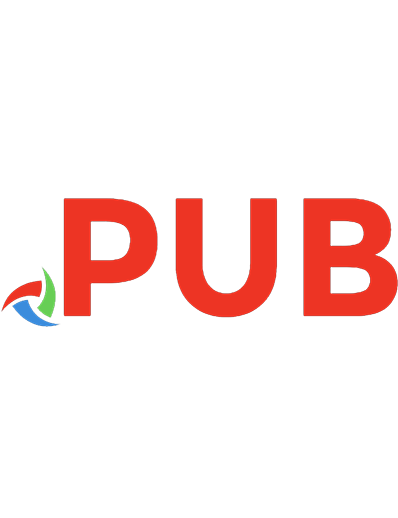
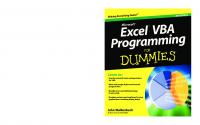



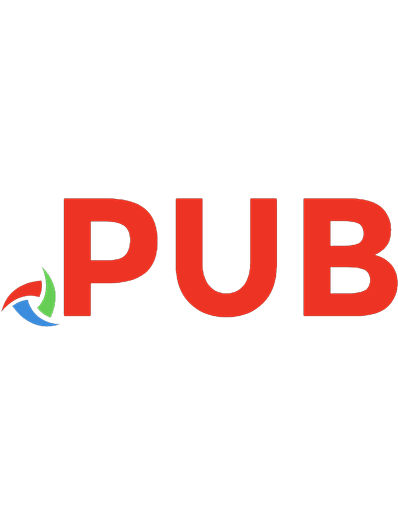
![Excel VBA Programming for Dummies [1 ed.]
9780764574122, 0764574124](https://dokumen.pub/img/200x200/excel-vba-programming-for-dummies-1nbsped-9780764574122-0764574124.jpg)
![Excel VBA Programming for Dummies [3 ed.]
1118490371, 9781118490372](https://dokumen.pub/img/200x200/excel-vba-programming-for-dummies-3nbsped-1118490371-9781118490372.jpg)
