Learning Visual Basic .NET [1 ed.] 9780596003869
Most Visual Basic .NET books are written for experienced object-oriented programmers, but many programmers jumping on th
1,507 242 4MB
English Pages 460 Year 2002
Polecaj historie
Table of contents :
Learning Visual Basic .NET......Page 2
About This Book......Page 3
Who This Book Is For......Page 4
How the Book Is Organized......Page 5
Conventions Used in This Book......Page 8
Support......Page 9
We'd Like to Hear from You......Page 10
Acknowledgments......Page 12
1.1. Visual Basic and .NET......Page 13
1.1.1. Stepchild No Longer......Page 14
1.2. The .NET Platform......Page 16
1.3. The .NET Framework......Page 18
1.4. The VB.NET Language......Page 19
1.5. The Structure of VB.NET Applications......Page 21
1.6. The Development Environment......Page 23
2. Getting Started with VB.NET......Page 24
2.1. What's in a Program?......Page 27
2.2. Your First Program: Hello World......Page 29
2.2.1. The Compiler......Page 30
2.3.1. Line-by-Line Analysis......Page 32
3. Object-Oriented Programming......Page 37
3.1. Creating Models......Page 39
3.2. Classes and Objects......Page 41
3.3. Defining a Class......Page 43
3.4. Class Relationships......Page 46
3.5. The Three Pillars of Object-Oriented Programming......Page 47
3.6. Encapsulation......Page 49
3.7. Specialization......Page 51
3.8. Polymorphism......Page 52
3.9. Object-Oriented Analysis and Design......Page 53
4. Visual Studio .NET......Page 56
4.1. Start Page......Page 59
4.1.1. Projects and Solutions......Page 60
4.1.2. Templates......Page 61
4.2.1. Layout......Page 64
4.3. IntelliSense......Page 68
4.4. Building and Running......Page 70
4.5. For More Information......Page 71
5.1. Types......Page 72
5.1.1. Numeric Types......Page 75
5.1.2. Non-Numeric Types: Boolean, Char, Date, and String......Page 76
5.1.3. Types and Compiler Errors......Page 77
5.2.1. Specifying Type with a Character......Page 80
5.2.2. Initializing Variables......Page 82
5.2.3. Default Values......Page 84
5.3.1. Literal Constants......Page 86
5.3.2. Symbolic Constants......Page 88
5.3.3. Enumerations......Page 91
5.3.4. About Casting......Page 95
5.4. Strings......Page 99
5.5. Statements......Page 100
5.6. Whitespace......Page 102
6. Branching......Page 104
6.1. Unconditional Branching Statements......Page 105
6.2.1. If Statements......Page 109
6.2.2. If . . . Else Statements......Page 112
6.2.3. Nested If Statements......Page 113
6.2.4. ElseIf......Page 114
6.2.5. Select Case Statements......Page 115
6.3.1. Creating Loops with Goto......Page 120
6.3.2. The Do Loop......Page 122
6.3.3. Breaking out of a Do Loop......Page 126
6.3.4. The For Loop......Page 128
6.3.5. Controlling a For Loop Using Next......Page 131
7.1. The Assignment Operator (=)......Page 134
7.2.1. Simple Arithmetical Operators (+, -, *, /, \)......Page 135
7.2.2. The modulus Operator (Mod) to Return Remainders......Page 139
7.2.3. The Exponentiation Operator (^)......Page 141
7.3. Relational Operators......Page 142
7.4. Logical Operators Within Conditionals......Page 145
7.5. Operator Precedence......Page 148
8. Classes and Objects......Page 152
8.1. Defining Classes......Page 154
8.1.1. Instantiating Objects......Page 155
8.1.2. Modules Are Classes......Page 158
8.1.3. Memory Allocation: The Stack Versus the Heap......Page 160
8.1.4. Creating a Time Class......Page 166
8.1.5. Access Modifiers......Page 169
8.2. Method Arguments......Page 172
8.3. Constructors......Page 175
8.4. Initializers......Page 179
8.5. Copy Constructors......Page 181
8.6. The Me Keyword......Page 183
8.7. Using Shared Members......Page 185
8.8. Destroying Objects......Page 189
9.1. Overloading Methods......Page 191
9.2. Encapsulating Data with Properties......Page 196
9.2.2. The Set Accessor......Page 200
9.2.3. ReadOnly and WriteOnly Properties......Page 201
9.3.1. Passing Arguments by Value......Page 203
9.3.2. Passing Arguments by Reference......Page 205
9.3.3. Passing Reference Types by Value......Page 206
10.1. Setting a Breakpoint......Page 210
10.1.1. Using the Debug Menu to Set Your Breakpoint......Page 215
10.1.2. Examining Values: The Autos and Locals Windows......Page 216
10.1.3. Set Your Watch......Page 218
10.2. The Call Stack......Page 221
11.1. Specialization and Generalization......Page 223
11.2.1. Implementing Inheritance......Page 228
11.2.2. Calling Base Class Constructors......Page 230
11.2.4. Controlling Access......Page 231
11.3.1. Creating Polymorphic Types......Page 233
11.3.2. Creating Polymorphic Methods......Page 234
11.3.3. Versioning with Overridable and Overrides......Page 239
11.4. Abstract Classes......Page 242
11.5. NotInheritable Classes......Page 246
11.6. The Root of All Classes: Object......Page 247
11.7.1. Boxing Is Implicit......Page 251
11.7.2. Unboxing Must Be Explicit......Page 252
12. Structures......Page 254
12.1. Defining a Structure......Page 255
12.1.3. Public Member Data?......Page 260
13. Interfaces......Page 262
13.1. Defining an Interface......Page 264
13.2. Implementing an Interface......Page 266
13.3. Implementing More Than One Interface......Page 271
13.4. Casting to an Interface......Page 274
13.4.1. The Is Operator......Page 276
13.5. Extending Interfaces......Page 280
13.6. Combining Interfaces......Page 285
13.7. Overriding Interface Implementations......Page 287
14. Arrays......Page 293
14.1.1. Declaring Arrays......Page 294
14.1.2. The Size of the Array......Page 295
14.1.3. The ReDim Keyword......Page 296
14.1.4. Understanding Default Values......Page 297
14.1.5. Accessing Array Elements......Page 299
14.1.6. The For Each Statement......Page 302
14.1.7. Initializing Array Elements......Page 304
14.1.8. The ParamArray Keyword......Page 306
14.2. Multidimensional Arrays......Page 310
14.2.1. Rectangular Arrays......Page 311
14.2.2. Jagged Arrays......Page 315
14.3. System.Array......Page 320
14.4. Indexers and the Default Property......Page 325
14.4.1. Default Properties and Assignment......Page 330
14.4.2. Indexing on Other Values......Page 331
15.1. The Collection Interfaces......Page 336
15.1.1. The IEnumerable Interface......Page 338
15.1.2. Walking Through the For Each Loop in a Debugger......Page 349
15.2. Array Lists......Page 353
15.3. The Collection Class......Page 358
15.4. Queues......Page 362
15.5. Stacks......Page 368
15.6. Copying from a Collection Type to an Array......Page 373
16.1. Creating Strings......Page 377
16.1.3. Strings Are Immutable......Page 379
16.2. Manipulating Strings......Page 381
16.2.1. Comparing Strings......Page 383
16.2.2. Concatenating Strings......Page 385
16.2.3. Copying Strings......Page 386
16.2.4. Testing for Equality......Page 388
16.2.5. Other Useful String Methods......Page 389
16.2.6. Finding Substrings......Page 392
16.2.7. Splitting Strings......Page 395
16.2.8. The StringBuilder Class......Page 398
16.3. Regular Expressions......Page 403
16.4. The Regex Class......Page 405
17. Throwing and Catching Exceptions......Page 408
17.1. Throwing Exceptions......Page 410
17.2. Searching for an Exception Handler......Page 411
17.3. The Throw Statement......Page 413
17.4. The Try and Catch Statements......Page 415
17.5. How the Call Stack Works......Page 418
17.6. Creating Dedicated Catch Statements......Page 421
17.7. The Finally Statement......Page 424
17.8. Exception Class Methods and Properties......Page 427
17.9. Custom Exceptions......Page 431
18.1. Creating a Windows Application......Page 434
18.2. Events......Page 441
18.2.1. Web Applications......Page 446
18.3. Server-Side Code......Page 450
19.1. Where to Go from Here......Page 452
19.2. Advanced Topics in VB.NET......Page 453
19.3. Web (ASP.NET) Programming......Page 456
19.4. Windows Forms Programming......Page 457
19.5. Other Resources......Page 458
Colophon......Page 459
Citation preview
Learning Visual Basic .NET Jesse Liberty Copyright © 2009 O'Reilly Media, Inc.
O'Reilly Media
Preface In July 2000, Microsoft announced the release of its new .NET platform, which represented a major change in the way people think about programming. .NET facilitates object-oriented Internet development. Visual Basic .NET (VB.NET) is a programming language that was adapted from its predecessor, Visual Basic 6, specifically for the purpose of writing applications for the .NET platform. This new version of the Visual Basic language is well suited for developing distributed web applications.
About This Book Learning Visual Basic .NET is a primer on the VB.NET language, in the context of the .NET development environment, and also on object-oriented programming. This book focuses on the fundamentals of the VB.NET programming language, both syntactical and semantic. After mastering these concepts, you should be ready to move on to a more advanced programming guide that will help you create large-scale web and Windows applications. Chapter 19 provides a number of suggestions for your continued study of VB.NET and .NET development.
Who This Book Is For Learning Visual Basic .NET was written for programmers with little or no object-oriented programming experience, as well as for novice programmers. Those coming from another language may have a slight advantage, but I've tried to provide an on-ramp for beginners as well, by defining all terms, demonstrating the relationships among the various constructs, and reviewing key concepts along the way.
How the Book Is Organized Chapter 1 introduces you to the VB.NET language and the .NET platform. Chapter 2 presents a simple application that prints the words "Hello World" to a console window and gives a lineby-line analysis of the code. Chapter 3 explains the principles behind and goals of this programming methodology, including the three pillars of object-oriented programming: encapsulation, specialization, and polymorphism. Chapter 4 introduces the Integrated Development Environment (IDE) designed specifically for .NET; using the IDE can greatly simplify how you write applications. Chapter 5 introduces the basic syntax and structure of the VB.NET language, including the intrinsic types, variables, statements, and expressions. Chapter 6 describes some of the ways you can change the order in which methods are called within a program. Statements such as If, ElseIf, and Select Case will be considered, along with the concept of loops, which are created using such keywords as Do, Do While, and Loop While. Chapter 7 describes some of the symbols that cause VB.NET to take an action, such as assigning a value to a variable and arithmetically operating on values (adding, subtracting, etc.). Chapter 8 introduces the key concepts of programmerdefined types (classes) and instances of those types
(objects). Classes and objects are the building blocks of object-oriented programming. Chapter 9 delves into the specific programming instructions you'll write to define the behavior of objects. Chapter 10 introduces the debugger integrated into the Visual Studio .NET Integrated Development Environment. Chapter 11 explores two of the key concepts behind objectoriented programming and demonstrates how you might implement them in your code. Chapter 12 introduces the structure or struct, a programmer-defined type similar to a class, but with specific and more limited functionality. Chapter 13 explains how you can define a set of behaviors (an interface) that any number of classes might implement. Chapter 14 introduces the array, an indexed collection of objects, all of the same type. Arrays are one of the collection types recognized by VB.NET. Chapter 15 describes some of the other VB.NET collections, including stacks and queues. Chapter 16 discusses the manipulation of strings of characters, the VB.NET String class, and regular expression syntax. Chapter 17 explains how to handle errors and abnormal conditions that may arise in relation to your programs. Chapter 18 discusses how to write code to respond to programming occurrences like mouse clicks, keystrokes,
and other events. The chapter also introduces some of the basic concepts of application programming. Building serious commercial applications is beyond the scope of a primer like Learning Visual Basic .NET. But Chapter 19 describes where you might go to learn more about VB.NET and .NET programming, including other books, web sites, newsgroups, and so forth.
Conventions Used in This Book The following font conventions are used in this book:
Italic Used for pathnames, filenames, program names, Internet addresses, such as domain names and URLs, and new terms where they are defined. Constant Width
Used for command lines and options that should be typed verbatim, VB.NET keywords, and code examples. Constant Width Italic
Used for replaceable items, such as variables or optional elements, within syntax lines or code. Constant Width Bold
Used for emphasis within program code. Pay special attention to notes set apart from the text with the following icons: Tip
This is a tip. It contains useful supplementary information about the topic at hand. Warning
This is a warning. It helps you solve and avoid annoying problems.
Support As part of my responsibilities as author, I provide ongoing support for my books through my web site. http://www.LibertyAssociates.com On this web site, you'll also find the complete source code for all the examples in Learning Visual Basic .NET, as well as access to a book-support discussion group with a section set aside for questions about VB.NET. Before you post a question, however, please check the FAQ (Frequently Asked Questions) list and the errata file on my web site. If you check these files and still have a question, then please go ahead and post to the discussion center. The most effective way to get help is to ask a precise question or even to create a small program that illustrates your area of concern or confusion. You may also want to check the various newsgroups and discussion centers on the Internet. Microsoft offers a wide array of newsgroups, and Developmentor (http://www.develop.com) has wonderful .NET email discussion lists as does Charles Carroll at http://www.asplists.com.
We'd Like to Hear from You We have tested and verified the information in this book to the best of our ability, but you may find that features have changed (or even that we have made mistakes!). Please let us know about any errors you find, as well as your suggestions for future editions, by writing to: O'Reilly & Associates, Inc. 1005 Gravenstein Highway North Sebastopol, CA 95472 (800) 998-9938 (in the United States or Canada) (707) 829-0515 (international/local) (707) 829-0104 (fax) We have a web page for this book where we list examples and any plans for future editions. You can access this information at: http://www.oreilly.com/catalog/learnvbnet You can also send messages electronically. To be put on the mailing list or request a catalog, send email to: [email protected] To comment on the book, send email to: [email protected] For more information about this book and others, as well as additional technical articles and discussion on the VB.NET and the .NET Framework, see the O'Reilly & Associates web site:
http://www.oreilly.com and the O'Reilly .NET DevCenter: http://www.oreillynet.com/dotnet http://www.ondotnet.com/dotnet/ provides independent coverage of fundamental, interoperable, and emerging Microsoft .NET programming and web services technologies.
Acknowledgments To ensure that Learning Visual Basic .NET is accurate, complete, and targeted at the needs and interests of programmers, I enlisted the help of some of the brightest people I know, including Dan Hurwitz, Seth Weiss, and Sue Lynch. John Osborn signed me to O'Reilly, for which I will forever be in his debt. Darren Kelly, Claire Cloutier, and Tatiana Diaz helped make this book better than what I'd written. Rob Romano created a number of the illustrations and improved the others. Tim O'Reilly provided support and resources, and I'm grateful. A special thank you to Val Quercia, who added great value to this book, as she has to so many others. If this book is clear and understandable, it is due to her vigilance.
Chapter 1. Visual Basic .NET and .NET Programming Learning Visual Basic .NET was written to introduce the .NET version of the Visual Basic language specifically, and the .NET development platform more generally, to programmers with little or no object-oriented programming experience. Along the way, you will learn a great deal about writing high-quality, industrial-strength programs for .NET. In this brief introduction, you will learn the basics of the Visual Basic .NET language. You will also learn some of the concepts integral to object-oriented programming, which has revolutionized how web and Windows applications are developed. The goal of this book is to go beyond the syntax of VB.NET (the keywords and punctuation of the language) to examine the semantics of .NET programming with VB.NET (the meaning and structure of the code). VB.NET and the .NET Framework are built on the concepts of object-oriented design and programming, and these concepts will be explained as the book progresses to provide a deeper insight into how .NET programs are organized.
Visual Basic and .NET Long, long ago, and far, far away, in a little-known universe of primitive computing, there was a language called Basic, which stood for Beginner's All-purpose Symbolic Instruction Code. Basic was designed to be as simple and accessible as possible for those unfamiliar with programming. In 1991 Microsoft unveiled Visual Basic and changed the way graphical user interfaces were written. Visual Basic
can lay claim to being one of the most popular programming languages ever invented. Visual Basic .NET (VB.NET) is a reengineering of this venerable language, which departs in significant ways from earlier versions of Visual Basic. In fact, some early adopters of VB.NET started calling it VB.NOT. VB.NET has evolved into a full-fledged object-oriented commercial software development package. Yet VB.NET also retains some of the inherent simplicity of its predecessors. VB.NET has a number of features that help it retain backwards compatibility with Visual Basic 6 (VB6). Other features have been added specifically to adapt Visual Basic to object-oriented programming and to the .NET platform. VB.NET provides support in the language to find bugs early in the development process. This makes for code that is easier to maintain and programs that are more reliable. VB.NET does not support many features available in other languages (e.g., pointers) that make for unsafe code. In the past, you might have learned a language like C or Java without much concern about the platform on which you would be programming. These cross-platform languages were as comfortable on a Unix box as they were on a PC running Windows. VB.NET, however, is a version of the Visual Basic language written specifically for .NET. While .NET may become crossplatform some day soon—a Unix port is already available— for now, the overwhelming majority of .NET programs will be written to run on a machine running Windows.
Stepchild No Longer
VB.NET represents a significant step forward for Visual Basic programmers. In the past, VB has been (unfairly) cast as a second-class "toy" language that was not up to the challenge of enterprise-level software development. Whatever the merits of that accusation for VB6 and its predecessors, it is manifestly untrue for VB.NET. The code produced by Visual Basic .NET is (nearly) identical to that produced by C# or any other compiler designed for .NET. There is no performance or size penalty to writing with Visual Basic .NET. In fact, the differences between Visual Basic .NET and C# are entirely syntactic. To illustrate, one language uses semicolons, the other does not; one language uses brackets, the other parentheses. The differences are so simple and so straightforward, that converting a C# program to Visual Basic .NET is an entirely mechanical operation, one that can be performed by a simple program—and such programs are already available on the Web. In fact it is not far from the truth to say that at the most fundamental level there is no Visual Basic .NET language and no C# language. There is, rather, a single .NET language called MSIL (Microsoft Intermediate Language). Both Visual Basic .NET and C# compilers produce MSIL code, and the code they produce is nearly identical! The real meat of .NET programming, whether in Visual Basic .NET or in C#, is the .NET platform.
The .NET Platform In July 2000, Microsoft announced the .NET platform, a development framework that provides a new way to create Windows applications. However, .NET goes beyond traditional Windows programming to facilitate creating web applications quickly and easily. And VB.NET is one of the premier languages Microsoft supports for development in this new and exciting .NET space. Reports are that Microsoft is devoting 80% of its research and development budget to .NET and its associated technologies. The results of this commitment are impressive. For one thing, the scope of .NET is huge. The platform consists of three separate product groups: A set of languages, including Visual Basic .NET and C#; a set of development tools, including Visual Studio .NET; and powerful tools for building applications, including the Common Language Runtime (CLR) a platform for compiling, debugging, and executing .NET applications. A set of .NET Enterprise Servers, formerly known as SQL Server 2000, Exchange 2000, BizTalk 2000, and so on, that provide specialized functionality for relational data storage, email, B2B commerce, etc. New .NET-enabled non-PC devices, from cell phones to game boxes. The VB.NET language can be used to develop three types of applications you can run on your Windows computer: Console applications display no graphics
Windows applications use the standard Windows interface Web applications can be accessed with a browser This book will focus primarily on the basics of the VB.NET language, mostly using simple console applications to illustrate language fundamentals.
The .NET Framework Central to the .NET platform is a development environment known as the .NET Framework. The Framework specifies how .NET programming constructs such as intrinsic types, classes, and interfaces are implemented. You will learn about these constructs in the chapters ahead. The .NET Framework sits on top of any flavor of the Windows operating system. The most important components of the Framework are the Common Language Runtime (CLR), described in the preceding section, and the so-called Framework Class Library (FCL), which provides an enormous number of predefined types or classes for you to use in your programs. You will learn how to define your own classes in Chapter 8. Complete coverage of all the FCL classes is beyond the scope of this book. For more information on these classes, see VB.NET Language in a Nutshell (Roman, Petrusha, and Lomax, O'Reilly).
The VB.NET Language The VB.NET language is disarmingly simple, but VB.NET is highly expressive when it comes to implementing modern programming concepts. VB.NET includes all the support for structured, component-based, object-oriented programming that one expects of a modern language. The goal of VB.NET is to provide a simple, safe, objectoriented, Internet-centric, high-performance language for .NET development. VB.NET is simple because there are relatively few keywords. This makes it easy to learn and easy to adapt to your specific needs. Tip
Keywords are special words reserved by the language and that have a specific meaning within all VB.NET programs. Keywords include If, While, For, and so forth. You'll learn about these keywords in the coming chapters. VB.NET is considered safe because it provides support in the language to find bugs early in the development process. This makes for code that is easier to maintain and programs that are more reliable. VB.NET provides full support for object-oriented programming. This book will explain not only how to write object-oriented programs, but will explain why objectoriented programming has become so popular. The short answer is this: programs are becoming increasingly complex, and object-oriented programming techniques help you manage that complexity.
VB.NET was developed for .NET, and .NET was designed for developing web and web-aware programs. The Internet is a primary resource in most .NET applications. Finally, VB.NET was designed for professional highperformance programming.
The Structure of VB.NET Applications At the most fundamental level, a VB.NET application consists of source code. Source code is human-readable text written in a text editor. A text editor is like a word processor, but it puts no special characters into the file to support formatting, only the text. A classic text editor is Notepad. Example 1-1 shows an example of a very simple source code file. Example 1-1. A source code file Module HelloWorld ' every console app starts with Main Sub Main( ) System.Console.WriteLine("Hello world!") End Sub End Module
This program is explained in detail in Chapter 2. For now, observe that the program itself is readable: it is in normal text. The words may be strange and the layout unusual, but there are no special characters; just the normal text produced by your keyboard. Once you write your program in an editor, you must compile it. For that you need a compiler. You will learn how to use the VB.NET compiler in Chapter 2. Once compiled, your program must be run and tested. While you can perform all of these tasks using Notepad (or another text editor) and various command-line tools, your programming life will be much easier if you use the Integrated Development Environment (IDE) called Visual
Studio .NET. VS.NET was designed with .NET development in mind and greatly simplifies the writing of VB.NET program code.
The Development Environment The Visual Studio .NET Integrated Development Environment provides enormous advantages to the VB.NET programmer. This book tacitly assumes that you'll use Visual Studio .NET for your work. However, the discussion focuses more on the language and the platform than on the tools. Nonetheless, Chapter 4 provides a good introduction to the IDE in some detail. Chapter 10 returns to the IDE to examine the debugger, which will help you find and correct problems in your code.
Chapter 2. Getting Started with VB.NET You can use VB.NET to create three different types of programs: Web applications Windows applications Console applications The .NET platform is web-centric. The VB.NET language was developed to allow .NET programmers to create very large, powerful, high-quality web applications quickly and easily. The .NET technology for creating web applications is called ASP.NET. ASP.NET, the next generation from ASP (Active Server Pages), is composed of two Microsoft development technologies: Web Forms and Web Services. While the development of fully realized web applications using these technologies is beyond the scope of this book, learning the basics of the VB.NET language will certainly get you started in the right direction. VB.NET is generally acknowledged to be one of the languages of choice for ASP.NET development. Typically, you'll create an ASP.NET application when you want your program to be available to end users on any platform (e.g., Windows, Mac, Unix). By serving your application over the Web, end users can access your program with any browser. When you want the richness and power of a native application running directly on the Windows platform, alternatively you might create a desktop-bound Windows
application. The .NET tools for building Windows applications are called Windows Forms; a detailed analysis of this technology is also beyond the scope of this book. However, if you don't need a Graphical User Interface (GUI) and just want to write a simple application that talks to a console window (i.e., what we used to call a DOS box), you might consider creating a console application. This book makes extensive use of console applications to illustrate the basics of the VB.NET language. Web, Windows, and console applications are described and illustrated in the following pages. Console applications A console application runs in a console window, as shown in Figure 2-1. A console window (or DOS box) provides simple text-based output. Console applications are very helpful when learning a language because they strip away the distraction of the Graphical User Interface. Rather than spending your time creating complex windowing applications, you can focus on the details of the language constructs, such as how you create classes and methods, how you branch based on runtime conditions, and how you loop. All these topics will be covered in detail in coming chapters.
Figure 2-1. A console application
Windows applications
A Windows application runs on a PC's desktop. You are already familiar with Windows applications such as Microsoft Word or Excel. Windows applications are much more complex than console applications and can take advantage of the full suite of menus, controls, and other widgets you've come to expect in a modern desktop application. Figure 2-2 shows the output of a simple windows application.
Figure 2-2. A Windows application
ASP.NET applications An ASP.NET application runs on a web server and delivers its functionality through a browser, typically over the Web. ASP.NET technology facilitates developing web applications quickly and easily. Figure 2-3 shows a message from a simple ASP.NET application. Although most commercial applications will be either Windows or ASP.NET programs, console applications have a tremendous advantage in a VB.NET primer. Windows and ASP.NET applications bring a lot more overhead; there is great complexity in managing the window and all the events associated with the window.
(Events are covered in Chapter 18.) Console applications keep things simple, allowing you to focus on the features of the language.
Figure 2-3. An ASP.NET application
Tip
This book does not ever go into all the myriad details of building robust Windows and ASP.NET applications. For complete coverage of these topics, please see Programming ASP.NET and Programming .NET Windows Applications both by Jesse Liberty and Dan Hurwitz (O'Reilly).
What's in a Program? A program consists of English-language instructions called source code. The syntax for these instructions is strictly defined by the language. Source code consists of a series of statements. A statement is an instruction to the complier. Each instruction must be formed correctly, and one task you'll face when learning VB.NET will be to learn the correct syntax of the language. For example, in VB.NET every statement ends with a carriage return or linefeed.
Each instruction has a semantic meaning that expresses what it is you are trying to accomplish. Although you must follow the syntax, the semantics of the language are far more important in developing effective object-oriented programs. This book will provide insight into both the syntax and the semantics of good VB.NET programs. You will save the source code you write in a text file. You can write this source code file using any simple text editor (such as Notepad), or you can use the Visual Studio .NET Integrated Development Environment (IDE). Visual Studio .NET is described in Chapter 4. Once you write your program, you compile it using the VB.NET compiler. The end result of compiling the program is an application.
Your First Program: Hello World In this chapter, you will create a very simple application that does nothing more than display the words "Hello World" to your monitor. This basic console application is the traditional first program for learning any new language; it demonstrates some of the basic elements of a VB.NET program. Once you write your "Hello World" program and compile it, this chapter will provide a line-by-line analysis of the source code. This analysis gives something of a preview of the language, the fundamentals of which are described much more fully in Chapter 5. As explained earlier, you can create VB.NET programs with any text editor. You can, for example, create each of the three programs shown previously (in Figure 2-1, Figure 22, and Figure 2-3) with Notepad. To demonstrate that this is possible, you'll write your very first VB.NET program using Notepad. Begin by opening Notepad and typing in the program exactly as shown in Example 2-1. Example 2-1. Hello World in Notepad Module HelloWorld ' every console app starts with Main Sub Main( ) System.Console.WriteLine("Hello world!") End Sub End Module
That is the entire program. Save it to your disk as a file called helloworld.vb.
We'll examine this program in some detail in just a moment. First, however, it must be compiled.
The Compiler Once you save your program to disk, you must compile the code to create your application. Compiling your source code means running a compiler and passing in the source code file. You run the compiler by opening a command prompt (DOS box) and entering the program name vbc. Then you "pass in" your source code file by entering the filename on the command line, as in the following: vbc helloworld.vb
The job of the compiler is to turn your source code into a working program. It turns out to be just slightly more complicated than that, because .NET uses an intermediate language called Microsoft Intermediate Language (MSIL, sometimes abbreviated to IL). The compiler reads your source code and produces IL. The .NET Just In Time (JIT) compiler then reads your IL code and produces an executable application in memory. Microsoft provides a command window (through Visual Studio .NET) with the correct environment variables set. Open a command window by selecting the following menu items in this order: Start -> Programs -> Microsoft Visual Studio .NET -> Visual Studio.NET Tools -> Visual Studio .NET Command Prompt
Then navigate to the directory in which you created your code file and enter the following command: vbc helloworld.vb
The Microsoft VB.NET compiler compiles your code; when you display the directory you'll find the compiler has produced an executable file called helloworld.exe. Type helloworld at the command prompt, and your program will execute, as shown in Figure 2-4.
Figure 2-4. Compiling and running Hello World
Presto! You are a VB.NET programmer. That's it, close the book, you've done it. Okay, don't close the book; there are details to examine, but take a moment to congratulate yourself. Have a cookie. Granted, the program you created is one of the simplest VB.NET programs imaginable, but it is a complete VB.NET program, and it can be used to examine many of the elements common to VB.NET programs.
Examining Your First Program The single greatest challenge when learning to program is that you must learn everything before you can learn anything. Even this simple "Hello World" program uses many features of the language that will be discussed in coming chapters, including classes, namespaces, statements, static methods, objects, strings, inheritance, blocks, libraries, and even something called polymorphism! It is as if you were learning to drive a car. You must learn to steer, accelerate, brake, and understand the flow of traffic. Right now we're going to get you out on the highway and just let you steer for a while. Over time you'll learn how to speed up and slow down. Along the way you'll learn to set the radio and adjust the heat so that you'll be more comfortable. In no time you'll be driving, and then won't your parents begin to worry.
Line-by-Line Analysis Hang on tight; we're going to zip through this quickly and come back to the details in subsequent chapters. The first line in the program defines a programming unit known as a module. In this case, the module is named HelloWorld: Module HelloWorld
You begin each module definition using the Module keyword, as in the preceding code line. Likewise, you end each module definition with the line: End Module
Within the module definition, you write other programming constructs. For instance, you might define what is called an
object. An object is an individual instance of a thing. Every object belongs to a more general category known as a class. While a class defines a type, each instance of that type is an object (much as Car defines a type of vehicle, and your aging rust-bucket is an individual instance of Car). In VB.NET there are thousands of classes. Classes are used to define Windows controls (buttons, list boxes, etc.), as well as types of things (employees, students, telephones, etc.) in the program you are writing. Some classes you create yourself; some you obtain from the .NET Framework. Each class must be named. Classes are the core of VB.NET and object-oriented programming. For now, keep in mind that modules are actually related to classes. Technically, modules are a holdover from the previous generation of the VB language, VB6. In order to adapt VB6 for object-oriented programming, VB.NET converts modules to classes for you. You'll learn about classes in Chapter 3 and about modules and classes in Chapter 8. Within the HelloWorld module, you define a method called Main( ). A method is a small block of code that performs an action. The Main( ) method is the "entry point" for every VB.NET console application; it is where your program begins. Within the HelloWorld module, the Main( ) method is defined from lines 3 through 5. Notice the Sub keyword signals the beginning of the subroutine and the End Sub line concludes the method: Sub Main( ) System.Console.WriteLine("Hello world!") End Sub
Typically, one method calls another. The called method will do work, and it can return a value to the calling method. In
VB.NET, methods come in two flavors: a method that returns a value is called a function; a method that does not return a value is called a sub (for subroutine). (Function and subroutine are old, non-object-oriented terms for these kinds of methods.) You'll see how methods call one another and return values in Chapter 9. Main( ) is called by the operating system (when the program is invoked). Every method name is followed by opening and closing parentheses: Sub Main(
)
As the parentheses imply, it is possible to pass values into a method so that the method can manipulate or use those values. These values are called parameters or arguments to the method. In this case, Main( ) has no arguments. (Method arguments are covered in Chapter 9.) Within Main( ) is a single line of code: System.Console.WriteLine("Hello world!")
WriteLine( ) is a method that is called by the Main( ) method; more about WriteLine( ) shortly. The Console is an object that represents your screen. In this case, each Console object belongs to the Console class. In VB.NET, classes can exist within a more comprehensive grouping known as a namespace. In the HelloWorld program, the Console class is defined within the System namespace. The Console class has a method, WriteLine( ), that displays a line of text to the screen. The complete identification for the WriteLine( ) method includes the class and namespace to which it belongs: System.Console.WriteLine("Hello world!")
The WriteLine( ) method declares a single parameter, the text string you want to display. When you pass in a string to the method, the string is an argument. In our sample program, the string "Hello world!" corresponds to the parameter the method expects; thus, the string is displayed to the screen. If you will be using many objects from the same namespace, you can save typing by telling the compiler that many of the objects you'll be referring to are in that namespace. You do so by adding an Imports declaration to the beginning of your program: Imports System
Once you add this line, you can use the Console class name without explicitly identifying its namespace (System). Thus, if you add the preceding Imports declaration, you can rewrite the contents of Main( ) as follows: Console.WriteLine("Hello world!")
The compiler will check the namespace you identified (System), and it will find the Console class defined there. Since the method (or sub) is defined within the module, you do not close the module until you have closed the method. Thus, the program ends with the sequence: End Sub End Module
This discussion has omitted a single line in our program. Just before the start of the Main( ) method appears a comment (here in bold): ' every console app starts with Main Sub Main( ) System.Console.WriteLine("Hello world!")
A comment is just a note to yourself. You insert comments to make the code more readable to programmers. You can place comments anywhere in your program that you think the explanation will be helpful; they have no effect on the running program. In VB.NET, comments begin with a single quotation mark. The quote indicates that everything to the right on the same line is a comment and will be ignored by the VB.NET compiler. Whew! That was a lot to take in all at once! Don't panic; all of the concepts introduced here are explained in detail in later chapters.
Chapter 3. Object-Oriented Programming Windows and web programs are enormously complex. Programs present information to users in graphically rich ways, offering complicated user interfaces, complete with drop-down and pop-up menus, buttons, listboxes, and so forth. Behind these interfaces, programs model complex business relationships, such as those among customers, products, orders, and inventory. You can interact with such a program in hundreds, if not thousands of different ways, and the program must respond appropriately every time. To manage this enormous complexity, programmers have developed a technique called object-oriented programming. It is based on a very simple premise: you manage complexity by modeling its essential aspects. The closer your program models the problem you are trying to solve, the easier it is to understand (and thus to write and to maintain) that program. Programmers refer to the problem you are trying to solve and all the information you know that relates to your problem as the problem domain. For example, if you are writing a program to manage the inventory and sales of a company, the problem domain would include everything you know about how the company acquires and manages inventory, makes sales, handles the income from sales, tracks sales figures, and so forth. The sales manager and the stock room manager would be problem domain experts who can help you understand the problem domain. A well-designed object-oriented program will be filled with objects from the problem domain. At the first level of design, you'll think about how these objects interact, and what their state, capabilities, and responsibilities are.
State A programmer refers to the current conditions and values of an object as that object's state. For example, you might have an object representing a customer. The customer's state includes the customer's address, phone number, email, as well as the customer's credit rating, recent purchase history, and so forth. Capabilities The customer has many capabilities, but a developer cares only about modeling those that are relevant to the problem domain. Thus a customer object might be able to buy an item, return an item, increase his credit rating, and so forth. Responsibilities Along with capabilities come responsibilities. The customer object is responsible for managing its own address. In a well-designed program, no other object needs to know the details of the customer's address. The address might be stored as data within the customer object, or it might be stored in a database, but it is up to the customer object to know how to retrieve and update his own address. Of course, all of the objects in your program are just metaphors for the objects in your problem domain. Metaphors
Many of the concepts used throughout this book, and any book on programming, are actually metaphors. We get so used to the metaphors we forget that they are metaphors.
You are used to talking about a window on your program, but of course there is no such thing; there is just a rectangle with text and images in it. It looks like a window into your document so we call it a window. Of course, you don't actually have a document either, just bits in memory. No folders, no buttons, these are all just metaphors. There are many levels to these metaphors. When you see a window on the screen, the window itself is just a metaphor enhanced by an image drawn on your screen. That image is created by lighting tiny dots on the screen, called pixels. These pixels are lit in response to instructions written in your VB.NET program. Each instruction is really a metaphor; the actual instructions read by your computer are in Assembly language, low-level instructions that are fed to the underlying computer chip. These Assembly instructions map to a series of 1s and 0s that the chip understands. Of course, the 1s and zeros are just metaphors for electricity in wires. When two wires meet, we measure the amount of electricity and if there is a threshold amount we call it 1, otherwise zero. You get the idea. Good metaphors can be very powerful. The art of objectoriented programming is really the art of conceiving of good metaphors.
Creating Models Humans are model-builders. We create models of the world to manage complexity and to help us understand problems were trying to solve. You see models all the time. Maps are models of roadways. Globes are models of the Earth. Chemical symbols are models of chemical interactions.
Atomic models are representations of the interaction of subatomic particles. Models are simplifications. There is little point to a model that is as complex as the object in the problem domain. If you had a map of the United States that had every rock, blade of grass, and bit of dirt in the entire country, the map would have to be as big as the country itself. Your road atlas of the U.S. eschews all sorts of irrelevant detail, focusing only on those aspects of the problem domain (e.g., the country's roads) that are important to solving the problem (e.g., getting from place to place). If you want to drive from Boston to New York City, you don't care where the trees are; you care where the exits and interchanges are located. Therefore, the network of roads is what appears on the atlas. Albert Einstein once said: Things should be made as simple as possible, but not any simpler. A model must be faithful to those aspects of the problem domain that are relevant. For example, a road map must provide accurate relative distances. The distance from Boston to New York must be proportional to the actual driving distance. If one inch represents 25 miles at the start of the trip, it must represent 25 miles throughout the trip, or the map will be unusable. A good object-oriented design is an accurate model of the problem you are trying to solve. Your design choices will influence not only how you solve the problem, but in fact they will influence how you think about the problem. A good design, like a good model, allows you to examine the relevant details of the problem without confusion.
Classes and Objects The most important metaphors in object-oriented programming are the class and the object. A class defines a new type of thing. The class defines the common characteristics of every object of that new type. For example, you might define a class Car. Every car will share certain characteristics (wheels, brake, accelerator, and so forth). Your car and my car both belong to the class of Cars; they are of type Car. An object is an individual instance of a class. Each individual car (your particular car, my particular car) is an instance of the class Car, and thus is an object. An object is just a thing. We perceive the world to be composed of things. Look at your computer. You do not see various bits of plastic and glass amorphously merging with the surrounding environment. You naturally and inevitably see distinct things: a computer, a keyboard, a monitor, speakers, pens, paper. Things. More importantly, even before you decide to do it, you've categorized these things. You immediately classify the computer on your desk as a specific instance of a type of thing: this computer is one of the type Computer. This pen is an instance of a more general type of thing, pens. It is so natural you can't avoid it, and yet the process is so subtle, it's difficult to articulate. When I see my dog Milo, I can't help also seeing him as a dog, not just as an individual entity. Milo is an instance, Dog is a class. The theory behind object-oriented programming is that for computer programs to accurately model the world, the
programs should reflect this human tendency to think about individual things and types of things. In VB.NET you do that by creating a class to define a type and creating an object to model a thing.
Defining a Class When you define a class you describe the characteristics and behavior of objects of that type. In VB.NET, you describe characteristics with member fields, also known as properties. Class Dog Private weight As Integer Private name As String
' weight is an integer ' the Dog's name as text
Member fields are used to hold each objects state. For example, the state of the Dog is defined by its current weight and name. The state of an Employee might be defined by (among other things) her current salary, management level, and performance rating. Chapter 8 includes a full discussion of member fields. You define the behavior of your new type with methods. Methods contain code to perform an action. Class Dog Private weight As Integer Private name As String Public Sub bark( ) 'code here to bark End Sub
' weight is an integer ' the Dog's name as text
Tip
The keywords Public and Private are known as access modifiers, which are used to specify what classes can access particular members. For instance, public members can be called from methods in any class, while private members are visible only to the methods of the class that defines the member. Thus, objects of any class can call bark on a Dog, but only methods of Dog have access to the weight and name of the Dog. Access modifiers are discussed in Chapter 8. A class typically defines a number of methods to do the work of that class. A Dog class might contain methods for barking, eating, napping, and so forth. An Employee class might contain methods for adjusting salary, submitting annual reviews, and evaluating performance objectives. Methods can manipulate the state of the object by changing the values in member fields, or a method could interact with other objects of its own type or with objects of other types. This interaction among objects is crucial to objectoriented programming. For example, a Dog method might change the state of the Dog (e.g., weight), interact with other Dogs (e.g., bark, sniff, etc.), or interact with People (e.g., beg for food). A Product object might interact with a Customer object, a Video object might interact with an EditingWindow object. Designing a good VB.NET program is not unlike forming a good team; you look for players—or objects, in the case of a program—with different skills to whom you can assign the various tasks you must accomplish. Those players cooperate with one another to get the job done.
In a good object-oriented program, you will design objects that represent things in your problem domain. You will then divide the work of the program among your objects, assigning responsibility to objects based on their ability.
Class Relationships The heart of object-oriented design is establishing relationships among the classes. Classes interact and relate to one another in various ways. The simplest interaction is when a method in one class is used to call a method in a second class. For example, the Manager class might have a method that calls the UpdateSalary method on an object of type Employee. We then say that the Manager class and the Employee class are associated. Association among classes simply means they interact. Some complicated types are composed of other types. For example, an automobile might be composed of wheels, engine, transmission, and so forth. You might model this by creating a wheel class, an engine class and a transmission class. You could then create an Automobile class, and each automobile would have four instances of the wheel class, and one instance each of the engine and transmission class. Another way to view this relationship is to say that the Automobile class aggregates the wheel, engine, and transmission classes. This process of aggregation (or composition) allows you to build very complex classes from relatively simple classes. The .NET Framework provides a String class to handle text strings. You might create your own Address class out of five text strings (address line 1, address line 2, city, state, and Zip). You might then create a second class, Employee, which has as one of its members an instance of Address.
The Three Pillars of Object-Oriented Programming Object-oriented programming is built on three sturdy pillars: encapsulation, specialization, and polymorphism. Each class should be fully encapsulated; that is, it should define the state and responsibilities of that type. For example, if you create an Employee object, that Employee object should fully define all there is to know, from the perspective of your program, about each Employee. You do not, typically, want to have one class that defines the Employee's work information, and a second, unrelated class that defines the Employee's contact information. Instead, you want to encapsulate all this information inside the Employee class, perhaps by aggregating the contact information as a member of the Employee class. Specialization allows you to establish hierarchical relationships among your classes. For example, you can define a Manager to be a specialized type of an Employee and an Employee to be a specialized type of Person. This allows you to leverage the state and abilities of an Employee object in the more specialized form of the Manager. Polymorphism allows you to treat a group of objects in a similar way and have the objects sort out how to implement the programming instructions. For instance, suppose you have a collection of Employee objects, and you want to tell each Employee to give herself a raise. Employees get a straight 5% raise, while raises for Managers are determined by how well they've fulfilled their annual objectives. With polymorphism, you can tell each object in the collection to give itself a raise, and the right thing
happens regardless of the real type of the object. That is, each employee gets 5%, while each manager gets the appropriate raise based on objectives.
Encapsulation The first pillar of object-oriented programming is encapsulation. The idea behind encapsulation is that you want to keep each type or class discreet and self-contained. This allows you to change the implementation of one class without affecting any other class. A class that provides a method that other classes can use is called a server. A class that uses that method is called a client. The goal of encapsulation is that you can change the details of how a server does its work without breaking anything in the implementation of the client. This is accomplished by drawing a bright and shining line between the public interface of a class and its private implementation. The public interface is a contract issued by your class that says, I promise to be able to do this work. Specifically, you'll see that a public interface says call this method with these parameters, and I'll do this work and return this value. A client can rely on a public interface not to change. If the public interface does change, then the client must be recompiled and perhaps redesigned. The private implementation, on the other hand, is, as its name implies, private to the server. The designer of the server class is free to change how it does the work promised in the public interface, so long as it continues to fulfill the terms of its implicit contract: it must take the given parameters, do the promised work and return the promised value. For example, you might have a public method that promises as follows: Give me a dollar amount and a number of years, and I'll return the net present value. How you compute that
amount is your business; if a client supplies a dollar amount and a number of years, you must return the net present value. You might implement that initially by keeping a table of values. You might change that at a later time to compute the value using the appropriate algebra. That is your business and does not affect the client. As long as you don't change the public interface (e.g., as long as you don't change the number or type of parameters expected or change the type of the return value,) your clients will not break while you change the implementation.
Specialization The second pillar, specialization, is implemented in VB.NET by declaring that a new class derives from an existing class. When you do so, the specialized class inherits the characteristics of the more general class. The specialized class is called a derived class, while the more general class is known as a base class. The specialization relationship is referred to as the is-a relationship. A dog is a mammal, a car is a vehicle. (Dog would be derived from the base class Mammal, Car from the base class Vehicle.) Specialization allows you to create a family of objects. In Windows a button is a control. A listbox is a control. Controls have certain characteristics (color, size, location) and certain abilities (can be drawn, can be selected). These characteristics and abilities are inherited by all of their derived types. This allows for a very powerful form of reuse. Rather than cutting and pasting code from one type to another, the shared fields and methods are inherited by the derived type. If you change how a shared ability is implemented, you do not have to update code in every derived type; they inherit the changes. For example, a Manager is a special type of Employee. The Manager adds new capabilities (hiring, firing, rewarding, praising) and a new state (annual objectives, management level, etc.). The Manager, however, also inherits the characteristics and capabilities common to all Employees. Thus a Manager has an address, a name, an employee ID, and Managers can be given raises, can be laid off, and so forth. You'll see specialization at work in Chapter 11.
Polymorphism Polymorphism , the third pillar of object-oriented programming, is closely related to inheritance. The prefix poly means many; morph means form. Thus, polymorphism refers to the ability of a single type or class to take many forms. The essence of polymorphism is this: at times you will know you have a collection of a general type, for example a collection of Controls. You do not know (or care) what the specific subtype each of your controls is (one may be a button, another a listbox, etc.). The important thing is that you know they all inherit shared abilities (e.g., the draw method) and that you can treat them all as controls. If you write a programming instruction that tells each control to draw itself, this is implemented properly on a per-control basis (i.e., buttons draw as buttons, listboxes draw as listboxes, etc.). You do not need to know how each subtype accomplishes this; you only need to know that each type is defined to be able to draw. Polymorphism allows you to treat a collection of disparate derived types (buttons, listboxes, etc.) as a group. You treat the general group of controls the same way, and each individual control does the right thing according to its specific type. Chapter 11 provides more concrete examples.
Object-Oriented Analysis and Design The steps before programming anything, other than a trivial demonstration program, are analysis and design. Analysis is the process of understanding and detailing the problem you are trying to solve. Design is the actual planning of your solution. With trivial problems (e.g., computing the Fibonacci series[1]), you may not need an extensive analysis period, but with complex business problems, the analysis process can take weeks, or even months. One powerful analysis technique is to create what are called use-case scenarios, in which you describe in some detail how the system will be used. Among the other considerations in the analysis period are determining your success factors (how do you know if your program works) and writing a specification of your program's requirements. Once you've analyzed the problem, you design the solution. Key to the design process is imagining the classes you will use and their inter-relationships. You might design a simple program on the fly, without this careful planning; but in any serious business application, you will want to take some time to think through the issues. There are many powerful design techniques you might use. One interesting controversy that has arisen recently is between traditional object-oriented design on the one hand[2] and eXtreme programming on the other.[3] There are other competing approaches as well. How much time you put into these topics will depend, in large measure, on the complexity of the problems you are trying to solve and the size of your development team.
Tip
My personal approach to managing complexity is to keep team size very small. I have worked on large development teams, and over the years I've come to believe that the ideal size is three. Three highly skilled programmers can be incredibly productive, and with three you don't need a manager. Three people can have only one conversation at a time. Three people can never be evenly split on a decision. One day I'll write a book on programming in teams of three, but this isn't it, and so we'll stay focused on VB.NET programming, rather than on design debates. About the Examples in This Book
Object-oriented programming is designed to help you manage complex programs. Unfortunately, it is very difficult to show complex problems and their solutions in a primer on VB.NET. The complexity of these problems gets in the way of what you're trying to learn about. The examples in this book will be extremely simple. The simplicity may hide some of the motivation for the technique, but the simplicity makes the technique clearer. You'll have to take it on faith, for now, that these techniques scale up well to very complex problems. Most of the chapters of this book focus on the syntax of VB.NET. You need the syntax of the language to be able to write a program at all, but it's important to keep in mind that the syntax of any language is less important than its semantics. The meaning of what you are writing and why you're writing it are the real focus of object-oriented programming and thus of this book.
Don't let concern with syntax get in the way of understanding the semantics. The compiler can help you get the syntax right (if only by complaining when you get it wrong), and the documentation can remind you of the syntax, but understanding the semantics, the meaning of the construct, is the hard part. Throughout this book, I work hard to explain not only how you do something, but why and when you do it.
[1] The
Fibonacci series is the values 0,1,1,2,3,5,8,13. The series is named for Fibonacci, who in 1202 investigated how fast rabbits could breed in ideal circumstances. The series works by adding the previous two numbers to get the next (thus 8 is the sum of 5+3). [2] See
The Unified Modeling Language User Guide, by Grady Booch, Ivar Jacobson, and James Rumbaugh (Addison-Wesley); The Unified Software Development Process, by Ivar Jacobson, Grady Booch, and James Rumbaugh (Addison-Wesley); and The Unified Modeling Language Reference Manual, by James Rumbaugh, Ivar Jacobson, and Grady Booch (Addison-Wesley). [3] See
Planning Extreme Programming by Kent Beck and Martin Fowler (Addison-Wesley).
Chapter 4. Visual Studio .NET In Chapter 2 you learned that you can create your VB.NET applications using Notepad. In this chapter, you'll learn why you never will. Microsoft developed Visual Studio .NET (VS.NET) to facilitate the creation of Windows and web applications. You will find that this Integrated Development Environment (IDE) is a very powerful tool that will greatly simplify your work. Visual Studio .NET offers many advantages to the .NET developer. The following features are discussed in this chapter: A modern interface using a tabbed document metaphor for source code and layout screens, and toolbars and informational windows that dock where you want them. Code completion, which enables you to enter code with fewer errors and much less typing. IntelliSense, which pops up help on every method and function call as you type. Dynamic, context-sensitive help, which allows you to view topics and samples relevant to the code you are writing at the moment. Immediate flagging of syntax errors (e.g., missing characters, misplaced braces, etc.), which allows you to fix problems as they are entered. The ability to compile and test programs right in the IDE.
A built-in task list to keep track of changes you need to make. A Start Page that provides easy access to new and existing projects. Customization capability, which allows you to set user preferences for IDE appearance and behavior. One VS.NET feature will be so important to you, even as a VB.NET novice, that it actually merits its own chapter: An integrated debugger, which enables you to step through code, observe program runtime behavior, and set breakpoints, even across multiple languages. The debugger is considered in detail in Chapter 10. In addition to these basic capabilities, VS.NET provides a number of advanced features that will simplify the development process. These features include: Convenient access to multiple design and code windows. WYSIWYG (What You See Is What You Get) visual design of Windows forms and web forms. An HTML editor, which provides both Design and HTML views that update each other in real time. A Solution Explorer, which displays all the files that make up your solution (a collection of projects) in a hierarchical format. A Server Explorer, which allows you to log on to servers to which you have network access, access the data and services on those servers, and perform a variety of other chores.
Integrated support for source control software. Many of these advanced features are covered in detail in Programming ASP.NET and Programming .NET Windows Applications (both books cowritten by Jesse Liberty and Dan Hurwitz, published by O'Reilly). Robert Heinlein said "TANSTAAFL: There ain't no such thing as a free lunch."[1] While Visual Studio .NET can save you a lot of grunt typing (and in general greatly facilitate and accelerate the development process), on the negative side the automatically generated code can obscure what is really necessary to create good working applications. It is sometimes difficult to know how Visual Studio .NET accomplishes its legerdemain. Similarly, the proliferation of mysteriously named files across your filesystem can be disconcerting when all you want to do is a simple housekeeping chore, like rename a minor part of the project. Since most of the applications we'll build in this book are console applications designed to illustrate the basics of the language, very little obscuring code will be produced. When you go on to create Windows and web applications, however, you'll want to learn to sort through the code Visual Studio .NET generates in order to focus on the logic of your program. The current chapter cannot possibly teach you everything about Visual Studio .NET; it is far too large and complex an application. What this chapter does is give you the basics for getting started and also point out some of the possible pitfalls.
Tip
Keep in mind that there's no way to familiarize you with some of these features without wading into some slightly deeper waters of VB.NET programming, which will likely be a bit cloudy to you at this stage. As you get deeper into the book and learn more about the language, your understanding of VB.NET will become clearer.
Start Page The Start Page is the first thing you see when you open Visual Studio .NET (unless you configure it otherwise). From here you can create new projects or open a project you worked on in a previous session. You can also find out what is new in .NET, access .NET newsgroups and web sites, search for help online, download useful code, or adjust Visual Studio .NET to your personal requirements. Figure 4-1 shows a typical Start Page.
Figure 4-1. Start Page
Along the top of the application window is a set of menus and buttons. These menus and buttons are context-sensitive (i.e., they will change as the current window changes). Along the left side of the window is a series of links to other resources, such as new developments and events in the .NET community, the MSDN online library, and free sample applications.
Projects and Solutions A VB.NET program is built from source files, text files containing the code you write. Source code files are named with the .vb extension. The helloworld.vb file you created in Chapter 2 is a typical example. A typical Visual Studio .NET application can have a number of other files (e.g., assembly information files, references, icons, data connections, etc.). VS.NET organizes these files into a container called a project. Visual Studio .NET provides two types of containers for your source code, folders, files, and related material: the project and the solution. A project is a set of files that work together to create an executable program (.exe) or a dynamic link library (.dll ). Large, complex projects may consist of multiple .dll files called modules. A solution is a set of one or more related projects. Each time you create a new project, Visual Studio .NET will either add it to an existing solution or create a new solution. Solutions are defined within a file named for the solution and have the extension .sln.
Tip
The .sln file contains metadata, which is basically information about the data. The metadata describes the projects that compose the solution and information about building the solution. Visual Studio .NET also creates a file with the same base name as the .sln file, but with the filename extension .sou (e.g., mySolution.sln and mySolution.sou). The .sou file contains metadata used to customize the IDE. There are a number of ways to open an existing solution. The simplest is to select Open Project from the Start menu (which will open a project and its enclosing solution). Alternatively, you can open a solution in Visual Studio .NET just by double-clicking the .sln file in Windows Explorer. Typically, the build process results in the contents of a project being compiled into an executable (.exe) file or a dynamic link library (.dll) file. This book focuses on creating executable files. Tip
The metadata describing the project is contained in a file named after the project with the extension .vbproj. The project file contains version information, build settings, and references to other source files to include as part of the project.
Templates When you create a new project, you get the New Project dialog box, shown in Figure 4-2.
Figure 4-2. New Project dialog lets you choose a project template
In the New Project dialog, you select the project type (in the lefthand pane) and the template (in the right). There are a variety of templates for each project type. A template is a file that Visual Studio .NET uses to set up the initial state of your project. For the examples in this book, you'll always choose Visual Basic Projects for the project type, and in most cases, you'll choose Console Application as the template. Specify the name of the directory in which your project will be stored (any directory you like). At this point, you can also name your project. For the purposes of example, enter the name HelloWorld.
Note
Project names can contain any standard characters, except leading or trailing spaces, Windows or DOS keywords, and any of the following special characters: # % & * | \ : " < > ? /
[1] Robert
A. Heinlein, The Moon Is a Harsh Mistress (St. Martin's Press).
Inside the Integrated Development Environment (IDE) The Visual Studio .NET IDE is centered around an editor. An editor is much like a word processor, except that it produces simple text (i.e., without formatting, such as bold, italics, etc.). As you may recall, source code files are simple text files. The Visual Studio .NET IDE also provides support for building GUIs, which are integral to Windows and web projects. The following pages introduce some of the key features of the IDE.
Layout The IDE is a Multiple Document Interface (MDI) application. There is a main window, and within the main window are a number of smaller windows. The central window is the text editing window. Figure 4-3 shows the basic layout.
Figure 4-3. The IDE
To the left of the editing window are a number of tabbed windows that contain tools used when creating Windows and web applications. To the right of the editing window is a window called the Solution Explorer. This window shows the files in the current project and the solution to which the project belongs. In the lower-right corner is the dynamic help window. In the lower-left corner are a number of tabbed windows, including the task list. The IDE will add tasks to this list when your program has errors that must be fixed, and you can add tasks of your own to assist you in remembering what work remains to be done. All of these windows are resizable and dockable, and many windows share space by using tabs. They can be resized by placing the mouse cursor over the edge you want to move. The cursor will change to a double arrow resizing cursor, at which point you can drag the window edge one way or the other.
The Visual Studio .NET window has a titlebar across the top, with menus below. Under the menus are toolbars with buttons that duplicate many of the common menu commands. Nearly everything that can be done through menus can also be done with context-sensitive pop-up menus, as described shortly. By default, the toolbars are docked along the top of the window. As with many Windows applications, they can be undocked and moved to other locations, either left freefloating or docked along other window edges. You move the toolbars by grabbing them with the mouse and dragging them where you want. Right-clicking on the titlebar of a dockable window pops up a menu with three mutually exclusive check items that let you customize the behavior of the window: Dockable Specifies that the window can be dragged and docked along any side of the Visual Studio .NET window. Hide Makes the window disappear, temporarily. To see the window again—that is, to unhide it—use the View item on the main menu. (The Pushpin icon, described shortly, also affects this behavior.) Floating Specifies that the window will not dock when dragged against the edge of the VS.NET window. Then the floating window can be placed anywhere on the desktop, even outside the VS.NET window.
In the upper-right corner of the main IDE window are two icons: Pushpin This icon toggles the AutoHide property of the window. When the pushpin is pointing down, the window is pinned in place—that is, AutoHide is turned off. Moving the cursor off the window will not affect its visibility. When the pushpin is pointing sideways, AutoHide is turned on. Moving the cursor off the window hides the window. To see the window again, hover (or click) on the tab that is now visible along the edge where the window had been docked. X The standard "close window" icon.
IntelliSense Underlying the IDE is Microsoft's IntelliSense technology, which puts help and editing assistance (including code completion) instantly at your disposal. IntelliSense makes programmers' lives much easier. It provides real-time, context-sensitive help that appears right under your cursor. For example, in the Hello World code shown in Chapter 2, you called the WriteLine( ) method for the Console object. If you write this code in VS.NET, the pop-up help will show you every available method of the Console object as soon as you type the dot (.), as shown in Figure 4-4. And if you begin to type a method—say you enter the letters "Wr"— IntelliSense jumps to the first method that matches what you've typed so far.
Figure 4-4. Pop-up code completion
Once you enter the method you want to call, Microsoft's pop-up help shows you the various versions of the method and helps you determine the parameters you'll need, as illustrated in Figure 4-5.
Figure 4-5. Pop-up help
Code completion automatically completes your thoughts for you, drastically reducing your typing. Drop-down lists provide all methods and properties possible in the current context, making them available at a keystroke or mouse click.
Building and Running You can run your application at any time by selecting either Start or Start Without Debugging from the Debug menu, or you can accomplish the same results by pressing either F5 or Ctrl+F5, respectively. You can also start the program by clicking the Start icon (pictured in Figure 4-6) on the Standard toolbar. Figure 4-6. The Start icon
For console applications, the advantage of running the program with Ctrl+F5 is that Visual Studio .NET will open your application in a console window, display its results, and then add a line to press a key when you are ready, as shown in Figure 4-7. This keeps the window open until you've seen the results and pressed a key, at which point the window will close.
Figure 4-7. Running the application
For More Information This brief overview of Visual Studio .NET was intended to familiarize you with the tool. There is a great deal more to know about this tool, but most of it will not be relevant to creating the simple applications in this book. The best way to learn about the power and scope of Visual Studio .NET is to use it and to explore its various nooks and crannies. Try right-clicking in various places and explore the context-sensitive pop-up menus as well. As you make your way through the book, you'll see various helpful features of Visual Studio .NET highlighted. All of these tips should make programming in VB.NET easier for you. The application's online help files (MSDN) provide extensive additional support.
Chapter 5. VB.NET Language Fundamentals Chapter 2 demonstrates a very simple VB.NET program that prints the text string "Hello world!" to the console screen and provides a line-by-line analysis of that program. However, even that very simple program was complex enough that some of the details had to be skipped over. The current chapter begins an in-depth exploration of the syntax and structure of the VB.NET language.
Types Every object you create or use in a VB.NET program must have a specific type (e.g., you must declare the object to be an integer or a string or a Dog or a Button). The type tells the compiler how big the object is and what it can do. Types come in two flavors: those that are built into the language (intrinsic types) and types you create (classes, structs, and interfaces, discussed in Chapter 8, Chapter 12, and Chapter 13, respectively). VB.NET offers a number of intrinsic types, shown in Table 5-1. Table 5-1. The intrinsic types
Type
Size (in bytes)
Boolean 1
.NET type Boolean
Description
True or false.
Type
Size (in bytes)
.NET type
Description
Byte
1
Byte
Unsigned (values 0-255).
Char
2
Char
Unicode characters.
Date
8
1/1/0001 through DateTime Midnight 11:59:59 12/31/9999.
Decimal 12
Double 8
Integer 4
Decimal
Fixed-precision numbers up to 28 digits and the position of the decimal point; typically used in financial calculations; requires the suffix "m" or "M."
Double
Double-precision floating-point numbers; holds the values from approximately +/-5.0 * 10-324 to approximately +/-1.8 * 10308 with 15-16 significant figures.
Int32
Integer values between -2,147,483,648 and 2,147,483,647.
Type
Size (in bytes)
.NET type
Description
Long
8
Int64
Integers ranging from -9,223,372,036,854,775,808 to 9,223,372,036,854,775,807.
Short
2
Int16
Integer values -32,768 to 32,767.
Single
Floating-point numbers; holds the values from approximately +/-1.5 * 10-45 to approximate +/-3.4 * 1038 with 7 significant figures.
String
A sequence of Unicode characters.
Single
String
4
Each type has a name (e.g., Integer) and a size (e.g., 4 bytes). The size tells you how many bytes each object of this type occupies in memory. An Integer, for example, is four bytes big. (User-defined types also have a size, measured as the sum of all their member variables.) Programmers generally don't like to waste memory if they can avoid it, but with the cost of memory these days, you can afford to be mildly profligate if doing so simplifies your program. The
description field of Table 5-1 tells you the minimum and maximum values you can hold in objects of each intrinsic type. Tip
Each VB.NET type corresponds to an underlying .NET type. Thus, what VB.NET calls an Integer, .NET calls an INT32. This is interesting only if you care about sharing objects across languages. When programmers talk about what an object can do, they typically mean the methods of the object. Intrinsic types have implicit methods and they can't do much. You can use them to add two numbers together, and they can display their values as strings. User-defined types can do a lot more; their abilities are determined by the methods you create, as discussed in detail in Chapter 9. Objects of an intrinsic type are called variables. Variables are discussed in detail later in this chapter.
Numeric Types Most of the intrinsic types are used for working with numeric values: Byte, Decimal, Double, Integer, Long, Short, and Single. The types can be classified either as those used for integer values (whole numbers) and those used for fractional values (rational numbers). The Byte, Integer, Long, and Short types all hold whole number values.[1] (The Byte type is not used very often and won't be discussed in this book.) Typically you decide which size integer to use (Integer, Long, or Short) based on the magnitude of the value you want to store. For example, a Short can only hold values
from -32,768 to 32,767, while an Integer can hold values from -2,147,483,648 through 2,147,483,647. That said, memory is fairly cheap, and programmer time is increasingly expensive; most of the time you'll simply declare your variables to be of type Integer, unless there is a good reason to do otherwise. Among the types that hold fractional values, the Single, Double, and Decimal types offer varying degrees of size and precision. For most uses, Single will suffice. If you need to hold a really big fractional number, you might use a Double. The Decimal value type was added to the language to support accounting applications. Note that the compiler assumes that any number with a decimal point is a Double unless you tell it otherwise. How you tell it otherwise is explained in Section 5.2, later in this chapter.
Non-Numeric Types: Boolean, Char, Date, and String In addition to the numeric types, the VB.NET language offers four other types: Boolean, Char, Date, and String. A Boolean value is a value that is either true or false.[2] Boolean values are used frequently in VB.NET programming as you'll see throughout this book. Virtually every comparison (e.g., is myDog bigger than yourDog?) results in a Boolean value. The Char type is used from time to time when you need to hold a single character. The Char type can represent a simple character (e.g., A), a Unicode character (\u0041), or an escape character enclosed by single quote marks ('\n').
You'll see Chars used in this book, and their use will be explained in context. The Date type is used to hold date and time values. This type is most useful when working with a database from which you might extract date-time values. The String type is used to hold a series of text characters. Chapter 16 discusses the use of Strings in detail.
Types and Compiler Errors When you create a program using VB.NET, you can specify that the type of all variables must be declared before they are used. It is generally considered to be good programming practice to do so. You require that variables must be typed by including the following line at the top of your source code file: Option Explicit On
It is also a good idea to specify that VB.NET behave as a strongly typed language. This means that the compiler will verify that each declared type is the proper type for the object in question. In order to make VB.NET behave as a strongly typed language, you would also add the following line to the top of your source code: Option Strict On
Note
Thus, by implication, most well-designed VB.NET programs will begin with the following two lines: Option Explicit On Option Strict On
When VB.NET is strictly typed, the compiler will complain if you try to use a type improperly. This compiler check provides important assistance when you're developing code. The compiler complains in one of two ways: it issues a warning or it issues an error. Tip
You are well advised to treat warnings as errors. That is, you ought to stop what you are doing and figure out why there is a warning and fix the problem. Never ignore a compiler warning. Programmers talk about design time, compile time, and run time. Design time is when you are designing the program. Compile time is when you compile the program, and run time is (surprise!) when you run the program. The earlier you unearth a bug, the better. It is better (and cheaper) to discover a bug in your logic at design time than later. Likewise, it is better (and cheaper) to find bugs in your program at compile time than at run time. Not only is it better; it is more reliable. A compile-time bug will fail every time you run the compiler, but a runtime bug can hide. Runtime bugs slip under a crack in your logic and lurk there (sometimes for months), biding their time, waiting to come out when it will be most expensive (or most embarrassing) to you. It will be a constant theme of this book that you want the compiler to find bugs. The compiler is your friend. The more bugs the compiler finds, the fewer bugs your users will find. Using Option Strict On to make VB.NET strictly typed helps the compiler find bugs in your code. Here's how: suppose you tell the compiler that Milo is of type Dog. Sometime later you try to use Milo to display text. Oops, Dogs don't display text. Your compiler will stop with an error:
Dog does not contain a definition for `showText'
Very nice. Now you can figure out if you used the wrong object or you called the wrong method. VS.NET actually finds the error even before the compiler does. When you try to add a method, IntelliSense pops up a list of valid methods to help you, as shown in Figure 5-1.
Figure 5-1. IntelliSense
When you try to add a method that does not exist, it won't be in the list. That is a pretty good clue that you are not using the object properly.
[1] Remember,
the Y2K problem was caused by programmers who couldn't imagine needing to reference a year later than 1999. [2] The
Boolean type was named after George Boole (18151864), an English mathematician who published An investigation into the Laws of Thought, on Which are founded the Mathematical Theories of Logic and Probabilities and thus created the science of Boolean algebra.
Variables A variable is an object that can hold a value: Dim myVariable As Integer = 15
In this example, myVariable is an object/variable of type Integer. You can assign values to that object, and then you can extract those values later. You initialize a variable by writing a definition and then assigning a value to that variable. The previous code line defines myVariable and initializes it with the value 15. The syntax for defining a variable is as follows: access-modifier identifier
As
type
[=
value]
Access modifiers are discussed in Chapter 8; for now you'll use Dim. Tip
The keyword Dim is short for dimension. This term dates back to the early days of Basic programming and is essentially vestigial. An identifier is just an arbitrary name for a variable, method, class, or other element. In this case, the variable's identifier is myVariable. The keyword As signals that the term that follows is the type, in this case Integer.
Specifying Type with a Character Rather than using a word to specify a variable's type, you can append a single character that corresponds to the type to the variable's name.
Tip
While type characters were preserved in the Visual Basic .NET language for continuity with VB6, many developers feel they should be avoided and that spelling out the type makes for clearer, easier-to-maintain code. For example, rather than writing As Integer, you can use the suffix %, which has the same meaning. Thus, the following two lines are equivalent: Dim myVariable As Integer Dim myVariable%
Not every type has a corresponding character, but you are free to use the corresponding character for those types that do. The complete set is shown in Table 5-2. Table 5-2. Type characters
Type Type character
Usage
Decimal
@
Dim decimalValue@ = 123.45
Double
#
Dim doubleValue# = 3.14159265358979
Integer
%
Dim integerValue% = 1
Long
&
Dim longValue& = 123456789
Type Type character
Usage
Single
!
Dim singleValue! = 3.1415
String
$
Dim stringValue$ = "Hello world!"
Initializing Variables You can define variables without initializing them: Dim myVariable As Integer
You can then assign a value to myVariable later in your program: Dim myVariable As Integer 'some other code here myVariable = 15 'assign 15 to myVariable
You can also change the value of a variable later in the program. That is why they're called variable; their values vary. Dim myVariable As Integer 'some other code here myVariable = 15 'assign 15 to myVariable 'some other code here myVariable = 12 'now it is 12
Technically, a variable is a named storage location (i.e., stored in memory) with a type. After the final line of code in the previous example, the value 12 is being stored in the named location myVariable.
Example 5-1 illustrates the use of variables. To test this program, open VS.NET and create a console application. Type in the code as shown. Example 5-1. Using variables Module Module1 Sub Main( ) Dim myInt As Integer = 7 Console.WriteLine("Initialized myInt: {0}", myInt) myInt = 5 Console.WriteLine("After assignment myInt: {0}", myInt) End Sub End Module
Output:
Initialized myInt: 7 After assignment myInt: 5
WriteLine( )
The .NET Framework provides a useful method for displaying output on the screen in console applications: System.Console.WriteLine( ). How you use this method will become clearer as you progress through the book, but the fundamentals are straightforward. You call the method, passing in a string that you want printed to the console (the screen), as in the Hello World application in Chapter 2. You can also pass in substitution parameters. A substitution parameter is just a place holder for a value you want to display. For example, you might pass in the substitution parameter {0} and then when you run the program you'll substitute the value held in the variable myVariable, so that its value is displayed where the parameter {0} appears in the WriteLine( ) statement. Here's how it works. You place a number between braces:
System.Console.WriteLine("After assignment, myVariable: {0}", myVariable)
Notice that you follow the quoted string with a comma and then a variable name. The value of the variable will be substituted into the parameter. Assuming myInt has the value 15, the statement shown previously causes the following to display: After assignment, myVariable: 15
If you have more than one parameter, the variable values will be substituted in order, as in the following: System.Console.WriteLine("After assignment, myVariable: {0} and myOtherVariable: {1}", myVariable, myOtherVariable);
Assuming myVariable has the value 15, and myOtherVariable has the value 20, this will cause the following to display: After assignment, myVariable: 15 and myOtherVariable: 20.
You'll see a great deal more about WriteLine( ) in coming chapters. Example 5-1 initializes the variable myInt to the value 7, displays that value, reassigns the variable with the value 5, and displays it again.
Default Values VB.NET does not require that you initialize your variables (though it is a very good idea to discipline yourself to do so). If you do not initialize your variable, it will be set to a default value, as shown in Table 5-3.
Table 5-3. Default values for uninitialized variables
Datatype
Default value
All numeric types (Byte, Decimal, Double, Integer, Long, Short, Single)
0
Boolean
False
Date
01/01/0001 12:00:00 AM
Object
Nothing
String
"" (zero-length string)
Tip
Object defaults to Nothing. The Nothing keyword indicates that the variable is not associated with any object. You can assign Nothing to an object of any type, and the default value will be assigned to that object.
Constants Variables are a powerful tool, but there are times when you want to manipulate a defined value, one whose value you want to ensure remains constant. A constant is like a variable in that it can store a value. However, unlike with a variable, the value of a constant cannot be changed while the program runs. For example, you might need to work with the Fahrenheit freezing and boiling points of water in a program simulating a chemistry experiment. Your program will be clearer if you name the variables that store these values FreezingPoint and BoilingPoint, but you do not want to permit their values to be changed while the program is executing. The solution is to use a constant. Constants come in three flavors: literals, symbolic constants, and enumerations.
Literal Constants A literal constant is just a value. For example, 32 is a literal constant. It does not have a name; it is just a literal value. And you can't make the value 32 represent any other value. The value of 32 is always 32. You can't assign a new value to 32; and you can't make 32 represent the value 99 no matter how you might try. When you write an integer as a literal constant, you are free just to write the number. The characters 32 make up a literal constant for the Integer value 32, and you can assign them accordingly: Dim myValue As Integer = 32
'assign the literal value 32
If you want to assign a different type, however, you will want to use the correct format. For example, to designate the value 32 as a Double (rather than as an Integer), you will append the character R, as in the following: 32R ' the double value 32
The complete list of literal formats is shown in Table 5-4. Table 5-4. Literal formats
Type
Literal
Example
Boolean True, False
Dim booleanValue As Boolean = True
Char
Dim charValue As Char = "J"C
C
Decimal D
Dim decimalValue As Decimal = 3.1415D
Dim doubleValue As Double = 3.1415 Double
Any floating point number, or R
Dim doubleValue As Double = 3.1415R Dim doubleValue As Double = 5R
Type
Integer
Long
Literal
Example
Any integer value in range, or I
Any integer value outside the range of type Integer or L
Dim integerValue As Integer = 100 Dim integerValue As Integer = 100I
Dim longValue As Long = 5000000000 Dim longValue As Long = 100L
Short
S
Dim shortValue As Short = 100S
Single
F
Dim singleValue As Single = 3.14F
String
""
Dim stringValue As String = "Hello world!"
Symbolic Constants Symbolic constants assign a name to a constant value. You declare a symbolic constant using the following syntax: access-modifier
Const
identifier
As
type
= value;
Access modifiers are discussed in Chapter 8; for now you will use public.
The Const keyword is followed by an identifier (the name of the constant), the as keyword, the type of the constant (e.g., Integer), then the assignment operator (=), and the value with which you'll initialize the constant. This is similar to declaring a variable, except that you start with the keyword Const and symbolic constants must be initialized. Once initialized a symbolic constant cannot be altered. For example, in the following declaration, 32 is a literal constant and FreezingPoint is a symbolic constants of type Integer: Public Const FreezingPoint As Integer = 32
Example 5-2 illustrates the use of symbolic constants. Example 5-2. Symbolic constants Module Module1 Sub Main( ) Const FreezingPoint As Integer = 32 ' degrees Farenheit Const BoilingPoint As Integer = 212 System.Console.WriteLine("Freezing point of water: {0}", FreezingPoint) System.Console.WriteLine("Boiling point of water: {0}", BoilingPoint) 'FreezingPoint End Sub End Module
= 0
Example 5-2 creates two symbolic integer constants: FreezingPoint and BoilingPoint. See the sidebar Naming Conventions for a discussion of how to name symbolic constants. Naming Conventions
Microsoft has promulgated white papers on how you should name the variables, constants, and other objects in
your program. They define two types of naming conventions: Camel notation and Pascal notation. In Camel notation, names begin with a lowercase letter. Multiword names (e.g., "my button") are written with no spaces and no underscore and with each word after the first capitalized. Thus, the correct name for "my button" is myButton. Pascal notation is just like Camel notation except that the first letter is also uppercase (e.g., FreezingPoint). Microsoft suggests that variables be written with Camel notation and constants with Pascal notation. In later chapters, you'll learn that member variables and methods are named using Camel notation, while classes are named using Pascal notation. These constants serve the same purpose as using the literal values 32 and 212, for the freezing and boiling points of water, respectively, in expressions that require them. However, because the constants have names, they convey far more meaning. Also, if you decide to switch this program to Celsius, you can reinitialize these constants at compile time to 0 and 100, respectively; and all the rest of the code should continue to work. To prove to yourself that the constant cannot be reassigned, try uncommenting the third from the last line of the preceding program (it appears in bold), by removing the quote mark: FreezingPoint = 0
Then when you recompile, you'll receive this error: Constant cannot be the target of a reassignment
Enumerations Enumerations provide a powerful alternative to literal or simple symbolic constants. An enumeration is a distinct value type, consisting of a set of named constants (called the enumerator list). In Example 5-2, you created two related constants: Const FreezingPoint As Integer = 32 ' degrees Farenheit Const BoilingPoint As Integer = 212
You might want to add a number of other useful constants to this list as well, such as: Const LightJacketWeather As Integer = 60 Const SwimmingWeather As Integer = 72 Const WickedCold As Integer = 0
Notice, however, that this process is somewhat cumbersome; also this syntax shows no logical connection among these various constants. VB.NET provides an alternate construct, the enumeration, which allows you to group logically related constants, as in the following: Enum Temperatures CelsiusMeetsFahrenheit = -40 WickedCold = 0 FreezingPoint = 32 LightJacketWeather = 60 SwimmingWeather = 72 BoilingPoint = 212 End Enum
Every enumeration has an underlying type, which can be any integral type (Byte, Integer, Long, or Short). The technical specification of an enumeration is: [access modifiers] Enum identifier enumerator-list End Enum
[ =
[As
base-type]
constant-expression]
The optional access modifiers are considered in Chapter 8. Tip
In a specification statement, anything in square brackets is optional. That is, you can declare an Enum with no access modifiers or base-type, or without assigning a value. Note that the base-type is optional, even if Option Strict is On. For now, let's focus on the rest of this declaration. An enumeration begins with the Enum keyword, which is followed by an identifier, such as: Enum Temperatures
The base-type is the underlying type for the enumeration. That is, are you declaring constant Integers or constant Longs? If you leave out this optional value (and often you will), it defaults to Integer, but you are free to use any of the integral types (e.g., Long). For example, the following fragment declares an enumeration of Longs: Enum ServingSizes As Long Small = 1 Regular = 2 Large = 3 End Enum
Notice that the key portion of an Enum declaration is the enumerator list, which contains the constant assignments for the enumeration, each separated by a newline. Example 5-3 rewrites Example 5-2 to use an enumeration. Example 5-3. Using an enumeration Module Module1 Enum Temperatures WickedCold = 0 FreezingPoint = 32 LightJacketWeather = 60 SwimmingWeather = 72
BoilingPoint = 212 End Enum 'Temperatures Sub Main( ) System.Console.WriteLine( _ "Freezing point of water: {0}", _ Temperatures.FreezingPoint) System.Console.WriteLine( _ "Boiling point of water: {0}", _ Temperatures.BoilingPoint) End Sub End Module
Output: Freezing point of water: FreezingPoint Boiling point of water: BoilingPoint
In Example 5-3, you declare an enumerated constant called Temperatures. When you want to use any of the values in an enumeration in a program, the values of the enumeration must be qualified by the enumeration name. You cannot just refer to FreezingPoint; instead, you use the enumeration identifier (Temperatures) followed by the dot operator and then the enumerated constant (FreezingPoint). This is called qualifying the identifier FreezingPoint. Thus, to refer to the FreezingPoint, you use the full identifier Temperatures.FreezingPoint. Unfortunately, if you pass the name of a constant within an enumeration to the WriteLine( ) method, the name is displayed, not the value. In order to display the value of an enumerated constant, you must cast the constant to its underlying type (in this case, Integer), as shown in Example 5-4. Example 5-4. Casting the enumerated value Module Module1 Enum Temperatures WickedCold = 0 FreezingPoint = 32 LightJacketWeather = 60
SwimmingWeather = 72 BoilingPoint = 212 End Enum 'Temperatures Sub Main( ) System.Console.WriteLine( _ "Freezing point of water: {0}", _ CInt(Temperatures.FreezingPoint)) System.Console.WriteLine( _ "Boiling point of water: {0}", _ CInt(Temperatures.BoilingPoint)) End Sub End Module
When you cast a value (in this example, using the CInt( ) function) you tell the compiler: "I know that this value is really of the indicated type." In this case, you are saying: "Treat this enumerated constant as an Integer." Since the underlying type is Integer, this is safe to do. See the next section, Section 5.3.4, for more information about the use of CInt( ) and the other casting functions. In Example 5-4, the values in the two enumerated constants, FreezingPoint and BoilingPoint, are both cast to type Integer; then those Integer values are passed to WriteLine( ) and displayed. Each constant in an enumeration corresponds to a numerical value. In Example 5-4, each enumerated value is an integer. If you don't specifically set it otherwise, the enumeration begins at 0, and each subsequent value counts up from the previous. Thus, if you create the following enumeration: Enum SomeValues First Second Third = 20 Fourth End Enum
the value of First will be 0, Second will be 1, Third will be 20, and Fourth will be 21. Tip
If Option Strict is set On, Enums are treated as formal types; that is, they are not just a synonym for another type, they are a type in their own right. Therefore an explicit conversion is required to convert between an Enum type and an integral type (such as Integer, Long, etc.).
About Casting Objects of one type can be converted into objects of another type. This is called casting. Casting can be either narrowing or widening. The way casting is invoked is either explicit or implicit. A widening cast is one in which the conversion is to a type that can accommodate every possible value in the existing variable type. For example, an Integer can accommodate every possible value held by a Short. Thus, casting from Short to Integer is a widening conversion. A narrowing cast is one in which the conversion is to a type that may not be able to accommodate every possible value in the existing variable type. For example, a Short can accommodate only some of the values that an Integer variable might hold. Thus, casting from an Integer to a Short is a narrowing conversion. In VB.NET, conversions are invoked either implicitly or explicitly. In an implicit conversion, the compiler makes the conversion with no special action by the developer. With an explicit conversion, the developer must use a special function to signal the cast. For example, in Example 5-4,
you use the CInt function to explicitly cast the Enumerated value to an Integer. The semantics of an explicit conversion are: "Hey! Compiler! I know what I'm doing." This is sometimes called "hitting it with the big hammer" and can be very useful or very painful, depending on whether your thumb is in the way. Whether a cast is implicit or explicit is affected by the Option Strict setting. If Option Strict is On (as it always should be), only widening casts can be implicit. The explicit cast functions follow. Refer back to Table 5-1 for information about the ranges covered by the various numeric types. CBool( ) Converts any valid string (e.g., "True") or numeric expression to Boolean. Numeric nonzero values are converted to True, zero is converted to False. CByte( ) Converts numeric expression in range 0 to 255 to Byte. Round any fractional part. CChar( ) Returns the first character of a string as a Char. CDate( ) Converts any valid representation of a date or time to the Date type (e.g., "January 1, 2002" is converted to the corresponding Date type).
CDbl( ) Converts any expression that can be evaluated as a number to a Double if it is in the range of a Double. CDec( ) Converts any expression that can be evaluated as a number to a Decimal if it is in the range of a Decimal. CInt( ) Converts any expression that can be evaluated as a number to a Integer if it is in the range of a Integer; rounds fractional part. CLng( ) Converts any expression that can be evaluated as a number to a Long if it is in the range of a Long; rounds fractional part. CObj( ) Converts any expression that can be interpreted as an Object to an Object. CShort( ) Converts any expression that can be evaluated as a number to a Short if it is in the range of a Short. CStr( ) If Boolean, converts to the string "True" or "False." If the expression can be interpreted as a date, returns a string expression of the date. For numeric expressions, the returned string represents the number.
CType( ) This is a general purpose conversion function that uses the syntax: CType(expression,
typename)
where expression is an expression or a variable, and typename is the datatype to convert to. The first conversion in Example 5-4 can be rewritten from: System.Console.WriteLine( _ "Freezing point of water: {0}", _ CInt(Temperatures.FreezingPoint))
to: System.Console.WriteLine( _ "Freezing point of water: {0}", _ CType(Temperatures.FreezingPoint, Integer))
Strings It is nearly impossible to write a VB.NET program without creating strings. A string object holds a series of characters. You declare a string variable using the string keyword much as you would create an instance of any type: Dim myString As String
You specify a string literal by enclosing it in double quotes: "Hello World"
It is common to initialize a string variable that contains a string literal: Dim myString As String = "Hello World"
Strings are covered in much greater detail in Chapter 16.
Statements In VB.NET, a complete program instruction is called a statement. Programs consist of sequences of VB.NET statements. Each statement should end with a newline: Dim myString As String = "Hello World"
You can combine multiple statements on a single line if you divide them with a colon. The following sample shows two code lines on a single line, with a colon marking the end of the first: Dim myVariable As Integer = 5 : Dim myVar2 As Integer = 7
Using the colon may allow you to squeeze more than one statement on a line. However, this is generally considered to be poor programming practice because it makes the code harder to read and thus harder to maintain. Sometimes a single code statement simply won't fit on a single line in a file. If your code will not fit on a single line, you can use the line-continuation character, the underscore (_), as in this excerpt from Example 5-4: System.Console.WriteLine( _ "Freezing point of water: {0}", _ CInt(Temperatures.FreezingPoint))
Note that you must use a space before the underscore in order to continue the line. In the preceding snippet, all three lines are considered to be a single statement because you use two continuation characters, one at the end of each of the first two lines. VB.NET statements are evaluated in order. The compiler starts at the beginning of a statement list and makes its way to the bottom. This would be entirely straightforward, and
terribly limiting, were it not for branching. Branching allows you to change the order in which statements are evaluated. Chapter 7 describes branching in detail.
Whitespace In the VB.NET language, spaces, tabs, and newlines are considered to be "whitespace" (so named because you see only the white of the underlying "page"). Extra whitespace is generally ignored in VB.NET statements. Thus, you can write: Dim myVariable As Integer = 5
or: Dim
myVariable
As
Integer
=
5
and the compiler will treat the two statements as identical. The exception to this rule is that whitespace within a string is treated as literal; it is not ignored. If you write: System.Console.WriteLine("Hello World")
each space between "Hello" and "World" is treated as another character in the string. (In this case, there is only one space character.) Most of the time the use of whitespace is intuitive. The key is to use whitespace to make the program more readable to the programmer; the compiler is indifferent. Problems arise only when you do not leave space between logical program elements that require it. For instance, although the expression: Dim myVariable As Integer = 5
is the same as: Dim myVariable As Integer=5
it is not the same as: DimmyVariable As Integer = 5
The compiler knows that the whitespace on either side of the assignment operator is extra, but the whitespace between the access modifier Dim and the variable name myVariable is not extra; it is required. This is not surprising; the whitespace allows the compiler to parse the keyword Dim rather than some unknown term DimmyVariable. You are free to add as much or as little whitespace between Dim and myVariable as you care to, but there must be at least one whitespace character (typically a space or tab).
Chapter 6. Branching A method is, essentially, a mini-program within your larger program. It is a set of statements that execute one after the other, as in the following: Sub MyMethod( ) End Sub
Methods are executed from top to bottom. The compiler reads each line of code in turn and executes one line after another. This continues in sequence until the method branches. Branching means that the current method is interrupted temporarily and a new method or routine is executed; when that new method or routine finishes, the original method picks up where it left off. A method can branch in either of two ways: unconditionally or conditionally. As the name implies, unconditional branching happens every time the program is run. An unconditional branch happens, for example, whenever the compiler encounters a new method call. The compiler stops execution in the current method and branches to the newly called method. When the newly called method returns (i.e., completes its execution), execution picks up in the original method on the line just below the line where the new method was called. Conditional branching is more complicated. Methods can branch based on the evaluation of certain conditions that occur at runtime. For instance, you might create a branch that will calculate an employee's federal withholding tax only when her earnings are greater than the minimum taxable by law. VB.NET provides a number of statements that support conditional branching, such as If, ElseIf, and Select
. The use of these statements is discussed later in this chapter. Case
A second way that methods break out of their mindless step-by-step processing of instructions is by looping. A loop causes the method to repeat a set of steps until some condition is met (e.g., "Keep asking for input until the user tells you to stop or until you receive ten values"). VB.NET provides many statements for looping, including Do, Do While, and Loop While, which are also discussed in this chapter.
Unconditional Branching Statements The simplest example of an unconditional branch is a method call. When a method call is reached, no test is made to evaluate the state of the object; the program execution branches immediately, and unconditionally, to the start of the new method. You call a method by writing its name, for example: UpdateSalary( )
'invokes the method UpdateSalary
Note
It is also legal to call a VB.NET method with the optional keyword Call: Call Method1( )
However, if you do use Call on a function, the return value is discarded. Since this represents a disadvantage and there is no other advantage to this syntax, it won't be used in this book. As explained in the introduction, when the compiler encounters a method call, it stops execution of the current method and branches to the new method. When that new method completes its execution, the compiler picks up
where it left off in the original method. This process is illustrated schematically in Figure 6-1.
Figure 6-1. How branching works
As Figure 6-1 suggests, it is actually quite common for there to be unconditional branching several methods deep. In Figure 6-1, execution begins in a method called Main( ). Statement1 and Statement2 execute; then the compiler sees a call to Method1( ). Program execution branches unconditionally to the first line of Method1( ), where its first three statements are executed. At the call to Method1A( ), execution again branches, this time to the start of Method1A( ). The four statements in Method1A( ) are executed, and Method1A( ) returns. Execution resumes on the first statement after the method call in Method1( ) (Statement 4). Execution continues until Method1( ) ends, at which time execution resumes back in Main( ) at Statement3. At the call to Method2( ), execution again branches; all the statements in Method2( ) execute, and then Main( ) resumes at Statement4. When Main( ) ends, the program itself ends.
You can see the effect of method calls in Example 6-1. Execution begins in Main( ) but branches to a method named SomeMethod( ). The WriteLine( ) statements in each method assist you in seeing where you are in the code as the program executes. Example 6-1. Branching to a method Option Strict On Imports System Module Module1 Sub Main( ) Console.WriteLine("In Main! Calling SomeMethod( )...") SomeMethod( ) Console.WriteLine("Back in Main( ).") End Sub 'Main Sub SomeMethod( ) Console.WriteLine("Greetings from SomeMethod!") End Sub 'SomeMethod End Module
Output: In Main! Calling SomeMethod( )... Greetings from SomeMethod! Back in Main( ).
Program flow begins in Main( ) and proceeds until SomeMethod( ) is invoked. (Invoking a method is sometimes referred to as "calling" the method.) At that point, program flow branches to the method. When the method completes, program flow resumes at the next line after the call to that method. Tip
You can instead create an unconditional branch by using one of the unconditional branch keywords: Goto, Exit, Return, or Throw. The first three of these are discussed later in this chapter, while the final statement, throw, is discussed in Chapter 17.
Methods and their parameters and return values are discussed in detail in Chapter 9.
Conditional Branching Statements While methods branch unconditionally, often you will want to branch within a method depending on a condition that you evaluate while the program is running. This is known as conditional branching. Conditional branching statements allow you to write logic such as "If you are over 25 years old, then you may rent a car." VB.NET provides a number of constructs that allow you to write conditional branches into your programs; these constructs are described in the following sections.
If Statements The simplest branching statement is If. An If statement says, "if a particular condition is true, then execute the statement; otherwise skip it." (The condition is a Boolean expression. An expression is a statement that evaluates to a value. A Boolean expression evaluates to either true or false.) The formal description of an If statement is: If expression Then statements
End If
You are likely to find this kind of description of the If statement in your compiler documentation. It shows you that the If statement takes an expression (a statement that returns a value) and Then executes the statements until the End If, but only if the expression evaluates true. An alternative one-line version is:
If expression Then statement
Tip
Many VB.NET developers avoid the single-line If statement because it can be confusing and thus difficult to maintain. Example 6-2 illustrates the use of an If statement. Example 6-2. Using the If statement Option Strict On Imports System Module Module1 Sub Main( ) Dim valueOne As Integer = 10 Dim valueTwo As Integer = 20 Dim valueThree As Integer = 30 Console.WriteLine("Testing valueOne against valueTwo...") If valueOne > valueTwo Then Console.WriteLine( _ "ValueOne: {0} larger than ValueTwo: {1}", _ valueOne, valueTwo) End If Console.WriteLine("Testing valueThree against valueTwo...") If valueThree > valueTwo Then Console.WriteLine( _ "ValueThree: {0} larger than ValueTwo: {1}", _ valueThree, valueTwo) End If Console.WriteLine("Testing is valueTwo > 15 (one line)...") If valueTwo > 15 Then Console.WriteLine("Yes it is") End Sub 'Main End Module
Output: Testing valueOne against valueTwo... Testing valueThree against valueTwo... ValueThree: 30 larger than ValueTwo: 20 Testing is valueTwo > 15 (one line)... Yes it is
In this simple program, you declare three variables, valueOne, valueTwo, and valueThree, with the values 10, 20, and 30, respectively. In the first If statement, you test whether valueOne is greater than valueTwo. If valueOne > valueTwo Then Console.WriteLine( _ "ValueOne: {0} larger than ValueTwo: {1}", valueOne, valueTwo) End If
Because valueOne (10) is less than valueTwo (20), this If statement fails (the condition returns false), and thus the body of the If statement (the statements between the If and the End If) doesn't execute. Tip
The test for greater than uses the greater than operator (>), which is discussed in detail in Chapter 7. You then test whether valueThree is greater than valueTwo: If valueThree > valueTwo Then Console.WriteLine( _ "ValueThree: {0} larger than ValueTwo: {1}", valueThree, valueTwo)
End If
Since valueThree (30) is greater than valueTwo (20), the test returns true, and thus the statement executes. The statement in this case is the call to the WriteLine( ) method, shown in bold. Finally, you use a one-line if statement to test whether valueTwo is greater than 15. Since this evaluates true, the statement that follows executes, and the words "Yes it is" are displayed. If valueTwo > 15 Then Console.WriteLine("Yes it is")
The output reflects that the first If statement fails, but the second and third succeed: Testing valueOne against valueTwo... Testing valueThree against valueTwo... ValueThree: 30 larger than ValueTwo: 20 Testing is valueTwo > 15 (one line)... Yes it is
If . . . Else Statements Often, you will find that you want to take one set of actions when the condition tests true and a different set of actions when the condition tests false. This allows you to write logic such as "If you are over 25 years old, then you may rent a car; otherwise, you must take the train." The otherwise portion of the logic is executed in the Else statement. For example, you can modify Example 6-2 to print an appropriate message whether or not valueOne is greater than valueTwo, as shown in Example 6-3. Example 6-3. The Else statement Option Strict On Imports System Module Module1 Sub Main( ) Dim valueOne As Integer = 10 Dim valueTwo As Integer = 20 Dim valueThree As Integer = 30 Console.WriteLine("Testing valueOne against valueTwo...") If valueOne > valueTwo Then Console.WriteLine( _ "ValueOne: {0} larger than ValueTwo: {1}", valueOne, valueTwo) Else Console.WriteLine( _ "Nope, ValueOne: {0} is NOT larger than valueTwo: {1}", _ valueOne, valueTwo) End If End Sub 'Main End Module
Output: Testing valueOne against valueTwo... Nope, ValueOne: 10 is NOT larger than valueTwo: 20
Because the test in the If statement fails (valueOne is not larger than valueTwo), the body of the If statement is skipped and the body of the Else statement is executed. Had the test succeeded, the If statement body would execute and the Else statement would be skipped.
Nested If Statements It is possible, and not uncommon, to nest If statements to handle complex conditions. For example, suppose you need to write a program to evaluate the temperature and specifically to return the following types of information: If the temperature is 32 degrees or lower, the program should warn you about ice on the road. If the temperature is exactly 32 degrees, the program should tell you that there may be ice patches. If the temperature is higher than 32 degrees, the program should assure you that there is no ice. There are many good ways to write this program. Example 6-4 illustrates one approach, using nested If statements. Example 6-4. Nested If statements Option Strict On Imports System Module Module1 Sub Main( ) Dim temp As Integer = 32 If temp = Strings.Length Then ' handle bad index
Else Strings(ctr) = theString ctr += 1 End If End Sub ' allow array-like access Default Public Property Item(ByVal index As Integer) As String Get If index < 0 Or index >= strings.Length Then ' handle bad index Else Return strings(index) End If End Get Set(ByVal Value As String) If index >= ctr Then ' handle error Else strings(index) = Value End If End Set End Property ' publish how many strings you hold Public Function Count( ) As Integer Return ctr End Function End Class Public Class Tester Public Sub Run( ) ' create a new list box and initialize Dim lbt As New ListBoxTest("Hello", "World") Dim i As Integer Console.WriteLine("After creation...") For i = 0 To lbt.Count - 1 Console.WriteLine("lbt({0}): {1}", i, lbt(i)) Next ' add a few strings lbt.Add("Who") lbt.Add("Is") lbt.Add("John") lbt.Add("Galt") Console.WriteLine("After adding strings...") For i = 0 To lbt.Count - 1 Console.WriteLine("lbt({0}): {1}", i, lbt(i)) Next ' test the access Dim subst As String = "Universe" lbt(1) = subst ' access all the strings
Console.WriteLine("After editing strings...") For i = 0 To lbt.Count - 1 Console.WriteLine("lbt({0}): {1}", i, lbt(i)) Next End Sub Public Shared Sub Main( ) Dim t As New Tester( ) t.Run( ) End Sub End Class End Namespace
Output:
After creation... lbt(0): Hello lbt(1): World
After adding strings... lbt(0): Hello lbt(1): World lbt(2): Who lbt(3): Is lbt(4): John lbt(5): Galt After editing strings... lbt(0): Hello lbt(1): Universe lbt(2): Who lbt(3): Is lbt(4): John lbt(5): Galt
Example 14-10 begins by creating two private member variables, strings and ctr: Private strings(255) As String Private ctr As Integer = 0
In this program, the listbox maintains a simple array of strings, named (appropriately) strings. The member variable ctr keeps track of how many strings are added to the array. The constructor initializes the array with the strings passed in as parameters. Because you cannot know how many
strings will be added, you use the keyword ParamArray, as described earlier in this chapter. Public Sub New(ByVal ParamArray initialStrings( ) As String) Dim s As String ' copy the strings passed in to the constructor For Each s In initialStrings strings(ctr) = s ctr += 1 Next End Sub
Our focus is on the default property, Item, created using the following code: Default Public Property Item(ByVal index As Integer) As String
In Example 14-10, the Get( ) method endeavors to implement rudimentary bounds checking, and assuming the index requested is acceptable, it returns the value requested: Get If index < 0 Or index >= strings.Length Then ' handle bad index Else Return strings(index) End If End Get
The Set( ) method checks to make sure that the index you are setting already has a value in the list box. If not, it treats the set as an error; note that new elements can only be added using Add with this approach. The Set( ) accessor takes advantage of the implicit parameter value that represents whatever is assigned to the property. Set(ByVal Value As String) If index >= ctr Then ' handle error Else strings(index) = Value End If End Set
Thus, if you write: lbt(5) = "Hello World"
the compiler will call the default property Item's Set( ) method on your object and pass in the string "Hello World" as an implicit parameter-named value.
Default Properties and Assignment In Example 14-10, you cannot assign to an index that does not have a value. Thus, if you write: lbt(10) = "wow!"
you trigger the error handler in the Set( ) method, which would note that the index you've passed in (10) is larger than the counter (6). Of course, you can use the Set( ) method for assignment; you simply have to handle the indexes you receive. To do so, you might change the Set( ) method to check the Length property of the buffer rather than the current value of the counter (ctr). If a value was entered for an index that did not yet have a value, you would update ctr: Set(ByVal Value As String) If index >= strings.Length Then ' handle error Else strings(index) = Value if ctr < index + 1 then ctr = index + 1 end if End If End Set
This allows you to create a "sparse" array in which you can assign to offset 10 without ever having assigned to offset 9. Thus, if you were to write:
lbt(10) = "wow!"
the output would be: lbt(0): Hello lbt(1): Universe lbt(2): Who lbt(3): Is lbt(4): John lbt(5): Galt lbt(6): lbt(7): lbt(8): lbt(9): lbt(10): wow!
In the Run( ) method of Example 14-10, you create an instance of the ListBoxTest class named lbt and pass in two strings as parameters: Dim lbt As New ListBoxTest("Hello", "World")
You then call Add( ) to add four more strings: lbt.Add("Who") lbt.Add("Is") lbt.Add("John") lbt.Add("Galt")
Finally, you modify the second value (at index 1): Dim subst As String = "Universe" lbt(1) = subst
At each step, you display each value in a loop: For i = 0 To lbt.Count - 1 Console.WriteLine("lbt({0}): {1}", i, lbt(i)) Next
Indexing on Other Values VB.NET does not require that you always use an integer value as the index to a collection. When you create a custom collection class and create your indexer, you are free to
overload the default property so that a given collection can be indexed—for example, by an integer value or by a string value, depending on the needs of the client. In the case of your listbox, you might want to be able to index into the listbox based on a string. Example 14-11 illustrates a string index. Example 14-11 is identical to Example 14-10 except for the addition of an overloaded default property, which can match a string, and findString( ), a helper method created to support that index. The indexer calls findString( ) to return a record based on the value of the string provided. Notice that the overloaded indexer of Example 14-11 and the indexer from Example 14-10 are able to coexist. The complete listing is shown, followed by the output and then a detailed analysis. Example 14-11. String indexer Option Strict On Imports System Namespace Indexers ' a simplified ListBox control Public Class ListBoxTest Private strings(255) As String Private ctr As Integer = 0 ' initialize the list box with strings Public Sub New(ByVal ParamArray initialStrings() As String) Dim s As String ' copy the strings passed in to the constructor For Each s In initialStrings strings(ctr) = s ctr += 1 Next End Sub ' add a single string to the end of the list box Public Sub Add(ByVal theString As String) If ctr >= strings.Length Then ' handle bad index Else strings(ctr) = theString
ctr += 1 End If End Sub ' allow array-like access Default Public Property Item( _ ByVal index As Integer) As String Get If index < 0 Or index >= strings.Length Then ' handle bad index Else Return strings(index) End If End Get Set(ByVal Value As String) If index >= ctr Then ' handle error Else strings(index) = Value End If End Set End Property ' index on string Default Public Property Item( _ ByVal index As String) As String Get If index.Length = 0 Then ' handle bad index Else Return strings(findString(index)) End If End Get Set(ByVal Value As String) strings(findString(index)) = Value End Set End Property ' helper method, given a string find ' first matching record that starts with the target Private Function findString( _ ByVal searchString As String) As Integer Dim i As Integer For i = 0 To strings.Length - 1 If strings(i).StartsWith(searchString) Then Return i End If Next Return -1 End Function ' publish how many strings you hold Public Function Count() As Integer Return ctr End Function End Class
Public Class Tester Public Sub Run() ' create a new list box and initialize Dim lbt As New ListBoxTest("Hello", "World") Dim i As Integer Console.WriteLine("After creation...") For i = 0 To lbt.Count - 1 Console.WriteLine("lbt({0}): {1}", i, lbt(i)) Next ' add a few strings lbt.Add("Who") lbt.Add("Is") lbt.Add("John") lbt.Add("Galt") Console.WriteLine(vbCrLf & "After adding strings...") For i = 0 To lbt.Count - 1 Console.WriteLine("lbt({0}): {1}", i, lbt(i)) Next ' test the access Dim subst As String = "Universe" lbt(1) = subst lbt("Hel") = "GoodBye" ' access all the strings Console.WriteLine(vbCrLf & "After editing strings...") For i = 0 To lbt.Count - 1 Console.WriteLine("lbt({0}): {1}", i, lbt(i)) Next End Sub Public Shared Sub Main() Dim t As New Tester() t.Run() End Sub End Class End Namespace
lbt[0]: lbt[1]: lbt[2]: lbt[3]: lbt[4]: lbt[5]:
GoodBye Universe Who Is John Galt
Output:
In Example 14-11, the findString( ) method simply iterates through the strings held in myStrings until it finds a string that starts with the target string used in the index. If found,
it returns the index of that string; otherwise it returns the value -1. You can see in Main( ) that the user passes in a string segment to the index, just as was done with an integer: lbt("Hel") = "GoodBye"
This calls the overloaded default property, which does some rudimentary error checking (in this case, making sure the string passed in has at least one letter) and then passes the value (Hel) to findString( ). It gets back an index and uses that index to index into the strings array: Return strings(findString(index))
The set accessor works in the same way: strings(findString(index)) = Value
If the string does not match, a value of -1 is returned, which is then used as an index into myStrings. This action then generates an exception (System.NullReferenceException), as you can see by un-commenting the following line in Main( ): lbt["xyz"] = "oops"
Note
The proper handling of not finding a string is, as they say, left as an exercise for the reader. You might consider displaying an error message or otherwise allowing the user to recover from the error. Exceptions are discussed in Chapter 17.
Chapter 15. Collection Interfaces and Types A collection is a container that holds a group of objects. Collections are used to hold all the strings in a listbox, to hold all the employees in a company, to hold all the controls on a page, and so forth. You've already seen the simplest collection, the array (see Chapter 14). An array is a collection that provides an indexed list of elements, all of the same type. The .NET Framework provides a number of already built and tested collection classes, including the ArrayList, Collection, Queue, and Stack. This chapter will explain how to use these collections and will provide examples of their use.
The Collection Interfaces Every collection has certain shared characteristics. These are captured by the collection interfaces. The .NET Framework provides standard interfaces for enumerating, comparing, and creating collections. Tip
Chapter 13 introduced interfaces, which create a contract that a class can fulfill. Implementing an interface allows clients of the class to know exactly what to expect from the class. By implementing the collection interfaces, your custom class can provide the same semantics as the collection classes available through the .NET Framework. Table 15-1 lists the key collection interfaces and their uses. Table 15-1. The collection interfaces
Interface
Purpose
IEnumerable
Designates a class that can be enumerated
IEnumerator
A class that iterates over a collection; supports the For Each loop
ICollection
Implemented by all collections
IComparer
Compares two objects; used for sorting
IList
Used by collections that can be indexed
IDictionary
For key/value-based collections
Allows enumeration with For Each of IDictionaryEnumerator a collection that supports IDictionary
The current chapter will focus on the IEnumerable interface, using it to demonstrate how you can implement
the collection interfaces in your own classes to allow clients to treat your custom classes as if they were collections. For example, you might create a custom class named ListBoxTest. Your ListBoxTest class will have a set of strings to be displayed. You can implement the collection interfaces in your ListBoxTest class to allow clients to treat your ListBoxTest as if it were a collection. This will allow clients to add to the ListBoxTest using the index operator (e.g., myListBox(5) = "New String"), to sort the ListBoxTest, to enumerate the elements of the ListBoxTest, and so forth.
The IEnumerable Interface In the previous chapter, you developed a simple ListBoxTest class that provided an indexer for array-like semantics. That is, your ListBoxTest implemented its own indexer, so that you could treat the ListBoxTest object like it was an array. myListBoxTest(5) = "Hello World" dim theText as String = myListBoxTest(1)
Of course, ListBoxTest is not an array; it is just a custom class that can be treated like an array, because you gave it this indexer. You can make your ListBoxTest class even more like a real array by providing support for iterating over the contents of the array using the For Each statement. The For Each statement will work with any class that implements the IEnumerable interface. Classes that implement the IEnumerable interface have a single method, GetEnumerator( ), that returns an object that implements a second interface, IEnumerator.
Tip
Note the subtle difference in the names of these two interfaces: IEnumerable vs. IEnumerator. The former designates a class that can be enumerated; the latter designates a class that does the actual enumeration. The entire job of the IEnumerable interface is to define the GetEnumerator( ) method. The job of the GetEnumerator( ) method is to generate an enumerator—that is, an instance of a class that implements the IEnumerator interface. By implementing the IEnumerable interface, your ListBoxTest class is saying "you can enumerate my members, just ask me for my enumerator." The client asks the ListBoxTest for its enumerator by calling the GetEnumerator( ) method. What it gets back is an instance of a class that knows how to iterate over a listbox. That class, ListBoxEnumerator, will implement the IEnumerator interface. Tip
When you iterate over an array, you visit each member in turn. Programmers talk about iterating over an array, iterating the array, iterating through the array, and enumerating the array. All of these terms mean the same thing. This gets a bit confusing, so let's use an example. When you implement the IEnumerable interface for ListBoxTest, you are promising potential clients that ListBoxTest will support enumeration. That will allow clients of your ListBoxTest class to write code like this: Dim s As String For Each s In ListBoxText
'... Next
You implement IEnumerable by providing the GetEnumerator( ) method, which returns an implementation of the IEnumerator interface. In this case, you'll return an instance of the ListBoxEnumerator class, and ListBoxEnumerator will implement the IEnumerator interface: Public Function GetEnumerator( ) As IEnumerator _ Implements IEnumerable.GetEnumerator Return New ListBoxEnumerator(Me) End Function
The ListBoxEnumerator is a specialized instance of IEnumerator that knows how to enumerate the contents of your ListBoxTest class. Notice two things about this implementation. First, the constructor for ListBoxEnumerator takes a single argument, and you pass in the Me keyword. Doing so passes in a reference to the current ListBoxTest object, which is the object that will be enumerated. Second, notice that the ListBoxEnumerator is returned as an instance of IEnumerator. This implicit cast is safe because the ListBoxEnumerator class implements the IEnumerator interface.
Note
An alternative to creating a specialized class to implement IEnumerator is to have the enumerable class (ListBoxTest) implement IEnumerator itself. In that case, the IEnumerator returned by GetEnumerator( ) would be the ListBoxTest object, cast to IEnumerator. Putting the enumeration responsibility into a dedicated class that implements IEnumerator (ListBoxEnumerator) is generally preferred to the alternative of letting the collection class (ListBoxTest) know how to enumerate itself. The specialized enumeration class encapsulates the responsibility of enumeration, and the collection class (ListBoxTest) is not cluttered with a lot of enumeration code. Because ListBoxEnumerator is specialized to know only how to enumerate ListBoxTest objects (and not any other enumerable objects), you will make ListBoxEnumerator a private class, contained within the definition of ListBoxTest. (The collection class is often referred to as the container class because it contains the members of the collection.) The complete listing is shown in Example 15-1, followed by a detailed analysis. Example 15-1. Enumeration Option Strict On Imports System Imports System.Collections Namespace Enumeration Public Class ListBoxTest : Implements IEnumerable Private strings( ) As String Private ctr As Integer = 0 ' private nested implementation of ListBoxEnumerator
Private Class ListBoxEnumerator Implements IEnumerator ' member fields of the nested ListBoxEnumerator class Private currentListBox As ListBoxTest Private index As Integer ' public within the private implementation ' thus, private within ListBoxTest Public Sub New(ByVal currentListBox As ListBoxTest) ' a particular ListBoxTest instance is ' passed in, hold a reference to it ' in the member variable currentListBox. Me.currentListBox = currentListBox index = -1 End Sub ' Increment the index and make sure the ' value is valid Public Function MoveNext( ) As Boolean _ Implements IEnumerator.MoveNext index += 1 If index >= currentListBox.strings.Length Then Return False Else Return True End If End Function Public Sub Reset( ) _ Implements IEnumerator.Reset index = -1 End Sub ' Current property defined as the ' last string added to the listbox Public ReadOnly Property Current( ) As Object _ Implements IEnumerator.Current Get Return currentListBox(index) End Get End Property End Class ' end nested class ' Enumerable classes can return an enumerator Public Function GetEnumerator( ) As IEnumerator _ Implements IEnumerable.GetEnumerator Return New ListBoxEnumerator(Me) End Function ' initialize the list box with strings Public Sub New( _ ByVal ParamArray initialStrings( ) As String) ' allocate space for the strings ReDim strings(7) ' copy the strings passed in to the constructor Dim s As String
For Each s In initialStrings strings(ctr) = s ctr += 1 Next End Sub ' add a single string to the end of the list box Public Sub Add(ByVal theString As String) strings(ctr) = theString ctr += 1 End Sub ' allow array-like access Default Public Property Item( _ ByVal index As Integer) As String Get If index < 0 Or index >= strings.Length Then ' handle bad index Exit Property End If Return strings(index) End Get Set(ByVal Value As String) strings(index) = Value End Set End Property ' publish how many strings you hold Public Function GetNumEntries( ) As Integer Return ctr End Function End Class Public Class Tester Public Sub Run( ) ' create a new list box and initialize Dim currentListBox As New _ ListBoxTest("Hello", "World") ' add a few strings currentListBox.Add("Who") currentListBox.Add("Is") currentListBox.Add("John") currentListBox.Add("Galt") ' test the access Dim subst As String = "Universe" currentListBox(1) = subst ' access all the strings Dim s As String For Each s In currentListBox Console.WriteLine("Value: {0}", s) Next End Sub
Shared Sub Main( ) Dim t As New Tester( ) t.Run( ) End Sub End Class End Namespace
Value: Value: Value: Value: Value: Value: Value: Value:
Hello Universe Who Is John Galt
Output:
The GetEnumerator( ) method of ListBoxTest passes a reference to the current object (ListBoxEnumerator ) to the enumerator, using the Me keyword: Return New ListBoxEnumerator(Me)
The enumerator will enumerate the members of the ListBoxTest object passed in as a parameter. The class to implement the Enumerator is implemented as ListBoxEnumerator. The most interesting aspect of this code is the definition of the ListBoxEnumerator class. Notice that this class is defined within the definition of ListBoxTest. It is a contained class. It is also marked private; the only method that will ever instantiate a ListBoxEnumerator object is the GetEnumerator( ) method of ListBoxTest: ' private nested implementation of ListBoxEnumerator Private Class ListBoxEnumerator Implements IEnumerator
ListBoxEnumerator is defined to implement the IEnumerator interface, which defines one property and two methods, as shown in Table 15-2.
Table 15-2. IEnumerator members
Property or Method Current
Description Property that returns the current element.
MoveNext( Method that advances the enumerator to the ) next element. Reset( )
Method that sets the enumerator to its initial position, before the first element.
The ListBoxTest object to be enumerated is passed in as an argument to the ListBoxEnumerator constructor, where it is assigned to the member variable currentListBox. The constructor also sets the member variable index to -1, indicating that you have not yet begun to enumerate the object: Public Sub New(ByVal currentListBox As ListBoxTest) Me.currentListBox = currentListBox index = -1 End Sub
Tip
The number -1 is used as a signal to indicate that the enumerator is not yet pointing to any of the elements in the ListBoxTest object. You can't use the value 0, because 0 is a valid offset into the collection.
The MoveNext( ) method increments the index and then checks the length property of the strings array to ensure that you've not run past the end of the strings array. If you have run past the end, you return false; otherwise, you return true: Public Function MoveNext( ) As Boolean _ Implements IEnumerator.MoveNext index += 1 If index >= currentListBox.strings.Length Then Return False Else Return True End If End Function
The IEnumerator method Reset( ) does nothing but reset the index to -1. You can call Reset( ) any time you want to start over iterating the ListBoxTest object. The Current property is implemented to return the string at the index. This is an arbitrary decision; in other classes, Current will have whatever meaning the designer decides is appropriate. However defined, every enumerator must be able to return the current member, as accessing the current member is what enumerators are for. The interface defines the Current property to return an object. Since strings are derived from object, there is an implicit cast of the string to the more general object type. Public ReadOnly Property Current( ) As Object _ Implements IEnumerator.Current Get Return currentListBox(index) End Get End Property
The call to For Each fetches the enumerator and uses it to enumerate over the array. Because For Each will display every string, whether or not you've added a meaningful value, in this example the strings array is initialized to hold only eight strings.
Now that you've seen how ListBoxTest implements IEnumerable, let's examine how the ListBoxTest object is used. The program begins by creating a new ListBoxTest object and passing two strings to the constructor. Public Class Tester Public Sub Run( ) Dim currentListBox As New _ ListBoxTest("Hello", "World")
When the ListBoxTest object (currentListBox) is created, an array of String objects is created with room for eight strings. The initial two strings passed in to the constructor are added to the array. Public Sub New( _ ByVal ParamArray initialStrings( ) As String) ReDim strings(7) Dim s As String For Each s In initialStrings strings(ctr) = s ctr += 1 Next End Sub
Back in Run( ), four more strings are added using the Add( ) method, and the second string is updated with the word "Universe," just as in Example 14-11. currentListBox.Add("Who") currentListBox.Add("Is") currentListBox.Add("John") currentListBox.Add("Galt") Dim subst As String = "Universe" currentListBox(1) = subst
You iterate over the strings in currentListBox with a For Each loop, displaying each string in turn: Dim s As String For Each s In currentListBox Console.WriteLine("Value: {0}", s) Next
The For Each loop checks that your class implements IEnumerable (and throws an exception if it does not) and invokes GetEnumerator( ): Public Function GetEnumerator( ) As IEnumerator _ Implements IEnumerable.GetEnumerator Return New ListBoxEnumerator(Me) End Function
GetEnumerator( ) calls the ListBoxEnumerator constructor, thus initializing the index to -1. Public Sub New(ByVal currentListBox As ListBoxTest Me.currentListBox = currentListBox index = -1 End Sub
The first time through the loop, For Each automatically invokes MoveNext( ), which immediately increments the index to 0 and returns true. Public Function MoveNext( ) As Boolean _ Implements IEnumerator.MoveNext index += 1 If index >= currentListBox.strings.Length Then Return False Else Return True End If End Function
The For Each loop then uses the Current property to get back the current string. Public ReadOnly Property Current( ) As Object _ Implements IEnumerator.Current Get Return currentListBox(index) End Get End Property
The Current property invokes the ListBoxTest's indexer, getting back the string stored at index 0. This string is assigned to the variable s defined in the For Each loop, and that string is displayed on the console. The For Each loop repeats
these steps (call MoveNext( ), access the Current property, display the string) until all the strings in the ListBoxTest object have been displayed.
Walking Through the For Each Loop in a Debugger The calls to MoveNext( ) and Current are done for you by the For Each construct; you will not see these invoked directly, though you can step into the methods in the debugger as you iterate through the For Each loop. The debugger makes the relationships among the For Each construct, the ListBoxTest class, and its enumerator explicit. To examine these relationships, put a breakpoint at the For Each loop, as shown in Figure 15-1.
Figure 15-1. Setting a breakpoint on For Each
Run the application to the breakpoint by pressing the F5 key. Press F11 to step into the For Each loop, and you'll find
that you are in the MoveNext( ) method of the ListBoxEnumerator. (There is no explicit call to this method, but the method is invoked by the For Each construct itself.) Notice the Locals window shows the Me reference and the index (currently -1), both circled and highlighted in Figure 15-2.
Figure 15-2. The Locals window in MoveNext( )
Now expand the Me reference in the Locals window. You'll see the CurrentListBox as a property. Expand that property and you'll see the strings as a property, as well as ctr, indicating that there are six strings so far, as shown in Figure 15-3.
Figure 15-3. The Locals window with Me expanded
Expand the strings member variable and you'll see the six strings, nicely tucked away in the strings array, in the order you added them. This is shown in Figure 15-4.
Figure 15-4. The strings expanded
Press the F11 key once. This increments the index property from -1 to 0. You'll see the index property listed in red in the Locals window. (Each time a value changes, it is marked in red.) The MoveNext( ) method tests whether the index (0) is greater than the Length property of the array (8). Since at this point it is not, MoveNext( ) returns true, indicating that
you have not exceeded the bounds of the array but instead have moved to the next valid value in the collection. Press F11 repeatedly, until you return to the For Each loop. Pressing F11 again moves the highlight to the string in the For Each statement, and one more press of F11 steps you into the Current property's accessor. Continue pressing F11, you'll step into the indexer of the ListBoxTest class, where the current index (0) is used as an index into the internal strings array, as shown in Figure 15-5.
Figure 15-5. Indexing into the strings array
If you continue pressing F11, you will exit the enumerator and return to the For Each loop where the string (Hello) is displayed.
Array Lists Imagine that your program asks the user for input or gathers input from a web site. As it finds objects (strings, books, values, etc.), you would like to add them to an array, but you have no idea how many objects you'll collect in any given session. It is difficult to use an array for such a purpose because you must declare the size of an Array object at compile time. If you try to add more objects than you've allocated memory for, the Array class will throw an exception. If you do not know in advance how many objects your array will be required to hold, you run the risk of declaring either too small an array (and running out of room) or too large an array (and wasting memory). The .NET Framework provides a class designed for just this situation. The ArrayList class is an array whose size is dynamically increased as required. The ArrayList class provides many useful methods and properties. A few of the most important are shown in Table 15-3. Table 15-3. ArrayList members
Method or property Capacity
Purpose Property containing the number of elements the array can currently hold.
Method or property
Purpose
Count
Property that returns the number of elements currently in the array.
Item( )
Method that gets or sets the element at the specified index; this is the indexer for the ArrayList class.
Add( )
Method that adds an object to the ArrayList.
Clear( )
Method that removes all elements from the ArrayList.
GetEnumerator( Method that returns an enumerator to ) iterate an ArrayList. Insert( )
Method that inserts an element into ArrayList.
RemoveAt( )
Method that removes the element at the specified index.
Method or property
Purpose
Reverse( )
Method that reverses the order of elements in the ArrayList.
Sort( )
Method that alphabetically sorts the ArrayList.
ToArray( )
Method that copies the elements of the ArrayList to a new array.
When you create an ArrayList, you do not define how many objects it will contain. You add to the ArrayList using the Add( ) method, and the list takes care of its own internal bookkeeping, as illustrated in Example 15-2. Example 15-2. Using an ArrayList Option Strict On Imports System Namespace ArrayListDemo ' a class to hold in the array list Public Class Employee Private myEmpID As Integer Public Sub New(ByVal empID As Integer) Me.myEmpID = empID End Sub 'New Public Overrides Function ToString( ) As String Return myEmpID.ToString( ) End Function 'ToString Public Property EmpID( ) As Integer Get
Return myEmpID End Get Set(ByVal Value As Integer) myEmpID = Value End Set End Property End Class 'Employee Class Tester Public Sub Run( ) Dim empArray As New ArrayList( ) Dim intArray As New ArrayList( ) ' populate the arraylists Dim i As Integer For i = 0 To 4 empArray.Add(New Employee(i + 100)) intArray.Add((i * 5)) Next i ' print each member of the array For Each i In intArray Console.Write("{0} ", i.ToString( )) Next i Console.WriteLine(ControlChars.Lf) ' print each employee Dim e As Employee For Each e In empArray Console.Write("{0} ", e.ToString( )) Next e Console.WriteLine(ControlChars.Lf) Console.WriteLine("empArray.Capacity: {0}", empArray.Capacity) End Sub 'Run Shared Sub Main( ) Dim t As New Tester( ) t.Run( ) End Sub 'Main End Class 'Tester End Namespace 'ArrayListDemo
Output:
0 5 10 15 20 100 101 102 103 104 empArray.Capacity: 16
Suppose you're defining two ArrayList objects, empArray to hold Employee objects, and intArray to hold integers:
Dim empArray As New ArrayList( ) Dim intArray As New ArrayList( )
Each ArrayList object has a property, Capacity, which is the number of elements the ArrayList is capable of storing. Tip
The default capacity for the ArrayList class is 16. You are free to set a different starting capacity for your ArrayList, but typically there is no need for you ever to do so. You add elements to the ArrayList with the Add( ) method: empArray.Add(New Employee(i + 100)) intArray.Add((i * 5))
When you add the 17th element, the capacity is automatically doubled to 32. If you change the For loop to: For i = 0 To 17
the output looks like this: 0 5 10 15 20 25 30 35 40 45 50 55 60 65 70 75 80 85 100 101 102 103 104 105 106 107 108 109 110 111 112 113 114 115 116 117 empArray.Capacity: 32
Similarly, if you added a 33rd element, the capacity would be doubled to 64. The 65th element increases the capacity to 128, the 129th element increases it to 256, and so forth.
The Collection Class Visual Basic .NET offers a generic collection class named, aptly, Collection. In many ways, the Collection object serves as an object-oriented alternative to Array, much as ArrayList does. These two constructs (ArrayList and Collection) are very similar. Both offer and Add( ) and Remove( ) methods as well as an Item property. The Collection class, however, overloads the Item property to take a string as a key into the collection. This allows the Collection class to act as a dictionary, associating keys with values. You can also use the Item property to access members of the collection by index value; however the Collection uses a one-based index (i.e., the first element is index 1 rather than 0). Example 15-3 illustrates the use of a VB.NET Collection object. Example 15-3. Using a Collection object Option Strict On Imports System Namespace CollectionDemo ' a class to hold in the array list Public Class Employee Private myEmpID As Integer Public Sub New(ByVal empID As Integer) Me.myEmpID = empID End Sub 'New Public Overrides Function ToString( ) As String Return myEmpID.ToString( ) End Function 'ToString Public Property EmpID( ) As Integer Get Return myEmpID End Get Set(ByVal Value As Integer) myEmpID = Value
End Set End Property End Class 'Employee Class Tester Public Sub Run( ) Dim intCollection As New Collection( ) Dim empCollection As New Collection( ) Dim empCollection2 As New Collection( ) ' populate the Collections Dim i As Integer For i = 0 To 4 empCollection.Add(New Employee(i + 100)) intCollection.Add((i * 5)) Next i ' add key/value pairs empCollection2.Add(New Employee(1789), "George Washington") empCollection2.Add(New Employee(1797), "John Adams") empCollection2.Add(New Employee(1801), "Thomas Jefferson") ' print each member of the array For Each i In intCollection Console.Write("{0} ", i.ToString( )) Next i Console.WriteLine( ) Console.WriteLine("Employee collection...") Dim e As Employee For Each e In empCollection Console.Write("{0} ", e.ToString( )) Next e Console.WriteLine( ) Console.WriteLine("Employee collection 2...") For Each e In empCollection2 Console.Write("{0} ", e.ToString( )) Next e Console.WriteLine( ) ' retrieve an Employee by key Dim emp As Employee emp = empCollection2.Item("John Adams") Console.WriteLine( _ "Key John Adams retrieved empID {0}", emp.ToString( )) ' note that indexing is 1-based (rather than zero based) emp = empCollection2.Item(1) Console.WriteLine( _ "Index(1) retrieved empID {0}", emp.ToString( )) End Sub 'Run Shared Sub Main( )
Dim t As New Tester( ) t.Run( ) End Sub 'Main End Class 'Tester End Namespace 'CollectionDemo
Output:
0 5 10 15 20 Employee collection... 100 101 102 103 104 Employee collection 2... 1789 1797 1801 Key John Adams retrieved empID 1797 Index(1) retrieved empID 1789
Example 15-3 creates three Collection objects (intCollection, empCollection, and empCollection2): Dim intCollection As New Collection( ) Dim empCollection As New Collection( ) Dim empCollection2 As New Collection( )
The first two objects are populated in For loops, just as the ArrayList was created in Example 15-2. Dim i As Integer For i = 0 To 4 empCollection.Add(New Employee(i + 100)) intCollection.Add((i * 5)) Next i
The third Collection object, empCollection2, is populated using key values. Each new Employee is associated with a string, representing the name of the Employee: empCollection2.Add(New Employee(1789), "George Washington") empCollection2.Add(New Employee(1797), "John Adams") empCollection2.Add(New Employee(1801), "Thomas Jefferson")
You retrieve objects from the collection much as you did from the ArrayLists: For Each i In intCollection Console.Write("{0} ", i.ToString( )) Next i Dim e As Employee
For Each e In empCollection Console.Write("{0} ", e.ToString( )) Next e For Each e In empCollection2 Console.Write("{0} ", e.ToString( )) Next e
You can, however, retrieve objects from the collection using either the key value or an index value (one-based): Dim emp As Employee emp = empCollection2.Item("John Adams") Console.WriteLine("Key John Adams retrieved empID {0}", emp.ToString( )) emp = empCollection2.Item(1) Console.WriteLine("Index(1) retrieved empID {0}", emp.ToString( ))
Queues A queue represents a first-in first-out (FIFO) collection. The classic analogy is a line (or queue if you are British) at a ticket window. The first person to get in the line ought to be the first person to come off the line to buy a ticket. The Queue class is a good collection to use when you are managing a limited resource. For example, you might want to send messages to a resource that can handle only one message at a time. You would then create a message queue so that you can say to your clients: "Your message is important to us. Messages are handled in the order in which they are received." The Queue class has a number of member methods and properties, the most important of which are shown in Table 15-4. Table 15-4. Queue members
Method or property
Purpose
Count
Public property that gets the number of elements in the Queue
Clear( )
Method that removes all objects from the Queue
Method or property
Purpose
Contains( )
Method that determines if an element is in the Queue
CopyTo( )
Method that copies the Queue elements to an existing one-dimensional array
Dequeue( )
Method that removes and returns the object at the beginning of the Queue
Enqueue( )
Method that adds an object to the end of the Queue
GetEnumerator( Method that returns an enumerator for ) the Queue
Peek( )
Method that returns the object at the beginning of the Queue without removing it
ToArray( )
Method that copies the elements to a new array
Add elements to your queue with the Enqueue( ) method, and take them off the queue with Dequeue( ) or by using an enumerator. Example 15-4 shows how to use a Queue, followed by the output and a complete analysis. Example 15-4. Implementing the Queue class Option Strict On Imports System Namespace QueueDemo Class Tester Public Sub Run( ) Dim intQueue As New Queue( ) ' populate the array Dim i As Integer For i = 0 To 4 intQueue.Enqueue((i * 5)) Next i ' Display the Queue. Console.WriteLine("intQueue values:") DisplayValues(intQueue) ' Remove an element from the queue. Console.WriteLine("(Dequeue) {0}", intQueue.Dequeue( )) ' Display the Queue. Console.WriteLine("intQueue values:") DisplayValues(intQueue) ' Remove another element from the queue. Console.WriteLine("(Dequeue) {0}", intQueue.Dequeue( )) ' Display the Queue. Console.WriteLine("intQueue values:") DisplayValues(intQueue) ' View the first element in the ' Queue but do not remove. Console.WriteLine("(Peek) {0}", intQueue.Peek( )) ' Display the Queue. Console.WriteLine("intQueue values:") DisplayValues(intQueue) End Sub 'Run Public Shared Sub DisplayValues(ByVal myCollection As IEnumerable) Dim myEnumerator As IEnumerator = myCollection.GetEnumerator( ) While myEnumerator.MoveNext( ) Console.WriteLine("{0} ", myEnumerator.Current) End While Console.WriteLine( )
End Sub 'DisplayValues Shared Sub Main( ) Dim t As New Tester( ) t.Run( ) End Sub 'Main End Class 'Tester End Namespace 'QueueDemo
Output:
intQueue values: 0 5 10 15 20 (Dequeue) 0 intQueue values: 5 10 15 20 (Dequeue) 5 intQueue values: 10 15 20 (Peek) 10 intQueue values: 10 15 20
In Example 15-4, the ArrayList from Example 15-2 is replaced by a Queue. I've dispensed with the Employee class and enqueued integers to save room in the book, but of course you can enqueue user-defined objects as well. The program begins by creating an instance of a Queue, called intQueue: Dim intQueue As New Queue( )
The queue is populated with integers:
For i = 0 To 4 intQueue.Enqueue((i * 5)) Next i
The contents of the queue are then displayed using the DisplayValues( ) method. This method takes a collection that implements the IEnumerable interface (as does each of the collections provided by the .NET Framework) and asks that collection for its Enumerator. It then explicitly iterates over the collection, displaying each element in turn. Public Shared Sub DisplayValues(ByVal myCollection As IEnumerable) Dim myEnumerator As IEnumerator = myCollection.GetEnumerator( ) While myEnumerator.MoveNext( ) Console.Write("{0} ", myEnumerator.Current) End While Console.WriteLine( ) End Sub 'DisplayValues
Tip
Every collection in the .NET Framework implements IEnumerable. You can avoid all the details of the Enumerator by using the For Each loop instead: Public Shared Sub DisplayValues( _ ByVal myCollection As IEnumerable) Dim o As Object For Each o In myCollection Console.WriteLine(o) Next End Sub 'DisplayValues
Either version of DisplayValues( ) will work equally well. You can display the first value in the queue without removing it by calling the Peek( ) method: Console.WriteLine("(Peek) {0}", intQueue.Peek( ))
Or, having displayed the values in the For Each loop, you can remove the current value by calling the Dequeue( ) method:
Console.WriteLine("(Dequeue) {0}", intQueue.Dequeue( ))
Stacks A stack is a last-in first-out (LIFO) collection, like a stack of dishes at a buffet table or a stack of coins on your desk. You add a dish on top, and it is the first dish you take off the stack. Tip
The classic example of a stack is the stack, the portion of memory on which parameters and local variables are stored. See Chapter 8 for more about the stack. The principal methods for adding to and removing from an instance of the Stack class are Push( ) and Pop( ); Stack also offers a Peek( ) method, very much like Queue. The most important methods and properties for Stack are shown in Table 15-5. Table 15-5. Stack members
Method or property
Purpose
Count
Public property that gets the number of elements in the Stack
Clear( )
Method that removes all objects from the Stack
Method or property
Purpose
Contains( )
Method that determines if an element is in the Stack
CopyTo( )
Method that copies the Stack elements to an existing one-dimensional array
GetEnumerator( Method that returns an enumerator for ) the Stack Peek( )
Method that returns the object at the top of the Stack without removing it
Pop( )
Method that removes and returns the object at the top of the Stack
Push( )
Method that inserts an object at the top of the Stack
ToArray( )
Method that copies the elements to a new array
In Example 15-5, you rewrite Example 15-4 to use a Stack rather than a Queue. The logic is almost identical. The key difference is that a Stack is Last In First Out, while a Queue is First In First Out. Example 15-5. Using a Stack Option Strict On Imports System Namespace StackDemo Class Tester Public Sub Run( ) Dim intStack As New Stack( ) ' populate the stack Dim i As Integer For i = 0 To 7 intStack.Push((i * 5)) Next i ' Display the Stack. Console.WriteLine("intStack values:") DisplayValues(intStack) ' Remove an element from the stack. Console.WriteLine("(Pop){0}", intStack.Pop( )) ' Display the Stack. Console.WriteLine("intStack values:") DisplayValues(intStack) ' Remove another element from the stack. Console.WriteLine("(Pop){0}", intStack.Pop( )) ' Display the Stack. Console.WriteLine("intStack values:") DisplayValues(intStack) ' View the first element in the ' Stack but do not remove. Console.WriteLine("(Peek) {0}", intStack.Peek( )) ' Display the Stack. Console.WriteLine("intStack values:") DisplayValues(intStack) End Sub 'Run Public Shared Sub DisplayValues(ByVal myCollection As IEnumerable) Dim o As Object For Each o In myCollection Console.WriteLine(o) Next o End Sub 'DisplayValues
Shared Sub Main( ) Dim t As New Tester( ) t.Run( ) End Sub 'Main End Class 'Tester End Namespace 'StackDemo
intStack 35 30 25 20 15 10 5 0 (Pop)35 intStack 30 25 20 15 10 5 0 (Pop)30 intStack 25 20 15 10 5 0 (Peek) intStack 25 20 15 10 5
Output:
values:
values:
values:
25 values:
You start Example 15-5 by creating a Stack object called intStack: Dim intStack As New Stack( )
You populate the stack with integers by calling the Push( ) method, which pushes each integer object onto the stack (i.e., adds it to the top of the Stack):
For i = 0 To 7 intStack.Push((i * 5)) Next i
You remove an object from the stack by popping it off the stack with the Pop( ) method: Console.WriteLine("(Pop){0}", intStack.Pop( ))
Just as you could peek at the object at the beginning of the Queue without dequeing it, you can Peek( ) at the object on top of the stack without popping it: Console.WriteLine("(Peek)
{0}", intStack.Peek( ))
Copying from a Collection Type to an Array The ArrayList, Queue, and Stack types contain overloaded CopyTo( ) and ToArray( ) methods for copying their elements to an array. The CopyTo( ) method copies its elements to an existing one-dimensional array, overwriting the contents of the array beginning at the index you specify. The ToArray( ) method returns a new array with the contents of the type's elements. For example, in the case of a Stack, ToArray( ) would return a new array containing the elements in the Stack. CopyTo( ) would copy the Stack over a preexisting array. Example 156 modifies Example 15-5 to demonstrate both methods. The listing is followed by a complete analysis. Example 15-6. Copying from Stack to an array Option Strict On Namespace StackDemo Class Tester Public Sub Run( ) Dim intStack As New Stack( ) ' populate the array Dim i As Integer For i = 1 To 4 intStack.Push((i * 5)) Next i ' Display the Stack. Console.WriteLine("intStack values:") DisplayValues(intStack) Const arraySize As Integer = 10 Dim testArray(arraySize) As Integer ' populate the array For i = 1 To arraySize - 1 testArray(i) = i * 100 Next i Console.WriteLine("Contents of the test array") DisplayValues(testArray)
' Copy the intStack into the new array, start offset 3 intStack.CopyTo(testArray, 3) Console.WriteLine("TestArray after copy: ") DisplayValues(testArray) ' Copy the entire source Stack ' to a new standard array. Dim myArray As Object( ) = intStack.ToArray( ) ' Display the values of the new standard array. Console.WriteLine("The new array:") DisplayValues(myArray) End Sub 'Run Public Shared Sub DisplayValues(ByVal myCollection As IEnumerable) Dim o As Object For Each o In myCollection Console.WriteLine(o) Next o End Sub 'DisplayValues Shared Sub Main( ) Dim t As New Tester( ) t.Run( ) End Sub 'Main End Class 'Tester End Namespace 'StackDemo
Output:
intStack values: 20 15 10 5 Contents of the test array 0 100 200 300 400 500 600 700 800 900 0 TestArray after copy: 0 100 200 20 15 10 5 700 800
900 0 The new array: 20 15 10 5
You begin again by creating the Stack (intStack), populating it with integers, and displaying its contents using WriteLine( ): Dim intStack As New Stack( ) ' populate the array Dim i As Integer For i = 1 To 4 intStack.Push((i * 5)) Next i ' Display the Stack. Console.WriteLine("intStack values:") DisplayValues(intStack)
You next create an array, populate it, and display its values: Const arraySize As Integer = 10 Dim testArray(arraySize) As Integer ' populate the array For i = 1 To arraySize - 1 testArray(i) = i * 100 Next i Console.WriteLine("Contents of the test array") DisplayValues(testArray)
You are ready to copy the stack over the array. You do so with the CopyTo( ) method, passing in the array name, and the offset at which to begin the copy: intStack.CopyTo( testArray, 3 )
This copies the four values from the stack over the array, starting at offset 3 (the fourth element in the array). 0 100 200
20 15 10 5
700 800 900
Rather than copying to an existing array, you are free to copy to a new array. You do this with the ToArray( ) method, which generates a properly sized new array to hold the contents of the stack: Dim myArray As Object( ) = intStack.ToArray( )
Chapter 16. Strings People once thought of computers as manipulating numeric values exclusively. Early computers were first used to calculate missile trajectories, and programming was taught in the math department of major universities. Today, most programs are concerned more with strings of characters than with numbers. Typically these strings are used for word processing, document manipulation, and creation of web pages. VB.NET provides built-in support for a fully functional String type. More importantly, VB.NET treats Strings as objects that encapsulate all the manipulation, sorting, and searching methods normally applied to strings of characters. Complex string manipulation and pattern matching is aided by the use of regular expressions. VB.NET combines the power and complexity of regular expression syntax, originally found only in string manipulation languages such as awk and Perl, with a fully object-oriented design. In this chapter, you will learn to work with the VB.NET String type and the .NET Framework System.String class that it aliases. You will see how to extract sub-strings, manipulate and concatenate strings, and build new strings with the StringBuilder class. In addition, you will find a short introduction to the RegEx class used to match strings based on regular expressions.
Creating Strings
VB.NET treats strings as if they were built-in types. When you declare a VB.NET String using the String keyword, you are in fact declaring the object to be of the type System.String, one of the built-in types provided by the .NET Framework Class Library. In .NET, each String object is an immutable sequence of Unicode characters. In other words, methods that appear to change the String actually return a modified copy; the original String remains intact. The declaration of the System.String class is: NotInheritable Public Class String Implements IComparable, ICloneable, IConvertible, IEnumerable
This declaration reveals that the class is NotInheritable, meaning that it is not possible to derive from the String class. The class also implements four system interfaces— IComparable, ICloneable, IConvertible, and IEnumerable— which dictate functionality that System.String shares with other classes in the .NET Framework. The IComparable interface is implemented by types that can be sorted. Strings, for example, can be alphabetized; any given string can be compared with another string to determine which should come first in an ordered list. IComparable classes implement the CompareTo( ) method. ICloneable objects can create new instances with the same value as the original instance. In this case, it is possible to clone a String object to produce a new String object with the same values (characters) as the original. ICloneable classes implement the Clone( ) method. IConvertible classes provide methods to facilitate conversion to other primitive types; these methods include
ToInt32( ), ToDouble( ), and ToDecimal( ). IEnumerable, discussed in Chapter 15, lets you use the For Each construct to enumerate a String as a collection of Chars.
String Literals The most common way to create a string is to assign a quoted string of characters, known as a string literal, to a user-defined variable of type String. The following code declares a string called newString that contains the phrase This is a string literal: Dim newString As String = "This is a string literal"
The ToString( ) Method Another common way to create a string is to call the ToString( ) method on an object and assign the result to a string variable. All the built-in types override this method to simplify the task of converting a value (often a numeric value) to a string representation of that value. In the following example, the ToString( ) method of an Integer type is called to store its value in a string: Dim myInteger As Integer = 5 Dim integerString As String = myInteger.ToString( )
The call to myInteger.ToString( ) returns a String object, which is then assigned to the string variable, integerString.
Strings Are Immutable While Strings are considered to be reference types, the String objects themselves are immutable. They can not be changed once created. When you appear to be changing a
String, what is actually happening is that a new String is being created and the old String destroyed. Thus, suppose you write, Dim myString as String = "Hello" myString = "GoodBye"
The first line creates a String object on the heap with the characters Hello and assigns a reference to that string to the variable myString. The second line creates a new String object with the characters GoodBye and assigns a reference to that new String to the reference myString. The original String is then cleaned up by the garbage collector.
Manipulating Strings The String class provides a host of methods for comparing, searching, and manipulating strings, the most important of which are shown in Table 16-1. Table 16-1. String class methods
Method or field
Explanation
Chars
The string indexer
Compare( )
Overloaded public shared method that compares two strings
Copy( )
Public shared method that creates a new string by copying another
Equals( )
Overloaded public shared and instance method that determines if two strings have the same value
Format( )
Overloaded public shared method that formats a string using a format specification
Method or field
Explanation
Length
The number of characters in the instance
PadLeft( )
Right-aligns the characters in the string, padding to the left with spaces or a specified character
PadRight( )
Left-aligns the characters in the string, padding to the right with spaces or a specified character
Remove( )
Deletes the specified number of characters
Split( )
Divides a string, returning the substrings delimited by the specified characters
if the string starts with the StartsWith( ) Indicates specified characters SubString( ) Retrieves a substring
Method or field
Explanation
ToCharArray( Copies the characters from the string to a ) character array ToLower( )
Returns a copy of the string in lowercase
ToUpper( )
Returns a copy of the string in uppercase
Trim( )
Removes all occurrences of a set of specified characters from beginning and end of the string
TrimEnd( )
Behaves like Trim( ), but only at the end
TrimStart( )
Behaves like Trim( ), but only at the start
Comparing Strings The Compare( ) method is overloaded. The first version takes two strings and returns a negative number if the first string is alphabetically before the second, a positive number if the first string is alphabetically after the second, and zero if they are equal. The second version works just
like the first but is case insensitive. Example 16-1 illustrates the use of Compare( ). Example 16-1. Compare( ) method Namespace StringManipulation Class Tester Public Sub Run( ) ' create some Strings to work with Dim s1 As [String] = "abcd" Dim s2 As [String] = "ABCD" Dim result As Integer ' hold the results of comparisons ' compare two Strings, case sensitive result = [String].Compare(s1, s2) Console.WriteLine( _ "compare s1: {0}, s2: {1}, result: {2}" _ & Environment.NewLine, s1, s2, result) ' overloaded compare, takes boolean "ignore case" '(true = ignore case) result = [String].Compare(s1, s2, True) Console.WriteLine("Compare insensitive. result: {0}" _ & Environment.NewLine, result) End Sub 'Run Shared Sub Main( ) Dim t As New Tester( ) t.Run( ) End Sub 'Main End Class 'Tester End Namespace 'StringManipulation
Output:
compare s1: abcd, s2: ABCD, result: -1 Compare insensitive. result: 0
Tip
This code uses the Shared NewLine property of the Environment class to create a new line in the output. This is a very general way to ensure that the correct code sequence is sent to create the newline on the current operating system. Example 16-1 begins by declaring two strings, s1 and s2, initialized with string literals:
Dim s1 As [String] = "abcd" Dim s2 As [String] = "ABCD"
Compare( ) is used with many types. A negative return value indicates that the first parameter is less than the second; a positive result indicates the first parameter is greater than the second, and a zero indicates they are equal. In Unicode (as in ASCII), a lowercase letter has a smaller value than an uppercase letter. Thus, the output properly indicates that s1 (abcd) is "less than" s2 (ABCB): compare s1: abcd, s2: ABCD, result: -1
The second comparison uses an overloaded version of Compare, which takes a third, Boolean parameter, the value of which determines whether case should be ignored in the comparison. If the value of this "ignore case" parameter is true, the comparison is made without regard to case. This time the result is 0, indicating that the two strings are identical (without regard to case): Compare insensitive. result: 0
Concatenating Strings There are a couple ways to concatenate strings in VB.NET. You can use the Concat( ) method, which is a shared public method of the String class: Dim s3 As String = String.Concat(s1, s2)
or you can simply use the concatenation (&) operator: Dim s4 As String = s1 & s2
These two methods are demonstrated in Example 16-2.
Example 16-2. Concatenation Option Strict On Imports System Namespace StringManipulation Class Tester Public Sub Run( ) Dim s1 As String = "abcd" Dim s2 As String = "ABCD" ' concatenation method Dim s3 As String = String.Concat(s1, s2) Console.WriteLine("s3 concatenated from s1 and s2: {0}", s3) ' use the overloaded operator Dim s4 As String = s1 & s2 Console.WriteLine("s4 concatenated from s1 & s2: {0}", s4) End Sub 'Run Public Shared Sub Main( ) Dim t As New Tester( ) t.Run( ) End Sub 'Main End Class 'Tester End Namespace 'StringManipulation
Output:
s3 concatenated from s1 and s2: abcdABCD s4 concatenated from s1 & s2: abcdABCD
In Example 16-2, the new string s3 is created by calling the shared Concat( ) method and passing in s1 and s2, while the string s4 is created by using the overloaded concatenation (&) operator that concatenates two strings and returns a string as a result. VB.NET supports two concatenation operators (+ and &), however the plus sign is also used for adding numeric values, and Microsoft documentation suggests using the ampersand to reduce ambiguity.
Copying Strings
Similarly, creating a new copy of a string can be accomplished in two ways. First, you can use the shared Copy( ) method: Dim s5 As String = String.Copy(s2)
or for convenience, you might instead use the assignment operator (=), which will implicitly make a copy: Dim s6 As String = s5
Tip
When you assign one string to another, the two reference types refer to the same String in memory. This implies that altering one would alter the other because they refer to the same String object. However, this is not the case. The String type is immutable. Thus, if after assigning s5 to s6, you alter s6, the two strings will actually be different. Example 16-3 illustrates how to copy strings. Example 16-3. Copying strings Option Strict On Imports System Namespace StringManipulation Class Tester Public Sub Run( ) Dim s1 As String = "abcd" Dim s2 As String = "ABCD" ' the String copy method Dim s5 As String = String.Copy(s2) Console.WriteLine("s5 copied from s2: {0}", s5) ' use the overloaded operator Dim s6 As String = s5 Console.WriteLine("s6 = s5: {0}", s6) End Sub 'Run
Public Shared Sub Main( ) Dim t As New Tester( ) t.Run( ) End Sub 'Main End Class 'Tester End Namespace 'StringManipulation
Output:
s5 copied from s2: ABCD s6 = s5: ABCD
Testing for Equality The .NET String class provides two ways to test for the equality of two strings. First, you can use the overloaded Equals( ) method and ask one string (say, s6) directly whether another string (s5) is of equal value: Console.WriteLine("Does s6.Equals(s5)?: {0}", s6.Equals(s5))
A second technique is to pass both strings to the String class's shared method Equals( ): Console.WriteLine("Does Equals(s6,s5)?: {0}", _ String.Equals(s6, s5))
In each of these cases, the returned result is a Boolean value (true for equal and false for unequal). These techniques are demonstrated in Example 16-4. Example 16-4. Are all strings created equal? Option Strict On Imports System Namespace StringManipulation Class Tester Public Sub Run( ) Dim s1 As String = "abcd" Dim s2 As String = "ABCD" ' the String copy method Dim s5 As String = String.Copy(s2)
Console.WriteLine("s5 copied from s2: {0}", s5) ' copy with the overloaded operator Dim s6 As String = s5 Console.WriteLine("s6 = s5: {0}", s6) ' member method Console.WriteLine("Does s6.Equals(s5)?: {0}", s6.Equals(s5)) ' shared method Console.WriteLine("Does Equals(s6,s5)?: {0}", _ String.Equals(s6, s5)) End Sub 'Run Public Shared Sub Main( ) Dim t As New Tester( ) t.Run( ) End Sub 'Main End Class 'Tester End Namespace 'StringManipulation
Output:
s5 copied from s2: ABCD s6 = s5: ABCD
Does s6.Equals(s5)?: True Does Equals(s6,s5)?: True Does s6==s5?: True
Other Useful String Methods The String class includes a number of useful methods and properties for finding specific characters or substrings within a string, as well as for manipulating the contents of the string. A few such methods are demonstrated in Example 16-5. Following the output is a complete analysis. Example 16-5. Useful string methods Option Strict On Imports System Namespace StringManipulation Class Tester Public Sub Run( ) Dim s1 As String = "abcd"
Dim s2 As String = "ABCD" Dim s3 As String = "Liberty Associates, Inc. provides " s3 = s3 & "custom .NET development" ' the String copy method Dim s5 As String = String.Copy(s2) ' Console.WriteLine("s5 copied from s2: {0}", s5) ' The length Console.WriteLine("String s3 is {0} characters long. ", _ s5.Length) Console.WriteLine( ) Console.WriteLine("s3: {0}", s3) ' test whether a String ends with a set of characters Console.WriteLine("s3: ends with Training?: {0}", _ s3.EndsWith("Training")) Console.WriteLine("Ends with developement?: {0}", _ s3.EndsWith("development")) Console.WriteLine( ) ' return the index of the string Console.Write("The first occurrence of provides ") Console.WriteLine("in s3 is {0}", s3.IndexOf("provides")) ' hold the location of provides as an integer Dim location As Integer = s3.IndexOf("provides") ' insert the word usually before "provides" Dim s10 As String = s3.Insert(location, "usually ") Console.WriteLine("s10: {0}", s10) ' you can combine the two as follows: Dim s11 As String = _ s3.Insert(s3.IndexOf("provides"), "usually ") Console.WriteLine("s11: {0}", s11) Console.WriteLine( ) 'Use the Mid function to replace within the string Mid(s11, s11.IndexOf("usually") + 1, 9) = "always!" Console.WriteLine("s11 now: {0}", s11) End Sub 'Run Public Shared Sub Main( ) Dim t As New Tester( ) t.Run( ) End Sub 'Main End Class 'Tester End Namespace 'StringManipulation
Output:
s5 copied from s2: ABCD String s3 is 4 characters long. s3: Liberty Associates, Inc. provides custom .NET development
s3: ends with Training?: False Ends with developement?: True The first occurrence of provides in s3 is 25 s10: Liberty Associates, Inc. usually provides custom .NET development s11: Liberty Associates, Inc. usually provides custom .NET development s11 now: Liberty Associates, Inc. always! provides custom .NET development
The Length property returns the length of the entire string: Console.WriteLine("String s3 is {0} characters long. ", _ s5.Length)
Here's the output: String s3 is 4 characters long.
The EndsWith( ) method asks a string whether a substring is found at the end of the string. Thus, you might ask s3 first if it ends with "Training" (which it does not) and then if it ends with "Consulting" (which it does): Console.WriteLine("s3: ends with Training?: {0}", _ s3.EndsWith("Training")) Console.WriteLine("Ends with developement?: {0}", _ s3.EndsWith("development"))
The output reflects that the first test fails and the second succeeds: s3: ends with Training?: False Ends with developement?: True
The IndexOf( ) method locates a substring within our string, and the Insert( ) method inserts a new substring into a copy of the original string. The following code locates the first occurrence of "provides" in s3: Console.Write("The first occurrence of provides ") Console.WriteLine("in s3 is {0}", s3.IndexOf("provides"))
The output indicates that the offset is 25:
The first occurrence of provides in s3 is 25
You can then use that value to insert the word "usually", followed by a space, into that string. Actually the insertion is into a copy of the string returned by the Insert( ) method and assigned to s10: Dim s10 As String = s3.Insert(location, "usually ") Console.WriteLine("s10: {0}", s10)
Here's the output: s10: Liberty Associates, Inc. usually provides custom .NET development
Finally, you can combine these operations to make a more efficient insertion statement: Dim s11 As String = s3.Insert(s3.IndexOf("provides"), "usually ")
Finding Substrings The String class has methods for finding and extracting substrings. For example, the IndexOf( ) method returns the index of the first occurrence of a string (or one or more characters) within a target string. For example, given the definition of the string s1 as: Dim s1 As String = "One Two Three Four"
You can find the first instance of the characters "hre" by writing: Dim index as Integer = s1.IndexOf("hre")
This code will set the integer variable index to 9, which is the offset of the letters "hre" in the string s1. Similarly, the LastIndexOf( ) method returns the index of the last occurrence of a string or substring. While the
following code: s1.IndexOf("o")
will return the value 6 (the first occurrence of the lowercase letter "o" is at the end of the word Two), the method call: s1.LastIndexOf("o")
will return the value 15, the last occurrence of "o" is in the word Four. The Substring( ) method return a series of characters. You can ask it for all the characters starting at a particular offset and ending either with the end of the string or with an offset you (optionally) provide. The Substring( ) method is illustrated in Example 16-6. Example 16-6. Finding Substrings by index Option Strict On Imports System Namespace StringSearch Class Tester Public Sub Run( ) ' create some strings to work with Dim s1 As String = "One Two Three Four" Dim index As Integer ' get the index of the last space index = s1.LastIndexOf(" ") ' get the last word. Dim s2 As String = s1.Substring((index + 1)) ' set s1 to the substring starting at 0 ' and ending at index (the start of the last word ' thus s1 has One Two Three s1 = s1.Substring(0, index) ' find the last space in s1 (after "Two") index = s1.LastIndexOf(" ")
' set s3 to the substring starting at ' index, the space after "Two" plus one more ' thus s3 = "three" Dim s3 As String = s1.Substring((index + 1)) ' reset s1 to the substring starting at 0 ' and ending at index, thus the String "One Two" s1 = s1.Substring(0, index) ' reset index to the space between ' "One" and "Two" index = s1.LastIndexOf(" ") ' set s4 to the substring starting one ' space after index, thus the substring "Two" Dim s4 As String = s1.Substring((index + 1)) ' reset s1 to the substring starting at 0 ' and ending at index, thus "One" s1 = s1.Substring(0, index) ' set index to the last space, but there is ' none so index now = -1 index = s1.LastIndexOf(" ") ' set s5 to the substring at one past ' the last space. there was no last space ' so this sets s5 to the substring starting ' at zero Dim s5 As String = s1.Substring((index + 1)) Console.WriteLine("s1: Console.WriteLine("s2: Console.WriteLine("s3: Console.WriteLine("s4: Console.WriteLine("s5: End Sub 'Run Public Shared Sub Main( ) Dim t As New Tester( ) t.Run( ) End Sub 'Main End Class 'Tester End Namespace 'StringSearch
s1: s2: s3: s4: s5:
One Four Three Two One
Output:
{0}", {0}", {0}", {0}", {0}",
s1) s2) s3) s4) s5)
Example 16-6 is not the most elegant solution to the problem of extracting words from a string, but it is a good first approximation and it illustrates a useful technique. The example begins by creating a string, s1: Dim s1 As String = "One Two Three Four"
The local variable index is assigned the value of the last space in the string (which comes before the word Four): index = s1.LastIndexOf(" ")
The substring that begins one space later is assigned to the new string, s2: Dim s2 As String = s1.Substring((index + 1))
This extracts the characters from index +1 to the end of the line (i.e., the string "Four"), assigning the value "Four" to s2. The next step is to remove the word Four from s1. You can do this by assigning to s1 the substring of s1 that begins at 0 and ends at the index: s1 = s1.SubString(0,index);
You reassign index to the last (remaining) space, which points you to the beginning of the word Three. You then extract the characters "Three" into string s3. You can continue like this until you've populated s4 and s5. Finally, you display the results: s1: s2: s3: s4: s5:
One Four Three Two One
Splitting Strings
A more effective solution to the problem illustrated in Example 16-6 would be to use the Split( ) method of String, which parses a string into substrings. To use Split( ), you pass in an array of delimiters (characters that will indicate where to divide the words). The method returns an array of substrings, which Example 16-7 illustrates. The complete analysis follows the code. Example 16-7. The Split( ) method Option Strict On Imports System Namespace StringSearch Class Tester Public Sub Run( ) ' create some Strings to work with Dim s1 As String = "One,Two,Three Liberty Associates, Inc." ' constants for the space and comma characters Const Space As Char = " "c Const Comma As Char = ","c ' array of delimiters to split the sentence with Dim delimiters( ) As Char = {Space, Comma} Dim output As String = "" Dim ctr As Integer = 0 ' split the String and then iterate over the ' resulting array of strings Dim resultArray As String( ) = s1.Split(delimiters) Dim subString As String For Each subString In resultArray ctr = ctr + 1 output &= ctr.ToString( ) output &= ": " output &= subString output &= Environment.NewLine Next subString Console.WriteLine(output) End Sub 'Run Public Shared Sub Main( ) Dim t As New Tester( ) t.Run( ) End Sub 'Main End Class 'Tester End Namespace 'StringSearch
1: 2: 3: 4: 5: 6: 7:
One Two Three Liberty Associates
Output:
Inc.
Example 16-7 starts by creating a string to parse: Dim s1 As String = "One,Two,Three Liberty Associates, Inc."
The delimiters are set to the space and comma characters: Const Space As Char = " "c Const Comma As Char = ","c Dim delimiters( ) As Char = {Space, Comma}
Tip
Double quotes are used in VB.NET to signal a string constant. The c after the string literals establishes that these are characters, not strings. You then call Split( ) on the string, passing in the delimiters: Dim resultArray As String( ) = s1.Split(delimiters)
Split( ) returns an array of the substrings that you can then iterate over using the For Each loop, as explained in Chapter 14. Dim subString As String For Each subString In resultArray ctr = ctr + 1 output &= ctr.ToString( ) output &= ": " output &= subString output &= Environment.NewLine Next subString
You increment the counter variable, ctr. Then you build up the output string in four steps. You concatenate the string
value of ctr. Next you add the colon, then the substring returned by Split( ), then the newline. ctr = ctr output &= output &= output &= output &=
1 ctr.ToString( ) ": " subString Environment.NewLine
With each concatenation, a new copy of the string is made, and all four steps are repeated for each substring found by Split( ). This repeated copying of the string is terribly inefficient. The problem is that the String type is not designed for this kind of operation. What you want is to create a new string by appending a formatted string each time through the loop. The class you need is StringBuilder.
The StringBuilder Class The System.Text.StringBuilder class is used for creating and modifying strings. Semantically, it is the encapsulation of a constructor for a string. The important members of StringBuilder are summarized in Table 16-2. Table 16-2. StringBuilder members
Method or property
Append( )
Explanation Overloaded public method that appends a typed object to the end of the current StringBuilder
Method or property
Explanation
public method that replaces AppendFormat( Overloaded format specifiers with the formatted ) value of an object that ensures that the current EnsureCapacity( Method StringBuilder has a capacity at least as ) large as the specified value
Capacity
Property that retrieves or assigns the number of characters the StringBuilder is capable of holding
Chars
Property that contains the indexer
Insert( )
Overloaded public method that inserts an object at the specified position
Length
Property that retrieves or assigns the length of the StringBuilder
MaxCapacity
Property that retrieves the maximum capacity of the StringBuilder
Method or property
Explanation
Remove( )
Removes the specified characters
Replace( )
Overloaded public method that replaces all instances of specified characters with new characters
Unlike the String class, StringBuilder is mutable; when you modify an instance of the StringBuilder class, you modify the actual string, not a copy. Example 16-8 replaces the String object in Example 16-7 with a StringBuilder object. Example 16-8. The StringBuilder class Imports System.Text Namespace StringSearch Class Tester Public Sub Run( ) ' create some Strings to work with Dim s1 As String = "One,Two,Three Liberty Associates, Inc." ' constants for the space and comma characters Const Space As Char = " "c Const Comma As Char = ","c ' array of delimiters to split the sentence with Dim delimiters( ) As Char = {Space, Comma} Dim output As New StringBuilder( ) Dim ctr As Integer = 0 ' split the String and then iterate over the ' resulting array of Strings
Dim resultArray As String( ) = s1.Split(delimiters) Dim subString As String For Each subString In resultArray ctr = ctr + 1 output.AppendFormat("{0} : {1}" & _ Environment.NewLine, ctr, subString) Next subString Console.WriteLine(output) End Sub 'Run Public Shared Sub Main( ) Dim t As New Tester( ) t.Run( ) End Sub 'Main End Class 'Tester End Namespace 'StringSearch
Only the last part of the program is modified from the previous example. Rather than using the concatenation operator to modify the string, you use the AppendFormat( ) method of StringBuilder to append new, formatted strings as you create them. This is much easier and far more efficient. The output is identical: 1: 2: 3: 4: 5: 6: 7:
One Two Three Liberty Associates Inc.
Delimiter Limitations
Because you passed in delimiters of both comma and space, the space after the comma between "Associates" and "Inc." is returned as a word, numbered 6 previously. That is not what you want. To eliminate this, you need to tell Split( ) to match a comma (as between "One", "Two", and "Three") or a space (as between "Liberty" and "Associates") or a comma followed by a space. It is that last
bit that is tricky and requires that you use a regular expression.
Regular Expressions Regular expressions are a powerful language for describing and manipulating text. Underlying regular expressions is a technique called pattern matching, which involves comparing one string to another, or comparing a series of wildcards that represent a type of string to a literal string. A regular expression is applied to a string—that is, to a set of characters. Often that string is an entire text document. The result of applying a regular expression to a string is either to return a substring, or to return a new string representing a modification of some part of the original string. (Remember that strings are immutable and so cannot be changed by the regular expression.) By applying a properly constructed regular expression to the following string: One,Two,Three Liberty Associates, Inc.
you can return any or all of its substrings (e.g., Liberty or One), or modified versions of its substrings (e.g., LIBeRtY or OnE). What the regular expression does is determined by the syntax of the regular expression itself. A regular expression consists of two types of characters: literals and metacharacters. A literal is just a character you want to match in the target string. A metacharacter is a special symbol that acts as a command to the regular expression parser. The parser is the engine responsible for understanding the regular expression. For example, if you create a regular expression: ^(From|To|Subject|Date):
this will match any substring with the letters "From" or the letters "To" or the letters "Subject" or the letters "Date" so long as those letters start a new line (^) and end with a colon (:). The caret (^) in this case indicates to the regular expression parser that the string you're searching for must begin a new line. The letters "From" and "To" are literals, and the metacharacters left and right parentheses ( (, ) ) and vertical bar (|) are all used to group sets of literals and indicate that any of the choices should match. Thus you would read the following line as "match any string that begins a new line followed by any of the four literal strings From, To, Subject, or Date followed by a colon": ^(From|To|Subject|Date):
Tip
A full explanation of regular expressions is beyond the scope of this book, but all the regular expressions used in the examples are explained. For a complete understanding of regular expressions, I highly recommend Mastering Regular Expressions,2nd Edition by Jeffrey E. F. Friedl (O'Reilly).
The Regex Class The .NET Framework provides an object-oriented approach to regular expression matching and replacement. The Framework Class Library namespace System.Text.RegularExpressions is the home to all the .NET Framework objects associated with regular expressions. The central class for regular expression support is Regex, which represents an immutable, compiled regular expression. Example 16-9 rewrites Example 16-8 to use regular expressions and thus solves the problem of searching for more than one type of delimiter. Example 16-9. Using the Regex class for regular expressions Imports System Imports System.Text Imports System.Text.RegularExpressions Namespace RegularExpressions Class Tester Public Sub Run( ) Dim s1 As String = "One,Two,Three Liberty Associates, Inc." Dim theRegex As New Regex(" |, |,") Dim sBuilder As New StringBuilder( ) Dim id As Integer = 1 Dim subString As String For Each subString In theRegex.Split(s1) id = id + 1 sBuilder.AppendFormat("{0}: {1}" _ & Environment.NewLine, id, subString) Next subString Console.WriteLine("{0}", sBuilder) End Sub 'Run Public Shared Sub Main( ) Dim t As New Tester( ) t.Run( ) End Sub 'Main End Class 'Tester End Namespace 'RegularExpressions
1: 2: 3: 4: 5: 6:
One Two Three Liberty Associates Inc.
Output:
Example 16-9 begins by creating a string, s1, identical to the string used in Example 16-8: Dim s1 As String = "One,Two,Three Liberty Associates, Inc."
and a regular expression that will be used to search that string: Dim theRegex As New Regex(" |, |,")
One of the overloaded constructors for Regex takes a regular expression string as its parameter. Tip
This can be a bit confusing. In the context of a VB.NET program, which is the regular expression: the text passed in to the constructor or the Regex object itself? It is true that the text string passed to the constructor is a regular expression in the traditional sense of the term. From an objectoriented VB.NET point of view, however, the argument to the constructor is just a string of characters; it is the Regex object that is the regular expression object. The rest of the program proceeds like the earlier Example 16-8, except that rather than calling the Split( ) method of String on string s1, the Split( ) method of Regex is called. theRegex.Split( ) acts in much the same way as String.Split(
), returning an array of strings as a result of matching the regular expression pattern within the Regex.
Chapter 17. Throwing and Catching Exceptions VB.NET handles errors and abnormal conditions with exceptions. An exception is an object that encapsulates information about an unusual program occurrence, such as running out of memory or losing a network connection. When an exceptional circumstance arises, an exception will be thrown. Tip
Throwing an exception is sometimes called raising an exception. You might throw an exception in your own methods (for example, if you realize that an invalid parameter has been provided) or an exception might be thrown in a class provided by the Framework Class Library (for example, if you try to write to a read-only file). Many exceptions are thrown by the runtime when the program can no longer continue due to an operating system problem (such as a security violation). Tip
VB.NET also provides unstructured exception handling through the use of Error, On Error and Resume statements. This approach is not object oriented and not consistent with how exceptions are handled in other.NET languages. Thus it is discouraged and not shown in this book. You provide for the possibility of exceptions by adding try/catch blocks in your program. The catch blocks are also called exception handlers. The idea is that you try
potentially dangerous code, and if an exception is thrown you catch the exception in your catch block. Tip
Catching an exception is sometimes referred to as handling the exception. Ideally, after the exception is caught the program can fix the problem and continue. Even if your program can't continue, by catching the exception you have an opportunity to print a meaningful error message and terminate gracefully. It is important to distinguish exceptions from bugs and errors. A bug is a programmer mistake that should be fixed before the code is shipped. An exception is not the result of a programmer mistake (though such mistakes can also raise exceptions). Rather, exceptions are raised as a result of predictable but unpreventable problems that arise while your program is running (e.g., a network connection is dropped or you run out of disk space). An error is caused by user action. For example, the user might enter a number where a letter is expected. Once again, an error might cause an exception, but you can prevent that by implementing code to validate user input. Whenever possible, user errors should be anticipated and prevented. Even if you remove all bugs and anticipate all user errors, you will still run into unavoidable problems, such as running out of memory or attempting to open a file that no longer exists. These are exceptions. You cannot prevent exceptions, but you can handle them so that they do not bring down your program.
Throwing Exceptions All exceptions will either be of type System.Exception or of types derived from System.Exception. The CLR System namespace includes a number of exception types that can be used by your program. These exception types include ArgumentNullException, InvalidCastException, and OverflowException, as well as many others. You can guess their use based on their name. For example, ArgumentNull exception is thrown when an argument to a method is null when that is not an expected (or acceptable) value. The current chapter describes how to write your programs to catch and handle exceptions. This chapter will also show you how to use the properties of the Exception class to provide information to the user about what went wrong, and it will show you how to create and use your own custom exception types.
Searching for an Exception Handler When your program encounters an exceptional circumstance, such as running out of memory, it throws (or "raises") an exception. Exceptions must be handled before the program can continue. The search for an exception handler can unwind the stack. This means that if the currently running function does not handle the exception, the current function will terminate, and the calling function will get a chance to handle the exception. If none of the calling functions handles it, the exception will ultimately be handled by the Common Language Runtime (CLR), which will abruptly terminate your program. If function A calls function B and function B calls function C, these function calls are all placed on the stack. When a programmer talks about "unwinding the stack," what is meant is that you back up from C to B to A, as illustrated in Figure 17-1. If you must unwind the stack from C to B to A to handle the exception, when you are done you are in A; there is no automatic return to C.
Figure 17-1. Unwinding the stack
If you return all the way to the first method (Main) and no exception handler is found, the default exception handler (provided by the compiler) will be invoked. The default exception handler just terminates the program.
The Throw Statement To signal an abnormal condition in a VB.NET program, you throw an exception. To do this, you use the Throw keyword. The following line of code creates a new instance of System.Exception and then throws it: Throw New System.Exception( )
Example 17-1 illustrates what happens if you throw an exception and there is no try/catch block to catch and handle the exception. In this example, you'll throw an exception even though nothing has actually gone wrong, just to illustrate how an exception can bring your program to a halt. Example 17-1. Unhandled exception Option Strict On Imports System Namespace ExceptionHandling Class Tester Shared Sub Main( ) Console.WriteLine("Enter Main...") Dim t As New Tester( ) t.Run( ) Console.WriteLine("Exit Main...") End Sub 'Main Public Sub Run( ) Console.WriteLine("Enter Run...") Func1( ) Console.WriteLine("Exit Run...") End Sub 'Run Public Sub Func1( ) Console.WriteLine("Enter Func1...") Func2( ) Console.WriteLine("Exit Func1...") End Sub 'Func1 Public Sub Func2( ) Console.WriteLine("Enter Func2...") Throw New System.Exception( ) Console.WriteLine("Exit Func2...") End Sub 'Func2
End Class 'Tester End Namespace 'ExceptionHandling
Enter Enter Enter Enter
Main... Run... Func1... Func2...
Output:
Unhandled Exception: System.Exception: Exception of type System.Exception was thrown. at DebuggingVB.ExceptionHandling.Tester.Func2( ) in C:...\Module1.vb:line 27 at DebuggingVB.ExceptionHandling.Tester.Func1( ) in C:...\Module1.vb:line 21 at DebuggingVB.ExceptionHandling.Tester.Run( ) in C:...\Module1.vb:line 14 at DebuggingVB.ExceptionHandling.Tester.Main( ) in C:...\Module1.vb:line 8
This simple example writes to the console as it enters and exits each method. Main( ) calls Run( ) which in turn calls Func1( ). After printing out the Enter Func1 message, Func1( ) immediately calls Func2( ). Func2( ) prints out the first message and throws an object of type System.Exception. Execution immediately stops, and the CLR looks to see whether a handler is in Func2( ). There is not, and so the runtime unwinds the stack (never printing the exit statement) to Func1( ). Again, there is no handler, and the runtime unwinds the stack back to Main( ). With no exception handler there, the default handler is called, which prints the error message, and terminates the program.
The Try and Catch Statements To handle exceptions, you take the following steps: 1. Execute any code that you suspect might throw an exception (such as code that opens a file or allocates memory) within a try block. 2. Catch any exceptions that are thrown in a catch block. A try block is created using the keyword Try and is ended with the keywords End Try. A catch block is created using the Catch keyword. A catch block can be terminated either by the next use of the Catch keyword or by the End Try statement. These constructs are illustrated in Example 17-2. Note that Example 17-2 is the same as Example 17-1 except that a try/catch block has been added. Example 17-2. Try and catch blocks Option Strict On Imports System Namespace ExceptionHandling Class Tester Shared Sub Main( ) Console.WriteLine("Enter Main...") Dim t As New Tester( ) t.Run( ) Console.WriteLine("Exit Main...") End Sub 'Main Public Sub Run( ) Console.WriteLine("Enter Run...") Func1( ) Console.WriteLine("Exit Run...") End Sub 'Run Public Sub Func1( ) Console.WriteLine("Enter Func1...") Func2( ) Console.WriteLine("Exit Func1...") End Sub 'Func1
Public Sub Func2( ) Console.WriteLine("Enter Func2...") Try Console.WriteLine("Entering Try block...") Throw New System.Exception( ) Console.WriteLine("Exitintg Try block...") Catch Console.WriteLine("Exception caught and handled") End Try Console.WriteLine("Exit func2...") End Sub 'Func2 End Class 'Tester End Namespace 'ExceptionHandling
Output:
Enter Main... Enter Run... Enter Func1... Enter Func2... Entering try block... Exception caught and handled! Exit Func2... Exit Func1... Exit Run... Exit Main...
Following the try statement is a generic catch statement. The catch statement in Example 17-2 is generic because you haven't specified what kind of exceptions to catch. If you don't specify a particular exception type, the catch block will catch any exceptions that are thrown. Notice that the Exit statements are now written in the output. With the exception handled, execution resumes immediately after the catch block. In Example 17-2, the catch statement simply reports that the exception has been caught and handled. In a real catch statement, you might take corrective action to fix the problem that caused an exception to be thrown. For example, if the user is trying to open a read-only file, you might invoke a method that allows the user to change the attributes of the file. If the program has run out of memory,
you might give the user an opportunity to close other applications. If all else fails, the catch block can print an error message so that the user knows what went wrong. Using catch statements to catch specific types of exceptions is discussed later in this chapter.
How the Call Stack Works Examine the output of Example 17-2 carefully. You see the code enter Main( ), Func1( ), Func2( ), and the try block. You never see it exit the try block, though it does exit Func2( ), Func1( ), and Main( ). What happened? When the exception is thrown, execution halts immediately and is handed to the catch block. It never returns to the original code path. It never gets to the line that prints the exit statement for the try block. The catch block handles the error, and then execution falls through to the code following the catch block. Because there is a catch block, the stack does not need to unwind. The exception is now handled; there are no more problems, and the program continues. This becomes a bit clearer if you move the try/catch blocks up to Func1( ), as shown in Example 17-3. Example 17-3. Unwinding the stack by one level Option Strict On Imports System Namespace ExceptionHandling Class Tester Shared Sub Main( ) Console.WriteLine("Enter Main...") Dim t As New Tester( ) t.Run( ) Console.WriteLine("Exit Main...") End Sub 'Main Public Sub Run( ) Console.WriteLine("Enter Run...") Func1( ) Console.WriteLine("Exit Run...") End Sub 'Run Public Sub Func1( ) Console.WriteLine("Enter func1...")
Try Console.WriteLine("Entering Try block...") Func2( ) Console.WriteLine("Exiting Try block...") Catch Console.WriteLine("Exception caught and handled") End Try Console.WriteLine("Exit func1...") End Sub 'Func1 Public Sub Func2( ) Console.WriteLine("Enter Func2...") Throw New System.Exception( ) Console.WriteLine("Exit Func2...") End Sub 'Func2 End Class 'Tester End Namespace 'ExceptionHandling
Output:
Enter Main... Enter Run... Enter Func1... Entering try block... Enter Func2... Exception caught and handled! Exit Func1... Exit Run... Exit Main...
This time the exception is not handled in Func2( ); it is handled in Func1( ). When Func2( ) is called, it uses Console.WriteLine to display its first milestone: Enter Func2...
Then Func2( ) throws an exception and execution halts. The runtime looks for a handler in Func2( ), but there isn't one. Then the stack begins to unwind, and the runtime looks for a handler in the calling function: Func1( ). A catch block is in Func1( ) so its code is executed, and execution then resumes immediately following the catch statement, printing the Exit statement for Func1( ) and then for Main( ).
If you're not entirely sure why the "Exiting Try Block" message and the "Exit Func2" message are not printed, try putting the code into a debugger and then stepping through it.
Creating Dedicated Catch Statements So far, you've been working only with generic catch statements. You can create dedicated catch statements that handle only some exceptions and not others, based on the type of exception thrown. Example 17-4 illustrates how to specify which exception you'd like to handle. Example 17-4. Three dedicated catch statements Imports System Namespace ExceptionHandling Class Tester Public Sub Run( ) Try Dim a As Double = 5 Dim b As Double = 0 Console.WriteLine("Dividing {0} by {1}...", a, b) Console.WriteLine("{0} / {1} = {2}", _ a, b, DoDivide(a, b)) ' most derived exception type first Catch e As System.DivideByZeroException Console.WriteLine("DivideByZeroException caught!") Catch e As System.ArithmeticException Console.WriteLine("ArithmeticException caught!") ' generic exception type last Catch Console.WriteLine("Unknown exception caught") End Try End Sub ' do the division if legal Public Function DoDivide( _ ByVal a As Double, ByVal b As Double) As Double If b = 0 Then Throw New System.DivideByZeroException( ) End If If a = 0 Then Throw New System.ArithmeticException( ) End If Return a / b End Function Public Shared Sub Main( ) Console.WriteLine("Enter Main...")
Dim t As Tester = New Tester( ) t.Run( ) Console.WriteLine("Exit Main...") End Sub End Class End Namespace
Output:
Enter Main... Dividing 5 by 0... DivideByZeroException caught! Exit Main...
In Example 17-4, the DoDivide( ) method will not let you divide zero by another number, nor will it let you divide a number by zero. If you try to divide by zero, it throws an instance of DivideByZeroException. If you try to divide zero by another number, there is no appropriate exception: dividing zero by another number is a legal mathematical operation and shouldn't throw an exception at all. However, for the sake of this example, assume you don't want to allow division of zero by any number; you will throw an ArithmeticException. When the exception is thrown, the runtime examines each exception handler in the order in which they appear in the code and matches the first one it can. When you run this program with a=5 and b=7, the output is: 5 / 7 = 0.7142857142857143
As you'd expect, no exception is thrown. However, when you change the value of a to 0, the output is: ArithmeticException caught!
The exception is thrown, and the runtime examines the first exception, DivideByZeroException. Because this does not match, it goes on to the next handler, ArithmeticException, which does match.
In a final pass through, suppose you change a to 7 and b to 0. This throws the DivideByZeroException. Tip
You have to be particularly careful with the order of the catch statements in this case because the DivideByZeroException is derived from ArithmeticException. If you reverse the catch statements, the DivideByZeroException will match the ArithmeticException handler, and the exception will never get to the DivideByZeroException handler. In fact, if their order is reversed, it will be impossible for any exception to reach the DivideByZeroException handler. Typically, a method will catch every exception it can anticipate for the code it is running. However, it is possible to distribute your try/catch statements, catching some specific exceptions in one function and more generic exceptions in higher, calling functions. Your design goals should dictate the exact design. Assume you have a Method A that calls another Method B, which in turn calls Method C, which calls Method D, which then calls Method E deep in your code, while methods B and A are higher up. If you anticipate that Method E might throw an exception, you should create a try/catch block deep in your code to catch that exception as close as possible to the place where the problem arises. You might also want to create more general exception handlers higher up in the code in case unanticipated exceptions slip by.
The Finally Statement In some instances, throwing an exception and unwinding the stack can create a problem. For example, if you have opened a file or otherwise committed a resource, you might need an opportunity to close the file or flush the buffer. If you must take some action, such as closing a file, regardless of whether an exception is thrown, you have two strategies to choose from. One approach is to enclose the dangerous action in a try block and then to perform the necessary action (e.g., close the file) in both the catch and try blocks. However, this is an ugly duplication of code, and it's error prone. VB.NET provides a better alternative in the finally block. The code in the finally block is guaranteed to be executed regardless of whether an exception is thrown. You create a finally block with the keyword Finally, and it ends with the End Try statement. A finally block can be created with or without catch blocks, but a finally block requires a try block to execute. It is an error to exit a finally block with Exit, Throw, Return, or Goto. The TestFunc( ) method in Example 17-5 simulates opening a file as its first action. The method then undertakes some mathematical operations, and then the file is closed. It is possible that sometime between opening and closing the file, an exception will be thrown. If this were to occur, it would be possible for the file to remain open. The developer knows that no matter what happens, at the end of this method the file should be closed, so the file close function call is moved to a finally block, where it will be executed
regardless of whether an exception is thrown. Example 175 uses a finally block. Example 17-5. Using a Finally block Option Strict On Imports System Namespace ExceptionHandling Class Tester Public Sub Run( ) Try Console.WriteLine("Open file here") Dim a As Double = 5 Dim b As Double = 0 Console.WriteLine("{0} / {1} = {2}", a, b, DoDivide(a, b)) Console.WriteLine("This line may or may not print") ' most derived exception type first Catch e As System.DivideByZeroException Console.WriteLine("DivideByZeroException caught!") Catch Console.WriteLine("Unknown exception caught!") Finally Console.WriteLine("Close file here.") End Try End Sub 'Run ' do the division if legal Public Function DoDivide( _ ByVal a As Double, ByVal b As Double) As Double If b = 0 Then Throw New System.DivideByZeroException( ) End If If a = 0 Then Throw New System.ArithmeticException( ) End If Return a / b End Function 'DoDivide Shared Sub Main( ) Console.WriteLine("Enter Main...") Dim t As New Tester( ) t.Run( ) Console.WriteLine("Exit Main...") End Sub 'Main End Class 'Tester End Namespace 'ExceptionHandling
Output:
Enter Main... Open file here DivideByZeroException caught! Close file here. Exit Main...
In Example 17-5, one of the catch blocks from Example 174 has been eliminated to save space, and a finally block has been added. Whether or not an exception is thrown, the finally block is executed; thus, in both examples, the following message is output: Close file here.
Of course, in a real application, you would actually open the file in the try block, and you'd actually close the file in the finally block. The details of file manipulation have been eliminated to simplify the example.
Exception Class Methods and Properties So far you've been using the exception as a sentinel—that is, the presence of the exception signals the errors—but you haven't touched or examined the Exception object itself. The System.Exception class provides a number of useful methods and properties. The Message property provides information about the exception, such as why it was thrown. The Message property is read-only; the code throwing the exception can pass in the message as an argument to the exception constructor, but the Message property cannot be modified by any method once set in the constructor. The HelpLink property provides a link to a help file associated with the exception. This property is read/write. In Example 17-6, the Exception.HelpLink property is set and retrieved to provide information to the user about the DivideByZeroException. It is generally a good idea to provide a help file link for any exceptions you create, so that the user can learn how to correct the exceptional circumstance. The read-only StackTrace property is set by the CLR. This property is used to provide a stack trace for the error statement. A stack trace is used to display the call stack: the series of method calls that lead to the method in which the exception was thrown. Example 17-6. Inside the Exception class Option Strict On Imports System Namespace ExceptionHandling Class Tester Public Sub Run( )
Try Console.WriteLine("Open file here") Dim a As Double = 5 Dim b As Double = 0 Console.WriteLine("{0} / {1} = {2}", a, b, DoDivide(a, b)) Console.WriteLine("This line may or may not print") ' most derived exception type first Catch e As System.DivideByZeroException Console.WriteLine( _ "DivideByZeroException! Msg: {0}", e.Message) Console.WriteLine( _ "Helplink: {0}", e.HelpLink) Console.WriteLine( _ "Stack trace: {0}", e.StackTrace) Catch Console.WriteLine("Unknown exception caught!") Finally Console.WriteLine("Close file here.") End Try End Sub 'Run ' do the division if legal Public Function DoDivide( _ ByVal a As Double, ByVal b As Double) As Double If b = 0 Then Dim e As New System.DivideByZeroException( ) e.HelpLink = "http://www.LibertyAssociates.com" Throw e End If If a = 0 Then Throw New System.ArithmeticException( ) End If Return a / b End Function 'DoDivide Shared Sub Main( ) Console.WriteLine("Enter Main...") Dim t As New Tester( ) t.Run( ) Console.WriteLine("Exit Main...") End Sub 'Main End Class 'Tester End Namespace 'ExceptionHandling
Enter Main... Open file here
Output:
DivideByZeroException! Msg: Attempted to divide by zero. HelpLink: http://www.libertyassociates.com Here's a stack trace: at ExceptionHandling.Tester.DoDivide(Double a, Double b) in ...Module1.vb:line 38
at ExceptionHandling.Tester.Run( ) in ...Module1.vb:line 10 Close file here. Exit Main...
In the output of Example 17-6, the stack trace lists the methods in the reverse order in which they were called; by reviewing this order, you can infer that the error occurred in DoDivide( ), which was called by Run( ). When methods are deeply nested, the stack trace can help you understand the order of method calls and thus track down the point at which the exception occurred. In this example, rather than simply throwing a DivideByZeroException, you create a new instance of the exception: Dim e As New System.DivideByZeroException( ) Throw e
You do not pass in a custom message, and so the default message will be printed: DivideByZeroException! Msg:
Attempted to divide by zero.
Tip
The designer of each Exception class has the option to provide a default message for that exception type. All of the standard exceptions will provide a default message, and it is a good idea to add a default message to your custom exceptions as well (see Section 17.9, later in this chapter). If you want, you can modify this line of code to pass in a custom message: Dim e As New System.DivideByZeroException( _ "You tried to divide by zero which is not meaningful")
In this case, the output message will reflect the custom message: DivideByZeroException! Msg: You tried to divide by zero which is not meaningful
Before throwing the exception, you set the HelpLink property: e.HelpLink =
"http://www.libertyassociates.com"
When this exception is caught, Console.WriteLine( ) prints both the message and the HelpLink: Catch e As System.DivideByZeroException Console.WriteLine( _ "DivideByZeroException! Msg: {0}", e.Message) Console.WriteLine( _ "Helplink: {0}", e.HelpLink)
The Message and HelpLink properties allow you to provide useful information to the user. The exception handler also prints the StackTrace by getting the StackTrace property of the Exception object: Console.WriteLine( _ "Stack trace: {0}", e.StackTrace)
The output of this call reflects a full StackTrace leading to the moment the exception was thrown. In this case, only two methods were executed before the exception, DoDivide( ) and Run ( ): Here's a stack trace: at ExceptionHandling.Tester.DoDivide(Double a, Double b) in Module1.vb:line 38 at ExceptionHandling.Tester.Run( ) in Module1.vb:line 10
Note that I've shortened the pathnames, so your printout might look a little different.
Custom Exceptions The intrinsic exception types the CLR provides, coupled with the custom messages shown in the previous example, will often be all you need to provide extensive information to a catch block when an exception is thrown. There will be times, however, when you want to provide more extensive information to or need special capabilities in your exception. It is a trivial matter to create your own custom exception class; the only restriction is that it must derive (directly or indirectly) from System.ApplicationException. Example 17-7 illustrates the creation of a custom exception. Example 17-7. A custom exception Option Strict On Imports System Namespace ExceptionHandling ' custom exception class Public Class MyCustomException Inherits System.ApplicationException Public Sub New(ByVal message As String) ' pass the message up to the base class MyBase.New(message) End Sub 'New End Class 'MyCustomException Class Tester Public Sub Run( ) Try Console.WriteLine("Open file here") Dim a As Double = 0 Dim b As Double = 5 Console.WriteLine("{0} / {1} = {2}", a, b, DoDivide(a, b)) Console.WriteLine("This line may or may not print") ' most derived exception type first Catch e As System.DivideByZeroException Console.WriteLine( _ "DivideByZeroException! Msg: {0}", e.Message)
Console.WriteLine("HelpLink: {0}", e.HelpLink) ' catch custom exception Catch e As MyCustomException Console.WriteLine( _ "MyCustomException! Msg: {0}", e.Message) Console.WriteLine("HelpLink: {0}", e.HelpLink) Catch ' catch any uncaught exceptions Console.WriteLine("Unknown exception caught") Finally Console.WriteLine("Close file here.") End Try End Sub 'Run ' do the division if legal Public Function DoDivide( _ ByVal a As Double, ByVal b As Double) As Double If b = 0 Then Dim e As New DivideByZeroException( ) e.HelpLink = "http://www.libertyassociates.com" Throw e End If If a = 0 Then ' create a custom exception instance Dim e As New _ MyCustomException("Can't have zero divisor") e.HelpLink = _ "http://www.libertyassociates.com/NoZeroDivisor.htm" Throw e End If Return a / b End Function 'DoDivide Shared Sub Main( ) Console.WriteLine("Enter Main...") Dim t As New Tester( ) t.Run( ) Console.WriteLine("Exit Main...") End Sub 'Main End Class 'Tester End Namespace 'ExceptionHandling
Output:
Enter Main... Open file here MyCustomException! Msg: Can't have zero divisor HelpLink: http://www.libertyassociates.com/NoZeroDivisor.htm Close file here. Exit Main...
MyCustomException is derived from System.ApplicationException and consists of nothing more than a constructor that takes a string message that it passes to its base class. Tip
Remember that constructors cannot be inherited, so every derived class must have its own constructor. The advantage of creating this custom exception class is that it better reflects the particular design of the Test class, in which it is not legal to have a zero divisor. Using the ArithmeticException rather than a custom exception would work as well, but it might confuse other programmers because a zero divisor wouldn't normally be considered an arithmetic error.
Chapter 18. Applications and Events Until now you have been creating console applications. Developing these simple programs has allowed you to focus on the fundamentals of the VB.NET language, rather than on the details of creating an interactive user interface. However, the principal purpose of Visual Basic .NET is to help you create Windows and web applications. Windows applications are desktop programs like Word, Excel, and others that you purchase and run on your computer. Web applications are accessed over the Web using a browser. Microsoft provides a set of classes and tools for building Windows applications, called Windows Forms. Windows applications can be very complex, and the details of Windows Forms are well beyond the scope of this book, but this chapter will introduce the fundamentals of creating Windows application, and will show some of the support Visual Studio .NET can provide. Similarly, Microsoft provides ASP.NET for creating Web applications. The details of this powerful technology could also fill a book, but this chapter will show you how to get started. Every Windows and web application is driven by program occurrences known as events. The current chapter introduces the concept of events in the context of developing Windows and web applications. Tip
For pointers to more advanced books on developing Windows and web applications, as well as other available resources, see Chapter 19.
Creating a Windows Application
To get started building a Windows application, open VS.NET and choose the New Project item from the Projects menu. As you have done throughout this book, choose Visual Basic Projects from the Project Types window, but this time choose Windows Application in the Templates Window, as shown in Figure 18-1.
Figure 18-1. Creating the new project Hello World
Choose an appropriate location for your project folder and name the project Hello World. VS.NET will create a work area for you and will also create an initial form, as shown in Figure 18-2.
Figure 18-2. Visual Studio .NET initial form
The Toolbox should appear docked to the left-hand side of your work area. If not, you can open the toolbox by choosing the Toolbox item from the View menu or by using the keyboard shortcut Ctrl-Alt-X. The toolbox provides easyto-use widgets for your application. To get a sense of how this works, click and drag a label from the Toolbox onto the form. Position the label in the upper third of the form. Notice that the label has sizing handles on each side that you can click on and drag to stretch the label to accommodate a fair amount of text. The Properties window should be docked along the right side of your window. If not, you can open the Properties window by choosing the Properties Window item from the View menu or by using the keyboard shortcut F4. Once the
Properties window is open, you can click on the label to display the label's properties in the Properties window. To see how the Properties window can help you in specifying properties, try setting the label's name to lblOutput. Then set the label's text to: Hello World
Now scroll down the Properties window until you come to the Font property. Click the plus sign (+) to expand the Font property, as shown in Figure 18-3.
Figure 18-3. The Properties window
Notice the button following the name of the Font; the button is marked with an ellipsis. Click on this button to open the Font selection window. Set the Font to Verdana, also selecting Bold from the Font style list and 12 (point) from the Size list, as shown in Figure 18-4.
Figure 18-4. The Font selection window
If you look back at the label you created on the initial form, you'll see that the label has been modified in accordance with the properties you've set. Now go back to the Toolbox and drag a button onto your form; name it btnChange and set its Text property to: Change!
Click on the BackColor property. The drop-down menu (which should list "Control" as the default color) opens to reveal a color picker. Click on the Custom tab and choose the red square, as shown (in black and white) in Figure 185.
Figure 18-5. Picking a color
Set the Button's ForeColor property to yellow and then expand the Font property. Set the font to Verdana and set the Bold attribute of the Font to true. Click on the form and grab the lower righthand corner by clicking and dragging with the mouse. Resize the form to accommodate just the label and the button, as shown in Figure 18-6.
Figure 18-6. Making the form smaller
Now run the Hello World application by holding the Control key and pressing F5. The form comes up and looks just great. But when you click on the Change! button, nothing
happens. In order to understand why, you must understand a bit about events.
Events When something happens in a program, we call that occurrence an event. Clicking on a button is an event. Closing a window, dropping down a listbox, pressing a key, and moving the mouse are all events. Windows is an eventdriven operating system. How does the operating system know when you've pressed a key? There are, in general, two ways for the system to receive notification. One way is called polling. In this approach, the operating system asks the keyboard: "Hey! Do you have a keypress for me? Nope? Okay, I'll check again in few milliseconds." This is very much the same as the way I find out if I have mail. Every few milliseconds, I walk down to the mailbox and look inside. Sometimes there is mail; most of the time it is empty. The second, much preferable, way to keep the operating system apprised of events is to ask the keyboard to notify the operating system when a key is pressed. This is analogous to how the telephone works. You don't pick up the phone every few minutes to see if you have a call. Instead, you leave the phone alone, and when there is a call, the phone notifies you (typically, just as you sit down to dinner). This act of notifying you is called raising an event. In this case, the event is "a call is ready for you." VB.NET provides extensive support for handling events such as button clicks. The Button object is declared with the keyword WithEvents. Right-click on your form and choose the View Code item from the pop-up menu. VS.NET will display the code that creates your form, as shown in Figure 18-7.
Figure 18-7. Code view
It looks like not much is there. Notice, however, that in the middle of the code a gray box contains the words "Windows Form Designer generated code." To the left of the box is a plus sign. Click on the plus sign to expand this region of code that was created by VS.NET. Inside this area, shown in Figure 18-8, VS.NET has provided your class with a constructor, a Dispose( ) method, and various declarations. Just below the Dispose( ) method are the declarations of the two controls you've added to your form, the Label and the Button, as shown circled and highlighted in Figure 18-8.
Figure 18-8. The Label and the Button declared
Notice that the declaration of both controls includes the keyword WithEvents. This keyword indicates that these controls will raise events. The Button class raises a number of events, as you can discover by looking up the Button class in the documentation, as shown in Figure 18-9.
Figure 18-9. Button documentation
Tip
Surprisingly, the label control also raises a great many events, though it is uncommon to respond to clicks and mouse movements over a label. The event we care about is the Button's Click event, which is raised every time the Button is clicked. Each control has a default event, and the Button's default event is Click. You can create the event handler for the default event by going back to the Design view and then double-clicking on the Button. Doing so causes VS.NET to create a skeleton event handler for you, in this case a method called btnChange_Click( ):
Private Sub btnChange_Click( _ ByVal sender As System.Object, _ ByVal e As System.EventArgs) _ Handles btnChange.Click End Sub
Every event handler takes two parameters. The first is of type Object and is called sender, by convention. This is the control that raised the event. The second is of type EventArgs (or a class derived from EventArgs) and is a structure that contains information about the event. Often this structure has no useful content, but for some events, this structure provides useful information for handling the event. (Structures are discussed in depth in Chapter 12.) The method declaration includes the keyword Handles followed by the event that the method is designed to handle. In this case, you've declared that the btnChange_Click( ) method will handle the Click event for the control btnChange. All you have to do is write the code within the method for whatever is supposed to happen when the button is clicked. In this case, you'd like to change the contents of the label when the button is clicked. Add the following code to the event handler method: Private Sub btnChange_Click( _ ByVal sender As System.Object, _ ByVal e As System.EventArgs) _ Handles btnChange.Click lblOutput.Text = "Goodbye!" lblOutput.BackColor = Color.Blue lblOutput.ForeColor = Color.Yellow
End Sub
This code will cause the text of the label to change, along with its background color and foreground color. Run the application with Control-F5. Click on the button. Hey! Presto! The text changes, as shown in Figure 18-10.
Figure 18-10. Testing the event handler
To ensure that you fully understand what is happening with this code, put a breakpoint in the event handler and then run the program in debug mode. When you click on the button, you'll see the program stop at the breakpoint. Creating complex Windows applications now becomes largely a matter of dragging the controls onto the form and wiring up the event handlers to do the work you want when the various events are fired.
Web Applications One of the most powerful aspects of VS.NET and the .NET platform is that the tools for Rapid Application Development that are provided for creating Windows applications are also available for building Web applications. To see how similar web development is to Windows development, close the current project by choosing the Close Solution item from the File menu. Then choose New Project from the Start menu. This time, rather than choosing a Windows Application as the Project Type, choose an ASP.NET Web Application; then enter a pathname for the Hello World program in the Location box, as shown in Figure 18-11.
Figure 18-11. Creating Hello World as an ASP.NET application
VS.NET will create a virtual directory for you on your web server (for this example, you'll need to have IIS installed), and will open a development environment not very different from that available for creating Windows applications. Once again you'll find a Toolbox along the lefthand side of the VS.NET window, and a Properties window docked to the righthand side. ASP.NET applications work by creating an HTML file named with an .aspx extension. When you rightclick on the form and select View Code, VS.NET also creates an associated code-behind file. (Code-behind files are integral to most serious applications but are beyond the scope of this primer. See Chapter 19 for pointers to a number of useful books on advanced VB.NET programming and ASP.NET development.) Your form's default name is WebForm1.aspx, and the associated code-behind file will be WebForm1.aspx.vb. From the Toolbox, drag a label onto the form. As you did in the section on Windows applications, set the label's name to
lblOutput and its text to "Hello World!" Then click on the Font property and set Bold to true and set the size to xlarge. Remember, this program will run in a browser, so the properties are restricted to those supported by HTML and browsers. Now go back to the Toolbox and drag a button onto the form. Set the button's name to btnChange and its text to "Change!". Set its BackColor property to red and its ForeColor to yellow. Then set the button's font to bold. The results are shown in Figure 18-12.
Figure 18-12. Creating the web form
If you double-click on the button, VS.NET creates the codebehind file and takes you to the event handler that it has created for you: Private Sub btnChange_Click( _ ByVal sender As System.Object, _
ByVal e As System.EventArgs) _ Handles btnChange.Click End Sub
Your job is to fill in the code that will be run when the event is fired. You might begin by copying in the code from the event handler you created for the Windows application, earlier in this chapter: Private Sub btnChange_Click( _ ByVal sender As System.Object, _ ByVal e As System.EventArgs) _ Handles btnChange.Click lblOutput.Text = "Goodbye!" lblOutput.BackColor = Color.Blue lblOutput.ForeColor = Color.Yellow
End Sub
Now run the application. This time a browser opens to test your application, within which the text and button appear. Click on the button. Hey! Presto! the page is redrawn with the new text and coloring, as shown in Figure 18-13.
Figure 18-13. Handling the event in a browser
Server-Side Code The output shown in Figure 18-13 is nearly identical to what you saw in the Windows application (Figure 18-10), and in fact the code is also nearly identical. The actual processing, however, is very different. When you click a button in a Windows application, the event is handled right there, in your code, on the desktop. With a web application, when you click the "Change!" button, the page is submitted to the host, the event is handled on the host, and the new page (with the new text) is sent back to the browser. All of this is done automatically for you by the ASP.NET Framework. If you start the application again, and select the Source item from the View menu, you'll see that what is actually sent to the browser is just HTML, as shown in Figure 18-14.
Figure 18-14. Examining the source
All of the code is run on the server; the browser need not have any special functionality. In fact the browser need not even be running on Windows or .NET!
Chapter 19. Afterword Congratulations! If you've worked your way to this point in the book, you are now a VB.NET programmer. You should be very proud. Of course, no primer can cover everything there is to know about .NET programming, and you are not at the end, but rather at the beginning of your education. Nonetheless, you've made a very good start.
Where to Go from Here I intentionally kept this book short to provide you with the fundamentals and not let more difficult topics distract you from the core elements of the language. Now that you've completed the book, however, you may be wondering where to go from here in your pursuit of .NET. A wealth of information is available, both in books and online. The first task is to decide what you are interested in. Potential topics include: Advanced topics in VB.NET programming Web (ASP.NET) programming Windows (Windows Forms) programming Sooner or later you'll probably decide to read extensively on all three topics; the only question is which you tackle first. In the next sections, I'll recommend some more advanced books to help you find your way through these topics.
Advanced Topics in VB.NET If you decide that you want to understand all the nooks and crannies of VB.NET before going on to creating applications, you might consider reading a more advanced guide or a reference work on the language. O'Reilly offers a few choices: Programming Visual Basic .NET is a more advanced book I am writing for release in early 2003, and VB.NET in a Nutshell, by Steven Roman, Ron Petrusha, and Paul Lomax is a comprehensive reference work. O'Reilly also has VB.NET Core Classes (title?) in a Nutshell by Budi Kurniawan and Ted Neward. The difference between Programming Visual Basic .NET and Learning Visual Basic .NET is that the former book is written for the advanced VB6 programmer, and so does not spend as much time on the fundamentals. In exchange, this somewhat longer book does go into more detail and actually gets into the process of developing applications for the .NET platform. You'll find that all of the material covered in Learning Visual Basic .NET is also covered in the first chapters of Programming Visual Basic .NET. You may want to skim these chapters anyway, both for review and because some advanced topics do appear in these early chapters. The next four chapters of Programming Visual Basic .NET provide an overview of both ASP.NET and Windows Forms, as well as ADO.NET. ASP.NET is used for programming web applications and web services, while the Windows Forms technology is used to program Windows applications. ADO.NET is the .NET technology for interacting with databases.
The final part of Programming Visual Basic .NET covers advanced topics in .NET programming such as assemblies, versioning, attributes and reflection, marshaling and remoting, threads and synchronization, streams, and interoperating with COM. Assemblies are the basic unit of compilation. The chapter on assemblies and versioning addresses issues that arise when you create large commercial applications. You'll find information about private and shared assemblies, as well as an overview of how you manage the release of multiple versions of your program. Attributes are metadata; data about your program. Learning Visual Basic .NET doesn't cover attributes because this is an advanced topic. However, attributes and custom attributes allow you to control how your program is processed by the tools available in .NET. Reflection is the process of a program examining itself (or another program) and allows you to discover, at runtime, the methods and properties of an object that was not known at compile time. Threads are created when you want a program to do two things at once. When you have more than one thread operating in your program, you must control synchronization: making sure that access to your data is mediated so that one thread does not corrupt the data created in a second thread. The chapter on threading teaches you how to take control of this powerful aspect of .NET and create programs that are highly efficient. Marshaling is the process of sending an object from one process or computer to another. This allows you to share objects across program boundaries. Remoting is the process of calling a method in a different program. These
very advanced topics allow you to build highly distributed programs. Streams allow you to read and write data both from a file and across the network. The .NET Framework provides extensive stream support, including support for reading and writing data across the standard web protocols such as HTTP. Finally, many companies have extensive libraries of objects created in COM, the earlier Microsoft technology for building classes and controls. The chapter on COM in Programming Visual Basic .NET teaches you how to import these controls and DLL files into your .NET application (or export .NET controls to COM) to preserve your investment. If you decide that you want to develop expertise in integrating COM with .NET, take a look at Adam Nathan's .NET and Com (Sams). I can't think of a more definitive book on this difficult topic. If you want to go beyond the basics of .NET programming, and get deep into the internals, there is no better book than Applied Microsoft .NET Framework Programming in Microsoft Visual Basic .NET, by Jeffrey Richter and Francesco Belena (Microsoft Press, 2002). Richter and Belena are phenomenal writers, and their chapter on delegates alone is worth the cost of the book. Another key topic in .NET programming is security. For the definitive word on .NET security, you'll want to buy .NET Framework Security, by LaMacchia et al (Addison-Wesley).
Web (ASP.NET) Programming Rather than diving deeper into the recesses of VB.NET, you might decide to get started with building ASP.NET applications. ASP.NET applications can be interactive web sites, portals, or complete applications running on and distributed through the web. For example, Microsoft offers a free sample application, IBuySpyStore (http://www.ibuyspystore.com), that demonstrates how you can build a full online store using ASP.NET technology. VS.NET provides extensive support for building ASP.NET applications, and VB.NET is one of the languages of choice for this development. With what you've learned already, you are well prepared to move on to creating web applications. I wrote Programming ASP.NET, with Dan Hurwitz (O'Reilly) as a comprehensive guide to ASP.NET technology. You'll find extensive coverage of Web Form controls and event handling. You'll also find coverage of advanced programming technique, error handling, and validation. Programming ASP.NET devotes more than 150 pages to working with data in your web applications and also provides extensive coverage of web services. Finally, Programming ASP.NET offers coverage of such advanced topics as custom controls, security, caching and performance, and deployment-related issues.
Windows Forms Programming Another alternative is to focus on building rich-client Windows applications, using the new Windows Forms technology. Windows applications allow you to take advantage of the full resources of the operating system, and yet still distribute aspects of your application over the web. A good starting point for more information on building richclient applications is an article in the June 2002 MSDN Magazine by Jason Clark. You can read this article online at http://msdn.microsoft.com/msdnmag/issues/02/06/rich/rich. asp. I am currently writing the O'Reilly book Programming .NET Windows Applications, again with Dan Hurwitz, to be published in the spring of 2003. Programming .NET Windows Applications will be a comprehensive guide to writing Windows applications that includes extensive coverage of Windows Form controls and event handling. As in Programming ASP.NET, you'll find coverage of advanced programming techniques, error handling, and validation. The coverage of data handling will be extensive, and we will also provide complete coverage of advanced topics such as custom controls, security, performance, and deploymentrelated issues.
Other Resources Extensive resources are available to the aspiring VB.NET programmer. The most powerful, of course, is the MSDN library available from Microsoft (http://www.msdn.microsoft.com), which includes a number of different subscription levels, depending on your needs and resources. Microsoft also hosts the gotdotnet forum (http://www.gotdotnet.com), which provides sample programs, extensive documentation and articles on .NET programming. Dozens of excellent web sites are devoted to .NET programming, not least of which is the O'Reilly site, http://dotnet.oreilly.com. One of the most powerful resources available to VB.NET programmers is the set of extensive mailing lists and newsgroups that have sprung up so quickly. I find the dotnet mailing lists from Developmentor (http://discuss.develop.com) and the ASP Friends lists (http://www.aspfriends.com/aspfriends) to be particularly useful. Finally, I provide a FAQ, source code, and related material on my web site: http://www.LibertyAssociates.com, where you can also sign up for a private support discussion forum. Best of luck with VB.NET, and please do keep in touch.
Colophon Our look is the result of reader comments, our own experimentation, and feedback from distribution channels. Distinctive covers complement our distinctive approach to technical topics, breathing personality and life into potentially dry subjects. The animal on the cover of Learning Visual Basic .NET is a snake-necked turtle. Snake-necked turtles (Chelodina longicollis) are found in the southern hemisphere in South America, Australia, and New Guinea. They live in slowmoving, fresh-water environments such as rivers. Sometimes, though not regularly, they migrate in search of new waters in the summertime. Snake-necked turtles have large, webbed back feet in the back for swimming, and claws on their front feet. Their shells have high bumps, covered with moss and water plants that help them blend in with their surroundings. When seeking prey, the turtle holds its head sideways, waits for prey to come near, and then extends its neck and strikes like a snake. It feeds on insects, worms, frogs, small fish, and crustaceans. The turtle emits a foul-smelling fluid from its musk glands when handled, or when trying to frighten predators. Darren Kelly was the production editor for Learning Visual Basic .NET. Nancy Crumpton provided production services and wrote the index. Emily Quill and Claire Cloutier provided quality control. Emma Colby designed the cover of this book, based on a series design by Edie Freedman. The cover image is a 19thcentury engraving from the Dover Pictorial Archive. Emma
Colby produced the cover layout with QuarkXPress 4.1 using Adobe's ITC Garamond font. David Futato designed the interior layout. This book was converted to FrameMaker 5.5.6 with a format conversion tool created by Erik Ray, Jason McIntosh, Neil Walls, and Mike Sierra that uses Perl and XML technologies. The text font is Linotype Birka; the heading font is Adobe Myriad Condensed; and the code font is LucasFont's TheSans Mono Condensed. The illustrations that appear in the book were produced by Robert Romano and Jessamyn Read using Macromedia FreeHand 9 and Adobe Photoshop 6. The tip and warning icons were drawn by Christopher Bing. This colophon was written by Linley Dolby. The online edition of this book was created by the Safari production group (John Chodacki, Becki Maisch, and Madeleine Newell) using a set of Frame-to-XML conversion and cleanup tools written and maintained by Erik Ray, Benn Salter, John Chodacki, and Jeff Liggett.
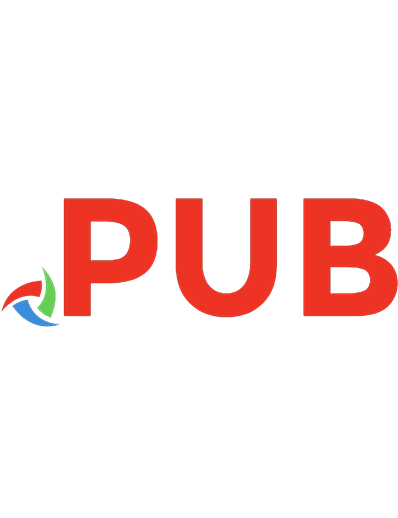

![Visual Basic .NET Programming [1st ed.]
0782140386, 9780782140385](https://dokumen.pub/img/200x200/visual-basic-net-programming-1stnbsped-0782140386-9780782140385.jpg)

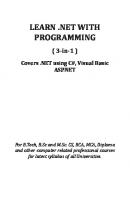
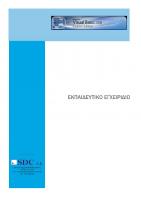


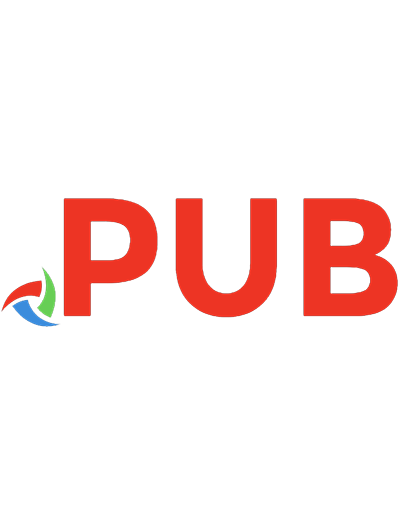

![Learning Visual Basic .NET [1 ed.]
9780596003869](https://dokumen.pub/img/200x200/learning-visual-basic-net-1nbsped-9780596003869.jpg)