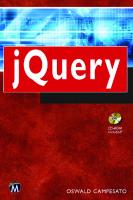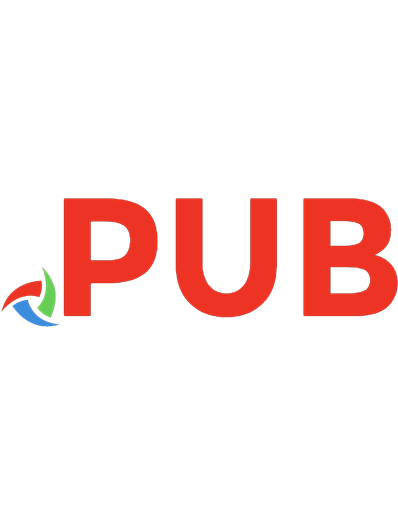JQuery pocket primer 9781938549144, 1938549147
This book provides an overview of the major aspects, the source code, and tutorial videos to use jQuery. It includes mat
747 188 7MB
English Pages xv, 230 pages : illustrations ; 23 cm + 1 computer disc (color ; 4 3/4 in) [249] Year 2015
Polecaj historie
Table of contents :
1) Introduction to CSS32) Fundamentals of jQuery3) Animation Effects with jQuery and CSS34) jQuery UI Controls5) Introduction to jQueryMobile6) jQueryMobile Events and Animation Effects7) HTML5 Canvas and jQueryMobile8) HTML5 Technologies with jQuery9) jQuery Mobile and Hybrid HTML5 Web Apps10) jQuery, BackboneJS, and Twitter Bootstrap
Citation preview
jQuery Pocket Primer
LICENSE, DISCLAIMER OF LIABILITY, AND LIMITED WARRANTY By purchasing or using this book (the “Work”), you agree that this license grants permission to use the contents contained herein, but does not give you the right of ownership to any of the textual content in the book or ownership to any of the information or products contained in it. This license does not permit uploading of the Work onto the Internet or on a network (of any kind) without the written consent of the Publisher. Duplication or dissemination of any text, code, simulations, images, etc. contained herein is limited to and subject to licensing terms for the respective products, and permission must be obtained from the Publisher or the owner of the content, etc., in order to reproduce or network any portion of the textual material (in any media) that is contained in the Work. MERCURY LEARNING AND INFORMATION (“MLI” or “the Publisher”) and anyone involved in the creation, writing, or production of the companion disc, accompanying algorithms, code, or computer programs (“the software”), and any accompanying Web site or software of the Work, cannot and do not warrant the performance or results that might be obtained by using the contents of the Work. The author, developers, and the Publisher have used their best efforts to insure the accuracy and functionality of the textual material and/ or programs contained in this package; we, however, make no warranty of any kind, express or implied, regarding the performance of these contents or programs. The Work is sold “as is” without warranty (except for defective materials used in manufacturing the book or due to faulty workmanship). The author, developers, and the publisher of any accompanying content, and anyone involved in the composition, production, and manufacturing of this work will not be liable for damages of any kind arising out of the use of (or the inability to use) the algorithms, source code, computer programs, or textual material contained in this publication. This includes, but is not limited to, loss of revenue or profit, or other incidental, physical, or consequential damages arising out of the use of this Work. The sole remedy in the event of a claim of any kind is expressly limited to replacement of the book, and only at the discretion of the Publisher. The use of “implied warranty” and certain “exclusions” vary from state to state, and might not apply to the purchaser of this product.
jQuery Pocket Primer Oswald Campesato
MERCURY LEARNING AND INFORMATION Dulles, Virginia Boston, Massachusetts New Delhi
Copyright ©2015 by MERCURY LEARNING AND INFORMATION LLC. All rights reserved.
This publication, portions of it, or any accompanying software may not be reproduced in any way, stored in a retrieval system of any type, or transmitted by any means, media, electronic display or mechanical display, including, but not limited to, photocopy, recording, Internet postings, or scanning, without prior permission in writing from the publisher.
Publisher: David Pallai MERCURY LEARNING AND INFORMATION 22841 Quicksilver Drive Dulles, VA 20166 [email protected] www.merclearning.com (800) 232-0223 O. Campesato. jQuery Pocket Primer. ISBN: 978-1-938549-14-4
The publisher recognizes and respects all marks used by companies, manufacturers, and developers as a means to distinguish their products. All brand names and product names mentioned in this book are trademarks or service marks of their respective companies. Any omission or misuse (of any kind) of service marks or trademarks, etc. is not an attempt to infringe on the property of others. Library of Congress Control Number: 2013944477 1516321 Printed in the United States of America This book is printed on acid-free paper. Our titles are available for adoption, license, or bulk purchase by institutions, corporations, etc. For additional information, please contact the Customer Service Dept. at 800-232-0223(toll free). All of our titles are available in digital format at authorcloudware.com and other digital vendors. Companion files (figures and code listings) for this title are available by contacting info@merclearning. com. The sole obligation of MERCURY LEARNING AND INFORMATION to the purchaser is to replace the disc, based on defective materials or faulty workmanship, but not based on the operation or functionality of the product.
I’d like to dedicate this book to my parents – may this bring joy and happiness into their lives.
CONTENTS Preface
xi
Chapter 1
jQuery Concepts
Chapter 2
Introduction to CSS3
21
Chapter 3
Animation Effects with jQuery and CSS3
45
Using jQuery to Find Elements in Web Pages A “Hello World” Web Page with jQuery Querying and Modifying the DOM with jQuery Find and Modify Elements with :first and :last Qualifiers Finding Elements with :eq, :lt, and :gt Qualifiers Properties versus Attributes in jQuery Finding and Setting Element Attributes Working with Custom Attributes Using jQuery to Remove Elements Creating DOM Elements The jQuery append() and appendTo() methods Useful jQuery Code Blocks Handling Click Events in jQuery Handling Events in jQuery 1.7 and Beyond Chaining jQuery Functions Accelerometer Values with jQuery Summary CSS3 Support and Browser-Specific Prefixes for CSS3 Properties Quick Overview of CSS3 Features CSS3 Pseudo Classes and Attribute Selection CSS3 Pseudo Classes CSS3 Attribute Selection CSS3 Shadow Effects and Rounded Corners Specifying Colors with RGB and HSL CSS3 and Text Shadow Effects CSS3 and Box Shadow Effects CSS3 and Rounded Corners CSS3 Gradients Linear Gradients Radial Gradients CSS3 2D Transforms Rotate Transforms CSS3 Media Queries Additional Code Samples on the CD Summary Working with CSS3 Selectors in jQuery
1
1 2 4 4 6 7 7 8 8 9 10 11 12 14 15 16 19 22 23 23 24 25 26 26 26 30 30 32 32 35 37 39 42 43 44 46
viii • Contents Basic Animation Effects in jQuery Using Callback Functions jQuery Fade and Slide Animation Effects The fadeIn(), fadeOut(), and fadeToggle() Functions jQuery Slide-Related Functions Easing Functions in jQuery The jQuery .animate() Method Custom CSS Animation Using the .animate() Function CSS3-Based Animation Effects Animation Effects with CSS3 Keyframes and 2D Transforms 2D Transforms with CSS3 and jQuery A Follow-the-Mouse Example with jQuery Handling Other Events with jQuery Handling Mouse Events Handling Keyboard Events Additional Code Samples on the CD Animation: Comparing CSS3 with jQuery Summary
46 47 47 48 50 52 52 53 54 54 57 60 61 62 62 63 64 64
Chapter 4
jQuery UI Controls
67
Chapter 5
Other HTML5 Technologies
87
Using jQuery 2.0 in this Chapter Accordion Effects Buttons Check Boxes and Radio Buttons Combo Boxes Date Pickers Progress Bars Additional Code Samples on the CD Create “Exploding” Effects Useful Links Summary The Stages in the W3C Review Process HTML5 APIs in W3C Recommendation Status (REC) HTML5 Geolocation Obtain a User’s Position with getCurrentPosition() Track a User’s Position with watchPosition() HTML5 Cross-Origin Resource Sharing (CORS) HTML5 APIs in W3C Candidate Recommendation Status (CR) The Battery API XMLHttpRequest Level 2 (XHR2) Making AJAX Calls without jQuery Making AJAX Calls with jQuery AJAX Requests using XMLHttpRequest Level 2 (XHR2) HTML5 Drag and Drop (DnD) jQuery and HTML5 Drag and Drop
68 68 71 74 76 78 80 83 84 84 85
88 89 89 90 90 91 92 92 92 93 95 97 98 99
Contents • ix
jQuery and HTML5 Local Storage Libraries for HTML5 Local Storage jQuery and HTML5 File APIs HTML5 History APIs HTML5 Offline Web Applications Detecting Online and Offline Status Summary
Chapter 6
Introduction to Single-Page Applications
What is an SPA? Modern Web Architecture MVC and MV* Patterns Generating Web Pages in SPAs Handling Model-Related Events in SPAs Client-Side Technologies for SPAs BackboneJS A Brief Introduction to BackboneJS What is a Model? Model Changes What is a View? What is a Collection? What is a Router? Useful Links Backbone Boilerplate Variations of BackboneJS EmberJS Twitter Bootstrap Useful Links A Minimalistic SPA Jade Jade Code Samples A Minimal NodeJS Code Sample with Jade Other Templating Solutions MongoDB NodeJS Mongoose Connecting to MongoDB via Mongoose Creating Schemas in Mongoose An SPA Code Sample Summary
Chapter 7 Introduction to jQuery Mobile
Using jQuery 2.0 in This Chapter Overview of jQuery Mobile Key Features and Components in jQuery Mobile A Minimal jQuery Mobile Web Page
101 103 104 106 107 108 108
109 109 110 110 111 111 111 112 112 112 113 113 113 114 115 115 115 116 117 119 119 119 120 121 123 123 124 125 125 125 127 131
133
134 135 136 136
x • Contents More Differences between jQuery and jQuery Mobile jQuery Mobile Page Views jQuery Mobile Custom Attributes jQuery Mobile Page Transitions jQuery Mobile and CSS-Related Page Initialization The mobileinit Event jQuery Mobile Options and Customization Page Navigation and Changing Pages The jqmData() Custom Selector Multiple Page Views in One HTML5 Web Page Positioning the Header and Footer in Page Views Working with Buttons in jQuery Mobile Navigation Buttons as Anchor Links Groups of Buttons and Column Grids Rendering Buttons with Themes List Views in jQuery Mobile Additional Code Samples on the CD jQuery Mobile and AJAX jQuery Mobile and Geolocation Summary
138 139 139 140 143 143 144 144 145 146 148 150 150 151 152 156 157 158 160 163
Chapter 8 User Gestures and Animation Effects in jQuery Mobile
165
Chapter 9
185
Handling User Gestures and Events in jQuery Mobile Two jQuery Plugins for Detecting User Gestures Scroll Events in jQuery Mobile Portrait Mode versus Landscape Mode Animation Effects Using jQuery Mobile Fade-related Methods Slide-Related jQuery Methods jQuery Mobile and Transition Effects jQuery Mobile and Animation Effects with CSS3 jQuery Mobile Virtual Mouse Events Additional Code Samples on the CD Accelerometer Values with jQuery Summary
Introduction to HTML5 Canvas
What is HTML5 Canvas? HTML5 Canvas versus SVG The HTML5 Canvas Coordinate System Line Segments, Rectangles, Circles, and Shadow Effects HTML5 Canvas Linear Gradients Horizontal, Vertical, and Diagonal Linear Gradients Radial Color Gradients HTML5 Canvas Transforms and Saving State jCanvas: a jQuery Plugin for HTML5 Canvas
165 168 169 170 170 171 173 174 176 179 183 184 184 186 187 187 189 193 193 196 197 198
Contents • xi
HTML5 Canvas with CSS3 and jQuery Mobile Additional Code Samples on the CD Other HTML5 Canvas Toolkits Summary
Chapter 10
Using PhoneGap for HTML5 Mobile Apps
HTML5/CSS3 and Android Applications SVG and Android Applications HTML5 Canvas and Android Applications What is PhoneGap? How Does PhoneGap Work? Creating Android Apps with the PhoneGap Plugin Working with HTML5, PhoneGap, and iOS A CSS3 Cube on iOS Using PhoneGap Additional Code Samples on the CD Summary
198 205 207 207
209 210 213 215 217 217 218 221 222 224 225
On the CD-Rom
226
Index
227
PREFACE This book endeavors to provide you with as much up-to-date information as possible regarding jQuery that can be reasonably included in a book consisting of roughly 200 pages. You need some familiarity with HTML Web pages and JavaScript, but no prior knowledge of jQuery is required.
Which Version of jQuery is for this Book? The code samples in this book were initially written using jQuery 1.7.1. These code samples were upgraded to jQuery 2.0 beta, along with jQuery Migrate plugin (version 1.9.1) to ensure that the code samples do not contain any deprecated jQuery methods. There are two benefits to this approach. First, you can use these HTML Web pages with jQuery 2.0 beta and be assured that they do not contain any deprecated jQuery code. In addition, if you need to use a version of jQuery prior to version 2.0 (perhaps due to an existing code base), these HTML Web pages work correctly without modification.
What About jQuery 2.0? The current production version of jQuery is version 1.9, and jQuery 2.0 beta is also available. As this book goes to print, jQuery 2.0 will probably become available as well. The key point to remember is that jQuery 2.0 removes support for IE 6, IE 7, and IE 8, and also deprecates some jQuery methods that are available in earlier versions of jQuery. Fortunately, version 2.0 will be backward compliant with jQuery 1.9.
Which Version of jQuery Should Readers Use? This is an important question because there are at least five active versions of jQuery in HTML Web pages (back to version 1.6.x). The answer is simple: strive to write code that is compliant with jQuery 2.0. There are two things that you can do to achieve jQuery 2.0 compliance. First, make sure that you do not use the jQuery methods that have been desupported, which are available here (along with other changes): http://jquery.com/upgrade-guide/1.9/
Second, use the jQuery Migrate plugin, which you can use with either 1.9 or 2.0 to detect deprecated and removed features, or to restore old features for
xiv • Preface
cases where you need old code to run with new jQuery. The plugin and the messages it generates are documented in the project README. You can use the plugin simply by including it after your jQuery file and check for warning messages regarding deprecated code. For example, if you plan to use jQuery 1.9 in your HTML Web pages, include the following code snippet:
If you plan to use jQuery 2.0 in your HTML Web pages, include the following code snippet:
When you add the preceding code snippet to an HTML Web page and then launch that Web page in a WebKit-based browser, you will see the following message in the Inspector if there are no errors: JQMIGRATE: Logging is active
You can find additional details on the jQuery blog: http://blog.jquery.com/
How Do I Actually Find the Deprecated Code? Launch the HTML Web page in question in a WebKit-based browser and open the Web Inspector to check for errors or warnings. Unfortunately, the jQuery Migrate plugin can generate warning messages that are unintuitive. For example, consider the following code snippet in JQDragAndDrop1.html in Chapter 5:
You must use the second
jQuery Concepts • 3
Hello World From a Paragraph
Listing 1.1 references two jQuery files with this code snippet:
Important: the first HTML
jQuery Concepts • 5
Hello From Paragraph One
Goodbye From Paragraph Two
Listing 1.2 references the required jQuery file, adds two HTML
elements, and then extracts the value of the id attribute and the text in the first
element as shown here: // get information in first paragraph: var pId1 = $("p:first").attr('id'); var pText1 = $("p:first").text();
The next block of code performs the same thing with the second
element. Then, the text of the two
elements is switched with the following two lines of code: $("p:first").html(pText2); $("p:last").html(pText1);
Despite the simplicity of the jQuery code, this illustrates the ease with which you can manipulate HTML elements in an HTML Web page by means of the available jQuery functions. Incidentally, you can get and set the value of an HTML field (whose id attribute has value myInput) with the following two lines of code: $("#myInput").val() $("#myInput).text("new input value");
Figure 1.1 displays the result of rendering the page JQModifyElements1. html in a landscape-mode screenshot taken from an Asus Prime tablet with Android ICS.
6 • jQuery Pocket Primer
FIGURE 1.1 Modifying element in jQuery on an Asus Prime tablet with Android ICS.
The next section shows you how to use jQuery methods that can set collection of elements with the jQuery qualifiers :even() and :odd().
Finding Elements with :eq, :lt, and :gt Qualifiers There are many jQuery functions available to perform sophisticated manipulations of HTML elements with relative ease. This section contains some useful code snippets that illustrate some of the other jQuery functions that are available. For example, the jQuery qualifiers :eq(), :lt(), and :gt() respectively match elements whose position is equal to, less than, or greater than, in a list of items. Recall that since lists in jQuery start from index 0, the first item in a list has index zero of the list. An example of finding the
element with index 3: $('p:eq(3)').text('index equals three');
An example of finding the
element with index greater than 3: $('p:gt(3)').text('index is greater than three');
An example of finding the
element with index less than 3: $('p:lt(3)').text('index is less than three');
The preceding code snippets show you some of the things that are possible with jQuery functions. Also, there are jQuery functions that perform conditional tests on HTML elements. For example, jQuery provides custom selectors, such as :has(), :contains(), and :eq(). You can use these selectors to select elements, as in the following example: $("div:contains('foo')"))
You can also use these selectors to filter other selectors, as shown here: $("div").contains('foo')
In addition, you can search for elements based on the value of their id attribute or by a specific class attribute, as shown in the next section.
jQuery Concepts • 7
Properties versus Attributes in jQuery In general terms, an attribute is descriptive information attached to a DOM node that is not the node’s contents or child nodes. For example, in the following code snippet:
Hello
class is an attribute with the value “intro.” A property is a value derived from the node (attributes and all), and is often writeable. For example, every node has an attributes property with a reference to all the attributes. In the preceding code snippet, there will be a className property that initialized from the class attribute. In most cases you want the property, but if you need to see the original value, then use the attribute. Additional information regarding properties and attributes is here: https://developer.mozilla.org/en-US/docs/DOM/element http://stackoverflow.com/questions/5874652/prop-vs-attr jQuery provides the .prop() method for properties and the jQuery .attr() method for attributes. Unfortunately, the jQuery documentation describes the .prop() method and the .attr() method with an identical statement: "Get the value of a property for the first element in the set of matched elements or set one or more properties for every matched element."
However, the good news is in the following statement: "To maintain backwards compatability [sic], the .attr() method in jQuery 1.6.1+ will retrieve and update the property for you so no code for Boolean attributes is required to be changed to .prop()." The safest thing to do is to use the jQuery .attr() method on primitive values (such as Boolean or single-valued strings) and to use the jQuery .prop()
method for multi-valued strings (such as “style”). With this point in mind, the next section shows you how to work with attributes in jQuery.
Finding and Setting Element Attributes You’ve seen how to use various jQuery functions to manipulate elements, and also how to find the value of an attribute. This section contains examples of updating the attributes of elements. The following snippet gets the value of the src attribute of an element: var $source = $("img").attr("src");
The next code snippet shows how to set the value of one attribute: $("img").attr("src", "/images/MyHouse.jpg");
The following code snippet shows how to set multiple attributes in one command (displayed over multiple lines for convenience): $("img").attr({
8 • jQuery Pocket Primer src: "/images/MyHouse.jpg", title: "House", alt: "House" });
The preceding code snippet sets the values of the attributes src, title, and alt to their respective values. Notice that the syntax of the jQuery attr() method is very similar to the jQuery css() method, so when you understand one function, you will understand the other one as well.
Working with Custom Attributes HTML5 supports custom attributes, provided that the attribute name starts with the string data- followed by an attribute name. Although you might not need to use custom attributes right now, jQuery Mobile relies heavily on custom attributes, so this functionality is extremely useful. You can retrieve the values of custom attributes using the jQuery .data() method. For example, suppose your HTML Web page contains this snippet:
You can retrieve the values of these custom attributes as follows: $("div").data("role") returns the value page $("div").data("value") returns the value 99 $("div").data("status") returns the value true You will see more examples of manipulating custom data attributes in jQuery Mobile code samples, and if you’re really ambitious, you can find more examples in the jQuery Mobile source code.
Using jQuery to Remove Elements As you can probably guess, jQuery enables you to remove elements in addition to finding and modifying elements in an HTML Web page. Listing 1.3 contains a portion of the HTML Web page JQRemovingElements1.html that illustrates how to remove elements via jQuery.
LISTING 1.3 JQRemovingElements1.html
jQuery Concepts • 9
Listing 1.3 contains three lines of code for removing elements, the first of which is shown here (and the second is similar): // remove the
element Dave $("#Dave").remove();
Although the preceding code snippet performs just as you would expect, an example that illustrates the real power of jQuery is shown in the following code snippet, which uses the jQuery filter() method to find and then remove all the HTML
elements that contain the string Goodbye: $("p").filter(":contains('Goodbye')").remove();
Compare the simple and intuitive nature of the preceding single line of jQuery code with the corresponding JavaScript code that is required to perform the same functionality.
FIGURE 1.2 Removing elements with jQuery on an iPad3.
Figure 1.2 displays the result of rendering RemovingElements1.htmlin a portrait-mode screenshot taken from an iOS application running on an iPad3.
Creating DOM Elements jQuery provides the clone() method and the append() method for creating new DOM elements. The clone() method creates a true copy of an element. On the other hand, the append() method operates on the specified element. Listing 1.4 displays the contents of JQCreatingElements1.html that illustrates how to use both of these jQuery methods in order to create new elements in an HTML Web page.
LISTING 1.4 JQCreatingElements1.html
Listing 1.3 introduces the jQuery clone() method, an example of which is shown here: // append a clone of the #Dave element to "#div2": $("#Dave").clone().css({color:"#000"}).appendTo("#div2");
The purpose of the preceding code snippet is clear, and you can even read it from left to right to grasp its purpose: clone the element whose id is Dave, set its color to black, and append this cloned element to the element whose id is div2. The only other new functionality in Listing 1.3 is the jQuery prependTo() function, which inserts an element before (instead of after) a specified element, as shown here: // prepend #Dave to all the 'div' elements: //$("#Dave").clone().prependTo("div");
One other point to remember: clone(true) will also propagate the event handlers of the source element. There are other jQuery methods for inserting DOM elements, some of which are described in a later section. Figure 1.3 displays the result of rendering JQCreatingElements1.html in a landscape-mode screenshot taken from an iOS application running on an iPad3.
FIGURE 1.3 Creating elements with jQuery on an iPad3.
The jQuery append() and appendTo() methods The jQuery documentation provides a succinct explanation about these two methods: "The.append()and .appendTo()methods perform the same task. The major difference is in the syntax-specifically, in the placement of the content
jQuery Concepts • 11
and target. With .append(), the selector expression preceding the method is the container into which the content is inserted. With .appendTo(), on the other hand, the content precedes the method, either as a selector expression or as markup created on the fly, and it is inserted into the target container." Perhaps this casual explanation will clarify the difference: {select-something-here}.append(and-append-stuff-from-here) {specify-stuff-here}.appendTo(and-append-that-stuff-here)
This chapter contains code samples that use these methods so that you will remember the difference between these two jQuery methods.
Useful jQuery Code Blocks This section contains a set of code snippets that enable you to perform conditional logic and then execute your custom code. The code samples in this section are straightforward, and the comments explain their purpose. Check if jQuery is loaded: if (typeof jQuery == 'undefined') { // jQuery is not loaded }
Check if an element exists: if ( $('#myElement').length > 0 ) { // the element exists }
Note that the “>” symbol in the preceding code snippet is often omitted in the “truthy” style of programming, but it’s good to be explicit in your code. Checking for empty elements: $('*').each(function() { if ($(this).text() == "") { //do something here } });
Returns true or false based on content of a element: var emptyTest = $('#myDiv').is(':empty');
Determine if a checkbox is checked (returns true/false): $('#checkBox').attr('checked');
Find all checked checkboxes: $('input[type=checkbox]:checked');
Disable/enable inputs for a button element: $("#submit-button").attr("disabled", true);
12 • jQuery Pocket Primer Remove an attribute from a button element: $("#submit-button").removeAttr("disabled");
The preceding code snippets give you an idea of the compact manner in which you can check various conditions. As you become more proficient with jQuery, you will develop your own set of useful code snippets. Now let’s take a look at another important class of jQuery functions that enable you to navigate around the DOM, some of which are discussed in the next section.
Handling Click Events in jQuery jQuery provides support for various types of events and user gestures that you can “bind” to custom code (written by you) that is executed whenever those events or gestures take place. The events that you can detect and bind in jQuery Mobile are discussed in the jQuery Mobile chapter. The click() function enables you to handle click events using the following syntax: $("#button1").click(function() { // do something }
There are several techniques for handling events, and the recommended technique for doing so is shown here: $("#button1").on("click"), function() { // do something } The dblclick() function enables you to handle double click events, and
an example of the syntax is here: $("#button2").dblclick(function() { // do something }
Incidentally, the focus() function provides focus on selected elements. Although it is not covered here, you can get more information by consulting the online documentation. Listing 1.5 displays most of the contents of JQClickDivs1.html that illustrates how to detect click events and then update the contents of both elements in this HTML5 Web page.
LISTING 1.5 JQClickDivs1.html
jQuery Concepts • 13 Detecting Click Events with jQuery
The first div element The second div element
Listing 1.5 references the required jQuery file, followed by some CSS styling definitions, along with two HTML elements. The code for adding a click event listener to the first HTML element is shown here (with similar jQuery code for the second HTML element): $("#div1").click(function() { ++click1; ++total; $(this).text("Clicked: "+click1+" total: "+total); $("#div2").text("Clicked: "+click2+" total: "+total); });
14 • jQuery Pocket Primer Whenever users click on the preceding HTML element, its click count and the total click count are incremented, and the text of both HTML elements are updated with the click count for the individual elements as well as the sum of the click counts for both elements. Although the example in Listing 1.4 is simplistic, it does illustrate how to keep track of events in different HTML elements in an HTML Web page. A more realistic example could involve an HTML Web page with an HTML Form that has inter-dependencies between elements in the form. Figure 1.4 displays the result of rendering the HTML page JQClickDivs1.html in a landscape-mode screenshot taken from an iOS application running on an Asus Prime tablet with Android ICS.
FIGURE 1.4 Counting click events on an Asus Prime Tablet with Android ICS.
Handling Events in jQuery 1.7 and Beyond In jQuery 1.7 and beyond, the preferred method for defining an event handler uses the following construct: $("some-element").on(some-event)
However, versions of jQuery prior to version 1.7 provide several techniques to bind events to elements, and three of these techniques have been deprecated. Since version 1.7 was introduced recently, you will probably be exposed to HTML Web pages containing earlier versions of jQuery for quite some time. Consequently, you need to be aware of those other coding techniques so that you will be able to read the jQuery code in HTML Web pages that use earlier versions of jQuery. For the purpose of illustration, suppose that you need to bind a “click” event to an HTML element whose id attribute is div1. The preferred method for defining an event handler with this code block (which you saw earlier in this chapter) is shown here: $("#div1").on("click"), function() { // do something }
jQuery Concepts • 15
However, HTML Web pages using older versions of jQuery also use an event handler defined like this: $("#div1").click(function() { // do something }
A third method for defining an event handler is to use the bind() method, which has been deprecated in version 1.7: $("#button1").bind("click"), function() { // do something }
A fourth method for defining an event handler is to use the live() method, which has also been deprecated in version 1.7: $("#div1").live("click"), function() { // do something }
The bind() method and the live() method attach a handler to an event to any element that matches the current selector. In addition, the live() method attaches the same handler to elements created later, which match the current selector. A fifth method for defining an event handler is to use the delegate() method, which has also been deprecated in version 1.7: $("#div1").delegate("click"), function() { // do something }
In the preceding code blocks, an event handler was defined in order to handle a click event, but similar comments apply to other user-initiated events, such as swipeleft and swiperight. If you want to learn more about other changes in jQuery 1.7, you can find a summary of the changes (with links) here: http://api.jquery.com/category/version/1.7/ You can also get detailed information regarding new functionality and changes in jQuery 1.7 on this Web page: http://blog.jquery.com/2011/11/03/jquery-1-7-released/ Additional information regarding the most recent versions of jQuery is available in the Preface of this book.
Chaining jQuery Functions You have already seen examples of chaining jQuery commands, and you might have used chained commands in Java (especially with JAXB) such as the following: myList().getFirstElem().getCustomer().setFirstName("Dave");
16 • jQuery Pocket Primer jQuery chaining supports more sophisticated operations than the preceding code snippet. By default, jQuery references the first element in a chain, but you can change the default behavior. For example, you can instruct jQuery to reference the current element using the .parent() method, perform some manipulation, and then use the jQuery .end() method to reference the first element in the chain again. A good example that illustrates the information discussed in the previous paragraph is here: http://blog.pengoworks.com/index.cfm/2007/10/26/jQuery-Understandingthe-chain Keep in mind the following caveats: use caution when you change the default behavior in method chaining because the actual behavior might not be the behavior that you expect in your code. In addition, make sure that you clearly document such code, lest you confuse people who are less knowledgeable than you about jQuery.
Accelerometer Values with jQuery
ON THE CD
The example in this section illustrates how you can use jQuery to obtain accelerometer values for a mobile device. Listing 1.6 displays the contents of JQAccelerometer1.html that illustrates how to display the accelerometer values of a mobile device whenever the device undergoes acceleration in any direction. The CSS stylesheet JQAccelerometer1.css contains simple selectors that are not shown here, but you can find the complete listing on the CD.
LISTING 1.6 JQAccelerometer1.html
jQuery and Accelerometer
Accelerometer Values
18 • jQuery Pocket Primer The code in Listing 1.6 obtains accelerometer values for three directions (all perpendicular to each other) for a mobile device, and then performs some arithmetic calculations in order to compute integer values to be used as indexes into an array of color values. After determining the color associated with each direction, the associated rectangular element is updated with the corresponding color. After binding the window object to the devicemotion event, we can use the event object (in this case called e) to obtain a JavaScript reference to the acceleration object (which is called acceler). We can then extract current values for the three different axes, as shown here: $('document').ready(function(){ $(window).bind("devicemotion", function(e){ var accelEvent = e.originalEvent, acceler = accelEvent.accelerationIncludingGravity, x = acceler.x, y = acceler.y, z = acceler.z;
For simplicity, the array of colors contains only three colors, and the following code computes a number between 0 and 2 in order to determine the color for the x direction: if(x < 0) { intx = 0; } else if(x < 1) { intx = 1; } else
{ intx = 2; }
The color for the x direction is calculated like this: colorX = colors[intx];
The background color of the HTML element that is associated with the x direction is updated with the following code: $("#valueX").css("backgroundColor", colorX);
Finally, the current value of the acceleration in the x direction is displayed using the following code snippet: $("#valueX").html("
Acceleration x: " + x + "
");The corresponding values for the y direction and the z direction are computed in a similar fashion. Figure 1.5 displays the result of rendering the HTML Web page in Listing 1.5 in a landscape-mode screenshot taken from an Android application running on an Asus Prime tablet with Android ICS.
jQuery Concepts • 19
FIGURE 1.5 Accelerometer on an Asus Prime tablet with Android ICS.
Summary This chapter introduced you to jQuery, along with code samples that illustrated how to use jQuery functions to manipulate an HTML Web page. You saw code samples that showed how to do the following: Q
Create a simple jQuery-based HTML5 Web page
Q
Find and modify Elements With :first and :last qualifiers
Q
Find elements with :even and :odd qualifiers
Q
Find elements with :eq, :lt, and :gt qualifiers
Q
Find elements by class or id
Q
Find/set element Attributes
Q
Find form elements and their attributes
Q
CSS3-style expressions for finding elements
Q
Remove DOM elements
Q
Create DOM elements
Q
Handle events in jQuery
Q
Use the click() function
Q
Chaining jQuery functions
Q
Accelerometer with jQuery
CHAPTER
2
INTRODUCTION TO CSS3
T
his chapter introduces various aspects of CSS3, such as 2D/3D graphics and 2D/3D animation. In some cases, CSS3 concepts are presented without code samples due to space limitations; however, those concepts are included because it’s important for you to be aware of their existence. By necessity, this chapter assumes that you have a moderate understanding of CSS, which means that you can write a basic stylesheet with selectors and properties. If you are unfamiliar with CSS selectors, there are many introductory articles available through an Internet search. If you are convinced that CSS operates under confusing and seemingly arcane rules, then it’s probably worth your while to read an online article about the CSS box model, after which you will have a better understanding of the underlying logic of CSS. The first part of this chapter contains code samples that illustrate how to create shadow effects, how to render rectangles with rounded corners, and also how to use linear and radial gradients. The second part of this chapter covers CSS3 transforms (scale, rotate, skew, and translate), along with code samples that illustrate how to apply transforms to HTML elements and to JPG files. The third part of this chapter covers CSS3 2D graphics, such as linear gradients, radial gradients, and CSS3 transforms. You can launch the code samples in this chapter in a Webkit-based browser on a desktop or a laptop. You can also view them on mobile devices, provided that you launch them in a browser that supports the CSS3 features that are used in the code samples. For your convenience, many of the code samples in this chapter are accompanied by screenshots of the code samples on a Sprint Nexus S 4G and an Asus Prime Android ICS 10” tablet (both on Android ICS), which enables you to compare those screenshots with the corresponding images that are rendered on Webkit-based browsers on desktops and laptops. In Chapter 10,
22 • jQuery Pocket Primer you will learn the process of creating Android applications that can launch HTML5 Web pages.
CSS3 Support and Browser-Specific Prefixes for CSS3 Properties Before we delve into the details of CSS3, there are two important details that you need to know about defining CSS3-based selectors for HTML pages. First, you need to know the CSS3 features that are available in different browsers. One of the best Websites for determining browser support for CSS3 features is here: http://caniuse.com/ The preceding link contains tabular information regarding CSS3 support in IE, Firefox, Safari, Chrome, and Opera, as well as several mobile browsers. Another highly useful tool that checks for CSS3 feature support is Enhance.js. It tests browsers to determine whether or not they can support a set of essential CSS and JavaScript properties, and then delivers features to those browsers that satisfy the test. You can download Enhance.js here: https://github.com/filamentgroup/EnhanceJS A third useful tool is Modernizr, which checks for HTML5-related feature detection in various browsers, and its homepage is here: http://www.modernizr.com/ At some point you will start using JavaScript in your HTML5 Web pages (indeed, you probably do so already), and Modernizr provides a programmatic way to check for many HTML5 and CSS3 features in different browsers. In order to use Modernizr, include the following code snippet in the element of your Web pages:
Hello World from jQuery (hover on me)
Goodbye World from jQuery (hover on me)
Listing 3.1 starts with two HTML elements and an HTML elements, followed by jQuery code for applying fade-related effects to the HTML
elements. The first point to notice is the JavaScript variable para that stores a reference to the HTML
elements that are direct child elements of HTML elements, as shown here: $(document).ready(function(){ var para = $("div > p"); // code omitted } elements that are referenced in the para variable: para.each(function(){ var p = $(this); p.append('This Text Will Fade on Hover'); }); elements, the jQuery code creates multiple fade-related effects for the HTML elements using jQuery method chaining. An example is shown below: $(this).find("span").fadeOut(2000).fadeIn("slow") .fadeOut("fast").fadeIn(2000) .fadeOut("slow"); Hello World from jQuery (hover on me) Goodbye World from jQuery (hover on me) child elements. The
The next code block dynamically adds an HTML element to the HTML
When users hover over any of the HTML
You can use jQuery methods to apply effects to elements other than the element that has the current focus. For example, if you want to hide a sibling element during a hover event, you can do something like this: $(this).next().fade();
The next section shows you how to use jQuery slide-related functions in order to create slide-related animation effects.
jQuery Slide-Related Functions The jQuery slideUp(), slideDown(), and slideToggle() methods can specify three parameters, and they have the following syntax: jQuery(elements).slideUp([milliseconds], [easing-function], [callback-function]); jQuery(elements).slideDown([milliseconds], [easing-function], [callback-function]); jQuery(elements).slideToggle([milliseconds], [easing-function], [callback-function]);
The value milliseconds specifies the duration of the animation effect, and the callback-function is an optional JavaScript function that is executed after the animation is completed. Listing 3.2 displays the contents of JQSlideUpDown.html, and illustrates how to perform simple and chained sliding effects in jQuery.
LISTING 3.2 JQSlideUpDown.html
jQuery Slide-Related Effects
Animation Effects with jQuery and CSS3 • 51
52 • jQuery Pocket Primer Listing 3.2 is similar to Listing 3.1, except that slide-related jQuery methods are used instead of fade-related jQuery methods, and the description of this code sample is analogous to the description of Listing 3.1. One point to keep in mind is that sliding effects do not always work as expected (some jerkiness may occur) for elements that have CSS padding or margin properties or a width property that is not set to a fixed width. Experiment with these scenarios to see if the resultant behavior is what you expect, or if it is acceptable for your Web pages.
Easing Functions in jQuery jQuery supports a set of so-called “easing” functions that provide different types of animation effects. In general terms, an easing function uses some type of equation as the path for an animation effect. For example, you can use a linear equation to create animation with constant speed. You can also use a quadratic equation (a polynomial of degree two, whose general form is a*x*x+b*x+c) to create animation effects with acceleration or for quadratic Bezier curves, and cubic equations for cubic Bezier curves. jQuery also provides easing functions for animation whose speed is more complex (slow, fast, slow) at different positions of an easing function. Before you search for jQuery plugins, it’s well worth your time to explore the existing jQuery easing functions, some of which are: linear, easeInQuad, easeOutQuad, easeInCubic, easeOutCubic, easeInOutCubic, easeInSine, easeOutSine, easeInOutSine, easeInElastic, easeOutElastic, and easeInOutElastic. You can find numerous links that provide an extensive set of demonstration of jQuery easing functions, including the one shown here: http://jqueryui.com/demos/effect/easing.html In addition, there are many jQuery plugins available for custom animation-related easing functions, or you can create your own jQuery plugin if you cannot find one that fits your needs.
The jQuery
.animate()
Method
The jQuery animate() method can take four parameters, and they look like this: jQuery(elements).animate([properties], [milliseconds], [easing-function], [complete-function]);
The properties parameter contains the list of properties to animate, and the milliseconds parameter specifies the duration of the animation effect. The easing-function parameter specifies one of the easing functions discussed in the previous section, and the complete-function specifies the JavaScript callback function to execute when the animation effect has completed.
Animation Effects with jQuery and CSS3 • 53
The HTML5 Web page JQAnimate1.html on the CD illustrates how to use the jQuery animate() function in order to create animation effects on two PNG files. This HTML5 Web page contains two PNG images, along with jQuery click handlers for two HTML elements. Whenever users click on the left button, the jQuery code decreases the PNG opacity from 1.0 to 0.25, shifts the image file 50 units to the right, and increases its height by 100 units during a five-second interval, as shown here:
ON THE CD
$('#text1').animate({ opacity: 0.25, left: '+=50', height: '+=100' }, 5000, function() { // Animation complete (do something else) });
Whenever users click on the second button, the jQuery code performs similar animation effects on the right-side image file. Launch the code in Listing 3.2 and click the buttons to see the animation effects. You can see a variation of the animation effects in Listing 3.2 in the HTML5 Web page JQAnimate2.html, as well as sequential and parallel animation effects in the HTML5 Web page JQAnimate2.html, both of which are available on the CD. You can use the jQuery animate() function to create other interesting visual effects by changing different CSS properties of HTML elements. For example, the following code block create a “wobbling” effect with list items that are part of an HTML element: $('#mylist li').hover(function() { $(this).animate({paddingLeft: '+=15px'}, 200); }, function() { $(this).animate({paddingLeft: '-=15px'}, 200); });
You can also create linear and swing animation effects, as shown here: $('p:first').toggle(function() { $(this).animate({'height':'+=150px'}, 1000, 'linear'); }, function() { $(this).animate({'height':'-=150px'}, 1000, 'swing'); });
Custom CSS Animation Using the .animate() Function You can use jQuery to animate many CSS properties, including borderwidth, bottom, font-size, height, margin, opacity, padding, right, top, width, and word-spacing. In addition, you can specify the duration with slow, fast, or an integer value that represents milliseconds.
ON THE CD
54 • jQuery Pocket Primer The following code animates the width and height attributes of an HTML element so that their final values will be 500 and 300, respectively: $("#myDiv").click(function() { $(this).animate({ width:'500px', height: '300px' }); });
In the preceding jQuery code snippet, the width will increase to 500px if its initial value is less than 500px; otherwise it will decrease the width to 500px. (The same holds true for the height attribute).
CSS3-Based Animation Effects This section illustrates a variety of animation effects that you can create with CSS3, where the code samples use CSS3 @keyframes rules and 2D/3D transforms.
Animation Effects with CSS3 Keyframes and 2D Transforms Listing 3.3 displays the contents of JQButtonAnimation1.html, and illustrates how to create button-related animation effects that are triggered by the hover pseudo-class.
LISTING 3.3 JQButtonAnimation1.html
jQuery Button Animation Effect
Listing 3.3 contains an HTML
jQuery UI Controls • 75
Check Something:
You Clicked On:
Listing 4.4 contains two HTML elements that contain an HTML element, which specifies an HTML checkbox followed by HTML radio buttons. You can find the state of the checkbox whose name attribute has the value checkbox1 with this event handler:
76 • jQuery Pocket Primer $("input[name='checkbox1']").click(function() { $("#input1").val("checkbox1"); });
Similarly, you can determine which radio button is checked with this code: $("input[name='radio']").click(function() { $("#input1").val($(this).val()); });
In addition, you can also check which radio button is selected with the following code snippet: var value = $("input[@name= fieldname] :checked" ).val();
In the preceding snippet, you need to replace fieldname with the corresponding name in the form field. $('input:radio[ name="postage" ]').change( function(){ if ($(this).is( ':checked' ) && $(this).val( ) == 'Yes') { // append goes here } });
Figure 4.3 displays the result of rendering JQUICheckBoxRadio1.html in Listing 4.4 in a Chrome browser on a MacBook.
FIGURE 4.3 Checkboxes/button in the Chrome browser on a MacBook.
Combo Boxes jQuery provides support for HTML combo boxes, and you can attach event handlers to detect events that are associated with those HTML elements. Listing 4.5 displays the contents of JQUIComboBox1.html that illustrates how to render a combo box in an HTML Web page, and to execute a block of code whenever users select a different value in the combo box.
LISTING 4.5 JQUIComboBox1.html
jQuery ComboBox
My ComboBox:
Value 1 Value 2 Value 3
Value 4 Value 5 Value 6
You selected:
Listing 4.5 is straightforward: the first section references the required jQuery files, followed by an HTML
Last Week:
Today's Date:
A Future Date:
Listing 4.6 references the usual jQuery files, followed by a
Progress Bar:
Progress Bar Value:
Set New Value:
Listing 4.7 references the usual jQuery files, followed by an HTML element (whose id value is outer) that contains the HTML code for a progress bar, the current value of the progress bar (which is initialized to 40), and an input field that allows users to change the value of the status bar. The creation, display, and update of the value of the progress bar is handled in the following code block: $(document).ready(function() { $("#progressBarDiv1").progressbar({ value: 40 }); $("#text1").val($("#progressBarDiv1").progressbar("value")); $("#newValue").bind("change", function() { var newVal = $("#newVal").val(); $("#progressBarDiv1").progressbar("option", "value", parseInt(newVal)); }); });
As you can see, the preceding code block binds a change event to the second HTML field. When users enter a new value, the progress bar is updated with that value. Figure 4.6 displays the result of rendering JQUIProgressBar1.html in Listing 4.7 in the Chrome browser on a MacBook.
FIGURE 4.6 Progress bar in the Chrome browser on a MacBook.
jQuery UI Controls • 83
Additional Code Samples on the CD The HTML5 Web page JQUISlider1.html illustrates how to render horizontal and vertical sliders in an HTML Web page, and a key block of code is shown here: $(document).ready(function() { $("#sliderDiv1").slider({ orientation: 'horizontal', min: 0, max: 200, step: 10, value: 100 }); }
One simple use of jQuery sliders is to use them to control the speed of animation effects (which can also be done with a spinner). The HTML5 Web page JQUIAnimSlider1.html illustrates how to use a slider widget to control an animation effect. Currently, jQuery does not provide scroll pane widgets, but you still have some options available. One option is to use HTML5 progress bars, which are simple to use and they provide some “reasonable” functionality. If HTML5 progress bars are insufficient for your needs, you may use a jQuery plugin that supports scroll pane widgets, such as the jScrollPane plugin whose homepage is here: http://jscrollpane.kelvinluck.com/ The jScrollPane plugin provides the jScrollPane-.min. js JavaScript file, as well as a CSS stylesheet (jScrollPane.css) that you can override with your own customizations. This plugin provides over 20 demos that show you how to create scroll bars (horizontal, vertical, or both), the use of arrow buttons, its scrollTo and scrollBy methods, how to style scrollbars in an IFRAME, and various other effects. The jQuery tab widget supports various options, methods, and events, and the HTML5 Web page JQUITabs.html illustrates how to render tabs in an HTML Web page. jQuery UI provides very nice support for switching between different themes, which consist of different look-and-feel effects that are applied to widgets and text. You can find very good information about jQuery themes on these Websites: http://jqueryui.com/docs/Theming http://jqueryui.com/docs/Theming/API http://jqueryui.com/docs/Theming#Using_ThemeRoller_and_Themes The HTML5 Web page JQUIThemes1.html illustrates how to dynamically apply different themes to an HTML Web page with a set of widgets:
ON THE CD
84 • jQuery Pocket Primer http://midnightprogrammer.net/post/Change-Page-Themes-DynamicallyUsing-JQuery-Theme-Roller.aspx
NOTE
The theme switcher is no longer supported as of jQuery UI 1.9, but you can use the “Super-Theme-Switcher” that is available on github: https://github.com/harborhoffer/Super-Theme-Switcher
Create “Exploding” Effects The following example is purely for fun, and you might even find a good use for the jQuery effect() function, which enables you to create some nice visual effects. The HTML5 Web page JQUIEffects1.html illustrates how to horizontally shake and then “explode” an HTML element and its HTML
Listing 5.1 contains a JavaScript function init() that is executed when the Web page is loaded into a browser. The init() function invokes the loadXML() function with the name of an XML document, along with a JavaScript function that is executed when the AJAX request is completed. The loadXML() function contains conditional logic that determines how to initialize the JavaScript variable xmlhttp, followed by a code block that sets the name of the callback function, specifies a GET method and a URL in the url variable (not shown in this code sample), and then makes the actual AJAX request, as shown here: xmlHTTP.onreadystatechange = callback; xmlHTTP.open("GET", url, true); xmlHTTP.send();
When the AJAX request is completed, the HTML element in Listing 5.1 is updated with the data that is returned by the AJAX request. In this code sample, the XML document sample.xml is an SVG document containing 3 rectangles and is reproduced here:
If you are new to AJAX, then the code in Listing 5.1 might seem convoluted, and perhaps even confusing. Fortunately, jQuery simplifies the process of making AJAX requests by shielding you from the lower-level details, as you will see in the next section.
Other HTML5 Technologies • 95
Making AJAX Calls with jQuery This example is the modified version of Listing 5.1, which adds jQuery functionality to the code. There are several jQuery methods that provide AJAXbased functionality, including jQuery.load(), jQuery.get(),jQuery. post(), and jQuery.ajax().
NOTE
You must launch JQueryAjax1.html from an actual Web server (not a file navigator) because this Web page reads the contents of a local file called sample.xml.
Listing 5.2 displays the contents of JQueryAjax1.html that illustrates how to use the first of these jQuery AJAX methods in an HTML Web page in order to produce the same result as Listing 5.1.
LISTING 5.2 JQueryAjax1.html
JQuery Ajax
Listing 5.2 contains only one line of code that performs an AJAX request via the jQuery load() method, as shown here: $("#myDiv").load(url, function() {});
The result executing the code in Listing 5.2 is the same as the result of executing the Listing 5.1. The contents of the HTML element whose id attribute is myDiv are replaced with the contents of sample.xml, and three SVG-based rectangles are rendered.
96 • jQuery Pocket Primer Alternatively, you can use the jQuery.ajax() method as shown here: $.ajax({ url: url, type: "get", success: GotData, dataType: 'xml' });
In the preceding code block, you also need to define a JavaScript function called GotData() where you would process the result of the Ajax invocation. As you would expect, jQuery provides much more AJAX functionality. Specifically, jQuery provides support for the following callback hooks: beforeSend() fail() dataFilter() done() always()
The functions beforeSend(), error(), and done() are intuitively named and they behave as expected. The dataFilter() callback is the first callback to receive data; after it performs its processing, the done() callback is invoked. Finally, the always() callback is invoked, regardless of whether the result of the AJAX invocation was successful or in error. A concise example of jQuery code that makes an AJAX request using method chaining with several of the preceding APIs is here: // Assign handlers immediately after making the request, // and get a reference to the jqxhr object for this request var jqxhr = $.ajax( "example.php" ) .done(function() { alert("success"); }) .fail(function() { alert("error"); }) .always(function() { alert("complete"); }); // perform other work here ... // Set another completion function for the request above jqxhr.always(function() { alert("second complete"); });
If you want to explore more AJAX-related features in jQuery, a complete list of jQuery AJAX methods is here: http://api.jquery.com/category/ajax/ http://api.jquery.com/ajaxComplete/ The next section contains a code sample that uses the new FormData object.
Other HTML5 Technologies • 97
AJAX Requests using XMLHttpRequest Level 2 (XHR2) Listing 5.3 displays AjaxForm.html, which illustrates how to create an HTML5 Web page using the new FormData object and XHR2.
LISTING 5.3 AjaxForm.html
Ajax Form
Listing 5.3 is straightforward. The element contains a HTML element with several input fields. Next, the form data is submitted via the JavaScript function sendForm(), which creates a FormData object and then submits the user-provided data via XHR2, as shown in this code block: var xhr = new XMLHttpRequest(); xhr.open('POST', form.action, true); xhr.onload = function(e) {
98 • jQuery Pocket Primer // do something here }; xhr.send(formData);
NOTE ON THE CD
The CD does not provide a PHP file xhr2.php, so the HTML Web page AjaxForm1.html does not submit form data to a server.
A final point to know: the XMLHttpRequest Level 2 specification supports the transfer of binary data and also tracks the upload progress through the XMLHttpRequestUpload object. Consequently, XHR2 can be used for binary file transfers via the File APIs and the FormData object. If you need to use XHR2 in your HTML Web pages, an XHR2 library is here: https://github.com/p-m-p/xhr2-lib More tutorials and information regarding XHR2 are here: http://www.html5rocks.com/en/tutorials/file/xhr2/ http://www.matiasmancini.com.ar/jquery-plugin-ajax-form-validation-html5.html
HTML5 Drag and Drop (DnD) HTML5 Drag and Drop (DnD) enables you to rearrange the layout of HTML elements in an HTML Web page. HTML4 does not have built-in support for DnD, and creating such support requires considerably more JavaScript code than a toolkit such as jQuery. On the other hand, HTML5 provides APIs that support Drag and Drop in HTML5 Web pages. HTML5 Drag and Drop emits the following events: drag dragend dragenter dragleave dragover dragstart drop
In addition, the HTML5 DnD provides a source element, the data content, and the target. Respectively, they represent the drag “start” element, the data being dragged, and the “target” element. In your HTML5 Web page, you attach event listeners to elements (with an optional third parameter), as shown here: myElement.addEventListener('dragenter', handleDragEnter, false); myElement.addEventListener('dragleave', handleDragLeave, false); myElement.addEventListener('dragover', handleDragOver, false); myElement.addEventListener('dragstart', handleDragStart, false);
Other HTML5 Technologies • 99
Next, you define custom code in each of the JavaScript event handlers that will be executed whenever the associated event occurs. However, keep in mind that HTML5 Web pages with DnD functionality still require browser-specific code, which means that you need to maintain the code in multiple HTML5 Web pages if you want to support multiple browsers. Eric Bidelman has written an extensive and detailed blog entry that shows you how to write an HTML5 Web page with Drag and Drop functionality: http://www.html5rocks.com/en/tutorials/dnd/basics/ We will skip examples of “native” HTML5 DnD and proceed to an example of using jQuery with HTML5 DnD, which is covered in the next section.
jQuery and HTML5 Drag and Drop Drag and Drop is exceptionally simple in jQuery: only one line of code is required for an HTML element. Listing 5.4 displays the contents of the HTML5 Web page JQDragAndDrop1.html, which illustrates how easy it is to create an HTML5 Web page with Drag and Drop using jQuery.
LISTING 5.4 JQDragAndDrop1.html
JQuery DnD
Add
Buttons can be moved to the left or right, as shown here:
Right Page title Left
Navigation Buttons as Anchor Links In jQuery Mobile, the recommended practice is to define navigation buttons as anchor links and to define form submission buttons as button elements. An anchor link that contains the attribute data-role="button" is styled as a button, as shown here: Link-based button
A jQuery Mobile button element or input element whose type is submit, reset, button, or image does not require the attribute data-role="button" because jQuery Mobile automatically treats these elements as a link-based button.
Introduction to jQuery Mobile • 151
Although the original form-based button is not displayed, it is included in the HTML markup. When a click event occurs on a link button, a corresponding click event occurs on the original form button.
Groups of Buttons and Column Grids jQuery Mobile enables you to render a set of buttons (or checkboxes or radio buttons) as a block by defining a container HTML element that specifies the attribute data-role="controlgroup", and then include one or more button elements. The default rendering of the included buttons is horizontal (a row), and you can render the buttons as a vertical group by specifying the attribute data-type="vertical". jQuery Mobile renders the buttons, removes margins (and drop shadows) between buttons, and also “rounds” the first and last buttons in order to create a group-like effect. The following code block shows you how to specify a horizontal group of buttons:
One Two Three
One point to keep in mind: the buttons will “wrap” to additional rows if the number of buttons exceeds the screen width. Listing 7.5 shows you how to render a horizontal group and a vertical group of buttons. The jQuery Mobile framework enables you to render CSS-based columns through a block style class convention called ui-grid. You can render twocolumn, three-column, four-column, and five-column layouts by using the class value ui-grid-a, ui-grid-b, ui-grid-c, and ui-grid-d, respectively. The following code block illustrates how to render a two-column layout:
Block 1 and text inside will wrap Block 2 and text inside will wrap
Notice the difference in the following code block that displays a three-column layout:
Block 1 and text inside will wrap Block 2 and text inside will wrap Block 3 and text inside will wrap
You can find more details and code samples here: http://jquerymobile.com/demos/1.0b1/#/demos/1.0/docs/content/content-grids.html
152 • jQuery Pocket Primer
Rendering Buttons with Themes jQuery Mobile has an extensive theming system, involving themes labeled “a” through “e,” for controlling the manner in which buttons are styled. When a link is added to a container, jQuery Mobile will assign it a theme “swatch” letter that matches the theme of its parent. For example, a button placed inside a content container with a theme of “a” (black in the default theme) is automatically assigned the button theme of “a” (charcoal in the default theme). An example of a button theme is shown here:
Left
Listing 7.5 displays the contents of JQMButtons1.html, which illustrates how to render buttons horizontally and vertically, how to apply different themes, and how to specify custom CSS selectors.
LISTING 7.5 JQMButtons1.html
Multiple Buttons and Themes in jQuery Mobile
Add
One Two Three Four Five
Vertical1 Vertical2 Vertical3
Vertical1 Vertical2 Vertical3
Cancel Save
Introduction to jQuery Mobile • 163
JQuery Mobile Geolocation
Footer
Listing 7.10 contains code that is very similar to the code sample that you saw in Chapter 5. The only difference is that the code in Listing 7.10 has been adapted to jQuery Mobile, whereas the code in Chapter 5 uses jQuery. As such, you can read the explanation that is provided immediately after the related code sample in Chapter 5. If you are interested in mobile maps, there are many such examples available, including the details on this Website: http://jquery-ui-map.googlecode.com/svn/trunk/demos/jquery-googlemaps-mobile.html
Summary In this chapter, you learned about various features of jQuery Mobile, along with code samples that showed you examples of how to handle events, create Web pages with multiple page views, and how to create forms with HTML widgets. You also saw how to use CSS3 shadow and gradient effects (which you learned in Chapter 3) to style buttons in jQuery Mobile Web pages. You learned
164 • jQuery Pocket Primer how to do the following in HTML Web pages that use jQuery Mobile: Q
Render buttons
Q
Display simple and nested lists
Q
Render sliding menus
Q
Use jQuery Mobile with AJAX
Q
Use jQuery Mobile with Geolocation
CHAPTER
8
USER GESTURES AND ANIMATION EFFECTS IN JQUERY MOBILE
T
his chapter contains a number of code samples that demonstrate how to handle user gestures and also how to create animation effects in jQuery Mobile. Fortunately, jQuery Mobile emits events for user gestures, such as orientationchange, scrollstart, scrollstop, swipe, swipeleft, swiperight, tap, and taphold. The first part of this chapter shows you how to handle some of these user gestures. You will also see code samples that show you how to create slide-related and fade-related animation effects in jQuery. The final portion of this section briefly discusses jQuery Mobile virtual mouse events, which can simplify your code when you want to handle mouse-related events as well as touch-related events in an HTML Web page. The second part of this chapter shows you how to create CSS3 2D/3D animation effects with jQuery Mobile. One code sample uses jQuery Mobile to create a 3D cube effect. Also, there are samples on the CD that render “bouncing balls,” and show how to access accelerometer values for a mobile device and then display the real-time values in a jQuery Mobile Web page. Recall that in Chapter 2 you learned how to create CSS3 2D and 3D effects, and in Chapter 3 you learned how to combine those effects with jQuery in HTML5 Web pages. In this chapter, you will see how to create some of the corresponding effects using jQuery Mobile.
Handling User Gestures and Events in jQuery Mobile jQuery Mobile emits an assortment of events for user gestures, such as orientationchange, scrollstart, scrollstop, swipe, swipeleft, swiperight, tap, and taphold.
If you need to handle many user gestures, consider the option of using a jQuery plugin instead of writing your own code. There are various plugins available, and the next section briefly discusses two of those plugins.
ON THE CD
166 • jQuery Pocket Primer When you want to detect user gestures on a HTML Web page, you can write custom jQuery code using the jQuery .on("click") method to handle those gestures. Please review the section in Chapter 1 regarding the jQuery event-related methods that are deprecated in jQuery 1.7 and beyond, as well as the recommended jQuery method for handling events. As you probably know, a tap event occurs whenever users tap on an element, whereas a taphold event occurs when users touch an element and maintain contact for one second. You can bind to a tap event and a taphold event in jQuery Mobile with the following code snippets: $("body").bind("tap", function () { console.log("Tap Event on the body Element"); return false; }); $("body").bind("taphold", function () { console.log("Tap Hold Event on the body Element"); return false; });
The return false statement inside a jQuery event handler is effectively the same as invoking e.preventDefault() (which prevents the default event from occurring) and also e.stopPropagation() (which does prevent the event from "bubbling up") on the jQuery Event object that is passed as a parameter to the JavaScript function (which is not supplied in this example). Keep in mind that the return false statement in non-jQuery event handlers does not prevent "bubbling up" behavior on the event that occurred. A swipe event occurs when there is a horizontal drag at the rate of 30px (or greater) during a one-second interval. The swipeleft and swiperight events occur when the swipe event is toward the left or toward the right, respectively. Listing 8.1 displays the contents of JQMSwipeEvents1.html, illustrating how to handle tap events as well as swipe left and swipe right events in jQuery Mobile.
LISTING 8.1 JQMSwipeTapEvents1.html