JavaFX[TM]: developing rich Internet applications 9780137012879, 013701287X
This title presents a definitive, easy-to-use introduction to JavaFX. It brings together all the knowledge, techniques,
806 149 7MB
English Pages 359 [385] Year 2009
Polecaj historie
Table of contents :
Cover......Page 1
Contents......Page 8
Foreword......Page 14
Preface......Page 16
Acknowledgments......Page 22
About the Authors......Page 24
Installing the JavaFX Platform......Page 26
Setting Up NetBeans IDE for JavaFX 1.2......Page 27
Distributing the Application......Page 33
Command Line......Page 34
Eclipse......Page 38
Chapter Summary......Page 43
Graphic Design and JavaFX......Page 44
Adobe Illustrator CS3......Page 45
Adobe Photoshop CS3......Page 51
Scalable Vector Graphics......Page 55
Chapter Summary......Page 56
JavaFX Script Basics......Page 58
JavaFX Script Language......Page 59
Class Declaration......Page 61
Mixin Classes......Page 63
Object Literals......Page 65
Variables......Page 66
Declaring Sequences......Page 70
Modifying Sequences......Page 72
Native Array......Page 73
Functions......Page 74
String Literals......Page 75
Internationalization......Page 77
Exception Handling......Page 80
Operators......Page 81
Conditional Expressions......Page 82
Looping Expressions......Page 83
Built-in Functions and Variables......Page 86
Chapter Summary......Page 89
Binding......Page 90
Binding to Variables......Page 91
Binding to Instance Variables......Page 92
When Can a Variable Be Bound?......Page 93
A Simple Example Using Binding......Page 94
Binding with Arithmetic and Logical Expressions......Page 96
Binding and Conditional Expressions......Page 97
Binding and Block Expressions......Page 98
Binding to Function Calls......Page 99
Binding and For Expressions......Page 100
Bidirectional Binding......Page 102
Binding and Object Literals......Page 105
Bound Functions......Page 109
Triggers......Page 110
Coming Features......Page 116
Chapter Summary......Page 117
The Stage......Page 118
The Scene......Page 121
Style Sheets......Page 124
Nodes......Page 130
Custom Nodes......Page 131
Layout......Page 133
Layout Basics......Page 136
Custom Layout......Page 140
Mouse Events......Page 146
Key Events......Page 148
Text......Page 150
TextBox......Page 157
JavaFX 1.2 Controls......Page 160
Custom Controls......Page 161
Shapes......Page 165
Paths......Page 169
Java Swing Extension......Page 170
Custom Swing Component......Page 172
Chapter Summary......Page 175
Chapter 6 Apply Special Effects......Page 176
Effects......Page 177
Shadowing......Page 178
Lighting......Page 183
Gradients......Page 187
Blurs......Page 192
Reflection......Page 194
Blending......Page 195
PerspectiveTransform......Page 199
Glow and Bloom......Page 201
DisplacementMap......Page 203
Miscellaneous Color Adjustment Effects......Page 204
Chapter Summary......Page 205
Computer Animation......Page 206
Timelines......Page 208
Duration......Page 210
Key Frames......Page 212
Tweening......Page 214
Standard Interpolators......Page 215
Writing a Custom Interpolator......Page 218
Path-Based Animation......Page 224
Total Solar Eclipse Examples......Page 230
JavaFX Shapes......Page 231
JavaFX Production Suite......Page 241
Chapter Summary......Page 243
Images......Page 244
Media—Audio and Video......Page 250
Chapter Summary......Page 259
Deploying a JavaFX Application as an Applet......Page 260
NetBeans IDE for JavaFX......Page 263
Manual Generation to Support JavaFX Applets......Page 264
Undocking from the Browser......Page 272
JavaFX and JavaScript Interaction......Page 276
Java Web Start......Page 281
Chapter Summary......Page 283
What Is REST?......Page 284
Representational State Transfer (REST)......Page 285
Building a RESTful System......Page 287
JavaScript Object Notation (JSON)......Page 289
Yahoo! Web Services......Page 290
JavaFX and REST......Page 291
The JavaFX Weather Widget......Page 295
A Mashup Application......Page 298
JavaFX and XML......Page 302
Chapter Summary......Page 303
Chapter 11 JavaFX and Java Technology......Page 304
Classes......Page 305
Java Objects......Page 306
Function Parameter and Return Mapping......Page 309
Basic Scripting Evaluation......Page 318
Java Scripting API with Global Bindings......Page 320
Java Scripting API with Compilation......Page 321
Java Scripting API with Error Handling......Page 322
JavaFX Reflection......Page 324
Chapter Summary......Page 327
JavaFX and JavaBeans......Page 328
Server Call Back......Page 332
Fader......Page 336
Magnify......Page 342
Wizard Framework......Page 344
Progress Bar......Page 350
Slider......Page 352
Matrix......Page 355
Chapter Summary......Page 357
Chapter 13 Sudoku Application......Page 358
The Interface......Page 359
JavaFX Source Files......Page 361
The Logic......Page 363
The Interface......Page 364
Interfacing with Java Components......Page 367
Chapter Summary......Page 371
A......Page 372
B......Page 373
C......Page 374
E......Page 375
G......Page 376
I......Page 377
K......Page 378
N......Page 379
P......Page 380
S......Page 381
U......Page 383
Z......Page 384
Citation preview
JavaFX™
The Java™ Series Ken Arnold, James Gosling, David Holmes The Java™ Programming Language, Fourth Edition Joshua Bloch Effective Java™ Programming Language Guide Joshua Bloch Effective Java™, Second Edition Stephanie Bodoff, Eric Armstrong, Jennifer Ball, Debbie Bode Carson, Ian Evans, Dale Green, Kim Haase, Eric Jendrock The J2EE™ Tutorial, Second Edition Mary Campione, Kathy Walrath, Alison Huml The Java™ Tutorial: A Short Course on the Basics, Third Edition Mary Campione, Kathy Walrath, Alison Huml, The Tutorial Team The Java™ Tutorial Continued: The Rest of the JDK™ Patrick Chan The Java™ Developers Almanac 1.4, Volume 1: Examples and Quick Reference Patrick Chan The Java™ Developers Almanac 1.4, Volume 2: Examples and Quick Reference Patrick Chan, Rosanna Lee The Java™ Class Libraries, Second Edition, Volume 2: java.applet, java.awt, java.beans Patrick Chan, Rosanna Lee, Doug Kramer The Java™ Class Libraries, Second Edition, Volume 1: java.io, java.lang, java.math, java.net, java.text, java.util Kirk Chen, Li Gong Programming Open Service Gateways with Java™ Embedded Server Technology Zhiqun Chen Java Card™ Technology for Smart Cards: Architecture and Programmer’s Guide Jim Clarke, Jim Connors, Eric Bruno JavaFX™: Developing Rich Internet Applications Maydene Fisher, Jon Ellis, Jonathan Bruce JDBC™ API Tutorial and Reference, Third Edition Eric Freeman, Susanne Hupfer, Ken Arnold JavaSpaces™ Principles, Patterns, and Practice Li Gong, Gary Ellison, Mary Dageforde Inside Java™ 2 Platform Security: Architecture, API Design, and Implementation, Second Edition James Gosling, Bill Joy, Guy Steele, Gilad Bracha The Java™ Language Specification, Third Edition Chet Haase, Romain Guy Filthy Rich Clients: Developing Animated and Graphical Effects for Desktop Java™ Applications
Mark Hapner, Rich Burridge, Rahul Sharma, Joseph Fialli, Kim Haase Java™ Message Service API Tutorial and Reference: Messaging for the J2EE™ Platform Eric Jendrock, Jennifer Ball, Debbie Carson, Ian Evans, Scott Fordin, Kim Haase The Java™ EE 5 Tutorial, Third Edition Jonni Kanerva The Java™ FAQ Jonathan Knudsen Kicking Butt with MIDP and MSA: Creating Great Mobile Applications Doug Lea Concurrent Programming in Java™: Design Principles and Patterns, Second Edition Rosanna Lee, Scott Seligman JNDI API Tutorial and Reference: Building DirectoryEnabled Java™ Applications Sheng Liang The Java™ Native Interface: Programmer’s Guide and Specification Tim Lindholm, Frank Yellin The Java™ Virtual Machine Specification, Second Edition Roger Riggs, Antero Taivalsaari, Jim Van Peursem, Jyri Huopaniemi, Mark Patel, Aleksi Uotila Programming Wireless Devices with the Java™ 2 Platform, Micro Edition Rahul Sharma, Beth Stearns, Tony Ng J2EE™ Connector Architecture and Enterprise Application Integration Inderjeet Singh, Beth Stearns, Mark Johnson, Enterprise Team Designing Enterprise Applications with the J2EE™ Platform, Second Edition Inderjeet Singh, Sean Brydon, Greg Murray, Vijay Ramachandran, Thierry Violleau, Beth Stearns Designing Web Services with the J2EE™ 1.4 Platform: JAX-RPC, SOAP, and XML Technologies Kathy Walrath, Mary Campione, Alison Huml, Sharon Zakhour The JFC Swing Tutorial: A Guide to Constructing GUIs, Second Edition Steve Wilson, Jeff Kesselman Java™ Platform Performance: Strategies and Tactics Sharon Zakhour, Scott Hommel, Jacob Royal, Isaac Rabinovitch, Tom Risser, Mark Hoeber The Java™ Tutorial: A Short Course on the Basics, Fourth Edition
JavaFX
™
Developing Rich Internet Applications
Jim Clarke Jim Connors Eric Bruno
Upper Saddle River, NJ • Boston • Indianapolis • San Francisco New York • Toronto • Montreal • London • Munich • Paris • Madrid Capetown • Sydney • Tokyo • Singapore • Mexico City
Many of the designations used by manufacturers and sellers to distinguish their products are claimed as trademarks. Where those designations appear in this book, and the publisher was aware of a trademark claim, the designations have been printed with initial capital letters or in all capitals. Sun Microsystems, Inc. has intellectual property rights relating to implementations of the technology described in this publication. In particular, and without limitation, these intellectual property rights may include one or more U.S. patents, foreign patents, or pending applications. Sun, Sun Microsystems, the Sun logo, J2ME, J2EE, Java Card, and all Sun and Java based trademarks and logos are trademarks or registered trademarks of Sun Microsystems, Inc., in the United States and other countries. UNIX is a registered trademark in the United States and other countries, exclusively licensed through X/Open Company, Ltd. THIS PUBLICATION IS PROVIDED "AS IS" WITHOUT WARRANTY OF ANY KIND, EITHER EXPRESS OR IMPLIED, INCLUDING, BUT NOT LIMITED TO, THE IMPLIED WARRANTIES OF MERCHANTABILITY, FITNESS FOR A PARTICULAR PURPOSE, OR NON-INFRINGEMENT. THIS PUBLICATION COULD INCLUDE TECHNICAL INACCURACIES OR TYPOGRAPHICAL ERRORS. CHANGES ARE PERIODICALLY ADDED TO THE INFORMATION HEREIN; THESE CHANGES WILL BE INCORPORATED IN NEW EDITIONS OF THE PUBLICATION. SUN MICROSYSTEMS, INC. MAY MAKE IMPROVEMENTS AND/OR CHANGES IN THE PRODUCT(S) AND/OR THE PROGRAM(S) DESCRIBED IN THIS PUBLICATION AT ANY TIME. The authors and publisher have taken care in the preparation of this book, but make no expressed or implied warranty of any kind and assume no responsibility for errors or omissions. No liability is assumed for incidental or consequential damages in connection with or arising out of the use of the information or programs contained herein. The publisher offers excellent discounts on this book when ordered in quantity for bulk purchases or special sales, which may include electronic versions and/or custom covers and content particular to your business, training goals, marketing focus, and branding interests. For more information, please contact: U.S. Corporate and Government Sales, (800) 382-3419, [email protected]. For sales outside the United States please contact: International Sales, [email protected]. Visit us on the Web: informit.com/aw Library of Congress Cataloging-in-Publication Data: Clarke, Jim. JavaFX : developing rich internet applications / Jim Clarke, Jim Connors, Eric Bruno. p. cm. Includes index. ISBN 978-0-13-701287-9 (pbk. : alk. paper) 1. Java (Computer program language) 2. JavaFX (Electronic resource) 3. Graphical user interfaces (Computer systems) 4. Application software Development. 5. Internet programming. I. Connors, Jim, 1962– II. Bruno, Eric J., 1969– III. Title. QA76.73.J38C525 2009 006.7'6—dc22 2009014387 Copyright © 2009 Sun Microsystems, Inc. 4150 Network Circle, Santa Clara, California 95054 U.S.A. All rights reserved. Printed in the United States of America. This publication is protected by copyright, and permission must be obtained from the publisher prior to any prohibited reproduction, storage in a retrieval system, or transmission in any form or by any means, electronic, mechanical, photocopying, recording, or likewise. For information regarding permissions, write to: Pearson Education, Inc., Rights and Contracts Department, 501 Boylston Street, Suite 900, Boston, MA 02116, Fax: (617) 671-3447. ISBN-13: 978-0-13-701287-9 ISBN-10: 0-13-701287-X Text printed in the United States on recycled paper at R.R. Donnelley in Crawfordsville, Indiana. First printing, May 2009
For Debbie, Mike, Tim, and Chris for supporting me in this endeavor. To my parents who sacrificed so much to allow me this opportunity. —Jim Clarke
To mom and dad for their unwavering commitment to family. To Cynthia, Terrence, Nicholas, and Gina without whom I am nothing. —Jim Connors
To my children, Brandon and Ashley. —Eric Bruno
This page intentionally left blank
Contents Foreword . . . . . . . . . . . . . . . . . . . . . . . . . . . . . . . . . . . . . . . . . . . . xiii Preface . . . . . . . . . . . . . . . . . . . . . . . . . . . . . . . . . . . . . . . . . . . . . . xv Acknowledgments . . . . . . . . . . . . . . . . . . . . . . . . . . . . . . . . . . . . xxi About the Authors . . . . . . . . . . . . . . . . . . . . . . . . . . . . . . . . . . . . xxiii Chapter 1
Getting Started . . . . . . . . . . . . . . . . . . . . . . . . . . . . . . 1 Installing the JavaFX Platform Setting Up NetBeans IDE for JavaFX 1.2 Distributing the Application Command Line Eclipse Chapter Summary
Chapter 2
JavaFX for the Graphic Designer . . . . . . . . . . . . . . . 19 Graphic Design and JavaFX JavaFX Production Suite Adobe Illustrator CS3 Adobe Photoshop CS3 Scalable Vector Graphics Chapter Summary
Chapter 3
1 2 8 9 13 18
19 20 20 26 30 31
JavaFX Primer . . . . . . . . . . . . . . . . . . . . . . . . . . . . . . 33 JavaFX Script Basics JavaFX Script Language
33 34 vii
viii
CONTENTS
Class Declaration Mixin Classes Object Literals Variables Sequences Declaring Sequences Accessing Sequence Elements Modifying Sequences Native Array Functions Strings String Literals Formatting Internationalization Expressions and Operators Block Expression Exception Handling Operators Conditional Expressions Looping Expressions Accessing Command-Line Arguments Built-in Functions and Variables Chapter Summary
Chapter 4
36 38 40 41 45 45 47 47 48 49 50 50 52 52 55 55 55 56 57 58 61 61 64
Synchronize Data Models—Binding and Triggers . . 65 Binding Binding to Variables Binding to Instance Variables When Can a Variable Be Bound? A Simple Example Using Binding Binding with Arithmetic and Logical Expressions Binding and Conditional Expressions Binding and Block Expressions Binding to Function Calls Binding and For Expressions Bidirectional Binding Advanced Binding Topics Binding and Object Literals Bound Functions Triggers Coming Features Chapter Summary
65 66 67 68 69 71 72 73 74 75 77 80 80 84 85 91 92
ix
CONTENTS
Chapter 5
Create User Interfaces . . . . . . . . . . . . . . . . . . . . . . . 93 User Interfaces The Stage The Scene Style Sheets Nodes Custom Nodes javafx.scene.Group Layout Layout Basics Custom Layout Input Events Mouse Events Key Events Text Display Text TextBox JavaFX 1.2 Controls Custom Controls Shapes Paths Java Swing Extension Custom Swing Component Chapter Summary
Chapter 6
Apply Special Effects . . . . . . . . . . . . . . . . . . . . . . . 151 Effects Shadowing Lighting Gradients Blurs Reflection Blending PerspectiveTransform Glow and Bloom DisplacementMap Miscellaneous Color Adjustment Effects Chapter Summary
Chapter 7
93 93 96 99 105 106 108 108 111 115 121 121 123 125 125 132 135 136 140 144 145 147 150
152 153 158 162 167 169 170 174 176 178 179 180
Add Motion with JavaFX Animation . . . . . . . . . . . 181 Computer Animation Timelines
181 183
x
CONTENTS
Key Frames Duration Key Values Key Frames Interpolation Tweening Standard Interpolators Writing a Custom Interpolator Path-Based Animation Total Solar Eclipse Examples JavaFX Shapes JavaFX Production Suite Chapter Summary
Chapter 8
Include Multimedia . . . . . . . . . . . . . . . . . . . . . . . . 219 Multimedia Images Media—Audio and Video Chapter Summary
Chapter 9
219 219 225 234
Add JavaFX to Web Pages with Applets . . . . . . . 235 JavaFX and Applets Deploying a JavaFX Application as an Applet NetBeans IDE for JavaFX Manual Generation to Support JavaFX Applets Undocking from the Browser JavaFX and JavaScript Interaction Java Web Start Chapter Summary
Chapter 10
185 185 187 187 189 189 190 193 199 205 206 216 218
235 235 238 239 247 251 256 258
Create RESTful Applications . . . . . . . . . . . . . . . . . 259 What Is REST? Representational State Transfer (REST) Building a RESTful System JavaScript Object Notation (JSON) Yahoo! Web Services GeoNames Web Services JavaFX and REST The JavaFX Weather Widget A Mashup Application
259 260 262 264 265 266 266 270 273
xi
CONTENTS
JavaFX and XML Chapter Summary
Chapter 11
JavaFX and Java Technology . . . . . . . . . . . . . . . . 279 Classes Java Objects Function Parameter and Return Mapping Java Scripting Basic Scripting Evaluation Java Scripting API with Global Bindings Java Scripting API with Compilation Java Scripting API with Error Handling JavaFX Reflection Chapter Summary
Chapter 12
280 281 284 293 293 295 296 297 299 302
JavaFX Code Recipes . . . . . . . . . . . . . . . . . . . . . . 303 JavaFX and JavaBeans Server Call Back Node Effects—Fader and Magnifier Fader Magnify Wizard Framework Progress Bar Slider Matrix Chapter Summary
Chapter 13
277 278
303 307 311 311 317 319 325 327 330 332
Sudoku Application . . . . . . . . . . . . . . . . . . . . . . . . 333 How to Access the JavaFX Sudoku Application The Interface Source for the Sudoku Application Packages JavaFX Source Files The Overall Design The Logic The Interface Interfacing with Java Components Chapter Summary
334 334 336 336 336 338 338 339 342 346
Index . . . . . . . . . . . . . . . . . . . . . . . . . . . . . . . . . . . . . . . . . . . . . . . 347
This page intentionally left blank
Foreword It is not often that you get the chance to witness (let alone participate in!) the birth of a truly disruptive technology. We are now at a juncture where information is pervasive—there is a convergence that will allow us to seamlessly move from one information source to another as we conduct our daily lives. Whether we are operating our smart phones, watching television, using our laptops, or interacting with screen-based devices that are yet to be invented, we are constantly connected to the world. The key to making this vision a reality is the implementation of a common platform that works across all these screens. The Java platform set the bar for “write once, run anywhere”; JavaFX raises that bar by allowing us to write rich, immersive applications that run not only on every platform, but look good on every screen. JavaFX is more than that, of course. It’s about • Employing visual effects to make the graphics stand out and appear real • Adding animation to bring the screen to life • Engaging the auditory and visual senses to more effectively convey information • Combining all of these qualities to create compelling applications that are also fun to use Of course, these capabilities are useless if applications cannot be crafted easily and quickly. Another goal of JavaFX is to make development simpler, easier, more productive—and more fun. The JavaFX script language was built from the ground up to support the scene-graph-based programming model, allowing the code to have a structure similar to the data structures it creates. Instead of looking xiii
xiv
FOREWORD
for an esoteric “main” routine, the primary entry point is a “stage.” The stage has a “scene,” and “nodes” make up the elements in the scene. The analogy to the real world should be clear to all. Second, the language supports, as a first class concept, the notion of binding between data elements. What used to take many lines of repetitive (and errorprone) listener code is now represented using a simple bind declaration. As a result, the display and your data model are automatically kept in sync, without having to write the many lines of code that would otherwise be required to connect them. Lastly, the JavaFX platform provides a robust set of framework classes that allow you to quickly and simply exploit the most advanced features, such as animations, visual effects, and sophisticated visual transitions. All this adds up to a highly productive environment that allows you to quickly deploy the most advanced applications to both desktops and mobile devices in a fraction of the time. Programmer productivity is only part of the story—rich applications also require participation from graphic designers and UI designers. JavaFX provides tools to integrate the graphic design process with the development process. For instance, the creative folks typically design the application’s look and feel, produce graphical assets, and then hand all of this over to the development team to create the program logic. The JavaFX Production Suite facilitates this handoff in an efficient way that allows developers and designers to collaborate easily. When I joined the JavaFX project, I knew that I had embarked on a journey to create the best Rich Internet Application platform on the planet—a journey that has only just begun. I invite you to join this journey, with this book as your starting point. It begins with the basics and builds up to deploying a full-fledged application in JavaFX, covering all the features and capabilities that JavaFX provides along the way. Once you learn JavaFX, I’m sure you will be just as enthusiastic about this technology as I am. I welcome you aboard. John Burkey Chief JavaFX architect
Preface Welcome to Rich Internet Application development with JavaFX. This book is about creating more engaging user applications using special effects and animation. In this book, we will focus on using JavaFX for creating Rich Internet Applications. Building upon the widely adopted and popular Java Platform, JavaFX provides a new level of abstraction that greatly simplifies graphical user interface development while at the same time bringing all the flexibility that Java technologies provide. This creates an elegant, yet powerful, platform for building full feature and compelling applications.
What Is JavaFX? JavaFX is actually a family of products developed at Sun Microsystems. There are initiatives for mobile phones, consumer, television, and desktop devices. The cornerstone to these projects is JavaFX. JavaFX is a platform that includes a high performance declarative scripting language for delivering and building a new generation of Rich Internet Applications. The primary focus of JavaFX is to make graphical user interface development easy while embracing more compelling features like visual effects, sound, and animation. JavaFX includes a ready-made framework to support graphic components and to easily include multimedia features like pictures, video, audio, and animation. Using the Java platform at its core, JavaFX works seamlessly with the Java platform and can easily leverage existing Java code. This also allows JavaFX to leverage the “write once, run anywhere” capability provided with the Java platform. xv
xvi
PREFACE
Why JavaFX? Anyone who has ever written a graphical user interface application can appreciate the complexity of creating such an application. Though the resulting user interface can produce a powerful user experience, developing a cool application can be a daunting task. It takes a skilled developer who knows the graphical language and framework inside-out to pull off a well-written UI. JavaFX addresses this complexity. Furthermore, graphic design and programming are two distinct skills. Graphic designers focus on the human interaction with the application, and are more interested in keeping the human’s interest and making the system intuitive. On the other side, the program developers are typically concerned with implementing business logic and interacting with back-end servers. It is a rare breed that masters both of these skills. JavaFX’s goal is to bridge these two crafts by allowing the graphic designer to dabble in an easily understood programming language, while at the same time allowing the developer the flexibility to implement the business rules behind the user interface. JavaFX does this by • Simplifying the programming language • Providing ready-built user interface components and frameworks to support UI creations • Making it easy to update existing UI applications • Providing a cross-platform environment that delivers on “Write Once, Run Anywhere”
Rich Internet Applications For many years, the programming paradigm has been centered on a client-server architecture employing a “thin” client. In this architecture, most of the processing was in the server with the client merely displaying the content. In a thin client system, data must be transmitted to the server for processing and a response sent back. This is very true of the HTML screens introduced with the original Internet browsers. However, by leveraging compute power on the client side, it is now possible to perform actions on the client, thereby reducing the round-trip latency to the server. A Rich Internet Application is an application that allows a good portion of the application to execute on the user’s local system. Primarily, the client application
PREFACE
is designed to perform those functions that enhance the user’s experience. Furthermore, communications with the server do not have to be initiated from a user action, like clicking on a button. Instead, a server itself can update the client with fresh content asynchronously as needed and without waiting for the end user to perform some action or by employing other tricks in the client like periodically polling the server. So what is old is new again. In a sense this is true, but this really represents an evolution of the client server paradigm rather than a retrenchment back to the old days of the monolithic program that did everything. The key to a Rich Internet Application is striking the proper balance between behavior that should stay on the client with the behavior that rightfully belongs on the server. JavaFX is a framework that embraces the Rich Internet Application model.
Why This Book? JavaFX is a new technology and we set out to help you get started quickly by exploring key features of JavaFX and how it should be used. We purposely did not want to do a language reference document as the language itself is fairly simple. Our main goal is to help you to quickly and productively create cool user interfaces. This book’s primary audience is comprised of developers (of all levels) and graphic designers who need to build Rich Internet Applications. There are different types of developers and designers that this book targets: • Java developers who are currently building Rich Internet Applications with Java Swing • Java developers who are interested in learning JavaFX for future projects • Non-Java application developers who wish to use JavaFX for Rich Internet Application development • Graphic designers, animators, or motion-graphic designers who wish to use JavaFX to add special effects, animation, and sound to their creations
How to Use This Book This book has thirteen chapters. The first four chapters cover the basics of JavaFX, how to get started, what the graphic designer’s role is, and the basic language. The next five chapters cover the advanced features you expect in a Rich Internet
xvii
xviii
PREFACE
Application. These include basic UI design, special effects, animation, multimedia, and browser display. Chapter 10 covers using JavaFX in a Web Services architecture. Chapter 11 describes JavaFX’s interaction with the Java platform and assumes you are knowledgeable about Java. The last two chapters cover JavaFX code recipes and a complete Sudoku application.
Beyond the Written Page With the expressive platform that JavaFX provides, it is hard to fully demonstrate all its capabilities on the written page. To fully appreciate all the features and capabilities that JavaFX brings, we suggest visiting the book’s Web site http://jfxbook.com. There, you can see the full color versions of the figures used throughout the book. Also at the Web site, you can run the demos in full color and experience firsthand the richness of the animations and multimedia.
We have used a building block approach with basic concepts covered first and more complex features addressed later in the book, so we suggest you read each chapter in sequential order. If you are a graphic designer, you may be more interested in Chapter 2. You can safely start there, then jump back to Chapter 1 to dig deeper into JavaFX. If you are an “über”-coder, you can safely skip Chapter 2, but we still suggest you eventually read it just to know what the “dark” side is doing. Chapter 11 assumes you have a good understanding of the Java platform and APIs. If you do not plan to comingle your Java classes with JavaFX source in your application, you can safely skip this chapter. The last two chapters show some code examples based on the foundations laid down in the earlier chapters. Here’s the book in a nutshell: • Chapter 1: Getting Started. This chapter gets you set up and shows the basics of creating and running a JavaFX program. • Chapter 2: JavaFX for the Graphic Designer. This chapter explains how a graphic designer would use JavaFX to create JavaFX Graphical Assets. • Chapter 3: JavaFX Primer. This chapter covers the basic JavaFX Script syntax. • Chapter 4: Synchronize Data Models—Binding and Triggers. JavaFX Script introduces a data binding feature that greatly simplifies the modelview-controller design pattern. This chapter explains the concepts of data binding in the JavaFX Script language. • Chapter 5: Create User Interfaces. The primary focus of JavaFX is to create rich user interfaces. This chapter explores the visual components
PREFACE
•
•
• •
•
• •
•
available to create user interfaces and demonstrates how the features of JavaFX work together to produce a rich user experience. Chapter 6: Apply Special Effects. A key to Rich Internet Applications is applying cool special effects to bring user interfaces alive and make them appealing to use. This chapter explores the special effects that JavaFX provides, including lighting, visual, and reflection effects. Chapter 7: Add Motion with JavaFX Animation. Animation makes the user interface vibrant and interesting. This chapter explains the concepts behind the JavaFX animation framework and provides examples of fade in/out, color animation, and motion. It also demonstrates an animation using Graphical Assets generated by the graphic designer. Chapter 8: Include Multimedia. This chapter explores how to include pictures, sound, and videos in your application. Chapter 9: Add JavaFX to Web Pages with Applets. (Applets are back and these are not your father’s applets.) This chapter explores embedding JavaFX applications within Web pages and shows how to undock the applet from the Web page and demonstrate interaction with JavaScript. Chapter 10: Create RESTful Applications. JavaFX provides frameworks for working easily with JavaScript Object Notation (JSON) and Extensible Markup Language (XML). This chapter explores both options. Chapter 11: JavaFX and Java Technology. This chapter explores how JavaFX interacts with the Java platform. Chapter 12: JavaFX Code Recipes. Code recipes are general reusable solutions to common situations in programming. This chapter provides an overview of some code recipes applicable to programming JavaFX applications. Chapter 13: Sudoku Application. This chapter explores creating a Sudoku game application in JavaFX.
As we introduce topics, we have tried to inject our own experiences to help you avoid trial and error kinds of mistakes and “gotchas.” Throughout the chapters, we have sprinkled Developer Notes, Warnings, and Tips to point out things that might not be obvious. We have also tried to include as many examples and figures as possible to illustrate JavaFX features and concepts. This book is intended to cover the general deployment of JavaFX, whether it be on the desktop, mobile, or eventually the TV profiles. However, there is a bias toward the desktop version and specific features for JavaFX mobile are not covered. Still, the basic concepts and features covered in this book will also apply to these other profiles and to future releases of JavaFX.
xix
xx
PREFACE
Staying Up-to-Date This book is written to the JavaFX 1.1 Software Development Kit (SDK). As this book goes to press, JavaFX 1.2 is being finalized. We have tried to include as many JavaFX 1.2 features as possible; however, not all features were fully defined in time. Please check out the book’s Web site, http://jfxbook.com, for updates for the JavaFX 1.2 release. This book is jam packed with demo and example code. To illustrate some features in print, we have abbreviated some of the examples. The complete code used in this book is available on the book’s Web site at http://jfxbook.com. You can also check this site for updates, errata, and extra content. There is also a forum for sharing information about the book and JavaFX.
Acknowledgments The authors would first like to thank the staff at Sun Microsystems and AddisonWesley for making sure this book saw the light of day. We are particularly appreciative to Vineet Gupta, Craig Ellis, and Scott Stillabower for humoring us while we still tried to do our day jobs. It was almost three years ago when Craig Ellis called and asked if we would create a demo for JavaONE using a new technology called JavaFX. He instructed us to contact Chris Oliver to get started. Within a week of looking at Chris’s early work, we were sold. We would like to thank Chris for his early support and for putting up with our stupid questions to learn the first incarnations of JavaFX script. Also, we would like to thank Chris for being the inspiration for the entire JavaFX platform. It has come a long way since his first single-handed early prototypes to a full-fledged platform. Writing a book for a new technology is challenging as there is very little existing documentation. The process required many hours of trial and error testing, email trails, and source code deciphering to determine how things really work. This process also required bouncing ideas, concepts, and assumptions off various people on the JavaFX team to make sure we were on the right track. We would especially like to thank Brian Goetz, who kept steering us in the right direction. We would also like to thank members of the JavaFX engineering team including Joshua Marinacci, Chris Campbell, Per Bothner, and Martin Brehovsky for doing technical reviews and keeping us honest. We also wanted to get the perspective of those who had never seen JavaFX before so we enlisted and persuaded many of our associates to do reviews. We are most grateful to Geertjan Wielenga, who spent numerous hours reviewing xxi
xxii
ACKNOWLEDGMENTS
every chapter and providing us with indispensable feedback. We are also thankful for the valuable insights provided by Andy Gilbert, Manuel Tijerino, Gamini Bulumulle, and Dr. Rainer Eschrich. Besides writing, there are numerous activities that go on behind the scenes to bring a book together. Huge thanks go to Greg Doench for keeping us in line from day one and holding our feet to the fire to meet an ambitious production schedule. We could not have pulled this off without him. Of course there are many people behind the scenes, but we want to personally thank our production editor, Anna Popick, and our copyeditor, Kelli Brooks. We would also like to thank Myrna Rivera for handling the business side of this project. On a personal note, Jim Clarke would like to add the following: “Foremost, I would like to thank the other Jim and Eric for joining me on this mission. It has been a long time in the making from our original, ‘Hey let’s do a book’ to now. I also want to personally thank Geertjan Wielenga, who went over and above the call of duty in reviewing all of the chapters. Above all, I am appreciative to Brian Goetz for being my sounding board on ideas and complaints. The entire JavaFX engineering team is applauded for putting out such a fantastic platform. I want to particularly thank Robert Field, Richard Bair, and Shannon Hickey for answering my numerous questions.” Jim Connors would like to add the following: “If they say you can judge a person by the company he keeps, then I am truly fortunate having Jim Clarke and Eric Bruno as friends. It has been a privilege to work with Jim and Eric these last few years; their positive influence has impacted me profoundly and made me a better person. I would also like to thank my wife, Cynthia, and children, Terrence, Nicholas, and Gina, for having the patience to put up with me and the strange hours that writing a book entails. Finally, despite these last few tumultuous years, Sun Microsystems remains one of the finest companies in the world. I thank the corporation for instilling a culture that allows individuals to challenge conventional thought and be the best they can be.” Eric would like to share the following: “For the past few years, I’ve worked very closely with Jim Clarke and Jim Connors on a number of projects, and have benefited tremendously as a result. Because of them, I’ve grown as a technologist, a writer, and as a professional. Therefore, first and foremost, I need to thank them for moving this project along even as I dragged my feet while I had other commitments. Thanks for your patience and dedication. I also need to thank Craig Ellis, for getting us started working together with JavaFX, and Greg Doench, for helping to move the project along from its beginnings almost two years ago.”
About the Authors Jim Clarke is a principal technologist with Sun Microsystems and has spent the last twelve years developing with the Java Platform. Prior to that time, Jim specialized in distributed object technologies. For the past two years, Jim has been working directly with JavaFX and participated on the JavaFX compiler team. Jim is a graduate of the University of Notre Dame and has been in the computer science field for thirty years. You can catch his blog at http://blogs.sun.com/clarkeman/. Jim Connors, a longtime member of Sun’s System Engineering community, has spent the last decade helping customers further utilize Java technology ranging from Java Card and Java Micro Edition through to Java Enterprise Edition. His current focus involves providing software solutions to Sun’s embedded market, including real-time Java, Solaris, and most recently JavaFX. Jim has twenty-five years’ experience in systems software development including stints as a compiler developer for both the C and ADA programming languages. Along with Jim Clarke and Eric Bruno, Jim developed and demonstrated one of the first applications utilizing JavaFX Script back at JavaONE 2007. A regular blogger, you can read his occasional rantings at http://blogs.sun.com/jtc. Eric Bruno is a systems engineer at Sun, with a focus on Java RTS in the financial community. He is the author of the books Java Messaging and Real-Time Java™ Programming and has dozens of technology articles to his name. He is currently a contributing editor for Dr. Dobb’s Journal and writes their online Java blog. Prior to Sun, Eric worked at Reuters where he developed real-time trading systems, order-entry and routing systems, as well as real-time news and quotes feeds, in both Java and C++.
xxiii
This page intentionally left blank
1 Getting Started “The way to get started is to quit talking and begin doing.” —Walt Disney
Installing the JavaFX Platform In this chapter, you will learn how to install the JavaFX Script Software Development Kit (SDK) either in a command-line environment or with an Integrated Development Environment (IDE). You will also develop your first JavaFX Script application, compile it, and run it. The JavaFX Script programming language comes in a Software Development Kit (SDK), based on Java Platform, Standard Edition (Java SE) 1.6. So you will need the following: • The latest Java SE Development KIT (JDK) for your operating system (Java SE 6 Update 10 or later; for Mac, latest Java for Mac OS X 10.5). • The NetBeans IDE for JavaFX 1.2, Eclipse Plugin for JavaFX, or the JavaFX Software Development Kit (1.2) for your environment. The NetBeans IDE for JavaFX 1.2 is available for Microsoft Windows XP, Microsoft Vista, Apple Mac OS X Leopard, Linux, and OpenSolaris x86 (available late 2009). • Optionally, the JavaFX Production Suite graphical toolkit for exporting JavaFX files from Adobe Illustrator CS3, Adobe Photoshop CS3 and converting Scalable Vector Graphics. For starters, you need to make sure you have the latest Java SE Development Kit (JDK) installed. If you want to take advantage of the new Applet features that JavaFX facilitates, you will need Java SE 6 Update 10 or later. If you are running Windows, Linux, or Solaris, you can download the latest Java Development Kit from http://java.sun.com./javase/downloads/index.jsp. If you use Mac OS X, download
1
2
CHAPTER 1 GETTING STARTED
the latest Apple release for the Java Platform from http://developer.apple.com/ java. As of writing this chapter, Java for Mac OS X 10.5 Update 3 now supports Java 6 Update 7. This release from Apple still does not support the Applet drag feature described in Chapter 9, Add JavaFX to Web Pages with Applets. To create your first JavaFX Script application, you have several options. First, you can download the NetBeans IDE for JavaFX 1.2 based on NetBeans IDE 6.5 from http://javafx.com. Or, from the same site, you can download the JavaFX SDK and use your favorite editor, compile and run the JavaFX application from the command line. If you choose to use Eclipse, download the JavaFX Plugin for Eclipse from http://kenai.com/projects/eplugin after downloading the JavaFX SDK. There is also a set of tools and plug-ins for designers to export graphical assets into JavaFX applications, the JavaFX Production Suite. These will be discussed in more detail in Chapter 2, JavaFX for the Graphic Designer, from http:// www.javafx.com.
Setting Up NetBeans IDE for JavaFX 1.2 You can install the NetBeans IDE for JavaFX 1.2 directly from javafx.com. There are installers for Microsoft Windows XP, Microsoft Vista, Macintosh, Linux, and Solaris x86. After NetBeans IDE is installed, launch the NetBeans IDE. There should have been a desktop launcher created during the install process. To create your first project, do the following: 1. Launch NetBeans IDE for JavaFX. 2. Start the New Project wizard by choosing File | New Project from the main menu. 3. In the New Project wizard, select JavaFX Category and JavaFX Script Application project type. Figure 1.1 shows what the NetBeans IDE looks like when creating a new JavaFX Project. 4. In the Name and Location window, type in the Project Name, MyFirstJavaFXApplication. Change the location for the project files, if you want, then press Finish. Figure 1.2 shows the Name and Location window. NetBeans IDE then creates the project directory in the specified project folder and gives it the same name as your project, MyFirstJavaFXApplication. In Figure 1.3, notice the Main.fx class file below the myfirstjavafxapplication package in the Source Packages node. This file was created because you left the
SETTING UP NETBEANS IDE FOR JAVAFX 1.2
Figure 1.1
New JavaFX Project
Figure 1.2
New JavaFX Project – Name and Location
3
4
CHAPTER 1 GETTING STARTED
Figure 1.3 New JavaFX Project – Main.fx Editor Window
Create Main File checkbox checked when you created the project. Use this file to create your simple first application. Figure 1.3 shows the editor window for the Main.fx source file. The Main.fx file will have skeleton code that displays a window with some text. You need to modify this code. Like all good “Getting Started” chapters, let’s do the proverbial Hello World example. We’ll cover the details later, but the code in Listing 1.1 will show a window on the desktop, with “Hello World” displayed. Listing 1.1 Simple Hello World Application package myfirstjavafxapplication; import javafx.stage.Stage; import javafx.scene.Scene; import javafx.scene.text.Text;
SETTING UP NETBEANS IDE FOR JAVAFX 1.2 import javafx.scene.text.Font;
Stage { title: "My first JavaFX Application" width: 400 height: 80 scene: Scene { content: Text { font : Font { size : 24 } x: 10, y: 30 content: "Hello World" } } }
To view the resulting screen while editing the file, use the JavaFX Preview mode. To enter the preview mode, click on the Preview icon at the top left of the Main.fx editor (see Figure 1.4). This opens a new window on top of the Main.fx editor window and lets you see what the screen will look like as you type in your changes. Figure 1.4 shows the preview window. For example, let’s change your application to scale Hello World by a factor of 4. This is done by using the scaleX and scaleY attributes for the Text element. These attributes will cause the Text to scale 4 times anchored from its center point. Figure 1.5 shows the changes instantly in the preview window. By using Preview mode, you can quickly see the impact of your changes. It allows you to test new effects out without having to cycle through the edit, compile, run loop for each iteration of changes. As soon as you type the change, the screen updates with the latest view. Hello World is kind of boring, so let’s have some fun and spice it up. We’ll add a gradient background, make the font bigger, and add a reflection effect. Using the original example for Hello World, you add the code to get your desired effect. You will learn what each part of this new code does in later chapters, but for now we want to show you what is possible. Figure 1.6 shows this far more interesting Hello World example. Listing 1.2 shows how this was done. It is actually quite simple and concise. That is the beauty of the JavaFX Platform.
5
6
CHAPTER 1 GETTING STARTED
Figure 1.4 JavaFX Preview Mode
Figure 1.5 JavaFX Preview Mode – with Modification
SETTING UP NETBEANS IDE FOR JAVAFX 1.2
Figure 1.6
Hello World
Listing 1.2
Cool Hello World Application
package myfirstjavafxapplication; import import import import import import import import import
javafx.stage.Stage; javafx.scene.Scene; javafx.scene.text.Text; javafx.scene.text.Font; javafx.scene.shape.Rectangle; javafx.scene.paint.Color; javafx.scene.paint.LinearGradient; javafx.scene.paint.Stop; javafx.scene.effect.Reflection;
var stage:Stage = Stage { title: "My first JavaFX Application" visible: true width: 400 height: 200 scene: Scene { var text:Text; content: [ Rectangle { width: bind stage.width height: bind stage.height fill: LinearGradient { endY: 1, endX: 0 stops: [ Stop {offset: 0.0 color: Color.rgb(153, 153, 153); }, Stop {offset: 0.5 color: Color.WHITE; }, Stop { offset: 1.0 color: Color.rgb(153, 153, 153); continues
7
8
CHAPTER 1 GETTING STARTED }, ] } }, text = Text { translateX: bind (stage.widthtext.boundsInLocal.width)/2 translateY: bind stage.height /2 content: "Hello World" effect: Reflection { fraction: 0.7} font: Font {name:"ArialBold", size: 64} } ] } }
Distributing the Application To compile the entire project, click on the Project MyFirstJavaFXApplication in the Projects tab on the left of the NetBeans IDE screen. When the project is highlighted, click with the right mouse button to bring up a menu of options, select Build Project. This automatically saves all updated source files for the project, compiles the JavaFX Script and any Java source files, and then places the class files into a Java Archive (JAR) file underneath the dist directory. Besides generating the JAR file to run the application locally either from a desktop launcher or command line, it also generates support files for using the application as a Java Applet in a browser and for using it with the Java Web Start launcher either within a browser or from the desktop. These two options will be explained in detail in Chapter 9. Figure 1.7 shows the project menu with the Build Project item selected.
Figure 1.7
Build JavaFX Project
COMMAND LINE
After your application is completed, built, and ready to be deployed, you can build an archive file using the entire contents of the dist directory. Common tools for this are zip and tar. Another option is to include these files in an install tool.
Distribution Files MyFirstJavaFXApplication.jar MyFirstJavaFXApplication.html MyFirstJavaFXApplication.jnlp MyFirstJavaFXApplication_browser.jnlp lib/
To run the application, make sure the JavaFX SDK is installed, then install the distribution, and run the following command: javafx -cp dist/MyFirstJavaFXApplication.jar myfirstjavafxapplication.Main
Using this command, you can easily create desktop launchers to run your application. Or you can use the Java Web Start by launching the dist/MyFirstJavaFXApplication.jnlp file. Developer Warning: The -jar option to execute directly from the JAR file does not currently work with JavaFX; however, this is a known bug and will be addressed in a future release. There is also a means for deploying JavaFX applications via the World Wide Web using Java Applets or the Java Web Start protocol that we will discuss in Chapter 9. The MyFirstJavaFXApplication.html, MyFirstJavaFXApplication.jnlp, and MyFirstJavaFXApplication_browser.jnlp provide example files that may be used for this.
Command Line If you want to develop without the NetBeans IDE for JavaFX 1.2 development kit, download the JavaFX SDK from www.javafx.com. There are installers for
9
10
CHAPTER 1 GETTING STARTED
Table 1.1
JavaFX SDK Installation
Operating System
Default Install Directory
Compile Command
Run Command
JavaDoc Style
Windows
C:\Program Files\JavaFX\ javafx-sdk1.2
javafxc.exe
javafx.exe
javafxdoc.exe
Mac OS
/System/Library/ Frameworks/ JavaFX.framework/ Versions/1.2
javafxc
javafx
javafxdoc
Linux/ Solaris
Current directory
javafxc
javafx
javafxdoc
Microsoft Windows XP with Service Pack 2 and Vista, Apple Mac OS X 10.5.2, Linux, and OpenSolaris. Install the packages, and there will be executable programs for compiling the JavaFX Script source, running the JavaFX Script application, and for generating JavaDoc style documentation (see Table 1.1). To run your first application, these are the basic steps: 1. Use your favorite editor and save the source for your program to a file. 2. Run the JavaFX compiler, javafxc, using this source file to create Java class files. 3. Run the application using the javafx command. 4. Optionally, create a JavaDoc style documentation for your program. Duplicating the Hello World example discussed in the NetBeans IDE for JavaFX 1.2 section, create a file using your favorite editor with the following content as shown in Listing 1.3. Listing 1.3 Hello World Application – Editor Version import javafx.stage.Stage; import javafx.scene.Scene; import javafx.scene.text.Text; var stage:Stage; stage = Stage { title: "My first JavaFX Application" visible: true
COMMAND LINE width: 400 height: 100 scene: Scene { content: Text { x: 10 y: 20 content: "Hello World" } } }
Save this to MyFirstApp.fx, then compile using the javafxc command. (Make sure the SDK bin directory is in your command path.) $ javafxc MyFirstApp.fx $
This produces one or more class files in the current directory. Next, run the first program by using the javafx command: $ javafx MyFirstApp
If all goes well, you should see something similar to Figure 1.8. There you have it: your first JavaFX Script application. You are now ready to move on to more interesting content. The javafxc compiler command is very similar to the javac compiler command. Accordingly, the javafxc command uses the same format and options as the Java compiler command. The basic format of the javafxc command is $ javafxc
Figure 1.8
JavaFX SDK Hello World
11
12
CHAPTER 1 GETTING STARTED
The javafx runtime command is actually a wrapper that invokes the standard java command that includes the JavaFX Script jar files. Because the JavaFX compiler produces standard Java class files, you can include these class files, along with any other JavaFX or Java class files, in a Java Archive (JAR) file. To include these JAR files when running your JavaFX application, you just add these jar file locations to your classpath when invoking the javafx command. $ javafx -cp directory/MyJarFile.jar MyFirstApp
Now you have the basics for getting your JavaFX Script application up and running from the command line. This will suffice for small applications, but as your application grows in size and complexity, you will quickly find that using the command-line option becomes more cumbersome and complex. When your project becomes this large, you may want to consider the NetBeans IDE for JavaFX 1.2, Eclipse IDE with the JavaFX Plugin, or a build tool such as Apache Ant.
JavaFXC Ant Task Apache Ant is a Java-based build tool written with the key advantage of being crossplatform and OS independent. Ant makes it easy to develop on one platform and deploy to another; as a result, it has become one of the more popular build tools today. You can download the latest ant binaries from http://ant.apache.org/. If you are using the NetBeans IDE for JavaFX 1.2, Ant is already included in the NetBeans IDE package. The JavaFX Software Development Kit provides an Ant task for compiling JavaFX Script source files. To declare this in an Ant build.xml file, use the taskdef Ant task. For a simple first application, the build.xml file in Listing 1.4 compiles any .fx files in the current directory. Ant is smart enough to know when files need to be compiled, so after a JavaFX Script file is compiled, it will not be compiled again until the JavaFX Script source file is updated.
Listing 1.4 Sample Ant Build.xml File
ECLIPSE
To build the first application, change the directory to the directory where you saved the MyFirstApp.fx file, copy or save the build.xml file to this directory, and then execute the ant command: bash-3.2$ ant Buildfile: build.xml compile: [javafxc] Compiling 1 source file to /export/home/jclarke/ Documents/Book/FX/code/Chapter1 BUILD SUCCESSFUL Total time: 1 second bash-3.2$
Eclipse If you prefer to use the Eclipse IDE, you need to first download and install the JavaFX SDK for your environment from http://javafx.com. Next, you need Eclipse 3.4 or later; Eclipse IDE for Java EE Developers is recommended. Lastly, you need to download and install the Eclipse plug-in for JavaFX from http://kenai.com/projects/eplugin. To install the Eclipse plug-in for JavaFX, just unzip it in the directory where Eclipse is installed. For example, if Eclipse is installed in C:\Program Files\eclipse, unzip the Eclipse plug-in for JavaFX from the directory, C:\Program Files. To create your first JavaFX project, launch Eclipse. From the workbench space under Project Explorer, right-click and select New | Project. Figure 1.9 shows the New Project menu selection. Next, create a Java Project by selecting Java | Java Project from the New Project wizard. Figure 1.10 shows this window with the selections. Name the project—for example, MyFirstJavaFXProject. Figure 1.11 shows the Create a Java Project window with the project name entered.
13
14
CHAPTER 1 GETTING STARTED
Figure 1.9 New Eclipse Project
Figure 1.10
New Project Wizard
ECLIPSE
Figure 1.11
Create a Java Project Window
This creates a project with a Java Perspective; next, we have to add a JavaFX Nature. To do this, right-click on MyFirstJavaFXProject and select JavaFX | Add JavaFX Nature. Figure 1.12 shows the menu for adding a JavaFX Nature to the project.
Figure 1.12
Add JavaFX Nature
15
16
CHAPTER 1 GETTING STARTED
The first time you add JavaFX Nature to a project, you may be asked to confirm or set several configuration questions. Most importantly, if you did not install the JavaFX SDK in the default location, you need to enter the actual location where it is installed on your system. Also, you need to make sure that the Java environment is pointing to use Java 6 Update 10 or later. To create the Hello World JavaFX Script, first create a package by selecting New | Package. In this example, we named the package myfirstjavafxapplication. Figure 1.13 shows the menu selection for adding a new package to the project.
Figure 1.13
Add Package
The next step is to create an empty JavaFX Script. Do this by right-clicking on the package name and selecting New | Empty Script. Figure 1.14 shows the menu selection to add a new script file to the project.
Figure 1.14
Create Empty JavaFX Script
ECLIPSE
Figure 1.15 shows the new Script wizard for the new script file with the script name Main entered.
Figure 1.15
Create JavaFX Script Dialog
Give the script a name, Main, and click Finish. This creates an empty script file called Main.fx. Edit the script file with the Hello World example and save it. To run it, select the Run icon and the application window should appear. Figure 1.16 points out the Run icon from the tool bar, with the running application displayed. One main difference between NetBeans IDE for JavaFX 1.2 and the JavaFX plugin for Eclipse is there is no Preview mode for JavaFX in Eclipse. However, it is easy to run the application to see what the screens look like while developing. This section concludes the basics for getting started with Eclipse. For more detailed information and configuration options, check the documentation that is available with the Eclipse plug-in for JavaFX. The documents contain detailed instructions for installing the JavaFX plug-in and configuring Eclipse for the first time to recognize JavaFX files. After Eclipse is configured for JavaFX, development is similar to the NetBeans IDE for JavaFX 1.2.
17
18
CHAPTER 1 GETTING STARTED
Figure 1.16
Running a Script
Chapter Summary This chapter has shown you how to get started writing your first JavaFX application. It has detailed how to download and install the NetBeans IDE for JavaFX 1.2, the Eclipse plug-in for JavaFX and the JavaFX SDK, how to write and compile a simple JavaFX program, both from the command line and using the NetBeans IDE for JavaFX 1.2, and how to distribute that program to an end user. It has also provided a small glimpse of what is possible with the JavaFX Platform. From here, we will explore the JavaFX Platform in greater detail and describe the major capabilities that you can leverage in your applications. Throughout the next few chapters, we will cover concepts required to build a straightforward animation, a total solar eclipse. This allows us to explore animation, graphics, and special effects. We will also explore a Sudoku application written in JavaFX Script. This application demonstrates some of the key features of JavaFX Script including data binding and triggers. The next chapter starts us off by looking at JavaFX from a graphic designer’s eyes.
2 JavaFX for the Graphic Designer “Creativity is allowing yourself to make mistakes. Art is knowing which ones to keep.” —Scott Adams
Graphic Design and JavaFX In a JavaFX environment, the goal for the graphic designer is to use his or her creativity to forge graphical assets and then export them for JavaFX in the form of JavaFX Objects. First, the graphic designer helps to design the visual presentation and then often generates his or her designs using various symbols, drawings, texts, images, colors, and special effects. After the graphic designer generates the graphical assets in the form of JavaFX Objects, it is up to the application developer to use those graphical objects in a Rich Internet Application. Typically, graphic designers use specialized design tools to develop graphical assets. Of these, Adobe Illustrator CS3 and Adobe Photoshop CS3 are the most popular. Another common graphical format is Scalable Vector Graphics, or SVG, and most graphic design programs provide SVG export capabilities. This chapter discusses the process that the graphic designer will need to follow to export his artwork to a form that can be used in JavaFX. Specifically, we describe the procedure to export graphical assets from Adobe Illustrator CS3 and Adobe Photoshop CS3. In addition, we discuss the SVG to JavaFX Convertor utility to convert Scalable Vector Graphic files to JavaFX. The graphical assets described in this chapter will later be used in Chapter 7, Add Motion with JavaFX Animation. This chapter focuses on the graphic designer, and what he or she needs to do to generate graphical objects. Chapter 7 19
20
CHAPTER 2
JAVAFX FOR THE GRAPHIC DESIGNER
focuses on the JavaFX programmer and what he or she needs to do to use those objects in an application.
JavaFX Production Suite The JavaFX Production Suite is a set of tools for converting graphics to a format that can be used for JavaFX applications. You can download the JavaFX Production Suite from the JavaFX Web site (http://www.javafx.com) and it supports Microsoft Windows XP, Service Pack 2, Microsoft Vista, and Macintosh OS X 10.4+ on Intel. If you already have Adobe Illustrator CS3 or Adobe Photoshop CS3 installed, simply execute the binary installer for JavaFX Production Suite and the appropriate Adobe plug-ins will be installed on your system. These plugins allow you to export from the respective Adobe products to a format that can be processed by JavaFX. Let’s see how this works. In our example, we want to create an animation of a solar eclipse. In this animation, there is, of course, the Moon in its orbit; but, also, the Sun goes through several phase changes as the eclipse approaches totality and subsequently returns to normal. We will use this example in Chapter 7 when we explain how to implement animations in JavaFX. However, let’s first look at the graphical assets required for this.
Adobe Illustrator CS3 Using Adobe Illustrator CS3, we need two backgrounds: one is the blue sky as normally seen in daylight and the second is a dark sky with stars. As the eclipse progresses to totality, the blue daylight sky will fade out while the dark sky will fade in, peaking at totality, before the process reverses itself. To accomplish this, you need to create a separate layer for each background: one called jfx:bluesky and the other jfx:darksky. The naming convention jfx:layerName will help later when we export the layers to JavaFX. Graphical layers are discreet graphical assets that can be layered on top of each other to provide a combined visual effect. This is analogous to using a clear film representing each layer. Each film will contain its graphical components so that when you lay one film over another you get a combined visual. For animations, you can take a foreground layer on top of a background layer and then, over time, move the foreground layer across the background layer. The jfx:bluesky and jfx:darksky layers are illustrated in Figures 2.1 and 2.2. These figures are available in full color at our Web site, http://jfxbook.com.
ADOBE ILLUSTRATOR CS3
Figure 2.1
BlueSky Layer
Figure 2.2
DarkSky Layer
21
22
CHAPTER 2
JAVAFX FOR THE GRAPHIC DESIGNER
Now that the background layers are complete, we then create a layer that merely holds the darkened moon. This is basically a blurred black circle. Figure 2.3 shows this layer.
Figure 2.3
Dark Side of the Moon Layer
For the Sun, there are three layers representing the eclipse phases: the normal Sun, the moment just before totality where a final burst of light is seen, and totality. The normal Sun is a blurred yellow circle with a white center. The Sun Burst is a basic ellipse with a white center and a surrounding halo effect, rotated 45 degrees. This particular image will be at the edge of the dark moon, right before and right after totality and is commonly called the diamond ring effect. Totality view will be a center white circle with a halo effect. There are some yellow curve lines added to represent solar flares that only appear during totality. The sun layer is illustrated in Figure 2.4 and can be seen in color at http://jfxbook.com.
Figure 2.4
Sun
Figure 2.5 shows the Sun Burst layer. This is the layer that is shown in the diamond ring effect immediately before and after totality. Figure 2.6 shows the Totality layer. Figure 2.7 shows the combined layers for the moment before totality, commonly called the diamond ring effect. These include the layers DarkSky, Totality, Sun-
ADOBE ILLUSTRATOR CS3
Figure 2.5
Sun Burst
Figure 2.6
Sun Totality
Figure 2.7
Solar Eclipse Diamond Ring Effect
23
24
CHAPTER 2
JAVAFX FOR THE GRAPHIC DESIGNER
Burst, and Moon, respectively. When combined on top of each other, these look like Figure 2.7. Figure 2.8 shows the view at totality. This includes the layers DarkSky, Sun, Totality, and Moon.
Figure 2.8 Total Solar Eclipse View
For this entire solar eclipse animation, there are six exported layers: jfx:Moon, jfx:Totality, jfx:SunBurst, jfx:Sun, jfx:BlueSky, and jfx:DarkSky. To implement the animation, the backgrounds will be jfx:BlueSky and jfx:DarkSky. As the Moon starts to cover the Sun, the BlueSky layer fades out of and the DarkSky layer fades into view. As the Moon nears total coverage over the Sun, the Sun Burst layer becomes visible, and then the Totality View replaces the Sun Burst view. This whole process reverses itself as the Moon moves out of the Sun Disc. The primary objects are the Moon and the Sun, with the Sun going through three phases. In Adobe Illustrator CS3, the combined screen with all layers visible is shown in Figure 2.9. The full color view of all these layers can be seen at http://jfxbook.com. To use these layers in JavaFX, you need to export them. By default, only layers with the prefix jfx: (case does not matter) will be exported. This allows the graphic designer to specifically identify those layers that should be exported for use in JavaFX, while allowing the designer the ability to name other layers for his/her own purposes. This default behavior can be overridden by unchecking the Preserve “JFX:” IDs Only option when exporting.
ADOBE ILLUSTRATOR CS3
Figure 2.9
All Layers View
To export the layers, from Adobe Illustrator, choose File | Save for JavaFX; this brings up the JavaFX Export Options window. Figure 2.10 shows the menu for this.
Figure 2.10
Save for JavaFX
25
26
CHAPTER 2
JAVAFX FOR THE GRAPHIC DESIGNER
From this window, you have the option to show the preview of the exported JavaFX file, choose to only export ‘JFX:’ layer IDs (the default) or all IDs, or choose to embed the fonts in the exported file. To actually save the JavaFX exported file, depress the Save button, and the plug-in creates a JavaFX archive files with an .fxz extension. This file contains the exported graphics in an optimized format. Figure 2.11 shows the JavaFX Export Options window.
Figure 2.11
JavaFX Export Options Window
Figure 2.12 shows the Save for JavaFX dialog. We will explore this generated code in detail in Chapter 7, but for now simply know that there is a direct correlation from the Adobe Illustrator layers and objects created in the JavaFX exported code. For our solar eclipse example, there will be JavaFX Objects for the Moon, Sun, SunBurst, Totality, BlueSky, and DarkSky. These objects were exported, because we named them all with a jfx: prefix when we created the layers in Adobe Illustrator.
Adobe Photoshop CS3 Exporting to JavaFX in Adobe Photoshop is similar to how it is done in Adobe Illustrator. First, create the images for each layer, then export to JavaFX archive format. Figure 2.13 shows the layers we created with Adobe Illustrator in the
ADOBE PHOTOSHOP CS3
Figure 2.12
Save for JavaFX Dialog
previous section, but now they are loaded in Adobe Photoshop. To do this, save the Adobe Illustrator graphics to Photoshop format, then load into Photoshop. You will notice that the same layers for DarkSky, BlueSky, and so on are shown. Figure 2.13 shows these layers as presented in Photoshop. A full color view is available at http://jfxbook.com. To export to JavaFX, select File | Automate | Save for JavaFX, as shown in Figure 2.14. This brings up a JavaFX Export Options window as shown in Figure 2.15. Just like we did for Adobe Illustrator, from this window, you have the option to show the preview of the exported JavaFX file, choose to only export JFX: layer
27
28
CHAPTER 2
JAVAFX FOR THE GRAPHIC DESIGNER
Figure 2.13
Photoshop Eclipse Layers
Figure 2.14
Save for JavaFX
ADOBE PHOTOSHOP CS3
Figure 2.15
JavaFX Export Options Window
IDs (the default) or all IDs, or choose to embed the fonts in the exported file. To actually save the JavaFX exported file, depress the Save button, and the plug-in creates a JavaFX archive file with an .fxz extension. This file contains the exported graphics in an optimized format. One major difference from the JavaFX export produced from Adobe Illustrator is that the graphical objects that the PhotoShop JavaFX plug-in produces are rasterized, so PhotoShop generates a larger JavaFX Archive file. Figure 2.16 shows the dialog for exporting the PhotoShop layers for JavaFX.
Figure 2.16
Save for JavaFX Dialog
29
30
CHAPTER 2
JAVAFX FOR THE GRAPHIC DESIGNER
In the File Name field, enter the exported filename. In the Save as Type field, select JavaFX Content File (.fxz), and click Save to save the file. Later in Chapter 7, the developer will use this file to create an animation for the solar eclipse.
Scalable Vector Graphics Scalable Vector Graphics (SVG) is an open and free standard language for describing two-dimensional graphics using The Extensible Markup Language (XML) developed under the World Wide Web Consortium (W3C) process (http:// www.w3.org/Graphics/SVG/). SVG provides for vector graphic shapes using paths of either lines or curves, images, and text. JavaFX Production Suite includes an SVG conversion utility that converts SVG graphic files to JavaFX Archive File format. To demonstrate, we saved the solar eclipse images we created previously in the Adobe Illustrator section to an SVG file, Eclipse.svg. To run the conversion utility in Windows, select Start | All Programs | JavaFX Production Suite | SVG to JavaFX Converter as shown in Figure 2.17.
Figure 2.17
SVG to JavaFX Converter
This opens the SVG Converter tool. This tool has an option to only export JFX: layer IDs (the default) or all IDs. Figure 2.18 shows the SVG to JavaFX Graphics Converter window.
Figure 2.18
SVG to JavaFX Graphics Converter Window
CHAPTER SUMMARY
Select the SVG source file, Eclipse.svg, and then enter the output file, Eclipse.fxz. This creates a similar JavaFX archive file as when we exported to JavaFX directly from Adobe Illustrator.
Chapter Summary In this chapter, we learned how to create graphical assets. The JavaFX Production Suite is a set of tools to assist in creating JavaFX graphical objects created in Adobe Illustrator, Adobe Photoshop, and Scalable Vector Graphics. Besides the example demonstrated here, there are many samples available with JavaFX Production Suite. These are located under the install directory, in the sub-directory named Samples (Windows: C:\Program Files\sun\JavaFX Production Suite\Samples). In the next chapter, Chapter 3, JavaFX Primer, we explore the domain of the JavaFX programmer. This starts with a detailed description of JavaFX language syntax and some basic features.
31
This page intentionally left blank
3 JavaFX Primer “I’m still at the beginning of my career. It’s all a little new, and I’m still learning as I go.” —Orlando Bloom
JavaFX Script Basics JavaFX is partially a declarative language. Using a declarative language, a developer describes what needs to be done, then lets the system get it done. Olof Torgersson, Program Director for the Chalmers University of Technology Master’s program in Interaction Design and Associate Professor at Göteborg University, has been researching declarative programming for over 10 years. From his analysis of declarative programming approaches, we find this definition: “From a programmer’s point of view, the basic property is that programming is lifted to a higher level of abstraction. At this higher level of abstraction the programmer can concentrate on stating what is to be computed, not necessarily how it is to be computed”1 JavaFX Script blends declarative programming concepts with object orientation. This provides a highly productive, yet flexible and robust, foundation for applications. However, with this flexibility comes responsibility from the developer. JavaFX Script is a forgiving language and being declarative, it assumes inherent rules that may obscure a programming fault. The most obvious of these is that null objects are handled by the runtime engine and seldom cause a Java Null Pointer exception. As a result, the program will continue when a null is encountered 1. Torgersson, Olof. “A Note on Declarative Programming Paradigms and the Future of Definitional Programming,” Chalmers University of Technology and Göteborg University, Göteborg, Sweden. http://www.cs.chalmers.se/~oloft/Papers/wm96/wm96.html.
33
34
CHAPTER 3
JAVAFX PRIMER
within an expression, and will produce a valid result. However, the result may not have been what you expected. Therefore, the developer needs to be extra vigilant when writing code and more thorough when testing it. At first, this may seem alarming; however, this is offset by the ease of use and greater productivity of JavaFX and by the fact that JavaFX tries to mitigate the user from experiencing a crash. One of the benefits of JavaFX being a declarative language is that much of the “plumbing” to make objects interact is already provided within the language. This allows the developer to be able to concentrate more on what needs to display, and less on how to do it. The next sections provide an overview of the JavaFX Script language including syntax, operators, and other features.
JavaFX Script Language As we already mentioned, JavaFX Script is a declarative scripting language with object-oriented support. If you are already acquainted with other languages such as Java, JavaScript, Groovy, Adobe ActionScript, or JRuby, JavaFX Script will look familiar, but there are significant differences. While supporting traditional pure scripting, it also supports the encapsulation and reuse capabilities afforded by object orientation. This allows the developer to use JavaFX to produce and maintain small- to large-scale applications. Another key feature is that JavaFX Script seamlessly integrates with Java. Conceptually, JavaFX Script is broken down into two main levels, script and class. At the script level, variables and functions may be defined. These may be shared with other classes defined within the script, or if they have wider access rights, they may be shared with other scripts and classes. In addition, expressions called loose expressions may be created. These are all expressions declared outside of a class definition. When the script is evaluated, all loose expressions are evaluated. A very simple script to display Hello World to the console is println("Hello World");
Another example, showing how to do a factorial of 3, is shown in Listing 3.1. Listing 3.1 Factorial of 3 def START = 3; var result = START;
JAVAFX SCRIPT LANGUAGE var a = result - 1; while(a > 0) { result *= a; a--; } println("result = {result}");
Developer Note: If your script has exported members—that is, any external accessible members such as public, protected, and package, functions or variables—then all loose expressions must be contained in a run function. For example, if we change the result variable in the previous example to add public visibility, we need to create the run function. public var result:Number; function run(args : String[]) : java.lang.Object { var num = if(sizeof args > 0) { java.lang.Integer.valueOf(args[0]); } else { 10; }; result = num; var a = result - 1; while(a > 0) { result *= a; a--; } println("{num}! = {result}"); }
The run method contains an optional String[] parameter, which is a sequence of the command-line arguments passed to the script when it runs. If you do not have exported members, you can still include a run method. However, the run method, itself, is considered exported, even if you do not include an access modifier with it. So, once you add a run method, all loose exported expressions must now be contained within it.
Apart from the script level, a class defines instance variables and functions and must first be instantiated into an object before being used. Class functions or variables may access script level functions or variables within the same script file, or from other script files if the appropriate access rights are assigned. On the other hand, script level functions can only access class variables and functions if the class is created into an object and then only if the class provides the appropriate access rights. Access rights are defined in more detail later in this chapter.
35
36
CHAPTER 3
JAVAFX PRIMER
Class Declaration To declare a class in JavaFX, use the class keyword. public class Title { }
Developer Note: By convention, the first letter of class names is capitalized. The public keyword is called an access modifier and means that this class can be used by any other class or script, even if that class is declared in another script file. If the class does not have a modifier, it is only accessible within the script file where it is declared. For example, the class Point in Listing 3.2 does not have a visibility modifier, so it is only has script visibility and can only be used within the ArtWork script. Listing 3.2 Artwork.fx class Point {// private class only //visible to the ArtWork class var x:Number; var y:Number; } public class ArtWork { var location: Point; }
Developer Note: For each JavaFX script file, there is a class generated using that script filename, even if one is not explicitly defined. For example, in the previous example for ArtWork.fx, there is a class ArtWork. This is true even if we had not included the public class ArtWork declaration. Also, all other classes defined within the script file have their name prepended with the script file’s name. For example, in the previous example, class Point is fully qualified as ArtWork.Point. Of course, if ArtWork belongs to a package, the package name would also be used to qualify the name. For example, com.acme.ArtWork.Point.
To extend a class, use the extends keyword followed by the more generalized class name. JavaFX classes can extend at most one Java or JavaFX class. If you extend a Java class, that class must have a default (no-args) constructor.
CLASS DECLARATION public class Porsche911 extends Porsche { }
JavaFX may extend multiple JavaFX mixin classes or Java interfaces. Mixin classes are discussed in the next section. An application may contain many classes, so it is helpful to organize them in a coherent way called packages. To declare that your class or script should belong to a package, include a package declaration at the beginning of the script file. The following example means that the Title class belongs to the com.mycompany.components package. The full name of the Title class is now com.mycompany.components.Title. Whenever the Title class is referenced, it must be resolved to this full name. package com.mycompany.components; public class Title { }
To make this resolution easier, you can include an import statement at the top of your source file. For example: import com.mycompany.components.Title; var productTitle = Title{};
Now, wherever Title is referenced within that script file, it will resolve to com.mycompany.components.Title. You can also use a wildcard import declaration: import com.mycompany.components.*;
With the wildcard form of import, whenever you refer to any class in the com.mycompany.components package, it will resolve to its full name. The following code example shows how the class names are resolved, showing the fully qualified class name in comments. package com.mycompany.myapplication; import com.mycompany.components.Title; // com.mycompany.myapplication.MyClass public class MyClass { // com.mycompany.components.Title public var title: Title; }
A class can have package visibility by using the package keyword instead of public. This means the class can only be accessed from classes within the same package.
37
38
CHAPTER 3
JAVAFX PRIMER
package class MyPackageClass { }
A class may also be declared abstract, meaning that this class cannot be instantiated directly, but can only be instantiated using one of its subclasses. Abstract classes are not intended to stand on their own, but encapsulate a portion of shared state and functions that several classes may use. Only a subclass of an abstract class can be instantiated, and typically the subclass has to fill in those unique states or behavior not addressed in the abstract class. public abstract class MyAbstractClass { }
If a class declares an abstract function, it must be declared abstract. public abstract class AnotherAbstractClass { public abstract function setXY(x:Number, y:Number) : Void; }
Mixin Classes JavaFX supports a form of inheritance called mixin inheritance. To support this, JavaFX includes a special type of class called a mixin. A mixin class is a class that provides certain functionality to be inherited by subclasses. They cannot be instantiated on their own. A mixin class is different from a Java interface in that the mixin may provide default implementations for its functions and also may declare and initialize its own variables. To declare a mixin class in JavaFX, you need to include the mixin keyword in the class declaration. The following code shows this. public mixin class Positioner {
A mixin class may contain any number of function declarations. If the function declaration has a function body, then this is the default implementation for the function. For example, the following listing shows a mixin class declaration for a class that positions one node within another. public mixin class Positioner { protected bound function centerX( node: Node, within: Node) : Number {
MIXIN CLASSES (within.layoutBounds.width node.layoutBounds.width)/2.0 node.layoutBounds.minX; } protected bound function centerY(node: Node, within: Node) : Number { (within.layoutBounds.height node.layoutBounds.height)/2.0 node.layoutBounds.minY; } }
Subclasses that want to implement their own version of the mixin function must use the override keyword when declaring the function. For instance, the following code shows a subclass that implements its own version of the centerX() function from the Positioner mixin class. public class My Positioner extends Positioner { public override bound function centerX(node: Node, within: Node) : Number { (within.boundsInParent.width node.boundsInParent.width )/2.0; } }
If the mixin function does not have a default implementation, it must be declared abstract and the subclass must override this function to provide an implementation. For instance, the following code shows an abstract function added to the Positioner mixin class. public abstract function bottomY(node: Node, within: Node, padding: Number) : Number;
The subclass must implement this function using the override keyword, as shown in the following listing. public class My Positioner extends Positioner { public override function bottomY(node: Node, within: Node, padding: Number) : Number { within.layoutBounds.height - padding node.layoutBounds.height; } }
If two mixins have the same function signature or variable name, the system resolves to the function or variable based on which mixin is declared first in the
39
40
CHAPTER 3
JAVAFX PRIMER
clause. To specify a specific function or variable, use the mixin class name with the function or variable name. This is shown in the following code.
extends
public class My Positioner extends Positioner, AnotherPositioner { var offset = 10.0; public override bound function centerX(node: Node, within: Node) : Number { Positioner.centerX(node, within) + offset; } }
Mixins may also define variables, with or without default values and triggers. The subclass either inherits these variables or must override the variable declaration. The following listing demonstrates this. public mixin class Positioner { public var offset: Number = 10.0; } public class My Positioner extends Positioner { public override var offset = 5.0 on replace { println("{offset}"); } }
If a class extends a JavaFX class and one or more mixins, the JavaFX class takes precedence over the mixin classes for variable initialization. If the variable is declared in a superclass, the default value specified in the superclass is used; if no default value is specified in the superclass, the “default value” for the type of that variable is used. For the mixin classes, precedence is based on the order they are defined in the extends clause. If a variable declared in a mixin has a default value, and the variable is overridden without a default value in the main class, the initial value specified in the mixin is used. Mixins may also have init and postinit blocks. Mixin init and postinit blocks are run after the super class’s init and postinit blocks and before the subclass’s init and postinit blocks. Init and postinit blocks from the mixin classes are run in the order they are declared in the extends clause for the subclass.
Object Literals In JavaFX, objects are instantiated using object literals. This is a declarative syntax using the name of the class that you want to create, followed by a list of initializ-
VARIABLES
ers and definitions for this specific instance. In Listing 3.3, an object of class Title is created with the text “JavaFX is cool” at the screen position 10, 50. When the mouse is clicked, the provided function will be called. Listing 3.3
Object Literal
var title = Title { text: "JavaFX is cool" x: 10 y: 50 onMouseClicked: function(e:MouseEvent):Void { // do something } };
When declaring an object literal, the instance variables may be separated by commas or whitespace, as well as the semi-colon. You can also override abstract functions within the object literal declaration. The following object literal, shown in Listing 3.4, creates an object for the java.awt .event.ActionListener interface and overrides the abstract java method void actionPerformed(ActionEvent e) method. Listing 3.4
Object Literal – Override Abstract Function
import java.awt.event.ActionListener; import java.awt.event.ActionEvent; var listener = ActionListener { override function actionPerformed(e: ActionEvent) : Void { println("Action Performed!"); } }
Variables JavaFX supports two kinds of variables: instance and script. Script variables hold state for the entire script, whereas instance variables hold state for specific instantiations of a class declared within the script file.
41
42
CHAPTER 3
JAVAFX PRIMER
There are basically two flavors of variables: unassignable and changeable. Unassignable variables are declared using the def keyword and must be assigned a default value that never changes. public def PI = 3.14;
These variables cannot be assigned to, overridden, or initialized in object literals. In a sense, these can be viewed as constants; however, they are not “pure” constants and can participate in binding. (For more information on binding, see Chapter 4, Synchronize Data Models—Binding and Triggers.) Consider the following example of defining an unassignable variable that contains an object. The object instance cannot change, but that does not mean the state of that instance will not. def centerPoint = Point{x: 100, y:100}; centerPoint.x = 500;
The actual Point object assigned to centerPoint remains unchanged, but the state of that object instance, the actual x and y values, may change. When used in binding though, centerPoint is constant; if the state of centerPoint changes, the bound context will be notified of the change. Changeable instance variables are declared using the var keyword with an optional default value. If the default value is omitted, a reasonable default is used; basically, Numbers default to zero, Boolean defaults to false, Strings default to the empty string, Sequences default to the Empty Sequence, and everything else defaults to null. Script variables are declared outside of any class declaration, whereas instance variables are declared within a class declaration. If a script variable is declared with one of the access modifiers—public, protected, or package—it may be used from outside of the script file, by referring to its fully qualified name. This fully qualified name is the combination of package name, script name, and the variable name. The following is the fully qualified name to a public script variable from the javafx.scene.Cursor class for the crosshair cursor. javafx.scene.Cursor.CROSSHAIR;
Instance variables are declared within a class declaration and come into being when the object is created. Listing 3.5 illustrates several examples of script and instance variables.
VARIABLES
Listing 3.5
Script and Instance Variables
import javafx.scene.Cursor; import javafx.scene.paint.Color; // import of script variable from javafx.scene.Cursor import javafx.scene.Cursor.CROSSHAIR; // Unchangeable script variable def defaultText = "Replace ME"; // Script accessible only // Changeable script variable public var instanceCount: Integer; // Public accessible public class Title { // Unchangeable instance variables def defStroke = Color.NAVY; // class only access, //resolves to javafx.scene.paint.Color.NAVY // Changeable instance variables // defaults to the empty String "" public var text:String; public var width: Number; // defaults to zero (0.0) public var height = 100; // Infers Integer type public var stroke: Color = defaultStroke; public var strokeWidth = 1.0; // Infers Number type public var cursor = CROSSHAIR; //resolves to javafx.scene.Cursor.CROSSHAIR ... }
You may have noticed that some of the declarations contain a type and some don’t. When a type is not declared, the type is inferred from the first assigned value. String, Number, Integer, and Boolean are built-in types, everything else is either a JavaFX or a Java class. (There is a special syntax for easily declaring Duration and KeyFrame class instances that will be discussed in Chapter 7, Add Motion with JavaFX Animation.) Table 3.1 lists the access modifiers for variables and their meaning and restrictions. You will notice reference to initialization, which refers to object literal declarations. Also, you will notice variables being bound. This is a key feature of JavaFX and is discussed in depth in Chapter 4.
43
44
CHAPTER 3
Table 3.1
JAVAFX PRIMER
Access Modifiers
Access Modifier
Meaning
var
The default access permission is script access, so without access modifiers, a variable can be initialized, overridden, read, assigned, or bound from within the script only.
def
The default access permission is script access; a definition can be read from or bound to within the script only.
public var
Read and writable by anyone. Also, it can be initialized, overridden, read, assigned, or bound from anywhere.
public def
This definition can be read anywhere. A definition cannot be assigned, initialized (in an object literal), or overridden no matter what the access permissions. It may be bound from anywhere.
public-read var
Readable by anyone, but only writable within the script.
public-init var
Can be initialized in object literals, but can only be updated by the owning script. Only allowed for instance variables.
package var
A variable accessible from the package. This variable can be initialized, overridden, read, assigned, or bound only from a class within the same package.
package def
Define a variable that is readable or bound only from classes within the same package.
protected var
A variable accessible from the package or subclasses. This variable can be initialized, overridden, read, assigned, or bound from only a subclass or a class within the same package.
protected def
Define a variable that is readable or bound only from classes within the same package or subclasses.
public-read protected var
Readable and bound by anyone, but this variable can only be initialized, overridden, or assigned from only a subclass or a class within the same package.
public-init protected var
Can be initialized in object literals, read and bound by anyone, but can only be overridden or assigned, from only a subclass or a class within the same package. Only allowed for instance variables.
SEQUENCES
You can also declare change triggers on a variable. Change triggers are blocks of JavaFX script that are called whenever the value of a variable changes. To declare a change trigger, use the on replace syntax: public var x:Number = 100 on replace { println("New value is {x}"); }; public var width: Number on replace (old) { println("Old value is {old}, New value is {x}"); }
Change triggers are discussed in more depth in Chapter 4.
Sequences Sequences are ordered lists of objects. Because ordered lists are used so often in programming, JavaFX supports sequence as a first class feature. There is built-in support in the language for declaring sequences, inserting, deleting, and modifying items in the sequence. There is also powerful support for retrieving items from the sequence.
Declaring Sequences To declare a sequence, use square brackets with each item separated by a comma. For example: public def monthNames = ["January", "February", "March", "April", "May", "June", "July", August", "September", "October", "November", "December"];
This sequence is a sequence of Strings, because the elements within the brackets are Strings. This could have also been declared as public def monthNames: String[] = [ "January", .....];
To assign an empty sequence, just use square brackets, []. This is also the default value for a sequence. For example, the following two statements both equal the empty sequence. public var nodes:Node[] = []; public var nodes:Node[];
45
46
CHAPTER 3
JAVAFX PRIMER
When the sequence changes, you can assign a trigger function to process the change. This is discussed in depth in the next chapter. A shorthand for declaring a sequence of Integers and Numbers uses a range, a start integer or number with an end. So, [1..9] is the sequence of the integers from 1 thru 9, inclusive; the exclusive form is [1.. 0; },
KEY FRAMES KeyFrame { time: duration values: [ x => 1000 tween Interpolator.LINEAR, y => 1000 tween Interpolator.LINEAR, ] } ] }
Now, if the application needs to change the duration of the timeline, one merely has to change the duration variable to a new duration. Please note that it is important to declare the duration variable before the timeline is declared.
Key Values Key values are declared using a special syntax: target => value tween interpolator
is the target variable that will be changed, value is the target value that the target variable assumes when the key frame time arrives, and interpolator is the Interpolator to use. So in the preceding example, the x variable is zero at 0 seconds, and then 1000 at 10 seconds. This value uses a linear, or constant rate of change, interpolator over the 10-second interval. The => operator indicates that the variable will transition to the value during the time slice. The tween keyword identifies the Interpolator to use during tweening. If no tween and interpolator is given, a discrete interpolator is the default. This means the value instantly changes from 0 to 1000 when the key frame’s time is reached. Target
Key Frames The class, javafx.animation.KeyFrame, represents a key frame within the timeline. Each key frame has a time in the form of a duration, zero or more key values, an optional action function that is executed when the play arrives at the key frame’s time, and zero or more sub timelines that start to play when the key frame’s time is reached. As previously mentioned, there are two ways to declare a key frame. One way is to use the normal JavaFX object literal syntax for the KeyFrame object.
187
188
CHAPTER 7
ADD MOTION WITH JAVAFX ANIMATION
KeyFrame { time: 10s values: [ x => 1000 tween Interpolator.LINEAR, y => 1000 tween Interpolator.LINEAR, ] action: function():Void { println("Key frame @10 seconds"); } timelines: [ subTimeline1, subTimeline2 ] }
The time instance variable contains the duration within the timeline that the key frame represents. Next, there are the set of zero or more key values, followed by an optional action function. Lastly, there is an optional sequence of sub timelines represented by the timelines instance variable. By default, time is set to 0 seconds, values and timelines are empty, and the action instance variable is null. There is another instance variable, canSkip, that indicates that the timeline can skip the defined action if it is running behind schedule. Sub timelines allow you to nest timelines within other timelines and allow you to break up complex animations into smaller, more manageable parts. Each sub timeline’s starting point is relative to the parent timeline’s key frame time. Sub timelines are useful if you have several discrete animations controlled by a master animation. Also, sub timelines are useful if you want more than one animation to start at exactly the same time—for example, if you want to animate two motions at once. The second form for declaring a KeyFrame is a shortcut version of the object literal syntax. This takes the form of using the at keyword with a time literal within parenthesis. The key values are contained within the following curly braces. Notice the semicolon rather than a comma after the key value statements. at(10s) { x => 1000 tween Interpolator.LINEAR; y => 1000 tween Interpolator.LINEAR; }
This is a concise way for declaring the majority of KeyFrames. However, there are limitations. First, when using this syntax, there is no way to include an action function nor include sub timelines. Second, the syntax only allows time literals, so another duration variable cannot be used for specifying the time. Nonetheless, when creating timelines, you can intersperse this concise syntax
INTERPOLATION
with the full object literal syntax for those key frames requiring the extra features. The following code snippet shows this. var timeline = Timeline { keyFrames: [ at(0ms) { x => 0; y => 0; }, KeyFrame { time: duration values: [ x => 1000 tween Interpolator.LINEAR, y => 1000 tween Interpolator.LINEAR, ] action: function():Void { println("Key frame @10 seconds"); } } ] }
Interpolation Interpolation is the process of estimating values between two known values. This section describes how interpolation is applied to animation and discusses how interpolation is supported in JavaFX. Let’s start by examining the “tweening” process and how it is applied to computer animation.
Tweening As we already mentioned, tweening is the process of filling in the “inbetween” frames between two key frames. In JavaFX, the runtime system takes the time interval between two key frames and breaks it up into smaller periods so that the animation appears smooth. Each of these smaller chunks of time is represented as a percentage of the overall time period using the value range 0.0 to 1.0. Interpolation is based on calling a mathematical function for each of these discrete time chunks, increasing the percentage of elapse time with each invocation. When the runtime system invokes the interpolation function, it passes the starting value for the variable being interpolated, the ending value, and the fractional time percentage. Based on these input values, the interpolator calculates the value that the variable should contain at that instant.
189
190
CHAPTER 7
ADD MOTION WITH JAVAFX ANIMATION
A common way to interpolate is to provide a mathematical function that represents a drawn curve between 0.0 and 1.0 for the time, and 0.0 and 1.0 for the value. The output of this function represents the fractional change in the value between the start value and the end value for the target variable. This pattern of interpolation is quite common; to facilitate it, JavaFX provides the javafx.animation .SimpleInterpolator abstract class. All the standard interpolators extend SimpleInterpolator, and later in this chapter we will show an example of creating a custom interpolator based on it.
Standard Interpolators The JavaFX platform provides a set of standard interpolators that handles most types of animation. The standard interpolators are defined in javafx.animation .Interpolator. They are Interpolator.DISCRETE Interpolator.LINEAR Interpolator.EASEIN Interpolator.EASEOUT Interpolator.EASEBOTH Interpolator.SPLINE
The next few sections discuss each of these interpolators.
Discrete A DISCRETE interpolator jumps instantaneously from one value to the next. The target variable instantly assumes the target value when the key frame’s time is reached. This is the default interpolator if none is provided. x => 1000 tween Interpolator.DISCRETE
Linear A LINEAR interpolator changes the variable from the start value to the target value at a constant rate of change over the time period. Using a vehicle’s velocity as an analogy, this would be the same as the vehicle traveling at a constant speed over the time frame. x => 1000 tween Interpolator.LINEAR
INTERPOLATION
Ease In An EASE IN interpolator initially accelerates the rate of change in the target value until a constant rate is achieved, then maintains that constant rate of change. This is analogous to a vehicle accelerating after stopping at a traffic signal and then reaching the speed limit; then, it maintains the speed limit. x => 1000 tween Interpolator.EASEIN
In the JavaFX implementation, the acceleration phase is during the first 20 percent of the time period.
Ease Out An EASE OUT interpolator is the opposite of the ease in interpolator. It initially starts with a constant rate of change; then, toward the end of the time period, it decelerates. This is analogous to a vehicle operating at the speed limit, then applying the brakes as it comes to a traffic light. x => 1000 tween Interpolator.EASEOUT
In the JavaFX implementation, the deceleration phase is during the last 20 percent of the time period.
Ease Both An EASE BOTH interpolator is the combination of ease in and ease out. The rate of change increases until a constant rate of change is achieved, then near the end of the time period, the rate of change decelerates. This is similar to a vehicle accelerating from one traffic signal to the speed limit, travelling at a constant speed, then braking and decelerating as it approaches the next traffic signal. x => 1000 tween Interpolator.LINEAR
In the JavaFX implementation, the acceleration phase is the first 20 percent of the time period and the deceleration phase is during the last 20 percent of the time period.
Spline A SPLINE interpolator uses a cubic spline shape to dictate the acceleration and deceleration phases over the time period. SPLINE() returns an interpolator based on the control points that are specified as parameters to the SPLINE function. The anchor points are statically defined as (0.0, 0.0) and (1.0, 1.0). The control points range in value from 0.0 to 1.0.
191
192
CHAPTER 7
ADD MOTION WITH JAVAFX ANIMATION
x => 1000 tween Interpolator.SPLINE(x1, y1, x2, y2)
When the cubic spline is plotted, the slope of the plot defines the acceleration at that point. As the slope approaches vertical, the acceleration increases; when the slope of the plot approaches horizontal, the motion decelerates. If the slope of the line at a point is 1.0, the interpolation is moving at a constant rate of change. Figure 7.2 shows the spline plot equivalent to the LINEAR built-in interpolator. This reflects a constant rate of change, as the slope for the entire line is 1.0. Linear 1.0 0.9 0.8
Value
0.7 0.6 0.5 0.4 0.3 0.2 0.1 0.0 0.0
0.1
0.2
0.3
0.4
0.5
0.6
0.7
0.8
0.9
1.0
Time
Figure 7.2
Linear – Cubic Spline for Linear Interpolation
The control points for the spline are (0.25, 0.25) and (0.75, 0.75), which results in a straight line with a slope of 1. This represents a constant speed from the start of the time period to the end. x => 1000 tween Interpolator.SPLINE(0.25, 0.25, 0.75, 0.75)
Figure 7.3 represents the plot for an ease both interpolation. Here the control points are (0.2, 0.0) and (0.8, 1.0). x => 1000 tween Interpolator.SPLINE(0.2, 0.0, 0.8, 1.0)
Notice that the slope is flat near the beginning and end of the plot. So the motion will start slow and accelerate for the first 20% of the time period, stay at a constant speed until the last 20% of the time period, when it will decelerate. By using the Interpolator SPLINE() function, you can easily create unique interpolation behavior. However, for performance reasons, stick to the predefined interpolators if that is what you want.
193
INTERPOLATION
Spline 1.0 0.9 0.8
Value
0.7 0.6 0.5 0.4 0.3 0.2 0.1 0.0 0.0
0.1
0.2
0.3
0.4
0.5
0.6
0.7
0.8
0.9
1.0
Time
Figure 7.3
Ease Both (%20) – Cubic Spline
As part of the software available on the book’s Web site (http://jfxbook.com), there is a SplineDemo.fx file that lets you play with the spline parameters and immediately see the resulting impact on the animation. While using a cubic spline affords much flexibility, there are times where even that does not satisfy the animation requirements. This is when a custom interpolator comes into play.
Writing a Custom Interpolator Besides providing support for the built-in interpolators and the cubic spline interpolator, if you need custom interpolation, you can either extend javafx.animation.SimpleInterpolator or javafx.animation.Interpolator.
SimpleInterpolator SimpleInterpolator does more of the internal pluming for you. All you have to do is implement the curve function. The implementation of curve returns a fraction of the amount to change the start value as it migrates to the target value. public function curve(t:Number) : Number
The parameter, t, represents the fraction of time that has elapsed in the current interval, where 0.0 is the start of the interval and 1.0 is the end of the interval. This result centers around the range, [0.0..1.0]. Nonetheless, this number is not constrained by this range—for example, the curve function could return -0.1 or 1.1 if the interval movement fluctuates beyond the original start and end values.
194
CHAPTER 7
ADD MOTION WITH JAVAFX ANIMATION
To demonstrate this, we will go through an Elastic Interpolator based on the elastic interpolator defined in the The Yahoo! User Interface Library (YUI) (http:// developer.yahoo.com/yui/docs/Easing.js.html). The main difference between the two implementations is that the Yahoo JavaScript version translates directly to the actual values based on the elapsed time, whereas the JavaFX version deals with the percentage of elapsed time, and therefore returns a percentage change for the target value. The actual implementation is shown in Listing 7.3. Listing 7.3 Elastic Interpolator package animation; import javafx.animation.SimpleInterpolator; import java.lang.Math; // Elastic public def // Elastic public def // Elastic public def
period is at start of animation IN = 0; period is at end of animation OUT = 1; period is at start and end of animation BOTH = 3;
public class Elastic extends SimpleInterpolator public-init var type = BOTH; public-init var amplitude = 1.0; public-init var period = if(type == BOTH) {0.3*1.5} else { 0.3} on replace { if(amplitude < Math.abs(period)) { amplitude = period; s = period/4.0; } };
{
var s: Number; init { if(s == 0.0) { s = period/(2*Math.PI) * Math.asin (1.0/amplitude); } }
INTERPOLATION public override function curve(t: Number) : Number { if( t == 0.0 or t == 1.0) { return t; } if(type == IN) { var xt = t - 1; return -(amplitude*Math.pow(2,10*xt) * Math.sin( (xt-s)*(2*Math.PI)/period )); } else if(type == OUT) { var xt = t; return amplitude*Math.pow(2,-10*xt) * Math.sin( (xt-s)*(2*Math.PI)/period ) + 1.0; } else { // type == BOTH var dt = t * 2.0; if(dt < 1.0) { var xt = dt -1; return -.5 * amplitude*Math.pow(2,10*(xt)) * Math.sin( (xt-s)*(2*Math.PI)/ period ); } else { var xt = dt-1; return (0.5 * amplitude* Math.pow(2,-10*(xt)) * Math.sin( (xt-s)*(2*Math.PI)/period )) + 1.0; } } } }
Elastic is similar to bounce or spring effects, but gives a snap out/in effect. There are three flavors for Elastic: IN focuses the elastic movement at the start of the animation, OUT focuses on the end of the animation, and BOTH focuses on both ends of the animation. The elastic graphs are shown in the following three figures. Figure 7.4 shows the graph where the animated movement snaps into its final location.
Elastic IN
Figure 7.5 shows the Elastic OUT graph where the movement jumps out of its original position then smoothly moves to its final location. Figure 7.6 shows the Elastic BOTH graph where the movement jumps out of its original position and then snaps into its final position.
195
196
CHAPTER 7
ADD MOTION WITH JAVAFX ANIMATION
Elastic IN 1.0 0.9 0.8 0.7 0.6
Value
0.5 0.4 0.3 0.2 0.1 0.0 −0.1 −0.2 −0.3 −0.4 0
25
50
75
100
125
150
175
200
225
250
175
200
225
250
175
200
225
250
Time
Figure 7.4
Elastic IN Elastic OUT
1.4 1.3 1.2 1.1 1.0
Value
0.9 0.8 0.7 0.6 0.5 0.4 0.3 0.2 0.1 0.0 0
25
50
75
100
125
150
Time
Figure 7.5
Elastic OUT Elastic Both
1.1 1.0 0.9 0.8
Value
0.7 0.6 0.5 0.4 0.3 0.2 0.1 0.0 −0.1 0
25
50
75
100
125
Time
Figure 7.6
Elastic BOTH
150
INTERPOLATION
Interpolator One of the constraints of the SimpleInterpolator is that target and start values need to differ by a certain amount to actually see any movement. This is because the curve() value is fractional from 0.0 to 1.0 and is multiplied by this difference to obtain the actual change in value. Obviously, if the start value is the same as the target value, the fractional result would always be multiplied by the zero difference, so there would be no movement at all. What if you want a shaking effect, without the object actually ending at a new location? In this case, the start values and end values are the same, but during the time interval, the object shakes back and forth. This is exactly what happens with the eQuake Alert plug-in to the Firefox browser. With eQuake Alert, when an earthquake of a certain magnitude occurs, the entire Firefox browser shakes with an amplitude based on the magnitude of the earthquake. You cannot use SimpleInterpolator for this kind of animation. You must create a custom interpolator that extends javafx.animation.Interpolator and implements the function interpolate(). public function interpolate(startValue:Object, endValue:Object, fraction:Number):Object
The parameter startValue is the starting value for the target variable at the beginning of the time slice represented by the KeyFrame, endValue is the ending value, and fraction is a number from 0.0 to 1.0, which represents the fraction of time within the time period. This function returns the interpolated value for that instant. Actually, SimpleInterpolator, itself, extends Interpolator and implements its own version of interpolate() that ends up calling the abstract curve() function. Let’s examine an example for shaking. A perfect mathematical formula for doing a shake is a Bessel function. Figure 7.7 shows the graph of the Bessel function, where the shaking effect is greatest at the beginning of the animation and calms down as the animation progresses. Basically, we need to call the Bessel function when the animation runtime calls the interpolate() method. However, it is not that straightforward, and there is a little plumbing that needs to be created. The following code snippet in Listing 7.4 illustrates this. (The full listing is on the book’s Web site, http://jfxbook.com.)
197
198
CHAPTER 7
ADD MOTION WITH JAVAFX ANIMATION
Bessel 80 75 70 65
Value
60 55 50 45 40 35 30 25 20 0
25
50
75
100
125
150
175
200
225
250
Time
Figure 7.7
Bessel Function
Listing 7.4 Bessel Interpolator package animation; import javafx.animation.Interpolator; import javafx.animation.Interpolatable; import java.lang.Math; public class Bessel extends Interpolator // Bessel integer order public-init var order:Integer = 0; // Amplitude of resulting wave public-init var amplitude = 40.0; // frequency of resulting wave public-init var frequency = 600;
{
public override function interpolate(startValue:Object, endValue:Object, fraction:Number):Object { if(fraction == 1.0) { return endValue; } if(startValue instanceof java.lang.Number and endValue instanceof java.lang.Number) { var start : Number = startValue as Number; var end: Number = startValue as Number; var val = start + j(frequency * fraction) * amplitude; if(startValue instanceof java.lang.Integer and endValue instanceof java.lang.Integer) { (val + 0.5).intValue(); }else {
PATH-BASED ANIMATION val; } } else if( startValue instanceof Interpolatable) { (startValue as Interpolatable).ofTheWay( (endValue as Interpolatable), j(frequency * fraction) * amplitude); } else { // discrete if (fraction == 1.0) endValue else startValue; } }
The function, j(), is the Bessel function.
Interpolatable You may have noticed that we checked for the start and end value types and if they were not numeric, we checked to see if they implemented Interpolatable. The abstract class javafx.animation.Interpolatable allows a class to participate in Interpolation even if that class is not inherently numerical. To do this, the class must implement the function ofTheWay(endVal:Object, t:Number) : Object
The classes javafx.scene.paint.Color and javafx.scene.shape.Shape are two examples of JavaFX classes that implement Interpolatable. Color allows the color to morph from the starting color to the end color by changing its red, green, blue, and opacity a fractional amount toward the end color. Shape allows the beginning shape to morph into the end shape.
Path-Based Animation Path-based animation is the concept of a graphical asset traveling along a path. An example is a race car traveling along a race track, or a car driving within a city. Conceptually, path-based animation has two components: a graphical asset that will travel the path, represented by a javafx.scene.Node class, and a route, represented by a Path, javafx.scene.shape.Path or javafx.scene.shape.SVGPath. To create the actual animation, use the javafx.animation.transistion.PathTransition class. To illustrate this, let’s use an example of an automobile travelling the streets of midtown Manhattan in New York City.
199
200
CHAPTER 7
ADD MOTION WITH JAVAFX ANIMATION
First, locate an image for the map of midtown Manhattan, the image in the example is from the United States Census Bureau and is located from http:// www.census.gov/geo/www/tiger/tigermap.html. Next, calculate a route on the map for the animation. One way to do this is to display the map using JavaFX, and then add an onMouseClicked function to print the coordinates where the mouse is clicked. Then, mark the route by clicking at major transition points along the route. Include these points either in a javafx.scene.shape.Path or javafx.scene.shape.SVGPath. The example uses an SVGPath. var route = SVGPath { fill: Color.TRANSPARENT stroke: Color.TRANSPARENT content: "M21.5,330.0 L186.5,421.0 235.5,335.0 " "293.5,368.0 407.5,167.0 287.5,103.0 " "181.5,302.0 68.5,244.0 z" };
In an SVGPath, the code letter M means moveto, L means lineto, and z means closepath. After a lineto code is entered, it automatically applies to adjacent uncoded point coordinate pairs. In this example, the route is made invisible with the TRANSPARENT fill and stroke instance variables. If desired, you can use the stroke to visibly show a route. For example, to demonstrate a yellow highlighter, use var route = SVGPath { fill: Color.TRANSPARENT stroke: Color.rgb(255,255,0, .5) strokeWidth: 15 ... ...
Next, we need a graphical asset that will move along the path, and this is defined generically as a javafx.scene.Node. In the example, we used an image of an automobile. var racecar = ImageView { scaleX: 0.5 scaleY: 0.5 image: Image{ url: "{__DIR__}images/racecar.gif" } }
Lastly, we need to define a path animation using javafx.animation.transition .PathTransition.
PATH-BASED ANIMATION def animation = PathTransition { node: racear path: AnimationPath.createFromPath(route) orientation: OrientationType.ORTHOGONAL_TO_TANGENT interpolate: Interpolator.LINEAR duration: duration repeatCount: Timeline.INDEFINITE };
Notice the orientation instance variable. By setting this to ORTHOGONAL_TO_ the race car image rotates to match the path while traversing the route. The other option is to set this to NONE, the default. When orientation is set to NONE, the race car will not rotate at all. Obviously, for an object like a race car that has inherent direction, this is probably not desirable. However, if you have a node that does not imply direction, like a Circle, then setting it to NONE would be sufficient.
TANGENT,
The last step is to create the presentation showing the map of midtown Manhattan, and adding the race car image and the route. Group { translateX: bind (scene.width - image.width)/2 content: [ ImageView{ image: image }, route, racear ] },
Using the animation variable, you can control the play of the animation similar to regular types of timelines. Figure 7.8 shows the map of midtown Manhattan, New York City, with a car image on the street. In this animation, the car travels along a route on the map. Listing 7.5 shows the main code for traversing the map. The full example, Pathcan be downloaded from http://jfxbook.com.
Animation,
201
202
CHAPTER 7
Figure 7.8
ADD MOTION WITH JAVAFX ANIMATION
Path Animation on Map of Midtown Manhattan
Listing 7.5 Path Animation import import import import import import import import import import import import import import
javafx.stage.Stage; javafx.scene.Scene; javafx.scene.Group; javafx.scene.layout.*; javafx.scene.image.Image; javafx.scene.image.ImageView; javafx.scene.input.MouseEvent; javafx.scene.input.MouseButton; javafx.scene.shape.SVGPath; javafx.scene.shape.Rectangle; javafx.scene.paint.*; javafx.animation.transition.*; javafx.animation.*; javafx.scene.text.Text;
203
PATH-BASED ANIMATION import jfxbook.shared.PathAnimationControl; import jfxbook.shared.ProgressSlider; // The defualt route using SVG path var routePathStr = "M21.5,330.0 L186.5,421.0 235.5,335.0 293.5,368.0 " "407.5,167.0 287.5,103.0 181.5,302.0 68.5,244.0 z"; var buildPathStr:String; var route = bind SVGPath { fill: Color.TRANSPARENT stroke: Color.TRANSPARENT strokeWidth: 15 content: routePathStr }; var racear = ImageView { scaleX: 0.5 scaleY: 0.5 image: Image{ url: "{__DIR__}images/racecar.gif" } } var duration = 60s; def animation = PathTransition { node: racear path: bind AnimationPath.createFromPath(route) orientation: OrientationType.ORTHOGONAL_TO_TANGENT interpolate: Interpolator.LINEAR duration: duration repeatCount: Timeline.INDEFINITE }; def image = Image { url: "{__DIR__}images/RockefellerCenter.tif"}; var scene: Scene; var moveto = true; Stage { title: "Path Animation - Midtown Manhattan" scene: scene = Scene { width: 700 height: 650 content: VBox { content: [ Group { translateX: bind (scene.width - image.width)/2 continues
204
CHAPTER 7
ADD MOTION WITH JAVAFX ANIMATION
content: [ ImageView{ image: image // mouse button lets you mark a //route on the map. OnMouseClicked: function(e:MouseEvent):Void { // reset route if(e.button == MouseButton.SECONDARY) { buildPathStr = "{buildPathStr}z"; routePathStr = buildPathStr; moveto = true; }else { // build up the path with each // click. Click at the turns // of the route if(moveto) { buildPathStr = "M{e.x},{e.y}L"; moveto = false; }else { buildPathStr = "{buildPathStr} {e.x},{e.y}"; } } } }, route, racear ] }, HBox { content: [ PathAnimationControl { transition: bind animation }, ProgressSlider { label: Text { content: "Progress: " }, width: 150 minimum: 0 maximum: bind duration.toSeconds() value: bind animation.time.toSeconds();
TOTAL SOLAR ECLIPSE EXAMPLES action: function(value:Number):Void { println("Change: {value}"); var inProgress = animation.running and not animation.paused; if( inProgress) { animation.pause(); } animation.time = Duration.valueOf( value * 1000); if(inProgress) { animation.play(); } } }, ProgressSlider { label: Text { content: "Rate: " } width: 200 minimum: -5.0 maximum: 5.0 value: bind animation.currentRate action: function(value:Number) { animation.rate = value; } } ] } ] } } }
Total Solar Eclipse Examples The total solar eclipse provides a good example of animating movement along with visual changes. During a total solar eclipse, the moon moves across the sun causing a period of darkness during daytime. There are also effects on the sun, with a sun burst visible right before and right after totality. Presented here are two examples of basically the same animation. The first one is based totally on JavaFX shapes, whereas the second example uses the graphical objects generated using JavaFX Production Suite we covered in Chapter 2, JavaFX for the Graphic
205
206
CHAPTER 7
ADD MOTION WITH JAVAFX ANIMATION
Designer. From Chapter 2, there were five main graphical objects: BlueSky, DarkSky, Moon, Sun, SunBurst, and Totality. These are used in both animations, but with different implementations.
JavaFX Shapes This example implements the total eclipse only using JavaFX shapes and effects. The first task is to create custom nodes for each of the main graphical objects: BlueSky, DarkSky, Moon, Sun, SunBurst, and Totality. Each of these objects extends javafx.scene.CustomNode and implements the abstract function create() from CustomNode. BlueSky and DarkSky are both rectangular shapes. BlueSky has a LinearGradient fill pattern from light skyblue to white. DarkSky has a black fill pattern with ran-
dom pattern of circles that represent stars. Listing 7.6 shows the implementation for BlueSky. Listing 7.6 BlueSky public class BlueSky extends CustomNode { public var width:Number = 600; public var height: Number = 600; public override function create(): Node { Rectangle { width: bind width height: bind height fill: LinearGradient { endY: 1.0 endX: 0.0 stops: [ Stop { offset: 0.0 color: Color.LIGHTSKYBLUE }, Stop { offset: 1.0 color: Color.WHITE }, ] } } } }
DarkSky
is shown in Listing 7.7.
TOTAL SOLAR ECLIPSE EXAMPLES
Listing 7.7
DarkSky
public class DarkSky extends CustomNode { public var width:Number = 600; public var height: Number = 600; def random = Random{}; public override function create(): Node { return Group { content: bind [ Rectangle { // Black sky width: width height: height fill: RadialGradient { centerX: 0.5 centerY: 0.5 stops: [ Stop { offset: 0.0 color: Color.rgb(128,128,128) }, Stop { offset: 1.0 color: Color.rgb(20,20,20) }, ] } }, for(i in [0..100]) { // Stars Circle { centerX: random.nextInt( if(width 50, darkSky.opacity => 0.0, blueSky.opacity => 1.0, sunBurst.opacity => 0.0, sunBurst.translateX => 40.0, sunBurst.translateY => -25.0 totality.opacity => 0.0 ] },
215
TOTAL SOLAR ECLIPSE EXAMPLES KeyFrame { // darkness commences time: duration.mul(0.41) values: [ darkSky.opacity => 0.0, blueSky.opacity => 1.0, sunBurst.opacity => 0.0 ] }, KeyFrame { // Upper right SunBurst time: duration.mul(0.44) values: [ sunBurst.opacity => 1.0 tween Interpolator.EASEIN, totality.opacity => 0.0 ] }, KeyFrame { // Totality time: duration.mul(0.50) values: [ darkSky.opacity => 1.0 tween Interpolator.EASEIN, blueSky.opacity => 0.0 tween Interpolator.EASEOUT, sunBurst.opacity => 0.0 tween Interpolator.EASEIN, sunBurst.translateX => -40 tween Interpolator.DISCRETE, sunBurst.translateY => 25 tween Interpolator.DISCRETE, totality.opacity => 1.0 tween Interpolator.EASEIN, ] }, KeyFrame { // lower left Sunburst time: duration.mul(0.55) values: [ sunBurst.opacity => 1.0 tween Interpolator.EASEIN totality.opacity => 0.0 tween Interpolator.EASEOUT, ] }, KeyFrame { // Daylight returns time: duration.mul(0.61) values: [ darkSky.opacity => 0.0 tween Interpolator.LINEAR, continues
216
CHAPTER 7
ADD MOTION WITH JAVAFX ANIMATION
blueSky.opacity => 1.0 tween Interpolator.LINEAR, sunBurst.opacity => 0.0 tween Interpolator.EASEOUT ] }, KeyFrame { time: duration values: [ moon.translateX => 138 tween Interpolator.LINEAR, moon.translateY => -50 tween Interpolator.LINEAR ] } ] };
JavaFX Production Suite Using the output from the JavaFX Production Suite example from Chapter 2, the animation is very similar. However, instead of creating custom nodes for the Sun, Moon, and so on, we use the graphical assets generated from Adobe Illustrator. First, you need to generate the UI Stub from the Eclipse JavaFX archive file that we produced in Chapter 2. To do this, copy the JavaFX archive file to a NetBeans IDE Project. Then, right-click on the JavaFX Archive File and select Generate UI Stub. Figure 7.12 shows the menu selection to generate the UI Stub files. If necessary, edit the UI Stub’s location and package, and then press OK to generate the Stub. This is shown in Figure 7.13.
Figure 7.12
Generate UI Stub
TOTAL SOLAR ECLIPSE EXAMPLES
Figure 7.13
Generate UI Stub Dialog
The key parts of the UI Stub JavaFX file are public class EclipseUI extends UiStub { override public var url = "{__DIR__}Eclipse.fxz"; public var BlueSky: Node; public var DarkSky: Node; public var Moon: Node; public var Sun: Node; public var SunBurst: Node; public var Totality: Node; ... ...
Notice that there are instance variables created for each of the graphical assets to be used in the animation. To use these assets, merely instantiate an instance of EclipseUI, and then access each of the assets as required. For example, to initialize EclipseUI and then set initial state for each of the graphical assets: var ui = EclipseUI{}; ui.BlueSky.visible=true; ui.BlueSky.cache = true; ui.Sun.visible = true; ui.Sun.cache = true; ui.DarkSky.visible = true; ui.DarkSky.cache = true; ui.Moon.visible = true; ui.Moon.cache = true; ui.SunBurst.visible = true; ui.SunBurst.cache = true; ui.Totalality.visible = true; ui.Totalality.cache = true;
217
218
CHAPTER 7
ADD MOTION WITH JAVAFX ANIMATION
Notice that the cache instance variable was set to true on each of the assets. This indicates to the JavaFX runtime system that the image produced by the node can be internally kept as a bitmap and may result in a performance improvement when displaying on the screen. This improvement may be quite noticeable when moving or otherwise manipulating objects in an animation. However, any improvement may be dependent on the underlying graphics processing unit (GPU) and its capabilities. You may want to experiment with both settings to see what works best. The animation is exactly the same as in the JavaFX shape implementation described previously. The only difference is instead of using the object directly, you access the graphical node through the EclipseUI instance. For example: var eclipse: Timeline = Timeline { keyFrames: [ KeyFrame { time: 0s values: [ ui.Moon.translateX => -138, ui.Moon.translateY => 50, ui.DarkSky.opacity => 0.0,
Chapter Summary This chapter discussed the basics of animation in JavaFX. We covered the classes used to define animation and discussed how to use the standard interpolators. We also described how to create a custom interpolator. Next, we walked through an example of path animation by demonstrating a race car travelling the streets of midtown Manhattan in New York City. Lastly, we walked through a complex animation of a total eclipse using both JavaFX shapes and graphical assets produced from Adobe Illustrator using JavaFX Production Suite. In the next chapter, we cover more “cool” multimedia features, including images, sound, and videos.
8 Include Multimedia “But theater, because of its nature, both text, images, multimedia effects, has a wider base of communication with an audience. That’s why I call it the most social of the various art forms.” —Wole Soyinka
Multimedia Multimedia is the application of multiple means to present content. Conventionally, the media components include text, interactive controls, special effects, pictures, animation, audio, and video. We have already covered text and interactive controls in Chapter 5, Create User Interfaces; special effects in Chapter 6, Apply Special Effects; and animation in Chapter 7, Add Motion with JavaFX Animation. In this chapter, we will focus on images, sound, and video.
Images Loading and displaying images in JavaFX is quite simple. First, you create an Image object, javafx.scene.image.Image, and then you create an ImageView, javafx.scene.image.ImageView, to show the image on the display. Minimally, you can create an Image object by just supplying a URL to the location of the image. The URL may be local, beginning with a file: protocol, or remote, using an Internet protocol like http:. For example, to load an image from the directory of the current script file, in the figures subdirectory, you would use the built-in __DIR__ variable. var image = Image { url: "{__DIR__}figures/myImage.gif" }
219
220
CHAPTER 8 INCLUDE MULTIMEDIA
If you want to size the Image, you can specify the desired width and height, and also specify whether the aspect ratio of the image should be preserved. The smooth variable indicates whether to use a better quality scaling algorithm or a faster one. When smooth is set to true, its default value, the scaling will be of higher quality; when set to false, scaling occurs faster, but with lesser quality. This is demonstrated in Listing 8.1. Listing 8.1 Image Sizing var image = Image { url: "http://www.nasa.gov/figures/content/" "300763main_image_1258_1600-1200.jpg" width: 500 height: 500 preserveRatio: true smooth: true }
Similar geometry variables, fitWidth and fitHeight, are also available on the ImageView, and these will be discussed a little later in this chapter. This is an alternative way to scale the image. Because the image may be located on a remote system—maybe it is just large or maybe there are a lot of images to load—it may take some time to load the image. If you do not want to wait for the image to load when you create it, you can set the flag, backgroundLoading. When you use this option, you can also specify a placeholder image that will be shown while the main image is downloading. Presumably, this placeholder image will have already been loaded and will be ready before the primary image is loaded. This is shown in Listing 8.2. Listing 8.2 Background Loading var image = Image { url: "http://www.nasa.gov/figures/content/" "300763main_image_1258_1600-1200.jpg" backgroundLoading: true placeholder: Image { url: "{__DIR__}figures/Smiley.gif" } }
221
IMAGES
While the image is loading, the Image has a property, progress, that holds the percentage progress of the loading operation. This number is expressed as a number from 0.0 to 100.0. You can use this, for example, to bind to a ProgressBar node to display the progress. var progressBar= ProgressBar { height: 20 width: bind scene.width percent: bind image.progress }
Supported image formats vary by platform; however, on a desktop, the minimum supported formats are listed in Table 8.1 as defined in the javax.imageio package. Table 8.1
Java Desktop Standard Image Formats
Format
Mime Type
File Extension
JPEG
image/jpeg
.jpg, .jpeg
PNG
image/png
.png
BMP
image/bmp
.bmp
WBMP
image/vnd.wap.wbmp
.wbmp
GIF
image/gif
.gif
Developer Tip: With Java 1.6, the javax.image.ImageIO class has three methods that list the supported image types on a given platform. ImageIO.getReaderFormatNames() returns the list of supported format names, ImageIO.getReaderFileSuffixes() returns the registered image file extensions, and ImageIO.getReaderMIMETypes() returns the mime types. If an error is detected during the image loading process, the error variable will be set to true. This lets you know that an error has occurred, but it does not let you know why the error happened. From personal experience, the most common error is an invalid url, so the runtime system cannot locate the image data. Developer Warning: One common error is inserting a spurious slash (/) character after the __DIR__ built-in variable. For example, instead of the correct url: "{__DIR__}figures/myImage.gif" // CORRECT
222
CHAPTER 8 INCLUDE MULTIMEDIA
you type the spurious slash as in url: "{__DIR__}/figures/myImage.gif" // INCORRECT
As a result, the runtime system cannot locate the image file because __DIR__ already ends in a slash (/) character, and you end up with double slashes (//). This issue has been raised on the JavaFX forums, and hopefully a fix will be implemented to handle this automatically, but in the meantime be careful with this.
Now that we have an Image object, to view the image on the display, we need to create a javafx.scene.image.ImageView. An ImageView is a scene graph node that displays an image. Of course, one of its instance variables is image. Using the image object we just created, we create an ImageView. imageView = ImageView { image: image = bind image };
This creates a view that takes on the size of the underlying image. If the underlying image is 100u100 pixels, the view will be sized accordingly. If you want to have the image display with another size, you need to use the fitWidth and fitHeight instance variables. Also, if you want to preserve the original aspect ratio for the image, set preserveRatio to true. Just like the smooth variable in the Image object, ImageView has a smooth variable. When smooth is set to true, scaling will favor image quality over performance. On the other hand, when smooth is false, scaling favors performance over quality. An example of doing this is shown in Listing 8.3. Listing 8.3 ImageView Sizing imageView = ImageView { fitWidth: bind scene.width fitHeight: bind scene.height - 25 preserveRatio: true smooth: true image: image = bind image };
To improve performance, the ImageView can be cached in memory as a bitmap. Do this by setting the variable cache to true. Caching improves performance at the expense of memory. However, on some platforms with graphical processing units (GPU), caching may not provide any benefit to performance at all. We suggest that you try it either way and see if it helps. Putting this all together in an example, SimpleImage, that is available on the book’s Web site, we produce the displays in the figures that follow. In SimpleImage, we used an image from the US National Aeronautics and Space Administration
IMAGES
Figure 8.1
Placeholder Display While Loading NASA Image
(NASA) Web site. At first, we see the Smiley face image and the progress bar shows partial progress. Figure 8.1 shows the Smiley Face image and the progress bar while the main image from NASA is loading. After the NASA image has loaded, the picture is shown and the progress bar shows full completion, as shown in Figure 8.2.
Figure 8.2
NASA Image Display
223
224
CHAPTER 8 INCLUDE MULTIMEDIA
If you want to only display part of the image, you can create a viewport. A viewport is a rectangular area within the image’s coordinate system prior to any transformations like scaling. You specify the viewport by using the javafx .geometry.Rectangle2D class. This is illustrated in Listing 8.4. Listing 8.4 Viewport imageView = ImageView { fitWidth: bind scene.width fitHeight: bind scene.height - 25 preserveRatio: true smooth: true image: image = bind image viewport: Rectangle2D { minX: 200 minY: 200 width: 800 height: 500 } };
This produces a view of only a portion of the original image, as depicted in Figure 8.3.
Figure 8.3
NASA Image Display Using Viewport
225
MEDIA—AUDIO AND VIDEO
Media—Audio and Video In JavaFX, there is really no distinction between audio and video. They are both considered playable media, and the same JavaFX classes are used for both types. In line with this, there is one media class, javafx.scene.media.Media, that points to the audio or video location. This class also provides meta-data about the media, like duration, possible width and height resolution, and possible information like artist, title, and so on. The amount of meta-data varies based on the underlying media format. There is a player, javafx.scene.media.MediaPlayer, that controls the play of the media. Do not confuse this with the conventional view of a Media Player application with skins and such that runs on your computer. The javafx .scene.media.MediaPlayer is just a class that allows a program to do control actions, like play, pause, resume play, and so on. Your job is to use these classes and the rest of JavaFX to create your own cool Media Player application. For video, there is a viewer class, javafx.scene.media.MediaView. This is a node that you can place in your scene along with other nodes to actually view the video. To support audio and video playback, JavaFX uses three underlying frameworks. For cross-platform support, including mobile phones, JavaFX uses the On2 VideoVP6 framework from On2 Technologies. For Windows, JavaFX uses the DirectShow framework from Microsoft; for Mac OS, JavaFX uses the Core Video by Apple. Table 8.2 shows the audio/visual formats supported on each platform. Table 8.2
Supported Media Formats Windows XP
Windows Vista
MacOS 10.4+
Linux/ Solaris
MPEG-3(.mp3)
X
X
X
X
Flash Video (.flv)
X
X
X
X
Adobe Film Strip .fxm (Sun defined FLV subset)
X
X
X
X
Format
3GPP and 3GPP2 Audio Video Interleave (.avi) QuickTime (.mov)
X X
X
X X continues
226
CHAPTER 8 INCLUDE MULTIMEDIA
Table 8.2
Supported Media Formats (Continued) Windows XP
Format
Windows Vista
MacOS 10.4+
MPEG-4 (.mp4)
Linux/ Solaris
X
Waveform Audio Format – WAV (.wav)
X
Windows Media Video (.wmv)
X
Advanced Systems Format (.asf)
X
Table 8.3 shows the Audio codecs supported on each platform. Table 8.3
Supported Audio Codecs
Codec MP3
Windows XP
Windows Vista
MacOS 10.4+
Linux/ Solaris
X
X
X
X
MPEG-4 AAC Audio
X
MPEG-1
X
X
Windows Media Audio
X
X
MIDI (.mid)
X
X
X
Waveform Audio Format
X
X
X
AIFF
X
Table 8.4 shows the Video codecs supported on each platform. Table 8.4
Supported Video Codecs Windows XP
Windows Vista
MacOS 10.4+
Linux/ Solaris
On2 VP6
X
X
X
X
Windows Media Video
X
X
X
Codec
227
MEDIA—AUDIO AND VIDEO
Table 8.4
Supported Video Codecs (Continued)
Codec H264
Windows XP
Windows Vista
MacOS 10.4+
X
X
X
H.261, H.263
X
MPEG-1
X
MPEG-2
X
MPEG-4
X
Sorenson Video 2 and 3
X
Linux/ Solaris
To develop a media application, you must first create a javafx.scene.media .Media object with the URL source that points to the location of the audio or video data. The onError function is called if a media error is encountered. These errors might include media that cannot be located or the media format is unsupported on the platform. var media = Media { onError: function(e:MediaError) { println("got a media error {e}"); } source: "http://www.nps.gov/cany/planyourvisit/upload/ClipOne.wmv" };
After the media object is created, you can query it for certain information. The duration specifies the total time for playing the media. The height and width may tell you the resolution of video media unless it cannot be determined, for example if it is a streaming source or is only audio. The variable metadata holds any information about the media, such as title and artist. The actual information varies depending on the media handler. Next, you need to create a javafx.scene.media.MediaPlayer object. Note that the MediaPlayer has no visual capability, and you need other scene graph nodes for the user to control the play. Listing 8.5 shows how to create a MediaPlayer.
228
CHAPTER 8 INCLUDE MULTIMEDIA
Listing 8.5 MediaPlayer var mediaPlayer:MediaPlayer = MediaPlayer { volume: 0.5 autoPlay: false onError: function(e:MediaError) { println("got a MediaPlayer error : {e.cause} {e}"); mediaPlayer.stop(); mediaPlayer.media = null; } onEndOfMedia: function() { println("reached end of media"); mediaPlayer.play(); mediaPlayer.stop(); mediaPlayer.media = null; } };
This merely creates the player; to use it, you have to set the media variable to a Media object that points to a source, then invoke the play(), pause(), or stop() functions to control play. There are several instance variables that you may set on the MediaPlayer. If autoPlay is true, playing will start right away. The variables balance, fader, and volume control the left-to-right setting for the audio, the front-to-back audio setting, and the sound volume. The mute variable toggles the sound off or on. The onError and onEndOfMedia functions are invoked when an error occurs or the end of the media is reached. The rate specifies the play speed, 1.0 being normal speed. There are also functions and variables to report status, buffering state, and start, stop, and current time settings. For audio playback, this is all you need to use audio in your application. However, for video playback, you need a view node, the javafx.scene.media .MediaView. Listing 8.6 shows how to create a MediaView that can display the video. Listing 8.6 MediaView mv = MediaView { translateX: bind (scene.width – mv.layoutBounds.width)/2 translateY: bind (scene.height mv.layoutBounds.height - bottomBorder)/2 mediaPlayer: bind mediaPlayer preserveRatio: true fitWidth: bind scene.width - 4 * borderWidth fitHeight: bind scene.height - 4 * borderWidth bottomBorder
MEDIA—AUDIO AND VIDEO onError: function(e:MediaError) { println("got a media error {e}"); } }
The MediaView provides a place for the video part of the media to be displayed, similar to what we did for images, and you can set the view’s fitWidth and fitHeight, smooth, viewport, and preserveRatio properties. If you do not set these, the window will assume the geometry suggested by the underlying media stream. There are also several properties that can be examined that indicate whether the media view can be rotated or sheared. The MediaView is a scene graph node that may be placed into the scene graph tree along with other nodes. The example application, Media, on the book’s Web site shows a complete player that allows you to view a video from the US National Park Service. When displayed, this application has a viewport in the upper part of the display, showing people rafting down a river. This is shown in Figure 8.4.
Figure 8.4
US National Park Service Video
229
230
CHAPTER 8 INCLUDE MULTIMEDIA
Let’s examine the interaction of the progress bar immediately below the video as shown in Figure 8.5.
Figure 8.5
Video Play and Progress Bar Interaction
This progress bar shows the elapsed percent of the video playback. This is done by binding the media player’s current time to the ProgressBar as illustrated in Listing 8.7. The percent elapsed time is calculated by dividing the media player’s currentTime by the total duration of the media. Listing 8.7 MediaPlayer – ProgressBar content: ProgressBar { height: 10 width: bind scene.width percent: bind if (mediaPlayer.media != null and mediaPlayer.media.duration != null and mediaPlayer.media.duration.toMillis() > 0 and mediaPlayer.currentTime.toMillis() > 0) { mediaPlayer.currentTime.toMillis() / mediaPlayer.media.duration.toMillis() } else { 0.0 }; ... ...
The left part of the ProgressBar has a button that rewinds the media by 10 seconds each time it is pressed. This is an action of the ProgressBar called rewind. Notice that the player must be paused, the currentTime is then set, and play is resumed. Listing 8.8 is an example of how to implement this. Listing 8.8 MediaPlayer – Rewind rewind: function() { mediaPlayer.pause(); mediaPlayer.rate = 1.0; mediaPlayer.currentTime = if(mediaPlayer.currentTime.lt(10s)) { 0s
MEDIA—AUDIO AND VIDEO } else { mediaPlayer.currentTime.sub(10s); } mediaPlayer.play(); }
The button to the right of the ProgessBar causes the rate of play to be increased by 0.5 each time it is pressed. If the play is running at normal speed, the rate is 1.0. After pressing the right button once, the new rate will be 1.5. Pressing it again, the new rate will be 2.0, or 2 times the normal rate. This is done up to a maximum of 3x, when it is then reset to 1.0. Listing 8.9 shows how this may be done. Again, notice that the player must be paused while changing the rate. Listing 8.9
MediaPlayer – Fast Play
fastPlay: function() { mediaPlayer.pause(); mediaPlayer.rate = if(mediaPlayer.rate == 3.0) 1.0 else mediaPlayer.rate + 0.5; mediaPlayer.play(); }
There is a knob at the head end of the progress part of the progress bar. Progress is noted as a darker color to the left of the knob. The user can drag this knob back and forth to reset the play backward or forward to another position, and play will resume from there. The code that handles this is in Listing 8.10. Listing 8.10
MediaPlayer – Seek
seek: function(per:Number) { mediaPlayer.rate = 1.0; mediaPlayer.pause(); mediaPlayer.currentTime = mediaPlayer.media.duration.mul(per); mediaPlayer.play(); }
When the knob is dragged, the ProgressBar calculates the new percentage and the seek function multiplies this by the total media duration to set a new currentTime for the player. Now let’s examine the bottom controls, as shown in Figure 8.6.
231
232
CHAPTER 8 INCLUDE MULTIMEDIA
Figure 8.6
Video Play and Player Controls
The left button toggles the play of the media. If the player is stopped or paused, play begins. If the player is running, play is paused. The next button stops the play and resets the media back to the beginning. The third control mutes the sound. These are followed with the volume, balance, and fade controls. The first three controls are rather simple to implement. For the first one, if the player is stopped or paused, invoke the play function on the media player. Otherwise, invoke the pause function. The next button merely invokes the stop function. The third control just toggles the media player’s mute variable. Listing 8.11 contains the code snippet with only the media player interaction shown. Listing 8.11
Media Control
var playing = bind mediaControl.player.status == MediaPlayer.PLAYING on replace { currentPlayShape = if(playing) parallelBars else rightArrow; }; ControlButton { id: "play" centerShape: bind currentPlayShape action: function () { if(playing) { mediaControl.player.pause(); }else { mediaControl.player.play(); } } }, ControlButton { id: "stop" action: function () { mediaControl.player.stop(); } }, ControlButton { id: "mute" action: function () { mediaControl.player.mute = not mediaControl.player.mute;
MEDIA—AUDIO AND VIDEO currentMuteShape = if(mediaControl.player.mute) { mutedSpeaker; } else { speaker }; } },
The play button changes its internal symbol depending on whether the media player is playing. A triangle is shown if the player is stopped and parallel bars are used when the player is playing. The mute button toggles its symbol based on the player’s mute variable. The volume control binds to the player’s volume instance variable and when the user drags the knob, the volume is adjusted from quietest at 0.0 to loudest at 1.0. Similarly, the balance and fader controls adjust their values from -1.0 to 1.0, with 0.0 being equal left and right or front to back settings. Listing 8.12 contains the code snippet for this. Listing 8.12
Volume Control
VolumeControl { id: "volume" player: bind mediaControl.player }, Balancer { id: "balance" player: bind mediaControl.player value: bind mediaControl.player.balance update: function(n:Number) : Void { mediaControl.player.balance = n; } }, Balancer { id: "theFader" player: bind mediaControl.player value: bind mediaControl.player.fader update: function(n:Number) : Void { mediaControl.player.fader = n; } }
This example is focused on showing interaction with the MediaPlayer using a MediaView to see the video portion. You can also use this player with audio files,
233
234
CHAPTER 8 INCLUDE MULTIMEDIA
such as your favorite MP3 song. The only difference is the viewer part will appear black because, of course, an audio media will have nothing to see. The purpose of this example was to demonstrate the interaction of other UI components and the MediaPlayer; as a result, this example is limited. For instance, this example program allows only one hard-coded source URL for the media. A more robust application would load a list of media from a data source or would allow one to enter the URL. Concepts like playlists and sequential play could also be supported.
Chapter Summary In this chapter, we covered how to include images and sound and video in your applications. For images, we examined the javafx.scene.image.Image and javafx.scene.image.ImageView classes. For sound and video, we discussed the Media and MediaPlayer classes in the javafx.scene.media package. Lastly, for videos, we showed how to use the MediaView class to present the video within a display. We also demonstrated how to use these classes in an application. We have now covered all the basic components to make a JavaFX application. Next, we will start putting this to use. First, we will examine how to use JavaFX applications on Web pages followed by a discussion of using JavaFX in RESTful applications.
9 Add JavaFX to Web Pages with Applets “Civilization advances by extending the number of important operations which we can perform without thinking of them.” —Alfred North Whitehead
JavaFX and Applets JavaFX makes applet development and deployment easy!! I know what you are thinking: “Applets, aren’t they those things we heard about 10 years ago when Java was brand new? Aren’t they slow and unreliable?” Well not anymore. Since the release of Java 6 update 10, the entire applet framework has been redone and JavaFX leverages this to make it possible to run any JavaFX application as an applet without code changes. To start with, let’s see how easy it is to deploy a JavaFX application as an applet within an HTML page. Next, we will explore a new feature that allows you to drag the applet off the HTML page and onto your desktop. Then we will cover interaction between JavaFX and JavaScript. We will also cover Java Web Start, which is another way to easily install a JavaFX application from an HTML page directly to the desktop.
Deploying a JavaFX Application as an Applet The first step is to write your JavaFX application. For now, there is nothing out of the ordinary you have to do. Furthermore, you can run and test your JavaFX 235
236
CHAPTER 9 ADD JAVAFX TO WEB PAGES WITH APPLETS
application just like any other JavaFX application. After you are satisfied that your application is working as desired, you can deploy it to a Web page. The example we are going to use is the NASA Image Browser application that can be found on the book’s Web site. This application fetches the RSS feed of the “images of the day” from the US National Aeronautics and Space Administration (NASA) Web site and builds a thumbnail view of all the images; as you select a thumbnail, a higher resolution image is then fetched and displayed from the NASA Web site. When this JavaFX application is run as a standalone application, it looks like a normal JavaFX application, as shown in Figure 9.1. To deploy this as an applet in an HTML page, there are three steps: 1. Sign the application JAR file. 2. Create the JNLP (Java Network Launch Protocol) descriptor file. 3. Add JavaScript code to the HTML source.
Figure 9.1 NASA Image Browser – Standalone Application
DEPLOYING A JAVAFX APPLICATION AS AN APPLET
After this is done and when the HTML page is displayed in the browser, the JavaFX application will start and display within the browser page. Figure 9.2 shows the same application running within an HTML page using the Firefox browser. There are basically two ways to do these three steps. Use NetBeans IDE for JavaFX or do the steps manually, either from the command line or implement them in an Ant build file.
Figure 9.2
NASA Image Browser – Applet in Firefox
237
238
CHAPTER 9 ADD JAVAFX TO WEB PAGES WITH APPLETS
NetBeans IDE for JavaFX The easiest way to do all this is to use NetBeans IDE for JavaFX. When you build the JavaFX project with NetBeans IDE for JavaFX, these steps are done automatically. The JAR is signed, the JNLP file is generated, and a sample HTML page is produced that can be copied into any HTML source file. There are some parameters to assist in this. Right-click on the NetBeans Project and select Properties. Then click on Application. Figure 9.3 shows the NetBeans properties window for defining applet properties. The Name field defaults to the Project Name; you can set your company as the Vendor, set the applet’s Width and Height, mark it as Draggable, do a Self Signed Jar file, and indicate that you want to support Pack200 Compression. Draggable is a new applet feature that we will discuss a little later in this chapter. Pack200 Compression allows the JAR file to be compressed to a smaller size to minimize download time when starting the applet. As a part of the applet security model, we need to sign the JAR file in order to have broader permissions to run the application on the user’s platform. When the applet is first loaded, the Java Plug-in module will identify the provider of the applet, verify the JAR file has not been tampered with, and ask the user if he grants permission to run the applet on his platform. The JNLP deployment file also has a security section that helps govern security permissions. The NetBeans IDE sets this to “all-permissions.” There is more on security later in this chapter.
Figure 9.3
Applet Generation Parameters
DEPLOYING A JAVAFX APPLICATION AS AN APPLET
When the project is built, besides generating the JAR file, two JNLP deployment files will be generated, one used for applet deployment, and the other used for Java Web Start deployment. Java Web Start uses the same protocol as applets, but allows the user the ability to start the application from his desktop without using the browser, even though the application itself is downloaded. These will be explained in detail in the next sections. Besides the JNLP deployment files, a sample HTML file is produced with the appropriate JavaScript code to launch the applet. This file can be used for testing, and the JavaScript launcher code can be copied into any HTML source file. For our NasaImageBrowser application, the following files are generated: • • • • •
NasaImageBrowser.jar NasaImageBrowser.jar.pack.gz NasaImageBrowser.html NasaImageBrowser_browser.jnlp NasaImageBrowser.jnlp
Upon opening the NasaImageBrowser.html page in a browser, the appropriate JAR’s files for the application and JavaFX will be downloaded and cached on the user’s machine. Then the application will run in the HTML page as shown in Figure 9.2. One of the enhancements that the new applet framework provides is this local caching mechanism. As long as the version for a JAR file does not change, it does not need to be downloaded each time, thereby improving the user’s experience with quicker startup times. Also, if the user does not have the correct version of Java installed on her machine, she is prompted to download the correct Java JRE version.
Manual Generation to Support JavaFX Applets If you are not using NetBeans IDE for Java, you will need to sign the JAR file manually and create the JNLP deployment and HTML files by hand. Let’s look at the signing steps.
Signed JAR To sign the JAR file, first you need to create a new public/private key pair stored in a new keystore using the Java command keytool. For example, you may create a keystore in the current directory, named myKeystore, with a store password and a key password of password. The store password is the password that protects the integrity of the keystore. The key password protects the private key. The alias myKey identifies this new entry in the keystore. The dname entry is the X500 Distinguished Name and identifies the entity that is signing the applet.
239
240
CHAPTER 9 ADD JAVAFX TO WEB PAGES WITH APPLETS
Typically, when the user attempts to start the JavaFX applet, this name is presented to the user and the user must accept it before the applet will actually start. For more information, consult the Java documentation for the keytool command. keytool -genkey -keystore ./myKeystore -storepass password -alias myKey -keypass password -dname CN=JFXBOOK
After the key is generated, you need to create a self-signed certificate, again using the Java keytool command. keytool -selfcert -alias myKey -keystore ./myKeystore -storepass password
Using a Verified Certificate Using a self-signed certificate is useful for testing, but when your application goes into production, you should sign the JAR files with a valid certificate. A valid certificate can be obtained from a Certificate Authority such as Verisign (http://www.verisign.com/) or Thawte (http://www.thawte.com/). Consult the Java documentation on how to obtain a valid certificate and then how to import that certificate into the keystore. A good source detailing this entire procedure can be found at http:// java.sun.com/docs/books/tutorial/security/sigcert/index.html.
Lastly, you need to sign the JAR file with a self-signed or a trusted certificate by using the Java jarsigner command. jarsigner -keystore ./myKeystore -storepass password NasaImageBrowser.jar myKey
All these examples assume you are in the same directory as the directory containing the NasaImageBrowser.jar file.
JNLP File The new applet browser plug-in software leverages the Java Network Launching Protocol (JNLP) first introduced with Java Web Start. Java Web Start allows you to start an Internet Java application outside of the browser. This capability is now being applied to applets themselves, so that applets no longer run within the browser application, but rather run in a background Java process with a window on the browser page. Using JNLP makes dealing with issues like security and runtime settings easier to maintain in a downloadable form.
241
DEPLOYING A JAVAFX APPLICATION AS AN APPLET
Ant Tasks There are two Ant tasks that assist in signing JARs. First, there is the genkey task that generates the key. Second, there is the signjar task that facilitates signing JAR files. The following is an example build.xml that uses these tasks to sign the NasaImageBrowser JAR file.
To run a JavaFX applet, it is necessary to create a JNLP XML file that defines the required resources, security settings, and applet configuration properties for deployment. By default, the javafx() JavaScript function, defined in the next section, defines this filename for this JNLP deployment file to be the concatenation of the applet name with _browser.jnlp. For the NASA Image Browser application, this is NasaImageBrowser_browser.jnlp. This can be changed to point to another name by including a "jnlp_href" launch parameter in the JavaScript function, javafx(). This is described in the next section, JavaFX Applet Launch JavaScript. There are four main sections to the JNLP XML, , , and . These are shown in Listing 9.1.
,
Listing 9.1
JNLP XML File
NasaImageBrowser jfxbook
NasaImageBrowser continues
242
CHAPTER 9 ADD JAVAFX TO WEB PAGES WITH APPLETS
codebase Property: In the main
tag, codebase is an optional property that tells the system to locate any resources defined in the JNLP file. If the codebase property is not specified, the JNLP file inherits the codebase from the HMTL document. The recommendation for the codebase property when a JNLP is used with an applet is either to not specify one in the JNLP file so that the codebase is inherited from the HTML file or to specify an absolute codebase. By not specifying a codebase, the JNLP file is more portable when moving it from one server location to the next. The NetBeans IDE for JavaFX generates an absolute codebase property within the tag, so when placing the files into production, it either has to be changed or removed.
The element identifies the application and its source. The key element under is . If this is set, the applet can be run when the system is off the network. When the system is connected to the network, the applet framework will automatically check for updates. If
DEPLOYING A JAVAFX APPLICATION AS AN APPLET
is not specified, the application can only be run when the system is connected back to the applet’s source location.
The element defines the security permissions the applet is allowed to have. Each applet, by default, is run in a security-restricted environment. If is defined, the applet will have full access to the user’s machine. In this case, the JAR files must be digitally signed and the user is asked whether to grant this permission prior to the applet running.
The element identifies the resources needed for running the applet. This includes specifying which versions of Java are required to run the applet. This section also identifies all the archive files needed by the applet.
The element defines the properties for the applet. There is some overlap with these settings and the settings set from the HTML page using the JavaScript code defined in the next section. The overlap is resolved as defined in Table 9.1. Table 9.1
Precedence Rules for HTML Tag and JNLP Settings
Property
Precedence
width
HTML
height
HTML
codebase
JNLP (If absolute)
code*
JNLP
archive*
JNLP
java_arguments*
JNLP
java_version*
JNLP
* When using JNLP applets, applet properties code, archive, java_arguments, and java_ version are unnecessary as these are defined in the JNLP file. Applet parameters are merged with the settings defined in the JNLP file. If the same parameters are specified in both, the applet’s settings take precedence except for java_arguments and java_version.
243
244
CHAPTER 9 ADD JAVAFX TO WEB PAGES WITH APPLETS
For more information on the JNLP XML and how it applies to applets, go to http:// java.sun.com/javase/6/docs/technotes/guides/jweb/applet/applet_deployment.html# jnlp_href. For a detailed description on the JNLP XML, go to http://java.sun.com/ javase/6/docs/technotes/guides/javaws/developersguide/syntax.html.
JavaFX Applet Launch JavaScript To make JavaFX applet deployment easier and portable across browsers, Sun has developed a JavaScript function for launching JavaFX applets. This JavaScript function is defined as javafx(launchParams, appletParams). The second parameter, appletParams, is optional. To include this JavaScript code into your HTML page, you must first reference it. The standardized location for this JavaScript code is http://dl.javafx.com/dtfx.js. An example of using this in an HTML page is
Including this script provides JavaScript functions for automatic checking for the correct Java version and defines the JavaScript function for loading the appropriate JavaFX runtime archive files. To use the JavaFX launch function, javafx(), in an HTML page, include it within a JavaScript section as shown in Listing 9.2. Listing 9.2 JavaScript for Launching JavaFX Applet in a Browser
Listing 9.3 shows using the JavaFX Applet launcher function in an HTML page. The JavaScript code for the applet is shown in bold and includes two script sections. Listing 9.3 JavaFX Launcher Script in HTML Page
Nasa Image Browser
245
DEPLOYING A JAVAFX APPLICATION AS AN APPLET
Nasa Image Browser
The second
DEPLOYING A JAVAFX APPLICATION AS AN APPLET
The next section will explore how to take advantage of a new feature that lets you “undock” the applet and move it off the browser onto the desktop. We have just shown that we need to set the launch attribute, draggable, in the preceding example. We also added an applet parameter, isApplet, that will be used by the NASA Image Browser application to determine whether it was started as a standalone application or as an applet in a browser.
Undocking from the Browser You might be asking, “What is this Undocking feature?” Basically, it allows you to click on the application and drag it off the browser to anywhere on your desktop. Figure 9.4 shows the NASA Image Browser after it has been dragged off the Firefox browser. It is now undocked from the browser and will continue to run even if the user exits the browser.
Figure 9.4
Undocked NASA Image Browser Applet
247
248
CHAPTER 9 ADD JAVAFX TO WEB PAGES WITH APPLETS
To allow this feature, we have to make some code changes to our application. First, we have to add a javafx.stage.AppletStageExtension object to the stage for the viewer. The most important variable in AppletStageExtension to enable dragging the applet off the browser is to define a function for shouldDragStart. When this function is invoked, it returns true if an undocking drag is allowed. In our case, we first check to see if the "isBrowser" script variable is true. "isBrowser" is set if the Applet Parameter "isApplet" is set in the HTML JavaFX launcher function. From JavaFX, you set this using the javafx.lang.FX getArgument function. var isBrowser:Boolean = (FX.getArgument("isApplet") as String).equals("true");
Next, you check to see if the primary mouse button is down. Lastly, because the user can use the mouse in the application to select images to view, you restrict this drag operation to the “bar” area at the top of the display. You could have done this differently by just changing the logic defined in the shouldDragStart function. For example, you could have used the secondary mouse button and changed the area to the entire application. This is demonstrated in Listing 9.5. Listing 9.5 Draggable Applet – JavaFX Code var stage:Stage = Stage { title: "NASA Image Viewer" width: 1000 height: 1000 extensions: [ AppletStageExtension { shouldDragStart: function(e): Boolean { return isBrowser and e.primaryButtonDown and dragArea.hover; } onDragStarted: function() { isBrowser = false; } onAppletRestored: function() { isBrowser = true; } useDefaultClose: false } ] ... ...
249
DEPLOYING A JAVAFX APPLICATION AS AN APPLET
The useDefaultClose variable indicates whether to use a default close mechanism or whether the close should be under the control of the developer. We have chosen to implement our own close button so we will set this to false. The default is true. When the application is “closed,” it actually docks back into the browser page, if the page is still visible. In our application, we use a ControlButton to close the application. There are two important concepts here. One is that the ControlButton is only visible when the application is not docked to the browser. Figure 9.5 shows the close button.
Figure 9.5
Close Button
Listing 9.6 shows the implementation of the close button. Listing 9.6
Close Button
ControlButton { translateY: bind gap/2 translateX: bind scene.width - 2 * gap visible: bind not isBrowser width: bind gap-6 height: bind gap-6 centerShape: Circle { radius: bind (gap-8)/2; fill: RadialGradient { stops: [ Stop { offset: 0.0 color: Color.WHITE }, Stop { offset: 1.0 continues
250
CHAPTER 9 ADD JAVAFX TO WEB PAGES WITH APPLETS color: Color.rgb(100,100,100) }, ] } } action: function() { stage.close(); } }
The second concept is that when the button is clicked, the action calls the stage’s close() function. The stage.close() function then causes the application to be again docked to the browser page, if that page is still visible. Figure 9.6 shows the application redocked. Notice the close button does not show when it is docked.
Figure 9.6
Docked Applet
DEPLOYING A JAVAFX APPLICATION AS AN APPLET
JavaFX and JavaScript Interaction Interaction between a JavaFX applet and JavaScript on the HTML page is fairly simple and two-way interaction is supported. From the JavaFX applet, you can invoke arbitrary JavaScript on the Web page. On the other hand, from JavaScript on the Web page, you can get and set variables and invoke functions on the JavaFX applet.
JavaFX to JavaScript First, let’s discuss the JavaFX to JavaScript interaction. The javafx.stage .AppletStageExtension class that we used in our “undocking” exercise earlier also contains a function, eval(), that takes a string argument of JavaScript code. This is executed in the HTML document that hosts the JavaFX applet. If the JavaScript code returns an object, eval() returns it. Let’s look at an example using the NASAImageBrowser applet. First, let’s add a read-only text field to the HTML page, identified as "numPics". This field will hold the total number of pictures that the NasaImageBrowser applet currently has. The HTML code is in Listing 9.7. Listing 9.7
HTML – Input Type “id”
Number of pictures:
To update this field from the JavaFX code, we bind a variable to the size of the image list. When the image list size is updated, we invoke a JavaScript function that sets the value of the read-only field, "numPics". The JavaFX code is in Listing 9.8. Listing 9.8
JavaFX Script – Locate JavaScript Item by ID
var applet: AppletStageExtension; public var totalImageCount = bind sizeof imageList.images on replace { applet.eval("document.getElementById('numPics').value = {totalImageCount}"); };
The applet variable is assigned to the AppletStageExtension when we created the stage, as shown in Listing 9.9.
251
252
CHAPTER 9 ADD JAVAFX TO WEB PAGES WITH APPLETS
Listing 9.9 JavaFX Script – AppletStageExtension var stage:Stage = Stage { title: "NASA Image Viewer" width: 1000 height: 1000 extensions: [ applet = AppletStageExtension { ... ...
When the HTML page is first loaded and the JavaFX applet starts, this number rapidly updates as the applet processes the returned XML from the NASA site. Let’s add another HTML input field that displays the current picture index. Besides showing the current picture index as set by the JavaFX applet, this field also allows the user to enter an arbitrary index and then click the Set Current button to send the index to the JavaFX applet. We will be discussing this feature when we talk about JavaScript communicating with JavaFX. The HTML code is in Listing 9.10. Listing 9.10
HTML – currentIndex Input Field
Current Picture Index:
The JavaFX applet code is in Listing 9.11. Listing 9.11
JavaFX Script – Access HTML Field currentIndex
public var currentIndex: Integer = bind imageList.currentIndex on replace { thumbnailViewer.currentIndex = currentIndex; // tell the web page applet.eval( "document.getElementById('currentIndex').value = {currentIndex}"); };
Figure 9.7 shows the new HTML page, with the two fields numPics and currentIndex. The JavaFX applet has already updated the Number of Pictures and the Current Picture Index.
DEPLOYING A JAVAFX APPLICATION AS AN APPLET
Figure 9.7
JavaFX – JavaScript HTML Page
As you can see, calling JavaScript from JavaFX is fairly simple to implement. Now let’s explore the other way, JavaScript to JavaFX.
JavaScript to JavaFX Calling JavaFX from JavaScript is fairly straightforward, but there are some rules that you need to follow. First, you need to add an id launch parameter to the javafx launch function. We will use "app" as the id, and this lets us refer to the applet in our JavaScript code as "document.app". If we had chosen a different ID, let’s say "myApplet", access
253
254
CHAPTER 9 ADD JAVAFX TO WEB PAGES WITH APPLETS
to the JavaFX applet would be with that code, as in "document.myApplet". The HTML for this is shown in Listing 9.12. Listing 9.12
HTML – Define Applet “id”
Next, we will define a JavaScript function, setIndex(), to set the current index from the currentIndex field that we previously defined in the HTML page. This function calls a script function on the JavaFX applet, passing in the value taken from the currentIndex field. The JavaFX function then takes this value and sets the current index, and the display updates. The public script variables and functions are then accessed using the script keyword "document .app.script". The JavaScript code for this is in Listing 9.13. Listing 9.13
HTML – JavaScript
The JavaFX code for the setCurrentPic function is in Listing 9.14. Notice that it is necessary to use the javafx.lang.FX.defAction() function. This makes sure that the changes to the JavaFX classes are done on the JavaFX Main processing thread. Without this, you can expect erratic behavior and possibly exceptions.
DEPLOYING A JAVAFX APPLICATION AS AN APPLET
Listing 9.14
JavaFX – deferAction()
// The applet uses this to set the current Image shown public function setCurrentPic(ndx:Integer) : Void { FX.deferAction(function(): Void { try { imageList.setIndex(ndx); } catch(ex: java.lang.Exception) { applet.eval("alert('{ex}')"); } }); }
You can also set and get any public script variables defined in the JavaFX applet. In the next example, we want to change the fill script variable in the NASAImageBrowser applet to silver. The JavaScript code in Listing 9.15 shows how to do this. Listing 9.15
HTML-JavaScript Access Public JavaFX Variables
The Packages per-Applet keyword provides JavaScript access to the JavaFX and Java packages visible to the JavaFX applet. In the preceding example, we accessed the script variable, SILVER, from the javafx.scene.paint.Color class. You can also use the Packages keyword to instantiate new Java objects in the JavaScript code. Instantiating JavaFX objects within JavaScript is not currently supported. Listing 9.16 shows how to do this. Listing 9.16
HTML-JavaScript – Instantiate Java Objects
var point = new document.app.Packages.java.awt.Point(); point.x = 100; point.y = 150;
The main restriction when accessing JavaFX applets from JavaScript is that you can only directly access the public script variables and functions defined for the JavaFX applet. If you need to access instance variables or functions, you need to create a script level variable or function that lets you get to the instance. For example, the JavaFX code could be structured as shown in Listing 9.17.
255
256
CHAPTER 9 ADD JAVAFX TO WEB PAGES WITH APPLETS
Listing 9.17
JavaFX – Accessing Instance Variables via Script Variables
public var myInstance: MyApplet; public class MyApplet { ... } function run(args: String[] ) : Void { myInstance = MyApplet{}; }
JavaScript can then access the instance via the myInstance script variable. For example, the JavaScript code could be var theAppletInstance = document.app.myInstance;
This JavaScript variable, AppletInstance, could then be used to access the instance variables and functions contained in the JavaFX MyApplet class.
Java Web Start Java Web Start is a technology that allows you to start a networked application from an HTML Web page or directly from the desktop. This is an alternative way to distribute your applications without having to go through a specific install process. The first time you launch a Java Web Start application, all the necessary files are downloaded off the network and cached locally on your computer. If there are updates, Java Web Start automatically pulls down the updated files. As a result, you do not have to worry about distributing updates to your customers. When they run the application, the Java Web Start will make sure they have the most up-to-date version. The applet framework we just covered is based on Java Web Start, so there will be a lot of commonality between the two. The first step is to create your application, test it, then create signed JAR files for the application. These steps are the same as those we covered in the section for JavaFX applets. For creating signed JAR files, see the section under Java Applets, Manual Generation, Signed Jars. Of course, if you build your distribution with NetBeans IDE for JavaFX, the IDE does this automatically for you. The next step is to create a Java Network Launch Protocol (JNLP) deployment file. This is similar to the way we created a JNLP file for JavaFX Applets that we discussed previously in the Deploying a JavaFX Application as an Applet section of this chapter. However, there is a difference in one area. Instead of having an section under the tag, there is an section.
JAVA WEB START
The contains a main-class attribute that points to the main JavaFX class, and may have zero or more elements for passing the equivalent of command-line arguments to the JavaFX application. Listing 9.18 shows an example section. Listing 9.18
JNLP –
arg1
Except for swapping out the section for the section, the JNLP deployment file for applets is identical to the one for applications. Using the NASABrowserImage application, the Java Web Start JNLP file is shown in Listing 9.19. Listing 9.19
JNLP Deployment File for Java Web Start Application
NasaImageBrowser jclarke
NasaImageBrowser
257
258
CHAPTER 9 ADD JAVAFX TO WEB PAGES WITH APPLETS
Using Java Web Start, there are three ways to launch the application. First is to embed a link to the JNLP deployment file in a Web page, which could look like this: Launch with Java Web Start
The second way is to associate the Java Web Start mime type, application/xto the JNLP file type (.jnlp) in your operating system. Then, when the user clicks on the JNLP file, the application will automatically start. This association should have been set up when Java was installed on the platform.
java-jnlp-file,
The third way is to create a desktop launcher. If you include the hint in the section of the JNLP file, the Java Web Start system creates a desktop launcher. Depending on configuration settings for Java Web Start, it probably will ask the user’s permission to do this first. For more information on all the capabilities for Java Web Start, go to http://java.sun.com/javase/6/docs/ technotes/guides/javaws/index.html.
Chapter Summary In this chapter, we covered the steps to create a JavaFX applet and Java Web Start JavaFX application. We also covered how to interact with the Web page using the JavaScript to JavaFX bridge. The essence of this is that the JavaFX applet model has been totally rewritten to be based on Java Web Start. This allows applets to now take advantage of the caching mechanisms inherent in Java Web Start, and thus speed up applet startup time. This framework also has builtin automatic version and update support, so the user always has a current and consistent set of libraries to ensure reliability. Also, this new framework removes dependencies on the underlying browser, so now applications can be consistent across different browser types. Many of the shortcomings of the old applet model have been fixed. JavaFX helps abstract out interactions with the underlying framework, so now applet and Java Web Start deployments are relatively simple and easy. Also, because both frameworks are based on the same underpinnings, the same JavaFX code can run, untouched, as a standalone application, a Java Web Start application, or a JavaFX applet. In the next chapter, we will explore an architectural pattern for Web Services, called Representational State Transfer, commonly known as REST. This will allow us to take what we have just learned for JavaFX applets and Java Web Start, and employ them in a full Web Services architecture.
10 Create RESTful Applications “Rest, the sweet sauce of labor.” —Plutarch
What Is REST? Service-oriented architecture (SOA) and development is a paradigm where software components are created with concise interfaces, whereby each component performs a discrete set of related functions. Each component, with its welldefined interface and contract for usage, can be described as providing a service to other software components. This is analogous to an accountant who provides a service to a business, even though that service consists of many related functions (i.e., bookkeeping, tax filing, investment management, and so on). With SOA, there are no technology requirements or restrictions. You can build a service in any language with standards such as CORBA, platform-specific remote procedure calls (RPC), or the more universally accepted XML. Although SOA has been around as a concept for many years, its vague definition makes it difficult to identify or standardize upon. The client/server development model of the early 90s was a simple example of an SOA-based approach to software development. A Web service is an example of an SOA with a well-defined set of implementation choices. In general, the technology choices are the Simple Object Access Protocol (SOAP) and the Web Service Definition Language (WSDL), both XML-based. WSDL describes the interface (also called the contract), whereas SOAP describes the data that is transferred. Because of the platform-neutral 259
260
CHAPTER 10
CREATE RESTFUL APPLICATIONS
nature of XML, SOAP, and WSDL, Java tends to be a popular choice for Web service implementation due to its OS-neutrality. Web service systems are an improvement of client/server systems, and other proprietary object models such as CORBA or COM, because they’re built to standards and are free of many platform constraints. Additionally, the standards, languages, and protocols typically used to implement Web services helps systems built around them to scale better.
Representational State Transfer (REST) However, there exists an even less restrictive form of SOA than a Web service. This style of architecture is called representational state transfer (REST), as labeled by Dr. Roy Fielding in his doctoral dissertation. REST is a collection of principles that are technology independent, except for the requirement that it be based on HTTP, the protocol of the World Wide Web. In short, a system that conforms to the following set of principles is said to be RESTful: • All components of the system communicate through interfaces with clearly defined methods and dynamic, mobile, code • Each component is uniquely identified through a hypermedia link (i.e., URL) • A client/server architecture is followed (i.e., Web browser and Web server) • All communication is stateless • The architecture is tiered, and data can be cached at any layer These principles map directly to those used in the development of the Web and, according to Dr. Fielding, account for much of the Web’s success. The HTTP protocol, its interface of methods (GET, POST, HEAD, and so on), the use of URLs, HTML, and JavaScript, as well as the clear distinction between what is a Web server and a Web browser, all map directly to the first four principles. The final principle, regarding tiers, allows for the common network technology found in most Web site implementations: load balancers, in-memory caches, firewalls, routers, and so on. These devices are acceptable because they don’t affect the interfaces between the components; they merely enhance their performance and communication. The Web is the premier example of a RESTful system, which makes sense since much of the Web’s architecture preceded the definition of REST. What the Web makes clear, however, is that complex remote procedure call protocols are not needed to create a successful, scalable, understandable, and reliable distributed software system. Instead, the principles of REST are all that you truly need.
261
WHAT IS REST?
Overall, REST can be described as a technology and platform-independent architecture, where loosely coupled components communicate via interfaces over standard Web protocols. Software, hardware, and data-centric designs are employed to maximize system efficiency, scalability, and network throughput. The underlying principle, although never explicitly mentioned in any REST description, is simplicity. REST differs from other software architecture in that it marries the concepts common to software architecture (interfaces, components, connectors, patterns, and so on) with those of network architecture (portability, bandwidth management, throughput measurement, protocol latencies, and so on). This combination makes REST ideal for distributed software systems where scalability in terms of both processing power and communication efficiency are critical. Figure 10.1 illustrates the REST architecture in one comprehensive diagram that combines logical software architecture with physical network elements. For instance, it demonstrates the following REST principles: Communication is performed over HTTP. Clients contain optional server caches for efficiency. Services can employ caches to back-end systems. There are no restrictions on the number of clients per service, or the number of services per client. • Services can call services. Firewall
• • • •
Client A
HTTP
cache
Client C
cache
DNS
Figure 10.1
L
Physical Server 1
cache
Physical Server 2
P HTT HTTP
data REST Service B
HTTP Firewall
Client B
REST Service A
Overview of REST Components
HTTP
REST Service C
262
CHAPTER 10
CREATE RESTFUL APPLICATIONS
• Load-balancing hardware is used for scalability. • Firewalls can be used for security. In this diagram, the physical components have been shaded for clarification. There are some interesting points on data caching that need to be made. First, data must be marked, either implicitly or explicitly, as cacheable or non-cacheable. Second, although specialized caches may be used (custom, in-memory data structures), general-purpose caches, such as Web browser caches, or third-party Web caches (such as Akamai) may also be used.
Building a RESTful System If you eliminate typical Web service protocols (XML-RPC SOAP, WSDL, and so on), how do you build an SOA-based RESTful system? With REST, you use the same mechanism used to request a Web page: the HTTP query URL. For instance, take a look at the sample SOAP call in Listing 10.1. Here, a request is made for an employee’s benefits information from a human resources Web service. Listing 10.1
Sample SOAP Call
some data here…
123-45-6789 full_time_employee
With REST, you can replace a SOAP call, such as that shown in Listing 10.1, with the following URL: http://humanresources.com/benefits? user=&type=full_time_employee
The HTTP query URL definition is all you need to know and use to make calls to a RESTful service. The response can be HTML, comma-delimited data, XML, JavaScript Object Notation (JSON)—which we’ll explore in the next section—or a more sophisticated document type such as a spreadsheet.
WHAT IS REST?
REST Response Types: Some feel that the return of anything but hypermediabased content is not truly RESTful. However, in our opinion, as long as the system stays true to the REST principles for the request and the communication protocol, the response type is unimportant.
When you build a Web application with a Java Servlet, for example, it’s straightforward to read the data passed through URL query parameters, and to return any text-based response to the caller. The Java Servlet doPost method implementation in Listing 10.2 illustrates this. Here, the parameters used in the HTTP query URL above are read and used to retrieve a user’s employee benefits. The results are encoded as human-readable text. Because this is an example of a RESTful service, the request can be initiated—and the response viewed—by a Web browser, or any component in a distributed application. Listing 10.2
Java Servlet doPost
protected void doPost( HttpServletRequest req, HttpServletResponse resp) throws ServletException, IOException { ServletOutputStream out = resp.getOutputStream(); String response; String userSSID = req.getParameter("user"); String userType = req.getParameter("type"); if ( userType.equals("full_time_employee")) { Employee emp = lookupUser(userSSID); String medPlan = emp.getMedicalPlan(); String dntPlan = emp.getDentalPlan(); String retPlan = emp.getRetirementPlan(); Response = "User " + emp.getFullName() + " has medical plan: " + medPlan + ", and dental plan: " + dntPlan + ", and retirement plan: " + retPlan; } else { // ... } // Output the response from the worker out.println(response); }
For the remainder of this chapter, we’re going to focus on consuming RESTful services from a JavaFX application. In particular, we’re going to examine just
263
264
CHAPTER 10
CREATE RESTFUL APPLICATIONS
how straightforward it is to request and consume Web service data in both JSON and XML formats. First, let’s take a closer look at the details of JSON.
JavaScript Object Notation (JSON) With the emergence of dynamic Web-based applications based on Asynchronous JavaScript and XML (Ajax) technology, JavaScript Object Notation (JSON) became a popular alternative to XML. This is mainly because JSON tends to be smaller and more readable than XML, making it both more efficient to send over the Internet uncompressed, and more convenient to work with. Although it’s closely associated with JavaScript—in fact it’s a subset—in practice it’s language independent. There are JSON parsers available for most of the popular languages, including C++, Java, Perl, Python, and now JavaFX. JSON’s basic object types, which map very well to both Java and JavaFX types, are String. A Unicode text string of characters enclosed in double quotes, with backslash escaping. Number. An integer, real, or floating-point numeric value. Boolean. A flag that contains a true or false value. Object. A collection of associated data, represented as key:value pairs, separated by commas, and grouped together with curly braces. For example: "author": { "last": "Bruno", "first": "Eric", "book": "JavaFX: Developing Rich Internet Applications", "ISBN": 013701287X, "yearPublished": 2009, "publisher": "Pearson" }
Array. An ordered pair of comma-separated values grouped together with square braces. For example: "authors": [ "Clarke", "Connors", "Bruno" ]
JAVASCRIPT OBJECT NOTATION (JSON)
The value null is also valid. These types and structures were chosen because modern programming languages support them natively. For instance, Listing 10.3 shows a sample JSON object structure, named Image, as returned from Yahoo! Web Services. Listing 10.3
Sample JSON Object
{ "Image": { "Width":123, "Height":145, "Title":"Java Duke Guitar", "Thumbnail": { "Url": "http:\/\/sk1.yt-thm-a01.yimg.com\/image\/b6ece07210e09816", "Height": 20, "Width": 25 }, "IDs":[ 116, 943, 234, 38793 ] } }
This JSON data defines an Object (named Image) that contains two Number fields (named Width and Height), a String field (named Title), another Object (named Thumbnail), and an array (named IDs). The Thumbnail object contains its own String and Number fields, and the IDs array contains a series of Number values. Let’s take a closer look at some Web services that are available publicly for you to use in your applications. The two we’ll discuss in this chapter, Yahoo! and GeoNames, both support JSON for many of their services. In the next section, we’ll build an application that combines these two Web services to form a mashup JavaFX application.
Yahoo! Web Services Yahoo! offers a large number of Web service APIs that you can use to create your own applications; you can explore these Web services at http://developer .yahoo.com/everything.html. Although the APIs all support XML as a return type, a good number of them also provide JSON as an alternative (see http:// developer.yahoo.com/common/json.html). By adding the output= parameter onto the request URL, you can specify XML or JSON as the response data type.
265
266
CHAPTER 10
CREATE RESTFUL APPLICATIONS
For instance, one Yahoo! service allows you to do image searches from your application. To make a request for, say, images from JavaOne with the results in JSON form, you can use the following URL: http://search.yahooapis.com/ImageSearchService/V1/ imageSearch?appid=YahooDemo&query=JavaOne&results= 2&output=json
Here, we’ve specified the ImageSearchService, with the text JavaOne as the search query, and the output set to JSON. Another service that Yahoo! provides is called the LocalSearchService, which allows you to search for anything in a particular location. We’ll use this service in the sample JavaFX mashup application, discussed in the next section. However, let’s first take a quick look at the GeoNames Web service.
GeoNames Web Services GeoNames provides a number of Web service APIs that return interesting data relevant to specific locations. For instance, there are services that provide weather data, Wikipedia data, earthquake data, and so on, for locations you specify. You can explore the full set of Web service APIs at http://www.geonames.org/export/ ws-overview.html. Most of the GeoNames services support both XML and JSON as output. For instance, you can look up weather by airport code (using an airport close to the location you want the current weather for) with the following URL: http://ws.geonames.org/weatherIcaoJSON?ICAO=KJFK
Here, we’ve requested the JSON weather service specifically, and have provided the airport code JFK with a K as a prefix, per the service contract. Alternatively, you can request weather data for a specific location supplied as longitude and latitude data. We’re going to use this form of the weather service in the sample JavaFX mashup application. Let’s take a look at how to use JavaFX to call external Web services, and then parse the output.
JavaFX and REST As of version 1.0, JavaFX includes two classes that allow you to easily build REST clients. These classes are javafx.async.RemoteTextDocument and javafx.data .pull.PullParser. With RemoteTextDocument (see Figure 10.2), you can asyn-
JAVAFX AND REST
javafx.asynch.RemoteTextDocument +document +method +url +canceled +done +failed +failureText +listener +onDone +progressCur +progressMax +cancel() +onCompletion(Object) +start() +seek(object) +seek(object,integer) +toString()
Figure 10.2
The RemoteTextDocument Class
chronously make an HTTP request to a URL that you provide. When the return document has been received, the onDone function, which you implement, is called with an indication of success or failure. Next, you can access the returned document through the RemoteTextDocument.document member variable. Listing 10.4 shows an example of these steps in action. Listing 10.4
Using RemoteTextDocument
var rtd: RemoteTextDocument = null; var bis: InputStream = null; var serverURL = "http://..."; // ... function requestData() : Void { // Request data from remote server rtd = RemoteTextDocument { url: bind serverURL onDone: function(success:Boolean):Void { if(success) { var doc = rtd.document; bis= new ByteArrayInputStream(doc.getBytes()); parser.parse(); continues
267
268
CHAPTER 10
CREATE RESTFUL APPLICATIONS
bis.close(); } else { println("failure = {rtd.failureText}"); } rtd = null; } }; }
When the requestData function is called, the act of creating a new RemoteTextDocument instance with a valid URL starts the request process. When a document has been received successfully, the data is read in as a ByteArrayInputStream as it would with Java, and this step is complete. At this point, it doesn’t matter what the response type is; the job of the RemoteTextDocument class is to get the document to you. However, if the returned document is XML or JSON, you’ll need to parse it to make use of it. This is where the PullParser class (see Figure 10.3) comes in, which is called in Listing 10.4, highlighted in bold type. There’s some more code behind this that you need to provide, such as the code in Listing 10.5. It begins with a custom class, Location, since this code illustrates parsing location data as received from Yahoo! Web Services.
javafx.data.pull.PullParser +forward() +forward(integer) +parse() +seek(object) +seek(object,integer) +toString()
Figure 10.3
The PullParser Class
The real work begins with the object, parser, which is an instance of the Pullclass. It begins parsing as soon as its input object is set and the parse method is called. Because it’s bound to the ByteInputStream object bis from Listing 10.4, it has access to the data as soon as the RemoteTextData object populates it. It’s this bound variable that allows the code in Listing 10.4 (which requests data from a remote server) to cooperate with the code in Listing 10.5 (which parses the received JSON document).
Parser
JAVAFX AND REST
Listing 10.5
Using PullParser
class Location { public var city: String; public var state: String; public var lat: String; public var long: String; } var location: Location = Location{}; // ... var parser = PullParser { documentType: PullParser.JSON; input: bind bis onEvent: function(event: Event) { // parse the JSON data and populate object if(event.type == PullParser.END_VALUE) { if(event.name == "City") { location.city = event.text; } else if (event.name == "Latitude") { location.lat = event.text; } else if (event.name == "Longitude") { location.long = event.text; } else if (event.name == "State") { location.state = event.text; } } } }
As PullParser progresses through the document, it fires a series of events (see Table 10.1) that are handled by your code in the onEvent function. As shown in Listing 10.5, each time a value is completely parsed, the onEvent function compares the name to those that we’re interested in. If there’s a match, the value is simply stored. In this case, as location specific data is received, the code populates the Location object. With further use of object binding (which was discussed in Chapter 4, Synchronize Data Models—Binding and Triggers), it’s easy to envision how individual UI elements will be updated to display the location data—such as the city name—as the data is parsed in this code. In fact, the sample JavaFX application we’re going to explore in this section does just that. Let’s examine the complete sample application now, which shows the current weather conditions for any valid ZIP code entered.
269
270
CHAPTER 10
CREATE RESTFUL APPLICATIONS
Table 10.1 PullParser Events to Process Event
Description
ERROR
A syntax error in the XML or JSON document structure
CDATA
A value containing an XML CDATA structure
INTEGER
A JSON integer value
NUMBER
A JSON floating-point value
TEXT
A text value (in XML or JSON)
START_DOCUMENT
The start of an XML or JSON document
END_DOCUMENT
The end of an XML or JSON document
START_ELEMENT
The start of an XML or JSON object
END_ELEMENT
The end of an XML or JSON object
START_VALUE
The start of a JSON object’s value
END_VALUE
The end of a JSON object’s value
START_ARRAY
The start of a JSON array
END_ARRAY
The end of a JSON array
START_ARRAY_ELEMENT
The start of a JSON array element
END_ARRAY_ELEMENT
The end of a JSON array element
FALSE
A JSON true Boolean value
TRUE
A JSON false Boolean value
NULL
A JSON null value
The JavaFX Weather Widget As an example of how to make use of RESTful services from a JavaFX application, we’re going to build a simple weather widget (shown in Figure 10.4). The widget accepts a ZIP code as input, and in turn displays detailed current weather conditions for the applicable region. This includes cloud conditions, wind speed and direction, temperature, humidity, and air pressure at sea level.
271
JAVAFX AND REST
Figure 10.4
The JavaFX Weather Widget
The widget’s GUI is a JavaFX scene that contains a group of three main components: title text, a progress bar, and a vertical box that contains the individual weather text components. Some of the code for this is shown in Listing 10.6. The progress bar remains hidden until a request is made to a REST service, at which point it’s made visible and is activated. When all of the requested data is received, it’s hidden again. Listing 10.6
The Weather Widget Scene Structure
var app: VBox; // ... var scene: Scene = Scene { content: Group { content: bind [ // Widget title text Text { content: bind "Current Weather for {location.city}" font: Font { size: 20 } textOrigin: TextOrigin.TOP translateX: bind (stage.width-titleText.layoutBounds.width) / 2.0 + titleText.layoutBounds.minX y: 5 } // Progress bar bar = IndeterminateProgressBar { translateY: bind stage.height - 20; continues
272
CHAPTER 10
CREATE RESTFUL APPLICATIONS
visible: false width: bind stage.width height: 15 text: "Loading..." }, // Weather data fields app=VBox { translateX: 50 translateY: 30 spacing: 10 content: [ HBox { content: [ Text { translateY: bind input.boundsInLocal.height/2; content: "ZIP Code:" }, input = TextBox { columns: 6 value: bind zipCode with inverse selectOnFocus: true action: function(): Void { requestCoordinatesAndWeather(); } }] }, HBox { content: [ Text { textOrigin: TextOrigin.TOP content: "City:" }, Text { textOrigin: TextOrigin.TOP content: bind "{location.city}, {location.state}" fill: Color.BLUE }] }, // ... ] } // ... }
Each weather text field, which actually consists of two JavaFX Text fields—a label and value both arranged horizontally—are bound to variables that are
273
JAVAFX AND REST
updated with the latest weather data received from the GeoNames weather service. We’ll examine the data structure and request process later in the chapter. The entire weather request sequence is started when you enter a valid ZIP code and press the Return key. The weather widget can be considered a mashup application, as it uses data from both Yahoo! and GeoNames. Let’s take a closer look at this process now.
A Mashup Application The weather widget first requests location data from Yahoo! Web Services with the ZIP code provided, then it makes a request to the GeoNames weather service with the returned location data. This four-step process is illustrated in Figure 10.5.
Yahoo! Web Services
GeoNames Web Services
2 JSON location results including: CITY, STATE, LONGITUDE, and LATITUDE 1 Send City Search with ZIP code
Figure 10.5
3 Request weather by location (LNG & LAT)
4 JSON weather results
Weather Widget
The Mashup Data Flow
As data is received, and the bound data structure values are updated, the widget’s GUI is automatically updated to reflect the new data.
Using Yahoo! Web Services Because the GeoNames service requires location data in terms of longitude and latitude to return local weather conditions, we use Yahoo!’s city search feature to get this data. The request is made, including the ZIP code entered, with the following URL in the JavaFX code:
274
CHAPTER 10
CREATE RESTFUL APPLICATIONS
var locationURL = bind "http://local.yahooapis.com/" "LocalSearchService/V3/localSearch?" "appid=YahooDemo&query=city&zip={zipCode}&" "results=1&output=json";
Being bound to the zipCode field, which is entered by the user, the string is updated automatically with its value when changed. This request returns location data for the ZIP code, as well as local search results that are limited to one result as specified in the URL. The only data we’re interested in, however, are the fields of the Location class, shown in Listing 10.7. Listing 10.7
The Location Data Structure
class Location public var public var public var public var }
{ city: String; state: String; lat: String; long: String;
These fields are updated when the JSON names that match are located within the JSON text, as read by the PullParser class, locationParser (see Listing 10.8). Although many other fields and values are encountered while parsing the location data, only the four Location class values are stored. Listing 10.8
The Location JSON Data Parser
var locationInput: InputStream; var locationParser = PullParser { documentType: PullParser.JSON; input: bind locationInput onEvent: function(event: Event) { // parse the JSON Yahoo data and //populate the location object if(event.type == PullParser.END_VALUE) { //println("{event}"); if(event.name == "City") { location.city = event.text; }else if (event.name == "Latitude") { location.lat = event.text; }else if (event.name == "Longitude") { location.long = event.text; }else if (event.name == "State") { location.state = event.text; }
JAVAFX AND REST } } }
Being that the PullParser’s member variable, input, is bound to the locationInput variable, this code is invoked whenever the input stream is updated and the parse method is called. This occurs when the user enters a ZIP code and presses Return, as processed in the action function highlighted in bold typeface in Listing 10.6. After the location data is processed, the results are used in the request to the GeoNames service to receive the current weather conditions. Let’s take a look at this process now.
Using GeoNames Web Services As mentioned earlier, the GeoNames service returns the current weather conditions by either a supplied airport code or location (longitude and latitude). For the weather widget, we want to make the request by location. The location data is used with the following JavaFX URL string to form the request: var coordURL = bind "http://ws.geonames.org/ findNearByWeatherJSON?lat={location.lat}&lng={location.long}";
Being bound to both the Location.lat and Location.lng variables, the text is automatically updated with these values when they’re changed. The request returns detailed weather conditions that are stored in the fields of the Weather class, shown in Listing 10.9. Listing 10.9
The Weather Data Structure
class Weather { public var station: String; public var clouds: String; public var windDirection: Integer; public var windSpeed: Number; public var temperature: Number; public var dewPoint: Number; public var humidity: Integer; public var seaLevelPressure: Number; public var observation: String; }
These fields are updated when the JSON names that match are located within the JSON text, as read by the PullParser class, weatherParser (see Listing 10.10).
275
276
CHAPTER 10
CREATE RESTFUL APPLICATIONS
Note that because some fields differ in their value types (i.e., String, Number, and Integer), Java classes such as Double and Integer are used to get the proper values from the JSON text. Listing 10.10 The Weather JSON Data Parser var weatherInput: InputStream; var weatherParser = PullParser { documentType: PullParser.JSON; input: bind weatherInput onEvent: function(event: Event) { // Parse the JSON Weather data and // populate the Weather object if(event.type == PullParser.END_VALUE) { if(event.name == "clouds") { weather.clouds = event.text; }else if (event.name == "stationName") { weather.station = event.text; }else if (event.name == "windDirection") { weather.windDirection = event.integerValue; }else if (event.name == "windSpeed") { weather.windSpeed = Double.valueOf(event.text); }else if (event.name == "temperature") { weather.temperature = Double.valueOf(event.text); }else if (event.name == "dewPoint") { weather.dewPoint = Double.valueOf(event.text); }else if (event.name == "humidity") { weather.humidity = event.integerValue; }else if (event.name == "seaLevelPressure") { weather.seaLevelPressure = event.numberValue; } else if (event.name == "observation") { weather.observation = event.text; } } } }
As with the request to Yahoo! for the location data, since weatherParser’s member variable, input, is bound to the weatherInput variable, this code is invoked when the input stream is updated and parse is called. This is triggered when the location data is completely received. When all of the weather data is received, and the Weather class’ member variables have been set, the JavaFX Text components that are bound to them are automatically updated. This completes the weather widget’s request, update, and display processes. When compared to implementing the same functionality with plain Java code, the power of JavaFX object binding greatly simplifies the entire process.
JAVAFX AND XML
JavaFX and XML The weather widget application is a simple example of how to process JSON Web services, but what about XML? Consuming XML-based REST services is completely supported, and the code only changes slightly. The two main differences are • Document type: Set to PullParser.XML (instead of PullParser.JSON). • Use of javafx.data.xml.QName: XML node names arrive via this object, with namespace information, referenced from the Event object. For instance, the code to parse the Yahoo! location data in XML form is shown in Listing 10.11. The two differences listed in the preceding are highlighted in the code in bold type. Listing 10.11 Parsing XML var locationInput: InputStream; var locationParser = PullParser { documentType: PullParser.XML; input: bind locationInput onEvent: function(event: Event) { // parse the XML Yahoo data and // populate the location object if (event.type == PullParser.END_ELEMENT) { if(event.qname.name == "City") { location.city = event.text; }else if (event.qname.name == "Latitude") { location.lat = event.text; }else if (event.qname.name == "Longitude") { location.long = event.text; }else if (event.qname.name == "State") { location.state = event.text; } } } }
The QName class is part of the javafx.data.xml package that also contains the XMLConstants class. This class contains the following standard XML constant strings: XMLNS_ATTRIBUTE.
Example: “xmlns”
XMLNS_ATTRIBUTE_NS_URI.
Example: “http://www.w3.org/2000/xmlns/”
277
278
CHAPTER 10 XML_NS_PREFIX. XML_NS_URL.
CREATE RESTFUL APPLICATIONS
Example: “xml”
Example: “http://www.w3.org/XML/1998/namespace”
XML_VERSION.
Example: “1.0”
The remainder of the application code remains the same as the JSON version, presented earlier in this chapter. This makes parsing XML and JSON documents quite straightforward, with very little work to switch between the two.
Chapter Summary This chapter illustrated how the JavaFX classes, RemoteTextDocument and PullParser, combined with the power of object binding make JavaFX applications ideal REST clients. In this chapter, we explored the creating of a widget that displays current weather conditions from the combination of JSON (or XML) data received from Yahoo! and GeoNames Web services. Thanks to the power of JavaFX, simple data structures bound to JavaFX GUI components and updated by classes provided by the JavaFX framework are all that’s required to create a working Web 2.0 mashup.
11 JavaFX and Java Technology “In art there are only fast or slow developments. Essentially it is a matter of evolution, not revolution.” —Bela Bartok
A real advantage of JavaFX is that the entire platform is extended by the full power and capabilities of the Java platform. This allows existing Java frameworks and custom libraries to fully participate in a JavaFX application. At its core, JavaFX classes are compiled into Java bytecode, so JavaFX, at the runtime level, is tightly integrated with the Java platform. However, the JavaFX language is a declarative language with an object-oriented flavor, whereas Java is an object-oriented imperative language. The main difference is that in JavaFX you tell the system what needs to be done and the runtime determines how to do it; in Java, you explicitly program what is to be done. When crossing the JavaFX/Java boundary, you must keep this difference in mind. Basically, the JavaFX runtime is always in the background, so you need to be careful how you interact with JavaFX from Java. Nonetheless, it is still possible to leverage Java classes from JavaFX, and with a little effort, you can leverage JavaFX scripts within your Java code. This chapter describes some of the basic rules that must be obeyed when crossing the JavaFX/Java boundary. The first part of this chapter discusses the rules for using Java objects and classes within JavaFX and you should be familiar with this to write JavaFX scripts. However, the last two sections, Java Scripting and JavaFX Reflection, discuss
279
280
CHAPTER 11
JAVAFX AND JAVA TECHNOLOGY
accessing JavaFX from Java. This is more important to people doing intense development with Java and JavaFX and by its nature requires a more in-depth knowledge of Java. If you are not interested in accessing JavaFX from Java, you may skip these last two sections.
Classes As we mentioned in Chapter 3, JavaFX Primer, JavaFX classes can extend multiple Java interfaces, but can only extend at most one Java class, and that Java class must have a default (no args) constructor. public class MyJavaFXClass extends java.awt.Point {
When extending a Java class, all the accessible methods and attributes of that class are available to the JavaFX class. However, none of the Java class attributes or functions may participate in JavaFX binding. Remember from Chapter 3 that JavaFX Script is a declarative language with object orientation and is a forgiving environment. Even if you try to bind to a Java object’s attribute, the runtime system will silently ignore the updates. To illustrate this class FooBar1 extends java.awt.Point { public var fxPointX = bind x; } var f = FooBar1{}; println("f.x = {f.x} f.fxPointX = {f.fxPointX}"); f.x = 100; println("f.x = {f.x} f.fxPointX = {f.fxPointX}");
When this is run, f.x is updated, but f.fxPointX is not updated, and there is no error or warning message. f.x = 0 f.fxPointX = 0 f.x = 100 f.fxPointX = 0
The main message here is you can extend Java classes, but the attributes and methods from those classes have no inherent connection to some of the advanced binding and trigger features found in JavaFX. For more detailed information on binding and triggers, check out Chapter 4, Synchronize Data Models—Binding and Triggers.
281
JAVA OBJECTS
JavaBeans: Please note that JavaFX triggers and JavaBeans have no built-in connection. If you update a bean property, it will not automatically update a bound JavaFX variable. The inverse is true too: if you update a JavaFX variable, it does not automatically update a JavaBean property. In Chapter 12, JavaFX Code Recipes, we present a way to do this, using Java property change listeners and JavaFX on replace triggers. When extending Java interfaces or Java abstract classes, the JavaFX class must implement all the abstract methods contained within the interface or abstract class or be declared abstract itself. These function signatures must be able to map to the Java methods being implemented. For example, when extending the java.awt.event.ActionListener interface, the Java method public void actionPerformed(ActionEvent);
needs to be converted to a JavaFX function: public override function actionPerformed(e: ActionEvent) : Void { }
The override keyword is required, as this instructs the system that this method overrides a method defined in the super class. The full example is class MyActionListener extends java.awt.event.ActionListener { public override function actionPerformed(e:java.awt.event.ActionEvent) : Void { // do something } }
Java Objects You can instantiate Java objects from JavaFX using one of two methods. First, if the Java object has a default (no args) constructor, you can use the JavaFX object literal syntax. However, you cannot initialize any of the Java object’s attributes this way. Developer Warning: The JavaFX compiler and runtime will allow you to enter initializers for Java object attributes, but the compiler and runtime will just silently ignore them. For example:
282
CHAPTER 11
JAVAFX AND JAVA TECHNOLOGY
var dim = java.awt.Dimension { width: 500 height: 600 }; println(dim); prints: java.awt.Dimension[width=0,height=0]
To create a JavaFX instance from a Java object, use the object literal syntax with open and close curly braces. For example, the following script will print the date 24 hours from now. var millis = java.lang.System.currentTimeMillis() + 24 * 60 * 60 * 1000; var date = java.util.Date { }; date.setTime(millis); println(date);
Although you cannot initialize the Java object attributes, it is possible to define abstract function implementations within an object literal. The first example shows how to override the methods in a Java interface with JavaFX functions. For example, the Comparator interface’s Java functions are public int compare(Object o1, Object o2); public boolean equals(Object obj);
In JavaFX, these can be implemented within the object literal syntax: var comp = java.util.Comparator { override function compare(o1:Object, o2:Object) : Integer { if(o1 instanceof java.lang.Comparable and o2 instanceof java.lang.Comparable) { (o1 as java.lang.Comparable).compareTo( o2 as java.lang.Comparable); }else { -1; } } override function equals(obj:Object) : Boolean { this == obj; } };
This next example shows how to override a method in a Java class. This overrides the Java method:
JAVA OBJECTS public String toString() {}
The object literal declaration for this is var rand = java.util.Random { override function toString(): String { return "[{nextDouble()}]"; } }; println(rand);
When declaring Java methods in JavaFX, the JavaFX syntax must be used, and the parameters declared using the mapped JavaFX type. For example, the Java method public double getWidth()
is represented in JavaFX as public override function getWidth() : Double
Likewise, the Java method public void setSize(double width, double height)
is represented as a JavaFX function: public override function setSize(width:Double, height:Double) : Void
The second way to instantiate a Java object from JavaFX is to use the new operator similar to the way it is used in Java, passing any required constructor arguments. Here is another way to create a Date object that contains the time 24 hours from now. The variable, millis, is passed to the constructor for Date. var millis = java.lang.System.currentTimeMillis() + 24 * 60 * 60 * 1000; var date = new java.util.Date ( millis ); println(date);
Notice the parentheses rather than the curly braces. Arguments are converted according to the rules outlined in the next section, Function Parameter and Return Mapping. Also, when using the new operator, it is not possible to override any of the Java object’s methods. Of course, if the Java class is an interface or abstract class, it cannot be instantiated this way. It needs a subclass to implement the abstract methods.
283
284
CHAPTER 11
JAVAFX AND JAVA TECHNOLOGY
Function Parameter and Return Mapping JavaFX has ten basic types: Number, Double, Float, Long, Integer, Short, Byte, Character, Boolean, and String. The preferred types for normal use are Number, Integer, Boolean, and String. Unless you have a specific need for the other types, stick with the preferred types. All these types are represented by corresponding Java classes and therefore have access to the corresponding Java methods available to them. For example, the following illustrates use of the Character class method, isWhiteSpace(), and the Integer class compareTo() method. var aCharacter:Character = 0x20; println(aCharacter.isWhitespace(aCharacter)); var aInteger:Integer = 1000; println(aInteger.compareTo(25));
Table 11.1 maps the JavaFX type to its corresponding Java type. Table 11.1 JavaFX Types – Classes JavaFX Type
Java Class
Double
java.lang.Double
Number
java.lang.Number
Float
java.lang.Float
Long
java.lang.Long
Integer
java.lang.Integer
Short
java.lang.Short
Byte
java.lang.Byte
Character
java.lang.Character
Boolean
java.lang.Boolean
String
java.lang.String
FUNCTION PARAMETER AND RETURN MAPPING
JavaFX literals are also JavaFX objects, so it is possible to access their class’s respective methods directly from the literal. For example, the number literal 3.14 can be converted to an integer by calling its intValue() method inherited from java.lang.Number. var i:Integer = 3.14.intValue(); println(i);
Likewise, the integer literal 4 can be used to get its bit count by invoking the bitCount() method inherited from java.lang.Integer. println(4.bitCount(1)); println("Now is the time".substring(0,3));
When the basic JavaFX types are passed as parameters to Java methods or a Java type is being assigned to one of the JavaFX basic types, an attempt is made to convert between the two. The following eight tables, Tables 11.2 through 11.9, illustrate the conversion rules for each of the JavaFX basic types, including sequences. The first column is the JavaFX type, the second column is the Java type, the third column is the rule when the JavaFX type is passed as a parameter to a Java method call. The last column is the rule when a Java type is being assigned to a JavaFX type, either directly or as a result of a return type from a function or Java method. For parameter conversion, if an automatic conversion is not supported, an alternative is presented in the Parameter Conversion column. Usually, the type needs to be converted to the Java Type using one of the xxxValue() methods on the JavaFX object. For example, if the JavaFX type is a Number, when trying to convert to the Java java.lang.Double class in the Java method parameter, you need to invoke the doubleValue() function on the JavaFX Number class. This listing illustrates this. var aNumber = 3.14; aJavaObject.callDoubleMethod(aNumber.doubleValue());
In the Assignment column, the message, “possible loss of precision” means the compiler will issue a warning message that the conversion will lose some accuracy. If you want to avoid this warning message, the return type should be narrowed to the JavaFX type. For example, when converting a Java double to a JavaFX Long, use the longValue() function on the returned type. For example: var aLong : Long = javaObject.callJavaMethodReturn_double().longValue();
285
286
CHAPTER 11
JAVAFX AND JAVA TECHNOLOGY
Table 11.2 JavaFX – Java Type Conversion Mappings – Number/Float
JavaFX Type
Java Type
Parameter Conversion
Assignment
Number/Float
double
YES
YES
java.lang.Double
n.doubleValue()
YES
float
YES
YES
java.lang.Float
YES
YES
long
YES
YES
java.lang.Long
n.longValue()
YES
int
YES
YES
java.lang.Integer
n.intValue()
YES
short
YES
YES
java.lang.Short
n.shortValue()
YES
byte
YES
YES
java.lang.Byte
n.byteValue()
YES
char
NO
YES
java.lang.Character
NO
YES
Table 11.3 JavaFX – Java Type Conversion Mappings – Double
JavaFX Type
Java Type
Parameter Conversion
Assignment
Double
double
YES
YES
java.lang.Double
YES
YES
float
YES
YES
java.lang.Float
d.floatValue()
YES
long
YES
YES continues
287
FUNCTION PARAMETER AND RETURN MAPPING
Table 11.3 JavaFX – Java Type Conversion Mappings – Double (Continued)
JavaFX Type
Java Type
Parameter Conversion
Assignment
Double
java.lang.Long
d.longValue()
YES
int
YES
YES
java.lang.Integer
d.intValue()
YES
short
YES
YES
java.lang.Short
d.shortValue()
YES
byte
YES
YES
java.lang.Byte
d.byteValue()
YES
char
NO
YES
java.lang.Character
NO
YES
Table 11.4 JavaFX – Java Type Conversion Mappings – Long
JavaFX Type
Java Type
Parameter Conversion
Long
double
YES
Possible loss of precision
java.lang.Double
l.doubleValue()
Possible loss of precision
float
YES
Possible loss of precision
java.lang.Float
l.floatValue()
Possible loss of precision
long
YES
YES
java.lang.Long
YES
YES
int
YES
YES
java.lang.Integer
l.intValue()
YES
Assignment
continues
288
CHAPTER 11
JAVAFX AND JAVA TECHNOLOGY
Table 11.4 JavaFX – Java Type Conversion Mappings – Long (Continued)
JavaFX Type
Java Type
Parameter Conversion
Assignment
Long
short
YES
YES
java.lang.Short
l.shortValue()
YES
byte
YES
YES
java.lang.Byte
l.byteValue()
YES
char
NO
YES
java.lang.Character
NO
YES
Table 11.5 JavaFX – Java Type Conversion Mappings – Integer
JavaFX Type
Java Type
Parameter Conversion
Integer
double
YES
Possible loss of precision
java.lang.Double
i.doubleValue()
Possible loss of precision
float
YES
Possible loss of precision
java.lang.Float
i.floatValue()
Possible loss of precision
long
YES
YES
java.lang.Long
i.longValue()
YES
int
YES
YES
java.lang.Integer
YES
YES
short
YES
YES
java.lang.Short
i.shortValue()
YES
byte
YES
YES
Assignment
289
FUNCTION PARAMETER AND RETURN MAPPING
Table 11.5 JavaFX – Java Type Conversion Mappings – Integer (Continued)
JavaFX Type
Java Type
Parameter Conversion
Assignment
Integer
java.lang.Byte
i.byteValue()
YES
char
NO
YES
java.lang.Character
NO
YES
Table 11.6 JavaFX – Java Type Conversion Mappings – Short
JavaFX Type
Java Type
Parameter Conversion
Short
double
YES
Possible loss of precision
java.lang.Double
s.doubleValue()
Possible loss of precision
float
YES
Possible loss of precision
java.lang.Float
s.floatValue()
Possible loss of precision
long
YES
YES
java.lang.Long
s.longValue()
YES
int
YES
YES
java.lang.Integer
s.intValue()
YES
short
YES
YES
java.lang.Short
YES
YES
byte
YES
YES
java.lang.Byte
s.byteValue()
YES
char
NO
Possible loss of precision
java.lang.Character
NO
NO
Assignment
290
CHAPTER 11
JAVAFX AND JAVA TECHNOLOGY
Table 11.7 JavaFX – Java Type Conversion Mappings – Byte
JavaFX Type
Java Type
Parameter Conversion
Byte
double
YES
Possible loss of precision
java.lang.Double
b.doubleValue()
Possible loss of precision
float
YES
Possible loss of precision
java.lang.Float
b.floatValue()
Possible loss of precision
long
YES
YES
java.lang.Long
b.longValue()
YES
int
YES
YES
java.lang.Integer
b.intValue()
YES
short
YES
YES
java.lang.Short
b.shortValue()
YES
byte
YES
YES
java.lang.Byte
YES
YES
char
NO
Possible loss of precision
java.lang.Character
NO
NO
Assignment
Table 11.8 JavaFX – Java Type Conversion Mappings – Character
JavaFX Type
Java Type
Parameter Conversion
Character
double
YES
Possible loss of precision
java.lang.Double
NO
NO
Assignment
291
FUNCTION PARAMETER AND RETURN MAPPING
Table 11.8 JavaFX – Java Type Conversion Mappings – Character (Continued)
JavaFX Type
Java Type
Parameter Conversion
Character
float
YES
Possible loss of precision
java.lang.Float
NO
NO
long
YES
Possible loss of precision
java.lang.Long
NO
NO
int
YES
Possible loss of precision
java.lang.Integer
NO
NO
short
NO
Possible loss of precision
java.lang.Short
NO
NO
byte
NO
Possible loss of precision
java.lang.Byte
NO
NO
char
YES
YES
java.lang.Character
YES
YES
Assignment
Table 11.9 JavaFX – Java Type Conversion Mappings – Boolean, String Sequence
JavaFX Type
Java Type
Parameter Conversion
Assignment
Boolean
boolean
YES
YES
java.lang.Boolean
YES
YES
String
java.lang.String
YES
YES
Sequence
type[]
YES
YES
292
CHAPTER 11
JAVAFX AND JAVA TECHNOLOGY
Sequences are converted to an array of the Java type—for example, the String sequence var authors = [ "Clarke", "Connors", "Bruno" ];
is passed as a Java String[] array because authors is a sequence of String. Likewise, the integer sequence var numbers = [ 2, 4, 6, 8, 10 ];
can be applied to Java type, int [] or Integer[]. However, there is no automatic conversion from a sequence of integer to other types, like double[], float[], long[], and so on. To convert from one number type to the other, use a for loop to convert to the desired type, and then use that result. For example, the numbers integer sequence is converted to a sequence of type Double using a for loop, as shown in the following example. // returns Seq of Integer var numbers = aJavaObject.callIntegerArray(); // convert to Sequence of Double var dumbers = for(i in numbers) i.doubleValue(); anotherJavaObject.callDoubleArray(dumbers);
All other JavaFX object types not listed in the Tables 11.2 through 11.9 are passed, unchanged, to and from the Java methods. For example, if you pass a javafx.geometry.Point2D object to a Java method, it will still be a javafx .geometry.Point2D object within the Java method. If the Java method returns a Java object, like java.util.HashMap, it will still be a java.util.HashMap in JavaFX. Developers Warning: If you are passing a JavaFX object to Java that is not automatically converted to a Java type as outlined in the preceding, it is important that the Java code not manipulate it without using the JavaFX Reflection API. Never manipulate a JavaFX object in any thread other than the main JavaFX thread. Manipulating JavaFX objects outside of the main processing thread is not safe. A way to make sure JavaFX object changes are executed on the main JavaFX thread is presented at the end of this chapter.
When passing JavaFX objects to Java methods, interactions to those objects should be made via the javafx.reflect package or via a JavaFX function. Direct manipulation of the JavaFX variables within a JavaFX object must be done via the JavaFX reflection framework. Another instance when the JavaFX
JAVA SCRIPTING
reflection framework is required is when the Java code needs to create a JavaFX object. The javafx.reflect package is actually written directly in Java and is safe to use from Java code assuming you are in the main JavaFX thread. The package javafx.reflect is covered in more detail later in this chapter.
Java Scripting If you want to run JavaFX script source from your Java program, you need to use the Java Scripting API. The Java Scripting API, JSR-223, is a standard framework for running a script from Java code. Any scripting language can be used as long as it is JSR-223 compliant. Some examples of these supported languages are JavaScript, Groovy, Python, Ruby, and of course JavaFX script.
Basic Scripting Evaluation The simplest way to accomplish this is to use the javafx.util.FXEvaluator class. This class is actually a Java class and can be safely used in a Java program. FXEvaluator has a static method Object eval(String script) that takes a JavaFX script as a string and returns the JavaFX object created within that script, if any. To run your application when using scripting, you must include the JavaFX compiler JAR, javafxc.jar, in your classpath. Let’s start with a simple Hello World example: import javafx.util.FXEvaluator; public class Main { public static void main(String[] args) { Object fxObj = FXEvaluator.eval( "println('hello world');"); System.out.println("JavaFX Object = " + fxObj); } }
When run, this program produces the following output: hello world JavaFX Object = null
The script is just "println('hello world');" and this merely prints to the console. Because println does not return anything, the returned object is null. So, let’s modify it a bit:
293
294
CHAPTER 11
JAVAFX AND JAVA TECHNOLOGY
Object fxObj = FXEvaluator.eval( "println('hello world'); 'hello world';"); System.out.println("JavaFX Object = " + fxObj); if(fxObj != null) { System.out.println("JavaFX Class = " + fxObj.getClass()); }
This now produces hello world JavaFX Object = hello world JavaFX Class = class java.lang.String
Now let’s do something a bit more complicated, as depicted in Listing 11.1. Listing 11.1
Java Scripting for JavaFX
import javafx.util.FXEvaluator; public class Complex { public static void main(String[] args) { String script = "public class Student {" + " public var name:String;" + " public var age:Integer;" + "}" + " function run(args: String[]):Void { " + " Student { name: 'Jim' age: 29 };" + "}"; Object fxObj = FXEvaluator.eval(script); System.out.println("JavaFX Object = " + fxObj); if(fxObj != null) { System.out.println("JavaFX Class = " + fxObj.getClass()); } } }
This produces a returned object for Student: JavaFX Object = ___FX_SCRIPT___$Student@c8769b JavaFX Class = class ___FX_SCRIPT___$Student FXEvaluator is a way to simply execute a JavaFX script and get a resulting object back. However, instead of hard coding “jim”, age 29, in the script, what if
JAVA SCRIPTING
you want to pass in arguments to the script? FXEvaluator does not provide a means for this. To add this kind of functionality, you need to directly work with the Java Scripting API.
Java Scripting API with Global Bindings To add bindings to a script, first, get the JavaFX script engine by creating a ScriptEngineManager and using it to get the JavaFX script engine by either name, getEngineByName(), or extension getEngineByExtension(). In either case, the argument can be "javafx" or "fx". This needs to be cast to a JavaFXScripEngine. Next, any global bindings may be bound to the script using the engine.put() methods. In this example, we are adding name and age global bindings. The script has been modified to use these global bindings when the Student class is instantiated and is shown in Listing 11.2. Listing 11.2
Java Scripting for JavaFX – Global Bindings
import javax.script.ScriptEngine; import javax.script.ScriptEngineManager; import javax.script.ScriptException; import com.sun.javafx.api.JavaFXScriptEngine; public class FXScripting { public static void main(String[] args) { String script = "public class Student {\n" + " public var name:String;\n" + " public var age:Integer;\n" + "}\n" + " function run(args: String[]):Void { \n" + " var m = Student { name: name as String age: age as Integer};\n" + " println('Name = {m.name}, " + "age = {m.age}');\n" + " m;\n"+ "}"; ScriptEngineManager manager = new ScriptEngineManager(); ScriptEngine scrEng = manager.getEngineByExtension("javafx"); JavaFXScriptEngine engine = (JavaFXScriptEngine)scrEng; continues
295
296
CHAPTER 11
JAVAFX AND JAVA TECHNOLOGY
if (engine == null) { System.out.println( "no scripting engine available"); }else { engine.put("name", "Eric"); engine.put("age", 25); Object fxObj = null; try { fxObj = engine.eval(script); } catch (ScriptException ex) { ex.printStackTrace(); } System.out.println("JavaFX Object = " + fxObj); if(fxObj != null) { System.out.println("JavaFX Class = "+ fxObj.getClass()); } } } }
The result of running this program produces the Student with the values for name and age of “Eric” and 25, respectively. Name = Eric, age = 25 JavaFX Object = ___FX_SCRIPT___$Student@1083717 JavaFX Class = class ___FX_SCRIPT___$Student
Java Scripting API with Compilation Let’s say we want to reuse the Student object and invoke methods on it. You do this by first compiling the object, setting the bindings, then creating an instance of the object. After we have the object instance, we can invoke methods on the Student object. First, let’s modify the script to add an instance function, getName(), as shown in Listing 11.3. Listing 11.3
Java Code – Sample JavaFX Script for Java Scripting API
String script = "public class Student {\n" + " public var name:String;\n" + " public var age:Integer;\n" + " public function getName():String { \n" +
JAVA SCRIPTING " this.name;\n" + " }\n" + "}\n"+ "function run( args:String[] ):Void {\n" + " Student { name: name as String \n" + " age: age as Integer};\n" + "}\n";
Notice that since we will be using Bindings (SimpleBindings) rather than the engine.put() methods for adding bindings, we need to cast name to String and age to Integer within the script. Next, the Java code compiles the JavaFX script string into a CompiledScript object. Then we get the Student object by calling eval() with the bindings on the CompiledScript. Lastly, we use the resulting Student object to invoke the getName() function. This is shown in Listing 11.4. Listing 11.4
Java Code – Java Scripting API Invoking JavaFX Function
CompiledScript compiled = engine.compile(script); Bindings bindings = new SimpleBindings(); bindings.put("name", "Eric"); bindings.put("age", 25); Object fxObject = compiled.eval(bindings); Object result = engine.invokeMethod(fxObject, "getName"); System.out.println("Result = " + result);
This prints out to the console: Result = Eric
The ScriptEngine method, invokeMethod, can also be used to call functions with arguments and provides a flexible way to manipulate the state of a JavaFX object. However, it is not possible to directly manipulate JavaFX instance variables through the Java Scripting API framework.
Java Scripting API with Error Handling If you played around with the previous examples, you may have noticed that some JavaFX compilation errors print out to the console, and some do not. To overcome this, you need to add a diagnostic handler to collect the errors and then
297
298
CHAPTER 11
JAVAFX AND JAVA TECHNOLOGY
show them if a ScriptException is encountered. The javax.tools.Diagnosticclass provides a means to do this.
Collector
First, create an instance of DiagnosticCollector, then pass this to either the compile() or eval() methods on the JavaFXScriptEngine instance. DiagnosticCollector diags = new DiagnosticCollector(); try { CompiledScript compiled = engine.compile(script, diags); ...
Now, when a ScriptException is thrown, detailed error messages are contained in the DiagnosticCollector object. Listing 11.5 shows how to list all the error messages. Listing 11.5
Java Code – Java Scripting API Error Handling
} catch (ScriptException ex) { List errorList = diags.getDiagnostics(); Iterator iter = errorList.iterator(); while (iter.hasNext()) { Diagnostic d = iter.next(); System.out.println( d.getKind().toString() + ": Line:" + d.getLineNumber() + " Col:" + d.getColumnNumber() + "\n'" + d.getMessage(null) + "'"); } }
To illustrate this, if we take the Student script and change the getName() function to return the erroneous instance variable nameBogus. Without diagnostic handling, we get the following fairly useless error message from ScriptException. javax.script.ScriptException: compilation failed at com.sun.tools.javafx.script.JavaFXScriptEngineImpl. parse(JavaFXScriptEngineImpl.java:260) at com.sun.tools.javafx.script.JavaFXScriptEngineImpl. compile(JavaFXScriptEngineImpl.java:119) at com.sun.tools.javafx.script.JavaFXScriptEngineImpl. compile(JavaFXScriptEngineImpl.java:110) at FXCompile.main(FXCompile.java:45)
JAVAFX REFLECTION
However, with diagnostic handling, we get the far more informative message: ERROR: Line:5 Col:13 'cannot find symbol symbol : variable nameBogus location: class ___FX_SCRIPT___.Student'
Java Scripting for JavaFX provides a powerful tool for running JavaFX Script from Java code. It allows you to evaluate scripts and get returned objects so that later you can invoke functions on them. It is limited in that you cannot directly manipulate instance variables. However, if used in conjunction with the JavaFX Reflection API, even this limitation can be overcome.
JavaFX Reflection The JavaFX Reflection package, javafx.reflect, allows complete access to JavaFX objects from both Java and JavaFX code. The classes in javafx.reflect are actually Java classes and can safely be used from Java programs. Nonetheless, you need to have the appropriate JavaFX SDK libraries in your classpath. The first task to use the JavaFX Reflection is to find an object’s class. You do this by getting the javafx.reflect.FXContext, then using that to find the class reference. We are using javafx.reflect.FXLocal.Context that implements FXContext, because this class allows us to additionally mirror JavaFX objects, whereas FXContext only allows mirroring of the JavaFX basic types. Mirroring provides a proxy (a level of indirection) so that the same API could potentially work with remote objects in a separate JVM. However, for now, the only implementation is on a local VM, hence the FXLocal implementation. FXContext and the other javafx.reflect.FXxxxxx classes, like javafx.reflect .FXClassType and javafx.reflect.FXValue, are abstract APIs, whereas FXLocal.Context and other FXLocal.Xxxxxx classes, like javafx.reflect .FXLocal.ClassType and javafx.reflect.FXLocal.Value, are concrete implementations of the JavaFX Reflection API. These FXLocal classes sit on top of Java
reflection, and thus require the mirrored values and types to be in the same VM. FXLocal.Context context = FXLocal.getContext(); FXClassType classRef = context.findClass("javafx.geometry.Point2D");
After you obtain the classRef, you can either create an instance of the class or use an existing object of that type to manipulate the object’s state. To create a new instance, call newInstance() on the classRef.
299
300
CHAPTER 11
JAVAFX AND JAVA TECHNOLOGY
FXLocal.ObjectValue obj = (ObjectValue)classRef.newInstance();
Or, if you need to initialize some of the objects instance variables: FXLocal.ObjectValue obj = (ObjectValue) classRef.allocate(); obj.initVar("x", context.mirrorOf(-1.0)); obj.initVar("y", context.mirrorOf(-1.0)); obj.initialize();
After the object instance is created, you can get instance variables via the FXClassType getVariable() methods and access the class functions via the getFunction() methods. To set the x and y instance variables in javafx.geometry .Point2D, you must first get the FXVarMember for the x and y instance variables, and then set their respective values: FXVarMember xVar = FXVarMember yVar = xVar.setValue(obj, yVar.setValue(obj,
classRef.getVariable("x"); classRef.getVariable("y"); context.mirrorOf(25.0)); context.mirrorOf(50.0));
The context.mirrorOf() function wrappers the value with a proxy that uses the local VM to handle the reflection. If you have a Java method parameter that is a JavaFX object, you convert that to a FXLocal.ObjectValue using context.mirrorOf as shown in Listing 11.6. Listing 11.6
JavaFX Reflection
public static void manipulate( javafx.geometry.Point2D point) { FXLocal.Context context = FXLocal.getContext(); FXClassType classRef = context.findClass(point.getClass().getName()); FXObjectValue obj = context.mirrorOf(point); FXVarMember xVar = classRef.getVariable("x"); FXVarMember yVar = classRef.getVariable("y"); xVar.setValue(obj, context.mirrorOf(55.0)); yVar.setValue(obj, context.mirrorOf(777.0));
To invoke functions, get the FXFunctionMember object for the function, then invoke it using the instance obj as shown in Listing 11.7.
JAVAFX REFLECTION
Listing 11.7
JavaFX Reflection – Function Invocation
// call Point2D.toString():String; FXFunctionMember func = classRef.getFunction("toString"); FXValue val = func.invoke(obj); System.out.println(val.getValueString());
JavaFX and Java Threads JavaFX is not thread safe and all JavaFX manipulation should be run on the JavaFX processing thread. To ensure that interactions from Java code to JavaFX objects are safe, you need to run the Java code that manipulates JavaFX objects on the main JavaFX thread. If JavaFX is invoking the Java method, you probably are already on the main processing thread. However, for other conditions, like remote procedure callbacks, this may not be true. In the next chapter, JavaFX Code Recipes, we present an example of how to do this using the Java Message Service (JMS) API. If you are not on the main processing thread, with JavaFX 1.2, you need to use the com.sun.javafx.runtime.Entry.deferAction() method. However, the way to do this is expected to change in future releases to use a public API. Still, the new way will be similarly designed to use a Runnable. For example: import com.sun.javafx.runtime.Entry; Entry.deferAction(new Runnable() { public void run() { manipulateJavaFX(); } }); private void ... }
manipulateJavaFX() {
If you are a Swing programmer, this is similar to using the SwingUtilities method. However, the JavaFX main thread is not necessarily the EventDispatchThread that is used in Swing. This is especially true for devices that do not use Swing, like JavaFX mobile and JavaFX TV. Therefore, use the Entry .deferAction() method for moving tasks onto the JavaFX main thread and do not use the SwingUtilities methods. .invokeLater()
For parameterized functions, locate the function using the function name and parameter types. When invoking this kind of function, pass in the object as the first argument followed by the parameter objects wrapped in mirrors. This is shown in Listing 11.8.
301
302
CHAPTER 11
Listing 11.8
JAVAFX AND JAVA TECHNOLOGY
JavaFX Reflection – Function Invocation with Parameters
// call Point2D.distance(x:Number, y:Number): Number; FXFunctionMember func = classRef.getFunction( "distance", context.getNumberType(), context.getNumberType()); FXValue val = func.invoke(obj, context.mirrorOf(3.0), context.mirrorOf(3.0)); System.out.println(val.getValueString());
Because the JavaFX Reflection API is written in Java, you can easily use the same classes from within a JavaFX script. Just change the format to JavaFX. Listing 11.9 shows an example of using the JavaFX Reflection API from JavaFX. Listing 11.9
JavaFX Reflection – from JavaFX
def context:FXLocal.Context = FXLocal.getContext(); def classRef = context.findClass( point.getClass().getName())); var obj = context.mirrorOf(point); var xVar = classRef.getVariable("x"); xVar.setValue(obj, context.mirrorOf(55.0));
Chapter Summary It is easy to incorporate Java classes into JavaFX script. However, it helps to understand some of the basic rules for doing this. This chapter has provided you with the basics for interacting between the two environments. First, we discussed the inclusion of Java object within JavaFX script, then we discussed the Java Script API for JavaFX, and lastly we covered the JavaFX Reflection API. Now you have the basics. In the next chapter, we cover JavaFX code recipes. After that, we are going to bring it all together in a JavaFX Sudoku application. Even the Sudoku application uses Java by incorporating an open source Java library from SourceForge to generate and solve the Sudoku puzzle.
12 JavaFX Code Recipes “As everybody knows, there is only one infallible recipe for the perfect omelette: your own.” —Elizabeth David
JavaFX code recipes are simple pieces of code that show how to tackle a unique coding problem. There are probably a million such recipes, we have chosen a few to detail in this chapter that are somewhat unique to the JavaFX environment. The first section, JavaFX and JavaBeans, shows a way to bridge the JavaFX and JavaBeans frameworks. Next, the section on Server Call Back details how to deal with asynchronous call backs from a server. The Node Effects—Fader and Magnifier section demonstrates how to use generic classes for two common effects. Wizard shows how to implement the Wizard pattern for breaking a complex process into smaller tasks. Progress Bar and Slider lay out how to implement two common components. Finally, Matrix details how to implement a two-dimensional array in JavaFX. On the book’s Web site at http://jfxbook.com, you can find the full listing for all these recipes.
JavaFX and JavaBeans JavaBeans technology is a component architecture with the Java platform that supports component reuse. It has been around since the early days of Java, and 303
304
CHAPTER 12
JAVAFX CODE RECIPES
most of the Java GUI components are built using it. One of the primary concepts behind JavaBeans is the concept of properties, or named attributes. JavaBean components have a set of properties accessed through get and set methods called getters and setters. Another core feature is events. Events provide a standardized mechanism for a JavaBean to notify an interested object that its state has changed. Though there is no built-in link between JavaFX and JavaBean components, it is easy to write some glue code to bridge these two. To demonstrate this, we will implement a number spinner in JavaFX based on the Java Swing class JSpinner. A number spinner lets the user select an integer by sequencing through the numbers one at a time in either direction, but using mouse clicks. This is shown in Figure 12.1.
Figure 12.1
Swing Number Spinner
To implement the SpinnerNumber class, we must first create a custom Swing component, by extending the javafx.ext.swing.SwingComponent class. public class SwingNumberSpinner extends SwingComponent {
Next, we need to implement the createJComponent() method from SwingComponent. This is where we instantiate the javax.swing.JSpinner object. The default constructor for JSpinner automatically installs an integer data model, javax.swing.SpinnerNumberModel, to support the JSpinner. protected override function createJComponent(): JComponent { new JSpinner(); }
For this particular example, the properties that we are really interested in are found in the SpinnerNumberModel. These are the maximum and minimum value for the spinner, the step size that tells the spinner how much to step when the user selects up or down, and of course the value of the number. In JavaFX, we will create instance variables for each of these. public public public public
var var var var
value:Integer; minimum:Integer; maximum:Integer; stepSize:Integer;
JAVAFX AND JAVABEANS
This provides the basic JavaFX code, but these instance values are still not connected at all to the JSpinner object. To start connecting these instance variables to JavaBeans properties, you assign a default value from the SpinnerModel and then when the instance variable changes, you set that value in the JSpinner object. Here is how value is now set. public var value:Integer = getModel().getNumber().intValue() on replace { getModel().setValue(value); };
There are a couple of things to point out with this. First, getModel() is a convenience function that just gets the SpinnerNumberModel object from the JSpinner. function getModel() : SpinnerNumberModel { getJSpinner().getModel() as SpinnerNumberModel; }
Second, it is necessary to narrow the model’s getNumber() result. The getNumber() method returns a java.lang.Number and this needs to be coerced to an integer by calling its intValue() method. The rest of the variables work similarly; however, the variables minimum and maximum have a little twist. In the SpinnerNumberModel, the minimum and maximum properties return an object that may be null. When they are null, there is no minimum or maximum integer, in effect they are infinite. The issue with this is that currently, Number and Integer in JavaFX cannot be null, so we have to deal with this. There are several options for handling this. One is to create a flag, one for each of the two instance variables, to indicate that they are infinite. The other is to convert the null to a very low minimum or a very high maximum, respectively. We decided to do the latter. For the minimum variable, we created the getMinimum() function as shown in the following listing. function getMinimum() : Integer { if(getModel().getMinimum() == null) { java.lang.Integer.MIN_VALUE; }else { (getModel().getMinimum() as java.lang.Number). intValue(); } }
If the SpinnerNumberModel minimum property is null, this function returns java.lang.Integer.MIN_VALUE. Next, we modify the minimum instance variable to be initialized using this function.
305
306
CHAPTER 12
JAVAFX CODE RECIPES
public var minimum:Integer = getMinimum() on replace { getModel().setMinimum(minimum); };
The maximum variable is handled in a similar way with the getMaximum() returning java.lang.Integer.MAX_VALUE if the SpinnerNumberModel maximum property is null. Now, all the JavaFX instance variables are connected to the JavaBean properties, but only in one direction. Whenever the JavaFX instance variable changes, the corresponding property in the JavaBean class will also be updated. For example, if the JavaFX variable, value, is set to 50, the SpinnerNumberModel value property will also be set to 50 and the JSpinner’s view will accordingly be updated to show 50. To finish the connection, though, we need to know when the JSpinner changes its properties. These kinds of changes can originate from the user typing in a number in the JSpinner’s entry box or using the up or down buttons to sequence through the numbers. To connect changes originating from the JavaBean, we need to install event listeners on the JavaBean object. The type of event listener to install varies depending on what the JavaBean object supports. Many of the Java GUI classes support the java.beans.PropertyChangeListener interface to notify other objects of change to one of its properties. However, in this example, we are more interested in the properties contained in the SpinnerNumberModel object that is installed in the JSpinner component. JSpinner supports the javax.swing.event.ChangeListener interface that handles ChangeEvents. Change events are fired when the source object wants to notify interested listeners that some state has changed within the object. We need to register a ChangeListener on the JSpinner object so that our JavaFX object is notified that the JSpinner has changed its state. To do this, we need to add code to the init block for the JavaFX SwingNumberclass.
Spinner
init { var sp = getJSpinner(); sp.addChangeListener( ChangeListener { override function stateChanged(e:ChangeEvent) : Void { if(not inChange) { value = getModel().getNumber(). intValue(); minimum = getMinimum(); maximum = getMaximum(); stepSize = getModel().getStepSize(). intValue();
SERVER CALL BACK } } } ); }
Now whenever the JSpinner changes state, we are notified, and then we can update the instance variables in JavaFX SwingNumberSpinner. Unfortunately, the ChangeEvent does not tell us which value changed, so we have to update them all. However, the JavaFX runtime knows if the value is actually changing so any triggers or bind actions will only occur if there is a real change in value. You may have noticed that we slipped in a Boolean variable, inChange, in the preceding example. This is necessary, because if the change initiates from the JavaFX code by changing one of the instance variables, the corresponding JSpinner property will also be updated. This will cause the JSpinner object to fire a change event, which in turn tries to change the instance variable. So we end up in an unending loop. To avoid this, we introduce the Boolean variable, inChange. When the change originates with a change to the JavaFX variable, inChange is set to true so that the state changed handler will not then update the same instance variable. The following listing shows how this is done with the JavaFX instance variables. var inChange = false; public var value:Integer = getModel().getNumber().intValue() on replace { try { inChange = true; getModel().setValue(value); } finally { inChange = false; } };
Now we have full bidirectional coordination from the JavaFX object to the JavaBeans component. Whenever the JavaFX object’s state changes, the JavaBeans object will immediately be updated to stay in synch. On the other side, whenever the JavaBeans object changes state, the JavaFX object state will likewise be updated.
Server Call Back Servers can asynchronously send messages to a JavaFX application using a variety of frameworks such as Message Oriented Middleware (MOM). To receive
307
308
CHAPTER 12
JAVAFX CODE RECIPES
asynchronous messages, the first step is to register some form of call back address with the server. Then, whenever the server decides that a message should be sent, it is sent to this call back location using an agreed upon protocol. Different frameworks may use different message formats and protocols and varying transport, but conceptually they work the same. Typically, when the client receives an asynchronous message, the receiver framework is running in its own thread and dispatches messages either from that thread or via a thread from a thread pool. If you recall, JavaFX runs in its own main thread and all updates to JavaFX objects must occur on that main thread. This requires that the message be pushed onto the main JavaFX thread before any JavaFX objects are modified. The main objective of this code recipe is to show how to receive an asynchronous message from the server, and then move it into the JavaFX main thread for processing. To illustrate this, we will use an example based on the Java Messaging Service (JMS) API. In this example, the server process publishes to a JMS Topic; the JavaFX client subscribes to the JMS Topic and receives the messages. This is the classical Pub/Sub paradigm. For our simple example, the server, written in Java, periodically updates the time. This kind of service is useful if the client application needs to synchronize its notion of time with the server platform. Every second, the server sends a JSON message to the JMS topic named “clock”. The message includes the milliseconds obtained from the Java call, System.currentTimeMillis(). The following is an example of this JSON message. { "clock": "1232822581540" }
The client receives this message and displays the time represented by the clock millisecond value in a JavaFX Text object as shown in Figure 12.2. This is updated roughly every second.
Figure 12.2
JavaFX Call Back – Clock
To implement this in the JavaFX client, first create a Java class, called Subscriber. This class connects to the JMS broker, subscribes to the “clock” topic, then starts listening for messages. The Subscriber class implements the
SERVER CALL BACK
interface and registers itself with the JMS client framework to be notified whenever a new message arrives. The MessageListener defines a method that Subscriber must implement, public void onMessage( Message msg). When a message is received by the JMS client, it in turn calls the onMessage() method in Subscriber. javax.jms.MessageListener
is a JavaFX class and it also extends javax.jms.MessageListener and implements its own onMessage() function. The reason we cannot use this directly with the JMS client framework is that the JMS client framework would call this function using one of its threads, not the main JavaFX thread. Modifying JavaFX objects on any other thread than the main JavaFX thread is not supported and likely will cause a serious exception. ClockUpdater
When the JMS client calls the Java Subscriber.onMessage() method, it will not be on the JavaFX main thread. We need to move the message over to the JavaFX main thread, and then push that message over to the JavaFX object. To do this, we need to use the com.sun.javafx.runtime.Entry.deferAction() method to invoke the JavaFX function on the main JavaFX thread. The constructor for Subscriber takes two arguments: the first identifies the JMS topic, and the second is the JavaFX class to notify when a message is detected from JMS. Because the JavaFX class extends the Java interface MessageListener, we can refer to this class directly. This is shown as Java code in Listing 12.1. Listing 12.1
Subscriber.java
... ... private MessageListener fxListener; public Subscriber(String topicName, MessageListener fxListener) throws JMSException { this.fxListener = fxListener; ... ...
When the JMS client calls the Subscriber.onMessage(Message msg) Java method, we then use the Entry.deferAction() method to call the JavaFX onMessage(msg:Message) function from the JavaFX main thread. Notice that we need to change the message parameter to the Java onMessage() method to final. This is so that it can be visible when the deferAction Runnable is invoked. Listing 12.2 shows the Java onMessage(Message msg) implementation.
309
310
CHAPTER 12
Listing 12.2
JAVAFX CODE RECIPES
Subscriber.java – onMessage()
public void onMessage(final Message msg) { try { // must run this on the JavaFX Main thread // If you don't you will eventually get // exceptions in the JavaFX code. Entry.deferAction( new Runnable() { @Override public void run() { fxListener.onMessage(msg); } } ); } catch (Exception ex) { Logger.getLogger(Subscriber.class.getName()). log(Level.SEVERE, null, ex); } }
On the JavaFX side in ClockUpdater.fx, the implementation is normal JavaFX. The message is checked to make sure it is a javax.jms.TextMessage, and then the JSON string is set and parsed. Listing 12.3 shows how this is done. Listing 12.3
ClockUpdater.fx
public class ClockUpdater extends MessageListener { public var millis: Number; ... ... // this is called from the Java class Subscriber public override function onMessage(msg: Message):Void { if(msg instanceof TextMessage) { var jsonStr = (msg as TextMessage).getText(); var input = new ByteArrayInputStream(jsonStr.getBytes()); try { parser.input = input; parser.parse(); } finally { input.close(); } } }
NODE EFFECTS—FADER AND MAGNIFIER
This JavaFX code then gets the JSON string from the TextMessage object and parses it using a javafx.data.pull.PullParser. For detailed information on using the PullParser class, consult Chapter 10, Create RESTful Applications. Listing 12.4 shows the simple implementation to process the clock JSON message. Listing 12.4
JSON Clock Message
public var millis: Number; var parser = PullParser { documentType: PullParser.JSON onEvent: function(e: Event) : Void { if(e.type == PullParser.END_VALUE and e.name == "clock") { var milliStr = e.text; millis = java.lang.Long.valueOf(milliStr); } } };
The instance variable, millis, needs to be a Number rather than an Integer, because the actual value of the System time is larger than an Integer can hold. Another way to declare millis is with a Long.
Node Effects—Fader and Magnifier A common effect is for a node to fade in to out as a transition between views. A transition effect allows a smoother change from one view to another. Another common effect is to magnify a node when the mouse hovers over it. The following code recipes show a way to implement these effects using reusable classes.
Fader The Fader class supports the visual fade in or out of a node. If fade in is desired, when a node is shown, it will transition from invisible to visible over a period of time. If fade out is chosen, it will change from visible to invisible. There is also a setting for scaling while these transitions occur. Using scaling, the node can grow from small to normal size as it transitions to visible. On the reverse side, while fading out, the node can shrink from its normal size.
311
312
CHAPTER 12
JAVAFX CODE RECIPES
The Fade type can be IN, OUT, or BOTH, and these are defined in the Java enumeration FadeType. If the fade type is IN, when the node is shown, its opacity changes from zero, or invisible, to 1.0, totally visible. Also, its scaling transitions from a minimum to a maximum scale, with the default set to 0.0 and 1.0, respectively. It the fade type is OUT, when the node is changing to not shown, the node’s opacity and scaling will reverse direction, with opacity changing to 0.0 and scaling to the minimum. Of course, the BOTH type does this when the node is changing from not shown to shown and again when the node is changing from shown to not shown. The duration of the transition is set using an instance variable, duration. Listing 12.5 shows the JavaFX code for these attributes in the Fader class. Listing 12.5
Fader.fx
public class Fader extends CustomNode { // holds the node that will be faded. public var node:Node; public var type = FadeType.IN on replace { if(type != null) fade(); }; public var duration:Duration = 2s; public var startScale: Number = 0.0; public var endScale: Number = 1.0;
To control the transitions, we added an instance variable, show. When show is set to true, the node is made visible, and then the transition starts. When show changes to false, the reverse transition is started, and the node’s visible variable is set to false. The actual fade transitions are controlled with a Timeline that is started in the function fade(). This is demonstrated in Listing 12.6. Listing 12.6
Fader.fx – show()
public var interpolator = Interpolator.LINEAR; var scale = 0.0; public var show: Boolean on replace { if(show) { visible = true; fade(); }else if(visible) { if ( type == FadeType.OUT or
NODE EFFECTS—FADER AND MAGNIFIER type == FadeType.BOTH ) { fade(); } else { visible = false; } } }
You may be wondering why we did not just use the visible variable and add a trigger to it to commence the animations. Normally, a node becomes visible when the visible instance variable is set to true and invisible when it is set to false. We could have done an override on the visible variable and added an on replace trigger to start the fade animation, similar to Listing 12.7. Listing 12.7
Fader.fx – visible
public override var visible on replace { if(visible) { fade(); } else if ( type == FadeType.OUT or type == FadeType.BOTH ) { fade(); // WILL NOT SHOW BECAUSE // NODE IS ALREADY MADE INVISIBLE } }
This does work when the visible variable is set to true. However, when the visible variable is set to false, the JavaFX framework immediately sets the node to invisible, so any subsequent animations do not have any visual effect. Because of this, we introduced the show instance variable. When show is set to true, visible is set to true and the fade animation starts. When show is set to false, the fade animation starts and the end result of the animation is to set the node’s visible variable to false. The strategy is to use one Timeline. For fade in, the Timeline progresses forward and the opacity transitions from transparent (0.0) to fully opaque (1.0), while the scale transitions to endScale. For fade out, the Timeline plays in reverse from the end to the beginning, so that opacity transitions to transparent (0.0), and the scale transitions back to startScale. In this reverse direction, when the timeline reaches the beginning or 0 instant, then the visible variable is set to false. The timeline is shown in Listing 12.8.
313
314
CHAPTER 12
Listing 12.8
JAVAFX CODE RECIPES
Fader.fx – timeline
var timeline = Timeline { keyFrames: [ KeyFrame { time: 0s values: [ opacity => 0, scale => startScale, ] action: function() { if(not show) { visible = false; } } }, KeyFrame { time: duration values: [ opacity => 1.0 tween interpolator, scale => endScale tween interpolator, ] }, ] };
The fade function merely controls the playing of the timeline based on the options chosen. If the fade type is either IN or BOTH and show is set to true, then the timeline will play forward from the start. On the other hand, if the fade type is OUT or BOTH and show is set to false, the timeline will play in reverse from the end. Listing 12.9 illustrates how to control the fade animation. Listing 12.9
Fader.fx – fade
function fade() { if(show and (type == FadeType.IN or type == FadeType.BOTH )) { timeline.rate = 1.0; // play forward // start from beginning timeline.playFromStart(); }else if( not show and ( type == FadeType.OUT or type == FadeType.BOTH ) ) { timeline.rate = -1.0; // play in reverse timeline.time = duration; // start at end timeline.play(); } }
NODE EFFECTS—FADER AND MAGNIFIER
The actual CustomNode is a Group that holds the node with a Scale transformation that is bound to the scale instance variable that changes in the timeline. This is shown in Listing 12.10. Listing 12.10 Fader.fx – create() public override function create(): Node { return Group { transforms: Scale { x: bind scale y: bind scale } content: bind node };
An example of using this class is in the following listing. Listing 12.11 is an excerpt of the sample application that is available on the book’s Web site. Listing 12.11
Fader Usage
var node = Group {...}; Stage { title: "Fader" width: 500 height: 500 scene: scene = Scene { content: fader = Fader { // center on scene translateX: bind (scene.width fader.layoutBounds.width)/2.0 translateY: bind (scene.height fader.layoutBounds.height)/2.0 show: false type: FadeType.BOTH node: bind node } } }
Figure 12.3 shows the Group node as it is growing and becoming more visible on to the scene. Figure 12.4 shows the node fully visible and at its normal size. By depressing the Hide button, the process reverses and the node shrinks and becomes invisible. After the node is again hidden, the button name changes to Show so that you can repeat the process.
315
316
CHAPTER 12
Figure 12.3
Fader – Initial Fade In
Figure 12.4
Fader – Fully Shown
JAVAFX CODE RECIPES
NODE EFFECTS—FADER AND MAGNIFIER
Magnify The Magnify class allows the node to grow when the mouse hovers over it. When the mouse is moved off the node, it returns to its normal size. This class is similar to the Fader class in that an animation plays when the mouse moves over the node, and plays in reverse when the mouse moves off the node. This is done by adding an on replace trigger to the hover instance variable inherited from javafx.scene.Node. The following code in Listing 12.12 demonstrates this. Listing 12.12
Magnify – hover
override var hover on replace { if(hover) { timeline.rate = 1.0; // play forward timeline.playFromStart(); // from the beginning }else { timeline.rate = -1.0; // play backward timeline.time = duration; // from the end timeline.play(); } }
The timeline modifies the scale from its start setting to its end setting, 1x and 1.5x, respectively, by default. The default is to use a linear interpolator. Listing 12.13 shows how this is done. Listing 12.13 Magnify – timeline var scale = 1.0; var timeline = Timeline { keyFrames: [ KeyFrame { time: 0s values: [ scale => startScale, ] }, KeyFrame { time: duration values: [ scale => endScale tween interpolator, ] }, ] };
317
318
CHAPTER 12
JAVAFX CODE RECIPES
The CustomNode uses the same structure as used in Fader. The node is included in a Group that has a Scale transform that is bound to the scale instance variable that is used in the timeline. Listing 12.14 depicts how this is accomplished. Listing 12.14
Magnify – create()
public override function create(): Node { var group: Group; return group = Group { transforms: Scale { x: bind scale y: bind scale } content: bind node }; }
To use this class in a stage, just instantiate it with a node and include it in the scene’s contents. Listing 12.15 shows a way to do this. Listing 12.15 Magnify – Usage var scene: Scene; var magnify: Node; Stage { title: "Magnify" width: 500 height: 500 scene: scene = Scene { content: magnify = Magnify { // Center in scene translateX: bind (scene.width magnify.layoutBounds.width)/2.0 translateY: bind (scene.height magnify.layoutBounds.height)/2.0 node: node } } }
When this is run, the node is centered in the scene at normal size. This is shown in Figure 12.5. When the mouse is moved over the node, it grows to 1.5 times its normal size. This is demonstrated in Figure 12.6.
WIZARD FRAMEWORK
Figure 12.5
Magnifier – Normal Size
Figure 12.6
Magnifier – Mouse Hover – Magnified
When the mouse is moved off the node, it returns to normal size.
Wizard Framework When a user needs to process a lot of information, breaking this process into a series of discrete steps allows the whole process to be simplified. In essence, this allows the user to see a clear path to the end goal, while making each subtask smaller and more comprehensible. Typically, wizards are used for assignments that are long or complicated or in cases where the process is novel to the user. Examples of when wizards should be used include first-time customer registration or order processing for the casual user. A simple wizard pattern is just a series of sequential displays presented to the user, so that the user can complete each task. Users are often presented with buttons to move to the next task or move backward to the previous task. A Cancel button is provided so that the user can cancel the entire operation. After all the tasks are completed, the computer program can do the necessary processes for completing the operation. A more complex wizard could move on to alternative tasks depending on how the user responds to previous tasks. Usually, the user is
319
320
CHAPTER 12
JAVAFX CODE RECIPES
kept abreast of the progress through the entire process, showing which tasks have been completed and which are pending. Figure 12.7 shows a typical wizard display. At the top is a progress indicator; the current task is highlighted and the remaining tasks appear to the right in sequential order. In the middle of the display is the user input area. At the bottom are areas for three buttons: Back, Next, and Cancel. In Figure12.7, the Back button is not shown as the wizard is on the first task and there is no previous task.
Figure 12.7
Wizard – First Task
To implement the wizard pattern in JavaFX, we have created a Wizard class that controls the display of all the tasks defined for the wizard. This class uses the WizardItem class that defines the individual displays used by each task. The Wizard class contains an instance variable, currentItem, that defines the displayed item represented by a WizardItem object. The instance variable, tasks, is a sequence of the task names that are displayed in the progress indicator at the top of the window. Each WizardItem contains an instance variable, taskId, that
WIZARD FRAMEWORK
indexes into the wizard tasks sequence and maps the WizardItem to a task name. When the user finishes all the tasks, the WizardItem’s instance variable, complete, function is invoked. If the user selects the Cancel button, the WizardItem’s instance variable, cancel, function is called. An example of creating a wizard is shown in Listing 12.16. Listing 12.16 Wizard Object Literal Wizard { currentItem: root tasks: ["Customer", "Ship To", "Contact", "Delivery"] cancel: function() { ... } complete: function() { ... } }
Notice that the currentItem is set to the starting WizardItem named root in this example. Each WizardItem contains a node that holds a generic javafx.scene .Node object that is displayed in the middle of the Wizard window when the WizardItem is selected. Each WizardItem also contains a taskId integer variable that maps the item to a task defined in the wizard. When the WizardItem is selected, this causes the appropriate node on the progress indicator to be highlighted. In addition, the WizardItem may contain a message that will be displayed above the wizard buttons. The WizardItem has an instance variable, next, that holds a function for determining the next wizard item when the user selects the Next button. In conjunction with this, the variable nextItems holds a sequence of the possible next WizardItems. In a simple case, this will only contain one WizardItem. In a complex case, this may contain multiple items and represent alternative paths that may be chosen based on user input. By default, next is set to a function that returns the first item from the nextItems sequence. This covers the simple case of one item sequentially after another. If there are alternative paths or if special processing is required before advancing to the next item, a custom next function may be defined to determine the next WizardItem. An example WizardItem object literal is shown in Listing 12.17. In this example, the node is a CustomerAddressControl that extends javafx.scene.control .Control. This item maps to the first task in Wizard, “Customer” by using the
321
322
CHAPTER 12
JAVAFX CODE RECIPES
of 0. The next function copies data from the current item’s node to the next item’s node, then returns the first “next” item.
taskId
Listing 12.17 WizardItem Object Literal var root:WizardItem = WizardItem { node: CustomerAddressControl{} message: "Enter Address [Step 1 of 4]" taskId: 0 wizard: bind wizard next: function(): WizardItem { var ca = root.node as CustomerAddressControl; var ship = root.nextItems[0].node as ShipToControl; if(ship.shipToAddress.name == "" ) { ship.shipToAddress.name = ca.customerAddress.name; ship.shipToAddress.addressLine1 = ca.customerAddress.addressLine1; ... } root.nextItems[0]; } nextItems: WizardItem { wizardParent: bind root .... } }
The individual wizard items are linked using the nextItems sequence. As WizardItems are added to the nextItems sequence, each of their wizardParent variables are set to the containing WizardItem. By setting the parent, this allows the user to select the Back button to make the wizardParent the current item, in effect moving backward in the task chain. In the sequential example depicted in Figure 12.7, the WizardItem task tree is laid out so that the user first enters the customer address, followed by the shipping address, then the contact information, and finally the shipping date. The root’s nextItems contains the WizardItem for customer address. The customer address’s nextItems contains the WizardItem for the ship to address task, and so on. This is depicted logically in the following pseudo code listing. root:"CustomerAddress" ==> nextItems[0] "Ship To Address" ==> nextItems[0] "Contact Information" ==> nextItems[0] "Shipping Date"
323
WIZARD FRAMEWORK
Figure 12.8
Wizard – Last Task
When there are no more nextItems, the Next button name changes to Finish. When the user selects the Finish button, the wizard’s complete variable’s function is called. Figure 12.8 shows the display when the last item has been reached. Listing 12.18 shows the definition for the Wizard class. Because this is a Control, the WizardSkin class defines the presentation, and can utilize CSS style sheets to change the display attributes like text-fill and font. JavaFX’s use of style sheets and custom controls are discussed in depth in Chapter 5, Create User Interfaces. Listing 12.18 Wizard Control public class Wizard extends Control { public var currentItem: WizardItem on replace { currentTask= currentItem.taskId; }; continues
324
CHAPTER 12 public public public public
var var var var
JAVAFX CODE RECIPES
cancel : function(): Void; complete : function(): Void; tasks: String[]; currentTask: Integer;
init { skin = WizardSkin {}; } }
Listing 12.19 shows the definition for the WizardItem class. WizardItem extends CustomNode and provides control functionality to support the wizard framework. The WizardItem itself merely encapsulates the node in a Group. Listing 12.19 WizardItem public class WizardItem extends CustomNode { public var node: Node; public var wizardParent: WizardItem; public var wizard:Wizard; public var taskId:Integer; public var nextItems: WizardItem[] on replace oldValues [lo..hi] = newValues { for(old in oldValues) { old.wizardParent = null; } for(item in newValues) { item.wizardParent = this; } } public var next: function(): WizardItem = function() { nextItems[0]; }; public var message: String; public override function create(): Node { return Group { content: bind node }; } }
PROGRESS BAR
Progress Bar A progress bar is fairly simple to implement. There are two classes, the ProgressBar that is a control and the ProgressBarSkin that is the ProgressBar’s skin class. ProgressBar contains a percent variable that holds the fraction representing the percent complete and an optional message variable that is centered in the display. If this message is not defined, the actual percent will be displayed as a percentage. Listing 12.20 shows the ProgressBar class. Listing 12.20 ProgressBar public class ProgressBar extends Control { public var percent: Number; public var message:String; package var useMessage:Boolean = bind (message != ""); protected override var skin = ProgressBarSkin{}; }
ProgressBarSkin defines a rectangle for the entire background area, and another rectangle that grows in width based on the percent complete. This second rectangle graphically depicts the percent complete. Each of these two rectangles has its own fill color.
What is interesting about this implementation is that the message is displayed in a different color when the progress bar is over it. If you look carefully at Figure 12.9, you will notice the letters P, r, o, g are painted in a different color from the remaining characters that fall outside of the progress bar.
Figure 12.9
Progress Bar
To accomplish this, the ProgressBarSkin class uses two text shapes for the same string and font located in identical positions centered in the ProgressBar space on top of each other. The first Text object uses one color, whereas the second Text class uses another color. By using the progress rectangle as a clipping region, we can control when and what part of this second text is displayed. Listing 12.21 shows how this is done.
325
326
CHAPTER 12
JAVAFX CODE RECIPES
Listing 12.21 ProgressBarSkin – Text Elements text = Text { translateX: bind (progressBar.width text.layoutBounds.width)/2.0 - text.layoutBounds.minX translateY: bind (progressBar.height text.layoutBounds.height)/2.0- text.layoutBounds.minY content: bind msg font: bind font textOrigin: TextOrigin.TOP fill: bind textFill }, Text { x: bind (progressBar.width text.layoutBounds.width)/2.0 - text.layoutBounds.minX y: bind (progressBar.height text.layoutBounds.height)/2.0- text.layoutBounds.minY content: bind msg font: bind font textOrigin: TextOrigin.TOP fill: bind textHighlightFill clip: bind progressRect },
There are a couple of things to note here. First, the second Text object needs to be located using its x and y variables rather than using its translateX and translateY variables. This is because the clipping region is based on the geometry of the progressRect before the transformations take effect. If we had used translateX and translateY, the clipping action would actually be shifted to the left and the text would show in the alternate color too soon. The other issue is that in calculating the center position for the second text object, we could not use the layoutBounds for the second text, but had to use the layout bounds from the first text. This is because the layoutBounds for the second text change as the clip region changes. Remember, both Text objects are identical except for color, so the first Text’s dimensions stay constant and still represent the dimensions of the second Text object. The last important point to this is the second text must appear on top of the first text. This is dictated by the order that the Texts are added to the overall Group’s content sequence. Nodes added at the end of the content sequence will paint on top of nodes added earlier into the Group’s content sequence. Normally, the second text would obscure the first text, but because we are using a clipping region on the second Text object, the first node is not obscured until the progress rectangle crosses over it.
SLIDER
Slider A slider is a visual component that has a knob that can be moved to change a value between a minimum and a maximum. The user drags the knob to a new value or just clicks on any point on the slider bar to immediately move the knob to this position and set the value accordingly. We implement this slider as a control with a corresponding skin. The main Slider class contains variables to hold the value, along with minimum and maximum values. There are also two Boolean variables, showLabels and showTicks, to control whether to show the minimum, current value, and maximum labels, and whether to show the tick lines. Lastly, there is a variable, snapTo, that determines the rounding precision for the value. When the value is dragged or otherwise set clicking on the slider bar, the value will be rounded to this precision. The Slider class is shown in Listing 12.22. Listing 12.22 Slider – Control public class Slider extends Control { public var value: Number; public var minimum: Number = 0; public var maximum: Number = 100; public var showTicks: Boolean; public var showLabels: Boolean; public var snapTo: Number = 0.0; init { skin = SliderSkin{}; } }
The SliderSkin class contains a rounded rectangle for the slider bar, a rectangle for the knob, some lines for the tick marks, and some Text objects for the labels. What is most interesting is how the drag operation works. To make the drag work on the knob rectangle, you need to add functions for mouse pressed, released, and dragged events. First, when the mouse is pressed, we need to save the current horizontal location of the knob into the saveX variable as a starting reference point for the drag. Another variable, controlX, defines the current horizontal location of the knob, this is changed based on the value instance variable as a percentage of the value to the total value range.
327
328
CHAPTER 12
JAVAFX CODE RECIPES
var controlX: Number = bind (slider.value-slider.minimum)/ range * slider.width; ... ... onMousePressed: function(e: MouseEvent) : Void { saveX = controlX; }
As the mouse is dragged and finally released, we calculate the percentage of the mouse horizontal position to the total width of the Slider and use that percentage to adjust the value. The mouse event dragX variable actually represents a delta since the drag started, so we must add this to the saved location for the knob to get a new location for the knob. We do not change the knob location directly because the knob’s location, held in the controlX variable, is bound to the slider’s value. Instead, we merely set the value based on the percentage of the total slider width. This, in turn, results in the knob moving to the new location. Notice, we have to limit the percentage derived from the mouse position to between 0.0 and 1.0, inclusive. This is because the mouse may be dragged beyond the boundaries of the Slider. onMouseReleased: function(e: MouseEvent) : Void { if(inDrag) { var newX = saveX + e.dragX; var per = newX / slider.width; per = if(per < 0) 0.0 else if (per > 1.0) 1.0 else per; slider.value = calcValue(per); inDrag = false; } } onMouseDragged: function(e: MouseEvent) : Void { inDrag = true; var newX = saveX + e.dragX; var per = newX / slider.width; per = if(per < 0) 0.0 else if (per > 1.0) 1.0 else per; slider.value = calcValue(per); }
The private function, calcValue(), takes the width percentage and applies it to the value range to determine the new slider value. This function also rounds the actual value based on the Slider’s snapTo variable. For example, if snapTo is 1.0, the value will be rounded to the nearest whole number. If snapTo is 0.5, the resulting value is rounded to the nearest half. For instance, a value of 50.37 becomes 50.5, whereas 50.21 becomes 50.0. Listing 12.23 shows how this is done.
SLIDER
Listing 12.23 SliderSkin – calcValue() function calcValue(per:Number) : Number { var val = per * range + slider.minimum; if(slider.snapTo != 0.0) { val += slider.snapTo/2.0; var rem = Math.IEEEremainder(val, slider.snapTo); val = val-rem; } val; }
An example of using a slider is in Listing 12.24. The value is bound to a local variable called lvalue. This must be bound with inverse as a change to lvalue will be reflected on the slider, and if the user changes the slider value, this will in turn be reflected in lvalue. Failure to use the with inverse bind will result in an exception. Listing 12.24
Slider Usage
var scene:Scene; var lvalue:Number = 50 on replace { println(value); }; Stage { title: "Slider" width: 300 height: 80 scene: scene = Scene { content: Slider { translateY: 10 translateX: 10 height: 50 snapTo: 0.5 value: bind lvalue with inverse width: bind scene.width-20 } } }
Figure 12.10 shows what the Slider looks like. Also, remember that because Slider is a control, you can use cascading style sheets to control its appearance. This includes the colors, knob size, and fonts. For more information on using cascading style sheets, see Chapter 5.
329
330
CHAPTER 12
Figure 12.10
JAVAFX CODE RECIPES
Slider
Matrix In JavaFX, sequences are one dimensional and you cannot create a sequence of a sequence. There is no notion of a two-dimensional array, like Object[][]. Even if you attempt to create a matrix by assigning another sequence to one item, the original sequence actually inserts the assigned sequence into itself. To get around this, we have created a matrix class that uses a JavaFX sequence as a backing store, but allows manipulation of the individual items using a row, column approach. The Matrix class contains a variable, sequence, that holds the backing sequence. In addition, the columns variable holds the number of columns, whereas rows holds the number or rows in the matrix. Notice that rows is read only and is calculated based on the number of columns and the size of the sequence. Matrix is defined as illustrated in Listing 12.25. Listing 12.25 Matrix public class Matrix { /** number of columns in Matrix */ public var columns: Integer = 1; /** backing sequence for Matrix */ public var sequence: Object[]; /** number of rows in Matrix */ public-read var rows: Integer = bind if(sizeof sequence mod columns > 0) sizeof sequence / columns + 1 else sizeof sequence / columns;
There are also get and set functions that use the row, column addressing scheme to manipulate cell contents. These use the function getIndex() to calculate the offset into the backing sequence by multiplying the row by the number of columns and adding the column parameter to this.
331
MATRIX /** set the value of a cell in the Matrix */ public function set(row:Integer, col:Integer, value: Object ):Void{ sequence[getIndex(row,col)] = value; } /** get the value of a cell from the Matrix */ public function get(row:Integer, col:Integer) : Object { sequence[getIndex(row,col)]; }
There are three functions that retrieve sets of values out of the Matrix. The function getRow() returns a sequence of all the values in a row, whereas getColumn() returns all the values in a given column. The function subMatrix() retrieves a rectangular subset from the matrix based on starting row and column and ending row and column. It returns a new Matrix. These functions are implemented in Listing 12.26. Listing 12.26 Matrix – getRow(), getColumn(), subMatrix() /** get a row from the matrix */ public function getRow(row:Integer):Object[] { var ndx = getIndex(row, 0); sequence[ndx..
![Flex 4 Cookbook: Real-world recipes for developing Rich Internet Applications [1 ed.]
0596805616, 9780596805616](https://dokumen.pub/img/200x200/flex-4-cookbook-real-world-recipes-for-developing-rich-internet-applications-1nbsped-0596805616-9780596805616.jpg)

![Deitel® Developer Series AJAX, Rich Internet Applications, and Web Development for Programmers [1st edition]
0131587382, 9780131587380](https://dokumen.pub/img/200x200/deitel-developer-series-ajax-rich-internet-applications-and-web-development-for-programmers-1st-edition-0131587382-9780131587380.jpg)


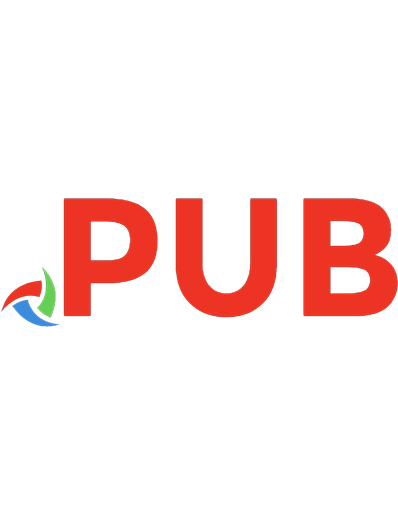
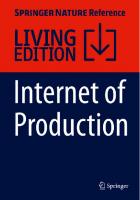
![Eclipse Rich Client Platform (TM) Applications [2nd ed]
0321603788, 9780321603784](https://dokumen.pub/img/200x200/eclipse-rich-client-platform-tm-applications-2nd-ed-0321603788-9780321603784.jpg)
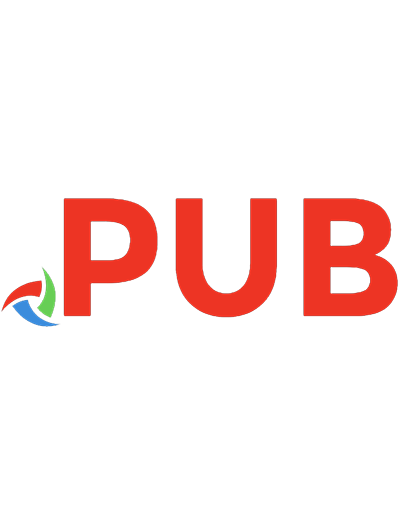
![Developing CGI Applications with Perl [1 ed.]
0471141585, 9780471141587](https://dokumen.pub/img/200x200/developing-cgi-applications-with-perl-1nbsped-0471141585-9780471141587.jpg)
![JavaFX[TM]: developing rich Internet applications
9780137012879, 013701287X](https://dokumen.pub/img/200x200/javafxtm-developing-rich-internet-applications-9780137012879-013701287x.jpg)