Deitel® Developer Series AJAX, Rich Internet Applications, and Web Development for Programmers [1st edition] 0131587382, 9780131587380
The practicing programmer's DEITEL(R) guide to AJAX, Rich Internet Applications, and web-application development T
1,328 244 23MB
English Pages 1040 [1028] Year 2008
Polecaj historie
Table of contents :
Cover......Page 1
Contents......Page 10
Preface......Page 20
Before You Begin......Page 32
Part 1: Introduction......Page 34
1 Dive Into® Web 2.0......Page 35
1.1 Introduction......Page 36
1.2 What Is Web 2.0?......Page 37
1.3 Search......Page 40
1.4 Content Networks......Page 45
1.5 User-Generated Content......Page 46
1.6 Blogging......Page 49
1.7 Social Networking......Page 52
1.8 Social Media......Page 56
1.9 Tagging......Page 59
1.10 Social Bookmarking......Page 61
1.11 Software Development......Page 62
1.12 Rich Internet Applications (RIAs)......Page 65
1.13 Web Services, Mashups, Widgets and Gadgets......Page 67
1.14 Location-Based Services......Page 70
1.15 XML, RSS, Atom, JSON and VoIP......Page 71
1.16 Web 2.0 Monetization Models......Page 72
1.17 Web 2.0 Business Models......Page 74
1.18 Future of the Web......Page 77
1.19 Where to Go for More Web 2.0 Information......Page 81
1.20 Web 2.0 Bibliography......Page 82
1.21 Web 2.0 Glossary......Page 89
Part 2: The Ajax Client......Page 99
2 Introduction to XHTML......Page 100
2.1 Introduction......Page 101
2.3 First XHTML Example......Page 102
2.5 Headings......Page 105
2.6 Linking......Page 106
2.7 Images......Page 109
2.8 Special Characters and Horizontal Rules......Page 112
2.9 Lists......Page 114
2.10 Tables......Page 117
2.11 Forms......Page 121
2.12 Internal Linking......Page 128
2.13 meta Elements......Page 131
2.14 Web Resources......Page 132
3 Cascading Style Sheets™ (CSS)......Page 133
3.1 Introduction......Page 134
3.2 Inline Styles......Page 135
3.3 Embedded Style Sheets......Page 136
3.4 Conflicting Styles......Page 139
3.5 Linking External Style Sheets......Page 142
3.6 Positioning Elements......Page 144
3.7 Backgrounds......Page 148
3.8 Element Dimensions......Page 149
3.9 Box Model and Text Flow......Page 151
3.10 Media Types......Page 155
3.11 Building a CSS Drop-Down Menu......Page 157
3.12 User Style Sheets......Page 159
3.14 Web Resources......Page 163
4 JavaScript: Introduction to Scripting......Page 164
4.1 Introduction......Page 165
4.2 Simple Program: Displaying a Line of Text in a Web Page......Page 166
4.3 Modifying Our First Program......Page 169
4.4 Obtaining User Input with prompt Dialogs......Page 174
4.6 Arithmetic......Page 180
4.7 Decision Making: Equality and Relational Operators......Page 181
4.8 Web Resources......Page 185
5 JavaScript: Control Statements I......Page 186
5.2 Control Statements......Page 187
5.3 if Selection Statement......Page 188
5.4 if…else Selection Statement......Page 189
5.5 while Repetition Statement......Page 193
5.6 Counter-Controlled Repetition......Page 194
5.7 Formulating Algorithms: Sentinel-Controlled Repetition......Page 196
5.8 Formulating Algorithms: Nested Control Statements......Page 199
5.9 Assignment Operators......Page 202
5.10 Increment and Decrement Operators......Page 203
5.11 Web Resources......Page 206
6 JavaScript: Control Statements II......Page 207
6.2 Essentials of Counter-Controlled Repetition......Page 208
6.3 for Repetition Statement......Page 210
6.4 Examples Using the for Statement......Page 214
6.5 switch Multiple-Selection Statement......Page 218
6.6 do…while Repetition Statement......Page 223
6.7 break and continue Statements......Page 225
6.8 Labeled break and continue Statements......Page 228
6.9 Logical Operators......Page 230
6.10 Web Resources......Page 235
7 JavaScript: Functions......Page 236
7.2 Program Modules in JavaScript......Page 237
7.4 Function Definitions......Page 238
7.5 Random Number Generation......Page 243
7.6 Example: Game of Chance......Page 248
7.7 Another Example: Random Image Generator......Page 255
7.8 Scope Rules......Page 256
7.9 JavaScript Global Functions......Page 259
7.10 Recursion......Page 260
7.11 Recursion vs. Iteration......Page 263
7.12 Web Resources......Page 264
8 JavaScript: Arrays......Page 265
8.2 Arrays......Page 266
8.3 Declaring and Allocating Arrays......Page 267
8.4 Examples Using Arrays......Page 268
8.5 Random Image Generator Using Arrays......Page 275
8.6 References and Reference Parameters......Page 276
8.7 Passing Arrays to Functions......Page 277
8.8 Sorting Arrays......Page 280
8.9 Multidimensional Arrays......Page 282
8.10 Building an Online Quiz......Page 286
8.11 Web Resources......Page 288
9 JavaScript: Objects......Page 289
9.2 Introduction to Object Technology......Page 290
9.3 Math Object......Page 293
9.4 String Object......Page 294
9.5 Date Object......Page 305
9.6 Boolean and Number Objects......Page 310
9.7 document Object......Page 311
9.8 window Object......Page 312
9.9 Using Cookies......Page 317
9.10 Multipage HTML and JavaScript Application......Page 321
9.11 Using JSON to Represent Objects......Page 329
9.12 Web Resources......Page 330
10 Document Object Model (DOM): Objects and Collections......Page 331
10.2 Modeling a Document: DOM Nodes and Trees......Page 332
10.3 Traversing and Modifying a DOM Tree......Page 335
10.4 DOM Collections......Page 346
10.5 Dynamic Styles......Page 348
10.6 Summary of the DOM Objects and Collections......Page 354
10.7 Web Resources......Page 355
11 JavaScript: Events......Page 356
11.2 Registering Event Handlers......Page 357
11.3 Event onload......Page 360
11.4 Event onmousemove, the event Object and this......Page 361
11.5 Rollovers with onmouseover and onmouseout......Page 366
11.6 Form Processing with onfocus and onblur......Page 371
11.7 Form Processing with onsubmit and onreset......Page 374
11.8 Event Bubbling......Page 376
11.9 More Events......Page 378
11.10 Web Resources......Page 379
12 XML and RSS......Page 380
12.2 XML Basics......Page 381
12.3 Structuring Data......Page 384
12.4 XML Namespaces......Page 391
12.5 Document Type Definitions (DTDs)......Page 394
12.6 W3C XML Schema Documents......Page 398
12.7 XML Vocabularies......Page 405
12.8 Extensible Stylesheet Language and XSL Transformations......Page 409
12.9 Document Object Model (DOM)......Page 418
12.10 RSS......Page 435
12.11 Web Resources......Page 443
13 Ajax-Enabled Rich Internet Applications......Page 444
13.1 Introduction......Page 445
13.2 Traditional Web Applications vs. Ajax Applications......Page 446
13.3 Rich Internet Applications (RIAs) with Ajax......Page 448
13.5 “Raw” Ajax Example Using the XMLHttpRequest Object......Page 450
13.6 Using XML and the DOM......Page 456
13.7 Creating a Full-Scale Ajax-Enabled Application......Page 460
13.8 Dojo Toolkit......Page 473
13.9 Web Resources......Page 482
Part 3: Rich Internet Application Client Technologies......Page 484
14 Adobe® Flash® CS3......Page 485
14.1 Introduction......Page 486
14.2 Flash Movie Development......Page 487
14.3 Learning Flash with Hands-On Examples......Page 489
14.4 Publishing Your Flash Movie......Page 505
14.5 Creating Special Effects with Flash......Page 506
14.6 Creating a Website Splash Screen......Page 518
14.8 Web Resources......Page 524
15 Adobe® Flash® CS3: Building an Interactive Game......Page 525
15.1 Introduction......Page 526
15.3 Objects in Flash......Page 528
15.4 Cannon Game: Preliminary Instructions and Notes......Page 530
15.6 Creating Moving Objects......Page 531
15.7 Adding the Rotating Cannon......Page 536
15.8 Adding the Cannonball......Page 538
15.9 Adding Sound and Text Objects to the Movie......Page 541
15.10 Adding the Time Counter......Page 542
15.11 Detecting a Miss......Page 544
15.12 Adding Collision Detection......Page 545
15.13 Finishing the Game......Page 548
15.14 ActionScript 3.0 Elements Introduced in This Chapter......Page 549
16 Adobe® Flex™ 2 and Rich Internet Applications......Page 550
16.1 Introduction......Page 551
16.2 Flex Platform Overview......Page 552
16.3 Creating a Simple User Interface......Page 553
16.4 Accessing XML Data from Your Application......Page 564
16.5 Interacting with Server-Side Applications......Page 578
16.6 Customizing Your User Interface......Page 587
16.7 Creating Charts and Graphs......Page 591
16.8 Connection Independent RIAs on the Desktop: Adobe Integrated Runtime (AIR)......Page 599
16.10 Web Resources......Page 600
Part 4: Rich Internet Application Server Technologies......Page 601
17 Web Servers (IIS and Apache)......Page 602
17.2 HTTP Transactions......Page 603
17.3 Multitier Application Architecture......Page 607
17.4 Client-Side Scripting versus Server-Side Scripting......Page 608
17.6 Microsoft Internet Information Services (IIS)......Page 609
17.7 Apache HTTP Server......Page 614
17.8 Requesting Documents......Page 616
17.9 Web Resources......Page 617
18 Database: SQL, MySQL, ADO.NET 2.0 and Java DB......Page 618
18.1 Introduction......Page 619
18.2 Relational Databases......Page 620
18.3 Relational Database Overview: A books Database......Page 621
18.4 SQL......Page 624
18.6 Instructions for Installing MySQL......Page 633
18.7 Instructions for Setting Up a MySQL User Account......Page 634
18.9 ADO.NET Object Model......Page 635
18.11 Web Resources......Page 637
19 PHP......Page 639
19.1 Introduction......Page 640
19.2 PHP Basics......Page 641
19.3 String Processing and Regular Expressions......Page 651
19.4 Form Processing and Business Logic......Page 656
19.5 Connecting to a Database......Page 663
19.6 Using Cookies......Page 667
19.7 Dynamic Content......Page 673
19.8 Operator Precedence Chart......Page 682
19.9 Web Resources......Page 684
20 Ruby on Rails......Page 685
20.2 Ruby......Page 686
20.3 Rails Framework......Page 693
20.4 ActionController and ActionView......Page 695
20.5 A Database-Driven Web Application......Page 698
20.6 Case Study: Message Forum......Page 703
20.7 Script.aculo.us......Page 724
20.8 Web Resources......Page 732
21 ASP.NET 2.0 and ASP.NET Ajax......Page 733
21.1 Introduction......Page 734
21.2 Creating and Running a Simple Web Form Example......Page 735
21.3 Web Controls......Page 749
21.4 Session Tracking......Page 770
21.5 Case Study: Connecting to a Database in ASP.NET......Page 786
21.6 Case Study: Secure Books Database Application......Page 798
21.7 ASP.NET Ajax......Page 826
21.8 Web Resources......Page 830
22 JavaServer™ Faces Web Applications......Page 831
22.1 Introduction......Page 832
22.2 Java Web Technologies......Page 833
22.3 Creating and Running a Simple Application in Netbeans......Page 836
22.4 JSF Components......Page 853
22.5 Session Tracking......Page 866
22.6 Web Resources......Page 889
23 Ajax-Enabled JavaServer™ Faces Web Applications......Page 891
23.1 Introduction......Page 892
23.2 Accessing Databases in Web Applications......Page 893
23.3 Ajax-Enabled JSF Components......Page 905
23.4 AutoComplete Text Field and Virtual Forms......Page 906
23.5 Google Maps Map Viewer Component......Page 914
23.6 Web Resources......Page 923
24 Web Services......Page 924
24.1 Introduction......Page 925
24.3 Creating, Publishing, Testing and Describing a Web Service......Page 927
24.4 Consuming a Web Service......Page 938
24.5 SOAP......Page 947
24.6 Session Tracking in Web Services......Page 948
24.7 Consuming a Database-Driven Web Service from a Web Application......Page 964
24.8 Passing an Object of a User-Defined Type to a Web Service......Page 972
24.9 REST-Based Web Services in ASP.NET......Page 982
24.10 Web Resources......Page 993
A......Page 995
B......Page 997
C......Page 998
D......Page 1000
E......Page 1002
F......Page 1005
G......Page 1006
H......Page 1007
I......Page 1008
L......Page 1009
M......Page 1010
N......Page 1012
P......Page 1013
R......Page 1015
S......Page 1016
T......Page 1019
U......Page 1020
W......Page 1021
X......Page 1023
Z......Page 1024
Citation preview
AJAX, Rich Internet Applications, and Web Development For Programmers DEITEL® DEVELOPER SERIES
De i te l ® Se r How To Program Series Internet & World Wide Web How to Program, 4/E Java How to Program, 7/E C++ How to Program, 6/E C How to Program, 5/E Visual Basic® 2005 How to Program, 3/E Visual C#® 2005 How to Program, 2/E Small Java™ How to Program, 6/E Small C++ How to Program, 5/E Advanced Java™ 2 Platform How to Program XML How to Program Visual C++® .NET How to Program Perl How to Program Python How to Program Simply Series
Deitel Developer Series
Simply C++: An Application-Driven Tutorial Approach Simply C#: An Application-Driven Tutorial Approach Simply Java™ Programming: An Application-Driven Tutorial Approach Simply Visual Basic® 2005: An Application-Driven Tutorial Approach, 2/E
AJAX, Rich Internet Applications and Web Development for Programmers C# for Programmers, 2/E Visual Basic 2005 for Programmers, 2/E
ies Page SafariX Web Books www.deitel.com/books/SafariX.html
C++ How to Program, 5/E & 6/E Java How to Program, 6/E & 7/E Simply C++: An Application-Driven Tutorial Approach Simply Visual Basic 2005: An ApplicationDriven Tutorial Approach, 2/E
Small C++ How to Program, 5/E Small Java How to Program, 6/E Visual Basic 2005 How to Program, 3/E Visual C# 2005 How to Program, 2/E
To follow the Deitel publishing program, please register for the free Deitel® Buzz Online e-mail newsletter at: www.deitel.com/newsletter/subscribe.html
To communicate with the authors, send e-mail to: [email protected]
For information on corporate on-site seminars offered by Deitel & Associates, Inc. worldwide, visit: www.deitel.com/training/
or write to [email protected]
For continuing updates on Prentice Hall/Deitel publications visit: www.deitel.com www.prenhall.com/deitel www.InformIT.com/deitel
Check out our Resource Centers for valuable web resources that will help you master C++, other important programming languages, software and Web 2.0 topics: www.deitel.com/ResourceCenters.html
Many of the designations used by manufacturers and sellers to distinguish their products are claimed as trademarks. Where those designations appear in this book, and the publisher was aware of a trademark claim, the designations have been printed with initial capital letters or in all capitals. The authors and publisher have taken care in the preparation of this book, but make no expressed or implied warranty of any kind and assume no responsibility for errors or omissions. No liability is assumed for incidental or consequential damages in connection with or arising out of the use of the information or programs contained herein. The publisher offers excellent discounts on this book when ordered in quantity for bulk purchases or special sales, which may include electronic versions and/or custom covers and content particular to your business, training goals, marketing focus, and branding interests. For more information, please contact: U. S. Corporate and Government Sales (800) 382-3419 [email protected] For sales outside the U.S., please contact: International Sales [email protected] Visit us on the Web: www.phptr.com
This Book Is Safari Enabled The Safari® Enabled icon on the cover of your favorite technology book means the book is available through Safari Bookshelf. When you buy this book, you get free access to the online edition for 45 days. Safari Bookshelf is an electronic reference library that lets you easily search thousands of technical books, find code samples, download chapters, and access technical information whenever and wherever you need it. To gain 45-day Safari Enabled access to this book: • Go to http://www.prenhallprofessional.com/safarienabled • Complete the brief registration form • Enter the coupon code M8IP-VNEG-CZHV-DIG8-1652 If you have difficulty registering on Safari Bookshelf or accessing the online edition, please e-mail [email protected].
Library of Congress Cataloging-in-Publication Data On file © 2008 Pearson Education, Inc. All rights reserved. Printed in the United States of America. This publication is protected by copyright, and permission must be obtained from the publisher prior to any prohibited reproduction, storage in a retrieval system, or transmission in any form or by any means, electronic, mechanical, photocopying, recording, or likewise. For information regarding permissions, write to: Pearson Education, Inc Rights and Contracts Department 501 Boylston Street, Suite 900 Boston, MA 02116 Fax (617) 671-3447 ISBN 0-13-158738-2 Text printed in the United States on recycled paper at R.R . Donnelley in Crawfordsville, Indiana. First printing, January 2008
AJAX, Rich Internet Applications, and Web Development For Programmers DEITEL® DEVELOPER SERIES
Paul J. Deitel Deitel & Associates, Inc. Harvey M. Deitel Deitel & Associates, Inc.
Upper Saddle River, NJ • Boston • Indianapolis • San Francisco New York • Toronto • Montreal • London • Munich • Paris • Madrid Capetown • Sydney • Tokyo • Singapore • Mexico City
Trademarks DEITEL, the double-thumbs-up bug and DIVE INTO are registered trademarks of Deitel & Associates, Inc. Adobe, Dreamweaver, Flex and Flash are either registered trademarks or trademarks of Adobe Systems, Inc. Apache is a trademark of The Apache Software Foundation. CSS, DOM, XHTML and XML are registered trademarks of the World Wide Web Consortium. Del.icio.us and Flickr are trademarks of Yahoo! Inc. Digg is a trademark of Digg Inc. Firefox is a registered trademark of the Mozilla Foundation. Google is a trademark of Google, Inc. JavaScript, Java and all Java-based marks are trademarks or registered trademarks of Sun Microsystems, Inc. in the United States and other countries. Microsoft, Internet Explorer, Silverlight and the Windows logo are either registered trademarks or trademarks of Microsoft Corporation in the United States and/or other countries. MySpace is a registered trademark of MySpace.com. UNIX is a registered trademark of The Open Group. Ruby on Rails is a trademark of David Heinemeier Hansson. MySQL is a registered trademark of MySQL AB. Second Life is a registered trademark of Linden Research, Inc. Skype is a trademark of eBay, Inc. Web 2.0 is a service mark of CMP Media. Wikipedia is a registered trademark of WikiMedia.
Throughout this book, trademarks are used. Rather than put a trademark symbol in every occurrence of a trademarked name, we state that we are using the names in an editorial fashion only and to the benefit of the trademark owner, with no intention of infringement of the trademark.
To Jesse James Garrett: For recognizing that "something special was in the air"in web applications development; for coining the term "Ajax" (Asynchronous JavaScript and XML) to name that phenomenon; and for your tireless efforts in promoting Ajax— a key set of technologies defining Web 2.0. Paul and Harvey Deitel
Deitel Resource Centers Our Resource Centers focus on the vast amounts of free content available online. Find resources, downloads, tutorials, documentation, books, e-books, journals, articles, blogs, RSS feeds and more on many of today’s hottest programming and technology topics. For the most up-to-date list of our Resource Centers, visit: www.deitel.com/ResourceCenters.html
Let us know what other Resource Centers you’d like to see! Also, please register for the free Deitel® Buzz Online e-mail newsletter at: www.deitel.com/newsletter/subscribe.html
Computer Science Regular Expressions
Programming ASP.NET 3.5 Adobe Flex Ajax Apex ASP.NET Ajax ASP.NET C C++ C++ Boost Libraries C++ Game Programming C# Code Search Engines and Code Sites Computer Game Programming CSS 2.1 Dojo Facebook Developer Platform Flash 9 Java Java Certification and Assessment Testing Java Design Patterns Java EE 5 Java SE 6 Java SE 7 (Dolphin) Resource Center JavaFX JavaScript JSON Microsoft LINQ Microsoft Popfly .NET .NET 3.0 .NET 3.5 OpenGL Perl PHP Programming Projects Python Regular Expressions Ruby Ruby on Rails Silverlight
Visual Basic Visual C++ Visual Studio Team System Web 3D Technologies Web Services Windows Presentation Foundation XHTML XML
Games and Game Programming Computer Game Programming Computer Games Mobile Gaming Sudoku
Internet Business Affiliate Programs Competitive Analysis Facebook Social Ads Google AdSense Google Analytics Google Services Internet Advertising Internet Business Initiative Internet Public Relations Link Building Location-Based Services Online Lead Generation Podcasting Search Engine Optimization Selling Digital Content Sitemaps Web Analytics Website Monetization YouTube and AdSense
Java Java Java Certification and Assessment Testing Java Design Patterns Java EE 5 Java SE 6
Java SE 7 (Dolphin) Resource Center JavaFX
Microsoft ASP.NET ASP.NET 3.5 ASP.NET Ajax C# DotNetNuke (DNN) Internet Explorer 7 (IE7) Microsoft LINQ .NET .NET 3.0 .NET 3.5 SharePoint Silverlight Visual Basic Visual C++ Visual Studio Team System Windows Presentation Foundation Windows Vista Microsoft Popfly
Open Source & LAMP Stack Apache DotNetNuke (DNN) Eclipse Firefox Linux MySQL Open Source Perl PHP Python Ruby
Software Apache DotNetNuke (DNN) Eclipse Firefox Internet Explorer 7 (IE7) Linux MySQL Open Source
Search Engines SharePoint Skype Web Servers Wikis Windows Vista
Web 2.0 Alert Services Attention Economy Blogging Building Web Communities Community Generated Content Facebook Developer Platform Facebook Social Ads Google Base Google Video Google Web Toolkit (GWT) Internet Video Joost Location-Based Services Mashups Microformats Recommender Systems RSS Social Graph Social Media Social Networking Software as a Service (SaaS) Virtural Worlds Web 2.0 Web 3.0 Widgets
Dive Into Web 2.0 eBook Web 2 eBook
Other Topics Computer Games Computing Jobs Gadgets and Gizmos Ring Tones Sudoku
Contents Preface Before You Begin
xix xxxi
Part 1: Introduction 1 Dive Into® Web 2.0
1
1.1 1.2 1.3 1.4 1.5 1.6 1.7 1.8 1.9 1.10 1.11 1.12 1.13 1.14 1.15 1.16 1.17 1.18 1.19 1.20 1.21
3 4 7 12 13 16 19 23 26 28 29 32 34 37 38 39 41 44 48 49 56
Introduction What Is Web 2.0? Search Content Networks User-Generated Content Blogging Social Networking Social Media Tagging Social Bookmarking Software Development Rich Internet Applications (RIAs) Web Services, Mashups, Widgets and Gadgets Location-Based Services XML, RSS, Atom, JSON and VoIP Web 2.0 Monetization Models Web 2.0 Business Models Future of the Web Where to Go for More Web 2.0 Information Web 2.0 Bibliography Web 2.0 Glossary
Part 2: The Ajax Client 2 Introduction to XHTML 2.1 2.2 2.3 2.4 2.5
Introduction Editing XHTML First XHTML Example W3C XHTML Validation Service Headings
2
66 67 68 69 69 72 72
x
Contents
2.6 2.7 2.8 2.9 2.10 2.11 2.12 2.13 2.14
Linking Images Special Characters and Horizontal Rules Lists Tables Forms Internal Linking meta Elements Web Resources
3
Cascading Style Sheets™ (CSS)
3.1 3.2 3.3 3.4 3.5 3.6 3.7 3.8 3.9 3.10 3.11 3.12 3.13 3.14
Introduction Inline Styles Embedded Style Sheets Conflicting Styles Linking External Style Sheets Positioning Elements Backgrounds Element Dimensions Box Model and Text Flow Media Types Building a CSS Drop-Down Menu User Style Sheets CSS 3 Web Resources
4
JavaScript: Introduction to Scripting
4.1 4.2 4.3 4.4 4.5 4.6 4.7 4.8
Introduction Simple Program: Displaying a Line of Text in a Web Page Modifying Our First Program Obtaining User Input with prompt Dialogs 4.4.1 Dynamic Welcome Page 4.4.2 Adding Integers Data Types in JavaScript Arithmetic Decision Making: Equality and Relational Operators Web Resources
5
JavaScript: Control Statements I
5.1 5.2 5.3 5.4 5.5 5.6
Introduction Control Statements if Selection Statement if…else Selection Statement while Repetition Statement Counter-Controlled Repetition
73 76 79 81 84 88 95 98 99
100 101 102 103 106 109 111 115 116 118 122 124 126 130 130
131 132 133 136 141 141 145 147 147 148 152
153 154 154 155 156 160 161
Contents 5.7 5.8 5.9 5.10 5.11
Formulating Algorithms: Sentinel-Controlled Repetition Formulating Algorithms: Nested Control Statements Assignment Operators Increment and Decrement Operators Web Resources
6
JavaScript: Control Statements II
6.1 6.2 6.3 6.4 6.5 6.6 6.7 6.8 6.9 6.10
Introduction Essentials of Counter-Controlled Repetition for Repetition Statement Examples Using the for Statement switch Multiple-Selection Statement do…while Repetition Statement break and continue Statements Labeled break and continue Statements Logical Operators Web Resources
7
JavaScript: Functions
7.1 7.2 7.3 7.4 7.5 7.6 7.7 7.8 7.9 7.10 7.11 7.12
Introduction Program Modules in JavaScript Programmer-Defined Functions Function Definitions Random Number Generation Example: Game of Chance Another Example: Random Image Generator Scope Rules JavaScript Global Functions Recursion Recursion vs. Iteration Web Resources
8
JavaScript: Arrays
8.1 8.2 8.3 8.4 8.5 8.6 8.7 8.8 8.9 8.10 8.11
Introduction Arrays Declaring and Allocating Arrays Examples Using Arrays Random Image Generator Using Arrays References and Reference Parameters Passing Arrays to Functions Sorting Arrays Multidimensional Arrays Building an Online Quiz Web Resources
xi 163 166 169 170 173
174 175 175 177 181 185 190 192 195 197 202
203 204 204 205 205 210 215 222 223 226 227 230 231
232 233 233 234 235 242 243 244 247 249 253 255
xii
Contents
9
JavaScript: Objects
9.1 9.2 9.3 9.4
Introduction Introduction to Object Technology Math Object String Object 9.4.1 Fundamentals of Characters and Strings 9.4.2 Methods of the String Object 9.4.3 Character-Processing Methods 9.4.4 Searching Methods 9.4.5 Splitting Strings and Obtaining Substrings 9.4.6 XHTML Markup Methods Date Object Boolean and Number Objects document Object window Object Using Cookies Multipage HTML and JavaScript Application Using JSON to Represent Objects Web Resources
257 257 260 261 261 262 264 265 268 269 272 277 278 279 284 288 296 297
Document Object Model (DOM): Objects and Collections
298
9.5 9.6 9.7 9.8 9.9 9.10 9.11 9.12
10 10.1 10.2 10.3 10.4 10.5 10.6 10.7
Introduction Modeling a Document: DOM Nodes and Trees Traversing and Modifying a DOM Tree DOM Collections Dynamic Styles Summary of the DOM Objects and Collections Web Resources
11
JavaScript: Events
11.1 11.2 11.3 11.4 11.5 11.6 11.7 11.8 11.9 11.10
Introduction Registering Event Handlers Event onload Event onmousemove, the event Object and this Rollovers with onmouseover and onmouseout Form Processing with onfocus and onblur Form Processing with onsubmit and onreset Event Bubbling More Events Web Resources
12
XML and RSS
12.1
Introduction
256
299 299 302 313 315 321 322
323 324 324 327 328 333 338 341 343 345 346
347 348
Contents 12.2 12.3 12.4 12.5 12.6 12.7
XML Basics Structuring Data XML Namespaces Document Type Definitions (DTDs) W3C XML Schema Documents XML Vocabularies 12.7.1 MathML™ 12.7.2 Other Markup Languages 12.8 Extensible Stylesheet Language and XSL Transformations 12.9 Document Object Model (DOM) 12.10 RSS 12.11 Web Resources
13
Ajax-Enabled Rich Internet Applications
13.1 13.2 13.3 13.4 13.5 13.6 13.7 13.8 13.9
Introduction Traditional Web Applications vs. Ajax Applications Rich Internet Applications (RIAs) with Ajax History of Ajax “Raw” Ajax Example Using the XMLHttpRequest Object Using XML and the DOM Creating a Full-Scale Ajax-Enabled Application Dojo Toolkit Web Resources
Part 3: Rich Internet Application Client Technologies 14
Adobe® Flash® CS3
14.1 14.2 14.3
Introduction Flash Movie Development Learning Flash with Hands-On Examples 14.3.1 Creating a Shape with the Oval Tool 14.3.2 Adding Text to a Button 14.3.3 Converting a Shape into a Symbol 14.3.4 Editing Button Symbols 14.3.5 Adding Keyframes 14.3.6 Adding Sound to a Button 14.3.7 Verifying Changes with Test Movie 14.3.8 Adding Layers to a Movie 14.3.9 Animating Text with Tweening 14.3.10 Adding a Text Field 14.3.11 Adding ActionScript Publishing Your Flash Movie
14.4
xiii 348 351 358 361 365 372 372 376 376 385 402 410
411 412 413 415 417 417 423 427 440 449
451 452 453 454 456 458 460 461 463 464 465 466 467 468 470 471 472
xiv 14.5
14.6 14.7 14.8
15
Contents Creating Special Effects with Flash 14.5.1 Importing and Manipulating Bitmaps 14.5.2 Creating an Advertisement Banner with Masking 14.5.3 Adding Online Help to Forms Creating a Website Splash Screen ActionScript Web Resources
Adobe® Flash® CS3: Building an Interactive Game
473 473 474 477 485 491 491
492
15.1 15.2 15.3 15.4 15.5 15.6 15.7 15.8 15.9 15.10 15.11 15.12 15.13 15.14
Introduction Object-Oriented Programming Objects in Flash Cannon Game: Preliminary Instructions and Notes Adding a Start Button Creating Moving Objects Adding the Rotating Cannon Adding the Cannonball Adding Sound and Text Objects to the Movie Adding the Time Counter Detecting a Miss Adding Collision Detection Finishing the Game ActionScript 3.0 Elements Introduced in This Chapter
16
Adobe® Flex™ 2 and Rich Internet Applications 517
16.1 16.2 16.3 16.4 16.5 16.6 16.7 16.8
518 519 520 531 545 554 558
Introduction Flex Platform Overview Creating a Simple User Interface Accessing XML Data from Your Application Interacting with Server-Side Applications Customizing Your User Interface Creating Charts and Graphs Connection Independent RIAs on the Desktop: Adobe Integrated Runtime (AIR) 16.9 Flex 3 Beta 16.10 Web Resources
Part 4: Rich Internet Application Server Technologies 17 Web Servers (IIS and Apache) 17.1
Introduction
493 495 495 497 498 498 503 505 508 509 511 512 515 516
566 567 567
568 569 570
Contents 17.2 17.3 17.4 17.5 17.6 17.7 17.8 17.9
HTTP Transactions Multitier Application Architecture Client-Side Scripting versus Server-Side Scripting Accessing Web Servers Microsoft Internet Information Services (IIS) 17.6.1 Microsoft Internet Information Services (IIS) 5.1 and 6.0 17.6.2 Microsoft Internet Information Services (IIS) 7.0 Apache HTTP Server Requesting Documents Web Resources
xv 570 574 575 576 576 576 579 581 583 584
18
Database: SQL, MySQL, ADO.NET 2.0 and Java DB 18.1 18.2 18.3 18.4
Introduction Relational Databases Relational Database Overview: A books Database SQL 18.4.1 Basic SELECT Query 18.4.2 WHERE Clause 18.4.3 ORDER BY Clause 18.4.4 Combining Data from Multiple Tables: INNER JOIN 18.4.5 INSERT Statement 18.4.6 UPDATE Statement 18.4.7 DELETE Statement 18.5 MySQL 18.6 Instructions for Installing MySQL 18.7 Instructions for Setting Up a MySQL User Account 18.8 Creating a Database in MySQL 18.9 ADO.NET Object Model 18.10 Java DB/Apache Derby 18.11 Web Resources
19
PHP
19.1 19.2 19.3
Introduction PHP Basics String Processing and Regular Expressions 19.3.1 Comparing Strings 19.3.2 Regular Expressions Form Processing and Business Logic Connecting to a Database Using Cookies Dynamic Content Operator Precedence Chart Web Resources
19.4 19.5 19.6 19.7 19.8 19.9
585 586 587 588 591 591 592 594 596 597 598 599 600 600 601 602 602 604 604
606 607 608 618 618 619 623 630 634 640 649 651
xvi
Contents
20
Ruby on Rails
20.1 20.2 20.3 20.4 20.5 20.6
Introduction Ruby Rails Framework
20.7 20.8
and ActionView A Database-Driven Web Application Case Study: Message Forum 20.6.1 Logging In and Logging Out 20.6.2 Embellishing the Models 20.6.3 Generating Scaffold Code 20.6.4 Forum Controller and Forum Views 20.6.5 Message Controller and Message Views 20.6.6 Ajax-Enabled Rails Applications Script.aculo.us Web Resources
21
ASP.NET 2.0 and ASP.NET Ajax
21.1 21.2
21.7 21.8
Introduction Creating and Running a Simple Web Form Example 21.2.1 Examining an ASPX File 21.2.2 Examining a Code-Behind File 21.2.3 Relationship Between an ASPX File and a Code-Behind File 21.2.4 How the Code in an ASP.NET Web Page Executes 21.2.5 Examining the XHTML Generated by an ASP.NET Application 21.2.6 Building an ASP.NET Web Application Web Controls 21.3.1 Text and Graphics Controls 21.3.2 AdRotator Control 21.3.3 Validation Controls Session Tracking 21.4.1 Cookies 21.4.2 Session Tracking with HttpSessionState Case Study: Connecting to a Database in ASP.NET 21.5.1 Building a Web Form That Displays Data from a Database 21.5.2 Modifying the Code-Behind File for the Guestbook Application Case Study: Secure Books Database Application 21.6.1 Examining the Completed Secure Books Database Application 21.6.2 Creating the Secure Books Database Application ASP.NET Ajax Web Resources
22
JavaServer™ Faces Web Applications
22.1 22.2
Introduction Java Web Technologies
21.3
21.4 21.5 21.6
ActionController
652 653 653 660 662 665 670 670 674 676 677 682 686 691 699
700 701 702 703 705 706 706 707 708 716 716 721 726 737 738 746 753 754 763 765 765 769 793 797
798 799 800
Contents
22.3
22.4 22.5 22.6
23 23.1 23.2
22.2.1 Servlets 22.2.2 JavaServer Pages 22.2.3 JavaServer Faces 22.2.4 Web Technologies in Netbeans Creating and Running a Simple Application in Netbeans 22.3.1 Examining a JSP File 22.3.2 Examining a Page Bean File 22.3.3 Event-Processing Life Cycle 22.3.4 Relationship Between the JSP and Page Bean Files 22.3.5 Examining the XHTML Generated by a Java Web Application 22.3.6 Building a Web Application in Netbeans JSF Components 22.4.1 Text and Graphics Components 22.4.2 Validation Using Validator Components and Custom Validators Session Tracking 22.5.1 Cookies 22.5.2 Session Tracking with the SessionBean Object Web Resources
Ajax-Enabled JavaServer™ Faces Web Applications
23.6
Introduction Accessing Databases in Web Applications 23.2.1 Building a Web Application That Displays Data from a Database 23.2.2 Modifying the Page Bean File for the AddressBook Application Ajax-Enabled JSF Components AutoComplete Text Field and Virtual Forms 23.4.1 Configuring Virtual Forms 23.4.2 JSP File with Virtual Forms and an AutoComplete Text Field 23.4.3 Providing Suggestions for an AutoComplete Text Field Google Maps Map Viewer Component 23.5.1 Obtaining a Google Maps API Key 23.5.2 Adding a Map Viewer Component to a Page 23.5.3 JSP File with a Map Viewer Component 23.5.4 Page Bean That Displays a Map in the Map Viewer Component Web Resources
24
Web Services
24.1 24.2 24.3
Introduction Java Web Services Basics Creating, Publishing, Testing and Describing a Web Service 24.3.1 Creating a Web Application Project and Adding a Web Service Class in Netbeans 24.3.2 Defining the HugeInteger Web Service in Netbeans 24.3.3 Publishing the HugeInteger Web Service from Netbeans
23.3 23.4
23.5
xvii 800 801 802 802 803 804 806 810 811 811 813 820 820 825 833 834 846 856
858 859 860 860 869 872 873 874 875 879 881 882 882 883 887 890
891 892 894 894 895 895 900
xviii
Contents
24.3.4 Testing the HugeInteger Web Service with Sun Java System Application Server’s Tester Web page 24.3.5 Describing a Web Service with the Web Service Description Language (WSDL) 24.4 Consuming a Web Service 24.4.1 Creating a Client in Netbeans to Consume the HugeInteger Web Service 24.4.2 Consuming the HugeInteger Web Service 24.5 SOAP 24.6 Session Tracking in Web Services 24.6.1 Creating a Blackjack Web Service 24.6.2 Consuming the Blackjack Web Service 24.7 Consuming a Database-Driven Web Service from a Web Application 24.7.1 Configuring Java DB in Netbeans and Creating the Reservation Database 24.7.2 Creating a Web Application to Interact with the Reservation Web Service 24.8 Passing an Object of a User-Defined Type to a Web Service 24.9 REST-Based Web Services in ASP.NET 24.9.1 REST-Based Web Service Functionality 24.9.2 Creating an ASP.NET REST-Based Web Service 24.9.3 Adding Data Components to a Web Service 24.10 Web Resources
Index
900 904 905 905 908 914 915 916 920 931 931 934 939 949 950 954 957 960
962
Preface … the challenges are for the designers of these applications: to forget what we think we know about the limitations of the Web, and begin to imagine a wider, richer range of possibilities. It’s going to be fun. —Jesse James Garrett, Adaptive Path “Ajax: A New Approach to Web Applications” (adaptivepath.com/ideas/essays/archives/000385.php)
Introduction Welcome to Internet and web programming and Web 2.0! And welcome to a walkthrough of the Web 2.0 phenomenon from the technical, business and social perspectives. We’ve worked hard to create what we hope you’ll find to be an informative, entertaining and challenging learning experience. At Deitel & Associates, we write programming language professional books and textbooks for Prentice Hall, deliver corporate training worldwide and develop Web 2.0 Internet businesses. This book reflects today’s Web 2.0, Ajax-based, Rich Internet Application-development methodologies. The technologies you’ll learn here are appropriate for experienced professionals who build substantial information systems. You’ll find “industrial-strength” code examples. We have attempted to write in a clear and straightforward manner using best practices. Perhaps most important, the book presents hundreds of working code examples and shows the outputs produced when these examples are rendered in browsers or run on computers. We present all concepts in the context of complete working programs. We call this the “live-code approach.” All of the source code is available for download from www.deitel.com/books/ajaxfp/
under the heading “Download Code Examples and Other Premium Content for Registered Users,” once you’ve registered and logged on to our site. The early chapters present a carefully paced introduction to “client-side” web programming, using the popular JavaScript language and the closely related technologies of XHTML (Extensible HyperText Markup Language), CSS (Cascading Style Sheets) and the DOM (Document Object Model). The material in the JavaScript chapters presents a solid foundation for the deeper treatment of scripting in the Adobe Flash, Adobe Flex, PHP and Ruby on Rails chapters later in the book. Experienced programmers will read the early chapters quickly and find the treatment of scripting in the later chapters to be rigorous and challenging. Today’s users are accustomed to desktop applications with rich graphical user interfaces (GUIs), such as those used on Apple’s Mac OS X systems, Microsoft Windows systems, various Linux systems and more. Users want applications that employ the
xx
Preface
multimedia capabilities of graphics, images, animation, audio and video. They want applications that can run on the Internet and the web and communicate with other applications. Users want to apply database technologies for storing and manipulating their business and personal data. They want applications that are not limited to the desktop or even to some local computer network, but that can integrate Internet and web components, and remote databases. Programmers want to use all these capabilities in a truly portable manner so that applications will run without modification on a variety of platforms. In this book, we present a number of powerful software technologies that will enable you to build these kinds of systems. Early in the book we focus on building the portions of web-based applications that reside on the client side (i.e., the portions of applications that typically run in web browsers such as Mozilla’s Firefox or Microsoft’s Internet Explorer), using technologies such as the XHTML, JavaScript, CSS, Flash, Flex and Extensible Markup Language (XML). Later in the book we concentrate on using technologies such as web servers, databases, PHP, Ruby on Rails, ASP.NET, ASP.NET Ajax and JavaServer Faces (JSF) to build the server side of web-based applications. These portions of applications typically run on “heavy-duty” computer systems on which organizations’ business-critical websites reside. By mastering the technologies in this book, you’ll be able to build substantial web-based, client/server, database-intensive, “multitier” applications. If you have questions as you read this book, send an e-mail to [email protected]— we’ll respond promptly. For updates on the book and the status of all supporting software, and for the latest news on Deitel publications and services, visit www.deitel.com. Sign up at www.deitel.com/newsletter/subscribe.html for the free Deitel® Buzz Online e-mail newsletter and check out www.deitel.com/ResourceCenters.html for our growing list of Internet and web programming, Internet business, Web 2.0 and related Resource Centers. Each week we announce our latest Resource Centers in the newsletter.
Key Features Here’s some of the key features of Ajax, Rich Internet Applications and Web Development for Programmers: •
Reflects today’s Web 2.0, Ajax-based, Rich Internet Application-development methodologies.
•
Coverage of the two leading web browsers—Internet Explorer and Firefox. All client-side applications in the book run correctly on both browsers.
•
Focus on Web 2.0 technologies and concepts.
•
Chapter on Web 2.0 and Internet Business (reviewed by leaders in the Web 2.0 community).
•
Focus on building Rich Internet Applications with the interactivity of desktop applications.
•
Chapter on building Ajax-enabled web applications with “raw” Ajax and with the Dojo JavaScript libraries. Applications in this chapter demonstrate partial-page updates and type-ahead capabilities.
•
Chapter on Adobe Flex—a Rich Internet Application framework for creating scalable, cross-platform, multimedia-rich applications for delivery within the enterprise or across the Internet.
Architecture
xxi
•
Chapter on rapid applications development of database-driven web applications with Ruby on Rails; also discusses developing Ajax applications with the Prototype and Script.aculo.us libraries. • Two chapters on Adobe Flash CS3, including building a computer game. • Significant treatment of client-side scripting with JavaScript. • Significant treatments of XHTML DOM manipulation and JavaScript events. • Significant treatment of XML DOM manipulation with JavaScript. • Chapter on building SOAP-based web services with Java and REST-based web services with ASP.NET (using Visual Basic). • Chapter on PHP 5. • Coverage of ASP.NET, featuring ASP.NET Ajax. • JavaServer Faces (JSF) coverage emphasizing building Ajax-enabled JSF applications. • Client-side case studies that enable you to interact with preimplemented serverside applications and web services that we host at test.deitel.com. • Case studies including Deitel Cover Viewer (JavaScript/DOM), Address Book (Ajax), Cannon Game (Flash), Weather/Yahoo! Maps Mashup (Flex), Mailing List (PHP/MySQL), Message Forum and Flickr Photo Viewer (Ruby on Rails), Guest Book and Secure Books Database (ASP.NET), Address Book with Google Maps (JavaServer Faces) and Blackjack (JAX-WS web services). All of this has been carefully reviewed by a team of 38 distinguished industry developers and academics.
AJAX, Rich Internet Applications and Web Development for Programmers Architecture This book focuses on Web 2.0 and Rich Internet Application (RIA) development. Our goal is to develop webtop applications that have the responsiveness, look and feel of traditional desktop applications. Deitel & Associates, Inc. has evolved into a development organization, while continuing its focus on programming languages textbook and professional book authoring, and corporate training. We’re building the infrastructure for the Internet businesses we’re designing and developing as part of our Web 2.0 Internet Business Initiative. This book includes discussions of many practical issues we’ve encountered in developing that infrastructure. Figure 1 shows the architecture of AJAX, Rich Internet Applications and Web Development for Programmers. The book is divided into several parts. Chapter 1 introduces Web 2.0 from the technical, business and social perspectives, and provides a foundation for understanding Rich Internet Application development. If you are a serious web developer, you’ll want to test your web applications across many browsers and platforms. The examples for the book execute correctly on both Microsoft’s Internet Explorer 7 (IE7) and Mozilla’s Firefox 2 (FF2) browsers. Most of the examples will also work in other browsers such as Opera and Safari, but may not work on earlier browsers. Microsoft Windows users should upgrade to IE7 and install Firefox; readers with other operating systems should install Firefox.
xxii
Preface
Ajax RIAs and Server-Side Programming
Web 2.0 and Rich Internet Applications
Intro 1. Dive-Into® Web 2.0
2. Introduction to XHTML 3. Cascading Style Sheets™ (CSS) 4. JavaScript: Introduction to Scripting 5. JavaScript: Control Statements I 6. JavaScript: Control Statements II 7 JavaScript: Functions 8. JavaScript: Arrays 9. JavaScript: Objects 10. DOM: Object Model and Collections 11. JavaScript: Event Model 12. XML and RSS 13. Ajax-Enabled Rich Internet Applications 14. Adobe® Flash® CS3 15. Adobe® Flash® CS3: Building an Interactive Game 16. Adobe® Flex™ 2 and Rich Internet Applications 17. Web Servers (IIS and Apache) 18. Database: SQL, MySQL, ADO.NET 2.0, Java DB 19. PHP 20. Ruby on Rails 21. ASP.NET 2.0 and ASP.NET Ajax 22. JavaServer™ Faces (JSF) Web Applications 23. Ajax-Enabled JSF Web Applications 24. Web Services
o
Fig. 1 | Architecture of AJAX, Rich Internet Applications and Web Development for Programmers. The second part of the book, Chapters 2–13, presents a detailed treatment of Ajax component technologies, including a comprehensive treatment of JavaScript that spans nine chapters and concludes with Chapter 13’s treatment of Ajax development. Ajax is not a new technology—we’ve been writing about all but one of its component technologies since 1999, and many of the technologies existed before that. However, Ajax is one of the key technologies of Web 2.0 and RIAs. Chapters 2–13 cover “raw” Ajax programming, where you’ll handle the details yourself—several later chapters in the book demonstrate technologies that encapsulate Ajax functionality to help you easily build Ajax-based applications that operate across a wide variety of browsers and browser versions without your having to be concerned with the low-level details. The third part of the book, Chapters 13–24, focuses on both the client and server sides of the GUI and the graphical part of RIA development. Here we cover client-side technologies such as Adobe Flash and Adobe Flex that use, or can be combined with, Ajax or Ajax-like capabilities to develop RIAs. Each of these technologies also can consume web services. Next, we present the server side of web application development with discussions of web servers (IIS and Apache), databases, server-side scripting languages such as PHP and Ruby on Rails, and several server-side frameworks such as ASP.NET 2.0 and JavaServer Faces. We complete our server-side discussion with a chapter on building both SOAP-based and REST-based web services. You may have noticed that Chapter 13, Ajax-Enabled Rich Internet Applications, overlaps the second and third parts of the book. Chapter 13 serves as a bridge from “raw” Ajax development to “encapsulated” Ajax development with the Dojo libraries.
Dependency Chart
xxiii
Dependency Chart Figure 2 illustrates the dependencies that exist among chapters in the book. An arrow pointing into a chapter indicates that it depends on the content of the chapter from which the arrow points. For example, Chapter 24, Web Services, depends on both Chapters 21 and 23. We recommend that you read all of a given chapter’s dependencies before reading that chapter, though other orders are possible. We’ve also commented on some additional dependencies in the diagram’s footnotes.
Teaching Approach AJAX, Rich Internet Applications and Web Development for Programmers contains a rich collection of examples. The book concentrates on the principles of good software engineering and stresses program clarity. We are educators who teach leading-edge topics in industry classrooms worldwide. Dr. Harvey M. Deitel has 20 years of college teaching experience and 18 years of industry teaching experience. Paul Deitel has 16 years of industry teaching experience. The Deitels have taught courses at all levels to government, industry, military and academic clients of Deitel & Associates. Live-Code Approach. AJAX, Rich Internet Applications and Web Development for Programmers is loaded with “live-code” examples—each new concept is presented in the context of a complete working web application that is immediately followed by one or more screen captures showing the application’s functionality. This style exemplifies the way we teach and write about programming; we call this the “live-code approach.” Syntax Shading. We syntax shade all the code, similar to the way most integrated-development environments and code editors syntax color code. This improves code readability—an important goal, given that this book contains about 18,000 lines of code in complete, working programs. Our syntax-shading conventions are as follows: comments appear in italic keywords appear in bold italic PHP, Ruby, ASP.NET, JSP delimiters and errors appear in bold black constants and literal values appear in bold gray all other code appears in black
Code Highlighting. We place white rectangles around each program’s key code segments. Using Fonts for Emphasis. We place the key terms and the index’s page reference for each defining occurrence in bold italic text for easier reference. We emphasize on-screen components in the bold Helvetica font (e.g., the File menu) and emphasize program text in the Lucida font (e.g., int x = 5). Web Access. All of the source-code examples for AJAX, Rich Internet Applications and Web Development for Programmers are available for download from: www.deitel.com/books/ajaxfp/
Site registration is quick, easy and free. Download all the examples, then run each program as you read the corresponding text discussions. Making changes to the examples and seeing the effects of those changes is a great way to enhance your Internet and web programming learning experience.
xxiv
Preface
Rich Internet Applications Part 1: Introduction 1 Dive Into® Web 2.0
2 Introduction to XHTML 3 Cascading Style Sheets (CSS)
Part 2: Client-Side Rich Internet Applications and Ajax
Part 2: The Ajax Client
4 JavaScript: Introduction to Scripting 5 JavaScript: Control Statements I 6 JavaScript: Control Statements II
8 JavaScript: Arrays
Part 3: Rich Internet Application Client Technologies
9 JavaScript: Objects
14 Adobe Flash CS3
7 JavaScript: Functions
10 Document Object Model (DOM) 11 JavaScript: Events
15 Flash CS3 Interactive Game 16 Adobe Flex
12 XML and RSS 17 Web Servers 18 Database
13 Ajax-Enabled RIAs 19 PHP 20 Ruby on Rails 21 ASP.NET and ASP.NET Ajax 22 Java Server Faces (JSF)1
Part 4: Rich Internet Application Server Technologies
23 Ajax-Enabled JSF Applications1 24 Web Services2
1. Chapters 22–23 require knowledge of Java Standard Edition 6. 2. Sections 24.2–24.8 require Chapters 22–22. Section 24.9 requires Chapter 21.
Fig. 2 | AJAX, Rich Internet Applications and Web Development for Programmers chapter dependency chart.
Teaching Approach
xxv
Objectives. Each chapter begins with a statement of objectives. This lets you know what to expect and gives you an opportunity to determine if you have met the objectives after reading the chapter. Quotations. The learning objectives are followed by quotations. Some are humorous; some are philosophical; others offer interesting insights. We hope that you enjoy relating the quotations to the chapter material. Outline. The chapter outline helps you approach the material in a top-down fashion, so you can anticipate what is to come and set a comfortable learning pace. Illustrations/Figures. Abundant charts, tables, line drawings, programs and program output are included. Programming Tips. We include programming tips to help you focus on important aspects of program development. These tips and practices represent the best we have gleaned from a combined six decades of programming and teaching experience. One of our readers told us that she feels this approach is like the highlighting of axioms, theorems and corollaries in mathematics books—it provides a basis on which to build good software.
Good Programming Practices Good Programming Practices call attention to techniques that will help you produce programs that are clearer, more understandable and more maintainable.
3.0
Common Programming Errors Programmers tend to make certain kinds of errors frequently. Pointing out these Common Programming Errors reduces the likelihood that you’ll make the same mistakes. 3.0
Error-Prevention Tip These tips contain suggestions for exposing bugs and removing them from your programs; many describe aspects of programming that prevent bugs from getting into programs in the first place. 3.0
Performance Tip These tips highlight opportunities for making your programs run faster or minimizing the amount of memory that they occupy. 3.0
Portability Tip We include Portability Tips to help you write code that will run on a variety of platforms and to explain how to achieve a high degree of portability.
3.0
Software Engineering Observation The Software Engineering Observations highlight architectural and design issues that affect the construction of software systems, especially large-scale systems. 3.0
Thousands of Index Entries. We have included an extensive index which is especially useful when you use the book as a reference. “Double Indexing” of Live-Code Examples. For every source-code program in the book, we index the figure caption both alphabetically and as a subindex item under “Examples.” This makes it easier to find examples using particular features.
xxvi
Preface
AJAX, Rich Internet Applications and Web Development for Programmers Software Downloads and Additional Resources Many Internet and web development tools are available. We wrote AJAX, Rich Internet Applications and Web Development for Programmers using Internet Explorer 7, Firefox 2 and other free-for-download software. Links to additional resources and software downloads are available in our Internet and Web programming related Resource Centers: www.deitel.com/resourcecenters.html/
and at the website for this book: www.deitel.com/books/ajaxfp/
Deitel® Buzz Online Free E-mail Newsletter Each week, the free Deitel® Buzz Online newsletter announces our latest Resource Center(s) and includes commentary on industry trends and developments, links to free articles and resources from our published books and upcoming publications, product-release schedules, errata, challenges, anecdotes, information on our corporate instructor-led training courses and more. It’s also a good way for you to keep posted about issues related to AJAX, Rich Internet Applications and Web Development for Programmers. To subscribe, visit www.deitel.com/newsletter/subscribe.html
The Deitel Online Resource Centers Our website, www.deitel.com, provides scores of Resource Centers on various topics including programming languages, software, Web 2.0, Internet business and open source projects (Fig. 3). The Resource Centers have evolved out of the research we do to support our books and business endeavors. We’ve found many exceptional resources including tutorials, documentation, software downloads, articles, blogs, podcasts, videos, code samples, books, e-books and more. Most of them are free. In the spirit of Web 2.0, we share these resources with the worldwide community. Each week we announce our latest Resource Centers in the Deitel® Buzz Online (www.deitel.com/newsletter/subscribe.html).
Acknowledgments It is a great pleasure to acknowledge the efforts of many people whose names may not appear on the cover, but whose hard work, cooperation, friendship and understanding were crucial to the production of the book. Many people at Deitel & Associates, Inc. devoted long hours to this project—thanks especially to Abbey Deitel and Barbara Deitel. We’d also like to thank the participants in our Honors Internship program who contributed to this publication—Ilana Segall, a mathematical and computational science major at Stanford University; Jennifer Fredholm, an English and computer science major at New York University; Scott Wehrwein, a computer science major at Middlebury College; Mark Kagan, a computer science, economics and math major at Brandeis University; Andrew Faden, a computer engineering major at Northeastern University; Jessica Henkel, a psychology major and business minor at Northeastern University; and Kyle Banks, a computer science and business major at Northeastern University.
Acknowledgments
xxvii
Deitel Resource Centers Programming ASP.NET 3.5 Adobe Flex Ajax Apex ASP.NET Ajax ASP.NET C C++ C++ Boost Libraries C++ Game Programming C# Code Search Engines and Code Sites Computer Game Programming CSS 2.1 Dojo Facebook Developer Platform Flash 9 Java Java Certification and Assessment Testing Java Design Patterns Java EE 5 Java SE 6 Java SE 7 (Dolphin) Resource Center JavaFX JavaScript JSON Microsoft LINQ Microsoft Popfly .NET .NET 3.0 .NET 3.5 OpenGL Perl PHP Programming Projects Python Regular Expressions Ruby Ruby on Rails Silverlight Visual Basic Visual C++
Visual Studio Team System Web 3D Technologies Web Services Windows Presentation Foundation XHTML XML Computer Science Regular Expressions Games and Game Programming Computer Game Programming Computer Games Mobile Gaming Sudoku Internet Business Affiliate Programs Competitive Analysis Facebook Social Ads Google AdSense Google Analytics Google Services Internet Advertising Internet Business Initiative Internet Public Relations Link Building Location-Based Services Online Lead Generation Podcasting Search Engine Optimization Selling Digital Content Sitemaps Web Analytics Website Monetization YouTube and AdSense Java Java Java Certification and Assessment Testing Java Design Patterns
Java EE 5 Java SE 6 Java SE 7 (Dolphin) Resource Center JavaFX Microsoft ASP.NET ASP.NET 3.5 ASP.NET Ajax C# DotNetNuke (DNN) Internet Explorer 7 (IE7) Microsoft LINQ .NET .NET 3.0 .NET 3.5 SharePoint Silverlight Visual Basic Visual C++ Visual Studio Team System Windows Presentation Foundation Windows Vista Microsoft Popfly Open Source & LAMP Stack Apache DotNetNuke (DNN) Eclipse Firefox Linux MySQL Open Source Perl PHP Python Ruby Software Apache DotNetNuke (DNN) Eclipse Firefox Internet Explorer 7 (IE7) Linux
MySQL Open Source Search Engines SharePoint Skype Web Servers Wikis Windows Vista Web 2.0 Alert Services Attention Economy Blogging Building Web Communities Community Generated Content Facebook Developer Platform Facebook Social Ads Google Base Google Video Google Web Toolkit (GWT) Internet Video Joost Location-Based Services Mashups Microformats Recommender Systems RSS Social Graph Social Media Social Networking Software as a Service (SaaS) Virtural Worlds Web 2.0 Web 3.0 Widgets Dive Into Web 2.0 eBook Other Topics Computer Games Computing Jobs Gadgets and Gizmos Ring Tones Sudoku
Fig. 3 | Deitel Resource Centers at www.deitel.com/resourcecenters.html.
xxviii
Preface
We are fortunate to have worked on this project with the talented and dedicated team of publishing professionals at Prentice Hall. We appreciate the extraordinary efforts of Marcia Horton, Editorial Director of Prentice Hall’s Engineering and Computer Science Division, Mark Taub, Editor-in-Chief of Prentice Hall Professional, and John Fuller, Managing Editor of Prentice Hall Professional. Carole Snyder and Dolores Mars did a remarkable job recruiting the book’s large review team and managing the review process. Sandra Schroeder and Chuti Prasertsith did a wonderful job designing the book’s cover. Bob Engelhardt and Marta Samsel did a marvelous job managing the book’s production. This book was adapted from our book Internet & World Wide Web How to Program, 4/e. We wish to acknowledge the efforts of our reviewers on that book. Adhering to a tight time schedule, they scrutinized the text and the programs, providing countless suggestions for improving the accuracy and completeness of the presentation.
Reviewers Roland Bouman (MySQL AB), Peter Brandano (KoolConnect Technologies, Inc.), Matt Chotin (Adobe), Chris Cornutt (PHPDeveloper.org), Phil Costa (Adobe), Umachitra Damodaran (Sun Microsystems), Vadiraj Deshpande (Sun Microsystems), Justin Erenkrantz (The Apache Software Foundation), Christopher Finke (Netscape), Jesse James Garrett (Adaptive Path), Kevin Henrikson (Zimbra.com), Tim Heuer (Microsoft), Molly E. Holtzschlag (W3C), Ralph Hooper (University of Alabama, Tuscaloosa), Johnvey Hwang (Splunk, Inc.), Joe Kromer (New Perspective and the Pittsburgh Adobe Flash Users Group), Eric Lawrence (Microsoft), Billy B. L. Lim (Illinois State University), Shobana Mahadevan (Sun Microsystems), Patrick Mineault (Freelance Flash Programmer), Anand Narayanaswamy (Microsoft), John Peterson (Insync and V.I.O., Inc.), Jennifer Powers (University of Albany), Robin Schumacher (MySQL AB), José Antonio González Seco (Parlamento de Andalucia), Dr. George Semeczko (Royal & SunAlliance Insurance Canada), Steven Shaffer (Penn State University), Tim Sneath (Microsoft), Karen Tegtmeyer (Model Technologies, Inc.), Paul Vencill (MITRE), Raymond Wen (Microsoft), Eric M. Wendelin (Auto-trol Technology Corporation), Raymond F. Wisman (Indiana University) and Daniel Zappala (Brigham Young University). Well, there you have it! We hope you enjoy this look at the exciting world of Ajax, Rich Internet Applications and web development in a Web 2.0 world. As you read the book, we would sincerely appreciate your comments, criticisms, corrections and suggestions for improving the text. Please address all correspondence to: [email protected]
We’ll respond promptly, and post corrections and clarifications at: www.deitel.com/books/ajaxfp/
We hope you enjoy reading Ajax, Rich Internet Applications and Web Development for Programmers as much as we enjoyed writing it! Paul J. Deitel Dr. Harvey M. Deitel Maynard, Massachusetts
About the Authors
xxix
About the Authors Paul J. Deitel, CEO and Chief Technical Officer of Deitel & Associates, Inc., is a graduate of MIT’s Sloan School of Management, where he studied Information Technology. He holds the Java Certified Programmer and Java Certified Developer certifications, and has been designated by Sun Microsystems as a Java Champion. Through Deitel & Associates, Inc., he has delivered Internet and web programming, Java, C, C++, C# and Visual Basic courses to industry clients, including IBM, Sun Microsystems, Dell, Lucent Technologies, Fidelity, NASA at the Kennedy Space Center, the National Severe Storm Laboratory, White Sands Missile Range, Rogue Wave Software, Boeing, Stratus, Cambridge Technology Partners, Open Environment Corporation, One Wave, Hyperion Software, Adra Systems, Entergy, CableData Systems, Nortel Networks, Puma, iRobot, Invensys and many more. He has also lectured on Java and C++ for the Boston Chapter of the Association for Computing Machinery. He and his father, Dr. Harvey M. Deitel, are the world’s best-selling programming language textbook authors. Dr. Harvey M. Deitel, Chairman and Chief Strategy Officer of Deitel & Associates, Inc., has 46 years of experience in the computer field. Dr. Deitel earned B.S. and M.S. degrees from MIT and a Ph.D. from Boston University. He has 20 years of college teaching experience, including earning tenure and serving as the Chairman of the Computer Science Department at Boston College before founding Deitel & Associates, Inc., with his son, Paul J. Deitel. He and Paul are the co-authors of several dozen books and multimedia packages and they are writing many more. With translations published in Japanese, German, Russian, Spanish, Traditional Chinese, Simplified Chinese, Korean, French, Polish, Italian, Portuguese, Greek, Urdu and Turkish, the Deitels’ texts have earned international recognition. Dr. Deitel has delivered hundreds of professional seminars to major corporations, academic institutions, government organizations and the military.
About Deitel & Associates, Inc. Deitel & Associates, Inc., is an internationally recognized corporate training and contentcreation organization specializing in computer programming languages, Internet and web software technology, object technology education and Internet business development through its Web 2.0 Internet Business Initiative. The company provides instructor-led courses on major programming languages and platforms, such as C++, Java, C, C#, Visual C++, Visual Basic, XML, object technology and Internet and web programming. The founders of Deitel & Associates, Inc. are Paul J. Deitel and Dr. Harvey M. Deitel. The company’s clients include many of the world’s largest companies, government agencies, branches of the military, and academic institutions. Through its 32-year publishing partnership with Prentice Hall, Deitel & Associates, Inc. publishes leading-edge programming professional books, textbooks, interactive multimedia Cyber Classrooms, Complete Training Courses, web-based training courses, online and offline LiveLessons video courses, and econtent for the popular course management systems WebCT, Blackboard and Pearson’s CourseCompass. Deitel & Associates, Inc., and the authors can be reached via e-mail at: [email protected]
To learn more about Deitel & Associates, Inc., its publications and its worldwide Dive Into® Series Corporate Training curriculum, visit:
xxx
Preface www.deitel.com
and subscribe to the free Deitel® Buzz Online e-mail newsletter at: www.deitel.com/newsletter/subscribe.html
Check out the growing list of online Resource Centers at: www.deitel.com/ResourceCenters.html
Individuals wishing to purchase Deitel publications can do so through: www.deitel.com/books/index.html
The publisher offers excellent discounts on this book when ordered in quantity for bulk purchases or special sales, which may include electronic versions and/or custom covers and content particular to your business, training goals, marketing focus, and branding interests. For more information, please contact: U. S. Corporate and Government Sales (800) 382-3419 [email protected]
For sales outside the U. S., please contact: International Sales [email protected]
Visit the publisher on the Web at www.phptr.com.
Before You Begin Please follow these instructions to download the book’s examples and ensure you have a current web browser before you begin using this book.
Downloading the Ajax, Rich Internet Applications and Web Development for Programmers Source Code The source code in Ajax, Rich Internet Applications and Web Development for Programmers can be downloaded as a ZIP archive file from www.deitel.com/books/ajaxfp/. After you register and log in, click the link for the examples under Download Code Examples and Other Premium Content for Registered Users. Extract the example files to your hard disk using a ZIP file extractor program, such as WinZip (www.winzip.com). On Windows, we suggest that you extract the files to a folder such as C:\ajaxfp_examples. On Mac OS X and Linux, we suggest that you extract the files to a folder named ajaxfp_examples in your home folder. [Note: If you are working in a computer lab, ask your instructor where you can save the example code.]
Web Browsers Used in This Book We’ve tested every example in this book using Mozilla’s Firefox 2 and Microsoft’s Internet Explorer 7 web browsers. Before you begin, ensure that you have one or both of these browsers installed on your computer. Internet Explorer 7 is available only for Microsoft Windows operating systems. If you are a Windows user and do not have Internet Explorer 7, you can download it from www.update.microsoft.com using Microsoft’s Windows Update service. Firefox 2 is available for most platforms. You can download Firefox 2 from www.firefox.com. Many of the book’s examples will not work in Internet Explorer 6. Though the examples in this book may run on other recent web browsers, such as Opera (www.opera.com) or Apple’s Safari (www.apple.com/safari/), we have not tested the examples on these or any other browsers. You are now ready to begin your web programming studies with Ajax, Rich Internet Applications and Web Development for Programmers. We hope you enjoy the book! If you have any questions, please feel free to email us at [email protected]. We’ll respond promptly.
This page intentionally left blank
PART
Introduction
The renaissance of interest in the web that we call Web 2.0 has reached the mainstream. —Tim O’Reilly
Dive Into® Web 2.0 Network effects from user contributions are the key to market dominance in the Web 2.0 era. —Tim O’Reilly
OBJECTIVES In this chapter you will learn: ■
The defining characteristics of Web 2.0.
■
Why search is fundamental to Web 2.0.
■
How Web 2.0 empowers the individual.
■
The importance of collective intelligence and network effects.
■
The significance and growth of blogging.
■
Social networking, social media and social bookmarking.
■
How tagging leads to folksonomies.
■
How web services enable new applications to be quickly and easily “mashed up” from existing applications.
■
Web 2.0 technologies.
■
Web 2.0 Internet business and monetization models.
■
The emerging Semantic Web (the “web of meaning”).
Link by link, click by click, search is building possibly the most lasting, ponderous, and significant cultural artifact in the history of humankind: the Database of Intentions. —John Battelle, The Search
Web 2.0 is a massive social experiment...this is an opportunity to build a new kind of international understanding...citizen to citizen, person to person. —Lev Grossman, TIME
One of the powerful things about networking technology like the Internet or the Web or the Semantic Web...is that the things we’ve just done with them far surpass the imagination of the people who invented them. —Tim Berners-Lee, interviewed by Peter Moon, IDG Now
Outline
1.1 Introduction
1.1 1.2 1.3 1.4 1.5 1.6 1.7 1.8 1.9 1.10 1.11 1.12 1.13 1.14 1.15 1.16 1.17 1.18 1.19 1.20 1.21
3
Introduction What Is Web 2.0? Search Content Networks User-Generated Content Blogging Social Networking Social Media Tagging Social Bookmarking Software Development Rich Internet Applications (RIAs) Web Services, Mashups, Widgets and Gadgets Location-Based Services XML, RSS, Atom, JSON and VoIP Web 2.0 Monetization Models Web 2.0 Business Models Future of the Web Where to Go for More Web 2.0 Information Web 2.0 Bibliography Web 2.0 Glossary
[Note: Chapter 1, Dive Into® Web 2.0, is also available as a free, frequently updated HTMLbased e-book at http://www.deitel.com/freeWeb20ebook/. It is also available as a downloadable, fully-formatted PDF for a small fee. Check this site for the latest hyperlink-rich version. Many of the topics in this chapter are supplemented by extensive Resource Centers at http://www.deitel.com/ResourceCenters.html. The e-book and the PDF link to the Resource Centers and other web resources for further study.]
1.1 Introduction [Note: Please be sure to read the Preface for an introduction and an overview of the entire book.] We begin with the principles, applications, technologies, companies, business models and monetization strategies of Web 2.0. When the Mosaic browser was introduced in 1993, the web exploded in popularity. It continued to experience tremendous growth throughout the 1990s—a period referred to as the “dot-com bubble”; that bubble burst in 2001. In 2003 there was a noticeable shift in how people and businesses were using the web and developing web-based applications. The term Web 2.0—coined by Dale Dougherty of O’Reilly® Media1 in 2003 to describe this trend—became a major media buzzword, but 1.
O’Reilly, T. “What is Web 2.0: Design Patterns and Business Models for the Next Generation of Software.” September 2005 .
4
Chapter 1
Dive Into® Web 2.0
few people really know what it means. Generally, Web 2.0 companies use the web as a platform to create collaborative, community-based sites (e.g., social networking sites, blogs, wikis, etc.). Web 2.0 was popularized by the annual O’Reilly Media Web 2.0 Summit (launched in 2004), in Tim O’Reilly’s defining article on Web 2.0 entitled, “What is Web 2.0: Design Patterns and Business Models for the Next Generation of Software,”2 and in John Musser and Tim O’Reilly’s for-sale report, “Web 2.0 Principles and Best Practices.”3 The growth of Web 2.0 can be attributed to some key factors. First, hardware keeps getting cheaper and faster, with memory capacities and speeds increasing at a rapid rate. Moore’s Law states that the power of hardware doubles every two years, while the price remains essentially the same.4 This allows for development of applications with high demands that would have been previously unthinkable. Second, broadband Internet use has exploded—a Pew Internet study in March 2006 found 42% of American adults had high-speed Internet in their homes. Of the 35% of Internet users who had posted content online, 73% had broadband Internet.5 The abundance of digital media online would never have been possible without high-speed Internet. Third, the availability of abundant open source software (see Section 1.11) has resulted in cheaper (and often free) customizable software options. This makes it easier to start new Web 2.0 companies and greatly decreases the cost of failure. Fourth, unlike in Web 1.0 (the state of the web through the 1990s and early 2000s), there are many easy-to-employ models available to monetize Web 2.0 businesses—immediately generating (modest amounts of) revenue allows for more stable growth of new companies. Our information on the companies in this chapter comes from common knowledge, the company websites and the footnoted books and articles.
1.2 What Is Web 2.0? In a sense, this entire chapter defines Web 2.0, but let’s begin with a brief, one-section discussion. Web 1.0 was focused on a relatively small number of companies and advertisers producing content for users to access—some people called the web at the time the “brochure web.” Web 2.0 involves the user—not only is the content often created by users, but users help organize it, share it, remix it, critique it, update it, etc. One way to look at Web 1.0 is as a lecture, a small number of professors informing a large audience of students. In comparison, Web 2.0 is a conversation, with everyone having the opportunity to speak and share views. Web 2.0 embraces an architecture of participation—a design that encourages user interaction and community contributions.6 You, the user, are the most important aspect 2. 3. 4.
O’Reilly, T. “What is Web 2.0: Design Patterns and Business Models for the Next Generation of Software.” September 2005 . Musser, J. and T. O’Reilly. Web 2.0 Principles and Best Practices. O’Reilly Media, Inc., 2006. Moore, G. “Cramming More Components onto Integrated Circuits.” Electronics, April 1965 .
5. 6.
Horrigan, J. B. “Home Broadband Adoption 2006.” Pew Internet & American Life Project, May 2006 . O’Reilly, T. “What is Web 2.0: Design Patterns and Business Models for the Next Generation of Software.” September 2005 .
1.2 What Is Web 2.0?
5
of Web 2.0—so important, in fact, that in 2006, TIME Magazine’s “Person of the Year” was “you.”7 The article recognized the social phenomenon of Web 2.0—the shift away from a powerful few to an empowered many. “We can’t be device centric...we must be user centric.” —Bill Gates, MIX06 conference8
Many Web 2.0 companies are built almost entirely on user-generated content and harnessing collective intelligence. The significance is not just in having user-generated content, but in how it is used. Google—the leading search engine and Internet advertising company—sends its users to user-generated websites by considering what users collectively have valued in the past. For websites like MySpace®, Flickr™, YouTube and Wikipedia®, users create the content, while the sites provide the platforms. These companies trust their users—without such trust, users cannot make significant contributions to the sites. “A platform beats an application every time.” —Tim O’Reilly9
The architecture of participation is seen in software development as well. Open source software is available for anyone to use and modify with few or no restrictions—this has played a major role in Web 2.0 development. Harnessing collective intelligence,10 communities collaborate to develop software that many people believe is better than proprietary software. You, the user, are not only contributing content and developing open source software, but you are also directing how media is delivered, and deciding which news and information outlets you trust. Many popular blogs now compete with traditional media powerhouses. Social bookmarking sites such as del.icio.us and Ma.gnolia allow users to recommend their favorite sites to others. Social media sites such as Digg™ or Reddit enable the community to decide which news articles are the most significant. You are also changing the way we find the information on these sites by tagging (i.e., labeling) web content by subject or keyword in a way that helps anyone locate information more effectively. This is just one of the ways Web 2.0 helps users identify new meaning in already existing content. RSS feeds (Chapter 12, XML and RSS) enable you to receive new information as it is updated—pushing the content right to your desktop. The rise of social networks has changed the way we interact and network. MySpace— the largest social network—has rapidly become the world’s most popular website. Other popular social networking sites include Facebook, Bebo, LinkedIn, and Second Life—a 3D virtual world where you interact with others via your online persona called an avatar. 7.
Grossman, L. “TIME’s Person of the Year: You.” TIME, December 2006 . 8. “Bill Gates: Microsoft MIX06 Conference.” Microsoft, March 2006 . 9. O’Reilly, T. “What is Web 2.0: Design Patterns and Business Models for the Next Generation of Software.” September 2005 . 10. O’Reilly, T. “What is Web 2.0: Design Patterns and Business Models for the Next Generation of Software.” September 2005 .
6
Chapter 1
Dive Into® Web 2.0
Many Web 2.0 businesses leverage the Long Tail.11 Coined by Chris Anderson in an article in the October 2004 WIRED magazine, the Long Tail refers to the economic model in which the market for non-hits (typically large numbers of low-volume items) could be significant and sometimes even greater than the market for big hits (typically small numbers of high-volume items).12 So an online company like Netflix—which has a catalog of over 80,000 movie titles for rent—typically rents a large volume of less popular movies in addition to the substantial business it does renting hits. A local movie store has limited shelf space and serves a small, local population; it cannot afford the space to carry the Long Tail movies in every store. However, Netflix serves millions of people and does not have the physical constraints of stores; it can keep a small inventory of many Long Tail movies to serve its entire customer base. The opportunity to leverage the Long Tail is made possible by the relative ease of running a Web 2.0 Internet business and is fueled by the social effects of Web 2.0 that increase exposure for lesser-known products. In this chapter, we introduce some of the key technologies used to create Web 2.0 applications. Many of these technologies are discussed in detail in the programming chapters of Ajax, Rich Internet Applications and Web Development for Programmers. You’ll learn web development technologies, such as Ajax (Chapter 13); its component technologies, including XHTML (Chapter 2), Cascading Style Sheets (CSS, Chapter 3), JavaScript (Chapters 4–9), the Document Object Model (DOM, Chapter 10), XML (Chapter 12) and the XMLHttpRequest object (Chapter 13); and the popular Ajax toolkits—Dojo (Chapter 13) and Script.aculo.us (Chapter 20). You’ll learn how to build Rich Internet Applications (RIAs)—web applications that offer the responsiveness and rich GUI features of desktop applications. We discuss key tools for building RIAs, including Adobe’s Flex (Chapter 16), ASP.NET Ajax (Chapter 21) and Sun’s JavaServer Faces (Chapters 22–23). We also discuss other popular development technologies including JSON (Chapter 13), the web servers IIS and Apache (Chapter 17), MySQL (Chapter 18), PHP (Chapter 19), and ASP.NET (Chapter 21). We discuss the emergence of web services (Chapter 24), which allow you to incorporate functionality from existing applications into your own applications quickly and easily. For example, using Amazon Web Services™, you can create a specialty bookstore and earn revenues through the Amazon Associates program; or using Google™ Maps web services with eBay web services, you can build location-based mashup applications to find auction items in certain geographical areas. Web services, inexpensive computers, abundant highspeed Internet access, open source software and many other elements have inspired new, exciting lightweight business models that people can launch with only a small investment. Some websites with robust functionality that might have required hundreds of thousands or even millions of dollars to build in the 1990s can now be built for nominal amounts of money. Section 1.17 overviews key Web 2.0 business models, many of which are also explained in greater depth throughout the chapter. Fig. 1.1 includes a list of Web 2.0related conferences. Some have a technology focus, while others have a business focus.
11. Anderson, C. The Long Tail: Why the Future of Business Is Selling Less of More. Hyperion, 2006. 12. Anderson, C. “The Long Tail.” WIRED, October 2004 .
1.3 Search
7
Web 2.0 and related conferences AdTech Affiliate Marketing Summit AjaxWorld Expo All Things Digital Always On Blog Business Summit eBay Live Emerging Technology Emerging Telephony Future of Online Advertising JavaOne
Microsoft MIX Microsoft Tech Ed MySQL Conference and Expo Open Source (OSCON) RailsConf Search Engine Strategies Tools of Change for Publishing Ubuntu Live Web 2.0 Expo Web 2.0 Summit Where 2.0
Fig. 1.1 | Web 2.0 and related conferences.
1.3 Search “Google’s mission is to organize the world’s information and make it universally accessible and useful.” —Google13
In Web 2.0, the saying “content is king” remains a prevailing theme. With seemingly endless content available online, the findability of content becomes key. Search engines are the primary tools people use to find information on the web. Today, you perform searches with keywords, but the future of web search will use natural language (see, for example, Powerset.com). Currently, when you enter a keyword or phrase, the search engine finds matching web pages and shows you a search engine results page (SERP) with recommended web pages listed and sorted by relevance. People-assisted search engines have also emerged, such as Mahalo, which pays people to develop search results.14 The popularity of vertical search engines—ones that focus on a specific topic or industry—is on the rise, though traffic to these search engines is still far behind the major (more generalized) search engines. Traffic to the major search engines is growing rapidly—according to a recent comScore (a web analytics company) report, Americans conducted 8 billion search queries in June 2007, up 26% from the previous year. In the same report, the comScore analysis of U.S. market share across the most popular search engines reported Google at the top with 49.5% of the U.S. search market, followed by Yahoo! with 25.1%, Microsoft with 13.2%, Ask with 5.0% and Time Warner Network with 4.2%.15
13. “Company Overview.” Google . 14. “Mahalo Greenhouse FAQ.” Mahalo . 15. “comScore Releases June U.S. Search Engine Rankings.” CNNMoney, 16 July 2007 .
8
Chapter 1
Dive Into® Web 2.0
John Battelle’s book The Search: How Google and Its Rivals Rewrote the Rules of Business and Transformed Our Culture provides an extensive history of search engines and presents strong arguments for the importance of search in almost every aspect of our personal and business lives. John Battelle’s Searchblog discusses search and technology issues (http:// battellemedia.com).
Attention Economy “ Telecommunications bandwidth is not a problem, but human bandwidth is.” —Thomas Davenport and John Beck, The Attention Economy16
The abundant amounts of information being produced and people’s limited free time has led to an attention economy. More content is available than users can sort through on their own, especially given the demands on their time, such as responsibilities to children, parents, friends, employers, etc. The Attention Economy, by Thomas Davenport and John Beck, begins with the familiar story of a man whose attention is constantly demanded by work and family. The authors explain that the constant flow of information in today’s world causes attention to continually be diverted. Though it used to be difficult to obtain diverse content, there are now seemingly endless options competing for an audience’s attention. As a result, search engines have gained popularity by helping users quickly find and filter the information they want.17
Google Search Google is the leading search and online advertising company, founded by Larry Page and Sergey Brin while they were Ph.D. students at Stanford University. Google is so popular that its name has been added to the Oxford English Dictionary—the verb “Google” means to find something on the Internet using the Google search engine. (“google” with a lowercase “g” is a cricket term, whereas “googol” or 10100 is the mathematical term Google was named after.)18 Google’s success in search is largely based on its PageRank™ algorithm (patented by Stanford University and Larry Page) and its unique infrastructure of servers that uses linked PCs to achieve faster responses and increased scalability at lower costs.19 Estimates on the number of Google servers range from hundreds of thousands to over one million.20 The PageRank algorithm considers the number of links into a web page and the quality of the linking sites (among other factors) to determine the importance of the page. Each inbound link is a vote saying that site is valuable to someone else; however, votes are given different weights depending on the “voter” site’s own value. So, two pages could have the same PageRank even if one has numerous links in from other pages and the other has fewer links in but from pages with higher PageRank. Google search also considers all of the con16. Davenport, T. and J. Beck. The Attention Economy: Understanding the New Currency of Business. Harvard Business School Press, 2002, p.2. 17. Thompson, C. “Media in the Age of the Swarm.” cbc.ca . 18. Brin, S. and L. Page. “The Anatomy of a Large-Scale Hypertextual Web Search Engine.” . 19. “Technology Overview.” Google . 20. “Google: One Million and Counting.” Pandia Search Engine News, 2 July 2007 .
1.3 Search
9
tent on the page, its fonts, its headers and the content of neighboring pages.21 Sites with the highest PageRank will appear at the top of the search results. In addition to its regular search engine, Google offers specialty search engines for images, news, videos, blogs and more. Using Google web services, you can build Google Maps and other Google services into your applications (see Section 1.13, Web Services, Mashups, Widgets and Gadgets). AdWords, Google’s pay-per-click (PPC) contextual advertising program (launched in 2000), is the company’s main source of revenue. AdWords ads appear next to search results on the Google site (and are related to the search query). Advertisers write their own ads, which are unobtrusive and uniform in appearance—each ad consists of a headline, limited text and a URL. Advertisers bid on search keywords related to their ads and pay based on the number of users who click on the ads. AdSense is Google’s advertising program for publishers (sites like http:// www.deitel.com that offer content), inspired by Susan Wojcicki, the vice president of product management. (In 1998, Wojcicki rented a spare room in her house to Larry Page and Sergey Brin where they founded Google.)22 AdSense is a fundamental and popular form of website monetization, particularly for Web 2.0 startup companies. Google text ads (as well as banner and rich-media ads) are placed on participating sites with related content. Click-through rates on contextual ads are often higher than on non-contextual ads because the ads reach people expressing interest in a related topic. As a result, contextual pay-per-click ads generally pay a higher eCPM (effective cost per thousand impressions).
Yahoo! Yahoo! was started in 1994 by Jerry Yang and David Filo (also Stanford Ph.D. students) as a web directory rather than a search engine. The original site, “Jerry and David’s Guide to the World Wide Web,” consisted of their favorite websites manually added to a categorized directory.23 As the web grew, maintaining the directory structure became increasingly difficult, and a search capability was created for better access to the data. Focusing more on search, Yahoo! also expanded into other areas, becoming a popular provider of e-mail, user groups and more. In 2003, Yahoo! acquired Overture (now Yahoo! Search Marketing), which was the first search engine to offer sponsored search results successfully.24 MSN MSN search was created in 1998, a year after Google was launched.25 Over the past few years, Microsoft has made search engine technology development a top priority.26 Microsoft search query volume and its search market share grew rapidly in June 2007; analysis companies comScore and Compete attribute this boost largely to MSN’s Live Search club, a program introduced in May 2007 to reward users of Live Search.27, 28 MSN’s Live 21. 22. 23. 24.
“Technology Overview.” Google . Graham, J. “The House that Helped Build Google.” USA TODAY, 5 July 2007, 1B. “Company History.” Yahoo! . Mills, E. “Google Rises at Yahoo’s Expense.” CNET, 23 April 2007 . 25. Underwood, L. “A Brief History of Search Engines.” Web Ref . 26. Olson, S. “MSN Launches Revamped Search Engine.” CNET, 30 June 2004 .
10
Chapter 1 Dive Into® Web 2.0
Search includes a new search engine, index and crawler.29 It allows you to search the web, performing specialized searches (news, images, or local listings) or MSN content searches.30 Another approach that Microsoft is taking to increase its search market share is buying vertical search sites such as MedStory, a health search engine. 31 Microsoft is also looking to gain market share in the contextual advertising market through Microsoft adCenter (similar to Google AdWords and Yahoo! Search Marketing).
Ask Ask (formally known as AskJeeves.com) is owned by InterActiveCorp (IAC), which also owns Ticketmaster®, Match.com®, LendingTree.com®, RealEstate.com® and many other Internet properties. In June 2007, Ask launched a new search site, which includes a new design with a simple homepage default, customizable backgrounds, new video search (powered by Blinkx) and the ability to view video previews and listen to music clips. The search results are based on the searcher’s location—Ask will report relevant local businesses and events. Searching for movies, for example, will show local show times. Vertical Search Vertical search engines are specialists (focusing on specific topics) in comparison to generalists (e.g., Google and Yahoo!).32 Vertical search engines enable you to search for resources in a specific area, with the goal of providing you with a smaller number of more relevant results. Popular vertical search engines include travel sites (such as Kayak or Expedia), real-estate sites (such as Zillow or Trulia), job search sites (such as Indeed or Monster) and shopping search engines (such as Shopzilla and MySimon). Location-Based Search Location-based search (offered by most major search engines as well as some smaller specialized ones) uses geographic information about the searcher to provide more relevant search results. For example, search engines can ask the user for a ZIP code or estimate the user’s general location based on IP address. The engine can then use this information to give higher priority to search results physically located near the user. This is particularly useful when searching for businesses such as restaurants or car services. (See Section 1.14 for more information on location-based services.) Creating Customized Search Engines Rollyo—a build-your-own customized search engine website—allows you to explore, create and personalize search engines (“searchrolls”) created by others. This helps you narrow 27. “comScore Releases June U.S. Search Engine Rankings.” CNNMoney, 16 July 2007 . 28. Sullivan, D. “Compete: Microsoft Gaining Searches; Live Search Club Giveaway Working?” Search Engine Land, 10 July 2007 . 29. “MSN Live Search: About Us.” MSN . 30. “Web Search: How to use MSN Search.” MSN . 31. “Vertical Search-Engines: Know Your Subject.” Economist.com, 12 July 2007 . 32. “Vertical Search-Engines: Know Your Subject.” Economist.com, 12 July 2007 .
1.3 Search
11
your search to sites you already trust.33 Other custom search sites include Gigablast and Google Custom Search Engine.
Search Engine Optimization (SEO) Search Engine Optimization (SEO) is the process of designing and tuning your website to maximize your findability and improve your rankings in organic (non-paid) search engine results. To maximize traffic, you need to take into consideration how search engines work when you design your website. There are two ways of employing SEO. The first, white hat SEO, refers to methods that are approved by search engines, do not attempt to deceive the search engines, and produce quality, long-term results. Top white hat techniques for SEO include: offering quality content, using proper metadata and effective keywords, and having inbound links from relevant high-quality pages.34 Black hat methods are used to deceive search engines. Although they may result in temporary improvement in search engine results, these tactics could get your site banned by the search engines. A “Googlebomb” (or link bomb) is an example of a black hat method—it attempts to trick the Google algorithm into promoting a certain page (generally for humorous reasons).35 Link Building Link building is the process of increasing search engine rankings and traffic by generating inbound links to a particular website. Search engine algorithms regard each link as a vote for the destination website’s content, so sites with the greatest link popularity (or number of high-quality inbound links) appear highest on search engine result pages (SERPs). The three most practiced methods of building links include reciprocal linking, link baiting and natural linking. Reciprocal linking is an exchange in which two related websites link to each other, increasing the link popularity of both sites and adding value for site users. Link baiting involves creating attention-grabbing web content specifically for viral (exponentially increasing) exposure through social media and social bookmarking websites. Natural linking is the process of building one-way inbound links by optimizing website content and user experience without the explicit solicitation of a backlink. Search algorithms are continuously updated to prevent black hat SEOs from deceiving search engines with automated linking software and links from directories or other low-quality websites. Oneway links from websites with strong, related pages are given greater weight than reciprocal links, links from sites with unrelated content or links from sites with low PageRank. Search Engine Marketing (SEM) Search Engine Marketing (SEM) is the method of promoting your website to increase traffic and search results by raising the site’s visibility on search engine results pages. Danny Sullivan (founder of Search Engine Watch and, more recently, Search Engine Land) introduced the term “Search Engine Marketing” in 2001 to include SEO, managing paid listings, developing online marketing strategies and submitting sites to directories.36 SEO is the most popular form of search engine marketing, which continues to take away business from other marketing channels (especially offline sources). According to the 33. “About Rollyo.” Rollyo . 34. Wilding, R. “Top 5 Black Hat and White Hat Search Engines Optimisation Techniques.”PushON . 35. Calore, M. “Remembering the First Google Bomb.” Compiler (WIRED blog), 26 January 2007 .
12
Chapter 1 Dive Into® Web 2.0
Search Engine Marketing Professional Organization’s annual State of Search Engine Marketing survey, North American advertisers spent $9.4 billion on search engine marketing in 2006, a 62% increase over 2005 spending.37
Search Engine Watch and Search Engine Land Search Engine Watch is a search engine marketing resource site. It includes articles, tutorials, conferences and more. The site, launched in 1997 by Danny Sullivan, was inspired by his 1996 release of “A Webmaster’s Guide To Search Engines.” Search Engine Watch incorporates Web 2.0 features (blogging and forums in addition to expert columnist articles). Other Search Engine Watch departments include search engine submission tips, web searching tips, popular search engines and search engine resources (numerous topics related to search engines). Danny Sullivan served as Search Engine Watch’s editor-in-chief until November 2006, when he left the site and became the editor-in-chief for Search Engine Land. The site provides news and information on the major search engines—Google, Yahoo!, and Microsoft—as well as search engine marketing and searching issues. The site also informs users of upcoming related conferences and webcasts. Search Engine Strategies Conferences Search Engine Strategies is a global conference series focused on search engine advertising (including current SEO and SEM issues). Search Engine Strategies (hosted by Search Engine Watch) offers event information given by the top experts in the field as well as representatives from search engine companies.38 Because traffic and advertising are so important to most Web 2.0 businesses, understanding the search process and making sure your site is easily found is vital. Discovery Rather than the traditional use of search engines (searching with a topic in mind), discovery refers to finding new content you would not have otherwise sought out. For example, Yahoo!’s original directory design allowed users to browse categories, and discover new interesting sites. StumbleUpon, a social bookmarking site, addresses discovery with its recommendation system that helps you discover and share websites based on your interests. Content networks also direct users to web content they would not necessarily have looked for otherwise.
1.4 Content Networks Content networks are websites or collections of websites that provide information in various forms (such as articles, wikis, blogs, etc.). These provide another way of filtering the vast amounts of information on the Internet, by allowing users to go to a trusted site that has already sorted through many sources to find the best content or has provided its own content. Figure 1.2 shows some examples of content networks.
36. Sullivan, D. “Congratulations! You’re a Search Engine Marketer!” Search Engine Watch, 5 November 2005 . 37. Sherman, C. “The State of Search Engine Marketing 2006.” Search Engine Land, 8 February 2007 . 38. Search Engine Strategies: Conference & Expos, 2007 .
1.5 User-Generated Content
13
Content networks About.com—Acquired by the New York Times, About is a collection of information on a wide variety of topics. About was founded in 1996 and provides over 500 guides written by topic experts. The guides include new content as well as links to other websites. b5media—A blog network with over 200 blogs related to travel, entertainment, technology and more. Corante—A blog network authored by leading commentators in technology, business, law, science, and culture. Deitel—Deitel Resource Centers (currently about 80 sites and growing rapidly) include links to, and descriptions of, key tutorials, demos, free software tools, articles, e-books, whitepapers, videos, podcasts, blogs, RSS feeds and more. Resource Centers are grouped into major topic areas, including Web 2.0, Internet business, programming languages, software development and open source. See Fig. 3 in the Preface for a complete list of Resource Centers. eHow—eHow claims over 35,000 articles explaining “how to do just about everything.” The articles are written by members, and the site also features a section of “how to” videos.
Gawker Media—A blog network that includes 14 blogs, such as Gizmodo, Gawker, Valleywag and Lifehacker. The blogs cover a range of topics including technology, gossip and more. HowStuffWorks—HowStuffWorks offers articles explaining “how the world actually works.” Articles are written by freelance writers, and experts from Consumer Guide and Mobil Travel Guide. LifeTips—LifeTips provides short articles on both work and general life issues from hundreds of writers. Tips are voted on by readers (who can also mark their favorites for easy access). 9rules—A blog network with a wide range of blog topics. The site also includes social networking aspects. Suite101—Suite101 offers thousands of articles on a variety of topics written by freelance writers. In addition to the articles, the site also provides discussion areas and free courses. Weblogs, Inc.—A blog network of 90 blogs, including Engadget, Autoblog and Joystiq. Users can apply to write for one of the blogs (and get paid) or suggest topics for potential new blogs.
Fig. 1.2 | Content networks.
1.5 User-Generated Content User-generated content has been the key to success for many of today’s leading Web 2.0 companies, such as Amazon, eBay and Monster. The community adds value to these sites, which, in many cases, are almost entirely built on user-generated content. For example, eBay (an online auction site) relies on the community to buy and sell auction items, and Monster (a job search engine) connects job seekers with employers and recruiters. User-generated content includes explicitly generated content such as articles, home videos and photos. It can also include implicitly generated content—information that is gathered from the users’ actions online. For example, every product you buy from Amazon and every video you watch on YouTube provides these sites with valuable information about your interests. Companies like Amazon have developed massive databases of anonymous user data to understand how users interact with their site. For example, Amazon uses your purchase history and compares it to purchases made by other users with similar
14
Chapter 1 Dive Into® Web 2.0
interests to make personalized recommendations (e.g., “customers who bought this item also bought...”). Implicitly generated content is often considered hidden content. For example, web links and tags are hidden content; every site you link to from your own site or bookmark on a social bookmarking site could be considered a vote for that site’s importance. Search engines such as Google (which uses the PageRank algorithm) use the number and quality of these links to a site to determine the importance of a site in search results.
Collective Intelligence Collective intelligence is the concept that collaboration can result in smart ideas. Working together, users combine their knowledge for everyone’s benefit. The first chapter of Wikinomics, by Don Tapscott and Anthony D. Williams, tells the Goldcorp story. Inspired by the community efforts in Linux, the CEO of Goldcorp released to the public proprietary geological information about the company’s land. Goldcorp offered cash rewards to people who could use this information to help the company locate gold on the land. The community helped his company find 8 million ounces of gold, catapulting Goldcorp from $100 million in stock equity to $9 billion.39 Goldcorp reaped amazing benefits by sharing information and encouraging community participation. User-generated content is significant to Web 2.0 companies because of the innovative ways companies are harnessing collective intelligence. We’ve already discussed Google’s PageRank (Section 1.3), which is a product of collective intelligence. Amazon’s and Last.fm’s personalized recommendations also result from collective intelligence, as algorithms evaluate user preferences to provide you with a better experience by helping you discover new products or music preferred by other people with similar interests. Wesabe is a web community where members share their decisions about money and savings—the site uses the collective financial experiences of the community to create recommendations.40 Reputation systems (used by companies like eBay) also use collective intelligence to build trust between buyers and sellers by sharing user feedback with the community. Social bookmarking sites (Section 1.10), and social media sites (like Digg and Flickr) use collective intelligence to promote popular material, making it easier for others to find. Wikis Wikis, websites that allow users to edit existing content and add new information, are prime examples of user-generated content and collective intelligence. The most popular wiki is Wikipedia, a community-generated encyclopedia with articles available in over 200 languages. Wikipedia trusts its users to follow certain rules, such as not deleting accurate information and not adding biased information, while allowing community members to enforce the rules. The result has been a wealth of information growing much faster than could otherwise be produced. In 2005, an experiment comparing 42 entries from Wikipedia and Britannica (a popular printed traditional encyclopedia) showed only slightly more inaccuracies in the Wikipedia articles.41 The Wikipedia entries were promptly cor39. Tapscott, D. and A.D. Williams. Wikinomics: How Mass Collaboration Changes Everything. Portfolio Hardcover, 2006. 40. “FAQ.” Wesabe . 41. Cauchi, S. “Online Encyclopedias Put to the Test.” The Age, 15 December 2005 .
1.5 User-Generated Content
15
rected, though, whereas errors in Britannica entries cannot be corrected until the book’s next printing and will remain in already printed copies. Wikipedia, Wikia (a site for specialized wiki communities about popular television shows, games, literature, shopping and more) and many other wikis use MediaWiki open source software (originally developed for Wikipedia). The software can be downloaded from MediaWiki’s website (www.mediawiki.org), where you can also find descriptions, tutorials, suggestions and more to help navigate the software. Wikis are also used by many companies to provide product information, support and community resources. SocialText, the first wiki company, provides corporate wiki services. Many companies have found that using wikis for project collaboration reduces e-mails and phone calls between employees, while allowing the ability to closely track a project’s changes.42
Collaborative Filtering Though collaboration can result in a wealth of knowledge, some users might submit false or faulty information. For example, Wikipedia has experienced instances of people deliberately adding false information to entries. While moderation (monitoring of content by staff) is sometimes necessary, it is time consuming and costly. Many Web 2.0 companies rely on the community to help police their sites. This collaborative filtering lets users promote valuable material and flag offensive or inappropriate material. Users have the power to choose for themselves what is important. Examples of sites using collaborative filtering include Digg, a news site where users rate the stories (see Section 1.8), and social bookmarking sites such as del.icio.us, where users can easily find popular sites (see Section 1.10). Customer reviews on Amazon products also employ collaborative filtering—readers vote on the usefulness of each review (helping other readers to find the best reviews). Craigslist Craigslist, founded by Craig Newmark, is a popular classified ads website that has radically changed the classified advertising market. Newspapers have experienced a decline in classified ad sales,43 as revenues from help-wanted ads on Craigslist climbed to $50 million in 2006.44 Most ad postings on Craigslist are free, and it’s easy for anyone to post ads. The site has gained popularity because of its job and housing postings. In 2005, a documentary, “24 Hours on Craigslist,” showed the diverse postings that occur on the site in a single day.45 Craigslist is built on user content, leveraging the Long Tail by connecting the unique (often unusual) needs of its users. The site also uses collaborative filtering—users are encouraged to flag inappropriate postings. Wisdom of Crowds Wisdom of crowds (from the book of the same title written by James Surowiecki) is similar to collective intelligence—it suggests that a large diverse group of people (that does not necessarily include experts) can be smarter than a small group of specialists. The key difference between collective intelligence and the wisdom of crowds is that the latter is not meant to be a collaborative process—part of forming a reliable crowd is making sure peo42. “SocialText is the Enterprise Wiki Trusted Most by Global 2000 Corporations.” SocialText . 43. Steel, E. “Newspapers’ Ad Sales Show Accelerating Drop.” The Wall Street Journal, 18 July 2007, A4. 44. “Leading Indicators.” FORTUNE, 13 November 2006, p.40. 45. “24 Hours on Craigslist.”.
16
Chapter 1 Dive Into® Web 2.0
ple don’t influence each other.46 For example, Surowiecki describes how calculating the average of all submissions in a guessing contest (e.g., guessing the number of jelly beans in a jar) often results in nearly the correct answer, even though most individual estimates are incorrect and vary considerably. When the U.S. submarine Scorpion sank in 1968, the Navy asked various experts to work individually assessing what might have happened; their collective answers were then analyzed to determine the accurate location of the submarine.47 Practical everyday applications of the wisdom of crowds can be seen in sites employing collaborative filtering.
1.6 Blogging “The blog is the best relationship generator you’ve ever seen.” —Robert Scoble, blogger48
History of Blogging Blogs are websites consisting of entries listed in reverse chronological order. They have existed since the mid-1990s; however, interest in blogging has grown exponentially in recent years because of easy-to-use blogging software and increasingly economical Internet access. The term “blog” evolved from weblog, a regularly updated list of interesting websites. These blogs consisted of short postings, in reverse chronological order, that contained links to other web pages and short commentaries or reactions. Blogging has since taken on a looser structure—some blogs still follow the traditional format of links and small amounts of text, while others consist of essays, sometimes not containing any links. Blogs can also now incorporate media, such as music or videos. Many people are familiar with personal journal blogs, like those on Xanga or LiveJournal. These sites include social networking features and are particularly popular with teenage bloggers, who often write about their day-to-day lives for friends. Blogging has become a major social phenomenon, empowering users to participate in, rather than just view, the web. In July 2006 most bloggers, or blog authors, had not had a personal website before starting their blog.49 The increased availability of user-friendly blogging software has allowed blogging to become accessible to more mainstream Internet users. Blog Components Reader comments create an interactive experience, allowing readers to react to blog entries. According to a Pew Internet study, 87% of blogs allow reader comments.50 Success46. Jenkins, H. “Collective Intelligence vs. The Wisdom of Crowds.” Confessions of an Aca-Fan, 27 November 2006 . 47. Surowiecki, J. The Wisdom of Crowds. Anchor, 2005. 48. Kirkpatrick, D. “Why There’s No Escaping the Blog.” FORTUNE, 10 January 2005 . 49. Lenhart, A. and S. Fox. “Bloggers: A Portrait of the Internet’s New Storytellers.” Pew Internet
& American Life Project, July 2006
.
50. Lenhart, A. and S. Fox. “Bloggers: A Portrait of the Internet’s New Storytellers.” Pew Internet
& American Life Project, July 2006 %20Report%20July%2019%202006.pdf>.
.
.
) of the start tag or by explicitly including the end tag. When using the forward slash character, we add a space before it to improve readability (as shown at the ends of lines 15 and 17). Rather than using the forward slash character, lines 16–17 could be written with a closing tag as follows:
Using Images as Hyperlinks By using images as hyperlinks, web developers can create graphical web pages that link to other resources. In Fig. 2.6, we create six different image hyperlinks.
78
1 2 3 4 5 6 7 8 9 10 11 12 13 14 15 16 17 18 19 20 21 22 23 24 25 26 27 28 29 30 31 32 33 34 35 36 37 38 39 40
Chapter 2 Introduction to XHTML
Navigation Bar
Fig. 2.6 | Images as link anchors. (Part 1 of 2.)
2.8 Special Characters and Horizontal Rules
79
Fig. 2.6 | Images as link anchors. (Part 2 of 2.) Lines 14–17 create an image hyperlink by nesting an img element in an anchor (a) element. The value of the img element’s src attribute value specifies that this image (links.jpg) resides in a directory named buttons. The buttons directory and the XHTML document are in the same directory. Images from other web documents also can be referenced by setting the src attribute to the name and location of the image. Note that if you’re hosting a publicly available web page that uses an image from another site, you should get permission to use the image and host a copy of image on your own website. If you refer to an image on another website, the browser has to request the image resource from the other site’s server. Clicking an image hyperlink takes a user to the web page specified by the surrounding anchor element’s href attribute. Notice that when the mouse hovers over a link of any kind, the URL that the link points to is displayed in the status bar at the bottom of the browser window.
2.8 Special Characters and Horizontal Rules When marking up text, certain characters or symbols (e.g., = 65
This condition is true if and only if both of the simple conditions are true. Finally, if this combined condition is indeed true, the count of seniorFemales is incremented by 1. If either or both of the simple conditions are false, the program skips the incrementing and proceeds to the statement following the if statement. The preceding combined condition can be made more readable by adding redundant parentheses: ( gender == 1 ) && ( age >= 65 )
The table in Fig. 6.15 summarizes the && operator. The table shows all four possible combinations of false and true values for expression1 and expression2. Such tables are often called truth tables. JavaScript evaluates to false or true all expressions that include relational operators, equality operators and/or logical operators. Now let us consider the || (logical OR) operator. Suppose we wish to ensure that either or both of two conditions are true before we choose a certain path of execution. In this case, we use the || operator, as in the following program segment: if ( semesterAverage >= 90 || finalExam >= 90 ) document.writeln( "Student grade is A" );
This statement also contains two simple conditions. The condition semesterAverage >= 90 is evaluated to determine whether the student deserves an “A” in the course because of a solid performance throughout the semester. The condition finalExam >= 90 is evaluated to determine whether the student deserves an “A” in the course because of an outstanding performance on the final exam. The if statement then considers the combined condition expression1
expression2
expression1 && expression2
false
false
false
false
true
false
true
false
false
true
true
true
Fig. 6.15 | Truth table for the && (logical AND) operator.
6.9 Logical Operators
199
semesterAverage >= 90 || finalExam >= 90
and awards the student an “A” if either or both of the simple conditions are true. Note that the message "Student grade is A" is not printed only when both of the simple conditions are false. Figure 6.16 is a truth table for the logical OR operator (||). The && operator has a higher precedence than the || operator. Both operators associate from left to right. An expression containing && or || operators is evaluated only until truth or falsity is known. Thus, evaluation of the expression gender == 1 && age >= 65
stops immediately if gender is not equal to 1 (i.e., the entire expression is false) and continues if gender is equal to 1 (i.e., the entire expression could still be true if the condition age >= 65 is true). Similarly, the || operator immediately returns true if the first operand is true. This performance feature for evaluation of logical AND and logical OR expressions is called short-circuit evaluation. JavaScript provides the ! (logical negation) operator to enable a programmer to “reverse” the meaning of a condition (i.e., a true value becomes false, and a false value becomes true). Unlike the logical operators && and ||, which combine two conditions (i.e., they are binary operators), the logical negation operator has only a single condition as an operand (i.e., it is a unary operator). The logical negation operator is placed before a condition to choose a path of execution if the original condition (without the logical negation operator) is false, as in the following program segment: if ( ! ( grade == sentinelValue ) ) document.writeln( "The next grade is " + grade );
The parentheses around the condition grade == sentinelValue are needed, because the logical negation operator has a higher precedence than the equality operator. Figure 6.17 is a truth table for the logical negation operator. expression1
expression2
expression1 || expression2
false
false
false
false
true
true
true
false
true
true
true
true
Fig. 6.16 | Truth table for the || (logical OR) operator. expression
!expression
false
true
true
false
Fig. 6.17 | Truth table for operator ! (logical negation).
200
Chapter 6
JavaScript: Control Statements II
In most cases, you can avoid using logical negation by expressing the condition differently with an appropriate relational or equality operator. For example, the preceding statement may also be written as follows: if ( grade != sentinelValue ) document.writeln( "The next grade is " + grade );
The script in Fig. 6.18 demonstrates all the logical operators by producing their truth tables. The script produces an XHTML table containing the results. 1 2 3 4 5 6 7 8 9 10 11 12 13 14 15 16 17 18 19 20 21 22 23 24 25 26 27 28 29 30 31 32 33 34 35 36 37 38 39 40 41 42 43
Demonstrating the Logical Operators
Fig. 6.18 | Demonstrating logical operators. (Part 1 of 2.)
6.9 Logical Operators
201
Fig. 6.18 | Demonstrating logical operators. (Part 2 of 2.) In the output of Fig. 6.18, the strings "false" and "true" indicate false and true for the operands in each condition. The result of the condition is shown as true or false. Note that when you use the concatenation operator with a boolean value and a string, JavaScript automatically converts the boolean value to string “false" or "true". Lines 16–39 build an XHTML table containing the results. An interesting feature of JavaScript is that most nonboolean values can be converted to a boolean true or false value. Nonzero numeric values are considered to be true. The numeric value zero is considered to be false. Any string that contains characters is considered to be true. The empty string (i.e., the string containing no characters) is considered to be false. The value null and variables that have been declared but not initialized are considered to be false. All objects (e.g., the browser’s document and window objects and JavaScript’s Math object) are considered to be true. Figure 6.19 shows the precedence and associativity of the JavaScript operators introduced up to this point. The operators are shown top to bottom in decreasing order of precedence. Operator
Associativity
Type
++
--
!
right to left
unary
*
/
%
left to right
multiplicative
+
-
left to right
additive
<
>=
Fig. 6.19 | Precedence and associativity of the operators discussed so far. (Part 1 of 2.)
202
Chapter 6
JavaScript: Control Statements II
Operator
Associativity
Type
||
left to right
logical OR
right to left
conditional
right to left
assignment
?: =
+=
-=
*=
/=
%=
Fig. 6.19 | Precedence and associativity of the operators discussed so far. (Part 2 of 2.)
6.10 Web Resources www.deitel.com/javascript/
The Deitel JavaScript Resource Center contains links to some of the best JavaScript resources on the web. There you’ll find categorized links to JavaScript tools, code generators, forums, books, libraries, frameworks and more. Also check out the tutorials for all skill levels, from introductory to advanced. Be sure to visit the related Resource Centers on XHTML (www.deitel.com/xhtml/) and CSS 2.1 (www.deitel.com/css21/).
JavaScript: Functions Form ever follows function. —Louis Sullivan
E pluribus unum. (One composed of many.) —Virgil
O! call back yesterday, bid time return.
OBJECTIVES In this chapter you will learn: ■
To construct programs modularly from small pieces called functions.
■
How to create new functions.
Call me Ishmael.
■
How to pass information between functions.
—Herman Melville
■
Simulation techniques that use random number generation.
When you call me that, smile.
■
How the visibility of identifiers is limited to specific regions of programs.
—William Shakespeare
—Owen Wister
Outline
204
7.1 7.2 7.3 7.4 7.5 7.6 7.7 7.8 7.9 7.10 7.11 7.12
Chapter 7
JavaScript: Functions
Introduction Program Modules in JavaScript Programmer-Defined Functions Function Definitions Random Number Generation Example: Game of Chance Another Example: Random Image Generator Scope Rules JavaScript Global Functions Recursion Recursion vs. Iteration Web Resources
7.1 Introduction Most computer programs that solve real-world problems are much larger than the programs presented in the first few chapters of this book. Experience has shown that the best way to develop and maintain a large program is to construct it from small, simple pieces, or modules. This technique is called divide and conquer. This chapter describes many key features of JavaScript that facilitate the design, implementation, operation and maintenance of large scripts.
7.2 Program Modules in JavaScript Modules in JavaScript are called functions. JavaScript programs are written by combining new functions that you write with “prepackaged” functions and objects available in JavaScript. The prepackaged functions that belong to JavaScript objects (such as Math.pow and Math.round, introduced previously) are called methods. The term method implies that the function belongs to a particular object. We refer to functions that belong to a particular JavaScript object as methods; all others are referred to as functions. JavaScript provides several objects that have a rich collection of methods for performing common mathematical calculations, string manipulations, date and time manipulations, and manipulations of collections of data called arrays. These objects make your job easier, because they provide many of the capabilities programmers frequently need. Some common predefined objects of JavaScript and their methods are discussed in Chapter 8, JavaScript: Arrays, and Chapter 9, JavaScript: Objects.
Good Programming Practice 7.1 Familiarize yourself with the rich collection of objects and methods provided by JavaScript.
7.1
Software Engineering Observation 7.1 Avoid reinventing the wheel. Use existing JavaScript objects, methods and functions instead of writing new ones. This reduces script-development time and helps avoid introducing errors. 7.1
7.3 Programmer-Defined Functions
205
Portability Tip 7.1 Using the methods built into JavaScript objects helps make scripts more portable.
7.1
You can write functions to define specific tasks that may be used at many points in a script. These functions are referred to as programmer-defined functions. The actual statements defining the function are written only once and are hidden from other functions. Functions are invoked by writing the name of the function, followed by a left parenthesis, followed by a comma-separated list of zero or more arguments, followed by a right parenthesis. For example, a programmer desiring to convert a string stored in variable inputValue to a floating-point number and add it to variable total might write total += parseFloat( inputValue );
When this statement executes, JavaScript function parseFloat converts the string in the inputValue variable to a floating-point value and adds that value to total. Variable inputValue is function parseFloat’s argument. Function parseFloat takes a string representation of a floating-point number as an argument and returns the corresponding floating-point numeric value. Function arguments may be constants, variables or expressions. Methods are called in the same way, but require the name of the object to which the method belongs and a dot preceding the method name. For example, we’ve already seen the syntax document.writeln("Hi there.");. This statement calls the document object’s writeln method to output the text.
7.3 Programmer-Defined Functions Functions allow you to modularize a program. All variables declared in function definitions are local variables—they can be accessed only in the function in which they are defined. Most functions have a list of parameters that provide the means for communicating information between functions via function calls. A function’s parameters are also considered to be local variables. When a function is called, the arguments in the function call are assigned to the corresponding parameters in the function definition.
Software Engineering Observation 7.2 If a function’s task cannot be expressed concisely, perhaps the function is performing too many different tasks. It is usually best to break such a function into several smaller functions. 7.2
7.4 Function Definitions Each script we have presented thus far in the text has consisted of a series of statements and control structures in sequence. These scripts have been executed as the browser loads the web page and evaluates the section of the page. We now consider how you can write your own customized functions and call them in a script.
Programmer-Defined Function square Consider a script (Fig. 7.1) that uses a function square to calculate the squares of the integers from 1 to 10. [Note: We continue to show many examples in which the body element of the XHTML document is empty and the document is created directly by
206
1 2 3 4 5 6 7 8 9 10 11 12 13 14 15 16 17 18 19 20 21 22 23 24 25 26 27 28 29 30
Chapter 7
JavaScript: Functions
A Programmer-Defined square Function
Fig. 7.1 | Programmer-defined function square.
7.4 Function Definitions
207
JavaScript. In later chapters, we show many examples in which JavaScripts interact with the elements in the body of a document.] The for statement in lines 15–17 outputs XHTML that displays the results of squaring the integers from 1 to 10. Each iteration of the loop calculates the square of the current value of control variable x and outputs the result by writing a line in the XHTML document. Function square is invoked, or called, in line 17 with the expression square(x). When program control reaches this expression, the program calls function square (defined in lines 23–26). The parentheses () represent the function-call operator, which has high precedence. At this point, the program makes a copy of the value of x (the argument) and program control transfers to the first line of function square. Function square receives the copy of the value of x and stores it in the parameter y. Then square calculates y * y. The result is passed back (returned) to the point in line 17 where square was invoked. Lines 16–17 concatenate "The square of ", the value of x, the string " is ", the value returned by function square and a
tag and write that line of text in the XHTML document. This process is repeated 10 times. The definition of function square (lines 23–26) shows that square expects a single parameter y. Function square uses this name in its body to manipulate the value passed to square from line 17. The return statement in square passes the result of the calculation y * y back to the calling function. Note that JavaScript keyword var is not used to declare variables in the parameter list of a function.
Common Programming Error 7.1 Using the JavaScript var keyword to declare a variable in a function parameter list results in a JavaScript runtime error. 7.1
In this example, function square follows the rest of the script. When the for statement terminates, program control does not flow sequentially into function square. A function must be called explicitly for the code in its body to execute. Thus, when the for statement terminates in this example, the script terminates.
Good Programming Practice 7.2 Place a blank line between function definitions to separate the functions and enhance program readability. 7.2
Software Engineering Observation 7.3 Statements that are enclosed in the body of a function definition are not executed by the JavaScript interpreter unless the function is invoked explicitly. 7.3
The format of a function definition is function function-name( parameter-list ) {
declarations and statements }
The function-name is any valid identifier. The parameter-list is a comma-separated list containing the names of the parameters received by the function when it is called (remember that the arguments in the function call are assigned to the corresponding parameter in the function definition). There should be one argument in the function call for each parameter in the function definition. If a function does not receive any values, the parameter-list
208
Chapter 7
JavaScript: Functions
is empty (i.e., the function name is followed by an empty set of parentheses). The declarations and statements in braces form the function body.
Common Programming Error 7.2 Forgetting to return a value from a function that is supposed to return a value is a logic error.
7.2
Common Programming Error 7.3 Placing a semicolon after the right parenthesis enclosing the parameter list of a function definition results in a JavaScript runtime error. 7.3
Common Programming Error 7.4 Redefining a function parameter as a local variable in the function is a logic error.
7.4
Common Programming Error 7.5 Passing to a function an argument that is not compatible with the corresponding parameter’s expected type is a logic error and may result in a JavaScript runtime error.
7.5
Good Programming Practice 7.3 Although it is not incorrect to do so, do not use the same name for an argument passed to a function and the corresponding parameter in the function definition. Using different names avoids ambiguity. 7.3
Software Engineering Observation 7.4 To promote software reusability, every function should be limited to performing a single, welldefined task, and the name of the function should express that task effectively. Such functions make programs easier to write, debug, maintain and modify. 7.4
There are three ways to return control to the point at which a function was invoked. If the function does not return a result, control returns when the program reaches the function-ending right brace or by executing the statement return;
If the function does return a result, the statement return expression;
returns the value of expression to the caller. When a return statement is executed, control returns immediately to the point at which the function was invoked.
Programmer-Defined Function maximum The script in our next example (Fig. 7.2) uses a programmer-defined function called maximum to determine and return the largest of three floating-point values. The three floating-point values are input by the user via prompt dialogs (lines 12–14). Lines 16–18 use function parseFloat to convert the strings entered by the user to floating-point values. The statement in line 20 passes the three floating-point values to function maximum (defined in lines 28–31), which determines the largest floating-point value. This value is returned to line 20 by the return statement in function maximum. The
7.4 Function Definitions
1 2 3 4 5 6 7 8 9 10 11 12 13 14 15 16 17 18 19 20 21 22 23 24 25 26 27 28 29 30 31 32 33 34 35 36 37 38
Finding the Maximum of Three Values
Click Refresh (or Reload) to run the script again
Fig. 7.2 | Programmer-defined maximum function. (Part 1 of 2.)
209
210
Chapter 7
JavaScript: Functions
Fig. 7.2 | Programmer-defined maximum function. (Part 2 of 2.) value returned is assigned to variable maxValue. Lines 22–25 display the three floatingpoint values input by the user and the calculated maxValue. Note the implementation of the function maximum (lines 28–31). The first line indicates that the function’s name is maximum and that the function takes three parameters (x, y and z) to accomplish its task. Also, the body of the function contains the statement which returns the largest of the three floating-point values, using two calls to the Math object’s max method. First, method Math.max is invoked with the values of variables y and z to determine the larger of the two values. Next, the value of variable x and the result of the first call to Math.max are passed to method Math.max. Finally, the result of the second call to Math.max is returned to the point at which maximum was invoked (i.e., line 20). Note once again that the script terminates before sequentially reaching the definition of function maximum. The statement in the body of function maximum executes only when the function is invoked from line 20.
7.5 Random Number Generation We now take a brief and, it is hoped, entertaining diversion into a popular programming application, namely simulation and game playing. In this section and the next, we develop a nicely structured game-playing program that includes multiple functions. The program uses most of the control statements we have studied. There is something in the air of a gambling casino that invigorates people, from the high rollers at the plush mahogany-and-felt craps tables to the quarter poppers at the onearmed bandits. It is the element of chance, the possibility that luck will convert a pocketful of money into a mountain of wealth. The element of chance can be introduced through
7.5 Random Number Generation
211
the Math object’s random method. (Remember, we are calling random a method because it belongs to the Math object.) Consider the following statement: var randomValue = Math.random();
Method random generates a floating-point value from 0.0 up to, but not including, 1.0. If random truly produces values at random, then every value from 0.0 up to, but not including, 1.0 has an equal chance (or probability) of being chosen each time random is called. The range of values produced directly by random is often different than what is needed in a specific application. For example, a program that simulates coin tossing might require only 0 for heads and 1 for tails. A program that simulates rolling a six-sided die would require random integers in the range from 1 to 6. A program that randomly predicts the next type of spaceship, out of four possibilities, that will fly across the horizon in a video game might require random integers in the range 0–3 or 1–4. To demonstrate method random, let us develop a program (Fig. 7.3) that simulates 20 rolls of a six-sided die and displays the value of each roll. We use the multiplication operator (*) with random as follows: Math.floor( 1 + Math.random() * 6 )
First, the preceding expression multiplies the result of a call to Math.random() by 6 to produce a number in the range 0.0 up to, but not including, 6.0. This is called scaling the range of the random numbers. Next, we add 1 to the result to shift the range of numbers to produce a number in the range 1.0 up to, but not including, 7.0. Finally, we use method Math.floor to round the result down to the closest integer not greater than the argument’s value—for example, 1.75 is rounded to 1. Figure 7.3 confirms that the results are in the range 1 to 6. 1 2 3 4 5 6 7 8 9 10 11 12 13 14 15 16 17 18 19 20
Shifted and Scaled Random Integers
Click Refresh (or Reload) to run the script again
Fig. 7.3 | Random integers, shifting and scaling. (Part 2 of 2.) To show that these numbers occur with approximately equal likelihood, let us simulate 6000 rolls of a die with the program in Fig. 7.4. Each integer from 1 to 6 should
7.5 Random Number Generation
213
appear approximately 1000 times. Use your browser’s Refresh (or Reload) button to execute the script again. 1 2 3 4 5 6 7 8 9 10 11 12 13 14 15 16 17 18 19 20 21 22 23 24 25 26 27 28 29 30 31 32 33 34 35 36 37 38 39 40 41 42 43 44 45 46 47 48 49 50
Roll a Six-Sided Die 6000 Times
Click Refresh (or Reload) to run the script again
Fig. 7.4 | Rolling a six-sided die 6000 times. (Part 2 of 2.)
7.6 Example: Game of Chance
215
As the output of the program shows, we used Math method random and the scaling and shifting techniques of the previous example to simulate the rolling of a six-sided die. Note that we used nested control statements to determine the number of times each side of the six-sided die occurred. Lines 12–17 declare and initialize counters to keep track of the number of times each of the six die values appears. Line 18 declares a variable to store the face value of the die. The for statement in lines 21–46 iterates 6000 times. During each iteration of the loop, line 23 produces a value from 1 to 6, which is stored in face. The nested switch statement in lines 25–45 uses the face value that was randomly chosen as its controlling expression. Based on the value of face, the program increments one of the six counter variables during each iteration of the loop. Note that no default case is provided in this switch statement, because the statement in line 23 produces only the values 1, 2, 3, 4, 5 and 6. In this example, the default case would never execute. After we study Arrays in Chapter 8, we discuss a way to replace the entire switch statement in this program with a single-line statement. Run the program several times, and observe the results. Note that the program produces different random numbers each time the script executes, so the results should vary. The values returned by random are always in the range 0.0
≤ Math.random()
= 1; --counter ) factorial *= counter;
A recursive definition of the factorial function is arrived at by observing the following relationship: n! = n · (n – 1)!
For example, 5! is clearly equal to 5 * 4!, as is shown by the following equations: 5! = 5 · 4 · 3 · 2 · 1 5! = 5 · (4 · 3 · 2 · 1) 5! = 5 · (4!)
The evaluation of 5! would proceed as shown in Fig. 7.9. Figure 7.9 (a) shows how the succession of recursive calls proceeds until 1! is evaluated to be 1, which terminates the Final value = 120 5!
5!
5! = 5 * 24 = 120 is returned 5 * 4!
5 * 4!
4! = 4 * 6 = 24 is returned 4 * 3!
4 * 3!
3! = 3 * 2 = 6 is returned 3 * 2!
3 * 2!
2! = 2 * 1 = 2 is returned 2 * 1!
2 * 1!
1 is returned 1
(a) Sequence of recursive calls.
Fig. 7.9 | Recursive evaluation of 5!.
1
(b) Values returned from each recursive call.
7.10 Recursion
229
recursion. Figure 7.9 (b) shows the values returned from each recursive call to its caller until the final value is calculated and returned. Figure 7.10 uses recursion to calculate and print the factorials of the integers 0 to 10. The recursive function factorial first tests (line 24) whether a terminating condition is true, i.e., whether number is less than or equal to 1. If so, factorial returns 1, no further recursion is necessary and the function returns. If number is greater than 1, line 27 expresses the problem as the product of number and the value returned by a recursive call to factorial evaluating the factorial of number - 1. Note that factorial( number - 1 ) is a simpler problem than the original calculation, factorial( number ). Function factorial (lines 22–28) receives as its argument the value for which to calculate the factorial. As can be seen in the screen capture in Fig. 7.10, factorial values become large quickly.
Common Programming Error 7.6 Forgetting to return a value from a recursive function when one is needed results in a logic error.
1 2 3 4 5 6 7 8 9 10 11 12 13 14 15 16 17 18 19 20 21 22 23 24 25 26 27 28 29 30 31 32
Recursive Factorial Function
Fig. 7.10 | Factorial calculation with a recursive function. (Part 1 of 2.)
7.6
230
Chapter 7
JavaScript: Functions
Fig. 7.10 | Factorial calculation with a recursive function. (Part 2 of 2.)
Common Programming Error 7.7 Omitting the base case and writing the recursion step incorrectly so that it does not converge on the base case are both errors that cause infinite recursion, eventually exhausting memory. This situation is analogous to the problem of an infinite loop in an iterative (nonrecursive) solution. 7.7
Error-Prevention Tip 7.2 Internet Explorer displays an error message when a script seems to be going into infinite recursion. Firefox simply terminates the script after detecting the problem. This allows the user of the web page to recover from a script that contains an infinite loop or infinite recursion. 7.2
7.11 Recursion vs. Iteration In the preceding section, we studied a function that can easily be implemented either recursively or iteratively. In this section, we compare the two approaches and discuss why you might choose one approach over the other in a particular situation. Both iteration and recursion are based on a control statement: Iteration uses a repetition statement (e.g., for, while or do…while); recursion uses a selection statement (e.g., if, if…else or switch). Both iteration and recursion involve repetition: Iteration explicitly uses a repetition statement; recursion achieves repetition through repeated function calls. Iteration and recursion each involve a termination test: Iteration terminates when the loop-continuation condition fails; recursion terminates when a base case is recognized. Iteration both with counter-controlled repetition and with recursion gradually approaches termination: Iteration keeps modifying a counter until the counter assumes a value that makes the loop-continuation condition fail; recursion keeps producing simpler versions of the original problem until the base case is reached. Both iteration and recursion can occur
7.12 Web Resources
231
infinitely: An infinite loop occurs with iteration if the loop-continuation test never becomes false; infinite recursion occurs if the recursion step does not reduce the problem each time via a sequence that converges on the base case or if the base case is incorrect. One negative aspect of recursion is that function calls require a certain amount of time and memory space not directly spent on executing program instructions. This is known as function-call overhead. Because recursion uses repeated function calls, this overhead greatly affects the performance of the operation. In many cases, using repetition statements in place of recursion is more efficient. However, some problems can be solved more elegantly (and more easily) with recursion.
Software Engineering Observation 7.5 Any problem that can be solved recursively can also be solved iteratively (nonrecursively). A recursive approach is normally chosen in preference to an iterative approach when the recursive approach more naturally mirrors the problem and results in a program that is easier to understand and debug. Another reason to choose a recursive solution is that an iterative solution may not be apparent. 7.5
Performance Tip 7.1 Avoid using recursion in performance-oriented situations. Recursive calls take time and consume additional memory. 7.1
Common Programming Error 7.8 Accidentally having a nonrecursive function call itself, either directly, or indirectly through another function, can cause infinite recursion.
7.8
In addition to the Factorial function example (Fig. 7.10), Fig. 12.26 uses recursion to traverse an XML document tree.
7.12 Web Resources www.deitel.com/javascript/
The Deitel JavaScript Resource Center contains links to some of the best JavaScript resources on the web. There you’ll find categorized links to JavaScript tools, code generators, forums, books, libraries, frameworks and more. Also check out the tutorials for all skill levels, from introductory to advanced. Be sure to visit the related Resource Centers on XHTML (www.deitel.com/xhtml/) and CSS 2.1 (www.deitel.com/css21/).
JavaScript: Arrays With sobs and tears he sorted out Those of the largest size . . . —Lewis Carroll
OBJECTIVES In this chapter you will learn: ■
To use arrays to store lists and tables of values.
■
To declare an array, initialize an array and refer to individual elements of an array.
■
To pass arrays to functions.
■
To sort an array.
■
To declare and manipulate multidimensional arrays.
Attempt the end, and never stand to doubt; Nothing’s so hard, but search will find it out. —Robert Herrick
Now go, write it before them in a table, and note it in a book. —Isaiah 30:8
’Tis in my memory lock’d, And you yourself shall keep the key of it. —William Shakespeare
Outline
8.1 Introduction
8.1 8.2 8.3 8.4 8.5 8.6 8.7 8.8 8.9 8.10 8.11
233
Introduction Arrays Declaring and Allocating Arrays Examples Using Arrays Random Image Generator Using Arrays References and Reference Parameters Passing Arrays to Functions Sorting Arrays Multidimensional Arrays Building an Online Quiz Web Resources
8.1 Introduction Arrays are data structures consisting of related data items (sometimes called collections of data items). JavaScript arrays are “dynamic” entities in that they can change size after they are created. Many of the techniques demonstrated in this chapter are used frequently in Chapters 10–11 as we introduce the collections that allow a script programmer to manipulate every element of an XHTML document dynamically.
8.2 Arrays An array is a group of memory locations that all have the same name and normally are of the same type (although this attribute is not required in JavaScript). To refer to a particular location or element in the array, we specify the name of the array and the position number of the particular element in the array. Figure 8.1 shows an array of integer values named c. This array contains 12 elements. Any one of these elements may be referred to by giving the name of the array followed by the position number of the element in square brackets ([]). The first element in every array is the zeroth element. Thus, the first element of array c is referred to as c[0], the second element of array c is referred to as c[1], the seventh element of array c is referred to as c[6] and, in general, the ith element of array c is referred to as c[i-1]. Array names follow the same conventions as other identifiers. The position number in square brackets is called a subscript (or an index). A subscript must be an integer or an integer expression. Note that a subscripted array name is a lefthand-side expression—it can be used on the left side of an assignment to place a new value into an array element. It can also be used on the right side of an assignment to assign its value to another left-hand side expression. Let us examine array c in Fig. 8.1 more closely. The array’s name is c. The length of array c is 12 and can be found using by the following expression: c.length
Every array in JavaScript knows its own length. The array’s 12 elements are referred to as c[ 0 ], c[ 1 ], c[ 2 ], …, c[ 11 ]. The value of c[ 0 ] is -45, the value of c[ 1 ] is 6, the value of c[ 2 ] is 0, the value of c[ 7 ] is 62 and the value of c[ 11 ] is 78.
234
Chapter 8
JavaScript: Arrays
Name of the array is c Position number of the element within the array c
Name of an individual array element
c[ 0 ]
-45
c[ 1 ]
6
c[ 2 ]
0
c[ 3 ]
72
c[ 4 ]
1543
c[ 5 ]
-89
c[ 6 ]
0
c[ 7 ]
62
c[ 8 ]
-3
c[ 9 ]
1
c[ 10 ]
6453
c[ 11 ]
78
Value
Fig. 8.1 | Array with 12 elements. The brackets that enclose the array subscript are a JavaScript operator. Brackets have the same level of precedence as parentheses. The chart in Fig. 8.2 shows the precedence and associativity of the operators introduced so far. They are shown from top to bottom in decreasing order of precedence, alongside their associativity and type. Operators
Associativity
Type
()
[]
.
left to right
highest
++
--
!
right to left
unary
*
/
%
left to right
multiplicative
+
-
left to right
additive
<
-=
>=
*=
/=
%=
Fig. 8.2 | Precedence and associativity of the operators discussed so far.
8.3 Declaring and Allocating Arrays Arrays occupy space in memory. Actually, an array in JavaScript is an Array object. You use operator new to dynamically allocate (request memory for) the number of elements required by each array. Operator new creates an object as the program executes by obtaining
8.4 Examples Using Arrays
235
enough memory to store an object of the type specified to the right of new. The process of creating new objects is also known as creating an instance or instantiating an object, and operator new is known as the dynamic memory allocation operator. Arrays are objects must be created with new. To allocate 12 elements for integer array c, use the statement var c = new Array( 12 );
The preceding statement can also be performed in two steps, as follows: var c; // declares the array c = new Array( 12 ); // allocates the array
When arrays are allocated, the elements are not initialized—they have the value
unde-
fined.
Common Programming Error 8.1 Assuming that the elements of an array are initialized when the array is allocated may result in logic errors.
8.1
8.4 Examples Using Arrays This section presents several examples of creating and manipulating arrays.
Creating and Initializing Arrays The script in Fig. 8.3 uses operator new to allocate an Array of five elements and an empty array. The script demonstrates initializing an Array of existing elements and also shows that an Array can grow dynamically to accommodate new elements. The Array’s values are displayed in XHTML tables. 1 2 3 4 5 6 7 8 9 10 11 12 13 14 15 16 17 18 19 20 21 22
Initializing an Array
Fig. 8.3 | Initializing the elements of an array. (Part 2 of 2.)
8.4 Examples Using Arrays
237
Line 17 creates Array n1 as an array of five elements. Line 18 creates Array n2 as an empty array. Lines 21–22 use a for statement to initialize the elements of n1 to their subscript numbers (0 to 4). Note the use of the expression n1.length in the condition for the for statement to determine the length of the array. In this example, the length of the array is 5, so the loop continues executing as long as the value of control variable i is less than 5. For a five-element array, the subscript values are 0 through 4, so using the less than operator,
The other window's URL is:
Fig. 9.13 | Using the window object to create and modify child windows. (Part 3 of 4.)
282
Chapter 9
JavaScript: Objects
Fig. 9.13 | Using the window object to create and modify child windows. (Part 4 of 4.) Lines 41–44 use the window object’s open method to create the child window. Method open has three parameters. The first parameter is the URL of the page to open in the new window, and the second parameter is the name of the window. If you specify the target attribute of an a (anchor) element to correspond to the name of a window, the
9.8 window Object
283
of the link will be opened in the window. In our example, we pass window.open empty strings as the first two parameter values because we want the new window to open a blank page, and we use a different method to manipulate the child window’s URL. The third parameter of the open method is a string of comma-separated, all-lowercase feature names, each followed by an = sign and either "yes" or "no" to determine whether that feature should be displayed in the new window. If these parameters are omitted, the browser defaults to a new window containing an empty page, no title and all features visible. [Note: If your menu bar is normally hidden in IE7, it will not appear in the child window. Press the Alt key to display it.] Lines 47–49 enable the buttons for manipulating the child window—these are initially disabled when the page loads. Lines 53–60 define the function modifyChildWindow, which adds a line of text to the content of the child window. In line 55, the script determines whether the child window is closed. Function modifyChildWindow uses property childWindow.closed to obtain a boolean value that is true if childWindow is closed and false if the window is still open. If the window is closed, an alert box is displayed notifying the user that the window is currently closed and cannot be modified. If the child window is open, lines 58–59 obtain text from the textForChild input (lines 103–104) in the XHTML form in the parent window and uses the child’s document.write method to write this text to the child window. Function closeChildWindow (lines 63–73) also determines whether the child window is closed before proceeding. If the child window is closed, the script displays an alert box telling the user that the window is already closed. If the child window is open, line 68 closes it using the childWindow.close method. Lines 70–72 disable the buttons that interact with the child window. href
Look-and-Feel Observation 9.1 Popup windows should be used sparingly. Many users dislike websites that open additional windows, or that resize or reposition the browser. Some users have popup blockers that will prevent new windows from opening. 9.1
Software Engineering Observation 9.4 window.location is a property that always contains a string representation of the URL displayed in the current window. Typically, web browsers will allow a script to retrieve the window.location property of another window only if the script belongs to the same website as the page in the other window. 9.4
Function setChildWindowURL (lines 77–84) copies the contents of the myChildURL text field to the location property of the child window. If the child window is open, lines 81–82 set property location of the child window to the string in the myChildURL textbox. This action changes the URL of the child window and is equivalent to typing a new URL into the window’s address bar and clicking Go (or pressing Enter). The script ends in line 86. Lines 88–116 contain the body of the XHTML document, comprising a form that contains checkboxes, buttons, textboxes and form field labels. The script uses the form elements defined in the body to obtain input from the user. Lines 106, 108, 110, and 115 specify the onclick attributes of XHTML buttons. Each button is set to call a corresponding JavaScript function when clicked. Figure 9.14 contains a list of some commonly used methods and properties of the window object.
284
Chapter 9
JavaScript: Objects
Method or property open(
Description
url, name, options
prompt(
prompt, default
)
)
Creates a new window with the URL of the window set to url, the name set to name to refer to it in the script, and the visible features set by the string passed in as option. Displays a dialog box asking the user for input. The text of the dialog is prompt, and the default value is set to default.
close()
Closes the current window and deletes its object from memory.
focus()
This method gives focus to the window (i.e., puts the window in the foreground, on top of any other open browser windows).
blur()
This method takes focus away from the window (i.e., puts the window in the background).
window.document
This property contains the document object representing the document currently inside the window.
window.closed
This property contains a boolean value that is set to true if the window is closed, and false if it is not.
window.opener
This property contains the window object of the window that opened the current window, if such a window exists.
Fig. 9.14 | Important window object methods and properties.
9.9 Using Cookies Cookies provide web developers with a tool for personalizing web pages. A cookie is a piece of data that is stored on the user’s computer to maintain information about the client during and between browser sessions. A website may store a cookie on the client’s computer to record user preferences or other information that the website can retrieve during the client’s subsequent visits. For example, a website can retrieve the user’s name from a cookie and use it to display a personalized greeting. Microsoft Internet Explorer and Mozilla Firefox store cookies as small text files on the client’s hard drive. When a user visits a website, the browser locates any cookies written by scripts on that site and makes them available to any scripts located on the site. Note that cookies may be accessed only by scripts belonging to the same website from which they originated (i.e., a cookie set by a script on amazon.com can be read only by other scripts on amazon.com). Cookies are accessible in JavaScript through the document object’s cookie property. JavaScript treats a cookie as a string of text. Any standard string function or method can manipulate a cookie. A cookie has the syntax “identifier=value,” where identifier is any valid JavaScript variable identifier, and value is the value of the cookie variable. When multiple cookies exist for one website, identifier-value pairs are separated by semicolons in the document.cookie string. Cookies differ from ordinary strings in that each cookie has an expiration date, after which the web browser deletes it. This date can be defined by setting the expires property
9.9 Using Cookies
285
in the cookie string. If a cookie’s expiration date is not set, then the cookie expires by default after the user closes the browser window. A cookie can be deleted immediately by setting the expires property to a date and time in the past. The assignment operator does not overwrite the entire list of cookies, but appends a cookie to the end of it. Thus, if we set two cookies document.cookie = "name1=value1;"; document.cookie = "name2=value2;";
will contain "name1=value1; name2=value2". Figure 9.15 uses a cookie to store the user’s name and displays a personalized greeting. This example improves upon the functionality in the dynamic welcome page example of Fig. 4.11 by requiring the user to enter a name only during the first visit to the web page. On each subsequent visit, the script can display the user name that is stored in the cookie. Line 10 begins the script. Lines 12–13 declare the variables needed to obtain the time, and line 14 declares the variable that stores the name of the user. Lines 16–27 contain the same if…else statement used in Fig. 4.11 to display a time-sensitive greeting. Lines 30–66 contain the code used to manipulate the cookie. Line 30 determines whether a cookie exists on the client computer. The expression document.cookie evaluates to true if a cookie exists. If a cookie does not exist, then the script prompts the user to enter a name (line 45). The script creates a cookie containing the string "name=", followed by a copy of the user’s name produced by the built-in JavaScript function escape (line 49). The function escape converts any non-alphanumeric characters, such as spaces and semicolons, in a string to their equivalent hexadecimal escape sequences of the form “%XX,” where XX is the two-digit hexadecimal ASCII value of a special character. For example, if name contains the value "David Green", the statement escape( name ) evaluates to "David%20Green", because the hexadecimal ASCII value of a blank space is 20. It document.cookie
1 2 3 4 5 6 7 8 9 10 11 12 13 14 15 16 17 18 19 20 21
Using Cookies
Click Refresh (or Reload) to run the script again
Fig. 9.15 | Using cookies to store user identification data. (Part 2 of 3.)
9.9 Using Cookies
287
AFter "refresh" is clicked, the website recalls the previously input data.
Fig. 9.15 | Using cookies to store user identification data. (Part 3 of 3.) is a good idea to always escape cookie values before writing them to the client. This conversion prevents any special characters in the cookie from being misinterpreted as having a special meaning in the code, rather than being a character in a cookie value. For instance, a semicolon in a cookie value could be misinterpreted as a semicolon separating two adjacent identifier-value pairs. Applying the function unescape to cookies when they are read out of the document.cookie string converts the hexadecimal escape sequences back to English characters for display in a web page.
288
Chapter 9
JavaScript: Objects
Good Programming Practice 9.2 Always store values in cookies with self-documenting identifiers. Do not forget to include the identifier followed by an = sign before the value being stored. 9.2
If a cookie exists (i.e., the user has been to the page before), then the script parses the user name out of the cookie string and stores it in a local variable. Parsing generally refers to the act of splitting a string into smaller, more useful components. Line 34 uses the JavaScript function unescape to replace all the escape sequences in the cookie with their equivalent English-language characters. The script stores the unescaped cookie value in the variable myCookie (line 34) and uses the JavaScript function split (line 37), introduced in Section 9.4.5, to break the cookie into identifier and value tokens. At this point in the script, myCookie contains a string of the form "name=value". We call split on myCookie with = as the delimiter to obtain the cookieTokens array, with the first element equal to the name of the identifier and the second element equal to the value of the identifier. Line 40 assigns the value of the second element in the cookieTokens array (i.e., the actual value stored in the cookie) to the variable name. Lines 52–53 add the personalized greeting to the web page, using the user’s name stored in the cookie. The script allows the user to reset the cookie, which is useful in case someone new is using the computer. Lines 54–55 create a hyperlink that, when clicked, calls the JavaScript function wrongPerson (lines 58–66). Lines 61–62 set the cookie name to null and the expires property to January 1, 1995 (though any date in the past will suffice). Internet Explorer detects that the expires property is set to a date in the past and deletes the cookie from the user’s computer. The next time this page loads, no cookie will be found. The reload method of the location object forces the page to refresh (line 65), and, unable to find an existing cookie, the script prompts the user to enter a new name.
9.10 Multipage HTML and JavaScript Application The past few chapters have explored many JavaScript concepts and how they can be applied on the web. The next JavaScript example combines many of these concepts into a single web page. Figure 9.16 uses functions, cookies, arrays, loops, the Date object, the window object and the document object to create a sample welcome screen containing a personalized greeting, a short quiz, a random image and a random quotation. We have seen all of these concepts before, but this example illustrates how they work together on one web page. 1 2 3 4 5 6 7 8 9 10 11
Putting It All Together
119
120
121
View all quotes
122123 Please take our quiz
124 125 126134
135
Fig. 9.16 | Rich welcome page using several JavaScript concepts. (Part 4 of 5.)
292
Chapter 9
JavaScript: Objects
Fig. 9.16 | Rich welcome page using several JavaScript concepts. (Part 5 of 5.) The script that builds most of this page starts in line 10. Lines 12–13 declare variables needed for determining the time of day. Lines 16–23 create two arrays from which content is randomly selected. This web page contains both an image (whose filename is randomly selected from the pictures array) and a quote (whose text is randomly selected from the quotes array). Line 26 writes the user’s local date and time to the web page using the Date object’s toLocaleString method. Lines 29–40 display a time-sensitive greeting using the same code as Fig. 4.11. The script either uses an existing cookie to obtain the user’s name
9.10 Multipage HTML and JavaScript Application
293
(lines 43–54) or prompts the user for a name, which the script then stores in a new cookie (lines 55–63). Lines 66–67 write the greeting to the web page, and lines 70–71 produce the link for resetting the cookie. This is the same code used in Fig. 9.15 to manipulate cookies. Lines 74–79 write the random image and random quote to the web page. The script chooses each by randomly selecting an index into each array. This code is similar to the code used in Fig. 10.7 to display a random image using an array. Function allQuotes (lines 82–98) uses the window object and a for loop to open a new window containing all the quotes in the quotes array. Lines 85–87 create a new window called quoteWindow. The script does not assign a URL or a name to this window, but it does specify the window features to display. Line 88 opens a new paragraph in quoteWindow. A for loop (lines 91–93) traverses the quotes array and writes each quote to quoteWindow. Lines 96–97 close the paragraph in quoteWindow, insert a new line and add a link at the bottom of the page that allows the user to close the window. Note that allQuotes generates a web page and opens it in an entirely new window with JavaScript. Function wrongPerson (lines 101–109) resets the cookie storing the user’s name. This function is identical to function wrongPerson in Fig. 9.15. Function openQuiz (lines 112–116) opens a new window to display a sample quiz. Using the window.open method, the script creates a new window containing quiz2.html (lines 114–115). We discuss quiz2.html later in this section. The primary script ends in line 118, and the body of the XHTML document begins in line 120. Line 121 creates the link that calls function allQuotes when clicked. Lines 123–124 create a paragraph element containing the attribute id = "quizSpot". This paragraph contains a link that calls function openQuiz. Lines 126–133 contain a second script. This script appears in the XHTML document’s body because it adds a dynamic footer to the page, which must appear after the static XHTML content contained in the first part of the body. This script creates another instance of the Date object, but the date is set to the last modified date and time of the XHTML document, rather than the current date and time (line 128). The script obtains the last modified date and time using property document.lastModified. Lines 131–132 add this information to the web page. Note that the last modified date and time appear at the bottom of the page, after the rest of the body content. If this script were in the head element, this information would be displayed before the entire body of the XHTML document. Lines 133–135 close the script, the body and the XHTML document.
The Quiz Page The quiz used in this example is in a separate XHTML document named quiz2.html (Fig. 9.17). This document is similar to quiz.html in Fig. 8.12. The quiz in this example differs from the quiz in Fig. 8.12 in that it shows the result in the main window in the example, whereas the earlier quiz example alerts the result. After the Submit button in the quiz window is clicked, the main window changes to reflect that the quiz was taken, and the quiz window closes. Lines 15–22 of this script check the user’s answer and output the result to the main window. Lines 16–17 use window.opener to write to the main window. The property window.opener always contains a reference to the window that opened the current window, if such a window exists. Lines 16–17 write to property window.opener.document.getElementById("quizSpot").innerHTML. Recall that quizSpot is the id of the
294
Chapter 9
JavaScript: Objects
paragraph in the main window that contains the link to open the quiz. Property innerHTML refers to the HTML code inside the quizSpot paragraph (i.e., the code between
and
). Modifying the innerHTML property dynamically changes the XHTML code in the paragraph. Thus, when lines 16–17 execute, the link in the main window disappears, and the string "Congratulations, your answer is correct." appears. Lines 19– 22 modify window.opener.document.getElementById("quizSpot").innerHTML. Lines 19–22 use the same technique to display "Your answer is incorrect. Please try again", followed by a link to try the quiz again. 1 2 3 4 5 6 7 8 9 10 11 12 13 14 15 16 17 18 19 20 21 22 23 24 25 26 27 28 29 30 31 32 33 34 35 36 37 38 39 40 41 42Online Quiz
Select the name of the tip that goes with the image shown:
Common Programming Error
Error-Prevention Tip
Fig. 9.17 | Online quiz in a child window. (Part 1 of 3.)
9.10 Multipage HTML and JavaScript Application
43 44 45 46 47 48 49 50 51 52 53 54
295
Performance Tip
Portability Tip
Fig. 9.17 | Online quiz in a child window. (Part 2 of 3.)
296
Chapter 9
JavaScript: Objects
Fig. 9.17 | Online quiz in a child window. (Part 3 of 3.) After checking the quiz answer, the script gives focus to the main window (i.e., puts the main window in the foreground, on top of any other open browser windows), using the method focus of the main window’s window object. The property window.opener references the main window, so window.opener.focus() (line 24) gives the main window focus, allowing the user to see the changes made to the text of the main window’s quizSpot paragraph. Finally, the script closes the quiz window, using method window.close (line 25). Lines 28–29 close the script and head elements of the XHTML document. Line 30 opens the body of the XHTML document. The body contains the form, image, text labels and radio buttons that comprise the quiz. Lines 52–54 close the form, the body and the XHTML document.
9.11 Using JSON to Represent Objects JSON (JavaScript Object Notation)—a simple way to represent JavaScript objects as strings—is an alternative to XML as a data-exchange technique. JSON has gained acclaim due to its simple format, making objects easy to read, create and parse. Each JSON object is represented as a list of property names and values contained in curly braces, in the following format: { propertyName1 : value1, propertyName2 : value2 }
Arrays are represented in JSON with square brackets in the following format: [ value1, value2, value3 ]
9.12 Web Resources
297
Each value can be a string, a number, a JSON object, true, false or null. To appreciate the simplicity of JSON data, examine this representation of an array of address-book entries from Chapter 13: [ { { { {
first: first: first: first:
'Cheryl', last: 'Black' }, 'James', last: 'Blue' }, 'Mike', last: 'Brown' }, 'Meg', last: 'Gold' } ]
JSON provides a straightforward way to manipulate objects in JavaScript, and many other programming languages now support this format. In addition to simplifying object creation, JSON allows programs to manipulate data easily and to efficiently transmit data across the Internet. JSON integrates well with Ajax applications—see Section 13.7 for a more detailed discussion of JSON and an Ajax-specific example. For more information on JSON, visit our JSON Resource Center at www.deitel.com/json.
9.12 Web Resources www.deitel.com/javascript/
The Deitel JavaScript Resource Center contains links to some of the best JavaScript resources on the web. There you’ll find categorized links to JavaScript tools, code generators, forums, books, libraries, frameworks and more. Also check out the tutorials for all skill levels, from introductory to advanced. Be sure to visit the related Resource Centers on XHTML (www.deitel.com/xhtml/) and CSS 2.1 (www.deitel.com/css21/).
Document Object Model (DOM): Objects and Collections Our children may learn about heroes of the past. Our task is to make ourselves architects of the future. —Jomo Mzee Kenyatta
OBJECTIVES
Though leaves are many, the root is one.
In this chapter you will learn:
—William Butler Yeats
■
How to use JavaScript and the W3C Document Object Model to create dynamic web pages.
■
The concepts of DOM nodes and DOM trees.
■
How to traverse, edit and modify elements in an XHTML document.
■
How to change CSS styles dynamically.
■
To create JavaScript animations.
The thing that impresses me most about America is the way parents obey their children. —Duke of Windsor
Most of us become parents long before we have stopped being children. —Mignon McLaughlin
To write it, it took three months; to conceive it three minutes; to collect the data in it—all my life. —F. Scott Fitzgerald
Sibling rivalry is inevitable. The only sure way to avoid it is to have one child. —Nancy Samalin
Outline
10.1 Introduction
10.1 10.2 10.3 10.4 10.5 10.6 10.7
299
Introduction Modeling a Document: DOM Nodes and Trees Traversing and Modifying a DOM Tree DOM Collections Dynamic Styles Summary of the DOM Objects and Collections Web Resources
10.1 Introduction In this chapter we introduce the Document Object Model (DOM). The DOM gives you access to all the elements on a web page. Inside the browser, the whole web page—paragraphs, forms, tables, etc.—is represented in an object hierarchy. Using JavaScript, you can create, modify and remove elements in the page dynamically. Previously, both Internet Explorer and Netscape had different versions of Dynamic HTML, which provided similar functionality to the DOM. However, while they provided many of the same capabilities, these two models were incompatible with each other. In an effort to encourage cross-browser websites, the W3C created the standardized Document Object Model. Firefox 2, Internet Explorer 7, and many other major browsers implement most of the features of the W3C DOM. This chapter begins by formally introducing the concept of DOM nodes and DOM trees. We then discuss properties and methods of DOM nodes and cover additional methods of the document object. We also discuss how to dynamically change style properties, which enables you to create many types of effects, such as user-defined background colors and animations. Then, we present a diagram of the extensive object hierarchy, with explanations of the various objects and properties, and we provide links to websites with further information on the topic.
Software Engineering Observation 10.1 With the DOM, XHTML elements can be treated as objects, and many attributes of XHTML elements can be treated as properties of those objects. Then, objects can be scripted (through their id attributes) with JavaScript to achieve dynamic effects. 10.1
10.2 Modeling a Document: DOM Nodes and Trees As we saw in previous chapters, the document’s getElementById method is the simplest way to access a specific element in a page. In this section and the next, we discuss more thoroughly the objects returned by this method. The getElementById method returns objects called DOM nodes. Every element in an XHTML page is modeled in the web browser by a DOM node. All the nodes in a document make up the page’s DOM tree, which describes the relationships among elements. Nodes are related to each other through child-parent relationships. An XHTML element inside another element is said to be a child of the containing element. The containing element is known as the parent. A node may have multiple children, but only one parent. Nodes with the same parent node are referred to as siblings.
300
Chapter 10 Document Object Model (DOM): Objects and Collections
Some browsers have tools that allow you to see a visual representation of the DOM tree of a document. When installing Firefox, you can choose to install a tool called the DOM Inspector, which allows you to view the DOM tree of an XHTML document. To inspect a document, Firefox users can access the DOM Inspector from the Tools menu of Firefox. If the DOM inspector is not in the menu, run the Firefox installer and choose Custom in the Setup Type screen, making sure the DOM Inspector box is checked in the Optional Components window. Microsoft provides a Developer Toolbar for Internet Explorer that allows you to inspect the DOM tree of a document. The toolbar can be downloaded from Microsoft at go.microsoft.com/fwlink/?LinkId=92716. Once the toolbar is installed, restart the browser, then click the icon at the right of the toolbar and choose IE Developer Toolbar from the menu. Figure 10.1 shows an XHTML document and its DOM tree displayed in Firefox’s DOM Inspector and in IE’s Web Developer Toolbar. The XHTML document contains a few simple elements. We explain the example based on the Firefox DOM Inspector—the IE Toolbar displays the document with only minor differences. A node can be expanded and collapsed using the + and - buttons next to the node’s name. Figure 10.1(b) shows all the nodes in the document fully expanded. The document node (shown as #document) at the top of the tree is called the root node, because it has no parent. Below the document node, the HTML node is indented from the document node to signify that the HTML node is a child of the #document node. The HTML node represents the html element (lines 7–24). The HEAD and BODY nodes are siblings, since they are both children of the HTML node. The HEAD contains two #comment nodes, representing lines 5–6. The TITLE node 1 2 3 4 5 6 7 8 9 10 11 12 13 14 15 16 17 18 19 20 21 22 23 24
DOM Tree Demonstration
An XHTML Page
This page contains some basic XHTML elements. We use the Firefox DOM Inspector and the IE Developer Toolbar to view the DOM tree of the document, which contains a DOM node for every element in the document.
Here's a list:
- One
- Two
- Three
Fig. 10.1 | Demonstration of a document’s DOM tree. (Part 1 of 3.)
10.2 Modeling a Document: DOM Nodes and Trees
a) The XHTML document is rendered in Firefox.
b) The Firefox DOM inspector displays the document tree in the left panel. The right panel shows information about the currently selected node.
Fig. 10.1 | Demonstration of a document’s DOM tree. (Part 2 of 3.)
301
302
Chapter 10 Document Object Model (DOM): Objects and Collections
c) The Internet Explorer Web Developer Toolbar displays much of the same information as the DOM inspector in Firefox in a panel at the bottom of the browser window.
Fig. 10.1 | Demonstration of a document’s DOM tree. (Part 3 of 3.) has a child text node (#text) containing the text DOM Tree Demonstration, visible in the right pane of the DOM inspector when the text node is selected. The BODY node contains nodes representing each of the elements in the page. Note that the LI nodes are children of the UL node, since they are nested inside it. Also, notice that, in addition to the text nodes representing the text inside the body, paragraphs and list elements, a number of other text nodes appear in the document. These text nodes contain nothing but white space. When Firefox parses an XHTML document into a DOM tree, the white space between sibling elements is interpreted as text and placed inside text nodes. Internet Explorer ignores white space and does not convert it into empty text nodes. If you run this example on your own computer, you will notice that the BODY node has a #comment child node not present above in both the Firefox and Internet Explorer DOM trees. This is a result of the copyright line at the end of the example file that you downloaded. This section introduced the concept of DOM nodes and DOM trees. The next section considers DOM nodes in more detail, discussing methods and properties of DOM nodes that allow you to modify the DOM tree of a document using JavaScript.
10.3 Traversing and Modifying a DOM Tree The DOM gives you access to the elements of a document, allowing you to modify the contents of a page dynamically using event-driven JavaScript. This section introduces
10.3 Traversing and Modifying a DOM Tree
303
properties and methods of all DOM nodes that enable you to traverse the DOM tree, modify nodes and create or delete content dynamically. Figure 10.2 shows some of the functionality of DOM nodes, as well as two additional methods of the document object. The program allows you to highlight, modify, insert and remove elements. Lines 117–132 contain basic XHTML elements and content. Each element has an id attribute, which is also displayed at the beginning of the element in square brackets. For example, the id of the h1 element in lines 117–118 is set to bigheading, and the heading text begins with [bigheading]. This allows the user to see the id of each element in the page. The body also contains an h3 heading, several p elements, and an unordered list. A div element (lines 133–162) contains the remainder of the XHTML body. Line 134 begins a form element, assigning the empty string to the required action attribute (because we’re not submitting to a server) and returning false to the onsubmit attribute. When a form’s onsubmit handler returns false, the navigation to the address specified in the action attribute is aborted. This allows us to modify the page using JavaScript event handlers without reloading the original, unmodified XHTML. 1 2 3 4 5 6 7 8 9 10 11 12 13 14 15 16 17 18 19 20 21 22 23 24 25 26 27 28 29 30 31 32
Basic DOM Functionality
[bigheading] DHTML Object Model [smallheading] Element Functionality
[para1] The Document Object Model (DOM) allows for quick, dynamic access to all elements in an XHTML document for manipulation with JavaScript.
[para2] For more information, check out the "JavaScript and the DOM" section of Deitel's
[link] JavaScript Resource Center.
[para3] The buttons below demonstrate:(list)
- [item1] getElementById and parentNode
- [item2] insertBefore and appendChild
- [item3] replaceChild and removeChild
| 141 | |
| 143 | 145 |
| 147 | 149 |
| 151 | 153 |
| 154 | 156 |
| 157 | 159 |
162
163
164 a) This is the page when it first loads. It begins with the large heading highlighted.
Fig. 10.2 | Basic DOM functionality. (Part 4 of 8.)
10.3 Traversing and Modifying a DOM Tree
b) This is the document after using the Get By id button to select para3.
c) This is the document after inserting a new paragraph before the selected one.
Fig. 10.2 | Basic DOM functionality. (Part 5 of 8.)
307
308
Chapter 10 Document Object Model (DOM): Objects and Collections
d) Using the Append Child button, a child paragraph is created.
e) The selected paragraph is replaced with a new one.
Fig. 10.2 | Basic DOM functionality. (Part 6 of 8.)
10.3 Traversing and Modifying a DOM Tree
f) The Get Parent button gets the parent of the selected node.
g) Now we select the first list item.
Fig. 10.2 | Basic DOM functionality. (Part 7 of 8.)
309
310
Chapter 10 Document Object Model (DOM): Objects and Collections
h) The Remove Current button removes the current node and selects its parent.
Fig. 10.2 | Basic DOM functionality. (Part 8 of 8.) A table (lines 135–160) contains the controls for modifying and manipulating the elements on the page. Each of the six buttons calls its own event-handling function to perform the action described by its value. The JavaScript code begins by declaring two variables. The variable currentNode (line 27) keeps track of the currently highlighted node, because the functionality of the buttons depends on which node is currently selected. The body’s onload attribute (line 116) initializes currentNode to the h1 element with id bigheading. Variable idcount (line 28) is used to assign a unique id to any new elements that are created. The remainder of the JavaScript code contains event handling functions for the XHTML buttons and two helper functions that are called by the event handlers. We now discuss each button and its corresponding event handler in detail.
Finding and Highlighting an Element Using getElementById and className The first row of the table (lines 136-141) allows the user to enter the id of an element into the text field (lines 137–138) and click the Get By Id button (lines 139–140) to find and highlight the element, as shown in Fig. 10.2(b) and (g). The onclick attribute sets the button’s event handler to function byId. The byId function is defined in lines 31–38. Line 33 uses getElementById to assign the contents of the text field to variable id. Line 34 uses getElementById again to find the element whose id attribute matches the contents of variable id, and assign it to variable target. If an element is found with the given id, getElementById returns an object rep-
10.3 Traversing and Modifying a DOM Tree
311
resenting that element. If no element is found, getElementById returns null. Line 36 checks whether target is an object—recall that any object used as a boolean expression is true, while null is false. If target evaluates to true, line 37 calls the switchTo function with target as its argument. The switchTo function, defined in lines 106–112, is used throughout the program to highlight a new element in the page. The current element is given a yellow background using the style class highlighted, defined in line 22. Line 108 sets the current node’s className property to the empty string. The className property allows you to change an XHTML element’s class attribute. In this case, we clear the class attribute in order to remove the highlighted class from the currentNode before we highlight the new one. Line 109 assigns the newNode object (passed into the function as a parameter) to variable currentNode. Line 110 adds the highlighted style class to the new currentNode using the className property. Finally, line 111 uses the id property to assign the current node’s id to the input field’s value property. Just as className allows access to an element’s class attribute, the id property controls an element’s id attribute. While this isn’t necessary when switchTo is called by byId, we will see shortly that other functions call switchTo. This line makes sure that the text field’s value is consistent with the currently selected node’s id. Having found the new element, removed the highlighting from the old element, updated the currentNode variable and highlighted the new element, the program has finished selecting a new node by a user-entered id.
Creating and Inserting Elements Using insertBefore and appendChild The next two table rows allow the user to create a new element and insert it before the current node or as a child of the current node. The second row (lines 141–145) allows the user to enter text into the text field and click the Insert Before button. The text is placed in a new paragraph element, which is then inserted into the document before the currently selected element, as in Fig. 10.2(c). The button in lines 143–144 calls the insert function, defined in lines 42–48. Lines 44–45 call the function createNewNode, passing it the value of the input field (whose id is ins) as an argument. Function createNewNode, defined in lines 94–103, creates a paragraph node containing the text passed to it. Line 96 creates a p element using the document object’s createElement method. The createElement method creates a new DOM node, taking the tag name as an argument. Note that while createElement creates an element, it does not insert the element on the page. Line 97 creates a unique id for the new element by concatenating "new" and the value of idcount before incrementing idcount in line 98. Line 99 assigns the id to the new element. Line 100 concatenates the element’s id in square brackets to the beginning of text (the parameter containing the paragraph’s text). Line 101 introduces two new methods. The document’s createTextNode method creates a node that can contain only text. Given a string argument, createTextNode inserts the string into the text node. In line 101, we create a new text node containing the contents of variable text. This new node is then used (still in line 101) as the argument to the appendChild method, which is called on the paragraph node. Method appendChild is called on a parent node to insert a child node (passed as an argument) after any existing children.
312
Chapter 10 Document Object Model (DOM): Objects and Collections
After the p element is created, line 102 returns the node to the calling function where it is assigned to variable newNode in lines 44–45. Line 46 inserts the newly created node before the currently selected node. The parentNode property of any DOM node contains the node’s parent. In line 46, we use the parentNode property of currentNode to get its parent. We call the insertBefore method (line 46) on the parent with newNode and currentNode as its arguments to insert newNode as a child of the parent directly before currentNode. The general syntax of the insertBefore method is insert,
parent.insertBefore( newChild, existingChild );
The method is called on a parent with the new child and an existing child as arguments. The node newChild is inserted as a child of parent directly before existingChild. Line 47 uses the switchTo function (discussed earlier in this section) to update the currentNode to the newly inserted node and highlight it in the XHTML page. The third table row (lines 145–149) allows the user to append a new paragraph node as a child of the current element, demonstrated in Fig. 10.2(d). This features uses a similar procedure to the insertBefore functionality. Lines 53–54 in function appendNode create a new node, line 55 inserts it as a child of the current node, and line 56 uses switchTo to update currentNode and highlight the new node.
Replacing and Removing Elements Using replaceChild and removeChild The next two table rows (lines 149–156) allow the user to replace the current element with a new p element or simply remove the current element. Lines 150–152 contain a text field and a button that replaces the currently highlighted element with a new paragraph node containing the text in the text field. This feature is demonstrated in Fig. 10.2(e). The button in lines 151–152 calls function replaceCurrent, defined in lines 60–66. Lines 62–63 call createNewNode, in the same way as in insert and appendNode, getting the text from the correct input field. Line 64 gets the parent of currentNode, then calls the replaceChild method on the parent. The replaceChild method works as follows: parent.replaceChild( newChild, oldChild );
The parent’s replaceChild method inserts newChild into its list of children in place of oldChild. The Remove Current feature, shown in Fig. 10.2(h), removes the current element entirely and highlights the parent. No text field is required because a new element is not being created. The button in lines 154-155 calls the remove function, defined in lines 69–79. If the node’s parent is the body element, line 72 alerts an error—the program does not allow the entire body element to be selected. Otherwise, lines 75–77 remove the current element. Line 75 stores the old currentNode in variable oldNode. We do this to maintain a reference to the node to be removed after we’ve changed the value of currentNode. Line 76 calls switchTo to highlight the parent node. Line 77 uses the removeChild method to remove the oldNode (a child of the new currentNode) from its place in the XHTML document. In general, parent.removeChild( child );
looks in parent’s list of children for child and removes it.
10.4 DOM Collections
313
The final button (lines 157–158) selects and highlights the parent element of the currently highlighted element by calling the parent function, defined in lines 82–90. Function parent simply gets the parent node (line 84), makes sure it is not the body element, (line 86) and calls switchTo to highlight it (line 87). Line 89 alerts an error if the parent node is the body element. This feature is shown in Fig. 10.2(f). This section introduced the basics of DOM tree traversal and manipulation. Next, we introduce the concept of collections, which give you access to multiple elements in a page.
10.4 DOM Collections Included in the Document Object Model is the notion of collections, which are groups of related objects on a page. DOM collections are accessed as properties of DOM objects such as the document object or a DOM node. The document object has properties containing the images collection, links collection, forms collection and anchors collection. These collections contain all the elements of the corresponding type on the page. Figure 10.3 gives an example that uses the links collection to extract all of the links on a page and display them together at the bottom of the page. 1 2 3 4 5 6 7 8 9 10 11 12 13 14 15 16 17 18 19 20 21 22 23 24 25 26 27 28 29 30 31 32
Using Links Collection
Deitel Resource Centers
Deitel's website contains a rapidly growing list of Resource Centers on a wide range of topics. Many Resource centers related to topics covered in this book, Internet and World Wide Web How to Program, 4th Edition. We have Resouce Centers on Web 2.0, Firefox and Internet Explorer 7, XHTML, and JavaScript. Watch the list of Deitel Resource Centers for related new Resource Centers.
Fig. 10.3 | Using the links collection. (Part 2 of 2.)
10.5 Dynamic Styles
315
The XHTML body contains a paragraph (lines 46–59) with links at various places in the text and an empty div (line 60) with id links. The body’s onload attribute specifies that the processlinks method is called when the body finishes loading. Method processlinks declares variable linkslist (line 27) to store the document’s links collection, which is accessed as the links property of the document object. Line 28 creates the string (contents) that will contain all the document’s links, to be inserted into the links div later. Line 31 begins a for statement to iterate through each link. To find the number of elements in the collection, we use the collection’s length property. Line 33 inside the for statement creates a variable (currentlink) that stores the current link. Note that we can access the collection stored in linkslist using indices in square brackets, just as we did with arrays. DOM collections are stored in objects which have only one property and two methods—the length property, the item method and the namedItem method. The item method—an alternative to the square bracketed indices— can be used to access specific elements in a collection by taking an index as an argument. The namedItem method takes a name as a parameter and finds the element in the collection, if any, whose id attribute or name attribute matches it. Lines 34–36 add a span element to the contents string containing the current link. Recall that the link method of a string object returns the string as a link to the URL passed to the method. Line 35 uses the link method to create an a (anchor) element containing the proper text and href attribute. Notice that variable currentLink (a DOM node representing an a element) has a specialized href property to refer to the link’s href attribute. Many types of XHTML elements are represented by special types of nodes that extend the functionality of a basic DOM node. Line 39 inserts the contents into the empty div with id "links" (line 60) in order to show all the links on the page in one location. Collections allow easy access to all elements of a single type in a page. This is useful for gathering elements into one place and for applying changes across an entire page. For example, the forms collection could be used to disable all form inputs after a submit button has been pressed to avoid multiple submissions while the next page loads. The next section discusses how to dynamically modify CSS styles using JavaScript and DOM nodes.
10.5 Dynamic Styles An element’s style can be changed dynamically. Often such a change is made in response to user events, which we discuss in Chapter 11. Such style changes can create many effects, including mouse hover effects, interactive menus, and animations. Figure 10.4 is a simple example that changes the background-color style property in response to user input. 1 2 3 4 5 6 7 8
Fig. 10.4 | Dynamic styles. (Part 1 of 2.)
316
9 10 11 12 13 14 15 16 17 18 19 20 21 22 23 24
Chapter 10 Document Object Model (DOM): Objects and Collections
Dynamic Styles
Welcome to our website!
a)
b)
Fig. 10.4 | Dynamic styles. (Part 2 of 2.) Function start (lines 12–17) prompts the user to enter a color name, then sets the background color to that value. [Note: An error occurs if the value entered is not a valid color.] We refer to the background color as document.body.style.backgroundColor— the body property of the document object refers to the body element. We then use the style property (a property of most XHTML elements) to set the background-color CSS property. This is referred to as backgroundColor in JavaScript—the hyphen is removed to avoid confusion with the subtraction (-) operator. This naming convention is consistent for most CSS properties. For example, borderWidth correlates to the border-width CSS property, and fontFamily correlates to the font-family CSS property. In general, CSS properties are accessed in the format node.style.styleproperty. Figure 10.5 introduces the setInterval and clearInterval methods of the window object, combining them with dynamic styles to create animated effects. This example is a basic image viewer that allows you to select a Deitel book cover and view it in a larger size. When one of the thumbnail images on the right is clicked, the larger version grows from the top-left corner of the main image area. The body (lines 66–85) contains two div elements, both floated left using styles defined in lines 14 and 17 in order to present them side by side. The left div contains the full-size image iw3htp4.jpg, the cover of this book, which appears when the page loads.
10.5 Dynamic Styles
317
The right div contains six thumbnail images which respond to the click event by calling the display method and passing it the filename of the corresponding full-size image. The display function (lines 46–62) dynamically updates the image in the left div to the one corresponding to the user’s click. Lines 48–49 prevent the rest of the function from executing if interval is defined (i.e., an animation is in progress.) Line 51 gets the left div by its id, imgCover. Line 52 creates a new img element. Lines 53–55 set its id to imgCover, set its src to the correct image file in the fullsize directory, and set its required alt attribute. Lines 56–59 do some additional initialization before beginning the animation in line 61. To create the growing animation effect, lines 57–58 set the image width and height to 0. Line 59 replaces the current bigImage node with newNode (created in line 52), and line 60 sets count, the variable that controls the animation, to 0. Line 61 introduces the window object’s setInterval method, which starts the animation. This method takes two parameters—a statement to execute repeatedly, and an integer specifying how often to execute it, in milliseconds. We use setInterval to call 1 2 3 4 5 6 7 8 9 10 11 12 13 14 15 16 17 18 19 20 21 22 23 24 25 26 27 28 29 30 31 32 33 34
Deitel Book Cover Viewer
Fig. 10.5 | Dynamic styles used for animation. (Part 2 of 4.)
10.5 Dynamic Styles
a) The cover viewer page loads with the cover of this book.
b) When the user clicks the thumbnail of C How to Program, the full-size image begins growing from the top-left corner of the window.
Fig. 10.5 | Dynamic styles used for animation. (Part 3 of 4.)
319
320
Chapter 10 Document Object Model (DOM): Objects and Collections
c) The cover continues to grow.
d) The animation finishes when the cover reaches its full size.
Fig. 10.5 | Dynamic styles used for animation. (Part 4 of 4.)
10.6 Summary of the DOM Objects and Collections
321
function run every 10 milliseconds. The setInterval method returns a unique identifier to keep track of that particular interval—we assign this identifier to the variable interval. We use this identifier to stop the animation when the image has finished growing. The run function, defined in lines 28–42, increases the height of the image by the value of speed and updates its width accordingly to keep the aspect ratio consistent. Because the run function is called every 10 milliseconds, this increase happens repeatedly to create an animated growing effect. Line 30 adds the value of speed (declared and initialized to 6 in line 24) to count, which keeps track of the animation’s progress and dictates the current size of the image. If the image has grown to its full height (375), line 35 uses the window’s clearInterval method to stop the repetitive calls of the run method. We pass to clearInterval the interval identifier (stored in interval) that setInterval created in line 61. Although it seems unnecessary in this script, this identifier allows the script to keep track of multiple intervals running at the same time and to choose which interval to stop when calling clearInterval. Line 39 gets the image and lines 40–41 set its width and height CSS properties. Note that line 40 multiplies count by a scaling factor of .7656 in order to keep the ratio of the image’s dimensions consistent with the actual dimensions of the image. Run the code example and click on a thumbnail image to see the full animation effect. This section demonstrated the concept of dynamically changing CSS styles using JavaScript and the DOM. We also discussed the basics of how to create scripted animations using setInterval and clearInterval.
10.6 Summary of the DOM Objects and Collections As you’ve seen in the preceding sections, the objects and collections in the W3C DOM give you flexibility in manipulating the elements of a web page. We’ve shown how to access the objects in a page, how to access the objects in a collection, and how to change element styles dynamically. The W3C DOM allows you to access every element in an XHTML document. Each element in a document is represented by a separate object. The diagram in Fig. 10.6 shows many of the important objects and collections provided by the W3C DOM. Figure 10.7 provides a brief description of each object and collection in Fig. 10.6. window document
anchors
history
applets
location
body
Key
forms object
collection
Fig. 10.6 | W3C Document Object Model.
images links
322
Chapter 10 Document Object Model (DOM): Objects and Collections
Object or collection
Description
Objects window
Represents the browser window and provides access to the window’s document object. Also contains history and location objects.
document
Represents the XHTML document rendered in a window. Provides access to every element in the document and allows dynamic modification of it. Contains collections for accessing all elements of a given type.
body
Provides access to the body element of an XHTML document.
history
Keeps track of the sites visited by the browser user. The object provides a script programmer with the ability to move forward and backward through the visited sites.
location
Contains the URL of the rendered document. When this object is set to a new URL, the browser immediately navigates to the new location.
Collections anchors
Collection contains all the anchor elements (a) that have a name or id attribute. The elements appear in the collection in the order in which they were defined in the XHTML document.
forms
Contains all the form elements in the XHTML document. The elements appear in the collection in the order in which they were defined in the XHTML document.
images
Contains all the img elements in the XHTML document. The elements appear in the collection in the order in which they were defined in the XHTML document.
links
Contains all the anchor elements (a) with an href property. The elements appear in the collection in the order in which they were defined in the XHTML document.
Fig. 10.7 | Objects and collections in the W3C Document Object Model. For a complete reference on the W3C Document Object Model, see the DOM Level 3 recommendation from the W3C at http://www.w3.org/TR/DOM-Level-3-Core/. The DOM Level 2 HTML Specification (the most recent HTML DOM standard), available at http://www.w3.org/TR/DOM-Level-2-HTML/, describes additional DOM functionality specific to HTML, such as objects for various types of XHTML elements. Keep in mind that not all web browsers implement all features included in the specification.
10.7 Web Resources www.deitel.com/javascript/
The Deitel JavaScript Resource Center contains links to some of the best JavaScript resources on the web. There you’ll find categorized links to JavaScript tools, code generators, forums, books, libraries, frameworks, tutorials and more. Check out the section specifically dedicated to the Document Object Model. Be sure to visit the related Resource Centers on XHTML (www.deitel.com/xhtml/) and CSS 2.1 (www.deitel.com/css21/).
JavaScript: Events The wisest prophets make sure of the event first. —Horace Walpole
Do you think I can listen all day to such stuff?
OBJECTIVES
—Lewis Carroll
In this chapter you will learn:
The user should feel in control of the computer; not the other way around. This is achieved in applications that embody three qualities: responsiveness, permissiveness, and consistency. —Inside Macintosh, Volume 1 Apple Computer, Inc., 1985
We are responsible for actions performed in response to circumstances for which we are not responsible. —Allan Massie
■
The concepts of events, event handlers and event bubbling.
■
To create and register event handlers that respond to mouse and keyboard events.
■
To use the event object to get information about an event.
■
To recognize and respond to common events, including onload, onmousemove, onmouseover, onmouseout, onfocus, onblur, onsubmit and onreset.
Outline
324
11.1 11.2 11.3 11.4 11.5 11.6 11.7 11.8 11.9 11.10
Chapter 11 JavaScript: Events
Introduction Registering Event Handlers Event onload Event onmousemove, the event Object, and this Rollovers with onmouseover and onmouseout Form Processing with onfocus and onblur Form Processing with onsubmit and onreset Event Bubbling More Events Web Resources
11.1 Introduction We’ve seen that XHTML pages can be controlled via scripting, and we’ve already used a few events to trigger scripts, such as the onclick and onsubmit events. This chapter goes into more detail on JavaScript events, which allow scripts to respond to user interactions and modify the page accordingly. Events allow scripts to respond to a user who is moving the mouse, entering form data or pressing keys. Events and event handling help make web applications more responsive, dynamic and interactive. In this chapter, we discuss how to set up functions to react when an event fires (occurs). We give examples of event handling for nine common events, including mouse events and form-processing events. A the end of the chapter, we provide a table of the events covered in this chapter and other useful events.
11.2 Registering Event Handlers Functions that handle events are called event handlers. Assigning an event handler to an event on a DOM node is called registering an event handler. Previously, we have registered event handlers using the inline model, treating events as attributes of XHTML elements (e.g.,
). Another model, known as the traditional model, for registering event handlers is demonstrated alongside the inline model in Fig. 11.1. In the earliest event-capable browsers, the inline model was the only way to handle events. Later, Netscape developed the traditional model and Internet Explorer adopted it. Since then, both Netscape and Microsoft have developed separate (incompatible) advanced event models with more functionality than either the inline or the traditional model. Netscape’s advanced model was adapted by the W3C to create a DOM Events Specification. Most browsers support the W3C model, but Internet Explorer 7 does not. 1 2 3 4 5 6
Fig. 11.1 | Event registration models. (Part 1 of 3.)
11.2 Registering Event Handlers
7 8 9 10 11 12 13 14 15 16 17 18 19 20 21 22 23 24 25 26 27 28 29 30 31 32 33 34 35 36 37 38 39 40 41
325
Event Registration Models
Traditional registration model
a) The user clicks the div for which the event handler was registered using the inline model.
Fig. 11.1 | Event registration models. (Part 2 of 3.)
326
Chapter 11 JavaScript: Events
b) The event handler displays an alert dialog
c) The user clicks the div for which the event handler was registered using the traditional model.
d) The event handler displays an alert dialog.
Fig. 11.1 | Event registration models. (Part 3 of 3.) This means that to create cross-browser websites, we are mostly limited to the traditional and inline event models. While the advanced models provide more convenience and functionality, most of the features can be implemented with the traditional model. Line 35 assigns "handleEvent()" to the onclick attribute of the div in lines 35–36. This is the inline model for event registration we’ve seen in previous examples. The div in line 39 is assigned an event handler using the traditional model. When the body element (lines 33–40) loads, the registerHandler function is called. Function registerHandler (lines 25–29) uses JavaScript to register the function handleEvent as the event handler for the onclick event of the div with the id "traditional". Line 27 gets the div, and line 28 assigns the function handleEvent to the div’s onclick property. Notice that in line 28, we do not put handleEvent in quotes or include parentheses at the end of the function name, as we do in the inline model in line 35. In the inline model, the value of the XHTML attribute is a JavaScript statement to execute when the event occurs. The value of the onclick property of a DOM node is not an executable statement, but the name of a function to be called when the event occurs. Recall that JavaScript functions can be treated as data (i.e., passed into methods, assigned to variables, etc.).
11.3 Event onload
327
Common Programming Error 11.1 Putting quotes around the function name when registering it using the inline model would assign a string to the onclick property of the node—a string cannot be called. 11.1
Common Programming Error 11.2 Putting parentheses after the function name when registering it using the inline model would call the function immediately and assign its return value to the onclick property. 11.2
Once the event handler is registered in line 28, the div in line 39 has the same behavior as the div in lines 35–36, because handleEvent (lines 19–22) is set to handle the onclick event for both divs. When either div is clicked, an alert will display "The event was successfully handled."
The traditional model allows us to register event handlers in JavaScript code. This has important implications for what we can do with JavaScript events. For example, traditional event-handler registration allows us to assign event handlers to many elements quickly and easily using repetition statements, instead of adding an inline event handler to each XHTML element. In the remaining examples in this chapter, we use both the inline and traditional registration models depending on which is more convenient.
11.3 Event onload The onload event fires whenever an element finishes loading successfully (i.e., all its children are loaded). Frequently, this event is used in the body element to initiate a script after the page loads in the client’s browser. Figure 11.2 uses the onload event for this purpose. The script called by the onload event updates a timer that indicates how many seconds have elapsed since the document was loaded.
1 2 3 4 5 6 7 8 9 10 11 12 13 14 15 16 17 18 19 20
onload Event
Seconds you have spent viewing this page so far: 0
Fig. 11.2 | Demonstrating the onload event. (Part 2 of 2.) Our use of the onload event occurs in line 30. After the body section loads, the browser triggers the onload event. This calls function startTimer (lines 15–19), which in turn uses method window.setInterval to specify that function updateTime (lines 22–26) should be called every 1000 milliseconds. The updateTime function increments variable seconds and updates the counter on the page. Note that we could not have created this program without the onload event, because elements in the XHTML page cannot be accessed until the page has loaded. If a script in the head attempts to get a DOM node for an XHTML element in the body, getElementById returns null because the body has not yet loaded. Other uses of the onload event include opening a pop-up window once a page has loaded and triggering a script when an image or Java applet loads.
Common Programming Error 11.3 Trying to get an element in a page before the page has loaded is a common error. Avoid this by putting your script in a function using the onload event to call the function. 11.3
11.4 Event onmousemove, the event Object and this This section introduces the onmousemove event, which fires repeatedly whenever the user moves the mouse over the web page. We also discuss the event object and the keyword this, which permit more advanced event-handling capabilities. Figure 11.3 uses onmousemove and this to create a simple drawing program that allows the user to draw inside a box in red or blue by holding down the Shift or Ctrl keys.
11.4 Event onmousemove, the event Object and this
329
The XHTML body has a table with a tbody containing one row that gives the user instructions on how to use the program. The body’s onload attribute (line 61) calls function createCanvas, which initializes the program by filling in the table. The createCanvas function (lines 23–41) fills in the table with a grid of cells. The CSS rule in lines 14–15 sets the width and height of every td element to 4px. Line 11 1 2 3 4 5 6 7 8 9 10 11 12 13 14 15 16 17 18 19 20 21 22 23 24 25 26 27 28 29 30 31 32 33 34 35 36 37 38 39 40 41 42 43 44 45
Simple Drawing Program
| Hold ctrl to draw blue. Hold shift to draw red. |
|---|
a) The page loads and fills with white cells. With no keys held down, moving the mouse does not draw anything.
Fig. 11.3 | Simple drawing program. (Part 2 of 3.)
11.4 Event onmousemove, the event Object and this b) The user holds the Ctrl key and moves the mouse to draw a blue line.
c) The user holds the Shift key and moves the mouse to draw a red line.
Fig. 11.3 | Simple drawing program. (Part 3 of 3.)
331
332
Chapter 11 JavaScript: Events
dictates that the table is 400px wide. Line 13 uses the border-collapse CSS property to eliminate space between the table cells. Line 25 defines variable side, which determines the number of cells in each row and the number of rows created by the nested for statements in lines 28–40. We set side to 100 in order to fill the table with 10,000 4px cells. Line 26 stores the tbody element so that we can append rows to it as they are generated.
Common Programming Error 11.4 Although you can omit the tbody element in an XHTML table, without it you cannot append tr elements as children of a table using JavaScript. While Firefox treats appended rows as members of the table body, Internet Explorer will not render any table cells that are dynamically added to a table outside a thead, tbody or tfoot element. 11.4
The nested for statements in lines 28–40 fill the table with a 100 × 100 grid of cells. The outer loop creates each table row, while the inner loop creates each cell. The inner loop uses the createElement method to create a table cell, assigns function processMouseMove as the event handler for the cell’s onmousemove event and appends the cell as a child of the row. The onmousemove event of an element fires whenever the user moves the mouse over that element. At this point, the program is initialized and simply calls processMouseMove whenever the mouse moves over any table cell. The function processMouseMove (lines 44–57) colors the cell the mouse moves over, depending on the key that is pressed when the event occurs. Lines 44–48 get the event object, which stores information about the event that called the event-handling function. Internet Explorer and Firefox do not implement the same event models, so we need to account for some differences in how the event object can be handled and used. Firefox and other W3C-compliant browsers (e.g., Safari, Opera) pass the event object as an argument to the event-handling function. Internet Explorer, on the other hand, stores the event object in the event property of the window object. To get the event object regardless of the browser, we use a two-step process. Function processMouseMove takes the parameter e in line 44 to get the event object from Firefox. Then, if e is undefined (i.e., if the client is Internet Explorer), we assign the object in window.event to e in line 48. In addition to providing different ways to access the event object, Firefox and Internet Explorer also implement different functionality in the event object itself. However, there are several event properties that both browsers implement with the same name, and some that both browsers implement with different names. In this book, we use properties that are implemented in both event models, or we write our code to use the correct property depending on the browser—all of our code runs properly in IE7 and Firefox 2. Once e contains the event object, we can use it to get information about the event. Lines 51–56 do the actual drawing. The event object’s ctrlKey property contains a boolean which reflects whether the Ctrl key was pressed during the event. If ctrlKey is true, line 52 executes, changing the color of a table cell. To determine which table cell to color, we introduce the this keyword. The meaning of this depends on its context. In an event-handling function, this refers to the DOM object on which the event occurred. Our function uses this to refer to the table cell over which the mouse moved. The this keyword allows us to use one event handler to apply a change to one of many DOM elements, depending on which one received the event.
11.5 Rollovers with onmouseover and onmouseout
333
Lines 51–52 change the background color of this table cell to blue if the Ctrl key is pressed during the event. Similarly, lines 55–56 color the cell red if the Shift key is pressed. To determine this, we use the shiftKey property of the event object. This simple function allows the user to draw inside the table on the page in red and blue. This example demonstrated the ctrlKey and shiftKey properties of the event object. Figure 11.4 provides a table of some important cross-browser properties of the event object. This section introduced the event onmousemove and the keyword this. We also discussed more advanced event handling using the event object to get information about the event. The next section continues our introduction of events with the onmouseover and onmouseout events. Property
Description
altKey
This value is true if the Alt key was pressed when the event fired.
cancelBubble
Set to true to prevent the event from bubbling. Defaults to false. (See Section 11.8, Event Bubbling.)
clientX
and clientY
The coordinates of the mouse cursor inside the client area (i.e., the active area where the web page is displayed, excluding scrollbars, navigation buttons, etc.).
ctrlKey
This value is true if the Ctrl key was pressed when the event fired.
keyCode
The ASCII code of the key pressed in a keyboard event.
screenX
and screenY
The coordinates of the mouse cursor on the screen coordinate system.
shiftKey
This value is true if the Shift key was pressed when the event fired.
type
The name of the event that fired, without the prefix "on".
Fig. 11.4 | Some event object properties.
11.5 Rollovers with onmouseover and onmouseout Two more events fired by mouse movements are onmouseover and onmouseout. When the mouse cursor moves into an element, an onmouseover event occurs for that element. When the cursor leaves the element, an onmouseout event occurs. Figure 11.5 uses these events to achieve a rollover effect that updates text when the mouse cursor moves over it. We also introduce a technique for creating rollover images. 1 2 3 4
Fig. 11.5 | Events onmouseover and onmouseout. (Part 1 of 5.)
334
5 6 7 8 9 10 11 12 13 14 15 16 17 18 19 20 21 22 23 24 25 26 27 28 29 30 31 32 33 34 35 36 37 38 39 40 41 42 43 44 45 46 47 48 49 50 51 52 53 54 55 56 57
Chapter 11 JavaScript: Events
Events onmouseover and onmouseout
Can you tell a color from its hexadecimal RGB code value? Look at the hex code, guess its color. To see what color it corresponds to, move the mouse over the hex code. Moving the mouse out of the hex code’s table cell will display the color name.
| #000000 | #0000FF | #FF00FF | #808080 |
| #008000 | #00FF00 | #800000 | #000080 |
| #808000 | #800080 | #FF0000 | #C0C0C0 |
| #00FFFF | #008080 | #FFFF00 | #FFFFFF |
113 a) The page loads with the blue heading image and all the hex codes in black.
b) The heading image switches to an image with green text when the mouse rolls over it.
Fig. 11.5 | Events onmouseover and onmouseout. (Part 4 of 5.)
11.5 Rollovers with onmouseover and onmouseout
337
c) When mouse rolls over a hex code, the text color changes to the color represented by the hex code. Notice that the heading image has become blue again because the mouse is no longer over it.
d) When the mouse leaves the hex code’s table cell, the text changes to the name of the color.
Fig. 11.5 | Events onmouseover and onmouseout. (Part 5 of 5.) To create a rollover effect for the image in the heading, lines 20–23 create two new JavaScript Image objects—image1 and image2. Image image2 displays when the mouse hovers over the image. Image image1 displays when the mouse is outside the image. The script sets the src properties of each Image in lines 21 and 23, respectively. Creating Image
338
Chapter 11 JavaScript: Events
objects preloads the images (i.e., loads the images in advance), so the browser does not need to download the rollover image the first time the script displays the image. If the image is large or the connection is slow, downloading would cause a noticeable delay in the image update.
Performance Tip 11.1 Preloading images used in rollover effects prevents a delay the first time an image is displayed.
11.1
Functions mouseOver and mouseOut are set to process the onmouseover and events, respectively, in lines 74–75. Both functions begin (lines 25–28 and 45–48) by getting the event object and using function getTarget to find the element that received the action. Because of browser event model differences, we need getTarget (defined in lines 66–72) to return the DOM node targeted by the action. In Internet Explorer, this node is stored in the event object’s srcElement property. In Firefox, it is stored in the event object’s target property. Lines 68–71 return the node using the correct property to hide the browser differences from the rest of our program. We must use function getTarget instead of this because we do not define an event handler for each specific element in the document. In this case, using this would return the entire document. In both mouseOver and mouseOut, we assign the return value of getTarget to variable target (lines 30 and 50). Lines 33–37 in the mouseOver function handle the onmouseover event for the heading image by setting its src attribute (target.src) to the src property of the appropriate Image object (image2.src). The same task occurs with image1 in the mouseOut function (lines 53–57). The script handles the onmouseover event for the table cells in lines 41–42. This code tests whether an id is specified, which is true only for our hex code table cells and the heading image in this example. If the element receiving the action has an id, the code changes the color of the element to match the color name stored in the id. As you can see in the code for the table (lines 86–111), each td element containing a color code has an id attribute set to one of the 16 basic XHTML colors. Lines 61–62 handle the onmouseout event by changing the text in the table cell the mouse cursor just left to match the color that it represents. onmouseout
11.6 Form Processing with onfocus and onblur The onfocus and onblur events are particularly useful when dealing with form elements that allow user input (Fig. 11.6). The onfocus event fires when an element gains focus (i.e., when the user clicks a form field or uses the Tab key to move between form elements), and onblur fires when an element loses focus, which occurs when another control gains the focus. In lines 31–32, the script changes the text inside the div below the form (line 58) based on the messageNum passed to function helpText (lines 29–33). Each of the elements of the form, such as the name input in lines 40–41, passes a different value to the helpText function when it gains focus (and its onfocus event fires). These values are used as indices for helpArray, which is declared and initialized in lines 17–27 and stores help messages. When elements lose focus, they all pass the value 6 to helpText to clear the tip div (note that the empty string "" is stored in the last element of the array).
11.6 Form Processing with onfocus and onblur
1 2 3 4 5 6 7 8 9 10 11 12 13 14 15 16 17 18 19 20 21 22 23 24 25 26 27 28 29 30 31 32 33 34 35 36 37 38 39 40 41 42 43 44 45 46 47 48 49 50 51 52 53
339
A Form Using onfocus and onblur
Name:
E-mail:
Click here if you like this site
Any comments?
Fig. 11.6 | Demonstrating the onfocus and onblur events. (Part 1 of 2.)
340
54 55 56 57 58 59 60
Chapter 11 JavaScript: Events
a) The blue message at the bottom of the page instructs the user to enter an e-mail when the e-mail field has focus.
b) The message changes depending on which field has focus. Now it gives instructions for the comments box.
Fig. 11.6 | Demonstrating the onfocus and onblur events. (Part 2 of 2.)
11.7 Form Processing with onsubmit and onreset
341
11.7 Form Processing with onsubmit and onreset Two more useful events for processing forms are onsubmit and onreset. These events fire when a form is submitted or reset, respectively (Fig. 11.7). Function registerEvents (lines 35–46) registers the event handlers for the form after the body has loaded. 1 2 3 4 5 6 7 8 9 10 11 12 13 14 15 16 17 18 19 20 21 22 23 24 25 26 27 28 29 30 31 32 33 34 35 36 37 38 39 40 41 42 43 44 45 46
A Form Using onsubmit and onreset
Name:
E-mail:
Click here if you like this site
Any comments?
Fig. 11.7 | Demonstrating the onsubmit and onreset events. (Part 2 of 2.)
11.8 Event Bubbling
343
Lines 37–40 and 42–45 introduce several new concepts. Line 37 gets the form element ("myForm", lines 51–70), then lines 37–40 assign an anonymous function to its onsubmit property. An anonymous function is defined with no name—it is created in nearly the same way as any other function, but with no identifier after the keyword function. This notation is useful when creating a function for the sole purpose of assigning it to an event handler. We never call the function ourselves, so we don’t need to give it a name, and it’s more concise to create the function and register it as an event handler at the same time. The anonymous function (lines 37–40) assigned to the onsubmit property of myForm executes in response to the user submitting the form (i.e., clicking the Submit button or pressing the Enter key). Line 39 introduces the confirm method of the window object. As with alert, we do not need to prefix the call with the object name window and the dot (.) operator. The confirm dialog asks the users a question, presenting them with an OK button and a Cancel button. If the user clicks OK, confirm returns true; otherwise, confirm returns false. Our event handlers for the form’s onsubmit and onreset events simply return the value of the confirm dialog, which asks the users if they are sure they want to submit or reset (lines 39 and 44, respectively). By returning either true or false, the event handlers dictate whether the default action for the event—in this case submitting or resetting the form—is taken. (Recall that we also returned false from some event-handling functions to prevent forms from submitting in Chapter 12.) Other default actions, such as following a hyperlink, can be prevented by returning false from an onclick event handler on the link. If an event handler returns true or does not return a value, the default action is taken once the event handler finishes executing.
11.8 Event Bubbling Event bubbling is the process by which events fired in child elements “bubble” up to their parent elements. When an event is fired on an element, it is first delivered to the element’s event handler (if any), then to the parent element’s event handler (if any). This might result in event handling that was not intended. If you intend to handle an event in a child element alone, you should cancel the bubbling of the event in the child element’s eventhandling code by using the cancelBubble property of the event object, as shown in Fig. 11.8. 1 2 3 4 5 6 7 8 9 10 11
Event Bubbling
Bubbling enabled.
Bubbling disabled.
a) The user clicks the first paragraph, for which bubbling is enabled.
Fig. 11.8 | Canceling event bubbling. (Part 2 of 3.)
11.9 More Events
345
b) The paragraph’s event handler causes an alert.
c) The document’s event handler causes another alert, because the event bubbles up to the document. d) The user clicks the second paragraph, for which bubbling is disabled.
b) The paragraph’s event handler causes an alert. The document’s event handler is not called.
Fig. 11.8 | Canceling event bubbling. (Part 3 of 3.) Clicking the first p element (line 45) triggers a call to bubble. Then, because line 37 registers the document’s onclick event, documentClick is also called. This occurs because the onclick event bubbles up to the document. This is probably not the desired result. Clicking the second p element (line 46) calls noBubble, which disables the event bubbling for this event by setting the cancelBubble property of the event object to true. [Note: The default value of cancelBubble is false, so the statement in line 23 is unnecessary.]
Common Programming Error 11.5 Forgetting to cancel event bubbling when necessary may cause unexpected results in your scripts.
11.5
11.9 More Events The events we covered in this chapter are among the most commonly used. A list of some events supported by both Firefox and Internet Explorer is given with descriptions in Fig. 11.9.
346
Chapter 11 JavaScript: Events
Event
Fires when
onabort
Image transfer has been interrupted by user.
onchange
A new choice is made in a select element, or when a text input is changed and the element loses focus.
onclick
The user clicks using the mouse.
ondblclick
The mouse is double clicked.
onfocus
A form element gains focus.
onkeydown
The user pushes down a key.
onkeypress
The user presses then releases a key.
onkeyup
The user releases a key.
onload
An element and all its children have loaded.
onmousedown
A mouse button is pressed down.
onmousemove
The mouse moves.
onmouseout
The mouse leaves an element.
onmouseover
The mouse enters an element.
onmouseup
A mouse button is released.
onreset
A form resets (i.e., the user clicks a reset button).
onresize
The size of an object changes (i.e., the user resizes a window or frame).
onselect
A text selection begins (applies to input or textarea).
onsubmit
A form is submitted.
onunload
A page is about to unload.
Fig. 11.9 | Cross-browser events.
11.10 Web Resources http://www.quirksmode.org/js/introevents.html
An introduction and reference site for JavaScript events. Includes comprehensive information on history of events, the different event models, and making events work across multiple browsers. wsabstract.com/dhtmltutors/domevent1.shtml
This JavaScript Kit tutorial introduces event handling and discusses the W3C DOM advanced event model. http://www.w3schools.com/jsref/jsref_events.asp
The W3 School’s JavaScript Event Reference site has a comprehensive list of JavaScript events, a description of their usage and their browser compatibilities. http://www.brainjar.com/dhtml/events/
BrainJar.com’s DOM Event Model site provides a comprehensive introduction to the DOM event model, and has example code to demonstrate several different ways of assigning and using events.
XML and RSS Knowing trees, I understand the meaning of patience. Knowing grass, I can appreciate persistence. —Hal Borland
Like everything metaphysical, the harmony between thought and reality is to be found in the grammar of the language.
OBJECTIVES In this chapter you will learn: ■
To mark up data using XML.
■
How XML namespaces help provide unique XML element and attribute names.
■
To create DTDs and schemas for specifying and validating the structure of an XML document.
■
To create and use simple XSL style sheets to render XML document data.
■
To retrieve and manipulate XML data programmatically using JavaScript.
■
RSS and how to programmatically apply an XSL transformation to an RSS document using JavaScript.
—Ludwig Wittgenstein
I played with an idea, and grew willful; tossed it into the air; transformed it; let it escape and recaptured it; made it iridescent with fancy, and winged it with paradox. —Oscar Wilde
Outline
348
12.1 12.2 12.3 12.4 12.5 12.6 12.7
12.8 12.9 12.10 12.11
Chapter 12 XML and RSS
Introduction XML Basics Structuring Data XML Namespaces Document Type Definitions (DTDs) W3C XML Schema Documents XML Vocabularies 12.7.1 MathML™ 12.7.2 Other Markup Languages Extensible Stylesheet Language and XSL Transformations Document Object Model (DOM) RSS Web Resources
12.1 Introduction The Extensible Markup Language (XML) was developed in 1996 by the World Wide Web Consortium’s (W3C’s) XML Working Group. XML is a widely supported open technology (i.e., nonproprietary technology) for describing data that has become the standard format for data exchanged between applications over the Internet. Web applications use XML extensively and web browsers provide many XML-related capabilities. Sections 12.2–12.7 introduce XML and XML-related technologies—XML namespaces for providing unique XML element and attribute names, and Document Type Definitions (DTDs) and XML Schemas for validating XML documents. These sections support the use of XML in many subsequent chapters. Sections 12.8–12.9 present additional XML technologies and key JavaScript capabilities for loading and manipulating XML documents programmatically—this material is optional but is recommended if you plan to use XML in your own applications. Finally, Section 12.10 introduces RSS—an XML format used to syndicate simple website content—and shows how to format RSS elements using JavaScript and other technologies presented in this chapter.
12.2 XML Basics XML permits document authors to create markup (i.e., a text-based notation for describing data) for virtually any type of information. This enables document authors to create entirely new markup languages for describing any type of data, such as mathematical formulas, software-configuration instructions, chemical molecular structures, music, news, recipes and financial reports. XML describes data in a way that both human beings and computers can understand. Figure 12.1 is a simple XML document that describes information for a baseball player. We focus on lines 5–9 to introduce basic XML syntax. You will learn about the other elements of this document in Section 12.3.
12.2 XML Basics
1 2 3 4 5 6 7 8 9
349
John Doe 0.375
Fig. 12.1 | XML that describes a baseball player’s information. XML documents contain text that represents content (i.e., data), such as John (line 6 of Fig. 12.1), and elements that specify the document’s structure, such as firstName (line 6 of Fig. 12.1). XML documents delimit elements with start tags and end tags. A start tag consists of the element name in angle brackets (e.g., and in lines 5 and 6, respectively). An end tag consists of the element name preceded by a forward slash (/) in angle brackets (e.g., and in lines 6 and 9, respectively). An element’s start and end tags enclose text that represents a piece of data (e.g., the player’s firstName—John—in line 6, which is enclosed by the start tag and end tag). Every XML document must have exactly one root element that contains all the other elements. In Fig. 12.1, the root element is player (lines 5–9). XML-based markup languages—called XML vocabularies—provide a means for describing particular types of data in standardized, structured ways. Some XML vocabularies include XHTML (Extensible HyperText Markup Language), MathML (for mathematics), VoiceXML™ (for speech), CML (Chemical Markup Language—for chemistry), XBRL (Extensible Business Reporting Language—for financial data exchange) and others that we discuss in Section 12.7. Massive amounts of data are currently stored on the Internet in many formats (e.g., databases, web pages, text files). Much of this data, especially that which is passed between systems, will soon take the form of XML. Organizations see XML as the future of data encoding. Information technology groups are planning ways to integrate XML into their systems. Industry groups are developing custom XML vocabularies for most major industries that will allow business applications to communicate in common languages. For example, many web services allow web-based applications to exchange data seamlessly through standard protocols based on XML. We discuss web services in Chapter 24. The next generation of the web is being built on an XML foundation, enabling you to develop more sophisticated web-based applications. XML allows you to assign meaning to what would otherwise be random pieces of data. As a result, programs can “understand” the data they manipulate. For example, a web browser might view a street address in a simple web page as a string of characters without any real meaning. In an XML document, however, this data can be clearly identified (i.e., marked up) as an address. A program that uses the document can recognize this data as an address and provide links to a map of that location, driving directions from that location or other location-specific information. Likewise, an application can recognize names of people, dates, ISBN numbers and any other type of XML-encoded data. The application can then present users with other related information, providing a richer, more meaningful user experience.
350
Chapter 12 XML and RSS
Viewing and Modifying XML Documents XML documents are highly portable. Viewing or modifying an XML document—which is a text file that usually ends with the .xml filename extension—does not require special software, although many software tools exist, and new ones are frequently released that make it more convenient to develop XML-based applications. Any text editor that supports ASCII/Unicode characters can open XML documents for viewing and editing. Also, most web browsers can display XML documents in a formatted manner that shows the XML’s structure. Section 12.3 demonstrates this in Internet Explorer and Firefox. An important characteristic of XML is that it is both human and machine readable. Processing XML Documents Processing an XML document requires software called an XML parser (or XML processor). A parser makes the document’s data available to applications. While reading an XML document’s contents, a parser checks that the document follows the syntax rules specified by the W3C’s XML Recommendation (www.w3.org/XML). XML syntax requires a single root element, a start tag and end tag for each element, and properly nested tags (i.e., the end tag for a nested element must appear before the end tag of the enclosing element). Furthermore, XML is case sensitive, so the proper capitalization must be used in elements. A document that conforms to this syntax is a well-formed XML document and is syntactically correct. We present fundamental XML syntax in Section 12.3. If an XML parser can process an XML document successfully, that XML document is well-formed. Parsers can provide access to XML-encoded data in well-formed documents only. Often, XML parsers are built into software or available for download over the Internet. Some popular parsers include Microsoft XML Core Services (MSXML)— which is included with Internet Explorer, the Apache Software Foundation’s Xerces (xml.apache.org) and the open-source Expat XML Parser (expat.sourceforge.net). Validating XML Documents An XML document can reference a Document Type Definition (DTD) or a schema that defines the proper structure of the XML document. When an XML document references a DTD or a schema, some parsers (called validating parsers) can read the DTD/schema and check that the XML document follows the structure defined by the DTD/schema. If the XML document conforms to the DTD/schema (i.e., the document has the appropriate structure), the XML document is valid. For example, if in Fig. 12.1 we were referencing a DTD that specified that a player element must have firstName, lastName and battingAverage elements, then omitting the lastName element (line 7 in Fig. 12.1) would invalidate the XML document player.xml. However, the XML document would still be wellformed, because it follows proper XML syntax (i.e., it has one root element, each element has a start tag and an end tag, and the elements are nested properly). By definition, a valid XML document is well-formed. Parsers that cannot check for document conformity against DTDs/schemas are nonvalidating parsers—they determine only whether an XML document is well-formed, not whether it is valid. We discuss validation, DTDs and schemas, as well as the key differences between these two types of structural specifications, in Sections 12.5–12.6. For now, note that schemas are XML documents themselves, whereas DTDs are not. As you will learn in Section 12.6, this difference presents several advantages in using schemas over DTDs.
12.3 Structuring Data
351
Software Engineering Observation 12.1 DTDs and schemas are essential for business-to-business (B2B) transactions and mission-critical systems. Validating XML documents ensures that disparate systems can manipulate data structured in standardized ways and prevents errors caused by missing or malformed data. 12.1
Formatting and Manipulating XML Documents Most XML documents contain only data, not formatting instructions, so applications that process XML documents must decide how to manipulate or display the data. For example, a PDA (personal digital assistant) may render an XML document differently than a wireless phone or a desktop computer. You can use Extensible Stylesheet Language (XSL) to specify rendering instructions for different platforms. We discuss XSL in Section 12.8. XML-processing programs can also search, sort and manipulate XML data using XSL. Some other XML-related technologies are XPath (XML Path Language—a language for accessing parts of an XML document), XSL-FO (XSL Formatting Objects—an XML vocabulary used to describe document formatting) and XSLT (XSL Transformations—a language for transforming XML documents into other documents). We present XSLT and XPath in Section 12.8.
12.3 Structuring Data In this section and throughout this chapter, we create our own XML markup. XML allows you to describe data precisely in a well-structured format.
XML Markup for an Article In Fig. 12.2, we present an XML document that marks up a simple article using XML. The line numbers shown are for reference only and are not part of the XML document. This document begins with an XML declaration (line 1), which identifies the document as an XML document. The version attribute specifies the XML version to which the document conforms. The current XML standard is version 1.0. Though the W3C released a version 1.1 specification in February 2004, this newer version is not yet widely supported. The W3C may continue to release new versions as XML evolves to meet the requirements of different fields. 1 2 3 4 5 6 7 8 9 10 11 12 13 14
Simple XML July 4, 2007
John Doe
XML is pretty easy. This chapter presents examples that use XML.
Fig. 12.2 | XML used to mark up an article.
352
Chapter 12 XML and RSS
Portability Tip 12.1 Documents should include the XML declaration to identify the version of XML used. A document that lacks an XML declaration might be assumed to conform to the latest version of XML—when it does not, errors could result. 12.1
As in most markup languages, blank lines (line 2), white spaces and indentation help improve readability. Blank lines are normally ignored by XML parsers. XML comments (lines 3–4), which begin with
ISBN
by ,
| ( pages ) | |
| Chapter | ( pages ) |
| Appendix | ( pages ) |
Pages:
Media Type:
Fig. 12.23 | XSL document that transforms sorting.xml into XHTML. (Part 2 of 2.)
384
Chapter 12 XML and RSS
node being processed) is book, the XPath expression author/lastName selects the author’s last name, and the expression author/firstName selects the author’s first name. Line 35 selects each element (indicated by an asterisk) that is a child of element frontMatter. Line 38 calls node-set function name to retrieve the current node’s element name (e.g., preface). The current node is the context node specified in the xsl:for-each (line 35). Line 42 retrieves the value of the pages attribute of the current node. Line 47 selects each chapter element. Lines 48–49 use element xsl:sort to sort chapters by number in ascending order. Attribute select selects the value of attribute number in context node chapter. Attribute data-type, with value "number", specifies a numeric sort, and attribute order, with value "ascending", specifies ascending order. Attribute data-type also accepts the value "text" (line 63), and attribute order also accepts the value "descending". Line 56 uses node-set function text to obtain the text between the chapter start and end tags (i.e., the name of the chapter). Line 57 retrieves the value of the pages attribute of the current node. Lines 62–75 perform similar tasks for each appendix. Lines 79–80 use an XSL variable to store the value of the book’s total page count and output the page count to the result tree. Attribute name specifies the variable’s name (i.e., pagecount), and attribute select assigns a value to the variable. Function sum (line 80) totals the values for all page attribute values. The two slashes between chapters and * indicate a recursive descent—the MSXML processor will search for elements that contain an attribute named pages in all descendant nodes of chapters. The XPath expression //*
selects all the nodes in an XML document. Line 81 retrieves the value of the newly created XSL variable pagecount by placing a dollar sign in front of its name.
Summary of XSL Style-Sheet Elements This section’s examples used several predefined XSL elements to perform various operations. Figure 12.24 lists these elements and several other commonly used XSL elements. For more information on these elements and XSL in general, see www.w3.org/Style/XSL. Element
Description
Applies the templates of the XSL document to the children of the current node.
Contains rules to apply when a specified node is matched.
Fig. 12.24 | XSL style-sheet elements. (Part 1 of 2.)
12.9 Document Object Model (DOM)
385
Element
Description
Used as a child element of an or element. Sorts the nodes selected by the or element so that the nodes are processed in sorted order.
Has various attributes to define the format (e.g., XML, XHTML), version (e.g., 1.0, 2.0), document type and media type of the output document. This tag is a top-level element— it can be used only as a child element of an xml:stylesheet.
Adds the current node to the output tree.
Fig. 12.24 | XSL style-sheet elements. (Part 2 of 2.) This section introduced Extensible Stylesheet Language (XSL) and showed how to create XSL transformations to convert XML documents from one format to another. We showed how to transform XML documents to XHTML documents for display in a web browser. Recall that these transformations are performed by MSXML, Internet Explorer’s built-in XML parser and XSLT processor. In most business applications, XML documents are transferred between business partners and are transformed to other XML vocabularies programmatically. Section 12.9 discusses the XML Document Object Model (DOM) and demonstrates how to manupulate the DOM of an XML document using JavaScript.
12.9 Document Object Model (DOM) Although an XML document is a text file, retrieving data from the document using traditional sequential file processing techniques is neither practical nor efficient, especially for adding and removing elements dynamically. Upon successfully parsing a document, some XML parsers store document data as tree structures in memory. Figure 12.25 illustrates the tree structure for the root element of the document article.xml (Fig. 12.2). This hierarchical tree structure is called a Document Object Model (DOM) tree, and an XML parser that creates this type of structure is known as a DOM parser. Each element name (e.g., article, date, firstName) is represented by a node. A node that contains other nodes (called child nodes or children) is called a parent node (e.g., author). A parent node can have many children, but a child node can have only one parent node. Nodes that are peers (e.g., firstName and lastName) are called sibling nodes. A node’s descendant nodes include its children, its children’s children and so on. A node’s ancestor nodes include its parent, its parent’s parent and so on. Many of the XML DOM capabilities you’ll see in this section are similar or identical to those of the XHTML DOM you learned in Chapter 10. The DOM tree has a single root node, which contains all the other nodes in the document. For example, the root node of the DOM tree that represents article.xml contains a node for the XML declaration (line 1), two nodes for the comments (lines 3–4) and a node for the XML document’s root element article (line 5).
386
Chapter 12 XML and RSS
root element
article
title
date
children of the article
root element
author
firstName
sibling elements summary
lastName
content
Fig. 12.25 | Tree structure for the document article.xml of Fig. 12.2. To introduce document manipulation with the XML Document Object Model, we provide a scripting example (Fig. 12.26) that uses JavaScript and XML. This example loads the XML document article.xml (Fig. 12.2) and uses the XML DOM API to display the document’s element names and values. The example also provides buttons that enable you to navigate the DOM structure. As you click each button, an appropriate part of the document is highlighted. All of this is done in a manner that enables the example to execute in both Internet Explorer 7 and Firefox 2. Figure 12.26 lists the JavaScript code that manipulates this XML document and displays its content in an XHTML page.
Overview of the body Element Lines 203–217 create the XHTML document’s body. When the body loads, its onload event calls our JavaScript function loadXMLDocument to load and display the contents of article.xml in the div at line 216 (outputDiv). Lines 204–215 define a form consisting of five buttons. When each button is pressed, it invokes one of our JavaScript functions to navigate article.xml’s DOM structure. Global Script Variables Lines 16–21 in the script element (lines 14–201) declare several variables used throughout the script. Variable doc references a DOM object representation of article.xml. Variable outputHTML stores the markup that will be placed in outputDiv. Variable idCounter is used to track the unique id attributes that we assign to each element in the outputHTML markup. These ids will be used to dynamically highlight parts of the document when the user clicks the buttons in the form. Variable depth determines the indentation level for the content in article.xml. We use this to structure the output using the nesting of the elements in article.xml. Variables current and previous track the current and previous nodes in article.xml’s DOM structure as the user navigates it.
12.9 Document Object Model (DOM)
1 2 3 4 5 6 7 8 9 10 11 12 13 14 15 16 17 18 19 20 21 22 23 24 25 26 27 28 29 30 31 32 33 34 35 36 37 38 39 40 41 42 43 44 45 46 47 48 49 50 51 52 53
387
Traversing an XML document using the XML DOM
202 203 204
205
207
209
211
Fig. 12.26 | Traversing an XML document using the XML DOM. (Part 4 of 8.)
12.9 Document Object Model (DOM)
391
213
215
216
217 218 a) The comment node at the beginning of article.xml is highlighted when the XML document first loads.
b) User clicked the nextSibling button to highlight the second comment node.
c) User clicked the nextSibling button
again to highlight the article node.
Fig. 12.26 | Traversing an XML document using the XML DOM. (Part 5 of 8.)
392
Chapter 12 XML and RSS
d) User clicked the firstChild button to highlight the article node’s title child node.
e) User clicked the firstChild button
again to highlight the title node’s text
child node.
f) User clicked the parentNode button to highlight the text node’s parent title node.
Fig. 12.26 | Traversing an XML document using the XML DOM. (Part 6 of 8.)
12.9 Document Object Model (DOM)
g) User clicked the nextSibling button to highlight the title node’s date sibling node.
h) User clicked the nextSibling button to
highlight the date node’s author sibling node.
i) User clicked the lastChild button to
highlight the author node’s last child node (lastName).
Fig. 12.26 | Traversing an XML document using the XML DOM. (Part 7 of 8.)
393
394
Chapter 12 XML and RSS
j) User clicked the parentNode button to highlight the lastName node’s author parent node.
Fig. 12.26 | Traversing an XML document using the XML DOM. (Part 8 of 8.) Function loadXMLDocument Function loadXMLDocument (lines 24–49) receives the URL of an XML document to load, then loads the document based on whether the browser is Internet Explorer 7 (26–34) or Firefox 2 (lines 35–46)—the code for Firefox 2 works in several other browsers as well. Line 26 determines whether window.ActiveXObject exists. If so, this indicates that the browser is Internet Explorer. Line 29 creates a Microsoft ActiveXObject that loads Microsoft’s MSXML parser, which provides capabilities for manipulating XML documents. Line 30 indicates that we’d like the XML document to be loaded synchronously, then line 31 uses the ActiveXObject’s load method to load article.xml. When this completes, we call our buildHTML method (defined in lines 52–89) to construct an XHTML representation of the XML document. The expression doc.childNodes is a list of the XML document’s top-level nodes. Line 33 calls our displayDoc function (lines 92–97) to display the contents of article.xml in outputDiv. If the browser is Firefox 2, then the document object’s implementation property and the implementation property’s createDocument method will exist (lines 35–36). In this case, line 39 uses the createDocument method to create an empty XML document object. If necessary, you can specify the XML document’s namespace as the first argument and its root element as the second argument. We used empty strings for both in this example. According to the site www.w3schools.com/xml/xml_parser.asp, the third argument is not implemented yet, so it should always be null. Line 40 calls its load method to load article.xml. Firefox loads the XML document asynchronously, so you must use the XML document’s onload property to specify a function to call (an anonymous function in this example) when the document finishes loading. When this event occurs, lines 43– 44 call buildHTML and displayDoc just as we did in lines 32–33.
Common Programming Error 12.11 Attempting to process the contents of a dynamically loaded XML document in Firefox before the document’s onload event fires is a logic error. The document’s contents are not available until the onload event fires. 12.11
12.9 Document Object Model (DOM)
395
Function buildHTML Function buildHTML (lines 52–89) is a recursive function that receives a list of nodes as an argument. Line 54 increments the depth for indentation purposes. Lines 57–86 iterate through the nodes in the list. The switch statement (lines 59–85) uses the current node’s nodeType property to determine whether the current node is an element (line 61), a text node (i.e., the text content of an element; line 73) or a comment node (line 74). If it is an element, then we begin a new div element in our XHTML (line 62) and give it a unique id. Then function spaceOutput (defined in lines 100–106) appends nonbreaking spaces ( )—i.e., spaces that the browser is not allowed to collapse or that can be used to keep words together—to indent the current element to the correct level. Line 64 appends the name of the current element using the node’s nodeName property. If the current element has children, the length of the current node’s childNodes list is nonzero and line 69 recursively calls buildHTML to append the current element’s child nodes to the markup. When that recursive call completes, line 71 completes the div element that we started at line 62. If the current element is a text node, lines 77–78 obtain the node’s value with the nodeValue property and use the string method indexOf to determine whether the node’s value starts with three or six spaces. Unfortunately, unlike MSMXL, Firefox’s XML parser does not ignore the white space used for indentation in XML documents. Instead it creates text nodes containing just the space characters. The condition in lines 77–78 enables us to ignore these nodes in Firefox. If the node contains text, lines 80–82 append a new div to the markup and use the node’s nodeValue property to insert that text in the div. Line 88 in buildHTML decrements the depth counter.
Portability Tip 12.4 Firefox’s XML parser does not ignore white space used for indentation in XML documents. Instead, it creates text nodes containing the white-space characters. 12.4
Function displayDoc In function displayDoc (lines 92–97), line 94 uses the DOM’s getElementById method to obtain the outputDiv element and set its innerHTML property to the new markup generated by buildHTML. Then, line 95 sets variable current to refer to the div with id 'id1' in the new markup, and line 96 uses our setCurrentNodeStyle method (defined at lines 195–199) to highlight that div. Functions processFirstChild and processLastChild Function processFirstChild (lines 109–130) is invoked by the onclick event of the button at lines 205–206. If the current node has only one child and it’s a text node (lines 111–112), line 114 displays an alert dialog indicating that there is no child node—we navigate only to nested XML elements in this example. If there are two or more children, line 118 stores the value of current in previous, and lines 120–123 set current to refer to its firstChild (if this child is not a text node) or its firstChild’s nextSibling (if the firstChild is a text node)—again, this is to ensure that we navigate only to nodes that represent XML elements. Then lines 125–126 unhighlight the previous node and highlight the new current node. Function processLastChild (lines 162–178) works similarly, using the current node’s lastChild property.
396
Chapter 12 XML and RSS
Functions processNextSibling and processPreviousSibling Function processNextSibling (lines 133–144) first ensures that the current node is not the outputDiv and that nextSibling exists. If so, lines 137–140 adjust the previous and current nodes accordingly and update their highlighting. Function processPreviousSibling (lines 147–159) works similarly, ensuring first that the current node is not the outputDiv, that previousSibling exists and that previousSibling is not a text node. Function processParentNode Function processParentNode (lines 181–192) first checks whether the current node’s parentNode is the XHTML page’s body. If not, lines 185–188 adjust the previous and current nodes accordingly and update their highlighting. Common DOM Properties The tables in Figs. 12.27–12.32 describe many common DOM properties and methods. Some of the key DOM objects are Node (a node in the tree), NodeList (an ordered set of Nodes), Document (the document), Element (an element node), Attr (an attribute node) and Text (a text node). There are many more objects, properties and methods than we can possibly list here. Our XML Resource Center (www.deitel.com/XML/) includes links to various DOM reference websites. Property/Method
Description
nodeType
An integer representing the node type.
nodeName
The name of the node.
nodeValue
A string or null depending on the node type.
parentNode
The parent node.
childNodes
A NodeList (Fig. 12.28) with all the children of the node.
firstChild
The first child in the Node’s NodeList.
lastChild
The last child in the Node’s NodeList.
previousSibling
The node preceding this node; null if there is no such node.
nextSibling
The node following this node; null if there is no such node.
attributes
A collection of Attr objects (Fig. 12.31) containing the attributes for this node.
insertBefore
Inserts the node (passed as the first argument) before the existing node (passed as the second argument). If the new node is already in the tree, it is removed before insertion. The same behavior is true for other methods that add nodes.
replaceChild
Replaces the second argument node with the first argument node.
removeChild
Removes the child node passed to it.
appendChild
Appends the node it receives to the list of child nodes.
Fig. 12.27 | Common Node properties and methods.
12.9 Document Object Model (DOM)
397
Property/Method
Description
item
Method that receives an index number and returns the element node at that index. Indices range from 0 to length – 1. You can also access the nodes in a NodeList via array indexing.
length
The total number of nodes in the list.
Fig. 12.28 |
NodeList
property and method.
Property/Method
Description
documentElement
The root node of the document.
createElement
Creates and returns an element node with the specified tag name.
createAttribute
Creates and returns an Attr node (Fig. 12.31) with the specified name and value.
createTextNode
Creates and returns a text node that contains the specified text.
getElementsByTagName
Returns a NodeList of all the nodes in the subtree with the name specified as the first argument, ordered as they would be encountered in a preorder traversal. An optional second argument specifies either the direct child nodes (0) or any descendant (1).
Fig. 12.29 |
Document
properties and methods.
Property/Method
Description
tagName
The name of the element.
getAttribute
Returns the value of the specified attribute.
setAttribute
Changes the value of the attribute passed as the first argument to the value passed as the second argument.
removeAttribute
Removes the specified attribute.
getAttributeNode
Returns the specified attribute node.
setAttributeNode
Adds a new attribute node with the specified name.
Fig. 12.30 |
Element
property and methods.
Property
Description
value
The specified attribute’s value.
name
The name of the attribute.
Fig. 12.31 |
Attr
properties.
398
Chapter 12 XML and RSS
Property
Description
data
The text contained in the node.
length
The number of characters contained in the node.
Fig. 12.32 |
Text
methods.
Locating Data in XML Documents with XPath Although you can use XML DOM capabilities to navigate through and manipulate nodes, this is not the most efficient means of locating data in an XML document’s DOM tree. A simpler way to locate nodes is to search for lists of nodes matching search criteria that are written as XPath expressions. Recall that XPath (XML Path Language) provides a syntax for locating specific nodes in XML documents effectively and efficiently. XPath is a stringbased language of expressions used by XML and many of its related technologies (such as XSLT, discussed in Section 12.8). Figure 12.33 enables the user to enter XPath expressions in an XHTML form. When the user clicks the Get Matches button, the script applies the XPath expression to the XML DOM and displays the matching nodes. Figure 12.34 shows the XML document sports.xml that we use in this example. [Note: The versions of sports.xml presented in Fig. 12.34 and Fig. 12.20 are nearly identical. In the current example, we do not want to apply an XSLT, so we omit the processing instruction found in line 2 of Fig. 12.20. We also removed extra blank lines to save space.] 1 2 3 4 5 6 7 8 9 10 11 12 13 14 15 16 17 18 19 20 21 22 23
Using XPath to Locate Nodes in an XML Document
a)
b)
c)
d)
e)
f)
Fig. 12.33 | Using XPath to locate nodes in an XML document. (Part 3 of 3.)
12.9 Document Object Model (DOM)
1 2 3 4 5 6 7 8 9 10 11 12 13 14 15 16 17 18 19 20 21 22 23 24
401
Cricket
More popular among commonwealth nations.
Baseball
More popular in America.
Soccer (Futbol)
Most popular sport in the world.
Fig. 12.34 | XML document that describes various sports. The program of Fig. 12.33 loads the XML document sports.xml (Fig. 12.34) using the same techniques we presented in Fig. 12.26, so we focus on only the new features in this example. Internet Explorer 7 (MSXML) and Firefox 2 handle XPath processing differently, so this example declares the variable browser (line 17) to store the browser that loaded the page. In function loadDocument (lines 20–40), lines 28 and 36 assign a string to variable browser indicating the appropriate browser. When the body of this XHTML document loads, its onload event calls loadDocument (line 81) to load the sports.xml file. The user specifies the XPath expression in the input element at line 83. When the user clicks the Get Matches button (lines 84–85), its onclick event handler invokes our processXPathExpression function to locate any matches and display the results in outputDiv (line 87). Function processXPathExpression (lines 49–77) first obtains the XPath expression (line 51). The document object’s getElementById method returns the element with the id "inputField"; then we use its value property to get the XPath expression. Lines 54–61 apply the XPath expression in Internet Explorer 7, and lines 62–74 apply the XPath expression in Firefox 2. In IE7, the XML document object’s selectNodes method receives an XPath expression as an argument and returns a collection of elements that match the expression. Lines 58–60 iterate through the results and mark up each one in a separate div element. After this loop completes, line 76 displays the generated markup in outputDiv. For Firefox 2, lines 64–65 invoke the XML document object’s evaluate method, which receives five arguments—the XPath expression, the document to apply the expression to, a namespace resolver, a result type and an XPathResult object into which to place the results. If the last argument is null, the function simply returns a new XPathResult
402
Chapter 12 XML and RSS
object containing the matches. The namespace resolver argument can be null if you are not using XML namespace prefixes in the XPath processing. Lines 66–73 iterate through the XPathResult and mark up the results. Line 66 invokes the XPathResult’s iterateNext method to position to the first result. If there is a result, the condition in line 68 will be true, and lines 70–71 create a div for that result. Line 72 then positions to the next result. After this loop completes, line 76 displays the generated markup in outputDiv. Figure 12.35 summarizes the XPath expressions that we demonstrate in Fig. 12.33’s sample outputs. For more information on using XPath in Firefox, visit the site developer.mozilla.org/en/docs/XPath. For more information on using XPath in Internet Explorer, visit msdn.microsoft.com/msdnmag/issues/0900/xml/. Expression
Description
/sports
Matches all sports nodes that are child nodes of the document root node.
/sports/game
Matches all game nodes that are child nodes of sports, which is a child of the document root.
/sports/game/name
Matches all name nodes that are child nodes of game. The game is a child of sports, which is a child of the document root.
/sports/game/paragraph
Matches all paragraph nodes that are child nodes of game. The game is a child of sports, which is a child of the document root.
/sports/game [@id=’239’]
Matches the game node with the id number 239. The game is a child of sports, which is a child of the document root.
/sports/game [name='Cricket']
Matches all game nodes that contain a child element whose name is Cricket. The game is a child of sports, which is a child of the document root.
Fig. 12.35 |
XPath
expressions and descriptions.
12.10 RSS RSS stands for RDF (Resource Description Framework) Site Summary and is also known as Rich Site Summary and Really Simple Syndication. RSS is an XML format used to syndicate website content, such as news articles, blog entries, product reviews, podcasts, vodcasts and more for inclusion on other websites. An RSS feed contains an rss root element with a version attribute and a channel child element with item subelements. Depending on the RSS version, the channel and item elements have certain required and optional child elements. The item elements provide the feed subscriber with a link to a web page or file, a title and description of the page or file. The most commonly used RSS feed versions are 0.91, 1.0, and 2.0, with RSS 2.0 being the most popular version. We discuss only RSS version 2.0 in this section.
12.10 RSS
403
RSS version 2.0, introduced in 2002, builds upon the RSS 0.9x versions. Version 2.0 does not contain length limitations or item element limitations of earlier versions, makes some formerly required elements optional, and adds new channel and item subelements. Removing length limitations on item descriptions allows RSS feeds to contain entire articles, blog entries and other web content. You can also have partial feeds that provide only a summary of the syndicated content. Partial feeds require the RSS subscriber to visit a website to view the complete content. RSS 2.0 allows item elements to contain an enclosure element providing the location of a media file that is related to the item. Such enclosures enable syndication of audio and video (such as podcasts and vodcasts) via RSS feeds. By providing up-to-date, linkable content for anyone to use, RSS enables website developers to draw more traffic. It also allows users to get news and information from many sources easily and reduces content development time. RSS simplifies importing information from portals, weblogs and news sites. Any piece of information can be syndicated via RSS, not just news. After putting information in RSS format, an RSS program, such as a feed reader or aggregator, can check the feed for changes and react to them. For more details on RSS and for links to many RSS sites, visit our RSS Resource Center at www.deitel.com/RSS.
RSS 2.0 channel and item Elements In RSS 2.0, the required child elements of channel are description, link and title, and the required child element of an item is either title or description. Figures 12.36– 12.37 overview the child elements of channels and items, respectively.
Element
Description
title
The name of the channel or feed.
link
The URL to the website of the channel or feed the RSS is coming from.
description
A description of the channel or feed.
language
The language the channel is in, using W3C language values.
copyright
The copyright material of the channel or feed.
managingEditor
The e-mail address of the editor of the channel or feed.
webMaster
The e-mail address for the webmaster of the channel or feed.
pubDate
The date of the channel or feed release, using the RFC 822 Date and Time Specification—e.g., Sun, 14 Jan 2007 8:00:00 EST.
lastBuildDate
The last date the channel or feed was changed, using the RFC 822 Date and Time Specification.
category
The category (or several categories) of the channel or feed. This element has an optional attribute tag.
generator
Indicates the program that was used to generate the channel or feed.
Fig. 12.36 |
channel
elements and descriptions. (Part 1 of 2.)
404
Chapter 12 XML and RSS
Element
Description
docs
The URL of the documentation for the format used in the RSS file.
cloud
Specifies a SOAP web service that supports the rssCloud interface (cyber.law.harvard.edu/rss/soapMeetsRss.html# rsscloudInterface).
ttl
(Time To Live) A number of minutes for how long the channel or feed can be cached before refreshing from the source.
image
The GIF, JPEG or PNG image that can be displayed with the channel or feed. This element contains the required children title, link and url, and the optional children description, height and width.
rating
The PICS (Platform for Internet Content Selection) rating for the chanor feed.
nel textInput
Specifies a text input box to display with the channel or feed. This element contains the required children title, name, link and description.
skipHours
Tells aggregators which hours they can skip checking for new content.
skipDays
Tells aggregators which days they can skip checking for new content.
Fig. 12.36 |
channel
elements and descriptions. (Part 2 of 2.)
Element
Description
title
The title of the item.
link
The URL of the item.
description
The description of the item.
author
The e-mail address of the author of the item.
category
The category (or several categories) of the item. This element has an optional attribute tag.
comments
The URL of a page for comments related to the item.
enclosure
The location of a media object attached to the item. This element has the required attributes type, url and length.
guid
(Globally Unique Identifier) A string that uniquely identifies the item.
pubDate
The date the item was published, using the RFC 822 Date and Time Specification—e.g., Sun, 14 Jan 2007 8:00:00 EST.
source
The RSS channel the item came from. This element has a required attribute url.
Fig. 12.37 |
item
elements and descriptions.
12.10 RSS
405
Browsers and RSS Feeds Many of the latest web browsers can now view RSS feeds, determine whether a website offers feeds, allow you to subscribe to feeds and create feed lists. An RSS aggregator keeps tracks of many RSS feeds and brings together information from the separate feeds. There are many RSS aggregators available, including Bloglines, BottomFeeder, FeedDemon, Microsoft Internet Explorer 7, Mozilla Firefox 2.0, My Yahoo, NewsGator and Opera 9. To allow browsers and search engines to determine whether a web page contains an RSS feed, a link element can be added to the head of a page as follows:
Many sites provide RSS feed validators. Some examples of RSS feed validators are validator.w3.org/feed, feedvalidator.org, and www.validome.org/rss-atom/.
Creating a Feed Aggregator The DOM and XSL can be used to create RSS aggregators. A simple RSS aggregator uses an XSL stylesheet to format RSS feeds as XHTML. Figure 12.38 loads two XML documents—an RSS feed (a small portion of which is shown in Fig. 12.39) and an XSL style sheet—then uses JavaScript to apply an XSL transformation to the RSS content and render it on the page. You’ll notice as we discuss this program that there is little commonality between Internet Explorer 7 and Firefox with regard to programmatically applying XSL transformations. This is one of the reasons that JavaScript libraries have become popular in web development—they tend to hide such browser-specific issues from you. We discuss the Dojo toolkit—one of many popular JavaScript libraries—in Section 13.8. For more information on JavaScript libraries, see our JavaScript and Ajax Resource Centers (www.deitel.com/JavaScript/ and www.deitel.com/Ajax/, respectively). Determining the Browser Type and Loading the Documents When this page first loads, lines 19–23 (Fig. 12.38) determine whether the browser is Internet Explorer 7 or Firefox 2 and store the result in variable browser for use throughout the script. After the body of this XHTML document loads, its onload event calls function start (lines 26–48) to load RSS and XSL files as XML documents, and to transform the RSS. Since Internet Explorer 7 can download the files synchronously, lines 30–33 perform the loading, transformation and display steps sequentially. As mentioned previously, Firefox 2 loads the files asynchronously. For this reason, line 37 starts loading the rss.xsl document (included with this example’s code), and lines 38–46 register an onload event handler for that document. When the document finishes loading, line 40 begins loading the deitel-20.xml RSS document. Lines 41–45 register an onload event handler for this second document. When it finishes loading, lines 43–44 perform the transformation and display the results. Transforming the RSS to XHTML Function applyTransform (Fig. 12.38, lines 75–96) performs the browser-specific XSL transformations using the RSS document and XSL document it receives as arguments. Line 81 uses the MSXML object’s built-in XSLT capabilities to apply the transformations. Method transformNode is invoked on the rssDocument object and receives the xslDocument object as an argument.
406
1 2 3 4 5 6 7 8 9 10 11 12 13 14 15 16 17 18 19 20 21 22 23 24 25 26 27 28 29 30 31 32 33 34 35 36 37 38 39 40 41 42 43 44 45 46 47 48 49 50 51 52 53
Chapter 12 XML and RSS
Simple RSS Viewer
Fig. 12.38 | Rendering an RSS feed in a web page using XSLT and JavaScript. (Part 3 of 3.) 1 2 3 4 5 6 7 8 9 10
Internet & World Wide Web How to Program: Deitel Resource Centers
Fig. 12.39 | RSS 2.0 sample feed. (Part 1 of 2.)
12.10 RSS
11 12 13 14 15 16 17 18 19 20 21 22 23 24 25 26 27 28 29 30 31 32 33 34 35 36 37 38 39 40 41 42 43 44 45
409
http://www.deitel.com/ResourceCenters.html
Check out our growing network of Resource Centers that focus on many of today's hottest programming, Web 2.0 and technology topics. Start your search here for downloads, tutorials, documentation, books, e-books, blogs, RSS feeds, journals, articles, training, webcasts, podcasts, videos and more.
en-us
http://www.deitel.com/Portals/0/deitel_transparent_smaller.png
Deitel.com http://www.deitel.com/
Adobe® Flex http://www.deitel.com/Flex/
Welcome to the Adobe® Flex™ Resource Center. Adobe Flex 2 is a rich Internet application (RIA) framework that allows you to create scalable, cross-platform, multimedia-rich applications for delivery within the enterprise or across the Internet. Start your search here for resources, downloads, tutorials, documentation, books, e-books, articles, blogs and more that will help you develop Flex applications.
Programming
Fig. 12.39 | RSS 2.0 sample feed. (Part 2 of 2.) Firefox provides built-in XSLT processing in the form of the XSLTProcessor object (created at line 85). After creating this object, you use its importStylesheet method to specify the XSL stylesheet you’d like to apply (line 88). Finally, lines 91–92 apply the transformation by invoking the XSLTProcessor object’s transformToFragment method, which returns a document fragment—i.e., a piece of a document. In our case, the rss.xsl document transforms the RSS into an XHTML table element that we’ll append to the outputDiv element in our XHTML page. The arguments to transformToFragment are the document to transform and the document object to which the transformed fragment will belong. To learn more about XSLTProcessor, visit developer.mozilla.org/en/ docs/The_XSLT/JavaScript_Interface_in_Gecko. In each browser’s case, after the transformation, the resulting XHTML markup is assigned to variable result and returned from function applyTransform. Then function displayTransformedRss is called.
410
Chapter 12 XML and RSS
Displaying the XHTML Markup Function displayTransformedRss (lines 99–106) displays the transformed RSS in the outputDiv element (line 111 in the body). In both Internet Explorer 7 and Firefox 2, we use the DOM method getElementById to obtain the outputDiv element. In Internet Explorer 7, the node’s innerHTML property is used to add the table as a child of the outputDiv element (line 102). In Firefox, the node’s appendChild method must be used to append the table (a document fragment) to the outputDiv element.
12.11 Web Resources www.deitel.com/XML/
The Deitel XML Resource Center focuses on the vast amount of free XML content available online, plus some for-sale items. Start your search here for tools, downloads, tutorials, podcasts, wikis, documentation, conferences, FAQs, books, e-books, sample chapters, articles, newsgroups, forums, downloads from CNET’s download.com, jobs and contract opportunities, and more that will help you develop XML applications.
… the challenges are for the designers of these applications: to forget what we think we know about the limitations of the Web, and begin to imagine a wider, richer range of possibilities. It’s going to be fun. —Jesse James Garrett
Dojo is the standard library JavaScript never had.
Ajax-Enabled Rich Internet Applications OBJECTIVES In this chapter you will learn: ■
What Ajax is and why it is important for building Rich Internet Applications.
■
What asynchronous requests are and how they help give web applications the feel of desktop applications.
■
What the XMLHttpRequest object is and how it’s used to create and manage asynchronous requests to servers and to receive asynchronous responses from servers.
■
Methods and properties of the XMLHttpRequest object.
■
How to use XHTML, JavaScript, CSS, XML, JSON and the DOM in Ajax applications.
■
How to use Ajax frameworks and toolkits, specifically Dojo, to conveniently create robust Ajax-enabled Rich Internet Applications.
■
About resources for studying Ajax-related issues such as security, performance, debugging, the “back-button problem” and more.
—Alex Russell
To know how to suggest is the great art of teaching. To attain it we must be able to guess what will interest … —Henri-Fredreic Amiel
It is characteristic of the epistemological tradition to present us with partial scenarios and then to demand whole or categorical answers as it were. —Avrum Stroll
O! call back yesterday, bid time return. —William Shakespeare
Outline
412
13.1 13.2 13.3 13.4 15.5 13.6 13.7 13.8 13.9
Chapter 13 Ajax-Enabled Rich Internet Applications
Introduction Traditional Web Applications vs. Ajax Applications Rich Internet Applications (RIAs) with Ajax History of Ajax “Raw” Ajax Example Using the XMLHttpRequest Object Using XML and the DOM Creating a Full-Scale Ajax-Enabled Application Dojo Toolkit Web Resources
13.1 Introduction Despite the tremendous technological growth of the Internet over the past decade, the usability of web applications has lagged behind compared to that of desktop applications. Every significant interaction in a web application results in a waiting period while the application communicates over the Internet with a server. Rich Internet Applications (RIAs) are web applications that approximate the look, feel and usability of desktop applications. RIAs have two key attributes—performance and a rich GUI. RIA performance comes from Ajax (Asynchronous JavaScript and XML), which uses client-side scripting to make web applications more responsive. Ajax applications separate client-side user interaction and server communication, and run them in parallel, reducing the delays of server-side processing normally experienced by the user. There are many ways to implement Ajax functionality. “Raw” Ajax uses JavaScript to send asynchronous requests to the server, then updates the page using the DOM (see Section 13.5). “Raw” Ajax is best suited for creating small Ajax components that asynchronously update a section of the page. However, when writing “raw” Ajax you need to deal directly with cross-browser portability issues, making it impractical for developing largescale applications. These portability issues are hidden by Ajax toolkits, such as Dojo (Section 13.8), Prototype, Script.aculo.us and ASP.NET Ajax, which provide powerful ready-to-use controls and functions that enrich web applications, and simplify JavaScript coding by making it cross-browser compatible. Traditional web applications use XHTML forms (Chapter 2) to build simple and thin GUIs compared to the rich GUIs of Windows, Macintosh and desktop systems in general. We achieve rich GUI in RIAs with Ajax toolkits and with RIA environments such as Adobe Flex (Chapter 16) and JavaServer Faces (Chapters 22–23). Such toolkits and environments provide powerful ready-to-use controls and functions that enrich web applications. Previous chapters discussed XHTML, CSS, JavaScript, dynamic HTML, the DOM and XML. This chapter uses these technologies to build Ajax-enabled web applications. The client-side of Ajax applications is written in XHTML and CSS, and uses JavaScript to add functionality to the user interface. XML is used to structure the data passed between the server and the client. We’ll also use JSON (JavaScript Object Notation) for this purpose. The Ajax component that manages interaction with the server is usually implemented with JavaScript’s XMLHttpRequest object—commonly abbreviated as XHR. The
13.2 Traditional Web Applications vs. Ajax Applications
413
server processing can be implemented using any server-side technology, such as PHP, ASP. NET, JavaServer Faces and Ruby on Rails—each of which we cover in later chapters. This chapter begins with several examples that build basic Ajax applications using JavaScript and the XMLHttpRequest object. We then build an Ajax application with a rich calendar GUI using the Dojo Ajax toolkit. In subsequent chapters, we use tools such as Adobe Flex, Microsoft Silverlight and JavaServer Faces to build RIAs using Ajax. In Chapter 20, we’ll demonstrate features of the Prototype and Script.aculo.us Ajax libraries, which come with the Ruby on Rails framework (and can be downloaded separately). Prototype provides capabilities similar to Dojo. Script.aculo.us provides many “eye candy” effects that enable you to beautify your Ajax applications and create rich interfaces. In Chapter 23, we present Ajax-enabled JavaServer Faces (JSF) components. JSF uses Dojo to implement many of its client-side Ajax capabilities.
13.2 Traditional Web Applications vs. Ajax Applications In this section, we consider the key differences between traditional web applications and Ajax-based web applications.
Traditional Web Applications Figure 13.1 presents the typical interactions between the client and the server in a traditional web application, such as one that uses a user registration form. First, the user fills in the form’s fields, then submits the form (Fig. 13.1, Step 1). The browser generates a request to the server, which receives the request and processes it (Step 2). The server generates and sends a response containing the exact page that the browser will render (Step 3), which causes the browser to load the new page (Step 4) and temporarily makes the browser window blank. Note that the client waits for the server to respond and reloads the entire page with the data from the response (Step 4). While such a synchronous request is being pro-
Server
2
6
Process request
Generate response
Process request
Generate response
3
7
Page 2
Page 3
Form
Form
Request 1
Request 2 Form
Client
Page 1 1
Form Form
4
Page reloading
Form 8
Page 2 Form Form
Page reloading
5
Fig. 13.1 | Classic web application reloading the page for every user interaction.
Page 3 Form Form
414
Chapter 13 Ajax-Enabled Rich Internet Applications
cessed on the server, the user cannot interact with the client web page. Frequent long periods of waiting, due perhaps to Internet congestion, have led some users to refer to the World Wide Web as the “World Wide Wait.” If the user interacts with and submits another form, the process begins again (Steps 5–8). This model was originally designed for a web of hypertext documents—what some people call the “brochure web.” As the web evolved into a full-scale applications platform, the model shown in Fig. 13.1 yielded “choppy” application performance. Every full-page refresh required users to re-establish their understanding of the full-page contents. Users began to demand a model that would yield the responsive feel of desktop applications.
Server
Ajax Web Applications Ajax applications add a layer between the client and the server to manage communication between the two (Fig. 13.2). When the user interacts with the page, the client creates an XMLHttpRequest object to manage a request (Step 1). The XMLHttpRequest object sends the request to the server (Step 2) and awaits the response. The requests are asynchronous, so the user can continue interacting with the application on the client-side while the server processes the earlier request concurrently. Other user interactions could result in additional requests to the server (Steps 3 and 4). Once the server responds to the original request (Step 5), the XMLHttpRequest object that issued the request calls a client-side function to process the data returned by the server. This function—known as a callback function— uses partial page updates (Step 6) to display the data in the existing web page without reloading the entire page. At the same time, the server may be responding to the second request (Step 7) and the client-side may be starting to do another partial page update (Step 8). The callback function updates only a designated part of the page. Such partial page updates help make web applications more responsive, making them feel more like desktop applications. The web application does not load a new page while the user interacts with it.
Process request 1
Generate response
Process request 2
Generate response
5 data 2
data 7
User interaction initiates asynchronous request
Partial page update
4
Client
Request object Callback function Response processing
Page 1
1 Update
Form
8 Update
Callback function Response processing
Form 6 Partial page update
Request object
3 User interaction initiates asynchronous request
Fig. 13.2 | Ajax-enabled web application interacting with the server asynchronously.
13.3 Rich Internet Applications (RIAs) with Ajax
415
13.3 Rich Internet Applications (RIAs) with Ajax Ajax improves the user experience by making interactive web applications more responsive. Consider a registration form with a number of fields (e.g., first name, last name email address, telephone number, etc.) and a Register (or Submit) button that sends the entered data to the server. Usually each field has rules that the user’s entries have to follow (e.g., valid e-mail address, valid telephone number, etc.). When the user clicks Register, a classic XHTML form sends the server all of the data to be validated (Fig. 13.3). While the server is validating the data, the user cannot interact with the page. The server finds invalid data, generates a new page identifying the errors in the form and sends it back to the client—which renders the page in the browser. Once the user fixes the errors and clicks the Register button, the cycle repeats until no errors are found, then the data is stored on the server. The entire page reloads every time the user submits invalid data. Ajax-enabled forms are more interactive. Rather than sending the entire form to be validated, entries are validated dynamically as the user enters data into the fields. For example, consider a website registration form that requires a unique e-mail address. When the user enters an e-mail address into the appropriate field, then moves to the next form field to continue entering data, an asynchronous request is sent to the server to validate the e-mail address. If the e-mail address is not unique, the server sends an error message that is displayed on the page informing the user of the problem (Fig. 13.4). By sending each entry asynchronously, the user can address each invalid entry quickly, versus making edits and resubmitting the entire form repeatedly until all entries are valid. Asynchronous a) A sample registration form in which the user has not filled in the required fields, but attempts to submit the form anyway by clicking Register.
Fig. 13.3 | Classic XHTML form: User submits entire form to server, which validates the data entered (if any). Server responds indicating fields with invalid or missing data. (Part 1 of 2.)
416
Chapter 13 Ajax-Enabled Rich Internet Applications
b) The server responds by indicating all the form fields with missing or invalid data. The user must correct the problems and resubmit the entire form repeatedly until all errors are corrected.
Fig. 13.3 | Classic XHTML form: User submits entire form to server, which validates the data entered (if any). Server responds indicating fields with invalid or missing data. (Part 2 of 2.)
Fig. 13.4 | Ajax-enabled form shows errors asynchronously when user moves to another field.
13.4 History of Ajax
417
requests could also be used to fill some fields based on previous fields (e.g., automatically filling in the “city” and “state” fields based on the zip code entered by the user).
13.4 History of Ajax The term Ajax was coined by Jesse James Garrett of Adaptive Path in February 2005, when he was presenting the previously unnamed technology to a client. The technologies of Ajax (XHTML, JavaScript, CSS, the DOM and XML) have all existed for many years. Asynchronous page updates can be traced back to earlier browsers. In the 1990s, Netscape’s LiveScript made it possible to include scripts in web pages (e.g., web forms) that could run on the client. LiveScript evolved into JavaScript. In 1998, Microsoft introduced the XMLHttpRequest object to create and manage asynchronous requests and responses. Popular applications like Flickr and Google’s Gmail use the XMLHttpRequest object to update pages dynamically. For example, Flickr uses the technology for its text editing, tagging and organizational features; Gmail continuously checks the server for new e-mail; and Google Maps allows you to drag a map in any direction, downloading the new areas on the map without reloading the entire page. The name Ajax immediately caught on and brought attention to its component technologies. Ajax has become one of the hottest web-development technologies, enabling webtop applications to challenge the dominance of established desktop applications.
13.5 “Raw” Ajax Example Using the XMLHttpRequest Object In this section, we use the XMLHttpRequest object to create and manage asynchronous requests. The XMLHttpRequest object (which resides on the client) is the layer between the client and the server that manages asynchronous requests in Ajax applications. This object is supported on most browsers, though they may implement it differently—a common issue in JavaScript programming. To initiate an asynchronous request (shown in Fig. 13.5), you create an instance of the XMLHttpRequest object, then use its open method to set up the request and its send method to initiate the request. We summarize the XMLHttpRequest properties and methods in Figs. 13.6–13.7. Figure 13.5 presents an Ajax application in which the user interacts with the page by moving the mouse over book-cover images. We use the onmouseover and onmouseout events (discussed in Chapter 11) to trigger events when the user moves the mouse over and out of an image, respectively. The onmouseover event calls function getContent with the URL of the document containing the book’s description. The function makes this request asynchronously using an XMLHttpRequest object. When the XMLHttpRequest object receives the response, the book description is displayed below the book images. When the user moves the mouse out of the image, the onmouseout event calls function clearContent to clear the display box. These tasks are accomplished without reloading the page on the client. You can test-drive this example at test.deitel.com/examples/ajaxfp/ajax/ fig13_05/SwitchContent.html.
Performance Tip 13.1 When an Ajax application requests a file from a server, such as an XHTML document or an image, the browser typically caches that file. Subsequent requests for the same file can load it from the browser’s cache rather than making the round trip to the server again. 13.1
418
Chapter 13 Ajax-Enabled Rich Internet Applications
Software Engineering Observation 13.1 For security purposes, the XMLHttpRequest object doesn’t allow a web application to request resources from domain names other than the one that served the application. For this reason, the web application and its resources must reside on the same web server (this could be a web server on your local computer).This is commonly known as the same origin policy (SOP). SOP aims to close a vulnerability called cross-site scripting, also known as XSS, which allows an attacker to compromise a website’s security by injecting a malicious script onto the page from another domain. To learn more about XSS visit en.wikipedia.org/wiki/XSS. To get content from another domain securely, you can implement a server-side proxy—an application on the web application’s web server—that can make requests to other servers on the web application’s behalf. 13.0
Asynchronous Requests The function getContent (lines 19–35) sends the asynchronous request. Line 24 creates the XMLHttpRequest object, which manages the asynchronous request. We store the object in the global variable asyncRequest (declared at line 16) so that it can be accessed anywhere in the script. 1 2 3 4 5 6 7 8 9 10 11 12 13 14 15 16 17 18 19 20 21 22 23 24 25 26 27 28 29 30
Switch Content Asynchronously
Mouse over a book for more information.
Fig. 13.5 | Asynchronously display content without reloading the page. (Part 2 of 3.)
420
Chapter 13 Ajax-Enabled Rich Internet Applications
a) User hovers over C++ How to Program book cover image, causing an asynchronous request to the server to obtain the book’s description. When the response is received, the application performs a partial page update to display the description.
b) User hovers over Java How to Program book cover image, causing the process to repeat.
Fig. 13.5 | Asynchronously display content without reloading the page. (Part 3 of 3.) Line 28 calls the XMLHttpRequest open method to prepare an asynchronous GET request. In this example, the url parameter specifies the address of an HTML document containing the description of a particular book. When the third argument is true, the
13.5 “Raw” Ajax Example Using the XMLHttpRequest Object
421
request is asynchronous. The URL is passed to function getContent in response to the onmouseover event for each image. Line 29 sends the asynchronous request to the server by calling XMLHttpRequest send method. The argument null indicates that this request is not submitting data in the body of the request.
Exception Handling Lines 22–34 introduce exception handling. An exception is an indication of a problem that occurs during a program’s execution. The name “exception” implies that the problem occurs infrequently—if the “rule” is that a statement normally executes correctly, then the “exception to the rule” is that a problem occurs. Exception handling enables you to create applications that can resolve (or handle) exceptions—in some cases allowing a program to continue executing as if no problem had been encountered. Lines 22–30 contain a try block, which encloses the code that might cause an exception and the code that should not execute if an exception occurs (i.e., if an exception occurs in a statement of the try block, the remaining code in the try block is skipped). A try block consists of the keyword try followed by a block of code enclosed in curly braces ({}). If there is a problem sending the request—e.g., if a user tries to access the page using an older browser that does not support XMLHttpRequest—the try block terminates immediately and a catch block (also called a catch clause or exception handler) catches (i.e., receives) and handles an exception. The catch block (lines 31–34) begins with the keyword catch and is followed by a parameter in parentheses (called the exception parameter) and a block of code enclosed in curly braces. The exception parameter’s name (exception in this example) enables the catch block to interact with a caught exception object (for example, to obtain the name of the exception or an exception-specific error message via the exception object’s name and message properties). In this case, we simply display our own error message 'Request Failed' and terminate the getContent function. The request can fail because a user accesses the web page with an older browser or the content that is being requested is located on a different domain. Callback Functions The stateChange function (lines 38–45) is the callback function that is called when the client receives the response data. Line 27 registers function stateChange as the event handler for the XMLHttpRequest object’s onreadystatechange event. Whenever the request makes progress, the XMLHttpRequest calls the onreadystatechange event handler. This progress is monitored by the readyState property, which has a value from 0 to 4. The value 0 indicates that the request is not initialized and the value 4 indicates that the request is complete—all the values for this property are summarized in Fig. 13.6. If the request completes successfully (line 40), lines 42–43 use the XMLHttpRequest object’s responseText property to obtain the response data and place it in the div element named contentArea (defined at line 81). We use the DOM’s getElementById method to get this div element, and use the element’s innerHTML property to place the content in the div. XMLHttpRequest Object Properties and Methods Figures 13.6 and 13.7 summarize some of the XMLHttpRequest object’s properties and methods, respectively. The properties are crucial to interacting with asynchronous requests. The methods initialize, configure and send asynchronous requests.
422
Chapter 13 Ajax-Enabled Rich Internet Applications
Property
Description
onreadystatechange
Stores the callback function—the event handler that gets called when the server responds.
readyState
Keeps track of the request’s progress. It is usually used in the callback function to determine when the code that processes the response should be launched. The readyState value 0 signifies that the request is uninitialized; 1 signifies that the request is loading; 2 signifies that the request has been loaded; 3 signifies that data is actively being sent from the server; and 4 signifies that the request has been completed.
responseText
Text that is returned to the client by the server.
responseXML
If the server’s response is in XML format, this property contains the XML document; otherwise, it is empty. It can be used like a document object in JavaScript, which makes it useful for receiving complex data (e.g. populating a table).
status
HTTP status code of the request. A status of 200 means that request was successful. A status of 404 means that the requested resource was not found. A status of 500 denotes that there was an error while the server was proccessing the request.
statusText
Additional information on the request’s status. It is often used to display the error to the user when the request fails.
Fig. 13.6 |
XMLHttpRequest
object properties.
Method
Description
open
Initializes the request and has two mandatory parameters—method and URL. The method parameter specifies the purpose of the request—typically GET if the request is to take data from the server or POST if the request will contain a body in addition to the headers. The URL parameter specifies the address of the file on the server that will generate the response. A third optional boolean parameter specifies whether the request is asynchronous—it’s set to true by default.
send
Sends the request to the sever. It has one optional parameter, data, which specifies the data to be POSTed to the server—it’s set to null by default.
setRequestHeader
Alters the header of the request. The two parameters specify the header and its new value. It is often used to set the content-type field.
Fig. 13.7 |
XMLHttpRequest
object methods. (Part 1 of 2.)
13.6 Using XML and the DOM
423
Method
Description
getResponseHeader
Returns the header data that precedes the response body. It takes one parameter, the name of the header to retrieve. This call is often used to determine the response’s type, to parse the response correctly.
getAllResponseHeaders
Returns an array that contains all the headers that precede the response body.
abort
Cancels the current request.
Fig. 13.7 |
XMLHttpRequest
object methods. (Part 2 of 2.)
13.6 Using XML and the DOM When passing structured data between the server and the client, Ajax applications often use XML because it is easy to generate and parse. When the XMLHttpRequest object receives XML data, it parses and stores the data as an XML DOM object in the responseXML property. The example in Fig. 13.8 asynchronously requests from a server XML documents containing URLs of book-cover images, then displays the images in an HTML table. The code that configures the asynchronous request is the same as in Fig. 13.5. You can test-drive this application at test.deitel.com/examples/ajaxfp/ajax/fig13_08/ PullImagesOntoPage.html (the book-cover images will be easier to see on the screen). 1 2 3 4 5 6 7 8 9 10 11 12 13 14 15 16 17 18 19 20 21 22 23 24
Pulling Images onto the Page
All Books Simply Books How to Program Books .NET Books Java, C, C++ Books None
Fig. 13.8 | Image catalog that uses Ajax to request XML data asynchronously. (Part 3 of 4.)
426
Chapter 13 Ajax-Enabled Rich Internet Applications
a) User clicks the All Books radio button to display all the book covers. The application sends an asynchronous request to the server to obtain an XML document containing the list of book-cover filenames. When the response is received, the application performs a partial page update to display the set of book covers.
b) User clicks the How to Program Books radio button to select a subset of book covers to display. Application sends an asynchronous request to the server to obtain an XML document containing the appropriate subset of book-cover filenames. When the response is received, the application performs a partial page update to display the subset of book covers.
Fig. 13.8 | Image catalog that uses Ajax to request XML data asynchronously. (Part 4 of 4.) When the XMLHttpRequest object receives the response, it invokes the callback function processResponse (lines 38–99). We use XMLHttpRequest object’s responseXML property to access the XML returned by the server. Lines 41–42 check that the request was successful, and that the responseXML property is not empty. The XML file that we requested includes a baseURL node that contains the address of the image directory and a collection of cover nodes that contain image filenames. responseXML is a document
13.7 Creating a Full-Scale Ajax-Enabled Application
427
object, so we can extract data from it using the XML DOM functions. Lines 47–52 use the DOM’s method getElementsByTagName to extract all the image filenames from cover nodes and the URL of the directory from the baseURL node. Since the baseURL has no child nodes, we use item(0).firstChild.nodeValue to obtain the directory’s address and store it in variable baseURL. The image filenames are stored in the covers array. As in Fig. 13.5 we have a placeholder div element (line 126) to specify where the image table will be displayed on the page. Line 55 stores the div in variable output, so we can fill it with content later in the program. Lines 58–93 generate an XHTML table dynamically, using the createElement, setAttribute and appendChild DOM methods. Method createElement creates an XHTML element of the specified type. Method setAttribute adds or changes an attribute of an XHTML element. Method appendChild inserts one XHTML element into another. Lines 58 and 61 create the table and tbody elements, respectively. We restrict each row to no more than six images, which we track with variable rowCount variable. Each iteration of the for statement (lines 67–93) obtains the filename of the image to be inserted (lines 69–73), creates a table cell element where the image will be inserted (line 76) and creates an element (line 77). Line 80 sets the image’s src attribute to the image’s URL, which we build by concatenating the filename to the base URL of the XHTML document. Lines 81–82 insert the element into the cell and the cell into the table row. When the row has six cells, it is inserted into the table and a new row is created (lines 87–92). Once all the rows have been inserted into the table, the table is inserted into the placeholder element covers that is referenced by variable output (line 97). This element is located on the bottom of the web page. Function clearTable (lines 102–105) is called to clear images when the user switches radio buttons. The text is cleared by setting the innerHTML property of the placeholder element to the empty string.
13.7 Creating a Full-Scale Ajax-Enabled Application Our next example demonstrates additional Ajax capabilities. The web application interacts with a web service to obtain data and to modify data in a server-side database. The web application and server communicate with a data format called JSON (JavaScript Object Notation). In addition, the application demonstrates server-side validation that occurs in parallel with the user interacting with the web application. You can test the application at test.deitel.com/examples/ajaxfp/ajax/fig13_09_10/AddressBook.html.
Using JSON JSON (JavaScript Object Notation)—a simple way to represent JavaScript objects as strings—is an alternative way (to XML) for passing data between the client and the server. Each object in JSON is represented as a list of property names and values contained in curly braces, in the following format: { "propertyName1" : value1, "propertyName2'": value2 }
Arrays are represented in JSON with square brackets in the following format: [ value1, value2, value3 ]
Each value can be a string, a number, a JSON representation of an object, true, false or null. You can convert JSON strings into JavaScript objects with JavaScript’s eval func-
428
Chapter 13 Ajax-Enabled Rich Internet Applications
tion. To evaluate a JSON string properly, a left parenthesis should be placed at the beginning of the string and a right parenthesis at the end of the string before the string is passed to the eval function. The eval function creates a potential security risk—it executes any embedded JavaScript code in its string argument, possibly allowing a harmful script to be injected into JSON. A more secure way to process JSON is to use a JSON parser. In our examples, we use the open source parser from www.json.org/js.html. When you download its JavaScript file, place it in the same folder as your application. Then, link the json.js file into your XHTML file with the following statement in the head section:
Search By Last Name:
First Name:
Last Name:
Address:
Street:
City:
State:
Zip:
Telephone:
Fig. 13.9 | Ajax-enabled address-book application. (Part 8 of 10.)
435
436
Chapter 13 Ajax-Enabled Rich Internet Applications
a) Page is loaded. All the entries are displayed.
b) User clicks on an entry. The entry expands, showing the address and the telephone.
c) User types "B" in the search field. Application loads the entries whose last names start with "B".
d) User types "Bl" in the search field. Application loads the entries whose last names start with "Bl".
e) User types "Bla" in the search field. Application loads the entries whose last names start with "Bla".
f) User clicks Add an Entry button. The form allowing user to add an entry is displayed.
Fig. 13.9 | Ajax-enabled address-book application. (Part 9 of 10.)
13.7 Creating a Full-Scale Ajax-Enabled Application
437
g) User types in a nonexistent zip code. An error is displayed.
h) User enters a valid zip code. While the server processes it, Checking Zip... is displayed on the page.
i) The server finds the city and state associated with the zip code entered and displays them on the page.
j) The user enters a telephone number and tries to submit the data. The application does not allow this, because the First Name and Last Name are empty.
k) The user enters the last name and the first name and clicks the Submit button.
l) The address book is redisplayed with the new name added in.
Fig. 13.9 | Ajax-enabled address-book application. (Part 10 of 10.)
438
Chapter 13 Ajax-Enabled Rich Internet Applications
The application also enables the user to add another entry to the address book by clicking the addEntry button (Fig. 13.9(f)). The application displays a form that enables live field validation. As the user fills out the form, the zip-code value is validated and used to generate the city and state (Fig. 13.9(g), Fig. 13.9(h) and Fig. 13.9(i)). The telephone number is validated for correct format (Fig. 13.9(j)). When the Submit button is clicked, the application checks for invalid data and stores the values in a database on the server (Fig. 13.9(k) and Fig. 13.9(l)). You can test-drive this application at test.deitel.com/ examples/ajaxfp/ajax/fig13_09_10/AddressBook.html.
Interacting with a Web Service on the Server When the page loads, the onload event (line 339) calls the showAddressBook function to load the address book onto the page. Function showAddressBook (lines 21–29) shows the addressBook element and hides the addEntry element using the HTML DOM (lines 24– 25). Then it calls function callWebService to make an asynchronous request to the server (line 28). Function callWebService requires an array of parameter objects to be sent to the server. In this case, the function we are invoking on the server requires no arguments, so line 27 creates an empty array to be passed to callWebService. Our program uses an ASP.NET web service that we created for this example to do the server-side processing. The web service contains a collection of methods that can be called from a web application. Function callWebService (lines 32–72) contains the code to call our web service, given a method name, an array of parameter bindings (i.e., the method’s parameter names and argument values) and the name of a callback function. The web-service application and the method that is being called are specified in the request URL (line 35). When sending the request using the GET method, the parameters are concatenated URL starting with a ? symbol and followed by a list of parameter=value bindings, each separated by an &. Lines 39–49 iterate over the array of parameter bindings that was passed as an argument, and add them to the request URL. In this first call, we do not pass any parameters because the web method that returns all the entries requires none. However, future web method calls will send multiple parameter bindings to the web service. Lines 52–71 prepare and send the request, using similar functionality to the previous two examples. There are many types of user interaction in this application, each requiring a separate asynchronous request. For this reason, we pass the appropriate asyncRequest object as an argument to the function specified by the callBack parameter. However, event handlers cannot receive arguments, so lines 57–60 assign an anonymous function to asyncRequest’s onreadystatechange property. When this anonymous function gets called, it calls function callBack and passes the asyncRequest object as an argument. Lines 64–65 set an Accept request header to receive JSON formatted data. Parsing JSON Data Each of our web service’s methods in this example returns a JSON representation of an object or array of objects. For example, when the web application requests the list of names in the address book, the list is returned as a JSON array, as shown in Fig. 13.10. Each object in Fig. 13.10 has the attributes first and last. Line 11 links the json.js script to the XHTML file so we can parse JSON data. When the XMLHttpRequest object receives the response, it calls function parseData (lines 75–84). Line 81 calls the string’s parseJSON function, which converts the JSON string into a JavaScript object. Then line 82 calls function displayNames (lines 87–106), which
13.7 Creating a Full-Scale Ajax-Enabled Application
1 2 3 4
[ { { { {
"first": "first": "first": "first":
439
"Cheryl", "last": "Black" }, "James", "last": "Blue" }, "Mike", "last": "Brown" }, "Meg", "last": "Gold" } ]
Fig. 13.10 | Address-book data formatted in JSON. displays the first and last name of each address-book entry passed to it. Lines 90–91 use the DOM to store the placeholder div element Names in the variable listbox, and clear its content. Once parsed, the JSON string of address-book entries becomes an array, which this function traverses (lines 94–105).
Creating XHTML Elements and Setting Event Handlers on the Fly Line 99 uses an XHTML fieldset element to create a box in which the entry will be placed. Line 100 registers function handleOnClick as the onclick event handler for the div created in line 98. This enables the user to expand each address-book entry by clicking it. Function handleOnClick (lines 109–113) calls the getAddress function whenever the user clicks an entry. The parameters are generated dynamically and not evaluated until the getAddress function is called. This enables each function to receive arguments that are specific to the entry the user clicked. Line 102 displays the names on the page by accessing the first (first name) and last (last name) fields of each element of the data array. Function getAddress (lines 136–166) is called when the user clicks an entry. This request must keep track of the entry where the address is to be displayed on the page. Lines 151–154 set the displayAddress function (lines 168–187) as the callback function, and pass it the entry element as a parameter. Once the request completes successfully, lines 174–178 parse the response and display the addresses. Lines 181–184 update the div’s onclick event handler to hide the address data when that div is clicked again by the user. When the user clicks an expanded entry, function clearField (lines 190–197) is called. Lines 192–196 reset the entry’s content and its onclick event handler to the values they had before the entry was expanded. Implementing Type-Ahead The input element declared in line 348 enables the user to search the address book by last name. As soon as the user starts typing in the input box, the onkeyup event handler calls the search function (lines 117–133), passing the input element’s value as an argument. The search function performs an asynchronous request to locate entries with last names that start with its argument value. When the response is received, the application displays the matching list of names. Each time the user changes the text in the input box, function search is called again to make another asynchronous request. The search function (lines 117–133) first clears the address-book entries from the page (lines 120–121). If the input argument is the empty string, line 126 displays the entire address book by calling function showAddressBook. Otherwise lines 130–131 send a request to the server to search the data. Line 130 creates a JSON string to represent the parameter object to be sent as an argument to the callWebServices function. Line 131 converts the string to an object and calls the callWebServices function. When the server responds, callback function parseData is invoked, which calls function displayNames to display the results on the page.
440
Chapter 13 Ajax-Enabled Rich Internet Applications
Implementing a Form with Asynchronous Validation When the Add an Entry button (lines 343–344) is clicked, the addEntry function (lines 200–204) is called, which hides the addressBook element and shows the addEntry element that allows the user to add a person to the address book. The addEntry element (lines 353–380) contains a set of entry fields, some of which have event handlers that enable validation that occurs asynchronously as the user continues to interact with the page. When a user enters a zip code, the validateZip function (lines 207–212) is called. This function calls an external web service to validate the zip code. If it is valid, that external web service returns the corresponding city and state. Line 210 builds a parameter object containing validateZip’s parameter name and argument value in JSON format. Line 211 calls the callWebService function with the appropriate method, the parameter object created in line 210 and showCityState (lines 216–258) as the callback function. Zip-code validation can take a long time due to network delays. The showCityState function is called every time the request object’s readyState property changes. Until the request completes, lines 219–220 display "Checking zip code..." on the page. After the request completes, line 228 converts the JSON response text to an object. The response object has four properties—Validity, ErrorText, City and State. If the request is valid, line 233 updates the zipValid variable that keeps track of zip-code validity (declared at line 18), and lines 237–239 show the city and state that the server generated using the zip code. Otherwise lines 243–245 update the zipValid variable and show the error code. Lines 248–249 clear the city and state elements. If our web service fails to connect to the zip-code validator web service, lines 252–256 display an appropriate error message. Similarly, when the user enters the telephone number, the function validatePhone (lines 261–265) sends the phone number to the server. Once the server responds, the showPhoneError function (lines 268–288) updates the validatePhone variable (declared at line 17) and shows the message that the web service returned. When the Submit button is clicked, the saveForm function is called (lines 291–335). Lines 294–300 retrieve the data from the form. Lines 303–308 check if the zip code and telephone number are valid, and display the appropriate error message in the Success element on the bottom of the page. Before the data can be entered into a database on the server, both the first-name and last-name fields must have a value. Lines 309–314 check that these fields are not empty and, if they are empty, display the appropriate error message. Once all the data entered is valid, lines 318–321 hide the entry form and show the address book. Lines 324–333 build the parameter object using JSON and send the data to the server using the callWebService function. Once the server saves the data, it queries the database for an updated list of entries and returns them; then function parseData displays the entries on the page.
13.8 Dojo Toolkit Developing web applications in general, and Ajax applications in particular, involves a certain amount of painstaking and tedious work. Cross-browser compatibility, DOM manipulation and event handling can get cumbersome, particularly as an application’s size increases. Dojo is a free, open source JavaScript library that takes care of these issues. Dojo reduces asynchronous request handling to a single function call. Dojo also provides crossbrowser DOM functions that simplify partial page updates. It covers many more areas of web development, from simple event handling to fully functional rich GUI controls.
13.8 Dojo Toolkit
441
To install Dojo, download the Dojo version 0.4.3 from www.Dojotoolkit.org/ to your hard drive. Extract the files from the archive file you downloaded to your web development directory or web server. Including the dojo.js script file in your web application will give you access to all the Dojo functions. To do this, place the following script in the head element of your XHTML document: downloads
232 Calendar built with dojo 233 234 235 Calendar
237 238
Fig. 13.11 | Calendar application built with Dojo. (Part 5 of 7.)
446
Chapter 13 Ajax-Enabled Rich Internet Applications
239 240 a) DatePicker Dojo widget after the web page loads.
b) User selects a date and the application asynchronously requests a list of events for that date and displays the results with a partial page update.
c) User clicks the Edit button to modify an event’s description.
Fig. 13.11 | Calendar application built with Dojo. (Part 6 of 7.)
13.8 Dojo Toolkit
447
d) Application performs a partial page update, replacing the original description and the Edit button with a text box, Save button and Cancel button. User modifies the event description and clicks the Save button.
d) The Save button’s event handler uses an asynchronous request to update the server and uses the server’s response to perform a partial page update, replacing the editing GUI components with the updated description and an Edit button.
Fig. 13.11 | Calendar application built with Dojo. (Part 7 of 7.) Loading Dojo Packages Lines 9–17 load the Dojo framework. Line 9 links the dojo.js script file to the page, giving the script access to all the functions in the Dojo toolkit. Dojo is organized in packages of related functionality. Lines 14–17 use the dojo.require call, provided by the dojo.js script to include the packages we need. The dojo.io package functions communicate with the server, the dojo.event package simplifies event handling, the dojo.widget package provides rich GUI controls, and the dojo.dom package contains additional DOM functions that are portable across many different browsers. The application cannot use any of this functionality until all the packages have been loaded. Line 229 uses the dojo.addOnLoad method to set up the event handling after the page loads. Once all the packages have been loaded, the connectEventHandler function (lines 20–26) is called. Using an Existing Dojo Widget A Dojo widget is any predefined user interface element that is part of the Dojo toolkit. The calendar control on the page is the DatePicker widget. To incorporate an existing
448
Chapter 13 Ajax-Enabled Rich Internet Applications
Dojo widget onto a page, you must set the DojoType attribute of any HTML element to the type of widget that you want it to be (line 236). Dojo widgets also have their own widgetID property (line 237). Line 22 uses the dojo.widget.byId method, rather than the DOM’s document.getElementById method, to obtain the calendar widget element. The dojo.events.connect method links functions together. Lines 24–25 use it to connect the calendar’s onValueChanged event handler to the retrieveItems function. When the user picks a date, a special onValueChanged event that is part of the DatePicker widget calls retrieveItems, passing the selected date as an argument. The retrieveItems function (lines 32–41) builds the parameters for the request to the server, and calls the callWebService function. Line 35 uses the dojo.date.toRfc3339 method to convert the date passed by the calendar control to yyyy-mm-dd format.
Asynchronous Requests in Dojo The callWebService function (lines 44–66) sends the asynchronous request to the specified web-service method. Lines 47–61 build the request URL using the same code as Fig. 13.9. Dojo reduces the asynchronous request to a single call to the dojo.io.bind method (lines 64–65), which works on all the popular browsers such as Firefox, Internet Explorer, Opera, Mozilla and Safari. The method takes an array of parameters, formatted as a JavaScript object. The url parameter specifies the destination of the request, the handler parameter specifies the callback function, and the mimetype parameter specifies the format of the response. The handler parameter can be replaced by the load and error parameters. The function passed as load handles successful requests and the function passed as error handles unsuccessful requests. Response handling is done differently in Dojo. Rather than calling the callback function every time the request’s readyState property changes, Dojo calls the function passed as the “handler” parameter when the request completes. In addition, in Dojo the script does not have access to the request object. All the response data is sent directly to the callback function The function sent as the handler argument must have three parameters—type, data and event. In the first request, the function displayItems (lines 69–115) is set as the callback function. Lines 71–74 check if the request is successful, and display an error message if it isn’t. Lines 77–78 obtain the place-holder element (itemList), where the items will be displayed, and clear its content. Line 79 converts the JSON response text to a JavaScript object, using the same code as the example in Fig. 13.9. Partial Page Updates Using Dojo’s Cross-Browser DOM Manipulation Capabilities The Dojo toolkit (like most other Ajax libraries) provides functionality that enables you to manipulate the DOM in a cross-browser portable manner. Lines 83–86 check if the server-side returned any items, and display an appropriate message if it didn’t. For each item object returned from the server, lines 91–92 create a div element and set its id to the item’s id in the database. Lines 95–97 create a container element for the item’s description. Line 98 uses Dojo’s dojo.dom.insertAtIndex method to insert the description element as the first element in the item’s element. For each entry, the application creates an Edit button that enables the user to edit the event’s content on the page. Lines 101–109 create a Dojo Button widget programmatically. Lines 101–102 create a buttonPlaceHolder div element for the button and paste it on the page. Lines 105–106 convert the buttonPlaceHolder element to a Dojo Button
13.9 Web Resources
449
widget by calling the dojo.widget.createWidget function. This function takes three parameters—the type of widget to be created, a list of additional widget parameters and the element which is to be converted to a Dojo widget. Line 107 uses the button’s setCaption method to set the text that appears on the button. Line 112 uses the insertAtIndex method to insert the items into the itemList placeholder, in the order in which they were returned from the server.
Adding Edit-In-Place Functionality Dojo Button widgets use their own buttonClick event instead of the DOM onclick event to store the event handler. Lines 108–109 use the dojo.event.connect method to connect the buttonClick event of the Dojo Button widget and the handleEdit event handler (lines 119–124). When the user clicks the Edit button, the Event object gets passed to the event handler as an argument. The Event object’s currentTarget property contains the element that initiated the event. Line 121 uses the currentTarget property to obtain the id of the item. This id is the same as the item’s id in the server database. Line 123 calls the web service’s getItemById method, using the callWebService function to obtain the item that needs to be edited. Once the server responds, function displayForEdit (lines 127–178) replaces the item on the screen with the user interface for editing the item’s content. The code for this is similar to the code in the displayItems function. Lines 129–132 make sure the request was successful and parse the data from the server. Lines 139–140 create the container elements into which we insert the new user-interface elements. Lines 143–146 hide the element that displays the item and change its id. Now the id of the user-interface element is the same as the id of the item that it’s editing stored in the database. Lines 149–152 create the text-box element that will be used to edit the item’s description, paste it into the text box, and paste the resulting text box on the page. Lines 156–173 use the same syntax that was used to create the Edit button widget to create Save and Cancel button widgets. Line 176 pastes the resulting element, containing the text box and two buttons, on the page. When the user edits the content and clicks the Cancel button, the handleCancel function (lines 194–202) restores the item element to what it looked like before the button was clicked. Line 198 deletes the edit UI that was created earlier, using Dojo’s removeNode function. Lines 200–201 show the item with the original element that was used to display the item, and change its id back to the item’s id on the server database. When the user clicks the Save button, the handleSave function (lines 181–191) sends the text entered by the user to the server. Line 185 obtains the text that the user entered in the text box. Lines 188–190 send to the server the id of the item that needs to be updated and the new description. Once the server responds, displayEdited (lines 205–226) displays the new item on the page. Lines 214–217 contain the same code that was used in handleCancel to remove the user interface used to edit the item and redisplay the element that contains the item. Line 221 changes the item’s description to its new value.
13.9 Web Resources www.deitel.com/ajax
Our Ajax Resource Center contains links to some of the best Ajax resources on the web from which you can learn more about Ajax and its component technologies. Find categorized links to Ajax tools,
450
Chapter 13 Ajax-Enabled Rich Internet Applications
code, forums, books, libraries, frameworks, conferences, podcasts and more. Check out the tutorials for all skill levels, from introductory to advanced. See our comprehensive list of developer toolkits and libraries. Visit the most popular Ajax community websites and blogs. Explore many popular commercial and free open-source Ajax applications. Download code snippets and complete scripts that you can use on your own website. Also, be sure to visit our Resource Centers with information on Ajax’s component technologies, including XHTML (www.deitel.com/xhtml/), CSS 2.1 (www.deitel.com/css21/), XML (www.deitel.com/XML/) and JavaScript (www.deitel.com/ javascript/). For a complete Resource Center list, visit www.deitel.com/ResourceCenters.html.
PART
Rich Internet Application Client Technologies The user should feel in control of the computer; not the other way around. This is achieved in applications that embody three qualities: responsiveness, permissiveness, and consistency. —Inside Macintosh, Volume 1, Apple Computer, Inc., 1985
Adobe® Flash® CS3 Science and technology and the various forms of art, all unite humanity in a single and interconnected system.
OBJECTIVES In this chapter you will learn: ■
Flash CS3 multimedia development.
■
To develop Flash movies.
■
Flash animation techniques.
■
ActionScript 3.0, Flash’s object-oriented programming language.
■
To create a preloading animation for a Flash movie.
■
To add sound to Flash movies.
■
To publish a Flash movie.
■
To create special effects with Flash.
■
To create a Splash Screen.
—Zhores Aleksandrovich Medvede
All the world’s a stage, and all the men and women merely players; they have their exits and their entrances; and one man in his time plays many parts. . . —William Shakespeare
Music has charms to soothe a savage breast, To soften rocks, or bend a knotted oak. —William Congreve
A flash and where previously the brain held a dead fact, the soul grasps a living truth! At moments we are all artists. —Arnold Bennett
Outline
14.1 Introduction
453
14.1 Introduction 14.2 Flash Movie Development 14.3 Learning Flash with Hands-On Examples 14.3.1 Creating a Shape with the Oval Tool 14.3.2 Adding Text to a Button 14.3.3 Converting a Shape into a Symbol 14.3.4 Editing Button Symbols 14.3.5 Adding Keyframes 14.3.6 Adding Sound to a Button 16.3.7 Verifying Changes with Test Movie 14.3.8 Adding Layers to a Movie 14.3.9 Animating Text with Tweening 14.3.10 Adding a Text Field 14.3.11 Adding ActionScript 14.4 Publishing Your Flash Movie 14.5 Creating Special Effects with Flash 14.5.1 Importing and Manipulating Bitmaps 14.5.2 Creating an Advertisement Banner with Masking 14.5.3 Adding Online Help to Forms 14.6 Creating a Website Splash Screen 14.7 ActionScript 14.8 Web Resources
14.1 Introduction Adobe Flash CS3 (Creative Suite 3) is a commercial application that you can use to produce interactive, animated movies. Flash can be used to create web-based banner advertisements, interactive websites, games and web-based applications with stunning graphics and multimedia effects. It provides tools for drawing graphics, generating animations, and adding sound and video. Flash movies can be embedded in web pages, distributed on CDs and DVDs as independent applications, or converted into stand-alone, executable programs. Flash includes tools for coding in its scripting language—ActionScript 3.0—which is similar to JavaScript and enables interactive applications. A fully functional, 30-day trial version of Flash CS3 is available for download from: www.adobe.com/products/flash/
To follow along with the examples in this chapter, please install this software before continuing. Follow the on-screen instructions to install the trial version of the Flash software. To play Flash movies, the Flash Player plug-in must be installed in your web browser. The most recent version of the plug-in (at the time of this writing) is version 9. You can download the latest version from: www.adobe.com/go/getflashplayer
454
Chapter 14 Adobe® Flash® CS3
According to Adobe’s statistics, approximately 98.7 percent of web users have Flash Player version 6 or greater installed, and 83.4 percent of web users have Flash Player version 9 installed.1 There are ways to detect whether a user has the appropriate plug-in to view Flash content. Adobe provides a tool called the Flash Player Detection Kit which contains files that work together to detect whether a suitable version of Adobe Flash Player is installed in a user’s web browser. This kit can be downloaded from: www.adobe.com/products/flashplayer/download/detection_kit/
This chapter introduces building Flash movies. You’ll create interactive buttons, add sound to movies, create special graphic effects and integrate ActionScript in movies.
14.2 Flash Movie Development Once Flash CS3 is installed, open the program. Flash’s Welcome Screen appears by default. The Welcome Screen contains options such as Open a Recent Item, Create New and Create from Template. The bottom of the page contains links to useful help topics and tutorials. [Note: For additional help, refer to Flash’s Help menu.] To create a blank Flash document, click Flash File (ActionScript 3.0) under the Create New heading. Flash opens a new file called Untitled-1 in the Flash development environment (Fig. 14.1). At the center of the development environment is the movie stage—the white area in which you place graphic elements during movie development. Above the stage is the timeline, which represents the time period over which a movie runs. The timeline is divided into increments called frames, represented by gray and white rectangles. Each frame depicts a moment in time during the movie, into which you can insert movie elements. The playhead indicates the current frame.
Common Programming Error 14.1 Elements placed off stage can still appear if the user changes the aspect ratio of the movie. If an element should not be visible, use an alpha of 0% to hide the element.
14.1
The development environment contains several windows that provide options and tools for creating Flash movies. Many of these tools are located in the Tools bar, the vertical window located at the left side of the development environment. The Tools bar (Fig. 14.2) is divided into multiple sections, each containing tools and functions that help you create Flash movies. The tools near the top of the Tools bar select, add and remove graphics from Flash movies. The Hand and Zoom tools allow you to pan and zoom in the stage. Another section of tools provides colors for shapes, lines and filled areas. The last section contains settings for the active tool (i.e., the tool that is highlighted and in use). You can make a tool behave differently by selecting a new mode from the options section of the Tools bar. Application windows called panels organize frequently used movie options. Panel options modify the size, shape, color, alignment and effects associated with a movie’s graphic elements. By default, panels line the right and bottom edges of the window. Panels 1.
Flash Player statistics from Adobe’s Flash Player Penetration Survey website at products/player_census/flashplayer/version_penetration.html.
www.adobe.com/
14.2 Flash Movie Development
Tools
Timeline
Playhead
Menu bar
Frames
Stage
Panel windows
Properties Panel/ Property Inspector
Fig. 14.1 | Flash CS3 development environment.
Selection Tool Free Transform Tool Pen Tool Line Tool Pencil Tool Ink bottle Tool
Subselection Tool Lasso Tool Text Tool Rectangle Tool Brush Tool Paint bucket Tool
Eyedropper Tool
Eraser Tool
Hand Tool
Zoom Tool
Stroke color Fill color Black and white Snap to Objects
No color Swap Colors Tool options
Fig. 14.2 | CS3 Tools bar.
455
456
Chapter 14 Adobe® Flash® CS3
may be placed anywhere in the development environment by dragging the tab at the left edge of their bars. The context-sensitive Properties panel (frequently referred to as the Properties window) is located at the bottom of the screen by default. This panel displays various information about the currently selected object. It is Flash’s most useful tool for viewing and altering an object’s properties. The Color, Swatches, Properties, Filters and Parameters panels also appear in the development environment by default. You can access different panels by selecting them from the Window menu. To save and manage customized panel layouts, select Window > Workspace, then use the Save Current… and Manage… options to save a layout or load an existing layout, respectively.
14.3 Learning Flash with Hands-On Examples Now you’ll create several complete Flash movies. The first example demonstrates how to create an interactive, animated button. ActionScript code will produce a random text string each time the button is clicked. To begin, create a new Flash movie. First, select File > New. In the New Document dialog (Fig. 14.3), select Flash File (ActionScript 3.0) under the General tab and click OK. Next, choose File > Save As… and save the movie as CeoAssistant.fla. The .fla file extension is a Flash-specific extension for editable movies.
Good Programming Practice 14.1 Save each project with a meaningful name in its own folder. Creating a new folder for each movie helps keep projects organized. 14.1
Right click the stage to open a menu containing different movie options. Select to display the Document Properties dialog (Fig. 14.4). This dialog can also be accessed by selecting Document… from the Modify menu. Settings such as the Frame rate, Dimensions and Background color are configured in this dialog. Document Properties…
Fig. 14.3 | New Document dialog.
14.3 Learning Flash with Hands-On Examples
457
Dimensions Background color Frame rate
Right click menu
Fig. 14.4 | Document Properties dialog. The Frame rate sets the speed at which movie frames display. A higher frame rate causes more frames to be displayed in a given unit of time (the standard measurement is seconds), thus creating a faster movie. The frame rate for Flash movies on the web is generally between 12 and 60 frames per second (fps). Flash’s default frame rate is 12 fps. For this example, set the Frame Rate to 10 frames per second.
Performance Tip 14.1 Higher frame rates increase the amount of information to process, and thus increase the movie’s processor usage and file size. Be especially aware of file sizes when catering to low bandwidth web users. 14.1
The background color determines the color of the stage. Click the background-color box (called a swatch) to select the background color. A new panel opens, presenting a websafe palette. Web-safe palettes and color selection are discussed in detail in Chapter 3. Note that the mouse pointer changes into an eyedropper, which indicates that you may select a color. Choose a light blue color (Fig. 14.5). The box in the upper-left corner of the dialog displays the new background color. The hexadecimal notation for the selected color appears to the right of this box. The hexadecimal notation is the color code that a web browser uses to render color. New background color
Fig. 14.5 | Selecting a background color.
Hexadecimal color notation
458
Chapter 14 Adobe® Flash® CS3
Dimensions define the size of the movie as it displays on the screen. For this example, set the movie width to 200 pixels and the movie height to 180 pixels. Click OK to apply the changes in the movie settings.
Software Engineering Observation 14.1 A movie’s contents are not resized when you change the size of the movie stage.
14.1
With the new dimensions, the stage appears smaller. Select the Zoom Tool from the toolbox (Fig. 14.2) and click the stage once to enlarge it to 200 percent of its size (i.e., zoom in). The current zoom percentage appears in the upper-right above the stage editing area. Editing a movie with small dimensions is easier when the stage is enlarged. Press the Alt key while clicking the zoom tool to reduce the size of the work area (i.e., zoom out). Select the Hand Tool from the toolbox, and drag the stage to the center of the editing area. The hand tool may be accessed at any time by holding down the spacebar key.
14.3.1 Creating a Shape with the Oval Tool Flash provides several editing tools and options for creating graphics. Flash creates shapes using vectors—mathematical equations that Flash uses to define size, shape and color. Some other graphics applications create raster graphics or bitmapped graphics. When vector graphics are saved, they are stored using equations. Raster graphics are defined by areas of colored pixels—the unit of measurement for most computer monitors. Raster graphics typically have larger file sizes because the computer saves the information for every pixel. Vector and raster graphics also differ in their ability to be resized. Vector graphics can be resized without losing clarity, whereas raster graphics lose clarity as they are enlarged or reduced. We’ll now create an interactive button out of a circular shape. You can create shapes by dragging with the shape tools. Select the Oval tool from the toolbox. If the Oval tool is not already displayed, click and hold the Rectangle/Oval tool to display the list of rectangle and oval tools. We use this tool to specify the button area. Every shape has a Stroke color and a Fill color. The stroke color is the color of a shape’s outline, and the fill color is the color that fills the shape. Click the swatches in the Colors section of the toolbox (Fig. 14.6) to set the fill color to red and the stroke color to black. Select the colors from the web-safe palette or enter their hexadecimal values. Clicking the Black and white button resets the stroke color to black and the fill color to white. Selecting the Swap colors option switches the stroke and fill colors. A shape can be created without a fill or stroke color by selecting the No color option ( ) when you select either the stroke or fill swatch. Create the oval anywhere on the stage by dragging with the Oval tool while pressing the Shift key. The Shift key constrains the oval’s proportions to have equal height and
Stroke color Black and white
Fig. 14.6 | Setting the fill and stroke colors.
Fill color Swap colors
14.3 Learning Flash with Hands-On Examples
459
width (i.e., a circle). The same technique creates a square with the Rectangle tool or draws a straight line with the Pencil tool. Drag the mouse until the circle is approximately the size of a dime, then release the mouse button. After you draw the oval, a dot appears in frame 1, the first frame of the timeline for Layer 1. This dot signifies a keyframe (Fig. 14.7), which indicates a point of change in a timeline. Whenever you draw a shape in an empty frame, Flash creates a keyframe. The shape’s fill and stroke may be edited individually. Click the red area with the Selection tool (black arrow) to select the circle fill. A grid of white dots appears over an object when it is selected (Fig. 14.8). Click the black stroke around the circle while pressing the Shift key to add to this selection. You can also make multiple selections by dragging with the selection tool to draw a selection box around specific items. A shape’s size can be modified with the Properties panel when the shape is selected (Fig. 14.9). If the panel is not open, open it by selecting Properties from the Window menu or pressing -F3. Set the width and height of the circle by typing 30 into the W: text field and 30 into the H: text field. Entering an equal width and height maintains a constrained aspect ratio while changing the circle’s size. A constrained aspect ratio maintains an object’s proportions as it is resized. Press Enter to apply these values.
Keyframe
Fig. 14.7 | Keyframe added to the timeline.
Fig. 14.8 | Making multiple selections with the Selection tool.
460
Chapter 14 Adobe® Flash® CS3
Stroke and fill color
Selection width and height
Stroke width
Stroke style
Selection location
Fig. 14.9 | Modifying the size of a shape with the Properties window. The next step is to modify the shape’s color. We’ll apply a gradient fill—a gradual progression of color that fills the shape. Open the Swatches panel (Fig. 14.10), either by selecting Swatches from the Window menu or by pressing -F9. The Swatches panel provides four radial gradients and three linear gradients, although you also can create and edit gradients with the Color panel. Click outside the circle with the Selection tool to deselect the circle. Now, select only the red fill with the Selection tool. Change the fill color by clicking the red radial gradient fill in the Swatches panel. The gradient fills are located at the bottom of the Swatches panel (Fig. 14.10). The circle should now have a red radial gradient fill with a black stroke surrounding it.
Red radial gradient fill
Gradient fills
Fig. 14.10 | Choosing a gradient fill.
14.3.2 Adding Text to a Button Button titles communicate a button’s function to the user. The easiest way to create a title is with the Text tool. Create a button title by selecting the Text tool and clicking the center of the button. Next, type GO in capital letters. Highlight the text with the Text tool. Once text is selected, you can change the font, text size and font color with the Properties window (Fig. 14.11). Select a sans-serif font, such as Arial or Verdana, from the font dropdown list. Set the font size to 14 pt either by typing the size into the font size field or by pressing the arrow button next to it, revealing the size selection slider—a vertical slider that, when moved, changes the font size. Set the font weight to bold by clicking the bold
14.3 Learning Flash with Hands-On Examples
Font face
Character spacing
Linked URL
Font size
Text color
Bold
Italic
461
Text alignment
Character position
Fig. 14.11 | Setting the font face, size, weight and color with the Properties window. button (B). Finally, change the font color by clicking the text color swatch and selecting white from the palette.
Look-and-Feel Observation 14.1 Sans-serif fonts, such as Arial, Helvetica and Verdana, are easier to read on a computer monitor, and therefore ensure better usability. 14.1
If the text does not appear in the correct location, drag it to the center of the button with the Selection tool. The button is almost complete and should look similar to Fig. 14.12.
Fig. 14.12 | Adding text to the button.
14.3.3 Converting a Shape into a Symbol A Flash movie consists of scenes and symbols. Each scene contains all graphics and symbols. The parent movie may contain several symbols that are reusable movie elements, such as graphics, buttons and movie clips. A scene timeline can contain numerous symbols, each with its own timeline and properties. A scene may have several instances of any given symbol (i.e., the same symbol can appear multiple times in one scene). You can edit symbols independently of the scene by using the symbol’s editing stage. The editing stage is separate from the scene stage and contains only one symbol.
Good Programming Practice 14.2 Reusing symbols can drastically reduce file size, thereby allowing faster downloads.
14.2
To make our button interactive, we must first convert the button into a button symbol. The button consists of distinct text, color fill and stroke elements on the parent
462
Chapter 14 Adobe® Flash® CS3
stage. These items are combined and treated as one object when the button is converted into a symbol. Use the Selection tool to drag a selection box around the button, selecting the button fill, the button stroke and the text all at one time (Fig. 14.13). Now, select Convert to Symbol… from the Modify menu or use the shortcut F8 on the keyboard. This opens the Convert to Symbol dialog, in which you can set the properties of a new symbol (Fig. 14.14). Every symbol in a Flash movie must have a unique name. It is a good idea to name symbols by their contents or function, because this makes them easier to identify and reuse. Enter the name go button into the Name field of the Convert to Symbol dialog. The Behavior option determines the symbol’s function in the movie. You can create three different types of symbols—movie clips, buttons and graphics. A movie clip symbol’s behavior is similar to that of a scene and thus it is ideal for recurring animations. Graphic symbols are ideal for static images and basic animations. Button symbols are objects that perform button actions, such as rollovers and hyperlinking. A rollover is an action that changes the appearance of a button when the mouse passes over it. For this example, select Button as the type of symbol and click OK. The button should now be surrounded by a blue box with crosshairs in the upper-left corner, indicating that the button is a symbol. Also, in the Properties window panel, name this instance of the go button symbol goButton in the field containing . Use the selection tool to drag the button to the lower-right corner of the stage. The Library panel (Fig. 14.15) stores every symbol present in a movie and is accessed through the Window menu or by the shortcuts -L or F11. Multiple instances of a symbol can be placed in a movie by dragging and dropping the symbol from the Library panel onto the stage. The Movie Explorer displays the movie structure and is accessed by selecting Movie Explorer from the Window menu or by pressing -F3 (Fig. 14.16). The Movie Explorer panel illustrates the relationship between the current scene (Scene 1) and its symbols.
Fig. 14.13 | Selecting an object with the selection tool.
Fig. 14.14 | Creating a new symbol with the Convert to Symbol dialog.
14.3 Learning Flash with Hands-On Examples
463
Symbol list Symbol properties New symbol folder Create new symbol
Delete symbol
Fig. 14.15 | Library panel.
Fig. 14.16 | Movie Explorer for CeoAssistant.fla.
14.3.4 Editing Button Symbols The next step in this example is to make the button symbol interactive. The different components of a button symbol, such as its text, color fill and stroke, may be edited in the symbol’s editing stage, which you can access by double clicking the icon next to the symbol in the Library. A button symbol’s timeline contains four frames, one for each of the button states (up, over and down) and one for the hit area. The up state (indicated by the Up frame on screen) is the default state before the user presses the button or rolls over it with the mouse. Control shifts to the over state (i.e., the Over frame) when the user rolls over the button with the mouse cursor. The button’s down state (i.e., the Down frame) plays when a user presses a button. You can create interactive, user-responsive buttons by customizing the appearance of a button in each of these states. Graphic elements in the hit state (i.e., the Hit frame) are not visible to a viewer of the movie; they exist simply to define the active area of the button (i.e., the area that can be clicked). The hit state will be discussed further in Section 14.6. By default, buttons have only the up state activated when they are created. You may activate other states by adding keyframes to the other three frames. Keyframes for a button, discussed in the next section, determine how a button reacts when it is rolled over or clicked with the mouse.
464
Chapter 14 Adobe® Flash® CS3
Button states
Current frame
Keyframes
Return to main scene
Zoom percentage
Main scene Edit Symbols
Active symbol
Fig. 14.17 | Modifying button states with a button’s editing stage.
14.3.5 Adding Keyframes Keyframes are points of change in a Flash movie and appear in the timeline with a dot. By adding keyframes to a button symbol’s timeline, you can control how the button reacts to user interactions. The following step shows how to create a button rollover effect, which is accomplished by inserting a keyframe in the button’s Over frame, then changing the button’s appearance in that frame. Right click the Over frame and select Insert Keyframe from the resulting menu or press F6 (Fig. 14.18).
Selected Over frame Frame options Insert Keyframe
Fig. 14.18 | Inserting a keyframe.
14.3 Learning Flash with Hands-On Examples
465
Select the Over frame and click outside the button area with the selection tool to deselect the button’s components. Change the color of the button in the Over state from red gradient fill to green gradient fill by selecting only the fill portion of the button with the Selection tool. Select the green gradient fill in the Swatches panel to change the color of the button in the Over state. Changing the color of the button in the over state does not affect the color of the button in the up state. Now, when the user moves the cursor over the button (in the up state) the button animation is replaced by the animation in the Over state. Here, we change only the button’s color, but we could have created an entirely new animation in the Over state. The button will now change from red to green when the user rolls over the button with the mouse. The button will return to red when the mouse is no longer positioned over the button.
14.3.6 Adding Sound to a Button The next step is to add a sound effect that plays when a user clicks the button. Flash imports sounds in the WAV (Windows), AIFF (Macintosh) or MP3 formats. Several button sounds are available free for download from sites such as Flashkit (www.flashkit.com) and Muinar (www.sounds.muinar.com). For this example, download the cash register sound in WAV format from www.flashkit.com/soundfx/Industrial_Commercial/Cash
Click the Download link to download the sound from this site. This link opens a new web page from which the user chooses the sound format. Choose MP3 as the file format by clicking the mp3 link. Save the file to the same folder as CeoAssistant.fla. Extract the sound file and save it in the same folder as CeoAssistant.fla. Once the sound file is extracted, it can be imported into Flash. Import the sound into the Library by choosing Import to Library… from the Import submenu of the File menu. Select All Formats in the Files of type field of the Import dialog so that all available files are displayed. Select the sound file and press Open. This imports the sound file and places it in the movie’s Library, making it available to use in the movie. You can add sound to a movie by placing the sound clip in a keyframe or over a series of frames. For this example, we add the sound to the button’s down state so that the sound plays when the user presses the button. Select the button’s Down frame and press F6 to add a keyframe. Add the sound to the Down keyframe by dragging it from the Library to the stage. Open the Properties window (Fig. 14.19) and select the Down frame in the timeline to define the sound’s properties in the movie. To ensure the desired sound has been added to the keyframe, choose the sound filename from the Sound drop-down list. This list contains all the sounds that have been added to the movie. Make sure the Sync field is set to Event so that the sound plays when the user clicks the button. If the Down frame has a blue wave or line through it, the sound effect has been added to the button. Next, optimize the sound for the web. Double click the sound icon in the Library panel to open the Sound Properties dialog (Fig. 14.20). The settings in this dialog change the way that the sound is saved in the final movie. Different settings are optimal for different sounds and different audiences. For this example, set the Compression type to MP3, which reduces file size. Ensure that Use imported MP3 quality is selected. If the sound clip
466
Chapter 14 Adobe® Flash® CS3
Line indicates that a sound was added to the Down frame Sound
Sync
Fig. 14.19 | Adding sound to a button.
Sound name
Compression
Sound clip size and compression
Fig. 14.20 | Optimizing sound with the Sound Properties dialog. is long, or if the source MP3 was encoded with a high bitrate, you may want to deselect this and specify your own bitrate to save space. The sound clip is now optimized for use on the web. Return to the scene by pressing the Edit Scene button ( ) and selecting Scene 1 or by clicking Scene 1 at the top of the movie window.
14.3.7 Verifying Changes with Test Movie It is a good idea to ensure that movie components function correctly before proceeding further with development. Movies can be viewed in their published state with the Flash Player. The published state of a movie is how it would appear if viewed over the web or with the Flash Player. Published Flash movies have the Shockwave Flash extension .swf (pronounced “swiff”). SWF files can be viewed but not edited.
14.3 Learning Flash with Hands-On Examples
467
Select Test Movie from the Control menu (or press -Enter) to export the movie into the Flash Player. A window opens with the movie in its published state. Move the cursor over the GO button to view the color change (Fig. 14.21), then click the button to play the sound. Close the test window to return to the stage. If the button’s color does not change, return to the button’s editing stage and check that you followed the steps correctly.
Up state
Over state
Fig. 14.21 | GO button in its up and over states.
14.3.8 Adding Layers to a Movie The next step in this example is to create the movie’s title animation. It’s a good idea for you to create a new layer for new movie items. A movie can be composed of many layers, each having its own attributes and effects. Layers organize movie elements so that they can be animated and edited separately, making the composition of complex movies easier. Graphics in higher layers appear over the graphics in lower layers. Before creating a new title layer, double click the text Layer 1 in the timeline. Rename the layer by entering the text Button into the name field (Fig. 14.22). Create a new layer for the title animation by clicking the Insert a new layer button or by selecting Layer from the Timeline submenu of the Insert menu. The Insert a new layer button places a layer named Layer 2 above the selected layer. Change the name of Layer 2 to Title. Activate the new layer by clicking its name.
Good Programming Practice 14.3 Always give movie layers descriptive names. Descriptive names are especially helpful when working with many layers. 14.3
Select the Text tool to create the title text. Click with the Text tool in the center of the stage toward the top. Use the Property window to set the font to Arial, the text color to navy blue (hexadecimal value #000099) and the font size to 20 pt (Fig. 14.23). Set the text alignment to center by clicking the center justify button. Type the title CEO Assistant 1.0 (Fig. 14.24), then click the selection tool. A blue box appears around the text, indicating that it is a grouped object. This text is a grouped object because each letter is a part of a text string and cannot be edited independently. Text can be broken apart for color editing, shape modification or animation (shown in a later example). Once text has been broken apart, it may not be edited with the Text tool.
Rename a layer by double clicking its name Insert a new layer
Fig. 14.22 | Renaming a layer.
Delete layer
468
Chapter 14 Adobe® Flash® CS3
Left justify
Center justify
Right justify
Full justify
Alias text
Fig. 14.23 | Setting text alignment with the Properties window.
Fig. 14.24 | Creating a title with the Text tool.
14.3.9 Animating Text with Tweening Animations in Flash are created by inserting keyframes into the timeline. Each keyframe represents a significant change in the position or appearance of the animated object. You may use several methods to animate objects in Flash. One is to create a series of successive keyframes in the timeline. Modifying the animated object in each keyframe creates an animation as the movie plays. Another method is to insert a keyframe later in the timeline representing the final appearance and position of the object, then create a tween between the two keyframes. Tweening is an automated process in which Flash creates the intermediate steps of the animation between two keyframes. Flash provides two tweening methods. Shape tweening morphs an object from one shape to another. For instance, the word “star” could morph into the shape of a star. Shape tweening can be applied only to ungrouped objects, not symbols or grouped objects. Be sure to break apart text before attempting to create a shape tween. Motion tweening moves objects around the stage. Motion tweening can be applied to symbols or grouped objects. You can only have one symbol per layer if you intend to tween the symbol. At this point in the development of the example movie, only frame 1 is occupied in each layer. Keyframes must be designated in the timeline before adding the motion tween. Click frame 15 in the Title layer and press F6 to add a new keyframe. All the intermediate frames in the timeline should turn gray, indicating that they are active (Fig. 14.25). Until the motion tween is added, each active frame contains the same image as the first frame. The button disappears from the movie after the first frame because only the first frame is active in the button layer. Before the movie is completed, we’ll move the button to frame 15 of its layer so that the button appears once the animation stops. We now create a motion tween by modifying the position of the title text. Select frame 1 of the Title layer and select the title text with the Selection tool. Drag the title text directly above the stage. When the motion tween is added, the title will move onto the stage. Add
14.3 Learning Flash with Hands-On Examples
469
Fig. 14.25 | Adding a keyframe to create an animation. the motion tween by right clicking frame 1 in the Title layer. Then select Create Motion Tween from the Insert > Timeline menu. Tweens also can be added using the Tween type drop down menu in the Properties window. Frames 2–14 should turn light blue, with an arrow pointing from the keyframe in frame 1 to the keyframe in frame 15 (Fig. 14.26). Test the movie again with the Flash Player by pressing -Enter to view the new animation. Note that the animation continues to loop—all Flash movies loop by default. Adding the ActionScript function stop to the last frame in the movie stops the movie from looping. For this example, click frame 15 of the Title layer, and open the Actions panel by selecting Window > Actions or by pressing F9 (Fig. 14.27). The Actions panel is used to add Motion tween
Fig. 14.26 | Creating a motion tween. Actions toolbox
Add script item
Script navigator
Check syntax
stop action
Show code hints
Debug options
Action applied to frame
Fig. 14.27 | Adding ActionScript to a frame with the Actions panel.
470
Chapter 14 Adobe® Flash® CS3
actions (i.e., scripted behaviors) to symbols and frames. Here, add stop(); so that the movie does not loop back to the first frame. Minimize the Actions panel by clicking the down arrow in its title bar. The small letter a in frame 15 of the Title layer indicates the new action. Test the movie again in Flash Player. Now, the animation should play only once. The next step is to move the button to frame 15 so that it appears only at the end of the movie. Add a keyframe to frame 15 of the Button layer. A copy of the button should appear in the new keyframe. Select the button in the first frame and delete it by pressing the Delete key. The button will now appear only in the keyframe at the end of the movie.
14.3.10 Adding a Text Field The final component of our movie is a text field, which contains a string of text that changes every time the user presses the button. An instance name is given to the text field so that ActionScript added to the button can control its contents. Create a layer named Advice for the new text field, and add a keyframe to frame 15 of the Advice layer. Select the Text tool and create the text field by dragging with the mouse in the stage (Fig. 14.28). Place the text field directly below the title. Set the text font to Courier New, 12 pt and the style to bold in the Properties window. You can alter the size of the text field by dragging the anchor that appears in its upper-right corner. You’ll now assign an instance name to the text field. Select the text field and open the Properties window (Fig. 14.29). The Properties window contains several options for modifying text fields. The top-left field contains the different types of text fields. Static Text, the default setting for this panel, creates text that does not change. The second option,
Fig. 14.28 | Creating a text field. Text type
Variable name
Line type
Fig. 14.29 | Creating a dynamic text field with the Properties window.
14.3 Learning Flash with Hands-On Examples
471
Dynamic Text, creates text that can be changed or determined by outside variables through ActionScript. When you select this text type, new options appear below this field. The Line type drop-down list specifies the text field size as either a single line or multiple lines of text. The Instance Name field allows you to give the text field an instance name by which
it can be referenced in script. For example, if the text field instance name is newText, you could write a script setting newText.text equal to a string or a function output. The third text type, Input Text, creates a text field into which the viewers of the movie can input their own text. For this example, select Dynamic Text as the text type. Set the line type to Single Line and enter advice as the instance name. This instance name will be used in ActionScript later in this example.
14.3.11 Adding ActionScript All the movie objects are now in place, so CEO Assistant 1.0 is almost complete. The final step is to add ActionScript to the button, enabling the script to change the contents of the text field every time a user clicks the button. Our script calls a built-in Flash function to generate a random number. This random number corresponds to a message in a list of possible messages to display. [Note: The ActionScript in this chapter has been formatted to conform with the code-layout conventions of this book. The Flash application may produce code that is formatted differently.] Select frame 15 of the Button layer and open the Actions panel. We want the action to occur when the user clicks the button. To achieve this, insert the statement: goButton.addEventListener( MouseEvent.MOUSE_DOWN, goFunction );
This statement uses the button object’s instance name (goButton) to call the addEventListener function, which registers an event handler (goFunction in this example) that will be called when the event takes place (i.e., when you click the button). The first argument, MouseEvent.MOUSE_DOWN, specifies that an action is performed when the user presses the button with the mouse. The next step is to add the function that handles this event. Create a new function named goFunction by using the code function goFunction( event : MouseEvent ) : void { } // end function goFunction
The function’s one parameter is a MouseEvent, implying that the function has to be provided with a mouse action to be accessed. The function does not return anything, hence the void return value. Inside this function, add the following statement: var randomNumber : int = Math.floor( ( Math.random() * 5 ) );
which creates an integer variable called randomNumber and assigns it a random value. For this example, we use the Math.random function to choose a random number from 0 to 1. Math.random returns a random floating-point number from 0.0 up to, but not including, 1.0. Then, it is scaled accordingly, depending on what the range should be. Since we want all the numbers between 0 and 4, inclusive, the value returned by the Math.random should be multiplied by 5 to produce a number in the range 0.0 up to, but not including, 5.0.
472
Chapter 14 Adobe® Flash® CS3
Finally, this new number should be rounded down to the largest integer smaller than itself, using the Math.floor function.
Error-Prevention Tip 14.1 ActionScript is case sensitive. Be aware of the case when entering arguments or variable names.
14.1
The value of randomNumber determines the text string that appears in the text field. A switch statement sets the text field’s value based on the value of randomNumber. [Note: For
more on switch statements, refer to Chapter 6.] On a new line in the goFunction function, insert the following switch statement: switch ( randomNumber ) { case 0: advice.text = "Hire Someone!"; break; case 1: advice.text = "Buy a Yacht!"; break; case 2: advice.text = "Buy stock!"; break; case 3: advice.text = "Go Golfing!"; break; case 4: advice.text = "Hold a meeting!"; break; } // end switch
This statement displays different text in the advice text field based on the value of the variable randomNumber. The text field’s text property specifies the text to display. If you feel ambitious, increase the number of advice statements by producing a larger range of random values and adding more cases to the switch statement. Minimize the Actions panel to continue. Congratulations! You have now completed building CEO Assistant 1.0. Test the movie by pressing -Enter and clicking the GO button. After testing the movie with the Flash Player, return to the main window and save the file.
14.4 Publishing Your Flash Movie Flash movies must be published for users to view them outside the Flash CS3 environment and Flash Player. This section discusses the more common methods of publishing Flash movies. For this example, we want to publish in two formats, Flash and Windows Projector, which creates a standard Windows-executable file that works even if the user hasn’t installed Flash. Select Publish Settings… from the File menu to open the Publish Settings dialog. Select the Flash, HTML and Windows Projector checkboxes and uncheck all the others. Then click the Flash tab at the top of the dialog. This section of the dialog allows you to choose the Flash settings. Flash movies may be published in an older Flash version if you
14.5 Creating Special Effects with Flash
473
wish to support older Flash Players. Note that ActionScript 3.0 is not supported by older players, so choose a version with care. Publish the movie by clicking Publish in the Publish Settings dialog or by selecting Publish from the File menu. After you’ve published the movie, the directory in which you saved the movie will have several new files (Fig. 14.30). If you wish to place your movie on a website, be sure to copy the HTML, JavaScript and SWF files to your server.
Good Programming Practice 14.4 It is not necessary to transfer the .fla version of your Flash movie to a web server unless you want other users to be able to download the editable version of the movie. 14.4
As we can see in the Ceo Assistant 1.0 example, Flash is a feature-rich program. We have only begun to use Flash to its full potential. ActionScript can create sophisticated programs and interactive movies. It also enables Flash to interact with ASP.NET (Chapter 21), PHP (Chapter 19), and JavaScript (Chapters 4–9), making it a program that integrates smoothly into a web environment. JavaScript file for browser and Flash detection (.js) Windows Executable (.exe) Flash (.fla) HTML document to view movie in browser Flash Player Movie (.swf)
Fig. 14.30 | Published Flash files.
14.5 Creating Special Effects with Flash The following sections introduce several Flash special effects. The preceding example familiarized you with basic movie development. The next sections cover many additional topics, from importing bitmaps to creating splash screens that display before a web page loads.
14.5.1 Importing and Manipulating Bitmaps Some of the examples in this chapter require importing bitmapped images and other media into a Flash movie. The importing process is similar for all types of media, including images, sound and video. The following example shows how to import an image into a Flash movie. Begin by creating a new Flash document. The image we are going to import is located in the Chapter 14 examples folder. Select File > Import > Import to Stage… (or press -R) to display the Import dialog. Browse to the folder on your system containing this chapter’s examples and open the folder labeled images. Select bug.bmp and click OK to continue. A bug image should appear on the stage. The Library panel stores imported images. You can convert imported images into editable shapes by selecting the image and pressing -B or by choosing Break Apart from the Modify menu. Once an imported image is broken apart, it may be shape tweened or edited with editing tools, such as the
474
Chapter 14 Adobe® Flash® CS3
Lasso, Paint bucket, Eraser and Paintbrush. The editing tools are found in the toolbox and apply changes to a shape. Dragging with the Lasso tool selects areas of shapes. The color of a selected area may be changed or the selected area may be moved. Click and drag with the Lasso tool to draw the boundaries of the selection. As with the button in the last example, when you select a shape area, a mesh of white dots covers the selection. Once an area is selected, you may change its color by selecting a new fill color with the fill swatch or by clicking the selection with the Paint bucket tool. The Lasso tool has different options (located in the Options section of the toolbox) including Magic wand and Polygon mode. The Magic wand option changes the Lasso tool into the Magic wand tool, which selects areas of similar colors. The polygonal lasso selects straight-edged areas. The Eraser tool removes shape areas when you click and drag the tool across an area. You can change the eraser size using the tool options. Other options include settings that make the tool erase only fills or strokes. The Brush tool applies color in the same way that the eraser removes color. The paintbrush color is selected with the fill swatch. The paintbrush tool options include a Brush mode option. These modes are Paint behind, which sets the tool to paint only in areas with no color information; Paint selection, which paints only areas that have been selected; and Paint inside, which paints inside a line boundary. Each of these tools can create original graphics. Experiment with the different tools to change the shape and color of the imported bug graphic.
Portability Tip 14.1 When building Flash movies, use the smallest possible file size and web-safe colors to ensure that most people can view the movie regardless of bandwidth, processor speed or monitor resolution. 14.1
14.5.2 Creating an Advertisement Banner with Masking Masking hides portions of layers. A masking layer hides objects in the layers beneath it, revealing only the areas that can be seen through the shape of the mask. Items drawn on a masking layer define the mask’s shape and cannot be seen in the final movie. The next example, which builds a website banner, shows how to use masking frames to add animation and color effects to text. Create a new Flash document and set the size of the stage to 470 pixels wide by 60 pixels high. Create three layers named top, middle and bottom according to their positions in the layer hierarchy. These names help track the masked layer and the visible layers. The top layer contains the mask, the middle layer becomes the masked animation and the bottom layer contains an imported bitmapped logo. Import the graphic bug_apple.bmp (from the images folder in this chapter’s examples folder) into the first frame of the top layer, using the method described in the preceding section. This image will appear too large to fit in the stage area. Select the image with the selection tool and align it with the upper-left corner of the stage. Then select the Free transform tool in the toolbox (Fig. 14.31). The Free transform tool allows us to resize an image. When an object is selected with this tool, anchors appear around its corners and sides. Click and drag an anchor to resize the image in any direction. Holding the Shift key while dragging a corner anchor ensures
14.5 Creating Special Effects with Flash
475
Free transform tool
anchor
Fig. 14.31 | Resizing an image with the Free transform tool. that the image maintains the original height and width ratio. Hold down the Shift key while dragging the lower-right anchor upward until the image fits on the stage. Use the text tool to add text to frame 1 of the top layer. Use Verdana, 28 pt bold, as the font. Select a blue text color, and make sure that Static Text is selected in the Properties window. Type the banner text “Deitel and Associates”, making sure that the text fits inside the stage area, and use the Selection tool to position the text next to the image. This text becomes the object that masks an animation. We must convert the text into a shape before using it as a mask. Click the text field with the Selection tool to ensure that it is active and select Break Apart twice from the Modify menu. Breaking the text apart once converts each letter into its own text field. Breaking it apart again converts the letters into shapes that cannot be edited with the text tool, but can be manipulated as regular graphics. Copy the contents of the top layer to the bottom layer before creating the mask, so that the text remains visible when the mask is added. Right click frame 1 of the top layer, and select Copy Frames from the resulting menu. Paste the contents of the top layer into frame 1 of the bottom layer by right clicking frame 1 of the bottom layer and selecting Paste Frames from the menu. This shortcut pastes the frame’s contents in the same positions as the original frame. Delete the extra copy of the bug image by selecting the bug image in the top layer with the selection tool and pressing the Delete key. Next, you’ll create the animated graphic that the banner text in the top layer masks. Click in the first frame of the middle layer and use the Oval tool to draw a circle to the left of the image that is taller than the text. The oval does not need to fit inside the banner area. Set the oval stroke to no color by clicking the stroke swatch and selecting the No color option. Set the fill color to the rainbow gradient (Fig. 14.32), found at the bottom of the Swatches panel. Select the oval by clicking it with the Selection tool, and convert the oval to a symbol by pressing F8. Name the symbol oval and set the behavior to Graphic. When the banner is complete, the oval will move across the stage; however, it will be visible only through the text mask in the top layer. Move the oval just outside the left edge of the stage, indicating the point at which the oval begins its animation. Create a keyframe in frame 20 of the middle layer and another in frame 40. These keyframes indicate the different locations of the oval symbol during the animation. Click frame 20 and move the oval just outside
476
Chapter 14 Adobe® Flash® CS3
Rainbow gradient fill
Fig. 14.32 | Creating the oval graphic. the right side of the stage to indicate the animation’s next key position. Do not move the position of the oval graphic in frame 40, so that the oval will return to its original position at the end of the animation. Create the first part of the animation by right clicking frame 1 of the middle layer and choosing Create Motion Tween from the menu. Repeat this step for frame 20 of the middle layer, making the oval symbol move from left to right and back. Add keyframes to frame 40 of both the top and bottom layers so that the other movie elements appear throughout the movie. Now that all the supporting movie elements are in place, the next step is to apply the masking effect. To do so, right click the top layer and select Mask (Fig. 14.33). Adding a mask to the top layer masks only the items in the layer directly below it (the middle layer), so the bug logo in the bottom layer remains visible at all times. Adding a mask also locks the top and middle layers to prevent further editing. Now that the movie is complete, save it as banner.fla and test it with the Flash Player. The rainbow oval is visible through the text as it animates from left to right. The text in the bottom layer is visible in the portions not containing the rainbow (Fig. 14.34).
Layers
Mask layer Masked layer
Fig. 14.33 | Creating a mask layer.
Locked for editing
14.5 Creating Special Effects with Flash
477
Fig. 14.34 | Completed banner.
14.5.3 Adding Online Help to Forms In this section, we build on Flash techniques introduced earlier in this chapter, including tweening, masking, importing sound and bitmapped images, and writing ActionScript. In the following example, we apply these various techniques to create an online form that offers interactive help. The interactive help consists of animations that appear when a user presses buttons located next to the form fields. Each button contains a script that triggers an animation, and each animation provides the user with information regarding the form field that corresponds to the pressed button. Each animation is a movie-clip symbol that is placed in a separate frame and layer of the scene. Adding a stop action to frame 1 pauses the movie until the user presses a button. Begin by creating a new movie, using default movie size settings. Set the frame rate to 24 fps. The first layer will contain the site name, form title and form captions. Change the name of Layer 1 to text. Add a stop action to frame 1 of the text layer. Create the site name Bug2Bug.com as static text in the text layer using a large, bold font, and place the title at the top of the page. Next, place the form name Registration Form as static text beneath the site name, using the same font, but in a smaller size and different color. The final text element added to this layer is the text box containing the form labels. Create a text box using the Text Tool, and enter the text: Name:, Member #: and Password:, pressing Enter after entering each label to put it on a different line. Next, adjust the value of the Line Spacing field (the amount of space between lines of text) found by clicking the Edit Format Options button ( ) in the Properties window. Change the form field caption line spacing to 22 in the Format Options dialog (Fig. 14.35) and set the text alignment (found in the Properties window) to right justify. Now we’ll create the form fields for our help form. The first step in the production of these form fields is to create a new layer named form. In the form layer, draw a rectangle that is roughly the same height as the caption text. This rectangle will serve as a background for the form text fields (Fig. 14.36). We set a Rectangle corner radius of 6 px in the Properties panel. Feel free to experiment with other shapes and colors. The next step is to convert the rectangle into a symbol so that it may be reused in the movie. Select the rectangle fill and stroke with the selection tool and press F8 to convert the selection to a symbol. Set the symbol behavior to Graphic and name the symbol form
478
Chapter 14 Adobe® Flash® CS3
Right justify Line-spacing adjustment
Fig. 14.35 | Adjusting the line spacing with the Format Options dialog.
Fig. 14.36 | Creating a rectangle with rounded corners. field. This symbol should be positioned next to the Name: caption. When the symbol is in place, open the Library panel by pressing -L, select the form layer and drag two copies of the form field symbol from the Library onto the stage. This will create two new instances of this symbol. Use the Selection tool to align the fields with their corresponding captions. For more precise alignment, select the desired object with the Selection tool and press the arrow key on the keyboard in the direction you want to move the object. After alignment of the form field symbols, the movie should resemble Fig. 14.37. We now add input text fields to our movie. An input text field is a text field into which the user can enter text. Select the Text tool and, using the Properties window, set the font to Verdana, 16 pt, with dark blue as the color. In the Text type pull-down menu in the Properties window, select Input Text (Fig. 14.38). Then, click and drag in the stage to create a text field slightly smaller than the form field symbol we just created. With the Selection tool, position the text field over the instance of the form field symbol associated with the name. Create a similar text field for member number and password. Select the Password text field, and select Password in the Line type pull-down menu in the Properties window. Selecting Password causes any text entered into the field by the user to appear as an asterisk (*). We have now created all the input text fields for our help form. In this
14.5 Creating Special Effects with Flash
479
Fig. 14.37 | Creating multiple instances of a symbol with the Library panel.
Text type
Line type
Fig. 14.38 | Input and password text-field creation. example, we won’t actually process the text entered into these fields. Using ActionScript, we could give each input text field a variable name, and send the values of these variables to a server-side script for processing. Now that the form fields are in place, we can create the help associated with each field. Add two new layers. Name one layer button and the other labels. The labels layer will hold the frame label for each keyframe. A frame label is a text string that corresponds to a specific frame or series of frames. In the labels layer, create keyframes in frames 2, 3 and 4. Select frame 2 and enter name into the Frame field in the Properties window (Fig. 14.39).
Frame field Red flag indicates presence of frame label
Fig. 14.39 | Adding Frame Labels using the Properties window.
480
Chapter 14 Adobe® Flash® CS3
Name frame 3 and frame 4 memberNumber and password, respectively. These frames can now be accessed either by number or by name. We use the labels again later in this example. In frame 1 of the button layer, create a small circular button containing a question mark. [Note: the Text type property of the Text Tool will still be Input Text, so you must change it back to Static Text]. Position it next to the name field. When the button is complete, select all of its pieces with the selection tool, and press F8 to convert the shape into a button symbol named helpButton. Drag two more instances of the helpButton symbol from the Library panel onto the stage next to each of the form fields. These buttons will trigger animations that provide information about their corresponding form fields. A script will be added to each button so that the movie jumps to a particular frame when a user presses the button. Click the helpButton symbol associated with the name field and give it the instance name nameHelp. As in Section 14.3.11, we’ll now add event-handling code. Open the Actions for the first frame of the buttons layer and invoke the nameHelp button’s addEventListener function to register the function nameFunction as the handler of the mouse-click event. In nameFunction, add a gotoAndStop action, causing the movie play to skip to a particular frame and stop playing. Enter "name" between the function’s parentheses. The script should now read as follows: nameHelp.addEventListener( MouseEvent.MOUSE_DOWN, nameFunction ); function nameFunction( event : MouseEvent ) : void { gotoAndStop( "name" ); }
When the user presses the nameHelp button, this script advances to the frame labeled name and stops. [Note: We could also have entered gotoAndStop( 2 ), referenced by frame
number, in place of gotoAndStop( "name" ).] Add similar code for the memberHelp and passwordHelp buttons, changing the frame labels to memberNumber and password, the button instance names to memberHelp and passwordHelp and the function names to memberFunction and passwordFunction, respectively. Each button now has an action that points to a distinct frame in the timeline. We next add the interactive help animations to these frames. The animation associated with each button is created as a movie-clip symbol that is inserted into the scene at the correct frame. For instance, the animation associated with the Password field is placed in frame 4, so that when the button is pressed, the gotoAndStop action skips to the frame containing the correct animation. When the user clicks the button, a help rectangle will open and display the purpose of the associated field. Each movie clip should be created as a new symbol so that it can be edited without affecting the scene. Select New Symbol… from the Insert menu (or use the shortcut F8), name the symbol nameWindow and set the behavior to Movie Clip. Press OK to open the symbol’s stage and timeline. Next, you’ll create the interactive help animation. This animation contains text that describes the form field. Before adding the text, we are going to create a small background animation that we’ll position behind the text. Begin by changing the name of Layer 1 to background. Draw a dark blue rectangle with no border. This rectangle can be of any size, because we’ll customize its proportions with the Properties window. Select the rectangle
14.5 Creating Special Effects with Flash
481
with the Selection tool, then open the Properties window. Set the W: field to 200 and the H: field to 120, to define the rectangle’s size. Next, center the rectangle by entering –100 and –60 into the X: and Y: fields, respectively (Fig. 14.40). Now that the rectangle is correctly positioned, we can begin to create its animation. Add keyframes to frames 5 and 10 of the background layer. Use the Properties window to change the size of the rectangle in frame 5, setting its height to 5.0. Next, right click frame 5 and select Copy Frames. Then right click frame 1 and select Paste Frames. While in frame 1, change the width of the rectangle to 5.0. The animation is created by applying shape tweening to frames 1 and 5. Recall that shape tweening morphs one shape into another. The shape tween causes the dot in frame 1 to grow into a line by frame 5, then into a rectangle in frame 10. Select frame 1 and apply the shape tween by right clicking frame 1 and selecting Create Shape Tween. Do the same for frame 5. Shape tweens appear green in the timeline (Fig. 14.41). Follow the same procedure for frame 5. Now that this portion of the animation is complete, it may be tested on the stage by pressing Enter. The animation should appear as the dot from frame 1 growing into a line by frame 5 and into a rectangle by frame 10. The next step is to add a mock form field to this animation which demonstrates what the user would type in the actual field. Add two new layers above the background layer, named field and text. The field layer contains a mock form field, and the text layer contains the help information. First, create an animation similar to the growing rectangle we just created for the mock form field. Add a keyframe to frame 10 in both the field and text layers. Fortunately, we have a form field already created as a symbol. Select frame 10 of the field layer, and drag
Center alignment Width
Position
Height
Fig. 14.40 | Centering an image on the stage with the Properties window. Frame 1
Frame 5 Shape tween
Fig. 14.41 | Creating a shape tween.
Frame 10
482
Chapter 14 Adobe® Flash® CS3
the form field symbol from the Library panel onto the stage, placing it within the current movie clip. Symbols may be embedded in one another; however, they cannot be placed within themselves (i.e., an instance of the form field symbol cannot be dragged onto the form field symbol editing stage). Align the form field symbol with the upper-left corner of the background rectangle, as shown in Fig. 14.42. Next, set the end of this movie clip by adding keyframes to the background and field layers in frame 40. Also add keyframes to frames 20 and 25 of the field layer. These keyframes define intermediate points in the animation. Refer to Fig. 14.43 for correct keyframe positioning. The next step in creating the animation is to make the form field symbol grow in size. Select frame 20 of the field layer, which contains only the form field symbol. Next open the Transform panel from the Window menu. The Transform panel can be used to change an object’s size. Check the Constrain checkbox to constrain the object’s proportions as it is resized. Selecting this option causes the scale factor to be equal in the width and height fields. The scale factor measures the change in proportion. Set the scale factor for the width and height to 150%, and press Enter to apply the changes. Repeat the previous step for frame 10 of the field layer, but scale the form field symbol down to 0%. The symbol’s animation is created by adding a motion tween. Adding the motion tween to field layer frames 10 and 20 will cause the form field symbol to grow from 0% of the original size to 150%, then to 100%. Figure 14.43 illustrates this portion of the animation. Next, you’ll add text to the movie clip to help the user understand the purpose of the corresponding text field. You’ll set text to appear over the form field symbol as an example to the user. The text that appears below the form field symbol tells the user what should be typed in the text field.
Fig. 14.42 | Adding the field symbol to the nameWindow movie clip.
Fig. 14.43 | Creating an animation with the form field symbol.
14.5 Creating Special Effects with Flash
483
To add the descriptive text, first insert a keyframe in frame 25 of the text layer. Use the Text tool (white, Arial, 16 pt text and 3 pt line spacing) to type the help information for the Name field. Make sure the text type is Static Text. This text will appear in the help window. For instance, our example gives the following directions for the Name field: Enter your name in this field. First name, Last name. Align this text with the left side of the rectangle. Next, add a keyframe to frame 40 of this layer, causing the text to appear throughout the animation. Next, duplicate this movie clip so that it may be customized and reused for the other two help button animations. Open the Library panel and right click the nameWindow movie clip. Select Duplicate from the resulting menu, and name the new clip passwordWindow. Repeat this step once more, and name the third clip memberWindow (Fig. 14.44). You must customize the duplicated movie clips so their text reflects the corresponding form fields. To begin, open the memberWindow editing stage by pressing the Edit Symbols button, which is found in the upper-right corner of the editing environment, and selecting memberWindow from the list of available symbols (Fig. 14.44). Select frame 25 of the text layer and change the form field description with the Text tool so that the box contains the directions Enter your member number here in the form: 556677. Copy the text in frame 25 by selecting it with the Text tool and using the shortcut -C. Click frame 40 of the text layer, which contains the old text. Highlight the old text with the Text tool, and use the shortcut -V to paste the copied text into this frame. Repeat these steps for the passwordWindow movie clip using the directions Enter your secret password in this field. [Note: Changing a symbol’s function or appearance in its editing stage updates the symbol in the scene.] The following steps further customize the help boxes for each form field. Open the nameWindow symbol’s editing stage by clicking the Edit Symbols button (Fig. 14.44) and selecting nameWindow. Add a new layer to this symbol called typedText above the text layer. This layer contains an animation that simulates the typing of text into the form field.
Edit Scene
Symbol to edit Current symbol
Fig. 14.44 | Duplicating movie-clip symbols with the Library panel.
Edit Symbols
484
Chapter 14 Adobe® Flash® CS3
Insert a keyframe in frame 25. Select this frame and use the Text tool to create a text box on top of the form field symbol. Type the name John Doe in the text box, then change the text color to black. The following frame-by-frame animation creates the appearance of the name being typed into the field. Add a keyframe to frame 40 to indicate the end of the animation. Then add new keyframes to frames 26–31. Each keyframe contains a new letter being typed in the sequence, so when the playhead advances, new letters appear. Select the John Doe text in frame 25 and delete everything except the first J with the Text tool. Next, select frame 26 and delete all of the characters except the J and the o. This step must be repeated for all subsequent keyframes up to frame 31, each keyframe containing one more letter than the last (Fig. 14.45). Frame 31 should show the entire name. When this process is complete, press Enter to preview the frame-by-frame typing animation. Create the same type of animation for both the passwordWindow and the memberWindow movie clips, using suitable words. For example, we use six asterisks for the passwordWindow movie clip and six numbers for the memberWindow movie clip. Add a stop action to frame 40 of all three movie clips so that the animations play only once. The movie clips are now ready to be added to the scene. Click the Edit Scene button next to the Edit Symbols button, and select Scene 1 to return to the scene. Before inserting the movie clips, add the following layers to the timeline: nameMovie, memberMovie and passwordMovie, one layer for each of the movie clips. Add a keyframe in frame 2 of the nameMovie layer. Also, add keyframes to frame 4 of the form, text and button layers, ensuring that the form and text appear throughout the movie. Now you’ll place the movie clips in the correct position in the scene. Recall that the ActionScript for each help button contains the script function functionName( event : MouseEvent ) : void { gotoAndStop( frameLabel ); }
in which functionName and frameLabel depend on the button. This script causes the movie to skip to the specified frame and stop. Placing the movie clips in the correct frames causes the playhead to skip to the desired frame, play the animation and stop. This effect is created by selecting frame 2 of the nameMovie layer and dragging the nameWindow movie clip onto the stage. Align the movie clip with the button next to the Name field, placing it halfway between the button and the right edge of the stage.
Deleting a letter from each subsequent frame
Frames for text animation
Fig. 14.45 | Creating a frame-by-frame animation.
14.6 Creating a Website Splash Screen
485
The preceding step is repeated twice for the other two movie clips so that they appear in the correct frames. Add a keyframe to frame 3 of the memberMovie layer and drag the memberWindow movie clip onto the stage. Position this clip in the same manner as the previous clip. Repeat this step for the passwordWindow movie clip, dragging it into frame 4 of the passwordMovie layer. The movie is now complete. Press -Enter to preview it with the Flash Player. If the triggered animations do not appear in the correct locations, return to the scene and adjust their position. The final movie is displayed in Fig. 14.46. In our example, we have added a picture beneath the text layer. Movies can be enhanced in many ways, such as by changing colors and fonts or by adding pictures. Our movie (bug2bug.fla) can be found in the this chapter’s examples directory. If you want to use our symbols to recreate the movie, select Open External Library… from the Import submenu of the File menu and open bug2bug.fla. The Open External Library… option allows you to reuse symbols from another movie.
Fig. 14.46 | Bug2Bug.com help form.
14.6 Creating a Website Splash Screen Flash is becoming an important tool for e-businesses. Many organizations use Flash to create website splash screens (i.e., introductions), product demos and web applications. Others use Flash to build games and interactive entertainment in an effort to attract new visitors. However, these types of applications can take a long time to load, causing visitors—especially those with slow connections—to leave the site. One way to alleviate this problem is to provide visitors with an animated Flash introduction that draws and keeps their attention. Flash animations are ideal for amusing visitors while conveying information as the rest of a page downloads “behind the scenes.” A preloader or splash screen is a simple animation that plays while the rest of the web page is loading. Several techniques are used to create animation preloaders. The following
486
Chapter 14 Adobe® Flash® CS3
example creates an animation preloader that uses ActionScript to pause the movie at a particular frame until all the movie elements have loaded. To start building the animation preloader, create a new Flash document. Use the default size, and set the background color to a light blue. First, you’ll create the movie pieces that will be loaded later in the process. Create five new layers, and rename Layer 2 to C++, Layer 3 to Java and Layer 4 to IW3. Layer 5 will contain the movie’s ActionScript, so rename it actions. Because Layer 1 contains the introductory animation, rename this layer animation. The preloaded objects we use in this example are animated movie clip symbols. Create the first symbol by clicking frame 2 of the C++ layer, inserting a keyframe, and creating a new movie-clip symbol named cppbook. When the symbol’s editing stage opens, import the image cpphtp.gif (found in the images folder with this chapter’s examples). Place a keyframe in frame 20 of Layer 1 and add a stop action to this frame. The animation in this example is produced with the motion tween Rotate option, which causes an object to spin on its axis. Create a motion tween in frame 1 with the Properties window, setting the Rotate option to CCW (counterclockwise) and the times field to 2 (Fig. 14.47). This causes the image cpphtp.gif to spin two times counterclockwise over a period of 20 frames. After returning to the scene, drag and drop a copy of the cppbook symbol onto the stage in frame 2 of the C++ layer. Move this symbol to the left side of the stage. Insert a frame in frame 25 of the C++ layer. Build a similar movie clip for the Java and IW3 layers, using the files java.gif and iw3.gif to create the symbols. Name the symbol for the Java layer jbook and the IW3 symbol ibook to identify the symbols with their contents. In the main scene, create a keyframe in frame 8 of the Java layer, and place the jbook symbol in the center of the stage. Insert a frame in frame 25 of the Java layer. Insert the ibook symbol in a keyframe in frame 14 of the IW3 layer, and position it to the right of the jbook symbol. Insert a frame in frame 25 of the IW3 layer. Make sure to leave some space between these symbols so that they will not overlap when they spin (Fig. 14.48). Add a keyframe to the 25th frame of the actions layer, then add a stop to the Actions panel of that frame. Now that the loading objects have been placed, it is time to create the preloading animation. By placing the preloading animation in the frame preceding the frame that contains the objects, we can use ActionScript to pause the movie until the objects have loaded. Begin by adding a stop action to frame 1 of the actions layer. Select frame 1 of the animation layer and create another new movie-clip symbol named loader. Use the text tool with a medium-sized sans-serif font, and place the word Loading in the center of the symbol’s
Rotate
Fig. 14.47 | Creating a rotating object with the motion tween Rotate option.
14.6 Creating a Website Splash Screen
487
Fig. 14.48 | Inserted movie clips. editing stage. This title indicates to the user that objects are loading. Insert a keyframe into frame 14 and rename this layer load. Create a new layer called orb to contain the animation. Draw a circle with no stroke about the size of a quarter above the word Loading. Give the circle a green-to-white radial gradient fill color. The colors of this gradient can be edited in the Color panel (Fig. 14.49). The block farthest to the left on the gradient range indicates the innermost color of the radial gradient, whereas the block farthest to the right indicates the outermost color of the radial gradient. Click the left block to reveal the gradient color swatch. Click the swatch and select a medium green as the inner color of the gradient. Select the right, outer color box and change its color to white. Deselect the circle by clicking on a blank portion of the stage. Note that a white ring appears around the circle due to the colored background. To make the circle fade into the background, we adjust its alpha value. Alpha is a value between 0 and 100% that corresponds to a color’s transparency or opacity. An alpha value of 0% appears transparent, whereas a value of 100% appears completely opaque. Select the circle again and click the right gradient box (white). Adjust the value of the Alpha field in the Color Mixer panel to 0%. Deselect the circle. It should now appear to fade into the background. The rate of progression in a gradient can also be changed by sliding the color boxes. Select the circle again. Slide the left color box to the middle so that the gradient contains more green than transparent white, then return the slider to the far left. Intermediate colors may be added to the gradient range by clicking beneath the bar, next to one of the existing Fill type
Gradient color swatch
Alpha value Gradient range Inner color Gradient preview
Fig. 14.49 | Changing gradient colors with the Color panel.
Outer color
488
Chapter 14 Adobe® Flash® CS3
color boxes. Click to the right of the inner color box to add a new color box (Fig. 14.50). Slide the new color box to the right and change its color to a darker green. Any color box may be removed from a gradient by dragging it downward off the gradient range. Insert keyframes into frame 7 and 14 of the orb layer. Select the circle in frame 7 with the selection tool. In the Color panel change the alpha of every color box to 0%. Select frame 1 in the Timeline and add shape tween. Change the value of the Ease field in the Properties window to –100. Ease controls the rate of change during tween animation. Negative values cause the animated change to be gradual at the beginning and become increasingly drastic. Positive values cause the animation to change quickly in the first frames, becoming less drastic as the animation progresses. Add shape tween to frame 7 and set the Ease value to 100. In frame 14, add the action gotoAndPlay(1); to repeat the animation. You can preview the animation by pressing Enter. The circle should now appear to pulse. Before inserting the movie clip into the scene, we are going to create a hypertext linked button that will enable the user to skip over the animations to the final destination. Add a new layer called link to the loader symbol with keyframes in frames 1 and 14. Using the text tool, place the words skip directly to Deitel website below Loading in a smaller font size. Select the words with the selection tool and convert them into a button symbol named skip. Converting the text into a button simulates a text hyperlink created with XHTML. Double click the words to open the skip button’s editing stage. For this example, we are going to edit only the hit state. When a button is created from a shape, the button’s hit area is, by default, the area of the shape. It is important to change the hit state of a button created from text so that it includes the spaces between the letters; otherwise, the link will work only when the user hovers over a letter’s area. Insert a keyframe in the hit state. Use the rectangle tool to draw the hit area of the button, covering the entire length and height of the text. This rectangle is not visible in the final movie, because it defines only the hit area (Fig. 14.51). The button is activated by giving it an action that links it to another web page. After returning to the loader movie-clip editing stage, give the skip button the instance name skipButton and open the Actions panel for the first frame of the link layer. Invoke the addEventListener function using the skipButton instance to call function onClick whenever
Resulting gradient
Click and drag to add or remove a color
Intermediate color
Fig. 14.50 | Adding an intermediate color to a gradient.
14.6 Creating a Website Splash Screen
Up state
489
Hit state
Fig. 14.51 | Defining the hit area of a button. the button is clicked. Then, create an object of type URLRequest and give the constructor a parameter value of "http://www.deitel.com". The function onClick employs Flash’s navigateToURL function to access the website given to it. Thus, the code now reads skipButton.addEventListener( MouseEvent.CLICK, onClick ); var url : URLRequest = new URLRequest( "http://www.deitel.com" ); function onClick( e : MouseEvent ) : void { navigateToURL( url, "_blank" ); } // end function onClick
The "_blank" parameter signifies that a new browser window displaying the Deitel website should open when the user presses the button. Return to the scene by clicking Scene 1 directly below the timeline, next to the name of the current symbol. Drag and drop a copy of the loader movie clip from the Library panel into frame 1 of the animation layer, center it on the stage, and set its Instance name to loadingClip. The process is nearly complete. Open the Actions panel for the actions layer. The following actions direct the movie clip to play until all the scene’s objects are loaded. First, add a stop to the frame so that it doesn’t go to the second frame until we tell it to. Using the loadingClip movie instance, use the addEventListener function to invoke the function onBegin whenever the event Event.ENTER_FRAME is triggered. The ENTER_FRAME event occurs every time the playhead enters a new frame. Since this movie’s frame rate is 12 fps (frames per second), the ENTER_FRAME event will occur 12 times each second. loadingClip.addEventListener( Event.ENTER_FRAME, onBegin );
The next action added to this sequence is the function onBegin. The condition of the statement will be used to determine how many frames of the movie are loaded. Flash movies load frame by frame. Frames that contain complex images take longer to load. Flash will continue playing the current frame until the next frame has loaded. For our movie, if the number of frames loaded (frameLoaded) is equal to the total number of frames (totalFrames), then the movie is finished loading, so it will play frame 2. It also invokes the removeEventListener function to ensure that onBegin is not called for the remainder of the movie. If the number of frames loaded is less than the total number of frames, then the current movie clip continues to play. The code now reads: if
stop(); loadingClip.addEventListener( Event.ENTER_FRAME, onBegin ); // check if all frames have been loaded function onBegin( event : Event ) : void { if ( framesLoaded == totalFrames ) {
490
Chapter 14 Adobe® Flash® CS3 loadingClip.removeEventListener( Event.ENTER_FRAME, onBegin ); gotoAndPlay( 2 ); } // end if } // end function onBegin
Create one more layer in the scene, and name the layer title. Add a keyframe to frame 2 of this layer, and use the Text tool to create a title that reads Recent Deitel Publications. Below the title, create another text hyperlink button to the Deitel website. The simplest way to do this is to duplicate the existing skip button and modify the text. Right click the skip symbol in the Library panel, and select Duplicate. Name the new button visit, and place it in frame 2 of the title layer. Label the instance visitButton, then create a keyframe in the second frame of the actions layer. Duplicate the code from the Actions panel of the first frame of the link layer in the loader symbol, and replace skipButton with visitButton. Double click the visit button and edit the text to say visit the Deitel website. Add keyframes to each frame of the title layer and manipulate the text to create a typing effect similar to the one we created in the bug2bug example. The movie is now complete. Test the movie with the Flash Player (Fig. 14.52). When viewed in the testing window, the loading sequence will play for only one frame because your processor loads all the frames almost instantly. Flash can simulate how a movie would appear to an online user, though. While still in the testing window, select 56K from the Download Settings submenu of the View menu. Also, select Bandwidth Profiler from the View menu. Then select Simulate Download from the View menu or press -Enter. The graph at the top of the window displays the amount of bandwidth required to load each frame.
Text hyperlinked buttons Images are rotating counterclockwise
Fig. 14.52 | Creating an animation to preload images.
14.7 ActionScript
491
14.7 ActionScript Figure 14.53 lists common Flash ActionScript 3.0 functions. By attaching these functions to frames and symbols, you can build some fairly complex Flash movies. Function
Description
gotoAndPlay
Jump to a frame or scene in another part of the movie and start playing the movie.
gotoAndStop
Jump to a frame or scene in another part of the movie and stop the movie.
play
Start playing a movie from the beginning, or from wherever it has been stopped.
stop
Stop a movie.
SoundMixer.stopAll
Stop the sound track without affecting the movie.
navigateToUrl
Load a URL into a new or existing browser window.
fscommand
Insert JavaScript or other scripting languages into a Flash movie.
Loader class
Load a SWF or JPEG file into the Flash Player from the current movie. Can also load another SWF into a particular movie.
framesLoaded
Check whether certain frames have been loaded.
addEventListener
Assign functions to a movie clip based on specific events. The events include load, unload, enterFrame, mouseUp, mouseDown, mouseMove, keyUp, keyDown and data.
if
Set up condition statements that run only when the condition is true.
while/do while
Run a collection of statements while a condition statement is true.
trace
Display programming notes or variable values while testing a movie.
Math.random
Returns a random number less than or equal to 0 and less than 1.
Fig. 14.53 | Common ActionScript functions.
14.8 Web Resources www.deitel.com/flash9/
The Deitel Flash 9 Resource Center contains links to some of the best Flash 9 and Flash CS3 resources on the web. There you’ll find categorized links to forums, conferences, blogs, books, open source projects, videos, podcasts, webcasts and more. Also check out the tutorials for all skill levels, from introductory to advanced. Be sure to visit the related Resource Centers on Microsoft Silverlight (www.deitel.com/silverlight/) and Adobe Flex (www.deitel.com/flex/).
Adobe® Flash® CS3: Building an Interactive Game Knowledge must come through action. —Sophocles
OBJECTIVES In this chapter you’ll learn:
It is circumstance and proper timing that give an action its character and make it either good or bad.
■
Advanced ActionScript 3 in Flash CS3.
—Agesilaus
■
How to build on Flash CS3 skills learned in Chapter 14.
■
The basics of object-oriented programming in Flash CS3.
■
How to create a functional, interactive Flash game.
■
How to make objects move in Flash.
■
How to embed sound and text objects into a Flash movie.
Life’s but a walking shadow, a poor player that struts and frets his hour upon the stage and then is heard no more: it is a tale told by an idiot, full of sound and fury, signifying nothing.
■
How to detect collisions between objects in Flash.
—William Shakespeare
Come, Watson, come! The game is afoot. —Sir Arthur Conan Doyle
Cannon to right of them, Cannon to left of them, Cannon in front of them Volley’d and thunder’d. —Alfred, Lord Tennyson
Outline
15.1 Introduction
15.1 15.2 15.3 15.4 15.5 15.6 15.7 15.8 15.9 15.10 15.11 15.12 15.13 15.14
493
Introduction Object-Oriented Programming Objects in Flash Cannon Game: Preliminary Instructions and Notes Adding a Start Button Creating Moving Objects Adding the Rotating Cannon Adding the Cannonball Adding Sound and Text Objects to the Movie Adding the Time Counter Detecting a Miss Adding Collision Detection Finishing the Game ActionScript 3.0 Elements Introduced in This Chapter
15.1 Introduction While Adobe Flash CS3 is useful for creating short animations, it is also capable of building large, interactive applications. In this chapter, we build a fully functional interactive video game. First, download the Chapter 15 examples from www.deitel.com/books/ ajaxfp. Then, open FullCannon.swf and run the completed game. In the cannon game, the player has a limited amount of time to hit every part of a moving target. Hitting the target increases the remaining time, and missing the target or hitting the blocker decreases it. Some elements of the FullCannon.swf game are not discussed in the body of the chapter. This case study will sharpen the Flash skills you acquired in Chapter 14 and introduce you to more advanced ActionScript. For this case study, we assume that you are comfortable with the material on Flash in Chapter 14. The completed game should run similar to what is shown in Fig. 15.1. Notice how in Fig. 15.1(c), before the ball collides with the
a)
Fig. 15.1 | Ball fired from the cannon and hitting the target. (Part 1 of 3.)
494
Chapter 15 Adobe® Flash® CS3: Building an Interactive Game
b)
Dotted arrows show direction of blocker and target motion
c)
c)
d)
Fig. 15.1 | Ball fired from the cannon and hitting the target. (Part 2 of 3.)
15.2 Object-Oriented Programming
495
e)
Fig. 15.1 | Ball fired from the cannon and hitting the target. (Part 3 of 3.) target, the timer displays 9 seconds on the clock. Once the topmost part of the target is hit, 5 seconds are added onto the clock but the clock displays only 13 seconds in Fig. 15.1(d). This is because one second has already passed in this duration, causing the timer to decrease from 14 to 13.
15.2 Object-Oriented Programming ActionScript 3.0 is an object-oriented scripting language that closely resembles JavaScript. The knowledge you gained from the JavaScript treatment in Chapters 4–9 will help you understand the ActionScript used in this case study. An ActionScript class is a collection of characteristics known as properties and behaviors known as functions. You can create your own classes or use any of Flash’s predefined classes. A symbol stored in the Library is a class. A class can be used to create many objects. Dragging a symbol from the Library onto the stage created an instance (object) of the class. Multiple instances of one class can exist on the stage at the same time. Any changes made to an individual instance (resizing, rotating, etc.) affect only that one instance. Changes made to a class (accessed through the Library), however, affect every instance of the class.
15.3 Objects in Flash In this section, we introduce object-oriented programming in Flash. We also demonstrate dynamic positioning (i.e., moving an object). We create two boxes. Each time you click on the left box, the right box will move to the left (Fig. 15.2). Start by creating a new Flash document named Box.fla. Set the movie’s dimensions to 230 px wide and 140 px high. On the stage, draw a 100-px-wide blue box with a black
496
Chapter 15 Adobe® Flash® CS3: Building an Interactive Game
Fig. 15.2 | Dynamic positioning. outline and convert it into a movie-clip symbol. You can name this symbol box, but that is not necessary. Next, select the box on the stage and delete it, leaving the stage empty. This step ensures that the box will be added using the ActionScript code and that the box is not already on the stage. Now, create a new ActionScript File from the File > New menu, save it as BoxCode.as in the same directory as Box.fla, and add the code in Fig. 15.3. The properties x and y refer to the respective x- and y-coordinates of the boxes. The two imports (lines 5–6) at the top of the code allow for the code to utilize those two classes, which in this case are MouseEvent and Sprite, both of which are built-in Flash classes. Inside the class, the two Box instances are declared. By declaration of the two Box objects at the beginning of the class (lines 11–12), they become instance variables and have scope through the entire class. Once the boxes have been allocated positions (lines 18–21), they must be placed on the stage using the addChild function (lines 23–24). The function handleClick is called every time the user clicks box1. The addEventListener function, which is invoked by box1, specifies that handleClick will be called whenever box1 is clicked (line 27). 1 2 3 4 5 6 7 8 9 10 11 12 13 14 15 16 17 18 19 20 21
// Fig. 15.2: BoxCode.as // Object animation in ActionScript. package { import flash.events.MouseEvent; // import MouseEvent class import flash.display.Sprite; // import Sprite class public class BoxCode { // create two new public var box1 = public var box2 =
extends Sprite box objects new Box(); new Box();
// initialize Box coordinates, add Boxes // to the stage and register MOUSE_DOWN event handler public function BoxCode() : void { box1.x = 15; // set box1's x-coordinate box1.y = 20; // set box1's y-coordinate box2.x = 115; // set box2's x-coordinate box2.y = 20; // set box2's y-coordinate
Fig. 15.3 | Object animation in ActionScript. (Part 1 of 2.)
15.4 Cannon Game: Preliminary Instructions and Notes
22 23 24 25 26 27 28 29 30 31 32 33 34 35 36
497
addChild( box1 ); // add box1 to the stage addChild( box2 ); // add box2 to the stage // handleClick is called when box1 is clicked box1.addEventListener( MouseEvent.MOUSE_DOWN, handleClick ); } // end BoxCode constructor // move box2 5 pixels to the left whenever box1 is clicked private function handleClick( args : MouseEvent ) { box2.x -= 5; } // end function handleClick } // end class BoxCode } // end package
Fig. 15.3 | Object animation in ActionScript. (Part 2 of 2.) To test the code, return to Box.fla. In the Library panel, right click the Box symbol and select Linkage. In the pop-up box, check off the box next to Export for ActionScript and type Box in the space provided next to Class. Ignore Flash’s warning that a definition for this class doesn’t exist in the classpath. Once you return to the stage, go to the Property Inspector panel and in the space next to Document Class, type BoxCode and press Enter. Now, the BoxCode ActionScript file has been linked to this specific Flash document. Type -Enter to test the movie.
15.4 Cannon Game: Preliminary Instructions and Notes Open the template file named CannonTemplate.fla from Chapter 15’s examples folder. We’ll build our game from this template. For this case study, the graphics have already been created so that we can focus on the ActionScript. We created all the images using Flash. Chapter 14 provides a detailed coverage of Flash’s graphical capabilities. Take a minute to familiarize yourself with the symbols in the Library. Note that the target movie clip has movie clips within it. Also, the ball, sound, text and scoreText movie clips have stop actions and labels already in place. Throughout the game, we play different sections of these movie clips by referencing their frame labels. The stop action at the end of each section ensures that only the desired animation will be played.
Labeling Frames Before writing any ActionScript to build the game, we must label each frame in the main timeline to represent its purpose in the game. First, add a keyframe to frames 2 and 3 of the Labels layer. Select the first frame of the Labels layer and enter intro into the Frame Label field in the Property Inspector. A flag should appear in the corresponding box in the timeline. Label the second frame game and the third frame end. These labels will provide useful references as we create the game. Using the Actions Layer In our game, we use an Actions layer to hold any ActionScript attached to a specific frame. ActionScript programmers often create an Actions layer to better organize Flash movies.
498
Chapter 15 Adobe® Flash® CS3: Building an Interactive Game
Add keyframes in the second and third frame of the Actions layer, and place a stop function in all three frames.
15.5 Adding a Start Button Most games start with an introductory animation. In this section, we create a simple starting frame for our game (Fig. 15.1(a)). Select the first frame of the Intro/End layer. From the Library, drag the introText movie clip and the Play button onto the stage. Resize and position both objects any way you like. Set the Play button’s instance name to playButton. Don’t worry that introText is invisible when deselected; it will fade in when the movie is viewed. Test the movie. The text effects were created by manipulating alpha and gradient values with shape tweening. Explore the different symbols in the Library to see how they were created. Now, in the first frame of the Actions layer, add the code shown in Fig. 15.4 in the Actions panel. When the Play button is clicked, the movie will now play the second frame, labeled game. 1 2 3 4 5 6 7 8 9 10
// Fig. 15.4: Handle playButton click event. // call function playFunction when playButton is clicked playButton.addEventListener( MouseEvent.MOUSE_DOWN, playFunction ); // go to game frame function playFunction( event : MouseEvent ) : void { gotoAndPlay( "game" ); } // end function playFunction
Fig. 15.4 | Handle playButton click event.
15.6 Creating Moving Objects Adding the Target In our game, the player’s goal is to hit a moving target, which we create in this section. Create a keyframe in the second frame of the Target layer, then drag an instance of the target movie clip from the Library onto the stage. Using the Property Inspector, position the target at the x- and y-coordinates 490 and 302, respectively. The position (0, 0) is located in the upper-left corner of the screen, so the target should appear near the lower-right corner of the stage. Give the target symbol the instance name target. Right click the target symbol in the Library and select Linkage. In the box that pops up, select Export for ActionScript and enter Target in the Class field. The target symbol is now linked with a class named Target. Create a new ActionScript File from the File > New menu. Save this file immediately and give it the name Target.as. This will serve as the Target class definition. In this file, add the code in Fig. 15.5. The Target class has four instance variables—the speed of the Target (speed), the direction of the Target (upDown), the number of times the Target has been hit by the ball (hitCounter), and the Timer variable (moveTargetTimer). We specify that moveTargetTimer is a Timer using the colon syntax in line 18. The first parameter of the Timer constructor is the delay between timer events in milliseconds. The second parameter is the
15.6 Creating Moving Objects
1 2 3 4 5 6 7 8 9 10 11 12 13 14 15 16 17 18 19 20 21 22 23 24 25 26 27 28 29 30 31 32 33 34 35 36 37 38 39 40 41 42 43 44 45 46 47 48 49 50 51 52
499
// Fig. 15.5: Target.as // Move target, set direction and speed, // and keep track of number of blocks hit. package { // import relevant classes import flash.display.MovieClip; import flash.events.TimerEvent; import flash.utils.Timer; public { var var var
class Target extends MovieClip
speed; // speed of Target upDown; // direction of Target hitCounter; // number of times Target has been hit
// timer runs indefinitely every 33 ms var moveTargetTimer : Timer = new Timer ( 33, 0 ); // register function moveTarget as moveTargetTimer’s // event handler, start timer public function Target() : void { moveTargetTimer.addEventListener ( TimerEvent.TIMER, moveTarget ); moveTargetTimer.start(); // start timer } // end Target constructor // move the Target private function moveTarget( t : TimerEvent ) { // if Target is at the top or bottom of the stage, // change its direction if ( y > 310 ) { upDown = -1; // change direction to up } // end if else if ( y < 90 ) { upDown = 1; // change direction to down } // end else y += (speed * upDown); // move target } // end function moveTarget // set direction of the Target public function setUpDown( newUpDown : int ) { upDown = newUpDown; } // end function setUpDown
Fig. 15.5 | Move target, set direction and speed, and track number of blocks hit. (Part 1 of 2.)
500
53 54 55 56 57 58 59 60 61 62 63 64 65 66 67 68 69 70 71 72 73 74 75 76 77 78 79 80 81 82 83 84 85 86 87 88 89
Chapter 15 Adobe® Flash® CS3: Building an Interactive Game
// get direction of the Target public function getUpDown() : int { return upDown; } // end function getUpDown // set speed of the Target public function setSpeed ( newSpeed : int ) { speed = newSpeed; } // end function setSpeed // get speed of the Target public function getSpeed() : int { return speed; } // end function getSpeed // set the number of times the Target has been hit public function setHitCounter( newCount : int ) { hitCounter = newCount; } // end setHitCounter function // return the number of times the Target has been hit public function getHitCounter () : int { return hitCounter; } // end function getHitCounter // stop moveTargetTimer public function stopTimers() : void { moveTargetTimer.stop(); } } // end class Target } // end package
Fig. 15.5 | Move target, set direction and speed, and track number of blocks hit. (Part 2 of 2.)
number of times the Timer should repeat. A value of 0 means that the Timer will run indefinately. The constructor function (lines 22–27) activates moveTargetTimer, which in turn calls the moveTarget function (lines 30–45) to move the Target every 33 milliseconds. The moveTarget function contains a nested if…else statement (lines 34–42) that sets upDown to -1 (up) when the target reaches the bottom of the screen and sets upDown to 1 (down) when it reaches the top of the screen. It does this by testing if the target’s y-coordinate is greater than 310 or less than 90. [Note: The property y refers specifically to the y-coordinate of the small white circle that appears on the main stage.] Since the stage is 400 pixels high and the target is 180 pixels high (half of which is below its y-coordinate), when the target’s y-coordinate is equal to 310, the bottom end of the target is even with bottom of the stage. Similar logic applies when the target is at the top of the stage.
15.6 Creating Moving Objects
501
Line 44 moves the target by incrementing its y-coordinate by the result of getSpeed() The remaining functions in this class are the public get and set functions for the upDown, speed and hitCounter variables. These allow us to retrieve and set the values outside of the class. The stopTimers function allows us to stop the moveTargetTimer from outside of the class. Now, we can enable the target on stage, target, to move vertically simply by adding the calling methods setSpeed, setUpDown and setHitCounter in the second frame of the Actions layer: * upDown.
target.setSpeed( 8 ); target.setUpDown( -1 ); target.setHitCounter( 0 );
Now, test the movie to see the target oscillate between the top and bottom of the stage.
Adding the Blocker An additional moving object is used to block the ball, increasing the game’s difficulty. Insert a keyframe in the second frame of the Blocker layer and drag an instance of the blocker object from the Library onto the stage. Give this blocker instance the name blocker. Set the blocker instance’s x- and y-coordinates to 415 and 348, respectively. Create a Blocker.as file and class and link it to the blocker symbol. In this file, add the code in Fig. 15.6. 1 2 3 4 5 6 7 8 9 10 11 12 13 14 15 16 17 18 19 20 21 22 23 24 25 26 27 28
// Fig. 15.6: Blocker.as // Set position and speed of Blocker. package { // import relevant classes import flash.display.MovieClip; import flash.events.TimerEvent; import flash.utils.Timer; public { var var var
class Blocker extends MovieClip speed : int; // speed of Blocker upDown : int; // direction of Blocker moveBlockerTimer : Timer = new Timer ( 33, 0 );
// call function moveBlocker as moveBlockerTimer event handler public function Blocker() : void { moveBlockerTimer.addEventListener ( TimerEvent.TIMER, moveBlocker ); moveBlockerTimer.start(); } // end Blocker constructor // move the Blocker private function moveBlocker( t : TimerEvent ) { // if Blocker is at the top or bottom of the stage, // change its direction
Fig. 15.6 | Set position and speed of Blocker. (Part 1 of 2.)
502
29 30 31 32 33 34 35 36 37 38 39 40 41 42 43 44 45 46 47 48 49 50 51 52 53 54 55 56 57 58 59 60 61 62 63 64 65 66 67 68 69 70 71 72
Chapter 15 Adobe® Flash® CS3: Building an Interactive Game
if ( y > 347.5 ) { upDown = -1; } // end if else if ( y < 52.5 ) { upDown = 1; } // end else y += getSpeed() * upDown; } // end function moveBlocker // set speed for the Blocker public function setSpeed ( v : int ) { speed = v; } // end function setSpeed // get speed of the Blocker public function getSpeed() : int { return speed; } // end function getSpeed // set direction for the Blocker public function setUpDown( newUpDown : int ) { upDown = newUpDown; } // end function setUpDown // get direction of the Blocker public function getUpDown() : int { return upDown; } // end function getUpDown // stop moveBlockerTimer public function stopTimers() : void { moveBlockerTimer.stop(); } } // end class Blocker } // end package
Fig. 15.6 | Set position and speed of Blocker. (Part 2 of 2.) This code is very similar to that of the Target.as. Add the following code in the second frame of the Actions layer to set the speed and direction of the blocker: blocker.setSpeed( 5 ); blocker.setUpDown( 1 );
Test the movie. The blocker and target should both oscillate at different speeds (Fig. 15.7).
15.7 Adding the Rotating Cannon
503
Fig. 15.7 | Oscillating blocker and target.
15.7 Adding the Rotating Cannon Many Flash applications include animation that responds to mouse-cursor motions. In this section, we discuss how to make the cannon’s barrel follow the cursor, allowing the player to aim at the moving target. The skills you learn here can be used to create many effects that respond to cursor movements. Add a keyframe to the second frame of the Cannon layer and drag the cannon object from the Library onto the stage. Set its x- and y-coordinates to 0 and 200. Give this cannon instance the name cannon. The cannon should appear in the middle of the stage’s left edge (Fig. 15.8).
Fig. 15.8 | Cannon position. Coding the Cannon’s Rotation Now, add the code from Fig. 15.9 to the second frame of the Actions layer. This code rotates the cannon barrel to point toward the cursor. The x- and y-coordinates of the cursor are directly accessed using the stage.mouseX and stage.mouseY properties. The code ex-
504
1 2 3 4 5 6 7 8 9 10 11 12 13 14 15
Chapter 15 Adobe® Flash® CS3: Building an Interactive Game
// Fig. 15.9: Register mouseInHandler as MOUSE_MOVE event handler. stage.addEventListener( MouseEvent.MOUSE_MOVE, mouseInHandler ); // rotate cannon when mouse is moved function mouseInHandler( args : MouseEvent ) : void { // rotates cannon if cursor is within stage if ( ( stage.mouseX > 0 ) && ( stage.mouseY > 0 ) && ( stage.mouseX < 550 ) && ( stage.mouseY < 400 ) ) { // adjust cannon rotation based on cursor position var angle = Math.atan2( ( stage.mouseY - 200 ), stage.mouseX ); cannon.rotation = angle * ( 180 / Math.PI ); } // end if } // end function mouseInHandler
Fig. 15.9 | Register mouseInHandler as MOUSE_MOVE event handler. ecutes any time the player moves the cursor, so the cannon always points toward the mouse cursor. The addEventListener function of the stage object registers the mouseInHandler function as the event handler of the MOUSE_MOVE event (line 2). Inside the mouseInHandler function, an if statement (lines 8–9) checks whether the cursor is within the stage. If it is, the code adjusts the cannon’s rotation so that it points toward the cursor (line 13). The rotation property (line 13) controls an object’s rotation, assuming its natural orientation to be 0 degrees. ActionScript’s Math class contains various mathematical functions and values that are useful when performing complex operations. For a full list of the Math class’s functions and values, refer to the Flash Help in the Help menu. We use the Math class to help us compute the rotation angle required to point the cannon toward the cursor. First, we need to find the cursor’s coordinates relative to the cannon. Subtracting 200 from the cursor’s y-coordinate gives us the cursor’s vertical position, assuming (0, 0) lies at the cannon’s center (Fig. 15.10). We then determine the desired angle of rotation. Note the
Position relative to cannon
Actual position
(0, 0)
(0, 200)
x
α y
Actual position: (75, 250) Position relative to cannon: (75, 50)
Fig. 15.10 | Trigonometry of the cannon object.
15.8 Adding the Cannonball
505
right triangle created by the cannon and the cursor in Fig. 15.10. From trigonometry, we know that the tangent of angle α equals the length of side y divided by side x: tan(α) = y/x. We want the value of α, though, not the value of tan(α). Since the arc tangent is the inverse of the tangent, we can rewrite this equation as α = arctan(y/x). The Math object provides us with an arc tangent function: Math.atan2(y, x). This function returns a value, in radians, equal to the angle opposite side y and adjacent to side x (line 12). Radians are a type of angle measurement similar to degrees that range from 0 to 2π instead of 0 to 360. To convert from radians to degrees, we multiply by 180/π (line 13). The constant Math.PI provides the value of π. Since this rotation adjustment is performed every time the mouse moves within the stage, the cannon barrel appears to constantly point at the cursor. Test the movie to observe this effect.
Error-Prevention Tip 15.1 If your code is not working and no error message displays, ensure that every variable points to the correct object. One incorrect reference can prevent an entire function from operating correctly. 15.1
Hiding the Cannon Layer We won’t make any other changes to the Cannon layer. Hide the Cannon layer by selecting the show/hide selector (dot) in the portion of the Timeline to the right of the layer name (Fig. 15.11). A red x should appear in place of the dot to indicate that the layer is hidden while editing the movie. The layer will still be visible when the movie is viewed. Clicking the show/hide x again makes the Cannon layer visible. Show/Hide selectors
Hidden layer
Fig. 15.11 | Using selectors to show/hide layers.
15.8 Adding the Cannonball In this section, we add the cannonball to our game. Create a keyframe in frame 2 of the Ball layer, then drag the ball symbol from the Library onto the stage. Give the ball object the instance name ball. Notice that the ball instance appears as a small white circle on the stage. This circle is Flash’s default appearance for a movie clip that has no graphic in its first frame. The ball will appear hidden beneath the cannon when the movie is viewed, because it is on a lower layer. Provide the Ball object with the x- and y-coordinates 0 and 200, respectively. This places the ball right under the cannon, so that when the ball is fired, it appears to have been fired from inside the cannon.
Initializing the Ball’s Motion Variables Link the ball symbol to a Ball class, as we did previously with the Target and Blocker classes. Next, create a new ActionScript 3.0 file named Ball.as and add the code shown in Fig. 15.12 to the file.
506
Chapter 15 Adobe® Flash® CS3: Building an Interactive Game This code defines the Ball class. It has three properties—the speed in the x-direction,
speedX (line 12), the speed in the y-direction, speedY (line 13), and a timer that moves the
ball, moveBallTimer (line 16). Since the speed in the x-direction will be only integer values, it is of type int. However, the speed in the y-direction is also dependent on fireRatio, which can be a decimal value, and thus, speedY is of type Number, which is ActionScript 3’s floating-point variable type. The class definition also creates the get and set functions for these properties. When the Ball object is created, the Ball constructor function starts the moveBallTimer, which calls the moveBall function every 33 ms. Function moveBall (lines 28–32) increments the x- and y-coordinates by speedX and speedY. The stopTimers function allows us to stop the moveBallTimer from outside of the class.
1 2 3 4 5 6 7 8 9 10 11 12 13 14 15 16 17 18 19 20 21 22 23 24 25 26 27 28 29 30 31 32 33 34 35 36 37 38 39
// Fig. 15.12: Ball.as // Move ball and set speed. package { // import relevant classes import flash.display.MovieClip; import flash.events.TimerEvent; import flash.utils.Timer; public class Ball extends MovieClip { var speedX : int; // speed in x-direction var speedY : Number; // speed in y-direction // Create Timer object to move ball var moveBallTimer : Timer = new Timer( 33, 0 ); // Ball constructor starts moveBallTimer public function Ball() : void { // call function moveBall as moveBallTimer event handler moveBallTimer.addEventListener( TimerEvent.TIMER, moveBall ); moveBallTimer.start(); } // end Ball constructor // update the x and y coordinates using the specific speeds private function moveBall( t : TimerEvent ) { x += speedX; y += speedY; } // end function moveBall // set speed in x direction public function setSpeedX( v : int ) { speedX = v; } // end function setSpeedX
Fig. 15.12 | Move ball and set speed. (Part 1 of 2.)
15.8 Adding the Cannonball
40 41 42 43 44 45 46 47 48 49 50 51 52 53 54 55 56 57 58 59 60 61 62 63
507
// get speed in x direction public function getSpeedX() : int { return speedX; } // end function getSpeedX // set speed in y direction public function setSpeedY( v : int, fireRatio : Number ) { speedY = v * fireRatio; } // end function setSpeedY // get speed in y direction public function getSpeedY() : Number { return speedY; } // end function getSpeedY public function stopTimers() : void { moveBallTimer.stop(); } // end function stopTimer } // end class Ball } // end package
Fig. 15.12 | Move ball and set speed. (Part 2 of 2.) Scripting the Ball’s Motion In the second frame of the Actions layer, add the code in Fig. 15.13. The new code moves the ball along a straight line in the direction the cannon was pointing when the mouse was clicked. 1 2 3 4 5 6 7 8 9 10 11 12 13 14 15 16 17 18 19
// Fig. 15.13: Fire ball on click event. var firing : Boolean = false; // is ball firing? var exploding : Boolean = false; // is ball exploding? var fireRatio : Number = 0; // firing direction of ball var speed : int = 30; // speed of ball ball.setSpeedX( 0 ); ball.setSpeedY( 0, 0 ); // register function mouseDownHandler as MOUSE_DOWN event handler stage.addEventListener( MouseEvent.MOUSE_DOWN, mouseDownHandler ); function mouseDownHandler( args : MouseEvent ) : void { // if the mouse is within the stage and the ball has not been fired or // exploded yet, fire ball toward mouse cursor if ( ( !firing ) && ( !exploding ) && ( stage.mouseX > 0 ) && ( stage.mouseY > 0 ) && ( stage.mouseX < 550 ) && ( stage.mouseY < 400 ) ) {
Fig. 15.13 | Fire ball on click event. (Part 1 of 2.)
508
20 21 22 23 24 25
Chapter 15 Adobe® Flash® CS3: Building an Interactive Game
firing = true; fireRatio = ( stage.mouseY - 200 ) / stage.mouseX; ball.setSpeedX( speed ); ball.setSpeedY( speed, fireRatio ); } // end if } // end function mouseDownHandler
Fig. 15.13 | Fire ball on click event. (Part 2 of 2.) This code initializes four variables—firing, exploding, fireRatio and speed (lines 2–5). Variables firing and exploding are set to false to signify that the ball is not moving or exploding. Later, we’ll set exploding to true and play a brief explosion animation upon collision with the target or the blocker. Variables fireRatio and speed specify the ball’s firing direction and speed, respectively. The function addEventListener (line 10) registers the function mouseDownHandler (lines 12–25) as the event handler for the stage’s MOUSE_DOWN event. The if statement in the mouseDownHandler function (lines 16– 24) checks that the ball is not currently in flight (!firing) or exploding (!exploding), and the mouse is within the stage (lines 16–18). If the condition evaluates to true, firing is set to true (line 20), and fireRatio is set to the mouse’s y-coordinate (relative to the cannon) divided by its x-coordinate (line 21). This fireRatio will move the ball toward the cursor’s position when it is fired. Lines 22–23 set the ball’s speed in the x-direction to speed, and the ball’s speed in the y-direction to speed * fireRatio. The expression speed * fireRatio returns the appropriate change in y based on the given change in x (speed).
15.9 Adding Sound and Text Objects to the Movie Next, we add sound and text to our movie. Add a keyframe to frame 2 of the Text layer and drag the text symbol from the Library onto the stage. Note that the text object, like the ball, is represented by a small white dot. This dot will not appear when the movie is viewed. Position the text symbol in the center of the stage at coordinate (275, 200), and name the instance text. Then, add a keyframe to the second frame of the Sounds and ScoreText layers, and add an instance of the sound and scoreText objects, respectively. Center both objects on the stage and give them instance names matching their symbol names—sound and scoreText. Lock these three layers by clicking the lock/unlock selector (dot) to the right of the layer name in the timeline (Fig. 15.14). When a layer is locked,
Lock/Unlock
selector
Fig. 15.14 | Lock/Unlock layers.
15.10 Adding the Time Counter
509
its elements are visible, but they cannot be edited. This allows you to use one layer’s elements as visual references for designing another layer, while ensuring that no elements are moved unintentionally. To unlock a layer, click the lock symbol to the right of the layer name in the Timeline. All the necessary sound and text capabilities have now been added to the game. In the next section, we add the time counter to the game.
15.10 Adding the Time Counter What makes the cannon game challenging is the limited amount of time the player has to completely destroy the target. Time, whether increasing or decreasing, is an important aspect of many games and applications. In this section, we discuss adding a time counter that decreases as the game progresses.
Adding the Time Box In the cannon game, the player has a limited amount of time to destroy every section of the target. The amount of time remaining appears in a dynamic text box in the bottomleft corner of the screen. To create this dynamic text box, first add a keyframe to frame 2 of the Time layer and add an instance of the time symbol to the stage. Position it at coordinate (100, 365), which should be in the lower-left corner of the stage. Name the instance time. Open the time symbol from the Library and select the text field. In the Property Inspector, change the text type to Dynamic Text and name the instance timeText. Return to the main scene, and add the code in Fig. 15.15 to the Actions panel in the second frame. The variable timer is initialized to 10 (line 2). This variable will hold the amount of time remaining. The countTimer (lines 3–7) calls the countDown function (lines 9–18) each second. The countDown function decrements the timer by 1, and also sets the text of the time symbol’s timeText element to "TIME: ", followed by the current value of timer. 1 2 3 4 5 6 7 8 9 10 11 12 13 14 15 16 17 18
// Fig. 15.15: Timer countdown. var timer = 10; // set initial timer value to 10 seconds var countTimer : Timer = new Timer( 1000, 0 ); // call function countDown as countTimer event handler countTimer.addEventListener( TimerEvent.TIMER, countDown ); countTimer.start(); // start Timer function countDown( t : TimerEvent ) { --timer; // decrement timer by 1 every second time.timeText.text = "TIME: " + timer; // player loses game if he/she runs out of time if( ( !firing ) && timer 550 ) || ( ball.y > 400 ) ) { checkBallTimer.stop(); // stop checkBallTimer firing = false; // ball is no longer being fired text.gotoAndPlay( "miss" ); // display miss on the stage scoreText.gotoAndPlay ( "minusTwo" ); // display "-2" sound.gotoAndPlay ( "miss" ); // miss sound is played timer -= 2; // deduct 2 seconds from timer ball.x = 0; // set ball back to initial x-coordinate ball.y = 200; // set ball back to initial y-coordinate ball.setSpeedX( 0 ); // set ball speed in x-direction to 0 ball.setSpeedY( 0, 0 ); // set ball speed in y-direction to 0 } // end if } // end function checkBall
Fig. 15.18 | Detecting a miss.
512
Chapter 15 Adobe® Flash® CS3: Building an Interactive Game
Next, we must start the timer. Since this timer needs to run only after the ball has been fired, we’ll start the timer in the mouseDownHandler. Insert the following code between lines 13 and 14 of Fig. 15.13. // call function checkBall as checkBallTimer event handler checkBallTimer.addEventListener( TimerEvent.TIMER, checkBall ); checkBallTimer.start(); // start Timer
We must also stop this timer at the end of the game by adding the following code to the third frame of the Actions layer. checkBallTimer.stop();
Test the movie with your computer’s sound turned on. At this point, every fired ball should travel off the stage and count as a miss. In the next few sections, we discuss how to add features that allow the player to gain time and win the game.
15.12 Adding Collision Detection Before we add collision detection to the target and blocker, we add a function that handles the actions common to all of our collisions. Add the onBallContact function (Fig. 15.19) to the second frame of the Actions layer. 1 2 3 4 5 6 7 8 9 10 11 12 13 14 15 16 17 18 19 20 21 22 23 24 25 26 27 28
// Fig. 15.19: Common actions after collision. function onBallContact( timeChange : int ) { // adjust variables to play exploding sequence exploding = true; firing = false; timer += timeChange; // add the amount of time passed as parameter ball.gotoAndPlay( "explode" ); // explode the Ball object ball.setSpeedX( 0 ); // set ball speed in x-direction to 0 ball.setSpeedY( 0, 0 ); // set ball speed in y-direction to 0 // give explode animation time to finish, then call resetBall explodeTimer.addEventListener( TimerEvent.TIMER, resetBall ); explodeTimer.start(); // play appropriate sound and text based on timeChange if ( timeChange < 0 ) { sound.gotoAndPlay( "blocked" ); text.gotoAndPlay( "blocked" ); if ( timeChange == -5 ) { scoreText.gotoAndPlay( "minusFive" ); } // end if } // end if else if ( timeChange >= 0 ) {
Fig. 15.19 | Common actions after collision. (Part 1 of 2.)
15.12 Adding Collision Detection
29 30 31 32 33 34 35 36 37 38 39 40 41 42 43 44 45 46 47 48 49 50 51 52 53 54 55 56 57
513
sound.gotoAndPlay( "hit" ); text.gotoAndPlay( "hit" ); // increment the hitCounter by 1 target.setHitCounter( target.getHitCounter() + 1 ); if ( target.getHitCounter() >= 5 ) { // if target has been hit 5 times, then declare player winner winner = true; gotoAndPlay( "end" ); // go to third frame } // end if if ( timeChange == 5 ) { scoreText.gotoAndPlay( "plusFive" ); } // end if else if ( timeChange == 10 ) { scoreText.gotoAndPlay( "plusTen" ); } // end else else if ( timeChange == 20 ) { scoreText.gotoAndPlay( "plus20" ); } // end else } // end else } // end function onBallContact
Fig. 15.19 | Common actions after collision. (Part 2 of 2.) The onBallContact function takes a timeChange parameter that specifies how many seconds to add or remove from the time remaining. Line 7 adds timeChange to the timer. Lines 8–10 tell the ball to explode and stop. Lines 13–14 start a timer that calls the resetBall function after completion. We must create this timer by adding the following code to the second frame of the Actions layer: // Delay for ball explosion var explodeTimer : Timer = new Timer( 266, 1 );
This timer gives the ball’s explode animation time to complete before it calls resetBall. We must stop this timer at the end of the game, by adding the following code to the
third frame of the Actions layer. explodeTimer.stop();
The resetBall function (Fig. 15.20) sets exploding to false (line 4), then resets the ball to the starting frame and position (lines 5–7). Add the resetBall function to the second frame of the Actions layer. The onBallContact function (Fig. 15.19) also plays a frame from the sound, text and scoreText movie clips, depending on the timeChange, to notify the player whether
514
1 2 3 4 5 6 7 8
Chapter 15 Adobe® Flash® CS3: Building an Interactive Game
// Fig. 15.20: Reset the ball to its original position. function resetBall( t : TimerEvent ) { exploding = false; // set the ball explosion status to false ball.gotoAndPlay( "normal" ); ball.x = 0; // set x-coordinate to original position ball.y = 200; // set y-coordinate to original position } // end function resetBall
Fig. 15.20 | Reset the ball to its original position. they hit a target or a blocker, and to show the player how many points they gained or lost (lines 17–56). Lines 35–40 test whether the target has been hit 5 times. If it has, winner is set to true and the end frame is played.
Adding Collision Detection to the Target and Blocker Flash has a built-in collision detection function that determines whether two objects are touching. The function object1.hitTestObject(object2) returns true if any part of object1 touches object2. Many games must detect collisions between moving objects to control game play or add realistic effects. In this game, we rely on collision detection to determine if the ball hits either the blocker or the target. In this section, we add code to target and blocker that increases or decreases your remaining time, depending on what you hit. Note that the target object comprises five instances of three different symbols: one targetCenter (white), two targetMiddles (gray) and two targetOuts (red). The closer to the center the target is hit, the more seconds get added to the total time. Add the collision detection function shown in Fig. 15.21 to the second frame of the Actions layer. 1 2 3 4 5 6 7 8 9 10 11 12 13 14 15 16 17 18 19 20
// Fig. 15.21: Detect collision using hitTestObject. function collisionDetection() { if ( target.out1.hitTestObject( ball ) && ( !exploding ) ) { onBallContact ( 5 ); // hit upper outer part of target target.out1.gotoAndPlay( "hit" ); } // end if else if ( target.mid1.hitTestObject( ball ) && ( !exploding ) ) { onBallContact ( 10 ); // hit upper middle part of target target.mid1.gotoAndPlay( "hit" ); } // end else else if ( target.center.hitTestObject( ball ) && ( !exploding ) ) { onBallContact ( 20 ); // hit center of target target.center.gotoAndPlay( "hit" ); } // end else
Fig. 15.21 | Detect collision using hitTestObject. (Part 1 of 2.)
15.13 Finishing the Game
21 22 23 24 25 26 27 28 29 30 31 32 33 34 35 36 37 38 39 40 41 42 43 44 45
515
else if ( target.mid2.hitTestObject( ball ) && ( !exploding ) ) { onBallContact ( 10 ); // hit lower middle part of target target.mid2.gotoAndPlay( "hit" ); } // end else else if ( target.out2.hitTestObject( ball ) && ( !exploding ) ) { onBallContact ( 5 ); // hit lower outer part of target target.out2.gotoAndPlay( "hit" ); } // end else else if ( blocker.hitTestObject( ball ) && ( !exploding ) ) { onBallContact ( -5 ); // if timer runs out, player loses if ( timer < 0 ) { winner = false; gotoAndPlay( "end" ); } // end if } // end else } // end function collisionDetection
Fig. 15.21 | Detect collision using hitTestObject. (Part 2 of 2.) Function collisionDetection consists of an if…else statement that tests whether the ball has hit the blocker or one of the parts of the target. It ensures that the ball is not currently exploding, to prevent the ball from hitting more than one part of the target at a time. If these conditions return true, the onBallContact function is called with the appropriate number of seconds to add to or subtract from the timer as the parameter. For each of the parts of the target, that part’s hit animation is played upon being hit. For the blocker, an if statement (lines 39–43) checks whether time has run out (line 39). If it has, the winner is set to false and the movie moves to the end frame. To run the collisionDetection function at a regular interval, we’ll call it from the checkBall function. Add the following at the beginning of the checkBall function. collisionDetection();
Now test the movie. The target pieces should disappear when hit by the ball, as shown in Fig. 15.1. The player can now gain time by hitting the target and lose time by hitting the blocker. The ball should explode in the position where it hit the blocker, then reset to under the cannon, allowing the player to fire again.
15.13 Finishing the Game Open the text symbol’s editing stage from the Library. An action that plays the frame labeled intro in the main scene has already been attached to the last frame of the sections labeled win and lose. These actions, which were included in the original CannonTemplate.fla file, cause the game to restart after the final text animation is played.
516
Chapter 15 Adobe® Flash® CS3: Building an Interactive Game
To change the game’s difficulty, adjust speed in the blocker and/or the target. Adjusting the time change in the timeText instance also changes the difficulty (a smaller decrement gives more time). Congratulations! You have created an interactive Flash game. Now you can play the completed version.
15.14 ActionScript 3.0 Elements Introduced in This Chapter Figure 15.22 lists the Flash ActionScript 3.0 elements introduced in this chapter, which are useful in building complex Flash movies. Element
Description
object.x
Property that refers to object’s x-coordinate.
object.y
Property that refers to object’s y-coordinate.
addChild(object)
Function that adds the object to the stage.
addEventListener(
Function that invokes another function in response to an event.
event, function) mouseX
Mouse’s x-coordinate property.
mouseY
Mouse’s y-coordinate property.
object.rotation
Property that rotates the object.
stage
Manipulates objects on the stage.
object1.hitTestObject( object2 )
Built-in function that determines when two objects collide.
Math
Built-in object that contains useful functions and properties (refer to Flash’s ActionScript Dictionary for a full list).
Fig. 15.22 | ActionScript 3.0 elements.
Becoming more flexible, openminded, having a capacity to deal with change is a good thing.
Adobe® Flex™ 2 and Rich Internet Applications
—Eda Le Shan
We wove a web in childhood, a web of sunny air.
OBJECTIVES In this chapter you will learn:
—Charlotte Brontë
Genius is the ability to put into effect what is on your mind.
■
What Flex is and what it’s used for.
■
How to design user interfaces in Flex’s user interface markup language, MXML.
■
How to embed multimedia in a Flex application.
■
How to use data binding to create responsive user interfaces.
■
How to access XML data from a Flex application.
■
Client-side scripting in ActionScript 3.0, Flex’s objectoriented scripting language.
■
How to interact with a web service.
■
How to create an advanced user interface.
■
How the Adobe Integrated Runtime allows Flex applications to run on the desktop without an Internet connection.
—F. Scott Fitzgerald
A fair request should be followed by the deed in silence. —Dante
The transition from cause to effect, from event to event, is often carried on by secret steps, which our foresight cannot divine, and our sagacity is unable to trace. —Joseph Addison
Outline
518
16.1 16.2 16.3 16.4 16.5 16.6 16.7 16.8 16.9 16.10
Chapter 16 Adobe® Flex™ 2 and Rich Internet Applications
Introduction Flex Platform Overview Creating a Simple User Interface Accessing XML Data from Your Application Interacting with Server-Side Applications Customizing Your User Interface Creating Charts and Graphs Connection-Independent RIAs on the Desktop: Adobe Integrated Runtime (AIR) Flex 3 Beta Web Resources
16.1 Introduction In Chapter 13, we introduced Ajax, which uses a combination of XHTML, JavaScript and XML to produce a web application with a desktop-like feel through client-side processing. In this chapter, we introduce Adobe Flex, another means of achieving that same goal. Flex uses Adobe’s ubiquitous Flash platform to deliver a rich graphical user interface backed by ActionScript 3, Adobe’s implementation of ECMAScript 4 (better known as JavaScript 2). The relationship between Flex and ActionScript is similar to that between Ajax libraries and JavaScript. The powerful graphical capabilities and cross-platform nature of Flash allow web developers to deliver Rich Internet Applications (RIAs) to a large user base. The term RIA was coined in 2001 by Macromedia, the creator of Flash and Flex; Adobe acquired Macromedia in 2005. Flex provides user interface library elements that can easily be accessed and customized. You can see these user interface elements in action using Adobe’s Flex 2 Component Explorer at examples.adobe.com/flex2/inproduct/sdk/explorer/explorer.html. The user interface library helps you present a consistent user experience in all applications, a quality that various Ajax and Flash applications lack. Additionally, Flash has the advantage of a large installed base—98.6% penetration for Flash 6 and up, and 84.0% penetration for Flash 9 in the United States as of March 2007.1 This allows applications developed in Flex to be used on most Windows, Mac and Linux computers. Since the Flash engine is virtually equivalent across browsers and platforms, Flex developers can avoid the cross-platform conflicts of Ajax and even Java. This significantly reduces development time. The Flex framework enables a wide variety of web applications, from simple image viewers to RSS feed readers to complex data analysis tools. This flexibility is partly derived from Flex’s separation of the user interface from the data. Visually appealing and consistent user interfaces are easily described using the MXML markup language, which is converted to Flash’s executable SWF (Shockwave Flash) format when the application is compiled.
1.
Adobe Flash Player Version Penetration, March 2007, www.adobe.com/products/player_census/ flashplayer/version_penetration.html.
16.2 Flex Platform Overview
519
Flex is appropriate for online stores, where Flex’s versatile user interface library allows for drag-and-drop, dynamic content, multimedia, visual feedback and more. Applications that require real-time streaming data benefit from Flex’s ability to accept data “pushed” from the server and instantly update content, without constantly polling the server as some Ajax applications do. Applications that require data visualization benefit from Flex’s Charting library which can create interactive and customized charts and graphs. ActionScript adds to the power of the Flex user interface library by allowing you to code powerful logic into your Flex applications. In this chapter, you’ll learn how to implement these elements in real-world applications. You’ll run the examples from your local computer as well as from deitel.com. A comprehensive list of Flex resources is available in our Flex Resource Center at www.deitel.com/flex. Another helpful resource is Adobe’s Flex 2 Language Reference at www.adobe.com/go/flex2_apiref.
16.2 Flex Platform Overview The Flex platform requires the Flash Player 9 runtime environment. Flash Player 9 provides the ActionScript Virtual Machine and graphical capabilities that execute Flex applications. Flash Player 9, as described in Chapters 14–15, is a multimedia-rich application environment that runs on most platforms. Flash Player installation is detailed in those chapters, but for end users, only the Flash Player 9 browser plug-in is required. The plug-in, including a debug version, is included as part of the Flex SDK (Software Development Kit) installation. Flex applications are essentially Flash programs that use the Flex framework of user interface elements, web services, animations and more. The Flex development environment is programming-centric in contrast to the animation-centric Flash authoring tool. In addition to describing user interfaces, MXML can describe web services, data objects, visual effects and more. Flex’s user interface elements are much richer and more consistent than those of HTML and AJAX because they’re rendered the same way on all platforms by the Flash player. The root element of every MXML application is the Application element (), inside which all Flex elements reside. The Flex SDK is a free download, which you can get from www.adobe.com/products/ flex/downloads. It includes an MXML compiler and debugger, the Flex framework, the user interface components, and some templates and examples. You can extract the zip file anywhere on your computer. The compiler and debugger included with the Flex SDK are command-line utilities. They’re written in Java, so you must have Java Runtime Edition 1.4.2_06 (or later) installed. To check your current version, run java -version in your command line. ActionScript 3 is Adobe’s object-oriented scripting language. Flash Player 9 uses version 2 of the ActionScript Virtual Machine (AVM2), which adds support for ActionScript 3 and provides many performance improvements over the previous version. This virtual machine is being submitted as open source to the Mozilla Firefox project to provide support for ActionScript 3 and JavaScript 2. This engine, called Tamarin, is slated to be included in Firefox 4. ActionScript 3 supports such object-oriented capabilities as inheritance, encapsulation and polymorphism. Also, it uses an asynchronous programming model. This means that the program will continue to execute while another operation is being completed, such as a call to a web service. This ensures that the user interface is responsive even while the appli-
520
Chapter 16 Adobe® Flex™ 2 and Rich Internet Applications
cation is busy processing data, an important feature of RIAs. In many cases, you’ll need to take advantage of event handling and data binding to handle asynchronous operations. Flex Builder is Adobe’s graphical IDE for Flex applications. A 30-day free trial is available at www.adobe.com/go/tryflex. It is based on Eclipse, a popular open source IDE. Because Flex Builder costs money, and because you can develop Flex applications without it, we won’t use Flex Builder in this book. Adobe LiveCycle Data Services ES extends Flex’s built-in data connectivity, allowing for such features as data push and synchronization. It also enables Flex applications to handle disconnection from the server, synchronizing data upon reconnection. The Express edition of Adobe LiveCycle Data Services ES is available for free at www.adobe.com/go/ trylivecycle_dataservices/. This version is limited to use on a single server with a single CPU (the license agreement is included with the download). Flex Charting provides an extensible library of plotting and graphing elements, including pie charts, line graphs, bar graphs, bubble charts and plots. Flex Charting also provides appealing animations for dynamic data representations. Flex Charting is available for purchase from Adobe, and a 30-day free trial is available at www.adobe.com/go/ tryflex. An excellent demonstration of Flex Charting is the Flex Charting Sampler available at demo.quietlyscheming.com/ChartSampler/app.html.
16.3 Creating a Simple User Interface Our first example application is a simple image viewer (Fig. 16.1) that displays thumbnail (i.e., small) images of several Deitel book covers. In this example, we specify the images with a static array within the MXML, but you could load this type of data dynamically from a web service. You can select a thumbnail to view a larger cover image, or use the horizontal slider to select an image. These two elements are bound to each other, meaning that when the user changes one, the other is updated. The image viewer also allows you to zoom the image. You can try this application at test.deitel.com/examples/ajaxfp/ flex/coverViewer/ (Fig. 16.2). 1 2 3 4 5 6 7 8 9 10 11 12 13 14 15 16 17
Fig. 16.1 | Creating a simple book cover viewer in Flex 2. (Part 1 of 3.)
16.3 Creating a Simple User Interface
18 19 20 21 22 23 24 25 26 27 28 29 30 31 32 33 34 35 36 37 38 39 40 41 42 43 44 45 46 47 48 49 50 51 52 53 54 55 56 57 58 59 60 61 62 63 64 65 66 67 68 69
521
coverViewer
Fig. 16.4 | HTML wrapper for coverViewer.swf. (Part 2 of 2.) Embedding Images Instead of referencing external images, we could embed the images into the SWF file to make it more portable. We specify that an image is embedded by enclosing the source attribute inside an @Embed directive, as in source = "@Embed( 'image.jpg' )". This tells the compiler to include the image in the SWF file, which results in a program that not only loads faster, but also is less dependent on external resources, since the SWF includes all resources it needs. In this case, embedding images would significantly increase the size of the SWF. Also, we may later want to update or change the images. Using View States Next, we’ll add the ability to hide the thumbnail HorizontalList and to increase the size of the current image. We’ll accomplish this using view states (Fig. 16.5), which enable us to change an application’s layout on the fly, allowing for more usable interfaces. You can test this application at test.deitel.com/examples/ajaxfp/flex/coverViewerStates/ (Fig. 16.6). 1 2 3 4 5 6 7 8 9 10 11 12 13 14 15 16 17 18 19 20 21 22 23
84
85
86
87 88
101 102 103
112
114 115
122
123
126
127 128
129
Fig. 16.5 | Using States to dynamically modify a user interface. (Part 3 of 3.)
530
Chapter 16 Adobe® Flex™ 2 and Rich Internet Applications
Fig. 16.6 | Deitel Cover Viewer using States to hide thumbnails. We define an application’s states in a states element (lines 32–40). An application has a default state that contains its initial elements, layout and properties. Each additional state is enclosed in a State element, with a name attribute, which is the identifier for the State. View states allow you to add elements via the AddChild element, remove elements via the RemoveChild element, modify elements’ properties via the SetProperty element, set style via the SetStyle element, and set event handlers via the SetEventHandler element. The RemoveChild element in line 34 removes the thumbnailList. After the RemoveChild element, there is a SetEventHandler element (lines 39–38). Whenever the State is activated, this event handler will be registered. In this case, we change the click event handler of the showHideButton LinkButton (lines 124–126) to set the currentState to an empty string, signifying the application’s default state (with the thumbnail viewer displayed). This LinkButton is enclosed in a ControlBar element (lines 123–127)—this embeds the elements it encloses into the bottom border of the Panel. The
16.4 Accessing XML Data from Your Application showHideButton
element initially has a
click
attribute set to
531
"currentState = 'Hide-
Thumbnails';".
After we define the application’s states, we define a transition effect for the State change. Any State transition effects are enclosed in the transitions element (lines 43– 49). For each Transition, you can specify a fromState and toState, using the State’s name. In this case, we leave out these attributes so that the transition effect applies to all State changes. Inside the Transition, we have a Resize effect (lines 45–47). This effect has a targets attribute that specifies which elements it applies to. It also has a duration attribute, which defines how long the effect lasts in milliseconds. Finally, we define the optional easingFunction attribute. Normally, the Resize effect would go at a linear speed. Instead, we have specified that it should use the Cubic.easeOut function2 (line 47), which controls the acceleration of the Resize animation. We import this function from the Flex library using ActionScript. A Script element (lines 7–10) encapsulates the application’s ActionScript code. Line 9 allows the Cubic function to be used anywhere in the program.
16.4 Accessing XML Data from Your Application Flex has the ability to access XML natively, using the E4X (ECMAScript for XML) standard. In this example, we use this capability to create an address book application. Figure 16.7 loads an XML file containing names and addresses into the application and displays its contents in a DataGrid (Fig. 16.8). The application also displays the selected contact’s location in an embedded Yahoo! Map (Fig. 16.9). Finally, the application allows you to edit any of the selected contact’s data (Fig. 16.10). You can test a live version of this application at test.deitel.com/examples/ajaxfp/flex/addressBook/. Note that because this application makes requests over HTTP, it must be run from a web server. To learn how to set up your own web server, see Chapter 17. 1 2 3 4 5 6 7 8 9 10 11 12 13 14 15 16 17
import mx.collections.ArrayCollection; // tell compiler to register an event for the addressCollection // variable, allowing it to be bound to another object [Bindable] private var addressCollection : ArrayCollection;
179 181
" ); print( "$testString" ); settype( $testString, "integer" ); print( " as an integer is $testString
" ); settype( $testString, "string" ); print( "converting back to a string results in $testString
" ); // use type casting to cast variables to a different type $data = "98.6 degrees"; print( "before casting, $data is a " . gettype( $data ) . "
" ); print( "using type casting instead:
as a double: " . (double) $data . "
as an integer: " . (integer) $data ); print( "
after casting, $data is a " . gettype( $data ) ); ?>
Fig. 19.4 | Using arithmetic operators. (Part 2 of 2.) Uninitialized variables have the value undef, which evaluates to different values, depending on its context. For example, when undef is used in a numeric context (e.g., $num in line 52), it evaluates to 0. In contrast, when undef is interpreted in a string context (e.g., $nothing in line 49), it evaluates to an empty string ("").
Error-Prevention Tip 19.2 Initialize variables before they are used to avoid subtle errors. For example, multiplying a number by an uninitialized variable results in 0. 19.4
Strings are automatically converted to integers or doubles when they are used in arithmetic operations. In line 58, a copy of the value of variable str, "3 dollars", is converted to the integer 3 for use in the calculation. The type and value of variable $str are left unchanged. Keywords (examples from Fig. 19.4 include if, elseif and else) may not be used as identifiers. Figure 19.5 lists all keywords.
Initializing and Manipulating Arrays PHP provides the capability to store data in arrays. Arrays are divided into elements that behave as individual variables. Array names, like other variables, begin with the $ symbol. Figure 19.6 demonstrates initializing and manipulating arrays. Individual array elements
19.2 PHP Basics
615
PHP keywords abstract
die
exit
interface
require
and
do
extends
isset
require_once
array
echo
__FILE__
__LINE__
return
as
else
file
line
static
break
elseif
final
list
switch
case
empty
for
__METHOD__
throw
catch
enddeclare
foreach
method
try
__CLASS__
endfor
__FUNCTION__
new
unset
class
endforeach
function
or
use
clone
endif
global
php_user_filter
var
const
endswitch
if
while
continue
endwhile
implements
private
xor
declare
eval
include
protected
default
exception
include_once
public
Fig. 19.5 | PHP keywords. are accessed by following the array’s variable name with an index enclosed in square brackets ([]). If a value is assigned to an array that does not exist, then the array is created (line 15). Likewise, assigning a value to an element where the index is omitted appends a new element to the end of the array (line 18). The for statement (lines 21–22) prints each element’s value. Function count returns the total number of elements in the array. In this example, the for statement terminates when the counter ($i) is equal to the number of array elements. Line 28 demonstrates a second method of initializing arrays. Function array creates an array that contains the arguments passed to it. The first item in the argument list is stored as the first array element (recall that the first element’s index is 0), the second item is stored as the second array element and so on. Lines 30–31 display the array’s contents. 1 2 3 4 5 6 7 8 9 10 11 12
Array manipulation
Fig. 19.7 | Using the string-comparison operators. (Part 2 of 2.) Lines 21 and 23 call function strcmp to compare two strings. The function returns -1 if the first string alphabetically precedes the second string, 0 if the strings are equal, and 1 if the first string alphabetically follows the second. Lines 21–26 compare each element in the $fruits array to the string "banana", printing whether each is greater than, less than or equal to the string. Relational operators (==, !=, =) can also be used to compare strings. Lines 30–35 use relational operators to compare each element of the array to the string "apple".
19.3.2 Regular Expressions Functions ereg and preg_match use regular expressions to search a string for a specified pattern. Function ereg recognizes Portable Operating System Interface (POSIX) extended regular expressions, while function preg_match provides Perl-compatible regular expressions (PCRE). To use preg_match, you must install the PCRE library on your web server and add support for the library to PHP. More information on PCRE can be found at www.pcre.org. PHP 5 supports POSIX regular expressions, so we use function ereg in this section. Figure 19.8 demonstrates regular expressions. 1 2 3 4 5 6 7 8
Fig. 19.8 | Regular expressions. (Part 1 of 2.)
620
9 10 11 12 13 14 15 16 17 18 19 20 21 22 23 24 25 26 27 28 29 30 31 32 33 34 35 36 37 38 39 40 41 42 43 44 45 46 47 48 49
Chapter 19 PHP
Regular expressions
Form Validation
Sample Database Query
Querying a MySQL database.
Select a field to display:
* ID Title Category ISBN
Fig. 19.14 | Form to query a MySQL database.
631
632
1 2 3 4 5 6 7 8 9 10 11 12 13 14 15 16 17 18 19 20 21 22 23 24 25 26 27 28 29 30 31 32 33 34 35 36 37 38 39 40 41 42 43 44 45 46 47 48 49 50 51 52 53
Chapter 19 PHP
Search Results
Your search yielded results.
Please email comments to
Deitel and Associates, Inc.
Fig. 19.15 | Querying a database and displaying the results. (Part 2 of 2.) Line 21 of Fig. 19.14 creates an XHTML form, specifying that the data submitted from the form will be sent to script database.php (Fig. 19.15) in a post request. Lines 26–32 add a select box to the form, set the name of the select box to select and set its default selection to *. This value specifies that all rows and columns are to be retrieved from the database. Each database column is set as an option in the select box. Script database.php (Fig. 19.15) builds a SQL query with the specified field name and sends it to the database management system. Line 27 concatenates the posted field name to a SELECT query. Line 30 calls function mysql_connect to connect to the MySQL database. We pass three arguments to function mysql_connect—the server’s hostname, a username and a password (in this case, both our username and password are iw3htp4, based on the account we set up in Chapter 18). This function returns a database handle—
634
Chapter 19 PHP
a representation of PHP’s connection to the database—which we assign to variable $database. If the connection to MySQL fails, the function returns false and function die is called to output an error message and terminate the script. Line 35 calls function mysql_select_db to specify the database to be queried (in this case, products), which returns true on success or false on failure. Function die is called if the database cannot be opened. To query the database, line 39 calls function mysql_query, specifying the query string and the database to query. If the query fails, the function returns false. Function die is then called with a call to function mysql_error as an argument. Function mysql_error returns any error strings from the database. If the query succeeds, mysql_query returns a resource containing the query result, which we assign to variable $result. Once we have stored the data in $result, we call mysql_close in line 45 to close the connection to the database. Function mysql_query can also execute SQL statements such as INSERT or DELETE that do not return results. Lines 51–61 iterate through each record in the result set and construct an XHTML table from the results. The for statement’s condition calls function mysql_fetch_row to return an array containing the values for each column of the current row in the query result ($result). The array is stored in variable $row. Lines 57–58 construct individual cells for each column in the row. The foreach statement takes the name of the array ($row), iterates through each index value of the array ($key) and stores the value in variable $value. Each element of the array is then printed as an individual cell. When the result has no more rows, false is returned by function mysql_fetch_row, which terminates the for statement. After all the rows in the result have been displayed, the table’s closing tag is written (line 63). The number of rows contained in $counter is printed in line 65. Alternatively, calling function mysql_num_rows( $result ) would return the number of rows in the result.
19.6 Using Cookies A cookie is a piece of information stored in a text file on a client’s computer to maintain information about the client during and between browsing sessions. A website can store a cookie on a client’s computer to record user preferences and other information that the website can retrieve during the client’s subsequent visits. For example, a website can use cookies to store clients’ zip codes, so that it can provide weather reports and news updates tailored to the user’s region. Websites also can use cookies to track information about client activity. Analysis of information collected via cookies can reveal the popularity of websites or products. In addition, marketers can use cookies to determine the effects of advertising campaigns. Websites store cookies on users’ hard drives, which raises issues regarding security and privacy. Websites should not store critical information, such as credit card numbers or passwords, in cookies, because cookies are typically stored in text files that any program can read. Several cookie features address security and privacy concerns. A server can access only the cookies that it has placed on the client. For example, a web application running on www.deitel.com cannot access cookies that the website www.prenhall.com has placed on the client’s computer. A cookie also has an expiration date, after which the web browser deletes it. Users who are concerned about the privacy and security implications of cookies
19.6 Using Cookies
635
can disable cookies in their web browsers. However, disabling cookies can make it impossible for the user to interact with websites that rely on cookies to function properly. The information stored in a cookie is sent back to the web server from which it originated whenever the user requests a web page from that particular server. The web server can send the client XHTML output that reflects the preferences or information that is stored in the cookie.
Writing Cookies Figure 19.16 uses a script to write a cookie to the client’s machine. The cookies.html file displays an XHTML form that allows a user to enter a name, height and favorite color. When the user clicks the Write Cookie button, the cookies.php script (Fig. 19.17) executes. 1 2 3 4 5 6 7 8 9 10 11 12 13 14 15 16 17 18 19 20 21 22 23 24 25 26 27 28 29 30 31 32 33 34 35 36 37
Writing a cookie to the client computer
Click Write Cookie to save your cookie data.
Name:
Height:
Favorite Color:
Fig. 19.16 | Gathering data to be written as a cookie. (Part 1 of 2.)
636
Chapter 19 PHP
Fig. 19.16 | Gathering data to be written as a cookie. (Part 2 of 2.) 1 2 3 4 5 6 7 8 9 10 11 12 13 14 15 16 17 18 19 20 21 22 23 24 25 26 27 28 29
Name:
Fig. 19.17 | Writing a cookie to the client. (Part 1 of 2.)
19.6 Using Cookies
30 31 32 33 34 35 36 37
637
Height:
Favorite Color: 1 ) 192 { 193 recommendations = new Option[ cookies.length - 1 ]; 194 195 for ( int i = 0; i < cookies.length - 1; i++ ) 196 { 197 String language = cookies[ i ].getName().replace( '-', ' ' ); 198 recommendations[ i ] = new Option( language + 199 " How to Program. ISBN#: " + cookies[ i ].getValue() ); 200 } // end for 201 } // end if 202 else 203 { 204 recommendations = new Option[ 1 ]; 205 recommendations[ 0 ] = new Option( 206 "No recommendations. Please select a language." ) ; 207 } // end else 208 209 recommendationsListbox.setItems( recommendations ); 210 } // end method prerender 211 // To save space, we omitted the code in lines 212-230. The complete 212 // source code is provided with this chapter's examples. 213 214 231 // redirects user to Options.jsp 232 public String optionsLink_action() 233 { 234 return "case1"; // returns to Options.jsp 235 } // end method optionsLink_action 236 } // end class Recommendations
Fig. 22.21 | Page bean that displays book recommendations based on cookies storing user’s selected languages. (Part 2 of 2.)
Line 191 determines whether at least one cookie exists. Lines 195–200 add the information in the cookie(s) to an Option array. Arrays of Option objects can be displayed as a list of items in a Listbox component. The loop retrieves the name and value of each cookie,
846
Chapter 22 JavaServer™ Faces (JSF) Web Applications
using the control variable to determine the current value in the cookie array. If no language was selected, lines 204–206 add to an Options array a message instructing the user to select a language. Line 209 sets recommendationsListBox to display the resulting Options array. We summarize commonly used Cookie methods in Fig. 22.22. Method
Description
getDomain
Returns a String containing the cookie’s domain (i.e., the domain from which the cookie was written). This determines which web servers can receive the cookie. By default, cookies are sent to the web server that originally sent the cookie to the client. Changing the Domain property causes the cookie to be returned to a web server other than the one that originally wrote it.
getMaxAge
Returns an int indicating how many seconds the cookie will persist on the browser. This is –1 by default, meaning the cookie will persist until the browser is shut down.
getName
Returns a String containing the cookie’s name.
getPath
Returns a String containing the path to a directory on the server to which the cookie applies. Cookies can be “targeted” to specific directories on the web server. By default, a cookie is returned only to applications operating in the same directory as the application that sent the cookie or a subdirectory of that directory. Changing the Path property causes the cookie to be returned to a directory other than the one from which it was originally written.
getSecure
Returns a bool value indicating whether the cookie should be transmitted through a secure protocol. The value true causes a secure protocol to be used.
getValue
Returns a String containing the cookie’s value.
Fig. 22.22 |
javax.servlet.http.Cookie
methods.
22.5.2 Session Tracking with the SessionBean Object You can also perform session tracking with the SessionBean class that is provided in each web application created with Netbeans. When a web page in the project is requested, a SessionBean object is created. Properties of this object can be accessed throughout a browser session by invoking the method getSessionBean on the page bean. To demonstrate session-tracking techniques using the SessionBean, we modified the page bean files in Figs. 22.19 and 22.21 so that they use the SessionBean to store the user’s selected languages. We begin with the updated Options.jsp file (Fig. 22.23). Figure 22.26 presents the SessionBean.java file, and Fig. 22.27 presents the modified page bean file for Options.jsp. The Options.jsp file in Fig. 22.23 is similar to that presented in Fig. 22.17 for the cookies example. Lines 40–48 define two webuijsf:staticText elements that were not present in the cookies example. The first element displays the text "Number of selections so far:". The second element’s text attribute is bound to property numSelections in the SessionBean (line 48). We discuss how to bind the text attribute to a SessionBean property momentarily.
22.5 Session Tracking
1 2 3 4 5 6 7 8 9 10 11 12 13 14 15 16 17 18 19 20 21 22 23 24 25 26 27 28 29 30 31 32 33 34 35 36 37 38 39 40 41 42 43 44 45 46 47 48 49 50 51 52
847
(a)
(b)
Fig. 22.23 | JSP file that allows the user to select a programming language. (Part 2 of 3.)
22.5 Session Tracking
849
(c)
(d)
Fig. 22.23 | JSP file that allows the user to select a programming language. (Part 3 of 3.) Adding Properties to the SessionBean In this example, we use session tracking to store not only the user’s selected languages, but also the number of selections made. To store this information in the SessionBean, we add properties to the SessionBean class. To add a property that will store the number of selections so far, right click the SessionBean1 node in the Outline window and select Add > Property to display the New Property Pattern dialog (Fig. 22.24). This dialog allows you to add primitive, String or primitive type-wrapper (e.g., Integer, Double) properties to the SessionBean. Add an int property named numSelections and click OK to accept the default settings for this property. Open the SessionBean file, and at the bottom of the source code you’ll see a new property definition, a get method and set method for numSelections. Property numSelections is manipulated in the page bean file to store the number of languages the user selected. To display the value of this property in the selectionsValueText element in the JSP file, right click the element in the Outline window and select Bind to Data…. In the Bind to Data dialog (Fig. 22.25), select the Bind to an Object tab, locate property numSelections under the SessionBean1 node and click OK. The Static Text element will now always display the value of SessionBean1’s numSelections property. If the
850
Chapter 22 JavaServer™ Faces (JSF) Web Applications
Fig. 22.24 | New Property dialog for adding a property to the SessionBean. property’s value changes, the text changes as well, so that you need not programmatically set the text in the page bean file. Now that we’ve added a property to store the number of selections in the SessionBean1, we must add a second property to store the selections themselves. We’d like to store selections as key/value pairs of the selected language and the ISBN number of a related book, similar to the way selections were stored using cookies. To do this, we add a Properties object named selectedLanguages to the SessionBean. We manually added this property to the SessionBean file, but you can add it using the New Property dialog in Fig. 22.24. Simply type java.util.Properties in the Type drop-down list’s field, configure the property and click OK. The modified SessionBean file (after the two properties have been added) is displayed in Fig. 22.26.
Fig. 22.25 | Bind to Data dialog.
22.5 Session Tracking
1 2 3 4 5 6 7 8 9 10 11 12 53 54 55 56 57 58 59 60 61 62 63 64 65 66 67 68 69 70 71 72 73 74 75 76 77 78 79 80 81 82 83 84
851
// Fig. 22.26: SessionBean.java // SessionBean file for storing language selections. package sessiontrackingsessions; import com.sun.rave.web.ui.appbase.AbstractSessionBean; import javax.faces.FacesException; public class SessionBean1 extends AbstractSessionBean { // To save space, we omitted the code in lines 10-52. The complete // source code is provided with this chapter's examples. // holds value of property numSelections private int numSelections; // returns value of numSelections public int getNumSelections() { return this.numSelections; } // end method getNumSelections // sets new value of numSelections public void setNumSelections(int numSelections) { this.numSelections = numSelections; } // end method setNumSelections // holds value of property selectedLanguages private java.util.Properties selectedLanguages = new java.util.Properties(); // returns selectedLanguages public java.util.Properties getSelectedLanguages() { return this.selectedLanguages; } // end method getSelectedLanguages // sets new value of property selectedLanguages public void setSelectedLanguages( java.util.Properties selectedLanguages ) { this.selectedLanguages = selectedLanguages; } // end method setSelectedLanguages } // end class SessionBean1
Fig. 22.26 |
SessionBean
file for storing language selections.
Line 54 declares the numSelections property, and lines 57–60 and 63–66 declare its get and set methods, respectively. This portion of the code was generated automatically when we used the New Property dialog. Lines 69–70 define the Properties object selectedLanguages that will store user selections. Lines 73–76 and 79–83 are the get and set methods for this property.
852
Chapter 22 JavaServer™ Faces (JSF) Web Applications
Manipulating SessionBean Properties in a Page Bean File The page bean file for the Options.jsp page is displayed in Fig. 22.27. Because much of this example is identical to the preceding one, we concentrate on the new features. 1 2 3 4 5 6 7 8 9 10 11 12 13 14 15 16 17 18 19 20 21 22 23 24 25 26 27 28 29 30 31 32 33 34 35 36 37 38 39 40 41 42 43 44 226 227 228 229
// Fig. 22.27: Options.java // Page bean that stores language selections in a SessionBean property. package sessiontrackingsessions; import import import import import import import import import import import import import import import import
com.sun.rave.web.ui.appbase.AbstractPageBean; com.sun.webui.jsf.component.Body; com.sun.webui.jsf.component.Button; com.sun.webui.jsf.component.Form; com.sun.webui.jsf.component.Head; com.sun.webui.jsf.component.Html; com.sun.webui.jsf.component.Hyperlink; com.sun.webui.jsf.component.Link; com.sun.webui.jsf.component.Page; com.sun.webui.jsf.component.RadioButtonGroup; com.sun.webui.jsf.component.StaticText; com.sun.webui.jsf.model.SingleSelectOptionsList; java.util.Properties; javax.faces.FacesException; javax.servlet.http.Cookie; javax.servlet.http.HttpServletResponse;
public class Options extends AbstractPageBean { private int __placeholder; private void _init() throws Exception { languageRadioGroupDefaultOptions.setOptions( new com.sun.webui.jsf.model.Option[] { new com.sun.webui.jsf.model.Option( "Java", "Java" ), new com.sun.webui.jsf.model.Option( "C++", "C++" ), new com.sun.webui.jsf.model.Option( "Visual Basic 2005", "Visual Basic 2005" ), new com.sun.webui.jsf.model.Option( "Visual C# 2005", "Visual C# 2005" ), new com.sun.webui.jsf.model.Option( "Internet & Web", "Internet & Web") } // end array initializer ); // end call to setOptions } // end method _init // To save space, we omitted the code in lines 42-225. The complete // source code is provided with this chapter's examples. // Construct a new page bean instance and initialize the properties // that map languages to ISBN numbers of recommended books. public Options() {
Fig. 22.27 | Page bean that stores language selections in a SessionBean property. (Part 1 of 3.)
22.5 Session Tracking
230 231 232 233 234 235 236 237 238 239 240 241 282 283 284 285 286 287 288 289 290 291 292 293 294 295 296 297 298 299 300 301 302 303 304 305 306 307 308 309 310 311 312 313 314 315 316 317 318 319 320 321
853
// initialize the Properties object of values to be stored // in the session books.setProperty( "Java", "0132222205" ); books.setProperty( "C++", "0136152503" ); books.setProperty( "Visual Basic 2005", "0131869000" ); books.setProperty( "Visual C# 2005", "0131525239" ); books.setProperty( "Internet & Web", "0131752421" ); } // end Options constructor // To save space, we omitted the code in lines 239-281. The complet // source code is provided with this chapter's examples. // Action handler for the Submit button. Checks whether a language // was selected and, if so, registers a cookie for that language and // sets the responseText to indicate the chosen language. public String submitButton_action() { String msg = "Welcome to sessions! You "; // if the user made a selection if ( getLanguageRadioGroup().getSelected() != null ) { String language = languageRadioGroup.getSelected().toString(); msg += "selected " + language + "."; // get ISBN number of book for the given language. String ISBN = books.getProperty( language ); // add the selection to the SessionBean's Properties object Properties selections = getSessionBean1().getSelectedLanguages(); Object result = selections.setProperty( language, ISBN ); // increment numSelections in the SessionBean and update // selectedLanguages if user has not made this selection before if ( result == null ) { int numSelected = getSessionBean1().getNumSelections(); getSessionBean1().setNumSelections( ++numSelected ); } // end if } // end if else msg += "did not select a language."; responseText.setValue( msg ); languageRadioGroup.setRendered( false ); instructionText.setRendered( false ); submitButton.setRendered( false ); responseText.setRendered( true ); selectionsText.setRendered( true ); selectionsValueText.setRendered( true ); languagesLink.setRendered( true ); recommendationsLink.setRendered( true );
Fig. 22.27 | Page bean that stores language selections in a SessionBean property. (Part 2 of 3.)
854
Chapter 22 JavaServer™ Faces (JSF) Web Applications
322 return null; // reloads the page 323 } // end method submitButton_action 324 325 // redisplay the components for selecting a language 326 public String languagesLink_action() 327 { 328 responseText.setRendered( false ); 329 selectionsText.setRendered( false ); 330 selectionsValueText.setRendered( false ); 331 languagesLink.setRendered( false ); 332 recommendationsLink.setRendered( false ); 333 languageRadioGroup.setRendered( true ); 334 instructionText.setRendered( true ); 335 submitButton.setRendered( true ); 336 return null; 337 } // end method languagesLink_action 338 339 // forwards user to Recommendations.jsp 340 public String recommendationsLink_action() 341 { 342 return "case1"; 343 } // end method recommendationsLink_action 344 } // end class Options
Fig. 22.27 | Page bean that stores language selections in a SessionBean property. (Part 3 of 3.) The submitButton’s action handler (lines 285–323) stores the user’s selections in the and increments the number of selections made, if necessary. Line 299 retrieves from the SessionBean the Properties object that contains the user’s selections. Line 300 adds the current selection to the Properties object. Method setProperty returns the value previously associated with the new key, or null if this key was not already stored in the Properties object. If adding the new property returns null, then the user has made a new selection. In this case, lines 306–307 increment the numSelections property in the SessionBean. Lines 313–321 and the languaguesLink action handler (lines 326–337) control the components that are displayed, just as in the cookies examples. SessionBean
Software Engineering Observation 22.2 A benefit of using SessionBean properties (rather than cookies) is that they can store any type of object (not just Strings) as attribute values. This provides you with increased flexibility in maintaining client-state information. 22.2
Displaying Recommendations Based on Session Values As in the cookies example, this application provides a link to Recommendations.jsp, which displays a list of book recommendations based on the user’s language selections. Since this JSP is identical to the version in Fig. 22.20, we show only the sample output of this page in Fig. 22.28. Page Bean That Creates Book Recommendations from a SessionBean Property Figure 22.29 presents the page bean for Recommendations.jsp. Again, much of it is similar to the page bean used in the cookies example. We discuss only the new features.
22.5 Session Tracking
855
Fig. 22.28 | JSP file that displays book recommendations based on language selections stored in session scope. 1 2 3 4 5 6 7 8 9 10 11 12 13 14 15 16 17 18 19 20 21 22 23 24 25 26 178 179 180 181 182 183
// Fig. 22.29: Recommendations.java // Page bean that displays book recommendations based on a SessionBean // property. package sessiontrackingsessions; import import import import import import import import import import import import import import import
com.sun.rave.web.ui.appbase.AbstractPageBean; com.sun.webui.jsf.component.Body; com.sun.webui.jsf.component.Form; com.sun.webui.jsf.component.Head; com.sun.webui.jsf.component.Html; com.sun.webui.jsf.component.Hyperlink; com.sun.webui.jsf.component.Label; com.sun.webui.jsf.component.Link; com.sun.webui.jsf.component.Listbox; com.sun.webui.jsf.component.Page; com.sun.webui.jsf.model.DefaultOptionsList; com.sun.webui.jsf.model.Option; java.util.Enumeration; java.util.Properties; javax.faces.FacesException;
public class Recommendations extends AbstractPageBean { // To save space, we omitted the code in lines 24-177. The complete // source code is provided with this chapter's examples. // displays the book recommendations in the Listbox public void prerender() { // retrieve user's selections and number of selections made Properties languages = getSessionBean1().getSelectedLanguages(); Enumeration selectionsEnum = languages.propertyNames();
Fig. 22.29 | Displays book recommendations based on a SessionBean property. (Part 1 of 2.)
856
Chapter 22 JavaServer™ Faces (JSF) Web Applications
int numSelected = getSessionBean1().getNumSelections(); 184 185 186 Option [] recommendations; 187 188 // if at least one selection was made 189 if ( numSelected > 0 ) 190 { 191 recommendations = new Option[ numSelected ]; 192 193 for ( int i = 0; i < numSelected; i++ ) 194 { String language = (String) selectionsEnum.nextElement(); 195 recommendations[ i ] = new Option( language + 196 " How to Program. ISBN#: " + 197 languages.getProperty( language ) ); 198 199 } // end for 200 } // end if 201 else 202 { 203 recommendations = new Option[ 1 ]; 204 recommendations[ 0 ] = new Option( 205 "No recommendations. Please select a language." ); 206 } // end else 207 208 recommendationsListbox.setItems( recommendations ); 209 } // end method prerender 210 // To save space, we omitted the code in lines 211-229. The complete 211 // source code is provided with this chapter's examples. 212 213 230 // redirects user to Options.jsp 231 public String optionsLink_action() 232 { 233 return "case1"; // returns to Options.jsp 234 } // end method optionsLink_action 235 } // end class Recommendations
Fig. 22.29 | Displays book recommendations based on a SessionBean property. (Part 2 of 2.) Line 182 retrieves the Properties object containing the user’s selections from the and line 183 gets an enumeration of all of the keys in that Properties object. Line 184 retrieves the number of selections made from the SessionBean. If any selections were made, line 191 constructs an appropriately sized Option array to display the selections in the webuijsf:listBox element of Recommendations.jsp. Lines 193–199 add each of the user’s selections to this Option array. Line 195 gets the next key from the enumeration of keys, and lines 196–198 add a recommendation to the Option array. SessionBean,
22.6 Web Resources Our Java Resource Centers focus on the enormous amount of free Java content available online. We currently provide six Java-related Resource Centers:
22.6 Web Resources www.deitel.com/java/ www.deitel.com/JavaCertification/ www.deitel.com/JavaDesignPatterns/ www.deitel.com/JavaEE5/ www.deitel.com/JavaFX/ www.deitel.com/JavaSE6Mustang/
You can view our complete list of Resource Centers at www.deitel.com/ResourceCenters.html
857
Ajax-Enabled JavaServer™ Faces Web Applications Whatever is in any way beautiful hath its source of beauty in itself, and is complete in itself; praise forms no part of it.
OBJECTIVES
—Marcus Aurelius Antoninus
In this chapter you will learn:
There is something in a face, An air, and a peculiar grace, Which boldest painters cannot trace.
■
To use data providers to access databases from web applications built in Netbeans.
■
To include Ajax-enabled JSF components in a Netbeans web application project.
■
To configure virtual forms that enable subsets of a form’s input components to be submitted to the server.
—William Somerville
Cato said the best way to keep good acts in memory was to refresh them with new. —Francis Bacon
I never forget a face, but in your case I’ll make an exception. —Groucho Marx
Painting is only a bridge linking the painter’s mind with that of the viewer. —Eugéne Delacroix
Outline
23.1 Introduction
859
23.1 Introduction 23.2 Accessing Databases in Web Applications 23.2.1 Building a Web Application That Displays Data from a Database 23.2.2 Modifying the Page Bean File for the AddressBook Application 23.3 Ajax-Enabled JSF Components 23.4 AutoComplete Text Field and Virtual Forms 23.4.1 Configuring Virtual Forms 23.4.2 JSP File with Virtual Forms and an AutoComplete Text Field 23.4.3 Providing Suggestions for an AutoComplete Text Field 23.5 Google Maps Map Viewer Component 23.5.1 Obtaining a Google Maps API Key 23.5.2 Adding a Map Viewer Component to a Page 23.5.3 JSP File with a Map Viewer Component 23.5.4 Page Bean That Displays a Map in the Map Viewer Component 23.6 Web Resources
23.1 Introduction This chapter continues our discussion of web application development with several advanced concepts. We discuss accessing, updating and searching databases in a web application, adding virtual forms to web pages to enable subsets of a form’s input components to be submitted to the server, and using Ajax-enabled component libraries to improve application performance and component responsiveness. [Note: This chapter assumes that you know Java. To learn more about Java, check out Java How to Program, Seventh Edition, or visit our Java Resource Centers at www.deitel.com/ResourceCenters.html.] We present a single address book application developed in three stages to illustrate these concepts. The application is backed by a Java DB database for storing the contact names and their addresses. The address book application presents a form that allows the user to enter a new name and address to store in the address book and displays the contents of the address book in table format. It also provides a search form that allows the user to search for a contact and, if found, display the contact’s address on a map. The first version of this application demonstrates how to add contacts to the database and how to display the list of contacts in a JSF Table component. In the second version, we add an Ajax-enabled AutoComplete Text Field component and enable it to suggest a list of contact names as the user types. The last version allows you to search the address book for a contact and display the corresponding address on a map using the Ajax-enabled Map Viewer component that is powered by Google Maps (maps.google.com). As in Chapter 22, this chapter’s examples were developed in Netbeans. We installed a supplementary component library—the Java BluePrints Ajax component library— which provides the Ajax-enabled components used in the address book application.
860
Chapter 23 Ajax-Enabled JavaServer™ Faces Web Applications
Instructions for installing this library are included in Section 23.3. These Ajax-enabled components use the Dojo Toolkit (which we introduced in Chapter 13) on the client side.
23.2 Accessing Databases in Web Applications Many web applications access databases to store and retrieve persistent data. In this section, we build a web application that uses a Java DB database to store contacts in the address book and display contacts from the address book on a web page. The web page enables the user to enter new contacts in a form. This form consists of Text Field components for the contact’s first name, last name, street address, city, state and zip code. The form also has a Submit button to send the data to the server and a Clear button to reset the form’s fields. The application stores the address book information in a database named AddressBook, which has a single table named Addresses. (We provide this database in the examples directory for this chapter. You can download the examples from www.deitel.com/books/ajaxfp/). This example also introduces the Table JSF component, which displays the addresses from the database in tabular format. We show how to configure the Table component shortly.
23.2.1 Building a Web Application That Displays Data from a Database We now explain how to build the AddressBook application’s GUI and set up a data binding that allows the Table component to display information from the database. We present the generated JSP file later in the section, and we discuss the related page bean file in Section 23.2.2. To build the AddressBook application, perform the following steps:
Step 1: Creating the Project In Netbeans, create a Visual Web Application project named AddressBook. Rename the JSP and page bean files to AddressBook using the refactoring tools. Step 2: Creating the Form for User Input In Design mode, add a Static Text component to the top of the page that reads "Add a contact to the address book:" and use the component’s style property to set the font size to 18px. Add six Text Field components to the page and rename them fnameTextField, lnameTextField, streetTextField, cityTextField, stateTextField and zipTextField. Set each Text Field’s required property to true by selecting the Text Field, then clicking the required property’s checkbox. Label each Text Field with a Label component and associate the Label with its corresponding Text Field. Finally, add a Submit and a Clear button. Set the Submit button’s primary property to true to make it stand out more on the page than the Clear button and to allow the user to submit a new contact by pressing Enter rather than by clicking the Submit button. Set the Clear button’s reset property to true to prevent validation when the user clicks the Clear button. Since we are clearing the fields, we don’t need to ensure that they contain information. We discuss the action handler for the Submit button after we present the page bean file. The Clear button does not need an action-handler method, because setting the reset property to true automatically configures the button to reset all of the page’s input fields. When you have finished these steps, your form should look like Fig. 23.1.
23.2 Accessing Databases in Web Applications
Fig. 23.1 |
AddressBook
861
application form for adding a contact.
Step 3: Adding a Table Component to the Page Drag a Table component from the Basic section of the Palette to the page and place it just below the two Button components. Name it addressesTable. The Table component formats and displays data from database tables. In the Properties window, change the Table’s title property to Contacts. We show how to configure the Table to interact with the AddressBook database shortly. Step 4: Creating a Java DB Database This example uses a database called AddressBook to store the address information. To create this database, perform the following steps: 1. Select Tools > Java DB Database > Create Java DB Database…. 2. Enter the name of the database to create (AddressBook), a username (iw3htp4) and a password (iw3htp4), then click OK to create the database. In the Netbeans Runtime tab (to the right of the Projects and Files tabs), the preceding steps create a new entry in the Databases node showing the URL of the database (jdbc:derby://localhost:1527/AddressBook). This URL indicates that the database resides on the local machine and accepts connections on port 1527. Step 5: Adding a Table and Data to the AddressBook Database You can use the Runtime tab to create tables and to execute SQL statements that populate the database with data: 1. Click the Runtime tab and expand the Databases node. 2. Netbeans must be connected to the database to execute SQL statements. If Netbeans is already connected, proceed to Step 3. If Netbeans is not connected to the database, the icon appears next to the database’s URL (jdbc:derby:// localhost:1527/AddressBook). In this case, right click the icon and click Connect…. Once connected, the icon changes to . 3. Expand the node for the AddressBook database, right click the Tables node and select Execute Command… to open a SQL Command editor in Netbeans. We provided the file AddressBook.sql in this chapter’s examples folder. Open that file in a text editor, copy the SQL statements and paste them into the SQL Command editor in Netbeans. Then, highlight all the SQL commands, right click inside the SQL Command editor and select Run Selection. This will create the Addresses table with the sample data shown in Fig. 23.2. You may need to refresh the Tables node of the Runtime tab to see the new table.
862
Chapter 23 Ajax-Enabled JavaServer™ Faces Web Applications
FirstName
LastName
Street
City
State
Zip
Bob
Green
5 Bay St.
San Francisco
CA
94133
Liz
White
100 5th Ave.
New York
NY
10011
Mike
Brown
3600 Delmar Blvd.
St. Louis
MO
63108
Mary
Green
300 Massachusetts Ave.
Boston
MA
02115
John
Gray
500 South St.
Philadelphia
PA
19147
Meg
Gold
1200 Stout St.
Denver
CO
80204
James
Blue
1000 Harbor Ave.
Seattle
WA
98116
Sue
Black
1000 Michigan Ave.
Chicago
IL
60605
Fig. 23.2 |
Addresses
table data.
Step 6: Binding the Table Component to the Addresses Table of the AddressBook Database Now that we’ve configured a data source for the Addresses database table, we can configure the Table component to display the AddressBook data. Simply drag the database table from the Servers tab and drop it on the Table component to create the binding. To select specific columns to display, right click the Table component and select Bind to Data to display the Bind to Data dialog containing the list of the columns in the Addresses database table (Fig. 23.3). The items under the Selected heading will be displayed in the Table. To remove a column, select it and click the < button. We’d like to display all the columns in this example, so you should simply click OK to exit the dialog. By default, the Table uses the database table’s column names in all uppercase letters as headings. To change these headings, select a column and edit its headerText property in the Properties window. To select a column, click the column’s name in the Design mode. We also changed the id property of each column to make the variable names in the code more readable. In Design mode, your Table’s column heads should appear as in Fig. 23.4.
Fig. 23.3 | Dialog for binding to the Addresses table.
23.2 Accessing Databases in Web Applications
863
Fig. 23.4 |
Table component after binding it to a database table and editing its column names for display purposes.
An address book might contain many contacts, so we’d like to display only a few at a time. Clicking the checkbox next to the table’s paginationControls property in the Properties window configures this Table for automatic pagination. This adds buttons to the bottom of the Table for moving forward and backward between groups of contacts. You may use the Table Layout dialog’s Options tab to select the number of rows to display at a time. To view this tab, right click the Table, select Table Layout…, then click the Options tab. For this example, we set the Page Size property to 5. Next, set the addressesTable’s internalVirtualForm property. Virtual forms allow subsets of a form’s input components to be submitted to the server. Setting this property prevents the pagination control buttons on the Table from submitting the Text Fields on the form every time the user wishes to view the next group of contacts. Virtual forms are discussed in Section 23.4.1. Binding the Table to a data provider added a new addressesDataProvider object (an instance of class CachedRowSetDataProvider) to the AddressBook node in the Outline window. A CachedRowSetDataProvider provides a scrollable RowSet that can be bound to a Table component to display the RowSet’s data. This data provider is a wrapper for a CachedRowSet object. If you click the addressesDataProvider element in the Outline window, you’ll see in the Properties window that its CachedRowSet property is set to addressesRowSet, an object (in the session bean) that implements interface CachedRowSet.
Step 7: Modifying addressesRowSet’s SQL Statement The CachedRowSet object wrapped by our addressesDataProvider is configured by default to execute a SQL query that selects all the data in the Addresses table of the AddressBook database. You can edit this SQL query by expanding the SessionBean node in the Outline window and double clicking the addressesRowSet element to open the query editor window (Fig. 23.5). We’d like to edit the SQL statement so that records with duplicate last names are sorted by last name, then by first name. To do this, click in the Sort Type column next to the LASTNAME row and select Ascending. Then, repeat this for the FIRSTNAME row. Notice that the expression ORDER BY IW3HTP4.ADDRESSES.LASTNAME ASC, IW3HTP4.ADDRESSES.FIRSTNAME ASC
was added to the SQL statement at the bottom of the editor.
Step 8: Adding Validation It is important to validate the form data on this page to ensure that the data can be successfully inserted into the AddressBook database. All of the database’s columns are of type varchar (except the ID column) and have length restrictions. For this reason, you should
864
Chapter 23 Ajax-Enabled JavaServer™ Faces Web Applications
Fig. 23.5 | Editing addressesRowSet’s SQL statement. either add a Length Validator to each Text Field component or set each Text Field component’s maxLength property. We chose to set the maxLength property of each. The first name, last name, street, city, state and zip code Text Field components may not exceed 30, 30, 150, 30, 2 and 5 characters, respectively. Finally, drag a Message Group component onto your page to the right of the Text Fields. A Message Group component displays system messages. We use this component to display an error message when an attempt to add a contact to the database fails. Set the Message Group’s showGlobalOnly property to true to prevent component-level validation error messages from being displayed here.
JSP File for a Web Page That Interacts with a Database The JSP file for the application is shown in Fig. 23.6. This file contains a large amount of generated markup for components you learned in Chapter 22. We discuss the markup for only the components that are new in this example. 1 2 3 4 5 6 7 8 9 10
Fig. 23.6 |
AddressBook
JSP with an add form and a Table JSF component (Part 1 of 5.)
23.2 Accessing Databases in Web Applications
11 12 13 14 15 16 17 18 19 20 21 22 23 24 25 26 27 28 29 30 31 32 33 34 35 36 37 38 39 40 41 42 43 44 45 46 47 48 49 50 51 52 53 54 55 56 57 58 59 60 61 62 63
865
Fig. 23.6 |
AddressBook
JSP with an add form and a Table JSF component (Part 2 of 5.)
866
Chapter 23 Ajax-Enabled JavaServer™ Faces Web Applications
64 65 66 67 68 69 70 71 72 73 74 75 76 77 78 79 80 81 82 83 84 85 86 87 88 89 90 91 92 93 94 95 96 97 98 99 100 101 102 103 104 105 106 107 108 109 110 111 112 113 114 115
Fig. 23.6 |
AddressBook
JSP with an add form and a Table JSF component (Part 3 of 5.)
23.2 Accessing Databases in Web Applications
867
116
119
122
123
126
129
130
133
136
137
138
139
140
141
142
143
144 a)
Fig. 23.6 |
AddressBook
JSP with an add form and a Table JSF component (Part 4 of 5.)
868
Chapter 23 Ajax-Enabled JavaServer™ Faces Web Applications
b)
Fig. 23.6 |
AddressBook
JSP with an add form and a Table JSF component (Part 5 of 5.)
Lines 21–75 contain the JSF components for the form that gathers user input. Lines 80–138 define the Table element (webuijsf:table) that displays address information from the database. JSF Tables may have multiple groups of rows displaying different data. This Table has a single webuijsf:tableRowGroup with a start tag in lines 85–89. The row group’s sourceData attribute is bound to our addressesDataProvider and given the variable name currentRow. The row group also defines the Table’s columns. Each webuijsf:tableColumn element (e.g., lines 90–98) contains a webuijsf:staticText element with its text attribute bound to a column in the data provider currentRow. These webuijsf:staticText elements enable the Table to display each row’s data.
Session Bean for the AddressBook Application Figure 23.7 displays the SessionBean1.java file generated by Netbeans for the AddressBook application. The CachedRowSet that the Table component’s data provider uses to access the AddressBook database is a property of this class (lines 31–41). 1 2 3 4 5 6 7 8
// Fig. 23.7: SessionBean1.java // Session bean that initializes the data source for the // AddressBook database. package addressbook; import com.sun.rave.web.ui.appbase.AbstractSessionBean; import com.sun.sql.rowset.CachedRowSetXImpl; import javax.faces.FacesException;
Fig. 23.7 | Session Bean that initializes the data source for the AddressBook database. (Part 1 of 2.)
23.2 Accessing Databases in Web Applications
9 10 11 12 13 14 15 16 17 18 19 20 21 22 23 24 25 26 27 28 29 30 31 32 33 34 35 36 37 38 39 40 41 42 43 44 79
869
public class SessionBean1 extends AbstractSessionBean { private int __placeholder; private void _init() throws Exception { addressesRowSet.setDataSourceName( "java:comp/env/jdbc/dataSource" ); addressesRowSet.setCommand( "SELECT ALL IW3HTP4.ADDRESSES.FIRSTNAME, \n" + "IW3HTP4.ADDRESSES.LASTNAME, \n" + "IW3HTP4.ADDRESSES.STREET, \n" + "IW3HTP4.ADDRESSES.CITY, \n" + "IW3HTP4.ADDRESSES.STATE, \n" + "IW3HTP4.ADDRESSES.ZIP \n" + "FROM IW3HTP4.ADDRESSES\n" + "ORDER BY IW3HTP4.ADDRESSES.LASTNAME ASC, \n" + "IW3HTP4.ADDRESSES.FIRSTNAME ASC " ); addressesRowSet.setTableName( "ADDRESSES" ); } // end method _init private CachedRowSetXImpl addressesRowSet = new CachedRowSetXImpl(); public CachedRowSetXImpl getAddressesRowSet() { return addressesRowSet; } public void setAddressesRowSet( CachedRowSetXImpl crsxi ) { this.addressesRowSet = crsxi; } // To save space, we omitted the code in lines 42-78. The complete // source code is provided with this chapter's examples. } // end class SessionBean1
Fig. 23.7 | Session Bean that initializes the data source for the AddressBook database. (Part 2 of 2.)
The
method (lines 14–29) configures addressesRowSet to interact with the database (lines 16–28). Lines 16–17 connect the row set to the database. Lines 18–27 set addressesRowSet’s SQL command to the query configured in Fig. 23.5. Line 28 sets the RowSet’s table name. _init
AddressBook
23.2.2 Modifying the Page Bean File for the AddressBook Application After building the web page and configuring the components used in this example, double click the Submit button to create an action event handler for this button in the page bean file. The code to insert a contact into the database will be placed in this method. The page bean with the completed event handler is shown in Fig. 23.8 below.
870
1 2 3 4 5 6 7 8 9 10 11 12 13 14 15 16 17 18 19 20 21 22 23 24 25 26 27 28 29 30 31 32 33 34 35 36 37 38 39 506 507 508 509 510 511 512 513 514 515 516 517 518
Chapter 23 Ajax-Enabled JavaServer™ Faces Web Applications
// Fig. 23.8: AddressBook.java // Page bean for AddressBook.jsp. package addressbook; import import import import import import import import import import import import import import import import import import import
com.sun.data.provider.RowKey; com.sun.data.provider.impl.CachedRowSetDataProvider; com.sun.rave.web.ui.appbase.AbstractPageBean; com.sun.webui.jsf.component.Body; com.sun.webui.jsf.component.Button; com.sun.webui.jsf.component.Form; com.sun.webui.jsf.component.Head; com.sun.webui.jsf.component.Html; com.sun.webui.jsf.component.Label; com.sun.webui.jsf.component.Link; com.sun.webui.jsf.component.MessageGroup; com.sun.webui.jsf.component.Page; com.sun.webui.jsf.component.StaticText; com.sun.webui.jsf.component.Table; com.sun.webui.jsf.component.TableColumn; com.sun.webui.jsf.component.TableRowGroup; com.sun.webui.jsf.component.TextField; com.sun.webui.jsf.model.DefaultTableDataProvider; javax.faces.FacesException;
public class AddressBook extends AbstractPageBean { private int __placeholder; private void _init() throws Exception { addressesDataProvider.setCachedRowSet( ( javax.sql.rowset.CachedRowSet ) getValue( "#{SessionBean1.addressesRowSet}" ) ); addressesTable.setInternalVirtualForm( true ); } // end method _init // To save space, we omitted the code in lines 37-505. The complete // source code is provided with this chapter's examples. public void prerender() { addressesDataProvider.refresh(); } // end method prerender public void destroy() { addressesDataProvider.close(); } // end method destroy // To save space, we omitted the code in lines 516-530. The complete // source code is provided with this chapter's examples.
Fig. 23.8 | Page bean for adding a contact to the address book. (Part 1 of 2.)
23.2 Accessing Databases in Web Applications
871
531 // action handler that adds a contact to the AddressBook database 532 // when the user clicks Submit 533 public String submitButton_action() 534 { 535 if ( addressesDataProvider.canAppendRow() ) 536 { 537 try 538 { RowKey rk = addressesDataProvider.appendRow(); 539 addressesDataProvider.setCursorRow( rk ); 540 541 addressesDataProvider.setValue( "ADDRESSES.FIRSTNAME", 542 fnameTextField.getValue() ); 543 addressesDataProvider.setValue( "ADDRESSES.LASTNAME", 544 lnameTextField.getValue() ); 545 addressesDataProvider.setValue( "ADDRESSES.STREET", 546 streetTextField.getValue() ); 547 addressesDataProvider.setValue( "ADDRESSES.CITY", 548 cityTextField.getValue() ); 549 addressesDataProvider.setValue( "ADDRESSES.STATE", 550 stateTextField.getValue() ); 551 addressesDataProvider.setValue( "ADDRESSES.ZIP", 552 zipTextField.getValue() ); 553 addressesDataProvider.commitChanges(); 554 555 556 // reset text fields 557 lnameTextField.setValue( "" ); 558 fnameTextField.setValue( "" ); 559 streetTextField.setValue( "" ); 560 cityTextField.setValue( "" ); 561 stateTextField.setValue( "" ); 562 zipTextField.setValue( "" ); 563 } // end try 564 catch ( Exception ex ) 565 { 566 error( "The address book was not updated. " + 567 ex.getMessage() ); 568 } // end catch 569 } // end if 570 571 return null; 572 } // end method submitButton_action 573 } // end class AddressBook
Fig. 23.8 | Page bean for adding a contact to the address book. (Part 2 of 2.) Lines 533–572 contain the event-handling code for the Submit button. Line 535 determines whether a new row can be appended to the data provider. If so, a new row is appended at line 539. Every row in a CachedRowSetDataProvider has its own key; method appendRow returns the key for the new row. Line 540 sets the data provider’s cursor to the new row, so that any changes we make to the data provider affect that row. Lines 542–553 set each of the row’s columns to the values entered by the user in the cor-
872
Chapter 23 Ajax-Enabled JavaServer™ Faces Web Applications
responding Text Fields. Line 554 stores the new contact by calling method commitChanges of class CachedRowSetDataProvider to insert the new row into the AddressBook database. Lines 557–562 clear the form’s Text Fields. If these lines are omitted, the fields will retain their current values after the database is updated and the page reloads. Also, the Clear button will not work properly if the Text Fields are not cleared. Rather than emptying the Text Fields, it resets them to the values they held the last time the form was submitted. Lines 564–568 catch any exceptions that might occur while updating the AddressBook database. Lines 566–567 display a message indicating that the database was not updated as well as the exception’s error message in the page’s MessageGroup component. In method prerender, line 508 calls CachedRowSetDataProvider method refresh. This re-executes the wrapped CachedRowSet’s SQL statement and re-sorts the Table’s rows so that the new row is displayed in the proper order. If you do not call refresh, the new address is displayed at the end of the Table (since we appended the new row to the end of the data provider). The IDE automatically generated code to free resources used by the data provider (line 513) in the destroy method.
23.3 Ajax-Enabled JSF Components The Java BluePrints Ajax component library provides Ajax-enabled JSF components. These components rely on Ajax technology to deliver the feel and responsiveness of a desktop application over the web. Figure 23.9 summarizes the current set of components that you can download and use with Netbeans. We demonstrate the AutoComplete Text Field and Map Viewer components in the next two sections.
Component
Description
AutoComplete Text Field
Makes Ajax requests to display a list of suggestions as the user types in the text field.
Buy Now Button
Initiates a transaction through the PayPal website.
Map Viewer
Uses the Google Maps API to display a map that pans, zooms, and can display markers for locations of interest.
Popup Calendar
Provides a calendar that enables a user to scroll between months and years. Fills a Text Field with a formatted date when the user selects a day.
Progress Bar
Visually displays the progress of a long-running operation. Uses a programmer-supplied calculation to determine the progress percentage.
Rating
Provides a customizable five-star rating bar that can display messages as the user moves the mouse over the ratings.
Rich Textarea Editor
Provides an editable text area that allows the user to format text with fonts, colors, hyperlinks and backgrounds.
Select Value Text Field
Displays a list of suggestions in a drop-down list as the user types, similar to the AutoComplete Text Field.
Fig. 23.9 | Java BluePrints component library’s Ajax-enabled components.
23.4 AutoComplete Text Field and Virtual Forms
873
Downloading the Java BluePrints Ajax-Enabled Components To use the Java BluePrints Ajax-enabled components in Netbeans, you must download and import them. The IDE provides a wizard for installing this group of components (Internet access is required). To access it, choose Tools > Update Center to display the Update Center Wizard dialog. Click Next > to search for available updates. In the Available Updates and New Modules area of the dialog, locate and select BluePrints AJAX Components then click the Add > button to add them to the list of items you’d like to install. Click Next > and follow the prompts to accept the terms of use and download the components. When the download completes, click Next > then click Finish. Click OK to restart the IDE. Importing the Java BluePrints Ajax-Enabled Components into the Netbeans Palette Next, you must import the components into the Palette. Select Tools > Component Library Manager, then click Import…. Click Browse… in the Component Library Manager dialog that appears. Select the ui.complib file and click Open. Click OK to import both the BluePrints AJAX Components and the BluePrints AJAX Support Beans. Close the Component Library Manager to return to the IDE. To see the new components in the Palette, you must add the BluePrints AJAX Components library to your visual web application. To do so, make sure your application’s node is expanded in the Projects tab. Right click the Component Libraries node and select Add Component Library. In the Add Component Library dialog box, select the BluePrints AJAX Components library and click Add Component Library. You should now see two new nodes in the Palette. The first, BluePrints AJAX Components, provides the eight components listed in Fig. 23.9. The second, BluePrints AJAX Support Beans, includes components that support the Ajax components. You can now build high-performance Ajax web applications by dragging, dropping and configuring the component’s properties, just as you do with other components in the Palette.
23.4 AutoComplete Text Field and Virtual Forms We demonstrate the AutoComplete Text Field component from the BluePrints catalog by modifying the form in our AddressBook application. The AutoComplete Text Field provides a list of suggestions as the user types. It obtains the suggestions from a data source, such as a database or web service. Eventually, the new form will allow users to search the address book by last name, then first name. If the user selects a contact, the application will display the contact’s name and address on a map of the neighborhood. We build this form in two stages. First, we’ll add the AutoComplete Text Field that will display suggestions as the user types a contact’s last name. Then we’ll add the search functionality and map display in the next step.
Adding Search Components to the AddressBook.jsp Page Using the AddressBook application from Section 23.2, drop a Static Text component named searchHeader below addressesTable. Change its text to "Search the address book by last name:" and change its font size to 18px. Now drag an AutoComplete Text Field component to the page and name it nameAutoComplete. Set this field’s required property to true. Add a Label named nameSearchLabel containing the text "Last name:" to the left of the AutoComplete Text Field. Finally, add a button called lookUpButton with the text Look Up to the right of the AutoComplete Text Field.
874
Chapter 23 Ajax-Enabled JavaServer™ Faces Web Applications
23.4.1 Configuring Virtual Forms Virtual forms are used when you would like a button to submit a subset of the page’s input fields to the server. Recall that the Table’s internal virtual forms were enabled so that clicking the pagination buttons would not submit any of the data in the Text Fields used to add a contact to the AddressBook database. Virtual forms are particularly useful for displaying multiple forms on the same page. They allow you to specify a submitter component and one or more participant components for a form. When the virtual form’s submitter component is clicked, only the values of its participant components will be submitted to the server. We use virtual forms in our AddressBook application to separate the form for adding a contact to the AddressBook database from the form for searching the database. To add virtual forms to the page, right click the Submit button on the upper form and choose Configure Virtual Forms… from the popup menu to display the Configure Virtual Forms dialog. Click New to add a virtual form, then click in the Name column and change the new form’s name to addForm. Double click the Submit column and change the option to Yes to indicate that this button should be used to submit the addForm virtual form. Click OK to exit the dialog. Next, select all the Text Fields used to enter a contact’s information in the upper form. You can do this by holding the Ctrl key while you click each Text Field. Right click one of the selected Text Fields and choose Configure Virtual Forms…. In the Participate column of the addForm, change the option to Yes to indicate that the values in these Text Fields should be submitted to the server when the form is submitted. Click OK to exit. Repeat the process described above to create a second virtual form named searchForm for the lower form. Figure 23.10 shows the Configure Virtual Forms dialog after both virtual forms have been added. The Look Up Button should submit the searchForm, and nameAutoComplete should participate in the searchForm. Next, return to Design mode and click the Show Virtual Forms button ( ) at the top of the Visual Designer panel to display a legend of the virtual forms on the page. Your virtual forms should be configured as in Fig. 23.11. The Text Fields outlined in blue participate in the virtual form addForm. Those outlined in green participate in the virtual form searchForm. The components outlined with a dashed line submit their respective forms. A color key is provided at the bottom right of the Design area so that you know which components belong to each virtual form.
Fig. 23.10 | Configure Virtual Forms dialog.
23.4 AutoComplete Text Field and Virtual Forms
875
Show Virtual Forms button
Fig. 23.11 | Virtual forms legend.
23.4.2 JSP File with Virtual Forms and an AutoComplete Text Field Figure 23.12 presents the JSP file generated by Netbeans for this stage of the AddressBook application. A new tag library is specified in the root element (xmlns:bp="http:// java.sun.com/blueprints/ui/14"; line 5). This is the BluePrints catalog library that provides Ajax-enabled components such as the AutoComplete Text Field component. We focus only on the new features of this JSP. Lines 22–25 configure the virtual forms for this page. Lines 147–151 define the AutoComplete Text Field component. This component’s completionMethod attribute is bound to the page bean’s nameAutoComplete_complete method (discussed in Section 23.4.3), which provides the list of options the AutoComplete Text Field component should suggest. To create this method, right click the nameAutoComplete component in Design view and select Edit Event Handler > complete. Notice that the Look Up button (lines 155–157) does not specify an action-handler method binding; we’ll add this in Section 23.5. 1 2 3 4 5 6 7 8 9
Fig. 23.12 |
AddressBook
JSP with an AutoComplete Text Field component. (Part 1 of 5.)
876
10 11 12 13 14 15 16 17 18 19 20 21 22 23 24 25 26 27 28 29 30 31 32 33 34 35 36 37 38 39 40 41 42 43 44 45 46 47 48 49 50 51 52 53 54 55 56 57 58 59 60
Chapter 23 Ajax-Enabled JavaServer™ Faces Web Applications
Fig. 23.12 |
AddressBook
JSP with an AutoComplete Text Field component. (Part 2 of 5.)
23.4 AutoComplete Text Field and Virtual Forms
61 62 63 64 65 66 67 68 69 70 71 72 73 74 75 76 77 78 79 80 81 82 83 84 85 86 87 88 89 90 91 92 93 94 95 96 97 98 99 100 101 102 103 104 105 106 107 108 109 110 111
Fig. 23.12 |
877
AddressBook
JSP with an AutoComplete Text Field component. (Part 3 of 5.)
878
Chapter 23 Ajax-Enabled JavaServer™ Faces Web Applications
112
115
119
120
123
126
127
130
133
134
137
140
141
142
143
151 152
155
158
159
160
161
162
163
Fig. 23.12 |
AddressBook
JSP with an AutoComplete Text Field component. (Part 4 of 5.)
23.4 AutoComplete Text Field and Virtual Forms
Fig. 23.12 |
AddressBook
879
JSP with an AutoComplete Text Field component. (Part 5 of 5.)
23.4.3 Providing Suggestions for an AutoComplete Text Field Figure 23.13 displays the page bean file for the JSP in Fig. 23.12. It includes the method nameAutoComplete_complete, which provides the functionality for the AutoComplete Text Field. Otherwise, this page bean is identical to the one in Fig. 23.8. 1 2 3 4 5 6 7 8 9 10 11 12 13 14 15
// Fig. 23.13: AddressBook.java // Page bean for AddressBook.jsp. package addressbook; import import import import import import import import import import import
com.sun.data.provider.RowKey; com.sun.data.provider.impl.CachedRowSetDataProvider; com.sun.j2ee.blueprints.ui.autocomplete.AutoCompleteComponent; com.sun.j2ee.blueprints.ui.autocomplete.CompletionResult; com.sun.rave.web.ui.appbase.AbstractPageBean; com.sun.webui.jsf.component.Body; com.sun.webui.jsf.component.Button; com.sun.webui.jsf.component.Form; com.sun.webui.jsf.component.Head; com.sun.webui.jsf.component.Html; com.sun.webui.jsf.component.Label;
Fig. 23.13 | Page bean that suggests names in the AutoComplete Text Field. (Part 1 of 3.)
880
16 17 18 19 20 21 22 23 24 25 26 27 28 29 30 31 32 626 627 628 629 630 631 632 633 634 635 636 637 638 639 640 641 642 643 644 645 646 647 648 649 650 651 652 653 654 655 656 657 658 659 660
Chapter 23 Ajax-Enabled JavaServer™ Faces Web Applications
import import import import import import import import import import import
com.sun.webui.jsf.component.Link; com.sun.webui.jsf.component.MessageGroup; com.sun.webui.jsf.component.Page; com.sun.webui.jsf.component.StaticText; com.sun.webui.jsf.component.Table; com.sun.webui.jsf.component.TableColumn; com.sun.webui.jsf.component.TableRowGroup; com.sun.webui.jsf.component.TextField; com.sun.webui.jsf.model.DefaultTableDataProvider; javax.faces.FacesException; javax.faces.context.FacesContext;
public class AddressBook extends AbstractPageBean { // To save space, we omitted the code in lines 30-625. The complete // source code is provided with this chapter's examples. // action handler for the autocomplete box that fetches names // from the address book whose prefixes match the letters typed so far // and displays them in a suggestion list. public void nameAutoComplete_complete( FacesContext context, String prefix, CompletionResult result ) { try { boolean hasNext = addressesDataProvider.cursorFirst(); while ( hasNext ) { // get a name from the database String name = (String) addressesDataProvider.getValue( "ADDRESSES.LASTNAME" ) + ", " + (String) addressesDataProvider.getValue( "ADDRESSES.FIRSTNAME" ) ; // if the name in the database starts with the prefix, // add it to the list of suggestions if ( name.toLowerCase().startsWith( prefix.toLowerCase() ) ) { result.addItem( name ); } // end if else { // terminate the loop if the rest of the names are // alphabetically less than the prefix if ( prefix.compareTo( name ) < 0 ) { break; } // end if } // end else
Fig. 23.13 | Page bean that suggests names in the AutoComplete Text Field. (Part 2 of 3.)
23.5 Google Maps Map Viewer Component
881
// move cursor to next row of database 661 hasNext = addressesDataProvider.cursorNext(); 662 663 } // end while 664 } // end try 665 catch ( Exception ex ) 666 { 667 result.addItem( "Exception getting matching names." ); 668 } // end catch 669 } // end method nameAutoComplete_complete 670 } // end class AddressBook
Fig. 23.13 | Page bean that suggests names in the AutoComplete Text Field. (Part 3 of 3.) Method nameAutoComplete_complete (lines 629–669) is invoked after every keystroke in the AutoComplete Text Field to update the list of suggestions based on the text the user has typed so far. The method receives a string (prefix) containing the text the user has entered and a CompletionResult object (result) that is used to display suggestions to the user. The method loops through the rows of the addressesDataProvider, retrieves the name from each row, checks whether the name begins with the letters typed so far and, if so, adds the name to result. Line 634 sets the cursor to the first row in the data provider. Line 636 determines whether there are more rows in the data provider. If so, lines 639–643 retrieve the last name and first name from the current row and create a String in the format last name, first name. Line 647 compares the lowercase versions of name and prefix to determine whether the name starts with the characters typed so far. If so, the name is a match and line 649 adds it to result. Recall that the data provider wraps a CachedRowSet object that contains a SQL query which returns the rows in the database sorted by last name, then first name. This allows us to stop iterating through the data provider once we reach a row whose name comes alphabetically after the text entered by the user—names in the rows beyond this will all be alphabetically greater and thus are not potential matches. If the name does not match the text entered so far, line 655 tests whether the current name is alphabetically greater than the prefix. If so, line 657 terminates the loop.
Performance Tip 23.1 When using database columns to provide suggestions in an AutoComplete Text Field, sorting the columns eliminates the need to check every row in the database for potential matches. This significantly improves performance when dealing with a large database. 23.1
If the name is neither a match nor alphabetically greater than prefix, then line 662 moves the cursor to the next row in the data provider. If there is another row, the loop iterates again, checking whether the name in the next row matches the prefix and should be added to results. Lines 665–668 catch any exceptions generated while searching the database. Line 667 adds text to the suggestion box indicating the error to the user.
23.5 Google Maps Map Viewer Component We now complete the AddressBook application by adding functionality to the Look Up Button. When the user clicks this Button, the name in the AutoComplete Text Field is used
882
Chapter 23 Ajax-Enabled JavaServer™ Faces Web Applications
to search the AddressBook database. We also add a Map Viewer Ajax-enabled JSF component to the page to display a map of the area for the address. A Map Viewer uses the Google Maps API web service to find and display maps. (The details of web services are covered in Chapter 24.) In this example, using the Google Maps API is analogous to making ordinary method calls on a Map Viewer object and its supporting bean in the page bean file. When a contact is found, we display a map of the neighborhood with a Map Marker that points to the location and indicates the contact’s name and address.
23.5.1 Obtaining a Google Maps API Key To use the Map Viewer component, you must have an account with Google. Visit the site https://www.google.com/accounts/ManageAccount to register for a free account if you do not have one. Once you have logged in to your account, you must obtain a key to use the Google Maps API from www.google.com/apis/maps. The key you receive will be specific to this web application and will limit the number of maps the application can display per day. When you sign up for the key, you will be asked to enter the URL for the application that will be using the Google Maps API. If you are deploying the application only on Sun Java System Application Server, enter http://localhost:8080/ as the URL. After you accept Google’s terms and conditions, you’ll be redirected to a page containing your new Google Maps API key. Save this key in a text file in a convenient location for future reference.
23.5.2 Adding a Map Viewer Component to a Page Now that you have a key to use the Google Maps API, you are ready to complete the Adapplication. With AddressBook.jsp open in Design mode, add a Map Viewer component named mapViewer below the nameAutoComplete. In the Properties window, set the Map Viewer’s key property to the key you obtained for accessing the Google Maps API. Set the rendered property to false so that the map will not be displayed when the user has not yet searched for an address. Set the zoomLevel property to 1 (In) so the user can see the street names on the map. Drop a Map Marker (named mapMarker) from the BluePrints AJAX Support Beans section of the Palette anywhere on the page. This component (which is not visible in Design view) marks the contact’s location on the map. You must bind the marker to the map so that the marker will display on the map. To do so, right click the Map Viewer in the Outline tab and choose Property Bindings… to display the Property Bindings dialog. Select info from the Select bindable property column of the dialog, then select mapMarker from the Select binding target column. Click Apply, then Close. Finally, drop a Geocoding Service Object (named geoCoder) from the BluePrints AJAX Support Beans section of the Palette anywhere on the page. This object (which is not visible in Design view) converts street addresses into latitudes and longitudes that the Map Viewer component uses to display an appropriate map. dressBook
Adding a Data Provider to the Page To complete this application, you need a second data provider to search the AddressBook database based on the first and last name entered in the AutoComplete Text Field. We want to create a new data source rather than reuse the existing one, because the query to search for contacts is different from the query to display all the contacts. On the Runtime tab, ex-
23.5 Google Maps Map Viewer Component
883
pand the Databases node, the AddressBook database’s node and its Tables node to reveal the Addresses table. Drag the Addresses table onto the page to create the new data provider. Select the new data provider in the Navigator tab and change its id to addressesSearchDataProvider. In the Outline tab, a new node named addressesRowSet1 has been added to the SessionBean1 node. Change the id of addressesRowSet1 to addressesSearchRowSet. Double click the addressesSearchRowSet node to edit the SQL statement for this RowSet. Since we’ll use this row set to search the database for a given last and first name, we need to add search parameters to the SELECT statement the RowSet will execute. To do this, enter the text "= ?" in the Criteria column of both the first and last name rows in the SQL statement editor table. The number 1 should appear in the Order column for first name and 2 should appear for last name. Notice that the lines WHERE JHTP7.ADDRESSES.FIRSTNAME = ? AND JHTP7.ADDRESSES.LASTNAME = ?
have been added to the SQL statement. This indicates that the RowSet now executes a parameterized SQL statement. The parameters can be set programmatically, with the first name as the first parameter and the last name as the second.
23.5.3 JSP File with a Map Viewer Component Figure 23.14 presents the JSP file for the completed address-book application. It is nearly identical to the JSP for the previous two versions of this application. The new feature is the Map Viewer component (and its supporting components) used to display a map with the contact’s location. We discuss only the new elements of this file. [Note: This code will not run until you have specified your own Google Maps key in lines 165–166. You can paste your key into the Map Viewer component’s key property in the Properties window.] Lines 162–168 define the mapViewer component that displays a map of the area surrounding the address. The component’s center attribute is bound to the page bean property mapViewer_center. This property is manipulated in the page bean file to center the map on the desired address. 1 2 3 4 5 6 7 8 9 10 11 12 13 14 15
Fig. 23.14 |
AddressBook
JSP with a Map Viewer component. (Part 1 of 5.)
884
Chapter 23 Ajax-Enabled JavaServer™ Faces Web Applications
16 17 18 19 20 21 22 23 24 25 26 27 28 29 30 31 32 33 34 35 36 37 38 39 40 41 42 43 44 45 46 47 48 49 50 51 52 53 54 55 56 57 58 59 60 61 62 63 64 65 66 67 68
Fig. 23.14 |
AddressBook
JSP with a Map Viewer component. (Part 3 of 5.)
886
Chapter 23 Ajax-Enabled JavaServer™ Faces Web Applications
122
125
128
129
132
135
136
139
142
143
144
145
149
154
157
169
170
171
172
173
174
Fig. 23.14 |
AddressBook
JSP with a Map Viewer component. (Part 4 of 5.)
23.5 Google Maps Map Viewer Component
Fig. 23.14 |
AddressBook
887
JSP with a Map Viewer component. (Part 5 of 5.)
The Look Up Button’s action attribute is now bound to method lookUpButton_action in the page bean (lines 157–158). This action handler searches the AddressBook database for the name entered in the AutoComplete Text Field and displays the contact’s name and address on a map of the contact’s location. We discuss this method in Section 23.5.4.
23.5.4 Page Bean That Displays a Map in the Map Viewer Component Figure 23.15 presents the page bean for the completed AddressBook application. Most of this file is identical to the page beans for the first two versions of this application. We discuss only the new action-handler method, lookUpButton_action. 1 2 3 4 5 6
// Fig. 23.15: AddressBook.java // Page bean for AddressBook.jsp. package addressbook; import com.sun.data.provider.RowKey; import com.sun.data.provider.impl.CachedRowSetDataProvider;
Fig. 23.15 | Page bean that gets a map to display in the Map Viewer component. (Part 1 of 3.)
888
7 8 9 10 11 12 13 14 15 16 17 18 19 20 21 22 23 24 25 26 27 28 29 30 31 32 33 34 35 36 37 38 39 40 41 42 43 44 45 46 47 48 49 50 742 743 744 745 746 747 748 749 750
Chapter 23 Ajax-Enabled JavaServer™ Faces Web Applications
import import import import import import import import import import import import import import import import import import import import import import import import
com.sun.j2ee.blueprints.ui.autocomplete.AutoCompleteComponent; com.sun.j2ee.blueprints.ui.autocomplete.CompletionResult; com.sun.j2ee.blueprints.ui.geocoder.GeoCoder; com.sun.j2ee.blueprints.ui.geocoder.GeoPoint; com.sun.j2ee.blueprints.ui.mapviewer.MapComponent; com.sun.j2ee.blueprints.ui.mapviewer.MapMarker; com.sun.j2ee.blueprints.ui.mapviewer.MapPoint; com.sun.rave.web.ui.appbase.AbstractPageBean; com.sun.webui.jsf.component.Body; com.sun.webui.jsf.component.Button; com.sun.webui.jsf.component.Form; com.sun.webui.jsf.component.Head; com.sun.webui.jsf.component.Html; com.sun.webui.jsf.component.Label; com.sun.webui.jsf.component.Link; com.sun.webui.jsf.component.MessageGroup; com.sun.webui.jsf.component.Page; com.sun.webui.jsf.component.StaticText; com.sun.webui.jsf.component.Table; com.sun.webui.jsf.component.TableColumn; com.sun.webui.jsf.component.TableRowGroup; com.sun.webui.jsf.component.TextField; javax.faces.FacesException; javax.faces.context.FacesContext;
public class AddressBook extends AbstractPageBean { private int __placeholder; private void _init() throws Exception { addressesDataProvider.setCachedRowSet( ( javax.sql.rowset.CachedRowSet ) getValue( "#{SessionBean1.addressesRowSet}" ) ); addressesTable.setInternalVirtualForm( true ); mapViewer.setRendered( false ); addressesSearchDataProvider.setCachedRowSet( ( javax.sql.rowset.CachedRowSet ) getValue( "#{SessionBean1.addressesSearchRowSet}" ) ); } // end method _init // To save space, we omitted the code in lines 48-741. The complete // source code is provided with this chapter's examples. // action handler for the lookUpButton that searches the address book // database and displays the requested address on a corresponding map. public String lookUpButton_action() { // split text in autocomplete field into first and last name String name = String.valueOf( nameAutoComplete.getValue() ); int splitIndex = name.indexOf( "," ); String lname = name.substring( 0, splitIndex ); String fname = name.substring( splitIndex + 2 );
Fig. 23.15 | Page bean that gets a map to display in the Map Viewer component. (Part 2 of 3.)
23.5 Google Maps Map Viewer Component
889
751 752 try 753 { 754 // set the parameters for the addressesSearchDataProvider addressesSearchDataProvider.getCachedRowSet().setObject( 755 1, fname ); 756 addressesSearchDataProvider.getCachedRowSet().setObject( 757 2, lname ); 758 addressesSearchDataProvider.refresh(); 759 760 String street = (String) addressesSearchDataProvider.getValue( 761 "ADDRESSES.STREET" ); 762 String city = (String) addressesSearchDataProvider.getValue( 763 "ADDRESSES.CITY" ); 764 String state = (String) addressesSearchDataProvider.getValue( 765 "ADDRESSES.STATE" ); 766 String zip = (String) addressesSearchDataProvider.getValue( 767 "ADDRESSES.ZIP" ); 768 769 // format the address for Google Maps 770 String googleAddress = street + ", " + city + ", " + state + 771 " " + zip; 772 773 // get the geopoints for the address GeoPoint points[] = geoCoder.geoCode( googleAddress ); 774 775 776 // if Google Maps cannot find the address 777 if ( points == null ) 778 { 779 error( "Map for " + googleAddress + " could not be found" ); mapViewer.setRendered( false ); // hide map 780 781 return null; 782 } // end if 783 784 // center the map for the given address mapViewer_center.setLatitude( points[0].getLatitude() ); 785 mapViewer_center.setLongitude( points[0].getLongitude() ); 786 787 788 // create a marker for the address and set its display text mapMarker.setLatitude( points[0].getLatitude() ); 789 mapMarker.setLongitude( points[0].getLongitude() ); 790 mapMarker.setMarkup( fname + " " + lname + "
" + street + 791 "
" + city + ", " + state + " " + zip ); 792 793 mapViewer.setRendered( true ); // show map 794 795 } // end try 796 catch ( Exception e ) 797 { 798 error( "Error processing search. " + e.getMessage() ); 799 } // end catch 800 801 return null; 802 } // end method lookUpButton_action 803 } // end class AddressBook
Fig. 23.15 | Page bean that gets a map to display in the Map Viewer component. (Part 3 of 3.)
890
Chapter 23 Ajax-Enabled JavaServer™ Faces Web Applications Method lookUpButton_action (lines 744–802) is invoked when the user clicks the
Look Up button in the lower form on the page. Lines 747–750 retrieve the name from the AutoComplete Text Field and split it into Strings for the first and last name. Lines 755–
758 obtain the addressesSearchDataProvider’s CachedRowSet, then use its method to set the parameters for the query to the first and last name. The setObject method replaces a parameter in the SQL query with a specified string. Line 759 refreshes the data provider, which executes the wrapped RowSet’s query with the new parameters. The result set now contains only rows that match the first and last name from the AutoComplete Text Field. Lines 760–767 fetch the street address, city, state and zip code for this contact from the database. Note that in this example, we assume there are not multiple entries in the address book for the same first and last name, as we fetch only the address information for the first row in the data provider. Any additional rows that match the first and last name are ignored. Lines 770–771 format the address as a String for use with the Google Maps API. Line 774 calls the Geocoding Service Object’s geoCode method with the address as an argument. This method returns an array of GeoPoint objects representing locations that match the address parameter. GeoPoint objects provide the latitude and longitude of a given location. We supply a complete address with a street, city, state and zip code as an argument to geoCode, so the returned array will contain just one GeoPoint object. Line 777 determines whether the array of GeoPoint objects is null. If so, the address could not be found, and lines 779–781 display a message in the Message Group informing the user of the search error, hide the Map Viewer and return null to terminate the processing. Lines 785–786 set the latitude and longitude of the Map Viewer’s center to those of the GeoPoint that represents the selected address. Lines 789–792 set the Map Marker’s latitude and longitude, and set the text to display on the marker. Line 794 displays the recentered map containing the Map Marker that indicates the contact’s location. Lines 796–799 catch any exceptions generated throughout the method body and display an error message in the Message Group. If the user has simply selected a name from the list of selections in the AutoComplete Text Field, there will be no errors in searching the database, as the name is guaranteed to be in the proper last name, first name format and included in the AddressBook database. We did not include any special error-handling code for cases in which the user types a name that cannot be found in the AddressBook or for improperly formatted names. setObject
23.6 Web Resources Our Java Resource Centers focus on the enormous amount of free Java content available online. We currently provide six Java-related Resource Centers: www.deitel.com/java/ www.deitel.com/JavaCertification/ www.deitel.com/JavaDesignPatterns/ www.deitel.com/JavaEE5/ www.deitel.com/JavaFX/ www.deitel.com/JavaSE6Mustang/
You can view our complete list of Resource Centers at www.deitel.com/ResourceCenters.html
Web Services A client is to me a mere unit, a factor in a problem. —Sir Arthur Conan Doyle
They also serve who only stand and wait. —John Milton
...if the simplest things of nature have a message that you understand, rejoice, for your soul is alive.
OBJECTIVES In this chapter you will learn: ■
What a web service is.
■
How to publish and consume Java web services in Netbeans.
■
The elements that comprise web services, such as service descriptions and classes that implement web services.
■
How to create client desktop and web applications that invoke web service methods.
■
The important part that XML and the Simple Object Access Protocol (SOAP) play in enabling web services.
■
How to use session tracking in web services to maintain client state information.
■
How to connect to databases from web services.
■
How to pass objects of user-defined types to and return them from a web service.
■
How to build a REST-based web service in ASP.NET.
—Eleonora Duse
Protocol is everything. —Francoise Giuliani
Outline
892
Chapter 24 Web Services
24.1 Introduction 24.2 Java Web Services Basics 24.3 Creating, Publishing, Testing and Describing a Web Service 24.3.1 Creating a Web Application Project and Adding a Web Service Class in Netbeans 24.3.2 Defining the HugeInteger Web Service in Netbeans 24.3.3 Publishing the HugeInteger Web Service from Netbeans 24.3.4 Testing the HugeInteger Web Service with Sun Java System Application Server’s Tester Web Page 24.3.5 Describing a Web Service with the Web Service Description Language (WSDL) 24.4 Consuming a Web Service 24.4.1 Creating a Client in Netbeans to Consume the HugeInteger Web Service 24.4.2 Consuming the HugeInteger Web Service 24.5 SOAP 24.6 Session Tracking in Web Services 24.6.1 Creating a Blackjack Web Service 24.6.2 Consuming the Blackjack Web Service 24.7 Consuming a Database-Driven Web Service from a Web Application 24.7.1 Configuring Java DB in Netbeans and Creating the Reservation Database 24.7.2 Creating a Web Application to Interact with the Reservation Web Service 24.8 Passing an Object of a User-Defined Type to a Web Service 24.9 REST-Based Web Services in ASP.NET 24.9.1 REST-Based Web Service Functionality 24.9.2 Creating an ASP.NET REST-Based Web Service 24.9.3 Adding Data Components to a Web Service 24.10 Web Resources
24.1 Introduction This chapter introduces web services, which promote software portability and reusability in applications that operate over the Internet. A web service is a software component stored on one computer that can be accessed via method calls by an application (or other software component) on another computer over a network. Web services communicate using such technologies as XML and HTTP. Several Java APIs facilitate web services. In this chapter, we’ll be dealing with Java APIs that are based on the Simple Object Access Protocol (SOAP)—an XML-based protocol that allows web services and clients to communicate, even if the client and the web service are written in different languages. There are other web services technologies, such as Representational State Transfer (REST), which we cover in the contect of ASP.NET web services in Section 24.9. For information on web services, see the web resources in Section 24.10 and visit our Web Services Resource Center at www.deitel.com/WebServices.The Web Services Resource Center in-
24.1 Introduction
893
cludes information on designing and implementing web services in many languages, and information about web services offered by companies such as Google, Amazon and eBay. You’ll also find many additional tools for publishing and consuming web services. [Note: This chapter assumes that you know Java for Sections 24.2–24.8. To learn more about Java, check out our book Java How to ProgramSeventh Edition (www.deitel.com/books/ jhtp7/), or visit our Java Resource Centers at www.deitel.com/ResourceCenters.html. For Section 24.9, the chapter assumes you know Visual Basic and ASP.NET. To learn more about Visual Basic and ASP.NET, check out our book Visual Basic 2005 How to Program, Third Edition or visit our Visual Basic Resource Center (www.deitel.com/visualbasic/) and our ASP.NET Resource Center (www.deitel.com/aspdotnet/).] Web services have important implications for business-to-business (B2B) transactions. They enable businesses to conduct transactions via standardized, widely available web services rather than relying on proprietary applications. Web services and SOAP are platform and language independent, so companies can collaborate via web services without worrying about the compatibility of their hardware, software and communications technologies. Companies such as Amazon, Google, eBay, PayPal and many others are using web services to their advantage by making their server-side applications available to partners via web services. By purchasing web services and using extensive free web services that are relevant to their businesses, companies can spend less time developing new applications and can create innovative new applications. E-businesses can use web services to provide their customers with enhanced shopping experiences. Consider an online music store. The store’s website links to information about various CDs, enabling users to purchase the CDs, to learn about the artists, to find more titles by those artists, to find other artists’ music they may enjoy, and more. Another company that sells concert tickets provides a web service that displays upcoming concert dates for various artists and allows users to buy tickets. By consuming the concert-ticket web service on its site, the online music store can provide an additional service to its customers, increase its site traffic and perhaps earn a commission on concert-ticket sales. The company that sells concert tickets also benefits from the business relationship by selling more tickets and possibly by receiving revenue from the online music store for the use of the web service. Any Java programmer with a knowledge of web services can write applications that can “consume” web services. The resulting applications would call web service methods of objects running on servers that could be thousands of miles away. To learn more about Java web services read the Java Technology and Web Services Overview at java.sun.com/ webservices/overview.html.
Netbeans Netbeans—developed by Sun—is one of the many tools that enable programmers to “publish” and/or “consume” web services. We demonstrate how to use Netbeans to implement web services and invoke them from client applications. For each example, we provide the web service’s code, then present a client application that uses the web service. Our first examples build web services and client applications in Netbeans. Then we demonstrate web services that use more sophisticated features, such as manipulating databases with JDBC and manipulating class objects. For information on downloading and installing the Netbeans 5.5.1 IDE, its Visual Web Pack and the Sun Java System Application Server (SJSAS), see Section 22.1.
894
Chapter 24 Web Services
24.2 Java Web Services Basics A web service normally resides on a server. The application (i.e., the client) that accesses the web service sends a method call over a network to the remote machine, which processes the call and returns a response over the network to the application. This kind of distributed computing is beneficial in many applications. For example, a client application without direct access to a database on a remote server might be able to retrieve the data via a web service. Similarly, an application lacking the processing power to perform specific computations could use a web service to take advantage of another system’s superior resources. In Java, a web service is implemented as a class. In previous chapters, all the pieces of an application resided on one machine. The class that represents the web service resides on a server—it’s not part of the client application. Making a web service available to receive client requests is known as publishing a web service; using a web service from a client application is known as consuming a web service. An application that consumes a web service consists of two parts—an object of a proxy class for interacting with the web service and a client application that consumes the web service by invoking methods on the object of the proxy class. The client code invokes methods on the proxy object, which handles the details of communicating with the web service (such as passing method arguments to the web service and receiving return values from the web service) on the client’s behalf. This communication can occur over a local network, over the Internet or even with a web service on the same computer. The web service performs the corresponding task and returns the results to the proxy object, which then returns the results to the client code. Figure 24.1 depicts the interactions among the client code, the proxy class and the web service. As you’ll soon see, Netbeans creates these proxy classes for you in your client applications. Requests to and responses from web services created with JAX-WS 2.0 (one of many different web service frameworks) are typically transmitted via SOAP. Any client capable of generating and processing SOAP messages can interact with a web service, regardless of the language in which the web service is written. We discuss SOAP in Section 24.5. Client
Client code
Server
Proxy object class
Internet
Web service
Fig. 24.1 | Interaction between a web service client and a web service.
24.3 Creating, Publishing, Testing and Describing a Web Service The following subsections demonstrate how to create, publish and test a HugeInteger web service that performs calculations with positive integers up to 100 digits long (maintained as arrays of digits). Such integers are much larger than Java’s integral primitive types can represent. The HugeInteger web service provides methods that take two “huge integers”
24.3 Creating, Publishing, Testing and Describing a Web Service
895
(represented as Strings) and determine their sum, their difference, which is larger, which is smaller or whether the two numbers are equal. These methods will be services available to other applications via the web—hence the term web services.
24.3.1 Creating a Web Application Project and Adding a Web Service Class in Netbeans When you create a web service in Netbeans, you focus on the web service’s logic and let the IDE handle the web service’s infrastructure. To create a web service in Netbeans, you first create a Web Application project. Netbeans uses this project type for web services that are invoked by other applications.
Creating a Web Application Project in Netbeans To create a web application, perform the following steps: 1. Select File > New Project to open the New Project dialog. 2. Select Web from the dialog’s Categories list, then select Web Application from the Projects list. Click Next >. 3. Specify the name of your project (HugeInteger) in the Project Name field and specify where you’d like to store the project in the Project Location field. You can click the Browse button to select the location. 4. Select Sun Java System Application Server 9 from the Server drop-down list. 5. Select Java EE 5 from the J2EE Version drop-down list. 6. Click Finish to dismiss the New Project dialog. This creates a web application that will run in a web browser, similar to the Visual Web Application projects used in Chapters 22 and 23. Netbeans generates additional files to support the web application. This chapter discusses only the web-service-specific files. Adding a Web Service Class to a Web Application Project Perform the following steps to add a web service class to the project: 1. In the Projects tab in Netbeans, right click the HugeInteger project’s node and select New > Web Service… to open the New Web Service dialog. 2. Specify HugeInteger in the Web Service Name field. 3. Specify com.deitel.iw3htp4.ch28.hugeinteger in the Package field. 4. Click Finish to dismiss the New Web Service dialog. The IDE generates a sample web service class with the name you specified in Step 2. You can find this class in the Projects tab under the Web Services node. In this class, you’ll define the methods that your web service makes available to client applications. When you eventually build your application, the IDE will generate other supporting files (which we’ll discuss shortly) for your web service.
24.3.2 Defining the HugeInteger Web Service in Netbeans Figure 24.2 contains the HugeInteger web service’s code. You can implement this code yourself in the HugeInteger.java file created in Section 24.3.1, or you can simply replace the code in HugeInteger.java with a copy of our code from this example’s folder. You
896
Chapter 24 Web Services
can find this file in the project’s src\java\com\deitel\iw3htp4\ch28\hugeinteger folder. The book’s examples can be downloaded from www.deitel.com/books/ajaxfp/. 1 2 3 4 5 6 7 8 9 10 11 12 13 14 15 16 17 18 19 20 21 22 23 24 25 26 27 28 29 30 31 32 33 34 35 36 37 38 39 40 41 42 43 44 45 46 47 48 49
// Fig. 24.2: HugeInteger.java // HugeInteger web service that performs operations on large integers. package com.deitel.iw3htp4.ch28.hugeinteger; import javax.jws.WebService; // program uses the annotation @WebService import javax.jws.WebMethod; // program uses the annotation @WebMethod import javax.jws.WebParam; // program uses the annotation @WebParam @WebService( // annotates the class as a web service name = "HugeInteger", // sets class name serviceName = "HugeIntegerService" ) // sets the service name public class HugeInteger { private final static int MAXIMUM = 100; // maximum number of digits public int[] number = new int[ MAXIMUM ]; // stores the huge integer // returns a String representation of a HugeInteger public String toString() { String value = ""; // convert HugeInteger to a String for ( int digit : number ) value = digit + value; // places next digit at beginning of value // locate position of first non-zero digit int length = value.length(); int position = -1; for ( int i = 0; i < length; i++ ) { if ( value.charAt( i ) != '0' ) { position = i; // first non-zero digit break; } } // end for return ( position != -1 ? value.substring( position ) : "0" ); } // end method toString // creates a HugeInteger from a String public static HugeInteger parseHugeInteger( String s ) { HugeInteger temp = new HugeInteger(); int size = s.length();
Fig. 24.2 |
for ( int i = 0; i < size; i++ ) temp.number[ i ] = s.charAt( size - i - 1 ) - '0'; HugeInteger
web service that performs operations on large integers. (Part 1 of 3.)
24.3 Creating, Publishing, Testing and Describing a Web Service
50 51 52 53 54 55 56 57 58 59 60 61 62 63 64 65 66 67 68 69 70 71 72 73 74 75 76 77 78 79 80 81 82 83 84 85 86 87 88 89 90 91 92 93 94 95 96 97 98 99 100 101 102
897
return temp; } // end method parseHugeInteger // WebMethod that adds huge integers represented by String arguments @WebMethod( operationName = "add" ) public String add( @WebParam( name = "first" ) String first, @WebParam( name = "second" ) String second ) { int carry = 0; // the value to be carried HugeInteger operand1 = HugeInteger.parseHugeInteger( first ); HugeInteger operand2 = HugeInteger.parseHugeInteger( second ); HugeInteger result = new HugeInteger(); // stores addition result // perform addition on each digit for ( int i = 0; i < MAXIMUM; i++ ) { // add corresponding digits in each number and the carried value; // store result in the corresponding column of HugeInteger result result.number[ i ] = ( operand1.number[ i ] + operand2.number[ i ] + carry ) % 10; // set carry for next column carry = ( operand1.number[ i ] + operand2.number[ i ] + carry ) / 10; } // end for return result.toString(); } // end WebMethod add // WebMethod that subtracts integers represented by String arguments @WebMethod( operationName = "subtract" ) public String subtract( @WebParam( name = "first" ) String first, @WebParam( name = "second" ) String second ) { HugeInteger operand1 = HugeInteger.parseHugeInteger( first ); HugeInteger operand2 = HugeInteger.parseHugeInteger( second ); HugeInteger result = new HugeInteger(); // stores difference // subtract bottom digit from top digit for ( int i = 0; i < MAXIMUM; i++ ) { // if the digit in operand1 is smaller than the corresponding // digit in operand2, borrow from the next digit if ( operand1.number[ i ] < operand2.number[ i ] ) operand1.borrow( i ); // subtract digits result.number[ i ] = operand1.number[ i ] - operand2.number[ i ]; } // end for return result.toString(); } // end WebMethod subtract
Fig. 24.2 |
HugeInteger
web service that performs operations on large integers. (Part 2 of 3.)
898
Chapter 24 Web Services
103 104 // borrow 1 from next digit 105 private void borrow( int place ) 106 { 107 if ( place >= MAXIMUM ) 108 throw new IndexOutOfBoundsException(); 109 else if ( number[ place + 1 ] == 0 ) // if next digit is zero 110 borrow( place + 1 ); // borrow from next digit 111 112 number[ place ] += 10; // add 10 to the borrowing digit 113 --number[ place + 1 ]; // subtract one from the digit to the left 114 } // end method borrow 115 116 // WebMethod that returns true if first integer is greater than second @WebMethod( operationName = "bigger" ) 117 public boolean bigger( @WebParam( name = "first" ) String first, 118 @WebParam( name = "second" ) String second ) 119 120 { 121 try // try subtracting first from second 122 { 123 String difference = subtract( first, second ); 124 return !difference.matches( "^[0]+$" ); 125 } // end try 126 catch ( IndexOutOfBoundsException e ) // first is less than second 127 { 128 return false; 129 } // end catch 130 } // end WebMethod bigger 131 132 // WebMethod that returns true if the first integer is less than second @WebMethod( operationName = "smaller" ) 133 public boolean smaller( @WebParam( name = "first" ) String first, 134 @WebParam( name = "second" ) String second ) 135 136 { 137 return bigger( second, first ); 138 } // end WebMethod smaller 139 140 // WebMethod that returns true if the first integer equals the second @WebMethod( operationName = "equals" ) 141 public boolean equals( @WebParam( name = "first" ) String first, 142 @WebParam( name = "second" ) String second ) 143 144 { 145 return !( bigger( first, second ) || smaller( first, second ) ); 146 } // end WebMethod equals 147 } // end class HugeInteger
Fig. 24.2 |
HugeInteger
web service that performs operations on large integers. (Part 3 of 3.)
Lines 5–7 import the annotations used in this example. By default, each new web service class created with the JAX-WS APIs is a POJO (plain old Java object), meaning that—unlike prior Java web service APIs—you do not need to extend a class or implement an interface to create a web service. When you compile a class that uses these JAX-WS 2.0 annotations, the compiler creates all the server-side artifacts that support the web ser-
24.3 Creating, Publishing, Testing and Describing a Web Service
899
vice—that is, the compiled code framework that allows the web service to wait for client requests and respond to those requests once the service is deployed on an application server. Popular application servers that support Java web services include the Sun Java System Application Server (www.sun.com/software/products/appsrvr/index.xml), GlassFish (glassfish.dev.java.net), Apache Tomcat (tomcat.apache.org), BEA Weblogic Server (www.bea.com) and JBoss Application Server (www.jboss.org/ products/jbossas). We use Sun Java System Application Server in this chapter. Lines 9–11 contain a @WebService annotation (imported at line 5) with properties name and serviceName. The @WebService annotation indicates that class HugeInteger implements a web service. The annotation is followed by a set of parentheses containing optional elements. The annotation’s name element (line 10) specifies the name of the proxy class that will be generated for the client. The annotation’s serviceName element (line 11) specifies the name of the class that the client uses to obtain an object of the proxy class. [Note: If the serviceName element is not specified, the web service’s name is assumed to be the class name followed by the word Service.] Netbeans places the @WebService annotation at the beginning of each new web service class you create. You can then add the name and serviceName properties in the parentheses following the annotation. Line 14 declares the constant MAXIMUM that specifies the maximum number of digits for a HugeInteger (i.e., 100 in this example). Line 15 creates the array that stores the digits in a huge integer. Lines 18–40 declare method toString, which returns a String representation of a HugeInteger without any leading 0s. Lines 43–52 declare static method parseHugeInteger, which converts a String into a HugeInteger. The web service’s methods add, subtract, bigger, smaller and equals use parseHugeInteger to convert their String arguments to HugeIntegers for processing. HugeInteger methods add, subtract, bigger, smaller and equals are tagged with the @WebMethod annotation (lines 55, 81, 117, 133 and 141) to indicate that they can be called remotely. Any methods that are not tagged with @WebMethod are not accessible to clients that consume the web service. Such methods are typically utility methods within the web service class. Note that the @WebMethod annotations each use the operationName element to specify the method name that is exposed to the web service’s client.
Common Programming Error 24.1 Failing to expose a method as a web method by declaring it with the @WebMethod annotation prevents clients of the web service from accessing the method. 24.1
Common Programming Error 24.2 Methods with the @WebMethod annotation cannot be static. An object of the web service class must exist for a client to access the service’s web methods.
24.2
Each web method in class HugeInteger specifies parameters that are annotated with the @WebParam annotation (e.g., lines 56–57 of method add). The optional @WebParam element name indicates the parameter name that is exposed to the web service’s clients. Lines 55–78 and 81–102 declare HugeInteger web methods add and subtract. We assume for simplicity that add does not result in overflow (i.e., the result will be 100 digits or fewer) and that subtract’s first argument will always be larger than the second. The subtract method calls method borrow (lines 105–114) when it is necessary to borrow 1 from the next digit to the left in the first argument—that is, when a particular digit in the
900
Chapter 24 Web Services
left operand is smaller than the corresponding digit in the right operand. Method borrow adds 10 to the appropriate digit and subtracts 1 from the next digit to the left. This utility method is not intended to be called remotely, so it is not tagged with @WebMethod. Lines 117–130 declare HugeInteger web method bigger. Line 123 invokes method subtract to calculate the difference between the numbers. If the first number is less than the second, this results in an exception. In this case, bigger returns false. If subtract does not throw an exception, then line 124 returns the result of the expression !difference.matches( "^[0]+$" )
This expression calls String method matches to determine whether the String difference matches the regular expression "^[0]+$", which determines if the String consists only of one or more 0s. The symbols ^ and $ indicate that matches should return true only if the entire String difference matches the regular expression. We then use the logical negation operator (!) to return the opposite boolean value. Thus, if the numbers are equal (i.e., their difference is 0), the preceding expression returns false—the first number is not greater than the second. Otherwise, the expression returns true. Lines 133–146 declare methods smaller and equals. Method smaller returns the result of invoking method bigger (line 137) with the arguments reversed—if first is less than second, then second is greater than first. Method equals invokes methods bigger and smaller (line 145). If either bigger or smaller returns true, line 145 returns false, because the numbers are not equal. If both methods return false, the numbers are equal and line 145 returns true.
24.3.3 Publishing the HugeInteger Web Service from Netbeans Now that we’ve created the HugeInteger web service class, we’ll use Netbeans to build and publish (i.e., deploy) the web service so that clients can consume its services. Netbeans handles all the details of building and deploying a web service for you. This includes creating the framework required to support the web service. Right click the project name (HugeInteger) in the Netbeans Projects tab to display the pop-up menu shown in Fig. 24.3. To determine if there are any compilation errors in your project, select the Build Project option. When the project compiles successfully, you can select Deploy Project to deploy the project to the server you selected when you set up the web application in Section 24.3.1. If the code in the project has changed since the last build, selecting Deploy Project also builds the project. Selecting Run Project executes the web application. If the web application was not previously built or deployed, this option performs these tasks first. Note that both the Deploy Project and Run Project options also start the application server (in our case Sun Java System Application Server) if it is not already running. To ensure that all source-code files in a project are recompiled during the next build operation, you can use the Clean Project or Clean and Build Project options. If you have not already done so, select Deploy Project now.
24.3.4 Testing the HugeInteger Web Service with Sun Java System Application Server’s Tester Web page The next step is to test the HugeInteger web service. We previously selected the Sun Java System Application Server to execute this web application. This server can dynamically
24.3 Creating, Publishing, Testing and Describing a Web Service
901
Compiles the project’s files Deletes all .class files in the project, then compiles the project’s files Deletes all .class files in the project Runs the project Deploys the project to the application server
Fig. 24.3 | Pop-up menu that appears when you right click a project name in the Netbeans Projects tab.
create a web page for testing a web service’s methods from a web browser. To enable this capability: 1. Right click the project name (HugeInteger) in the Netbeans Projects tab and select Properties from the pop-up menu to display the Project Properties dialog. 2. Click Run under Categories to display the options for running the project. 3. In the Relative URL field, type /HugeIntegerService?Tester. 4. Click OK to dismiss the Project Properties dialog. The Relative URL field specifies what should happen when the web application executes. If this field is empty, then the web application’s default JSP displays when you run the project. When you specify /HugeIntegerService?Tester in this field, then run the project, Sun Java System Application Server builds the Tester web page and loads it into your web browser. Figure 24.4 shows the Tester web page for the HugeInteger web service. Once you’ve deployed the web service, you can also type the URL http://localhost:8080/HugeInteger/HugeIntegerService?Tester
in your web browser to view the Tester web page. Note that HugeIntegerService is the name (specified in line 11 of Fig. 24.2) that clients, including the Tester web page, use to access the web service. To test HugeInteger’s web methods, type two positive integers into the text fields to the right of a particular method’s button, then click the button to invoke the web method and see the result. Figure 24.5 shows the results of invoking HugeInteger’s add method with the values 99999999999999999 and 1. Note that the number 99999999999999999 is larger than primitive type long can represent.
902
Chapter 24 Web Services
Fig. 24.4 | HugeInteger
Tester web page created by Sun Java System Application Server for the web service.
Note that you can access the web service only when the application server is running. If Netbeans launches the application server for you, it will automatically shut it down when you close Netbeans. To keep the application server up and running, you can launch it independently of Netbeans before you deploy or run web applications in Netbeans. For Sun Java System Application Server running on Windows, you can do this by selecting ‘
a) Invoking the HugeInteger web service’s add method.
Fig. 24.5 | Testing HugeInteger’s add method. (Part 1 of 2.)
24.3 Creating, Publishing, Testing and Describing a Web Service
903
b) Results of calling the HugeInteger web service’s add method with "99999999999999999" and "1"
Fig. 24.5 | Testing HugeInteger’s add method. (Part 2 of 2.) Start > All Programs > Sun Microsystems > Application Server PE 9 > Start Default Server. To shut down the application server, you can select the Stop Default Server option from
the same location.
Testing the HugeInteger Web Service from Another Computer If your computer is connected to a network and allows HTTP requests, then you can test the web service from another computer on the network by typing the following URL (where host is the hostname or IP address of the computer on which the web service is deployed) into a browser on another computer: http://host:8080/HugeInteger/HugeIntegerService?Tester
Note to Windows XP Service Pack 2 and Windows Vista Users For security reasons, computers running Windows XP Service Pack 2 or Windows Vista do not allow HTTP requests from other computers by default. If you wish to allow other computers to connect to your computer using HTTP, perform the following steps on Windows XP SP2: 1. Select Start > Control Panel to open your system’s Control Panel window, then double click Windows Firewall to view the Windows Firewall settings dialog. 2. In the Windows Firewall dialog, click the Exceptions tab, then click Add Port… and add port 8080 with the name SJSAS. 3. Click OK to dismiss the Windows Firewall settings dialog. To allow other computers to connect to your Windows Vista computer using HTTP, perform the following steps: 1. Open the Control Panel, switch to Classic View and double click Windows Firewall to open the Windows Firewall dialog.
904
Chapter 24 Web Services 2. In the Windows Firewall dialog click the Change Settings… link. 3. In the Windows Firewall dialog, click the Exceptions tab, then click Add Port… and add port 8080 with the name SJSAS. 4. Click OK to dismiss the Windows Firewall settings dialog.
24.3.5 Describing a Web Service with the Web Service Description Language (WSDL) Once you implement a web service, compile it and deploy it on an application server, a client application can consume the web service. To do so, however, the client must know where to find the web service and must be provided with a description of how to interact with the web service—that is, what methods are available, what parameters they expect and what each method returns. For this purpose, JAX-WS uses the Web Service Description Language (WSDL)—a standard XML vocabulary for describing web services in a platform-independent manner. You do not need to understand the details of WSDL to take advantage of it—the application server software (SJSAS) generates a web service’s WSDL dynamically for you, and client tools can parse the WSDL to help create the client-side proxy class that a client uses to access the web service. Since the WSDL is created dynamically, clients always receive a deployed web service’s most up-to-date description. To view the WSDL for the HugeInteger web service (Fig. 24.6), enter the following URL in your browser: http://localhost:8080/HugeInteger/HugeIntegerService?WSDL
or click the WSDL File link in the Tester web page (shown in Fig. 24.4).
Fig. 24.6 | A portion of the .wsdl file for the HugeInteger web service.
24.4 Consuming a Web Service
905
Accessing the HugeInteger Web Service’s WSDL from Another Computer Eventually, you’ll want clients on other computers to use your web service. Such clients need access to the web service’s WSDL, which they would access with the following URL: http://host:8080/HugeInteger/HugeIntegerService?WSDL
where host is the hostname or IP address of the computer on which the web service is deployed. As we discussed in Section 24.3.4, this will work only if your computer allows HTTP connections from other computers—as is the case for publicly accessible web and application servers.
24.4 Consuming a Web Service Now that we’ve defined and deployed our web service, we can consume it from a client application. A web service client can be any type of application or even another web service. You enable a client application to consume a web service by adding a web service reference to the application. This process defines the proxy class that allows the client to access the web service.
24.4.1 Creating a Client in Netbeans to Consume the HugeInteger Web Service In this section, you’ll use Netbeans to create a client Java desktop GUI application, then you’ll add a web service reference to the project so the client can access the web service. When you add the web service reference, the IDE creates and compiles the client-side artifacts—the framework of Java code that supports the client-side proxy class. The client then calls methods on an object of the proxy class, which uses the rest of the artifacts to interact with the web service.
Creating a Desktop Application Project in Netbeans Before performing the steps in this section, ensure that the HugeInteger web service has been deployed and that the Sun Java System Application Server is running (see Section 24.3.3). Perform the following steps to create a client Java desktop application in Netbeans: 1. Select File > New Project… to open the New Project dialog. 2. Select General from the Categories list and Java Application from the Projects list, then click Next >. 3. Specify the name UsingHugeInteger in the Project Name field and uncheck the Create Main Class checkbox. In a moment, you’ll add a subclass of JFrame that contains a main method. 4. Click Finish to create the project. Adding a Web Service Reference to an Application Next, you’ll add a web service reference to your application so that it can interact with the HugeInteger web service. To add a web service reference, perform the following steps. 1. Right click the project name (UsingHugeInteger) in the Netbeans Projects tab. 2. Select New > Web Service Client… from the pop-up menu to display the New Web Service Client dialog (Fig. 24.7).
906
Chapter 24 Web Services
Fig. 24.7 | New Web Service Client dialog. 3. In the WSDL URL field, specify the URL http://localhost:8080/HugeInteger/ HugeIntegerService?WSDL (Fig. 24.7). This URL tells the IDE where to find the web service’s WSDL description. [Note: If the Sun Java System Application Server is located on a different computer, replace localhost with the hostname or IP address of that computer.] The IDE uses this WSDL description to generate the client-side artifacts that compose and support the proxy. Note that the New Web Service Client dialog enables you to search for web services in several locations. Many companies simply distribute the exact WSDL URLs for their web services, which you can place in the WSDL URL field. 4. In the Package field, specify the package name.
com.deitel.iw3htp4.ch28.usinghugeinteger
as
5. Click Finish to dismiss the New Web Service Client dialog. In the Netbeans Projects tab, the UsingHugeInteger project now contains a Web Serfolder with the HugeInteger web service’s proxy (Fig. 24.8). Note that the proxy’s name is listed as HugeIntegerService, as we specified in line 11 of Fig. 24.2. When you specify the web service you want to consume, Netbeans accesses the web service’s WSDL information and copies it into a file in your project (named HugeIntegerService.wsdl in this example). You can view this file from the Netbeans Files tab by expanding the nodes in the UsingHugeInteger project’s xml-resources folder as shown in Fig. 24.9. If the web service changes, the client-side artifacts and the client’s copy of the WSDL file can be regenerated by right clicking the HugeIntegerService node shown in Fig. 24.8 and selecting Refresh Client.
vice References
24.4 Consuming a Web Service
907
Folder created when you add a web service client to your project in Netbeans.
Fig. 24.8 | Netbeans Project tab after adding a web service reference to the project.
WSDL file for the HugeInteger web service
Fig. 24.9 | Locating the HugeIntegerService.wsdl file in the Netbeans Files tab. You can view the IDE-generated client-side artifacts by selecting the Netbeans Files tab and expanding the UsingHugeInteger project’s build folder as shown in Fig. 24.10.
Client-side artifacts generated by Netbeans to support the web service proxy object
Fig. 24.10 | Viewing the HugeInteger web service’s client-side artifacts generated by Netbeans.
908
Chapter 24 Web Services
24.4.2 Consuming the HugeInteger Web Service For this example, we use a GUI application to interact with the web service HugeInteger web service. To build the client application’s GUI, you must first add a subclass of JFrame to the project. To do so, perform the following steps: 1. Right click the project name in the Netbeans Project tab. 2. Select New > JFrame Form… to display the New JFrame Form dialog. 3. Specify UsingHugeIntegerJFrame in the Class Name field. 4. Specify com.deitel.iw3htp4.ch28.hugeintegerclient in the Package field. 5. Click Finish to close the New JFrame Form dialog. Next, use the Netbeans GUI design tools to build the GUI shown in the sample screen captures at the end of Fig. 24.11. The application in Fig. 24.11 uses the HugeInteger web service to perform computations with positive integers up to 100 digits long. To save space, we do not show the Netbeans autogenerated initComponents method, which contains the code that builds the GUI components, positions them and registers their event handlers. To view the complete source code, open the UsingHugeIntegerJFrame.java file in this example’s folder under src\java\com\deitel\iw3htp4\ch28\hugeintegerclient. Netbeans places the GUI component instance-variable declarations at the end of the class (lines 326–335). Java allows instance variables to be declared anywhere in a class’s body as long as they are placed outside the class’s methods. We continue to declare our own instance variables at the top of the class. Lines 6–7 import the classes HugeInteger and HugeIntegerService that enable the client application to interact with the web service. We include these import declarations only for documentation purposes here. These classes are in the same package as UsingHugeIntegerJFrame, so these import declarations are not necessary. Notice that we do not have import declarations for most of the GUI components used in this example. When you create a GUI in Netbeans, it uses fully qualified class names (such as javax.swing.JFrame in line 11), so import declarations are unnecessary. Lines 13–14 declare the variables of type HugeIntegerService and HugeInteger, respectively. Line 24 in the constructor creates an object of type HugeIntegerService. Line 25 uses this object’s getHugeIntegerPort method to obtain the HugeInteger proxy object that the application uses to invoke the web service’s method. Lines 165–166, 189–190, 213–214, 240–241 and 267–268 in the various JButton event handlers invoke the HugeInteger web service’s web methods. Note that each call is made on the local proxy object that is referenced by hugeIntegerProxy. The proxy object then communicates with the web service on the client’s behalf. The user enters two integers, each up to 100 digits long. Clicking any of the five JButtons causes the application to invoke a web method to perform the corresponding task and return the result. Our client application cannot process 100-digit numbers directly. Instead the client passes String representations of these numbers to the web service’s web methods, which perform tasks for the client. The client application then uses the return value of each operation to display an appropriate message.
24.4 Consuming a Web Service
1 2 3 4 5 6 7 8 9 10 11 12 13 14 15 16 17 18 19 20 21 22 23 24 25 26 27 28 29 30 31 32 33 34 35 36 37 154 155 156 157 158 159 160 161 162 163 164 165 166 167 168 169
909
// Fig. 24.11: UsingHugeIntegerJFrame.java // Client desktop application for the HugeInteger web service. package com.deitel.iw3htp4.ch28.hugeintegerclient; // import classes for accessing HugeInteger web service's proxy import com.deitel.iw3htp4.ch28.hugeintegerclient.HugeInteger; import com.deitel.iw3htp4.ch28.hugeintegerclient.HugeIntegerServic import javax.swing.JOptionPane; // used to display errors to the user public class UsingHugeIntegerJFrame extends javax.swing.JFrame { private HugeIntegerService hugeIntegerService; // used to obtain proxy private HugeInteger hugeIntegerProxy; // used to access the web service // no-argument constructor public UsingHugeIntegerJFrame() { initComponents(); try { // create the objects for accessing the HugeInteger web service hugeIntegerService = new HugeIntegerService(); hugeIntegerProxy = hugeIntegerService.getHugeIntegerPort(); } catch ( Exception exception ) { exception.printStackTrace(); } } // end UsingHugeIntegerJFrame constructor // // // //
The initComponents method is autogenerated by Netbeans and is called from the constructor to initialize the GUI. This method is not shown here to save space. Open UsingHugeIntegerJFrame.java in this example's folder to view the complete generated code (lines 37-153).
// invokes HugeInteger web service's add method to add HugeIntegers private void addJButtonActionPerformed( java.awt.event.ActionEvent evt ) { String firstNumber = firstJTextField.getText(); String secondNumber = secondJTextField.getText(); if ( isValid( firstNumber ) && isValid( secondNumber ) ) { try { resultsJTextArea.setText( hugeIntegerProxy.add( firstNumber, secondNumber ) ); } // end try catch ( Exception e ) {
Fig. 24.11 | Client desktop application for the HugeInteger web service. (Part 1 of 6.)
910
170 171 172 173 174 175 176 177 178 179 180 181 182 183 184 185 186 187 188 189 190 191 192 193 194 195 196 197 198 199 200 201 202 203 204 205 206 207 208 209 210 211 212 213 214 215 216 217 218 219 220 221 222
Chapter 24 Web Services
JOptionPane.showMessageDialog( this, e.toString(), "Add method failed", JOptionPane.ERROR_MESSAGE ); e.printStackTrace(); } // end catch } // end if } // end method addJButtonActionPerformed // invokes HugeInteger web service's subtract method to subtract the // second HugeInteger from the first private void subtractJButtonActionPerformed( java.awt.event.ActionEvent evt ) { String firstNumber = firstJTextField.getText(); String secondNumber = secondJTextField.getText(); if ( isValid( firstNumber ) && isValid( secondNumber ) ) { try { resultsJTextArea.setText( hugeIntegerProxy.subtract( firstNumber, secondNumber ) ); } // end try catch ( Exception e ) { JOptionPane.showMessageDialog( this, e.toString(), "Subtract method failed", JOptionPane.ERROR_MESSAGE ); e.printStackTrace(); } // end catch } // end if } // end method subtractJButtonActionPerformed // invokes HugeInteger web service's bigger method to determine whether // the first HugeInteger is greater than the second private void biggerJButtonActionPerformed( java.awt.event.ActionEvent evt ) { String firstNumber = firstJTextField.getText(); String secondNumber = secondJTextField.getText(); if ( isValid( firstNumber ) && isValid( secondNumber ) ) { try { boolean result = hugeIntegerProxy.bigger( firstNumber, secondNumber ); resultsJTextArea.setText( String.format( "%s %s %s %s", firstNumber, ( result ? "is" : "is not" ), "greater than", secondNumber ) ); } // end try catch ( Exception e ) { JOptionPane.showMessageDialog( this, e.toString(), "Bigger method failed", JOptionPane.ERROR_MESSAGE );
Fig. 24.11 | Client desktop application for the HugeInteger web service. (Part 2 of 6.)
24.4 Consuming a Web Service
223 224 225 226 227 228 229 230 231 232 233 234 235 236 237 238 239 240 241 242 243 244 245 246 247 248 249 250 251 252 253 254 255 256 257 258 259 260 261 262 263 264 265 266 267 268 269 270 271 272 273 274
911
e.printStackTrace(); } // end catch } // end if } // end method biggerJButtonActionPerformed // invokes HugeInteger web service's smaller method to determine // whether the first HugeInteger is less than the second private void smallerJButtonActionPerformed( java.awt.event.ActionEvent evt ) { String firstNumber = firstJTextField.getText(); String secondNumber = secondJTextField.getText(); if ( isValid( firstNumber ) && isValid( secondNumber ) ) { try { boolean result = hugeIntegerProxy.smaller( firstNumber, secondNumber ); resultsJTextArea.setText( String.format( "%s %s %s %s", firstNumber, ( result ? "is" : "is not" ), "less than", secondNumber ) ); } // end try catch ( Exception e ) { JOptionPane.showMessageDialog( this, e.toString(), "Smaller method failed", JOptionPane.ERROR_MESSAGE ); e.printStackTrace(); } // end catch } // end if } // end method smallerJButtonActionPerformed // invokes HugeInteger web service's equals method to determine whether // the first HugeInteger is equal to the second private void equalsJButtonActionPerformed( java.awt.event.ActionEvent evt ) { String firstNumber = firstJTextField.getText(); String secondNumber = secondJTextField.getText(); if ( isValid( firstNumber ) && isValid( secondNumber ) ) { try { boolean result = hugeIntegerProxy.equals( firstNumber, secondNumber ); resultsJTextArea.setText( String.format( "%s %s %s %s", firstNumber, ( result ? "is" : "is not" ), "equal to", secondNumber ) ); } // end try catch ( Exception e ) {
Fig. 24.11 | Client desktop application for the HugeInteger web service. (Part 3 of 6.)
912
275 276 277 278 279 280 281 282 283 284 285 286 287 288 289 290 291 292 293 294 295 296 297 298 299 300 301 302 303 304 305 306 307 308 309 310 311 312 313 314 315 316 317 318 319 320 321 322 323 324 325 326
Chapter 24 Web Services
JOptionPane.showMessageDialog( this, e.toString(), "Equals method failed", JOptionPane.ERROR_MESSAGE ); e.printStackTrace(); } // end catch } // end if } // end method equalsJButtonActionPerformed // checks the size of a String to ensure that it is not too big // to be used as a HugeInteger; ensure only digits in String private boolean isValid( String number ) { // check String's length if ( number.length() > 100 ) { JOptionPane.showMessageDialog( this, "HugeIntegers must be 21 ) // player busts gameOver( GameStatus.LOSE ); if ( total == 21 ) // player cannot take any more cards { hitJButton.setEnabled( false ); dealerPlay(); } // end if } // end method hitJButtonActionPerformed // handles dealJButton click private void dealJButtonActionPerformed( java.awt.event.ActionEvent evt ) { String card; // stores a card temporarily until it's added to a hand // clear card images for ( int i = 0; i < cardboxes.size(); i++ ) cardboxes.get( i ).setIcon( null ); statusJLabel.setText( "" ); dealerTotalJLabel.setText( "" ); playerTotalJLabel.setText( "" ); // create a new, shuffled deck on remote machine blackjackProxy.shuffle(); // deal two cards to player playerCards = blackjackProxy.dealCard(); // add first card to hand displayCard( 11, playerCards ); // display first card card = blackjackProxy.dealCard(); // deal second card displayCard( 12, card ); // display second card playerCards += "\t" + card; // add second card to hand // deal two cards to blackjackProxy, but only show first dealerCards = blackjackProxy.dealCard(); // add first card to hand displayCard( 0, dealerCards ); // display first card card = blackjackProxy.dealCard(); // deal second card displayCard( 1, "" ); // display back of card dealerCards += "\t" + card; // add second card to hand standJButton.setEnabled( true ); hitJButton.setEnabled( true ); dealJButton.setEnabled( false ); // determine the value of the two hands int dealersTotal = blackjackProxy.getHandValue( dealerCards ); int playersTotal = blackjackProxy.getHandValue( playerCards ); // if hands both equal 21, it is a push if ( playersTotal == dealersTotal && playersTotal == 21 ) gameOver( GameStatus.PUSH ); else if ( dealersTotal == 21 ) // blackjackProxy has blackjack gameOver( GameStatus.LOSE );
Fig. 24.14 | Blackjack game that uses the Blackjack web service. (Part 6 of 10.)
24.6 Session Tracking in Web Services
610 611 612 613 614 615 616 617 618 619 620 621 622 623 624 625 626 627 628 629 630 631 632 633 634 635 636 637 638 639 640 641 642 643 644 645 646 647 648 649 650 651 652 653 654 655 656 657 658 659 660 661 662
else if ( playersTotal == 21 ) // blackjack gameOver( GameStatus.BLACKJACK ); // next card for blackjackProxy has index 2 currentDealerCard = 2; // next card for player has index 13 currentPlayerCard = 13; } // end method dealJButtonActionPerformed // begins application execution public static void main( String args[] ) { java.awt.EventQueue.invokeLater( new Runnable() { public void run() { new BlackjackGameJFrame().setVisible(true); } } ); // end call to java.awt.EventQueue.invokeLater } // end method main // Variables declaration - do not modify private javax.swing.JButton dealJButton; private javax.swing.JLabel dealerCard10JLabel; private javax.swing.JLabel dealerCard11JLabel; private javax.swing.JLabel dealerCard1JLabel; private javax.swing.JLabel dealerCard2JLabel; private javax.swing.JLabel dealerCard3JLabel; private javax.swing.JLabel dealerCard4JLabel; private javax.swing.JLabel dealerCard5JLabel; private javax.swing.JLabel dealerCard6JLabel; private javax.swing.JLabel dealerCard7JLabel; private javax.swing.JLabel dealerCard8JLabel; private javax.swing.JLabel dealerCard9JLabel; private javax.swing.JLabel dealerJLabel; private javax.swing.JLabel dealerTotalJLabel; private javax.swing.JButton hitJButton; private javax.swing.JLabel playerCard10JLabel; private javax.swing.JLabel playerCard11JLabel; private javax.swing.JLabel playerCard1JLabel; private javax.swing.JLabel playerCard2JLabel; private javax.swing.JLabel playerCard3JLabel; private javax.swing.JLabel playerCard4JLabel; private javax.swing.JLabel playerCard5JLabel; private javax.swing.JLabel playerCard6JLabel; private javax.swing.JLabel playerCard7JLabel; private javax.swing.JLabel playerCard8JLabel; private javax.swing.JLabel playerCard9JLabel; private javax.swing.JLabel playerJLabel; private javax.swing.JLabel playerTotalJLabel;
Fig. 24.14 | Blackjack game that uses the Blackjack web service. (Part 7 of 10.)
927
928
Chapter 24 Web Services
663 private javax.swing.JButton standJButton; 664 private javax.swing.JLabel statusJLabel; 665 // End of variables declaration 666 } // end class BlackjackGameJFrame
a) Dealer and player hands after the user clicks the Deal JButton.
b) Dealer and player hands after the user clicks Hit twice, then clicks Stand. In this case, the player wins.
Fig. 24.14 | Blackjack game that uses the Blackjack web service. (Part 8 of 10.)
24.6 Session Tracking in Web Services
c) Dealer and player hands after the user clicks Stand based on the initial hand. In this case, the player loses.
d) Dealer and player hands after the user is dealt blackjack.
Fig. 24.14 | Blackjack game that uses the Blackjack web service. (Part 9 of 10.)
929
930
Chapter 24 Web Services
e) Dealer and player hands after the dealer is dealt blackjack.
Fig. 24.14 | Blackjack game that uses the Blackjack web service. (Part 10 of 10.) Method gameOver (lines 187–215) displays all the dealer’s cards, shows the appropriate message in statusJLabel and displays the final point totals of both the dealer and the player. Method gameOver receives as an argument a member of the GameStatus enumeration (defined in lines 25–31). The enumeration represents whether the player tied, lost or won the game; its four members are PUSH, LOSE, WIN and BLACKJACK. When the player clicks the Deal JButton, method dealJButtonActionPerformed (lines 567–618) clears all of the JLabels that display cards or game status information. Next, the deck is shuffled (line 581), and the player and dealer receive two cards each (lines 584–595). Lines 602–603 then total each hand. If the player and the dealer both obtain scores of 21, the program calls method gameOver, passing GameStatus.PUSH (line 607). If only the dealer has 21, the program passes GameStatus.LOSE to method gameOver (line 609). If only the player has 21 after the first two cards are dealt, the program passes GameStatus.BLACKJACK to method gameOver (line 611). If dealJButtonActionPerformed does not call gameOver, the player can take more cards by clicking the Hit JButton, which calls hitJButtonActionPerformed in lines 543– 564. Each time a player clicks Hit, the program deals the player one more card and displays it in the GUI. If the player exceeds 21, the game is over and the player loses. If the player has exactly 21, the player is not allowed to take any more cards, and method dealerPlay (lines 86–131) is called, causing the dealer to take cards until the dealer’s hand has a value of 17 or more (lines 98–106). If the dealer exceeds 21, the player wins (line 114); otherwise, the values of the hands are compared, and gameOver is called with the appropriate argument (lines 120–125). Clicking the Stand JButton indicates that a player does not want to be dealt another card. Method standJButtonActionPerformed (lines 533–540) disables the Hit and Stand buttons, enables the Deal button, then calls method dealerPlay.
24.7 Consuming a Database-Driven Web Service from a Web Application
931
Method displayCard (lines 134–184) updates the GUI to display a newly dealt card. The method takes as arguments an integer index for the JLabel in the ArrayList that must have its image set and a String representing the card. An empty String indicates that we wish to display the card face down. If method displayCard receives a String that’s not empty, the program extracts the face and suit from the String and uses this information to display the correct image. The switch statement (lines 159–173) converts the number representing the suit to an integer and assigns the appropriate character to suitLetter (h for hearts, d for diamonds, c for clubs and s for spades). The character in suitLetter is used to complete the image’s filename (lines 176–178). In this example, you learned how to set up a web service to support session handling so that you could keep track of each client’s session state. You also learned how to indicate from a desktop client application that it wishes to take part in session tracking. You’ll now learn how to access a database from a web service and how to consume a web service from a client web application.
24.7 Consuming a Database-Driven Web Service from a Web Application Our prior examples accessed web services from desktop applications created in Netbeans. However, we can just as easily use them in web applications created with Netbeans. In fact, because web-based businesses are becoming increasingly prevalent, it is common for web applications to consume web services. In this section, we present an airline reservation web service that receives information regarding the type of seat a customer wishes to reserve and makes a reservation if such a seat is available. Later in the section, we present a web application that allows a customer to specify a reservation request, then uses the airline reservation web service to attempt to execute the request.
24.7.1 Configuring Java DB in Netbeans and Creating the Reservation Database In this example, our web service uses a Reservation database containing a single table named Seats to locate a seat matching a client’s request. To build the Reservation database, review the steps presented in Section 23.2.1 for building the AddressBook database. This chapter’s examples directory contains a SQL script to build the Seats table and populate it with sample data. The sample data is shown in Fig. 24.15. Number
Location
Class
Taken
1
Aisle
Economy
0
2
Aisle
Economy
0
3
Aisle
First
0
4
Middle
Economy
0
5
Middle
Economy
0
Fig. 24.15 |
Seats
table’s data. (Part 1 of 2.)
932
Chapter 24 Web Services
Number
Location
Class
Taken
6
Middle
First
0
7
Window
Economy
0
8
Window
Economy
0
9
Window
First
0
10
Window
First
0
Fig. 24.15 |
Seats
table’s data. (Part 2 of 2.)
Creating the Reservation Web Service You can now create a web service that uses the Reservation database (Fig. 24.16). The airline reservation web service has a single web method—reserve (lines 26–78)—which searches the Seats table to locate a seat matching a user’s request. The method takes two arguments—a String representing the desired seat type (i.e., "Window", "Middle" or "Aisle") and a String representing the desired class type (i.e., "Economy" or "First"). If it finds an appropriate seat, method reserve updates the database to make the reservation and returns true; otherwise, no reservation is made, and the method returns false. Note that the statements at lines 34–39 and lines 44–48 that query and update the database use objects of JDBC types ResultSet and PreparedStatement.
Software Engineering Observation 24.1 Using PreparedStatements to create SQL statements is highly recommended to secure against so-called SQL injection attacks in which executable code is inserted SQL code. The site www.owasp.org/index.php/Preventing_SQL_Injection_in_Java provides a summary of SQL injection attacks and ways to mitigate against them.. 24.1
Our database contains four columns—the seat number (i.e., 1–10), the seat type (i.e., Window, Middle or Aisle), the class type (i.e., Economy or First) and a column containing
either 1 (true) or 0 (false) to indicate whether the seat is taken. Lines 34–39 retrieve the seat numbers of any available seats matching the requested seat and class type. This statement fills the resultSet with the results of the query SELECT "NUMBER" FROM "SEATS" WHERE ("TAKEN" = 0) AND ("TYPE" = type) AND ("CLASS" = class)
The parameters type and class in the query are replaced with values of method reserve’s seatType and classType parameters. When you use the Netbeans tools to create a database table and its columns, the Netbeans tools automatically place the table and column names in double quotes. For this reason, you must place the table and column names in double quotes in the SQL statements that interact with the Reservation database. If resultSet is not empty (i.e., at least one seat is available that matches the selected criteria), the condition in line 42 is true and the web service reserves the first matching seat number. Recall that ResultSet method next returns true if a nonempty row exists, and positions the cursor on that row. We obtain the seat number (line 44) by accessing
24.7 Consuming a Database-Driven Web Service from a Web Application
933
resultSet’s first column (i.e., resultSet.getInt(1)—the first column in the row). Then lines 45–48 configure a PreparedStatement and execute the SQL: UPDATE "SEATS" SET "TAKEN" = 1 WHERE ("NUMBER" = number)
which marks the seat as taken in the database. The parameter number is replaced with the value of seat. Method reserve returns true (line 49) to indicate that the reservation was successful. If there are no matching seats, or if an exception occurred, method reserve returns false (lines 52, 57, 62 and 75) to indicate that no seats matched the user’s request. 1 2 3 4 5 6 7 8 9 10 11 12 13 14 15 16 17 18 19 20 21 22 23 24 25 26 27 28 29 30 31 32 33 34 35 36 37 38 39
// Fig. 24.16: Reservation.java // Airline reservation web service. package com.deitel.iw3htp4.ch28.reservation; import import import import import import import import
java.sql.Connection; java.sql.PreparedStatement; java.sql.DriverManager; java.sql.ResultSet; java.sql.SQLException; javax.jws.WebService; javax.jws.WebMethod; javax.jws.WebParam;
@WebService( name = "Reservation", serviceName = "ReservationService" ) public class Reservation { private static final String DATABASE_URL = "jdbc:derby://localhost:1527/Reservation"; private static final String USERNAME = "iw3htp4"; private static final String PASSWORD = "iw3htp4"; private Connection connection; private PreparedStatement lookupSeat; private PreparedStatement reserveSeat; // a WebMethod that can reserve a seat @WebMethod( operationName = "reserve" ) public boolean reserve( @WebParam( name = "seatType" ) String seatType, @WebParam( name = "classType" ) String classType ) { try { connection = DriverManager.getConnection( DATABASE_URL, USERNAME, PASSWORD ); lookupSeat = connection.prepareStatement( "SELECT \"NUMBER\" FROM \"SEATS\" WHERE (\"TAKEN\" = 0) " + "AND (\"LOCATION\" = ?) AND (\"CLASS\" = ?)" ); lookupSeat.setString( 1, seatType ); lookupSeat.setString( 2, classType ); ResultSet resultSet = lookupSeat.executeQuery();
Fig. 24.16 | Airline reservation web service. (Part 1 of 2.)
934
40 41 42 43 44 45 46 47 48 49 50 51 52 53 54 55 56 57 58 59 60 61 62 63 64 65 66 67 68 69 70 71 72 73 74 75 76 77 78 79
Chapter 24 Web Services
// if requested seat is available, reserve it if ( resultSet.next() ) { int seat = resultSet.getInt( 1 ); reserveSeat = connection.prepareStatement( "UPDATE \"SEATS\" SET \"TAKEN\"=1 WHERE \"NUMBER\"=?" ); reserveSeat.setInt( 1, seat ); reserveSeat.executeUpdate(); return true; } // end if return false; } // end try catch ( SQLException e ) { e.printStackTrace(); return false; } // end catch catch ( Exception e ) { e.printStackTrace(); return false; } // end catch finally { try { lookupSeat.close(); reserveSeat.close(); connection.close(); } // end try catch ( Exception e ) { e.printStackTrace(); return false; } // end catch } // end finally } // end WebMethod reserve } // end class Reservation
Fig. 24.16 | Airline reservation web service. (Part 2 of 2.)
24.7.2 Creating a Web Application to Interact with the Reservation Web Service This section presents a ReservationClient web application that consumes the Reservaweb service. The application allows users to select seats based on class ("Economy" or "First") and location ("Aisle", "Middle" or "Window"), then submit their requests to the airline reservation web service. If the database request is not successful, the application instructs the user to modify the request and try again. The application presented here was built using the techniques presented in Chapters 22–23. We assume that you’ve already tion
24.7 Consuming a Database-Driven Web Service from a Web Application
935
read those chapters, and thus know how to build a web application’s GUI, create event handlers and add properties to a web application’s session bean (Section 23.2.1). Reserve.jsp Reserve.jsp
(Fig. 24.17) defines two DropDownLists and a Button. The seatTypeDrop-
Down (lines 26–31) displays all the seat types from which users can select. The classType-
(lines 32–37) provides choices for the class type. Users click the (lines 38–42) to submit requests after making selections from the DropDownLists. The page also defines three Labels—instructionLabel (lines 22–25) to display instructions, errorLabel (lines 43–47) to display an appropriate message if no seat matching the user’s selection is available and successLabel (lines 48–51) to indicate a successful reservation. The page bean file (Fig. 24.18) attaches event handlers to seatTypeDropDown, classTypeDropDown and reserveButton. DropDownList
reserveButton
1 2 3 4 5 6 7 8 9 10 11 12 13 14 15 16 17 18 19 20 21 22 23 24 25 26 27 28 29 30 31 32 33 34 35 36 37
Fig. 24.17 | JSP that allows a user to select a seat. (Part 1 of 3.)
936
38 39 40 41 42 43 44 45 46 47 48 49 50 51 52 53 54 55 56 57
Chapter 24 Web Services
a) Selecting a seat:
b) Seat reserved successfully:
c) Attempting to reserve another window seat in economy when there are no such seats available:
Fig. 24.17 | JSP that allows a user to select a seat. (Part 2 of 3.)
24.7 Consuming a Database-Driven Web Service from a Web Application
937
d) No seats match the requested seat type and class:
Fig. 24.17 | JSP that allows a user to select a seat. (Part 3 of 3.) Reserve.java
Figure 24.18 contains the page bean code that provides the logic for Reserve.jsp. As discussed in Section 22.5.2, the class that represents the page’s bean extends AbstractPageBean. When the user selects a value in one of the DropDownLists, the corresponding event handler—classTypeDropDown_processValueChange (lines 262–267) or seatTypeDropDown_processValueChange (lines 270–275)—is called to set the session properties seatType and classType, which we added to the web application’s session bean. The values of these properties are used as the arguments in the call to the web service’s reserve method. When the user clicks Reserve in the JSP, the event handler reserveButton_action (lines 278–311) executes. Lines 282–284 use the proxy object (created in lines 38–39) to invoke the web service’s reserve method, passing the selected seat type and class type as arguments. If reserve returns true, lines 288–293 hide the GUI components in the JSP and display the successLabel (line 292) to thank the user for making a reservation; otherwise, lines 297–302 ensure that the GUI components remain displayed and display the errorLabel (line 302) to notify the user that the requested seat type is not available and instruct the user to try again. 1 2 3 4 5 6 7 8 9 10 11 12 13 14 15 16 17
// Fig. 24.18: Reserve.java // Page scope backing bean class for seat reservation client package com.deitel.iw3htp4.ch28.reservationclient; import import import import import import import import import import import import import
com.sun.rave.web.ui.appbase.AbstractPageBean; com.sun.webui.jsf.component.Body; com.sun.webui.jsf.component.Button; com.sun.webui.jsf.component.DropDown; com.sun.webui.jsf.component.Form; com.sun.webui.jsf.component.Head; com.sun.webui.jsf.component.Html; com.sun.webui.jsf.component.Label; com.sun.webui.jsf.component.Link; com.sun.webui.jsf.component.Page; com.sun.webui.jsf.model.SingleSelectOptionsList; javax.faces.FacesException; javax.faces.event.ValueChangeEvent;
Fig. 24.18 | Page scope backing bean class for seat reservation client. (Part 1 of 3.)
938
18 19 20 21 22 23 24 25 26 27 28 29 30 31 32 33 34 35 36 37 38 39 40 41 42 43 44 261 262 263 264 265 266 267 268 269 270 271 272 273 274 275 276 277 278 279 280 281 282 283 284 285
Chapter 24 Web Services
import reservationservice.ReservationService; import reservationservice.Reservation; public class Reserve extends AbstractPageBean { private int __placeholder; private ReservationService reservationService; // reference to service private Reservation reservationServiceProxy; // reference to proxy private void _init() throws Exception { seatTypeDropDownDefaultOptions.setOptions( new com.sun.webui.jsf.model.Option[] { new com.sun.webui.jsf.model.Option( "Aisle", "Aisle" ), new com.sun.webui.jsf.model.Option( "Middle", "Middle" ), new com.sun.webui.jsf.model.Option( "Window", "Window" ) } ); classTypeDropDownDefaultOptions.setOptions( new com.sun.webui.jsf.model.Option[] { new com.sun.webui.jsf.model.Option( "Economy", "Economy" ), new com.sun.webui.jsf.model.Option( "First", "First" ) } ); reservationService = new ReservationService(); reservationServiceProxy = reservationService.getReservationPort(); } // end method // Lines 42-260 of the autogenerated code have been removed to save // space. The complete code is available in this example’s folder. // store selected class in session bean public void classTypeDropDown_processValueChange( ValueChangeEvent event ) { getSessionBean1().setClassType( ( String ) classTypeDropDown.getSelected() ); } // end method classTypeDropDown_processValueChange // store selected seat type in session bean public void seatTypeDropDown_processValueChange( ValueChangeEvent event ) { getSessionBean1().setSeatType( ( String ) seatTypeDropDown.getSelected() ); } // end method seatTypeDropDown_processValueChange // invoke the web service when the user clicks Reserve button public String reserveButton_action() { try { boolean reserved = reservationServiceProxy.reserve( getSessionBean1().getSeatType(), getSessionBean1().getClassType() );
Fig. 24.18 | Page scope backing bean class for seat reservation client. (Part 2 of 3.)
24.8 Passing an Object of a User-Defined Type to a Web Service
939
286 if ( reserved ) // display successLabel; hide all others 287 { 288 instructionLabel.setRendered( false ); 289 seatTypeDropDown.setRendered( false ); 290 classTypeDropDown.setRendered( false ); 291 reserveButton.setRendered( false ); 292 successLabel.setRendered( true ); 293 errorLabel.setRendered( false ); 294 } // end if 295 else // display all but successLabel 296 { 297 instructionLabel.setRendered( true ); 298 seatTypeDropDown.setRendered( true ); 299 classTypeDropDown.setRendered( true ); 300 reserveButton.setRendered( true ); 301 successLabel.setRendered( false ); 302 errorLabel.setRendered( true ); 303 } // end else 304 } // end try 305 catch ( Exception e ) 306 { 307 e.printStackTrace(); 308 } // end catch 309 310 return null; 311 } // end method reserveButton_action 312 } // end class Reserve
Fig. 24.18 | Page scope backing bean class for seat reservation client. (Part 3 of 3.)
24.8 Passing an Object of a User-Defined Type to a Web Service The web methods we’ve demonstrated so far each receive and return only primitive values or Strings. Web services also can receive and return objects of user-defined types—known as custom types. This section presents an EquationGenerator web service that generates random arithmetic questions of type Equation. The client is a math-tutoring desktop application in which the user selects the type of mathematical question to attempt (addition, subtraction or multiplication) and the skill level of the user—level 1 uses one-digit numbers in each question, level 2 uses two-digit numbers and level 3 uses three-digit numbers. The client passes this information to the web service, which then generates an Equation consisting of random numbers with the proper number of digits. The client application receives the Equation, displays the sample question to the user in a Java application, allows the user to provide an answer and checks the answer to determine whether it is correct.
Serialization of User-Defined Types We mentioned earlier that all types passed to and from SOAP web services must be supported by SOAP. How, then, can SOAP support a type that is not even created yet? Custom types that are sent to or from a web service are serialized into XML format. This process is referred to as XML serialization. The process of serializing objects to XML and deserializing objects from XML is handled for you automatically.
940
Chapter 24 Web Services
Requirements for User-Defined Types Used with Web Methods A class that is used to specify parameter or return types in web methods must meet several requirements: 1. It must provide a public default or no-argument constructor. When a web service or web service consumer receives an XML serialized object, the JAX-WS 2.0 Framework must be able to call this constructor when deserializing the object (i.e., converting it from XML back to a Java object). 2. Instance variables that should be serialized in XML format must have public set and get methods to access the private instance variables (recommended), or the instance variables must be declared public (not recommended). 3. Non-public instance variables that should be serialized must provide both set and get methods (even if they have empty bodies); otherwise, they are not serialized. Any instance variable that is not serialized simply receives its default value (or the value provided by the no-argument constructor) when an object of the class is deserialized.
Common Programming Error 24.3 A runtime error occurs if an attempt is made to deserialize an object of a class that does not have a default or no-argument constructor. 24.3
Defining Class Equation Figure 24.19 defines class Equation. Lines 18–31 define a constructor that takes three arguments—two ints representing the left and right operands and a String that represents the arithmetic operation to perform. The constructor sets the leftOperand, rightOperand and operationType instance variables, then calculates the appropriate result. The no-argument constructor (lines 13–16) calls the three-argument constructor (lines 18–31) and passes default values. We do not use the no-argument constructor explicitly, but the XML serialization mechanism uses it when objects of this class are deserialized. Because we provide a constructor with parameters, we must explicitly define the no-argument constructor in this class so that objects of the class can be passed to or returned from web methods. 1 2 3 4 5 6 7 8 9 10 11 12 13 14
// Fig. 24.19: Equation.java // Class Equation that contains information about an equation package com.deitel.iw3htp4.generator; public class Equation { private int leftOperand; private int rightOperand; private int resultValue; private String operationType; // required no-argument constructor public Equation() {
Fig. 24.19 | Class Equation that stores information about an equation. (Part 1 of 3.)
24.8 Passing an Object of a User-Defined Type to a Web Service
15 16 17 18 19 20 21 22 23 24 25 26 27 28 29 30 31 32 33 34 35 36 37 38 39 40 41 42 43 44 45 46 47 48 49 50 51 52 53 54 55 56 57 58 59 60 61 62 63 64 65 66
this( 0, 0, "+" ); } // end no-argument constructor public Equation( int leftValue, int rightValue, String type ) { leftOperand = leftValue; rightOperand = rightValue; operationType = type; //determine resultValue if ( operationType.equals( "+" ) ) // addition resultValue = leftOperand + rightOperand; else if ( operationType.equals( "-" ) ) // subtraction resultValue = leftOperand - rightOperand; else // multiplication resultValue = leftOperand * rightOperand; } // end three argument constructor // method that overrides Object.toString() public String toString() { return leftOperand + " " + operationType + " " + rightOperand + " = " + resultValue; } // end method toString // returns the left hand side of the equation as a String public String getLeftHandSide() { return leftOperand + " " + operationType + " " + rightOperand; } // end method getLeftHandSide // returns the right hand side of the equation as a String public String getRightHandSide() { return "" + resultValue; } // end method getRightHandSide // gets the leftOperand public int getLeftOperand() { return leftOperand; } // end method getLeftOperand // gets the rightOperand public int getRightOperand() { return rightOperand; } // end method getRightOperand // gets the resultValue public int getReturnValue() {
Fig. 24.19 | Class Equation that stores information about an equation. (Part 2 of 3.)
941
942
Chapter 24 Web Services
67 return resultValue; 68 } // end method getResultValue 69 70 // gets the operationType 71 public String getOperationType() 72 { 73 return operationType; 74 } // end method getOperationType 75 76 // required setter 77 public void setLeftHandSide( String value ) 78 { 79 // empty body 80 } // end setLeftHandSide 81 82 // required setter 83 public void setRightHandSide( String value ) 84 { 85 // empty body 86 } // end setRightHandSide 87 88 // required setter 89 public void setLeftOperand( int value ) 90 { 91 // empty body 92 } // end method setLeftOperand 93 94 // required setter 95 public void setRightOperand( int value ) 96 { 97 // empty body 98 } // end method setRightOperand 99 100 // required setter 101 public void setReturnValue( int value ) 102 { 103 // empty body 104 } // end method setResultOperand 105 106 // required setter 107 public void setOperationType( String value ) 108 { 109 // empty body 110 } // end method setOperationType 111 } // end class Equation
Fig. 24.19 | Class Equation that stores information about an equation. (Part 3 of 3.) Class Equation defines methods getLeftHandSide and setLeftHandSide (lines 41– 44 and 77–80); getRightHandSide and setRightHandSide (lines 47–50 and 83–86); getLeftOperand and setLeftOperand (lines 53–56 and 89–92); getRightOperand and setRightOperand (lines 59–62 and 95–98); getReturnValue and setReturnValue (lines 65–68 and 101–104); and getOperationType and setOperationType (lines 71–74 and
24.8 Passing an Object of a User-Defined Type to a Web Service
943
107–110). The client of the web service does not need to modify the values of the instance variables. However, recall that a property can be serialized only if it has both a get and a set accessor, or if it is public. So we provided set methods with empty bodies for each of the class’s instance variables. Method getLeftHandSide (lines 41–44) returns a String representing everything to the left of the equals (=) sign in the equation, and getRightHandSide (lines 47–50) returns a String representing everything to the right of the equals (=) sign. Method getLeftOperand (lines 53–56) returns the integer to the left of the operator, and getRightOperand (lines 59–62) returns the integer to the right of the operator. Method getResultValue (lines 65–68) returns the solution to the equation, and getOperationType (lines 71–74) returns the operator in the equation. The client in this example does not use the rightHandSide property, but we included it so future clients can use it.
Creating the EquationGenerator Web Service Figure 24.20 presents the EquationGenerator web service, which creates random, customized Equations. This web service contains only method generateEquation (lines 18–31), which takes two parameters—the mathematical operation (one of "+", "-" or "*") and an int representing the difficulty level (1–3). 1 2 3 4 5 6 7 8 9 10 11 12 13 14 15 16 17 18 19 20 21 22 23 24 25 26 27 28 29 30 31 32
// Fig. 24.20: Generator.java // Web service that generates random equations package com.deitel.iw3htp4.ch28.equationgenerator; import import import import
java.util.Random; javax.jws.WebService; javax.jws.WebMethod; javax.jws.WebParam;
@WebService( name = "EquationGenerator", serviceName = "EquationGeneratorService" ) public class EquationGenerator { private int minimum; private int maximum; // generates a math equation and returns it as an Equation object @WebMethod( operationName = "generateEquation" ) public Equation generateEquation( @WebParam( name = "operation" ) String operation, @WebParam( name = "difficulty" ) int difficulty ) { minimum = ( int ) Math.pow( 10, difficulty - 1 ); maximum = ( int ) Math.pow( 10, difficulty ); Random randomObject = new Random(); return new Equation( randomObject.nextInt( maximum - minimum ) + minimum, randomObject.nextInt( maximum - minimum ) + minimum, operation ); } // end method generateEquation } // end class EquationGenerator
Fig. 24.20 | Web service that generates random equations.
944
Chapter 24 Web Services
Testing the EquationGenerator Web Service Figure 24.21 shows the result of testing the EquationGenerator service with the Tester web page. In Part b of the figure, note that the web method’s return value is XML encoded. However, this example differs from previous ones in that the XML specifies the values for all the data of the returned XML serialized object returned. The proxy class receives this return value and deserializes it into an object of class Equation, then passes it to the client. Note that an Equation object is not being passed between the web service and the client. Rather, the information in the object is being sent as XML-encoded data. Clients created using Java will take the information and create a new Equation object. Clients created on other platforms, however, may use the information differently. Readers creating clients on other platforms should check the web services documentation for the specific platform they are using, to see how their clients may process custom types. Details of the EquationGenerator Web Service Let’s examine web method generateEquation more closely. Lines 23–24 of Fig. 24.20 define the upper and lower bounds of the random numbers that the method uses to generate an Equation. To set these limits, the program first calls static method pow of class Math— this method raises its first argument to the power of its second argument. Variable minimum’s value is determined by raising 10 to a power one less than difficulty (line 23). This calculates the smallest number with difficulty digits. If difficulty is 1, minimum is 1; if difficulty is 2, minimum is 10; and if difficulty is 3, minimum is 100. To calculate the value of maximum (the upper bound for numbers used to form an Equation), the program raises 10 to the power of the specified difficulty argument (line 24). If difficulty is 1, maximum is 10; if difficulty is 2, maximum is 100; and if difficulty is 3, maximum is 1000. Lines 28–30 create and return a new Equation object consisting of two random numbers and the String operation received by generateEquation. Random method nextInt returns an int that is less than the specified upper bound. generateEquation generates operand values that are greater than or equal to minimum but less than maximum (i.e., a number with difficulty number of digits). a) Using the EquationGenerator web service’s Tester web page to generate an Equation.
Fig. 24.21 | Testing a web method that returns an XML serialized Equation object. (Part 1 of 2.)
24.8 Passing an Object of a User-Defined Type to a Web Service
945
b) Result of generating an Equation.
Fig. 24.21 | Testing a web method that returns an XML serialized Equation object. (Part 2 of 2.)
Consuming the EquationGenerator Web Service The Math Tutor application (Fig. 24.22) uses the EquationGenerator web service. The application calls the web service’s generateEquation method to create an Equation object.
946
Chapter 24 Web Services
The tutor then displays the left-hand side of the Equation and waits for user input. Line 9 declares a GeneratorService instance variable that we use to obtain an EquationGenerator proxy object. Lines 10–11 declare instance variables of types EquationGenerator and Equation.
1 2 3 4 5 6 7 8 9 10 11 12 13 14 15 16 17 18 19 20 21 22 23 24 25 26 27 28 29 30 31 32 33 34 35 36 37 38 39 40 41 42 43 44 45
// Fig. 24.22: EquationGeneratorClientJFrame.java // Math tutoring program using web services to generate equations package com.deitel.iw3htp4.ch28.equationgeneratorclient; import javax.swing.JOptionPane; public class EquationGeneratorClientJFrame extends javax.swing.JFrame { private EquationGeneratorService service; // used to obtain proxy private EquationGenerator proxy; // used to access the web service private Equation equation; // represents an equation private int answer; // the user's answer to the question private String operation = "+"; // mathematical operation +, - or * private int difficulty = 1; // 1, 2 or 3 digits in each number // no-argument constructor public EquationGeneratorClientJFrame() { initComponents(); try { // create the objects for accessing the EquationGenerator service service = new EquationGeneratorService(); proxy = service.getEquationGeneratorPort(); } // end try catch ( Exception ex ) { ex.printStackTrace(); } // end catch } // end no-argument constructors // // // //
The initComponents method is autogenerated by Netbeans and is called from the constructor to initialize the GUI. This method is not shown here to save space. Open EquationGeneratorClientJFrame.java in this example's folder to view the complete generated code (lines 37-156).
// obtains the difficulty level selected by the user private void levelJComboBoxItemStateChanged( java.awt.event.ItemEvent evt ) { // indices start at 0, so add 1 to get the difficulty level difficulty = levelJComboBox.getSelectedIndex() + 1; } // end method levelJComboBoxItemStateChanged
Fig. 24.22 | Math tutoring application. (Part 1 of 4.)
24.8 Passing an Object of a User-Defined Type to a Web Service
46 47 48 49 50 51 52 53 54 55 56 57 58 59 60 61 62 63 64 65 66 67 68 69 70 71 72 73 74 75 76 77 78 79 80 81 82 83 84 85 86 87 88 89 90 91 92 93 94 95 96 97
947
// obtains the mathematical operation selected by the user private void operationJComboBoxItemStateChanged( java.awt.event.ItemEvent evt ) { String item = ( String ) operationJComboBox.getSelectedItem(); if ( item.equals( "Addition" ) ) operation = "+"; // user selected addition else if ( item.equals( "Subtraction" ) ) operation = "-"; // user selected subtraction else operation = "*"; // user selected multiplication } // end method operationJComboBoxItemStateChanged // checks the user's answer private void checkAnswerJButtonActionPerformed( java.awt.event.ActionEvent evt ) { if ( answerJTextField.getText().equals( "" ) ) { JOptionPane.showMessageDialog( this, "Please enter your answer." ); } // end if int userAnswer = Integer.parseInt( answerJTextField.getText() ); if ( userAnswer == answer ) { equationJLabel.setText( "" ); answerJTextField.setText( "" ); checkAnswerJButton.setEnabled( false ); JOptionPane.showMessageDialog( this, "Correct! Good Job!", "Correct", JOptionPane.PLAIN_MESSAGE ); } // end if else { JOptionPane.showMessageDialog( this, "Incorrect. Try again.", "Incorrect", JOptionPane.PLAIN_MESSAGE ); } // end else } // end method checkAnswerJButtonActionPerformed // generates a new Equation based on user's selections private void generateJButtonActionPerformed( java.awt.event.ActionEvent evt ) { try { equation = proxy.generateEquation( operation, difficulty ); answer = equation.getReturnValue(); equationJLabel.setText( equation.getLeftHandSide() + " =" ); checkAnswerJButton.setEnabled( true ); } // end try
Fig. 24.22 | Math tutoring application. (Part 2 of 4.)
948
Chapter 24 Web Services
98 catch ( Exception e ) 99 { 100 e.printStackTrace(); 101 } // end catch 102 } // end method generateJButtonActionPerformed 103 104 // begins program execution 105 public static void main( String args[] ) 106 { 107 java.awt.EventQueue.invokeLater( 108 new Runnable() 109 { 110 public void run() 111 { 112 new EquationGeneratorClientJFrame().setVisible( true ); 113 } // end method run 114 } // end anonymous inner class 115 ); // end call to java.awt.EventQueue.invokeLater 116 } // end method main 117 118 // Variables declaration - do not modify 119 private javax.swing.JLabel answerJLabel; 120 private javax.swing.JTextField answerJTextField; 121 private javax.swing.JButton checkAnswerJButton; 122 private javax.swing.JLabel equationJLabel; 123 private javax.swing.JButton generateJButton; 124 private javax.swing.JComboBox levelJComboBox; 125 private javax.swing.JLabel levelJLabel; 126 private javax.swing.JComboBox operationJComboBox; 127 private javax.swing.JLabel operationJLabel; 128 private javax.swing.JLabel questionJLabel; 129 // End of variables declaration 130 } // end class EquationGeneratorClientJFrame
Fig. 24.22 | Math tutoring application. (Part 3 of 4.)
24.9 REST-Based Web Services in ASP.NET
949
Fig. 24.22 | Math tutoring application. (Part 4 of 4.) After displaying an equation, the application waits for the user to enter an answer. The default setting for the difficulty level is One-digit numbers, but the user can change this by choosing a level from the Choose level JComboBox. Clicking any of the levels invokes levelJComboBoxItemStateChanged (lines 158–163), which sets the variable difficulty to the level selected by the user. Although the default setting for the question type is Addition, the user also can change this by selecting an operation from the Choose operation JComboBox. Doing so invokes operationJComboBoxItemStateChanged (lines 166–177), which sets the String operation to the appropriate mathematical symbol. When the user clicks the Generate Equation JButton, method generateButtonActionPerformed (lines 207–221) invokes the EquationGenerator web service’s generateEquation (line 212) method. After receiving an Equation object from the web service, the handler displays the left-hand side of the equation in equationJLabel (line 214) and enables the checkAnswerJButton so that the user can submit an answer. When the user clicks the Check Answer JButton, method checkAnswerJButtonActionPerformed (lines 180–204) determines whether the user provided the correct answer.
24.9 REST-Based Web Services in ASP.NET [Note: This section assumes you already know ASP.NET (Chapter 21).] In this section, we discuss how to build ASP.NET REST-based web services. Representational State Transfer (REST) (originally proposed in Roy Thomas Fielding’s doctoral dissertation1) refers to an architectural style for implementing web services. Though REST is not a standard, RESTful web services are implemented using web standards, such as HTTP, XML and JSON. Each operation in a RESTful web service is easily identified by a unique URL. So, when the server receives a request, it immediately knows what operation to perform. Such web services can be invoked from a program or directly from a web browser by entering the URL in the browser’s address field. In some cases, the results of a particular operation may be cached locally by the browser. This can make subsequent requests for the same operation faster by loading the result directly from the browser’s cache.2 Many Web 2.0 web services provide RESTful interfaces.3
1. 2. 3.
Fielding, R. T. “Architectural Styles and the Design of Network-based Software Architectures.” . Costello, R. “REST Tutorial.” xFront, 26 June 2002 . Richardson, L. and S. Ruby. RESTful Web Services. O’Reilly, 2007.
950
Chapter 24 Web Services
We use ASP.NET here because it provides a simple way to build REST-based web services. We take advantage of the tools provided in Microsoft’s Visual Web Developer 2005 Express, which you can download from msdn.microsoft.com/vstudio/express. The example in this section is the web service that we consumed in our Calendar application from Fig. 13.11 in the Ajax chapter.
24.9.1 REST-Based Web Service Functionality Figure 24.23 presents the code-behind file for the CalendarSevice web service that you’ll build in Section 24.9.2. When creating a web service in Visual Web Developer, you work almost exclusively in the code-behind file. This web service is designed to give the client access to a database of events. A client can access all events that occur on a specific day using the getItemsByDate method or request a specific event using the getItemById method. In addition, the client can modify an event by calling the Save method. 1 2 3 4 5 6 7 8 9 10 11 12 13 14 15 16 17 18 19 20 21 22 23 24 25 26 27 28 29 30 31 32 33 34 35 36
' Fig. 24.23 CalendarService.vb ' REST-based event web service. Imports System.Web Imports System.Web.Services Imports System.Web.Services.Protocols Imports System.Data ' Used to access a database Imports System.Web.Script.Serialization ' Used to return JSON _ _ _ Public Class CalendarService Inherits System.Web.Services.WebService ' variables used to access the database Private calendarDataSet As New CalendarDataSet() Private eventsTableAdapter As _ New CalendarDataSetTableAdapters.EventsTableAdapter() ' retrieve the event from the database given an id _ Public Sub getItemById(ByVal id As Integer) ' set up the data set eventsTableAdapter.FillById(calendarDataSet.Events, id) ' insert the data into an Item object. Dim identification As String = calendarDataSet.Events(0).ID Dim description As String = calendarDataSet.Events(0).Description Dim itemObject As New Item(identification, description) ' convert the data to JSON and send it back to the client Dim serializer As JavaScriptSerializer = New JavaScriptSerializer() Dim response As String = serializer.Serialize(itemObject) HttpContext.Current.Response.Write(response) ' send to client End Sub ' getItemById
Fig. 24.23 | REST-based event web service. (Part 1 of 2.)
24.9 REST-Based Web Services in ASP.NET
37 38 39 40 41 42 43 44 45 46 47 48 49 50 51 52 53 54 55 56 57 58 59 60 61 62 63 64 65 66 67 68
951
' retrieve the list of events that occur on a specific date _ Public Sub getItemsByDate(ByVal eventDate As String) eventsTableAdapter.FillByDate(calendarDataSet.Events, eventDate) Dim identification As String ' string used to store the id Dim description As String ' string used to store the description Dim eventRow As DataRow ' used to iterate over the DataSet Dim length As Integer = calendarDataSet.Events.Rows.Count Dim itemObject As = New Item(0 To length - 1) {} ' initialize array Dim count As Integer = 0 ' insert the data into an array of Item objects For Each eventRow In calendarDataSet.Events.Rows identification = eventRow.Item("ID") description = eventRow.Item("Description") itemObject(count) = New Item(identification, description) count += 1 Next ' convert the data to JSON and send it back to the client Dim serializer As New JavaScriptSerializer() Dim response As String = serializer.Serialize(itemObject) HttpContext.Current.Response.Write(response) End Sub ' getItemsByDate ' modify the description of the event with the given id _ Public Sub Save(ByVal id As String, ByVal descr As String) eventsTableAdapter.UpdateDescription(descr, id) getItemById(id) End Sub ' Save End Class ' CalendarService
Fig. 24.23 | REST-based event web service. (Part 2 of 2.) Lines 3–7 import all the necessary libraries for b. Lines 3–5 are generated by Visual Web Developer for every web service. Line 6 enables us to use capabilities for interacting with databases. Line 7 imports the System.Web.Script.Serialization namespace, which provides tools to convert .NET objects into JSON strings. Line 9 contains a WebService attribute. Attaching this attribute to a web service class indicates that the class implements a web service and allows you to specify the web service’s namespace. We specify http://www.deitel.com as the web service’s namespace using the WebService attribute’s Namespace property. Visual Web Developer places line 10 in all newly created web services. This line indicates that the web service conforms to the Basic Profile 1.1 (BP 1.1) developed by the Web Services Interoperability Organization (WS-I), a group dedicated to promoting interoperability among web services developed on different platforms with different programming languages. BP 1.1 is a document that defines best practices for various aspects of web service creation and consumption (www.WS-I.org). Setting the WebServiceBinding attribute’s ConformsTo property to WsiProfiles.BasicProfile1_1 instructs Visual Web Developer to perform its “behind-the-scenes” work, such as generating WSDL file and the ASMX file
952
Chapter 24 Web Services
(which provides access to the web service) in conformance with the guidelines laid out in BP 1.1. For more information on web services interoperability and the Basic Profile 1.1, visit the WS-I web site at www.ws-i.org. By default, each new web service class created in Visual Web Developer inherits from class System.Web.Services.WebService (line 13). Although a web service need not do this, class WebService provides members that are useful in determining information about the client and the web service itself. All methods in class CalendarService are tagged with the WebMethod attribute (lines 21, 38 and 63), which exposes a method so that it can be called remotely (similar to Java’s @WebMethod annotation that you learned earlier in this chapter).
Accessing the Database Lines 16–18 create the calendarDataSet and eventsTableAdapter objects that are used to access the database. The classes CalendarDataSet and CalendarDataSetTableAdapter.EventsTableAdapter are created for you when you use Visual Web Developer’s DataSet Designer to add a DataSet to a project. Section 24.9.3 discusses the steps for this. Our database has one table called Events containing three columns—the numeric ID of an event, the Date on which the event occurs and the event’s Description. Line 24 calls the method FillById, which fills the calendarDataSet with results of the query SELECT FROM WHERE
ID, Description Events (ID = @id)
The parameter @id is replaced with the id that was passed from the client, which we pass as an argument to the FillById method. Lines 27–29 store the results of the query in the variable of class Item, which will be defined shortly. An Item object stores the id and the description of an event. The id and description are obtained by accessing the ID and Description values of the first row of the calendarDataSet. Line 40 calls the method FillByDate which fills the CalendarDataSet with results of the query SELECT FROM WHERE
ID, Description Events (Date = @date)
The parameter @date is replaced with the eventDate that was passed from the client, which we pass as an argument to the FillByDate method. Lines 49–54 iterate over the rows in the calendarDataSet and store the ID and Description values in an array of Items. Line 65 calls method UpdateDescription which modifies the database with the UPDATE statement. UPDATE SET WHERE
Events Description = @descr (ID = @id)
The parameters @descr and @id are replaced with arguments passed from the client to the updateDescription method.
24.9 REST-Based Web Services in ASP.NET
953
Responses Formatted as JSON The web service uses JSON (discussed in Fig. 13.7) to pass data to the client. To return JSON data, we must first create a class to define objects which will be converted into JSON format. Figure 24.24 defines a simple Item class that contains Description and ID members, and two constructors. The Description and ID are declared as Public members so that Item objects can be properly converted to JSON.
Common Programming Error 24.4 Properties and instance variables that are not public will not be serialized as part of an object’s JSON representation. 24.4
After the Item objects have been created and initialized with data from the database, lines 33 and 58 in Fig. 24.23 use the JavaScriptSerializer’s Serialize method to con1 2 3 4 5 6 7 8 9 10 11 12 13 14 15 16 17 18 19 20 21 22 23 24 25 26 27 28 29 30 31 32 33 34 35 36 37
' Fig. 24.24 Item.vb ' A simple class to create objects to be converted into JSON format. Imports Microsoft.VisualBasic Public Class Item Private descriptionValue As String ' the item’s description Private idValue As String ' the item’s id ' Default constructor Public Sub New() End Sub 'New ' constructor that initializes id and description Public Sub New(ByVal ident As String, ByVal descr As String) id = ident description = descr End Sub 'New ' property that encapsulates the description Public Property description() As String Get Return descriptionValue End Get Set(ByVal value As String) descriptionValue = value End Set End Property ' description ' Property that encapsulates the id Public Property id() As String Get Return idValue End Get Set(ByVal value As String) idValue = value End Set End Property ' id. End Class ' Item
Fig. 24.24 | A simple class to create objects to be converted into JSON format.
954
Chapter 24 Web Services
vert the objects into JSON strings. Then, lines 34 and 59 obtain a response object for the current client, using the Current property of the HttpContext object. Then we use this object to write the newly constructed JSON string as part of the response attribute, initiating the server response to the Ajax application in Fig. 13.11. To learn more about JSON visit our JSON Resource Center at www.deitel.com/JSON.
24.9.2 Creating an ASP.NET REST-Based Web Service We now show you how to create the CalendarService web service in Visual Web Developer. In the following steps, you’ll create an ASP.NET Web Service project that executes on your computer’s local IIS web server. Note that when you run this web service on your local computer the Ajax application from Fig. 13.11 can interact with the service only if it is served from your local computer. We discuss this at the end of this section. To create the CalendarService web service in Visual Web Developer, perform the following steps:
Step 1: Creating the Project To begin, use Visual Web Developer create a project of type ASP.NET Web Service. Select File > New Web Site… to display the New Web Site dialog (Fig. 24.25). Select ASP.NET Web Service in the Templates pane. Select HTTP from the Location drop-down list to indicate that the files should be placed on a web server. By default, Visual Web Developer indicates that it will place the files on the local machine’s IIS web server in a virtual directory named WebSite (http://localhost/WebSite). Replace the name WebSite with CalendarService for this example. Next, select Visual Basic from the Language drop-down list to indicate that you will use Visual Basic to build this web service.
Fig. 24.25 | Creating an ASP.NET Web Service in Visual Web Developer
24.9 REST-Based Web Services in ASP.NET
955
Step 2: Examining the Newly Created Project After you create the project, you should see the code-behind file Service.vb, which contains code for a simple web service (Fig. 24.26). If the code-behind file is not open, it can be opened by double clicking the file in the App_Code directory from the Solution Explorer. Visual Web Developer includes three Imports statements that are helpful for developing web services (lines 1–3). By default, a new code-behind file defines a class named Service that is marked with the WebService and WebServiceBinding attributes (lines 5– 6). The class contains a sample web method named HelloWorld (lines 11–14). This method is a placeholder that you will replace with your own method(s).
Fig. 24.26 | Code view of a web service. Step 3: Modifying and Renaming the Code-Behind File To create the CalendarService web service developed in this section, modify Service.vb by replacing the sample code provided by Visual Web Developer with the code from the CalendarService code-behind file (Fig. 24.23). Then rename the file CalendarService.vb (by right clicking the file in the Solution Explorer and choosing Rename). This code is provided in the examples directory for this chapter. You can download the examples from www.deitel.com/books/ajaxfp/. Step 4 Creating an Item Class Select File > New File… to display the Add New Item dialog. Select Class in the Templates pane and change the name of the file to Item.vb. Then paste the code for Item.vb (Fig. 24.24) into the file.
956
Chapter 24 Web Services
Step 5: Examining the ASMX File The Solution Explorer lists a Service.asmx file in addition to the code-behind file. A web service’s ASMX page, when accessed through a web browser, displays information about the web service’s methods and provides access to the web service’s WSDL information. However, if you open the ASMX file on disk, you will see that it actually contains only
to indicate the programming language in which the web service’s code-behind file is written, the code-behind file’s location and the class that defines the web service. When you request the ASMX page through IIS, ASP.NET uses this information to generate the content displayed in the web browser (i.e., the list of web methods and their descriptions).
Step 6: Modifying the ASMX File Whenever you change the name of the code-behind file or the name of the class that defines the web service, you must modify the ASMX file accordingly. Thus, after defining class CalendarService in the code-behind file CalendarService.vb, modify the ASMX file to contain the lines
Error-Prevention Tip 24.1 Update the web service’s ASMX file appropriately whenever the name of a web service’s codebehind file or the class name changes. Visual Web Developer creates the ASMX file, but does not automatically update it when you make changes to other files in the project. 24.1
Step 7: Renaming the ASMX File The final step in creating the CalendarService web service is to rename the ASMX file CalendarService.asmx. Step 8: Changing the Web.Config File to allow REST requests. By default ASP.NET web services communicate with the client using SOAP. To make this service REST-based, we must change web.config file to allow REST requests. Open the web.config file from the Solution Explorer and paste the following code as a new element in the system.web element.
Step 9: Adding the System.Web.Extensions Reference The JavaScriptSerializer class that we use to generate JSON strings, is part of the Ajax Extensions package. You can find information on installing and downloading ASP.NET Ajax in Section 21.7. After you have installed ASP.NET Ajax, right click the project name in the solution explorer and select Add Reference... to display the Add Reference window. Select System.Web.Extensions from the .NET tab and click OK.
24.9 REST-Based Web Services in ASP.NET
957
24.9.3 Adding Data Components to a Web Service Next, you’ll use Visual Web Developer’s tools to configure a DataSet that allows our Web service to interact with the Calendar.mdf SQL Server 2005 Express database file. You can download Calendar.mdf with the rest of the code for this example at www.deitel.com/ books/ajaxfp. You’ll add a new DataSet to the project, then configure the DataSet’s TableAdapter using the TableAdapter Configuration Wizard. The wizard allows you to select the data source (Calendar.mdf) and to create the SQL statements necessary to support the database operations discussed in Fig. 24.23’s description.
Step 1: Adding a DataSet to the Project Add a DataSet named CalendarDataSet to the project. Right click the App_Code folder in the Solution Explorer and select Add New Item… from the pop-up menu. In the Add New Item dialog, select DataSet, specify CalendarDataSet.xsd in the Name field and click Add. This displays the CalendarDataSet in design view and opens the TableAdapter Configuration Wizard. When you add a DataSet to a project, the IDE creates appropriate TableAdapter classes for interacting with the database tables. Step 2: Selecting the Data Source and Creating a Connection You’ll use the TableAdapter Configuration Wizard in the next several steps to configure a TableAdapter for manipulating the Events table in the Calendar.mdf database. Now, you must select the database. In the TableAdapter Configuration Wizard, click the New Connection… button to display the Add Connection dialog. In this dialog, specify Microsoft SQL Server Database File as the Data source, then click the Browse… button to display the Select SQL Server Database File dialog. Locate Calendar.mdf on your computer, select it and click the Open button to return to the Add Connection dialog. Click the Test Connection button to test the database connection, then click OK to return to the TableAdapter Configuration Wizard. Click Next >, then click Yes when you are asked whether you would like to add the file to your project and modify the connection. Click Next > to save the connection string in the application configuration file. Step 3: Opening the Query Builder and Adding the Events Table from Calendar.mdf You must specify how the TableAdapter will access the database. In this example, you’ll use SQL statements, so choose Use SQL Statements, then click Next >. Click Query Builder… to display the Query Builder and Add Table dialogs. Before building a SQL query, you must specify the table(s) to use in the query. The Calendar.mdf database contains only one table, named Events. Select this table from the Tables tab and click Add. Click Close to close the Add Table dialog. Step 4: Configuring a SELECT Query to Obtain a Specific Event Now let’s create a query which selects an event with a particular ID. Select ID and Description from the Events table at the top of the Query Builder dialog. Next, specify the criteria for selecting seats. In the Filter column of the ID row specify =@id to indicate that this filter value also will be specified as a method argument. The Query Builder dialog should now appear as shown in Fig. 24.27. Click OK to close the Query Builder dialog. Click Next > to choose the names of the methods to generate. Name the Fill method FillById. Click the Finish button to generate this method.
958
Chapter 24 Web Services
Fig. 24.27 | QueryBuilder dialog specifying a SELECT query that selects an event with a specific ID.
Step 5: Adding Another Query to the EventsTableAdapter for the CalendarDataSet Now, you’ll create an UPDATE query that modifies a description of a specific event. In the design area for the CalendarDataSet, click EventsTableAdapter to select it, then right click it and select Add Query… to display the TableAdapter Query Configuration Wizard. Select Use SQL Statements and click Next >. Select Update as the query type and click Next >. Clear the text field and click Query Builder… to display the Query Builder and Add Table dialogs. Then add the Events table as you did in Step 3 and click Close to return to the Query Builder dialog. Step 6: Configuring an UPDATE Statement to Modify a Description of a Specific Event In the Query Builder dialog, select the Description column from the Events table at the top of the dialog. In the middle of the dialog, place the @descr in the New Value column for the Description row to indicate that the new description will be specified as an argument to the method that implements this query. In the row below Description, select ID and specify @id as the Filter value to indicate that the ID will be specified as an argument to the method that implements this query. The Query Builder dialog should now appear as shown in Fig. 24.28. Click OK to return to the TableAdapter Query Configuration Wizard. Then click Next > to choose the name of the update method. Name the method UpdateDescription, then click Finish to close the TableAdapter Query Configuration Wizard. Step 7: Adding a getItemsByDate Query Using similar techniques to Steps 5–6, add a query that selects all events that have a specified date. Name the query FillByDate.
24.9 REST-Based Web Services in ASP.NET
959
Fig. 24.28 | QueryBuilder specifying an UPDATE statement used to modify a description. Step 8: Testing the Web Service At this point, you can use the CalendarService.asmx page to test the web service’s methods. To do so, select Start Without Debugging from the Debug menu. Figure 24.29 shows the test page that is displayed for this web service when you run the web service application.
Fig. 24.29 | The test page for the CalendarService web service. (Part 1 of 2.)
960
Chapter 24 Web Services
Fig. 24.29 | The test page for the CalendarService web service. (Part 2 of 2.) Calling a REST-based web service is simpler than calling SOAP web services demonstrated earlier. Fig. 24.29 shows that you can invoke the web service directly from your browser. For example, if you type the URL http://localhost/calendarService/ calendarService.asmx/getItemById?id=1 the browser will invoke the method getItemById and retrieve the event with the id value 1. The client side interface for this application is implemented in the Ajax chapter, in Fig. 13.11. Because our Calendar application uses the Dojo Toolkit, you must have Dojo installed on your computer. Download Dojo 0.4.3 from dojotoolkit.org/downloads, extract the Dojo directory sand rename it to dojo043. Then place the CalendarService folder that contains your web service, the dojo043 folder that contains the Dojo toolkit and the Calendar.html file in the same directory in the root directory of your web server. Run the web service and direct your browser to the location of the Calendar.html file. We populated the database only with events for July 2007, so the calendar is coded to always display July 2007 when the application is loaded. To test whether the web service works click a few dates like the fourth of July, the sixth of July or the twentieth of July for which events exist in the Calendar database
24.10 Web Resources www.deitel.com/WebServices/
Visit our Web Services Resource Center for information on designing and implementing web services in many languages, and information about web services offered by companies such as Google, Amazon and eBay. You’ll also find many additional Java tools for publishing and consuming web services. www.deitel.com/java/ www.deitel.com/JavaSE6Mustang/ www.deitel.com/JavaEE5/ www.deitel.com/JavaCertification/ www.deitel.com/JavaDesignPatterns/
Our Java Resource Centers provide Java-specific information, such as books, papers, articles, journals, websites and blogs that cover a broad range of Java topics (including Java web services). www.deitel.com/ResourceCenters.html
Check out our growing list of Resource Centers on programming, Web 2.0, software and other interesting topics.
24.10 Web Resources
961
java.sun.com/webservices/jaxws/index.jsp
The official site for the Sun Java API for XML Web Services (JAX-WS). Includes the API, documentation, tutorials and other useful links. www.webservices.org
Provides industry-related news, articles and resources for web services. www-130.ibm.com/developerworks/webservices
IBM’s site for service-oriented architecture (SOA) and web services includes articles, downloads, demos and discussion forums regarding web services technology. www.w3.org/TR/wsdl
Provides extensive documentation on WSDL, including a thorough discussion of web services and related technologies such as XML, SOAP, HTTP and MIME types in the context of WSDL. www.w3.org/TR/soap
Provides extensive documentation on SOAP messages, using SOAP with HTTP and SOAP security issues. www.ws-i.org
The Web Services Interoperability Organization’s website provides detailed information regarding building web services based on standards that promote interoperability and true platform independence. webservices.xml.com/security
Articles about web services security and standard security protocols.
REST-Based Web Services en.wikipedia.org/wiki/REST
Wikipedia resource explaining Representational State Transfer (REST). www.xfront.com/REST-Web-Services.html
Article entitled “Building Web Services the REST Way.” www.ics.uci.edu/~fielding/pubs/dissertation/rest_arch_style.htm
The dissertation that originally proposed the concept of REST-based services. rest.blueoxen.net/cgi-bin/wiki.pl?ShortSummaryOfRest
A short introduction to REST. www.prescod.net/rest
Links to many REST resources.
Index Symbols - range separator 621 -- operator 170, 171 ! logical NOT or logical negation
operator 198, 199 != not equal to operator 148, 619 " double quote 609 # single-line comment 609 $ for PHP variables 609 $ metacharacter 621 $$ notation for variable variables 647 $_COOKIE superglobal 623, 638, 640 $_ENV superglobal 623 $_GET superglobal 623, 626 $_POST superglobal 623, 626 $_SERVER superglobal 623 $GLOBALS superglobal 623 % operator 147 % SQL wildcard character 593 %= operator 169 %> Ruby delimiter 663 && logical AND operator 197, 198 & entity reference 80 © entity reference 80 δ entity reference (MathML) 375 ¼ entity reference 81 ∫ entity reference (MathML) 375 < special character 79, 81 entity reference 395 * multiplication 384 * multiplication operator 147 * quantifier 621 * SQL wildcard character 592 */ ending comment delimiter 609 */ multiline comment delimiter 143 *= multiplication assignment operator
169, 612 + addition operator 147 + quantifier 621 + string concatenation 144 ++ increment operator 169, 169, 170, 171 . PHP concatenation operator 612 . PHP metacharacter 621 / forward slash in end tags 349 / XPath root selector 380 /* beginning comment delimiter 609 /* multiline comment delimiter 143 // single-line comment 609 /= division assignment operator 169 < less than operator 619 XML comment tags 352 663 ASP.NET comment 703 ASP.NET expression syntax 760
![C# 2008 For Programmers Third Edition Deitel® Developer Series [3rd edition]
0137144156, 9780137144150](https://dokumen.pub/img/200x200/c-2008-for-programmers-third-edition-deitel-developer-series-3rd-edition-0137144156-9780137144150.jpg)
![JavaScript''!for Programmers: Deitel [1st edition]
0137001312, 9780137001316](https://dokumen.pub/img/200x200/javascriptfor-programmers-deitel-1st-edition-0137001312-9780137001316.jpg)
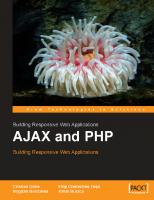
![Classification Methods For Internet Applications [1st Edition]
3030369617, 9783030369613, 9783030369620](https://dokumen.pub/img/200x200/classification-methods-for-internet-applications-1st-edition-3030369617-9783030369613-9783030369620.jpg)
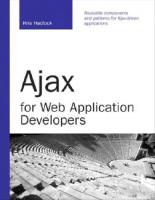
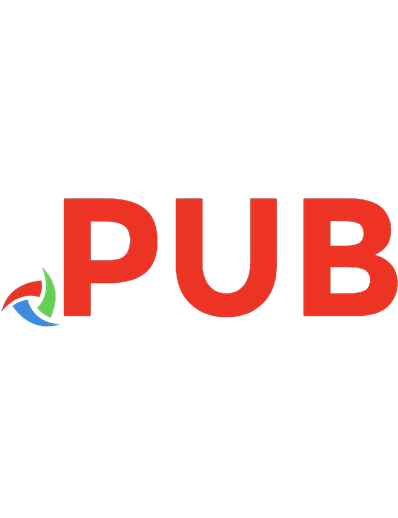
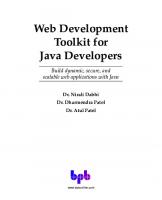
![JavaFX[TM]: developing rich Internet applications
9780137012879, 013701287X](https://dokumen.pub/img/200x200/javafxtm-developing-rich-internet-applications-9780137012879-013701287x.jpg)


![Deitel® Developer Series AJAX, Rich Internet Applications, and Web Development for Programmers [1st edition]
0131587382, 9780131587380](https://dokumen.pub/img/200x200/deitel-developer-series-ajax-rich-internet-applications-and-web-development-for-programmers-1st-edition-0131587382-9780131587380.jpg)