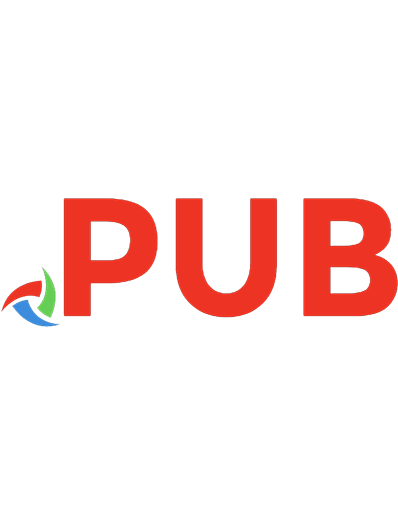High Performance Images: Shrink, Load, and Deliver Images for Speed 9781491925805, 9781491926666, 149192666X
Copyright; Table of Contents; Preface; Who Should Read This Book; What This Book Isn't; Navigating This Book; Why W
370 111 49MB
English Pages 354 pages [354] Year 2016
Polecaj historie
Table of contents :
Copyright
Table of Contents
Preface
Who Should Read This Book
What This Book Isn't
Navigating This Book
Why We Wrote This Book
Acknowledgments
Conventions Used in This Book
Using Code Examples
Safari® Books Online
How to Contact Us
Chapter 1. The Case for Performance
What About Mobile Apps?
Speed Matters
Do Images Impact the Speed of Websites?
Lingering Challenges
Part I. Image Files and Formats
Chapter 2. The Theory Behind Digital Images
Digital Image Basics
Sampling
Image Data Representation
Color Spaces
Additive Versus Substractive
Color Profiles
Alpha Channel. Frequency DomainImage Formats
Why Image-Specific Compression?
Raster Versus Vector
Lossy Versus Lossless Formats
Lossy Versus Lossless Compression
Prediction
Entropy Encoding
Relationship with Video Formats
Comparing Images
PSNR and MSE
SSIM
Butteraugli
Summary
Chapter 3. Lossless Image Formats
GIF (It's Pronounced "GIF")
Block by Block
Animation
Transparency with GIF
LZW, or the Rise and Fall of the GIF
The PNG File Format
Understanding the Mechanics of the PNG Format
PNG Signature
Chunks
Filters
Interlacing
Image Formats
Transparency with PNG. There Can Be Only One!Summary
Chapter 4. JPEG
History
The JPEG Format
Containers
Markers
Color Transformations
Subsampling
Entropy Coding
DCT
Progressive JPEGs
Unsupported Modes
JPEG Optimizations
Lossy
Lossless
MozJPEG
Summary
Chapter 5. Browser-Specific Formats
WebP
WebP Browser Support
WebP Details
WebP Tools
JPEG XR
JPEG XR Browser Support
JPEG XR Details
JPEG XR Tools
JPEG 2000
JPEG 2000 Browser Support
JPEG 2000 Details
JPEG 2000 Tools
Summary
Chapter 6. SVG and Vector Images
The Trouble with Raster Formats
What Is a Vector Image?
SVG Fundamentals. The GridUnderstanding the Canvas
viewBox
Getting into Shape
Grouping Shapes Together
Filters
SVG Optimizations
Enabling GZip or Brotli
Reducing Complexity
Converting Text to Outlines
Automating Optimization Through Tooling
Installing the SVGO Node Tool
SVGOMG: The Better to See You With, My Dear
Pick Your Flavor
Summary
Part II. Image Loading
Chapter 7. Browser Image Loading
Referencing Images
tag
CSS background-image
When Are Images Downloaded?
Building the Document Object Model
The Preloader
Networking Constraints and Prioritization
HTTP/2 Prioritization. CSSOM and Background Image DownloadService Workers and Image Decoding
Summary
Chapter 8. Lazy Loading
The Digital Fold
Wasteful Image Downloads
Why Aren't Browsers Dealing with This?
Loading Images with JavaScript
Deferred Loading
Lazy Loading/Images On Demand
IntersectionObserver
When Are Images Loaded?
The Preloader and Images
Lazy Loading Variations
Browsers Without JS
Low-Quality Image Placeholders
Critical Images
Summary
Chapter 9. Image Processing
Decoding
Measuring
How Slow Can You Go?
Memory Footprint
GPU Decoding
Triggering GPU Decoding
Summary.
Citation preview
High Performance Images SHRINK, LOAD, AND DELIVER IMAGES FOR SPEED
Colin Bendell, Tim Kadlec, Yoav Weiss, Guy Podjarny, Nick Doyle & Mike McCall
High Performance Images
Shrink, Load, and Deliver Images for Speed
Colin Bendell, Tim Kadlec, Yoav Weiss, Guy Podjarny, Nick Doyle, and Mike McCall
Beijing
Boston Farnham Sebastopol
Tokyo
High Performance Images by Colin Bendell, Tim Kadlec, Yoav Weiss, Guy Podjarny, Nick Doyle, and Mike McCall Copyright © 2016 Akamai Technologies. All rights reserved. Printed in the United States of America. Published by O’Reilly Media, Inc., 1005 Gravenstein Highway North, Sebastopol, CA 95472. O’Reilly books may be purchased for educational, business, or sales promotional use. Online editions are also available for most titles (http://safaribooksonline.com). For more information, contact our corporate/ institutional sales department: 800-998-9938 or [email protected].
Editor: Brian Anderson Production Editor: Shiny Kalapurakkel Copyeditor: Rachel Monaghan Proofreader: Charles Roumeliotis August 2016:
Indexer: Judy McConville Interior Designer: David Futato Cover Designer: Karen Montgomery Illustrator: Rebecca Demarest
First Edition
Revision History for the First Edition 2016-08-25: First Release 2016-10-31: Second Release See http://oreilly.com/catalog/errata.csp?isbn=9781491925805 for release details. The O’Reilly logo is a registered trademark of O’Reilly Media, Inc. High Performance Images, the cover image, and related trade dress are trademarks of O’Reilly Media, Inc. While the publisher and the authors have used good faith efforts to ensure that the information and instructions contained in this work are accurate, the publisher and the authors disclaim all responsibility for errors or omissions, including without limitation responsibility for damages resulting from the use of or reliance on this work. Use of the information and instructions contained in this work is at your own risk. If any code samples or other technology this work contains or describes is subject to open source licenses or the intellectual property rights of others, it is your responsibility to ensure that your use thereof complies with such licenses and/or rights.
978-1-491-92580-5 [LSI]
Table of Contents
Preface. . . . . . . . . . . . . . . . . . . . . . . . . . . . . . . . . . . . . . . . . . . . . . . . . . . . . . . . . . . . . . . . . . . . . . . xi 1. The Case for Performance. . . . . . . . . . . . . . . . . . . . . . . . . . . . . . . . . . . . . . . . . . . . . . . . . . . . . 1 What About Mobile Apps? Speed Matters Do Images Impact the Speed of Websites? Lingering Challenges
4 5 7 8
Part I. Image Files and Formats 2. The Theory Behind Digital Images. . . . . . . . . . . . . . . . . . . . . . . . . . . . . . . . . . . . . . . . . . . 11 Digital Image Basics Sampling Image Data Representation Color Spaces Additive Versus Substractive Color Profiles Alpha Channel Frequency Domain Image Formats Why Image-Specific Compression? Raster Versus Vector Lossy Versus Lossless Formats Lossy Versus Lossless Compression Prediction Entropy Encoding Relationship with Video Formats Comparing Images PSNR and MSE
12 12 12 13 14 20 21 22 22 23 23 23 24 24 24 25 25 26
iii
SSIM Butteraugli Summary
26 27 27
3. Lossless Image Formats. . . . . . . . . . . . . . . . . . . . . . . . . . . . . . . . . . . . . . . . . . . . . . . . . . . . 29 GIF (It’s Pronounced “GIF”) Block by Block Animation Transparency with GIF LZW, or the Rise and Fall of the GIF The PNG File Format Understanding the Mechanics of the PNG Format PNG Signature Chunks Filters Interlacing Image Formats Transparency with PNG There Can Be Only One! Summary
29 30 32 33 34 34 35 35 35 38 39 43 44 45 45
4. JPEG. . . . . . . . . . . . . . . . . . . . . . . . . . . . . . . . . . . . . . . . . . . . . . . . . . . . . . . . . . . . . . . . . . . . . 47 History The JPEG Format Containers Markers Color Transformations Subsampling Entropy Coding DCT Progressive JPEGs Unsupported Modes JPEG Optimizations Lossy Lossless MozJPEG Summary
47 48 48 48 50 51 53 56 66 69 70 70 70 71 72
5. Browser-Specific Formats. . . . . . . . . . . . . . . . . . . . . . . . . . . . . . . . . . . . . . . . . . . . . . . . . . . 73 WebP WebP Browser Support WebP Details
iv
|
Table of Contents
74 74 75
WebP Tools JPEG XR JPEG XR Browser Support JPEG XR Details JPEG XR Tools JPEG 2000 JPEG 2000 Browser Support JPEG 2000 Details JPEG 2000 Tools Summary
77 77 77 78 79 79 79 80 82 82
6. SVG and Vector Images. . . . . . . . . . . . . . . . . . . . . . . . . . . . . . . . . . . . . . . . . . . . . . . . . . . . . 83 The Trouble with Raster Formats What Is a Vector Image? SVG Fundamentals The Grid Understanding the Canvas viewBox Getting into Shape Grouping Shapes Together Filters SVG Optimizations Enabling GZip or Brotli Reducing Complexity Converting Text to Outlines Automating Optimization Through Tooling Installing the SVGO Node Tool SVGOMG: The Better to See You With, My Dear Pick Your Flavor Summary
Part II.
83 84 85 86 86 87 90 92 97 102 102 103 104 105 106 107 108 108
Image Loading
7. Browser Image Loading. . . . . . . . . . . . . . . . . . . . . . . . . . . . . . . . . . . . . . . . . . . . . . . . . . . 111 Referencing Images tag CSS background-image When Are Images Downloaded? Building the Document Object Model The Preloader Networking Constraints and Prioritization
111 112 113 116 116 117 119
Table of Contents
|
v
HTTP/2 Prioritization CSSOM and Background Image Download Service Workers and Image Decoding Summary
121 122 123 123
8. Lazy Loading. . . . . . . . . . . . . . . . . . . . . . . . . . . . . . . . . . . . . . . . . . . . . . . . . . . . . . . . . . . . 125 The Digital Fold Wasteful Image Downloads Why Aren’t Browsers Dealing with This? Loading Images with JavaScript Deferred Loading Lazy Loading/Images On Demand IntersectionObserver When Are Images Loaded? The Preloader and Images Lazy Loading Variations Browsers Without JS Low-Quality Image Placeholders Critical Images Summary
127 127 128 128 129 130 131 132 133 136 136 137 140 141
9. Image Processing. . . . . . . . . . . . . . . . . . . . . . . . . . . . . . . . . . . . . . . . . . . . . . . . . . . . . . . . 143 Decoding Measuring How Slow Can You Go? Memory Footprint GPU Decoding Triggering GPU Decoding Summary
143 144 150 150 152 155 155
10. Image Consolidation (for Network and Cache Efficiencies). . . . . . . . . . . . . . . . . . . . . . 157 The Problem TCP Connections and Parallel Requests Small Objects Impact the Connection Pool Efficient Use of the Connection Impact on Browser Cache: Metadata and Small Images Small Objects Observed Logographic Pages Raster Consolidation CSS Spriting Data URIs Vector Image Consolidation
vi
|
Table of Contents
158 158 160 161 162 164 164 166 166 172 178
Icon Fonts SVG Sprites Summary
178 185 190
11. Responsive Images. . . . . . . . . . . . . . . . . . . . . . . . . . . . . . . . . . . . . . . . . . . . . . . . . . . . . . . 193 How RWD Started Early Hacks Use Cases Fixed-Dimensions Images Variable-Dimensions Images Art Direction Art Direction Versus Resolution Switching Image Formats Avoiding “Download and Hide” Use Cases Are Not Mutually Exclusive Standard Responsive Images srcset x Descriptor srcset w Descriptor
Serving Different Image Formats Practical Advice To Picturefill or Not to Picturefill, That Is the Question Intrinsic Dimensions Selection Algorithms srcset Resource Selection May Change Feature Detection currentSrc Client Hints Are Responsive Images “Done”? Background Images Height Descriptors Responsive Image File Formats Progressive JPEG JPEG 2000 Responsive Image Container FLIF Summary
193 194 195 195 196 197 200 201 201 201 203 203 204 209 213 214 214 215 215 216 216 217 217 217 217 218 219 219 220 220 220 220
12. Client Hints. . . . . . . . . . . . . . . . . . . . . . . . . . . . . . . . . . . . . . . . . . . . . . . . . . . . . . . . . . . . . . 221 Overview Step 1: Initiate the Client Hints Exchange Step 2: Opt-in and Subsequent Requests
222 223 223
Table of Contents
|
vii
Step 3: Informed Response Client Hint Components Viewport-Width Device Pixel Ratio Width Downlink Save-Data Accept-CH Content-DPR Mobile Apps Legacy Support and Device Characteristics Fallback: “Precise Mode” with Device Characteristics + Cookies Fallback: Good-Enough Approach Selecting the Right Image Width Summary
224 224 224 225 226 227 228 229 229 233 235 236 237 238 240
13. Image Delivery. . . . . . . . . . . . . . . . . . . . . . . . . . . . . . . . . . . . . . . . . . . . . . . . . . . . . . . . . . 241 Image Dimensions Image Format Selection: Accept, WebP, JPEG 2000, and JPEG XR Image Quality Quality and Image Byte Size Quality Index and SSIM Selecting SSIM and Quality Use Cases Creating Consensus on Quality Index Quality Index Conclusion Achieving Cache Offload: Vary and Cache-Control Informing the Client with Vary Middle Boxes, Proxies with Cache-Control (and TLS) CDNs and Vary and Cache-Control Near Future: Key Single URL Versus Multiple URLs File Storage, Backup, and Disaster Recovery Size on Disk Cost of Metadata Domain Sharding and HTTP2 How Do I Avoid Cache Busting and Redownloading? How Many Shards Should I Use? What Should I Do for HTTP/2? Best Practices Secure Image Delivery Secure Transport of Images Secure Transformation of Images
viii
|
Table of Contents
241 244 247 247 249 253 254 255 256 256 257 258 260 260 261 262 263 264 267 267 267 270 270 270 271
Secure Transformation: Architecture Summary
273 275
14. Operationalizing Your Image Workflow. . . . . . . . . . . . . . . . . . . . . . . . . . . . . . . . . . . . . . 277 Some Use Cases The e-Commerce Site The Social Media Site The News Site Business Logic and Watermarking Hello, Images Getting Started with a Derivative Image Workflow ImageMagick A Simple Derivative Image Workflow Using Bash An Image Build System A Build System Checklist High Volume, High Performance Images A Dynamic Image Server
277 277 278 279 280 281 282 282 290 293 296 297 297
15. Summary. . . . . . . . . . . . . . . . . . . . . . . . . . . . . . . . . . . . . . . . . . . . . . . . . . . . . . . . . . . . . . . 301 So…What Do I Do Again? Optimize for the Mobile Experience Optimize for the Different “Users” Creating Consensus
302 302 302 304
A. Raster Image Formats. . . . . . . . . . . . . . . . . . . . . . . . . . . . . . . . . . . . . . . . . . . . . . . . . . . . . . 305 B. Common Tools. . . . . . . . . . . . . . . . . . . . . . . . . . . . . . . . . . . . . . . . . . . . . . . . . . . . . . . . . . . . 307 C. Evolution of . . . . . . . . . . . . . . . . . . . . . . . . . . . . . . . . . . . . . . . . . . . . . . . . . . . . . . . . 311 Index. . . . . . . . . . . . . . . . . . . . . . . . . . . . . . . . . . . . . . . . . . . . . . . . . . . . . . . . . . . . . . . . . . . . . . . 323
Table of Contents
|
ix
Preface
Colin Bendell Images are are one of the best ways to communicate. So it’s understandable that you might feel hoodwinked when you pick up a book filled with words discussing images. Rest assured, you will not be let down. Images are everywhere on the Web—from user-generated content to product advertisement to journalism to security. The cre‐ ation, design, layout, processing, and delivery of images are no longer the exclusive domain of creative teams. Images on the Web are everyone’s concern. This book focuses on the essentials of what you need to deliver high performance images on the Internet. This is a very broad topic and covers many domains: color theory, image formats, storage and management, operations delivery, browser and application behavior, responsive web, and many topics in between. With this knowl‐ edge we hope that you can glean useful tips, tricks, and practical theory that will help you grow your business as you deliver high performance images.
Who Should Read This Book We are software developers and wrote this book with developers in mind. Regardless of your role, if you find yourself responsible for any part of the life cycle of images, this book will be useful for you. It is intended to go both broad and deep, to give you background and context while also providing practical advice that will benefit your business.
What This Book Isn’t There are a great number of subjects that this book will not cover. Specifically, it will avoid topics in the creative process and image editing. It is not about graphic design, image editing tools, or the ways to optimize scratch memory and disk usage. In fact, this book will likely be a disappointment if you are looking for any discussion around RAW formats or video editing. Perhaps that is an opportunity for another book.
xi
Navigating This Book There is a lot of ground to cover in the area of high performance images. Images are a complex topic, so we have organized the chapters into two major parts: foundations and loading. In the foundation chapters (Part I), we cover image theory and how that applies to the different image formats. Each chapter is designed to stand on its own, so with a little background knowledge you can easily jump from one section to another. In the Loading chapters (Part II), we cover the impacts of these formats on the browser, the device, and the network.
Why We Wrote This Book Thinking about images always reminds me of a fishing trip where I met the most can‐ tankerous marlin in the freshwater lakes of Northern Canada. The fish was so big that it took nearly 45 minutes of wrestling to bring it aboard my canoe. At times, I won‐ dered if I was going to be dragged to the depths of the lake. It was a whopping 1.5 m long and weighed 35 kg! Pictures! Or it never happened. If I were you, I’d be skeptical of my claims. To be honest, even I don’t believe what I just wrote. I’ve never been fishing in my life! Not only that, but marlin live in the warmer Pacific Ocean, not the spring-fed lakes from the Atlantic Ocean. You are probably more likely to find a 35 kg beaver than a fish that size. Images are at the core of storytelling, journalism, and advertising. We are good at retelling stories, but they can easily change from person to person. Remember the childhood game of “Telephone,” where one kid whispers a phrase to the next person around a circle? The phrase “high performance images” would undoubtedly be trans‐ formed to “baby fart fart” in a circle of eight-year-old boys. But if we include a photo‐ graph, then the story gains fidelity and is less likely to change. Images add credibility to our stories. The challenge is always in creating and communicating imagery. The fishing story created an image in your mind using 369 characters. Gzipped, that’s 292 bytes for a mental image like the example in Figure P-1. But that image was just words and thus not reliable like the photo in Figure P-2.
xii
|
Preface
Figure P-1. 292 bytes to create an image in your mind’s eye
Preface
|
xiii
Figure P-2. In contrast, the photograph is 2.4 MB, which reveals my fraud (not me, not Canada, somewhere warm) Words can conjure images fast but are very prone to corruption and low fidelity. Unless you know something about marlins, the geography of Northern Canada, or my angling expertise, you can’t really grasp how “fishy” my story sounds. To get that detail you have to ask questions, questions that take time to send. To develop a high quality image in your mind, you need more time (see Figure P-3). If only there were a more efficient way to communicate images—a way to communi‐ cate with high performance, if you will.
xiv
|
Preface
Figure P-3. How much time it takes to communicate image fidelity: graphical, written, and verbal1 Historically, creating images and graphics was hard. Cave paintings require special‐ ized mixtures of substances and are prone to fading and washing away. You certainly wouldn’t want to waste your efforts creating a cave painting of a cat playing a piano! Over the last century, photography has certainly made images cheaper and less labo‐ rious to produce. Yet, with each advance in image creation, we have increased the challenge of transmission. Just think of the complexity of adding images to a book prior to modern software. Printing an image involved creating plates that were inked separately for each color used and then pressed one at a time on the same page—very inefficient! With ubiquitous smartphones equipped with high-quality cameras, we can take highresolution images in mere milliseconds. And yet, despite this ease, it is still challeng‐ ing to send and receive photos. The problem is that—despite the facts that our screen displays are high resolution and have high pixel density ratios; our websites and applications have richer content; our cameras are capable of taking high-quality pho‐ tographs; and our image libraries have grown—it feels as though our ISPs and mobile networks cannot keep up with the insatiable user demands for data. This transmission challenge affects not only photos, but also the interfaces for our applications and websites. These too are increasingly using graphics and images to aid users in completing their work more efficiently and more effectively. Yet, if we
1 Bailey, R.W. and Bailey, L.M. (1999), Reading speeds using RSVP, User Interface Update (400 words per
minute) (http://www.humanfactors1.com/downloads/feb99.asp); and Omoigui, N., He, L., Gupta A., Grudin, J. and Sanocki, E. (1999), Time-compression: Systems concerns, usage, and benefits, CHI 99 Conference Pro‐ ceedings, 136-143 (210 words per minute).
Preface
|
xv
cannot transmit these graphical interfaces efficiently or render them on the screens with high performance, then we are no better off than if we were trying to do a Gopher search on an old VIC-20. While any reference to dark age computing warms the depths of my heart, I want to believe our technology has enabled us to be more effective in our jobs and advanced our ability to transmit images. This is where we start: no more fish tales. We begin with the question of how we communicate and present images and graphics to a user with high performance. This book is about high performance images, but it is also a story about rasters and vec‐ tors, icons, graphics, and bitmaps. It is the story of an evolving communication medium. It is also the story of journalism, free speech, and commerce. Without high performance images, how would we share cultural memes like the blue and white (or was that gold and black?) dress or share the unsettling reality of the Arab Spring? We need high performance images.
Acknowledgments Thanks to Pat Meenan and Eric Lawrence for providing detailed feedback throughout the writing of this book. And special thanks to Yaara Weiss for providing the foxy fox illustrations in Chapter 11.
Conventions Used in This Book The following typographical conventions are used in this book: Italic Indicates new terms, URLs, email addresses, filenames, and file extensions. Constant width
Used for program listings, as well as within paragraphs to refer to program ele‐ ments such as variable or function names, databases, data types, environment variables, statements, and keywords. Constant width bold
Shows commands or other text that should be typed literally by the user. Constant width italic
Shows text that should be replaced with user-supplied values or by values deter‐ mined by context. This element signifies a tip or suggestion.
xvi
|
Preface
This element signifies a general note.
This element indicates a warning or caution.
Using Code Examples This book is here to help you get your job done. In general, if example code is offered with this book, you may use it in your programs and documentation. You do not need to contact us for permission unless you’re reproducing a significant portion of the code. For example, writing a program that uses several chunks of code from this book does not require permission. Selling or distributing a CD-ROM of examples from O’Reilly books does require permission. Answering a question by citing this book and quoting example code does not require permission. Incorporating a signifi‐ cant amount of example code from this book into your product’s documentation does require permission. We appreciate, but do not require, attribution. An attribution usually includes the title, author, publisher, and ISBN. For example: “High Performance Images by Colin Bendell, Tim Kadlec, Yoav Weiss, Guy Podjarny, Nick Doyle, and Mike McCall (O’Reilly). Copyright 2016 Akamai Technologies, 978-1-4919-3826-3.” If you feel your use of code examples falls outside fair use or the permission given above, feel free to contact us at [email protected].
Safari® Books Online Safari Books Online is an on-demand digital library that deliv‐ ers expert content in both book and video form from the world’s leading authors in technology and business. Technology professionals, software developers, web designers, and business and crea‐ tive professionals use Safari Books Online as their primary resource for research, problem solving, learning, and certification training. Safari Books Online offers a range of plans and pricing for enterprise, government, education, and individuals.
Preface
|
xvii
Members have access to thousands of books, training videos, and prepublication manuscripts in one fully searchable database from publishers like O’Reilly Media, Prentice Hall Professional, Addison-Wesley Professional, Microsoft Press, Sams, Que, Peachpit Press, Focal Press, Cisco Press, John Wiley & Sons, Syngress, Morgan Kauf‐ mann, IBM Redbooks, Packt, Adobe Press, FT Press, Apress, Manning, New Riders, McGraw-Hill, Jones & Bartlett, Course Technology, and hundreds more. For more information about Safari Books Online, please visit us online.
How to Contact Us Please address comments and questions concerning this book to the publisher: O’Reilly Media, Inc. 1005 Gravenstein Highway North Sebastopol, CA 95472 800-998-9938 (in the United States or Canada) 707-829-0515 (international or local) 707-829-0104 (fax) We have a web page for this book, where we list errata, examples, and any additional information. You can access this page at http://shop.oreilly.com/product/ 0636920039730.do. To comment or ask technical questions about this book, send email to bookques‐ [email protected]. For more information about our books, courses, conferences, and news, see our web‐ site at http://www.oreilly.com. Find us on Facebook: http://facebook.com/oreilly Follow us on Twitter: http://twitter.com/oreillymedia Watch us on YouTube: http://www.youtube.com/oreillymedia
xviii
| Preface
CHAPTER 1
The Case for Performance
Colin Bendell Images are awesome. Which website would you prefer to navigate: a text-only site or one that has a crisp layout and rich, visually appealing content to inform your pur‐ chases? Like most people, you probably agree that the rich visual experience is much preferred, but with one condition: that it doesn’t get in your way and interfere with whatever activity you are doing. Numerous studies have concluded what we all know instinctively: that more and higher-quality images lead to higher user engagement and greater conversions: • Forrester Research has noted a 75% increase in user expectations for rich content and images on websites and applications: users demand images! • eBay notes in their seller center that listings with larger images (>800 px) are 5% more likely to sell. • Facebook observes 105% more comments on posts with photos over those without. • Eye-tracking studies done by Nielsen Norman Group also conclude that users will engage most of their time with relevant images when given the chance. Users pay close attention to photos and other images that contain relevant information but ignore fluffy pictures used to “jazz up” web pages.1 —Jakob Nielson
Adding graphics and photos in your web or native applications is easy. There are bountiful tools that help you edit photos and design graphics. It is even easier to
1 http://www.nngroup.com/articles/photos-as-web-content/
1
embed these images in your websites and have full confidence that these images will display just as you intended. The volume of images being served to end users is growing at an astonishing rate. At the time of writing, Akamai serves over 1,500,000,000,000 (1.5 trillion) images each day to the people on this planet—not including the use of favicon.ico. More incredi‐ ble is that both the quantity and size of these images are increasing at an astonishing rate. If you sit still and stare at your smartphone I’m sure you will almost be able to see the images grow before your eyes. Arguably the number of humans on the Internet has also increased at a staggering rate. In the same time that we have added over 600 million people to the Internet and over 1 billion smartphones, the collective web has also doubled the volume of images on an average web page (Figure 1-1). In just three years, according to HTTP Archive, the average image has grown from 14 KB to 24 KB (Figure 1-2). That’s a whopping 1.4 MB per web page. This average assumes that users visit sites with the same distri‐ bution as HTTP Archive’s index. The reality is that users visit sites with more images more frequently (particularly social media sites). This means that an average visited website likely has a much higher volume of images. Only font growth outpaced image growth, both driven by superior layout and design. Curiously, many of the most common fonts used are icon fonts—images in disguise.
Figure 1-1. Growth rate year-over-year
2
| Chapter 1: The Case for Performance
Figure 1-2. Images have doubled in size from 2012 to 2015 Not surprisingly, images make up 63% of the average web page download bytes (Figure 1-3). Interestingly this hasn’t changed much as a percentage over time.
The Case for Performance
|
3
Figure 1-3. HttpArchive.org web page composition (2015)
What About Mobile Apps? So far we’ve talked about the impact of images on web pages, but what about mobile and native applications? On the surface, mobile apps, like those on Android and iOS, appear different. Yet they suffer from the same challenges as the browser and web pages. Apps can differ from websites: apps pre-position their images by containing them in a packaged archive like an .ipa or .apk. On the other hand, the image formats and image loaders that modern smartphones use are standing on the shoulders of the same technology that browsers have evolved to use. Even apps that don’t load over the network are concerned about how quickly they can load and display on the device.
4
| Chapter 1: The Case for Performance
Many apps, like unit converters or offline games, are not network aware. Yet there are many other apps, including news, shopping, and social media apps, that do depend on network access for rich content like images. In fact, since most of these apps don’t have to send JavaScript and CSS like their web page counterparts, the number of images as a percentage of traffic is just as much a concern. Consider a recent profiling of the CNN application. In an average session (reading headlines and one article), you see a similar breakdown in content types (Figure 1-4).
Figure 1-4. Content breakdown on the CNN mobile app
Speed Matters It can’t be said enough: speed matters! Numerous studies have shown the impact of web page performance on your business. Faster websites increase user engagement and revenue and can even drive down COGS (cost of goods sold). Conveniently, WPOstats.com maintains an up-to-date repository of these studies and experiments (Figure 1-5). The bottom line is that the faster your web page is, the more money you’ll make.
Speed Matters
|
5
Figure 1-5. Case studies and experiments demonstrating the impact of web performance optimization (WPO) on user experience and business metrics Fortunately, modern web browsers use preloaders to rapidly discover and download images (though at a lower priority compared to more important resources). Addi‐ tionally, image loading doesn’t block the rendering and interaction of a web page. Similar techniques are available for native apps as well. The average Internet connection is ever increasing in bandwidth and decreasing in latency. This is good news for loading web pages! The downside is that it isn’t growing as fast as images or user demand. Even more challenging is that a growing percentage of web traffic happens over cellular connections. Consider that cellular is ultimately a shared medium. There is only so much spectrum and you share it with the people 6
| Chapter 1: The Case for Performance
around you on the same tower. Even as each generation of cellular technology emerges, the new bandwidth discovered quickly erodes as more people utilize the new technology. OpenSignal conducted a study in 2014 of the average LTE connec‐ tion in the UK. As you would expect, early adopters of LTE started happy, but within a year were probably grumpy because every tween was eating away at their precious bandwidth capacity.
Do Images Impact the Speed of Websites? Despite browser optimizations to load images in the background, network perfor‐ mance can impact not just the loading of the images proper, but also the loading of the web page itself. If we removed all images from the top 1,000 websites, these sites would load 30% faster on average over 3G (Figure 1-6). I sure hope those images weren’t important to selling the product. Clearly we don’t want to turn off images and return to the days of the Lynx browser.
Figure 1-6. Websites without images load 30% faster on average over 3G Beautiful images and rich interfaces add value; they are clearly not going away. Fortu‐ nately, there are many techniques and methods to improve performance of this rich content. Before we dive into the options, it is important to understand the scope of Do Images Impact the Speed of Websites?
|
7
the problem we are charged with solving. To do this, we need to step into our way‐ back machine.
Lingering Challenges The following chapters will explore how to balance the highest-quality image with performance—specifically, how to select the right image size for the device and for the network. This is no simple task. We have many formats to choose from with dif‐ ferent techniques to optimize for high performance. Complicating this further are the network conditions. How do we factor in latency or low bandwidth when deciding what to serve a user to give the best experience? And what about our Infrastructure and Operations teams, who have to deal with the complexity of the many images now stored, processed, and included in their disaster recovery plan? There are many fac‐ tors to balance to deliver high-quality images.
8
|
Chapter 1: The Case for Performance
PART I
Image Files and Formats
Colin Bendell This first part of this book focuses on the core knowledge you need before we dive into image loading in the second part. It includes discussions on color theory, image types, formats, and image capabilities. Unfortunately, there isn’t a single solution for digitally encoding images. Understanding these complexities and the many image use cases is important before we address image loading. Depending on your familiarity with these subjects, you might be tempted to skip over some chapters and jump straight to Part II. That’s fine. These chapters are intended to be used as a reference and to help you navigate the complexities of bringing high-quality images to your users.
CHAPTER 2
The Theory Behind Digital Images
Yoav Weiss Images are an essential part of human history. Film-based photography has made the creation of images easy—it captures a moment in time by allowing light to go through a lens and hit film, where an array of minuscule grains of silver-based com‐ pound change their brightness as a response to light intensity. With the advent of computers, soon came the digitization of photos, initially through the scanning of printed images to digital formats, and then through digital camera prototypes. Eventually, commercial digital cameras started showing up alongside film-based ones, ultimately replacing them in the public’s eye (and hand). Camera phones also con‐ tributed, with most of us now walking around with high-resolution digital cameras in our pockets. A digital camera is very similar to a film-based one, except instead of silver grains it has a matrix of light sensors to capture light beams. These photosensors then send electronic signals representing the various colors captured to the camera’s processor, which stores the final image in memory as a bitmap—a matrix of pixels—before (usu‐ ally) converting it to a more compact image format. This kind of image is referred to as a photographic image, or more commonly, a photo. But that’s not the only way to produce digital images. Humans wielding computers can create images without capturing any light by manipulating graphic creation soft‐ ware, taking screenshots, or many other means. We usually refer to such images as computer-generated images, or CGI. This chapter will discuss digital images and the theoretical foundations behind them.
11
Digital Image Basics In order to properly understand digital images and the various formats throughout this book, you’ll need to have some familiarity with the basic concepts and vocabu‐ lary. We will discuss sampling, colors, entropy coding, and the different types of image compression and formats. If this sounds daunting, fear not. This is essential vocabu‐ lary that we need in order to dig deeper and understand how the different image for‐ mats work.
Sampling We learned earlier that digital photographic images are created by capturing light and transforming it into a matrix of pixels. The size of the pixel matrix is what we refer to when discussing the image’s dimensions—the number of different pixels that com‐ pose it, with each pixel representing the color and brightness of a point in twodimensional space that is the image. If we look at light before it is captured, it is a continuous, analog signal. In contrast, a captured image of that light is a discrete, digital signal (see Figure 2-1). The process of converting the analog signal to a digital one involves sampling, when the values of the analog signal are sampled in regular frequency, producing a discrete set of values. Our sampling rate is a tradeoff between fidelity to the original analog signal and the amount of data we need to store and submit. Sampling plays a significant role in reducing the amount of data digital images contain, enabling their compression. We’ll expand on that later on.
Figure 2-1. To the left, a continous signal; to the right, a sampled discrete signal
Image Data Representation The simplest way to represent an image is by using a bitmap—a matrix as large as the image’s width and height, where each cell in the matrix represents a single pixel and can contain its color for a color image or just its brightness for a grayscale image (see
12
| Chapter 2: The Theory Behind Digital Images
Figure 2-2). Images that are represented using a bitmap (or a variant of a bitmap) are often referred to as raster images.
Figure 2-2. Each part of the image is composed of discrete pixels, each with its own color But how do we digitally represent a color? To answer that we need to get familiar with the following topics.
Color Spaces We’ve seen that a bitmap is a matrix of pixels, and each pixel represents a color. But how do we represent a color using a numeric value? In order to dive into that, we’ll need to take a short detour to review color theory basics. Our eyes are built similarly to the digital camera we discussed earlier, where the role of photosensitive electronic cells is performed by light-sensitive pigmented biological cells called rods and cones. Rods operate in very low light volumes and are essential for vision in very dim lighting, but play almost no part in color vision. Cones, on the other hand, operate only when light volumes are sufficient, and are responsible for color vision. Humans have three different types of cones, each responsible for detecting a different light spectrum, and therefore, for seeing a different color. These three different colors are considered primary colors: red, green, and blue. Our eyes use the colors the cones detect (and the colors they don’t detect) to create the rest of the color spectrum that we see. Digital Image Basics
|
13
Additive Versus Substractive There are two types of color creation: additive and subtractive. Additive colors are colors that are created by a light source, such as a screen. When a computer needs a screen’s pixel to represent a different color, it adds the primary color required to the colors emitted by that pixel. So, the “starting” color is black (absence of light) and other colors are added until we reach the full spectrum of light, which is white. Conversely, printed material, paintings, and non-light-emitting physical objects get their colors through a subtractive process. When light from an external source hits these materials, only some light wavelengths are reflected back from the material and hit our eyes, creating colors. Therefore, for physical materials, we often use other pri‐ mary subtractive colors, which are then mixed to create the full range of colors. In that model, the “starting” color is white (the printed page), and each color we add subtracts light from that, until we reach black when all color is subtracted (see Figure 2-3). As you can see, there are multiple ways to re-create a sufficient color range from the values of multiple colors. These various ways are called color spaces. Let’s explore some of the common ones.
Figure 2-3. Additive colors created by light versus substractive colors created by pigments (image taken from Wikipedia)
RGB (red, green, and blue) RGB is one of the most popular color spaces (or color space families). The main rea‐ son for that is that screens, which are additive by nature (they emit light, rather than reflect light from an external light source), use these three primary pixel colors to cre‐ ate the range of visible colors.
14
|
Chapter 2: The Theory Behind Digital Images
The most commonly used RGB color space is sRGB, which is the standard color space for the W3C (World Wide Web Consortium), among other organizations. In many cases, it is assumed to be the color space used for RGB unless otherwise speci‐ fied. Its gamut (the range of colors that it can represent, or how saturated the colors that it represents can be) is more limited than other RGB color spaces, but it is con‐ sidered a baseline that all current color screens can produce (see Figure 2-4).
Figure 2-4. The sRGB gamut (image taken from http://bit.ly/2aOUNt9)
Digital Image Basics
|
15
CMYK (cyan, magenta, yellow, and key) CMYK is a subtractive color space most commonly used for printing. The “key” com‐ ponent is simply black. Instead of having three components for each pixel as RGB color spaces do, it has four components. The reasons for that are print-related practi‐ calities. While in theory we could achieve the black color in the subtractive model by combining cyan, magenta, and yellow, in practice the outcome black is not “black enough,” long to dry, and too expensive. Since black printing is quite common, that resulted in a black component being added to the color space.
YCbCr YCbCr is actually not a color space on its own, but more of a model that can be used to represent gamma-corrected RGB color spaces. The Y stands for gamma-corrected luminance (the brightness of the sum of all colors), Cb stands for the chroma compo‐ nent of the blue color, and Cr stands for the chroma component of the red color (see Figure 2-6). RGB color spaces can be converted to YCbCr through a fairly simple mathematical formula, shown in Figure 2-5.
Figure 2-5. Formula to convert from RGB to YCbCr One advantage of the YCbCr model over RGB is that it enables us to easily separate the brightness parts of the image data from the color ones. The human eye is more sensitive to brightness changes than it is to color ones, and the YCbCr color model enables us to harness that to our advantage when compressing images. We will touch on that in depth later in the book.
16
|
Chapter 2: The Theory Behind Digital Images
Figure 2-6. French countryside in winter, top to bottom, left to right: full image, Y com‐ ponent, Cb component, and Cr component
YCgCo YCgCo is conceptually very similar to YCbCr, only with different colors. Y still stands for gamma-corrected luminance, but Cg stands for the green chroma component, and Co stands for the orange chroma component (see Figure 2-7). YCgCo has a couple of advantages over YCbCr. The RGB⇔YCgCo transformations (shown in Figure 2-8) are mathematically (and computationally) simpler than RGB⇔YCbCr. On top of that, YCbCr transformation may lose some data in practice due to rounding errors, whereas the YCgCo transformations do not, since they are “friendlier” to floating-point fractional arithmetic.
Digital Image Basics
|
17
Figure 2-7. French countryside in winter, top to bottom, left to right: full image, Y com‐ ponent, Cg component, and Co component
Figure 2-8. Formula to convert from RGB to YCgCo (note the use of powers of 1/2, which makes this transformation easy to compute and float-friendly) There are many other color spaces and models, but going over all of them is beyond the scope of this book. The aforementioned color models are all we need to know in order to further discuss images on the Web.
Bit depth Now that we’ve reviewed different color spaces, which can have a different number of components (three for RGB, four for CMYK), let’s address how precise each of the components should be. Color spaces are a continous space, but in practice, we want to be able to define coor‐ dinates in that space. The unit measuring the precision of these coordinates for each 18
|
Chapter 2: The Theory Behind Digital Images
component is called bit depth—it’s the number of bits that you dedicate to each of your color components. What should that bit depth be? Like everything in computer science, the correct answer is “it depends.” For most applications, 8 bits per component is sufficient to represent the colors in a precise enough manner. In other cases, especially for high-fidelity photography, more bits per component may be used in order to maintain color fidelity as close to the original as possible. One more interesting characteristic of human vision is that its sensitivity to light changes is not linear across the range of various colors. Our eyes are significantly more sensitive when light intensity is low (so in darker environments) than they are when light intensity is high. That means that humans notice changes in darker colors far more than they notice changes in lighter colors. To better grasp that, think about how lighting a candle in complete darkness makes a huge difference in our ability to see what’s around us, while lighting the same candle (emitting the same amount of photons) outside on a sunny day makes almost no difference at all. Cameras capture light differently. The intensity of light that they capture is linear to the amount of photons they get in the color range that they capture. So, light intensity changes will result in corresponding brightness changes, regardless of the initial brightness. That means that if we represent all color data as captured by our cameras using the same number of bits per pixel, our representation is likely to have too many bits per pixel for the brighter colors and too few for the darker ones. What we really want is to have the maximum amount of meaningful, visibly unique values that represent each pixel, for bright as well as dark colors. A process called gamma correction is designed to bridge that gap between linear color spaces and “perceptually linear” ones, making sure that light changes of the same magnitude are equally noticeable by humans, regardless of initial brightness (see Figure 2-9).
Digital Image Basics
|
19
Figure 2-9. A view of the French countryside in winter, gamma-corrected on the left and uncorrected on the right
Encoders and decoders Image compression, like other types of compression, requires two pieces of software: an encoder that converts the input image into a compressed stream of bytes and a decoder that takes a compressed stream of bytes and converts it back to an image that the computer can display. This system is sometimes referred to as a codec, which stands for coder/decoder. When discussing image compression techniques of such a dual system, the main thing to keep in mind is that each compression technique imposes different con‐ straints and considerations on both the encoder and decoder, and we have to make sure that those constraints are realistic. For example, a theoretical compression technique that requires a lot of processing to be done on the decoder’s end may not be feasible to implement and use in the context of the Web, since decoding on, e.g., phones, would be too slow to provide any practi‐ cal value to our users.
Color Profiles How does the encoder know which color space we referred to when we wrote down our pixels? That’s where something called International Color Consortium (ICC) or color profiles come in. These profiles can be added to our images as metadata and help the decoder accu‐ rately convert the colors of each pixel in our image to the equivalent colors in the local display’s “coordinate system.” If the color profile is missing, the decoder cannot perform this conversion, and as a result, its reaction varies. Some browsers will assume that an image with no color
20
|
Chapter 2: The Theory Behind Digital Images
profile is in the sRGB color space and will automatically convert it from that space to the local display’s color space. At the same time, other browsers will send the image’s pixels to the screen as they are, effectively assuming that the color profile the images were encoded in matches the screen’s. That can result in some color distortion, so where color fidelity is important, color profiles are essential for cross-browser color correctness. On the other hand, adding a color profile can add a non-negligable number of bytes to your image. A good tradeoff is to make sure your images are in the sRGB color space and add a fairly small sRGB color profile to them. We will discuss how you can manage and control your images’ color profiles more in Chapter 14.
Alpha Channel We discussed all the possible options we have to represent colors, but we left some‐ thing out. How do we represent lack of color? In some cases we want parts of our image to be transparent or translucent, so that our users will see a nonrectangular image, or otherwise will be able to see through the image onto its background. The representation of the absence of color is called an alpha channel (see Figure 2-10). It can be considered a fourth color, where the zero value means that the other three colors are fully transparent, and a maximal value means that the other three colors are fully visible.
Figure 2-10. An image with an alpha channel over different backgrounds; note the dif‐ ferent colors of the dice edges (image taken from Wikipedia)
Digital Image Basics
|
21
Frequency Domain As we now know, we can break our images into three components: one brightness component and two color ones. We can think of each component as a twodimensional function that represents the value of each pixel in the spatial domain, where the x- and y-axis are the height and width of the image, and the function’s value is the brightness/color value of each pixel (see Figure 2-11).
Figure 2-11. The Y component of an image, plotted as a 2D function Therefore, we can apply certain mathemetical transforms on these functions, in order to convert them from the spatial domain into the frequency domain. A frequency domain-based representation gives us the frequency at which each pixel value is changing rather than its value. Conversion to the frequency domain can be interest‐ ing, since it enables us to separate high-frequency brightness changes from lowfrequency changes. It turns out that another characteristic of human vision is that we notice highfrequency brightness and color changes significantly less than we notice lowfrequency ones. If brightness or color is changing significantly from one pixel to the next and then back again, our eye will tend to “mush” these neighboring pixels into a single area with an overall brightness value that is somewhere in between. We will expand on how this works when we talk about JPEGs in Chapter 4.
Image Formats In the following chapters we will discuss the various image formats that are in com‐ mon use today. But before we can dive into the details of each format, let’s explore the slightly philosophical question: what is image compression and why it is needed?
22
|
Chapter 2: The Theory Behind Digital Images
Why Image-Specific Compression? As you may have guessed, image compression is a compression technique targeted specifically at images. While many generic compression techniques exist—such as Gzip, LZW, LZMA, Bzip2, and others—when it comes to raster images, we can often do better. These generic compression algorithms work by looking for repetitions and finding better (read: shorter) ways to represent them. While that works remarkably well for text and some other types of documents, for most images, it’s not enough. That kind of compression can reduce the number of used bytes for bitmap images that have lots of pixels of exactly the same color right next to one another. While that’s great, most images—especially those representing real-life photography—don’t exhibit these characteristics. So, pretty early on, various image compression techniques and related formats began to form and eventually a few formats were standardized. Many of these image com‐ pression techniques use generic compression techniques internally, but do so as part of a larger scheme that maximizes their benefits.
Raster Versus Vector Raster versus vector-based images is the first fundamental divide when discussing image formats and compression techniques. As previously mentioned, a raster image comprises a rectangular matrix called a bit‐ map. Each value in that matrix represents the color of a certain pixel that the com‐ puter can then copy to its graphics memory to paint to the screen. Unlike raster images, vector images don’t contain the colors of individual pixels. Instead, they contain mathematical instructions that enable the computer to calculate and draw the image on its own. While vector images can have many advantages over raster images in various scenar‐ ios, raster images are more widely applicable. They can be used for both computergenerated graphics as well as real-life photos, whereas vector images can only be efficiently used for the former. Therefore, throughout the book, unless otherwise specified, we will mostly be refer‐ ring to raster images, with the main exception being Chapter 6.
Lossy Versus Lossless Formats Another characteristic that separates the various formats is whether or not they incur a loss of image information as part of the compression process. Many formats per‐ form various “calculated information loss” in order to reduce the eventual file size.
Image Formats
|
23
Quite often that loss in image information (and therefore image precision and fidelity to the original) aims to reduce information that is hardly noticed by the human eye, and is based on studies of human vision and its characteristics. Despite that, it’s not unheard of for precision loss to be noticeable, which may be more critical for some applications than others. Therefore, there are both lossy and lossless image formats, which can answer those two different use cases: image compression that maintains 100% fidelity to the origi‐ nal versus compression that can endure some information loss while gaining com‐ pression ratio.
Lossy Versus Lossless Compression While the formats themselves can be lossy or lossless, there are various examples where images can undergo lossy as well as lossless compression, regardless of the tar‐ get format. Metadata that is not relevant to the image’s display (where the image was taken, camera type, etc.) can be removed from images, resulting in arguably lossless compression even if the target format is lossy. Similarly, image information can be removed from the image before it is saved as the target format, resulting in lossy compression of a lossless image format. One exception to that case is that you cannot save an image losslessly in a format that only has a lossy variant. This is because these formats usually apply some degree of loss as part of their encoding process, and that cannot be circumvented. We will further discuss lossless and lossy compression in Chapter 14.
Prediction Often, the encoding and decoding processes both include some guess of what a pixel value is likely to be, based on surrounding pixel values, and then the actual pixel value is calculated as the offset from the “expected” color. That way we can often rep‐ resent the pixel using smaller, more compressible values.
Entropy Encoding Entropy encoding is a very common generic compression technique that is used to give the most frequent symbols the shortest representation, so that the entire message is as compact as possible. Entropy coding is often used in image compression to fur‐ ther compress the data after the main image-specific parts are performed. Since entropy encoding requires us to know what the most frequent symbols are, it typically involves two steps. The first pass gathers statistics regarding the frequency of words in the data, and then creates a dictionary translating those words into symbols from the frequency data. The second pass translates the words into shorter symbols using the previously created dictionary. 24
|
Chapter 2: The Theory Behind Digital Images
In some domains, where word frequency is known in advance with a good enough approximation, the first step is skipped and a ready-made frequency-based dictionary is used instead. The result is a potentially slightly larger data stream, but with the advantage of a single-pass algorithm that is faster and possible to perform on the fly. When you are compressing content using entropy encoding, the dictionary used for the encoding has to be present in the decoder as well. Sending the dictionary data adds a “cost” to entropy encoding that somewhat reduces its benefits. Other types of entropy encoding permit adaptive encoding, where a single pass over the data is enough. Such encodings count the frequency and assign codes to symbols as they go, but change the code assigned to each symbol as its frequency changes.
Relationship with Video Formats One important thing to keep in mind about image formats is that they share many aspects with video formats. In a way video formats are image formats with extra capa‐ bilities that enable them to represent intermediary images based upon previous full images, with relatively low cost. That means that inside every video format, there’s also an image format that is used to compress those full images. Many new efforts in the image compression field come from adopting compression techniques from the video compression world, or adopting the still image encoding parts (called I-frame encoding) from video formats and building an image format based on that (e.g., WebP, which we will discuss later on).
Comparing Images Comparing the quality of an image compressed using different settings, different encoders, or different formats is not a trivial task when it comes to lossy compression. Since the goal of lossy image compression is achieving quality loss that, to some extent, flies under most people’s radar, any comparison has to take both the visual quality of the image and its eventual byte size into account. If you’re trying to compare the quality and size of a single image, you can probably do so by looking at the image output of different encoding processes and trying to “rank” the variants in your head, but that is hardly scalable when you have many images to compare, and it is impossible to automate. As it turns out, there are multiple algorithms that try to do just that. They give vari‐ ous “scores” when comparing the compressed images to their originals, enabling you to tune your compression to the visual impact compression would have on the image, rather than to arbitrary “quality” settings.
Comparing Images
|
25
PSNR and MSE The Peak Singal-to-Noise Ratio (PSNR) is a metric that estimates the ratio of error introduced by the compression alogorithm. It often uses Mean-Square-Error (MSE) in order to do that. In a nutshell, MSE is the average mathematical distance of the pixels in the compressed image from the original one. PSNR calculates that and uses the ratio between the maximum possible pixel value to the MSE in order to estimate the impact of compression on the image. That method works to estimate divergence from the original, but it’s not necessarily tied to the impact of that divergence on the user’s perception of the compressed image. As we’ll see later on, some formats rely on further compressing parts of the image that are less noticeable by the human eye in order to achieve better compres‐ sion ratios with little perceived quality loss. Unfortunately, PSNR and MSE don’t take that into account, and therefore may be skewed against such formats and techniques.
SSIM Structural Similiarity (SSIM) is a metric that tries to take the image’s structure into account when calculating the errors in the image. It operates under the assumption that human visual perception is adapted to extract structural information, and there‐ fore deterioration in the structural contents of an image would mean that it would be perceived as a lower-quality image. The algorithm estimates structural changes by comparing the intensity and contrast changes between pixel blocks in both the original and compressed image. The larger the intensity and contrast differences are, the more “structural damage” the com‐ pressed image’s pixel blocks have sustained. The result of the algorithm is an average of those differences, providing a score in the range of 0 to 1. When the result is 1 the compressed image is a perfect replica of the original image, and when it is close to 0 very little structural data remains. So when using SSIM for compression tuning, you want to aim at close to 1 values for “barely noticeable” compression, and lower values if you’re willing to compromise image quality for smaller files. SSIM also has a multiscale variant (MS-SSIM), which takes multiple scales of both images into account when calculating the final score. There’s also the Structural Dissimilarity metric (DSSIM), which is very similar to SSIM, but has an inverse range, where 0 is the perfect score and 1 means that the compressed image has no resemblance to the original.
26
|
Chapter 2: The Theory Behind Digital Images
Butteraugli Butteraugli is a recent visual comparison metric from Google that aims to be even more accurate than SSIM in predicting perceived image quality. The metric is based on various anatomic and physiological observations related to the human eye struc‐ ture. As a result, the algorithm “suppresses” the importance of some colors based on the differences in location and density of different color receptors, calculates frequency domain image errors (putting more weight on low-frequency errors, as they are more visible than high-frequency ones), and then clusters the errors, as multiple errors in the same area of the image are likely to be more visible than a single one. It is still early days for that metric, and it is mostly tuned for high-quality images, but initial results look promising.
Summary In this chapter, we went through the basic terms and concepts we use when discus‐ sing digital images and the various image formats. In the following chapters we will make good use of this knowledge by diving into the details of what each format does and how.
Summary
|
27
CHAPTER 3
Lossless Image Formats
Tim Kadlec In the previous chapter, you learned about the difference between lossy and lossless image formats. Lossy image formats lose image information during their compres‐ sion process—typically taking advantage of the way we perceive images to shave away unnecessary bytes. Lossless image formats, however, do not have that benefit. Lossless image formats incur no loss of image information as part of their compression pro‐ cess. In this chapter, we’ll dig deeper into GIF and PNG, the two primary lossless image formats on the Web. We’ll talk about how they’re constructed and compressed, and what to do to ensure we keep them as lightweight as possible.
GIF (It’s Pronounced “GIF”) When it comes to image formats on the Web, the Graphic Interchange Format (GIF) may no longer be the king of the castle, but it certainly is its oldest resident. Origi‐ nally created in 1987 by CompuServe, the GIF image format was one of the first portable, nonproprietary image formats. This gave it a distinct advantage over the many proprietary, platform-specific image formats when it came to gaining support and adoption on first Usenet, then the World Wide Web. The GIF format was established at a time of very limited networks and computing power, and many of the decisions about how to structure the format reflect this. Unfortunately, as we’ll see, this limits its ability both to portray rich imagery as well as to compress.
29
Block by Block The building blocks of the GIF format are…well, they’re blocks. A GIF file is com‐ posed of a sequence of data blocks, each communicating different types of informa‐ tion. These blocks can be either optional or required. The first two blocks of every GIF file are required, and have a fixed length and for‐ mat.
Header block First up is the header block. The header takes up 6 bytes and communicates both an identifier of the format and a version number. If you were to look at the header block for any given GIF, you would almost certainly see one of the following sequences: 47 49 46 38 39 61 47 49 46 38 37 61
The first three bytes (47, 49, 46) are the GIF’s signature and will always equate to “GIF.” The last three bytes indicate the version of the GIF specification used—either “89a” (38, 39, 61) or “87a” (38, 37, 61). Generally speaking, image encoders will use the older 87a for compatibility reasons unless the image is specifically taking advan‐ tage of some features from the 89a specification (such as animation).
Logical screen descriptor Immediately following the header block is the logical screen descriptor, which is 7 bytes long and tells the decoding application how much space the image will occupy. The canvas width and canvas height can be found in the first two pairs of bytes. These are legacy values that stem from the belief that these image viewers may render multi‐ ple images in a single GIF, on the same canvas. Most viewers today ignore these val‐ ues altogether. The only time in practice that a GIF contains multiple images is if it is animated, but in those cases each image is either a frame or in image libraries. (We’ll explore this in more detail later in the chapter.) The next byte is actually four fields of data crammed together. By converting the byte to a binary number, you get a series of boolean switches to indicate four distinct pieces of data. The first bit is the global color table flag. If the bit is 0, there is no global color table being used in the image. If the bit is one, then a global color table will be included right after the logical screen descriptor. GIF is a palette-based image format; that is, the colors that the image uses have their RGB values stored in a palette— or color—table. These tables contain the colors in the image, as well as a corresponding index value starting at zero. So, if the first pixel of
30
| Chapter 3: Lossless Image Formats
an image is the color green, then in the color table, the color green will have a corre‐ sponding index value of 0. Now, whenever the image is being processed and encoded, any time that color is discovered, it can be represented by the number 0. In the case of the GIF format, each table can hold up to 256 entries. This 256-color limit made a great deal of sense when the GIF format was established—hardware was far less capable than it is today—but it severely limits GIF’s ability to display images that contain much detail.
Hacking GIF’s Color Limit While GIFs are restricted to a 256-color palette, it is technically possible for you to save a true color GIF. Because the GIF format allows for multiple image blocks, and each of those image blocks can have its own 256-color palette, you can technically layer these blocks on top of each other, creating a true color image. However, keep in mind that sometimes things that sound like a good idea really aren’t. Creating a true color GIF is one of those things. Because of the layering and all those color palettes, the resulting file will be gigantic. In addition, not all image edi‐ tors even handle multiple image blocks correctly. Put it all together, and creating true color GIFs is a better answer to a really technical trivia question than it is an actual approach.
GIFs can feature both a global color table as well as a number of local color tables if multiple images are being used (typically in animation). While the global color table is not required, it is almost always included in the image, so this bit is typically the number 1. The next three bits are the color resolution, which is used to help determine the size of the global color table. The formula for the number of entries in the global color table is 2(N+1) where N is equal to the number indicated in the color resolution bits. For example, if the color resolution bit is 0, then the size of the color table is 2 (2(0+1)). If the color resolution bit is 3, the size of the color table is 16 (2(3+1)). Following the color resolution is the sort flag: another single bit that is used to indi‐ cate if the colors in the global color able are sorted, typically by how frequently they occur in the image, or not. The last two bytes, the background color index and pixel aspect ratio, are mostly unused. The background color index only comes into play if you’re trying to compo‐ site several subimages—something that was anticipated when the GIF format was cre‐ ated, but never really utilized. The pixel aspect ratio is also mostly ignored, and the GIF standard isn’t exactly forth‐ coming on what their thinking was for including it in the first place. GIF (It’s Pronounced “GIF”)
|
31
But wait, there’s more! Following the header and logical screen descriptor blocks are a number of optional blocks, as well as the actual image data. These blocks range from the optional global and local color tables, to extensions that enable transparency, animation, and even comments for including human-readable metadata within the image. We’ll touch on some of the extensions when we look at animation. The very last block in any GIF is always the trailer, which is a single byte with the value of 3B, providing decoders with an indicator that they’ve reached the end of the file. GIF is a palette-based image format; that is, the colors that the image uses have their RGB values stored in a palette table.
Animation Animated GIFs are everywhere on the Web today. Thanks to social media, they’ve seen a resurgence in popularity. It makes good sense, too: they’re pretty easy to make and because they’re GIF files, they work in every major browser without any need for additional development work. Animation was built into the GIF89a file format. The way it works is that each frame of the animation is a separate image, stored within the file. A series of extension blocks are used to tell decoders how to transition between these images. The application extension block is used to indicate how many times the animation should loop. Immediately following the application extension block, you’ll find a graphic-control extension, which provides information about how the file should move between the different images (or frames) in the file and how long the delay should be. While the portability and broad support of the format may seem appealing, there are much better options. Remember: the GIF format is showing its age. It has a limited color palette that makes it poorly equipped to show detailed images, and it was formalized before incredibly useful compression techniques, such as chroma subsampling (which you’ll learn about in Chapter 4) or specific compression techniques targeted at video data. With every frame of the animation requiring another image to be stored inside the GIF file, and with the format itself lacking many of these advanced compressed tech‐ niques, animated GIFs very quickly become frighteningly heavy and bloated. An increasingly popular (and more bandwidth friendly) alternative is to use a video instead—something like the MP4 format. Much like image formats have specific compression steps built in that are tailored for compressing image data, video formats 32
| Chapter 3: Lossless Image Formats
have additional compression techniques available that are tailored for compressing video. As a result, using an MP4 can significantly reduce the size of the file. Consider the image of Eadweard Muybridge’s famous “The Horse in Motion” in Figure 3-1. Sadly, you’ll have to take our word that it’s an animated GIF. Just squint and use your imagination to pretend the horse is galloping.
Figure 3-1. An animated GIF of “The Horse in Motion” The animated GIF contains 15 frames—which means there are actually 15 images bundled up in this file. Compressed, it weighs in at a whopping 568 KB. We can use the open source tool FFmpeg to convert the GIF to an MP4 file (Example 3-1). Example 3-1. Using FFmpeg to convert GIF to an MP4 file fffmpeg -f gif -i horse.gif horse.mp4
The resulting MP4 is only 76 KB—around 14% of the size of the GIF itself. Not bad for a one-line command. You can now use the element to include your new, bandwidth-friendly ani‐ mation (Example 3-2). Example 3-2. Using video element to include animation
Transparency with GIF The GIF format also allows for transparency. Just as with animation, transparency support is indicated within a graphic control extension block, this time using a trans‐ parency color flag that is either set to “0” if there is no transparency in the file, or “1” if we would like the image to have a transparent component. Transparency with GIF
|
33
In Chapter 2, you learned that transparency can be handled using an alpha channel— an additional byte of information for each color indicating the level of transparency. The GIF format, however, takes a different approach. In GIF images, we accomplish transparency by signifying that one color in the palette should be treated as transparent. For example, we may indicate that any white pixels should be transparent. This has the advantage of not requiring nearly as much addi‐ tional data as having a full-blown alpha channel, but it also brings a significant limita‐ tion. Having a single color represent a transparent pixel removes any ability for partial transparency: it’s all or nothing. As a result, transparency in GIFs frequently looks very jagged and low resolution.
LZW, or the Rise and Fall of the GIF The GIF format boasted a lossless compression algorithm known as Lempel-ZivWelch, or more commonly, LZW. This algorithm allowed GIF to improve compres‐ sion significantly over other lossless formats of the time, while maintaining similar compression and decompression times. This file savings, paired with GIF’s interlace option, which allowed a rough version of an image to be displayed before the full image had been transmitted, made GIF a perfect fit for the limited networks and hardware of the Web’s early days. Unfortunately, the same compression algorithm that made it such a great format for the Web also directly led to GIF’s fall from grace. As it turns out, the algorithm had been patented by Unisys. In December 1994, Unisys and CompuServe announced that developers of GIF-based software (e.g., compression tools) would be required to pay licensing fees. As you might imagine, this didn’t sit well with developers and the community at large. There were many repercussions of this announcement, but none more notable than the creation of the PNG image format in early 1995.
The PNG File Format Depending on who you ask, PNG either stands for Portable Network Graphics or, as a bit of recursive humor, PNG not GIF (we programmers have a very finely tuned sense of humor). The PNG format was the community’s response to the licensing issues that arose around GIF. The early goal of creating the format was pretty straightforward: create an open alter‐ native to GIF to avoid all the licensing fees. It didn’t take long for everyone involved to realize that they wouldn’t be able to do this and maintain backward compatibility in any way. While everyone loves a seamless fallback, the advantage was that this meant the folks creating the PNG format could be more ambitious in their aims—if
34
| Chapter 3: Lossless Image Formats
they weren’t going to be able to maintain backward compatibility, why not make PNG better in every possible way? For the most part, it would seem, they succeeded.
Understanding the Mechanics of the PNG Format PNGs are composed of a PNG signature followed by some number of chunks.
PNG Signature The PNG signature is an 8-byte identifier that is identical for every single PNG image. This identifier also works as a clever way to verify that the PNG file has not been corrupted during transfer (whether over the network or from operating system to operating system). If the signature is altered in any way, then the file has been cor‐ rupted somewhere along the line. For example, the first value in the PNG signature is “137”—a non-ASCII, 8-bit char‐ acter. Because it is a non-ASCII character, it helps to reduce the risk of a PNG file being mistakently identified as a text file, and vice versa. Since it is 8 bits, it also pro‐ vides verification that the file was not passed over a 7-bit channel. If it was, the 8th bit would be dropped and the PNG signature would be altered. The full list of bytes of the PNG signature is presented in Table 3-1. Table 3-1. PNG signature bytes Decimal value Interpretation 137 8-bit, non-ASCII character 80
P
78
N
71
G
13
Carriage-return (CR) character
10
Line-feed (LF) character
27
Ctrl-Z
10
Line-feed (LF) character
Chunks Other than the first 8 bytes that the PNG signature occupies, a PNG file is made entirely of chunks—the building blocks of the PNG format. Each chunk composes the same set of four components: Length field The length field takes up 4 bytes and refers to the length of the chunk’s data field.
Understanding the Mechanics of the PNG Format
|
35
Type field The type field takes up 4 bytes and indicates to the decoder what type of data the chunk contains. Chunk data The chunk data contains the bytes of data that the chunk is trying to pass along. This can range anywhere from 0 bytes to 2 GB in size. Cyclic Redundancy Code (CRC) The CRC is a 4-byte check value. The decoder calculates the CRC based on the chunk data and chunk type—the length field is not used in the calculation. If the calculated CRC value matches the 4-byte CRC field included in the chunk, the data has not been corrupted.
Cyclic Redundancy Code Algorithm The actual algorithm used to calculate the CRC makes for pretty dry reading (says the guy writing about the nuances of PNG com‐ pression), but if that’s your cup of tea, you can find the exact alog‐ rithm online.
Ancillary and critical chunks The type field communicates a decent amount of information about the chunk within its 4 little bytes. Each byte has a designated purpose. In addition, each byte has a sim‐ ple boolean value of information that is turned on and off by the capitalization of the character occupying that byte. The first byte is the ancillary bit. Just as with blocks in the GIF format, not all chunks are essential to succesfully display an image. Each chunk can either be critical (upper‐ case) or ancillary (lowercase). A critical chunk is one that is necessary to successfully display the PNG file. An ancillary chunk is one that is not—instead, its purpose is to provide supporting information. The second byte is the private bit. The private bit informs the decoder if the chunk is public (uppercase) or private (lowercase). Typically private chunks are used for application-specific information a company may wish to encode. The third byte is a reserved bit. Currently this bit doesn’t inform the coder of any‐ thing other than conformance to the current version of PNG, which requires an uppercase value here. The fourth byte is the safe-to-copy bit. This bit is intended for image editors and tells the editor whether it can safely copy an unknown ancillary chunk into a new file (lowercase) or not (uppercase). For example, an ancillary chunk may depend on the image data in some way. If so, it can’t be copied over to a new file in case any of the
36
|
Chapter 3: Lossless Image Formats
critical chunks have been modified, or reordered, or new critical chunks have been added. The capitalization means that two chunk types that look nearly identical can be very different. Consider iDAT and IDAT. While they appear similar, the first byte makes them distinct chunk types. iDAT is an ancillary chunk type—it’s not essential to prop‐ erly display the image. IDAT, on the other hand, starts with the first character capital‐ ized, indicating that it is a critical chunk type and therefore if it is missing, any decoder should throw an error since it won’t be able to display the image. The PNG specification defines four critical chunk types (see Table 3-2), three of which are required for a PNG file to be valid. Table 3-2. Critical chunks Chunk type Name Required IHDR Image header Yes PLTE
Palette
No
IDAT
Image data
Yes
IEND
Image trailer
Yes
The IHDR chunk is the first chunk in any PNG image and provides details about the type of image (more on that in a bit), the height and width of the image, the pixel depth, the compression and filtering methods, the interlacing method, whether the image has an alpha channel (transparency), and whether the image is true color, gray‐ scale, or color-mapped. The IDAT chunk contains the compressed pixel data for the given image. Technically, the IDAT chunk can contain up to 2 GB of compressed data. In practice, however, IDAT chunks rarely reach that size. The final required chunk is the IEND chunk. IEND is as simple as you can possibly get when it comes to chunks—it contains no data at all. Its entire purpose is to indi‐ cate that there are no more chunks in the image. Pairing these three required chunks—IHDR, IDAT, IEND—with a PNG signature gives you the simplest PNG file possible. In fact, these three chunks are all you need to build a true color or grayscale PNG file. However, like its predecessor GIF, PNG can also take advantage of color palettes. If a color palette is being used, then the PNG file also needs to include the PLTE (palette) chunk. The PLTE chunk houses a series of RGB values that may be included in the image. While these four chunks—IHDR, IDAT, IEND, and PLTE—are the primary ones, and the only critical chunks specified, that doesn’t mean they’re the only chunks in your Understanding the Mechanics of the PNG Format
|
37
files. Image editors tend to create all sorts of ancillary chunks containing everything from histogram-related data to the oh-so-very-helpful chunk Photoshop adds that tells you that the image was made in Photoshop. Removing any chunks that have no influence over the visual appearance of your image is an essential first step in reduc‐ ing PNG bloat, and any PNG optimization tool worth its salt will take care of this step for you.
Filters The not-so-secret secret of compression is that the more repetitive data an object contains, the easier it will be to compress. Image data by itself is typically not very repetitive, so the PNG format introduces a precompression step called filtering. The goal of the filtering process is to take the image data and try to make it easier to com‐ press. The PNG filtering process uses what is called delta encoding; that is, it compares each pixel to the pixels surrounding it, replacing the value with the difference to those pix‐ els. Clear as mud? Here’s an example. Let’s say we had a set of numbers: 1 2 3 4 5 6 7
Every value in the set is unique, so when a compression algorithm comes through, it’s not going to have any luck reducing the size. But what if we had a filter run through and replace each number with the difference between its value, and the value of the number preceding it? Then our set of numbers would look like: 1 1 1 1 1 1 1
Now this is much more promising! A compression algorithm can whittle this down to almost nothing, giving us a huge savings. That’s delta encoding (albeit a very ideal‐ istic example), and that’s what the PNG filters set out to accomplish. The PNG format has five filters that may be applied line by line: None Each byte is left unchanged. Sub
38
Each byte is replaced with the difference between it and the value of the byte just to the left of it.
| Chapter 3: Lossless Image Formats
Up
Each byte is replaced with the difference between it and the value of the byte just above it (in the preceding row).
Average Each byte is replaced with the difference between it and the average of the bytes just to the left and just above it. Paeth Each byte is replaced with the difference between it and the Paeth predictor (a function of the bytes above, to the left, and to the upper left). These filters can vary from line to line of the image, based on the content of that line and what filter would have the greatest impact.
Interlacing Both GIFs and PNGs have an interlacing feature that, similar to the progressive JPEG feature you’ll learn about in the next chapter, enables an image to be rendered quickly as a low-resolution version, and then be progressively filled in at each successive pass. This interlacing approach allows the browser to give the user some sense of the makeup of the image earlier than the typical top-down approach to image rendering. The GIF approach to interlacing is a one-dimensional scheme; that is, the interlacing is based on horizontal values only, focusing on a single row at a time. GIF’s approach to interlacing has four passes. First, every eighth row is displayed. Then, every eighth row is displayed again—this time offset by four rows from the first pass. For example, in an image composed of eight rows of pixels, pass one would display row one and pass two would display row five. The third pass displays every fourth row, offset by two rows from the top. So in our 8px by 8-px example, pass three would fill in the third and seventh rows. The fourth and final pass displays every other row. You can see how each row of an image is dis‐ played using GIF interlacing in Figure 3-2.
Understanding the Mechanics of the PNG Format
|
39
Figure 3-2. How rows of an image are displayed using GIF interlacing 40
| Chapter 3: Lossless Image Formats
In contrast, PNG’s interlacing method is a two-dimensional scheme. Instead of ana‐ lyzing a single row at a time, PNG’s interlacing method involves looking at the indi‐ vidual pixels within the row. The first pass involves filling in every eighth pixel—both horizontally and vertically. The second pass fills in every eighth pixel (again horizontally and vertically) but with an offset of four pixels to the right. So given an image eight pixels wide and eight pix‐ els high, pass one would fill in the first pixel in the first row, and pass two would fill in the fifth pixel on the first row. The third pass fills in the pixels that are four rows below the pixels filled in by the first two passes. Using the same 8×8-pixel image, pass three would fill in the first pixel on row five as well as the fifth pixel on row five. The fourth pass displays the pixels that are offset by two columns to the right of the first four pixels, and the fifth pass fills in the pixels that fall two rows below each of the prior displayed pixels. Pass six fills in all remaining pixels on the odd rows, and the seventh and final pass fills in all pixels on the even rows. That’s a lot of numbers, and is quite possibly as clear as mud at this point. For those more visually minded, Figure 3-3 shows which pixels are filled in for each pass.
Understanding the Mechanics of the PNG Format
|
41
Figure 3-3. A visual of which pixels are filled in per pass 42
|
Chapter 3: Lossless Image Formats
While the PNG method of interlacing involves more passes, if you were to assume the same network conditions and compression levels, an interlaced PNG image would be on pass four by the time the GIF image had completed its first pass. Why? Because the first pass of GIF interlacing involves 1/8 of the data of the GIF image itself (1 in every 8 rows), whereas the first pass of PNG interlacing involves only 1/64 of the data (1 pixel in every 64 pixels—8 pixels horizontally multipled by 8 pixels vertically). The impact is particularly noticeable on any images with text, as the text becomes reada‐ ble much more quickly using the PNG approach to interlacing. Progressive loading, higher fidelity much earlier than the GIF counterpart—PNG interlacing sounds great, right? Unfortunately, it’s not all sunshine and roses. The consequence of PNG’s approach to interlacing is that it can dramatically increase the file size because of its negative impact on compression. Remember all those filters we talked about? Because each pass in the PNG interlacing process has different widths, it’s far simpler to treat each pass as a completely separate image for filtering. The consequence is that the filtering process has less data to work with, making compression less effective. On top of that, the benefits of progressively loading images have been debated with no definitive conclusion. When you combine the severe reduction in compression with the questionable value of interlacing in the first place, PNG interlacing starts to make a lot less sense. Typically, you’re better off ignoring interlacing on both PNGs and GIFs altogether.
Image Formats PNG images can be saved in five different formats: indexed, grayscale, grayscale plus alpha, truecolor, and truecolor plus alpha. The difference is in how many bytes are needed to describe each pixel’s color and, optionally, transparency. Indexed PNGs use a palette to list all the colors included in the image. These palettebased PNGs are commonly grouped together as PNG8, which is technically short for 8-bit PNGs. Somewhat confusingly, that doesn’t necessarily mean that each pixel value is actually 8 bits deep. You can actually have 1-, 2-, and 4-bit pixels as well. Each just means you have potentially smaller color tables. For example, an 8-bit PNG can support 256 colors, while a 2-bit PNG can only support up to 4 colors. Grayscale PNGs are similar in that they use a palette, but they also add support for 16-bit pixels for highly detailed grayscale-based imagery (think things like medical imagery). Truecolor PNGs are what are referred to when you hear about PNG-24s, and they do not use a palette at all. Instead of referring to a palette table, each pixel directly speci‐ fies a color using the RGB format. This provides the ability for PNG-24s to cover the
Image Formats
|
43
full color spectrum (hence “truecolor”), but is also the reason why PNG-24s are much heavier than their 8-bit counterparts.
Keep That Color Count Down If you’ve ever run the Posterize filter in Photoshop, you’ve likely noticed that even if you don’t see any visual difference, the outputted file size is much smaller. That’s because what the Posterize filter is doing is looking for similar colors and combining them, reducing the unique color count. The more similar colors in an image, the better it will compress.
Transparency with PNG Like the GIF format, PNGs support transparency. The PNG format, however, is much more powerful and flexible in its support. If you recall, we accomplish transparency in GIFs by specifying an individual color in the color table to be displayed as transparent—it’s entirely binary, leaving room for partial transparency. On the other hand, PNG support for transparency takes a few different flavors. For palette-based images, we handle transparency by adding one or more entries of alpha information to the tRNS chunk. Truecolor and grayscale images can also use the tRNS chunk, but only to define a single value as transparent. Because we’re refer‐ ring to specific entries in the palette table, you don’t have the ability to make, say, two different white pixels in your image display with two different alpha values. If you want more flexibility and access to partial transparency, the truecolor and gray‐ scale formats also allow for the addition of an alpha channel—each pixel now receiv‐ ing its own alpha value. This is much more costly than the indexed approach to transparency, as we’re not adding merely a table, but a full channel of information to every single pixel. Knowing this, as well as the golden rule of image compression (the more similar col‐ ors, the better), we can take a few steps to ensure that our transparent PNGs are as light as possible. As we just discussed, if you’re using a truecolor PNG and making a large number of those pixels fully transparent, that alpha value is added to each individual pixel. But what about all the RGB data? That doesn’t go away. Even if we marked those pixels as fully transparent so that they will not display, there may still be dozens and dozens of unique RGB data values associated with them.
44
|
Chapter 3: Lossless Image Formats
To maximize compression, we can use an image editor to convert all of those fully transparent pixels to be the same color—red, for example. Now, when we make them fully transparent, their full RGBA values will be identical and PNG’s compression algorithms will happily gobble up all that unnecessary data, leaving us with a much smaller file size.
There Can Be Only One! So given all the preceding information, here’s the ultimate question: when do you use a GIF and when do you use a PNG? The answer is to favor PNGs for all except the smallest of images. Likewise, if you want to use animation at all, GIF is the way to go (though as we’ve seen above, you could argue MP4s are even better). Basically, while the GIF format helped pave the way for formats like PNG, its time has come and gone. If you are ever considering putting a GIF in a page, take a step back and consider if another alternative would work better.
Summary In this chapter we looked at the two most popular and widely supported lossless image formats on the Web, GIFs and PNGs. We looked at how each format is enco‐ ded and compressed, as well as what tweaks we can make to maximize those savings. Now that you know all about lossless formats, not only can you impress your friends with your in-depth knowledge of filtering and compression algorithms, but you can also start to save precious bytes with every image you produce. In the next chapter, we’ll dig into JPEGs—the Web’s favorite lossy image format—and learn how to optimize them as much as possible.
There Can Be Only One!
|
45
CHAPTER 4
JPEG
Yoav Weiss JPEGs are the Web’s most abundant image file format. According to the HTTP archive, at the time of this writing, they make up 45% of all image requests, and about 65% of image traffic. They are good candidates for full-color images and digital pho‐ tos, making them the go-to image format whenever people want to share important moments in their lives (e.g., what they are having for brunch) over the Internet. JPEG’s capability of lossily compressing images to save bandwidth (without losing too much quality in the process) has gained the format worldwide adoption.
History The need for photographic image compression was clear from the early days of per‐ sonal computing. Multiple proprietary formats were devised in order to achieve that, but eventually, the need to share these images between users made the case for a stan‐ dard format clear. Even before the Internet was widespread, corporations shared images with their users over CD-ROMs with limited storage capacity, and wanted the users to be able to view these images without installing proprietary software. In the early days of the Internet (then mostly at 9,600 baud speeds), it was apparent that a standard format could not come soon enough. A few years earlier, back in 1986, the Joint Photographic Experts Group was formed, and after six years of long debates, it published the ITU T.81 standard in 1992. The group’s acronym was adopted as the popular name of this new format: JPEG.
47
The JPEG Format The bytestream of files that we call JPEG nowadays (often with extensions such as .jpg and .jpeg) is not a direct result of a single standard. These files are composed of a container and payload. The payload corresponds to the original T.81 standard (or, to be more accurate, to a subset of that standard that is supported by browsers), while the container is defined by other standards entirely, and is used to, well, “contain” the payload and important metadata about the image that the decoder needs in order to decode it.
Containers The T.81 standard actually defined a standard JPEG container called JIF, for JPEG Interchange Format. But JIF failed to gain traction, mostly because it was overly strict and failed to provide some information that was required for the decoding process. Luckily JIF was built with forward compatibility in mind, so it was soon succeeded by other, backward-compatible container formats. There are two commonly used types of JPEG containers today: JFIF and EXIF. JFIF stands for JPEG File Interchange Format, and is the older and more basic of the two containers. EXIF stands for Exchangeable Image File Format, and can contain far more metadata than JFIF, such as where the image was taken, the camera’s settings, copyright, and other metadata that might be relevant for humans editing and manip‐ ulating the image, but is not required to display the image in a browser. Later, we will see how lossless optimization often trims that data in order to reduce its size. What is common to all these container types is their internal structure, which is somewhat similar and comprised of markers.
Markers Each JPEG file, regardless of container, is composed of markers. These markers all start with the binary character 0xff, where the following character determines the marker’s type. The JFIF and EXIF parts are contained in “application markers” com‐ prising segments that hold container-specific information. Decoders that weren’t cre‐ ated to interpret or use JFIF- or EXIF-specific markers simply ignore them and move on to the next marker. Here are a few markers that are fairly important in the JPEG world:
48
|
Chapter 4: JPEG
SOI
SOF
The “Start of Image” marker represents the start of the JPEG image. It is always the first marker in the file. “Start of Frame” represents the start of the frame. With one nonpractical excep‐ tion, a JPEG file will contain a single frame.
DHT “Define Huffman Table” contains the Huffman tables. We’ll discuss them in detail in “Entropy Coding” on page 53. DQT “Define Quantization Table” contains the quantization tables, which we’ll discuss in “DCT” on page 56. SOS EOI
“Start of Scan” contains the actual image data. We’ll discuss its content shortly. “End of Image” represents the end of the JPEG image, and should always be the last marker of the file.
APP Application markers enable extensions to the basic JIF format, such as JFIF and EXIF. The terms image, frame, scan, and component can be confusing, so let’s clarify them. Each JPEG is a single image, which contains (in all practical cases) a single frame, and a frame can contain one or many scans, depending on the encoding mode, which we’ll discuss momentarily. On top of that, each scan can contain multiple compo‐ nents. Quite the Russian doll. One thing that is often surprising is that the JPEG’s pixel dimensions can be buried rather deep inside the bytestream, as part of the Start of Frame (SOF) marker’s header. That means that for JPEGs with a lot of data before that marker (notably EXIF-based JPEGs with a lot of metadata), the information regarding the JPEG’s dimensions may come in pretty late (see Figure 4-1). That can be a problem if you’re processing the JPEG on the fly, and particularly, large chunks of EXIF data can often mean that the browser knows the image dimensions significantly later than it could have if the (irrelevant) EXIF data wasn’t there.
The JPEG Format
|
49
Figure 4-1. A JPEG with EXIF data Since browsers use the presence of image dimensions for layout changes in certain cases, as well as for triggering various internal processing events, the presence of EXIF metadata in your images can have a significant negative impact on your site’s performance.
Color Transformations Another key concept about JPEGs is that they convert the input image from its origin RGB color model to the YCbCr color model, breaking the image into brightness, blue chroma, and red chroma components. As discussed in Chapter 2, the human eye is more sensitive to luminance details than it is to details in color components. That means that we can generally get away with relatively high color component detail loss, while the same is not always true for the luma component. JPEG takes advantage of that and applies different (and often harsher) compression on the color components of the image. As we’ve seen, one disadvantage of YCbCr versus other, more modern color models (e.g., YCgCo) is that YCbCr is not binary fraction friendly. Those mathematical oper‐ ations, when carried out by a computer, are bound to lose some precision, and there‐ fore an RGB to YCbCr to RGB conversion is somewhat lossy in practice. That adds to the lossy aspect of the format.
50
|
Chapter 4: JPEG
Subsampling One of the major ways that compression of the color components is performed is through subsampling. Sampling, which you learned about in Chapter 2, is about fit‐ ting an analog signal (e.g., a real-life image of continuous color) into an inherently discrete medium, such as a pixel bitmap, a process which by definition loses detail and precision. Subsampling is about losing even more precision during the sampling (or resampling) process, resulting in less detail, entropy, and eventually bytes to send to the decoder. When we discuss subsampling in JPEG, we are most often talking about chroma sub‐ sampling: subsampling of the color components. This process reduces the color com‐ ponent sampling precision, which is OK since the human eye tends to be more forgiving of lost color precision details. How is subsampling done in JPEG? There are multiple patterns for possible subsam‐ pling in the JPEG standard. In order to understand what these subsampling patterns mean, let’s start by drawing a 4×2-pixel row of the Cb (blue chroma) component (see Figure 4-2).
Figure 4-2. A 4×2-pixel block As you can see, each pixel has a different value. Subsampling means that we coelesce some of those colors into a single intensity value. The notation given to the various subsampling patterns is J:a:b, where: • J is the number of pixels in each row. For JPEG that number is often 4. There are always 2 rows. • a represents the number of colors used from the first row. • b represents the number of colors used in the second row. In case you’re dozing off, let’s look at a few examples. Figure 4-3 shows a few subsam‐ pling patterns with that notation. The JPEG Format
|
51
Figure 4-3. Various subsampling results of 4×2-pixel block from Figure 4-2 If you were paying attention, you may have noticed that the 4:4:4 example is exactly the same as the original. In fact, 4:4:4 means that for each row of four pixels, four colors are picked, so no subsampling is taking place. Let’s take a look at what other subsampling patterns are doing. 4:4:0 means that color intensity is averaged between every two vertical pixels in the 4×2 block. In 4:2:2 intensity is averaged between two horizontally neighboring pixels. 4:2:0 averages intensity between the pixels in each 2×2 block inside the 4×2 block. And finally, 4:1:1 means that intensity is averaged between four vertically neighboring pixels. This example is tainted to make it clear that we’re talking about chroma subsampling, but you should note that each pixel in the example represents the intensity of only one of the color components. That makes it significantly easier to average the pixel color intensity without losing too much color precision. Also, as you can notice from these examples, not all subsampling methods are created equally, and some are more likely to be noticeable than others. In practice, most JPEGs “in the wild” exhibit either 4:4:4 subsampling (so no subsampling at all) or 4:2:0 (see Figure 4-4). Note that some color combinations become impossible to represent with subsam‐ pling—for example, 1-pixel-wide red lines over a blue background. However, such patterns are not that common in real-life photography. We have seen that we lose precision by subsampling, but what do we gain from it? By getting rid of pixels in the chroma components we effectively reduce the size of the color component bitmap by half for 4:2:2 and 4:4:0 subsampling and by threequarters (!) for 4:2:0 and 4:1:1. That drop in pixel count equates to significant byte size savings as well as significant memory savings when we’re dealing with the deco‐ ded image in memory. We’ll further discuss these advantages in Chapter 9.
52
|
Chapter 4: JPEG
Figure 4-4. To the left, the original (untainted) Cb component; to the right, the same component after 4:2:0 subsampling
Entropy Coding As discussed in Chapter 2, entropy coding is a technique that replaces data stream symbols with codes, such that common symbols get shorter codes. The JPEG standard includes two different options for entropy encoders: Huffman encoding and arithmetic encoding. Huffman encoding has been around since 1952, and is based on the idea that once the frequency of the symbols in the data stream is known, the symbols are sorted by their frequency using a binary tree. Then each symbol gets assigned a code that represents it, which is shorter the more frequent the symbol appears in the encoded data stream. One more important quality is that no code is a prefix of another, longer code. That is, no two or more codes, when concatenated, comprise another, longer code. That fact avoids the need to add length signals for each code, and makes the decoding pro‐ cess straightforward. Huffman encoding is widely used and has lots of advantages, but suffers from one downside: the codes assigned to each symbol are always comprised of an integer number of bits. That means that they cannot reflect with complete accuracy the sym‐ bol frequency, and therefore, leave some compression performance on the table.
The JPEG Format
|
53
Huffman Encoding in Detail Let’s sink our teeth into a specific case in order to better understand what that means. Let’s say we have an alphabet consisting of the letters A, B, and C, and the probability to appear in the stream is the same for all symbols: 1/3. With Huffman encoding, we would use a tree structure to arrange them so that the symbols with the highest probability are closest to the tree’s root, and then assign symbols accordingly. Since all symbols have the same probability, we’ll end up with the tree shown in Figure 4-5.
Figure 4-5. A Huffman tree used to code our alphabet As we can see from this tree, A would be assigned the symbol 0, B would be assigned the symbol 10, and C would be assigned the symbol 11. That means we’re “spending” more bits than needed on B and C, while “spending” less than required on A. B and C are subsidizing A, if you will. Huffman encoding is still a huge win, but if we compare the number of bits it takes us to encode a symbol, we’re not reaching this theoretical ideal due to this difference between each symbol’s probability and the number of bits we encode it with.
Arithmetic encoding to the rescue! Arithmetic encoding is able to encode a symbol using fractions of a bit, solving that problem and achieving the theoretical encoding ideal. How does arithmetic coding do that “fractions of a bit” magic? It uses an (extremely long) binary fraction as the code representing the entire message, where the combination of the fraction’s digits and the symbol’s probability enable decoding of the message.
54
|
Chapter 4: JPEG
Arithmetic Encoding in Detail To illustrate the way that works, the encoding process starts with the current interval being set to the range between 0 and 1, with the output binary fraction set to 0. Each symbol is then assigned a range on the current interval that corresponds with the probability that it will appear in the data stream. The lower limit of the current symbol in the data stream is added to the output, and the current interval is set to the range of the current symbol. The process then repeats itself until all symbols are enco‐ ded (see Figure 4-6).
Figure 4-6. The process of encoding the message “CAB” in an alphabet consisting of A, B, and C using arithmetic encoding
Unfortunately, when it comes to JPEGs, Huffman encoding is the option that is most often used, for the simple fact that arithmetic encoding is not supported by most JPEG decoders, and specifically not supported in any browser. The reason for that lack of support is that decoding of arithmetic encoding is more expensive than Huff‐ man (and was considered prohibitively expensive in the early days of JPEGs), and it was encumbered by patents at the time that JPEG was standardized. Those patents have long expired, and computers are way better at floating-point arithmetic than they used to be in 1992; however, support in decoders is still rare, and it would also be practically impossible to introduce arithmetic encoding support to browsers without calling these JPEGs a brand new file format (with its own MIME type). But even if arithmetic encoding is rarely used in JPEGs, it is widely used in other for‐ mats, as we’ll see in Chapter 5.
The JPEG Format
|
55
While entropy codings can be adaptive, meaning that they don’t need to know the probabilities of each symbol in advance and can calculate them as they pass the input data, Huffman in JPEG is not the adaptive variant. That means that often the choice is between an optimized, customized Huffman table for the JPEG, which has to be cal‐ culated in two passes over the data, and a standard Huffman table, which only requires a single pass but often produces compression results that are not as good as its custom, optimized counterpart. Huffman tables are defined in the DHT marker, and each component of each scan can use a different Huffman table, which can potentially lead to better entropy encod‐ ing savings.
DCT In Chapter 2, we touched upon converting images from the spatial domain to the fre‐ quency domain. The purpose of such a conversion is to facilitate filtering out highfrequency brightness changes that are less visible to the human eye. In JPEG, the conversion from the spatial domain to frequency domain and back is done by mathematical functions called Forward Discrete-Cosine Transform (FDCT) and Inverse Discrete-Cosine Transform (IDCT). We often refer to both as DCT.
How does DCT work? DCT takes as its input a mathematical function and figures out a way to represent it as a sum of known cosine functions. For JPEGs, DCT takes as input the brightness function of one of the image components (see Figure 4-7).
Figure 4-7. The Y component of an image, plotted as a 2D function
56
|
Chapter 4: JPEG
How does DCT do its magic? DCT defines a set of basis functions: special cosine functions that are orthogonal to each other. That means that: • There’s no way to represent any of the waveforms that these functions create as a sum of the other functions. • There’s only one way to represent an arbitrary 1D function (like sound waves or electrical currents) as the sum of the basis functions, multiplied by scalar coeffi‐ cients. This allows us to replace any n value vector by the list of n coefficients that can be applied to the basis functions to re-create the function’s values. The DCT basis functions are ordered from the lowest frequency one to the left up to the highest frequency one to the right, as shown in Figure 4-8.
Figure 4-8. The basis functions of one-dimensional DCT Each DCT value is a scalar multiplier of one of the basis functions. The first value, which correlates to the constant function we’ve seen earlier, is called the DC compo‐ nent, since when discussing electrical currents, that constant function represents the
The JPEG Format
|
57
direct current part. All other values are called the AC components, since they repre‐ sent the alternating current component. The reason we’re using electrical terms such as DC and AC is that one-dimensional DCT is often used to represent electrical signals, such as analog audio signals. While one-dimensional DCT is not very interesting in and of itself, when discussing images, we can extend the same concept to two-dimensional functions (such as the brightness function of an image). As our basis functions we can take the eight onedimensional DCT functions we saw earlier and multiply them to get 8×8 basis func‐ tions. These functions can then be used in a very similar way to represent any arbitrary set of 8×8 values as a matrix of 8×8 coefficients of those basis functions (see Figure 4-9). One small difference in image data with regard to audio waves or electrical currents is that our function’s possible output range is from 0 to 255, rather than having both positive and negative values. We can compensate for that difference by adding 128 to our function’s values.
Figure 4-9. The multiplication of 1D DCT basis functions creates the following 8×8 matrix of 2D basis functions As you can see in the upper-left corner, the first basis function is of constant value. That’s the two-dimensional equivalent of the DC component we’ve seen in onedimensional DCT. The other basis functions, because they result from multiplying our one-dimensional basis functions, are of higher frequency the farther they are
58
|
Chapter 4: JPEG
from that upper-left corner. That is illustrated in Figure 4-9 by the fact that their brightness values change more frequently. Let’s take a look at the brightness values of a random 8×8-pixel block in Figure 4-10:
Figure 4-10. A random 8×8-pixel block 240 182 21 136 232 65 70 36
212 21 120 121 89 13 221 98
156 108 4 53 67 37 182 203 116 61 56 22 225 123 95 164 70 33 58 152 28 92 8 0 16 92 153 10 33 161 128 222
126 239 144 196 67 174 67 145
215 243 191 50 192 192 121 152
Since we want to convert it to DCT coefficients, the first step would be to center these values around 0, by substracting 128 from them. The result is: 112 84 28 54 -107 -61 -107 -8 -12 8 -7 97 104 -39 -58 -63 -115 -100 -58 93 -112 -92 -30 -95
-20 -91 -67 -5 -95 -36 -36 33
-124 54 -72 -33 -70 -120 25 0
-75 75 -106 36 24 -128 -118 94
-2 111 16 68 -61 46 -61 17
87 115 63 -78 64 64 -7 24
The JPEG Format
|
59
Applying DCT on the preceding matrix results in: -109 -114 109 33 56 -25 -43 78 108 110 -22 176 -95 -33 -51 84
189 115 0 154 -15 -42 28 72
-28 -22 3 -24 49 -121 -145 -35
17 8 -30 50 38 -55 86 25 -58 37 -66 -25 -16 60 46 -124
-20 77 -60 8 100 -108 -22 -12
-7 79 -59 -11 -66 5 -37 -39
Now every cell in the preceding matrix is the scalar coefficient of the basis function of the corresponding cell. That means that the coefficient in the upper-left corner is the scalar of the constant basis function, and therefore it is our DC component. We can regard the DC component as the overall brightness/color of all the pixels in the 8×8 block. In fact, one of the fastest ways to produce a JPEG thumbnail that’s 1/8 of the original JPEG is to gather all DC components of that JPEG. We’ve seen that the coefficient order corresponds with the basis function order, and also that the basis function frequency gets higher the farther we are in the right and downward directions of the matrix. That means that if we look at the frequency of the coefficients in that matrix, we would see that it increases as we get farther away from the upper-left corner. Now, when serializing the coefficient matrix it’s a good idea to write the coefficients from the lowest frequency to the highest. We’ll further talk about the reasons in “Quantization” on page 62, but suffice it to say that it would be helpful for compres‐ sion. We achieve that kind of serialization by following a zig-zag pattern, which makes sure that coefficients are added from the lowest frequency to the highest one (see Figure 4-11).
60
|
Chapter 4: JPEG
Figure 4-11. The zig-zag pattern used by JPEG to properly order lower-frequency compo‐ nents ahead of higher-frequency ones
Minimal coding units So, we can apply DCT to any 8×8 block of pixel values. How does that apply to JPEG images that can be of arbitrary dimensions? As part of the DCT process each image is broken up into 8×8-pixel blocks called MCUs, or minimal coding units. Each MCU undergoes DCT in an independent man‐ ner. What happens when an image width or height doesn’t perfectly divide by eight? In such cases (which are quite common), the encoder adds a few extra pixels for pad‐
The JPEG Format
|
61
ding. These pixels are not really visible when the image is decoded, but are present as part of the image data to make sure that DCT has an 8×8 block. One of the visible effects of the independent 8×8 block compression is the “blocking” effect that JPEG images get when being compressed using harsh settings. Since each MCU gets its own “overall color,” the visual switch between MCUs can be jarring and mark the MCU barriers (see Figure 4-12).
Figure 4-12. Earlier image of French countryside with rough compression settings; note the visible MCU blockiness
Quantization Up until now, we’ve performed DCT, but we didn’t save much info. We replaced rep‐ resenting sixty-four 1-byte integer values with sixty-four 1-byte coefficients—nothing to write home about when it comes to data savings. So, where do the savings come from? They come from a stage called quantization. This stage takes the aforementioned coefficients and divides them by a quantization matrix in order to reduce their value. That is the lossy part of the JPEG compression, the part where we discard some image data in order to reduce the overall size.
62
|
Chapter 4: JPEG
Figure 4-13. French countryside in winter Let’s take a look at the quantization matrix of Figure 4-13: 3 2 10 8 8 8 8 8
2 10 8 8 8 8 8 8
8 8 8 8 8 8 8 8
8 8 8 8 8 8 8 8
8 8 8 8 8 8 9 10
8 8 8 8 10 9 12 8
8 8 8 8 9 12 12 9
8 8 8 8 8 7 8 8
But that image is the original that was produced by the digital camera, and is quite large from a byte size perspective (roughly 380 KB). What would happen if we com‐ press that JPEG with quality settings of 70 to be 256 KB, or roughly 32% smaller? See Figure 4-14.
The JPEG Format
|
63
Figure 4-14. Same image with a quality setting of 70 And its quantization matrix? 10 7 8 8 11 14 29 43
7 7 8 10 13 21 38 55
6 8 10 13 22 33 47 57
10 11 14 17 34 38 52 59
14 16 24 31 41 49 62 67
24 35 34 52 65 62 73 60
31 36 41 48 62 68 72 62
37 33 34 37 46 55 61 59
As you can see from the preceding quantization matrices, they have slightly larger values in the bottom-right corner than in the upper-left one. As we’ve seen, the bottom-right coefficients represent the higher-frequency coefficients. Dividing those by larger values means that more high-frequency coefficients will finish the quantiza‐ tion phase as a zero value coefficient. Also, in the q=70 version, since the dividers are almost eight times larger, a large chunk of the higher-frequency coefficients will end up discarded. But, if we look the two images, the difference between them is not obvious. That’s part of the magic of quantization. It gets rid of data that we’re not likely to notice any‐ way. Well, up to a point at least. 64
| Chapter 4: JPEG
Compression levels Earlier we saw the same image, but compressed to a pulp. Wonder what the quantiza‐ tion matrix on that image looks like? 160 120 140 140 180 240 255 255
110 120 130 170 220 255 255 255
100 140 160 220 255 255 255 255
160 190 240 255 255 255 255 255
240 255 255 255 255 255 255 255
255 255 255 255 255 255 255 255
255 255 255 255 255 255 255 255
255 255 255 255 255 255 255 255
We can see that almost all frequencies beyond the first 20 are guaranteed to be quan‐ tified to 0 (as their corresponding quantization value is 255). And it’s even harsher in the quantization matrix used for the chroma components: 170 180 240 255 255 255 255 255
180 210 255 255 255 255 255 255
240 255 255 255 255 255 255 255
255 255 255 255 255 255 255 255
255 255 255 255 255 255 255 255
255 255 255 255 255 255 255 255
255 255 255 255 255 255 255 255
255 255 255 255 255 255 255 255
It is not surprising, then, that the image showed such blockiness. But what we got in return for that quality loss is an image that is 27 KB or 93% (!!!) smaller than the orig‐ inal. And you could well argue that the result is still recognizable. Note that the compression level and quality settings of the different JPEG encoders mean that they pick different quantization matrices to compress the images. It’s also worth noting that there’s no standard for what quantization matrices should be picked and what quality levels actually mean in practice. So, a certain quality setting in one encoder can mean something completely different (and of higher/lower visible quality) when you’re using a different encoder. One more thing of note is that encoders can (and often do) define a different quanti‐ zation matrix for different components, so they can apply harsher quantization on the chroma components (which are less noticeable) than they would apply on the luma component.
Dropping zeros How does zeroing out the coefficients help us better compress the image data? Since we are using a zig-zag pattern in order to sort the coefficients from lower frequency to high frequency, having multiple zero values at the end of our coefficient list is very easy to discard, resulting in great compression. JPEG further takes advantage of the fact that in many cases zero values tend to gather together, and adds a limited form of The JPEG Format
|
65
run-length encoding, which discards zeros and simply writes down the number of pre‐ ceding zeros before nonzero values. The remaining values after quantization are also smaller numbers that are more amenable to entropy encoding, since there’s higher probability that these values are seen multiple times than a random 0–255 brightness value.
Dequantization At the decoder, the reverse process happens. The quantified coefficients are multi‐ plied by the values of the quantization matrix (which is sent to the decoder as part of the DQT marker) in a process called dequantization, which recontructs an array of coefficients. The accuracy of these coefficients versus the coefficients encoded varies based on the values of the quantization matrix. As we’ve seen, the larger these values are, the further are the dequantized coefficients from the original ones, which results in harsher compression.
Lossy by nature It is important to note that quantization is a lossy process, and YCbCr color transfor‐ mations may also be lossy depending on the implementation. That means that if we take a JPEG and compress it to the same quality (so, using the same quantization tables) over and over, we will see a significant quality loss after a while. Each time we encode a JPEG, we lose some quality compared to the original images. That’s some‐ thing worth bearing in mind when constructing your image compression workflow.
Progressive JPEGs Sequential JPEGs are JPEGs in which each MCU is sent in its entirety in a single scan. Such JPEGs can be decoded as they come, creating a partial image (Figure 4-15).
66
| Chapter 4: JPEG
Figure 4-15. Image truncated after 60 KB of data Progressive JPEGs, on the other hand, are JPEGs in which MCU data is sent over in multiple scans, enabling the decoder to start decoding an approximate image of the entire JPEG after receiving just one of the scans. Future scans further refine the image details. That enables supporting browsers to optimize the first impression of the user, without compromising the eventual image quality (see Figure 4-16).
The JPEG Format
|
67
Figure 4-16. Image truncated after 60 KB of data using progressive mode We can see that the image is not perfect, but it is fairly complete. There are two forms of sending JPEG data progressively: spectral selection and succes‐ sive approximation. Spectral selection means that the parts of the MCU data that are sent first are the low-frequency coefficients in their entirety, with the higherfrequency coefficients sent as part of a later scan. Successive approximation means that for each coefficient, its first few bits are sent as part of an early scan, while the rest of its bits are sent at a later scan. These two methods are not mutually exclusive, and can be combined for ideal pro‐ gressive results. Some coefficients are sent in their entirety, while others are sent over multiple scans. One significant advantage of progressive JPEGs is that each scan can have its own dedicated Huffman table, which means that progressive JPEGs can have a higher compression ratio, as each part of the JPEG can have a highly optimal Huffman table. It is worth noting that, as the popular saying goes, there’s more than one way to scan a JPEG. There’s a very large number of combinations for possible scans, differing from one another in the coefficients that get sent in their entirety and the coefficients that
68
|
Chapter 4: JPEG
get sent progressively using successive approximation, as well as which components get sent first. This allows us to squeeze some extra compression from JPEGs. Finding the ideal combination of progressive scans and their relative Huffman compression perfor‐ mance is a nontrivial problem. Fortunately, the search space is not huge, so smart encoders just brute-force their way to find it. That is the secret of the lossless opti‐ mizations performed by tools like jpegrescan, which are now integrated as part of MozJPEG (which we’ll soon discuss).
Unsupported Modes The JPEG standard includes two more modes, but those are rarely supported by encoders and decoders, meaning they are rarely of practical use.
Hierarchical mode Hierarchical operation mode is similar to progressive encoding, but with a significant difference. Instead of progressively increasing the quality of each MCU with each scan being decoded, the hierarchical mode enables progressively increasing the spa‐ tial resolution of the image with each scan. That means that we can provide a low-resolution image and then add data to it to create a high-resolution image! Here’s how it works: the first scan is a low-resolution baseline image, while each following scan upsamples the previous scan to create a prediction basis upon which it builds. This way, each scan other than the first sends only the difference required to complete the full-resolution image. Unfortunately, it is not very efficient compared to other JPEG modes. It is also limited in its utility, since upsampling can only be done by a factor of two.
Lossless mode The lossless operation mode in JPEG is another rarely supported operation mode. It is quite different from the other operation modes in the fact that it doesn’t use DCT to perform its compression, but instead uses neighboring pixels–based prediction (called differential pulse code modulation, or DPCM) in order to anticipate the value of each pixel, and encodes only the difference between prediction and reality. Since the difference tends to be a smaller number, it is more susceptible to entropy coding, resulting in smaller images compared to the original bitmap (but still significantly larger than lossy, DCT-based JPEGs).
The JPEG Format
|
69
JPEG Optimizations As we’ve seen in Chapter 2, lossy image formats such as JPEG (ignoring its irrelevant lossless mode of operation) can undergo both lossy and lossless types of compression. In this section we’ll explore various optimization techniques that are often used to reduce the size of JPEG images.
Lossy As far as lossy optimization, JPEG images can be optimized by undergoing the regu‐ lar DCT-based high-frequency reduction, only with more aggressive quantization tables. Quantization tables with higher numeric values lead to higher loss of highfrequency brightness changes, resulting in smaller files with more visible quality loss. Therefore, a common way to optimize JPEGs is to decompress them and then recom‐ press them with lower “quality” values (which translate into higher numeric value quantization tables).
Lossless There are multiple ways to losslessly optimize a JPEG: • Optimize its Huffman tables for current scans. • Rescan it, in order to achieve the ideal combination of progressive JPEG scans and Huffman tables. • Remove nonphotographic data such as EXIF metadata. We already discussed the first two when we talked about Huffman tables and progres‐ sive JPEGs, so we’ll expand on the third here. EXIF metadata is added to JPEGs by most, if not all, modern digital cameras and by some photo editing software. It contains information regarding when and where the image was taken, what the camera settings were, copyright, and more. It may also contain a thumbnail of the image, so that a preview image can be easily displayed. However, when you’re delivering images on the Web, all that info (perhaps besides copyright information) is not really relevant. The browser doesn’t need that informa‐ tion and can display the image just fine without it. Furthermore, users cannot access that information unless they explicitly download the image to look for it (and disre‐ garding very specific and niche use cases, they would not care about it). Also, as we saw earlier, that metadata may appear in the JPEG before the information regarding the JPEG dimensions, which can lead to delays in the time it takes the
70
|
Chapter 4: JPEG
browser to learn what the image dimensions are, and can result in a “bouncy” (or “bouncier”) layout process. So, it makes good sense to remove this metadata from web-served images. There are many software utilities that enable you to do that, and we’ll further discuss them in Chapter 14. You should note that EXIF data may also contain orientation information that in some cases can alter the orientation of the image when it’s displayed in the browser. At least today, most browsers (with the notable exception of mobile Safari) ignore ori‐ entation information for images that are embedded in the document (either content images or background images), but they respect it when the user navigates directly to the image. Firefox also respects orientation information when an (experimental) CSS property called image-orientation indicates that it should. Therefore, dropping orientation info can cause user confusion or content breakage in various scenarios. It is advisable to maintain it intact when processing JPEGs.
MozJPEG We already mentioned that JPEG has been around for a long while, and JPEG encod‐ ers have existed for just as long. As a result, many of them have not been updated with new features and improvements in recent years. At the same time, various browser-specific image formats (which we’ll discuss in the next chapter) were spark‐ ing interest in image compression and since their encoders were being written from scratch, they included more recent algorithms, which presented a non-negligable part of the reason these formats performed better than JPEG. Mozilla, reluctant to introduce support for these newer formats, decided to start improving JPEG’s encoding and bring it up to the current state of the art, so that we can at least compare the different formats on a level playing field. Hence they started the MozJPEG project, with the goal of increasing JPEG’s compres‐ sion performance and creating smaller, similar quality files compared to other encod‐ ers, without hurting JPEG’s compatibility with all existing browsers. In order to reduce unnecesary development, and increase compatibility with existing image com‐ pression workflow, the project is a fork of the libjpeg-turbo project and a drop-in replacement of it in terms of binary interface.
MozJPEG
|
71
The project uses various encoding optimizations to achieve improved compression rates: • Lossless compression based on ideal progressive scan patterns that produce smaller files • Trellis quantization, an algorithm that enables the encoder to pick better adapted quantization coefficients, in order to minimize image distortion for the current image • Quality tuning based on visual metrics, such as SSIM • Deringing of black text over white background • And more
Summary In this chapter we looked into how JPEGs are constructed, which methods they use in order to achieve their impressive compression ratios, and how they can be optimized further. Practical takeaways of this chapter include: • Progressive JPEGs can show the full image in lower quality sooner, providing a better user experience than sequential JPEGs. • Progressive JPEGs can have a smaller byte size than sequential ones. • JPEG encoders’ quality metric is often only an indication of the quantization table used, and its impact on various images may vary greatly. • Lossless optimization, such as EXIF removal, can have significant implications on byte size as well as the browser’s ability to calculate the image’s layout as early as possible. • Chroma subsampling can significantly reduce the size of JPEG’s color compo‐ nents. • JPEG compression is a lossy process, and each consecutive reencoding results in some quality loss. • If you have an image compression workflow that’s producing JPEGs, MozJPEG should probably be a part of it. In the next chapter we will see how other, newer image formats are taking similiar methods further (by incorporating algorithmic knowledge that the compression industry has accumulated since 1992) to accomplish even better compression ratios.
72
|
Chapter 4: JPEG
CHAPTER 5
Browser-Specific Formats
Nick Doyle While the traditional image formats used on the Web—GIF, JPEG, and PNG—have served us well and will continue to be useful long into the future, there are a number of new formats that can be particularly useful on the Web today. The most notable and useful of these formats are Google’s WebP, Microsoft’s JPEG XR, and JPEG 2000. All three of these formats improve on the features of GIF, JPEG, and PNG while often also improving compression and fidelity. The biggest improvement these formats all provide to the Web is that they all support lossy compression with alpha transparency. Traditionally, to have an image on the Web with alpha transparency, the only option was to use PNG. While this enabled alpha transparency, it came at the cost of dramatically heavier images because PNG’s compression is lossless. Now, with these new formats, it’s possible to get the best of both worlds: alpha transparency at a fraction of the byte size. The second improvement WebP, JPEG XR, and JPEG 2000 provide is smarter and more robust image compression. We’ve learned a lot about image compression since JPEG was first introduced in 1992, and these three formats have capitalized on that. While these formats each use a different approach to compression, they often outper‐ form JPEG at comparable fidelity levels for byte savings. There’s one drawback to these formats, though, at least on today’s Web: not all brows‐ ers support them. Actually, for the most part, any of today’s major browsers will sup‐ port only one, if any, of these formats. This means that, if you want to use any of these formats and get their benefits, you’ll need to be smart about how the images get deliv‐ ered. If you serve the wrong format to the wrong browser, you’ll end up with a bro‐ ken image at the added expense of transferring all of those image bytes to the end user for nothing. Bummer!
73
When these formats are used properly, however, there are substantial byte savings to be had. Let’s discuss these three new formats in more detail.
WebP WebP, developed and promoted by Google, was the first browser-specific image for‐ mat to gain any substantial adoption and mindshare from web developers. It’s based on Google’s VP8 video codec; specifically, it wraps VP8’s intraframe image coding in a RIFF image container. Today, there are effectively three different variations of WebP: basic, extended, and animated. The basic variation is very simple: it supports encoding a single lossy opa‐ que image, much like JPEG. The extended variation adds support for lossless com‐ pression and, more importantly, full transparency. Finally, animated WebP images are built on top of the extended variation and add animation support; this makes anima‐ ted WebP images a good replacement for animated GIFs if the browser has support. These three variations show that WebP is happy to evolve to improve and add fea‐ tures, but it also shows a tricky compatibility landscape. Different versions of differ‐ ent browsers have varying support for the different variations of WebP.
WebP Browser Support Browser support for WebP extends primarily to Google- and Blink-based browsers: Chrome, Android Browser, and Opera. The current support matrix is shown in Table 5-1. Table 5-1. WebP browser version support Basic Chrome (desktop) >= 17
Extended >= 23
Animated >= 32
Chrome (Android) >= 25
>= 25
>= 32
Chrome (iOS)
>= 29 and < 48 >= 29 and < 48 No
Android
>= 4.0
>= 4.2
No
Opera (desktop)
>= 11.10
>= 12.10
>= 19
Safari
(< =10): No
No
No
Firefox
(< =10): No
No
No
Internet Explorer
(< =10): No
No
No
Edge
(< =10): No
No
No
74
|
Chapter 5: Browser-Specific Formats
WebP Support on Chrome for iOS Chrome for iOS dropped WebP support in the transition from UIWebView to iOS 8’s WKWebView. WKWebView brought performance and stability, but unfortunately, it uses the native Safari rendering engine and does not allow much in the way of cus‐ tomization. The result is that WebP support in iOS was dropped in version 48. All versions of Chrome for iOS, however, do support JPEG 2000.
Google suggests using the Accept HTTP request header and checking if it contains image/webp to determine if a server should serve a WebP image to a client. While this works for many cases, it has problems relating to the evolving nature of WebP. If a client sends an Accept: image/webp header, you can assume it supports up to the extended variation of WebP, but it is impossible to know (with the Accept header alone) if the client supports WebP animation. If new features are added to WebP (like improved VP9 coding), then this problem compounds and it will be impossible to determine support by Accept header alone. Because of this deficiency with the Accept header and because most other browserspecific formats don’t use the Accept header, the most robust solution generally is to, unfortunately, parse User-Agent strings to determine image support in addition to the Accept header. The Accept header is discussed in more detail in Chapter 13.
WebP Details The most interesting variation of WebP when talking about optimizing for the Web is the extended variation. This variation is important because it supports both lossy encoding and full transparency. With these two features, WebP becomes a great for‐ mat to replace both JPEG and PNG. You get the byte savings of JPEG (and then some) and the transparency support previously only available in the byte-heavy PNG format. The lossless compression modes are useful in many contexts, but web perfor‐ mance isn’t particularly one of them. WebP offers good byte savings for its lossless encoding when compared to other lossless encodings, but the image weight is usually impractical for normal web use. The lossless encoding features of WebP are more interesting and relevant for image archiving purposes. At its core, lossy WebP is encoded very similarly to how JPEG is encoded with some important differences. As in JPEG encoding, the Discrete Cosine Transform (DCT) is also used in WebP encoding. Instead of JPEG’s 8×8-pixel blocks, WebP uses 4×4-pixel blocks for performing the DCT. WebP also allows for a variety of zig-zag patterns to traverse the pixels in a block compared to JPEG’s single zig-zag pattern. The biggest improvement over JPEG is that WebP will try to predict the pixels in a block using WebP
|
75
pixels above and to the left of the block and a number of predetermined prediction algorithms. After WebP makes a prediction of a particular block, that block can be precisely described as a difference from this prediction. While JPEG applies the DCT to the raw pixels, WebP applies the DCT to this prediction difference. WebP’s approach means that the coefficients produced by the DCT are generally much smaller and contain more zeros than JPEG’s approach. This is one of the primary compression improvements of WebP over JPEG. The second major difference between WebP and JPEG is the compression algorithm used to encode all of these DCT coefficients. JPEG uses Huffman encoding, whereas WebP uses the superior arithmetic encoding. The JPEG specification allows for JPEGs to be encoded using arithmetic encoding, but this capability was never imple‐ mented by anything other than very specialized encoders and decoders. The reason arithmetic encoding never caught on with JPEG is because, at the time, there were a number of patents protecting the algorithm and licensing the technology would have been costly. Because of this, virtually all JPEGs are encoded using Huffman encoding, and changing that would involve an almost impossible shift in JPEG compatibility and legacy JPEG code. By the time WebP hit the scene, patents surrounding arith‐ metic encoding had expired, allowing for a fresh start. WebP isn’t perfect, though: there are two important features of JPEG that are missing with (lossy) WebP. The first missing feature is configurable chroma subsampling. VP8 encoding specifies that a chroma subsampling of 4:2:0 will always be used; this means that all WebP images are also encoded using 4:2:0 chroma subsampling. For the vast majority of images this is a great choice and, among other benefits, provides very sizeable byte savings with minimal visual degradation. There are a number of image types, though, that don’t lend themselves well to this aggressive chroma subsampling. Images with hard edges between black or white and solid color often have noticeable artifacts along these edges. With this chroma subsampling, there’s often a dark ring in the colored edge that is unacceptable to many people. This is most commonly seen with solid colored text in images. The inability to configure chroma subsampling in WebP means that either you have to live with this degradation or you have to use another image format for them. Thankfully, there’s been recent work toward improving WebP’s chroma subsampling. The latest version of the cwebp tool offers a -pre 4 option that uses a new chroma subsampling algorithm that dramatically reduces this degradation at the expense of longer image encoding time. The second important feature that JPEG has that is missing from WebP is progressive loading. Instead of loading the image in full fidelity in a single pass, JPEG can load progressively, starting with an entire low-quality image that gradually improves in quality as data is received. This ability to show an early, full, low-quality image is great for the perception of fast loading; it makes people think the image has loaded
76
|
Chapter 5: Browser-Specific Formats
much sooner than it really does. This feature is entirely absent from WebP. It can be argued that WebP images load faster than a comparable JPEG simply because WebP images are much lighter weight, bytewise. This argument doesn’t necessarily hold up for large images, though, where it is more important to get a quicker sense of com‐ pleteness at the expense of lower fidelity (which will later be improved) than it is to display the full-fidelity final image line-by-line as the data comes in. The absence of progressive loading also makes some more interesting optimizations impossible. For example, with HTTP/2 it is possible to be clever about how image resources are prioritized and multiplexed. A smart HTTP/2 server might give a higher priority to the beginning of an image that can be progressively loaded and a lower priority to the remaining bytes. This allows the low-quality portion of the image to load quickly while also reducing bandwidth contention for other resources. This is, unfortunately, impossible with WebP.
WebP Tools The tooling for working with WebP images is pretty good—better than all of the other tools for working with browser-specific image formats. The two main tools are libwebp and ImageMagick. libwebp is a C library for encoding and decoding WebP images but has useful standalone tools bundled with it. These tools are cwebp and dwebp for encoding and decoding WebP images, respectively. If you’re familiar with cjpeg for creating JPEG images, then cwebp will feel very familiar. ImageMagick actually uses libwebp internally to provide WebP support. If you are already using ImageMagick for some of your image processing, then using it to take advantage of WebP is very convenient.
JPEG XR JPEG XR is Microsoft’s take on a new image format. The XR stands for eXtended Range, which was one of the primary goals of the format. JPEG XR allows for higher bit depths per color channel than JPEG, which leads to an extended range of possible colors that can be represented. While this extended range is the feature prominent in the format’s name, it isn’t the feature that’s most interesting from a web performance perspective. As with WebP, the important features of JPEG XR above and beyond JPEG are improved lossy encoding and transparency support, making it a good replacement for both JPEG and PNG images.
JPEG XR Browser Support The only browsers that support JPEG XR today are Microsoft’s browsers, specifically Internet Explorer 10 and higher and the new Edge browser. While Internet Explorer 9 does support JPEG XR partially, there were rendering bugs that made the format
JPEG XR
|
77
unusable for most purposes. Internet Explorer 9 would display an unsightly grey bor‐ der around all JPEG XR images; this was fixed in Internet Explorer 10. The current support matrix is shown in Table 5-2. Table 5-2. JPEG XR browser version support Internet Explorer >= 10 Edge
Yes
Chrome
No
Android
No
Opera
No
Safari
No
Firefox
No
Internet Explorer and the Edge browser will send an Accept: image/jxr header with HTTP requests for images. This header could be used by a server to decide if a JPEG XR image should be served to a client. Unfortunately, Internet Explorer 10 and earlier don’t send this header, so, in general, it’s more practical to parse User-Agent strings if you want to cover the widest supported user base.
JPEG XR Details JPEG XR supports all of the important features of JPEG while improving lossy encod‐ ing byte savings and adding support for full transparency. Unlike WebP, JPEG XR does support a full range of chroma subsampling options as well as progressive load‐ ing. A number of new approaches are taken to compress images using JPEG XR, many of which are designed to enable—but not force—lossless encoding. Firstly, while JPEG uses YCbCr to describe pixel data, JPEG XR uses a similar but slightly different color space: YCgCo. Just as Cb is blueness and Cr is redness, Cg is greenness and Co is orangeness. YCgCo accomplishes a lot of the same goals as YCbCr but is able to do so in a completely lossless way. Secondly, instead of using the Discrete Cosine Transform like JPEG, JPEG XR uses a modified version called Photo Core Transform (PCT). PCT is similar to DCT except that the process is entirely lossless as well. All lossiness in JPEG XR is entirely due to PCT coefficient quantization. A lossless JPEG XR image is the special case where all quantizations are set to 1—no quantization. JPEG XR improves on JPEG by allowing a certain amount of overlap when working with blocks of pixels. This overlap helps reduce the infamous blocking effect in low-quality JPEG images. To improve compression, JPEG XR allows for different PCT coefficient ordering pat‐ terns instead of JPEG’s single zig-zag pattern. JPEG XR also has a certain amount of 78
|
Chapter 5: Browser-Specific Formats
block prediction to help reduce the magnitude of the PCT coefficients. Both of these techniques, if even at just a conceptual level, are mirrored in WebP. JPEG XR does not mirror WebP with the final entropy encoding, though. JPEG XR, like JPEG, still uses Huffman coding to compress the final PCT coefficient data instead of using the supe‐ rior arithmetic encoding.
JPEG XR Tools JPEG XR’s tools are its biggest downfall. They are definitely the most difficult tools to use among all the browser-specific formats. Microsoft provides software called jxrlib with bundled tools called JxrEncApp and JxrDecApp to encode and decode JPEG XR images, respectively. The software is very rarely updated and is provided as source code only. Anyone who wants to use these tools will have to go through the process of building the software themselves for their own system. ImageMagick advertises JPEG XR support, but it isn’t particularly useful. ImageMa‐ gick supports only lossless encoding, so it isn’t useful for web performance. ImageMa‐ gick actually just delegates all encoding and decoding work to the JxrEncApp and JxrDecApp tools if it’s able to find them. This delegation seems to work inconsistently, however. It’s often worth the effort to use the JxrEncApp and JxrDecApp tools directly even though they are rather difficult to use.
JPEG 2000 JPEG 2000 was developed by the Joint Photographic Experts Group as their follow-up to JPEG. In addition to a completely new way of encoding images, a number of new features were added to JPEG 2000 that weren’t available in JPEG, like lossless encod‐ ing, higher-channel bit depths, and full transparency support.
JPEG 2000 Browser Support Support for JPEG 2000 is available in all of Apple’s recent browsers. Support has been available in desktop and mobile Safari since version 5. An interesting side effect of this Safari support is that Chrome for iOS also supports JPEG 2000. This is because Chrome for iOS is built on top of Safari instead of Blink, which means it’s the only browser that supports more than one browser-specific format: JPEG 2000 and WebP. The current support matrix is shown in Table 5-3.
JPEG 2000
|
79
Table 5-3. JPEG 2000 browser version support Safari
>= 5
Chrome (iOS)
Yes
Chrome (non-iOS) No Internet Explorer
No
Edge
No
Android
No
Opera
No
Firefox
No
Safari doesn’t send any hints in HTTP headers about what image formats it will accept. Unlike recent versions of Chrome and Edge, Safari doesn’t send any Accept header with image requests. This means that the most practical way for a server to determine whether or not it should send a JPEG 2000 image is by parsing the UserAgent string.
JPEG 2000 Details JPEG 2000 maintains all of the important features of JPEG, including configuration options for chroma subsampling and progressive loading, which are absent from WebP. Support for full transparency has been added, which, as with WebP and JPEG XR, makes JPEG 2000 another great alternative to JPEG and PNG. While the feature set of JPEG 2000 is similar to the other browser-specific formats, under the hood it is the most different format as far as encoding of the actual image is concerned. JPEG 2000 doesn’t use DCT or any variation of DCT; instead, JPEG 2000 uses a Discrete Wavelet Transform (DWT) at the core of its encoding. It’s best to think of DWT as a transform that takes an image (like the one shown in Figure 5-1) and divides it into four parts (Figure 5-2). The first part is the original image at onehalf the width and one-half the height. The other three parts are all also individually one-half the height and one-half the width of the original image, but, combined, con‐ tain the details necessary to exactly construct the full-size image from the first part. One part has horizontal details, one part has vertical details, and the last part has diagonal details.
80
|
Chapter 5: Browser-Specific Formats
Figure 5-1. Original image before Discrete Wavelet Transform
Figure 5-2. Image after Discrete Wavelet Transform (details enhanced for demonstration purposes) You can see in Figure 5-2 that the three detail parts are mostly empty and black. This emptiness allows for a lot of opportunities for compression. To extract even more sparse details, we can repeat this DWT process recursively on the first newly scaled image part. After we’ve recursively applied DWT a number of times, the detail parts are quantized much like DCT coefficients are quantized in JPEG. After quantization, arithmetic encoding is used for final compression. JPEG 2000
|
81
JPEG 2000 Tools The tools for encoding JPEG 2000 are in the middle of the road as far as ease of use and features go. The OpenJPEG project provides a C library and the opj_compress and opj_decompress tools for encoding and decoding images, respectively. These tools don’t abstract the concept of “quality” to a simple 1–100 scale like most image encoders; instead, quality is described using compression ratios or PSNR values. The current release is also missing important features like transparency and chroma sub‐ sampling support, although transparency support is available if you build the latest unreleased version from the project’s source control repository. ImageMagick has decent JPEG 2000 support and, in fact, uses the OpenJPEG C library behind the scenes. This means that ImageMagick has the same limitations as OpenJPEG when working with JPEG 2000 images but provides a simpler interface if you’re already familiar with ImageMagick. Finally, Kakadu Software makes a popular full-featured JPEG 2000 encoder that peo‐ ple and businesses can license for a fee. While features like chroma subsampling are available, learning how to use them is difficult. This encoder is also much faster for encoding than OpenJPEG.
Summary The web continues to evolve and move forward, so it makes sense that our image for‐ mats will as well. While the GIF, JPEG, and PNG have served us well so far, there’s always room for improvement. The WebP, JEPG XR, and JPEG 2000 formats each bring new and improved approaches to compression that can provide signficant sav‐ ings in terms of file size. While they face an uphill battle in terms of both browser support and tooling, you can still take advantage of these formats to provide improved performance to the browsers that do support them and in Chapter 11, we’ll look at exactly how to do that. In the next chapter, however, let’s turn our attention away from raster images and explore what vector formats bring to the table.
82
|
Chapter 5: Browser-Specific Formats
CHAPTER 6
SVG and Vector Images
Tim Kadlec So far our focus has been on raster image formats—and for good reason. Raster for‐ mats are the dominant image format on the Web. They’re capable of representing highly detailed and photographic images, whereas vector formats are not. Combine that with the large ecosystem of tooling and editors supporting them, and it’s little wonder that they’ve reigned supreme. However, raster images are not without limitations. They don’t scale well, and there is an almost linear relationship between display size and file size. Both of these issues have become glaringly obvious thanks to the rapid increase in the diversity of devices accessing the Web. Confronted with the variety of screen sizes being used, web designers and developers have become painfully aware of these issues. There have been two major outcomes of this: • New responsive image standards have evolved. • There has been an increased interest in vector formats, most notably the Scalable Vector Graphics (SVG) format. We will be discussing the responsive image standards in Chapter 11, Responsive Images. In this chapter, let’s take a look at how vector formats overcome the limits of raster formats, and how and when to use them.
The Trouble with Raster Formats As we saw in Chapter 2, raster images are composed of a matrix of pixels. This matrix matches the dimensions of the actual image, and each cell represents a single pixel of the image. While this matrix enables raster formats to represent detailed photo‐ graphic images, it also causes issues when trying to scale raster images.
83
If a browser or other application needs to scale a raster image beyond the size of that matrix, it needs to create new pixels. For example, scaling a 100x100-pixel image to 120x120 means the browser needs color data for an additional 4,400 pixels (120x120– 100x100) that are not represented in the original matrix. Lacking the proper information for these additional pixels, the browser does the next best thing: it guesses. The browser looks at the surrounding pixels to get an idea of what color values are present, and then uses that information to figure out approxi‐ mately what color values these additional pixels should contain. The result of all these extra pixels, with their approximated values, is that a scaled raster image will appear blurry and full of digital artifacts. If a developer wants to serve a raster image intended to be displayed at a variety of sizes without scaling artifacts, he or she will need to produce the image at a number of different dimensions and serve them using the appropriate responsive standards (discussed in Chapter 11). This helps to minimize the scalability issues, but it high‐ lights another limitation of raster formats: the almost linear relation between image dimensions and file size. Imagine you were going to include a simple square image on your site. The square would need to be displayed at 100x100 pixels on the smallest screen, 700x700 pixels on the largest, and 400x400 pixels somewhere in between. Even though the image is not complex at all, the way raster formats work means that all pixels will need to be processed, compressed, and outputted to the final file. This means our 700x700 ver‐ sion of the square is likely to be significantly heavier than our 100×100 pixel version of the square—it has to store 490,000 pixels (700×700) of data compared to 10,000 pixels of data (100×100) for the smaller image.
What Is a Vector Image? Vector formats help to address these limitations by describing how an image should be constructed, rather than storing all the pixel data. Vector images comprise a series of points, lines, curves, shapes, and colors that are described by mathematical expres‐ sions. This allows the client to calculate how the image should be displayed, main‐ taining these basic expressions no matter the size of the image ultimately being displayed. Let’s go back to our square. Using a vector format like SVG, the instruction for build‐ ing the square would look like this:
84
|
Chapter 6: SVG and Vector Images
If the specific markup there doesn’t make sense to you yet, don’t worry—we’ll get to the basics of the SVG format in a minute. For now, it’s enough to know that these three lines of code describe a perfect square, filled in with the color red. This same markup accurately describes the square no matter the resolution; whether displayed at 100x100 or 700x700, these commands are all the client needs to determine just how to draw the image—no difference in file size necessary. There’s no such thing as a free lunch, though—there is a tradeoff being made here. While using markup to describe the content of an image can greatly reduce the file size, it does require the client to do more work processing that information and draw‐ ing it out to the screen. Typically, this process involves the data in the SVG being soft‐ ware rendered to a bitmap (rasterized), and then uploaded to the GPU. The more complex the image, the more instructions the software needs in order to perform ras‐ terization. The more instructions, the longer it will take to process and follow them all. This is why you will frequently see poor performance on older browsers, particu‐ larly on low-powered mobile devices, for SVG. It’s a complex task that can tax the device. Thankfully, this situation is improving. Browsers are continuing to evolve and improve the efficiency of how they display and process SVG images, eliminating the bulk of the on-device overhead. Still, it’s a good idea to remember that the more com‐ plex your SVG image, the more work you’ll be requiring the client to do in order to display it. That complexity also means a heavier file size. As a result, vector formats should be used primarily on simple images: those with a limited number of colors and shapes.
SVG Fundamentals On the Web if you want to use a vector format, it’s going to be SVG. There aren’t any other contenders with any semblance of cross-browser support. Before we get into the specifics of how to optimize SVG files for performance, let’s spend a few pages getting to understand a few core concepts of the format.
Hungry for More SVG Information? It’s beyond the scope of this chapter to try to provide a comprehen‐ sive, detailed resource for the SVG format—we’re primarily focused on the basics and the performance impacts. If you’d like to dig deeper, Sara Souedian has done a tremendous job writing detailed posts on her blog.
If you’re just starting to get familar with the SVG format, it can be useful to remem‐ ber that it’s markup, like HTML. In HTML, a root element () and any number
SVG Fundamentals
|
85
of other elements enable you to define particular sections of your page. A distinct paragraph goes in the
element. A table is marked up with the





![Nginx cookbook: Advanced recipes for high-performance load balancing [First ed.]
9781492078487, 9781492087021](https://dokumen.pub/img/200x200/nginx-cookbook-advanced-recipes-for-high-performance-load-balancing-firstnbsped-9781492078487-9781492087021.jpg)