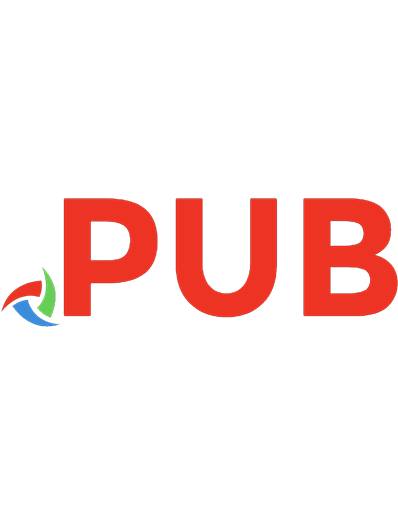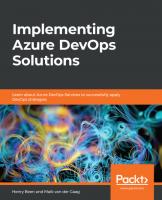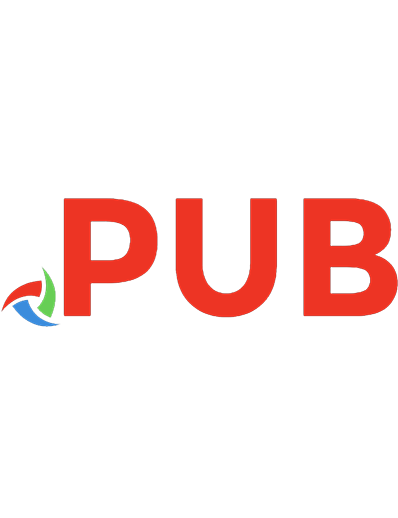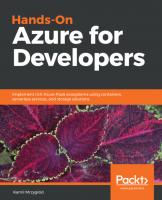Hands-On Azure for Developers: Implement rich Azure PaaS ecosystems using containers, serverless services, and storage solutions 1789340624, 9781789340624
Microsoft Azure is one of the fastest growing public cloud service providers in the market currently, and also holds the
4,146 501 14MB
English Pages 606 [598] Year 2018
Polecaj historie
Table of contents :
Cover
Title Page
Copyright and Credits
Dedication
About Packt
Contributors
Table of Contents
Preface
Chapter 1: Azure App Service
Technical requirements
Creating and deploying Azure App Service
Creating Azure App Service using the Azure Portal
Selecting Azure Web App from available services
Configuring an Azure web app
Creating an App Service Plan
Creating an Azure App Service using Visual Studio
Deploying Azure App Service using FTP
Deploying Azure App Service with user-level credentials
Deploying Azure App Service using app-level credentials
Downloading app-level credentials from the Azure Portal
Configuring WebDeploy in Visual Studio
Creating Azure App Services using Visual Studio Code
Working with different operating systems and platforms
Selecting an operating system
Selecting different platforms
Different App Service Plans and features
Dev/Test App Service Plans
Production App Service Plans
Isolated App Service Plans
Securing App Services using different security providers
Configuring authentication/authorization in the Azure Portal
Using Azure Active Directory to secure App Services
Using other authentication providers
Diagnostics and monitoring of App Services
The Overview blade
Metrics
Monitoring
Summary
Questions
Further reading
Chapter 2: Azure WebJobs
Technical requirements
Creating WebJobs
Creating and deploying WebJobs in Azure Portal
Creating an application in Visual Studio
Deploying a WebJob in the Azure Portal
Deploying WebJobs from Visual Studio
Working with the WebJobs SDK
Calling a job manually
Automatic triggers in WebJobs
Publish a job
Azure WebJobs limitations
Using different file types for WebJobs
Creating and deploying a Node.js application as a WebJob
Deploying a Node.js Azure WebJob from Visual Studio Code
Summary
Questions
Further reading
Chapter 3: Deploying Web Applications as Containers
Technical requirements
Working with AKS
Preparing an application
Container Registry and Kubernetes clusters
Pushing a Docker image to Azure Container Registry
Creating a Kubernetes cluster using AKS
Running, scaling, and updating an application in AKS
Solving problems with authentication
Scaling a cluster
Updating an application
Azure Container Instances
Creating and deploying an application and container
Pushing an image to Azure Container Registry
Deploying an application to ACI
Web App for Containers
Creating a web app hosted in a container
Deploying a custom application
Summary
Questions
Further reading
Chapter 4: Distributed Applications and Microservices with Service Fabric
Technical requirements
Understanding microservices
Monolith versus microservices
Microservice approach
Using different languages and frameworks
Scaling and updating services individually
Using well-designed interfaces and protocols
Dealing with state
Diagnosing and monitoring microservices
Containers, services, and actors in SF
Containers
Creating a cluster
Deploying a container
Packaging a service
Reliable services
Creating a SF application
Deploying an application to the cloud
Reliable actors
Creating a project with actors
Creating an actor's client
Communication between services
Creating a communication channel
Clusters in SF
Cluster security
Node-to-node security
Client-to-node security
Scaling
Scaling a cluster up or down
Monitoring and diagnostics
Application monitoring
Cluster monitoring
Health monitoring
Summary
Questions
Further reading
Chapter 5: Using Azure Search
Technical requirements
Creating an Azure Search service
Using Azure Portal
Full-text search in Azure Search
Sending a request
Linguistic analysis in full-text search
Analyzers in Azure Search
Analyzer selection
Indexing in Azure Search
Importing more data
Push model
Pull model
Cognitive search – adding AI to the indexing workload
Configuring Cognitive Search
Summary
Questions
Further reading
Chapter 6: Mobile Notifications with Notification Hub
Technical requirements
Reasons to use Notification Hub
Challenges for application design
Push notification architecture
Direct connection
Queued communication
Triggered communication
Registering devices in Notification Hub
Notification Hub device registration
Creating a Notification Hub
Registering in an application
Checking available registrations
Using installations
Sending a notification
Sending a test notification
Test notification in Azure Portal
Test notification in the SDK
Using the SDK to send a notification
Rich content notifications
Creating and sending a rich content notification
Summary
Questions
Further reading
Chapter 7: Serverless and Azure Functions
Technical requirements
Understanding Azure Functions
Being "serverless"
Responsibilities of cloud vendors
Pricing model
Azure Functions concepts
Function app
Functions
Triggers and bindings
Pricing models
Scaling
Scaling in the consumption model
Scaling in the App Service model
Configuring the local environment for developing Azure Functions
Starting with Azure Functions locally
Creating a function
Using Visual Studio
Using Azure Portal
Azure Functions features
Platform features
Security
Monitor
Host.json
Publish
Workflow in Azure Functions – Durable Functions
Orchestrations and activities
Orchestration client
Orchestration history
Timers
External events
Integrating functions with other services
Function file
Input/output bindings
Custom bindings
Summary
Questions
Further reading
Chapter 8: Integrating Different Components with Logic Apps
Technical requirements
What is Azure Logic Apps?
Azure Logic Apps – how it works
Azure Logic Apps – advantages
Connectors for Logic Apps
Connector types
Built-in connectors
Managed API connectors
On-premises connectors
Integration account connectors and enterprise connectors
Creating Logic Apps and integrating services
Creating Logic Apps in Azure Portal
Working with Azure Logic Apps in Visual Studio
B2B integration
Starting B2B integration in Azure Logic Apps
Summary
Questions
Further reading
Chapter 9: Swiss Army Knife - Azure Cosmos DB
Technical requirements
Understanding Cosmos DB
Creating a Cosmos DB instance in the portal
Using Azure Cosmos DB in Visual Studio
Pricing in Azure Cosmos DB
Partitioning, throughput, and consistency
Partitions in Azure Cosmos DB
Throughput in Azure Cosmos DB
Consistency in Azure Cosmos DB
CosmosDB data models and APIs
SQL
MongoDB
Graph
Table
Cassandra
Different features of CosmosDB
Account level throughput
Database level throughput
Firewall and virtual networks
Azure Functions
Stored procedures
User-defined functions and triggers
Summary
Questions
Further reading
Chapter 10: Reactive Architecture with Event Grid
Technical requirements
Azure Event Grid and reactive architecture
Reactive architecture
Topics and event subscriptions
Event sources
Event handlers
Topics and subscriptions
Connecting services through Azure Event Grid
Creating Azure Event Grid in Azure Portal
Azure Event Grid security
Creating a subscription
Publishing custom events to Azure Event Grid
Event gateway concept
Handling a custom event
Integrating Azure Functions with Azure Event Grid
EventGridTrigger in Azure Functions
Testing Azure Event Grid and Azure Functions
Summary
Questions
Further reading
Chapter 11: Using Azure Storage - Tables, Queues, Files, and Blobs
Technical requirements
Using Azure Storage in a solution
Different Azure Storage services
Different types of storage account
Securing Azure Storage
Replication
Storing data with Azure Storage Tables
Creating an Azure Storage service
Managing Table Storage
Storing data in Table Storage
PartitionKey
RowKey
Timestamp
General rules for entities
Querying data in Table Storage
Table API in Azure Cosmos DB
Implementing fully managed file shares with Azure Files
Azure Files concepts
Working with Azure Files
Blob Storage versus Azure Files
Queues in Azure Queue Storage
Queue Storage features
Developing an application using Queue Storage
Object storage solution – Azure Storage Blobs
Blob Storage concepts
Inserting data into Blob Storage
Containers and permissions
Blob Storage: additional features
Summary
Questions
Further reading
Chapter 12: Big Data Pipeline - Azure Event Hub
Technical requirements
Azure Event Hub service and concepts
Azure Event Hub concepts
Azure Event Hub durability
Working with Azure Event Hub
Creating an Azure Event Hub in the Azure portal
Working with Azure Event Hub in the portal
Developing applications with Azure Event Hub
Azure Event Hub security
Event publishers
IP filters
Azure Event Hub Capture feature
How Azure Event Hub Capture works
Enabling Event Hub Capture
Summary
Questions
Further reading
Chapter 13: Real-Time Data Analysis - Azure Stream Analytics
Technical requirements
Azure Stream Analytics introduction
Stream ingestions versus stream analysis
Azure Stream Analytics concepts
Input and output types
Create Azure Stream Analytics in Azure portal
Adding an input
Adding an output
Azure Stream Analytics query language
Writing a query
Event ordering, checkpoints, and replays
Event ordering
Checkpoints and replays
Summary
Questions
Further reading
Chapter 14: Enterprise Integration - Azure Service Bus
Technical requirements
Azure Service Bus fundamentals
Azure Service Bus versus other messaging services
Azure Service Bus and Azure Storage Queues
Azure Service Bus in Azure portal
Queues, topics, and relays
Queues
Topics
Relays
Azure Service Bus design patterns
Developing solutions with Azure Service Bus SDK
Azure Service Bus security
Managed Service Identity
RBAC
Advanced features of Azure Service Bus
Dead lettering
Sessions
Transactions
Handling outages and disasters
Disaster recovery
Handling outages
Summary
Questions
Further reading
Chapter 15: Using Application Insights to Monitor Your Applications
Technical requirements
Using the Application Insights service
Logging data in the cloud
Azure Application Insights fundamentals
Creating Azure Application Insights in the portal
Monitoring different platforms
.NET
Node.js
Azure Functions
Analytics module
Accessing the Analytics module
Application Insights automation
Alerts
Summary
Questions
Further reading
Chapter 16: SQL in Azure - Azure SQL
Technical requirements
Differences between Microsoft SQL Server and Azure SQL
Azure SQL fundamentals
Advanced Azure SQL features
SQL Server on VMs
Creating and configuring Azure SQL
Creating an Azure SQL instance
Azure SQL features in the portal
Security
Firewall
Advanced Threat Protection
Auditing
Dynamic Data Masking
Scaling Azure SQL
Single database
Elastic pool
Read scale-out
Sharding
Monitoring and tuning
Monitoring
Tuning
Summary
Questions
Further reading
Chapter 17: Big Data Storage - Azure Data Lake
Technical requirements
Understanding Azure Data Lake Store
Azure Data Lake Store fundamentals
Creating an Azure Data Lake Store instance
Storing data in Azure Data Lake Store
Using the Azure portal to navigate
Filter
New folder
Upload
Access
Files and folders
Microsoft Azure Storage Explorer
Using SDKs
Security
Authentication and authorization
RBAC
POSIX ACL
Network isolation
Best practices
Performance
Security
Resiliency
Data structure
Summary
Questions
Further reading
Chapter 18: Scaling Azure Applications
Technical requirements
Autoscaling, scaling up, scaling out
Autoscaling
Scaling up and scaling out
Scaling Azure App Services
Manual scaling
Autoscaling
Scaling Azure Functions
Scaling serverless applications
Scaling Azure Functions
Scaling Azure Service Fabric
Scaling a cluster manually
Using Azure SDK to scale your cluster
Summary
Questions
Further reading
Chapter 19: Serving Static Content Using Azure CDN
Technical requirements
Azure CDN fundamentals
Working with CDNs
Creating an Azure CDN in the portal
Optimization and caching
Configuring the endpoint
Compression
Caching rules
Geo-filtering
Developing applications with Azure CDN
Configuring Azure App Service with Azure CDN
Summary
Questions
Further reading
Chapter 20: Distributing Load with Azure Traffic Manager
Technical requirements
Azure Traffic Manager fundamentals
Functions of Azure Traffic Manager
Creating Azure Traffic Manager in the Azure portal
Routing method – performance
Routing method – weighted
Routing method – priority
Routing method – geographic
Routing method – MultiValue
Routing method – subnet
Working with Azure Traffic Manager in the Azure Portal
Configuration
Real user measurements
Endpoints
Monitoring
Nslookup
Traffic view
Summary
Questions
Further reading
Chapter 21: Tips and Tricks for Azure
Technical requirements
The Azure CLI and Cloud Shell
The Azure CLI
Cloud Shell
Locks
Creating and managing locks
Naming conventions
Finding the best naming convention
Resources in Azure
Azure Resource Explorer
Summary
Questions
Further reading
Assessments
Other Books You May Enjoy
Index
Citation preview
Hands-On Azure for Developers Implement rich Azure PaaS ecosystems using containers, serverless services, and storage solutions
Kamil Mrzygłód
BIRMINGHAM - MUMBAI
Hands-On Azure for Developers Copyright © 2018 Packt Publishing All rights reserved. No part of this book may be reproduced, stored in a retrieval system, or transmitted in any form or by any means, without the prior written permission of the publisher, except in the case of brief quotations embedded in critical articles or reviews. Every effort has been made in the preparation of this book to ensure the accuracy of the information presented. However, the information contained in this book is sold without warranty, either express or implied. Neither the author, nor Packt Publishing or its dealers and distributors, will be held liable for any damages caused or alleged to have been caused directly or indirectly by this book. Packt Publishing has endeavored to provide trademark information about all of the companies and products mentioned in this book by the appropriate use of capitals. However, Packt Publishing cannot guarantee the accuracy of this information. Commissioning Editor: Gebin George Acquisition Editor: Shrilekha Inani Content Development Editor: Deepti Thore, Dattatraya More Technical Editor: Sayali Thanekar Copy Editor: Safis Editing Project Coordinator: Jagdish Prabhu Proofreader: Safis Editing Indexer: Rekha Nair Graphics: Jisha Chirayil Production Coordinator: Shraddha Falebhai First published: November 2018 Production reference: 1291118 Published by Packt Publishing Ltd. Livery Place 35 Livery Street Birmingham B3 2PB, UK. ISBN 978-1-78934-062-4
www.packtpub.com
For Klaudia, who inspires me to develop myself every day. – Kamil Mrzygłód
mapt.io
Mapt is an online digital library that gives you full access to over 5,000 books and videos, as well as industry leading tools to help you plan your personal development and advance your career. For more information, please visit our website.
Why subscribe? Spend less time learning and more time coding with practical eBooks and Videos from over 4,000 industry professionals Improve your learning with Skill Plans built especially for you Get a free eBook or video every month Mapt is fully searchable Copy and paste, print, and bookmark content
Packt.com Did you know that Packt offers eBook versions of every book published, with PDF and ePub files available? You can upgrade to the eBook version at www.packt.com and as a print book customer, you are entitled to a discount on the eBook copy. Get in touch with us at [email protected] for more details. At www.packt.com, you can also read a collection of free technical articles, sign up for a range of free newsletters, and receive exclusive discounts and offers on Packt books and eBooks.
Contributors About the author Kamil Mrzygłód is a skilled software developer, architect, and Microsoft Azure MVP. He is focused on delivering fast, reliable, and flexible cloud solutions based on the Microsoft Azure platform. He has spoken at multiple conferences and meetups, working on open source software (OSS) projects and driving workshops for different people and companies. Over recent years, he has developed an interest in Azure serverless architectures, data analysis, and big data components. Currently, he works at Demant Technology Center in Warsaw. His current goal is to make the world of cloud computing as accessible as it can be so that it's possible to lower the learning curve of this technology and help others start using it. I would like to thank my editor, Dattatraya More, for his helpful insights and valuable guidance, which helped me a lot while writing this book. I would also like to thank Shrilekha Inani, who gave me the opportunity to become an author and assisted me in all the formal aspects of doing so. Last, but by no means least, I would like to thank my reviewers—you really made this book worth reading by carefully examining whether each chapter made sense.
About the reviewers Kasam Shaikh, a Microsoft Azure enthusiast, is a seasoned professional with a can-do attitude and 10 years of industry experience working as a cloud architect with one of the leading IT companies in Mumbai, India. He is a certified Azure architect, recognized as an MVP by a leading online community, as well as a global AI speaker, and has authored books on Azure Cognitive, Azure Bots, and Microsoft Bot frameworks. He is head of the Azure INDIA (az-INDIA) community, the fastest growing online community for learning Azure. Praveen Kumar Sreeram works as an Azure architect at MNC. He has 12 years of experience in the field of development, analysis, design, and delivery of applications of various technologies, including custom web development using ASP.NET and MVC to building mobile apps using the cross-platform technology Xamarin for domains such as insurance, telecoms, and wireless expense management. He has been awarded two times as the Most Valuable Professional CSharpCorner. You can also follow him on Twitter at @PrawinSreeram. His current focus is on analyzing business problems and providing technical solutions for various projects related to Microsoft Azure and .NET Core. He is also an author of a book call Azure Serverless computing cookbook.
Packt is searching for authors like you If you're interested in becoming an author for Packt, please visit authors.packtpub.com and apply today. We have worked with thousands of developers and tech professionals, just like you, to help them share their insight with the global tech community. You can make a general application, apply for a specific hot topic that we are recruiting an author for, or submit your own idea.
Table of Contents Preface
1
Chapter 1: Azure App Service Technical requirements Creating and deploying Azure App Service
Creating Azure App Service using the Azure Portal Selecting Azure Web App from available services Configuring an Azure web app Creating an App Service Plan
Creating an Azure App Service using Visual Studio Deploying Azure App Service using FTP
Deploying Azure App Service with user-level credentials Deploying Azure App Service using app-level credentials Downloading app-level credentials from the Azure Portal Configuring WebDeploy in Visual Studio
Creating Azure App Services using Visual Studio Code
Working with different operating systems and platforms Selecting an operating system Selecting different platforms
Different App Service Plans and features Dev/Test App Service Plans Production App Service Plans Isolated App Service Plans
Securing App Services using different security providers Configuring authentication/authorization in the Azure Portal Using Azure Active Directory to secure App Services Using other authentication providers
Diagnostics and monitoring of App Services The Overview blade Metrics Monitoring
Summary Questions Further reading Chapter 2: Azure WebJobs Technical requirements Creating WebJobs
Creating and deploying WebJobs in Azure Portal Creating an application in Visual Studio Deploying a WebJob in the Azure Portal
7 7 8 8 8 10 11 15 22 22 27 28 29 30 33 34 35 37 38 39 40 41 41 42 46 46 47 47 48 49 49 50 51 51 51 52 52 53
Table of Contents
Deploying WebJobs from Visual Studio Working with the WebJobs SDK Calling a job manually Automatic triggers in WebJobs Publish a job
Azure WebJobs limitations
Using different file types for WebJobs
Creating and deploying a Node.js application as a WebJob Deploying a Node.js Azure WebJob from Visual Studio Code
Summary Questions Further reading Chapter 3: Deploying Web Applications as Containers Technical requirements Working with AKS Preparing an application Container Registry and Kubernetes clusters
Pushing a Docker image to Azure Container Registry Creating a Kubernetes cluster using AKS
Running, scaling, and updating an application in AKS Solving problems with authentication Scaling a cluster Updating an application
Azure Container Instances
Creating and deploying an application and container Pushing an image to Azure Container Registry Deploying an application to ACI
Web App for Containers
Creating a web app hosted in a container Deploying a custom application
Summary Questions Further reading Chapter 4: Distributed Applications and Microservices with Service Fabric Technical requirements Understanding microservices Monolith versus microservices Microservice approach
Using different languages and frameworks Scaling and updating services individually Using well-designed interfaces and protocols Dealing with state Diagnosing and monitoring microservices
Containers, services, and actors in SF [ ii ]
57 60 63 64 66 67 68 68 69 71 71 71 72 72 73 73 75 76 79 81 83 85 85 86 86 88 88 91 91 95 97 98 98 99 100 100 100 101 101 102 103 103 104 105
Table of Contents
Containers
Creating a cluster Deploying a container Packaging a service
Reliable services
Creating a SF application Deploying an application to the cloud
Reliable actors
Creating a project with actors Creating an actor's client
Communication between services Creating a communication channel
Clusters in SF
Cluster security
Node-to-node security Client-to-node security
Scaling
Scaling a cluster up or down
Monitoring and diagnostics Application monitoring Cluster monitoring Health monitoring
Summary Questions Further reading Chapter 5: Using Azure Search Technical requirements Creating an Azure Search service Using Azure Portal
Full-text search in Azure Search Sending a request
Linguistic analysis in full-text search Analyzers in Azure Search Analyzer selection
Indexing in Azure Search Importing more data Push model Pull model
Cognitive search – adding AI to the indexing workload Configuring Cognitive Search
Summary Questions Further reading Chapter 6: Mobile Notifications with Notification Hub [ iii ]
105 105 109 111 112 112 117 122 123 126 127 128 131 132 132 133 134 134 135 135 136 136 137 138 138 139 139 139 140 144 144 148 148 151 152 152 152 154 155 156 158 158 159 160
Table of Contents
Technical requirements Reasons to use Notification Hub Challenges for application design
Push notification architecture Direct connection Queued communication Triggered communication
Registering devices in Notification Hub Notification Hub device registration Creating a Notification Hub Registering in an application Checking available registrations Using installations
Sending a notification
Sending a test notification
Test notification in Azure Portal Test notification in the SDK
Using the SDK to send a notification
Rich content notifications
Creating and sending a rich content notification
Summary Questions Further reading Chapter 7: Serverless and Azure Functions Technical requirements Understanding Azure Functions Being "serverless"
Responsibilities of cloud vendors Pricing model
Azure Functions concepts Function app Functions Triggers and bindings Pricing models
Scaling
Scaling in the consumption model Scaling in the App Service model
Configuring the local environment for developing Azure Functions Starting with Azure Functions locally
Creating a function
Using Visual Studio Using Azure Portal
Azure Functions features Platform features Security
[ iv ]
160 161 161 163 163 164 165 166 166 167 168 170 171 172 172 172 174 174 177 177 178 178 179 180 181 181 181 181 182 184 184 186 187 188 189 189 190 190 190 195 195 198 202 202 204
Table of Contents
Monitor Host.json Publish
Workflow in Azure Functions – Durable Functions Orchestrations and activities Orchestration client Orchestration history Timers External events
Integrating functions with other services Function file Input/output bindings Custom bindings
Summary Questions Further reading Chapter 8: Integrating Different Components with Logic Apps Technical requirements What is Azure Logic Apps? Azure Logic Apps – how it works Azure Logic Apps – advantages
Connectors for Logic Apps Connector types
Built-in connectors Managed API connectors On-premises connectors Integration account connectors and enterprise connectors
Creating Logic Apps and integrating services Creating Logic Apps in Azure Portal Working with Azure Logic Apps in Visual Studio
B2B integration
Starting B2B integration in Azure Logic Apps
Summary Questions Further reading Chapter 9: Swiss Army Knife - Azure Cosmos DB Technical requirements Understanding Cosmos DB Creating a Cosmos DB instance in the portal Using Azure Cosmos DB in Visual Studio Pricing in Azure Cosmos DB
Partitioning, throughput, and consistency Partitions in Azure Cosmos DB
[v]
206 208 209 210 211 212 213 214 215 216 216 218 219 220 220 221 222 222 223 223 225 227 227 227 228 229 229 230 230 236 238 238 240 241 241 242 243 243 243 248 252 253 253
Table of Contents
Throughput in Azure Cosmos DB Consistency in Azure Cosmos DB
CosmosDB data models and APIs SQL MongoDB Graph Table Cassandra
Different features of CosmosDB
Account level throughput Database level throughput Firewall and virtual networks Azure Functions Stored procedures User-defined functions and triggers
Summary Questions Further reading Chapter 10: Reactive Architecture with Event Grid Technical requirements Azure Event Grid and reactive architecture Reactive architecture Topics and event subscriptions Event sources Event handlers Topics and subscriptions
Connecting services through Azure Event Grid Creating Azure Event Grid in Azure Portal Azure Event Grid security Creating a subscription
Publishing custom events to Azure Event Grid Event gateway concept Handling a custom event
Integrating Azure Functions with Azure Event Grid EventGridTrigger in Azure Functions Testing Azure Event Grid and Azure Functions
Summary Questions Further reading Chapter 11: Using Azure Storage - Tables, Queues, Files, and Blobs Technical requirements Using Azure Storage in a solution Different Azure Storage services
[ vi ]
255 255 257 258 258 259 259 260 260 261 262 262 263 264 265 266 267 267 268 268 269 269 271 271 272 273 275 275 278 279 283 284 285 289 289 294 295 295 295 296 296 297 297
Table of Contents
Different types of storage account Securing Azure Storage Replication
Storing data with Azure Storage Tables Creating an Azure Storage service Managing Table Storage Storing data in Table Storage PartitionKey RowKey Timestamp General rules for entities
Querying data in Table Storage Table API in Azure Cosmos DB
Implementing fully managed file shares with Azure Files Azure Files concepts Working with Azure Files Blob Storage versus Azure Files
Queues in Azure Queue Storage
Queue Storage features Developing an application using Queue Storage
Object storage solution – Azure Storage Blobs Blob Storage concepts Inserting data into Blob Storage Containers and permissions Blob Storage: additional features
Summary Questions Further reading Chapter 12: Big Data Pipeline - Azure Event Hub Technical requirements Azure Event Hub service and concepts Azure Event Hub concepts Azure Event Hub durability
Working with Azure Event Hub
Creating an Azure Event Hub in the Azure portal Working with Azure Event Hub in the portal Developing applications with Azure Event Hub
Azure Event Hub security Event publishers IP filters
Azure Event Hub Capture feature
How Azure Event Hub Capture works Enabling Event Hub Capture
Summary
[ vii ]
297 298 299 300 300 303 305 306 306 306 306 307 310 310 311 311 314 315 315 315 317 317 319 321 325 326 326 327 328 328 329 329 332 333 333 335 339 347 347 349 350 351 352 355
Table of Contents
Questions Further reading Chapter 13: Real-Time Data Analysis - Azure Stream Analytics Technical requirements Azure Stream Analytics introduction Stream ingestions versus stream analysis Azure Stream Analytics concepts
Input and output types
Create Azure Stream Analytics in Azure portal Adding an input Adding an output
Azure Stream Analytics query language Writing a query
Event ordering, checkpoints, and replays Event ordering Checkpoints and replays
Summary Questions Further reading Chapter 14: Enterprise Integration - Azure Service Bus Technical requirements Azure Service Bus fundamentals Azure Service Bus versus other messaging services Azure Service Bus and Azure Storage Queues Azure Service Bus in Azure portal Queues, topics, and relays Queues Topics Relays
Azure Service Bus design patterns Developing solutions with Azure Service Bus SDK
Azure Service Bus security Managed Service Identity RBAC
Advanced features of Azure Service Bus Dead lettering Sessions Transactions
Handling outages and disasters Disaster recovery Handling outages
Summary Questions
[ viii ]
356 356 357 357 358 358 360 361 362 364 366 369 369 373 373 375 376 376 376 377 378 378 378 379 380 385 385 386 386 387 387 390 390 391 392 392 393 394 395 395 397 399 399
Table of Contents
Further reading Chapter 15: Using Application Insights to Monitor Your Applications Technical requirements Using the Application Insights service Logging data in the cloud Azure Application Insights fundamentals Creating Azure Application Insights in the portal
Monitoring different platforms .NET Node.js Azure Functions
Analytics module
Accessing the Analytics module
Application Insights automation Alerts
Summary Questions Further reading Chapter 16: SQL in Azure - Azure SQL Technical requirements Differences between Microsoft SQL Server and Azure SQL Azure SQL fundamentals Advanced Azure SQL features SQL Server on VMs
Creating and configuring Azure SQL Creating an Azure SQL instance Azure SQL features in the portal
Security
Firewall Advanced Threat Protection Auditing Dynamic Data Masking
Scaling Azure SQL Single database Elastic pool Read scale-out Sharding
Monitoring and tuning Monitoring Tuning
Summary Questions Further reading [ ix ]
400 401 401 402 402 404 405 407 408 410 411 414 414 418 419 424 425 425 426 426 427 427 431 432 434 434 439 445 446 448 451 453 455 456 457 457 458 459 459 460 462 463 463
Table of Contents
Chapter 17: Big Data Storage - Azure Data Lake Technical requirements Understanding Azure Data Lake Store Azure Data Lake Store fundamentals Creating an Azure Data Lake Store instance
Storing data in Azure Data Lake Store Using the Azure portal to navigate Filter New folder Upload Access Files and folders
Microsoft Azure Storage Explorer Using SDKs
Security
Authentication and authorization RBAC POSIX ACL
Network isolation
Best practices
Performance Security Resiliency Data structure
Summary Questions Further reading Chapter 18: Scaling Azure Applications Technical requirements Autoscaling, scaling up, scaling out Autoscaling Scaling up and scaling out
Scaling Azure App Services Manual scaling Autoscaling
Scaling Azure Functions
Scaling serverless applications Scaling Azure Functions
Scaling Azure Service Fabric
Scaling a cluster manually Using Azure SDK to scale your cluster
Summary Questions Further reading
[x]
464 464 465 465 467 470 471 472 473 473 475 477 477 478 479 479 480 482 483 484 484 485 485 486 486 486 487 488 488 488 489 490 492 492 494 497 498 498 500 501 503 505 505 505
Table of Contents
Chapter 19: Serving Static Content Using Azure CDN Technical requirements Azure CDN fundamentals Working with CDNs Creating an Azure CDN in the portal
Optimization and caching Configuring the endpoint Compression Caching rules Geo-filtering
Developing applications with Azure CDN
Configuring Azure App Service with Azure CDN
Summary Questions Further reading Chapter 20: Distributing Load with Azure Traffic Manager Technical requirements Azure Traffic Manager fundamentals Functions of Azure Traffic Manager Creating Azure Traffic Manager in the Azure portal Routing method – performance Routing method – weighted Routing method – priority Routing method – geographic Routing method – MultiValue Routing method – subnet
Working with Azure Traffic Manager in the Azure Portal Configuration Real user measurements Endpoints
Monitoring
Nslookup Traffic view
Summary Questions Further reading Chapter 21: Tips and Tricks for Azure Technical requirements The Azure CLI and Cloud Shell The Azure CLI Cloud Shell
Locks
Creating and managing locks
Naming conventions
[ xi ]
506 506 507 507 509 514 514 515 516 517 517 518 520 521 521 522 522 522 523 525 526 527 528 528 529 529 530 531 532 533 537 537 538 539 539 539 540 540 541 541 543 546 547 550
Table of Contents
Finding the best naming convention
Resources in Azure
Azure Resource Explorer
Summary Questions Further reading Assessments
550 552 552 556 556 556 557
Other Books You May Enjoy
568
Index
571
[ xii ]
Preface Cloud technology is currently one of the most popular trends within the IT industry. Every day, a new company embarks on its journey with cloud computing, distancing itself from traditional on-premise setups, which have a tendency to hinder quick development and impede scaling operations. As the modern world requires us to adjust rapidly to changing expectations and dynamic workloads, knowledge of how to develop applications in the cloud is becoming more and more valuable. You are holding in your hands a book that will guide you through the different capabilities and services of one of the most popular cloud offerings around—Microsoft Azure. We will focus mostly on Platform-as-a-Service (PaaS) components, which allow you to skip the cumbersome process of provisioning the infrastructure and focus directly on configuring various features and deploying your code, so that your application will be scalable, highly available, and resilient. The goal of each chapter is to give you a better understanding of multiple cloud patterns, connections, and integrations, so you can quickly start your very own project with an understanding of which Azure service you should use in this particular architecture.
Who this book is for This book is designed to act as a journey through different Azure PaaS offerings. It covers many basic and intermediate concepts of different services, an understanding of which is crucial when it comes to developing reliable and robust solutions based on the Microsoft cloud platform. The main audiences are developers and IT pros who have just started working with Azure, or who want to do so, and who are seeking a detailed guide to enable them to extend their cloud skills.
What this book covers Chapter 1, Azure App Services, covers how to work with and develop web applications,
monitoring, and diagnosis.
Chapter 2, Azure WebJobs, explains how to develop jobs co-hosted with Azure App
Services.
Chapter 3, Deploying Web Applications as Containers, explains how to develop a web
application and host it within a container using Azure App Services.
Preface Chapter 4, Distributed Applications and Microservices with Service Fabric, is a basic
introduction to a microservice platform called Azure Service Fabric.
Chapter 5, Using Azure Search, explains how to develop a search engine using Azure Search
and utilize it in your application.
Chapter 6, Mobile Notifications with Notification Hub, covers the development of applications
that leverage push notifications.
Chapter 7, Serverless and Azure Functions, outlines the building of applications based on the
FaaS model.
Chapter 8, Integrating Different Components with Logic Apps, discusses the integration of
different parts of your system using Azure Logic Apps.
Chapter 9, Swiss Army Knife - Azure Cosmos DB, covers the utilization of a modern storage
solution with multiple APIs and a consistency model.
Chapter 10, Reactive Architecture with Event Grid, demonstrates how to reverse a control
with another serverless Azure component called Azure Event Grid.
Chapter 11, Using Azure Storage - Tables, Queues, Files, and Blobs, covers a common Azure
storage service with many different features.
Chapter 12, Big Data Pipeline - Azure Event Hub, explains how to create applications
handling thousands of requests per second.
Chapter 13, Real-Time Data Analysis - Azure Stream Analytics, explains how to perform
analyses on a stream of data.
Chapter 14, Enterprise Integration - Azure Service Bus, introduces an enterprise-class Azure
service for messaging.
Chapter 15, Using Application Insights to Monitor Your Applications, explains how to use
Azure Application Insights to log data from different Azure services as well as from your own applications. Chapter 16, SQL in Azure - Azure SQL, introduces a relational database PaaS offering that is
available in Azure.
Chapter 17, Big Data Storage - Azure Data Lake, introduces a limitless storage service for
storing schemaless data.
Chapter 18, Scaling Azure Applications, covers more advanced topics on scaling applications
and how scaling works in Azure.
[2]
Preface Chapter 19, Serving Static Content Using Azure CDN, introduces your very own CDN
hosted within Azure.
Chapter 20, Distributing Load with Azure Traffic Manager, explains how to achieve high
availability and offload traffic using Azure Traffic Manager.
Chapter 21, Tips and Tricks for Azure, provides a bunch of tips for working with Azure and
Azure resources.
To get the most out of this book Activate your Azure subscription (whether a trial version, MSDN subscription feature, or a commercial one). Since most of the examples are based on the .NET stack, some prior knowledge of this technology will make things easier for you, although, where possible, other technology stacks are also included, while a basic understanding of HTTP concepts (such as the protocol or communication model) will be an advantage. A basic understanding of container-related topics will also be beneficial. More advanced topics and detailed instructions will often be included in the Further reading sections. Make sure you cover them all after finishing exercises from this book.
Download the example code files You can download the example code files for this book from your account at www.packt.com. If you purchased this book elsewhere, you can visit www.packt.com/support and register to have the files emailed directly to you. You can download the code files by following these steps: 1. 2. 3. 4.
Log in or register at www.packt.com. Select the SUPPORT tab. Click on Code Downloads & Errata. Enter the name of the book in the Search box and follow the onscreen instructions.
[3]
Preface
Once the file is downloaded, please make sure that you unzip or extract the folder using the latest version of: WinRAR/7-Zip for Windows Zipeg/iZip/UnRarX for Mac 7-Zip/PeaZip for Linux The code bundle for the book is also hosted on GitHub at https://github.com/ PacktPublishing/Hands-On-Azure-for-Developers. In case there's an update to the code, it will be updated on the existing GitHub repository. We also have other code bundles from our rich catalog of books and videos available at https://github.com/PacktPublishing/. Check them out!
Download the color images We also provide a PDF file that has color images of the screenshots/diagrams used in this book. You can download it here: https://www.packtpub.com/sites/default/files/ downloads/9781789340624_ColorImages.pdf.
Conventions used There are a number of text conventions used throughout this book. CodeInText: Indicates code words in text, database table names, folder names, filenames,
file extensions, pathnames, dummy URLs, user input, and Twitter handles. Here is an example: "In the Main() method of your application, add the following code." A block of code is set as follows: using System; namespace MyFirstWebJob { class Program {
When we wish to draw your attention to a particular part of a code block, the relevant lines or items are set in bold: var config = new JobHostConfiguration(); config.UseTimers(); var host = new JobHost(config);
[4]
Preface
Any command-line input or output is written as follows: docker images
Bold: Indicates a new term, an important word, or words that you see on screen. For example, words in menus or dialog boxes appear in the text like this. Here is an example: "To do so, you have to right-click on the WebJobs section of your Azure App Service and select Open in Portal." Warnings or important notes appear like this.
Tips and tricks appear like this.
Get in touch Feedback from our readers is always welcome. General feedback: If you have questions about any aspect of this book, mention the book title in the subject of your message and email us at [email protected]. Errata: Although we have taken every care to ensure the accuracy of our content, mistakes do happen. If you have found a mistake in this book, we would be grateful if you would report this to us. Please visit www.packt.com/submit-errata, selecting your book, clicking on the Errata Submission Form link, and entering the details. Piracy: If you come across any illegal copies of our works in any form on the internet, we would be grateful if you would provide us with the location address or website name. Please contact us at [email protected] with a link to the material. If you are interested in becoming an author: If there is a topic that you have expertise in, and you are interested in either writing or contributing to a book, please visit authors.packtpub.com.
[5]
Preface
Reviews Please leave a review. Once you have read and used this book, why not leave a review on the site that you purchased it from? Potential readers can then see and use your unbiased opinion to make purchase decisions, we at Packt can understand what you think about our products, and our authors can see your feedback on their book. Thank you! For more information about Packt, please visit packt.com.
[6]
1 Azure App Service Azure App Service is one of the biggest and most commonly used services available in the Azure cloud. It allows for easy development of web applications with multiple features available (such as support for different platforms, including .NET, PHP, and Java), manual and automated scaling, and different performance options. It's a general platform and runtime that fuels other services, such as WebJobs and Azure Functions. In this chapter, you will learn about the following: Creating and deploying Azure App Service Working with different operating systems and platforms Choosing the right App Service Plan and what their features are Securing App Service using different security providers Diagnosing and monitoring your applications
Technical requirements To perform the exercises in this chapter, you will need the following: Access to an Azure subscription Visual Studio 2017 with Azure development workload installed Visual Studio Code installed (available at https://code.visualstudio.com/)
Azure App Service
Chapter 1
Creating and deploying Azure App Service To get started with Azure App Service, you have to learn how to create that service and deploy your code. You will see how Azure provides many different ways for doing so, and each path can be easier or harder, depending on your current needs and the specification of your application. However, the strength of a cloud and Platform as a Service (PaaS) offering lies in the straightforward and intuitive process of provisioning new components of your system.
Creating Azure App Service using the Azure Portal To begin with App Service, I will show you how you can create your very first web app using the Azure Portal. In fact, all you need is your mouse and keyboard (because each application has to have a name)—neither external hardware nor detailed configuration information is required here, because Azure will do everything for you.
Selecting Azure Web App from available services To create Azure App Service in the Azure Portal, you first have to find it in the list of available services. The easiest way to do so is to click on + Create a resource button and search for Web App:
[8]
Azure App Service
Chapter 1
Instead of using the + Create a resource button, you can click on App Services—it will forward you to a different view, where you can create an App Service by clicking on the + Add button. This is true for all of the most popular Azure services, such as SQL databases, virtual machines, and storage accounts. As you can see, the Azure Portal tries to help you find the service most relevant to the search string. When you click on the Web App item, you will see another screen containing multiple similar items, all related in some way to the one you are searching for:
For the purpose of this exercise, select Web App, and then click on the Create button at the right bottom of the screen. In the beginning, it is always easier to select the most generic option when it comes to choosing a service. When you gain more experience and become more familiar with available services, you will see that Azure offers many useful preconfigured setups (such as an integrated Web App and SQL database), which can be used to shorten development and configure all services in one place.
[9]
Azure App Service
Chapter 1
Configuring an Azure web app When you click on the Create button, you will see a screen where you can enter all the information needed to create a web app. All required fields are marked using an * (asterisk) symbol:
As you can see, when creating a web app, we have to fill almost all fields (with a little exception regarding the Application Insights radio button, which we will cover in the next chapters). Let's focus on each field separately, so we have a better understanding of how they work: App name: This field represents the domain name of your application. It is important to select both a unique and valid name, as it cannot be changed later on. Please note that you can easily attach your own custom domain if needed.
[ 10 ]
Azure App Service
Chapter 1
Subscription: If you have access to more than one subscription, you will be given an opportunity to select the right one for this particular resource. Thanks to that, you will be able to differentiate the cost between, for example, different projects. Resource Group: In Azure, each resource has to be a part of a logic container, called a resource group. This does not imply any additional cost by itself, so you do not have to worry about creating multiple resource groups. OS: Currently in Azure, you can create a web app using the different operating systems of Windows, Linux, or Docker containers. This choice can impact both cost and performance, so make sure you have chosen the right operating system for your needs. App Service plan/Location: App Services in Azure are directly linked to App Service Plans, which provide different features and performance depending on the option you choose. It is always a good practice to leverage resource groups and separate your resources using a specific filter, such as the lifetime of resources, or the given environment (that is, production, staging, or testing). Resource groups gives you better control over deployed services and allows for more granular control over who can access a resource. Since you are just starting with Azure, you probably do not have any App Service Plans created. As we cannot create an App Service without an App Service Plan, we will sort this now.
Creating an App Service Plan When you click on App Service plan/Location, you will see a screen with the + Create new button, allowing for the creation of a new App Service Plan. It should look like this:
[ 11 ]
Azure App Service
Chapter 1
As you can see, we have to enter three fields: App Service plan: This is the name of your App Service Plan, which has to be unique within a resource group. Location: Thanks to this setting, we can locate our App Service Plan in a specific region. This sometimes implies different features are available. Pricing tier: When you click on this item, you will see another screen presenting available features for different available tiers. This choice is really important feature-wise, and will depend in most cases on the environmental characteristics you are planning (such as Dev / Test environments, Production applications, whether you need deployment slots or not, and so on):
[ 12 ]
Azure App Service
Chapter 1
As you can see in the preceding screenshot, we have three categories of App Service Plans: Dev / Test: This one contains F, D, and B tiers (which stand for free, shared, and basic). They are designed for simple dev/test scenarios and lightweight web applications that do not need features such as autoscaling or backups. Production: This offers powerful machines and advanced features that are useful in many realistic scenarios, such as APIs, e-commerce, and popular portals. Isolated: This uses the same hardware as the Production tier, but with even more features and possibilities to isolate your web apps from external access. This is the most expensive category, but can be helpful when creating systems that cannot be made available publicly. It is important to remember that tiers F and D have a limited amount of computing time per day. That means that once you exceed the limit (60 minutes for the F tier, and 240 minutes for the D tier) of your processing time, your application will become unavailable and be suspended until the next day. For the purpose of this exercise, I would recommend selecting any tier from the Dev / Test category. Once you are satisfied with the option you've selected, you can click the Apply button. My configuration, for example, looks like this:
[ 13 ]
Azure App Service
Chapter 1
Remember that you can always upgrade (or scale up) the instance of your App Service Plan, for example, when you need a specific feature or the popularity of your application has grown. This is one of the biggest advantages of cloud over on-premises, where you would have to buy and set up new machines on your own. Now, you can click OK, and you will return to the Web App blade, where you can enter missing fields. Here, you can see the whole configuration of my web app:
[ 14 ]
Azure App Service
Chapter 1
Now the only thing left is to click on the Create button and wait several seconds for the creation of a new resource. During this time, Azure will validate the template and parameters, and orchestrate multiple underlying controllers to create a service. Once a new resource is created, you should see a notification and be able to see in your resources. To quickly validate this, click on the All resources button on the left and filter all of them using, for example, the name of the App Service you have created:
Creating an Azure App Service using Visual Studio If you do not want to create your web apps using the Azure Portal, you can use Microsoft Visual Studio, which has built-in integration for many different Azure services. This exercise was created using Microsoft Visual Studio 2017 (15.6.4) with Azure workloads installed. If you want to configure your instance and ensure everything is set up correctly, please follow the short tutorial available at https://docs.microsoft.com/en-us/dotnet/azure/dotnettools?view=azure-dotnettabs=windows.
[ 15 ]
Azure App Service
Chapter 1
In Visual Studio, click on File | New Project. This will display a New Project window, where you can find plenty of different templates for starting with a new application. Because we are interested in cloud projects, let's start with the Cloud category:
Since we are working with App Services in this chapter, the template we are interested in is ASP.NET Web Application (.NET Framework). The other valid option here is also ASP.NET Core Web Application—feel free to use it if you feel confident enough to work with the latest .NET releases, as we will cover both scenarios. When you are satisfied with your choice, click OK.
[ 16 ]
Azure App Service
Chapter 1
The next step is the selection of the proper template. Here, you have multiple options, such as the following: Empty: The most simple option, which lets you have full control over installed packages and overall structure Web Forms: The oldest available framework for building web applications, using many built-in controls with data access MVC: A well-known model-view-controller (MVC) architecture, which took the place of Web Forms Web API: A template for creating RESTful HTTP services using the .NET programming stack Single Page Application: This template comes with plenty of additional tools for building client-side interactions All the preceding options should be more or less familiar to you. However, thanks to installing the Azure toolset, you should have access to two additional templates: Azure API App: This offers additional integrations with different Azure services such as Azure AD, API Management, and Logic apps Azure Mobile App: A template for building mobile backends However, we will cover those two in the next sections of this chapter. For now, to proceed, let's select MVC, as this is the most common and simplest of all templates listed here. Use the default options for this template and click OK. You have probably noticed an additional button, which I have not described, Change Authentication. It allows for selecting the method used for authenticating access to your web application. We will cover that feature in the section describing the security of web apps in Azure. After several seconds, Visual Studio should generate a project based on the selected template. I believe it should look familiar to you, as it is not that different to a traditional web application created from an MVC template. I am sure you cannot wait to see whether it works—do not wait any longer, and press F5 to start the application.
[ 17 ]
Azure App Service
Chapter 1
You should see a screen similar to mine:
As you can see, it is the same generic template that you would see when starting with a traditional project. The question is, how can we deploy it to Azure to have our website working in the cloud? Let's stop our website running locally and go back to Visual Studio for a moment. When you right-click on a project icon, you will see a context menu. There, between multiple different options, you can click on Publish...:
[ 18 ]
Azure App Service
Chapter 1
Since this is a cloud project, you will see additional options besides IIS, FTP, and Folder: App Service: This is for deploying your application to a PaaS service Azure Virtual Machines: This is for deploying your application to a virtual machine that you have configured Because the topic of this book is PaaS services, we will not cover deploying a web app to a virtual machine. However, if you are interested in doing so, proper instructions are available at https://github.com/ aspnet/Tooling/blob/AspNetVMs/docs/create-asp-net-vm-withwebdeploy.md.
For now, let's select App Service. You should see two different options: Create new: For deploying an application to a freshly created App Service Select existing: This option is only useful if you have already deployed your site
[ 19 ]
Azure App Service
Chapter 1
Because we are just starting, the option we are interested in is Create new. After clicking on Publish..., you will see another screen, where you can enter all the required parameters. If you read the previous section about creating an App Service using the Azure Portal, some fields should look familiar—in fact, you are doing the very same thing as you would do in the portal. If you skipped this section, I strongly recommend that you go back and read the descriptions. After configuring my web app, my screen looks like this:
Remember that you can create both resource groups and App Service Plans directly from the preceding screen. If you do not like the options listed there, you can click on the New... button, which will guide you through the process of creating a new resource. This is another advantage of tools such as Visual Studio, as you do not have to leave your programming environment to work with Azure.
[ 20 ]
Azure App Service
Chapter 1
If you are satisfied with the current configuration, the last thing left is to click on the Create button and wait a moment for the application deployment to complete. Additionally, Visual Studio will prepare a publish profile that you can reuse whenever you want to. We will have a look at it, as it will help us in the next section of this chapter. Once deployment is completed, you should see your web application open automatically in your default browser:
Congratulations! You have just created and deployed your very first App Service. If you take a look at the URL, you'll see that it contains the name you set in the Visual Studio wizard. All web apps in Azure can be accessed using the following URL format: http(s)://{appservicename}.azurewebsites.net
This also explains why a name has to be unique: since, by default, all web applications hosted as Azure Web Apps are available publicly, you have to select a name that is not already in use in another URL. In the next section, we will try to use FTP to deploy our application, as an alternative to using Visual Studio.
[ 21 ]
Azure App Service
Chapter 1
Deploying Azure App Service using FTP Using Visual Studio for deployments is a good idea for testing things and development, but for sure, it cannot be used for deploying production environments. The easiest option to upload files to App Service is FTP, which is already integrated with this particular Azure resource.
Deploying Azure App Service with user-level credentials When you go to the Azure Portal and select the Web App you created previously, take a look at the Overview screen—you will see plenty of information regarding this service, such as current Status, Location, and URL. Among all that information, there is an FTP section containing three different parameters: FTP/deployment username: A name that you will use when connecting to your Web App using FTP client FTP hostname: A host that should be used when creating an FTP connection FTPS hostname: The same host as the previous one, but allowing for secure connection My App Service currently looks like this:
[ 22 ]
Azure App Service
Chapter 1
All FTP information can be found in the bottom-right corner of the whole section. What we need now is the FTP client that we will use to connect to the server. I do not have any particular recommendation when it comes to selecting such an application. Personally, I prefer using FileZilla for managing my FTP connections and file transfers. You can, however, use whichever client you like, as all are quite similar regarding functionality. Before we start uploading files to the server, we need one more thing, a password for the user. To generate a new password, go to the Deployment credentials blade, which can be found on the left in the DEPLOYMENT section of App Service features:
Here, you can set two fields: Username for FTP user Password for this particular user
[ 23 ]
Azure App Service
Chapter 1
You may wonder how this is connected to the previous username, which can be found on the Overview screen. The difference is quite simple: using Deployment credentials, you are creating a new user that will be used for all applications in all subscriptions associated with your Microsoft Azure account. This has the implication that you will be able to use the very same credentials for each App Service you deploy. This is not ideal for every scenario you will face, but for the purpose of this exercise, let's set a user and use it for deployment. In the next part of this section, I will show you how to retrieve credentials from a Publish Profile generated by Visual Studio. Once you enter a username and a password, press Save. Now, we can go to the FTP client and use these credentials for setting a connection. Here, you can see my configuration (note that your username has to be in the following format: \):
Once you connect to a server, you will see a list of available directories. The very first level contains the following: LogFiles: Files containing diagnostic information regarding running App
Service site: Your Web App working files are stored here
[ 24 ]
Azure App Service
Chapter 1
We will cover LogFiles in the next sections of this chapter, describing monitoring and diagnosing an application. For now, we are interested in the site folder. When you enter it, you will see other directories: deployments, locks, and wwwroot. The last one should be familiar for those of you who have worked with IIS, as this is the most common name of the folder containing a web application. In fact, this is the working directory of your App Service, where all necessary files should be uploaded. Here, you have the full structure of an empty web app:
Now that you know how App Service is structured, you can deploy your files and see whether or not it works. If you want, you can reuse a project from the previous exercise, or upload a brand new website. If you want to reuse files, you can publish a project once again, but this time, instead of publishing it directly to Azure, create a new Publish Profile and use a folder as the target. Once Visual Studio finishes creating the package, simply copy files from the output directory to the FTP location using your FTP client.
[ 25 ]
Azure App Service
Chapter 1
Here are the files from a previous project of mine uploaded to my FTP server:
[ 26 ]
Azure App Service
Chapter 1
Now, when I go to the URL of my website, I will see a working application:
Great—you have just learned how to leverage the FTP feature of App Services to deploy an application from any location and environment. However, as I mentioned earlier, we are using user-level credentials, which will be the same for all web apps that you deploy within your subscription. How do we achieve the same result using an app-level username and password?
Deploying Azure App Service using app-level credentials There are two ways to deploy an application using app-level credentials: Download them from the Azure Portal Configure WebDeploy in Visual Studio
[ 27 ]
Azure App Service
Chapter 1
Downloading app-level credentials from the Azure Portal When you go to your App Service and click on the Overview blade, you will see the Get publish profile button at the top, as shown in the following screenshot:
Now, when you click on it, your browser will download a .PublishProfile file. Please open it to check its content. Here is an example file from my web app:
As you can see, it is a simple XML file containing plenty of useful information. What we are interested in currently is both the userName and userPWD properties. Those are what we have been searching for—app-level credentials automatically created on App Service creation. You can use these instead of the user-level ones that we created previously.
[ 28 ]
Azure App Service
Chapter 1
Configuring WebDeploy in Visual Studio To check how to configure WebDeploy in Visual Studio, please go through all steps from the beginning of Creating an Azure App Service using Visual Studio section about publishing an application from this IDE. If you have done that, go once more to the Publish screen. If you want to import a publish profile from the previous section, then on the Publish screen, you can click on the New Profile... button and then select the Import Profile... option, which allows you to select a profile file generated previously. When you click on the Configure button, you will see another window containing the whole configuration of your deployment:
As you can see, it contains a completely different set of information, which does not reflect the user-level settings you have configured.
[ 29 ]
Azure App Service
Chapter 1
Please do remember the difference between user-level and app-level credentials. Note that multiple users with access to a given app can use their own user-level credentials individually. What is more, to be able to use app-level credentials, you have to have at least a Contributor role on a specific App Service. If you are only a Reader, you will not able to access those credentials. The choice between app-level and user-level credentials depends solely on the process of delivering your application. In most cases, you don't need to check by checking and setting them, as tools such as Visual Studio or Azure DevOps (formerly Visual Studio Team Services) obtain and use them implicitly. App-level credentials are often only used when we are in need of manual deployment. You can always reset app-level credentials (for instance, if current ones should be revoked, because of some kind of security issue) from the Overview blade. Next to the Get publish profile button, you can find the Reset publish profile option, which will set a new username and password.
Creating Azure App Services using Visual Studio Code Microsoft Visual Studio is not the only available IDE that allows you to work with Azure App Services. Because this Azure service supports different technology stacks, including .NET, JS, PHP, Java, and so on, you can easily leverage its capabilities to host different websites using different runtimes. For instance, let's assume that we have the following PHP code that displays a Hello World message:
Such a simple PHP application can be easily created in any available IDE that supports the PHP language. For the purpose of this exercise, I chose Visual Studio Code, an open source editor, as it can easily be extended using many different plugins. To make things easier, you can install the following extensions:
[ 30 ]
Azure App Service
Chapter 1
With this plugin installed, you will be able to easily deploy your applications from within the IDE, without the need to go to the portal or use other methods. To push the application to the cloud, you have to go to the AZURE tab and find the APP SERVICE section. Before the first use of these extensions, you may need to authenticate them. Follow the displayed instructions and Visual Studio Code will connect to your subscriptions. Before we deploy our simple PHP application, we have to create an Azure App Service. To do so, you will have to click on the Create New Web App... button:
[ 31 ]
Azure App Service
Chapter 1
The wizard is a little bit different than in Microsoft Visual Studio, as it acts similarly to a command line, where you provide all fields and information one after another. In Visual Studio Code, you will have to enter the following: The Azure App Service name The operating system of your choice The runtime version In this particular example, I specified the following: handsonazure-euw-appservice
Linux PHP 7.2 Once the provisioning is complete, Visual Studio Code will ask you whether to deploy the application. Select OK, and then choose the folder to deploy to:
Once everything is set and ready, you will see a notification informing you that you are now able to browse the website:
[ 32 ]
Azure App Service
Chapter 1
When you click on the Browse Website button, you will be forwarded to the freshly deployed web application. Note that this extension allows you to directly manage the service from within the IDE, and gives you access to different features, including application settings, deployment slots, and Azure WebJobs (the latter of which is described in Chapter 2, Azure WebJobs). Here, you can see the working example hosted within Azure:
The important thing here is that by using the same path, you will be able to host a variety of different runtimes inside different Azure App Services. It doesn't matter whether it is a Java application, a Python script, or a Node.js backend—they are all supported and can be easily developed using IDEs such as Visual Studio Code. When using Visual Studio Code with the presented extension, you might want to have more control over the creation of a resource. To enable Advanced Creation, go to the File | Preferences | Settings window, find the Extensions section, and then click on the App Service: Advanced Creation checkbox.
Working with different operating systems and platforms Currently, App Services supports a couple of different configurations when it comes to selecting operating system, runtime, and a platform. The following are some of the possible options for running your website using App Services: .NET Core .NET Framework Node.js PHP Java Python Static HTML website
[ 33 ]
Azure App Service
Chapter 1
Additionally, you can select a platform (32-bit or 64-bit), HTTP version (1.1 or 2.0), and underlying operating system (Windows, Linux, or Container). Let's start by selecting a proper operating system for our application.
Selecting an operating system To select an operating system to run your web app, we have to create a new application in Azure. Currently, there is no possibility to change this setting after an App Service is created. To create a new website, go to the Azure Portal and click on + Create a resource. On the new screen, search for Web App and select the first item displayed (or just return to the beginning of the Selecting Azure Web App from available services section and perform all the steps mentioned there). On the Web App - Create screen, you have an OS field. You'll have three options: Windows: The most common option for .NET applications, suitable for running .NET Framework, Java, Node.js, or PHP sites. Linux: If you have an application written in .NET Core, you can leverage this operating system and its unique features. Additionally, you can run Java, Node.js, PHP, and Python applications as well. Docker: Offers Web App for Containers, which we'll cover later in this book. Besides running all of the previous platforms, it allows hosting applications written in languages not currently supported in App Services (such as Go, for example). The choice is yours. Each operating system has different characteristics: Linux is perfect for running Python applications, as Windows has some performance issues regarding this language; on the other hand, you may have many websites written in .NET Framework, which are optimized for Windows systems. Each of the operating system options also has different pricing. Let's compare Windows and Linux here: Price per hour (Linux) Price per hour (Windows)
BASIC $0.071 $0.075
STANDARD $0.095 $0.10
PREMIUM $0.19 $0.20
ISOLATED N/A $0.40
As you can see, there are small differences between these two operating systems. More importantly, Linux does not currently support the Free and Shared tiers. The Isolated tier is currently in public preview, and should not be used for production workloads, but this, of course, can change in the future. When you have considered all the pros and cons, you can create an App Service powered by the operating system of your choice.
[ 34 ]
Azure App Service
Chapter 1
Selecting different platforms In the previous section, you learned how to choose a proper operating system for your application. This is, of course, not everything needed to run a website—you have to also enable a specific language if you want to deploy, for example, PHP code. To do so, go to your App Service (you have many options by which to do this: either choose App Services from the Azure Portal menu on the left and select your Web App, or go to the resource group you created by choosing it from Resource Groups blade) and then select the Application settings blade:
[ 35 ]
Azure App Service
Chapter 1
Initially, you could feel a bit overwhelmed by all those options available, but soon, as you gain more and more experience, all will become clear. You might have noticed the Upgrade to enable links here—some features, such as Platform or Always On, are only available from the B1 tier upward. Remember that the Always On feature could become crucial in some specific scenarios, as it defines whether your application is always running or not (so it can become idle when no one uses it). As you will learn in the coming sections, setting Always On to On is required when running, for example, continuous Web Jobs or Azure Functions. Currently, we are interested in all options mentioning a programming language. These options include the following: .NET Framework version PHP version Python version Java version By default, your App Service supports two languages: .NET Framework version and PHP version. To run, for instance, Python or Java, you would have to set an appropriate setting to a specific version such as enable Java support using Java version dropdown. As mentioned earlier, always select the correct operating system powering your App Service, depending on the language that you chose for your application. While it is possible to run PHP or Python on Windows, selecting Linux, is recommended, could be recommended, as many libraries and packages can run only under this particular operating system.
Working with application settings The Application settings blade offers more than simply enabling or disabling available features. When you scroll down, you will see additional sections, including the following: Debugging: If you want to enable remote debugging, you can toggle the Remote debugging option to On. This will allow you to set the Visual Studio version that you would like to use to debug your application locally. Application settings: This section contains settings used by your application while running.
[ 36 ]
Azure App Service
Chapter 1
Connection strings: You can define a connection string for your website directly in the Azure Portal. Default documents: If you would like to have a custom default document (that is, the starting point of your application), you can set it in this section. Handler mappings: Sometimes, you need to specify a custom handler for a specific file extension or URL. Here, you can add the appropriate configuration to do so. Virtual applications and directories: If you need to have multiple applications in your App Service, you can map virtual paths to a physical path here. Remember that Application settings for .NET applications are injected at runtime and will override existing settings stored in your web.config. When it comes to other platforms (.NET, Java, Node.js), settings from this section will be injected as environment variables, to which you can refer. This is also true for Connection strings. Application settings in Azure are always encrypted when stored. What is more, you can easily secure them by disallowing all users from accessing them. Connection strings for platforms other than .NET are always prefixed with appropriate connection type. There are four possibilities: SQLCONNSTR_, MYSQLCONNSTR_, SQLAZURECONNSTR_, and CUSTOMCONNSTR_.
Different App Service Plans and features We touched on this topic at the beginning of this chapter, so you should have an idea of what we are going to cover now. As you remember, when App Service is created, you have to select (or create) an App Service Plan, which defines both available performance and additional features. Let's cover all three categories, this time focusing on the differences between each tier.
[ 37 ]
Azure App Service
Chapter 1
Dev/Test App Service Plans App Service Plans designed for development and testing environments can be found in the Dev / Test category:
We have three different tiers available: F1 (Free): The most basic option, with shared infrastructure, 1 GB of memory available, and 60 minutes of compute per day. When using shared tiers, some features of App Services are unavailable (such as Always on, or your selected platform). F1 is perfect for quick-testing or deploying an application for a presentation or demonstration. You will not be charged for using this App Service Plan. D1 (Shared): Similar to F1, but this also allows for setting a custom domain for your App Service. What is more, you can run your application four times longer than when using the free tier. Still, this is shared infrastructure, so some features cannot be used. B1: The first tier recommended for running production workloads. It guarantees dedicated A-series machines, and more memory and storage. It is also the first tier that you can scale—although only manually. The Basic tier comes with additional versions (B2 and B3), which provide more compute power.
[ 38 ]
Azure App Service
Chapter 1
If you are obligated to run your application in Azure in services defined by a service level agreement (SLA), remember that you cannot use the Free or Shared tiers, as they do not support this.
Production App Service Plans In this category, there are many more options when it comes to choosing different features available. Remember that, in terms of hardware, the Basic tier offers the very same performance as the Standard tier:
Here, we can choose between the following: Standard (S1): The same A-series as B1. What we are getting here is autoscaling, staging slots, backups, and the possibility to use Traffic Manager (which will be described in coming chapters). This is the best tier for most production applications, as it supports blue-green deployment scenarios and can handle a bigger load (thanks to integration with Traffic Manager). If you need more compute power, you can choose either S2 or S3.
[ 39 ]
Azure App Service
Chapter 1
Premium (P1v2): This is the new recommended option replacing P1, with new Dv2-series virtual machines underneath. It offers better performance and higher limits when it comes to scaling (a maximum of 20 instances, compared to 10 in Standard) and staging slots. You also have the option to choose P2 or P3. Remember that the maximum amount of instances in particular tiers is subject to availability. In most cases, these are only soft limits that can be raised after contacting support. In general, Standard should meet most requirements when it comes to performance, reliability, and automation possibilities. However, if you are going to run a very popular website in Azure, you may need Premium, as it offers more flexibility and better scalability. One of the most important things to remember is how scaling affects the pricing. In general, you have two options: either you scale up (changing tier to a higher one) or scale out (by deploying multiple instances of the same application). If you are paying, for example, $40 for an S1 instance, when you scale out to 10 instances, you will pay $400 in total—$40 for each instance running.
Isolated App Service Plans Sometimes you need even more than the Premium tier has to offer. Maybe you have to isolate your application from an external network. Maybe you would like to offer access only to some specific users. Maybe 20 instances are still not enough. This is why Azure introduced the Isolated category:
[ 40 ]
Azure App Service
Chapter 1
In this category, we have only one tier divided into three versions: Isolated (I1/I2/I3): The same virtual machines as in the Premium tier (Dv2). Also includes huge storage to store your files (1 TB), private app access, an integrated virtual network (so you can access, for example, internal applications), and a more stable environment. This is the most expensive tier, but offers the most when it comes to functionality and the range of features provided. In general, the Isolated tier is the most stable one when it comes to handling a huge load. While Standard or Premium tiers become unresponsive pretty quickly when utilization hits 100%, Isolated App Services need more time to return the HTTP 503 Service Unavailable response. Take this into account if you need a really reliable service that cannot be broken easily.
Securing App Services using different security providers Most web applications have to be secured in some way, either by using your own security system or third-party identity providers, such as Facebook, Google, or Twitter. While working with the traditional application hosted on-premises, you often have to configure everything on your own. PaaS solutions, such as Azure App Services, already possess this functionality and make it easily accessible, thanks to the Authentication / Authorization feature. In this section, you will learn how to set it up so users will be prompted to log in.
Configuring authentication/authorization in the Azure Portal As with most PaaS services, you can configure the features of App Services directly from the portal. Thanks to such an approach, you have all options in one place and can easily switch between them.
[ 41 ]
Azure App Service
Chapter 1
Using Azure Active Directory to secure App Services Go to your App Service and the find Authentication / Authorization blade on the left, next to Application settings as mentioned previously. When you click on it, you will see a screen for configuration:
[ 42 ]
Azure App Service
Chapter 1
As you can see, it is currently disabled. When you toggle the App Service Authentication feature to On, you will see new options available, with which you can configure authentication for your web app:
[ 43 ]
Azure App Service
Chapter 1
Change the Action to take when request is not authenticated field to any value available. The portal will display the following information: To enable Authentication / Authorization please ensure all your custom domains have corresponding SSL bindings .net version is configured to "4.5" and manage pipeline mode is set to "Integrated".
Since we do not have a custom domain now, no action needs to be taken. The same applies to the .NET version and pipeline mode—if you have not changed the default parameters of your application, everything should be set correctly already. Let's now select one authentication provider and configure it—we will start with Azure Active Directory. You do not have to be an expert with Azure Active Directory to use it with App Service, especially now there is the possibility to let the Azure Portal configure it for you. However, if you would like to learn more about this service, the best place to start is its documentation: https:// docs.microsoft.com/en-us/azure/active-directory/activedirectory-whatis.
When you click on the Azure Active Directory option, you will see a new screen where you can configure integration. Firstly, you have to select the Management Mode: Off: Azure Active Directory authentication is disabled. Express: A quick way to configure authentication for your App Service using Azure AD. You will have to either select an already existing Azure Active Directory application or let the Azure Portal create a new one for you. Advanced: If Express is not enough for you, you can always enter all necessary parameters on your own. With this option, you will be able to configure integration by providing information about Client ID, Issuer URL, and optionally, Client Secret. All of these parameters can be found when browsing your Azure Active Directory application.
[ 44 ]
Azure App Service
Chapter 1
To start, I recommend using the Express option, as configuring applications in Azure Active Directory is beyond scope of this book. For now, you only need to provide a name for the application and click OK. You will go back to the previous screen, where you should be able to see that one authentication provider is already configured:
Now, let's click the Save button. After a moment, everything should be set and you can now access your application to see whether securing it works. Go to the Overview blade and click on the URL link, or enter it directly in your browser. When a default page is loaded, you will not see it, but rather will be redirected to the login page.
[ 45 ]
Azure App Service
Chapter 1
For this particular exercise, I have assumed that you have your application already deployed. If you have not, please go back to the previous sections and deploy your code with either Visual Studio or FTP. Since we configured Azure Active Directory as our authentication provider, a user will be asked to give this particular application consent to access their information.
Using other authentication providers As you can see, Azure Active Directory is not the only security provider available for App Services. We can select Facebook, Google, or even Twitter to handle authentication and authorization for us. This is especially helpful when you have a public application for people using different social media websites, as they can use their accounts from other applications and quickly sign in when entering your website. To use other authentication providers than Azure Active Directory, you have to create an application in one of the mentioned portals. In fact, there is no difference whether you select Facebook, Google, or Twitter—you will have to provide two fields: An App ID and App Secret for Facebook A Client Id and Client Secret for Google An API Key and API Secret for Twitter We will not cover in this book how to create an application in other authentication providers. However, proper instructions can be found at https://developers.facebook.com/docs/apps/register/, https:// developers.google.com/identity/sign-in/web/sign-in, https:// developer.twitter.com/en/docs/basics/authentication/guides/ access-tokens.html.
Diagnostics and monitoring of App Services The last section of this chapter will show you how you can diagnose and monitor App Services that you've deployed. Those operations are crucial when you have a working application, as errors and performance issues always crop up, especially in popular services. Thanks to multiple integrated tools in Azure Web Apps, you can be sure that you'll always have enough information to find and fix a problem.
[ 46 ]
Azure App Service
Chapter 1
The Overview blade The very first thing you probably already noticed is the charts visible in the Overview blade:
They provide basic insight into the behavior of your application, such as data transfer, the number of requests, or HTTP 500 errors. Let's click on any of those charts—you will see another important screen, which we will look at now.
Metrics The Metrics blade gives you more detailed information and a better view of a specific parameter. On the left, there are many different metrics to choose from. You create your own chart by selecting more than only one parameter. Remember that you can only choose metrics of the same unit—there is no possibility, for example, to connect the number of loaded assemblies and average response time. On this screen, you can also change the chart's time range. This is very useful when searching for related issues (such as Data In and Memory working set to check how much memory your application needs to handle incoming data).
[ 47 ]
Azure App Service
Chapter 1
Monitoring Let's go back to the main screen of App Service. There, when you scroll down, you will see a MONITORING section containing even more useful features. Click on the Log stream blade. You will see a black screen with the following information: Application logs are switched off. You can turn them on using the 'Diagnostic logs' settings.
Apparently, we do not have this feature available for now. Let's go to the Diagnostic log blade. It offers some interesting features regarding logging, including the following: Application logging (filesystem): Collects diagnostic traces Application logging (blog): The same as the filesystem option, but this time logs are stored within the Azure Storage account Web server logging: Gathers diagnostics about a web server Detailed error messages: If you feel current messages are not sufficient, you can turn on this feature to get more information Failed request tracing: Gathers information about failed requests Additionally, you can find the FTP location of all logs with user information to log in. Since we need Application logging for Log stream, let's turn this feature on. Now, we can go back to Log stream to see what kind of information we are gathering:
If you do not see any information in Log stream, make sure you have set the correct level of logging. For all information possible, use Verbose.
[ 48 ]
Azure App Service
Chapter 1
Summary In this chapter, you have learned what App Services are, and how to build and deploy a simple application that can easily be pushed to Azure. Learning the basics of this particular service is crucial for understanding other topics mentioned in this book, such as WebJobs or Azure Functions. Always remember that you can initially use the Free tier to avoid paying for an application when testing or developing, and then scale up when you need to do so. I strongly recommend you play around a little bit with Web Apps, as the cloud component has a lot more to it, and some other features are not that obvious initially. We will cover more advanced features such as integration with Traffic Manager, Azure SQL database, and scaling scenarios in the next chapters.
Questions 1. Do the terms "App Service" and "Web App" refer to the same Azure service? 2. How many categories of App Service Plans are there currently in Azure? 3. Why should Free and Shared tiers not be used for running production workloads? 4. How many authentication providers can you set up in App Services? 5. Is there any difference in hardware between the Basic, Standard, and Premium tiers? 6. What do you need to enable to see logs in the Log stream? 7. Can you attach a custom domain to each tier available in App Services? 8. Can you attach more than one App Service to an App Service Plan? 9. Which operating systems are available for App Services? 10. Can you change operating system after App Service creation? 11. Is it possible to deploy application files to App Services using FTPS? Where can you find the proper location address? 12. What is the difference between user-level and app-level credentials in App Services? 13. What is the difference between scaling up and scaling out? 14. Let's say that you pay $50 for one instance of App Service per month. How much will you pay if you scale up to 10 instances? 15. What is the purpose of using the Isolated tier in App Services? 16. Is it possible to run a Go application in App Services?
[ 49 ]
Azure App Service
Chapter 1
Further reading Azure App Service documentation: https://docs.microsoft.com/en-us/azure/ app-service/
Best practices for Azure App Service: https://docs.microsoft.com/en-us/ azure/app-service/app-service-best-practices
Reference architectures for Web Apps: https://docs.microsoft.com/en-us/ azure/architecture/reference-architectures/app-service-web-app/
Deployment slots: https://docs.microsoft.com/en-us/azure/app-service/ web-sites-staged-publishing
[ 50 ]
2 Azure WebJobs Azure WebJobs are one of the underlying features of Azure App Service. They allow for the easy running of so-called "jobs" using different intervals, or even running them infinitely. They are very flexible and provide a special SDK, so users can work with them efficiently and quickly. The following topics will be covered in this chapter: How to create Azure WebJobs Working with different trigger types (continuous and triggered) Using different file types for WebJobs
Technical requirements To perform exercises from this chapter, you will need the following: Access to an Azure subscription Visual Studio 2017 with Azure development workload installed
Creating WebJobs Working with WebJobs is much simpler than working with App Services, as this is a much easier service to configure and use. In fact, there are two ways of working with them: Using Azure Portal and deploying a job manually Using Visual Studio to develop and deploy it manually What is more, you can leverage the WebJobs SDK to prepare an application triggered by an external service. This will be covered at the end of this chapter, and will be an excellent introduction to Azure Functions, described later in this book.
Azure WebJobs
Chapter 2
Creating and deploying WebJobs in Azure Portal The easiest and quickest way to start working with WebJobs is to create a custom console application, perform an action, and then deploy it using Azure Portal. Thanks to this exercise, you will understand the main concepts of jobs hosted within App Services.
Creating an application in Visual Studio When you open Visual Studio, go to File | New Project. In the New Project window, select Windows Classic Desktop and then Console App (.NET Framework). Give your application a name and click on OK:
After a moment, you will see an empty project, which we can modify. We will try to trigger our job in intervals (let's say one minute), so we need to add code, which will finish within the given time.
[ 52 ]
Azure WebJobs
Chapter 2
For the very beginning, let's just display the current date. In the Main() method of your application, add the following code: using System; namespace MyFirstWebJob { class Program { static void Main() { Console.WriteLine($"Current date and time is: {DateTime.Now:yyyy-MM-d dddd HH:mm:ss}"); } } }
Now save and build your project—we will need the compiled version soon.
Deploying a WebJob in the Azure Portal Now, when we have a code of our WebJob, we can try to put in the cloud. To do so we need App Service, which will host our code and execute it. You can either use one of your current Web Apps or create a new one: 1. Go to your App Service and find the WebJobs blade. (If you do not see it, scroll down a little bit—it can be found on the left in the Settings section.):
[ 53 ]
Azure WebJobs
Chapter 2
If you do not know how to create App Service or configure it, please take a look at Chapter 1, Azure App Service, where I describe the process of working with this Azure service in detail. 2. Since you currently do not have any jobs, click on the + Add button. You will see a new screen, which allows you to configure a new WebJob:
Available fields differ a bit depending on the selected Type field value. If you have selected Triggered job, you will see the following fields: Triggers: If you select Scheduled, one additional field (CRON Expression) will appear. The other option is Manual, which ensures that a WebJob can be triggered only manually.
[ 54 ]
Azure WebJobs
Chapter 2
CRON Expression: A CRON valid expression, which defines an interval at which a job runs. CRON expressions are a quite complicated topic themselves, and we will not focus on them in this book. If you have not heard about them yet, those two links should be useful for you to get started: https://docs. microsoft.com/en-us/azure/azure-functions/functions-bindingstimer.
Another option is to set the Triggered field to Continuous. In that scenario, only one extra field is displayed: Scale. Decide whether you want to always have a Single Instance of job or scale it across all instances of your App Service. This is helpful if you want, for instance, to implement a singleton pattern and never scale out a job. Note that you cannot change this option if you are using the Free or Shared tier as they do not support scaling. 3. For now, we will create a Triggered job to see how App Service executes it. Give it a name and attach an executable file of the console application you created in the previous section. Here, you can find my configuration:
[ 55 ]
Azure WebJobs
Chapter 2
4. I have decided to use the 0 */1 * * * * CRON Expression to run my job each minute. Once you are satisfied with your configuration, click OK. After a moment, you should see a new WebJob added to App Service and deployed:
You do not have to deploy a single file as your WebJob. If your application has more files (such as additional dependencies or static files), you can archive them in a ZIP package and publish. After deployment, they will be unzipped and fully functional. Now when you click on a job, new options will be available in the menu above. We would like to see the output—for that, please click on Logs. On the new screen, you will see the list of jobs available in this particular App Service. Click on the one you have just added—a list of recent runs should be displayed, which you can analyze. You can click on any of the positions available—you will be able to see a full log of the running job:
[ 56 ]
Azure WebJobs
Chapter 2
As you can see, a job was run and it displayed exactly what we have been expecting—the current date and time. Congratulations—you have just created and deployed your first WebJob! Remember that running continuous or triggered jobs require at least the Basic App Service Plan. If you use the Free or Shared tier, after some time, a WebJob will be cancelled and you will need to start it manually. In the next section, you will learn how to deploy a WebJob directly from Visual Studio.
Deploying WebJobs from Visual Studio In the previous part of this chapter, you saw how to create a simple WebJob and publish it from Azure Portal. Sometimes you would prefer not to leave your IDE and use it for deployments too. Fortunately, Visual Studio is integrated with Azure and makes such actions a piece of cake. Before, we started to create a brand new Console Application as we did in the beginning—this will be our starting point. You can add any code you would like to—I will use the one from the previous exercises, which will display the current date and time. Once you are satisfied with the provided functionality, right-click on your project icon.
[ 57 ]
Azure WebJobs
Chapter 2
From the context menu, click on Publish as Azure WebJob...:
You will see a new screen, where you can select a name for a new WebJob and its Run mode. This time, I also decided on a continuous job, so I selected Run continuously. When you click OK, this wizard will install missing packages for your project and display the Publish screen:
[ 58 ]
Azure WebJobs
Chapter 2
Here, you can create or import Publish profile, which is needed to deploy WebJob. We would like to publish our job to a specific location, and that is why we select Microsoft Azure App Service. On the next screen, you can select the appropriate App Service by filtering it using subscription and resource group fields. Select the one you are interested in and then click OK. Now you will be able to change different properties if you want and deploy configuration. I recommend leaving the default values for now and clicking on Publish. After several seconds, you should see a success message in the output window:
We can now check whether our job is available in Azure. Go to the WebJobs blade in your App Service. You should be able to see your job among others (I used the same Web App as in the previous section, that is why I have two WebJobs available):
[ 59 ]
Azure WebJobs
Chapter 2
It seems that everything is all right. I am sure you see one flaw of such an approach—we can define the Run mode of our job only as Run on demand or Run continuously. What we are missing here is running it on a schedule. In the next section, I will address this issue as we will start using the WebJobs SDK to have better control over our application. In fact, it is possible to modify a continuous job to work in intervals. If you take a look at your project, you will see that now it contains a file called webjob-publish-settings.json. Its schema and description can be found here—http://schemastore.org/schemas/json/webjobpublish-settings.json.
Working with the WebJobs SDK To simplify working with WebJobs in Azure and easily access their advanced features, you can use a framework called the WebJobs SDK. It is available out of the box in Visual Studio when an Azure workload is installed. To start, you can create a clean console application, or use the one used for the previous exercises—at this moment, it is up to you. You will need one more thing—the Microsoft.Azure.WebJobs package, which can be installed either using the command line or the NuGet package manager:
Please note that it is possible to develop .NET Core WebJob using the packages version 3.X. However, since they are still in the beta state, I will not cover them in this book.
[ 60 ]
Azure WebJobs
Chapter 2
When everything is set and ready, we can proceed and try to actually create a new application. Writing jobs using the WebJobs SDK is a bit different than creating them like we did in the previous exercises, but it gives you some interesting benefits: You have an available set of triggers integrated with other Azure services such as queues You have an integrated logging framework, which eases the process of monitoring a job It is a great start to developing Azure Functions, which will be covered later in this book To get started you have to start a JobHost instance. It is a container for all of the jobs you will run within your application. (We can also call them functions, as described in the documentation.) The boilerplate code looks like this: using Microsoft.Azure.WebJobs; namespace MyFirstWebJobWebJobsSDK { class Program { static void Main() { var config = new JobHostConfiguration(); var host = new JobHost(config); host.RunAndBlock(); } } }
Those three lines are the actual host of your job application, which will handle its functionalities.
[ 61 ]
Azure WebJobs
Chapter 2
Try to compile and run—unfortunately, there is something missing, as you will see an exception thrown as follows:
It tells us that we have a missing Azure Storage account connection string. Because we have not covered this topic yet, you will have to perform one more exercise before continuing. Go to Chapter 11, Using Azure Storage - Tables, Queues, Files, and Blobs, and go through the very first section. It will guide you through the process of creating an Azure Storage account and tell where you can find the connection string to it. Once you have, we can proceed—add it to App.config as follows:
As you can see, I already added two required connection strings—AzureWebJobsDashboard and AzureWebJobsStorage. Now, when you start the host, you should be able to see something similar to the following:
Since we have no jobs added yet, none is found and enabled. Let's try to add one and see how it works. If you want, you can configure connection strings directly in your code by setting the StorageConnectionString and DashboardConnectionString pr operties of the JobHostConfiguration object manually.
Calling a job manually If you would like to trigger a job manually, you can use the [NoAutomaticTrigger] attribute to tell a host that this particular function is not triggered automatically. Here, you have an example of the one I created and named Manual.cs: using System.IO; using Microsoft.Azure.WebJobs; namespace MyFirstWebJobWebJobsSDK { public class Manual { [NoAutomaticTrigger] public static void ManualFunction( TextWriter logger, string value) {
[ 63 ]
Azure WebJobs
Chapter 2 logger.WriteLine($"Received message: {value}");
} } }
Now let's see what happens if you call it from the main point of your program: using Microsoft.Azure.WebJobs; namespace MyFirstWebJobWebJobsSDK { class Program { static void Main() { var config = new JobHostConfiguration(); var host = new JobHost(config); host.Call(typeof(Manual).GetMethod("ManualFunction"), new { value = "Hello world!" }); host.RunAndBlock(); } } }
You should be able to see the following result:
Automatic triggers in WebJobs By default, the WebJobs SDK provides a limited set of triggers. Currently, it supports only the following ones: Blob storage Queue storage Table storage
[ 64 ]
Azure WebJobs
Chapter 2
All of these are connected to Azure Storage and will be covered in the chapter describing Azure Functions. Fortunately, we can install additional NuGet packages to extend the functionality of our host. For now, add the Microsoft.Azure.WebJobs.Extensions package so that we will be able to use TimerTrigger. When you have it, call the UseTimers() method on the JobHostConfiguration object: using Microsoft.Azure.WebJobs; namespace MyFirstWebJobWebJobsSDK { class Program { static void Main() { var config = new JobHostConfiguration(); config.UseTimers(); var host = new JobHost(config); host.Call(typeof(Manual).GetMethod("ManualFunction"), new { value = "Hello world!" }); host.RunAndBlock(); } } }
Now we can create a new Timer.cs function, which will be triggered on schedule: using System; using System.IO; using Microsoft.Azure.WebJobs; namespace MyFirstWebJobWebJobsSDK { public class Timer { public static void TimerFunction( [TimerTrigger("* */1 * * * *")] TimerInfo timer, TextWriter logger) { logger.WriteLine($"Message triggered at {DateTime.Now:yyyy-MMdd HH:mm:ss}"); } } }
[ 65 ]
Azure WebJobs
Chapter 2
When you start your project, TimerFunction should be discovered and called:
You can install additional packages to leverage other bindings, such as Http, Notification Hub, or SendGrid. Search for packages with the Microsoft.Azure.WebJobs.Extensions prefix.
Publish a job Publishing a job, which is written using the WebJobs SDK, is the same as in the previous exercises. Right-click on your project and click on Publish as Azure WebJob. You will be once more guided through the process of publishing a job package. At the end of it, you should be able to see a job available in your App Service:
[ 66 ]
Azure WebJobs
Chapter 2
If you find that your job has problems running, make sure the required connection strings are available in App Service. To do so, go to the Application settings blade and verify the contents of the Connection strings section. If something is missing, add it manually by adding a name and its value and set its type as Custom.
Azure WebJobs limitations As Azure WebJobs are based on Azure App Services and, what is more, there is no way to host them individually (you can use an extra App Service Plan to power them, but this often means that you pay the double price for your service), you may find some of their limitations quite serious in your projects. When using this particular service, remember the following things: When co-hosting Web App and WebJobs, one may interfere with the performance of other. In other words, if your WebJob starts to utilize too much CPU/memory, it may affect your web application powered by the same App Service Plan. Azure WebJobs have a limited catalog of bindings that are offered—they are currently less popular than Azure Functions and are not so dynamically developed. There is no way to utilize the consumption model with Azure WebJobs; hence, you have to pay the full price, even if they do nothing 90% of the time.
[ 67 ]
Azure WebJobs
Chapter 2
Using different file types for WebJobs When you are working with WebJobs, you are not limited to using EXE files. Currently, this service supports the following applications: Windows executables (.exe, .bat, and .cmd) Powershell (.ps1) Bash (.sh) Python (.py) PHP (.php) Node.js (.js) Java (.jar) As you can see, the preceding list is quite similar to the supported languages in App Services. This should be understandable now, as you have learned that WebJobs are in fact an integral part of Web Apps in Azure. Let's try something practical—we will deploy a simple Node.js application, which will publish to Azure as a WebJob.
Creating and deploying a Node.js application as a WebJob JavaScript is one of the most popular programming languages around the world. The strength of Azure lies in the fact that it does not block you from using other, non-native to Microsoft technologies. Before we start, you have to remember one important piece of information. The way in which the runtime executes WebJobs requires you to follow a specific convention. When searching for a job, the runtime will search for a file named run.{job_type}, where job_type is an extension representing a particular programming language (such as .js and .py). If that fails, it will try to find any file with a specific extension. If that also fails, a job will be skipped. Here is a really simple code of my first WebJob written in JavaScript: var myFirstWebJob = function() { console.log("Hello, this is my first WebJob in Node.js!"); }; myFirstWebJob();
[ 68 ]
Azure WebJobs
Chapter 2
To create it, you can use any kind of application supporting JavaScript (it can be, for instance, notepad or Visual Studio Code). Name your file run.js and publish it in Azure Portal as described previously. Here you can find the result:
As you can see, it was discovered automatically—no additional configuration was required to run it using Node.js runtime. I strongly encourage you to take your time and test this feature a little bit using other file types. Remember that if your application needs additional files (such as extra packages for a Node.js job), you will have to archive them as a ZIP package and then deploy.
Deploying a Node.js Azure WebJob from Visual Studio Code Unfortunately, it is not currently possible to deploy an Azure WebJob directly from Visual Studio Code. However, if you have the Azure App Service extension installed, you can quickly navigate from within the IDE to the portal and upload the code manually.
[ 69 ]
Azure WebJobs
Chapter 2
To do so, you have to right-click on the WebJobs section of your Azure App Service and select Open in Portal:
Doing so will route you directly to the instance of Azure App Service, where you can add a new WebJob by clicking on the + Add button:
[ 70 ]
Azure WebJobs
Chapter 2
Summary As you have seen, Azure WebJobs are a really helpful and useful feature of App Services that let you quickly develop jobs running either continuously or triggered on schedule. They start to shine when you have a working web app, which could be used to host them and execute many different actions asynchronously (such as generating a report or reading a queue, which will feed your application's database later). Thanks to the support of different programming languages, you do not have to limit yourself to only one particular platform. Last but not least, they are a great introduction to Azure Functions, which are one of the most popular services in Azure and extend the current possibilities of WebJobs even further. In Chapter 3, Deploying Web Applications as Containers, you will learn about deploying Web Apps as containers, what extends even more the capabilities of App Service when it comes to hosting web applications.
Questions 1. 2. 3. 4. 5.
Can you run WebJobs using the Free or Shared tier? What run modes does WebJobs currently supprt? Can you run a Java application using WebJobs? How can you ensure that runtime will find your job starting file? Can you publish a WebJob containing more than only one file? If so, how can you do that? 6. How can you ensure that a WebJob will not be scaled out to multiple instances? 7. Can a WebJob access the application settings of the App Service that hosts it?
Further reading https://docs.microsoft.com/en-us/azure/app-service/webjobs-sdk-how-to
[ 71 ]
3 Deploying Web Applications as Containers Containers are one of the hottest topics in the IT industry. They allow for deploying an application in "a box," so we don't have to worry about the OS it runs under or the installed services that are required for it. While containers are sometimes criticized for redundant abstraction over underlying resources, they guarantee a stabilized environment for both developing and hosting applications. The following topics will be covered in this chapter: Understanding containers and their best use cases Azure Kubernetes Service (AKS) and hosting a Kubernetes environment using PaaS components Web App for containers for scalable applications Azure Container instances and how to manage a container without managing servers
Technical requirements To start working with containers in Azure, you will need the following: A basic understanding of Docker concepts (https://docs.docker.com/getstarted/) Docker development environment (depending on the OS you are using—https://docs.docker.com/docker-for-mac/, https://docs.docker. com/docker-for-windows/, or https://docs.docker.com/install/) A Docker Hub account The Azure CLI (https://docs.microsoft.com/en-us/cli/azure/installazure-cli?view=azure-cli-latest)
Deploying Web Applications as Containers
Chapter 3
A basic understanding of Kubernetes (https://kubernetes.io/docs/home/) The Kubernetes CLI (https://kubernetes.io/docs/tasks/tools/installkubectl/)
Working with AKS AKS eases the process of deploying and managing containerized applications by eliminating the need to maintain or upgrade your resources on your own. It is a managed Kubernetes service hosted in Azure with many helpful features such as integrated logging and monitoring, identity and security management, and virtual network integration. In this section, we will create a simple application hosted in an AKS cluster, which we will scale and update.
Preparing an application Let's start with a tutorial application proposed by the Docker documentation: 1. To begin, we need Dockerfile, which is a definition of how our container environment should look. It contains keywords such as FROM (defines an image that will be used for the container), WORKDIR (the working directory of the application), ADD (adds a directory to a container), RUN (runs a command), EXPOSE (exposes a given port in the container), ENV (adds an environment variable), and CMD (declares an entry point): FROM python:2.7-slim WORKDIR /app ADD . /app RUN pip install --trusted-host pypi.python.org -r requirements.txt EXPOSE 80 ENV NAME HandsOnAzure CMD ["python", "app.py"]
2. We will need two more files: requirements.txt: This one defines the external dependencies our application has to download app.py: The main file of an application
[ 73 ]
Deploying Web Applications as Containers
Chapter 3
If you are familiar with Docker, you can prepare your very own Dockerfile and application; there is no need to follow everything in this section as we are covering very basic topics. 3. Here, you can find the contents of requirements.txt: Flask Redis
4. And of course, app.py, which is the script we want to run. It is a simple Python application that uses Flask to host a web app and defines the default route that exposes an HTML web page. Note that it accesses the HandsOnAzure environment variable defined in the Dockerfile: from flask import Flask from redis import Redis, RedisError import os import socket # Connect to Redis redis = Redis(host="redis", db=0, socket_connect_timeout=2, socket_timeout=2) app = Flask(__name__) @app.route("/") def hello(): try: visits = redis.incr("counter") except RedisError: visits = "cannot connect to Redis, counter disabled" html = "Hello {name}!" \ "Hostname: {hostname}
" \ "Visits: {visits}" return html.format(name=os.getenv("NAME", "HandsOnAzure"), hostname=socket.gethostname(), visits=visits) if __name__ == "__main__": app.run(host='0.0.0.0', port=80)
5. Now, you need two more things—to build an image and check whether it works. To build an image, you will need the following command: docker build -t {IMAGE_NAME} .
[ 74 ]
Deploying Web Applications as Containers
Chapter 3
6. After Docker fetches all of the packages and builds an image, you can run it. I used the 4000 port but you can choose whichever works for you: docker run -p 4000:80 {IMAGE_NAME}
7. If everything is correct, you should be able to see a running application:
In the next section, we will create a container registry and Kubernetes cluster to host an application.
Container Registry and Kubernetes clusters To use a Docker image in Azure, we have to put it in a container registry. To do so, we can use Azure Container Registry (ACR), which is a private registry for hosting container images. To get started, go to Azure Portal, click on + Create a resource, and search for Container Registry. When you click Create, you will see a familiar screen containing multiple fields needed for service configuration. The following need clarification for now: Admin user: If you want to log in to your registry using the registry name and admin access key, you can turn on this feature. By default it is disabled. SKU: This defines the overall performance of the registry and available features. To start with, the Basic tier should be more than enough.
[ 75 ]
Deploying Web Applications as Containers
Chapter 3
The following screenshot shows my current configuration:
If you are satisfied with the configuration, you can click OK. Now we will push an image with an application to the registry to use it in Azure.
Pushing a Docker image to Azure Container Registry To push an image to Azure Container Registry, we have to know the exact name of the image: 1. To list available images, use the following command: docker images
[ 76 ]
Deploying Web Applications as Containers
Chapter 3
2. The result of running the command is a list of all repositories available for Docker:
3. I want to push handsonazurehello, which I created previously, to Azure. To do so, I will need firstly to tag an image using the following command: docker tag handsonazurehello {ACR_LOGIN_SERVER}/handsonazurehello:v1
The reason for tagging is to both set a version for my container and give it the appropriate name that is required to push it to a private registry. 4. You can find Login server on the Overview blade:
5. Now you can try to push an image with the following command: docker push handsonazureregistry.azurecr.io/handsonazurehello:v1
6. Of course, you have to push your image name and registry server login. When you execute the preceding command, you will see the following result: $ docker push handsonazureregistry.azurecr.io/handsonazurehello:v1 The push refers to repository [handsonazureregistry.azurecr.io/handsonazurehello] bbdbf9d56e79: Preparing 128193523190: Preparing f78e6f8eec4b: Preparing 20f93bdcee9c: Preparing 21b24882d499: Preparing db9dabc5cfee: Waiting d626a8ad97a1: Waiting unauthorized: authentication required
[ 77 ]
Deploying Web Applications as Containers
Chapter 3
7. Still there is something wrong—we are pushing a container to the correct registry, but we have not authenticated yet. To have access to Azure Container Registry, we have to use Azure CLI. Use two commands: az login az acr login --name {REGISTRY_NAME}
8. The first one is used to authenticate in Azure, the second one will let you work with your instance of Container Registry. After successfully authenticating, you can retry pushing an image—this time everything should work smoothly: $ docker push handsonazureregistry.azurecr.io/handsonazurehello:v1 The push refers to repository [handsonazureregistry.azurecr.io/handsonazurehello] bbdbf9d56e79: Pushed 128193523190: Pushed f78e6f8eec4b: Pushed 20f93bdcee9c: Pushed 21b24882d499: Pushed db9dabc5cfee: Pushed d626a8ad97a1: Pushed v1: digest: sha256:2e689f437e1b31086b5d4493c8b4ef93c92640ad576f045062c81048 d8988aa6 size: 1787
9. You can verify it is available in the portal:
The next thing we need is a Kubernetes cluster—this is why we use AKS to provision a managed Kubernetes service.
[ 78 ]
Deploying Web Applications as Containers
Chapter 3
Creating a Kubernetes cluster using AKS To create a Kubernetes service, perform the following steps: 1. Go to the portal. 2. Click on the + Create a resource button and search for AKS. 3. When you click Create, you should see the following screen:
[ 79 ]
Deploying Web Applications as Containers
Chapter 3
As you can see, we have plenty of different options and fields here. Some of them should be self-explanatory. Initially, I recommend using default values for most fields, such as Kubernetes version or Service principal, as they matter only if you have existing requirements regarding your application. To learn more about applications and service principal objects in Azure AD, you can read this short article from the documentation: https:// docs.microsoft.com/en-us/azure/active-directory/develop/activedirectory-application-objects.
You can go to different tabs such as Networking or Monitoring to see whether you want to change something—however, the current settings should be correct for the very first AKS cluster. Once you have reviewed all fields, click on the Review + create button. The following screenshot shows my configuration:
[ 80 ]
Deploying Web Applications as Containers
Chapter 3
When you click on Create, you will have to wait a moment until deployment is finished. Creating a cluster can take a while, especially when you select several machines to be deployed at once. Be patient!
Running, scaling, and updating an application in AKS To run and deploy an application in AKS in Azure, we will need the Kubernetes manifest file, which will define how an image should be deployed. However, before we perform that part of the exercise, we have to configure Kubernetes locally, so it can connect with our cluster. To do so, perform the following steps: 1. Run the following command: kubectl get nodes
2. Initially, it will return the following result: Unable to connect to the server: dial tcp [::1]:8080: connectex: No connection could be made because the target machine actively refused it.
3. That means that we have not configured kubectl with the AKS cluster we just created. To do so, use the following Azure CLI command: az aks get-credentials --resource-group {RESSOURCE_GROUP} -name {AKS_CLUSTER_NAME}
Running it should merge your cluster as a current context in your local configuration. Now, when you verify your connection, everything should be set and ready. We can go back to our manifest file—the initial version can be found in the Chapter03 in the repository. In general, it is a simple YML file that defines and configures services and deployment.
[ 81 ]
Deploying Web Applications as Containers
Chapter 3
4. Put the file in the directory for your application and use the following command to deploy it: kubectl apply -f handsonazure.yml
5. After a moment, you should see the status of the process: $ kubectl apply -f handsonazure.yml deployment "handsonazurehello-back" created service "handsonazurehello-back" created deployment "handsonazurehello" configured service "handsonazurehello" unchanged
6. Now, we need one more command to get the external IP of our service: $ kubectl get service handsonazurehello --watch NAME TYPE CLUSTER-IP EXTERNAL-IP PORT(S) AGE handsonazurehello LoadBalancer 10.0.223.94 40.118.7.118 80:30910/TCP 4m
7. Initially, you could see the EXTERNAL-IP field as pending—it should change in a second. Now you can verify the installation of an application:
8. There is also one more method to get the status of the whole cluster. Try to run the following command: az aks browse --resource-group {RESOURCE_GROUP} --name {AKS_CLUSTER_NAME}
[ 82 ]
Deploying Web Applications as Containers
Chapter 3
9. After a moment, you should see the whole Kubernetes dashboard available locally. Read all of the information carefully as it is really helpful when diagnosing possible issues with AKS:
Solving problems with authentication Sometimes AKS cannot access Azure Container Registry and needs the creation of a service principal, which can be used in pod deployment. To create it, you will need to perform the following script: $ az acr show --name {REGISTRY_NAME} --query loginServer --output tsv {YOUR_REGISTRY_NAME} $ az acr show --name handsonazureregistry --query id --output tsv /subscriptions/94f33c43-60b5-4042ae74-51777f69f99a/resourceGroups/handsonazurerg/providers/Microsoft.ContainerRegistry/registries/handsonazureregistry {REGISTRY_ID} $ az ad sp create-for-rbac --name acr-service-principal --role Reader -scopes {REGISTRY_ID} --query password --output tsv {PASSWORD}
[ 83 ]
Deploying Web Applications as Containers
Chapter 3
$ az ad sp show --id http://acr-service-principal --query appId --output tsv {CLIENT_ID} $ kubectl create secret docker-registry acr-auth --docker-server {YOUR_REGISTRY_NAME} --docker-username {CLIENT_ID} --docker-password {PASSWORD} --docker-email {DOCKER_ACCOUNT_EMAIL}
The full script can be also found in the source code for this chapter. Once the secret is created, you can modify the manifest file and add the imagePullSecrets line to it: containers: - name: handsonazurehello image: handsonazureregistry.azurecr.io/handsonazurehello:v1 ports: - containerPort: 80 resources: requests: cpu: 250m limits: cpu: 500m env: - name: REDIS value: "handsonazurehello-back" imagePullSecrets: - name: acr-auth
[ 84 ]
Deploying Web Applications as Containers
Chapter 3
Scaling a cluster Scaling in AKS is one of the easiest things to do. All you need to do is go to Azure Portal, find your AKS instance, and click on the Scale blade:
Once there, you can change the cluster capacity depending on your needs. Make sure you have the required number of nodes available for your application—such information can be found in the Kubernetes dashboard. If you don't have enough machines, some of your images might not be deployed.
Updating an application Updating an application in AKS requires two things: Publishing a new image to Azure Container Registry Setting a new image as the actual one in AKS When you make changes in your application, you need two commands to update it in a registry. First, change its version to a new one: docker tag handsonazurehello {ACR_LOGIN_SERVER}/handsonazurehello:v2
[ 85 ]
Deploying Web Applications as Containers
Chapter 3
Now what you need is to push this version to make it available in the cloud: docker push {ACR_LOGIN_SERVER}/handsonazurehello:v2
The final step to tell Kubernetes to update an image: kubectl set image deployment handsonazurehello handsonazurehello= {ACR_LOGIN_SERVER}/handsonazurehello:v2
To ensure that your application is fully functional while updating, you have to scale it out to multiple pods. You can do it with the following command: kubectl scale --replicas=3 deployment/{YOUR_APPLICATION}
Azure Container Instances While AKS is a complete orchestration solution, you might sometimes like to use a lightweight service instead that provides the most crucial features related to running containers. These features include no need to provision and manage virtual machines, security, and integrated public IP connectivity. If you want to run a containerized simple application such as a WebJob or website, Azure Container Instances (ACI) can be used to satisfy your requirements.
Creating and deploying an application and container We will start our journey with ACI by creating an application that we will host in a container. In the previous section, we used a simple Python script—this time we will try to use Node.js. As always, you can find source files in the appropriate source file folder for this chapter.
[ 86 ]
Deploying Web Applications as Containers
Chapter 3
The very first thing we need once more is Dockerfile. As you remember, it contains instructions on how an application should be run. The following is an example for this exercise: FROM node:8.9.3-alpine RUN mkdir -p /bin/ COPY ./app/ /bin/ WORKDIR /bin RUN npm install CMD node index.js
If you read it carefully, you will find it pretty easy—what it does (step-by-step) is as follows: 1. Installs the specific Node.js version (this time alpine, which is a smaller distribution well designed for running in containers) 2. Creates a new working directory 3. Copies files to it 4. Installs all dependencies with the npm install command 5. Starts an application by providing its starting point Now we can create a container using the following command: docker build ./ -t {CONTAINER_NAME}
After a moment, you should have a new image created and added. If you face any problems, make sure that you are in the correct directory and not doubling its name. Remember that you can always check what images are currently available for you and their names. To do so, you can use the following Docker command: docker images. Now we can verify how our application works. To start it, use the following command: docker run -d -p 8080:80 {CONTAINER_NAME}
You can go to localhost:8080 and check whether your application is running. If everything is configured correctly, you should be able to see the Welcome to Azure Container Instances! message in the center of the screen.
[ 87 ]
Deploying Web Applications as Containers
Chapter 3
Sometimes, you may face problems when working with some web applications and running them locally—for some reason, you cannot connect to them using the specified port. In such situations, it is always a good idea to reconfigure them and use different ports. Now we will push an image to Azure so we can use it later in ACI.
Pushing an image to Azure Container Registry You can find full instructions on how you can work with ACI in Container Registry and Kubernetes clusters section of this chapter. Now, the idea is the same as when working with AKS—we have to perform the following actions: 1. Log in to ACR 2. Tag an image 3. Push it to ACR You will need the following three commands: az acr login --name {ACR_NAME} docker tag {CONTAINER_NAME} {ACR_LOGIN_SERVER}/{CONTAINER_NAME}:v1 docker push {ACR_LOGIN_SERVER}/{CONTAINER_NAME}:v1
After a successful push, we can deploy an application to ACI.
Deploying an application to ACI The first thing we need is an instance of ACI. As usual, in Azure Portal click on + Create a resource and search for Container Instances.
[ 88 ]
Deploying Web Applications as Containers
Chapter 3
You should see a similar wizard to the following:
The important thing here is that you have to select Private when deciding on a Container image type. Choosing this option will display additional fields, which have to be filled in. When creating ACI, you will need to provide Container image. This is just the Docker tag you created when pushing an image to Container Registry. In my case it was handsonazureregistry.azurecr.io/ handsonazure-aci. The image registry login server is simply a login server for the registry (you can find it in the Overview blade of ACR). We need two more things—the registry username and password. While the username is simply the registry name, a password can be obtained using the following command: az acr credential show --name {REGISTRY_NAME}--query "passwords[0].value"
To obtain a password, admin credentials have to be enabled. To enable them from CMD, use the following command: az acr update -n {REGISTRY_NAME} --admin-enabled true
[ 89 ]
Deploying Web Applications as Containers
Chapter 3
Now we can go to the Configuration section:
This time, all of these fields should be self-explanatory and, in fact, I left the default values in force during this exercise. You can change them if you feel other values will meet your requirements (such as, for example, the OS or available memory). Once all is set, you can click OK and publish an instance of your container.
[ 90 ]
Deploying Web Applications as Containers
Chapter 3
If you have problems deploying a container from the portal, you can always use the Azure CLI. Here is the full command to do the same as we did in Azure Portal: az container create --resource-group {RG_NAME}--name {ACI_NAME} --image {ACR_LOGIN_SERVER}/{CONTAINER_NAME}:v1 --cpu 1 --memory 1 --registry-login-server {ACR_LOGIN_SERVER} --registry-username {REGISTRY_NAME} -registry-password {REGISTRY_PASSWORD} --dns-name-label {DNS_LABEL} --ports 80 When deployment is complete, go to your instance of ACI and check the Overview blade. Copy the value of the FQDN field and paste it into your browser. You should be able to see the very same screen you saw locally:
That is all! As you can see, using Azure Container Services is a really quick way to deploy your application in a container using a minimal set of features. In the next section, we will focus on leveraging containers in App Services.
Web App for Containers You do not have to use AKS or ACI to leverage features of containers in Azure—currently, there is one more feature available that you can use to deploy web applications written in an unsupported language (such as Go). Web App for Containers is an extension to App Services that uses Linux under the hood with Docker to run a service built on a stack, which is not currently supported by Azure.
Creating a web app hosted in a container To create an App Service running with a Docker instance, you have to follow the very same steps from Chapter 1, Azure App Service, when we were discussing the creation of a web app using Azure Portal.
[ 91 ]
Deploying Web Applications as Containers
Chapter 3
Once you reach the web app creation blade, take a look at the OS field:
As you can see, the Docker option is available. When you click on it, two more fields will need to be set: App Service plan/Location: This is the same as with "traditional" App Services with one important note. When you select Docker, all App Service Plans you can choose from will be powered by the Linux operating system. This will impact both pricing and feature availability. Configure container: When you select this option, you will see another screen with many different options depending on container settings. Currently, we have three different options to choose from—Single Container, Docker Compose, and Kubernetes. The latest two are currently in preview, but we will also cover them. For now, select Single Container and use the Quickstart option. Here you can find my configuration:
[ 92 ]
Deploying Web Applications as Containers
Chapter 3
Now, after clicking on Create, Azure finishes provisioning new resources after several seconds. After creation, go to the freshly created App Service and take a look at the blades on the left. You will see that some of them are disabled:
[ 93 ]
Deploying Web Applications as Containers
Chapter 3
As you can see, using Web App for Containers doesn't allow us to use features such as WebJobs or Application Insights. Yet, we are still able to scale an application, attach a custom domain, or set a backup. Notice that one more blade is available—Container settings. When you click on it, you will see the same screen as during App Service creation:
[ 94 ]
Deploying Web Applications as Containers
Chapter 3
Let's see what happens when we change the image for our container. Change the Image and optional tag (eg 'image:tag') field to appsvc/dotnetcore and then click Save. After restarting an application, you should see a change in the visible logs:
Also, you should see a success message when browsing your web application:
Now we will try to deploy our own code and see whether it works.
Deploying a custom application In this section, we will focus on creating and deploying a custom application to our Docker container in the web app. For the purpose of this exercise, we will reuse the container image from the previous part of this chapter where we were discussing ACI. If you would like to prepare a brand new application, go through the steps defined in the Creating and deploying an application and container section where we created a Docker image and pushed it to Azure Container Registry.
[ 95 ]
Deploying Web Applications as Containers
Chapter 3
When you go once more to the Container settings blade, you can change Image source to three different options: Azure Container Registry: It allows you to select images pushed to your own instance of ACR Docker Hub: Provides access to all images available in this repository Private registry: You can also define a private repository from which to deploy your images Note that, if you use ACR, the two other sources will also point to ACR as it acts as your own private Docker Hub with your images.
Select the Azure Container Registry tab and fill in all required fields as suggested by the portal:
[ 96 ]
Deploying Web Applications as Containers
Chapter 3
After a moment, a new image should be reloaded and working. If you browse to the URL of your application, you should be able to see changes:
As you can see, the very same container image I used while working with ACI is fully functional here in Web App for Containers.
Summary As you saw, when working with containers in Azure you are able to focus on the delivery and shape of your application rather than configuration or maintenance. Of course, available features are not limited to those we covered in this chapter—you can also leverage functionalities such as continuous deployment, networking, or data volumes. What is available depends solely on the service you choose—Azure Container Instances and Web App for Containers are cloud components that are quite minimalistic and focus on running an application, while AKS delivers more advanced features. Nonetheless, containers are one of the most popular topics of recent months and it is quite possible that building and evolving that skill will help you in your future projects. In the next chapter, you will learn a bit about another service that allows you to run containerized applications and get the out of from the microservice architecture in the Azure cloud—Azure Service Fabric.
[ 97 ]
Deploying Web Applications as Containers
Chapter 3
Questions 1. What is Azure Container Registry? 2. What is the Admin login feature in AKS? 3. Which OS do you have to choose while creating an App Service to be able to run containers? 4. Can you use images from the public registry in Web App for Containers? 5. Can you scale AKS in the portal? 6. How you can lower your application's downtime in AKS when updating it? 7. What do you have to do if AKS cannot authenticate to your instance of Azure Container Registry?
Further reading https://docs.microsoft.com/en-us/azure/container-instances/containerinstances-orchestrator-relationship https://docs.microsoft.com/en-us/azure/aks/networking-overview https://docs.microsoft.com/en-us/azure/monitoring/monitoringcontainer-health?toc=%2Fen-us%2Fazure%2Faks%2FTOC.jsonbc=%2Fenus%2Fazure%2Fbread%2Ftoc.json
[ 98 ]
4 Distributed Applications and Microservices with Service Fabric Service Fabric (SF) is a platform for distributed applications that greatly simplifies developing and deploying applications that are scalable and reliable. It's one of the best solutions for developing cloud-native apps and lets users focus on developing rather than on maintaining infrastructure and connections between particular components. It's a nextgeneration platform that is actively developed by Microsoft and has received much attention recently. The following topics will be covered in this chapter: Microservice architecture and how to use it in the cloud with SF Basic concepts of SF, such as services or actors Communicating between services in SF Managing clusters in SF and securing them Monitoring services in SF and how to diagnose them
Distributed Applications and Microservices with Service Fabric
Chapter 4
Technical requirements To perform exercises in this chapter, you will need the following: Visual Studio 2017 with Azure development and ASP.NET and web development workloads Microsoft Azure SF SDK (http://www.microsoft.com/web/handlers/webpi. ashx?command=getinstallerredirectappid=MicrosoftAzure-ServiceFabricCoreSDK)
Node.js (https://nodejs.org/en/)
Understanding microservices Probably you have heard about an architecture called microservices. There is no single definition that we could quote here, so the main purpose of this chapter will be to acquire a better insight into what we can call a microservice and how to develop an application in such a manner. This directly connects to SF, which is one of the biggest and most advanced services in Azure. If you aim at building a modular, loosely-coupled, and modern application, this particular cloud component is designed for you.
Monolith versus microservices We will start our journey with microservices by comparing them with a traditional application, which is composed of multiple layers serving different purposes:
[ 100 ]
Distributed Applications and Microservices with Service Fabric
Chapter 4
As you can see, we define such services as monolithic, where the whole code base is deployed as one application. This one application has multiple responsibilities: Serving the UI Running business logic Running additional processes (such as jobs) We can also look at it differently—as a single module that handles features from different domains. Let's consider an e-shop, where we have the following: Payment logic Basket logic Order processing logic Discounts logic Many, many more different domains Now the question arises—should our application run such logic in one instance or should we divide it into multiple independent modules, which have different lifetimes, run differently, and can be developed individually? Maybe we would also like to scale them separately depending on current workload or business requirements. The choice always depends on the requirements your application will have to face. However, if you would like to give try microservices, SF is the way to go, especially if you aim at using cloudnative components.
Microservice approach You may wonder whether the microservice architecture is one you would like to choose and work with. In this section, I would like to focus on specific features this approach provides and how you can address them when writing an application and, in the end, using SF.
Using different languages and frameworks Sometimes, we would like to address different problems resolved by our application by using different programming languages or tools. Maybe it is a good idea to write mainly in C# or Java and deliver more advanced features such as domain-specific calculations using a dedicated language. Maybe we have multiple teams working on different features and each one would like to use a different framework.
[ 101 ]
Distributed Applications and Microservices with Service Fabric
Chapter 4
Maybe the whole work is so globally distributed that dividing it into multiple smaller packages (and finally services) is the way to go. All of these problems are possible to solve using a single application but, on a bigger scale, such an approach could become cumbersome and insufficient. By leveraging the capabilities of SF in Azure, we can organize multiple applications (containing multiple services each) as a single platform, which can be managed from one place and deployed individually, saving time and money.
Scaling and updating services individually We have just talked about deploying each service individually. Thanks to such an approach, you do not have to push the whole code base at once. I am sure you have had at least one project that was so big that the whole process of delivering it to the production environment was difficult to automate and took really long to finish. In such a scenario, dividing the project into smaller modules can also be beneficial let's say that, in the last month, only one team delivered a new feature; you do not have to go through all your platform tests. What is more, if something is not right after deployment in a part of the system you have not modified, you do not have to bring in another team to investigate the problem. This confers the following advantages: The process of delivering a business value is shorter and simpler, and hence less vulnerable to mistakes You can focus on a particular module and changes in it often do not affect other modules There is one more interesting feature of the microservices architecture—you can scale each component separately. This means that if, for example, there is a module responsible for processing payments and you have just had a big discount in your online shop, resulting in a rapid growth of incoming orders, you do not have to worry that they overwhelm it. What you can do in such a situation is simply scale it out, so you can process each order in parallel using as many instances of your module as you currently need. Later in this chapter, you will learn how you can achieve such scalability in SF using different approaches depending on the actual structure of your application. The following diagram describes the difference between scaling microservices and monolith application—while the former gives you the possibility to scale up each service individually, the latter has to be scaled as a single entity:
[ 102 ]
Distributed Applications and Microservices with Service Fabric
Chapter 4
Using well-designed interfaces and protocols You may ask, If we divide our application into, for instance, several smaller modules, how can we now ensure that communication between them will be smooth, seamless, and with the smallest latency possible? To satisfy such requirements, one has to refer to multiple communication patterns described by patterns for service-oriented architectures, which in fact are the very foundation of microservices. In general, you have to leverage well-known protocols such as HTTP or TCP, which are widely used in the IT industry and are understood by thousands of APIs, devices, and frameworks. Of course, you could think about designing a custom protocol or standard—while initially, it might be a good idea, sooner or later it may become an obstacle to expanding your application because it's not compatible with newer services. What is more, it is important to use popular serialization methods such as XML, JSON, or any binary format that is easily available and well documented. By following such guides, you can be sure that your microservice architecture will be easy to extend and integrate with.
Dealing with state Nearly every application has some kind of state (of course, one can develop a stateless service, which does not have to store a state anywhere and just performs an action/returns a result; we will cover such services later in this chapter).
[ 103 ]
Distributed Applications and Microservices with Service Fabric
Chapter 4
This state has to be managed and shared; in monolithic application handling, it is pretty straightforward and obvious—we have, for instance, a database, which holds all information from multiple parts of our system. In general, it is stored in one place (of course it can be scaled and shared, but we do not manage such features on our own), so we do not have to worry that we update it only partially (and if we do, there are always transactions). Of course, the state does not have to be stored in a database—we can use any kind of storage that holds data. When using microservices, it turns out that each individual service has its own state and manages it independently. Problems arise where we have to query data from different modules or store data in more than one form of storage. To overcome such problems, one can use patterns such as eventual consistency. In SF, you can choose whether a state should be externalized or co-located. Additionally, SF takes care of making it highly available and durable.
Diagnosing and monitoring microservices While the process of monitoring traditional applications is pretty straightforward and simple, when you have tens or hundreds of smaller services, making it right is not that obvious. This has also other implications such as: What is the actual impact if one module goes down? When you have a monolith, you are immediately aware of any issues as your application simply stops working properly. With microservices, you may find it difficult to react in time if your monitoring does not cover all areas of your system. In SF, you have multiple levels of monitoring, which you can define as follows: Application monitoring: This tracks how your application is used. Cluster monitoring: This allows you to monitor the whole SF cluster, so you can verify whether the whole service performs as expected. Performance monitoring: Sometimes, it is hard to understand how your application behaves if you do not monitor its performance. In SF, it is easier to track resource utilization and predict possible issues. Health monitoring: When working with microservices, it is crucial to know whether particular modules are healthy or not. In SF, you can leverage the Health API or health reports available in SF Explorer to gain a better insight into the current status of your application.
[ 104 ]
Distributed Applications and Microservices with Service Fabric
Chapter 4
Containers, services, and actors in SF To start with SF, we will cover three main topics, which allow you to divide an application logically and physically: Containers: Small, deployable components that are isolated from each other and enable you to virtualize the underlying operating system Reliable services: One of the programming models available in SD for writing and managing stateful and stateless services Reliable actors: Another programming model on top of Reliable services
Containers For now, SF supports two types of container: Docker on Linux Windows Server containers on Windows Server 2016 When working with containers in SF, you can use any programming language or framework (as you probably expected), but the most important thing related to such a model is the fact that you do not have to stick to built-in programming models (Reliable actors and Reliable services). What is more, this approach is very similar to running socalled guest executables, where you deploy an existing executable to SF.
Creating a cluster Before we start with containers, we will need to create an SF cluster. To do so, go to Azure Portal and click + Create a resource. Search for Service Fabric Cluster and click Create. You will see a familiar screen, where you have to fill multiple fields with your cluster configuration. In SF, the process of creation is divided into four different steps, which we will cover one by one.
[ 105 ]
Distributed Applications and Microservices with Service Fabric
Chapter 4
On the very first screen, you will have to enter basic information regarding the cluster:
There is one field that probably requires a little bit of clarification, namely, Operating system. As mentioned in the beginning of this chapter, SF supports both Windows and Linux containers, which you can select here. The choice affects both the pricing and available features, so you have to be sure which OS you're using.
[ 106 ]
Distributed Applications and Microservices with Service Fabric
Chapter 4
Once you are satisfied with the setup, you can proceed to the next screen:
Now we begin with the actual cluster configuration. The first thing you have to do is select Node type count. To select the correct version, you have to understand what this actually means. This property defines the following: Virtual machine (VM) sizes The number of VMs Properties of VMs So, to cut a long story short—if you need two different types of machine (because, for instance, you have a lightweight frontend and heavy backend), you will choose two different node types. Remember that you can always add or remove a node after cluster creation, but you will always need to have at least one.
[ 107 ]
Distributed Applications and Microservices with Service Fabric
Chapter 4
On the Node type configuration blade, you will have to choose the size of virtual machines and their capacity and select a name for the node. You can also configure advanced options but, as we are just starting with SF, I would not recommend changing anything there. Using fewer than five virtual machines initially designates a cluster as a test cluster. The reason why SF requires you to run five or more VMs is to make sure that your solution is more resilient to simultaneous failures. You still can use a test cluster to run production workloads, but it is not recommended. Now click OK to proceed. The last but one screen allows you to configure the security features of your cluster:
You can choose either the Basic or Custom configuration type—the difference between them is that, when using Basic, a certificate will be created for you and, when choosing Custom, you can enter certificate information on your own. Additionally, SF will require you to select a key vault (or create a new one) to store a certificate. We will not cover Azure key vaults in this book. If you would like to know more about this service, please take a look at the documentation—https://docs.microsoft.com/en-us/azure/key-vault/
[ 108 ]
Distributed Applications and Microservices with Service Fabric
Chapter 4
When everything is set and ready, you can click OK, and you will see the final screen with a summary of the configuration of your cluster. Validate all of the information displayed there and, if you are ready to create the cluster, click on Create. When you go to the resource group you selected while creating the cluster, you should see a similar setup to mine:
As you can see, it contains many different services already: Virtual machine scale set: To make sure you can easily scale out, SF uses the VMs scale set to automate the whole process Service Fabric cluster: The actual SF service Load balancer: To distribute the load between your machines Public IP address: So your application is available publicly Storage account: For storing data Virtual network: To secure and ease communication between machines, SF utilizes Azure Virtual Network to couple machines in the VMs scale set Now that we have a cluster configured and running, we can proceed to deploy the Docker container.
Deploying a container To use Docker images in SF, we will need a registry in Azure Container Registry. You can go back to Chapter 3, Deploying Web Applications as Containers, where I described in detail how to work with ACR and Docker.
[ 109 ]
Distributed Applications and Microservices with Service Fabric
Chapter 4
Now we will try to deploy a simple Python application—to start, we will need Dockerfile, of course: FROM python:2.7-slim WORKDIR /app ADD . /app RUN pip install -r requirements.txt EXPOSE 80 ENV NAME World CMD ["python", "app.py"]
Additionally, let's create a Python application, which will display simple text: from flask import Flask app = Flask(__name__) @app.route("/") def hello(): return 'This is my first Service Fabric app!' if __name__ == "__main__": app.run(host='0.0.0.0', port=80)
Now, run the docker build command: docker build -t handsonservicefabricapp .
We will be able to test and run it locally by typing the following: docker run -d -p 4000:80 --name handsonsf handsonservicefabricapp
As you can see, all is working correctly—we can proceed by pushing an image and deploying it:
To push a container image, you will need of course a registry for it. If you want to use Azure Container Registry, please refer to the previous chapter for detailed instructions.
[ 110 ]
Distributed Applications and Microservices with Service Fabric
Chapter 4
For now, you will need three Docker commands: docker login: To authenticate in ACR docker tag: To create an alias of an image and put it in the correct namespace docker push: To deploy an image to the registry
The following is the full syntax: docker login handsonazureregistry.azurecr.io -u {USERNAME} -p {PASSWORD} docker tag handsonservicefabricapp handsonazureregistry.azurecr.io/sf/handsonservicefabricapp docker push handsonazureregistry.azurecr.io/sf/handsonservicefabricapp
Packaging a service To package our service, we will use Yeoman with the SF Yeoman container generator. To do so, you have to install them—in your command line, execute the following two commands: npm install -g yo npm install -g generator-azuresfcontainer
We will need one more thing—because the container image will be fetched from ACR, we have to configure its credentials in ApplicationManifest.xml. While the username can be traditionally found on the Overview blade of Container Registry, to find a password you have to run these two commands: az acr login --name {REGISTRY_NAME} az acr credential show -n {REGISTRY_NAME} --query passwords[0].value
Now, we will need to update the manifest generated by Yeoman so it uses our credentials:
[ 111 ]
Distributed Applications and Microservices with Service Fabric
Chapter 4
Now, log in to your cluster using the following command: sfctl cluster select --endpoint https://{ENDPOINT}:19000 --pem {CERTIFICATE}.pem --no-verify
Finally, just run the install.ps1 file Yeoman generated and wait a moment—your application image should be deployed to the SF cluster in the cloud and fully working. To get a certificate, you can download it from the Certificates blade in key vault.
Reliable services In this section, we will try to create both stateless and stateful services using SF. This time, we will use Visual Studio to create a C# application and deploy it to our cluster. You can also start with Reliable services on Linux, but this will not be covered in this book. Refer to the Further reading section for links to the appropriate documentation.
Creating a SF application When you open a Visual Studio instance, go to File | New Project. In the new window search for Visual C# | Cloud templates; you should be able to find the Service Fabric Application option:
[ 112 ]
Distributed Applications and Microservices with Service Fabric
Chapter 4
If you cannot find this option, make sure you have installed the SF SDK.
On the next screen, you will see many different options, most of which we will discuss later. For now, select Stateless Service and click OK:
After a moment you should be able to see that a stateless service template has been built with SF. You can now press F5 to see how it works with all the default values:
[ 113 ]
Distributed Applications and Microservices with Service Fabric
Chapter 4
If you have trouble starting your local SF instance, make sure you have started Visual Studio as an administrator.
As you can see, each second a message—Working-{N}—is published. Take a look at the RunAsync() method: protected override async Task RunAsync(CancellationToken cancellationToken) { long iterations = 0; while (true) { cancellationToken.ThrowIfCancellationRequested(); ServiceEventSource.Current.ServiceMessage(this.Context, "Working-{0}", ++iterations); await Task.Delay(TimeSpan.FromSeconds(1), cancellationToken); } }
You will see that it is the source of those messages. In fact, it is the starting point of your service, which is called when it starts. It also accepts one parameter, cancellationToken, which is here to inform you about any of the following: There was a fatal error in your code and the service is currently in the invalid state There was a hardware outage in a cluster There is an ongoing upgrade The current instance of service is no longer required Remember to honor that RunAsync() should return a task. The system will wait until the service finishes executing, so always try to do it as quickly as possible if you discover that cancellation was requested.
[ 114 ]
Distributed Applications and Microservices with Service Fabric
Chapter 4
Let's now try to add also a stateful service—to do so, add a new Service Fabric Application project to the solution, but this time select Stateful Service:
If you compare the stateless RunAsync() with the stateful one, you will see many differences: protected override async Task RunAsync(CancellationToken cancellationToken) { var myDictionary = await this.StateManager.GetOrAddAsync("myDictionary"); while (true) { cancellationToken.ThrowIfCancellationRequested(); using (var tx = this.StateManager.CreateTransaction()) { var result = await myDictionary.TryGetValueAsync(tx, "Counter"); ServiceEventSource.Current.ServiceMessage(this.Context, "Current Counter Value: {0}", result.HasValue ? result.Value.ToString() : "Value does not exist."); await myDictionary.AddOrUpdateAsync(tx, "Counter", 0, (key, value) => ++value); // If an exception is thrown before calling CommitAsync, the transaction aborts, all changes are
[ 115 ]
Distributed Applications and Microservices with Service Fabric
Chapter 4
// discarded, and nothing is saved to the secondary replicas. await tx.CommitAsync(); } await Task.Delay(TimeSpan.FromSeconds(1), cancellationToken); } }
The most important one is a direct reference to state—in a stateful service, we have the state manager, which enables you to query state and execute actions within transactions. Here, in the previous example, we fetch a dictionary of the IReliableDictionary type from it—it is a reliable collection that stores data and replicates it to other machines. In fact, it is the same dictionary as, for example, IDictionary, but this time operations on a collection are asynchronous because data has to be persisted on disk. Remember that everything you store in the state manager has to be serializable.
When you start your application, you will see that both services are running at the same time:
[ 116 ]
Distributed Applications and Microservices with Service Fabric
Chapter 4
Now we would like to publish our simple application to Azure to see whether it really works.
Deploying an application to the cloud If you take a look, you will see that our solution contains now three projects: Stateless service Stateful service SF project Now right-click on the SF project and click the Publish... option:
On the new screen, you can configure things such as Target profile or Application Parameters File, but the most interesting one is Connection Endpoint, which is empty now. In fact, you cannot proceed without selecting one option, so let's open the drop-down menu and see our options. Among the available options, you will have the following: Local cluster Create New Cluster Use Trial Cluster Refresh
[ 117 ]
Distributed Applications and Microservices with Service Fabric
Chapter 4
While the local/new cluster option is self-explanatory, you might wonder what the Trial option is. When you select it, you will be given an option to sign-in to so-called party clusters. These are free-of-charge SF clusters, which you can use to play with this service a little bit and learn how it works. You do not need a subscription, but after an hour the cluster will be taken down. Because we are learning about services in Azure in this book, I will not use that option, but feel free to utilize it later if you decide you want to know much more about SF than this short chapter was able to provide. When you select the Create New Cluster option, a new screen will appear with the whole SF cluster configuration. It is very similar to the one you can see in the portal—it has the same sections, such as Cluster, Certificate, and VM Detail. Creating an SF cluster from Visual Studio has one downside—you do not know what the recommended values are and have no direct reference to the documentation. The following shows my configuration from the first tab:
[ 118 ]
Distributed Applications and Microservices with Service Fabric
Chapter 4
As you can see, I set the Number of nodes to 1—this is because I am not planning to deploy a production workload and do not need two different characteristics of virtual machines as both my services are more or less the same. When you click Next, you will see the second tab, where you will specify a certificate password. A certificate will be automatically created and imported if you leave the Import certificate option checked:
Certificates in SF are a way to secure both node-to-node and client-tonode communication. These are X.509 certificates and, what is more, it is important to keep at least one valid—failing to do so can even make the cluster stop functioning.
[ 119 ]
Distributed Applications and Microservices with Service Fabric
Chapter 4
The next tab is VM Detail, where you can specify details of machines running your cluster. After providing a User name and Password, you have to choose which operating system will be used to run SF and the size of each VM. After entering all the required information, you can click on Create:
Deploying an SF cluster can take a while so be patient. Once it is finished, you can take a look at it in Azure Portal to see that all parts of the whole ecosystem are deployed. However, when you enter the SF cluster in Azure, you will see that it has both 0 applications and 0 nodes attached. This is because we just created it without deploying anything. This is why we have to go back to Visual Studio and click Publish once more, this time selecting a cluster we just created:
[ 120 ]
Distributed Applications and Microservices with Service Fabric
Now, let's go to Azure and explore our application. On the Overview blade of our SF instance, there is the Explorer button:
[ 121 ]
Chapter 4
Distributed Applications and Microservices with Service Fabric
Chapter 4
When you click on it, new windows will open in your browser and you will be asked to select a certificate, which will be used to secure a connection. Remember to select the one you created and exported during SF cluster creation. After accepting it, you should be able to see Service Fabric Explorer:
Congratulations—you have just created your very first microservice architecture using SF!
Reliable actors In the previous section, we created an application that is made up of two services—a stateful and stateless one. In SF, there are many different frameworks to build your system—another one is Reliable actors. It is designed for creating a platform of distributed services that can work concurrently and independently—because each actor is isolated, an issue with one instance does not affect others working at the same moment. You may wonder when to choose Reliable services and when the best option is Reliable Actors? The rule of thumb could be defined as follows: If you require to divide your work among multiple workers (such as hundreds or thousands), choose Reliable Actors If you want to isolate your work and expect a single-threaded environment for simplicity, choose Reliable Actors
[ 122 ]
Distributed Applications and Microservices with Service Fabric
Chapter 4
If your business domain expects work to be performed in the transaction, choose Reliable Services If your service has to be reliable and highly available, choose Reliable Services Of course, the aforementioned reasons do not cover all possible scenarios, but you should be able to understand the difference by now. In general, you cannot expect that actors will be very durable as the idea is to spawn new ones and forward the workload to them instead of ensuring that they can work indefinitely.
Creating a project with actors We will start our journey with Reliable actors by creating a brand new project in Visual Studio—for this, click on File | New project and once more select an SF template. On the New Service Fabric Service screen, select the Actor Service template and click OK:
[ 123 ]
Distributed Applications and Microservices with Service Fabric
Chapter 4
After your project is initialized, you will see that it is a bit different from the one for Reliable services—what is most important is that it now contains the .Interfaces project, which for now contains only one file with the following content: [assembly: FabricTransportActorRemotingProvider(RemotingListener = RemotingListener.V2Listener, RemotingClient = RemotingClient.V2Client)] namespace ReliableActor.Interfaces { /// /// This interface defines the methods exposed by an actor. /// Clients use this interface to interact with the actor that implements it. /// public interface IReliableActor : IActor { /// /// TODO: Replace with your own actor method. /// /// Task GetCountAsync(CancellationToken cancellationToken); /// /// TODO: Replace with your own actor method. /// /// /// Task SetCountAsync(int count, CancellationToken cancellationToken); } }
It will act as our communication point between the actor and its clients. You may think of it as a contracts aggregator. Now, check the main actor project (in my case it is ReliableActor)—you will find there the current implementation of the previous interface. The following is the current code: namespace ReliableActor { [StatePersistence(StatePersistence.Persisted)] internal class ReliableActor : Actor, IReliableActor { public ReliableActor(ActorService actorService, ActorId actorId) : base(actorService, actorId) { } protected override Task OnActivateAsync() {
[ 124 ]
Distributed Applications and Microservices with Service Fabric
Chapter 4
ActorEventSource.Current.ActorMessage(this, "Actor activated."); return this.StateManager.TryAddStateAsync("count", 0); } Task IReliableActor.GetCountAsync(CancellationToken cancellationToken) { return this.StateManager.GetStateAsync("count", cancellationToken); } Task IReliableActor.SetCountAsync(int count, CancellationToken cancellationToken) { return this.StateManager.AddOrUpdateStateAsync("count", count, (key, value) => count > value ? count : value, cancellationToken); } } }
Each actor implementation is decorated with the [StatePersistence] attribute. It has three different options: Persisted: Here the state is persisted to disk and replicated to replicas (three or more). It is the most durable option and prevents you from losing it even during a complete cluster failure. Volatile: Instead of persisting a state to disk, it is only replicated and held in memory on three or more replicas. This is the less durable option, similar to holding your data only in RAM memory, which will be lost once power is lost. None: If you do not need to persist in your state, you can use this option. There is no best option here—it all depends on the requirements of your actors. Please note one more thing—an actor itself is not limited to some kind of "hard" contract; you define the code all by yourself and SF will do its best to replicate it, persist state (if needed), and scale out to meet your demands. Currently, we have only a worker—we also need a client to test our service.
[ 125 ]
Distributed Applications and Microservices with Service Fabric
Chapter 4
Creating an actor's client To create a client, we will use the most traditional Console Application. Once more, click on File | New project and search for it or just right-click on the solution and click on Add | New project. You will have to add two more things before we write some code: Add a reference to our .Interfaces project as we have to know which methods we would like to call Install the Microsoft.ServiceFabric.Actors package We will write a simple application that calls our actor, fetches the current count value, and updates it. The following shows my example code: using using using using using using
System; System.Threading; System.Threading.Tasks; Microsoft.ServiceFabric.Actors; Microsoft.ServiceFabric.Actors.Client; ReliableActor.Interfaces;
namespace ReliableActor.Client { class Program { static void Main() { MainAsync().GetAwaiter().GetResult(); } static async Task MainAsync() { IReliableActor actor = ActorProxy.Create(ActorId.CreateRandom(), new Uri("fabric:/ReliableActors/ReliableActorService")); while (true) { var count = await actor.GetCountAsync(CancellationToken.None); Console.Write($"Current count is: {count}\r\n"); await actor.SetCountAsync(++count, CancellationToken.None); Thread.Sleep(1000); } } } }
[ 126 ]
Distributed Applications and Microservices with Service Fabric
Chapter 4
As you can see, I am doing three things: I am getting a reference to my actor service by using the fabric protocol and a specific interface I created To obtain the count value, I am calling the GetCountAsync() method on my reference I am updating state by calling SetCountAsync() The following shows the result of running both actor and client:
Great—all works as expected. You may wonder how actor instances are distributed in the SF cluster and how we achieve the distribution of hundreds of instances of them. Well, it is all handled by SF runtime by partitioning instances and attaching them to different nodes on a cluster. Thanks to that, you can expect that the workload will be balanced—what is more, you can reference an actor by its ID (as opposed to the presented method, ActorId.CreateRandom()), but it is not always recommended as you have to ensure you are not overloading one actor.
Communication between services You currently know how to work with SF using Reliable services and Reliable actors. The next important topic refers to communication between each instance of a service. As we discussed at the beginning of this chapter, the best option when building your microservices is to create a platform that will be agnostic when it comes to choosing what is the best way to communicate and accept incoming requests. In SF, you do not have a single way to exchange messages—instead you are provided with a complete framework to do it your way. In this section, we will focus on building a simple communication channel for your services.
[ 127 ]
Distributed Applications and Microservices with Service Fabric
Chapter 4
Creating a communication channel To create a channel, you will need to implement the following interface: public interface ICommunicationListener { Task OpenAsync(CancellationToken cancellationToken); Task CloseAsync(CancellationToken cancellationToken); void Abort(); }
As you can see, there is no information regarding technology or the framework used—it is up to you. We will try to open the HTTP protocol in our service. Since we cannot cover all types of service in this book, we will focus on the stateless service. If you open the project from the section about it, in the main file of your service, you can find the following method: protected override IEnumerable CreateServiceInstanceListeners() { return new ServiceInstanceListener[0]; }
Currently, it returns an empty array—we would have to provide a custom implementation of ServiceInstanceListener and add it here. While it is, of course, possible to do so, it would take too much time to describe it in detail; instead, we use a NuGet package, which has the correct implementation of such a listener and is built using ASP.NET Core. Currently, it is possible to use Http Sys or Kestrel to resolve communication. Feel free to experiment as those technologies differ a little and are always a substitute for each other (for example, Http Sys is currently not designed for stateful services). For this exercise, please install the following package: Microsoft.ServiceFabric.AspNetCore. HttpSys. Once you have it, you can modify the CreateServiceInstanceListeners() method as follows: protected override IEnumerable CreateServiceInstanceListeners() { return new[] { new ServiceInstanceListener(serviceContext => new HttpSysCommunicationListener(serviceContext, "ServiceEndpoint", (url, listener) => new WebHostBuilder()
[ 128 ]
Distributed Applications and Microservices with Service Fabric
Chapter 4
.UseHttpSys() .ConfigureServices( services => services .AddSingleton(serviceContext)) .UseContentRoot(Directory.GetCurrentDirectory()) .UseServiceFabricIntegration(listener, ServiceFabricIntegrationOptions.None) .UseStartup() .UseUrls(url) .Build())) }; }
As you can see, it provided the full implementation of a listener and a pipeline for handling a request. You will also need to implement the Startup class, which will handle communication: public class Startup { public Startup(IHostingEnvironment env) { } public Startup(IApplicationBuilder appenv, IHostingEnvironment env, ILoggerFactory loggerFactory) { } public void ConfigureServices(IServiceCollection services) { } public void Configure(IApplicationBuilder app) { app.Run(context => { return context.Response.WriteAsync("Hello From Service Fabric!"); }); } }
[ 129 ]
Distributed Applications and Microservices with Service Fabric
Chapter 4
This may look familiar to you as this is a simple ASP.NET Core stack, which you would implement in the same manner, creating a web application not hosted in SF. Only one thing remains for now—we have to modify ServiceManifest.xml and specify that our endpoint is exposed by a service:
Remember that the endpoint name must match the one you defined in your code.
Now, when you run your application, you should be able to call it by using the exposed endpoint, which can be found in Service Fabric Explorer:
[ 130 ]
Distributed Applications and Microservices with Service Fabric
Chapter 4
The following is the result of calling my service from the Postman application:
Now the question is: What you can do with such a feature? In fact, there are many possibilities—you can exchange messages between services, you can query a service for the status of a task currently performed, or you can change a state so a different path will be chosen when running a workload. This is a very powerful functionality and, in addition to all of the advantages that SF brings to distributed systems, you can be sure that your communication is reliable and fully under your control.
Clusters in SF We have talked about clusters in SF, but how can you really understand such a concept in that service? You probably remember that, during the creation of a cluster, we had to choose both node types and their characteristics—the number of VMs and their type. If you choose to have three nodes with five machines in each one, you will end up with a cluster of fifteen machines in total. SF automatically balances it, so if you are changing its size, all services will be redeployed to achieve maximum utilization. In this chapter, we will talk a little about security, available features, and scalability.
[ 131 ]
Distributed Applications and Microservices with Service Fabric
Chapter 4
The following is a conceptual diagram of a cluster organization:
Cluster security If you go back to the creation of a cluster, you will notice that we always had to create or import a certificate—without it, there was no way to proceed. You have to remember that it is your responsibility to secure your environment and prevent unauthorized access. As the documentation states, it is impossible to create an insecure cluster—this is, of course, true. However, if you expose your endpoint (especially in production workloads) publicly, there is always the possibility that somebody will figure it out and start abusing it.
Node-to-node security Let's assume that you have three different nodes for different types of workload:
[ 132 ]
Distributed Applications and Microservices with Service Fabric
Chapter 4
Those nodes could be exposed (or not exposed) to the external network. Now, you may wonder how SF ensures that communication is handled in a secure manner. In fact, there are two possibilities: Certificate security: In such a scenario, a client (node) attaches credentials to each request and signs a message with the private key Windows security: Based on the Kerberos protocol The final solution depends on your actual needs.
Client-to-node security Besides communicating within a cluster, you may need to allow authorized users to exchange messages with individual nodes. In fact, this is cover by similar security options as node-to-node security—here you can choose between certificates and Active Directory (AD) security. What is the advantage of using AD in that scenario? There is one very important aspect—in most cases, you do not want to share certificates with your client (this could also be cumbersome with a large number of them). AD security can be set in the ARM template by providing additional options: "azureActiveDirectory": { "tenantId": "", "clusterApplication": "", "clientApplication": "" }
[ 133 ]
Distributed Applications and Microservices with Service Fabric
Chapter 4
Scaling Scaling is one of the most important features of SF as the microservices architecture is all about being able to scale out when you need and preserving a stable environment while doing so. In most cases, you will need to scale horizontally (by getting more machines running your workloads) but, of course, it is also possible to scale vertically (so more powerful machines become available and, in some scenarios, it is a better option than scaling out). In general, the answer to whether you need to scale out or up depends on the work your code needs to do: If your work can be parallelized, choose to scale out If your work performs many calculations and is I/O-heavy and such actions cannot be distributed, choose to scale out What is more, each node type in SF is a separate VM scale set. That means that you can scale your nodes independently, according to your needs. This is a very important feature—you probably would not appreciate, if only one part of your system requires more computing power, having to update the whole cluster. In SF, each node has specific requirements when it comes to scaling, as it is important to keep the correct number of nodes running production workloads. Details can be found in the documentation; you can find a link to it in the Further reading section at the end of this chapter.
Scaling a cluster up or down In general, it is not recommended to scale a cluster up or down, as it is a dangerous operation (especially if you would like to change the VM SKU of the primary node). If you wonder why, please consider the following operation—you are about to scale down a node. This is an infrastructure operation, which requires changing available hardware for your application. If you do not monitor and orchestrate all operations correctly, you may end up with your stateful services losing data (for example, you temporarily lost access to a database) and even stateless services may become unstable. In fact, to scale up or down in a secure fashion, you should first create a new node type, and then gradually reduce the instance count of the old one, so SF is able to distribute the workload correctly before the old node is shut down. The SF documentation states that it is highly inadvisable to change the SKU of VMs running a primary node. However, it is, of course, possible when done carefully; you can find a link to instructions in the Further reading section at the end of this chapter.
[ 134 ]
Distributed Applications and Microservices with Service Fabric
Chapter 4
Monitoring and diagnostics In the final section of this chapter, we will cover some topics regarding monitoring and diagnosing your services in SF. As you probably remember, I noted such features as one of the most important in microservices, as you have to always be able to tell how each one works and perform the needed action (such as scale out, restart, or kill an instance) if required. In SF, there are a few levels of monitoring that we will briefly describe here.
Application monitoring In most cases, you want to monitor how your application works, what the user traffic is, and how your services communicate with each other. While you are able to bring your own framework, you can also leverage Application Insights (AI) integration—this will ensure that you are getting all necessary logs and available diagnostic messages. You can set up AI integration while creating a cluster for SF:
[ 135 ]
Distributed Applications and Microservices with Service Fabric
Chapter 4
Cluster monitoring While working, your cluster emits a variety of events, which map to one particular entity within it: Cluster Application Service Partition Replica Container You can query these events by leveraging the EventStore service available in SF. It is possible to correlate them, so you can find out how one entity impacts others. The following is the example request to the API returning events from a specific time range: http://{CLUSTER}:19080/EventsStore/Cluster/Events?api-version=6.2-preview&S tartTimeUtc=2018-04-03T18:00:00Z&EndTimeUtc=2018-07-04T18:00:00Z
Health monitoring Besides monitoring your application and cluster, you will also want to check how a particular service is working. To check its health, SF introduces Service Fabric Explorer, which you can access to verify the health of the following: Node Application Service Partition Replica
[ 136 ]
Distributed Applications and Microservices with Service Fabric
Chapter 4
You can access the Explorer both locally and in the cloud. It presents a nice UI, which displays a lot of useful information that you can use to determine the current status of the whole system, notice possible problems, and get the necessary details to investigate an issue further:
Summary In this chapter, we only took a brief look at SF and the microservices built with this Azure component. You have learned the basic concepts of SF, such as Reliable services and Reliable actors, and how to implement a communication protocol to exchange messages between services and clients. Remember that building an application based on microservices is not a trivial task and requires sticking to many important rules to avoid problems with dealing with state, monitoring, or scaling. Use SF as a framework for building distributed applications, which takes care of ensuring that they are reliable and highly available. Last but not least: do not be discouraged if you have problems with SF or feel overwhelmed by its multiple options and configurations—this particular service has a pretty difficult learning curve, but after reading this whole chapter, you should be able to start writing your very own services without problems.
[ 137 ]
Distributed Applications and Microservices with Service Fabric
Chapter 4
In Chapter 3, Deploying Web Applications as Containers, you will learn about another PaaS service available in Azure: Azure Search, which lets you start using your own search engine to index and query stored documents.
Questions 1. What is the difference between Reliable services and Reliable actors? 2. What is the difference between stateless and stateful services? 3. What one has to be implemented to introduce its very own communication channel in SF? 4. What is node type in SF? 5. Can you scale (up/out) node types individually? 6. Can you select a VM SKU when creating a cluster? 7. What are the two types of node security in SF? 8. What is the difference between cluster, application, service, partition, and replica? 9. Why does SF advocate creating a node with at least five VMs? 10. What is the reliability tier in SF?
Further reading https://docs.microsoft.com/en-us/azure/service-fabric/service-fabrictechnical-overview https://docs.microsoft.com/en-us/azure/service-fabric/service-fabriccluster-creation-via-arm https://docs.microsoft.com/en-us/azure/service-fabric/service-fabriccluster-scaling https://docs.microsoft.com/en-us/azure/service-fabric/service-fabricdiagnostics-event-generation-operational https://docs.microsoft.com/en-us/azure/service-fabric/service-fabricwork-with-reliable-collections
[ 138 ]
5 Using Azure Search When in need of using a search engine, it's always a good idea to use tested and wellknown solutions that have been available on the market for a while. One of those solutions is Azure Search, which offers a search-as-a-service cloud solution with an API for developers, so users can focus on developing a working solution without the need to manage infrastructure or configuration. With the recent addition of the Cognitive Search API, we've been given an opportunity to enhance our search functionality with AI features, so it's possible to transform unstructured content into searchable content. The following topics will be covered in this chapter: Using Azure Search in your projects Using full-text search for your needs Using linguistics analysis Using indexing, index definition, and indexers The new Cognitive Search API with indexing workloads supported by AI
Technical requirements To perform exercises from this chapter, you will need the following: Access to an Azure subscription A tool for sending HTTP requests (cURL and Postman)
Creating an Azure Search service Creating Azure Search is an easy task and should not take more than a few minutes. The important thing to remember here is that, if you have to recreate a service, there is no way to back up and restore data—if you make mistakes here, everything has to be done from scratch.
Using Azure Search
Chapter 5
The reason to recreate would be changing the datatypes or other search attributes of the search index columns. While it will not be a problem during this exercise, have that in mind when creating a production workload.
Using Azure Portal As with most services in Azure, we will start our journey by creating Azure Search in the portal. To do so, click on + Create a resource and search for Azure Search. On the introduction screen, click on the Create button, which will take you to the configuration of this service:
As you can see, we have pretty standard options here, which should not be unclear to you by now. There is, however, an option to select a Pricing tier, where currently there are different options to choose from: Free: This is the most basic one without replicas available and shared resources. Basic: This comes with load balancing available, scaling, and dedicated resources.
[ 140 ]
Using Azure Search
Chapter 5
Standard: This is three different tiers with more compute power and partitions available. High-density: The same as Standard but with more indexes available (and fewer partitions). This particular tier is designed for SaaS developers specifically. Before we proceed, you will have to understand what all of these concepts are: Replica: This is an individual instance of your search service, which hosts one copy of an index. If you have more than one replica, you can load balance your queries. Index: You can think of this as a table that contains multiple rows (or in other words, documents) with additional metadata used by a service. Search unit (SU): This is a billing unit for Azure Search, which is a composition of the number of replicas and partitions (SU = Replicas * Partitions). Partition: Each partition provides storage and I/O for your instance of Azure Search, so scaling this unit will give more of those. The main difference between replicas and partitions is that, if you need more computational resources, you can increase partitions while, for larger query volumes, you need more replicas (so a query can be load balanced). When you fill all fields and select a tier, click on the Create button and wait for a moment for service creation. Once it is created, click on it and go to the Overview blade. There, select Import data, so we can start with some samples before diving deeper into Azure Search:
[ 141 ]
Using Azure Search
Chapter 5
On the next screen, you will see multiple options for importing records—you are able to select the data source and index and enable Cognitive Search, which we will cover in the next sections:
Remember that it is possible to delete or change the fields used for indexing data, but such operations require re-indexing all documents. By re-indexing I mean that you have to delete, then recreate the index. However, it is possible to add new fields without re-indexing the documents—in that case, the values for the new columns will be null for the older ones. Because we selected sample data, Index is already filled with some default values. When you click Ok, they will be validated and the Indexer screen will become available. You may wonder what indexer is exactly. Its definition is quite simple—it is a crawler that looks at your data source and extracts everything from it based on the mapping between an index and stored information. For example, if you selected a field named Status as a part of your index, the indexer will search for all records containing it and push it to your index. Indexers can be configured either to fetch data once or on schedule. We will cover scheduled indexers in the section regarding indexes and indexing documents.
[ 142 ]
Using Azure Search
Chapter 5
If you are satisfied with import configuration, click on the Ok button and wait a moment until the data is imported and indexed. Now, we can test how our service works—on the Overview blade, you can find the Search explorer button. When you click on it, you will see the new screen, where you can enter your Query string and Request URL, which can be used in your application to get results:
[ 143 ]
Using Azure Search
Chapter 5
Full-text search in Azure Search The power of Azure Search comes when you need to perform a full-text search to find relevant documents that will satisfy your query. This Azure service uses Apache Lucene under the hood, which is a well-known, high-performance search engine written in Java. You can find more information about Lucene here: https://lucene. apache.org/core/. It is an open source project available to download for everyone. In this chapter, you will learn how to perform a full-text search, what is the syntax, and how to recognize potential issues.
Sending a request In the first section of this chapter, you created your Azure Search instance and saw Search explorer, which enables you to send simple queries. Now, we will extend our requests, so you can select which fields should be used for query analysis, to filter results, and to order by a particular property. Here is the basic URL, which you will use for all of your requests: https://handsonazuresearch.search.windows.net/indexes/realestate-us-sam ple/docs?api-version=2016-09-01&search=*
Of course, it will differ depending on the name of your Azure Search instance, the index name, and the version used. The URL template can be defined as follows: https://[service name].search.windows.net/indexes/[index name]/docs?[query parameters]
As you can see, in this example I used *, which basically means that I am interested in all documents indexed. However, before we proceed, we need to do one more thing—as with most APIs, Azure Search is secured and requires a key to authorize a request. If you do not send it, you will get an HTTP 403 response. To obtain a key, go to Azure Portal and select the Keys blade:
[ 144 ]
Using Azure Search
Chapter 5
Now, with each request to your API, you will have to use the api-key header with the appropriate value. Here you can find an example: GET /indexes/realestate-us-sample/docs?api-version=2016-09-01&search=* HTTP/1.1 Host: handsonazuresearch.search.windows.net api-key: 38B4F66ACD480406328C62273C056CA4 Cache-Control: no-cache
Nonetheless, in most cases, we are not interested in literally all documents available—we have specific parameters that we would like to use. Let's assume you would like to search for a specific city. In such a case, we have to use another endpoint and pass a valid payload, which will be used to build a query: POST /indexes/realestate-us-sample/docs/search?api-version=2016-09-01 HTTP/1.1 Host: handsonazuresearch.search.windows.net api-key: {API_KEY} Content-Type: application/json Cache-Control: no-cache { "search": "Sammamish", "searchFields": "city" }
[ 145 ]
Using Azure Search
Chapter 5
As you can see, I changed the HTTP method to POST and used the /search endpoint for my request. The most important thing, however, is the body—for now, I used two fields: search: This is our query string, which we are using to tell Azure Search what
we are interested in searchFields: Here we are passing fields, which should contain our query string Please remember that the fields passed in the request body are casesensitive and you should follow camel case if there are multiple words.
If you run the preceding query on the sample index, you should be able to see some results returned. If you search for a city that is not in the indexed documents, you will see an empty result: { "@odata.context": "https://handsonazuresearch.search.windows.net/indexes('realestate-us-sampl e')/$metadata#docs", "value": [] }
You may ask what are the rules for choosing a search field—the only requirement is that it has to be marked as Searchable. Take a look at what will happen if I use beds to search for records with a specific number of them: { "error": { "code": "", "message": "The field 'beds' in the search field list is not searchable.\r\nParameter name: searchFields" } }
It seems we cannot use any field we would like to. You can check which fields can be used for searching in the index screen:
[ 146 ]
Using Azure Search
Chapter 5
In fact, you cannot use any field of the Edm.Int32 type as Searchable. There are some other types, which are also not supported (for example, Edm.GeographyPoint)—you can find information about them when building or modifying fields used in an index. To overcome the aforementioned problem, you may use filters—these are expressions based on the OData syntax, which you can leverage to search for the entities you are interested in. The only requirement is to make a field you want to use into a filter using filterable. Here you can find all possible fields, which you can use in such an HTTP request: { "count": true | false(default), "facets": ["facet_expression_1", "facet_expression_2", ...], "filter": "odata_filter_expression", "highlight": "highlight_field_1, highlight_field_2, ...", "highlightPreTag": "pre_tag", "highlightPostTag": "post_tag", "minimumCoverage": #( % of index that must be covered to declare query
[ 147 ]
Using Azure Search
Chapter 5
successful; default 100), "orderby": "orderby_expression", "scoringParameters": ["scoring_parameter_1", "scoring_parameter_2", ...], "scoringProfile": "scoring_profile_name", "search": "simple_query_expression", "searchFields": "field_name_1, field_name_2, ...", "searchMode": "any" (default) | "all", "select": "field_name_1, field_name_2, ...", "skip": #(default 0), "top": # }
We will not cover them all as this would take this whole chapter, however, we will focus a little more on the actual syntax of queries sent to Azure Search. As you probably remember, this service uses the Lucene search engine to index data and handle requests. Lucene supports a variety of different query types such as fuzzy search, wildcard search, and many more. You can decide which parser should be used by sending the queryType parameter with one of the available values—simple or full (Lucene). You can find supported query operations by Lucene by reading the following page: https://docs.microsoft.com/pl-pl/rest/api/ searchservice/lucene-query-syntax-in-azure-search.
Linguistic analysis in full-text search When using full-text search, you have to understand what are the rules for performing such operations. Search engines have to analyze search query lexically to be able to extract important information and pass it to a query tree. In this section, we will cover the most common lexical analysis, which is linguistic analysis, to help you understand how Azure Search works and how to perform correct queries.
Analyzers in Azure Search To perform linguistic analysis, Azure Search supports a variety of different analyzers, which can be specified in the index definition. However, before we start defining one of those, you have to catch a glimpse of what we are talking about. When creating an index, each search service has to analyze all input documents and decide what will be important when performing a search procedure.
[ 148 ]
Using Azure Search
Chapter 5
Additionally, each search query should be adjusted to some common rules, so the search engine can understand it. The necessary operations can be described as follows: All non-essential words should be removed (such as "the" in English) All words should be lowercase If a word contains multiple words in it (such as "up-front"), it should be divided into atomic ones Now let's assume you are searching for an apartment using the following search query: Spacious apartment with 4 and the Red Kitchen
Your analyzer will have to perform all of the preceding operations before passing the query to a search engine and, in fact, here you can find the result of such analysis: { "@odata.context": "https://handsonazuresearch.search.windows.net/$metadata#Microsoft.Azure.Se arch.V2016_09_01.AnalyzeResult", "tokens": [ { "token": "spacious", "startOffset": 0, "endOffset": 8, "position": 0 }, { "token": "apartment", "startOffset": 9, "endOffset": 18, "position": 1 }, { "token": "with", "startOffset": 19, "endOffset": 23, "position": 2 }, { "token": "4", "startOffset": 24, "endOffset": 25, "position": 3 }, { "token": "and", "startOffset": 26,
[ 149 ]
Using Azure Search
Chapter 5
"endOffset": 29, "position": 4 }, { "token": "the", "startOffset": 30, "endOffset": 33, "position": 5 }, { "token": "red", "startOffset": 34, "endOffset": 37, "position": 6 }, { "token": "kitchen", "startOffset": 38, "endOffset": 45, "position": 7 } ] }
As you can see, each word has its particular position and offset. To get a result similar to the previous one, you can send the following query: POST /indexes/[index name]/analyze?api-version=2016-09-01 HTTP/1.1 Host: [service name].search.windows.net api-key: [api key] Content-Type: application/json Cache-Control: no-cache { "text": "Spacious apartment with 4 and the Red Kitchen", "analyzer": "standard" }
In the request's body, you have to provide both texts to analyze and use the analyzer. Note that I used standard here, which means that the standard Lucene analyzer is used here. Azure Search supports several different analyzers for different languages—what is more, both Microsoft and Lucene versions are available. To get the full list, go to the documentation page: https:// docs.microsoft.com/pl-pl/rest/api/searchservice/languagesupport.
[ 150 ]
Using Azure Search
Chapter 5
If you are proficient in language analysis and syntax, you could create a custom analyzer that can be used for text analysis. Such analyzers can be defined during index creation, however, we will not cover that topic in this book as it is an advanced exercise and is out of our present scope. You will find a link to the tutorial in the Further reading section of this chapter.
Analyzer selection You can select an analyzer for a specific field either during the creation of an index or while editing it. If you go to Azure Portal and to your Azure Search instance, you can click on an index and select the Fields section. It should display a list of all fields used in that index:
Now, when you scroll down, you will see that you are able to add a new field. If you would like to select an analyzer, you will need to do the following: 1. Select a checkbox Analyzer at the top of that blade 2. Select Searchable as an option of that field Now you should see a drop-down list from which you are able to select a different analyzer than the custom one:
[ 151 ]
Using Azure Search
Chapter 5
Note that selecting a different analyzer than the custom one is crucial when you have fields containing multiple languages. In such a scenario, you should select an analyzer appropriate for the language used.
Indexing in Azure Search An index is one of the most important constructs in Azure Search. We defined it as a table that contains all imported documents with searchable data defined in it. At the beginning of this chapter, you learned how to create it and add or edit fields. In this section, you will learn a bit more about modifying it as an index is not a fixed being that cannot be altered and adjusted to your needs.
Importing more data There is always a need to push more data to your index—your application grows, the storage of your documents becomes bigger and bigger, especially if you are creating a document repository, and you would like to be able to find what you are searching for even in the most recent documents. In fact, there are two options to add data to your index: The push model The pull model We will cover both of them in the following sections.
Push model The push model is the best solution for applications that have low-latency requirements. As opposed to the pull model, for this model, your document will be indexed immediately after pushing it using a RESTful API. Currently, there is no other option to use a push model besides using a RESTful API or .NET SDK to perform an operation. In the pull model, it is also possible to get data using Azure Portal.
[ 152 ]
Using Azure Search
Chapter 5
Here, you can find an example request for pushing a document: POST /indexes/realestate-us-sample/docs/index?api-version=2016-09-01 HTTP/1.1 Host: [service name].search.windows.net api-key: [api key] Content-Type: application/json Cache-Control: no-cache { "value": [ { "listingId": "12344234", "@search.action": "upload", "price": 250.0, "description": "The very apartment in Warsaw", "city": "Warsaw", "tags": ["pool", "view", "wifi", "gym"], "beds": 4, "location": { "type": "Point", "coordinates": [52.237049, 21.017532] } } ] }
If everything is correct, you should be able to see a successful result: { "@odata.context": "https://handsonazuresearch.search.windows.net/indexes('realestate-us-sampl e')/$metadata#Collection(Microsoft.Azure.Search.V2016_09_01.IndexResult)", "value": [ { "key": "12344234", "status": true, "errorMessage": null, "statusCode": 201 } ] }
Now, I would like to check whether my document is already indexed and available: POST /indexes/realestate-us-sample/docs/search?api-version=2016-09-01 HTTP/1.1 Host: [service name].search.windows.net api-key: [api key] Content-Type: application/json
[ 153 ]
Using Azure Search
Chapter 5
Cache-Control: no-cache { "search": "Warsaw", "searchFields": "city" }
The result should be a document that contains all of the fields we passed in the push request.
Pull model A pull model is a bit different than a push model as it uses indexers to actually fetch the data. When using it, you are configuring both a data source and how frequently data should be pulled. As opposed to the push model, it can be configured and accessed when using Azure Portal. Please note one important difference between push and pull—when using push, you are able to use any data source you want. When using the pull model you are limited to Blob Storage, Table Storage, CosmosDB, and SQL Database (both on Azure and VMs). Here, you can find an indexer configuration for pulling data when using Table Storage as a source:
[ 154 ]
Using Azure Search
Chapter 5
Please remember that you cannot configure a pull policy when using sample data.
What is more, you can access an indexer configuration and current status by clicking on the Indexers button on the Overview blade:
Cognitive search – adding AI to the indexing workload When creating and managing an index, you always have to make sure that you have selected all required fields and marked them as searchable where needed. Additionally, we are limited to the current service functionalities, so we cannot use things such as image or natural language processing. Fortunately, Azure Service is about to start supporting the Cognitive Search feature, which adds AI to your indexing operations, allowing for richer analysis using more vectors. In this chapter, you will learn how to configure it, so you can start using it from the very beginning.
[ 155 ]
Using Azure Search
Chapter 5
Configuring Cognitive Search Cognitive Search can be configured when importing data for your service. When you click on the Import data button, you will see that one of the available sections is that feature exactly:
At the time of writing, this feature is available only in the South Central US and Western Europe regions.
There is a list of Cognitive Skills that can be used for indexing your data. Whether you use one or not depends on your actual requirements—for the purpose of this exercise, I selected Detect language. You can customize the name of a field also; this could be crucial if your index will contain another one named the same, as it will be added to the result of a query. When you finish configuring your index, you can compare the previous one with the new one enriched by AI:
[ 156 ]
Using Azure Search
Chapter 5
As you can see, we are missing the language field here since we did not use it. Let's compare it with the newest index:
Additionally, when I query a service using a newer index, I will get a result containing the language field filled: { (...) "location": { "type": "Point", "coordinates": [ -122.388, 47.576 ], "crs": { "type": "name", "properties": { "name": "EPSG:4326" } } }, "price": 762048, "thumbnail": "https://searchdatasets.blob.core.windows.net/images/bd2bt2apt.jpg", "tags": [ "condominium", "dream home",
[ 157 ]
Using Azure Search
Chapter 5
"lake access", "no outlet", "miele appliances", "wall of windows", "guest room" ], "language": "en" }
Summary Azure Search is a great service when you want to have your very own search solution and do not plan to maintain its infrastructure and configuration. With its flexibility and intuitiveness, you can quickly develop your application, leveraging features such as the push/pull model, scheduled indexing, or support for different kinds of data sources. Additionally, with the option to start from the free tier even for production workloads, you can gradually progress and scale your solution up adjusting costs based on real requirements. In Chapter 6, Mobile Notifications with Notification Hub, we will cover topics related to handling mobile and applications and push notification by using Azure Notification Hub.
Questions 1. 2. 3. 4. 5. 6. 7.
What is an index? What is the difference between the push and pull models? Can an indexer be scheduled using a custom interval? What analyzer does Azure Search use by default? Can one implement a custom analyzer and use it in Azure Search? What is the difference between partition and replica? What is the name of a header used for authorizing requests to Azure Search?
[ 158 ]
Using Azure Search
Chapter 5
Further reading Azure Search documentation: https://docs.microsoft.com/en-us/azure/ search/
Cognitive Skills for Azure Search: https://docs.microsoft.com/en-us/azure/ search/cognitive-search-predefined-skills
Apache Lucene documentation: https://lucene.apache.org/core/ Filters in Azure Search: https://docs.microsoft.com/en-us/rest/api/ searchservice/odata-expression-syntax-for-azure-search
[ 159 ]
6 Mobile Notifications with Notification Hub Push notifications are one of the main features of many mobile apps. They facilitate informing a user about a wait for action, or maybe about a temporary discount that is available only for minutes within an application. While each mobile OS vendor has its own service for such notifications, it's always nice to configure such a feature in one place, so we don't have to worry about changes in the underlying API or the parameters required. Azure Notification Hub simplifies things greatly by providing a single service that acts as a single endpoint for our mobile applications, easing both development and testing. The following topics will be covered in this chapter: Notification Hub and its benefits Notification architecture and the best patterns for sending a notification to mobile apps Registering a device within Notification Hub and maintaining registrations Sending notifications to multiple vendors Sending a rich content notification through Notification Hub
Technical requirements To perform exercises from this chapter, you will need the following: An active Azure subscription Visual Studio 2017 with Tools for Universal Windows apps installed A Windows Store account
Mobile Notifications with Notification Hub
Chapter 6
Reasons to use Notification Hub If you have ever had a chance to develop an application that was integrated with any notifications system, you probably know the challenges that are faced when creating such a product. In this chapter, I will try to introduce you to some basic concepts such as PNS, push notifications, and device registrations. This will ensure that we can easily start developing applications leveraging Notification Hub features and focus on learning details and hidden functionalities. Exercises from this chapter are written for Universal Windows Platform (UWP) applications—however, the concepts presented are true also for other platforms such as Android or iOS.
Challenges for application design Let's assume you have the following architecture:
Here, we have a backend that sends some messages to three different platforms: iOS Android Windows
[ 161 ]
Mobile Notifications with Notification Hub
Chapter 6
Now, if these messages are push notifications, our backend will have to communicate with three different services: Apple Push Notification Service (APNS) Firebase Cloud Messaging (FCM) Windows Notification Service (WNS) Each of these services is called a Platform Notification Service (PNS). Their responsibility is to accept a request to send a notification and send it to the appropriate device. They also handle registration of the devices that want to accept notifications (for instance, by tokens in APNS). The downside of such a solution is that none of these services has a common interface—we cannot introduce a simple wrapper in our backend to handle each request in the same fashion. The solution for that kind of trouble would be altering our architecture a little bit, so it contains a service that aggregates the logic for each PNS and is able to communicate with them:
Notification Hub is such a service; it's an abstraction over different PNSes and is able to handle different device registration. We can consider two more problems—scaling and routing. It is important to know that, according do the PNSes guide, the device token must be refreshed with each app launch. Now, if it is your backend responsibility, you may end up with a solution that tries to handle refresh requests instead of focusing on your business logic.
[ 162 ]
Mobile Notifications with Notification Hub
Chapter 6
Additionally, if you want to send a notification to a particular device, you have to store its identifier somewhere so you are able to route a message to it. All of these responsibilities can be moved to a notification service, so this whole overhead can be taken from the backend.
Push notification architecture Creating a whole system that relies on push notification is not a trivial task. Besides ensuring that you are not focusing on handling each PNS logic individually and providing reliable device registration and routing systems, you have to introduce a pipeline for passing messages from one part of your system to the end device. In this section, we will focus on incorporating Notification Hub into a few reference architectures, which will help you understand its role and the connections between different cloud services.
Direct connection The simplest architecture we could think of would be a direct connection between a backend and notification service:
[ 163 ]
Mobile Notifications with Notification Hub
Chapter 6
In such a scenario, each send notification request is handled by Notification Service, which communicate with different PNSes. Each PNS individually handles a request and sends a notification to a registered device. Device registration is handled by Notification Service—each device has to register in it to be able to receive a notification. Note that, even in that simple scenario, Notification Service (in our case—Notification Hub) takes responsibility for two important things: Providing a common interface for different PNSes Handling device registration and routing Devices never communicate directly with the PNS itself—they only receive push notifications as a result of sending a request to Notification Service.
Queued communication Sometimes exposing Notification Service to the backend is not the way to go—it could become unresponsive, have some performance issues, or just be overloaded. In such a situation, it is always good to have something that can cache messages and store them until all issues are resolved. Let's modify the previous architecture with one more service:
[ 164 ]
Mobile Notifications with Notification Hub
Chapter 6
By introducing a Queue with readers, you can absolve the backend from handling communication with Notification Service and move the responsibility for delivering a message to them. Now Backend does not have to know how to handle undelivered messages and will not be aware of a storage for storing them. This solution can be also scaled much more easily than the previous one, as you do not have to worry about losing a message—a queue should be able to cache them as long as needed. Make sure that your caching mechanism makes sense in the business domain you are working with. Caching a notification request for a day, for example, and sending a notification after that time may not make any sense in scenarios such as geolocalization, a specific time, or a short-lived discount.
Triggered communication Sometimes, you might like to send a notification based on some specific set of parameters or raising an event. Let's assume you would like to send it whenever a photo is uploaded to storage:
In this asynchronous scenario, you have an Event Listener, which listens to an event publication and performs an action based on the passed metadata. It sends a request to a Notification Service, which communicates with PNS to send a notification with the appropriate content (probable information regarding an upload status). Once more, we see the advantages of having a service acting as a proxy to PNSes—the whole communication can be made asynchronous and each component has its own responsibility.
[ 165 ]
Mobile Notifications with Notification Hub
Chapter 6
Registering devices in Notification Hub To be able to actually send a notification, you have to register a device in the PNS. Without using a service such as Notification Hub, you would have to know the individual logic of each PNS and storage device data somewhere. Such a challenge would be problematic in most cases, as usually you do not want to handle external dependencies by yourself; rather, your aim is to simplify the overall system logic. In this section, you will learn how device registration is handled in Notification Hub and how to monitor it.
Notification Hub device registration When you register a device in Notification Hub, you are actually associating it with a template of a notification and tag. To create such a link, you need a PNS handle, which can be understood as an identifier of a specific vendor (such as a token or GCM registration ID). In fact, there are two ways to register a device: Use registration: Where you pass an identifier, tag, and template Use installation: An enhanced registration with an additional set of push-related properties Please note that, currently, if you want to use installation, there is no possibility to use a .NET SDK—you are limited to using the REST API of a service. We have to also describe what tags and templates are to fully understand the process: Tag: This is a way to route a notification to a particular set of (or all) registered devices. It allows you to segment users, so you can easily decide who is an addressee of a message; you can use, for example, version_Beta to send a notification to a limited group of devices using a preview version of your application. Template: This is a particular schema of data designed to be sent to a client application. It differs depending on the PNS used and varies from JSON data to XML documents. By using Notification Hub, you can create a platform-agnostic template, which can be reused between different platforms. Now we will try registering a device using both methods and understand the differences between them.
[ 166 ]
Mobile Notifications with Notification Hub
Chapter 6
Creating a Notification Hub Before we start sending notifications, we have to have a notification service provisioned and working. To create a Notification Hub instance, go to the portal and click on the + Create a resource button. Search for Notification Hub and click Create. Here, you can see a completed configuration:
[ 167 ]
Mobile Notifications with Notification Hub
Chapter 6
As you can see, there is nothing unexpected on that screen—the only things that need clarification are Pricing tier and Namespace: Namespace: You can have multiple Notification Hubs inside the same namespace. A namespace is a logical container for your hubs and holds the limit of available pushes for them. Pricing tier: Depending on the selected tier (Free, Basic, or Standard) you will have different features available and a different number of available pushes for your hubs. Additionally, it defines the price of extra pushes and the number of active devices. What is more, the Standard tier comes with handy enterprise features such as multi-tenancy or scheduled push. For the purpose of this exercise, the Free tier will be more than enough. Once you are satisfied with your configuration, click on the Create button and wait a second for service creation. When it is created, you can go to its page where you will see an Overview blade:
There, you can click on the hub you created to see its features. We will cover them later in this chapter.
Registering in an application In this section, we will try to perform a registration using a UWP application in Visual Studio. To get started, open the HandsOnAzureApp project from the source code for this chapter—you should see a blank UWP application with boilerplate code in it.
[ 168 ]
Mobile Notifications with Notification Hub
Chapter 6
We will use a UWP application here because it is the easiest way to get started and work with Notification Hub. However, if you are a mobile developer, you can use any kind of project you want. To get started with registration, you will have to install a package to work with Notification Hub—use the NuGet package manager and search for the WindowsAzure.Messaging.Managed package, which holds all of the components required for this particular exercise. In the App.xaml.cs file, you will have to add the following code: private async void RegisterADevice() { var channel = await PushNotificationChannelManager.CreatePushNotificationChannelForApplicationA sync(); var hub = new NotificationHub("", ""); var result = await hub.RegisterNativeAsync(channel.Uri); if (result.RegistrationId == null) return; var dialog = new MessageDialog("Registration successful: " + result.RegistrationId); dialog.Commands.Add(new UICommand("OK")); await dialog.ShowAsync(); }
What we are doing here can be described as follows: 1. We are creating a notification channel to be used for a registration 2. We are defining a hub, which we will use to handle notifications and registrations 3. We are registering a device and displaying a dialog if an operation was successful You may wonder how to obtain the connection string used for the communication; to get it, go to Azure Portal, select your Notification Hub namespace and click on the Access Policies blade—there you will see a policy named RootManageSharedAccessKey, from which you can copy a connection string. I am using a root policy only for the purpose of this exercise. In a production environment, it is always good to create an individual policy for each application and select only those permissions that are required for it.
[ 169 ]
Mobile Notifications with Notification Hub
Chapter 6
When you enter your hub name and paste a connection string, call the RegisterADevice()method in OnLaunched(). Now, you can try to start an application. If everything is successful, you should see a screen similar to mine:
Congratulations—you have just registered your very first device in Notification Hub!
Checking available registrations Once you register a device, you need to make sure it is really available in Notification Hub. The easiest way to do so is to check device registrations in a service itself using Server Explorer, which can be accessed either by clicking on it in the View menu (View | Server Explorer) or by using the Ctrl + W + L key combination:
Now, when you double-click on an Notification Hub instance you would like to check, you will see a new screen that contains two tabs—Test Send (which we will cover later) and Device Registrations. By clicking on the latter, you will able to verify all available registrations:
[ 170 ]
Mobile Notifications with Notification Hub
Chapter 6
Using installations Installations is a newer feature, which allows you to handle each device registration using a bit different syntax and tools. It has a few important advantages over registrations: While it is possible to duplicate registrations (by registering the same device twice), installations are idempotent. That means that sending the same installation multiple times will not result in the creation of more than one registration record. By using HTTP PATCH, you are able to update a specific parameter in an installation. It is easier to perform individual pushes, since each installation is automatically tagged using an installation identifier. In registrations, you would have to create such a tag by yourself and maintain it somehow to get the same functionality. As I said in a previous part of this book, it is not currently possible to use installations with the .NET SDK on the client side—to check this functionality, we will have to use the Notification Hub RESTful API or use SDK for the backend. Here, you can find an example request for calling an API method: PUT //installations/12234?api-version=2015-01 HTTP/1.1 Host: .servicebus.windows.net Authorization: Content-Type: application/json Cache-Control: no-cache { "installationId": "12234", "platform": "wns", "pushChannel": "", "templates": { "myTemplate" : { "body" : '$myTextProp1', "headers": { "X-WNS-Type": "wns/toast" }, "tags": ["foo", "bar"] } } }
To generate an authorization token you will need to generate an SAS token. You can find a guide on how to generate it here https://msdn. microsoft.com/library/azure/dn495627.aspx.
[ 171 ]
Mobile Notifications with Notification Hub
Chapter 6
Sending a notification The main functionality of Notification Hub is to send a notification to a set of registered devices. You will see that, using its SDK and portal, you can easily start using that feature without knowing the internal logic of different PNSes. After this section, you should be able to use Notification Hub without problems and incorporate it into your applications.
Sending a test notification While developing your application, you always need a way to test it. When using Notification Hub, you have two options when it comes to sending a test notification—either use the portal or its SDK. Both possibilities allow for similar results; however, using the SDK is a bit more flexible as it is easier to find all of the devices to which you would like to send a notification or add any kind of logic.
Test notification in Azure Portal When you go to the hub you created, you will see that, at the top of the page, there is a Test Send button:
[ 172 ]
Mobile Notifications with Notification Hub
Chapter 6
When you click on it, you will see a screen for the Test Send functionality. There are a few fields available and they all depend on the platform selected. In the following, you can find a sample request for the Windows platform:
[ 173 ]
Mobile Notifications with Notification Hub
Chapter 6
Now, if you click the Send button, Notification Hub will select ten different registered devices, which will receive a notification. If you want, you can change both the type and the payload sent. What is more, you can send a message to a specific set of devices by specifying the Send to Tag Expression option.
Test notification in the SDK It is also possible to send a test notification using the Notification Hub SDK. To use it, you will need to install the following package: Microsoft.Azure.NotificationHubs. Consider the following example: var hub = NotificationHubClient.CreateClientFromConnectionString( "", "", true);
The last parameter enables sending a test notification. That means that, each time you send a notification using the SDK, it will be sent to a maximum of ten registered devices. Additionally, you will get the outcome of each operation (whether it succeeded or failed). Remember that, when test mode is enabled, each request to Notification Hub is throttled. That means that you will not be able to overload your communication channel as send operations will be queued and executed in a controlled manner. You can check whether test send is enabled by checking a property on the NotificationHubClient object: var hub = NotificationHubClient.CreateClientFromConnectionString( "", "", true); if (hub.EnableTestSend) { // Do something.... }
Using the SDK to send a notification The Notification Hub SDK brings many different methods for sending notifications, depending on the configuration and expected output. Here you can find all the methods available in the SDK: hub.SendAdmNativeNotificationAsync(); hub.SendAppleNativeNotificationAsync();
[ 174 ]
Mobile Notifications with Notification Hub
Chapter 6
hub.SendBaiduNativeNotificationAsync(); hub.SendDirectNotificationAsync(); hub.SendNotificationAsync(); hub.SendTemplateNotificationAsync(); hub.SendGcmNativeNotificationAsync(); hub.SendWindowsNativeNotificationAsync();
As you can see, we have two different categories: Native notifications: Methods for sending a notification to a specific platform only Generic notifications: A set of methods for sending a notification to a specific tag I strongly encourage you to experiment and test different possibilities as each method is a bit different. Here you can find the result of calling SendAppleNativeNotificationAsync() and serializing the output: var hub = NotificationHubClient.CreateClientFromConnectionString( "", "", true); hub.SendAppleNativeNotificationAsync("{\"aps\":{\"alert\":\"Notification Hub test notification\"}}");
The result will be as follows in my case: { "Result": { "Success": 8, "Failure": 0, "Results": [{ "ApplicationPlatform": "apple", "PnsHandle": "", "RegistrationId": "1013412858828458675-3388525925469165319-3", "Outcome": "The Notification was successfully sent to the Push Notification System" }, { "ApplicationPlatform": "apple", "PnsHandle": "", "RegistrationId": "4629243313258036270-2338090353657828558-2", "Outcome": "The Notification was successfully sent to the Push Notification System" }, { "ApplicationPlatform": "apple", "PnsHandle": "", "RegistrationId": "5538320565569680693-6905916546981709583-3", "Outcome": "The Notification was successfully sent to the Push Notification System"
[ 175 ]
Mobile Notifications with Notification Hub
Chapter 6
}, { "ApplicationPlatform": "apple", "PnsHandle": "", "RegistrationId": "5711668963446635284-8967913844749790004-1", "Outcome": "The Notification was successfully sent to the Push Notification System" }, { "ApplicationPlatform": "apple", "PnsHandle": "", "RegistrationId": "5728263539515349341-3583197654290557965-2", "Outcome": "The Notification was successfully sent to the Push Notification System" }, { "ApplicationPlatform": "apple", "PnsHandle": "", "RegistrationId": "6986970356553456728-8953287549645821249-1", "Outcome": "The Notification was successfully sent to the Push Notification System" }, { "ApplicationPlatform": "apple", "PnsHandle": "", "RegistrationId": "7231787013272625417-8398074035919763615-3", "Outcome": "The Notification was successfully sent to the Push Notification System" }, { "ApplicationPlatform": "apple", "PnsHandle": "", "RegistrationId": "8026985566358875763-8860727728212773916-1", "Outcome": "The Notification was successfully sent to the Push Notification System" }] }, "Id": 9, "Exception": null, "Status": 5, "IsCanceled": false, "IsCompleted": true, "CreationOptions": 0, "AsyncState": null, "IsFaulted": false }
As you can see, we get the complete result of sending a notification to a set of registered devices. You can leverage that output to work with your application and, for instance, display the appropriate status or report.
[ 176 ]
Mobile Notifications with Notification Hub
Chapter 6
Rich content notifications In the last section of this chapter, we will talk a bit about another type of notification, which is called rich content notification. Sometimes you would like to send something more than plain text. In Notification Hub, it is possible to send, for example, an image to enhance the look and feel of an application. Please note that receiving rich content notifications requires making changes on the client side. We will not cover that in this chapter but, at the end of it, you will find a link where such an operation is described in detail.
Creating and sending a rich content notification To create and send a rich content notification, you will need two things: A model of a notification The notification payload and content The idea is to send it in a way that will enable a client application to fetch rich content and handle it on its side. In fact, the simplest way to do so would be to have an API that provides two operations: Send a notification Fetch notification data In the following, you can find example code for both actions: public class HubController : ApiController { public static Lazy Hub = new Lazy(() => NotificationHubClient.CreateClientFromConnectionString("", "")); [HttpPost] public async Task Send() { var notification = new Notification("Hey, check this out!"); var fullNotification = "{\"aps\": {\"content-available\": 1, \"sound\":\"\"}, \"richId\": \"" + notification.Id + "\", \"richMessage\": \"" + notification.Message + "\", \"richType\": \"" + notification.RichType + "\"}";
[ 177 ]
Mobile Notifications with Notification Hub
Chapter 6
await Hub.Value.SendAppleNativeNotificationAsync(fullNotification, ""); return Request.CreateResponse(HttpStatusCode.OK); } public HttpResponseMessage Get(string id) { var image = Notification.ReadImage(id); var result = new HttpResponseMessage(HttpStatusCode.OK) {Content = new StreamContent(image)}; result.Content.Headers.ContentType = new System.Net.Http.Headers.MediaTypeHeaderValue("image/{png}"); return result; } }
As you can see, the only thing we have to do is to keep the correct schema for sending a notification to a particular PNS. In the previous example, I used APNS but, of course, it is possible for other vendors (as long as their software supports receiving images or audio through push notifications). You can find the example in the source code for this chapter.
Summary In this chapter, you have learned what Notification Hub is and how you can use it to incorporate push notifications into your applications. We covered some reference architectures and possible scenarios, which should help you understand what the purpose of this service is and how it solves problems when sending notifications to multiple PNSes and devices. This chapter ends the first part of this book. In the next one, we will focus on serverless components and architectures.
Questions 1. 2. 3. 4.
What is PNS? Do multiple platforms (iOS, Android, and Windows) have different PNSes? What is the difference between registration and installation? Can you register the same number of devices in the Free and Basic tiers?
[ 178 ]
Mobile Notifications with Notification Hub
Chapter 6
5. What is the easiest way to check registered devices in Notification Hub? 6. How can you send a test notification? 7. What are rich content notifications?
Further reading Azure Notification Hub documentation: https://docs.microsoft.com/en-us/ azure/notification-hubs/
IOS push notifications: https://docs.microsoft.com/en-us/azure/ notification-hubs/notification-hubs-aspnet-backend-ios-apple-pushnotification-service-apns-rich
Registrations in Azure Notification Hub: https://docs.microsoft.com/en-us/ azure/notification-hubs/notification-hubs-push-notificationregistration-management
[ 179 ]
7 Serverless and Azure Functions Azure Functions are the main product of serverless architecture in Azure. They allow for executing small pieces of code within fully managed runtime, so we don't have to care about performance and scalability. They are open source, open for extensions, and built on top of App Services, so they provide a similar experience to WebJobs. Microsoft pays much attention to developing new features for Azure Functions and, with great support from the community, it's one of the best tools for quickly developing both simple and serious applications. The following topics will be covered in this chapter: Understanding Azure Functions Configuring local environment for developing Azure Functions Creating a function Azure Functions features Workflow in Azure Functions—Durable Functions Integrating functions with other services
Serverless and Azure Functions
Chapter 7
Technical requirements To start using Azure Functions and to perform the exercises in this chapter, you will need the following: Visual Studio 2017 with Azure workload installed Azure Functions and the WebJobs tools extension for Visual Studio
Understanding Azure Functions Azure Functions are a part of so-called serverless components that are available in the Azure cloud. Before you start learning about this particular service, you will have to understand what serverless really means. While, initially, you may think that this concept implies no servers at all, you will quickly re-evaluate your way of thinking (as, we are still quite far away from not using any kind of machine for our applications and workloads).
Being "serverless" You can easily find many different articles describing the term serverless—to be honest, I would like to avoid promoting a one and only correct definition, as this topic is currently so fuzzy, it is hard to find the best description. My goal, however, is to give you some hints and best practices, which will let you understand it in a way that makes the most sense to you.
Responsibilities of cloud vendors We will start with the following screenshot:
[ 181 ]
Serverless and Azure Functions
Chapter 7
In the preceding screenshot, you can see the comparison of two of the most popular cloud models with serverless architecture regarding vendor responsibility. I compared them using five different fields: Data center: DC infrastructure, security, maintenance, and staff Network security: Implementing correct and secure solutions regarding the network (firewalls, pen-tests, and anti-DDoS solutions) Operating systems: Updates, maintenance, and configuration Dev tools: Developing and delivering multiple features for programmers and administrators (such as extensions to IDE, management portal, and appropriate tools for managing services) Application host: The specific runtime that hosts and runs our application (such as App Service Plan) As you can see, the only difference (at least when using the described characteristics) is the application host. When it comes to serverless components, the only thing that you deliver to your solution is your code (or some kind of configuration, which is needed to set up a service)—the rest is delivered and handled by your cloud vendor. Of course, this is not the only way to define this idea.
Pricing model One of the most popular features of serverless services and architectures is the possibility to pay for the number of executions and used computing power. This pricing model is the exact opposite of the most common prepaid model, where you pay a fixed price depending on a set of configured fields such as the number of used VMs or the size of a cluster. Here, you can find a table describing pricing for Azure Functions: Meter Execution time
Price €0.000014/GB/s
Free grant (per month) 400.000 GB/s
Total executions
€0.169 per million executions
1 million executions
[ 182 ]
Serverless and Azure Functions
Chapter 7
Now, you may wonder how can you understand this so that you can calculate the estimated cost of your solution. There are two things you have to understand to make your calculation correct: Execution: This is a single function execution, which lasts N seconds Consumption: This defines how many resources (CPU and memory) your function consumes within a fixed time Now, if you compare the preceding terms with the table, you will see that they differ slightly. This is because Azure Functions, pricing does not directly define the price for consumption but, rather, uses execution time. You have probably noticed the free grant column in the pricing table. Remember that it applies only to the consumption model—it will not work for the prepaid one. Now, let's assume that you have estimated the following: You will need 10 million executions of your function per month Each execution lasts ~80 ms You are using 145 MB of memory per execution To calculate the whole price for using Azure Functions, you can use the following formula:
In the previous formula, the following is applicable: Rc: Resource consumption defined as a product of memory consumed and execution time (in GB/s) Te: Total executions number (in millions) Now, if you enter the correct values and calculate the formula, you will get the following result:
[ 183 ]
Serverless and Azure Functions
Chapter 7
This will give you the following cost: 5.19 EUR. However, you may find the previous formula a bit confusing—why did I use 256 (instead of 128) as the amount of memory consumed and 1 Ms (instead of 800 Ks) as the execution time? Well, there is one important thing to remember when using the consumption plan: the minimum execution time is 100 ms and when it comes to resources consumption, it is always rounded up to the nearest 128 MBs. In fact, when it comes to function execution, you cannot go under 100 ms and 128 MBs of used memory. This is very important when calculating possible cost optimization as, often, you should not aim at optimizing functions and rather focus on overall algorithm changes (such as batching or better serialization methods).
Azure Functions concepts Now that you are a bit familiar with what serverless architecture is, we can start learning something else about Azure Functions. To proceed, you will need to understand the difference between the following topics: Function apps Functions Triggers and bindings
Function app The logical container for multiple functions is called a function app. A function app can host one or more functions, which will share configuration, settings, and runtime version. It is possible to run functions using multiple languages using the same function app.
[ 184 ]
Serverless and Azure Functions
Chapter 7
Here, you can see what a single function app looks like, with several individual functions hosted within it:
[ 185 ]
Serverless and Azure Functions
Chapter 7
If you have the requirement to use both pricing plans (consumption and App Service), you will have to have two different functions apps, as a single one does not support such a scenario.
Functions A single executable part of Azure Functions that hosts your code is called a function. Each function can execute code written in different supported languages (one can use C#, while another can leverage Python features). The currently supported languages are as follows: C# JavaScript F# In the second version of runtime (v2), Java should also be available to use. Please note that, at the time of writing this book, the v1 version is the only one that supports production workloads.
There is also the possibility of using a set of other languages (such as Powershell, PHP, or Batch), but they are in experimental mode and are not to be used in production. Here, you can find an example function with some boilerplate code: [FunctionName("QueueTrigger")] public static void Run( [QueueTrigger("myqueue-items")] string myQueueItem, TraceWriter log) { log.Info($"C# function processed: {myQueueItem}"); }
Note that the previous code was generated using Visual Studio—the boilerplate generated in Azure Portal looks a little bit different.
[ 186 ]
Serverless and Azure Functions
Chapter 7
As you can see, a function consists of the following components: Function decorator: [FunctionName], which allows the runtime to find a function, and delivers the required metadata Trigger: [QueueTrigger]—each function requires a trigger to be configured correctly Additional bindings: TraceWriter, which will be injected during runtime Function code: The actual logic that will be executed each time the function is called Of course, some parts of a function will differ depending on the features you use—in the previous example, we used a trigger for Azure Storage Queue, but there are also other possibilities (such as HTTP request, Azure Service Bus, or Azure CosmosDB); additionally, you can use other bindings and provide custom code each time. We will cover all of these topics in the following sections of this chapter.
Triggers and bindings The power of Azure Functions comes when you consider all possible integrations, which can be used seamlessly and without much additional effort. In fact, the list of available triggers and bindings are quite impressive: Azure Storage Azure CosmosDB Azure Event Grid Azure Event Hub HTTP Microsoft Graph Azure Mobile Apps Azure Notification Hub Azure Service Bus Timer Twilio SendGrid
[ 187 ]
Serverless and Azure Functions
Chapter 7
Additionally, you have access to some experimental triggers and bindings, which may not be officially supported, but can be used in your application if you decide to do so (such as external files and external tables). Remember that some experimental triggers and bindings will never reach GA status as there are specific recommendations (such as using Azure Logic Apps), which should be followed in most cases. Of course, it is possible to introduce custom triggers and bindings since Azure Functions provides a full SDK, which can be used to extend runtime. However, this is an advanced topic that will be not covered in this book—you will find a reference to the appropriate tutorials in the Further reading section. Here, you can find an example of a custom binding, which I used for authorizing a user:
Pricing models In Azure Functions, there are two pricing models available: Consumption model: This was described in the previous sections, where you pay for the number of executions of your functions and the computing power used App Service Plan model: This is where you select an App Service Plan version, which has a fixed price, no matter how many times you execute your functions
[ 188 ]
Serverless and Azure Functions
Chapter 7
Scaling One of the most important features of serverless components and architectures is their ability to scale out as they are loaded more and more. While in traditional PaaS services, you often have to worry about available instances or scaling configuration. Serverless allows for the seamless handling of incoming requests, even if a service is hit by an unexpectedly high traffic. In this section, we will talk about the scaling capabilities of Azure Functions, with a focus on differences between consumption and App Service models.
Scaling in the consumption model When you use the consumption model in Azure Functions, you are not defining any available instances for your service and are unable to configure auto-scaling settings. In fact, in this model, you are completely unaware of the number of machines running your workloads (however, if you integrate your functions with Azure Application Insights, you will be able to see how many instances have been created by taking a look at the Live Stream blade). In the consumption model, you have a fixed limit when it comes to the memory available for each execution of your function—this is 1.536 MBs. Whether your functions will scale or not depends on the current utilization of both memory and CPU. The advantage of this plan is the ability to easily scale to hundreds of functions while running the same code concurrently. Of course, it all depends on the actual trigger used in a function—while, with the HTTP trigger, you have to scale out to be able to handle multiple requests at once, using the event hub trigger, for instance, will automatically increase the number of working instances for each partition used. On the other hand, you cannot always rely on the consumption plan to be sure that you will not expect delays in responses or temporary unavailability—immediate scaling out is not guaranteed by any means, so this particular pricing plan is not always the best solution when your application has to face quick peaks of traffic. Remember that the current maximum for scaling a function app is limited to 200. Also worth noting is the fact that the runtime will allocate new instances no often than every 10 seconds.
[ 189 ]
Serverless and Azure Functions
Chapter 7
Scaling in the App Service model Using the App Service model has its benefits, especially when it comes to covering some cases of scaling that are not covered in the consumption plan. As mentioned in the previous section, if you have to be sure that you are able to handle the incoming load, it is often a better idea to use this particular model, as it ensures that some fixed resources will be available for your function app. Additionally, you are 100% sure that the provided hardware is provisioned for your application—this is not always the case in the consumption model since you have no guarantees when it comes to delivered machines and their characteristics. What's more, you are sure that your runtime is always running—since, in the consumption model, when a function is not used, its resources will be de-allocated, you can face quite common issues such as cold starts.
Configuring the local environment for developing Azure Functions To get started with Azure Functions, we will need an environment that will allow us to test our functions and start developing them quickly and seamlessly. Fortunately, this particular Azure service comes with multiple tools that help us during programming and running them locally. I will describe some extra applications as well, which should help you analyze and debug possible problems and test triggers before deploying to the cloud.
Starting with Azure Functions locally If you have installed all of the required software mentioned at the beginning of this chapter, you should be able to start developing them without any additional configuration. To get started, we will create a simple function that we will try to run to make sure that everything is set and ready.
[ 190 ]
Serverless and Azure Functions
Chapter 7
When you open your Visual Studio instance, click on File | New Project. In the new screen, search for the Cloud | Azure Functions template:
This is the first step that will ensure that everything on your side is configured correctly. When you click OK, you will see another screen that lets you select a few different things: Runtime version: You can choose between v1 and v2. In this book, we will focus on v1 as v2 is still in preview. Trigger type: Depending on the SDK version you have, you will have different options available. Of course, this is not the full list of available triggers for Azure Functions. Storage Account: Most functions require a storage account to work. Fortunately, you can use Storage Emulator locally, which is a simple database running under the LocalDB instance that's installed on your computer.
[ 191 ]
Serverless and Azure Functions
Chapter 7
A new version of SDK for Azure should install Storage Emulator automatically. If, for some reason, you are missing it, go to the following page and install the missing component: https://docs.microsoft.com/ en-us/azure/storage/common/storage-use-emulator#get-the-storageemulator.
For the purpose of this exercise, I chose Http trigger and left all of the fields with their default values:
When you click OK and wait for a second, you will see that a new function file has been created with some boilerplate code already inserted. Since I will explain both creating a function and its features in the next section, I will not explain this in detail at this moment. To make sure that everything is working correctly, press F5 and wait until the project is compiled. You will notice two things: Storage Emulator will be started in the background to handle function requests A new window with the console application will open, displaying some diagnostic messages regarding Azure Functions
[ 192 ]
Serverless and Azure Functions
Chapter 7
The former is the actual Azure Functions runtime, which handles the whole work when you communicate with your functions. Here, you can see how it looks on my computer:
It's important to notice a few things: It displays under which port the runtime listens to incoming requests It tells you from which location the configuration file is fetched and loaded It notifies you about loaded custom extensions (as I said, it is possible to introduce custom bindings, which will be loaded in the runtime) It displays the names (and URLs, in the case of HTTP triggers) of all found functions
[ 193 ]
Serverless and Azure Functions
Chapter 7
When you scroll down, you should be able to see an endpoint to the function you have just created:
Now, we will try to call it to see whether it works (I am using Postman, but you can use any kind of tool you are familiar with):
As you can see, it works—it returned a result (though the result itself is not a success—we are missing a required field, but that is not an issue right now). If you send the same request, you should be able to see the same result. If, for some reason, you are unable to do so, do the following: Make sure that your function's host is still working and that it displays no error Make sure that the port under which the runtime listens for incoming requests is open Make sure that the Azure Functions CLI is not blocked by your firewall Make sure that you are calling the correct endpoint In the next section, I will describe the function's structure in detail so that you will be able to proceed with more advanced scenarios and features.
[ 194 ]
Serverless and Azure Functions
Chapter 7
Creating a function We discussed the overall serverless approach and went through local configuration to make sure that we have some basic understanding of what Azure Functions are and how we can start working with them. In the following of this chapter, I will show you what exactly this service offers and how to work with it on daily basis. This will help you start developing full projects with Functions—from the simplest to the most advanced ones.
Using Visual Studio In the previous section, you created a function using a wizard in Visual Studio. If you go back to this particular project and open its file, you will see some common code, which is always created with this particular template. Here, you can find the same code but without the custom code introduced by it: using using using using using
System.Net.Http; System.Threading.Tasks; Microsoft.Azure.WebJobs; Microsoft.Azure.WebJobs.Extensions.Http; Microsoft.Azure.WebJobs.Host;
namespace HandsOnAzure.Function { public static class Function1 { [FunctionName("Function1")] public static async Task Run( [HttpTrigger(AuthorizationLevel.Function, "get", "post", Route = null)] HttpRequestMessage req, TraceWriter log) { } } }
As you can see, I deleted the whole function body—this is the only part that is not a part of the service (remember our IaaS versus PaaS versus serverless comparison?). We can see some attributes, which decorate both a C# method and its parameters—they all are a part of the runtime that runs your functions. Let's compare it with a function that is triggered by Azure Storage Queue: using Microsoft.Azure.WebJobs; using Microsoft.Azure.WebJobs.Host;
[ 195 ]
Serverless and Azure Functions
Chapter 7
namespace HandsOnAzure.Function { public static class Function2 { [FunctionName("Function2")] public static void Run([QueueTrigger("myqueue-items", Connection = "connection-string")] string myQueueItem, TraceWriter log) { } } }
Here, you can see that still we have the [FunctionName] attribute and some kind of trigger attribute. What differs is, in fact, the type of trigger parameter—in HTTP, we had HttpRequestMessage, while in Queue, we have a simple string parameter. This parameter (and its type) directly define the type of message delivered to a function. In general, it is pretty clear—each HTTP request is deserialized and delivered as HttpRequestMessage (as in Web API, for example), and each in-queue service and each message is a string. However, how about the following signature: using using using using
System.Net.Http; Microsoft.Azure.WebJobs; Microsoft.Azure.WebJobs.Extensions.Http; Microsoft.Azure.WebJobs.Host;
namespace HandsOnAzure.Function { public static class Function3 { [FunctionName("Function3")] public static HttpResponseMessage Run( [HttpTrigger(AuthorizationLevel.Function, "get", "post", Route = "Function3/name/{name}")] HttpRequestMessage req, string name, TraceWriter log) { } } }
As you can see, the preceding example introduced one more parameter—name, which is a string, though the whole function is triggered by an HTTP request. This particular parameter will be used during the binding procedure, which will find that this function's route contains it in its URL template. This is the very same model as in traditional MVC/Web API frameworks, which provide the same feature.
[ 196 ]
Serverless and Azure Functions
Chapter 7
The binding procedure itself is quite complicated and mostly depends on the type of used trigger. Unfortunately, it is out of the scope of this book, so I will not cover it in detail—fortunately, Azure Functions are OSS, so you can check how the host works directly in the code. If you want to quickly add a new function to your project, perform the following steps: 1. Right-click on your project in Visual Studio and search for the Add | New Azure Function... menu item. 2. This will display a screen where you can enter new function name. 3. When you click Add, you will see another screen, which allows you to select a function type with far more options than we initially saw:
[ 197 ]
Serverless and Azure Functions
Chapter 7
Using Azure Portal As with all other Azure services, it is also possible to create a function app instance by creating it directly in Azure Portal: 1. When you log in, click on + Create a resource and search for Function App. 2. When you click Create, you will see a screen with a couple of fields that need to be filled in before processing occurs:
[ 198 ]
Serverless and Azure Functions
Chapter 7
As you can see, the preceding form is familiar to the one we used when creating an App Service instance. This is because, under the hood, Azure Functions is powered by this particular service and multiple available features are shared between them. As you can see, you are able to select OS, which defines the runtime you will be able to use. If you are interested in using .NET Core, you can start working with Linux as your OS. This is currently in preview, but allows for using the v2 version of the runtime. It has many enhancements and uses the newest .NET stack so, in many cases, it can be quicker than v1. In the Hosting Plan drop-down menu, you are able to select whether you want to use the Consumption Plan or App Service model for pricing. We discussed the differences between these in the previous part of this chapter, so you should be able to decide on which one to use by yourself. Remember that you will have to select the B1 tier at least. Azure Portal disallows you from using Shared or Free tiers as Azure Functions requires the Always On feature to be enabled—you probably remember that it is available only for Basic and higher tiers. While it is possible to create a function app with, for example, Free tier (using, for instance, ARM templates), it will not work correctly. This wizard also gives you the possibility to enable Application Insights integration. Since we have not discussed this particular service yet, I will skip it in this chapter. However, if you are interested in monitoring your functions, it is a much better option than the integrated Monitor feature—it gives you much more detail and is much more intuitive in daily work. Enabling Application Insights for your function app can drastically change the overall price of the whole service as, initially, each function produces many different traces and logs. For production, it is always a good idea to the lower logged severity of messages—you can find more information about configuration at: https://docs.microsoft.com/en-us/ azure/azure-functions/functions-monitoring. When you are satisfied with your settings, you can click Create. Azure Portal will validate all of the fields and initiate the service provisioning procedure. After several seconds, your function app should be ready for work. When you go to it, you will see the dashboard, which is the starting point for accessing all of the features of Azure Functions:
[ 199 ]
Serverless and Azure Functions
Chapter 7
Now, if you want to create a function, move your mouse cursor over the Functions section and click on the plus sign (+). It will display a new wizard screen, where you can choose to either start with a premade function or create a custom one. For the purpose of this exercise, I decided to go with a timer function written in JavaScript:
[ 200 ]
Serverless and Azure Functions
Chapter 7
After clicking on the Create this function button, you will see that some function code has been generated. Azure Portal allows also you to edit a function directly in your browser window, so if you want to try out some custom code, there is nothing preventing you from doing so:
Additionally, you can click Run—this is the so-called manual trigger and enables you to start a function immediately. The result of running a function will be visible in the Logs window: 2018-07-22T09:15:36 Welcome, you are now connected to log-streaming service. 2018-07-22T09:15:57.252 [Info] Function started (Id=63d9f8ffb807-4805-8b24-5f90edfc0134) 2018-07-22T09:15:57.377 [Info] JavaScript timer trigger function ran!: 2018-07-22T09:15:57.377Z 2018-07-22T09:15:57.377 [Info] Function completed (Success, Id=63d9f8ffb807-4805-8b24-5f90edfc0134, Duration=128ms) 2018-07-22T09:17:36 No new trace in the past 1 min(s). 2018-07-22T09:18:36 No new trace in the past 2 min(s).
Congratulations—you have learned how to create a function using both Visual Studio and Azure Portal. In the next section, I will describe more advanced scenarios and will focus on understanding further Azure Functions features.
[ 201 ]
Serverless and Azure Functions
Chapter 7
Azure Functions features Azure Functions is not only about providing executable code, which will be handled by the runtime. It allows for even more advanced scenarios, which make this service an excellent choice when you want to start developing quickly and with minimal configuration required. In this section, I will show you how to leverage more advanced features of functions and how to progress with your skill in using this Azure component.
Platform features As you may remember, Azure Functions is built on top App Service, which allows you to use multiple already known features, such as Custom domains, Application settings, and Authentication/Authorization. To access all available Platform features, go to your function app in Azure Portal and click on the appropriate tab:
As you can see, we have a variety of different features available—what you are interested in depends solely on your specific requirements. There is, however, one function-specific feature that I would like to describe: Function app settings.
[ 202 ]
Serverless and Azure Functions
Chapter 7
When you click on this link, a new tab will open, with some crucial options that can be set:
In the preceding screenshot, you can see that most of the features are either not enabled or unavailable. This depends on the state of your function app—by design, all problematic functionalities are opt-out, so they will not interfere with your functions. Anyway, I will describe them here so that you can decide whether you need them or not: Daily Usage Quota (GB-Sec): If you want to set a hard limit for function app usage, you can set it here. Thanks to this, you can ensure that it will not exceed some predefined quota you are aiming at. Runtime version: This setting defines the current runtime version your function app uses. Note that it is not possible to change v1 to beta (v2, in this case), as it is possible that the newer version introduces some changes that would break your application.
[ 203 ]
Serverless and Azure Functions
Chapter 7
Function app edit mode: If you decide to deploy your functions with any kind of CI/CD pipeline, this setting will be automatically set to Read Only. This ensures that it is not possible to introduce changes while in runtime without going through the automated process. Slots (preview): If you want to perform blue/green deployment (to perform a rapid rollback if something goes wrong), this enables you to deploy a new version as a new instance and immediately swap it with the existing one.
Security We have not covered another important topic yet—Azure Function security. While it is possible to use, for example, Azure Active Directory or social providers as identity sources (and—as a result—add authentication to a function app), by default, functions are secured by their keys. You can check the available keys when you click on the Manage tab:
[ 204 ]
Serverless and Azure Functions
Chapter 7
Depending on the way a function is triggered, different options may be available. Here, you can see what another function app looks like when it is triggered by an HTTP trigger instead of a timer:
As you can see, we have two types of keys available: Function Keys: These are designed for this particular function Host Keys: These allow for calling any function within a function app You can use keys as an easy way to implement authorization in your function app. You can generate a new one for each client, revoke them, and set a particular value.
[ 205 ]
Serverless and Azure Functions
Chapter 7
Note that function keys are designed for functions that are triggered by HTTP requests—there is no possibility to use them for other kinds of triggers. There are two ways of using function keys to authorize a request. You can put them in the query string: https://handsonazurefunctionapp.azurewebsites.net/api/HttpTriggerJS1?code=a wKhkdPqyQvYUwzn6zle6V4hqk460YwOBs9RyaQUthX/AWGBMjtRIA==
Or you can use headers and introduce the x-functions-key header, which will contain a key inside it: GET /api/HttpTriggerJS1 HTTP/1.1 Host: handsonazurefunctionapp.azurewebsites.net Content-Type: application/json x-functions-key: awKhkdPqyQvYUwzn6zle6V4hqk460YwOBs9RyaQUthX/AWGBMjtRIA== Cache-Control: no-cache
Monitor Each call and each execution of a function is monitored and saved. When you click on the Monitor tab, you will see a screen that contains the next execution with some diagnostics data. If you do not see a list, you will probably be asked to enable the Application Insights integration. To access standard view, click on the Switch to classic view button.
[ 206 ]
Serverless and Azure Functions
Chapter 7
Here, you can see the log of executions of my function, triggered by a timer:
As you can see, it contains information about each particular execution, the success and error count, and invocation details. When you select a specific item, you will also see all of the logs from a function. The Monitor feature is quite useful for quickly analyzing issues. For more detailed errors and logs, you will have to enable Application Insights and use its features.
[ 207 ]
Serverless and Azure Functions
Chapter 7
Host.json When you create a function, you will see that a host.json file is automatically created. While initially empty, it is a global configuration file that defines how triggers and function will behave. Here, you can find an example file with most features, such as bindings' configuration and generic features, available: { "aggregator": { "batchSize": 1000, "flushTimeout": "00:00:30" }, "applicationInsights": { "sampling": { "isEnabled": true, "maxTelemetryItemsPerSecond" : 5 } }, "eventHub": { "maxBatchSize": 64, "prefetchCount": 256, "batchCheckpointFrequency": 1 }, "functions": [ "QueueProcessor", "GitHubWebHook" ], "functionTimeout": "00:05:00", "healthMonitor": { "enabled": true, "healthCheckInterval": "00:00:10", "healthCheckWindow": "00:02:00", "healthCheckThreshold": 6, "counterThreshold": 0.80 }, "http": { "routePrefix": "api", "maxOutstandingRequests": 20, "maxConcurrentRequests": 10, "dynamicThrottlesEnabled": false }, "id": "9f4ea53c5136457d883d685e57164f08", "logger": { "categoryFilter": { "defaultLevel": "Information", "categoryLevels": { "Host": "Error", "Function": "Error", "Host.Aggregator": "Information" }
[ 208 ]
Serverless and Azure Functions
Chapter 7
} }, "queues": { "maxPollingInterval": 2000, "visibilityTimeout" : "00:00:30", "batchSize": 16, "maxDequeueCount": 5, "newBatchThreshold": 8 }, "serviceBus": { "maxConcurrentCalls": 16, "prefetchCount": 100, "autoRenewTimeout": "00:05:00" }, "singleton": { "lockPeriod": "00:00:15", "listenerLockPeriod": "00:01:00", "listenerLockRecoveryPollingInterval": "00:01:00", "lockAcquisitionTimeout": "00:01:00", "lockAcquisitionPollingInterval": "00:00:03" }, "tracing": { "consoleLevel": "verbose", "fileLoggingMode": "debugOnly" }, "watchDirectories": [ "Shared" ], }
As you can see, it contains things such as logger settings, function timeout value, and particular triggers configuration. In the Further reading section, you will find a link where each section of the host.json file is described in detail.
Publish Azure Functions are published the very same way as App Service, since they share many common parts. If you right-click on your functions project in Visual Studio and select Publish, you will see a screen that's similar to the one we saw when working with App Services:
[ 209 ]
Serverless and Azure Functions
Chapter 7
Traditionally, you have the possibility to select to either create a new function app or use an existing one. When you use the existing one and click on the Publish button, you will be able to find a function app in a specific Resource Group:
Now, when you click OK, a new publish profile will be created and the whole application will be deployed.
Workflow in Azure Functions – Durable Functions In most cases, the best idea for working with functions is to keep them stateless. This makes things much easier as you do not have to worry about sharing resources and storing state. However, there are cases where you will like to access it and distribute between different instances of your functions. In such scenarios (such as orchestrating a workflow or scheduling a task to be done), a better option to start with would be to leverage the capabilities of Durable Functions, an extension to the main runtime, which changes the way you work a little bit.
[ 210 ]
Serverless and Azure Functions
Chapter 7
It changes the way Azure Functions works as it lets you resume from where the execution was paused or stopped and introduces the possibility to take the output of one function and pass it as input. We will not cover this in detail, as this book is not only about Azure Functions, but you will get a glimpse of this feature, which will help you start it on your own. To get started, you don't need any extra extensions—the only thing you will need is an additional NuGet package named Microsoft.Azure.WebJobs.Extensions.DurableTask.
Orchestrations and activities The main elements of Durable Functions are orchestrations and activities. There are some significant differences between them: Orchestrations: These are designed to orchestrate different activities. They
should be single-threaded and idempotent, and they can use only a very limited set of asynchronous methods. They are scaled based on the number of internal queues. What's more, they control the flow of one or more activities. Activities: These should contain most of the logic of your application. They work as typical functions (without the limits of orchestrations). They are scaled to multiple VMs. Here, you can find the code for both types of functions: [FunctionName("Orchestration")] public static async Task Orchestration_Start([OrchestrationTrigger] DurableOrchestrationContext context) { var payload = context.GetInput(); await context.CallActivityAsync(nameof(Activity), payload); } [FunctionName("Activity")] public static string Activity([ActivityTrigger] DurableActivityContext context) { var payload = context.GetInput(); return $"Current payload is {payload}!"; }
[ 211 ]
Serverless and Azure Functions
Chapter 7
As you can see, they are both decorated with the [FunctionName] attribute as a typical function—the difference comes from the trigger that's used.
Orchestration client To get started with an orchestration, you need a host for it. In Durable Functions, that host is the orchestration client, which enables you to perform the following actions on an orchestration: Start it Terminate it Get its status Raise an event and pass it to an orchestration The basic code for a client is pretty simple: [FunctionName("Orchestration_Client")] public static async Task Orchestration_Client( [HttpTrigger(AuthorizationLevel.Anonymous, "post", Route = "start")] HttpRequestMessage input, [OrchestrationClient] DurableOrchestrationClient starter) { return await starter.StartNewAsync("Orchestration", await input.Content.ReadAsStringAsync()); }
As you can see from the preceding code, we started an orchestration by providing its name and passing some payload, which will be deserialized and decoded. Here, you can find an example of a client that has been hosted to terminate an instance by passing its identifier: [FunctionName("Terminate")] public static async Task Terminate( [HttpTrigger(AuthorizationLevel.Anonymous, "post", Route = "terminate/{id}")] HttpRequestMessage input, string id, [OrchestrationClient] DurableOrchestrationClient client) { var reason = "Manual termination"; await client.TerminateAsync(id, reason); }
[ 212 ]
Serverless and Azure Functions
Chapter 7
Orchestration history The way Durable Functions work ensures that, if any activity is replayed, its result will not be evaluated again (this is why orchestrations have to be idempotent). Here, you can find a diagram that shows how the framework works in detail:
To make a long story short, I divided the process into four parts: Dispatcher: This is the internal part of the framework, which is responsible for calling orchestrations, performing replays, and saving the state Orchestrator function: This is an orchestration that calls activities
[ 213 ]
Serverless and Azure Functions
Chapter 7
Storage: This is a place where the orchestration history is stored Queue: This is an internal queue (implemented using Azure Storage Queues), which is used to control the flow of execution of an orchestration The way Durable Functions works is as follows: 1. Dispatchers run an orchestration, which calls Activity1 and awaits its result 2. The control is returned to a dispatcher, which commits the state in the orchestration history and pushes a message to a queue 3. In the meantime, orchestration is deallocated, saving memory and processor 4. After fetching a message from a queue and finishing a task, the dispatcher recreates an orchestration and replays all activities 5. If it finds that this particular activity has been finished, it gets only its result and proceeds to another activity The preceding process lasts until all of the activities are processed. Information about execution history can be found in a table called DurableFunctionsHubHistory, which you can find inside the Azure Table Storage used by your function app.
Timers Sometimes, you might want to schedule work after a specific delay. While using traditional functions, you have to create a custom solution that will somehow trigger a workflow at a specific time. In Durable Functions, it is as easy as writing one line of code. Consider the following example: [FunctionName("Orchestration_Client")] public static async Task Orchestration_Client( [HttpTrigger(AuthorizationLevel.Anonymous, "post", Route = "start")] HttpRequestMessage input, [OrchestrationClient] DurableOrchestrationClient starter) { return await starter.StartNewAsync("Orchestration", null); } [FunctionName("Orchestration")] public static async Task Orchestration_Start([OrchestrationTrigger] DurableOrchestrationContext context, TraceWriter log) { log.Info($"Scheduled at {context.CurrentUtcDateTime}"); await context.CreateTimer(context.CurrentUtcDateTime.AddHours(1), CancellationToken.None);
[ 214 ]
Serverless and Azure Functions
Chapter 7
await context.CallActivityAsync(nameof(Activity), context.CurrentUtcDateTime); } [FunctionName("Activity")] public static void Activity([ActivityTrigger] DurableActivityContext context, TraceWriter log) { var date = context.GetInput(); log.Info($"Executed at {date}"); }
In the preceding example, I used the context.CreateTimer() method, which allows for creating a delay in function execution. If the previous orchestration is executed, it will return control to the dispatcher after awaiting a timer. Thanks to this, you will not be charged for this particular function execution as it will be deallocated and recreated later, after waiting for a specific interval.
External events In Durable Functions, it is possible to wait for an external event before proceeding with a workflow. This is especially helpful if you want to create an interactive flow, where you initiate a process in one place and have a requirement to wait for someone's decision. To raise an event, you can use the following function: [FunctionName("Orchestration_Raise")] public static async Task Orchestration_Raise( [HttpTrigger(AuthorizationLevel.Anonymous, "post", Route = "start_raise/{id}/{event}")] HttpRequestMessage input, string id, string @event, [OrchestrationClient] DurableOrchestrationClient starter) { await starter.RaiseEventAsync(id, @event, await input.Content.ReadAsStringAsync()); }
Here, you can find an example of waiting for an event: [FunctionName("Orchestration")] public static async Task Orchestration_Start([OrchestrationTrigger] DurableOrchestrationContext context) { var @event = await context.WaitForExternalEvent("Approved");
[ 215 ]
Serverless and Azure Functions
Chapter 7
if (@event == 1) { var result = await context.CallActivityAsync(nameof(Activity), @event); return result; } return "Not Approved"; }
The way this works can be described as follows: the first functions allows you to raise a custom event by passing the appropriate parameters. The second function is paused while waiting for the context.WaitForExternalEvent() function. If you send an event with the Approved type, a function will be resumed and will continue. Additionally, you can pass a payload of an event, which will be passed as a result of WaitForExternalEvent(). This method works in the same way as timers and other Durable Functions functions, which are available in DurableOrchestrationType—while awaiting, control is returned to the dispatcher and the function itself is deallocated.
Integrating functions with other services In the last part of this chapter, we will focus a little bit on understanding how Azure Functions integrate with other Azure services. We will take a look at the available triggers and bindings and try to figure out the best use cases for them and how they really work. This section is designed in a way that enables you to explore more by yourself, thanks to a common understanding of how Azure Functions work.
Function file When you take a look at your bin directory, where compiled functions are available, you will find a bit of a different structure than in traditional applications.
[ 216 ]
Serverless and Azure Functions
Chapter 7
Here, you can find my folder from the exercise from this chapter:
As you can see, it contains the Function1 directory, which contains one file named function. json. Here, you can find its content: { "generatedBy": "Microsoft.NET.Sdk.Functions-1.0.14", "configurationSource": "attributes", "bindings": [ { "type": "httpTrigger", "methods": [ "get", "post" ], "authLevel": "function", "name": "req" } ], "disabled": false, "scriptFile": "../bin/HandsOnAzure.Function.dll", "entryPoint": "HandsOnAzure.Function.Function1.Run" }
It defines some metadata, which is further used by the function's runtime and the bindings field, which is a definition of used triggers. If you compare it with a code attribute, you will see that it is quite similar: [FunctionName("Function1")] public static async Task Run( [HttpTrigger(AuthorizationLevel.Function, "get", "post", Route = null)] HttpRequestMessage req, TraceWriter log) { }
[ 217 ]
Serverless and Azure Functions
Chapter 7
When you compile your project, a compiler will produce a function.json file for each function defined in your code. Here, you can find the output for the event hub trigger: { "generatedBy": "Microsoft.NET.Sdk.Functions-1.0.0.0", "configurationSource": "attributes", "bindings": [ { "type": "eventHubTrigger", "path": "myhub", "connection": "EhConnection", "name": "myEventHubMessage" } ], "disabled": false, "scriptFile": "..\\bin\\FunctionsTest.dll", "entryPoint": "FunctionsTest.Hub.Run" }
As you can see, it has the same structure and only the bindings field differs, so it reflects another trigger type. Note that the content and structure of function.json may differ depending on the SDK version used. Do not use it in your application directly to avoid problems that have a lack of backward compatibility.
Input/output bindings Some bindings are bi-directional, while some can be used only one way. What's more, not every binding can be used as a trigger. An example of both bi-directional and trigger binding is Azure Blob Storage. Here, you can find an example of how it works as a trigger: [FunctionName("BlobTriggerCSharp")] public static void Run([BlobTrigger("my-blobs/{name}")] Stream myBlob, string name, TraceWriter log) { }
[ 218 ]
Serverless and Azure Functions
Chapter 7
Compare it with an example of a function triggered by a queue, but accepting blob as input: [FunctionName("BlobInput")] public static void BlobInput( [QueueTrigger("myqueue-items")] string myQueueItem, [Blob("samples-workitems/{queueTrigger}", FileAccess.Read)] Stream myBlob, TraceWriter log) { }
As you can see, I used the same syntax in both cases besides one thing—I declared FileAccess.Read to tell the runtime that this is not a trigger. Here is another example of output: [FunctionName("ResizeImage")] public static void ResizeImage_Run( [BlobTrigger("sample-images/{name}")] Stream image, [Blob("sample-images-sm/{name}", FileAccess.Write)] Stream imageSmall, [Blob("sample-images-md/{name}", FileAccess.Write)] Stream imageMedium) { // There goes your code... }
As you can see, the syntax is still similar—the only thing that has changed is the FileAccess value. There are also other possibilities for using the return value of a function. Here, you can find out how to define the result by using an attribute: [FunctionName("QueueTrigger")] [return: Blob("output-container/{id}")] public static string QueueTrigger_Run([QueueTrigger("myqueue")] string input, TraceWriter log) { return "Some string..."; }
Custom bindings While Azure Functions offer a variety of different bindings for many different scenarios, sometimes, you want a custom functionality that is not available. In such cases, it is possible to create a custom binding, which I mentioned earlier in this chapter. To generate it, you need the following things: An attribute decorated with the [Binding] attribute An implementation of the IBindingProvider interface
[ 219 ]
Serverless and Azure Functions
Chapter 7
An implementation of the IBinding interface An implementation of the IExtensionConfigProvider interface By providing all of the preceding implementations, your binding will be automatically fetched by the runtime and enabled. If everything is set correctly, you will be notified of this during runtime start:
In the preceding screenshot, you can see that the runtime extracted IdentityExtensionConfig Provider from my code, which will be used later when resolving my custom binding.
Summary In this chapter, you have learned a lot about Azure Functions and how to work with this serverless component. You read about the differences in pricing models, scalability concerns, and basic triggers and bindings. We worked on some simple scenarios regarding monitoring, deploying, and developing this Azure service. In the following chapters in this book, you will learn even more about serverless services. We will then come back to work even more with functions, as this is one of the most popular Azure components that can be easily integrated with other tools and products.
Questions 1. 2. 3. 4. 5.
What is the difference between App Service and the consumption pricing model? What is GB/s? Can you create stateful services with Azure Functions? What is the name of a container that's used for functions? Can you use Python in Azure Functions?
[ 220 ]
Serverless and Azure Functions
Chapter 7
6. Can a binding act both as a trigger and output? Can you provide an example? 7. Why is a function app mode sometimes set as read-only? 8. Can you use the Application Settings feature in the same way as in App Services?
Further reading Azure Functions overview: https://docs.microsoft.com/en-us/azure/azurefunctions/functions-overview
host.json description: https://docs.microsoft.com/en-us/azure/azurefunctions/functions-host-json
The schema of the functions.json file: http://json.schemastore.org/ function
Triggers and bindings for Azure Functions: https://docs.microsoft.com/enus/azure/azure-functions/functions-triggers-bindings
Durable Functions: https://docs.microsoft.com/en-us/azure/azurefunctions/durable-functions-overview
[ 221 ]
8 Integrating Different Components with Logic Apps Logic Apps are one main enterprise-level integration services and let us automate processes as workflows across the organization. They allow for the simple connection of different services and applications with multiple connectors. Further, by leveraging a serverless model, they reduce costs and shorten the time needed for developing a working solution. The following topics will be covered in this chapter: What Azure Logic Apps is and how it works Connectors for Logic Apps Creating a Logic App and integrating it with other services B2B integration and how works
Technical requirements To perform exercises from this chapter, you will need the following: Visual Studio 2017 Azure SDK 2.9.1 or later Azure Logic Apps for Visual Studio: https://marketplace.visualstudio.com/ items?itemName=VinaySinghMSFT.AzureLogicAppsToolsforVisualStudio18551#overview
Integrating Different Components with Logic Apps
Chapter 8
What is Azure Logic Apps? Sometimes you need to integrate multiple services and automate tasks such as sending an email, creating a file, or generating a report based on some input data (maybe a database table or a social media feed). If you work with a specific cloud vendor (in this particular case, Microsoft Azure), it could be crucial to be able to rapidly develop workflows that can be versioned and are natively integrated with multiple cloud services, using a tool that does not require learning many different concepts to get started. Such a service is Azure Logic Apps, which you will learn about in this chapter.
Azure Logic Apps – how it works In the previous chapter, you learned about Azure Functions, which required a trigger to be executed. The situation is similar with Azure Logic Apps—you need to define specific criteria that tell the runtime when a Logic App instance should be executed. During the execution, even more actions are performed: Input data is converted so it meets initial requirements All conditional flows are executed so one specific execution flow is evaluated Temporary variables are assigned values The following shows an example of a flow that is executed each day and sets a variable that is used to remove outdated blobs:
[ 223 ]
Integrating Different Components with Logic Apps
Chapter 8
As you can see, it contains three different blocks, which are the initial part of the flow (in fact, the whole workflow is much bigger as it contains a loop and different conditions and actions—we will cover all of these later): The first one defines how often an instance of a Logic App should be executed The second one defines a variable, which is used by the next steps—it specifies the maximum age of a file in Azure Blob Storage The third one feeds the next step (a for each loop) with a list of available blobs within a specific storage account and container
[ 224 ]
Integrating Different Components with Logic Apps
Chapter 8
You probably noticed one more thing—the workflow is built using graphical blocks, which can be connected by defining multiple relations. While such a solution is a real handful when creating and modifying Logic Apps, it could be problematic when versioning and developing within a team. Fortunately, each flow is also defined in JSON: { "$connections": { "value": { "azureblob": { "connectionId": "/subscriptions//resourceGroups/handsonazurerg/providers/Microsoft.Web/connections/azureblob", "connectionName": "azureblob", "id": "/subscriptions//providers/Microsoft.Web/locations/westeurope/managedApis/azureblob" } } }, "definition": { "$schema": "https://schema.management.azure.com/providers/Microsoft.Logic/schemas/2016 -06-01/workflowdefinition.json#", "actions": { "For_each": { "actions": { "Condition": { "actions": { "Delete_blob": { (...) } } } } } } } }
Thanks to such a representation, you can add your Logic Apps to any version control systems (for example, Git or SVN) and modify them when you wish. Additionally, you can automate the creation of different Logic Apps by generating code files on-the-fly.
[ 225 ]
Integrating Different Components with Logic Apps
Chapter 8
Azure Logic Apps – advantages You may wonder what the real use case for Azure Logic Apps is when you have other possibilities available (Azure Functions and custom workflows). If you take a closer look at its features, you will notice the following: You do not have to be a cloud developer to develop workflows—even less advanced users (for example, IT professionals, IT admins, and data scientists) can create the one they need without learning much about this particular service You do not worry about scaling—as Azure Logic Apps are also a part of serverless services available in Azure, you focus on delivering business value rather than server configuration and capabilities In general, you do not have to write code—however, you are not limited to a "codeless" environment as it is possible to host it within Azure Functions and just execute it on demand You are able to implement B2B integration, which leverages enterprise standards relating to exchanging messages and communication, such as AS2 or EDIFACT The following shows the current pricing for Azure Logic Apps: Each action costs $0.000025 per execution Each connector costs $0.000125 per execution To fully understand it, we have to describe those two terms: Action: This is each step executed after a trigger (for example, listing files, calling an API, or setting a variable) Connector: This is a binding to multiple external services (Azure Service Bus, SFTP, or Twitter), which you will use in your workflows Note that Azure Logic Apps could be quite expensive when performing complicated workflows very often. In such scenarios, consider using other services (such as Azure Functions), which of course require much more time spent on developing but, on the other hand, offer better pricing.
[ 226 ]
Integrating Different Components with Logic Apps
Chapter 8
Connectors for Logic Apps The main concept of Azure Logic Apps is connectors. Connectors are both actions and triggers that you can use in your workflows to fetch data, transform it, and extend the current capabilities of your applications. Currently, Azure Logic Apps have 200 different connectors available, which allow you to integrate with multiple Azure services (such as Azure API Management or Azure Functions), other systems (OneDrive and Salesforce), and even on-premises systems.
Connector types In Azure Logic Apps, connectors are divided into two categories: Built-in connectors: These are designed to work with Azure services and create workflows and are organized around handling application logic and working with data Managed connectors: These connectors ease integration with other systems and services Managed connectors are divided into even more detailed groups: Managed API connectors On-premises connectors Integration account connectors Enterprise connectors In this section, we will go through multiple examples of different types of connector so you will be able to understand their use cases and functionality.
Built-in connectors The following shows examples of built-in connectors that you can use in your Azure Logic Apps: Schedule: For running Logic Apps on a specific schedule or pausing their executions HTTP: For communicating with endpoints over the HTTP protocol Request: For making a Logic App callable from other services or sending responses Batch: For processing messages in batches
[ 227 ]
Integrating Different Components with Logic Apps
Chapter 8
Azure Functions: For running custom code snippets Azure API Management: For integrating triggers and actions defined by other services Azure App Services: For calling API apps and web apps Azure Logic Apps: For calling other Logic Apps As you can see, we have here more generic connectors (schedule, HTTP, and request) and those specific to a service (such as Azure Functions or Azure App Services). In general, these connectors are the foundation of most Azure Logic Apps—when it comes to creating workflows, we very often require to call an API or perform various other HTTP requests. Note that each connector has detailed documentation available describing its use cases and how you can develop workflows with it. You can find a link to it in the Further reading section in this chapter.
Managed API connectors When using managed API connectors, you will be able to integrate with services and systems that require configuring a connection; these can be used when executing an instance of a Logic App. The following shows an example of a Logic App in a resource group with an additional resource defined as the API connection:
[ 228 ]
Integrating Different Components with Logic Apps
Chapter 8
In the documentation, plenty of different API connectors are described—let's review some examples: Azure Service Bus SQL Server Office 365 Outlook Azure Blob Storage SFTP SharePoint Online As you can see, with these connectors we have access to a variety of different Azure services and other systems (here, Office 365 and SharePoint), which can be leveraged in your workflows to extend your application's logic.
On-premises connectors As I described previously, with Azure Logic Apps you are able to also integrate with onpremises services such as different database systems (Oracle, MySQL, and SQL Server), business analytics systems (Teradata), or file systems. To access on-premises data, you will have to create a resource called an on-premises data gateway. Instructions about how to do so can be found here: https://docs.microsoft.com/en-us/azure/logic-apps/logicapps-gateway-connection.
Integration account connectors and enterprise connectors Azure Logic Apps also lets you build so-called B2B solutions using integration accounts and leveraging a variety of advanced connectors such as XML Transforms and X12 encoding/decoding or even accessing enterprise systems such as the SAP. While, for most users, these capabilities are not that useful (as these are rather advanced topics that most people are not familiar with), being able to build Logic Apps that allow for seamless communication between partners is an interesting functionality. We will cover more about B2B integration within Azure Logic Apps at the end of this chapter.
[ 229 ]
Integrating Different Components with Logic Apps
Chapter 8
Creating Logic Apps and integrating services As Azure Logic Apps is also targeted at non-developers, the process of creating instances and working with them is quite straightforward. In this section of this chapter, you will learn how to work with them in Azure Portal and Visual Studio and how to integrate multiple services and use actions to control a workflow.
Creating Logic Apps in Azure Portal To create an instance of a Logic App, follow these steps: 1. Click on + Create a resource and search for Logic App. When you click on the Create button, you will see a simple form that allows you to create a new instance of a Logic App:
[ 230 ]
Integrating Different Components with Logic Apps
Chapter 8
2. In fact, the only extra thing you are able to configure here is enabling Azure Log Analytics. Since this particular service will not be covered in this book, I will skip it in this chapter. When you click on the OK button, Azure will start the creation of a new Logic App. 3. When the creation is finished, you can go to the service to check what it initially looks like:
[ 231 ]
Integrating Different Components with Logic Apps
Chapter 8
4. Now you can click on the Logic App Designer button on the left to access a new blade that enables you to create a brand new workflow. Initially, you will see plenty of different templates available—it is a great start if you are now familiar with this particular service as it displays many different possibilities and configurations that you may achieve using Azure Logic Apps. To get started, in the Templates section, select the Schedule option in the Category drop-down menu and choose Scheduler - Add message to queue:
[ 232 ]
Integrating Different Components with Logic Apps
Chapter 8
5. When you click on Use this template, you will see a designer window where you will be able to finish configuring a workflow. Note that, initially, we do not see all blocks—we have to set all missing configuration values (such as Queue Name or Message) before we can proceed. Once everything is set up and ready, you can click on Continue, which will allow you to work on your workflow:
[ 233 ]
Integrating Different Components with Logic Apps
Chapter 8
Creating a connection to Azure Queue will require you to create a Storage Account. If you are not familiar with that service, refer to Chapter 11, Using Azure Storage - Tables, Queues, Files, and Blobs, about Azure Storage. 6. To finish configuration, you will have to enter all missing values—the queue name and message. Once you do this, you have saved a Logic App and can now try to run it. This particular connector does not create a queue if it does not exist. Make sure you have one before starting a Logic App instance. If you do not know how to do so, refer to Chapter 11, Using Azure Storage - Tables, Queues, Files, and Blobs, where we discuss Azure Storage features and queues. If you click on the Run button, you will be able to see how the full flow was executed:
[ 234 ]
Integrating Different Components with Logic Apps
Chapter 8
We can compare the preceding execution with a failed one so that you can see the difference between them (such as message content or a dynamic variable created during the execution of a flow). Logic Apps can be debugged really quickly as they provide detailed error messages and directly point you to the place where something is wrong:
[ 235 ]
Integrating Different Components with Logic Apps
Chapter 8
Congratulations, you have created your first Azure Logic App! In the next section, you will see how you can work with it in Visual Studio.
Working with Azure Logic Apps in Visual Studio While it is perfectly fine to with your Logic Apps using Azure Portal, you do not always want to log in and use its UI. As it is possible to install an extension to Microsoft Visual Studio, which enables you to work with Azure Logic Apps, we will try to check how it work in this chapter: 1. To start working with your Logic Apps in Visual Studio you will have to open the Cloud Explorer (View | Cloud Explorer) window. It will display a list of available subscriptions and resources within it. If the Cloud Explorer window appears to be empty, make sure you have the newest version of Visual Studio and the Azure SDK available and you have signed in to your Azure account. 2. Among other types of service, you should be able to find the Logic Apps section:
[ 236 ]
Integrating Different Components with Logic Apps
Chapter 8
This is the main view and allows you to start working with that particular Azure component. When you click on an instance you are interested in, you will see the additional menu, available below the displayed resources. You can also right-click on the resource you would like to work with—it will display a menu with available actions.
3. As you can see in the following screenshot, I clicked on Open with Logic App Editor, which displays the very same view you saw in the portal:
[ 237 ]
Integrating Different Components with Logic Apps
Chapter 8
You can work with your Logic App in Visual Studio in the same manner as you would work in Azure Portal. Additionally, you can take a look at its history and disable and delete it. When you double-click on an item in the run history, you will get the very same view as in Azure Portal, where you were able to debug a particular invocation. This is very helpful as you can quickly develop and test your Logic Apps and work on other parts of your application without leaving your IDE. I strongly encourage you to play a little bit with Azure Logic Apps by yourself in Visual Studio as this is a great addition to the whole service, and has the same feeling as the portal.
B2B integration To a slight extent, we have already covered B2B integration of Azure Logic Apps in this chapter, but I wanted to give you some more information regarding this topic, as this service is not always recognized as an enterprise integration tool. Surprisingly, Azure Logic Apps has many interesting features to offer when it comes to exchanging messages and data between partners and you'll find the relevant details in this section.
Starting B2B integration in Azure Logic Apps To get started with B2B integration, you will need an Integration Account—this is a special container for integration artifacts you will work with. In general, it allows you to store a variety of different items (certificates, schemas, and agreements) in one place, so you can work with them in Azure Logic Apps.
[ 238 ]
Integrating Different Components with Logic Apps
Chapter 8
To create such an account, click on the + Create a resource and search for Integration Account:
As you can see it offers a simple form where, in fact, the only thing you need to do is select the proper Pricing Tier. The selected tier changes the maximum number of stored artifacts. You can, of course, change it later.
[ 239 ]
Integrating Different Components with Logic Apps
Chapter 8
Once you have an integration account instance, you will need to link it with your Logic App. To do so, go to the Workflow settings blade in your instance of Azure Logic Apps and search for the Integration account section:
Now you should be able to use connectors, which require an integration account to work. Normally, if your Logic App has no integration account linked, when you add a step requiring such functionality, you will have to provide a custom name. Once such a connection is available, you will not be asked for additional information again. In the Further reading section of this chapter, you will find additional links that will help you gather more information regarding B2B integration in Azure Logic Apps.
Summary In this chapter, you have learned about Azure Logic Apps, a simple yet useful service whose use isn't restricted to Azure ninjas. You read about different connectors and multiple ways of working with your Logic Apps—using both Azure Portal (with designed and code editor) and Visual Studio. Additionally, you should know something about B2B integration in that service and how to start it. In Chapter 9, Swiss Army Knife - Azure Cosmos DB, we cover Azure CosmosDB—a serverless database that enables the user to use different DB models in the same service.
[ 240 ]
Integrating Different Components with Logic Apps
Chapter 8
Questions 1. 2. 3. 4. 5.
What is the pricing model for Azure Logic Apps? Can we use a loop in a Logic App workflow? What is needed to open a Logic App in Visual Studio? How can we debug a particular Logic App execution? Can a Logic App push a message directly to a queue such as Azure Service Bus or Azure Storage Queue? 6. How can we version multiple Logic Apps?
Further reading For more information you can refer to the following links: Azure Logic Apps overview: https://docs.microsoft.com/en-us/azure/ logic-apps/logic-apps-overview
Exchanging AS2 messages: https://docs.microsoft.com/en-us/azure/logicapps/logic-apps-enterprise-integration-as2
Integrating Azure Logic Apps with enterprise solutions: https://docs. microsoft.com/en-us/azure/logic-apps/logic-apps-enterpriseintegration-overview
Azure Logic Apps connectors: https://docs.microsoft.com/en-us/ connectors/
[ 241 ]
9 Swiss Army Knife - Azure Cosmos DB When it comes to storage, we often have to store multiple schemas of data using multiple databases. Due to the need for using multiple services, managing our solution becomes cumbersome and requires a lot of skill to do it in the right fashion. Thanks to Azure Cosmos DB, we can both store records using different database models (such as MongoDB, Table Storage, or Gremlin), and pay only for what we agreed on—throughput, latency, availability, and consistency, all thanks to the serverless model. The following topics will be covered in this chapter: What Azure Cosmos DB is, and how it looks compared to other storage systems Partitioning, throughput, and consistency Different Azure Cosmos DB database models Security features
Swiss Army Knife - Azure Cosmos DB
Chapter 9
Technical requirements To perform the exercises in this chapter, you will need the following: Microsoft Visual Studio or Visual Studio Code Azure subscription
Understanding Cosmos DB When working with storage, you have probably heard about different kinds; relational databases, NoSQL databases, graph databases, document databases. There are plenty of different models available, with different characteristics, when it comes to storing data. If you need to easily maintain relationships between tables, in most cases you will choose something such as SQL Server. On the other hand, maybe you would like to save each record in the JSON file format, where the best solution would be an instance of MongoDB. While the choice is all yours, the biggest problem is that you need to have a different kind of service to serve the same purpose—storing data. This is where Azure Cosmos DB comes into play. With its multi-model capabilities, flexibility, and scalability it is a great choice for globally distributed and highly responsive applications. In this section, you will learn how to start working with this service and what its main functionalities are.
Creating a Cosmos DB instance in the portal We will start our journey with Azure CosmosDB by creating it in the Azure portal: 1. When you click on + Create a resource and search for Azure Cosmos DB, you will see a simple form that allows you to select the basic features of the service:
[ 243 ]
Swiss Army Knife - Azure Cosmos DB
Chapter 9
There are, however, some not-so-obvious features, which will require a little bit of explaining: API: As mentioned earlier, Azure Cosmos DB enables you to use one of a few different APIs during creation. Currently, there are five available APIs: SQL, MongoDB, Cassandra, Azure Table, and Gremlin. Depending on the API selected, you will have different capabilities available (and what is more, different packages will be required for communicating with your database in the application's code).
[ 244 ]
Swiss Army Knife - Azure Cosmos DB
Chapter 9
Enable geo-redundancy: By selecting this option, your data will be distributed between two paired regions (depending on the one you selected in the Location drop-down), for example, West Europe and North Europe or Central US and East US 2. Enable Multi Master: This is a new (and currently in preview) feature, where instead of having only a single master, you can have multiple master databases all around the globe. This greatly lowers latency when it comes to reading already saved data (as you do not have to wait for data propagation), and increases consistency and data integrity (as you have the possibility to write data to a master instance in a specific region). Virtual networks: Depending on the model you choose, you may be able to restrict access to an instance of Azure Cosmos DB by putting it into a specific virtual network and subnet. Currently, this is possible for two database models: SQL and MongoDB. 2. When you are satisfied with all the entered data, you can create it by clicking on the Create button. Once your service is created, you can access the Overview blade to see how it works initially:
As you can see, it displays a map in the center that tells you how your data is replicated across regions. If you click on the map, you will be able to reconfigure the initial settings. If you click on the Add new region button, you will be able to search for a particular one and select it as an additional read region. Alternatively, you can just click on a region icon:
[ 245 ]
Swiss Army Knife - Azure Cosmos DB
Chapter 9
[ 246 ]
Swiss Army Knife - Azure Cosmos DB
Chapter 9
In the current setup, you are unable to add additional write regions. To be able to do so, you have to use the multi-master feature I described previously. Once you save additional regions, both Manual Failover and Automatic Failover will become active. The concept for failover is simple—if your write region goes down and becomes unavailable, another available read region can take its place. The only difference is whether you want to perform such failover manually or automatically. If you opt for automatic failover, you can decide on the order of switching between read and write regions. If you want, for example, to switch from North Europe to West Europe in the first place, West Europe has to be the very first priority in the list. If you go back to the Overview blade, you will notice some additional features: Monitoring: Here you can easily find all requests to your database and their status. Enable geo-redundancy: If you did not enable this feature when creating an instance of Azure Cosmos DB, you may do this now. Data Explorer: By clicking on this button you can easily access an explorer, which allows you to insert and modify data. Additionally, you can go to the Quick start blade, where you will be able to start developing applications using this Azure service:
[ 247 ]
Swiss Army Knife - Azure Cosmos DB
Chapter 9
Depending on the selected model of a database, you will have access to different initial configurations. Additionally, as you can see, you have a choice as to whether you would like to use .NET, Node.js, Java, or Python—all these languages can easily integrate with Azure Cosmos DB, making it an even better choice when it comes to creating a multiplatform application.
Using Azure Cosmos DB in Visual Studio Besides controlling Azure Cosmos DB in the portal, you are able to access it directly in your code and IDE, such as Visual Studio. Like many other services, you can use Cloud Explorer to browse all available instances of this database available within your subscription:
[ 248 ]
Swiss Army Knife - Azure Cosmos DB
Chapter 9
Now let's try to communicate with it from a simple application. While initially an instance of Cosmos DB is empty, we can quickly add a table to it. In this section, we will work with the table API in Cosmos DB. If you would like to work with any other type, you will have to consult tutorials in the Further reading section. Consider the following code snippet: using System; using Microsoft.Azure.CosmosDB.Table; using Microsoft.Azure.Storage; namespace HandsOnAzureCosmosDB { internal class Program { private static void Main() { // You can get the connection string from the Quick start blade mentioned previously var connectionString = ""; var storageAccount = CloudStorageAccount.Parse(connectionString); var tableClient = storageAccount.CreateCloudTableClient(); var reference = tableClient.GetTableReference("handsonazure"); var result = reference.CreateIfNotExists(); Console.ReadLine(); } } }
In the preceding code, we are creating an empty table, which should be immediately available within an instance of Cosmos DB. Now if I check Cloud Explorer once more, I see that, in fact, it is true:
[ 249 ]
Swiss Army Knife - Azure Cosmos DB
Chapter 9
Now we can add a record to it. We slightly modify our code as follows: using System; using Microsoft.Azure.CosmosDB.Table; using Microsoft.Azure.Storage; namespace HandsOnAzureCosmosDB { internal class Program { private static void Main() { // You can get the connection string from the Quick start blade mentioned previously var connectionString = "";
[ 250 ]
Swiss Army Knife - Azure Cosmos DB
Chapter 9
var storageAccount = CloudStorageAccount.Parse(connectionString); var tableClient = storageAccount.CreateCloudTableClient(); var reference = tableClient.GetTableReference("handsonazure"); var result = reference.CreateIfNotExists(); var executionResult = reference.Execute(TableOperation.Insert(new TableEntity("handsonazure", Guid.NewGuid().ToString()))); Console.WriteLine(executionResult.Result); Console.ReadLine(); } } }
We now consult Data Explorer in the portal to see the difference between Visual Studio and the Azure portal. We should be able to see the entity we have just inserted:
As you can see, all you need to start working with a database with multiple database models, which can be quickly configured for geo-redundancy and scaled across the globe, is just several lines of code.
[ 251 ]
Swiss Army Knife - Azure Cosmos DB
Chapter 9
Pricing in Azure Cosmos DB Azure Cosmos DB is part of the serverless services available in Azure. This means that the chances of configuring and provisioning servers to run it are either maximally limited or not available. As you probably noticed, we were not able to define how many instances of a service we would like to run (or nodes or clusters). Instead, we have to define throughput for each collection individually:
A simple calculator display also estimates the costs of a collection per hour and day. The unit of throughput in Azure Cosmos DB is request units (RUs). During the creation of a container (or a collection—you can use both definitions), you specify also its type—whether it has fixed capacity or unlimited. Once the type of collection is defined, you cannot change it later.
By selecting different options, you can select different limits for RUs: For fixed, you can select between 400 to 10,000 RUs For unlimited, you can go from 1,000 to a maximum of 100,000 RUs
[ 252 ]
Swiss Army Knife - Azure Cosmos DB
Chapter 9
Regarding pricing, you are paying both for the amount of data stored ($0.25 GB/month), and reserved RUs ($.008/hour per every 100 RUs). Having those values, we can quickly calculate the smallest bill possible—it is around $23. Now there is a very important caveat. You are paying per each collection/table/container. That means that, if you have, for example, 20 different tables in your database, you will pay 20 * $23 = $462. In such a scenario, it is sometimes better to model your database in such a way that it will be possible to store all data within a single container. While Azure Cosmos DB seems like a quite an expensive service, please do remember that it does many things for you, such as geo-redundancy, multiple read regions, multi-master models, and many more. You always have to calculate the best options for you (and if you are able to do the same with the similar results). To do so, take a look at the Capacity Planner described in the Further Reading section.
Partitioning, throughput, and consistency Now we have learned something about Azure Cosmos DB—how it works and its most common features—we can focus a little bit on three really important topics in this service; partitioning, throughput, and consistency. Those factors are crucial when selecting a database engine to power your application. They directly tell you how it will be performing, how many requests it will be able to handle, and what guarantees apply when it comes to your data integrity.
Partitions in Azure Cosmos DB Partitioning is directly connected with scaling in Azure Cosmos DB as it allows for loadbalancing incoming requests. In fact, there are two different types of partition in this service: Physical: These are a combination of fixed storage and a variable amount of computing resources. This type of partition is fully managed by Cosmos DB—you cannot directly affect how your data is physically partitioned and how a service handles those partitions. In fact, you are also unaware of how many of those partitions are currently in use. Therefore, you should not design your containers against that specific concept.
[ 253 ]
Swiss Army Knife - Azure Cosmos DB
Chapter 9
Logical: This kind of partition holds data that has the same partition key. Because you are able to define that key (by specifying it in each entity), you are able to control how your data is partitioned. Remember that a logical partition has a limit of 10 GB. Additionally, all data for a logical partition has to be stored within one physical partition.
Now you may wonder how partitioning works in Azure Cosmos DB. This can be described in a few steps: 1. Each time a new container is provisioned (and you are providing a number of RUs), Cosmos DB has to provision physical partitions, which will be able to serve the number of requests specified in the number of RUs. 2. It may turn out that the specified amount of RUs exceeds the maximum number of requests per second served by a partition. In that case, Cosmos DB will provision the number of partitions it needs to satisfy your requirements. 3. The next thing to do is to allocate space for partition key hashes. All provisioned partitions have to have the same space allocated (so it is distributed evenly). 4. Now, if after some time any partition reaches its storage limit, it is split into two new partitions, and data is distributed evenly between them. Of course, the partition key used for partitioning differs for each database model—for a table it is partition key, for SQL it will be a custom path. In general, this operation is slightly different depending on the database type, yet the overall concept remains the same. Remember that if your container has only one partition key for all the entities in it, then Cosmos DB will not be able to split a partition. That means that you could hit the maximum of 10 GB per partition and not be able to add any more data. The best value for the partition key depends solely on your application data specification. In general, you have to choose a value that is quite differential (so partitioning can actually happen). On the other hand, you should not create a unique partition key for each record (while it is possible, it will be quite expensive). There is no one solution to that problem—you always have to analyze each scenario and select what suits you the most. In most cases, it is worth including a partition key while filtering data, as it allows for high concurrency.
[ 254 ]
Swiss Army Knife - Azure Cosmos DB
Chapter 9
Throughput in Azure Cosmos DB In the Further reading section, you will find a capacity calculator—a tool that enables you to plan your Cosmos DB instance and estimate the required RUs. As mentoned previously, in this particular service you are not defining the number of instances or clusters. Instead, while creating a container, you have to state your expected throughput for that specific collection (or a set of collections). Thanks to an Service Level Agreement (SLA) for Azure Cosmos DB, that value will be guaranteed for you. Additionally, even if you replicate a database to another region, you can expect that problems in one region will not affect others. There is one important definition of 1 request unit—it is the processing capacity, that enables you to read a 1 KB entity using, for example, a simple GET request. The same is not true for operations such as inserting or deleting, as those require more computing power to be performed. If you would like to know exactly how many RUs a specific operation consumes, you have to consult the x-ms-request-charge header in a response from a Cosmos DB instance. This will tell you the cost of this operation—of course, you have to remember that it may differ depending on the number of records returned. In the documentation you can find the following table: Operation Create item Read item Query item by ID
Request unit charge ~15 RU ~1 RU ~2.5 RU
Those are values for executing an operation against an entity 1 KB in size. As you can see, the values are completely different depending on the operation type. You also can see, that it is crucial to carefully check all operations requirements—if you fail to do so, you may face an HTTP 429 response, which tells you that you have exceeded the reserved throughput limits. In such a scenario, you should honor the x-ms-retry-after-ms header response, which allows for an easy retry policy.
Consistency in Azure Cosmos DB Besides different models of a database, Azure Cosmos DB offers also a different level of consistency. You may wonder what consistency is and how it affects your data.
[ 255 ]
Swiss Army Knife - Azure Cosmos DB
Chapter 9
We can define it as follows: Consistency is a parameter of a database system, which reflects the way a transaction affects data. It defines the rules that are applied when different constraints or/and triggers affect data written to a database. So basically it tells you what are the guarantees that, if your data becomes affected by a set of operations, it will not be malformed and you will be able to rely on it. The following are the available consistency models in Cosmos DB: STRONG BOUNDED STATELESS SESSION CONSISTENT PREFIX EVENTUAL In the above list, each level below STRONG gives you less consistency. This is especially true for EVENTUAL, which could be familiar to you thanks to a topic known as eventual consistency. In general, you are setting the default consistency level for your account—then it is possible to override it per each request (of course, if you want to). If you want to know how exactly each consistency level works, please refer to the Further reading section. To set a particular level in your Cosmos DB instance, click on the Default consistency blade:
[ 256 ]
Swiss Army Knife - Azure Cosmos DB
Chapter 9
As you can see, it allows you to easily switch to another consistency level depending on your needs. What is more, it displays a nice animation, which describes how reads/writes in multiple regions will work for this particular level. The following screenshot shows the animation for eventual consistency:
In this screenshot, each individual note represents an individual read or write in a particular region. Additionally, on this screen, you are able to set Maximum Lag (Time) when the BOUNDED STALENESS level is selected.
CosmosDB data models and APIs As mentioned earlier, Azure Cosmos DB offers five different database models, all sharing the same infrastructure and concepts. This is a great feature, that makes this service really flexible and able to serve multiple different purposes. In this section, I will briefly describe each database model, so you will be able to select one that best serves your purposes.
[ 257 ]
Swiss Army Knife - Azure Cosmos DB
Chapter 9
SQL If you think about SQL, you probably see a relational database with tables, relations, and stored procedures. When working with SQL API in Cosmos DB, in fact you will work with documents that can be queried using the SQL syntax. Let us assume you want to query documents using the following call: SELECT * FROM dbo.Order O WHERE O.AccountNumber = "0000-12-223-12"
Here you can find an example of a query written in C#: var order = client.CreateDocumentQuery(collectionLink) .Where(so => so.AccountNumber == "0000-12-223-12") .AsEnumerable() .FirstOrDefault();
As you can see, it is all about a simple LINQ query, which allows you to use a specific property to filter data. Because all records in Cosmos DB are stored as JSON documents, you can easily transform them from table to document representations (and possibly denormalize them). Using document databases is completely different from storing data in relational databases. Always remember to model your data appropriately in line with database capabilities.
MongoDB As Cosmos DB implements the MongoDB wire protocol, you can easily use all your applications that currently use that document database with new instances of Azure Cosmos DB, without changing anything (besides the connection string, of course). While it cannot mimic MongoDB completely yet (the full list of supported operations can be found in the Further reading section), in most cases you will be able to use it seamlessly. As Cosmos DB has a strict requirement regarding security, you will have to use SSL when communicating with it: mongodb://username:password@host:port/[database]?ssl=true
[ 258 ]
Swiss Army Knife - Azure Cosmos DB
Chapter 9
Here you can see a template for a connection string, where ssl=true is present—it is required when communicating with this Azure service. What is more, you will not be able to set a communication without authenticating a request.
Graph Azure Cosmos DB supports Gremlin as a graph database model. If you are not familiar with graph databases, you may think about them as a structure composed of vertices and edges. They can very easily show you relations between different elements of a graph as you can quickly traverse the connections and see that element A knows something about element B indirectly, thanks to element C. To be more specific, Cosmos DB supports a more specific model of a graph database known as a property graph. The following is an example query for Gremlin: :> g.V('thomas.1').out('knows').out('uses').out('runsos').group().by('name').b y(count())
The preceding example is taken from the documentation and literally answers the question: What operating systems do relations of the user of the thomas.1 ID use?. Graph databases are great for applications such as social media portals or IoT hubs.
Table While you can use Azure Storage Table for your applications (which will be covered in upcoming chapters), it is possible to also take advantage of Cosmos DB's Table API and consider more advanced scenarios with that service. There are some differences between both services: While the current maximum limit for operations in Azure Storage Tables is 20,000 operations/sec, with Cosmos DB you can achieve millions of them You cannot initiate failover for Storage Table In Cosmos DB, data is indexed on all properties, not only on the partition key and row key Different pricing (storage versus throughput) Different consistency levels
[ 259 ]
Swiss Army Knife - Azure Cosmos DB
Chapter 9
Developing against Cosmos DB Table API is the same as working with Azure Table Storage. The following is an example of code in C# retrieving entities from a table: CloudStorageAccount storageAccount = CloudStorageAccount.Parse( CloudConfigurationManager.GetSetting("StorageConnectionString")); CloudTableClient tableClient = storageAccount.CreateCloudTableClient(); CloudTable table = tableClient.GetTableReference("people"); TableQuery query = new TableQuery().Where(TableQuery.GenerateFilterCondition("Part itionKey", QueryComparisons.Equal, "Smith")); foreach (CustomerEntity entity in table.ExecuteQuery(query)) { Console.WriteLine("{0}, {1}\t{2}\t{3}", entity.PartitionKey, entity.RowKey, entity.Email, entity.PhoneNumber); }
Cassandra The last available model in Azure Cosmos DB is Cassandra. Cassandra is a scalable, durable, and decentralized database for storing massive amounts of data. Now, if you use it with Cosmos DB, you can focus on development rather than on operations or performance management, and choice of consistency. While currently this model is in preview, you can test it and check what advantages it gives to you. Under the hood, it uses the Cassandra API, so it is possible to use Cassandra Query Language to communicate and interact with data. This model has the same feel as MongoDB—you can use the same tools you used for your current Cassandra instances and should not notice any difference.
Different features of CosmosDB Azure Cosmos DB has multiple different features that can be used to lower your bills, secure an instance, or integrate with other services. In this section, we will quickly take a look at most of them, so you will fully understand the basics of this service and will be able to progress on your own.
[ 260 ]
Swiss Army Knife - Azure Cosmos DB
Chapter 9
Account level throughput Instead of defining throughput per each collection, sometimes you would like to set a fixed value for the whole account. This is a great addition if you have many different containers and instead of paying for each individually (as you remember—it was over $20 per month), you can go to Account level throughput and set a throughput for the whole account:
The only limitation of this feature is you can no tables currently in the account. If you enable it, all your requests to all tables will share the same amount of throughput (so you can pay less, but in the case of "greedy" collections you can run out of RUs). The downside of that functionality is that you will pay for the provisioned throughput, whether you have created collections or not. Note that the aforementioned feature is available only for the Table API.
[ 261 ]
Swiss Army Knife - Azure Cosmos DB
Chapter 9
Database level throughput In Azure Cosmos DB it is also possible to provision throughput directly on the database. To do so, you need to select the Provision throughput checkbox during database creation:
With that feature on, all provisioned RUs will be shared across all collection available for a database.
Firewall and virtual networks If you configured the virtual network feature during Cosmos DB creation, in this blade you will be able to configure it further. What is more, it is also possible to configure a firewall—so you can restrict access to a specific range of IPs or disallow connections from other Azure data centers. In general, you do not want to have a database that can be accessed by everyone, so if this feature is available, I strongly recommend you use it. Note that currently firewalls and VNets are available only for the SQL API and Mongo API. Support for other APIs should be available soon.
[ 262 ]
Swiss Army Knife - Azure Cosmos DB
Chapter 9
Azure Functions You can easily integrate Azure Cosmos DB with Azure Functions by using the Add Azure Function blade:
[ 263 ]
Swiss Army Knife - Azure Cosmos DB
Chapter 9
Creating a function from Cosmos DB will add the following code to your Function App: #r "Microsoft.Azure.Documents.Client" using Microsoft.Azure.Documents; using System.Collections.Generic; using System; public static async Task Run(IReadOnlyList input, TraceWriter log) { log.Verbose("Document count " + input.Count); log.Verbose("First document Id " + input[0].Id); }
This is CSX code, which we did not cover—however, besides slight changes in syntax, it is pure C#. This function will listen to changes to a collection you selected during creation—it is up to you what it will do next. In general, it is a quick and easy way to integrate these two services. What is more, you can have more than just one Azure Function generated for your collection or table. Now if I add a document, I can see it triggers a function: Pause Clear Copy logs Expand 2018-08-07T06:01:28 Welcome, you are now connected to log-streaming service. 2018-08-07T06:01:34.556 [Info] Function started (Id=5fb63ab3-e128-45adb7a8-4ccfdad38c82) 2018-08-07T06:01:34.573 [Verbose] Document count 1 2018-08-07T06:01:34.573 [Verbose] First document Id test_document 2018-08-07T06:01:34.591 [Info] Function completed (Success, Id=5fb63ab3e128-45ad-b7a8-4ccfdad38c82, Duration=21ms)
Stored procedures Azure Cosmos DB allows for creating stored procedures that can be executed individually and can hold extra logic, which you do not want to share.
[ 264 ]
Swiss Army Knife - Azure Cosmos DB
Chapter 9
If you go to your collection in Data Explorer, you will see the New Stored Procedure tab and the ability to create one:
Stored procedures are written in JavaScript—this allows you to easily access the document's schema (as they are all JSON). What is more, they are registered per collection. Here you can find an example of the easiest stored procedure: function sample(prefix) { var context = getContext(); var response = context.getResponse(); response.setBody("Hello, World"); }
User-defined functions and triggers To extend the query language, you can write your own user-defined function (UDF) and in your queries. Note that you cannot use these in Stored Procedures. UDFs are used to extend the SQL query language in Azure Cosmos DB and can be only called from inside queries. Triggers, however, are divided into two categories: Pre-triggers Post-triggers Additionally, you can select an operation that this trigger refers to: All Create Delete Replace
[ 265 ]
Swiss Army Knife - Azure Cosmos DB
Chapter 9
Here you can find an example of a trigger that updates a timestamp in a document before it is created: var context = getContext(); var request = context.getRequest(); var documentToCreate = request.getBody(); if (!("timestamp" in documentToCreate)) { var ts = new Date(); documentToCreate["my timestamp"] = ts.getTime(); } request.setBody(documentToCreate);
Triggers, of course, are also available from Data Explorer:
Summary In this chapter, you have learned about another serverless Azure component named Azure Cosmos DB. You saw multiple database models that this service supports, and also multiple different features, such as geo-redundancy and the ability to easily scale up and introduce new read regions, where data will be replicated. What is more, you are now aware of multiple consistency models and how to change them in the Azure portal. In the next chapter, you will learn about another hot topic: reactive architecture with Azure Event Grid.
[ 266 ]
Swiss Army Knife - Azure Cosmos DB
Chapter 9
Questions 1. Which APIs does Azure Cosmos DB support currently? 2. Are there any differences between the capabilities of Azure Table Storage and Table API in Cosmos DB? 3. What are the available consistency models? 4. Which consistency model is more consistent—bounded, staleness, or eventual? 5. Is it possible to restrict access to Azure Cosmos DB to only a single IP? 6. Is SQL API the same as SQL Server? 7. What is the reason for using stored procedures? 8. Is it possible to provision throughput in Azure Cosmos DB for the whole account instead of per collection?
Further reading Partitioning data in Azure Cosmos DB: https://docs.microsoft.com/en-us/ azure/cosmos-db/partition-data
Capacity planner: https://www.documentdb.com/capacityplanner Azure Cosmos DB RUs: https://docs.microsoft.com/en-us/azure/cosmos-db/ request-units
Consistency levels: https://docs.microsoft.com/en-us/azure/cosmos-db/ consistency-levels
Mongo DB support: https://docs.microsoft.com/en-us/azure/cosmos-db/ mongodb-feature-support#mongodb-protocol-support
Graph API and Gremlin: http://tinkerpop.apache.org/docs/current/ reference/#intro
[ 267 ]
10 Reactive Architecture with Event Grid Azure Event Grid is another cloud component that represents serverless services in Azure. It can be considered an events gateway, able to both make our solution work faster and to reverse control, so our services don't have to wait for others, burning available resources just to be idle. It's also a great routing tool, able to quickly distribute load and multiply it, allowing jobs to be finished faster. The following topics will be covered in this chapter: Azure Event Grid and reactive architecture Connecting to other services through Azure Event Grid Security features of Azure Event Grid Publishing custom events to Azure Event Grid Integrating Azure Functions with Azure Event Grid
Technical requirements To perform exercises from this chapter you will need: An Azure subscription An IDE compatible with Visual Studio 2017
Reactive Architecture with Event Grid
Chapter 10
Azure Event Grid and reactive architecture When working with multiple services in the cloud, you often need to have a centralized service responsible for routing events to a different endpoint. This makes the exchange of data a piece of cake—you do not have to maintain different URLs of APIs, as you can leverage a common event schema and custom routing configuration based on, for example, event type. In Azure, such a service is called Azure Event Grid—a serverless event gateway, which is one of the newer cloud components available. With a pay-as-you-go pricing model, you can quickly build a reactive architecture that inverts communication between your services and makes them passive. In this chapter, you will learn how to work with Event Grid and integrate it with other Azure components.
Reactive architecture To get started, let's consider the architecture shown in the following diagram:
In this diagram, you can see an example flow of uploading, for instance, an image for an avatar from a user. A file is transferred through an Azure App Service and put into Azure Blob Storage. Then, it is processed by Azure Functions. While such a setup is perfectly fine, consider the following disadvantage—to be able to process the image, Azure Functions has to be notified about the fact that a new file was uploaded.
[ 269 ]
Reactive Architecture with Event Grid
Chapter 10
Since Azure Blob Storage is unable to do so (at least with the functionality available publicly), the only way to achieve that is to pool a storage and somehow maintain processed files. While conceptually, this is not rocket science, you have to bear in mind that, in the cloud, when you use a resource, you pay for the time taken. So basically, in the preceding scenario, you would be paying even if no file was uploaded to the storage, since a trigger in Azure Functions (here, a Blob trigger) will have to maintain a state of files available and check at intervals whether something new appeared, so you will often pay for nothing. Now, consider the following change:
As you can see, I put an Azure Event Grid between Azure Blob Storage and Azure Functions. What has it changed? Well, functions processing a Blob do not have to pool storage to get info about uploaded files. This is possible thanks to version 2 of Azure Storage (you can find a link to a description in Further reading section)—it can publish events to Azure Event Grid so they can then be forwarded to all subscribers of that particular event type. Thanks to this, Azure Functions can remain passive—they will be called by Azure Event Grid when needed, so if nothing is uploaded, you will pay nothing. This is, of course, an element of serverless architecture—being able to pay for usage makes such a setup possible.
[ 270 ]
Reactive Architecture with Event Grid
Chapter 10
Remember that you will not be charged if you only use the Consumption plan in Azure Functions. If you have to use an App Service Plan for your functions, you will not be able to save money with the preceding architecture—on the other hand, you will save some compute power, which could be used for other workloads, so reactive architecture concepts will still be valid. This is what we call reactive architecture—a model where your components can remain idle and wait for upcoming requests.
Topics and event subscriptions There are five main topics when it comes to working with Azure Event Grid: Events Event handlers Event sources Topics Event subscriptions In this section, we will go through each of them to build a better understanding of this service.
Event sources Currently, Azure Event Grid supports the following event sources: Azure Blob Storage Azure Media Services Azure Subscriptions Resource Groups Azure Event Hubs Azure IoT Hub Azure Service Bus Custom topics Container Registry Storage General-purpose v2 (GPv2)
[ 271 ]
Reactive Architecture with Event Grid
Chapter 10
As you can see, there are plenty of different services integrated and available when working with Event Grid. While we know which event sources we can use, we still have not defined what an event source actually is. Take a look at the following diagram:
In this scenario, a file uploaded to Azure Blob Storage triggers an event, which is then fetched by Azure Event Grid and passed further to the consumer. The event source is the origin of an event that was then handled by Event Grid. When working with this service, all event sources have a way to publish an event and communicate with Azure Event Grid. There is also one extra event source possible—it is Custom topics. It is possible to publish your own custom events directly to an Event Grid endpoint—we will cover that later in this chapter.
Event handlers In the previous example, we covered event sources. Let's take a similar scenario:
[ 272 ]
Reactive Architecture with Event Grid
Chapter 10
Once more, we have Azure Blob Storage as a publisher, but this time, events are forwarded to both Azure Functions and Azure Event Hub. In that architecture, services presented on the right are event handlers. Here is a list of currently supported services: Azure Functions Azure Logic Apps Azure Automation WebHooks Azure Queue Storage Hybrid Connections Azure Event Hubs Microsoft Flow So what actually is an event handler? You can think about it as a processor of an event—based on the configuration, Azure Event Grid will forward events to handlers, where they will be deserialized and analyzed. In general, Azure Event Grid uses a common event schema when delivering events to handlers. What is more, it can deliver more than just one event at the time—you have to be prepared for a possible batch of events.
Topics and subscriptions A topic is a general messaging concept that allows for one-to-many communication. It works with subscriptions in the following way—you publish a message to a topic in a messaging service, and then subscribe to it with your consumers. In Azure Event Grid, you are responsible for creating a topic—that means that you have to publish a custom application that handles communication between publishers and the Event Grid endpoint. You can have a single application, or many of them—this depends on your design and expected throughput. Additionally, you have to configure subscriptions—in the next section, you will see how to do that, and how to set up proper filtering. The general structure could look like this:
[ 273 ]
Reactive Architecture with Event Grid
Chapter 10
The left side of the preceding diagram represents publishers and a topic (the line between a publisher and Azure Event Grid) and subscriptions with handlers. Each line is a different topic and subscription. The whole configuration and routing resides within Event Grid and can be managed there. Azure Event Grid takes care of retrying undelivered messages. This can be configured with a custom policy that defines the rules for retrying. Additionally, when a custom topic is used, events have to be published in batches to make it work. To sum up, we can define both a topic and a subscription as follows: Topic: A channel between a service and Azure Event Grid, which allows the former to push an event to the Azure service Subscription: A channel between Azure Event Grid and a service, which is used to retrieve events in the former
[ 274 ]
Reactive Architecture with Event Grid
Chapter 10
Connecting services through Azure Event Grid Now that you know something about what Azure Event Grid is and how it works, we will try to test it and create a working solution. We will start by creating an instance in Azure Portal and configuring it to accept and route events. You will see also what the schema of an event is and how to leverage it so you can send custom events that will be handled by Event Grid.
Creating Azure Event Grid in Azure Portal To get started with Azure Event Grid, do the following in Azure Portal: 1. Click on + Create a resource and search for Event Grid. From the list, select Event Grid Topic and click Create. 2. You will see a really simple form, where you have to enter the name of an instance of a service:
[ 275 ]
Reactive Architecture with Event Grid
Chapter 10
3. When you click Create and wait a moment, an instance of a service will be created. Once it is finished, you can go to your resource to see an empty instance:
[ 276 ]
Reactive Architecture with Event Grid
Chapter 10
As you can see, there is no subscription created yet. What is more, there is also no topic, which is what would send events to our instance. Before we proceed, let's take a look what we have on the Overview blade. Besides the option to create a subscription, there is also one other important thing—Topic Endpoint. You will use this to publish events from your custom topics. There is also one important blade—Access keys. When you click on it, you will see two keys that can be used to authorize access to Azure Event Grid:
Now let's try to create a topic with a subscription. To do so, we will use the following code snippet: $myEndpoint = "" Set-AzureRmContext -Subscription "" New-AzureRmEventGridSubscription ` -Endpoint $myEndpoint ` -EventSubscriptionName "" -ResourceGroupName ""
This PowerShell code should create a Resource Group topic that will push events to an endpoint defined in the $myEndpoint variable. However, if you execute the code, the following error will occur: New-AzureRmEventGridSubscription : Long running operation failed with status 'Failed'. Additional Info:'The attempt to validate the provided endpoint . For more details, visit https://aka.ms/esvalidation.'
What has happened? Well, it turns out that we cannot create a subscription, because our endpoint is not validated. How can we validate our endpoint so it will be possible to create a subscription? I will explain shortly.
[ 277 ]
Reactive Architecture with Event Grid
Chapter 10
Azure Event Grid security Besides access tokens, Azure Event Grid also checks whether or not an endpoint is valid and secure. This validation will not happen for the following handler types: Azure Logic Apps Azure Automation Azure Functions when EventGridTrigger is used The rest of the endpoints (and especially those triggered by an HTTP request) have to be validated to be used. Here is how that kind of validation is processed: 1. Firstly, SubscriptionValidationEvent is sent to an endpoint containing multiple fields, such as topic, validation code, and others. Additionally, a special aeg-event-type: SubscriptionValidation header is sent. 2. Secondly, Event Grid expects a success response containing a validation code that was sent in the request. Here is an example of a validation event: [{ "id": "3d178aaf-364c-67b-bq0c-e34519da4eww", "topic": "/subscriptions/xxxxxxxx-xxxx-xxxx-xxxx-xxxxxxxxxxxx", "subject": "", "data": { "validationCode": "512d38b6-c7b8-40c8-89fe-f46f9e9622b6", "validationUrl": "" }, "eventType": "Microsoft.EventGrid.SubscriptionValidationEvent", "eventTime": "2018-08-10T10:20:19.4556811Z", "metadataVersion": "1", "dataVersion": "1" }]
In this scenario, to validate an endpoint, you would have to return the following response: { "validationResponse": "512d38b6-c7b8-40c8-89fe-f46f9e9622b6" }
After that, you should be able to create a subscription.
[ 278 ]
Reactive Architecture with Event Grid
Chapter 10
As you may have noticed, the validation event also contains the validationUrl property. It allows you to manually validate a subscription, instead of redeploying code with a proper application logic.
Creating a subscription Now that you are familiar with endpoint validation topic, we can try to create a subscription once more: 1. To do so, I created a function that is triggered by an HTTP request. I wrote it quickly in CSX, so I did not have to compile and deploy it manually: #r "Newtonsoft.Json" using System.Net; using Newtonsoft.Json; public static async Task Run(HttpRequestMessage req, TraceWriter log) { var @event = JsonConvert.DeserializeObject(await req.Content.ReadAsStringAsync()); log.Info(@event.ToString()); return req.CreateResponse(HttpStatusCode.OK); }
Thanks to the preceding code, I can see that a validation event was sent to an endpoint. Now, depending on the version of toolset you have, you will have the validationUrl value in the payload. 2. To leverage this feature, you will have to install the Event Grid extension for Azure CLI 2.0—a link for download can be found in the Further reading section. To progress without this feature, we will have to change the code of our function a little bit: #r "Newtonsoft.Json" using System.Net; using Newtonsoft.Json; public static async Task Run(HttpRequestMessage req, TraceWriter log) {
[ 279 ]
Reactive Architecture with Event Grid
Chapter 10
var @event = JsonConvert.DeserializeObject(await req.Content.ReadAsStringAsync())[0]; return req.CreateResponse(HttpStatusCode.OK, new {validationResponse = @event.Data.ValidationCode} ); } public class ValidationEvent { public ValidationEventData Data {get;set;} } public class ValidationEventData { public string ValidationCode {get;set;} }
3. Note that I am deserializing the validation event as ValidationEvent[], so it is actually an array of events. It is important to bear this in mind to avoid possible issues. If events were sent to an endpoint that wasn't validated, the batch will be divided into two parts, one with a single validation event, and the second one with the actual events. 4. Now, if you execute PowerShell code that failed earlier, you should be able to create a subscription. To check whether it all works correctly, you can run the following command: Get-AzureRmEventGridSubscription
5. Here, you can see the result in my case: PS C:\Users\kamz> Get-AzureRmEventGridSubscription Name Topic ProvisioningState SubjectBeginsWith SubjectEndsWith Endpoint ---- ----- ----------------- ----------------- ---------------------rg-subscription /subscriptions/ Succeeded https://handsonazure-function.azurewebsites.net/api/HttpTrigger CSharp1
[ 280 ]
Reactive Architecture with Event Grid
Chapter 10
Note that subscriptions created with the API are not visible in the Portal. This should be changed soon, but as long as this issue persists, stick mainly to the command-line interface (CLI) for maintaining Azure Event Grid. 6. Now if, for example, you create a resource in the resource group that publishes events to Event Grid, an event similar to the following will occur: { "subject": "/subscriptions/.../Microsoft.Storage/storageAccounts/handsonaz ure", "eventType": "Microsoft.Resources.ResourceWriteSuccess", "eventTime": "2018-08-10T08:51:32.3888833Z", "id": "37f85f91-1af9-4ee3-84a6-ee1955c74edc", "data": { "authorization": { "scope": "/subscriptions/.../handsonazurerg/providers/Microsoft.Storage/storageAccounts/handsonazure", "action": "Microsoft.Storage/storageAccounts/write", "evidence": { "role": "Subscription Admin" } }, "claims": { "aud": "https://management.core.windows.net/", (...) } } }
[ 281 ]
Reactive Architecture with Event Grid
Chapter 10
7. It is also possible to create a connection like this without the CLI—if you go to your resource group, you will see the Events blade:
[ 282 ]
Reactive Architecture with Event Grid
Chapter 10
8. When you click on the + Event subscription button, you will see a form that makes the whole process much easier. You can use this form if you prefer configuring services in the Portal, instead of the CLI:
[ 283 ]
Reactive Architecture with Event Grid
Chapter 10
Publishing custom events to Azure Event Grid So far, we have talked about integrating Azure Event Grid with already built-in publishers and topics, using Resource Group as an example. I mentioned at the beginning of this chapter that this service is capable of handling custom topics, making it a really flexible solution that can act as an event gateway. In this section, we will cover this topic and try to use Event Grid as our router for handling and maintaining the routing of our events.
Event gateway concept Let's look at the following diagram:
[ 284 ]
Reactive Architecture with Event Grid
Chapter 10
Here, you have a single events producer and four different handlers. Now, if you imagine that Publisher publishes only custom events, you can see that Event Grid is able to distribute them among N different handlers (which do not have to be the same type—it can be a mix of any supported handlers available). Of course, this concept can also be used with publishers such as Resource Group, Azure Blob Storage, or Azure Event Hub—personally, I think that it is slightly more useful for custom scenarios. Let's take an example—you are publishing an OrderCreated event. With Azure Event Grid, you could now distribute it to different handlers: OrderConfirmation: For example, for sending a confirmation via a mail
message OrderProcessor: For handling the actual logic of processing an order OrderNotification: For notifying someone that there is an order that has to be validated Of course, the preceding steps rely only on your logic—it should, however, give you a hint of what can be done with routing and distributing events using Azure Event Grid.
Handling a custom event Before we send a custom event, we have to take a look at the Event Grid event schema: [ { "topic": string, "subject": string, "id": string, "eventType": string, "eventTime": string, "data":{ object-unique-to-each-publisher }, "dataVersion": string, "metadataVersion": string } ]
As you can see, it is a simple JSON array, containing many different events. Let's describe each field here: topic: This defines a full path to an event source (for example, Azure Blob
Storage).
[ 285 ]
Reactive Architecture with Event Grid
Chapter 10
subject: This defines a path to an event subject (so, in the case of publishing
events from a resource group, this could be a full path to an Azure resource, or, in the case of Azure Blob Storage, this would be a Blob path). id: This is the unique identifier of an event. eventType: A type of a published event (such as Microsoft.Resources.ResourceWriteSuccess). eventTime: This defines when an event was published using the publisher's UTC time. data: The payload of an event. dataVersion: An event schema version defined by the publisher. metadataVersion: A revision number of event metadata schema version, provided by Event Grid. Now, if you want to publish an event, you will have to do the following: Always use an array of events, even if you are publishing a single one Either use an empty topic or use the following syntax, which reflects the fact, that each topic is also an Azure resource /subscriptions//resourceGroups//providers/Microsoft.EventGrid/topics/ Use aeg-sas-key or aeg-sas-token to authorize a request by providing a key from the Access keys blade Here, you can find an example request: POST /api/events HTTP/1.1 Host: handsonazure-eventgrid.westeurope-1.eventgrid.azure.net Content-Type: application/json aeg-sas-key: Cache-Control: no-cache [ { "subject": "example", "id": "1", "eventType": "SectionFinished", "eventTime": "2018-08-12T07:41:00.9584103Z", "data":{ "section": 3 }, "dataVersion": "1" } ]
[ 286 ]
Reactive Architecture with Event Grid
Chapter 10
If everything is correct, you should see an HTTP 200 response. Now, you may wonder how you can receive such a request. If you go to your instance of Azure Event Grid and click on the + Event Subscription button, you will see a form where you can create a new subscription:
[ 287 ]
Reactive Architecture with Event Grid
Chapter 10
You saw this form before, when we were discussing creating a subscription directly from a resource group. There are, however, some important things to mention: Subscribe to all event types: You have an option to either route all events types to an endpoint, or just to the ones defined by you (you will be able to enter any event type you wish once you uncheck the checkbox). This is very useful for the proper events routing. Endpoint Type: You have a choice of different endpoints, including WebHook, Azure Event Hub, and Hybrid Connections. Event Schema: You can choose to use either Event Grid schema or a more common Cloud Events schema, the latter of which is an open standard specification and can be used to introduce a custom schema for all the components in your system. FILTERS: You can additionally filter events of a specific type by filtering them with the subject field value. When you fill all values, click on Create to actually create it. Remember that an endpoint has to be validated to successfully create a subscription!
Now, if you send an example request, you should be able to receive it in your handler (in my case, Azure Functions): 2018-08-12T08:17:25.263 [Info] Function started (Id=8216a64d-19c5-436f-8cce-69fc49a3cff2) 2018-08-12T08:17:25.404 [Info] [ { "subject": "example", "id": "1", "eventType": "SectionFinished", "eventTime": "2018-08-12T07:41:00.9584103Z", "data": { "section": 3 }, "dataVersion": "1", "metadataVersion": "1", "topic": "/subscriptions/.../resourceGroups/handsonazurerg/providers/Microsoft.EventGrid/topics/handsonazure-eventgrid" } ] 2018-08-12T08:17:25.404 [Info] Function completed (Success, Id=8216a64d-19c5-436f-8cce-69fc49a3cff2, Duration=138ms)
[ 288 ]
Reactive Architecture with Event Grid
Chapter 10
You may wonder what will happen if your event handler doesn't return a success response to Azure Event Grid. In that scenario, a retry will be performed. Azure Event Grid considers only HTTP 200 and HTTP 202 responses as successful.
By default, Event Grid uses an exponential backoff retry policy. This means that each consecutive retry will be performed with an increased delay between that one, and the next retry. You can customize this behaviour by providing a custom retry policy. A link to that feature can be found in the Further reading section.
Integrating Azure Functions with Azure Event Grid The last thing that we'll cover for Azure Event Grid is integration with Azure Functions. As mentioned earlier, if you use Event Grid to publish events to Azure Functions triggered by an HTTP trigger, you will have to validate an endpoint. This is not the best solution, but fortunately, it is possible to use EventGridTrigger, which allows us to skip the endpoint validation step when configuring services. This topic itself is quite big, so we will not cover each and every problem possible; however, I will point you to the specific parts of the documentation, which will help you understand the topic even better.
EventGridTrigger in Azure Functions In general, the easiest way to integrate Azure Functions with Azure Event Grid is to use HttpTrigger: [FunctionName("HttpTriggerCSharp")] public static async Task Run( [HttpTrigger(AuthorizationLevel.Function, "get", "post", Route = null)]HttpRequestMessage req, TraceWriter log) { (...) }
[ 289 ]
Reactive Architecture with Event Grid
Chapter 10
This is the most generic setup. It provides direct access to a request message and enables you to control its specific parts. There is, however, an alternative to the preceding setup—we can instead use EventGridTrigger: [FunctionName("EventGridTriggerCSharp")] public static void Run([EventGridTrigger]JObject eventGridEvent, TraceWriter log) { log.Info(eventGridEvent.ToString(Formatting.Indented)); }
With EventGridTrigger here, you can directly access the payload of a request, which is pretty useful if you are not interested in the remaining part of it. Additionally, you do not have to validate an endpoint. The preceding function can be used a bit differently if you use version 2 of the Azure Functions runtime: [FunctionName("EventGridTest")] public static void EventGridTest([EventGridTrigger]EventGridEvent eventGridEvent, TraceWriter log) { log.Info(eventGridEvent.Data.ToString()); }
As you can see, instead of binding to JObject here, you can access a well defined EventGridEvent. It is possible to use EventGridEvent even with version 1 of the Azure Functions runtime. To do so, you have to manually reference Microsoft.Azure.EventGrid.Models.EventGridEvent by installing the Microsoft.Azure.EventGrid NuGet package.
[ 290 ]
Reactive Architecture with Event Grid
Chapter 10
You can easily create a function triggered by Event Grid using Azure Portal, as follows:
After creating the function, you will see a code snippet from where you can start working on the function. The important thing is to add the Event Grid subscription, which you will have to use to integrate the function with Azure Event Grid:
[ 291 ]
Reactive Architecture with Event Grid
Chapter 10
The generated code depends on the runtime version of your Function App—in my example, I used version 1, so I used JObject instead of EventGridEvent. When you click on it, you will see a form that you can fill to create a subscription. In fact, it is very similar to the form you saw previously when creating a subscription from within the Event Grid instance:
[ 292 ]
Reactive Architecture with Event Grid
Chapter 10
The only difference is that some fields are filled automatically. After creation of a subscription, you can test it by sending, for example, a custom event to Event Grid. What is more, a newly created subscription should be visible on the Overview blade of your Azure Event Grid instance:
[ 293 ]
Reactive Architecture with Event Grid
Chapter 10
Testing Azure Event Grid and Azure Functions You are probably thinking about the options for testing Azure Event Grid and Azure Functions locally. In fact, currently, you have two ways of doing this: Capturing and resending events to your application Using ngrok, available at https://ngrok.com/, to forward requests to your local computer Which of these methods you choose will depend on your capabilities (for example, ngrok exposes your computer's port, so it can be a security concern), so you will have to figure out by yourself what the best option is. Both methods are described in the link mentioned in the Further reading section. However, there is one interesting feature of Azure Functions, which can be used to test Event Grid locally. It can be found under the following endpoint: http://localhost:7071/admin/extensions/EventGridExtensionConfig?functionNam e={functionname}
Here you can find an example request: POST /admin/extensions/EventGridExtensionConfig?functionName=Function1 HTTP/1.1 Host: localhost:7071 Content-Type: application/json aeg-event-type: Notification Cache-Control: no-cache [ { "subject": "example", "id": "1", "eventType": "SectionFinished", "eventTime": "2018-08-12T07:41:00.9584103Z", "data":{ "section": 3 }, "dataVersion": "1", } ]
Note one important thing here—you have to set aeg-event-type to Notification. If you fail to do so, you will receive an HTTP 400 response. With such a setup, you can emulate how your function will behave when deployed to Azure.
[ 294 ]
Reactive Architecture with Event Grid
Chapter 10
Summary In this chapter, you learned what reactive architecture is and how to use it with Azure Event Grid. You integrated different event producers with event handlers, and used custom topics to publish custom events. What is more, you now have the knowledge of how to integrate Azure Event Grid with Azure Functions and test it locally. This chapter ends the second part of the book, which has been on serverless services and architectures. In the next part, we will cover different storage options and messaging and monitoring services, which will broaden your proficiency with Azure even more.
Questions 1. What are the supported event schemas in Azure Event Grid? 2. How can you authorize a request to an Event Grid endpoint when posting a custom event? 3. What has to be returned when validating an endpoint? 4. When will an endpoint not have to be validated? 5. What happens if an endpoint doesn't return a success response? 6. How can you filter events in Azure Event Grid? 7. How can you test Event Grid integration with Azure Functions?
Further reading Azure Storage V2 accounts: https://docs.microsoft.com/en-us/azure/ storage/common/storage-account-options#general-purpose-v2-accounts
Azure CLI: https://docs.microsoft.com/en-us/cli/azure/azure-cliextensions-list?view=azure-cli-latest
CloudEvents standard specification: https://cloudevents.io/ Event delivery in Azure Event Grid: https://docs.microsoft.com/en-us/ azure/event-grid/manage-event-delivery
Azure Function Azure Event Grid binding: https://docs.microsoft.com/enus/azure/azure-functions/functions-bindings-event-grid
[ 295 ]
11 Using Azure Storage - Tables, Queues, Files, and Blobs PaaS in Azure is not only about App Services or containers. This particular cloud offers much more, especially when talking about different options for storage, messaging solutions, or monitoring. With services such as Event Hub, Azure Storage, or Application Insights, we're given a complete set of cloud components that offer great flexibility and simplify developing complete, scalable, and easy-to-maintain applications. The following topics will be covered in this chapter: Using Azure Storage solutions Storing structured data with Azure Storage Tables Implementing fully managed file shares with Azure Storage Files Using queues with Azure Storage Queues Using Azure Storage Blobs for object storage
Technical requirements To perform the exercises in this chapter, you will need the following: An Azure subscription Visual Studio 2017 Azure Storage Explorer, available at https://azure.microsoft.com/en-us/ features/storage-explorer/
Azure Storage Emulator, available at https://azure.microsoft.com/en-us/ downloads/
Using Azure Storage - Tables, Queues, Files, and Blobs
Chapter 11
Using Azure Storage in a solution Most applications cannot work without a storage solution. This can be any kind of database—relational, document, file, or graph. Most of them require some skills to be able to configure and start working with them. For now, we have covered one storage solution available in Azure, namely Azure Cosmos DB, which is a serverless database, where the only thing needed was to set a correct throughput value. Of course, Azure offers much more in the way of storage services, of which the most common is Azure Storage. It is a PaaS cloud component (though some define it as serverless, mostly because of a lack of servers) which can be used in four different ways. In this chapter, we will cover all of them, so you will be familiar with their capabilities and features.
Different Azure Storage services Azure Storage is consists of four different services: Table Storage Queue Storage Blob Storage Azure Files They all serve different purposes and offer different capabilities and limits. While their names are self-explanatory, you will see that each is a completely different service, and though they can be used in connection with each other, they require a different set of skills to be able to do this efficiently, and you need to use best practices. Additionally, Azure Storage offers an additional service called disk storage, which is a feature used by virtual machines. Because of that, it will not be covered in this book. Nonetheless, you can find a link to documentation in the Further reading section.
Different types of storage account Azure Storage offers three different types of storage account: General-purpose Standard: Supporting tables, blobs, files, and queues, and three different types of blob: block blobs, page blobs, and append blobs General-purpose Premium: Limited to blobs only, and supporting page blobs Blob storage with hot/cool access tiers: Limited to blobs only and supporting block blobs and append blobs
[ 297 ]
Using Azure Storage - Tables, Queues, Files, and Blobs
Chapter 11
You will learn more about different kinds of blob in the next sections. The question, for now, is: what is the difference between the standard and premium accounts—besides pricing of course? You can define them as follows: Standard: The most common choice with reasonable performance and support for all types of data. These accounts use magnetic disks for storage. Premium: Accounts with better performance, thanks to the use of SSD disks—recommended for VMs and when you require quick access to data stored on them. If you would like to compare performance for both types of accounts, here is a comparison for 128 GB disks: Standard: 500 I/O operations / sec, throughput 50 MB / sec, €3,78 per month Premium: 500 I/O operations / sec, throughput 100 MB / sec, €15,12 per month So, as you can see, the Premium option offers roughly twice the throughput over Standard.
Securing Azure Storage In general, there are two ways of securing access to your Storage Accounts: Azure AD with RBAC SAS tokens Additionally, blobs can be accessed publicly (of course, only if you decide to do so). Depending on your needs, one option or another may cover your requirements—this, of course, depends on the characteristics of your application. The following is the difference between those two methods of securing Azure Storage: RBAC: This method is used to secure management operations on your accounts. You can restrict access to specific features of a service to only a specific group defined in Azure AD. However, you are unable to use this method to secure a blob or a table (although you can do it indirectly by securing access to an SAS token). SAS tokens: These are long strings, which store different parameters describing access to a resource. They specify a service type, permissions, and the lifetime of a token, or restrict access to an IP address.
[ 298 ]
Using Azure Storage - Tables, Queues, Files, and Blobs
Chapter 11
Here is an example of an SAS token: https://myaccount.blob.core.windows.net/securecontainer/blob.txt?sv=2015-04 -05&st=2015-04-29T22%3A18%3A26Z&se=2015-04-30T02%3A23%3A26Z&sr=b&sp=rw&sip= 168.1.5.60-168.1.5.70&spr=https&sig=Z%2FRHIX5Xcg0Mq2rqI3OlWTjEg2tYkboXr1P9Z UXDtkk%3D
As you can see, it restricts access to a blob.txt file stored as a blob in the securecontainer container. It defines parameters, such as service version (sv), expiry time (se), or the actual signature of a token (sig). In general, with SAS tokens, you are able to restrict access to either an account or a service (and thanks to that also, for example, to a range of entities in Table Storage).
Replication When using a cloud, you have to expect that any service can be down at anytime. Although Azure Storage is considered one of the most durable services (because many services in Azure rely on it), it is possible that it will face an outage. To mitigate problems related to such failures, it offers four different kinds of replication: Locally-redundant storage (LRS): Three copies of your data within the same data center Zone-redundant storage (ZRS): Three copies of your data within the same region Geo-redundant storage (GRS): Three copies of your data within the same data center plus three copies in another region Read-access geo-redundant storage (RA-GRS): Three copies of your data within the same data center plus three copies in another region with the ability to read from that region When architecting an application using Azure Storage, you have to carefully design its availability requirements. Depending on your expectations, a different model may suit you better. When using a model that replicates data to another data center (basically GRS and RA-GRS), take into account the cost of transferring data between different regions.
[ 299 ]
Using Azure Storage - Tables, Queues, Files, and Blobs
Chapter 11
You may wonder how durable LRS is compared to other replication models. To define that, you have to understand how data is stored within a single data center. In fact, disks for Azure Storage are installed within racks, which build a bigger concept known as a stamp. Stamps are configured in such a way that they use different power lines and networks, and thanks to such a setup, it is possible to store copies of your data in different fault domains, ensuring that if one fails, the other two will still work. Microsoft states that LRS is designed to provide at least 99.999999999% durability. If that is not enough, you may consider other models. When using RA-GRS, do not take for granted the ability to easily write to the secondary region if an outage occurs. It is Microsoft's responsibility to initiate a failover (as opposed to, for instance, Azure Cosmos DB, where it was your decision), so recovery time objective (RTO) consists of both time for Microsoft to make a decision, and time to change DNS entries to point to another region.
Storing data with Azure Storage Tables We will start our journey with Azure Storage capabilities by learning something about Table Storage. If you want to store unstructured data with almost limitless capacity and with high demands regarding availability and durability, this service is for you. In this section, you will learn how to start developing applications using Table Storage and the best practices for storing data and achieving the best performance for both writing and reading it. You will also see how to efficiently query it, and what is important when designing services using this Azure Storage capability.
Creating an Azure Storage service To get started, we have to actually create an instance of Azure Storage. To do so, please following these steps: 1. Go to Azure Portal and click on + Create a resource. Search for storage account and click on the Create button. 2. You will see a typical form, where you have to configure a new instance of a service. The following is an example of what I chose:
[ 300 ]
Using Azure Storage - Tables, Queues, Files, and Blobs
[ 301 ]
Chapter 11
Using Azure Storage - Tables, Queues, Files, and Blobs
Chapter 11
Now I would like to describe some more mystique options available here: Deployment model: You can select a different deployment model depending on your current requirements. In general, for almost every new storage account, you will select Resource manager as the default option. Classic mode is designed for legacy deployments, which use classic virtual networks. This choice also limits available options when it comes to selecting Account kind and some additional features such as Performance tier. Account kind: You have three options available here (general purpose, V1/V2, and blob). If you would like to use your storage account with multiple capabilities (tables, queues, blobs), select storage. Selecting V2 gives you the possibility to define an access tier (cool or hot), which is directly connected to the frequency of accessing data stored within an account. Secure transfer required: With Azure Storage it is possible to require a secure connection if this option is enabled. Turn it on for your production workloads, so no-one will be able to access data stored within an account using, for example, HTTP instead of HTTPS. Performance: It is possible to select either the Standard or Premium performance tier. As mentioned previously, this impacts hardware used to provision your service with common magnetic disks for the Standard tier and SSDs for Premium. Virtual networks: As in many other services, Azure Storage can be provisioned within a virtual network, limiting access to it even more. When everything is set and ready, you can click on the Create button and wait a moment—your account will be created and soon you will be able to start working with it.
[ 302 ]
Using Azure Storage - Tables, Queues, Files, and Blobs
Chapter 11
Managing Table Storage When you go to the Overview blade, you will see a dashboard with basic information available regarding your account:
As you can see, it displays the information you defined while creating it, such as location, performance tier, or replication type. Additionally, when you scroll down, you will see the Monitoring section, where you can see how the whole service works:
[ 303 ]
Using Azure Storage - Tables, Queues, Files, and Blobs
Chapter 11
In this section, we are covering Table Storage, so find the Tables blade on the left and click on it. Initially, you should see no tables at all—of course, this is something we expected as this instance of a service has been just provisioned. Nonetheless, this is one of the methods to check what is actually stored within an account:
To create a new table, simply click on the + Table button—you will be asked to provide a table name, which is all that is needed to get started. As you probably remember, I described Table Storage as the capability for storing unstructured data. This is the reason why there are no other options for starting with a table—you simply rely on the internal specification of how this service works. The following shows what it looks like when a new container is created:
[ 304 ]
Using Azure Storage - Tables, Queues, Files, and Blobs
Chapter 11
The preceding screenshot shows an orders table and its URL—you may wonder what this URL is all about. As there are multiple ways to manage and use Azure services, Azure Storage allows you to use its capabilities using different methods, such as REST, Powershell, Azure CLI, or Azure Portal. When using SDKs and reading their source code, you could find that they are just wrappers around simple a REST API. This makes this particular service superbly easy to get started and work with on a daily basis. We have talked a little bit about Tables basics—now it is time to describe their schema.
Storing data in Table Storage Each record in Table Storage has a row structure with multiple columns. Each row has the following base columns: PartitionKey: Identifier of a partition of a row RowKey: The row's identifier Timestamp: This column tells you when a row was recently modified ETag: Table Storage implements the optimistic concurrency model and uses
ETags to control whether an entity should be modified or not
Of course, you are not limited to the columns listed above—you can create any additional columns you want and give each a specified type. However, before we go any further, you have to fully understand the implications of such a design. Here you can find an example of entities stored within a single table: 2018-07-13T11:56:11.108Z PartitionKey RowKey
Order 16Hbs6gs8s
Timestamp
Name
Price Created
16Hbs6gs8s 2018-07-13T11:56:11.108Z 1 2018-07-13T11:57:17.108Z Sponge 3.00
CustomerId Quantity
2018-07-13T11:36:11.108Z customer-001 2018-07-13T11:36:11.108Z 3
In the preceding example, you data is stored within multiple partitions and though a single table is used, multiple schemas still can work, so there is no need to use additional containers. Additionally, I used a simple pattern, which allows you to introduce 1:n relationship—each order has a unique RowKey, which can be used as a partition key for entities related to it (allowing for really easy querying of data).
[ 305 ]
Using Azure Storage - Tables, Queues, Files, and Blobs
Chapter 11
PartitionKey Table Storage uses partitions to distribute, load, and handle requests. The number of partition keys within a table impacts the ability to balance them. It is possible to use a single partition per table, but in most cases, this is an invalid approach, which will lower the performance of your storage account. Partition keys are limited to 1 KB in size and have to be unique within a table (so once an entity is assigned a partition key, all others that use the same value will be stored in the same storage). They also have to be strings.
RowKey Each row key is a unique identifier of a row within a partition (so you can have rows using the same RowKey column value as long they have a different PartitionKey). More importantly, each table is sorted in ascending using values of row keys. This requires a smart design when you need, for example, to read only a selection of the top rows and do not want to provide their row keys (we will cover that later in this chapter). Like PartitionKey, RowKey is also limited to 1 KB and has to be a string.
Timestamp This column is maintained server-side and is a DateTime value that is changed each time an entity is modified. It is also internally used to provide optimistic concurrency, and cannot be modified. Even if you set it, the value will be ignored.
General rules for entities Table Storage has some hard limitations when it comes to storing data: The maximum number of columns is 255 The maximum size of an entity is 1 MB By default, each entity column is created as a type string—this can be overridden when it is created It is not possible to store null as a value—if you do not provide a column value, an entity will be considered as if it does not have it at all
[ 306 ]
Using Azure Storage - Tables, Queues, Files, and Blobs
Chapter 11
Querying data in Table Storage To query data in Table Storage, you will need a simple application (it can be a console application) and an SDK for this service. You will also need an instance of Azure Storage—it can be either the one provisioned in Azure, or a local one, if you installed Storage Emulator. To get started with Storage Emulator, simply search for an executable (for example, Start | type Storage Emulator) and run it. It will initially create a database for storing data and run in the background, so you will not have to worry about accidentally closing it. To get started, we have to install the WindowsAzure.Storage package using NuGet Package Manager. It has everything that is needed to start working with Azure Storage in .NET. Here you can find an example of code for creating a table: using Microsoft.WindowsAzure.Storage; namespace TableStorage { internal class Program { private static void Main() { var storageAccount = CloudStorageAccount.Parse(""); var tableClient = storageAccount.CreateCloudTableClient(); var table = tableClient.GetTableReference("orders"); table.CreateIfNotExists(); } } }
We can briefly describe what this code does: 1. It parses a connection string so it can be used in the following methods 2. It creates an instance of CloudTableClientclass, which is the main class for working with Table Storage 3. It gets a reference to a table order, whether it exists or not 4. Finally, it creates an orders table, if does not exist already
[ 307 ]
Using Azure Storage - Tables, Queues, Files, and Blobs
Chapter 11
You could also use the Create() method instead of CreateIfNotExists(), although, it could break if a table has been already created. Now we need to get a connection string, so depending on the storage account you would like to use you either: Have to go to Azure Portal, find your storage account, and copy a connection string from Access keys blade Use the UseDevelopmentStorage=true value for connecting with Storage Emulator When you execute an application, a table should be created without a problem. Now, when we have a table, we would like to actually insert something in it. To do so, you will need the following code: var op = TableOperation.Insert(new DynamicTableEntity("orders", Guid.NewGuid().ToString(), "*", new Dictionary { {"Created", EntityProperty.GeneratePropertyForDateTimeOffset(DateTimeOffset.Now)}, {"CustomerId", EntityProperty.GeneratePropertyForString("Customer-001")} })); table.Execute(op);
Here we are creating a new TableOperation, which accepts one argument that is an instance of TableEntity. TableEntity is a base class that contains all row properties, and has to be passed to a table (like PartitionKey or RowKey). Of course, instead of using DynamicTableEntity, you can derive from TableEntityand introduce a custom entity class. In the preceding example, we used the Insert() operation, which may not be the best choice for concurrent requests. In such a scenario, it is sometimes better to use InsertOrReplace() or InsertOrMerge().
[ 308 ]
Using Azure Storage - Tables, Queues, Files, and Blobs
Chapter 11
The last thing to do is to query a table. To do so in .NET, you will need something like this: var query = new TableQuery(); var result = table.ExecuteQuery(query); foreach (var entity in result) { Console.WriteLine($"{entity.PartitionKey}|{entity.RowKey}|{entity.Timestamp }|{entity["Created"].DateTimeOffsetValue}|{entity["CustomerId"].StringValue }"); }
We just executed a basic query, which will return all rows from a table. While it works now, it is not the best idea to query all data within a table using such a query—in most cases, you will use something like the following: var query = new TableQuery().Where( TableQuery.GenerateFilterCondition("PartitionKey", QueryComparisons.Equal, "orders"));
The preceding query will return all rows in a table that have an orders partition key. Such queries can be extended as you wish by generating further filter conditions. Remember that to achieve the best performance, your queries should include both PartitionKey and RowKey. Using PartitionKey only leads to worse results, but is still acceptable. Using only RowKey will result in reading the whole partition anyway. Not using those columns will result in reading the whole table.
[ 309 ]
Using Azure Storage - Tables, Queues, Files, and Blobs
Chapter 11
You can also check what is stored in a table using Azure Storage Explorer:
Table API in Azure Cosmos DB It is possible to leverage the premium offering for Table Storage using Azure Cosmos DB. Using that option has the following advantages: Automatic and manual failovers. Secondary indexes (the ability to index against all properties inside a row). Independent scaling across multiple regions. Different consistency levels. Dedicated throughput per table. While failover can be achieved using Table Storage only, the rest of the presented features are available only for Azure Cosmos DB, and can be a great solution when you like the simplicity of this service and still want to challenge it against more complicated scenarios.
Implementing fully managed file shares with Azure Files When in need of creating a file share, which can be accessed by different people, you often have to either buy some hardware, which will be set up and configured for such functionality, or use third-party solutions, which can be hard to customize, or expensive. With Azure Storage, you can quickly develop a solution that is almost limitless in terms of capacity, offers industry standard protocols, and can be quickly provisioned, and ready to use.
[ 310 ]
Using Azure Storage - Tables, Queues, Files, and Blobs
Chapter 11
Azure Files concepts Azure Files has some basic concepts that create the whole picture of a service. In fact, it is designed to replace current on-premise file servers in terms of functionality and performance. The main difference between Azure Files and the "old" solution is accessibility (as you can set the access token and make the URL private). What is more, it is OS-agnostic, allowing you to use the very same file share mounted on different machines using Linux, Windows, or macOS. It, of course, shares other Azure Storage concepts, so you can use it with the same reliability and durability assurance. The main feature of Azure Files is support for the SMB protocol. This is a very common protocol (and a mature one, as it was designed in the mid-1980s) for sharing computer resources, and used also for printers, and other network devices. We could summarize Azure Files as follows: Fully managed: This is a full cloud service, where you do not have to worry about the OS or its configuration. Durability and resiliency: With Azure Files you do not have to worry about not having access to data stored and securing your resources against power failures, and other outages. Common dev tools: Accessing Azure Files is easy, thanks to the system I/O APIs, appropriate SDKs, or even REST APIs.
Working with Azure Files When you go to Azure Portal and open your Azure Storage instance, you can find the Files blade. It is very similar to the one that will be discussed for Blob Storage. It displays a list of available file shares, as seen in the following screenshot:
[ 311 ]
Using Azure Storage - Tables, Queues, Files, and Blobs
Chapter 11
From this screen, you have the ability to create a new one by clicking on the + File share button. The important thing here is the value of the Quota field—it determines the maximum capacity of a file share. The maximum value for the quota of a file share is 5,120 GB.
To get information about how to connect to a file share, you can click on the more button on the right and select Connect:
It will display some short instructions about how it is possible to quickly connect from your computer to a specific file share. Here you can find an example of a command for Windows written in PowerShell: $acctKey = ConvertTo-SecureString -String "" -AsPlainText -Force $credential = New-Object System.Management.Automation.PSCredential ArgumentList "Azure\handsonazurestore", $acctKey New-PSDrive -Name Z -PSProvider FileSystem -Root "\\handsonazurestore.file.core.windows.net\handsonazure" -Credential $credential -Persist
You can specify the letter of a drive using the -Name parameter (in the preceding example it is Z).
[ 312 ]
Using Azure Storage - Tables, Queues, Files, and Blobs
Mapping a drive is an operation that may require additional permissions—make sure you are running all these commands as an administrator. Now I can compare the contents of my file share displayed in Azure portal:
[ 313 ]
Chapter 11
Using Azure Storage - Tables, Queues, Files, and Blobs
Chapter 11
With my mounted disk on a virtual machine:
The whole setup took only a few minutes—this is the strength of this service, as normally I would need many hours to set everything up and achieve the same level of portability and reliability. It also gives you unlimited storage capacity—nothing blocks you from attaching multiple Azure Files shares and storing all your files on them.
Blob Storage versus Azure Files In fact, both Azure Blob Storage and Azure Files have a similar purpose—you create them to store and share files. There are, however, some fundamental differences between them when it comes to use cases, for example: If you want to create a common file share space for your company, you will use Azure Files If you want to have a space for files uploaded by your users via, for example, your website, you will use Blob Storage If you want to have your files completely private, you will use Azure Files If you want to configure security on a blob or a containers level, you will use Blob Storage
[ 314 ]
Using Azure Storage - Tables, Queues, Files, and Blobs
Chapter 11
Both services also have different pricing models (for example, Azure Files is much more expensive when it comes to paying for each GB of data).
Queues in Azure Queue Storage Azure Storage—besides being a service for storing many different kinds of data—can be used also as a queue. Queue Storage is another capability that allows you to quickly develop a solution that requires a simple queue solution, and additionally is able to store in a queue millions of messages without affecting performance. In this section, you will see how to develop applications using Queue Storage and what is important when using this feature. Additionally, I assume that you already have a storage account. If not, take a look at the Storing data with Azure Storage Tables section, where I described the process of creating an account.
Queue Storage features In general, Queue Storage has two use cases: Processing messages asynchronously Exchanging communications between different services (Azure Functions, legacy Web roles/Worker roles) It is a very simple queue solution, which can store and process messages in any format that are limited to 64 KB. The retention time of a message is seven days—after that, it is lost. The capacity of a queue is basically equal to the capacity of your storage account. In general, you should not worry that you will run out of available space. Queue Storage shares many addition features, such as virtual networks, SAS tokens, and many more, with other Azure Storage capabilities. Therefore, we will not reintroduce them in this section.
Developing an application using Queue Storage For the purpose of presenting Queue Storage, I created two applications: Producer Consumer
[ 315 ]
Using Azure Storage - Tables, Queues, Files, and Blobs
Chapter 11
Producer will create and push messages, which will then be consumed by Consumer. Here you can find the code of the Producer app: using System; using Microsoft.WindowsAzure.Storage; using Microsoft.WindowsAzure.Storage.Queue; namespace QueueStorage.Producer { internal class Program { private static void Main() { var storageAccount = CloudStorageAccount.Parse("UseDevelopmentStorage=true"); var queueClient = storageAccount.CreateCloudQueueClient(); var queue = queueClient.GetQueueReference("orders"); queue.CreateIfNotExists(); var message = new CloudQueueMessage($"New order ID: {Guid.NewGuid()}"); queue.AddMessage(message); } } }
And, of course the Consumer app: using System; using Microsoft.WindowsAzure.Storage; namespace QueueStorage.Consumer { internal class Program { private static void Main() { var storageAccount = CloudStorageAccount.Parse("UseDevelopmentStorage=true"); var queueClient = storageAccount.CreateCloudQueueClient(); var queue = queueClient.GetQueueReference("orders"); var message = queue.GetMessage(); Console.WriteLine(message.AsString); Console.ReadLine(); } } }
[ 316 ]
Using Azure Storage - Tables, Queues, Files, and Blobs
Chapter 11
When you publish a message to a queue, you can retrieve it at any time—as mentioned previously, you have seven days to fetch it from a queue. Here you can find how a message looks like when stored in a queue:
Object storage solution – Azure Storage Blobs The last capability of Azure Storage is Blob Storage. In the previous sections, we were using this service to store unstructured data using Table Storage, push messages to a queue with Queue Storage, and create file shares, thanks to File Storage. In the last section of this chapter, we will focus on developing solutions that store so-called blobs. You may wonder what exactly a blob is—well, there is no single definition for that. In general. blobs are files of different types, such as text files, images, or audio. You will see how to use them in your applications, how to secure them, and how you can achieve the maximum performance.
Blob Storage concepts Before we go deeper into the service, you will have to understand the basic concepts of Blob Storage. Here you can find a diagram that clearly defines three main topics:
[ 317 ]
Using Azure Storage - Tables, Queues, Files, and Blobs
Chapter 11
As you can see, we have three different concepts: Account: Which is basically your Storage Account and stores all data within a Blob Storage. Container: Which is a logical entity holding an unlimited amount of blobs inside it. An account can have an unlimited amount of containers. Blob: A file stored within a container. Additionally, there are three different types of blob: Block blob: Text or binary data with a maximum size of 4.7 TB. Such a blob is made of smaller blocks. Append blobs: A more specific type of blob, which is the best for scenarios such as logging data, or storing events or transactional logs. They are optimized for append operations. Page blobs: Designed for storing VHD files used by VMs.
[ 318 ]
Using Azure Storage - Tables, Queues, Files, and Blobs
Chapter 11
With the newest version of Storage Accounts (v2), it is possible to use the latest features of this service. One of the most interesting additions is access tiers. Now it is possible to select whether you would like to use a hot or cool tier. The choice depends on the frequency of accessing your data—if you would like to read it often, hot will be the best choice, otherwise, it is better to use the cool tier or a general-purpose account. The tiers aforementioned are available when you select Blob as your storage account type. They are not available for general-purpose accounts.
There is also one more tier; Archive—designed for storing blobs that are rarely accessed—although it is available only on the blob level. You probably wonder about the differences between these tiers. Here you can find a table that defines their pricing: First 50 TB/month Next 450 TB/month Over 500 TB/month
Hot $0.0184 per GB $0.0177 per GB $0.017 per GB
Archive $0.01 per GB $0.01 per GB $0.01 per GB
Cool $0.002 per GB $0.002 per GB $0.002 per GB
In terms of storage, you can see that the hot tier is the most expensive and the rest are much cheaper, especially archive. Now let us check the price for 10,000 read operations: Hot: $0.004 Cool: $0.01 Archive: $5 Ouch—the difference is huge here! This is why selecting the correct tier is so important—you may end up with a solution that costs many, many dollars, only because you misused the Blob Storage tier.
Inserting data into Blob Storage Now we will try to actually add something to our Blob Storage. Here you can find a piece of code that allows you to upload a single file to a container: using System; using Microsoft.WindowsAzure.Storage; namespace BlobStorage { internal class Program
[ 319 ]
Using Azure Storage - Tables, Queues, Files, and Blobs
Chapter 11
{ private static void Main() { var storageAccount = CloudStorageAccount.Parse("UseDevelopmentStorage=true"); var cloudBlobClient = storageAccount.CreateCloudBlobClient(); var container = cloudBlobClient.GetContainerReference("handsonazure"); container.CreateIfNotExists(); var blob = container.GetBlockBlobReference("foo.txt"); blob.UploadText("This is my first blob!"); Console.ReadLine(); } } }
As in the previous examples, this one looks pretty similar. You will need to follow these steps: 1. Firstly you have to create an instance of CloudStorageAccount 2. Then you need to obtain a reference to a container, and create it if it does not exist 3. Finally, you have to get a reference to a blob, and upload some contents If I open Azure Storage Explorer, I can see that a new blob was uploaded to a container:
[ 320 ]
Using Azure Storage - Tables, Queues, Files, and Blobs
Chapter 11
Of course, if I open the file, I will see that it contains the text that I uploaded:
Containers and permissions It is possible to select a proper access level when it comes to accessing a container stored within Blob Storage. If you go to Azure Portal and open your Azure Storage service, you can find the Blobs blade. Inside it, you can click on the + Container button, which will open a small window:
[ 321 ]
Using Azure Storage - Tables, Queues, Files, and Blobs
Chapter 11
As you can see, besides providing a name for a container, you can select Public access level. Currently, you have three different options available: Private: For no anonymous access Blob: Anonymous access on a blob level Container: Anonymous access on a container level You can click on a container you created to see another screen, where you can manage it. I will use it to actually upload a file to see what other options become available. Here you can find what it will look in the portal when a file is uploaded and I click on it:
Now I can see additional metadata regarding a file, manage like acquiring leases, or generate an SAS token. If you want to make a file read-only, click on the Acquire lease button—while it will still be possible to change it, such an action will require providing a lease ID.
[ 322 ]
Using Azure Storage - Tables, Queues, Files, and Blobs
Chapter 11
What is more, there is a URL property available, which can be used to access a blob directly, for example, using a browser. Here you can find how it looks like in my case: https://handsonazurestore.blob.core.windows.net/blob/11047_01_01.PNG
Now you may wonder what the difference is between Blob and Container access. To find out, we will use the following code: using System; using Microsoft.WindowsAzure.Storage.Blob; namespace BlobStorage { internal class Program { private static void Main() { var container = new CloudBlobContainer(new Uri("")); var blobs = container.ListBlobs(); foreach (var blob in blobs) { Console.WriteLine(blob.Uri); } Console.ReadLine(); } } }
I already created two different containers—one with Blob access, one with Container. If I execute the preceding code for a container with full public access, the following is what I will see:
[ 323 ]
Using Azure Storage - Tables, Queues, Files, and Blobs
Chapter 11
Now let us run it for a container, which has public access for blobs only:
As you can see, container-level operations are unavailable when its access level is blob or private. Of course, if you authorize using, for instance, an access key, you will list all blobs within a container, even if it is private. Of course, it is also possible to set a container-level permission directly from your code: using System; using Microsoft.WindowsAzure.Storage; using Microsoft.WindowsAzure.Storage.Blob; namespace BlobStorage { internal class Program { private static void Main() { var storageAccount = CloudStorageAccount.Parse("UseDevelopmentStorage=true"); var cloudBlobClient = storageAccount.CreateCloudBlobClient(); var container = cloudBlobClient.GetContainerReference("blob"); container.CreateIfNotExists(BlobContainerPublicAccessType.Blob); var blob = container.GetBlockBlobReference("foo.txt"); blob.UploadText("This is my first blob!"); Console.ReadLine();
[ 324 ]
Using Azure Storage - Tables, Queues, Files, and Blobs
Chapter 11
} } }
Blob Storage: additional features One of the newest and coolest features of Blob Storage is the Soft delete feature. It allows you to perform an operation called a soft delete. What does this mean? In some cases, you may want to delete a file, but have the ability to easily revert the deletion within a fixed time period. In Blob Storage, that option is available via the Soft delete blade:
If you turn it on, any deleted blob will still be available within storage (but not for retrieval or modification) for a set number of days. Blob Storage also has two additional features, which can be used with two other Azure services: Azure CDN: A Content Delivery Network service for serving static content to your customers—we will cover this later in the book. Azure Search: As already discussed, here you can easily set your Blob Storage as a data source for a search engine.
[ 325 ]
Using Azure Storage - Tables, Queues, Files, and Blobs
Chapter 11
So as you can see, this is a very flexible and useful Azure Storage capability, which can be used for file storage, as an Azure Search document store, a logs database, and much, much more.
Summary In this chapter, you have learned some basics regarding one of the most important services in Azure—Azure Storage. We developed a few solutions for Tables, Queues, Files, and Blobs—each enabling you to do different things, from asynchronous message processing to creating file shares. You also read about different redundancy models and how reliable and durable this particular service is. In the Further reading section, you will find plenty of additional resources, which will allow you to build even more skills for working with this Azure service, such as Table Storage patterns, performance targets, and a REST API reference. In the following chapters, you will learn something about data processing services, such as Azure Event Hub and Azure Stream Analytics.
Questions 1. What tiers are available during account creation when selecting Blob as an account type? 2. What must you include in a query against Table Storage to achieve the maximum performance? 3. What are the available redundancy models for storage accounts? 4. What is the difference between blob and file storage? 5. Can you store binary files using Blob Storage? 6. How long does a message in Queue Storage live before it is removed? 7. What is the maximum size of a message in Queue Storage? 8. What is the maximum size of the PartitionKey column value? 9. What concurrency model is implemented in Table Storage? 10. What is the difference between Azure Files storage and on-premise filesystem?
[ 326 ]
Using Azure Storage - Tables, Queues, Files, and Blobs
Chapter 11
Further reading Disk storage: https://docs.microsoft.com/en-us/azure/virtual-machines/ windows/about-disks-and-vhds
SAS token reference: https://docs.microsoft.com/en-us/azure/storage/ common/storage-dotnet-shared-access-signature-part-1
ARM vs classic deployment: https://docs.microsoft.com/en-us/azure/azureresource-manager/resource-manager-deployment-model
Table Storage data model: https://docs.microsoft.com/en-us/rest/api/ storageservices/Understanding-the-Table-Service-Data-Model
Blob Storage pricing: https://azure.microsoft.com/en-us/pricing/details/ storage/blobs/
File Storage performance targets: https://docs.microsoft.com/en-us/azure/ storage/files/storage-files-scale-targets
Guidelines for Table Storage: https://docs.microsoft.com/en-us/azure/ storage/tables/table-storage-design-guidelines
[ 327 ]
12 Big Data Pipeline - Azure Event Hub Azure Event Hub is one of the best solutions for introducing an entry point with almost limitless throughput. It's designed for big data workloads and is able to process millions of messages per second. It offers a very simple configuration, and thanks to the available SDK, you can easily adjust it to almost any solution developed in the cloud. It also integrates natively with other Azure components, making creating a whole platform hosted in the cloud a breeze. The following topics will be covered in this chapter: Working efficiently with Azure Event Hub Different concepts such as publishers, partitions, throughput units, or consumer groups Azure Event Hub security concepts Azure Event Hub capture feature
Technical requirements To perform the exercises in this chapter, you will need the following: Microsoft Azure subscription Visual Studio 2017
Big Data Pipeline - Azure Event Hub
Chapter 12
Azure Event Hub service and concepts Nowadays, we gather more and more data, which has to be aggregated, processed, and stored somewhere. This implies using services that can handle increasing loads, scale to growing demands, and offer the smallest latency available. All these requirements are often mentioned when building so-called big data pipelines—parts of a system designed to process as much data as possible, so it is later accessible by tools such as Hadoop, Spark, ML, AI, and so on. If you are looking for a service in Azure that can handle millions of messages per second, Azure Event Hub is the right choice. In this chapter, you will learn the basics of this Azure component and get familiar with messaging solutions in Azure.
Azure Event Hub concepts In general, Azure Event Hub is a simple service that is built on top of two concepts: Event publishers Event processor hosts Of course, these are not the only topics we will cover here. However, before we proceed, I would like to focus a little bit on the distinction between a publisher and a processor: Publisher: This is an entity that sends data to an instance of Azure Event Hub. It can use one of the two available protocols (HTTP or AMQP) and is unaware of the current Event Hub capabilities. Processor: An entity that reads events from Azure Event Hub as they become available. It uses AMQP for communication and relies on additional concepts such as consumer groups and partitions. The following shows how Azure Event Hub works:
[ 329 ]
Big Data Pipeline - Azure Event Hub
Chapter 12
As you can see, there are an additional two concepts mentioned here: Partition: Each partition is an independent event log that stores data separately. In general, it is Event Hub's responsibility to ensure that each event sharing the same partition key is stored within the same partition in order. Of course, you can set this value by yourself—in such a scenario you have to make sure you are not overloading one specific partition. Consumer group: If you would like to allow separate processors to consume events separately, you have to use different consumer groups to do so. As you can see, Azure Event Hub does not use things such as instance topics for distributing data—instead it acts as a single event pipeline that you can read anytime with high throughput. To define this value, Event Hub uses a concept named throughput units (TU). 1 TU is defined as follows: Up to 1 MB/s or 1,000 events for ingress Up to 2 MB/s or 4,096 events for egress Note that Azure Event Hub shares TUs for all consumer groups you are using. If you have 1 TU and 5 consumer groups, the maximum egress will be divided among all consumers (so when all 5 read events at the same time, a maximum of 400 events per second will be available). If you happen to exceed the available limit, Event Hub will start throttling your requests, finally returning ServerBusyException. This is, however, true only for incoming events—for egress you just cannot read more than the current TU value allows. By default, you cannot have more than 20 TUs per Event Hub namespace. However, this is just a soft limit—you can extend it by contacting Azure support. Now, let's focus a little bit on partitions. Each hub in Event Hub can have a maximum number of 32 partitions. You may wonder what this implies—in fact, this gives some additional options: Because each partition can have a corresponding consumer, by default, you can process messages in parallel using 32 consumers. Because you cannot change the number of partitions after the hub's creation, you have to carefully design it at the very beginning.
[ 330 ]
Big Data Pipeline - Azure Event Hub
Chapter 12
Using the maximum number of partitions by default is not always the best option—it should reflect the number of readers you are planning to support. If you choose too many, they will start to race to acquire a lease on a partition. The following shows globally how data could be stored among different partitions within a hub:
As mentioned earlier, each partition can grow independently—what is more, each one has an individual offset value. What is an offset value? You could think about it as a pointer to some specific point within a log—if it stores events numbered from 1 to 10,000 and you have read 1,000, an offset value will be 1,001. In such a case, it means that a reader should start reading data from the 1,001st event. In fact, offset and consumer groups are connected with each other conceptually—each consumer group has an individual offset value; that is why,by introducing it, you can read all available logs once more. However, remember that to set an offset, a consumer has to perform a checkpoint. If it fails to do so, the next time it connects, it will read all the data once more. This is very important if you want to avoid processing duplicates—either you have to implement a very durable process for processing events, so you can be sure that a checkpoint will be performed even if something fails, or you need to have a mechanism for detecting duplicates. If you have to do so, you can easily read previous events by providing the offset value you are interested in when starting a processor.
[ 331 ]
Big Data Pipeline - Azure Event Hub
Chapter 12
The last thing to consider for now is Azure Event Hub's retention policy for stored events. By default (or in other words, by using the Basic tier), events can be stored only for 24 hours to be consumed; after that period, they are lost. Of course, it is possible to extend it by using the Standard tier; you will have an option to do so up to a maximum of 7 days from event retention. In general, you should avoid using this service as some kind of a standard queue or cache—its main purpose is to provide functionality for aggregating thousands of messages per second and pushing them further.
Azure Event Hub durability In many scenarios, Azure Event Hub is one of the main entry points to the system, making it a critical component that should be replicated and highly available. In this particular service, the geo-disaster recovery feature is available when selecting the standard tier and requires you to set up and configure the appropriate environment. To do so, you need to understand the following topics: Alias: Instead of providing multiple connection strings, you can use an alias to make a connection with a single stable one. Failover: This is the process of initiating a switch between namespaces. Primary/secondary namespace: When using the Azure Event Hub geo-disaster recovery feature, you have to define which namespace is the primary and which is the secondary one. The important thing here is that you can send events to both namespaces, but the second one remains passive—that means events from an active namespace are not transferred. Now, to implement the feature in Event Hub, you can to do two things: Monitor your primary namespace to detect any anomalies Initiate failover Of course, if a disaster occurs, you will have to create a new pairing after finishing a failover. You have to know the difference between outage, when there are temporary problems within a data center, and a disaster, which often means permanent damage and possible loss of data. The geo-disaster recovery feature is designed for disasters; in the case of an outage, you should implement another way of dealing with it, such as caching data locally.
[ 332 ]
Big Data Pipeline - Azure Event Hub
Chapter 12
Working with Azure Event Hub Now that you are familiar with some basic concepts, we can proceed and start working with a real instance of Azure Event Hub. In this section, you will learn both how to create and access Event Hub in the Azure portal and work with it using its SDK. In fact, using this service is possible both from the portal (as many Azure components seamlessly integrate with it and no additional configuration is required) and by providing custom implementations of consumers that read and process data further.
Creating an Azure Event Hub in the Azure portal To create an Azure Event Hub, we will start, as in most cases, by clicking on the + Create a resource button. Enter Event Hub and select the service from the search results. Here, you can see an example of a configuration of my Event Hub instance:
[ 333 ]
Big Data Pipeline - Azure Event Hub
Chapter 12
Let's globally now focus on what we actually have here: Name: This is the unique name of your Event Hub instance. Note, it has to be unique among all others supported by Azure. Pricing tier: You can choose between Basic and Standard tiers. In fact, there is also one additional tier – Dedicated, which is, however, available only if you ask for it directly. The difference between Basic and Standard is quite huge in terms of capabilities and throughput; we will cover it in a second. Enable Kafka: This is a new feature, which allows you to use Azure Event Hub as if it was an Apache Kafka instance. Thanks to that, you are able to switch to this Azure service without the need to reconfigure applications communicating with your Kafka instances. Make this namespace zone redundant: If you wish, you can leverage availability zones for Event Hub and make the whole namespace zone redundant. This improves the availability of your instance of a service with no additional cost (you still have to pay for an additional instance, though). Currently, this feature is enabled for three locations – Central US, East US 2, and France Central. Subscription: A subscription where an instance will be created. Resource group: In which RG, an instance of Event Hub, will be created. Location: In which region Azure Event Hub will be created. Throughput Units: This setting defines the throughput of the whole namespace. In Azure, each instance of Event Hub shares available TUs between all other hubs in a namespace. You can change the value later, depending on your needs. Enable Auto-Inflate: Instead of manually scaling the throughput of your namespace, you can enable Auto-Inflate. This feature scales up your namespace automatically as the load grows. Note, however, that it will not scale it down automatically. By enabling it, you can also define the maximum value of TUs, so you will not be charged more than you are supposed to. Remember that you are charged for each TU—that means that if you selected the Basic tier and require 10 TUs, you will pay 9.41 EUR * 10 = 94.1 EUR per month! When you click on the Create button, Azure will take care of creating an instance of Azure Event Hub for you.
[ 334 ]
Big Data Pipeline - Azure Event Hub
Chapter 12
Working with Azure Event Hub in the portal The following screenshot shows a brand-new instance of Azure Event Hub:
[ 335 ]
Big Data Pipeline - Azure Event Hub
Chapter 12
As you can see, it contains some basic info such as metrics, metadata, and access to connection strings. Of course, this is a view of a namespace—we have not created any Event Hub yet. Before we do so, I would like to focus a little on what we have available now. On the left, you can find the SETTINGS section, which contains additional features: Shared access policies: In Azure Event Hub, access policies have two levels—they are assigned either for a namespace or for a hub. With them, you are able to share an access key with a combination of three permissions—Manage, Listen, and Send. Scale: If you feel that you need more throughput, you can go to this blade and scale a namespace up (or down if you need fewer TUs). From that screen, you can also change the tier – for example, select Standard to be able to use AutoInflate. Geo-recovery: If you have a requirement to make your Event Hub highly available and you selected Standard tier, from this blade you will able to initiate pairing with another region. Now let's create a hub: 1. Click on the Event Hubs blade:
[ 336 ]
Big Data Pipeline - Azure Event Hub
Chapter 12
2. Click on the + Event Hub button to see a form that enables you to configure a new instance of a hub:
Note that some fields are currently grayed out. This is because I used the Basic tier for this example; both Message Retention (which enables you to extend the period an event is available to a maximum of seven days) and Capture (which will be described later) are features of the Standard tier. 3. Click on the Create button to initiate the creation of a hub.
[ 337 ]
Big Data Pipeline - Azure Event Hub
Chapter 12
Once a hub is created, you are able to click on it and access it, as shown:
Note that this view is a bit different from the view of a namespace; while it also contains some metadata and metrics, available additional features are limited. Note that for the Basic tier, consumer groups are also unavailable. With that tier, only the default group—named $Default—can be used.
[ 338 ]
Big Data Pipeline - Azure Event Hub
Chapter 12
Developing applications with Azure Event Hub We created and configured our instance of Azure Event Hub in the Azure portal; now it is time to work with a concept I mentioned at the very beginning—Event Processor Host. In this section, you will learn: How to send events to Azure Event Hub How to receive events by implementing your own Event Processor Host Before we start writing some code, however, you have to understand what really underlies such a concept. As opposed to competing consumers, where each consumer uses the same messaging channel, Azure Event Hub uses the idea of an Event Processor Host, which is an intelligent agent able to distribute events between different, partitioned consumers. You may wonder how this idea works when implemented; to get an understanding, here you can see a diagram of the first scenario:
In this diagram, you can see that there is a single producer and four different consumers. Each consumer implements IEventProcessor—an interface that is provided by the SDK and makes receiving events possible. Each consumer covers one partition and acquires a lease on it. Now let's check another scenario:
[ 339 ]
Big Data Pipeline - Azure Event Hub
Chapter 12
The only change here is the number of partitions—now the Event Hub has eight. Event Processor Host makes sure that the load will be distributed equally, each consumer will consume two partitions. To make things even more complicated, there is a third scenario to consider:
This time, we have more consumers than partitions available. In that case, you will notice a situation where one consumer does not work as there is no partition it can process. There is also one more caveat in that scenario; because lease duration (the time during which a partition is attached to a specific consumer) is not infinite, at some point currently an idle consumer can expropriate others and take control over a partition. Now, when the concept of Event Processor Host is described, we can check how to write some code that can interact with Azure Event Hub. The following code is for an event producer: using System; using System.Text; using Microsoft.ServiceBus.Messaging; namespace HandsOnAzure.Sender { internal class Program { private const string ConnectionString = ""; private static void Main() { var eventHubClient = EventHubClient.CreateFromConnectionString(ConnectionString); try { var message = Guid.NewGuid().ToString(); Console.WriteLine("{0} > Sending message: {1}", DateTime.Now, message); eventHubClient.Send(new
[ 340 ]
Big Data Pipeline - Azure Event Hub
Chapter 12
EventData(Encoding.UTF8.GetBytes(message))); } catch (Exception exception) { Console.ForegroundColor = ConsoleColor.Red; Console.WriteLine("{0} > Exception: {1}", DateTime.Now, exception.Message); Console.ResetColor(); } Console.ReadLine(); } } }
To use this code example, you will need a connection string. To get it, I accessed my hub instance, went to the Shared access policies blade, and created a new policy with only the Send permission:
[ 341 ]
Big Data Pipeline - Azure Event Hub
Chapter 12
Now, when I execute my application, I will see that it sends events successfully: 23.08.2018 11:20:50 > Sending message: 1a09038b-1aeb-4729-ace0-104f26c7d376
We have a producer, now we need a consumer! I created an access policy once more, this time only for Listen:
To create a consumer you will need the Microsoft.Azure.ServiceBus.EventProcessorHost NuGet package. Once you install it, you will be able to implement IEventProcessor just like this: public class MyFirstEventProcessor : IEventProcessor { private Stopwatch _checkpointStopWatch; public Task OpenAsync(PartitionContext context) { Console.WriteLine("SimpleEventProcessor initialized. Partition: '{0}', Offset: '{1}'", context.Lease.PartitionId, context.Lease.Offset);
[ 342 ]
Big Data Pipeline - Azure Event Hub
Chapter 12
_checkpointStopWatch = new Stopwatch(); _checkpointStopWatch.Start(); return Task.FromResult(null); } public async Task ProcessEventsAsync(PartitionContext context, IEnumerable messages) { foreach (var eventData in messages) { var data = Encoding.UTF8.GetString(eventData.GetBytes()); Console.WriteLine($"Message received. Partition: '{context.Lease.PartitionId}', Data: '{data}'"); } if (_checkpointStopWatch.Elapsed > TimeSpan.FromMinutes(5)) { await context.CheckpointAsync(); _checkpointStopWatch.Restart(); } } public async Task CloseAsync(PartitionContext context, CloseReason reason) { Console.WriteLine("Processor Shutting Down. Partition '{0}', Reason: '{1}'.", context.Lease.PartitionId, reason); if (reason == CloseReason.Shutdown) { await context.CheckpointAsync(); } } }
As you can see, it has three methods: OpenAsync, ProcessEventsAsync, and CloseAsync. To be able to actually use such a processor, you have to initiate the whole event processing host: using System; using Microsoft.ServiceBus.Messaging; namespace HandsOnAzure.Receiver { internal class Program { private const string EventHubConnectionString = "";
[ 343 ]
Big Data Pipeline - Azure Event Hub
Chapter 12
private const string EventHubName = ""; private const string StorageAccountName = ""; private const string StorageAccountKey = ""; private static void Main() { var storageConnectionString = $"DefaultEndpointsProtocol=https;AccountName={StorageAccountName};AccountKe y={StorageAccountKey}"; var eventProcessorHostName = Guid.NewGuid().ToString(); var eventProcessorHost = new EventProcessorHost(eventProcessorHostName, EventHubName, EventHubConsumerGroup.DefaultGroupName, EventHubConnectionString, storageConnectionString); Console.WriteLine("Registering EventProcessor..."); var options = new EventProcessorOptions(); options.ExceptionReceived += (sender, e) => { Console.WriteLine(e.Exception); }; eventProcessorHost.RegisterEventProcessorAsync(optio ns).Wait(); Console.WriteLine("Receiving. Press enter key to stop worker."); Console.ReadLine(); eventProcessorHost.UnregisterEventProcessorAsync().Wait(); } } }
Now when you run your application, you should be able to see incoming events. Note that Event Processor Host requires you to create a Storage Account instance. It uses it to internally manage leases and offsets.
Here, you can see the log coming from my processor: Registering EventProcessor... Receiving. Press enter key to stop worker. MyFirstEventProcessor initialized. Partition: '4', Offset: '' MyFirstEventProcessor initialized. Partition: '9', Offset: '' MyFirstEventProcessor initialized. Partition: '11', Offset: '' MyFirstEventProcessor initialized. Partition: '8', Offset: '' Message received. Partition: '9', Data: '5e0b2a73ca9d-418d-8d47-43c7b7feb17e'
[ 344 ]
Big Data Pipeline - Azure Event Hub
Chapter 12
Message received. Partition: '4', Data: '1a09038b-1aeb-4729ace0-104f26c7d376' Message received. Partition: '4', Data: '859cce28-76e1-4a68-8637a2349d898e8b' MyFirstEventProcessor initialized. Partition: '15', Offset: '' Message received. Partition: '15', Data: '36f13819-46d6-42c9-8afe-6776264e7aab' MyFirstEventProcessor initialized. Partition: '1', Offset: '' MyFirstEventProcessor initialized. Partition: '5', Offset: '' MyFirstEventProcessor initialized. Partition: '0', Offset: '' MyFirstEventProcessor initialized. Partition: '7', Offset: '' MyFirstEventProcessor initialized. Partition: '12', Offset: '' MyFirstEventProcessor initialized. Partition: '3', Offset: '' MyFirstEventProcessor initialized. Partition: '14', Offset: '' MyFirstEventProcessor initialized. Partition: '10', Offset: '' MyFirstEventProcessor initialized. Partition: '2', Offset: '' MyFirstEventProcessor initialized. Partition: '6', Offset: '' MyFirstEventProcessor initialized. Partition: '13', Offset: ''
Note how a single receiver handles all 16 partitions I used for this particular hub. Now you can check what happens if I introduce another consumer: Microsoft.ServiceBus.Messaging.ReceiverDisconnectedException: New receiver with higher epoch of '4' is created hence current receiver with epoch '3' is getting disconnected. If you are recreating the receiver, make sure a higher epoch is used. TrackingId:628871df00003ffd002d0cc25b7fd487_C1655342710_B13, SystemTracker:handsonazure:eventhub:handsonazurehub~2047|$default, Timestamp:8/24/2018 9:49:09 AM at Microsoft.ServiceBus.Common.AsyncResult.End[TAsyncResult](IAsyncResult result) at Microsoft.ServiceBus.Messaging.MessageReceiver.RetryReceiveEventDataAsyncRe sult.TryReceiveEnd(IAsyncResult r, IEnumerable`1& messages) at Microsoft.ServiceBus.Messaging.MessageReceiver.EndTryReceiveEventData(IAsyn cResult result, IEnumerable`1& messages) at Microsoft.ServiceBus.Messaging.EventHubReceiver.b__61_1(IAsyn cResult result) at System.Threading.Tasks.TaskFactory`1.FromAsyncCoreLogic(IAsyncResult iar, Func`2 endFunction, Action`1 endAction, Task`1 promise, Boolean requiresSynchronization) --- End of stack trace from previous location where exception was thrown -at System.Runtime.CompilerServices.TaskAwaiter.ThrowForNonSuccess(Task task)
[ 345 ]
Big Data Pipeline - Azure Event Hub
Chapter 12
at System.Runtime.CompilerServices.TaskAwaiter.HandleNonSuccessAndDebuggerNoti fication(Task task) at Microsoft.ServiceBus.Common.TaskHelpers.EndAsyncResult(IAsyncResult asyncResult) at Microsoft.ServiceBus.Messaging.IteratorAsyncResult`1.c.b__24_1( TIteratorAsyncResult thisPtr, IAsyncResult r) at Microsoft.ServiceBus.Messaging.IteratorAsyncResult`1.StepCallback(IAsyncRes ult result) Processor Shutting Down. Partition '0', Reason: 'LeaseLost'.
As you can see, Partition 0 has been taken by another receiver, which will start processing events from it: Registering EventProcessor... Receiving. Press enter key to stop worker. MyFirstEventProcessor initialized. Partition: '0', Offset: '' Message received. Partition: '0', Data: '3c3bb090-2e0c-4d06ad44-1d0ad4a106a7' Message received. Partition: '0', Data: '54fed07a-a51e-4f36-8f26f2ded2da9faa' Message received. Partition: '0', Data: '69b8b291-8407-466aa2c1-0b33a2ef03ad' Message received. Partition: '0', Data: 'ec45d759-01bb-41db-ab51de469ee5da55' Message received. Partition: '0', Data: 'fcf41b0e-cd6b-465aac20-100ba13fd6af' Message received. Partition: '0', Data: '2f05104ac4a2-4a8f-8689-957f2dca6c71' Message received. Partition: '0', Data: '63d77b4c-584f-4db3-86d0-9f73179ccb9f' Message received. Partition: '0', Data: '03c70d22-4efa-4bd6-9c5cf666c2922931' Message received. Partition: '0', Data: '96f4c8be-831c-415c-8aa7-0a5125458f16' Message received. Partition: '0', Data: 'af2e8a21-d9ce-4256a8eb-73483387912c' Message received. Partition: '0', Data: '73d9f92b-686b-44d1b01a-50c0c63426ee' Message received. Partition: '0', Data: 'bf53ea8f-dd34-405fa6a6-0e947ce2473b'
It will gradually take control of half of the available partitions until the load is balanced.
[ 346 ]
Big Data Pipeline - Azure Event Hub
Chapter 12
Azure Event Hub security We have covered some topics regarding working with and developing applications using Azure Event Hub – now it is time to learn something more about the security features of this service. In the previous part of this chapter, you used shared access policies, which are the easiest options when you want to restrict access to a hub to some predefined operations (such as listening to events, sending them, or managing Event Hub). Now I will show you something more about the security model and restricting access to the whole namespace by IP filtering.
Event publishers When creating an Event Hub namespace instance, you had to choose a tier – you could choose between Basic and Standard tier. Besides features such as consumer groups or message retention, Standard tier offers one more thing—the ability to create event publishers. An event publisher acts as a virtual endpoint for sending messages to a hub. In fact, it enhances security by combining an SAS token with the identity of a sender. To generate a token, you have to use the following method: public static string SharedAccessSignatureTokenProvider.GetSharedAccessSignature(string keyName, string sharedAccessKey, string resource, TimeSpan tokenTimeToLive)
To execute it correctly, you will need: Key name: the name of an SAS policy Shared access key: the key generated for a policy Resource: the URL to a namespace in the following format: sb://.servicebus.windows.net//publis hers/ Token lifetime: how long a token will be valid Remember that PUBLISHER_NAME should be unique for each client.
[ 347 ]
Big Data Pipeline - Azure Event Hub
Chapter 12
When you generate a token, it will be in the following format: SharedAccessSignature sr=%2f%2fZvZExXejq40LO5vmRIikSpWLn9YlKMZ5cwC2Nk83%2bnE%3d.servicebus.window s.net%2fhandsonazurehub%2fpublishers%2fhandsonazurepublisher&sig=UraqQnVck9 O64h3pd8dcX9KdZZa2rb%2bxfR%2blyod2Ep2Q%3d&se=1535279857&skn=handsonazuresen d
To be able to actually use it, you will have to use EventHubSender instead of EventHubClient: private static EventHubSender CreateSender() { var publisher = "handsonazurepublisher"; var token = SharedAccessSignatureTokenProvider.GetSharedAccessSignature(KeyName, SASKey, $"sb://{Namespace}.servicebus.windows.net/{HubName}/publishers/{publisher}" , TimeSpan.FromHours(24)); var connectionString = ServiceBusConnectionStringBuilder.CreateUsingSharedAccessSignature( new Uri($"sb://{Namespace}.servicebus.windows.net"), HubName, publisher, token); var eventHubSender = EventHubSender.CreateFromConnectionString(connectionString); return eventHubSender; }
This is because when using event publishers you can only send events—they cannot be used for other Event Hub operations. Note that clients, in general, should not be aware of additional features that such generated SAS tokens supply. The most important thing is that they should not be generated by them; instead, you should introduce a service in which they can ask for a full connection string and use it. Now, when you have control over who or what can access Azure Event Hub, there is one more thing you can do—revoke publisher, so it cannot access a hub anymore. To do so, you will need the following methods: var nsm = NamespaceManager.CreateFromConnectionString(manageString); nsm.RevokePublisher(eventHubName, publisherId);
[ 348 ]
Big Data Pipeline - Azure Event Hub
Chapter 12
Once you revoke a publisher, when it tries to send an event, it will receive PublisherRevokedException.
IP filters It is possible to restrict access to Azure Event Hub by introducing IP filters; this feature (as shown next) allows you to secure the whole namespace by knowing which IP addresses should be rejected. By default, the IP filter is empty, that means that Event Hub accepts any connection (so this is equivalent to setting it as approve 0.0.0.0/0 IP address):
[ 349 ]
Big Data Pipeline - Azure Event Hub
Chapter 12
You can easily create a rule by clicking on + Add IP Filter Rule:
When I restrict access to my computer's IP, I will get the following message when I try to send an event: 25.08.2018 13:11:39 > Sending message: 0a7dd971-6600-458c-816d-fbbbee0d81cb 25.08.2018 13:11:40 > Exception: Ip has been prevented to connect to the endpoint. TrackingId:9421f06c-3a1c-4e4e-8a25-fb76f1cacee6, SystemTracker:AmqpGatewayProvider, Timestamp:8/25/2018 11:11:36 AM
You can choose to either restrict access from some specific IP addresses or allow a particular subset.
Azure Event Hub Capture feature There is one feature of Azure Event Hub that requires an individual section itself to describe it in depth. It is capture, a functionality which allows you to automatically store events using a predefined storage solution (such as Azure Storage or Azure Data Lake) and process it further. Unfortunately, this particular feature is often misused as its use cases are not so obvious; additionally, the way it works might sometimes be unclear.
[ 350 ]
Big Data Pipeline - Azure Event Hub
Chapter 12
How Azure Event Hub Capture works In common use cases for Event Hub, you need a producer and a consumer to fetch data and process it. Let's consider the following scenario:
In this scenario, we have two consumers: Consumer 1 for some generic processing Consumer 2 for archiving events We also introduced storage for storing a log of events. As you can see, the downside of that solution is the fact that you need to maintain both consumers—two code bases and two instances. With Event Hub Capture, the scenario we are considering now will change a little bit:
Now we no longer require additional consumers as it will be Event Hub Capture's responsibility to store data. You may wonder how storing data works in that scenario; in general, it is based on a time window which, when it ends, triggers a capture of data.
[ 351 ]
Big Data Pipeline - Azure Event Hub
Chapter 12
It can be easily described using an example. Suppose you set your time window to 10 minutes; after that interval, all data which is stored within Azure Event Hub will be captured and stored inside a selected database using Apache Avro format. An important thing is Capture pricing; it costs € 0.085/hour per each throughput unit. It means that if you have Azure Event Hub with 1 TU and Capture enabled, you will pay 80 EUR instead of 18 EUR. With 2 TUs, it will be 160 EUR instead of 37 EUR.
Enabling Event Hub Capture Event Hub Capture is a feature of an individual Event Hub, not the whole namespace. To enable it, you need to go to your hub and search for the Capture blade. Now, when you enable Capture, you will see a full configuration of the feature, which we will try to understand now:
[ 352 ]
Big Data Pipeline - Azure Event Hub
Chapter 12
As you can see, it contains the following settings: Time window: It defines after how many minutes a capture is triggered. Size window: Alternatively, it is possible to trigger a capture after a window reaches the size limit. Whether it triggers because of time or size depends on which one reaches the limit first. Capture Provider: You can choose between Azure Storage and Azure Data Lake Store. The choice is yours as it does not imply any additional features or limits. Azure Storage Container/Data Lake Store: Depending on your choice, you will have to choose a different kind of a container. Capture file name format: This Event Hub feature has a predefined set of formats for how your files will be stored. Unfortunately, it is impossible to make it fully customizable as it must contain the {Namespace}, {EventHub}, {PartitionId}, {Year}, {Month}, {Day}, {Hour}, {Minute} and {Second} fields. Once you are satisfied with your choice, you can save the form. After some time, your producers send data; you will see that data from each partition is captured:
[ 353 ]
Big Data Pipeline - Azure Event Hub
Chapter 12
What is more, they contain files with data in the following format: Objavro.codecnullavro.schema{"type":"record","name":"EventData","namespace ":"Microsoft.ServiceBus.Messaging","fields":[{"name":"SequenceNumber","type ":"long"},{"name":"Offset","type":"string"},{"name":"EnqueuedTimeUtc","type ":"string"},{"name":"SystemProperties","type":{"type":"map","values":["long ","double","string","bytes"]}},{"name":"Properties","type":{"type":"map","v alues":["long","double","string","bytes","null"]}},{"name":"Body","type":[" null","bytes"]}]}
This data can be easily converted to JSON: { "definitions" : { "record:Microsoft.ServiceBus.Messaging.EventData" : { "type" : "object", "required" : [ "SequenceNumber", "Offset", "EnqueuedTimeUtc", "SystemProperties", "Properties", "Body" ], "additionalProperties" : false, "properties" : { "SequenceNumber" : { "type" : "integer", "minimum" : -9223372036854775808, "maximum" : 9223372036854775807 }, "Offset" : { "type" : "string" }, "EnqueuedTimeUtc" : { "type" : "string" }, "SystemProperties" : { "type" : "object", "additionalProperties" : { "oneOf" : [ { "type" : "integer", "minimum" : -9223372036854775808, "maximum" : 9223372036854775807 }, { "type" : "number" }, { "type" : "string" }, { "type" : "string", "pattern" : "^[\u0000-y]*$" } ] } },
[ 354 ]
Big Data Pipeline - Azure Event Hub
Chapter 12
"Properties" : { "type" : "object", "additionalProperties" : { "oneOf" : [ { "type" : "integer", "minimum" : -9223372036854775808, "maximum" : 9223372036854775807 }, { "type" : "number" }, { "type" : "string" }, { "type" : "string", "pattern" : "^[\u0000-y]*$" }, { "type" : "null" } ] } }, "Body" : { "oneOf" : [ { "type" : "null" }, { "type" : "string", "pattern" : "^[\u0000-y]*$" } ] } } } }, "$ref" : "#/definitions/record:Microsoft.ServiceBus.Messaging.EventData" }
You will find more about Avro in the Further reading section.
Summary In this chapter, you have learned many things about Azure Event Hub—how it works, what partitions are for, and how to leverage more advanced features such as consumer groups or the Event Hub Capture feature. I strongly encourage you to give it a try and play a little bit with this Azure service as it is a powerful tool for processing thousands of events per second. It is also pretty simple to use and does not require much time to get started. In the next chapter, you will learn about another service for processing many events, and additionally analyze and transform them in near real time—Azure Stream Analytics.
[ 355 ]
Big Data Pipeline - Azure Event Hub
Chapter 12
Questions 1. 2. 3. 4. 5. 6. 7.
What are consumer groups for? How many events can be processed in one second using 1 TU? How many partitions should you use for each Event Hub? Are TUs assigned to a namespace or a particular Event Hub? What are the three different permissions you can assign to an access policy? Can an event publisher listen to incoming events using its token? What happens if you have more consumers than partitions?
Further reading The full documentation on Event Hub disaster recovery of can be found here: https:// docs.microsoft.com/en-us/azure/event-hubs/event-hubs-geo-dr. Apache Avro Documentation can be found here: https://avro.apache.org/.
[ 356 ]
13 Real-Time Data Analysis Azure Stream Analytics While some Azure components enable us to deliver data to the cloud, in most cases we also need something that is designed for analyzing and querying streamed data. One such service is Azure Stream Analytics, a real-time data analysis tool, which is able to read all messages sent through, for example, Event Hub, and transform, and save them using one of the predefined outputs. The following topics will be covered in this chapter: Working with Azure Stream Analytics Available input and output types Querying data using the query language Ensuring the correct order of incoming data and performing checkpoints or replays
Technical requirements To perform the exercises in this chapter, you will need: Visual Studio 2017 instance An Azure subscription Azure Stream Analytics tools—https://docs.microsoft.com/en-us/azure/ stream-analytics/stream-analytics-tools-for-visual-studio-install
Real-Time Data Analysis - Azure Stream Analytics
Chapter 13
Azure Stream Analytics introduction In the previous chapter, we discussed Azure Event Hub, which is a solution for receiving and processing thousands of messages per second, by introducing the implementation of event processor hosts. While it is great for workloads such as big data pipelines or IoT scenarios, it is not a solution to everything, especially if you want to avoid hosting VMs. Scaling such architectures can be cumbersome and nonintuitive; this is why there is Azure Stream Analytics, which is an event-processing engine designed for high volumes of data. It fills a gap where other services such as Event Hub or IoT Hub do not perform well (or where to do so they require much more skill and/or more sophisticated architecture), particularly for real-time analytics, anomaly detection, and geospatial analytics. It is an advanced tool for advanced tasks, which will greatly improve your cloud and messageprocessing skills.
Stream ingestions versus stream analysis To get started, we will compare two topics: Stream ingestion: This is a process where you introduce a service/API for receiving messages from your producers. Such a service is designed to ingest data only—it does nothing more (such as transforming or analyzing). To perform any kind of analysis of ingested data, you have to introduce your own processors. Stream analysis: This is a process where you actually analyze the data. You search for anomalies, duplicates, or malformed data, process it, and push it further to other services for storing, presenting, and triggering other actions.
[ 358 ]
Real-Time Data Analysis - Azure Stream Analytics
Chapter 13
To make things even clearer, we can take a look at the following diagram:
It shows the four steps of data processing: Produce: Where data is actually produced by different services, devices, and clients Ingest: This is when the data is consumed from different sources Analyze: During this step data is analyzed, transformed, and routed to appropriate services and components Use: Storing, displaying, and processing data further in other services, such as PowerBI, Azure Functions, and many others While Azure Event Hub or Azure IoT Hub is a part of the ingest step, Azure Stream Analytics is responsible for analyzing. Note that you are not limited to Azure services when it comes to ingesting data. In such a scenario, you can also use any kind of queue or API, as long as it is capable of processing thousands of events per second.
[ 359 ]
Real-Time Data Analysis - Azure Stream Analytics
Chapter 13
Azure Stream Analytics concepts In Azure Stream Analytics, the most important concept is a stream. You can think about it as a flow of many events carrying data—they do not necessarily have to be the same or share schema. Analyzing such a stream is not a trivial task. If you have to decode hundreds of thousands of events, the process has to be quick, robust, and reliable. We will discuss the main concepts of this service to verify whether it is capable of acting as our analyzing solution and the main events processor: Fully managed: Azure Stream Analytics is a fully managed platform as a service(PaaS), so you do not have to worry about provisioning resources and scaling it—the runtime will take care of that, so you can focus on providing optimal queries for data analysis. An SQL-based query language: To analyze data, Azure Stream Analytics uses an SQL-based query language, which enables developers to build advanced procedures quickly, which extract from a stream exactly what they want. Additionally, you can bring your own extensions such as ML solutions or userdefined aggregates to perform extra calculations, using tools unavailable to the service. Performance: Azure Stream Analytics is focused on streaming units (SUs) instead of some hardcoded values of CPUs or memory. This is because it is designed to provide stable performance and recurrent execution time. What is more, thanks to this concept, you can easily scale your solution to meet your demands. Low cost of ownership: In Azure Stream Analytics you pay only for what you choose. As pricing depends on the number of SUs per hour, there is no additional cost to be incorporated in the overall payment. There are also some extra technical concepts (such as input/output types, checkpoints, or replays), which we will cover in the next parts of this chapter. To see the big picture of the whole pipeline using Azure Stream Analytics, please check the following image:
[ 360 ]
Real-Time Data Analysis - Azure Stream Analytics
Chapter 13
Of course, there could be other references on this picture (additional services, user functions, and analyzers), but for the sake of simplicity, I did not include them.
Input and output types Azure Stream Analytics offers a seamless integration with some native Azure services, such as Azure Event Hub, Azure IoT Hub, or Azure Blob Storage. Additionally, it can be easily configured to output data to an SQL database, Blob, or Event Azure Data Lake Store. To leverage those possibilities, you will have to define both input and output types, which you are interested in. This allows for data to be easily ingested (in the form of a stream), so a job, which you will write, can work on thousands of events, analyzing and processing them. In this section, you will learn how to get started with Azure Stream Analytics and to define both the inputsand outputs.
[ 361 ]
Real-Time Data Analysis - Azure Stream Analytics
Chapter 13
Create Azure Stream Analytics in Azure portal To get started, you will need to create an instance of Azure Stream Analytics. To do so, you have to click on + Create a resource and search for Stream Analytics job. This will display a form, where you can enter all the necessary data to create a service:
There are two fields, which at first you might overlook: Hosting environment: Azure Stream Analytics can be hosted in two ways: as a native Azure service or deployed to an on-premise IoT Edge gateway device. IoT Edge is a topic beyond the scope of this book, so the natural choice will be Cloud.
[ 362 ]
Real-Time Data Analysis - Azure Stream Analytics
Chapter 13
Streaming units (1 to 120): You have to select how many SUs you would like to provision for a job to process your events. The number of required SUs depends on the characteristics of your job, and additionally may vary depending on the input type of your choice. There is a link in the Further reading section, which describes in detail how many SUs you may need for your job. Remember that you will pay €0.093/hour for each SU you choose, even when it is not working on a job.
Once you click Create and open the Overview blade, you will see an empty dashboard:
[ 363 ]
Real-Time Data Analysis - Azure Stream Analytics
Chapter 13
As you can see, both Inputs and Outputs are empty for now—we have to change this, so we can use them in our query. Both of the features are available on the left, in the JOB TOPOLOGY section:
Adding an input To add an input, click on the Inputs blade. It will display an empty screen, where you have two possibilities: + Add stream input: Here you can add a link to services that enable you to ingest a stream. Currently available Azure components are Azure Event Hub, Azure IoT Hub, and Azure Blob Storage. The inputs can live (or not) in the same subscription, and such a connection supports compression (so you can pass a compressed stream using, for example, GZip or deflate). + Add reference input: Instead of ingesting data from a real-time stream, you can also use Azure Blob Storage and add a reference to it, so you can ingest socalled reference data. In that scenario, Azure Stream Analytics will load the whole data into memory, so it can perform lookups on it. It is an ideal solution for static or slowly changing data, and supports data up to the maximum size of 300 MB
[ 364 ]
Real-Time Data Analysis - Azure Stream Analytics
Here you can find an example of configuring Event Hub as an input:
[ 365 ]
Chapter 13
Real-Time Data Analysis - Azure Stream Analytics
Chapter 13
Depending on your choices (whether you have an Event Hub in your subscription or not, whether it exists or not), there will be different options available. In the previous example, I configured a new hub (which was nonexistent) to be the source of my data. There are some fields, however, which I would like to cover now: Event Hub consumer group: If you would like to make Azure Stream Analytics read data from the very beginning, enter a consumer group here. By default, it will use $Default, which is the default consumer group in Azure Event Hub. Event serialization format: You can choose from JSON, Avro, and CSV. This allows you to deserialize events automatically, based on the used serialization format. Event compression type: If you are using GZip or Deflate, here you can choose the right option, so the input will be automatically deserialized. Note that you need an actual Azure Event Hub namespace to be able to create a hub from Azure Stream Analytics automatically.
After filling all the required fields, you will be able to click on the Create button to initialize the creation of a new input. Of course, you can add more than just one input as they will all be available in the input stream, so you will be able to work with the incoming events. Before you start your job, you will need at least one output, which we are about to add now.
Adding an output To add an output, you have to click on the Outputs blade. It is similar to the Inputs one, but there are different kinds of output available:
[ 366 ]
Real-Time Data Analysis - Azure Stream Analytics
Chapter 13
As you can see, there are many different types of output available, which makes Azure Stream Analytics so flexible when it comes to pushing ingested data to different services. We can divide them into different categories: Storage: SQL database, Blob storage, Table storage, Cosmos DB, and Data Lake Store Reporting: Power BI Compute: Azure Functions Messaging: Event Hub, Service Bus Depending on the category, you will have different options for what you can do with the processed events: Storage: Storing data for further operations, archiving, and event log Reporting: Near real-time reports Compute: An easy solution for achieving unlimited integration capabilities Messaging: Pushing events further for different pipelines and systems
[ 367 ]
Real-Time Data Analysis - Azure Stream Analytics
Chapter 13
Here you can find a configuration for integrating Azure Table storage as an output:
Available fields depend heavily on the selected output type, so I will not focus on them in this chapter. You can find a reference to them in the Further reading section.
[ 368 ]
Real-Time Data Analysis - Azure Stream Analytics
Chapter 13
Azure Stream Analytics query language The strength of Azure Stream Analytics, besides the rich selection of Azure services that seamlessly integrate with it, lies in its query language, which allows you to analyze an input stream easily and output it to a required service. As it is an SQL-like language, it should be intuitive and easy to learn for most developers using this service. Even if you are not familiar with SQL, the many examples available and its simple syntax should make it easy for you.
Writing a query In the Azure portal, the query window for Azure Stream Analytics can be found either in the Overview or Query blade:
In the preceding example, you can see a simple SQL-like query, which performs the following three things: Selects data from the input using the given alias Chooses the particular columns Pushes them into a specific output
[ 369 ]
Real-Time Data Analysis - Azure Stream Analytics
Chapter 13
You can also click on the Edit query link, so you will be routed to the Query screen:
As you can see, to be able to actually work with a query, you will need both an input and an output, as without them you will not be able to save it. In general, a query consists of three elements: SELECT: Where you are selecting columns from the input you are interested in INTO: Where you are telling the engine which output you are interested in FROM: Where you are selecting an input from which data should be fetched
Of course, the preceding statements are not the only ones, which are available—you can use plenty of different options, such as GROUP BY, LIKE, or HAVING. It all depends on the input stream and the schema of incoming data. For some jobs, you may only need to perform a quick transformation and extract the necessary columns; for others, you might require more sophisticated syntax for getting exactly what you want. You will find common query patterns in the link in the Further reading section. In the preceding example, in the SELECT part of the query, I have selected three columns, which are available when analyzing Azure Event Hub events. What is more, I used the AS construct to tell the engine to actually rename fields to match those defined in the Outputs section. When I run my job, I can see that it actually passes events to my table:
[ 370 ]
Real-Time Data Analysis - Azure Stream Analytics
However, there are some problems with the current setup: We rely on the Event Hub fields, which might change in the future. We are missing the actual data of an event. There are duplicated columns. Let's assume each event has the following structure: {"Id":"165e0206-8198-4f21-8a6dad2041031603","Date":"2018-09-02T12:17:48.3817632+02:00"}
Of course, particular data changes over time. We can quickly change the query: SELECT PartitionId, Id, Date INTO [handsonazure-tablestorage] FROM [handsonazure-alias]
And adapt the configuration to change the output a little bit:
[ 371 ]
Chapter 13
Real-Time Data Analysis - Azure Stream Analytics
Chapter 13
However, the basic constructs are only a few percent of the overall capability of the service. There are also inbuilt functions, which can be easily used in each query to enhance it, as follows: 1. Mathematical functions: SELECT FLOOR(input.x) AS "The FLOOR of the variable x" FROM input SELECT SQUARE(input.x) AS "The SQUARE of the variable x" FROM input
2. Aggregate functions: SELECT COUNT(*) FROM Input SELECT SUM (Income) FROM Input SELECT AVG (Income) FROM Input
3. Analytic functions: SELECT ISFIRST(mi, 10) as first FROM Input
4. Geospatial functions: SELECT ST_DISTANCE(input.pos1, input.pos2) FROM input
5. String functions: SELECT SUBSTRING (SerialNumber ,1,3 ), FROM Input
In addition to these, there are some more such as record functions, date/time functions, conversion, or array functions. The preceding examples are of course not all the available functions. You can find them all in the Further reading section. The important thing here is that some functions are deterministic (this means that they always return the same result if the same input values are used), and some are not—this is especially important when handling high loads and trying to avoid possible anomalies. Remember, you can merge different streams of data and push them to a single output (or vice versa—have a single input and distribute it to multiple outputs). This is a very powerful feature of this service, which makes ingesting and processing data much easier.
[ 372 ]
Real-Time Data Analysis - Azure Stream Analytics
Chapter 13
Event ordering, checkpoints, and replays In the previous sections, we covered some basic topics of Azure Stream Analytics: how to configure inputs and outputs, querying data, and using the service. In the last part of this chapter, I will show you its more advanced features such as event ordering, checkpoints, and replays, which ensure that events are processed exactly in a way you would expect. These topics are in fact common subjects in many different messaging solutions, so you will be able to use knowledge from this chapter in your other projects.
Event ordering There are two concepts of events when it comes to their ordering: Application (or event) time Arrival time There is a clear distinction between them: Application time: This is a timestamp when an event was generated on the client (or application) side. It tells you exactly when it occurred. Arrival time: This is a system timestamp, which is not present in the original payload. It tells you when an event was received by a service and picked up for processing. Depending on the input type, arrival time and application time will be different properties (EventEnqueuedUtcTime or EnqueuedTime for arrival time, whereas application time, in general, will be a generic property). What you have to remember is, depending on the selected scenario, you can process events as they come but out of order, or in order but delayed. This can be easily described using the following event sequence: 1. Arrival: 2018-09-02T12:17:49 Application: 2018-09-02T12:17:48 2. Arrival: 2018-09-02T12:17:50 Application: 2018-09-02T12:17:44 3. Arrival: 2018-09-02T12:17:51 Application: 2018-09-02T12:17:46 If you process events as they come into the stream, they will be processed out of order—in fact, they occurred in a different order, so there is a possibility that some data will be outdated. The other option is to sort events by application time; in such a scenario, the process will be delayed, but the order will be preserved.
[ 373 ]
Real-Time Data Analysis - Azure Stream Analytics
Chapter 13
Whether you need to or not, processing events in order depends on the data schema and characteristics of the processed events. Processing them in order is more time-consuming, but sometimes you just cannot do it the other way. Azure Stream Analytics has a feature named Event ordering, which allows you to make a decision about what to do with events, which are either out of order or outdated:
There are two options available: Events that arrive late: This one allows you to process outdated events (for which the application time does not match the one processed as the last one) within a defined time window. Out of order events: It is possible that Azure Stream Analytics consider some of your events to be out of order (this situation could happen, for instance, if your senders' clocks are skewed). Here you can set a time window, during which this situation is acceptable).
[ 374 ]
Real-Time Data Analysis - Azure Stream Analytics
Chapter 13
Additionally, you can define an action, which will be performed if an event either arrived late or was out of order—for Drop, it will simply be removed, and if you select Adjust, processing will be suspended for some time when such situations occur.
Checkpoints and replays In fact, Azure Stream Analytics is a stateful service, which is able to track the eventprocessing progress. This makes it suitable for the following: Job recovery Stateful query logic Different job start modes (now, custom, and when last stopped) Of course, there is a difference between what is possible after the checkpoint and when a replay is necessary. There are situations when the data stored within a checkpoint is not enough, and the whole replay is required; however, this may differ depending on your query. In fact, it depends on the query parallelization factor and can be described using the following formula: [The input event rate] x [The gap length] / [Number of processing partitions]
The more processors you have, the faster you can recover when something goes wrong. A good rule of thumb is to introduce more SUs in case your job fails and you have to close the gap quickly. The important thing to consider when replaying data is the use of window functions in your queries (tumbling, hopping, sliding, or session)—they allow you to process data in different kinds of windows, but complicate the replay mechanism.
[ 375 ]
Real-Time Data Analysis - Azure Stream Analytics
Chapter 13
Summary In this chapter, we covered Azure Stream Analytics, a service for processing streams of data in near real time. You have learned what the available inputs and outputs are and how to configure them. What is more, you were able to write your first query, and check how the query language works for analyzing and processing incoming events. If you need a PaaS that can quickly read and transform events and push them to many different Azure services, Azure Stream Analytics is for you. In the next chapter, we will go through Azure Service Bus, an enterprise-class messaging solution that is in fact the foundation of Azure Event Hub, which we discussed previously.
Questions 1. 2. 3. 4.
What is the payment model for Azure Stream Analytics? What is the difference between a stream and the reference output? What is the difference between application and arrival time? Which query construct do you need to select an ID from an input and push it to an output? 5. Can you process different inputs in the same query? 6. When is an event considered out of order? 7. Is it possible to get a substring from a property in a query? If so, which function can be used for that?
Further reading Scaling and SUs: https://docs.microsoft.com/en-us/azure/streamanalytics/stream-analytics-streaming-unit-consumption
Different output types: https://docs.microsoft.com/en-us/azure/streamanalytics/stream-analytics-define-outputs
Common query patterns: https://docs.microsoft.com/en-us/azure/streamanalytics/stream-analytics-stream-analytics-query-patterns
Window functions: https://docs.microsoft.com/en-us/azure/streamanalytics/stream-analytics-window-functions
[ 376 ]
14 Enterprise Integration - Azure Service Bus Sometimes, to integrate our applications using messaging solutions, we need something more than a simple pipeline, which offers limited capabilities when it comes to distributing data and filtering it. Topics, filters, and many more features are available in Azure Service Bus, an enterprise-level solution designed for providing a reliable, scalable, and efficient way for sending messages to multiple receivers. The following topics will be covered in this chapter: Working with Azure Service Bus The fundamentals—queues, topics, and relays Securing Azure Service Bus The advanced features like geo-replication, sessions, or dead lettering Handling outages and disasters
Enterprise Integration - Azure Service Bus
Chapter 14
Technical requirements To perform the exercises in this chapter, you will need: Access to a Microsoft Azure subscription A Visual Studio 2017 instance Visual Studio Code (if you don't have a Visual Studio 2017 instance)
Azure Service Bus fundamentals You have already learned about other messaging solutions, which allow you to ease communication between your services, and all are characterized by different features. In Azure Event Hub, you were able to process thousands of messages per second, while with Azure Storage Queues you were given a reliable and durable solution, which you could use to work asynchronously on ingested data. In this chapter, we will discuss Azure Service Bus, a multitenant cloud messaging service that introduces advanced concepts like first-in,first-out(FIFO) messaging, dead lettering, or transactions. It is an enterprise-class cloud component able to integrate many different services and applications.
Azure Service Bus versus other messaging services In the previous chapters, we discussed the following services, which allowed us to process messages: Azure Event Hub Azure Storage Queue Azure Event Grid They all have similarities, yet they are designed to serve different features and offer different capabilities. We often use the concepts of events and messages alternately. In fact, there is a slight difference between them and understanding this is crucial to be able to use different messaging services successfully: Event: It carries the information that something happened—the fact that someone or something produced an event does not imply any expectations regarding how an event should be handled. Events, in general, are lightweight information carriers and do not bring the full data to the receiver.
[ 378 ]
Enterprise Integration - Azure Service Bus
Chapter 14
Message: As opposed to an event, when a producer sends a message, it has some expectation about how it will be handled (so there is some kind of a contract between a producer and a consumer). What is more, a message carries the raw data while an event implies that something happened; a message indicates that a component has initialized a communication, which should be handled in the usual way. Now you can recall what you have learned about, for example, Azure Event Grid or Azure Event Hub—they both have an event in the name, but work in quite different ways: Azure Event Grid: It is designed to distribute events and react to changes. It delivers only the metadata, and the actual message has to be fetched individually; thus, it can be said, that it distributes events. Azure Event Hub: It works as a big data pipeline and streams events to other services. Depending on your implementation, it can stream both events and messages. Now, let's compare Service Bus: Azure Service Bus: It was created to support critical processes, which have high requirements regarding the order of processing and reliability of the messaging service. You can use it when a message cannot be lost or duplicated. It does not work with the concept of events—instead, it allows you to push the whole data, which can be read by a consumer.
Azure Service Bus and Azure Storage Queues You may wonder what the difference between Azure Service Bus and Azure Storage Queues is. In fact, they are both messaging solutions, which are reliable, durable, and can handle multiple messages at once. However, looking more closely, you can see they are quite different services, built using different concepts and for a different purpose: Azure Storage Queue solutions are forced to poll the queue to receive a message—with Azure Service Bus you can establish a long-polling receive operation via TCP. In Azure Storage Queue, you can store messages of up to 64 KB—Azure Service Bus changes that limit to 256 KB.
[ 379 ]
Enterprise Integration - Azure Service Bus
Chapter 14
Azure Service Bus queues can store less data than Azure Storage Queues—up to 80 GB. Azure Service Bus supports consuming batches of messages. In Azure Storage Queues, the security model is quite basic—Azure Service Bus supports an RBAC model when it comes to securing queues. Azure Storage Queues do not support transactional behaviour. As you can see, in Azure Service Bus there are many advanced features available, which can be very helpful in applications integrating different systems and applications, and also in third-party ones. Of course, those additional features cost extra as they require a more expensive tier. In Azure Service Bus, you have three tiers: Basic: Supports queues and scheduled messages only. Standard: All features are available. Premium: The maximum message size is extended to 1 MB, and brokered connections are included in the price. This tier also guarantees higher throughput and better performance. If you require only the basic functionality (without topics, transactions, or sessions), an Azure Service Bus instance can be even cheaper than using Azure Storage Queues. It all depends on your requirements regarding your system.
Azure Service Bus in Azure portal To create an instance of the Azure Service Bus, you have to search for the Service Bus service in the marketplace. You will see a short form where you fill in the most crucial information, like the name of the service, the pricing tier, and its location:
[ 380 ]
Enterprise Integration - Azure Service Bus
Chapter 14
For now, it is all you have to enter—just click on the Create button and wait a second until a service is created. The Overview blade shows a bit more information, but as you can see, it is very similar to the one you saw when working with Azure Event Hub:
[ 381 ]
Enterprise Integration - Azure Service Bus
Chapter 14
In the preceding screenshot, you see that the + Topic button is grayed out—this is because I selected the basic tier for this exercise. By clicking on the + Queue button, you will be able to create a new queue:
Here things are getting a little bit more complicated: Name: This is the unique name of a queue. Max queue size: You can decide the maximum size of a queue (as opposed to a fixed size of 80 GB in Azure Storage Queue).
[ 382 ]
Enterprise Integration - Azure Service Bus
Chapter 14
Message time to live: In Azure Storage Queues, the maximum lifetime of a message was 7 days. Here you can specify the custom lifetime of a message before it is deleted (or moved to a dead letter queue). Lock duration: When a message is picked up by a consumer, it is locked for a fixed time period to avoid duplicated reads. Here you can customize it (up to a maximum of 5 minutes). Enable duplicate detection: If you want to ensure the "exactly once" delivery model during a fixed time period, you can enable this option. It enables you to configure a duplicate detection window in which a history of processed messages will be kept. Enable dead lettering on message expiration: If a message expires, it is automatically deleted. To push it to a dead letter queue instead, enable this option. Enable sessions: Sessions in Azure Service Bus ensure FIFO message processing. To make sure that the first message pushed to a service is the one to be processed, turn this feature on. Enable partitioning: This option detaches a queue from a single messaging store, so in fact you are ending with multiple queues. This option ensures that even if a store has an outage, the whole queue or a topic will not go down. There are some limitations, however, regarding this feature—one is that with partitioning you cannot send messages belonging to different sessions in a single transaction. What is more, there is a limit of 100 partitioned queues or topics per namespace. Partitioned queues and topics are not supported in the premium tier of Azure Service Bus.
[ 383 ]
Enterprise Integration - Azure Service Bus
Chapter 14
This is how a queue looks when partitioning is enabled:
As you can see, the maximum size of a queue is displayed as 16 GB—this is because with partitioning enabled, we are ending with 16 partitions—each hosting a queue of the maximum size of 1 GB. Because the maximum size of a single queue is set as 5 GB, you can achieve the maximum size of 80 GB by using partitioning. With that feature enabled, the maximum size will be 5 GB * 16 partitions = 80 GB.
[ 384 ]
Enterprise Integration - Azure Service Bus
Chapter 14
Queues, topics, and relays Azure Service Bus supports three different kinds of entities: Queues Topics Relays All three give you different options when handling communication.
Queues A queue is the simplest entity available in the service. You can define it as follows:
In the preceding sample, you can see that we have the following concepts: Producer: An application or a service, which pushes a message to a queue Queue: A container for messages Consumer: An application or a service, which reads messages from a queue using a pull model A pull model means that a producer has actually to ask a queue to receive messages. Of course, there can be multiple producers and multiple consumers—this is where the lock duration feature is especially helpful as it ensures that only a single consumer reads a message at any one time.
[ 385 ]
Enterprise Integration - Azure Service Bus
Chapter 14
Topics Topics are a slightly different model than queues as they allow you to implement a pub/sub communication model. When a queue is a point-to-point communication, topics give you an option to distribute different messages to a different queue:
This model makes it possible to filter messages and isolate them, so a consumer reads only those, which they are interested in. Remember, topics are not available in the basic tier—you have to use at least the standard tier.
Relays Both queues and topics are models, which are designed to deliver one-way communication only—a producer sends a message and a receiver reads it. If you want to implement bidirectional communication, you have to use a relay:
[ 386 ]
Enterprise Integration - Azure Service Bus
Chapter 14
Azure Relay is, in fact, a separate service, and we will not cover it in this chapter. There are, however, many great features, which you may find helpful in your applications: It is designed to expose services securely, which are hosted within a corporate network. It allows different communication models like one-directional, pub/sub, andtwoway communication. It does not alter the network as a VPN does, making it more stable and scoped to a single application endpoint.
Azure Service Bus design patterns Azure Service Bus is often a central point of integration for many different cloud services—it can be used in a variety of scenarios, including data integration, broadcasting information, or even bidirectional communication. As the service is rich in different features, you can use it to implement various responsibilities. You can find many examples of design patterns for Azure Service Bus in the Further reading section in this chapter.
Developing solutions with Azure Service Bus SDK There is a rich database of many different examples for working with Azure Service Bus, available on GitHub (you can find a link in the Further reading section), so we will cover only the basic ones in this chapter. Here you can find the most simple way to send a message to a queue: using System.Text; using System.Threading.Tasks; using Microsoft.Azure.ServiceBus; namespace HandsOnAzure.ServiceBus { internal class Program { private static void Main() { MainAsync().GetAwaiter().GetResult(); } private static async Task MainAsync() {
[ 387 ]
Enterprise Integration - Azure Service Bus
Chapter 14
var client = new QueueClient("", ""); var message = "This is my message!"; await client.SendAsync(new Message(Encoding.UTF8.GetBytes(message))); } } }
As you can see, all it requires (at least to get the basic functionality) is to use a QueueClient instance. If you want to work with a topic, you could use TopicClient instead: var client = new TopicClient("", "");
In fact, all you need is to install the Microsoft.Azure.ServiceBus NuGet package. After I ran the preceding code three times and checked my queue, this is what I saw in the portal:
[ 388 ]
Enterprise Integration - Azure Service Bus
Chapter 14
As you can see, there are three active messages. That means that I have successfully published them and they are ready to be pulled. There are many different options for pulling a message—here you can find an example using PeekAsync: using using using using
System; System.Text; System.Threading.Tasks; Microsoft.Azure.ServiceBus.Core;
namespace HandsOnAzure.ServiceBus.Reader { internal class Program { private static void Main() { MainAsync().GetAwaiter().GetResult(); Console.ReadLine(); } private static async Task MainAsync() { var receiver = new MessageReceiver( "", ""); while (true) { var message = await receiver.PeekAsync(); if(message == null) continue; Console.WriteLine($"New message: [{message.ScheduledEnqueueTimeUtc}] {Encoding.UTF8.GetString(message.Body)}"); await Task.Delay(100); } } } }
However, if you only peek messages, you will not create a message store. To actually do that, you have to use ReceiveAsync: var message = await receiver.ReceiveAsync();
[ 389 ]
Enterprise Integration - Azure Service Bus
Chapter 14
The difference will be visible when you read messages using both methods. PeekAsync will not change the state of messages (so they will be still visible as active, even if you set the ReceiveMode option to ReceiveAndDelete). ReceiveAsync will use the value of a ReceiveMode option and possibly act as an atomic CompleteAsync operation. To mark messages as read after using PeekAsync , you can use CompleteAsync.
We will cover more advanced scenarios later in this chapter.
Azure Service Bus security As Azure Service Bus is described as an enterprise-level cloud service designed for integrating different services, there are serious expectations regarding the security features it offers. Besides shared access tokens, there are new features in the preview, which allow much more flexible access management.
Managed Service Identity Managed Service Identity (MSI) is a feature in Azure Cloud, which eases authentication between services, without storing credentials in your code. The whole description can be found in the link in the Further reading section. When it comes to using it with Azure Service Bus, there is no additional blade available—what you need is just to find an identity in the access control (IAM) blade:
[ 390 ]
Enterprise Integration - Azure Service Bus
Chapter 14
Now, instead of using an SAS token or access policy, you can use the following code: var tokenProvider = TokenProvider.CreateManagedServiceIdentityTokenProvider(); var sendClient = new QueueClient($"sb://{namespace}.servicebus.windows.net/", {queue-name}, tokenProvider); await sendClient.SendAsync(new Message(Encoding.UTF8.GetBytes(messageInfo.MessageToSend))); await sendClient.CloseAsync();
As you can see, the flow becomes much simpler as you do not have to store credentials or keys, and instead let the provider handle the authentication.
RBAC In Azure Service Bus, there is also a possibility to leverage roles defined in Azure AD to grant access to a service. The whole feature relies on the assumption that a user will be able to take responsibility for granting access to a Service Bus instance. The first step is exactly the same as with MSI authentication: you have to add a user to a service, so it gains access and can start pushing and receiving messages. The full instructions can be found in the Further reading section. Note that with the ability to tell explicitly how a user or an application can access Azure Service Bus, you are given much better control over how messages are published and received. This a great improvement over Azure Storage Queues, where such features are not available. There is also a possibility to use RBAC authentication to grant access to a service to another service (if MSI is not available). In that scenario, there will be no interactive login required as it is all handled by Azure AD. Even if interactive login is required, it is not handled by an application so you can be sure that it will not handle any credentials directly.
[ 391 ]
Enterprise Integration - Azure Service Bus
Chapter 14
Advanced features of Azure Service Bus We have already covered some of the basics of the Azure Service Bus, like SDK, the most crucial concepts, and security considerations. Now we will focus a little bit on more advanced use cases, like dead lettering, performance, sessions, and transactions. All those topics are crucial when developing a reliable and important service integrating many different applications and systems. Also remember to take a look at the Azure Service Bus examples in the Further reading section, as it points to a GitHub repository where you can find many different use cases and concepts when using this service.
Dead lettering In general, dead lettering means that there are messages in a queue considered as dead (because there was no receiver interested in pulling them) and you have two options to proceed: Either delete them permanently Push them to an additional queue, named a dead letter queue In Azure Service Bus, you have two options to push a message to a dead letter queue: Set the maximum lifetime of a message—once it expires, it is automatically moved to a dead letter queue Use the DeadLetterAsync method on MessageReceiver as follows: await receiver.DeadLetterAsync("", "");
Here you can find the complete example, and you can find a lock token: while (true) { var message = await receiver.ReceiveAsync(); if(message == null) continue; Console.WriteLine($"New message: [{message.ScheduledEnqueueTimeUtc}] {Encoding.UTF8.GetString(message.Body)}"); await receiver.DeadLetterAsync(message.SystemProperties.LockToken, "HandsOnAzure - test"); await Task.Delay(100); }
[ 392 ]
Enterprise Integration - Azure Service Bus
Chapter 14
Once you push messages to a dead letter queue, their status will be visible in the portal:
Of course, it is possible to fetch messages from a dead letter queue. To get the name, you can use the following method: var deadLetterQueueName = EntityNameHelper.FormatDeadLetterPath("");
Sessions In Azure Service Bus, sessions are used to achieve a FIFO guarantee. In general, the service does not control the relationship between messages, so even if in most cases the order is preserved, it is not guaranteed. To put a message to a session, you have to leverage a SessionId property: await client.SendAsync(new Message(Encoding.UTF8.GetBytes(message)) { SessionId = Guid.Empty.ToString()});
[ 393 ]
Enterprise Integration - Azure Service Bus
Chapter 14
To handle a session on the receiver side, you have to use the RegisterSessionHandler method on a QueueClient instance: var client = new QueueClient("", ""); client.RegisterSessionHandler((session, message, ct) => Task.FromResult(new SessionHandler()), args => Task.CompletedTask);
Additionally, you will have to implement IMessageSession.
Transactions Transactions in Azure Service Bus are a wide topic referring to many different entities, which you can work with in this service: Clients (QueueClient, TopicClient) Messages (by using operations like Complete, Defer, Abandon , and many more) Sessions (GetState/SetState) As you can see, there are no receive operations listed; this is because there is an assumption that they are atomic by design. In general, there is a requirement for using the ReceiveMode.PeekLock mode when pulling messages and opening a transaction scope inside a loop or an OnMessage callback. You can refer to the following code snippet to get a better picture of what we are talking about in this section: var message = receiver.Receive(); using (scope = new TransactionScope()) { var newMessage = // transfer sender.Send(newMessage); message.Complete(); scope.Complete(); }
[ 394 ]
Enterprise Integration - Azure Service Bus
Chapter 14
In the above example, a processor (which at the same moment is responsible for producing a message) marks a message as complete, while transferring a new message to another queue. The whole model leverages the autoforwarding feature of Azure Service Bus. The following is an example of a topic: var subscription = new SubscriptionDescription(sourceTopic, subscriptionName); subscription.ForwardTo = destinationTopic; namespaceManager.CreateSubscription(subscription);
When a transaction is implemented, you can be sure that committing to a queue log will only happen if the whole transaction succeeds; otherwise, there will be simply no trace of the messages that were handled inside it.
Handling outages and disasters If you make Azure Service Bus the center of your architecture—a service that is responsible for integrating dozens of services and handling the communication—you have to make sure that it is replicated and invulnerable to disasters. There are two topics to consider here: disaster recovery and handling outages. As those terms are completely different concepts, you have both to understand them and be able to implement a solution in case unexpected issues and accidents occur. In the last section of this chapter, you will learn how Azure Service Bus can be made into a durable cloud component, on which you and your applications can rely.
Disaster recovery When a disaster happens, you may lose a part or all of your data. In general, a disaster is defined as a temporal or permanent loss of the whole service with no guarantees that it will become available again. Such disasters are floods, earthquakes, or fires, just to name a few. Disasters tend to occur in a single region (the probability of disasters occurring in separate regions simultaneously is very small), so in general you need two different data centers to implement disaster recovery (DR). Remember, using two different data centers may not be enough if they are close to each other—you have to select two that can satisfy your requirements, but at the same time are as far from each other as possible.
[ 395 ]
Enterprise Integration - Azure Service Bus
Chapter 14
When it comes to implementing DR in Azure Service Bus, the flow is the same as in Azure Event Hub: Create the primary region Create the secondary region Create the pairing Define a trigger for failover In general, to create the pairing, you need the following code snippet: var client = new ServiceBusManagementClient(creds) { SubscriptionId = subscriptionId }; var namespace2 = await client.Namespaces.CreateOrUpdateAsync( "", "", new SBNamespace { ... params ... }); ArmDisasterRecovery drStatus = await client.DisasterRecoveryConfigs.CreateOrUpdateAsync( "", "", "", new ArmDisasterRecovery { PartnerNamespace = namespace2.Id })
The preceding sample uses the Microsoft.Azure.Management.ServiceBus NuGet package for operating on a namespace. Once a pairing is configured and created, it is up to you to trigger and initiate a failover. To do so, the following line is all you need: client.DisasterRecoveryConfigs.FailOver("", "", "");
Note that a failover is initiated against the secondary region—this is crucial as the primary region may not be available at the time of initiating an operation.
[ 396 ]
Enterprise Integration - Azure Service Bus
Chapter 14
Once a failover is finished, you can start handling messages using your secondary region. There is, however, one important thing to remember: in case another outage happens, you want to be able to fail over again. Because of that, it is also very important to set up another secondary namespace (and make the current one your primary) and pair them to be secure again.
Handling outages While a disaster often means that some part of your data is lost, an outage may be described as a service being temporarily unavailable. This is why once it is resolved, you may want to synchronize both Service Bus namespaces. While this process is automatic, it may take a while. It is stated in the documentation that only 50-100 entities will be transferred per minute. For this reason, you may consider the concept of active/passive replication: Active: In such an approach, you have two active namespaces, which actively receive messages. Then a receiver always receives both of them—you have to tag them properly with the same unique identifier used to detect duplicates (you can use either the MessageId or Label property for that). Passive: Instead of actively using both queues (or topics), you can use the second one only if a message cannot be delivered to the primary namespace. This approach has its caveats, however: it may cause a message delivery delay (or even loss) or duplicates. Here, you can find an example of passive replication: private async Task SendMessage(BrokeredMessage message1, int maxSendRetries = 10) { do { var message2 = message1.Clone(); try { await _activeQueueClient.SendAsync(message1); return; } catch { if (--maxSendRetries 1) { throw new Exception("Send Failure"); }
[ 398 ]
Enterprise Integration - Azure Service Bus
Chapter 14
Here we are sending the same message to both namespaces, even if one of them fails. One more thing that should be considered to handle outages is using partitioned senders (though unavailable in the premium tier). When using them, you are safe in case of an outage of a single messaging store, and you can still use other partitions to send and receive data. The following example enables partitioning on a topic: var ns = NamespaceManager.CreateFromConnectionString(myConnectionString); var td = new TopicDescription(TopicName); td.EnablePartitioning = true; ns.CreateTopic(td);
Summary In this short chapter, you learned the basic concepts of Azure Service Bus including queues, topics, SDK, and more advanced features like dead lettering, sessions, and transactions. There are still many things to learn: asynchronous messaging, Advanced Message Queuing Protocol (AMQP), and advanced transaction scenarios. In general, it is a great service for both simple and critical scenarios as it gives you enough flexibility to adjust it to most applications, and at the same time it is quite easy to learn how to get started. Remember, you can use the basic tier for the simplest use cases, which gives you a cheap and reliable solution, a much richer option than Azure Storage Queue. In the next chapter, we will focus on monitoring services with Azure Application Insights.
Questions 1. 2. 3. 4. 5.
What is the difference between a queue and a topic? Can you use topics in the basic tier? What is the reason for using a dead letter queue? What are sessions for in Azure Service Bus? What is the maximum size of a queue with partitioning enabled, when a single queue has the maximum size of 1 GB? 6. What is the difference between active and passive replication? 7. How is disaster recovery achieved in Azure Service Bus?
[ 399 ]
Enterprise Integration - Azure Service Bus
Chapter 14
Further reading MSI overview: https://docs.microsoft.com/pl-pl/azure/active-directory/ managed-identities-azure-resources/overview
RBAC authentication: https://docs.microsoft.com/en-us/azure/servicebus-messaging/service-bus-role-based-access-control
Service Bus samples: https://github.com/Azure/azure-service-bus/tree/ master/samples/DotNet
Azure Service Bus design patterns: https://msdn.microsoft.com/en-us/ magazine/mt845652.aspx
[ 400 ]
15 Using Application Insights to Monitor Your Applications Azure is not only about developing an application. Once we have our solution deployed to the cloud, we have to somehow monitor and diagnose it. The Azure Application Insights service offers a complete toolset for maintaining your applications, with SDKs available for multiple languages and platforms, alerts, query language, and integration with many native Azure services. It simplifies logging in to applications and gets rid of multiple sources of truth when it comes to analyzing an issue using data from several places. The following topics will be covered in this chapter: Using the Azure Application Insights service Monitoring different platforms Using the Analytics module Automating Azure Application Insights
Technical requirements To perform the exercises in this chapter, you will need: An Azure subscription Visual Studio with the following workloads installed—ASP.NET,web development, and Azure development
Using Application Insights to Monitor Your Applications
Chapter 15
Using the Application Insights service One of the most important features when developing applications (especially hosted in the cloud) is the ability to easily monitor them and detect at an early stage any possible issues and flaws. To do so, you need a whole architecture of loggers, storage, and report tools, which you have to integrate, configure, and maintain daily. This requires an additional set of skills in your team and, of course, takes time—the bigger your application is, the more is required. With Azure Application Insights, all those operations are much simpler: you have a single service and endpoint for logging all required information, and the rest is done for you automatically.
Logging data in the cloud Let's assume you have the following architecture:
It contains many different web apps, different storage capabilities (such as a SQL database or Azure Storage), and also Azure Functions. If we want to be able to monitor all those services, we will need the following components: A tool for saving logs (which is able to use different outputs such as storage or a file, possibly multiplatform)
[ 402 ]
Using Application Insights to Monitor Your Applications
Chapter 15
Storage able to store gigabytes of log data Some kind of dashboard, which will get data from the storage and display it using different filters and parameters When you take all those into account, you may find the following caveats: Storing raw data is not enough as you will need some kind of projections view, which can be quickly fetched and does not require extra transformations or processing. You have to find a way to store data that allows users to query at will with different vectors—appending logs may seem great for checking recent records, but for creating an index of dynamic parameters it is not so good. You have to implement some kind of data retention—most logs have no use after a fixed time period. Performance for both applications and the reporting solution should be repeatable and should not change in time (for example, with the increased amount of data stored). Having a dedicated team for issue tracking may not be the best allocation of resources—people with reporting and data analyzing skills are much more valuable when they work on actual business data. The ideal solution for the preceding problems would be a single component capable of doing everything we mentioned earlier:
[ 403 ]
Using Application Insights to Monitor Your Applications
Chapter 15
In Azure, such a component is Azure Application Insights, which we will cover in this chapter.
Azure Application Insights fundamentals Connecting to the Azure Application Insights service can differ depending on your circumstances. In general, you have multiple possibilities when integrating the service: Seamless integration within the portal—no additional steps required, you just enable and configure a feature—the rest is already implemented Using an appropriate SDK depending on the platform Sending telemetry events directly to the service endpoints Depending on the concept you use, a different configuration will be used: For the portal, you need no extra steps as you are already authenticated, and a resource can be selected for example from a drop-down menu. For SDK, you need an instrumentation key, which can be found in the portal—we will cover this topic later in this chapter. Using REST APIs, there are different options available, such as App ID, key, or OAuth2 flow . Note that, depending on the method of logging used, different features and capabilities may be available. This is especially true for sending custom events or custom logging logic—such actions often will require using a dedicated SDK. Besides some obvious features (such as the ability to log and store information about a request or an exception), Azure Application Insights has many different capabilities implemented: Requests telemetry: You can automatically gather information regarding the request count, average latency, and failure rates. If using this service, for example, with Azure App Services, you are given full insights into your web application by just implementing the SDK.
[ 404 ]
Using Application Insights to Monitor Your Applications
Chapter 15
Dependencies: Besides general telemetry, in Azure Application Insights you can find information about how your dependencies (such as Azure Table Storage and Azure SQL) perform. This is especially true if you have multiple services integrated and you want to know which one affects the latency the most. Exceptions: Having information about failed requests or dependencies is one thing, but a detailed dashboard displaying aggregated data about errors is a much more useful thing. In Azure Application Insights, you can easily check which type of error is connected to some specific subset of requests. This gives you a much better understanding of what is going on under the hood in your application and where to start fixing it. User telemetry: Do you want to know exactly how many users you have? Are you interested in what the flow is when they use your application? In Azure Application Insights, there are additional features that give you information about user and session counts, their behavior, and overall activities. Of course, I have not listed all the available features—there are even more, such as gathering information regarding AJAX calls, page view, and web performance; performance counters (for VMs), and host diagnostics from Docker. In fact, the availability of a feature also depends on the service you have chosen—a different telemetry is gathered for Azure Functions and for Azure App Services. In reality, you can achieve the same level of granularity of your logs with similar charts and diagnostics available in most services. What changes is the level of effort required—the less integration a service has with Azure Application Insights, the more you have to do on your own.
Creating Azure Application Insights in the portal To create an instance of Azure Application Insights, you have to search for the service in the marketplace.
[ 405 ]
Using Application Insights to Monitor Your Applications
Chapter 15
You will have to fill in the following simple form to proceed:
In fact, it contains one field that you probably have not met yet: Application Type: Depending on your choice (ASP.NET web application, Java, App Center, Node.js, or General), a different set of charts will be selected. This option does not affect the available features of a service. Rather, it ensures that, for a specific instance, you will see only the information you are most interested in. The rest of what your instance is capable of depends solely on the services integrated with it and the amount of data sent to it. Unlike most Azure services, in Azure Application Insights there is no requirement to have a unique service name for all instances globally—here you just cannot use the same name for multiple services within a service. This is because it does not use a DNS name to work and connect with other applications.
[ 406 ]
Using Application Insights to Monitor Your Applications
Chapter 15
When you click Create, it should not take long to provision a new instance of a service, which should look similar to the following:
As you can see, there is the Essentials section, hidden by default—it contains some common metadata and, what is more important, an instrumentation key— and an identifier, which uniquely identifies your instance of your service. We will use it to actually connect to Azure Application Insights—the rest of the feature will be described later in this chapter.
Monitoring different platforms The strength of Azure Application Insights is its ability to monitor simultaneously from different platforms. You can choose from ASP.NET pages, Java, Node.JS, or even Python or Ruby (however, there are some languages and frameworks officially supported by Application Insights teams and some are supported by the community). The point is, it is platform-agnostic. When you, in fact, need the implementation of the communication channel, with an instrumentation key you can easily send data to an instance of a service without additional keys and an extended configuration. In this section, we will focus on sending information from different platforms, so you will be able to start integration in your projects easily on your own.
[ 407 ]
Using Application Insights to Monitor Your Applications
Chapter 15
.NET In .NET applications, the only thing you have to do to get started is to install the latest Microsoft.ApplicationInsights package. The easiest way is to use the following code snippet: TelemetryConfiguration.Active.InstrumentationKey = ""; var telemetryClient = new TelemetryClient();
This code does two things: Sets the current configuration by providing an instrumentation key. It is all that is needed to connect to a service. Initializes an instance of TelemetryClient—this class is a proxy to a service, which enables you to communicate with it. Then you can use different methods to log some data: telemetryClient.TrackTrace("Hello World!"); telemetryClient.TrackException(new Exception()); telemetryClient.TrackDependency(new DependencyTelemetry());
Of course, there are more methods available—you can find them in the Further reading section. In the first snippet, we used the TelemetryConfiguration type—in fact, the data stored in the configuration it provides is initially fetched from the ApplicationInsights.config file—it can look like this:
8sad7asd-asd876asfjr323jsd-3hshjahj
Microsoft.Azure.ServiceBus Microsoft.Azure.EventHubs
[ 408 ]
Using Application Insights to Monitor Your Applications
Chapter 15
If the file is not present (or it does not contain all values), the configuration will not be correct; in such a scenario, you have to provide it manually. Please note, those above instructions are applicable only if you are using .NET framework.
It is worth mentioning here that the setup differs between platforms. We have discussed the most basic (console app) one, but we can use other application types, like Windows desktop applications: public partial class Form1 : Form { private TelemetryClient _telemetryClient = new TelemetryClient(); private void Form1_Load(object sender, EventArgs e) { _telemetryClient.InstrumentationKey = ""; _telemetryClient.Context.User.Id = Environment.UserName; _telemetryClient.Context.Session.Id = Guid.NewGuid().ToString(); _telemetryClient.Context.Device.OperatingSystem = Environment.OSVersion.ToString(); _telemetryClient.TrackPageView("Form1"); } }
Or we can use web apps that have a seamless integration with Azure Application Insights.
[ 409 ]
Using Application Insights to Monitor Your Applications
Chapter 15
Node.js To start working with Azure Application Insights in Node.js, you will need the following command: npm install applicationinsights
It will install an NPM package of Application Insights, which allows working with this service. Here is a full example of the interface of this package: let http = require("http"); let appInsights = require("applicationinsights"); appInsights.setup(""); appInsights.start(); let client = appInsights.defaultClient; client.trackEvent({name: "my custom event", properties: {customProperty: "custom property value"}}); client.trackException({exception: new Error("handled exceptions can be logged with this method")}); client.trackMetric({name: "custom metric", value: 3}); client.trackTrace({message: "trace message"}); client.trackDependency({target:"http://dbname", name:"select customers proc", data:"SELECT * FROM Customers", duration:231, resultCode:0, success: true, dependencyTypeName: "ZSQL"}); client.trackRequest({name:"GET /customers", url:"http://myserver/customers", duration:309, resultCode:200, success:true});
http.createServer( (req, res) => { client.trackNodeHttpRequest({request: req, response: res}); }).listen(1337, "127.0.0.1"); console.log('Server running at http://127.0.0.1:1337/');
[ 410 ]
Using Application Insights to Monitor Your Applications
Chapter 15
Try to run the example and check the insights—you will see that first requests are logged:
Azure Functions Azure Application Insights also offers seamless integration with another Azure service, Azure Functions. There are two ways of enabling integration: either turn it on while creating a service, or manually by providing an instrumentation key in the settings.
[ 411 ]
Using Application Insights to Monitor Your Applications
Chapter 15
The following is a form where this feature can be enabled:
There is, however, one caveat to such a setup: you cannot select an instance of a service if you already have one. To do so, you have to enable integration manually by providing APPINSIGHTS_INSTRUMENTATIONKEY in the settings of the Function App.
[ 412 ]
Using Application Insights to Monitor Your Applications
Chapter 15
There is one more option. Instead of providing a key manually, you can click on the Monitor tab of any function and then Configure. This option will be available if the classic view is not yet enabled. With integration enabled, you will be able to analyze the executions of all your queries:
[ 413 ]
Using Application Insights to Monitor Your Applications
Chapter 15
Analytics module Multiple ways to integrate Azure Application Insights with different services (as well as a custom application) is not the only big feature of this service. Another important and crucial thing is the analytics language available in the Analytics module. It is an interactive query language, which enables you to explore logged data easily, using a simple and intuitive syntax. Another great thing about it is that you do not need any additional tools to get started—once you store traces, exceptions, or requests, it is available out-of-thebox—the only thing you need to do is write a query. In this section, we will cover both the query language and the module, so you can start writing your own queries and discover many different dimensions available in stored logs.
Accessing the Analytics module Getting started with the Analytics module is really easy. Go to the Overview blade of your instance of Azure Application Analytics and click on the Analytics button:
It will display another window showing new options, such as the ability to enter a query, use a pre-defined one, or simply explore the different dimensions available:
[ 414 ]
Using Application Insights to Monitor Your Applications
Chapter 15
The most important thing here is the query window. It is an interactive feature which enables you to write a query and offers you additional capabilities, such as a syntax validator and suggestions. Let's start with a simple query which displays request counts over the last few days: requests | summarize totalCount=sum(itemCount) by bin(timestamp, 30m) | render timechart
As you can see, it has three parts: requests: The dimension you are querying summarize: A function which defines what you want to get from the dimension render: An optional function that draws a chart based on the data
[ 415 ]
Using Application Insights to Monitor Your Applications
Chapter 15
Of course, queries can have different structures; you can find one that is a bit more complicated: requests | summarize RequestsCount=sum(itemCount), AverageDuration=avg(duration), percentiles(duration, 50, 95, 99) by operation_Name | order by RequestsCount desc
From the preceding example, there will be no chart—instead, it will display a table:
The important thing is the date range for a query as inside it you can just filter data. You have to select which dates you are interested in. To do so, click on the Time range button, next to the Run button, and choose the right option:
[ 416 ]
Using Application Insights to Monitor Your Applications
Chapter 15
The query language in Azure Application Analytics is very rich as it defines many different functions for different data types and actions (you can use many different window functions, for example, next()). The relevant reference can be found in the Further reading section. Additionally, when a query is actioned, you can select an additional filter for it (based on the result), so you can choose specific records:
[ 417 ]
Using Application Insights to Monitor Your Applications
Chapter 15
There is also one other helpful feature of the Analytics module—smart analytics. It is a set of additional functions which extend the analytic capabilities by introducing elements of machine learning in data analysis. Currently, the following functions are available: Autocluster: A function which automatically divides data into clusters to make it easier to understand. Basket: This one automatically finds interesting data inside the results of a query. Diffpatterns: This feature operates on a column that stores true/false data and tries to find patterns corresponding to the differences between them. Timer series: This function (make-series) will convert data into a single row making it possible to analyze the root cause of a problem. Linear regression: With this function, you will easily find data trends based on the results (whether, for example, the number of exceptions grows or not). Outlier value detection: This one finds how a value is anomalous in comparison with others. With these advanced functions, you can greatly improve the analysis of your data. They incorporate many helpful features, making the whole service much more flexible. What is more, you do not have to be a data scientist to actually work on data, find trends, and anomalies.
Application Insights automation Monitoring is not something you like to spend time on on a daily basis. In fact, the more automated the service is, the better results you can get. It is always easier to let the machine look at different dimensions and find problems based on some preset rules; it will do it quicker and more carefully. In Azure Application Insights, you have many options when it comes to automation: ARM templates, alerts in the portal, or integrating external services (such as Microsoft Flow). In the last section of this chapter, you will learn how to get started with automation and make sure you focus on development, instead of log analysis and service maintenance.
[ 418 ]
Using Application Insights to Monitor Your Applications
Chapter 15
Alerts An alert is a feature which enables you to be notified when an anomaly occurs. There are plenty of different possibilities when it comes to setting up an alert, starting with an ARM template: { "name": "[variables('myFirstAlertName')]", "type": "Microsoft.Insights/alertrules", "apiVersion": "2014-04-01", "location": "[parameters('appLocation')]", "dependsOn": [ "[resourceId('Microsoft.Insights/components', parameters('myApplicationName'))]" ], "tags": { "[concat('hidden-link:', resourceId('Microsoft.Insights/components', parameters('myApplicationName')))]": "Resource" }, "properties": { "name": "[variables('responseAlertName')]", "description": "response time alert", "isEnabled": true, "condition": { "$type": "Microsoft.WindowsAzure.Management.Monitoring.Alerts.Models.ThresholdRuleCo ndition, Microsoft.WindowsAzure.Management.Mon.Client", "odata.type": "Microsoft.Azure.Management.Insights.Models.ThresholdRuleCondition", "dataSource": { "$type": "Microsoft.WindowsAzure.Management.Monitoring.Alerts.Models.RuleMetricDataS ource, Microsoft.WindowsAzure.Management.Mon.Client", "odata.type": "Microsoft.Azure.Management.Insights.Models.RuleMetricDataSource", "resourceUri": "[resourceId('microsoft.insights/components', parameters('myApplicationName'))]", "metricName": "request.duration" }, "threshold": "[parameters('responseTime')]", "windowSize": "PT15M" }, "actions": [{ "$type": "Microsoft.WindowsAzure.Management.Monitoring.Alerts.Models.RuleEmailAction , Microsoft.WindowsAzure.Management.Mon.Client", "odata.type":
[ 419 ]
Using Application Insights to Monitor Your Applications
Chapter 15
"Microsoft.Azure.Management.Insights.Models.RuleEmailAction", "sendToServiceOwners": true, "customEmails": [] }] } }
While initially such an ARM template may be a little bit overwhelming, in fact it contains a fixed set of parameters which can be easily found using Resource Explorer (you can find a link to it in the Further reading section). Here you can find out how existing alert rules can be discovered:
In the preceding screenshot, I displayed the available alert rules inside an Azure Application Insights instance, which I created inside a particular resource group. When you click on it, you will see a full description of the resource inside Azure. Resource Explorer is a great tool when you work with ARM templates and search for a reference to a particular resource. It displays all parameters describing a service from the ARM point of view.
[ 420 ]
Using Application Insights to Monitor Your Applications
Chapter 15
Here, you can find the default alert, created when a service is deployed: { "id": "/subscriptions/.../resourceGroups/handsonazurerg/providers/microsoft.insights/alertrules/Failure Anomalies handsonazure-ai", "name": "Failure Anomalies - handsonazure-ai", "type": "Microsoft.Insights/alertRules", "location": "West Europe", "properties": { "name": "Failure Anomalies - handsonazure-ai", "description": "", "isEnabled": true, "condition": { "$type": "Microsoft.WindowsAzure.Management.Monitoring.Alerts.Models.ThresholdRuleCo ndition, Microsoft.WindowsAzure.Management.Mon.Client", "odata.type": "Microsoft.Azure.Management.Insights.Models.ThresholdRuleCondition", "dataSource": { "$type": "Microsoft.WindowsAzure.Management.Monitoring.Alerts.Models.RuleMetricDataS ource, Microsoft.WindowsAzure.Management.Mon.Client", "odata.type": "Microsoft.Azure.Management.Insights.Models.RuleMetricDataSource", "resourceUri": "/subscriptions/.../resourcegroups/handsonazurerg/providers/microsoft.insights/components/handsonazure-ai", "resourceLocation": null, "metricNamespace": null, "metricName": "...", "legacyResourceId": null }, "operator": "GreaterThan", "threshold": 2, "windowSize": "PT1H", "timeAggregation": null }, "action": null, "lastUpdatedTime": "2018-09-14T12:04:57.6355645Z", "provisioningState": "Succeeded", "actions": [ { "$type": "Microsoft.WindowsAzure.Management.Monitoring.Alerts.Models.RuleEmailAction , Microsoft.WindowsAzure.Management.Mon.Client", "odata.type": "Microsoft.Azure.Management.Insights.Models.RuleEmailAction", "sendToServiceOwners": true,
[ 421 ]
Using Application Insights to Monitor Your Applications
Chapter 15
"customEmails": [] } ] } }
To make things a little bit easier to understand, let's check how to set an alert inside a portal. You can access the Alerts blade in the Configure section:
To get started you need to click on the + New alert rule button. What you will see is a detailed wizard, providing a quick way to set up an alert. The most important thing here is the conditions—they define how an alert is triggered:
[ 422 ]
Using Application Insights to Monitor Your Applications
Chapter 15
Of course, an alert can have more than only one trigger as it all depends on its characteristics. What is more, the conditions can be quite complex; they can refer to multiple resources and introduce the concept of composite alert rules. The next thing defined here is the alert details—you have to provide some metadata which describes them:
The important thing is the severity of an alert: the higher it is, the more crucial an alert will be. The last part of the wizard is the actual action, and you have multiple options available: Email/SMS/Push/Voice Azure Function LogicApp Webhook ITSM Automation runbook
[ 423 ]
Using Application Insights to Monitor Your Applications
Chapter 15
Some of them require you to already have a service which will handle an alert—you have to select the option that suits your needs the most. When you create an alert, it will be active and visible in the service:
Summary In this chapter, you learned about a monitoring solution available for Azure: Azure Application Insights. We covered things such as provisioning a resource, creating an alert, and integrating with other services. This Azure component offers many additional features besides those mentioned in the chapter—there are things such as smart detection, continuous export of data, or detailed usage logs. I strongly encourage you to explore it further on your own, as it greatly simplifies monitoring activities and resolving issues. In the next chapter, we will cover the last Azure service within the scope of this book: Azure SQL, which is a PaaS service, being an Azure version of the well-known database engine.
[ 424 ]
Using Application Insights to Monitor Your Applications
Chapter 15
Questions 1. What is needed to identify an Azure Application Insights instance and connect to it? 2. Is it possible to use Azure Application Insights inside a Node.js application? 3. What is the Smart Analytics module? 4. How can you query logs stored inside Azure Application Insights? 5. How can you automate creating alerts in the service? 6. Is it possible to use SMS as an action for a triggered alert?
Further reading TelemetryClient reference: https://docs.microsoft.com/pl-pl/dotnet/api/ microsoft.applicationinsights.telemetryclient?view=azure-dotnet
Azure log analytics reference: https://docs.loganalytics.io/index Smart analytics: https://docs.loganalytics.io/docs/Learn/Tutorials/ Smart-Analytics/Understanding-Autocluster
Resource Explorer: https://resources.azure.com/
[ 425 ]
16 SQL in Azure - Azure SQL Microsoft SQL Server is one of the most popular databases and is often the core of many popular applications. Thanks to Azure, we can skip the whole cluster setup, installation, and maintenance by using Azure SQL—a cloud version of SQL Server with the same features available. Thanks to flexible pricing, we can select whichever option we want when it comes to both performance and available features. We don't have to worry about geo-replication and storing backups either—all these functionalities can be easily configured and automated in the cloud. The following topics will be covered in this chapter: Differences between Microsoft SQL Server and Azure SQL Working with Azure SQL in the Azure portal Security features of Azure SQL Scaling and monitor Azure SQL
Technical requirements To perform the exercises in this chapter, you will need: An Azure subscription
SQL in Azure - Azure SQL
Chapter 16
Differences between Microsoft SQL Server and Azure SQL Microsoft SQL Server is a well-known and widely used SQL database server that has gained much popularity and is considered a default choice for many projects ranging from very simple websites to enterprise-class services that handle high load and are considered critical for a business. As cloud technologies gain more and more popularity, the natural consequence of such a situation is the expectation that by moving an application to Azure, it is also possible to move its database. To meet such needs, Microsoft has developed Azure SQL Service—a PaaS version of Microsoft SQL Server that is managed and upgraded by their teams; the only things you are responsible for are configuration and data management. There is also one more offering from Azure called SQL Server VMs, which is one more option for using this database in the cloud. In this section, we will focus on the differences between these two offerings and try to identify different use cases for them.
Azure SQL fundamentals By using PaaS services in the cloud, you are shifting responsibilities a little bit: You are no longer the maintainer of the infrastructure You are no longer responsible for different updates when software is considered By signing SLA with you, your provider is responsible for making sure that a service is up and running Instead, you should focus on the following points: Properly configuring a service, so it meets your performance targets and legal requirements Integrating different services and applications, so they reflect the best practices when it comes to communicating with a service Implementing HA/DR scenarios, so an outage or disaster in one region does not impact your systems
[ 427 ]
SQL in Azure - Azure SQL
Chapter 16
By using Microsoft SQL Server, you are fully on your/leased machines, which you have to maintain and monitor. While such a case is valid in many scenarios (as there can be some legal requirements that disallow you from storing data outside your own data center or simply, for some reason, Azure does not provide you with the expected performance you seek), yet in many situations, having a PaaS instance of your SQL database is a big improvement. In fact, you are given a few different options when using this service: A single database with isolated resources A pooled database in an elastic pool Managed instance, which is the closest model when it comes to comparing it with on-premise SQL Server The important thing to know is that all new features and updates are deployed to SQL databases hosted within Azure. This gives you an advantage in comparison with traditional Microsoft SQL Server, as you are always up to date: you do not have to schedule updates on your servers on your own. The more servers and databases you have, the more complicated and difficult the process of updating them becomes. Take that into account when comparing these two offerings. Another crucial thing when talking about Azure SQL is its purchasing model. Currently, you have two options: DTU-based: A DTU is a mix of computing, memory, and I/O resources that are given to your database vCore-based: This one simply allows you to select all things on your own (including the number of vCores, the amount of memory, and storage performance) You may wonder how a DTU reflects the actual hardware; there is a good article that tries to explain these metrics a little bit in the Further reading section for this chapter. In most cases, using DTU as the metric is the better choice—very often it is hard to predict the exact hardware requirements for your application. Use the vCore-based model when you are an advanced SQL server user and know how many cores or memory you really need.
[ 428 ]
SQL in Azure - Azure SQL
Chapter 16
You may wonder, What are the scaling capabilities of Azure SQL Service? While of course you can assign more (or fewer) resources to your database, there are scenarios when this makes things much more complicated (or simply your application has different demands when it comes to database performance, and such a model simply will not work). To cover those situations, you are given the option to use elastic pools. The concept is pretty simple—normally you allocate resources to a single database:
With elastic pools, you change the model a little bit and instead your pool has resources allocated, as follows:
[ 429 ]
SQL in Azure - Azure SQL
Chapter 16
What does that change? Well, this gives you much more flexibility; instead of hosting a huge single database (when it comes to resources allocated), you can easily scale it out, so it can share the load with other instances. What is more, it gives you better control when it comes to costs; you can scale your databases at the same time without the need to control what their individual needs are. Scaling Azure SQL is an important topic that requires initially much attention—we will come back to it at the end of this chapter.
Besides performance and different scaling capabilities, Azure SQL gives you many additional features that are very important when considering it as storage for your data. Because an application without information stored in a database is, in most cases, useless, availability considerations are also very important here. Fortunately, Azure SQL has implemented many great features that make it a full-fledged storage option: Automatic backups: In the on-premise world, configuring and managing backups is much more complicated, as it requires you to know the server configuration and find a place to store them. In Azure, things are greatly simplified by integrating automatic backups for Azure Storage for performance and reliability. Geo-replication: Even if a single region fails, you can still serve data for your customers. With Azure SQL, you can configure a secondary read region that will make sure you can stay online until an outage is resolved. Failover groups: Instead of implementing failover capabilities and logic on your own, you can rely on what Azure SQL currently provides. This makes creating globally distributed applications much easier as you care only about the configuration and not infrastructure. To know exactly what is different in Azure SQL in comparison with Microsoft SQL Server, you can refer to the following link : https://docs. microsoft.com/en-us/azure/sql-database/sql-database-features.
[ 430 ]
SQL in Azure - Azure SQL
Chapter 16
Advanced Azure SQL features Besides some basic functionalities that ensure Azure SQL is a full version of a relational database on which you can rely and build your system, there are plenty of additional features that make using this service real fun: Automatic monitoring and tuning: How many times, after using a database for several months, have you ended up with a database full of outdated indexes, procedures, and functions? Azure SQL makes things much easier by actively monitoring how you use and maintain your database and advising you whenever an improvement is possible. I find this feature extremely helpful—nowadays, when development is especially rapid and focused on delivering new values to the market, it is really easy to get lost and lose track of what should be removed from a database. With the service recommendations for dropping indexes, schema improvements, and queries parameterization, I find my storage in much better shape for most of the time. Adaptive query processing: While this feature is also available for SQL Server, having it in Azure SQL is a great addition to other performance recommendations. Basically, when it is enabled, the server engine tries to find the best execution plan for your queries. Security and compliance features: It is really important to ensure that the data you store is secure and all vulnerabilities are detected as quickly as possible. In Azure SQL, you are given plenty of additional features that try to analyze your data in terms of sensitivity and compliance. There are in-built tools which search for any kind of anomalies and threats that could affect data integrity or lead to their leak. Additionally, Azure SQL is integrated with the Azure Active Directory (AD) and allows for multi-factor authentication (MFA)—this makes things such as auditing and authorization much easier without additional effort. The security features for Azure SQL will be described later in this chapter so you have the whole picture of this service's capabilities that matter.
[ 431 ]
SQL in Azure - Azure SQL
Chapter 16
SQL Server on VMs If you do not want to go full PaaS, you can create a virtual machine with a SQL Server image already in-built. In that option, the performance of the service will rely on the performance of the VM—if you find the database running low on CPU or memory, the only thing you have to do is to scale up the machine. To create a VM in the portal, you have to search for a SQL Server running on an OS of your choice, as follows:
As you can see, there are free SQL Server licenses available and what is more, newer versions can run on Linux machines. Once you select the image you are interested in, you can click on the Create button to begin the machine's configuration.
[ 432 ]
SQL in Azure - Azure SQL
Chapter 16
As you can see in the following screenshot, there are many fields which have to be filled in to be able to actually use the service:
This is, of course, related to the IaaS model of that way of hosting SQL Server inside Azure. The configuration wizard will advise you about the default size of the VM and other parameters required for the machine. Once the configuration is completed, you will be able to connect to it either via RDP or a secured SSH tunnel. Remember to open the 1433 port if you want to connect to SQL Server remotely.
[ 433 ]
SQL in Azure - Azure SQL
Chapter 16
Creating and configuring Azure SQL After reading the beginning of this chapter, you should be able to sense how Azure SQL works and what it offers for you. While some theory is always a good thing, it is practice which creates the full picture and allows you to fully understand the topic. In this section, we will focus on creating and configuring Azure SQL in the portal and trying to identify all the afore mentioned features. You will also see how managing this PaaS service is different from the on-premise version, especially when it comes to using its features.
Creating an Azure SQL instance In the Azure portal, when you search for Azure SQL, you will see plenty of different options such as SQL Database, SQL server (logical server), or SQL Elastic database pool. While they all allow you to create a database, the easiest way to get started with the service is to use SQL Database—this will require creating a server nonetheless. In the following screenshot, you can find a configuration for my server:
[ 434 ]
SQL in Azure - Azure SQL
Chapter 16
The following shows the configuration for my database:
The important thing here is to select the source—you have three options here: Blank database: In most cases this will be the first option you are interested in Sample: I used it so I already have data inside my database Backup: A great option if you want to provision a database from an available backup
[ 435 ]
SQL in Azure - Azure SQL
Chapter 16
For the Blank database option, you will also have the possibility to select a collation; in that dropdown, select the option that is correct for your data. We will also focus a little bit on the pricing configuration:
As you can see, when using the DTU model, you have available three different tiers: Basic: For smaller workloads Standard: This offers the best balance between cost and performance Premium: For all workloads which require massive performance capabilities
[ 436 ]
SQL in Azure - Azure SQL
Chapter 16
Depending on the tier, you will be offered either a fixed DTU amount (for Basic) or you will have to select the amount you are interested in:
The important thing here is the fact that most of your database costs are resources-allocated—remember to select the biggest database size you can (for example, in the Standard tier and with 400 DTU selected, there is no difference in the pricing between 100 MB and 250 GB).
[ 437 ]
SQL in Azure - Azure SQL
Chapter 16
Of course, you can also switch between a DTU-based model and vCores selection:
When using vCores, selecting the Max data size does affect the pricing. What is more, here you have two different tiers available: General Purpose: The best choice for most common scenarios without specific needs when it comes to resiliency and traffic Business Critical: This tier offers better performance and lower latency (and is significantly more expensive)
[ 438 ]
SQL in Azure - Azure SQL
Chapter 16
When you are satisfied with your configuration, you can click on the Create button, so the provisioning process will start. When it is finished, you can access your resource by going to the Overview blade where basic info is available:
Now we will try to go through most of the features, so you will have a better understanding of how to work with this service.
Azure SQL features in the portal We will start with the Configure blade—when you click on it, you will see that it allows you to set both the tier and the pricing model of your database. This option is especially helpful when you want to improve the performance of your database; you can easily change the amount of DTU or vCores allocated for it, so it can work with queries much quicker. As I mentioned before, configuring a single database will work for simpler scenarios, where you can easily monitor it and the performance requirements do not rapidly change. In all other cases, the better option is to use elastic pools.
[ 439 ]
SQL in Azure - Azure SQL
Chapter 16
When you go to the Geo-Replication blade, you will see a similar map to the one you saw when testing Azure Cosmos DB:
[ 440 ]
SQL in Azure - Azure SQL
Chapter 16
From this screen, you can quickly create a secondary region, which allows you to perform a failover when you need it. To do so, click on the region you are interested in and that will display the Create secondary screen:
You will have to once more create a server (if there are none already available inside a region) and the pricing tier (which of course can be different for a secondary). Additionally, from this blade, you can enable a failover group for your database—to do so, click on the following panel:
[ 441 ]
SQL in Azure - Azure SQL
Chapter 16
By implementing a failover group, you can introduce an automatic failover for your database:
[ 442 ]
SQL in Azure - Azure SQL
Chapter 16
However, if you want to perform a forced failover, you can click on the secondary database, which will display a screen that allows that operation to be performed:
Remember that performing a failover can take some time to fully propagate—make sure you are ready for that.
When you proceed to the Connection strings blade, you will see a template for a connection string for different environments:
[ 443 ]
SQL in Azure - Azure SQL
Chapter 16
You will also be able to download different drivers for ADO.NET, JDBC, ODBC, or PHP. Remember that the service presents only a template for your connection string—you will have to set your username and password to make it work. Currently, we are exploring SQL Database in Azure—let's check exactly what SQL Server looks like currently. You can find it by clicking on the server name on the Overview blade. Initially, the screen will look the same, but you will quickly realize that it offers many different features:
Unfortunately, we will not able to go through all of the features, but I will try to describe most of them for you. When we look at the Settings section, we can see the following blades: Failover groups: As discussed previously, to introduce automatic failover you have to create a failover group. A group consists of a primary and secondary server, which have a defined failover policy and grace period—a setting which defines the time between outage detection and the actual failover.
[ 444 ]
SQL in Azure - Azure SQL
Chapter 16
Manage Backups: To configure backups for your server (for example – enable LTR) you can access this blade. It also displays all available backups. Active Directory admin: It is possible to set an admin for your server using a user which is defined within your Active Directory users. Of course, you can set more than a single user for that—the trick is to use a group instead of an individual account. SQL databases: To quickly access a database that is served by this particular server, use this blade. SQL elastic pools: Similarly to SQL Databases, this blade displays available elastic pools. To create a new pool, go to the Overview blade and click on the + New pool button. Deleted databases: Even if a database is removed from a service, you will still have a chance to restore it. In such a scenario, consult that blade for all databases available to be restored. Import/Export history: All import and export operations on your databases will be displayed here. This is a great auditing tool, so you will not miss a situation when somebody exported your data without notice. DTU quota: If you are interested in seeing the quota for DTU/vCores for your server, you can access this blade.
Security When it comes to Azure SQL features, there are multiple different options you can use to make your solution secure. Things such as firewalls, full operation auditing, and data encryption are the common capabilities of this service and are available even for the Basic tier. In this section, we will focus on learning the afore mentioned capabilities, so your instance is secured and immune to most threats.
[ 445 ]
SQL in Azure - Azure SQL
Chapter 16
Firewall When browsing your SQL Database, you probably noticed the Set server firewall button that is available on the Overview blade:
This is the easiest way to set a firewall rule that allows traffic to Azure SQL. In Azure SQL, initially all traffic is rejected—you have to whitelist all IPs of computers that should be allowed to communicate with the server.
Before we start configuring the firewall, you have to understand why we really need it. Here is what happens if I try to connect to my server using Microsoft SQL Server Management Studio:
[ 446 ]
SQL in Azure - Azure SQL
Chapter 16
As you can see, it automatically detects that my IP is not whitelisted, hence the server refuses to communicate with me. What we need here is to add a particular IP address, so the communication will be allowed. In fact, the only machines allowed to communicate by default with Azure SQL are those that are hosted within Azure. If you want to connect to the server from a local computer, you have to set up a firewall rule. In the portal, you can add the rule by clicking on the Set server firewall button—it will display a screen, where you can explicitly set an IP address that should be able to communicate with the server:
[ 447 ]
SQL in Azure - Azure SQL
Chapter 16
From this screen, you can also prevent the Azure service from communicating with your instance of Azure SQL. Additionally, you can add a virtual network here—thanks to that feature, you can create the whole ecosystem with your applications and databases, so they are protected from accessing it with a very strict set of rules.
Advanced Threat Protection Advanced Threat Protection (ATP) is an advanced feature of Azure SQL that by default is not enabled in the service. Currently, it allows for a free trial of 60 days, during which you can test whether this capability is for you. You can enable it using the Advanced Threat Protection blade:
[ 448 ]
SQL in Azure - Azure SQL
Chapter 16
As you can see, it consists of three separate features: Data Discovery & Classification: For analyzing data in terms of sensitivity and legal classification (for example—GDPR requirements) Vulnerability Assessment: This checks your database for possible vulnerabilities using the best practices for SQL Server Threat Detection: A feature which actively monitors your database for suspicious activities and logs them for you In the following, you can see how Azure SQL classifies example data:
It turns out that it automatically detected the information type and declares its sensitivity label. Then it displays a summary, which gives you the overall picture of the shape of the data stored in a database. This feature is a great tool for analyzing big databases for compliance with the new regulations—use it when in doubt as to whether you are storing some sensitive data.
[ 449 ]
SQL in Azure - Azure SQL
Chapter 16
When it comes to Vulnerability Assesment, the following are the results of the example scans from my database:
Once a scan is finished, you are given the result of a security check – it checks things such as data classification, whether auditing is enabled, or who can access data. If, for example, you have many users with a wide range of permissions assigned, there will be an alert raised for that. There are almost 50 rules checked during a scan, which is a great addition on top of all other security features. Even more security guides can be found in the relevant link in the Further reading section.
[ 450 ]
SQL in Azure - Azure SQL
Chapter 16
Auditing If you want to know exactly what happens inside your server, you have to enable auditing:
This will log all operations within the selected storage (if, of course, you selected the Storage option). Currently, there are three different options for storing auditing logs: Storage Log Analytics (Preview) Event Hub (Preview)
[ 451 ]
SQL in Azure - Azure SQL
Chapter 16
While Storage is a little bit of a static option, you can use the remaining two for more dynamic integrations (especially when using Azure Event Hub). Once auditing is enabled, you can see all logged operations as well when you click on the View audit logs button:
[ 452 ]
SQL in Azure - Azure SQL
Chapter 16
Dynamic Data Masking Sometimes you want to allow somebody to read data inside a database, yet at the same time you do not want him or her to read more sensitive data (such as birth date, addresses, or surnames). In Azure SQL, there is a feature for that named Dynamic Data Masking:
There are two ways to add a mask—either use the recommendation or click on the + Add Mask button to add it manually:
[ 453 ]
SQL in Azure - Azure SQL
Chapter 16
What you will have to do select Schema, Table, Column, and the Mask field format—once you configure these and save the rule, users who are not administrators will see the masked values instead. The following shows the values for an admin:
[ 454 ]
SQL in Azure - Azure SQL
Chapter 16
The following shows the values for a user without admin rights:
As you can see, LastName and Email are masked for a non-admin user, as planned.
Scaling Azure SQL The required performance of your database may differ depending on the time and current state of your application. This is when scaling is all-important—you can adjust cost and available resources depending on the needs of your service. In Azure SQL, there are multiple different scenarios that you will consider: whether you use a single database or an elastic pool, whether you need to scale out reads, or whether you need all features available everywhere. In this short section, I will show you how to quickly proceed with your decision and where you can find scaling tools.
[ 455 ]
SQL in Azure - Azure SQL
Chapter 16
Single database As we mentioned previously, with a single database scaling is really simple—you just need to go to the Configure blade and select the new tier you are interested in. You can easily decide whether you need to scale a database up by watching its performance:
If you see constant spikes or simply utilization of the database is becoming dangerously close to the maximum values, it is always a good decision to give it a few more DTUs or other resources. Remember, you can set alerts when utilization hits upper limits, so there are some ways to automate the process.
[ 456 ]
SQL in Azure - Azure SQL
Chapter 16
Elastic pool With elastic pool enabled, things change a little bit—instead of operating on, for example, a DTU for a single database, you can select an elastic pool, which introduces a slightly different model of an elastic DTU:
In that model, you scale your database using elastic pool configuration instead. For a single database, you will be able to only change the maximum data size available (which is also limited to the value set by the pool).
Read scale-out Sometimes you only need to scale reads for your database. Such a situation occurs when you would rather serve content than modify it (for example, you have a very popular portal that is managed from a single place but is served globally). In Azure SQL, there is a possibility to scale out only a part of the service—the one responsible for managing reads for you. Note that you need the Premium/Business Critical tier to get this feature working.
[ 457 ]
SQL in Azure - Azure SQL
Chapter 16
To enable read scale-out on your database, you can use the REST API: HTTP PUT https://management.azure.com/subscriptions/{SubscriptionId}/resourceGroups/ {GroupName}/providers/Microsoft.Sql/servers/{ServerName}/databases/{Databas eName}?api-version= 2014-04-01-preview Body: { "properties": { "readScale":"Enabled" } }
Alternatively, you can use PowerShell: Set-AzureRmSqlDatabase -ResourceGroupName -ServerName -DatabaseName -ReadScale Disabled
Sharding The last way to scale your database is to use sharding. As opposed to elastic pools, by using sharding you allocate individual resources to each of your databases. It is also one of the models for horizontal scaling (so you rather provision another database than scale up your existing one). Note that you can use sharding also for elastic pools by using the Elastic Database split-merge tool: https://docs.microsoft.com/en-us/azure/ sql-database/sql-database-elastic-scale-overview-split-andmerge.
In general, you will use sharding if you: Have too much data to be able to handle it with an individual instance Want to load-balance requests Want to geo-distribute your data The important thing here is the requirement that the data structure for each shard has to be the same. You can find the full documentation on sharding in Azure SQL in the Further reading section for this chapter.
[ 458 ]
SQL in Azure - Azure SQL
Chapter 16
Monitoring and tuning The last item we cover in this chapter will be the monitoring and tuning of Azure SQL. Because databases are often the heart of many applications, it is crucial to have a quick way to diagnose any issues regarding performance or usage, and easily tweak things if needed. Azure SQL uses multiple different features that you can leverage to get insights from your instance.
Monitoring To monitor your SQL Database, you can use alerts, which should be familiar to you (assuming you have read the previous chapter, Chapter 15, Using Application Insights to Monitor Your Applications). You can access this functionality by clicking on the Alerts blade:
[ 459 ]
SQL in Azure - Azure SQL
Chapter 16
Here you have two types of alert available: Add metric alert (classic) Add activity log alert The way they work is a little bit different—a metric alert is based on values such as CPU percentage, deadlocks, or total database size while an activity log alert is triggered whenever an event occurs. You can use them both simultaneously to cover the following things: Insufficient performance (metric) Invalid queries (metric) Configuration issues (metric) Overall service health (metric) Incoming maintenance activities (activity log) Actual service issues (activity log) Service health recommendations (activity log)
Tuning There is a whole group of features, called Intelligent Performance, which allow you to monitor and tune your SQL Database performance:
[ 460 ]
SQL in Azure - Azure SQL
Chapter 16
Let's check Performance recommendations for now:
While initially this feature is empty, it displays different recommendations while working with Azure SQL. The important thing here is that we can automate things—just click on the Automate button to display another screen where you can select what you are interested in:
[ 461 ]
SQL in Azure - Azure SQL
Chapter 16
This screen is, in fact, the Automatic tuning blade presented earlier. You can use it to automate things such as managing indexes or forcing a query plan.
Summary Azure SQL is a very complex and extended service that works in a similar way to its onpremise version, Microsoft SQL Server. While being a full PaaS Azure component, it still allows for many advanced operations such as sharding, multi-tenancy, AD integration or failover, and geo-replication. Besides being hosted within a cloud, you can still use it in the same way you would a standalone version of SQL Server. In the next chapter, we will cover the last PaaS service mentioned in this book, which is Azure Data Lake Storage.
[ 462 ]
SQL in Azure - Azure SQL
Chapter 16
Questions 1. What is different in terms of update policy between Azure SQL and Microsoft SQL Server? 2. What is sharding? 3. You created a new SQL Database in Azure SQL, but the server refuses to connect to it. What could be the issue here? 4. What are the two available purchasing models for Azure SQL? 5. What is an elastic pool? 6. What is the difference between DTU and eDTU? 7. How can you mask a particular field in Azure SQL? 8. What audit log destinations are available?
Further reading How to understand DTU: https://sqlperformance.com/2017/03/azure/whatthe-heck-is-a-dtu
Performance recommendations: https://docs.microsoft.com/en-us/azure/ sql-database/sql-database-advisor
Adaptive query processing: https://docs.microsoft.com/pl-pl/sql/ relational-databases/performance/adaptive-query-processing?view=sqlserver-2017
Securing SQL Database: https://docs.microsoft.com/en-us/azure/sqldatabase/sql-database-security-overview
Read scale-out: https://docs.microsoft.com/en-us/azure/sql-database/sqldatabase-read-scale-out
Sharding: https://docs.microsoft.com/en-us/azure/sql-database/sqldatabase-elastic-scale-introduction
[ 463 ]
17 Big Data Storage - Azure Data Lake Sometimes, we have to store unlimited amounts of data. That scenario covers most big data platforms, where having even a soft limit for the maximum capacity could cause problems with the active development and maintenance of our application. Thanks to Azure Data Lake, we have limitless possibilities when it comes to storing both structured and unstructured data, all with an efficient security model and great performance. The following topics will be covered in this chapter: Azure Data Lake Store fundamentals Storing data in Azure Data Lake Store Security features and concerns Best practices for working with Azure Data Lake Store
Technical requirements To perform the exercises in this chapter, you will need: Access to an Azure subscription
Big Data Storage - Azure Data Lake
Chapter 17
Understanding Azure Data Lake Store When considering your storage solution, you have to take into account the amount of data you want to store. Depending on your answer, you may choose a different option from services available in Azure—Azure Storage, Azure SQL, or Azure Cosmos DB. There is also a variety of databases available as images for VMs (such as Cassandra or MongoDB); the ecosystem is quite rich so everyone can find what they are looking for. The problem arises when you do not have an upper limit for the amount of data stored or, considering the characteristics of today's applications, that amount grows so rapidly that there is no possibility to declare a safe limit, which we will never hit. For those kinds of scenario, there is a separate kind of storage named Data Lakes. They allow you to store data in its natural format, so it does not imply any kind of structure over information stored. In Azure, a solution for that kind of problem is named Azure Data Lake Store; in this chapter, you will learn the basics of this service, which allows you to dive deeper into the service and adjust it to your needs.
Azure Data Lake Store fundamentals Azure Data Lake Store is called a hyper-scale repository for data for a reason—there is no limit when it comes to storing files. It can have any format, be any size, and store information structured differently. This is also a great model for big data analytics as you can store files in the way that is the best for your processing services (some prefer a small number of big files, some prefer many small files – choose what suits you the most). This is not possible for other storage solutions such as relational, NoSQL, or graph databases, as they always have some restrictions when it comes to saving unstructured data. Let's check an example comparison between Azure Data Lake Store and Azure Storage: AZDS No file size/number of files Limits limits Redundancy LRS API WebHDFS
Azure Storage Maximum account capacity of 500 TBs, the maximum size of files LRS/ZRS/GRS/RA-GRS Azure Blob Storage API
The important thing here is the redundancy—for now, the only model which Azure Data Lake Store supports is LRS. That means that, in the event of a disaster, you may lose data stored inside a single data center. To avoid that, you will have to implement your own policy to copy data to a replica. In fact, you have available two models—synchronous replication, as follows:
[ 465 ]
Big Data Storage - Azure Data Lake
Chapter 17
Or you have asynchronous, as follows:
There are some obvious pros and cons of both solutions: Synchronous: Ensures that a copy of data was saved to a replica, more difficult to handle when considering duplicates, and lower performance. Asynchronous: Data can be lost (because you will not move data to a replica before a disaster), better performance (because you just save without waiting for replication), and easier to handle.
[ 466 ]
Big Data Storage - Azure Data Lake
Chapter 17
While replication may look better for Azure Storage, remember that the Azure Data Lake Store filesystem is based on HDFS—this allows for a seamless integration with many OSS tools, such as: Apache Hive Apache Storm Apache Spark MapReduce Apache Pig And many more...! This gives you a much better ecosystem, tool-wise. If you want to store data inside Azure Data Lake Store and prefer to use HDInsights to perform analysis and transformations over your files, instead of other Azure tools, you can easily connect to your instance and start working on them. Note that for now, ADLS supports HDInsight 3.2, 3.4, 3.5, and 3.6 distributions.
When it comes to accessing files stored inside an instance of Azure Data Lake Store, it leverages the POSIX-style permissions model; you basically operate on three different permissions, which can be applied to a file or a folder: Read (R): For reading data Write (W): For writing data Execute (E): Applicable to a folder, used to give read/write permissions in a folder context (such as creating children or listing files) We will cover more security concepts in the security section.
Creating an Azure Data Lake Store instance To create an Azure Data Lake Store instance, you will need to search for Azure Data Lake in the portal and fill in the following form:
[ 467 ]
Big Data Storage - Azure Data Lake
Chapter 17
However, you need to take into consideration the following facts: Location: Currently there are four different locations available—Central US, East US 2, North Europe, and West Europe. Do remember that transferring data between DCs costs you extra money, so if you plan to use this service, plan your architecture carefully. Pricing package: There are two pricing models available—Pay-as-You-Go and fixed Monthly commitment. They have pros and cons (fixed pricing is in general cheaper but it is not that flexible when your application grows, it is difficult sometimes to plan required capacity ahead), so try to understand as best you can the characteristics of your applications using that service to choose whatever suits you the most.
[ 468 ]
Big Data Storage - Azure Data Lake
Chapter 17
Encryption settings: By default, encryption of your data is Enabled for a new account. While it is possible to disable it, in most cases you will stay with the default settings. What is more, there are two models of encryption—either you let the service manage encryption keys for you, or you provide your own keys (stored inside Azure Key Vault). Since it is a good idea to rotate encryption keys, you may face the issue when, due to a failure, even redundant copies of your data are inaccessible. While it is possible to recover from backup data, you will need an old key to decrypt it. Because of that, it is advisable to store a copy of old keys in case of unexpected outages. When you click on the Create button, your service will be provisioned—you can access it to see the overview:
[ 469 ]
Big Data Storage - Azure Data Lake
Chapter 17
Since it is freshly created, we cannot see different metrics which describe how much data we are storing. What is more, the current cost is 0 USD—this is, of course, something we expected as no file was uploaded to the service. From the UI perspective, there is not much that we can do for now; some additional features such as Firewall will be described later in that chapter. Besides the portal, you can also easily access your instance of Azure Data Lake Store by using Microsoft Azure Storage Explorer:
It makes things much easier when you have multiple files and folders and you try to navigate through them.
Storing data in Azure Data Lake Store Because Azure Data Lake Store is all about storing data, in this section of the chapter you will see how you can store different files, use permissions to restrict access to them, and organize your instance. The important thing to remember here is the fact that you are not limited to using big data tools to store or access data stored within a service—if you manage to communicate with the Azure Data Lake Store protocol, you can easily operate on files using C#, JavaScript, or any other kind of programming language.
[ 470 ]
Big Data Storage - Azure Data Lake
Chapter 17
Using the Azure portal to navigate To get started with working with files in the Azure portal, you will have to click on the Data explorer button:
Once you click on it, you will see a new screen, where you are given many different options for creating a folder, uploading files, or changing access properties. While this tool is not the best way to manage thousands of files, it gives you some insight into what is stored and how:
[ 471 ]
Big Data Storage - Azure Data Lake
Chapter 17
The downside of the UI available in the portal is the fact that it has a tendency to hang, especially if you have hundreds of files. Some options (such as deleting a folder) also tend to fail if you have stored gigabytes of data. In that scenario, it is better to either use PowerShell or custom procedures to perform an operation. Now we will discuss options available on the UI.
Filter When you click on the Filter button, you will see a screen that tells you what files you are interested in:
It is the easiest way to quickly limit files displayed within a folder, but of course it has some caveats—for example, you cannot use a wildcard to filter only a specific file extension. To remove a filter, click on the Reset button on the Filter screen.
[ 472 ]
Big Data Storage - Azure Data Lake
Chapter 17
New folder This simple option gives you the possibility to create a new folder:
Note that by default a new folder can be accessed only by you—to make it visible to others (and to allow them to read it), you will have to assign a particular group of users explicitly to it.
Upload With the Upload function, you can upload files directly from your local machine to the cloud:
[ 473 ]
Big Data Storage - Azure Data Lake
Chapter 17
The files you choose will be uploaded to the folder you are currently browsing. There is also the possibility of allowing overwriting existing files; if you decide not to do so and upload a duplicate, you will see the following error:
[ 474 ]
Big Data Storage - Azure Data Lake
Chapter 17
Access One of the most important features of Azure Data Lake Store is the ability to fully declare access to a specific resource stored inside it:
[ 475 ]
Big Data Storage - Azure Data Lake
Chapter 17
By default, only you can access a file or a folder. To add a new user or a group, you can click on the + Add button:
There are important things I would like to cover here: Permissions: Remember that to grant somebody access to list files inside a folder, you will have to assign two permissions: Read and Execute. The same applies to creating children inside a folder. Add to: It is possible to propagate a particular set of permissions, not only to a single folder but also to all folders inside it. This is especially helpful when you can quickly allow somebody to list files and folders inside some parent directory. Add as: You can add a set of permissions, either as a default permission entry (which will be assigned by default to all other users of a folder) or as an access entry (which specifies how somebody can access it). You can also combine both to speed things up.
[ 476 ]
Big Data Storage - Azure Data Lake
Chapter 17
Files and folders Next to each file and folder visible, you can see an icon, which displays a menu with additional options:
In fact, these are the same options we have just covered—they just apply to a specific folder and file.
Microsoft Azure Storage Explorer Most of the preceding options can be performed using Microsoft Azure Storage Explorer:
Unfortunately, it does not give you the possibility to assign permissions to files and folders. It is, however, a much better option for browsing stored data—what is more it automatically displays a set of required permissions assigned to an item.
[ 477 ]
Big Data Storage - Azure Data Lake
Chapter 17
Using SDKs The most flexible (and the most advanced) option to manage files and your Azure Data Lake Store instance is using an SDK for a language you are using. Currently, there are three different languages officially supported: .NET platform Java Python There is also the possibility of using a REST API, so basically you can connect with it using any language you want. Here, The following code snippet allows you to connect to the service: var client = AdlsClient.CreateClient("
![Hands-On Azure for Developers: Implement rich Azure PaaS ecosystems using containers, serverless services, and storage solutions [Paperback ed.]
1789340624, 9781789340624](https://dokumen.pub/img/200x200/hands-on-azure-for-developers-implement-rich-azure-paas-ecosystems-using-containers-serverless-services-and-storage-solutions-paperbacknbsped-1789340624-9781789340624.jpg)
![Azure DevOps for Web Developers: Streamlined Application Development Using Azure DevOps Features [1st ed.]
9781484264119, 9781484264126](https://dokumen.pub/img/200x200/azure-devops-for-web-developers-streamlined-application-development-using-azure-devops-features-1st-ed-9781484264119-9781484264126.jpg)

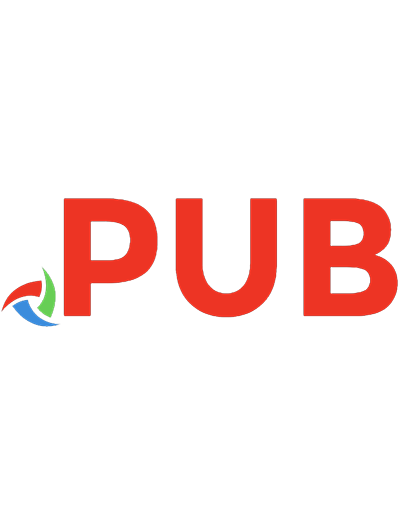
![Azure Serverless Computing Cookbook: Build and monitor Azure applications hosted on serverless architecture using Azure functions, 3rd Edition [3 ed.]
1800206607, 9781800206601](https://dokumen.pub/img/200x200/azure-serverless-computing-cookbook-build-and-monitor-azure-applications-hosted-on-serverless-architecture-using-azure-functions-3rd-edition-3nbsped-1800206607-9781800206601.jpg)