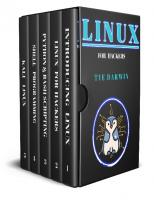Linux for Hackers
159 75 1MB
English Pages [235]
Polecaj historie
Table of contents :
Praise for TYE DARWIN
Title Page
Also by TYE DARWIN
Copyright
Dedication
Epigraph
Contents
Understanding Linux and Installing Your Favorite Linux Distro
Introduction
1. Introduction to Linux
2. Chosing a Linux Distro
3. Strategy to master Linux
4. Linux Installation Prerequistes
5. Installation procedures for Linux
6. Partitioning in Linux
7. Starting Installation Procedure
8. System Installation Settings
9. Network Installation Settings
Bonus : U-Disk Installation Process
Linux Basics For Hackers
Introduction
1. Installing Softwares and Packages in Linux
2. Process management in Linux
3. File Management in Linux
4. Being Secure in Linux
5. Logging system in Linux
Python Scripting and Bash Scripting For Hackers
Introduction
1. Introduction to Python
2. Control statements and Loops in python
3. Modules in Python
4. Functions and OOP in Python
5. Introducing Bash Scripting
6. Variables in Bash
7. Advanced Bash Scripting Techniques
8. In-built bash commands
Shell Programming for Hackers
Introduction
1. Introducing Shell
2. Input and Output in Shell programming
3. Redirecting Input and Output in Shell
4. Different Quotation marks for Shell Scripting
5. Variables in Shell programming
6. Filtering in Shell Programming
7. Operators in Shell programming
8. Shell extensions
9. Shell Interpreter
Conclusion
Kali Linux and Hacking tools
Introduction
1. Installing Kali Linux in a Virtual Machine
2. Hacking philosophy
3. Networking tools in Kali Linux
4. Kali Linux Toolset
5. Burpsuite for penetration testing
Acknowledgments
About the Author
Citation preview
PRAISE FOR TYE DARWIN
This is one of the most important hacking books that came after a long time. A must read for all beginners looking toward cybersecurity as a career pathway STEVE , SENIOR PENETRATION TESTER
Hacking Essentials Series has been one of the favorite sequential hacking books I have read in my lifetime ANONYMOUS HACKER REVIEW
TYE DARWIN made me experiment with Kali Linux and helped me raise interest in Shell programming like no one ever did AMAZON REVIEW
LINUX FOR HACKERS LEARN LINUX BASICS AND BASH,SHELL, PYTHON SCRIPTING FOR HACKING USING KALI LINUX
TYE DARWIN Edited by
DYE GUIND
GVS PUBLICATIONS
ALSO BY TYE DARWIN
Hacking for Beginners
Copyright © 2020 by TYE DARWIN All rights reserved. No part of this book may be reproduced in any form or by any electronic or mechanical means, including information storage and retrieval systems, without written permission from the author, except for the use of brief quotations in a book review.
For all the hackers that changed the world by destroying and To all the programmers who built all over again with much more safety
To be a hacker you first need to be a programmer. To be a programmer you need not be a hacker, but developing hacking skill can boost your confidence exponentially ANONYMOUS QUOTE
CONTENTS
Understanding Linux and Installing Your Favorite Linux Distro Introduction 1. Introduction to Linux 2. Chosing a Linux Distro 3. Strategy to master Linux 4. Linux Installation Prerequistes 5. Installation procedures for Linux 6. Partitioning in Linux 7. Starting Installation Procedure 8. System Installation Settings 9. Network Installation Settings Bonus : U-Disk Installation Process Linux Basics For Hackers Introduction 1. Installing Softwares and Packages in Linux 2. Process management in Linux 3. File Management in Linux 4. Being Secure in Linux 5. Logging system in Linux Python Scripting and Bash Scripting For Hackers Introduction 1. Introduction to Python 2. Control statements and Loops in python 3. Modules in Python 4. Functions and OOP in Python 5. Introducing Bash Scripting 6. Variables in Bash 7. Advanced Bash Scripting Techniques 8. In-built bash commands Shell Programming for Hackers Introduction 1. Introducing Shell 2. Input and Output in Shell programming 3. Redirecting Input and Output in Shell 4. Different Quotation marks for Shell Scripting 5. Variables in Shell programming
6. Filtering in Shell Programming 7. Operators in Shell programming 8. Shell extensions 9. Shell Interpreter Conclusion Kali Linux and Hacking tools Introduction 1. Installing Kali Linux in a Virtual Machine 2. Hacking philosophy 3. Networking tools in Kali Linux 4. Kali Linux Toolset 5. Burpsuite for penetration testing Acknowledgments About the Author
UNDERSTANDING LINUX AND INSTALLING YOUR FAVORITE LINUX DISTRO
INTRODUCTION
IF YOU ARE a beginner you might be probably wondering what Linux is? Let me help you with the basic stuff. Linux is an operating system just like windows and MacOS but with more security and stability and customizability. And you know what? It is completely free and is opensource (that means source code is not hidden or encrypted). Seems awesome right? But you might wonder why Linux is less popular among normal users. Linux is an operating system that is specifically developed by professionals for professionals. It offers very less creative software when compared to Windows and macOS. You can't find a photoshop version for Linux because Adobe thinks that Linux is not a platform that developers use to create their products. Then, you may wonder who uses Linux as a daily work machine? Linux may not be a creative operating system but is definitely a preferred choice by developers , programmers, ethical and unethical hackers, database system managers and system administrators. Linux is complex and definitely has a learning curve. Linux enthusiasts should be aware of commands and particularly an in-depth understanding of shell programming to achieve what they want using the Linux kernel. Are you overwhelmed by the possibilities of Linux? Don't worry because we are here to help you introduce Linux with simple explanations and instructions. Welcome to the first module of this book where you will get a simple introduction to the Linux ecosystem and a detailed step-by-step installation instructions. Let us go!
CHAPTER ONE INTRODUCTION TO LINUX
THIS CHAPTER mainly describes some methods and experiences of learning Linux system, including how to choose a Linux distribution that suits you, as well as the relationship and applicable environment of each Linux distribution. Then it summarizes the general roadmap for learning Linux. It will also give sufficient information about building your own Linux learning environment, and finally will talk about some resources for learning Linux. By the study of this chapter, beginners will no longer feel confused in the process of learning Linux, and can find a learning method that suits them. Initially we will talk about some of the applications of Linux in everyday life. CURRENT STATUS AND TRENDS OF LINUX IN VARIOUS FIELDS Many novices have a very confusing question: "I have heard of Linux, but after learning the Linux system, what can you do on it? Or what can the Linux system specifically do?" With this question, the book begins with an overview of Linux and its relationship with open source software. We will also talk about application fields and future development trends of Linux. LINUX AND OPEN SOURCE SOFTWARE
Linux is a free and open source UNIX-like operating system. The kernel of this operating system was first released by Linus Torvalds in 1991. After that, with the addition of user space applications, it became the Linux operating system. Strictly speaking, Linux is just the operating system kernel itself. The term "Linux kernel" is usually used to express this. Linux is often used to refer to a complete operating system based on the Linux kernel, which includes GUI components and many other utilities. The GNU General Public License (most commonly called as GNU GPL or GPL) is a widely used free software license agreement. Originally written by Richard Stallman for the GNU project, the GPL gives the definition of free software for computer programs. Any product derived from GPL software must be released under the GPL license and the source code must be disclosed. Linux is the most famous example of the development of free software and open source software. As long as they follow the GNU GPL, any individual and organization can freely use all the underlying source code of Linux, and can also freely modify and redistribute it. With the rapid development of the Linux operating system, various integrated open source software and utility tools on Linux have also been applied and popularized. Therefore, Linux has also become synonymous with open source software. Red Hat Linux is one of the famous Linux operating systems that commercialized its tools to be sold for enterprises looking out a database administration system. THE DEVELOPMENT OF LINUX IN THE SERVER FIELD With the increasing influence of open source software worldwide, the Linux server operating systems has occupied more and more market shares in the server operating system market structure and has conventionally formed a situation of large-scale market applications, and has maintained a rapid Growth rates, especially in key national areas such as government, finance, agriculture, transportation, and telecommunications. In addition, considering the rapid growth of Linux and the support of relevant national policies in different countries, Linux server products are bound to impact the larger server market.
According to statistics from authoritative departments, Linux currently has a 75% market share in the server field. At the same time, the rapid rise of Linux in the server market has attracted great attention from the global IT industry and has become the backbone of the server operating system field with a strong momentum. DEVELOPMENT OF LINUX IN THE DESKTOP FIELD In recent years, especially in the technological market, the development trend of Linux desktop operating system is very rapid. The Linux desktop operating system launched by local system software vendors such as the winning Red Flag Linux, Deepin Linux, etc., has been widely used in the government, enterprises, OEM and other fields. In addition, SUSE and Ubuntu have also launched Linux-based desktop systems, especially Ubuntu Linux, which has accumulated a large number of community users. However, from the perspective of the overall functions and performance of the system, there is still a certain gap between the Linux desktop system and the Windows series, mainly in terms of system ease of use, system management, software and hardware compatibility, and software richness. macOS is also popular among designers, creative professional in films and people who write books. Linux has a purpose and serve it well. So, does the other operating systems. As a hacker it is mandatory to understand the importance of Linux as it maybe hard to crack any system using windows and Mac software. In the next section, we will talk about the development of Linux in various fields using a set of examples. Follow along! THE DEVELOPMENT OF LINUX IN THE MOBILE EMBEDDED FIELD Linux's low cost, powerful customization features, and good portability have made Linux widely used in embedded systems. At present, Linux has been widely being used in mobile phones, tablet computers, routers, TVs, and electronic game consoles. The Android operating system widely used on mobile devices is created on top of the Linux kernel. At present, Android has become the world's most popular smartphone operating system crossing the
much hyped iOS operating system. According to the latest statistics from authoritative departments in 2015, the global market share of Android operating system has reached 84.6%. In addition, Cisco has also used customized Linux in network firewalls and routers, and AWS Cloud has also developed a Linux-based operating system which can be used on smart phones, tablets and Internet TVs. Common digital video recorders, Stage lighting control systems are gradually adopting customized versions of Linux to achieve, and all this is due to the power of Linux and open source. Linux is no where near to get extinct. It will spread readily across every corner in the world. DEVELOPMENT OF LINUX IN THE FIELD OF CLOUD COMPUTING/BIG DATA The rapid development of the Internet industry has promoted the formation and rapid development of cloud computing and big data industries. As a platform based on open source software, Linux occupies the core advantage of cloud computing and big data. According to the Linux Foundation's research, 86% of enterprises have used the Linux operating system to build cloud computing and big data platforms. At present, Linux has begun to replace UNIX as the most popular cloud computing and big data platform operating system. In the next chapter, we will provide details about different Linux distros to help readers chose the operating system of their choice. Choosing a Linux distro is always an overwhelming challenge. To know what is best for you we suggest to experiment with different distros to find what you really like. There are so many Linux distributions that no one can give an accurate figure, but one thing is certain, Linux is becoming more and more popular. Faced with so many Linux distributions, beginners who plan to switch from other systems to Linux systems may be confused. Even loyal Linux users do not have the time and energy to try them one by one. Therefore, before beginners learn Linux, they need to have a clear direction. It is very important to choose a Linux system that suits them. The following next chapter is a classified introduction of Linux distributions.
CHAPTER TWO CHOSING A LINUX DISTRO
THE PREVIOUS CHAPTER has been a good introduction to the importance and philosophy of Linux as an operating system. There are many Linux distros at present and it can be an overwhelming task to select that one perfect distro. Even professionals struggle to maintain or use one Distro consistently. As far was we say, using a Linux distro that perfectly supports your preferences is best way. There may be popular ones but they will not please you until you know what you want. Here are some common Linux distributions: Red Hat Linux Red Hat Linux is the earliest personal version of Linux released by Red Hat. Its 1.0 version was released on November 3, 1994. Although its history is not as long as other famous Linux distributions, it has a much longer history than many newer Linux distributions. Since the release of Red Hat 9.0, Red Hat no longer develops desktop Linux distribution kits. Red Hat Linux has stopped development and concentrated all its efforts on the development of the server version, which is the Red Hat Enterprise Linux version. On April 30, 2004, Red Hat officially stopped supporting Red Hat 9.0 version, which marked the official end of desktop Red Hat Linux. The original desktop Red Hat Linux distribution was merged with Fedora from the open source community to become the Fedora Core distribution.
Red Hat is currently divided into two series: Red Hat Enterprise Linux, which is provided by Red Hat with paid technical support and updates, and the free Fedora Core developed by the community. For who do we suggest this? To all enterprises with a need for server administration, there is no distro that is more better than Red Hat Linux. Fedora Core Fedora Core (FC) is positioned by Red Hat as a testing platform for new technologies, and many new technologies will be tested in FC. If these new technologies are stable, Red Hat will consider these software joining Red Hat Enterprise Linux. Fedora Core 1 was released in late 2003, and FC is positioned for a desktop user. FC provides the latest software package, and its version update cycle is also very short, only 6 months. Due to frequent version updates, performance and stability cannot be guaranteed and it is generally not recommended to use Fedora Core on the server. For users, Fedora is a free operating system with complete functions and rapid updates. Therefore, for personal applications, such as development and to experience new features, you can choose this release version. Kali Linux As a hacker you need to be aware of the perfect Linux distro that exists for hackers. Previously, it is called as Blacktrack and is maintained by a number of volunteers. What Kali Linux excels is to provide tools that are essential for both hackers and forensic specialists in the same operating system. While now a days it is true that Kali is being given competition with Parrot Linux, another famous Linux distro we still recommend beginners to use Kali Linux to begin their hacking career. Kali Linux is also free to download and fully supports all open-source policies. If you need to be serious with hacking then it is obvious that you take advantage by using Kali as your main
operating system. CentOS The full name of CentOS is "Community Enterprise Operating System". It is compiled from the source code released by RHEL in accordance with the open source regulations. Since RHEL is a commercial product, all Red Hat logos must be changed to their own CentOS logo, which gave rise to the CentOS operating system. The difference between the two is that CentOS does not include closed source software. Therefore, CentOS can not only be used freely, but also can enjoy the long-term free upgrade and update service provided by CentOS. This is a great advantage of CentOS. CentOS is built from the source code package of RHEL. Its version number has two parts: a major version and a minor version. The major and minor version numbers correspond to the major and update packages of RHEL respectively. For example, CentOS 6.5 is built on the 5th version of the RHEL 6.0 update. However, since the RHEL7.0 version, the CentOS version naming format has changed slightly. The major version still corresponds to the major version of RHEL, and the minor version is subject to the release date of the RHEL update package. In 2014, CentOS announced its cooperation with Red Hat, but CentOS will continue to operate under the new committee and will not be affected by RHEL. This strategy indicates that the follow-up development of CentOS will be strongly supported by Red Hat. SuSE Linux SUSE is the most famous Linux distribution in Germany and enjoys a high reputation, but its fate is quite rough now. On November 4, 2003, Novell announced the acquisition of SUSE. In January 2004, the acquisition was successfully completed, and Novell also officially named SUSE as SUSE Linux. Novell's acquisition of SUSE accelerated the development of SUSE
Linux and changed the free SUSE Linux into an openSUSE community project. But in 2010, Attachmate acquired Novell. After being acquired, the development of SUSE Linux was blocked. And just 3 years later, SUSE changed ownership again. In September 2014, Attachmate was acquired by the listed company Micro Focus. Fortunately, SUSE officially announced that open source is the foundation of SUSE development and will continue to contribute to open source. SUSE still Will fully support openSUSE. Although SUSE has changed ownership many times, it does not affect its professionalism. According to incomplete statistics, SUSE Linux now occupies nearly 80% of the European Linux market, and most key applications are built under SUSE Linux. Ubuntu Linux Ubuntu is a Linux operating system based on desktop applications. Based on Debian GNU/Linux, Ubuntu aims to provide general users with a main and also latest and stable operating system built by free software. Ubuntu has a huge community power, users can easily get help from the community. Using this Ubuntu, Linux mint is also based upon which we will be mostly using in this book for discussing about various concepts. The above section mainly introduced the most common Linux distributions. In fact, there are many Linux distributions. The more common ones are Debian GNU/Linux, Mandriva, Gentoo, Slackware, Knoppix, MEPIS and Xandros, as well as Red Flag Linux, Deepin Linux and Kylin Linux, etc. won't be introduced here. In fact, looking at the various distributions of Linux, Linux distributions are nothing more than the development of these two aspects, one is the server market, and the other is the desktop market. Finally what are our recommendation according to the purpose? Linux distributions represented by Ubuntu Linux take the desktop market route. Although they bring many surprises to users and are updated quickly, the development of the Linux desktop market is not optimistic because the desktop market has strong competitors like Windows. At present, Ubuntu
Linux has also begun to exert its strength in the enterprise server market. Linux distributions represented by the Red Hat series are now mainly for the enterprise-level Linux server market, focusing on the development of enterprise versions of Linux, and other distributions are focused on Linux Server market. The two major Linux distribution vendors have now taken the route of the Linux server market, which shows that Linux as an enterprise server has a huge development prospect. According to statistics from authoritative departments, Linux's share of the server market continues to rise every year. In fact, many applications of Linux are aimed at Linux servers, and the description of this book is mainly aimed at various applications of Linux under servers. As a hacker you need to understand how enterprises uses Linux to make their scenarios work. Even though cracking a target from a desktop system like Kali Linux , you need to be completely aware of the functionalities of a Linux server upon which the servers are built and maintained. We all know that all the sensitive and the information we absolutely need are stored in servers. What is the first choice for beginners? - LinuxMint series After learning about several major Linux distributions, we found out why we chose Linux Mint as a beginner's introductory study. Linux Mint now has a huge network of users, and 80% of network Linux resources are based on Ubuntu distributions. If you encounter any problems during the learning process, you can easily search for solutions on the Internet. The Linux Mint series version can be easily obtained. You can download the installation media of various versions of Mint from the official website of Linux Mint or 163 open source, SOHU open source, and Cloud open source sites. If this is the first time you are exposed to Linux, it is recommended to install Fedora Core first. Fedora Core is easy to install, has good hardware support, and has a gorgeous interface. You can also experience the latest features of Linux. If you have a certain understanding of Linux and need in-depth study, it is recommended to use the CentOS distribution system. Linux Mint has a wide range of applications and is typical and representative.
Now basically all Internet companies' back-end servers use Linux Mint as the operating system. It can be said that after learning LinuxMint, it can not only quickly integrate into the enterprise's working environment, but can also be used by analogy, and other similar Linux distributions can also be quickly mastered. At the same time, the users who are learning Linux around are generally based on Mint, so that communication is convenient and problems in learning are easier to solve. After getting a good grasp in Linux by using the Linux mint as a hacker you can expand your expertise by installing Kali Linux and can hack systems using tons of tools that are available in it. What is Desktop platform first choice? -Ubuntu Linux When it comes to the Linux desktop market, Ubuntu Linux occupies almost half of the desktop Linux. Ubuntu Linux is the most popular Linux desktop with beautiful, simple and gorgeous interface. If you want to have entertainment and leisure under Linux, Ubuntu Linux is definitely the first choice. Ubuntu installation is very user-friendly, just follow the prompts step by step. Ubuntu is known as one of the best and most comprehensive Linux distributions with hardware support. Many hardware that cannot be used on other distributions or in the default configuration can be easily installed and used on Ubuntu. Therefore, users can install Ubuntu as easily as Windows, and enjoy the fun of Ubuntu Linux. What is the first choice for enterprise applications?-RHEL/CentOS series Enterprise-level applications pursue reliability and stability, which requires high reliability and high stability on the system platform for building enterprise-level applications. Enterprise Linux distributions can solve this problem. There is not much difference between the two Linux distributions of RHEL and Centos. The difference is that RHEL is a commercial Linux distribution. If you want to use the RHEL version, you need to purchase commercial authorization and consulting services. Red Hat provides system technical support And provide free system upgrades.
At present, the Red Hat official website no longer provides free downloadable CD media. If you need a trial, you can download an evaluation version of Linux with a trial time limit through the official website. And CentOS is a non-commercial release. You can download the installation media for each version of CentOS for free from the Internet, but CentOS does not provide commercial support. Of course, users do not have to bear any commercial responsibility. So, should I choose CentOS or RHEL? It depends on whether your company has the corresponding technical strength. If it is a pure business enterprise, then it is recommended to purchase the RHEL distribution and purchase the corresponding services, which can save the enterprise’s IT management costs and receive professional technical support services. On the contrary, if the enterprise technology is relatively strong, and has many years of Linux experience, then the CentOS distribution will be the best choice. What is the first choice for hackers and penetration testers ? Kali Linux Kali Linux is the first operating system that expanded the horizons for helping hackers to maintain a reliable distro that consists of all kinds of tools for various purposes. Kali Linux also provides TOR binding and will protect your anonymity better than other software that are available. You can also try parrot Linux but it has more bloat then the Kali Linux and is hence only recommended for systems with huge memory resources. WHAT NEXT? With this, we completed a brief introduction to various Linux distros and provided tons of examples to explain which is the best operating system for each individual purpose. In the next chapter we will talk about some tips that can help you to become a proficient Linux expert.
CHAPTER THREE STRATEGY TO MASTER LINUX
IN THE PREVIOUS chapter we have talked about various Linux distributions. Before heading to the installation procedure we need to provide you a few tips so that you will master Linux in the way that worked for a lot of other professionals before. However, remember that this is not a strict roadmap to follow. You can experiment and find out which strategy is working for you in the long run. This is only a strategy for your better understanding about obtaining the technical skills that needs a practical use case in enterprise industry. HOW TO DEVELOP GOOD LINUX OPERATING HABITS? After learning Linux, please do not think about the problem in the way of working in Windows, because there are indeed very big differences between them. For example, the memory management mechanism and process operation mechanism between them are very different. These similarities and differences Points will be described in the following chapters. Therefore, it is very important for beginners to put aside the kind of thinking of Windows and try to tap the unique potential of Linux with a new concept. Always make sure that you are thorough with all the Linux basics such as File management, process management and Logging management. BE SURE TO GET USED TO THE COMMAND LINE MODE Linux is an operating system composed of command lines. The essence and heart of the operating system is in the command line. No matter what level
the graphical interface develops, the operation of the command line mode will never change. Linux commands have many powerful functions: from simple disk operations, file access, to the production of complex multimedia images and streaming media files, they are inseparable from the command line. Although Linux also has a desktop system, X-Window is just an application running in command line mode. Therefore, it can be said that commands are the basis for learning Linux systems. To a large extent, learning Linux means learning commands. Many Linux masters are actually commanders. Perhaps it is too difficult for a beginner who has just switched from a Windows system to a Linux system to enter the boring command learning immediately, but once you learn it, you will love it, because its functions are so powerful. COMBINATION OF THEORY AND PRACTICE Many beginners will encounter such a problem. They are familiar with every command of the system, but when the system fails, they can't start, and they don't even know when to use which command to check the system. This is the most helpless thing for many Linux novices. In the final analysis, the theoretical knowledge learned is not well integrated with the actual operation of the system. A lot of Linux knowledge, such as the meaning of the parameters of each command, is very clear in the book, and it seems to be easy to understand, but once combined and used, it is not so easy. Without multiple hands-on practice, the skills are impossible to Completely master. The human brain is not like a computer's hard drive. Unless the hard drive is broken or the hard drive is formatted, the stored data will always be stored in the hard drive and can be recalled at all times. In the curve of human memory, one must keep repeating practice to remember one thing more firmly. The same is true for learning Linux. If you can’t keep learning, you will learn the latter and forget the former. There are also some Linux beginners who have learned a lot of Linux knowledge, but because they have not used it for a long time, the things they have learned are forgotten in a
short period of time. Over time, they lose their confidence in learning. It can be seen that to develop your own combat skills, you only need to be diligent and willing to practice. This is also the foundation of learning Linux well. LEARN TO USE LINUX ONLINE HELP The technical support time of each Linux distribution is relatively short, which is often not enough for Linux beginners. In fact, when a complete Linux system is installed, it already contains a powerful help interface, but maybe you haven't found it yet, or haven't mastered the skills to use it. For example, if you are not very familiar with the use of the tar command, just enter "man tar" on the command line, and you will get a detailed description and usage of tar. The mainstream Linux distributions come with very detailed help documents, including instructions and FAQs, from system installation to system maintenance, to system security, and detailed documentation for users at different levels. After reading the document carefully, 60% of the problems can be solved. LEARN TO THINK INDEPENDENTLY AND SOLVE PROBLEMS INDEPENDENTLY When encountering a problem, the first thing that comes to mind is how to solve the problem by yourself. There are many ways to solve it. For example, through these methods, 90% of the problems can be solved by reading books, searching information, searching online and browsing technical forums. Thinking and solving problems independently not only exercises one's own ability to solve problems independently, but also improves rapidly in technology. If you can't solve the problem by the above methods, you can ask people, think about why you did it after you get the answer, and then take notes to record the resolution process. The most taboo way is to ask people whenever you encounter a problem. Although this may solve the problem quickly, in the long run, you will rely on others when encountering problems,
and you will not improve in your technical knowledge. LEARNING PROFESSIONAL ENGLISH If you want to learn Linux in depth, you must try to view the English documentation. Because the best and most comprehensive documents of technical things are all in English, and the first high-tech released are all written in English. Even if people in non-English speaking countries publish technical documents, they are first translated into English and published in international academic journals and the Internet. When installing a new software, first read the Readme document, then the Install document, then the FAQ document, and finally start the installation, so that you will know the cause if you encounter a problem. Therefore, it is necessary to learn a little professional English if you are from other language speaking countries. In the next section, we will provide a Linux roadmap for your better analysis of the subject. Follow along! LINUX LEARNING ROADMAP Linux operation and maintenance or management talents are one of the technical talents urgently needed by enterprises. Based on many years of work experience, the author has summed up a set of strategies for learning Linux. Readers can use this as a basis to grasp the key points and distinguish the priority. I believe that it will achieve a multiplier effect with half the effort. If readers can earnestly study and master the technical points involved in this roadmap, it will basically meet the basic application needs of enterprises for Linux operation and maintenance or management talents. This strategy is divided into three stages: elementary, intermediate and advanced. The initial stage is mainly an introduction to the basic knowledge of Linux and basic applications of the system, and there are more contents to be mastered. If you are new to Linux, it is still difficult to get started. Linux focuses on command operations, so the primary stage is to learn basic commands. Reading more books and practicing more is the foundation of
learning commands well. The intermediate stage focuses on common server configurations, involving various application server configurations, network configurations, and system security configurations. The difficulty at this stage lies in the construction of various servers, which requires high comprehensive knowledge. The focus of the advanced stage is programming language and cluster architecture. The development direction at this stage is senior operation and maintenance engineer or system architect. To become a system architect, it is necessary to be proficient in a programming language, and the common cluster architecture and distributed architecture under Linux are also required by senior operation and maintenance engineers. WHAT NEXT? With this, we have provided a brief introduction to start learning Linux by using different strategies that are usually followed by professionals. With this essential prerequisite we further move along by learning about the installation procedure of Linux in the next chapter. Follow along and make you understand Linux in a better way.
CHAPTER FOUR LINUX INSTALLATION PREREQUISTES IN THE PREVIOUS chapter of this book we have introduced Linux and provided some real life scenarios where Linux is being used by professionals and developers. If you are still not satisfied to opt out Linux as your operating system we suggest you to visit “www.distrowatch.com” to look at the famous Linux distros and their awesome features. If you are proceeding further then we are believing that you have chosen your preferred Linux distro for experimenting with Linux. Is it Manjaro? Is it Linux Mint? Is it Debian based Linux distro? Or are you a tech savvy who had chosen Arch Linux? No matter what Linux system you are willing to use this book will help you get the basic philosophy that is important to master Linux. We don’t spoon feed you with clear instructions but will provide concrete instructions in a way that you can do work by yourself. These next couple chapters in this module will help you to install Linux in your computer. We provided a couple of methods to install Linux. Follow along and be ready to hit a couple of google searches to achieve what you want. Amigos let’s go. INSTALLING LINUX Before learning the various operations of Linux, you must first install the Linux system. Compared with the installation of the Windows system, the installation of the Linux system has many points to pay attention to, such as choosing the appropriate installation method and determining the naming
scheme you want to proceed with. This chapter will take the Linux Mint latest distro version as an example to explain the installation process of the Linux system in detail and help solve the problems that may be encountered during the installation. Warning: Always make sure that you take a backup before proceeding with the installation procedure. If you are using this machine for work purposes we recommend to take backup of two copies at least for any problems that may arise during installation. INSTALLATION REQUIREMENTS Generally, each Linux distribution will give a list of minimum requirements and recommended configurations for the system, and different installation options (such as graphical interface or character interface) have different requirements for the system. While you are downloading the installation disk image from the official website of the Linux distro the maintainers of the website will usually display the minimum requirements. If not, please look out at the forums or do a quick google search for the details. Linux has very low hardware requirements. Most of the machines that can run Windows can be used to install Linux, and the running speed will be much faster than Windows. The minimum hardware configuration for installing Linux is not discussed here, only some special applications and special installations are explained. This is due to the fact that we are not aware of the distro you are going to install. For this particular Linux Mint version 1GB is the minimum required RAM memory. If you want to install a graphical interface (that is, X-Window in Linux), or run office software such as OpenOffice, the system's graphics card and memory requirements are higher, preferably a discrete graphics card, otherwise the display effect of the graphical interface will not be ideal . Linux is not particularly a well known operating system for gaming. If you are into gaming then I think that you should better stick with windows PC. Most of the drivers on Linux are written by open source people based on the information provided by the hardware manufacturer, and some of them are
difficult to write because the hardware manufacturer refuses to provide the information. In recent years, because Linux has become hot, many hardware manufacturers have changed their normals and actively assisted Linux developers to provide hardware information, but they are still conservative. Although the Linux installation CD already contains most of the hardware drivers, it is inevitable that the Linux distribution cannot update the corresponding drivers in time due to the rapid hardware update. If the hardware configuration is very new, you need to check whether the Linux installation version contains all the drivers for the hardware. The most common ones are network card drivers, sound card drivers, etc. Readers can check on the official website of the hardware manufacturer, which lists all the operating systems and versions supported by the hardware. In the next chapter we will provide instructions to install Linux Mint using an optical drive. Follow along!
CHAPTER FIVE INSTALLATION PROCEDURES FOR LINUX LINUX SYSTEM INSTALLATION is diverse and flexible, and different installation methods can be selected according to different environments. Common installation methods include hard disk installation, U disk installation, network installation, and CD-ROM installation. HARD DISK INSTALLATION METHOD The hard disk installation method is generally based on the Windows system. For example, if you want to install a dual system where Windows and Linux coexist or if the system does not have an optical drive, you can use the hard disk method to install. Attention: Because the file system format of Windows is completely different from that of Linux, it is absolutely impossible to install both Windows and Linux in one partition. Even if you do this, Linux cannot recognize the hard disk partition. This type of installation is usually not recommended for normal users. If you are using a low end system but need a high memory based operating system then we suggest you to install Linux using Hard-disk installation. U DISK INSTALLATION METHOD Today's servers are generally not equipped with CD-ROM drives, and the
installation speed of CD-ROM drives is slow, and a lot of time will be wasted when installing systems in batches. At this point, you can install the system through a USB flash drive, which is a fast, cheap and efficient Linux installation method. First of all, the U disk is inexpensive and can be used in many ways. Secondly, all servers or PCs are basically equipped with a USB interface, and U disk installation is universal. Finally, the installation speed of U disk is very fast, which can save a lot of time. Therefore, the U disk installation of Linux is a current development trend. The next chapters in this module will introduce in detail the method of U disk installation of Linux using Rufus and Usb writer software. NETWORK INSTALLATION METHOD When installing a single server or a small number of servers (no more than 10), the installation via U disk or CD-ROM can also be used, but if you want to install hundreds or even thousands of servers, this method is obviously unrealistic of. So how to quickly install it in the face of such a demand? Yes networks are the answer Network installation of Linux is generally an automated installation process in large quantities. The most common batch network installation tool is Kickstart, which is an unattended Linux system automatic installation tool. With Kickstart, system administrators can automatically complete the installation of Linux systems by creating an answer file. Its working principle is to generate a ks.cfg response file through various parameters that need manual intervention in the typical installation process. The installer only needs to tell Kickstart where the installation program reads the ks.cfg file, and then Kickstart will automatically complete the installation of the system according to the settings of this file. As the network installation needs the support of network services, it is difficult for beginners and therefore is not described too much here. The following section focuses on installing Linux through CD-ROM and U disk.
INSTALLATION USING CD-ROM Installing Linux system by CD-ROM is the most common software installation method, which is simple and easy to understand. To be frank the focus of this chapter is to install Linux by CD-ROM, provided that the computer has a CD-ROM and Linux system installation CD. You can easily create a Linux installation CD using during software such as Nero just like you do normal CD burning. Readers can download the installation media in ISO format for Linux mint version from the Internet, and then burn the ISO file to CD. For example, Linux Mint version 17.1 can be downloaded from the official website. After the download is completed, the ISO file is burned to the DVD disc through the burning software such as UltraISO, InfraRecorder and Nero Burning ROM, and then can be used to enter the BIOS to set the first startup sequence of the computer as DVD-ROM. After saving the settings, the DVD should be inserted into the optical drive and the computer will be restarted. The disc will automatically boot and start the Linux installation program. In the next chapter, we will talk about other advanced stuff such as partitioning that are essential for installation of Linux. Let us go!
CHAPTER SIX PARTITIONING IN LINUX
PARTITIONING IS A PRETTY basic procedure that is mandatory while performing an installation of Linux in a computer. Even if you install a windows system you need to partition the system. While windows provide a graphical interface the partition mechanism in Linux can be a bit different and some linux dusters doesn’t even offer Graphical installers such as Gparted. Follow along to know in detail about the partition scheming and installation procedure. PARTITION NAMING SCHEME Before starting the installation, we need to know some common sense about partition naming in Linux. Under Linux, hard disk partitions are identified by a combination of letters and numbers, which is different from using "C disk" or "C:" to identify hard disk partitions under Windows system. This naming scheme of Linux is more flexible than that of Windows, and the meaning expressed is clearer. It is completely possible to know the hard disk partition situation in detail through partition identification. At the same time, Linux's hard disk naming scheme is file-based, generally with the following file naming methods: /dev/hda2/ dev/sdb3
The following details the specific meaning represented by each character in these partition naming schemes. /dev: This is the directory where all device files are stored. hd and sd: They are the first two letters of the partition and represent the device type in which the partition is located, where hd represents the IDE hard disk and sd represents the SCSI hard disk. a: It is the third letter of the partition name, indicating which device the partition is on. For example,/dev/hda represents the first IDE hard disk,/dev/sdb represents the second SCSI hard disk,/dev/sdd represents the fourth SCSI hard disk, and so on. 2: This number represents partitions. The first 4 partitions (main partition or extended partition) under Linux are represented by numbers 1 ~ 4, logical partitions start from 5, and so on. ~ For example,/dev/hda2 represents the second primary or extended partition of the first IDE hard disk,/dev/sdb3 represents the third primary or extended partition of the second SCSI hard disk, and/dev/sdc6 represents the second logical partition of the third SCSI hard disk. DUAL-SYSTEM WINDOWS + LINUX HARD DISK PARTITION SCHEME Many beginners who switch from Windows to Linux like to install dual systems on their computers. This is also called as dual booting in technical terms. This method is more dangerous for beginners of Linux and may cause the loss of hard disk data. Therefore, it is necessary to talk about how to safely and effectively install the dual system of Linux + Windows coexistence. First of all, it should be understood that Linux and Windows are two completely different systems, so the file systems of Linux and Windows are also incompatible with each other. If you want to install Linux, you must "dedicate" a partition from the hard disk to Linux, and this dedication is not to empty the data under a certain drive letter, but to completely delete the
disk from Windows. For example, if I want to give D disk space to Linux system, I need to completely delete D disk in disk management under Windows. The size of the space depends on the size of the installation package. Generally, 10GB of space can meet the requirements. After sorting out the space required by Linux, the next job is to restart the system, set the BIOS to start from the optical drive, put the Linux CD into the optical drive, and then enter the system installation interface. note: In a Dual system installation it is best to install Windows system first, and then install Linux, because every time Windows is installed, the system boot files will be re-modified. If you install dual systems in the reverse order, Linux may not boot, and you may need to repair the system boot files. Also while installing GRUB boot loader will be replaced from windows to Linux. And in future instances if for some reason you chose to delete Linux then the Grub will be broken and you many not boot into your windows system. This is one of the most well known problem that beginners encounter while dealing with dual-booting systems. To troubleshoot boot loader problems we suggest to check forums of your manufacturer. In the next chapter, we will start the installation procedure of Linux Mint. Follow along!
CHAPTER SEVEN STARTING INSTALLATION PROCEDURE AFTER DETAIL INSTRUCTIONS provided by previous chapters, we already have sufficient preparation knowledge before installing the Linux system. Now start to install the Linux system using the specific steps as follows. HOW TO MAKE SYSTEM BOOT? 1) In the BIOS of the motherboard, set it to boot from DVD-ROM, put the CD into the optical drive, and the interface to chose options will appear. After the installation program successfully boots from the CD, a boot menu with several options will be displayed. If no key is pressed within 60 seconds, the default boot option will be run. To select the default option, you can wait for the counter to time out or press Enter on the keyboard. To select options other than the default options, use the arrow keys on the keyboard and press Enter after selecting the correct option. If you are installing from the Linux mint iso then the installation menu will appear. The Linux Mint installer has three startup options to choose from, namely Install Linux-mint , Test this media & install Linux Mint and Troubleshooting (Failure repair menu). Almost all other Linux distros also provide a similar menu in their installation media file. Security researchers or forensic specialists who are not willing to Select Install CentOS 7 to automatically enter the installation
process of the graphical interface. If you want to test whether there is a problem with the installation media, you can choose Test this media & install Linux Mint. This option is the default option, it will first check the integrity of the installation media, and then Start the installation program and automatically will enter the graphical interface installation process. The Troubleshooting option is mainly used to help solve various installation problems and to repair system faults. 2) Select Troubleshooting and press Enter to get the interface that starts the installation procedure. In the Troubleshooting interface, there are usually 4 options, which respectively represent the installation of Linux Mint in the basic graphics mode, the rescue of Linux Mint mode, the memory test, and the boot from the local drive option. Among these 4 options, the most used one is the rescue mode, which can be used to repair the system's failure due to system kernel problems, configuration file errors, disk errors, etc. There are two commonly used installation methods for Linux, namely characters and graphics. Since Linux Mint latest version, the character installation method is basically not recommended. The default way is the graphical installation method. However, the system installation program still retains the character installation interface. If you need to install the system in character mode, you can press Esc in the interface and then enter "Linux text" after "boot:" to enter the character installation interface. Attention The process of installing Linux in graphical mode and character mode is exactly the same. If the installed computer does not have a graphics card or the graphics card does not support graphics installation, you can choose character installation. Generally choose the graphical installation method. 3) In the interface shown, select Install Linux Mint, press Enter directly, select the graphical installation method, and then enter the interface. This step is used to select the language during system installation. Here, select the English option. Of course, you can select other language options, but it is recommended to choose English installation. You can realize the benefits of
choosing English when the system is installed. After selecting the language, click the Continue button to enter the next installation interface. 4) This step is an overview of system installation. As can be seen from the interface, the installation process can be divided into three parts, followed by LOCALIZATION (localized installation), SOFTWARE (software installation) and SYSTEM (system installation). Localized installation mainly includes time and time zone settings, keyboard settings and language support settings. Software installation includes two parts: installation source and software installation. System installation includes three parts: disk partition, kernel crash dump, and network settings. Click each part to enter the setting interface, which will be introduced in turn. LOCALIZATION SETTINGS a) Click the DATA & TIME part of the interface to select the system time zone and time. If you are in America, select North America for Region and New York for City. After the selection is complete, click the Done button on the upper left to return to the interface. b) In the next interface shown, for the KEYBOARD option, just keep the default English (US). Then click the LANGUAGE SUPPORT option, select the language pack that needs to be installed, you can choose the language pack to install according to your own needs, here choose English and French for example. Two additional language packs will be downloaded. After the selection is complete, click the Done button on the upper left to return to the interface. SOFTWARE INSTALLATION SETTINGS a) Enter the installation source configuration section below. Since Linux has multiple installation methods, multiple installation sources can also be selected here. In the interface shown, click the INSTALLATION SOURCE option to enter the system installation source configuration interface. Because the system introduced here is to install the system through a CD-ROM drive, you can keep the default options. After the selection is completed, click the
Done button on the upper left to return to the interface. b) Enter the system installation software configuration section under interface, click the SOFTWARE SELECTION option to enter the software package installation selection interface. The package selection interface of the Linux Mint version is very different from the 5.x/6.x version. In the 7.x version, the software packages are classified according to the various uses of Linux, mainly divided into 10 For each application scenario, readers can choose the corresponding classification according to their needs. There are certain rules for the selection of software packages. The general experience is as follows. If you are new to Linux, it is recommended to choose GNOME Desktop or KDE Plasma Workspaces. These two environments provide a very friendly and intuitive Linux desktop environment, allowing beginners to quickly integrate into Linux learning. If you want to develop programs on Linux, it is recommended to choose Development and Creative Workstation. This environment provides the software, hardware, graphics and other tools needed for development. If you only need a Linux environment, you can choose Minimal Install, which only installs some basic software necessary for the Linux system. If you want to run a virtualization program on Linux, you can choose Virtualization Host. This environment contains the software and applications necessary to run the virtualization program. If you want to build a Linux server, it is recommended to choose Server with GUI. This environment includes basic network service facilities and GUI desktop. In this installation, we use Linux as a machine, so here we choose with GUI. After selecting the installation environment on the left, the plug-ins of the selected environment will appear on the right. These plug-ins can be selected or not. For Linux servers, security is the first priority. Install whatever software packages are needed, and do not install those that are not needed. Excess
software packages not only occupy disk space, but also bring potential security risks to the server. Therefore, when Linux is used as a server, it must follow the principle of installation on demand and no third party installation until verified. For example, to build a DNS server, you only need to install the DNS software package and a basic system kernel. This can maximize system efficiency and ensure system safety. After the selection is complete, click the Done button on the upper left to return to the interface with all your settings. WHAT NEXT? In this chapter, we have provided a couple of ways to start the installation procedure in Linux. In the next chapter, we will talk about the system installation settings that are mandatory for any Linux distro. Follow along!
CHAPTER EIGHT SYSTEM INSTALLATION SETTINGS THE PREVIOUS CHAPTER has been a good start for linux enthusiasts to understand about different processes that will help to understand what Linux is. In this chapter we will talk about different system installation settings that are normally used in Linux installation procedure. Follow along! SYSTEM INSTALLATION SETTINGS 1) Now enter the disk partitioning stage. In the interface shown, click INSTALLATION DESTINATION to enter the disk partitioning stage. You can see that there is a hard disk sda with a size of 100GB. The size shown will be according to your disk size. Before partitioning, some necessary instructions for Linux partitioning. The necessary partitions under the Linux system are the root partition (the root partition is marked with "/") and the swap (marked as swap) partition.The swap partition is equivalent to the concept of virtual memory in Windows, which is the exchange of memory data with the hard disk.Regarding the size of the swap partition, many sources point out that if it is at least twice the size of the physical memory, it is not. A basic principle is: if the memory is small (according to experience, the physical memory is less than 4GB), generally set the swap partition size to twice the memory. If the physical memory is greater than 4GB but less than 16GB, you can set the swap partition size to be equal to the physical memory. If the memory size is above 16GB, you can set the swap partition to 0. The
swap partition can be set to 0, but this is not recommended, because setting a certain size of swap partition still has a certain effect. Although Linux only needs to divide the root partition and the swap partition to complete the system installation by default, it is not recommended because if only the root partition is divided, the system may not be able to boot after the root partition is damaged and it is stored in the root partition. The data may also be lost, which is very insecure. Therefore, it is recommended to assign independent partitions to independent applications, so that even if a partition is destroyed, it will not affect the data of other partitions, and can minimize the loss caused by system crashes. The following partitions are recommended to be allocated independently when installing the system. /boot: Store system boot information and kernel information. /usr: Storage system application software installation information. /var: Store system log information. For the meaning of each partition, please refer to the next chapter for more detailed information. The root partition contains all the directories of the Linux system. If only the root partition is allocated when the system is installed, the above /boot, /usr, and /var will all be included in the root partition, that is, these partitions will occupy the space of the root partition. If you divide /boot, /usr, etc. separately, these partitions will no longer occupy the space of the root partition. After understanding some basic partitioning knowledge, start disk partitioning below. 2) In the interface shown, first select the 100GB sda disk, and then there will be two partition options in the lower left corner. The first is Automatically configure partitioning, which means automatic partitioning. The second is I will configure partitioning, which means manual partitioning. If you are not familiar with partitioning, you can directly select automatic partitioning by default. However, for learning considerations, it is
recommended to choose manual partitioning, even if you are a novice choosing manual partitioning is more helpful for understanding and understanding of system partitions. Select manual partition here. After selecting, click the Done button in the upper left corner to enter the interface shown. 3) After selecting manual partitioning, you also need to select the partition scheme. You can select the partition scheme from the drop-down menu in the left pane. The available partition schemes are Standard Partition, Btrfs, LVM and LVM Thin Provisioning (thin provisioning). Among them, standard partitions can be used for various file systems or swap space (swap), which is a commonly used partitioning scheme. Btrfs is the next-generation Linux file system, which is used by companies and communities such as Oracle, Red Hat, Intel, and Suse. LVM is a logical volume management partition scheme. When creating an LVM partition, an LVM logical volume is automatically generated, and the physical disk can be used flexibly through LVM and can improve disk performance. Using LVM thin provisioning, you can dynamically create and allocate storage pools, and then freely manage disk space. LVM thin provisioning is an upgraded version of LVM. In fact, there is also a RAID partition scheme. When there are two or more disks, a RAID partition scheme will appear. This is a software RAID that can provide high-end storage functions and redundant data security for the server. Choose the Standard Partition partition scheme here. There are two steps to add a partition. First, you need to create a mount point. Click the "+" button in the lower left corner to create a mount point. 4) Create a root partition first, and set the root partition space as large as possible, because if the root partition space is full, the system may stop responding, and the applications running on the system may become abnormal. Since partitions such as /boot and /usr have been separated, 20GB of space in the root partition is sufficient. In fact, the partition size setting is related to the hard disk size. If the hard disk is large enough, you can set a larger root partition space. Ensuring that the system is sufficient without wasting space is the criterion for partitioning
disks. The Mount point (mount point) can be selected by clicking the drop-down list, or can be filled in by yourself. Desired Capacity (partition size) such as 20GB can be directly filled in "20G", 500MB can be filled in "500M", And so on. After the setting is complete, click the Add mount point button to complete the addition of the mount point. 5) After the mount point is successfully created, it will enter the interface. Click the mount point in the left pane, and you can do various modifications in the right pane, for example, edit the mount point, Modify the partition size, select the device type, select the file system type, label options for customization, and whether to encrypt or reformat the corresponding partition. For File System selection, the default is xfs, but there can be seven types of swap, vfat, BIOS boot, ext2, ext3, ext4, and xfs. Among them, ext2, ext3, and ext4 are the mainstream on Linux systems File system, in versions before RHEL/CentOS 7.x, the ext series file system is adopted by default. VFAT file system corresponds to the FAT file system on Windows and swap is the swap partition on Linux. BIOS boot is mainly used for system boot devices , Is a very small partition and the xfs file system is a high-performance file system that only appeared on RHEL/CentOS 7.x. The Label option is a label corresponding to the disk partition, through which the partition can be quickly identified. The Label option can be filled in or not, and it is blank by default. Once the mount point is established, the corresponding disk ID is fixed. For example, the disk ID corresponding to the root partition is /dev/sda1. This "sda1" cannot be modified unless the partition is deleted and re-established. After all settings are modified, click the Update Settings button in the interface to complete the editing of the disk partition. 6) Click the "+" button in the lower left corner of the interface shown to continue to create the /boot mount point. After that select "/boot" from the Mount Point drop-down list, and in the Desired Capacity input box select the entered size is "500M".
The /boot partition does not need to be too large, because it is only used to store some system boot information and kernel information. Click the Add mount point button so that the /boot mount point is created. 7) Then create a mount point of swap type. Select swap in the Mount Point drop-down list, and then enter the size in the Desired Capacity input box, where 4096M is specified. Note that this is "swap", not "/swap". 8) Then create the /usr and /var partitions separately. The creation method is basically the same as that of the /boot partition, but the partition size is different. If more application software is installed, the /usr partition can be increased appropriately. The /var partition is recommended to be set larger, because after the system runs for a long time, more logs will be generated accordingly. 9) After creating the necessary partitions for the system, if there is enough space, you can also create a partition of your own to store your own data. Here, create a /mydata partition. Note that there is a "/" before each partition, because each partition is created under the root partition. In order to ensure that all the disk space can be used by Linux, divide all the remaining space of the disk to the /mydata partition. The specific operation is to enter "/mydata" in the input box of Mount Point, and then leave the Desired Capacity input box blank, so that all the remaining disk space is allocated to the /mydata partition. 10) So far, the partition work has been basically completed, and the completed partition will be shown. To delete a partition, you can click the "-" button in the lower left corner of the interface to delete a partition. After all settings are completed, click the Done button in the upper left corner to enter the interface. 11) In the interface shown, all operations related to disk partitions are displayed, including creating, resizing or deleting partitions and file systems. You can view all the changes. If you need to modify the partition again, click the Cancel & Return to Custom Partitioning button to return to the partition
interface. To confirm the partition change operation, click the Accept Changes button to return to the interface. So far, all the basic operations on the partitioning part have been introduced. Now we will enter the network configuration section. WHAT NEXT? While this section may seem complex it is very important to make your linux distro function. If not done properly your hard disk may become prone to errors. In the next chapter, we will talk about networking settings that need to be filled before installing the system. Follow along!
CHAPTER NINE NETWORK INSTALLATION SETTINGS THIS CHAPTER TALKS about the networking settings that you need to enter before starting the Installation procedure of Linux mint. As we well know that network settings are utmost important for the functioning of a system it is mandatory ti learn about them. Let us go and configure the network setting to complete the installation procedure. CONFIGURING THE NETWORK 1) In the interface that appears after the previous settings, the KDUMP option is enabled by default. Just keep it enabled so that no other additional tweaks and other settings are required. Then click the NETWORK & HOST NAME option to enter the network setting interface. In the left pane, the network interface information recognized by the installer is displayed. Click the network interface in the list on the left, and the detailed information will be displayed on the right. In this sample procedure, there is only one network card. We used ethernet. Ethernet represents the type of networking device and eno16777736 represents the device ID of the network card. Your device id may differ. You can find to using the following command. root@server : netstat // Look out for the “ethernet” word in the output information.
You are using wireless network then search for “wlan” The right pane in the interface shows the connection status of this network card, such as MAC address, connection rate, etc. It is possible that you can also set the host name information. Enter the corresponding host name in the Host name input box in the lower left corner. By default, the network card is disconnected and you can click the ON/OFF (switch) button in the upper right corner to activate the network card. The activated network card cannot automatically obtain an IP address, so you need to manually set the IP address information. Click the Configure button in the lower right corner to enter the network card information configuration interface. 2) In the configuration interface that appears the wired, wireless, VPN or DSL connection can be configured according to the type of network connected. Here, select Automatically and connect to this network when it is available so that All users may connect to this network. Select the box to automatically connect after the system starts. 3) In the network configuration part, it seems that there are many options to be set, but in fact, not many need to be configured. In the interface shown select the IPv4 Settings tab to enter the IP address configuration interface. First select Method from the options(network connection mode). Commonly used are Automatic DHCP, Manual, Link-Local Only, etc.. If you are not aware or looking for more customizations then Choose Manual. After chosing manual then click the Add button to add an IPv4 IP address. The IP address added here is "192.234.56.101”. The subnet mask is "255.155.255.0", and the gateway is "192.987.56.1", and then add a DNS servers address “113.5.5.5”. If the network needs to set up multiple routes, you can also click the Routes button in the lower right corner to add routes. After all settings are completed, click the Save button to save the settings and return to the interface that you are previously in to continue the procedure. 4) After the setting is completed, the network card will automatically try the network connectivity. The configured network will be shown as a summary for your reference. Click the Done button to complete the network settings
and return to the interface that holds options for all other settings that are available. 5) So far, the basic introduction of the Linux installation needs to be set is completed. A summary that provides all the settings that you have selected will be appeared on the screen. Make sure that the settings are correct. Click the Begin Installation button in the lower right corner to start installing the Linux system. Now its the end game. Install Linux in your system. COMPLETING THE INSTALLATION 1) After clicking the Begin Installation button, the Linux installation progress interface appears. At this time, the system will be installed on the disk. During the installation process, you also need to set the password of the Linux administrator account ROOT. Click the ROOT PASSWORD option to enter the ROOT password setting interface. Make sure that you are entering a secure password as dictionary attacks are possible to be entered using a Live USB of linux system. 2) The installation program will verify the entered password. If a too simple password is set, it will be prompted to reset it. The ROOT user is the super administrator in the Linux system. Therefore, the password setting must be strict, and it is best to set it to include numbers, Password with a combination of letters and special characters. After entering the password twice, click the Done button to return to the installation interface. 3) In the interface shown, click the USER CREATION option to create an ordinary user. Linux is a multi-user operating system. When using it, it is best not to log in to the system directly with the ROOT account, but to log in through an ordinary user, which helps the security of the system. Therefore, it is necessary to create an ordinary user to log in to the system . Enter the user's Full name, User name and Password to create an ordinary user. After the input is complete, click the Done button to return to the installation interface.
4) The time required for the installation process depends on the number of selected software packages, generally it takes 10 to 60 minutes to complete the installation. As shown, after the system is installed, the settings under USER SETTINGS will be unavailable, so you need to set ROOT PASSWORD and USER CREATION before the system is installed. After the installation is complete, click the Reboot button to restart the system and finish installation. STARTING LINUX SYSTEM 1) After the installation is complete, the system will be automatically ejected by the CD. If the CD is not ejected, you need to remove the installation media. After the server restarts, it will automatically enter the boot interface. There are two boot options, the first is the normal boot program, the second is the boot program to enter the rescue mode, the first one is selected by default. If all done correctly as mentioned press Enter to enter the boot process. 2) By default, a graphical interface showing a progress bar is hidden behind the startup process. If the graphical interface is not installed, the character interface will be entered by default. If the graphical interface is installed, the graphical interface will automatically start. Now click the ixdba user, and then enter the password to log in to the system. If you need to log in with another user, select the Not listed button below and enter the user who needs to log in using the desired Name and password. You can comfortably switch users to log in to the system. 3) After logging in to the system through the graphical interface, the language selection interface will pop up. You can select the desired language as needed, and then select the default as English. Then click the Next button to enter the next interface. 4) Enter the keyboard selection below and select the default English (US), and click the Next button to enter the next interface where all this completes. 5) At this point, the user initialization process after installation is all over, click the Start using Linux Mint button in the interface to start the Linux learning journey.
WHAT TO DO NEXT? Congratulations. You have now installed the Linux Mint in your system. After a successful installation it is highly recommended to update the system so that there will be no lags or bugs in the installed operating system. For every couple of months the linux kernel can be updated to improve the performance of the Linux Mint. With this, we have completed the important part of this book. In the next module of this book we will introduce complex Linux topics that are important for making Linux a better place for programmers and developers. Let us dive into the second module of this book. But before going, have a look at the next chapter that simplifies U disk installation process for you.
BONUS : U-DISK INSTALLATION PROCESS AS EXPLAINED in the previous section there are different ways to install Linux in a desktop computer or a laptop or sometimes even in server based systems. We have discussed in the previous section using the much used CD rom files. In this section, we will discuss about USB installation procedure which is now being used as a mainstream way to install Linux. Follow along carefully to know more about it. U DISK INSTALLATION PROCESS Most PCs and servers nowadays are not equipped with CD-ROM drives, and are replaced by USB interface devices. At the same time, the USB 3.0 specification has been widely popularized, and the data transmission speed of U disk can reach gigabit per second. There are tons of products in market ranging from 2gb to 2tb according to your requirements. Due to this uprise in the installation procedure, there are now more and more applications based on the USB interface, such as USB keyboard, USB mouse, USB optical drive, etc. When installing the system, although USB optical drive can be used to install, the current cost of USB optical drive is relatively high, and the installation of the system through U disk is not only of low cost, but also fast and convenient. In large-scale systems installation, through U disk has become a mainstream procedure. The basic steps for installing a Linux system through a U disk are as follows: 1) First, a U disk of about 8GB is needed. The larger the capacity, the better it
will be. The full ISO image file size of Linux Mint has reached about 7GB now a days. Always make sure to verify the file size before deciding to make an USB installation medium. 2) Download the ISO image file of Linux Mint from the open source site (http://mirrors.163.com). Or you can just visit the official Linux mint website to select your preferred disk image file for installation. 3) Download a U disk burning tool from the Internet. Common U disk burning tools include UltraISO, USBWriter and Rufus. USBWriter is recommended here, because USBWriter is easy to use and can be used to burn a disk image file in one step. Although UltraISO can also burn ISO images to U disk, the burned Usb disk will sometimes have problems during the installation and boot process. If you are using a windows system to make the installation medium then we highly suggest you to use Rufus for making the Usb disk as it is more convenient and recommended one. 4) USBWriter is an open source small tool, which can be downloaded from http://sourceforge.net/projects/usbwriter/. It is a U disk burning tool that is specially used for Linux systems. Its working principle is to divide the U disk into two partitions, a FAT32 partition (only a few megabytes in size) that is used to install the boot program, and the other Linux partition is used to store the system installation package. There is sometimes a known problem: The capacity of the U disk burned by USBWriter will automatically become smaller. This is because only one FAT32 partition is seen, and the other Linux partition is invisible under Windows. But don’t worry, it’s easy to restore the USB flash drive to its original size. Download DiskGenius utility tool from the Internet to restore the USB flash drive to its original size. 5) Use USBWriter to burn the downloaded ISO image file to the U disk. First select the location of the ISO image file, and then specify the U disk that needs to be burned to. For example, a 16GB U disk is selected. After selecting, click the Write button to start the burning process. After burning the ISO file to the U disk, all the previous data on the U disk
will be lost, so before burning, back up the data on the U disk. 6) The U disk burning process is relatively fast, usually 10 to 30 minutes. If there is no error during the burning process, the burning process can basically be successful. After the U disk burning is completed, it will prompt that the burning is successful. 7) After the U disk is successfully burned, you need to re-plug the U disk. At this time, in the Windows Disk Manager, you can see that the 16GB U disk has become about 6MB in size. 8) After the U disk is successfully burned, insert the U disk into the USB interface of the server, then enter the BIOS, set to boot from the USB device, and then restart the system to enter the interface that provides more options. 9) The following installation process is exactly the same as the installation method of the optical drive that we introduced before, so the introduction will not be repeated. But one thing to note is that during the disk partitioning phase, you will see two disks. After the installation procedure the USB disk will be ready and you can use it to install Linux in any computer easily. WHAT NEXT? With this, we almost completed the first module of this book successfully. Even though being a short introduction to Linux and its installation procedure this module is opening to the much important roadmap that you are going to take now to become a Linux enthusiast and a cyber security specialist. In the next module of this book you will learn about important Linux topics such as Linux file system, Process management and Log analysis. There are a lot of other topics that we are going to discuss. Follow along!
LINUX BASICS FOR HACKERS
INTRODUCTION
IN THE PREVIOUS module of this book you learned about basics of Linux that are absolutely necessary to wander around the Linux world. Learning Linux is not an easy task as it is developed by thousands of developers from twenty years. A small titbit: Do you know that the number of lines that are written to make Linux kernel work are stunningly 1 million lines? Yes, it’s right . Linux kernel is approximately 1 million lines large and is still running. So, if you want to learn all the components of Linux and all the drivers that are supposed to be run with the Linux kernel then I think that your approach is wrong. HOW TO LEARN LINUX? Learn smartly not effectively should be your motto while starting to learn Linux. You are trying to be a hacker so learn Linux like a hacker should learn. Don’t worry about virtualization utilities that come with Linux kernel and focus about network monitoring and spoofing tools that can help you become a hacker. In the previous module we explained basic stuff that is the foundation for any Linux distro. We now think that you are ready to learn Linux as a hacker now. In the coming five chapter you will be learning about important linux topics that can seamless increase your performance as a hacker. Follow along!
CHAPTER ONE INSTALLING SOFTWARES AND PACKAGES IN LINUX AS WITH EVERY OPERATING SYSTEM, installing software is a mandatory use case for Linux also. Linux uses organized package management systems and installs software in a more perfect way when done correctly. It may feel like a bit of complexity when first dealing with installing and updating software in linux but as time goes on you will feel how organized and easy Linux installation philosophy is. As a hacker it is important to understand and find easy ways to install software to not break the system. Even if you are dealing with Live USB to hack systems it is very essential to understand how installing packages work in Linux. To help you understand these concepts we are providing various use cases and examples in this chapter. Follow along! HOW IS IT DIFFERENT FROM WINDOWS? When compared to Linux windows installation procedure may seem straightforward but it’s not. Windows installation files are especially large because they create a sandbox to include all the API’s that the software calls at different instances. This makes installation file big and may cause lag issues down the road. Linux however uses different approach to install files. It uses packages which are tightly enclosed and independent and are updated by their own instance. This may cause problems sometimes but most of the time it just works perfectly.
HOW TO INSTALL SOFTWARE IN LINUX MINT? As we are aware that Mint is a light weight Debian based system that can work even under low end based systems. Different Linux distros use different package managers. For example, Arch Linux which is a developer favorite Linux distro uses Pacman to install software. All the Debian based systems fundamentally use “apt” to install software. Apt is a simple package manager that tightly integrates all the components and installs them in the Linux machine using the instructions provided in the script file. How does it work? When a software is called first the script file is downloaded and then the package manager will analyze all the components that are necessary for the system to function properly. If any component is already installed in the system then it skips to the next one to download it. After all the components are installed the software will be packaged and installed within seconds into the Linux system. Here is a command: apt-get install python // This will download Python to the Linux system
HOW TO SEARCH PACKAGES? Apt almost provides all the famous packages that Linux enthusiasts and developers root for. However, there are a lot of third party packages that may not be available because of compatibility reasons. If you are trying to download a package and if not you are sure whether that package exists or not in the package manager then you can use the search command to find it. If you do not get any accurate results for your package name then it is evident that the apt is not supporting your package.
Here is the command: root@server : apt-cache search Python4 // This will search the apt repository and will display “no results” in the command line
To get more accurate results please use the web version of apt repository where all the available packages are sorted even according to a category. If you are using Arch Linux, Pacman also provides a search option to check packages before downloading and installing them. HOW TO REMOVE SOFTWARE? Removing software from an operating system is as important as installing software into a system. You may wonder why it is important to remove software that is significantly not doing any damage to your Linux system? But listen to experts because idle software that are outdated can conflicts with the newly installed software. If there are potential conflicts in a Linux system it may lead to breaking the whole operating system. Removing unwanted software also improves system performance and can help users allocate those wasted memory resources to something worthwhile. Ethical hackers should also understand how to remove software because when they detect any trojans or spiders that are inserted by the attackers to hijack system they should be able to remove their traces from the system as soon as possible. Some high risk trojans will not get removed until you end their process by manually finding them. It is tough to remove software if a hacker users potentially dangerous ways to implement them. For now, we will learn about removing software by using a package manager like apt. Here are some commands:
root@server : apt-get remove python // This removes python packages along with all the dependencies that are not being used by any other package in the operating system.
HOW TO UPDATE PACKAGES/SOFTWARE? Updates are a way to improve the performance of your software. Almost every software release updates to provide new features to their users. In windows system, when you click update it first downloads an executable file and asks you to install it manually. In linux however all you need to do is to use the package managers to install them and all of its dependencies. You can also manually provide instructions in the installation file to not update the repositories that you are not willing to update. In linux, updating software gives a lot of freedom unlike traditional operating systems like Windows and Mac. Linux also provides an easy way to update all the software that are available with a one click. During this update process Linux kernels and header files will also be updated to support the newer versions of the software. Here are some commands: apt-get update // Use this command to update all your software by one click Apt-get upgrade // use this command to upgrade all the software packages that are installed on the system Apt-get upgrade python // This command will check whether python has any updates and if there are any updates available then it will install them cumulatively.
GUI BASED INSTALLATION PROCEDURE Linux is a terminal centric operating system and will always support the
philosophy of using commands to change the system files such as installing/removing software. However, it should be understood that GUI is also supported extensively by some Linux enthusiasts. There has always been a wild debate about GUI installers that are developed by third party developers. Unlike in the beginnings of Linux deployment now a days Linux is also being used as a daily operating system by a lot of users. And, it is a known fact that a lot of them are not tech savvy and prefer GUI based installers because they are more easy to operate. This is the reason why some of the Linux distros that have huge downloads are including GUI based installers in the operating system. For example, a popular arch based Linux distro Manjaro comes with GUI version of Pacman and solves a lot of installation problems that users may face. For Debian based system synaptic installer is highly recommended and is binded with a lot of Debian based distros. If you do not find Synaptic installer we suggest you to use the below command root@server : apt-get install synaptic // This will install the synaptic GUI installer in the Linux system
Now, all you need to do is search your preferred package in the search column of the GUI installer so that it can be installed seamlessly along with all of it’s dependencies that are required to run the software. Removing software is also easy with a GUI based installer. All you need to do is find the software name and select it to remove from your system along with all of its dependencies. Now, in the next section of this chapter we will talk about git which is a famous developer tool that needs to be mastered if you are into open-source and working in teams. You might have already heard “Github” that uses the git structure to share code with others.
GIT INSTALLATION If you never heard about Github it is a git based code sharing platform that offers both free and professional plans. In the free plan your code will be public and is therefore automatically comes under open-source license. What does git do exactly? Git uses a complex technique that involves commits to automatically update the source code in a project in a way that it supports all the present code. It becomes handy especially if you are working in teams to check the compatibility of the newly written code. It also makes testing process easy for enterprise applications. For hackers, a lot of scripts that automate certain things are usually uploaded by hackers for the community. A lot of key logger tools and monitor ng tools are also uploaded by the open-source community. If you are a beginner and are trying to use that code for your exploitation techniques then it makes sense that you need to clone that repository into your Linux system. To make that possible use the below mentioned commands. root@server : apt-get install git // This installs the git supported system in your Linux system root@server : git clone https:github.com/enterurlhere // This clones your desired repository into the Linux system
With this, we have completed a brief introduction to installing, updating and removing software using package managers in Linux. You can also install software in Linux using the executable .deb files after giving necessary permissions. In the next chapter, we will learn about process management that is said to be a necessary skill for hackers who are using kali linux for exploitation purposes. Follow along!
CHAPTER TWO PROCESS MANAGEMENT IN LINUX AFTER HAVING a thorough understanding about the installation philosophy and Linux uses you are Now all set to enter into a new Linux arena which helps you to ignite much more significant thoughts as a hacker. Linux uses processes to maintain and interact all its components with Linux kernel. If there are no process running then we can confidently say that the Linux system has been shut down. As a hacker understanding processes, manipulating them and ending them whenever necessary is a blessing skill. In this chapter we will not only provide basics about processes in Linux but will also provide examples which can help you understand the foundations of Linux more concretely. Follow along! WHAT ARE PROCESSES? Processes are what makes Linux programs run. They are a representation that the software/ command line utility is interacting with system resources such as Linux kernel to do what it is ought to do. Every software that is running in Linux has a process and if we end the process manually then the software will stop working. As a hacker, when you get access to a system you will be easily monitored by the anti virus processes that are running in the Linux system. To make them stop sending your logs to the system administrator you may need to end their processes manually. While it may seem simplistic to just end processes like in Task manager
using windows this can have some serious consequences if done wrong. You need to have a practical experience and a good theoretical understanding of process management to achieve your wishes. In the coming sections you will be learning some tips to find and manage processes along with a way to automate them according to your convenience. HOW TO VIEW PROCESSES? Whenever a Linux system boots up some processes will start opening automatically. Every time when you open a terminal or a web browser their respective processes will also be opened. When you close them only some of the processes will be automatically shut down while other will be running in the background consuming your system resources. Here is the command for viewing processes: root@server : ps // This displays all the processes that are running in the Linux system
Here is a sample output: PID 45637 // The numbers are the identification for a process
If you want to make any changes to a particular process then you should note down the process number. The output information will also show other information such as the process name, time and the type of command it is using. If you have opened the process from a terminal then the bash cmd will appear in the output information. Note : Finding processes is sometimes an overwhelming task because you need to
search from tens of processes that are running. Always make sure that you are confident before changing the process status. If you by any mean end the system processes that are running then your Linux system may stop responding until the next reboot. HOW TO DISPLAY ADDITIONAL INFORMATION? Usually by using the ps command you can only get basic information. You can display additional information about processes using the aux command. Let us check it with an example. root@server : ps aux // This prints an output that describes a lot of information about a process
Here is a sample output: PID - 21314 %CPU -23% %MEM - 32% Start Time - 22:34 // It displays additional information such as the memory and CPU power it is consuming. It also displays start time to easily estimate the process name
The aux command also describes about the instance that started the process. This is essential for forensic investigators because they can easily track the origin point of the attack using this procedure. HOW TO FILTER PROCESSES? Imagine that you are starting to find a process that you badly need to stop but you can’t easily find it because there are a lot of other processes that are being displayed on the output screen. If you are smart you would find a way to filter the process you need instead of manually going through all the processes to find the one you want. If you are looking to be smart then Linux is there for you. Linux specifically provides functionalities to filter processes using the grep command. Here is
an example for your understanding. root@server : burp suite // First start a process or any software that you like using the default command root@server : ps aux | grep burpsuite // Now use this command to filter the process that starts by using the “burp suite” command
This will display an output like we have shown before with all the information that one needs to understand about the process. HOW TO FIND PROBLEMATIC PROCESSES? Before describing about greedy processes we should talk about a scenario that have become popular these days especially in the windows systems. A lot of spammers and hackers are now a days including mining programs in applications to install them your system. When you willingly or by any other reason install them your computer will become very slow and will not function normally. Why does this happen? Because, the mining program forcefully uses all the system resources and will run in the background. A normal user can’t observe it because it will be hidden in an invisible tray. Only professional who can access the terminal or can analyze services in the operating system can only understand that there is a malware in the system. In the similar process imagine greedy processes in Linux as mining programs in window systems. They may not be harmful but are definitely a bad use case if you using Linux as your daily driver. As a system administrator or a hacker you should be aware of killing the greedy process that maybe installed by other users or maybe sometimes even hackers. HOW TO FIND TOP PROCESSES?
To find top processes all you need to do is to enter the following command in your terminal as a root user. root@server : top // This will display an output information that is allocated with maximum system resources
If you feel that any of these top processes are not necessary for your system then you can end them with the kill command which we will be discussing in the coming section. HOW TO PRIORITISE PROCESSES IN LINUX? In a linux system with a ton of processes running as an ethical hacker or as a system administrator it is always recommended to prioritize your preferred processes using the nice command. Why should you prioritize? If you are an individual user then prioritizing may not seem intelligent because you have all the resources you need. But imagine if you are in an enterprise and are using the server resources that linux is maintained along with other users then it is impossible to use all the system resources for yourself. If you do it then your system administrator may find out and can sometimes even temporarily block your access. A lot of newbie hackers when they crack a system attack all the resources all at once notifying sysadmins and shutting down all the access to the system. If you are a smart hacker you will carefully prioritize the processes without gathering much attention and when you get all the sensitive information you need you will then kill the process and remove all the logs so that there won’t be any footprints left for the forensic investigators. WHAT DOES NICE COMMAND EXACTLY DO?
nice is a linux utility command that is developed to give score to a process according to its importance. The priority number can be customized but they usually range from -19 to +19. In here, 0 is the neutral range whereas -19 is used to determine the weakest preferred process whereas +19 is used to determine the most preferred process. Here are commands: root@server: nice -n 5 /bin/terminal // This is a process with priority 5 root@server: nice -n -10 /bin/game // This is a process with priority -10
So, when there is a descent in system resources first the process with -10 nice priority will end automatically. Lower priority processes should not be system processes at any case. System administrators usually spend a lot of time to prioritize the perfect processed for the system. If you are a hacker you should also learn to prioritize to effectively manage the resources while trying to steal information. At any time you can change the priority order of the process using the renice command. root@server: renice 13 7732 // Here the priority order of the process id 7732 is changed to 13
In the next section, we will talk about killing processes. Learning to kill processes is a much hyped skill for hackers as they often need to switch off the intrusion detection systems that the administrators use. HOW TO KILL A PROCESS? Some processes are often called as zombie processes because they consume a lot of resources even when they are freezes or stuck in the system. If you did
find any processes that are not worthy of the resources they are using then it is a wise choice to kill them at any cost. Here is a command: root@server : kill -1 3638 // This -1 says that the process should be restarted after killing it first root@server : kill -9 3638 // This -9 says that the process needs to be terminated immediately
In the last section of this chapter we will discuss about scheduling processes. HOW TO SCHEDULE PROCESSES? In any operating system or computer operation management system scheduling is an important skill to master. Scheduling not only decreases workload but also helps you understand how to use resources smartly. For example, you can schedule to start an antivirus process only when you have downloaded a file from the web browser. In Linux, at utility is used to schedule a process. Here is a command: root@server : at 9:00pm // This will start the at command utility that can schedule the process root@server : at > /root/users/startscript // At the above mentioned time the script mentioned will start as a process
By using scheduling functionality hackers can run remote programs even when they lose access. You can bind programs with metasploit vulnerable scripts to make them send information to your mobile or server within seconds.
WHAT NEXT? With this, we have completed a brief and complete introduction to process management. In the next chapter, we will talk about file management in Linux with tons of examples. Let us go!
CHAPTER THREE FILE MANAGEMENT IN LINUX
IN THE PREVIOUS chapter we have coherently discussed about the importance of process management for hackers. If you are serious into hacking with Linux you should also know a sufficient information about file management and directory permissions in Linux. A lot of new hackers even after having obtained the access will not be able to grab the information they need because of the lack of file and directory permissions. Kali Linux uses complex file structures and directory management philosophy to counter the loopholes that usual Linux distros may face. In this chapter we will discuss a lot of these scenarios with concrete examples. Follow along! WHAT ARE USERS AND GROUPS IN LINUX? Every operating system uses the concept of users to determine who uses what. For example, windows uses something called administrator account to access the system files. If you are not an administrator then there is no chance that you can access the C program and system files that are important for hackers. In the same manner, Linux uses much more complex user management system for easier access and advanced security functions. Users - Users are individuals who can access a particular area of the system Groups - Groups are bundle of users who can access particular resources combinely.
We will now discuss about different types of users in Linux in much more detail. 1) First you need to know about the head of the Linux system. That is, the most powerful one of all. Usually it is called as a root user. Root user is the most powerful and can do anything in a system. He can add users , groups and delete them whenever he want to. Usually root access is given to the system administrators in an enterprise. As a hacker, your main motto should be to attain root access because with it you can do anything you want to. 2) The next is simple. Normal users are the users who doesn’t have permissions to have root access. What they can access is completely decided by the root user. If there is a service company, developers will only get access to coding resources where as management employees will only get access to management files. Every enterprise uses their own ways to decide what the users should access. HOW TO GRANT PERMISSIONS? Linux administrators usually use permissions to control how users can interact with the system files and directories. There are commonly three type of permissions namely : read, write and execute. A) read This is permission to just to read the files. You cannot any way modify or delete them. These permissions are usually given to the entry level users of an enterprise. It is represented by “r” in Linux command terminology. B) write This is permission that can make the users to write the file. To write means to modify the content the file. However, even after writing the file it is not guaranteed that you can execute the newly written file. For example, git branches contributors are given written permissions to a file in the repository but are executed only after it is accepted by the administrator of the git branch. It is represented by “w” in Linux command terminology. C) Execute
This is the high level permission that root users have. If a user gets execute permissions then he can not only read and write files but can also execute them to change the system files and directories. When a hacker tries to attack a system he often looks forward to gain executing permissions. However, remember that sometimes root administrators only provide execute permissions without giving read and write permissions. It is represented by “x” according to Linux command terminology. With this, we have completed a brief introduction to permissions. In the next section, we will talk about how to give permissions for an individual user or a group from the command line. HOW TO GRANT PERMISSIONS TO AN USER? When you grant permission to an individual user he can interact with the file or directory without any errors. Chown command is used for granting permissions for an individual user in Linux. Here is the command : root@server : chown sample /home/pictures
In the above command “chown” is the default command that tells the Linux kernel to provide permissions. “Sample” stands for the name of the user and the “/home/pictures” is the directory that is being given access to. HOW TO GRANT PERMISSIONS TO A GROUP? Just like how a root user allocates a permission to an individual user he can do it for a group. chgroup is the command that is used in Linux to allocate permission to a particular group. In enterprises, creating and managing groups is an absolute necessity. While doing projects that are short term allocating permissions
solves a lot of problems. Here is a command: root@server : chgroup hackers /home
In the above command chgroup is the default identifier that allows groups to allocate permissions. Hackers is the group name whereas /home is the directory that the permission is being given to. In the next section we will learn how to view the current permissions for a file or directory. HOW TO CHECK PERMISSIONS IN LINUX? If you are unaware of what permissions you are currently holding then you can check using the following command in Linux root@server : ls -l /var/games
This command will display an output information saying about your current user status and whether or not you have access to this directory. You will also information about the owner of the file. Another significant option is details about the time when it was modified. If you are a system administrator you should be constantly checking the file modification status to be safe from attackers who try to gain the system permissions at any cost to steal sensitive information. If you are a hacker trying to gain control over the system you should know a way to modify permissions in linux. This is where the “chmod” command comes into use. HOW TO MODIFY PERMISSIONS?
Permissions are generally changed in linux using the chmod command. All you have to do is add the permission that you are willing to change with chmod as a root user to change it. For example: root@server : chmod +x sum.img // This will give the current user the permission to execute the image file
Advanced hackers use SUID to grant temporary permissions for the file they are going to execute. Learning about it is out of the scope of the book. If you are interested we suggest you to learn about SUID and Umask before jumping into it. With this, we have completed a brief introduction to file management system in Linux. In the next chapter we will talk about important stuff that a hacker needs mostly that is maintain anonymity. We will also talk about TOR, dark web and VPN to help you understand how to protect your privacy even when attacking systems. Let us go!
CHAPTER FOUR BEING SECURE IN LINUX
IN EARLY 90’S it is almost difficult to track hackers who are using techniques like phreaking to make free calls from the telephone services. However, after the rapid growth of Internet and its potential to earn money has made ISP’s restrict users and track them. Even governments now a days restricts their users from accessing websites that are illegal according to their rules. For example, a lot of countries like India, China restrict torrent websites. China even censors websites such as Google, Facebook because they feel that they are missing the user privacy. While banning websites is often a way to destroy economic growth of their rival countries now a days user privacy is also a huge issue that is being taken seriously. Much recently US government has decided to restrict its citizens from downloading Tiktok, a famous video sharing social networking platform because of the claims that they are misusing the user data. While some of these claims may be debatable hackers who are trying to attack systems of enterprises that have quality intrusion detection systems should be aware that they are not being tracked. This chapter will try to ignite some valuable information to you. Let us go! WHAT CAN ISP’S TRACK? It may seem scary but the fact is that your ISP will have every website you have ever visited in their system logs. Some unethical ISP’s even try to sell this data to multinational companies who need data to create machine learning algorithms that will further target your interests and can even change your political views.
So, what should we do to stop being tracked by government and ISP’s? A lot of network enthusiasts and privacy concerned engineers battled with this question for years. After spending hundreds of hours for research a group of network specialists created something called as a TOR network. Before understanding about TOR in the first place we need to talk about how IP addresses are used to track us with an example. HOW DO IP ADDRESS TRACK US? To be clear, an IP address is like an address box for your device such as a mobile/router or sometimes even a wireless connection. For example, let us assume that you did send a WhatsApp message to your friend. When you click the send button the message content will be sent in the form of packets to a nearest router. The packet has the information about the source address and will also have a destination address. The network packet travels just like a post that is being sent to a particular address. When the destination receives the packet the status of the message will be changed in the messaging platform. Usually a normal network packet hops between 20 packets before reaching the destination. At all happens within seconds so for normal users it doesn’t even matter. But for hackers and security enthusiasts these packets can provide a lot of unencrypted information. ISP’s and governments tracking can also get a lot of sensitive information with the help of these network packets. HOW TO FIND WHERE THE PACKET IS TRAVELING? Linux provides a special command to help you understand where the packets are traveling. It is called as trace route command. root@server : traceroute yahoo.com
This will display a trace route for the url address that you have provided. It
will show the number of hops that will take to reach the destination and will also provide the size of the network packets. With this sufficient information you are now all set to understand the philosophy of Onion network. Let us find more about it. HOW DOES TOR NETWORK FUNCTION? In usual network communication all the packets that are travelled through the routers are tracked and are controlled by specific ISP’s. Whenever a legal authority or a government requests for the access of these packets that travelled through these routers they provide them afraid of measures that may hurt their enterprise. It may work well for the company but for an individual when privacy matters this may feel like a huge leap. While normal network request travel through these routers all the network requests that are used in a TOR network are sent through a highly secured network of computers that are being volunteered by network specialists all around the world. All these routers are not only can’t be tracked but are also encrypted and cannot be accessed by anyone to reveal their sensitive information. TOR not only provides complete anonymity but also helps you to access the dark web that is a walking heaven for hackers. In the dark web we can find .onion websites that are filled with several illegal activities. We suggest you to only access the websites that may serve a purpose but not that provide hacking services. If you feel like experimenting with the TOR network you should then install the TOR browser that is developed using the Mozilla source code. It is fast and automatically connects you to a TOR relay. IS TOR COMPLETELY SAFE? While it is absolutely true that TOR project is now the only trusted way to gain maximum privacy but it still has its loopholes. Years back there was a leak saying that the US government has a list of some computers that are being used as TOR servers. However, the network engineers that are
maintaining the TOR project said it is not true. Another issue is that popular websites such as Google and Facebook discourage users using the TOR network by constantly irritating with security checks. If you are looking forward to use TOR as your way to interact with internet then as a hacker you should be aware of these drawbacks. In the next section, we will talk about proxy servers that are an another popular way to hide your identity to stop being tracked by government/ISP’s. WHAT ARE PROXY SERVERS? To say in layman terms proxies are middle men that acts like a mediator between the source and destination. They are intermediate and allows all the traffic coming from both source and destination to pass through them. If you are curious to know how a proxy server works then follow this simple explanation. Imagine that you want to visit a website using your web browser. In this scenario,Your IP address is known as host address and the IP address of the website you are visiting is known as destination address. Whenever you send a request to that website using your web browser then your ISP will log down both of these requests. However, now assume that whenever you send a request to the website instead of going directly to the website in a situation where proxy is there all the traffic will be first sent to the proxy server. When the traffic reaches the proxy then all the traffic that was going to the destination will change its IP address. In this scenario it is difficult to track from where the traffic is originally because of an intermediate that exists. In the same way the destination website also sends response data to the source (i.e proxy ) and now proxy will send all the data to the source address. So, the data will be displayed as-usual in your web browser. WHAT ARE THE DRAWBACKS? Like every solution to be anonymous proxies too come with some drawbacks.
The most important one is because there involves a middle man who receives and sends the data for you the speed will be reduced significantly. Also proxies are definitely not completely safe. While they may usually secure from accessing blocked websites or moderate stuff that involves hacking procedures you should not completely rely on them. Especially with the free proxies. Experienced hackers use proxies that are Sock5 and secured. If you do some petty stuff and if there is a search warrant to search for the proxy logs then the proxy providers may give away your details because of the pressure from the law enforcement. So, make sure that you are using proxies from highly secured sources. HOW TO PERFECTLY UTILIZE PROXIES IN LINUX? Linux users love proxies. Proxies not only help them stay anonymous but also significantly increase their performance with the internet. Kali Linux, a famous hacking distro comes with a proxy utility tool known as proxy chains that bundle two or more proxy addresses to send and receive data to the operating system. This not only makes you completely anonymous but is also secure and tracking you can be a nightmare. Here is the command : root@server : proxychains
No matter what task you do , if you are willing to be anonymous then you can enter ‘proxy chains’ command in the beginning so that it will be routed through the proxies that are entered in it’s config file. In the config file of proxy chains you can enter a single proxy address or can enter multiple of them. Advanced hackers use random proxies and multiple proxies to improve their security. In the next section, we will talk about Virtual Private Networks (VPN’s) and encrypted mail in detail. Let us go!
WHAT ARE VIRTUAL PRIVATE NETWORKS IN LINUX? You might be often seeing advertisements in Internet about VPN providers such as Nord VPN, Express VPN etc,. If you still don’t know what the hell they are then don’t be confused because they are just like proxy servers but with more efficiency and completely encrypted data so that even the VPN providers cannot read or access what you are doing with your internet. Vpn works basically by using the same principle as proxies. While using a VPN all your data/traffic will be sent through a intermediate network device such as a router. All the received data to the router will be sent to the destination and vice-versa. The major fuss about VPN’s is they are easy to use and consists a lot of proxies according to your preferred location. So, they can be mainly used to evade restrictions that your governments or enterprises imply on you. Also, they are cheap now a days and can cloak your information so that you will not be a victim to spoofing or snooping attacks by the hackers. The famous VPN providers are Nord VPN , Express VPN and Hide My ass VPN. We suggest you to do a complete research about their plans and prices before making a purchase. WHAT IS AN ENCRYPTED MAIL? We all know that E-mail is a professional way to communicate as a worker or a freelancer. Even personal communications can be done using an E-mail. However, are you sure that all your data that goes through an E-mail is safe? You don’t. Because, all the free email providers save all your encrypted data in their servers to use them for developing algorithms that are interlinked with machine learning and artificial intelligence. Yes, we are now living in a dystopian world where we don’t even give a damn about our personal data that can be used to change our thoughts and political views. To not be a prey to multi national madness we suggest you to use encrypted e-mail services such as Proton mail. They work as good as famous Email providers like Gmail. Also, you will be completely secured and will not
become prey to any phishing or spam mails because of their advanced filtering features. WHAT NEXT? With this, we have given a complete introduction to the security concerns that a beginner Linux user can have. As a hacker you need to constantly delete your logs and cookies to not being tracked by the Network providers or internet gaints. With this sufficient knowledge you are now all set to learn about Logging system in Linux. This is the final chapter of this module and can give us a good clarity about an important expertise that all hacker should master. Let us jump into into right now.
CHAPTER FIVE LOGGING SYSTEM IN LINUX
IN THE PREVIOUS chapter we talked about ways to make you be secure and anonymous in the internet. As a hacker staying in the dark and stealing sensitive information is usually your main motto. As a fellow cyber security enthusiast I would suggest you to maintain a good grasp about different logging systems in Linux distros to help you understand what is actually going in the system that you are trying to gain access. Also, deleting sensitive log files that can reveal your identity is also an important task for hackers to master. To help you understand different logging systems and daemons that make up the log files we have introduced this chapter with tons of examples. Follow along! WHAT ARE LOG FILES? Log files are information about all the important events that occur in an operating system. Traditional operating systems like Windows and macOS doesn’t give access to log files unless you have special administrative privileges. Linux however provides details about all the errors and warnings that exist in the system. Some log files are accessed even when there are no root privileges. However, all the log files that are created can be modified or deleted only if you have root privileges. HOW LOG FILES CAN HELP HACKERS? Imagine log files as a path to your destination ( I.e your IP address / other sensitive information). Each time a new user gains access to the system the
Linux system automatically registers all of its information and will connect only after this procedure. This security feature can be a nightmare to hackers because forensic enthusiasts can extract all the information / proxy addresses and can investigate further. To make sure that you are not to be tracked whenever you gain access to a system you should head over to the logs location and should delete them permanently. Administrators can find that there are missing log files but can never know who did it. There will be suspicion but not conformation by deleting log files. HOW LOG FILES CAN HELP SYSTEM ADMINISTRATORS? System administrators and database specialists often need to troubleshoot different Linux systems in their professional life. Some administrators solve problems using remote ways. To make administrators understand what the problem is he needs a definite access to log files. Log files will help them understand what the problem is. Without log files, it would be a tremendous task to manually check where the problem exists. How logs are created? Log files in linux are generally created using a specific daemon known as syslogd. But, what is a daemon ? A daemon is a system service that automatically starts whenever a system is rebooted. They are the first processes that run no matter what software are installed in the system. They are also known as default system processes. syslogd is a specific system process that takes care about creating log files for every event that runs in the operating system. Also, it is important to remember that every Linux distribution uses its own way to create log files. For example, Debian systems use ‘syslog’ to create log files in the system. Other operating systems like Arch and Redhat uses different logging systems according to their use cases. The choice of logging system depends on the majority of users the distro is being used. Debian systems are the windows of Linux world and is therefore light-weight and
can be used as a daily driver. This is the reason why Debian uses simple logging system such as ‘rsyslog’. Complex operating systems such as Red hat Linux that are used in server administration needs a lot of additional factors while creating log files as they are often need to be used for troubleshooting purposes. HOW TO UNDERSTAND AND ANALYZE LOG FILES? In this section, we will give a simple procedure to analyze log files that are created using syslog daemon that is present in Debian systems. All you need to do as a prerequisite is to install your favorite text editor to read the log files. After installing a text editor, head over to the terminal and type the below command. root@server : locate rsyslog
This default command searches all the files in the Linux system. Make sure that you have given root permissions using the ‘su’ command so that the command will search all the system files. After a couple of seconds the output information will show all the locations where the log files are present. For example : /etc/ home/example.rsyslog
This is the format for the files that we will find with the above mentioned command. After selecting a log file to analyze head over to the location and open it using your favorite text editor. Now, you will see a bunch of default code that exists whenever a log file is created using the ‘rsyslog’ daemon. Don’t edit anything and head over to the end of the log file where you will find a section with the title ‘RULES’ as
shown below. Here is the format : ### RULES ## Enter rules here ## End of the log file
Now, you need to enter your preferred rules here. But first, analyze already present rules to understand how logging system works in linux. You will see a list of rules in the following format : facility.priority action
What does these individual identifiers mean? A) facility This is the identifier where we select the service that we are using to create log files. Also, it specifically says which part of the Linux system the logging system is interacting with. Here are some examples : Cron , daemon , kern and user. You ca also use any of them just by using the comma between them. b) priority This is an identifier that says which type of log files need to be created using the daemon that is running. There are different type of priority operations such as creating debug files or error files or alert files according to your preference. Note : If you use \* then all the priority options that are available will be logged into
the log file. Remember that the lowest priority is debug whereas the highest priority is panic. C) action This is an identifier that provides the location where the log files need to be saved in the directory. Here is an example rule : Kern.error \etc\home\sample.syslog
Here, kern stands for facility and error stands for priority. \etc\home\sample.syslog is the location where the log file will be created automatically. You can also use log files to automatically clean up files. There are a lot of use cases with the logging system and as a hacker you need to master them to execute your ideas perfectly while tracking or cracking a system. WHAT NEXT? With this, we have completed our second module of this book where we have discussed a lot of basic information about the Linux operating system that can help us to improve skills as hackers. As a hacker to exploit systems you need to have a good information about programming languages such as Python. In the next module of this book we will discuss in detail about different component of Python along with tens of examples. Head over to the next module to further gain knowledge to be a better hacker. Let us go!
PYTHON SCRIPTING AND BASH SCRIPTING FOR HACKERS
INTRODUCTION
IN THE PREVIOUS two modules of this book we have introduced Linux along with an installation procedure. In the second module of this book we introduced various Linux concepts such as process management and logging systems to help you understand the kernel level implementation of all the resources while trying to crack a system. This book, is a next step to your excellent understanding of the topics that makes you a good hacker. What does this module deal with? In this module, we will talk about scripting by introducing two scripting languages namely python and bash scripting. Learning this can help you understand much advanced shell programming techniques in the fourth module of this book. How to read this module? Unlike the first two modules this is a practical experiment module. That is, without doing these scripts on your own you can never completely understand the essence of this module. Without any thoughts, install a Linux distro and other python interpreters to start utilizing the content of this book. What are the prerequisites? Learn a bit about Python and its history before starting this module. Also, make sure that you have pycharm and python interpreter installed in your Linux system. If not, you will face errors while compiling the programs. Bash scripting needs just a text editor and Shell interpreter to complete its
tasks. With this introduction now we are all set to start our adventure to Scripting world that can make us better and efficient hackers. Follow along!
CHAPTER ONE INTRODUCTION TO PYTHON
PYTHON FOLLOWS SIMPLE SYNTAX RULES. In fact, the reason for Python’s popularity among beginners is due to the fact that it is very easy to learn by someone who never heard of programming before. All it needs as some patience and a good guide to start writing small python projects. While it is easy to become a moderate programmer in Python increasing the expertise is as tough as other languages. Using modules and interlinking them in your newly written code is a tough task and can need a lot of debugging before it starts to work as you expected. Whatever your expertise maybe in Python having a good solid knowledge about Python basics such as variables and data types can not only help you to write efficient code but will also make you save a lot of time. First, let us start with data types in this chapter. WHAT ARE DATA TYPES IN PYTHON? Data types are an easy way to say to the interpreter about the data you are dealing with. Unlike traditional programming languages such as C and Java python automatically detects what data type you are using. Confused? Let us take an example in C program. Example : Int a ;
Int b; A = 23; B = 46;
The above code is an example of C program. Here, we need to first declare variables with a datatype (int) before assigning them a value. However, in Python all we need to do is enter the below code: A = 23 B = 46
You can further simplify as below A,b = 23,46
Writing in very few lines of code can improve overall performance of the program. In the next section, we will talk about variables with examples. Follow along! WHAT ARE VARIABLES? Computer has memory in it which all the values are temporarily stored. All the data that we see in our computers and smartphones use the same basic philosophy. Data changes constantly and we need to use a certain temporary entity that computer can understand to make things easier. Before the invention of variables in programming computer scientists used to waste a lot of data and that is the reason why computers used to occupy rooms in those days. Invention of variables certainly changed the way we looked at computers. Variables are data entities that can be used to store numbers, strings or
characters that can be further manipulated or modified using Python. HOW TO REPRESENT A VARIABLE? Variables are case sensitive and can cause problems if you do not follow these rules. Also, remember that you cannot start a variable name with a number. Python also consists of more than forty reserved keywords which cannot be used as any identifier. Some of the examples of reserved keywords are if, for, while etc,. Here is an example : first = 3 // Here ‘first’ is the variable with a value 3.
Note : Python automatically recognizes 3 as a value with ‘int’ data type unlike traditional programming languages which need them to declared first before using. HOW DOES VARIABLES WORK? It just acts like a pointer to a memory location. Whenever a variable is created a particular memory reserve will be created for that variable with the value you are giving it. And whenever the variable is called it points it to that particular memory location. Variables can be replaced and are so called as temporary values. For example : First = 3 First = 5 Print ( first)
Output : 5
In the above code, the variable value of 3 that is created first is replaced with 5. The replaced values will be sent to garbage and can be utilized using garbage mechanism or cache memory for complex programs. For now, it is out of scope of this book. All the famous data types that can be used to create variables in Python are int,float,double,string, boolean and characters. In the next section of this chapter we will talk about comments that are important to display some information about the code for reference or for others if involved in a group. WHAT ARE COMMENTS IN PYTHON? Comments are an easy way to give a clarity about the code that was written. At the beginning of the code multi-line comments can be used to introduce all the modules that are used along with a brief description about what is being done in the program. Comments become very useful for beginners to understand the process flow of the code that has been written. Even for experienced programmers who are working in teams on a project these comments can help to understand the code more easily. The Python interpreter whenever it sees a single-line comment or multi-line comment ignores them completely. They are only for information purpose. Here is a comment: “”” This is multi-line comment This is an excellent comment
“”” I=5 Print (i) // This is a single-line comment
From the above example, you can understand that “”” can be used to create multi-line comments where as // can be used to create a single line comment. With this, we have provided necessary basics to the Python language. In the next chapter we will discuss about other important stuff in Python that are important for you as a hacker. Follow along!
CHAPTER TWO CONTROL STATEMENTS AND LOOPS IN PYTHON IN THE PREVIOUS chapter we have introduced data types and variables that are the foundational blocks of the programming. In this chapter we will introduce concepts of conditionals, loops and advanced data structures with examples. Let us start! WHAT ARE CONTROL STATEMENTS? In programming, taking decisions is a vital role for the program to create complex programs. By using control statements we can create dynamic programs instead of the usual static ones that do not consider the user views. By using these control statements we can make the user decide what he wants to do with a program. For example, while playing a computer game the user has the option to select whether to start the game or quit the game. When the user clicks of the “start” button the computer game code executes the game and in the other case it just quits. This is a practical example for the implementation of control statements in a computer program. If and else are the two important blocks of the control statements. While the first executes when the condition is true the latter executes when the condition is file. Let us look at an example! Python program code:
I=3 J=5 If i == j Print (“ These are equal numbers”) Else Print (“ These are not equal”)
Explanation : This example, provides a simple scenario to explain the importance of control statements in Python. I) First, two variables are created with values, and then they are both compared using the if control statement. ii) Here ‘==‘ stands for the equal to operator. It says that if both the values in the variables are equal then the below string should be printed on the screen. iii) In the next block of code that is ‘else’ the print statement executes if the statement is false. In the real world programs we can increase the complexity using nested control statements and blocks of control statements with a single execution. Control statements in Python are handy and can help us create efficient programs which can interact with user inputs. Now, with this done we will now talk about loops that execute a statement or result again and again. Let us go! WHAT ARE LOOPS IN PYTHON? Loops are programming statements that are used to execute a statement again and again. There are different types of loops such as for loop, while loop and do-while loop available for python and almost every programming language. In this section, we will discuss in detail about the philosophy of loops along with a brief explanation about for and while loops with examples. Follow along!
A) For loop For loop is the most popular way to use loops in Python. While using a for loop we check a logic and print the suggested results until the condition stops. When the condition doesn’t satisfy anymore then the program just quits without heading over to the next step. Here is the format: for ( i =0; i > 30 ; i++) // Here i is the variable
Here is the explanation : Whenever a for loop is used ‘I’ is given by the user using the input devices. Now, when the program starts it operates by checking the input that is present. Here I>30 condition is used to satisfy the loop procedure. By using loops, we can print infinite numbers without using just one print statement. B) While loop While loop uses the same procedure but will print results only after the successful execution. The main difference between for and while is that for can be effectively used to print nested loops without any delay while loops can be used to take decisions while solving problems. WHAT NEXT? With this, we have given a complete introduction to conditional statements and loops in Python. While these topics may seem complex they are very useful for hackers who are trying to write programs using various scripting languages. Remember that understanding the goal that you want to achieve is essential for hackers. In the next section of this module we will discuss about other advanced topics. Follow along!
CHAPTER THREE MODULES IN PYTHON
IN THE PREVIOUS chapter we have discussed about conditional statements and loops with examples. While Python syntactical structures are easy to master we need to use them in our programs using different link concepts such as modules. Modules are the primary reason why Python has become a popular language. Let us now discuss about in depth about Python modules in this chapter. WHAT ARE MODULES? In general terms, modules are like boxes that can be used to fit anywhere needed. When it comes to programming terminology modules are code that are independent but can be used by other projects whenever they seem necessary. They are like spare parts in a vehicle but giving a lot more capabilities than the default features. There are usually two types of modules, namely system or standard modules and third-party modules. A) Standard modules Standard modules are the ones which come by default when Python is installed in the Linux system. For example, print statement that is used to display information on the screen is from the input/output module in Python. Even certain mathematical functions such as max, min work because of the Math module that comes with the Python installation by default. However, standard modules are definitely not sufficient for creating new
software because of its limiting capabilities. If you want to achieve more with Python then you need to know about third-party modules. B) Third-party modules Third-party modules are modules that are usually not installed by default. You need to search and download them to your system to install them. The most common way to install Third-party modules is using a package manager such as pip. WHAT IS PIP? Pip is a package manager that manages all the important packages that Python offers in its repository for easy download and upgrading. To install pip in your system use the below command. root@server : apt-get install python3-pip
This installs pip, a package manager that is light-weight and which can efficiently link all the files while installing. HOW TO INSTALL PACKAGES FROM PIP? Before trying to install a package do a google search about what you are expecting to achieve the module. For example, if you are a machine learning enthusiast and are looking forward to create some machine learning algorithms then you need to install Numpy , a machine learning Python module in your system. So, to confirm that the package is correct use the following command. root@server : pip3 show numpy
The above command will display all the information about the package that
you are trying to download. Mostly the information will be about the package name, its owner name , No. Of times it has been downloaded and its creation date. Some packages will also provide the license agreement details along with the url address of the package. Other ways to install python modules : Not all packages are available from package managers such as pip. Some modules needed to be downloaded from official websites or from websites such as Github. To install Python modules from other sources use the following procedure : 1) First of all, do a complete research about the module you are trying to download. Some modules may slow down the system intentionally. All the important Python modules are available from pip. If you are looking for this option then it may be some script that was written by a programmer to do a specific task. A lot of scripts that are written in Python are usually used to automate tasks. 2) Now, note down the address the source package is available from and use wget to download it to the Python library. Wget is a Python command that is used to download any url from the web. Here is a command : root@server : wget https://github.com/sample
This command will download the package to the current directory. 3) Usually the downloaded python module will be in the tar package format. You need to decompress it using the following command. However, if you are not comfortable with the command line decompression you can use GUI compression tools such as gZip. Here is the command : root@server : tar -xf filename.tar.gz
This command will decompress the package into a separate folder in the same directory. 4) Now, after extracting the files into the directory search for a file that says ‘install.py’. All the third party modules will have this in the directory. If you confirm the existence of file then enter the following command that is given below. Here is the command : root@server : python3 install.py
This will install the package/module in the Linux system. After completing the process you can run the package commands in the terminal to check whether the package is installed or not. How to use modules in your own code? While modules are usually run as separate entities they are also famously used while creating programs. To use a particular module in your own program code you can use the ‘import’ command. Here is the format : import packagename
WHAT NEXT? With this, we have completed a simple introduction to modules in Python. In the next chapter we will discussing about advanced topics such as functions and OOP with detailed examples. Let us go!
CHAPTER FOUR FUNCTIONS AND OOP IN PYTHON IN THE PREVIOUS chapter we have talked about modules and provided different ways to make programmers use different third-party modules in their own code. While modules help us to borrow code written by other programmers or team members , concepts such as functions and object oriented programming help us to create complex programs that can complete even complex tasks very efficiently. This chapter not only provides explanation about these concepts but will also provide real-life and coding examples to help you master the subject thoroughly. Let us go! WHAT ARE FUNCTIONS? If you remember correctly you should have first heard the function in elementary mathematic classes. They come in algebra lessons. For example : f(x) = 2x+3 Where x is your preferred number.
In mathematical terms, function is a mathematical component that can be used to create different values using the same definition. A lot of these functions in mathematics are used to create complex mathematical equations.
WHAT ARE FUNCTIONS IN PYTHON? Functions are a bunch of code that can be used again and again whenever needed. All you have to do is call the function using the parameters in your program to obtain results. While the principle may seem easy, function implementation can be overwhelming especially for beginners learning Python. There are usually two type of function . One being in-built functions and the other being custom functions. i) In-built functions These are the functions that are present when you install Python in your system. For example, print is a function that displays whatever is given for it in between the quotation marks. It is a prebuilt function and thus cannot be modified or changed by the end user. ii) Custom functions These are the functions that developers usually create using the Python modules. All the custom functions can be imported to use in other programs. However, a lot of programmers encrypt their functions while deploying software to not make them understood for protecting their logic in the code. However, all the open-source programs without any fear publish their code because they think that sharing can help everyone if done correctly. Being an open-source developer or not is your choice. But, if you really want to the community as a responsible hackers we obviously recommended to share whatever you have create for everyone who are waiting to utilize your work. Tip: Almost all downloadable libraries consist functions that start with the identifier “def”. If you want to learn how functions are written then header to an open source project and analyze all the functions written and try to understand what logic the programmer have used. Here is the format:
def functionname
Some Example functions in Python : 1) exit () This is a built-in function that helps to exit the program or daemon that is created using Python whenever needed. You can use it in a command line interface or can integrate in GUI based applications 2) help() This is a python function that is used to provide information about the modules and usage of the script or program. All the information that is provided with the help() function can only be accessed by the man command in linux. 3) len() This is a common function in Python that is used to find the length of the string. It will print the length of the string as output. Here is an example: len(“thisisgreat”)
Output : 11
4) max , min These are functions that are usually used to determine the highest and lowest of the elements in a Python list. Here is an example:
nice = [ 3, 5, 8] // This is a list in Python
We will discuss in detail about lists and dictionaries in the next chapter. For now, think a list as something that holds items. max(nice) // This will give the output as 8 min(nice) // This will give the output as 3
In the next section, we will talk about object oriented programming topics such as Classes, objects and inheritance in detail. Follow along! WHAT IS OBJECT ORIENTED PROGRAMMING ? Object oriented programming is a programming paradigm that is developed much later after the invention of functional and procedural programming. In functional and procedural programming, methods are created and are used whenever needed to complete tasks. In object oriented programming we used classes and objects to complete these tasks. We are not arguing that Object oriented programming is the best because every programming paradigm has its ups and downs. The success of Object oriented programming is mainly due to its simplicity and a logical way to create classes that can be used in much larger projects. This is the reason why OOP languages such as Java and C\++ are used extensively in enterprises and businesses. WHAT ARE OBJECTS AND CLASSES? In simple words, Objects are programming entities that are created to replicate real world things. In real world, things have properties and perform
methods with these properties. In the same way, in OOP model objects replicate these properties and methods. Classes are the collection of objects in a sense that can help us understand its importance. Classes may not be sequential but consist of a group of objects that are similar and are thus easy to implement or use in any project. A real world example: Imagine boats in the real world. They are things and thus satisfy as objects in the programming world. They have engine , deck and color which are called as attributes. These are also known as properties and are usually represented by variables and constant modifiers in the programming implementation. On the other hand, we can use these attributes to create methods. For example, boat can drive, accelerate and lift weights using these attributes that are present. Without attribute you cannot perfectly explain the method and without methods attributes have no use. In syntactic terms, properties are destined to be adjective that valuate the noun that is an object. All the methods are called as verbs that does a work in general. When we collect different type of boat objects and group them then these are called classes. We can also create sub classes with more concrete evaluation to create much more efficient programs. In python : class car // This is a class in Python car.driving() // This is an object calling a method in Python
INHERITANCE IN PYTHON CLASSES Inheritance is an Object oriented concept by which the child classes can inherit all the properties and methods that the parent class possess. You can
implement this principle in Python to create much more efficient programs. All you need to do is call the parent and child class together using a single apostrophe between them. WHAT NEXT? With this, we have completed a brief introduction to functions and OOP concepts in Python. As a wannabe hacker, these concepts are usually more than enough to get you started to create programs that can automate work flows and maintaining some basic tasks as a Linux system administrator. We will now talk about bash scripting in detail in the next chapter. Let us go!
CHAPTER FIVE INTRODUCING BASH SCRIPTING
IN THE PREVIOUS chapters we have discussed about the important details and basics of python scripting in detail. In this final chapter of this module we will introduce the concepts of Bash scripting. Bash is a shell and is an essential part of the Linux environment. We will discuss the fundamentals of Shell programming in detail in the next module of the book. For now, try to understand how bash script works with the help of few examples that are provided. Let us go! WHAT IS A SHELL IN GENERAL? Linux uses system resources such as hardware equipment to interact with the software kernel so that everything would function in a perfect way. Linux kernel is complex and provides use case for almost every essential driver that has been created. All the communication between the user and the kernel is performed in a command line environment known as a shell. In Linux, shell is like a crossover bridge between the user and the operating system. Whatever you enter will be sent to the Linux kernel. However, remember that Linux kernel responds to the only shell commands that seem correct to it. It will not perform any malicious self destructive commands that can shutdown the system or wipe it down completely. If you do have root privileges and are performing commands using shell environment then be sure because any wrong command can mess up your system pretty badly. WHAT ARE THE ADVANTAGES OF SHELL?
You might have often heard about shell and should be confused why they are so special in Linux systems. Their popularity among Sysadmins and hackers is due to the fact that they make very less clutter unlike GUI applications and installers that take away a lot of system resources. You may feel that it doesn’t matter much as a normal PC user but while maintaining servers and databases allocating memory resources and constantly monitoring them to not crash is a petty task. This is where shell comes in with its minimal system usage. It performs even complex tasks with very less code and time. Also, it should be remembered that shell can run in both Linux and UNIX operating systems. As macOS is built upon UNIX you can run all of your linux written shell code in it. For windows, there are other sandbox alternatives that create a shell environment within windows. Some of the famous examples of shell are Korn shell, C shell and Bourneagain shell (Bash). In the next section of this chapter, we will be talking about the basics of bash shell with few examples. HOW TO WRITE A SIMPLE BASH SCRIPT? Bash script can be used to interact with kernel as said as before. It acts like an interpreter to execute the shell code that is written. Difference between Bash and other shell interpreters are that it has its own in-built commands that makes the execution process easy and less time-consuming. To understand Bash better read this code: #! /bin/bash echo ( “ This is a sample example”) # This is a comment
Explanation : The above bash shell program that can be executed from a Linux computer consists of three important concepts of Bash that every hacker needs to
understand and implement them in their programs. I) First, we will talk about the Line that starts with a Shebang (#!) symbol. If a text file starts with a Shebang command then it directly means that the file is asking the Linux kernel to look for the system file that can run this program as an interpreter. Here, /bin/bash is provided as the interpreter Location. So, now Linux knows that the mentioned text file needs to be run as a Bourne-again shell. If you want to run the program as a Python interpreter then you need to enter the command as below mentioned. #! /bin/python // This runs using the Python interpreter
ii) In the second line, we used echo to display a message on the computer screen. Echo is a shell built-in-program that can be used to display or print information according to the user wish. iii) And the third line that is followed after the ‘#’ is known as a comment. Comments are usually used by programmers to make others understand what they has written. However, it is important to remember that everything that is written in a comment will be ignored by the bash interpreter to save compiling time and system resources. In the next section, we will know how to run a Bash program in a Linux machine. HOW TO RUN A BASH SCRIPT? Linus respects user privacy and is highly restricted to run potential system harming programs such as bash scripts. Even if you are the owner of the file you will not be allowed to run the bash program without certain tweaks that confirm the system that you are well aware of the risks that may happen if you mess up any system files. But that is what hackers like us do right ? Take risks, mess up the system and fix them.
Whenever you want to run any script file in Linux operating system you need to first check the permissions the file has by default. Use the following command: root@server : ls -l sample.sh // This shows all the permissions
If you are unaware of the permissions in a Linux system we recommend you to head over to the second module of this book where we have discussed about Linux file permissions in detail. The above command will display an output with all the permissions that the file possess. Generally when a file is created the owner of the file will have read(r) and write(w) permissions but not execute (x) permission. To run the bash script we need to have execute permission which we can achieve using the below command. root@server : chmod +x sample.sh // Now, the sample file gets the execute permissions
You, can check the permissions again using the ls -l command to confirm that you have done the procedure right. After checking, head over to the directory where file is present and enter the following command to run the bash shell script. root@server : ./sample.sh
Here ./ represents that the designated file should be searched only in the current directory. This is a good practice it reduces the search time and is therefore recommended by all Linux system administrators to run a Bournagain shell in a terminal. When you run, the following output will be displayed on the computer screen
: This is a simple example
WHAT NEXT? In this chapter, we have looked at an example that described the basic concepts of a bash shell. In the next chapter we will discuss other examples that increases the complexity that we are dealing with while writing programs that interact with the shell interface. Follow along!
CHAPTER SIX VARIABLES IN BASH
THE PREVIOUS CHAPTER introduced Bash scripting and provided a simple example to understand the basic flow and philosophy of the shell programming and Bourne-again shell principles. In this chapter, we will reach out to the complex options that Bash will provide for Linux enthusiasts. Don’t forget to experiment these written programs in your Linux machine. Practicality is different from theoretical knowledge. As a system administrator and a Linux enthusiast from years I recommend you to be gain practical knowledge first and spread all the theoretical information about it parallel to become an expert in Linux systems. Let us go! WHAT ARE VARIABLES IN BASH SCRIPTING? Variables hold the same principle in any programming or scripting languages. They are just a representation of storage in memory of the computer. They can be used to fill any type with data such as numbers, strings or even Boolean types. Variables are dynamic and can be changed manually or automatically by the program. The destroyed data in the variable can be sent to cache memory or can be utilised using the garbage mechanism. But, most of the time the variable data will be destroyed with the new data when replaced. Hackers need to learn to implement variables in their scripts to exploit and crack systems. We will give an example that will help you to understand how to use variables effectively while writing script files that can be run in a bash
interface. Here is the code : #! /bin/bash # This is an example program that takes input from the user # and store them in variables and later display them in a string Echo “What is Your name?” Read name Echo “ What is Your city?” Read city Echo “ Why are you here for?” Read reason Echo “ Hi $name, You are from $city and You are here for $reason “ # End of the bash program
Explanation : The program mentioned maybe somewhat overwhelming if you are new to programming or scripting by any change. But don’t worry because we will explain each line of the program with precision in simple terms for your understanding. i) As said before, the first line of the program which starts with a Shebang(#!) command says to the Linux machine that it needs to run the below code using the interpreter that is present in the location “/bin/bash”. If by any chance bash is not installed in the system then this location will be empty and the program will exit with an error. Remember that all Linux systems come pre installed with Bourne-again shell as it is default and recommended shell environment by Linux enthusiasts. If you are by any chance using other shell environments such as K-shell make sure that you have installed it on the system and the location of the interpreter is correct. ii) The second line of the program comes with a comment. In the above comment the main purpose of the program is written and you can observe
that you can even write multiple lines of code in a shell script file that can be run using Bourne-again shell. iii) Now, starts the main logic of the script file we are dealing with. In this line an echo is introduced to display a question that can be used to get an input from the end user. ‘Echo’ not only displays the static information but can also be used to interact with the user. A message will be displayed on the computer screen as What is your name?
And now the user will have an option to enter data because in the next line a variable is created using the ‘read’ identifier to store that data in this particular variable. Let us assume that the user entered his name as Tom
Now, the entered data will be read by the shell program and will be saved in the variable ‘name’. In the similar way obtain information from the end user for the next two questions that is about his city and his reason to use this program. Let us assume that the user entered this data as ‘New York’ and ‘Knowledge’. Now, we have three variables ‘name’, ‘city’,’reason’ with data which we need to be displayed using a string. We will learn how to do that now. iv) In the next line, we display all the stored data in the variables using the ‘$’ behind the variable name. echo “ Hi $name, You are from $city and You are here for $reason “ Here name = Tom, City = New York , reason = knowledge
So, the displayed output will be as following : Hi Tom, You are from New York and You are here for Knowledge
That’s it. Getting user input, storing them in variables and using them whenever you needed is the basic foundation of the scripting to interact with different components of the target system. Experienced hackers use different complex components such as conditionals, loops and templates tp increase the complexity of the program. WHAT NEXT? In the next chapter, we will provide an example to help you understand the complex scripting skills such as using functions and loops to create efficient automated programs. Before heading to the next chapter, take a quick glance about operators and conditional from the Python lessons we discussed before. Shell scripting uses the same philosophy, so we need you to be aware of these topics so that we can help you with an example. Let us go!
CHAPTER SEVEN ADVANCED BASH SCRIPTING TECHNIQUES THE PREVIOUS CHAPTER is a tour to the much essential variables in scripting languages. Variables are often called as the building blocks of the programming because they are used in almost every part of the implementation of a program. And also, they are often easily misunderstood because of the simplicity they comes with. With the gained knowledge about variables we move farther to talk about the advanced topics that make Bash scripting a must learn for hackers. All the examples provided will help you to gain a practical knowledge on the subject. Let us go! NMAP AND ITS IMPORTANCE Before starting to understand the complexity of bash scripting we need you to know a bit about Nmap the tool we are using to scan the open ports. Nmap is a penetration testing tool that has been being used by hackers to understand about the target system. What does Nmap do? Nmap basically automates the process of scanning the ports you have provided in the command. If not with tools like Nmap, you need to manually enter the port and IP address each time and send packets to analyze whether we are receiving any response or not. It is time consuming and thus these tools are life saving for hackers. Nmap usually works with TCP scans to analyze the target system and will give an output information about the operating system and services it is
using. What we are going to do now is to automatically scan all the addresses using Nmap with a specified open port and display them in a text file for our reference. If you are still confused look below the step by step procedure what the program does. WHAT DOES THE SCANNER DOES? Step 1 : We scan all the network addresses in a Local network using the Nmap Tcp scanner Step 2 : Now we send all the output to a specified text file in a way that it can interact with the GREP format. This is essential because it is troublesome to analyze a bunch of network code with a lot of information. As a hacker we need to simplify things. We needs what we only need. That is a hackers philosophy. Step 3 : Now using group we extract the addresses that starts with open port specification after the scanning procedure and will send then all to a new text file and will display as results for the end user. That’s it. That’s the use case of the scanner we are going to develop now using bash script components. Follow along! Here is the program code : #! /bin/bash # This program creates a scanner that scans a specified port number to check whether they are open or not in a local network Nmap -sT 191.123.111.32 -p 2378 -oG resultsfile1 Cat resultsfile1 | grep open > resultsfile2 Cat resultsfile2 # End of the bash script file
Explanation:
The above program may seem complex for beginners bu believe us it is simple and does what it is entitled to. I) Life every time, we start the script file with a #! Command with the location of bash interpreter. And in the next line we follow with a comment that explains the role of the scanner that we are trying to create. ii) In the third line, we actually get into some business by invoking a TCP scan using the nmap command. Here carefully follow what each of the command does while scanning. A) nmap - This starts the scanning program. It is essential to scan the open ports B) -sT - This command informs to the Nmap hat it needs to perform a TCP scan C) 191.123.111.32 - This is the address of the local network we are trying to attack with nMap D) -p - This says that nmap is searching for the open ports. Nmap also provides other options such as -T, -V to know about other details of the target system. Also, make sure that you are using a TOR network or other relay network with a lot of proxies to not being stopped by efficient intrusion detection systems. E)2378 - This is the number of the port that we are trying to scan in all the network addresses in Local area network The bash script automatically scans all the network addresses in the given network and will look out for any ports with 2378 and if they are open will print a log with ‘open’ modifier. iii) By now, the shell terminal reaches the next line of the code a result will be generated by the nmap on command line. You can even stop displaying the output if you want to. After the scanning completes we reach the next line of the script file where it says to export all the output into a text file with GREP format enabled. The file name that the script asks to be created is ‘resultsfile1’. If you wonder what a GREP format is let us explain you. Usually shell terminal prints a lot
of code while performing actions. GREP allows us to extract a part of the output for easy reading or analyzing purposes. It is a handy tool that is often used by hackers and system administrators to search and filter things. You will learn about it in detail in the next module of this book. iv) The next line of the bash script separates the file content that is preceded using the ‘cat’ command. After that it asks all the extracted lines to be exported to ‘resultsfile2’. V) That’s it. Now a new file will be created with all the network addresses with open ports 2378. Now, enter the directory and execute it with root permissions in the manner we have learnt before. This is how you create complex shell scripts that can be run using Bourne-again shell (Bash). WHAT NEXT? With this, we have completed a brief introduction to the complexity the Bash interface offers. Most of the information is given by us regarding Bash scripting. Before heading out to learn about shell programming in the next module we Will explain some of the built-in commands that Bash comes with in Linux in the bonus chapter of this module. Let us go!
CHAPTER EIGHT IN-BUILT BASH COMMANDS
IN THE PREVIOUS chapters we have talked about the building blocks of bash scripting language with few example programs and detailed explanations. In this bonus chapter we will be discussing some of the inbuilt commands Bash offers for us in Linux. You might be surprised because a lot of these commands are well known even for Linux beginners who have just started to learn about the wonders of it. Without wasting time let us start exploring now. WHAT ARE IN-BUILT COMMANDS? In-built commands are commands that come themself while we install the software or shell interface. For example, when we install a Python interpreter we can run the ‘py’ command in the shell. To say in other words, ‘py’ is an inbuilt command that comes because of installing Python. Just like that, bash also comes with these commands and some of them are extensively used by the Linux operating system because of its efficiency in communicating with the kernel resources. Some of the famous commands: I ) echo We already discussed about this command and also used in some of our programs. Echo command is like the ‘print’ command in programming languages. All it does is to display the output on the screen. It can take variable or function instances with the help of ‘$’ symbol.
Here is an example : Echo “ This can display output on computer screen”
Output: This can display output on computer screen
ii) cd This is one of the famous Linux commands that is developed by bash. All it does is to change the directory of the user in the terminal. You many need to change the directories while performing executions because some may run only in the current directory. Here is an example: Cd /bin/home
After you execute the above command in the shell interface you will be in that particular directory. You can now use ls to check all the files in the current directory iii) pwd Also remember that you can also find information about the current directory you are in using the pwd command Here is a command : root@ server : pwd
This will give an output with a bunch of information about the directory you are in along with number of files and the location of the directory.
iv) Process management commands We all know that in Linux everything run as processes. There are background and foreground processes that improves the accuracy of the system configurations that are available. Bash has some in-built commands that can help users better organize the processes that are available or processes that are just now created. A) bg This a built-in command that makes the software or process that you are trying to start to run in background instead of being in foreground and consuming the system resources. Here is an example : root@server : bg vmware // This starts the software in background
As a hacker you need to be aware which software are running in the background as most anti virus software work as background processes. Also, when you plant an exploit in the target system you need to make sure that it will be not be found out by the system administrator. B) exec This is a built in bash command that starts a software as a new process. Sometimes even when a software or utility is opened you can use this command to open a new instance of the software. Here is the command : root@server : exec vmware config // This starts the config file of Vmware software as a new process
You can confirm whether or not a new process had been created using the following command
root@server : pid
Check for vmware in this using the grep command to see two processes running in the same time C) wait Usually processes are started automatically and are ended whenever they are feasible for the system resources. Sometimes processes even get stuck and end before they needs to. Sometimes, you can force wait the software to wait for a process to be completed using the wait command Here is an example : root@server : wait vmware
V) umask This in-built command is used to change the default permissions that are already present. We can usually use chmod to give execute permissions but umask is much more complex and can be used to perform complex changes whenever needed. Here is a command : root@server : umask 777 bash.sh // This makes the files as executable even though by default it has just read and write permissions.
Vi) In built command for variables Variables are memory locations that are used by programming languages to point to the memory address of computer. They are simple and are needed for the efficient functioning of scripts. Bash provides two simple commands for tweaking their possibilities.
A) read-only This bash command make the variable not change . Usually variables are temporary but when they are given this particular bash command their values cannot be changed. Here is a command : readonly first
B) export Also, whenever you create variables or functions in computer programs or in scripting files they cannot be used by other files. Only way to use these components in other files is by using the export command that is available in bash. Here is a command : export first
WHAT NEXT? With this, we have completed a brief introduction to Bash scripting in Linux. All the examples should have helped you understand the foundations of scripting. With that in mind, now you are ready to learn in much detail about the shell programming that Linux runs upon in the next module. Follow along and experiment with different complex topics to interact with the system resources that Linux is capable of. Let us go into an another exciting module of this book.
SHELL PROGRAMMING FOR HACKERS
INTRODUCTION
WELCOME to the fourth module of this Linux for hackers booklet which is designed to help beginners interested in hacking to achieve essential skills using various techniques. In the previous module we have already introduced a bit about bash scripting, which is a shell interpreter. We hope you will have fun reading the advanced skills that a shell programmer need to master. Also, In the previous modules of this book bundle we coherently discussed about the fundamentals of Linux with various in-deep examples. In this module we will talk about shell scripting along with few tips and tricks that can help you create well versed programs. WHY DO HACKERS NEED SHELL PROGRAMMING? Hackers especially need shell programming as an expertise to crack target systems. While bash and Python scripting is an essential prerequisite for hackers, shell programming is often neglected because of the fact that it can coherently and fundamentally be used among Linux systems instead of the much popular Windows systems. As a front-line Linux expert lecturer with more than ten years industry experience I , the author of this book has summed up my years of teaching and practical experience as the essence for this book.This book not only explains various grammar and functions of Shell, but also contains a large number of interesting cases, which are accumulated by my philosophy of teaching and have great reference value for any scope of the reader.
At present, there are many IT and Linux books on the market, but many of them are hard to read or works that are rushed to completion, which may be lacking in content professionalism and coherent writing style, and even can cause more confusion. This book as far as we know provides consistent writing that can help programmers and Linux enthusiasts attain knowledge all the while without any semantic disturbances. In the previous modules we have already discussed about various concepts of Linux that are essential for hackers. Nowadays, well-known IT books all come from the author's long-term research and thinking in this major. Fortunately, this Linux Programming Guide belongs to this kind of books that enrich the author's experience, which is why we solemnly recommend this book to any Linux enthusiast of any expertise.In today's IT field, it is really important to master automatic operation and maintenance skills. For this exact purpose learning shell scripting is a definite must. WHY SHELL SCRIPTING IS IMPORTANT? Regardless of the basic Linux or cloud platform used, the operation and maintenance, development and testing personnel all use DevOps to guide and carry out their work. Various automatic operations and maintenance tools such as Python, Perl and Puppet are constantly emerging. Linux is used by tons of companies to implement their servers and other IT infrastructure. Even though being 0pen-source software Linux holds a good chunk of the IT market and offers reliable support from hundreds of thousands of developers looking forward to help others. Shell can combine every dedicated and efficient task command in Linux to complete complex and wonderful transactions.Every Linux engineer and student understands the importance of scripts, especially in this era when there is a growing demand for automation operation and maintenance development engineers. Shell can be simple and efficient.Similar to all programming languages, if you want to master the essence of Shell programming, you should be familiar with various command parameters in Linux, be diligent in practice, and refer to code examples written by masters of the technology.On the basis of
reading this book, beginners can first simulate the example case code, then reproduce it through memory, and finally draw inferences from others. Experienced engineers can directly resonate and get inspiration from this book.I believe that every reader can find surprises in the module of this book.I hope everyone can love Shell programming, Linux and open source. Open-source not only moves technology forward but also helps us getting rid of being controlled by greedy and selfish multi-national companies. WHY SHELL BECAME AN IMPORTANT PART OF OPEN-SOURCE DEVELOPMENT? Computer technology has both profound theory and strong practicality. Many related operations must be experimented by themselves, and even after many failures, they can achieve their ideal goals.The Shell involved in this book is an old and young technology that is especially developed by open-source programmers for open-source systems. From the initial stage of UNIX and Linux use, the Shell is accompanied by users.Nowadays, when IT market is full of new terms such as digital transformation, Shell script still plays a vital role in many aspects.This book is characterized by its simplicity and emphasis on practicality and examples. Many people who have just started to learn Shell script programming, after learning the basic grammar, have no idea to write scripts because of lack of script cases, and many people give up before starting real programming, which is also the defect of other similar books on the market at present. The highlight of this book is that it not only explains the syntax format of Shell, but also enables readers to verify their knowledge through a large number of case scripts, and will build the idea of writing scripts, which is commendable. Before Going to the real part………. In today's intelligent data era, automation and intelligence have become the inevitable choice for enterprises, whether it is for the improvement of efficiency or the operation and maintenance of large-scale systems.Shell script has become one of the necessary skills for every engineer.
Beginners (novices) can systematically learn and master from this book about how to standardize the preparation and use of Shell scripts, and how to draw inferences from actual combat cases through existing knowledge points, and apply them to the production environment with less detours. For the old experienced shell wannabes, this book systematically expounds the knowledge points of Shell and a large number of actual combat cases, which can help you get new inspiration and guidance, and can make you finish your work more efficiently, intelligently and automatically. It is a rare reference book worth reading frequently. HOW TO USE THIS MODULE? When choosing the operating system distribution, this book integrated the characteristics of each distribution, and finally chose LinuxMint as the basic system platform of this book. Linux mint is one of many Linux distributions, but because it comes from Debian framework and is completely open source, including open software YUM source, it can bring more convenient upgrade methods for users.In addition, many domestic enterprises are also very keen on LinuxMint distribution, which also increases the practicality of this book. Always remember to do a quick google search if you are stuck anywhere while trying to experiment with shell scripting. Let us go!
CHAPTER ONE INTRODUCING SHELL
THIS CHAPTER IS the beginning of this module and will help to introduce you the basics of shell scripting files along with various advantages they come with. We recommend you to thoroughly read this chapter before skipping to the other ones. Also, it is recommended to experiment the given code samples in your Linux machine. There is no better way to learn Linux more than doing yourselves in a Linux system. Do a simple research about different Linux distros and settle with the one that you feel most comfortable with. From a simple Arch Linux system to a complex and visually stunning Debian based Linux distro you have everything to chose from. WHAT IS SHELL? Shell is a very easy and powerful programming language. Many Linux system maintainers often use Shell scripts in their work, but not everyone is good at writing Shell scripts. Once you master the rules and skills of writing Shell scripts, your work will be easier and more efficient in the future! Since 1991, Linux has rapidly grown into the preferred operating system for enterprise server products, and more and more IT enterprises have adopted Linux as their server platform operating system to provide customers with high-performance and high-availability business services. Linux uses Shell programming and is therefore a must for enthusiasts who are willing to make a career in Linux server and database administration. Ethical hackers and application developers also use shell for their own purposes.
WRITING FORMAT OF SCRIPT FILE Before talking about the importance of Shell scripting and how they work it is better if you have a good grasp of the format of a Shell scripting file. This is why we are introducing it in this chapter with detailed examples. What is a Shell script file? To briefly explain in layman terms, the commands of Linux or UNIX-like system are written into a file, which is popularly known as a Shell script file. It is written in a way that the Shell script file we write must run in Linux or UNIX-like operating systems. There are also a ton of tweaks to run shell files in windows or macOS operating systems. Note: Before starting the fundamentals we remind you that the operating system platform used in this book is Linux Mint. Linux mint is not only a Debian based light-weight operating system but also can perform tons of complex operations. After giving the script file the necessary execution authority ( most commonly called as root privileges) and running the script file, the computer will execute the commands in the script file content from top to bottom. While running it can look in other shell files or programs according to the instructions. Shell files are an easy and recommended way to automate operations that can define your work. Compared with manually executing system commands on the command line, the advantage of script file is that once written, all commands in script file can be automatically completed later (with higher efficiency).Moreover, the same script file can be called and executed repeatedly, avoiding unnecessary manual and repeated input of commands. As understood by the previous section, script is a file. So what tools do we use to create this file? It needs to be understood by a Linux enthusiast that a script file is just an ordinary text file. For this reason you can create a script file by using any text editor software such as vim, gedit, Emacs, Notepad\++, Sublime, Atom and
other tools. You can do a simple research to find out the text editors for your use case. We use VIM editor in the cases in the following chapters.It is recommended to use .sh as the file extension when creating a new file, so that people can see that the file is a Shell script file at an instance. If you are worried you can first just create the program code in a .txt extension and afterwards can export into a .sh extension simply by renaming the file. Until you change the file extension and provide execution permissions the script file cannot be run. Here is the command: root@server : vim sample.sh // This will create a shell file
WHAT ARE THE WRITING FORMAT REQUIREMENTS FOR SCRIPT FILES? First, the first line of the script file requires shebang(#!) symbol which specifies an interpreter for a script, such as #!/bin/bash, #/bin/sh, #!/usr/bin/env python, etc. This line is annotated by #, so it will not be executed as a command, but the computer knows what interpreter should be used to interpret all valid codes in the whole script file through this annotation information (the interpreter used in this case is /bin/bash). Secondly, the script file uses # or < < symbol to realize single-line or multiline annotation. It needs to be understood that the annotated keywords or codes will not be executed, and the annotation is mainly for people to see! By reading the notes, we can quickly understand the function, version and author contact information of the script file. The core function is to explain the function of the script file or code block.Finally, the most important content is the code part. Generally, a line of code is a command, and all valid code commands in the
script file are executed from top to bottom. Let's write the first script file and look at the composition of the script file. #!/bin/bash
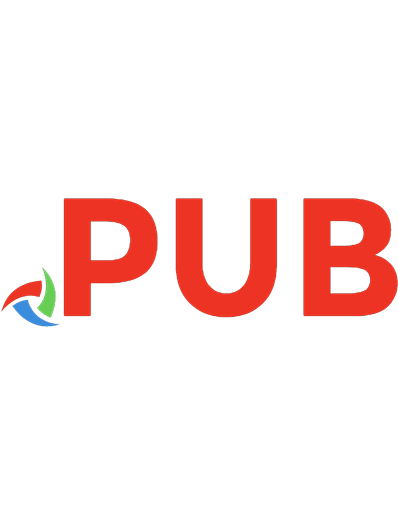
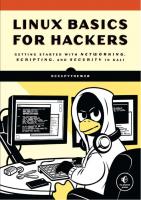
![Cyber Security: This book includes: Kali Linux for Hackers and Hacker Basic Security [Kindle Edition]](https://dokumen.pub/img/200x200/cyber-security-this-book-includes-kali-linux-for-hackers-and-hacker-basic-security-kindle-edition.jpg)
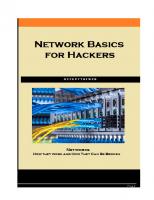
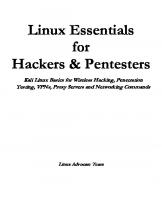
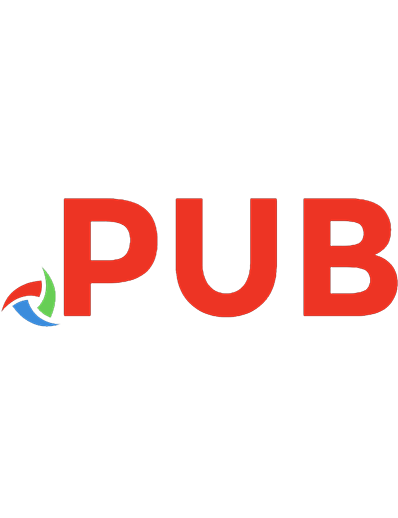
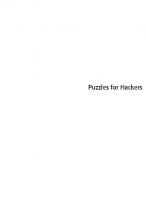

![Mastering Kali Linux for advanced penetration testing: secure your network with Kali Linux, the ultimate hackers' arsenal [Second edition]
9781787120235, 1787120236, 9781787128170, 1787128172](https://dokumen.pub/img/200x200/mastering-kali-linux-for-advanced-penetration-testing-secure-your-network-with-kali-linux-the-ultimate-hackers-arsenal-second-edition-9781787120235-1787120236-9781787128170-1787128172-a-8668322.jpg)