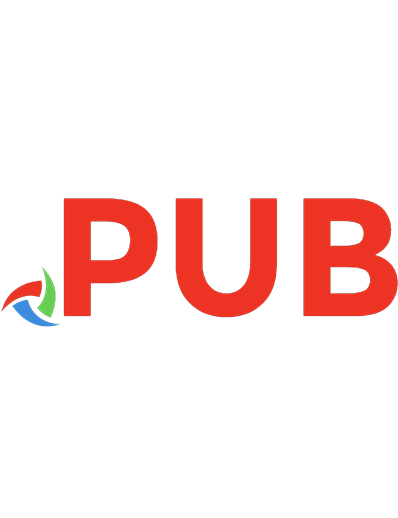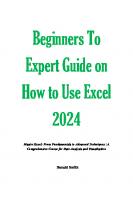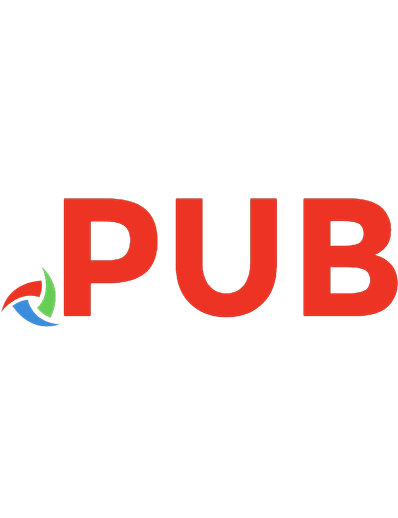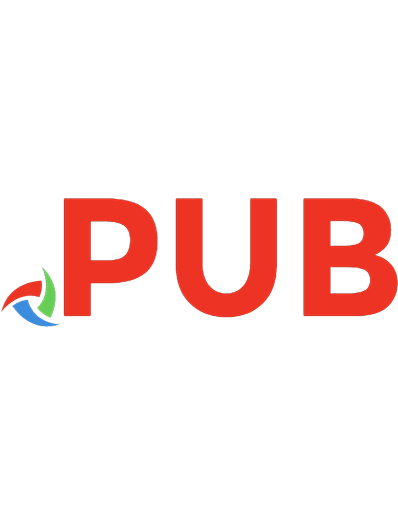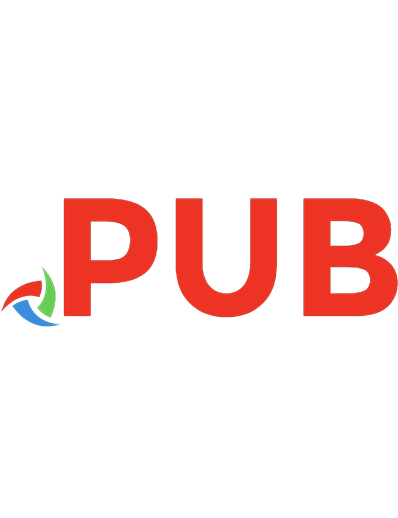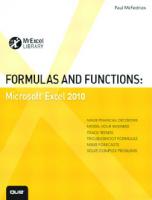Excel 2024: From Beginners to Pro | Simplify your Work and Dominate Data with Smart Excel Strategies| Secret winning Formulas with Step-by-Step Tutorials to Stand Out from the Crowd
??REVOLUTIONARY BONUSES AWAIT YOU?? "EXCEL 2024", THE GUIDE YOU'VE BEEN WAITING FOR TO QUICKLY IMPROVE YO
108 0 9MB
English Pages 136 Year 2024
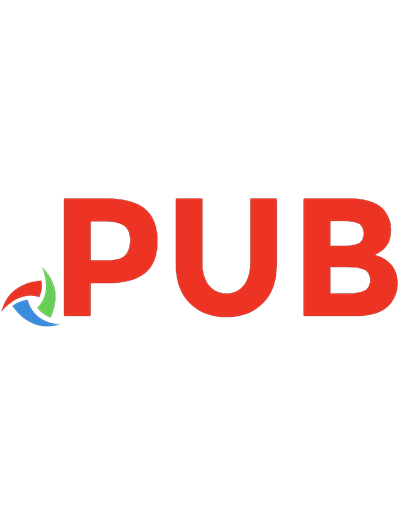
- Categories
- Computers
- Algorithms and Data Structures
- Commentary
- EXCEL,From Beginners to Pro, Dominate Data with Smart Excel Strategies
Table of contents :
TABLE OF CONTENTS
INTRODUCTION
Excel Tools
File Formats That Are Supported in Excel
Terminologies of Excel
Workbooks
Worksheet
Cell
Rows and Columns
Rows Headings with Columns
Workspace
Ribbon
Reference Cells
Range of Cells
Pivot Chart
Region of Pivot
Data Source
Values area
Template
Operator
Formula
Formula Bar
Function
Formatting Cells
Error Code
Filtering
AutoFill
AutoSum
AutoFormat
Validation of Data
Table Pivot
MS Excel Shortcut Keys
Workbook
Ribbon
General
Number Formatting
Drag & Drop
Navigation
Selection
Special Select
Cell Edit Mode
Entering Data
Formatting
Borders
Extend Selection
Active Cell
Formulas
Columns & Rows
CHAPTER 1: Excel Cases (Formatting Rows and Columns)
Entering, Editing, and Managing Data
Entering Data
Column Headings
Hint and Tips
Data Entry
Editing Data
Auto Fill
Deleting Data and the Undo Command
Keyboard Shortcuts for Command Undo
Adjusting Columns and Rows
Hiding Columns and Rows
Hidden Rows and Columns
Inserting Columns and Rows
Inserting Columns
Inserting Columns and Rows
Moving Data
Deleting Columns and Rows
Formatting Cells
Changing the Font
Text Alignment
Cell Borders and Fill Colors
Format Painter
Cell Styles
Formatting Text and Numbers
CHAPTER 2: Basic Formulas and Functions and Making Calculations in Excel
How You Should Enter Formulas in Excel
Creating a Simple Formula Example in Excel
Creating the Formulas that Refer to the Other Cell inside the Same Worksheet
Create a Formula that Links to the Other Workbooks
Use of Apostrophes for Enclosing and to Full the File Name and the Worksheet Name
Basic Formulas and Functions for Excel Workflow
SUM
The Use of “AVERAGE”
COUNT
COUNTA
IF
TRIM
MAX and MIN
CHAPTER 3: How to Create Charts and Graphs in Excel
Graphs and Charts in Excel
Forms and Types of Charts
Column Charts
Bar Charts
Line Charts
Pie Charts
Scatter Charts
Area
Stock
Surface
Best Ways to Create a Chart and Graph
How to Make Chart Data in Excel
How to Make a Chart in Excel
Step 1: Choose Chart Type
Step 2: Make Your Chart
Step 3: Add Chart Elements
Step 4: Adjust Quick Layout
Step 5: Change Colors
Step 6: Change Style
Step 7: Switch Row/Column
Step 8: Select Data
Step 9: Change Chart Type
Step 10: Move Chart
Step 11: Change Formatting
Step 12: Delete a Chart
How to Make a Graph in Excel
CHAPTER 4: Data Importation (CSV, Text File)
Data Importation from Different Sources in Workbook
CHAPTER 5: Pivot Table and Vlookup
Creating Excel Tables
Excel Table Benefits and Drawbacks
Benefits
Drawbacks
Preparing Your Data
Create an Excel Table
Sort and Filter the Data
Rename an Excel Table
Create Excel Table with Specific Style
Create an Excel Table in Excel with a Specific Style
Show Totals in a Table
Modify and Add Totals
Refer to any Table Column in a Formula
Formula Outside the Table
Add a Counter Field
Print Excel Table Only
Using Pivot Tables in Excel
Creating a Pivot Table
The Pivot Chart
Using Slicer on Pivot tables and Tables
The VLOOKUP Function
How to Use VLOOKUP in Excel?
VLOOKUP in Financial Modeling and Financial Analysis
Tips for the VLOOKUP Function
“VLOOKUP” and “#N/A” Errors
BONUS: 50 complex formulas to streamline your daily work
CONCLUSION