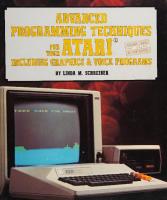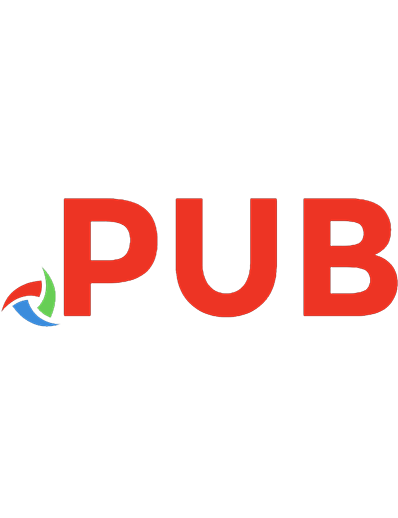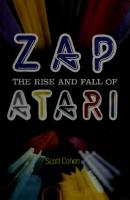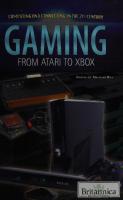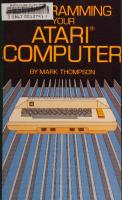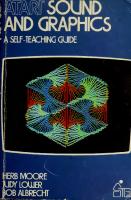Atari Sound and Graphics 0471095931, 9780471095934
Atari Sound and Graphics - Herb Moore, Judy Lower, Bob Albrecht - 1982 - Wiley.
101 91 15MB
English Pages 244 Year 1982
Polecaj historie
Citation preview
*«
SOUND
D GRAPHICS SELF-TEACHING GUIDE
ERB
MOORE
JW LOWER BALBRECHT
Digitized by the Internet Archive in
2012
http://archive.org/details/atarisoundgraphiOOmoor
ATARI® SOUND AND GRAPHICS
HERB MOORE JUDY LOWER BOB ALBRECHT Dymax Menlo
Corporation
Park, California
^SlARj
1807 f
w) 1982
John Wiley & Sons, Inc.
New York
•
Chichester
•
Brisbane
•
Toronto
•
Singapore
Publisher: [udy V, Wilson Editor: Dianne Littwin Composition and Make-up: Cobb Dunlop, [nc
graphic:: "Hexrotate" by Michael Dubno and Computer Center New York, photographed on the ATARI 800 Computer at Digibyte, New York
Cover City.
Copyright
©
1982, by John Wiley & Sons, Inc.
All rights reserved. Published simultaneously in Canada.
Reproduction or translation of any part of this work beyond that permitted by Section 107 or 108 of the 1976 United States Copyright Act without the permission of the copyright owner
is
unlawful. Requests for permission or
further information should be addressed to the Permissions Department,
John Wiley & Sons,
Inc.
/
Library of Congress Cataloging in Publication Data
Moore, Herb, 1944Atari sound and graphics. (A Wiley self-teaching guide) Includes index. 1. Atari 400 (Computer) Programming. 2. Atari 800 (Computer) Programming. 3. Computer sound processing. 4. Computer graphics. I. Lower, II. Albrecht, Bob, 1930III. Title. Judy.
—
—
IV. Series.
QA76.8.A8M66 ISBN 0-471-09593-1
OfJl.64'1
81-23111
AACR2
Printed in the United States of America
82 83 10 9 8 7 6 5 4 3
Contents
To
the Reader
How
to
IV
Use This Book
v
Introduction
vi
—The Sound Statement
Chapter
1
Getting Started
Chapter
2
Picture Yourself Doing Graphics
13
Chapter
3
A
27
Chapter
4
Sound and Graphics Together
40
Chapter
5
Some
57
Chapter
6
Subroutines for Graphics and Sound
Chapter
7
The Finer Points of Graphics
108
Chapter
8
Chance Music and Graphics
137
Chapter
9
String Variables
160
Watch
193
Chapter 10
Graphics Program
Special Effects With
the Music Play
Sound
1
87
A
219
Appendix B
224
Appendix C
225
Appendix D
230
Appendix E
233
Index
234
Appendix
111
To
the Reader
Assuming no prior knowledge of computers, this book serves as your "road map" into the world of ATARI* Computer sound and color graphics. While exploring, you will learn to speak the most commonly used computer language in existence today: BASIC. It is a simple language to learn and most computers (large or small) can be programmed using BASIC. ATARI Sound and Graphics emphasizes recreation and artistic expression. As you use this book you will not only learn a number of "useful" things about computers, but will also experience the pleasures of creating beautiful colors, shapes, and sounds with your ATARI Computer. With this book you can easily learn to create exciting sound effects, some of which you may have already heard in various arcade games. And since the graphics capabilities of the ATARI 400 and ATARI 800 Computers are not only powerful but easily accessible, you will also find yourself creating colorful figures very quickly. Later in the book you will get a taste of music theory and will create your own melodies and be able to see them play on the screen. ATARI Sound and Graphics is meant to be used, along with the ATARI 400 or ATARI 800 Computer so you can try each new concept as it is presented. After all, seeing and hearing each new sound or color produced
by the computer
is
the part that's most fun.
ATARI® BASIC
The fundamental grammar and
presented in a step-by-step fashion, with an emphasis on interaction and exploration with your computer. As you learn new concepts and techniques you will often be encouraged to apply them logic of
is
your own artistic creations. So whether you are a teacher wishing to prepare audio-visual aids for your classroom, an artist or musician seeking to explore the world of computer sound and graphics, or someone who just wants to play with the computer, this book and an ATARI 400 or ATARI 800 Computer will provide you with hours of pleasure and a great amount of useful know-
to
ledge.
Now take a look at "How to Use This Book," and then go on to learn about ATARI Computer sound and *
IV
ATARI 5
is
graphics!
a registered trademark of Atari, Inc.
How
With
to
Use This Book
this book's self-instructional format, you'll be actively
learning
BASIC
for the
ATARI Computer. The
involved in
material in each chapter
is
presented in short sections, each of which teaches you something new about ATARI® BASIC and gives you a question or asks you to write a program. Correct answers are given following the dashed line. For the most effective learning we urge you to use a thick paper to keep the answers out of sight until you have written your answer. You will learn best if you actually write out the answers and try the programs out on the computer. The questions are carefully designed to call your attention to important points in the examples and explanations, and to help you learn to apply what is being explained or demonstrated. The Self-Test at the end of each chapter can be used as a review of the material covered in the chapter. You may test yourself immediately after reading the chapter. Or you may wish to read a chapter, take a break, and save the Self-Test as a review before you begin the next chapter. To go further in applying what you have learned, do the Challenges following the Self-Test. Answers are not given for the Challenges. This is a self-contained book for learning ATARI Computer sound and graphics, but what you learn will be theoretical until you actually sit down at a computer terminal and apply your knowledge of the computer language and programming techniques. So we strongly recommend that you and this book get together with an ATARI computer.
Introduction
will be learning in this book is ATARI® BASIC, a very simple form of an English-based language for computers. BASIC is understood by many computers. ATARI BASIC also has some special vocabulary
The language you
sound and color graphics. As you use this book, keep in mind a few
for creating
with your
ATARI 400
things about your interaction
or 800 Computer.
First, remember you are learning ways to tell your computer what you want it to do. You'll learn to speak a language the computer understands. Computer programmers of all skill levels think in terms of computer lan-
guages.
Second, although this book focuses mainly on sound and graphics, you many skills that will be valuable to you as you find other ways to use your ATARI 400 or 800 Computer. will also learn
You will learn many introductory programming techniques. Many of the sounds you will learn to create can be found in today's arcade games, and the graphics can be equally innovative creations that are fun and exciting as you devise your own ways to use them. If you wish to learn more conventional music, we suggest you also consider the Music Composer® and the Video Easel ®, programs for the ATARI Computer. When you are learning to speak another language such as Spanish or French the more you practice and learn, the more you understand. The same is true with ATARI BASIC. As you begin to understand the machine more fully, you will find it easier to get the machine to do what you want it
—
—
—
to do.
Remember
also, if the machine doesn't understand you, it's not because any lack of intelligence on your part. The computer has a very specific language, and if you start to speak another dialect or become too subtle, it
of
can easily become confused. Be patient with your computer.
computer
VI
telling
you what
And most
to do, but
you
of all,
telling the
remember
it's
not the
computer what
to do!
— CHAPTER ONE Getting Started
The Sound Statement
When you when
turn on the
ATARI* Computer,**
you'll
know
that
it is
ready
the screen looks like this:
READY -
indicates trademark of Atari,
Inc.
This book does not try to tell you how to hook up the machine. That is explained very well in the ATARI 400 or 800 Operators Manual you received with your machine. It's easy to do, so we *
will
assume your computer
is
"up and running."
2
ATARI
SOUND AND GRAPHICS
You called
the
tell
computer what you want
it
to
do by typing instructions,
commands.
below the word READY is called the cursor. As you type instructions, the cursor moves across the screen, so you'll know where the next letter will appear as you type it.
The
square
little
just
Before you begin, look at this diagram of the ATARI Computer's keyboard. Arrows point to two important keys (RETURN and SYSTEM RESET) you will learn to use in just a moment.
OBBHBBBBBBBeeil[D
aOOOQBOQBQQiiB OOGOGGQOOOSaSS aOOQOQOOBBB Now
1
that you've looked over the keyboard, you're ready to give the
machine
a
command. Type
SOUND 0,121,1(21,8 Be sure to type it exactly as you see it here. The computer is very particular about punctuation, so be sure to use a comma between numbers. It is also a very literal machine and is not able to guess what you mean; you must tell it exactly. Don't use substitutions such as the letter "o' for zero (0) or the letter "1" for the number 1, as you might on a conventional typewriter. As you can see on your screen, the zeroes in the SOUND statement contain a slash mark (0), whereas the "o" in the SOUND does not. So
remember
that
is
O
is
on the screen:
a zero
the letter "o"
What if, while typing your SOUND statement, you press a wrong number "SUUND" or "SOUD," and realize you've made a mistake? It's easy
or spell to fix.
Just press the
DELETE BACK
DELETE
BACKS
S key near the upper right side of the
GETTING STARTED— THE SOUND STATEMENT
keyboard. This moves the cursor back (to the left) as many spaces as you want and erases the error. Then type the correct letters or numbers.
Okay, do you have
a
SOUND command
that looks like this?
SOUND 0,121,10,8 If
you do, press the
tone that
RETURN
key and the machine will produce a single
approximately the note middle C.
is
Can you hear
Be sure the volume on your
it?
TV
is
turned up to a
comfortable listening level. The tone will stay on. To stop the tone type:
END
and press RETURN.
You can also stop at
it
the upper right corner of the
stops and
you see
SYSTEM RESET KEY (the yellow key keyboard). When you do this, the sound
by pressing the
this again
on the screen:
READY
But what happens if you make a typing error in your SOUND statement and don't notice it? Suppose you put a period instead of a comma between 10 and 8, so it looks like this:
SOUND 0,121,10
4
ATARI
SOUND AND GRAPHICS
If
you do this and press the RETT fRN key, instead message thai looks something like this:
of a tone you'll get
an
ERROR
ERROR - SOUND 0,121,10.8
An KRROR Message stand. Don't ter
people
get
find a different
Enough
of
is
the machine's
way
of telling
you
it
doesn't under-
ERROR message upset you. The most advanced compuKRROR messages all the time. It only means that you have to
let
an
way
to tell the
ERRORS
for the
machine what you want
moment and back
to the
it
to do.
SOUND
statement.
PARAMETERS Each number separated by a comma in the SOUND statement can be changed to give the statement a different meaning. A number that affects the meaning of a statement is called a parameter. The SOUND statement in
ATARI BASIC
consists of four parameters.
Voice Parameter first parameter in the SOUND statement you've been using is the voice parameter. Your ATARI Computer has four voices, just like a barbershop quartet. ATARI BASIC counts voices a little differently from people though. It numbers its four voices 0,1,2,3.
The
SOUND 0,121,10,10
Voice
1
can play the same note
like this:
SOUND 1,121,10,10
Now you type a SOUND statement for voices 2 and 3 to play the same note. You'll get a chance to combine the voices with different notes soon, but (zero) in the for the moment let's stick with the first voice. That's voice
ATARI BASIC'S SOUND
statement.
GETTING STARTED— THE SOUND STATEMENT
Note Parameter The second parameter
in
your
SOUND statement is the note parameter. To
get a feel for the note parameter, try this exercise: First type:
SOUND 0,243,10,8 and press the
RETURN
You should hear
Now
key.
a nice
low note played by the computer.
type:
SOUND 0,60,10,8 and press the RETURN key. Type END and press RETURN if you want to stop the sound. By now you may have begun to realize that any time you give the computer a command, you must press the RETURN key to have the machine execute that command. So we'll stop telling you each time, although we will remind you occasionally.
Low numbers play high notes! High numbers play low notes!
ATARI BASIC, you can play 256 different notes numbered from When it comes to notes, not only does the computer start counting at
Using to 255.
backwards from the way we humans count. That is, numbers and the lowest notes the highest numbers. So 243 for the note parameter is a low note, while 26 is a zero, but it
it
also counts
gives the highest notes the lowest
high one. Let's write a
SOUND statement so the note parameter is a variable called way of saying you can make N equal to different
N. That's simply a
numbers, in
Now
it
this case
numbers between
and 255 inclusive.
looks like this:
SOUND 0,N,10,10 (The letter "N" here represents a number. You may substitute a number from to 255 for N in this SOUND statement.) Try different numbers for the variable N to get a feeling for some of the notes that your ATARI Computer can generate. Remember to use the RETURN key after each new command!
5
6
ATARI
SOUND AND GRAPHICS
Tone Parameter The here
third parameter in the is
SOUND statement
is
the (one parameter.
different from the tone control on your radio.
To
"Tone"
get the idea of
some
possible "tones" you can produce, try this. First go back to the original SOUND statement:
SOUND 0.121,10,10 This makes a nice "pure" musical tone. But you can make a sound something like a motorcycle cruising down the highway by simply changing the value of the tone parameter to 4 instead of 10. If you do that, the SOUND statement will look like this:
SOUND 0,121,4,10 parameter in the same way you did with the note parameter. The statement would then take the following
You can make
a variable out of the tone
form:
SOUND 0,121,T,10 There are eight possible "tones" available in ATARI BASIC, indicated by even numbers from to 14. There's no particular reason for them being even numbers other than that's the way the machine was designed. If you use an odd number like:
SOUND 0,121,5,10 it
won't make a sound. to 255 Tone: 0,2,4,6,8,10,12,14
Note:
Try different numbers for the variable "T" in the SOUND statement to see which ones you like. The values 10 and 14 should give you a very pure sounding tone. The other values give a variety of buzzing and scratching sounds. You'll explore these later when you get into creating sound effects.
GETTING STARTED— THE SOUND STATEMENT
Loudness Parameter The
final
parameter in the
SOUND statement is the loudness parameter.
It
to 15. The lowest value, has sixteen possible values, numbered from is 0, makes no sound. Later, you will see how this can be used as a
which
way
to turn off a note.
SOUND 0,121, 10, L The highest value of the loudness parameter is 15, the loudest tone. (Of course, all this depends on where you have the volume on your TV.) First, try a
value of 2 for "L" in this statement:
SOUND 0,121,10,2 Then,
try 15 for "L":
SOUND 0,121,10,15
Now
try a
few more values
loudness parameter. You have now explored
all
of
your
own
choice to get a feeling for the
four parameters of the
SOUND
statement.
This section may be helpful as a quick reference as you continue to explore on your own. Defining each parameter as a variable, you can write the SOUND stateHere's a brief summary of what you've learned so
ment
far.
like this:
SOUND V,N,T,L*
V
is
N
is
for
(0 is
T
is
L
is
Numbered
Voice
for
(Four voices
—Zero
is
the
first
Numbered
Note
the highest pitch, 255
is
through
3.
voice)
through 255.
the lowest)
for Tone Even numbers through 14. (Odd numbers won't work 10 and 14 are "pure" tones)
—
for
(0 is
Numbered
loudness the quietest, 15
is
through
15.
the loudest)
*You can use any name you wish for these variables. For example, in the ATARI 4(D(D/8O0 BASIC Reference Manual. Pitch is used for the parameter we've called Note, Distortion is used for what we've called Tone, and Volume is used for the fourth parameter where we've used the name Loudness. Use whatever variable names you like.
8
ATARI
SCUND AND GRAPHICS
COMBINING VOICES Suppose you want press
hear two voices together. To do this, type one SOUND 0, and then, without pressing SYSTEM RESET (but do
to
statement for voice
RETURN), type another statement
for voice
l.
For example, you
might have:
SOUND 0,121,10,10 SOUND 1,60,10,10
60 121
$ U
-
-+
C one octave
higher
Middle C
Be sure the second statement is for voice 1 and not voice again. This the machine to play middle C with the first voice and the note C an octave higher with the second voice. You can play up to four different voices at once in this way. You might have something like this:
tells
SOUND 0, 121, 10, 10-( middle C) SOUND 1,96, 10, 10-( the note E) SOUND 2,81, 10, 10-( the note G) SOUND 3,60, 10, 10-(C one octave above middle
C)
Remember, you can play any of 256 notes for the note variable. The following chart gives the number values for different notes in our western musical scale. You might want to make up some chords of your own before going on to the next section.
GETTING STARTED— THE SOUND STATEMENT
9
U)
ATARI
SOUND AND GRAPHICS
EDITING To change
a
parameter in the SOUND statement, you've learned example, if yon have:
to
type the
line over. For
SOUND
0,
Von can change
121.10,10
the note by typing:
SOUND 0,243, 10, 10 But
if
you want
to
note parameter, your
make
it
First,
change
just
one part
ATARI Computer
of a statement, for example the has a special "editing" feature to
easy.
look on the
left
side of the keyboard and find the control key that
looks like this:
Got it? Okay, now on the other side of the keyboard are four keys with arrows on them. They look like this:
Now
enter a
SOUND
statement
little
like:
SOUND 0,121,10,10
CTRL with one Once you've done that, hold down the control key, hand and while still holding it down, press the key with the arrow pointing |
|
GETTING STARTED— THE SOUND STATEMENT UP
1
1
•
1
When you do
this, the
cursor will
move towards
the top of the
screen.
move it up until it covers the S in the SOUND statement. If the past the S, don't worry about it. There's another key with the goes cursor arrow pointing down Qj Sure enough! you just have to hold the CTRL key and press the key with the arrow pointing down to make the cursor go the other way. Try
to
.
You've probably guessed by now that the other two keys [3 an d EEJ the cursor move back and forth across the screen. Be sure to hold the CTRL key down when you do it, though! Now, try to move the cursor around with these keys until it is over the 2 in the note parameter of the
make
SOUND
statement:
SOUND 0,101,10,10 .#.
Once you've
got that, type a 9
and press RETURN.
Now
you
get:
SOUND 0,191,10,10 If
you do
change.
this
You can
while the
SOUND
statement
practice this editing feature
is
and
playing, the note will also explore the
sounds
different values for the parameters of the SOUND statement, as demonstrated below. This kind of editing takes a while to get the hang of, so don't be too discouraged if everything didn't work for you the first time you tried it. If you do have problems, it might help to just practice moving the cursor around first and then use it to change the parameters in a SOUND statement.
made by
Exploring
SOUND
Parameters
Once you've gotten the idea of editing by moving the cursor around, try this experiment. First enter:
SOUND SOUND SOUND SOUND
0,121, 10, 10
1,96,10,10 2,81,10,10 3,60,10,10
Now while the chord is playing, move the cursor up and change any parameter in any SOUND statement you want. As soon as you change a number and
press
RETURN,
a
new sound
will occur.
11
12
ATARI
SOUND AND GRAPHICS
For example, put the cursor over the 9 in the note parameter for voice and change it to 2. Or change the tone parameter to (> in voice 3, and so on.
l
1
[ave tun exploring!
In this
make some
sounds with your some graphics comdraw figures and put colors on the screen.
chapter you've learned
to
different
Atari computer. In the next chapter you will learn
mands
that will
allow you
to
Self-Test
Complete the following Self-Test
to see
what you already can do with your
computer. 1.
Using the note chart in Figure 1 on page 9 see if you can play the C# above middle C in the following SOUND statement: ,
note
SOUND 0,N, 10, 10
4.
Now Now Now
5.
The notes
2. 3.
play the highest
A
that
you can
play.
play a very quiet note with the loudness parameter. play a loud note.
SOUND
of a G major chord are G-B-D. See if you can enter three statements to play the notes of this chord.
Answers
2.
SOUND SOUND
3.
Something
1.
0,114,10,10 0,35,10,10 like:
SOUND 0,121,10,24.
Something
SOUND 5.
like:
0, 121, 10, 15
You can use any You need to use
of the values for the notes
three different voices.
Example: G
SOUND 0,81, 10, 10
D
SOUND 1,108,10,10
B
SOUND 2,64,10,10
G-B-D
in the note chart.
CHAPTER TWO Picture Yourself
Doing Graphics
To
create graphics with your
ATARI Computer,
Several graphics
modes allow you
with
mode
3.
GRAPHICS MODE
3
is
graphics
The command you need
GRAPHICS
to
use a graphics mode.
do various things.
to enter graphics
mode
3
A good one to start
is:
3
or
GR. 3 If
you use the short version, be sure to include the period. When you type command and press the RETURN key, the screen changes to
this graphics
look like
this:
Blank screen
READY
13
14
ATARI
SOUND AND GRAPHICS
The is
area
at
the bottom of the screen with the
called the text
window.
It
word
READY and
displays written information
the cursor
(text).
Use the rest of the screen for creating graphics. To do this, you machine to use a color even it your TV is black and white.
tell
the
Type:
COLOR
1
and press RETURN. Be sure NOT to press the SYSTEM RESET key after each command or you'll have to start over. When you ENTER this command (by typing it and pressing RETURN), you'll see what you've typed displayed in the text window, along with READY and the cursor. The machine is waiting for another command.
Plotting a Point Let's plot a point.
The PLOT command looks
like this:
PLOT 10,5 Try entering PLOT 10,5 and see what happens. screen that looks like this:
You should end up with a
Hi. I'm
PLOT
10,5.
PLOT
10,5
READY
This dot should be orange. Adjust the color on your orange.
Do you
see a
little
square on the screen?
TV
until the dot
is
PICTURE YOURSELF DOING GRAPHICS
By now you may be saying
to yourself, "That's great, but
what does
.
.
.
PLOT 10,5 really
mean?"
Well
.
.
.
When you ENTER a graphics mode, the computer divides the screen into a
number
of
columns and rows, something
like this:
COLUMNS 1
CO
5
O
2
39
3
• •
cc
20
Row
Column
The first number in the PLOT statement tells the computer in which column to plot the point. The second number tells it in which row to plot the point. You've told the machine to plot a point in column 10, row 5. Graphics mode 3 has 40 columns (numbered through 39) and 20 rows (numbered In graphics
through
mode
3
19).
(GRAPHICS
Columns (0-39) Rows (0-19)
3 or
GR.
3):
15
16
ATARI
SOUND AND GRAPHICS Okay, now
plot these points:
PLOT 0,0 PLOT 39,0 PLOT 39. 19 PLOT 0, 19 39,
0,
PLOT0,
19
19
39,19
READY
Now
type:
COLOR
2
and then:
PLOT 1,0
You should
get a light green dot in the
r
PLOT 1,0
READY
upper
left
corner now:
PICTURE YOURSELF DOING GRAPHICS
See
if
you can plot another point using
COLOR 3 It
will be dark blue.
Now
type:
COLOR and press RETURN.
Then
type:
PLOT 39,0 The dot
in the
upper
PLOT
right corner disappears:
39,
READY
COLOR can use
it
plots a point in the to erase a point
same color as the background
you've already plotted.
screen, so
you
17
18
ATARI
SOUND AND GRAPHICS
Colors The following in
graphics
chart
mode
Chapter
3
7 you'll learn to
a
through 3
for the
on the screen
COLOR command:
Screen
put several more colors on the screen as you
SETCOLOR command.
learn to use the
Try plotting
different colors for plot points
using values of
0— Background 1— Orange 2— Light Green 3— Dark Blue
COLOR COLOR COLOR COLOR In
shows the
few more points on your own to key to clear the screen.
get the idea.
Then press the
SYSTEM RESET
Drawing a Line GRAPHICS command! Use DRAWTO
Another
to
draw
lines.
Before you
use this command, you must plot a point. Do the following very carefully. First type:
GRAPHICS
Now
and press RETURN
3
type:
COLOR
and press RETURN
1
Then, plot a point by typing:
(You got it! Press RETURN)
PLOT 10,5
Now you column
30,
get to
row
5.
DRAWTO to
draw
a line
draw
You use
you want
to
draw the
line over to
a
statement
from a point you've
screen.
To do
a line. Let's say
this, just type:
DRAWTO 30,5
just plotted to
another point on the
PICTURE YOURSELF DOING GRAPHICS
Be sure to type
DRAW TO
(Try
DRAWTO as one word or the computer won't understand. ERROR command and
and draw an
When you
type this display that looks like
message). press
RETURN,
you'll get a screen
this:
Orange
Z
DRAWTO READY
The computer draws
35, 5
a line
from column
10,
row
5 to
column
30,
row
5.
Staircase Horizontal and vertical lines will be straight, but lines drawn will have a staircase effect in graphics
SYSTEM RESET Now ENTER:
push the
key
mode
3.
To
at
an angle
see this staircase effect,
to start over again.
GR. 3
and then:
COLOR
2
then:
RETURN
PLOT 0,0 and
finally:
DRAWTO 39.19
f
19
20
ATARI
SOUND AND GRAPHICS
It
you entered everything
DRAWT0 READY
The
text
you should
get this
on the screen:
39, 19
window
READY, and
correctly,
will
show
the last
command
you've typed, the word
the cursor.
Drawing a Figure draw a new SYSTEM RESET.
Let's
Now
figure
on the screen.
First clear the screen
by pressing
type:
GRAPHICS 3 then:
COLOR
1
and:
PLOT 10,8
Now
add the following
DRAWTO DRAWTO DRAWTO DRAWTO DRAWTO By
DRAWTO
commands:
20,8 10, 18
15,3 20, 18
10,8
the time you finish, you should have a figure that looks like this:
PICTURE YOURSELF DOING GRAPHICS
DRAWTO
10,8
READY
Changing the Line Colors You can draw
same way you plotted have the figure on the screen, type:
different colored lines in the
colored points.
COLOR
If
you
still
2
and press RETURN.
Then
type:
DRAWTO 20,8 The horizontal
line will turn:
DRAWTO READY
20, 8
different
21
22
ATARI
SOUND AND GRAPHICS
Can you color
the next linn dark
Try experimenting
and
DRAWTO
a bit
on your
blue? Hint:
own
COLOR
to get a feeling lor
3 is
dark blue.
PLOT statements
statements.
GRAPHICS MODE
4
have a look at another graphics mode. Graphics mode 4 screen with 80 columns and 40 rows numbered as follows: Okay,
let's
fills
the
Columns (0-79) Rows (0-39)
1
2
79
3
39
To fill the same amount of screen space with twice as rows, the computer must plot smaller points. To
see this,
many columns and
ENTER:
GR. 4 then:
COLOR
1
and then:
PLOT 10,8
Now, you should see a using graphics mode 3.
much
smaller dot on the screen than you
saw
PICTURE YOURSELF DOING GRAPHICS
same DRAWTO commands you used for the 3. You should end up with the same figure, but be located in the upper left on the screen. will and smaller
ENTER
graphics
the
mode
figure in it
will be
A DRAWTO READY
10,8
GRAPHICS MODE Now
let's try
graphics
6
mode
and plots even smaller First press the
6,
which has even more columns and rows,
dots.
SYSTEM RESET, and
then ENTER:
GR. 6
and then:
COLOR
1
Now ENTER: PLOT 50,30 Pretty small dots this time!!
Now without pressing SYSTEM RESET, let's add some more commands. First
ENTER:
DRAWTO 80,15
23
24
ATARI
SOUND AND GRAPHICS
then:
DRAWTO 110,30 and
finally:
DRAWTO 50.30 Be sure to press RETURN after each new statement you type. What did you get? Did you get a triangle? If you did, that's great! If you didn't, try it again and see what happens. Before you clear the screen, try adding:
DRAWTO DRAWTO DRAWTO DRAWTO DRAWTO Did you
80,45 110,30 80,55 80,5 50,30
get a figure like this?
DRAWTO READY
shows the number of columns and rows graphics modes available in ATARI BASIC.
The following different
Mode Number
chart
Number Columns
4,5
40 80
6,7
158
3
50,30
of
Graphic Positions
Text
Rows
Window
20 40 80
4 lines 4 lines 4 lines
in several
PICTURE YOURSELF DOING GRAPHICS
Although some graphics modes have the same number
of
columns and
rows, the colors they are able to make are different. These differences depend upon some other commands which you have not yet learned. In Chapter 7 you will learn about the SETCOLOR command which enables you to create a variety of colors for the figure, the background screen, and the text window. Self-Test 1.
What does
2.
Plot a point in
3.
Now
4.
Which
draw
the
PLOT
statement
column
a line
graphics
12,
row 10
from that point
mode
the computer to do?
tell
of graphics
to
column
mode
12,
row
4.
30.
provides the largest number of positions for
plotting points? 5.
What COLOR command
will erase a dot
by coloring
it
the
same
as the
background screen? 6.
What statement would you
enter to complete a square after entering
the following statements:
GRAPHICS 7 COLOR 2 PLOT 35,10 DRAWTO 55, 10 DRAWTO 55,30 DRAWTO 35,10
Answers tells
the computer to plot a point in a specific
1.
It
2.
ENTER the
following
commands and
GR. 4
COLOR 1 PLOT 12, 10 3.
Add
this
command:
DRAWTO 12,30 4.
Graphics modes 6 and
5.
COLOR
6.
DRAWTO
35,5
7.
press
column and row.
RETURN
after
each
line:
25
26
ATARI
SOUND AND GRAPHICS
Challenges 1.
Draw two separate
2.
Draw
tln^
last
triangles
on the screen
figure in this chapter but
color, 3.
Draw "Please Note" on the screen.
in
graphics
make each
mode
6.
line a different
CHAPTER THREE
A DIRECT
Graphics Program
COMMANDS
vs
PROGRAMS
The instructions you've been giving the computer are called direct commands. This simply means the machine executes the command right away or "directly." The computer doesn't remember direct commands, so if you want it to do the same thing again, you have to type the instruction again. Frequently, you will want to give the machine an instruction it can remember and use later. A set of this kind of instructions is called a program.
To make sure your computer doesn't already have some information in its memory, there are a few things to do whenever starting a new program.
First,
Now
press the SYSTEM RESET key. type the word and press RETURN.
NEW
You're ready to
start
your program. To write a program, use the same so far. But now, you give each command a Jine
commands you've learned number as you type it.
For example, you would write a graphics program to plot a point like this: First type:
10 GR. 3
and press RETURN. What happens? "Nothing happened," you say. Actually, something has happened. The machine has remembered the instruction.
Now
type:
20 COLOR
1
27
28
ATARI
SOUND AND GRAPHICS
Next type:
30 PLOT 10.5
And
finally:
40 END Always press the
RETURN
key
after
you type each
line of a program. In
way the command indicated in that line is entered into the computer's memory. Remember, if you make a mistake in typing, you can use your editing
this
keys to correct
LISTING A If
it.
PROGRAM
you've typed each command correctly and pressed RETURN after each there should be a program in the computer's memory. Let's
command, make sure
it's all
SYSTEM RESET.
First press
Then
there:
type:
LIST and press RETURN.
You should 10 20 30 40
Make
get this
on the screen:
GRAPHICS 3 COLOR 1 PLOT 10,5 END
sure your listing
is
the
same
RUNNING A PROGRAM So
how do you make
Just type:
RUN
and press RETURN.
it
work?
as this.
A GRAPHICS PROGRAM
When you RUN
the program, the computer plots the point for you.
READY
Remember what happened when you were using direct commands? Every time you pressed the SYSTEM RESET key, you had to type the instructions to plot a point or make a sound from the beginning again. But the computer remembers a program, so you can RUN it again. To see this happen,
Now
first
press
SYSTEM RESET.
type:
RUN
And
press
RETURN.
Your program RUNs again! once a program is in the computer's memory, it can be RUN over and So over until you erase it by typing NEW and pressing RETURN. Turning the machine off will also erase a program from its memory. .
.
.
ADDING TO A PROGRAM You might have wondered, "Does
the computer only understand line
.)?" numbers in multiples of 10 (that is 10, 20, 30. The answer is no. However, it's a good idea to leave some space between commands in case you want to add more instructions later. Suppose, for example, you want to plot another point before the end of the program. First, you'll want to have a look at your program again. .
.
29
30
ATARI
SOUND AND GRAPHICS To do
this,
press
SYSTEM RESET
and then
type:
LIST
Now when
you press RETURN, your program
is
shown on
the screen
again.
10 20 30 40 Okay,
GRAPHICS 3 COLOR 1 PLOT 10,5 END
now
try adding:
35 PLOT 14.4 and press RETURN. If you LIST the program again (by typing LIST and pressing RETURN), you'll see that the computer, being the orderly machine that it is, has put line 35 in sequence between 30 and 40. 10 GRAPHICS 3
20 30 35 40
COLOR 1 PLOT 10,5 PLOT 14,4 END
When you RUN you
get
two
READY
dots.
this
program (by typing
RUN
and pressing RETURN),
A GRAPHICS
You might decide you want
the computer to
plotting 14, 4. Easy enough, just
add another
draw
a verticle line before
something
line,
PROGRAM
like:
32 DRAWTO 10, 10
When you program,
it
type the
RUN command
and press
RETURN
to
execute this
will look like this:
i
READY
Care to
Now mand
RUN
press
to
it
again? Give
SYSTEM RESET
have a look
at
it
a try!
to clear the screen
your program. Your
and use the LIST com-
listing
should read like
this:
10 GRAPHICS 3
20 30 32 35 40
COLOR 1 PLOT 10,5 DRAWTO 10,10 PLOT 14,4 END
When you RUN a program, the computer will execute each line of the program in sequence. By leaving some space in the original line numbers, you can add instructions to this sequence as you go along.
CHANGE COLORS Let's
make
the dot light green. Just add:
34 COLOR 2
31
32
ATARI
SOUND AND GRAPHICS LIST the program again.
It
should bo:
10 GRAPHICS 3
20 30 32 34 35 40
COLOR 1 PLOT 10,5 DRAWTO 10,10 COLOR 2 PLOT 14,4 END
~—
Try adding another color (0-3) and a few
own between
lines 35
and
DRAWTO
statements of your
40.
REM STATEMENTS As programs begin to get longer and more involved, you'll need ways to keep track of what you are doing. A useful tool for marking different parts of a program is the REM statement. The REM statement does not affect how the program runs. To see this, ENTER the following short program and then
RUN
it.
10 GRAPHICS 3 20 COLOR 1 30 PLOT 5,5 110 DRAWTO 30,5
You should
get
an orange
READY
line
on the screen
like this:
A GRAPHICS PROGRAM
Now
LIST the program.
It
should be:
10 GRAPHICS 3 v
20 COLOR 1 30 PLOT 5,5 110 DRAWTO 30,5
Now
add
this
REM
statement:
100 REM ** ORANGE LINE
Now RUN
the program again.
statement in
It
should work exactly as
it
did before.
add more lines to draw a figure, so let's put another REM the program to mark the starting point of the drawing.
We're going
to
25 REM ** STARTING POINT
The
listing
now
looks like this:
10 GRAPHICS 3
IREM
20 COLOR 25 REM ** STARTING POINT 30 PLOT 5,5 100 REM ** ORANGE LINE 110DRAWTO 30,5 But
it still
runs the same. Try
it
and
statements
/make the program / more understandable / to people. The / computer ignores
1
IREM
statements.
Ua^
J
/•
see.
BUILDING BLOCKS very helpful to build programs in "blocks" with REM statements to explain different parts of the program. That's why we skipped to line 100
It is
for:
100 REM ** ORANGE LINE 110DRAWTO 30,5 Let's
add another block with
200 REM ** BLUE LINE 210 COLOR 3 220DRAWTO 5,15
a blue line.
ENTER
these lines:
33
34
ATARI
SOUND AND GRAPHICS
Make
sure this
is
what you have
for a
complete
listing:
10 GRAPHICS 3
20 COLOR 1 25 REM ** STARTING POINT 30 PLOT 5.5 100 REM ** ORANGE LINE 110 DRAWTO 30,5 200 REM ** BLUE LINE 210 COLOR 3 220 DRAWTO 5,15
Then
RUN
Now, add
300 310 320 400 410 420 500 510
the program and this should appear on the screen:
the following blocks to the program:
REM ** GREEN LINE COLOR 2 DRAWTO 30, 15 REM ** BLUE LINE COLOR 3 DRAWTO 5 5 REM ** THAT S ALL FOLKS END ,
'
A GRAPHICS PROGRAM
The program should now look
like this
when you RUN
it:
35
36
ATARI
SOUND AND GRAPHICS
Here's the complete listing:
10 GRAPHICS 3
20 COLOR 1 25 REM ** STARTING POINT 30 PLOT 5.5 100 REM ** ORANGE LINE 110 DRAWTO 30,5
200 REM ** BLUE LINE 210 COLOR 3 220 DRAWTO 5,15
300 REM ** GREEN LINE 310 COLOR 2 320 DRAWTO 30,15 400 REM ** BLUE LINE 410 COLOR 3 420 DRAWTO 5,5 500 REM ** THAT S ALL FOLKS 510 END '
Try
to
add some
different colored lines of your
own.
DRAW A CUBE We're going to give you a program listing to draw a cube on the screen. ENTER each block of the program and occasionally RUN it before you enter the next block. For example, RUN it after line 240 and then after line 350, and so on. Save the listing for the exercises that follow.
A GRAPHICS
Here's the listing:
REM *** COLOR CUBE 10 GRAPHICS 5 20 COLOR 1 1
100 REM ** STARTING POINT 110 PLOT 20,15
200 REM ** TOP OF CUBE 210DRAWTO 30,10 220 DRAWTO 40,15 230DRAWTO 30,20 240DRAWTO 20,15
300 REM ** THE SIDES 310 COLOR 2 320DRAWTO 20,25 330DRAWTO 30,30 340DRAWTO 40,25 350DRAWTO 40,15
400 REM ** FRONT LINE 410 PLOT 30,20 420DRAWTO 30,30 500 END Here's what happens. First you get:
PROGRAM
37
38
ATARI
SOUND AND GRAPHICS
And
then you
And
finally:
get:
.
A GRAPHICS
PROGRAM
you will learn to use a much greater variety of colors for both draw and the background screen. This is done with the SETCOLOR command, but you need to learn a few more programming tools to easily understand this command. In the next chapter you will learn to combine sound and graphics. In
Chapter
7
the figures you
Self-Test 1
2.
What do you call a set of instructions (with line numbers) that tells the computer what you want it to do?
How would
you
GRAPHICS
store this
command
memory?
in the computer's
3
3.
Why
4.
Will the "Color Cube" program run differently
do you use
line
numbers
like 10, 20, 30 instead of 1, 2, 3? if
you take out
line
200? 5.
Why
won't the "Color Cube" program run using graphics
mode
3?
Answers 1.
A
2.
Give
program it
a line
number and
press
RETURN.
For example:
20 GRAPHICS 3 3.
To leave space
4.
No.
5.
REM
to
add more
lines later
statements don't change the
way
a
program runs.
Because graphics mode 3 has columns through 39 and rows through 19, and the dimensions of the cube go beyond that. Challenges
1.
Run
the "Color Cube" program in graphics
2.
Plot
some more
3.
Add some DRAWTO
4.
mode
7.
points.
statements.
See if you can write a program that will draw the figure Chapter 2.
at
the end of
39
CHAPTER FOUR
Sound And Graphics Together
So
far
you have learned
to
make some sounds and
some make make the
also to create
graphics with your ATARI Computer. In this chapter you will learn to
sound and graphics together. You will also learn an easy way to computer play a melody with READ and DATA statements. Let's start with a graphics program using some of the things you learned in the last chapter:
1
REM *** SOUND AND COLOR
10 GRAPHICS 3
20 COLOR 1 30 PLOT 10,10
when you ENTER column
10,
row
READY
40
this correctly
10.
and
RUN
it,
the
machine
plots a point in
SOUND AND GRAPHICS TOGETHER
To add ram.
SOUND statement, press SYSTEM RESET, then LIST the prog-
a
Now
add:
200 REM ** VOICE PLAYS MIDDLE C 210 SOUND 0,121,10,10
When you RUN the
program, you don't hear the voice! What happened?
Well, the machine executed line 210 so fast you didn't hear the note
then finished the program and printed READY in the text window. To stay in the program, the machine must be given a command like played.
It
this:
300 REM ** VOICE STAYS ON 310 GOTO 210 The
listing of the
1
program
now
310
GOTO
210
looks like this:
REM *** SOUND AND GRAPHICS
10 GRAPHICS 3
20 COLOR 1 30 PLOT 10,15
200 REM ** VOICE PLAYS MIDDLE 210 SOUND 0,121,10,10 Optional-*
C
300 REM ** VOICE STAYS ON 310 GOTO 210
Now when you RUN the program, it puts a dot on the screen and you hear continuous single tone, the note middle C. (You don't have to include the REM statements. The program will RUN the same without them.) When the machine gets to line 310, the GOTO statement tells it to go back to line 210 and play the note again. It keeps doing this (thus forming a "loop") until you press the SYSTEM RESET key to stop the RUN. The machine executes the loop in lines 210 and 310 so fast that you hear it as a single tone, even though it's actually playing the note over and over. a
41
42
ATARI
SOUND AND GRAPHICS
FOR-NEXT LOOPS Instead of having voice stay on, suppose you want to have it play for a while and then turn it off. Since the computer does things so fast, it is sometimes necessary to tell it to puuse before going on. Vou do this by telling it to count to itself for a while. The machine counts by using a:
FOR-NEXT loop
You want
the computer to pause after
plays the note, so put the
it
FOR-NEXT It
loop after line 210. will look like this:
300 REM ** PAUSE-NOTE ON 310 FOR P=l TO 500 320 NEXT P
When you ENTER these lines (by typing each one and pressing RETURN), they will replace the previous lines 300 and 310. The FOR-NEXT loop in lines 310 and 320
Your complete program
is
now
listing
telling the
now
computer
to
count to 500.
looks like this:
REM *** SOUND AND COLOR 10 GRAPHICS 3 20 COLOR 1 30 PLOT 10,10 1
200 REM ** VOICE PLAYS MIDDLE 210 SOUND 0,121,10,10
C
300 REM ** PAUSE-NOTE ON - 310 FOR P=l TO 500 320 NEXT P
The spaces make it easier for you up that way in your listing.
to read the
program. They won't
show
SOUND AND GRAPHICS TOGETHER
Now RUN the program. The dot should appear on the screen. The note plays for a while and then turns off. When the note stops playing, the word READY appears again in the text window.
READY
The note stays on for as long as it takes the machine to count to 500 in lines 310 and 320. Not long, is it? Let's try changing the amount of time it pauses to make the note stay on a little
longer.
change line 310
First,
310 FOR
To do
to:
P = l TO
new
310 and press RETURN. the program, it should put the dot on the screen and
this just type the
Now when you RUN
1000
line
then play the note for a longer time. Try changing line 310 to play some very longer ones. Then change it back to:
310 FOR P=l TO 500
fast
notes and then
some much
43
44
ATARI
SOUND AND GRAPHICS
The complete
listing
is
hark
to:
REM *** SOUND AND COLOR
1
10 GRAPHICS 3
20 COLOR 1 30 PLOT 10.10
200 REM ** VOICE PLAYS MIDDLE 210 SOUND 0. 121, 10 10
C
,
300 REM ** PAUSE-NOTE ON 310 FOR P=l TO 500 320 NEXT P
Erase the Dot Let's
add
a
few new
lines to the
program
to erase the dot:
400 REM ** ERASE DOT 410 COLOR 420 PLOT 10,10 The value dot with
in the
of
plot a point the
COLOR command
in line 410 tells the computer to background screen. If we tell it to plot a place where another dot already exists, it will erase
same color
COLOR
in a
as the
the dot that's there.
When you RUN this program, it puts the dot on the screen while it is playing the note, then erases the dot as the note stops playing. RUN it again to make sure you really saw and heard what you thought you saw and heard!
SOUND AND GRAPHICS TOGETHER Here's what ought to be happening:
While the note is
playing:
When
the note
stops:
READY
The word
READY
program ends.
and the cursor appear
in the text
window when
the
45
46
ATARI
SOUND AND GRAPHICS
Now
the complete Listing should look like this:
REM *** SOUND AND COLOR 10 GRAPHICS 3 20 COLOR 1 30 PLOT 10,10 1
200 REM ** VOICE PLAYS MIDDLE C 210 SOUND 0,121,10,10
300 REM ** PAUSE-NOTE ON 310 FOR P=l TO 500 320 NEXT P
400 REM ** ERASE DOT 410 COLOR 420 PLOT 10,10
INPUT STATEMENTS What if you want to change the note this program plays without typing line 210 over again? You can do this by using an INPUT statement. Here's
how
First
it
works.
change line 210
to:
210 SOUND 0,N,10,10
V
Now
add an INPUT statement
like this:
100 REM ** CHOOSE YOUR NOTE 120 INPUT N
The INPUT statement must come add
a line there soon. You'll see!
SOUND statement where the 110 here because we're going to
be/ore the
N occurs here. We purposely skipped line
SOUND AND GRAPHICS TOGETHER Here's the listing now:
REM *** SOUND AND COLOR 10 GRAPHICS 3 20 COLOR 1 30 PLOT 10,10 1
100 REM ** CHOOSE YOUR NOTE 120 INPUT N
200 REM ** VOICE PLAYS MIDDLE 210 SOUND 0, N, 10,10
C
300 REM ** PAUSE-NOTE ON 310 FOR P=l TO 500 320 NEXT P
400 REM ** ERASE DOT 410 COLOR 420 PLOT 10,10
Now when you RUN the program, here's what happens. You get this with no sound:
The machine
is
waiting for you to
ENTER
a note value.
Try typing 60 and press RETURN. It
plays the note!
You have
to type
RUN
and press
RETURN
to start again.
47
48
ATARI
SOUND AND GRAPHICS
Let's
make some improvements.
First
add
a
SOUND
statement
to turn off
voice
after
it
plays:
500 REM ** VOICE OFF 510 SOUND 0.0,0,0,
Now
add:
800 GOTO 120
Now RUN
it.
This time, when you ENTER a note value it plays the note and then prints another question mark. To hear another note, just type another note value and press RETURN.
You
don't have to
RUN
the program again.
Here's the listing:
REM *** SOUND AND COLOR 10 GRAPHICS 3 20 COLOR 1 30 PLOT 10,10 1
100 REM ** CHOOSE YOUR NOTE 120 INPUT N
200 ** VOICE PLAYS MIDDLE 210 SOUND 0, N,10,10
300 REM ** PAUSE-NOTE ON 310 FOR P=l TO 500 320 NEXT P
400 REM ** ERASE DOT 410 COLOR 420 PLOT 10,10 500 REM ** VOICE OFF 510 SOUND 0,0,0,0 800 GOTO 120
C
SOUND AND GRAPHICS TOGETHER
Input Duration You can use an INPUT statementfor the
length of the pause in line 310 like
this:
Change
line
310
to:
310 FOR P=l TO Z
Then add: 150 REM ** DURATION 170 INPUT Z
What happens when you First
you
RUN
it
now?
get:
Then when you ENTER another note
value,
you
get another question
mark.
Type
a
number
for duration
and press RETURN.
Now
it
plays the note!
49
50
ATARI
SOUND AND GRAPHICS
The complete
Listing
now
looks like this:
REM *** SOUND AND COLOR 10 GRAPHICS 3 20 COLOR 1 30 PLOT 10.10 1
100 REM ** CHOOSE YOUR NOTE 120 INPUT N 150 REM ** DURATION 170 INPUT Z
200 REM ** VOICE PLAYS MIDDLE C 210 SOUND 0,N,10,10
300 REM ** PAUSE-NOTE ON 310 FOR P=l TO Z 320 NEXT P
400 REM ** ERASE DOT 410 COLOR 420 PLOT 10,10 500 REM ** VOICE OFF 510'SOUND 0,0,0,0 800 GOTO 120
PRINT STATEMENTS The computer can print instructions in the clearer. To do this, use a PRINT statement.
text
For example, add:
110 PRINT "CHOOSE YOUR NOTE" and:
160 PRINT "HOW LONG DOES IT PLAY" 170 INPUT Z Finally,
change
line
800
800 GOTO 110
to:
window
to
make
things
SOUND AND GRAPHICS TOGETHER
Now when
you
RUN
it
you
get:
NOTE VALUE
?
And
then:
NOTE VALUE 121
HOW LONG DOES
?
Then
it
IT
PLAY
plays your note and asks for another one, and so on.
51
32
ATARI
SOUND AND GRAPHICS
Here's the complete Listing now.
REM *** SOUND AND COLOR 10 GRAPHICS 3 20 COLOR 1 30 PLOT 10.10 1
100 120 150 160 170
REM ** CHOOSE YOUR NOTE INPUT N REM ** DURATION PRINT "HOW LONG DOES IT PLAY" INPUT Z
200 REM ** VOICE PLAYS MIDDLE 210 SOUND 0,N,10,10
C
300 REM ** PAUSE-NOTE ON 310 FOR P=l TO Z 320 NEXT P
400 REM ** ERASE DOT 410 COLOR 420 PLOT 10, 10 500 REM ** VOICE OFF 510 SOUND 0,0,0,0 800 GOTO 120 Before you start the exercises, you might like to
convenient point of grammar in
know
about another
ATARI BASIC.
Multiple-Line Statements
ATARI BASIC allows you to combine two or more commands on one line of a program. To do this, you must separate the commands with a colon (:). For example, a COLOR command and a graphics mode 3 command might be combined as follows:
110 GRAPHICS 3: COLOR 2 instead
of:
110 GRAPHICS 3 120 COLOR 2
1
SOUND AND GRAPHICS TOGETHER
Some programmers use multiple-line statements on the same line as the command it describes.
to put a
REM statement
120 INPUT N:REM ** CHOOSE YOUR NOTE
You
actually won't see too
many uses of multiple-line statements
in this
book because we want to list the programs in a way that is easy for you to read. We wanted you to know about this concept though, so you can use it if you wish.
READ AND DATA STATEMENTS To play an entire melody, you can enter a SOUND statement for each note, but there are easier ways to do it. One way is to use READ and DATA statements together. This allows you to ENTER several note values as DATA and have the computer READ them into the
SOUND
statement.
Type NEW and press RETURN to clear the last program from the compumemory. Now ENTER this program which plays ten notes:
ter's
1
REM ** YOUR OWN SONG
100 REM ** READS THE NOTE 110 READ N
200 REM ** PLAYS NOTE 210 SOUND 0,N, 10, 10 This line
READS This Data.
300 REM PAUSE 310 FOR P=l TO 100 320 NEXT P
400 REM ** NEXT NOTE 410 GOTO 110 500 REM ** THE NOTE VALUES 510 DATA 121,81,96,60,64 520 DATA 35 45 64 108 12 ,
,
,
,
53
54
ATARI
SOUND AND GRAPHICS
RUN and you'll hear your ATARI Computer play a When gets finished, you'll get an ERROR message: it
melody.
it
ERROR-
6 AT LINE 110
mean there is anything wrong; it just means the computer any more DATA to READ. Here's how this program works. In lines 510 and 520 you've entered note values from the chart on page 9 as DATA. When the program RUNs, the READ statement in line 110 tells the computer to READ the first note value from the DATA statement. That This doesn't
can't find
value
is
121.
It
plays that note in line 210.
When it gets to line 410,
machine goes back to
line 110, and this time (which is 81) in the DATA statement and then plays it. It does this until it has read all the DATA. We've used just ten notes here, but you can use as many as you want. You can put more than five numbers per line in a DATA statement, but it's easier to see what you're doing if you put only a few numbers on each line. How about some dots with this one? Just add lines: it
READs
the
the second value for
250 260 270 280
N
REM ** PLOT SOME POINTS GR. 5
COLOR 2 PLOT N/2,25
mode
has 80 columns and 80 rows. Since none of the values 160, we can divide N by 2 and use that value for the column in a PLOT statement (line 280), if we use graphics mode 5. All of the dots will be plotted in row 10 In this program, the machine enters the graphics mode each time it goes
Graphics
for
5
N in the DATA statement are more than
through the loop.
When it does this, it erases what it had plotted on the why each dot disappears before the next one appears.
screen before. That's
SOUND AND GRAPHICS TOGETHER
Now
the complete listing 1
is:
REM ** "YOUR OWN SONG
100 REM ** READS THE NOTE 110 READ N
200 210 250 260 270 280
REM ** PLAYS THE NOTE SOUND 0,N,10,10 REM ** PLOT SOME POINTS GRAPHICS 5 COLOR 2 PLOT N/2,10
300 REM ** PAUSE 310 FOR P=l TO 100 320 NEXT P
400 REM ** NEXT NOTE 410 GOTO 110 500 REM ** THE NOTE VALUES 510 DATA 121,81,96,60,64 520 DATA 35 45 64 108 121 ,
Well, by
now
,
,
,
you're ready to play
Keep the program
some tunes
of
your own, so go to
it!
for the Self-Test that follows.
Self-Test 1.
What do you need
in line 310 to
make
the note stay on?
210 SOUND 0,121,10,10 300 REM ** SOUND STAYS ON 310 2.
How
3.
Will this be a fast or a slow note?
do you make the computer count
to itself in
ATARI BASIC?
110 SOUND 0,121,10,10 210 FOR P=l TO 10 220 NEXT P 4.
What value
for
COLOR
do you use in
line
410
to erase the dot?
55
.
56
SOUND AND GRAPHICS
ATARI
5.
What statement
is
used
to
enter information while a program
is
running? 6.
Why
won't this program work
INPUT
to
notes?
100 REM ** CHOOSE YOUR NOTE 110 INPUT N 7.
8.
Can yon INPUT more than one
variable in a program?
you wanted and then use them one by one statements would work together
to enter several tone values in the computer's
If
in a to
SOUND
do
memory
statement, what two
this?
Answers 1.
310 GOTO 210
2.
With
3.
Fast
4. 5. 6.
a
or
FOR-NEXT
310 GOTO 310 loop
COLOR An INPUT statement The SOUND statement
in line 210 needs to be:
200 SOUND 0,N,10,10 7.
Yes, but
you need an INPUT statement for each variable. For example:
110 INPUT N 120 INPUT T 210 SOUND 0,N,T,0 8.
READ and DATA
Challenges 1
Write a program that
lets
you INPUT tone
as a variable in the
SOUND
statement. 2.
Write a program using
READ and DATA
to plot
some
points.
CHAPTER FIVE
Some
Special Effects
with Sound
we used a FOR-NEXT loop to tell the computer to count to itself for a moment when we wanted it to pause. The FOR-NEXT loop can also be used in other ways. In this chapter we'll begin to explore some ways to use the FOR-NEXT loop to have the compuIn the last chapter
ter
ENTER
values for different notes in the
SOUND
statement.
ENTER NOTES WITH A FOR-NEXT LOOP Suppose you want
to
ENTER
every value for note
to
255 in
statement. Instead of doing a lot of typing, you can get the
ENTER
each value for you by using a 1
FOR-NEXT
loop like
a
SOUND
machine
to
this:
REM *** DESCENDING PITCH
100 REM ** BEGINS LOOP 110 FOR N = TO 255 120 SOUND 0,N, 10, 10
200 REM ** ASSIGNS NEXT NOTE VALUE 210 NEXT N
ENTER and RUN hear a
program rapidly descending pitch. this
to hear
what
is
sounds
like.
You should
As the loop begins, N is assigned a value of in line 110. This value is then used in the SOUND statement in line 120. The next time through the cycle, N is given a value of 1, and the next time N is given a value of 2, and so on until all 256 notes have been played. You may recall from Chapter 1 that the lower the number value for the note variable, the higher the note. That is, a note value of is very high, while 256 is very low. That's why the note descends in pitch. We will use REM statements as we introduce new lines to programs from
57
58
ATARI
SOUND AND GRAPHICS
here on, but you don't ueed to include them in order for the programs to RUN properly.
Want
hear
to
it
repeat? Just add:
300 REM ** STARTS AGAIN 310 GOTO 110 Your
listing will
1
now
look like
this:
REM *** DESCENDING PITCH
100 REM ** BEGINS LOOP 110 FOR N = TO 255 120 SOUND 0,N,10,10
200 REM ** ASSIGNS NEXT NOTE VALUE 210 NEXT N
300 REM ** STARTS AGAIN 310 GOTO 110
Now when you RUN the program you hear it play the cycle just as it did before, but
when
it
gets to line
310
it
will go back to line 110
cycle again. This continues until you press the
out of the program. Give
it
a try to hear
it
and
start the
SYSTEM RESET key to
get
for yourself.
USE THE BREAK KEY AND THEN CONTINUE way to get out of a program and then back into it that will produce an interesting result with this particular program. First RUN the program and leave it going. Now press the BREAK key at the upper right corner of the keyboard. What happens? You'll get a message like this on the screen:
There's another
STOPPED AT LINE 120 Meanwhile, the sound stays on, but the pitch stops falling and remains at some single note (it might be high; it might be low). Now type CONT and press RETURN. What happens this time? It goes back to a falling tone, picking up the cycle from wherever it was when you pressed the BREAK key. Leave the cycle going for a while again. constant
Now
press the
BREAK
You'll most probably get a different note
because
when you
press the
BREAK
key again.
when
it
stops this time. This
key, although the
is
machine stops
SOME SPECIAL EFFECTS WITH SOUND running the program, it leaves the voice on with whatever note value has just been entered in the SOUND statement. So wherever you are in the FOR-NEXT loop when you press BREAK, that's the note you'll get. A little more experimentation with this idea will give you a good sense of how the FOR-NEXT loop is working in this program. RUN the program. Press
BREAK.
Type
CONT
Press
BREAK.
Type
CONT
And
so on.
and press RETURN. and press RETURN. .
.
.
PAUSE WITHIN THE CYCLE you want to slow down the rate at which the cycle occurs and thus stretch sound out, you can use the FOR-NEXT loop to pause the way you learned in the last chapter. For example, add the following lines to the
If
the
program:
150 REM ** PAUSE 160 FOR P=l TO 100 170 NEXT P
The complete
listing
should 1
now
be:
REM *** DESCENDING PITCH
100 REM ** BEGINS LOOP 110 FOR N = TO 255 120 SOUND 0,N,10,10
S" falls
a
150 REM ** PAUSE L_Jl60 FOR P=l TO 100 1 170 NEXT P
200 REM ** ASSIGNS NEXT NOTE VALUE 210 NEXT N 300 REM ** STARTS AGAIN 310 GOTO 110
RUN
the program this
way
hear what it sounds like. The pause loop here is an example of a nested FOR-NEXT loop; that is, one FOR-NEXT loop that occurs within another. The nested loop must be completely within the other loop. For example, the pause loop here must be placed after line 110, but before line 210. to
59
60
ATARI
SOUND AND GRAPHICS
This will not work: 1
Improper nesting of loops
REM
DESCENDING PITCH
100 REM ** BEGINS LOOP 110 FOR N = TO 255 120 SOUND 0,N, 10, 10 150 160 165 170
REM ** PAUSE FOR P=l TO 100 NEXT N NEXT P
200 REM ** ASSIGNS NEXT NOTE VALUE 310 GOTO 110
Make
sure you have this listing before going on to the next section:
REM *** DESCENDING PITCH 100 REM ** BEGINS LOOP 110 FOR N = TO 255 120 SOUND 0,N,10,10 1
c Properly nested loops-one within the other
150 REM ** PAUSE 160 FOR P=l TO 100 170 NEXT P
200 REM ** ASSIGNS NEXT NOTE VALUE 210 NEXT N
300 REM ** STARTS AGAIN 310 GOTO 110
SOME SPECIAL EFFECTS WITH SOUND
Vary the Length of the Pause If
pause in line 160, it will create some you can use an INPUT statement that you Here's an example of how that might be done:
you change the length
different effects.
of the
To explore
also learned in Chapter 4.
this,
REM *** DESCENDING PITCH 40 PRINT "LENGTH OF PAUSE" 50 INPUT X 1
These lines allow you to choose length of pause
100 REM ** BEGINS LOOP 110 FOR N = TO 255 N 10 10 120 SOUND
/
{
,
,
,
150 REM ** PAUSE 160 FOR P = l TO X 170 NEXT P
200 REM ** ASSIGNS NEXT NOTE VALUE 210 NEXT N
300 REM ** STARTS AGAIN 310 GOTO 110 Once you've made the changes described different lengths for the
pause before going on
here, experiment a bit with to the next section.
But keep
the program for the next section.
DELETE LINES FROM THE
PROGRAM
Often you will wish to remove or delete lines from a program. The way to do this with ATARI BASIC is to simply type the line number of the line you wish to delete and then press RETURN. Suppose, for example, you wanted to remove the REM statement from the following program:
100 REM ** MAKES A NOTE 110 SOUND 0,121,10,10
You can remove
line
100 by simply typing:
100
And If
pressing
you
still
RETURN.
have the program with which we've been working,
practice this technique a
little.
let's
61
62
ATARI
SOUND AND GRAPHICS
First,
LIST your program
to see
if
this
is
what you have:
1 REM *** DESCENDING PITCH 40 PRINT "LENGTH OF PAUSE" 50 INPUT X
100 REM ** BEGINS LOOP 110 FOR N = TO 255 120 SOUND 0,N,10,10
150 REM ** PAUSE 160 FOR P=l TO X 170 NEXT P
200 REM ** ASSIGNS NEXT NOTE VALUE 210 NEXT N
300 REM ** STARTS AGAIN 310 GOTO 110 If
you have something
slightly different
delete several lines anyway. Let's delete *
Type 40 (and press RETURN).
*
Type 50 (and press RETURN).
*
Type 150 (and
*
Type 160 (and press RETURN).
*
Type 170 (and press RETURN).
press
it's
okay because we're going
some
to
lines as follows:
RETURN).
You've just removed the PRINT statement, the INPUT statement, and the pause loop. The program should now look like this: 1
REM *** DESCENDING PITCH
100 REM ** BEGINS LOOP 110 FOR N = TO 255 120 SOUND 0,N,10,10
200 REM ** ASSIGNS NEXT NOTE VALUE 210 NEXT N
300 REM ** STARTS AGAIN 310 GOTO 110
SOME SPECIAL EFFECTS WITH SOUND
If
make whatever changes are necessary to You can delete lines as described and also use the you learned in Chapter 1 to move the cursor with the CTRL
you have something
come up with this editing features
different,
listing.
key and the arrow keys on the upper right corner of the keyboard. If it seems easier to just type NEW and ENTER the program from scratch, that's fine too. But make sure you have the same listing as above because we'll use
it
in the next section.
PLAY A PORTION OF THE NOTE SPECTRUM number
sounds by playing only a portion of through 10 the note spectrum. For example, to play only note values inclusive, change line 110 of your program to:
You can
create a
110 FOR N = This
is
of different
TO 10
the high end of the spectrum, and also a short cycle, so
it
produces
a rapidly repeating, high-pitched sound, sort of like a bird chirping.
complete
listing
should
now 1
Plays a portion of the note spectrum
^
look like
The
this:
REM *** DESCENDING PITCH
100 REM ** BEGINS LOOP 110 FOR N = TO 10 120 SOUND 0,N,10,10
200 REM ** ASSIGNS NEXT NOTE VALUE 210 NEXT N
300 REM ** STARTS AGAIN 310 GOTO 110
ENTER and RUN
the program so you'll hear
Before you look
the next program, see
an
INPUT
at
if
it
for yourself.
you can think
statement to vary the length of the sequence.
of a
way to use
63
64
ATARI
SOUND AND GRAPHICS
Here's what
we came up 1
with.
REM *** DESCENDING PITCH
40 PRINT "LENGTH OF PAUSE 50 INPUT Z
1
Varj Length of not
= 299 THEN 10 50 60 70 80
PRINT "ENTER 5 - 186 FOR ROW" INPUT Y IF Y186 THEN 50
The complete program
listing
should
now
be:
THE FINER POINTS OF GRAPHICS
1
REM *** MOVING STAR SHIP REM *** HIGH RESOLUTION GRAPHICS
10 PRINT "ENTER - 299 FOR COLUMN" 20 INPUT X 30 PRINT 40 IF X>299 THEN 10
50 60 70 80
PRINT "ENTER 5 - 186 FOR ROW" INPUT Y IF Y186 THEN 50
100 REM ** SETUP FOR GRAPHICS 110 GRAPHICS 24 120 COLOR 1
200 REM ** CHANGES HUES 210FORH = 0TO 15
220SETCOLOR4,H,12 260 GOSUB 3010 290 NEXT H
350 FOR P=l TO 100 360 NEXT P
370 REM ** TURN OFF VOICE 380 SOUND 0,0,0,0 500 REM ** STARTS LOOP AGAIN 510 GOTO 10
3000 REM ** DRAW STAR SHIP 3010 PLOT X,Y 3020 DRAWTO X+5,Y-5
3030DRAWTO X+15,Y-5 3040 3050 3060 3070 3080 4090
DRAWTO X + 20,Y DRAWTO X+15,Y+5 DRAWTO X + 5,Y + 5 DRAWTO X,Y GOSUB 5010 RETURN
5000 5010 5020 5030 5050
REM ** SOUND OF STAR SHIP FOR CYCLE=1 TO 5 SOUND 0,Y+H,12,10 NEXT CYCLE RETURN
131
132
ATARI
SOUND AND GRAPHICS
RUN
and see whal happens when you
it
ENTER
values lor
X and
Y.
Instead of the hue of the figure or the background screen changing, the
border
o\
the screen changes as the hue loop
24. the color of the border of the screen in the
is
is
executed.
In
graphics
changed when color
mode
register
is
4
SETCOLOR command.
Also, the figure
is
now
smaller and drawn with
What happens when you change
command Here's
in line
a trick
much
smaller lines.
the color register to 2 in the
SETCOLOR
220?
you may have already discovered in your explorations modes with text windows that has an interesting effect
the other graphics
graphics
mode
of in
8.
Although the chart above states that you have fewer rows in which to plot and draw when using the text window, the machine will actually still draw in the rows at the bottom of the screen, but you won't see it because it is covered by the text window. Or to say it a little more logically, you won't get an ERROR message if you plot and draw in the text window area; it just won't show up on the screen. To see what we mean, RUN the "Moving Star Ship" program in graphics mode 8 and ENTER values of 250 for column and 160 for row. You'll get this on the screen:
299
FOR COLUMN
r
\
THE FINER POINTS OF GRAPHICS
is
In
graphics
mode 8, the text window isn't defined by a different color as it
in
graphics
modes
through 7, but it's still there for text to be printed. It to have the figure cut off at the bottom as it does 250 for column and 157 for row. This time you get:
also provides an easy
above.
Now INPUT
3
way
(
ENTER 0-299 FOR COLUMN
^
?
Finally,
shows up
INPUT 250
for
column and 154
for
row and the
entire figure
again:
ENTER
299
FOR COLUMN
CD
?
Play around with a few more values for row near 154. You might find this making a figure appear to "rise up out of" the text window area. Can you think of a way to do this using a FOR-NEXT loop to enter values for X and Y? HINT: The FOR statement for the Y should start at about 170 and use the STEP-1 function. The loops for both X and Y should begin after line 120 and before line 130, and they should end somewhere after line 380. useful in
133
134
ATARI
SOUND AND GRAPHICS
In this
chapter you have built [he skeleton of one program and then
made
several variations in thai program to explore different parameters of the
SETCOLOR command You've gained quite
and
to Learn a
a bit of
new graphics mode.
experience
in the art of
practicing the process of deleting Lines, adding others, and
from one place
As with anything new, you continue to do it, you'll
to another,
difficult at first, but as
programming by moving routines
this process
get better at
may
be
it.
Self-Test 1.
Which parameter mand?
is
number
affected by the
8 in the following
com-
SETCOLOR 2,8,10 2.
What value of the
for
CR
(color register) will enable
you
to
change the color
background screen below?
110 GRAPHICS 19 120 COLOR 1 130 SETCOLOR CR,8,6, 3.
What does
4.
What's wrong with
the third parameter of the this
SETCOLOR command
affect?
command?
220 SETCOLOR 4,6,5 5.
The following program draws a square. the user
move the square to
How might you change it to let
different places using
INPUT statements?
GRAPHICS 7 COLOR 1 SETCOLOR 1,6,10 PLOT 10,10 220DRAWTO 20,10 230DRAWTO 20,20 240 DRAWTO 10,20 250DRAWTO 10,10 110 120 130 210
6.
What do you think
will
happen
if
the
machine sees
than 139 in the following line?
40 IF X > 139 THEN PRINT "NUMBER TOO BIG"
a value greater
THE FINER POINTS OF GRAPHICS
7.
What symbol do you think should go
after the letter
X
in line
100
below?
2001 THEN 300
100 IF X
300 PRINT "THE YEAR YOU HAVE CHOSEN IS IN THE FUTURE" 8.
What
is
the highest resolution
mode
in
ATARI BASIC?
Answers 1.
Hue
2.
4
3.
The color luminance, which
is
the brightness of the color
4.
Color luminance should have even numbered values from through 14. The SETCOLOR command shown here has an odd number for color luminance.
5.
Something
110 120 130 150 160 210
like this:
GRAPHICS 7 COLOR 1 SETCOLOR 1,6,10 INPUT X INPUT Y PLOT X,Y
220DRAWTO 230DRAWTO 240DRAWTO 250DRAWTO
X+10.Y X+10,Y+10 X,Y+10
X,Y 260 GOTO 150
In this program, the
INPUT
statements occur after line 130, which will
would draw it so fast that you and then put the question mark back on the
leave the squares on the screen. Otherwise
probably wouldn't see
it,
screen. 6.
It
will print:
NUMBER TOO BIG on the screen. 7.
The
8.
With
greater than text
Without
symbol (>)
window,
text
8
window, 24
it
135
136
ATARI
SOUND AND GRAPHICS
Challenges In the
"Moving
Star Ship" program from this chapter,
move
the
INPUT
statements to somewhere after line 120 and before line 210 so that the figures can stay on the screen. Where does the GOTO state-
ment
at
line
510 need
to
send you now?
you succeed with the first challenge, try making the square routine from Question 5 a subroutine and add some more INPUT statements so you cum move the star ship and the square around on the screen. If
CHAPTER EIGHT
Chance Music and Graphics
In the preceding chapters, you've
the value of variables in
SOUND
used a number of techniques and GRAPHICS statements.
to specify
You may have used a constant value for a particular parameter or entered INPUT statements or FOR-NEXT loops. In each case,
different values with
however, you have determined a specific value or
set of
values for a given
parameter.
you will learn to have the computer generate random numbers that can be used in your sound and graphics programs, thus introducing an element of surprise essential to any creative work. In this chapter
RANDOM NUMBERS you've ever been to a raffle where they put 100 tickets numbered from 1 to 100 in a box and someone reaches in the box to pull out the ticket with the winning number, then you've witnessed the selection of a random number
If
between 1 and 100. To generate a random number in ATARI BASIC, use the RND function. To see how it works, ENTER and RUN the following program:
REM *** PRINT RANDOM NUMBERS 10 PRINT RND(l) 20 FOR P = l T0 200 30 NEXT P 40 GOTO 10
137
138
ATARI
SOUND AND GRAPHICS
Pretty
soon the screen looks something
like? this:
0.2732238796 0.1437530517 0.8118743896 0.3042620539
The numbers you
get
on the screen won't be the same
as the ones here,
because they are random (i.e., they are different every time). Notice that each number has a zero followed by a decimal point and lots of other numbers. This is because it is choosing and printing random
numbers between zero and one.
Now
change
line 10 to:
ATARI BASIC'S
10 PRINT 10*RND(1 This time you'll get something
8.569757631 4.36538696 7.41912841 3.74877929 9 2 3 7
multiplication sign
like:
)
CHANCE MUSIC AND GRAPHICS
RANDOM INTEGERS For most experiments you'll want to do, you won't need numbers with that information after the decimal point. You'll only
all
need "whole num-
bers," or integers like 8, 42, or 256.
To have the computer
select
random
10 PRINT INT (10*RND(1)
Now when
you run
it,
integers change line 10 to:
)
something
you'll get
like:
Notice the highest number you ever get is 9. That is because 10 *RND(1) tells the computer to pick one of 10 random integers from to 9. If
you want
to pick
from
1 to 10,
change
line 10 to:
10 PRINT INT(10*RND(1)+1)
You can
also say:
10 PRINT INT(100*(1)+1) for a
random
integer
between
1
and 100. Or:
10 PRINT INT 100*RND (
(
1
)
+ 101
This will generate a random integer between 100 and 200.
139
140
ATARI
SOUND AND GRAPHICS
Suppose you want 10.
Here's
to
generate
how you can do
random
integers that are only intervals of
it:
Outside of parenthesis
10 PRINT INT(10*RND(1)+1)
*
10
The multiplication by 10 must occur outside the parenthesis here. As you can see, the RND function can be used in various ways to generate different sets of random numbers or random integers. We suggest you explore this concept a bit more using the PRINT statement to get a thorough understanding of the things you can do with this function. For example:
Generate random integers between 1 and 500. Generate random integers between 50 and 60. Generate random integers in multiples of 25 between
and 250.
RANDOM NOTES You can use random ple,
you might
integers just as
you would other
REM *** RANDOM NOTES 210 SOUND 0,INT(256*RND(1) 220 FOR P=l TO 50 230 NEXT P 240 GOTO 210
ENTER and RUN
this
program
)
,10,10
to hear a note
randomly selected and
played, then another note, and so on.
The same thing can be accomplished
like this:
REM *** RANDOM NOTES 40 REM *** EACH VOICE WILL GET A NOTE 50 FOR V = TO 3 100 REM ** PICKS VALUE FOR N 110N = INT(256*RND(1) )
200 210 220 230
variables. For exam-
say:
REM ** PLAYS THE NOTE SOUND 0, N, 10, 10 FOR P=l TO 50 NEXT P
300 REM ** PICKS ANOTHER NOTE 310 GOTO 110
)
CHANCE MUSIC AND GRAPHICS
The advantage of this version is that now the value N can be used in other ways. For example, here's a program that continually enters different random note values in each of the four voices:
REM *** RANDOM NOTES
40 REM *** EACH VOICE WILL GET A NOTE 50 FOR V = TO 3 100 REM ** PICKS VALUE FOR N 110 N=INT(256*RND(1)
200 210 220 230
REM ** PLAYS THE NOTE SOUND V,N, 10, 10 FOR P=l TO 50 NEXT P
240 REM ** ANOTHER VOICE ANOTHER NOTE 250 NEXT V 550 GOTO 50
ENTER and RUN describe
the program to hear what
it
sounds
like before
we
it.
time through the FOR-NEXT loop for voice in lines 50 through is given a random value for note. This voice continues to play that note until the remaining three voices have each been given a random note value of their own and then played. The second time through the loop, voice 1 is given a random note value, which it plays. When all four voices have been played, line 550 starts it over again and voice gets a new note. Each voice continues to play its note while the other three voices are being assigned note values. Thus any given voice gets a new note only every fourth time through the cycle. This is what creates the kind of ongoing but ever-changing, chord-like sound you hear.
The
first
250, voice
THE RND FUNCTION IN GRAPHICS Now let's add some random graphics to the program. 10 GRAPHICS 23
20 COLOR
1
and:
130SETCOLOR4,8,10
First
add these
lines:
141
)
1412
ATARI
)
SOUND AND GRAPHICS
We're putting the SETCOLOR command within the voice loop (lines 50 through 250) so you will be able to do an experiment with it a little later. For the
moment add 150 160 170 180 190
these lines:
REM *** LINE DESIGN
X=INT(160*RND(1) Y=INT(96*RND(1)
)
)
PLOT X,Y DRAWTO 75,40
The complete program
listing
should
now
be:
REM *** RANDOM NOTES 10 GRAPHICS 23 20 COLOR 1 40 REM *** EACH VOICE WILL GET A NOTE 50 FOR V = TO 3 100 REM ** PICKS VALUE FOR N 110 N=INT(256*RND(1) 130 SETCOLOR 4,8, 10 150 REM *** LINE DESIGN 160X = INT(160*RND(1) 170 Y=INT(96*RND(1) 180 PLOT X,Y 190 DRAWTO 75, 40 )
200 210 220 230
REM ** PLAYS THE NOTE SOUND V,N,10,10 FOR P=l TO 50 NEXT P
240 REM ** ANOTHER VOICE ANOTER NOTE 250 NEXT V 550 GOTO 50 Rather than us trying to describe what happens,
RUN the program to see
for yourself.
Lines 160 through 180 plot a point in a random column and row. Line 190 then draws a line from that point to a fixed point near the center of the screen.
If
you
let
it
RUN
for a while, the pattern fills out quite a bit.
)
)
CHANCE MUSIC AND GRAPHICS
Some
Ideas for Experimentation
Make the value for hue in the SETCOLOR command in line 130 H instead of 8 and then at line 120 generate a random value for H. Remember hue has sixteen possible values. In line 220
change the number 50 to some variable like DUR for "duraand then add a RND function at line 215 to vary the length
tion" of the note of note played.
Change the loudness parameter in the sound statement in line 210 to L and add a decay loop in lines 205 and 235. But in order to keep all four voices going, decay only from 15 to 3. After you've tried these changes on your own, have a look at how we've done it:
REM *** RANDOM NOTES 10 GRAPHICS 23 20 COLOR 1 40 REM *** EACH VOICE WILL GET A NOTE 50 FOR V = TO 3 100 REM ** PICKS VALUE FOR N
110N = INT(256*RNC(1) 120H = INT(16*RND(1)+1) )
130 SETCOLOR 4, H, 10
REM *** LINE DESIGN X=INT(160*RND(1) Y=INT(96*RND(1) PLOT X,Y 190DRAWTO 75,40 150 160 170 180
200 205 210 215 220 230 235
REM ** PLAYS THE NOTE FOR L=15 TO 3 STEP -3 SOUND V,N, 10, L DUR = INT(10*RND(1) FOR P=l TO DUR NEXT P NEXT L )
240 REM ** ANOTHER VOICE ANOTHER NOTE 250 NEXT V 550 GOTO 50
new program, but we suggest you have ATARI 410 Program Recorder or ATARI 810 Disk Drive
In the next section we'll build a this
one on your
system.
143
)
144
ATARI
)
SOUND AND GRAPHICS
RANDOM ELEMENTS WITHIN FORM The use
of random elements in an artistic program raises one of the most misunderstood concepts in the creative process. That is the concept of improvisation or free form. It is often thought thai improvisation means "no form." On the contrary, a truly well-crafted improvisation is one that makes use of a deeper understanding of form without obviously manifesting structure. This is truly the essence of art, We won't get into the question of whether or not a computer can improvise, but the program below is an example of how you can use the RND function to create a piece with slight variations in form each time it runs. The program draws a mountain range that always consists of twelve mountains. The peaks of the mountains, however, are randomly placed, and the base points from which the sides are drawn are also randomly selected. To get started, ENTER and RUN this initial program:
REM *** MOUNTAIN RANGE 10 GRAPHICS 24 20 COLOR 1 30 SETCOLOR 2,8,4
40 REM *** THE TWELVE HILLS 50 FOR M0UNTAIN=1 TO 12 100 REM *** TOP OF THE MOUNTAIN 110 A=INT(320*RND(1) 120 B = INT(70*RND(1)+10)
200 REM *** TWELVE SIDES PER HILL 210 FOR SIDE=1 TO 12 250 REM *** SELECTS BASE POINT 260X = INT(320*RND(1) 270 Y = INT 40*RND 1 + 100 )
(
(
)
300 REM *** DRAWS FROM BASE TO TOP 310 PLOT X,Y 320DRAWTO A,B 499 REM 510 NEXT SIDE 900 REM *** DRAWS ANOTHER MOUNTAIN 910 NEXT MOUNTAIN 990 GOTO 990 up the initial graphics mode and colors in lines 10 through FOR-NEXT loop for "Mountain" establishes a cycle in which twelve
After setting 30, the
mountains are drawn. All other routines will be nested within loop.
this larger
CHANCE MUSIC AND GRAPHICS
Lines 110 and 120 randomly select values for the columns and row (A for column and B for row) in which a given mountain peak is to be plotted. The mountain peak is actually determined a bit later by line 320. Line 110
chooses from any of the 320 columns available, but line 120 limits the location of the mountain peaks to the upper part of the screen. The first part to 69, and then the of the RND function in that line picks an integer from second part of the expression adds 10 to give a value between 9 and 79 for the row. The FOR-NEXT loop in lines 210 through 510 randomly plots points from which twelve lines are drawn to the peak of each mountain. Again line 260 allows these base points to occur in any column, but line 270 limits the row in which a base point is plotted to those from 39 through 139, an area towards the bottom of the screen. As the FOR-NEXT loop for "side" goes through its twelve cycles, twelve randomly selected base points are plotted at line 310. Line 320 draws a line from each of these points to the mountain's peak, selected in lines 110 and 120. It is important that the mountain peak (point A,B) is selected before the beginning of the FOR-NEXT loop for the sides. This is necessary to have one point to which each of the sides is drawn (i.e., the peak point A,B). Finally, when this cycle is completed and one mountain with its twelve sides is drawn, line 910 goes back for the "next mountain" beginning at line 50. This larger cycle also occurs twelve times to draw a total of twelve mountains with twelve sides. Run this program several more times to see how it draws a slightly different mountain range each time. As you develop your programming skills and strive for more and more sophisticated programs, you must be aware of the time required for the machine to make certain calculations and perform certain functions. To get a sense of this, we will add a sequence of notes to the program after each mountain is drawn and then have you see what happens when you move this sequence to within the loop to draw the sides. Begin by making the additions to the program shown below:
145
)
146
ATARI
)
)
SOUND AND GRAPHICS
REM *** MOUNTAIN RANGE 10 GRAPHICS 24
20 COLOR 1 30 SETCOLOR 0,10.10
40 REM *** THE TWELVE HILLS 50 FOR MOUNTAINS TO 12 100 REM *** TOP OF THE MOUNTAIN 110 A=INT(320*RND(1) 120B = INT(70*RND(1)+10)
200 REM *** TWELVE SIDES PER HILL 210 FOR SIDE=1 TO 12 250 REM *** SELECTS BASE POINT 260X = INT(320*RND(1) 270 Y = INT 40*RND 1 + 100 )
(
(
)
300 REM *** DRAWS FROM BASE TO TOP 310 PLOT X,Y 320 DRAWTO A,B 510 NEXT SIDE 600 610 620 630 640 650 690
REM *** NOTE CYCLE FOR NOTE =1 TO 50 N=INT(50*RND(1) FOR L=15 TO STEP -5 SOUND 0,N,10,L NEXT L NEXT NOTE
900 REM *** DRAWS ANOTHER MOUNTAIN 910 NEXT MOUNTAIN 990 GOTO 990
Now when
you run the program, you should hear a rapid sequence of notes played after each mountain is drawn. This sequence will be different each time. This routine randomly selects a note value between 1 and 5 at line 620 and then plays the note with a decay in lines 630 through 650. The FOR-NEXT loop in lines 610 through 690 repeats this cycle a total of 50 times.
Run this program a few more times
to fully
absorb
how it is functioning.
CHANCE MUSIC AND GRAPHICS
Ideas for Exploration Change line 620 to randomly select note values from 1 to 100. Have line 620 randomly select note values between 100 and 150. In line 110, limit the values for column that are randomly chosen to values between 100 and 200. Finally, remove lines 610 and 690 and move line 510 down to line 710. This will cause a single note to be played as each line is drawn a significant change in the program. Most likely you have had some other ideas you'd like to explore with this program. Please try them and don't be afraid to make some mistakes. It's part of learning to program creatively.
—
When program:
you've finished your explorations, return to this listing for the
147
)
14H
ATARI
)
SOUND AND GRAPHICS
REM *** MOUTAIN RANGE 10 GRAPHICS 24 20 COLOR 1 30 SETCOLOR 0, 10.10 40 REM *** THE TWELVE HILLS 50 FOR MOUNTAINS TO 12 100 REM *** TOP OF THE MOUNTAIN 110 A=INT(320*RND(1) 120 B = INT(70*RND(1)+10)
200 REM *** TWELVE SIDES PER HILL 210 FOR SIDE=1 TO 12 250 REM *** SELECTS BASE POINT 260X = INT(320*RND(1) 270 Y = INT(40*RND( 1) +100) )
300 REM *** DRAWS FROM BASE TO TOP 310 PLOT X,Y 320 DRAWTO A,B 510 NEXT SIDE
600 610 620 630 640 650 690
REM *** NOTE CYCLE FOR NOTE=l TO 50 N=INT(50*RND(1) FOR L=15 TO STEP -5 SOUND 0,N,10,L NEXT L NEXT NOTE
900 REM *** DRAWS ANOTHER MOUNTAIN 910 NEXT MOUNTAIN 990 GOTO 990
THE PICTURE FRAME We can take advantage of the fact that in graphics mode 24 the SETCOLOR command
allows us to change the hue of the perimeter of the screen to make an "electric frame" for our picture in this program. This is done by using color register 4 in the SETCOLOR command, which allows changing the hue of the screen perimeter and then creating a FOR-NEXT loop for hue.
This can be accomplished with the following program:
)
)
CHANCE MUSIC AND GRAPHICS
REM *** MOUNTAIN RANGE 10 GRAPHICS 24 20 COLOR 1
30SETCOLOR0,10,10 40 REM *** THE TWELVE HILLS 50 FOR MOUNTAIN=l TO 12 100 REM *** TOP OF THE MOUNTAIN 110 A=INT(320*RND(1) 120 B = INT(70*RND(1)+10)
200 REM *** TWELVE SIDES PER HILL
210FORSIDE=1
TO 12 *** SELECTS BASE POINT 250 REM 260X = INT(320*RND(1) )
270 Y=INT(40*RND(1)+100) 300 REM *** DRAWS FROM BASE TO TOP 310 PLOT X,Y 320DRAWTO A,B
400 410 420 490
REM *** MODERN PICTURE FRAME FOR H = 4 TO 9
SETCOLOR4,H,4 NEXT H
510 NEXT SIDE 600 610 620 630 640 650 690
REM *** NOTE CYCLE FORNOTE=l TO 50 N=INT(50*RND(1) FOR L=15 TO STEP -5 SOUND 0,N,10,L NEXT L NEXT NOTE
900 REM *** DRAWS ANOTHER MOUNTAIN 910 NEXT MOUNTAIN 990 GOTO 990
A
value of 9 for hue as the loop is finished gives the perimeter of the screen the same hue as the rest of the background. This creates the effect of having the frame occur off and on during the program.
RUN
it
a
few times
to fully appreciate the effect.
149
)
150
ATARI
)
)
SOUND AND GRAPHICS
EXPLOSION SOUNDS Since the process of a mountain range evolving is really a very stormy one with many volcanic eruptions and such, let's add some explosion sounds to the program. Make the changes in the program as follows:
REM *** MOUNTAIN RANGE 10 GRAPHICS 24 20 COLOR 1 30 SETCOLOR 0,10,10 40 REM *** THE TWELVE HILLS 50 FOR M0UNTAIN=1 TO 12 100 REM *** TOP OF THE MOUNTAIN 110 A=INT(320*RND(1) 120 B = INT 70*RND 1 + 10 (
(
)
200 REM *** TWELVE SIDES PER HILL 210 FOR SIDE=1 TO 12 250 REM *** SELECTS BASE POINT 260X = INT(320*RND(1) 270 Y - INT 40*RND 1 + 100 )
(
(
)
300 REM *** DRAWS FROM BASE TO TOP 310 PLOT X,Y
320DRAWTO A,B, 400 410 420 490
REM *** MODERN PICTURE FRAME F0RH = 4 TO 9 SETCOLOR 4, H, 4 NEXT H
510 NEXT SIDE 600 REM *** NOTE CYCLE 610 F0RN0TE=1 TO 50 620N = INT(50*RND(1) 630 FOR L=15 TO STEP -5 640 SOUND 0,N,10,L 650 NEXT L 690 NEXT NOTE )
700 REM *** SOUND TRACK 710 EXPL = INT(3*RND(1)+1) 720 IF EXPL=1 THEN GOSUB 2010
CHANCE MUSIC AND GRAPHICS
900 910 950 990
REM *** DRAWS ANOTHER MOUNTAIN NEXT MOUNTAIN GOSUB 2010 GOTO 990
2000 2010 2020 2030 2040 2050 2060 2070 2080 2090 3000
Now RUN
REM *** EXPLOSION SOUND N = INT 10*RND 1 + 1 *10 FOR L=15 TO STEP -1 SOUND 0,N,0,L SOUND 1,N+1,0,L SOUND 2,N+2,0,L SOUND 3,N/2,0,L FOR P = l TO 50 NEXT P NEXT L RETURN )
(
(
)
the program. Occasionally
it
should stop
after
it
has drawn a
mountain and create an explosion-type sound. If you RUN the program a few times, you'll notice that this explosion occurs at different places in the sequences of mountains being drawn and that the explosion sounds a little different each time.
Line 710 picks a random value between 1 and 3 for "EXPL." The IF-THEN statement in line 720 says if EXPL equals 1, then go down and execute the explosion subroutine at line 2010. If the random value chosen for EXPL is 2 or 3, then it goes on to line 910 with no explosion before it draws the next
mountain.
Whenever
is activated, line 2010 randomly and 10 and then multiplies this integer by 10 to give N a random value of 10, 20, 30, up to 100. An explosion sound is actually a very complex wave form often called white noise in psycho-acoustics. This can be approximated as we have done here by using a value of for the tone parameter, and playing note values very close to each other with voices 0, 1, and 2 (lines 2030 through 2050) while voice 3 plays a note one octave higher than voice (line 2060). The addition to the decay cycles (lines 2020 through 2090) with the slight pause at each loudness (lines 2070 and 2080) creates the loud percussive
the "explosion" subroutine
selects a value
between
1
.
.
.
beginning with an explosion that decreases in volume. The purpose of choosing different values for line 2010 is to give each explosion a slightly varied effect. This would naturally occur if you were located in one place and explosions were happening around at different distances and coming from different directions.
151
)
152
ATARI
)
SOUND AND GRAPHICS
Ideas for Exploration The formula we have used
for creating the
explosion sound in subroutine
You can make variations of your own to get just the sound you want for an explosion. Here are some ideas. Change line 2010 to randomly select some other values forN. Remember 2010
is
not an absolute formula.
there are 256 values to choose from.
Put INPUT statement before line 10 of the program and change the tone parameter to a variable so you can experiment with different values for tone in the explosion subroutine. Can you think of a way to INPUT different tone values in different SOUND statements here? Vary the length of the pause in lines 2070 and 2080.
When you've finished
your explorations, make sure you have the
for the next section.
REM *** MOUNTAIN RANGE 10 GRAPHICS 24 20 COLOR 1 30 SETCOLOR 0, 10, 10 40 REM *** THE TWELVE HILLS 50 FOR M0UNTAIN=1 TO 12 100 REM *** TOP OF THE MOUNTAIN 110 A=INT(320*RND(1) 120 B = INT(70*RND(1)+10)
200 REM *** TWELVE SIDES PER HILL 210 FOR SIDE=1 TO 12 250 REM *** SELECTS BASE POINT 260X = INT(320*RND(1) 270 Y = INT 40*RND 1 + 100 )
(
(
)
300 REM *** DRAWS FROM BASE TO TOP 310 PLOT X,Y 320DRAWTO A,B
400 410 420 490
REM *** MODERN PICTURE FRAME
F0RH=4
TO 9
SETCOLOR NEXT H
510 NEXT SIDE
4, H, 4
listing
CHANCE MUSIC AND GRAPHICS
600 REM *** NOTE CYCLE 610 FOR NOTE=l TO 50 620N = INT(50*RND(1) 630 FOR L=15 TO STEP -5 640 SOUND 0,N,10,L 650 NEXT L 690 NEXT NOTE )
,
700 REM *** SOUND TRACK 710 EXPL=INT(3*RND(1)+1) 720 IF EXPL=1 THEN GOSUB 2010 900 910 950 990
REM *** DRAWS ANOTHER MOUNTAIN NEXT MOUNTAIN GOSUB 2010 GOTO 990
2000 2010 2020 2030 2040 2050 2060 2070 2080 2090 3000
REM ** EXPLOSION SOUND N = INT 10*RND 1 + 1 *10 FOR L=15 TO STEP -1 SOUND 0,N,0,L SOUND 1,N + 1,0,L SOUND 2,N + 2,0,L SOUND 3.N/2.0.L FOR P = l TO 50 NEXT P NEXT L RETURN (
(
)
)
For a final addition to our program let's make use of the technique we learned in the last chapter to move the same figure from one place to another on the screen. We'll have a UFO fly across the bottom of the screen.
153
L
,
154
ATARI
SOUND AND GRAPHICS
First delete line
'
V
The
990 and then add the following
lines:
REM *** UFO FOR A=10 TO 300 STEP 3
1000 1010 1020 1030 1040 1050 1060 1070 1080 1090 1095
COLOR 1 GOSUB 4010 COLOR GOSUB 4010 SOUND 0,INT(25*RND(1) NEXT A SOUND 0,0,0,0 GOTO 1095
2000 2010 2020 2030 2040 2050 2060 2070 2080 2090 3000
REM ** EXPLOSION SOUND N = INT( 10*RND( 1 +1 *10 FOR L=15 TO STEP -1 SOUND 0,N,0,L SOUND 1 N + 1,0,L SOUND 2, N+2,0,L SOUND 3, N/2,0, FOR P = l TO 50 NEXT P NEXT L RETURN
4000 4010 4020 4030 4040 4050 4060 4090
REM *** DRAWS UFO SETCOLOR 4 INT 15*RND PLOT A,B DRAWTO A+2,B-2 DRAWTO A + 6,B DRAWTO A+2,B+2 DRAWTO A,B RETURN
B=170
)
,10,10
UFO
)
,
(
)
(
1
)
)
10
RUN the program with these lines added, and you should see the figure move
across the bottom of the screen with a high note played and the perimeter of the screen changing each time the figure appears. The FOR-NEXT loop in lines 1010 establishes plot points for column (A) at 10, 13, 16, etc., across the screen to column 300. The value for row (B) is constant at row 170. Lines 1030 and 1040 enter COLOR 1 and then execute the subroutine to draw the figure. Lines 1050 and 1060 erase the figure. After the figure has been drawn and erased, a random note is played. Then the cycle begins again. The value of COLOR 1 in line 1030 isn't really necessary the first
)
CHANCE MUSIC AND GRAPHICS
time through the cycle since it has been entered in line 20. However, once machine has used COLOR at line 1050, it will stay in COLOR until it is given another value for color. So line 1030 becomes important after the
the
time through the cycle. Line 4010 of the "Draws UFO" subroutine is the one that causes the perimeter of the screen to change colors. We've used an RND function to choose one of the sixteen possible values for hue each time the subroutine first
is
executed. Here's the complete listing of the program:
REM *** MOUNTAIN RANGE 10 GRAPHICS 24 20 COLOR 1 10, 10 30 SETCOLOR ,
40 REM *** THE TWELVE HILLS 50 FOR M0UNTAIN=1 TO 12 100 REM *** TOP OF THE MOUNTAIN 110 A=INT(320*RND(1) 120 B=INT(70*RND(1)+10) )
200 REM *** TWELVE SIDES PER HILL 210 F0RSIDE=1 TO 12 250 REM *** SELECTS BASE POINT 260X = INT(320*RND(1) 270 Y = INT 40*RND 1 + 100 )
(
(
)
300 REM *** DRAWS FROM BASE TO TOP 310 PLOT X,Y 320DRAWTO A,B
400 410 420 490
REM *** MODERN PICTURE FRAME
F0RH=4
TO 9
SETCOLOR NEXT H
4, H, 4
510 NEXT SIDE 600 REM *** NOTE CYCLE 610FORNOTE = 1 TO 50 620N = INT(50*RND(1) 630 FOR L=15 TO STEP -5 640 SOUND 0,N,10,L 650 NEXT L 690 NEXT NOTE )
155
156
ATARI
SOUND AND GRAPHICS
700 REM *** SOUND TRACK 710 EXPL=INT(3*RND(1)+1) 720 IF EXPL=1 THEN GOSUB 2010 900 REM *** DRAWS ANOTHER MOUNTAIN 910 NEXT MOUNTAIN 950 GOSUB 2010 1000 1010 1020 1030 1040 1050 1060 1070 1080 1090 1095
REM *** UFO FOR A=10 TO 300 STEP 3 B = 170 COLOR 1 GOSUB 4010 COLOR GOSUB 4010 SOUND 0, INT(25*RND( 1) NEXT A SOUND 0,0,0,0 GOTO 1095
2000 2010 2020 2030 2040 2050 2060 2070 2080 2090 3000
REM ** EXPLOSION SOUND N = INT( 10*RND( 1 +1 *10 FOR L = 15 TO STEP -1 SOUND 0,N,0,L SOUND 1,N+1,0,L SOUND 2,N + 2,0,L SOUND 3,N/2,0,L FOR P=l TO 50 NEXT P NEXT L RETURN )
(
,
10, 10
)
4000 REM *** DRAWS UFO 4010 SETCOLOR 4 INT 15*RND 4020 PLOT A,B 4030DRAWTO A+2.B-2 4040 DRAWTO A + 6,B 4050 DRAWTO A+2,B+2 4060 DRAWTO A,B 4090 RETURN ,
)
(
1
)
)
,
10
you have learned several ways to use RND functions to sound and graphics of a program. Although the two programs in this chapter might be considered "fine art" (that is they have no In this chapter
create varations in the
particular purpose other than to be enjoyed), the techniques can just as easily be used in "functional" programs, such as educational aids or games.
CHANCE MUSIC AND GRAPHICS
We'll
make use
of these techniques
and others
in the
coming chapters
to
create a pitch-matching game.
Heraclitus, the ancient Greek philosopher,
was believed
to
have once
said:
"You By
this
can't step in the
same
he meant that the river
When we
introduce the
RND
is
river twice."
always changing, and so are you. we might para-
function into a program
phrase Heraclitus and say:
"You The program
can't run the
is
same program twice."
always changing, and so are you. Self-Test
1.
What range
of
numbers
will the following
program PRINT?
10 PRINT 20*RND(1) 20 GOTO 10
PRINT only random integers?
2.
What must be added
3.
What must line 10 of the same program be random integers from 1 through 20?
4.
What must
line
integer from
100 110 120 130 140 150 5.
to line
10 above to
if
you wish
to
PRINT
110 be in this program to randomly generate an even
to 14 for tone?
REM *** RANDOM TONES
SOUND 0,20, T, 10 FOR P=l TO 100 NEXT P GOTO 110
Graphics mode 19 has 40 columns (0 through 39) and 24 rows through 23). Add lines 110 and 120 to the following program randomly choose plot points for column (A) and row (B):
10 GRAPHICS 19 20 COLOR 1 30 SETCOLOR0,8,10 130 PLOT A,B 140 GOTO 10
(0
to
157
)
158
ATARI
)
)
SOUND AND GRAPHICS
6.
Will the notes in this program bo high or low notes?
100 110 120 130 140 150 7.
N=INT(25*RND(l)+225) SOUND 0.N. 10. 10 FOR P=l TO 5 NEXT P GOTO 110
How would you change line 710 of the final program in this chapter to make
8.
REM *** FLIGHT OF THE HONEY BEE
it
equally likely that the explosion will or will not occur?
Change line 1 020 of the final program from this chapter so that it picks from
all of
the 256 possible note values.
Answers 1.
From
2.
Make
through 19 line 10:
10 PRINT INT(20*RND(1) 3.
Line 10 becomes:
10 PRINT INT 20*RND (
4.
(
1
)
+1
Line 110 should be:
110 T = INT(8*RND(1) 5.
)
)
*2
Lines 110 and 120 become:
110 A = INT(39*RND(1) 120 B = INT(23*RND(1) 6.
Low
7.
Make
notes line 710:
710 EXPL = INT 2*RND (
8.
(
1
)
+
1
Lines 1070 becomes:
1020 SOUND
,
INT 256*RND (
(
1
)
)
,
10 10 ,
CHANCE MUSIC AND GRAPHICS Challenges
1.
Change
line
1020 so that the figure stays
screen but moves up and
You need
to
randomly
select values for
Add some
bottom area
of the
rows between about 150 and
180. 2.
in the
down instead of going straight across. HINT:
blinking stars to the picture.
1
59
CHAPTER NINE String Variables
As you've been exploring and learning about your ATARI 400 or 800 Computer, you've made frequent use of INPUT statements to enter numeric variables. You've also learned to have the computer compare different numeric values and respond according to conditions you establish with
IF-THEN
statements.
In this chapter we will look at ways to work with string variables. This will allow you to have the computer respond to words and letters as variables also. As you will see a bit later in the chapter, this will be valuable when working with musical notes that are usually defined by letters like C
orF#.
STRINGS Although you may not have seen the term before, you have already worked with strings quite a bit in some of the programs you've been using. Often when you've used a PRINT statement, you have actually had the machine print a string. For example:
110 PRINT "MUSIC IS MORE THAN JUST NOTES"
The information between the quotation marks marks are not part of the string. Another example of a string would
is
the string.
tion
be:
110 PRINT "C2"
In this case the string includes both a letter
160
and
a
number.
The
quota-
STRING VARIABLES
A
string
may
include:
Numerals
(0,1,2
Letters (A,B,C,
.
.)
.
.
.
.)
(-,+,=,#...)
Special characters
Combinations following are
of these are also appropriate as strings. For
example, the
all strings:
C# C MAJOR 7 F# MINOR C2 Since the quotation marks are not part of the string, you can't use them in the string. For example,
if
you
try to say:
110 PRINT "THIS "PRINT STATEMENT" WON'T WORK" you
get
an
ERROR
message. So
if
you
are typing in an elaborate string, be
sure to avoid using the quotation marks as symbols.
String Variables In
ATARI BASIC the symbol
followed by a dollar sign
for a string variable is a letter of the alphabet
($).
You might use something
like:
A$ Z$ P$
how long the string might be. That is, you must reserve a place in the computer's memory Before you use a string variable, you must
tell
the computer
while it is waiting to be used. This is done with a DIMension statement. For example, the following DIM statement tells the computer to make room for a string of up to five characters in length.
to put the string
10 DIM A$(5) Dimension
String
Of
five characters
161
162
ATARI
SOUND AND GRAPHICS
To
see the string
AS used
as a variable,
ENTER and RUN
the following
program:
10 DIM A$(5)
110 AS = "MUSIC M 120 PRINT AS 130 GOTO 120 Prettv soon the screen looks like this:
MUSIC MUSIC MUSIC MUSIC MUSIC MUSIC MUSIC MUSIC MUSIC MUSIC MUSIC MUSIC MUSIC
Line 10 dimensions the string for up to five characters. That is, it reserves space for five characters in the computer's memory. Line 110 says the string A$ is MUSIC, and then lines 120 and 130 print the string over and over. A string may be dimensioned for more characters than it will contain, but it cannot be dimensioned for fewer characters. For example,
10 DIM AS (10)
would work
in the
program above, but
10 DIM AS(4)
if
you entered:
STRING VARIABLES
it
would
print
MUSI MUSI MUSI MUSI MUSI MUSI MUSI MUSI MUSI MUSI MUSI MUSI MUSI
Try making line
10:
10 DIM A$(2)
and RUN the program to see what that does. The computer will accept only as many characters for a string as you tell it to in the DIM statement. If you type in a longer string, it ignores any characters beyond the number for which it has been dimensioned. Spaces also count as characters when you dimension a string. The string NEW MUSIC is nine characters long (eight letters and one space). ENTER and RUN this program to print NEW MUSIC. 10 DIM B$(9) 110 Bft="NEW MUSIC"
120 PRINT B$ 130 GOTO 120
Now
change line 10
to:
10 DIM BS(4)
and
RUN
the program to see
what happens.
You may use more than one AZS PD$
letter to
define a string variable:
163
164
ATARI
SOUND AND GRAPHICS
or a letter
and
a
number:
MS G4S but
it
you
try to
use the symbols
at
the top of the keyboard such as:
/ON
A#Z$ you'll get an
ERROR message.
for the string variable
Don't get confused here between the symbol string. For example:
and the actual information in the
f 10 DIM A#B$(10) 20 A#BS="MUSIC M
you an ERROR. But this works: will give
10 DIM AS (10) 20 A$ = "MUSIC #4"
STRING VARIABLES
ASK FOR MUSIC You can use
strings as variables in
many of the same ways that you've been
using numerals as variables in other programs. the string Z$ with an INPUT statement, an
PRINT
The following program uses IF-THEN statement, and a
statement:
REM *** ASK FOR MUSIC
—
10 DIM Z$(10
100 110 120 130 140 150
REM *** INSTRUCTIONS PRINT PRINT PRINT " TO HEAR THE MUSIC" PRINT " TYPE THE WORD 'MUSIC" PRINT " AND PRESS RETURN"
200 REM *** ENTER STRING 210 INPUT Z$
300 REM *** LOOKS AT STRING 310 IF Z$="MUSIC" THEN 510 320IFZ$ "MUSIC" THEN 410
ENTER and RUN
this
screen, type either the
400 410 420 430 440 490
REM *** NO MUSIC PRINT PRINT "SORRY I DON'T KNOW" PRINT "HOW TO PLAY" PRINT Z$ GOTO 110
500 510 530 540 550 560 570 580 590
REM ** PLAYS THE MUSIC FOR CYCLE=1 TO 50 N = INT 25*RND 1 + 1 * 12 SOUND 0,N,10,10 FOR P=l TO 25 NEXT P NEXT CYCLE SOUND 0,0,0,0 GOTO 110 )
(
(
)
program. After the instructions appear on the
word MUSIC
or
something else and press RETURN.
165
166
SOUND AND GRAPHICS
ATARI
Whatever you type is stored as the string Z$ by the INPUT statement at [f you type MUSIC, the IF-THEN statement at line 310 compares the string Z$ to "MUSIC"" and then goes to line 510 and plays some music. If, however, you type something else, the INPUT statement at line 210 stores that at Z$. Let's say you type DOG. It stores the string DOG at Z$. In line 310 it sees that DOG is not equal to MUSIC, so it doesn't play any line 210.
music, but goes to line 320. In line 320 the proper conditions for the IF-THEN statement are met. That is, the string Z$, which is DOG, is not equal to MUSIC, so it goes to line 410. The PRINT statement at line 410 just prints a blank space to separate what follows from any previous text on the screen.
It
then executes the PRINT statements in line 420 and 430. Then
prints Z$,
which
in this case
is
DOG. The
result
on the screen
it
is:
SORRY I DON'T KNOW HOW TO PLAY DOG Line 490 goes back to line 110 where
it
prints
two blank spaces and then
the instructions again.
Explorations 1. Could Z$ be dimensioned for fewer characters in line 10 and have the program run the same? 2. Add a line at 520 to have the computer PRINT Z$.
Answers 1.
Yes,
it
could be as small
as:
10 DIM Z$(5) since the string 2.
"MUSIC" has only
five characters.
Line 520 should be:
520 PRINT Z$
RUN
TWO
the program like this
and see what happens.
STRINGS IN ONE PROGRAM
You can use more than one
string in a program, but you must be sure to dimension each string you use. Here's an example of a program that has two strings, A$ and B$:
STRING VARIABLES
Dimensions each string
Defines the strings
REM *** OLD AND NEW 1 REM *** MUZIO CLEMENTI 2 REM *** HERB MOORE 10 DIM A$(10) 20 DIM B$(10) 100 REM *** THE STRINGS 110 AS="OLD MUSIC" 120 B$="NEW MUSIC"
200 REM *** PICKS OLD OR NEW 210X = INT(2*RND(1)+1) 220 IF X=l THEN 510 230 IF X = 2 THEN 610
Prints "old music'
Reads notes from Clementi theme
Restores notes
Prints
"new
music"
Randomly
selects
and plays notes new music
for
500 510 515 520 530 535 540 545 550 555 560 565 570 575 580 590
REM *** OLD SONG-CLEMENTI PRINT PRINT PRINT A$ FOR CYCLE=1 TO 16 READ N SOUND 0,N,10,10 FOR P=l TO 25 NEXT P NEXT CYCLE DATA 162,121,96,81 DATA 91,96,108,121 DATA 72,81,91,96 DATA 108 121 128 144 RESTORE GOTO 210
600 610 615 620 630 640 650 660 670 680 690
REM *** NEW SONG-HERB + RND PRINT PRINT PRINT B$ FOR CYCLE=1 TO 16 N = INT(25*RND(1) +1)*12 SOUND 0,N,10,10 FOR P = l TO 15 NEXT P NEXT CYCLE GOTO 210
,
,
,
167
168
ATARI
SOUND AND GRAPHICS
ENTER and RUN this program and you hear the computer randomly choose between a theme by the Italian composer Muzio Clementi (1752L832) and some modern sounds. When it plays Clementi, it prints OLD MUSIC on the screen: when it plays the modern theme, it prints NEW MUSIC" on the screen.
FANCY PRINTING Since we've been using graphics modes 3 through 8 so far, you may have wondered about graphics modes 1 and 2. These modes are text modes that allow you to print information on the screen with fancy, colorful letters. They will print information in the text window that is just like the text in other graphics modes, but if you want to use big, colorful letters in the graphics display area, you must use a device number. Many of the pieces of equipment associated with your ATARI Computer are called input/output devices (sometimes abbreviated I/O). As the name would imply, they let you INPUT information to the computer and/or OUTPUT information from the computer. The keyboard w ith which you enter information into the computer's memory is an input device. The ATARI 400 Cassette Recorder and the ATARI 800 Disk Drive system are input/output devices. The TV monitor is also an input/output device. It is not within the scope of this book to give a detailed description of the ATARI Computer's hardware, but it is valuable to know that each of these devices has a device number that must be used in certain operations. In order to print in the graphics display area in modes 1 or 2, the PRINT statement must take the following form: r
10 GR.
1
20 COLOR 1 110 PRINT #6; "NEW MUSIC"
ENTER and RUN
the following program to see what the fancy printing
looks like in graphics
mode
1:
REM *** FANCY PRINTING 10 GRAPHICS 20 COLOR 1
1
30SETCOLOR 0,8,8 100 REM *** TEXT IN GRAPHICS DISPLAY 120 PRINT #6; "MUSIC"
200 REM *** KEEPS IT ON SCREEN
STRING VARIABLES
You should
see something like this appear on the screen:
MU5
I
READY
Now
change
line 10 to:
10 GR. 2
and
RUN
the program.
This time
it
should print
letters of the
same
height, but twice as wide.
IX^IL
READY
If you think of each letter taking up one plot point, the word MUSIC appears in columns through 4 and in row 1. The number of columns and rows available in graphics modes 1 and 2 is:
169
1
70
ATARI
SOUND AND GRAPHICS
Graphics Mode
Columns
1
(0
2
(0
To
through through
19)
(0
through
L9)
L9)
(0
through
9)
print several lines in graphics
punctuation #6;
in
Rows
modes
1
and
2,
you must use the
each PRINT statement. For example:
REM *** FANCY PRINTING 10 GRAPHICS 2
20 COLOR 1 30 SETC0L0R 0,8,8
100 REM *** TEXT IN GRAPHICS DISPLAY 120 PRINT #6; "NEW" 140 PRINT #6; "MUSIC"
200 REM *** KEEPS IT ON SCREEN
ENTER and RUN
this
program.
Which columns and rows are being used in the PRINT statements in lines 120 and 130?
The The
string
"NEW"
string
"MUSIC" appears
You can
columns
through 2, row 0. through 4, row
window
in graphics
appears in columns in
also eliminate the text
modes
adding 16 as you did with other modes.
GRAPHICS GRAPHICS
1
2
+ 16 + 16
or or
GRAPHICS GRAPHICS
Try the program above in graphics modes 17 and
17 18
18.
1.
1
and
2
by
STRING VARIABLES
POSITION YOUR PRINTING In the "Old and New" program from earlier in this chapter, we printed spaces between lines by adding PRINT statements with no strings, as in lines 510 and 515. ATARI BASIC also has a command that allows you to place text at different locations on the screen; it is the POSITION command. If you wish to center the strings "NEW" and "MUSIC" on the screen, you
can use the POSITION
command
like this:
FANCY PRINTING
REM
10 GRAPHICS 18
20 COLOR 1 30 SETCOLOR 0,8,8 100 110 120 130 140
REM *** TEXT IN GRAPHICS DISPLAY POSITION 7,3 PRINT #6; "NEW" POSITION 6,5 PRINT #6; "MUSIC"
200 REM *** KEEPS IT ON SCREEN 210 GOTO 210
RUN
the program and the screen should look like this:
NEW MUSIC
Line 110
row
tells
the computer to begin the string
"NEW"
at
column
7
and
3.
Line 130
tells
it
to begin the string
"MUSIC"
at
column
6
and row
5.
171
1
72
ATARI
SOUND AND GRAPHICS
Explorations See
it
you can create
this
on the screen:
MU5IC
LD AND NEW MU5IC
BACK TO THE "OLD AND NEW" Now
let's
go back to the "Old and New" program we were using earlier in MUSIC in normal and instead of printing OLD MUSIC or
this chapter text as
it
plays the sounds like this:
NEW MUSIC OLD MUSIC OLD MUSIC NEW MUSIC OLD MUSIC
NEW
STRING VARIABLES
we'll
have
it
print either
OLD MUSIC
or
NEW MUSIC in big letters in the
center of the screen like this:
D
15
IE
173
1
74
ATARI
SOUND AND GRAPHICS
First
look
at
the version of the program that prints in normal text:
REM *** OLD AND NEW REM *** MUZIO CLEMENTI 2 REM *** HERB MOORE 10 DIM A$(10) 20 DIM B$(10) 1
100 REM *** THE STRINGS 110 A$="0LD MUSIC" 120 B$="NEW MUSIC"
200 210 220 230
REM *** PICKS OLD OR NEW
500 510 515 520 530 535 540 545 550 555 560 565 570 575 580 590
REM *** OLD SONG-CLEMENTI PRINT PRINT PRINT Aft FOR CYCLE=1 TO 16 READ N SOUND 0,N, 10, 10 FOR P=l TO 25 NEXT P NEXT CYCLE DATA 162,121,96,81 DATA 91,96,108,121 DATA 72,81,91,96 DATA 108 121 128 144 RESTORE GOTO 210
600 610 615 620 630 640 650 660 670 680 690
REM *** NEW SONG-HERB + RND PRINT PRINT PRINT B$ FOR CYCLE=1 TO 16 N = INT(25*RND(1)+1)*12 SOUND 0,N, 10, 10 FOR P=l TO 15 NEXT P NEXT CYCLE GOTO 210
X=INT(2*RND(1)+1) IF X=l THEN 510 IF X = 2 THEN 610
,
,
,
STRING VARIABLES
Now
add the following
lines:
30 GRAPHICS 18 40 COLOR 1 60H = INT(16*RND(1) 70 SETC0L0R4,H,4
Now
)
replace line 510 and change line 520 as follows:
510 POSITION 5,4 520 PRINT #6; AS and do the same with
lines
610 and 620.
610 POSITION 5,4 620 PRINT #6;B$ Since we're using the POSITION command to place the text on the we no longer need the PRINT statements at lines 515 and 615 which had been used originally to print blank lines in the text. Delete lines 515 screen,
and 615. Finally
we want
to get rid of the
another passage of music
and 690
is
previous text on the screen each time
played. This can be done by changing lines 590
to:
590 GOTO 30 690 GOTO 30 machine has finished playing either passage, "Old" or "New," it will go back to line 30 and enter graphics mode 18 again. Any time you enter a new graphics mode, what was previously on the screen In this way, once the
will be erased.
175
1
7K
SOUND AND GRAPHICS
ATARI
Here's a complete Listing of the program:
Fancy u>\t
print:
no
window
Random hue
REM *** OLD AND NEW 1 REM *** MUZIO CLEMENTI 2 REM *** HERB MOORE 10 DIM A$(10) 20 DIM B$(10) 30 GRAPHICS 18 40 COLOR 1 60H = INT(16*RND(1) 70 SETC0L0R4,H,4 )
for
background screen
100 REM *** THE STRINGS 110 A$ = "0LD MUSIC" 120 BS = "NEW MUSIC"
200 REM *** PICKS OLD OR NEW 210X = INT(2*RND(1)+1) 220 IF X=l THEN 510 230 IF X = 2 THEN 610
Places text
Device #6; gives fancy print
Places text
500 510 520 530 535 540 545 550 555 560 565 570 575 580 590
REM *** OLD SONG-CLEMENTI POSITION 5,4 PRINT #6;A$ FOR CYCLE=1 TO 16 READ N SOUND 0,N,10,10 FOR P = l TO 25 NEXT P NEXT CYCLE DATA 162,121,96,81 DATA 91,96,108,121 DATA 72,81,91,96 DATA 108 121 128 144 RESTORE GOTO 30
600 610 620 630 640 650 660 670 680 690
REM *** NEW SONG-HERB + RND POSITION 5,4 PRINT #6;B$ FOR CYCLE=1 TO 16 N = INT(25*RND(1) +1)*12 SOUND 0,N,10,10 FOR P=l TO 15 NEXT P NEXT CYCLE GOTO 30
,
,
,
STRING VARIABLES
Explorations
NEW MUSIC, have the computer print each time it plays a passage. HINT: You need to change lines 110 and 120. The string RANDOM NOTES is a little longer than the other string in the program. Change the POSITION statement in line 610 to center this string.
Instead of printing
CLEMENTI
or
OLD MUSIC
or
RANDOM NOTES
ENTER AND PLAY NOTES In the
remainder
of this chapter,
plays a note from the that note. First
it
C major
we
will just play the note;
the notes will appear on the
program that you enter the letter name of then we'll draw a music staff and
will begin to develop a
scale each time
staff.
Begin by entering the following program:
1
Dimension
string
Assigns letter typed to string
Compares A$
tc
the strings "C," "D," and "E"
If
A$ = "C
A$
REM *** NOTE PRACTICE REM *** HERB MOORE
10 DIM A$(5) 20 GRAPHICS 7 30 COLOR 1 40 SETCOLOR 4,11,12
100 110 120 130 140
REM *** ENTER NOTE PRINT "TYPE C,D, OR E" PRINT PRINT "AND PRESS RETURN' INPUT A$
200 210 220 230 290
REM *** COMPARES STRING IF A$="C" THEN 310 IF A$ = "D" THEN 410 IF A$="E M THEN 460 GOTO 910
300 310 350 360
REM *** PLAYS "C" N = 121 GOSUB 2010 GOTO 110
400 REM *** PLAYS "D" If
A$ =
410N=108 "D'
430 GOSUB 2010 440 GOTO 110
177
178
ATARI
SOUND AND GRAPHICS
-
it
\s
Some
Prints
"i:
other string'
450 460 480 490
REM *** PLAYS "E"
900 910 920 930 940 990
REM *** INVALID CHOICE PRINT "SORRY, I CAN'T PLAY' PRINT AS FOR P=l TO 500 NEXT P GOTO 110
N-96 GOSUB 2010 GOTO 110
2000 2010 2020 2030
REM *** TELLS YOU THE NOTE PRINT "THIS IS THE NOTE" PRINT "YOU HAVE ENTERED" PRINT AS
3000 3010 3020 3030 3040 3050 3060
REM *** PLAYS THE NOTE FOR L=15 TO STEP -1 SOUND 0,N,10,L FOR P=l TO 15 NEXT P NEXT L RETURN
and plays
note
Now RUN
the program and
window, type
C, D, or
when
Instructions
TYPE
C,
the instructions appear in the text
E and press RETURN.
D,0R
E
AND PRESS RETURN ?m
STRING VARIABLES
Lot's say
you type the
window changes
letter D.
Here's what should happen.
The
text
to:
THIS ISTHE NOTE
YOU HAVE ENTERED
DB
while the note
D
is
played.
Then
the instructions appear again
on the
screen.
The INPUT statement at line 140 gives the string A$ the value D. The IF-THEN statement at line 210 finds that A$ is not equal to C, so it goes on to line 220. At 220 the conditions of the IF-THEN statement are met. That is,
A$
is
equal to D.
The program then branches
410 where
N
given the value 108 (the value for the note D). At line 420, it goes to the subroutine at line 2010 where it prints the information telling you what note you've picked. The string D for A$ is used again here, in line 2030. Then in lines 3010 through 3050, the note is played. The RETURN statement at line 3060 causes the program to pick up again at line 440. Since this is a GOTO statement, it will immediately go back to line 110 and type the instructions again. If you look at the blocks for the notes C,D, and E at lines 300, 400, and 450 respectively, you'll see that they are quite similar and work similarly in the program depending on which IF-THEN statement in lines 210 through 230 is able to find the right match for A$. But what if you type some letter other than C,D, or E in response to the instructions when they appear in the text window? Suppose, for example, you type H. In this case none of the IF-THEN statements in lines 210 through 230 will find a match and the program will go on to line 290. The GOTO statement at line 290 branches the program down to line 910 where it prints the text "SORRY, I CAN'T PLAY" along with whatever you've entered for A$. This appears in the text window. Since you've typed H, it will look like this: to line
is
179
180
ATARI
SOUND AND GRAPHICS
?H
SORRY CANT PLAY I
H
RUN this as
it
Draw Our this
program
a
few more times
should, and then we'll
to
make some
make
sure everything
is
working
additions.
Staff Lines
have the notes appear on the music subroutine to draw the music staff:
goal
is
to
1000 1010 1020 1030 1040 1050
Then add
REM *** DRAWS MUSIC STAFF FOR R0W = 36 TO 60 STEP 6 PLOT 10, ROW DRAWTO 140, ROW NEXT ROW RETURN
line 50:
50 GOSUB 1010
staff as
they play, so add
STRING VARIABLES
RUN
this
program now, and you should
TYPE
C,
D,OR
get this
on the screen.
E
AND PRESS RETURN
?
Otherwise
it
will operate the
to plot the notes soon, but
same
first let's
it did before. We'll add some lines look carefully at how the staff was
as
drawn.
GOSUB statement at line 50 causes the subroutine to draw the be executed immediately after the graphics mode and color command have been executed. We've used a FOR-NEXT loop for ROW. The first time through the loop, it plots a point at column 10, row 36 at line 1010. Then at line 1020 it draws a line to column 140, row 36. That's the top line of the staff. The second time through the loop, it draws a line from column 10 to column 140 at row 42. This continues until all five staff lines are drawn. The RETURN statement at line 1050 causes the program to pick up at line 110. From there it operates the same as it did before this subroutine was added. Make sure you have this listing before going on. Putting the
staff to
181
181>
ATARI
SOUND AND GRAPHICS
1
REM *** NOTE PRACTICE REM *** HERB MOORE
10 DIM A$(5)
We've added
-
20 30 40 50
GRAPHICS 7 COLOR 1 SETCOLOR4,ll, 12 GOSUB 1010
100 110 120 130 140
REM ENTER NOTE PRINT "TYPE C,D, OR E" PRINT PRINT "AND PRESS RETURN" INPUT AS
200 210 220 230 290
REM *** COMPARES STRING IF A$="C" THEN 310 IF A$="D" THEN 410 IF A$="E" THEN 460 GOTO 910
300 REM *** PLAYS "C" 310N = 121 350 GOSUB 2010 360 GOTO 110
400 410 430 440
REM *** PLAYS "D" N = 108 GOSUB 2010 GOTO 110
450 REM *** PLAYS "E" 460 N = 96 480 GOSUB 2010 900 910 920 930 940 990
We've added
.
J
REM *** INVALID CHOICE PRINT "SORRY, I CAN'T PLAY" PRINT A$ FOR P = l TO 500 NEXT P GOTO 110
1000 REM *** DRAWS MUSIC STAFF 1010 FOR R0W=36 TO 60 STEP 6 R0W PL0T 1030 DRAWTO 140, ROW 1040 NEXT ROW 1050 RETURN
^
^
'
STRING VARIABLES
2000 2010 2020 2030
REM *** TELLS YOU THE NOTE PRINT "THIS IS THE NOTE" PRINT "YOU HAVE ENTERED" PRINT AS
3000 3010 3020 3030 3040 3050 3060
REM *** PLAYS THE NOTE FOR L=15 TO STEP -1 SOUND 0,N,10,L FOR P=l TO 15 NEXT P NEXT L RETURN
Put Notes on the Staff Rather than drawing each note on the staff separately, we can use the techniques we learned in Chapter 7 to draw a figure of the same size and shape at different places on the screen. Begin by adding the following lines to subroutine 2010:
2040 2050 2060 2070 2080 2090
REM *** DRAWS NOTE PLOT COL, ROW DRAWTO C0L + 3,R0W-3 DRAWTO C0L+6,R0W DRAWTO COL + 3 ROW + 3 DRAWTO COL, ROW ,
As you can see, we've made the values of both column and row variables. want to plot in different rows depending upon the note played. This will determine on which staff line a note appears. But we want to plot the
We
notes
at
equal distances from each other going from left to right across the with column 15 and put notes at columns 15, 25, 35, 125.
staff. Let's start
This can be done with a
.
FOR-NEXT
loop for
COL at lines
these lines:
70 REM ** MOVES NOTES ACROSS STAFF 80 FOR C0L = 15 TO 125 STEP 10 and:
810 REM ** MOVES NOTES ACROSS STAFF 820 NEXT COL
.
80 and 890.
.
Add
183
184
ATARI
SOUND AND GRAPHICS
Since the value for ROW will vary depending on the note played, it should be entered in the main body of the program. The block for each note played will have a diffefcenl value for ROW. The note C presents some additional considerations, so we'll look
63
is
the appropriate
row
to
at
D
first.
just below the bottom use, so add line 420:
The note "D" should appear
line of the staff.
Row
420 R0W = 63 The appropriate the
staff.
Add
ROW for E is row 60, which is right on the bottom line of
line 470:
470 ROW=60
Now when the block for a particular note is executed, for example, line 410 through 440 for the note D, we don't want the machine to go directly back to line 110. Instead we want it to finish the FOR-NEXT loop for COL at line 810. So change line 440 and 470 to: 440 GOTO 810 470 GOTO 810 We're
still
ignoring the block for C, but we'll get to
it
soon.
STRING VARIABLES
Here's what we've
done so
far:
1
REM *** NOTE PRACTICE REM *** HERB MOORE
10 20 30 40 50
Puts note at next position on staff going left to right
Col value is used in 2050 through
2090
Puts note just
below bottom staff line
Next col
Puts note on bottom staff line
DIM Aft(5) GRAPHICS 7 COLOR 1 SETC0L0R4, 11, 12 GOSUB 1010
70 REM *** MOVES NOTE ACROSS STAFF 80 FOR C0L=15 TO 125 STEP 10 100 110 120 130 140
REM ENTER NOTE PRINT "TYPE C,D, OR E" PRINT PRINT "AND PRESS RETURN" INPUT AS
200 210 220 230 290
REM *** COMPARES STRING IF A$="C" THEN 310 IF A$ = "D" THEN 410 IF A$="E" THEN 460 GOTO 110
300 310 350 360
REM *** PLAYS "C"
N=121 GOSUB 2010 GOTO 110
400 REM *** PLAYS "D" 410N = 108 420 R0W = 63 430 GOSUB 2010 440 GOTO 810 450 460 470 480 490
REM *** PLAYS "E" N = 96 ROW = 60 GOSUB 2010 GOTO 810
800 REM *** MOVES NOTE ACROSS STAFF 810 NEXT COL
185
lHti
ATARI
SOUND AND GRAPHICS
900 910 920 930 940 990
REM *** INVALID CHOICE PRINT "SORRY, I CAN T PLAY" PRINT AS FOR P=l TO 500 NEXT P GOTO 110 '
1000 REM *** DRAWS MUSIC STAFF 1010 FOR R0W=36 TO 60 STEP 6 1020 PLOT 10, ROW 1030DRAWTO 140, ROW 1040 NEXT ROW 1050 RETURN
Draws note
RUN
this
program and
ENTER
appear. For the sake of illustration, times through. You should get:
2000 2010 2020 2030
REM *** TELLS YOU THE NOTE PRINT "THIS IS THE NOTE" PRINT "YOU HAVE ENTERED" PRINT AS
2040 2050 2060 2070 2080 2090
REM *** DRAWS NOTE PLOT COL, ROW DRAWTO C0L + 3,R0W-3 DRAWTO COL + 6 ROW DRAWTO C0L+3,R0W+3 DRAWTO COL, ROW
3000 3010 3020 3030 3040 3050 3060
REM *** PLAYS THE NOTE FOR L=15 TO STEP -1 SOUND 0,N,10,L FOR P=l TO 15 NEXT P NEXT L RETURN
,
either let's
D
or
E when the instructions D the first few
say you enter D, E, D,
STRING VARIABLES
^
"S"
TYPE
C,
D,OR
E
AND PRESS RETURN
?
As you enter each new note, it appears at the appropriate line of the staff and to the right of the previous note. The correct position on the music staff of the note middle C is shown below:
Partial
Middle C
line
appears one line below the bottom line of the staff and is generally a partial line as it has above. So when we plot the note middle C, we want to include this partial line. This can be done by adding the following lines: It
shown with
320 PLOT COL-1,66 330 DRAWTO COL +7,66 Line 360 should also be changed
to:
360 GOTO 810 as in the blocks for the notes
Now if, for example,
D and E. C is played
the note
as the first note before plotting
column 14 (that is 15 - 1), row 66, and draw a line at column 22(15 + 7), row 66. This will draw the partial line for the note middle C. Lines 340 and 350 cause the note to be drawn just as it was drawn in the blocks for D and E. If several notes have been played the note, line 320 will plot a point at
187
188
ATARI
SOUND AND GRAPHICS
before middle
column 55, draw this:
for
is played and the FOR-NKXT loop for COL is over to example, fere's what happens. Line 320 and 330 plot and
C
COL PLOT
Make
,66 ,66 ,66
1
55-1
54, 66
DRAWTO
-
55 + 7
62. 66
sure you've added lines 320, 330, and 360 as
shown above and
RUN the program. You'll now be able to ENTER C, D, or E and have the note appear on the correct
One
staff line
further addition can be
while
made
it
plays.
improve this program. After you've entered twelve notes, the staff will be full and the FOR-NEXT loop for COL will be finished. It would be nice to have it erase the notes and start over. Easily done. First renumber lines 800 and 810 so they become: to
820 REM ** MOVES NOTES ACROSS STAFF 830 NEXT COL
Now
add
lines
800 and 810
800 REM * * * 810 IF C0L=125 THEN 20 With these
lines added, each time a note
played it checks the value of COL before going on to line 830 for the next column. When it gets to column 125, line 810 goes back and enters the graphics mode again, thus erasing everything and starting over. You may have already noticed this, but if you try to enter another note while one is playing, the computer may get a little confused and go to the invalid choice subroutine in line 910. If this happens, just wait until the instruction appears in the text window and you can carry on. is
STRING VARIABLES
Here's a complete listing of the program:
1
REM *** NOTE PRACTICE REM *** HERB MOORE
10 DIM A$(5)
20 30 40 50
GRAPHICS 7 COLOR 1 SETC0L0R4,11,12 GOSUB 1010
70 REM *** MOVES NOTES ACROSS STAFF 80 FOR C0L=15 TO 125 STEP 10
^be&
m
for
middle C
.
/ |
100 110 120 130 140
REM *** ENTER NOTE PRINT "TYPE C,D, ORE" PRINT PRINT "AND PRESS RETURN" INPUT A$
200 210 220 230 290
REM *** COMPARES STRING IF A$="C" THEN 310 IF A$ = "D" THEN 410 IF A$="E" THEN 460 GOTO 910
300 REM *** PLAYS "C" 310N = 121 320 PLOT COL-1,66 330 DRAWTO COL + 7 66 340 R0W = 66 350 GOSUB 2010 360 GOTO 810 ,
400 REM *** PLAYS "D" 410N = 108 420 R0W = 63 430 GOSUB 2010 440 GOTO 810 450 REM *** PLAYS "E" 460N = 96 470 ROW-60 480 GOSUB 2010 490 GOTO 810
189
190
ATARI
SOUND AND GRAPHICS
Checks column. It olumn, start over
^
800 REM *** IS THE STAFF FULL YET? 81(2f IF C0 L = 125 THEN 20 820 REM *** MOVES NOTES ACROSS STAFF 830 NEXT COL
900 910 920 930 940
REM *** INVALID CHOICE PRINT "SORRY, I CAN'T PLAY" PRINT AS FOR P=l TO 500 NEXT P
990 GOTO 110 1000 REM *** DRAWS MUSIC STAFF 1010 FOR R0W = 36 TO 60 STEP 6 1020 PLOT 10, ROW 1030DRAWTO 140, ROW 1040 NEXT ROW 1050 RETURN 2000 2010 2020 2030 2039 2040 2050 2060 2070 2080 2090
REM *** TELLS YOU THE NOTE PRINT "THIS IS THE NOTE" PRINT "YOU HAVE ENTERED" PRINT A$ REM REM *** DRAWS NOTE PLOT COL, ROW DRAWTO C0L+3,R0W-3 DRAWTO C0L+6,R0W DRAWTO C0L+3,R0W+3 DRAWTO COL, ROW
3000 3010 3020 3030 3040 3050 3060
REM *** PLAYS THE NOTE FOR L = 15 TO STEP -1 SOUND 0,N, 10, L FOR P=l TO 15 NEXT P NEXT L RETURN
STRING VARIABLES
chapter you've learned some techniques for manipulating string and you've applied these techniques in beginning to build a program to put notes on a music staff. Your challenge for this chapter is to add the remaining notes to enable the user to enter any note of the C scale from middle C to one octave above hi this
variables
middle C. You'll need to use the note chart in Chapter 1, and you'll also need to figure the correct row for each note. Start at line 51G) for the note F and model the block for each note after the blocks for D and E. Here are the notes on the staff:
^^
^ D
Middle C
E
G
F
A
-0-
B
C -«-
One
octave above
middle C
Self-Test 1.
What this
the
minimum value that
program
10 20 30 40 2.
is
What
work?
to
DIM A$ A$ = "SOUND SCULPTURE" PRINT "SOUND SCULPTURE" GOTO 30 (
will this
)
program do?
10 DIM Z$(100) 20 INPUT Z$ 30 PRINT Z$
40 PRINT Z$ 3.
What
can be placed in the parentheses for
will this
program print?
10 DIM H$(5)
20 H$ = "SOUND SCULPTURE" 30 PRINT H$
191
..
\\)2
ATARI
4.
SOUND AND GRAPHICS
What must be added
program
to this
to
have the
110 and
text in lines
120 appear in the graphics display area of the screen?
10 GRAPHICS 2
20 COLOR 1 30 SETC0L0R 0,8.6 100 REM *** 110 PRINT "AUDITORY" 120 PRINT "TICKLE" 130 GOTO 130 5.
In the
program above, what command might you add
to position the
text in the center of the screen? 6.
program from
In the "Note Practice"
this chapter,
if
you type H,
will a
note value be entered? 7.
8.
If you enter D in the "Note Practice" program, which value for be used in the sound statement at line 3020?
In the
same program,
if
you type
"SOUNDS GOOD," what
N will
will be
printed at line 920?
Answers 1.
2.
15 It
allows you to enter a string of up to 100 characters, and then
it
prints
that string twice. 3
It
prints the
word
SOUND since the string H$ is only dimensioned for
five characters. 4.
Lines 110 and 120 must become:
110 PRINT #6; "AUDITORY" 120 PRINT 6; "TICKLE" 5.
The POSITION command
6.
No, because lines 300 through 490 will be skipped.
7.
N
executed when the conditions A$ = "D" 8.
410 through 440 will be are met in line 220.
will be 108 because the block at lines
SOUND. The dimensioned
rest of the string will
be dropped since
A$
is
only
for five characters.
Challenges 1 2.
Add a title to this program using fancy letters in the graphics
display.
C major
scale as
Complete the blocks described at the end
for the rest of the notes in the
of the chapter.
CHAPTER TEN
Watch
In Chapter 9
name
we
built a
the Music Play
program
that
of a single note. This note
allowed the user
was then played
as
to
ENTER the
its
letter
position on the
music staff was displayed on the screen. In this chapter we will create a program that enables you to enter a sequence of notes that the computer will keep track of in its memory. After a specified number of notes have been entered, the computer will play them back as a melody.
SUBSCRIPTED VARIABLES A
particularly useful tool for creating musical passages
variable,
which
is
the subscripted
takes the following form: Subscript
N(4) Variable
This expression is said: "N sub 4." A subscripted variable consists of a letter (any followed by a subscript enclosed in parentheses. N(4)
is
a subscripted variable.
N4
is
not a subscripted variable.
Suppose you want
to store a
number
letter
from
A
to Z),
of different note values in the
machine's memory and use any one of these values later in the program. This can be done with a set of subscripted variables called an array. You can think of each note value as being stored in a box that represents a particular location in the computer's memory. For example, note values for C, E, G, and B might be represented:
N(0)
121
N(1)
96
N(2)
81
N(3)
64
193
194
ATARI
SOUND AND GRAPHICS
You can have an
more than four subscripted variables if you you wanted to be able to store an array of eight
array of
wish. For example,
if
possible note values,
it
would
consist of eight
memory
locations in
which
to store note values:
N(0)
121
N(1)
96
N(2)
81
N(3)
64
N(4) N(5) N(6) N(7)
Using the note chart from Chapter
1,
array to get an idea of the process by
add four more note values to this which numbers are assigned to
subscripted variables. In Chapter 9
you learned
that
to string variables. In a
it is
necessary to use a
memory for the
DIM
statement to
were assigned dimension arrays for the similar fashion, you must
reserve space in the computer's
strings that
maximum number
of values to be entered as subscripted variables. For the array of four note values we used as our original example, you would use a DIM statement like this:
Maximum
which
Variable for
subscript to be
space is being reserved
permitted
The value
for the
maximum
subscript permitted can be greater in the
above statement. For example:
10 DIM But
if
you
N(l(Zf)
try to use:
10DIMN(2) you'll get an
ERROR
message when you try to use N(3). if you can answer these questions.
Before going on, see 1
.
For the preceding example in which we used an array of eight through 7), what is the subscripted variables (numbered smallest value you can use between the parentheses in your DIM statement?
10DIM(?)
WATCH THE MUSIC PLAY
What
2.
is
the smallest
dimension
number you can use in the parentheses to
this array:
N(5) N(6) N(7) N(8)
DIM 7) DIM 8)
No
matter
dimension
how many subscripted variables are being maximum subscript to be permitted.
used, you must
for the
ENTER NOTE VALUES IN AN ARRAY Once you've dimensioned the subscript, you can use several
different
ways
to store values for the subscripted variables in the array. Here's the long
way
of using subscripted variables to play the notes of the
Rather than spending a
lot of
time typing
this, just
study
REM *** THE LONG WAY 10 DIM N(8) 100 REM *** ASSIGNS NOTE VALUES 1(2(1 REM *** TO SUBSCRIPTED VARIABLES 110 N(l)=121 120 N( 2) =108
130N(3)=96 140 N(4)=91 150N(5)=81 160N(6)=72 170N(7)=64 180N(8)=60 200 201 210 220 230 240
REM *** PLAYS NOTES REM *** "E" IS VALUE OF SUBSCRIPT FOR E=l TO 8 SOUND 0,N(E) ,10,10 FOR P=l TO 200: NEXT P NEXT E
300 REM *** PLAY IT AGAIN 310 GOTO 110
C major it
scale.
carefully:
195
196
ATARI
SOUND AND GRAPHICS
each of the note values in hn scale is assigned to a subscripted 10 through 180. Then as the KOK-NEXT loop in lines 210 through 240 is executed: First,
t
variable in lines
When When And
A more use
E E
1
1.
N(K)
is
N(l).
Its
value
is
121.
is 2,
N(E)
is
N(2).
Its
value
is
108.
is
SO on
efficient
.
.
way
.
of assigning note values to subscripted variables is to
READ and DATA
statements.
will hear tbe notes of a
C major
ENTER and RUN
this
program and you
scale played:
10 DIM N(8) 100 REM *** READS NOTE VALUES 110 FOR E=l TO 8 120 READ N
150 REM *** PUTS NOTE VALUES IN ARRAY
160N(E)=N 170 NEXT E
200 210 220 230 240
REM *** PLAYS NOTES FOR E=l TO 8 SOUND 0,N(E) ,10,10 FOR P=l TO 200: NEXT P NEXT E
300 REM *** PLAYS IT AGAIN 310 GOTO 210 400 REM *** NOTE VALUES FOR 410 DATA 121,108,96,91 420 DATA 81,72,64,60
C
SCALE
Lines 200 through 240 of this program are the same as in the previous listing. Their operation has already been described. Lines 110 through 180, however, have been replaced with a loop that reads note values from the DATA statement in lines 410 and 420.
program
The FOR-NEXT loop
in lines 110 through 170 assigns values of 1 through
same time the READ statement in line 120 gives N a note value from the DATA statements in lines 410 and 420. The first time through the loop E is given a value of 1 and N is given a value of 121. In line 160 we get: 8 to the subscript E in line 160. At the
Says
160 N(E)=N -160N(1)=121
WATCH THE MUSIC PLAY
The second time through the
loop:
160 N(E)=N 160 N(2)=108
The
third time:
160 N(E)=N 160 N(3)=96 In the
same way
assigned to E and
that
N
we've just demonstrated, show what values will be 160 on the fifth and seventh time through the
in line
loop.
The
fifth
time through the loop:
160 N(E)=N 160 N(5)=81
The seventh time through
the loop:
160 N(E)=N 160N(7)=64 If you wish to play only a part of the something like:
scale,
you can make
line
210
210 FOR E=l TO 5 which would play the
first five
notes.
Or
to play notes
from the middle
of
the scale, line 210 might be:
210 FOR E = 3 TO 6
Which note
values do you think this version of line 210 will play?
96, 91, 81,
and 72
You can use the STEP function to skip notes and go either up or down the For example, make line 210:
scale.
210 FOR E=1T0 7 STEP
2
197
L98
ATARI
SOUND AND GRAPHICS
and add
lines:
250 260 270 280 290
REM *** DESCENDING LINE FOR E = 8 TO 2 STEP -2 SOUND 0.N(E) ,10,10 FOR P=l TO 50: NEXT P NEXT E
We've also changed the REM statement happening with the new line 210:
in line
200
to better describe
what
is
200 REM ** ASCENDING LINE The program
listing
should
now
be:
10 DIM N(8) 100 REM *** READS NOTE VALUES 110 FOR E=l TO 8 120 READ N
150 REM *** PUTS NOTE VALUES IN ARRAY
160N(E)=N 170 NEXT E
200 210 220 230 240
REM *** ASCENDING LINE FOR E=l TO 7 STEP 2 SOUND 0,N(E) ,10,10 FOR P=l TO 50: NEXT P NEXT E
250 260 270 280 290
REM *** DESCENDING LINE FOR E = 8 TO 2 STEP -2 SOUND 0,N(E) ,10,10 FOR P=l TO 50: NEXT P NEXT E
300 REM *** PLAYS IT AGAIN 310 GOTO 210 400 REM *** NOTE VALUES FOR 410 DATA 121,108,96,91 420 DATA 81,72,64,60
C
SCALE
sure you have the correct listing and RUN the program. As the loop in lines 210 through 240 is executed, values for the subscripted variable used in line 220 will be N(l), N(3), N(5), and N{7). The
Make
notes played will then be:
WATCH THE MUSIC PLAY
N(1)
-
N(.J)
- 96
E
=81
G
= 64
B
N(
r ))
N(7)
Middle C
121
Lines 260 through 290 will come back down the scale. Replace the two question marks with the correct note values: N(8) N(6) N(4)
N(2)
= 60 = ? = 108
C above middle C A F
?
D
RANDOM CHOICE OF NOTES AND DURATION you'd like to hear the computer make an attempt at something a little more musical than simply going up and down the scale, replace lines 200 through 290 of the previous program with: If
Randomly chooses a subscript
»^^ ^^^ 200 REM
*** PLAYS NOTES = 21 E INT 8 * RND 1 + 1 ^^~ 220 DUR = INT 4*RND 1 + *20 N E 230 SOUND 10 10 - 240 FOR P= 1 TO DUR NEXT P (
(
Gives notes a random duration
^^^—
The complete
)
(
,
)
)
(
(
)
,
,
:
listing will be:
10 DIM N(8) 100 REM *** READS NOTE VALUES 110 FOR E=l TO 8 120 READ N
150 REM *** PUTS NOTE VALUES IN ARRAY
160N(E)=N 170 NEXT E
200 REM *** PLAYS NOTES 210E = INT(8*RND(1)+1) 220 DUR = INT 4*RND 1 + 1 *20 230 SOUND 0,N(E) ,10,10 240 FOR P= 1 TO DUR NEXT P (
(
)
)
:
300 REM *** PLAYS IT AGAIN 310 GOTO 210
400 REM *** NOTE VALUES FOR 410 DATA 121,108,96,91 420 DATA 81,72,64,60
C
SCALE
)
199
200
ATARI
SOUND AND GRAPHICS
randomly chooses
a value for the subscript E. For the sake of picked the number 5. The subscripted variable in line 230 then becomes N(5). Since the READ and DATA statements have given N(5) a value of 81, note value 81 will be played in the sound
Line
2 10
illustration, let's say
it
statement.
Line 220 picks a random
number by 20 variable
to give
DUR
number from
1 to
4 and then multiplies that
possible values of 20, 40, 60, or 80. Using the
DUR in the pause loop in line 240 results in one of these values for
the duration of the note.
Keep
program because we'll add
this
to
it
in a
moment.
A LITTLE MUSIC THEORY Any
time you go from one note to another in a musical scale, you are playing an interval. For example, from D to E is an interval. Each interval
has a
name derived from how far you move within the by counting how many notes you jump up
interval
Include the note you
start
Jump going going going going going going going
up up up
down down
Fi
E,
om
F,
the scale.
S cal e
G, A,
B,
C Interval
DtoE
second
toG F toG G to D
third
E
You name an
down
with and the note you finish with. For example:
C Major c, D,
scale.
or
Name
second fourth
B to
F
fourth
up
D
to
A
fifth
down
G
to E
third
The interval from any note to the note with the same name going either up or down is an octave of that note. From middle C to the next highest C is an octave. If you start with D and go up or down to the next D, then you are playing the octave of D. Fill in the names of the following intervals: Jump From going up going down going up going down
fifth
third
seventh sixth
C toG A to F Cto B B to
D
Interval
Name
WATCH THE MUSIC PLAY
We won't go into an elaborate discussion of music theory, but suffice it to say that the real building blocks for conventional
harmony
in our culture
are thirds.
Now, looking again changes
to
at
the program we've been using,
play in thirds.
First add:
250 260 270 280
SOUND l,N(E+2) ,10,10 FOR P=l TO DUR:NEXT P SOUND 2,N(E+2) 10, 10 FOR P=l TO DUR:NEXT P ,
Then change
line
210
to:
210 E = INT(6*RND(1) + This listing should
1
2
now
1)
be:
REM *** ENDLESS SONG REM *** BY HERB MOORE REM *** AND THE RANDOM NOTES
10 DIM N(10) 100 REM *** READS NOTE VALUES 110 FOR E=l TO 8
120 READ N
150 160 170 180
REM *** PUTS NOTE VALUES IN ARRAY
200 210 220 230 240 250 260 270 280
REM *** PLAYS NOTES E = INT(6*RND(1)+1) DUR= INT 4*RND 1 + 1 *20 SOUND 0,N(E) ,10,10 FOR P=l TO DUR:NEXT P SOUND l,N(E+2) 10, 10 FOR P = l TO DUR:NEXT P SOUND 2,N(E + 2) ,10,10 FOR P=l TO DUR:NEXT P
N(E)=N NEXT E RESTORE
(
)
(
)
,
300 REM *** PLAYS IT AGAIN 310 GOTO 210
400 REM *** NOTE VALUES FOR C SCALE 410 DATA 121,108,96,91 420 DATA 81,72,64,60
we can make a few
201
202
ATARI
SOUND AND GRAPHICS
RUN
the
program
campfire. Line 2 10 picks
a
hear the computer's idea of music for around the
to
subscript from
1
to
necessary to reduce the choices for E to 270 we are using subscripts of E + 2.
1
that is used in line 230. It was through 6 since in lines 250 and
is chosen at line 210 and then at lines 250 and 270, note value 72 (A, which is a third above F) is played. If it picks 2 for the subscript E, you'll hear note values 108 and 91; that's the third D and F. Lines 260 and 280 give each note a random duration. If
the subscript 4
What note values
are played in line 250
Subscri ptE
Note Value
4
?
6
?
3
?
5
?
if
the subscript E
is:
72
60 81
64 If you want someone who uses the program to be able to specify the note sequence and the duration of the notes, you can use an INPUT statement. ENTER and RUN the following program to see an example of how an INPUT statement can be used to assign values to subscripted variables:
10 DIM N(10)
100 110 120 130
REM *** ENTER NOTES IN ARRAY FOR E=l TO 8 PRINT "ENTER NOTE VALUE" INPUT N
170 N(E)=N 190 NEXT E
200 210 220 230 240 250
REM *** PLAYS NOTES FROM ARRAY FOR E=l TO 8 DUR = INT 4*RND 1 + 1 *20 SOUND 0,N(E) ,10,10 FOR P=l TO DUR:NEXT P NEXT E (
(
)
)
300 REM *** PLAY NOTES AGAIN 310 GOTO 210
WATCH THE MUSIC PLAY
Each time through the loop appear on the screen:
110 through 190 these instructions
in lines
will
ENTER NOTE VALUE 9
The first time through the loop, the note value that is entered will be assigned to N(l). For example, suppose you enter 108. Here's what happens at line 170:
170N(1)=108 Let's say the next
line
time the instruction appears you type 91. This time
170 becomes:
170N(2)=91 This will happen eight times before the melody is played, so, if you it already, add six more note values of your own choice. After you've entered a total of eight note values, the program continues at line 210, which begins a loop to play the eight notes. Line 220 establishes a randomly chosen duration for each note. RUN this program again and ENTER a sequence of notes using several thirds. For example: haven't done
c 21
E 96
3rd
G
F
A
C
G
B
81
91
72
60
81
64
3rd
2nd 3rd
3rd
4th
3rd
Explorations
Make up some sequences of mostly thirds Try a sequence of mostly fifths. Try one of mostly fourths. Mix
thirds, fourths,
and
for yourself.
fifths.
Adding More Notes You don't have to confine yourself to the eight notes we've shown. The note chart in Chapter 1
help yourself.
shows note values for three full octaves
of the
key of C, so
203
204
ATARI
It
2 10
SOUND AND GRAPHICS
you want to be able to enter more notes, you can change something \'\kc this:
lines
110 and
110 FOR E=l TO 16 210 FOR E=l TO 16
But you'll have to change the
DIM
statement in line 10
to:
10 DIM N(16)
program as it exists now, you are able to determine the note values, but the computer selects the duration for you. You can dimension another subscripted variable for the note duration and assign values to it in the same loop as N(E). Let's call this subscripted variable DUR(E). Make sure you have this listing for the program to play notes: In the
10 DIM N(10)
100 110 120 130
REM *** ENTER NOTES IN ARRAY FOR E=l TO 8 PRINT "ENTER NOTE VALUE" INPUT N
170 N(E)=N 190 NEXT E
200 210 220 230 240 250
REM *** PLAYS NOTES FROM ARRAY FOR E=l TO 8 DUR = INT 4*RND 1 + 1 *20 SOUND 0,N(E) ,10,10 FOR P=l TO DUR:NEXT P NEXT E (
(
)
)
300 REM *** PLAY NOTES AGAIN 310 GOTO 210
Now
add:
20DIMDUR(10) 140 PRINT "ENTER DURATION" 150 INPUT DUR
180DUR(E)=DUR And remove
line 220.
WATCH THE MUSIC PLAY
We've added
a
REM
statement for clarification
at line
160.
160 REM *** SUBSCRIPTED VARIABLES
The complete
listing
should
now
be:
10 DIM N(10)
20 DIM DUR (10) 100 110 120 130 140 150
REM *** ENTER NOTES IN ARRAY FOR E=l TO 8 PRINT "ENTER NOTE VALUE" INPUT N PRINT "ENTER DURATION" INPUT DUR
160 REM *** SUBSCRIPTED VARIABLES 170 N(E)=N
180DUR(E)=DUR 190 200 210 230 240 250
NEXT E REM *** PLAYS NOTES FROM ARRAY FOR E=l TO 8 SOUND 0,N(E) ,10,10 FOR P = 1 TO DUR E NEXT P NEXT E (
)
:
300 REM *** PLAY NOTES AGAIN 310 GOTO 210
Now when you
run the program, you'll have the opportunity
note value and a duration for each note. For example, suppose the
through the loop you
ENTER
ENTER NOTE VALUE appears on the screen.
Then when you
see:
ENTER DURATION you ENTER the value
100.
96 for the note value
when
to enter a first
time
the instruction:
205
206
ATARI
SOUND AND GRAPHICS
At line 170. a value of 96 is assigned to N(l), and is
at line
180 a value of 100
assigned to DUR(l).
170 N(E)=DUR becomes:
170 N(l)=96 and:
180DUR(E)=DUR becomes:
180 DUR(1)=100 Suppose the next time through the loop you enter 60 for the note value and 50 for the duration. What will happen at line 170 and 180?
170 N(E)=N becomes:
170
?
and:
180DUR(E)=DUR becomes:
180
?
170 N( 2) = 60 180 DUR (2) =50 We'll leave
it
to
you
to
compose melodies you
like
with this program.
Remember you can increase the maximum value of the subscript in the DIM statement in lines 10 and 20 and then make the 8 in lines 110 and 120 a larger number if you want to play more notes.
WATCH THE MUSIC PLAY
USING STRING VARIABLES WITH AN ARRAY You've learned
how
to assign
note values to subscripted variables in an
array and have the computer play the notes back for
you
either
randomly or
in the order that you ENTER them. But rather than having to look up the note values in the chart each time, it would be convenient to be able to
ENTER
the letter
name
of a note.
The following program value for that
letter to a
lets
you type
a C, D, or
E and assigns the note
subscripted variable:
10 DIM N(8) 20 DIM A$(5)
100 REM *** ENTERS NOTES IN ARRAY 110 FOR Z=l TO 8 120 INPUT A$
200 210 220 230
REM *** FROM A LETTER TO A NUMBER IF A$="C THEN N = 121 IF A$ = "D M THEN N=108 IF A$ = "E" THEN N = 96 fl
300 REM *** SUBSCRIPTED VARIABLE 310 N(Z)=N 350 REM *** NEXT SUBSCRIPT 360 NEXT Z
400 410 430 440 450
REM *** PLAYS THE NOTES FOR Z=l TO 8 SOUND 0,N(Z) ,10,10 FOR P=l TO 100: NEXT P NEXT Z
500 REM *** PLAY IT AGAIN 510 GOTO 410
ENTER and RUN this program and type C, D, or E each time the question mark and the cursor appear on
After
you
the screen.
ENTER eight notes, the computer will
play them back for you.
207
208
ATARI
SOUND AND GRAPHICS
Line 10 dimensions a variable with a maximum subscript of 8. Line 20 dimensions a string variable. Lines 10 through 300 form a loop similar to the ours we've been using. This loop assigns values to the subscript E in l
line ,U0.
Suppose you type the
D
time through the loop. At line 120 the string variable A$ becomes "D." As the computer goes through the IF-THEN statements in lines 210 through 230, it finds A$ = "D" in line 220. It then assigns N a value of 108. In line 310 we get: letter
the
Pirsl
310 N(Z)=N becomes:
310 N(l)=108
What
will
happen
if
you type C the second time through the loop?
Line 310 becomes:
310 N(2)=121 Using the note chart from Chapter through 280 that will allow you to octave
C when 1
the program
is
1,
add IF-THEN statements
ENTER
over.
at line
240
the notes F, G, A, B, and the
WATCH THE MUSIC PLAY The program
listing will
look like
this:
10 DIM N(8)
20 DIM A$(5 100 REM *** ENTERS NOTES IN ARRAY 110 FOR Z=l TO 8 120 INPUT AS
200 210 220 230 240 250 260 270 280
REM *** FROM A LETTER TO A NUMBER IF A$ = C" THEN N=l-21 IF A$ = D M THEN N = 108 IF A$= U E" THEN N = 96 IF A$="F THEN N = 91 IF A$="G M THEN N = 81 IF A$="A" THEN N=72 IF A$="B" THEN N = 64 IF A$="Cl THEN N = 60 '
l
,,
ff
fl
300 REM *** SUBSCRIPTED VARIABLE
310N(Z)=N 350 REM *** NEXT SUBSCRIPT 360 NEXT Z
400 410 430 440 450
REM *** PLAYS THE NOTES FOR Z=l TO 8 SOUND 0,N(Z) ,10,10 FOR P=l TO 100: NEXT P NEXT Z
500 REM *** PLAY IT AGAIN 510 GOTO 410
Now RUN the program and make up some note sequences from all eight notes.
209
2
1
ATARI
SOUND AND GRAPHICS
MAKE YOUR OWN MELODY Chapter 9 you learned how to have each note play and appear on the music staff immediately after it was entered. The following program uses many of the same concepts. But this time, as the letter for each note is typed, the note value for that letter is assigned to a subscripted variable and stored in an array. You are also able to determine the duration of each note. After ten notes, each with a specific duration, have been entered, the entire melody is played and shown on the staff as it plays. This will repeat until you stop the run. Then you can ENTER another melody. This may seem like a fair amount of typing, but it will be valuable to you to take the time to ENTER this program, both for the sake of your computer education as well as the fun of making your own melody. In
REM *** MAKE A MELODY REM -=- HERB MOORE 10 REM *** STRING VARIABLE 20 DIM A$(5) 1
Dimension subscripted variable tor note,
duration, and
row
Subroutine to enter graphics
draw
mode and
staff
-^^^ ^^--^_
REM *** SUBSCRIPTED VARIABLES 40 DIM N( 10) 50 DIMDUR(10) 60 DIM ROW (10) 3^
^"""^
70 REM *** DOES GRAPHICS ^ q^ qqsUB 1010
WATCH THE MUSIC PLAY
For-next loop to assign values to subscripted variables
Gives letter a note value and a row value
211
100 110 120 130 140
REM *** ENTERS NOTES IN ARRAY FOR Z=l TO 10 PRINT "TYPE C, D, E, F" PRINT "G, A, B, OR CI" INPUT AS
200 210 215 220 225 230 235 240 245 290
REM *" * FROM A LETTER TO A NUMBER IF AS "C" THEN 310 IF AS "D" THEN 320 IF AS "E" THEN 330 IF AS= U F" THEN 340 IF AS = U G" THEN 350 IF AS = M A n THEN 360 IF A$="B" THEN 370 IF AS = "C1" THEN 380 GOTO 910
300 310 315 320 325 330 335 340 345
REM *** VALUES FOR NOTE AND ROW N=121:R0W = 66 GOTO 510 N = 108:ROW = 63 GOTO 510 N = 96:ROW = 60 GOTO 510 N = 91:R0W = 57 GOTO 510
350 355 360 365
N = 81:R0W = 54
GOTO 510
N=72:R0W=51 GOTO 510
370N = 64:ROW=48
Assigns note value
375 GOTO 510 380 N = 60:ROW=45 385 GOTO 510
to subscripted
variable
\
500 REM *** SUBSCRIPTED VARIABLES
510N(Z)=N 520ROW(Z)=ROW Assigns row to subscripted
530 PRINT "TYPE 1 TO 4 FOR DURATION" 540 PRINT "1 IS A SHORT DURATION" 550 PRINT "4 IS A LONG DURATION"
variable
n
foll"" T^ variable
—•—
560 REM *** ASSIGN DURATION 570 INPUT DUR
580DUR(Z)=DUR*25 590 NEXT Z
212
ATARI
SOUND AND GRAPHICS
Moves column with each new subscript
From
line
520
600 610 620 630 640 650 660 670 680
REM *** PLAYS THE NOTES FOR Z=l TO 10 SOUND 0.N(Z) .10, 10
C0L=12*Z R0W=R0W(Z) IF N(Z)=121 THEN 810
Loop
GOSUB 2010 FOR P=l TO DUR(Z) NEXT NEXT Z :
Middle C needs extra staff line
700 REM *** PLAYS IT AGAIN 710 GOSUB 1010 790 GOTO 610 800 REM *** STAFF LINE FOR MIDDLE 810 PLOT COL-1,66
C
820DRAWTO COL+7,66 830 R0W = 66 840 GOTO 660
Wrong
letter
Graphics
and
mode
staff
Draws notes
900 910 920 930 940 950 960 970 980
REM *** INCORRECT LETTER SOUND 0,10,2,10 FOR P = l TO 25: NEXT P SOUND 0,0,0,0, PRINT "SORRY, I CAN'*T PLAY" PRINT A$ PRINT "WAIT FOR NEXT INSTRUCTION" FOR P = l TO 400: NEXT P GOTO 120
1000 1010 1020 1030 1040 1050 1060 1070 1080 1090
REM *** SET UP GRAPHICS GRAPHICS 7 COLOR 1
SETC0L0R4,11,12 REM *** DRAWS STAFF FOR R0W = 36 TO 60 STEP 6 PLOT 10, ROW DRAWTO 140, ROW NEXT ROW RETURN
2000 REM *** DRAWS NOTE 2010 PLOT COL, ROW 2020 DRAWTO C0L + 3,R0W-3 2030DRAWTO C0L + 6,R0W 2040 DRAWTO COL +3,R0W+3 2050 DRAWTO COL, ROW 2090 RETURN
to
play notes
WATCH THE MUSIC PLAY In the beginning, the program dimensions a string variable at line 10 so you can enter for the note. At lines 40 through 60, subscripted variables for note, duration, and row are dimensioned. Line 80 executes a subroutine to enter a graphics mode and draw the music staff. The FOR-NEXT loop in lines 110 through 490 will assign values to each of the three subscripted variables we are using in the program. For example, let's say when the instructions to type a letter appear in the text window, you type the letter F. A$ will then become "F" at line 140. Then at line 225 the IF-THEN statement will branch the program to line 340, where N is given a value of 91 and ROW is given a value of 57. At lines 510 and 520, these values are assigned to subscripted variables:
510N(Z)=N becomes:
510 N(l)=91 and:
520 R0W(Z)=R0W becomes
520 R0W(1)=57 Then the instructions to type window. Suppose you type a 3
a
number
appear in the text becomes:
for duration
here. Line 570
570DUR(Z)=DUR*25 570 DUR(l) =3*25 or:
570DUR(1)=75 Finally, line 580 goes back and picks the next subscript. To check your understanding of this program, answer the following questions:
1.
2.
3.
If the second time through the loop in lines 110 through 490 you type "B", which IF-THEN statement will find a match and branch to another line? After N and ROW have been given numeric values at line 370, what will happen at line 510 and 520? If you type 4 for the duration when the instructions appear, what will be the value of DUR(2) in line 570?
213
214
ATARI
SOUND AND GRAPHICS
Line 240 will branch 510 N(Z) - N 520 N(2) - 64 520 ROW(Z) - ROW 520ROW(2) - 48 570 DUR(2) = 100
1.
2.
3.
to line
370
Once you've entered ten notes, with a duration for each one, the entire sequence is played by the loop from 610 to 710. Since we have entered "F" for N(l), the SOUND statement in line 610 will play a note value of 91 the first time through the loop. At line 630 COL is given a value multiplying 12 times the subscript Z, in this case: 12 *
1
= 12
Row (1) has already been given the value 57 at line 340. Since N(l) does not equal 121, line 650 will be ignored. Line 660 goes down to the subroutine at line 2020, which draws the note at column 12, row 57. It returns to line 660,
which goes back
subscript Z; that
is (2).
to line 610 and picks the next value for the Again, to check your understanding, answer these
questions:
1.
Since
we typed "B"
for the
second note, what will happen
at
line 620? 2.
3.
1.
2.
3.
Remember
What
ROW
will happen to (2) in line 540? Since this is the second time through the loop and Z has a value of 2, what will be the value assigned the COL in line 630?
Line 620 will play a note value of 64 640ROW(2) = 48 630 COL = 24
middle C requires a line below the staff. Suppose on the you type "C" for the note. In this case, N is given a value of 121 and N(3) becomes 121 in line 510. Then when the loop to •play the notes is being executed in lines 610 through 680, the conditions of the IF-THEN decision in line 650 will be met. That is, N(3) does equal 121, so the program branches to line 710 and executes the routine to draw a line below the staff. It then goes back to line 660 and continues as before. 1 If you type some letter other than C through C for the note, none of the conditions in the IF-THEN statements in lines 210 through 245 will be met. Thus 290 will branch the program to line 910 and execute the "Incorrect Letter" routine there. It then goes back to line 120 and lets you try again. Line 610 begins the loop to play the notes. Once all ten notes have played, line 710 executes the subroutine to enter the graphics mode, again that
third time through the loop
WATCH THE MUSIC PLAY else on the screen. When melody and the notes. In this chapter, you have learned to assign values for notes and plot points to a group of subscripted variables, called an array. The subscripted variables can then be used to play different sequences of notes and draw them on the music staff. This is just one example of how an array of
drawing the
staff
and thereby erasing everything
the computer returns to line 610,
it
repeats the
subscripted variables might be used. Another possible use
is
suggested in
the challenges at the end of the Self-Test this chapter.
you've worked your way carefully through this book, you have undoubtedly begun to realize the enormous potential of your ATARI 400 or 800 Computer as an artistic and musical instrument. We hope you will find yourself returning to the pages of this book again and again for ideas you can expand upon in your own way. Artistic programming, like many things, is something you can enjoy If
more
as
you
get better.
And
of course, the better
you
get,
the
more
you'll
enjoy.
Self-Test 1.
Give the following program an appropriate DIM statement an array and play them:
at line
10
to store the eight notes in
100 REM *** READS NOTE VALUES 110 FOR E=l TO 8 120 READ N 150 REM *** PUTS NOTE VALUES IN ARRAY
160N(E)=N 170 NEXT E
2.
200 210 220 230 240
REM *** PLAYS NOTES FOR E=l TO 8 SOUND 0,N(E) ,10,10 FOR P = l TO 200: NEXT NEXT E
300 310 400 410 420
REM *** PLAYS IT AGAIN GOTO 210 REM *** NOTE VALUES FOR DATA 121,108,96,91 DATA 81,72,64,60
P
C
SCALE
As the note values are being read from the DATA statements in the above program, what value will be assigned to the subscripted variable N(4) in line 160?
215
216
ATARI
SOUND AND GRAPHICS
Add another FOR-NEXT
3,
loop
at
linos
260 through 290
to
play note
values:
N(7)
N(5) 81
64 in 4.
t
licit
N(3)
N(l)
96
121
order.
you wish the user he able to enter values for each subscripted variables, you can drop lines 400 through 420, and change line 120 to: If
rather than reading the note values into the array,
to
120.
5.
In the program in Question 1, to have the computer randomly select from the note values in the DATA statements, drop line 240 and change line 210 to:
210 6.
Fill in line
180 in the program below
to assign values to the sub-
scripted variables for duration:
10 DIM N(10)
20DIMDUR(10) 100 110 120 130 140 150
REM *** ENTER NOTES IN ARRAY FOR E=l TO 8 PRINT "ENTER NOTE VALUE" INPUT N PRINT "ENTER DURATION" INPUT DUR
160 REM *** SUBSCRIPTED VARIABLES
170N(E)=N 180 190 NEXT E
200 210 230 240 250
REM *** PLAYS NOTES FROM ARRAY FOR E=l TO 8 SOUND 0,N(E) ,10,10 FOR P=l TO DUR(E) NEXT P NEXT E :
300 REM *** PLAY NOTES AGAIN 310 GOTO 210
WATCH THE MUSIC PLAY
7.
If you wish to enter and play sixteen notes in the following program, you must change three lines. What changes must you make?
10 DIM N(8) 20 DIM A$(5)
100 REM ** ENTERS NOTES IN ARRAY 110 FOR Z=l TO 8 120 INPUT AS
200 210 220 230 240 250 260 270 280
REM ** FROM A LETTER TO A NUMBER IF A$="C" THEN N = 121 IF A$= U D" THEN N = 108 IF Aft= u E" THEN N = 96 IF Aft="F" THEN N = 91 IF A$="G" THEN N = 81 IF Aft = "A M THEN N = 72 IF A$="B" THEN N = 64 IF A$ = "C1" THEN N = 60
300 REM ** SUBSCRIPTED VARIABLE 310 N(Z)=N
400 410 430 440 450
REM ** PLAYS THE NOTES FOR Z=l TO 8 SOUND 0,N(Z) ,10,10 FOR P=l TO 100: NEXT P NEXT Z
500 REM ** PLAY IT AGAIN 510 GOTO 410 8.
when the program above is run, you type the letter "D" for the first note and the letter "F" for the second note, what musical interval have you played? If
Answers 1.
Line 10 becomes:
10 DIM N(8)
The subscript 2.
91
in parentheses can be greater than 8 but not smaller.
217
.
18
ATARI
SOUND AND GRAPHICS
3.
Something
260 270 280 290
FOR E = 7 TO 1 STEP -2 SOUND 0.N(E) .10,10 FOR P=l TO 200: NEXT P NEXT E
INPUT N
4.
5.
of this form:
Line 210 should be:
210 E = INT(8*RND(1) +1) 6.
Line 180 becomes:
180DUR(E) = DUR 7.
Change
lines 10, 110,
and 410
to:
10 DIM N(16) 110 FOR Z = 1 TO 16 410 FOR Z = 1 TO 16 8.
A
third
Challenges 1.
Here are the note values and row positions of four more notes in the next octave of the C major scale. Continue the pattern established in lines 210 through 385 to assign the values for note and row to subscripted variables. Then RUN the program and enjoy a wider range of notes from which to make your melody. D1
E1
F1
Note Value
53
47
45
G1 40
Row
42
39
36
33
Value
2
Look at Chapter
5
change the shape 3.
Draw
a
and see
if
you can think of some
interesting
ways
to
of the notes as they are played.
mountain range similar
one in Chapter mountain peaks.
to the
of subscripted variables for the
8 using
an array
APPENDIX A
listings that make use of concepts you have learned them might be useful to you as subroutines in larger programs you are writing. We encourage you to vary different parameters in each of these programs and to write other programs that expand upon these
Here are
a
few program
in this book.
Some
of
ideas.
You know best what you want to see and hear and if you persist, you'll probably be able to make it happen! This program randomly picks and plays a note value from 25 to 250. Try it with 25 notes from elsewhere in the note spectrum. (See Chapter 8.) 100 110 120 130 140 150
REM *** FLIGHT OF THE HONEY BEE
N=INT(25*RND(l)+225) SOUND 0,N, 10,10 FOR P=l TO 5 NEXT P GOTO 110
Enter a number from to 255 to hear different machine sounds. Add a pause loop between lines 230 and 260 to get a slower machine sound.
REM *** MACHINE SOUND 10 INPUT N 110 FOR CYCLE=1 TO 100 210 FOR L=15 TO STEP -5
220 230 260 310 510
SOUND 0,N,4,L SOUND 1,N,8,L NEXT L NEXT CYCLE GOTO 10
219
L
220
ATARI
It
SOUND AND GRAPHICS
this routine doesn't give
you
the right sound for your space game, and STEP in lines 110 and 120. Don't make it easy on yourself. (See Chapter 5.) just
play around with the values for N. forget to use
100 110 120 130 140 150 160 170 180 190
INPl FT statements
to
L,
REM *** STUCK IN SPACE FOR N=100 TO 140 STEP 5 FOR L = 5 TO 15 STEP 5 SOUND 0,N, 10, L SOUND 1 N/2 10 15-L SOUND 2, N/4, 10, SOUND 3, N/8, 10, 15-L NEXT L NEXT N GOTO 110 ,
,
,
The following program allows you to ENTER a note value. It then plays and its octave with voices and 2. Voices 1 and 3, meanwhile, play a note just slightly lower than N and it's octave N/2. This creates the pulsing sound heard when the program is run. The pulses are called "beat
that note
frequencies" or simply "beats."
50 INPUT N 100 REM ** PHASE SHIFT 120 SOUND 0,N,10,10 130 SOUND 1,N+1,10,10 140 SOUND 2, N/2 ,10,10 150 SOUND 3,N/2 + l,10,10 210 GOTO 210 To hear an interesting sequence of "beats," ENTER and RUN this program, which is similar to the one above but enters the values for N with a FOR-NEXT loop. Can you think of a way to use the same concept with READ and DATA statements to ENTER the note values? How about with subscripted variables in an array?
100 110 120 130 140 150 160 170 210
REM ** PHASE SHIFT FOR N = 50 TO 250 STEP 10 SOUND 0,N,10,10 SOUND 1,N+1,10,10 SOUND 2, N/2, 10, 10 SOUND 3,N/2+l,10,10 FOR P=l TO 1000: NEXT P NEXT N GOTO 110
APPENDIX A
This program creates a nice visual effect as it is being drawn, as well as it is completed. Get some variety by changing the STEP function in
when
line 110.
REM *** M AND ALA 10 GRAPHICS 24 20 COLOR 1 30 SETCOLOR 4,4,8 100 REM *** DRAWS THE LINES 110 FOR ROW=10 TO 180 STEP 10 120 COL=150 130 PLOT 0,90 140DRAWTO COL, ROW 150 PLOT 319,90 160DRAWTO COL, ROW 190 NEXT ROW 200 REM *** KEEPS IT ON SCREEN 210 GOTO 210 Here's another program that's fun to watch being
drawn
as
it
fills
the
diamonds. Some interesting variations can be created by making changes in the STEP functions in lines 110 and 120. Also try different figures in lines 210 through 320. screen with
little
0REM *** DIAMOND GRID 10 GRAPHICS 24
20 COLOR 1 30 SETCOLOR 2,0,2 100 REM *** LOOPS TO REPEAT FIGURE 110 FOR COL=10 TO 300 STEP 10 120 FOR ROW=10 TO 180 STEP 10 200 REM *** DRAWS THE DIAMOND 210 PLOT COL, ROW 220 DRAWTO COL + 5 ROW-5 ,
230DRAWTO COL+10,ROW 240 250 300 310 320 400 410
DRAWTO COL + 5 ROW + 5 DRAWTO COL, ROW REM *** MOVES TO NEXT POSITION NEXT ROW NEXT COL REM *** KEEPS IT ON SCREEN GOTO 410 ,
221
222
ATARI
SOUND AND GRAPHICS
The following program uses two different FOR-NEXT which calls on the same subroutine to draw a series of squares. Try it with some different figures.
REM ** COLOR SQUARES 10 GRAPHICS 24 20 COLOR 1 40 SETCOLOR 4,4, 14 100 REM *** SMALL SQUARES 110 FOR X=l TO 50 STEP 10 120 A = 50 130 GOSUB 600 140 NEXT X 150 FOR Z=l TO 100: NEXT Z 200 REM *** LARGE SQUARES 210 FOR X = 5 TO 95 STEP 20 220 A = 100 230 GOSUB 600 240 NEXT X 250 FOR Z=l TO 500: NEXT Z 300 REM *** STARTS AGAIN 310 GOTO 10 600 REM *** DRAWS SQUARES 610 Y = X 620 PLOT X,Y 630DRAWTO X + A,Y 640DRAWTO X + A,Y + A 650DRAWTO X,Y + A 660DRAWTO X,Y 670 RETURN 1
loops, each of
different-sized
APPENDIX A
"echo effect" often used by John Lennon in his recordings, sound made by this program. By briefly and off in lines 210 through 240, just before the decay on turning the voice loop starts, an echo is created. If
you
like the
you'll probably appreciate the
REM *** ECHO EFFECT 100 REM *** READ NOTES 110 FOR CYCLE=1 TO 8 120 READ N 200 REM *** PLAYS NOTE WITH ECHO 210 SOUND 0,N, 10,15 220 FOR P=l TO 5: NEXT P 230 SOUND 0,0,0,0 240 FOR P=l TO 5: NEXT P 249 REM 250 FOR L=15 TO STEP -1 260 SOUND 0,N,10,L 270 NEXT L 300 REM *** PLAYS ANOTHER NOTE 310 NEXT CYCLE 320 RESTORE 400 REM *** STARTS OVER 410 GOTO 110 500 REM *** THE NOTE VALUES 510 DATA 91,121,72,64 520 DATA 121,81,60,121
223
APPENDIX B
Values for Musical Notes*
High notes
Note
Numeric Value
C
29
B
A#
31
or BP
A
G#
or
At>
C F#
or
GP
F E
D#
or EP
D
C#
DP
or BP
57 60 64 68
or At>
72 76
B
A
G#
40 42 45 47 50 53
or
C
A#
33 35 37
81
F#
or
GP
E
D#
or EP
D
C# Middle C
or
DP
C or B
k p
A
G#
or
APk
G F#
or
GPk
F E
D# Low
notes
or EP
D
C#
.
or
DP
C
From
224
the
96 102 108 114 121
B
A#
85 91
F
ATARI 400/800™ BASIC
128 136 144 153 162 173 182 193 204 217
230 243
Reference Manual, page 58.
APPENDIX C
Plot Points for
14 1
J
4
3
8
3
12
J
16
3
20
3
24
3_
U
ATARI
Graphics Modes
Graphics
8
12
16
U
U
L
NOTES: Text Mode — When
I
Mode
20
24
28
32
36
40
Lr
U
U
U
U
L
X
the machine
is
turned on,
center 20,12
it is
in
Graphics
Mode
until otherwise specified.
ATARI TECHNICAL SERVICES
225
)
1
22ti
ATARI
SOUND AND GRAPHICS
Graphics
4
1
I
1
Mode
8
12
U
J
1
20
16 1
L
]
1
1
center 10,10
X
(if
you have a window)
text
12
3
16
3
20
3
X
21 text
24 ~^
NOTES
-
3
Mode
ext
window
24
f° r lar9e colored letters.
You must use device #6.
(See Chapter 9)
ATARI TECHNICAL SERVICES
Graphics 1
NOTES
-
1
J
4
3
8
3
12
3
^ext Mode
Mode 2
4
8
12
16
20
u
u
u
U
L
for colored letters.
center 10,5
:
(if
X X
you have a window)
text
center 10,6
^
text
You must use device #5.
(see
window
Chapter 9
ATARI TECHNICAL SERVICES
APPENDIX C
14 1
J
4
3
8
3
12
U
Graphics
8
12
16
U
U
L
Mode 3
20 -
J
3
227
24
28
32
36
40
U
U
U
U
L
^
center 20,10
L
X
(if
X
center 20,12
you have
a
16
20
3 21 text
window 24
24
"L. NOTES- For same
size plot P°' nts
without text window, use
GRAPHICS 3
+
16.
ATARI TECHNICAL SERVICES Graphics
1P
Mode 4
16
24
32
40
48
56
64
72
U
U
u
u
u
U
U
TT
80
16
center 40,20 (if
you have a window)
text
24
center 40,24
32
40 41
48D NOTES: For same
48 size plot P°' nts
without text window, use
GRAPHICS 4
+
16.
ATARI TECHNICALSERVICES
228
ATARI
SOUND AND GRAPHICS Graphics
32 1
5
40
48
64
56
n
TT
r
Mode
I
80
1?
I
B
16 J center 40,20 (if you have a text
24
window)
center 40,24
X
'
32 D
40 41
48
48D NOTES F° r same s,ze plot points -
without text window, use
GRAPHICS 5
+
16.
ATARI TECHNICALSERVICES
Graphics 16
32
48
64
Mode 6
80
96
128
112
144
16C
1
16
i
32
i
t :
43
3
64
]
80
3
:
center 80,40 (if you have a text window) center 80,48
81 text
window 96 1
NDTFiv For same
size p/ot
P°' nts without text window, use
GRAPHICS 6
+
16.
ATARI TECHNICALSERVICES
1
APPENDIX C
Graphics 16
32
48
Mode
229
7 112
96
64
128
144
160
ir
16
^
32
>
center 80,48 (if
you have a window)
text
48
center 80,48
>
64
80
>
81 text
window 96
96
NOTES
-
^or same
size
p ^ot P°' nts without
GRAPHICS 7 +
text window, use
16.
ATARI TECHNICALSERVICES
Graphics 1
32
64
96
128
Mode 8
160
192
224
256
288
32
1
32
64
center 160,80 (if
you have a w ndow)
text
96
center 160,96
128
160
161 text
window 19?
192
NOTES:
ATARI TECHNICALSERVICES
APPENDIX D
Graphics
Mode
1
and 2 (Text Modes With Fancy
Letters)
RESULTS Value
ON
SCREEN
tor
COLOR command
Value for Color Register
1
2 3
on
Background
Text
display screen
screen
window
Changes hue Orange
Dark grey
Dark blue
Letters
"
"
"
"
"
«
4
Changes hue Dark blue
Changes hue
1
2
1
(Same
as
COLOR
3 0)
2
(Same
4
1
as
COLOR
2 0)
3
4
3
1
(Same as
2
COLOR
0)
3
4
4
(Same
1
as
COLOR
2 0)
3
4
NOTE: A
single color listed in the third, fourth, or
COLOR and Color Register. result in the figure
230
fifth
For example, in graphics
column
mode
3, a
indicates the default color for that combination of
combination of COLOR
remaining orange, regardless of the value entered
for
Hue
in
the
1
and Color Register 2
will
SETCOLOR command.
APPENDIX D
Graphics
Mode
3, 5,
7
RESULTS Value
ON
SCREEN
for
COLOR command
Value for Color Register
Plot points
Background
Text
or figure
screen
window
Defaults to
Dark grey
Dark blue
color of
background
Changes hue Dark blue
Changes hue Orange
Dark blue
Dark grey
Changes hue Dark blue
Changes hue
Dark blue
Dark grey
Light green
Changes hue
Changes hue Dark blue
Light green
Changes hue
Dark grey
Dark blue
Dark blue
Change hue
Change hue
Dark blue
Dark blue
Dark grey Change hue
4
(Same
as
COLOR
0)
NOTE: A
single color listed in the third, fourth, or
COLOR and Color Register. result in the figure
For example,
in
fifth
graphics
column
mode 3,
indicates the default color for that combination of
a combination of
remaining orange, regardless of the value entered
for
COLOR
Hue
in
the
1
and Color Register 2
will
SETCOLOR command.
231
1M
ATARI
SOUND AND GRAPHICS
Graphics
Mode
4 and b Kl SI
\
alue
II
IS
ON
SCKIIN
foi
COLOR
Value
command
(
foi
oloi Registei
Plot points
Ba< kground
Text
01 figure
screen
window
Defaults to
Dark grey
Dark blue
color of
background
Changes hue Dark blue
Changes hue Orange
Dark grey
Dark blue
Changes hue Dark blue
2
(Same
1
2
as
COLOR
0)
3
4
3
(Same
1
2
as
COLOR
1)
3
4
4
(Same
1
2
as
COLOR
0)
3
4
NOTE: A
single color listed in the third, fourth, or
COLOR and Color Register. result in the figure
For example,
in
fifth
graphics
column
mode 3,
a
indicates the default color for that combination of
combination of COLOR
remaining orange, regardless of the value entered
for
Hue
in
the
1
and Color Register
2 will
SETCOLOR command.
APPENDIX E
The GTIA Chip: Advances and the Future
The design of the ATARI 400 and 800 computers provides superior sound and graphics, among personal computers. This is partly because, while other personal computers have tried to include the normal functions of the
computer as well called a chip),
as the
ATARI
sound and graphics
in
one processing unit (often
uses separate chips for sound and graphics.
As this book was going to press, ATARI announced the existence of a new GTIA chip, on all ATARI 400 and ATARI 800 computers released
chip, the in 1982.
The GTIA
will replace the
CTIA chip
currently controlling graphics
ATARI 400 and 800 computers. The GTIA functions are the same as the CTIA chip in graphics modes through 8. However, three new graphics modes are available with the new chip: graphics modes 9, 10, and displays in the
11. These additional modes are graphics modes only; no text can be displayed on the screen. Points plotted on the screen in these modes are rectangular in shape, about four times wider than they are high. Using graphics modes 9 through 11 will allow for a greater variety of hues and
luminance on the screen. Although the graphics capability of the machine will be greatly enhanced, most of these functions are not executed in BASIC. The new chip does not affect functions of the graphics mode, COLOR, or SETCOLOR
commands
described in this book.
you are, or may become, a more advanced programmer and would like more information about the GTIA chip, we suggest that you consult the publication DE RE ATARI by Chris Crawford, which is available through the ATARI Program Exchange (Part #90008, $19.95 plus $2.50 for shipping and handling). The address is: If
Atari Program Exchange
Box 427 155 Moffett Park Drive Sunnyvale, CA 94086
P. O.
Good luck with your ATARI Sound and Graphics program. 233
INDEX
FOR-NEXT
Array. 193. 195 Arrow keys. 10
ATARI BASIC. 4. 5 ATARI BASIC Reference Manual,
loop, 42, 57, 74,
102, 116, 118, 145, 193
nested. 59, 67, 86
GOSUB
7
ATARI
statement, 93, 94, 96,
statement, 41 Graphics mode, 13, 15, 22-24, 87, 88, 102, 105, 129, 168,
170,
Random
integers, 139, 141,
199
GOTO
Blocks. 33 BREAK key, 58, 59
statement, 50, 122, 166,
168-172 Program, 27, 39
97, 100, 102
keyboard. 2 Attack. 74-76. 78-80
PRINT
225-229
Random numbers,
137 statement, 40. 53-54.
READ
81-82
READY,
2. 14.
43
REM IF-THEN
Charts:
graphics. 24, 102, 170, 225-
C major
scale, 177, 195,
200
Color luminance, 114 Color register, 110 COLOR statement, 14, 16-18, 31, 91, 93, 102, 112, 125,
156
Column,
96
graphics, 141-142
sound, 140-141
High resolution graphics, 129132 Hue, 111, 112, 118
Rows,
15. 40, 130, 181, 184,
188
RUN,
CONTROL
key, 10, 93
Counting, 42, 65, 66 CTRL, 10, 93 1,
Middle
28, 29, 31. 33, 35, 36
SETCOLOR,
statement, 40, 53-54,
C, 3, 8, 9, 41, 187, 191.
Nested loops, 59, 68, 90 Nested subroutines, 98, 106 2
DIM
statement, 161, 163, 194 Direct commands, 27
statement, 18-20,
Note,
27, 29 5,
58, 63, 64, 66,
charts, 9,
110-118,
parameters, 110-118 of notes, 74 SOUND statement, 2,3, 4-7, 41, 46, 53, 57-85. 123,
Shape
Multiple-line statements, 52, 53
NEW,
18. 108,
125, 126, 129, 143, 145
199
2
81-82, 196 Decay, 74, 76-80, 82 Default, 111 Delete, 61, 94 DELETE BACK S key, Device number, 15
DRAWTO
2
Line number, 27. 93 LIST, 28, 30, 32, 62 Loudness, 7, 74-80
CONT, 58
69-72
224
variable, 5
150-151 parameters, 4-7 Staff lines, 180, 187 Strings. 160. 166
String variables, 160, 161. 207,
208 Subroutine, 92, 94, 96 nested, 98, 106
Subscripted variables, 193, 210
SYSTEM RESET
key,
2, 3, 8,
19, 20, 27, 41, 58
Octave, 200
120
Duration, 49, 146 Editing, 10, 11
statement, 3 Enter, 14, 15, 19, 46 Erase, 17, 44, 96 Error message, 4, 54, 102, 105, 112, 164
234
I/O devices, 168
2
direct, 27
END
41
RETURN statement, 94, RND function, 137-140
200
Keyboard,
187
37,
Interval,
statement, 32, 33, 57 RESTORE statement, 81 RETURN key, 2, 3, 5, 14, 18,
15, 40, 130, 181, 184,
Command,
DATA
statement, 46, 49, 61,
63, 64, 67, 76
note, 9, 224
Cursor,
129, 151
INPUT
232
statement. 108, 127-
Parameters, 4
SETCOLOR, 110-118 SOUND, 4-7
Text window, 13, 14, 87, 88, 105
THEN
statement, 108, 127-
129, 151
Pause, 42, 59, 61 Please Note, 1-223 PLOT statement, 14, 88. 89, 90, 92
Tone
POSITION,
Voice, 4
171, 175
Third, 200, 201, 203 6, 70, 151
)MPUTERS
$9.95
The
first
your
book
to fully explore the expressive potential of
ATARI—
SOUND AND GRAPHICS By Herb Moore, Judy Lower, & Bob Albrecht Your ATARI microcomputer is more than just an efficient problem solver... inexhaustible source of sounds, shapes, and colors!
it's
also an
is the first book to open up the vast creative possibilities of programming to owners of the ATARI 400 and ATARI 800— the most visually advanced personal micros on the market. With this self-paced, self-teaching guide, you'll advance step-by-step through simple techniques for creating a fascinating array of sounds and images.
This crystal-clear guide
artistic
Even if you're a beginner with no computing experience, this easy-to-follow guide you start seeing and hearing things on your ATARI right away. You'll learn how to compose and play melodies... draw cartoons ... create sound effects and games... and progress to more sophisticated artistic programming. And because the book uses BASIC and requires no programming knowledge, you learn elementary BASIC programming in the context of each newly introduced technique! lets
About the authors
Herb Moore, Judy Lower, and Bob Albrecht are all associated with Dymax Corporation of Menlo Park, California. Herb Moore is also a musician, composer, and music teacher. Judy Lower is a magazine editor and prolific writer. Bob Albrecht is co-author of five other Wiley Self- Teaching Guides: BASIC, BASIC for Home Computers, ATARI BASIC, TRS-80 BASIC, and More TRS-80 BASIC.
ATARI
is
a registered trademark of
Atari, Inc.
Cover Graphic: "HEXROTATE" by MICHAEL DUBNO Photographed
at Digibyte,
New
York City by Arnold Katz
516 ASELF-1EACHINGGUIDE More than a million people have learned to program, use, and enjoy microcomputers with Wiley Self-Teaching Guides. Look for them all at your favorite bookshop or computer store!
JOHN WILEY & SONS 605 Third Avenue,
New
York
•
New
Chichester
York, N.Y. 10158
•
Brisbane
•
Toronto
Singapore
ISBN
471 09593-1