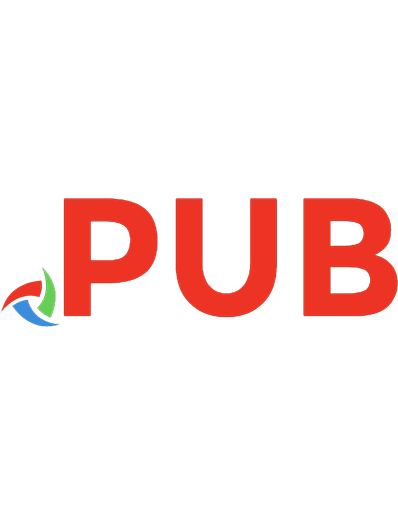Display Screen Equipment: A User's Guide 185524201X
[Now possibly historic only. Check the up to date legal position. Also covers general good practice for safe computer us
226 96 18MB
English Pages [20] Year 1993
Polecaj historie
Table of contents :
Display Screen Equipment: A User's Guide - Front Cover
Contents
Author
Printer's Imprint
Introduction
Display Screen Equipment
The Desk
The Chair
Accessories
Document Holder
Footrest
Mouse
Wrist Rest
Telephone
Adjusting your Workstation
Work Breaks and Job Design
Software
Eyes and Eyesight
Eyesight Testing
Glasses
The Work Environment
Lighting
Temperature
Humidity
Noise
Reflections and Glare
Training and Information
Display Screens and Health
Radiation
Cataracts and Epilepsy
Headaches
Other Sources of Information
Citation preview
DISPLAY SCREEN EQUIPMENT: A USER'S GUIDE Contents Page Introduction 3 Display Screen Equipment 4 The Desk 5 The Chair 6 Accessories.................... 7 7 Document Holder Footrest 7 Mouse 7 Wrist Rest 8 Telephone 8 8 Adjusting your Workstation 9 Work Breaks and Job Design Software...................................................................................................................... 10 Eyes and Eyesight 10 Eyesight Testing 11 Glasses 11 The Work Environment 12 Lighting................................................. 12 Temperature 12 Humidity 12 Noise 12 Reflections and Glare............................................................................................... 12 Training and Information 14 Display Screens and Health 14 Radiation 14 15 Cataracts and Epilepsy Headaches 15 Other Sources of Information 15 AUTHOR Stephen King BSc (Eng), MIOSH, Dip SM, MIIRSM, MRSH, FIPC. Step hen King is a director of Personnel Health and Safety Consultants Ltd, an independent consultancy and training organisation based in Maidstone, Kent.
Personnel Health & Safety Consultants Limited Wealden Court Teston Maidstone Kent ME18 SAG
Croner Publications Ltd Croner House London Road Kingston upon Thames Surrey KT2 6SR Tel: 081-547 3333 Telex: 267778 Fax: 081-547 2637
Copyright © 1993 CRONER PUBLICATIONS LTO Reprinted 1993 All rights reserved.
ISBN 1 85524 201 X
Printed by Hobbs the Printers of Southampton No part of this publication may be reproduced, stored in a retrieval system, or transmitted in any form or by any means, mechanical, photocopying, recording or otherwise, without the prior permission in writing of the publishers. Although great care has been taken in the compilation and preparation of Display Screen Equipment: A User's Guide to ensure accuracy, the publishers cannot in any circumstances accep t responsibility for errors or omissions. Subscribers should be aware that only Acts of Parliament and Statutory Instruments have the force of law and that only courts can authoritatively interpret the law.
Publisher: Ruth Chapman
2
DISPLAY SCREEN EQUIPMENT: A USER'S GUIDE
INTRODUCTION The Health and Safety (Display Screen Equipment> Regulations 1992 came into force on 1 January 1993. They have been introduced to enable employers and employees to minimise any risks arising from the use of VDUs and other display screen equipment used for work. Your employer has some new obligations. These include the assessment of your existing furniture, equipment, work environment and job design. Any risks identified have to be rectified as soon as reasonably practicable. Certain minimum standards have to be achieved, by 31 December 1996 in the case of workstations that were in place before the end of 1992 - and immediately in the case of new workstations introduced after that date. The primary purpose of the Regulations is to ensure that you have equipment, furniture and surroundings that enable you to work in adequate comfort. The assessment exercise cannot be effective without the input of you, the user. This booklet has been provided to help you to understand the law, your employer's obligations and the part that you can play in helping your employer to meet them. This booklet also gives some commonsense advice about how you can achieve comfort at your workstation, and gives hints and tips on overcoming some of the problems that may arise. There is no reason why you should not be able to carry out your work in complete safety, provided that a sensible approach is adopted by all concerned. Please read this booklet carefully, and always ask questions if there is anything that is unclear.
INTRODUCTION
3
DISPLAY SCREEN EQUIPMENT Figure 1: Screen and Keyboard
Screen
Screen The screen should normally be able to tilt and swivel so that you can adjust the viewing angle. Make sure that the mechanism works - report it if it needs servicing. There should be a contrast or brightness controL The screen should be separate from the keyboard. It should be capable of being placed at a height that is comfortable for you. The images on the screen should be stable, without flicker and legible. Clean the screen regularly. Reflections or glare can usually be avoided by slightly changing the angle or position of the screen upon the desk. Use window blinds where these are available. If all else fails and as a last resort, an anti-glare filter may be necessary. Special cleaning materials may be needed for screen filters.
4
DISPLAY SCREEN EQUIPMENT: A USER'S GUIDE
Keyboard It should be possible to raise the height at the back of the keyboard, usually by little legs. The cable on the keyboard must be long enough to enable you to place it where you want it. The keys should be legible and should function correctly.
THE DESK Figure 2: Workstation Layout Clear Space beneath worksurface
Drawers beneath worksurface
General paperwork tasks
Drawers beneath worksurface
Workstation designed for a right-handed person, showing preferred drawer positions and task layout
Your desk should be large enough to enable the screen and keyboard to be placed directly in front of you. The distance from front to back must allow at least 5 cm between the front of the keyboard and the desk edge. This is to enable you to rest your hands between keying tasks. You should be able to vary the position of the viewing distance of the screen. Where the desk has built-in drawers, do not place your screen or keyboard above them, or you will have to assume an unsuitable posture when keying. Make sure that you have enough legroom under the worksurface - avoid storing materials beneath the desk. Older desks that have a drawer at the centre front are not suitable for users of display screen equipment.
THE DESK
5
Newer desks have mobile pedestal drawer units. If you have one of these, place it in a position that does not obstruct free access to the part of the desk that houses the keyboard. The surface of the desk should not cause disturbing reflection of overhead lights. If you have a second worksurface such as an "L" shape, arrange the layout so that the area used for writing tasks is on the right if you are right-handed and on the left if you are left-handed (see Figure 2). Try and organise your work so that the desk is kept clear of unnecessary clutter and obstructions. If you identify a need for additional storage, discuss this with your manager.
THE CHAIR Figure 3: Adjustibility of Chairs Backrest angle
Backrest height
Seat height
You should be able to adjust your chair so as to achieve a comfortable seated posture. The height of the seat should be capable of being fixed in your preferred position, and so should the height of the backrest. Some chairs have a backrest that can be independently adjusted for angle of tilt, such as in the illustration
6
DISPLA Y SCREEN EQUIPMENT: A USER'S GUIDE
above. With others, the backrest automatically adjusts when you lean backwards. Check that you understand how the adjustments are supposed to function, and that they are in good working order. The chair should be stable, and should enable you to vary position without undue effort. There is no requirement for a chair to have arms, it is a matter of user preference. Some of the more expensive chairs have removable or adjustable arms. If your chair does have arms, make sure that they do not prevent you from drawing yourself close to the worksurface. Some older chairs with hydraulic seat-height adjustment mechanisms are unsuitable for people weighing over 16 stones. If this applies in your case, check with your manager. It is quite possible for a person to have a fully-adjustable chair and still to be uncomfortable. This may, for example, apply to people above or below average height or to those who suffer from a back problem. If you have a medical condition that may require a special chair, or you cannot achieve comfort for some other reason, make sure that this is disclosed to the company.
ACCESSORIES DOCUMENT HOLDER Where a holder would be of benefit, your employer should supply one. It should enable you to position the document at the same height and angle as the screen, to reduce awkward neck movements. You may find it more con venient for the holder to be between the keyboard and screen, provided that this doesn't interfere wi th comfort.
FOOTREST Where you require the use of a footrest, your employer has to supply one . The footrest should be stable, and should enable you to place your feet flat upon it. For an explanation of why you might need a footrest, please refer to the section entitled "Adjusting your Workstation" on page 8.
MOUSE Where your job requires the use of a mouse, or some other input device, there must be adequate space for safe use . With a mouse, it is usual for a template,
ACCESSORIES
7
about A4 size, to be used. This should be placed on your preferred side, and should be unobstructed. The mouse itself can be specified for use by either a right-handed or a left-handed user - consult your manager if yours is not suitable.
WRIST REST Some people may find the use of a wrist rest advantageous, particularly where the keyboard is of a very thick construction.
TELEPHONE Try to place the telephone on your preferred side of the desk, arrange for a longer cable if the present one does not reach. Avoid cradling the receiver between your head and shoulder during conversations - this is a common cause of neck and shoulder pains, and these may not occur until some time afterwards.
ADJUSTING YOUR WORKSTATION Figure 4: Upright Seated Posture
8
DISPLAY SCREEN EQUIPMENT: A USER'S GUIDE
You should aim to adjust your chair so that you can sit in the position shown in Figure 4. First, set the seat height so that there is approximately a right angle at your elbow, and your forearms are horizontal when using the home row (the letters "QWERTY" etc) on the keyboard. Second, check that your knee is approximately at a right angle, so that it is at roughly the same height as your hip, and that you can place your feet flat on the floor. If you cannot achieve this, you may have the need for a footrest. Where you find that you need a ~ootrest your employer must provide you with one. You should now be able to look at the top of the screen with a slight downward angle. If the screen is placed upon the disk drive unit, it is possible that you may find it too high. If it is too low, arrange for a proper screen riser to be supplied - do not improvise with boxes or piles of books which may be a safety hazard. Once you have set up the workstation as described you will have minimised the risk of discomfort, but note that THERE IS NO SUCH THING AS CORRECT POSTURE. You should vary movement as much as possible during the working day. Do not get stuck in one particular position, your muscles are made to move!
WORK BREAKS AND JOB DESIGN Try and organise your work so that the time spent on screen is regularly broken by periods of non-screen activity. Many of the aches and pains associated with VDU use arise because people sit in a fixed position for too long. There are no recommended maximum periods for working at a screen. In general it is better to take frequent short breaks than to have occasional longer breaks. Taking a break from screenwork does not mean that you have to stop work altogether, but that you do something else instead. A change is as good as a rest! It is not only your arms, wrists and shoulders that will benefit from changes of activity - your eyes will be helped too. Of course, some people cannot dictate the pace of their own work. An example that is easy to explain is that of journalists. Their incoming work is decided by world events and copy deadlines. Fortunately, most people have some discretion about the way work is organised. If your workload is very screen-intensive then your employer may have to adapt your workload to enable the necessary breaks from screen. Fixed breaks are not usually in your best interests, but are certainly better than none at all. The best solution is to be able to arrange your work activities to suit your own needs.
WORK BREAKS AND JOB DESIGN
9
Remember that the purpose of a break or change of activity is to prevent the onset of fatigue. If you wait until you feel aches, the recovery time will be longer. Your employer is not permitted to measure the quality or quantity of your work performance via the computer without your knowledge.
SOFTWARE The software that you use should be understandable and should enable the best use of the keyboard. One way that this can be achieved is by using commands that enable short cuts to be taken. The system should give an audible or visual indication that it is following out your instructions. Delays in response times should be minimised.
EYES AND EYESIGHT As a defined "user" of display screen equipment you have a statutory entitlement to eyesight testing. In certain specific circumstances you may be entitled to corrective appliances (normally glasses). Working with a display screen cannot cause deterioration in your eyesight. Such work may however identify an existing defect, and you may suffer visual fatigue after prolonged spells of concentration with the eyes continually focused at the same distance. Only a change in your work habits can overcome these problems - try to take "eye-breaks" regularly by looking away and relaxing the eye muscles. You may also get sore eyes if you work in a very dry environment. This is not helped by the natural tendency to blink less whilst concentrating on the screen. Your employer has to maintain adequate levels of humidity to try and reduce discomfort from dry air - a problem often associated with modern buildings that have self-contained environments. You can help yourself by taking a few simple steps: • Clean your screen regularIy • Adjust the position of your screen to avoid reflections and glare • Pause every so often to relax your eyes - refocus onto a distant object, or through a window or on a picture on the wall.
10
DISPLA Y SCREEN EQUIPMENT: A USER'S GUIDE
EYESIGHT TESTING You can elect to have a full eye test at an optician as soon as you become a user of a display screen, and then at intervals recommended by the person who carries out the first test. The entitlement can arise because you are a new employee or because of a change in your job. You can also ask for a test if you experience visual discomfort that you reasonably believe arises from screen use . You cannot be forced to undergo a test against your wishes. Where your employer has the use of vision-screening facilities, you can elect for that option if you wish. This sort of test is only concerned with your ability to work with a display screen. Where vision-screening identifies a visual defect, you will be referred to an optician. As your employer must pay the cost of the above tests, he can require you to attend an optician of the company's choice. This may be a local organisation (to minimise time away from work) or even a mobile eyetesting service that visits the workplace. The results of an eyesight test count as "medical records", so your permission needs to be sought before the information can be passed to your employer. In practice, there is no reason at all why you should not permit disclosure of the test results.
GLASSES Where the results of an eyesight test show that you need glasses specifically to work with display screen equipment, your employer must meet the cost of supplying the basic frame and lenses. You will have to follow procedures laid down by your employer - do not make your own arrangements and expect the company to pay retrospectively. If your employer is to pay, then you must always obtain authorisation before instructing an optician to make up your glasses. Note that only basic appliances need be supplied, and this does not include so-called "VDU glasses" that are incorrectly advertised as being a protection device. If you want to have more up-market glasses or frames, or tinted lenses, then you will be responsible for the extra cost. If you need glasses for everyday use then your employer does not have to pay towards the cost. It is only where the need is specific to using your screen that the entitlement arises. If your test shows that there is an underlying medical problem with your eyes (which, of course, cannot be caused by using display screens), any treatment necessary would be covered under the National Health Service.
EYES AND EYESIGHT
11
THE WORK ENVIRONMENT LIGHTING Lighting at the workstation can be artificial, from windows or, more usually, a combination of both. The amount of light needed to operate a display screen is a little less than for carrying out general paperwork tasks. This means that a compromise has to be reached. Ideally you will have some control over your local lighting, and should be able to achieve a happy medium. Where the general light level is low it may help for you to have task lighting, for example, a desk lamp. If you do have a desk lamp, try to make sure that it is placed in a way that does not cause a nuisance to people nearby.
TEMPERATURE It is never possible to reach agreement on what is a comfortable working temperature, different people have different preferences. Several factors have a bearing on this including workrate, clothing and individual health. Your employer has a general duty to maintain a reasonable working temperature. The guidance for areas with display screen equipment is somewhere between 19 and 23°C.
HUMIDITY Very dry air can cause discomfort, not only to the eyes. Going to the other extreme, excessive humidity can be most uncomfortable. Relative humidity should be maintained at a comfortable level. Somewhere between 40% and 60% is recommended.
NOISE Your workstation equipment should not be so loud that you are distracted, or cannot hear normal conversation. A common cause of noise is from printers - it may be possible to move these further away or to fit acoustic hoods.
REFLECTIONS AND GLARE There are some steps that you can take to reduce glare or reflection on the screen. Where you have window blinds make sure that they are in good working order
12
DISPLAY SCREEN EQUIPMENT: A USER'S GUIDE
Figure 5: Screen Position Relative to Lighting and Window Exterior wall with windows
Rows of overhead lights
~~
Desks parallel and in between rows of lights
and use them as required. Remember that lighting conditions will change throughout the day and vary from summer to winter. It is best for your screen to be positioned at right angles to the window. Where the screen backs the window this can result in excessive contrast in your field of vision. Where you have your back to the window, this can result in glare from behind you falling upon the screen. In a well designed office, workstations will be placed in positions that avoid reflections from overhead lights. Sources of light should not be in the direct line of vision of anybody who uses display screen equipment. Where the layout of overhead lighting is inappropriate, it may not be possible to avoid reflections and glare by re-positioning equipment. A screen filter attachment should be considered as a last resort, and only when it has been found impossible to satisfactorily reduce reflections or glare by other means. Filters bring difficulties of their own - you may have to adjust the brightness control on the screen and you may need special cleaning equipment to avoid damaging the structure or properties of the device.
THE WORK ENVIRONMENT
13
TRAINING AND INFORMATION Your employer has to give you suitable and sufficient training in how best to use your display screen equipment. This includes advice on how to properly adjust your furniture and equipment, why you should do this and what the consequences could be if you don't. You also need training and information about: • The entitlement and the arrangements for eye tests • The importance of looking after your equipment • How to report problems • Your involvement in workstation assessments • Any risks that your employer has identified and the proposed action to remedy those risks. The importance of regularly breaking from screen work • How your system and the software should be used • The duties of employers and employees under the Regulations. Where safety representatives have been appointed, they are also entitled to information and training. Training should be updated as necessary, for example, when new software, furniture or display screen equipment is introduced.
DISPLAY SCREENS AND HEALTH If you have any health concerns about the use of display screen equipment, it is most important that you bring these to the attention of a responsible person at the earliest opportunity. The issues of eye fatigue and musculoskeletal problems have already been explained on earlier pages. There are other areas that sometimes cause worry to users and these are briefly considered below.
RADIATION Since the time that VDUs were introduced, many studies have been carried out to see whether there is a risk of harmful radiation exposure from screenwork. There is no conclusive evidence to support the fear, and many scientific papers show that the risks are so insignificant as to be completely meaningless. The Health and Safety Executive have issued guidance on the subject, and state that it is not necessary for employers to take any action. Certainly, there is no
14
DISPLA Y SCREEN EQUIPMENT: A USER'S GUIDE
benefit from so-called protection devices such as radiation filter screens. Some devices such as lead-lined aprons for pregnant women may actually be counterproductive.
CATARACTS AND EPILEPSY Cataracts in the eye cannot be caused by carrying out work with a display screen. A small percentage of epileptics (about 500 people in the whole of Britain) suffer from a condition called photo-sensitive epilepsy. It is theoretically possible, but unknown, for the flicker from a screen to trigger a seizure in those who already have the condition. Nobody else is at risk.
HEADACHES There are many reasons why people get headaches. These include: stress, tiredness, extended periods of concentration, poor posture and circulation, visual fatigue and the general state of health. Some people who use display screen equipment may be more likely to experience several of these factors, but it is working with the screen, and not the screen itself, that has resulted in the discomfort.
OTHER SOURCES OF INFORMATION Display Screen Equipment Work. Health and Safety (Display Screen Equipment) Regulations 1992. Health and Safety Executive (HSE) Guidance Note. Reference code L26. Published in 1992 and available from HMSO (Tel: 071-873 9090) at £5.00. The booklet contains the full text of the Regulations and official guidance on how they are to be interpreted. Ergonomics at Work. HSE leaflet. Reference code IND(G)90(L). Published in 1990 and available free from HMSO. This leaflet looks at the benefits to be gained by employers and workers who adopt sensible ergonomic principles, and how to achieve this in practice. Open Your Eyes to Working with VDUs. Optical Information Council (OIC). Published in 1992 and available free from the OIC (Tel: 0932 353283). The leaflet is intended for users. It explains the difference between DSE work and using a typewriter; eyestrain; the environment; the circumstances in which glasses may be necessary, and the implications to existing spectacle wearers. Some requirements of the DSE Regulations are briefly mentioned.
OTHER SOURCES OF INFORMATION
15
Work Related Upper Limb Disorders. HSE Guidance Note. Reference code HS(G)60. Published in 1990 and available from HMSO at £3.75. The Guidance Note is primarily concerned with disorders arising in manual occupations. It contains useful general advice, however, including what constitutes a work related disorder. Your Eyesand VDUs. Association of Optometrists. Published in 1991 and available free from the Association of Optometrists (Tel: 071-261 9661). This is a leaflet aimed at DSE users that explains some technical terms and discusses some of the more frequent causes of visual discomfort, with suggestions on ways to reduce these.
16
DISPLA Y SCREEN EQUIPMENT: A USER'S GUIDE
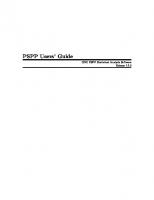



![Electrical Equipment: A Field Guide [1 ed.]
1119768942, 9781119768944](https://dokumen.pub/img/200x200/electrical-equipment-a-field-guide-1nbsped-1119768942-9781119768944.jpg)