Turbo Debugger. Users Guide. Version 1.0
197 35 20MB
English Pages [378] Year 1988
Polecaj historie
Citation preview
BORLAND
Turbo Debugger®
User's Guide Version 1.0
Copyright@ 1988
All rights reserved Borland International 1800 Green Hills Road P.O. Box 660001 Scotts Valley, CA 9506&-0001
This manual was produced with Sprint® The Professional Word Processor
All Borland products are trademarks or registered trademarks of Borland International, Inc. Other brand and product names are trademarks or registered trademarks of their respective holders. Copyright° 1988 Borland International. Printed in the U.S.A. 109 8765
Table of Contents
Introduction Hardware and Software Requirements . . . . . . . . . . . . . . . . . . . . . . . . . . . . . . A Note on Terminology . . . . . . . . . . . . . . . . . . . . . . . . . . . . . . . . . . . . . . . . . . . What's in the Manual ............................................. Borland's No-Nonsense License Statement ........................... How to Contact Borland . . . . . . . . . . . . . . . . . . . . . . . . . . . . . . . . . . . . . . . . . .
1 1 2 2 4 5
Chapter 1 Getting Started
7
The Turbo Debugger Package . . . . . . . . . . . . . . . . . . . . . . . . . . . . . . . . . . . . . . 7 The Distribution Disks . . . . . . . . . . . . . . . . . . . . . . . . . . . . . . . . . . . . . . . . . . . . 7 The README File . . . . . . . . . . . . . . . . . . . . . . . . . . . . . . . . . . . . . . . . . . . . . . . . 8 The HELPME!.OOC File . . . . . . . . . . . . . . . . . . . . . . . . . . . . . . . . . . . . . . . . . . 9 Installing Turbo Debugger . . . . . . . . . . . . . . . . . . . . . . . . . . . . . . . . . . . . . . . . . 9 Install Turbo Debugger on a Hard Disk System . . . . . . . . . . . . . . . . . . . . . 9 Install Turbo Debugger on a Floppy Disk System . . . . . . . . . . . . . . . . . . . 9 The TD.OVL File . . . . . . . . . . . . . . . . . . . . . . . . . . . . . . . . . . . . . . . . . . . . . . 10 Unarchiving Example Files . . . . . . . . . . . . . . . . . . . . . . . . . . . . . . . . . . . . . 10 The INSTALL /B Command-Line Option . . . . . . . . . . . . . . . . . . . . . . . . . 11 Hardware Debugging ............................................ 11 Where to Now? . . . . . . . . . . . . . . . . . . . . . . . . . . . . . . . . . . . . . . . . . . . . . . . . . 12 Programmers Leaming a Turbo Langauge . . . . . . . . . . . . . . . . . . . . . . . . 12 Programmers Already Using a Turbo Language . . . . . . . . . . . . . . . . . . . 12
Chapter 2 Debugging and Turbo Debugger What Is Debugging? . . . . . . . . . . . . . . . . . . . . . . . . . . . . . . . . . . . . . . . . . . . . . Is There a Bug? . . . . . . . . . . . . . . . . . . . . . . . . . . . . . . . . . . . . . . . . . . . . . . . Where Is It? . . . . . . . . . . . . . . . . . . . . . . . . . . . . . . . . . . . . . . . . . . . . . . . . . . What Is It? . . . . . . . . . . . . . . . . . . . . . . . . . . . . . . . . . . . . . . . . . . . . . . . . . . . Fixing It . . . . . . . . . . . . . . . . . . . . . . . . . . . . . . . . . . . . . . . . . . . . . . . . . . . . . . What Turbo Debugger Can Do for You . . . . . . . . . . . . . . . . . . . . . . . . . . . . . What Turbo Debugger Won't Do . .. .. .. .. .. . .. . .. .. .. . . .. . . . .. .. How Turbo Debugger Does It . . . . . . . . . . . . . . . . . . . . . . . . . . . . . . . . . . . The Turbo Debugger Advantage . . . . . . . . . . . . . . . . . . . . . . . . . . . . . . . . . . Using the Main Menus . . . . . . . . . . . . . . . . . . . . . . . . . . . . . . . . . . . . . . . . . Knowing Where It's At ......................................... Local Menus . . . . . . . . . . . . . . . . . . . . . . . . . . . . . . . . . . . . . . . . . . . . . . . . History Lessons . . . . . . . . . . . . . . . . . . . . . . . . . . . . . . . . . . . . . . . . . . . . . . . Making Macros . . . . . . . . . . . . . . . . . . . . . . . . . . . . . . . . . . . . . . . . . . . . . . . Window Shopping . . . . . . . . . . . . . . . . . . . . . . . . . . . . . . . . . . . . . . . . . . . .
13 13 14 14 14 14 15 16 16 17 17 18 19 21 23 23
Windows from the View Menu . . . . . . . . . . . . . . . . . . . . . . . . . . . . . . . . Inspector Windows . . . . . . . . . . . . . . . . . . . . . . . . . . . . . . . . . . . . . . . . . . The Active Window . . . . . . . . . . . . . . . . . . . . . . . . . . . . . . . . . . . . . . . . . Window Hopping ........ ·. . . . . . . . . . . . . . . . . . . . . . . . . . . . . . . . . . . Resizing and Saving Windows . . . . . . . . . . . . . . . . . . . . . . . . . . . . . . . . Getting Help . . . . . . . . . . . . . . . . . . . . . . . . . . . . . . . . . . . . . . . . . . . . . . . . . Online Help . . . . . . . . . . . . . . . . . . . . . . . . . . . . . . . . . . . . . . . . . . . . . . . . The Bottom Line ........................ :. . . . . . . . . . . . . . . . . . . .
Chapter 3 Getting Started: A Quick Example The Sample Programs . . . . . . . . . . . . . . . . . . . . . . . . . . . . . . . . . . . . . . . . . . . . Using Turbo Debugger . . . . . . . . . . . . . . . . . . . . . . . . . . . . . . . . . . . . . . . . . . . The Help Line . . . . . . . . . . . . . . . . . . . . . . . . . . . . . . . . . . . . . . . . . . . . . . . . The Windows . . . . . . . . . . . . . . . . . . . . . . . . . . . . . . . . . . . . . . . . . . . . . . . . . Using the C Sample Program . . . . . . . . . . . . . . . . . . . . . . . . . . . . . . . . . . . . . Setting Breakpoints in the C Demo Program . . . . . . . . . . . . . . . . . . . . . . Using Watches . . . . . . . . . . . . . . . . . . . . . . . . . . . . . . . . . . . . . . . . . . . . . . . . Examining Simple C Data Objects . . . . . . . . . . . . . . . . . . . . . . . . . . . . . . . Examining Compound C Data Objects ........................... Changing C Data Values ....................................... Using the Pascal Sample Program . . . . . . . . . . . . . . . . . . . . . . . . . . . . . . . . . Setting Breakpoints in the Sample Pascal Program . . . . . . . . . . . . . . . . . Using Watches . . . . . . . . . . . . . . . . . . . . . . . . . . . . . . . . . . . . . . . . . . . . . . . . Examining Simple Pascal Data Objects ........................... Examining Compound Data Objects in Pascal . . . . . . . . . . . . . . . . . . . . . Changing Pascal Data Values . . . . . . . . . . . . . . . . . . . . . . . . . . . . . . . . . . .
23 27 27 28 29 30 31 31 33 33 35 35 35 36 38 38 39 41 41 43 44 45 45 47 47
Chapter 4 Starting Turbo Debugger
49
Preparing Programs for Debugging . . . . . . . . . . . . . . . . . . . . . . . . . . . . . . . . Preparing Turbo C Programs . . . . . . . . . . . . . . . . . . . . . . . . . . . . . . . . . Preparing Turbo Pascal Programs . . . . . . . . . . . . . . . . . . . . . . . . . . . . . · Preparing Turbo Assembler Programs . . . . . . . . . . . . . . . . . . . . . . . . . Preparing Microsoft Programs . . . . . . . . . . . . . . . . . . . . . . . . . . . . . . . . Running Turbo Debugger . . . . . . . . . . . . . . . . . . . . . . . . . . . . . . . . . . . . . . . . Command-Line Options . . . . . . . . . . . . . . . . . . . . . . . . . . . . . . . . . . . . . . . . . The -c Option . . . . . . . . . . . . . . . . . . . . . . . . . . . . . . . . . . . . . . . . . . . . . . . The -d Options . . . . . . . . . . . . . . . . . . . . . . . . . . . . . . . . . . . . . . . . . . . . . -do ...................................................... -dp ...................................................... -ds ...................................................... The -h and-? Options . . . . . . . . . . . . . . . . . . . . . . . . . . . . . . . . . . . . . . . The -i Option . . . . . . . . . . . . . . . . . . . . . . . . . . . . . . . . . . . . . . . . . . . . . . . The -1 Option . . . . . . . . . . . . . . . . . . . . . . . . . . . . . . . . . . . . . . . . . . . . . . . The -m Option . . . . . . . . . . . . . . . . . . . . . . . . . . . . . . . . . . . . . . . . . . . . . . The -c Option . . . . . . . . . . . . . . . . . . . . . . . . . . . . . . . . . . . . . . . . . . . . . . .
50 50 50 51 51 51 52 52 53 53 53 53 53 53 54 54 54
II
The -r Options . . . . . . . . . . . . . . . . . . . . . . . . . . . . . . . . . . . . . . . . . . . . . . 54 -r ....................................................... 54 -rpN .................................................... 55 -rs N .................................................... 55 The -s Options . . . . . . . . . . . . . . . . . . . . . . . . . . . . . . . . . . . . . . . . . . . . . . 55 -SC . . . . . . . . . . . • . • . . • . • . . . • . . . . . . . . . . . . . . . . . . . . . . . . • • . . . . • 55 -sd ...................................................... 55 The -v Options . . . . . . . . . . . . . . . . . . . . . . . . . . . . . . . . . . . . . . . . . . . . . 55 -vg ...................................................... 56 -vn ...................................................... 56 -vp ...................................................... 56 Configuration Files .............................................. 56 The Options Menu . . . . . . . . . . . . . . . . . . . . . . . . . . . . . . . . . . . . . . . . . . . . . . 56 Language Command . . . . . . . . . . . . . . . . . . . . . . . . . . . . . . . . . . . . . . . . . . 57 Macros Command . . . . . . . . . . . . . . . . . . . . . . . . . . . . . . . . . . . . . . . . . . . . . 57 Create ..................................................... 57 Stop Recording . . . . . . . . . . . . . . . . . . . . . . . . . . . . . . . . . . . . . . . . . . . . . 58 Remove .................................................... 58 Delete All . . . . . . . . . . . . . . . . . . . . . . . . . . . . . . . . . . . . . . . . . . . . . . . . . . 58 Environment Command . . . . . . . . . . . . . . . . . . . . . . . . . . . . . . . . . . . . . . . 58 Integer Format . . . . . . . . . . . . . . . . . . . . . . . . . . . . . . . . . . . . . . . . . . . . . . 58 Display Swapping . . . . . . . . . . . . . . . . . . . . . . . . . . . . . . . . . . . . . . . . . . . 59 Screen Size . . . . . . . . . . . . . . . . . . . . . . . . . . . . . . . . . . . . . . . . . . . . . . . . . 59 Tab Size .................................................... 59 Path for Source Command ...................................... 60 Arguments Command . . . . . . . . . . . . . . . . . . . . . . . . . . . . . . . . . . . . . . . . . 60 Save Options Command . . . . . . . . . . . . . . . . . . . . . . . . . . . . . . . . . . . . . . . 60 Restore Options Command ..................................... 60 Running DOS While in Turbo Debugger ............................ 61 Returning to DOS ............................................... 61
Chapter 5 Controlling Program Execution Examining the Current Program State .............................. The Variables Window ......................................... The Global Pane Local Menu . . . . . . . . . . . . . . . . . . . . . . . . . . . . . . . . . . Inspect ................................................... Change .................................................. The Static Pane Local Menu ................................... Inspect ................................................... Change .................................................. The Stack Window . . . . . . . . . . . . . . . . . . . . . . . . . . . . . . . . . . . . . . . . . . . . The Stack Window Local Menu . . . . . . . . . . . . . . . . . . . . . . . . . . . . . . . Inspect ..................................................... Locals ..................................................... The Origin Local Menu Command . . . . . . . . . . . . . . . . . . . . . . . . . . . . . . . Iii
63 64 64 66 67 67 67 68 68 68 69 70 70 71
Viewing Execution Status: The Get Info Command . . . . . . . . . . . . . . . . The Run Menu . . . . . . . . . . . . . . . . . . . . . . . . . . . . . . . . . . . . . . . . . . . . . . . . . . Run [F9] .................................................... Program Reset [Ctrl-F2] .. . . .. . . . .. . .. . . . . .. .. . . .. . . . .. .. .. . .. . Go to Cursor [F4] . . . . . . . . . . . . . . . . . . . . . . . . . . . . . . . . . . . . . . . . . . . . Trace Into [F7] . . . . . . . . . . . . . . . . . . . . . . . . . . . . . . . . . . . . . . . . . . . . . . Step Over [FB] .....................•........................ Execute To [Alt-F9] . . . . • . . . . . . . • . . . . . . . . . . . . . . . . . . . . . . . . . . . . • . Until Return [Alt-FBJ .. . . .. .. . .. .. . .. . . .. . . . . . . . . . . .. . . . . . . . . . . Animate [Alt-F4] . . . . . . . . . . . . . . . . . . . . . . . . . . . . . . . . . . . . . . . . . . . . . Instruction Trace [Alt-Fl] . . . . . . . . . . . . . . . . . • . . . . . • . . . . . . . . . . . . . . Interrupting Program Execution . . . . . . . . . . . . . . . . . . . . . . . . . . . . . . . . . . . Ctrl-Break . . . . . . . . . . . . . . . . . . . . . . . . . . . . . . . . . . . . . . . . . . . . . . . . . . . . Terminating Your Program . . . . . . . . . . . . . . . . . . . . . . . . . . . . . . . . . . . . . . . Restarting a Debug Session . . . . . . . . . . . . . . . . . . . . . . . . . . . . . . . . . . . . . . . Reloading Your Program . . . . . . . . . . . . . . . . . . . . . . . . . . . . . . . . . . . . . . . Keystroke Recording and Playback .............................. Loading a New Program to Debug . . . . . . . . . . . . . . . . . . . . . . . . . . . . . . . . . Changing the Program Arguments . . . . . . . . . . . . . . . . . . . . . . . . . . . . . . . .
71 73 73 74 74 74 74 75 75 75 75 76 76 76 77 77 77 78 79
Chapter 6 Examining and Modifying Data
81 82 82 83 83
The Data Menu . . . . . . . . . . . . . . . . . . . . . . . . . . . . . . . . . . . . . . . . . . . . . . . . . Inspect ..................................................... Evaluate/Modify . . . . . . . . . . . . . . . . . . . . . . . . . . . . . . . . . . . . . . . . . . . . Note for C Programmers . . . . . . . . . . . . . . . . . . . . . . . . . . . . . . . . . . . Watch ...................................................... Function Return . . . . . . . . . . . . . . . . . . . . . . . . . . . . . . . . . . . . . . . . . . . . . Pointing at Data Items in Source Files .............................. The Watches Window . . . . . . . . . . . . . . . . . . . . . . . . . . . . . . . . . . . . . . . . . . . . The Watches Window Local Menu . . . . . . . . . . . . . . . . . . . . . . . . . . . . . . . Watch ...................................................... Edit ....................................................... Remove .................................................... Delete All . . . . . . . . . . . . . . . . . . . . . . . . . . . . . . . . . . . . . . . . . . . . . . . . . . Inspect ..................................................... Change .................................................... Inspector Windows . . . . . . . . . . . . . . . . . . . . . . . . . . . . . . . . . . . . . . . . . . . . . . C Data Inspector Windows . . . . . . . . . . . . . . . . . . . . . . . . . . . . . . . . . . . . . Scalars ..................................................... Pointers .................................................... Arrays ..................................................... Structure and Union . . . . . . . . . . . . . . . . . . . . . . . . . . . . . . . . . . . . . . . . . Function . . . . . . . . . . . . . . . . . . . . . . . . . . . . . . . . . . . . . . . . . . . . . . . . . . . Pascal Data Inspector Windows . . . . . . . . . . . . . . . . . . . . . . . . . . . . . . . . . Scalars ................................................... Iv
84 84
84 85 86 87 87 87 87 88 88 88 89 89 90 91 92 93 94 94
Pointers .................................................. 96 Arrays ................................................... 96 Records .................................................. 97 Procedures and Functions . . . . . . . . . . . . . . . . . . . . . . . . . . . . . . . . . . 98 Assembler Data Inspector Windows . . . . . . . . . . . . . . . . . . . . . . . . . . . . . 99 Scalars ................................................... 99 Pointers ................................................. 100 Arrays .................................................. 101 Structure and Union . . . . . . . . . . . . . . . . . . . . . . . . . . . . . . . . . . . . . . 102 The Inspector Window Local Menu . . . . . . . . . . . . . . . . . . . . . . . . . . . . . . . 103 Range .................................................... 104 Change ................................................... 104 Inspect . . . . . . . . . . . . . . . . . . . . . . . . . . . . . . . . . . . . . . . . . . . . . . . . . . . . 105 Descend .................................................. 105 New Expression ............................................ 105
Chapter 7 Breakpoints The Breakpoints Menu . . . . . . . . . . . . . . . . . . . . . . . . . . . . . . . . . . . . . . . . . . Toggle .................................................... At ......................................................... Changed Memory Global... . . . . . . . . . . . . . . . . . . . . . . . . . . . . . . . . . . Expression True Global.. .................................... Delete All ................................................. Scope of Breakpoint Expressions . . . . . . . . . . . . . . . . . . . . . . . . . . . . . . . . . The Breakpoints Window . . . . . . . . . . . . . . . . . . . . . . . . . . . . . . . . . . . . . . . The Breakpoints Window Local Menu . . . . . . . . . . . . . . . . . . . . . . . . . . Set Action . . . . . . . . . . . . . . . . . . . . . . . . . . . . . . . . . . . . . . . . . . . . . . . . . Break ................................................... Log ..................................................... Execute . . . . . . . . . . . . . . . . . . . . . . . . . . . . . . . . . . . . . . . . . . . . . . . . . Condition ................................................. Always ................................................. Changed Memory.......................................... Expression True . . . . . . . . . . . . . . . . . . . . . . . . . . . . . . . . . . . . . . . . . . Hardware . . . . . . . . . . . . . . . . . . . . . . . . . . . . . . . . . . . . . . . . . . . . . . . Pass Count... . . . . . . . . . . . . . . . . . . . . . . . . . . . . . . . . . . . . . . . . . . . . . . Enable/Disable . . . . . . . . . . . . . . . . . . . . . . . . . . . . . . . . . . . . . . . . . . . . Add ....................................................... Global .................................................... Remove ................................................... Delete All . . . . . . . . . . . . . . . . . . . . . . . . . . . . . . . . . . . . . . . . . . . . . . . . . Inspect . . . . . . . . . . . . . . . . . . . . . . . . . . . . . . . . . . . . . . . . . . . . . . . . . . . . The Log Window ............................................... The Log Window Local Menu . . . . . . . . . . . . . . . . . . . . . . . . . . . . . . . . . . Open Log File .............................................. v
107 108 109 109 109 110 110 110 110 111 112 113 113 113 114 114 114 115 115 115 115 116 116 116 117 117 117 119 119
Close Log File . . . . . . . . . . . . . . . . . . . . . . . . . . . . . . . . . . . . . . . . . . . . . Logging . . . . . . . . . . . . . . . . . . . . . . . . . . . . . . . . . . . . . . . . . . . . . . . . . . . Add Comment . . . . . . . . . . . . . . . . . . . . . . . . . . . . . . . . . . . . . . . . . . . . . Erase Log . . . . . . . . . . . . . . . . . . . . . . . . . . . . . . . . . . . . . . . . . . . . . . . . . Simple Breakpoints . . . . . . . . . . . . . . . . . . . . . . . . . . . . . . . . . . . . . . . . . . . . . Conditional Breakpoints and Pass Counts . . . . . . . . . . . . . . . . . . . . . . . . . Global Breakpoints . . . . . . . . . . . . . . . . . . . . . . . . . . . . . . . . . . . . . . . . . . . . . Breaking for Changed Data Objects . . . . . . . . . . . . . . . . . . . . . . . . . . . . . . . Logging Variable Values ........................................ Executing Expressions . . . . . . . . . . . . . . . . . . . . . . . . . . . . . . . . . . . . . . . . . .
120 120 120 120 120 121 121 122 123 123
Chapter 8 Examining and Modifying Files
125 125 126 127 128 128 129 129 129 129 129 130 130 130 131 131 131 132 133 133 134 134 134 135
Examining Program Source Files . . . . . . . . . . . . . . . . . . . . . . . . . . . . . . . . . The Module Window . . . . . . . . . . . . . . . . . . . . . . . . . . . . . . . . . . . . . . . . . The Module Window Local Menu . . . . . . . . . . . . . . . . . . . . . . . . . . . . . . Inspect .................................................... Watch ..................................................... Module ................................................... File ....................................................... Previous .................................................. Line ...................................................... Search .................................................... Next ...................................................... Origin ................•............... ; ................... Goto ...................................................... Edit ...................................................... Examining Other Disk Files .. .. .. . . .. .. .. .. .. . . .. .. .. . .. .. . .. . . . . The File Window ............................................. The File Window Local Menu . . . . . . . . . . . . . . . . . . . . . . . . . . . . . . . . . . Goto ...................................................... Search .................................................... Next ...................................................... Display As . . . . . . . . . . . . . . . . . . . . . . . . . . . . . . . . . . . . . . . . . . . . . . . . File ....................................................... Edit ......................................................
Chapter 9 Expressions Choosing the Language for Expression Evaluation . . . . . . . . . . . . . . . . . . Code Addresses, Data Addresses, and Line Numbers . . . . . . . . . . . . . . . Accessing Symbols outside the Current Scope . . . . . . . . . . . . . . . . . . . . . . Scope Override Syntax . . . . . . . . . . . . . . . . . . . . . . . . . . . . . . . . . . . . . . . . Implied Scope for Expression Evaluation . . . . . . . . . . . . . . . . . . . . . . . . Byte Lists . . . . . . . . . . . . . . . . . . . . . . . . . . . . . . . . . . . . . . . . . . . . . . . . . . . . . C Expressions ......................... -. . . . . . . . . . . . . . . . . . . . . . . . . C Symbols ............................ : ......................
vi
137 138 138 138 139 140 141 141 141
C Register Pseudovariables . . . . . . . . . . . . . . . . . . . . . . . . . . . . . . . . . . . . C Constants and Number Formats . . . . . . . . . . . . . . . . . . . . . . . . . . . . . . C Character Strings and Escape Sequences ....................... C Operators and Operator Precedence .......................... Executing C Functions in Your Program ......................... C Expressions with Side Effects . . . . . . . . . . . . . . . . . . . . . . . . . . . . . . . . C Keywords and Casting ...................................... Pascal Expressions ............................................. Pascal Symbols . . . . . . . . . . . . . . . . . . . . . . . . . . . . . . . . . . . . . . . . . . . . . . Pascal Constants and Number Formats . . . . . . . . . . . . . . . . . . . . . . . . . . Pascal Strings ................................................ Pascal Operators . . . . . . . . . . . . . . . . . . . . . . . . . . . . . . . . . . . . . . . . . . . . . Calling Pascal Functions and Procedures ........................ Assembler Expressions . . . . . . . . . . . . . . . . . . . . . . . . . . . . . . . . . . . . . . . . . . Assembler Symbols . . . . . . . . . . . . . . . . . . . . . . . . . . . . . . . . . . . . . . . . . . . Assembler Constants . . . . . . . . . . . . . . . . . . . . . . . . . . . . . . . . . . . . . . . . . Assembler Opera tors . . . . . . . . . . . . . . . . . . . . . . . . . . . . . . . . . . . . . . . . . Format Control ................................................
142 143 143 144 145 146 146 147 147 147 148 148 149 149 149 150 150 151
Chapter 10 Assembler-Level Debugging
153 153 154 156 157 157 158 158 159 159 159 159 160 160 161 161 162 162 162 162 162 163 163 163 163 164
When Source Debugging Isn't Enough ............................ The CPU Window .............................................. The Code Pane . . . . . . . . . . . . . . . . . . . . . . . . . . . . . . . . . . . . . . . . . . . . . . . . . The Disassembler . . . . . . . . . . . . . . . . . . . . . . . . . . . . . . . . . . . . . . . . . . . . The Code Pane Local Menu .................................... Goto ...................................................... Origin .................................................... Follow .................................................... Caller ..................................................... Previous .................................................. Search .................................................... Mixed .................................................... New CS:IP . . . . . . . . . . . . . . . . . . . . . . . . . . . . . . . . . . . . . . . . . . . . . . . . Assemble . . . . . . . . . . . . . . . . . . . . . . . . . . . . . . . . . . . . . . . . . . . . . . . . . I/O ....................................................... In Byte .................................................. Out Byte . . . . . . . . . . . . . . . . . . . . . . . . . . . . . . . . . . . . . . . . . . . . . . . . Read Word . . . . . . . . . . . . . . . . . . . . . . . . . . . . . . . . . . . . . . . . . . . . . . Write Word . . . . . . . . . . . . . . . . . . . . . . . . . . . . . . . . . . . . . . . . . . . . . . The Register Pane Local Menu ................................. Increment . . . . . . . . . . . . . . . . . . . . . . . . . . . . . . . . . . . . . . . . . . . . . . . . . Decrement ................................................ Zero ...................................................... Change ................................................... Registers 32-bit . . . . . . . . . . . . . . . . . . . . . . . . . . . . . . . . . . . . . . . . . . . . vii
The Flags Pane Local Menu . . . . . . . . . . . . . . . . . . . . . . . . . . . . . . . . . . . . Toggle .................................................... The Data Pane ................................................. The Data Pane Local Menu .................................... Goto ...................................................... Search .................................................... Next ...................................................... Change ................................................... Follow .................................................... Long Follow ............................................... Previous . . . . . . . . . . . . . . . . . . . . . . . . . . . . . . . . . . . . . . . . . . . . . . . . . . Display As . . . . . . . . . . . . . . . . . . . . . . . . . . . . . . . . . . . . . . . . . . . . . . . . Byte .................................................... Word ................................................... Long ................................................... Comp ................................................... Float .................................................... Real .................................................... Double .................................................. Extended ................................................ Block ..................................................... Clear ................................................... Move ................................................... Set ..................................................... Read ................................................... Write ................................................... The Stack Pane Local Menu .................................... Goto ...................................................... Origin .................................................... Follow .................................................... Previous . . . . . . . . . . . . . . . . . . . . . . . . . . . . . . . . . . . . . . . . . . . . . . . . . . Change ................................................... The Assembler . . . . . . . . . . . . . . . . . . . . . . . . . . . . . . . . . . . . . . . . . . . . . . . . . Operand Address Size Overrides . . . . . . . . . . . . . . . . . . . . . . . . . . . . . . . Memory and Immediate Operands ........................... Operand Data Size Overrides .................................. String Instructions ............................................ The Dump Window ............................................ The Registers Window .......................................... Turbo C Code Generation .......................................
164 165 165 165 166 166 166 167 167 167 167 167 168 168 168 168 169 169 169 169 169 170 170 170 170 171 171 171 172 172 172 172 172 173 173 174 174 174 175 175
Chapter 11 The 80x87 Coprocessor Chip and Emulator 177 The 80x87 Chip vs. Emulator ..................................... 177 The Numeric Processor Window . . . . . . . . . . . . . . . . . . . . . . . . . . . . . . . . . 178 The 80-Bit Floating-Point Registers ............................. 179 viii
The Status Bits ............................................... The Control Bits .............................................. The Register Pane Local Menu . . . . . . . . . . . . . . . . . . . . . . . . . . . . . . . . . Zero ...................................................... Empty .................................................... Change ................................................... The Status Pane Local Menu . . . . . . . . . . . . . . . . . . . . . . . . . . . . . . . . . . . Toggle .................................................... The Control Pane Local Menu . . . . . . . . . . . . . . . . . . . . . . . . . . . . . . . . . . Toggle ....................................................
Chapter 12 Command Reference Hot Keys . . . . . . . . . . . . . . . . . . . . . . . . . . . . . . . . . . . . . . . . . . . . . . . . . . . . . . Commands from the Main Menu Bar . . . . . . . . . . . . . . . . . . . . . . . . . . . . . The File Menu . . . . . . . . . . . . . . . . . . . . . . . . . . . . . . . . . . . . . . . . . . . . . . . The View Menu . . . . . . . . . . . . . . . . . . . . . . . . . . . . . . . . . . . . . . . . . . . . . . The Run Menu . . . . . . . . . . . . . . . . . . . . . . . . . . . . . . . . . . . . . . . . . . . . . . . The Breakpoints Menu . . . . . . . . . . . . . . . . . . . . . . . . . . . . . . . . . . . . . . . . The Data Menu . . . . . . . . . . . . . . . . . . . . . . . . . . . . . . . . . . . . . . . . . . . . . . The Window Menu . . . . . . . . . . . . . . . . . . . . . . . . . . . . . . . . . . . . . . . . . . . The Options Menu ........................................... The Local Menu Commands . . . . . . . . . . . . . . . . . . . . . . . . . . . . . . . . . . . . . The Breakpoints Window Local Menu . . . . . . . . . . . . . . . . . . . . . . . . . . The CPU Window Menus . . . . . . . . . . . . . . . . . . . . . . . . . . . . . . . . . . . . . The Code Pane Local Menu .. . . . . . . . . . . .. . . .. .. . . . .. . . . . . . . The Data Pane Local Menu . . . . . . . . . . . . . . . . . . . . . . . . . . . . . . . . The Stack Pane Local Menu . .. . .. . . . . .. . .. .. . .. . . . .. .. .. . . . The Register Pane Local Menu . . . . . . . . . . . . . .. . . . . . . . . . . .. . . The Flags Pane Local Menu . . . . . . . . . . . . . . . . . . . . . . . . . . . . . . . . The File Window Menu . . . . . . . . . . . . . . . . . . . . . . . . . . . . . . . . . . . . . . . The Log Window Menu ....................................... The Module Window Menu . . . . . . . . . . . . . . . . . . . . . . . . . . . . . . . . . . . The Numeric Processor Window Menus . . . . . . . . . . . . . . . . . . . . . . . . . The Register Pane Local Menu . . . . . . . . . . . . . . . . . . . . . . . . . . . . . The Status Pane Local Menu . . . . . . . . . . . .. . . .. . . . . . . . .. . . . . . The Control Pane Local Menu . . . . . . . . . . . . . . . . . . . . . . . . . . . . . . The Stack Window Menu . . . . . . . . . . . . . . . . . . . . . . . . . . . . . . . . . . . . . . The Variables Window Menus ................................. The Global Symbol Pane Local Menu . . . . . . . . . . . . . . . . . . . . . . . The Local Symbol Pane Local Menu . . . . . . . . . . . .. . . . . . . . . . . . The Watches Window Menu . . . . . . . . . . . . . . . . . . . . . . . . . . . . . . . . . . . The Inspector Window Local Menu .. . . . . . . . . . . . . . . . . . . . . . . .. . . . Text Panes ..................................................... List Panes ..................................................... Commands in Prompt Boxes . . . . . . . . . . . . . . . . . . . . . . . . . . . . . . . . . . . . . Ix
179 179 180 180 180 180 181 181 182 182 183 183 185 185 185 186 186 186 186 187 187 188 189 189 189 190 190 191 191 191 191 192 192 192 192 193 193 193 193 193 194 194 195 196
•
'
I
Window Movement Commands . . . . . . . . . . . . . . . . . . . . . . . . . . . . . . . . . Wildcard Search Templates ...................................... File Lists . . . . . . . . . . . . . . . . . . . . . . . . . . . . . . . . . . . . . . . . . . . . . . . . . . . . . . Complete Menu Tree ...........................................
196 197 197 198
Chapter 13 How to Debug a Program
203 203 204 204 205 205 205 206 206 206 207 207 207 208 208 208 209 209 209 210 210 210 211 211 211 212 212 212 213 214 215 216 216 217 218 218 218 219 219 219
When Things Don't Work ....................................... Debugging Style . . . . . . . . . . . . . . . . . . . . . . . . . . . . . . . . . . . . . . . . . . . . . . . Run the Whole Thing . . . . . . . . . . . . . . . . . . . . . . . . . . . . . . . . . . . . . . . . . Incremental Testing . . . . . . . . . . . . . . . . . . . . . . . . . . . . . . . . . . . . . . . . . . Types of Bugs . . . . . . . . . . . . . . . . . . . . . . . . . . . . . . . . . . . . . . . . . . . . . . . . . . C-Specific Bugs . . . . . . . . . . . . . . . . . . . . . . . . . . . . . . . . . . . . . . . . . . . . . . Using Uninitialized Auto-Variables ........................... Confusing =and == . . . . . . . . . . . . . . . . . . . . . . . . . . . . . . . . . . . . . . . . Confusing Operator Precedence .............................. Bad Pointer Arithmetic . . . . . . . . . . . . . . . . . . . . . . . . . . . . . . . . . . . . . . Unexpected Sign Extension . . . . . . . . . . . . . . . . . . . . . . . . . . . . . . . . . . Unexpected Truncation ..................................... Superfluous Semicolon . . . . . . . . . . . . . . . . . . . . . . . . . . . . . . . . . . . . . . Macros with Side Effects . . . . . . . . . . . . . . . . . . . . . . . . . . . . . . . . . . . . Repeated Auto-Variable Names .............................. Misuse of Auto-Variables .................................... Undefined Function Return Value ............................ Misuse of Break Keyword . . . . . . . . . . . . . . . . . . . . . . . . . . . . . . . . . . . Code Has No Effect . . . . . . . . . . . . . . . . . . . . . . . . . . . . . . . . . . . . . . . . . General Bugs ................................................ Hidden Effects ............................................. Assuming Initialized Data . . . . . . . . . . . . . . . . . . . . . . . . . . . . . . . . . . . Not Cleaning Up When Done . . . . . . . . . . . . . . . . . . . . . . . . . . . . . . . . Fence-Post Errors . . . . . . . . . . . . . . . . . . . . . . . . . . . . . . . . . . . . . . . . . . Pascal-Specific Bugs . . . . . . . . . . . . . . . . . . . . . . . . . . . . . . . . . . . . . . . . . . Uninitialized Variables ...................................... Dangling Pointers . . . . . . . . . . . . . . . . . . . . . . . . . . . . . . . . . . . . . . . . . . Scope Confusion . . . . . . . . . . . . . . . . . . . . . . . . . . . . . . . . . . . . . . . . . . . Superfluous Semicolons ..................................... Undefined Function Return Value ............................ Decrementing Word or Byte Variables ......................... Ignoring Boundary or Special Cases .......................... Range Errors .............................................. Assembler-Specific Bugs . '. . . . . . . . . . . . . . . . . . . . . . . . . . . . . . . . . . . . . Forgetting to Return to DOS . . . . . . . . . . . . . . . . . . . . . . . . . . . . . . . . . Forgetting a RET Instruction . . . . . . . . . . . . . . . . . . . . . . . . . . . . . . . . . Generating the Wrong Type of Return ......................... Reversing Operands ........................................ Forgetting the Stack or Reserving a Too-Small Stack .............
x
Calling a Subroutine That Wipes Out Needed Registers . . . . . . . . . Using the Wrong Sense for a Conditional Jump ................. Forgetting about REP String Overrun . . . . . . . . . . . . . . . . . . . . . . . . . Relying on a Zero CX to Cover a Whole Segment . . . . . . . . . . . . . . . Using Incorrect Direction Flag Settings . . . . . . . . . . . . . . . . . . . . . . . . Using the Wrong Sense for a Repeated String Comparison ....... Forgetting about String Segment Defaults ..................... Converting Incorrectly from Byte to Word Operations ........... Using Multiple Prefixes ..................................... Relying on the Operand(s) to a String Instruction . . . . . . . . . . . . . . . Wiping Out a Register with Multiplication . . . . . . . . . . . . . . . . . . . . . Forgetting That String Instructions Alter Several Registers ....... Expecting Certain Instructions to Alter the Carry Flag . . . . . . . . . . . Waiting Too Long to Use Flags ............................... Confusing Memory and Immediate Operands .................. Causing Segment Wraparound ............................... Failing to Preserve Everything in an Interrupt Handler . . . . . . . . . . Forgetting Group Overrides in Operands and Data Tables . . . . . . . Accuracy Testing . . . . . . . . . . . . . . . . . . . . . . . . . . . . . . . . . . . . . . . . . . . . . . . Testing Boundary Conditions and Limiting Cases . . . . . . . . . . . . . . . . Erroneous Data Input . . . . . . . . . . . . . . . . . . . . . . . . . . . . . . . . . . . . . . . . . Empty Data Input . . . . . . . . . . . . . . . . . . . . . . . . . . . . . . . . . . . . . . . . . . . . Debugging as Part of Program Design . . . . . . . . . . . . . . . . . . . . . . . . . . . . . The Sample Debugging Session . . . . . . . . . . . . . . . . . . . . . . . . . . . . . . . . . . C Debugging Session . . . . . . . . . . . . . . . . . . . . . . . . . . . . . . . . . . . . . . . . . . . Looking for Errors . . . . . . . . . . . . . . . . . . . . . . . . . . . . . . . . . . . . . . . . . . . . Deciding Your Plan of Attack . . . . . . . . . . . . . . . . . . . . . . . . . . . . . . . . . . Starting Turbo Debugger . . . . . . . . . . . . . . . . . . . . . . . . . . . . . . . . . . . . . . Inspecting ................................................... Eureka! . . . . . . . . . . . . . . . . . . . . . . . . . . . . . . . . . . . . . . . . . . . . . . . . . . . . . Pascal Debugging Session . . . . . . . . . . . . . . . . . . . . . . . . . . . . . . . . . . . . . . . Looking for Errors . . . . . . . . . . . . . . . . . . . . . . . . . . . . . . . . . . . . . . . . . . . . Deciding Your Plan of Attack .................................. Starting Turbo Debugger . . . . . . . . . . . . . . . . . . . . . . . . . . . . . . . . . . . . . . Inspecting ................................................... Watches . . . . . . . . . . . . . . . . . . . . . . . . . . . . . . . . . . . . . . . . . . . . . . . . . . . . . Just One More Bug... . . . . . . . . . . . . . . . . . . . . . . . . . . . . . . . . . . . . . . . . .
220 220 220 220 221 221 221 221 222 222 222 222 223 223 223 223 223 224 224 224 224 225 225 225 226 226 227 227 228 229 230 230 231 232 233 235 235
Chapter 14 Virtual Debugging on the 80386 Processor
237 237 238 238 240 240 241
Equipment Required for Virtual Debugging ....................... Installing the Virtual Debugger Device Driver ...................... Starting the Virtual Debugger . . . . . . . . . . . . . . . . . . . . . . . . . . . . . . . . . . . . Differences between Normal and Virtual Debugging . . . . . . . . . . . . . . . . TD386 Error Messages . . . . . . . . . . . . . . . . . . . . . . . . . . . . . . . . . . . . . . . . . . TDH386.SYS Error Messages . . . .. . . . .. . . . . .. . . . . . . . . . . . . .. . . . . . . . xi
Appendix A Command-Line Options
243
Appendix B Turbo Debugger Utilities CodeView to Turbo Debugger Symbol Table Converter . . . . . . . . . . . . . Running from DOS . . . . . . . . . . . . . . . . . . . . . . . . . . . . . . . . . . . . . . . . . . . Error Messages . . . . . . . . . . . . . . . . . . . . . . . . . . . . . . . . . . . . . . . . . . . . . . Remote File Transfer Utility . . . . . . . . . . . . . . . . . . . . . . . . . . . . . . . . . . . . . Starting TDRF from the DOS Command Line . . . . . . . . . . . . . . . . . . . . TDRF Command-Line Options . . . . . . . . . . . . . . . . . . . . . . . . . . . . . . . TDRF Remote File Transfer Utility . . . . . . . . . . . . . . . . . . . . . . . . . . . . TDRF Commands . . . . . . . . . . . . . . . . . . . . . . . . . . . . . . . . . . . . . . . . . . TDRF Messages . . . . . . . . . . . . . . . . . . . . . . . . . . . . . . . . . . . . . . . . . . . . . . Symbol Table Stripping Utility ................................... TDSTRIP Command Line . .. . . . . . . .. . . . . . . . . . . . .. . . . . . . . . . . . . . TDSTRIP Error Messages . . . . . . . . . . . . . . . . . . . . . . . . . . . . . . . . . . . . . . TDMAP Utility . . . . . . . . . . . . . . . . . . . . . . . . . . . . . . . . . . . . . . . . . . . . . . . . TDPACK Utility ............................................... TDUMP Utility ................................................ TDUMP Syntax . . . . . . . . . . . . . . . . . . . . . . . . . . . . . . . . . . . . . . . . . . . . . . TDUMP Options . . . . . . . . . . . . . . . . . . . . . . . . . . . . . . . . . . . . . . . . . . . . . The -a and -a7 Options . . . . . . . . . . . . . . . . . . . . . . . . . . . . . . . . . . . . . The -e, -el, and -er Options . . . . . . . . . . . . . . . . . . . . . . . . . . . . . . . . . . The -h Option . . . . . . . . . . . . . . . . . . . . . . . . . . . . . . . . . . . . . . . . . . . . . The -1 Option . . . . . . . . . . . . . . . . . . . . . . . . . . . . . . . . . . . . . . . . . . . . . . The -o Option . . . . . . . . . . . . . . . . . . . . . . . . . . . . . . . . . . . . . . . . . . . . . The -v Option . . . . . . . . . . . . . . . . . . . . . . . . . . . . . . . . . . . . . . . . . . . . . The TDNMI Utility . . . . . . . . . . . . . . . . . . . . . . . . . . . . . . . . . . . . . . . . . . . . .
245 246 246 246 248 248 249 250 250 253 254 255 256 257 257 258 258 258 258 259 259 259 260 260 260
Appendix C Technical Notes Changed Load Address and Free Memory . . . . . . . . . . . . . . . . . . . . . . . . . Crashing the System . . . . . . . . . . . . . . . . . . . . . . . . . . . . . . . . . . . . . . . . . . . . Tracing through DOS and Process ID-Switching . . . . . . . . . . . . . . . . . . . . Using the 8087 /80287 Math Coprocessor and Emulator . . . . . . . . . . . . . . Interrupts Used by Turbo Debugger . . . . . . . . . . . . . . . . . . . . . . . . . . . . . . Debugging Using INT 3 and INT 1 . . . . . . . . . .. .. .. .. .. . . .. . . . . . . . . Display-Saving and Mode-Switching ............................. Memory Consumption . . . . . . . . . . . . . . . . . . . . . . . . . . . . . . . . . . . . . . . . . . EMS Support . . . . . . . . . . . . . . . . . . . . . . . . . . . . . . . . . . . . . . . . . . . . . . . . . . Interrupt Vector Saving and Restoring ............................
261 261 262 262 262 262 263 263 264 264 264
Appendix D Inline Assembler Keywords
267
Appendix E Customizing Turbo Debugger Running TDINST . . . . . . . . . . . . . . . . . . . . . . . . . . . . . . . . . . . . . . . . . . . . . . Setting the Screen Colors . . . . . . . . . . . . . . . . . . . . . . . . . . . . . . . . . . . . . . . . Setting Turbo Debugger Display Parameters . . . . . . . . . . . . . . . . . . . . . . .
271 272 272 273
xii
-----------~
The Beginning Display Option . . . . . . . . . . . . . . . . . . . . . . . . . . . . . . . . . The User Screen Updating Option . .. .. .. . . . . .. .. . . . . . . . .. . .. . . . Display Swapping Option . . . . . . . . . . . . . . . . . . . . . . . . . . . . . . . . . . . . . The Integer Format Option . . . . . . . . . . . . . . . . . . . . . . . . . . . . . . . . . . . . The Log List Length Option . . . . . . . . . . . . . . . . . . . . . . . . . . . . . . . . . . . The Tab Column Width Option . . . . . .. .. .. .. . . . .. .. . . . .. . . . . .. . The Maximum Tiled Watch Option . . . . . . . . . . . . . . . . . . . . . . . . . . . . . The Screen Lines Option . . . . . . . . . . . . . . . . . . . . . . . . . . . . . . . . . . . . . . The Fast Screen Update Option ................................ Permit 43-/50-Line Mode ..................................... Complete Graphics Save . . . . . . . . . . . . . . . . . . . . . . . . . . . . . . . . . . . . . . Setting the Turbo Debugger Options . . .. . . . . . . .. . . . . . .. .. . .. . .. . . . The Editor Option . . . . . . . . . . . . . . . . . . . . . . . . . . . . . . . . . . . . . . . . . . . . The Source Directories Option . . . . . . . . . . . . . . . . . . . . . . . . . . . . . . . . . The Turbo Directory Option . . . . . . . . . . . . . . . . . . . . . . . . . . . . . . . . . . . The Keys Option . . . . . . . . . . . . . . . . . . . . . . . . . . . . . . . . . . . . . . . . . . . . . The Prompting Options . . . . . . . . . . . . . . . . . . . . . . . . . . . . . . . . . . . . . . . OS Shell Swap Size . . . . . . . . . . . . . . . . . . . . . . . . . . . . . . . . . . . . . . . . . . . Remote Debugging . . . . . . . . . . . . . . . . . . . . . . . . . . . . . . . . . . . . . . . . . . . Remote Debugging . . . . . . . . . . . . . . . . . . . . . . . . . . . . . . . . . . . . . . . . . Port ...................................................... Speed ..................................................... Language . . . . . . . . . . . . . . . . . . . . . . . . . . . . . . . . . . . . . . . . . . . . . . . . . . . The Ignore Case Option . . . . . . . . . . . . . . . . . . . . . . . . . . . . . . . . . . . . . . . The Change Process ID Option . . . . . . . . . . . . . . . . . . . . . . . . . . . . . . . . . The Use Expanded Memory Option ............................. The NMI Intercept Option ..................................... Command-Line Options and Installation Equivalents ............... Quitting the Program . .. . . .. . . .. . .. .. .. . . .. . .. .. . .. .. . . .. . .. . . ..
274 274 275 276 276 276 276 276 277 277 277 277 278 278 278 279 279 280 280 280 280 280 281 281 281 281 281 282 282
Appendix F Hardware Debugger Interface 80386 Hardware Device Driver ................................... Setting Hardware Breakpoints . . . . . . . . . . . . . . . . . . . . . . . . . . . . . . . . . . . Hardware Conditions Permitted with TDH386.SYS . . . . . . . . . . . . . . . . . Breakpoints Window Hardware Conditions Menu .................. Hardware Debugger Overview . . . . . . . . . . . . . . . . . . . . . . . . . . . . . . . . . . Device Driver Interface ......................................... INIT Command code = 0 . . . . . . . . . . . . . . . . . . . . . . . . . . . . . . . . . . READ Command code = 4 . . . . . . . . . . . . . . . . . . . . . . . . . . . . . . . . . READNOWAIT Command code= 5 . . . . . . . . . . . . . . . . . . . . . . . . READSTATUS Command code = 6 . . . . . . . . . . . . . . . . . . . . . . . . . READFLUSH Command code= 7 . . . . . . . . . . . . . . . . . . . . . . . . . . WRITE Command code = 8 .. .. .. .. .. .. .. . . .. .. .. .. .. . . .. . . WRITEVERIFY Command code= 9 . . . . . . . . . . . . . . . . . . . . . . . . . WRITESTATUS Command code= 10 . . . . . . . . . . . . . . . . . . . . . . .
285 285 286 286 287 289 290 290 290 290 290 290 291 291 291
xiii
WRITEFLUSH Command code =11 . . . . . . . . . . . . . . . . . . . . . . . . Command Blocks Sent to Device Driver . . . . . . . . . . . . . . . . . . . . . . . . . Install vectors (code 0) ................•................... Set a hardware breakpoint (code 4) . . . . . . . . . . . . . . . . . . . . . . . . . Clear a hardware breakpoint (code 5) ....................... Set 1/0 board base address (code 9) ......................... Status Blocks Returned by Device Driver . . . . . . . . . . . . . . . . . . . . . . . . . . Get hardware capabilities (code 1) .......................... Set a hardware breakpoint (code 4) . . . . . . . . . . . . . . . . . . . . . . . . . Recursive entry (code -2) . . . . . . . . . . . . . . . . . . . . . . . . . . . . . . . . . . Device Driver Call into Turbo Debugger . . . . . . . . . . . . . . . . . . . . . . . . .
291 291 292 292 294 294 294 295 297 297 297
Appendix G Remote Debugging Setting Up a Remote Debugging System . . . . . . . . . . . . . . . . . . . . . . . . . . . Remote Software Installation . . . . . . . . . . . . . . . . . . . . . . . . . . . . . . . . . . . . Starting the Remote Link . . . . . . . . . . . . . . . . . . . . . . . . . . . . . . . . . . . . . . Starting Turbo Debugger on the Remote Link . . . . . . . . . . . . . . . . . . . . About Loading the Program to the Remote System . . . . . . . . . . . . . . TDREMOTE Command-Line Options . . . . . . . . . . . . . . . . . . . . . . . . . . . Remote Debugging Sessions . . . . . . . . . . . . . . . . . . . . . . . . . . . . . . . . . . . . . TDREMOTE Messages . . . . . . . . . . . . . . . . . . . . . . . . . . . . . . . . . . . . . . . . Getting It All to Work . . . . . . . . . . . . . . . . . . . . . . . . . . . . . . . . . . . . . . . . . . .
299 300 300 300 301 301 302 303 303 305
Appendix H Prompts and Error Messages Prompts ...................................................... Error Messages ................................................ Fatal Errors .................................................. Error Messages .............................................. Information Messages . . . . . . . . . . . . . . . . . . . . . . . . . . . . . . . . . . . . . . . . . .
307 307 313 314 315 330
Appendix I Using Turbo Debugger with Different Languages Turbo C Tips ................... ; .............................. Compiler Code Optimizing . . . . . . . . . . . . . . . . . . . . . . . . . . . . . . . . . . . . Accessing Pointer Data ........................................ Stepping Through Complex Expressions . . . . . . . . . . . . . . . . . . . . . . . . Turbo Assembler Tips . . . . . . . . . . . . . . . . . . . . . . . . . . . . . . . . . . . . . . . . . . Looking at Raw Hex Data . . . . . . . . . . . . . . . . . . . . . . . . . . . . . . . . . . . . . Source-LevelDebugging ...................................... Examining and Changing Registers . . . . . . . . . . . . . . . . . . . . . . . . . . . . . Turbo Pascal Tips . . . . . . . . . . . . . . . . . . . . . . . . . . . . . . . . . . . . . . . . . . . . . . Stepping through Initialization Code . . . . . . . . . . . . . . . . . . . . . . . . . . . . Stepping through Exit Procedures . . . . . . . . . . . . . . . . . . . . . . . . . . . . . . Constants . . . . . . . . . . . . . . . . . . . . . . . . . . . . . . . . . . . . . . . . . . . . . . . . . . . String and Set Temporaries on the Stack . . . . . . . . . . . . . . . . . . . . . . . . . Clever Typecasting . . . . . . . . . . . . . . . . . . . . . . . . . . . . . . . . . . . . . . . . . . .
331 331 331 331 332 333 333 333 333 334 334 334 334 335 335
xiv
CPU Window Tips for Pascal
336
Appendix J Glossary
337
Index
341
xv
List of Figures Figure 2.1: Pull-Down vs. Pop-Up Menus ............................ 21 Figure 2.2: A History List in a Prompt Box ........................... 22 Figure 2.3: Can You Spot the Active Window? ........................ 28 Figure 2.4: The Normal Reference Line .............................. 31 Figure 2.5: The Reference Line with Alt Pressed ....................... 31 Figure 2.6: Typical Reference Line with Ctr/ Pressed ................... 32 Figure 3.1: The Startup Screen Showing TCDEMO .................... 34 Figure 3.2: The Program Stops after Returning from Function showargs .37 Figure 3.3: A Breakpoint at Line 43 ................................. 38 Figure 3.4: A Variable in the Watches Window ....................... 39 Figure 3.5: An Inspector Window .................................. .40 Figure 3.6: Inspecting a Structure ................................... 41 Figure 3.7: The Change Command Prompt ........................... 42 Figure 3.8: The Program Stops after Returning from a Procedure ....... .43 Figure 3.9: A Breakpoint at Line 120 ............................... .44 Figure 3.10: A Pascal Variable in the Watches Window ................ .45 Figure 3.11: An Inspector Window ................................. .46 Figure 3.12: Inspecting a Structure ................................. .47 Figure 3.13: The Change Command Prompt ......................... .49 Figure 4.1: The Options Menu ...................................... 57 Figure 5.1: The Variables Window .................................. 64 Figure 5.2: The Global Pane Local Menu ............................. 67 Figure5.3: The Static Pane Local Menu .............................. 67 Figure 5.4: The Stack Window ...................................... 69 Figure 5.5: The Stack Window Local Menu ........................... 70 Figure 5.6: The File Get Info Command .............................. 71 Figure 5.7: The Run Menu ......................................... 73 Figure 6.1: The Data Menu ......................................... 82 Figure 6.2: The Watches Window ................................... 85 Figure 6.3: The Watches Window Local Menu ........................ 87 Figure 6.4: A Scalar Inspector Window .............................. 90 Figure 6.5: AC Pointer Inspector Window ........................... 91 Figure 6.6: A C Array Inspector Window ............................ 92 Figure 6.7: A C Structure or Union Inspector Window ................. 93 Figure 6.8: A C Function Inspector Window .......................... 94 Figure 6.9: A Pascal Scalar Inspector Window ........................ 96 Figure 6.10: A Pascal Pointer Inspector Window ...................... 96 Figure 6.11: A Pascal Array Inspector Window ....................... 97 Figure 6.12: A Pascal Record Inspector Window ...................... 98
xvi
Figure 6.13: A Pascal Procedure Inspector Window ................... 99 Figure 6.14: An Assembler Scalar Inspector Window ................. 100 Figure 6.15: An Assembler Pointer Inspector Window ................ 101 Figure 6.16: An Assembler Array Inspector Window ................. 102 Figure 6.17: An Assembler Record Inspector Window ................ 103 Figure 6.18: The Inspector Window Local Menu ..................... 104 Figure 7.1: The Breakpoints Menu ................................. 109 Figure 7.2: The Breakpoints Window ............................... 111 Figure 7.3: The Breakpoint Window Local Menu ..................... 112 Figure 7.4: The Set Action Menu ................................... 113 Figure 7.5: The Condition Menu ................................... 114 Figure 7.6: The Log Window ...................................... 118 Figure 7.7: The Log Window Local Menu ........................... 119 Figure 8.1: The Module Window ................................... 126 Figure 8.2: The Module Window Local Menu ....................... 128 Figure 8.3: The File Window ...................................... 131 Figure 8.4: The File Window Showing Hex Data ..................... 132 Figure 8.5: The File Window Local Menu ........................... 133 Figure 10.1: The CPU Window .................................... 154 Figure 10.2: The Code Pane Local Menu ............................ 158 Figure 10.3: The I/0 Menu ....................................... 161 Figure 10.4: The Register Pane Local Menu ......................... 163 Figure 10.5: The Flags Pane Local Menu ............................ 164 Figure 10.6: The Data Pane Local Menu ............................ 166 Figure 10.7: The Display As Menu ................................. 168 Figure 10.8: The Block Menu ...................................... 170 Figure 10.9: The Stack Pane Local Menu ............................ 171 Figure 11.1: The Numeric Processor Window ........................ 178 Figure 11.2: The Register Pane Local Menu ......................... 180 Figure 11.3: The Status Pane Local Menu ........................... 181 Figure 11.4: The Control Pane Local Menu .......................... 182 Figure 12.1: The File, View, and Run Menus ......................... 199 Figure 12.2: The Breakpoints, Data, and Window Menus .............. 200 Figure 12.3: The Options Menu .................................... 201 Figure E.l: Customizing Window Colors ........................... 273 Figure E.2: Customizing Display Parameters ........................ 274 Figure E.3: Customizing the Options ............................... 278
xvii
List of Tables Table 12.1: The Function Key and Hot Key Commands ............... 184 Table A.l: Turbo Debugger Command-Line Options ................. 243 Table D.l: 8086/80186/80286 Instruction Mnemonics ................. 268 Table D.2: 8087 /80287 Numeric Processor Instruction Mnemonics ..... 269 Table D.3: CPU Registers ......................................... 269 Table D.4: Special Keywords ...................................... 269 Table D.5: 80387 Registers ........................................ 269 Table D.6: 80386 Instruction Mnemonics ............................ 270 Table D.7: 80387 Instruction Mnemonics ............................ 270
xviii
N
T
R
0
D
u
c
T
0
N
Turbo Debugger is a state-of-the-art, source-level debugger designed for Borland Turbo language programmers and programmers using other compilers who want a more powerful debugging environment. Multiple, overlapping windows and a combination of pull-down and popup menus provide a fast, interactive user interface. An online contextsensitive help system provides you with help during all phases of operation. Here are just some of its features: •uses expanded memory specification (EMS) to debug large programs •full C expression evaluation
•full Pascal expression evaluation •full assembler expression evaluation
•reconfigurable screen layout •assembler/CPU access when needed • powerful breakpoint and logging facility •keystroke recording (macros) •uses remote system to debug huge programs •supports 80386 and other vendor's debugging hardware
Hardware and Software Requirements Turbo Debugger runs on the IBM PC family of computers, including the XT and AT, the PS/2 series, and all true IBM compatibles. DOS 2.0 or higher is required and at least 384K of RAM. It will run on any 80-column monitor, either color or monochrome. We recommend a hard disk, although a twofloppy disk drive will work fine as well. Turbo Debugger does not require an 8087 math coprocessor chip. To use Turbo Debugger with Borland products, you must be using Turbo Pascal 5.0 or later, Turbo C 2.0 or later, or Turbo Assembler 1.0 or later. You must have already compiled your source code into an executable (.EXE file) Introduction
with full debugging information turned on before debugging with Turbo Debugger. Note that when you run Turbo Debugger, you'll need both the .EXE file and the original source files available. Turbo Debugger searches for source files first in the directory the compiler found them in when it compiled, second in the directory specified in the Options/Path for Source command, third in the current directory, and fourth in the directory the .EXE file is in.
A Note on Terminology For convenience and brevity, we use a couple of terms in this manual in slightly more generic ways than usual. These terms are module, function, and argument. A module in this manual refers to what is usually called a module in C and in assembler, but also refers to what is called a unit in Pascal. Similarly, a function in this manual refers to both a C function and to what is known in Pascal as a subprogram (or routine), which encompasses both functions and procedures. In C, a function can return a value (like a Pascal function) or not (like a Pascal procedure). (When a C function doesn't return a value, it's called a void function.) In the interest of brevity, we often use function in a generic way to stand for both C functions and Pascal functions and procedures-except, of course, in the language-specific areas of the manual. Finally, the term argument is used interchangeably with parameter in this manual. This applies to references to command-line arguments (or parameters), as well as to arguments (or parameters) passed to procedures and functions.
What's in the Manual Here is a brief synopsis of the chapters and appendixes in this manual: Chapter 1: Getting Started describes the contents of the distribution disk and tells you how to load Turbo Debugger files into your system. It also gives you advice on which chapter to go to next, depending on your level of expertise. Chapter 2: Debugging and Turbo Debugger explains the Turbo Debugger user interface, menus, and windows, and shows you how to respond to prompts and error messages.
2
Turbo Debugger User's Guide
Chapter 3: Getting Started: A Quick Example leads you through a sample session-using either a Pascal or C program-that demonstrates many of the powerful capabilities of Turbo Debugger. Chapter 4: Starting Turbo Debugger shows how to run the debugger from the DOS prompt, when to use command-line options, and how to record commonly used settings in configuration files. Chapter 5: Controlling Program Execution demonstrates the various ways of starting and stopping your program, as well as how to restart a session or replay the last session. Chapter 6: Examining and Modifying Program Data explains the unique capabilities Turbo Debugger has for examining and changing data inside your program. Chapter 7: Breakpoints introduces the concept of actions, and how they encompass the behavior of what are sometimes referred to as breakpoints, watchpoints, and tracepoints. Both conditional and unconditional actions are explained, as well as the various things that can happen when an action is triggered. Chapter 8: Examining and Modifying Source Files describes how to examine and change program source files, as well as how to examine and modify arbitrary disk files, either as text or binary data. Chapter 9: Expressions describes the syntax of C, Pascal, and assembler expressions accepted by the debugger, as well as the format control characters used to modify how an expression's value is displayed. Chapter 10: Assembler-Level Debugging explains how to view or change memory as raw hex data, how to use the built-in assembler and disassembler, and how to examine or modify the CPU registers and flags. Chapter 11: The 8087/80287 Math Coprocessor Chip and Emulator discusses how to examine and modify the contents of the floating-point hardware or emulator. Chapter 12: Command Reference is a complete listing of all main menu commands and all local menu commands for each window type. Chapter 13: How to Debug a Program is an introduction to strategies for effective debugging of your programs. Chapter 14: Virtual Debugging on the 80386 Processor describes how you can take advantage of the extended memory and power of an 80386 computer by letting the program you're debugging use the full address space below 640K, as if no debugger were loaded.
Introduction
3
Appendix A: Command-Line Options is a summary of all the commandline options that are completely described in Chapter 4. Appendix B: Turbo Debugger Utilities describes how to use the utilities provided with the debugger. The utility programs include a program allowing CodeView executables to be used with Turbo Debugger, and several others that affect the debugging information appended to .EXE files. There is also a utility called TDUMP that lets you display the component parts of any file. Appendix C: Technical Notes is for experienced programmers. It describes implementation details of Turbo Debugger that explain how it interacts with both your program and with DOS. Appendix D: Inline Assembler Keywords lists all instruction mnemonics and other special words used when entering inline 8086/80286 instructions. Appendix E: Customizing Turbo Debugger explains how to use the installation program (TDINST) to customize screen colors and change default options. Appendix F: Hardware Debugger Interface describes how to write device drivers to work with Turbo Debugger. Appendix H: Prompts and Error Messages lists all the prompts and error messages that can occur, with suggestions on how to respond to them. Appendix I: Using Turbo Debugger with Different Languages provides several tips when you're debugging programs written in C, assembler, or Pascal. Appendix}: Glossary is an alphabetical list of commonly used terms in this manual along with short definitions.
Borland's No-Nonsense License Statement This software is protected by both United States copyright law and international treaty provisions. Therefore, you must treat this software just like a book with the following single exception: Borland International authorizes you to make archival copies of Turbo Debugger for the sole purpose of backing up your software and protecting your investment from loss. By saying, "just like a book," Borland means, for example, that this software may be used by any number of people and may be freely moved from one computer location to another so long as there is no possibility of its being used at one location while it's being used at another. Just like a
4
Turbo Debugger User's Guide
book that can't be read by two different people in two different places at the same time, neither can the software be used by two different people in two different places at the same time. (Unless, of course, Borland's copyright has been violated.)
How to Contact Borland The best way to contact Borland is to log on to Borland's Forum on CompuServe: Type GO BOR from the main CompuServe menu and choose "Enter Language Products Forum" from the Borland main menu. Leave your questions or comments there for the support staff to process. If you prefer, write a letter with your comments and send it to:
Technical Support Department Borland International 1800 Green Hills Road P.O. Box 660001 Scotts Valley, CA 95066-0001, USA You can also telephone our Technical Support department at (408) 438-5300. Please have the following information handy before you call: • product name and version number •computer make and model number •operating system and version number
Introduction
5
6
Turbo Debugger User's Guide
c
H
A
p
T
E
R
1 Getting Started The Turbo Debugger Package Your Turbo Debugger package consists of three distribution disks and the Turbo Debugger User's Guide (this manual). The distribution disk contains all the programs, files, and utilities needed to debug programs written in Turbo C, Turbo Assembler, Turbo Pascal, and any program written with a Microsoft compiler. The Turbo Debugger package also con ta ins documentation on subjects not covered in this manual. The User's Guide provides a subject-by-subject introduction of Turbo Debugger's capabilities and a complete command reference. Before we get you started using Turbo Debugger, you should make a complete working copy of the distribution disk, then store the original disk in a safe place. Use the original distribution disk as your backup only and run Turbo Debugger off of the copy you've just made-it's your only backup in case anything happens to your working files. If you are not familiar with Borland's No-Nonsense License Statement,
now's the time to read the agreement in the introduction and mail your filled-in product registration card. This enables you to be notified of updates and new products as they become available.
The Distribution Disks When you install Turbo Debugger on your system, you copy files from the distribution disk to your working floppies or to your hard disk. The Chapter 7, Geffing Started
7
distribution disk is not copy protected, and you do not need to run any installation programs. The distribution disks are formatted for doublesided, double-density disk drives and can be read by IBM PCs and close compatibles. The following files are on the distribution disks: TD.EXE TD.OVL TDINST.EXE TDHELP.TDH README.COM README TDH386.SYS TD386.EXE TDNMl.COM TDRF.EXE TDREMOTE.EXE TDSTRIP TDUMP.EXE TOCONVRT.EXE TD MAP TDPACK TCDEMO.* TCDEMOB.* TPDEMO.* TPDEMOB.*
Turbo Debugger The overlay file containing the menu system Turbo Debugger installation program Turbo Debugger help file Program to read the update file README Last-minute information The 80386 hardware device driver The program you use for virtual debugging A utility that enables the handler for Periscope I boards The Remote File Transfer untility program The program you use for remote debugging The Symbol Table Stripping utility A generic module disassembler utility A utility to convert CodeView programs to Turbo format A utility to append .MAP file information onto .EXE files A utility to reduce the size of the debugging information in .EXE files The C demo program you use in the tutorial The buggy C demo program discussed in Chapter 13 The Pascal demo program you use in the tutorial The buggy Pascal demo program discussed in Chapter 13
The README File It is very important that you take the time to look at the README file on the Installation Disk before you do anything else with Turbo Debugger. This file contains last-minute information that may not be in the manual. It also lists every file on the distribution disks, with a brief description of what each one contains. To access the README file, insert the Installation Disk in Drive A, switch to Drive A by typing A: and pressing Enter, then type README and press Enter again. Once you are in README, use the Up and Down arrow keys to scroll through the file. Press Esc to exit.
8
Turbo Debugger User's Gulde
The HELPME!.DOC File Your Installation Disk also contains a file called HELPME!.DOC, which contains answers to problems that users commonly run into. Consult it if you find yourself having difficulties. Among other things, the HELPME!.DOC file deals with: •Screen output for graphics and text based programs. •Executing other programs while you are still using the debugger. • Breaking out of a program. •The syntactic and parsing differences between Turbo Debugger and the Turbo languages. •Debugging multi-language programs with Turbo Debugger. •Tandy IOOOA, IBM PC Convertible, pr NEC MultiSpeed, and the NMI.
Installing Turbo Debugger The Installation Disk contains a program called INSTALL.EXE that will assist you with the installation of Turbo Debugger 1.0. There are two options for installation:
Install Turbo Debugger on a Hard Disk System INSTALL will copy all Turbo Debugger files onto your hard disk and put them into subdirectories. The default subdirectories are Turbo Debugger Directory: Example Subdirectory:
C:\TD C:\TD
By default, all files from the distribution disks are placed in the Turbo Debugger Directory. If you would rather separate the examples programs into their own subdirectory as well, edit the default example files path before selecting START INSTALLATION.
Install Turbo Debugger on a Floppy Disk System This option builds a working set of four Turbo Debugger disks will work on a two drive system. Be sure to have four formatted disks ready before you start. INSTALL builds the following disks for you:
Chapter 1, Getting Started
9
Program Disk
Turbo Debugger main program (TD.EXE), README and README.COM, Turbo Debugger customization program (TDINST.EXE), and the HELPME!.DOC and MANUAL.DOC files.
Work Disk
Turbo Debugger working overlay file (TD.OVL) and help file (TDHELP.TDH).
Utilities Disk
Turbo Debugger utilities (TDSTRIP, TDRF.EXE, TDUMP.EXE, TDCONVRT.EXE, TDMAP, TDPACK).
Examples Disk
Example programs for use with Turbo Debugger.
To start the installation, change your current drive to the one that has the INSTALL program on it and type INSTALL. You will be given instructions in a box at the bottom of the screen for each prompt. For example, if you will be installing from drive A, you would enter A: INSTALL
You should read the README file to get further information about Turbo Debugger after you do the installation. Note: For a list of all the command-line options available for INSTALL.EXE, enter the program name followed by -h: INSTALL -h
The TD.OVL File Turbo Debugger consists of an executable program, TD.EXE, and an overlay file, TD.OVL, which contains the menu system and must be available to TD whenever you use the menus. Both files are required. If you are installing Turbo Debugger on a hard disk system, INSTALL will put them in the same directory. If you are installing on a two-floppy system, INSTALL will put the overlay
file (TD.OVL) and the help file (TDHELP.TDH) on one diskette and TD.EXE on another diskette.
Unarchiving Example Files The Turbo Debugger UTILITIES/EXAMPLES distribution disk contains several files with an .ARC file extension: TDEXAMPL.ARC, TAEXMPLl.ARC, and TAEXMPL2.ARC. These files contain several other
10
Turbo Debugger User's Guide
files that have been compressed and placed inside an archive. You can dearchive them yourself by using the UNPACK.COM utility. For example, entering unpack tdexampl
unpacks all the files stored in the TDEXAMPL.ARC archive into the current directory. INSTALL gives you a choice of copying the .ARC files intact or dearchiving and copying all of the individual files onto your hard disk during the installation process. Note that INSTALL does not unpack the TAEXAMPLl.ARC, TAEXAMPL2.ARC, or CHAPXMPL.ARC files from the UTILITIES/EXAMPLES disk These files contain example programs for the TURBO ASSEMBLER.
The INSTALL IB Command-Line Option If you have difficulty reading the text displayed by the INSTALL program, it accepts an optional /B command-line parameter that forces it to use black
and white (BW80) mode: a: install /B
Specifying the /B parameter may be necessary if you are using an LCD screen or a system that has a color graphics adapter and a monochrome or composite monitor.
Hardware Debugging If you are running on an 80386 system, you can install the TDH386.SYS
device driver supplied with Turbo Debugger. This device driver will vastly speed up breakpoints that watch for changed memory areas. Copy this file to the directory where you keep your device drivers and put a line in your CONFIG.SYS file that loads the driver, such as DEVICE
=
\SYS\TDH386.SYS
The next time you boot up your system, Turbo Debugger will be able to find and use this device driver. See Appendix F for complete information on this device driver interface.
Chapter 7, Getting Started
11
Note: If you have a hardware debugging board (such as Atron, Periscope, and so on), you may be able to use the board with Turbo Debugger. Check with the vendor of your board for its compatibility with Turbo Debugger.
Where to Now? Now that you've loaded all the files, you can start learning about Turbo Debugger. Since this user's guide is written for two types of users, different chapters of the manual may appeal to you. The following roadmap will guide you.
Programmers Learning a Turbo Langauge If you are just starting to learn one of the languages in the Turbo family,
you will want to be able to create small programs using it before you learn about the debugger. What better way to learn how to use the debugger than to have a real live problem of your own to track down! After you have gained a working knowledge of the language, work your way through Chapter 3, "Tutorial," for a quick tour of the major functions of Turbo Debugger. There you'll learn enough about the features you'll need to debug your first program; we'll go into the debugger's more sophisticated capabilities in a later chapter.
Programmers Already Using a Turbo Language If you are an experienced Turbo family programmer, you can learn about
the exciting new features of the Turbo Debugger user interface by reading Chapter 2. If it suits your style, you can then work through the tutorial or, if you prefer, move straight on to Chapter 4, "Starting Turbo Debugger." For a complete rundown of all commands, turn to Chapter 12, "Command Reference."
12
Turbo Debugger User's Guide
c
H
A
p
T
E
R
2 Debugging and Turbo Debugger There once was a man who believed he never made mistakes. But he was wrong. And that's why we have debuggers. The simple truth is that no one's perfect; we all make mistakes. Whether it's while doing simple things like walking or complicated things like programming, we all stumble sometimes. When it comes to programming, stumbling can become a way of life. Very few programmers can ever write an error-free program the first time out the gate. That's nothing to be ashamed of or surprised at. But stumbling also implies picking yourself up off the floor and trying again, and again, and maybe again. In programming parlance, that's debugging.
What Is Debugging? Debugging is the process of finding and then correcting errors ("bugs") in your programs. It's not unusual to spend more time on finding and fixing bugs in your program than writing the program in the first place. Debugging is not an exact science; often the best debugging tool you have is your own mind. Nonetheless, there is some advice that can be offered (see Chapter 13), and the process can be broadly divided into four steps: 1. 2. 3. 4.
Realizing you have an error Finding where the error is Finding the cause of the error Fixing the error
Chapter 2, Debugging and Turbo Debugger
13
Is There a Bug? The first step can be really obvious. The computer freezes up (or "hangs") whenever you run it. Or perhaps it "crashes" in a shower of meaningless characters. Sometimes, however, realizing you have a problem is not so obvious. The program might work fine until you enter a certain number (like 0 or a negative number) or until you examine the output closely. Only then might you notice that the result is off by a factor of .2 or that the middle initials in a list of names are wrong.
Where Is It? The second step is sometimes the hardest: isolating where the error occurs. Let's face it, you simply can't keep the entire program in your head at one time (unless it's a very small program indeed). You're best approach is to divide and conquer-break up the program into parts and debug them separately. Structured programming is perfect for this type of debugging.
What Is It? The third step, finding the cause of the error, is probably the secondhardest part of debugging. Once you've discovered where the bug is, it's usually somewhat easier to find out why the program is misbehaving. For example, if you've determined the error is in a procedure called PrintNames, you have only to examine the lines of that procedure instead of the entire program. Even so, the error can be elusive and may need a bit of experimenting to track down.
Fixing It The final step is fixing the error. Armed with your knowledge of the program language and knowing where the error is, you squash the bug. Now you run the program again, wait for the next error to show up, and start the debugging process again. Many times this four-step process is accomplished when you are writing the program itself. Many errors of syntax, for example, prevent your programs from compiling until they're corrected. The Borland language products have built-in syntax-checkers that inform you of these types of errors and allow you to fix them on the spot.
14
Turbo Debugger User's Guide
But other errors are more insidious and subtle. They lie in wait until you enter a negative number, or they're so elusive you're stymied. That's where Turbo Debugger comes in.
What Turbo Debugger Can Do for You With the standalone Turbo Debugger, you have access to a much more powerful debugger than exists in your language compiler. (Adding such a feature-full debugger to the program itself would make it too big.) You can use Turbo Debugger with any program written in C, Pascal, or assembly language using the Borland Turbo products or those from other language manufacturers. (You need to use a conversion utility that we supply before you debug a program written in a Microsoft language, however.) You can also debug any program created with another manufacturer's language product, but you'll be restricted to debugging on the assembly level-unless you use the TDMAP utility described in Appendix B. You can use Turbo Debugger to help with the two hardest parts of the debugging process: finding where the error is, and finding the cause of the error. Turbo Debugger helps you overcome these debugging hurdles by virture of its extensive abilities to slow down program execution and to examine the state of the program at any given spot. You can even test new values of variables to see how they affect your program. This ability translates specifically into tracing, stepping, viewing, inspecting, changing, and watching. Tracing
You can execute your program one line at a time.
Stepping
You can execute your program one line at a time but step over any procedure or function calls. If you're sure your procedures and functions are error-free, stepping over them speeds up debugging.
Viewing
You can have Turbo Debugger open a special window to show you a dozen different things: variables, their values, breakpoints, the contents of the stack, a log, a data file, a source file, CPU code, memory, registers, numeric processor info, or program output.
Inspecting
You can have Turbo Debugger delve deeper into the workings of your program and come up with the contents of complicated data structures like arrays.
Chapter 2, Debugging and Turbo Debugger
15
Changing
You can replace the current value of variable either globally or locally with a value you specify.
Watching
You can isolate program variables and keep track of their changing values as the program progresses.
You can use these powerful tools to dissect your program into discrete chunks, confirming that one chunk works before moving to the next. In this way, you can beaver through the program, no matter how large or complicated, until you find where that bug is hiding. Maybe you'll find there's a function that inadvertently reassigns a value to a variable, or maybe the program gets stuck in an endless loop, or maybe it gets pulled into an unfortunate recursion. Whatever, the problem, Turbo Debugger significantly helps you find where it is and what's at fault.
What Turbo Debugger Won't Do With all the features built into Turbo Debugger, you might be thinking that it's got it all. In truth, Turbo Debugger has at least three things it won't do for you: •Turbo Debugger does not have a built-in editor to change your source code. Most programmers have their favorite editor and are comfortable with it; it would be a waste of memory to include one with Turbo Debugger. You can, however, easily transfer control to your text editor by choosing the local Edit command from a File window (more on local commands in a minute). Turbo Debugger uses the editor you specified with the TDINST installation program. •Turbo Debugger cannot recompile your program for you. You need the original program compiler (like Turbo Pascal or Turbo C) to do that. • Turbo Debugger will not take the place of thinking. When debugging a program, your greatest asset is simple thought. Turbo Debugger is a powerful tool, but if you use it mindlessly, it's unlikely it will save you time or effort.
How Turbo Debugger Does It Here's the really good news: Turbo Debugger gives you all this power and sophistication while also being easy-dare we say intuitive-to use. Turbo Debugger accomplishes this artful blend of power and ease by offering an exciting user interface (UI). The next section examines the advantages of Turbo Debugger's revolutionary UI.
16
Turbo Debugger User's Guide
The Turbo Debugger Advantage Once you start using Turbo Debugger, we think you'll be totally addicted to it. Turbo Debugger has been especially designed to be as easy and convenient as possible. To achieve this goal, Turbo Debugger sports these powerful features: •Convenient and logical pull-down menus. •Context-sensitive pop-up menus throughout the product, which practically do away with memorizing and typing commands. •When you do need to type, Turbo Debugger keeps a list of the text you've typed in similar situations. You can choose from these "history lists," edit the text, or type in new text. • Full macro control to speed up series of commands and keystrokes. •Convenient, complete window management. • Access to several types of online help. The rest of this chapter discusses these six facets of the Turbo Debugger UL
Using the Main Menus As with many Borland products, Turbo Debugger has a convenient system of menus accessible from a menu bar running along the top of the screen. The main menu bar is always available, no matter which window is "active" (that is, which window has a cursor in it). There are pull-down menus available for each item on the menu bar. There are three ways to go to the menus on the main menu bar: •Press F10 and then cursor to the desired menu and press Enter. •Press F10 and then press the first letter of the menu name (F, V, R, B, D, W, 0).
• Press Alt plus the first letter of any main menu command (F, V, R, B, D, W, 0) to activate the specified command menu. For example, anywhere in the system, Alt-F takes you to the File menu. You press Esc to leave the menu bar without choosing a command. To move around inside a menu off the main menu bar: •Press Esc to exit a menu. As long as you aren't in a second-level menu, you'll return to the previously active window. •Press F10 from within any menu level to return to the previously active window.
Chapter 2, Debugging and Turbo Debugger
17
•Use the Right and Left arrow keys to move from one pull-down menu to another. •Use the Home and End keys to go to the first and last menu items, respectively. Some commands in the main menus have shortcut key commands, also known as hot keys. Where applicable, the appropriate hot key appears to the right of the menu command. Figures 12.1, 12.2, and 12.3 in Chapter 12 show the complete pull-down menu tree for Turbo Debugger. Table 12.1 on page 184 lists all the hot keys. For a summary of all the commands available in Turbo Debugger, refer to Chapter 12.
Knowing Where It's At In addition to the convenient system of Borland pull-down menus, the Turbo Debugger advantage consists of a powerful feature that lessens confusion and reduces the learning curve by actually reducing the number of menus. To understand this feature, you need to realize that first and foremost, Turbo Debugger is a context-sensitive program. Turbo Debugger keeps tabs on exactly what window you have open, what text is selected, and which part of the window your cursor is in (that is, which "pane"). In other words, it knows precisely what you're looking at and where the cursor is when you choose a command. And it uses this information when it responds to your command. Let's take an example to illustrate this fundamental point. Suppose your Pascal program has a line like this: MyCounter[TheGrade] := MyCounter[TheGrade] + l;
As you'll discover when you work with Turbo Debugger, getting information on data structures is easy; all you do is press Ctr/-/ (to Inspect it). When the cursor is at myCounter, Turbo Debugger shows you information on the contents of the entire array variable. But if you were to select (that is, highlight) the whole array name plus the index and then press Ctr/-/, the debugger would know that you wanted to inspect one member and would show you only the member. You can "tunnel" down to finer and finer program detail in this way. Pressing Ctr/-/ while examining an array gives you a look at a particular member.
18
Turbo Debugger User's Guide
This sort of context-sensitivity makes Turbo Debugger extremely easy to use. It saves you the trouble of memorizing and typing complicated strings of menu commands or arcane command-line switches. You simply move to the item you want to examine (or select it using the Ins key) and then invoke the command (Ctr/-/ for Inspect, for example). Turbo Debugger always does its best on delivering the goods for the particular item. This context-sensitivity, which makes life easy for the user, also makes the task of documenting commands difficult. This is because Ctr/-/, for example, in Turbo Debugger does not have a single result; instead, the outcome of a command depends on where your cursor is or what text is selected.
Local Menus Another aspect of Turbo Debugger's sensitivity to context is in its use of pop-up menus specific to the occasion. Pop-up menus in Turbo Debugger are called "local" to remind you that they are tailored to the particular spot your cursor happens to be. It's important not to confuse pop-up (local) menus with pull-down (global) menus (which were discussed on page 17). Compare the following two lists:
Chapter 2, Debugging and Turbo Debugger
19
Pull-Down (Global) Menus
•Pull-down menus are those that you access by pressing F10 and using the arrow keys or typing the first letter of the menu name. •The pull-down menus are always available and visible on the menu bar at the top of the screen. • Their contents never change. •Some of the menu commands have hot key shortcuts that are available from any part of Turbo Debugger. Pop-Up (Local) Menus
•You call up a pop-up menu by pressing Alt-F10 or Ctrl-F10. •The placement and contents of the menu depends on what text is selected or where your cursor is. •The contents of pop-up menus can change. (Even so, it's important to realize that many of the local commands appear in almost all of the local menus so that there's a predictable core of commands from one to the other.) Even the results of like-named commands can be different, depending on the context. •Every command on a pop-up has a hot key shortcut consisting of pressing Ctr/ plus the first letter of the command. Because of this arrangement, a hot key, say Ctrl-S, might mean one thing in one context but quite another in another. (As mentioned earlier, though, there is still a consistency across the pop-up menus of a core of commands. For example, the Goto command and the Search command always do the same thing, even when they are invoked from different panes.)
20
Turbo Debugger User's Guide
Here is a composite screen shot of both kinds of menus (when actually working in Turbo Debugger, however, you could never have both types of menus showing at the same time):
File
l1l!C
Run
Breakpoints
Data
mll
ilil[!•
Window
Options 1
type Parm ·~001·"""' Stac O) I ll=============i 1f (count -= 1) prlntf("There ls 1 word"); else pri ntf('There are %d words", count); atches~~~~~~~~~~~~~~~~~~~~~~~-;i:,
letterlnfo struct linfo [26] {{3,2},{1,1},{0,0},{1,l},{15,l},{3,1},{0,0},{7,l charcount long 97L (Ox61) n unsigned lnt 26 (OxlA) FZ-Bkpt F3-Close F4-Here FS-Zoom Fi-Next F7-Trace FB-Step F9-Run FlO-Menu Figure 6.7: AC structure or Union Inspector Window
Structures and unions appear the same in Inspector windows. The title of the Inspector window tells you whether you are looking at a structure or a union. These Inspector windows have as many items after the address as there are members in the structure or union. Each item shows the name of the member on the left and its value on the right, displayed in a format appropriate to its C data type.
Function Function Inspector windows show the return type of the function as part of the title. Each parameter a function is called with appears after the memory address at the top of the list.
Chapter 6, Examining and Modifying Data
93
F11e Y1 ew lun Breakpo1 nts__ Da_t_a_11_1nc1_ow__o_pt_1o_n_s_ _ _ _ _Dm1 dule: TCDEMO File: TCDEMO.C 77 ::::::r.;*wrl te11++ • O; return(nwordsJ;
Int wordlen • O; while (*bufp I• O} ( itches----------------------"""-"• letter1nfo struct 11nfo [26] ((3,2),(1,1),(0,0),(1,l),{15,1),(3,1),{0,0),(7,1 charcount long 97L (Ox61} n unsigned Int 26 (OxlA) F2-Bkpt F3-Close F4-Here FS-Zoom Fl-Next F7-Trace Fl-Step Fl-Run FlO-Menu Figure 6.8: A C Function Inspector Window
Function Inspector windows give you information about the calling parameters, return data type, and calling conventions for a function, for example, static int near pascal readit(char *buf, int count) ( )
char *nexterror(int errnurn) )
Pascal Data Inspector Windows Scalars Scalar Inspector windows show you the value of simple data items, such as var
X : integer; Y : longint;
These Inspector windows only have a single line of infonnation following the top line that describes the address of the variable. To the left appears the type of the scalar variable (byte, word, integer, longint, and so forth), and to the right appears its present value. The value can be displayed as
94
Turbo Debugger User's Guide
decimal, hex, or both. It's usually displayed first in decimal, with the hex values in parentheses (using the Turbo Pascal hex prefix of $). You can use TDINST to change how the value is displayed. If the variable being displayed is of type char, the character equivalent is also displayed. If the present value does not have a printing character eq~ivalent, use a # followed by a number to display the character value. This character value appears before the decimal or hex values.
F1le View Run Breakpoints _Da_t_a_ll_in_d_ow__o_pt_i_on_s_ _ _ _ _~ dule: TPDEMO File: TPDEMO.PAS 134::::::::r.;{ Find end of word, bump letter l word counters } Wordlen := 0; while (i
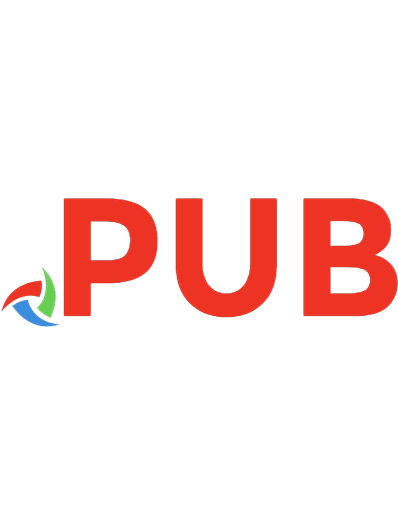
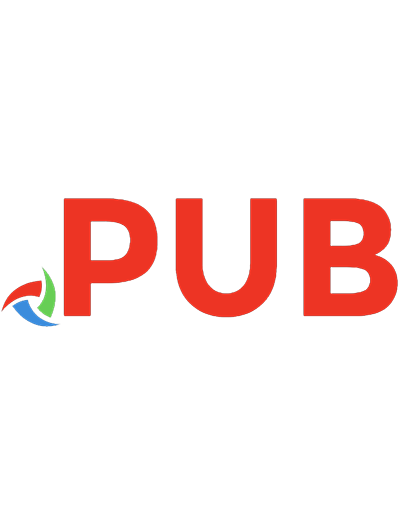
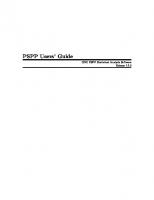



![Bialgebróides [version 10 Jul 2015 ed.]](https://dokumen.pub/img/200x200/bialgebroides-version-10-jul-2015nbsped.jpg)

![Turbo C: Version 2.0 [4., verbesserte Auflage. Reprint 2018]
9783486784169, 9783486223484](https://dokumen.pub/img/200x200/turbo-c-version-20-4-verbesserte-auflage-reprint-2018-9783486784169-9783486223484.jpg)

