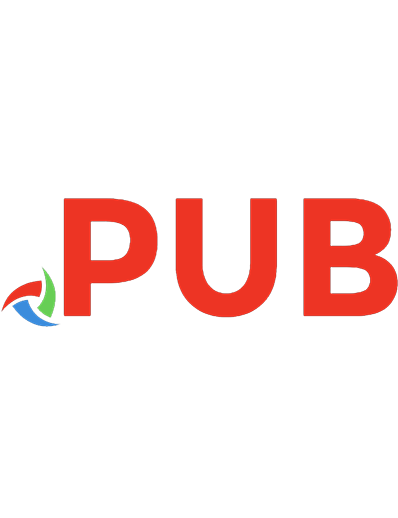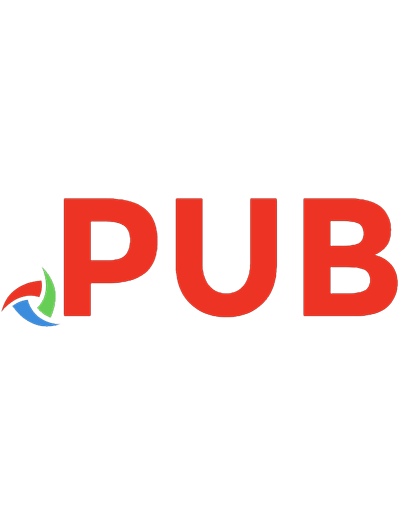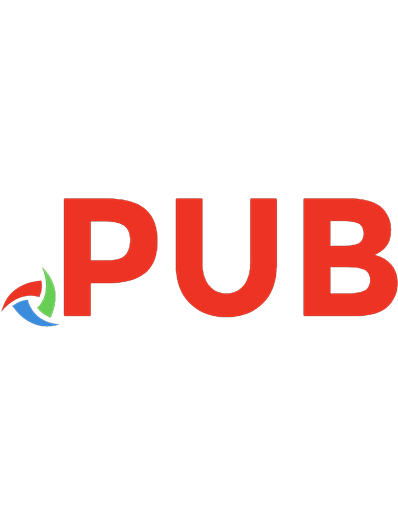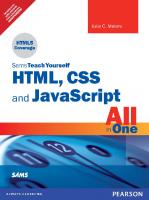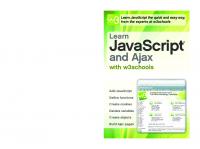Creating Vista Gadgets: Using HTML, CSS, and JavaScript with Examples in RSS, Ajax, ActiveX (COM), and Silverlight 9780672329685, 0672329689
A one-stop resource for each aspect of designing and developing Sidebar gadgets, perfect for anyone who wants to create
500 101 7MB
English Pages 341 [359] Year 2008
Polecaj historie
Table of contents :
Cover......Page 1
Contents......Page 5
Section 1: The Foundation......Page 16
Special Features and Notations......Page 17
Supporting Website......Page 18
Part I: The Foundation......Page 20
Introducing Gadgets and the Vista Sidebar......Page 22
Innovate with Gadgets......Page 25
Gadgets in Depth......Page 30
Multiple Platforms for Gadgets......Page 34
Gadgets Overview......Page 44
Technology Behind Gadget Development......Page 50
Gadget Object Model......Page 54
Sidebar Gadgets: The Road Ahead......Page 61
Design Considerations......Page 64
Challenges for the User Interface......Page 78
Visual Themes......Page 82
Transparent Images in the Gadget......Page 86
About Accessibility......Page 87
Gadget Revenue Model......Page 90
How Gadgets Give You Business......Page 95
Supporting Your Gadget......Page 102
Part II: Developing a Gadget......Page 104
Feed Gadgets......Page 106
Basic Framework of the MyBlog Gadget......Page 109
How the MyBlog Gadget Works......Page 112
Parts of the MyBlog Gadget......Page 117
Design Patterns......Page 130
Elements of Design Patterns......Page 132
Common Assumptions......Page 145
Adding Accessibility......Page 149
Recapping the MyBlog Gadget......Page 154
Taking the MyBlog Gadget to the Next Level......Page 156
Docked, Undocked, and Mini Me Version......Page 169
8 Debugging and Deploying a Gadget......Page 174
Debugging a Gadget......Page 175
Deploying a Gadget......Page 185
Deployment Using a Cabinet File......Page 189
Part III: Advanced Samples......Page 196
The Goal......Page 198
Features and Technology......Page 201
Design Considerations......Page 210
Developing the Gadget......Page 213
Recent .NET Project Gadget......Page 226
Features and Technology......Page 228
Design Considerations......Page 234
Developing the Gadget......Page 237
Media Gadgets......Page 252
The Radio Gadget......Page 253
The YouTube Video Gadget......Page 264
The Silverlight Gadget......Page 276
Design Considerations......Page 283
Developing the Gadget......Page 286
Creating a Sidebar Gadget Using Microsoft Popfly......Page 295
Where to Go from Here......Page 299
Part IV: Appendixes......Page 302
Automatic Update and User Tracking......Page 304
Reading XML, XHTML, RSS/Atom, Html, Text and JSON Data......Page 310
Globalization and Localization......Page 314
Graphic Design......Page 317
Security and Other Resources......Page 326
Reusable Framework for Creating Gadgets......Page 330
Sample Gadgets Based on the Framework......Page 332
Share Your Gadgets......Page 335
A......Page 336
B......Page 337
C......Page 338
D......Page 339
E - F......Page 341
G......Page 342
I......Page 344
J - K - L......Page 345
M......Page 346
P......Page 348
Q - R......Page 349
S......Page 350
U......Page 353
V......Page 354
W......Page 355
Y - Z......Page 356
Citation preview
Rajesh Lal
Creating Vista Gadgets ®
Using HTML, CSS, and JavaScript with Examples in RSS, Ajax, ActiveX (COM), and Silverlight™
800 East 96th Street, Indianapolis, Indiana 46240 USA
Creating Vista® Gadgets: Using HTML, CSS and JavaScript with Examples in RSS, AJAX, ActiveX (COM) and Silverlight™ Copyright © 2008 by Sams Publishing All rights reserved. No part of this book shall be reproduced, stored in a retrieval system, or transmitted by any means, electronic, mechanical, photocopying, recording, or otherwise, without written permission from the publisher. No patent liability is assumed with respect to the use of the information contained herein. Although every precaution has been taken in the preparation of this book, the publisher and author assume no responsibility for errors or omissions. Nor is any liability assumed for damages resulting from the use of the information contained herein. This material may be distributed only subject to the terms and conditions set forth in the Open Publication License, v1.0 or later (the latest version is presently available at http://www.opencontent.org/openpub/). ISBN-13: 978-0-672-32968-5 ISBN-10: 0-672-32968-9 Library of Congress Cataloging-in-Publication Data Lal, Rajesh. Creating Vista gadgets : using html, css and javascript with examples in rss, ajax, activex (com) and silverlight / Rajesh Lal. p. cm. ISBN 978-0-672-32968-5 (pbk.) 1. Microsoft Windows (Computer file) 2. Operating systems (Computers) 3. User interfaces (Computer systems) I. Title. QA76.76.O63L3546 2008 005.4'46--dc22 2008016280 Printed in the United States of America First Printing April 2008
Trademarks All terms mentioned in this book that are known to be trademarks or service marks have been appropriately capitalized. Sams Publishing cannot attest to the accuracy of this information. Use of a term in this book should not be regarded as affecting the validity of any trademark or service mark.
Warning and Disclaimer Every effort has been made to make this book as complete and as accurate as possible, but no warranty or fitness is implied. The information provided is on an “as is” basis. The author and the publisher shall have neither liability nor responsibility to any person or entity with respect to any loss or damages arising from the information contained in this book.
Bulk Sales Sams Publishing offers excellent discounts on this book when ordered in quantity for bulk purchases or special sales. For more information, please contact U.S. Corporate and Government Sales 1-800-382-3419 [email protected] For sales outside of the U.S., please contact International Sales [email protected]
This Book Is Safari Enabled The Safari® Enabled icon on the cover of your favorite technology book means the book is available through Safari Bookshelf. When you buy this book, you get free access to the online edition for 45 days. Safari Bookshelf is an electronic reference library that lets you easily search thousands of technical books, find code samples, download chapters, and access technical information whenever and wherever you need it. To gain 45-day Safari Enabled access to this book: • Go to http://www.informit.com/onlineedition • Complete the brief registration form • Enter the coupon code UWC5-ZPGE-RMIN-P5EG-MSHE If you have difficulty registering on Safari Bookshelf or accessing the online edition, please email [email protected].
Associate Publisher Greg Wiegand Acquisitions Editor Loretta Yates Development Editor Todd Brakke Managing Editor Patrick Kanouse Project Editor Jennifer Gallant Copy Editor Margo Catts Indexer Ken Johnson Proofreader Mike Henry Technical Editor Marc Clifton Publishing Coordinator Cindy Teeters Book Designer Anne Jones
Contents at a Glance Introduction . . . . . . . . . . . . . . . . . . . . . . . . . . . . . . . . . . . . . . . . . . . . . . . . . . . . . . . . . . . . . . . . . . . . . . . . . . . . . . . . . . . . . 1 Part I
The Foundation
1
Innovate with Windows Vista Sidebar Gadgets
........................................7
. . . . . . . . . . . . . . . . . . . . . . . . . . . . . . . . . . . . . . . . . . . . . . . . . . . . . . . . . . . . . . . . . . . . . . . . . . . . . 29
2
The Architecture
3
An Approach to Design . . . . . . . . . . . . . . . . . . . . . . . . . . . . . . . . . . . . . . . . . . . . . . . . . . . . . . . . . . . . . . . . . . . . . 49
4
Selling Your Gadget
Part II
. . . . . . . . . . . . . . . . . . . . . . . . . . . . . . . . . . . . . . . . . . . . . . . . . . . . . . . . . . . . . . . . . . . . . . . . . 75
Developing a Gadget
5
Creating a Simple Gadget with RSS/Atom Feed . . . . . . . . . . . . . . . . . . . . . . . . . . . . . . . . . . . . . 91
6
Design Patterns and Standard Practices
7
The MyBlog Gadget Revisited
8
Debugging and Deploying a Gadget
Part III 9
. . . . . . . . . . . . . . . . . . . . . . . . . . . . . . . . . . . . . . . . . . . . 115
. . . . . . . . . . . . . . . . . . . . . . . . . . . . . . . . . . . . . . . . . . . . . . . . . . . . . . . . . . 139 . . . . . . . . . . . . . . . . . . . . . . . . . . . . . . . . . . . . . . . . . . . . . . . . . . 159
Advanced Samples Site Statistics Gadget with Ajax—An Information Gadget
. . . . . . . . . . . . . . . . . . . . . . . . 183
10
Most Recent Used .NET Projects—An Application Gadget
11
Radio Gadget and YouTube Video Gadget—Fun Gadgets
12
Silverlight World Clock—Utility Gadget
Part IV
. . . . . . . . . . . . . . . . . . . . . . 211
. . . . . . . . . . . . . . . . . . . . . . . 237
. . . . . . . . . . . . . . . . . . . . . . . . . . . . . . . . . . . . . . . . . . . . . . . 261
Appendixes
A
Tips and Tricks . . . . . . . . . . . . . . . . . . . . . . . . . . . . . . . . . . . . . . . . . . . . . . . . . . . . . . . . . . . . . . . . . . . . . . . . . . . . . . 289
B
Extras . . . . . . . . . . . . . . . . . . . . . . . . . . . . . . . . . . . . . . . . . . . . . . . . . . . . . . . . . . . . . . . . . . . . . . . . . . . . . . . . . . . . . . . . . 315 Index . . . . . . . . . . . . . . . . . . . . . . . . . . . . . . . . . . . . . . . . . . . . . . . . . . . . . . . . . . . . . . . . . . . . . . . . . . . . . . . . . . . . . . . . . . 321
Table of Contents Introduction
1
What’s in the Book . . . . . . . . . . . . . . . . . . . . . . . . . . . . . . . . . . . . . . . . . . . . . . . . . . . . . . . . . . . . . . . . . . . . . . . . . . . . . . 1 Section 1: The Foundation . . . . . . . . . . . . . . . . . . . . . . . . . . . . . . . . . . . . . . . . . . . . . . . . . . . . . . . . . . . . . 1 Section 2: Developing a Gadget . . . . . . . . . . . . . . . . . . . . . . . . . . . . . . . . . . . . . . . . . . . . . . . . . . . . . . 2 Section 3: Advanced Samples . . . . . . . . . . . . . . . . . . . . . . . . . . . . . . . . . . . . . . . . . . . . . . . . . . . . . . . . 2 Special Features and Notations Supporting Website
Part I 1
.............................................................2
............................................................................3
The Foundation Innovate with Windows Vista Sidebar Gadgets
7
Introducing Gadgets and the Vista Sidebar . . . . . . . . . . . . . . . . . . . . . . . . . . . . . . . . . . . . . . . . . . . . . . . . . 7 Windows Sidebar
.......................................................................8
Technology Behind Gadgets Brief History of Gadgets
..........................................................8
...............................................................9
Innovate with Gadgets . . . . . . . . . . . . . . . . . . . . . . . . . . . . . . . . . . . . . . . . . . . . . . . . . . . . . . . . . . . . . . . . . . . . . . . . 10 Types of Gadgets . . . . . . . . . . . . . . . . . . . . . . . . . . . . . . . . . . . . . . . . . . . . . . . . . . . . . . . . . . . . . . . . . . . . . . 12 Information Gadgets
. . . . . . . . . . . . . . . . . . . . . . . . . . . . . . . . . . . . . . . . . . . . . . . . . . . . . . . . . . . . . . . . . . 12
Application Gadgets . . . . . . . . . . . . . . . . . . . . . . . . . . . . . . . . . . . . . . . . . . . . . . . . . . . . . . . . . . . . . . . . . . . 13 Utility Gadgets Fun Gadgets
. . . . . . . . . . . . . . . . . . . . . . . . . . . . . . . . . . . . . . . . . . . . . . . . . . . . . . . . . . . . . . . . . . . . . . . . . 14
. . . . . . . . . . . . . . . . . . . . . . . . . . . . . . . . . . . . . . . . . . . . . . . . . . . . . . . . . . . . . . . . . . . . . . . . . . . 14
Gadgets in Depth. . . . . . . . . . . . . . . . . . . . . . . . . . . . . . . . . . . . . . . . . . . . . . . . . . . . . . . . . . . . . . . . . . . . . . . . . . . . . . 15 What Gadgets Are Not. . . . . . . . . . . . . . . . . . . . . . . . . . . . . . . . . . . . . . . . . . . . . . . . . . . . . . . . . . . . . . . . 15 Different Views—The Three Hats of the Gadget . . . . . . . . . . . . . . . . . . . . . . . . . . . . . . . . . . 16 Opacity Level and Always on Top Property . . . . . . . . . . . . . . . . . . . . . . . . . . . . . . . . . . . . . . . . 17 Using Flyout for More Information
. . . . . . . . . . . . . . . . . . . . . . . . . . . . . . . . . . . . . . . . . . . . . . . . . . 18
Customization . . . . . . . . . . . . . . . . . . . . . . . . . . . . . . . . . . . . . . . . . . . . . . . . . . . . . . . . . . . . . . . . . . . . . . . . . . 18 Multiple Platforms for Gadgets . . . . . . . . . . . . . . . . . . . . . . . . . . . . . . . . . . . . . . . . . . . . . . . . . . . . . . . . . . . . . . 19 Meeting Points for Different Gadgets . . . . . . . . . . . . . . . . . . . . . . . . . . . . . . . . . . . . . . . . . . . . . . . 20 The Development Platform . . . . . . . . . . . . . . . . . . . . . . . . . . . . . . . . . . . . . . . . . . . . . . . . . . . . . . . . . . . 21 Gadget Ecosystem
. . . . . . . . . . . . . . . . . . . . . . . . . . . . . . . . . . . . . . . . . . . . . . . . . . . . . . . . . . . . . . . . . . . 21
Other Desktop Gadget/Widget Platforms . . . . . . . . . . . . . . . . . . . . . . . . . . . . . . . . . . . . . . . . . . 22 Gadget Comparison Chart . . . . . . . . . . . . . . . . . . . . . . . . . . . . . . . . . . . . . . . . . . . . . . . . . . . . . . . . . . . 26
Contents
2
v
The Architecture
29
Gadgets Overview
. . . . . . . . . . . . . . . . . . . . . . . . . . . . . . . . . . . . . . . . . . . . . . . . . . . . . . . . . . . . . . . . . . . . . . . . . . . . 29
The Manifest File gadget.xml . . . . . . . . . . . . . . . . . . . . . . . . . . . . . . . . . . . . . . . . . . . . . . . . . . . . . . . . 31 User Interface and Presentation
. . . . . . . . . . . . . . . . . . . . . . . . . . . . . . . . . . . . . . . . . . . . . . . . . . . . 32
Cascading Style Sheets . . . . . . . . . . . . . . . . . . . . . . . . . . . . . . . . . . . . . . . . . . . . . . . . . . . . . . . . . . . . . . 32 Core Functionality of the Gadget: JavaScript Resources, PNG, and Other Files
. . . . . . . . . . . . . . . . . . . . . . . . . . . . . . . . . . . . . 34
. . . . . . . . . . . . . . . . . . . . . . . . . . . . . . . . . . . . . . . . . . . . . . . . . 34
Technology Behind Gadget Development . . . . . . . . . . . . . . . . . . . . . . . . . . . . . . . . . . . . . . . . . . . . . . . . . 35 MSHTML Component, the Core of the Gadget . . . . . . . . . . . . . . . . . . . . . . . . . . . . . . . . . . . 36 Standard Web Technologies . . . . . . . . . . . . . . . . . . . . . . . . . . . . . . . . . . . . . . . . . . . . . . . . . . . . . . . . . 36 Sidebar Gadget as an HTML Application
. . . . . . . . . . . . . . . . . . . . . . . . . . . . . . . . . . . . . . . . . 37
Gadget Object Model . . . . . . . . . . . . . . . . . . . . . . . . . . . . . . . . . . . . . . . . . . . . . . . . . . . . . . . . . . . . . . . . . 38 ActiveX Technology. . . . . . . . . . . . . . . . . . . . . . . . . . . . . . . . . . . . . . . . . . . . . . . . . . . . . . . . . . . . . . . . . . . . 38 Gadget Object Model . . . . . . . . . . . . . . . . . . . . . . . . . . . . . . . . . . . . . . . . . . . . . . . . . . . . . . . . . . . . . . . . . . . . . . . . . 39 User Interaction and Sidebar Events . . . . . . . . . . . . . . . . . . . . . . . . . . . . . . . . . . . . . . . . . . . . . . . 40 APIs to Access the File System . . . . . . . . . . . . . . . . . . . . . . . . . . . . . . . . . . . . . . . . . . . . . . . . . . . . . 42 Core Features to Interact with the System
. . . . . . . . . . . . . . . . . . . . . . . . . . . . . . . . . . . . . . . . 44
Communication and Other APIs. . . . . . . . . . . . . . . . . . . . . . . . . . . . . . . . . . . . . . . . . . . . . . . . . . . . . 44 Sidebar Gadgets: The Road Ahead . . . . . . . . . . . . . . . . . . . . . . . . . . . . . . . . . . . . . . . . . . . . . . . . . . . . . . . . 46
3
An Approach to Design Design Considerations
49
. . . . . . . . . . . . . . . . . . . . . . . . . . . . . . . . . . . . . . . . . . . . . . . . . . . . . . . . . . . . . . . . . . . . . . . 49
Putting Information First . . . . . . . . . . . . . . . . . . . . . . . . . . . . . . . . . . . . . . . . . . . . . . . . . . . . . . . . . . . . . . 50 Constructing the Right User Interface . . . . . . . . . . . . . . . . . . . . . . . . . . . . . . . . . . . . . . . . . . . . . . 53 Usage Patterns
. . . . . . . . . . . . . . . . . . . . . . . . . . . . . . . . . . . . . . . . . . . . . . . . . . . . . . . . . . . . . . . . . . . . . . . . 57
Gadget Behavior
. . . . . . . . . . . . . . . . . . . . . . . . . . . . . . . . . . . . . . . . . . . . . . . . . . . . . . . . . . . . . . . . . . . . . . 60
Challenges for the User Interface . . . . . . . . . . . . . . . . . . . . . . . . . . . . . . . . . . . . . . . . . . . . . . . . . . . . . . . . . . . 63 Standard Dimensions . . . . . . . . . . . . . . . . . . . . . . . . . . . . . . . . . . . . . . . . . . . . . . . . . . . . . . . . . . . . . . . . . 64 Gadget Page When Docked . . . . . . . . . . . . . . . . . . . . . . . . . . . . . . . . . . . . . . . . . . . . . . . . . . . . . . . . . 64 Undocked Gadget
. . . . . . . . . . . . . . . . . . . . . . . . . . . . . . . . . . . . . . . . . . . . . . . . . . . . . . . . . . . . . . . . . . . . 65
Settings Page . . . . . . . . . . . . . . . . . . . . . . . . . . . . . . . . . . . . . . . . . . . . . . . . . . . . . . . . . . . . . . . . . . . . . . . . . . 65 Flyout Page . . . . . . . . . . . . . . . . . . . . . . . . . . . . . . . . . . . . . . . . . . . . . . . . . . . . . . . . . . . . . . . . . . . . . . . . . . . . . 65 Other Interface Guidelines . . . . . . . . . . . . . . . . . . . . . . . . . . . . . . . . . . . . . . . . . . . . . . . . . . . . . . . . . . . 66 Visual Themes . . . . . . . . . . . . . . . . . . . . . . . . . . . . . . . . . . . . . . . . . . . . . . . . . . . . . . . . . . . . . . . . . . . . . . . . . . . . . . . . . 67 Title . . . . . . . . . . . . . . . . . . . . . . . . . . . . . . . . . . . . . . . . . . . . . . . . . . . . . . . . . . . . . . . . . . . . . . . . . . . . . . . . . . . . . . 67 Icon . . . . . . . . . . . . . . . . . . . . . . . . . . . . . . . . . . . . . . . . . . . . . . . . . . . . . . . . . . . . . . . . . . . . . . . . . . . . . . . . . . . . . . 67 Drag Image . . . . . . . . . . . . . . . . . . . . . . . . . . . . . . . . . . . . . . . . . . . . . . . . . . . . . . . . . . . . . . . . . . . . . . . . . . . . . 68 Background Image . . . . . . . . . . . . . . . . . . . . . . . . . . . . . . . . . . . . . . . . . . . . . . . . . . . . . . . . . . . . . . . . . . . . 68 Controls
. . . . . . . . . . . . . . . . . . . . . . . . . . . . . . . . . . . . . . . . . . . . . . . . . . . . . . . . . . . . . . . . . . . . . . . . . . . . . . . . 69
Text and Style . . . . . . . . . . . . . . . . . . . . . . . . . . . . . . . . . . . . . . . . . . . . . . . . . . . . . . . . . . . . . . . . . . . . . . . . . . 70
vi
Creating Vista Gadgets
Transparent Images in the Gadget
. . . . . . . . . . . . . . . . . . . . . . . . . . . . . . . . . . . . . . . . . . . . . . . . . . . . . . . . . 71
Alpha Transparency . . . . . . . . . . . . . . . . . . . . . . . . . . . . . . . . . . . . . . . . . . . . . . . . . . . . . . . . . . . . . . . . . . . 71 Portable Network Graphics File . . . . . . . . . . . . . . . . . . . . . . . . . . . . . . . . . . . . . . . . . . . . . . . . . . . . . 71 GIF File Limitations. . . . . . . . . . . . . . . . . . . . . . . . . . . . . . . . . . . . . . . . . . . . . . . . . . . . . . . . . . . . . . . . . . . . 71 About Accessibility . . . . . . . . . . . . . . . . . . . . . . . . . . . . . . . . . . . . . . . . . . . . . . . . . . . . . . . . . . . . . . . . . . . . . . . . . . . . 72 Keyboard Access . . . . . . . . . . . . . . . . . . . . . . . . . . . . . . . . . . . . . . . . . . . . . . . . . . . . . . . . . . . . . . . . . . . . . . 72 General HTML accessibility . . . . . . . . . . . . . . . . . . . . . . . . . . . . . . . . . . . . . . . . . . . . . . . . . . . . . . . . . . 73 Theme Colors and Contrast
4
. . . . . . . . . . . . . . . . . . . . . . . . . . . . . . . . . . . . . . . . . . . . . . . . . . . . . . . . . 73
Selling Your Gadget
75
Gadget Revenue Model . . . . . . . . . . . . . . . . . . . . . . . . . . . . . . . . . . . . . . . . . . . . . . . . . . . . . . . . . . . . . . . . . . . . . . 75 Pull Model
. . . . . . . . . . . . . . . . . . . . . . . . . . . . . . . . . . . . . . . . . . . . . . . . . . . . . . . . . . . . . . . . . . . . . . . . . . . . . . 76
Push Model . . . . . . . . . . . . . . . . . . . . . . . . . . . . . . . . . . . . . . . . . . . . . . . . . . . . . . . . . . . . . . . . . . . . . . . . . . . . . 78 How Gadgets Give You Business . . . . . . . . . . . . . . . . . . . . . . . . . . . . . . . . . . . . . . . . . . . . . . . . . . . . . . . . . . . 80 The Ad Gadget. . . . . . . . . . . . . . . . . . . . . . . . . . . . . . . . . . . . . . . . . . . . . . . . . . . . . . . . . . . . . . . . . . . . . . . . . 81 Gadget as a Side Product . . . . . . . . . . . . . . . . . . . . . . . . . . . . . . . . . . . . . . . . . . . . . . . . . . . . . . . . . . . . 82 Utility Gadget . . . . . . . . . . . . . . . . . . . . . . . . . . . . . . . . . . . . . . . . . . . . . . . . . . . . . . . . . . . . . . . . . . . . . . . . . . . 84 Free Information Gadget
. . . . . . . . . . . . . . . . . . . . . . . . . . . . . . . . . . . . . . . . . . . . . . . . . . . . . . . . . . . . . 85
Supporting Your Gadget . . . . . . . . . . . . . . . . . . . . . . . . . . . . . . . . . . . . . . . . . . . . . . . . . . . . . . . . . . . . . . . . . . . . . . 87
Part II 5
Developing a Gadget Creating a Simple Gadget with RSS/Atom Feed
91
Feed Gadgets . . . . . . . . . . . . . . . . . . . . . . . . . . . . . . . . . . . . . . . . . . . . . . . . . . . . . . . . . . . . . . . . . . . . . . . . . . . . . . . . . . 91 Brief Background on Feeds
. . . . . . . . . . . . . . . . . . . . . . . . . . . . . . . . . . . . . . . . . . . . . . . . . . . . . . . . . 91
About the MyBlog Gadget . . . . . . . . . . . . . . . . . . . . . . . . . . . . . . . . . . . . . . . . . . . . . . . . . . . . . . . . . . . . 92 Basic Framework of the MyBlog Gadget
. . . . . . . . . . . . . . . . . . . . . . . . . . . . . . . . . . . . . . . . . . . . . . . . . . 94
Required Files. . . . . . . . . . . . . . . . . . . . . . . . . . . . . . . . . . . . . . . . . . . . . . . . . . . . . . . . . . . . . . . . . . . . . . . . . . 94 Directory Structure . . . . . . . . . . . . . . . . . . . . . . . . . . . . . . . . . . . . . . . . . . . . . . . . . . . . . . . . . . . . . . . . . . . . 95 How the MyBlog Gadget Works . . . . . . . . . . . . . . . . . . . . . . . . . . . . . . . . . . . . . . . . . . . . . . . . . . . . . . . . . . . . . 97 The Manifest File . . . . . . . . . . . . . . . . . . . . . . . . . . . . . . . . . . . . . . . . . . . . . . . . . . . . . . . . . . . . . . . . . . . . . . 98 Gadget Settings . . . . . . . . . . . . . . . . . . . . . . . . . . . . . . . . . . . . . . . . . . . . . . . . . . . . . . . . . . . . . . . . . . . . . . 100 Parts of the MyBlog Gadget. . . . . . . . . . . . . . . . . . . . . . . . . . . . . . . . . . . . . . . . . . . . . . . . . . . . . . . . . . . . . . . . 102 The Data
. . . . . . . . . . . . . . . . . . . . . . . . . . . . . . . . . . . . . . . . . . . . . . . . . . . . . . . . . . . . . . . . . . . . . . . . . . . . . . 103
Core Functionality of the Gadget
. . . . . . . . . . . . . . . . . . . . . . . . . . . . . . . . . . . . . . . . . . . . . . . . . 104
Presenting with CSS and DOM . . . . . . . . . . . . . . . . . . . . . . . . . . . . . . . . . . . . . . . . . . . . . . . . . . . . 107 Putting It All Together . . . . . . . . . . . . . . . . . . . . . . . . . . . . . . . . . . . . . . . . . . . . . . . . . . . . . . . . . . . . . . . . 112
Contents
6
Design Patterns and Standard Practices
vii
115
Design Patterns . . . . . . . . . . . . . . . . . . . . . . . . . . . . . . . . . . . . . . . . . . . . . . . . . . . . . . . . . . . . . . . . . . . . . . . . . . . . . . 115 Maintainable . . . . . . . . . . . . . . . . . . . . . . . . . . . . . . . . . . . . . . . . . . . . . . . . . . . . . . . . . . . . . . . . . . . . . . . . . . 116 Customizable
. . . . . . . . . . . . . . . . . . . . . . . . . . . . . . . . . . . . . . . . . . . . . . . . . . . . . . . . . . . . . . . . . . . . . . . . 116
Extensible . . . . . . . . . . . . . . . . . . . . . . . . . . . . . . . . . . . . . . . . . . . . . . . . . . . . . . . . . . . . . . . . . . . . . . . . . . . . . 117 Elements of Design Patterns . . . . . . . . . . . . . . . . . . . . . . . . . . . . . . . . . . . . . . . . . . . . . . . . . . . . . . . . . . . . . . . 117 Standard Layout for Files and Folders . . . . . . . . . . . . . . . . . . . . . . . . . . . . . . . . . . . . . . . . . . . . 118 Reusable Functionality . . . . . . . . . . . . . . . . . . . . . . . . . . . . . . . . . . . . . . . . . . . . . . . . . . . . . . . . . . . . . . 120 Display and Presentation
. . . . . . . . . . . . . . . . . . . . . . . . . . . . . . . . . . . . . . . . . . . . . . . . . . . . . . . . . . 127
Common Assumptions . . . . . . . . . . . . . . . . . . . . . . . . . . . . . . . . . . . . . . . . . . . . . . . . . . . . . . . . . . . . . . . . . . . . . . 130 The Gadget Will Always Work
. . . . . . . . . . . . . . . . . . . . . . . . . . . . . . . . . . . . . . . . . . . . . . . . . . . . . 130
Internet Connection . . . . . . . . . . . . . . . . . . . . . . . . . . . . . . . . . . . . . . . . . . . . . . . . . . . . . . . . . . . . . . . . . . 131 Regular Feed Updates
. . . . . . . . . . . . . . . . . . . . . . . . . . . . . . . . . . . . . . . . . . . . . . . . . . . . . . . . . . . . . 132
Caching of the Feed Data
. . . . . . . . . . . . . . . . . . . . . . . . . . . . . . . . . . . . . . . . . . . . . . . . . . . . . . . . . . 133
Memory and Session Management . . . . . . . . . . . . . . . . . . . . . . . . . . . . . . . . . . . . . . . . . . . . . . . 133 Adding Accessibility . . . . . . . . . . . . . . . . . . . . . . . . . . . . . . . . . . . . . . . . . . . . . . . . . . . . . . . . . . . . . . . . . . . . . . . . . 134 Putting the Focus on the Gadget when It Is Loaded
. . . . . . . . . . . . . . . . . . . . . . . . . . 135
Adding Tab Controls . . . . . . . . . . . . . . . . . . . . . . . . . . . . . . . . . . . . . . . . . . . . . . . . . . . . . . . . . . . . . . . . . 135 The Enter Key Acting Like a Mouse Click . . . . . . . . . . . . . . . . . . . . . . . . . . . . . . . . . . . . . . . . 135 Using the onfocus and onfocusout Events for Mouse Hover Effect . . . . . . . . . . 137 Making the Gadget’s Flyout and Settings Page Keyboard Accessible . . . . . . . 137
7
The MyBlog Gadget Revisited Recapping the MyBlog Gadget
139
. . . . . . . . . . . . . . . . . . . . . . . . . . . . . . . . . . . . . . . . . . . . . . . . . . . . . . . . . . . 139
Taking the MyBlog Gadget to the Next Level . . . . . . . . . . . . . . . . . . . . . . . . . . . . . . . . . . . . . . . . . . . . 141 Adding Multiple Feeds . . . . . . . . . . . . . . . . . . . . . . . . . . . . . . . . . . . . . . . . . . . . . . . . . . . . . . . . . . . . . . . 142 Managing Multiple Pages in the Gadget Window . . . . . . . . . . . . . . . . . . . . . . . . . . . . . . . 150 Unobtrusive Traversing . . . . . . . . . . . . . . . . . . . . . . . . . . . . . . . . . . . . . . . . . . . . . . . . . . . . . . . . . . . . . . 152 Docked, Undocked, and Mini Me Version . . . . . . . . . . . . . . . . . . . . . . . . . . . . . . . . . . . . . . . . . . . . . . . . 154 Settings Page Configuration for the Mini Me Version . . . . . . . . . . . . . . . . . . . . . . . . . . . 155 Gadget Window Configuration . . . . . . . . . . . . . . . . . . . . . . . . . . . . . . . . . . . . . . . . . . . . . . . . . . . . . 156
8
Debugging and Deploying a Gadget
159
Debugging a Gadget . . . . . . . . . . . . . . . . . . . . . . . . . . . . . . . . . . . . . . . . . . . . . . . . . . . . . . . . . . . . . . . . . . . . . . . . 160 Debugging Using WScript and VBScript
. . . . . . . . . . . . . . . . . . . . . . . . . . . . . . . . . . . . . . . . . 161
Debugging Using JavaScript and DOM . . . . . . . . . . . . . . . . . . . . . . . . . . . . . . . . . . . . . . . . . . . 166 Debugging Tools
. . . . . . . . . . . . . . . . . . . . . . . . . . . . . . . . . . . . . . . . . . . . . . . . . . . . . . . . . . . . . . . . . . . . . 168
Deploying a Gadget . . . . . . . . . . . . . . . . . . . . . . . . . . . . . . . . . . . . . . . . . . . . . . . . . . . . . . . . . . . . . . . . . . . . . . . . . 170 Gadget Installation Target. . . . . . . . . . . . . . . . . . . . . . . . . . . . . . . . . . . . . . . . . . . . . . . . . . . . . . . . . . . 171 Gadget Installation Process . . . . . . . . . . . . . . . . . . . . . . . . . . . . . . . . . . . . . . . . . . . . . . . . . . . . . . . . 172 Gadget Packaging
. . . . . . . . . . . . . . . . . . . . . . . . . . . . . . . . . . . . . . . . . . . . . . . . . . . . . . . . . . . . . . . . . . . 172
viii
Creating Vista Gadgets
Deployment Using a Cabinet File . . . . . . . . . . . . . . . . . . . . . . . . . . . . . . . . . . . . . . . . . . . . . . . . . . . . . . . . . 174 CAB File Approach
. . . . . . . . . . . . . . . . . . . . . . . . . . . . . . . . . . . . . . . . . . . . . . . . . . . . . . . . . . . . . . . . . 175
A Windows Installer (.msi File) or setup.exe
. . . . . . . . . . . . . . . . . . . . . . . . . . . . . . . . . . . . 180
Comparison of Deployment Methodologies . . . . . . . . . . . . . . . . . . . . . . . . . . . . . . . . . . . . . . 180
Part III 9
Advanced Samples Site Statistics Gadget with Ajax—An Information Gadget
183
The Goal . . . . . . . . . . . . . . . . . . . . . . . . . . . . . . . . . . . . . . . . . . . . . . . . . . . . . . . . . . . . . . . . . . . . . . . . . . . . . . . . . . . . . . 183 Background—www.sitemeter.com . . . . . . . . . . . . . . . . . . . . . . . . . . . . . . . . . . . . . . . . . . . . . . . . . 184 Site Summary Page
. . . . . . . . . . . . . . . . . . . . . . . . . . . . . . . . . . . . . . . . . . . . . . . . . . . . . . . . . . . . . . . . 185
Features and Technology . . . . . . . . . . . . . . . . . . . . . . . . . . . . . . . . . . . . . . . . . . . . . . . . . . . . . . . . . . . . . . . . . . . 186 Application Programming Interface . . . . . . . . . . . . . . . . . . . . . . . . . . . . . . . . . . . . . . . . . . . . . . . . 187 Loading a Portion of a Web Page with Ajax and DOM . . . . . . . . . . . . . . . . . . . . . . . . . 190 Design Considerations . . . . . . . . . . . . . . . . . . . . . . . . . . . . . . . . . . . . . . . . . . . . . . . . . . . . . . . . . . . . . . . . . . . . . . 195 Theme and Images of the Gadget
. . . . . . . . . . . . . . . . . . . . . . . . . . . . . . . . . . . . . . . . . . . . . . . . 195
Layout of the Gadget . . . . . . . . . . . . . . . . . . . . . . . . . . . . . . . . . . . . . . . . . . . . . . . . . . . . . . . . . . . . . . . . 196 Usability of the Gadget . . . . . . . . . . . . . . . . . . . . . . . . . . . . . . . . . . . . . . . . . . . . . . . . . . . . . . . . . . . . . . 197 Developing the Gadget
. . . . . . . . . . . . . . . . . . . . . . . . . . . . . . . . . . . . . . . . . . . . . . . . . . . . . . . . . . . . . . . . . . . . . 198
Integrating the Existing Framework
. . . . . . . . . . . . . . . . . . . . . . . . . . . . . . . . . . . . . . . . . . . . . . . 199
Retrieving Data for Site Summary Using API and Online Web Page Graphs and Pie Charts Based on the API
10
. . . . . . . 200
. . . . . . . . . . . . . . . . . . . . . . . . . . . . . . . . . . . . . . 204
Most Recent Used .NET Projects—An Application Gadget
211
Recent .NET Project Gadget. . . . . . . . . . . . . . . . . . . . . . . . . . . . . . . . . . . . . . . . . . . . . . . . . . . . . . . . . . . . . . . 211 Target of the Gadget . . . . . . . . . . . . . . . . . . . . . . . . . . . . . . . . . . . . . . . . . . . . . . . . . . . . . . . . . . . . . . . . . 212 Background
. . . . . . . . . . . . . . . . . . . . . . . . . . . . . . . . . . . . . . . . . . . . . . . . . . . . . . . . . . . . . . . . . . . . . . . . . . 212
Features and Technology . . . . . . . . . . . . . . . . . . . . . . . . . . . . . . . . . . . . . . . . . . . . . . . . . . . . . . . . . . . . . . . . . . . 213 ActiveX COM Technology . . . . . . . . . . . . . . . . . . . . . . . . . . . . . . . . . . . . . . . . . . . . . . . . . . . . . . . . . . . 214 Windows Power Shell and Windows Management Instrumentation. . . . . . . . . . 216 Design Considerations . . . . . . . . . . . . . . . . . . . . . . . . . . . . . . . . . . . . . . . . . . . . . . . . . . . . . . . . . . . . . . . . . . . . . . 219 Theme of the Gadget . . . . . . . . . . . . . . . . . . . . . . . . . . . . . . . . . . . . . . . . . . . . . . . . . . . . . . . . . . . . . . . . 219 Layout of the Gadget . . . . . . . . . . . . . . . . . . . . . . . . . . . . . . . . . . . . . . . . . . . . . . . . . . . . . . . . . . . . . . . . 220 Usability of the Gadget Developing the Gadget
. . . . . . . . . . . . . . . . . . . . . . . . . . . . . . . . . . . . . . . . . . . . . . . . . . . . . . . . . . . . . 221
. . . . . . . . . . . . . . . . . . . . . . . . . . . . . . . . . . . . . . . . . . . . . . . . . . . . . . . . . . . . . . . . . . . . . 222
Integrating the Existing Framework
. . . . . . . . . . . . . . . . . . . . . . . . . . . . . . . . . . . . . . . . . . . . . . . 222
Listing MRU Items from the Registry
. . . . . . . . . . . . . . . . . . . . . . . . . . . . . . . . . . . . . . . . . . . . . 225
Reading the Registry . . . . . . . . . . . . . . . . . . . . . . . . . . . . . . . . . . . . . . . . . . . . . . . . . . . . . . . . . . . . . . . . 234
Contents
11
Radio Gadget and YouTube Video Gadget—Fun Gadgets
ix
237
Media Gadgets . . . . . . . . . . . . . . . . . . . . . . . . . . . . . . . . . . . . . . . . . . . . . . . . . . . . . . . . . . . . . . . . . . . . . . . . . . . . . . . 237 The Radio Gadget . . . . . . . . . . . . . . . . . . . . . . . . . . . . . . . . . . . . . . . . . . . . . . . . . . . . . . . . . . . . . . . . . . . . . . . . . . . 238 Background—Internet Radio . . . . . . . . . . . . . . . . . . . . . . . . . . . . . . . . . . . . . . . . . . . . . . . . . . . . . . . 238 Features and Technology . . . . . . . . . . . . . . . . . . . . . . . . . . . . . . . . . . . . . . . . . . . . . . . . . . . . . . . . . . . 239 Design Considerations . . . . . . . . . . . . . . . . . . . . . . . . . . . . . . . . . . . . . . . . . . . . . . . . . . . . . . . . . . . . . . 240 Developing the Gadget . . . . . . . . . . . . . . . . . . . . . . . . . . . . . . . . . . . . . . . . . . . . . . . . . . . . . . . . . . . . . . 243 The YouTube Video Gadget . . . . . . . . . . . . . . . . . . . . . . . . . . . . . . . . . . . . . . . . . . . . . . . . . . . . . . . . . . . . . . . . 249 Background—YouTube Video Feeds . . . . . . . . . . . . . . . . . . . . . . . . . . . . . . . . . . . . . . . . . . . . . . 249 Features and Technology
. . . . . . . . . . . . . . . . . . . . . . . . . . . . . . . . . . . . . . . . . . . . . . . . . . . . . . . . . . 250
Design Considerations . . . . . . . . . . . . . . . . . . . . . . . . . . . . . . . . . . . . . . . . . . . . . . . . . . . . . . . . . . . . . . 251 Developing the Gadget . . . . . . . . . . . . . . . . . . . . . . . . . . . . . . . . . . . . . . . . . . . . . . . . . . . . . . . . . . . . . . 255
12
Silverlight World Clock—Utility Gadget
261
The Silverlight Gadget . . . . . . . . . . . . . . . . . . . . . . . . . . . . . . . . . . . . . . . . . . . . . . . . . . . . . . . . . . . . . . . . . . . . . . 261 Background—Microsoft Silverlight . . . . . . . . . . . . . . . . . . . . . . . . . . . . . . . . . . . . . . . . . . . . . . . . . 262 Features and Technology
. . . . . . . . . . . . . . . . . . . . . . . . . . . . . . . . . . . . . . . . . . . . . . . . . . . . . . . . . . 264
JavaScript for Creating the Silverlight Object Microsoft Silverlight
. . . . . . . . . . . . . . . . . . . . . . . . . . . . . . . . . . . 265
. . . . . . . . . . . . . . . . . . . . . . . . . . . . . . . . . . . . . . . . . . . . . . . . . . . . . . . . . . . . . . . . . 266
Extensible Application Markup Language . . . . . . . . . . . . . . . . . . . . . . . . . . . . . . . . . . . . . . . . 267 Design Considerations . . . . . . . . . . . . . . . . . . . . . . . . . . . . . . . . . . . . . . . . . . . . . . . . . . . . . . . . . . . . . . . . . . . . . . 268 Theme and Images . . . . . . . . . . . . . . . . . . . . . . . . . . . . . . . . . . . . . . . . . . . . . . . . . . . . . . . . . . . . . . . . . . 268 Layout of the Gadget . . . . . . . . . . . . . . . . . . . . . . . . . . . . . . . . . . . . . . . . . . . . . . . . . . . . . . . . . . . . . . . . 269 Usability of the Gadget Developing the Gadget
. . . . . . . . . . . . . . . . . . . . . . . . . . . . . . . . . . . . . . . . . . . . . . . . . . . . . . . . . . . . . 270
. . . . . . . . . . . . . . . . . . . . . . . . . . . . . . . . . . . . . . . . . . . . . . . . . . . . . . . . . . . . . . . . . . . . . 271
Integrating the Existing Framework
. . . . . . . . . . . . . . . . . . . . . . . . . . . . . . . . . . . . . . . . . . . . . . . 271
The XAML File. . . . . . . . . . . . . . . . . . . . . . . . . . . . . . . . . . . . . . . . . . . . . . . . . . . . . . . . . . . . . . . . . . . . . . . . 272 Silverlight Clock Logic . . . . . . . . . . . . . . . . . . . . . . . . . . . . . . . . . . . . . . . . . . . . . . . . . . . . . . . . . . . . . . . 275 Creating a Sidebar Gadget Using Microsoft Popfly. . . . . . . . . . . . . . . . . . . . . . . . . . . . . . . . . . . . . 280 Website Comparison Gadget
. . . . . . . . . . . . . . . . . . . . . . . . . . . . . . . . . . . . . . . . . . . . . . . . . . . . . . 280
Creating a Mashup Using Microsoft Popfly
. . . . . . . . . . . . . . . . . . . . . . . . . . . . . . . . . . . . . . 281
Porting a Mashup to Vista Sidebar as a Gadget
. . . . . . . . . . . . . . . . . . . . . . . . . . . . . . . 283
Where to Go from Here . . . . . . . . . . . . . . . . . . . . . . . . . . . . . . . . . . . . . . . . . . . . . . . . . . . . . . . . . . . . . . . . . . . . . 284
Part IV A
Appendixes Tips and Tricks
289
Automatic Update and User Tracking . . . . . . . . . . . . . . . . . . . . . . . . . . . . . . . . . . . . . . . . . . . . . . . . . . . . . 289 Checking for a New Version of the Gadget Tracking Your Users
. . . . . . . . . . . . . . . . . . . . . . . . . . . . . . . . . . . . . . 290
. . . . . . . . . . . . . . . . . . . . . . . . . . . . . . . . . . . . . . . . . . . . . . . . . . . . . . . . . . . . . . . . . 294
x
Creating Vista Gadgets
Reading XML, XHTML, RSS/Atom, Html, Text and JSON Data . . . . . . . . . . . . . . . . . . . . . . 295 The XMLHTTPRequest object
. . . . . . . . . . . . . . . . . . . . . . . . . . . . . . . . . . . . . . . . . . . . . . . . . . . . 295
Microsoft XML DOM . . . . . . . . . . . . . . . . . . . . . . . . . . . . . . . . . . . . . . . . . . . . . . . . . . . . . . . . . . . . . . . . . 297 Windows RSS Platform & Microsoft Feed Manager
. . . . . . . . . . . . . . . . . . . . . . . . . . . 298
Globalization and Localization . . . . . . . . . . . . . . . . . . . . . . . . . . . . . . . . . . . . . . . . . . . . . . . . . . . . . . . . . . . . . 299 Localized Gadget Example . . . . . . . . . . . . . . . . . . . . . . . . . . . . . . . . . . . . . . . . . . . . . . . . . . . . . . . . . 300 Locales with Country Codes
. . . . . . . . . . . . . . . . . . . . . . . . . . . . . . . . . . . . . . . . . . . . . . . . . . . . . . . 302
Graphic Design . . . . . . . . . . . . . . . . . . . . . . . . . . . . . . . . . . . . . . . . . . . . . . . . . . . . . . . . . . . . . . . . . . . . . . . . . . . . . . . 302 Gadget Protocols for Image and Text . . . . . . . . . . . . . . . . . . . . . . . . . . . . . . . . . . . . . . . . . . . . . 302 Sample Gadget g:Demo . . . . . . . . . . . . . . . . . . . . . . . . . . . . . . . . . . . . . . . . . . . . . . . . . . . . . . . . . . . . 304 Creating a Transparent PNG File in Photoshop . . . . . . . . . . . . . . . . . . . . . . . . . . . . . . . . . 307 Creating Outer Edges/Shadow Effects in Photoshop
. . . . . . . . . . . . . . . . . . . . . . . . . . 309
Security and Other Resources. . . . . . . . . . . . . . . . . . . . . . . . . . . . . . . . . . . . . . . . . . . . . . . . . . . . . . . . . . . . . 311 Protecting Your Code . . . . . . . . . . . . . . . . . . . . . . . . . . . . . . . . . . . . . . . . . . . . . . . . . . . . . . . . . . . . . . . . 312 Gadgets in an Enterprise (Accessing SQL Server) . . . . . . . . . . . . . . . . . . . . . . . . . . . . . 313 Resources and References. . . . . . . . . . . . . . . . . . . . . . . . . . . . . . . . . . . . . . . . . . . . . . . . . . . . . . . . . 314
B
Extras
315
Reusable Framework for Creating Gadgets . . . . . . . . . . . . . . . . . . . . . . . . . . . . . . . . . . . . . . . . . . . . . 315 Sample Gadgets Based on the Framework. . . . . . . . . . . . . . . . . . . . . . . . . . . . . . . . . . . . . . . . . . . . . . 317 The Widget-Box Gadget
. . . . . . . . . . . . . . . . . . . . . . . . . . . . . . . . . . . . . . . . . . . . . . . . . . . . . . . . . . . . 317
The Comic-Strip Gadget . . . . . . . . . . . . . . . . . . . . . . . . . . . . . . . . . . . . . . . . . . . . . . . . . . . . . . . . . . . . 319 The Trick-of-Mind Gadget . . . . . . . . . . . . . . . . . . . . . . . . . . . . . . . . . . . . . . . . . . . . . . . . . . . . . . . . . . . 319 Share Your Gadgets . . . . . . . . . . . . . . . . . . . . . . . . . . . . . . . . . . . . . . . . . . . . . . . . . . . . . . . . . . . . . . . . . . . . . . . . . 320
Index
321
About the Author Rajesh Lal is an author, technology evangelist, and solutions engineer specializing in web technologies. He has received numerous awards for his articles on Windows Vista and Sidebar Gadgets. He is a frequent contributor to Windows Vista Magazine and Code Project websites. With more than a decade of experience in IT industry in progressive roles from graphic designer, software developer, architect, team lead, and project leader to independent consultant, Rajesh enjoys taking an objective and pragmatic approach to developing applications using Microsoft technology. He has a master’s degree in computer science and holds MCSD and MCAD titles. To read his Vista Gadget blog, go to www.innovatewithgadgets.com.
Dedication Dedicated to Mom & Dad For Everything I Am
Acknowledgement Writing is a fascinating journey. I would like to extend my special thanks to Marc Clifton Todd Brakke, and Margo Catts who were along with me on this journey. They corrected, annotated, criticized, and helped me at every step. Thanks also to Joshua Heyer (Shog9) and Rama Krishna for reviewing this book and for their invaluable advice. I also want to add a note of thanks to Dr. Luiji for all the encouragement at the times when I needed it. I am deeply grateful to Loretta Yates, acquisitions editor at Sams/Que Publishing for her unmatched dedication to quality and progressiveness, without which this book was never possible. Thanks also to Jennifer Gallant, Cindy Teeters, and Rosemary Lewis from Pearson Technology Group. I would like to extend my appreciation to the folks from Microsoft, for their time and effort to make this book complete in every sense, especially Brian Teutsch, Daniel Moth, and Annuska Perkins. I would also like to thank Rick Kingslan, Karen Wong, and Mark Schmidt. Last of all, I would like to mention my brothers Rakesh and Rajeev, for all the wonderful things I have learned from them, and Simple and Shilpi for just being so wonderful. And my inspiration and my driving force Neelu.
We Want to Hear from You! As the reader of this book, you are our most important critic and commentator. We value your opinion and want to know what we’re doing right, what we could do better, what areas you’d like to see us publish in, and any other words of wisdom you’re willing to pass our way. You can email or write me directly to let me know what you did or didn’t like about this book—as well as what we can do to make our books stronger. Please note that I cannot help you with technical problems related to the topic of this book, and that due to the high volume of mail I receive, I might not be able to reply to every message. When you write, please be sure to include this book’s title and author as well as your name and phone or email address. I will carefully review your comments and share them with the author and editors who worked on the book. E-mail:
[email protected]
Mail:
Greg Wiegand Associate Publisher Sams Publishing 800 East 96th Street Indianapolis, IN 46240 USA
Reader Services Visit our website and register this book at informit.com/register for convenient access to any updates, downloads, or errata that might be available for this book.
This page intentionally left blank
W
ith the broadest ever worldwide release of a PC operating system, in 2007 Windows Vista opened the door to an era of gadget development. Gadgets, which reside on the Windows Vista Sidebar, are small, lightweight, and can be very useful applications. The Sidebar is a brand new platform for innovation and it gives users a unique way to interact with information. This book is for people who want to create feature-rich and professional-looking Vista Sidebar gadgets. It’s a guide for designers, developers, and anyone else who has a basic knowledge of HTML, CSS, and JavaScript and wants to leverage this new and innovative platform. It’s for anyone who wants to create a gadget for his company, or for a programmer with a great idea to implement on a Sidebar gadget platform, or even for a hobbyist programmer, who wants to try his hand on a gadget platform. This book is intended to give you ideas for what you can do with this new platform and how you can do it.
What’s in the Book This book starts with a brief background on gadgets, and then gives a broad and clear view of the architecture of gadget development. Gadget design considerations are an important part of this book and they go side by side with almost all the chapters that deal with gadget development. Once you’ve read up on the concept and scope of gadget development, the book helps you create a gadget called MyBlog. During this process the text elaborates on the architecture, design constraints, and implementation details for the gadget and then details some standard practices applicable to all gadget development. The last section deals with more advanced gadget examples that utilize .NET, XML, XHTML, CSS, Ajax, and Microsoft Silverlight. This book is divided into three broad sections.
Section 1: The Foundation The four chapters in this first section give a thorough background of Sidebar gadgets. The section explains the types of gadgets, the architecture, and the technology behind the
Introduction
2
Create Killer Vista Sidebar Gadgets Using HTML, CSS, and Ajax
gadget development. The “Approach to Design” chapter helps you know the difference between a merely good-looking gadget and a one that is professional, rich, and worth the space it takes up on the user’s desktop. The last chapter discusses the revenue model of the gadget: what you need to know to sell your gadgets.
Section 2: Developing a Gadget This section walks you through the standard development process of a gadget. It details the creation of the basic MyBlog Gadget, which makes use of an RSS/Atom feed. It also goes through best practices with the user interface, design guidelines, and common assumptions. The later chapters improve on the basic gadget based on standard practices and also deal with deploying and distributing a gadget.
Section 3: Advanced Samples The section deals with advanced samples. You will be able to create advanced gadgets such as a Site Statistics Gadget, a Radio Gadget, and a YouTube Video Gadget. All the samples follow standard patterns, making it easier to switch between the features and functionality you want, when you want. You will also learn how to use ActiveX COM for creating a utility gadget with a sample .Net Most Recent Used (MRU) Gadget. The final chapter shows you how to create a gadget with Microsoft Silverlight. You will also see how, in just a few minutes, to create a Sidebar gadget with Microsoft Popfly. If you are a relatively new gadget developer, I would suggest you to start with the first section. If you have basic background knowledge of gadgets and you just want to start with the step-by-step practical approach to gadget development, you can directly start with the second section, “Developing a Gadget.” The third section, “Advanced Samples,” is for people who have developed a gadget and want to go beyond the basics of gadget development. Each chapter in the third section is actually an advanced sample dealing with a particular type of gadget in a scenario of its own.
Special Features and Notations This book is meant to be a definite, precise, and concrete guide for gadget development. By pruning redundant information and filtering and highlighting the information that is more crucial, we have tried to make it as comprehensive as possible. This book includes various features and conventions that help you get the most out of the book. HTML, CSS, and JavaScript code blocks will be shown as follows:
Code in HTML, CSS, and JavaScript
Sample single code lines will look like this: Statement one; Statement two;
Introduction
Other comments will also show up in the code with two backslashes // Comment one // Comment two
The book also uses the following boxes for important information:
NOTE A Note includes extra information to broaden your understanding of a topic.
TIP A Tip provides alternative, shortcuts, or insider information of the topic being discussed.
CAUTION A Caution warns you of potential traps and pitfalls.
Supporting Website The book has a supporting website where you can download all the codes and gadgets. The website also has blogs I have written on Sidebar gadgets and some of my personal views on gadget development. You are invited to check that site and contact me personally. You will also find errata and most updated information there. Visit www.innovatewithgadgets.com
3
This page intentionally left blank
PART
The Foundation IN THIS PART CHAPTER 1
Innovate with Windows Vista Sidebar Gadgets
7
CHAPTER 2
The Architecture
29
CHAPTER 3
An Approach to Design
49
CHAPTER 4
Selling Your Gadget
75
I
This page intentionally left blank
CHAPTER
Innovate with Windows Vista Sidebar Gadgets
1 IN THIS CHAPTER • Introducing Gadgets and the Vista Sidebar • Innovate with Gadgets
“…the only reason to invest in companies in the future is their ability to innovate… —Jeffrey Immelt, CEO, GE
Introducing Gadgets and the Vista Sidebar
F
or many people, Sidebar gadgets are the coolest new feature in the Windows Vista operating system. Gadgets are small, lightweight applications that reside on the Windows Vista Sidebar or Windows Vista desktop. They provide ready-to-use information and easy access to frequently used features and tools. Gadgets offer a diverse range of functionality, from giving you an at-a-glance view of your upcoming appointments, to listing online contacts, to displaying a picture slideshow of your Flickr account, to offering an easy way to control your media player. Gadgets can have any number of dedicated purposes. As shown in Figure 1.1, they can be clocks, calculators, games, sticky notes, and more.
• Gadgets in Depth • Multiple Platforms for Gadgets
8
CHAPTER 1
Innovate with Windows Vista Sidebar Gadgets
FIGURE 1.1
Gadgets can be placed anywhere on the Vista desktop, but most are organized on the Windows Sidebar.
Windows Sidebar The Windows Sidebar is a pane on the side of the Microsoft Windows Vista desktop and is used to place and organize the gadgets. You can easily customize the Windows Sidebar to suit your preference: always on top or resting below maximized windows. If you don’t want to keep your gadgets on the Windows Sidebar, you can drag them to your desktop and hide the Sidebar. The Windows Sidebar can also be activated from the icon in the system tray. Gadgets can have multiple instances, both in the Sidebar as well as on the Windows desktop, and these can be configured with different settings. For example, you can have two instances of a Clock Gadget, one showing the current time for San Diego, California and the other one for Paris, France. A Vista Sidebar gadget consists of HTML, CSS, JavaScript, and image files, all coordinated to accomplish a variety of tasks. You can host a mini web page, call a web service, integrate with a business application, or even call operating system APIs to create a custom application.
Technology Behind Gadgets Gadgets are developed using standard web technologies, namely HTML, CSS, and JavaScript, but they can also use technologies such as DHTML, Ajax, and ActiveX COM for advanced functionalities. A gadget can be thought of as an HTML Application (HTA) with advanced features and properties. All the interfaces used in the gadget, the gadget main window, the settings page, as well as the flyout window, all are HTML pages. A gadget can also use advanced plug-ins such as Adobe Flash, Windows Media Player, and Microsoft Silverlight. Anything that can be hosted in a web page can be used in gadget development. Figure 1.2 gives an overview of the technology and related platforms used for gadget development. Most of the technologies overlap in a number of applications.
Introducing Gadgets and the Vista Sidebar
9
Mini web application
HTML DOM Ajax XHTML Data application Sidebar Gadget
Gadget API ActiveX DHTML Mini Utilities
FIGURE 1.2
Different types of applications require different technologies in gadget development.
In the next section we discuss these technologies in more detail. Different types of applications can be created using Sidebar gadgets: • A mini web application—Mini web applications use HTML, CSS, and JavaScript and can display a small web page from a website or part of the functionality of an existing web application. Or they can just show an existing website on the flyout window. • A data application—Data applications that collect and aggregate data are quite popular nowadays because of the interoperability advantage an XML file provides. XML data is available all over the Internet in the form of RSS/atom feeds, plain XML files, XHTML pages, and web services providing XML data. DHTML, XML, XHTML, and Ajax are the tools for development of data applications. • A lightweight application that uses the Gadget Object Model and Windows APIs to give shortcuts to frquently accessed tools and features—Quick information and shortcuts to frequently used features, tools, and applications are also among the attractive options for developing gadgets. You can use gadget APIs to develop utilities, which exposes system functionalities such as hardware information, files and folders, network, memory, CPU, and so on.
Brief History of Gadgets Windows XP includes a feature called Active Desktop, which provides the functionality of hosting web pages and channels built with Microsoft’s Channel Definition Format (CDF) on the desktop. This is significant because it provides some of the features now found in desktop gadgets. Vista Sidebar gadgets are the logical evolution from Active Desktop.
1
HTML CSS JavaScript
10
CHAPTER 1
Innovate with Windows Vista Sidebar Gadgets
NOTE Channel Definition Format (CDF) is a standard XML file that helps web masters organize their websites. It is used to store website information and image file locations related to a website in a hierarchical format. More information can be found at http://msdn2.microsoft.com/en-us/library/aa768024.aspx (keyword “Create Channel Definition Format”).
Gadgets have evolved as a result of different trends in computing: • Efficient use of desktop space with respect to the current trend for widescreen monitors/dual monitors • Better personalization of the desktop experience • Need for lightweight applications • New dashboard-style presentation of data, which permits access to a variety of different data sources and formats Sidebar gadget technology is much more structured than Active Desktop and follows an extensible model. It comes with a full set of APIs to support rich and powerful applications.
Innovate with Gadgets A Sidebar gadget provides information and interacts with the user in a unique way. It extracts useful information from a variety of sources, an application running in the background, RSS feeds, an enterprise solution, or a web application (see Figure 1.3). There are endless possibilities for what you can do with a gadget. The gadget platform gives you quick access to both desktop and web applications, which make it a platform on which you can innovate and implement ideas in unique ways. It reduces the gap between useful information and the user by providing information in a ready-to-use format in the Windows Sidebar. For example, you no longer have to open a website to read news. Instead, a news gadget displays the latest news in your Sidebar; the RSS Reader Gadget makes your favorite blog available at your fingertips. Some of the things a Sidebar gadget can do include the following: • Host a web page, read an RSS feed • Connect to a web service • Use an online streaming server to play audios/videos • Provide system information
Innovate with Gadgets
11
• Host calculators, games, calendars, and so on
RSS / XML Feed
Web Page
Web Services
Sidebar Gadget
Users
System
Files and Folders
Enterprise Applications
FIGURE 1.3
Gadgets extract information from multiple sources and present it to the user.
Consider an example of a utility gadget. Many users like to know what their CPU utilization is, which up to this point required you to start the Windows Task Manager. With the availability of gadgets in Vista, you need only hold down the Windows key and press the spacebar (the shortcut for showing the Sidebar on the desktop) and then look at the CPU Meter Gadget. If you have a widescreen monitor or dual monitor it’s even simpler to just keep the Sidebar and the gadgets you need on display full time. Imagine an application that can use a native Windows application along with real-time online data, providing you information you want in the way you want it. For example, you might make a Radio Gadget for your favorite radio channel from your hometown, or a media player combined with a real-time streaming audio server, or a section of a web page hosted in a gadget, for which you needed to go to the website. These are some of the time-saving capabilities and fingertip information that make a gadget very useful.
1
• Connect to an enterprisewide application such as Microsoft SharePoint
CHAPTER 1
12
Innovate with Windows Vista Sidebar Gadgets
Types of Gadgets Gadgets can be broadly classified into four major types: • Information gadgets • Application gadgets • Utility gadgets • Fun gadgets This classification affects the implementation of the gadget and determines the technology to be used for that implementation. Table 1.1 offers a brief rundown of each gadget type, and the following sections dig into each type in more detail. TABLE 1.1
Different Types of Gadgets with Technology and Usage
Type of Gadget
Type
Usage
Technologies
Examples
Information
Data source is online feed/XML web service
HTML, CSS, JavaScript, DOM
Application
Data from other enterprise applications
News/blogs/ traffic data, and so on Subset features of an enterprise application
RSS Feed Gadget, Live Search Maps Outlook Add-on Gadget, Microsoft Dynamics Gadget
Utility
Standalone application
Fun
Can be a standalone application or get data from an RSS feed
Quick access to frequently used features and tools For fun
Windows Scripting, .VBS, enterprise application APIs, and so on Gadget Object Model, Dynamic Link libraries DHTML, Gadget Object Model, Ajax, and so on
CPU Meter, Drive Info Gadget, Recent Office Documents Gadget Minesweeper Gadget, Soapbox Video Gadget
Information Gadgets Information gadgets provide easy access to relevant content from a web page, RSS feed, or web service. Some examples of this class of gadgets are a stock ticker, RSS feed reader, currency converter, or a gadget showing real-time traffic data. Figure 1.4 shows an example of a gadget that tells you the local weather. The gadget acquires its data from an online web service. You can see the similarities in the data related to the weather of San Diego, in the gadget, and in the website in Figure 1.5. The Weather Gadget queries the web service located at the URL http://weather.msn.com for data related to the climatic condition of a particular city. The web service returns the current weather information to the gadget in text format. The data is then rendered in the gadget, along with other user-friendly images that are available with the gadget. In
Innovate with Gadgets
13
FIGURE 1.4
The Weather Gadget is an example of the Information gadget type.
FIGURE 1.5
The Weather web service at http://weather.msn.com provides the data for the current conditions based on location.
Application Gadgets Application gadgets are those that rely on other applications to get the information required. Examples include an Outlook Gadget that shows upcoming appointments from Microsoft Outlook and a Messenger Gadget that displays online contacts from an instant messenger application (see Figure 1.6). Obviously, these gadgets are not of much use without the main application, but they do serve as valuable tools for quickly accessing baseline information. The application gadgets shown in Figure 1.6 use Windows APIs and Registry information to get access to frequently used data related to the corresponding application. Most Recent Used (MRU) lists are maintained by the Windows operating system in the Registry.
1
the example of Figure 1.4 and Figure 1.5, the city queried to the web service is San Diego, California. And based on the data returned (72 degree Fahrenheit) the image of a bright sun is shown.
14
CHAPTER 1
Innovate with Windows Vista Sidebar Gadgets
The Recent Documents Gadget lists the most recently used Microsoft Office documents and the Outlook Appointment Gadget shows the upcoming appointments from Microsoft Outlook.
FIGURE 1.6
The Recent Documents Gadget and Microsoft Outlook Gadget provide quick access
to current data.
You can access these application-related information sources by using either Gadget Object or ActiveX technology.
Utility Gadgets Utility gadgets are standalone mini-applications designed to enable fast access to frequently used features such as the CPU Meter, Calendar control, and so forth (see Figure 1.7).
FIGURE 1.7
The Clock Gadget for Time and CPU Meter Gadget showing real-time CPU usage are examples of Utility gadgets.
A utility gadget normally uses the local computer’s resources to provide quick access to useful information. These gadgets use Windows APIs to get access to advanced features of the operating system.
Fun Gadgets Fun gadgets are the most popular kinds of gadgets. Unlike other gadget types, they don’t have a specific implementation. They can use an online feed to display interesting information like an information gadget, and even be a standalone game with properties similar to those of a utility gadget. A fun gadget can use images stored in the local computer to display a slideshow and also act as an application gadget. The purpose of these gadgets is to provide fun and entertainment. They normally take the shape of Utility gadgets and are standalone lightweight applications for fun and games, such as the Minesweeper Gadget. But developers are also creating
Gadgets in Depth
15
Figure 1.8 shows a Video Gadget, which takes an RSS feed from soapbox.msn.com and shows video in a Flash player embedded in the flyout window.
FIGURE 1.8
The Video Gadget gets the data from the RSS feed provided by http://videos.msn.com and plays the media in a Flash Player plug-in.
Ultimately, gadgets are all about enhancing productivity and personalizing the user’s experience for visualizing information. They open a world of new and innovative ideas that hasn’t been widely exploited on the Windows platform up to this point.
Gadgets in Depth To understand gadgets in further detail you need to know what the limitations of the gadget are, what gadgets are meant for, and what gadgets are not. You need to know the different views of the gadget and how to customize the gadget. Some of the topics worth discussion are • What gadgets are not • Different views of the gadget • Opacity level and Always on Top property • Using flyout for more information • Other customization options
What Gadgets Are Not Gadgets are task-specific applications. They aren’t designed to replace a fully functional application, but are instead designed to either live on their own with a small set of functionality or complement an application. As a gadget developer, remember that gadgets are lightweight. There is no need to try and squeeze too much information into a gadget. Just provide the most interesting information
1
them as information gadgets and even application gadgets. Developers all over the world are coming up with ideas that combine online feeds, Windows applications, and more for the purposes of making a gadget platform for fun.
16
CHAPTER 1
Innovate with Windows Vista Sidebar Gadgets
to users and then let them go and navigate to a website or an application to examine that information in more depth. Gadgets are not fully fledged applications, so there are number of things to consider when creating a gadget: • Gadgets are not executable files. • Gadgets do not run as individual processes but on the Sidebar pane and can be dragged onto the Windows desktop. • Gadgets are not available in the Start menu or Task Manager, and cannot be accessed using Alt +Tab keys. • Gadgets don’t have window dialogs with menus, toolbars, or Maximize and Minimize buttons. • Gadgets are not complete web pages: You cannot navigate links inside a gadget.
Different Views—The Three Hats of the Gadget Based on the user’s choice, the gadget can provide information in three different views: • Docked view—The gadget is placed on the Windows Vista Sidebar (see Figure 1.9). It provides the basic information of the gadget and there is an optional flyout window for more information. This is also the default view of all gadgets.
FIGURE 1.9
Gadgets, when added, are docked in the Vista Sidebar. This is the default state of
the gadget.
• Floating view—A floating gadget can be dragged from the Sidebar pane to the desktop, which gives a bigger and better view of the information (see Figure 1.10). • Multiple view—You can also have multiple instances of the gadget, both in the Sidebar pane as well as on the desktop. Multiple views are useful when you want information filtered by different criteria displayed in individual instances of the gadget. For example, to compare weather for two different locations, all you need to do is add two instances of the gadget, each customized for an individual location.
Gadgets in Depth
17
1
FIGURE 1.10
Gadgets can be dragged from the Sidebar and can be placed anywhere in the
user’s desktop.
Opacity Level and Always on Top Property Gadgets provide a unique level of customization. When the gadget is in a floating view, you can right-click a gadget and check the Always on Top property (see Figure 1.11). This enables a gadget to remain above all the running windows and makes it more efficient and useful. For example, while running a CPU-intensive application you can see the CPU meter on top of it and monitor the usage in real time.
FIGURE 1.11
The Always on Top property ensures the visibility of the gadget even above maximized windows of other applications.
Gadgets also have an Opacity property, which enables users to customize their opacity levels. The opacity level is defined in terms of percentage. For example an opacity level of 50%, used along with the Always on Top property, gives a translucent effect to a gadget when it is above other applications.
18
CHAPTER 1
Innovate with Windows Vista Sidebar Gadgets
Using Flyout for More Information Gadgets also have an optional flyout window that can be used for providing further interactive information based on user choice (see Figure 1.12). A flyout is an excellent tool for displaying additional information related to the limited amount available within the gadget. It also enables the user to interact with the gadget and to navigate to another resource from the gadget. If you click on the desktop or any other window on the desktop, the flyout window automatically hides.
FIGURE 1.12
A flyout window in a Feed Headlines Gadget is used to display details on the feed selected by the user.
Customization All gadgets have a settings and configuration page that you can access by clicking on Options in the context menu (which is displayed by right-clicking on the gadget) or clicking on the Settings icon as shown in Figure 1.13. The Settings page enables users to customize the gadget the way they want, providing a much more personalized experience. It is particularly helpful when you want multiple views of the gadget with different data.
FIGURE 1.13
The Settings page of the Gadget with current location set to San Diego in a Weather Gadget. Note the option for changing the temperature in Celsius or Fahrenheit.
Multiple Platforms for Gadgets
19
Multiple Platforms for Gadgets • Sidebar gadget (Windows Vista Desktop) • Web gadget (Live.com or Live Spaces) • SideShow gadget (auxiliary hardware devices) Sidebar gadgets are aimed at the desktop; web gadgets run in a web browser either on the Live.com page or Live Spaces, whereas SideShow gadgets are aimed at auxiliary hardware devices. Sidebar gadgets use DHTML as a development platform and are meant for the desktop. The gadgets that you write for Windows Sidebar are developed with the Gadget Object Model, which lets you interact with your desktop as well as with web services. They do not run on a web browser, but rather on a Sidebar or desktop as small mini-applications. The web gadgets are usually understood to reside on Live.com (see Figure 1.14). They are written in DHTML with Ajax libraries. They run with in any web browser and are hosted in either live.com or Live Spaces.
FIGURE 1.14
An example of a web gadget, the Weather Gadget is hosted by the Live.com web
page.
NOTE A web gadget for Live.com and Live Spaces is hosted on a web server rather than a Sidebar and runs inside a browser. Developers develop these gadgets using JavaScript libraries provided by Microsoft, along with the platform to host them. More information on development of Live Gadgets can be found at http://microsoftgadgets.com/livesdk/index.
1
This is fast becoming an era of gadgets. Microsoft gadget platforms have three different kinds of gadgets:
20
CHAPTER 1
Innovate with Windows Vista Sidebar Gadgets
SideShows are hardware devices that can be found, for example, on the side of a laptop PC (see Figure 1.15), on smart portable devices, or even on mobile phones.
FIGURE 1.15
A Windows SideShow device can be a part of laptop, a smart portable object device, or a cell phone with SideShow capabilities.
SideShow gadgets are written with applications developed with C++ and are more device oriented. A gadget for Windows SideShow is a mini-application running on the PC that sends data to devices with the Windows SideShow platform. The gadget retrieves data from a data source such as an application or web service, and sends this data to the Windows SideShow platform, which sends it to the appropriate devices. A gadget can communicate with the Windows SideShow platform, using one of the following options: • C++ with SideShow COM APIs • SideShow-managed APIs with C# or Visual Basic .NET • Microsoft Sidebar gadget, using the SideShow object model The SideShow devices are especially interesting because they still function when the laptop is turned off, closed, or in sleep. You therefore have access to information that the Sidebar gadget has sent to the device.
Meeting Points for Different Gadgets The different platforms on which you can develop different gadgets are also similar in many ways. Their unified goal is to provide quick information from different applications, web services, and XML feeds. Most of the web gadgets can be tweaked to run as Sidebar gadgets. A widget box is a Sidebar gadget that can include any number of web gadgets in the Sidebar. Check Appendix B for more details on Widgetbox Gadgets. A Sidebar gadget also can create data on SideShow devices, such that a Sidebar Weather Gadget can send the information to the device on the side of the laptop, as illustrated in Figure 1.16.
Multiple Platforms for Gadgets
Sidebar Gadget
SideShow Gadget
• Live.Com • Live.Spaces
• Vista Sidebar • Vista Desktop
• Laptops • Hardware Devices
1
Web Gadget
21
FIGURE 1.16
A web gadget can be converted to a Sidebar gadget and a Sidebar can send data to SideShow devices.
The Development Platform Different gadget platforms use different development platforms: • Sidebar gadget uses Gadget Object Model, HTML, CSS, and JavaScript. • Web gadget primarily uses DHTML with the Ajax library. • SideShow gadget uses C++, SideShow COM APIs, and SideShow-managed APIs with managed code. Table 1.2 shows a comprehensive chart of the differences between the different gadget platforms. TABLE 1.2
Gadget Platforms Differ in Use, Technology, and the Target Host
Gadget platform
Target
Use
Sidebar gadget
Windows Vista desktop
Information at your fingertips
Web gadget
Live.com, Live Spaces Laptops, smart devices, auxiliary hardware devices
SideShow gadget
Technology
Gadget Object Model, HTML, CSS, JavaScript Sharing information DHTML with between websites Ajax library Accessing information C++, SideShow from hardware COM APIs, devices SideShowmanaged APIs,
Example RSS Feed Gadget, Live Search Maps HTML Sandbox PowerPoint SideShow gadget
C#.NET
Gadget Ecosystem Microsoft Gadgets have an online community at http://gallery.live.com, which enables users to browse through the huge number of existing ready-to-use gadgets. The Gallery at Live.com not only hosts all kinds of gadget but also provides dedicated forums for each kind of gadgets, with thousands of users from all over the world. These forums prove to be very useful for interacting with other gadget developers and sharing ideas, problems, and solutions. Gallery.Live.com also hosts a Developer Center, which provides a Software Development Kit for almost all kinds of gadgets.
22
CHAPTER 1
Innovate with Windows Vista Sidebar Gadgets
Other Desktop Gadget/Widget Platforms Apart from Microsoft, all the popular internet vendors have their own versions of desktop gadgets. Although the terms gadgets and widgets are interchangeable and in a broad sense both are used for a small, lightweight applications for accessing remote data, there is a classification based on the environment where they are hosted. • Desktop gadgets reside on a computer desktop. • Web gadgets are hosted on a web page. All major software vendors have their own versions of gadgets. Some of them are called gadgets, some widgets. A number of gadgets work on different versions of Windows. Figure 1.17 shows the gadgets that work on Windows XP and Windows Vista. Note that AveDesk and DesktopX gadgets work only in Windows XP. On the other hand, Adobe AIR, Yahoo! Widgets, Google desktop, KlipFolio, Opera, and Samurize gadgets work on both Windows XP and Windows Vista. Sidebar Gadget, the topic for this book, works only on Windows Vista.
FIGURE 1.17
There are many competing technologies for desktop gadgets.
All desktop gadgets have a common goal: information at the fingertips. The following sections detail a wide range of desktop gadgets/widgets.
Yahoo! Widgets—Konfabulator Konfabulator is a popular desktop gadget platform from Yahoo!, Inc. Like the Windows Vista Sidebar, Yahoo! widgets also use a pane that can be moved in the desktop and can be used to host number of widgets. More information can be found at http://widgets.yahoo.com/.
Multiple Platforms for Gadgets
23
Pros:
• More than 4,000 widgets and a big online community and user base • Supports both Windows and Mac OS X Cons: • Uses a proprietary XML format for development • Steep learning curve is required to design and develop a widget • Requires run-times installed in the computer
Apple Dashboard Widgets Apple’s Dashboard is an application that runs on the Mac OS operating system. It hosts a number of widgets that use standard web technologies such as HTML, CSS, XML, and JavaScript for development. As a platform, it is quite popular. More information can be found at http://www.apple.com/downloads/dashboard/. Pros: • Based on standard web technologies, JavaScript, HTML, and CSS for development • Uses existing Ajax libraries and DashCode IDE for writing Dashboard widgets • Big user base and online community and support Cons: • Each widget is a web page, and can take a significant amount of system resources • Apple’s widgets run only on the Mac OS operating system
Google Desktop Google Desktop started with a desktop search and extended its feature for a Sidebar pane and hosting gadgets. More information can be found at http://desktop.google.com/. Pros: • Easy to understand if you know HTML and JavaScript. • Better platform ties, drag/drop support, and so on. • Google Gadget Designer, a development tool to write your gadget. • Not very resource intensive.
1
• Among the first widget platforms, which makes it very popular
24
CHAPTER 1
Innovate with Windows Vista Sidebar Gadgets
Cons: • Uses its own proprietary XML file, not based on W3C standards. • Requires download of Google Desktop package. • Not a great platform for developers. • No Mac OS X support.
DesktopX Widgets DesktopX is a widget engine for Windows that was created by Stardock in 2000. It is a desktop enhancement application that helps users add small applications. More information can be found at http://www.stardock.com/products/desktopx/. Pros: • Oldest of the group (around 7 years), which makes it a stable, mature platform. • Integrated COM/ActiveX support. • Unique animation engine. • It can export its content as executables. Cons: • DesktopX has a run-time version for $14.95. • You need to download and install the run-time. • Steep learning curve to create widgets. • Not a vast developer community.
Samurize Widgets Samurize is a desktop enhancement engine for Microsoft Windows and is primarily used for tools for system monitoring. More information can be found at http://www.samurize.com. Pros: • Easier to create widgets. • Large library of widgets. • Lots of easy built in system/network monitoring features. Cons: • User interface is more concentrated on features. • VBScript run-time engine.
Multiple Platforms for Gadgets
25
KlipFolio Widgets
Pros: • KlipFolio makes use of files called Klips to deliver rich functionality. • Easily read or parse any XML on the Internet. • Works on both XP and Windows Vista. • Great community support, forums, and cookbooks available. Cons: • Windows operating system–specific. • Uses proprietary KlipScript and built-in data structures. • Steep learning curve for development. • Need to download and install the engine.
Adobe AIR/Apollo Widgets Adobe AIR, formerly Apollo, is a cross-platform engine for creating widgets. With AIR, developers can use HTML, Ajax, Flash, and Flex to build and deploy rich Internet applications to the desktop. More information can be found at http://labs.adobe.com/ technologies/air/. Pros: • Cross platform • Tight integration with Adobe products Flash and Flex • Simple development with HTML, JavaScript, and related technologies Cons: • Steep learning curve for Flex and Flash • Primarily meant for creating web applications in the desktop • Packages whole applications instead of just the widget
AveDesk Widgets AveDesk is a free widget engine for Windows XP. It’s a desktop enhancement application that runs widgets that are called desklets. More information can be found at http://www.avedesk.org/.
1
KlipFolio is a small, personal Dashboard and Sidebar available for Windows XP as well as Windows Vista. More information can be found at http://www.klipfolio.com/.
26
CHAPTER 1
Innovate with Windows Vista Sidebar Gadgets
Pros: • Community driven. • AveDesk desklets are powerful plug-ins developed in Visual C++ rather than script. Cons: • Users cannot easily create custom-made desklets for AveDesk. • Supports only Windows XP.
Opera Widgets Opera is a cross-platform widget technology that works on all popular operating systems and devices. It is developed by Opera Software, based in Oslo, Norway. More information can be found at http://widgets.opera.com/. Pros: • Supports many versions of Microsoft Windows, Mac OS X, Linux, FreeBSD, and Solaris. • Used in mobile devices, game consoles, and interactive televisions. • Technology from Opera is also licensed by other big software and service vendors. Cons: • Opera is proprietary software. • Development is complex.
Gadget Comparison Chart With so many different technologies for gadgets and widgets, users have multiple options, without respect to the operating system used. Figure 1.18 shows a world of popular gadgets for different operating systems. The most important factor that separates Vista gadgets from the herd is that they are based on standard web technologies (that is, HTML, CSS and JavaScript) and do not require a run-time application to be installed. Table 1.3 compares the various gadget/widget platforms (sorted alphabetically).
Multiple Platforms for Gadgets
27
1
Dashboard Side Gadget Yahoo Widget
Windows Vista
Mac OS
Adobe AIR KlipFolio
DesktopX
Samurize
Opera Windows XP
AveDesk
Linux
FIGURE 1.18
A lot of different gadget technologies are available for Windows, Mac OS, and
Linux.
TABLE 1.3
Comparing the Various Gadget/Widget Platforms
Gadget/Widget
Vendor
Operating System
Technology
License
Apollo
Adobe Inc.
Dashboard
Andreas Verhoeven Apple Computer
DesktopX
Stardock
Windows XP
Google Desktop gadget KlipFolio
Google
Windows XP, Windows Vista Windows XP, Windows Vista Windows Vista
HTML JavaScript, Flash, Flex Standard web technologies*, C++ Standard web technologies*, C++ Standard web technologies*, C++ Standard web technologies* XML , JavaScript
Freeware
AveDesk
Windows OS, Mac OS Windows XP
Microsoft Sidebar gadget
Serence Microsoft
Mac OS X
Standard web technologies*, Gadget Object Model, ActiveX
Donation ware Part of Mac OS Shareware Freeware Freeware Part of Vista OS
28
CHAPTER 1
TABLE 1.3
Innovate with Windows Vista Sidebar Gadgets
Continued
Gadget/Widget
Vendor
Operating System
Technology
License
Opera
Opera Software
Standard web technologies*
Freeware
Samurize
Gustaf & Oscar Lundh Yahoo Inc.
Windows XP, Windows Vista, Mac OS X, Linux Windows XP, Windows Vista Windows OS Mac OS
JavaScript, C++
Semi-free software
XML, JavaScript
Freeware
Yahoo Widget
*Standard web technologies: HTML, CSS, XML, and JavaScript
CHAPTER
The Architecture “The noblest pleasure is the joy of understanding.” —Leonardo da Vinci
2 IN THIS CHAPTER • Gadgets Overview • Technology Behind Gadget Development
Gadgets Overview
• Gadget Object Model
A gadget is a set of HTML, XML, JavaScript, CSS, and
• Sidebar Gadgets: The Road Ahead
image files packed into one file. A gadget package with an extension .gadget is actually a Zip file that contains these files to run the gadget. Figure 2.1 shows a common layout for a simple gadget. Normally a gadget contains these folders and files: • en-US folder • main.html • Settings.html • Flyout.html • Main.js • Gadget.xml (with proper mapping) • Images folder • Dragicon.png • Logo.png • Icon.png
30
CHAPTER 2
The Architecture
simple.gadget
en-US File Folder
Settings.html HTML Document
gadget.xml XML Document
Flyout.html HTML Document
logo
icon
PNG Files
A gadget contains a few HTML, JavaScript, CSS, and image files.
Table 2.1 explains all the files that come with a gadget. Note that the filenames are not fixed but mapped. Gadget.xml contains the reference to Main.html and other image files and Main.html contains further reference to Settings, Main.Js, and flyout file information. TABLE 2.1
Different Files in a Typical Gadget
File
Description
Main.html
The main HTML page, which makes the background of the gadget. Exposes gadget settings for the user to change. The HTML file, which will be used for the flyout window. The core code/script for the gadget. An XML file defining the gadget properties, including name, icon, and description. For use in the Gadget Picker window. For display on the lower-right corner of the Gadget Picker window when description is displayed. For display when the gadget is dragged inside the Gadget Picker window.
Settings.html Flyout.html Main.Js Gadget.xml Icon.png Logo.png
Dragicon.png
Figure 2.2 shows Simple Gadget inside Vista’s Gadget Picker. Note that the Gadget Picker offers a brief description of the gadget at the bottom of the window.
Gadgets Overview
31
2
FIGURE 2.2
A Gadget Picker window displays all the gadgets available in the computer in alpha-
betical order.
The Manifest File gadget.xml The gadget package contains the file gadget.xml, which contains all the information needed by the Sidebar to identify and display the gadget, what this gadget is, and how to run this gadget. This is the gadget manifest file. It contains the metadata about the gadget, such as the name, author, information URL, copyright, and so on. The gadget.xml file also contains information such as the gadget’s icon, the name to display, and any website associated with the gadget. It also contains the reference to an .html file that is used to run the gadget. Figure 2.3 offers a look at the gadget’s manifest file. Note the src, which is assigned the value main.html, decides the gadget’s main window. Most of the parameters in the manifest file are self explanatory; however, Table 2.2 provides further details about some of the parameters of the manifest file gadget.xml. TABLE 2.2
Different Parameters Used in a Gadget’s Manifest File
Tag
Description
Name of the gadget as it appears in the gadget selection box. Name of the person or company that wrote the gadget. Copyright information. Description of the gadget and what it does. Name of the icon file used as the graphic displayed in the gadget selection box. Name of the HTML file that makes up the gadget. Website associated with the gadget.
32
CHAPTER 2
The Architecture
FIGURE 2.3
The Gadget.XML file contains the information that describes and distinguishes the gadget from other gadgets in the Sidebar.
Most of the time, a gadget has three HTML files, for the main window, the settings page, and a flyout window. A gadget can have different style sheet information as well as different JavaScript code files associated with each of these files. Different functionalities can also be encapsulated in different code files. This adds to the complexity of the gadget layout, but helps in the maintenance process. Figure 2.4 shows a layout for such a gadget.
User Interface and Presentation The structure of the gadget comes from the three HTML pages that make up the user interface: • Main.html—The gadget’s small “home page.” You see this page when the gadget is docked in the Sidebar as well as when undocked (displayed on the desktop). • Settings.html—The page that enables user customization of the gadget. For example, this page would be the one that manages changing the city setting for a weather-based gadget. • Flyout.html—The HTML page that typically shows information related to the user selection in the main.html page. This is an optional page.
Cascading Style Sheets Style sheets are normally used to separate presentation of a web page from the structure, that is, the HTML of the page. Cascading Style Sheets (CSS) is used for a similar purpose in a gadget. A CSS file helps in the presentation of the gadget’s HTML files. One can encapsulate all the presentation portion of the gadget’s HTML pages in a CSS file. An excellent tutorial on CSS and HTML can be found at the following link: http:// www.w3.org/Style/Examples/011/firstcss.
Gadgets Overview
33
complex.gadget
> gadget.xml XML Document
rssItems.length) {enditems = rssItems.length;} pageNum.innerText = startitems + “-” + enditems + “ (“ + rssItems.length + “)”; } catch(exception) { document.write(‘Error in ChangePage function’); } } }
Unobtrusive Traversing Adding a traversing option and managing pages in the gadget adds four arrows in the gadget window, which adds complexity to the user interface and is against the guidelines of good gadget design. So, you have to add unobtrusive traversing with the page option. What this means is that you show these arrows only when user hovers the mouse over them. The default view remains the plain and simple user interface with the additional display of the number of blog entries. The user moves the mouse over this display to see further options to traverse the feed (see Figure 7.8).
FIGURE 7.8
Unobtrusive traversing displays the page arrows only when the mouse hovers over
the gadget.
This OnMouseHover function is very good design practice and is easy to implement. The obvious drawback with this approach is that the user doesn’t know it exists until he moves the mouse over the page number. However, this small loss in usability is more than made up for with the efficiency of the design.
Taking the MyBlog Gadget to the Next Level
153
To implement mouse hover functionality, the markup must be modified: • A object must be added to encapsulate tables for page numbers and traversing. • The ShowArrows and HideArrows functions must be called in the onmouseover and onmouseout events. Implementing the object requires the following code:
‹ | 1/1 | › |
154
CHAPTER 7
The MyBlog Gadget Revisited
Traversing between multiple feeds can also be implemented in a similar manner. For title traversing, you can use the following code:
| ‹ | Vista Sidebar ➥ Gadget | › |
function hideArrowTitle(){ document.getElementById(“larrowtitle”).style.visibility=”hidden”; document.getElementById(“rarrowtitle”).style.visibility=”hidden”; } function showArrowTitle(){ document.getElementById(“larrowtitle”).style.visibility=”visible”; document.getElementById(“rarrowtitle”).style.visibility=”visible”; }
Docked, Undocked, and Mini Me Version A docked version is the gadget’s default state when it resides in the Sidebar; the undocked version comes into play when the user drags the gadget out of the Vista Sidebar and onto the desktop. This is also called the floating state of the gadget. The Mini Me version of a gadget is a custom option that keeps the gadget docked but reduces its height. Gadgets are all about having ready-to-use information displayed quickly, and being able to manage the information’s display area to better accommodate the user’s needs. This does not mean that you must provide a larger undocked version and smaller Mini Me version for each gadget. Rather, it means that you should use these options if doing so adds value to the gadget. Although gadgets float on the desktop, most of the time they are docked to the Sidebar. The height of the Sidebar is limited and can accommodate only four or five gadgets at one particular time. This makes it necessary to create a gadget with an option to be reduced to the minimum size possible. This helps your gadget “play nicely” with other
Docked, Undocked, and Mini Me Version
155
gadgets docked in the Sidebar by taking up as little Sidebar real estate as possible (see Figure 7.9).
FIGURE 7.9
Mini Me option with optimum height gives users more flexibility.
Settings Page Configuration for the Mini Me Version The Settings page needs a check box the user can check or uncheck for the Mini Me option. mini-me
Next, add the load settings function: minime.checked = System.Gadget.Settings.read(“mini”);
Finally, add in the save settings function: System.Gadget.Settings.write(“mini”,minime.checked );
7
You don’t need any custom configuration for the undocked version, but the Mini Me version needs some custom configuration in the Settings page.
156
CHAPTER 7
The MyBlog Gadget Revisited
Gadget Window Configuration To pass the value from the Settings page to the gadget’s main window, you need an inmemory variable to store the user’s choice and code in the resize function to reduce the size of the gadget, according to the user’s configuration. The gadget window needs to be resized, as follows, based on the user’s selection: if (System.Gadget.Settings.read(“mini”) ==true) { with (document.body.style) { width = 130; height = 100; } System.Gadget.background = “url(../images/backgroundsmall.png)”; document.getElementById(“contenttable”).height = “50%”; document.getElementById(“content”).style.top = “18px”; document.getElementById(“content”).style.width = “72px”; document.getElementById(“content”).style.left = “42px”; document.getElementById(“content”).style.fontsize =”9px”; document.getElementById(“mylogo”).style.top = “54px”; document.getElementById(“pagingbar”).style.top = “80px”; }
Similarly, for the undocked version, the resize function can accommodate the style change in the following way: if (System.Gadget.docked) { System.Gadget.background = “url(../images/background.png)”; document.getElementById(“contenttable”).height = “90%”; document.getElementById(“content”).style.top =”20px”; document.getElementById(“content”).style.width = “110px”; document.getElementById(“content”).style.left = “8px”; document.getElementById(“content”).style.height = “100px”; document.getElementById(“content”).style.fontsize =”11px”; document.getElementById(“mylogo”).style.left =”2px”; document.getElementById(“mylogo”).style.top =”70px”; document.getElementById(“mylogo”).style.height=”70px”; document.getElementById(“pagingbar”).style.top = “100px”; } else { System.Gadget.background = “url(../images/undocked.png)”; document.getElementById(“contenttable”).height = “384px”;
Docked, Undocked, and Mini Me Version
157
document.getElementById(“content”).style.top =”30px”; document.getElementById(“content”).style.width = “430px”; document.getElementById(“content”).style.left = “8px”; document.getElementById(“content”).style.height = “384px”; document.getElementById(“content”).style.fontsize =”11px”; document.getElementById(“mylogo”).style.left =”2px”; document.getElementById(“mylogo”).style.top =”70px”; document.getElementById(“mylogo”).style.height=”70px”; document.getElementById(“pagingbar”).style.top = “400px”; }
NOTE The code example has been taken from the media gadgets discussed in Chapter 11, “Radio Gadget and YouTube Gadget—Fun Gadgets.”
7
This page intentionally left blank
CHAPTER
Debugging and Deploying a Gadget
8 IN THIS CHAPTER • Debugging a Gadget
“It works on my machine.” —#1 of Top 10 Excuses Made by Programmers —www.geek24.com
D
esigning and creating a gadget is only half the work in the gadget development process. After a gadget is created, the next step is to ensure its accuracy and consistency. This is done by debugging the gadget. Debugging is the process of testing, locating, and fixing the errors in the program logic. After the gadget is checked for bugs and tested properly, proper packaging is required to make the gadget distributable. So far we have dealt only with the design and development aspects of the gadget. Debugging a gadget is the next logical step in the process and actually overlaps with its development. Put more succinctly, debugging is the iterative process of refining the gadget after it’s developed. When you create a gadget you test it by installing it in the Sidebar. You test the gadget for all the features and functionality, the gadget is meant to implement. If you come across some inconsistencies, you fix them and test the gadget again. As shown here, debugging often takes as much time as, and is an integral part of, the development process itself.
• Deploying a Gadget • Deployment Using a Cabinet File
160
CHAPTER 8
Debugging and Deploying a Gadget
Time Spent-Gadget Development Design
Develop
Debug
Deploy
Deploy 10% Design 30%
Debug 30%
Develop 30%
FIGURE 8.1
The four phases of gadget development are design, develop, debug, and deploy.
Debugging a Gadget The debugging process normally involves tracing the code, and watching values and the state of the gadget during the gadget’s execution. The most common scenarios are • Finding the value of a variable at a particular point in time • Evaluating an expression • Branching the execution of the code based on a particular condition or value Gadget development is based on the scripting language, and because the runtime environment of the gadget is the Sidebar itself, debugging capabilities are quite limited. Here are some of the ways to efficiently debug a gadget: • Use additional scripts such as Windows Script Host (WScript) or Visual Basic Script (VBScript) to assist you, the developer, in tracing the gadget’s behavior. • Use additional methods in the DOM to assist in validating gadget behavior by displaying messages at specific points in the gadget’s execution. • Use debugging tools that enable you to inspect the gadget state. The following sections look into each of these methods.
Debugging a Gadget
161
Debugging Using WScript and VBScript The easiest way to debug a gadget is to use a message box to display the value of a variable or an expression in the gadget at different steps of debugging. The Windows Script Host (WScript) ActiveX object and Visual Basic Script (VBScript) both provide methods to create a message box in the gadget. Windows Script Host gives popup functionality, whereas VBScript has a built-in MsgBox function.
JavaScript Alert and Confirm JavaScript has a similar alert and confirm function, but both of these modal dialogs are suppressed for Vista gadgets. Using pop-up dialogs goes against the Windows Vista User Experience guidelines for Sidebar gadgets. More information on Windows Vista User Experience Guidelines can be found at http://msdn2.microsoft.com/enus/library/aa511258.aspx. Note that message box functionality is used here just for the debugging purpose. Use of message box as a feature of the Vista gadget is still not a good design.
Debugging Using WScript The Windows Script Host is an ActiveX object provided by the Windows operating system to perform advanced system-level functionalities. It can be used in a gadget to generate a dialog box for debugging purposes. To use the Windows Script Host pop-up dialog, like the one shown in Figure 8.2, you need to create an instance of a shell, using an ActiveX object control: var WshShell = new ActiveXObject(“WScript.Shell”);
And call the popup function var i = WshShell.Popup(“Hello Gadget World”, 7, “Innovate With Gadgets!”, 32);
8
FIGURE 8.2
Windows Script Host can be used to create a message box similar to a JavaScript
alert.
You can wrap the functionality provided by the Windows Script Host into a JavaScript function that takes a message to display as a parameter. Here is sample code to create a
162
CHAPTER 8
Debugging and Deploying a Gadget
pop-up message box, using the Windows Script Host ActiveX object wrapped inside a JavaScript function MessageJS: function MessageJS(prompt) { var WshShell = new ActiveXObject(“WScript.Shell”); var returnValue = WshShell.Popup(prompt, 7, “Innovate With Gadgets!”, 32); }
Imagine you have added a feed in the MyBlog Gadget but you don’t see anything in the gadget window. How will you debug to find out what’s happening? Follow these steps: 1. Add the MessageJS function in the gadget.js file. 2. In the ParseFeed function, add the following before the code where you put the
titles to the array: MessageJS(i + “:” + rssTitle); Titles[i] = rssTitle Descriptions[i] = rssSummary; PublishedList[i] = rssPubDate; 3. Now when you run the gadget, during the loop, the gadget will show the value of rsstitle, along with the value of i for each iteration.
To make it more modular, add this function in a separate JavaScript file, debug.js, and include it in the gadget.html page:
Now look at the syntax of the Windows Script Host’s popup function: returnValue = WshShell.Popup(Text,[SecondsToWait],[Title],[Type])
The syntax of the popup function contains four parameters. Table 8.1 describes them in more detail. TABLE 8.1
Parameters for the Windows Script Host’s Pop-up Dialog
SNo
Argument
Description
1
Text
2
SecondsToWait
3 4
Title
String value containing the text in the pop-up message box Maximum length of time to display the pop-up message in seconds Title text string Type of buttons and icons (Numeric, Optional)
Type
Other
Optional, default=infinite Optional These determine how the message box is used.
Debugging a Gadget
163
The meaning of the button Type is determined by combining values from Tables 8.2 and 8.3. TABLE 8.2
Button Type Values
Value
Description
0 1 2 3 4 5
OK button OK and Cancel buttons Abort, Retry, and Ignore buttons Yes, No, and Cancel buttons Yes and No buttons Retry and Cancel buttons
TABLE 8.3
Icons Associated with Button Types
Value
Description
16 32 48 64
Stop icon Question icon Exclamation icon Information icon
Possible return values, indicating which button was clicked, are listed in Table 8.4. TABLE 8.4
Return Value of the popup Function Description
1 2 3 4 5 6 7
OK button Cancel button Abort button Retry button Ignore button Yes button No button
If the user does not click a button before the dialog expires (as determined by the SecondsToWait parameter), the return value is -1. Knowledge of these parameters and return values enables the user to implement advanced conditional executions while debugging. Users can implement a conditional message box and, based on the different options, can excute different functions. This helps later in the debug process.
NOTE More information on Windows Script Host can be found at http://msdn2.microsoft.com/en-us/ library/at5ydy31.aspx.
8
Value
164
CHAPTER 8
Debugging and Deploying a Gadget
Using Visual Basic Script Visual Basic Script’s MsgBox function can be used for debugging purposes. To use VBScript as a debug option from the sample code you have to do the following: 1. Add a debug.vbs file with the desired debug functions. 2. Include the gadget’s debug.vbs file along with code file (gadget.html):
3. Call the function in the gadget’s code file (gadget.js).
I have included, with this book’s other supplemental materials, a debug.vbs file that can be used for this purpose. Typically the following four functions can be helpful with debugging, which of course can be extended further depending on your needs: • Message, to display a value in a pop-up dialog • Assert, to check the validity of an expression • Question, a conditional message box; further execution depends on the user’s selection • MessageDialog, to display a message with customized caption text. You can integrate these scripts into any gadget by including the .vbs file (debug.vbs) in the gadget.html. It works great for values of variables at different points of execution inside the gadget. Here is the code for the four functions of debug.vbs: ‘//////////////////////////////////////////// ‘ The Debug.vbs file’ VBScript File ‘//////////////////////////////////////////// Sub Message(alertmessage) ‘For a modal dialog box to display value MsgBox alertmessage, 64 , “Innovate with Gadgets” End Sub
This function is used to display a value in a pop-up dialog. Figure 8.3 further details how the Visual Basic Message function is used in the gadget. Sub Assert(exp,message) ‘To evaluate an expression if (not exp) then MessageDialog message,48 end if End Sub
Debugging a Gadget
165
The Assert function is used to evaluate an expression and check its validity. Function Question(alertmessage) ‘To branch execution as per users choice Question= MsgBox(alertmessage, 1 , “Innovate with Gadgets”) End Function
The Question function helps in creating conditional execution based on user’s selection. Sub MessageDialog(alertmessage, dialog) ‘To display multiple debug messages with different dialog options MsgBox alertmessage, dialog, “Innovate with Gadgets” End sub
Using the Message function from debug.vbs to display the value of a variable.
Let’s go through the detailed syntax of MsgBox functionality in Visual Basic Script. MsgBox(prompt[,buttons][,title])
The three most common parameters and their descriptions are listed here: • prompt (Required)—The message to show in the message box. Maximum length is 1,024 characters. You can separate the lines using a carriage return character (Chr(13)), a linefeed character (Chr(10)), or a carriage return–linefeed character combination (Chr(13) & Chr(10)) between each line. • buttons (Optional)—A value or a sum of values that specifies the number and type of buttons to display, the icon style to use, the identity of the default button, and the modality of the message box. Although the default value is 0, the range of possible values is listed in Table 8.5.
8
FIGURE 8.3
166
CHAPTER 8
TABLE 8.5
Debugging and Deploying a Gadget
Button Values for the MsgBox Function
Value
Description
0 1 2 3 4 5 16 32 48 64
vbOKOnly—OK button only vbOKCancel—OK and Cancel buttons vbAbortRetryIgnore—Abort, Retry, and Ignore buttons vbYesNoCancel—Yes, No, and Cancel buttons vbYesNo—Yes and No buttons vbRetryCancel—Retry and Cancel buttons vbCritical—Critical Message icon vbQuestion—Warning Query icon vbExclamation—Warning Message icon vbInformation—Information Message icon
• title (optional)—The title of the message box. Default is the application name. The MsgBox function is the core of this debug process and can return one of the following values, as shown in Table 8.6. TABLE 8.6
Return Value of the MsgBox Function
Value
Description
1 2 3 4 5 6
vbOK—OK was clicked
7
vbNo—No was clicked
vbCancel—Cancel was clicked vbAbort—Abort was clicked vbRetry—Retry was clicked vbIgnore—Ignore was clicked vbYes—Yes was clicked
Debugging Using JavaScript and DOM The second option for debugging is to use JavaScript and the Document Object Model (DOM) of the HTML page to display values during testing. The elements of the Document Object Model can be used to display debug messages. This is a good option when you need a quick and easy way to trace a variable’s value. For example, blogtitle is one of the visible elements of the gadget whose default text is “Vista Sidebar Gadget.”
Debugging a Gadget
167
Using the DOM, the title property of blogtitle can be accessed inside the gadget code (gadget.js) in the following way: document.getElementById(‘blogtitle’).title = “currentFeed=” + ➥ System.Gadget.Settings.read(“FeedURL”);
Or in a shortcut notation simply blogtitle.title= “currentFeed=”+System.Gadget.Settings.read(“FeedURL”);
Figure 8.4 shows how it looks in the gadget when the mouse is over the title element.
FIGURE 8.4
Putting debug information in the tooltip is a quick and easy way to test.
This is a basic kind of debugging that can be used to display a variable’s value. Any visible element in the gadget can be used to track the current value. This is an easy and quick method to debug a particular value. There is no need to include a file or attach a debugger. Use the DOM to get to the element you want to use to display the variable value. Make sure that you comment out the debug code after you fix the error. In gadget development, there is no option to compile without debug information, which is the case with most high-level programming languages. In fact, there is no such thing as compile in a gadget.
JavaScript also provides a document.write function, which writes the content back to the HTML page. A good scenario to implement document.write is in a try-catch block, as follows: try { // my function } catch(exception) { Document.write(‘ Error occurred in my function’); }
For advanced debugging, a proper script-debugging tool is required.
8
Note that this method of displaying a value does not break the execution at a particular point, which means that if you want to debug a value in the loop, this method may get you only the last value in the loop. In the likely event that you miss intermediate values, a dialog box may be a better choice for debugging.
168
CHAPTER 8
Debugging and Deploying a Gadget
Debugging Tools A number of script debugging tools are available; the most common among them is the Microsoft Script Debugger. However, regardless of which tool you prefer, all these debugging tools require the following: • Script debugging enabled in Internet Explorer via the Options, Advanced tab • In the debugger, a statement in the script where you want to halt execution • User choice dialog box to select the debugger
Scripting Disabled in Internet Explorer To disable scripting in Internet Explorer you need to access the Advanced tab of Internet Explorer’s Options menu. As shown in Figure 8.5, both the Disable Script Debugging (Internet Explorer) and the Disable Script Debugging (Other) check boxes should be unchecked.
FIGURE 8.5
The Disable Script Debugging option in Internet Explorer.
Debugging a Gadget
169
Debugger Statement A debugger statement is required in the script where you want to halt execution. The VBScript equivalent of calling the debugger is the Stop function. You can call it in either of two ways: • As illustrated in Figure 8.6, add the following in the script to stop execution: debugger;
• Call a Stop function inside a VBScript file to halt execution. This code tells Internet Explorer to pause execution and open the script debugger for further step-by-step execution. After the debugger or Stop statement is inserted in the code, as shown in Figure 8.6, a Windows dialog box appears, asking for the user to choose the script editor when the code is encountered while the gadget is running.
FIGURE 8.6
The execution automatically halts at the debugger statement.
Dialog Box to Select the Debugger
After a debugger is selected, the code appears in the debugger, with the execution halted at the debugger or stop statement (see Figure 8.8). You can also call a number of debug-specific functions while in debug mode to further trace variables. For example, the Debug.write or System.Debug.outputstring (“Message”) functions can be used to write the output to the output window. Microsoft Script Debugger can be downloaded from Microsoft downloads at http:// www.microsoft.com/downloads. Search for “Script Debugger for Windows NT 4.0 and Later.”
8
After the script execution reaches the line with the debugger or stop statement, it calls the System Debugger select window for the user to select the debugger and debug the code further. The user can also cancel the debugging and continue with the gadget code (see Figure 8.7).
170
CHAPTER 8
Debugging and Deploying a Gadget
FIGURE 8.7
The debugger selection window.
FIGURE 8.8
The code inside the Visual Studio 2005 debugger.
NOTE Plug-ins are also available for Firefox that can be used for debugging JavaScript. More information can be found at http://www.codejacked.com/debugging-javascript-with-firefox/.
Deploying a Gadget After the gadget is tested, the next step is to package it for distribution.
Deploying a Gadget
171
To understand the deployment process, you need to have a clear picture of • The target folder where the gadget is deployed • The gadget installation process • The gadget’s packaging The gadget’s packaging depends on both the target folder as well as the gadget installation process. Before going into package creation you must know where exactly these packages are deployed and what exactly happens in the installation process. This knowledge gives you a better understanding of the packages.
Gadget Installation Target A gadget can be deployed in three different locations: • Gadget user folders: %UserProfile%\AppData\Local\Microsoft\Windows Sidebar\Gadgets For example, if your computer username is John, USER_DATA typically translates to C:\Users\john and the full folder path is C:\Users\john\AppData\Local\Microsoft\Windows Sidebar\Gadgets • Gadget system folder: %SystemDrive%\Program Files\Windows Sidebar\Gadgets If the operating system is installed in the C: drive, the full path is C:\Program Files\Windows Sidebar\Gadgets
• Gadget shared folder:
If the operating system is installed in the C: drive, the full path is C:\Program Files\Windows Sidebar\Shared Gadgets The Vista Sidebar automatically detects the gadget as long as it resides in one of these three locations. (Let’s call them gadget folders.) The gadgets that come with Windows Vista reside in the gadget system folder. Whenever a user downloads and installs a gadget, it normally goes to the gadget user folder. The gadget shared folder is intended to deploy gadgets accessible to all the users of the computer. By default the gadget is installed on the user-specific gadget folder: %UserProfile%\ AppData\Local\Microsoft\Windows Sidebar\Gadgets
8
%SystemDrive%\Program Files\Windows Sidebar\Shared Gadgets
172
CHAPTER 8
Debugging and Deploying a Gadget
Gadget Installation Process The gadget installation process is a three-step process (see Figure 8.9). Let’s take the MyBlog Gadget created in Chapter 5, “Creating a Simple Gadget with RSS/Atom Feed,” as an example: Put the folder in one of the gadget system folders
Extract all files
Put all files inside a folder with a name ending with .gadget
FIGURE 8.9
The standard installation process for a gadget.
1. The first step of the installation pack is to extract all files.
• Gadget files • gadget.html and gadget.xml • flyout.html • settings.html • Code • Images • Style 2. Put all files inside a folder with a name ending with .gadget.
• GadgetName.Gadget 3. The last step is to put the folder in one of the gadget system folders.
• User folder • System folder • Shared folder This is an overview of the installation process. Additional steps are required if you want to use custom ActiveX objects along with the gadget, which might be required to be registered with the computer.
Gadget Packaging To create a deployable package for the MyBlogPack gadget, you need to create a single file that the user can double-click on to start the installation process.
Debugging a Gadget
173
The gadget can be distributed using one of the following deployment methodologies: • Folder structure, deployed as a folder with the name MyBlogPack.gadget. • A Zip file with the extension changed to .gadget (for example, MyBlogPack.zip to MyBlogPack.gadget). • A cabinet (CAB) file, such as MyBlogPack.gadget. A CAB file can be code-signed to provide additional security. • A Windows Installer (.msi file) or setup.exe. Later in this chapter, in the section, “Deployment Using a Cabinet File,” we’ll examine how to deploy a gadget as a cabinet file. The next two sections detail deployment via folder structure and via a Zip file.
Folder Structure The easiest way to deploy a gadget is by using a folder structure. This is recommended only while developing and testing the gadget in the local machine. Figure 8.10 illustrates placing all the gadget files in a folder named GadgetName.Gadget and copying it to one of the gadget system folders.
MyBlogPack Gadget folder.
As you see, this is the last step of the installation process, so deploying a gadget using the folder structure does work. But if you want to distribute your gadget, this is not recommended because the user might not be aware of the gadget system folders.
Using a Zip File to Distribute a Gadget One of the most popular deployment methodologies is the Zip file. What you need to do is place all the files in the same folder and then zip them into a single Zip file, using the Windows Compressed Folder option (see Figure 8.11). The zipped file will have the name of one of the files in the folder. For this example, it became Flyout.zip. The next step is to change the Zip filename to MyBlogPack.gadget. The gadget is now ready to be deployed. After users double-click on the gadget or download it from a web page, they will see the dialog shown in Figure 8.12.
8
FIGURE 8.10
174
CHAPTER 8
Debugging and Deploying a Gadget
FIGURE 8.11
Zip-packaging option for a gadget.
FIGURE 8.12
The gadget’s default install message comes with a security warning.
After the user clicks Install, the package goes through the standard install process: extract, create a MyBlogPack.gadget folder, and move it to the user’s gadget folder, which is the default folder for gadgets.
Deployment Using a Cabinet File Using the Windows CAB file approach enables code-signing, which ensures an extra level of security. Code signing is a method that ensures that the gadget has come from a valid gadget provider and has not been altered by anyone (see Figure 8.13). Notice the publisher, which was “Unknown Publisher” in Figure 8.12, is now “InnovateWithGadgets.com.” A signed CAB file gadget displays the company name in the publisher portion of the security warning during the install process. A gadget, when deployed as a CAB file, can be digitally signed and transmitted along with a digital certificate. The certificate can be self signed (by the provider) or purchased by a certification authority (CA) such as VeriSign.
Deployment Using a Cabinet File
FIGURE 8.13
175
A gadget with the publisher’s name and a valid certificate still shows a security
warning.
CAB File Approach This section shows you how to sign a gadget using a self-signed certificate. Creating a deployment package using the CAB file approach requires three steps: 1. Creating a CAB File 2. Creating (or purchasing) a certificate 3. Signing the CAB file with the created certificate
Creating a CAB File Creating a CAB file needs a special tool, which can be freely downloaded from Microsoft.com at http://support.microsoft.com/kb/310618/. Just search for “Microsoft Cabinet Software Development Kit.” The kit is included in Visual Studio 2005, which is used here. To create a CAB file: tory to the folder that has all the files for packaging. The 2005 command prompt comes in the Visual Studio Tools section of the installation. For the sample gadget, you have to type the following in the command prompt: cd “Path of the Gadget”\MyBlogPack.gadget 2. Type cabarc -p -r N MyBlogPack.gadget *
8
1. Run Visual Studio 2005 command prompt as Administrator and change the direc-
176
CHAPTER 8
Debugging and Deploying a Gadget
and press Enter. The switches used in this command work as follows: • -p option preserves the directory structure. • -r includes files in subdirectories. • –N creates a new CAB file. You can see the results of running the cabarc command in Figure 8.14.
FIGURE 8.14
Generating the CAB file using Windows cabarc.
This creates a CAB file with the name MyBlogPack.gadget in the same directory.
Creating or Purchasing a Certificate If you need to purchase a certificate you can go to www.verisign.com. An individual certificate costs around $500 per year. To create a personal certificate, in the command prompt type makecert -sv “MyBlog.pvk” -n “CN=InnovateWithGadgets.com” MyBlog.cer. The switches used in this command work as follows: • -sv creates a private key. • -n sets the Issued To field. Visual Studio then asks for a password, which is embedded inside the certificate and is required when you try to sign the gadget (CAB file) with this certificate (see Figure 8.15).
Deployment Using a Cabinet File
FIGURE 8.15
177
Entering the optional password for a certificate.
You might be required to enter the password three times, but when you are finished you will see the message Succeeded, as shown in Figure 8.16.
FIGURE 8.16
Creating the certificate with publisher Innovatewithgadgets.com.
FIGURE 8.17
A pair of files, MyBlog.cer and MyBlog.pvk, are created.
8
Figure 8.17 shows how the folder structure will look after the certificate and the CAB file are created.
178
CHAPTER 8
Debugging and Deploying a Gadget
Signing the CAB File with the Created Certificate The last step in the CAB file approach is to sign the CAB file, using the certificate you just created. Visual Studio 2005 also comes with a built-in Digital Signature Wizard. Just type signtool signwizard in the command prompt and press Enter. Then use the following steps: 1. When the Welcome page appears, click Next. 2. Browse and locate the .gadget file (see Figure 8.18). Click Next.
FIGURE 8.18
A Digital Signature Wizard is used to sign the gadget with the certificate just created.
3. Choose Custom Signing Options and press Next again. 4. On the Signature Certificate page shown in Figure 8.19, click Select from File, locate and open the .cer file created in step 2, and click Next.
FIGURE 8.19
Using the Digital Signature Wizard.
Deployment Using a Cabinet File
179
5. The next step, shown in Figure 8.20, asks you to enter the private key created in the first step. Click Browse and select the MyBlog.pvk file. Click Next and re-enter the
password just created. Choose a hash algorithm (or leave the selected one). Click Next.
FIGURE 8.20
Adding the private key in the Digital Signature Wizard.
6. The data description page can be filled with a short description of your gadget and
a web link (click Next). And the Timestamp page can be used to mark the gadget creation time (click Next). 7. You can use the Advanced option to give a higher level of security by checking the
timestamp of the certificate with a publicly available dynamic link library. One of the .dll paths you can use in the timestamp page is the VeriSign public timestamp .dll (http://timestamp.verisign.com/scripts/timstamp.dll). Click Next and then Finish on the final dialog to finish signing the CAB file (see Figure 8.21).
8
FIGURE 8.21
Completing the Digital Signature Wizard.
180
CHAPTER 8
Debugging and Deploying a Gadget
After the gadget is signed you can double-click the gadget to verify that the Publisher section of the security warning displays “InnovateWithGadgets.com” instead of “unknown.”
A Windows Installer (.msi File) or setup.exe Windows Installer is a software package that helps in installation, maintenance, and removal of an application on Windows. A Windows Installer packs the files in installation packages in the form of an .msi file or sometimes a single setup.exe. Visual Studio 2005 comes with a click-once installer that can be used for this purpose. The only thing of concern is the gadget’s target folder. When you create an installer you have to give the target folder path to one of the gadget folders, depending on the type of the gadget. Using a Windows Installer package is the only way to install your gadget directly to the system folder. Otherwise the gadget is installed in the user root gadget folder. A Windows Installer is also helpful if you want to pack an ActiveX control or a dynamic link library that needs to be registered on the client’s computer. This is sometimes the case when you have a utility gadget using a library file.
Comparison of Deployment Methodologies So far you have seen different kinds of installation mechanisms used for a gadget. The simplest of all is using the Zip file approach. Table 8.7 shows a detailed comparison of all the technologies and their advantages. TABLE 8.7
Comparision of All the Deployment Technologies
Method
Files and Folders
Extension
Supports
Description
Advantage
Folder
One folder, MyBlog.Gadget, with all files included in it
None
One Zip file,
.gadget
myblog.zip, with the
User, system, and shared gadget folder installation User’s gadget folder
extension changed from .zip to .gadget, all the files compressed inside the Zip file One cabinet file with .gadget a .gadget extension
Copy the folder directly to the gadget folder One-click install for the gadget
Ready to use; good for design, development, and debugging Easy and quick, distribution over the Web
User’s gadget folder
One-click install for the gadget Custom step-by-step install wizard
Ensures valid provider, more secure Registers .dlls, advanced options
Zip
Cabinet (CAB) File Installer with .msi or setup.exe
.msi or a setup.exe;
an executable with all the files compressed into it
.msi or .exe
User, system, and shared gadget folder
PART
Advanced Samples IN THIS PART CHAPTER 9 CHAPTER 10 CHAPTER 11 CHAPTER 12
Site Statistics Gadget with Ajax—An Information Gadget
183
Most Recent Used .NET Projects—An Application Gadget
211
Radio Gadget and YouTube Video Gadget—Fun Gadgets
237
Silverlight World Clock—Utility Gadget
261
III
This page intentionally left blank
CHAPTER
Site Statistics Gadget with Ajax—An Information Gadget
9 IN THIS CHAPTER • The Goal • Features and Technology
“The value of an idea lies in the using of it.” — Thomas Edison
The Goal
T
he Site Statistics Gadget provides a concise view of counter and statistics services. The data is provided by www.sitemeter.com (see Figure 9.1). The gadget uses Ajax technology to asynchronously acquire the data from a web APIs provided by SiteMeter. The gadget also shows how to extract a part of an online web page in the flyout window and display dynamically generated graphs and statistics that the server application creates. Ajax technology, as you saw in Part II, helps acquire data from online sources in an asynchronous way. The goals of the Site Statistics Gadget are as follows: • Provide a subset of a service provided by the free online service www.sitemeter.com • Show statistical data for page visits and page views • Include an additional feature for regions, browsers, and operating system information
• Design Considerations • Developing the Gadget
184
CHAPTER 9
Site Statistics Gadget with Ajax—An Information Gadget
• Provide a shortcut link to visit the website for detail statistics • Include the capability to add multiple websites to the Site Statistics Gadget and to easily select between websites
FIGURE 9.1
The Site Statistics Gadget from SiteMeter.
Figure 9.2 shows how the gadget appears in the Sidebar.
FIGURE 9.2
Simple view of the Site Statistics Gadget in the Vista Sidebar.
Background—www.sitemeter.com SiteMeter is an online web service that provides comprehensive real-time website tracking and counter tools. This gives customers instant access to vital information and data regarding their websites’ audiences. It provides data related to visits, page views, and referral links in an easy-to-understand manner. SiteMeter provides a counter widget, a chunk of JavaScript code that can be embedded in a website and provides a visitor counter and detailed statistics of page views and visits. The information is accumulated by the www.sitemeter.com provider and is accessible as an online web service. The following code represents the Counter Widget, which is embedded in the website http://innovatewithgadgets.com.
The hours hand element is defined as a with name HourHand. You will also notice the attributes such as width and height of the hour hand, stroke for color, and
274
CHAPTER 12
Silverlight World Clock—Utility Gadget
Canvas.Left and Canvas.Top for the location of the hand. Other attributes are used to render the hand on the Silverlight object. The tag Path.RenderTransform identifies the name of the actual animation hourHandTransform, which is defined in the Canvas.Triggers portion as shown next.
The animation of the elements in the XAML file is handled by the Canvas.Trigger element in the XAML file:
12
• The gadget code sets the hour, minute, and second hands to specific angles based on the selected local time.
276
CHAPTER 12
Silverlight World Clock—Utility Gadget
The code generates the vector images for the hour, minute, and second hands. Note that each hand is related to a transformation that is defined in the Canvas.Triggers section. When the gadget is loaded, the XAML file reads the defining information (width, height, top, left, data, and so on) and creates the clock for the first time. Note that these attributes merely define the user interface and the animation of the clock. The XAML file does not include the logic to set the time for a particular region. This logic is added in the script that is called when the gadget is loaded for the first time.
Gadget Code Sets the Time The gadget, when first loaded, calls the onload event (handleLoad) of the Silverlight object, which is defined in the CreateSilverlight code file: function createSilverlight() { Silverlight.createObjectEx ( { source: “code/Silverlightclock.xaml”, parentElement: document.getElementById(“SilverlightControlHost”), id: “SilverlightControl”, properties: { width: “130”, height: “126”, isWindowless: “true”,
Developing the Gadget
277
background:’#00000000’, version: “1.0” }, events: { onLoad: handleLoad } }
12
); }
The HandleLoad Function When the Silverlight object is loaded, it calls the handleLoad function in the gadget code: function handleLoad(control, userContext, rootElement) { SilverlightControl = control; theTextBlock = SilverlightControl.content.findName(“location”); theTextBlock.addEventListener(“MouseLeftButtonDown”, “txtLClicked”); setClock(0); }
The handleLoad function does two things: • Adds an event to capture mouse clicks in the location text area • Sets the clock for the current system time The SetClock Function to the current time:
Here is the part of the SetClock function to set the clock hands
function setClock(clockValue) { var now = new Date(); var hourAnimation = SilverlightControl.content.findName(“hourAnimation”); var minuteAnimation = SilverlightControl.content.findName(“minuteAnimation”); var secondAnimation = SilverlightControl.content.findName(“secondAnimation”); // now is the current time in JavaScript clockhours = now.getHours(); clockminutes = now.getMinutes(); clockseconds = now.getSeconds(); // Find the appropriate angle (in degrees) for the hour hand // based on the current time. if (hourAnimation) { angle = (clockhours/12)*360 + clockminutes/2 angle += 116.5; hourAnimation.from = angle.toString(); hourAnimation.to = (angle + 360).toString(); }
278
CHAPTER 12
Silverlight World Clock—Utility Gadget
if (minuteAnimation) { angle = (clockminutes / 60) * 360; angle += 127; minuteAnimation.from = angle.toString(); minuteAnimation.to = (angle + 360).toString(); } if (secondAnimation) { angle = (clockseconds / 60) * 360; angle += 127; secondAnimation.from = angle.toString(); secondAnimation.to = (angle + 360).toString(); } }
The function sets the time, based on the current time and the existing value of the hour, minute, and second hands. The values 116.5, 127, and 127 are added to the current hour, minute, and second settings to calculate the current time. This uses the JavaScript built-in Date function to get the current time. var now = new Date(); // now is the current time in JavaScript clockhours = now.getHours(); clockminutes = now.getMinutes(); clockseconds = now.getSeconds();
Based on the values, the angle is calculated and then the hour, minute, and second hands are set to the corresponding angles.
Multiple Locales The gadget uses an array to save multiple locales along with the time difference of the locales with respect to the system time. Here is how it is managed in the background (using the sample data): function DefaultTimesAdd() { ClockLocations.length=0; ClockValuesHourDiff.length=0; ClockValuesMinDiff.length=0; ClockValuesSecDiff.length=0; var now = new Date(); var GMTminus8 = 0; // I have taken GMT - 8 as the current home // If your location is GMT minus 6 initialze the value of // GMTminus8 in the the above line as 2
Developing the Gadget
ClockLocations[2] = “Mumbai”; ClockValuesHourDiff[2] = GMTminus8 -1; ClockValuesMinDiff[2] = 30; ClockValuesSecDiff[2] = 0; ClockLocations[3] = “Frankfurt”; ClockValuesHourDiff[3] = GMTminus8-3; ClockValuesMinDiff[3] = 2; ClockValuesSecDiff[3] = 0; }
This is based on sample data. If you want to add a time and location, add the hour, minute, and second difference from the current time in the array. If the current time is for San Diego, the time difference for New York will be hour 3, minutes 0, seconds 0.
User Clicks on the Next Locale The mouse click event is added in the following text block: theTextBlock.addEventListener(“MouseLeftButtonDown”, “txtLClicked”);
The txtLClicked method changes the text to the next locale: function txtLClicked(sender, args) { changeLocation(1); theTextBlock.Text = ClockLocations[ClockCurrentId]; }
You can implement the changeLocation function as follows: function changeLocation(val) { ClockCurrentId = ClockCurrentId + val; if (ClockCurrentId == -1) {
12
// the new value will be “var GMTminus8 = 2”; ClockLocations[0] = “San Diego”; ClockValuesHourDiff[0] = GMTminus8; ClockValuesMinDiff[0] = 0 ; ClockValuesSecDiff[0] = 0; ClockLocations[1] = “New York”; ClockValuesHourDiff[1] = GMTminus8 + 3 ; ClockValuesMinDiff[1] = 0; ClockValuesSecDiff[1] = 0;
279
280
CHAPTER 12
Silverlight World Clock—Utility Gadget
ClockCurrentId =ClockLocations.length -1; } if (ClockCurrentId == ClockLocations.length) { ClockCurrentId = 0; } setClock(1) }
The setClock function updates the clock time, depending on whether the current system time can be used or the system time needs to be adjusted for the locale time. if (clockValue==0) // 0 = take the value of the system clock { // now is the current time in JavaScript clockhours = now.getHours(); clockminutes = now.getMinutes(); clockseconds = now.getSeconds(); } else { clockhours = now.getHours() + ClockValuesHourDiff[ClockCurrentId]; clockminutes =now.getMinutes() +ClockValuesMinDiff[ClockCurrentId]; clockseconds = now.getSeconds() + ClockValuesSecDiff[ClockCurrentId]; }
Creating a Sidebar Gadget Using Microsoft Popfly Microsoft Popfly is a website that allows users to create online mashups, web pages, widgets, and even Vista Sidebar gadgets using Microsoft Silverlight and the set of online tools provided.
NOTE Mashups are web modules that combine the functionality of two or more websites or services.
It provides interactive tools to drag and drop services provided by multiple vendors and web applications, and creates innovative web modules. Popfly requires users to log in with their Windows Live ID.
Website Comparison Gadget This section shows the step-by-step process of creating a gadget for website comparison using Microsoft Popfly. Imagine you want to know the popularity of three websites in
Creating a Sidebar Gadget Using Microsoft Popfly
281
Windows Live Search. The criteria is based on the number of search results in which each of the following websites appears in Live Search (www.Live.com): • www.innovatewithgadgets.com • www.widgets-gadgets.com
12
• www.trickofmind.com • www.csharptricks.com For example if you search for “www.innovatewithgadgets.com” and get 14 results for it, as well as 15 for www.widgets-gadgets.com, 11 for www.trickofmind.com, and 19 for www.csharptricks.com, you will assume that csharptricks.com is the most popular of all. The second part is the display of the gadget in the form of a bar graph that appears after you get the values of the numbers of search results for each of the websites (see Figure 12.15). 19
14
15
11
m m m om co .co .co s.c ts. ets ind ick ge r m t d f p r ko ga hg ha tric ts– wit cs ge d ate i v w no g ad
in
FIGURE 12.15
The bar graph reflects the number of results in Live Search for each website.
Creating a Mashup Using Microsoft Popfly This section looks at how you can use Microsoft Popfly to create a mashup. Microsoft Popfly has multiple modules, also called blocks, which can be used to create mashups and then convert them into Sidebar gadgets. In this case the mashup being built is one that uses Live.com and bar graph modules.
282
CHAPTER 12
Silverlight World Clock—Utility Gadget
The process is twofold, first creating the mashup and then porting it to the Vista Sidebar. For this scenario the following are needed: • Four Live.com search modules, one for each website • One bar graph module, which takes the output of the search modules and displays it all in a graph After you log in to Microsoft Popfly, follow the step-by-step process: 1. Find the item labeled Live Search in the list on the left under the Tools category. 2. Drag the Live Search block into the middle of the screen, which is also called as the
design surface. Click on the wrench beside the block to zoom in. Change the operations to totalNumberOfResults and the query value to the first website, www.innovatewithgadgets.com, as shown in Figure 12.16.
FIGURE 12.16
The Live Search module for the website www.innovatewithgadgets.com.
3. Click on the wrench to get back to the design surface. 4. Repeat step 1 through step 3 for each of the three remaining websites, www.widgets-
gadgets.com, www.trickofmind.com, and www.csharptricks.com. 5. Find the item labeled Bar Graph in the list on the left, under the Display category. 6. Drag the Bar Graph block into the middle of the screen. 7. Click on one of the Search blocks and then click the Bar Graph block. This joins the
Search block with the Bar Graph block. Do this for each of the Search blocks. The updated design surface should look like Figure 12.17.
Creating a Sidebar Gadget Using Microsoft Popfly
283
12
FIGURE 12.17
Three Live Search blocks connected with the Bar Graph block.
8. Click on the wrench beside the Bar Graph block to zoom in and then click the
Switch to an Advanced View button. Replace the JavaScript code in the editor with the following text: barGraph.__reserved.pendingCalls = 1; var result = barGraph.addBar(data[“Live Search”], “blue”, “http://www. ➥innovatewithgadgets.com”, “innovatewithgadgets.com”); var result2 = barGraph.addBar(data[“Live Search (2)”], “Red”, “http://www. ➥widgets-gadgets.com”, “widgets-gadgets.com”); var result3 = barGraph.addBar(data[“Live Search (3)”], “Green”, “http://www. ➥trickofmind.com”, “trickofmind.com”); var result4 = barGraph.addBar(data[“Live Search (4)”], “Yellow”, “http://www. ➥csharptricks.com”, “csharptricks.com”);
The code tells the Bar Graph block to take the input from each of the Live Search blocks and create a bar for them. 9. Click on the wrench to zoom out. 10. Click on the Preview link to see the mashup in action. You will see an image similar
to Figure 12.15, shown earlier in this chapter.
Porting a Mashup to Vista Sidebar as a Gadget After you are satisfied with the mashup, click on the Save link at the top-right corner to save it to My Projects. In My Projects, you will see an option to share the mashup with others. A shared mashup has an option to be added as a Sidebar gadget (see Figure 12.18).
284
CHAPTER 12
FIGURE 12.18
Silverlight World Clock—Utility Gadget
To port a mashup to the Vista Sidebar, first share the gadget.
Feel free to experiment with different websites in this mashup, even creating mashups using different available blocks. Figure 12.19 shows the Sidebar gadget just created with Microsoft Popfly.
FIGURE 12.19
Microsoft Popfly can be used to create innovative Sidebar gadgets in minutes.
Where to Go from Here This chapter showed you how to use Silverlight to create a gadget from scratch as well as how to use online tools such as Microsoft Popfly to create gadgets in minutes. The important point is not the tool, but the innovation platform that Sidebar gadgets provide. With
Where to Go from Here
285
a Website Comparison Sidebar Gadget I can track the popularity of four websites without even typing a word and see instant results.
As you go forward in creating your own gadgets, use the gadget examples found in this book as a base. These are not the only way to create gadgets, to be sure, but they do provide a starting point as useful tools for your future gadget development.
12
Looking back to previous chapters, if I need to watch the top video in YouTube, the Media Gadget can make life much easier, and if you work on Visual Studio, the Recent Project Gadget is an indispensable tool. Finally, the MyBlog Gadget can consolidate all the feeds I subscribe to in a ready-to-read format.
This page intentionally left blank
PART
Appendixes IN THIS PART APPENDIX A
Tips and Tricks
289
APPENDIX B
Extras
315
IV
This page intentionally left blank
APPENDIX
Tips and Tricks “These are much deeper waters than I had thought.” —Sherlock Holmes (“The Reigate Puzzle”)
Automatic Update and User Tracking
One critical, post-deployment piece of functionality that virtually all gadgets need is the capability to automatically update the gadget. What is required is the capability to make sure that the user is notified and updated when a new or updated version of the gadget is available. This functionality is not available in the Gadget API, so we have to create our own methodology for updating a gadget. Gadgets don’t collect user emails, you can’t send a newsletter to notify all a gadget’s users, nor do they have a help section that might provide an easier path for users to check for updates. And very often, gadgets don’t have a fullfledged website where a user can come back to check for the latest version. To avoid having multiple versions of the gadget floating around, it’s important to add this functionality in the gadget itself. The gadget should contain the code necessary for it to check for updates at regular intervals.
A IN THIS APPENDIX • Automatic Update and User Tracking • Reading XML, XHTML, RSS/Atom, HTML, Text, and JSON Data • Globalization and Localization • Graphic Design • Security and Other Resources
290
APPENDIX A
Tips and Tricks
Checking for a New Version of the Gadget There are three considerations with regard to gadget updates: • Putting the gadget version information online • Adding the code in the gadget to check the current version against any available newer version of the gadget • Notify the user if a new version is available
Putting the Gadget Version Information Online Remember that the gadget.xml file contains the gadget’s version information; one way to retrieve the newer version of the gadget is to host this file online. If you have updated your gadget, you would like to update the version field in the gadget’s manifest file. The original gadget.xml, which is on the user’s machine, might have the gadget version as 1.0 as shown here: 1.0
The newer gadget, instead, contains the version information as 1.1 as well as a new info url, www.innovatewithgadgets.com/newgadget, which is the download URL for the newer gadget. The updated gadget.xml file follows. Please note the version and the info url.
- Innovate - Innovate.Gadgets 1.1
Copyright© 2007-2008 Sidebar Gadget description
Full
Automatic Update and User Tracking
291
You then have to host the updated gadget.xml file online so that it can be compared in the gadget code against the existing version. The path of the newer gadget is stored in the info url field in gadget.xml. This URL, as you will see later, is retrieved to notify the user about the new gadget location.
Inserting Code to Check the Version The next step is to add the functionality in the gadget to compare the existing gadget version with the newer version available online. A function, checkForUpdate(), to do so is added in the utility.js file included with this book. You can access the functions by adding the following to the gadget.html file:
In the utility.js file, you can find four global variables to help with update management: // for updating the gadget var updateAvailable =false; var globalUpdateMessage =”Go to gadget website”; var globalUpdateURL =”http://innovatewithgadgets.com”; var globalUpdateGadgetXML =”http://mywebsite.com/Gadget.xml”; // Change mywebsite.com value in globalUpdateGadgetXML variable to the // gadget.xml file in your website
The updateAvailable variable is set to a value of true if the version of the gadget online is newer than the version of the existing gadget. The variable, globalUpdateURL, stores the URL where the user can go to download the new gadget. This variable is updated from the newer version of the gadget.xml file from the info url field. Finally, the globalUpdateGadgetXML variable holds the path of the newest version of the gadget.xml file. Note that the globalUpdateGadgetXML variable is declared in the gadget’s utility.js file and is packed with the first version of the gadget, so when you come up with a new version of the gadget, your existing user base already has a gadget with an update url pointing to this fixed location (http://mywebsite.com/gadget.xml in the earlier code). Because the URL is coded into the gadget, you won’t be able to change it and you have to make sure to upload the new gadget.xml file in that location only. Now it’s time to implement the checkForUpdate function: // for updating the gadget // include Utility.js in gadget.html function checkForUpdate() { var xmlDoc = new ActiveXObject(“Microsoft.XMLDOM”); xmlDoc.async = false; xmlDoc.load(globalUpdateGadgetXML); var gadget = xmlDoc.selectNodes(“gadget”); var Results = gadget[0].childNodes[2].text;
A
292
APPENDIX A
Tips and Tricks
var InfoURL = gadget[0].childNodes[3].childNodes[1].getAttribute(“url”); xmlDoc=null; if (Results > System.Gadget.version) { if (InfoURL.indexOf(“http://”)==-1) { InfoURL = “http://” + InfoURL; // InfoURL must contain http:// } globalUpdateURL=InfoURL; globalUpdateMessage = “An update is available,”; globalUpdateMessage += “ visit” + globalUpdateURL;\ updateAvailable=true; UpdateBackground(); } else { globalUpdateMessage = “Go to gadget website”; } }
The function checkForUpdate() uses XMLDOM to load the online gadget.xml file. It then parses the version and URL information: var Results = gadget[0].childNodes[2].text; Results contains the version and InfoURL is the update URL: var InfoURL = gadget[0].childNodes[3].childNodes[1].getAttribute(“url”);
NOTE Note that this approach assumes that your gadget.xml file is similar to the gadget.xml file that comes with the samples. The parent-child relations shown here gadget[0].childNodes[3]. childNodes[1].getAttribute(“url”); are relative to the nodes in the gadget.xml file. This implementation can be further improved using advanced XML parsing methods such as XPath and so on.
The result is then compared with System.Gadget.version, and if it is greater, the updateAvailable flag is set to true and the UpdateBackground function is called. The UpdateBackground function, as discussed in the next section, notifies the user about the update.
Notifying the User That a Newer Version Exists After a newer version is detected, the user needs to be notified that a newer version of the gadget exists and that the gadget can be updated. This can be done in different ways.
Automatic Update and User Tracking
293
A visual clue such as an information icon can be used; a message can be displayed, and so forth. The important part is to convey the information to the user that a new version of the gadget is available. One unobtrusive way to communicate that information is to change only the background image, as shown in Figure A.1.
A
FIGURE A.1
The image on the left shows the gadget in its usual state. The image on the right shows the gadget with the background changed to display a download arrow, indicating that an update is available.
Here is the code used in this gadget for changing the background: function UpdateBackground() { if (System.Gadget.Settings.read(“mini”) ==true) { if (updateAvailable) { System.Gadget.background = “url(../images/UpdateAvailableSmall.png)”; document.getElementById(“mylogo”).title =globalUpdateMessage; document.getElementById(“infourl”).href = globalUpdateURL; } } else { if (updateAvailable) { System.Gadget.background = “url(../images/UpdateAvailable.png)”; document.getElementById(“mylogo”).title =globalUpdateMessage; document.getElementById(“infourl”).href = globalUpdateURL; } } }
This code assumes that the UpdateAvailable.png file exists. Notice that the function also updates the tooltip and the link to the new URL.
294
APPENDIX A
Tips and Tricks
Tracking Your Users The next tip I am going to share with you is how to track users. By tracking I don’t mean tracking user’s personal information, but statistical data like how many people are using the gadget, or how users are grouped by different patterns such as demographic, usage, and so on. Before writing this book I created two gadgets and was updating them regularly. In one of the updates, I started tracking the users. I was surprised to discover that one of the gadgets had more than 10,000 users and the other one had fewer than 10. It was obvious which gadget I would concentrate on and continue supporting. Tracking the number of users of the gadget, and other statistics about users, provides a lot of useful information that can be used to further improve the gadget. If you are displaying a web page in the gadget, you can easily track the number of visitors to the web page by using tools and widgets like the ones from sitemeter.com. You can do two things with gadgets to track users: • Add a tracking code in the links • Track the XML feed used by the gadget
Using Tracking Codes The first option is to put a tracking code in all the links to your website that the gadget makes. For example, if the gadget links to the website www.innovatewithgadgets.com, change the link to www.innovatewithgadgets.com?gadget=true. With this URL, web traffic analysis software collects information specific to that URL. You can then use that information to determine the number of visitors coming to your website through the gadget. For gadgets that use online feeds, the best way to track users is with the use of a feed distribution network such as www.feedburner.com.
Feed Tracking with FeedBurner FeedBurner provides an easy way to distribute your RSS/Atom feed and provides a multitude of statistics (see Figure A.2). All you need is a free account and the URL of your RSS/Atom feed. FeedBurner “burns” the feed and provides you with a new address for your RSS/Atom feed; for example, http://feeds.feedburner.com/trickofmind. After it is set up, you can use FeedBurner’s feed address in the Sidebar gadget and monitor your site statistics with FeedBurner’s analysis tools. One thing you need to consider while using FeedBurner’s feed is using Microsoft XML DOM instead of AJAX (XMLHTTPRequest object) for retrieving the feed. FeedBurner uses a number of secure and nonsecure servers, which sometimes cause issues when using AJAX calls. The following section gives you more details on the two methodologies.
Reading XML, XHTML, RSS/Atom, HTML, Text, and JSON Data
295
A
FIGURE A.2
Statistics for last 30 days of the feed for Trickofmind gadgets.
Reading XML, XHTML, RSS/Atom, HTML, Text, and JSON Data Sidebar gadgets often need to get data from online resources. The data is often in multiple formats, such as XML, XHTML, RSS/Atom, HTML, or even just plain text. Over the course of this book I have discussed using AJAX along with the XMLHTTPRequest object to retrieve data. The XMLHTTPRequest object fits the bill most of time, but there are cases where you need additional robustness or flexibility. Using Microsoft XML DOM is much more robust than an AJAX call. If you have hosted your feed in a content distribution network like FeedBurner, using the AJAX method can be inconsistent. For additional flexibility for manipulating feeds, consider using the Windows RSS platform. Here are the options for reading data from an online resource: • XMLHTTPRequest object (AJAX method) for reading data in XML, XHTML, RSS/Atom, text, HTML and JSON (JavaScript Object Notation) formats • Microsoft XMLDOM object for XML, XHTML and RSS/Atom data formats • Windows RSS platform and Microsoft Feed Manager, specifically for RSS/Atom data I compare each of these methods in the following sections.
The XMLHTTPRequest Object The XMLHttpRequest (XHR) object is an API that the scripting language can use to retrieve XML and other text data from a web server. This communication can be made asynchronous and can be used for retrieving almost all kinds of data, namely XML, HTML, text, JSON, and so forth.
296
APPENDIX A
Tips and Tricks
Here is an example of data retrieval using the XMLHTTPRequest object, which you will find in the gadget template Innovate.gadget: ///////////////////////////////////////////////////////////////////////////// // XML Functions TO GET feed ///////////////////////////////////////////////////////////////////////////// function GetFeed() { try { error.style.visibility = “hidden”; loading.style.visibility = “visible”; content.style.visibility = “hidden”; loading.style.visibility = “visible”; loading.title = “Connecting...”; var rssObj = new ActiveXObject(“Microsoft.XMLHTTP”); rssObj.open(“GET”, System.Gadget.Settings.read(“FeedURL”) + “?” + Math.random()*1 ,true); rssObj.onreadystatechange = function() { if (rssObj.readyState === 4) { if (rssObj.status === 200) { loading.innerText = “”; rssXML = rssObj.responseXML; page = 0; ParseFeed(); content.style.visibility = “visible”; loading.style.visibility = “hidden”; if (chkConn) { clearInterval(chkConn); } } else { var chkConn; content.style.visibility = “hidden”; loading.style.visibility = “hidden”; error.innerText = “ Service not available “; error.style.visibility = “visible”; chkConn = setInterval(GetFeed, 30 * 60000); } } else { loading.style.visibility = “visible”; loading.title = “Connecting...”; } } rssObj.send(null); } catch(e) { content.style.visibility = “hidden”; loading.style.visibility = “hidden”;
Reading XML, XHTML, RSS/Atom, HTML, Text, and JSON Data
297
error.innerText = “ Service not available” ; error.style.visibility = “visible”; } }
This is also the best approach when you are trying to read text, HTML, or JSON data from an online resource asynchronously. For more information on XMLHTTPRequest object, see http://msdn2.microsoft.com/enus/library/ms535874(VS.85).aspx.
The XML DOM (Document Object Model) is a standard object model for manipulating XML via an API. It is useful for accessing and manipulating XML documents, its elements, attributes, and text. Here is an example of using XML DOM to retrieve data: ///////////////////////////////////////////////////////////////////////////// // Using Microsoft.XMLDOM Functions TO GET feed ///////////////////////////////////////////////////////////////////////////// function getFeedXMLDOM() { try { error.style.visibility = “hidden”; loading.style.visibility = “visible”; content.style.visibility = “hidden”; loading.style.visibility = “visible”; loading.title = “Connecting...”; var xmlDocument = new ActiveXObject(‘Microsoft.XMLDOM’); xmlDocument.onreadystatechange = function () { if (xmlDocument.readyState == 4) { loading.innerText = “”; rssXML = xmlDocument; page = 0; ParseFeed(); content.style.visibility = “visible”; loading.style.visibility = “hidden”; } else { loading.style.visibility = “visible”; loading.title = “Connecting...”; } };
A
Microsoft XML DOM
298
APPENDIX A
Tips and Tricks
xmlDocument.load(System.Gadget.Settings.read(“FeedURL”)); } catch(e) { content.style.visibility = “hidden”; loading.style.visibility = “hidden”; error.innerText = “ Service not available” ; error.style.visibility = “visible”; } }
The major difference is in the ActiveX object used. In the AJAX method it was Microsoft.XMLHTTP, and in the preceding method it’s Microsoft.XMLDOM. Once you retrieve the XML data, you can then parse it the same way in both the methods.
NOTE Microsoft.XMLDOM is only meant for XML data and cannot be used for text or HTML data.
Here is an example from my personal experience. For one of my gadgets I was using the XMLHTTPRequest object with XML data distributed by FeedBurner. FeedBurner has multiple servers to manage the bandwidth. Both secure and nonsecure servers are used and the feed is distributed over the network. This caused inconsistency in the AJAX method. When the user count for the gadget increased to more than 10,000, I started getting complaints from users. On numerous occasions, users were getting unspecified errors. I changed the XMLHTTPRequest object to XMLDOM and since then, I’ve never had any problems. Right now the same gadget has more than 25,000 users. For more information and a beginner’s guide on XML DOM visit http://msdn2.microsoft.com/en-us/library/aa468547.aspx
Windows RSS Platform & Microsoft Feed Manager One of the great additions in Windows Vista and IE 7 is the improvement in the Windows RSS platform. The Windows RSS platform enables applications to access and manipulate RSS feeds. It exposes several ActiveX objects and APIs that can be used in a gadget. Here is the list of objects that can be used to retrieve online feeds: • The Feed object manipulates a single RSS feed. • The FeedFolder object exposes methods to manipulate the Common Feed List folder hierarchy and properties of a feed folder. • The FeedItem object has methods and properties for a single item in an RSS feed. • The FeedManager object provides methods to access the Common Feed List, which is a hierarchy of RSS feeds to which the user is subscribed.
Globalization and Localization
299
These objects can be used together for advanced feed manipulations; for example, to subscribe to new feeds, enumerate existing subscriptions, access feed properties, manage feeds into folders, normalize the XML source of a feed, and so forth. It works for all kinds of feeds and channels. The ActiveX object can be instantiated with FeedManager = new ActiveXObject(Microsoft.FeedsManager);
If you are going to create a gadget specific for feed management, I would suggest looking through the script files of the existing RSSFeeds.Gadget sample that comes with Windows Vista.
Globalization and Localization Globalization enables an application to work in different countries. There are two aspects of globalization: • Internationalization—Enabling the application to be used without language or culture barriers; that is, language and culture information comes from a resource rather than having been hard-coded in the application. • Localization—Translating and enabling the product for a specific locale by using the resource file to provide translations of the application text into a specific language and culture. Let’s see how gadgets support localization. First take a look at the universal directory structure. If the file structure is in the common root as shown in Figure A.3, it can serve multiple locales without any change.
FIGURE A.3
The gadget works for all the locales but displays the same information, data, and images in each. The gadget is not tailored to specific locales.
The gadget in this figure shows only the language and culture used when the gadget was created. If you want to support the gadget for different locales, you need multiple folders inside the gadget package—one for each locale, each of them containing localized HTML, JavaScript, and image files. You can also have common files that work regardless of locale. This works because the Sidebar automatically retrieves the HTML files in the appropriate directory that is associated with the current locale setting.
A
For more information on feed objects visit http://msdn2.microsoft.com/enus/library/ms684749(VS.85).aspx
300
APPENDIX A
Tips and Tricks
Let’s look at how the Sidebar checks for files inside the gadget folder. If the current locale is fr-FR for French-France, the Sidebar looks for files and images in folders in this order until a match is found: 1. GlobalDemo.gadget/fr-FR 2. GlobalDemo.gadget/fr 3. GlobalDemo.gadget
So, nonlocale files and images can be put in the GlobalDemo.gadget folder and can be used across the gadget. Figure A.4 shows a gadget with three locales: en-US for American English, es-ES for Spanish in Spain, and fe-FR for French in France.
FIGURE A.4
Note the folder structure on the right side shows common images and the style folder in a non–culture-specific, root folder.
You can pack your gadget with all the locale folders, or, if you know your user’s locale, you can have multiple .gadget packages, one for each locale. For example, on your website you may ask users what their locale is and provide them a link to the appropriate package to download.
Localized Gadget Example Among the downloads for this book you will find a GlobalDemo.gadget with a structure similar to that found in Figure A.4. Using a local.js file is a standard way of storing
Globalization and Localization
301
locale-specific text. Here is how the local.js file looks for the sample gadget inside the en-US/code folder: local.js for en-US locale: // en-US Locale specific “sample” text var globalTitle =”Globalization Sample”; var globalWelcomeMessage = “Welcome”; var globalDecription =”I hope you like it !”;
Similarly, local.js for other locales is as follows:
// es-ES Locale specific “sample” text var globalTitle =”Muestra del Globalization”; var globalWelcomeMessage = “Recepción”; var globalDecription =”¡Espero que tengas gusto de él!”;
fr-FR local.js file: // fr-FR-ES Locale specific “sample” text var globalTitle =”Échantillon de globalisation”; var globalWelcomeMessage = “Bienvenue”; var globalSettingsDecription =”J’espère que vous l’aimez !”;
This is just to show you a standard way of doing this; of course a real gadget will have a lot more data then these three global variables. The idea behind this is that wherever these variables are used, include the local.js file and the gadget then automatically displays locale-specific text. You can find the code to include the .js file in gadget.html:
Here is the gadget in action for the en-US locale:
FIGURE A.5
The GlobalDemo.gadget with a background image specific to the current locale:
en-US.
And here is the function SetGlobalText that sets the text dynamically and is called during setup: function Setup() { SystemSetup();
A
es-ES local.js file:
302
APPENDIX A
Tips and Tricks
Resize(); SetGlobalText(); } function SetGlobalText() { gadgetTitle.innerText=globalTitle; helloglobal.innerText = globalWelcomeMessage; globaldescription.innerText = globalDecription; }
The sample gadget GlobalDemo.gadget uses common style information while at the same time specifying different images for each locale. You can use this gadget as a starting point for your own locale-specific gadget. The next section gives a list of locale and country codes that are required for the purpose.
Locales with Country Codes To see a list of country codes for all the locales that can be used inside a gadget, visit the “Language Codes” section of MSDN at http://msdn2.microsoft.com/enus/library/ms533052(VS.85).aspx.
Graphic Design We discussed in Chapter 3, “An Approach to Design,” how to make the gadget look elegant and match the Windows Vista theme. You saw how a gadget background image with alpha transparency and shadow enhances the presentation. In this section, we will go a bit further and look at how to achieve those effects for an image used in a gadget. There are two ways of doing this: • Use gadget protocols on standard PNG images for advanced photo effects such as applying transparency, shadow, thumbnail generation, icon extraction, and so on. • Create a PNG image with alpha transparency and shadow effect using a photoediting tool such as Adobe Photoshop or Paint.NET. This section looks at both these techniques. Microsoft provides a set of protocols to work efficiently on images. These protocols are simple HTML tags that can be applied to elements. These protocols can add effects to images without the use of any photo-editing software.
Gadget Protocols for Image and Text There are four gadget-specific protocols that add effects to the user interface. All these protocols start with the letter g and have special properties and methods that modify the gadget’s appearance. They are applied in the gadget along with other HTML elements. Here is the list:
Graphic Design
303
• g:background • g:text • g:image • gimage As you will see later, gimage and g:image are two separate protocols and are used for different purposes. The gimage protocol was developed later to address advanced functionalities not available in g:image.
A
g:background The g:background protocol is used to define the background of the gadget. It can also contain multiple g:text and g:image elements. The methods of this protocol are listed in Table A.1. TABLE A.1
Methods of the g:background Protocol
Method
Description
addGlow
Adds a glow effect Adds a g:image element to the g:background element Adds a shadow effect to the g:background image Adds a g:text element to the g:background element Removes all g:text and g:image elements
addImageObject addShadow addTextObject removeObjects
The sample gadget (GraphicDemo.gadget) which comes with the chapter uses these methods. Here is a typical implementation of g:background in an HTML page:
g:text and g:image g:text and g:image are the two gadget-specific elements used to modify text and images.
They also expose methods and properties that modify the gadget’s appearance and are used similar to the g:background protocol in an HTML page. The methods of the g:text and g:image elements are listed in Table A.2. Demo Text
TABLE A.2
Methods of g:text and g:image
Method
Description
addGlow
Adds a glow effect Adds a shadow effect
addShadow
304
APPENDIX A
Tips and Tricks
gimage The gimage protocol is also used to display images from a user’s computer. The advantage of using gimage is you can provide a path to any file (not just images) and the gimage protocol extracts the icon of the file and displays it. This protocol is also very useful for enhanced thumbnail handling and image sizing. You can specify the image height and width as a querystring appended to the source path as shown in the sample code. Note that the implementation of this protocol is slightly different from other protocols, which can be used as HTML elements. Here’s an example that shows the source of the gimage as a JavaScript file.
The following example shows the dynamic thumbnail generation for the image. Note that it passes the height width as querystrings : var requiredHeightWidth= “?width=15&height=15”; var gImage = document.createElement(“img”); gImage.src = “gimage:///” + System.Gadget.path + “\\images\\gdemo.png” + requiredHeightWidth;
Sample Gadget g:Demo The download file set for this chapter contains the gadget GraphicDemo.gadget (see Figure A.6). I suggest that you play around with it to see examples of the protocols discussed in the previous sections.
FIGURE A.6
The Gadget Protocol Demo uses g:background and the addShadow() method for a shadow effect in the gadget background.
The following is the HTML code for this gadget:
Graphic Design
Note that the g:background protocol is used to specify the gadget’s background image. Here’s the JavaScript code: function Setup() { setBackgroundShadow(); } function setBackgroundShadow() { if(backGroundShadow==”black”) { imgBackground.opacity = 100; imgBackground.addShadow(“black”, 50, 50, 0, 0); backGroundShadow=”color” } else { imgBackground.opacity = 100; imgBackground.addShadow(“Color(255, 255, 0, 0)”, 50, 25, 0, 0); backGroundShadow=”black” } }
A
| Gadget Protocol |
| Add | Remove |
| Shadow |
305
306
APPENDIX A
Tips and Tricks
The setBackgroundShadow method uses the opacity and the addShadow method of the protocol to add the shadow effect: function addImage() { var file= System.Gadget.path + “\\images\\gdemo.png”; var oDemoRect = GDemoImage.getBoundingClientRect(); var img = new Image(); img.src = file; var imgDemo= imgBackground.addImageObject (file, oDemoRect.right - img.width - 10, oBoundingRect.top); imgDemo.opacity = 50; imgDemo.addGlow(“Color(255, 255, 0, 0)”,50,25); }
The addImage() method uses the addImageObject() method of the g:background protocol to add an image dynamically: // Remove all image and text elements added to the background since load. function removeElements() { imgBackground.removeObjects(); }
The removeElements method uses the removeObjects method of the g:background protocol. More in information on these graphic protocols can be found at http://msdn2.microsoft.com/en-us/library/bb508512(VS.85).aspx
CAUTION When you are using Visual Studio to create HTML pages, by default Visual Studio adds the DOCTYPE and xmlns attributes in the element. Make sure to remove those before testing for gadget protocols. Your HTML code should look like the following: My Gadget ... Contrast this with the default HTML page as generated by Visual Studio:
My Gadget ...
The next section shows you how to create a transparent PNG file in Adobe Photoshop.
Graphic Design
307
Creating a Transparent PNG File in Photoshop Because all the images used in a gadget are typically transparent PNG images, let’s create one in Adobe Photoshop, specifically an icon.png for the gadget which is used in Chapter 5. 1. Open Photoshop and click on File, New, and configure it according to the specifica-
tions shown in Figure A.7.
A
FIGURE A.7
The settings shown here create a 64×64–pixel transparent image.
2. Zoom the image to 400% and then select the Rounded Rectangle tool shown in
Figure A.8.
FIGURE A.8
The Rounded Rectangle tool, which created the oval rectangle, is selected in the toolbar. The chiseled sky pattern gives a sky color; play around with other combinations and shades.
308
APPENDIX A
Tips and Tricks
3. Your background of the icon is ready; now open the image that you want as a fore-
ground of the icon in a separate window. Make sure that the image’s width and height are each less than 64 pixels. 4. Make a copy of the image layer by pressing Ctrl+A to select the entire image. Now
go to File, New Image, and click on Ctrl+C to copy there. Now you should see the image in two layers. The background layer is blank and the foreground layer is the image. 5. In the foreground image, use the Polygonal Lasso tool to select the capture edges of
the image. 6. Right-click on the selection and click on Select Inverse (see Figure A.9).
FIGURE A.9
After cropping the image using the Lasso tool, make the background invisible.
7. Press the Delete key and make sure that the background layer is invisible by clicking
the eye icon in the Layers tab beside the background layer. 8. Drag the layer to the window containing the original shape and save it as a Vista icon, using the .png format (see Figure A.10).
Now that you’ve seen one way of creating a transparent icon or a PNG image with Adobe Photoshop, the next thing to learn is how to create the shadow/outer edge for the gadget background image.
Graphic Design
FIGURE A.10
309
Here you have a transparent icon to use for a gadget.
A
Creating Outer Edges/Shadow Effects in Photoshop The gadget background image supports translucent edges or what is called a shadow effect. This gives the gadget a rich and sophisticated look. This can be achieved with the gadget protocol (refer to the section “Sample Gadget g:Demo,” where you added shadow effects using the addShadow method with the g:background protocol), but for those who want to get their hands dirty, here is one way of doing it in Photoshop. You can achieve this effect in Photoshop by using the Layer style, as shown in the following steps. Note that the maximum width of the docked image needs to be 130 pixels, so you need to account for the shadow, which should be 2 pixels wide on the left and 3 pixels wide on the right. Let’s begin. 1. Take an image with width equal to 130 pixels minus 5 pixels—that is, 125 pixels.
Open it in Photoshop. This example uses the default image, without shadow, for the Currency gadget (see Figure A.11).
FIGURE A.11
Here is how a docked gadget looks with shadow (left) and without shadow (right).
2. Go to the Image menu and select Canvas Size. Increase the canvas size width and
height by 5 pixels, as shown in Figure A.12. 3. Go to the Layer menu and select Layer Style. Click on Drop Shadow. The configura-
tion, shown in Figure A.13, creates a shadow of 3 pixels along the right side of the image and a similar shadow effect at the bottom.
310
APPENDIX A
Tips and Tricks
FIGURE A.12
Increasing the canvas size by five pixels accommodates the shadow.
FIGURE A.13
This creates a 3-pixel shadow on the right and bottom side of the gadget back-
ground image. 4. Select Outer Glow for 2 pixels of shadow on the left and top, as shown in
Figure A.14.
Security and Other Resources
311
A
FIGURE A.14
To create a shadow on the left and top, use the Outer Glow effect, with the size set
to 2 pixels. 5. Save the file as a PNG format and you are finished. You can see the results in
Figure A.15.
FIGURE A.15
The background PNG image has now both a 3-pixel shadow in the right and 2pixel shadow in the left.
Note that the gadget design specification needs a limit to the width of its shadow to the right and left. However, to give a proper shadow effect to the gadget background, top and bottom also uses two and three pixels shadows, respectively. This is one way of creating shadows; if you don’t have Photoshop; try downloading Paint.NET, which gives similar options to create a shadow. Visit http://www.getpaint.net/ for a free download.
Security and Other Resources Gadget security is a big concern in the community because many gadgets can easily be written to introduce vulnerabilities to the user’s computer. A gadget can contain a script that executes locally and that can access local files and folders. Gadgets run in Explorer’s Local Machine Zone. This zone does not appear in Internet Explorer’s security tab but
312
APPENDIX A
Tips and Tricks
does exist as a fifth security zone. Administrators can edit the settings of this zone by modifying the Registry. Security settings for all users on the machine are in the Registry at the following location: HKEY_LOCAL_MACHINE\Software\Microsoft\Windows\CurrentVersion\Internet Settings\Zones\0
By default, scripts in the Local Machine Zone can create instances of local ActiveX controls and download data across domains. Gadgets can do this also but with one limitation: Gadgets cannot download and install new ActiveX controls. The User Account Control (UAC) in Windows Vista prevents gadgets from running with administrative privileges. For more information on Vista Security, visit Windows Vista Sidebar Security at http://msdn2.microsoft.com/en-us/library/aa965881.aspx. To avoid these security concerns keep the following in mind: • Avoid using ActiveX controls in your gadget. The end user may not be comfortable if your gadget uses or installs an ActiveX control. If your gadget needs to access the local machine’s resources, use the Windows Management and Instrumentation (WMI) API to query and access information. WMI is very powerful and can return detailed information about hardware devices and software processes. This was discussed in Chapter 2, “The Architecture.” As well as used extensively in Chapter 10, “Most Recently Used .NET Projects—An Application Gadget.” Keep in mind, however, that with Vista’s User Account Control, a gadget lacks administrative access and might not be able to use the full capability of the WMI API. See “User Account Control and WMI” at http://msdn2.microsoft.com/engb/library/aa826699.aspx and “Inspect Your Gadget” at http://msdn2.microsoft.com/en-us/library/bb498012.aspx for a list of guidelines. • Use signed certificates to ensure that the gadget is coming from the right source. You saw in Chapter 8, in the section “CAB File Approach,” how a certificate can be used to digitally sign a gadget. Remember, though, that this assures 100% authenticity only if the certificate is from a trusted authority such as Thawte or VeriSign. • Use Windows Live Gallery for gadget deployment. After the gadget is ready for distribution, consider hosting it with Windows Live Gallery at http://gallery.live.com. Windows Live Gallery regularly monitors gadgets hosted by the website and checks for security issues. This has two benefits: First, the gadget is exposed to millions of users; second, the user relies on the website and has greater confidence in the Live Gallery website than in an independent gadget provider.
Protecting Your Code Gadgets are HTML, CSS, and JavaScript files, along with some images, all zipped together. So, the source of the gadget goes with the gadget. You may therefore be concerned about the intellectual property of the code in the gadget.
Security and Other Resources
313
The best way to secure your intellectual property is to protect the code—that is, the JavaScript file. Here are two of the methods you can use for that: • JavaScript Compressors—These are algorithms that typically reduce the JavaScript file size by half by removing all the whitespace and comments. Some algorithms can obfuscate the function names to reduce the size of the file and the readability of the script. The algorithm is not meant for true obfuscation, but the process makes the code look messy and, in a way, makes it difficult for an outsider to understand.
• JavaScript Obfuscators—These are algorithms that convert scripts into a highly mangled and obfuscated form. This makes them extremely difficult to study, analyze, reuse, and rework while retaining the functionality of the original code. They also hide the structure (control flow, division into subroutines and classes) of the script completely. The disadvantage of a JavaScript obfuscator algorithm is that it might not be completely accurate, so test the obfuscated code or use a commercial obfuscator. Personally, I find the JavaScript compressor JSMin good enough for the purpose.
Gadgets in an Enterprise (Accessing SQL Server) Gadgets can also be effectively used as supplements to enterprise-level applications. You saw in Chapter 9, “Site Statistics Gadget with AJAX—An Information Gadget,” how gadgets can be used to access web services. Let’s see how a gadget can access a local or remote SQL Server database. Note that the database connection object adodb.connection is an ActiveX control that needs to be already installed in the client machine. Here is sample code for accessing a table in a local or remote database: Function AccessSQLServer(databaseSource, databaseName, username, passWord) { var gadgetSqlConnection = new ActiveXObject(“adodb.connection”); gadgetSqlConnection.open(“Provider=sqloledb;Data Source=” + databaseSource+ “;Initial Catalog=”+databaseName+”;User Id=”+userName+”;Password=”+passWord+”;”); var gQuery =”select * from TableName”; var gadgetRecordSet = gadgetSqlConnection SqlConnection.Execute(gQuery);var result ➥= “”; while (gadgetRecordSet.eof == false) {
A
One such compressor, made by Douglas Crockford, is JsMin, which you can find at http://fmarcia.info/jsmin/test.html. There is another that comes with the DOJO toolkit. This one can be found at http://www.dev411.com/dojo/javascript_compressor/.
314
APPENDIX A
Tips and Tricks
result = result + gadgetRecordSet (1) + “
”; gadgetRecordSet.moveNext(); } gadgetContent.innerHTML = result; }
The function takes databaseSource, databaseName, and the username and password as parameters, creates an instance of the database connection, and opens it with the parameters provided. The gadgetgRecordset object then queries the database with the query provided in the gadgetgQuery variable. Here is another example of a gadget that access Microsoft Dynamics, http://www. codeproject.com/KB/gadgets/DynamicsCRMGadget.aspx.
Resources and References For more resources and information, you can visit http://www.innovatewithgadgets.com/ Extra/Gadget-Links-Used.htm. There you will find all the links and references used in this book.
APPENDIX
Extras “Now this is not the end. It is not even the beginning of the end. But it is, perhaps, the end of the beginning.” Sir Winston Churchill
B IN THIS APPENDIX • Reusable Framework for Creating Gadgets • Sample Gadgets Based on the Framework
Reusable Framework for Creating Gadgets
T
he Web-based companion materials for this book located at www.innovatewithgadgets.com include a gadget framework that has all the required files to get you started on your first gadget. The project template, Innovate.Gadget, can be used in two different ways: • Use the Source Innovate.gadget folder as your gadget directory. • Add Innovate.gadget.zip to the Project Template folder of Visual Studio. To add the file Innovate.gadget.zip as one of the project templates, copy it to C:\Users\[username]\Documents\ Visual Studio 2005\Templates\ProjectTemplates. This assumes that Visual Studio is installed in your C: drive; otherwise use, the installation drive. If you are using Visual Studio Express or Visual Studio 2008, look for the Project Template folder and copy the zip file there. After it is added, you can see the project template while creating a new website, as shown in Figure B.1. Among the files you’ll find at this book’s website are individual image files and assets that you can use in your gadgets, as shown in Figure B.2.
• Share Your Gadgets
316
APPENDIX B
FIGURE B.1
Extras
The gadget template as it appears in the New Web Site dialog box in Visual Studio
2005.
FIGURE B.2
Additional images for creating gadgets.
I have also added the certificate InnovateWithGadgets.cer that can be used to sign your gadgets. More details about signing your gadgets can be found in Chapter 8, “Debugging and Deploying a Gadget.”
Sample Gadgets Based on the Framework
317
Sample Gadgets Based on the Framework When I first created the gadget framework used throughout this book, I was surprised how easily I was able to create a gadget with almost any idea. As an example, I have included these three fun gadgets: • Widget-Box Gadget • Comic-Strip Gadget • Trick-of-Mind Gadget
NOTE These gadgets are provided for educational purposes only.
B These three gadgets are each detailed in the following sections, including screenshots to give you a glimpse of what they look like. As with the rest of this book’s online contents, you can find more information at www.innovatewithgadgets.com.
The Widget-Box Gadget The Widget-Box Gadget displays feeds from the website http://widget-box.blogspot.com/. You can select from numerous web widgets, games, and videos designed to be accessible live on web pages, blogs, and even your Vista Sidebar. Figure B.3 shows the Widget-Box Sidebar Gadget hosting a SpringWidget.
FIGURE B.3
The Widget-Box Gadget, displaying a SpringWidget.
Here is a list of web widgets supported by the Widget-Box Gadget: • Google gadgets for your web page • Flickr Slideshow badge
318
APPENDIX B
Extras
• Yahoo! web widgets • Yourminis web widgets • SpringWidget • Ebay “To Go” widget • Amazon widget • Soapbox/YouTube videos • And more To share a widget with everyone, go to www.blogger.com and log in, using the following information: Username: [email protected] Password: SidebarGadget
Create a new post and add the widget as shown in Figure B.4.
FIGURE B.4 Add the widget code in the description and check Preview; the figure shows the eBay “To Go” Widget in preview mode with dimension.
Sample Gadgets Based on the Framework
319
After it has been added, the widget automatically shows up in the gadget. The dimension at the end of the widget title is used exclusively by the Sidebar gadget, so add the dimension in the format you want displayed (WxH). In Figure B.4, it is 355×300. To create a personalized version of the gadget, create a blog at www.blogger.com with posts for widgets you want to add and change the widget feed in the Settings page from http://feeds.feedburner.com/Widget-Box to your own feed. Don’t forget to share the gadget with everyone at www.innovatewithgadgets.com.
The Comic-Strip Gadget The second gadget I created was based on multiple feeds for comic strips (see Figure B.5). It’s a fun gadget that’s well worth trying out.
B
FIGURE B.5
Setting the Comic-Strip feed options.
The Trick-of-Mind Gadget Finally, there is the gadget I created for my personal website, www.trickofmind.com. Figure B.6 shows the Trick-of-Mind Gadget in action.
320
APPENDIX B
FIGURE B.6
Extras
Trick-of-Mind gadget in action.
Share Your Gadgets If you use the framework to create a gadget, don’t forget to share it with us. I would be delighted to see it. Send me the gadget by email at [email protected]. I will post it at www.innovatewithgadget.com/extras for other developers to use, review, rate, and comment on. Now, go innovate!
Index A About screen (Settings page, Recent Project Gadgets), 222 accessibility techniques enter key as mouse clicks, 135-137 Flyouts, 137-138 HTML, 73 keyboard access, 72-73 putting focus on gadgets after loading, 135 Settings pages, 137-138 tab controls, adding, 135 theme colors, 73 accessing information (gadget design), 51 Active Desktop feature (Windows XP), 9 ActiveX COM, 38, 214 initializing inside gadgets, 215 Windows Registry, reading settings via, 229-234 ad gadgets benefits of, 82 case study, 81 Added Features check box (Settings page), Site Statistics gadgets, 199 AddFeed function, feed gadgets, 147-148 AddItem function, feed gadgets, 146 addShadow() method, 46, 304-306 Adobe AIR widgets, 25 aesthetics, user interface design, 53
322
Ajax
Ajax
Internet connections, 131
buildMyContent function, Site Statistics gadgets, 205-210 getData function, 200
memory, 133-134 session management, 133-134 Atom feed gadgets, 91
getHTMLAjax function, 200-201
data storage, 92
getTextAjax function, 190, 200-203
feed example, 103
parseData function, 190, 203-204 parseHTML function, 200
audio (streaming), playing on Radio Gadget, 240
parseHTMLAjax function, 201-202
automatic updates, 289
ShowFlyout function, 204-205
checking for, 290
Site Statistics gadget
user notifications, 292-293
API, 188-190
version checks via inserted code, 291-292
displaying portions of web pages in, 190-194
version information, posting online, 290-291 AveDesk widgets, 25
XMLHTTPRequest object, 188, 192 alpha transparencies, gadget design, 71 Always On Top property, 17 animation, Silverlight World Clock Gadget, 273-274 API (Application Programming Interfaces) Site Statistics gadgets, 187 data retrieval, 200-204 graphs, 204-210 parsing data, 190 pie charts, 204-210 pulling text data, 188-189 Windows Registry, MRU Project Gadgets, 230-231
B background images as wallpaper, 34 gadget design, 68-69 background.png files, 35 behaviors (gadget design) configuring gadgets, 60-61 displaying gadget statuses, 61-62 error messages, 61-62 refreshing gadgets, 61
Apollo widgets. See Adobe AIR widgets
Service Not Available information, 62-63
Apple, Dashboard widgets, 23
warnings, 61-62
application gadgets, 13, 58
blogs. See MyBlog gadget
Assert function, debugging gadgets, 164
body on load functions, feed gadgets, 104
assumptions
BuildContent function, 124-125
feed gadgets caching data, 133 updates, 132 functionality, JavaScript errors, 130-131
BuildMyBlog function, feed gadgets, 111 buildMyContent function, Site Statistics gadgets, 205-210 BuildVideoObject function, YouTube Video Gadgets, 251
configuration functions
buttons
323
themes, 268-269
gadget design, 69 icons associated with button types, 163 type values list, 163 buttons parameter (MsgBox function), 165
usability, 270 developing animation, 273-274 existing framework integration, 271-272 handleLoad function, 277 logic, 275-280 mouse click events, 279-280
C
multiple locales, 278-279
CAB files
SetClock function, 277-278
creating, 175 deploying gadgets via, 174
setting time, 276-277 SilverlightClock.XAML files, 272-273
buying certificates, 176
features of, 264-265
signing via certificates, 178
JavaScript, 265-266
Windows Installer, 180
XAML, 267-268, 272-276
caching feed gadget data, 133
code security, JavaScript, 313
case studies ad gadgets, 81
collection objects, MRU Project Gadgets, 231
free information gadgets, 86
color (themes), accessibility techniques, 73
gadget design information, 51-53
Comic-Strip gadget, 319
gadgets as side products, 83
common assumptions
pull models (gadget revenue models), 77
feed gadgets
push models (gadget revenue models), 79
caching data, 133
utility gadgets, 85
updates, 132
CDF (Channel Definition Format), 10
functionality, JavaScript errors, 130-131
ChangeFeed() function, feed gadgets, 144-146
Internet connections, 131
checkForUpdate() function, 291
memory, 133-134 session management, 133-134
click events (mouse), Silverlight World Clock Gadget, 279-280
common images, display/presentation (design patterns), 128
Clock Gadget for Time, 14
communities (online), gadgets, 21
Clock Gadgets, 261
comparing gadgets, 26
designing images, 268-269
Comparison Gadgets (Websites), 280 configuration functions, 122
layouts, 269-270
How can we make this index more useful? Email us at [email protected]
324
configuring
configuring
DOM, 166-167
gadget behaviors, 60-61
JavaScript, 161, 166-167
gadget window, feed gadgets, 156-157
Systems Debugger Select window, 169
Settings page, feed gadgets, 155
VBScript, 164-166, 169
controls, gadget design, 69 converting gadgets, 20 Counter Widget feature (Sitemeter.com website), Site Statistic gadget development, 184 country codes (localization), 302 CPU Meter Gadget, 14 CSS (Cascading Style Sheets), 32 display presentation (design patterns), 129-130 feed gadgets, data presentation in, 108 flyout.css files, 33 gadget.css files, 33
WScript, 161-163 deploying gadgets CAB files, 174 buying certificates, 176 signing via certificates, 178 Windows Installer, 180 comparison chart, 180 installation process, 172 installation target folders, 171 packaging, 172-173 design accessibility
settings.css files, 33
adding tab controls, 135
undocked.css files, 33
enter key as mouse clicks, 135-137
Currency gadget, 64, 68
Flyouts, 137-138
customizable design patterns, 116
HTML, 73
customizing
keyboard access, 72-73
gadgets, 18 Windows Sidebar, 8
putting focus on gadgets after loading, 135 Settings pages, 137-138 theme colors, 73 behaviors
D
configuring gadgets, 60-61
Dashboard widgets (Apple), 23 data applications, gadget development, 9 data storage, feed gadgets, 92 debugger statements, 169 debugging gadgets, 160 debugger statements, 169 Disable Script Debugging option (Internet Explorer), 168
displaying gadget statuses, 61-62 error messages, 61-62 refreshing gadgets, 61 Service Not Available information, 62-63 warnings, 61-62 customizable patterns, 116 directory structures, 118-119
Disable Script Debugging option
display/presentation, 127
user interfaces
common images, 128
aesthetics, 53
standard images, 128
docked page dimensions, 64
Stylesheets, 129-130
flyout page dimensions, 65
extensible patterns, 117
guidelines for, 66
file structures, 119
relevant information, 54
image grouping, 118
settings page dimensions, 65
information, 50
simplicity, 53
case study, 51-53
standard page dimensions, 64
easy access of, 51()
undocked page dimensions, 65
live data, 51
unobtrusiveness of, 56
relevant to individual users, 51 showing enough for further action, 51 showing only revelant information, 54
visuals, 55 visual themes background images, 68-69
localization, 118
buttons, 69
maintainable patterns, 116
controls, 69
modular file structures, 118
drag images, 68
PNG files, 71-72
icons, 67
quality, ensuring, 50
titles, 67
reusable functionality, 120 flyout window, 124-125
Desktop (Google), 23 desktop gadgets
gadget window, 122-124
Adobe AIR widgets, 25
Settings page functions, 125-126
AveDesk widgets, 25
screen space, justifying, 49
Dashboard widgets (Apple), 23
standard file/folder layouts, 118-120
Desktop (Google), 23
styles, 70
DesktopX widgets, 24
text, 70
KlipFolio widgets, 25
transparent images, 71
Konfabulator (Yahoo widgets), 22
usage patterns
Opera widgets, 26
application gadgets, 58
Samurize widgets, 24
fun gadgets, 59
DesktopX widgets, 24
information gadgets, 57
directories
utility gadgets, 58-59 what gadgets aren’t meant for, 60
325
feed gadget structures, 95 structures of, 118-119 Disable Script Debugging option (Internet Explorer), 168
How can we make this index more useful? Email us at [email protected]
326
display/presentation
display/presentation (design patterns), 127 images, 128
event.closeAction property, 123 extensible design patterns, 117
Stylesheets, 129-130 displaying HMTL in flyouts, 193-194
features, adding to gadgets, 140
web pages, Site Statistics gadgets, 190-194
feed gadgets, 91-92, 139
docked gadgets
adding features to, 140 advanced framework of, 141
feed gadgets, 154-155
caching data, 133
page dimensions, 64
commonly used fields list, 99-100
YouTube Video Gadget, 258-259
core functionality, 104-107
Docked Views, 16 DOM (Document Object Model) debugging gadgets, 166-167
data presentation, 107 CSS, 108 DOM, 109-111
feed gadgets, data presentation in, 109-111
data section, 103
Site Statistic gadgets
data storage, 92
displaying portions of web pages in, 190-194 parsing data, 190 DOM Level 1 (Document Object Model Level 1), 36 drag images, gadget design, 68 dragicon.png files, 30, 34-35
deploying, 114 framework of, 98 directory structure, 95 image files, 96 required files, 94-96 Gadget.xml manifest files, 98-99 JavaScript functions in, 112-113 Main Gadget window, 104-107
E-F
Mini Me option, 154 gadget window configuration, 156-157 Settings page configuration, 155
easy access of information (gadget design), 51
mouse hover functionality, 152-154
effects, 302. See also graphic design
multiple feeds, 142-148
enter key as mouse clicks (accessibility techniques), 135-137
multiple pages, managing, 150-152
enterprise-level applications, gadgets in, 313
Settings page, 100-101
Enumerate Registry, MRU Project Gadgets, 231-232
removing feeds from, 148-149 unobtrusive traversing, 152-154 updates to, 132
error messages, gadget behaviors, 61-62
updating feeds, 148-150
event.Action.commit property, 123
zip files, 113-114
Gadget Setup function
feed tracking, 294
G
FeedBurner feed tracking tool, 294 feedchanged function, feed gadgets, 102
Gadget Object Model, 35, 38-39
feedchanged variable, 123
gadget development, 9
FeedURL, feed gadgets, 101
Sidebar Events API, 41
File System API
System.Contact API, 45
System.Environment, 43
System.debug API, 45
System.Network, 43
System.Diagnostic.EventLog API, 45
System.Shell, 42-43
System.Environment API, 43-44 System.Gadget API, 40
files standard gadget layouts, 118-120
System.Gadget.Settings API, 40-42
structures of, 119
System.Machine API, 44
Flash Media Player, embedding in YouTube Video Gadgets, 250-251
System.MessageStore API, 45
floating state, feed gadgets, 154-155
System.Shell API, 42-43
System.Network API, 43
Floating Views, 16
Gadget Picker window, 30
flyout page dimensions (user interface design), 65
gadget revenue models, 75
flyout windows, 18, 124-125, 130 flyout-related functions, 124 Flyout.css, 129 flyout.css files, 33 flyout.html files, 30, 32 flyouts
ad gadgets benefits of, 82 case study, 81 free information gadgets, 85 benefits of, 87 case study, 86 gadgets as side products, 82
accessibility techniques, 137-138 displaying HTML in, 193-194 folders, standard gadget layouts, 118-120 free information gadgets, 85 benefits of, 87 case study, 86 fun gadgets, 14-15, 59 functionality JavaScript errors, 130-131 resuable functionality, 120 flyout window, 124-125 gadget window, 122-124
benefits of, 84 case study, 83 pull models, 76 ad gadgets, 81 benefits of, 85 case study, 77 utility gadgets, 84-85 push models, 78 case study, 79 gadgets as side products, 82-84 utility gadgets, 84-85 Gadget Setup function, 122
Settings page functions, 125-126 How can we make this index more useful? Email us at [email protected]
327
328
gadget window
gadget window, 129 configuration functions, 122
utility gadgets, 14 web resources, online community website, 21
feed gadgets, configuring for Mini Me gadgets, 156-157
GadgetUndocked.css, 129
flyout-related functions, 124
gBackground method, 45
gadget specific functions, 124
getData function, 200
settings-related functions, 123
getElementById function, feed gadgets, 109
standard functions in, 122
GetFeed() function, 105, 124, 132
YouTube Video Gadget, 259-260
getHTMLAjax function, 200-201
Gadget.css, 129
getTextAjax function, 190, 200-203
gadget.css files, 33
GIF (Graphics Interchange Format) files, 71-72
gadget.xml files, 30-32 Gadget.xml manifest files, MyBlog gadget, 98-99
gImage method, 45
gadgets
globalization
gimage protocol, 304
application gadgets, 13
internationalization, 299
classifying, 12
localization, 299
comparison chart, 26
country codes, 302
competing versions of, 22
gadget example, 300-302
converting, 20
globalUpdateGadgetXML variable, 291
core functionality of, 34
globalUpdateURL variable, 291
customizing, 18
Google Desktop, 23
defining, 7
graphic design, 302
development of, 8-9
gimage protocol, 304
development platforms, 21
GraphicDemo.gadget, 304-306
fun gadgets, 14-15
g:background protocol, 303-306
history of, 9-10
g:image protocol, 303
information gadgets, 12
g:text protocol, 303
limitations of, 15-16
shadow effects, 309-311
malware, 37
transparent PNG files, 307
meeting points between different gadgets, 20
GraphicDemo.gadget, 304-306
multiple versions of, 8, 22
g:background protocol, 303
graphs, Site Statistics gadgets, 204-210
purposes of, 7
GraphicDemo.gadget, 304-306
spyware, 37
removeElements method, 306
support for, 87-88
removeObjects method, 306
images
g:image protocol, 303
Sidebar gadgets, 37
g:text protocol, 303
web pages
329
applications versus, 37 displaying in Site Statistics gadgets, 192
H handleLoad function, Silverlight World Clock Gadget, 277
I
Hello World XAML files, Silvelight World Clock Gadget, 268
icon.png files, 30, 34-35
HideArrows function, feed gadgets, 153 HideFlyout function, 124 hosting web gadgets, 19 hover functionality (mouse), feed gadgets, 152-154 href properties, changing onclick events to, 136 HTML (Hypertext Markup Language)
icons gadget design, 67 user interface design, 55 images. See also graphic design addShadow method, 46 background images as wallpaper, 34 gadget design, 68-69
accessibility techniques, 73
background.png files, 35
applications versus web pages, 37
display/presentation (design patterns), 128
extracting for display in flyouts, 193-194
drag images, gadget design, 68
feed gadget files, 94-95
dragicon.png files, 30, 34-35
flyout.html files, 30-32
feed gadgets, 96
getHTMLAjax function, 200-201
gBackground method, 45
main.html files, 30, 32
GIF files, gadget design, 71-72
MSHTML (Microsoft HTML) component, 36-37
gImage method, 45
parseHTML function, 200 parseHTMLAjax function, Site Statistics gadgets, 201-202 reading, XHR (XMLHttpRequest) object, 295, 297
grouping, gadget design patterns, 118 icon.png files, 30, 34-35 info.gif files, 35 loading.gif files, 35 logo.png files, 30, 34-35
retrieving via XMLHTTPRequest objects, 192
MRU Project Gadgets, 220
Settings page, feed gadgets, 100-101
Silverlight World Clock Gadget, 268-269
settings.html files, 30-32
Site Statistic gadgets, 195-196
PNG files, gadget design, 71
transparent images, gadget design, 71
How can we make this index more useful? Email us at [email protected]
330
images
user interface design, 55
J-K-L
wallpaper, 34 info.gif files, 35 information gadgets, 57 Site Statistics gadget Added Features check box, 199 API, 187-190, 204-210 Counter Widget feature (Sitemeter.com website), 184
JavaScript, 34 ActiveX COM objects, initializing inside gadgets, 215 debugging gadgets, 161, 166-167 errors, gadgets design, 62 functionality, 130-131
data retrieval, 200-204
feed gadgets, functions in, 112-113
design considerations, 195-197
JSON, 105
developing, 198-204
main.Js files, 30
displaying portions of web pages in, 190-194
Settings page, feed gadgets, 101
goals of, 183
Silverlight World Clock Gadget creation, 265-266
images, 195-196
Site Statistic gadgets, parsing data, 190
integration into existing frameworks, 199
Sitemeter.com website, Count Widget feature, 184
layouts, 196-197 Mini Me version, 199 site summary pages (Sitemeter.com website), 185 themes, 195-196
JavaScript Compression, 313 JavaScript Obfuscator, 313 JSON (JavaScript Object Notation), 105, 295-297
usability, 197 Weather Gadget, 12 Initialize function, 124 Innovate.Gadget project template (reusable frameworks), 315
keyboards, accessibility techniques, 72-73 KlipFolio widgets, 25 Konfabulator (Yahoo widgets), 22
Installer (Windows), deploying gadgets via CAB files, 180 installing gadgets for deployment, 172
Layer style (Photoshop), 309
internationlization, 299
layouts
Internet
files/folders, 118-120
connections, common assumptions of, 131
Radio Gadgets, 241
radio stations, 238-239
Silverlight World Clock Gadget, 269-270
Internet Explorer, Disable Script Debugging option, 168
Site Statistic gadgets, 196-197 YouTube Video Gadget, 252-253 live data, gadget design, 51
Microsoft Silverlight World Clock Gadget
Live Gadgets, 19 LoadFeed function, feed gadgets, 146 loading gadgets, putting focus on (accessibility techniques), 135 loading.gif files, 35 LoadSettings function, 101, 125 LoadXML function, 133 localization, 299
331
embedding Flash Media Player in, 250-251 video feeds, 249-250 media player functionality, Radio Gadgets, 243-244 PlayRadio function, 247 state changes in, 245-247 memory, common assumptions, 133-134
country codes, 302
Message function, debugging gadgets, 164
gadget design patterns, 118
MessageDialog function, debugging gadgets, 164
gadget example, 300-302 logic, Silverlight World Clock Gadget, 275-280 logo.png files, 30, 34-35
MessageJS function, debugging gadgets, 162 Microsoft Feed Manager, reading online data via, 298-299 Microsoft Outlook Gadget, 13 Microsoft Popfly, creating via Sidebar gadgets
M
mashup gadgets, 281-283
Main Gadget window, feed gadgets, 104-107 main.html files, 30-32
Website Comparison Gadgets, 280 Microsoft Silverlight applications
main.Js files, 30
features of, 262
maintainable design patterns, 116
origin of, 263
malware, gadgets as, 37
running, 262
mashup gadgets, creating, 281-283
Sidebar implementation, 264
media gadgets Radio Gadget designing, 240-242 developing, 243-248 features of, 239-240 Internet radio stations, 238-239 requirements for, 239 Windows Media Player, 244-245 YouTube Video Gadget BuildVideoObject function, 251 designing, 251-253 developing, 255-260
Microsoft Silverlight World Clock Gadget, 261, 266 designing images, 268-269 layouts, 269-270 themes, 268-269 usability, 270 developing, 271 animation, 273-274 existing framework integration, 271-272 handleLoad function, 277 logic, 275-280 mouse click events, 279-280
How can we make this index more useful? Email us at [email protected]
332
Microsoft Silverlight World Clock Gadget
multiple locales, 278-279
goals of, 212
SetClock function, 277-278
images of, 220
setting time, 276-277
layout of, 220
SilverlightClock.XAML files, 272-273
themes of, 219
features of, 264-265
usability of, 221
JavaScript, 265-266
Windows Power Shell, 216
XAML, 267-268, 272-276 Minesweeper Gadget, 59 Mini Me option, feed gadgets, 154
WMI, 216-218, 226-229 MsgBox function buttons parameter, 165
gadget window configuration, 156-157
debugging gadgets, 166
Settings page configuration, 155
prompt parameter, 165
Mini Me versions, Site Statistics gadgets, 199
return values of, 166 title parameter, 166
mini web applications, gadget development, 9
MSHTML (Microsoft HTML) component, 36-37
modular file structures, 118
Multiple Views, 16
mouse
MyBlog Gadget, 92, 139
click events enter key as (accessibility techniques), 135-137 Silverlight World Clock Gadget, 279-280 hover functionality, feed gadgets, 152-154 MRU (Most Recent Used) lists, 13 MRU (Most Recent Used) Project Gadgets, 211 ActiveX COM, 214-215
adding features to, 140 advanced framework of, 141 commonly used fields list, 99-100 core functionality, 104-107 data presentation, 107 CSS, 108 DOM, 109-111 data section, 103
initializing inside gadgets, 215
deploying, 114
reading Windows Registry settings, 229-234
framework of, 98
developing collection objects, 231
directory structure, 95 image files, 96 required files, 94-96
Enumerate Registry, 231-232
Gadget.xml manifest files, 98-99
framework integration, 222-225
JavaScript functions in, 112-113
listing Windows Registry items, 225-229
Main Gadget window, 104-107
reading Windows Registry, 229-235
Mini Me option, 154
RegRead function, 232-233
gadget window configuration, 156-157
Windows Registry API, 230-231
Settings page configuration, 155
parseRSS function
mouse hover functionality, 152-154
333
O
multiple feeds, 142-148 multiple pages, managing, 150-152
On Load function, 122
removing feeds from, 148-149
onclick events, changing to href properties, 136
Settings page, 100-101 unobtrusive traversing, 152-154 updating feeds, 148-150 zip files, 113-114
OnDock function, 122 onfocus events, 137 onfocusout events, 137 onkeydown events, 136 onkeypress events, 136 onkeyup events, 136
N
online data, reading Microsoft Feed Manager, 298-299
NET MRU Project Gadgets, 211
Windows RSS platform, 298-299
ActiveX COM, 214-215
XHR (XMLHttpRequest) object, 295-297
initializing inside gadgets, 215 reading Windows Registry settings, 229-234 developing
XML DOM, 297-298 online gadget communities, 21 OnMouseHover function, feed gadgets, 152
collection objects, 231
OnUndock function, 122
Enumerate Registry, 231-232
Opacity property, 17
framework integration, 222-225
Opera widgets, 26
listing Windows Registry items, 225-229
Outlook Gadget (Microsoft), 13
reading Windows Registry, 234-235 reading Windows Registry settings, 229-234 RegRead function, 232-233 Windows Registry API, 230-231
P packaging gadgets for deployment, 172
goals of, 212
parseData function, 190, 203-204
images of, 220
ParseFeed function, 124
layout of, 220
debugging gadgets, 162
themes of, 219
feed gadgets, 150-151
usability of, 221
parseHTML function, 200
Windows Power Shell, 216
parseHTMLAjax function, Site Statistics gadgets, 201-202
WMI, 216-218, 226-229 notifications, gadget updates, 292-293
parseRSS function, feed gadgets, 109
How can we make this index more useful? Email us at [email protected]
334
Photoshop
Photoshop
Q-R
Layer style, 309 shadow effects, 309-311
Question function, debugging gadgets, 164
transparent PNG files, 307 Picture Slideshow Gadget, 56 pie charts, Site Statistics gadgets, 204-210 PlayRadio function, Radio Gadgets, 247 PNG (Portable Network Graphic) files
Radio Gadget designing layouts, 241
gadget design, 71
themes, 240
transparent files, 307
usability, 242
Popfly, Sidebar gadget creation via
developing
mashup gadgets, 281-283
existing framework integration, 243
Website Comparison Gadgets, 280
media player functionality, 243-247
popup function
volume functions, 247-248
debugging gadgets, 161
features of, 239-240
syntax of, 162-163
Internet radio stations, 238-239
porting mashup gadgets, 283
requirements for, 239
power supply information, detecting, 44
Windows Media Player, advanced optional parameters list, 244-245
PowerStatus method (System.Machine API), 44 presentation/display (design patterns), 127
reading online data Microsoft Feed Manager, 298-299
images, 128
Windows RSS platform, 298-299
Stylesheets, 129-130
XHR (XMLHttpRequest) object, 295-297
prompt parameter (MsgBox function), 165 pull models (gadget revenue models), 76
XML DOM, 297-298 RealPlayer, Internet radio stations, 239
ad gadgets, 81
Recent Documents Gadget, 13
case study, 77
Recent Project Gadgets, 222
utility gadgets, 84-85
Recent ProjectX Gadgets, 221
push models (gadget revenue models), 78
Refresh function, feed gadgets, 146
case study, 79
refreshing gadget behaviors, 61
gadgets as side products, 82
RegRead function, MRU Project Gadgets, 232-233
benefits of, 84 case study, 83
relevant information, gadget design, 51, 54 removeElements method, g:background protocol, 306 RemoveFeed function, feed gadgets, 148-149
Settings page
removeObjects method, g:background protocol, 306
335
RSS (Really Simple Syndication) feed gadgets, 61, 91
removing feeds from feed gadgets, 148-149
data storage, 92
Reset() function, feed gadgets, 144
feed example, 103
Resize() function, 123
RSS Reader gadget, 55, 57
reusable functionality, 120
RSS/Atom, reading, 295, 296-299
flyout window, 124-125 gadget window configuration functions, 122 flyout-related functions, 124
S
gadget specific functions, 124
Samurize widgets, 24
settings-related functions, 123
SaveSettings function, 125-126
standard functions in, 122
SaveXML function, 133-134
reusble frameworks, 315
scripting, disabling via Disable Script Debugging option (Internet Explorer), 168
revenue models, 75
security, 312
Settings page, functions of, 125-126
ad gadgets
code, 313
benefits of, 82
malware, gadgets as, 37
case study, 81
spyware, gadgets as, 37
free information gadgets, 85 benefits of, 87 case study, 86 gadgets as side products, 82 benefits of, 84 case study, 83 pull models, 76 ad gadgets, 81 benefits of, 85 case study, 77 utility gadgets, 84-85 push models, 78 case study, 79 gadgets as side products, 82-84 utility gadgets, 84-85
User Account Control, 312 Windows Live Gallery, 312 SendPlayStateChangeEvents event, Radio Gadget media player functionality, 245 Service Not Available information (gadget behaviors), 62-63 session management, common assumptions, 133-134 SetClock function, Silverlight World Clock Gadget, 277-278 SetGlobalText function, 301 SetInterval function, feed gadgets, 132 Settings Closed function, 123 Settings page accessibility techniques, 137-138 dimensions (user interface design), 65
How can we make this index more useful? Email us at [email protected]
336
Settings page
feed gadgets, 100-101
Sidebar gadgets, 19-20
adding multiple feeds, 142, 146-148
accessibility techniques
configuring for Mini Me gadgets, 155
HTML access, 73
removing feeds from, 148-149
keyboard access, 72-73
updating feeds, 148-150
theme colors, 73
functions of, 125-126
addShadow method, 46
Recent Project Gadgets, 222
as HTML application, 37
Site Statistics gadgets, 199
future of, 46
settings window, 129
gBackground method, 45
settings-related functions, 123
gImage method, 45
settings.css files, 33, 129
Popfly, creating via
settings.html files, 30-32
mashup gadgets, 281-283
SettingsClosing function, 126
Website Comparison Gadgets, 280
Setup function, 104, 123 Setup Size function, 122
widget boxes, 20 Silverlight applications
shadow effects, creating in Photoshop, 309-311
features of, 262
shadows in images, addShadow method, 46
running, 262
sharing gadgets, 320
Sidebar implementation, 264
ShellOpen function, reading Windows Registry, 234-235 shortcut keys, sidebar gadget access, 72 ShowArrows function, feed gadgets, 153 ShowFlyout function, 124 feed gadgets, 110 Site Statistics gadgets, 204-205 side products, gadgets as, 82 benefits of, 84 case study, 83 Sidebar (Windows) customizing, 8 gadgets, functions of, 10-11 Silverlight application implementation, 264 Sidebar Events API (Gadget Object Model), 41
origin of, 263
Silverlight World Clock Gadget, 261 designing images, 268-269 layouts, 269-270 themes, 268-269 usability, 270 developing, 271 animation, 273-274 existing framework integration, 271-272 handleLoad function, 277 logic, 275-280 mouse click events, 279-280 multiple locales, 278-279 SetClock function, 277-278 setting time, 276-277 SilverlightClock.XAML files, 272-273
SystemSetup() function
features of, 264-265
spyware, gadgets as, 37
JavaScript, 265-266
standard file/folder layouts, 118-120
XAML, 267-268, 272-276 simplicity, user interface design, 53
standard images, display/presentation (design patterns), 128
Site Statistics gadget, 183
standardizing widgets, 47
API, 187 graphs based on, 204- 210
startUpPage function, feed gadgets, 111 statistics
parsing data, 190
feed tracking, 294
pie charts based on, 204-210
user tracking, 294
pulling text data, 188-189 designing images, 195-196 layouts, 196-197
337
statuses, displaying (gadget behaviors), 61-62 Stop function, debugging gadgets, 169 storing data, feed gadgets, 92
themes, 195-196
streaming audio, playing on Radio Gadget, 240
usability, 197
styles, gadget design, 70
developing, 198 data retrieval, 200-204
Stylesheets, display/presentation (design patterns), 129-130
integration into existing frameworks, 199
support for gadgets, 87-88
goals of, 183 Mini Me version, 199 Sitemeter.com website Counter Widget feature, 184 site summary pages, 185 web pages, displaying portions of, 190-194 site summary pages (Sitemeter.com website), Site Statistic gadget development, 185 Sitemeter.com website, Site Statistics gadget development API, 187-190 Counter Widget feature, 184 site summary pages, 185 SLQ Server, accessing, 313 Soapbox Video Gadget, gadget design case study, 51-53
System Debugger Select window, debugging gadgets, 169 System.Contact API, 45 System.debug API, 45 System.Diagnostic.EventLog API, 45 System.Environment API, 43-44 System.Gadget API (Gadget Object Model), 40 System.Gadget.onSettingsClosed property, 123 System.Gadget.Settings API (Gadget Object Model), 40-42 System.Machine API, 44 System.MessageStore API, 45 System.Network API, 43 System.Shell API, 42-43 SystemSetup() function, 123
sound information, detecting, 44
How can we make this index more useful? Email us at [email protected]
338
tab controls
T
UpdateFeed function, feed gadgets, 148-150 updates
tab controls, accessibility techniques, 135 text. See also graphic design gadget design, 70 reading, XHR (XMLHttpRequest) object, 295-297 TextBoxFeedURL, feed gadgets, 102 themes
automatic updates, 289 checking for, 290 posting version information online, 290-291 user notifications, 292-293 version checks via inserted code, 291-292
color, 73
feed gadgets, 132
Radio Gadgets, 240
feeds in feed gadgets, 148-150
Silverlight World Clock Gadget, 268-269 Site Statistic gadgets, 195-196 time information, detecting, 44 Silverlight World Clock Gadget, setting in, 276-277 title parameter (MsgBox function), 166 titles, gadget design, 67 tracking users, 294 transparent images, gadget design, 71 transparent PNG files, 307 traversing feed gadgets, 152-154 Trick-of-Mind gadget, 319
URLFeedsCurrentID variable, feed gadgets, 145 usability, designing for Site Statistic gadgets, 197 usage patterns (gadget design) application gadgets, 58 fun gadgets, 59 information gadgets, 57 utility gadgets, 58-59 User Account Control, security, 312 user interfaces, designing aesthetics, 53 docked page dimensions, 64 flyout page dimensions, 65 guidelines for, 66 relevant information, 54
U
settings page dimensions, 65
undocked gadgets feed gadgets, 154-155 page dimensions, 65 YouTube Video Gadget, 258-259 undocked.css files, 33 unobtrusive traversing, feed gadgets, 152-154 updateAvailable variable, 291
simplicity, 53 standard page dimensions, 64 undocked page dimensions, 65 unobtrusiveness of, 56 visuals, 55 user notifications, gadget updates, 292-293 user tracking, 294
visual themes
utility gadgets, 58-59, 84 benefits of, 85
version information, posting online, 290-291
case study, 85
Video Gadgets, 15, 249
Clock Gadget for Time, 14
BuildVideoObject function, 251
CPU Meter Gadget, 14
designing
MRU Project Gadgets, 211
339
layouts, 252-253
ActiveX COM, 214-215
themes, 251
reading Windows Registry settings, 229-234
usability, 253 developing
collection objects, 231
docked/undocked functionality, 258-259
Enumerate Registry, 231-232
existing framework integration, 255-256
framework integration, 222-225
gadget windows, 259-260
goals of, 212
Flash Media Player, embedding in, 250-251
images of, 220
video feeds, 249-250
layout of, 220 listing Windows Registry items, 225-229
Visual Studio, MRU Project Gadgets, 211-213
reading Windows Registry, 234-235
framework integration, 222-225
reading Windows Registry settings, 229-234
goals of, 212
RegRead function, 232-233
layout of, 220
themes of, 219
themes of, 219
usability of, 221
usability of, 221
Windows Power Shell, 216
Windows Registry
images of, 220
Windows Registry API, 230-231
listing items, 225-229
WMI, 216-218
reading, 234-235
listing Windows Registry MRU items, 226-229
reading settings, 229-234 visual themes (gadget design) background images, 68-69 buttons, 69
V
controls, 69 drag images, 68
VBScript, debugging gadgets, 164-166, 169
icons, 67
verisign certificates, buying, 176
titles, 67
version checks via inserted code, 291-292
How can we make this index more useful? Email us at [email protected]
340
visuals
visuals (gadget design) GIF files, 71-72
Windows Media Player, advanced optional parameters list, 244-245
PNG files, 71
Windows Power Shell, 216
transparent images, 71
Windows Registry
user interface design, 55 volume functions, Radio Gadgets, 247-248
accessing ActiveX COM, 214-215 Windows Power Shell, 216 WMI, 216-218 listing MRU items from, 225-229
W
reading
W3C (World Wide Web Consortium), widget standardization, 47 wallpaper, 34 warnings, gadget behaviors, 61-62 Weather Gadget, 12, 19, 61 web gadgets, 19, 22 web pages displaying, Site Statistics gadgets, 190-194 HTML pages, applications versus, 37 Site Statistics gadgets, data retrieval, 200-204 web resources, sharing gadgets, 320 Website Comparison Gadgets, 280 widget boxes, 20 Widget-Box gadget, 317 widgets, standardizing, 47 Windows Cabinet (CAB) files creating, 175 deploying gadgets, 174 buying certificates, 176 signing via certificates, 178 Windows Installer, 180
settings via ActiveX COM, 229-234 ShellOpen function, 234-235 Visual Studio MRU, viewing, 213 Windows Registry API, MRU Project Gadgets, 230-231 Windows RSS platform, reading online data via, 298-299 Windows Sidebar customizing, 8 gadgets, functions of, 10-11 Windows XP, Active Desktop feature, 9 WMI (Windows Management Instrumentation), 216-218, 226-229 World Clock Gadgets, 261 designing images, 268-269 layouts, 269-270 themes, 268-269 usability, 270 developing, 271 animation, 273-274 existing framework integration, 271-272 handleLoad function, 277
Windows Installer, deploying gadgets via CAB files, 180
logic, 275-280
Windows Live Gallery, security, 312
mouse click events, 279-280 multiple locales, 278-279 SetClock function, 277-278
zip files
setting time, 276-277
341
Y-Z
SilverlightClock.XAML files, 272-273 features of, 264-265
Yahoo widgets, Konfabulator, 22
JavaScript, 265-266
YouTube Video Gadget, 249
XAML, 267-268, 272-276 WPF/E (Windows Presentation Foundation/Everywhere). See Silverlight applications, 263 WScript, debugging gadgets, 161-163
BuildVideoObject function, 251 designing layouts, 252-253 themes, 251 usability, 253 developing docked/undocked functionality, 258-259
X
existing framework integration, 255-256 gadget windows, 259-260
XAML (eXtensible Application Markup Language) Hello World files, 268
Flash Media Player, embedding in, 250-251 video feeds, 249-250
Silverlight World Clock Gadget, 267-268, 272-276 XHR (XMLHttpRequest) object, reading online data via, 295-297 XHTML (Extensible Hypertext Markup Language), reading, 295
zip files deploying gadgets, 173 feed gadgets, 113-114
XML (Exentensible Markup Language) feed gadget files, 94-95 gadget.xml files, 30-32 Gadget.xml manifest files, MyBlog gadget, 98-99 reading XHR (XMLHttpRequest) object, 295-297 XML DOM, 297-298 XML DOM (Document Object Model), reading online data via, 297-298 XMLHTTPRequest object, 105-107, 298 XMLHTTPRequest objects methods of, 188 properties of, 188 pulling text data, 188 retreiving HTML, 192
How can we make this index more useful? Email us at [email protected]
This page intentionally left blank