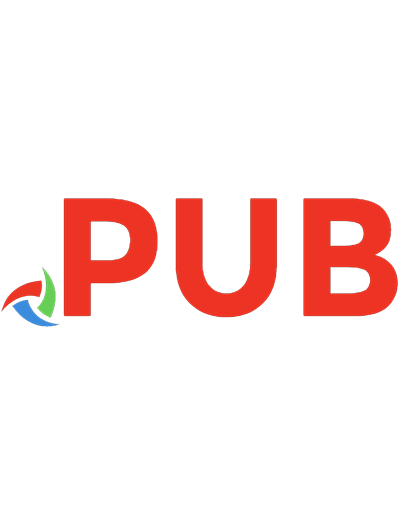ChatGPT Word Mastery: 200+ Expert Tips and Tricks for Success 9798860403222
Dive into the world of Excel mastery like never before with our comprehensive ebook, where the power of ChatGPT meets th
184 31 609KB
English Pages [156] Year 2023
Polecaj historie
Table of contents :
Introduction
1. Idea Generation
2. Writing Structure
3. Language Enhancement
4. Paragraph Flow
5. Avoiding Repetition
6. Grammar Check
7. Correct Spelling
8. Concise Writing
9. Polishing Sentences
10. Citation Formatting
11. Emphasizing Points
12. Removing Jargon
13. Transitions
14. Consistent Style
15. Checking Clarity
16. Removing Filler
17. Varied Sentence Structure
18. Avoiding Ambiguity
19. Effective Transitions
20. Revising Drafts
21. Correcting Voice
22. Achieving Clarity
23. Creating Introductions
24. Removing Fluff
25. Final Polishing26. Stylish Headings
27. Consistent Fonts
28. Elegant Typography
29. Attractive Lists
30. Customized Tables
31. Beautiful Borders
32. Color Palettes
33. Effective Margins
34. Distinctive Headers
35. Font Pairing
36. Highlighting Quotes
37. Page Number Styles
38. Header and Footer
39. Line Spacing
40. Bulleted and Numbered Lists
41. Accentuating Titles
42. Stylish Subheadings
43. Inserting Icons
44. Clear Paragraphs
45. Sidebar Callouts
46. Aligning Images
47. Consistent Indentation
48. Block Quotes
49. Page Breaks
50. Designing Pull Quotes
51. Idea Sparks
52. Character Creation
53. Creative Prompts
54. Plot Twist Ideas
55. Setting Descriptions
56. Creative Concepts
57. Dialogue Inspiration
58. Worldbuilding Ideas59. Opening Hooks
60. Story Pacing
61. Scene Descriptions
62. Humor Injection
63. Genre Blending
64. Poetry Inspiration
65. Visual Metaphors
66. Dream Sequences
67. Reflective Moments
68. Mood Elevation
69. Symbolism and Allegory
70. Cliffhangers
71. Emotion Elicitation
72. Foreshadowing
73. Unconventional Concepts
74. Story Titles
75. Flashback Scenes
76. Topic Exploration
77. Keyword Generation
78. Background Research
79. Source Recommendations
80. Data Interpretation
81. Historical Context
82. Comparative Analysis
83. Fact-Checking
84. Relevant Examples
85. Citation Styles
86. Visual Content
87. In-Depth Analysis
88. Data Visualization
89. Quoting Experts
90. Exploring Trends
91. Concept Mapping92. Relevant Quotes
93. Cross-Referencing
94. Extracting Insights
95. Ethical Considerations
96. Statistical Interpretation
97. Trend Analysis
98. Integrating Feedback
99. Citing Research
100. Generating Hypotheses
101. Basic Template
102. Custom Styles
103. Section Breaks
104. Placeholder Content
105. Table Templates
106. Form Fields
107. Header and Footer
108. Visual Elements
109. Dynamic Date Fields
110. Hyperlink Templates
111. Infographics
112. Cover Pages
113. Version Control
114. Interactive Content
115. Conditional Content
116. Multiple Layouts
117. Interactive Forms
118. Smart Content
119. Progress Trackers
120. Feedback Forms
121. Collaboration Setup
122. Legal Document Templates
123. Interactive Navigation
124. Template Customization125. Effective Sectioning
126. Sentence Structure
127. Word Choice
128. Tone Adjustment
129. Correcting Errors
130. Clarity Improvement
131. Parallel Structure
132. Active Voice
133. Consistent Tenses
134. Sentence Variety
135. Comma Usage
136. Conciseness
137. Avoiding Redundancy
138. Idiomatic Expressions
139. Clear Transitions
140. Complex Sentences
141. Proofreading
142. Introductions and Conclusions
143. Punctuation Marks
144. Diplomatic Language
145. Natural Flow
146. Citation and Referencing
147. Rhetorical Devices
148. Emphasizing Points
149. Audience Adaptation
150. Ethical Language
151. Revision Suggestions
152. Proofreading Help
153. Co-authoring Support
154. Feedback Analysis
155. Alternative Phrasing
156. Formatting Consistency
157. Reviewer's Checklist158. Commenting Guidelines
159. Tracking Changes
160. Virtual Meetings
161. Document Annotations
162. Reviewer Guidelines
163. Comparative Analysis
164. Interactive Review
165. Citation Verification
166. Addressing Feedback
167. Version Control
168. Revising Complex Content
169. Document Review Etiquette
170. Comparing Versions
171. Commenting Efficiency
172. Inclusive Collaboration
173. Efficient Feedback
174. Data Integration
175. Revising Content in Context
176. Compelling Introductions
177. Storytelling Techniques
178. Visual Aids Enhancement
179. Engaging Slide Content
180. Elevator Pitch
181. Visual Storytelling
182. Audience Engagement
183. Compelling Visuals
184. Presentation Flow
185. Persuasive Techniques
186. Slide Transition Ideas
187. Tailoring to Audience
188. Concise Message
189. Visual Hierarchy
190. Data Visualization191. Closing Remarks
192. Q&A Preparation
193. Presentation Confidence
194. Non-Verbal Communication
195. Personalized Touch
196. Humor and Entertainment
197. Visual Metaphors
198. Authenticity and Empathy
199. Multimodal Content
200. Virtual Presentation
201. Creative Brainstorming
202. Ideation Techniques
203. Root Cause Analysis
204. Problem Statement Refinement
205. Innovative Solutions
206. Decision Making
207. SWOT Analysis
208. Overcoming Challenges
209. Problem-Solving Mindset
210. Innovating Workflow
211. Scenario Analysis
212. Creative Problem Framing
213. Reverse Thinking
214. Idea Validation
215. Critical Thinking
216. Mind Mapping
217. Innovation Frameworks
218. Analyzing User Feedback
219. Out-of-the-Box Solutions
220. Problem-Solution Mapping
221. Innovation Catalysts
222. Generating Hypotheses
223. Data-Driven Insights224. Embracing Change
225. Documenting Ideas
226. Automating Formatting
227. Macro Creation
228. Data Automation
229. Templated Automation
230. Automating Table Tasks
231. Auto-Generating Content
232. Document Assembly
233. Batch Processing
234. Dynamic Document Generation
235. Automating Repetitive Content
236. Auto-Summarization
237. Version Control
238. Auto-Numbering
239. Task Scheduler
240. Automated Alerts
241. Form Automation
242. Table of Contents Automation
243. Automating Mail Merge
244. Document Review Automation
245. Auto-Index Generation
246. Automated References
247. Automating Translation
248. Auto-Save and Backup
249. Automating Content Retrieval
250. Conditional Automation
Citation preview
CHATGPT WORD MASTERY: 200+ EXPERT TIPS AND TRICKS FOR SUCCESS Unleash the Power of ChatGPT: Mastering the Art of Expert documentation
Anand M
ISBN - 9798860403222 Copyright © 2023 All rights reserved - No part of this book may be reproduced or used in any manner without permission of the copyright owner.
FIRST EDITION SEPTEMBER 2023
PREFACE Welcome
to a transformative journey through the realm of words and technology—an exploration that transcends the ordinary to unveil the extraordinary. In "ChatGPT Word Mastery: Unleash the Power of Expert Tips and Tricks for Success," we invite you to embark on a journey that will redefine the way you interact with words, documents, and the boundless potential of AI. In a world where communication and expression are paramount, the fusion of Microsoft Word and ChatGPT ushers in a new era of possibilities. From students crafting essays that resonate to professionals weaving narratives that captivate, this comprehensive guide is your ultimate companion in unlocking the true potential of words. With over 200 expert tips and tricks carefully curated across twelve categories, this book is more than just a guide; it is your beacon of empowerment. Explore the nuances of Writing and Editing, where ChatGPT refines your prose. Embrace the art of Document Formatting, where efficiency meets aesthetics under
AI guidance. Dive into Creative Content Generation, where inspiration flows with every keystroke guided by technology. Elevate your research and content with ChatGPT's brilliance, and craft templates that streamline your creativity. Perfect your language and style, collaborate seamlessly, and communicate effectively. Find innovative solutions for challenges, automate tasks, and master document structure with AI's assistance. Beyond the present, this book offers a glimpse into the future. Whether you're a student striving for excellence, a professional aiming for impact, or a visionary embracing the evolving landscape, "ChatGPT Word Mastery" is your compass, guiding you to success. As you turn each page, remember that you're not just exploring tips; you're embarking on a journey that empowers you to stand out, excel, and thrive. The power of words, combined with AI's brilliance, awaits your embrace. The journey starts here, and your destination is limitless. Warm regards, Anand M
TABLE OF CONTENTS Introduction 1. Idea Generation 2. Writing Structure 3. Language Enhancement 4. Paragraph Flow 5. Avoiding Repetition 6. Grammar Check 7. Correct Spelling 8. Concise Writing 9. Polishing Sentences 10. Citation Formatting 11. Emphasizing Points 12. Removing Jargon 13. Transitions 14. Consistent Style 15. Checking Clarity 16. Removing Filler 17. Varied Sentence Structure 18. Avoiding Ambiguity 19. Effective Transitions 20. Revising Drafts 21. Correcting Voice 22. Achieving Clarity 23. Creating Introductions 24. Removing Fluff 25. Final Polishing
26. Stylish Headings 27. Consistent Fonts 28. Elegant Typography 29. Attractive Lists 30. Customized Tables 31. Beautiful Borders 32. Color Palettes 33. Effective Margins 34. Distinctive Headers 35. Font Pairing 36. Highlighting Quotes 37. Page Number Styles 38. Header and Footer 39. Line Spacing 40. Bulleted and Numbered Lists 41. Accentuating Titles 42. Stylish Subheadings 43. Inserting Icons 44. Clear Paragraphs 45. Sidebar Callouts 46. Aligning Images 47. Consistent Indentation 48. Block Quotes 49. Page Breaks 50. Designing Pull Quotes 51. Idea Sparks 52. Character Creation 53. Creative Prompts 54. Plot Twist Ideas 55. Setting Descriptions 56. Creative Concepts 57. Dialogue Inspiration 58. Worldbuilding Ideas
59. Opening Hooks 60. Story Pacing 61. Scene Descriptions 62. Humor Injection 63. Genre Blending 64. Poetry Inspiration 65. Visual Metaphors 66. Dream Sequences 67. Reflective Moments 68. Mood Elevation 69. Symbolism and Allegory 70. Cliffhangers 71. Emotion Elicitation 72. Foreshadowing 73. Unconventional Concepts 74. Story Titles 75. Flashback Scenes 76. Topic Exploration 77. Keyword Generation 78. Background Research 79. Source Recommendations 80. Data Interpretation 81. Historical Context 82. Comparative Analysis 83. Fact-Checking 84. Relevant Examples 85. Citation Styles 86. Visual Content 87. In-Depth Analysis 88. Data Visualization 89. Quoting Experts 90. Exploring Trends 91. Concept Mapping
92. Relevant Quotes 93. Cross-Referencing 94. Extracting Insights 95. Ethical Considerations 96. Statistical Interpretation 97. Trend Analysis 98. Integrating Feedback 99. Citing Research 100. Generating Hypotheses 101. Basic Template 102. Custom Styles 103. Section Breaks 104. Placeholder Content 105. Table Templates 106. Form Fields 107. Header and Footer 108. Visual Elements 109. Dynamic Date Fields 110. Hyperlink Templates 111. Infographics 112. Cover Pages 113. Version Control 114. Interactive Content 115. Conditional Content 116. Multiple Layouts 117. Interactive Forms 118. Smart Content 119. Progress Trackers 120. Feedback Forms 121. Collaboration Setup 122. Legal Document Templates 123. Interactive Navigation 124. Template Customization
125. Effective Sectioning 126. Sentence Structure 127. Word Choice 128. Tone Adjustment 129. Correcting Errors 130. Clarity Improvement 131. Parallel Structure 132. Active Voice 133. Consistent Tenses 134. Sentence Variety 135. Comma Usage 136. Conciseness 137. Avoiding Redundancy 138. Idiomatic Expressions 139. Clear Transitions 140. Complex Sentences 141. Proofreading 142. Introductions and Conclusions 143. Punctuation Marks 144. Diplomatic Language 145. Natural Flow 146. Citation and Referencing 147. Rhetorical Devices 148. Emphasizing Points 149. Audience Adaptation 150. Ethical Language 151. Revision Suggestions 152. Proofreading Help 153. Co-authoring Support 154. Feedback Analysis 155. Alternative Phrasing 156. Formatting Consistency 157. Reviewer's Checklist
158. Commenting Guidelines 159. Tracking Changes 160. Virtual Meetings 161. Document Annotations 162. Reviewer Guidelines 163. Comparative Analysis 164. Interactive Review 165. Citation Verification 166. Addressing Feedback 167. Version Control 168. Revising Complex Content 169. Document Review Etiquette 170. Comparing Versions 171. Commenting Efficiency 172. Inclusive Collaboration 173. Efficient Feedback 174. Data Integration 175. Revising Content in Context 176. Compelling Introductions 177. Storytelling Techniques 178. Visual Aids Enhancement 179. Engaging Slide Content 180. Elevator Pitch 181. Visual Storytelling 182. Audience Engagement 183. Compelling Visuals 184. Presentation Flow 185. Persuasive Techniques 186. Slide Transition Ideas 187. Tailoring to Audience 188. Concise Message 189. Visual Hierarchy 190. Data Visualization
191. Closing Remarks 192. Q&A Preparation 193. Presentation Confidence 194. Non-Verbal Communication 195. Personalized Touch 196. Humor and Entertainment 197. Visual Metaphors 198. Authenticity and Empathy 199. Multimodal Content 200. Virtual Presentation 201. Creative Brainstorming 202. Ideation Techniques 203. Root Cause Analysis 204. Problem Statement Refinement 205. Innovative Solutions 206. Decision Making 207. SWOT Analysis 208. Overcoming Challenges 209. Problem-Solving Mindset 210. Innovating Workflow 211. Scenario Analysis 212. Creative Problem Framing 213. Reverse Thinking 214. Idea Validation 215. Critical Thinking 216. Mind Mapping 217. Innovation Frameworks 218. Analyzing User Feedback 219. Out-of-the-Box Solutions 220. Problem-Solution Mapping 221. Innovation Catalysts 222. Generating Hypotheses 223. Data-Driven Insights
224. Embracing Change 225. Documenting Ideas 226. Automating Formatting 227. Macro Creation 228. Data Automation 229. Templated Automation 230. Automating Table Tasks 231. Auto-Generating Content 232. Document Assembly 233. Batch Processing 234. Dynamic Document Generation 235. Automating Repetitive Content 236. Auto-Summarization 237. Version Control 238. Auto-Numbering 239. Task Scheduler 240. Automated Alerts 241. Form Automation 242. Table of Contents Automation 243. Automating Mail Merge 244. Document Review Automation 245. Auto-Index Generation 246. Automated References 247. Automating Translation 248. Auto-Save and Backup 249. Automating Content Retrieval 250. Conditional Automation
Introduction: ChatGPT can be integrated seamlessly with Microsoft Word using specialized add-ons, enhancing the writing and editing experience. Step-by-Step: Install Add-On: Look for the ChatGPT add-on available for Microsoft Word (this might vary depending on the specific version of Word). Follow the installation instructions provided in the website. https://www.wps.com/blog/amazing-integration-and-usage-of-chat-gpt-for-word/
Activate Add-On: Once the add-on is installed, activate it within Microsoft Word. Interaction: With the add-on active, you can directly interact with ChatGPT within the Word interface. Describe Request: Describe your writing-related request or question in the add-on's interface. Receive Suggestions: The add-on will communicate with ChatGPT and provide real-time responses and suggestions. Apply Suggestions: Implement the suggestions and edits provided by ChatGPT directly into your Word document. Seamless Integration: The integration allows you to receive instant AI-driven assistance while staying within the Word environment. Alternate Method: Side-by-Side Usage of ChatGPT and Microsoft Word Introduction: An alternative method for using ChatGPT with Microsoft Word involves having both applications open side by side. Step-by-Step:
Open Both Applications: Open Microsoft Word and a web browser where you can access ChatGPT. Split Screen: If you have a large monitor or multiple monitors, arrange them so that Word and ChatGPT are visible side by side. Copy and Paste: As you work on your Word document, copy the text you want to enhance or revise. Switch to ChatGPT: Switch to the browser with the ChatGPT interface and paste the text to receive AI-generated suggestions. Review and Implement: Review the suggestions from ChatGPT and copy the improved text. Switch Back to Word: Switch back to Microsoft Word and paste the improved text into your document. These two methods offer distinct ways to seamlessly integrate ChatGPT with Microsoft Word, enhancing your writing and editing process. You can choose the method that suits your preference and workflow. For detailed steps and any updates, readers can refer to the link you provided: Amazing Integration and Usage of Chat-GPT for Word
1. Idea Generation Pro-Tip Use ChatGPT to brainstorm ideas for your writing. Steps 1. Open Word document. 2. Invoke ChatGPT and describe your writing topic. 3. Gather suggestions for creative ideas. ChatGPT Prompt "Help me brainstorm unique angles for my blog on sustainability."
2. Writing Structure Pro-Tip Get assistance in structuring your writing effectively. Steps 1. Start a new document in Word. 2. Ask ChatGPT for suggestions on structuring your content. 3. Receive guidance on introduction, body, and conclusion. ChatGPT Prompt "Provide a structure for my report on AI ethics."
3. Language Enhancement Pro-Tip Use ChatGPT to refine your writing's tone and style. Steps 1. Open Word and activate ChatGPT. 2. Describe the intended tone of your writing. 3. Get suggestions for word choice and phrasing. ChatGPT Prompt "Help me make my email sound more formal and polite."
4. Paragraph Flow Pro-Tip Improve the flow of your writing with ChatGPT's help. Steps 1. Start a Word document and access ChatGPT. 2. Describe the content of your paragraph. 3. Receive suggestions for transitioning between ideas. ChatGPT Prompt "Suggest ways to connect the two paragraphs about technology trends."
5. Avoiding Repetition Pro-Tip Use ChatGPT to identify and eliminate repetitive phrases. Steps 1. Open Word and activate ChatGPT. 2. Describe the content with potential repetition. 3. Receive suggestions for rephrasing to avoid redundancy. ChatGPT Prompt "Help me rephrase the repeated information in this section."
6. Grammar Check Pro-Tip Check your writing for grammar errors with ChatGPT. Steps 1. Open Word and access ChatGPT. 2. Paste the text you want to check for grammar. 3. ChatGPT highlights and suggests corrections for grammar mistakes. ChatGPT Prompt "Proofread this paragraph and correct any grammatical errors."
7. Correct Spelling Pro-Tip Use ChatGPT to catch and correct spelling mistakes. Steps 1. Start Word and invoke ChatGPT. 2. Paste or describe the text with potential spelling errors. 3. ChatGPT identifies and offers corrections for misspelled words. ChatGPT Prompt "Check this document for any misspelled words and provide corrections."
8. Concise Writing Pro-Tip Get help in making your writing more concise and impactful. Steps 1. Open Word document. 2. Ask ChatGPT for assistance in simplifying sentences. 3. Receive suggestions for removing unnecessary words. ChatGPT Prompt "Simplify these sentences while retaining the core information."
9. Polishing Sentences Pro-Tip Polish and refine sentences using ChatGPT's guidance. Steps 1. Launch Word and activate ChatGPT. 2. Describe the sentence you want to improve. 3. Receive suggestions to enhance sentence clarity and elegance. ChatGPT Prompt "Help me make this sentence more eloquent and engaging."
10. Citation Formatting Pro-Tip Get assistance in formatting citations and references. Steps 1. Open Word and start ChatGPT. 2. Describe the source details you need to cite. 3. ChatGPT provides correctly formatted citations. ChatGPT Prompt "Generate a citation in APA style for this online article."
11. Emphasizing Points Pro-Tip Use ChatGPT to identify and enhance key points in your writing. Steps 1. Start Word document. 2. Describe the section where you want to emphasize a point. 3. Receive suggestions to highlight the important information. ChatGPT Prompt "Help me emphasize the main benefits of this product."
12. Removing Jargon Pro-Tip Get suggestions from ChatGPT on replacing technical jargon. Steps 1. Open Word and activate ChatGPT. 2. Describe the jargon term you want to replace. 3. ChatGPT offers simpler alternatives for better clarity. ChatGPT Prompt "Provide a clearer alternative for the technical term 'synergy'."
13. Transitions Pro-Tip Improve the flow between paragraphs with ChatGPT's help. Steps 1. Open Word and access ChatGPT. 2. Describe the transition you need between paragraphs. 3. Receive suggestions for smooth transition phrases. ChatGPT Prompt "Suggest a transition phrase between the introduction and the first point."
14. Consistent Style Pro-Tip Maintain consistent writing style using ChatGPT's suggestions. Steps 1. Start a Word document. 2. Ask ChatGPT for advice on maintaining consistent style. 3. Receive guidance on tone, tense, and vocabulary. ChatGPT Prompt "Ensure a consistent style throughout this report."
15. Checking Clarity Pro-Tip Use ChatGPT to identify unclear or ambiguous sentences. Steps 1. Open Word and invoke ChatGPT. 2. Describe the sentence you're unsure about. 3. ChatGPT offers suggestions to clarify the sentence. ChatGPT Prompt "Help me rewrite this sentence to make it clearer."
16. Removing Filler Pro-Tip Eliminate unnecessary filler words using ChatGPT's guidance. Steps 1. Open Word document. 2. Describe the content you want to trim. 3. Receive suggestions for removing filler words. ChatGPT Prompt "Suggest ways to trim down this paragraph without losing meaning."
17. Varied Sentence
Structure Pro-Tip Get advice from ChatGPT on varying sentence structure. Steps 1. Start Word and activate ChatGPT. 2. Describe the sentence you want to restructure. 3. Receive suggestions for different sentence structures. ChatGPT Prompt "Provide alternate sentence structures for this paragraph."
18. Avoiding Ambiguity Pro-Tip Use ChatGPT to identify and resolve ambiguous phrases. Steps 1. Launch Word and start ChatGPT. 2. Describe the sentence or phrase causing ambiguity. 3. ChatGPT suggests clarifications for better understanding. ChatGPT Prompt "Help me rephrase this sentence to remove any ambiguity."
19. Effective Transitions Pro-Tip Enhance the narrative flow with well-crafted transitions. Steps 1. Open Word and access ChatGPT. 2. Describe the transition you need between sections. 3. Receive suggestions for smooth and effective transitions. ChatGPT Prompt "Provide a transition that smoothly introduces the next topic."
20. Revising Drafts Pro-Tip Revise and refine drafts with ChatGPT's expert guidance. Steps 1. Start Word document. 2. Share your draft content with ChatGPT. 3. Receive suggestions for revising and improving the draft. ChatGPT Prompt "Help me refine this article draft and make it more compelling."
21. Correcting Voice Pro-Tip Identify and correct passive voice sentences with ChatGPT. Steps 1. Open Word and invoke ChatGPT. 2. Paste the content with passive voice sentences. 3. ChatGPT highlights passive voice and suggests active alternatives. ChatGPT Prompt "Highlight passive voice sentences and suggest active rewrites."
22. Achieving Clarity Pro-Tip Use ChatGPT to simplify complex sentences for clarity. Steps 1. Open Word and activate ChatGPT. 2. Describe the complex sentence. 3. Receive suggestions for simplifying and clarifying the sentence. ChatGPT Prompt "Simplify this technical sentence to make it more understandable."
23. Creating Introductions Pro-Tip Craft engaging and effective introductions with ChatGPT. Steps 1. Start Word and access ChatGPT. 2. Describe the topic of your writing. 3. Receive suggestions for captivating introductions. ChatGPT Prompt "Create an attention-grabbing introduction for my article on AI."
24. Removing Fluff Pro-Tip Trim down unnecessary details and fluff using ChatGPT. Steps 1. Open Word and start ChatGPT. 2. Describe the paragraph or section with excess details. 3. Receive suggestions for concise rephrasing. ChatGPT Prompt "Help me eliminate redundant information from this paragraph."
25. Final Polishing Pro-Tip Use ChatGPT for the final polish before submitting. Steps 1. Open Word and invoke ChatGPT. 2. Share your writing for the final touch. 3. Receive suggestions for enhancing overall quality. ChatGPT Prompt "Give my article a final review and offer suggestions for improvement."
26. Stylish Headings Pro-Tip Use ChatGPT to create eye-catching headings in your document. Steps 1. Open Word document. 2. Invoke ChatGPT and describe the content of the heading. 3. Get suggestions for creatively styling the heading. ChatGPT Prompt "Design an attention-grabbing heading for my article on space exploration."
27. Consistent Fonts Pro-Tip Ensure consistent font usage throughout your document with ChatGPT. Steps 1. Start Word and access ChatGPT. 2. Describe the font styles you're using. 3. Receive recommendations for maintaining font consistency. ChatGPT Prompt "Provide guidelines for maintaining font consistency in my report."
28. Elegant Typography Pro-Tip Enhance document readability with elegant typography suggestions. Steps 1. Open Word and activate ChatGPT. 2. Describe your document's content and target audience. 3. Get advice on typography choices for improved readability. ChatGPT Prompt
"Suggest a typography style that suits a formal business proposal."
29. Attractive Lists Pro-Tip Craft visually appealing lists using ChatGPT's creative suggestions. Steps 1. Start a new list in your Word document. 2. Invoke ChatGPT and describe the list's purpose. 3. Get ideas for formatting and styling list items. ChatGPT Prompt "Help me make this bullet point list more visually engaging."
30. Customized Tables Pro-Tip Design customized tables with ChatGPT's assistance. Steps 1. Open Word and create a new table. 2. Describe the table's content and purpose. 3. Receive suggestions for table layout, colors, and borders. ChatGPT Prompt
"Create a table that displays quarterly sales figures attractively."
31. Beautiful Borders Pro-Tip Enhance document sections with creative border suggestions. Steps 1. Open Word and describe the section you want to enhance. 2. Invoke ChatGPT and ask for border design ideas. 3. Apply the suggested border style to your section. ChatGPT Prompt "Provide a decorative border for the cover page of my document."
32. Color Palettes Pro-Tip Select appealing color palettes for your document with ChatGPT. Steps 1. Start Word and access ChatGPT. 2. Describe the document's theme or subject. 3. Receive suggestions for color combinations that match the theme.
ChatGPT Prompt "Suggest a color palette that complements a technology-themed document."
33. Effective Margins Pro-Tip Optimize document margins for readability with ChatGPT's input. Steps 1. Open Word and access ChatGPT. 2. Describe the document's content and target audience. 3. Get recommendations for margin settings. ChatGPT Prompt "What are the ideal margin settings for a formal report?"
34. Distinctive Headers Pro-Tip Design distinctive headers for document sections using ChatGPT. Steps 1. Open Word and create a new section header. 2. Describe the section's purpose and content. 3. Get suggestions for creative header designs. ChatGPT Prompt
"Design a unique header for the 'Conclusion' section of my essay."
35. Font Pairing Pro-Tip Combine fonts effectively using ChatGPT's font pairing tips. Steps 1. Start Word and access ChatGPT. 2. Describe the primary font you're using. 3. Get recommendations for complementary secondary fonts. ChatGPT Prompt "Suggest a secondary font that pairs well with 'Arial' for my presentation."
36. Highlighting Quotes Pro-Tip Make quotes stand out with ChatGPT's suggestions for highlighting. Steps 1. Open Word and describe the quote you want to highlight. 2. Invoke ChatGPT for ideas on making the quote prominent.
3. Apply the suggested formatting to the quote. ChatGPT Prompt "Enhance this quote's visibility and impact with creative formatting."
37. Page Number Styles Pro-Tip Customize page numbers using ChatGPT's formatting recommendations. Steps 1. Open Word and access the page numbering settings. 2. Describe your preferred style for page numbers. 3. Get guidance on configuring page number formats. ChatGPT Prompt "How can I format page numbers with alternating Roman and Arabic numerals?"
38. Header and Footer Pro-Tip Create appealing headers and footers with ChatGPT's advice. Steps
1. Start Word and access the header/footer options. 2. Describe the content you want to include in the header/footer. 3. Receive suggestions for header/footer design. ChatGPT Prompt "Design a header that includes the document title and page number."
39. Line Spacing Pro-Tip Optimize line spacing for readability using ChatGPT's tips. Steps 1. Open Word and access the paragraph formatting options. 2. Describe the content you're working on. 3. Receive recommendations for line spacing settings. ChatGPT Prompt "Suggest the ideal line spacing for a research paper."
40. Bulleted and Numbered Lists Pro-Tip
Format lists creatively with ChatGPT's formatting ideas. Steps 1. Start a new list in your Word document. 2. Invoke ChatGPT and describe the list's context. 3. Get suggestions for unique bullet styles or numbering formats. ChatGPT Prompt "Provide a distinctive bullet style for my list of project milestones."
41. Accentuating Titles Pro-Tip Enhance document titles using ChatGPT's accentuating techniques. Steps 1. Open Word and create or select the title. 2. Describe the document's purpose and audience. 3. Get ideas for making the title more captivating. ChatGPT Prompt "Suggest ways to make the title of my proposal more attention-grabbing."
42. Stylish Subheadings
Pro-Tip Design stylish subheadings for organized content presentation. Steps 1. Start Word and create a subheading. 2. Describe the content under the subheading. 3. Receive suggestions for creative subheading styles. ChatGPT Prompt "Create a visually appealing subheading for the 'Benefits' section."
43. Inserting Icons Pro-Tip Incorporate icons to enhance visual representation with ChatGPT. Steps 1. Open Word and access the insert options. 2. Describe the content or section where you want to insert an icon. 3. Get suggestions for suitable icons and placement. ChatGPT Prompt "Suggest an appropriate icon to represent 'innovation' in my document."
44. Clear Paragraphs
Pro-Tip Format paragraphs for clarity using ChatGPT's suggestions. Steps 1. Open Word and access the paragraph formatting options. 2. Describe the content you want to format. 3. Receive guidance on paragraph alignment and indentation. ChatGPT Prompt "Recommend the best alignment and indentation for my paragraphs."
45. Sidebar Callouts Pro-Tip Create attention-grabbing sidebar callouts with ChatGPT. Steps 1. Start Word and describe the information for the sidebar. 2. Invoke ChatGPT and ask for suggestions to create a callout box. 3. Design the sidebar using the provided recommendations. ChatGPT Prompt "Help me design a callout box for this important information."
46. Aligning Images Pro-Tip Align images seamlessly with ChatGPT's formatting guidance. Steps 1. Open Word and insert an image. 2. Describe the image's position and relationship with text. 3. Receive suggestions for aligning the image appropriately. ChatGPT Prompt "Suggest the best alignment for this image within the text."
47. Consistent Indentation Pro-Tip Maintain consistent indentation using ChatGPT's tips. Steps 1. Open Word and access the paragraph formatting options. 2. Describe the paragraphs you want to format. 3. Receive advice on maintaining uniform indentation. ChatGPT Prompt "How can I ensure consistent indentation for all my bullet points?"
48. Block Quotes Pro-Tip Format block quotes effectively with ChatGPT's suggestions. Steps 1. Start Word and create or select the block quote. 2. Invoke ChatGPT and describe the source and purpose of the quote. 3. Apply formatting recommendations to the block quote. ChatGPT Prompt "Help me format this block quote for better visual impact."
49. Page Breaks Pro-Tip Insert page breaks strategically with ChatGPT's advice. Steps 1. Open Word and navigate to the desired insertion point. 2. Invoke ChatGPT and describe the need for a page break. 3. Follow the provided steps to insert a page break. ChatGPT Prompt
"Where should I insert a page break to start a new section?"
50. Designing Pull Quotes Pro-Tip Design visually appealing pull quotes with ChatGPT. Steps 1. Start Word and describe the text you want to feature as a pull quote. 2. Invoke ChatGPT for creative design ideas for the pull quote. 3. Format the pull quote according to the provided suggestions. ChatGPT Prompt "Design a pull quote that stands out on this page."
51. Idea Sparks Pro-Tip Spark creative ideas with ChatGPT's prompts. Steps 1. Open Word and invoke ChatGPT. 2. Request unique ideas related to your topic. 3. Receive a range of innovative concepts to explore.
ChatGPT Prompt "Provide me with fresh ideas for a travel blog post."
52. Character Creation Pro-Tip Develop engaging characters for stories using ChatGPT. Steps 1. Start Word and describe the story's setting and genre. 2. Ask ChatGPT to help you create interesting characters. 3. Receive detailed character descriptions. ChatGPT Prompt "Help me design a quirky protagonist for my mystery novel."
53. Creative Prompts Pro-Tip Generate unique prompts to overcome writer's block. Steps 1. Open Word and access ChatGPT. 2. Describe your current creative challenge. 3. Get prompts that inspire new directions. ChatGPT Prompt
"Provide prompts to help me continue my stalled short story."
54. Plot Twist Ideas Pro-Tip Create unexpected plot twists with ChatGPT's suggestions. Steps 1. Start Word and invoke ChatGPT. 2. Describe your story's current plot. 3. Receive inventive plot twist ideas. ChatGPT Prompt "Suggest plot twists for my fantasy adventure novel."
55. Setting Descriptions Pro-Tip Craft vivid and immersive settings using ChatGPT. Steps 1. Open Word and describe the type of setting you need. 2. Invoke ChatGPT for detailed setting descriptions. 3. Incorporate the provided imagery into your narrative.
ChatGPT Prompt "Help me describe a mystical forest for my short story."
56. Creative Concepts Pro-Tip Explore imaginative concepts with ChatGPT's assistance. Steps 1. Start Word and access ChatGPT. 2. Describe your project's genre and themes. 3. Receive innovative concepts to explore. ChatGPT Prompt "Generate unique concepts for my science fiction screenplay."
57. Dialogue Inspiration Pro-Tip Generate authentic and engaging dialogue snippets. Steps 1. Open Word and invoke ChatGPT. 2. Describe the characters and context. 3. Get suggestions for natural and dynamic dialogue.
ChatGPT Prompt "Provide dialogue snippets for an emotional confrontation scene."
58. Worldbuilding Ideas Pro-Tip Develop rich and captivating worlds with ChatGPT's input. Steps 1. Start Word and describe the genre and universe. 2. Invoke ChatGPT for worldbuilding ideas and details. 3. Incorporate the provided elements into your world. ChatGPT Prompt "Help me expand my dystopian future world with unique aspects."
59. Opening Hooks Pro-Tip Create attention-grabbing opening lines using ChatGPT. Steps 1. Open Word and access ChatGPT. 2. Describe your story's genre and theme.
3. Get intriguing opening hooks to captivate readers. ChatGPT Prompt "Craft a compelling opening line for my thriller novel."
60. Story Pacing Pro-Tip Enhance story pacing and structure with ChatGPT. Steps 1. Start Word and describe your story's current pacing. 2. Invoke ChatGPT for advice on pacing improvements. 3. Apply the suggested changes to your narrative. ChatGPT Prompt "Suggest ways to maintain tension and pacing in my mystery story."
61. Scene Descriptions Pro-Tip Create vivid scene descriptions for visual impact. Steps 1. Open Word and describe the scene's importance. 2. Invoke ChatGPT for detailed scene descriptions.
3. Incorporate sensory details and imagery into your writing. ChatGPT Prompt "Describe the bustling market square in my historical fiction."
62. Humor Injection Pro-Tip Add humor to your content with ChatGPT's comedic prompts. Steps 1. Start Word and describe the context where you want humor. 2. Ask ChatGPT for funny lines or scenarios. 3. Inject humor into your writing with the provided ideas. ChatGPT Prompt "Suggest a humorous twist for my corporate presentation."
63. Genre Blending Pro-Tip Combine genres creatively with ChatGPT's ideas. Steps 1. Open Word and describe the genres you want to blend.
2. Invoke ChatGPT for suggestions on combining genres effectively. 3. Incorporate the suggested elements into your story. ChatGPT Prompt "Help me merge science fiction and romance in a unique way."
64. Poetry Inspiration Pro-Tip Generate poetic lines and stanzas with ChatGPT's input. Steps 1. Start Word and access ChatGPT. 2. Describe the theme or emotion you want to convey. 3. Get poetic lines that capture the essence of your idea. ChatGPT Prompt "Create a short poem about the beauty of nature."
65. Visual Metaphors Pro-Tip Enrich your content with vivid visual metaphors. Steps 1. Open Word and describe the concept you want to metaphorize.
2. Invoke ChatGPT for creative visual metaphors. 3. Incorporate the metaphors to enhance your writing. ChatGPT Prompt "Suggest a metaphor for describing the passage of time."
66. Dream Sequences Pro-Tip Craft evocative dream sequences using ChatGPT's help. Steps 1. Start Word and describe the character's emotional state. 2. Invoke ChatGPT for dream sequence ideas and symbolism. 3. Incorporate the dream elements into your narrative. ChatGPT Prompt "Help me create a haunting dream sequence for my protagonist."
67. Reflective Moments Pro-Tip Generate poignant reflective moments with ChatGPT. Steps
1. Open Word and describe the character's internal journey. 2. Ask ChatGPT for ideas on introspective thoughts or reflections. 3. Integrate the reflective moments into your narrative. ChatGPT Prompt "Provide moments of introspection for my main character."
68. Mood Elevation Pro-Tip Set the mood with descriptive language and imagery. Steps 1. Start Word and describe the desired mood or atmosphere. 2. Invoke ChatGPT for vivid descriptions that evoke the mood. 3. Apply the descriptions to enhance your writing. ChatGPT Prompt "Create a serene and calming atmosphere for my short story."
69. Symbolism and Allegory
Pro-Tip Incorporate meaningful symbols and allegorical elements. Steps 1. Open Word and describe the theme or concept you want to symbolize. 2. Ask ChatGPT for symbolic suggestions that enhance the narrative. 3. Integrate the symbols into your writing for added depth. ChatGPT Prompt "Suggest a symbol that represents resilience in my essay."
70. Cliffhangers Pro-Tip Craft suspenseful cliffhangers to keep readers engaged. Steps 1. Start Word and describe the scene or situation. 2. Invoke ChatGPT for suggestions on impactful cliffhangers. 3. End a chapter or section with a gripping cliffhanger. ChatGPT Prompt "Provide a compelling cliffhanger ending for this chapter."
71. Emotion Elicitation Pro-Tip Evoke emotions in readers with powerful descriptions. Steps 1. Open Word and describe the emotion you want to evoke. 2. Invoke ChatGPT for descriptive language that intensifies the emotion. 3. Apply the language to create an emotional impact. ChatGPT Prompt "Help me convey sorrow and empathy in this scene."
72. Foreshadowing Pro-Tip Incorporate foreshadowing for anticipation and depth. Steps 1. Start Word and describe the upcoming plot events. 2. Invoke ChatGPT for suggestions on subtly hinting at future developments. 3. Integrate foreshadowing elements into your narrative. ChatGPT Prompt "Suggest ways to foreshadow a major plot twist in the story."
73. Unconventional Concepts Pro-Tip Explore unconventional ideas and concepts for unique content. Steps 1. Open Word and access ChatGPT. 2. Describe your desire for out-of-the-box concepts. 3. Receive ideas that challenge norms and captivate the audience. ChatGPT Prompt "Generate unconventional concepts for my blog post on productivity."
74. Story Titles Pro-Tip Craft intriguing and captivating titles for your content. Steps 1. Start Word and describe the essence of your story. 2. Invoke ChatGPT for creative title suggestions that pique interest.
3. Choose a title that encapsulates the story's essence. ChatGPT Prompt "Suggest attention-grabbing titles for my collection of short stories."
75. Flashback Scenes Pro-Tip Create immersive flashback scenes using ChatGPT's guidance. Steps 1. Open Word and describe the past event you want to depict. 2. Invoke ChatGPT for suggestions on crafting engaging flashback sequences. 3. Integrate the flashback scene seamlessly into your narrative. ChatGPT Prompt "Help me write a vivid flashback scene that reveals the character's past."
76. Topic Exploration Pro-Tip Discover new topics to explore with ChatGPT. Steps 1. Open Word and invoke ChatGPT. 2. Describe your area of interest or industry.
3. Receive suggestions for trending or unexplored topics. ChatGPT Prompt "Suggest emerging topics in the field of renewable energy."
77. Keyword Generation Pro-Tip Generate relevant keywords for content optimization. Steps 1. Start Word and access ChatGPT. 2. Describe your content's subject or focus. 3. Ask ChatGPT for a list of effective keywords. ChatGPT Prompt "Provide keywords for my article on healthy eating habits."
78. Background Research Pro-Tip Conduct preliminary research on a topic using ChatGPT.
Steps 1. Open Word and describe the topic you want to research. 2. Invoke ChatGPT for an overview of key facts and insights. 3. Use the provided information as a foundation for further research. ChatGPT Prompt "Give me an overview of the history of artificial intelligence."
79. Source Recommendations Pro-Tip Get suggestions for credible sources to cite. Steps 1. Start Word and access ChatGPT. 2. Describe the topic and the type of sources needed. 3. Receive recommendations for reputable sources to include in your content. ChatGPT Prompt "Recommend scientific journals for my research paper on climate change."
80. Data Interpretation
Pro-Tip Interpret complex data using ChatGPT's assistance. Steps 1. Open Word and describe the dataset you need help with. 2. Invoke ChatGPT to analyze and interpret the data. 3. Apply the insights to your content or analysis. ChatGPT Prompt "Help me interpret the statistical data on user engagement."
81. Historical Context Pro-Tip Provide historical context for enriching your content. Steps 1. Start Word and access ChatGPT. 2. Describe the historical period or event you're focusing on. 3. Get insights on the historical context to include. ChatGPT Prompt "Give me insights into the historical context of the Industrial Revolution."
82. Comparative
Analysis Pro-Tip Conduct comparative analysis with ChatGPT's guidance. Steps 1. Open Word and describe the items you want to compare. 2. Invoke ChatGPT for a breakdown of similarities and differences. 3. Incorporate the analysis into your content. ChatGPT Prompt "Analyze the pros and cons of electric cars versus traditional cars."
83. Fact-Checking Pro-Tip Verify facts and information with ChatGPT's help. Steps 1. Start Word and access ChatGPT. 2. Describe the claim or information you want to fact-check. 3. Ask ChatGPT for accurate information or sources to confirm. ChatGPT Prompt "Is the claim about climate change impacts accurate? Provide sources."
84. Relevant Examples Pro-Tip Gather relevant examples to support your content. Steps 1. Open Word and describe the concept you're discussing. 2. Invoke ChatGPT for real-world examples related to the concept. 3. Incorporate the examples into your writing. ChatGPT Prompt "Provide examples of companies implementing sustainable practices."
85. Citation Styles Pro-Tip Format citations correctly using ChatGPT's guidance. Steps 1. Start Word and access the citation options. 2. Describe the source and type of citation needed. 3. Ask ChatGPT for proper citation formats based on your chosen style. ChatGPT Prompt "How do I cite a book in APA style?"
86. Visual Content Pro-Tip Enhance content with visuals suggested by ChatGPT. Steps 1. Open Word and describe the topic or concept. 2. Invoke ChatGPT for ideas on relevant images, charts, or infographics. 3. Search for or create the suggested visuals to complement your content. ChatGPT Prompt "Suggest images for my presentation on renewable energy sources."
87. In-Depth Analysis Pro-Tip Conduct in-depth analysis with ChatGPT's assistance. Steps 1. Start Word and describe the data or content you want to analyze deeply. 2. Invoke ChatGPT to guide you through various aspects of analysis. 3. Compile the findings into your content. ChatGPT Prompt "Guide me through a detailed analysis of customer feedback data."
88. Data Visualization Pro-Tip Create effective data visualizations using ChatGPT's advice. Steps 1. Open Word and access ChatGPT. 2. Describe the data you want to visualize. 3. Ask ChatGPT for suggestions on the best type of visualization to use. ChatGPT Prompt "Suggest a suitable chart for representing sales data trends."
89. Quoting Experts Pro-Tip Incorporate expert opinions with ChatGPT's help. Steps 1. Start Word and describe the topic or point you want to support with an expert quote. 2. Invoke ChatGPT to provide relevant quotes or paraphrased insights. 3. Integrate the expert opinions into your content. ChatGPT Prompt "Provide a quote from a renowned scientist about climate change effects."
90. Exploring Trends Pro-Tip Explore current trends and insights using ChatGPT. Steps 1. Open Word and describe the industry or field you're interested in. 2. Ask ChatGPT for insights into recent trends, developments, or innovations. 3. Incorporate the trends into your analysis or content. ChatGPT Prompt "What are the emerging trends in the technology sector?"
91. Concept Mapping Pro-Tip Organize ideas and concepts with ChatGPT's input. Steps 1. Start Word and describe the concepts you want to map. 2. Invoke ChatGPT for suggestions on structuring and connecting the concepts. 3. Create a visual concept map based on the recommendations. ChatGPT Prompt "Help me create a concept map for my research paper."
92. Relevant Quotes Pro-Tip Find relevant quotes to support your content using ChatGPT. Steps 1. Open Word and describe the topic or theme. 2. Invoke ChatGPT to provide quotes from relevant sources or figures. 3. Incorporate the quotes to reinforce your content. ChatGPT Prompt "Find quotes about leadership for my article on effective management."
93. Cross-Referencing Pro-Tip Enhance content by cross-referencing related material. Steps 1. Start Word and access ChatGPT. 2. Describe the content or topic you want to crossreference. 3. Ask ChatGPT for suggestions on related articles, studies, or references. ChatGPT Prompt
"Provide articles related to the impact of social media on mental health."
94. Extracting Insights Pro-Tip Extract valuable insights from research papers and articles. Steps 1. Open Word and describe the research paper or article you want to extract insights from. 2. Invoke ChatGPT to provide key findings, arguments, and conclusions. 3. Incorporate the insights into your own analysis. ChatGPT Prompt "Summarize the key insights from this scientific research paper."
95. Ethical Considerations Pro-Tip Discuss ethical implications using ChatGPT's insights. Steps 1. Start Word and access ChatGPT. 2. Describe the topic or decision that raises ethical concerns.
3. Ask ChatGPT for guidance on discussing ethical aspects and considerations. ChatGPT Prompt "Provide insights into the ethical considerations of genetic engineering."
96. Statistical Interpretation Pro-Tip Interpret statistical data accurately with ChatGPT's help. Steps 1. Open Word and describe the dataset you need to interpret. 2. Invoke ChatGPT for assistance in understanding and explaining the statistical findings. 3. Incorporate the interpretations into your content. ChatGPT Prompt "Help me understand the statistical significance of this survey data."
97. Trend Analysis Pro-Tip Analyze trends and patterns in data using ChatGPT.
Steps 1. Start Word and describe the dataset or data source. 2. Invoke ChatGPT to provide insights on trends, patterns, and potential implications. 3. Include the trend analysis in your content. ChatGPT Prompt "Analyze the trends in consumer behavior based on the sales data."
98. Integrating Feedback Pro-Tip Incorporate feedback effectively with ChatGPT's guidance. Steps 1. Open Word and describe the feedback you received. 2. Ask ChatGPT for strategies to incorporate feedback while maintaining the integrity of the content. 3. Apply the provided suggestions to improve the content. ChatGPT Prompt "How can I integrate peer feedback without altering the core message?"
99. Citing Research Pro-Tip Properly cite research and sources using ChatGPT's assistance. Steps 1. Start Word and access ChatGPT. 2. Describe the source and type of citation needed. 3. Ask ChatGPT for accurate citation formats based on your chosen style. ChatGPT Prompt "How do I cite a journal article in MLA format?"
100. Generating Hypotheses Pro-Tip Develop hypotheses for research or content using ChatGPT. Steps 1. Open Word and describe the research question or topic. 2. Invoke ChatGPT for help in formulating hypotheses or educated guesses. 3. Use the generated hypotheses to guide your analysis or content creation. ChatGPT Prompt "Help me generate hypotheses for my psychology experiment."
101. Basic Template Pro-Tip Create a simple document template using ChatGPT. Steps 1. Open Word and invoke ChatGPT. 2. Describe the purpose and content of the template. 3. Receive a basic template structure to customize. ChatGPT Prompt "Generate a basic template for meeting agendas."
102. Custom Styles Pro-Tip Design custom styles and formatting for templates. Steps 1. Start Word and access ChatGPT. 2. Describe the visual elements and styling you want. 3. Get suggestions for custom font, colors, and layout styles.
ChatGPT Prompt "Suggest stylish fonts and colors for my presentation template."
103. Section Breaks Pro-Tip Incorporate section breaks for organized templates. Steps 1. Open Word and describe the sections in your template. 2. Ask ChatGPT to suggest appropriate section break placements. 3. Insert section breaks based on the recommendations. ChatGPT Prompt "Where should I add section breaks in my project proposal template?"
104. Placeholder Content Pro-Tip Add dynamic placeholder content to templates. Steps 1. Start Word and access ChatGPT. 2. Describe the types of content you want as placeholders. 3. Receive placeholder text and elements to include in your template. ChatGPT Prompt
"Provide placeholder text for the introduction section of my template."
105. Table Templates Pro-Tip Create table-based templates for structured content. Steps 1. Open Word and invoke ChatGPT. 2. Describe the information you want to present in tables. 3. Receive table templates with appropriate column headers. ChatGPT Prompt "Design a table template for monthly expense reports."
106. Form Fields Pro-Tip Design templates with interactive form fields. Steps 1. Start Word and describe the form fields needed. 2. Ask ChatGPT for suggestions on adding text fields, checkboxes, etc. 3. Add interactive form fields to the template. ChatGPT Prompt
"How do I create a template with checkboxes for a survey?"
107. Header and Footer Pro-Tip Customize headers and footers in document templates. Steps 1. Open Word and access ChatGPT. 2. Describe the content and layout of headers/footers. 3. Get suggestions for header/footer design and placement. ChatGPT Prompt "Suggest header and footer layout for my company letterhead template."
108. Visual Elements Pro-Tip Enhance templates with visuals using ChatGPT. Steps 1. Start Word and describe the type of visuals you want. 2. Invoke ChatGPT for suggestions on adding images, logos, icons, etc. 3. Incorporate visuals into your template design. ChatGPT Prompt
"Add an eye-catching logo to my project proposal template."
109. Dynamic Date Fields Pro-Tip Add dynamic date fields to templates for automation. Steps 1. Open Word and describe the locations where date fields are needed. 2. Ask ChatGPT for guidance on inserting dynamic date fields. 3. Insert date fields that update automatically. ChatGPT Prompt "How do I add a dynamic date field to my meeting minutes template?"
110. Hyperlink Templates Pro-Tip Create templates with hyperlinked sections. Steps 1. Start Word and describe the sections you want to hyperlink.
2. Invoke ChatGPT for suggestions on hyperlinking relevant content. 3. Insert hyperlinks for seamless navigation. ChatGPT Prompt "Add hyperlinks to external resources in my training manual template."
111. Infographics Pro-Tip Design template layouts with infographic elements. Steps 1. Open Word and access ChatGPT. 2. Describe the data or information you want to visualize. 3. Ask ChatGPT for suggestions on incorporating infographics. ChatGPT Prompt "Create an infographic-style template for presenting statistical data."
112. Cover Pages Pro-Tip Design attention-grabbing cover pages for templates. Steps
1. Start Word and describe the purpose of the document. 2. Invoke ChatGPT for cover page design ideas and elements. 3. Create a compelling cover page for your template. ChatGPT Prompt "Suggest elements for a professional cover page for my report template."
113. Version Control Pro-Tip Implement version control features in templates. Steps 1. Open Word and describe the need for version tracking. 2. Ask ChatGPT for guidance on adding version control elements. 3. Incorporate version control features into your template. ChatGPT Prompt "How can I add version control to my project plan template?"
114. Interactive Content Pro-Tip
Create interactive templates with collapsible sections. Steps 1. Start Word and access ChatGPT. 2. Describe the content you want to make interactive. 3. Ask ChatGPT for ways to add collapsible sections. ChatGPT Prompt "Suggest how I can make sections collapsible in my FAQ template."
115. Conditional Content Pro-Tip Design templates with content that appears conditionally. Steps 1. Open Word and describe the conditions for displaying content. 2. Invoke ChatGPT for guidance on setting up conditional content. 3. Add conditional elements to your template. ChatGPT Prompt "How do I show different content based on user preferences in my template?"
116. Multiple Layouts Pro-Tip Create templates with multiple layout options. Steps 1. Start Word and describe the different layout needs. 2. Ask ChatGPT for suggestions on layout variations for different sections. 3. Design a template with versatile layout options. ChatGPT Prompt "Design a report template with both single-column and two-column layouts."
117. Interactive Forms Pro-Tip Design templates with interactive forms and quizzes. Steps 1. Open Word and describe the type of interactive forms needed. 2. Invoke ChatGPT for ideas on adding interactive elements like quizzes or surveys. 3. Create interactive forms within your template. ChatGPT Prompt "Help me create an interactive quiz template for online courses."
118. Smart Content Pro-Tip Incorporate dynamically updating content in templates. Steps 1. Start Word and access ChatGPT. 2. Describe the content that should update automatically. 3. Ask ChatGPT for methods to add smart content. ChatGPT Prompt "Add a table of contents that updates automatically in my ebook template."
119. Progress Trackers Pro-Tip Design templates with progress trackers or timelines. Steps 1. Open Word and describe the need for progress tracking. 2. Invoke ChatGPT for suggestions on adding visual progress indicators. 3. Add progress trackers or timelines to your template. ChatGPT Prompt "Include a timeline for project milestones in my proposal template."
120. Feedback Forms Pro-Tip Create templates for gathering user feedback. Steps 1. Start Word and describe the type of feedback form you need. 2. Ask ChatGPT for ideas on structuring feedback forms with relevant fields. 3. Design a user-friendly feedback form template. ChatGPT Prompt "Design a feedback form template for event attendees."
121. Collaboration Setup Pro-Tip Set up collaborative templates for team use. Steps 1. Open Word and describe the collaborative needs of your template. 2. Invoke ChatGPT for guidance on adding shared editing features. 3. Set up collaborative tools for the template. ChatGPT Prompt "How can I create a collaborative project plan template for my team?"
122. Legal Document Templates Pro-Tip Design templates for legal documents and contracts. Steps 1. Start Word and access ChatGPT. 2. Describe the type of legal document needed. 3. Ask ChatGPT for insights on structuring legal content. ChatGPT Prompt "Create a template for nondisclosure agreements (NDAs)."
123. Interactive Navigation Pro-Tip Enhance templates with interactive navigation elements. Steps 1. Open Word and describe the sections you want to navigate. 2. Invoke ChatGPT for suggestions on adding navigation buttons or links.
3. Add interactive navigation features to your template. ChatGPT Prompt "How can I add a clickable table of contents to my manual template?"
124. Template Customization Pro-Tip Customize existing templates with ChatGPT's help. Steps 1. Start Word and describe the template you want to modify. 2. Ask ChatGPT for ideas on personalizing the template for your needs. 3. Make the necessary changes to customize the template. ChatGPT Prompt "Help me customize this presentation template for a client pitch."
125. Effective
Sectioning Pro-Tip Divide templates into sections for clarity and structure. Steps 1. Open Word and access ChatGPT. 2. Describe the sections you want to include in your template. 3. Get suggestions for effective sectioning to maintain clarity. ChatGPT Prompt "Suggest a clear sectioning strategy for my company handbook template."
126. Sentence Structure Pro-Tip Improve sentence structure with ChatGPT's help. Steps 1. Open Word and invoke ChatGPT. 2. Share a sentence that needs improvement. 3. Receive suggestions for restructuring the sentence. ChatGPT Prompt "Enhance the clarity of this complex sentence about climate change effects."
127. Word Choice Pro-Tip Opt for better word choices using ChatGPT's advice. Steps 1. Start Word and describe the context of the sentence. 2. Ask ChatGPT for synonyms or alternatives to specific words. 3. Replace words with more fitting alternatives. ChatGPT Prompt "Suggest a stronger word for 'very important' in my document."
128. Tone Adjustment Pro-Tip Adjust tone and formality using ChatGPT's guidance. Steps 1. Open Word and describe the intended tone of the text. 2. Invoke ChatGPT for recommendations on adjusting tone and style. 3. Edit the text to match the desired tone. ChatGPT Prompt "Help me make this email sound more formal and professional."
129. Correcting Errors Pro-Tip Correct grammar and punctuation errors with ChatGPT. Steps 1. Start Word and describe the sentence with errors. 2. Ask ChatGPT to identify and correct specific errors. 3. Apply the suggested corrections to the text. ChatGPT Prompt "Identify and fix any grammatical errors in this paragraph."
130. Clarity Improvement Pro-Tip Enhance clarity by rephrasing complex sentences. Steps 1. Open Word and provide a sentence that lacks clarity. 2. Invoke ChatGPT to simplify and clarify the sentence. 3. Replace the original sentence with the improved version. ChatGPT Prompt
"Make this sentence clearer without changing its meaning."
131. Parallel Structure Pro-Tip Maintain parallelism in lists or comparisons. Steps 1. Start Word and describe the sentence or list that needs parallel structure. 2. Ask ChatGPT for suggestions on achieving parallelism. 3. Rewrite the sentence to ensure parallel structure. ChatGPT Prompt "Revise this sentence to make the list parallel in structure."
132. Active Voice Pro-Tip Convert passive voice sentences to active voice. Steps 1. Open Word and provide a sentence in passive voice. 2. Invoke ChatGPT for advice on converting to active voice. 3. Rewrite the sentence in active voice. ChatGPT Prompt
"Change this passive voice sentence to active voice."
133. Consistent Tenses Pro-Tip Ensure consistent use of tenses throughout the text. Steps 1. Start Word and describe the section with tense inconsistencies. 2. Ask ChatGPT for suggestions on maintaining consistent tenses. 3. Edit the text to maintain proper tense usage. ChatGPT Prompt "Help me correct the inconsistent tenses in this paragraph."
134. Sentence Variety Pro-Tip Enhance text by introducing sentence variety. Steps 1. Open Word and provide a section with repetitive sentence structures. 2. Invoke ChatGPT for suggestions on varying sentence styles. 3. Revise the text to incorporate sentence variety. ChatGPT Prompt
"Suggest ways to diversify sentence structures in this passage."
135. Comma Usage Pro-Tip Master comma usage with ChatGPT's guidance. Steps 1. Start Word and describe the sentence that requires proper comma usage. 2. Ask ChatGPT for advice on correct comma placement. 3. Edit the sentence to include appropriate commas. ChatGPT Prompt "Show me where to add commas in this list of items."
136. Conciseness Pro-Tip Make text more concise without losing meaning. Steps 1. Open Word and provide a sentence that feels wordy. 2. Invoke ChatGPT for suggestions on trimming unnecessary words. 3. Edit the sentence to be more concise. ChatGPT Prompt
"Help me reduce the wordiness of this paragraph."
137. Avoiding Redundancy Pro-Tip Eliminate redundant phrases for clarity. Steps 1. Start Word and describe the sentence with redundant elements. 2. Ask ChatGPT for suggestions on removing redundancies. 3. Edit the sentence to remove redundant phrases. ChatGPT Prompt "Suggest how I can eliminate redundancy in this sentence."
138. Idiomatic Expressions Pro-Tip Enhance language with idiomatic expressions. Steps 1. Open Word and provide a sentence that could benefit from an idiomatic expression.
2. Invoke ChatGPT for suggestions on idioms or phrases. 3. Replace a part of the sentence with the suggested idiom. ChatGPT Prompt "Insert a suitable idiom in this sentence about challenges."
139. Clear Transitions Pro-Tip Use clear transitions between ideas and paragraphs. Steps 1. Start Word and describe the section needing better transitions. 2. Ask ChatGPT for suggestions on improving transitions. 3. Revise the text to include smooth transitions. ChatGPT Prompt "Suggest transitions to connect these two paragraphs logically."
140. Complex Sentences Pro-Tip Create well-structured complex sentences.
Steps 1. Open Word and provide a situation where a complex sentence is needed. 2. Invoke ChatGPT for assistance in crafting complex sentences. 3. Create a grammatically correct and wellstructured complex sentence. ChatGPT Prompt "Help me form a complex sentence about technological advancements."
141. Proofreading Pro-Tip Conduct thorough proofreading using ChatGPT's guidance. Steps 1. Start Word and describe the content that needs proofreading. 2. Ask ChatGPT for tips on identifying and correcting errors. 3. Review and edit the text for mistakes. ChatGPT Prompt "Guide me through proofreading this article for errors."
142. Introductions and Conclusions
Pro-Tip Craft compelling introductions and conclusions. Steps 1. Open Word and provide the introduction or conclusion that needs improvement. 2. Invoke ChatGPT for suggestions on enhancing these sections. 3. Edit the text to create engaging openings and closings. ChatGPT Prompt "Enhance the introduction of my essay to captivate readers."
143. Punctuation Marks Pro-Tip Master the usage of various punctuation marks. Steps 1. Start Word and describe the sentence that requires correct punctuation. 2. Ask ChatGPT for advice on using specific punctuation marks. 3. Edit the sentence to include accurate punctuation. ChatGPT Prompt "Show me how to properly use semicolons in this list."
144. Diplomatic Language Pro-Tip Use diplomatic language for sensitive topics. Steps 1. Open Word and describe the content that needs to convey sensitivity. 2. Invoke ChatGPT for suggestions on using diplomatic language. 3. Edit the text to communicate tactfully. ChatGPT Prompt "Suggest diplomatic language for discussing budget cuts."
145. Natural Flow Pro-Tip Achieve a natural flow of ideas and sentences. Steps 1. Start Word and provide a section that lacks smooth flow. 2. Ask ChatGPT for advice on connecting ideas coherently. 3. Edit the text to ensure a seamless flow of content. ChatGPT Prompt "Help me improve the transition between these paragraphs."
146. Citation and Referencing Pro-Tip Properly cite and reference sources using ChatGPT. Steps 1. Open Word and describe the source that needs to be cited. 2. Ask ChatGPT for assistance in formatting citations correctly. 3. Add accurate citations and references to the text. ChatGPT Prompt "Help me cite this book in APA format."
147. Rhetorical Devices Pro-Tip Enhance language with rhetorical devices. Steps 1. Start Word and provide a sentence that could benefit from a rhetorical device. 2. Invoke ChatGPT for suggestions on incorporating devices like metaphors or analogies. 3. Include a rhetorical device in the sentence.
ChatGPT Prompt "Suggest a metaphor to illustrate the concept of innovation."
148. Emphasizing Points Pro-Tip Emphasize key points using ChatGPT's input. Steps 1. Open Word and describe the point that needs emphasis. 2. Ask ChatGPT for strategies to make the point more impactful. 3. Edit the text to emphasize the key point effectively. ChatGPT Prompt "Help me highlight the importance of sustainability in this paragraph."
149. Audience Adaptation Pro-Tip Tailor language to suit the intended audience. Steps
1. Start Word and describe the target audience for the content. 2. Invoke ChatGPT for suggestions on adjusting language and tone. 3. Edit the text to align with the audience's preferences. ChatGPT Prompt "Adapt this report's language for a technical audience."
150. Ethical Language Pro-Tip Use ethical and inclusive language in writing. Steps 1. Open Word and provide a sentence that requires inclusive language. 2. Invoke ChatGPT for suggestions on using more inclusive terms. 3. Edit the text to incorporate ethical language choices. ChatGPT Prompt "Suggest more inclusive language for this description of gender roles."
151. Revision Suggestions
Pro-Tip Receive revision suggestions from ChatGPT. Steps 1. Open Word and invoke ChatGPT. 2. Describe the context and content needing revision. 3. Request ChatGPT to provide specific revision suggestions. ChatGPT Prompt "Help me improve the introduction of this article."
152. Proofreading Help Pro-Tip Utilize ChatGPT's proofreading assistance. Steps 1. Start Word and provide the text for proofreading. 2. Ask ChatGPT to identify and correct errors. 3. Review the suggested corrections and apply them. ChatGPT Prompt "Proofread this press release for any grammatical mistakes."
153. Co-authoring Support
Pro-Tip Collaborate on document creation with ChatGPT. Steps 1. Open Word and describe the document's purpose. 2. Invoke ChatGPT to assist in generating content collaboratively. 3. Combine ChatGPT's suggestions with your input. ChatGPT Prompt "Help me co-author a comprehensive user manual for our product."
154. Feedback Analysis Pro-Tip Analyze feedback with ChatGPT's insights. Steps 1. Start Word and provide feedback received on a document. 2. Ask ChatGPT to help interpret the feedback and recommend improvements. 3. Incorporate ChatGPT's advice for revisions. ChatGPT Prompt "Interpret the reviewer's feedback on this marketing proposal."
155. Alternative Phrasing Pro-Tip Get alternative phrasing suggestions for clarity. Steps 1. Open Word and describe a sentence that needs rephrasing. 2. Invoke ChatGPT for alternative ways to phrase the sentence. 3. Choose the most suitable alternative for your context. ChatGPT Prompt "Provide alternative phrasing for this complex technical description."
156. Formatting Consistency Pro-Tip Ensure consistent formatting throughout the document. Steps 1. Start Word and describe the formatting inconsistency. 2. Ask ChatGPT for suggestions on maintaining consistent formatting. 3. Edit the document to ensure uniform formatting. ChatGPT Prompt
"Help me make sure all headings have the same formatting."
157. Reviewer's Checklist Pro-Tip Generate a checklist for document reviewers. Steps 1. Open Word and provide the type of document being reviewed. 2. Invoke ChatGPT to help you generate a checklist of items to review. 3. Create a checklist for reviewers based on ChatGPT's suggestions. ChatGPT Prompt "Create a checklist for reviewing research reports."
158. Commenting Guidelines Pro-Tip Establish guidelines for effective commenting. Steps 1. Start Word and describe the purpose of the document review.
2. Ask ChatGPT for suggestions on how to provide clear and constructive comments. 3. Formulate commenting guidelines for reviewers. ChatGPT Prompt "Suggest guidelines for giving feedback on draft documents."
159. Tracking Changes Pro-Tip Utilize Word's track changes feature effectively. Steps 1. Open Word and enable track changes mode for the document. 2. Ask ChatGPT for guidance on tracking changes and resolving conflicts. 3. Review and accept/reject changes following ChatGPT's advice. ChatGPT Prompt "Explain how to use track changes to collaborate on edits."
160. Virtual Meetings Pro-Tip Enhance virtual meetings with ChatGPT's insights. Steps 1. Start Word and describe the purpose of the virtual meeting.
2. Invoke ChatGPT for ideas on structuring the agenda and content. 3. Incorporate ChatGPT's suggestions for a productive meeting. ChatGPT Prompt "Help me plan an effective virtual brainstorming session."
161. Document Annotations Pro-Tip Annotate documents for clarity and feedback. Steps 1. Open Word and provide the document that needs annotations. 2. Ask ChatGPT for recommendations on adding annotations and explanations. 3. Add annotations to the document for improved understanding. ChatGPT Prompt "Add annotations to this technical diagram for better comprehension."
162. Reviewer Guidelines
Pro-Tip Create guidelines for effective document reviewing. Steps 1. Start Word and describe the type of document reviewers will assess. 2. Invoke ChatGPT to help you formulate reviewer guidelines for thorough evaluation. 3. Craft comprehensive reviewer guidelines based on ChatGPT's suggestions. ChatGPT Prompt "Provide guidelines for reviewing academic research papers."
163. Comparative Analysis Pro-Tip Compare multiple versions of a document for improvements. Steps 1. Open Word and provide the original and revised versions of a document. 2. Ask ChatGPT to analyze the changes and suggest areas of improvement. 3. Review the comparative analysis and make further revisions. ChatGPT Prompt "Analyze the differences between these two drafts and suggest improvements."
164. Interactive Review Pro-Tip Create interactive review documents with ChatGPT. Steps 1. Start Word and describe the type of interactive elements needed for reviewing. 2. Invoke ChatGPT for suggestions on adding interactive elements like quizzes or feedback forms. 3. Design an interactive review document with ChatGPT's assistance. ChatGPT Prompt "Help me create an interactive document for peer reviews."
165. Citation Verification Pro-Tip Verify and validate citations using ChatGPT. Steps 1. Open Word and provide the citations in question. 2. Ask ChatGPT to verify the accuracy and relevance of the citations.
3. Cross-reference citations based on ChatGPT's validation. ChatGPT Prompt "Verify the accuracy of the citations in this research paper."
166. Addressing Feedback Pro-Tip Address reviewer feedback effectively. Steps 1. Start Word and provide feedback received on a document. 2. Invoke ChatGPT for suggestions on incorporating feedback while maintaining the document's integrity. 3. Revise the document to address the feedback points. ChatGPT Prompt "Incorporate the reviewer's feedback without altering the original message."
167. Version Control
Pro-Tip Implement version control for collaborative editing. Steps 1. Open Word and describe the need for version control. 2. Ask ChatGPT for guidance on setting up version control mechanisms. 3. Implement version control to track changes and revisions. ChatGPT Prompt "How can I use version control to manage collaborative edits?"
168. Revising Complex Content Pro-Tip Simplify complex content based on ChatGPT's suggestions. Steps 1. Start Word and provide a section with intricate content. 2. Invoke ChatGPT for advice on simplifying the text while retaining its meaning. 3. Revise the content for greater clarity and comprehension. ChatGPT Prompt "Simplify this technical explanation without losing its accuracy."
169. Document Review Etiquette Pro-Tip Establish etiquette for efficient document reviews. Steps 1. Open Word and describe the collaborative environment. 2. Ask ChatGPT for recommendations on maintaining professionalism and efficiency during reviews. 3. Create guidelines for collaborative document reviewing. ChatGPT Prompt "Formulate etiquette guidelines for peer reviews in our team."
170. Comparing Versions Pro-Tip Compare document versions for changes and updates. Steps 1. Start Word and provide the original and modified versions of a document. 2. Invoke ChatGPT to help you compare the two versions and highlight changes.
3. Analyze the changes and determine the improvements made. ChatGPT Prompt "Compare these two versions of the user manual and outline the differences."
171. Commenting Efficiency Pro-Tip Optimize comments for clear and concise feedback. Steps 1. Open Word and review the comments left by reviewers. 2. Ask ChatGPT for strategies to improve the clarity and effectiveness of comments. 3. Edit and enhance existing comments using ChatGPT's advice. ChatGPT Prompt "Make these reviewer comments more concise and actionable."
172. Inclusive Collaboration Pro-Tip
Foster inclusive collaboration using ChatGPT's insights. Steps 1. Start Word and describe the importance of inclusivity in collaborative projects. 2. Invoke ChatGPT for suggestions on promoting inclusivity in language and content. 3. Incorporate ChatGPT's recommendations for an inclusive approach. ChatGPT Prompt "Suggest ways to make our project documentation more inclusive."
173. Efficient Feedback Pro-Tip Provide efficient feedback to collaborators. Steps 1. Open Word and describe the feedback you intend to provide. 2. Ask ChatGPT for advice on delivering constructive feedback in a concise and clear manner. 3. Compose feedback messages based on ChatGPT's guidelines. ChatGPT Prompt "Compose feedback for the designer about the logo design."
174. Data Integration Pro-Tip Integrate data and information seamlessly into documents. Steps 1. Start Word and describe the data or information to be integrated. 2. Ask ChatGPT for suggestions on incorporating data effectively. 3. Integrate the data into the document while maintaining clarity. ChatGPT Prompt "Incorporate the latest sales figures into this quarterly report."
175. Revising Content in Context Pro-Tip Revise content to match the context of the document. Steps 1. Open Word and provide a section that feels out of context. 2. Invoke ChatGPT for suggestions on aligning the content with the overall context. 3. Edit the content to ensure coherence and contextuality. ChatGPT Prompt
"Make sure this paragraph about customer satisfaction matches the tone of the report."
176. Compelling Introductions Pro-Tip Craft attention-grabbing introductions with ChatGPT. Steps 1. Open Word and describe the purpose of the presentation. 2. Invoke ChatGPT to assist in generating an engaging introduction. 3. Incorporate the introduction into your presentation. ChatGPT Prompt "Help me create an introduction that captivates the audience for my sales pitch."
177. Storytelling Techniques Pro-Tip Use storytelling techniques to enhance communication. Steps
1. Start Word and provide a section that could benefit from storytelling. 2. Ask ChatGPT for advice on incorporating storytelling elements like anecdotes or narratives. 3. Integrate storytelling techniques to convey the message effectively. ChatGPT Prompt "Suggest a short anecdote to illustrate the challenges our team faced."
178. Visual Aids Enhancement Pro-Tip Optimize visuals to enhance presentation impact. Steps 1. Open Word and describe the visuals you intend to use. 2. Invoke ChatGPT for guidance on enhancing visual aids with meaningful content. 3. Revise and improve visuals based on ChatGPT's insights. ChatGPT Prompt "Improve the chart visuals to clearly illustrate the growth trend."
179. Engaging Slide
Content Pro-Tip Create engaging slide content with ChatGPT's input. Steps 1. Start Word and describe the content you want to include in a slide. 2. Ask ChatGPT to suggest concise and impactful ways to present the information. 3. Design the slide content using ChatGPT's recommendations. ChatGPT Prompt "Suggest a catchy headline and bullet points for this slide about our new product."
180. Elevator Pitch Pro-Tip Craft a compelling elevator pitch with ChatGPT's assistance. Steps 1. Open Word and provide a brief overview of your business or idea. 2. Invoke ChatGPT to help refine the elevator pitch with concise and impactful language. 3. Edit the pitch to make it concise yet informative. ChatGPT Prompt "Help me create a succinct elevator pitch for my startup."
181. Visual Storytelling Pro-Tip Combine visuals and narratives for impactful presentations. Steps 1. Start Word and describe the message you want to convey. 2. Ask ChatGPT for ideas on integrating visuals and narratives for storytelling. 3. Create a presentation that seamlessly integrates visuals and narratives. ChatGPT Prompt "Suggest ways to use visuals to enhance the impact of this customer success story."
182. Audience Engagement Pro-Tip Enhance audience engagement during presentations. Steps 1. Open Word and describe the type of audience you'll be presenting to. 2. Invoke ChatGPT for strategies to keep the audience engaged through interaction or questions.
3. Incorporate audience engagement techniques into your presentation. ChatGPT Prompt "Provide ideas for engaging the audience during a training workshop."
183. Compelling Visuals Pro-Tip Design visually appealing slides with ChatGPT's insights. Steps 1. Start Word and provide the content you want to visualize. 2. Ask ChatGPT for suggestions on creating visually engaging slides. 3. Design slides that effectively convey the message using visuals. ChatGPT Prompt "Help me design a visually striking slide to showcase our company values."
184. Presentation Flow Pro-Tip Improve the flow and structure of your presentation.
Steps 1. Open Word and describe the current structure of your presentation. 2. Invoke ChatGPT for recommendations on optimizing the flow and organization. 3. Rearrange and refine your presentation based on ChatGPT's suggestions. ChatGPT Prompt "Suggest a better flow for this presentation on project milestones."
185. Persuasive Techniques Pro-Tip Use persuasive techniques to influence your audience. Steps 1. Start Word and provide a section that requires persuasion. 2. Ask ChatGPT for strategies on incorporating persuasive elements like social proof or emotional appeals. 3. Integrate persuasive techniques to strengthen your message. ChatGPT Prompt "Help me use emotional appeal to persuade investors to support our cause."
186. Slide Transition Ideas Pro-Tip Enhance slide transitions for seamless delivery. Steps 1. Open Word and describe the type of content transition needed. 2. Invoke ChatGPT for ideas on creative slide transitions that maintain coherence. 3. Implement unique and effective slide transitions in your presentation. ChatGPT Prompt "Suggest engaging slide transitions for this educational presentation."
187. Tailoring to Audience Pro-Tip Customize your presentation for different audience groups. Steps 1. Start Word and describe the characteristics of the target audience. 2. Ask ChatGPT for advice on tailoring your content to resonate with the specific audience. 3. Adjust your presentation content to match the audience's preferences.
ChatGPT Prompt "Modify this presentation to suit the interests of our corporate clients."
188. Concise Message Pro-Tip Craft concise and impactful messages for presentations. Steps 1. Open Word and provide a section that needs to be concise. 2. Ask ChatGPT for techniques to convey the message effectively in fewer words. 3. Edit the content to ensure clarity and brevity. ChatGPT Prompt "Help me convey this complex idea in a single impactful sentence."
189. Visual Hierarchy Pro-Tip Use visual hierarchy to guide the audience's attention. Steps 1. Start Word and describe the information you want to prioritize. 2. Invoke ChatGPT for tips on using visual hierarchy through font, color, and layout.
3. Design slides with clear visual hierarchy to direct attention. ChatGPT Prompt "Suggest ways to visually highlight the key takeaways on this slide."
190. Data Visualization Pro-Tip Present data effectively using ChatGPT's suggestions. Steps 1. Open Word and describe the dataset you want to present. 2. Ask ChatGPT for ideas on visualizing data for clarity and impact. 3. Design data visuals that enhance understanding and insight. ChatGPT Prompt "Help me create an informative chart to represent the sales data."
191. Closing Remarks Pro-Tip Craft memorable closing remarks with ChatGPT. Steps 1. Start Word and describe the tone and purpose of the closing remarks.
2. Invoke ChatGPT to help you create a powerful and lasting closing statement. 3. Conclude your presentation with impactful closing remarks. ChatGPT Prompt "Assist me in ending my presentation with a compelling call to action."
192. Q&A Preparation Pro-Tip Prepare for Q&A sessions with ChatGPT's insights. Steps 1. Open Word and describe the topic of your presentation. 2. Ask ChatGPT to anticipate potential questions and help you formulate concise and informative answers. 3. Be prepared for Q&A with well-crafted responses. ChatGPT Prompt "Provide me with possible questions and answers for my project proposal presentation."
193. Presentation Confidence
Pro-Tip Boost your confidence while delivering presentations. Steps 1. Start Word and describe the challenges you face in terms of confidence. 2. Invoke ChatGPT for strategies to overcome nervousness and exude confidence. 3. Implement confidence-boosting techniques during your presentation. ChatGPT Prompt "Share tips to help me feel more confident when presenting to a large audience."
194. Non-Verbal Communication Pro-Tip Enhance non-verbal communication cues during presentations. Steps 1. Open Word and describe your non-verbal communication concerns. 2. Ask ChatGPT for guidance on using body language, gestures, and facial expressions effectively. 3. Apply non-verbal communication techniques to complement your verbal message. ChatGPT Prompt
"Suggest ways to use body language to engage the audience during my talk."
195. Personalized Touch Pro-Tip Add a personalized touch to presentations with ChatGPT. Steps 1. Start Word and provide details about the recipient or occasion. 2. Invoke ChatGPT to help you tailor the presentation content to add a personal touch. 3. Customize the presentation to resonate with the audience on a personal level. ChatGPT Prompt "Help me customize this presentation for our client's anniversary event."
196. Humor and Entertainment Pro-Tip Infuse humor and entertainment to engage the audience. Steps
1. Open Word and describe the topic of your presentation. 2. Ask ChatGPT for suggestions on adding humor or entertainment elements to keep the audience engaged. 3. Incorporate humor or entertainment techniques that align with the presentation. ChatGPT Prompt "Suggest a humorous anecdote to lighten up this technical presentation."
197. Visual Metaphors Pro-Tip Utilize visual metaphors for impactful communication. Steps 1. Start Word and describe the concept you want to convey. 2. Invoke ChatGPT for ideas on using visual metaphors to make the concept more relatable. 3. Design slides with appropriate visual metaphors to enhance understanding. ChatGPT Prompt "Recommend a visual metaphor to explain the concept of teamwork."
198. Authenticity and
Empathy Pro-Tip Connect with the audience through authenticity and empathy. Steps 1. Open Word and describe the context of your presentation. 2. Ask ChatGPT for guidance on expressing authenticity and empathy to build a genuine connection with the audience. 3. Craft messages that reflect genuine emotions and understanding. ChatGPT Prompt "Help me convey empathy in my presentation about workplace challenges."
199. Multimodal Content Pro-Tip Integrate multimedia elements for a dynamic presentation. Steps 1. Start Word and describe the content you want to enrich with multimedia. 2. Invoke ChatGPT for suggestions on incorporating videos, images, or audio to enhance the presentation.
3. Create a presentation that engages the audience through various media. ChatGPT Prompt "Suggest a relevant video clip to illustrate the benefits of our product."
200. Virtual Presentation Pro-Tip Enhance virtual presentations for impactful remote communication. Steps 1. Open Word and describe the challenges you face during virtual presentations. 2. Ask ChatGPT for strategies to maintain engagement, clarity, and interaction in virtual settings. 3. Apply virtual presentation techniques to ensure effective remote communication. ChatGPT Prompt "Share tips for conducting engaging virtual webinars for our remote team."
201. Creative Brainstorming
Pro-Tip Generate creative ideas using ChatGPT's insights. Steps 1. Open Word and describe the problem or challenge you want to address. 2. Invoke ChatGPT to assist in generating novel and innovative ideas. 3. Evaluate and refine the ideas to select the most promising ones. ChatGPT Prompt "Help me brainstorm unique concepts for our upcoming marketing campaign."
202. Ideation Techniques Pro-Tip Apply structured ideation techniques for problemsolving. Steps 1. Start Word and describe the problem you're trying to solve. 2. Ask ChatGPT for ideation methods like mind mapping, SWOT analysis, or six thinking hats. 3. Implement the chosen technique to generate ideas systematically. ChatGPT Prompt "Recommend an ideation technique to generate solutions for improving customer satisfaction."
203. Root Cause Analysis Pro-Tip Conduct root cause analysis using ChatGPT's assistance. Steps 1. Open Word and describe the issue that requires analysis. 2. Invoke ChatGPT to guide you through a root cause analysis, asking questions to uncover the underlying causes. 3. Identify the root causes and formulate solutions based on the analysis. ChatGPT Prompt "Help me determine the root causes of the recent project delays."
204. Problem Statement Refinement Pro-Tip Refine problem statements for better clarity. Steps 1. Start Word and describe the problem you're addressing. 2. Ask ChatGPT to help you rephrase and refine the problem statement to ensure clarity and
specificity. 3. Edit the problem statement based on ChatGPT's suggestions. ChatGPT Prompt "Suggest improvements to this problem statement related to inventory management."
205. Innovative Solutions Pro-Tip Generate innovative solutions to challenges. Steps 1. Open Word and provide details about the challenge you're facing. 2. Invoke ChatGPT for creative solutions that offer a fresh perspective. 3. Review and select the most innovative solutions to implement. ChatGPT Prompt "Provide unique solutions to reduce operational costs in our supply chain."
206. Decision Making Pro-Tip Make informed decisions using ChatGPT's insights.
Steps 1. Start Word and describe the decision you need to make. 2. Ask ChatGPT for analysis and considerations to help you make an informed decision. 3. Evaluate the options presented by ChatGPT and decide on the best course of action. ChatGPT Prompt "Help me decide whether to invest in expanding our product line."
207. SWOT Analysis Pro-Tip Perform SWOT analysis for effective decisionmaking. Steps 1. Open Word and describe the project or situation you want to analyze. 2. Invoke ChatGPT to guide you through a SWOT analysis (Strengths, Weaknesses, Opportunities, Threats). 3. Analyze the results to formulate strategic decisions. ChatGPT Prompt "Conduct a SWOT analysis for our new market entry strategy."
208. Overcoming
Challenges Pro-Tip Seek solutions for overcoming specific challenges. Steps 1. Start Word and describe the challenge you're facing. 2. Ask ChatGPT for strategies and approaches to overcome the challenge effectively. 3. Implement the recommended strategies to address the challenge. ChatGPT Prompt "Share techniques to overcome resistance to change during our organizational transition."
209. Problem-Solving Mindset Pro-Tip Develop a problem-solving mindset with ChatGPT's guidance. Steps 1. Open Word and express the desire to improve your problem-solving skills. 2. Invoke ChatGPT for strategies to develop a proactive and analytical approach to problemsolving. 3. Incorporate the recommended mindset techniques into your routine. ChatGPT Prompt
"Provide tips to cultivate a problem-solving mindset for my team."
210. Innovating Workflow Pro-Tip Innovate and optimize document-related workflows. Steps 1. Start Word and describe the workflow that needs improvement. 2. Ask ChatGPT for suggestions on streamlining and automating the workflow using innovative techniques. 3. Implement the recommended changes to enhance workflow efficiency. ChatGPT Prompt "Recommend ways to innovate our content creation and approval workflow."
211. Scenario Analysis Pro-Tip Perform scenario analysis for strategic planning. Steps 1. Open Word and describe the scenario you want to analyze.
2. Invoke ChatGPT to guide you through analyzing different scenarios and their potential outcomes. 3. Evaluate the scenarios to make informed strategic decisions. ChatGPT Prompt "Analyze potential scenarios for our product launch and their implications."
212. Creative Problem Framing Pro-Tip Reframe problems creatively to discover new solutions. Steps 1. Start Word and describe the problem you're facing. 2. Ask ChatGPT to help you reframe the problem statement from different angles to uncover alternative solutions. 3. Use the reframed perspectives to identify innovative solutions. ChatGPT Prompt "Assist in reframing this issue to uncover new solutions for customer retention."
213. Reverse Thinking
Pro-Tip Utilize reverse thinking to approach challenges differently. Steps 1. Open Word and describe the challenge you're trying to address. 2. Invoke ChatGPT to guide you through reversing assumptions and considering opposite perspectives. 3. Explore the insights gained from reverse thinking to find novel solutions. ChatGPT Prompt "Help me think from the opposite perspective to solve this communication issue."
214. Idea Validation Pro-Tip Validate ideas and concepts using ChatGPT's insights. Steps 1. Start Word and provide the idea or concept you want to validate. 2. Ask ChatGPT for feedback and considerations to assess the viability and potential of the idea. 3. Evaluate the validation results to make informed decisions. ChatGPT Prompt "Validate the feasibility of this new feature idea for our software."
215. Critical Thinking Pro-Tip Develop critical thinking skills with ChatGPT's guidance. Steps 1. Open Word and express the desire to enhance critical thinking abilities. 2. Invoke ChatGPT for strategies to analyze situations critically, evaluate evidence, and make informed judgments. 3. Apply critical thinking techniques to address challenges effectively. ChatGPT Prompt "Share techniques to improve critical thinking skills in problem-solving."
216. Mind Mapping Pro-Tip Utilize mind mapping for organizing ideas and solutions. Steps 1. Start Word and describe the problem or concept you want to explore. 2. Ask ChatGPT to guide you through creating a mind map to visualize connections and ideas. 3. Create a mind map that helps you understand and solve the challenge.
ChatGPT Prompt "Create a mind map to explore innovative features for our upcoming product."
217. Innovation Frameworks Pro-Tip Apply innovation frameworks for systematic problem-solving. Steps 1. Open Word and describe the challenge or opportunity you're addressing. 2. Invoke ChatGPT for recommendations on using frameworks like Design Thinking, Lean Startup, or TRIZ for innovative solutions. 3. Utilize the chosen framework to brainstorm and implement ideas. ChatGPT Prompt "Provide guidance on using the Design Thinking framework to improve our user experience."
218. Analyzing User Feedback Pro-Tip Extract insights from user feedback for improvements.
Steps 1. Start Word and provide user feedback or reviews. 2. Ask ChatGPT to help you analyze the feedback and extract valuable insights to enhance your product or service. 3. Implement improvements based on the feedback analysis. ChatGPT Prompt "Analyze user feedback to identify areas for improvement in our mobile app."
219. Out-of-the-Box Solutions Pro-Tip Explore unconventional solutions to challenges. Steps 1. Open Word and describe the challenge you're facing. 2. Invoke ChatGPT for innovative and unconventional solutions that go beyond traditional approaches. 3. Consider implementing the unique ideas presented by ChatGPT. ChatGPT Prompt "Suggest unconventional solutions to reduce customer churn in our subscription service."
220. Problem-Solution Mapping Pro-Tip Map out problem-solution relationships for clarity. Steps 1. Start Word and describe the problem you want to address. 2. Ask ChatGPT for guidance on mapping potential solutions to specific problems. 3. Create a visual representation that connects problems to relevant solutions. ChatGPT Prompt "Help me map out solutions for improving employee engagement."
221. Innovation Catalysts Pro-Tip Identify catalysts that spark innovative ideas. Steps 1. Open Word and express the desire to identify catalysts for creativity and innovation. 2. Invoke ChatGPT to suggest sources of inspiration, such as books, experiences, or activities that ignite innovation. 3. Incorporate the identified catalysts to fuel your creative thinking.
ChatGPT Prompt "Recommend activities that can spark innovative ideas for our next project."
222. Generating Hypotheses Pro-Tip Formulate hypotheses to address challenges systematically. Steps 1. Start Word and describe the problem or situation that requires analysis. 2. Ask ChatGPT to guide you in formulating hypotheses to test potential solutions. 3. Use the hypotheses as a framework for experimentation and problem-solving. ChatGPT Prompt "Help me create hypotheses to understand the decline in website traffic."
223. Data-Driven Insights Pro-Tip Use data analysis to gain insights for solutions. Steps
1. Open Word and provide relevant data related to the challenge. 2. Invoke ChatGPT to assist in analyzing the data and extracting insights that inform potential solutions. 3. Base your decisions on the data-driven insights to drive improvements. ChatGPT Prompt "Analyze customer data to identify trends and insights for enhancing our services."
224. Embracing Change Pro-Tip Embrace change and innovation for continuous improvement. Steps 1. Start Word and express the desire to foster a culture of innovation. 2. Ask ChatGPT for strategies to encourage a mindset that embraces change, experimentation, and adaptation. 3. Implement recommended practices to promote innovation within the organization. ChatGPT Prompt "Share techniques to promote a culture of innovation and openness to change."
225. Documenting Ideas Pro-Tip Document and organize generated ideas for future use. Steps 1. Open Word and describe the ideas you've generated. 2. Ask ChatGPT for methods to organize, categorize, and store ideas for easy reference and retrieval. 3. Create a system to capture and document ideas for future innovation. ChatGPT Prompt "Provide ways to keep track of the creative ideas generated during brainstorming sessions."
226. Automating Formatting Pro-Tip Automate formatting tasks using ChatGPT's guidance. Steps 1. Open Word and describe the formatting task you want to automate. 2. Ask ChatGPT for suggestions on creating macros or using automation tools to achieve the
desired formatting. 3. Implement the automation steps provided by ChatGPT. ChatGPT Prompt "Help me automate the process of converting headers to title case."
227. Macro Creation Pro-Tip Create custom macros to streamline tasks in Word. Steps 1. Start Word and identify the task you want to automate with a macro. 2. Invoke ChatGPT for assistance in writing the VBA code for the macro. 3. Insert and test the macro to ensure it performs the desired automation. ChatGPT Prompt "Guide me in creating a macro to remove extra spaces from my document."
228. Data Automation Pro-Tip Automate data entry and manipulation tasks in Word. Steps
1. Open Word and describe the data-related task you want to automate. 2. Ask ChatGPT for recommendations on using mail merge, data import, or VBA macros to automate the task. 3. Follow the automation steps provided by ChatGPT. ChatGPT Prompt "Automate the process of populating customer information in a letter template."
229. Templated Automation Pro-Tip Automate the creation of templated documents in Word. Steps 1. Start Word and describe the type of document you want to create from a template. 2. Invoke ChatGPT for suggestions on creating a template and automating the insertion of variable content. 3. Create and save the template, and follow the automation steps provided. ChatGPT Prompt "Create an automated template for generating customized invoices."
230. Automating Table Tasks Pro-Tip Automate tasks related to tables in Word documents. Steps 1. Open Word and describe the table-related task you want to automate. 2. Ask ChatGPT for suggestions on using VBA macros or other techniques to automate table formatting, sorting, or calculations. 3. Implement the automation steps provided by ChatGPT. ChatGPT Prompt "Automate the process of calculating totals in a sales report table."
231. Auto-Generating Content Pro-Tip Automatically generate content using templates and variables.
Steps 1. Start Word and describe the type of content you want to generate. 2. Invoke ChatGPT for guidance on creating templates with placeholders for variables. 3. Use automation tools or VBA macros to replace placeholders with actual data. ChatGPT Prompt "Help me auto-generate personalized welcome letters for event attendees."
232. Document Assembly Pro-Tip Automate the assembly of complex documents using components. Steps 1. Open Word and describe the type of document you need to assemble. 2. Ask ChatGPT for strategies to create a system where components can be automatically merged to form the complete document. 3. Set up the automation process based on ChatGPT's suggestions. ChatGPT Prompt "Create an automated system to assemble comprehensive project reports from individual sections."
233. Batch Processing Pro-Tip Automate batch processing tasks for multiple documents. Steps 1. Start Word and describe the repetitive task you need to perform on multiple documents. 2. Invoke ChatGPT for advice on using automation tools or macros to process documents in bulk. 3. Follow the steps provided to automate the batch processing. ChatGPT Prompt "Automate the process of converting multiple Word documents to PDF format."
234. Dynamic Document Generation Pro-Tip Generate dynamic documents with automated data insertion. Steps 1. Open Word and describe the type of dynamic document you want to generate. 2. Ask ChatGPT for recommendations on using data sources, mail merge, or macros to insert data
into predefined areas. 3. Implement the automated data insertion process provided by ChatGPT. ChatGPT Prompt "Generate personalized certificates for workshop participants with their names and completion dates."
235. Automating Repetitive Content Pro-Tip Automate insertion of repetitive content in documents. Steps 1. Start Word and identify the content that needs to be inserted repetitively. 2. Invoke ChatGPT for suggestions on using macros, autocorrect entries, or AutoText to automate the insertion process. 3. Set up the automation as instructed by ChatGPT. ChatGPT Prompt "Automate the insertion of our company's contact information in all documents."
236. AutoSummarization Pro-Tip Automate the process of summarizing lengthy documents. Steps 1. Open Word and describe the document you want to summarize. 2. Ask ChatGPT for recommendations on using automation tools or macros to generate concise summaries. 3. Set up the automated summarization process based on ChatGPT's advice. ChatGPT Prompt "Create an automated summary of this 20-page research report."
237. Version Control Pro-Tip Automate version control and document tracking. Steps 1. Start Word and express the need for automated version control. 2. Invoke ChatGPT for guidance on using macros, document properties, or versioning tools to track
changes and manage versions. 3. Implement the version control process according to ChatGPT's Steps. ChatGPT Prompt "Automate version tracking and change history for our project proposals."
238. Auto-Numbering Pro-Tip Automate numbering and indexing in documents. Steps 1. Open Word and describe the elements that require automated numbering or indexing. 2. Ask ChatGPT for advice on using styles, fields, or macros to automate the numbering process. 3. Set up the automated numbering system as guided by ChatGPT. ChatGPT Prompt "Help me automate the numbering of figures and tables in my research paper."
239. Task Scheduler Pro-Tip Automate scheduled tasks and reminders in Word.
Steps 1. Start Word and describe the tasks that need to be performed on a schedule. 2. Invoke ChatGPT for recommendations on using VBA macros, add-ins, or external tools to automate scheduled tasks. 3. Follow the steps provided by ChatGPT to set up the task scheduler. ChatGPT Prompt "Automate daily backup reminders for our team's Word documents."
240. Automated Alerts Pro-Tip Set up automated alerts for specific document events. Steps 1. Open Word and express the need for automated alerts. 2. Ask ChatGPT for strategies to use macros, addins, or external tools to trigger alerts based on predefined criteria. 3. Configure the alerts according to ChatGPT's recommendations. ChatGPT Prompt "Create automated alerts for tracking changes in critical sections of our documents."
241. Form Automation Pro-Tip Automate form creation and data entry tasks. Steps 1. Start Word and describe the form or data entry process you want to automate. 2. Invoke ChatGPT for advice on using form templates, macros, or data source connections to automate form filling. 3. Set up the form automation process based on ChatGPT's guidance. ChatGPT Prompt "Automate the creation and filling of customer feedback forms."
242. Table of Contents Automation Pro-Tip Automate table of contents creation and updates. Steps 1. Open Word and describe the need to automate the creation and maintenance of a table of contents. 2. Ask ChatGPT for recommendations on using styles, fields, or macros to generate and update the table of contents automatically.
3. Set up the automated table of contents process as instructed by ChatGPT. ChatGPT Prompt "Automate the generation of the table of contents for our lengthy documents."
243. Automating Mail Merge Pro-Tip Automate the mail merge process for personalized communication. Steps 1. Start Word and describe the type of communication requiring mail merge. 2. Invoke ChatGPT for guidance on using data sources, mail merge fields, and macros to automate the mail merge process. 3. Follow the steps provided by ChatGPT to perform the automated mail merge. ChatGPT Prompt "Automate the process of sending personalized emails to our subscribers using mail merge."
244. Document Review
Automation Pro-Tip Automate document review and approval workflows. Steps 1. Open Word and describe the review and approval process you want to automate. 2. Ask ChatGPT for advice on using macros, addins, or online collaboration tools to streamline the review workflow. 3. Set up the automated review process as instructed by ChatGPT. ChatGPT Prompt "Automate the review and approval process for our project proposals."
245. Auto-Index Generation Pro-Tip Automate the creation of indexes in Word documents. Steps 1. Start Word and describe the type of index you want to create.
2. Invoke ChatGPT for recommendations on using styles, fields, or macros to automate the generation of indexes. 3. Set up the automated index generation process according to ChatGPT's Steps. ChatGPT Prompt "Automate the creation of an index for our comprehensive user manual."
246. Automated References Pro-Tip Automate the insertion and formatting of references. Steps 1. Open Word and describe the references you need to insert and format. 2. Ask ChatGPT for strategies to use citation management tools, macros, or add-ins to automate the referencing process. 3. Implement the automated referencing process based on ChatGPT's guidance. ChatGPT Prompt "Automate the insertion and formatting of citations in APA style."
247. Automating Translation Pro-Tip Automate document translation tasks for multilingual communication. Steps 1. Start Word and describe the need for automated document translation. 2. Invoke ChatGPT for suggestions on using translation tools, macros, or online services to automate the translation process. 3. Set up the automated translation process as advised by ChatGPT. ChatGPT Prompt "Automate the translation of our product brochures into multiple languages."
248. Auto-Save and Backup Pro-Tip Automate regular saving and backup of Word documents. Steps 1. Open Word and express the need for automated document saving and backup. 2. Ask ChatGPT for recommendations on using macros, add-ins, or external tools to automate the
saving and backup process. 3. Configure the automated saving and backup system as guided by ChatGPT. ChatGPT Prompt "Automate the process of saving and backing up our important documents every hour."
249. Automating Content Retrieval Pro-Tip Automate the retrieval of relevant content from external sources. Steps 1. Start Word and describe the content you need to retrieve from external sources. 2. Invoke ChatGPT for advice on using web scraping tools, APIs, or macros to automate the content retrieval process. 3. Set up the automated content retrieval system based on ChatGPT's recommendations. ChatGPT Prompt "Automate the process of retrieving industry news articles for our weekly newsletter."
250. Conditional Automation Pro-Tip Automate tasks based on specific conditions or triggers. Steps 1. Open Word and describe the conditions or triggers that should initiate automation. 2. Ask ChatGPT for suggestions on using macros, add-ins, or VBA code to create conditional automation rules. 3. Set up the conditional automation rules as instructed by ChatGPT. ChatGPT Prompt "Automate the insertion of specific content when certain keywords are mentioned in the document."