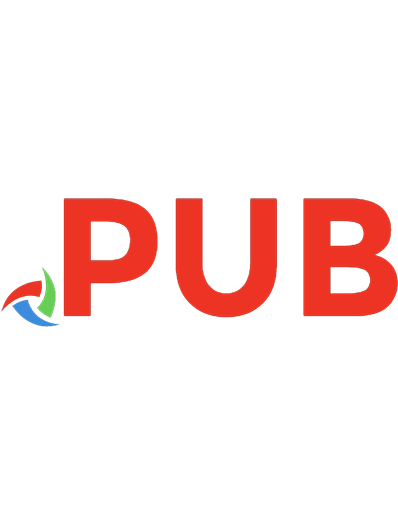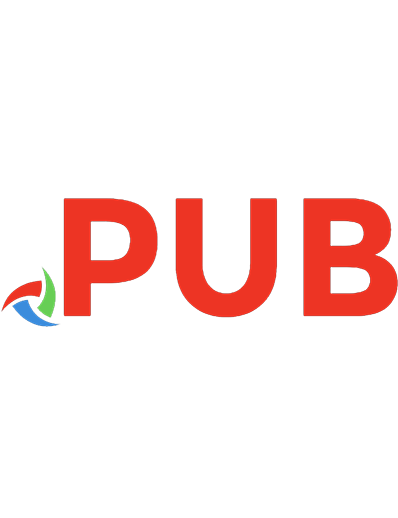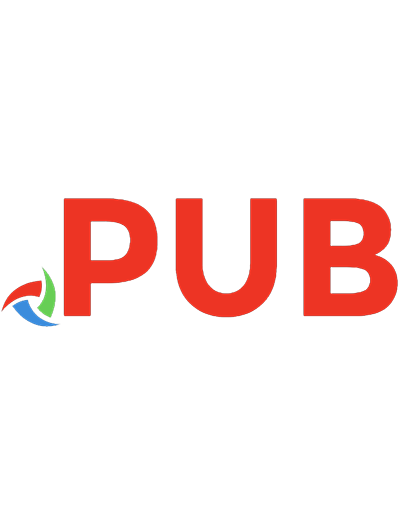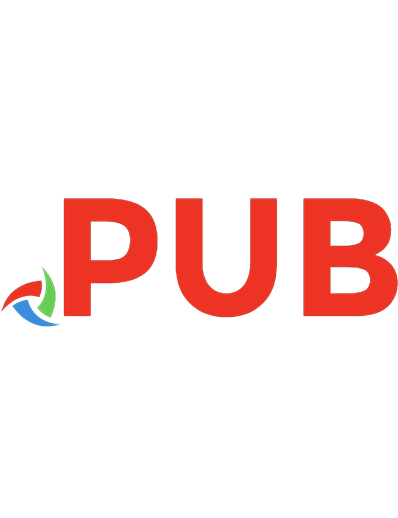ChatGPT Excel Mastery: 200+ Expert Tips and Tricks for Success : Unleash the Power of ChatGPT with Excel: Master the Art of Excel Expertise | Powerful strategies to learn and Transform 9798860388048
Dive into the world of Excel mastery like never before with our comprehensive ebook, where the power of ChatGPT meets th
244 120 660KB
English Pages 191 Year 2023
Polecaj historie

- Author / Uploaded
- Anand M
- Categories
- Computers
- Software: Office software
- Commentary
- ChatGPT Excel Mastery, 200+ Expert Tips and Tricks
Table of contents :
TABLE OF CONTENTS
1. Dynamic Formulas with ChatGPT
2. Complex Nested Formulas Simplified
3. Creating Custom Functions
4. Advanced IF Statements
5. Array Formulas Optimization
6. Conditional Aggregation
7. Time-Dependent Calculations
8. Dynamic Data Validation
9. Goal Seek and Solver Enhancement
10. Handling Text Data with Formulas
11. Error Handling and Validation
12. Financial Calculations and Modeling
13. Matrix Operations and Linear Algebra
14. Interactive Data Exploration with Formulas
15. Forecasting with Regression and Time Series Analysis
16. Data Cleansing and Transformation
17. Conditional Formatting Automation
18. Data Aggregation with Pivot Tables
19. Data Cleaning with Power Query
20. Creating Interactive Dashboards
21. User-Friendly Data Validation
22. Sensitivity Analysis with Data Tables
23. Monte Carlo Simulations
24. Dynamic Data Validation
25. Data Entry Automation with Forms
26. Data Validation based on Other Cells27. Intelligent Data Input with AutoFill
28. Smart Data Entry with Flash Fill
29. Data Entry Shortcuts and Tricks
30. Text to Columns Transformation
31. Importing External Data with Power Query
32. Data Cleaning and Standardization
33. Concatenating and Combining Data
34. Data Entry with Barcode Scanning
35. Structured Data Entry with Excel Tables
36. Complex Data Entry with Data Validation Lists
37. Barcode Generation with Excel
38. User-Friendly Data Validation Messages
39. One-Click Data Entry with Hyperlinks
40. Importing Data from PDFs and Images
41. Rapid Data Entry with AutoComplete
42. Data Entry Efficiency with Keyboard Shortcuts
43. Importing Data from Web Tables
44. Data Entry Auditing and Error Handling
45. Exploratory Data Analysis
46. Pivot Table Insights
47. Advanced Charting Techniques
48. Data Visualization Best Practices
49. Interactive Dashboards
50. Trend Analysis and Forecasting
51. Data Drill-Down Analysis
52. Correlation and Regression Analysis
53. Scenario Analysis and What-If Modeling
54. Histograms and Distribution Analysis
55. Geographic Data Mapping
56. Cohort Analysis and User Segmentation
57. Sensitivity Analysis and Goal Seeking
58. Data Consolidation and Combining
59. Statistical Analysis with Excel's Functions60. Time Series Analysis and Forecasting
61. Interactive Data Analysis with Power BI
62. Text Analysis and Sentiment Analysis
63. Statistical Charts for Data Analysis
64. Data Quality and Cleaning
65. Monte Carlo Simulation
66. Custom Cell Formatting
67. Conditional Formatting Tricks
68. Dynamic Cell Styles with Formulas
69. Advanced Chart Formatting
70. Visualizing Data with Sparklines
71. Dynamic Table Formatting
72. Smart Data Labels in Charts
73. Cell Comment Annotations
74. Custom Chart Templates
75. Designing User-Friendly Forms and Templates
76. Enhancing Visualization with Images
77. Layout and Alignment Techniques
78. Dynamic Data Validation and Drop-Downs
79. Header and Footer Customization
80. Styles and Themes Application
81. Gridlines and Borders
82. Interactive Hyperlinks
83. Watermark and Background Images
84. Smart Art Graphics
85. Custom Views for Print and Display
86. Introduction to Macros
87. Absolute vs. Relative References
88. Macro Security Settings
89. Creating Simple Macros
90. Running and Managing Macros
91. Parameterized Macros
92. Customizing Macro Buttons93. Error Handling in Macros
94. Looping Techniques
95. Data Extraction with Macros
96. Workbook and Worksheet Handling
97. Interactive User Forms
98. Dynamic Data Import and Refresh
99. Interactive Dialog Boxes
100. Advanced Macro Techniques
101. Dynamic Chart Creation
102. Task Scheduler with Macros
103. Interactive Pivot Tables
104. Data Discrepancy Investigation
105. Circular References Resolution
106. Error Messages Decoding
107. Debugging Complex Formulas
108. Unwanted Cell Changes Investigation
109. VLOOKUP and HLOOKUP Errors
110. Pivot Table Issues and Solutions
111. Conditional Formatting Issues
112. Chart and Graph Anomalies
113. Data Validation and Integrity
114. Name Manager and Named Ranges
115. Missing Data and Data Source Issues
116. Formula Auditing and Tracing
117. Data Filtering and Filtering Issues
118. File Corruption and Recovery
119. Scenario Manager Issues and Fixes
120. Hyperlink Issues and Solutions
121. Memory and Performance Optimization
122. Data Source and Query Issues
123. Review Comment Collaboration
124. Shared Workbook Review
125. Track Changes Collaboration126. Review Annotations and Feedback
127. Review History and Versions
128. Data Validation Review
129. Proofreading Assistance
130. Data Consistency Validation
131. External Data Source Validation
132. Conditional Formatting Review
133. Data Accuracy Cross-Checking
134. Data Trend Analysis Collaboration
135. Data Validation Rules Collaboration
136. Collaboration Workflow Mapping
137. Data Quality Assurance Collaboration
138. Data Consistency Assessment
139. Workbook Structure Review
140. Data Verification Collaboration
141. Data Validation Error Resolution
142. Reviewing Pivot Table Configuration
143. Report Template Generation
144. Dashboard Layout Design
145. Calendar Template Generation
146. Budget Template Design
147. Project Timeline Template
148. Invoice Template Creation
149. Training Plan Template
150. Survey Questionnaire Template
151. Goal Setting Template
152. Event Planning Checklist Template
153. Recipe Collection Template
154. Contact List Template
155. Business Proposal Template
156. To-Do List Template
157. Predictive Sales Analysis
158. Customer Segmentation159. Financial Scenario Analysis
160. Market Basket Analysis
161. Sensitivity Analysis
162. Time Series Forecasting
163. Monte Carlo Simulation
164. Regression Analysis
165. Cluster Analysis
166. Investment Portfolio Analysis
167. Text Sentiment Analysis
168. Churn Prediction
169. Decision Tree Analysis
170. A/B Testing
171. Neural Network Modeling
172. Principal Component Analysis
173. Natural Language Processing
174. Presentation Slide Content
175. Data Visualization Descriptions
176. Report Summary Generation
177. Infographic Creation
178. Report Recommendations
179. Visual Data Storytelling
180. Effective Chart Selection
181. Visual Data Interpretation
182. Compelling Data Narratives
183. Visualizing Complex Concepts
184. Interactive Dashboards
185. Data-driven Storyboarding
186. Key Metric Highlighting
187. Visual Comparison Analysis
188. Visualizing Trends and Patterns
189. Story-driven Insights
190. Data-driven Visual Metaphors
191. Interactive Presentation Elements192. Data Visualization Best Practices
193. Data-driven Persuasion
194. Custom Visual Elements
195. Interactive Storytelling
196. Visualizing Forecast Scenarios
197. Secure Data Sharing
198. Redaction of Confidential Info
199. Secure Formulas and Logic
200. Encrypted Communication
201. Safe Data Storage
202. Anonymization Techniques
203. Data Minimization Strategies
204. Secure Cloud Storage
205. Privacy Impact Assessment
206. Password Management
207. Secure Third-party Add-ins
208. Data Retention Policies
209. Regular Security Audits
210. Two-Factor Authentication
211. Data Access Logs
212. User Training and Awareness
213. Secure Excel Templates
214. Encryption Techniques
215. Remote Work Security
216. Data Erasure and Disposal
217. Privacy-aware Data Workflows
218. Incident Response Planning
219. Data Masking Techniques1. Dynamic Formula
Citation preview
CHATGPT EXCEL MASTERY: 200+ EXPERT TIPS AND TRICKS FOR SUCCESS Unleash the Power of ChatGPT: Master the Art of Excel Expertise
Anand M
ISBN - 9798860388048 Copyright © 2023 All rights reserved - No part of this book may be reproduced or used in any manner without permission of the copyright owner. First edition September 2023
Preface Welcome
to a transformative journey into the world of Excel mastery, where cutting-edge technology and timeless expertise converge in "ChatGPT Excel Mastery: Unleash the Power of Expert Tips and Tricks." In today's fast-paced landscape, Excel remains an essential tool for professionals across industries, and with the infusion of ChatGPT, its potential has expanded beyond imagination. This comprehensive ebook is your passport to elevating your Excel skills to unprecedented heights. With ChatGPT as your guide, you will explore a realm of possibilities that extend from crafting complex formulas to envisioning futuristic applications of AI within Excel. This book equips you with strategies that resonate across proficiency levels. Dive into the precision of Formulas and Functions, where ChatGPT enhances your calculations. Streamline Data Manipulation and Entry with AI-guided precision. Gain insights that transform Data Analysis into a revelation. Elevate Formatting and Design with dynamic visualizations inspired by ChatGPT's ingenuity.
Discover the future through Automation and Macros, Problem Solving, and Troubleshooting with AIpowered insights. Revolutionize Collaboration and Review processes with ChatGPT's collaborative prowess. Create tailor-made templates that redefine your workspace. Venture into Advanced Analysis and Modeling with predictive insights, and master the art of compelling Presentation and Reporting. As you embark on this journey, remember that the insights within these pages are not just tools; they are gateways to achieving efficiency, accuracy, and innovation. By integrating ChatGPT with your Excel journey, you're embracing a future where technology elevates your prowess. Whether you're a beginner seeking foundational skills, a professional aiming for precision, or an innovator exploring the future, "ChatGPT Excel Mastery" will inspire you to reach new frontiers. Let the journey commence, and may your Excel experience be forever transformed. Warm regards, Anand M
TABLE OF CONTENTS 1. Dynamic Formulas with ChatGPT 2. Complex Nested Formulas Simplified 3. Creating Custom Functions 4. Advanced IF Statements 5. Array Formulas Optimization 6. Conditional Aggregation 7. Time-Dependent Calculations 8. Dynamic Data Validation 9. Goal Seek and Solver Enhancement 10. Handling Text Data with Formulas 11. Error Handling and Validation 12. Financial Calculations and Modeling 13. Matrix Operations and Linear Algebra 14. Interactive Data Exploration with Formulas 15. Forecasting with Regression and Time Series Analysis 16. Data Cleansing and Transformation 17. Conditional Formatting Automation 18. Data Aggregation with Pivot Tables 19. Data Cleaning with Power Query 20. Creating Interactive Dashboards 21. User-Friendly Data Validation 22. Sensitivity Analysis with Data Tables 23. Monte Carlo Simulations 24. Dynamic Data Validation 25. Data Entry Automation with Forms 26. Data Validation based on Other Cells
27. Intelligent Data Input with AutoFill 28. Smart Data Entry with Flash Fill 29. Data Entry Shortcuts and Tricks 30. Text to Columns Transformation 31. Importing External Data with Power Query 32. Data Cleaning and Standardization 33. Concatenating and Combining Data 34. Data Entry with Barcode Scanning 35. Structured Data Entry with Excel Tables 36. Complex Data Entry with Data Validation Lists 37. Barcode Generation with Excel 38. User-Friendly Data Validation Messages 39. One-Click Data Entry with Hyperlinks 40. Importing Data from PDFs and Images 41. Rapid Data Entry with AutoComplete 42. Data Entry Efficiency with Keyboard Shortcuts 43. Importing Data from Web Tables 44. Data Entry Auditing and Error Handling 45. Exploratory Data Analysis 46. Pivot Table Insights 47. Advanced Charting Techniques 48. Data Visualization Best Practices 49. Interactive Dashboards 50. Trend Analysis and Forecasting 51. Data Drill-Down Analysis 52. Correlation and Regression Analysis 53. Scenario Analysis and What-If Modeling 54. Histograms and Distribution Analysis 55. Geographic Data Mapping 56. Cohort Analysis and User Segmentation 57. Sensitivity Analysis and Goal Seeking 58. Data Consolidation and Combining 59. Statistical Analysis with Excel's Functions
60. Time Series Analysis and Forecasting 61. Interactive Data Analysis with Power BI 62. Text Analysis and Sentiment Analysis 63. Statistical Charts for Data Analysis 64. Data Quality and Cleaning 65. Monte Carlo Simulation 66. Custom Cell Formatting 67. Conditional Formatting Tricks 68. Dynamic Cell Styles with Formulas 69. Advanced Chart Formatting 70. Visualizing Data with Sparklines 71. Dynamic Table Formatting 72. Smart Data Labels in Charts 73. Cell Comment Annotations 74. Custom Chart Templates 75. Designing User-Friendly Forms and Templates 76. Enhancing Visualization with Images 77. Layout and Alignment Techniques 78. Dynamic Data Validation and Drop-Downs 79. Header and Footer Customization 80. Styles and Themes Application 81. Gridlines and Borders 82. Interactive Hyperlinks 83. Watermark and Background Images 84. Smart Art Graphics 85. Custom Views for Print and Display 86. Introduction to Macros 87. Absolute vs. Relative References 88. Macro Security Settings 89. Creating Simple Macros 90. Running and Managing Macros 91. Parameterized Macros 92. Customizing Macro Buttons
93. Error Handling in Macros 94. Looping Techniques 95. Data Extraction with Macros 96. Workbook and Worksheet Handling 97. Interactive User Forms 98. Dynamic Data Import and Refresh 99. Interactive Dialog Boxes 100. Advanced Macro Techniques 101. Dynamic Chart Creation 102. Task Scheduler with Macros 103. Interactive Pivot Tables 104. Data Discrepancy Investigation 105. Circular References Resolution 106. Error Messages Decoding 107. Debugging Complex Formulas 108. Unwanted Cell Changes Investigation 109. VLOOKUP and HLOOKUP Errors 110. Pivot Table Issues and Solutions 111. Conditional Formatting Issues 112. Chart and Graph Anomalies 113. Data Validation and Integrity 114. Name Manager and Named Ranges 115. Missing Data and Data Source Issues 116. Formula Auditing and Tracing 117. Data Filtering and Filtering Issues 118. File Corruption and Recovery 119. Scenario Manager Issues and Fixes 120. Hyperlink Issues and Solutions 121. Memory and Performance Optimization 122. Data Source and Query Issues 123. Review Comment Collaboration 124. Shared Workbook Review 125. Track Changes Collaboration
126. Review Annotations and Feedback 127. Review History and Versions 128. Data Validation Review 129. Proofreading Assistance 130. Data Consistency Validation 131. External Data Source Validation 132. Conditional Formatting Review 133. Data Accuracy Cross-Checking 134. Data Trend Analysis Collaboration 135. Data Validation Rules Collaboration 136. Collaboration Workflow Mapping 137. Data Quality Assurance Collaboration 138. Data Consistency Assessment 139. Workbook Structure Review 140. Data Verification Collaboration 141. Data Validation Error Resolution 142. Reviewing Pivot Table Configuration 143. Report Template Generation 144. Dashboard Layout Design 145. Calendar Template Generation 146. Budget Template Design 147. Project Timeline Template 148. Invoice Template Creation 149. Training Plan Template 150. Survey Questionnaire Template 151. Goal Setting Template 152. Event Planning Checklist Template 153. Recipe Collection Template 154. Contact List Template 155. Business Proposal Template 156. To-Do List Template 157. Predictive Sales Analysis 158. Customer Segmentation
159. Financial Scenario Analysis 160. Market Basket Analysis 161. Sensitivity Analysis 162. Time Series Forecasting 163. Monte Carlo Simulation 164. Regression Analysis 165. Cluster Analysis 166. Investment Portfolio Analysis 167. Text Sentiment Analysis 168. Churn Prediction 169. Decision Tree Analysis 170. A/B Testing 171. Neural Network Modeling 172. Principal Component Analysis 173. Natural Language Processing 174. Presentation Slide Content 175. Data Visualization Descriptions 176. Report Summary Generation 177. Infographic Creation 178. Report Recommendations 179. Visual Data Storytelling 180. Effective Chart Selection 181. Visual Data Interpretation 182. Compelling Data Narratives 183. Visualizing Complex Concepts 184. Interactive Dashboards 185. Data-driven Storyboarding 186. Key Metric Highlighting 187. Visual Comparison Analysis 188. Visualizing Trends and Patterns 189. Story-driven Insights 190. Data-driven Visual Metaphors 191. Interactive Presentation Elements
192. Data Visualization Best Practices 193. Data-driven Persuasion 194. Custom Visual Elements 195. Interactive Storytelling 196. Visualizing Forecast Scenarios 197. Secure Data Sharing 198. Redaction of Confidential Info 199. Secure Formulas and Logic 200. Encrypted Communication 201. Safe Data Storage 202. Anonymization Techniques 203. Data Minimization Strategies 204. Secure Cloud Storage 205. Privacy Impact Assessment 206. Password Management 207. Secure Third-party Add-ins 208. Data Retention Policies 209. Regular Security Audits 210. Two-Factor Authentication 211. Data Access Logs 212. User Training and Awareness 213. Secure Excel Templates 214. Encryption Techniques 215. Remote Work Security 216. Data Erasure and Disposal 217. Privacy-aware Data Workflows 218. Incident Response Planning 219. Data Masking Techniques
1. Dynamic Formulas with ChatGPT Pro-Tip Learn to generate dynamic formulas using ChatGPT, adapting to changing data inputs. Steps 1. Define the problem and the type of dynamic formula needed. 2. Describe the desired outcome and conditions for ChatGPT. 3. Utilize IF, VLOOKUP, or other formulas as recommended by ChatGPT. ChatGPT Prompt "I need a formula that calculates commissions based on sales. The commission rate changes monthly. How can I create a dynamic formula for this?"
2. Complex Nested Formulas Simplified Pro-Tip Simplify complex nested formulas by breaking them down and getting step-by-step assistance from ChatGPT. Steps
1. Identify the complex formula that needs simplification. 2. List the sub-tasks required within the formula. 3. Consult ChatGPT for guidance on how to structure and simplify the formula. ChatGPT Prompt "I have a complex nested formula that calculates project costs based on multiple factors. How can I simplify this formula while maintaining accuracy?"
3. Creating Custom Functions Pro-Tip Learn how to create custom functions with the help of ChatGPT, enabling you to perform specific calculations without complex formulas. Steps 1. Identify the calculation or task you want to create a custom function for. 2. Describe the inputs and outputs of the function. 3. Consult ChatGPT to guide you through the process of creating a custom function using VBA. ChatGPT Prompt "I frequently need to convert currency. Can I create a custom function to do this conversion within Excel? How do I go about creating such a function?"
4. Advanced IF Statements Pro-Tip Enhance your Excel skills with advanced IF statements guided by ChatGPT, handling multiple conditions and scenarios. Steps 1. Define the conditions and scenarios that require an advanced IF statement. 2. Lay out the logic for the statement and identify possible outcomes. 3. Engage with ChatGPT to assist you in constructing the IF statement, ensuring accuracy. ChatGPT Prompt "I have a complex set of conditions that determine pricing based on quantity and customer type. How can I create an advanced IF statement to handle this situation?"
5. Array Formulas Optimization Pro-Tip Optimize array formulas with the guidance of ChatGPT, improving calculation efficiency and overall spreadsheet performance. Steps
1. Identify the array formula that needs optimization. 2. Understand the specific data range and requirements. 3. Consult ChatGPT for suggestions on optimizing the formula, potentially by using SUMPRODUCT or TRANSPOSE. ChatGPT Prompt "My array formula takes a long time to calculate and slows down my spreadsheet. How can I optimize it for better performance?"
6. Conditional Aggregation Pro-Tip Discover how to aggregate data conditionally using advanced formulas guided by ChatGPT. Steps 1. Determine the criteria for conditional aggregation. 2. Specify the data range and conditions for aggregation. 3. Consult ChatGPT to help you build a formula using SUMIFS or AVERAGEIFS based on the conditions. ChatGPT Prompt "I want to calculate the average sales for products that meet specific criteria. How can I create a formula to achieve this conditional aggregation?"
7. Time-Dependent Calculations Pro-Tip Learn to perform calculations based on timedependent data using formulas and ChatGPT's guidance. Steps 1. Identify the time-dependent data and calculations you need to perform. 2. Specify the time periods, such as days, months, or years. 3. Consult ChatGPT for assistance in constructing formulas that involve time-based calculations, such as DATEDIF or EOMONTH. ChatGPT Prompt "I have a dataset with timestamps, and I need to calculate the difference in hours between two time points. Can you help me create a formula that considers the time aspect?"
8. Dynamic Data Validation Pro-Tip Create dynamic data validation rules using formulas and ChatGPT's expertise, allowing for flexible and context-aware data entry.
Steps 1. Define the data validation requirements based on changing conditions. 2. Determine the criteria for valid entries in your dataset. 3. Consult ChatGPT to guide you in creating a dynamic data validation formula, possibly involving COUNTIF or OFFSET. ChatGPT Prompt "I want to set up a data validation rule that adjusts based on changing conditions. How can I create a dynamic data validation rule using formulas?"
9. Goal Seek and Solver Enhancement Pro-Tip Enhance Goal Seek and Solver functionality with formulas and ChatGPT, enabling you to solve complex problems with more precision. Steps 1. Identify the problem that requires Goal Seek or Solver to solve. 2. Define the target value and constraints for the solution. 3. Engage with ChatGPT to optimize the formulas and settings to achieve accurate results. ChatGPT Prompt "I'm trying to optimize a production process with multiple variables using Solver, but the results are
not accurate. How can I enhance the accuracy of the solution?"
10. Handling Text Data with Formulas Pro-Tip Master techniques to manipulate and analyze text data effectively using formulas, guided by ChatGPT. Steps 1. Specify the text manipulation or analysis task you need to perform. 2. Break down the steps required to achieve the desired outcome. 3. Consult ChatGPT for guidance on appropriate text functions such as CONCATENATE, SUBSTITUTE, and SEARCH. ChatGPT Prompt "I have a column of names in various formats, and I want to standardize them. How can I manipulate this text data using formulas to achieve consistency?"
11. Error Handling and Validation Pro-Tip
Utilize formulas to handle errors and validate data entries with the guidance of ChatGPT, ensuring data accuracy and integrity. Steps 1. Identify the types of errors you want to handle or validate against. 2. Determine the actions or messages to display in case of errors. 3. Engage with ChatGPT to develop formulas using IFERROR, ISERROR, or other functions to handle errors and perform validation. ChatGPT Prompt "I need to validate a column of dates to ensure they are all in the correct format. How can I use formulas to validate the data and highlight errors?"
12. Financial Calculations and Modeling Pro-Tip Enhance your financial modeling skills with Excel formulas and ChatGPT's assistance, covering concepts like compound interest, loan calculations, and more. Steps 1. Define the financial calculation or modeling scenario you're working on. 2. Specify the variables and parameters required for the calculation.
3. Consult ChatGPT to help you build accurate formulas using functions like PMT, FV, and RATE. ChatGPT Prompt "I'm building a financial model for investments. How can I calculate compound interest and loan payments accurately using Excel formulas?"
13. Matrix Operations and Linear Algebra Pro-Tip Learn to perform matrix operations and linear algebra calculations using Excel formulas and ChatGPT's expert guidance. Steps 1. Outline the matrix or linear algebra operations you need to perform. 2. Describe the matrices and vectors involved in the calculations. 3. Engage with ChatGPT to guide you in constructing the formulas, potentially using MMULT, MINVERSE, and other matrix functions. ChatGPT Prompt "I'm working on a project involving matrix transformations. How can I perform matrix multiplication and inversion using Excel formulas?"
14. Interactive Data
Exploration with Formulas Pro-Tip Explore data interactively by using formulas and ChatGPT to create dynamic charts, graphs, and summaries. Steps 1. Identify the dataset you want to explore interactively. 2. Determine the types of charts, graphs, or summaries you want to generate. 3. Consult ChatGPT to guide you in creating formulas and structures that allow users to input parameters and instantly update visualizations. ChatGPT Prompt "I want to create an interactive dashboard that displays different types of charts based on user selections. How can I achieve this using Excel formulas?"
15. Forecasting with Regression and Time Series Analysis Pro-Tip Master advanced techniques for forecasting using Excel formulas and ChatGPT, including regression analysis and time series forecasting.
Steps 1. Gather historical data for the variable you want to forecast. 2. Identify the trends and patterns in the data to determine the appropriate forecasting method. 3. Engage with ChatGPT to help you build regression formulas or time series formulas using LINEST, FORECAST, or TREND functions. ChatGPT Prompt "I have sales data over the past few years and want to predict future sales. How can I perform regression analysis and time series forecasting using Excel formulas?"
16. Data Cleansing and Transformation Pro-Tip Learn how to cleanse and transform data efficiently using formulas and ChatGPT's expertise, covering tasks like removing duplicates, handling missing values, and more. Steps 1. Identify the data cleansing and transformation tasks needed for your dataset. 2. Specify the criteria for identifying duplicates and handling missing values. 3. Consult ChatGPT to guide you through the process of constructing formulas to achieve data cleansing and transformation goals. ChatGPT Prompt
"I have a dataset with duplicate entries and missing values. How can I clean and transform this data using Excel formulas?"
17. Conditional Formatting Automation Pro-Tip Automate conditional formatting with Excel formulas and ChatGPT, enabling dynamic highlighting of data based on specified conditions. Steps 1. Define the conditions under which you want to apply conditional formatting. 2. Determine the formatting styles or rules for each condition. 3. Engage with ChatGPT to help you construct formulas using IF and other functions to achieve automated conditional formatting. ChatGPT Prompt "I want to highlight rows where sales are above a certain threshold with conditional formatting. How can I create a formula to automate this highlighting based on changing sales data?"
18. Data Aggregation with Pivot Tables
Pro-Tip Enhance your data aggregation skills using Pivot Tables with the guidance of ChatGPT, allowing for dynamic summarization of large datasets. Steps 1. Identify the dataset you want to aggregate and summarize. 2. Define the key variables and measures you want to analyze. 3. Consult ChatGPT to guide you in setting up Pivot Tables, creating calculated fields, and customizing Pivot Table layouts. ChatGPT Prompt "I have a large dataset of sales transactions. How can I use Pivot Tables to summarize and analyze the data effectively?"
19. Data Cleaning with Power Query Pro-Tip Learn how to clean and transform data using Power Query formulas and ChatGPT's assistance, ensuring data accuracy and consistency. Steps 1. Identify the data cleaning tasks you need to perform using Power Query. 2. Specify the steps required to clean and transform the data. 3. Engage with ChatGPT to guide you in constructing Power Query formulas for data
cleaning and transformation. ChatGPT Prompt "I have a messy dataset with inconsistent formatting. How can I use Power Query to clean and standardize the data?"
20. Creating Interactive Dashboards Pro-Tip Create interactive dashboards using Excel formulas and ChatGPT's expertise, allowing users to explore data and visualize insights dynamically. Steps 1. Define the data sources and insights you want to present in the dashboard. 2. Determine the types of charts, graphs, or tables you want to include. 3. Consult ChatGPT to guide you in creating formulas that link user inputs to dynamic elements in the dashboard, such as slicers and pivot charts. ChatGPT Prompt "I want to build an interactive dashboard that displays various KPIs and allows users to select different time periods for analysis. How can I create a dashboard that updates dynamically based on user inputs?"
21. User-Friendly Data Validation Pro-Tip Implement user-friendly data validation using formulas and ChatGPT, providing clear prompts and guidelines for data entry. Steps 1. Identify the fields or columns that require data validation. 2. Define the valid entry criteria and any specific formatting requirements. 3. Engage with ChatGPT to guide you in creating formulas that generate custom validation messages and prompt users for correct data entry. ChatGPT Prompt "I want to set up data validation for user input in a user-friendly way. How can I create validation rules that provide clear Steps and feedback for data entry?"
22. Sensitivity Analysis with Data Tables Pro-Tip Perform sensitivity analysis using Excel's Data Tables and ChatGPT's guidance, allowing you to explore different scenarios and outcomes. Steps
1. Identify the input variables and the formula that relies on these variables. 2. Specify the range of values to be used for the sensitivity analysis. 3. Consult ChatGPT to guide you in setting up Data Tables to automatically calculate and display outcomes based on different input scenarios. ChatGPT Prompt "I'm looking to understand how changes in my input variables affect the final project cost. How can I perform sensitivity analysis using Data Tables in Excel?"
23. Monte Carlo Simulations Pro-Tip Learn to perform Monte Carlo simulations using Excel formulas and ChatGPT's expertise, enabling you to analyze complex probabilistic scenarios. Steps 1. Define the problem and the variables you want to analyze using Monte Carlo simulations. 2. Specify the range of values for each variable based on probability distributions. 3. Engage with ChatGPT to guide you in constructing formulas and setting up simulations to analyze the range of possible outcomes. ChatGPT Prompt "I need to assess the potential outcomes of a complex investment scenario. How can I perform
Monte Carlo simulations using Excel formulas to understand the likelihood of different outcomes?"
24. Dynamic Data Validation Pro-Tip Utilize dynamic data validation with ChatGPT to create dropdown lists that adapt based on changing data, providing accurate and relevant choices for data entry. Steps 1. Determine the data source and conditions for the dropdown list. 2. Create a defined name range for the dynamic list using OFFSET or other formulas. 3. Consult ChatGPT to guide you through the process of creating dynamic data validation rules. ChatGPT Prompt "I want to create a dropdown list that adjusts based on changing data. How can I set up dynamic data validation using Excel formulas?"
25. Data Entry Automation with Forms Pro-Tip
Learn to create user-friendly data entry forms using Excel and ChatGPT, streamlining the process and minimizing errors during data input. Steps 1. Identify the fields and variables you want to include in the data entry form. 2. Set up the layout and design of the form using Excel's Form Controls or ActiveX Controls. 3. Engage with ChatGPT to guide you in creating formulas that capture and organize the data entered through the form. ChatGPT Prompt "I want to design a data entry form that makes it easier for users to input information. How can I create a user-friendly data entry form using Excel?"
26. Data Validation based on Other Cells Pro-Tip Learn how to set up data validation rules that depend on the values of other cells, using formulas and ChatGPT's guidance for more intricate validation scenarios. Steps 1. Determine the conditions and criteria for data validation based on other cells. 2. Identify the cells whose values will affect the validation rules.
3. Consult ChatGPT to help you build formulas and expressions for complex data validation scenarios. ChatGPT Prompt "I need to restrict data entry based on the values of other cells in the same row. How can I set up data validation rules that depend on other cell values?"
27. Intelligent Data Input with AutoFill Pro-Tip Enhance data input efficiency with Excel's AutoFill feature and ChatGPT, which can suggest patterns for data series and extrapolate based on existing data. Steps 1. Prepare the initial data that forms the pattern or series. 2. Use AutoFill to extend the data series based on the pattern. 3. Consult ChatGPT to assist in identifying and extrapolating patterns for more complex data entries. ChatGPT Prompt "I have a dataset with a pattern, and I want to quickly fill in the missing values. How can I use AutoFill in Excel to intelligently complete the series?"
28. Smart Data Entry with Flash Fill Pro-Tip Discover the power of Excel's Flash Fill feature, combined with ChatGPT's guidance, to automatically transform and clean data as you type. Steps 1. Start typing a transformed version of the data in a new column. 2. Let Excel's Flash Fill recognize the pattern and complete the transformation. 3. Engage with ChatGPT to optimize the transformation pattern for complex data manipulations. ChatGPT Prompt "I have a column of names in a certain format, and I want to convert them to a different format. How can I use Flash Fill in Excel to quickly transform the data while typing?"
29. Data Entry Shortcuts and Tricks Pro-Tip Learn various keyboard shortcuts and tricks to speed up data entry tasks in Excel, including
navigating through cells, selecting ranges, and more. Steps 1. Familiarize yourself with common keyboard shortcuts for navigating cells and selecting ranges. 2. Practice using shortcuts like Ctrl+Arrow keys and Shift+Space to quickly select ranges. 3. Consult ChatGPT to discover lesser-known shortcuts and advanced techniques for efficient data entry. ChatGPT Prompt "I spend a lot of time navigating and selecting cells while entering data. Can you provide me with some Excel keyboard shortcuts and tricks to speed up my data entry tasks?"
30. Text to Columns Transformation Pro-Tip Transform and split data that's in a single column into multiple columns using Excel's Text to Columns feature and ChatGPT's guidance. Steps 1. Select the column containing the data you want to split. 2. Access the Text to Columns feature and choose the delimiter or fixed width option. 3. Engage with ChatGPT to determine the optimal settings and steps for the transformation.
ChatGPT Prompt "I have a column with full names, and I want to split them into separate columns for first and last names. How can I use Excel's Text to Columns feature to achieve this transformation?"
31. Importing External Data with Power Query Pro-Tip Leverage Excel's Power Query feature and ChatGPT's assistance to import and transform data from external sources such as databases, websites, and APIs. Steps 1. Identify the external data source you want to import, such as a database or website. 2. Access the Power Query Editor and establish a connection to the data source. 3. Consult ChatGPT to guide you through the process of transforming the imported data using Power Query's intuitive interface. ChatGPT Prompt "I need to import data from a web page into Excel and perform some transformations. How can I use Power Query to connect to the website, retrieve the data, and clean it up for analysis?"
32. Data Cleaning and
Standardization Pro-Tip Use advanced techniques and ChatGPT's guidance to clean and standardize data by removing duplicates, fixing formatting issues, and ensuring consistent naming conventions. Steps 1. Identify the types of data cleaning tasks needed, such as removing duplicates or fixing formatting. 2. Determine the specific rules or criteria for standardizing the data. 3. Engage with ChatGPT to guide you in constructing formulas and using functions like TRIM, PROPER, and CLEAN to clean and standardize the data. ChatGPT Prompt "I have a dataset with inconsistent formatting and naming. How can I use Excel formulas and functions to clean and standardize the data, ensuring consistency?"
33. Concatenating and Combining Data Pro-Tip Learn advanced techniques for concatenating and combining data from different sources using Excel's formulas and ChatGPT's expertise.
Steps 1. Identify the columns or datasets you want to concatenate or combine. 2. Determine the desired order and separator for the combined data. 3. Consult ChatGPT to guide you in constructing formulas using CONCATENATE, & operator, or CONCATENATE function for more complex data merging. ChatGPT Prompt "I have data spread across multiple columns and need to combine it into a single column. How can I use Excel's formulas to concatenate and combine data from different sources?"
34. Data Entry with Barcode Scanning Pro-Tip Incorporate barcode scanning into your data entry process using Excel and ChatGPT, allowing for quick and accurate input of product or inventory information. Steps 1. Acquire a barcode scanner compatible with Excel. 2. Set up a column to receive the scanned barcode data. 3. Engage with ChatGPT to guide you in creating formulas to associate barcode data with product information and automate the process.
ChatGPT Prompt "I want to speed up the data entry process for inventory by using barcode scanning. How can I set up Excel to input data through barcode scanning and associate the scanned barcodes with product information?"
35. Structured Data Entry with Excel Tables Pro-Tip Master the use of Excel Tables for structured data entry with ChatGPT's guidance, allowing for consistent formatting, dynamic filtering, and easy data management. Steps 1. Select the range of data you want to convert into an Excel Table. 2. Access the Table Tools Design tab and give the table a meaningful name. 3. Engage with ChatGPT to discover advanced Table features such as structured references, sorting, and filtering. ChatGPT Prompt "I want to ensure that data is entered consistently and can be easily managed. How can I use Excel Tables to create a structured data entry format that offers filtering and formatting benefits?"
36. Complex Data Entry with Data Validation Lists Pro-Tip Utilize Excel's Data Validation feature and ChatGPT to create complex dropdown lists that help users input data accurately and efficiently, even in intricate scenarios. Steps 1. Define the lists of data you want to use as dropdown options. 2. Set up data validation rules based on the criteria you need. 3. Engage with ChatGPT to guide you in creating formulas for dynamic data validation lists that adapt to changing conditions. ChatGPT Prompt "I need users to select from complex dropdown lists that depend on previous selections. How can I set up Excel's Data Validation to create dynamic and conditional dropdown lists?"
37. Barcode Generation with Excel Pro-Tip Generate barcodes directly within Excel using formulas and ChatGPT's assistance, enabling
efficient labeling and identification of items. Steps 1. Identify the information you want to encode in the barcode, such as product IDs. 2. Determine the barcode symbology you want to use, such as Code 128 or QR Code. 3. Consult ChatGPT to help you create the formula that generates the barcode pattern, leveraging fonts or barcode generators. ChatGPT Prompt "I want to generate barcodes for my products directly within Excel. How can I use formulas to create barcodes based on product IDs and other information?"
38. User-Friendly Data Validation Messages Pro-Tip Enhance user experience during data entry by creating custom data validation messages with Excel and ChatGPT, providing clear Steps and context for valid inputs. Steps 1. Set up data validation rules for specific cells or ranges. 2. Specify the custom validation messages that guide users in entering valid data. 3. Engage with ChatGPT to help you create userfriendly and informative validation messages for different scenarios.
ChatGPT Prompt "I want to improve the clarity of data validation messages and provide more context to users. How can I create user-friendly validation messages that guide users in entering accurate data?"
39. One-Click Data Entry with Hyperlinks Pro-Tip Streamline data entry by using hyperlinks in Excel and ChatGPT's guidance, enabling quick navigation to related information or data sources. Steps 1. Identify the cells or data entries that you want to link with hyperlinks. 2. Use the Hyperlink function or the Insert Hyperlink option to create the links. 3. Consult ChatGPT to discover advanced hyperlink techniques such as linking to specific cells within a sheet. ChatGPT Prompt "I want to create hyperlinks that allow users to quickly access related information or data sources. How can I set up hyperlinks in Excel for one-click data entry?"
40. Importing Data
from PDFs and Images Pro-Tip Learn to extract data from PDFs and images and import it into Excel using OCR (Optical Character Recognition) tools and ChatGPT's expertise. Steps 1. Convert the PDF or image file into a text format using OCR tools. 2. Clean and format the extracted text data as needed. 3. Engage with ChatGPT to guide you in using Excel's functions and formulas to process and analyze the imported text data. ChatGPT Prompt "I have data in PDFs and images that I need to extract and analyze in Excel. How can I use OCR tools and Excel's functions to import and work with the extracted data?"
41. Rapid Data Entry with AutoComplete Pro-Tip Utilize Excel's AutoComplete feature and ChatGPT to accelerate data entry by suggesting and completing entries based on previously entered data. Steps
1. Start typing an entry in a cell that matches previously entered data. 2. Allow AutoComplete to suggest and complete the entry based on patterns. 3. Engage with ChatGPT to discover techniques for training AutoComplete to offer relevant suggestions. ChatGPT Prompt "I frequently enter similar data in Excel. How can I use AutoComplete to quickly suggest and complete entries based on my previous inputs?"
42. Data Entry Efficiency with Keyboard Shortcuts Pro-Tip Learn a variety of keyboard shortcuts for efficient data entry, such as copying and pasting values, inserting current dates, and more, using ChatGPT's guidance. Steps 1. Familiarize yourself with Excel keyboard shortcuts for common data entry tasks. 2. Practice using shortcuts like Ctrl+C, Ctrl+V, and Ctrl+; to copy, paste, and insert dates. 3. Engage with ChatGPT to discover lesser-known shortcuts that enhance your data entry speed and accuracy. ChatGPT Prompt
"I want to speed up my data entry tasks using keyboard shortcuts. Can you provide me with Excel keyboard shortcuts that are particularly useful for efficient data entry?"
43. Importing Data from Web Tables Pro-Tip Learn to extract data from web tables and import it into Excel using web scraping tools, formulas, and ChatGPT's assistance. Steps 1. Identify the web table you want to extract data from and determine the URL. 2. Use web scraping tools or Excel's functions to retrieve the data from the web table. 3. Engage with ChatGPT to guide you in cleaning and formatting the imported data for analysis. ChatGPT Prompt "I need to import data from a web table into Excel for analysis. How can I use web scraping tools and formulas to extract and format the data from the web table?"
44. Data Entry Auditing and Error Handling
Pro-Tip Utilize Excel's data auditing tools and ChatGPT's guidance to identify and correct errors during data entry, ensuring data accuracy and integrity. Steps 1. Set up data validation rules and other validation mechanisms to prevent errors. 2. Use Excel's data auditing tools to highlight potential errors and inconsistencies. 3. Consult ChatGPT for assistance in identifying and resolving data entry errors and inconsistencies. ChatGPT Prompt "I want to ensure the accuracy of data entered and identify errors during data entry. How can I use Excel's auditing tools to identify and correct errors as they occur?"
45. Exploratory Data Analysis Pro-Tip Learn to perform exploratory data analysis (EDA) using Excel's features and ChatGPT's guidance to identify patterns, correlations, and initial insights from your data. Steps 1. Import the dataset you want to analyze into Excel. 2. Use tools like Pivot Tables, Charts, and Descriptive Statistics to summarize and visualize
the data. 3. Consult ChatGPT to discover advanced EDA techniques, such as creating histograms, scatter plots, and correlation matrices. ChatGPT Prompt "I have a new dataset and want to explore it to uncover initial insights. How can I perform exploratory data analysis using Excel to understand the data's distribution and relationships?"
46. Pivot Table Insights Pro-Tip Master advanced techniques for extracting insights from data using Pivot Tables and ChatGPT's expertise, allowing for dynamic summarization and cross-tabulation. Steps 1. Select the dataset you want to analyze with a Pivot Table. 2. Define the row and column fields for crosstabulation and summarization. 3. Engage with ChatGPT to guide you in using features like calculated fields and custom grouping to extract valuable insights. ChatGPT Prompt "I have sales data and want to analyze it using Pivot Tables to find patterns in sales across different products and regions. How can I use Pivot Tables to summarize and gain insights from the data?"
47. Advanced Charting Techniques Pro-Tip Explore innovative ways to create advanced charts and visualizations in Excel with ChatGPT's guidance, allowing for clearer data representation and deeper insights. Steps 1. Identify the data you want to visualize and the insights you want to convey. 2. Choose the appropriate chart type based on your data and insights. 3. Consult ChatGPT to discover techniques for customizing charts, adding trendlines, and creating dual-axis charts for more insightful visualizations. ChatGPT Prompt "I have a dataset that shows the relationship between two variables over time. How can I create advanced charts in Excel to visualize this relationship more effectively and include trendlines?"
48. Data Visualization Best Practices
Pro-Tip Learn best practices for creating effective data visualizations with Excel and ChatGPT's guidance, ensuring that your charts and graphs communicate insights clearly and accurately. Steps 1. Identify the key insights you want to communicate through your data visualization. 2. Choose the appropriate chart type that best represents the data and insights. 3. Engage with ChatGPT to discover design principles, color choices, and layout strategies for creating impactful data visualizations. ChatGPT Prompt "I want to create data visualizations that effectively communicate my data insights. How can I apply best practices for data visualization in Excel to ensure that my charts and graphs are clear, accurate, and visually appealing?"
49. Interactive Dashboards Pro-Tip Create interactive dashboards in Excel using features like slicers and ChatGPT's guidance, enabling users to explore data, analyze trends, and make informed decisions dynamically. Steps 1. Define the key metrics and insights you want to present in the dashboard.
2. Choose appropriate charts, graphs, and tables for displaying the data. 3. Engage with ChatGPT to guide you in setting up slicers and creating dynamic interactions that allow users to filter and explore data in the dashboard. ChatGPT Prompt "I need to create an interactive dashboard that shows various sales metrics and allows users to analyze data for different time periods. How can I use Excel to build an interactive dashboard that offers dynamic filtering and exploration?"
50. Trend Analysis and Forecasting Pro-Tip Utilize Excel's features and ChatGPT to perform trend analysis and forecasting, enabling you to predict future outcomes and plan accordingly based on historical data. Steps 1. Collect historical data for the variable you want to analyze and forecast. 2. Create a line chart or scatter plot to visualize the trend in the data. 3. Consult ChatGPT to guide you in using Excel's trendline options and forecasting functions to predict future values. ChatGPT Prompt
"I have sales data from the past few years, and I want to forecast future sales trends. How can I perform trend analysis and use Excel to create forecasts that help me predict sales for the next quarter?"
51. Data Drill-Down Analysis Pro-Tip Learn to perform drill-down analysis using Excel's features and ChatGPT's guidance, enabling you to explore data hierarchies and uncover detailed insights by drilling into specific levels of information. Steps 1. Identify the dataset you want to analyze and the hierarchy you want to explore. 2. Create a Pivot Table that summarizes the data at a higher level. 3. Use Excel's drill-down features to explore specific data points and their underlying details. ChatGPT Prompt "I have data about product sales across regions and want to analyze it at different levels of granularity. How can I perform drill-down analysis in Excel to explore sales data by region, city, and product category, and uncover insights at each level?"
52. Correlation and Regression Analysis Pro-Tip Master correlation and regression analysis in Excel with ChatGPT's expertise, enabling you to understand relationships between variables and predict outcomes based on linear models. Steps 1. Gather data for the variables you want to analyze and determine if there's a relationship. 2. Use Excel's built-in correlation and regression analysis tools to calculate coefficients. 3. Engage with ChatGPT to guide you in interpreting the results, understanding the strength of relationships, and making predictions using regression formulas. ChatGPT Prompt "I want to analyze the relationship between advertising spend and sales revenue. How can I perform correlation and regression analysis in Excel to determine if there's a significant correlation and to predict sales based on advertising expenditure?"
53. Scenario Analysis and What-If Modeling Pro-Tip
Perform scenario analysis and what-if modeling in Excel with ChatGPT's guidance, allowing you to explore various scenarios and assess the potential impact of different factors on your outcomes. Steps 1. Define the variables you want to analyze and the scenarios you want to test. 2. Set up formulas that calculate outcomes based on different inputs. 3. Consult ChatGPT to guide you in using Excel's Scenario Manager and Data Tables to analyze the results of different scenarios. ChatGPT Prompt "I'm considering different pricing strategies for my product and want to understand the potential outcomes of each scenario. How can I perform scenario analysis in Excel to assess the impact of different pricing strategies on revenue and profit?"
54. Histograms and Distribution Analysis Pro-Tip Learn to create histograms and perform distribution analysis in Excel with ChatGPT's expertise, enabling you to understand the frequency distribution of your data and uncover insights about its distribution. Steps 1. Gather the dataset you want to analyze and determine the range of values.
2. Use Excel's Data Analysis ToolPak or built-in functions to create a histogram. 3. Engage with ChatGPT to interpret the histogram results, understand the distribution, and derive insights from the data. ChatGPT Prompt "I have data about customer ages, and I want to understand the distribution of ages in my customer base. How can I create a histogram in Excel to visualize the age distribution and gain insights about the age groups that are most common?"
55. Geographic Data Mapping Pro-Tip Learn to visualize geographic data using Excel's features and ChatGPT's guidance, allowing you to create maps that represent data points based on their geographical locations. Steps 1. Prepare the dataset with geographic coordinates or location data. 2. Use Excel's Power Map or other mapping tools to create the map visualization. 3. Engage with ChatGPT to guide you in customizing the map, adding data labels, and representing data points using color and size. ChatGPT Prompt "I have a dataset with customer locations, and I want to visualize the distribution of customers on a
map. How can I use Excel to create a geographic data map that displays customer locations and helps me identify regions with high customer density?"
56. Cohort Analysis and User Segmentation Pro-Tip Perform cohort analysis and user segmentation in Excel with ChatGPT's guidance, enabling you to group users based on common characteristics and analyze their behavior over time. Steps 1. Identify the user characteristics or behavior you want to analyze. 2. Group users into cohorts based on specific criteria, such as signup date. 3. Consult ChatGPT to guide you in using Pivot Tables and charts to analyze and visualize user behavior patterns within each cohort. ChatGPT Prompt "I want to analyze user behavior based on signup cohorts to understand how user engagement changes over time. How can I perform cohort analysis in Excel to group users by signup date and analyze their behavior within each cohort?"
57. Sensitivity Analysis
and Goal Seeking Pro-Tip Utilize sensitivity analysis and goal seeking in Excel with ChatGPT's assistance, allowing you to assess the impact of changing variables on outcomes and work backward to achieve desired goals. Steps 1. Determine the variables you want to analyze and their potential impact on outcomes. 2. Use Excel's Data Tables or Solver add-in to perform sensitivity analysis or goal seeking. 3. Engage with ChatGPT to guide you in setting up scenarios, interpreting results, and adjusting variables to achieve desired outcomes. ChatGPT Prompt "I need to understand how changes in interest rates affect my investment portfolio's returns. How can I perform sensitivity analysis in Excel to assess the impact of variable changes on financial outcomes, and how can I use goal seeking to determine the interest rate needed to achieve a specific portfolio return?"
58. Data Consolidation and Combining Pro-Tip Learn advanced techniques for consolidating and combining data from multiple sources in Excel with
ChatGPT's expertise, allowing you to integrate data for comprehensive analysis. Steps 1. Identify the datasets you want to consolidate and determine the common data points. 2. Use Excel's Power Query or other data consolidation tools to combine the datasets. 3. Consult ChatGPT to guide you in cleaning and transforming the combined data for analysis. ChatGPT Prompt "I have sales data from different regions and want to consolidate it into a single dataset for analysis. How can I use Excel to combine data from multiple sources and perform comprehensive analysis?"
59. Statistical Analysis with Excel's Functions Pro-Tip Perform advanced statistical analysis in Excel using functions and ChatGPT's guidance, enabling you to analyze data distributions, perform hypothesis testing, and draw meaningful conclusions. Steps 1. Identify the statistical analysis you want to perform, such as calculating means or conducting t-tests. 2. Use Excel's built-in statistical functions to perform calculations and tests.
3. Engage with ChatGPT to interpret the results, understand the statistical significance, and draw conclusions from the analysis. ChatGPT Prompt "I have survey data and want to analyze whether there's a significant difference in satisfaction scores between two groups. How can I perform statistical analysis in Excel using functions to calculate means and conduct a t-test to determine if the difference is statistically significant?"
60. Time Series Analysis and Forecasting Pro-Tip Utilize Excel's features and ChatGPT's expertise to perform time series analysis and forecasting, enabling you to analyze trends and predict future values based on historical time-based data. Steps 1. Collect time-based data, such as sales over a period of time. 2. Create a line chart or time series plot to visualize the data trends. 3. Consult ChatGPT to guide you in using Excel's trendline options and forecasting functions to predict future values. ChatGPT Prompt
"I have monthly sales data for the past few years and want to forecast future sales based on historical trends. How can I use Excel to perform time series analysis and create forecasts that help me predict sales for the next year?"
61. Interactive Data Analysis with Power BI Pro-Tip Learn to create interactive data visualizations and dashboards using Power BI and ChatGPT's guidance, enabling you to connect to various data sources and build dynamic reports for in-depth analysis. Steps 1. Install and open Power BI Desktop. 2. Connect to your data sources, such as Excel files or databases. 3. Engage with ChatGPT to guide you in creating visuals, slicers, and interactive elements in Power BI to build dynamic and insightful reports. ChatGPT Prompt "I want to create interactive data visualizations and dashboards that connect to different data sources. How can I use Power BI to connect to Excel and databases, and build dynamic reports that allow users to explore data, analyze trends, and gain insights?"
62. Text Analysis and Sentiment Analysis Pro-Tip Perform text analysis and sentiment analysis in Excel with ChatGPT's assistance, enabling you to analyze text data from surveys, social media, and other sources to uncover insights and sentiments. Steps 1. Gather text data you want to analyze, such as survey responses or social media comments. 2. Use Excel's functions and formulas to perform text analysis, word frequency counts, and sentiment analysis. 3. Engage with ChatGPT to guide you in interpreting the sentiment analysis results and drawing insights from the text data. ChatGPT Prompt "I have survey responses from customers and want to analyze the sentiment in their comments. How can I use Excel to perform text analysis and sentiment analysis, and gain insights into customer opinions and sentiments?"
63. Statistical Charts for Data Analysis Pro-Tip Learn to create advanced statistical charts and visualizations in Excel with ChatGPT's expertise,
allowing you to represent complex data relationships and distributions for in-depth analysis. Steps 1. Identify the complex data relationships or distributions you want to visualize. 2. Choose the appropriate statistical chart types, such as box plots or violin plots. 3. Consult ChatGPT to guide you in creating and customizing advanced statistical charts that provide insights into data distributions and variations. ChatGPT Prompt "I have data that shows the distribution of test scores across different schools. How can I use Excel to create statistical charts like box plots or violin plots to represent the data distributions and highlight variations between schools?"
64. Data Quality and Cleaning Pro-Tip Utilize Excel's features and ChatGPT's guidance to ensure data quality and perform data cleaning, enabling you to identify and correct errors, inconsistencies, and missing values in your datasets. Steps 1. Import the dataset you want to clean into Excel.
2. Use functions like IF, ISNA, and ISBLANK to identify errors and missing values. 3. Engage with ChatGPT to guide you in using techniques like data validation, text functions, and conditional formatting to clean and improve data quality. ChatGPT Prompt "I have a dataset with errors, inconsistencies, and missing values that I need to clean. How can I use Excel to identify errors and missing values, and perform data cleaning to improve the quality of the dataset?"
65. Monte Carlo Simulation Pro-Tip Learn to perform Monte Carlo simulations in Excel with ChatGPT's guidance, enabling you to model and analyze various scenarios by generating random values and observing their impact on outcomes. Steps 1. Define the variables you want to analyze and their potential ranges of values. 2. Set up Excel's Data Tables or use VBA macros to perform Monte Carlo simulations. 3. Consult ChatGPT to guide you in interpreting the simulation results and making decisions based on the outcomes. ChatGPT Prompt
"I want to analyze the impact of uncertainty on project timelines by performing Monte Carlo simulations. How can I use Excel to simulate different scenarios and observe the range of potential project completion dates?"
66. Custom Cell Formatting Pro-Tip Learn to apply custom cell formatting in Excel using formulas and ChatGPT's guidance to create dynamic and visually appealing spreadsheet designs. Steps 1. Identify the data range you want to format. 2. Use Excel's custom number formats or formulabased formatting to conditionally format cells. 3. Consult ChatGPT to guide you in creating advanced custom formats, such as highlighting negative values or using color scales. ChatGPT Prompt "I want to format cells with custom styles based on specific conditions, such as highlighting cells with values below a certain threshold. How can I use custom cell formatting in Excel to create dynamic and visually appealing designs?"
67. Conditional
Formatting Tricks Pro-Tip Explore advanced conditional formatting techniques in Excel with ChatGPT's expertise, enabling you to highlight data patterns, trends, and anomalies using color scales, data bars, and icon sets. Steps 1. Select the data range you want to format conditionally. 2. Use Excel's conditional formatting options to apply color scales, data bars, and icon sets based on the data values. 3. Engage with ChatGPT to discover creative ways to combine multiple conditional formatting rules for enhanced visualization. ChatGPT Prompt "I have sales data and want to visualize trends using color scales and data bars. How can I use advanced conditional formatting techniques in Excel to create visual representations that highlight patterns and trends in the data?"
68. Dynamic Cell Styles with Formulas Pro-Tip Learn to apply dynamic cell styles and formatting using Excel's formula-based techniques and ChatGPT's guidance, enabling you to dynamically
highlight and format cells based on changing conditions. Steps 1. Determine the conditions under which you want to apply different cell styles. 2. Use Excel's conditional formatting formulas to apply styles based on specific criteria. 3. Consult ChatGPT to guide you in using complex formulas to create advanced styles that adapt to changes in the data. ChatGPT Prompt "I want to apply different cell styles based on complex conditions, such as changing colors for overdue tasks. How can I use Excel's formulabased conditional formatting to dynamically format cells and highlight data based on varying conditions?"
69. Advanced Chart Formatting Pro-Tip Master advanced techniques for formatting Excel charts using ChatGPT's expertise, allowing you to customize chart elements, axes, data labels, and more to create impactful visualizations. Steps 1. Create a chart using your data and select the chart elements you want to format. 2. Use Excel's Chart Tools Format tab to customize chart elements, such as data labels,
titles, and axes. 3. Engage with ChatGPT to discover creative ways to enhance your charts, such as using trendlines and error bars. ChatGPT Prompt "I want to customize my Excel charts to make them more visually appealing and informative. How can I use advanced formatting techniques to enhance the appearance of my charts, including customizing chart elements and adding trendlines?"
70. Visualizing Data with Sparklines Pro-Tip Learn to create sparklines in Excel and leverage ChatGPT's guidance to visualize trends and patterns within individual cells, providing quick insights without the need for separate charts. Steps 1. Select the cell range where you want to create sparklines. 2. Use Excel's Insert tab to insert Line, Column, or Win/Loss sparklines. 3. Consult ChatGPT to guide you in customizing sparklines, such as changing color schemes and displaying high and low points. ChatGPT Prompt "I want to show trends and patterns within cells without using separate charts. How can I create
sparklines in Excel to visualize data trends within individual cells and gain insights at a glance?"
71. Dynamic Table Formatting Pro-Tip Utilize Excel's features and ChatGPT's guidance to apply dynamic formatting to tables, allowing you to change cell styles based on table data or user selections, enhancing visual clarity and user experience. Steps 1. Convert the data range into an Excel Table using the Table Tools Design tab. 2. Apply dynamic cell styles using Excel's formulabased formatting, referencing table columns for condition checks. 3. Engage with ChatGPT to discover techniques for creating interactive tables that respond to user selections or changes in data. ChatGPT Prompt "I want to create tables with dynamic formatting that changes based on data conditions or user selections. How can I use Excel's Table feature and formula-based formatting to apply dynamic cell styles and enhance the visual clarity of the table?"
72. Smart Data Labels in Charts Pro-Tip Learn to create smart data labels in Excel charts using formulas and ChatGPT's expertise, enabling you to display additional information or calculated values directly on the chart for better context. Steps 1. Generate a chart using your data and access the Chart Elements button. 2. Add data labels to the chart and format them using the Format Data Labels option. 3. Consult ChatGPT to guide you in using Excel's formula-based labels to display calculated values or additional information on the chart. ChatGPT Prompt "I want to display additional information or calculated values directly on my Excel charts. How can I use smart data labels to show context and insights directly on the chart, such as displaying total sales values above the bars in a bar chart?"
73. Cell Comment Annotations Pro-Tip Explore advanced techniques for adding cell comments and annotations using Excel's features and ChatGPT's guidance, allowing you to provide
explanations, context, and ChatGPT Prompt within cells. Steps 1. Select the cell where you want to add a comment and access the Review tab. 2. Use the New Comment option to insert a comment box, and add the text you want to display as the annotation. 3. Engage with ChatGPT to discover creative uses for comments, such as creating interactive tooltips or linking to external resources. ChatGPT Prompt "I want to provide additional explanations and context within cells using comments. How can I add cell comments in Excel to provide annotations and ChatGPT Prompt that help users understand the data better, such as explanations of abbreviations or links to relevant documentation?"
74. Custom Chart Templates Pro-Tip Learn to create and apply custom chart templates in Excel with ChatGPT's expertise, allowing you to maintain consistent branding and formatting across multiple charts and reports. Steps 1. Design a chart with the desired formatting, labels, colors, and styles.
2. Save the customized chart as a template using the Save As Template option. 3. Consult ChatGPT to guide you in using the custom chart template on other charts and reports to maintain consistent formatting. ChatGPT Prompt "I need to create multiple charts with consistent branding and formatting. How can I create and apply custom chart templates in Excel to ensure that all my charts and reports have a uniform appearance, including specific colors, fonts, and labels?"
75. Designing UserFriendly Forms and Templates Pro-Tip Utilize Excel's features and ChatGPT's guidance to design user-friendly forms and templates, ensuring clear Steps, organized layouts, and logical flow for data entry and analysis. Steps 1. Identify the purpose of the form or template and the data fields required. 2. Use Excel's Form Controls, ActiveX Controls, or Data Validation to create user-friendly input fields. 3. Engage with ChatGPT to discover techniques for adding Steps, organizing elements, and providing a clear flow for users.
ChatGPT Prompt "I need to design a user-friendly form for data entry. How can I use Excel to create a wellorganized form with clear Steps and user-friendly input fields, ensuring that users can easily enter data and submit it for analysis?"
76. Enhancing Visualization with Images Pro-Tip Learn to enhance Excel reports and dashboards by incorporating images and icons using ChatGPT's guidance, allowing you to add visual context and branding elements to your data visualizations. Steps 1. Identify the areas of the report or dashboard where you want to add images. 2. Use Excel's Insert Picture or Online Pictures option to insert images or icons. 3. Consult ChatGPT to guide you in resizing, positioning, and formatting the images to complement your data visualizations. ChatGPT Prompt "I want to enhance the visual appeal of my Excel reports and dashboards by adding images and icons. How can I incorporate images and icons into my data visualizations to provide visual context and branding elements?"
77. Layout and Alignment Techniques Pro-Tip Master advanced layout and alignment techniques in Excel with ChatGPT's expertise, allowing you to arrange elements, align content, and manage whitespace effectively for clean and professional designs. Steps 1. Select the elements or cells you want to arrange and align. 2. Use Excel's alignment options, such as Merge & Center, Indent, and Distribute Columns. 3. Engage with ChatGPT to discover creative ways to use layout techniques, such as creating grouped labels and aligning elements for better readability. ChatGPT Prompt "I want to improve the layout and alignment of my Excel sheets and reports for a cleaner and more professional design. How can I use advanced alignment techniques to arrange elements, align content, and manage whitespace effectively?"
78. Dynamic Data Validation and Drop-
Downs Pro-Tip Utilize dynamic data validation and drop-down lists in Excel with ChatGPT's guidance, enabling you to create interactive forms and sheets that adapt to changing data and user selections. Steps 1. Define the data ranges you want to use for dynamic drop-down lists. 2. Use Excel's Data Validation feature to create drop-down lists and choose the dynamic source for the list items. 3. Consult ChatGPT to guide you in using named ranges, OFFSET function, or dynamic arrays to create data validation lists that adjust based on changing data. ChatGPT Prompt "I want to create dynamic drop-down lists in my Excel sheets that adjust based on changing data. How can I use Excel's Data Validation feature to create interactive forms and sheets with dropdown lists that adapt to different selections and changes in the data?"
79. Header and Footer Customization Pro-Tip Learn to customize headers and footers in Excel using advanced techniques and ChatGPT's
expertise, allowing you to add dynamic content, page numbers, and branding elements to printed reports. Steps 1. Access the Page Layout tab and choose the Header & Footer option. 2. Use Excel's Header & Footer tools to customize the content, add dynamic elements, and insert page numbers. 3. Engage with ChatGPT to discover creative uses for headers and footers, such as adding company logos and legal disclaimers. ChatGPT Prompt "I want to customize the headers and footers in my Excel reports with dynamic content and page numbers. How can I use advanced techniques to create customized headers and footers that include company branding, page numbers, and additional information?"
80. Styles and Themes Application Pro-Tip Utilize Excel's built-in styles and themes with ChatGPT's guidance to create consistent and professional formatting across multiple worksheets, charts, and elements in your workbook. Steps
1. Identify the elements or ranges you want to format consistently. 2. Use Excel's Styles gallery to apply predefined styles to text, tables, charts, and other elements. 3. Consult ChatGPT to guide you in using themes to maintain a consistent look and feel throughout your workbook. ChatGPT Prompt "I want to maintain a consistent and professional formatting across my Excel workbook. How can I use Excel's built-in styles and themes to apply consistent formatting to different elements, such as text, tables, and charts, and ensure a uniform look and feel throughout the workbook?"
81. Gridlines and Borders Pro-Tip Learn to apply gridlines and borders effectively in Excel using ChatGPT's guidance, allowing you to define and emphasize boundaries, making data tables, charts, and reports more organized and readable. Steps 1. Identify the ranges or elements where you want to apply gridlines or borders. 2. Use Excel's Format Cells dialog box to access border options and choose the appropriate line styles and weights. 3. Engage with ChatGPT to discover techniques for combining different border styles and using
gridlines to enhance the visual structure of your worksheets. ChatGPT Prompt "I want to make my Excel worksheets and reports more organized and readable by applying gridlines and borders. How can I effectively use gridlines and borders in Excel to define boundaries, enhance the visual structure, and make data tables, charts, and reports more organized and presentable?"
82. Interactive Hyperlinks Pro-Tip Explore interactive hyperlink techniques in Excel with ChatGPT's expertise, enabling you to create clickable links that navigate users to specific locations, external URLs, or resources within your workbook. Steps 1. Select the text or cell you want to turn into a hyperlink. 2. Use Excel's Insert Hyperlink option to define the link destination, such as a cell within the same workbook or an external URL. 3. Consult ChatGPT to guide you in creating dynamic hyperlinks that jump to specific locations or resources within your workbook. ChatGPT Prompt
"I want to create interactive hyperlinks in my Excel workbook that allow users to navigate to specific locations or resources. How can I use Excel's hyperlink feature to create clickable links that jump to different sheets, external URLs, or resources within the workbook?"
83. Watermark and Background Images Pro-Tip Learn to add watermarks and background images to Excel worksheets and charts using ChatGPT's guidance, enabling you to enhance branding, aesthetics, and visual appeal in your reports and presentations. Steps 1. Access the Page Layout tab and choose the Watermark option. 2. Use Excel's Watermark feature to insert predefined watermarks or customize your own. 3. Engage with ChatGPT to discover techniques for adding background images to charts and creating visually appealing designs. ChatGPT Prompt "I want to enhance the branding and aesthetics of my Excel worksheets and charts by adding watermarks and background images. How can I use watermarks to brand my worksheets and include background images in charts for a more visually appealing and professional look?"
84. Smart Art Graphics Pro-Tip Master the use of SmartArt graphics in Excel with ChatGPT's expertise, allowing you to create visual diagrams, flowcharts, and process maps to enhance the presentation of complex concepts and relationships. Steps 1. Access the Insert tab and choose the SmartArt option. 2. Browse through the available SmartArt graphics and select the type that best fits your content. 3. Consult ChatGPT to guide you in adding and formatting shapes, text, and connectors to create effective visual representations. ChatGPT Prompt "I want to create visual diagrams and process maps in my Excel worksheets to enhance the presentation of complex concepts. How can I use SmartArt graphics to create flowcharts and diagrams that effectively represent relationships and processes?"
85. Custom Views for Print and Display Pro-Tip
Utilize Excel's custom views feature and ChatGPT's guidance to create and manage different views of your workbook, optimizing the layout and formatting for both printing and onscreen display. Steps 1. Arrange the elements, formatting, and layout for a specific print or display view. 2. Use Excel's Custom Views feature to save the current view settings. 3. Engage with ChatGPT to discover techniques for creating and managing custom views that optimize the layout and formatting for different purposes. ChatGPT Prompt "I want to optimize the layout and formatting of my Excel workbook for both printing and on-screen display. How can I use Excel's custom views feature to create and manage different views that tailor the layout and formatting for specific purposes, such as printing reports or displaying data on a monitor?"
86. Introduction to Macros Pro-Tip Learn the basics of macros in Excel with ChatGPT's guidance, including how to record and run simple macros, automating repetitive tasks by recording your actions and playing them back.
Steps 1. Access the Developer tab in Excel. 2. Use the Record Macro option to start recording your actions. 3. Perform the desired actions in Excel, such as formatting cells or copying data. ChatGPT Prompt "I frequently perform the same formatting tasks in Excel. How can I use macros to automate these repetitive actions and save time?"
87. Absolute vs. Relative References Pro-Tip Understand the difference between absolute and relative references in macros using ChatGPT's expertise, allowing you to create versatile macros that work consistently with different data ranges. Steps 1. Record a macro using relative references. 2. Record the same macro using absolute references. 3. Compare the results and understand how the references affect the recorded actions. ChatGPT Prompt "I want to create a macro that copies and pastes data from one sheet to another. How can I choose between absolute and relative references to ensure that the macro works correctly for different data ranges?"
88. Macro Security Settings Pro-Tip Explore Excel's macro security settings with ChatGPT's guidance, helping you understand and manage the level of security when working with macros to prevent potentially harmful code from running. Steps 1. Access Excel's Options or Trust Center settings. 2. Choose the Macro Security option and select the desired security level, such as disabling macros, enabling macros from trusted sources, or enabling all macros. 3. Consult ChatGPT to understand the implications of each security setting and make an informed choice based on your needs. ChatGPT Prompt "I'm concerned about the security risks associated with macros. How can I adjust Excel's macro security settings to protect my workbook from potentially harmful code while still being able to use macros?"
89. Creating Simple
Macros Pro-Tip Learn to create simple macros in Excel using ChatGPT's guidance, allowing you to automate tasks like formatting, calculations, and data manipulation by recording your actions and turning them into reusable macros. Steps 1. Identify the task you want to automate using a macro. 2. Access the Developer tab and use the Record Macro option. 3. Follow the on-screen prompts to record your actions and save the macro. ChatGPT Prompt "I often apply the same formatting to specific columns in my Excel sheets. How can I create a simple macro that automates this formatting process and applies it with a single click?"
90. Running and Managing Macros Pro-Tip Master the techniques for running and managing macros in Excel with ChatGPT's expertise, including how to run macros, assign them to buttons or shortcuts, and edit, delete, or organize your macros efficiently.
Steps 1. Access the Developer tab and choose the Macros option. 2. Select the macro you want to run or manage from the list. 3. Choose the appropriate action, such as Run, Edit, Delete, or create a button or shortcut for the macro. ChatGPT Prompt "I've created a few macros to automate tasks in my Excel workbook. How can I run these macros, assign them to buttons, and manage them efficiently, including editing, deleting, and organizing them?"
91. Parameterized Macros Pro-Tip Explore advanced techniques for creating parameterized macros in Excel with ChatGPT's guidance, enabling you to create versatile macros that accept input values and adjust their actions accordingly. Steps 1. Define the parameters or input values you want to use in the macro. 2. Create a new macro or edit an existing one using the Visual Basic for Applications (VBA) editor. 3. Consult ChatGPT to guide you in using variables, input boxes, or user forms to accept and
use the parameter values within the macro. ChatGPT Prompt "I need to create a macro that performs calculations based on user-provided values. How can I create a parameterized macro in Excel that accepts input values and uses them to adjust its actions, such as calculating the sum of numbers provided by the user?"
92. Customizing Macro Buttons Pro-Tip Learn to customize macro buttons in Excel using ChatGPT's expertise, allowing you to create your own custom buttons, assign macros to them, and place them on the Excel ribbon or worksheet for easy access. Steps 1. Access the Developer tab and choose the Insert option. 2. Select the Button form control and draw a button on the worksheet. 3. Assign the desired macro to the button and customize its appearance and label. ChatGPT Prompt "I want to create custom buttons that execute macros when clicked in my Excel workbook. How can I add custom buttons to the worksheet, assign macros to them, and customize their appearance and labels for easy access?"
93. Error Handling in Macros Pro-Tip Master error handling techniques in macros using ChatGPT's guidance, allowing you to create robust macros that gracefully handle unexpected errors and provide users with informative error messages. Steps 1. Access the Visual Basic for Applications (VBA) editor to view and edit the macro code. 2. Use On Error statements in the macro code to handle specific types of errors gracefully, such as displaying a message box with an error description. 3. Engage with ChatGPT to discover techniques for providing informative error messages and guiding users on how to resolve errors. ChatGPT Prompt "I'm developing a complex macro, and I want to ensure that it handles errors gracefully and provides helpful error messages to users. How can I implement error handling in my Excel macros to make them more robust and userfriendly?"
94. Looping
Techniques Pro-Tip Explore advanced looping techniques in macros using ChatGPT's expertise, enabling you to automate repetitive tasks by creating loops that iterate through data, rows, columns, or other elements in your workbook. Steps 1. Access the Visual Basic for Applications (VBA) editor and open the macro code. 2. Use looping constructs such as For Next loops, For Each loops, or Do While loops to define the iteration conditions and actions to be performed within the loop. 3. Consult ChatGPT to guide you in using variables, ranges, and conditions to create effective loops that automate tasks. ChatGPT Prompt "I need to perform the same action on multiple cells in my Excel worksheet. How can I create a loop in a macro that iterates through a range of cells and applies the action to each cell, automating the repetitive task?"
95. Data Extraction with Macros Pro-Tip Learn to use macros for data extraction in Excel with ChatGPT's guidance, allowing you to
automate the process of extracting specific data from large datasets and placing it in designated locations. Steps 1. Identify the criteria and location where you want to extract data. 2. Use Excel's Visual Basic for Applications (VBA) editor to create a macro that searches for the specified criteria in the dataset and places the matching data in the designated location. 3. Engage with ChatGPT to discover techniques for optimizing the data extraction process and handling different data formats. ChatGPT Prompt "I have a large dataset, and I need to extract specific data that matches certain criteria. How can I use a macro in Excel to automate the process of searching for and extracting data from the dataset based on specified criteria, and then placing the extracted data in designated locations for further analysis?"
96. Workbook and Worksheet Handling Pro-Tip Master techniques for managing workbooks and worksheets in macros using ChatGPT's expertise, including how to create new workbooks, copy sheets, save files, and organize data within your Excel macros. Steps 1. Access the Visual Basic for Applications (VBA) editor and open the macro code. 2. Use Excel's VBA functions and methods to perform actions such as creating new workbooks, copying or moving sheets, saving files, and organizing data within the macros. 3. Consult ChatGPT to guide you in using variables, references, and naming conventions to manage workbooks and worksheets effectively. ChatGPT Prompt "I want to create a macro that automates the process of creating new workbooks, copying sheets, and organizing data within my Excel files. How can I use Excel's VBA functions and methods to manage workbooks and worksheets within my macros, and ensure that the data is organized and saved correctly?"
97. Interactive User
Forms Pro-Tip Utilize user forms in Excel with ChatGPT's guidance to create interactive interfaces for macros, enabling you to collect input from users, display information, and perform actions based on user selections. Steps 1. Access the Visual Basic for Applications (VBA) editor and open the macro code. 2. Create a user form using Excel's UserForm designer and add form controls such as text boxes, buttons, and labels. 3. Consult ChatGPT to guide you in coding the user form to collect input, display information, and execute actions based on user interactions. ChatGPT Prompt "I want to create a user-friendly interface for my macros that allows users to provide input, make selections, and view information. How can I use user forms in Excel to create interactive interfaces for my macros and enhance the user experience?"
98. Dynamic Data Import and Refresh Pro-Tip Learn to automate dynamic data import and refresh in Excel using ChatGPT's expertise, enabling you to create macros that automatically
retrieve and update data from external sources, databases, or APIs. Steps 1. Identify the data source and determine the criteria for data retrieval. 2. Access the Visual Basic for Applications (VBA) editor and create a macro that uses connection strings or APIs to import data. 3. Engage with ChatGPT to discover techniques for scheduling data refresh, handling connection errors, and updating the data source within the macros. ChatGPT Prompt "I have data that needs to be imported and updated regularly from an external source. How can I create a macro in Excel that automatically retrieves and refreshes the data from the external source, using connection strings or APIs to import and update the data dynamically?"
99. Interactive Dialog Boxes Pro-Tip Explore the creation of interactive dialog boxes in Excel using ChatGPT's guidance, allowing you to create custom dialog boxes that guide users, provide options, and execute macros based on user choices. Steps
1. Access the Visual Basic for Applications (VBA) editor and open the macro code. 2. Create a custom dialog box using Excel's InputBox or MsgBox functions, and design the dialog box to display options, messages, and buttons. 3. Consult ChatGPT to guide you in coding the dialog box to capture user choices and execute specific actions based on the selections. ChatGPT Prompt "I want to create interactive dialog boxes that guide users and allow them to make choices that trigger specific actions. How can I create custom dialog boxes in Excel that capture user selections and execute macros based on their choices?"
100. Advanced Macro Techniques Pro-Tip Master advanced macro techniques in Excel using ChatGPT's expertise, including dynamic data validation, cell referencing, interacting with multiple workbooks, and creating reusable and efficient macros. Steps 1. Access the Visual Basic for Applications (VBA) editor and open the macro code. 2. Explore advanced techniques such as using dynamic data validation, referencing cells based on user selections, interacting with data in multiple
workbooks, and creating modular and efficient macros. 3. Engage with ChatGPT to discover creative ways to optimize your macros and achieve specific tasks efficiently. ChatGPT Prompt "I'm familiar with basic macros, but I want to learn advanced techniques to create more sophisticated automation solutions. How can I use advanced techniques like dynamic data validation, cell referencing, and interaction with multiple workbooks to enhance my macros and create efficient and reusable automation solutions?"
101. Dynamic Chart Creation Pro-Tip Utilize macros to dynamically create charts in Excel with ChatGPT's guidance, enabling you to automate the process of generating charts based on changing data or user input. Steps 1. Identify the data range or source for the dynamic chart. 2. Access the Visual Basic for Applications (VBA) editor and create a macro that generates the chart based on the data or input parameters.
3. Consult ChatGPT to guide you in using chart object properties, data manipulation, and formatting options to create dynamic and visually appealing charts. ChatGPT Prompt "I need to create charts that automatically update based on changing data or user input. How can I use macros in Excel to dynamically generate charts that adjust to different data ranges or userspecified parameters, and maintain the chart's formatting and appearance?"
102. Task Scheduler with Macros Pro-Tip Learn to use macros as a task scheduler in Excel with ChatGPT's expertise, enabling you to create macros that automatically perform tasks at specific times or intervals, improving workflow automation. Steps 1. Identify the tasks you want to automate and the desired schedule or interval. 2. Access the Visual Basic for Applications (VBA) editor and create a macro that performs the tasks at the specified times or intervals using the Timer function or other scheduling techniques. 3. Engage with ChatGPT to discover techniques for handling error conditions, ensuring reliability, and automating tasks effectively. ChatGPT Prompt
"I have routine tasks that need to be performed at specific times or intervals. How can I use macros in Excel to automate these tasks by creating a task scheduler that executes the tasks automatically, improving workflow automation and saving time?"
103. Interactive Pivot Tables Pro-Tip Utilize macros to create interactive pivot tables in Excel with ChatGPT's guidance, enabling you to automate the process of generating pivot tables based on user selections or input. Steps 1. Identify the data source and fields you want to include in the interactive pivot table. 2. Access the Visual Basic for Applications (VBA) editor and create a macro that generates the pivot table based on user selections or input. 3. Consult ChatGPT to guide you in using pivot table methods, slicers, and data manipulation techniques to create dynamic and interactive pivot tables. ChatGPT Prompt "I want to create interactive pivot tables that allow users to choose which data and fields to include. How can I use macros to automate the creation of pivot tables based on user selections or input, and create interactive pivot tables that enhance data analysis and exploration?"
104. Data Discrepancy Investigation Pro-Tip Use ChatGPT to assist in investigating data discrepancies and inconsistencies in Excel, helping you identify and rectify the causes behind inaccurate or mismatched data. Steps 1. Gather the data sources that are showing discrepancies. 2. Engage with ChatGPT to discuss the nature of the discrepancies and potential reasons for the inconsistencies. 3. Utilize ChatGPT's insights to explore data integrity issues, formula errors, incorrect data entry, and other factors that could contribute to the discrepancies. ChatGPT Prompt "I've noticed that my Excel data doesn't match between different sheets. How can I investigate and identify the reasons behind these discrepancies, and rectify the inaccurate or mismatched data?"
105. Circular References Resolution
Pro-Tip Learn how to resolve circular references in Excel using ChatGPT's guidance, enabling you to identify circular formulas, troubleshoot their origins, and apply effective solutions. Steps 1. Identify the cells or formulas that are generating the circular reference warnings. 2. Engage with ChatGPT to discuss the circular references and their potential causes, such as formula dependencies or incorrect ranges. 3. Utilize ChatGPT's expertise to guide you in resolving circular references by adjusting formulas, changing dependencies, or restructuring calculations. ChatGPT Prompt "I'm encountering circular reference warnings in my Excel workbook. How can I identify the circular formulas, understand their causes, and apply effective solutions to resolve the circular references?"
106. Error Messages Decoding Pro-Tip Utilize ChatGPT to decode and understand Excel error messages, providing you with insights into the reasons behind common error types and guiding you in fixing formula and data-related errors.
Steps 1. Identify the specific error message that you're encountering in Excel. 2. Consult ChatGPT to decode the error message and provide insights into its potential causes, such as incorrect formulas, invalid data types, or referencing errors. 3. Utilize ChatGPT's recommendations to fix the error by correcting formulas, adjusting data, or resolving references. ChatGPT Prompt "I'm getting a #VALUE! error in my Excel worksheet. How can I decode the error message to understand its cause, and what steps can I take to fix the error and ensure that my formulas and data are correctly structured?"
107. Debugging Complex Formulas Pro-Tip Master the art of debugging complex formulas in Excel with ChatGPT's expertise, allowing you to identify and rectify errors, troubleshoot intricate calculations, and improve formula accuracy. Steps 1. Identify the complex formula that is giving unexpected results or errors. 2. Engage with ChatGPT to discuss the formula and its intended purpose, as well as the nature of the errors or discrepancies.
3. Utilize ChatGPT's insights to break down the formula, validate intermediate results, and identify potential sources of errors. ChatGPT Prompt "I have a complex Excel formula that is producing incorrect results. How can I debug this formula to identify and rectify the errors, and ensure that the calculation is accurate?"
108. Unwanted Cell Changes Investigation Pro-Tip Learn to investigate and prevent unwanted cell changes in Excel using ChatGPT's guidance, allowing you to identify the causes behind unintended modifications and take preventive measures. Steps 1. Identify the cells or ranges that are showing unwanted changes. 2. Engage with ChatGPT to discuss the circumstances under which the changes occurred, including potential user actions, formulas, macros, or external factors. 3. Utilize ChatGPT's insights to explore options for protecting cells, using data validation, applying sheet protection, or implementing audit trails to prevent unwanted changes. ChatGPT Prompt
"I've noticed that certain cells in my Excel worksheet are changing unexpectedly. How can I investigate the causes behind these unwanted changes, and what preventive measures can I take to ensure that the cells are not modified unintentionally?"
109. VLOOKUP and HLOOKUP Errors Pro-Tip Utilize ChatGPT to troubleshoot VLOOKUP and HLOOKUP errors in Excel, allowing you to understand the reasons behind lookup failures and apply corrective actions for accurate results. Steps 1. Identify the VLOOKUP or HLOOKUP formula that is not producing the expected results. 2. Engage with ChatGPT to discuss the lookup criteria, data ranges, and potential sources of errors, such as incorrect references or mismatched data types. 3. Utilize ChatGPT's guidance to troubleshoot the formula by validating lookup values, confirming table arrays, and using alternatives like INDEX MATCH or data cleaning techniques. ChatGPT Prompt "My VLOOKUP formula is not returning the correct results in Excel. How can I troubleshoot this issue, understand the reasons behind the lookup failure, and apply corrective actions to ensure that the formula produces accurate results?"
110. Pivot Table Issues and Solutions Pro-Tip Learn to troubleshoot common pivot table issues in Excel using ChatGPT's expertise, enabling you to identify and resolve problems with pivot table data, layout, grouping, and calculations. Steps 1. Identify the specific issues or unexpected results in your pivot table. 2. Engage with ChatGPT to describe the pivot table structure, data sources, and potential factors contributing to the problems, such as incorrect source data or settings. 3. Utilize ChatGPT's insights to troubleshoot the pivot table by adjusting data sources, refreshing the pivot, modifying grouping, or altering calculations for accurate results. ChatGPT Prompt "I'm encountering problems with my pivot table, such as incorrect data or unexpected calculations. How can I troubleshoot these issues, identify the underlying causes, and implement solutions to ensure that my pivot table displays accurate and meaningful data?"
111. Conditional
Formatting Issues Pro-Tip Troubleshoot conditional formatting issues in Excel with ChatGPT's guidance, helping you identify and address problems with rule application, order of rules, and formatting inconsistency. Steps 1. Identify the cells or ranges where conditional formatting is not working as expected. 2. Engage with ChatGPT to discuss the formatting rules, their order of application, and the data that should trigger the formatting. 3. Utilize ChatGPT's insights to troubleshoot the issues by verifying the rules, adjusting the rules' order, and confirming that the data meets the criteria for formatting. ChatGPT Prompt "My conditional formatting is not being applied correctly in Excel. How can I troubleshoot this issue, understand the reasons behind the formatting problems, and apply solutions to ensure that the conditional formatting rules work as intended?"
112. Chart and Graph Anomalies Pro-Tip
Utilize ChatGPT to troubleshoot anomalies in Excel charts and graphs, allowing you to identify irregularities, understand their causes, and adjust chart settings for accurate visualization. Steps 1. Identify the chart or graph that is displaying anomalies or unexpected patterns. 2. Engage with ChatGPT to describe the data sources, chart types, and potential factors contributing to the anomalies, such as incorrect data points or formatting settings. 3. Utilize ChatGPT's insights to troubleshoot the chart by validating data, adjusting axis scales, formatting data labels, or using alternative chart types for improved visualization. ChatGPT Prompt "My Excel chart is showing irregular patterns and anomalies. How can I troubleshoot this issue, understand the causes behind the anomalies, and adjust the chart settings to accurately visualize the data?"
113. Data Validation and Integrity Pro-Tip Learn to ensure data validation and integrity in Excel with ChatGPT's expertise, helping you establish validation rules, prevent data entry errors, and maintain accurate and consistent data. Steps
1. Identify the data range or cells where you want to apply data validation rules. 2. Engage with ChatGPT to discuss the nature of the data and the validation criteria you want to enforce, such as numeric limits, text length, or predefined lists. 3. Utilize ChatGPT's insights to create validation rules, implement error messages, and prevent data entry that doesn't meet the specified criteria. ChatGPT Prompt "I need to ensure that data entered in my Excel worksheet meets specific criteria. How can I use data validation to prevent errors and maintain accurate data by setting up validation rules that enforce criteria like numeric limits, text length, or predefined lists?"
114. Name Manager and Named Ranges Pro-Tip Troubleshoot issues related to Excel's Name Manager and named ranges using ChatGPT's guidance, allowing you to manage, update, and troubleshoot named ranges for efficient workbook navigation. Steps 1. Identify the named ranges or issues you're facing with Excel's Name Manager. 2. Engage with ChatGPT to describe the named ranges, their purposes, and any problems
encountered, such as incorrect references or outdated ranges. 3. Utilize ChatGPT's insights to troubleshoot the issues by updating references, deleting unnecessary names, and organizing named ranges for better workbook navigation. ChatGPT Prompt "I'm experiencing problems with Excel's Name Manager and named ranges in my workbook. How can I troubleshoot these issues, update the named ranges, and ensure efficient workbook navigation by managing and organizing the named ranges effectively?"
115. Missing Data and Data Source Issues Pro-Tip Learn to troubleshoot missing data and data source issues in Excel with ChatGPT's expertise, allowing you to identify gaps, locate missing data, and address data source connection problems. Steps 1. Identify the data ranges or cells where you're missing data or encountering issues. 2. Engage with ChatGPT to discuss the data sources, potential causes of missing data, and the nature of the connection problems, such as broken links or data source changes. 3. Utilize ChatGPT's insights to troubleshoot the issues by locating missing data, re-establishing
data connections, and validating the data source for accuracy and completeness. ChatGPT Prompt "I'm facing missing data and data source connection issues in my Excel workbook. How can I troubleshoot these problems, locate the missing data, and address the data source issues to ensure that my data is complete and accurate?"
116. Formula Auditing and Tracing Pro-Tip Master formula auditing and tracing techniques in Excel using ChatGPT's guidance, enabling you to identify errors, trace cell dependencies, and analyze complex formulas for accurate results. Steps 1. Identify the formula that you want to audit or trace in Excel. 2. Engage with ChatGPT to describe the formula, its intended purpose, and any errors or discrepancies you've encountered. 3. Utilize ChatGPT's insights to perform formula auditing by using tools like Trace Precedents, Trace Dependents, Evaluate Formula, and Error Checking to pinpoint errors and track cell dependencies. ChatGPT Prompt "I have a complex formula in my Excel worksheet that is producing incorrect results. How can I audit
and trace the formula to identify errors, track cell dependencies, and analyze the formula's components to ensure accurate results?"
117. Data Filtering and Filtering Issues Pro-Tip Troubleshoot data filtering issues in Excel with ChatGPT's guidance, allowing you to identify problems with data filtering, understand criteria discrepancies, and optimize filtering results. Steps 1. Identify the data range where you're encountering issues with filtering. 2. Engage with ChatGPT to describe the filtering criteria, potential discrepancies in data values, and any unexpected results or problems you're facing. 3. Utilize ChatGPT's insights to troubleshoot the filtering by verifying data consistency, checking for hidden characters, and optimizing filtering criteria for accurate results. ChatGPT Prompt "I'm having trouble with data filtering in my Excel worksheet. How can I troubleshoot the filtering issues, understand the reasons behind the discrepancies, and optimize the filtering criteria to ensure that I get accurate results?"
118. File Corruption and Recovery Pro-Tip Learn to troubleshoot file corruption and recovery in Excel with ChatGPT's expertise, allowing you to identify signs of corruption, understand causes, and implement strategies for recovery. Steps 1. Identify the Excel file that you suspect might be corrupted or facing issues. 2. Engage with ChatGPT to discuss any unusual behavior, error messages, or issues you've encountered with the file, such as crashes or data loss. 3. Utilize ChatGPT's insights to explore strategies for recovery, such as using Excel's built-in repair tools, recovering from backups, or seeking professional assistance for complex cases. ChatGPT Prompt "My Excel file seems to be corrupted, and I'm unable to access my data. How can I troubleshoot file corruption, understand the signs and causes, and implement recovery strategies to retrieve my data and repair the file?"
119. Scenario Manager Issues and Fixes Pro-Tip
Troubleshoot issues with Excel's Scenario Manager using ChatGPT's guidance, allowing you to identify problems with scenarios, understand formula dependencies, and optimize scenario analysis. Steps 1. Identify the scenarios or issues you're facing with Excel's Scenario Manager. 2. Engage with ChatGPT to describe the scenarios, their components, and any discrepancies in the results or unexpected behavior you're encountering. 3. Utilize ChatGPT's insights to troubleshoot the scenarios by validating formulas, checking input cells, and using techniques like Goal Seek or Solver to optimize scenario analysis. ChatGPT Prompt "I'm experiencing issues with Excel's Scenario Manager and the results of my scenarios are not as expected. How can I troubleshoot these problems, understand the causes of the issues, and optimize my scenario analysis by verifying formulas and adjusting input cells?"
120. Hyperlink Issues and Solutions Pro-Tip Troubleshoot hyperlink issues in Excel using ChatGPT's guidance, allowing you to identify problems with hyperlinks, understand their behavior, and apply fixes for accurate linking.
Steps 1. Identify the hyperlinks or issues you're facing with hyperlinks in Excel. 2. Engage with ChatGPT to describe the hyperlinks, their destinations, and the problems you're encountering, such as broken links, incorrect addresses, or unexpected behavior. 3. Utilize ChatGPT's insights to troubleshoot the hyperlinks by confirming addresses, checking cell formatting, and using alternative methods like the HYPERLINK function for accurate linking. ChatGPT Prompt "I'm having trouble with hyperlinks in my Excel workbook, and some of the links are not working correctly. How can I troubleshoot these issues, understand the reasons behind the problems, and apply fixes to ensure that the hyperlinks are accurately linking to the intended destinations?"
121. Memory and Performance Optimization Pro-Tip Learn to optimize Excel's memory usage and performance with ChatGPT's expertise, allowing you to troubleshoot slow performance, reduce file size, and improve overall responsiveness. Steps 1. Identify the Excel workbook that is exhibiting slow performance or memory issues.
2. Engage with ChatGPT to discuss the workbook's complexity, data volume, and potential factors contributing to slow performance, such as large data ranges or complex formulas. 3. Utilize ChatGPT's insights to optimize memory and performance by minimizing unnecessary formatting, reducing formula calculations, using data tables, and employing techniques like Power Query for efficient data handling. ChatGPT Prompt "My Excel workbook is running slowly, and I'm facing memory and performance issues. How can I troubleshoot slow performance, understand the reasons behind the issues, and optimize memory usage and overall performance to improve responsiveness?"
122. Data Source and Query Issues Pro-Tip Troubleshoot data source and query issues in Excel with ChatGPT's guidance, enabling you to identify problems with data connections, understand query behavior, and enhance data retrieval. Steps 1. Identify the data source or query that is causing issues or not behaving as expected. 2. Engage with ChatGPT to describe the data source, query parameters, and the problems
you're encountering, such as connection failures, query errors, or unexpected data retrieval. 3. Utilize ChatGPT's insights to troubleshoot the data source and query by confirming connection settings, adjusting query parameters, and optimizing data retrieval for accurate results. ChatGPT Prompt "I'm having problems with the data source and query in my Excel workbook. How can I troubleshoot these issues, understand the reasons behind the problems, and enhance data retrieval by optimizing the data source connection and query parameters?"
123. Review Comment Collaboration Pro-Tip Collaborate with ChatGPT to review and edit comments in Excel, discussing changes, suggestions, and clarifications directly within the workbook. Steps 1. Identify the cell or range with a comment that requires review. 2. Engage with ChatGPT to discuss the content of the comment, propose changes or clarifications, and provide context for the review. 3. Utilize ChatGPT's insights to collaborate on comment editing by suggesting modifications, responding to queries, and incorporating feedback for enhanced clarity and accuracy.
ChatGPT Prompt "I need to review and edit comments in my Excel workbook. How can I collaborate with ChatGPT to discuss changes, provide suggestions, and ensure that comments are accurate and clear?"
124. Shared Workbook Review Pro-Tip Collaborate on reviewing a shared Excel workbook with ChatGPT, enabling multiple users to contribute feedback, track changes, and enhance data accuracy. Steps 1. Open the shared Excel workbook that requires review and collaboration. 2. Engage with ChatGPT to discuss the purpose of the workbook, the areas that need review, and the feedback or suggestions you'd like to gather. 3. Utilize ChatGPT's insights to coordinate the review process, collect feedback from multiple users, and consolidate suggestions for making informed edits and improvements. ChatGPT Prompt "We're working on a shared Excel workbook that needs a collaborative review. How can we use ChatGPT to facilitate the review process, gather feedback from different users, and ensure that the workbook is accurate and meets our requirements?"
125. Track Changes
Collaboration Pro-Tip Collaborate on tracking changes in Excel using ChatGPT, allowing you to monitor edits, compare versions, and ensure data integrity during collaboration. Steps 1. Enable the "Track Changes" feature in Excel to start recording edits. 2. Engage with ChatGPT to describe the scope of changes you want to track, the users involved, and the context for the collaboration. 3. Utilize ChatGPT's insights to discuss tracking options, compare versions, and ensure data integrity by reviewing changes, accepting or rejecting edits, and maintaining a clear audit trail. ChatGPT Prompt "We're working on an Excel workbook collaboratively and want to track changes. How can we collaborate with ChatGPT to monitor edits, compare versions, and ensure that changes are accurate and transparent throughout the collaboration process?"
126. Review Annotations and Feedback Pro-Tip
Collaborate on reviewing and providing feedback using annotations in Excel with ChatGPT's assistance, allowing you to highlight areas of interest and share insights. Steps 1. Identify the content or areas in the Excel workbook that require annotations and feedback. 2. Engage with ChatGPT to discuss the purpose of annotations, the insights you want to share, and the context for the feedback. 3. Utilize ChatGPT's insights to collaborate on annotations by suggesting highlights, providing explanations, and sharing feedback directly within the workbook. ChatGPT Prompt "I need to provide annotations and feedback on specific areas of an Excel workbook. How can I collaborate with ChatGPT to highlight important content, share insights, and ensure that annotations and feedback are accurately conveyed?"
127. Review History and Versions Pro-Tip Utilize ChatGPT to review the history and versions of an Excel workbook, discussing changes, revisions, and improvements made over time. Steps
1. Access the version history or revision control features of Excel. 2. Engage with ChatGPT to describe the changes or revisions you want to review, the timeline of improvements, and the context behind different versions. 3. Utilize ChatGPT's insights to navigate through the workbook's history, discuss changes made in each version, and evaluate the progression of improvements. ChatGPT Prompt "I want to review the history and versions of an Excel workbook to understand changes and improvements made over time. How can I collaborate with ChatGPT to explore the workbook's history, discuss revisions, and gain insights into the changes that have been made throughout different versions?"
128. Data Validation Review Pro-Tip Collaborate on reviewing and validating data in Excel using ChatGPT, discussing the accuracy, consistency, and adherence to validation rules. Steps 1. Identify the data ranges or cells that require validation review. 2. Engage with ChatGPT to discuss the validation criteria, the nature of the data, and the purpose of the data validation.
3. Utilize ChatGPT's insights to validate data by ensuring adherence to validation rules, confirming accuracy, and discussing potential issues or discrepancies. ChatGPT Prompt "We need to review and validate data in an Excel worksheet to ensure accuracy and consistency. How can we collaborate with ChatGPT to discuss the validation criteria, verify data accuracy, and confirm that the data adheres to validation rules?"
129. Proofreading Assistance Pro-Tip Collaborate with ChatGPT to proofread and edit text content in Excel, ensuring proper grammar, spelling, and readability in cells and comments. Steps 1. Identify the cells or comments that contain text content requiring proofreading. 2. Engage with ChatGPT to describe the nature of the text, its intended audience, and any specific guidelines or expectations for proofreading. 3. Utilize ChatGPT's insights to collaborate on proofreading by discussing grammar improvements, suggesting spelling corrections, and enhancing the readability of text content. ChatGPT Prompt "We need to proofread and edit text content in an Excel workbook for proper grammar and
readability. How can we collaborate with ChatGPT to review the text, suggest grammar improvements, correct spelling errors, and ensure that the content is clear and well-written?"
130. Data Consistency Validation Pro-Tip Collaborate on validating data consistency in Excel with ChatGPT's guidance, ensuring that related data across different sheets or workbooks align accurately. Steps 1. Identify the data sets or related information that need consistency validation. 2. Engage with ChatGPT to discuss the connections between data, potential discrepancies, and the importance of data alignment. 3. Utilize ChatGPT's insights to validate data consistency by comparing related information, identifying discrepancies, and suggesting adjustments for accurate alignment. ChatGPT Prompt "We want to validate the consistency of related data across different sheets in Excel. How can we collaborate with ChatGPT to ensure that the data aligns accurately, discuss potential inconsistencies, and validate the accuracy of data across various sheets or workbooks?"
131. External Data Source Validation Pro-Tip Collaborate on validating external data sources in Excel using ChatGPT, discussing connections, updates, and accuracy of data imported from external sources. Steps 1. Identify the external data connections or queries in the Excel workbook. 2. Engage with ChatGPT to describe the data sources, the frequency of updates, and any challenges encountered with importing data from external sources. 3. Utilize ChatGPT's insights to validate external data sources by discussing the connection settings, verifying data updates, and ensuring that the imported data is accurate and up-to-date. ChatGPT Prompt "We need to validate external data sources in our Excel workbook to ensure accurate and up-to-date information. How can we collaborate with ChatGPT to discuss the connections, verify data updates, and ensure that the data imported from external sources aligns accurately with our requirements?"
132. Conditional
Formatting Review Pro-Tip Collaborate on reviewing and enhancing conditional formatting in Excel with ChatGPT's assistance, ensuring that formatting rules align with data insights. Steps 1. Identify the cells or ranges with conditional formatting that need review. 2. Engage with ChatGPT to discuss the formatting rules, the conditions for formatting changes, and the data insights that should be emphasized. 3. Utilize ChatGPT's insights to review conditional formatting by discussing formatting guidelines, suggesting improvements, and aligning formatting rules with the intended data insights. ChatGPT Prompt "We want to review and enhance the conditional formatting in an Excel worksheet to align with data insights. How can we collaborate with ChatGPT to discuss the formatting rules, propose improvements, and ensure that the formatting changes accurately emphasize the relevant data insights?"
133. Data Accuracy Cross-Checking Pro-Tip
Collaborate on cross-checking data accuracy in Excel using ChatGPT, discussing methods to verify data consistency across multiple sheets or sources. Steps 1. Identify the data sets or sources that need data accuracy cross-checking. 2. Engage with ChatGPT to describe the nature of the data, the sources involved, and the importance of data consistency and accuracy. 3. Utilize ChatGPT's insights to collaborate on cross-checking data accuracy by suggesting validation methods, discussing data reconciliation, and ensuring that the data across different sheets or sources aligns accurately. ChatGPT Prompt "We need to cross-check data accuracy across different sheets or sources in Excel. How can we collaborate with ChatGPT to discuss methods for verifying data consistency, suggest validation approaches, and ensure that the data is accurate and consistent across multiple sheets or sources?"
134. Data Trend Analysis Collaboration Pro-Tip Collaborate on analyzing data trends in Excel with ChatGPT, discussing insights, patterns, and observations to draw meaningful conclusions.
Steps 1. Identify the data range or sets that need trend analysis and collaboration. 2. Engage with ChatGPT to describe the data, the analysis objectives, and any preliminary observations or insights. 3. Utilize ChatGPT's insights to collaborate on data trend analysis by discussing patterns, suggesting relevant formulas or visualizations, and drawing meaningful conclusions based on the data insights. ChatGPT Prompt "We're conducting data trend analysis in an Excel worksheet and want to collaborate with ChatGPT to discuss insights, patterns, and observations. How can we use ChatGPT to analyze the data trends, identify significant patterns, and draw meaningful conclusions based on the data insights?"
135. Data Validation Rules Collaboration Pro-Tip Collaborate on defining and validating data validation rules in Excel using ChatGPT, discussing criteria, exceptions, and proper rule implementation. Steps 1. Identify the cells or ranges that need data validation rules defined and validated.
2. Engage with ChatGPT to discuss the validation criteria, the nature of the data, and any exceptions or specific scenarios to consider. 3. Utilize ChatGPT's insights to collaborate on data validation rule definition and validation by suggesting criteria, discussing potential exceptions, and ensuring that the validation rules are accurately implemented. ChatGPT Prompt "We're defining and validating data validation rules in an Excel worksheet. How can we collaborate with ChatGPT to discuss the criteria, exceptions, and proper implementation of validation rules to ensure accurate data entry and consistency?"
136. Collaboration Workflow Mapping Pro-Tip Collaborate with ChatGPT to map out an effective collaboration workflow for Excel, outlining roles, responsibilities, and communication channels. Steps 1. Identify the collaboration objectives, users, and stakeholders involved in Excel-related tasks. 2. Engage with ChatGPT to discuss the roles, responsibilities, and communication requirements of each user or stakeholder. 3. Utilize ChatGPT's insights to map out a collaboration workflow by defining steps, clarifying expectations, and creating a structured plan for effective collaboration in Excel tasks.
ChatGPT Prompt "We're looking to enhance collaboration in Excel tasks and want to map out an effective workflow. How can we collaborate with ChatGPT to define roles, responsibilities, and communication channels, and create a structured plan for effective collaboration among users and stakeholders in Excel-related tasks?"
137. Data Quality Assurance Collaboration Pro-Tip Collaborate on ensuring data quality in Excel with ChatGPT, discussing measures to validate, cleanse, and maintain accurate and reliable data. Steps 1. Identify the data sets or sources that require data quality assurance. 2. Engage with ChatGPT to describe the data quality challenges, the importance of accurate data, and the measures needed to ensure data reliability. 3. Utilize ChatGPT's insights to collaborate on data quality assurance by discussing validation methods, suggesting data cleansing techniques, and implementing processes to maintain accurate data. ChatGPT Prompt
"We're focused on data quality assurance in Excel and want to collaborate with ChatGPT to discuss measures for validating, cleansing, and maintaining accurate and reliable data. How can we ensure that the data is accurate, consistent, and free from errors for meaningful analysis and decision-making?"
138. Data Consistency Assessment Pro-Tip Collaborate on assessing data consistency in Excel using ChatGPT's guidance, discussing techniques to identify and address inconsistencies. Steps 1. Identify the data sets or sources where data consistency needs to be assessed. 2. Engage with ChatGPT to describe the nature of data inconsistencies, potential causes, and the significance of addressing them. 3. Utilize ChatGPT's insights to assess data consistency by discussing techniques like data profiling, outlier detection, and reconciling data across sources for improved accuracy. ChatGPT Prompt "We're facing challenges with data consistency in Excel and want to collaborate with ChatGPT to discuss techniques for assessing and addressing inconsistencies. How can we identify data inconsistencies, understand their causes, and
implement measures to improve data consistency and accuracy in our Excel workflows?"
139. Workbook Structure Review Pro-Tip Collaborate on reviewing the structure of an Excel workbook with ChatGPT, discussing sheet organization, data layout, and overall usability. Steps 1. Identify the Excel workbook that needs a structure review. 2. Engage with ChatGPT to discuss the purpose of the workbook, the intended users, and the challenges or improvements needed in the sheet organization and data layout. 3. Utilize ChatGPT's insights to collaborate on workbook structure by suggesting improvements, proposing changes to sheet organization, and enhancing the overall usability and accessibility of the workbook. ChatGPT Prompt "We want to review the structure of an Excel workbook to improve sheet organization and data layout. How can we collaborate with ChatGPT to discuss the usability, propose changes, and enhance the overall structure of the workbook for better user experience and data accessibility?"
140. Data Verification Collaboration
Pro-Tip Collaborate on verifying data accuracy in Excel using ChatGPT's assistance, discussing methods to ensure data reliability and accuracy. Steps 1. Identify the data sets or sources that need data verification for accuracy. 2. Engage with ChatGPT to describe the verification methods, the nature of the data, and the significance of accurate and reliable data. 3. Utilize ChatGPT's insights to collaborate on data verification by discussing validation techniques, suggesting methods for data reconciliation, and ensuring that the data is accurate and trustworthy. ChatGPT Prompt "We need to verify the accuracy of data in our Excel workbook to ensure reliability. How can we collaborate with ChatGPT to discuss data verification methods, suggest approaches for validating data accuracy, and ensure that the data in our workbook is accurate and trustworthy for analysis and decision-making?"
141. Data Validation Error Resolution Pro-Tip Collaborate on resolving data validation errors in Excel using ChatGPT, discussing the error messages, root causes, and corrective actions.
Steps 1. Identify the cells or ranges with data validation errors that need resolution. 2. Engage with ChatGPT to discuss the error messages, the validation rules in place, and the potential reasons for validation failures. 3. Utilize ChatGPT's insights to collaborate on error resolution by discussing corrective actions, suggesting adjustments to validation rules, and ensuring that the data entry aligns with validation criteria. ChatGPT Prompt "We're encountering data validation errors in an Excel worksheet. How can we collaborate with ChatGPT to discuss error messages, understand the causes of validation failures, and resolve the errors by taking corrective actions and adjusting validation rules to ensure accurate data entry?"
142. Reviewing Pivot Table Configuration Pro-Tip Collaborate on reviewing and optimizing pivot table configurations in Excel with ChatGPT's guidance, ensuring accurate and insightful data analysis. Steps 1. Identify the pivot tables in the Excel workbook that require review and optimization. 2. Engage with ChatGPT to discuss the data analysis objectives, the dimensions, and the
measures used in the pivot table configurations. 3. Utilize ChatGPT's insights to collaborate on pivot table optimization by suggesting adjustments, proposing new dimensions or measures, and ensuring that the pivot table configuration accurately reflects the data insights. ChatGPT Prompt "We need to review and optimize pivot table configurations in an Excel workbook for accurate data analysis. How can we collaborate with ChatGPT to discuss the analysis objectives, suggest adjustments to pivot table dimensions and measures, and ensure that the pivot tables accurately capture and reflect the data insights?"
143. Report Template Generation Pro-Tip Generate professional report templates in Excel using ChatGPT, incorporating headers, footers, formatting, and placeholders for dynamic content. Steps 1. Identify the purpose and content of the report template you want to create. 2. Engage with ChatGPT to describe the report elements, layout preferences, and any placeholders needed for dynamic data.
3. Utilize ChatGPT's insights to generate the report template by discussing formatting options, suggesting header/footer designs, and incorporating dynamic placeholders for titles, dates, and other variable information. ChatGPT Prompt "I need to create a professional report template in Excel. How can I use ChatGPT to generate a template that includes formatting, headers, footers, and placeholders for dynamic content such as report titles, dates, and section headings?"
144. Dashboard Layout Design Pro-Tip Design visually appealing dashboard templates in Excel with ChatGPT, arranging charts, graphs, and data visualizations for effective data presentation. Steps 1. Define the purpose and objectives of the dashboard template you want to create. 2. Engage with ChatGPT to describe the data visualizations, layout preferences, and the story you want to convey through the dashboard. 3. Utilize ChatGPT's insights to design the dashboard layout by discussing visualization types, suggesting arrangement options, and creating a visually appealing template that effectively communicates insights.
ChatGPT Prompt "I'm looking to design a dashboard template in Excel to present data visualizations. How can I collaborate with ChatGPT to create a visually appealing dashboard layout that effectively conveys insights through charts, graphs, and data visualizations?"
145. Calendar Template Generation Pro-Tip Generate customizable calendar templates in Excel using ChatGPT, incorporating dates, events, holidays, and formatting for personal or business use. Steps 1. Specify the type of calendar template you need (monthly, weekly, yearly) and any special events or holidays to include. 2. Engage with ChatGPT to discuss the layout, date ranges, and formatting preferences for the calendar template. 3. Utilize ChatGPT's insights to generate the calendar template by suggesting design options, proposing event placeholders, and creating a template that suits your personal or business calendar needs. ChatGPT Prompt "I want to create a customizable calendar template in Excel for personal or business use. How can I work with ChatGPT to generate a calendar
template that includes dates, events, and holidays, while also offering formatting options and customization for different calendar views?"
146. Budget Template Design Pro-Tip Design budget templates in Excel using ChatGPT, incorporating income, expenses, categories, and formatting to efficiently manage finances. Steps 1. Define the structure and categories you want to include in the budget template (e.g., income sources, expense categories). 2. Engage with ChatGPT to discuss the layout preferences, calculations needed, and any formatting choices for the budget template. 3. Utilize ChatGPT's insights to design the budget template by suggesting layout options, proposing formulas for calculations, and creating a template that streamlines financial tracking and management. ChatGPT Prompt "I need to design a budget template in Excel for managing finances. How can I collaborate with ChatGPT to create a budget template that includes income sources, expense categories, and formatting to efficiently track and manage my finances?"
147. Project Timeline Template Pro-Tip Generate project timeline templates in Excel with ChatGPT, incorporating milestones, tasks, durations, and formatting for effective project planning. Steps 1. Outline the project's key milestones, tasks, and durations that need to be included in the timeline template. 2. Engage with ChatGPT to discuss the layout, timeline scale, and formatting preferences for the project timeline template. 3. Utilize ChatGPT's insights to generate the project timeline template by suggesting arrangement options, proposing date calculations, and creating a template that provides a clear visual representation of the project's timeline. ChatGPT Prompt "I'm looking to create a project timeline template in Excel for effective project planning. How can I collaborate with ChatGPT to generate a timeline template that includes milestones, tasks, durations, and formatting to visually represent the project's schedule and progress?"
148. Invoice Template Creation
Pro-Tip Create customized invoice templates in Excel using ChatGPT, incorporating company details, item descriptions, prices, and formatting for professional invoices. Steps 1. Determine the essential components of the invoice template, such as company information, item details, pricing, and payment terms. 2. Engage with ChatGPT to describe the layout, branding preferences, and any specific requirements for the invoice template. 3. Utilize ChatGPT's insights to create the invoice template by discussing formatting options, suggesting logo placements, and incorporating dynamic fields for company details, item descriptions, and pricing. ChatGPT Prompt "I need to create a customized invoice template in Excel for my business. How can I collaborate with ChatGPT to generate an invoice template that includes company information, item descriptions, pricing details, and formatting for a professional appearance?"
149. Training Plan Template Pro-Tip Design training plan templates in Excel with ChatGPT, outlining training modules, content,
objectives, and formatting for organized employee development. Steps 1. Identify the training modules, content, and objectives that need to be included in the training plan template. 2. Engage with ChatGPT to discuss the layout, sections, and formatting preferences for the training plan template. 3. Utilize ChatGPT's insights to design the training plan template by suggesting section headings, proposing content arrangements, and creating a template that facilitates organized employee development. ChatGPT Prompt "I'm creating a training plan template in Excel for employee development. How can I work with ChatGPT to generate a template that outlines training modules, content, objectives, and formatting to ensure organized and effective training for employees?"
150. Survey Questionnaire Template Pro-Tip Generate survey questionnaire templates in Excel using ChatGPT, incorporating questions, response options, and formatting for data collection purposes.
Steps 1. Define the survey questions, response options, and layout preferences for the questionnaire template. 2. Engage with ChatGPT to discuss the structure, question types, and any specific Steps or formatting choices for the survey template. 3. Utilize ChatGPT's insights to generate the survey questionnaire template by suggesting question formats, proposing response choices, and creating a template that encourages effective data collection and analysis. ChatGPT Prompt "I want to create a survey questionnaire template in Excel for data collection. How can I collaborate with ChatGPT to generate a template that includes survey questions, response options, and formatting to ensure accurate and structured data collection for analysis?"
151. Goal Setting Template Pro-Tip Design goal setting templates in Excel using ChatGPT, incorporating goals, action plans, progress tracking, and formatting for personal or professional use. Steps 1. Specify the types of goals and action plans you want to include in the goal setting template (e.g., personal goals, project goals).
2. Engage with ChatGPT to discuss the layout, measurement criteria, and any formatting preferences for the goal setting template. 3. Utilize ChatGPT's insights to design the goal setting template by suggesting layout options, proposing methods for progress tracking, and creating a template that helps users set and achieve their goals. ChatGPT Prompt "I'm looking to create a goal setting template in Excel for personal or professional use. How can I collaborate with ChatGPT to generate a template that includes goal descriptions, action plans, progress tracking, and formatting to help individuals set, track, and achieve their goals?"
152. Event Planning Checklist Template Pro-Tip Generate event planning checklist templates in Excel with ChatGPT, incorporating tasks, deadlines, and formatting for organized event coordination. Steps 1. Define the tasks, deadlines, and items that need to be included in the event planning checklist template. 2. Engage with ChatGPT to discuss the layout, priority levels, and any formatting choices for the checklist template.
3. Utilize ChatGPT's insights to generate the event planning checklist template by suggesting task categories, proposing timeline adjustments, and creating a template that helps streamline event coordination. ChatGPT Prompt "I need to create an event planning checklist template in Excel for organized event coordination. How can I work with ChatGPT to generate a checklist template that includes tasks, deadlines, and formatting to ensure efficient event planning and coordination?"
153. Recipe Collection Template Pro-Tip Create recipe collection templates in Excel using ChatGPT, incorporating recipe details, Pro-Tip, Steps, and formatting for culinary enthusiasts. Steps 1. Specify the types of recipes you want to include in the collection (e.g., main courses, desserts). 2. Engage with ChatGPT to discuss the layout, cooking categories, and any formatting preferences for the recipe collection template. 3. Utilize ChatGPT's insights to create the recipe collection template by suggesting recipe layout options, proposing ingredient formatting, and incorporating a template that showcases culinary creations.
ChatGPT Prompt "I'm creating a recipe collection template in Excel for culinary enthusiasts. How can I collaborate with ChatGPT to generate a template that includes recipe details, Pro-Tip, Steps, and formatting to help users organize and document their favorite recipes?"
154. Contact List Template Pro-Tip Design contact list templates in Excel using ChatGPT, incorporating contact details, categories, ChatGPT Prompt, and formatting for efficient contact management. Steps 1. Identify the contact details, categories, and any additional fields you want to include in the contact list template. 2. Engage with ChatGPT to discuss the layout, grouping options, and any formatting preferences for the contact template. 3. Utilize ChatGPT's insights to design the contact list template by suggesting column arrangements, proposing ChatGPT Prompt sections, and creating a template that facilitates efficient contact management. ChatGPT Prompt "I want to create a contact list template in Excel for efficient contact management. How can I work with ChatGPT to generate a template that includes
contact details, categories, ChatGPT Prompt, and formatting to help users organize and manage their contacts more effectively?"
155. Business Proposal Template Pro-Tip Generate business proposal templates in Excel with ChatGPT, incorporating sections, content, branding, and formatting for professional proposals. Steps 1. Define the sections, content, and branding elements you want to include in the business proposal template. 2. Engage with ChatGPT to discuss the layout, branding preferences, and any specific requirements for the proposal template. 3. Utilize ChatGPT's insights to generate the business proposal template by suggesting section headings, proposing content order, and creating a template that presents a compelling and professional proposal. ChatGPT Prompt "I need to create a business proposal template in Excel for professional proposals. How can I collaborate with ChatGPT to generate a template that includes sections, content, branding, and formatting to create a persuasive and professional business proposal?"
156. To-Do List Template Pro-Tip Design to-do list templates in Excel using ChatGPT, incorporating tasks, priorities, due dates, and formatting for efficient task management. Steps 1. Identify the tasks, priorities, and due dates that need to be included in the to-do list template. 2. Engage with ChatGPT to discuss the layout, task organization, and any formatting choices for the to-do list template. 3. Utilize ChatGPT's insights to design the to-do list template by suggesting checklist formats, proposing priority markers, and creating a template that facilitates organized task tracking and completion. ChatGPT Prompt "I'm creating a to-do list template in Excel for efficient task management. How can I work with ChatGPT to generate a template that includes tasks, priorities, due dates, and formatting to help users manage their tasks effectively?"
157. Predictive Sales Analysis
Pro-Tip Perform predictive sales analysis using ChatGPT, forecasting future sales based on historical data, seasonality, and trends. Steps 1. Prepare historical sales data and relevant features for analysis. 2. Engage with ChatGPT to describe the sales data, the time period, and any external factors that could impact sales. 3. Utilize ChatGPT's insights to perform predictive analysis by discussing forecasting methods, suggesting time series models, and generating predictions for future sales based on historical patterns. ChatGPT Prompt "I want to predict future sales using historical data. How can I collaborate with ChatGPT to analyze historical sales data, discuss factors affecting sales, and generate predictions for future sales based on trends and seasonality?"
158. Customer Segmentation Pro-Tip Perform advanced customer segmentation using ChatGPT, segmenting customers based on behavior, demographics, and purchase history. Steps
1. Gather customer data, including behavior, demographics, and transaction history. 2. Engage with ChatGPT to discuss the variables to consider for segmentation and the goals of customer grouping. 3. Utilize ChatGPT's insights to perform customer segmentation by suggesting clustering algorithms, discussing segment criteria, and generating customer groups based on shared characteristics. ChatGPT Prompt "I want to segment customers based on their behavior and demographics. How can I collaborate with ChatGPT to analyze customer data, discuss segmenting variables, and create customer segments that help us target our marketing efforts more effectively?"
159. Financial Scenario Analysis Pro-Tip Perform financial scenario analysis with ChatGPT, projecting outcomes based on different financial assumptions and variables. Steps 1. Identify the financial variables and assumptions you want to analyze. 2. Engage with ChatGPT to describe the scenarios, variables, and potential outcomes you want to project. 3. Utilize ChatGPT's insights to perform scenario analysis by discussing financial modeling
techniques, suggesting simulation methods, and generating projections for each scenario to assess potential impacts. ChatGPT Prompt "I need to perform scenario analysis for our financial projections. How can I collaborate with ChatGPT to analyze financial variables, discuss different scenarios, and generate projections based on various assumptions to understand the potential outcomes?"
160. Market Basket Analysis Pro-Tip Perform market basket analysis using ChatGPT, identifying product associations and recommending complementary items. Steps 1. Collect transaction data containing products purchased by customers. 2. Engage with ChatGPT to discuss the goals of market basket analysis and the products to be analyzed. 3. Utilize ChatGPT's insights to perform market basket analysis by suggesting association rule algorithms, discussing item sets, and generating recommendations for complementary products. ChatGPT Prompt "I want to analyze product associations in customer transactions. How can I collaborate with
ChatGPT to analyze transaction data, discuss market basket analysis goals, and generate recommendations for complementary products to help us increase sales and enhance the shopping experience?"
161. Sensitivity Analysis Pro-Tip Perform sensitivity analysis using ChatGPT, assessing the impact of variable changes on a model's outputs. Steps 1. Identify the model and variables you want to analyze in the sensitivity analysis. 2. Engage with ChatGPT to discuss the range of values for each variable and the model's outputs to assess. 3. Utilize ChatGPT's insights to perform sensitivity analysis by suggesting methodologies, discussing input variations, and interpreting the results to understand how changes in variables affect the model's outcomes. ChatGPT Prompt "I need to perform sensitivity analysis to understand the impact of variable changes on our model's outputs. How can I collaborate with ChatGPT to analyze the model, discuss variable ranges, and interpret the results to understand how variations in inputs affect the model's predictions?"
162. Time Series Forecasting Pro-Tip Perform time series forecasting using ChatGPT, predicting future values based on historical trends and patterns. Steps 1. Prepare historical time series data for the analysis. 2. Engage with ChatGPT to describe the time series data, the forecast horizon, and any external factors that may influence the trend. 3. Utilize ChatGPT's insights to perform time series forecasting by discussing forecasting methods, suggesting model parameters, and generating forecasts for future values based on historical patterns. ChatGPT Prompt "I want to predict future values using historical time series data. How can I collaborate with ChatGPT to analyze the time series data, discuss forecasting methods, and generate predictions for future values based on historical patterns?"
163. Monte Carlo Simulation
Pro-Tip Perform Monte Carlo simulations using ChatGPT, assessing risk and uncertainty in financial models or project outcomes. Steps 1. Identify the model or project you want to simulate using Monte Carlo methods. 2. Engage with ChatGPT to discuss the key variables, ranges, and probability distributions to consider in the simulation. 3. Utilize ChatGPT's insights to perform Monte Carlo simulation by suggesting simulation techniques, discussing parameter variations, and interpreting the results to understand the range of possible outcomes. ChatGPT Prompt "I need to perform a Monte Carlo simulation to assess the risk in our financial model. How can I collaborate with ChatGPT to analyze the model, discuss variable ranges, and conduct simulations to understand the potential range of outcomes and associated risks?"
164. Regression Analysis Pro-Tip Perform regression analysis using ChatGPT, modeling relationships between variables and making predictions. Steps
1. Collect the data containing the variables you want to analyze. 2. Engage with ChatGPT to discuss the dependent and independent variables, as well as the goals of the regression analysis. 3. Utilize ChatGPT's insights to perform regression analysis by suggesting regression techniques, discussing model assumptions, and interpreting the results to understand the relationships between variables. ChatGPT Prompt "I want to analyze relationships between variables and make predictions using regression analysis. How can I collaborate with ChatGPT to analyze the data, discuss variable relationships, and perform regression analysis to understand how independent variables influence the dependent variable?"
165. Cluster Analysis Pro-Tip Perform cluster analysis using ChatGPT, grouping similar data points together for insights and segmentation. Steps 1. Collect the data points or observations you want to cluster. 2. Engage with ChatGPT to discuss the features to consider for clustering and the goals of data grouping. 3. Utilize ChatGPT's insights to perform cluster analysis by suggesting clustering algorithms,
discussing distance metrics, and interpreting the results to understand the natural groupings within the data. ChatGPT Prompt "I need to group similar data points together for insights and segmentation using cluster analysis. How can I collaborate with ChatGPT to analyze the data, discuss clustering features, and perform cluster analysis to identify natural groupings within the data?"
166. Investment Portfolio Analysis Pro-Tip Analyze investment portfolios using ChatGPT, assessing risk and returns, and optimizing asset allocation. Steps 1. Gather the investment portfolio data, including asset details, returns, and risk measures. 2. Engage with ChatGPT to discuss the investment objectives, risk tolerance, and optimization goals. 3. Utilize ChatGPT's insights to perform portfolio analysis by suggesting performance metrics, discussing diversification strategies, and generating recommendations for optimizing the portfolio's asset allocation. ChatGPT Prompt
"I want to analyze investment portfolios, assess risk and returns, and optimize asset allocation. How can I collaborate with ChatGPT to analyze the portfolio data, discuss investment goals, and perform portfolio analysis to optimize asset allocation and make informed investment decisions?"
167. Text Sentiment Analysis Pro-Tip Perform text sentiment analysis using ChatGPT, analyzing textual data to gauge sentiment and opinions. Steps 1. Gather the textual data or comments you want to analyze for sentiment. 2. Engage with ChatGPT to discuss the analysis goals, sentiment categories, and any specific language nuances to consider. 3. Utilize ChatGPT's insights to perform sentiment analysis by suggesting sentiment analysis techniques, discussing sentiment categorization, and interpreting the results to understand the sentiment distribution within the textual data. ChatGPT Prompt "I need to analyze text data to gauge sentiment and opinions. How can I collaborate with ChatGPT
to analyze the text, discuss sentiment categories, and perform sentiment analysis to understand the sentiment distribution and gain insights from the textual data?"
168. Churn Prediction Pro-Tip Predict customer churn using ChatGPT, analyzing customer behavior to identify potential churn risks. Steps 1. Gather customer data, including behavior, transaction history, and churn outcomes. 2. Engage with ChatGPT to discuss the variables indicating churn risk and the goals of churn prediction. 3. Utilize ChatGPT's insights to predict customer churn by suggesting classification algorithms, discussing feature selection, and generating predictions for potential churn risks based on historical patterns. ChatGPT Prompt "I want to predict customer churn based on their behavior and transaction history. How can I collaborate with ChatGPT to analyze customer data, discuss churn indicators, and predict potential churn risks using classification algorithms?"
169. Decision Tree
Analysis Pro-Tip Perform decision tree analysis using ChatGPT, creating tree-like models to make decisions based on input features. Steps 1. Gather the dataset containing input features and target outcomes. 2. Engage with ChatGPT to discuss the decision tree goals, target variables, and input features to consider. 3. Utilize ChatGPT's insights to perform decision tree analysis by suggesting tree-building algorithms, discussing tree pruning, and interpreting the results to understand the decisionmaking process based on input features. ChatGPT Prompt "I need to create decision tree models for making decisions based on input features. How can I collaborate with ChatGPT to analyze the dataset, discuss target outcomes, and perform decision tree analysis to understand the decision-making process and outcomes based on input features?"
170. A/B Testing Pro-Tip Conduct A/B testing using ChatGPT, comparing different versions of a webpage or product to optimize performance.
Steps 1. Identify the webpage or product versions you want to compare in the A/B test. 2. Engage with ChatGPT to discuss the goals of the A/B test, the metrics to measure, and the sample sizes to consider. 3. Utilize ChatGPT's insights to conduct A/B testing by suggesting experimental designs, discussing significance levels, and interpreting the results to determine which version performs better and optimize performance. ChatGPT Prompt "I want to conduct A/B testing to compare different versions of our webpage/product. How can I collaborate with ChatGPT to discuss the test goals, metrics, and sample sizes, and conduct A/B testing to determine which version performs better and optimize the performance?"
171. Neural Network Modeling Pro-Tip Build neural network models using ChatGPT, analyzing complex patterns and making predictions in machine learning tasks. Steps 1. Gather the dataset containing input features and target outcomes for the machine learning task. 2. Engage with ChatGPT to discuss the neural network modeling goals, architecture choices, and
activation functions to consider. 3. Utilize ChatGPT's insights to build neural network models by suggesting network architectures, discussing hyperparameters, and interpreting the results to make predictions and analyze complex patterns in the data. ChatGPT Prompt "I need to build neural network models for complex pattern analysis and predictions. How can I collaborate with ChatGPT to analyze the dataset, discuss neural network goals, and build models that can predict outcomes and capture complex patterns in the data?"
172. Principal Component Analysis Pro-Tip Perform principal component analysis using ChatGPT, reducing data dimensions and identifying key patterns. Steps 1. Prepare the dataset with variables for analysis. 2. Engage with ChatGPT to discuss the goals of dimensionality reduction and the variables you want to analyze. 3. Utilize ChatGPT's insights to perform principal component analysis by suggesting eigenvalue decomposition, discussing variance explained, and interpreting the results to identify key patterns and relationships among variables.
ChatGPT Prompt "I want to perform principal component analysis to reduce data dimensions and identify key patterns. How can I collaborate with ChatGPT to analyze the dataset, discuss dimensionality reduction goals, and perform principal component analysis to identify the main patterns and relationships among variables?"
173. Natural Language Processing Pro-Tip Apply natural language processing (NLP) using ChatGPT, extracting insights from textual data and generating summaries. Steps 1. Collect the textual data you want to analyze using NLP techniques. 2. Engage with ChatGPT to discuss the NLP goals, analysis methods, and any specific language nuances to consider. 3. Utilize ChatGPT's insights to apply NLP techniques by suggesting text preprocessing steps, discussing feature extraction methods, and generating summaries, sentiment analysis, or other insights from the textual data. ChatGPT Prompt "I need to apply natural language processing techniques to analyze textual data and generate insights. How can I collaborate with ChatGPT to analyze the text, discuss NLP methods, and apply
techniques such as text summarization, sentiment analysis, or other insights extraction to gain valuable insights from the textual data?"
174. Presentation Slide Content Pro-Tip Generate engaging content for presentation slides using ChatGPT, including introductions, bullet points, and key messages. Steps 1. Identify the main points you want to convey on the presentation slide. 2. Engage with ChatGPT to provide context and key information about the topic. 3. Utilize ChatGPT's insights to generate slide content by discussing the structure, key messages, and visual aids that would enhance the presentation. ChatGPT Prompt "I need to create engaging content for a presentation slide. How can I collaborate with ChatGPT to outline the key points, provide context, and generate compelling slide content that effectively communicates the message to the audience?"
175. Data Visualization
Descriptions Pro-Tip Describe data visualizations effectively using ChatGPT, explaining charts, graphs, and trends in reports. Steps 1. Select the data visualization you want to describe and the key insights you want to convey. 2. Engage with ChatGPT to discuss the type of visualization, data, and the main message to convey. 3. Utilize ChatGPT's insights to generate visualization descriptions by describing the chart type, data patterns, and trends to help the audience understand the insights. ChatGPT Prompt "I need to provide descriptions for data visualizations in a report. How can I collaborate with ChatGPT to describe the charts, explain data trends, and generate effective visualization descriptions that provide meaningful insights to the readers?"
176. Report Summary Generation Pro-Tip Create concise report summaries using ChatGPT, capturing key findings and conclusions for executive summaries.
Steps 1. Review the key findings, conclusions, and insights from the report. 2. Engage with ChatGPT to provide an overview of the report's objectives, main points, and takeaways. 3. Utilize ChatGPT's insights to generate a report summary by discussing the main messages, summarizing findings, and crafting a concise summary that highlights the most important aspects of the report. ChatGPT Prompt "I need to create a concise summary for an executive report. How can I collaborate with ChatGPT to outline the report's objectives, highlight key findings, and generate a succinct summary that effectively communicates the main takeaways to busy executives?"
177. Infographic Creation Pro-Tip Design infographics using ChatGPT, presenting complex information visually through charts, icons, and visuals. Steps 1. Determine the data or information you want to present in the infographic. 2. Engage with ChatGPT to discuss the key points, data relationships, and the main message of the infographic.
3. Utilize ChatGPT's insights to design the infographic by suggesting visual elements, discussing layout options, and generating visuals that effectively present the information in a visually appealing manner. ChatGPT Prompt "I want to create an infographic to visualize complex information. How can I collaborate with ChatGPT to discuss the data, key points, and message, and design an infographic that effectively conveys the information using charts, icons, and visuals to make it visually engaging for the audience?"
178. Report Recommendations Pro-Tip Generate actionable recommendations for reports using ChatGPT, providing insights and suggested actions. Steps 1. Analyze the insights and findings from the report. 2. Engage with ChatGPT to discuss the report's goals, key findings, and potential actions to take based on the insights. 3. Utilize ChatGPT's insights to generate recommendations by discussing the data analysis, suggesting potential strategies, and crafting actionable recommendations that align with the report's insights.
ChatGPT Prompt "I need to provide actionable recommendations based on a report's insights. How can I collaborate with ChatGPT to analyze the findings, discuss potential actions, and generate actionable recommendations that can help stakeholders make informed decisions based on the insights provided in the report?"
179. Visual Data Storytelling Pro-Tip Tell a compelling data-driven story using ChatGPT, combining data analysis, visuals, and narrative in reports. Steps 1. Outline the key points, insights, and narrative you want to convey in the data story. 2. Engage with ChatGPT to discuss the data story's structure, sequence of events, and the main message you want to deliver. 3. Utilize ChatGPT's insights to create a visual data story by combining data analysis, narrative elements, and visuals to craft a story that engages the audience and effectively communicates the data-driven insights. ChatGPT Prompt "I want to create a compelling data-driven story in my report. How can I collaborate with ChatGPT to outline the story's structure, discuss key insights, and generate a narrative that combines data
analysis, visuals, and storytelling elements to engage the readers and deliver a compelling message?"
180. Effective Chart Selection Pro-Tip Choose the right chart type for data visualization using ChatGPT, selecting the most suitable charts for insights. Steps 1. Analyze the data you want to visualize and the insights you want to convey. 2. Engage with ChatGPT to discuss the data characteristics, visualization goals, and the message you want to communicate through the chart. 3. Utilize ChatGPT's insights to select the appropriate chart type by suggesting chart options, discussing data representation, and recommending the best-fit chart that effectively conveys the insights. ChatGPT Prompt "I need to choose the right chart type for data visualization. How can I collaborate with ChatGPT to analyze the data, discuss visualization goals, and select the most suitable chart type that effectively represents the insights and helps the audience understand the message?"
181. Visual Data Interpretation Pro-Tip Interpret and explain data visualizations using ChatGPT, providing context and insights to the audience. Steps 1. Review the data visualization you want to interpret and explain. 2. Engage with ChatGPT to discuss the key insights, patterns, and relationships you want to highlight in the visualization. 3. Utilize ChatGPT's insights to interpret the data visualization by explaining the data points, highlighting trends, and providing insights that help the audience understand the significance of the visual representation. ChatGPT Prompt "I need to interpret and explain a data visualization to the audience. How can I collaborate with ChatGPT to review the chart, discuss insights, and interpret the visualization by providing context and explaining the key findings to the audience?"
182. Compelling Data Narratives Pro-Tip
Craft compelling narratives around data using ChatGPT, turning numbers and facts into engaging stories. Steps 1. Identify the data points, trends, and insights you want to include in the narrative. 2. Engage with ChatGPT to discuss the story's structure, the main message, and the emotions you want to evoke through the narrative. 3. Utilize ChatGPT's insights to craft a compelling data narrative by suggesting story elements, discussing emotional appeal, and generating a narrative that effectively communicates the insights and engages the audience. ChatGPT Prompt "I want to craft a compelling narrative around the data. How can I collaborate with ChatGPT to outline the story, discuss key insights, and craft a narrative that turns data points and trends into an engaging story that resonates with the audience and effectively communicates the insights?"
183. Visualizing Complex Concepts Pro-Tip Simplify complex concepts through visuals using ChatGPT, breaking down intricate ideas into understandable charts. Steps
1. Identify the complex concept or idea you want to simplify and visualize. 2. Engage with ChatGPT to discuss the main points, relationships, and key aspects of the concept you want to visualize. 3. Utilize ChatGPT's insights to simplify the complex concept by suggesting visual representation ideas, discussing data abstraction, and generating visuals that effectively break down the complexity and enhance understanding. ChatGPT Prompt "I need to simplify a complex concept through visual representation. How can I collaborate with ChatGPT to understand the concept, discuss key aspects, and create visuals that simplify the complexity and help the audience grasp the idea through visual representations?"
184. Interactive Dashboards Pro-Tip Design interactive dashboards using ChatGPT, creating user-friendly interfaces for data exploration and insights. Steps 1. Identify the data and insights you want to present in the interactive dashboard. 2. Engage with ChatGPT to discuss the dashboard's goals, user interface, and the interactive elements you want to include for data exploration.
3. Utilize ChatGPT's insights to design the interactive dashboard by suggesting visualization components, discussing user experience, and generating ideas for interactive features that enhance the data exploration experience. ChatGPT Prompt "I want to design an interactive dashboard for data exploration. How can I collaborate with ChatGPT to identify the insights, discuss dashboard goals, and design an interactive user interface with visualization components and interactive features that enable users to explore the data and gain insights in a user-friendly manner?"
185. Data-driven Storyboarding Pro-Tip Create data-driven storyboards with ChatGPT, outlining the narrative, visuals, and sequence for effective communication. Steps 1. Define the narrative, data insights, and key visuals you want to include in the storyboard. 2. Engage with ChatGPT to discuss the narrative flow, the sequence of visuals, and the emotional resonance you want to achieve through the storyboard. 3. Utilize ChatGPT's insights to create a datadriven storyboard by outlining the narrative structure, suggesting visual elements, and crafting
a storyboard that effectively communicates the data-driven insights and engages the audience. ChatGPT Prompt "I need to create a data-driven storyboard for effective communication. How can I collaborate with ChatGPT to outline the narrative, discuss visuals, and create a storyboard that combines narrative elements, visual representations, and emotional resonance to effectively communicate the data-driven insights and engage the audience?"
186. Key Metric Highlighting Pro-Tip Highlight key metrics and KPIs using ChatGPT, focusing the audience's attention on critical data points. Steps 1. Identify the key metrics and KPIs you want to highlight in the report or presentation. 2. Engage with ChatGPT to discuss the importance of the metrics, the context, and the desired impact on the audience. 3. Utilize ChatGPT's insights to highlight key metrics by suggesting visualization techniques, discussing data placement, and generating ideas to effectively showcase the key metrics in a way that captures the audience's attention. ChatGPT Prompt
"I want to highlight key metrics and KPIs in my report or presentation. How can I collaborate with ChatGPT to identify the critical metrics, discuss their significance, and find innovative ways to visually highlight these key metrics to ensure they capture the audience's attention and convey their importance?"
187. Visual Comparison Analysis Pro-Tip Perform visual comparison analysis using ChatGPT, contrasting data points, trends, and outcomes for insights. Steps 1. Select the data points, trends, or outcomes you want to compare visually. 2. Engage with ChatGPT to discuss the comparison goals, the visual elements you want to use, and the insights you want to draw from the analysis. 3. Utilize ChatGPT's insights to perform visual comparison analysis by suggesting visualization methods, discussing data contrasts, and interpreting the results to identify meaningful insights and patterns from the comparison. ChatGPT Prompt "I need to perform visual comparison analysis between different data points. How can I collaborate with ChatGPT to select the data, discuss the analysis goals, and perform visual
comparison analysis that contrasts the data points, trends, or outcomes and helps me draw meaningful insights and patterns from the comparison?"
188. Visualizing Trends and Patterns Pro-Tip Visualize trends and patterns using ChatGPT, creating line charts, scatter plots, and heatmaps to show data trends. Steps 1. Identify the data trends and patterns you want to visualize using line charts, scatter plots, or heatmaps. 2. Engage with ChatGPT to discuss the visualization goals, the type of trends you want to showcase, and the insights you want to convey. 3. Utilize ChatGPT's insights to visualize trends and patterns by suggesting visualization options, discussing data representation, and generating visuals that effectively capture the data trends and patterns for the audience. ChatGPT Prompt "I want to visualize data trends and patterns using line charts, scatter plots, or heatmaps. How can I collaborate with ChatGPT to identify the trends, discuss visualization goals, and create visuals that effectively showcase the data trends and patterns, helping the audience understand the insights through visual representation?"
189. Story-driven Insights Pro-Tip Generate insights with storytelling using ChatGPT, presenting data-backed narratives that captivate the audience. Steps 1. Review the data insights and findings you want to present through storytelling. 2. Engage with ChatGPT to discuss the narrative structure, emotions you want to evoke, and the key messages you want to convey through the story-driven insights. 3. Utilize ChatGPT's insights to generate storydriven insights by combining data analysis, narrative elements, and emotional appeal to craft a story that captivates the audience and effectively communicates the insights. ChatGPT Prompt "I need to generate data-driven insights through storytelling. How can I collaborate with ChatGPT to review the data insights, discuss narrative elements, and create story-driven insights that combine data analysis, narrative storytelling, and emotional appeal to engage the audience and effectively communicate the insights?"
190. Data-driven Visual Metaphors Pro-Tip Use data-driven visual metaphors with ChatGPT, comparing data to real-world objects or concepts for vivid insights. Steps 1. Identify the data and the real-world object or concept you want to use as a metaphor. 2. Engage with ChatGPT to discuss the metaphor's context, the data's characteristics, and the insights you want to convey through the visual metaphor. 3. Utilize ChatGPT's insights to create data-driven visual metaphors by suggesting metaphorical comparisons, discussing visualization techniques, and generating visuals that effectively convey the insights by comparing data to the chosen realworld object or concept. ChatGPT Prompt "I want to use visual metaphors to compare data to real-world objects or concepts for vivid insights. How can I collaborate with ChatGPT to identify the data, discuss metaphorical comparisons, and create visuals that effectively convey the insights by using data-driven visual metaphors to make the comparisons more relatable and impactful for the audience?"
191. Interactive
Presentation Elements Pro-Tip Add interactive elements to presentations using ChatGPT, engaging the audience with clickable visuals and data exploration. Steps 1. Identify the presentation visuals or data points you want to make interactive. 2. Engage with ChatGPT to discuss the interactive elements you want to add, the user experience, and the objectives of the interaction. 3. Utilize ChatGPT's insights to add interactive elements by suggesting clickable visual components, discussing user interactions, and generating ideas for data exploration features that enhance the presentation's engagement. ChatGPT Prompt "I need to add interactive elements to my presentation for enhanced engagement. How can I collaborate with ChatGPT to identify the visuals, discuss interactive elements, and incorporate clickable visuals and data exploration features that engage the audience and enhance their experience during the presentation?"
192. Data Visualization Best Practices Pro-Tip
Apply data visualization best practices using ChatGPT, ensuring clear labeling, appropriate scales, and data integrity. Steps 1. Review the data visualizations you want to improve based on best practices. 2. Engage with ChatGPT to discuss the current visualization challenges, the intended audience, and the main goals of the visualization. 3. Utilize ChatGPT's insights to enhance the data visualizations by suggesting improvements, discussing label clarity, scale adjustments, and data accuracy considerations to ensure the visualizations follow best practices. ChatGPT Prompt "I want to improve the data visualizations based on best practices. How can I collaborate with ChatGPT to review the visualizations, discuss challenges, and implement improvements that adhere to data visualization best practices, ensuring clear communication, appropriate scales, and accurate representation of data for the intended audience?"
193. Data-driven Persuasion Pro-Tip Use data-driven insights for persuasive presentations with ChatGPT, appealing to emotions and logic for impactful messages.
Steps 1. Identify the data insights that align with the persuasive message you want to convey. 2. Engage with ChatGPT to discuss the target audience, the persuasive approach, and the balance between emotional appeal and logical reasoning. 3. Utilize ChatGPT's insights to create a persuasive presentation by combining data insights, emotional appeal, and logical arguments to craft a message that resonates with the audience and persuades them effectively. ChatGPT Prompt "I need to create a persuasive presentation using data-driven insights. How can I collaborate with ChatGPT to identify the data insights, discuss the persuasive approach, and create a presentation that combines data-driven insights, emotional appeal, and logical reasoning to effectively persuade the audience and convey a compelling message?"
194. Custom Visual Elements Pro-Tip Design custom visual elements with ChatGPT, creating unique charts, diagrams, and illustrations for presentations. Steps 1. Determine the type of custom visual element you want to design (e.g., unique chart, diagram, or
illustration). 2. Engage with ChatGPT to discuss the visual element's purpose, the data to be included, and the overall style or theme. 3. Utilize ChatGPT's insights to design the custom visual element by suggesting design techniques, discussing data representation, and generating ideas to create a unique visual that effectively communicates the information and enhances the presentation's visual appeal. ChatGPT Prompt "I want to design custom visual elements for my presentation. How can I collaborate with ChatGPT to define the visual element, discuss its purpose, and create a unique custom visual such as a specialized chart, diagram, or illustration that effectively conveys the information and adds visual appeal to the presentation?"
195. Interactive Storytelling Pro-Tip Combine interactivity with storytelling using ChatGPT, creating engaging presentations that involve the audience. Steps 1. Define the interactive elements and the narrative structure you want to include in the presentation. 2. Engage with ChatGPT to discuss the interactive components, the sequence of interactions, and the
emotions you want to evoke in the audience. 3. Utilize ChatGPT's insights to create interactive storytelling by outlining the narrative, suggesting interaction points, and crafting a presentation that combines storytelling, interactive features, and emotional engagement to captivate the audience. ChatGPT Prompt "I want to create an interactive storytelling presentation. How can I collaborate with ChatGPT to outline the narrative, discuss interactive elements, and create a presentation that combines storytelling with interactive features, involving the audience and evoking emotions to create a captivating and engaging presentation experience?"
196. Visualizing Forecast Scenarios Pro-Tip Visualize forecast scenarios using ChatGPT, presenting multiple outcomes and predictions through charts and visuals. Steps 1. Define the forecast scenarios and outcomes you want to visualize using charts and visuals. 2. Engage with ChatGPT to discuss the forecast scenarios, the data points, and the insights you want to convey through the visualizations. 3. Utilize ChatGPT's insights to visualize forecast scenarios by suggesting visualization types, discussing data representation, and generating
visuals that effectively present multiple outcomes and predictions, helping the audience understand the range of possibilities. ChatGPT Prompt "I need to visualize forecast scenarios with multiple outcomes. How can I collaborate with ChatGPT to outline the scenarios, discuss data points, and create visualizations that effectively present the forecast scenarios and predictions through charts and visuals, allowing the audience to understand the range of possibilities and potential outcomes?"
197. Secure Data Sharing Pro-Tip Safely share sensitive data using ChatGPT by generating masked data representations that maintain privacy. Steps 1. Identify the sensitive data you need to share. 2. Engage with ChatGPT to discuss the data sharing context and generate masked data representations that conceal the actual values. ChatGPT Prompt "I need to share sensitive financial data with my team. How can I collaborate with ChatGPT to securely share this data while maintaining privacy? Can you help me generate masked data
representations that hide the actual financial values?"
198. Redaction of Confidential Info Pro-Tip Redact confidential information from spreadsheets with ChatGPT, ensuring sensitive data is hidden before sharing. Steps 1. Identify the confidential information you want to redact from the spreadsheet. 2. Engage with ChatGPT to discuss the redaction approach, discuss context, and generate redacted versions of the confidential information in the spreadsheet. ChatGPT Prompt "I have a spreadsheet with confidential customer details. How can I use ChatGPT to redact this sensitive information before sharing the spreadsheet with others?"
199. Secure Formulas and Logic Pro-Tip
Secure your Excel formulas and logic using ChatGPT to avoid exposing critical calculations and processes. Steps 1. Review the formulas and logic that need protection. 2. Engage with ChatGPT to discuss security measures, encryption methods, and techniques to safeguard the formulas and logic. ChatGPT Prompt "I want to secure the complex calculations in my spreadsheet. How can I work with ChatGPT to protect the formulas and logic from being exposed to others?"
200. Encrypted Communication Pro-Tip Ensure encrypted communication when using ChatGPT by discussing sensitive data through encrypted channels and avoiding sharing private details. Steps 1. Determine the channels through which you'll communicate with ChatGPT. 2. Engage with ChatGPT to discuss encrypted communication methods, security protocols, and best practices for avoiding sharing sensitive details.
ChatGPT Prompt "How can I ensure encrypted communication with ChatGPT to discuss sensitive financial data and prevent any private information from being exposed during our discussions?"
201. Safe Data Storage Pro-Tip Store sensitive Excel files securely by encrypting them and using strong passwords. Discuss with ChatGPT to ensure safe storage practices. Steps 1. Identify the sensitive Excel files that need secure storage. 2. Engage with ChatGPT to discuss encryption techniques, password protection, and safe storage practices to safeguard the files. ChatGPT Prompt "I have confidential project data in Excel files. How can I store them securely using encryption and strong passwords? Can ChatGPT provide guidance on safe storage practices?"
202. Anonymization Techniques Pro-Tip
Apply anonymization techniques to data with ChatGPT, removing personally identifiable information (PII) while retaining data integrity. Steps 1. Determine the data containing PII that needs anonymization. 2. Engage with ChatGPT to discuss anonymization methods, data transformation techniques, and how to maintain data usefulness while protecting privacy. ChatGPT Prompt "I need to anonymize customer data for analysis. How can I collaborate with ChatGPT to remove personally identifiable information (PII) while still retaining useful insights from the data?"
203. Data Minimization Strategies Pro-Tip Implement data minimization strategies with ChatGPT, only using the necessary data in spreadsheets to reduce risks and protect privacy. Steps 1. Review the data used in your spreadsheets and identify any unnecessary information. 2. Engage with ChatGPT to discuss data minimization principles, data removal approaches, and techniques to reduce data exposure. ChatGPT Prompt
"How can I apply data minimization techniques to my spreadsheets to only retain necessary information and reduce potential risks associated with exposing sensitive data?"
204. Secure Cloud Storage Pro-Tip Store Excel files in secure cloud storage using ChatGPT, discussing encryption, access controls, and privacy settings. Steps 1. Identify the cloud storage service you plan to use for Excel files. 2. Engage with ChatGPT to discuss encryption at rest, access permissions, and privacy settings in the chosen cloud storage service to ensure secure storage. ChatGPT Prompt "I want to store my Excel files in the cloud securely. How can I collaborate with ChatGPT to ensure encrypted storage, access controls, and privacy settings for the files in the cloud?"
205. Privacy Impact Assessment
Pro-Tip Conduct a privacy impact assessment with ChatGPT to evaluate the potential privacy risks associated with Excel data usage and take necessary mitigation steps. Steps 1. Review the Excel data and its potential privacy risks. 2. Engage with ChatGPT to discuss privacy impact assessment methods, risk evaluation techniques, and strategies for mitigating identified risks. ChatGPT Prompt "How can I perform a privacy impact assessment for the data in my Excel spreadsheets to identify and address potential privacy risks associated with data usage?"
206. Password Management Pro-Tip Manage passwords securely for Excel files using ChatGPT's advice on strong password creation, storage, and protection. Steps 1. Identify the Excel files and accounts requiring strong passwords. 2. Engage with ChatGPT to discuss password best practices, password generation methods, and
techniques for securely managing passwords to protect the files. ChatGPT Prompt "I need to enhance the security of my Excel files with strong passwords. How can I collaborate with ChatGPT to create and manage strong passwords for the files and ensure their protection?"
207. Secure Third-party Add-ins Pro-Tip Safely use third-party add-ins with ChatGPT's guidance, ensuring they are reputable, vetted, and follow security best practices. Steps 1. Identify the third-party add-ins you plan to use with Excel. 2. Engage with ChatGPT to discuss add-in security, vetting procedures, and how to verify if an add-in follows security best practices before integration. ChatGPT Prompt "How can I ensure the security of third-party addins I want to use with Excel? Can you guide me on verifying their reputability and security practices before integrating them?"
208. Data Retention Policies Pro-Tip Establish data retention policies with ChatGPT, determining how long Excel data should be stored and when it should be safely deleted or archived. Steps 1. Review the Excel data and consider its relevance over time. 2. Engage with ChatGPT to discuss data retention policies, legal requirements, and best practices for safely deleting or archiving data to maintain compliance and security. ChatGPT Prompt "How can I define data retention policies for my Excel files to ensure that data is stored for an appropriate duration and then safely deleted or archived in accordance with security and legal requirements?"
209. Regular Security Audits Pro-Tip Conduct regular security audits with ChatGPT to identify vulnerabilities, review access controls, and ensure data security in Excel files. Steps
1. Plan a schedule for conducting regular security audits on Excel files. 2. Engage with ChatGPT to discuss security audit procedures, vulnerability assessment, and techniques to review access controls, identify risks, and enhance data security. ChatGPT Prompt "I want to ensure ongoing data security in my Excel files. How can I collaborate with ChatGPT to plan and conduct regular security audits to identify vulnerabilities, review access controls, and enhance data security?"
210. Two-Factor Authentication Pro-Tip Enhance Excel file security by enabling two-factor authentication, discussed with ChatGPT, to prevent unauthorized access to sensitive data. Steps 1. Identify the Excel accounts or systems where you want to enable two-factor authentication. 2. Engage with ChatGPT to discuss two-factor authentication methods, security keys, and approaches to add an extra layer of security to prevent unauthorized access. ChatGPT Prompt "How can I add an extra layer of security to my Excel files by enabling two-factor authentication to
prevent unauthorized access? Can you guide me on implementing this security measure?"
211. Data Access Logs Pro-Tip Monitor data access with ChatGPT by creating logs that track who accessed Excel files and when. Steps 1. Determine the Excel files for which you want to create data access logs. 2. Engage with ChatGPT to discuss data access log techniques, logging tools, and best practices for tracking and monitoring data access to enhance security and accountability. ChatGPT Prompt "How can I create data access logs for my Excel files to keep track of who accessed them and when? Can you provide insights into setting up effective data access tracking to enhance security?"
212. User Training and Awareness Pro-Tip Educate users on data security with ChatGPT's guidance, promoting awareness and best
practices for safeguarding Excel data. Steps 1. Identify the users who need training and awareness on data security. 2. Engage with ChatGPT to discuss user training strategies, security awareness campaigns, and techniques to promote data security best practices among users. ChatGPT Prompt "How can I educate my team about data security best practices in Excel? Can you help me with ideas and strategies for conducting effective user training and awareness programs?"
213. Secure Excel Templates Pro-Tip Develop secure Excel templates using ChatGPT, ensuring that predefined settings and formulas prioritize data security and privacy. Steps 1. Determine the purpose of the Excel template and the data it will handle. 2. Engage with ChatGPT to discuss template security, data validation, and techniques for setting up secure defaults in the template's settings and formulas. ChatGPT Prompt
"I need to create a secure Excel template for financial calculations. How can I collaborate with ChatGPT to develop a template that prioritizes data security and privacy by implementing secure settings and formulas?"
214. Encryption Techniques Pro-Tip Apply encryption to Excel files with ChatGPT, discussing encryption algorithms and methods to protect data confidentiality. Steps 1. Identify the Excel files that need encryption. 2. Engage with ChatGPT to discuss encryption techniques, encryption algorithms, and the best approach to implement encryption that ensures data confidentiality and prevents unauthorized access. ChatGPT Prompt "I want to encrypt my sensitive Excel files to protect data confidentiality. How can I collaborate with ChatGPT to choose the right encryption method and implement encryption for enhanced data security?"
215. Remote Work
Security Pro-Tip Ensure data security while working remotely with Excel by discussing remote work best practices, secure networks, and VPN usage with ChatGPT. Steps 1. Identify the remote work scenarios involving Excel data usage. 2. Engage with ChatGPT to discuss remote work security, secure network connections, and VPN usage to ensure data security and privacy while working remotely with Excel. ChatGPT Prompt "How can I maintain data security and privacy while working remotely with Excel? Can you provide insights on remote work best practices, secure network connections, and VPN usage for enhanced data security?"
216. Data Erasure and Disposal Pro-Tip Properly erase and dispose of Excel files containing sensitive data using ChatGPT's guidance on secure deletion methods and data disposal best practices. Steps
1. Identify the Excel files containing sensitive data that need to be erased and disposed of. 2. Engage with ChatGPT to discuss secure data erasure techniques, data disposal practices, and methods for permanently deleting Excel files while minimizing data exposure and risks. ChatGPT Prompt "How can I securely erase and dispose of Excel files containing sensitive data to ensure that no traces of the data are left behind? Can you guide me on implementing secure data deletion and disposal practices?"
217. Privacy-aware Data Workflows Pro-Tip Design privacy-aware data workflows using ChatGPT, ensuring that data is protected at every step of its journey within Excel. Steps 1. Map out the data workflows and processes within Excel. 2. Engage with ChatGPT to discuss data privacy principles, encryption in transit, and techniques to implement privacy protections throughout the data's journey within Excel. ChatGPT Prompt "How can I create privacy-aware data workflows within Excel to ensure that sensitive data is protected at every step of its journey? Can you
provide guidance on implementing privacy protections for data handling processes?"
218. Incident Response Planning Pro-Tip Develop an incident response plan with ChatGPT to handle data breaches or security incidents involving Excel files effectively and minimize potential damages. Steps 1. Assess the potential security risks and breaches related to Excel data usage. 2. Engage with ChatGPT to discuss incident response planning, identifying critical actions, and creating a comprehensive plan to respond to data breaches or security incidents involving Excel files. ChatGPT Prompt "How can I prepare for potential data breaches involving my Excel files? Can you help me develop an incident response plan that outlines the necessary steps to take in case of a security incident?"
219. Data Masking
Techniques Pro-Tip Implement data masking techniques with ChatGPT, ensuring that sensitive information in Excel is replaced with masked data for improved privacy. Steps 1. Identify the sensitive data in Excel that needs masking. 2. Engage with ChatGPT to discuss data masking methods, masking algorithms, and how to replace sensitive information with masked data while maintaining data format and integrity. ChatGPT Prompt "I want to improve the privacy of sensitive information in my Excel files. How can I collaborate with ChatGPT to implement data masking techniques that replace sensitive data with masked data while preserving data integrity?"