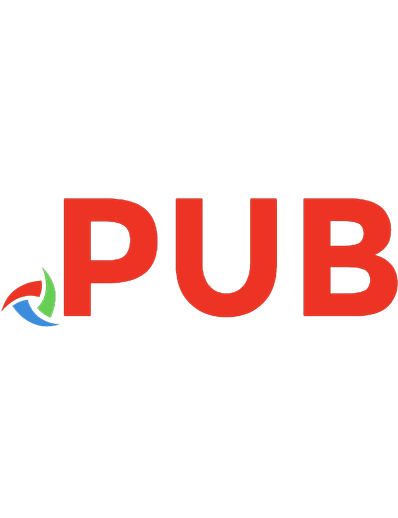Buliding Git
907 71 6MB
English Pages [737]
Polecaj historie
Table of contents :
Building Git
Contents
Change history
1. (1.0.0) February 25th 2019
2. (1.0.1) May 22nd 2019
3. (1.0.2) October 31st 2019
4. (1.0.3) April 10th 2020
5. (1.0.4) June 18th 2021
License and acknowledgements
1. Introduction
1.1. Prerequisites
1.2. How the book is structured
1.3. Typographic conventions
1.4. The Jit codebase
2. Getting to know .git
2.1. The .git directory
2.1.1. .git/config
2.1.2. .git/description
2.1.3. .git/HEAD
2.1.4. .git/info
2.1.5. .git/hooks
2.1.6. .git/objects
2.1.7. .git/refs
2.2. A simple commit
2.2.1. .git/COMMIT_EDITMSG
2.2.2. .git/index
2.2.3. .git/logs
2.2.4. .git/refs/heads/master
2.3. Storing objects
2.3.1. The cat-file command
2.3.2. Blobs on disk
2.3.3. Trees on disk
2.3.4. Commits on disk
2.3.5. Computing object IDs
2.3.6. Problems with SHA-1
2.4. The bare essentials
Part I. Storing changes
3. The first commit
3.1. Initialising a repository
3.1.1. A basic init implementation
3.1.2. Handling errors
3.1.3. Running Jit for the first time
3.2. The commit command
3.2.1. Storing blobs
3.2.2. Storing trees
3.2.3. Storing commits
4. Making history
4.1. The parent field
4.1.1. A link to the past
4.1.2. Differences between trees
4.2. Implementing the parent chain
4.2.1. Safely updating .git/HEAD
4.2.2. Concurrency and the filesystem
4.3. Don’t overwrite objects
5. Growing trees
5.1. Executable files
5.1.1. File modes
5.1.2. Storing executables in trees
5.2. Nested trees
5.2.1. Recursive trees in Git
5.2.2. Building a Merkle tree
5.2.3. Flat or nested?
5.3. Reorganising the project
6. The index
6.1. The add command
6.2. Inspecting .git/index
6.3. Basic add implementation
6.4. Storing multiple entries
6.5. Adding files from directories
7. Incremental change
7.1. Modifying the index
7.1.1. Parsing .git/index
7.1.2. Storing updates
7.2. Committing from the index
7.3. Stop making sense
7.3.1. Starting a test suite
7.3.2. Replacing a file with a directory
7.3.3. Replacing a directory with a file
7.4. Handling bad inputs
7.4.1. Non-existent files
7.4.2. Unreadable files
7.4.3. Locked index file
8. First-class commands
8.1. Abstracting the repository
8.2. Commands as classes
8.2.1. Injecting dependencies
8.3. Testing the commands
8.4. Refactoring the commands
8.4.1. Extracting common code
8.4.2. Reorganising the add command
9. Status report
9.1. Untracked files
9.1.1. Untracked files not in the index
9.1.2. Untracked directories
9.1.3. Empty untracked directories
9.2. Index/workspace differences
9.2.1. Changed contents
9.2.2. Changed mode
9.2.3. Size-preserving changes
9.2.4. Timestamp optimisation
9.2.5. Deleted files
10. The next commit
10.1. Reading from the database
10.1.1. Parsing blobs
10.1.2. Parsing commits
10.1.3. Parsing trees
10.1.4. Listing the files in a commit
10.2. HEAD/index differences
10.2.1. Added files
10.2.2. Modified files
10.2.3. Deleted files
10.3. The long format
10.3.1. Making the change easy
10.3.2. Making the easy change
10.3.3. Orderly change
10.4. Printing in colour
11. The Myers diff algorithm
11.1. What’s in a diff?
11.2. Time for some graph theory
11.2.1. Walking the graph
11.2.2. A change of perspective
11.2.3. Implementing the shortest-edit search
11.3. Retracing our steps
11.3.1. Recording the search
11.3.2. And you may ask yourself, how did I get here?
12. Spot the difference
12.1. Reusing status
12.2. Just the headlines
12.2.1. Unstaged changes
12.2.2. A common pattern
12.2.3. Staged changes
12.3. Displaying edits
12.3.1. Splitting edits into hunks
12.3.2. Displaying diffs in colour
12.3.3. Invoking the pager
Part II. Branching and merging
13. Branching out
13.1. Examining the branch command
13.2. Creating a branch
13.3. Setting the start point
13.3.1. Parsing revisions
13.3.2. Interpreting the AST
13.3.3. Revisions and object IDs
14. Migrating between trees
14.1. Telling trees apart
14.2. Planning the changes
14.3. Updating the workspace
14.4. Updating the index
14.5. Preventing conflicts
14.5.1. Single-file status checks
14.5.2. Checking the migration for conflicts
14.5.3. Reporting conflicts
14.6. The perils of self-hosting
15. Switching branches
15.1. Symbolic references
15.1.1. Tracking branch pointers
15.1.2. Detached HEAD
15.1.3. Retaining detached histories
15.2. Linking HEAD on checkout
15.2.1. Reading symbolic references
15.3. Printing checkout results
15.4. Updating HEAD on commit
15.4.1. The master branch
15.5. Branch management
15.5.1. Parsing command-line options
15.5.2. Listing branches
15.5.3. Deleting branches
16. Reviewing history
16.1. Linear history
16.1.1. Medium format
16.1.2. Abbreviated commit IDs
16.1.3. One-line format
16.1.4. Branch decoration
16.1.5. Displaying patches
16.2. Branching histories
16.2.1. Revision lists
16.2.2. Logging multiple branches
16.2.3. Excluding branches
16.2.4. Filtering by changed paths
17. Basic merging
17.1. What is a merge?
17.1.1. Merging single commits
17.1.2. Merging a chain of commits
17.1.3. Interpreting merges
17.2. Finding the best common ancestor
17.3. Commits with multiple parents
17.4. Performing a merge
17.5. Best common ancestors with merges
17.6. Logs in a merging history
17.6.1. Following all commit parents
17.6.2. Hiding patches for merge commits
17.6.3. Pruning treesame commits
17.6.4. Following only treesame parents
17.7. Revisions with multiple parents
18. When merges fail
18.1. A little refactoring
18.2. Null and fast-forward merges
18.2.1. Merging an existing ancestor
18.2.2. Fast-forward merge
18.3. Conflicted index entries
18.3.1. Inspecting the conflicted repository
18.3.2. Stages in the index
18.3.3. Storing entries by stage
18.3.4. Storing conflicts
18.4. Conflict detection
18.4.1. Concurrency, causality and locks
18.4.2. Add/edit/delete conflicts
18.4.3. File/directory conflicts
19. Conflict resolution
19.1. Printing conflict warnings
19.2. Conflicted status
19.2.1. Long status format
19.2.2. Porcelain status format
19.3. Conflicted diffs
19.3.1. Unmerged paths
19.3.2. Selecting stages
19.4. Resuming a merge
19.4.1. Resolving conflicts in the index
19.4.2. Retaining state across commands
19.4.3. Writing a merge commit
20. Merging inside files
20.1. The diff3 algorithm
20.1.1. Worked example
20.1.2. Implementing diff3
20.1.3. Using diff3 during a merge
20.2. Logging merge commits
20.2.1. Unifying hunks
20.2.2. Diffs during merge conflicts
20.2.3. Diffs for merge commits
21. Correcting mistakes
21.1. Removing files from the index
21.1.1. Preventing data loss
21.1.2. Refinements to the rm command
21.2. Resetting the index state
21.2.1. Resetting to a different commit
21.3. Discarding commits from your branch
21.3.1. Hard reset
21.3.2. I’m losing my HEAD
21.4. Escaping from merges
22. Editing messages
22.1. Setting the commit message
22.2. Composing the commit message
22.2.1. Launching the editor
22.2.2. Starting and resuming merges
22.3. Reusing messages
22.3.1. Amending the HEAD
22.3.2. Recording the committer
23. Cherry-picking
23.1. Cherry-picking a single commit
23.1.1. New types of pending commit
23.1.2. Resuming from conflicts
23.2. Multiple commits and ranges
23.2.1. Rev-list without walking
23.2.2. Conflicts during ranges
23.2.3. When all else fails
24. Reshaping history
24.1. Changing old commits
24.1.1. Amending an old commit
24.1.2. Reordering commits
24.2. Rebase
24.2.1. Rebase onto a different branch
24.2.2. Interactive rebase
24.3. Reverting existing commits
24.3.1. Cherry-pick in reverse
24.3.2. Sequencing infrastructure
24.3.3. The revert command
24.3.4. Pending commit status
24.3.5. Reverting merge commits
24.4. Stashing changes
Part III. Distribution
25. Configuration
25.1. The Git config format
25.1.1. Whitespace and comments
25.1.2. Abstract and concrete representation
25.2. Modelling the .git/config file
25.2.1. Parsing the configuration
25.2.2. Manipulating the settings
25.2.3. The configuration stack
25.3. Applications
25.3.1. Launching the editor
25.3.2. Setting user details
25.3.3. Changing diff formatting
25.3.4. Cherry-picking merge commits
26. Remote repositories
26.1. Storing remote references
26.2. The remote command
26.2.1. Adding a remote
26.2.2. Removing a remote
26.2.3. Listing remotes
26.3. Refspecs
26.4. Finding objects
27. The network protocol
27.1. Programs as ad-hoc servers
27.2. Remote agents
27.3. The packet-line protocol
27.4. The pack format
27.4.1. Writing packs
27.4.2. Reading from packs
27.4.3. Reading from a stream
28. Fetching content
28.1. Pack negotiation
28.1.1. Non-fast-forward updates
28.2. The fetch and upload-pack commands
28.2.1. Connecting to the remote
28.2.2. Transferring references
28.2.3. Negotiating the pack
28.2.4. Sending object packs
28.2.5. Updating remote refs
28.2.6. Connecting to remote repositories
28.3. Clone and pull
28.3.1. Pulling and rebasing
28.3.2. Historic disagreement
29. Pushing changes
29.1. Shorthand refspecs
29.2. The push and receive-pack commands
29.2.1. Sending update requests
29.2.2. Updating remote refs
29.2.3. Validating update requests
29.3. Progress meters
30. Delta compression
30.1. The XDelta algorithm
30.1.1. Comparison with diffs
30.1.2. Implementation
30.2. Delta encoding
30.3. Expanding deltas
31. Compressing packs
31.1. Finding similar objects
31.1.1. Generating object paths
31.1.2. Sorting packed objects
31.2. Forming delta pairs
31.2.1. Sliding-window compression
31.2.2. Limiting delta chain length
31.3. Writing and reading deltas
32. Packs in the database
32.1. Indexing packs
32.1.1. Extracting TempFile
32.1.2. Processing the incoming pack
32.1.3. Generating the index
32.1.4. Reconstructing objects
32.1.5. Storing the index
32.2. A new database backend
32.2.1. Reading the pack index
32.2.2. Replacing the backend
32.3. Offset deltas
33. Working with remote branches
33.1. Remote-tracking branches
33.1.1. Logging remote branches
33.1.2. Listing remote branches
33.2. Upstream branches
33.2.1. Setting an upstream branch
33.2.2. Safely deleting branches
33.2.3. Upstream branch divergence
33.2.4. The @{upstream} revision
33.2.5. Fetching and pushing upstream
34. …and everything else
Part IV. Appendices
Appendix A. Programming in Ruby
A.1. Installation
A.2. Core language
A.2.1. Control flow
A.2.2. Error handling
A.2.3. Objects, classes, and methods
A.2.4. Blocks
A.2.5. Constants
A.3. Built-in data types
A.3.1. true, false and nil
A.3.2. Integer
A.3.3. String
A.3.4. Regexp
A.3.5. Symbol
A.3.6. Array
A.3.7. Range
A.3.8. Hash
A.3.9. Struct
A.4. Mixins
A.4.1. Enumerable
A.4.2. Comparable
A.5. Libraries
A.5.1. Digest
A.5.2. FileUtils
A.5.3. Forwardable
A.5.4. Open3
A.5.5. OptionParser
A.5.6. Pathname
A.5.7. Set
A.5.8. Shellwords
A.5.9. StringIO
A.5.10. StringScanner
A.5.11. Time
A.5.12. URI
A.5.13. Zlib
Appendix B. Bitwise arithmetic
Citation preview
Contents Change history .................................................................................................................... xviii 1. (1.0.0) February 25th 2019 .................................................................................... xviii 2. (1.0.1) May 22nd 2019 .......................................................................................... xviii 3. (1.0.2) October 31st 2019 ...................................................................................... xviii 4. (1.0.3) April 10th 2020 ............................................................................................ xix 5. (1.0.4) June 18th 2021 ............................................................................................. xix License and acknowledgements ............................................................................................ xx 1. Introduction .......................................................................................................................... 1 1.1. Prerequisites .............................................................................................................. 2 1.2. How the book is structured ...................................................................................... 2 1.3. Typographic conventions ......................................................................................... 3 1.4. The Jit codebase ....................................................................................................... 4 2. Getting to know .git .......................................................................................................... 5 2.1. The .git directory ................................................................................................... 5 2.1.1. .git/config .................................................................................................. 6 2.1.2. .git/description ......................................................................................... 7 2.1.3. .git/HEAD ...................................................................................................... 7 2.1.4. .git/info ...................................................................................................... 7 2.1.5. .git/hooks .................................................................................................... 8 2.1.6. .git/objects ................................................................................................. 8 2.1.7. .git/refs ...................................................................................................... 9 2.2. A simple commit ...................................................................................................... 9 2.2.1. .git/COMMIT_EDITMSG ................................................................................. 11 2.2.2. .git/index .................................................................................................. 11 2.2.3. .git/logs .................................................................................................... 12 2.2.4. .git/refs/heads/master ........................................................................... 12 2.3. Storing objects ........................................................................................................ 12 2.3.1. The cat-file command .............................................................................. 13 2.3.2. Blobs on disk ............................................................................................... 14 2.3.3. Trees on disk ............................................................................................... 16 2.3.4. Commits on disk .......................................................................................... 18 2.3.5. Computing object IDs ................................................................................. 19 2.3.6. Problems with SHA-1 ................................................................................. 21 2.4. The bare essentials ................................................................................................. 24 I. Storing changes .................................................................................................................. 25 3. The first commit ........................................................................................................ 26 3.1. Initialising a repository ................................................................................... 26 3.1.1. A basic init implementation .............................................................. 27 3.1.2. Handling errors .................................................................................... 28 3.1.3. Running Jit for the first time ............................................................... 29 3.2. The commit command .................................................................................... 30 3.2.1. Storing blobs ........................................................................................ 31 3.2.2. Storing trees ......................................................................................... 36 3.2.3. Storing commits ................................................................................... 39 4. Making history ........................................................................................................... 45 4.1. The parent field ............................................................................................. 45
iii
Building Git
5.
6.
7.
8.
9.
4.1.1. A link to the past ................................................................................. 46 4.1.2. Differences between trees .................................................................... 46 4.2. Implementing the parent chain ..................................................................... 47 4.2.1. Safely updating .git/HEAD .................................................................. 49 4.2.2. Concurrency and the filesystem .......................................................... 52 4.3. Don’t overwrite objects .................................................................................. 53 Growing trees ............................................................................................................ 55 5.1. Executable files ............................................................................................... 55 5.1.1. File modes ........................................................................................... 55 5.1.2. Storing executables in trees ................................................................. 58 5.2. Nested trees .................................................................................................... 60 5.2.1. Recursive trees in Git .......................................................................... 61 5.2.2. Building a Merkle tree ........................................................................ 63 5.2.3. Flat or nested? ..................................................................................... 70 5.3. Reorganising the project ................................................................................. 71 The index ................................................................................................................... 73 6.1. The add command .......................................................................................... 73 6.2. Inspecting .git/index ................................................................................... 74 6.3. Basic add implementation .............................................................................. 77 6.4. Storing multiple entries .................................................................................. 82 6.5. Adding files from directories ......................................................................... 84 Incremental change .................................................................................................... 87 7.1. Modifying the index ....................................................................................... 87 7.1.1. Parsing .git/index ............................................................................. 87 7.1.2. Storing updates .................................................................................... 92 7.2. Committing from the index ............................................................................ 93 7.3. Stop making sense .......................................................................................... 96 7.3.1. Starting a test suite .............................................................................. 96 7.3.2. Replacing a file with a directory ......................................................... 98 7.3.3. Replacing a directory with a file ....................................................... 100 7.4. Handling bad inputs ..................................................................................... 104 7.4.1. Non-existent files ............................................................................... 105 7.4.2. Unreadable files ................................................................................. 107 7.4.3. Locked index file ............................................................................... 108 First-class commands .............................................................................................. 111 8.1. Abstracting the repository ............................................................................ 112 8.2. Commands as classes ................................................................................... 114 8.2.1. Injecting dependencies ....................................................................... 116 8.3. Testing the commands .................................................................................. 122 8.4. Refactoring the commands ........................................................................... 127 8.4.1. Extracting common code ................................................................... 127 8.4.2. Reorganising the add command ........................................................ 127 Status report ............................................................................................................. 131 9.1. Untracked files .............................................................................................. 131 9.1.1. Untracked files not in the index ........................................................ 133 9.1.2. Untracked directories ......................................................................... 135 9.1.3. Empty untracked directories .............................................................. 139 9.2. Index/workspace differences ........................................................................ 141
iv
Building Git 9.2.1. Changed contents ............................................................................... 142 9.2.2. Changed mode ................................................................................... 144 9.2.3. Size-preserving changes .................................................................... 146 9.2.4. Timestamp optimisation .................................................................... 149 9.2.5. Deleted files ....................................................................................... 151 10. The next commit ................................................................................................... 156 10.1. Reading from the database ......................................................................... 156 10.1.1. Parsing blobs .................................................................................... 158 10.1.2. Parsing commits .............................................................................. 158 10.1.3. Parsing trees ..................................................................................... 159 10.1.4. Listing the files in a commit ........................................................... 162 10.2. HEAD/index differences ................................................................................ 162 10.2.1. Added files ....................................................................................... 163 10.2.2. Modified files .................................................................................. 166 10.2.3. Deleted files ..................................................................................... 167 10.3. The long format .......................................................................................... 169 10.3.1. Making the change easy .................................................................. 171 10.3.2. Making the easy change .................................................................. 173 10.3.3. Orderly change ................................................................................ 176 10.4. Printing in colour ........................................................................................ 177 11. The Myers diff algorithm ...................................................................................... 182 11.1. What’s in a diff? ......................................................................................... 182 11.2. Time for some graph theory ....................................................................... 184 11.2.1. Walking the graph ........................................................................... 186 11.2.2. A change of perspective .................................................................. 190 11.2.3. Implementing the shortest-edit search ............................................. 193 11.3. Retracing our steps ..................................................................................... 195 11.3.1. Recording the search ....................................................................... 198 11.3.2. And you may ask yourself, how did I get here? .............................. 199 12. Spot the difference ................................................................................................ 202 12.1. Reusing status ........................................................................................... 202 12.2. Just the headlines ........................................................................................ 205 12.2.1. Unstaged changes ............................................................................ 206 12.2.2. A common pattern ........................................................................... 210 12.2.3. Staged changes ................................................................................ 212 12.3. Displaying edits .......................................................................................... 215 12.3.1. Splitting edits into hunks ................................................................. 218 12.3.2. Displaying diffs in colour ................................................................ 226 12.3.3. Invoking the pager ........................................................................... 228 II. Branching and merging .................................................................................................. 233 13. Branching out ........................................................................................................ 234 13.1. Examining the branch command ............................................................... 236 13.2. Creating a branch ....................................................................................... 239 13.3. Setting the start point ................................................................................. 242 13.3.1. Parsing revisions .............................................................................. 243 13.3.2. Interpreting the AST ........................................................................ 245 13.3.3. Revisions and object IDs ................................................................. 248 14. Migrating between trees ........................................................................................ 255
v
Building Git 14.1. 14.2. 14.3. 14.4. 14.5.
Telling trees apart ....................................................................................... 256 Planning the changes .................................................................................. 261 Updating the workspace ............................................................................. 264 Updating the index ..................................................................................... 266 Preventing conflicts .................................................................................... 267 14.5.1. Single-file status checks .................................................................. 268 14.5.2. Checking the migration for conflicts ............................................... 269 14.5.3. Reporting conflicts ........................................................................... 272 14.6. The perils of self-hosting ........................................................................... 274 15. Switching branches ................................................................................................ 276 15.1. Symbolic references .................................................................................... 278 15.1.1. Tracking branch pointers ................................................................. 279 15.1.2. Detached HEAD ................................................................................. 280 15.1.3. Retaining detached histories ............................................................ 282 15.2. Linking HEAD on checkout .......................................................................... 283 15.2.1. Reading symbolic references ........................................................... 284 15.3. Printing checkout results ............................................................................ 285 15.4. Updating HEAD on commit .......................................................................... 289 15.4.1. The master branch .......................................................................... 291 15.5. Branch management ................................................................................... 292 15.5.1. Parsing command-line options ........................................................ 293 15.5.2. Listing branches ............................................................................... 295 15.5.3. Deleting branches ............................................................................ 299 16. Reviewing history .................................................................................................. 302 16.1. Linear history .............................................................................................. 302 16.1.1. Medium format ................................................................................ 304 16.1.2. Abbreviated commit IDs ................................................................. 305 16.1.3. One-line format ................................................................................ 306 16.1.4. Branch decoration ............................................................................ 307 16.1.5. Displaying patches ........................................................................... 310 16.2. Branching histories ..................................................................................... 314 16.2.1. Revision lists .................................................................................... 315 16.2.2. Logging multiple branches .............................................................. 316 16.2.3. Excluding branches .......................................................................... 322 16.2.4. Filtering by changed paths .............................................................. 329 17. Basic merging ........................................................................................................ 335 17.1. What is a merge? ........................................................................................ 335 17.1.1. Merging single commits .................................................................. 335 17.1.2. Merging a chain of commits ........................................................... 337 17.1.3. Interpreting merges .......................................................................... 339 17.2. Finding the best common ancestor ............................................................. 342 17.3. Commits with multiple parents .................................................................. 344 17.4. Performing a merge .................................................................................... 346 17.5. Best common ancestors with merges ......................................................... 348 17.6. Logs in a merging history .......................................................................... 352 17.6.1. Following all commit parents .......................................................... 352 17.6.2. Hiding patches for merge commits ................................................. 353 17.6.3. Pruning treesame commits .............................................................. 353
vi
Building Git
18.
19.
20.
21.
22.
17.6.4. Following only treesame parents ..................................................... 354 17.7. Revisions with multiple parents ................................................................. 354 When merges fail .................................................................................................. 356 18.1. A little refactoring ...................................................................................... 356 18.2. Null and fast-forward merges ..................................................................... 358 18.2.1. Merging an existing ancestor .......................................................... 358 18.2.2. Fast-forward merge .......................................................................... 359 18.3. Conflicted index entries .............................................................................. 361 18.3.1. Inspecting the conflicted repository ................................................ 362 18.3.2. Stages in the index .......................................................................... 363 18.3.3. Storing entries by stage ................................................................... 365 18.3.4. Storing conflicts ............................................................................... 366 18.4. Conflict detection ....................................................................................... 368 18.4.1. Concurrency, causality and locks .................................................... 369 18.4.2. Add/edit/delete conflicts .................................................................. 371 18.4.3. File/directory conflicts ..................................................................... 375 Conflict resolution ................................................................................................. 378 19.1. Printing conflict warnings .......................................................................... 378 19.2. Conflicted status ......................................................................................... 381 19.2.1. Long status format ........................................................................... 382 19.2.2. Porcelain status format .................................................................... 383 19.3. Conflicted diffs ........................................................................................... 384 19.3.1. Unmerged paths ............................................................................... 384 19.3.2. Selecting stages ................................................................................ 385 19.4. Resuming a merge ...................................................................................... 387 19.4.1. Resolving conflicts in the index ...................................................... 387 19.4.2. Retaining state across commands .................................................... 387 19.4.3. Writing a merge commit ................................................................. 389 Merging inside files ............................................................................................... 392 20.1. The diff3 algorithm .................................................................................... 394 20.1.1. Worked example .............................................................................. 394 20.1.2. Implementing diff3 .......................................................................... 396 20.1.3. Using diff3 during a merge ............................................................. 402 20.2. Logging merge commits ............................................................................. 403 20.2.1. Unifying hunks ................................................................................ 409 20.2.2. Diffs during merge conflicts ............................................................ 412 20.2.3. Diffs for merge commits ................................................................. 413 Correcting mistakes ............................................................................................... 415 21.1. Removing files from the index ................................................................... 415 21.1.1. Preventing data loss ......................................................................... 416 21.1.2. Refinements to the rm command ..................................................... 419 21.2. Resetting the index state ............................................................................. 422 21.2.1. Resetting to a different commit ....................................................... 425 21.3. Discarding commits from your branch ....................................................... 426 21.3.1. Hard reset ......................................................................................... 428 21.3.2. I’m losing my HEAD ......................................................................... 432 21.4. Escaping from merges ................................................................................ 433 Editing messages ................................................................................................... 436
vii
Building Git 22.1. Setting the commit message ....................................................................... 437 22.2. Composing the commit message ................................................................ 438 22.2.1. Launching the editor ........................................................................ 440 22.2.2. Starting and resuming merges ......................................................... 442 22.3. Reusing messages ....................................................................................... 445 22.3.1. Amending the HEAD .......................................................................... 448 22.3.2. Recording the committer ................................................................. 450 23. Cherry-picking ....................................................................................................... 454 23.1. Cherry-picking a single commit ................................................................. 457 23.1.1. New types of pending commit ........................................................ 459 23.1.2. Resuming from conflicts ................................................................. 461 23.2. Multiple commits and ranges ..................................................................... 464 23.2.1. Rev-list without walking ................................................................. 464 23.2.2. Conflicts during ranges .................................................................... 466 23.2.3. When all else fails ........................................................................... 471 24. Reshaping history .................................................................................................. 475 24.1. Changing old commits ................................................................................ 475 24.1.1. Amending an old commit ................................................................ 475 24.1.2. Reordering commits ......................................................................... 476 24.2. Rebase ......................................................................................................... 478 24.2.1. Rebase onto a different branch ........................................................ 480 24.2.2. Interactive rebase ............................................................................. 481 24.3. Reverting existing commits ........................................................................ 485 24.3.1. Cherry-pick in reverse ..................................................................... 487 24.3.2. Sequencing infrastructure ................................................................ 488 24.3.3. The revert command ...................................................................... 490 24.3.4. Pending commit status ..................................................................... 494 24.3.5. Reverting merge commits ................................................................ 495 24.4. Stashing changes ......................................................................................... 497 III. Distribution .................................................................................................................... 501 25. Configuration ......................................................................................................... 502 25.1. The Git config format ................................................................................ 502 25.1.1. Whitespace and comments .............................................................. 503 25.1.2. Abstract and concrete representation ............................................... 505 25.2. Modelling the .git/config file ................................................................. 507 25.2.1. Parsing the configuration ................................................................. 508 25.2.2. Manipulating the settings ................................................................ 511 25.2.3. The configuration stack ................................................................... 515 25.3. Applications ................................................................................................ 517 25.3.1. Launching the editor ........................................................................ 517 25.3.2. Setting user details ........................................................................... 518 25.3.3. Changing diff formatting ................................................................. 518 25.3.4. Cherry-picking merge commits ....................................................... 520 26. Remote repositories ............................................................................................... 524 26.1. Storing remote references ........................................................................... 525 26.2. The remote command ................................................................................ 526 26.2.1. Adding a remote .............................................................................. 527 26.2.2. Removing a remote ......................................................................... 529
viii
Building Git
27.
28.
29.
30.
31.
32.
26.2.3. Listing remotes ................................................................................ 529 26.3. Refspecs ...................................................................................................... 531 26.4. Finding objects ........................................................................................... 534 The network protocol ............................................................................................ 540 27.1. Programs as ad-hoc servers ........................................................................ 540 27.2. Remote agents ............................................................................................. 542 27.3. The packet-line protocol ............................................................................. 543 27.4. The pack format ......................................................................................... 547 27.4.1. Writing packs ................................................................................... 548 27.4.2. Reading from packs ......................................................................... 552 27.4.3. Reading from a stream .................................................................... 556 Fetching content .................................................................................................... 561 28.1. Pack negotiation ......................................................................................... 561 28.1.1. Non-fast-forward updates ................................................................ 563 28.2. The fetch and upload-pack commands .................................................... 565 28.2.1. Connecting to the remote ................................................................ 567 28.2.2. Transferring references .................................................................... 568 28.2.3. Negotiating the pack ........................................................................ 569 28.2.4. Sending object packs ....................................................................... 572 28.2.5. Updating remote refs ....................................................................... 573 28.2.6. Connecting to remote repositories ................................................... 577 28.3. Clone and pull ............................................................................................ 578 28.3.1. Pulling and rebasing ........................................................................ 581 28.3.2. Historic disagreement ...................................................................... 583 Pushing changes .................................................................................................... 585 29.1. Shorthand refspecs ...................................................................................... 585 29.2. The push and receive-pack commands .................................................... 587 29.2.1. Sending update requests .................................................................. 589 29.2.2. Updating remote refs ....................................................................... 594 29.2.3. Validating update requests .............................................................. 599 29.3. Progress meters ........................................................................................... 601 Delta compression ................................................................................................. 608 30.1. The XDelta algorithm ................................................................................. 608 30.1.1. Comparison with diffs ..................................................................... 611 30.1.2. Implementation ................................................................................ 612 30.2. Delta encoding ............................................................................................ 616 30.3. Expanding deltas ......................................................................................... 620 Compressing packs ................................................................................................ 623 31.1. Finding similar objects ............................................................................... 623 31.1.1. Generating object paths ................................................................... 626 31.1.2. Sorting packed objects ..................................................................... 627 31.2. Forming delta pairs ..................................................................................... 630 31.2.1. Sliding-window compression .......................................................... 632 31.2.2. Limiting delta chain length ............................................................. 635 31.3. Writing and reading deltas ......................................................................... 638 Packs in the database ............................................................................................ 644 32.1. Indexing packs ............................................................................................ 645 32.1.1. Extracting TempFile ........................................................................ 646
ix
Building Git 32.1.2. Processing the incoming pack ......................................................... 648 32.1.3. Generating the index ....................................................................... 649 32.1.4. Reconstructing objects ..................................................................... 652 32.1.5. Storing the index ............................................................................. 653 32.2. A new database backend ............................................................................ 657 32.2.1. Reading the pack index ................................................................... 659 32.2.2. Replacing the backend ..................................................................... 662 32.3. Offset deltas ................................................................................................ 668 33. Working with remote branches ............................................................................. 669 33.1. Remote-tracking branches .......................................................................... 669 33.1.1. Logging remote branches ................................................................ 669 33.1.2. Listing remote branches .................................................................. 671 33.2. Upstream branches ..................................................................................... 672 33.2.1. Setting an upstream branch ............................................................. 673 33.2.2. Safely deleting branches .................................................................. 678 33.2.3. Upstream branch divergence ........................................................... 679 33.2.4. The @{upstream} revision ............................................................... 682 33.2.5. Fetching and pushing upstream ....................................................... 683 34. …and everything else ............................................................................................ 685 IV. Appendices .................................................................................................................... 687 A. Programming in Ruby ............................................................................................ 688 A.1. Installation .................................................................................................... 688 A.2. Core language .............................................................................................. 689 A.2.1. Control flow ...................................................................................... 689 A.2.2. Error handling ................................................................................... 692 A.2.3. Objects, classes, and methods .......................................................... 693 A.2.4. Blocks ................................................................................................ 699 A.2.5. Constants ........................................................................................... 700 A.3. Built-in data types ....................................................................................... 701 A.3.1. true, false and nil ......................................................................... 701 A.3.2. Integer ............................................................................................. 701 A.3.3. String ............................................................................................... 702 A.3.4. Regexp ............................................................................................... 703 A.3.5. Symbol ............................................................................................... 703 A.3.6. Array ................................................................................................. 703 A.3.7. Range ................................................................................................. 705 A.3.8. Hash ................................................................................................... 706 A.3.9. Struct ............................................................................................... 707 A.4. Mixins .......................................................................................................... 707 A.4.1. Enumerable ....................................................................................... 708 A.4.2. Comparable ....................................................................................... 710 A.5. Libraries ....................................................................................................... 711 A.5.1. Digest ............................................................................................... 711 A.5.2. FileUtils ......................................................................................... 711 A.5.3. Forwardable ...................................................................................... 712 A.5.4. Open3 ................................................................................................. 712 A.5.5. OptionParser .................................................................................... 712 A.5.6. Pathname ........................................................................................... 712
x
Building Git A.5.7. Set ..................................................................................................... A.5.8. Shellwords ....................................................................................... A.5.9. StringIO ........................................................................................... A.5.10. StringScanner ................................................................................ A.5.11. Time ................................................................................................. A.5.12. URI ................................................................................................... A.5.13. Zlib ................................................................................................. B. Bitwise arithmetic ...................................................................................................
xi
713 713 713 714 714 714 714 715
List of Figures 2.1. Contents of .git after running git init ........................................................................ 6 2.2. Contents of .git after a single commit ......................................................................... 10 2.3. Files generated by the first commit ............................................................................... 11 2.4. Creating a shell alias ...................................................................................................... 15 2.5. Decimal, hexadecimal and binary representations of numbers ...................................... 18 2.6. Minimum viable Git repository ...................................................................................... 24 5.1. Interpreting the bits of a file mode ................................................................................ 56 5.2. Octal digit file permissions ............................................................................................ 57 5.3. Jit project file layout ...................................................................................................... 60 5.4. Project layout with jit in a directory ............................................................................ 61 5.5. Tree containing a flat list of entries ............................................................................... 65 5.6. Tree containing a nested tree ......................................................................................... 65 5.7. Project organised into directories ................................................................................... 72 11.1. Three equivalent diffs ................................................................................................. 183 11.2. Interleaving deletions and insertions .......................................................................... 184 11.3. Aligning diff changes with logical code blocks ......................................................... 184 11.4. Edit graph for converting ABCABBA into CBABAC ......................................................... 185 11.5. Initial graph exploration state ..................................................................................... 186 11.6. Exploration state after a single move ......................................................................... 186 11.7. Partial exploration state for two moves ..................................................................... 186 11.8. Complete exploration state after two moves .............................................................. 187 11.9. First explorations for the third move ......................................................................... 187 11.10. Second explorations for the third move ................................................................... 187 11.11. Discarding the worse result ...................................................................................... 188 11.12. Complete exploration state after three moves .......................................................... 188 11.13. First explorations for the fourth move ..................................................................... 188 11.14. Second explorations for the fourth move ................................................................. 189 11.15. Complete exploration state after four moves ........................................................... 189 11.16. Partial exploration state for five moves ................................................................... 189 11.17. Reaching the bottom-right of the graph ................................................................... 190 11.18. Exploration state in d-k space .................................................................................. 190 11.19. Picking a move from the higher x value .................................................................. 191 11.20. Picking a rightward move when both predecessors have equal x ............................ 191 11.21. Exploration state with redundant data removed ....................................................... 192 11.22. State array after each move ...................................................................................... 192 11.23. Completed exploration state for diff(ABCABBA, CBABAC) ...................................... 195 11.24. Backtracking choices for (d, k) = (5,1) .................................................................... 196 11.25. Choosing the previous highest x value ..................................................................... 196 11.26. Backtracking from (d, k) = (4,2) .............................................................................. 197 11.27. Backtracking from (d, k) = (3,1) .............................................................................. 197 11.28. Backtracking to the starting position (0,0) ............................................................... 198 12.1. List of edits in a diff .................................................................................................. 221 12.2. Scanning to find the first change ............................................................................... 222 12.3. Setting up to begin a hunk ......................................................................................... 222 12.4. Capturing the first context line .................................................................................. 223 12.5. Expanding the hunk on reading a change .................................................................. 224
xii
Building Git 12.6. Detecting the end of a group of changes ................................................................... 224 13.1. Commits forming a linked list ................................................................................... 234 13.2. Moving HEAD to an older commit ............................................................................... 234 13.3. Commits diverging from the original history ............................................................ 234 13.4. master branch referring to the original history .......................................................... 234 13.5. Named branches with diverging histories .................................................................. 235 13.6. Two copies of the same history ................................................................................. 235 13.7. Chains of commits built on a common history .......................................................... 235 13.8. Branches from a shared history .................................................................................. 236 13.9. Alice and Bob merging each other’s changes ............................................................ 236 13.10. .git/logs and .git/refs for a single master branch ............................................ 237 13.11. .git/logs and .git/refs after creating the topic branch ..................................... 237 14.1. Chain of commits ....................................................................................................... 255 14.2. New branch pointing to the last commit .................................................................... 255 14.3. New branch pointing to an older commit .................................................................. 255 14.4. Moving HEAD to a different branch ............................................................................ 255 14.5. Trees of two adjacent commits .................................................................................. 257 14.6. Top level of trees from two commits ......................................................................... 257 14.7. Trees for the lib sub-tree of two commits ................................................................ 257 14.8. Trees for the lib/models sub-tree of two commits ................................................... 258 15.1. Two branch pointers into a commit history ............................................................... 276 15.2. Moving HEAD to point at an older commit ................................................................. 276 15.3. Committing moves the HEAD pointer .......................................................................... 276 15.4. Committing a chain of commits ................................................................................. 277 15.5. Moving HEAD to another branch ................................................................................. 277 15.6. Branch pointer following a commit chain ................................................................. 277 15.7. Two branch pointers into a commit history ............................................................... 278 15.8. HEAD referring to a branch pointer .............................................................................. 279 15.9. Branch tracking newly created commits .................................................................... 280 15.10. Switching HEAD to point at a different branch .......................................................... 280 15.11. Detached HEAD, pointing directly to a commit ......................................................... 281 15.12. Branch formed while in detached HEAD mode .......................................................... 282 15.13. Reattaching HEAD to a new branch pointer ............................................................... 283 15.14. HEAD attached to a branch ......................................................................................... 289 15.15. Detaching HEAD by making a commit ...................................................................... 289 15.16. Branch pointer following a new commit ................................................................. 290 16.1. Single chain of commits ............................................................................................. 303 16.2. History with two branches ......................................................................................... 316 16.3. Starting commits for the history search ..................................................................... 317 16.4. Reading the start commits to find their parents ......................................................... 317 16.5. Continuing along the topic branch ........................................................................... 317 16.6. Continuing along the master branch ......................................................................... 318 16.7. Locating the common ancestor .................................................................................. 318 16.8. Starting commits for a new log search ...................................................................... 318 16.9. Processing the most recent commit ............................................................................ 319 16.10. Processing the second youngest commit .................................................................. 319 16.11. Processing the third youngest commit ..................................................................... 319 16.12. History with two branches ....................................................................................... 322
xiii
Building Git 16.13. History reachable from master ................................................................................ 322 16.14. History reachable from topic .................................................................................. 323 16.15. History reachable from master and not from topic ................................................ 323 16.16. History containing merge commits .......................................................................... 323 16.17. Initial state for a range search .................................................................................. 324 16.18. Processing an excluded commit ............................................................................... 324 16.19. Processing an included commit ................................................................................ 324 16.20. Processing an uninteresting commit ......................................................................... 324 16.21. Stopping the search on an all-uninteresting queue ................................................... 325 16.22. Commit graph with a long branch ........................................................................... 327 16.23. Loaded commits part-way through a graph search .................................................. 328 17.1. Two branches changing different files ....................................................................... 336 17.2. History following a successful merge ........................................................................ 337 17.3. Two branches changing multiple files ....................................................................... 338 17.4. History after merging a chain of commits ................................................................. 339 17.5. Alice and Bob’s trees before the merge ..................................................................... 340 17.6. Calculating Alice and Bob’s changes since they diverged ........................................ 340 17.7. Symmetric merge result .............................................................................................. 341 17.8. History leading to a merge commit ........................................................................... 341 17.9. Merged history with further commits ........................................................................ 342 17.10. Merged history without merged parent links ........................................................... 342 17.11. History following multiple merges .......................................................................... 342 17.12. Branch containing fork/merge bubbles .................................................................... 347 17.13. Branching/merging history ....................................................................................... 348 17.14. History with many candidate common ancestors ..................................................... 349 18.1. Merging branches changing different files ................................................................. 356 18.2. Merging branches changing the same file ................................................................. 356 18.3. History with topic already merged into master ....................................................... 358 18.4. History where HEAD is an ancestor of another branch ................................................ 359 18.5. Fast-forwarding the HEAD branch ................................................................................ 360 18.6. Flattened fast-forward result state .............................................................................. 360 18.7. Forced merge commit created using --no-ff ............................................................ 360 18.8. Merging branches changing the same file ................................................................. 362 18.9. Bitwise breakdown of the index entry flag bytes ...................................................... 365 18.10. Merging branches changing different files ............................................................... 369 18.11. Sequential application of changes from parallel branches ....................................... 369 18.12. Reversed sequential application of changes from parallel branches ........................ 369 18.13. Merging branches changing the same file ................................................................ 370 18.14. Sequential application of changes to the same file .................................................. 370 18.15. Reversed sequential application of changes to the same file ................................... 370 20.1. Merging branches changing the same file ................................................................. 392 20.2. Initial file contents ...................................................................................................... 393 20.3. Inserting a new line and deleting another .................................................................. 393 20.4. Deleting a line and then inserting one ....................................................................... 393 20.5. Original ingredient list ............................................................................................... 394 20.6. Alice and Bob’s changes to the ingredient list .......................................................... 394 20.7. Alice’s diff against the original .................................................................................. 395 20.8. Bob’s diff against the original ................................................................................... 395
xiv
Building Git 20.9. Aligning the three versions on unchanged lines ........................................................ 395 21.1. Chain of commits with HEAD pointing to the branch tip ............................................. 426 21.2. Checking out an earlier commit, leaving the branch pointer in place ........................ 426 21.3. Deleting the old branch pointer and restarting it at the current HEAD ......................... 427 21.4. Checking out the moved branch ................................................................................ 427 21.5. Chain of unreachable commits ................................................................................... 432 21.6. ORIG_HEAD pointing to the previous HEAD position ..................................................... 432 22.1. Commit chain before a reset ...................................................................................... 447 22.2. Commit chain after a reset ......................................................................................... 447 22.3. Commit graph with an ‘amended’ commit ................................................................ 447 22.4. Chain of commits to be squashed .............................................................................. 448 22.5. Desired squashed history ............................................................................................ 448 22.6. HEAD reset to before the commits to be squashed ...................................................... 448 22.7. Squashed history ......................................................................................................... 448 22.8. The commit command creates a new commit ............................................................ 448 22.9. The commit --amend command replaces an existing commit ................................... 449 23.1. History with two branches ......................................................................................... 454 23.2. Merging part of the topic branch into master .......................................................... 454 23.3. Cherry-picking a single commit into master ............................................................. 454 23.4. Imagined history graph for a cherry-pick merge ....................................................... 455 23.5. Merge input commits with history links removed ..................................................... 455 23.6. Merge commit pointing to the two input commits ..................................................... 456 23.7. Merge commit following a previous merge ............................................................... 456 23.8. Cherry-pick commit unconnected to its source .......................................................... 456 23.9. History with conflicting changes ............................................................................... 466 23.10. Partially completed range cherry-pick ..................................................................... 466 23.11. Partially completed range cherry-pick with conflicts resolved ................................ 467 24.1. Sequence of five commits .......................................................................................... 475 24.2. Resetting HEAD to the target commit .......................................................................... 475 24.3. Amending the target commit ...................................................................................... 476 24.4. Cherry-picking the remaining history ........................................................................ 476 24.5. Sequence of six commits ............................................................................................ 476 24.6. Creating a fixup branch .............................................................................................. 477 24.7. Cherry-picking the reordered commits ....................................................................... 477 24.8. Cherry-picking the remaining history ........................................................................ 478 24.9. Resetting the original branch ..................................................................................... 478 24.10. History with two divergent branches ....................................................................... 478 24.11. Branch after rebasing to the tip of master ............................................................... 479 24.12. Resetting the current branch to the upstream branch ............................................... 479 24.13. Cherry-picking the branch onto the upstream .......................................................... 480 24.14. History with three chained branches ........................................................................ 480 24.15. Rebase onto a different branch ................................................................................ 480 24.16. Resetting to the target branch .................................................................................. 481 24.17. Cherry-picking the original branch .......................................................................... 481 24.18. History before squashing .......................................................................................... 482 24.19. Checking out the desired tree ................................................................................... 482 24.20. Resetting to the parent commit ................................................................................ 482 24.21. Amending the parent commit to contain the squashed changes ............................... 483
xv
Building Git 24.22. Cherry-picking the remaining history ...................................................................... 483 24.23. Cleaning up branch pointers after squashing ........................................................... 483 24.24. History before a fix-up ............................................................................................. 484 24.25. Creating a fix-up commit ......................................................................................... 484 24.26. Starting a fix-up branch ............................................................................................ 484 24.27. Cherry-picking the fix-up commit ............................................................................ 484 24.28. Creating a squashed commit containing the fix-up .................................................. 485 24.29. History following a relocated fix-up commit ........................................................... 485 24.30. History with concurrent edits ................................................................................... 486 24.31. Alice removes a shared commit from the history .................................................... 486 24.32. Merging reintroduces a dropped commit ................................................................. 486 24.33. Committing to undo earlier changes ........................................................................ 487 24.34. Merging does not reintroduce the removed content ................................................. 487 24.35. History with two files ............................................................................................... 487 24.36. Reverting an old change ........................................................................................... 488 24.37. History with non-commutative commits .................................................................. 491 24.38. Reverting the last two commits ................................................................................ 491 24.39. Branched and merged history ................................................................................... 496 24.40. History with reverted merge ..................................................................................... 496 24.41. Attempting to re-merge a reverted branch ............................................................... 497 24.42. Cherry-picking reverted changes .............................................................................. 497 24.43. Reverting a reverted merge ...................................................................................... 497 24.44. Stored pair of stash commits .................................................................................... 498 24.45. Initial work state ....................................................................................................... 498 24.46. Checking out the stash branch ................................................................................ 498 24.47. Committing the index state ...................................................................................... 498 24.48. Committing the workspace state .............................................................................. 499 24.49. Checking out the original branch ............................................................................. 499 24.50. Adding more commits to master ............................................................................. 499 24.51. Cherry-picking the stash commits ............................................................................ 500 24.52. Regenerating the uncommitted changes ................................................................... 500 26.1. Alice’s history ............................................................................................................. 532 26.2. Bob’s repository after fetching from Alice ................................................................ 532 26.3. Alice’s extended history ............................................................................................. 532 26.4. Bob’s updated repository ............................................................................................ 532 26.5. Alice’s amended history ............................................................................................. 532 26.6. Bob’s repository after an unforced fetch ................................................................... 532 26.7. Bob’s repository after a forced fetch ......................................................................... 533 26.8. Forking history ........................................................................................................... 535 28.1. Alice’s initial repository ............................................................................................. 561 28.2. Bob’s copy of Alice’s repository ............................................................................... 561 28.3. Alice extends the master branch ............................................................................... 561 28.4. Bob’s updated database .............................................................................................. 562 28.5. Bob’s updates his remote reference ........................................................................... 562 28.6. Alice’s rewritten history ............................................................................................. 563 28.7. Alice’s database with unreachable commits removed ............................................... 564 28.8. Bob’s repository after fetching from Alice ................................................................ 579 28.9. Bob fetches new commits from Alice ........................................................................ 579
xvi
Building Git 28.10. Bob performs a fast-forward merge ......................................................................... 579 28.11. Bob fetches divergent history ................................................................................... 580 28.12. Bob merges Alice’s changes into his master branch ............................................... 580 28.13. Alice’s history ........................................................................................................... 580 28.14. Alice fetches from Bob ............................................................................................ 580 28.15. Alice fast-forwards to Bob’s merge commit ............................................................ 581 28.16. Alice merges Bob’s changes with her own .............................................................. 581 28.17. Bob’s repository after fetching from Alice .............................................................. 582 28.18. Bob resets his master branch to Alice’s latest commit ........................................... 582 28.19. Bob rebases his branch ............................................................................................. 582 28.20. Alice’s repository after fetching Bob’s rebased commits ........................................ 582 28.21. Alice fast-forwards her master branch .................................................................... 583 28.22. Bob’s repository after fetching from Alice .............................................................. 583 28.23. Bob fetches Alice’s rewritten history ....................................................................... 583 28.24. Bob merges Alice’s old and new histories ............................................................... 583 28.25. Bob’s repository after fetching Alice’s revert commits ........................................... 584 29.1. Repository in sync with the remote ........................................................................... 591 29.2. Local history diverges from the remote ..................................................................... 592 29.3. Merging the remote’s changes ................................................................................... 592 29.4. Alice and Bob’s combined history ............................................................................. 595 29.5. Alice’s update is accepted .......................................................................................... 595 29.6. Bob’s repository after merging Alice’s changes ........................................................ 595 30.1. First few iterations of the matching loop ................................................................... 610 30.2. Finding the first matching block ................................................................................ 610 31.1. Empty sliding window ............................................................................................... 630 31.2. Sliding window with one element .............................................................................. 630 31.3. Sliding window with two elements ............................................................................ 631 31.4. Sliding window with three elements .......................................................................... 631 31.5. Sliding window with one slot empty ......................................................................... 631 31.6. Sliding window after becoming full ........................................................................... 631 31.7. Sliding window overwriting old elements ................................................................. 631 31.8. Delta dependencies from compressing three commits ............................................... 636 31.9. Delta dependencies with compression size limits ...................................................... 638 32.1. Files stored end-to-end ............................................................................................... 644 32.2. Files stored in fixed-size blocks ................................................................................. 644 B.1. Bitwise-and and bitwise-or of two numbers ................................................................ 715 B.2. Setting a File.open mode with bitwise-or ................................................................. 715 B.3. Checking a File.open mode with bitwise-and ........................................................... 716 B.4. Checking a non-matching File.open mode ................................................................ 716 B.5. Packing values into a byte ........................................................................................... 716 B.6. Decimal, hexadecimal and binary representations of numbers ................................... 717
xvii
Change history 1. (1.0.0) February 25th 2019 • The first edition.
2. (1.0.1) May 22nd 2019 • Explains the use of subscripts to indicate bases for numbers in the introduction. • Mentions that RUBYOPT="--disable
gems"
must not be used for running tests.
• Clarifies that index entries must have at least one trailing null byte. • Makes some minor stylistic changes and corrects various typographical errors.
3. (1.0.2) October 31st 2019 • Removes the Database::Tree#each_entry method and uses the exposed entries attribute for iterating the tree’s contents. • Adjusts the Refs class’s method for creating missing parent directories for new branches, and cleans up empty parent directories when branches are deleted. • Simplifies the RevList#mark_parents_uninteresting method’s algorithm for visiting all the loaded commits. • Redesigns the way that Database::TreeDiff filters the diff by path, by introducing a new class called PathFilter, using a data structure that makes the implementation simpler. • Fixes Command::Status#print_pending_type so that it works during a cherry-pick or revert that paused due to a merge conflict. • Fixes the Config#subsections method so that it does not return the empty string subsection name.
""
as a
• Refactors the Pack::Numbers::PackedInt56LE module’s implementation to make it easier to read, and more like the other Pack::Numbers modules. • Corrects the examples for how object IDs are looked up in a pack index fanout table. • Makes the branch -vv command always print the upstream branch name, even if the local branch is up-to-date with the remote. • Uses an explicit caller for all class methods that were implicit called on self, for example Revision.parse instead of just parse in the Revision class, to clarify what’s being called. • Makes a few other minor stylistic refactorings and typographical corrections. xviii
Change history
4. (1.0.3) April 10th 2020 • Changes Tree::ENTRY_FORMAT in the first commit to Z*H40 and removes the confusing statement that the mode of tree entries is seven bytes, which is not true once nested trees are introduced. • Reduces the amount of changes required to Tree.build and Tree#add_entry by implementing parent_directories and basename on the original Entry class, so it behaves like the later Index::Entry class. • Fixes a bug in Index caused by deleting elements from the sets in @parents while iterating over them. • Improves the Config class so that it can handle multi-line values, where the line break is escaped with a backslash. • Corrects an example of the push command by setting receive.denyCurrentBranch to false in the remote repository. • Fixes a couple of grammatical errors.
5. (1.0.4) June 18th 2021 • Includes a version of Index#initialize that was previously omitted from the text. • Adds the ability for the diff command to compare any two revisions, by invoking the command with two arguments. Some logic is refactored out of Command::Log into Command::PrintDiff to enable this. • Fixes Refs#short_name so that it handles refnames that don’t have one of the well-known directories as a prefix. • Checks for a leading slash in branch names in Revision#valid_ref? and checks for valid refs in the receive-pack command, to prevent clients using path traversal to write outside .git/refs. • Tweaks how Pack::Compressor sorts objects to make the code simpler and the resulting packs slightly smaller. • Includes a before/after comparison of the effect of enabling delta compression when sending a pack via the push command. • Reloads the list of
Packed stores held by Database::Backends at the end of ReceiveObjects#recv_packed_objects, so that objects in the received pack can be loaded.
xix
License and acknowledgements Building Git Copyright © 2019–2021 James Coglan. All rights reserved. The program Jit, and all source code contained in this book, is free software: you can redistribute it and/or modify it under the terms of the GNU General Public License as published by the Free Software Foundation, either version 3 of the License, or (at your option) any later version. This program is distributed in the hope that it will be useful, but WITHOUT ANY WARRANTY; without even the implied warranty of MERCHANTABILITY or FITNESS FOR A PARTICULAR PURPOSE. See the GNU General Public License for more details. You should have received a copy of the GNU General Public License along with this program. If not, see https://www.gnu.org/licenses/. Git™ and the Git logo are either registered trademarks or trademarks of Software Freedom Conservancy, Inc., corporate home of the Git Project, in the United States and/or other countries. Neither this book nor its author is affiliated with or endorsed by any person or organisation associated with the Git Project or with Software Freedom Conservancy, Inc. This book is produced using free and open source software. The text is written using the AsciiDoc1 language, formatted using DocBook XSL2 and Pygments3, and compiled using xsltproc4, Calibre5 and Apache FOP6. I owe a huge debt of gratitude to my partner, Rachel Souhami, who helped me discuss a lot of the ideas in this book, provided feedback on the text, and was endlessly encouraging to me throughout the writing process. Aanand Prasad, Murray Steele and Paul Mucur reviewed the Ruby tutorial and provided me with valuable feedback. I would also like to thank Brian Kung, Chris Jones, Gabe Jackson, Ivan Tanev, Jan Lehnardt, Julien Kirch, Kushal Kumaran, Misty De Meo and Pierre Jambet for submitting corrections and suggesting improvements.
1
https://www.methods.co.nz/asciidoc/ http://docbook.sourceforge.net/ 3 http://pygments.org/ 4 http://xmlsoft.org/XSLT/xsltproc2.html 5 https://calibre-ebook.com/ 6 https://xmlgraphics.apache.org/fop/ 2
xx
1. Introduction Over the last decade, Git has risen to become the dominant version control and collaboration tool both for open source software, and within private companies. It ushered in a move away from centralised version control towards a decentralised model, in which every developer has a complete self-contained repository on their local workstation. This radically changed the process of software development, making many common operations faster and enabling completely new workflows for managing change across software teams. Git has always had a reputation for being hard to learn and use. This is partly because of this paradigm change, but also because its user interface is confusing. It provides many ways of doing the same thing, and has unclear separation of responsibilities between different commands. The ad-hoc nature of its design process means it’s accumulated more than its fair share of rabbit holes for new users to fall down. In some cases the user interface is strictly more complicated than the functionality it sits on top of. It is a long-running complaint that in order to use Git effectively, you have to know what it’s doing behind the scenes. Unfortunately, determining what it’s really doing can be a daunting task. We can get a certain amount of visibility by examining what it’s doing with the files on disk, but for some things there’s no substitute for reading the source code. At the time of writing, the current version of Git is v2.15.0, and its codebase is approaching 200,000 lines of C code. Due to the large number of options some commands have, a lot of this code is very complicated and it can be hard to see the essential functionality among all the different code paths. In this book, we’ll be building our own version of Git, from scratch, to learn how it works. To make this more manageable than reading the original, we’ll take two simplifying steps. First, we won’t be implementing anywhere near the complete command interface from Git, only those parts that are essential to making a usable replica that demonstrates the core concepts. Second, we’ll be using a high-level language with a rich standard library, so we’ll need much less code than if we were rewriting in C. To the extent possible, this implementation will be informed by direct observation of Git itself, either by observing its effects on files, by logging its system calls, or by study of the original source code. To keep ourselves honest, we won’t rely on the original Git implementation in our codebase — instead, all the commits we add to our project will be generated by our own software. That means we won’t be able to commit anything until we have enough code to generate a valid Git commit, but as it turns out, we won’t need to write much code to get the project off the ground. This process of self-hosting1 provides excellent motivation for adding new features, as we’ll quickly notice where the lack of a feature is limiting the tool’s utility. As we add features, our implementation will become more and more capable, and each new command will unlock opportunities for further improvements. We’ll focus on covering the essential components as quickly as possible, rather than fully implementing each command and all its options. The ultimate aim is to have a program that can store and accurately retrieve its own Git history, and push itself to a remote repository hosted on GitHub2. 1
https://en.wikipedia.org/wiki/Self-hosting https://github.com/
2
1
Introduction Within a tool like Git, numerous programming concepts come into play and studying it is a great way to broaden your knowledge. As we work on our implementation, we’ll explore the theory behind each component and why it works the way it does. So, as well as gaining a better understanding of Git, you’ll learn a great many programming concepts along the way that you can apply to other problems. You’ll learn Unix system concepts like how to work with files, how processes work and how they communicate, and how to present output in a terminal. You’ll learn about the data structures that Git uses to keep the commit history compact and efficient to search, both on disk and when it sends content over the network. You’ll learn the algorithms behind diffing and merging files, and how to find data shared between files so they can be compressed. And, you’ll learn how Git implements a form of distributed database, how it supports concurrent editing, why merge conflicts occur and how it prevents race conditions when users share their changes to a project.
1.1. Prerequisites I have tried to target this text at an audience that has some experience of programming already, without assuming they know any particular language or topic in detail. Our Git implementation will use Ruby, a dynamic object-oriented language, but this choice is somewhat arbitrary and the code should be approachable if you have experience in a similar language such as Python, JavaScript, or C#. If you don’t already know Ruby, or need to brush up, you can find everything you need to know about it for this book in Appendix A, Programming in Ruby. This includes installation instructions, an explanation of the core language and its built-in libraries. One of the aims of this book is to teach Unix programming concepts, and as such I recommend following the code on a Unix-like system such as macOS or Linux. Some of the code will not be compatible with Windows — essentially, anything that interacts directly with the filesystem, starts child processes, or performs I/O would need further work to run on that platform. However, if you are a Windows user, this knowledge is still likely to be useful to you, and there is plenty about this project that is platform-agnostic.
1.2. How the book is structured This book charts the development of our own version of Git. Many of the features we’ll develop in the course of the project rely on tools developed in earlier chapters, and so it will make most sense if you approach the book in the order it is presented. Although each chapter functions as a useful reference for an element of Git’s behaviour, the implementations will rely on code studied earlier in the text. The content has been grouped into three parts, covering broad conceptual chunks of the problem of distributed version control. Part I, “Storing changes” focuses on the initial challenge of storing the history of a project as a sequence of commits, and helping the author see the current state of their project. Part II, “Branching and merging” introduces the idea of concurrent editing via branches, and examines how commits on separate branches are merged together. This includes a discussion of how the operation of merging can be applied to a wide variety of 2
Introduction operations to alter the project history. Part III, “Distribution” discusses how Git sends content over the network between repositories, how it stores data efficiently, and how it prevents data loss in shared repositories.
1.3. Typographic conventions All code listings in this book are in Ruby, unless otherwise indicated. Code listings that form part of the codebase are shown with their filename at the top, for example: # lib/command/diff.rb module Command class Diff < Base include PrintDiff def define_options @options[:patch] = true define_print_diff_options @parser.on "--cached", "--staged" do @options[:cached] = true end end # ... end end
The line # ... indicates that part of a method or class has been elided, either because it is unchanged from a previous version, or because it will appear in a later code listing. When a code listing includes lines beginning >>, these are examples typed into Ruby’s interactive shell, IRB. Lines beginning with => show the result of the previous statement, for example: >> 1 + 1 => 2
Listings in which lines begin with $ are commands entered into a Bash terminal. Lines not beginning with $ in such listings are output from the last command. $ cat .git/HEAD ref: refs/heads/master
When discussing numbers in various bases, numerals are presented with a subscript indicating which base they are in. For example, 12310 is a decimal number, one hundred and twenty-three. The same number may be presented as the hexadecimal numeral 7B16, or the binary numeral 11110112. In Ruby, numeric literals beginning with 0x are hexadecimal, those starting with 0b are binary, and those with a leading 0 are octal (base-8). Unless otherwise indicated, you should assume numerals are in base-10.
3
Introduction
1.4. The Jit codebase Over the course of this book we’ll build an alternative implementation of Git, which I’ve named Jit. You should have received a copy of the Jit repository along with this book. This should contain a working copy of the Jit codebase along with its history in the .git directory. $ cd Jit $ ls LICENSE.txt Rakefile
bin
lib
test
$ tree .git .git ├── HEAD ├── config ├── index ├── objects │ └── pack │ ├── pack-32295bd84e83a270b366bd809565fe250082f4bb.idx │ └── pack-32295bd84e83a270b366bd809565fe250082f4bb.pack └── refs └── heads └── master
All the content in the .git directory was generated using Jit itself, not the canonical Git software. The files in .git/objects/pack contain all the code that generated them! You can run Jit from this directory via the file bin/jit, if you have Ruby installed. For example, running this command should show you the complete history of the project: $ ./bin/jit log --patch
If you want to run jit from other locations on your computer, add its bin directory to your PATH: $ export PATH="$PWD/bin:$PATH"
Jit has also been published as a gem, which is Ruby’s system for sharing packages. You can install it using gem: $ gem install jit
The text of the book tracks the commit history of Jit, and you can follow along with the changes described in the book by using the log command to view all the commits and their diffs. To retrieve an old version of the codebase you can run ./bin/jit checkout, but do bear in mind that since this will change the code that’s in the workspace, you will not be able to get back to the master commit if you check out a commit before the checkout command was added! But, since the repository is a valid Git repository, you can also use the usual git commands to navigate it.
4
2. Getting to know .git Our aim in this book is to build a working copy of Git, one that’s capable enough to be used in place of the real thing. This applies right from the outset: we’ll proceed without using Git at all to store our new codebase, only creating our first commit when our version is capable of writing one itself. We’d like to get to that point as soon as possible, and so our first task is to get acquainted with the structure of a Git repository, and determine which parts of it are essential to replicate in our first commit.
2.1. The .git directory The first thing we run to create new repositories is git init. Without any additional arguments, this turns the current working directory into a Git respository, placing a directory called .git inside it. Before we go any further, we should familiarise ourselves with what this directory contains, and attempt to figure out which pieces of it are essential for getting to our first commit. To get started, we can run these commands to create a new repository and then change to the directory we just created. $ git init first-repo Initialized empty Git repository in /Users/jcoglan/src/first-repo/.git/ $ cd first-repo
To inspect the contents of .git, we can use a program called tree1. This is available through Homebrew2 and most Linux package archives. Running tree after the above commands prints the following:
1
https://manpages.ubuntu.com/manpages/bionic/en/man1/tree.1.html https://brew.sh/
2
5
Getting to know .git Figure 2.1. Contents of .git after running git
init
.git ├── config ├── description ├── HEAD ├── hooks │ ├── applypatch-msg.sample │ ├── commit-msg.sample │ ├── post-update.sample │ ├── pre-applypatch.sample │ ├── pre-commit.sample │ ├── pre-push.sample │ ├── pre-rebase.sample │ ├── pre-receive.sample │ ├── prepare-commit-msg.sample │ └── update.sample ├── info │ └── exclude ├── objects │ ├── info │ └── pack └── refs ├── heads └── tags
The function of most of these files is described in the repository-layout documentation3. A repository can actually function without most of these files, and we will introduce them gradually as we progress through our implementation. For now, I’ll give a brief description of each file here just so they’re not completely mysterious.
2.1.1. .git/config contains configuration settings that apply only to this repository, rather than to your use of Git in general. It usually contains only a handful of entries, for example on my system git init generates the following: .git/config
[core] repositoryformatversion = 0 filemode = true bare = false logallrefupdates = true
The meaning of every configuration setting can be found in the config documentation4. These settings tell Git that: • We’re using version 0 of the repository file format • Git should store each file’s mode (i.e. whether the file is executable) as reported by the filesystem • The repository is not bare, meaning it’s a repository where the user will edit the working copy of files and create commits, rather than just a shared location for multiple users to push and pull commits from 3
https://git-scm.com/docs/gitrepository-layout https://git-scm.com/docs/git-config
4
6
Getting to know .git • The reflog is enabled, meaning that all changes to files in .git/refs are logged in .git/logs If you’re using macOS, you’ll probably also get these settings that help Git handle the text encoding of filenames on that operating system. ignorecase = true precomposeunicode = true
2.1.2. .git/description This file contains the name of the repository; it is used by gitweb5 to display the repositories hosted on a server. It looks like this by default: Unnamed repository; edit this file 'description' to name the repository.
2.1.3. .git/HEAD is an important part of Git’s data model. It contains a reference to the current commit, either using that commit’s ID or a symbolic reference6 (often shortened to symref) to the current branch. It will usually contain a symref to the master branch out of the box. HEAD
ref: refs/heads/master
When you create a new commit, the commit referenced by HEAD will be used as the new commit’s parent. When you check out a branch or specific commit, HEAD will be changed to refer to the thing you just checked out. When you perform a merge, the requested branch is merged with whatever HEAD points at.
2.1.4. .git/info This directory is used to store various pieces of metadata about the repository that don’t fit into any of the other main directories. For example, the info/refs directory is used to list some of the contents of the repository in a format that’s convenient for Git’s over-the-wire remote protocols. On init, Git will usually create .git/info/exclude, which tells Git’s user-facing commands like add, rm and status which files should not be checked in. By default, it just contains a few commented-out examples. # # # # # #
git ls-files --others --exclude-from=.git/info/exclude Lines that start with '#' are comments. For a project mostly in C, the following would be a good set of exclude patterns (uncomment them if you want to use them): *.[oa] *~
You may be familiar with the .gitignore file for specifying files to ignore. The difference between .git/info/exclude and .gitignore is that the latter is part of your source tree, its 5
https://git-scm.com/docs/gitweb Section 15.1, “Symbolic references”
6
7
Getting to know .git contents end up stored in commits and therefore are distributed to people you collaborate with. The exclude file is not part of the commit database and so remains on your machine, so if there are patterns that only apply on your computer and not to anybody else working on the project, put them here.
2.1.5. .git/hooks The hooks directory contains scripts that Git will execute as part of certain core commands, and so they can be used to customise Git’s behaviour. For example, before creating a new commit, Git will execute .git/hooks/pre-commit if that file exists. All the scripts that Git creates here on init are examples, and you can activate them by removing the extension .sample from the filename. For example, here’s the contents of .git/hooks/commit-msg.sample, which checks the contents of commit messages before the new commit is written. #!/bin/sh # # An example hook script to check the commit log message. # Called by "git commit" with one argument, the name of the file # that has the commit message. The hook should exit with non-zero # status after issuing an appropriate message if it wants to stop the # commit. The hook is allowed to edit the commit message file. # # To enable this hook, rename this file to "commit-msg". # # # # # #
Uncomment the below to add a Signed-off-by line to the message. Doing this in a hook is a bad idea in general, but the prepare-commit-msg hook is more suited to it. SOB=$(git var GIT_AUTHOR_IDENT | sed -n 's/^\(.*>\).*$/Signed-off-by: \1/p') grep -qs "^$SOB" "$1" || echo "$SOB" >> "$1"
# This example catches duplicate Signed-off-by lines. test "" = "$(grep '^Signed-off-by: ' "$1" | sort | uniq -c | sed -e '/^[ ]*1[ ]/d')" || { echo >&2 Duplicate Signed-off-by lines. exit 1 }
2.1.6. .git/objects This directory forms Git’s database; it’s where Git stores all the content it tracks — your source code and other assets that you put under version control. We’ll look more closely at the files stored in here shortly, but for now we’ll just make a note of the subdirectories that are created on init. •
is for storing objects in an optimised format7. At first, every object added to the database is stored in its own file; these are called loose objects. But on certain events, many individual files are rolled up into a pack: a single file containing many objects in a compressed format. Those packs, and the index files that describe where to find each object within them, live here. .git/objects/pack
7
Chapter 32, Packs in the database
8
Getting to know .git •
.git/objects/info is used to store metadata about the packs for use by some of the remote
protocols, and it also stores links to other object stores if the repository refers to content that’s stored elsewhere.
2.1.7. .git/refs The refs directory stores various kinds of pointers into the .git/objects database. These pointers are usually just files that contain the ID of a commit. For example, files in .git/refs/ 8 heads store the latest commit on each local branch , files in .git/refs/remotes store the latest 9 commit on each remote branch , and .git/refs/tags stores tags. Stashed changes are also stored as commits in the object database, and references to those commits are placed in .git/ refs/stash.
2.2. A simple commit We’ve examined everything that Git generates when you run init. The next step to bootstrapping our system and storing our first commit is to learn a little about how Git stores content, and we’ll do that by having it store a single commit and then looking at the resulting files. Here’s a script that will generate a Git repository, write two small text files, and create a single commit containing those files. $ git init git-simple-commit $ cd git-simple-commit $ echo "hello" > hello.txt $ echo "world" > world.txt $ git add . $ git commit --message "First commit." [master (root-commit) 2fb7e6b] First commit. 2 files changed, 2 insertions(+) create mode 100644 hello.txt create mode 100644 world.txt
Already, Git is telling us some interesting things in its output, in the text that’s printed when we run git commit. It says we’re on the master branch, and we’ve made a root commit, that is a commit with no parents. Its abbreviated ID is 2fb7e6b, and its message is First commit. It contains two new files, and two lines of text have been added. Each of those files have mode 100644, which we’ll learn more about shortly when we look at trees. Now, let’s look at the files on disk that exist after we’ve run the above commands. If you run the above script, your files might look a little different to this because Git stores the timestamp at which a commit is created and the name and email address of the author, and these will be different on your system. However, you should see something that looks mostly like the file tree below; run tree .git to generate it. 8
Chapter 13, Branching out Section 26.1, “Storing remote references”
9
9
Getting to know .git Figure 2.2. Contents of .git after a single commit .git ├── COMMIT_EDITMSG ├── config ├── description ├── HEAD ├── hooks │ ├── applypatch-msg.sample │ ├── commit-msg.sample │ ├── post-update.sample │ ├── pre-applypatch.sample │ ├── pre-commit.sample │ ├── pre-push.sample │ ├── pre-rebase.sample │ ├── pre-receive.sample │ ├── prepare-commit-msg.sample │ └── update.sample ├── index ├── info │ └── exclude ├── logs │ ├── HEAD │ └── refs │ └── heads │ └── master ├── objects │ ├── 2f │ │ └── b7e6b97a594fa7f9ccb927849e95c7c70e39f5 │ ├── 88 │ │ └── e38705fdbd3608cddbe904b67c731f3234c45b │ ├── cc │ │ └── 628ccd10742baea8241c5924df992b5c019f71 │ ├── ce │ │ └── 013625030ba8dba906f756967f9e9ca394464a │ ├── info │ └── pack └── refs ├── heads │ └── master └── tags
Comparing this to Figure 2.1, “Contents of .git after running git init”, we can remove the files that were already present after we ran git init, and focus just on those files that are new:
10
Getting to know .git Figure 2.3. Files generated by the first commit .git ├── COMMIT_EDITMSG ├── index ├── logs │ ├── HEAD │ └── refs │ └── heads │ └── master ├── objects │ ├── 2f │ │ └── b7e6b97a594fa7f9ccb927849e95c7c70e39f5 │ ├── 88 │ │ └── e38705fdbd3608cddbe904b67c731f3234c45b │ ├── cc │ │ └── 628ccd10742baea8241c5924df992b5c019f71 │ └── ce │ └── 013625030ba8dba906f756967f9e9ca394464a └── refs └── heads └── master
Just as we did following git init, we can take a look at each of these files and see what’s inside them, using the cat10 command.
2.2.1. .git/COMMIT_EDITMSG $ cat .git/COMMIT_EDITMSG First commit.
This seems to contain the message we gave for our first commit. This file is used by Git to compose commit messages; if you don’t pass --message when you run git commit, then Git opens your editor to compose the commit message11. The file COMMIT_EDITMSG is what the editor is told to open, and when you close your editor Git will read this file to see what you saved there, and use it in the commit. When you do pass --message, it still saves the message in this file.
2.2.2. .git/index If you run cat terminal12:
.git/index,
you will probably see a lot of what looks like nonsense in your
$ cat .git/index DIRCY& Y@% #VFJ hello.txtY& Y@t+$Y$#+\q world.txtTREE2 0 |s24IP&j`
This is because index contains binary data, rather than text. However, you might spot the filenames hello.txt and world.txt in the output. We’ll look at index in more depth in Chapter 6, The index, but for now you can think of it as a cache that stores information about 10
https://manpages.ubuntu.com/manpages/bionic/en/man1/cat.1posix.html Chapter 22, Editing messages 12 In some cases, this might make your terminal prompt stop printing properly, and text you type in may not display. If this happens, type reset and press ENTER, which should reload your shell and get things working again. 11
11
Getting to know .git each file in the current commit and which version of each file should be present. This is updated when you run git add, and the information in the index is used to build the next commit.
2.2.3. .git/logs The files in here are text files, and we can use cat to print them. The trailing backslashes here indicate a run-on line; all the content here actually appears on one line in the files and I’ve just broken them up this way to fit them on the page. $ cat .git/logs/HEAD 0000000000000000000000000000000000000000 2fb7e6b97a594fa7f9ccb927849e95c7c70e39f5 \ James Coglan 1511204319 +0000 \ commit (initial): First commit. $ cat .git/logs/refs/heads/master 0000000000000000000000000000000000000000 2fb7e6b97a594fa7f9ccb927849e95c7c70e39f5 \ James Coglan 1511204319 +0000 \ commit (initial): First commit.
These files contain a log of every time a ref — that is, a reference, something that points to a commit, like HEAD or a branch name — changes its value. This happens when you make a commit, or change which branch is checked out, or perform a merge or a rebase. Because our HEAD is a symref to refs/heads/master, the logs for both of these contain the same content. What has been recorded here is one log event, which changed these refs from pointing at nothing — the 0000000… value — to the commit 2fb7e6b. Each log event contains a little information about what caused it, which in this case is an initial commit whose author and message have been recorded. These logs are used by the reflog command.
2.2.4. .git/refs/heads/master The final things in the list of new files are some cryptically named files in .git/objects, which we’ll discuss shortly, and one new file in .git/refs, called refs/heads/master. This file simply records which commit is at the tip of the master branch, which HEAD is currently referring to. $ cat .git/refs/heads/master 2fb7e6b97a594fa7f9ccb927849e95c7c70e39f5
2.3. Storing objects The final files that the first commit introduced are four files in .git/objects with long hexadecimal names. One of these names might look familiar: we know from the information printed by git commit that 2fb7e6b is the abbreviated form of the ID of the first commit. We can discover its full ID by running git show, which prints information about the HEAD commit, and examining the first line: $ git show commit 2fb7e6b97a594fa7f9ccb927849e95c7c70e39f5 ...
You’ll notice that one of the new files in .git/objects is .git/objects/2f/ b7e6b97a594fa7f9ccb927849e95c7c70e39f5, that is the ID of this commit with the first two 12
Getting to know .git characters forming a directory name. The files with hexadecimal names are where Git stores all the objects that make up the content you’ve stored under version control, and commits are one such object.
2.3.1. The cat-file command You can ask Git to show you an object from its database by running git cat-file -p with the ID of the object you’re interested in. The -p flag is short for ‘pretty-print’. Let’s try that with our commit: $ git cat-file -p 2fb7e6b97a594fa7f9ccb927849e95c7c70e39f5 tree 88e38705fdbd3608cddbe904b67c731f3234c45b author James Coglan 1511204319 +0000 committer James Coglan 1511204319 +0000 First commit.
This gives us some idea of how Git represents the commit on disk. The first line begins with tree and is followed by another long hexadecimal number; this is the ID of a tree, which represents your whole tree of files as they were when this commit was made. Then we have some lines listing the author and committer, which each take the form of a person’s name, their email address, and a Unix timestamp13 and timezone offset for when the commit was created. Finally there is a blank line and then the commit message, which is free text. This commit refers to a tree with ID 88e38705fdbd3608cddbe904b67c731f3234c45b. This ID should be the same if you run this example on your computer; Git only stores timestamps and author information on commits, not trees, and the same file contents should get the same ID no matter when or where you store it in Git. Let’s take a look at that object, again using git cat-file: $ git cat-file -p 88e38705fdbd3608cddbe904b67c731f3234c45b 100644 blob ce013625030ba8dba906f756967f9e9ca394464a 100644 blob cc628ccd10742baea8241c5924df992b5c019f71
hello.txt world.txt
This is Git’s representation of a tree. It creates one tree for every directory in your project, including the root, and that tree lists the contents of the directory. Each entry in a tree is either another tree — i.e. a subdirectory — or a blob, which is a regular file. Our project just contains two regular files right now, so we see two blobs here. Each entry in a tree lists its mode, its type (either blob or tree), its ID, and its filename. The mode of a file is a numeric representation of its type (whether it’s a regular file, a directory, etc.) and its permissions (whether it can be read, written or executed and by whom). We’ll discuss this numeric representation further when we look at storing directories and executable files in Chapter 5, Growing trees, but for now all you need to know is that 100644 means the entry is a regular file and is readable but not executable. Just as commits refer to trees, trees refer to their entries by a hexadecimal ID. The file hello.txt has ID ce013625030ba8dba906f756967f9e9ca394464a, so let’s use cat-file again to have a look at it: 13
https://en.wikipedia.org/wiki/Unix_time
13
Getting to know .git $ git cat-file -p ce013625030ba8dba906f756967f9e9ca394464a hello
For blobs, Git just stores their literal contents. This is the content we added when we ran echo hello > hello.txt. Likewise, world.txt has ID cc628ccd10742baea8241c5924df992b5c019f71 in the tree, and using cat-file with this ID prints its file contents: $ git cat-file -p cc628ccd10742baea8241c5924df992b5c019f71 world
So, we can use cat-file to ask Git to show us what information it has stored for several kinds of objects: commits, trees and blobs. Commits point to trees, and trees point to blobs. But how are those things actually represented on disk? Let’s head back up this chain of objects and take a look at the files they’re stored in.
2.3.2. Blobs on disk Looking again at the files stored in .git/objects, we can see the IDs of all the objects we just looked at, with their first two characters forming a directory name and the rest of the characters forming the filename within the directory. Git does this because this set of files will become very large over time, and some operating systems wouldn’t cope with all these objects being in the same directory. It also makes it faster for Git to find objects using an abbreviated ID14. Files in the .git/objects directory .git └── objects ├── 2f │ └── ├── 88 │ └── ├── cc │ └── └── ce └──
b7e6b97a594fa7f9ccb927849e95c7c70e39f5 e38705fdbd3608cddbe904b67c731f3234c45b 628ccd10742baea8241c5924df992b5c019f71 013625030ba8dba906f756967f9e9ca394464a
To find out how Git stores objects in the filesystem, we can again use the cat command. Unfortunately, printing any file in .git/objects using cat will probably give you crypticlooking output. Here’s what happens when I try to cat the file containing our hello.txt blob: $ cat .git/objects/ce/013625030ba8dba906f756967f9e9ca394464a xKOR0c
It’s pretty inscrutable. It turns out that this is because the file is compressed — Git tries to save disk space by compressing every object it stores. It does this using the DEFLATE15 compression algorithm, which is implemented by a widely-used library called zlib16. 14
Section 13.3.3, “Revisions and object IDs” DEFLATE is described in RFC 1951 (https://tools.ietf.org/html/rfc1951), and in the zlib documentation (https://zlib.net/feldspar.html). 16 https://zlib.net/ 15
14
Getting to know .git There isn’t a straightforward way to run zlib on the command-line to decompress a file, and people typically resort to using the bindings included with their favourite programming language. Here’s a Ruby program to decompress and print data written to standard input: require "zlib" puts Zlib::Inflate.inflate(STDIN.read)
Ruby allows this same program to be written as a single command-line; the -r flag is its command-line equivalent for the require function above, and -e specifies an inline script to run instead of looking for a Ruby file to execute. $ ruby -r zlib -e "puts Zlib::Inflate.inflate(STDIN.read)"
We can package that up as a shell alias. In Bash, alias allows you to package a string of command-line code up and refer to it with a single word, and then include it in other commands. Add the following line at the end of ~/.profile, which is a file your shell runs every time it starts up: Figure 2.4. Creating a shell alias alias inflate='ruby -r zlib -e "STDOUT.write Zlib::Inflate.inflate(STDIN.read)"'
Reload your shell profile by running the following command: $ source ~/.profile
Now, you should be able to cat the file as before, and pipe the result into our inflate alias, which uses Ruby’s zlib wrapper to decompress the file’s contents. $ cat .git/objects/ce/013625030ba8dba9967f9e9ca394464a | inflate blob 6hello
We can see that this looks very much like the output of git cat-file when applied to a blob; it looks as though cat-file just echoed the file out verbatim. The only exception to this is a little bit of content at the beginning that we’ve not seen before: blob 6
The word blob makes sense — this is a blob object. But what about the 6, what does that refer to? Maybe it’s a length header — the file’s original contents were hello\n17, which is six bytes long. Let’s use the wc18 command to count the bytes in the decompressed content: $ cat .git/objects/ce/013625030ba8dba906f756967f9e9ca394464a | inflate | wc -c 13
is six bytes, and hello\n is six bytes. Where’s the extra byte to get us to thirteen? We can find it by taking a look at the file’s bytes, using a program called hexdump19. hexdump has a number of options to control how it displays a file; we’ll be using the -C flag, which makes it print a hexadecimal representation of the bytes in a file alongside a textual representation. blob 6
$ cat .git/objects/ce/013625030ba8dba906f756967f9e9ca394464a | inflate | hexdump -C 17
\n is how most programming languages represent the line feed character, which appears at the end of every line in most text files. In ASCII, it is represented by the byte 0a. 18 https://manpages.ubuntu.com/manpages/bionic/en/man1/wc.1posix.html 19 https://manpages.ubuntu.com/manpages/bionic/en/man1/hexdump.1.html
15
Getting to know .git
00000000 0000000d
62 6c 6f 62 20 36 00 68
65 6c 6c 6f 0a
|blob 6.hello.|
There’s a lot to take in here if you’ve never used hexdump before. All files are just a list of bytes, and hexdump is showing us the numeric values of all those bytes, written in hexadecimal. The values in the central columns — 62 6c 6f and so on — are the bytes of the file. The bytes are displayed in rows of sixteen values each. The leftmost column shows the total offset into the file that each row begins at, again in hexadecimal. The value at the bottom of this column — 0000000d here — is the total size of the file; d is thirteen in hexadecimal. The column on the right, between the | characters, displays the corresponding ASCII character that each byte represents. If the byte does not represent a printable character in ASCII20 then hexdump prints a . in its place to make it easier to count by eye — do not confuse this with an actual . character, which is byte value 2E. The bytes 62 6c 6f 62 are the ASCII representation of the word blob, and hexdump displays as much in its right hand column. Byte 20 is the space character, and the byte 36 is the ASCII representation of the textual digit 6. The byte following these is what we’ve been looking for: 00, a null byte. cat won’t print these, so it looks like there’s nothing between 6 and hello in its output, but there is something! This null byte separates the length header from the actual content of the blob object, and that accounts for the thirteenth byte. So, Git stores blobs by prepending them with the word blob, a space, the length of the blob, and a null byte, and then compressing the result using zlib.
2.3.3. Trees on disk Whereas blobs are stored pretty much as cat-file shows them to us, trees are different, and we’re going to need to spend a little more time with hexdump to understand them. Here’s what we see if we decompress the file that’s stored on disk: $ cat .git/objects/88/e38705fdbd3608cddbe904b67c731f3234c45b | inflate tree 74100644 hello.txt6% #VFJ100644 world.txtt+$Y$#+\q
This doesn’t look like anything we can easily understand; it contains a lot of non-text characters that look like garbage when displayed like this. Let’s run it through hexdump and take a closer look. $ cat .git/objects/88/e38705fdbd3608cddbe904b67c731f3234c45b | inflate | hexdump -C 00000000 00000010 00000020 00000030 00000040 00000050 00000052
74 65 db 36 8c 9f
72 6c a9 34 cd 71
65 6c 06 34 10
65 6f f7 20 74
20 2e 56 77 2b
37 74 96 6f ae
34 78 7f 72 a8
00 74 9e 6c 24
31 00 9c 64 1c
30 ce a3 2e 59
20
30 01 94 74 24
36 36 46 78 df
34 25 4a 74 99
34 03 31 00 2b
20 0b 30 cc 5c
68 a8 30 62 01
|tree 74.100644 h| |ello.txt...6%...| |....V......FJ100| |644 world.txt..b| |...t+..$.Y$..+\.| |.q|
A byte is 8 bits, and can take any value from 0 to 25510, or FF16. ASCII only defines meanings for byte values up to 12710 or 7F16, and values below 3210 or 2016 represent non-printing characters.
16
Getting to know .git Now we can see a few recognisable things: the file begins with the type of the object and its length in bytes, followed by a null byte: tree 74 followed by the byte 00. We can see the filenames hello.txt and world.txt in there. And, each filename is preceded by the string 100644, the file mode that we saw printed in the cat-file output. Let’s highlight the bits I’m referring to for clarity: 00000000 00000010 00000020 00000030 00000040 00000050 00000052
74 72 65 65 20 37 34 00 65 6c 6c 6f 2e 74 78 74
31 30 30 36 34 34 20 68
36 34 34 20 77 6f 72 6c
64 2e 74 78 74
31 30 30
|tree 74.100644 h| |ello.txt | | 100| |644 world.txt | | | | |
Now, let’s highlight the bytes that aren’t accounted for by this information: 00000000 00000010 00000020 00000030 00000040 00000050 00000052
db a9 06 f7 56 96 7f 9e 8c cd 10 74 2b ae a8 24 9f 71
00 ce 01 36 25 03 0b a8 9c a3 94 46 4a 00 cc 62 1c 59 24 df 99 2b 5c 01
| | | ...6%...| |....V......FJ | | ..b| |...t+..$.Y$..+\.| |.q|
The text characters like 6%, V and FJ displayed in the right-hand column don’t immediately look like anything meaningful; it’s probably the case that the remaining bytes are a binary encoding of something, and some of the bytes just happen to correspond to ASCII characters, and that’s what hexdump is displaying. As a reminder, here’s how cat-file displays this tree object: $ git cat-file -p 88e38705fdbd3608cddbe904b67c731f3234c45b 100644 blob ce013625030ba8dba906f756967f9e9ca394464a 100644 blob cc628ccd10742baea8241c5924df992b5c019f71
hello.txt world.txt
What do you notice that’s similar? Take a few moments to compare the hexdump with the catfile representation. Look at the first string of unaccounted-for bytes. We know 00 is a null byte, typically used to separate bits of information in a binary format. Here it’s used to indicate the end of the filename, since there’s no length information to tell us how long that is. Then we see ce 01 36 25 03 — this looks a lot like the ID printed next to hello.txt, the ID of that blob object in the database. Likewise, the bytes cc 62 8c cd 10 and so on look just like the ID of the world.txt blob. Git is storing the ID of each entry in a packed format, using twenty bytes for each one. This might seem odd at first, because object IDs are usually displayed as forty characters — how do you fit forty characters into twenty bytes? The trick is that object IDs are hexadecimal representations of numbers. Each hexadecimal digit represents a number from zero to fifteen, where ten is represented by a, eleven by b, and so on up to f for fifteen. Each hexadecimal digit represents four bits in binary; here’s a table of decimal values and their hexadecimal and binary representations: 17
Getting to know .git Figure 2.5. Decimal, hexadecimal and binary representations of numbers Dec Hex Bin -------------------------0 0 0000 1 1 0001 2 2 0010 3 3 0011 4 4 0100 5 5 0101 6 6 0110 7 7 0111
Dec Hex Bin -------------------------8 8 1000 9 9 1001 10 a 1010 11 b 1011 12 c 1100 13 d 1101 14 e 1110 15 f 1111
In a forty-digit object ID, each digit stands for four bits of a 160-bit number. Instead of splitting those bits into forty chunks of four bits each, we can split it into twenty blocks of eight bits — and eight bits is one byte. So all that’s happening here is that the 160-bit object ID is being stored in binary as twenty bytes, rather than as forty characters standing for hexadecimal digits. hexdump is then displaying each of those bytes back to us in hexadecimal, and since a byte is eight bits, it requires two hexadecimal digits to represent each one. In fact, this is precisely why we usually represent bytes in hexadecimal. When dealing with binary data, we often want to operate on the individual bits within each byte. Since each hex digit represents exactly four bits, they provide a compact notation for the byte’s value that makes doing bitwise arithmetic much easier. When you see the byte ce, you just combine the bits for c and the bits for e and get 11001110. If we wrote the byte in decimal it would be 206 and it would be harder to do this conversion by eye21. Now we know how trees are stored. Git creates a string for each entry consisting of its mode in text (e.g. 100644), a space, its filename, a null byte, and then its ID packed into a binary representation. It concatenates all these entries into a single string, then prepends the word tree, a space, and the length of the rest of the content. You might notice that cat-file printed the word blob next to each item, but that information is not expressed directly in the file on disk. That’s because it’s implied by the entry’s mode: the 10 at the beginning of the number 100644 indicates the entry is a regular file, rather than a directory. A more extensive explanation can be found in Section 5.1.1, “File modes”.
2.3.4. Commits on disk Fortunately, commits are a bit easier to interpret than trees. Printing the file containing commit 2fb7e6b and inflating it prints something pretty familiar: $ cat .git/objects/2f/b7e6b97a594fa7f9ccb927849e95c7c70e39f5 | inflate commit 178tree 88e38705fdbd3608cddbe904b67c731f3234c45b author James Coglan 1511204319 +0000 committer James Coglan 1511204319 +0000 First commit.
This looks exactly like the output of cat-file, with the usual pattern of prepending the content with its type (commit), its length and a null byte. You should use hexdump to verify there’s a null byte between commit 178 and the word tree. 21
If you’re unfamiliar with binary numbers and bitwise arithmetic, a short introduction is available in Appendix B, Bitwise arithmetic.
18
Getting to know .git Commits are stored as a series of headers, followed by the message. This one contains the following headers: •
tree:
All commits refer to a single tree that represents the state of your files at that point in the history. Git stores commits as pointers to a complete snapshot of the state of your project, rather than storing diffs between versions. It uses some tricks to make these snapshots more space-efficient, as we’ll see later.
•
author:
•
committer: This is also metadata and it will often be the same as author. The fields differ in
This field is metadata that doesn’t affect any computations Git might like to do on the commit, like calculating its diff or merging it with another. It contains the name and email address of the person who authored this commit, and the Unix timestamp for when it was authored. cases where somebody writes some changes and then someone else amends the commit22, or cherry-picks it onto another branch23. Its time reflects the time the commit was actually written, while author retains the time the content was authored. These distinctions originate from the workflow used by the Linux Kernel24, which Git was originally developed to support.
These headers are followed by a blank line, and then the commit message follows. Just like the other object types, the commit data is prepended with its type and length and then compressed using zlib before being written to disk.
2.3.5. Computing object IDs The only remaining question is how Git calculates the filename for each object. You might have heard that it names objects by taking the SHA-1 hash25 of their content, but what exactly is it taking the hash of? We can find out by trying a few things ourselves. This Ruby program calculates and prints the SHA-1 hash of three different strings: the literal string hello\n, that same string prepended with blob 6 and a null byte, and this prefixed string after compression. require "digest/sha1" require "zlib" string = "hello\n" puts "raw:" puts Digest::SHA1.hexdigest(string) blob = "blob #{ string.bytesize }\0#{ string }" puts "blob:" puts Digest::SHA1.hexdigest(blob) zipped = Zlib::Deflate.deflate(blob) puts "zipped:" puts Digest::SHA1.hexdigest(zipped) 22
Section 22.3.1, “Amending the HEAD” Chapter 23, Cherry-picking 24 https://www.kernel.org/ 25 https://en.wikipedia.org/wiki/SHA-1 23
19
Getting to know .git Running this program prints the following: raw: f572d396fae9206628714fb2ce00f72e94f2258f blob: ce013625030ba8dba906f756967f9e9ca394464a zipped: 3a3cca74450ee8a0245e7c564ac9e68f8233b1e8
We can see that the second hash printed matches the ID we saw Git assign to the blob, so now we know that it takes the SHA-1 hash of the file’s content after adding the type and length prefix but before compressing it. Git exploits a property of SHA-1 to make many of its operations safer and faster. SHA-1 is what’s known as a hash function26, which means that it takes an input string of arbitrary size and processes all of its bytes to produce a fixed-size number as output. In the case of SHA-1 this number is 160 bits, or 20 bytes, in size, and is usually expressed as a 40-digit hexadecimal representation. SHA-1 is a particular kind of hash function called a cryptographic hash function27, which are designed with the aim that it’s effectively impossible in practice to find two inputs that hash to the same output. Of course, because hash functions accept input of any size and produce a fixed-size output, there is in theory an infinite set of inputs that produce the same result. However, cryptographic hash functions are designed so that the only practical way to find any two such inputs is by brute-force search over a very large input space, and no two inputs of relatively small size will hash to the same result. Since SHA-1 produces 160-bit outputs, there are 2160, or 1,461,501,637,330,902,918,203,684,832,716,283,019,655,932,542,976 (or 1.46 × 1048 for short) possible object IDs Git could generate. This means that if you wanted to generate every possible SHA-1 output within the age of the observable universe, you would need to hash ten thousand billion billion billion inputs every second for thirteen billion years. If you wanted to search for inputs so that any pair hashed to the same value — called a collision — you’d ‘only’ need to try 1.21 × 1024 inputs, or ten million inputs per second if you have the entire age of the universe to work with. In other words, it’s computationally infeasible to find a collision, assuming SHA-1 provides the guarantees that it was designed to. The upshot of this is that it’s almost guaranteed that no two distinct Git objects, in any repository, will be given the same ID, and that makes Git easier to run as a distributed system. If Git used sequential integers for its objects, as some older version control systems do, then both Alice and Bob, working in their own repositories, could both generate commit number 43, attempt to push it to their shared repository, and a conflict would arise. Either you must throw away one of the commits numbered 43, or change one of their numbers and propagate that change to the other parties. This is not impossible, but it is complicated. The problem is that Alice and Bob cannot both say ‘this is the forty-third commit’ without some form of co-ordination. The easiest solution is to centralise the system, having a central server that accepts and numbers commits, but that goes against Git’s design goals of working offline and everyone having a full working independent repository on their machine. If the objects 26
https://en.wikipedia.org/wiki/Hash_function https://en.wikipedia.org/wiki/Cryptographic_hash_function
27
20
Getting to know .git generated by Alice and Bob are identified by their contents and always have different IDs, then no co-ordination is necessary when ‘numbering’ the commits, and they can both push to a shared repository without overwriting each other’s contributions. It also helps speed up many of the comparisons Git has to do. If two objects in Git have the same ID, then to the extent guaranteed by SHA-1 they must have the same content. That means that if you see two blobs with the same ID while calculating a diff between two commits28, then you know they have the same content and you don’t need to actually compare them. Likewise if two trees have the same ID then you don’t need to compare their entries; since the contents of a tree includes the hashes of all its entries, any change anywhere inside a tree results in a new ID. This radically reduces the amount of work required when comparing commits on large projects. When synchronising two repositories over a network, you can arrange things so that if an object ID appears in one repository, then it and everything it refers to — the whole chain of parent commits, trees and blobs — does not need to be re-downloaded from the remote29. If you see an object in the remote whose ID you already have, you can just skip it, and this makes it much easier to only download the object’s you’re missing without a lot of redundant data transfer. This also explains why Git hashes objects before compressing them. Deflate compression has a number of settings that control how aggressively the data is compressed, whether it should optimise for small size or fast decompression, and how much memory is needed to decompress messages. So, the same input can lead to many different compression outputs. We wouldn’t want to be tricked into thinking that the same object compressed with different settings was actually two different objects, and that’s what would happen if hashing took place using the compressed output. This would negate all the benefits of being able to infer that two objects are the same just from their IDs, and so when we assign IDs we only want to take the object’s actual content into account, not the compression settings.
2.3.6. Problems with SHA-1 Although SHA-1, like all cryptographic hashes, was designed with the aim that finding collisions is computationally infeasible, no algorithm is perfect. Using brute force, if you hashed 2n/2 inputs, where n is the size of the hash output in bits, then there is a 50% chance that among all the inputs you’ve tried there will be a collision — that is, a pair of inputs that are different but hash to the same value. A hash is considered broken if there exists an attack requiring fewer steps to get the same probability of success. For SHA-1, this means finding an attack requiring fewer than 280 or 1.21 × 1024 operations. In February 2005, two months before the Git project was started30, an attack was reported31 that was able to find collisions in 269 steps, two thousand times faster than brute force. This was considered to be exploitable if you had a large budget at your disposal — Bruce Schneier made this comparison at the time: In 1999, a group of cryptographers built a DES cracker. It was able to perform 256 DES operations in 56 hours. The machine cost $250K to build, although duplicates could be made in the $50K–$75K range. Extrapolating that machine 28
Section 14.1, “Telling trees apart” Section 28.1, “Pack negotiation” 30 https://github.com/git/git/commit/e83c5163316f89bfbde7d9ab23ca2e25604af290 31 https://www.schneier.com/blog/archives/2005/02/cryptanalysis_o.html 29
21
Getting to know .git using Moore’s Law, a similar machine built today could perform 260 calculations in 56 hours, and 269 calculations in three and a quarter years. Or, a machine that cost $25M–$38M could do 269 calculations in the same 56 hours. — Bruce Schneier In August 2006, the possibility of migrating to SHA-256 was discussed on the mailing list32. The thread contains much interesting discussion of the pros and cons of migrating, and chief among the cons is that the intention of Git’s maintainers is that it does not rely on SHA-1 as proof of trust. It uses SHA-1 as an integrity check against accidental damage, not as part of a digital signature to prove that code received from a third party is trustworthy. The possibility that an object’s contents will change by accident, for example because a disk was corrupted or a network transfer went wrong, and it will still hash to the same value, is absolutely remote. For all practical purposes, SHA-1 works fine as an integrity check; that is, it’s a security measure against infrastructure accidentally damaging your data, not against malicious attackers attempting to use the hashes as proof of trust. For an object to be deliberately replaced by an attacker, there are several barriers in place. First, this requires finding not just any collision you can, but a collision with a specific blob in the repository being attacked, which would contain a miniscule subset of all possible object IDs. Finding a collision against a single specific input is called a second pre-image attack and is considerably harder than searching for any pair of colliding inputs. Second, the malicious input would need to be a valid Git blob, meaning that when prefixed with the word blob and its length, it will still hash to collide with the intended target. Again, this is very unlikely. Third, because of the type of content typically stored in Git, it’s unlikely that maintainers would not notice the code being manipulated. They’ll either see the diff when they review what they’ve pulled, or they’ll notice when their project refuses to compile or runs with surprising behaviour. It’s not impossible to hide code manipulation from project maintainers, but it does make it harder to pull off this sort of attack. Constructing a collision against a specific file, that’s a valid Git blob, and a valid source file, is still prohibitively hard. Nevertheless, Git puts some measures in place to protect against malicious input. When pulling from another repository, it will not overwrite objects you already have locally, so each ID always points to what you originally stored for it. After pulling, it prints a diff stat so you’re alerted to what’s changed and you can inspect the changed files. However, Git’s main argument has always been that the hash isn’t that important, and security is a social problem of deciding who you trust to pull patches from, and checking the code they’re sending you. The argument goes that at scale, an attacker might be able to distribute their bad objects to a few members of a network, but hopefully enough project collaborators would have the correct version that those who’d received the bad version would soon find out. It has also been argued that there are much easier ways to attack a repo, for example it’s always going to be easier for an attacker to convince you to merge malicious code that you don’t notice, than to try to forge a SHA-1 hash, and no version control system can protect you against that. In February 2017, Google announced an attack on SHA-1 known as SHAttered33. This attack requires only 9.22 × 1018 SHA-1 computations, but rather than searching for arbitrary collisions, 32
https://marc.info/?l=git&m=115670138630031&w=2 https://shattered.io/
33
22
Getting to know .git it reveals a method for manufacturing them. Google deliberately constructed the two PDF files that form the collision so that they contained structures that would exploit aspects of SHA-1’s design and lead to a collision. This pre-generation phase is still expensive, requiring 6,500 CPUyears and 110 GPU-years to complete34. While this still does not represent a pre-image attack and is very expensive to pull off, it does usher in the possibility of other attacks, and prompted renewed calls for SHA-1 to be replaced within Git and elsewhere. For example, a thread on the cryptography mailing list35 opens with the possibility that an attacker could conduct a birthday attack36: Concretely, I could prepare a pair of files with the same SHA1 hash, taking into account the header that Git prepends when hashing files. I’d then submit that pull-req to a project with the "clean" version of that file. Once the maintainer merges my pull-req, possibly PGP signing the git commit, I then take that signature and distribute the same repo, but with the "clean" version replaced by the malicious version of the file. Thinking about this a bit more, the most concerning avenue of attack is likely to be tree objects, as I’ll bet you you can construct tree objs with garbage at the end that many review tools don’t pick up on. — Peter Todd The discussion following this message suggests that SHAttered isn’t an immediate threat to Git’s security model, partly because of the reasons covered above, but also because of the details of the attack. For example: So what is actually affected? Situations where you’re creating signatures that need to be valid for a long time, and where the enormous latency between legitimate signature creation and forgery isn’t an issue (this is why email won’t be affected, having to wait a year between email being sent and the forgery being received will probably raise at least some suspicions of foul play). — Peter Gutmann The argument here is that because manufacturing collisions takes a long time, by the time an attacker got around to trying to distribute their collision for a target object, all the developers in the network would already have the correct version and would keep that. However, at this point, discussion around this problem mostly takes the line that SHA-1 does need to be replaced, we just don’t need to panic about it yet37. In response to SHAttered, Linus Torvalds put out a statement to this effect38 essentially recapping the arguments above but also stating that work to migrate Git to another hash function 34
https://security.googleblog.com/2017/02/announcing-first-sha1-collision.html http://www.metzdowd.com/pipermail/cryptography/2017-February/031595.html 36 https://en.wikipedia.org/wiki/Birthday_attack 37 A good summary and critique of some of Git’s assumptions in this space can be found in the final message in this thread: http:// www.metzdowd.com/pipermail/cryptography/2017-February/031623.html 38 This was originally posted at https://plus.google.com/+LinusTorvalds/posts/7tp2gYWQugL. This page may disappear as Google is now in the process of shutting down Google+, so you may need to consult the Internet Archive: https://web.archive.org/web/*/https://plus.google.com/ +LinusTorvalds/posts/7tp2gYWQugL. 35
23
Getting to know .git is in progress. The method of constructing colliding inputs can also be easily detected, and Git has included patches to check for these types of collisions and reject them.
2.4. The bare essentials In creating a new repository and making one commit to it, we’ve already discovered the files that sit behind a lot of Git’s features. We’ve seen the object database where all versioned content lives, the refs that tell us where each branch ends, the HEAD file that tells us what we have checked out right now, the index where the current commit is cached, the logs that track each ref, and the configuration and hook scripts that control how this repository works. To make a start on our own implementation, we’d like to begin with as little as possible, the bare minimum we need to make one valid commit. By a process of trial and error, we discover that we can delete most of the contents of .git other than the objects we’ve stored, and the chain of files that causes HEAD to point at the current commit. We can leave only these files in place, and git show will still display the commit we just made: Figure 2.6. Minimum viable Git repository .git ├── HEAD ├── objects │ ├── 2f │ │ └── b7e6b97a594fa7f9ccb927849e95c7c70e39f5 │ ├── 88 │ │ └── e38705fdbd3608cddbe904b67c731f3234c45b │ ├── cc │ │ └── 628ccd10742baea8241c5924df992b5c019f71 │ └── ce │ └── 013625030ba8dba906f756967f9e9ca394464a └── refs └── heads └── master
The file
HEAD contains a symref to refs/heads/master, 2fb7e6b97a594fa7f9ccb927849e95c7c70e39f5. If we change HEAD
and that file contains to contain that commit ID directly, then we can also remove refs/heads/master. However, the refs directory itself must be present for Git to consider the repository valid. This gives us a good target to aim at to get our implementation off the ground. If we can write some code that stores itself as a commit, a tree and some blobs, and writes the ID of that commit to HEAD, then we’re up and running.
24
Part I. Storing changes
3. The first commit In the previous chapter, we explored all the files that are created when we run git init and git commit to create a simple commit containing a couple of files. In this chapter, our aim will be to get our own implementation off the ground by writing just enough code that can store itself as a valid Git commit. We’d like to get to a system we can use to keep the history of the project as soon as possible, and in this initial period where nothing is yet under version control, we’ll implement as few features as we can get away with in order to store the code we need. In particular, this first pass will omit a few things you’d expect this workflow to support: • We will not have any subdirectories or executable files or symlinks in the source code, only regular files. This will keep our implementation of trees simple. • There will be no add command and no index. The commit command will commit all the files in the working tree as they appear at that moment. • We won’t have any command-line argument processing in the commit command. The author details will be read from environment variables and the commit message will be read from standard input. To distinguish our implementation from the standard Git software, I’ll be calling this implementation Jit. For compatibility with Git it will use the .git directory and all the same file structures, but its name on the command line will be jit so that it’s clear in each example which implementation is being used.
3.1. Initialising a repository The very first step in the life of any Git repository comes when we run git init. This sets up the file structure of the repository ready for us to begin adding commits. As we saw in Section 2.4, “The bare essentials”, only three items in the .git directory are essential for Git to treat a directory as a valid repository: the directories objects and refs, and a HEAD file that’s a symref to a file in refs. We will implement an init command to create these directories, with one caveat. We’re aiming for the smallest possible set of features here. While Git usually creates HEAD as a symref — it’s a pointer to refs/heads/master rather than a direct reference to a commit — it’s also perfectly valid for HEAD to just contain a commit ID, and we can make a chain of commits from there without having a named branch checked out. To begin with, we’re going to omit named branches and stick to a single line of development, storing the current commit ID in HEAD. That means that at first there will be nothing to store in HEAD, because we’ve not created any commits. So initially, our init will not create a HEAD file. One final thing to mention before diving into the code is how our implementation will be run. We won’t implement support for executable files in the data model in this first commit, but fortunately Ruby’s method of running files is very simple. You just write some Ruby code into a file, say my_program.rb, and you can then run it by typing ruby my_program.rb into the terminal. Any command-line arguments you enter after my_program.rb are made available by Ruby in a global array of strings called ARGV, short for ‘argument values’. 26
The first commit Therefore, what we want to be able to do is run our program with init and a directory name: $ ruby jit.rb init path/to/repository
If the path to the repository is not provided, then Jit should use the current directory as the place to create the repository.
3.1.1. A basic init implementation Here is a brief program that does what we want. It begins by loading two modules from the Ruby standard library: fileutils1 and pathname2, which are useful for filesystem operations. Then it checks which command it’s been asked to run: ARGV.shift removes and returns the first item from the command-line arguments. When this command is equal to "init" then we run the initialisation code, otherwise we print an error message. We’ll examine this program piece-by-piece next. # jit.rb require "fileutils" require "pathname" command = ARGV.shift case command when "init" path = ARGV.fetch(0, Dir.getwd) root_path = Pathname.new(File.expand_path(path)) git_path = root_path.join(".git") ["objects", "refs"].each do |dir| begin FileUtils.mkdir_p(git_path.join(dir)) rescue Errno::EACCES => error $stderr.puts "fatal: #{ error.message }" exit 1 end end puts "Initialized empty Jit repository in #{ git_path }" exit 0 else $stderr.puts "jit: '#{ command }' is not a jit command." exit 1 end
Within the init block, we need to figure out where to put the new repository. ARGV.fetch(0, Dir.getwd) retrieves the first element of ARGV (after command has been removed from the front) if it exists, otherwise it returns a default value, in this case Dir.getwd3. On Unix-like systems like macOS and Linux, every process has a working directory, which among other things is the directory relative to which paths used by the process will be resolved. When you run a program 1
https://docs.ruby-lang.org/en/2.3.0/FileUtils.html https://docs.ruby-lang.org/en/2.3.0/Pathname.html 3 https://docs.ruby-lang.org/en/2.3.0/Dir.html#method-c-getwd 2
27
The first commit from the terminal, the directory you have navigated to using directory of the new process.
cd
becomes the initial working
So, if my terminal is currently in the directory /Users/jcoglan and I run a program that calls File.read("README.txt"), then the operating system will open /Users/jcoglan/ README.txt. In the case of git init, the working directory is where the new .git directory will be placed if no other location is specified. We then do two important things with the path we’ve found. First, we pass it through File.expand_path4 to convert any relative paths given on the command-line to absolute ones by resolving them relative to the current working directory. It is generally good practice when you receive any user input that can have a relative meaning, like a path or a date or time, to infer its absolute value as soon as possible and use that as the basis for further work. In the case of paths supplied on the command-line, the user will expect them to be relative to the current directory, but because a process’s working directory can be changed, we should capture this assumption as soon as we read the input from the user. Making the path absolute will also prevent some errors that could occur when the path is combined with others. Second, we wrap the resulting string in a Pathname object, which provides a set of methods for manipulating paths. When working with data that can be represented as strings — paths, URLs, HTML documents, SQL queries, etc. — wrapping the data in a typed object can provide a more structured interface to interpreting and changing the value, and helps prevent many errors that would be caused by the string being directly manipulated, especially if the user does not know some of the rules about how the strings in question are formatted. Again, these sorts of conversions should happen as early as possible at the edge of a system so all the internal components work with structured data. I try not to use basic string manipulation methods on such values and instead use functions specific to the type of data where possible. Finally we get to the payload of this command. Having found out where to put the repository, we construct the path for the .git directory — Pathname#join5 adds new components to the path using the pathname separator appropriate for your system — and then create two directories, 6 objects and refs inside that, using FileUtils.mkdir_p . This imitates the command-line 7 mkdir -p command , which creates a directory along with any parent directories that might not yet exist.
3.1.2. Handling errors Whenever we talk to the filesystem, a variety of errors can occur; a file we need might be missing, or one we’re trying to create might already exist. With mkdir_p, the most likely error is that we’re not allowed to write a directory that’s a parent of the one we’re trying to create. In this event, Ruby will raise an error called Errno::EACCES. The Errno8 error namespace is used to represent errors that are thrown by calls to the operating system, which have standard error numbers. Such system calls9 are usually done in C, where errors are represented by magic 4
https://docs.ruby-lang.org/en/2.3.0/File.html#method-c-expand_path https://docs.ruby-lang.org/en/2.3.0/Pathname.html#method-i-join 6 https://docs.ruby-lang.org/en/2.3.0/FileUtils.html#method-i-mkdir_p 7 https://manpages.ubuntu.com/manpages/bionic/en/man1/mkdir.1posix.html 8 https://docs.ruby-lang.org/en/2.3.0/Errno.html 9 https://en.wikipedia.org/wiki/System_call 5
28
The first commit numbers, and the operating system includes a set of named constants for referring to these numbers10. These constants are defined in the C header file errno.h and Ruby just mirrors the standard names. When git init tries to create a directory in a place you don’t have permission to create files, it will exit with status code 1. You can see this using the special shell variable $?, which holds the exit status of the last command. $ mkdir private $ sudo chown root private $ git init private /Users/jcoglan/private/.git: Permission denied $ echo $? 1
All programs set an exit status when they end, and this status number tells the caller whether the program was successful or not. A status of 0 is considered successful and all other values are interpreted as failures. We could use many different numbers to indicate different types of error, but to keep things simple at this stage we’ll just exit with status 1 whenever we encounter an error. The other thing to notice is that when we want to report an error to the user, we print to $stderr. This is Ruby’s representation of the standard error stream. All processes have two output streams, known as standard output and standard error, or stdout and stderr for short. Printing to either one will make the text show up in your terminal, but there are ways of separating the two streams, for example by routing them into different log files. Programs typically emit error messages and warnings on stderr and reserve stdout for successful output. In Ruby, calling puts by itself sends the text to stdout.
3.1.3. Running Jit for the first time Having completed the work of the init command, we print a message to tell the user where we placed the new repository. Let’s run our program and see that it works: $ ruby jit.rb init Initialized empty Jit repository in /Users/jcoglan/jit/.git
We can check the resulting files using tree, this time passing the -a flag to get it to print the contents of the .git directory11 $ tree -a . ├── .git │ ├── objects │ └── refs └── jit.rb 10
For example, https://git.kernel.org/pub/scm/linux/kernel/git/stable/linux-stable.git/tree/include/uapi/asm-generic/errno-base.h?h=v4.13.12 On Unix-like systems, files whose names begin with a period are considered hidden by most tools that list directory contents. This is a historical accident. In order to prevent the ls program from printing the entries representing the current folder (.) and its parent (..), the creators of Unix checked whether each filename began with a period, because this required less code than checking if the whole name was equal to either "." or "..". Because of this, any file whose name begins with a "." will not be printed by ls, and the shortcut became a cultural convention. Source: https://web.archive.org/web/*/https://plus.google.com/+RobPikeTheHuman/posts/R58WgWwN9jp 11
29
The first commit In this short bit of code, we’ve met many of the standard elements of a Unix program. We’ve learned that every process has: • A working directory, the directory relative to which all paths are resolved. Ruby calls this Dir.getwd. • Some command-line arguments, which are the list of strings you type after the program name in the terminal. Ruby calls this ARGV. • Two output streams, called standard output and standard error. Ruby calls these $stdout and $stderr, but you don’t have to say $stdout explicitly. • An exit status, a numeric value returned by the program when it ends. We’ve also met most of the modules that contain Ruby’s filesystem interfaces: File, Dir, Pathname and FileUtils. Their design is a little haphazard and there is not a clear separation between methods for manipulating paths and methods for reading and writing files, but usually if you need to do something with the filesystem you’ll want one of those modules.
3.2. The commit command With a basic implementation of init working, we can now work towards writing the first commit. We want to keep things simple and write just enough code to store whatever we’ve written so far as a valid commit so we can being recording the project’s history as soon as possible. With that in mind, I’m going to begin introducing some abstractions, but they will be very bare-bones and are just an initial attempt to organise the code around the concepts it represents, so we don’t end up with one huge script we need to tease apart later. To begin with, let’s add another branch to the case statement in jit.rb that picks some code to run based on the given command. With the commit command, we don’t take the path to the repository as a command-line argument; we just assume the current working directory is the location of the repo. After setting up a few paths to things we’ll need, we create a new Workspace object and ask it to list the files in the repository. # jit.rb when "commit" root_path = Pathname.new(Dir.getwd) git_path = root_path.join(".git") db_path = git_path.join("objects") workspace = Workspace.new(root_path) puts workspace.list_files
The Workspace class is responsible for the files in the working tree — all the files you edit directly, rather than those stored in .git. We’ll place this class in its own file; add this at the top of jit.rb to load it: require_relative "./workspace"
And then, we can put just enough code in workspace.rb to handle the list_files call by returning all the files in the project. To begin with, our project doesn’t have any subdirectories, 30
The first commit only files at the top level, so it suffices to call Dir.entries12 to fetch the items in the root directory. We need to remove things we want to ignore from this list; Ruby returns the strings "." and ".." in this list to represent the directory itself and its parent, and we also want to ignore the .git directory. # workspace.rb class Workspace IGNORE = [".", "..", ".git"] def initialize(pathname) @pathname = pathname end def list_files Dir.entries(@pathname) - IGNORE end end
Let’s run what we have so far to check we get what we expect: $ ruby jit.rb commit jit.rb workspace.rb
This is just what we expected: a list of each source file in the project. Now, we can begin storing those files off as blobs in the Git object database.
3.2.1. Storing blobs The next step after listing the files from the workspace is to store their contents in the Git database by creating some blobs. Let’s extend our commit command handler by creating a Database object, which will be responsible for managing the files in .git/objects. For each file in the workspace, we’ll create a Blob object that contains the file’s contents, and then we’ll tell the database to store that blob object. # jit.rb when "commit" root_path = Pathname.new(Dir.getwd) git_path = root_path.join(".git") db_path = git_path.join("objects") workspace = Workspace.new(root_path) database = Database.new(db_path) workspace.list_files.each do |path| data = workspace.read_file(path) blob = Blob.new(data) database.store(blob) end
The Database class will be loaded from database.rb. 12
https://docs.ruby-lang.org/en/2.3.0/Dir.html#method-c-entries
31
The first commit # jit.rb require_relative "./database"
Within the Workspace class, we’ll add a method to read the contents of a file, via a simple call to Ruby’s File.read, after joining the requested path onto the workspace’s root pathname. # workspace.rb def read_file(path) File.read(@pathname.join(path)) end
The result of this method will be passed into a Blob object. The value of representing the contents of the file as an object will become clearer later, when we implement trees and commits, but for now all we need to know is that Blob is a very basic class that wraps a string that we got by reading a file. It also has type method that returns "blob"; in Section 2.3, “Storing objects” we saw that each object on disk begins with its type and this method will allow the database to request the type of the object so it can be written into the object file. Finally, it has a property called oid, which will store the blob’s object ID once the database has calculated the SHA-1 hash of the object. to_s is the usual name in Ruby for the method that turns an object into a string, and we will use
this to serialise each object we store. Blobs are stored by dumping the contents of the original file back out into the Git database, so all this to_s method needs to do is return the original file contents. # blob.rb class Blob attr_accessor :oid def initialize(data) @data = data end def type "blob" end def to_s @data end end
Now, we come to the Database class, which stores all our content away in .git/objects. Its job for the time being is to take this Blob object we’ve constructed and store it on disk according to the Git database format. Recall that all objects are stored in the database by serialising them, and then prefixing the resulting string with the object’s type, a space, the length of the string, and a null byte. This content is then hashed using SHA-1 to compute the object’s ID, after which the entire string is compressed and written to disk. Here’s the Database class up to the store method, which we’re calling from jit.rb. 32
The first commit # database.rb require "digest/sha1" require "zlib" require_relative "./blob" class Database def initialize(pathname) @pathname = pathname end def store(object) string = object.to_s.force_encoding(Encoding::ASCII_8BIT) content = "#{ object.type } #{ string.bytesize }\0#{ string }" object.oid = Digest::SHA1.hexdigest(content) write_object(object.oid, content) end # ... end
Note that we set the string’s encoding13 to ASCII_8BIT, which is Ruby’s way of saying that the string represents arbitrary binary data rather than text per se. Although the blobs we’ll be storing will all be ASCII-compatible source code, Git does allow blobs to be any kind of file, and certainly other kinds of objects — especially trees — will contain non-textual data. Setting the encoding this way means we don’t get surprising errors when the string is concatenated with others; Ruby sees that it’s binary data and just concatenates the bytes and won’t try to perform any character conversions. The method ends by using Digest::SHA1.hexdigest to calculate the object’s ID from its contents, as a hexadecimal string. It then calls a private method called write_object that does the work of writing the object to disk. Below is the rest of the Database class, including this method. # database.rb private def write_object(oid, content) object_path = @pathname.join(oid[0..1], oid[2..-1]) dirname = object_path.dirname temp_path = dirname.join(generate_temp_name) begin flags = File::RDWR | File::CREAT | File::EXCL file = File.open(temp_path, flags) rescue Errno::ENOENT Dir.mkdir(dirname) file = File.open(temp_path, flags) end compressed = Zlib::Deflate.deflate(content, Zlib::BEST_SPEED) 13
https://docs.ruby-lang.org/en/2.3.0/String.html#method-i-force_encoding
33
The first commit file.write(compressed) file.close File.rename(temp_path, object_path) end def generate_temp_name "tmp_obj_#{ (1..6).map { TEMP_CHARS.sample }.join("") }" end
The first thing this method does is compute a few more pathnames. First, it builds object_path, the final destination path that the blob will be written to. This is done by combining the path to the .git/objects directory, the first two characters of the object ID, and the remaining characters. Here’s an example object path: /Users/jcoglan/jit/.git/objects/90/3a71ad300d5aa1ba0c0495ce9341f42e3fcd7c
Having constructed this path, we need to write the blob to it, but we must be careful. When we write strings to a file, the string might not be written to disk all at once. That means that if some other process attempts to read the file, it might see a partially-written blob, not the complete thing. So programs often write a file out to a temporary location, and then atomically move it to its final destination. In Git, this is done as follows. First, it generates a random filename in the same directory as the file it’s planning to write, for example: /Users/jcoglan/jit/.git/objects/90/tmp_obj_gNLJvt
Here we see some more uses of the Pathname interface, for example Pathname#dirname14. Rather than using a string manipulation to remove the filename part of the path, for example: object_path.gsub(%r{/[^/]+$}, "")
We can just call object_path.dirname, which does the right thing. The string manipulation is hard to read, it contains an assumption that path segments are separated with a forward slash, and it doesn’t deal with various other edge cases. It will also be easily broken by accident, precisely because it’s hard to understand and therefore hard to maintain. This is a great reason to resort to libraries for managing structured data rather than manipulating strings yourself. Having computed the right path, it tries to open the file with the RDWR, CREAT and EXCL flags. These flags mirror the names from the underlying C system libraries, and they have the following effect: •
RDWR means the file is opened for reading and writing; the file handle we get from File.open
can be both read from and written to. •
CREAT
means the operating system will attempt to create the file if it does not already exist.
•
EXCL is used in conjunction with CREAT and it means an error will be thrown if the file already
exists; this ensures our random filename won’t clobber another one if their names happen to coincide. 14
https://docs.ruby-lang.org/en/2.3.0/Pathname.html#method-i-dirname
34
The first commit You can find out more about the flags that File.open takes by reading the manual page for the system call it wraps; run man 2 open in your terminal. This attempt to open the temporary file might fail, in particular it will fail if its parent directory — in this case, .git/objects/90 — does not exist. In this event an Errno::ENOENT error will be raised, and we can handle that by creating the directory15 and then trying to open the file again. Having got the file open, we compress the object’s contents using Zlib::Deflate.deflate16, write the result to the file, and then close it. Once this is done, we can move the file to its final destination using File.rename17. This is a wrapper around the rename system call, which again you can find out more about by running man 2 rename from your terminal. The characters used for constructing temporary filenames are just the lower and uppercase latin letters and the digits 0 to 9, which I’ve stored off in a constant within Database. Ruby’s 18 Array#sample method, used in our generate_temp_name method, selects elements from an array at random. # database.rb TEMP_CHARS = ("a".."z").to_a + ("A".."Z").to_a + ("0".."9").to_a
Let’s run our code as it stands and check that’s it’s doing what we expect. We’ll remove the original .git directory, run ruby jit.rb init again, then run ruby jit.rb commit, and it should take the four files we have so far and store them as objects. $ rm -rf .git ; ruby jit.rb init ; ruby jit.rb commit $ tree .git .git ├── objects │ ├── 55 │ │ └── 631245d1f70bdcdc83b07ed6c62b6d974cda62 │ ├── 90 │ │ └── 3a71ad300d5aa1ba0c0495ce9341f42e3fcd7c │ ├── e2 │ │ └── b10be08b0d00d34a1660b062d5259c240fde32 │ └── ed │ └── b2500bfe74c64ee5983c261458305dd54542cf └── refs
We can check the contents of any of these objects by piping them through our inflate alias19: $ cat .git/objects/90/3a71ad300d5aa1ba0c0495ce9341f42e3fcd7c | inflate blob 235class Workspace IGNORE = [".", "..", ".git"] def initialize(pathname) @pathname = pathname end
15
https://docs.ruby-lang.org/en/2.3.0/Dir.html#method-c-mkdir https://docs.ruby-lang.org/en/2.3.0/Zlib/Deflate.html#method-c-deflate 17 https://docs.ruby-lang.org/en/2.3.0/File.html#method-c-rename 18 https://docs.ruby-lang.org/en/2.3.0/Array.html#method-i-sample 19 Figure 2.4, “Creating a shell alias” 16
35
The first commit def list_files Dir.entries(@pathname) - IGNORE end def read_file(path) File.read(@pathname.join(path)) end end
Indeed, checking all the files in .git/objects confirms that they do contain compressed representations of the files from the workspace.
3.2.2. Storing trees Now that we’ve written a few blobs to the database, we can make a tree out of them. In Section 2.3.3, “Trees on disk” we saw that a tree object contains a sorted list of the entries in the tree, and each entry contains the file’s mode, its name, and the object ID of the blob that holds its current contents. Let’s extend our commit command handler still further. Whereas before we were simply iterating over workspace.list_files and calling database.store for each one, we will now map the list of file paths to a list of Entry objects that contain the file path and the object ID we got by writing the blob to the database. We’ll then construct a Tree from those entries, store it in the database, and print its ID. # jit.rb when "commit" root_path = Pathname.new(Dir.getwd) git_path = root_path.join(".git") db_path = git_path.join("objects") workspace = Workspace.new(root_path) database = Database.new(db_path) entries = workspace.list_files.map do |path| data = workspace.read_file(path) blob = Blob.new(data) database.store(blob) Entry.new(path, blob.oid) end tree = Tree.new(entries) database.store(tree) puts "tree: #{ tree.oid }"
An Entry is a simple structure that exists to package up the information that Tree needs to know about its contents: the filename, and the object ID. Tree will also need to know the mode of each file, but for now all our source code is in non-executable regular files, so we will hardcode the 100644 mode string that appears in the tree file. # entry.rb
36
The first commit class Entry attr_reader :name, :oid def initialize(name, oid) @name = name @oid = oid end end
Now we get to the core logic for storing trees. In the last section we created Blob objects and passed them to Database#store to be saved. But if you go back and look at the store method, it doesn’t care about the Blob class per se. All it requires is that the object passed into it responds to the type and to_s methods, and has an oid property that can be set. This is why representing blobs as objects was valuable: we can implement other classes that respond to the same interface, and thereby get the database to store other kinds of data. Here is the Tree class. Some parts of this probably look very cryptic at first, but we’ll walk through it next. # tree.rb class Tree ENTRY_FORMAT = "Z*H40" MODE = "100644" attr_accessor :oid def initialize(entries) @entries = entries end def type "tree" end def to_s entries = @entries.sort_by(&:name).map do |entry| ["#{ MODE } #{ entry.name }", entry.oid].pack(ENTRY_FORMAT) end entries.join("") end end
Some of this is boilerplate that you’re already familiar with from the Blob class: we have an oid property, and a type method that returns the type tag for Database to write to the file. The to_s method is what we really care about here, as it’s where the tree’s on-disk representation is implemented. This method sorts the entries by name, and then converts each one to a string using this expression: ["#{ MODE } #{ entry.name }", entry.oid].pack(ENTRY_FORMAT)
is straightforward enough; it’s the string 100644 that each tree entry should begin with. This is put in a string along with the entry’s name, separated by a space, and this is placed in MODE
37
The first commit an array along with the object ID — the other elements of each tree entry on disk. Then we call pack on this array, and pass in a weird-looking string constant whose value is Z*H40. This probably looks like gibberish, but it’s actually a special-purpose language baked into Ruby. The Array#pack20 method takes an array of various kinds of values and returns a string that represents those values. Exactly how each value gets represented in the string is determined by the format string we pass to pack. Our usage here consists of two separate encoding instructions: •
Z*: this encodes the first string, "#{ MODE } #{ entry.name }", as an arbitrary-length null-
padded string, that is, it represents the string as-is with a null byte appended to the end •
H40:
this encodes a string of forty hexadecimal digits, entry.oid, by packing each pair of digits into a single byte as we saw in Section 2.3.3, “Trees on disk”
Putting everything together, this generates a string for each entry consisting of the mode 100644, a space, the filename, a null byte, and then twenty bytes for the object ID. Ruby’s Array#pack supports many more data encodings and is very useful for generating binary representations of values. If you wanted to, you could implement all the maths for reading pairs of digits from the object ID and turning each pair into a single byte, but Array#pack is so convenient that I usually reach for that first. Now, let’s run our program with the new features we’ve added and see what it outputs. $ rm -rf .git ; ruby jit.rb init ; ruby jit.rb commit tree: fdfedfe2aeb4c3f13c273aa125bcb49cb0f5f33d
It’s given us the ID of a tree, which indeed exists in the database along with a slightly different set of blob objects than we saw before. We’ve added two new files — entry.rb and tree.rb — and we’ve modified a couple of existing ones too. .git ├── objects │ ├── 00 │ │ └── │ ├── 42 │ │ └── │ ├── 5e │ │ └── │ ├── 67 │ │ └── │ ├── 90 │ │ └── │ ├── e2 │ │ └── │ └── fd │ └── └── refs
c35422185bf1dca594f699084525e8d0b8569f f6c3e4a9eca4d4947df77e90d2a25f760913c6 4fb7a0afe4f2ec9768a9ddd2c476dab7fd449b 4745262e0085d821d600abac881ac464bbf6b3 3a71ad300d5aa1ba0c0495ce9341f42e3fcd7c b10be08b0d00d34a1660b062d5259c240fde32 fedfe2aeb4c3f13c273aa125bcb49cb0f5f33d
If you delete the .git directory again and generate a real Git commit by using Git’s init, add and commit commands, you’ll see all the above object IDs appearing in .git/objects, plus one more for the commit itself. This tells us we’re hashing all the content correctly, and serialising the tree correctly since it hashes to the same value, 7e8d277…, using either implementation. 20
https://docs.ruby-lang.org/en/2.3.0/Array.html#method-i-pack
38
The first commit Finally, let’s take a look inside the tree file we’ve created to double-check its contents. $ cat .git/objects/fd/fedfe2aeb4c3f13c273aa125bcb49cb0f5f33d | inflate | hexdump -C 00000000 00000010 00000020 00000030 00000040 00000050 00000060 00000070 00000080 00000090 000000a0 000000b0 000000c0 000000d0 000000e0 000000e4
74 62 4a 34 c3 b8 72 88 74 dd 74 94 34 90 2e
72 6c 16 34 54 56 62 1a 2e d2 72 7d 34 3a 3f
65 6f 60 20 22 9f 00 c4 72 c4 65 f7 20 71 cd
65 62 b0 64 18 31 67 64 62 76 65 7e 77 ad 7c
20 2e 62 61 5b 30 47 bb 00 da 2e 90 6f 30
32 72 d5 74 f1 30 45 f6 5e b7 72 d2 72 0d
31 62 25 61 dc 36 26 b3 4f fd 62 a2 6b 5a
39 00 9c 62 a5 34 2e 31 b7 44 00 5f 73 a1
00 e2 24 61 94 34 00 30 a0 9b 42 76 70 ba
31 b1 0f 73 f6 20 85 30 af 31 f6 09 61 0c
30 0b de 65 99 65 d8 36 e4 30 c3 13 63 04
30 e0 32 2e 08 6e 21 34 f2 30 e4 c6 65 95
36 8b 31 72 45 74 d6 34 ec 36 a9 31 2e ce
34 0d 30 62 25 72 00 20 97 34 ec 30 72 93
34 00 30 00 e8 79 ab 6a 68 34 a4 30 62 41
20 d3 36 00 d0 2e ac 69 a9 20 d4 36 00 f4
|tree 219.100644 | |blob.rb.........| |J.`.b.%.$..21006| |44 database.rb..| |.T".[.......E%..| |.V.100644 entry.| |rb.gGE&....!....| |...d...100644 ji| |t.rb.^O.......h.| |...v...D.100644 | |tree.rb.B.......| |.}.~..._v...1006| |44 workspace.rb.| |.:q.0.Z.......A.| |.?.||
We see the header section, tree 219 followed by a null byte as expected, and then a series of entries in name order. Here’s the first one, blob.rb, with object ID e2b10be…: 00000000 00000010 00000020
62 6c 6f 62 2e 72 62 00 4a 16 60 b0 62 d5 25 9c
31 30 30 36 34 34 20 e2 b1 0b e0 8b 0d 00 d3 24 0f de 32
| 100644 | |blob.rb.........| |J.`.b.%.$..2 |
It’s followed immediately by database.rb, with ID 00c3542…: 00000020 00000030 00000040 00000050
34 34 20 64 61 74 61 62 c3 54 22 18 5b f1 dc a5 b8 56 9f
31 30 30 36 61 73 65 2e 72 62 00 00 94 f6 99 08 45 25 e8 d0
| 1006| |44 database.rb..| |.T".[.......E%..| |.V. |
And then entry.rb, with ID 6747452…, and so on. 00000050 00000060 00000070
31 30 30 36 34 72 62 00 67 47 45 26 2e 88 1a c4 64 bb f6 b3
34 20 65 6e 74 72 79 2e 00 85 d8 21 d6 00 ab ac
| 100644 entry.| |rb.gGE&....!....| |...d... |
We can check that the referenced blobs do indeed contain the contents of the named file, for example: $ cat .git/objects/67/4745262e0085d821d600abac881ac464bbf6b3 | inflate blob 110class Entry attr_reader :name, :oid def initialize(name, oid) @name = name @oid = oid end end
3.2.3. Storing commits Now that we have a tree in the database, we have something we can base a commit on. Recall from Section 2.3.4, “Commits on disk” that a commit contains a pointer to a tree, some 39
The first commit information about the author and committer, and the commit message. This data will be much easier to serialise than it was for trees, since it’s just a few bits of plain text glued together. The trickier thing this time is where to get some of the other information from, in particular the author and the message. Git allows the author and committer for a commit to be set in a number of different ways. The most commonly used method is to store your name and email in your .gitconfig file, and Git will automatically use those when you run the commit command. # ~/.gitconfig [user] name = James Coglan email = [email protected]
Unfortunately, we’re just starting out and we don’t have a configuration system yet, so this is out of the question. Another method of setting the author is to use the --author command-line option when running git commit. This is much simpler than parsing Git config files, but command-line argument parsing is still more complexity than I’d like to introduce at this stage. I’d like something even simpler. Fortunately, Git does support one very easy-to-implement method of getting the author details: environment variables. In Section 3.1.3, “Running Jit for the first time” we met a few of the basic ingredients that make up a Unix process. In addition to these, all processes have a set of environment variables. Whereas command-line arguments are accessed via an array inside the program (ARGV in Ruby) and are passed explicitly as part of the command to start a process, environment variables are accessed by name and do not have to be set explicitly as part of a command. Instead, every process inherits a copy of all the environment variables of its parent process. You can see all the environment variables set in your shell by running the env command21. You’ll probably have a few that are used to control common mechanisms in the shell, like HOME (the path to your home directory), LOGNAME (your username), PATH (a set of directories to search for executables in), and so on. When you run a program from the shell, the new process gets a copy of all these variables, and this provides a way to implicitly pass state and configuration from one process to another. Git uses the environment variables GIT_AUTHOR_NAME and GIT_AUTHOR_EMAIL to set the author details. Modern releases also support a distinct pair of variables called GIT_COMMITTER_NAME and GIT_COMMITTER_EMAIL, but at first there was only one pair of variables that was used to set the author, and we’ll take a similar shortcut here. In Ruby, all environment variables are accessed via a global constant called ENV, so we can use ENV["GIT_AUTHOR_NAME"] to fetch the author name. All we need to do then is arrange for these variables to be set in our shell, and we can do that by adding the following to the ~/.profile script that runs when you start a new shell: # ~/.profile
21
https://manpages.ubuntu.com/manpages/bionic/en/man1/env.1posix.html
40
The first commit export GIT_AUTHOR_NAME="James Coglan" export GIT_AUTHOR_EMAIL="[email protected]"
The other piece of information we need is the commit message, and Git provides two main methods of setting this. The commit command has a --message option, allowing the message to be passed as part of the commit command. Again, this will involve implementing argument parsing, and it’s also quite limiting, for example it makes it harder to compose long multi-line messages. The second option is to use your text editor; Git opens the file .git/COMMIT_EDITMSG for you to edit, and when you close the editor Git reads the message from this file. Implementing this feature in full involves a fair bit of work, but there’s something much simpler we can implement that removes a slight bit of convenience while keeping the ability for us to use files to edit the message. The very first version of Git ever committed reads the message from standard input22, meaning the message could be passed by using the shell to pipe23 the output of one process into Git. In particular, it lets us use cat to dump the contents of a file and pipe that into Git: $ cat ../path/to/COMMIT_EDITMSG | git commit
The above is called a pipeline, and we’ve already seen several uses of it in this book. We used it to decompress file contents using zlib, and to run the result through hexdump. When you separate two commands with the pipe character |, the shell runs both commands in parallel, creating two processes. Anything the first process (cat) writes to its standard output stream is fed into the other process’s standard input stream, letting the second process ingest the output of the first. When the first process exits, its stdout stream is closed, and the second process will see an endof-file24 (EOF) signal from its stdin stream telling it no more data is forthcoming. In Ruby, we can call $stdin.read to get everything written to standard input until this EOF signal is reached. Now we know how to get all the information we need, let’s translate this into code. In jit.rb, we’ll pick up where we left off after storing the tree in the database, and gather up the other inputs we need to build the commit: the author’s name and email from the environment, the current time to append to the author and committer lines, and the message from stdin. Then we’ll build a Commit out of these inputs and store it. # jit.rb tree = Tree.new(entries) database.store(tree) name email author message
= = = =
ENV.fetch("GIT_AUTHOR_NAME") ENV.fetch("GIT_AUTHOR_EMAIL") Author.new(name, email, Time.now) $stdin.read
commit = Commit.new(tree.oid, author, message) database.store(commit)
The Author object used here is a simple struct that packages up the name, email and time values that form the contents of the author and committer headers and implements the to_s method 22
https://github.com/git/git/blob/e83c5163316f89bfbde7d9ab23ca2e25604af290/commit-tree.c#L164-L166 https://en.wikipedia.org/wiki/Pipeline_(Unix) 24 https://en.wikipedia.org/wiki/End-of-file 23
41
The first commit that encodes how these values should be turned into text. It uses the Time#strftime25 method to turn the time object we got from Time.now into a string; %s generates the Unix timestamp in seconds and %z generates the timezone offset. This method is a wrapper for the standard C 26 strftime function . # author.rb Author = Struct.new(:name, :email, :time) do def to_s timestamp = time.strftime("%s %z") "#{ name } #{ timestamp }" end end
The Commit class is another implementation of the pattern established by Blob and Tree. It creates objects that can be passed to Database#store where they are then serialised and written to disk. Its to_s method simply generates all the lines we’ve seen that commit objects should contain, separated by line feed characters. Passing the Author object into the string interpolation syntax "author #{ @author }" automatically invokes its to_s method. # commit.rb class Commit attr_accessor :oid def initialize(tree, author, message) @tree = tree @author = author @message = message end def type "commit" end def to_s lines = [ "tree #{ @tree }", "author #{ @author }", "committer #{ @author }", "", @message ] lines.join("\n") end end
This code is now ready to write a commit object to the .git/objects database. There is one final detail we need to put in place for this to be a valid Git repository, and to allow us to write further commits that follow on from this one. Git needs a way to know what the current commit is, so that it can determine what’s changed since then, and so that it can store this as the parent of the next commit. This is what the .git/HEAD file is for; usually when you use Git this file 25
https://docs.ruby-lang.org/en/2.3.0/Time.html#method-i-strftime https://manpages.ubuntu.com/manpages/bionic/en/man3/strftime.3posix.html
26
42
The first commit contains a pointer to something in the ID directly.
.git/refs
directory, but it can also contain a commit
In jit.rb, after we’ve stored our first commit, we should store its ID off in .git/HEAD. Then we can print a message to the terminal to display the new commit’s ID and the first line of its message. # jit.rb commit = Commit.new(tree.oid, author, message) database.store(commit) File.open(git_path.join("HEAD"), File::WRONLY | File::CREAT) do |file| file.puts(commit.oid) end puts "[(root-commit) #{ commit.oid }] #{ message.lines.first }" exit 0
To mint the first proper commit of the Jit project, let’s delete the .git directory we’ve built up so far, reinitialise it, and then run ruby jit.rb commit with a commit message sent in via a pipe. $ rm -rf .git $ ruby jit.rb init $ cat ../COMMIT_EDITMSG | ruby jit.rb commit [(root-commit) 9517b3c1434bfbe34a8f43415f6e707393fddd02] \ Initial revision of "jit", the information manager from London.
Inspecting the .git directory, we can see that commit 9517b3c… is indeed stored in there: .git ├── HEAD ├── objects │ ├── 0d │ │ └── │ ├── 29 │ │ └── │ ├── 42 │ │ └── │ ├── 61 │ │ └── │ ├── 67 │ │ └── │ ├── 80 │ │ └── │ ├── 90 │ │ └── │ ├── 95 │ │ └── │ ├── e2 │ │ └── │ ├── f2 │ │ └── │ └── ff │ └── └── refs
c4e0df683cf07c9c6ce644725ff06babf4c833 4decbbc3583283df8b7364f5d2cd3b1a4a1c1b f6c3e4a9eca4d4947df77e90d2a25f760913c6 1e38398f238b776d30398fadc18b74cc738a1e 4745262e0085d821d600abac881ac464bbf6b3 76cdc6322f4fe4abc767e3490ff2cc0e207201 3a71ad300d5aa1ba0c0495ce9341f42e3fcd7c 17b3c1434bfbe34a8f43415f6e707393fddd02 b10be08b0d00d34a1660b062d5259c240fde32 88702d2fa16d3cdf0035b15a9fcbc552cd88e7 f1eeb9a60df7667516ede342300f67362be8a6
And, .git/HEAD contains the commit’s ID as required. 43
The first commit $ cat .git/HEAD 9517b3c1434bfbe34a8f43415f6e707393fddd02
Let’s also check that the commit file on disk contains everything it should do: $ cat .git/objects/95/17b3c1434bfbe34a8f43415f6e707393fddd02 | inflate commit 764tree 294decbbc3583283df8b7364f5d2cd3b1a4a1c1b author James Coglan 1512325222 +0000 committer James Coglan 1512325222 +0000 Initial revision of "jit", the information manager from London This commit records a minimal set of functionality necessary for the code to store itself as a valid Git commit. This includes writing the following object types to the database: - Blobs of ASCII text - Trees containing a flat list of regular files - Commits that contain a tree pointer, author info and message These objects are written to `.git/objects`, compressed using zlib. At this stage, there is no index and no `add` command; the `commit` command simply writes everything in the working tree to the database and commits it.
This contains the correct author information and message, and points to tree 294decb…, which we can see is another object stored in the database. At this point, the Jit directory should act as a valid Git repository. If we run git show, we see the commit we just created, including its author, date, message, and the diff showing all the source code being created. Running git log likewise displays the one commit we’ve written. However, other commands don’t yet work because the data model is incomplete, for example, git status and git diff rely on the index, and so if you change the source code right now you won’t be able to get Git to tell you what’s changed. Our next steps will be aimed at bootstrapping the functionality as quickly as possible. We need to add support for storing commits with parents, storing nested directories and executable files, and adding the index. Once these pieces of the data model are in place, more advanced features can be added on piece by piece.
44
4. Making history In the previous chapter, we built a small program capable of storing itself as a Git commit. On running ruby jit.rb commit, the current contents of all the source files are written to the database. We can make some changes to the code, and run ruby jit.rb commit again, and that will store another commit, pointing to a tree containing the new state of the source code. We are not yet storing any relationship between the commits themselves, and so far that has not been necessary, since we only have a single commit. However, as we make further commits, having a set of snapshots of our source code in no particular order isn’t tremendously useful. To be able to see the history of the project, view what changed from one commit to the next, undo sets of changes, and to form branches and merge them back together, we need to be able to put these commits in order somehow.
4.1. The parent field In Section 2.3, “Storing objects”, we looked at the information Git stores for a single commit. Let’s revisit that repository and add a second commit to it, to see what Git stores when there is already a commit in the repository. $ cd git-simple-commit $ echo "second" > hello.txt $ git add . $ git commit --message "Second commit." [master a134034] Second commit. 1 file changed, 1 insertion(+), 1 deletion(-)
Notice that this time, git commit did not print (root-commit) in its output, because the new commit follows on from the last one we made, rather than being the very first commit to a repository. After making this commit, its ID is stored in before.
.git/refs/heads/master
just as we’ve seen
$ cat .git/refs/heads/master a1340342e31de64d169afca54d420ce7537a0614
Now, if we examine the object stored under this commit ID, we see a new line of information that wasn’t in the first commit: a field called parent, whose value is an object ID. $ git cat-file -p a1340342e31de64d169afca54d420ce7537a0614 tree 040c6f3e807f0d433870584bc91e06b6046b955d parent 2fb7e6b97a594fa7f9ccb927849e95c7c70e39f5 author James Coglan 1512724583 +0000 committer James Coglan 1512724583 +0000 Second commit.
If we check what this object ID points at, we discover it refers to the previous commit: $ git cat-file -p 2fb7e6b97a594fa7f9ccb927849e95c7c70e39f5
45
Making history
tree 88e38705fdbd3608cddbe904b67c731f3234c45b author James Coglan 1511204319 +0000 committer James Coglan 1511204319 +0000 First commit.
Now we know how Git represents the order that commits were made in. Each new commit made after the initial one has a field labelled parent, that contains the ID of the previous commit. In this manner, each commit has a link to the one that preceded it.
4.1.1. A link to the past You may wonder, why not use the timestamps of the author or committer field to put the commits in order? To put it briefly, using these timestamps would create fundamental problems for several commands. Imagine you wanted to list the latest five commits in a project with a thousand commits in it. With these parent links, you just need to look up the latest commit from HEAD, then follow its parent link, then follow the parent link on that commit, and so on until you’ve loaded five commits. If Git used timestamps, you would need to load all the commits from the database, and then sort them by time, which is clearly a lot more work, especially since the Git database doesn’t even maintain an index of which objects are of which type. Of course, we could add indexes to make this faster, but there are deeper problems with using timestamps than just this performance issue. A similar problem would affect the fetch and push commands that synchronise databases between Git repositories. It’s easy to find all the commits you need to download from a remote repository by looking up the remote’s HEAD and then following parent links until you see a commit ID you already have. It would be more expensive to load all the commits on the remote and select those with timestamps later than your HEAD. This points at a deeper problem with using time to order things. Git is a distributed system where many people can create commits locally and then synchronise with one another over the network. Those people’s clocks won’t necessarily be correct, so using the times they put on their commits when merging everything together would create problems. But more fundamentally, merging branches correctly requires knowing how commits are causally connected, that is we need to know what previous version of the project each commit was based on, not just where it occurred in time relative to other commits. It is more robust to put an explicit representation of the idea that commit B was derived from commit A into the data model; it makes calculating what’s changed on different people’s branches, and merging those changes together, much more reliable. We’ll explore these ideas in more detail when we implement branching and merging1. For now, learn to think of the timestamps as metadata, just like the author name and commit message, rather than as a structural element of the data model.
4.1.2. Differences between trees Let’s compare the trees of these two commits in our example repo. The tree for the first commit, 88e3870…, contains two entries that refer to the blobs for filenames hello.txt and world.txt. 1
Chapter 17, Basic merging
46
Making history $ git cat-file -p 88e38705fdbd3608cddbe904b67c731f3234c45b 100644 blob ce013625030ba8dba906f756967f9e9ca394464a 100644 blob cc628ccd10742baea8241c5924df992b5c019f71
hello.txt world.txt
Here’s the tree for the second commit, 040c6f3…. Its blob ID for world.txt is the same as in the first commit, but it has a new ID for hello.txt. $ git cat-file -p 040c6f3e807f0d433870584bc91e06b6046b955d 100644 blob e019be006cf33489e2d0177a3837a2384eddebc5 100644 blob cc628ccd10742baea8241c5924df992b5c019f71
hello.txt world.txt
Just to be sure, let’s check the object ID for hello.txt and see that it points to the blob containing the new content we wrote to the file for the second commit. $ git cat-file -p e019be006cf33489e2d0177a3837a2384eddebc5 second
The entry for world.txt has not changed between the two commits, because in Git object IDs are derived from their content. We didn’t change the file world.txt in our second commit, so it still points to the same blob as it did before. We can now see one of the efficiencies created by Git’s storage model: rather than storing a complete copy of your project for every commit, it only creates new blobs when files have their content changed. Files with the same content will point to the same blob, even when those files appear in many trees across many commits. Since most commits only change a small proportion of the files in a project, this means most of the contents of your tree can be reused between commits, without wasting a lot of disk space and creating a lot more data that would need to be sent over the network.
4.2. Implementing the parent chain The above examination of the tree structures across two commits shows that we don’t need to modify our code for writing the blobs and trees to the database. We can continue to store the current state of the files (some of which will be unchanged) off as blobs, form a tree out of those and store it. Similarly, we can continue to write the new commit’s ID to .git/HEAD as before. The only thing that we need to change is that the Commit object we create must be given the current value of .git/HEAD and include a parent field in its to_s method if necessary. Since the logic for managing the .git/HEAD file is about to get more complicated, let’s introduce a new abstraction and move some code from jit.rb into it. I’ll call this new class Refs — it will eventually expand in scope to manage files in .git/refs — and it exposes a method called update_head, which takes an object ID and contains the logic from jit.rb for writing that ID to .git/HEAD. # refs.rb class Refs def initialize(pathname) @pathname = pathname end
47
Making history def update_head(oid) flags = File::WRONLY | File::CREAT File.open(head_path, flags) { |file| file.puts(oid) } end private def head_path @pathname.join("HEAD") end end
To this class let’s add an additional method for reading the .git/HEAD file, returning nothing if the file does not exist. Calling File.read with a non-existent file would normally raise Errno::ENOENT. If the conditional on File.exist? fails, this method implicitly returns nil rather than raising an exception. # refs.rb def read_head if File.exist?(head_path) File.read(head_path).strip end end
Now, we can begin to use this Refs class from jit.rb as part of the commit command logic. We’ll create an instance of it along with the objects that manage the workspace and the database: # jit.rb workspace = Workspace.new(root_path) database = Database.new(db_path) refs = Refs.new(git_path)
And then we’ll gather the parent object ID from refs as part of the information we collect when building the new commit. We pass this parent value — which may be nil — into the Commit class. At the end of the command, we include (root-commit) in the output if there was no parent ID to be found. # jit.rb parent name email author message
= = = = =
refs.read_head ENV.fetch("GIT_AUTHOR_NAME") ENV.fetch("GIT_AUTHOR_EMAIL") Author.new(name, email, Time.now) $stdin.read
commit = Commit.new(parent, tree.oid, author, message) database.store(commit) refs.update_head(commit.oid) is_root = parent.nil? ? "(root-commit) " : "" puts "[#{ is_root }#{ commit.oid }] #{ message.lines.first }" exit 0
In the Commit class, we need to adjust the constructor to accept this extra parameter: 48
Making history # commit.rb def initialize(parent, tree, author, message) @parent = parent @tree = tree @author = author @message = message end
Then, we include a parent field in the output of to_s if the @parent variable has a value. Whereas before we used an array literal including all the fields when settings lines below, we now initialise it as an empty array and then push a sequence of fields into it. This makes it a bit easier to conditionally include the parent field. # commit.rb def to_s lines = [] lines.push("tree #{ @tree }") lines.push("parent #{ @parent }") if @parent lines.push("author #{ @author }") lines.push("committer #{ @author }") lines.push("") lines.push(@message) lines.join("\n") end
With these changes in place, we can again run ruby jit.rb commit with a message piped in on standard input, and a new commit will be written to the repository, with the first commit as its parent. We can verify this has been done correctly using the git log command: $ git log --oneline f297d6c Use HEAD to set the parent of the new commit 9517b3c Initial revision of "jit", the information manager from London
4.2.1. Safely updating .git/HEAD In Section 3.2.1, “Storing blobs”, we discussed the need to avoid writing files in place. Writes to the filesystem do not necessarily happen all at once, and so if a process reads a file while another process is writing to it, the reader might see partially updated content. In the case of .git/HEAD, this might mean getting an empty string or half of a commit ID. But for .git/ HEAD and other references that will appear in .git/refs later on, there is an additional problem, which is that the file’s content changes over time. Files in .git/objects never change; because the names of object files are determined by their content, under the assumption that SHA-1 is doing its job it should never be the case that two processes attempt to write different content to the same object file. If two processes write the file at the same time, it shouldn’t matter which one wins, because they’ll both be writing the same data. All we care about with object files is that the writes appear to be atomic, that is, all existing database files are complete whenever they are read. For this purpose it’s sufficient to pick a random filename to write the data out to, and then rename this file. 49
Making history This is not the case for .git/HEAD and other references — their whole purpose is to have stable, predictable names and change their content over time, enabling us to find the latest commit without needing to know its ID. Writes to them must still appear to be atomic, but we can no longer assume that two processes trying to write to the same file will be writing the same data. In fact, we should assume that two processes trying to change a reference at the same time is an error, because unless those processes are explicitly co-ordinating with each other, they will probably disagree about the state of the system and the final value of the reference will depend on whichever process happens to finish last. Such race conditions2 become even more important when data must be read from a file, then modified or transformed in some way before being written back to the file. Or, when we need to check the file’s current value before deciding whether to overwrite it — we need to know that the value won’t be changed by another process while we’re making this decision. These problems will raise their heads when we introduce the index3, when we delete branches4, and when implementing the push command5, but for now all we want is to ensure that changes to .git/HEAD appear to be atomic and that two instances of Jit don’t both try to change it at the same time. We can do this by introducing a new abstraction called a Lockfile. This will be initialised with the path of the file we want to change, and it will attempt to open a file to write to by appending .lock to the original pathname. We need to pick a well-known name here rather than generating a random pathname, because the whole point is to prevent two processes from getting access to the same resource at once, and this is easier if they’re both trying to access the same file. Let’s begin writing this new class in lockfile.rb. It defines a few custom error types and an initialiser that stores the desired pathname and calculates the path for the .lock file that we’ll use for writing. # lockfile.rb class Lockfile MissingParent = Class.new(StandardError) NoPermission = Class.new(StandardError) StaleLock = Class.new(StandardError) def initialize(path) @file_path = path @lock_path = path.sub_ext(".lock") @lock = nil end # ... end
Now we define this class’s critical method, called hold_for_update. The purpose of this method is to let the caller attempt to acquire a lock for writing to the file, and to be told whether they were successful. This is done by attempting to open the .lock file with the CREAT and EXCL flags, which means the file will be created if it does not exist, and an error will result if 2
https://en.wikipedia.org/wiki/Race_condition Chapter 6, The index 4 Section 15.5.3, “Deleting branches” 5 Section 29.2.2, “Updating remote refs” 3
50
Making history it already exists. The first process to call this method will create the .lock file, and any other process that tries to acquire this lock while that file still exists will fail to do so. If this File.open call succeeds, then we store the file handle in @lock so we can write to it, and we return true. If the file already exists, we catch the EEXIST error and return false. If the directory containing the file does not exist, we catch an ENOENT error and convert that into our own MissingParent error — this means that rather than the low-level ENOENT error that could have any number of causes bubbling up to the top of the program, we get an error that gives us a better idea of where the problem originated. Similarly, we convert EACCES errors into our own NoPermission error. # lockfile.rb def hold_for_update unless @lock flags = File::RDWR | File::CREAT | File::EXCL @lock = File.open(@lock_path, flags) end true rescue Errno::EEXIST false rescue Errno::ENOENT => error raise MissingParent, error.message rescue Errno::EACCES => error raise NoPermission, error.message end
We need two further methods for the caller to use after acquiring the lock: write and commit. The write method builds up data to be written to the original filename, by storing it in the .lock file, and commit sends all the accumulated data to the final destination by closing the .lock file and renaming it to the original pathname. It then discards the @lock handle so no more data can be written. Both these methods should raise an error if they are called when @lock does not exist, since that indicates either that the lock has been released, or that the caller never acquired it in the first place. # lockfile.rb def write(string) raise_on_stale_lock @lock.write(string) end def commit raise_on_stale_lock @lock.close File.rename(@lock_path, @file_path) @lock = nil end private def raise_on_stale_lock unless @lock raise StaleLock, "Not holding lock on file: #{ @lock_path }" end
51
Making history end
This class fulfills our two needs for changes to .git/HEAD. Changes appear to be atomic, since new data is written to a temporary file which is then renamed, and two processes cannot change the file at the same time, since the temporary file is opened such that the caller fails if it already exists. We can now use this in the Refs#update_head method to prevent two instances of Jit both moving .git/HEAD at the same time. We open a Lockfile on .git/HEAD, then check whether we were successful, throwing a LockDenied error to prevent further execution if not. If we acquired the lock, then we write the new commit ID to the file, plus a line break character, and then commit the changes. # refs.rb LockDenied = Class.new(StandardError) def update_head(oid) lockfile = Lockfile.new(head_path) unless lockfile.hold_for_update raise LockDenied, "Could not acquire lock on file: #{ head_path }" end lockfile.write(oid) lockfile.write("\n") lockfile.commit end
This modification to Refs ensures that the chain of commits is properly recorded, since it prevents .git/HEAD from being inconsistently updated. The Lockfile abstraction will find further use later, as we introduce more types of record-keeping into the repository.
4.2.2. Concurrency and the filesystem It’s worth pausing here to examine why this technique works. The ability to prevent two processes from opening a file at the same time is provided by the flags passed to File.open: # lockfile.rb flags = File::RDWR | File::CREAT | File::EXCL @lock = File.open(@lock_path, flags)
With the above call, we are asking the operating system to open the file whose pathname is given by @lock_path, and we’re using the File::CREAT and File::EXCL flags. This is not a Ruby-specific interface, in fact it mirrors the interface provided by C for the same task: #include #include #include #include
int main() { int f = open("foo.txt", O_RDWR | O_CREAT | O_EXCL);
52
Making history if (f < 0) { printf("something went wrong: %s\n", strerror(errno)); } else { printf("open file descriptor: %d\n", f); } return 0; }
Running this program twice, it succeeds in opening the file on the first run, but fails the second time because the file already exists: $ ./open_file open file descriptor: 3 $ ./open_file something went wrong: File exists
Both our Ruby code and the above C program are invoking the open system call6, which supports a set of flags controlling how the file should be opened. The O_CREAT flag means the file will be created if absent, and in combination with that the O_EXCL flag means the call fails if the file already exists. The only difference here is in naming: in Ruby, we can use modules and classes as namespaces for constants, like File::CREAT, whereas in C all constants are defined globally and so are namespaced by prefixing them with something, in this case O_ for ‘open’. This mutual exclusion technique works because we are telling the operating system, in a single system call: please open this file, and create it if does not exist, but fail if it already exists. Receiving this instruction all at once means the operating system can check whether the file exists, and then either raise an error or create it, as a single atomic action from the point of view of user-space software. That means, there’s no way for the computer to behave as though one program executed an open() call while another program was also part-way through its own open() call, and thereby cause a conflict. Consider what would happen if we performed the check for existence ourselves: if File.exist?(@lock_path) return false else @lock = File.open(@lock_path) return true end
If we implemented Lockfile using this code, then it would be possible for two concurrentlyrunning instances of this program to both run the if File.exist? line, see that the file does not exist, and so both go ahead and create it, possibly writing different content to it afterward. This is a race condition, and it is only by delegating the call to create the file if it’s absent to the operating system that we can ensure multiple programs don’t cause this kind of error.
4.3. Don’t overwrite objects Before we move on to the next feature, there’s a small improvement we can make. When we first wrote the Database class, we made it write every object it was given — every blob, tree, 6
https://manpages.ubuntu.com/manpages/bionic/en/man2/open.2.html
53
Making history and commit — to disk. This was reasonable, because we were writing just enough code to make the first commit, and the database was empty leading up to that point. However, on subsequent commits, many of the objects that make up the commit will already exist, particularly blobs for files that haven’t changed since the previous commit. It’s wasteful to spend time writing these already-existing objects to disk, so we’d like to avoid it if possible. When we first created the Database class in Section 3.2.1, “Storing blobs”, we implemented the write_object method to take an object ID and the content of the object, and it began by using the object ID to generate the pathname for the object on disk. # database.rb def write_object(oid, content) object_path = @pathname.join(oid[0..1], oid[2..-1]) dirname = object_path.dirname temp_path = dirname.join(generate_temp_name) # ... end
A small addition here can save us writing the object if it already exists. All we need to do is check if the object already exists proceeding. # database.rb def write_object(oid, content) object_path = @pathname.join(oid[0..1], oid[2..-1]) return if File.exist?(object_path) dirname = object_path.dirname temp_path = dirname.join(generate_temp_name) # ...
We now have everything in place to create a chain of commits, recording the history of the project, without overwriting old data. Next, we will need to flesh out our representation of trees.
54
5. Growing trees So far we’ve been able to make good progress, adding new files to the codebase, making changes to them and committing those changes. That’s a really useful set of functionality in a very small amount of code! However, Jit is still very limited when it comes to real-world projects: it’s only able to store a flat list of files in a single directory, and it has no way of storing executable files. We didn’t need these features initially in order to get the project off the ground, but adding them will get us much closer to a full implementation of Git’s tree model. It will also give us more freedom over how to organise the project itself, which will certainly help as it grows.
5.1. Executable files Right now, we’re invoking Jit by running ruby jit.rb. This runs the executable program ruby that’s installed on the system, passing it the filename jit.rb. Ruby reads this file and runs it for us. Ultimately, we’d like to do away with the need for the end user to have to know what ruby is or type it into their shell. Instead, it would be good if jit.rb could be executed all by itself, just by typing its name. In Section 2.3, “Storing objects”, we saw that Git stores the items in a directory using a tree object, which contains an entry for each item recording its name, object ID and mode, a magic number with value 100644. Let’s now examine what changes when we store an executable file in a repository. $ git init git-executable-file $ cd git-executable-file $ touch hello.txt world.txt $ chmod +x world.txt $ git add . $ git commit --message "First commit." [master (root-commit) aa004c9] First commit. 2 files changed, 0 insertions(+), 0 deletions(-) create mode 100644 hello.txt create mode 100755 world.txt
The command chmod +x world.txt makes the world.txt executable. The chmod1 command changes the mode of a file, and the argument +x can be read as ‘add the executable permission’. Running this command means that world.txt can be run as a program just by typing its name. But what is this mode property, and why has it been hard-coded to 100644 in our trees so far?
5.1.1. File modes We get a hint of the answer above when Git prints out what was changed in the commit: create mode 100644 hello.txt create mode 100755 world.txt 1
https://manpages.ubuntu.com/manpages/bionic/en/man1/chmod.1posix.html
55
Growing trees The file world.txt, which is executable, has a different mode: 100755. This mode is what’s stored in the tree object for the commit. The argument given to cat-file below, HEAD^{tree}, is a way of asking Git for the tree of the commit referenced by .git/HEAD, rather than having to specify its object ID. The blobs have the same object ID because they have the same content: they’re both empty. $ git cat-file -p HEAD^{tree} 100644 blob e69de29bb2d1d6434b8b29ae775ad8c2e48c5391 100755 blob e69de29bb2d1d6434b8b29ae775ad8c2e48c5391
hello.txt world.txt
A file’s mode is one of the pieces of metadata that’s returned by the stat()2 system call. Let’s use Ruby’s File module to inspect our two files and check their modes: >> File.stat("hello.txt").mode => 33188 >> File.stat("world.txt").mode => 33261
Those numbers don’t look immediately interesting, but here’s what happens when we display them in octal, or base 8: >> File.stat("hello.txt").mode.to_s(8) => "100644" >> File.stat("world.txt").mode.to_s(8) => "100755"
The numbers stored by Git are the octal representation of the file’s mode. Many things that store or set file modes use octal numbers, because it makes it easier to read the information the mode represents in a compact format. These numbers actually represent a set of bits that store information about the file; the mode of hello.txt is 1000000110100100 in binary, which breaks down into the following groups: Figure 5.1. Interpreting the bits of a file mode 1000 ---file type
000 110 100 100 --------special user group other -----------------------------------permissions
The mode is sixteen bits — two bytes — in total, and it packs a lot of information into those two bytes. The first group of four bits tells us what kind of file it is; regular files have the value 10002, or 810, or 108. All the other groups of three bits are sets of permission-related data; in fact the mode is mostly used to represent permissions. The first set are the special permissions, consisting of the setuid3, setgid and sticky bits4. If the setuid bit is set on an executable file, then any user that runs the file gains the permissions of the file’s owner. Similarly, setting setgid means the user running the program gains the permissions of the file’s group. The sticky bit controls who is allowed 2
https://manpages.ubuntu.com/manpages/bionic/en/man2/stat.2.html https://en.wikipedia.org/wiki/Setuid 4 https://en.wikipedia.org/wiki/Sticky_bit 3
56
Growing trees to rename or delete a file. These special permissions are not that frequently used, and so these bits are usually all zero. The next set are the user permissions, which in this example are set to 1102. These bits represent the read, write and execute permissions. The read and write bits are 1 while the execute bit is 0, so the file’s owner is allowed to read and write the file, but not execute it. The final two sets of bits are also read/write/execute bits, but for the group and other respectively. These describe the permissions for anybody that is not the file’s owner, and they work as follows. All files belong to a group, for example on macOS if you run ls -l you’ll see a couple of columns showing each file’s owner and group — for me they are jcoglan staff for most of my files. In order to read a file, either: • the user must be the file’s owner, and the file’s user-read bit must be set • the user must be a member of the file’s group, and the file’s group-read bit must be set • the file’s other-read bit must be set The same pattern applies for the write and execute operations. So the group bits determine the permissions for members of the file’s group, and the other (sometimes called world) bits determine the permissions for everyone else. They’re usually written in octal because octal digits represent three bits of information. Base-8 digits range from 0 to 7 (1112). Each group of three bits can be read as an octal digit and versa: Figure 5.2. Octal digit file permissions Octal Binary Permissions ------------------------------------------0 000 none 1 001 execute 2 010 write 3 011 write and execute 4 100 read 5 101 read and execute 6 110 read and write 7 111 all
Now we know that in an octal mode number like 1006448, the first two digits 108 denote a regular file, the third digit 0 means no special permissions are set, the 6 means the file’s owner can read and write the file, and the two 4 digits means members of the file’s group and everyone else can read it. 1007558 is almost the same, except all users are allowed to execute the file as well. However, useful as it is to know what these numbers mean, Git only uses a very restrictive set of them. It does not actually store arbitrary file modes, in fact it only stores whether the file is executable by the owner. Suppose we create another file and set its permissions to 6558 before storing it in Git. These permissions mean it’s readable and writable by the owner, and readable and executable by all other users. $ cd git-executable-file $ touch other.txt
57
Growing trees $ chmod 655 other.txt $ git add . $ git commit --message "Second commit." [master 794f801] Second commit. 1 file changed, 0 insertions(+), 0 deletions(-) create mode 100644 other.txt
Git reports the file’s mode as 1006448, and if we check what’s stored in the database we see the same thing: $ git cat-file -p HEAD^{tree} 100644 blob e69de29bb2d1d6434b8b29ae775ad8c2e48c5391 100644 blob e69de29bb2d1d6434b8b29ae775ad8c2e48c5391 100755 blob e69de29bb2d1d6434b8b29ae775ad8c2e48c5391
hello.txt other.txt world.txt
So Git only really has two regular file modes: 1007558 for executables and 1006448 for everything else.
5.1.2. Storing executables in trees Our aim in the next commit is to arrange things so that we can execute jit.rb directly without having to type ruby at the prompt. Right now, if we attempt to do this we get an error: $ ./jit.rb -bash: ./jit.rb: Permission denied
Fixing this requires two steps. First, we need to tell the operating system how to run the file when somebody executes it. Because jit.rb is not a native binary program as one would get by compiling a C file, we need to tell the OS the name of another program to use to interpret the file. In our case, that means ruby. To tell the OS to use ruby to run our file, we put the line #!/usr/bin/env ruby at the top of it. #!/usr/bin/env ruby require "fileutils" require "pathname" # ...
This line is called a shebang5, and it requires an absolute path to an executable on the system. We can’t just type #!ruby, we need to say exactly where ruby is in the filesystem, for example #!/usr/bin/ruby. But, Ruby can be installed in many different places on different machines. For example, I have a lot of different versions installed on my laptop and the one I’m currently using is at /opt/rubies/ruby-2.4.3/bin/ruby. That’s what the /usr/bin/env part is for: env is a program that just runs whatever command it’s followed by in the current environment, and it has a predictable location on most systems. That’s why you’ll often see shebangs beginning with /usr/bin/env: it means they can put the name of some other program after it and the operating system will run that program wherever the current user has it installed. The second step is to add the executable permission to the file for all users, using chmod: $ chmod +x jit.rb 5
https://en.wikipedia.org/wiki/Shebang_(Unix)
58
Growing trees We can now execute the file jit.rb directly. The operating system will run it, and we’ll now see an error coming from Jit itself because we’re running it without naming a command: $ ./jit.rb jit: '' is not a jit command.
Now we can begin adding code to store jit.rb as an executable entry in the tree of the next commit. When we’re adding the files as blobs to the database, we need to detect whether they’re executable, and store them with mode 100755 instead of 100644. We’ll begin by grabbing the file stat of each file returned by the Workspace, and passing that stat value into the Entry objects we build. # jit.rb when "commit" # ... entries = workspace.list_files.map do |path| data = workspace.read_file(path) blob = Blob.new(data) database.store(blob) stat = workspace.stat_file(path) Entry.new(path, blob.oid, stat) end
The stat_file method lives in the given pathname.
Workspace,
and it just calls Ruby’s
File.stat
method with
# workspace.rb def stat_file(path) File.stat(@pathname.join(path)) end
We’re passing this stat value into the Entry class, so we need to adjust its initialize method to accept that value and store it. Let’s also add a mode method, which will return either 100644 or 100755 based on whether the stat says the entry is for an executable file. # entry.rb class Entry attr_reader :name, :oid REGULAR_MODE = "100644" EXECUTABLE_MODE = "100755" def initialize(name, oid, stat) @name = name @oid = oid @stat = stat end def mode @stat.executable? ? EXECUTABLE_MODE : REGULAR_MODE
59
Growing trees end end
The last change we need to make is to the Tree class. Previously, its to_s method was using the hard-coded value 100644 as the mode for all entries. Now, given the Entry#mode method we just added, we can ask the entries for their mode instead of hard-coding it. # tree.rb def to_s entries = @entries.sort_by(&:name).map do |entry| ["#{ entry.mode } #{ entry.name }", entry.oid].pack(ENTRY_FORMAT) end entries.join("") end
That’s it — a few small adjustments and we’re now able to set modes dynamically based on the file’s stat, rather than hard-coding everything to 100644, and we’ve learned what that magic number means in the process.
5.2. Nested trees Having executable files is nice, but we’re still really constrained in how we organise the project because we’re only able to store a single flat directory of files. Real-world projects use directories to group related files together, and directories can be nested inside one another. The Jit source tree currently looks like this: Figure 5.3. Jit project file layout . ├── ├── ├── ├── ├── ├── ├── ├── ├── ├── └──
LICENSE.txt author.rb blob.rb commit.rb database.rb entry.rb jit.rb lockfile.rb refs.rb tree.rb workspace.rb
Let’s try to make one small change to this layout. Ruby projects typically store their executables in a subdirectory called bin6, so let’s rename the file jit.rb to bin/jit. When we turn Jit into a package and install it in future, this will mean users can just type jit in their terminal to activate it. $ mkdir bin $ mv jit.rb bin/jit
The source code tree now looks like this: 6
Although bin is short for binary, Ruby executables are not truly binary files. True binaries are files containing machine code that can directly executed by the operating system and hardware, and don’t require interpretation by some other program. However, for historical reasons the terms executable and binary are often used interchangeably, and this is just the convention Ruby has adopted.
60
Growing trees Figure 5.4. Project layout with jit in a directory . ├── ├── ├── │ ├── ├── ├── ├── ├── ├── ├── └──
LICENSE.txt author.rb bin └── jit blob.rb commit.rb database.rb entry.rb lockfile.rb refs.rb tree.rb workspace.rb
Jit can now be executed by typing ./bin/jit in the project directory. To run it by just typing jit from any directory, we can add the bin directory to PATH, the environment variable that tells the shell where to find executable programs: $ export PATH="$PWD/bin:$PATH"
Putting $PWD/bin, i.e. bin within the current working directory, at the front of PATH means the shell will look there first when you type commands in. You can now just type jit to run Jit. It’s possible to make it start up a little faster by also setting the following variable: $ export RUBYOPT="--disable gems"
This turns off Ruby’s ability to load third-party packages, which Jit doesn’t need, and this speeds up the require function. Only set this in shells where you want to run Jit; if you set it in all your shells then any other Ruby projects you have may stop working. The task we have now is to replace our code that builds a single Tree from a flat list of Entry objects with a routine for building a recursively nested structure composed of Tree objects that can contain both further Tree values as well as Entry objects. First, let’s examine how Git stores these values.
5.2.1. Recursive trees in Git As we’ve done before, let’s run a small example and take a look at what Git has stored as a result. In the following snippet, a create a project containing a single file, nested inside a couple of directories: a/b/c.txt. We then store it using git add and commit the result. $ git init git-nested-tree $ cd git-nested-tree $ mkdir -p a/b $ touch a/b/c.txt $ git add . $ git commit --message "First commit."
Now, let’s use cat-file to observe what Git has stored as the tree for this commit. $ git cat-file -p HEAD^{tree}
61
Growing trees 040000 tree c4a644afb090a8303bdb28306a2f803017551f25
a
Where before we’ve seen entries beginning with 100644 blob, we now see 040000 tree. The object ID and the name of the entry (a) are still present. Let’s check what’s literally stored on disk for this object: $ cat .git/objects/48/92032aa62c84b74cc28b74b70f4c6d973ea9f1 | inflate | hexdump -C 00000000 00000010 00000020 00000025
74 72 65 65 20 32 38 00 c4 a6 44 af b0 90 a8 30 17 55 1f 25 0a
34 30 30 30 30 20 61 00 3b db 28 30 6a 2f 80 30
|tree 28.40000 a.| |..D....0;.(0j/.0| |.U.%.|
As we’ve seen before, the one entry in this tree is the file mode (40000), followed by the name (a) and the object ID (c4 a6 44 …). Note that although cat-file prints a leading zero in 040000, that zero is not present in the tree as stored on disk. This file mode is again an incomplete picture of what’s in the filesystem. If we check the mode of the directory a ourselves, we see it’s 40755. >> File.stat("bin").mode.to_s(8) => "40755"
Directories do indeed have the file type bits set to 4 (1002, compared to 10002 for regular files), and their permissions are set to 7558, which means they’re executable7. However, Git ignores all the permission bits and just stores 400008 to indicate it’s a directory, and nothing more. If we inspect the object the directory.
a
directory entry points at, we see another tree containing the
b
$ git cat-file -p c4a644afb090a8303bdb28306a2f803017551f25 040000 tree 1721a7a91e87f5413c842a9c5ce73f674459e92b
b
Inspecting the b object in turn yields a final tree containing a regular file, c.txt. $ git cat-file -p 1721a7a91e87f5413c842a9c5ce73f674459e92b 100644 blob e69de29bb2d1d6434b8b29ae775ad8c2e48c5391
c.txt
So we have seen that Git represents trees of files in quite a direct way. Just as regular files are listed using an object ID that points to a blob, subdirectories are listed using an object ID that refers to another tree. The structure of the objects in the database mirrors how we think of them in the filesystem hierarchy. A very useful property arises from storing trees this way. When we want to compare the trees of two commits, for example to generate a diff, we typically need to recursively examine each tree object we find, right down to the individual blobs. But remember that every object in the database has an ID that’s the SHA-1 hash of its contents, and the contents of a tree is just a list of the hashes and names of its entries. This means that if we see two tree entries with the same ID, we know their contents are exactly the same, and we can skip over them entirely. On big projects with thousands of files and millions of lines of code, this is a huge performance win; it 7
To read a file, you must have the read permission on the file itself and you must also have the execute permission on all directories that lead to the file. ‘Executing’ a directory means traversing it to access the files inside. ‘Reading’ a directory means listing its contents.
62
Growing trees also helps reduce transfer of redundant data over the network, and it makes easy to detect that a tree has been moved without changing the files inside it. This method of storing a tree of information where each tree is labelled with the hash of its children is called a Merkle tree8, and this same data structure sits behind other distributed consensus protocols such as Bitcoin.
5.2.2. Building a Merkle tree Let’s return to the code in the commit command that reads the files from disk, stores them as blobs, creates entries from these blobs, and stores a tree containing said entries. The last change we made to this was to add the stat information to the Entry objects. # bin/jit entries = workspace.list_files.map do |path| data = workspace.read_file(path) blob = Blob.new(data) database.store(blob) stat = workspace.stat_file(path) Entry.new(path, blob.oid, stat) end tree = Tree.new(entries) database.store(tree)
Two related changes must be made here. First, the Workspace#list_files method only reads the top-level directory to get the project’s filenames; it does not recurse into subdirectories. It will need to do so in order to find everything in the project. Second, the Tree we’re building is flat — it does not contain further trees inside. It must be converted into a recursive structure that we can save to the database in the required way. Let’s deal with Workspace first. Its list_files method is currently very simple; it calls Dir.entries to list the contents of the root directory. # workspace.rb def list_files Dir.entries(@pathname) - IGNORE end
We need to make this method read the filesystem recursively. It will now take an argument called dir that defaults to the root pathname of the Workspace. It will get the list of filenames from that directory as before, but now it will map over them and check whether each filename points to a directory. If it does, then we recurse into list_files again with this filename, otherwise we just return the path to the file, relative to the root of the Workspace. # workspace.rb def list_files(dir = @pathname) 8
https://en.wikipedia.org/wiki/Merkle_tree
63
Growing trees filenames = Dir.entries(dir) - IGNORE filenames.flat_map do |name| path = dir.join(name) if File.directory?(path) list_files(path) else path.relative_path_from(@pathname) end end end
is like map in that it converts one array to another by invoking the block with each element. The difference is that if the block returns an array, these inner arrays are flattened, for example: flat_map
>> ["hello", "world"].map { |word| word.chars } => [["h", "e", "l", "l", "o"], ["w", "o", "r", "l", "d"]] >> ["hello", "world"].flat_map { |word| word.chars } => ["h", "e", "l", "l", "o", "w", "o", "r", "l", "d"]
This means that the arrays returned by recursive calls to list_files are joined together, so that the end result is one flat list of all the filenames in the project. Having made this change to Workspace, Jit will still run without throwing any errors. The structure of the data returned by Workspace#list_files has not changed, it is still a flat list of filenames: >> workspace = Workspace.new(Pathname.new(Dir.getwd)) >> workspace.list_files => [Pathname("author.rb"), Pathname("bin/jit"), Pathname("blob.rb"), Pathname("commit.rb"), Pathname("database.rb"), Pathname("entry.rb"), Pathname("lockfile.rb"), Pathname("refs.rb"), Pathname("tree.rb"), Pathname("workspace.rb")]
The commit command could quite happily take this list of paths, read and stat the files they point to, save them as blobs, construct a list of tree entries and save the resulting tree. However, that tree would contain an entry for a blob labelled bin/jit, which is not right. It should contain a tree labelled bin, which tree then contains a blob labelled jit. We need to change how the tree is built. In the commit command code, we can make a minor adjustment. We continue to process the list of paths to create blobs and Entry objects as before. But after doing that, rather than calling Tree.new and storing this single tree to the database, we’ll build a nested Tree from the entries array, and then traverse the tree, finding every subtree inside it and storing each one in the database. # bin/jit entries = workspace.list_files.map do |path| # ... end
64
Growing trees root = Tree.build(entries) root.traverse { |tree| database.store(tree) }
These new Tree.build and Tree#traverse methods are where the real work happens. We need to take the flat array of Entry values and build a nested set of Tree objects that reflect the structure we want to see in the database. The code as it stands just calls Tree.new(entries), producing a tree containing this list: Figure 5.5. Tree containing a flat list of entries Tree.new([ Entry.new("LICENSE.txt", "f288702..."), Entry.new("author.rb", "611e383..."), Entry.new("bin/jit", "7f6a2e0..."), Entry.new("blob.rb", "e2b10be..."), Entry.new("commit.rb", "ea1fc70..."), Entry.new("database.rb", "e37167c..."), Entry.new("entry.rb", "b099b1f..."), Entry.new("lockfile.rb", "72ea461..."), Entry.new("refs.rb", "c383169..."), Entry.new("tree.rb", "c94f775..."), Entry.new("workspace.rb", "b7a4c17...") ])
What we’d like instead is to call Tree.build(entries) and end up with a nested structure, where each filename in the tree is mapped to either an Entry or another Tree: Figure 5.6. Tree containing a nested tree Tree.new({ "LICENSE.txt" "author.rb" "bin" "jit" }), "blob.rb" "commit.rb" "database.rb" "entry.rb" "lockfile.rb" "refs.rb" "tree.rb" "workspace.rb" })
=> => => =>
Entry.new("LICENSE.txt", "f288702..."), Entry.new("author.rb", "611e383..."), Tree.new({ Entry.new("bin/jit", "7f6a2e0...")
=> => => => => => => =>
Entry.new("blob.rb", "e2b10be..."), Entry.new("commit.rb", "ea1fc70..."), Entry.new("database.rb", "e37167c..."), Entry.new("entry.rb", "b099b1f..."), Entry.new("lockfile.rb", "72ea461..."), Entry.new("refs.rb", "c383169..."), Entry.new("tree.rb", "c94f775..."), Entry.new("workspace.rb", "b7a4c17...")
To accomplish this, we begin by defining the Tree.build method. Writing def self.build rather than def build means this is a class method; rather than being called on instances of the Tree class, it’s called on the Tree class itself, and its job is to construct a set of Tree objects that reflect the entries array. It does this by creating a new empty Tree, then iterating over the entries, adding each one to the tree in turn. # tree.rb def self.build(entries) entries.sort_by! { |entry| entry.name.to_s }
65
Growing trees root = Tree.new entries.each do |entry| root.add_entry(entry.parent_directories, entry) end root end
The Entry#parent_directories method returns all the parent directories of the entry’s name in descending order. Since Workspace#list_files now returns Pathname values, we can use 9 Pathname#descend to generate the list of parent paths. # entry.rb def parent_directories @name.descend.to_a[0..-2] end
Pathname#descend yields the names of the directories leading to the given path; the subscript [0..-2] means all but the last item, the entry’s path itself, are returned. For example: >> Pathname.new("bin/nested/jit").descend.to_a[0..-2] => [Pathname("bin"), Pathname("bin/nested")] >> Pathname.new("entry.rb").descend.to_a[0..-2] => []
The loop in Tree.build therefore results in the following sequence of calls to Tree#add_entry: root.add_entry([], Entry(name="LICENSE.txt")) root.add_entry([], Entry(name="author.rb")) root.add_entry(["bin"], Entry(name="bin/jit")) root.add_entry([], Entry(name="blob.rb")) # etc.
Note that the full list of entries is sorted before building the tree from them: entries.sort_by! { |entry| entry.name.to_s }
Git requires that tree objects have their entries sorted in a certain way. Although in the filesystem the items in a directory are not necessarily returned in alphabetical order, it’s important for Git to sort them so it can tell if two trees are the same. Given two trees containing the same entries, we would like them to be given the same object ID, but this can only happen if they serialise to exactly the same string. Forcing a sort order on the entries means that a tree will only change its ID if something meaningful changes in its entries. We’re currently sorting the entries by name in Tree#to_s, but that is no longer suitable. To see why, let’s observe what happens when we store a directory whose name is a prefix of the name of a file in the same tree. $ git init git-tree-sorting $ cd git-tree-sorting $ mkdir foo 9
https://docs.ruby-lang.org/en/2.3.0/Pathname.html#method-i-descend
66
Growing trees $ touch foo/bar.txt foo.txt $ git add . $ git commit --message "First commit."
If we print the tree of this commit, we see that the tree foo comes after the blob foo.txt. $ git cat-file -p HEAD^{tree} 100644 blob e69de29bb2d1d6434b8b29ae775ad8c2e48c5391 040000 tree 91c9988a7a7250917d0bdea6b89e07a5cf0b3a81
foo.txt foo
That’s odd: most languages would sort these names the other way round: >> ["foo.txt", "foo"].sort => ["foo", "foo.txt"]
The reason this happens is because Git actually sorts the file list for the entire project before building the tree, rather than sorting entries within trees themselves. That is, it’s starting with a list containing foo/bar.txt and foo.txt, and here foo.txt sorts first: >> ["foo/bar.txt", "foo.txt"].sort => ["foo.txt", "foo/bar.txt"]
Iterating over this list of files in sorted order will result in these calls to Tree#add_entry: root.add_entry([], Entry(name="foo.txt")) root.add_entry(["foo"], Entry(name="foo/bar.txt"))
is added to the root tree first, and then the subtree foo is created, and they remain in that order when serialised. The only quirk here is that each entry’s name field is a Pathname object, and Ruby sorts those differently to plain strings: foo.txt
>> ["foo/bar.txt", "foo.txt"].map { |s| Pathname.new(s) }.sort => [Pathname("foo/bar.txt"), Pathname("foo.txt")]
That means we need to turn the pathnames back into strings to get the sorting we want, hence sorting by entry.name.to_s. is what will insert the entry at the right point in the tree. To make it work, we need to change how Tree stores its internal state. Rather than just storing the list of entries it’s given, Tree.new will now take no arguments, and will set up an empty hash to store entries that are added to it. Ruby hashes iterate over their values in the order in which the keys were first inserted, so as long as we call add_entry in the order of the sorted list of entries, the tree will serialise correctly. Tree#add_entry
# tree.rb def initialize @entries = {} end
Now we come to the add_entry method itself. This takes an array of Pathname values called parents, and an Entry object, and inserts the Entry at the right point in the tree. If parents is empty, that means the Entry belongs in the current Tree, and it is simply added to the @entries hash. But, if parents is not empty, then we need to create a subtree. We take the first element 67
Growing trees of parents and create a new Tree with that name, and then call add_entry on this new Tree with the same arguments, excluding the first element of parents. # tree.rb def add_entry(parents, entry) if parents.empty? @entries[entry.basename] = entry else tree = @entries[parents.first.basename] ||= Tree.new tree.add_entry(parents.drop(1), entry) end end
This method uses Pathname#basename10. to access the last component of each parent directory path, and to access the filenames of the Entry objects themselves. The Entry class simply delegates this method to its @name property: # entry.rb def basename @name.basename end
For example, the call happening:
tree.add_entry([],
Entry(name="author.rb"))
results in this
@entries["author.rb"] = entry
But, when we add an entry like bin/jit, we call Entry(name="bin/jit")), the result of which is:
tree.add_entry(["bin"],
tree = @entries["bin"] ||= Tree.new tree.add_entry([], entry)
The guarded assignment ||= means that nothing happens if @entries["bin"] already exists, so we don’t overwrite any existing partially-completed subtrees. This takes care of building the tree; the call to Tree.build(entries) will now return a nested stucture of Tree and Entry objects. Now we need to deal with storing the tree, which is triggered by the line root.traverse { |tree| database.store(tree) }
The Tree#traverse method must iterate over the entire structure and yield every Tree object it finds, so that those trees can be saved to the database. The order in which it yields these trees is important: in order to save one tree, we need to know the object IDs of all its entries. That means any subtrees must be saved before their parent, so that they gain an ID that becomes part of the parent tree’s data. Therefore, Tree#traverse must yield the deepest subtrees first, and the root tree last of all. Here’s the implementation of Tree#traverse. We iterate over the @entries in the tree, and if the entry is a Tree then we recursively call traverse on it, passing the block along. After this 10
https://docs.ruby-lang.org/en/2.3.0/Pathname.html#method-i-basename
68
Growing trees iteration is complete, we yield the Tree that traverse was called on, that is we only visit a tree after all its subtrees have been visited. # tree.rb def traverse(&block) @entries.each do |name, entry| entry.traverse(&block) if entry.is_a?(Tree) end block.call(self) end
A small adjustment is also needed to Tree#to_s. We previously stored @entries as an array and used Entry#name to populate the serialised entry. But now, @entries is a hash whose keys are the filenames of each Entry, while Entry#name contains the entry’s complete path. So, we should use the hash keys to fill out the names in the serialised entries instead. # tree.rb def to_s entries = @entries.map do |name, entry| ["#{ entry.mode } #{ name }", entry.oid].pack(ENTRY_FORMAT) end entries.join("") end
This method reminds us that anything that can appear in a Tree requires a mode method. Let’s add one to tree that returns the requisite 40000 string. # tree.rb def mode Entry::DIRECTORY_MODE end
I’ve put the exact mode value next to the other ones used for blobs in entry.rb. # entry.rb REGULAR_MODE = "100644" EXECUTABLE_MODE = "100755" DIRECTORY_MODE = "40000"
Now when we run jit
commit,
the tree is written out as expected:
$ git cat-file -p HEAD^{tree} 100644 100644 040000 100644 100644 100644 100644 100644 100644 100644
blob blob tree blob blob blob blob blob blob blob
f288702d2fa16d3cdf0035b15a9fcbc552cd88e7 611e38398f238b776d30398fadc18b74cc738a1e d1c53ec61d337b9ee32e2025d8757ca387dae0e7 e2b10be08b0d00d34a1660b062d5259c240fde32 ea1fc7038f704606989f8b69fdbbb0675fe6d9a8 e37167cd77a8bcd5339b3d93b3113afa01d19dfd 14899940c8aa6a748f7712071aa3af796d1ffbd2 72ea461f8bbb8f9033840d53bf782a8331f193a1 c383169b22f51388fa08baeea493839d6d5f4950 8e7fef3b1e3210727d7f11be77605706b4c71ce3
69
LICENSE.txt author.rb bin blob.rb commit.rb database.rb entry.rb lockfile.rb refs.rb tree.rb
Growing trees 100644 blob 2c1d863dc421e6b524c9d2e3ceee123a8e4c886f
workspace.rb
$ git cat-file -p d1c53ec61d337b9ee32e2025d8757ca387dae0e7 100755 blob 5bc41f7b9a07188b71dfbb124e5433422821750e
jit
5.2.3. Flat or nested? The implementation presented above may strike some readers as odd. Why do we read from the nested directories of the filesystem, turn the result into a flat list of entries, then turn that list back into a tree structure to store it? Would it not be simpler and more direct to translate the filesystem structure directly into tree objects in the database? As it turns out, it’s hard to do this without coupling the Tree, Blob and Workspace classes closer together. For example, we could have Workspace#list_files return a nested representation of the files on disk, something like: { "author.rb" => nil, "bin" => { "jit" => nil }, "blob.rb" => nil, "commit.rb" => nil, # etc. }
One can imagine iterating over this structure, saving a blob for each regular file, and saving a tree for each item with children once all its children have themselves been saved. But now the processes of saving blobs and saving trees have been intermingled, whereas they are currently separate: first we save off all the blobs, then we build a tree out of the results. This doesn’t seem too bad, but it would make the code slightly harder to follow and maintain, and would also require the caller to know how to reconstruct system pathnames from the filenames in this nested structure. We’d also have to pick somewhere to put the recursive function necessary to traverse the structure. Should it live in Tree, so that Tree now has to read data from Workspace and create Blob objects? Should it live in Workspace so that class now needs to create Tree and Blob objects and save them using Database? Maybe we need to turn the commit command code into a class to glue all these currently-separate concepts together. It’s not clear at this stage, but I do know I’d like to keep all these classes separate since they will need to be used independently of each other later, and it’s generally good practice to keep the number of connections between system components to a minimum. Then there’s the question of what this structure should actually contain. Above I’ve represented directories as nested hashes, and regular files as nothing (nil). However, checking whether a file is a directory in order to generate this structure requires calling stat(), and storing trees also requires file stat information, so rather than statting every file twice, we could return the stat objects as part of the structure: { "author.rb" => File::Stat(...), "bin" => {
70
Growing trees "jit" => File::Stat(...) }, "blob.rb" => File::Stat(...), "commit.rb" => File::Stat(...), # etc. }
But now we’re creating new coupling between Workspace and database objects: Workspace is returning data that’s tailored to what Tree wants the information for. Maybe that’s fine, but creating functionality like this usually means one ends up with many functions that do similar things but return their results in slightly different ways. Maybe, instead of returning a single complete structure from Workspace#list_files, we could give it an interface for exploring the filesystem and saving blobs and trees as we go. Again, this makes things more complicated; either Workspace itself would need to know to yield the deepest directories first so that tree storage works correctly, or its interface would need to become more complicated so that Tree or some other caller could drive the iteration, effectively reproducing the work that Workspace#list_files and Tree#traverse already do. None of these options seem particularly appealing, but I would encourage you to try to implement them yourself to see what trade-offs you need to make. The design I’ve gone with keeps Workspace, Database, Tree and Blob relatively separate from each other, so although things could be written to run slightly more efficiently, this would probably make the code more complex. Even if the project grows to thousands of files, I’m not worried about holding and processing that volume of entries in memory. But, I’m also using a little knowledge of what’s coming next. After we’re done with trees, we’ll be working on adding the add command and the index. Whereas our current commit command stores all the blobs and trees and creates a commit in the database, in Git the add command reads the working tree, stores blobs in the database and adds them to the index, and the commit command reads the index to create trees. The index is stored as a flat list of paths, so to minimise the amount of change necessary I’ve deliberately designed the interface between Workspace and Tree to be close to what will happen when the index is introduced. This is also the reason I don’t want Tree and Workspace coupled together: we will shortly change things so that creating a commit does not involve reading the working tree at all.
5.3. Reorganising the project To round out this chapter, let’s take advantage of our new capability to store arbitrarily nested trees. Having all the source files at the root of the project will not scale very well and it’s not how Ruby projects are typically organised. Usually, source code is stored in the lib directory, and each class is stored in a file of the same name under that. So, Entry is kept in lib/entry.rb. Ruby does not require classes to be layed out on disk like this, it’s just a convention that makes things easier to find. It’s also common practice to use classes and modules and namespaces to group related functionality together. For example, the Blob, Tree, Commit and Author classes are all related to representing information for storage in the .git/objects database, and so I’d like to namespace them under the Database class. Therefore, Blob becomes Database::Blob, it’s stored in lib/ database/blob.rb and its source code now looks like this: 71
Growing trees class Database class Blob attr_accessor :oid def initialize(data) @data = data end # ... end end
Classes in the same namespace don’t have to use the full namespace to refer to each other, for example, code inside Database::Tree can just use the expression Tree to refer to itself. Code outside the namespace needs adjusting, for example bin/jit now needs to call Database::Tree.build(entries). After making these changes, the project tree looks like this and we can store it as another commit. Figure 5.7. Project organised into directories . ├── ├── │ └──
LICENSE.txt bin └── jit lib ├── database │ ├── author.rb │ ├── blob.rb │ ├── commit.rb │ └── tree.rb ├── database.rb ├── entry.rb ├── lockfile.rb ├── refs.rb └── workspace.rb
This completes our work on storing Git trees and sets us up with a good organisation to flesh out the project further.
72
6. The index Our database implementation is now sophisticated enough to support storing arbitrary trees and executable files, and we could quite happily keep writing commits using this infrastructure. However, as the project grows, some problems will arise. For one, performance will tend to get worse over time. Our commit command currently reads and hashes every file in the project in order to store blobs, and as we add more code, that process will take longer. It’s especially wasteful because in most commits on large projects, most of the files in the project will not have changed, so no new blobs will be stored as a result of reading them. We only need to know the existing object IDs of the blobs in order to build the trees for the new commit. Performance is also a concern for the status and diff commands. While working we often want to know what we’ve changed since the last commit. Directly comparing the trees and blobs in the database with the files in the working tree again requires reading every file in the project, unless we have some other data source that we can use to avoid doing some of this work. Finally, and probably most importantly, it becomes cumbersome to use. You’ll notice that we do not currently have an add command; the commit command stores the current state of all the files. It would be nice to have finer control over what goes into the next commit, so that we can decide to store a chunk of work as multiple small commits, rather than one big one containing many logical changes. The add command and the index solve these problems by providing a cache of all the blobs representing the current state of the project. It contains the object IDs of the blobs corresponding to the current files, which is used to build the next commit. It also caches a lot of information from the filesystem, such as the size of files and the time at which they were last changed, which speeds up operations that need to detect changes in the working tree.
6.1. The add command In Git, the commit command does not commit whatever we have changed automatically. To tell it which changes we want to include in the next commit, we use the add command, which adds files to the index or staging area. We can see this by using the status command to inspect the current state. Let’s create a new repository and create and empty file in it, and see what status reports after that. $ git init git-add-status $ cd git-add-status $ touch file.txt $ git status On branch master Initial commit Untracked files: (use "git add ..." to include in what will be committed)
73
The index file.txt nothing added to commit but untracked files present (use "git add" to track)
Git reports that file.txt is an untracked file. That means it’s not in the latest commit, and it’s not in the index, and therefore won’t be included in the next commit. It helpfully tells us that to get file.txt into the repository, we need to run git add. Let’s do that and see what difference it makes: $ git add file.txt $ git status On branch master Initial commit Changes to be committed: (use "git rm --cached ..." to unstage) new file:
file.txt
The file is now listed under changes to be committed. That means it’s in the index, and the indexed content differs from file.txt in the latest commit1. file.txt is currently empty. Let’s add some content to it, and see how that changes the status: $ echo "new content" > file.txt $ git status On branch master Initial commit Changes to be committed: (use "git rm --cached ..." to unstage) new file:
file.txt
Changes not staged for commit: (use "git add ..." to update what will be committed) (use "git checkout -- ..." to discard changes in working directory) modified:
file.txt
The file is now listed in two places: changes to be committed, and changes not staged for commit. The version to be committed is the one that’s just an empty file: the version of the file as it was when we ran git add file.txt. The changes not staged are everything we’ve added since running git add. When a file in the working tree differs from what’s in the index, it is listed here until we add the file to update it in the index.
6.2. Inspecting .git/index Let’s have a look at what’s stored in the index so that we understand what the status command is telling us. What does it mean for changes to be staged? We can run our old friend hexdump to have a look at what’s been stored in .git/index: 1
This is a new repository, so there aren’t any commits, but if we were working in a repository where .git/HEAD existed it would mean the file either doesn’t exist in that commit, or the indexed content differs from that commit.
74
The index $ hexdump -C .git/index 00000000 00000010 00000020 00000030 00000040 00000050 00000060 00000068
44 00 00 00 77 78 83
49 00 00 00 5a 74 ac
52 00 00 00 d8 00 d5
43 00 52 00 c2 00 a7
00 5a 00 e6 e4 4d 20
00 4f 00 9d 8c 1e 49
00 7e 81 e2 53 21 d8
02 c0 a4 9b 91 ff 0f
00 00 00 b2 00 5f
00 00 00 d1 08 ef
00 00 03 d6 66 09
01 00 e8 43 69 29
5a 00 00 4b 6c 52
4f 00 00 8b 65 d2
7e 00 03 29 2e 7d
c1 29 e8 ae 74 f4
|DIRC........ZO~.| |....ZO~........)| |...R............| |...........CK.).| |wZ....S...file.t| |xt..M.!._..)R.}.| |.... I..|
Spend a few moments trying to guess what any of this data might mean. Do any of the values look familiar to you? For example, we can see the filename file.txt appears in there. Does anything else jump out? Fortunately, we don’t need to guess our way through this, because Git includes documentation for the index file format2. It tells us that the file begins with: - A 12-byte header consisting of 4-byte signature: The signature is { 'D', 'I', 'R', 'C' } (stands for "dircache") 4-byte version number: The current supported versions are 2, 3 and 4. 32-bit number of index entries.
32 bits is 4 bytes, so this header is 12 bytes in total. Let’s snip the first 12 bytes out of our hexdump: 00000000
44 49 52 43 00 00 00 02
00 00 00 01
|DIRC........
|
As expected, we see the string DIRC, and then two four-byte numbers: 00 00 00 02 and 00 00 01. This tells us the index is using version 2 of the file format, and there is 1 entry in it.
00
The documentation tells us that the header is followed by the entries themselves, and each entry begins with a few values that we get by calling stat() on the file, comprising ten 4-byte numbers in all: 32-bit 32-bit 32-bit 32-bit 32-bit 32-bit 32-bit 32-bit 32-bit 32-bit
ctime seconds, the last time a file's metadata changed ctime nanosecond fractions mtime seconds, the last time a file's data changed mtime nanosecond fractions dev ino mode uid gid file size
The ctime is the file’s change time, which is the last time either its contents or any of its metadata (like its permissions) was changed. The mtime is the modify time, which is the last time the file’s contents was changed, ignoring metadata changes. dev is the ID of the hardware device the file 2
https://git-scm.com/docs/index-format
75
The index resides on, and ino is the number of the inode3 storing its attributes. The mode is the number we studied in Section 5.1.1, “File modes”, and uid and gid are the IDs of the file’s user and group respectively. All these numbers are part of the data structure returned by the stat() system call. Looking at our hexdump again, we can see the first four time-related values in the next block of 16 bytes. The nanosecond fields are zero because this system doesn’t report the ctime and mtime at that level of granularity. 00000000 00000010
5a 4f 7e c1 00 00 00 00 5a 4f 7e c0
00 00 00 00
| ZO~.| |....ZO~..... |
Following that, we see the six numbers storing the device and inode IDs, the mode, user and group IDs, and the file size. The final four bytes here (00 00 00 00) are the size, which is zero as we didn’t write any data to the file. 00000010 00000020 00000030
00 00 00 52 00 00 81 a4 00 00 00 00
00 00 00 29 00 00 03 e8 00 00 03 e8
| ...)| |...R............| |.... |
The documentation then says the 160-bit (20-byte) SHA-1 of the object appears. This is the ID of the blob created by writing the file’s contents to the .git/objects database. Since it’s 20 bytes, we know the object ID is being stored in packed binary form, not as text. Here it is in the hexdump: 00000030 00000040
e6 9d e2 9b 77 5a d8 c2 e4 8c 53 91
b2 d1 d6 43 4b 8b 29 ae
| .......CK.).| |wZ....S. |
If we look up that object in the database, cat-file prints no output: this object is the empty blob. $ git cat-file -p e69de29bb2d1d6434b8b29ae775ad8c2e48c5391
The final elements of an entry are a two-byte set of flags — just like file modes, these two bytes pack several pieces of information into a small space — and the file’s name. The whole entry is padded with zeroes such that its total length is a multiple of 8. 00000040 00000050
00 08 66 69 6c 65 2e 74 78 74 00 00
| |xt..
..file.t| |
For now, the only thing we need to know about the flags bytes (00 08 above) are that they contain the length of the filename: the string file.txt is 8 bytes long. The index is ended by another 20-byte SHA-1 hash, only this time it’s the hash of the index contents itself. This is just used to check the integrity of the index, and doesn’t refer to anything in the object database. 00000050 00000060
4d 1e 21 ff 83 ac d5 a7 20 49 d8 0f
5f ef 09 29 52 d2 7d f4
| M.!._..)R.}.| |.... I..|
When the status command lists a file under changes to be committed, it means that the file is listed in the index with a blob ID that differs from the blob ID in the latest commit. When it lists that file under changes not staged for commit, that means the file is in the index, but the file in the working tree differs from its information — metadata and blob ID — that’s stored in 3
https://en.wikipedia.org/wiki/Inode
76
The index the index. To include the changes in the next commit, we must use the add command to write the latest version as a blob and store that blob’s ID in the index. If we run git add file.txt again after updating its contents, we can see its size and object ID in the index change: $ git add file.txt $ hexdump -C .git/index
Here’s the section of the index listing the file’s size (00 a0 …): 00000030 00000040
00 00 00 0c b6 6b a0 6d 61 4c c5 2d 16 77 80 9f
00 00 0c)
31 5d 46 28 0b b0 9d 54
and its object ID (b6
6b
|.....k.m1]F(...T| |aL.-.w.. |
And again, if we look up this blob in the database it does contain the file’s new contents: $ git cat-file -p b66ba06d315d46280bb09d54614cc52d1677809f new content
Let’s also check what’s been stored in the database. Even though we’ve not run commit on this repository yet, the index contains object IDs, so these objects must exist. Indeed, .git/objects does contain the two blobs we’ve seen in the index: $ tree .git/objects/ .git/objects/ ├── b6 │ └── 6ba06d315d46280bb09d54614cc52d1677809f ├── e6 │ └── 9de29bb2d1d6434b8b29ae775ad8c2e48c5391 ├── info └── pack
When the index is updated, the old blob isn’t removed. We only add new blobs to the database and change what the index points to. From our observations, we can deduce that the add command does two things: it stores the given file as a blob in .git/objects, and it adds a reference to that blob along with a cache of the file’s current metadata to .git/index. Finally, it’s worth knowing the ls-files command. This lists all the files in the index, and if you pass the --stage flag it also lists the file’s mode and object ID. $ git ls-files --stage 100644 b66ba06d315d46280bb09d54614cc52d1677809f 0
file.txt
It also lists the file’s stage, which is the single 0 above, but we don’t need to concern ourselves with that for now. We’ll come back to this when we look at merge conflicts4.
6.3. Basic add implementation There are quite a few details to get right for a properly working add command, but we can tackle them in small incremental steps. At first, add will just add things to the index and the commit command will remain unchanged; once we’re happy with how the index is working we’ll change commit to read from there rather than from the working tree. 4
Section 18.3, “Conflicted index entries”
77
The index Below is a first pass at the top-level code for the add command in bin/jit. Just as in the previous commands, we begin by establishing the paths based on the current working directory, and create various pieces of Git infrastructure we’ll need. Here, we need a Workspace and Database, and we’ll also create a new kind of object: the Index. Initially, add will take a single file path, and use Workspace to read that file and its metadata. We’ll save the file contents as a blob, and then store the file path, the blob’s ID and the stat() metadata in the index. # bin/jit command = ARGV.shift case command # ... when "add" root_path = Pathname.new(Dir.getwd) git_path = root_path.join(".git") workspace = Workspace.new(root_path) database = Database.new(git_path.join("objects")) index = Index.new(git_path.join("index")) path = Pathname.new(ARGV.first) data = workspace.read_file(path) stat = workspace.stat_file(path) blob = Database::Blob.new(data) database.store(blob) index.add(path, blob.oid, stat) index.write_updates exit 0
The Workspace and Database classes work just as before; everything up to storing the blob in the database is unchanged from what we’ve been doing for the commit command. The first new method we need is Index#add. The job of Index is to manage the list of cache entries stored in the file .git/index. As such, we’ll instantiate it with a hash called @entries to store its data, and a Lockfile to handle saving this data to disk. # lib/index.rb require "digest/sha1" require_relative "./index/entry" require_relative "./lockfile" class Index def initialize(pathname) @entries = {} @lockfile = Lockfile.new(pathname) end
78
The index
# ... end
The add method takes a Pathname, an object ID, and a File::Stat and creates a cache entry out of them. It doesn’t write this entry to disk immediately, it just stores it in memory — since we’ll soon want to add lots of files to the index in one go, it makes sense to batch them up into a single write to the filesystem. # lib/index.rb def add(pathname, oid, stat) entry = Entry.create(pathname, oid, stat) @entries[pathname.to_s] = entry end
This Entry class is not the one we have been using in the commit command. This actually refers to Index::Entry, a new class that will serve a similar purpose of packaging up a file path, blob ID and stat data, but with the addition of all the other fields contained in .git/ index. It’s defined as a struct containing all the fields that appear in a .git/index entry, and the Entry.create method takes the pathname, object ID and stat value and extracts all the information the entry needs. # lib/index/entry.rb class Index REGULAR_MODE = 0100644 EXECUTABLE_MODE = 0100755 MAX_PATH_SIZE = 0xfff entry_fields = [ :ctime, :ctime_nsec, :mtime, :mtime_nsec, :dev, :ino, :mode, :uid, :gid, :size, :oid, :flags, :path ] Entry = Struct.new(*entry_fields) do def self.create(pathname, oid, stat) path = pathname.to_s mode = stat.executable? ? EXECUTABLE_MODE : REGULAR_MODE flags = [path.bytesize, MAX_PATH_SIZE].min Entry.new( stat.ctime.to_i, stat.ctime.nsec, stat.mtime.to_i, stat.mtime.nsec, stat.dev, stat.ino, mode, stat.uid, stat.gid, stat.size, oid, flags, path) end end end
The leading 0 in the values of REGULAR_MODE and EXECUTABLE_MODE means they’re octal numbers; unlike trees in .git/objects, the index stores file modes as numbers rather than text. The leading 0x in MAX_PATH_SIZE indicates a hexadecimal number. The path length is stored to make parsing easier: rather than scanning forward byte-by-byte until it finds a null byte, the 79
The index parser can read the length and jump forward that many bytes in one go. If the path is longer than FFF16 (4,09510) bytes, Git stores FFF16 here and falls back to incremental scanning. To make this more efficient, entries are padded so their size is a multiple of 8 bytes, so the parser can scan by 8 bytes at a time rather than 1 byte. That takes care of the Index#add method. To complete our basic version of the add command, we need the index to write itself to disk when we call Index#write_updates. We’ll do this using Lockfile; if we fail to acquire the lock that means .git/index.lock already exists so some other process is currently making changes to the index. Once we’ve acquired the lock, we write the header containing the file format version and number of entries, and then each of the entries in turn. # lib/index.rb HEADER_FORMAT = "a4N2" def write_updates return false unless @lockfile.hold_for_update begin_write header = ["DIRC", 2, @entries.size].pack(HEADER_FORMAT) write(header) @entries.each { |key, entry| write(entry.to_s) } finish_write true end
Here we’re again using Array#pack to serialise the header data; followed by two 32-bit big-endian5 numbers.
a4N2
means a 4-byte string
The begin_write, write and finish_write methods are defined as below. We need to end the file with a SHA-1 hash of its contents, so as we write content to the Lockfile, we also add it to a Digest::SHA1 object as we go. finish_write writes the resulting hash to the Lockfile and then commits it. SHA-1 hashing can be performed incrementally on a stream of data, so implementing the writing process like this means we don’t have to build up one big string of all the index data in memory and then get the SHA-1 of the whole thing. # lib/index.rb def begin_write @digest = Digest::SHA1.new end def write(data) @lockfile.write(data) @digest.update(data) end def finish_write @lockfile.write(@digest.digest) @lockfile.commit end 5
https://en.wikipedia.org/wiki/Endianness
80
The index Serialising the entries is handled by the Entry#to_s method: # lib/index/entry.rb ENTRY_FORMAT = "N10H40nZ*" ENTRY_BLOCK = 8 def to_s string = to_a.pack(ENTRY_FORMAT) string.concat("\0") until string.bytesize % ENTRY_BLOCK == 0 string end
Calling to_a on a struct returns an array of the values of all its fields, in the order they’re defined in Struct.new. We’re using Array#pack again, where the format string represents the following fields that correspond to how Git lays data out in the index: •
N10
means ten 32-bit unsigned big-endian numbers
•
H40
means a 40-character hex string, which will pack down to 20 bytes
•
n
•
Z*
means a 16-bit unsigned big-endian number means a null-terminated string
Finally, the string is padded with null bytes until its size is a multiple of the block size, 8 bytes. There must be at lease one null byte to terminate the entry’s path, so if this string’s length is already a multiple of 8, then 8 null bytes are appended. We can check our implementation by running git add and inspecting the .git/index file afterward, and then running jit add with the same file and checking the index looks the same as what Git wrote. Here’s the index state after using Git to add a file: $ rm -f .git/index* ; git add lib/index.rb ; hexdump -C .git/index 00000000 00000010 00000020 00000030 00000040 00000050 00000060 00000070
44 00 00 00 aa 64 24
49 00 00 00 92 65 1c
52 00 07 03 df 78 bf
43 00 e1 32 ac 2e 31
00 5a 00 fc e7 72 3d
00 50 00 27 b1 62 cc
00 d1 81 b7 44 00 97
02 c4 a4 5e e1 00 88
00 00 00 0d 00 00 67
00 00 00 12 0c 00 32
00 00 03 9d 6c 00 95
01 00 e8 00 69 00 07
5a 00 00 d8 62 0d ac
50 00 00 40 2f 5f 1d
d1 00 03 dc 69 e8 76
c4 2a e8 12 6e be 10
|DIRC........ZP..| |....ZP.........*| |................| |...2.'.^.....@..| |......D...lib/in| |dex.rb......._..| |$..1=...g2....v.|
And now the state after adding the same file using Jit: $ rm -f .git/index* ; jit add lib/index.rb ; hexdump -C .git/index 00000000 00000010 00000020 00000030 00000040 00000050 00000060 00000070
44 00 00 00 aa 64 24
49 00 00 00 92 65 1c
52 00 07 03 df 78 bf
43 00 e1 32 ac 2e 31
00 5a 00 fc e7 72 3d
00 50 00 27 b1 62 cc
00 d1 81 b7 44 00 97
02 c4 a4 5e e1 00 88
00 00 00 0d 00 00 67
00 00 00 12 0c 00 32
81
00 00 03 9d 6c 00 95
01 00 e8 00 69 00 07
5a 00 00 d8 62 0d ac
50 00 00 40 2f 5f 1d
d1 00 03 dc 69 e8 76
c4 2a e8 12 6e be 10
|DIRC........ZP..| |....ZP.........*| |................| |...2.'.^.....@..| |......D...lib/in| |dex.rb......._..| |$..1=...g2....v.|
The index The index is byte-for-byte identical, so we know Jit is generating the same blob ID as Git, and it’s writing all the same information to the index as Git does.
6.4. Storing multiple entries Our basic add command works for the limited set of functionality we’ve covered so far: we can add a single file and Jit will write the same data to .git/index as Git does. But writing a single file to the index is not very useful — we’d like to have every file in the project indexed. Though we will eventually want to implement incremental updates to the index rather than overwriting it each time, doing so is quite a bit of work and won’t actually give us the feature we want right now in an easy-to-use way. It would be quite tedious to have to run jit add by hand for every file in the project. It would be better if jit add could take multiple filenames at once, and we could combine this with other command-line programs to add all the files. For example, it would be good to be able to run this: $ jit add $(find bin lib -type f) # or, $ find bin lib -type f | xargs jit add
is a program that searches for files, and xargs7 takes the output of one program and turns it into command-line arguments for another. find
6
Accepting multiple inputs requires only a small change to the add command: rather than taking ARGV.first as the only input, we can iterate over everything in ARGV. In our original implementation, we wrote the following to store the file as a blob and add it to the index: # bin/jit path = Pathname.new(ARGV.first) data = workspace.read_file(path) stat = workspace.stat_file(path) blob = Database::Blob.new(data) database.store(blob) index.add(path, blob.oid, stat)
All we need to do is put a loop around this that uses all the values in ARGV: # bin/jit ARGV.each do |path| path = Pathname.new(path) data = workspace.read_file(path) stat = workspace.stat_file(path) blob = Database::Blob.new(data) database.store(blob) index.add(path, blob.oid, stat) end 6
https://manpages.ubuntu.com/manpages/bionic/en/man1/find.1posix.html https://manpages.ubuntu.com/manpages/bionic/en/man1/xargs.1posix.html
7
82
The index We need to make a small adjustment to the Index class to make this work. Git requires the contents of .git/index to be sorted by filename, and that’s easy to achieve when there’s only one entry. Now that we have multiple entries, and inputs on the command-line won’t necessarily be given in name order, we need an explicit way to keep the entries in order. Ruby’s Hash data structure doesn’t provide a way to keep its keys sorted, but there is another structure we can use for this: SortedSet8. Like Set9, it’s a collection that only allows unique elements, and the rules for checking if two members are equal are the same ones used for keys in a hash. The difference is that the SortedSet#each method ensures that iteration happens over the set’s elements in sorted order. We’ll create a new SortedSet to hold the keys when we instantiate an Index: # lib/index.rb def initialize(pathname) @entries = {} @keys = SortedSet.new @lockfile = Lockfile.new(pathname) end
When an entry is added to the @entries hash.
Index,
we’ll add its key to this set, as well as to the original
# lib/index.rb def add(pathname, oid, stat) entry = Entry.create(pathname, oid, stat) @keys.add(entry.key) @entries[entry.key] = entry end
The Index::Entry#key method exists to encapsulate the data that’s used to sort the entries; it just returns the entry’s path. # lib/index/entry.rb def key path end
With the @keys set in place, we can define a method for iterating over the index’s entries, called each_entry. It iterates over the @keys set and yields each value in @entries in this order. # lib/index.rb def each_entry @keys.each { |key| yield @entries[key] } end
Finally, we use this new method to iterate over the entries when writing the index out to disk. Rather than our current implementation which iterates over @entries directly: # lib/index.rb 8
https://docs.ruby-lang.org/en/2.3.0/SortedSet.html https://docs.ruby-lang.org/en/2.3.0/Set.html
9
83
The index
def write_updates # ... @entries.each { |key, entry| write(entry.to_s) }
We’ll use the new written in order.
each_entry
method to do the iteration, which makes sure the entries are
# lib/index.rb def write_updates # ... each_entry { |entry| write(entry.to_s) }
With these changes in place, we can pass a list of all the project files to the add command, and git ls-files will confirm that they’re all listed in the index. $ rm -f .git/index* ; jit add $(find bin lib -type f) ; git ls-files LICENSE.txt bin/jit lib/database.rb lib/database/author.rb lib/database/blob.rb lib/database/commit.rb lib/database/tree.rb lib/entry.rb lib/index.rb lib/index/entry.rb lib/lockfile.rb lib/refs.rb lib/workspace.rb
With all the project files in the index, it just became easier to check the state of our work in progress. Having an up-to-date index means the git status and git diff commands will now work, so we can easily see what we’ve changed while continuing work on the project.
6.5. Adding files from directories Though we’re now able to store all the project files in the index, it’s still not as convenient as it could be. It’s certainly nice that we can use other Unix tools like find to get all the project files, but it would be even better if Jit did this work for us. Git allows you to pass directory names to the add command, and it will add everything inside that directory. For example, we’d like to be able to run $ jit add lib/database
to add just the database-related files, or $ jit add .
to add everything in the project. The shell can do a certain amount of work for us, for example running this command will make the shell expand the * into a list of all the files in the directory before running jit: $ jit add lib/database/*
84
The index However, there’s a limit to what the shell can do for us without the user interface becoming cumbersome. We’ll need to add direct support for adding directories. Currently, the add command code assumes that every argument given to it is a regular file, and so attempts to read it and store it as a blob. # bin/jit ARGV.each do |path| path = Pathname.new(path) data = workspace.read_file(path) stat = workspace.stat_file(path) blob = Database::Blob.new(data) database.store(blob) index.add(path, blob.oid, stat) end
To support adding directories, we need to expand each argument into a list of files. If an argument names a single file, then it should expand to a list containing just that file, but if it’s a directory, then it should expand to a list of all the files in that directory. We can work towards this by making a change to Workspace#list_files. This method is currently designed to be used without arguments by the caller, in order to list every file in the project. It calls itself recursively with directory names in order to search the entire tree. Therefore, it currently assumes that any input given to it is a directory name, and so it calls Dir.entries on it. If we improve this method so that it can also take names of regular files, then we can use it to expand any path into a list of files. Here’s an updated implementation: # lib/workspace.rb def list_files(path = @pathname) if File.directory?(path) filenames = Dir.entries(path) - IGNORE filenames.flat_map { |name| list_files(path.join(name)) } else [path.relative_path_from(@pathname)] end end
The input still defaults to the root of the Workspace so we can call it without arguments and get all the files in the project — this keeps our commit command working. If the input is indeed a directory, then we get all the entries inside the directory and recursively call list_files with each one. But, if the input is anything else, we return an array whose sole element is that input, relative to the root of the Workspace. We’ve essentially turned the method inside-out. Rather than getting a directory’s entries and checking if each of those is itself a directory, we check if the input is a directory and then list its contents if so. Our improved list_files method means we can come back to the add command and change it to accept directory names. With each path from the ARGV array, we first expand it using 85
The index File.expand_path — this
makes all paths absolute, and converts things like . into the path to the current directory. Then, we pass the result to Workspace#list_files, which gives us a list of paths relative to the root of the project. With each of these relative paths, we do the same thing we were doing before: we store a blob and add the result to the index. # bin/jit ARGV.each do |path| path = Pathname.new(File.expand_path(path)) workspace.list_files(path).each do |pathname| data = workspace.read_file(pathname) stat = workspace.stat_file(pathname) blob = Database::Blob.new(data) database.store(blob) index.add(pathname, blob.oid, stat) end end
The user interface of the add command is now complete. It can take any number of arguments, which can name files or directories, and it adds everything you would expect. Because of the use of OrderedSet to store the filenames, the index will only include each file once even if we call add with the same file multiple times. $ jit add lib/database $ git ls-files lib/database/author.rb lib/database/blob.rb lib/database/commit.rb lib/database/tree.rb
86
7. Incremental change The work of the previous chapter has got us to a place where we can store all the project files in the index. In order to make the index truly useful, we need to be able to use it to compose commits, and that means we have two further changes to make. First, it should be possible to update the index incrementally, so we can add a single file to it and not lose all the other contents; this means we can be selective about which changes should go into the next commit. And second, we must change the commit command to read from the index, rather than the working tree.
7.1. Modifying the index Our current Index implementation begins in an empty state in memory, and then has the inputs of the add command added to it before being dumped to disk. That means it overwrites whatever is currently stored there, so any files not mentioned in the call to add are forgotten. $ jit add lib/database $ git ls-files lib/database/author.rb lib/database/blob.rb lib/database/commit.rb lib/database/tree.rb $ jit add lib/database/author.rb $ git ls-files lib/database/author.rb
The second call to add in the above example should not cause all the other files to be forgotten; it should just update lib/database/author.rb and leave everything else alone. To make this happen, we need to read the existing index from disk before making changes to it. In bin/jit, let’s add an extra call before the loop where we iterate over the add arguments to update the index. We’ll call a new method, Index#load_for_update, to load the existing index into memory. # bin/jit workspace = Workspace.new(root_path) database = Database.new(git_path.join("objects")) index = Index.new(git_path.join("index")) index.load_for_update ARGV.each do |path| # ... end
7.1.1. Parsing .git/index The Index#load_for_update method takes care of all the steps needed to read the index data from .git/index, to rebuild the data that was in memory before the index was last written. We’ll take a look at how it works below. 87
Incremental change # lib/index.rb def load_for_update if @lockfile.hold_for_update load true else false end end
begins by trying to acquire a lock using Lockfile#hold_for_update. Previously we’ve only used this method when we’re about to change a file such as .git/ HEAD — why is it necessary for reading? load_for_update
The point of a lock is to stop two processes from overwriting each other’s changes to the same file. If we didn’t take a lock before reading the file, then the following sequence of events is possible: • Alice runs add, which begins by reading the current index from disk • Bob runs add, which also reads the index, getting the same data as Alice • Alice adds alice.rb to her in-memory copy of the index • Alice acquires a write lock and writes her index to .git/index • Bob adds bob.py to his in-memory index • Bob acquires a write lock and writes his index to .git/index We now have a lost update: Alice’s addition of alice.rb has been lost because Bob, not knowing about the existence of alice.rb, overwrote .git/index. This situation can be prevented by requiring everyone to acquire the lock on .git/index before reading it, stopping anyone else from changing the file between the time you read it and the time you write it, releasing your lock. This strategy is a form of pessimistic locking, a type of concurrency control1. Having successfully opened the Lockfile, we call load, which does the real work of reading the index from disk. # lib/index.rb def load clear file = open_index_file if file reader = Checksum.new(file) count = read_header(reader) read_entries(reader, count) reader.verify_checksum 1
https://en.wikipedia.org/wiki/Concurrency_control
88
Incremental change end ensure file&.close end
The first thing this method does is called Index#clear, which resets the in-memory state of the Index. It does the work we were previously doing in Index#initialize, with the addition of setting a flag called @changed that will signal whether the index has been modified since it was loaded. # lib/index.rb def initialize(pathname) @pathname = pathname @lockfile = Lockfile.new(pathname) clear end def clear @entries = {} @keys = SortedSet.new @changed = false end
Next, we use Index#open_index_file to open a file handle for the locked file so we can read from it. This opens the real .git/index, rather than the lock file .git/index.lock which is currently empty awaiting new data to be written. If the file does not exist, this returns nil: this should not be treated as an error, as it’s perfectly normal for a file we’re changing not to exist yet. # lib/index.rb def open_index_file File.open(@pathname, File::RDONLY) rescue Errno::ENOENT nil end
After opening the file, we instantiate a new kind of object called a Checksum. Just as we calculated a SHA-1 hash of the contents while writing the index, we must now calculate the same thing while reading it, and verify the stored value at the end. As this logic is similar to that used for writing, I’m creating an abstraction for it rather than adding more state to the Index class itself. The Index::Checksum class takes a file handle and creates a new Digest::SHA1 object. Its read method reads the requested number of bytes from the file, raising an error if there is less data left in the file than we were expecting2. It updates the checksum with this data and then returns it. It also has a verify_checksum method, which reads the final 20 bytes of the file and compares them to the checksum computed from the rest of the data. # lib/index/checksum.rb require "digest/sha1" 2
Ruby’s File#read method returns empty strings rather than raising an error once the end of the file is reached.
89
Incremental change
class Index class Checksum EndOfFile = Class.new(StandardError) CHECKSUM_SIZE = 20 def initialize(file) @file = file @digest = Digest::SHA1.new end def read(size) data = @file.read(size) unless data.bytesize == size raise EndOfFile, "Unexpected end-of-file while reading index" end @digest.update(data) data end def verify_checksum sum = @file.read(CHECKSUM_SIZE) unless sum == @digest.digest raise Invalid, "Checksum does not match value stored on disk" end end end end
The first step in processing the file data called from Index#load is the read_header method. Remember that .git/index begins with 12 bytes containing the string DIRC, a 4-byte number representing the file format version, and another 4-byte number containing the number of entries. In read_header, we read 12 bytes from the file, then use String#unpack3 to parse them. String#unpack is the inverse of Array#pack: just as we can use a format string to serialise an array of data, we can use the same format to parse a string back into an array. This will save us a lot of work while parsing. # lib/index.rb HEADER_SIZE HEADER_FORMAT SIGNATURE VERSION
= = = =
12 "a4N2" "DIRC" 2
def read_header(reader) data = reader.read(HEADER_SIZE) signature, version, count = data.unpack(HEADER_FORMAT) unless signature == SIGNATURE 3
https://docs.ruby-lang.org/en/2.3.0/String.html#method-i-unpack
90
Incremental change raise Invalid, "Signature: expected '#{ SIGNATURE }' but found '#{ signature }'" end unless version == VERSION raise Invalid, "Version: expected '#{ VERSION }' but found '#{ version }'" end count end
If either the signature or version is not what we expect, we raise an error, otherwise we return the entry count so it can be used by the next step of the process. Next, load calls read_entries with the Checksum instance and the entry count. This method reads the entries from disk into the in-memory @entries structure. It runs the following procedure either for count iterations, or until it runs out of data. First, we read 64 bytes from the file. This is the smallest size that an entry can be; ten 4-byte numbers, a 20-byte object ID, two bytes of flags and then a null-terminated string, which must be at least one character and a null byte, all of which adds up to 64 bytes. An entry must end with a null byte and its size must be a multiple of 8 bytes, so until the last byte of entry is \0 we read 8-byte blocks from the file and add them to entry. We could use the path length that’s stored in the flags bytes to make this run faster, but it would also make the code more complicated since we need to fall back to scanning for paths longer than 4,095 bytes. Scanning also works for short paths, and I’d rather keep the code as simple as possible for now. Once a complete entry has been read, we parse it by calling Entry.parse and store the result using Index#store_entry. # lib/index.rb ENTRY_FORMAT = "N10H40nZ*" ENTRY_BLOCK = 8 ENTRY_MIN_SIZE = 64 def read_entries(reader, count) count.times do entry = reader.read(ENTRY_MIN_SIZE) until entry.byteslice(-1) == "\0" entry.concat(reader.read(ENTRY_BLOCK)) end store_entry(Entry.parse(entry)) end end
Like Index#read_header, Entry.parse uses String#unpack with ENTRY_FORMAT to read the string into an Entry object. This lets us process quite a long list of different kinds of data with almost no code. # lib/index/entry.rb def self.parse(data) Entry.new(*data.unpack(ENTRY_FORMAT)) end
91
Incremental change Index#store_entry does the work previously done by the Index#add Entry to the @entries hash and its key to the @keys set.
method, by adding the
# lib/index.rb def store_entry(entry) @keys.add(entry.key) @entries[entry.key] = entry end
We can now change Index#add to call store_entry with the Entry it creates, and we’ll also make it set the @changed flag to indicate something was added to the index since it was read from disk. # lib/index.rb def add(pathname, oid, stat) entry = Entry.create(pathname, oid, stat) store_entry(entry) @changed = true end
Finally, load calls Index::Checksum#verify_checksum to check the data we’ve read is not corrupt. If all goes smoothly, the data has been successfully read from disk and Index#load_for_update returns true.
7.1.2. Storing updates Once the data from .git/index has been loaded into memory, the add command uses the Index#add method to add new files to the index or overwrite existing ones. Index#add just modifies the data that’s already in place, and then sets the @changed flag so we know the index is different from what’s stored on disk. To complete the story of incrementally updating the index, some changes are needed to Index#write_updates. Whereas before it was responsible for acquiring the write lock, it no longer needs to do that; we acquired this lock before reading the file. Instead, we modify its functionality so that it sets @changed to false at the end, to indicate all changes are written to disk. If @changed is false when this method is called, we just call @lockfile.rollback and return, skipping all the work of serialising the index and writing it to the filesystem. I’ve also extracted the checksum functionality into the Index::Checksum class. # lib/index.rb def write_updates return @lockfile.rollback unless @changed writer = Checksum.new(@lockfile) header = [SIGNATURE, VERSION, @entries.size].pack(HEADER_FORMAT) writer.write(header) each_entry { |entry| writer.write(entry.to_s) } writer.write_checksum
92
Incremental change @lockfile.commit @changed = false end
Lockfile#rollback is similar to Lockfile#commit, except that rather than renaming the .lock
file to the real path, it just deletes the .lock file so any changes are discarded and other processes are now free to acquire the lock. # lib/lockfile.rb def rollback raise_on_stale_lock @lock.close File.unlink(@lock_path) @lock = nil end
The
write and write_checksum methods in Index::Checksum are just the old write and finish_write methods from Index, extracted into this new class. Since Index::Checksum is
instantiated with a file handle, it can be used for writing as well as reading, as long as we pass all data flowing through it into the Digest::SHA1 object. # lib/index/checksum.rb def write(data) @file.write(data) @digest.update(data) end def write_checksum @file.write(@digest.digest) end
We’ve now changed the add command so that it reads the index data from .git/index on disk, modifies it somehow, then writes the updated index back to the filesystem. This means we can update the index gradually as we work, and be selective about which changes we want to include in the next commit. The next step is to have the commit command use the index, rather than the working tree, to build the next commit tree.
7.2. Committing from the index The index now works well enough that we can actually begin to use it. In Git, committed trees are prepared by reading from the index, rather than from the working tree. This means the commit command doesn’t need to hash the entire project every time — it just uses the blob IDs that are cached in .git/index. Here’s the state of the commit command up to the point where we store the trees, as we left it back in Section 5.2.2, “Building a Merkle tree”. It scans the Workspace for all the files in the project, stores blobs for all of them, and generates a list of Entry objects to feed into Database::Tree.build. # bin/jit
93
Incremental change
workspace = Workspace.new(root_path) database = Database.new(db_path) refs = Refs.new(git_path) entries = workspace.list_files.map do |path| data = workspace.read_file(path) blob = Database::Blob.new(data) database.store(blob) stat = workspace.stat_file(path) Entry.new(path, blob.oid, stat) end root = Database::Tree.build(entries) root.traverse { |tree| database.store(tree) }
Much of this code can now be removed: the add command is now responsible for storing blobs, and the Index keeps a cache of everything needed to build a tree, including each entry’s pathname, blob ID and file mode. Rather than asking the Workspace for all the files, let’s instead put in a call to Index#load to get the index into memory, and then pass Index#each_entry to Database::Tree.build. # bin/jit database = Database.new(git_path.join("objects")) index = Index.new(git_path.join("index")) refs = Refs.new(git_path) index.load root = Database::Tree.build(index.each_entry) root.traverse { |tree| database.store(tree) }
We only need to call Index#load, not Index#load_for_update, because this command is not going to mutate the index. It can just read it once, and then it has no further interaction with the .git/index file. Index#each_entry
is a method we’d previously used in
Index#write_updates
to save the
entries to the file: # lib/index.rb def write_updates # ... each_entry { |entry| writer.write(entry.to_s) }
In this use it takes a block, but we can change it slightly so that it’s also callable without a block, and it will then return a collection called an Enumerator4 containing the entries. enum_for(:each_entry) returns an object whose each method will iterate over the entries. # lib/index.rb def each_entry 4
https://docs.ruby-lang.org/en/2.3.0/Enumerator.html
94
Incremental change if block_given? @keys.each { |key| yield @entries[key] } else enum_for(:each_entry) end end
This means that Database::Tree.build can simply call each on the value it receives. Rather than using each_entry, which would couple it to the Index interface, calling each allows Database::Tree.build to take any kind of Ruby collection and not care what type it is. Also, because Index keeps its entries in sorted order, Tree.build no longer needs to sort the collection it receives itself. To keep Tree.build and Tree#add_entry working, Index::Entry needs to support the same interface as the original Entry class. In particular, we need to implement the parent_directories and basename methods, this time using the entry’s path field. # lib/index/entry.rb def parent_directories Pathname.new(path).descend.to_a[0..-2] end def basename Pathname.new(path).basename end
One other small adjustment must be made to Database::Tree#to_s. The original Entry class had a mode method that returned the mode as a string, since that’s what Tree wanted to store it as. However, the Index::Entry class stores and returns mode as a number, and we must convert it to an octal string representation here. # lib/database/tree.rb def to_s entries = @entries.map do |name, entry| mode = entry.mode.to_s(8) ["#{ mode } #{ name }", entry.oid].pack(ENTRY_FORMAT) end entries.join("") end
We’ll change the Tree#mode method to match; let’s store the numerical mode for trees in a constant because other code will need to refer to it later. # lib/database/tree.rb TREE_MODE = 040000 def mode TREE_MODE end
We’ve not had to change a lot here to migrate from the workspace to the index. All we’ve done is remove the code for storing blobs in favour of reading from the index, and made some small 95
Incremental change additions to make Index::Entry compatible with Database::Tree. The overall structure of the Database::Tree logic has remained largely unchanged.
7.3. Stop making sense At this point, we need to take care of some edge cases in how the index works. To see what these are, let’s use Jit as we’ve built it so far to make a repository with two files in it. $ $ $ $ $
jit init tmp cd tmp touch alice.txt bob.txt jit add . echo "first commit" | jit commit
If we use git
ls-files
to examine the state of the index, we see the files that we just added.
$ git ls-files alice.txt bob.txt
Now, suppose we remove the file alice.txt and replace it with a directory of the same name, placing another file inside it. $ $ $ $
rm alice.txt mkdir alice.txt touch alice.txt/nested.txt jit add .
Let’s run ls-files again to check the index state: $ git ls-files alice.txt alice.txt/nested.txt bob.txt
This list does not make sense: it is not possible to have both a file and a directory with the same name in a normal filesystem. Though our working tree only contains the regular files alice.txt/nested.txt and bob.txt, the index maintains that the file alice.txt still exists. If we turned this index into a commit, we’d never be able to check it out, since the files alice.txt and alice.txt/nested.txt cannot both exist at the same time. This is the problem with caches, especially those that are updated piecemeal. It’s easy to implement them naively such that the state they contain cannot possibly represent a state of affairs in the real world. When the index was overwritten on every invocation of add, this was not a problem: the contents would definitely reflect the state of the filesystem at a single point in time. But now that we can change it bit-by-bit, it might contain entries that are not compatible with one another, as the files on disk can change between add calls. We’d better fix the Index#add method so that it discards any existing entries that don’t fit with the new one.
7.3.1. Starting a test suite All the code we’ve written so far is there to directly support the commands we wanted to run while developing the project. It would be easy for us to notice that some element of the add 96
Incremental change or commit command was broken, because either Jit would crash and show a stack trace, or it would write bad data to the database or index and we’d be alerted to this when checking our work with Git’s status, log and show commands. In short it would be difficult for us not to notice bugs in this code in the normal course of our work on it. Now we’re about to start adding code to address edge cases; situations that don’t necessarily crop up in our project but will cause some repositories to become invalid if left unchecked. This is a good time to begin writing some automated tests so that we know we’ve not accidentally broken things without noticing. Let’s add a single test and the infrastructure needed to run it. We’ll check that adding a single item to Index causes that item to show up in Index#each_entry. The test below is written using minitest5, a gem6 that’s bundled with recent Ruby versions. Loading minitest/autorun means minitest will execute any tests that have been defined when this file is run. The lines that look like let(:name) { expression }
define values that are available within the tests. The first time name is mentioned in each test, expression will be evaluated to return its value. We set up index to refer to a new Index object, instantiated using a path inside the test directory. This path doesn’t particularly matter since we won’t write the index to disk during this test — it will only exist in memory. We’re only going to be testing how file paths are handled, but the Index#add method requires an object ID and a File::Stat value. It doesn’t matter what these are as long as they’re valid; we’ll use SecureRandom7 to generate an object ID, and use the File.stat of the test file itself for these values. The test proper begins with the line it "adds a single file"; minitest runs the code in this block and if the assertion fails, it reports an error. All we’re checking here is that the file paths in the index match the names we’ve passed to Index#add. # test/index_test.rb require "minitest/autorun" require "pathname" require "securerandom" require "index" describe Index do let(:tmp_path) { File.expand_path("../tmp", __FILE__) } let(:index_path) { Pathname.new(tmp_path).join("index") } let(:index) { Index.new(index_path) } let(:stat) { File.stat(__FILE__) } let(:oid) { SecureRandom.hex(20) } it "adds a single file" do index.add("alice.txt", oid, stat) 5
http://docs.seattlerb.org/minitest/ Gems are libraries of third-party code that’s not part of Ruby’s standard library, although Ruby does include a few widely-used gems out of the box. Find out more at https://rubygems.org/. 7 https://docs.ruby-lang.org/en/2.3.0/SecureRandom.html 6
97
Incremental change
assert_equal ["alice.txt"], index.each_entry.map(&:path) end end
This file can be run directly from the command-line by running ruby test/index_test.rb. However, as more test files are added to the project it’s more common to define a task for running them all. Rake8, a build tool included with Ruby, includes a task for doing just that. # Rakefile require "rake/testtask" Rake::TestTask.new do |task| task.pattern = "test/*_test.rb" end task :default => :test
Now we can run rake and see the results of the single test we’ve defined. Rake and minitest are third-party packages bundled with Ruby, so if you have set RUBYOPT to disable gems9, you’ll need to unset that variable; run unset RUBYOPT before running the following command. $ rake # Running: . Finished in 0.002064s, 484.4961 runs/s, 484.4961 assertions/s. 1 runs, 1 assertions, 0 failures, 0 errors, 0 skips
Everything seems to be working, so we’ll commit this and begin adding more tests.
7.3.2. Replacing a file with a directory In Section 7.3, “Stop making sense”, we saw that adding a file whose parent directory had the same name as an existing file, left the existing file in the index. $ git ls-files alice.txt alice.txt/nested.txt bob.txt
When we add alice.txt/nested.txt, we would like the entry for alice.txt to be removed, since that name is now bound to a directory and so cannot be a regular file. Let’s write a test to express this requirement. # test/index_test.rb it "replaces a file with a directory" do index.add("alice.txt", oid, stat) index.add("bob.txt", oid, stat) 8
https://ruby.github.io/rake/ Section 5.2, “Nested trees”
9
98
Incremental change
index.add("alice.txt/nested.txt", oid, stat) assert_equal ["alice.txt/nested.txt", "bob.txt"], index.each_entry.map(&:path) end
This test follows the Arrange, Act, Assert10 pattern that’s common to a lot of unit testing. First we arrange the state of the system to some starting point; we add the files alice.txt and bob.txt to the index. Then we act, that is we perform the action we’re trying to test, which in this case means adding a new entry for alice.txt/nested.txt. Finally, we assert, to check the result of the action. Here, we’d like to see that when we list all the paths in the index, it contains alice.txt/nested.txt, but not alice.txt. Running the tests now shows us that this functionality does not work as required: alice.txt appears in the output. $ rake # Running: .F Finished in 0.020562s, 97.2668 runs/s, 97.2668 assertions/s. 1) Failure: Index#test_0002_replaces a file with a directory --- expected +++ actual @@ -1 +1 @@ -["alice.txt/nested.txt", "bob.txt"] +["alice.txt", "alice.txt/nested.txt", "bob.txt"] 2 runs, 2 assertions, 1 failures, 0 errors, 0 skips rake aborted! Command failed with status (1) Tasks: TOP => test (See full trace by running task with --trace)
Now we know that the test accurately expresses our requirement and identifies a shortcoming in the code, we can go about fixing it. In Index#add, we’ll add a step before storing the new Index::Entry that discards any entries that it might conflict with. # lib/index.rb def add(pathname, oid, stat) entry = Entry.create(pathname, oid, stat) discard_conflicts(entry) store_entry(entry) @changed = true end
The discard_conflicts method will remove any entries whose name matches the name of one of the new entry’s parent directories. For example, if the new entry is lib/index/ 10
http://wiki.c2.com/?ArrangeActAssert
99
Incremental change entry.rb, then the entries for lib and lib/index must be the Index::Entry#parent_directories method for this.
removed if they exist. We can use
# lib/index.rb def discard_conflicts(entry) entry.parent_directories.each do |dirname| @keys.delete(dirname.to_s) @entries.delete(dirname.to_s) end end
Strictly speaking, removing entries from @keys is all that’s needed to make the test pass, since that means they won’t be yielded by Index#each_entry. However, having data in @entries that’s not mirrored in @keys is more likely to cause confusion and further errors, so I’d rather keep them consistent. We can go back to our original example and check that adding all the files again causes the unwanted entry to be removed: $ git ls-files alice.txt alice.txt/nested.txt bob.txt $ jit add . $ git ls-files alice.txt/nested.txt bob.txt
That’s one problem fixed! The inverse of this problem is when a file is added whose name matches existing directories in the index, and this requires a little more work to remedy.
7.3.3. Replacing a directory with a file Imagine you have an index containing two files: alice.txt, and nested/bob.txt. Now we try to add a file called simply nested. This means the existing entry nested/bob.txt is now invalid, because nested is now a regular file and so can no longer be a directory. All files inside this directory must be removed from the index. Below are a couple of tests to express this requirement. The first is a simple case where the conflicted directory name only has direct children. The second is more complicated in that the directory itself has subdirectories that must also be removed. # test/index_test.rb it "replaces a directory with a file" do index.add("alice.txt", oid, stat) index.add("nested/bob.txt", oid, stat) index.add("nested", oid, stat) assert_equal ["alice.txt", "nested"],
100
Incremental change index.each_entry.map(&:path) end it "recursively replaces a directory with a file" do index.add("alice.txt", oid, stat) index.add("nested/bob.txt", oid, stat) index.add("nested/inner/claire.txt", oid, stat) index.add("nested", oid, stat) assert_equal ["alice.txt", "nested"], index.each_entry.map(&:path) end
Running the tests again, both these new examples fail. 1) Failure: Index#test_0003_replaces a directory with a file --- expected +++ actual @@ -1 +1 @@ -["alice.txt", "nested"] +["alice.txt", "nested", "nested/bob.txt"] 2) Failure: Index#test_0004_recursively replaces a directory with a file --- expected +++ actual @@ -1 +1 @@ -["alice.txt", "nested"] +["alice.txt", "nested", "nested/bob.txt", "nested/inner/claire.txt"]
When the entry nested is added, the entries nested/bob.txt and nested/inner/claire.txt must be removed. Here’s the state of the Index before this new entry is added: @keys = SortedSet.new([ "alice.txt", "nested/bob.txt", "nested/inner/claire.txt" ]) @entries = { "alice.txt" => Entry.new(...), "nested/bob.txt" => Entry.new(...), "nested/inner/claire.txt" => Entry.new(...) }
How should we detect which entries to remove when nested is added? We could use the data we already have and iterate over all the entries to find those that have this new file as one of their parent directories: entries_to_remove = @entries.values.select do |entry| entry.parent_directories.include?("nested") end
This would probably work, but I’d rather not iterate over the entire index every time we add a new entry. It would be nice to index the data in a way that makes deleting things easier. 101
Incremental change Maybe we could restructure @entries so that, rather than being a flat mapping from full paths to Entry objects, it’s a nested structure that mirrors the filesystem: @entries = { "alice.txt" => Entry.new(...), "nested" => { "bob.txt" => Entry.new(...), "inner" => { "claire.txt" => Entry.new(...) } } }
This makes removing entire directories much easier: # delete "nested" @entries.delete("nested") # delete "nested/inner" @entries["nested"].delete("inner")
However, we still need the @keys set, because the entries must be sorted by their full pathname rather than filenames in each subtree being sorted. And we just made inserting and looking up a single entry more complicated; instead of @entries["lib/index/entry.rb"]
we now have to split the path up and do three hash lookups: path = Pathname.new("lib/index/entry.rb") entry = path.each_filename.reduce(@entries) do |table, filename| table[filename] end
Attempting to restructure @entries to make some operations more convenient has made other operations harder. In such situations, you can always add another data structure, as long as you keep it in sync with the others. If you run a web application, you likely have a primary database, a search index, and a cache, and it’s fine to have copies of the same information in all of these as long as they’re consistent enough for your needs. Each data store exists to make certain kinds of queries easier or faster. In this case, I’m going to add another structure to Index that stores a set of all the entry keys that live inside each directory. Here’s our index state again: @keys = SortedSet.new([ "alice.txt", "nested/bob.txt", "nested/inner/claire.txt" ]) @entries = { "alice.txt" => Entry.new(...), "nested/bob.txt" => Entry.new(...), "nested/inner/claire.txt" => Entry.new(...) }
102
Incremental change To these I’m going to add the following structure: @parents = { "nested" => Set.new(["nested/bob.txt", "nested/inner/claire.txt"]), "nested/inner" => Set.new(["nested/inner/claire.txt"]) }
The @parents variable is a hash that maps directory names to a Set of all the entry keys that fall under that directory. Having this structure means that when a file is added, we can look up its name in @parents, and if it exists, remove all the entries named in the corresponding set. Let’s set it up in the Index#clear method; the syntax below creates a Hash that creates a new 11 Set whenever we ask it for a key that doesn’t exist yet . # lib/index.rb def clear @entries @keys @parents @changed end
= = = =
{} SortedSet.new Hash.new { |hash, key| hash[key] = Set.new } false
Now when we store an entry in the index, we iterate over its parent directories and add the entry’s path to each directory’s entry set in @parents. # lib/index.rb def store_entry(entry) @keys.add(entry.key) @entries[entry.key] = entry entry.parent_directories.each do |dirname| @parents[dirname.to_s].add(entry.path) end end
With the @parents structure populated, we can extend Index#discard_conflicts and use it to remove directories that conflict with the new entry. If @parents contains the given path, then we clone the children for that path and pass each one to remove_entry. We need to clone @parents[path] before iterating it, because remove_entry will modify @parents as each child path is removed, and it’s an error to iterate over a Set while it’s being mutated. # lib/index.rb def discard_conflicts(entry) entry.parent_directories.each { |parent| remove_entry(parent) } remove_children(entry.path) end def remove_children(path) return unless @parents.has_key?(path) children = @parents[path].clone children.each { |child| remove_entry(child) } 11
https://docs.ruby-lang.org/en/2.3.0/Hash.html#method-c-new
103
Incremental change end
consists of the logic that previously lived in discard_conflicts, plus logic for removing the entry from the @parents structure. This is the inverse of what we do in store_entry: we iterate over the entry’s parent directories and remove the entry’s path from each parent’s set in @parents. If this leaves any of these sets empty, the set is removed from @parents entirely. Index#remove_entry
# lib/index.rb def remove_entry(pathname) entry = @entries[pathname.to_s] return unless entry @keys.delete(entry.key) @entries.delete(entry.key) entry.parent_directories.each do |dirname| dir = dirname.to_s @parents[dir].delete(entry.path) @parents.delete(dir) if @parents[dir].empty? end end
Now, we rerun the tests and see that everything is passing. $ rake # Running: .... Finished in 0.004465s, 895.8567 runs/s, 895.8567 assertions/s. 4 runs, 4 assertions, 0 failures, 0 errors, 0 skips
A little extra work when adding and removing an entry has made it easy to detect file/directory name conflicts and remove entries that are not compatible with the new addition. We don’t have to find one magic data structure that solves all our problems, we can use multiple structures that solve different problems, as long as we keep them in sync.
7.4. Handling bad inputs The index functionality is now fleshed out enough to handle a lot of common use cases, and so we probably won’t want to radically change it for a while. Now is a good time to consider what might go wrong in the add command, and add code to handle any errors. The main work of this command is done between the call to load the index, index.load_for_update, and the one to commit the changes to disk, index.write_updates. That code currently looks like this: # bin/jit index.load_for_update
104
Incremental change ARGV.each do |path| path = Pathname.new(File.expand_path(path)) workspace.list_files(path).each do |pathname| data = workspace.read_file(pathname) stat = workspace.stat_file(pathname) blob = Database::Blob.new(data) database.store(blob) index.add(pathname, blob.oid, stat) end end index.write_updates
The command gets all its inputs from the user, and there are various ways the user’s input might be wrong. Before we had incremental updating, the only viable use of add was to call it with the root directory of the project, but now, it’ll be more common to specify individual files to add. The arguments the user provides might name files that don’t exist, or they might be files we are not allowed to read. The add command should handle these situations by printing an appropriate error, exiting with a non-zero status and it should leave the index unchanged and unlocked.
7.4.1. Non-existent files Let’s begin by creating a single file in an otherwise-empty directory: $ echo "hello" > hello.txt
When we try to add this file using Git, along with the name of another file that does not exist, we get an error, and nothing is written to the database: $ git add hello.txt no-such-file fatal: pathspec 'no-such-file' did not match any files $ echo $? 128 $ tree .git/objects .git/objects ├── info └── pack
We can handle this in Jit by changing how Workspace#list_files works. If the path passed into it does not correspond to a file, then we’ll raise an error. We could also choose to handle this by returning an empty array, on the basis that the given name does not match any files, but then we would not be able to differentiate between calling add with the name of an empty directory (which is not an error) and calling it with a non-existent file (which is). Previously, Workspace#list_files was not checking if the filename it was given existed in the filesystem. Let’s add a check for that and continue to return an array containing that name if so. If the file does not exist, then we’ll raise an exception. # lib/workspace.rb MissingFile = Class.new(StandardError)
105
Incremental change
def list_files(path = @pathname) relative = path.relative_path_from(@pathname) if File.directory?(path) filenames = Dir.entries(path) - IGNORE filenames.flat_map { |name| list_files(path.join(name)) } elsif File.exist?(path) [relative] else raise MissingFile, "pathspec '#{ relative }' did not match any files" end end
Next, we’ll separate the add code into two pieces. It currently loops over the arguments in ARGV once, and for each argument, it passes the value to Workspace#list_files and then iterates over the result of that call, adding all the files to the index. In the above example, that would result in hello.txt being written to the database before we discovered that no-such-file does not exist. Let’s break it up so that first we discover all the paths to be added, and then we add each of them to the index once we have the complete list. # bin/jit paths = ARGV.flat_map do |path| path = Pathname.new(File.expand_path(path)) workspace.list_files(path) end paths.each do |path| data = workspace.read_file(path) stat = workspace.stat_file(path) blob = Database::Blob.new(data) database.store(blob) index.add(path, blob.oid, stat) end
Then, we can put an error-catching begin/rescue block around the first loop so that if any of the inputs are found not to exist, we print an error and exit, before we even begin adding anything to the database. # bin/jit begin paths = ARGV.flat_map do |path| path = Pathname.new(File.expand_path(path)) workspace.list_files(path) end rescue Workspace::MissingFile => error $stderr.puts "fatal: #{ error.message }" index.release_lock exit 128 end
We’ve also added a call to Index#release_lock just before exiting. Recall that the add command begins by acquiring a lock on .git/index by creating the file .git/index.lock. 106
Incremental change We don’t want to leave that file in place after jit exits, because then further calls to the add command will always fail. The Index#release_lock method simply calls Lockfile#rollback to delete the .lock file along with any changes written to it. # lib/index.rb def release_lock @lockfile.rollback end
7.4.2. Unreadable files When Git’s add command is given the names of files that exist but are unreadable, its behaviour is slightly different. It still avoids updating the index entirely; if any of the inputs to add cannot be read then none of the inputs gets added. Let’s create another file and make it unreadable using chmod -r: $ echo "world" > world.txt $ chmod -r world.txt
Now, if we add our readable file hello.txt and the unreadable file different error, but the database contains a single object after the call:
world.txt,
we get a
$ git add hello.txt world.txt error: open("world.txt"): Permission denied error: unable to index file world.txt fatal: adding files failed $ echo $? 128 $ tree .git/objects .git/objects ├── ce │ └── 013625030ba8dba906f756967f9e9ca394464a ├── info └── pack
The object in .git/objects/ce has an object ID that you might recognise as the blob hello\n; it’s the contents of hello.txt, so that file did get added to the database. However, this blob is not in the index, indeed in this new repository there is no .git/index file and git ls-files does not print anything. I’m not entirely sure why Git adds this object to the database with no references in .git/index or .git/refs pointing to it — with nothing pointing to it, the object may very well get lost. Nevertheless, we should handle this kind of error, and we’ll just follow Git’s lead for compatibility purposes. We’ll begin by catching Errno::EACCES in Workspace#read_file and Workspace#stat_file, the methods for reading from the filesystem, and raising our own NoPermission error with a brief error message. # lib/workspace.rb NoPermission = Class.new(StandardError) def read_file(path)
107
Incremental change File.read(@pathname.join(path)) rescue Errno::EACCES raise NoPermission, "open('#{ path }'): Permission denied" end def stat_file(path) File.stat(@pathname.join(path)) rescue Errno::EACCES raise NoPermission, "stat('#{ path }'): Permission denied" end
Next, we’ll put a handler for this new error around the loop that adds blobs to the database and the index, so that any paths up to the one that’s unreadable are successfully saved. # bin/jit begin paths.each do |path| data = workspace.read_file(path) stat = workspace.stat_file(path) blob = Database::Blob.new(data) database.store(blob) index.add(path, blob.oid, stat) end rescue Workspace::NoPermission => error $stderr.puts "error: #{ error.message }" $stderr.puts "fatal: adding files failed" index.release_lock exit 128 end
The add command now handles the most common types of user input errors around reading files, but in solving them we’ve highlighted one further error condition it should handle: what if the .git/index.lock file exists when it’s invoked?
7.4.3. Locked index file We can easily trigger Git’s error handler for a locked index file by touching the file index.lock before running the add command.
.git/
$ touch .git/index.lock $ git add hello.txt fatal: Unable to create '/Users/jcoglan/git-add-errors/.git/index.lock': File exists. Another git process seems to be running in this repository, e.g. an editor opened by 'git commit'. Please make sure all processes are terminated then try again. If it still fails, a git process may have crashed in this repository earlier: remove the file manually to continue. $ echo $? 128
Git prints more than just a one-line error message in this case — it tries to tell you why this might happen and what you should do about it. Curiously, the example it gives is misleading; 108
Incremental change while the commit command has your editor open to compose a commit message, the index is not actually locked12. To handle this error we’re going to need some minor changes to existing code. Lockfile#hold_for_update currently returns true or false to indicate whether the lock was acquired or already held. In order to generate an error including the path of the .lock file, let’s instead make it raise an exception on failure, which is the rescue branch for Errno::EEXIST. # lib/lockfile.rb LockDenied = Class.new(StandardError) def hold_for_update unless @lock flags = File::RDWR | File::CREAT | File::EXCL @lock = File.open(@lock_path, flags) end rescue Errno::EEXIST raise LockDenied, "Unable to create '#{ @lock_path }': File exists." rescue Errno::ENOENT => error raise MissingParent, error.message rescue Errno::EACCES => error raise NoPermission, error.message end
This change means that Lockfile#hold_for_update load will not be called.
can be simplified to simply call without checking its return value; if an exception is raised then
Index#load_for_update
# lib/index.rb def load_for_update @lockfile.hold_for_update load end
In the
add command Index#load_for_update
code, we must catch this exception from our call to and print the necessary error messages. The symbol error $stderr.puts "fatal: #{ error.message }" if ENV["DEBUG"] error.backtrace.each do |line| $stderr.puts " from #{ line }" end end exit 1 end
Here we’re handling one specific kind of error that we expect: what happens when the given command name does not exist. I’ve also put in a catch-all rescue for any other errors so that they’re handled nicely, including printing the full stack trace3 only if the environment variable 2
https://en.wikipedia.org/wiki/Don%27t_repeat_yourself https://en.wikipedia.org/wiki/Stack_trace
3
114
First-class commands is set. That means end users won’t see this information but a maintainer can expose it if desired. DEBUG
Next we need to define this new Command.execute method. This will be a small wrapper that selects one of the classes from the Command namespace to invoke based on the name it’s given. If the name is not recognised it raises an error, otherwise it instantiates the selected class and calls its run method. # lib/command.rb require_relative "./command/add" require_relative "./command/commit" require_relative "./command/init" module Command Unknown = Class.new(StandardError) COMMANDS = "init" "add" "commit" }
{ => Init, => Add, => Commit
def self.execute(name) unless COMMANDS.has_key?(name) raise Unknown, "'#{ name }' is not a jit command." end command_class = COMMANDS[name] command_class.new.run end end
The command classes themselves each contain nothing but a run method that houses the code extracted verbatim from bin/jit. I have not made any changes to the body of the command itself. For example, here is the Command::Commit class: # lib/command/commit.rb require "pathname" require_relative "../repository" module Command class Commit def run root_path = Pathname.new(Dir.getwd) repo = Repository.new(root_path.join(".git")) repo.index.load root = Database::Tree.build(repo.index.each_entry) root.traverse { |tree| repo.database.store(tree) } parent name email
= repo.refs.read_head = ENV.fetch("GIT_AUTHOR_NAME") = ENV.fetch("GIT_AUTHOR_EMAIL")
115
First-class commands author = Database::Author.new(name, email, Time.now) message = $stdin.read commit = Database::Commit.new(parent, root.oid, author, message) repo.database.store(commit) repo.refs.update_head(commit.oid) is_root = parent.nil? ? "(root-commit) " : "" puts "[#{ is_root }#{ commit.oid }] #{ message.lines.first }" exit 0 end end end
The Command::Init#run and Command::Add#run methods contain the bodies of the init and add commands from bin/jit respectively. This a marginal improvement in that each command is now stored in its own file and so will be a bit easier to locate and maintain. However, the code is still hard to test and we must fix that before making further changes.
8.2.1. Injecting dependencies Having the command code in classes that we can call lets us write scripts to test their functionality, but it’s still rife with problems. To demonstrate some of them, here’s a script that tries to initialise a new repository, create a file in it, add that file to the index, and then list the contents of the index. If you’re thinking this is hard to follow, that’s normal — we’ll examine why this is below. # test_add.rb require "fileutils" require "pathname" require_relative "./lib/command/init" require_relative "./lib/command/add" require_relative "./lib/index" def exit(*) end repo_dir = File.expand_path("../tmp-repo", __FILE__) ARGV.clear ARGV "[email protected]" } input = StringIO.new("Commit message.") cmd = Command.execute(repo_dir, env, ["commit"], input, io, io) puts "commit: #{ cmd.status }" 7
https://en.wikipedia.org/wiki/Dependency_injection
121
First-class commands The
class now only has this small env hash to work with, rather than the ENV global that contains all the variables in your current environment. That means you can be much more explicit about what the command depends on, and make sure it’s not accidentally depending on a variable that happens to be set in your environment but isn’t stated in the test. We also didn’t need to rebind the standard input stream for the whole Ruby process. Command::Commit
Dependency injection doesn’t necessarily make things simpler in the sense of there being less code. What it does is remove implicit couplings between system components in a way that makes it easier to isolate each component from the global environment. It means you can be more confident that you’re really testing the right thing, because there are fewer hidden assumptions, and it also means your components are less likely to leak side effects into the rest of the system or the process running your tests.
8.3. Testing the commands The changes in the previous section have made it much easier to write automated tests for the Command classes. But rather than ad-hoc scripts as we saw above, let’s add tests to our automated minitest suite so they’re run every time we run rake. Let’s begin with a single test to help us work out a bunch of support code. I’d like to write a test that says, when I call add with a single file, that file gets added to the index. I’d like to be able to say this as tersely as possible, because the easier it is to write tests, the more I’m likely to write, and the more robust the codebase will be as a result. Here’s my first attempt at writing this test: # test/command/add_test.rb require "minitest/autorun" require "command_helper" describe Command::Add do include CommandHelper def assert_index(expected) repo.index.load actual = repo.index.each_entry.map { |entry| [entry.mode, entry.path] } assert_equal expected, actual end it "adds a regular file to the index" do write_file "hello.txt", "hello" jit_cmd "add", "hello.txt" assert_index [[0100644, "hello.txt"]] end end
This test uses several high-level functions to drive the activity, and many of them are not defined directly in this file. Instead, I’m using this example to drive out a set of support code that I’m likely to need for testing other commands. repo should return me a Repository object tied to some temporary directory used for testing, write_file should write some content to a file, and jit_cmd runs a Jit command with the given arguments, capturing its output for later inspection. 122
First-class commands These methods are defined in the CommandHelper module that’s included at the top of the test. Below is an initial definition of that module that contains the required methods. repo_path returns a path inside the test directory, where we’ll initialise a temporary repository for the duration of each test. Just like the methods in Repository itself, repo is memoised in case we need to use it to access stateful objects. jit_cmd creates three new I/O stream objects and passes them into the Command.execute method, so that anything written to them can be inspected after we call the command. At the top of the module we define the included method, which Ruby executes whenever the CommandHelper is included into another class. It adds a before hook to the including test suite to initialise a temporary repository using the init command, and an after hook to delete this directory. These hooks mean that every test begins with a new empty repository and we get a clean slate on top of which to build each test scenario. # test/command_helper.rb require "fileutils" require "pathname" require "command" require "repository" module CommandHelper def self.included(suite) suite.before { jit_cmd "init", repo_path.to_s } suite.after { FileUtils.rm_rf(repo_path) } end def repo_path Pathname.new(File.expand_path("../test-repo", __FILE__)) end def repo @repository ||= Repository.new(repo_path.join(".git")) end def write_file(name, contents) path = repo_path.join(name) FileUtils.mkdir_p(path.dirname) flags = File::RDWR | File::CREAT | File::TRUNC File.open(path, flags) { |file| file.write(contents) } end def jit_cmd(*argv) @stdin = StringIO.new @stdout = StringIO.new @stderr = StringIO.new @cmd = Command.execute(repo_path.to_s, {}, argv, @stdin, @stdout, @stderr) end end
With this infrastructure in place we can think about the other use cases for the add command. We’ve already tested some of its behaviour in Section 7.3, “Stop making sense”, so we know what the in-memory behaviour of the Index class is when different filenames are added to it. 123
First-class commands What we want to know now is how everything works together: does the command-line interface work, and does it integrate with the filesystem properly? For example, we should check that it stores the fact that some files are executable: # test/command/add_test.rb it "adds an executable file to the index" do write_file "hello.txt", "hello" make_executable "hello.txt" jit_cmd "add", "hello.txt" assert_index [[0100755, "hello.txt"]] end
This necessitates another helper method in CommandHelper: # test/command_helper.rb def make_executable(name) File.chmod(0755, repo_path.join(name)) end
We can check that add accepts multiple filenames and adds them to the index, and that if we call add twice with a different file each time, then the files are added incrementally. The second test implicitly asserts that the entries are kept ordered by filename, and that the .git/index.lock file is removed at the end — if it were not, the second invocation of add should fail. # test/command/add_test.rb it "adds multiple files to the index" do write_file "hello.txt", "hello" write_file "world.txt", "world" jit_cmd "add", "hello.txt", "world.txt" assert_index [[0100644, "hello.txt"], [0100644, "world.txt"]] end it "incrementally adds files to the index" do write_file "hello.txt", "hello" write_file "world.txt", "world" jit_cmd "add", "world.txt" assert_index [[0100644, "world.txt"]] jit_cmd "add", "hello.txt" assert_index [[0100644, "hello.txt"], [0100644, "world.txt"]] end
Then we have the ability to pass directory names to add. These tests make sure that we can pass a directory name to add the files inside it, and that the special directory name . is allowed to specify adding everything inside the project root. # test/command/add_test.rb
124
First-class commands
it "adds a directory to the index" do write_file "a-dir/nested.txt", "content" jit_cmd "add", "a-dir" assert_index [[0100644, "a-dir/nested.txt"]] end it "adds the repository root to the index" do write_file "a/b/c/file.txt", "content" jit_cmd "add", "." assert_index [[0100644, "a/b/c/file.txt"]] end
We’ve tested the effect of the add command — that it modifies the index — but not what its outputs are. We ought to check that when successful, the command exits with status 0 and does not print anything to stdout or stderr. # test/command/add_test.rb it "is silent on success" do write_file "hello.txt", "hello" jit_cmd "add", "hello.txt" assert_status 0 assert_stdout "" assert_stderr "" end
Again, this requires some new helpers. We can use the information stored away by the jit_cmd helper to inspect its exit status and what it prints to the output streams. # test/command_helper.rb def assert_status(status) assert_equal(status, @cmd.status) end def assert_stdout(message) assert_output(@stdout, message) end def assert_stderr(message) assert_output(@stderr, message) end def assert_output(stream, message) stream.rewind assert_equal(message, stream.read) end
It’s also important to check what happens in error scenarios, especially because these are situations we don’t expect to happen often in our day-to-day work and so it’s easy to overlook 125
First-class commands them. Code that’s not regularly exercised can easily accumulate bugs, and in error cases this can result in disastrous things happening to the user’s data. Let’s add some tests for the three error cases we’ve considered: missing files, unreadable files, and a locked index. In each case we check what’s written to stderr, we check the exit status, and we make sure nothing is written to the index itself. # test/command/add_test.rb it "fails for non-existent files" do jit_cmd "add", "no-such-file" assert_stderr error handle_unreadable_file(error) end private def expanded_paths @args.flat_map do |path| repo.workspace.list_files(expanded_pathname(path)) end end def add_to_index(path) data = repo.workspace.read_file(path) stat = repo.workspace.stat_file(path) blob = Database::Blob.new(data) repo.database.store(blob) repo.index.add(path, blob.oid, stat) end
This is as terse as I’d like this method to be: run loads the index, expands all the paths it’s given, adds each one to the index, and writes the index. To check we’ve not made any mistakes and introduced bugs by moving the code around, we can run the tests that we wrote in Section 8.3, “Testing the commands”. 129
First-class commands $ rake Run options: --seed 48441 # Running: .............. Finished in 0.057807s, 242.1852 runs/s, 380.5767 assertions/s. 14 runs, 22 assertions, 0 failures, 0 errors, 0 skips
Everything seems to be working, so we’ll commit this and move on to adding more features. It’s worth stopping at regular intervals while working on a project to check that the code hasn’t got into a state that’s going to make it harder for you to keep making progress. Make sure the code is covered by tests that capture its external behaviour, and then you can restructure it to suit your needs without worrying about accidentally adding bugs.
130
9. Status report Over the course of the last few chapters, we’ve focussed on the add command that builds .git/ index, a cache of blobs added to the database that is used to build the next commit. Although we’ve written automated tests that use the Index interface to inspect the data stored on disk, the jit user interface doesn’t yet offer any way to do this. Without any way to see how our work differs from the latest commit, we can’t use the add command to its full potential and selectively add files to the next commit. add is reduced to being an extra step we’re obliged to do just before each commit, rather than something we can use regularly during our workflow. $ jit add . $ echo "commit message" | jit commit
To give us visibility into the state of the repository, Git has the status command. It shows a summary of the differences between the tree of the HEAD commit, the entries in the index, and the contents of the workspace, as well as listing conflicting files during a merge. It can display these changes in multiple formats; the default is a human-readable format with differences highlighted in red and green, but there’s also a machine-readable format that’s activated by the --porcelain option. This format is designed to be nicer for automated scripts to consume, and that’s what we’ll be implementing first since it will make it easier to write tests. We’ll be using test-driven development1 (TDD) to implement this feature. The add and commit commands, while having a few special-case behaviours, are fairly straightforward tools whose code we execute frequently while developing the codebase. We wrote tests for the edge cases but by-and-large if these commands were not working we would quickly notice. In contrast, a command like status needs to deal with lots of possible combinations of states, not all of which we’ll just bump into in the normal course of our work. That means it’s much more important to drive the requirements by writing tests for each different scenario we expect it to handle, so we can always be sure we’ve not broken some rarely-encountered state. One element of practicing TDD is that one only writes as much code as is needed to pass the currently-failing test(s), never any more. If you find yourself anticipating a situation that should be handled, you stop and write a test for it first. In the early stages this often leads to code that seems obviously wrong, but the incremental progress it offers can be valuable in situations where fitting every permutation of a problem in one’s head at once is too difficult. It provides focus by targeting one case at a time while providing reassurance by building up a set of tests to make sure you don’t break existing code.
9.1. Untracked files Let’s begin by adding support for listing untracked files, that is, files that are not listed in the index. In an empty Git repository, creating a couple of files and then checking the status shows those two files in name order with the status ??, which means they are untracked. $ touch file.txt another.txt $ git status --porcelain ?? another.txt ?? file.txt 1
https://en.wikipedia.org/wiki/Test-driven_development
131
Status report We can simulate this using an automated test. In a new test suite, test/command/ status_test.rb, we’ll add a single test case that writes two files and then checks the status is as above. # test/command/status_test.rb require "minitest/autorun" require "command_helper" describe Command::Status do include CommandHelper def assert_status(output) jit_cmd "status" assert_stdout(output) end it "lists untracked files in name order" do write_file "file.txt", "" write_file "another.txt", "" assert_status => =>
Init, Add, Commit, Status
The Command::Status class will at first do very little. Remember, we’re approaching the code test-first, and we should focus only on making the currently failing test pass, not on implementing a complete solution all at once. The simplest thing that could make the current test pass is simply to list the contents of the workspace with ?? in front of each name. # lib/command/status.rb require_relative "./base" module Command class Status < Base def run repo.workspace.list_files.sort.each do |path| puts "?? #{ path }" end exit 0
132
Status report end end end
That makes the test suite pass, but it’s obviously wrong. If we run jit status on the project right now, it lists everything as untracked! It also sorts the files slightly incorrectly, because Workspace#list_files returns Pathname objects, which sort the . and / characters differently from regular strings. $ jit status ?? LICENSE.txt ?? Rakefile ?? bin/jit ?? lib/command/add.rb ?? lib/command/base.rb ?? lib/command/commit.rb ?? lib/command/init.rb ?? lib/command/status.rb ?? lib/command.rb ?? lib/database/author.rb ?? lib/database/blob.rb ?? lib/database/commit.rb ?? lib/database/tree.rb ?? lib/database.rb ?? lib/entry.rb ?? lib/index/checksum.rb ?? lib/index/entry.rb ?? lib/index.rb ?? lib/lockfile.rb ?? lib/refs.rb ?? lib/repository.rb ?? lib/workspace.rb ?? test/command/add_test.rb ?? test/command/status_test.rb ?? test/command_helper.rb ?? test/index_test.rb
This might be wrong, but it’s still a step forward from not having a status command at all. That’s the essence of TDD: to introduce new requirements one-by-one to guide the implementation towards a complete solution in small steps. Some steps will require very little work, as above, but they might help us realise what the next test we need is. In this case, we can see we should write a test for untracked files in a repository that has some files in the index.
9.1.1. Untracked files not in the index A minimal test that will force us to keep indexed files out of the status output appears below. We write a single file called committed.txt, add it to the index, and then commit. We make a commit here rather just adding the file to the index, because when we’ve finished the status implementation, any difference between the index and the last commit will cause additional output, so we want the index and HEAD to be the same. Then, we add one more untracked file and check what status prints. # test/command/status_test.rb
133
Status report
it "lists files as untracked if they are not in the index" do write_file "committed.txt", "" jit_cmd "add", "." commit "commit message" write_file "file.txt", "" assert_status #{ name }") end name end def ref_color(ref) ref.head? ? [:bold, :cyan] : [:bold, :green] 6
https://docs.ruby-lang.org/en/2.3.0/Enumerable.html#method-i-partition
309
Reviewing history end
To support highlighting text in both bold and a colour at the same time, we need to amend the 7 Command::Base#fmt method . This method puts an escape code at the end of the string that cancels all preceding formatting, for example, fmt(:green, "hello") returns "\e[32mhello \e[m". That \e[m at the end means the terminal resets all formatting. For this reason, it cannot be nested; for example: >> fmt(:green, fmt(:bold, "hello") + " world") => "\e[32m\e[1mhello\e[m world\e[m"
The \e[32m turns on green colouring, and \e[1m turns on bold formatting. But then the \e[m after hello cancels all formatting, and so the word world will not be printed in green. To fix this, we need to make example:
fmt
take a list of styles to merge into a single instruction, for
>> fmt([:bold, :green], "hello") => "\e[1;32mhello\e[m"
The semicolon-separated values within \e[…m activate multiple formatting modes at once. The change to Color.format to achieve this effect is fairly simple: we coerce the style input to an array if it isn’t one already using [*style], map each array element to an SGR code, and combine the results with ;. # lib/command/color.rb def self.format(style, string) codes = [*style].map { |name| SGR_CODES.fetch(name.to_s) } "\e[#{ codes.join(";") }m#{ string }\e[m" end
Our log command now displays logs with decorations so we can see what each branch points at. $ jit log --oneline 9f8baa7 ae6e49a 1e781bc 5a2e7b8 8ffdd0f # etc.
(HEAD -> master) Decorate log entries with the refs that point to them One-line log format Abbreviate commit IDs in logs Log a linear history in medium format Show the current branch in `status`
16.1.5. Displaying patches The final addition we’ll make to show_commit before turning our attention to filtering the history, is the addition of the --patch flag, aliased as -p and -u, and the --no-patch flag, aliased as -s. The log and diff commands support these flags to either show or suppress diffs in the output. This addition won’t be too complicated, it just requires a little refactoring first. In Chapter 12, Spot the difference, we developed the diff command that contains all the logic needed to print the diff between two versions of a file. In particular, in Section 12.2.2, “A 7
Section 10.4, “Printing in colour”
310
Reviewing history common pattern” we organised things into a method called print_diff that takes two Target objects representing the versions to compare, and it would then calculate and print the diff between them. The log command needs exactly the same logic, so let’s extract the necessary methods out of Command::Diff and into a shared module called PrintDiff. The listing below just indicates which values and methods have been extracted; the method bodies are exactly as they were before. # lib/command/shared/print_diff.rb module Command module PrintDiff NULL_OID = "0" * 40 NULL_PATH = "/dev/null" Target = Struct.new(:path, :oid, :mode, :data) do # ... end private def def def def def def def def def
from_entry(path, entry) from_nothing(path) header(string) short(oid) print_diff(a, b) print_diff_mode(a, b) print_diff_content(a, b) print_diff_hunk(hunk) print_diff_edit(edit)
end end
To keep the
diff command working, we just need to include this new module into the Command::Diff class so that it inherits the required methods. The methods in PrintDiff rely on the fmt and puts implementation in Command::Base in order to colourise the output correctly,
and they will shortly need access to the command-line options, so it’s important they’re invoked as methods in a command class rather than being extracted into a distinct object. # lib/command/diff.rb module Command class Diff include PrintDiff end end
With that extraction done, we can begin to define the patch options. We’ll define these in a method in PrintDiff: # lib/command/shared/print_diff.rb
311
Reviewing history
def define_print_diff_options @parser.on("-p", "-u", "--patch") { @options[:patch] = true } @parser.on("-s", "--no-patch") { @options[:patch] = false } end
In
Command::Diff,
we’ll default the :patch option to true — that is the purpose of the diff command after all — and call define_print_diff_options to make diff recognise the required flags. # lib/command/diff.rb def define_options @options[:patch] = true define_print_diff_options @parser.on "--cached", "--staged" do @options[:cached] = true end end
In this command, all the printing work can be skipped if :patch was switched off, so we’ll just escape early from the methods that perform this work8. # lib/command/diff.rb def diff_head_index return unless @options[:patch] # ... end def diff_index_workspace return unless @options[:patch] # ... end
We can now make a similar addition to Command::Log. In this case :patch defaults to false, but if it’s set, a call to show_patch at the end of show_commit will cause that commit’s diff to be calculated and printed. # lib/command/log.rb include PrintDiff def define_options @options[:patch] = false define_print_diff_options # ... end def show_commit(commit) case @options[:format] when "medium" then show_commit_medium(commit) when "oneline" then show_commit_oneline(commit) 8
It may seem somewhat pointless to have a diff command that allows diff printing to be turned off. However, in Git this command is also used as a programmatic check to detect changes; diff --no-patch --exit-code does not print anything but exits with a non-zero exit status only if there are any changes.
312
Reviewing history end show_patch(commit) end
is a short helper function that decides whether to display a diff based on the options, prints a blank line to separate the diff from the commit message, and then calls print_commit_diff which does the actual work. show_patch
# lib/command/log.rb def show_patch(commit) return unless @options[:patch] blank_line print_commit_diff(commit.parent, commit.oid) end
The print_commit_diff method is in the PrintDiff module, and mostly reuses existing building blocks. In Section 14.1, “Telling trees apart” we developed the method Database#tree_diff, which can take two commit IDs and return a report of which files changed between the two commits. To calculate the change introduced by a commit we generate the tree diff between its parent and itself. We can then sort the paths in the resulting diff, and for each one extract the old and new tree entries. We convert each of these entries to a Target via from_entry, and call our existing print_diff method to output the result. # lib/command/shared/print_diff.rb def print_commit_diff(a, b) diff = repo.database.tree_diff(a, b) paths = diff.keys.sort_by(&:to_s) paths.each do |path| old_entry, new_entry = diff[path] print_diff(from_entry(path, old_entry), from_entry(path, new_entry)) end end
Since old_entry and new_entry can be nil, for paths with added or deleted files, we need to adjust from_entry so that it can return a null Target if it receives nil instead of a Database::Entry. # lib/command/shared/print_diff.rb def from_entry(path, entry) return from_nothing(path) unless entry blob = repo.database.load(entry.oid) Target.new(path, entry.oid, entry.mode.to_s(8), blob.data) end
This also necessitates one minor change to the blank_line function: in one-line mode, we don’t print blank lines before patch output, so we’ll make that method do nothing if :format is set to "oneline". # lib/command/log.rb
313
Reviewing history
def blank_line return if @options[:format] == "oneline" puts "" if defined? @blank_line @blank_line = true end
Diffs form such a large part of Git’s internal workings, and it’s useful to be able to compare two arbitrary commits to see what we changed, for example to see what functionality was altered between two releases. As such, we’ll also add functionality to the diff command so that if it is invoked with exactly two arguments, it interprets them as revisions and prints the difference between them. # lib/command/diff.rb def run # ... if @options[:cached] diff_head_index elsif @args.size == 2 diff_commits else diff_index_workspace end exit 0 end
The diff_commits method will resolve both the arguments to commit IDs and then pass them into the print_commit_diff method we defined above. # lib/command/diff.rb def diff_commits return unless @options[:patch] a, b = @args.map { |rev| Revision.new(repo, rev).resolve } print_commit_diff(a, b) end
16.2. Branching histories Having fleshed out the show_commit method with a few different options for displaying commit information, let’s turn our attention to the each_commit method that generates the list of commits to show. We’ll introduce new abilities step-by-step, allowing the log command to deal with more complicated histories and more ways to filter the history to find exactly what we’re interested in seeing. As a small first step, we could improve our initial each_commit method so that we can pass an argument to tell it which commit to start searching from, rather than assuming we always want to begin at HEAD. We’ll use the Revision9 class to resolve the argument to a commit ID of our choosing, defaulting to HEAD if no arguments are given. 9
Section 13.3, “Setting the start point”
314
Reviewing history # lib/command/log.rb def each_commit start = @args.fetch(0, Revision::HEAD) oid = Revision.new(repo, start).resolve(Revision::COMMIT) while oid commit = repo.database.load(oid) yield commit oid = commit.parent end end
We can now pass revision identifiers, like the ones accepted by branch, to the log command, to set where we want the log to begin. The command will then print the linear history walking backwards from that point.
16.2.1. Revision lists Before the history-searching logic gets any more complicated, it would be good to extract it into its own class to isolate its state from the rest of the log command. In Git, log is based on a lower-level command called rev-list10 that is just responsible for finding commits in the history matching certain criteria. You’ll notice that log and rev-list accept a lot of similar options and their docs overlap somewhat; log uses the internals of rev-list to find the commits it’s interested in, and then prints each commit as requested. In Jit, we’ll have our own RevList class that can be used to search the history. For now, it will just contain logic extracted from the Command::Log#each_commit method. # lib/rev_list.rb class RevList def initialize(repo, start) @repo = repo @start = start || Revision::HEAD end def each oid = Revision.new(@repo, @start).resolve(Revision::COMMIT) while oid commit = @repo.database.load(oid) yield commit oid = commit.parent end end end
We can replace the call to each_commit in Command::Log with a use of the RevList class instead. # lib/command/log.rb def run setup_pager 10
https://git-scm.com/docs/git-rev-list
315
Reviewing history
@reverse_refs = repo.refs.reverse_refs @current_ref = repo.refs.current_ref @rev_list = RevList.new(repo, @args[0]) @rev_list.each { |commit| show_commit(commit) } exit 0 end
16.2.2. Logging multiple branches We can now look at a more complicated type of history: rather than a simple linear one, let’s look at one with a couple of branches. In the history below, HEAD points to the master branch, which points at commit D, while the branch topic points at G. These branches have a common ancestor at B, and A is a root commit. Figure 16.2. History with two branches A B C D o 12) ├─┬ [65aebd9] test/config_test.rb (5589) │ └── [220d9c9] test/config_test.rb (5294 -> 405) ├─┬ [73eefd6] lib/command/config.rb (3249) │ └─┬ [5b48c0f] lib/command/config.rb (2750 -> 50) │ └── [6b9fcfc] lib/command/config.rb (2451 -> 25) ├─┬ [2057254] lib/config.rb (5608) │ ├── [dad209f] lib/config.rb (5204 -> 12) │ └── [46c59ee] lib/config.rb (4812 -> 12) ├─┬ [ea59a5c] test (356) │ ├── [dd45083] test (356 -> 66) │ └── [6f25967] test (356 -> 66) ├─┬ [3a92035] lib (845) │ ├── [9bd6e40] lib (845 -> 68) │ └── [8dad25c] lib (845 -> 68) ├─┬ [4e4e36a] test/command (539) │ ├── [073c69a] test/command (539 -> 31) │ └── [ac373a6] test/command (539 -> 31) ├─┬ [38ccace] lib/command (577) │ ├── [af2a5a6] lib/command (577 -> 32) │ └── [d43eb8a] lib/command (577 -> 32) └─┬ [4aff4e1] / (166) ├── [3190036] / (166 -> 58) └── [6fcea34] / (166 -> 58)
Git also uses some other tricks to shorten chains. For example, if an object is selected as a delta base, it is shifted to the front of the sliding window so it’s kept around for longer and is more likely to be used as the base for more deltas. Pushing more deltas to use the same object as their base results in a flatter tree.
31.3. Writing and reading deltas Now that we have a means of compressing a set of Pack::Entry objects, we can integrate it into Pack::Writer and update Pack::Reader so it can read the results. We’ll start by adding a new step to the work performed by the Writer class: 638
Compressing packs # lib/pack/writer.rb def write_objects(rev_list) prepare_pack_list(rev_list) compress_objects write_header write_entries @output.write(@digest.digest) end
uses Compressor to shrink the objects in @pack_list. We just need to add each object and call build_deltas to kick off the compression process. compress_objects
# lib/pack/writer.rb def compress_objects compressor = Compressor.new(@database, @progress) @pack_list.each { |entry| compressor.add(entry) } compressor.build_deltas end
We must also update write_entry so that it writes the entry’s delta, rather than its original content, if a delta exists. The current implementation writes out each object as a header containing its type and size, followed by the zlib-compressed object data. For so-called deltified objects, we still write the type/size header, where the type is 7, and the size is that of the delta, not the original object — the object’s original size is contained in the delta data. This is followed by the 20-byte ID of the object the delta is based on, and the zlib-compressed delta data. For example, to encode object dad209f, we’d write a header for type 7 and size 12, which encodes to the single byte 7c. This is followed by the ID of the base object 2057254, so we write the bytes 20 57 25 and so on. Then we compress the 12-byte delta, e8 2b d4 28 b0 5a 09 b3 ee 0a fa 0a, using zlib and that completes this object. In order for the receiver to read this object, it needs to resolve the delta relative to the object 2057254, and so it needs to have a copy of 2057254 before it attempts to read dad209f. That means, the receiver must already have 2057254 in its database, or 2057254 must appear before dad209f in the pack. Usually, Git packs are self-contained, meaning any object used as a delta base appears in the same pack, so the pack can be decoded without reference to other sources. Making the pack readable thus means every object must appear before any others that use it as a delta base. In write_entry, we can ensure this by recursively calling write_entry with the entry’s base, if it’s deltified, before writing the current entry. To prevent objects being included multiple times, we store the offset at which each object is written on the Entry object, and bail out if the Entry already has an offset assigned. After that, we can proceed to write out the object record. To get the record’s data, we either use the entry’s delta, or get its original data by calling Database#load_raw. We put the packed_size and packed_type in the header; these return the compressed size and delta type for deltified objects, and the original size and type otherwise. After the header, we write the delta_prefix, which is the base object ID for deltified objects and empty otherwise. Finally we write out the object data. 639
Compressing packs # lib/pack/writer.rb def write_entry(entry) write_entry(entry.delta.base) if entry.delta return if entry.offset entry.offset = @offset object = entry.delta || @database.load_raw(entry.oid) header = Numbers::VarIntLE.write(entry.packed_size, 4) header[0] |= entry.packed_type master
After enabling compression, with one more commit introducing 12 new objects, we see the amount of data transferred is reduced from 821 KiB to 333 KiB: Counting objects: 100% (1696/1696), done. Compressing objects: 100% (1662/1662), done. Writing objects: 100% (1696/1696), 333.11 KiB, done. To file:///Users/jcoglan/projects/building-git/jit/../push-test * [new branch] master -> master
So even though the records stored in packs are already using zlib compression, the use of XDelta to reduce duplicate content makes a very big difference to the amount of data we need to send over the network to synchronise repositories.
643
32. Packs in the database At the end of Chapter 29, Pushing changes we tried out our new push command and saw that git-receive-pack saved our pack directly to disk in the directory .git/objects/pack, rather than extracting its contents into a single file per object. It does this because packs are a much more efficient representation of the contents of a version control repository than individual files, for two reasons. First, many of the objects in a repository will have large blocks of content in common, and storing each version of a file in full means we’re storing a lot of duplicate content. We used delta compression1 to exploit this duplication and make packs much smaller. The second reason is down to how filesystems work. When the computer allocates storage space for a file, it does so in fixed-size blocks2, rather than storing each file exactly end-toend. This is makes it easy to allow files to change size without chopping them into lots of tiny pieces. Imagine some files were stored with no space between the end of one file and the start of another: Figure 32.1. Files stored end-to-end +-----------+---------------------+--------------+ |hello world|require "digest/sha1"|class Database| +-----------+---------------------+--------------+
If we want to add some more content to the end of the first file, we could store that somewhere else and link the two chunks back together later. However, reading files goes faster when each file is stored contiguously on disk, without fragmentation. To avoid fragmenting the file, we should move all the files after it to create space, but that is a costly operation. Instead, files are allocated in blocks, so a file may not use all its allocated space, but it’s easier to resize it before more blocks are required. Figure 32.2. Files stored in fixed-size blocks +------------------------+------------------------+------------------------+ |hello world |require "digest/sha1" |class Database | +------------------------+------------------------+------------------------+
Right now, I am using a MacBook with the stock filesystem settings, and it allocates at least 4 KiB (4,096 bytes) for each file. Using find and du3 we can see how many files are currently stored in .git/objects, and how much disk space they’re taking up. $ find .git/objects -type f | wc -l 1696 $ du -hd 0 .git/objects 6.6M .git/objects
6.6 MiB is 4 KiB for each file, but it turns out that all the files in .git/objects are actually smaller than 4 KiB. In fact the median size is around 400 bytes, just one tenth of the space 1
Chapter 30, Delta compression https://en.wikipedia.org/wiki/Block_(data_storage) 3 https://manpages.ubuntu.com/manpages/bionic/en/man1/du.1.html 2
644
Packs in the database allocated for the file. The following command shows us the total size of the content of the files; 4 5 stat -f %z prints each file’s size in bytes , and we use a little awk program to sum these values. $ find .git/objects -type f | xargs stat -f '%z' | awk '{ s += $1 } END { print s }' 912248
This is just 891 KiB of actual content, for which we’ve used 6.6 MiB of disk space. As our repositories get larger this may become a serious problem, and a more compact storage format becomes necessary. If we push the current history to another repository, we can see the size of the pack that’s sent over the wire. $ jit init ../push-test $ jit push file://$PWD/../push-test master Counting objects: 100% (1696/1696), done. Compressing objects: 100% (1662/1662), done. Writing objects: 100% (1696/1696), 333.11 KiB, done.
Both .git/objects files and packs use zlib compression, but delta compression between objects has shrunk 891 KiB of content down to 333 KiB. Compared to the 6.6 MiB that .git/ objects is currently consuming, this represents a 95% reduction in size. In a packed repository, it’s not uncommon for the pack containing the entire history to consume less space than the latest commit when decompressed and checked out into the workspace. To use packs as a primary storage system for repositories, we need two new pieces of infrastructure. First, recall that packs do not contain object IDs — the IDs are regenerated from the content by the receiving repository. In order to find objects quickly, we’ll need an index saying where in the file each object begins, otherwise we’d need to scan every object in a pack from the beginning until we found one that hashed to the requested ID. Second, we need to extend the Database class so that it can serve objects from packs, as well as from individual object files, without any changes to the classes that call the Database.
32.1. Indexing packs Currently, the
recv_packed_objects method used by fetch and receive-pack uses Pack::Unpacker class to read each object out of the pack and save it to the database, as a
the file in .git/objects. When a delta is encountered, its base object is reloaded from disk and used to expand the delta. # lib/command/shared/receive_objects.rb def recv_packed_objects(prefix = "") stream = Pack::Stream.new(@conn.input, prefix) reader = Pack::Reader.new(stream) progress = Progress.new(@stderr) unless @conn.input == STDIN reader.read_header
4
https://manpages.ubuntu.com/manpages/bionic/en/man1/stat.1.html https://manpages.ubuntu.com/manpages/bionic/en/man1/awk.1posix.html
5
645
Packs in the database unpacker = Pack::Unpacker.new(repo.database, reader, stream, progress) unpacker.process_pack end
To keep the pack on disk rather than unpacking it into individual objects, we’ll need to allocate a temporary file in .git/objects/pack. Once the whole pack has been received, we’ll rename this temporary file to pack-.pack, where is the checksum at the end of the file. This ensures each pack we receive gets a unique filename, just like objects do. Next to this file we’ll generate another called pack-.idx. This will contain an index of all the object IDs that exist in the pack, and where each object begins. Using this index we’ll be able to look up the offset for an object, then seek() to that position in the .pack file and read the requested record.
32.1.1. Extracting TempFile To create these temporary files, we can reuse some logic we already created in the very first commit6. The Database#write_object method contains code that allocates a file called tmp_obj_, writes to it, then renames it. This process makes the creation of the object file appear atomic. # lib/database.rb TEMP_CHARS = ("a".."z").to_a + ("A".."Z").to_a + ("0".."9").to_a def write_object(oid, content) path = object_path(oid) return if File.exist?(path) dirname = path.dirname temp_path = dirname.join(generate_temp_name) begin flags = File::RDWR | File::CREAT | File::EXCL file = File.open(temp_path, flags) rescue Errno::ENOENT Dir.mkdir(dirname) file = File.open(temp_path, flags) end compressed = Zlib::Deflate.deflate(content, Zlib::BEST_SPEED) file.write(compressed) file.close File.rename(temp_path, path) end def generate_temp_name "tmp_obj_#{ (1..6).map { TEMP_CHARS.sample }.join("") }" end
Let’s extract all the file-handling logic into a new class called TempFile, leaving only the code for writing the necessary content and selecting the ultimate name of the file. # lib/database.rb 6
Section 3.2.1, “Storing blobs”
646
Packs in the database
def write_object(oid, content) path = object_path(oid) return if File.exist?(path) file = TempFile.new(path.dirname, "tmp_obj") file.write(Zlib::Deflate.deflate(content, Zlib::BEST_SPEED)) file.move(path.basename) end
TempFile will be created taking a Pathname for the directory in which to create the file, and the prefix of the file’s name. It appends a random ID to that name and stores the result as @path. # lib/temp_file.rb class TempFile TEMP_CHARS = ("a".."z").to_a + ("A".."Z").to_a + ("0".."9").to_a def initialize(dirname, prefix) @dirname = dirname @path = @dirname.join(generate_temp_name(prefix)) @file = nil end def generate_temp_name(prefix) id = (1..6).map { TEMP_CHARS.sample }.join("") "#{ prefix }_#{ id }" end # ... end
Its write method opens the file for writing if it does not already exist, implicitly creating its parent directory, before writing the given content to it. move closes the open file and renames it as requested. # lib/temp_file.rb def write(data) open_file unless @file @file.write(data) end def move(name) @file.close File.rename(@path, @dirname.join(name)) end def open_file flags = File::RDWR | File::CREAT | File::EXCL @file = File.open(@path, flags) rescue Errno::ENOENT Dir.mkdir(@dirname) retry end
This class is a sufficient abstraction for us to store packs and indexes as we receive them. 647
Packs in the database
32.1.2. Processing the incoming pack In Git, a process that’s receiving a pack will sometimes unpack it into individual objects, and sometimes it will store it verbatim and generate an index for it. It decides on a course of action using the unpackLimit variables: fetch.unpackLimit controls what the fetch command does, and receive.unpackLimit controls receive-pack. Both of these default to the value of transfer.unpackLimit if it is set, or 100 otherwise. As the pack begins with a header giving the number of objects it contains, the receiver can decide how to process the pack before reading any of its contents. If the number of objects is less than the unpack limit, then it’s extracted into individual files. Otherwise, the pack is stored directly. At first, we won’t use the default value of 100. We currently do not have any logic to let the Database read objects from packs, so saving them to disk is fairly useless. We’ll only do this if an unpackLimit variable is explicitly set, letting us opt into this behaviour and test it, before making it the default. In the fetch command, we’ll pass the relevant variable into recv_packed_objects: # lib/command/fetch.rb def recv_objects unpack_limit = repo.config.get(["fetch", "unpackLimit"]) recv_packed_objects(unpack_limit, Pack::SIGNATURE) end
And similarly in receive-pack: # lib/command/receive_pack.rb def recv_objects @unpack_error = nil unpack_limit = repo.config.get(["receive", "unpackLimit"]) recv_packed_objects(unpack_limit) if @requests.values.any?(&:last) report_status("unpack ok") rescue => error @unpack_error = error report_status("unpack #{ error.message }") end
The ReceiveObjects module can now accept this argument and make a decision about processing the pack. Instead of always creating a Pack::Unpacker to handle the incoming stream, the select_processor_class method now chooses between Pack::Unpacker and the new class Pack::Indexer, based on the given unpack limit or transfer.unpackLimit. Once a class is selected, it’s instantiated as before with a Database, Pack::Reader, Pack::Stream and Progress and then we call process_pack on the resulting object. # lib/command/shared/receive_objects.rb def recv_packed_objects(unpack_limit = nil, prefix = "") stream = Pack::Stream.new(@conn.input, prefix) reader = Pack::Reader.new(stream) progress = Progress.new(@stderr) unless @conn.input == STDIN
648
Packs in the database reader.read_header factory = select_processor_class(reader, unpack_limit) processor = factory.new(repo.database, reader, stream, progress) processor.process_pack end def select_processor_class(reader, unpack_limit) unpack_limit ||= transfer_unpack_limit if unpack_limit and reader.count > unpack_limit Pack::Indexer else Pack::Unpacker end end def transfer_unpack_limit repo.config.get(["transfer", "unpackLimit"]) end
All we need now is a Process::Indexer class that has the same interface for process_pack as Pack::Unpacker, but does something different with its inputs.
new
and
32.1.3. Generating the index Whereas Pack::Unpacker converts the incoming pack into a set of files in .git/objects, each object in its own file, the job of Pack::Indexer is to write the pack directly to disk in .git/ objects/pack, and generate an index for it. To do this, it will need to extract information from the pack as it’s streaming in. It will need to determine each object’s ID, which means any deltified objects need to be reconstructed and then hashed, and it will need to record how many bytes into the pack each object begins, so it can be found without re-parsing the entire file. We’ll start by storing the inputs the Indexer class is given, and creating some variables to hold the metadata that’s gathered while scanning the pack. @index will store the ID and starting offset of each non-delta object, and @pending will store a list of positions of deltified objects that are based on a certain ID. A first scan through the pack will populate these structures, and we can make a second pass to reconstruct any pending deltified objects. # lib/pack/indexer.rb module Pack class Indexer def initialize(database, reader, stream, progress) @database = database @reader = reader @stream = stream @progress = progress @index = {} @pending = Hash.new { |hash, oid| hash[oid] = [] } @pack_file
= PackFile.new(@database.pack_path, "tmp_pack")
649
Packs in the database @index_file = PackFile.new(@database.pack_path, "tmp_idx") end # ... end end
Database#pack_path
returns the path to the directory where packs and their indexes should
be stored: # lib/database.rb def pack_path @pathname.join("pack") end
The PackFile class is a decorator for the TempFile class that computes the SHA-1 hash of the written content and stores it at the end of the file. Both the .pack and .idx file end with a hash of their contents, and the hash of the .pack is used to name both the final files. # lib/pack/indexer.rb class PackFile attr_reader :digest def initialize(pack_dir, name) @file = TempFile.new(pack_dir, name) @digest = Digest::SHA1.new end def write(data) @file.write(data) @digest.update(data) end def move(name) @file.write(@digest.digest) @file.move(name) end end
The Pack::Indexer#process_pack method is what recv_packed_objects calls to set the indexer or unpacker running. In this class, it performs a few steps that can be divided into three phases. In the first phase, we read in the incoming pack, write its objects to disk, and while doing this we gather information about the pack’s contents. In the second phase, we use the non-delta records to expand any deltified objects that depend on them to fully recover all the pack’s object IDs. Finally, the generated index is written to a file stored next to the pack. # lib/pack/indexer.rb def process_pack write_header write_objects write_checksum resolve_deltas
650
Packs in the database write_index end
The write_header method is much the same as that in Pack::Writer. We take the object count we’ve read from the beginning of the pack and write it to the file. # lib/pack/indexer.rb def write_header header = [SIGNATURE, VERSION, @reader.count].pack(HEADER_FORMAT) @pack_file.write(header) end
The more interesting work begins in write_objects. For the number of objects given in the pack’s header, we call index_object, wrapped in a progress meter that shows how much data we’ve received using the offset property from the Pack::Stream. index_object records this offset, which is the position in the pack that the next object begins. It then calls Reader#read_record via Stream#capture to parse the next object and get the chunk of the pack data that represents it. The data is written to the pack file on disk, and then we take action based on the kind of record we received. If the object is a Record, a non-delta object, then we can immediately hash it and store the offset and CRC327 for the object’s ID. The index stores a CRC32 for each record as a checksum on its pack data, so that records can potentially be copied in compressed form between packs, without being expanded and then re-compressed. If the object is a RefDelta, then we can’t calculate its ID yet as that would require expanding it. So, we just store its offset and CRC32 against the ID of the object it’s based on in the @pending set. # lib/pack/indexer.rb def write_objects @progress&.start("Receiving objects", @reader.count) @reader.count.times do index_object @progress&.tick(@stream.offset) end @progress&.stop end def index_object offset = @stream.offset record, data = @stream.capture { @reader.read_record } crc32 = Zlib.crc32(data) @pack_file.write(data) case record when Record oid = @database.hash_object(record) @index[oid] = [offset, crc32] when RefDelta @pending[record.base_oid].push([offset, crc32]) end 7
https://en.wikipedia.org/wiki/Cyclic_redundancy_check
651
Packs in the database end
We don’t expand deltas right away, as that requires retrieving the data for the base object. We don’t want to hold the whole pack in memory just in case each object might be used as a delta base later on, so we instead record this information in the first pass and resolve deltas after all the pack data has been stored on disk. Once all the pack’s objects have been read, write_checksum writes the hash at the end of the pack file and renames it, using the hash to generate the filename. To complete the next phase, we’ll want to retrieve objects from this file, so we replace our current Reader — the one connected to the incoming data stream — with a new one that reads from the file on disk. # lib/pack/indexer.rb def write_checksum @stream.verify_checksum filename = "pack-#{ @pack_file.digest.hexdigest }.pack" @pack_file.move(filename) path = @database.pack_path.join(filename) @pack = File.open(path, File::RDONLY) @reader = Reader.new(@pack) end
We can now reload records from the pack by seeking to a known offset in the pack file, and asking the new Reader to read from that position. # lib/pack/indexer.rb def read_record_at(offset) @pack.seek(offset) @reader.read_record end
32.1.4. Reconstructing objects After writing the whole pack out to disk, we have a set of metadata about its contents. @index contains the object IDs of all non-delta objects and their offsets in the pack file, and @pending contains the IDs of all objects used as delta bases, with the offsets of all the objects based on each ID. To reconstruct all the delta objects and discover their IDs, we can take all the nondelta objects and use them to expand all the deltas based on them. # lib/pack/indexer.rb def resolve_deltas deltas = @pending.reduce(0) { |n, (_, list)| n + list.size } @progress&.start("Resolving deltas", deltas) @index.to_a.each do |oid, (offset, _)| record = read_record_at(offset) resolve_delta_base(record, oid) end @progress&.stop end
652
Packs in the database takes a Pack::Record and its object ID, and checks if there are any pending deltas that are based on it — if @pending does not contain the given ID, then we can return. Otherwise, for each delta record that’s based on this object, we call resolve_pending. resolve_delta_base
# lib/pack/indexer.rb def resolve_delta_base(record, oid) pending = @pending.delete(oid) return unless pending pending.each do |offset, crc32| resolve_pending(record, offset, crc32) end end
takes a Record containing the data for the base object, and the offset and CRC32 of the delta record. It reloads the RefDelta from the pack on disk, and uses Expander to rebuild the deltified object’s original content. From this we can build a new Record and hash it to get its object ID, and we can store this ID and the offset into @index. resolve_pending
Not all deltas will be based on non-delta records — some will be based on objects that are themselves deltified. So, while we have the reconstructed object in memory, and we’ve discovered its ID, we can use it to expand further deltas via a recursive call to resolve_delta_base, passing the Record we just generated. In this way, long chains of dependent deltas can be rebuilt. # lib/pack/indexer.rb def resolve_pending(record, offset, crc32) delta = read_record_at(offset) data = Expander.expand(record.data, delta.delta_data) object = Record.new(record.type, data) oid = @database.hash_object(object) @index[oid] = [offset, crc32] @progress&.tick resolve_delta_base(object, oid) end
Note that since this process of resolving deltas is done once the whole pack is on disk, it does not actually matter if a delta record appears before the object it’s based on — it’s resilient against implementations that don’t sort their packs effectively. However, to make it easier for other clients to read packs, we’ll continue to have the Writer class sort objects so that deltas always appear after their base objects. At the end of this process, @pending should be empty and @index should contain the offset of every object in the pack, and we can now write that information out to a file.
32.1.5. Storing the index We now have a structure mapping every object ID in the pack to its offset and the CRC32 of its packed bytes. In Ruby, this structure looks something like this: {
653
Packs in the database "cffacfe48418bf5b6e2821d760b6685e9e117a1a" "2d2735624992d5ee494b2b3692287bae3500360c" "fe3702f7d6b929af0612da7597a395178920ab33" "54be6da57e3212fb5108b0c7cfd72739f1c4dfe8" "22223621ee0300b08cc89f154cffc686653b6aaa" "7e19f7a6ce33d3755c3f75c3cc74c5757b055da7" "8dd4387d6802bc3a1e1ec1c795de27bbf4c9aaf7" "e41723ba17427114634aeca6ee1806933e734369" # ...
=> => => => => => => =>
[ 12, [ 613, [1120, [2110, [2476, [2944, [3863, [4395,
1483935663], 994999864], 3642074317], 4083994585], 2463337663], 979754138], 1020950003], 3322252285],
}
This structure is a hash table8, and most high-level languages provide some built-in form of it. Given some key, this structure is designed to take constant time on average to locate the key’s value, meaning it takes the same amount of time no matter how many entries are present. If this data was in an array, it would take linear time to find an entry as we’d need to search through the array one place at a time. We’ve already encountered a couple of file formats that represent data that we hold in memory as tables: the .git/index file which lists every checked-out file in the workspace, and tree objects, which list the version of each file in a directory. These files are usually relatively small, and so reading the whole file from disk and turning it into a table is fine. In contrast, pack indexes can be very large, for example, a recent clone of the Linux kernel repository results in a pack file of over 2 GiB, and its index is almost 200 MiB. The .git/index for a recent commit is around 6 MiB. The .git/index size grows with the number of files in the latest commit, whereas pack indexes grow with the number of objects in the entire history. We need a file format that lets us look up an object ID quickly without reading the entire file from disk. Specifically we need it to be faster than a linear scan that reads items sequentially until it finds the right ID. The most common way to do this is to store the values in sorted order, for example: 0017c6dc181fd13df81fe804c21b82af0f6db5f2 001ddd0b5ed61683f8d75fe16c661f90893728dc 002f3d6c5bd6de6715c3a44c7c56711b823532ee 007b7c8aca328362060effc2697b6ff6f4653ef0 0148dff020d1ce12464239c792e23820183c0829 016b21200c0ab572aec57315c9106e312de92cc8 01dbb5bd6aa8d19294402104f2d009dc2c92d075 02b807f0364391f42cbca11eaed97470b4232ea4 ... fe3702f7d6b929af0612da7597a395178920ab33 fe47a1517afc2d2c44c47faafb53edac4d690019 ff01d05dc53ce90f85cd8cdeebbb4fdd93d5f4dc ff3734e5558bd9d9f909c8f7a0eddeaaf46e9e62 ff47f6fabf7ef3e7c5e5be150d5f398607458899 ff67445e02dadd2c575239c3386dc2d989591219 ffd3bad2a54f2efe27d8f85334a9000b33403d3e fff1eeb9a60df7667516ede342300f67362be8a6
Sorting the IDs lets us use binary search9 to find items: we begin in the middle of the list, and see if the value there is higher or lower than the one we’re looking for. If it’s too high, then we narrow the search to the first half of the list, too low and we search the second half. We keep 8
https://en.wikipedia.org/wiki/Hash_table https://en.wikipedia.org/wiki/Binary_search_algorithm
9
654
Packs in the database cutting the list in half until we either find what we were looking for, or reduce the list down to one element and discover the list does not contain the desired value. This takes logarithmic time; a list of length 16 will be cut in half an average of 4 times to find a single item, a list of 32 will take 5 times, a list of 64 will take 6 times and so on. Rather than doubling the number of steps required, doubling the size of the list only adds one more step to the search, so it scales very well as the index grows. This is exactly what databases do to index tables: they create a structure that allows particular keys to be found quicker than it would take via a row-by-row scan of the whole table. To make things even faster, Git pack indexes begin with a fixed-size 256-element list that says how many objects exist with IDs beginning 00, 01, 02 and so on up to ff. Each value in this list tells us the position in the full sorted list that each ID prefix ends at. For example, say the list for our example pack contained the following numbers: 4 44 88 140 190 229 268 301 342 386 427 462 510 546 582 630 671 715 750 798 843 899
7 50 92 144 193 230 269 304 348 389 430 466 512 548 585 632 675 715 754 804 848 901
9 54 100 150 194 235 273 309 351 393 435 470 512 548 590 635 678 717 755 808 858 903
12 58 104 157 196 238 276 312 354 398 438 475 515 554 595 644 680 721 759 813 858 909
16 60 108 159 198 241 280 314 360 401 438 479 516 557 597 645 683 723 763 814 860
17 62 111 160 204 246 282 317 362 405 438 481 519 561 599 648 685 728 764 814 868
19 64 114 164 207 248 285 324 364 412 443 483 522 565 602 651 691 730 766 816 870
21 67 116 167 211 249 287 329 370 415 447 488 524 568 603 655 698 734 777 823 873
26 72 120 176 214 251 290 329 372 416 450 493 528 569 608 659 700 738 779 827 875
28 78 123 181 218 257 294 332 377 416 455 495 532 573 615 662 708 739 784 832 884
30 83 130 187 221 262 295 336 379 420 458 501 539 576 620 665 709 742 789 838 893
41 86 136 189 224 266 296 339 382 423 459 506 543 578 625 667 713 746 794 840 897
Say we want to find object 0148dff…. Its prefix is 01, and the table above tells us that these IDs begin at position 4 and end before position 7. Similarly, to find fe47a15…, we’d look at the prefix fe, the penultimate item in the table, and see that this ID must be somewhere between position 901 and 903 in the full list. Splitting the full list into 256 buckets effectively skips 8 rounds of cutting the list in half, and also gives us an easily accessible count of the objects the pack contains. Git calls this initial structure the fanout table. After this it writes three further lists to the file: the full sorted list of object IDs, which are 20 bytes each, then the CRC32 of each object in corresponding order, using 4 bytes per number, and finally the offset of each object, again using 4-byte numbers. If the pack is especially large and an offset is larger than 31 bits (i.e. the pack is larger than 4 GiB), then the offset is added to a list of 8-byte numbers at the end of the index, and its position in that list is stored in the main offset list instead. To write the @index to disk then, we perform the following steps: we generate a sorted list of all the IDs in the pack, then we write the object table: the 256-value fanout table and the full 655
Packs in the database list of IDs. After that we write the CRC32 and offset lists, and we finish the file off with the checksum of the .pack file. # lib/pack/indexer.rb def write_index @object_ids = @index.keys.sort write_object_table write_crc32 write_offsets write_index_checksum end
Writing the object table requires first writing a header that identifies this as a version-2 pack index file. VERSION has the value 2, and IDX_SIGNATURE is a special value FF744F6316. This is chosen because version-1 packs begin with the fanout table and no header, and FF744F6316 is an extremely unlikely value for the first fanout bucket given this is near the maximum number of objects a single index can hold. Having written the header, we need to build the fanout table. We first build a list of the number of IDs that begin with each prefix from 00 to ff, and store those in counts. Then we iterate over counts to generate a running total, and write each value of this total to the file as we go through the buckets. After the fanout table, we write all the object IDs, packed to 20 bytes. # lib/pack/indexer.rb def write_object_table header = [IDX_SIGNATURE, VERSION].pack("N2") @index_file.write(header) counts = Array.new(256, 0) total = 0 @object_ids.each { |oid| counts[oid[0..1].to_i(16)] += 1 } counts.each do |count| total += count @index_file.write([total].pack("N")) end @object_ids.each do |oid| @index_file.write([oid].pack("H40")) end end
Writing the CRC32 values is straightforward, we simply iterate over the object IDs in order, grab the CRC32 for each one, and write it as a 4-byte big-endian number. # lib/pack/indexer.rb def write_crc32 @object_ids.each do |oid| crc32 = @index[oid].last @index_file.write([crc32].pack("N")) end
656
Packs in the database end
Writing the offsets is a little more complicated. We still iterate over the object IDs as we did in the previous method, but now we need to check each offset we have stored. If it’s less than IDX_MAX_OFFSET, which is 8000000016, then we can write it into the first 4-byte offset list. If it’s higher than this value, we push it onto the large_offsets array, and write its position in the large_offsets array, after a bitwise-or with IDX_MAX_OFFSET which sets the most-significant bit and identifies this offset as being stored in the extended list. After writing all the normal offsets as 4-byte integers, we write out the large offsets as 8-byte values — Q> is the pack formatting instruction for a big-endian 64-bit unsigned integer. # lib/pack/indexer.rb def write_offsets large_offsets = [] @object_ids.each do |oid| offset = @index[oid].first unless offset < IDX_MAX_OFFSET large_offsets.push(offset) offset = IDX_MAX_OFFSET | (large_offsets.size - 1) end @index_file.write([offset].pack("N")) end large_offsets.each do |offset| @index_file.write([offset].pack("Q>")) end end
Finally, we write the checksum from the matches that of the pack it represents.
.pack
file, and rename the
.idx
file so its name
# lib/pack/indexer.rb def write_index_checksum pack_digest = @pack_file.digest @index_file.write(pack_digest.digest) filename = "pack-#{ pack_digest.hexdigest }.idx" @index_file.move(filename) end
This index file can now be used to find out whether a pack contains a given object ID, and find its offset in the pack if so. That means we can use these files to retrieve objects, rather than reading from the individual files generated by the Unpacker.
32.2. A new database backend In order to make the packs we’re storing on disk useful, and enable this behaviour by default, we need the rest of the Jit codebase to be able to load objects from them. Since a huge amount of its functionality involves loading objects, this change should be as transparent as possible: most of the code should have no idea that the way object loading works has changed, it should just keep working. 657
Packs in the database The whole codebase uses the Database class to load objects. This class has quite a broad interface, but its methods can be split into three main categories. First, there are methods like hash_object and short_oid, which do not talk to the disk storage at all, they only perform in-memory operations. These methods are unaffected by a change in the underlying storage. Then there are those methods that do rely on talking to disk: load, has?, load_raw, prefix_match. Finally there are methods that indirectly rely on the storage but are built on top of the aforementioned methods, for example load_tree_list and tree_diff. These methods will be unaffected by a change in the storage if the load method continues to respond as it currently does. This means there’s a core of methods in Database that we can identify as relying directly on the filesystem, rather than relying on it indirectly or not at all. Git refers to objects stored in a single file per object as loose objects, and so I’m going to create a class called Database::Loose that encapsulates the management of such objects. Its methods are verbatim copies of those from Database, so I won’t repeat their implementation here. # lib/database/loose.rb class Database class Loose def initialize(pathname) @pathname = pathname end def def def def def
has?(oid) load_info(oid) load_raw(oid) prefix_match(name) write_object(oid, content)
private def object_path(oid) def read_object_header(oid, read_bytes = nil) end end
This class only deals with the translation between the Jit object model and the filesystem. It does not deal with serialising and hashing objects; Database#store performs those tasks and then calls write_object with the results. We can then delete these methods from Database and instead delegate them to an instance of Database::Loose. To an external observer, the interface and behaviour of Database has not changed, we have only moved some of its methods to another class. # lib/database.rb extend Forwardable def_delegators :@backend, :has?, :load_info, :load_raw, :prefix_match def initialize(pathname) @pathname = pathname @objects = {} @backend = Loose.new(pathname)
658
Packs in the database end
I have made one implementation change in Database. The load method calls read_object, which was previously built on top of read_record_header. As we’ll see later, that implementation won’t translate well to reading from packs, and so I’ve instead implemented read_object on top of load_raw. The Database::Loose class implements load_raw which loads unparsed objects, and then the Database class takes care of parsing it into a Blob, Tree or Commit. # lib/database.rb def read_object(oid) raw = load_raw(oid) scanner = StringScanner.new(raw.data) object = TYPES[raw.type].parse(scanner) object.oid = oid object end
Extracting the Loose class has exposed an interface where we can exploit polymorphism. If we introduce another class that implements the same interface as Loose, but is based on reading packs instead of loose objects, we can swap this new class in where Loose currently is and everything will continue working.
32.2.1. Reading the pack index To be able to read an object from a .pack file, we need to find out where in the file that object begins. We get this information from the associated .idx file, so first we need a class for reading pack indexes. All this class needs as input is an IO object representing the file it’s reading from. It begins by loading the fanout table — this is just 256 numbers so it’s no problem reading it into memory and saving a few disk reads on each object lookup. # lib/pack/index.rb module Pack class Index HEADER_SIZE = 8 FANOUT_SIZE = 1024 def initialize(input) @input = input load_fanout_table end def load_fanout_table @input.seek(HEADER_SIZE) @fanout = @input.read(FANOUT_SIZE).unpack("N256") end # ... end
659
Packs in the database end
The main job of the Pack::Index class is to take an object ID and tell us its offset, that is the byte position in the pack file where that object begins. Using the file format we saw above in the Indexer class, we know this will involve a few steps. First, we consult the fanout table to see roughly where in the sorted list the ID might appear. Having found the right region, we perform a binary search within it to find the exact position of our ID. Once we know its position, we look up the corresponding offset, and if it denotes an offset above IDX_MAX_OFFSET, then we expand it. The oid_offset method below outlines this process. It tries to find out the position in the index of the given ID, and returns nothing if a negative value is returned. Then, it reads a 32-bit integer from the offset list (OFS_LAYER), and returns it if it’s less than IDX_MAX_OFFSET. If not, we select the low 31 bits of the number via a bitwise-and with IDX_MAX_OFFSET - 1. We seek() to that position in the extended offset list (EXT_LAYER), and read a 64-bit integer from that position. # lib/pack/index.rb OID_LAYER CRC_LAYER OFS_LAYER EXT_LAYER
= = = =
2 3 4 5
def oid_offset(oid) pos = oid_position(oid) return nil if pos < 0 offset = read_int32(OFS_LAYER, pos) return offset if offset < IDX_MAX_OFFSET pos = offset & (IDX_MAX_OFFSET - 1) @input.seek(offset_for(EXT_LAYER, pos)) @input.read(8).unpack("Q>").first end
The LAYER constants help us find positions to read from in the .idx file. We know the file begins with an 8-byte header, followed by the 1,024-byte fanout table. If N is the number of objects, given by the last fanout entry, there then follow N 20-byte object IDs, N 4-byte CRC32 values, N 4-byte offsets, and some number of extended offsets. So to find the offset of the nth item in a layer, we begin with offset set to 8 + 1,024, then add N times the item size for each of the previous layers. Finally we add n times the item size of the requested layer to find the desired offset. # lib/pack/index.rb SIZES = { OID_LAYER CRC_LAYER OFS_LAYER EXT_LAYER }
=> => => =>
20, 4, 4, 8
def offset_for(layer, pos) offset = HEADER_SIZE + FANOUT_SIZE
660
Packs in the database count
= @fanout.last
SIZES.each { |n, size| offset += size * count if n < layer } offset + pos * SIZES[layer] end
is a little sugar over this that seeks to the required position and decodes a 4-byte integer from there. read_int32
# lib/pack/index.rb def read_int32(layer, pos) @input.seek(offset_for(layer, pos)) @input.read(4).unpack("N").first end
To find the exact position of a given ID oid_offset calls the oid_position method. This begins by converting the first two digits of the ID to a number from 0 to 255, and then looks up the corresponding lower and upper bound for the object’s position from the fanout table. Finally it performs a binary search between these positions until it either finds the ID or runs out of search space. # lib/pack/index.rb def oid_position(oid) prefix = oid[0..1].to_i(16) packed = [oid].pack("H40") low = (prefix == 0) ? 0 : @fanout[prefix - 1] high = @fanout[prefix] - 1 binary_search(packed, low, high) end
binary_search implements the method of binary searching. While low is not greater than high, at each turn we calculate mid, the point halfway between the current limits. We then read the object ID at that position from OID_LAYER, and compare it to the target ID using the operator that Comparable10 values support. A result of –1 means the current ID is less than the target, so we set low to one place greater than mid. Conversely, a result of 1 means our current value
is too high, so we move high to exclude the upper half of the list. A result of 0 means the IDs are equal, and mid is the position of the ID in the index. # lib/pack/index.rb def binary_search(target, low, high) while low origin/maint * [new branch] master -> origin/master * [new branch] next -> origin/next * [new branch] pu -> origin/pu * [new branch] todo -> origin/todo real
1m39.750s
Running jit log --patch origin/master immediately starts printing the recent commits with their diffs, confirming the pack has been accurately indexed and deltified records can be expanded. 667
Packs in the database Just like we did in the Config::Stack class11, Database::Backends uses the composite pattern to make a collection of things look like a single object. When combining multiple objects into a composite, we need to decide between several strategies for each method: dispatching it to a specific backend as in write_object, querying all the backends and using one of the results as in has? or load_raw, or querying everything and combining the results as in prefix_match.
32.3. Offset deltas When a pack is stored on disk and used as backing storage for the database, it can become expensive to load an object at the end of a long chain of deltas — every object it depends on must be loaded and reconstructed before can can apply the next delta in the chain. On top of this expense, locating each base object requires a call into the pack’s index, and this becomes more expensive the larger the index is. We’ve done our best to make it efficient to search, but it would be better if this cost could be eliminated entirely. As it happens, Git has a second kind of delta record: the ofs-delta, short for offset delta. Whereas a ref-delta record gives the ID of the base object, whose location must be looked up in the index, an ofs-delta gives the offset of the base object. These records let us jump directly to the base object without consulting the index, saving a little time when rebuilding objects, and they also make the pack a little smaller as the offset numbers tend to be smaller than 20-byte object IDs. I won’t walk through the implementation here as it’s conceptually similar to handling ref-deltas. Ofs-delta records have numeric type 6, and if a receiver advertises the ofs-delta capability, then the sender can use ofs-delta records in its pack. To briefly summarise the required changes: •
Pack::Writer and Pack::Entry must be changed so that if ofs-deltas are enabled, they write
the type 6 and the offset of the base object, instead of 7 and the base’s ID. The offset uses a number format similar to VarIntLE, except its bytes are in the opposite order. •
Pack::Reader
needs to return a new kind of value when it reads an ofs-delta record.
•
Pack::Unpacker must remember the offset of each object ID it sees, so that if it reads an ofs-
delta record it can recall the ID for that offset and load the base object from disk. •
Pack::Indexer
needs to track deltas that depend on a given offset as well as the ID-based dependencies it already tracks. For each expanded object, it needs to expand any deltas depending on that object’s ID and offset.
•
Database::Packed needs to handle ofs-delta records from Pack::Reader by using load_raw_at or load_info_at immediately, rather than consulting the index to find the base
object’s offset. The Jit repository contains a commit that implements these changes, but they are mostly boilerplate on top of the functionality we’ve already developed. The addition of this feature reduces the packed size of the commits so far from 346 KiB to 324 KiB.
11
Section 25.2.3, “The configuration stack”
668
33. Working with remote branches Over the course of this part of the book, we have developed the fetch and push commands for transferring content between repositories. The fetch command creates a cache of the remote’s refs/heads directory in the local refs/remotes directory, and push lets us modify the refs/ heads branch pointers in a remote repository. Although this machinery works fine, the state of any remote branches, and our local branches’ relationship to them is not presented anywhere in the user interface. To make fetch and push truly usable, we need to present this state to the user, and provide some conveniences for associating local branches with the remotes they merge with.
33.1. Remote-tracking branches After fetching from a remote repository, there will be a set of objects in the database and refs in .git/refs/remotes that are completely invisible to the user. These refs are called remotetracking branches, or remote branches for short. They cache the state of the refs in a remote repository. The branch command doesn’t list remote-tracking branches, and the log command doesn’t display them as distinct from local branches. Without these affordances, it’s not clear to the user that they can type origin/master to refer to a remote branch. Let’s fix this visibility problem so users can begin to meaningfully interact with remote branches.
33.1.1. Logging remote branches It is already possible to run log origin/master and see commits leading to that remote ref, and the logs will annotate the commits with the remote branches that point to them, like it does for local branches1. This is because the decoration feature uses Refs#reverse_refs, which lists every ref in the .git/refs directory. In Section 26.1, “Storing remote references”, we also amended Refs#short_name so that refs/remotes would be stripped from the beginning of remote refs. To make it a little clearer that these are remote branches, Git displays these decorations in red rather than green, and to support this we need to be able to tell what kind of ref a SymRef object represents. Let’s add two methods to Refs::SymRef: remote? for those in refs/remotes.
branch?
# lib/refs.rb SymRef = Struct.new(:refs, :path) do # ... def branch? path.start_with?("refs/heads/") end def remote? 1
Section 16.1.4, “Branch decoration”
669
returns
true
for refs in
refs/heads,
and
Working with remote branches path.start_with?("refs/remotes/") end end
The log command can then use these methods in its ref_color method to decide how to present each ref decoration. # lib/command/log.rb def ref_color(ref) return [:bold, :cyan] if ref.head? return [:bold, :green] if ref.branch? return [:bold, :red] if ref.remote? end
Another useful feature Git provides is the ability to select entire sets of refs to be displayed by the log command. Rather than specifying individual branches, you can pass --all to show the logs reachable from any ref, --branches to follow refs in refs/heads, and --remotes to log the refs in refs/remotes. To support this, we need to add a list_remotes method alongside list_all_refs and list_branches in the Refs class. # lib/refs.rb def list_all_refs [SymRef.new(self, HEAD)] + list_refs(@refs_path) end def list_branches list_refs(@heads_path) end def list_remotes list_refs(@remotes_path) end
The log command can then define these options, using them to populate a set of options that’s passed into the RevList used to find the commits. # lib/command/log.rb def define_options @rev_list_opts = {} @parser.on("--all") { @rev_list_opts[:all] = true } @parser.on("--branches") { @rev_list_opts[:branches] = true } @parser.on("--remotes") { @rev_list_opts[:remotes] = true } # ... end def run # ... @rev_list = ::RevList.new(repo, @args, @rev_list_opts) @rev_list.each { |commit| show_commit(commit) } exit 0 end
670
Working with remote branches In RevList, these options are used to set the start points of the search by including everything the relevant Refs method returns. # lib/rev_list.rb def initialize(repo, revs, options = {}) # ... include_refs(repo.refs.list_all_refs) if options[:all] include_refs(repo.refs.list_branches) if options[:branches] include_refs(repo.refs.list_remotes) if options[:remotes] revs.each { |rev| handle_revision(rev) } handle_revision(Revision::HEAD) if @queue.empty? end
The log command can now easily show content from any set of local or remote branches, and it will annotate the commits clearly with remote refs, so the user can see the state of their remote repositories.
33.1.2. Listing remote branches We can make a similar addition to the branch command. When run without arguments, it lists all the local branches from refs/heads, and optionally displays the commit each one points at. We can get it to include remote branches, or display only remote branches, using the --all and --remotes options. # lib/command/branch.rb def define_options @parser.on("-a", "--all") { @options[:all] = true } @parser.on("-r", "--remotes") { @options[:remotes] = true } # ... end
To include the remote branches in what’s listed, we need to replace the call to Refs#list_branches in Command::Branch#list_branches with a call to a new method called branch_refs, which decides which refs the command should display. Other than changing this selection decision, all the other logic remains the same: if --verbose is set, these remote refs will also have their referenced commit looked up and displayed. # lib/command/branch.rb def list_branches current = repo.refs.current_ref branches = branch_refs.sort_by(&:path) max_width = branches.map { |b| b.short_name.size }.max # ... end def branch_refs branches = repo.refs.list_branches remotes = repo.refs.list_remotes
671
Working with remote branches
return branches + remotes if @options[:all] return remotes if @options[:remotes] branches end
Again, to make the distinction between local and remote refs clearer, we can colour remote branches in red. The decision for how to present each branch’s name is done in Branch#format_ref, and we add a clause to use red text for remote branches. # lib/command/branch.rb def format_ref(ref, current) if ref == current "* #{ fmt :green, ref.short_name }" elsif ref.remote? " #{ fmt :red, ref.short_name }" else " #{ ref.short_name }" end end
The refs/remotes branches are now more visible to the user, and this makes it clearer that they can use, say, merge origin/master to incorporate new commits from the remote into their local history.
33.2. Upstream branches We’ve made remote branches easier to see and work with, but we can go further. Currently, there’s no connection between local and remote refs — we can merge from any ref we choose, regardless of which branch we currently have checked out, and we can push our commits to any ref we like in the remote repository. However, this is not how projects typically work, particularly when people are collaborating via a shared repository that they all push to and pull from. If you’ve fetched a branch from a remote repository, it’s common to create your own local branch based on it, add some more commits, and then push your changes back to the same branch you based your commits on. You’re typically not merging in arbitrary branches from the remote on a regular basis, or pushing to arbitrary branches. Instead, local branches tend to be linked with a single remote branch; we always merge new commits from that branch and push our commits back to that same branch. The local branch does not need to have the same name as the remote one, but local branches are usually associated with remotes in this way. In Git, this association between a local branch and another branch in a remote repository is referred to as an upstream. The local branch’s upstream branch is the branch in a remote repository that the local branch is usually merged with, either by fetching new commits from the remote or pushing new commits to it. An upstream branch is identified by the name of the remote it comes from, and its ref name. To make this more concrete, suppose Alice has a repository with a local branch, ref/heads/ salt. She also has a remote called bob set up to point at her colleague’s copy of the project. 672
Working with remote branches Bob has a branch called pepper, and Alice usually syncs her salt branch with Bob’s pepper branch2. When she wants to pull changes from Bob, she runs fetch bob (which updates her refs/remotes/bob/pepper ref) followed by merge bob/pepper. To send commits to Bob she runs push bob salt:pepper, short for push bob refs/heads/salt:refs/heads/pepper. She would like to associate these branches so that her local salt branch has bob/pepper as its upstream branch, and will push to it by default.
33.2.1. Setting an upstream branch An upstream branch is represented by the name of the remote it belongs to, and the name of its ref in the remote repository. Let’s say Alice has the bob remote set up in her configuration: # .git/config [remote "bob"] url = ssh://[email protected]/bob/repo fetch = +refs/heads/*:refs/remotes/bob/*
If she runs git branch --set-upstream-to bob/pepper while her out, Git will add the following lines to the local config:
salt
branch is checked
# .git/config [branch "salt"] remote = bob merge = refs/heads/pepper
This configuration is derived from the state of Alice’s refs directory, and her remote.bob configuration. When she gives bob/pepper as the name of the upstream branch, this resolves to the file refs/remotes/bob/pepper if we search the refs directory for it. The variable remote.bob.fetch tells us that refs/remotes/bob/pepper is derived from refs/heads/pepper in the bob remote. And so, Git sets branch.salt.remote to bob and branch.salt.merge to refs/heads/pepper. The branch command has a few options for setting upstream branches. --set-upstream-to sets the upstream for an existing branch, while --track can be used to create an upstream when a new branch is created from a remote ref. For example, branch --track salt bob/pepper creates the refs/heads/salt ref, with the initial value taken from refs/remotes/bob/pepper, and sets up an upstream relationship for the salt branch as above. The --unset-upstream option can be used to remove the upstream association for a branch. Let’s declare these options in the Command::Branch class: # lib/command/branch.rb def define_options # ... @parser.on "-u ", "--set-upstream-to=" do |upstream| @options[:upstream] = upstream 2
I have used different branch names here to avoid the ambiguity of talking about the ‘local’ or ‘remote’ master branch, or Alice’s or Bob’s branch. These names make it clear we’re talking about two distinct refs, but it’s common for branches in connected repositories to share names. master
673
Working with remote branches end @parser.on("-t", "--track") { @options[:track] = true } @parser.on("--unset-upstream") { @options[:upstream] = :unset } end
If the
:upstream
option is set, then we’ll dispatch to a new method called
set_upstream_branch. # lib/command/branch.rb def run if @options[:upstream] set_upstream_branch elsif @options[:delete] delete_branches elsif @args.empty? list_branches else create_branch end exit 0 end
If a branch name is specified as well as the --set-upstream-to argument, then the upstream is configured for that branch, otherwise the current branch is used. If :upstream is set to :unset, then we call unset_upstream on the Remotes class, otherwise we call through to a helper method set_upstream with the selected branch name and the value of the :upstream option. # lib/command/branch.rb def set_upstream_branch branch_name = @args.first || repo.refs.current_ref.short_name if @options[:upstream] == :unset repo.remotes.unset_upstream(branch_name) else set_upstream(branch_name, @options[:upstream]) end end
We’ll also call set_upstream from the create_branch method, passing the name of the new branch, and the name of the start point as the upstream branch, if the --track option is used. # lib/command/branch.rb def create_branch branch_name = @args[0] start_point = @args[1] # ... repo.refs.create_branch(branch_name, start_oid) set_upstream(branch_name, start_point) if @options[:track] # ... end
674
Working with remote branches set_upstream will do the actual work of configuring the upstream. Let’s say that Alice has run branch --set-upstream-to bob/pepper, while her salt branch is checked out. The
inputs to this method are then "salt" and "bob/pepper". The given upstream name first needs to be expanded to its full ref name, refs/remotes/bob/pepper, which we’ll do by calling Refs#long_name, defined below. We’ll then pass the values "salt" and "refs/remotes/bob/ pepper" through to Remotes#set_upstream, also defined below, and it will return the name of the remote and the upstream ref that it discovered for the given inputs. On success we tell the user the upstream was configured, and on errors we exit with the error message. # lib/command/branch.rb def set_upstream(branch_name, upstream) upstream = repo.refs.long_name(upstream) remote, ref = repo.remotes.set_upstream(branch_name, upstream) base = repo.refs.short_name(ref) puts "Branch '#{ branch_name }' set up to track remote " + "branch '#{ base }' from '#{ remote }'." rescue Refs::InvalidBranch => error @stderr.puts "error: #{ error.message }" exit 1 rescue Remotes::InvalidBranch => error @stderr.puts "fatal: #{ error.message }" exit 128 end
expands a short name like bob/pepper to a complete ref name like refs/ remotes/bob/pepper by searching the refs directory. It does this by calling path_for_name, which returns a full system path to the ref, and then takes the relative path from the .git directory. If no matching file is found, an exception is raised. Refs#long_name
# lib/refs.rb def long_name(ref) path = path_for_name(ref) return path.relative_path_from(@pathname).to_s if path raise InvalidBranch, "the requested upstream branch '#{ ref }' does not exist" end
Now we come to the logic in the Remotes class for managing upstream branches. Remotes#set_upstream loads each Remote that’s configured for the repository in turn, and calls set_upstream on each one. This method tries to match the given upstream with its remote..fetch variable, to see if it’s responsible for that ref. If it is, we return the remote’s name and the source ref it gave. In our example, the bob remote should return the source ref refs/heads/pepper for the target ref refs/remotes/bob/pepper, and so Remotes#set_upstream will return ["bob", "refs/heads/pepper"]. If no remote recognises the given upstream ref, then an exception is raised. # lib/remotes.rb
675
Working with remote branches InvalidBranch = Class.new(StandardError) def set_upstream(branch, upstream) list_remotes.each do |name| ref = get(name).set_upstream(branch, upstream) return [name, ref] if ref end raise InvalidBranch, "Cannot setup tracking information; " + "starting point '#{ upstream }' is not a branch" end
takes the branch and upstream, and tries to match the upstream ref name against its fetch variable. Recall that the bob remote is configured like so: Remotes::Remote#set_upstream
[remote "bob"] url = ssh://[email protected]/bob/repo fetch = +refs/heads/*:refs/remotes/bob/*
Its fetch setting tells us that our ref refs/remotes/bob/pepper comes from the refs/heads/ pepper ref in the remote repository. To find this out, we need to invert the refspec, that is, match its target against an input and return the corresponding source. Remote#set_upstream calls Refspec.invert to perform this task, and if that returns a result, then we set the branch..remote and branch..merge variables in the config file, and return the merge ref name. # lib/remotes/remote.rb def set_upstream(branch, upstream) ref_name = Refspec.invert(fetch_specs, upstream) return nil unless ref_name @config.open_for_update @config.set(["branch", branch, "remote"], @name) @config.set(["branch", branch, "merge"], ref_name) @config.save ref_name end
3
Refspec.invert works much like Refspec.expand
, except it works in the opposite direction: rather than matching each spec’s source against the given ref, it matches the target and returns the generated source value. To do this, it parses each refspec and then swaps its source and target fields before performing the match. Returning the first key in the result gives us the ref name we were looking for. # lib/remotes/refspec.rb def self.invert(specs, ref) specs = specs.map { |spec| Refspec.parse(spec) } map = specs.reduce({}) do |mappings, spec| spec.source, spec.target = spec.target, spec.source 3
Section 26.3, “Refspecs”
676
Working with remote branches mappings.merge(spec.match_refs([ref])) end map.keys.first end
For example, say the inputs to this method are ["+refs/heads/*:refs/remotes/bob/*"] and "refs/remotes/bob/pepper". Parsing the refspec gives us: Refspec(source = "refs/heads/*", target = "refs/remotes/bob/*", forced = true)
Swapping the source and target fields and then matching against the ref refs/remotes/bob/ pepper gives the mapping: { "refs/heads/pepper" => ["refs/remotes/bob/pepper", true] }
Returning the first key of this hash gives us the source ref name we need to configure the upstream. This value is passed back to Remote#set_upstream, which stores it in the configuration, and to Command::Branch which displays it to the user. When --unset-upstream is used, we call Remotes#unset_upstream, which deletes the relevant config variables for the given branch. # lib/remotes.rb def unset_upstream(branch) @config.open_for_update @config.unset(["branch", branch, "remote"]) @config.unset(["branch", branch, "merge"]) @config.save end
The final operation we need in the Remotes class is a means of getting the name of the remotetracking branch for the upstream ref for a given branch. The branch..merge variable gives the name of the upstream ref in the remote repository, not the name of our remote-tracking ref for it. That is, we want a function that, given refs/heads/salt, returns refs/remotes/bob/ pepper, not refs/heads/pepper. will load the remote named by the and ask it to convert the ref name: Remotes#get_upstream
branch..remote
variable,
# lib/remotes.rb def get_upstream(branch) @config.open name = @config.get(["branch", branch, "remote"]) get(name)&.get_upstream(branch) end
Remote#get_upstream remote..fetch
will take the ref name, and use Refspec to expand it via its variable(s). The remote-tracking name is the first key in the resulting
hash. # lib/remotes/remote.rb
677
Working with remote branches def get_upstream(branch) merge = @config.get(["branch", branch, "merge"]) targets = Refspec.expand(fetch_specs, [merge]) targets.keys.first end
With these operations in place, it’s now possible to fully replicate the behaviour of Git’s clone command. First we use init to create a new repo, and change into its directory. Then, remote add sets up the URL we want to clone from, and fetch downloads the contents of that repository, which should produce a ref/remotes/origin/master ref in our repository. branch --track master origin/master creates the master branch, with the same value as origin/ master, and links them together. As HEAD points at refs/heads/master, origin/master is now the current commit, and reset --hard populates the index and workspace with its content. $ $ $ $ $ $
jit init cd jit remote add origin jit fetch jit branch --track master origin/master jit reset --hard
33.2.2. Safely deleting branches When we first added the --delete option to the branch command4, we didn’t have a merge command, and so we didn’t implement this option fully. When used without --force, it’s supposed to check whether the given branch is merged into its upstream branch, or HEAD of it has no upstream. We now have all the ingredients to implement this properly. We can use Remotes#get_upstream to find the upstream branch name for the given branch. If it has one, then we read its value from Refs, otherwise we read HEAD. Using the FastForward module, we can check whether the upstream is a fast-forward of the given branch, meaning the branch has been merged. If it’s not, then we’ll raise an error instead of deleting anything. # lib/command/branch.rb include FastForward def delete_branch(branch_name) check_merge_status(branch_name) unless @options[:force] # ... end def check_merge_status(branch_name) upstream = repo.remotes.get_upstream(branch_name) head_oid = upstream ? repo.refs.read_ref(upstream) : repo.refs.read_head branch_oid = repo.refs.read_ref(branch_name) if fast_forward_error(branch_oid, head_oid) @stderr.puts "error: The branch '#{ branch_name }' is not fully merged." exit 1 end 4
Section 15.5.3, “Deleting branches”
678
Working with remote branches end
33.2.3. Upstream branch divergence If we’ve linked a local branch with an upstream remote branch, we can report on the state of these branches relative to each other, that is, the relative position of the commits referenced by these branches in the commit history graph. If salt is an ancestor of bob/pepper, then our local branch is behind its upstream and we can fast-forward it using merge. If bob/pepper is an ancestor of salt, then our branch is ahead of its upstream branch and can be pushed without using --force. If neither is an ancestor of the other, then our branch and its upstream have diverged: they contain concurrent edits that must be truly merged before we can push to the upstream again. To provide this information, we’ll add a method to Repository that takes a Refs::SymRef and returns an object that tells us the name of its upstream, and the relative state of the two branches. # lib/repository.rb def divergence(ref) Divergence.new(self, ref) end
The Divergence class takes a Repository and a SymRef, and gets the remote-tracking upstream name for it. If an upstream branch exists, then we want to calculate how far ahead the local branch is, that is the size of the range bob/pepper..salt, and how far behind it is, that is the size of the range salt..bob/pepper. We’ll do this by reading the object ID of each ref, and then running Merge::CommonAncestors on these inputs. When it’s finished, we can ask it to count the number of commits it found that were reachable from only one of the inputs. # lib/repository/divergence.rb class Repository class Divergence attr_reader :upstream, :ahead, :behind def initialize(repo, ref) @upstream = repo.remotes.get_upstream(ref.short_name) return unless @upstream left = ref.read_oid right = repo.refs.read_ref(@upstream) common = Merge::CommonAncestors.new(repo.database, left, [right]) common.find @ahead, @behind = common.counts end end end
takes the state generated by the common ancestor search5, and counts how many entries therein are flagged as reachable from only a single parent. Merge::CommonAncestors#counts
5
Section 17.2, “Finding the best common ancestor”
679
Working with remote branches # lib/merge/common_ancestors.rb def counts ones, twos = 0, 0 @flags.each do |oid, flags| next unless flags.size == 1 ones += 1 if flags.include?(:parent1) twos += 1 if flags.include?(:parent2) end [ones, twos] end
Given how we’re calling it, ones tells us how far ahead our branch is, and twos how far behind we are. In Git, this is actually done by calling rev-list with the symmetric range salt...bob/ pepper (note the three dots), which gives all the commits reachable from either ref, but excludes their common ancestors. Our technique is less general but more direct and does not require multiple scans of the commit graph. There are a couple of places this information is usually displayed by Git. First, calling branch with -v or -vv displays the divergence of a branch from its upstream, with the name of the upstream if -vv is used. We’ll detect this by using a counter on our --verbose option. # lib/command/branch.rb def define_options @parser.on("-a", "--all") { @options[:all] = true } @parser.on("-r", "--remotes") { @options[:remotes] = true } @options[:verbose] = 0 @parser.on("-v", "--verbose") { @options[:verbose] += 1 } # ... end
In extended_branch_info, we’ll return nothing unless at least one --verbose flag is used, and call upstream_info to generate the divergence information. # lib/command/branch.rb def extended_branch_info(ref, max_width) return "" unless @options[:verbose] > 0 commit short space upstream
= = = =
repo.database.load(ref.read_oid) repo.database.short_oid(commit.oid) " " * (max_width - ref.short_name.size) upstream_info(ref)
"#{ space } #{ short }#{ upstream } #{ commit.title_line }" end
will call Repository#divergence to gather the required information for the given branch, returning nothing if no upstream is configured. Otherwise, we construct a string from the upstream name (if -vv is used), and the commit counts from the Divergence class, and return it. upstream_info
680
Working with remote branches # lib/command/branch.rb def upstream_info(ref) divergence = repo.divergence(ref) return "" unless divergence.upstream ahead = divergence.ahead behind = divergence.behind info = [] if @options[:verbose] > 1 info.push(fmt(:blue, repo.refs.short_name(divergence.upstream))) end info.push("ahead #{ ahead }") if ahead > 0 info.push("behind #{ behind }") if behind > 0 info.empty? ? "" : " [#{ info.join(", ") }]" end
The other place this information is displayed is in the status command, when using the long format. After the name of the current branch is displayed, it displays the state of the branch’s upstream. # lib/command/status.rb def print_long_format print_branch_status print_upstream_status print_pending_commit_status # ... end
retrieves the same information as Branch#upstream_info, and displays one of a choice of messages depending on whether the local branch is ahead, behind, or divergent relative to its upstream. print_upstream_status
# lib/command/status.rb def print_upstream_status divergence = repo.divergence(repo.refs.current_ref) return unless divergence.upstream base = repo.refs.short_name(divergence.upstream) ahead = divergence.ahead behind = divergence.behind if ahead == 0 and behind == 0 puts "Your branch is up to date with '#{ base }'." elsif behind == 0 puts "Your branch is ahead of '#{ base }' by #{ commits ahead }." elsif ahead == 0 puts "Your branch is behind '#{ base }' by #{ commits behind }, " + "and can be fast-forwarded." else puts HEAD, "" => HEAD } def self.parse(revision) if match = PARENT.match(revision) # ... elsif match = UPSTREAM.match(revision) rev = Revision.parse(match[1]) rev ? Upstream.new(rev) : nil else # ... end end
has a single child node, which should be a Ref — a branch name, rather than an object ID, or parent or ancestor expression. It looks up the remote-tracking upstream name via Remotes#get_upstream, and then reads the ID from that ref. Upstream
# lib/revision.rb 6
Section 13.3, “Setting the start point”
682
Working with remote branches
Upstream = Struct.new(:rev) do def resolve(context) name = context.upstream(rev.name) context.read_ref(name) end end def upstream(branch) branch = @repo.refs.current_ref.short_name if branch == HEAD @repo.remotes.get_upstream(branch) end
This expression makes it easy to merge in new commits from the upstream. After running fetch, merge @{u} will merge the latest commits from the upstream branch, performing a fast-forward if possible and doing nothing if there are no new commits. If you’d rather rebase your local changes, you can do this by running reset --hard @{u} followed by cherrypick ..ORIG_HEAD.
33.2.5. Fetching and pushing upstream The final function of upstream branches is to make it more convenient to push and pull content between repositories. If an upstream is configured for the current branch, then running fetch without arguments will use the branch..remote as the remote to pull from, rather than defaulting to origin. This can be implemented by looking up the value of this variable at the beginning of Command::Fetch#configure. # lib/command/fetch.rb def configure current_branch = repo.refs.current_ref.short_name branch_remote = repo.config.get(["branch", current_branch, "remote"]) name = @args.fetch(0, branch_remote || Remotes::DEFAULT_REMOTE) remote = repo.remotes.get(name) # ... end
It also makes it possible to run push without arguments. What happens in this event is determined by the value of push.default7, which defaults to simple. What we’ll implement here is the upstream setting, which means that the current branch is pushed to its upstream, if one is configured. To achieve this, we load the branch..remote and branch..merge variables from the config. In our example, these will be bob and refs/heads/pepper respectively. The remote variable is used in place of origin if no remote is specified on the command-line. The merge variable is used in place of the configured push specs for the remote, if no refspecs are given in the command. If no refspecs are given, then we build an unforced Refspec with the current branch as its source and the merge variable as its target. # lib/command/push.rb 7
https://git-scm.com/docs/git-config#git-config-pushdefault
683
Working with remote branches
def configure current_branch = repo.refs.current_ref.short_name branch_remote = repo.config.get(["branch", current_branch, "remote"]) branch_merge = repo.config.get(["branch", current_branch, "merge"]) name = @args.fetch(0, branch_remote || Remotes::DEFAULT_REMOTE) remote = repo.remotes.get(name) @push_url = remote&.push_url || @args[0] @fetch_specs = remote&.fetch_specs || [] @receiver = @options[:receiver] || remote&.receiver || RECEIVE_PACK if @args.size > 1 @push_specs = @args.drop(1) elsif branch_merge spec = Remotes::Refspec.new(current_branch, branch_merge, false) @push_specs = [spec.to_s] else @push_specs = remote&.push_specs end end
The effect of these decisions is that push with no arguments pushes the current branch to its upstream in the remote repo. This push will not be forced, unless the --force option is used. After all these changes, it is no longer necessary to remember the name of the upstream branch at all, once it has been configured. fetch and push will use the configured upstream if run without arguments, and merge and cherry-pick can use the @{u} revision to incorporate commits from the upstream branch. In Git, the fetch command places some metadata about what was fetched in .git/FETCH_HEAD, and the merge and pull commands use this to decide what to merge, if no arguments were given.
684
34. …and everything else Over the course of this book, we’ve developed a perfectly capable Git implementation. It is by no means complete, but it contains all the essential building blocks to be useful for version control, and to interoperate with the canonical Git software. It can store commits, create and merge branches, and distribute content over the network. We could fill several more books attempting to replicate all of Git’s functionality. But the tools we have developed cover most of the core concepts in Git’s internals, and it should be straightforward to implement further features on top of them, should you want to explore further. For example, some Git commands are sugar over commands we already have. clone can be implemented using init, remote, fetch, branch and reset. pull is the same as running fetch followed by either merge or rebase, and rebase itself can be simulated using reset and cherry-pick. Some commands have options that translate into lower-level workflows. For example, commit --all is equivalent to calling add or rm with all modified or deleted files before running commit. checkout -b is the same as creating a new branch and then immediately checking it out. If checkout is called with a remote-tracking branch like origin/master, then it creates a new local branch with the remote as its upstream, as in branch --track master origin/master, and then checks this new branch out. If checkout is given a path, it behaves like reset, only instead of setting the index equal to HEAD for the given path, it affects the index and the workspace file. In fact checkout and reset have a lot of overlapping functionality related to equating entries in the workspace, index and HEAD, and this can make them confusing to learn. There are some commands and options that we could build on top of our existing internal tools. For example, add --patch lets you add only some of the changes in a file to the index, and this can be implemented by using Diff.diff_hunks to find the changes between the index and the workspace, asking the user to approve each one, and applying the selected edits to a copy of the workspace file before storing it as a blob. The blame command1 annotates each line of a file with the last commit that changed it, and this can be built by using RevList to find all the commits that change a file, then using Diff on consecutive versions to find out which lines each commit introduced. The bisect tool2 is used to find which commit introduced a bug — if you know commit G was good and commit B is bad, then RevList can calculate the range G..B and pick a point halfway between them to test. If the selected commit contains the bug, then it replaces B in the range, and if it does not then it’s added to the set of G commits that are excluded from the search. This process just requires storing the lists of good and bad commits on disk while pausing to let the user run tests. Many commands have options that tweak the core behaviour that we’ve implemented here. diff (and commands that use diff internally, such as merge) have options for determining whether lines are equal, for example by ignoring changes to whitespace. diff can also use one of several algorithms — we’ve discussed the Myers algorithm here, but there are others with different characteristics, and they can be used to improve merge results if the default algorithm doesn’t produce a good diff. The log command has numerous options for filtering 1
https://git-scm.com/docs/git-blame https://git-scm.com/docs/git-bisect
2
685
…and everything else and displaying commits, including a --graph option to show the commit graph, and there are many more features in the revision notation that we’ve not looked at here. A few commands require infrastructure we’ve not looked at. tag creates tag objects, which are essentially objects that point to commits and give them a memorable name — often used to record released versions of the software. reflog lets you search the history of the commits that files in refs have pointed at, and to support that the Refs class needs to be updated so that whenever it changes the content of a .git/refs file, it appends the change to a corresponding file in .git/logs. This helps you find commits that have become unreachable, and it also helps the rebase command find the point where a branch started, if the commits it’s based on have been discarded by cherry-picking3. Finally, there are some Git features that, like the compression functionality we have implemented, are optimisations rather than new user-facing behaviour. For example, the index supports an extension that caches the IDs of trees when commit is run, so that it doesn’t need to recompute trees that have not changed on each commit. The pack protocol supports a capability called thin packs, which means a pack can include deltas that are based on objects that aren’t in the pack, but which the sender knows the receiver has. This allows a pack to be compressed even further, although the receiver has to append any delta bases that are not included in order to make the pack self-contained before storing it. All in all, there is plenty of scope to expand Jit and learn more about how Git works on your own. Read the documentation for a command you use every day and see if you can implement some of its options. Think of a command you find confusing and try to improve its user interface. With the copy of Jit included with this book, you can start committing right away and take it in whatever direction you want.
3
https://git-scm.com/docs/git-rebase#git-rebase---fork-point
686
Part IV. Appendices
Appendix A. Programming in Ruby Jit is written in Ruby1, a dynamically typed object-oriented programming language. Ruby is widely used in web applications, as well as automation tools like Chef2 and Homebrew3. Its design is influenced by Perl, Smalltalk and Lisp, and is fairly similar to other commonly used object-oriented languages such as Python and JavaScript. My intent is that you don’t need to know Ruby to read this book, but having some familiarity with it or a similar language will certainly help. This appendix covers everything you need to know about Ruby to understand the Jit codebase. It does not attempt to exhaustively document the language, and Jit has been designed to make effective use of the language while keeping this reference as brief as possible. Full documentation is available online4, and in numerous books, for example The Ruby Programming Language5. If you have Ruby installed, you can also find documentation using the ri command-line tool. For example, to see an overview of the Array class, type ri "Array" into your terminal. To see information about a particular method, Array#map for example, type ri "Array#map". If you don’t know which class a method belongs to, you can just enter its name, as in ri "map", to see all the implementations of that method in the Ruby standard library. If you want to try out code to see what it does, Ruby comes with an interactive environment called IRB6. This lets you enter expressions and have them immediately evaluated. Type irb into your terminal and IRB will present you with a prompt where you can enter Ruby code. Code entered here behaves similarly to code placed in a file and executed.
A.1. Installation Jit requires Ruby 2.3.0 or later, and it targets Unix-like environments. To make sure you can run Jit, type the following into your termnial: $ ruby --version
This should print a version like ruby The version should be 2.3.0 or later.
2.3.7p456
followed by some other build information.
If you are using macOS High Sierra (10.13) or later, then Ruby 2.3 or a later version should be pre-installed. If not, you can get it from Homebrew by typing brew install ruby to get the latest version. If you are on a Linux distribution such as Ubuntu, your package manager will likely carry a ruby package. Ubuntu 16.04 and later releases have a ruby package that is at least version 2.3.0. 1
https://www.ruby-lang.org/ https://www.chef.io/chef/ 3 https://brew.sh/ 4 https://docs.ruby-lang.org/en/2.3.0/ 5 http://shop.oreilly.com/product/9780596516178.do 6 https://docs.ruby-lang.org/en/2.3.0/IRB.html 2
688
Programming in Ruby As a tool designed to teach Unix programming concepts, Jit does not support Windows, but if you would like to tinker with the code you can use RubyInstaller7 to set up a Ruby environment on your system. Ruby has a couple of tools for installing third-party libraries: RubyGems8 and Bundler9. Ruby is usually distributed with a few commonly used libraries, and Jit uses a couple of them to run its tests. If you run the following command, you should see rake and minitest listed in the output. $ gem list
At runtime, Jit only uses the Ruby standard library, not any third-party libraries. So don’t worry too much if you don’t have gem or these packages installed.
A.2. Core language Ruby does not have a compiler or any other build tooling. To run Ruby code, you just save it to a file with a .rb extension, and execute that file. Here is ‘hello world’ in Ruby: # hello.rb puts "hello world"
Running this file using ruby prints the expected message: $ ruby hello.rb hello world
As in other dynamic imperative languages, a Ruby program is a sequence of statements that the interpreter executes from top to bottom. Statements are terminated by line breaks; semicolons are not required but can be used if desired. In the above program, "hello world" is a literal denoting a String value, and puts is a call to a method that prints its argument. A great deal of functionality in Ruby is accomplished via method calls, but the language does have a few built-in keywords. We’ll look at these, and then examine how to define our own objects.
A.2.1. Control flow Conditional blocks are defined using the if and unless keywords. This keyword is followed by an expression, which does not need surrounding parentheses, then a sequence of statements, then the keyword end. The statements are executed if the condition is true, or in the case of unless, if the condition is false. if 1 < 2 puts "correct!" puts "one is less than two" end unless 3 < 4 puts "something seems to be wrong" 7
https://rubyinstaller.org/ https://rubygems.org/ 9 https://bundler.io/ 8
689
Programming in Ruby end
The keyword else can be used to define statements that execute if the condition is not true. if 1 > 2 puts "that's not how maths works" else puts "one is not greater than two" end
If you have multiple conditions to check, use elsif to introduce all but the first condition. The conditions will be tried in order, and the first one that’s true will have its statements executed. No further conditions will be tested after one has succeeded. if 1 > 2 puts "this should not execute" elsif 3 > 4 puts "neither should this" else puts "this _will_ be printed" end
A condition can be placed after a statement to make that single statement conditional, for example: puts "your computer is broken" unless 1 + 1 == 2
This is equivalent to: unless 1 + 1 == 2 puts "your computer is broken" end
Ruby supports the ternary operator ?: to select one of two expressions based on a condition. The general form is x ? y : z where x, y and z are expressions. The value of the whole expression is y if x is true, and z otherwise. The expression that is not selected is not executed. The condition will sometimes be enclosed in parentheses for clarity, but this is not essential. message = (1 + 1 == 2) ? "working" : "broken"
A more complicated form of conditional execution is provided by the case keyword. This is followed by an expression, and it compares the value of this expression with a sequence of values. For each when clause, the expression is compared to the value following the when, and if they match then the statements up to the next when or else are executed and no further clauses are tried. If no when clause matches, then the optional else block is executed. Unlike in the switch/case construct in C-like languages, when clauses do not fall-through into the next block. case x when 1 puts "one" when 2 puts "two" else puts "many" end
690
Programming in Ruby If the block for a clause is a single statement, it can be placed on the same line as the prefixed with the keyword then.
when,
case x when 1 then puts "one" when 2 then puts "two" else puts "many" end
A when can be followed by multiple values, and it will match if the expression matches any of these values. case x when 1, 3 then puts "odd" when 2, 4 then puts "even" end
case does not only compare values for exact equality (the == operator). It uses a distinct operator called case equality, written ===. This roughly means that a value matches a pattern, or is a member of a group. For example, if a when is followed by the name of a class, then it matches
if the case expression evaluates to an instance of that class. case x when Integer then puts "it's a number" when String then puts "it's a string" end
Other commonly used when values are regular expressions and numeric ranges. The while and until keywords are used for iteration. while repeatedly checks its condition and executes the following statements if it’s true, and until executes the body if the condition is false. x = 0 while x < 10 x = x + 1 end
Like if and unless, while and until can be placed after a single statement in order to execute that statement in a loop. x = 0 x = x + 1 until x == 10
There is also the unconditional loop construct, loop. This takes a block (we’ll introduce blocks properly later), and executes it until a keyword like break, return or raise is used to escape it. loop do puts "are we there yet?" end
Inside a loop, the next keyword skips to the next iteration, and break escapes the loop entirely. Ruby does not have loop labels like you might have seen in C-like languages, so next and break only affect the immediately enclosing loop. 691
Programming in Ruby
A.2.2. Error handling Ruby uses exceptions10 to handle errors. The raise keyword takes the name of an error type, and a message, and throws the exception. This aborts the current method, and the method that called it, and so on up the stack until a rescue clause appears. raise NameError, "that's not my name"
To catch potential exceptions, use the begin and rescue keywords. This construct works like the try/catch statement you may have seen in other languages. It runs the statements after begin, until one of them produces an exception. If this happens, then the rescue block is executed. begin set_name("Jim") rescue puts "something bad happened" end
You can optionally follow rescue with an arrow and a variable name, and the exception object will become bound to that name. begin set_name("Jim") rescue => error puts error.message end
can also be followed by the name of the error type, and the exception will be matched against each rescue clause to decide which block to execute. rescue
begin set_name("Jim") rescue NameError => error puts "bad name: #{ error.message }" rescue TypeError => error puts "bad type: #{ error.message }" end
Inside a method body, the begin and end can be omitted. If a method body contains a rescue clause, it behaves as though the entire method body was wrapped in begin…end. def foo do_something(x) rescue => e handle_error(e) end
Within a rescue clause, the retry keyword causes the begin segment to be re-executed from the beginning. As well as rescue clauses, these blocks can include ensure clauses, which define code that’s executed whether or not an error is thrown. This is good for cleaning up resources. begin file = File.open("config.json") config = JSON.parse(file.read) 10
https://en.wikipedia.org/wiki/Exception_handling
692
Programming in Ruby rescue puts "invalid JSON" ensure file.close end
Ruby has many built-in error types, and its libraries define their own custom errors. The Errno module11 defines various errors that represent the low-level errors in the underlying C system code. For example, if you try to open a file that does not exist, an Errno::ENOENT error is raised.
A.2.3. Objects, classes, and methods To build meaningful programs, we need some units of abstraction. In Ruby, those units are objects and methods. All values are objects, and all interaction with values occurs via calls to an object’s methods. Objects are created from classes, which are defined using the class keyword, and those classes define the methods for their instances using def. Here is a class with one method that takes no arguments: class Robot def talk "beep boop" end end
Method names can end with a ?, usually used for methods that return a boolean, or a !, which by convention is used when the method mutates the receiving object and a method without a ! exists that does not mutate. For example, if bot = "robot", then bot.gsub("o", "i") returns a new string "ribit", while bot.gsub!("o", "i") changes the string bot itself so it now contains "ribit". Objects are created by instantiating a class, by calling its new method. Calling a method on an object is done by following the object with a dot (.), and the name of the method. The return value of the method is the value of the last expression its body executes, unless the method contains an explicit return statement. bot = Robot.new bot.talk # returns "beep boop"
The dot operator raises an error if the object does not implement, or ‘respond to’, the requested method. The safe navigation operator &. works like ., but if the value on its left is nil, then it silently returns nil rather than raising an error because nil doesn’t have the requested method. bot = nil bot.talk # NoMethodError (undefined method `name' for nil:NilClass) bot&.talk # returns nil
This is useful for invoking methods on optional values that might not be assigned; it’s equivalent to the expression bot == nil ? nil : bot.talk. 11
https://docs.ruby-lang.org/en/2.3.0/Errno.html
693
Programming in Ruby If a method takes arguments, those are specified after its name in the definition. class Robot def crunch_numbers(x, y) x + y end end
To pass arguments in a method call, we also follow its name with the arguments. bot.crunch_numbers(1, 2) # returns 3
The parentheses around the method arguments are optional, so the above can also be written: bot.crunch_numbers 1, 2
For clarity, most method calls taking arguments do use parentheses. Method calls taking no arguments usually do not; bot.talk means the same thing as bot.talk(), and def talk is the same as def talk(). Ruby does not have public object properties or attributes as some other object-based languages do; you can only interact with an object by calling its methods. Arguments are always passed to methods by reference, without being copied. So if you pass a value to a method and the method mutates it, that change will be visible to the caller. class ListChanger def change_list(list) list.push(0) end end changer = ListChanger.new array = [1, 2, 3] changer.change_list(array) # array now contains [1, 2, 3, 0]
Methods can have optional parameters. In a method definition, parameters followed by an assignment are optional; the assignment specifies their default value. class ListChanger def change_list(list, value = 0) list.push(value) end end changer = ListChanger.new array = [1, 2, 3] changer.change_list(array, 4) changer.change_list(array) # array now contains [1, 2, 3, 4, 0]
The expression for the default value is evaluated every time the method is called, not when it is defined. So the method definition below creates a new array every time it is invoked. def change_list(list = [], value = 0)
694
Programming in Ruby It is an error to call a method with too few or too many arguments. A method must receive at least as many arguments as it has non-optional parameters, and must not receive more arguments than the total number of parameters it has. A method call with the wrong number of arguments will raise an exception. Arguments can also be made optional via the * or splat operator. If the last parameter to a method is prefixed with *, then any arguments surplus to the required parameters are supplied as a list. class ListChanger def change_list(list, *values) values.each { |v| list.push(v) } end end changer = ListChanger.new array = [1, 2, 3] changer.change_list(array, 4, 5, 6) # array now contains [1, 2, 3, 4, 5, 6]
An array can also be passed to a method expecting multiple arguments by prefixing it with *. args = [list, 7] changer.change_list(*args)
This can also be used to flatten arrays, for example [1,
2, *[3, 4]]
gives [1,
2, 3, 4].
To do anything interesting, objects need internal state. In Ruby this state is held in instance variables, which are prefixed with the symbol @. These do not need to be declared in advance, and can be assigned and accessed in any of an object’s methods. It’s common to assign them in the initialize method, which is implicitly called on new objects created by calling new. class Robot def initialize(name) @name = name end def say_hello puts "hello, I'm #{ @name }" end end bot = Robot.new("Marvin") bot.say_hello # prints "hello, I'm Marvin"
Instance variables are scoped to the object; each instance of a class carries its own values for its instance variables, and those variables can be accessed from any of the object’s methods. A reference to an instance variable that is not defined evaluates to nil rather than raising an error, though Ruby may print a warning about it. Local variables — those not beginning with an @ — are scoped to a method body between def and end. They don’t persist after the method returns. It is an error to reference a local variable that does not exist. A variable may be defined, but have the value nil; this is distinct from the variable not existing at all. 695
Programming in Ruby Global variables are prefixed with a $ sign, and are visible throughout the program. Some operations, for example those used in matching regular expressions, implicitly create global variables containing the matches they found, but we will not be using those. Sometimes we want to be able to read an instance variable from outside an object. We could write a method for doing this: class Robot def initialize(name) @name = name end def name @name end end bot = Robot.new("Eve") bot.name # returns "Eve"
However, Ruby provides a shorthand for doing this, called attr_reader. The following class is equivalent to the above: class Robot attr_reader :name def initialize(name) @name = name end end
attr_reader takes a list of names and generates a method for each one that exposes the instance variable of the same name. Similarly, attr_writer generates a method for assigning an instance variable from outside an object. The expression :name is a symbol, which we’ll discuss in more
detail below. class Robot attr_writer :name end bot = Robot.new bot.name = "Eve" # bot now has an instance variable @name with the value "Eve"
It looks like bot.name = "Eve" is an assignment to a property, but it’s really a method call; it’s invoked a method called name=. We could write this explicitly without using attr_writer as follows. class Robot def name=(name) @name = name end end
A reader and writer can be defined in a single expression by using attr_accessor. 696
Programming in Ruby Some data types allow their members to be accessed via bracket notation, as in array[0], or assigned via array[0] = x. These are also method calls, invoking the methods [] and []=. class List # called when `list[n]` is used def [](n) # ... end # called when `list[n] = x` is used def []=(n, x) # ... end end
An object’s instance variables are completely private — they cannot be accessed directly from outside the object. An object can also have private methods, that is methods that can only be invoked by other methods in the same object, not called from the outside. The keyword private causes all the methods after it to be made private. class Robot def initialize(name) set_name(name) end private def set_name(name) @name = name end end
When calling another method in the same class, the dot operator is not needed. set_name(name) might look like a call to a global function, but it’s not. When a method call appears with no object preceding it, there’s an implicit self. that’s been omitted. Knowing this, we can see that the hello-world program at the beginning of this guide is really doing this: self.puts("hello world")
is not a keyword, or a global function. It’s a method defined on all objects. Calls to self made at the top level, outside of any method definition, are dispatched to the main object, a special object that represents the global scope. puts
Since self. is usually unnecessary, you won’t often see it used. It does show up in conjunction with attr_writer methods: self.x = y means a method call, self.x=(y), whereas x = y is an assignment to the local variable x. Methods defined using def as above become available on instances of the class, that is objects created by calling new on the class. But classes can also have class methods, which are not called on instances but on the class itself. This is sometimes used to define factory methods12 that make some decision before returning an instance of the class. Or, they might not create any objects at all but provide some utility behaviour. class Robot 12
https://en.wikipedia.org/wiki/Factory_(object-oriented_programming)
697
Programming in Ruby def self.create(name, is_loud) new(is_loud ? name.upcase : name.downcase) end # ... end Robot.create("Marvin", true) # Robot(@name = "MARVIN") Robot.create("Eve", false) # Robot(@name = "eve")
The call to new in Robot.create has an implied self., so it’s a call to Robot.new. In a class, self refers to the class itself, while in normal methods, self refers to the object that received the method call. When referring to methods in documentation, it is conventional to denote instance methods with the # sign, as in Robot#name. This format is recognised by ri. Class methods are denoted with a dot, as in Robot.create. A class can be defined as a subclass of another, via the < operator. class Transformer < Robot # ... end
The subclass inherits all the methods that its parent class has, and it can override the parent’s methods and add new ones of its own. Any instance variables set by the parent class’s methods are visible inside the subclass. If the subclass overrides an inherited method, it can use super to invoke its parent’s implementation of it. class Transformer < Robot attr_reader :name private def set_name(name) super(name.reverse) end end bot = Transformer.new("Blaster") bot.name # returns "retsalB"
If super is used without any arguments following it, the arguments to the current method are implicitly passed. So above, super would be equivalent to super(name). Finally, classes may be nested as a way of providing namespacing. Nesting one class inside another does not affect its behaviour, it only changes its name. For example: class MyApp class Robot # ... end end
The Robot class does not inherit any behaviour from MyApp, or gain visibility of its instance variables, or anything like this. This nesting is nothing like inner classes in Java. All it means is that, outside of the MyApp class, code must refer to the Robot class via the name MyApp::Robot. 698
Programming in Ruby This provides a means of keeping names out of the global scope to prevent clashes, if a lot of program components use classes with similar names, or a class is only used internally by another and is not visible to the rest of the system.
A.2.4. Blocks Methods are not the only type of code encapsulation in Ruby. Code can also be bundled up into blocks, which let you pass executable chunks of code to methods. Earlier we saw the loop construct for writing an indefinite loop: loop do puts "are we there yet?" end
The keywords do and end and the code between them form a block. They can either be written with do…end, or with braces, like so: loop { puts "are we there yet?" }
It’s conventional to use do…end for multi-line blocks and braces for one-liners, but they mean exactly the same thing. They package up a chunk of code, and pass it as an implicit argument to the loop method. loop can invoke the block using the yield keyword. To make the block execute repeatedly, loop could be implemented like this: def loop yield while true end
You can think of blocks as first-class functions that are passed as implicit arguments to methods. Ruby has a for loop construct, but most iteration over collections is done using a method called each. It takes a block and invokes it once for every item in the collection. Whereas methods specify their parameters between parentheses, blocks put them between pipes, after the do or opening brace. ingredients = ["oil", "vinegar", "mustard"] ingredients.each { |thing| puts thing }
This program prints each ingredient in turn. The implementation of this in like this:
Array
might look
def each n = 0 until n == self.size yield self[n] n += 1 end end
This method invokes the block it’s given once for each item in the array. The arguments following the yield keyword become bound to the parameters between the block’s pipes. The value of a yield expression is the return value of the block it’s calling, that is the value of the block’s final statement. Unlike methods, it is not an error to invoke a block with the wrong number of arguments. 699
Programming in Ruby You cannot return from a block. The return keyword always returns from the enclosing method. The method below would return "vinegar", and the final iteration of the loop inside Array#each will be skipped. def find_acidic ingredients = ["oil", "vinegar", "mustard"] ingredients.each do |thing| return thing if thing.start_with?("v") end end
You can interrupt a block using the next keyword. next inside a block works like return inside a method, returning control to the block’s caller. In practice this means loops written using each can use next to skip elements. A method can check whether it was passed a block by calling block_given?. It can get an explicit reference to the block by defining a final parameter prefixed with &. This allows an object to retain a reference to the block and invoke it later. def handle_event(type, &block) @handler = block end
The block can be invoked later using @handler.call(args). A block can be passed to another method that expects a block by prefixing it with &, as in list.each(&@handler).
A.2.5. Constants In Ruby, a constant is any named binding beginning with an uppercase letter. Whereas local variables must begin with lowercase letters, a name like Robot or MAX_SIZE denotes a constant. We’ve seen some constants already: class defines a constant whose value is the class itself, that is class Robot is like saying: Robot = Class.new do # ... end
In general, a constant can reference any value. Ruby will print a warning if a constant is reassigned, but will not raise an error. The values that constants refer to can still be mutated; it is only the reference that is constant, not the thing being referred to. Constants are scoped by classes. The following defines a top-level constant called and a constant inside the Index class called MAX_SIZE.
VERSION,
VERSION = "2.3.0" class Index MAX_SIZE = 1024 end
Code inside the Index class, that is any code appearing between class Index and end, even inside nested classes, can refer to MAX_SIZE by just that name. All code outside the Index class must use Index::MAX_SIZE. If there is a constant named MAX_SIZE outside the Index class, then 700
Programming in Ruby code inside Index must use ::MAX_SIZE to refer to it — this is sometimes necessary to refer to class names that are used in multiple modules.
A.3. Built-in data types As well as the core language semantics defined above, the Ruby runtime includes numerous built-in classes for different types of data and other common functionality. Below are listed the data types used in Jit.
A.3.1. true, false and nil The boolean values are denoted true and false, and have their usual meaning. They result from any comparison like 1 + 1 == 2 or 1 < 2. The special value nil denotes the absence of a value. Conditional constructs like if, unless, while and until can accept conditions that evaluate to any value, not just literal true and false. For logical purposes, the values false and nil are considered untruthful, and all other values are considered truthful. This includes zero, the empty string, the empty array, and other empty collections that are treated as untruthful in some languages. Values can be logically combined using and, or and not. x and y first evaluates x, and if it is truthful returns the value of y. x or y first evaluates x, and if it is not truthful it returns the value of y. not x evaluates to false if x is truthful, and true otherwise. Ruby also has operators && and ||, which mean the same as precedence. They are usually used in assignments, as in:
and
and
or
but have higher
x = y && z
This means the same as x = (y && z), i.e. assign the value of y && z to x. Whereas, x = y and z means (x = y) and z, that is, assign the value of y to x, and if y is truthful then evaluate z.
A.3.2. Integer Integers are arbitrary-precision signed whole numbers. They are denoted by their decimal representation, as in 1024. Numerals can include underscores for legibility, which Ruby ignores, as in 120_000. A numeral beginning 0b is a binary13 representation, as in 0b1101 is the same as 14 13. A numeral beginning 0x is a hexadecimal representation; 0x9f is equal to 159. A numeral 15 beginning with just 0 is octal , so 0755 and 493 are the same. Addition, subtraction and multiplication of integers (+, -, and *) all produce integers. Division (/) on integers also produces integers; x / y is the value of x divided by y, rounded down to the nearest whole number. Other numeric operators include x % y, which gives x modulo y, and x ** y which returns x to the power y. Integers also have a method called times, which executes the given block the given number of times, with an incrementing argument beginning at zero. 13
https://en.wikipedia.org/wiki/Binary_number https://en.wikipedia.org/wiki/Hexadecimal 15 https://en.wikipedia.org/wiki/Octal 14
701
Programming in Ruby 3.times { |i| puts i } # prints 0, 1, and 2
Calling to_s on an integer returns a string containing the number’s decimal representation. to_s optionally takes an argument specifying the base, for example n.to_s(2) returns the binary representation of n. Calling to_i (also with an optional base) on a string reverses this conversion.
A.3.3. String Strings represent blobs of textual or binary data, and are written by placing the text between double-quotes16. Within a double-quoted string, the syntax #{ ... } can be used to evaluate an expression and interpolate the result into the text. "the result is #{ 1 + 1 }" # == "the result is 2"
The + operator can also be used to concatenate strings, but the above syntax automatically converts the expression’s value to a string, whereas + does not. All Ruby objects have a method called to_s that converts them to strings. Some characters can be prefixed with a backslash to denote non-printing characters. Common examples include \t for tab, \n for line feed, \r for carriage return, and \e for the escape character. Ruby also supports heredocs17, a more convenient method of writing multi-line strings. The variation I have used in this text is =>
487, 788, 0, 0
Like arrays, hash values are retrieved and set using bracket notation, as in hash[key] and hash[key] = value. Looking up a key that is not present results in nil rather than an error. Use hash.fetch if you want to force an error if the key is missing, or generate a default value using a block: hash.fetch(:errors) { 1 + 1 } # returns 2
A general default behaviour can be set for missing keys when a hash is created using Hash.new. This is usually used to assign a starting value for hashes that accumulate data. stats = Hash.new { |hash, key| hash[key] = 0 } stats[:tests] += 1 stats[:tests] += 1 stats[:assertions] += 3 # stats is now { :tests => 2, :assertions => 3 }
hash.keys returns an array of the keys in the hash, which will be unique. hash.values returns an array of the values, which may not be unique. hash.size returns the number of keys in the hash. To check if a hash contains a certain key, use hash.has_key?(key). To look up the key pointing to a certain value, it’s hash.key(value).
The merge method combines two hashes together, returning a new hash, not modifying either of the inputs. Calling hash.delete(:tests) removes the :tests key from the hash and returns its associated value. When a hash is iterated using each, pairs of its keys and values are passed to the block. total = 0 stats.each do |name, count| total += count end # total is now 5 23
https://docs.ruby-lang.org/en/2.3.0/Range.html https://en.wikipedia.org/wiki/Hash_table
24
706
Programming in Ruby The each_key and each_value methods iterate over just the keys or values respectively. When a hash is passed as the last argument to a method, its braces can be omitted. That is, print("results", :tests => 1) means the same thing as print("results", { :test => 1 }). Use ri
Hash
to learn more about hashes, or look up the documentation online25.
A.3.9. Struct Whereas a hash is an open-ended collection that contains an arbitrary set of keys, a struct is an associative structure with fixed, known fields. Ruby’s Struct class acts as a shorthand for creating a class with attribute accessors for the given names, for example: Stats = Struct.new(:tests, :assertions, :failures)
This is equivalent to the following class: class Stats attr_accessor :tests, :assertions, :failures def initialize(tests, assertions, failures) self.tests = tests self.assertions = assertions self.failures = failures end end
also implements equality. By default, two arbitrary Ruby objects are not considered equal to each other. Equality is achieved by classes like Integer, String, Array and so on implementing their own equality methods. If you use Struct to generate a class, members of that class will be equal if their fields are all equal. This means structs can be easily compared for equality, used as hash keys, stored in sets, and so on. Struct
Additional methods can be added to a Struct class by passing a block to Struct.new. Stats = Struct.new(:tests, :assertions, :failures) do def passes tests - failures end end
When creating instances of a Struct class, you do not have to pass all the constructor parameters, for example it is legal to call Stats.new(2, 3), omitting the failures field. Any omitted fields will have their values set to nil.
A.4. Mixins Earlier we saw how subclassing can be used to inherit methods from an existing class. Every class has only one parent class (the Object class if none is specified), and so this inheritance technique is inherently hierarchical. 25
https://docs.ruby-lang.org/en/2.3.0/Hash.html
707
Programming in Ruby Ruby has another way of sharing methods that is non-hierarchical, which is referred to as mixins or modules. A module is like a class, in the sense that it defines a set of methods. The difference is that a module cannot create new objects, and a class may inherit from multiple modules. Many Ruby modules add behaviour based on a class having some particular trait. For example, if your class has an each method that iterates over its contents, then you can include the Enumerable module and get a lot of collection-related functionality. An implementation of Enumerable#map might look like this: module Enumerable def map results = [] each { |value| results.push(yield value) } results end end
In any class with an each method, we can write include Enumerable and gain access to this map implementation. The map method of Enumerable will use the each method from whatever class it has been included into. There are two ways of using a module to import methods. Inside a class or module, include TheModule makes all the methods in TheModule available as instance methods in the current class. The other way is to use extend. Calling obiect.extend(TheModule) on any object adds the methods in TheModule to just that object and no others. This can be used to add class methods that are defined in a module. Ruby has a number of built-in modules that provide functionality to its core data types. The ones you’ll encounter most commonly are Enumerable and Comparable. Sometimes, modules are used merely as namespaces. That is, they’re never included into another class, but they have classes and methods nested inside them just to group related functionality. You’ll see this in the Command, Diff and Pack sections of the Jit codebase.
A.4.1. Enumerable The Enumerable module provides methods that are useful for collections: arrays, hashes, and so on. It can be included into any class that has an each method. each defines an iteration procedure for the class, and Enumerable builds on that to provide a common interface across all collection types. One of its most commonly used methods is map. This builds an array by applying a block to every member of the collection. For example, the following code converts a list of strings into uppercase copies of the original data. ["apples", "oranges", "bananas"].map { |word| word.upcase } # returns ["APPLES", "ORANGES", "BANANAS"]
The
shorthand is frequently used with map; the above could be written as map(&:upcase). Some collections also provide map!, which replaces the original content of the Symbol
708
Programming in Ruby array with the result rather than returning a new array. A variant of map is flat_map, which is useful when the block you’re using produces arrays and you want to concatenate them. ["hello", "world"].map(&:chars) # returns [["h", "e", "l", "l", "o"], ["w", "o", "r", "l", "d"]] ["hello", "world"].flat_map(&:chars) # returns ["h", "e", "l", "l", "o", "w", "o", "r", "l", "d"]
Many methods exist for querying the contents of a collection. any? takes a block and returns true if the block returns true for any member of the collection. all? returns false if the block returns false for any member of the collection, and true otherwise. none? does the opposite of this; it returns false if the block returns true for any member. [1, 3, 5].any?(&:even?) [1, 3, 5].all?(&:odd?) [1, 3, 5].none?(&:even?)
# false # true # true
select returns an array containing the elements of the collection for which the block returns true, and reject returns a list of the elements for which the block is false. These both have
a mutating variant, select! and reject!, which modifies the collection rather than returning a new one. partition returns a pair of arrays that combines the results of select and reject. find is like select, but only returns the first matching element. grep returns an array containing the elements that are case-equal (as in the case statement) to its argument. (1..8).select(&:even?) (1..8).reject(&:even?) (1..8).partition(&:even?) (1..8).find(&:even?) ["hello", "world"].grep(/r/)
# # # # #
[2, 4, 6, 8] [1, 3, 5, 7] [[2, 4, 6, 8], [1, 3, 5, 7]] 2 ["world"]
The reduce method takes a collection and reduces it to a single value by applying a block to each consecutive element. For example, to sum all the numbers in a range, we write: (1..8).reduce(0) { |x, y| x + y } # returns 36
reduce takes the starting value, 0, and the first element of the collection, 1, and applies the block { |x, y| x + y } to these inputs, giving 1. This result becomes the first argument for the next
iteration, and the second argument is the next element, 2. Calling the block with 1 and 2 gives 3, and so on. In general, combining a list by calling some method on its members, like this: [a, b, c, d].reduce(z) { |x, y| x.f(y) }
Is the same as chaining all the elements together with that method: z.f(a).f(b).f(c).f(d). contains a number of methods for dealing with collections of sortable values. max returns the greatest value, and min the smallest. sort returns a sorted array of the collection’s contents, and sort! sorts the collection in place. These methods both take a block, which is used to compare the elements if no pre-defined sort order exists for them. sort_by sorts a collection by the result of a block. For example, to sort a list of strings by their length, it’s strings.sort_by(&:size). Enumerable
709
Programming in Ruby Finally, there are methods for iterating the collection in different ways. reverse returns a copy of the collection in reverse order, while reverse_each iterates the collection in reverse order. each_with_index is like each but yields an additional parameter to the block: a zerobased counter that increments with each iteration. with_index can also be combined with other methods. For example, map.with_index maps over a collection, giving the block the counter value as well as the current element. The following code selects those numbers whose value is less than their position in the array: list = [7, 6, 8, 3, 1, 4, 5, 2] list.select.with_index { |n, i| n < i } # returns [1, 4, 5, 2]
Finally,
to_a converts any collection to an array, based 26 Enumerable or visit the online docs to find out more.
on its
each
implementation. Run
ri
A.4.2. Comparable Comparable is the module that’s included into any class of values that can be sorted, for example Integer, String, and Array. To define a sort order for a class, we implement the operator, which should return a negative value if self is less than the argument, a positive value if self
is greater than the argument, and zero if they’re equal. For example, let’s say our Robot class can be sorted by its name. We’d implement this as: class Robot include Comparable attr_reader :name def initialize(name) @name = name end def (other) if @name < other.name -1 elsif @name > other.name 1 else 0 end end end
Including Comparable makes all the usual comparison operators (=) work with the class, and means its members can be sorted. The operator can be invoked directly, so the above could be shortened to: class Robot include Comparable attr_reader :name
26
https://docs.ruby-lang.org/en/2.3.0/Enumerable.html
710
Programming in Ruby def initialize(name) @name = name end def (other) @name other.name end end
A.5. Libraries Everything we’ve covered above is part of Ruby’s default runtime environment — it’s available out of the box without loading any additional libraries. As well as these features, Ruby comes with a rich standard library of packages that provide commonly used data structures, algorithms, and utilities. I will not document these extensively, but simply mention the packages that Jit uses, so that you know what they are and can consult the documentation for further information. As usual, you can use ri to look up the docs for any of these features, and you can load them into an IRB session either by using the -r switch when you launch IRB: $ irb -r pathname -r zlib
Or, by using the require keyword during your IRB session. >> require "pathname" >> require "zlib"
A.5.1. Digest The Digest module27 provides implementations of various cryptographic hash functions. Git uses SHA-1, which can be loaded by requiring "digest/sha1" and is found in the Digest::SHA1 class. This class can either hash an entire string all at once, as in Digest::SHA1.hexdigest(string), or hash data that is streamed in incrementally. digest = Digest::SHA1.new until file.eof? digest.update(file.readline) end digest.hexdigest
The hexdigest method returns the hash as a hexadecimal string, and digest returns it in binary format.
A.5.2. FileUtils 28
provides a collection of helper functions on top of the lower-level File29 and 30 Dir classes used for interacting with the filesystem. We use the mkdir_p method for creating missing directories, and rm_rf for recursively deleting them. FileUtils
27
https://docs.ruby-lang.org/en/2.3.0/Digest.html https://docs.ruby-lang.org/en/2.3.0/FileUtils.html 29 https://docs.ruby-lang.org/en/2.3.0/File.html 30 https://docs.ruby-lang.org/en/2.3.0/Dir.html 28
711
Programming in Ruby
A.5.3. Forwardable 31
provides a shorthand for defining methods that delegate to an object’s instance variables. For example, our Robot might have a @brain, to which it delegates anything to do with making decisions. Forwardable
class Robot def work_out(*args, &block) @brain.compute(*args, &block) end end
allows this method to be defined more concisely, by specifying the name of the variable being delegated to, the method to call on it, and the method to define in the current class. Forwardable
class Robot extend Forwardable def_delegator :@brain, :compute, :work_out end
Multiple delegated methods can be defined at once using def_delegators. All the methods listed after the instance variable will have delegator methods generated for them, with the same names in the current class. class Robot extend Forwardable def_delegators :@brain, :compute, :sleep, :wake_up end
A.5.4. Open3 The Open3 module32 is a high-level wrapper around the process and I/O management associated with launching a child process. Its popen2 method takes a command to execute, starts a process from that command, and returns the standard input and output streams for that new process.
A.5.5. OptionParser 33
, which is loaded by requiring "optparse", allows for declarative parsing of command-line inputs. A Ruby process has access to all the argmunets given to it in the constant ARGV, and OptionParser can recognise the common syntax for option names and their arguments in this list of strings. Jit’s Command classes use it to process their inputs. OptionParser
A.5.6. Pathname In programming, many things that are structured data are represented as strings. Filesystem paths are one of these things, and there’s a surprising amount of complexity in handling them correctly. The Pathname class34 wraps a string representing a path in an object that provides 31
https://docs.ruby-lang.org/en/2.3.0/Forwardable.html https://docs.ruby-lang.org/en/2.3.0/Open3.html 33 https://docs.ruby-lang.org/en/2.3.0/OptionParser.html 34 https://docs.ruby-lang.org/en/2.3.0/Pathname.html 32
712
Programming in Ruby methods for manipulating it. Pathnames can be combined via join, and split into their segments using basename, dirname, ascend, descend, and each_filename. The file extension can be replaced using sub_ext, and the relative path from one file to another can be computed using relative_path_from.
A.5.7. Set A Set35 is a kind of collection, like Array and Hash that are part of the core language. A Set is an unordered collection of unique values. This means if you add a new object to a set and it returns true for the == operator with any object already in the set, the new object is silently discarded. Being unordered means that, unlike with arrays, you should not assume items are yielded by the each method in any particular order. Sets are useful when you’re collecting some values and only want to know if a value is present or not, without knowing how many times it occurs. Checking whether a set contains a value is not affected by the set’s size, whereas finding a value in an array takes more time the longer the array gets. We say sets find values in constant time while arrays take linear time. SortedSet is like the Set class and of its each iteration in sorted order.
its interface is identical, but it makes sure items come out
A.5.8. Shellwords The Shellwords module36 is like Pathname in the sense that’s a safety feature for processing string data. If you’re constructing commands to be executed from dynamic input, it’s unsafe to use string interpolation. For example: system "rm -rf #{ filename }"
If filename has the value "* bar.txt", this command will delete all the files in the current directory, rather than the single file named * bar.txt. Instead, the command should be built as an array and then joined using shelljoin37. command = ["rm", "-rf", filename] system Shellwords.shelljoin(command)
This makes sure that the arguments are correctly quoted so they’re not misparsed. Shellwords.shellsplit does the opposite of this, letting you parse a string in the same way the shell does.
A.5.9. StringIO 38
wraps a string and lets you treat it as an IO object, which is usually used for reading from files, or standard input. You can use read, readbyte and other methods to walk through the string without needing to track the current read position yourself. StringIO
35
https://docs.ruby-lang.org/en/2.3.0/Set.html https://docs.ruby-lang.org/en/2.3.0/Shellwords.html 37 The system method can take multiple arguments and perform this safety task for you, but Jit also uses other mentions for running subprocesses that don’t have this feature. 38 https://docs.ruby-lang.org/en/2.3.0/StringIO.html 36
713
Programming in Ruby
A.5.10. StringScanner The StringScanner class39, loaded by requiring "strscan", is helpful for stateful parsing tasks. It keeps a cursor into the string and lets you search through it for the next occurrence of a string or regular expression. The next scan will begin from the position of the last match found.
A.5.11. Time Time is a class in the Ruby core that represents times. For example, Time.now returns the current system time as a Time value. Requiring "time" makes some additional methods available for serialising and parsing times40. In Jit we use the strptime method for parsing times in Git
commit objects.
A.5.12. URI The URI class41 parses strings representing URIs42 into an object to allow the scheme, host, path and other elements to be correctly extracted.
A.5.13. Zlib The Zlib module43 provides an interface to the zlib compression library44. Like Digest::SHA1, its Deflate and Inflate classes can either process an entire string at once, or incrementally compress or decompress a string, useful for streaming applications.
39
https://docs.ruby-lang.org/en/2.3.0/StringScanner.html https://docs.ruby-lang.org/en/2.3.0/Time.html 41 https://docs.ruby-lang.org/en/2.3.0/URI.html 42 https://en.wikipedia.org/wiki/Uniform_Resource_Identifier 43 https://docs.ruby-lang.org/en/2.3.0/Zlib.html 44 https://zlib.net/ 40
714
Appendix B. Bitwise arithmetic As well as the usual arithmetic operations, integers support bitwise operations1. These operations show up when processing binary file formats, and when representing sets of function options in low-level languages like C. These operations aren’t specific to Ruby, so if you’re already familiar with them, feel free to skip this section. & is the bitwise-and operator, and | is bitwise-or. These operators take the binary representations
of two numbers, and compare their respective bits, performing a logical-and or a logical-or operation on each pair of bits. For example, take the numbers 26 and 9, which in binary notation are 0b11010 and 0b01001, padding each to the same length with leading zeroes. To take the bitwise-and of these numbers, we look at their binary representations and make a new binary numeral with a 1 in each column in which both numbers have a 1, and 0 in all other columns. To take the bitwise-or, we place a 1 in any column in which either numeral has a 1. Figure B.1. Bitwise-and and bitwise-or of two numbers 26: 9:
11010 AND 01001 --------01000
11010 OR 01001 --------11011
0b01000 is equal to the decimal number 8, while 0b11011 equals 27. So, 26 & 9 equals 8, and 26 | 9 is 27. These results do not depend on how the numbers are originally written down;
however the inputs to these operators were generated, the operators treat them as though they are represented in binary. These operations are often used to represent sets of options using a bitmask2. For example, the 3 File.open method has an associated set of constants used to set the mode in which the file is opened. To open a file for writing, creating it if it does not exist, and raising an error if it already exists, we write: file = File.open("file.txt", File::WRONLY | File::CREAT | File::EXCL)
This interface is a direct copy of the underlying C function4: file = open("file.txt", O_WRONLY | O_CREAT | O_EXCL);
The way this works is that each File or O_ constant has a different value and each is a power of 2, meaning its binary representation is a one followed by all zeroes. The bitwise-or of these numbers gives a result whose bits indicate which settings were used. Figure B.2. Setting a File.open mode with bitwise-or File::WRONLY | 1 | 1 File::CREAT | 64 | 1000000 File::EXCL | 128 | 10000000 ----------------+---------+----------bitwise-or | 193 | 11000001 1
https://en.wikipedia.org/wiki/Bitwise_operations_in_C https://en.wikipedia.org/wiki/Mask_(computing) 3 https://docs.ruby-lang.org/en/2.3.0/File.html#method-c-open 4 https://manpages.ubuntu.com/manpages/bionic/en/man2/open.2.html 2
715
Bitwise arithmetic To find out if a setting was used, we take the bitwise-and of this result with the relevant constant. If the setting is enabled, this will give a non-zero value. Figure B.3. Checking a File.open mode with bitwise-and | 193 | 11000001 File::CREAT | 64 | 1000000 ----------------+---------+----------bitwise-and | 64 | 1000000
Any setting that’s not enabled will give zero when we compute the bitwise-and of its constant with the value. Figure B.4. Checking a non-matching File.open mode | 193 | 11000001 File::RDWR | 2 | 10 ----------------+---------+----------bitwise-and | 0 | 0
The > operators perform left- and right-bitshift operations on integers. The left-shift operator effectively moves the bits of the number one place to the left, inserting zeroes in the rightmost column. For example, take 27, which is 0b11011 in binary. Left-shifting it by two places gives 0b1101100, or 108. Therefore, 27 > 2 is equal to 6. These are used to pack multiple numbers into a single one, often used in binary file formats. For example, Git’s pack file format includes some bytes that contain a boolean flag, a three-bit number, and a four-bit number, all packed into one 8-bit byte. Say we want to pack boolean flag (0b1), the number 6 (0b110) and the number 11 (0b1011) into a single byte. We can concatenate these bits to get 0b11101011, or 235. The way this concatenation is done is by left-shifting each value by the appropriate amount, and taking the bitwise-or of the results. The following table shows the values we’re storing, their binary representations, and finally those binary values left-shifted by some amount. Figure B.5. Packing values into a byte true | 1 | 10000000 ( and & operators. Say we went to read the number 6 back out — that’s stored in the second, third and fourth most-significant bits, with a further four less-significant bits after it. So, first we right-shift four places: 235 >> 4 gives 14, or 0b1110. We then select the three least significant bits of this value using the bitwise-and with 0b111, or 7: 14 & 7 gives 6. So to read values out of packed bytes, we right-shift past the less-significant bits we’re not interested in, then bitwise-and to select those we want. Numbers used in bitwise operations are usually written in binary, since that gives the most direct information about what’s happening, or in hexadecimal, which is more compact. Hexadecimal 716
Bitwise arithmetic has the property that, since 16 is a power of 2, each hexadecimal digit stands for exactly four bits in the binary representation. Figure B.6. Decimal, hexadecimal and binary representations of numbers Dec Hex Bin -------------------------0 0 0000 1 1 0001 2 2 0010 3 3 0011 4 4 0100 5 5 0101 6 6 0110 7 7 0111
Dec Hex Bin -------------------------8 8 1000 9 9 1001 10 a 1010 11 b 1011 12 c 1100 13 d 1101 14 e 1110 15 f 1111
So, you’ll often see a bitmasking operation use 0xff to select an eight-bit byte’s worth of information from the end of a value. 0x7 selects three bits, so 0x7f selects seven bits. It’s also worth knowing that powers of 2 are equivalent to 1 left-shifted the appropriate amount: 2 ** n == 1
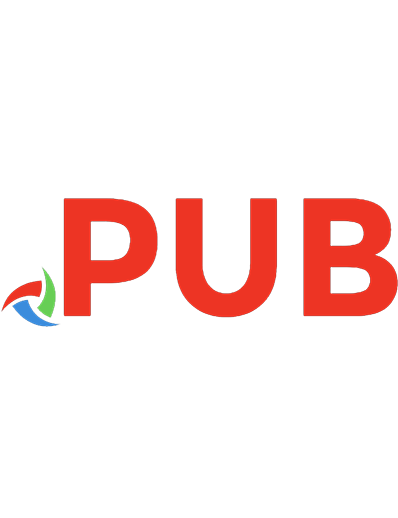

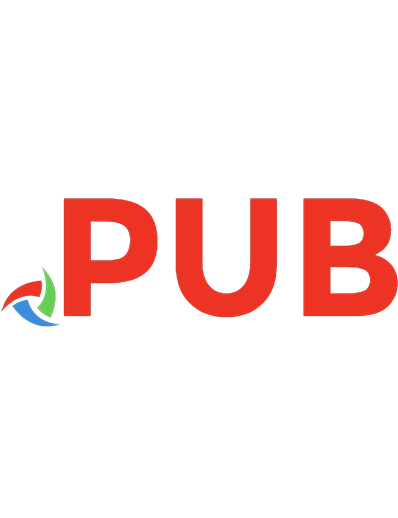


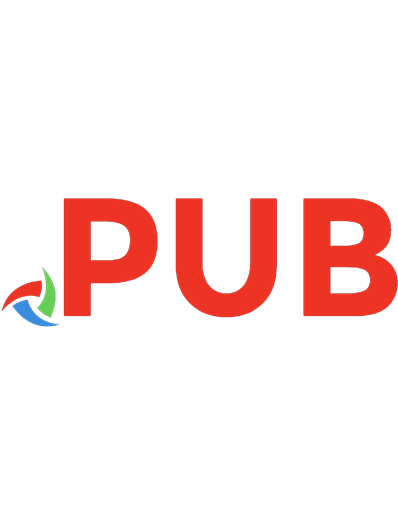


![Git Essentials: Developer's Guide to Git [1 ed.]
9798719413419](https://dokumen.pub/img/200x200/git-essentials-developers-guide-to-git-1nbsped-9798719413419.jpg)