Blender 3D: Noob to Pro
''Blender 3D: Noob to Pro'' is a product of shared effort by numerous [[/Team|team members]] and ano
476 133 108MB
English Pages 2254 Year 2019
Table of contents :
I Unit 1: Background
1 Knowing before Making
1.1 Additional Resources
2 What Blender Can Do
2.1 An Example
2.2 Steps in the 3D Production Process
2.3 Additional Resources
3 3D Geometry
3.1 Coordinates And Coordinate Systems
3.2 Axes Of Rotation
3.3 Additional Resources
4 Coordinate Transformations
4.1 Coordinate Transformations
4.2 Linear Transformations
4.3 Multiple Transformations
4.4 Inverse Transformations
4.5 Projections
5 Orthographic Views
5.1 Example
5.2 Additional Resources
6 Perspective Views
6.1 One-point Perspective
6.2 Two-point Perspective
6.3 Three-point Perspective
6.4 Additional Resources
7 Coordinate Spaces in Blender
7.1 Global and local coordinates
7.2 View coordinates
7.3 Normal coordinates
7.4 UV Coordinates
8 Overview
9 Keystroke, Button, and Menu Notation
9.1 Hotkeys
9.2 Mouse Notation
9.3 Navigating Menus
9.4 Additional Resources
10 Non-standard Input Devices
11 Operating System-specific Issues
11.1 GNU/Linux
11.2 Mac OS X
11.3 Microsoft Windows
12 Blender User Interface
12.1 Why Doesn’t It Follow UI Conventions For [Insert OS Of Choice Here]?
12.2 Why Doesn’t It Prompt To Save Changes?
13 Blender Windowing System
13.1 An Interface Divided
13.2 Window Headers
13.3 Window Types
13.4 The Active Window
13.5 Resizing Windows
13.6 Shelves
13.7 Too Much To Fit
13.8 Splitting And Joining Windows
13.9 The Default Workspace
13.10 Workspace Presets
13.11 One Document At A Time
13.12 Scenes
13.13 Leaving Blender
13.14 Additional Resources
14 User Preferences Windows
14.1 Saving User Preferences
14.2 Accessing the User Preferences
14.3 Configuring Your Preferences
14.4 Additional Resources
15 Properties Window
16 The Contexts
16.1 Render Context File:Blender255RenderContextButton.png
16.2 Render Layers Context File:Blender267RenderLayersContextButton.png
16.3 Scene Context File:Blender255SceneContextButton.png
16.4 World Context File:Blender255WorldContextButton.png
16.5 Object Context File:Blender255ObjectContextButton.png
16.6 Object Constraints Context File:Blender255ObjectConstraintsContextButton.png
16.7 Object Modifiers Context File:Blender255ObjectModifiersContextButton.png
16.8 Object Data Context File:Blender267ObjectDataContextButtons.png
16.9 Material Context File:Blender255MaterialContextButton.png
16.10 Texture Context File:Blender255TextureContextButton.png
16.11 Particles Context File:Blender255ParticlesContextButton.png
16.12 Physics Context File:Blender255PhysicsContextButton.png
16.13 Where Did The Old Stuff Go?
17 3D View Windows
17.1 The Viewport and its Contents
17.2 Modes
17.3 Viewport Options
17.4 Changing Your Viewpoint, Part One
17.5 Positioning the 3D Cursor
17.6 Changing Your Viewpoint, Part Two
17.7 View Navigation
17.8 Visibility Layers
17.9 Count Your Polys
18 Object Mode
18.1 Introduction
18.2 Object Origin
18.3 Multiple Selections
18.4 Selecting Obscured Objects
18.5 Selecting Everything and Nothing
18.6 Hiding Things
18.7 Local Versus Global View
18.8 Border Select (Box Selection)
18.9 Circle Select (Brush Selection)
18.10 The Manipulator
18.11 Transformation Hotkeys
18.12 Choosing the Pivot Point
18.13 Basic Camera Technique
18.14 Adding/Removing Objects, Undo/Redo, Repeat
18.15 Assigning Layers
18.16 Object, Action, Settings
II Unit 2: Basic Modeling and Shading
19 Meshes and Edit Mode
19.1 What Is a Mesh?
19.2 Introduction to Edit Mode
19.3 Selection Modes
19.4 Multiple Selections
19.5 Hiding Things
19.6 Local Versus Global View
19.7 Border Select (Box Selection) & Circle Select (Brush Selection)
19.8 Select More, Select Less
19.9 Manipulator, Transformation Hotkeys, Pivot Point
19.10 Proportional Editing
19.11 Deleting Things
19.12 Undo/Redo
19.13 Adding Things
19.14 Simplifying Things
20 Normals and Shading
20.1 Not So Smooth?
21 More Mesh Editing Techniques
21.1 Adding More Mesh Pieces
21.2 Linked Selections
21.3 Separating and Joining Meshes
21.4 Proper Extrusion
21.5 Edge Loop Selection
21.6 Loop Cuts
21.7 Edge Loop Deletion
21.8 Subdividing Parts
21.9 Subdivision Surface Modifier
21.10 Sharpening the Curves
22 Quickie Lighting
23 Quickie Model
23.1 Bring up the Default Cube
23.2 Setting up the Viewport
23.3 Adjusting the Height
23.4 Extruding
23.5 Merging
23.6 Saving your Work
23.7 Additional Resources
24 Quickie Render
24.1 Rendering the Quickie Model
24.2 Seeing Your Render
24.3 Aiming the Camera
24.4 Lighting
24.5 Saving the Render
24.6 Renderer Selection
24.7 Render Control
24.8 Render Image Dimensions
24.9 Image File Formats
24.10 Additional Resources
25 Enter the World
26 Understanding the Camera
26.1 Real-World Cameras
26.2 The Camera In Blender
26.3 See Also
27 Improving Your House
27.1 Adding a Ground Plane
27.2 Scaling with a Pivot
27.3 Edge Selection
27.4 Extruding Edges
27.5 Face Selection
27.6 Extruding Faces
27.7 Deleting Edges
27.8 Subdividing Faces
27.9 Final Steps
28 Extruding a Simple Person
28.1 Start a New Scene
28.2 Selection Methods
28.3 Extruding Limbs
28.4 Adding the Head
28.5 Save Your Work
29 Smoothing Your Simple Person
29.1 Subsurfaces
29.2 Smooth Shading
30 Improving Your Simple Person
30.1 Widening the Torso
30.2 Bending the Arms
30.3 Making Feet
30.4 Reshaping the Head
31 Spinning a Simple Hat
31.1 Creating a Generatrix
31.2 Spinning the Hat
31.3 Smoothing Your Hat
31.4 Additional Resources
32 Putting the Hat on the Person
32.1 Adjusting an Object's Median Point
32.2 Positioning the Hat
32.3 Parenting the Hat to the Person
32.4 Renaming Objects
32.5 Outliner Windows
32.6 Good on ya' mate!
32.7 Additional Resources
33 Overview
33.1 Material versus Texture
33.2 Other Material Settings
33.3 Types of Textures
33.4 Additional Resources
34 Quickie Material
34.1 Your First Material
34.2 Specifying Colors
34.3 Additional Resources
35 Multiple Materials per Object
35.1 Set the Scene
35.2 Colorize Time
36 Metal Versus Plastic
36.1 Making It Plastic
36.2 Making It Metal
36.3 Making It Ceramic
37 Texture Settings
37.1 Material Textures
37.2 World Textures
38 Image Textures
38.1 Image Texture Settings
38.2 Making Your Own Texture
39 Procedural Textures
39.1 A Simple Wood Texture
40 Quickie Texture
41 Halo Materials
41.1 Introduction
41.2 Setting The Scene
41.3 Adding The Flare
41.4 The Final Result
42 Blender Memory Management
42.1 Datablocks And Users
43 A Common Pitfall in Older Tutorials (Align to View Issue)
44 Using Bones
44.1 Laying down bones
44.2 Add a bone
44.3 Extrude a second Bone
44.4 Name the bones
44.5 Parent the bones
44.6 Moving the Bones
44.7 In-Depth Info on Selected Bone Topics
45 Mountains out of Molehills
45.1 Creating a simple plane
45.2 First mountain
45.3 Peaks vs. hills
45.4 Shaping the world
45.5 Smoothing things out
45.6 Naturalness
46 Modeling a Volcano
46.1 Adding a Plane
46.2 Making the Mountain
46.3 Forming the Crater
46.4 Finishing the crater
46.5 Adding Magma
46.6 Varying the Terrain
47 Penguins from Spheres
47.1 Setup
47.2 Creating the body
47.3 Shaping the head
47.4 Extruding the wings
47.5 Smoothing the wings
47.6 Cutting the underside
47.7 Adding the feet
47.8 Extruding a tail
47.9 Subsurfing
47.10 Extra
48 Dicing With Depth (Dice Modeling)
48.1 The Basic Mesh
48.2 Making the Pips
48.3 Rounding Things Off
48.4 Colouring Your Die
49 Model a Goblet
49.1 Three ways to build the mesh
49.2 How many circles?
50 Model a Silver Goblet
50.1 Basic Shape
50.2 Smoothing and Defining
50.3 Quick links for the impatient
51 Model a Silver Goblet Another Way
51.1 Preliminaries
51.2 Description of the modeling steps
51.3 Creating the Goblet
51.4 Subsurfing and smoothing the goblet
51.5 Flattening the base of the goblet
52 Spin a goblet
53 Light a Silver Goblet (Early look at lighting)
53.1 Techniques
53.2 Objects in the Scene
53.3 Adding the Atmosphere
53.4 Creating a metallic texture for the goblet:
54 Simple Vehicle
55 Simple Vehicle: Wheel
56 Simple Vehicle: MudTires
57 Simple Vehicle: Seat
57.1 Techniques
57.2 Extrude the Seat
57.3 Add cushion seams
57.4 Position the cushion seams
57.5 Add Depth to the seams
57.6 Subsurf the seat
57.7 Resize the seat
57.8 Final touches
58 Simple Vehicle: Rocket Launcher
58.1 Techniques
58.2 Overview
58.3 Create the Launcher
58.4 Create the rocket
58.5 Create the mount
58.6 Subsurf
58.7 Final touches
59 Simple Vehicle: Body
59.1 Techniques
59.2 Planning
59.3 Building the Jeep
59.4 A Touch of Detail
59.5 Subsurf
59.6 Optional Activities
60 Simple Vehicle: Some Assembly Required
60.1 Techniques
60.2 Overview
60.3 Appending the File
60.4 Rinse and Repeat
60.5 Parenting
60.6 Final things
60.7 Extra
60.8 Additional Tutorials
61 Modeling a 3D Parachute in Blender
61.1 Remove the default cube
61.2 Add a cylinder
61.3 Remove the bottom row of vertices
61.4 Extrude and scale to shape
61.5 Make the top more rounded
61.6 Extrude the parachute straps
61.7 Merge it together
62 Model a Low Poly Head
62.1 Overview
62.2 Add a plane
62.3 Make a pointed chin
62.4 Extrude the face
62.5 Make the facial features
62.6 Smooth the mouth region
62.7 Make the head
62.8 Make the back of the head
62.9 Finishing it up
63 Building a House
63.1 Setting the Scene
63.2 Make the Roof
63.3 Naming the Roof and House Objects
63.4 Colouring the House
63.5 Make a Chimney
63.6 Adding a Window
63.7 Adding a Door
63.8 Building the Fence
63.9 The Ground Plane and a Path
63.10 Improve the Lighting
63.11 Check the Camera View
63.12 Final Render
64 Pipe joints
64.1 T joint
64.2 Six-cylinder joint
64.3 Three-cylinder joint
64.4 T-joint with smaller diameter
65 Lighting Suzanne: Introductory one lamp lighting
66 Lighting Suzanne: Introductory one lamp lighting
66.1 Suzanne, Our Star
66.2 The default light
66.3 Types of lamps
66.4 Light Energy
66.5 Distance and Height
66.6 Rotation
66.7 Experiment!
66.8 Note on Transparency
66.9 Note on World Lighting
67 Overview
67.1 Why Use Curves?
67.2 Bézier Versus NURBS
67.3 More Than You Wanted To Know About Curves
68 Intro to Bézier Curves
68.1 Bézier Curves
68.2 NURBS Curves
68.3 Which Curves To Use?
68.4 Extruding from 2D to 3D
68.5 Make a Simple Face of Bézier Curves
69 Bevelling a Curve
69.1 Built-In Bevel
69.2 Custom Bevel
69.3 Custom Taper
70 NURBS Patches
70.1 Your First NURBS Patch
71 Deforming Meshes using the Curve Modifier
71.1 Understanding the Curve Modifier
71.2 Another Example
72 The Empty Object
72.1 Using an Empty With the Array Modifier
73 Background Images
73.1 Other Ways To Bring In Reference Images
74 Aligning Vertices with a Guide Image
74.1 Background: orthographic projection
74.2 Making a Simple Pyramid
74.3 Using the guide images
75 Modeling a Fox from Guide Images
76 Using Bézier Curve to Model a 3D logo from a 2D logo
76.1 Overview
76.2 Load the background image into blender
76.3 Delete the cube
76.4 Introducing the Bezier Curve
76.5 Modeling the lighting bolt
76.6 Modeling the red circle
77 Subsurface Scattering
78 Ray Tracing
78.1 Setting The Scene
78.2 Ray-Traced Transparency
78.3 The Fresnel Factor
78.4 Ray-Traced Mirroring
78.5 Why Are My Shadows Black?
79 Using Textures
79.1 Colormap
79.2 Diffusemap
79.3 Luminositymap
79.4 Specularitymap
79.5 Reflectionmap
79.6 Transparencymap
79.7 Refractionmap
79.8 Translucencymap
79.9 Bumpmap/Normalmap
79.10 Displacement Map
79.11 Dirtmap
79.12 Use UV Coordinates for your Maps
80 Using a texture to make a material partially transparent
80.1 Using a greyscale texture - white for opaque
80.2 Using a partially transparent texture to make the material transparent
81 Creating Basic Seawater
81.1 Create 3 linked planes
81.2 Create material
81.3 Create Material / Textures (Blender 2.63)
81.4 Extra Practice
82 Mountains Out Of Molehills 2
83 Basic Carpet Texture
83.1 Goal
83.2 The Basic Material and Shader Settings
83.3 Cloud Texture 1
83.4 Cloud Texture 2
83.5 The Final Cloud Texture
83.6 The Last Texture
84 The Rusty Ball
85 Creating Pixar-looking eyes
85.1 Parts of the Eye
85.2 Materials
85.3 Lighting
85.4 Changing the Eye Color
85.5 Troubleshooting
85.6 Useful Links
86 Procedural Eyeball
86.1 Creating the Mesh
86.2 Adding the Textures
86.3 Pupil Dilation
87 Putting It All Together: A Dragon!
88 Putting it all Together: A Dragon!
88.1 Modeling from the Image
88.2 Setting the Body Materials and Textures
88.3 Adding the Eyes
88.4 A Dragon Needs Teeth and Claws
88.5 Horns, a Crest, and Nostrils
88.6 Giving the Dragon Wings
88.7 FIRE!
88.8 Ground to Stand on
88.9 Lighting
89 THE FINAL RESULT
90 Noob Project No.02 - Space Dragon in Space
III Unit 3: Broadening Horizons
91 The UV/Image Editor
91.1 Viewing Render Results
91.2 Viewing/Editing Texture Images
91.3 UV Mapping
92 UV Map Basics
92.1 The Basics of UV Mapping
92.2 Alternative method
93 Realistic Eyes In Blender
93.1 Overview
93.2 Reference Material
93.3 Building The Eye
93.4 UV Mapping
93.5 Preparing A Template For Texturing
93.6 Bump Map - The Sclera
94 Beginning Lighting
95 Understanding Real Lights
95.1 The Properties of Real Lights
96 Understanding Blender Lights
96.1 Light Settings
97 Basic Lighting Rigs
97.1 One-Point Lighting
97.2 Two-Point Lighting
97.3 Three-Point Lighting
97.4 Other Lighting Setups
98 Faked Global Illumination with Blender internal
98.1 Preamble
98.2 Blender Faked GI Tutorial
99 Practising Good Parenting
99.1 Parenting and Unparenting
99.2 Lock Up Your Children!
99.3 Example: Camera Pan
100 Overview
100.1 The Timeline
100.2 See Also
101 Introduction to Keyframing
101.1 First Keyframes
101.2 Preview From All Angles
101.3 What Is Being Animated?
101.4 Animating a Material Property
102 The Ways of the Animator
103 Animation Editors
103.1 Timeline
103.2 Graph Editor
103.3 Dope Sheet
103.4 NLA Editor
103.5 To Summarize...
104 Introducing the Graph Editor
105 Animation Rendering
105.1 Render Control
105.2 Image Dimensions
105.3 Image File Formats
105.4 Single Frame Versus Entire Animation
106 Lattice Modifier
106.1 What is a Lattice?
106.2 How to add and use a Lattice
106.3 Getting more involved with Lattice
106.4 Examples
106.5 Making it stick
106.6 Animating a Lattice
106.7 Let the fun begin!
107 Bouncing Ball with Lattice
107.1 How to make a ball bounce convincingly!
107.2 How hard can it be to move a ball?
107.3 Why use a lattice?
107.4 Let's begin then
107.5 Saving The Animation
107.6 So what next?
107.7 Links
108 Creating Basic Water Animation
108.1 Water and Other Fluids
108.2 The Domain
108.3 The Fluid
108.4 The Obstacle
108.5 Baking Fluids
108.6 Finishing touch
108.7 Other Fluid Objects
109 Flying Through a Canyon
109.1 Creating the Canyon
109.2 Coloring the Canyon
109.3 Guide the camera through the canyon
109.4 Additional projects
110 Using the Sequencer to Compile Frames into an Animation
110.1 Preamble
110.2 Tutorial
110.3 Use the Sequencer to compile the images into a movie file
111 Further Rendering Options
111.1 Stamping
111.2 Toon Renders
111.3 Clay Renders
111.4 Transparent Backgrounds
112 Overview
112.1 Introduction
112.2 The very first particle system
113 Fire
113.1 The particle system
113.2 Material
113.3 Rendering
114 Fur
114.1 The emitter
114.2 Material
114.3 Changing Hair length with a texture
114.4 Comb it!
114.5 Links
115 Fireworks
115.1 The Emitter
115.2 Reactor 1
115.3 Smoke Trail
115.4 Render
116 Particles forming Shapes
116.1 Keyed Physics
116.2 Harmonic Force Fields
117 Billboard Animation
117.1 Splitting a texture
117.2 Animating Alpha in relative particle time
117.3 Animating billboard color
117.4 Changing the starting color of a billboard
118 Soft Body Animation
118.1 Explanation of Settings
119 Simple Cloth Animation
119.1 Making the Skirt Mesh
119.2 Creating the Vertex Group
119.3 Animating the Skirt
119.4 Prior to Keeping the Folds
119.5 Keeping the Folds
119.6 Extra Practice
120 Soft Body with Wind
120.1 Prologue
120.2 Setting up scene
120.3 Designating each object's job
120.4 The movement
120.5 Finishing touches
120.6 Final result
121 Blender Game Engine Basics- Rolling Ball
121.1 Introduction
121.2 Adding the Hill
121.3 Creating the Ball
121.4 Testing your game
121.5 Video capturing your game
121.6 Conclusion
121.7 Extra Tutorials
122 Platformer: Controls and Movement
122.1 Set Up
122.2 Controls
123 Maze: Force and Multiple Levels
123.1 Introduction
123.2 Maze Surface
123.3 Character
123.4 Motion
123.5 Testing
123.6 Falling
123.7 Killing Floor
123.8 Camera
123.9 Beautification
123.10 Mist
123.11 Levels
123.12 Dynamic obstacles
123.13 Conclusion
124 Platformer: Improving the Physics
124.1 Introduction
124.2 Creating Your Hit Test Object
124.3 Excessive Bouncing
124.4 Final Notes
125 How to Make an Executable
125.1 Windows
125.2 GNU/Linux or Mac OS X
125.3 BlenderPlayer
125.4 Legal Issues
125.5 Proprietary Blend Files
126 Build a Skybox
126.1 Prologue
126.2 Gather your graphics
126.3 Create a dome for the sky
126.4 Create a dome for the ground
126.5 Render the environment map
126.6 Video Tutorial
127 Basic Mouse Pointer
127.1 Mouse Pointer
128 Text in BGE
128.1 Text
128.2 Links
129 Platformer: Creating the Engine with Python
129.1 Introduction
129.2 Code Sections
129.3 Adding the Player Object
IV Unit 4: Taking Off with Advanced Tutorials
130 Introduction
130.1 First Steps In Blender Scripting
130.2 The cmuntt.ttf[Path=/usr/share/fonts/truetype/cmu/,UprightFont=cmunrm,BoldFont=cmunbx,ItalicFont=cmunti,BoldItalicFont=cmunbi]cmuntt.ttf[Path=/usr/share/fonts/truetype/cmu/,UprightFont=cmuntt,BoldFont=cmuntb,ItalicFont=cmunit,BoldItalicFont=cmuntx]bpy cmunrm.ttf[Path=/usr/share/fonts/truetype/cmu/,UprightFont=cmunrm,BoldFont=cmunbx,ItalicFont=cmunti,BoldItalicFont=cmunbi]cmunrm.ttf[Path=/usr/share/fonts/truetype/cmu/,UprightFont=cmuntt,BoldFont=cmuntb,ItalicFont=cmunit,BoldItalicFont=cmuntx] Module
130.3 The cmuntt.ttf[Path=/usr/share/fonts/truetype/cmu/,UprightFont=cmunrm,BoldFont=cmunbx,ItalicFont=cmunti,BoldItalicFont=cmunbi]cmuntt.ttf[Path=/usr/share/fonts/truetype/cmu/,UprightFont=cmuntt,BoldFont=cmuntb,ItalicFont=cmunit,BoldItalicFont=cmuntx]mathutils cmunrm.ttf[Path=/usr/share/fonts/truetype/cmu/,UprightFont=cmunrm,BoldFont=cmunbx,ItalicFont=cmunti,BoldItalicFont=cmunbi]cmunrm.ttf[Path=/usr/share/fonts/truetype/cmu/,UprightFont=cmuntt,BoldFont=cmuntb,ItalicFont=cmunit,BoldItalicFont=cmuntx] Module
130.4 See Also
131 Anatomy Of An Addon
131.1 Introduction
131.2 Text Blocks
131.3 Your First Operator
131.4 Invoking Your Operator
131.5 If You Hit An Error
132 A User Interface For Your Addon
132.1 Start
132.2 Your First Panel
132.3 Adding Undo Support
132.4 Put It All Together
132.5 Space Types, Region Types, Contexts, Oh My!
133 Adding A Custom Property
133.1 Defining A Property
133.2 Using The Property
133.3 Put It All Together
134 A Separately Installable Addon
134.1 The Addon Info Dictionary
134.2 Making The Addon Installable
134.3 Installing The Addon
134.4 Using The Installed Addon
135 Object, Action, Settings
135.1 Prologue
135.2 Adding To The Add Menu
135.3 Fixing Up The UI
135.4 invoke Versus execute
135.5 Put It All Together
135.6 Undocumented Blender
136 Overview
137 High Dynamic Range imaging (HDRi)
137.1 Introduction
137.2 Definitions
137.3 Usage
137.4 Quick Tutorial cmunti.ttf[Path=/usr/share/fonts/truetype/cmu/,UprightFont=cmunrm,BoldFont=cmunbx,ItalicFont=cmunti,BoldItalicFont=cmunbi]cmunti.ttf[Path=/usr/share/fonts/truetype/cmu/,UprightFont=cmuntt,BoldFont=cmuntb,ItalicFont=cmunit,BoldItalicFont=cmuntx](for experienced blendies) cmunrm.ttf[Path=/usr/share/fonts/truetype/cmu/,UprightFont=cmunrm,BoldFont=cmunbx,ItalicFont=cmunti,BoldItalicFont=cmunbi]cmunrm.ttf[Path=/usr/share/fonts/truetype/cmu/,UprightFont=cmuntt,BoldFont=cmuntb,ItalicFont=cmunit,BoldItalicFont=cmuntx]
137.5 Step-by-step Tutorial
138 Creating a Light Probe
139 Landscape Modeling with Heightmaps
139.1 Creating the heightmap image
139.2 Create grid and add the image as texture
139.3 Use texture as heightmap
140 How to Do Procedural Landscape Modeling
140.1 Mountains
141 Landscape Modeling I: Basic Terrain
141.1 Introduction
141.2 Creating the Canvas
141.3 Molding the Mountains
141.4 Texturing the Terrain
141.5 Reader Contributions
141.6 Reader Contributions 2
141.7 Reader Contributions 3
142 Landscape Modeling II: Texture Stenciling
142.1 UPDATED FOR 2.7 USERS
142.2 Creating the Stencil
142.3 Applying the Stencil
142.4 Adding Snow
142.5 Multiple Stencils
142.6 For 2.7 blender users:
143 Landscape Modeling III: Exporting as a Heightmap
143.1 A Word About Heightmaps
143.2 Creating the Material
143.3 Setting up the Camera
143.4 Avoid Stair-Stepping
144 Bump Mapping
144.1 Creating Bump Maps
144.2 Applying the animated bump map
145 Normal Mapping
146 Texture Normals
146.1 The Texture-Normal
147 Color Map Normals
147.1 The Color-Map-Normal
147.2 Creating a Normal Map
148 Introduction
149 Texture Nodes
149.1 A Simple “Rainbow” Texture
149.2 Scalars Versus Vectors
150 Material Nodes
150.1 A Simple Graduated Material
151 Compositing
151.1 Compositing Example
151.2 Things to Try
151.3 Other Tutorials
152 Further Compositing: A Portal Effect
152.1 The Outer Scene
152.2 Animating The Camera
152.3 The Inner Scene
152.4 Inner Scene Animation
152.5 Compositing It All Together
152.6 More On Lighting
153 Advanced Rendering
154 Alternative Renderers
154.1 Cycles
154.2 Freestyle
154.3 External Renderers
155 Disadvantages of Other Renderers
155.1 Say Goodbye to Your Materials and Lighting
155.2 High-Quality Renderers Are S-L-O-W
156 Introduction to Cycles
156.1 A Simple Cycles Example
156.2 Real-Time Rendering Previews
156.3 Nodes? What Nodes?
156.4 See Also
157 A Glass Material in Cycles
157.1 The Magic Sky
157.2 Here Comes The Glass
157.3 Adjustable Refraction
157.4 A Reusable Custom Shader
158 Dealing with Firefles in Cycles
158.1 Making An Example
158.2 Fixing The Problem 1: Renderer Tweaks
158.3 Fixing The Problem 2: The Despeckle Filter
159 Firefles in Cycles, Continued
159.1 Finer Despeckling: Separate Lighting Passes
159.2 Conclusion
159.3 See Also
160 Procedural Eyeball in Cycles
160.1 Creating the Mesh
160.2 UV-Mapping the Iris
160.3 Creating the Materials
160.4 The Final Result
161 Introduction to Freestyle
161.1 A Simple Freestyle Example
161.2 See Also
162 Overview
163 Introduction
164 Guided Tour:
165 Armature Object
166 Armature Object in Object Mode
166.1 The Armature Object
166.2 The Edit Panel When in Object Mode
166.3 Extra Practice
167 Armature Object in Edit Mode
167.1 Now the basics about bones
167.2 The edit panel
167.3 Naming convention
167.4 Mirror Editing
168 Armature Object in Pose mode
168.1 So What Can You Do?
169 Mesh Object
170 Connection between Armature and Mesh
170.1 The Armature Modifier
170.2 The Old Way
170.3 Tip: Bake envelope to vertex groups
171 Envelope
171.1 What is Envelope
171.2 Edit Envelope
171.3 Envelope Options
172 Vertex Groups & Weight Paint
172.1 What Are Vertex Groups?
172.2 Weight Paint
172.3 Vertex Groups and Armatures
172.4 Using Weight Painting with Armatures
173 Shape Keys
173.1 Shape Key?
173.2 The GUI
173.3 Shape Keys step-by-step
174 Lip-Sync with Shape Keys
174.1 Lip-Sync with Shape Keys
174.2 The hard work first
174.3 Getting down and dirty
174.4 Putting it all together
174.5 Using Blender to render Audio AND Video TOGETHER.
174.6 Audio Files
174.7 Note
175 Constraints
175.1 The Constraint
175.2 The Constraint Panel
175.3 The Constraint Index
176 Copy Location
176.1 Copy Location
176.2 The Constraint Panel
176.3 Where To Use It
177 Copy Rotation
177.1 Copy Rotation
177.2 The Constraint Panel
177.3 Where To Use It
178 Track-To
178.1 Track-To
178.2 The Constraint Panel
178.3 Where To Use It
179 Floor
180 Locked Track
180.1 Locked Track
181 Follow Path
181.1 Follow path
181.2 The Constraint Panel
181.3 Where To Use It
182 Stretch-To
182.1 Stretch-To
183 IK Solver
183.1 The IK solver
183.2 The Constraint Panel
183.3 Where To Use It
183.4 Degree Of Freedom
184 Timeline Window
184.1 Timeline Window
185 IPO Window
185.1 Graph Editor
186 Data Type
186.1 Dope Sheet
187 NLA Window
188 The NLA Window
188.1 Walkthrough
189 Introduction To NLA Editor
189.1 NLA (Non-Linear Animation)
189.2 Setting up the Scene
189.3 Adding Action Strips
189.4 Getting the Strips to Play
189.5 Conclusion
190 The Stride feature
191 Relative Vertex Keys
191.1 Introduction:
191.2 Window Layout:
191.3 Setting your Neutral Pose
191.4 Setting up your additional Pose Lines
191.5 Set your Poses
191.6 Name your Poses
191.7 Time to Animate (b)
191.8 Adjust your Slow in & Out
192 Working Example: Bob
192.1 Getting Started
193 Building the Rig
194 Deform the Mesh
195 Create a Walk Cycle
196 Working example: Piston, Rod and Crank
196.1 Piston, Rod and Flywheel
196.2 Links
197 Working example: Cutting Through Steel
197.1 Creating the Alpha-Map
197.2 Welding sparks
197.3 Using the alpha map on an object
197.4 Material for the plane
197.5 Lighting the torch
197.6 More realistic sparks
197.7 Smoke
197.8 After Glow
198 Overview
199 Advanced Game Engine Techniques (GUI)
199.1 Making Blender Games Graphically
200 Creating Pop-Up Menus
200.1 Making An Easy Title Menu
200.2 Author's Starting Menu Example
200.3 A Main Menu
201 Creating Dropping Menus
201.1 Making Moving Selectors
201.2 Make the Menu Move
202 The 345-Layer34 Button
202.1 The 5-Layer Button
203 Creating Object Outlines
203.1 Creating Object Outlines
204 Advanced Game Engine Techniques (Python)
204.1 Game Creation Techniques (Python)
204.2 Additional Resources
204.3 External Links
205 Hacking Blender
205.1 Getting the Blender Source Code
205.2 Layout of the Blender Source
205.3 Blender’s “Genetic Code”: “DNA” and “RNA”
205.4 Special Globals: “G” and “U”
205.5 Naming Conventions
205.6 User-Interface Implementation
205.7 See Also
206 Introduction to Game Engine Source
V Appendices
VI Reference Material
207 Glossary
207.1 A
207.2 B
207.3 C
207.4 D
207.5 E
207.6 F
207.7 G
207.8 H
207.9 I
207.10 J
207.11 K
207.12 L
207.13 M
207.14 N
207.15 O
207.16 P
207.17 Q
207.18 R
207.19 S
207.20 T
207.21 U
207.22 V
207.23 W
207.24 X
207.25 Y
207.26 Z
208 Frequently Asked Questions
209 Tutorial Links List
209.1 General Blender Information
209.2 Blender Tutorial Websites
209.3 Blender Interface
209.4 Modeling
209.5 Texturing
209.6 Lighting, Shadows and Rendering
209.7 Compositing
209.8 Animation
209.9 Particles
209.10 Fluid Simulation
209.11 Game Engine
209.12 Verge3D
209.13 Python and Plugins
209.14 Related Programs
209.15 Blender WikiBooks
209.16 FAQ
209.17 Miscellaneous
209.18 Other Lists
209.19 About
210 Hotkeys
211 Output Formats
212 Image Portfolio
212.1 Summary
212.2 Categories
212.3 A sampling of images from the above categories
213 Blender Glossary
214 Materials Directory: Every Material Known To Man
214.1 cmunbx.ttf[Path=/usr/share/fonts/truetype/cmu/,UprightFont=cmunrm,BoldFont=cmunbx,ItalicFont=cmunti,BoldItalicFont=cmunbi]cmunbx.ttf[Path=/usr/share/fonts/truetype/cmu/,UprightFont=cmuntt,BoldFont=cmuntb,ItalicFont=cmunit,BoldItalicFont=cmuntx]34Every Single Material Known To Man34 Project cmunrm.ttf[Path=/usr/share/fonts/truetype/cmu/,UprightFont=cmunrm,BoldFont=cmunbx,ItalicFont=cmunti,BoldItalicFont=cmunbi]cmunrm.ttf[Path=/usr/share/fonts/truetype/cmu/,UprightFont=cmuntt,BoldFont=cmuntb,ItalicFont=cmunit,BoldItalicFont=cmuntx]
215 Sources of free 3D models
215.1 Blender-Specific
215.2 Non-Blender-Specific
216 All Blueprints Links
216.1 Registration Required
216.2 Payment Required
216.3 Shouldn’t Really Be Here?
217 Materials, Textures, Photos
VII Advice
218 Asking for Help
219 Tips for a Successful Project
220 Modeling Realistically
220.1 Assemble Things, Don't Chisel Them
220.2 Separate Objects for each Material
220.3 Removing the Fourth Wall
220.4 Proportions and Measurements
221 Modeling tips
222 Cheat the 3D
222.1 Ways to Improve Performance
223 Performance vs. Quality
VIII Miscellaneous Tutorials
224 Modeling a Gingerbread Man
224.1 Modeling
224.2 Camera Positioning and Rendering
224.3 Applying Textures
225 Modeling a simple space-ship
225.1 Modeling a simple spaceship using Blender 2.49b
226 Create an animated GIF wallpaper (Blender/GIMP)
227 Part 1 - Preparing the Scene
227.1 Start a new scene in Blender
227.2 Prepare the individual particles
227.3 Defining the motion of the particles
228 Creating Weapons based on 2D Images
228.1 Modeling Technique 1
228.2 Modeling Technique 2
229 Modeling with Meta Balls
229.1 Getting started
229.2 Sculpting With 34Lumps of Clay34
229.3 Meta-mess!
229.4 Beginning to sculpt
230 Match Moving
230.1 Icarus
230.2 Voodoo
231 Match Moving/Motion Tracking with Icarus and Blender
232 Create a Clayman
232.1 Create a Clayman
232.2 Making The Clayman
232.3 Adding Materials
232.4 Inserting Armatures
232.5 Applying The Armature
233 Organic Modeling
234 Understanding the Fluid Simulator
234.1 Understanding the Fluid Simulator
234.2 First of all
234.3 Setting up the scene
234.4 Setting up the simulation
234.5 Final notes
234.6 Extra Practice
234.7 Links
235 Creating a jewel in Blender
235.1 Modeling the jewel
235.2 Shading
235.3 The finishing touch
235.4 External links
236 Modeling a picture
236.1 Modeling a picture
236.2 Printing a Rendered Image
237 Modeling with the Spin Tool
238 Spin Tool Introduction
238.1 How the Spin Tool Works
238.2 Typical Work Flow
238.3 Post Modeling
239 Illustrative Example: Model a Wine Glass
239.1 Model half the outline
239.2 Spinning the outline
239.3 Cleaning up the Mesh
240 Illustrative Example: Model a Mug
241 Creating Ogg-Theora movies using Blender
241.1 Converting saved frame picture files to Ogg Theora
241.2 Converting AVIs to Ogg Theora
242 Creating animated GIFs using Blender and Gimp
243 3D Tiling Backgrounds For The Web
243.1 Overview
243.2 Create The Object You Wish To Tile
243.3 Specify Your Tiling Area
243.4 Tile Away!
243.5 Camera Settings
243.6 Lighting & Materials
243.7 Rendering
243.8 'Shopping
244 Cool Things That Aren't That Obvious in Blender
244.1 Attribution
244.2 File Browser Functions
244.3 Object/Vertex Manipulation
244.4 Working with Meshes
244.5 Animation
244.6 UV Mapping, Particles and Texturing
244.7 Rendering
244.8 Miscellaneous
244.9 ???
244.10 Sculpt Mode Hotkeys
245 Troubleshooting
246 Creating Blender Libraries
246.1 How to Make a Library
246.2 Library Usefulness Checklist
246.3 Publishing Your Library
246.4 Beyond Libraries
246.5 Thank You
247 Add some depth with stereo
247.1 The stereo camera
247.2 Stereo viewing with the rig
247.3 Stereo rendering
248 Ways to create a 34fluffy34 effect (materials and lights)
248.1 Spherical Blend Texture
248.2 Backlighting
249 Human Body
250 Rendering Information
251 Using Blender Libraries
251.1 Indirect linking
251.2 Groups
251.3 See also
252 Beginning Modeling Final Project
253 Using Inkscape to make advanced Bezier curves
253.1 Introduction to Inkscape
253.2 Getting Started
254 Light Mapping
254.1 Needs Expert
255 Platonic Solids
255.1 External Link
256 Modeling techniques and Workflow
257 Polygonal Modeling
258 Box Modeling
258.1 Before We Start
258.2 The Work Flow
259 Illustrative example: Model a Chair (Swan Chair)
260 Model a Chair-Preparations
260.1 Knowing our model
260.2 Loop study
261 Model a Chair-The Seat
261.1 Start with a Primitive
261.2 Rough it out
261.3 Adding More Details
262 Model a Chair-The Feet
262.1 Starting Primitive
262.2 The Upper Telescope
262.3 The Lower Telescope
262.4 The Stops
262.5 The Whole Chair
263 Illustrative Example: Modeling a Simple Human Character
264 Modeling a Human Character - Preparations
265 Modeling a Human Character - Modeling
266 Blocking the Figure
267 Detailing and Finishing
268 Illustrative Example: Model a Car (Box)
269 Illustrative Example: Model a Dragon
270 Polygon by Polygon modeling
270.1 Before we start
270.2 The Workflow
271 Illustrative Example: Model a Woman Face
272 Illustrative Example: Model a Car (Polygon-By-Polygon)
273 Blocking with Primitives
274 Animation Notes and FAQ
274.1 Blender 3D: Animation Notes and FAQ
274.2 IMPORTANT
274.3 Authors & Contributors
274.4 Introduction
274.5 Todo List
274.6 Animation FAQ
274.7 Armatures
274.8 Hotkeys
274.9 Approaches, Techniques, Tips and Tricks
274.10 Problems and Questions
274.11 General Armature Information
274.12 Building Armatures
274.13 Useful Rigs
275 Customization
275.1 Changing the Theme
276 Mist - Make Objects Opaque
276.1 How Blender's Mist works
276.2 The Problem
276.3 The Solution explained briefly
276.4 Solution 1: Make use of an external composite software.
276.5 Solution 2: Make use of Blender's Composite-Nodes.
276.6 Summary
277 Contributors
List of Figures
278 Licenses
278.1 GNU GENERAL PUBLIC LICENSE
278.2 GNU Free Documentation License
278.3 GNU Lesser General Public License
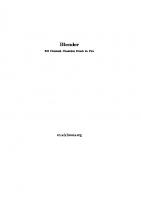






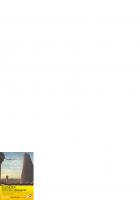
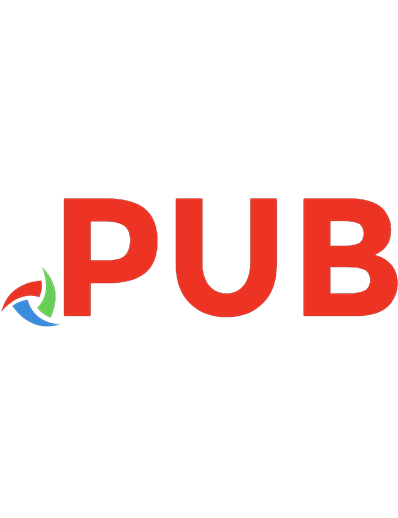
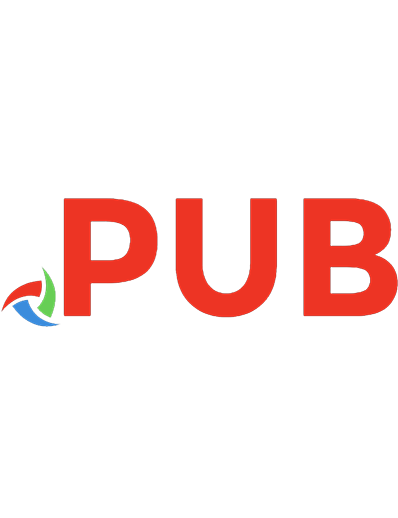
![Creating Game Environments in Blender 3D: Learn to Create Low Poly Game Environments [1st ed.]
9781484261736, 9781484261743](https://dokumen.pub/img/200x200/creating-game-environments-in-blender-3d-learn-to-create-low-poly-game-environments-1st-ed-9781484261736-9781484261743.jpg)