Writing and Querying MapReduce Views in CouchDB [1 ed.] 1449303129, 9781449303129
If you want to use CouchDB to support real-world applications, you'll need to create MapReduce views that let you q
322 90 2MB
English Pages 75 Year 2011
Polecaj historie
Citation preview
Indexing and Querying Documents
Writing and Querying
MapReduce Views in CouchDB
Bradley Holt
Writing and Querying MapReduce Views in CouchDB
Writing and Querying MapReduce Views in CouchDB
Bradley Holt
Beijing • Cambridge • Farnham • Köln • Sebastopol • Tokyo
Writing and Querying MapReduce Views in CouchDB by Bradley Holt Copyright © 2011 Bradley Holt. All rights reserved. Printed in the United States of America. Published by O’Reilly Media, Inc., 1005 Gravenstein Highway North, Sebastopol, CA 95472. O’Reilly books may be purchased for educational, business, or sales promotional use. Online editions are also available for most titles (http://my.safaribooksonline.com). For more information, contact our corporate/institutional sales department: (800) 998-9938 or [email protected].
Editor: Mike Loukides Production Editor: Adam Zaremba Proofreader: Adam Zaremba
Cover Designer: Karen Montgomery Interior Designer: David Futato Illustrator: Robert Romano
Printing History: February 2011:
First Edition.
Nutshell Handbook, the Nutshell Handbook logo, and the O’Reilly logo are registered trademarks of O’Reilly Media, Inc. Writing and Querying MapReduce Views in CouchDB, the image of a Pomeranian dog, and related trade dress are trademarks of O’Reilly Media, Inc. Many of the designations used by manufacturers and sellers to distinguish their products are claimed as trademarks. Where those designations appear in this book, and O’Reilly Media, Inc. was aware of a trademark claim, the designations have been printed in caps or initial caps. While every precaution has been taken in the preparation of this book, the publisher and authors assume no responsibility for errors or omissions, or for damages resulting from the use of the information contained herein.
ISBN: 978-1-449-30312-9 [LSI] 1295550113
Table of Contents
Preface . . . . . . . . . . . . . . . . . . . . . . . . . . . . . . . . . . . . . . . . . . . . . . . . . . . . . . . . . . . . . . . . . . . . . vii 1. Introduction . . . . . . . . . . . . . . . . . . . . . . . . . . . . . . . . . . . . . . . . . . . . . . . . . . . . . . . . . . . 1 Resources for Installing CouchDB Futon HTTP API cURL JSON
1 1 2 3 3
2. MapReduce . . . . . . . . . . . . . . . . . . . . . . . . . . . . . . . . . . . . . . . . . . . . . . . . . . . . . . . . . . . . 5 Temporary Views Map One-To-One Mapping One-To-Many Mapping Conclusion Reduce Count Sum Stats Custom Reduce Functions Limitations of MapReduce
5 6 7 11 20 20 21 24 26 28 29
3. Design Documents . . . . . . . . . . . . . . . . . . . . . . . . . . . . . . . . . . . . . . . . . . . . . . . . . . . . . 31 Titles View Formats View Authors View Storage Considerations
31 34 36 39
4. Querying Views . . . . . . . . . . . . . . . . . . . . . . . . . . . . . . . . . . . . . . . . . . . . . . . . . . . . . . . . 41 Range Queries Rows by Start and End Keys
42 43
v
Rows by Key Rows by Start and End Keys and Document IDs Limiting, Skipping, and Reversing Results Limit Skip Reversing Output Grouping Exact Grouping Group Levels Including Documents
vi | Table of Contents
44 45 46 47 48 49 50 50 52 61
Preface
Conventions Used in This Book The following typographical conventions are used in this book: Italic Indicates new terms, URLs, email addresses, filenames, and file extensions. Constant width
Used for program listings, as well as within paragraphs to refer to program elements such as variable or function names, databases, data types, environment variables, statements, and keywords. Constant width bold
Shows commands or other text that should be typed literally by the user. Constant width italic
Shows text that should be replaced with user-supplied values or by values determined by context. This icon signifies a tip, suggestion, or general note.
This icon indicates a warning or caution.
Using Code Examples This book is here to help you get your job done. In general, you may use the code in this book in your programs and documentation. You do not need to contact us for permission unless you’re reproducing a significant portion of the code. For example, writing a program that uses several chunks of code from this book does not require permission. Selling or distributing a CD-ROM of examples from O’Reilly books does vii
require permission. Answering a question by citing this book and quoting example code does not require permission. Incorporating a significant amount of example code from this book into your product’s documentation does require permission. We appreciate, but do not require, attribution. An attribution usually includes the title, author, publisher, and ISBN. For example: “Writing and Querying MapReduce Views in CouchDB by Bradley Holt (O’Reilly). Copyright 2011 Bradley Holt, 978-1-449-30312-9.” If you feel your use of code examples falls outside fair use or the permission given above, feel free to contact us at [email protected].
Safari® Books Online Safari Books Online is an on-demand digital library that lets you easily search over 7,500 technology and creative reference books and videos to find the answers you need quickly. With a subscription, you can read any page and watch any video from our library online. Read books on your cell phone and mobile devices. Access new titles before they are available for print, and get exclusive access to manuscripts in development and post feedback for the authors. Copy and paste code samples, organize your favorites, download chapters, bookmark key sections, create notes, print out pages, and benefit from tons of other time-saving features. O’Reilly Media has uploaded this book to the Safari Books Online service. To have full digital access to this book and others on similar topics from O’Reilly and other publishers, sign up for free at http://my.safaribooksonline.com.
How to Contact Us Please address comments and questions concerning this book to the publisher: O’Reilly Media, Inc. 1005 Gravenstein Highway North Sebastopol, CA 95472 800-998-9938 (in the United States or Canada) 707-829-0515 (international or local) 707-829-0104 (fax) We have a web page for this book, where we list errata, examples, and any additional information. You can access this page at: http://www.oreilly.com/catalog/9781449303129 To comment or ask technical questions about this book, send email to: [email protected] viii | Preface
For more information about our books, courses, conferences, and news, see our website at http://oreilly.com. Find us on Facebook: http://facebook.com/oreilly Follow us on Twitter: http://twitter.com/oreillymedia Watch us on YouTube: http://www.youtube.com/oreillymedia
Acknowledgments I’d first like to thank Damien Katz, creator of CouchDB, and all of CouchDB’s contributors. The CouchDB community—via the #couchdb IRC channel on Freenode— was very helpful in entertaining my questions while writing this book. J. Chris Anderson and Martin Brown of CouchOne provided valuable feedback. Mike Loukides, this book’s editor, and the rest of the team at O’Reilly Media were very responsive and helpful. I’d also like to thank Jason Pelletier and Steve Parmer—my colleagues at Found Line—for helping to review the material in this book.
Preface | ix
CHAPTER 1
Introduction
If you are reading this book, then you likely have already installed CouchDB, explored the Futon web administration console, and created a few documents using the cURL command-line tool. You may even have created a CouchApp or other type of application that accesses documents stored in a CouchDB database. However, to use CouchDB for any practical application, you will likely need to create MapReduce views that let you query your database for meaningful data. The examples in this book were created using CouchDB 1.0.1. Features and interfaces may change in future versions of CouchDB.
Resources for Installing CouchDB This book assumes that you have already installed CouchDB and have it up and running. If you need help with installation and setup, you may want to reference CouchDB: The Definitive Guide (O’Reilly), which has instructions for installing CouchDB on Unix-like systems, Mac OS X, and Windows, as well as instructions for installing from source. You can also find help on the Installation page of the CouchDB Wiki.
Futon Like many other databases, CouchDB provides a graphical user interface from which to access and administer the database. In CouchDB, this tool is called Futon, a web administration console. Once CouchDB is installed and running, Futon can be accessed using your web browser at http://localhost:5984/_utils/ (see Figure 1-1). You can use Futon to create, read, update, and delete databases and documents. While beyond the scope of this book, Futon can also be used to configure your CouchDB install, replicate between CouchDB databases, view the status of CouchDB tasks, run the CouchDB test suite, set up server admins, configure database security, and run compaction and
1
cleanup maintenance tasks. Futon is very useful for learning how CouchDB works, but for most development work you will likely use CouchDB’s HTTP API instead.
Figure 1-1. Futon
HTTP API Developers interact with CouchDB using its RESTful HTTP API. Representational State Transfer (REST) is a software architecture style that describes distributed hypermedia systems such as the World Wide Web. In short, URIs are used to identify resources which can then be accessed using HTTP methods such as GET, POST, PUT, and DELETE. For example, with CouchDB you can POST a new document, GET a representation of an existing document, PUT an updated document, and DELETE a document. It is worth noting that REST is not limited to the Create, Read, Update, and Delete (CRUD) paradigm, yet this approach makes sense for CouchDB since it is a tool for persistent storage. A truly RESTful system will also have hypermedia controls that inform a client of available state transitions. Fully RESTful applications can be built in CouchDB using list functions, show functions, and validation functions—all beyond the scope of this book. For more information, see the CouchDB Wiki pages on Formatting with Show and List and Document Update Validation, or CouchDB: The Definitive Guide, Part 2: Developing with CouchDB. For more information on CouchDB’s HTTP API, see the CouchDB Wiki pages on the HTTP Document API and the HTTP View API, or CouchDB: The Definitive Guide, Part 1: Introduction, Chapter 4: The Core API.
2 | Chapter 1: Introduction
cURL For those more comfortable with the command line than with a web interface, you can instead make HTTP requests directly to CouchDB using cURL. Use cURL’s -X switch to specify the GET, POST, PUT, or DELETE HTTP method in your request to the specified URL (the default HTTP method is GET). Here is an example of using cURL to GET information about your CouchDB install (the GET HTTP method is specified for clarity even though it is the default): curl -X GET http://localhost:5984/
The response: {"couchdb":"Welcome","version":"1.0.1"}
Using cURL is a great way to familiarize yourself with CouchDB’s HTTP API. Your application will make HTTP requests to CouchDB just like cURL does. You will likely not build an application using cURL since it could involve a lot of typing at the command line. Many platforms and programming languages have libraries that will make interacting with CouchDB easier. You can use either an HTTP client library or a library specifically designed to work with CouchDB. Using cURL gives you a glimpse into the features that these libraries will make available to you.
JSON CouchDB stores documents as JSON (JavaScript Object Notation) objects. JSON is a human-readable and lightweight data interchange format. Data structures from many programming languages can easily be converted to and from JSON. The following is an example (that will be used in Chapter 2) of a JSON object representing a book: {
"_id":"978-0-596-15589-6", "title":"CouchDB: The Definitive Guide", "subtitle":"Time to Relax", "authors":[ "J. Chris Anderson", "Jan Lehnardt", "Noah Slater" ], "publisher":"O'Reilly Media", "released":"2010-01-19", "pages":272
}
A JSON object is a collection of key/value pairs. The book object above contains the keys and values listed in Table 1-1. JSON values can be strings, numbers, booleans (false or true), arrays (e.g., [ "J. Chris Anderson", "Jan Lehnardt", "Noah Slater" ]), null, or another JSON object.
JSON | 3
Table 1-1. Key/value pairs in a JSON book object Key
Value
_id
A string representing the book’s unique International Standard Book Number (ISBN)
title
A string representing the book’s title
subtitle
A string representing the book’s subtitle
authors
A JSON array of authors with each element being a string representing the author’s name
publisher
A string representing the name of the publisher
released
A string representing the date in ISO 8601 format
pages
A number representing the number of pages contained within the book
4 | Chapter 1: Introduction
CHAPTER 2
MapReduce
As the name suggests, MapReduce consists of a Map step and a Reduce step. Both the Map and Reduce steps can each be distributed in a way that takes advantage of the multiple processor cores that are found in modern hardware, allowing CouchDB to efficiently index your data. As documents are created, updated, and deleted, CouchDB is smart enough to run only modified documents through the Map step, reindexing only what has changed. The results of Reduce functions can often be cached as well. We will use an example database named books in this chapter. To create this database using Futon (assuming CouchDB is installed on your local machine): 1. Navigate to http://localhost:5984/_utils/ using your web browser. 2. Click “Create Database …”. 3. Enter books for the value of the “Database Name” field and click “Create” (see Figure 2-1). Alternatively, you can create the books database using cURL: curl -X PUT http://localhost:5984/books
The response: {"ok":true}
Temporary Views Map and Reduce are written as JavaScript functions that are defined within views. You can use a temporary view during development but should switch to using a view that is saved permanently for any real-world application. Temporary views can be very slow once you have more than a handful of documents. Views that are saved permanently are defined within design documents, which we’ll talk about in Chapter 3.
5
Figure 2-1. Creating a new database using Futon
Map In the Map step, input documents are transformed, or mapped, from their original structure into a new key/value pair. For example, if your input document represents a book and contains information about the book’s ISBN (the _id field in the following document), title, subtitle, authors, publisher, date released, and number of pages, then you may choose to map just the title. The result of this mapping for a single document would be the book’s title. We’ll use the following document representing a book in the examples in this chapter: {
"_id":"978-0-596-15589-6", "title":"CouchDB: The Definitive Guide", "subtitle":"Time to Relax", "authors":[ "J. Chris Anderson", "Jan Lehnardt", "Noah Slater" ], "publisher":"O'Reilly Media", "released":"2010-01-19", "pages":272
}
6 | Chapter 2: MapReduce
Let’s create this document in our books database now. Using Futon: 1. Navigate to http://localhost:5984/_utils/ using your web browser and click on the books database that you created earlier. 2. From the “View” drop-down menu, select “All documents” if it is not already selected. 3. Click “New Document”. 4. Click on the “Fields” tab if it is not already active. 5. Enter 978-0-596-15589-6 as the value of the _id field, and then click the “apply” button. 6. Click on the “Source” tab. 7. Double-click on the source and paste in the contents of the above document, replacing the existing source, and then click the “apply” button. 8. Click “Save Document”. Using cURL: curl -X PUT http://localhost:5984/books/978-0-596-15589-6 -d \ "{ \"_id\":\"978-0-596-15589-6\", \"title\":\"CouchDB: The Definitive Guide\", \"subtitle\":\"Time to Relax\", \"authors\":[ \"J. Chris Anderson\", \"Jan Lehnardt\", \"Noah Slater\" ], \"publisher\":\"O'Reilly Media\", \"released\":\"2010-01-19\", \"pages\":272 }"
The response: {"ok":true,"id":"978-0-596-15589-6","rev":"1-3a3fa1795fda0b9004849c3199f8b104"}
One-To-One Mapping Assuming all of our book documents have exactly one title each, each document will Map to exactly one key/value pair. Here is a function that can Map the title field of our book documents: function(doc) { if (doc.title) { emit(doc.title); } }
Map | 7
Your Map function is passed one argument: a JSON object representing a document to be mapped. Your Map function will be called once for each document in your database. The call to the emit function is where the mapping happens. The emit function accepts two arguments: a key and a value. Both arguments are optional and will default to null if omitted. In the previous example, we make sure the document actually has a title before attempting to emit the title. Since it’s helpful to know which document the mapped data came from, the id of the mapped document is also included automatically, as you’ll see later. The key that is emitted is used when querying the data generated from your Map function. You can query a range of rows matching a starting and/or ending key, or rows matching a specific key. We’ll explore how this is done in Chapter 4.
Let’s create a temporary view using the above Map function: 1. Navigate to http://localhost:5984/_utils/ using your web browser and click on the books database if you are not already there. 2. From the “View” drop-down menu, select “Temporary view…”. 3. Paste the previous JavaScript function into the “Map Function” text box, replacing the existing function. Leave the “Reduce Function” text box empty. 4. Click the “Run” button (see Figure 2-2).
Figure 2-2. Creating a temporary view of book titles using Futon
8 | Chapter 2: MapReduce
You can also create and query a temporary view using cURL: curl -X POST http://localhost:5984/books/_temp_view \ -H "Content-Type: application/json" \ -d \ '{ "map": "function(doc) { if (doc.title) { emit(doc.title); } }" }'
The result from our temporary view (formatted for easier reading) is: { "total_rows":1, "offset":0, "rows":[ { "id":"978-0-596-15589-6", "key":"CouchDB: The Definitive Guide", "value":null } ] }
See Table 2-1 for the row in tabular format. Table 2-1. Row from the titles temporary view key
id
value
"CouchDB: The Definitive Guide"
"978-0-596-15589-6"
null
Mapping just one document isn’t very interesting. Let’s add a new document, representing a second book, using Futon in the same way you added the first book document: { "_id":"978-0-596-52926-0", "title":"RESTful Web Services", "subtitle":"Web services for the real world", "authors":[ "Leonard Richardson", "Sam Ruby" ], "publisher":"O'Reilly Media", "released":"2007-05-08", "pages":448 }
Map | 9
To add this document using cURL instead: curl -X PUT http://localhost:5984/books/978-0-596-52926-0 -d \ "{ \"_id\":\"978-0-596-52926-0\", \"title\":\"RESTful Web Services\", \"subtitle\":\"Web services for the real world\", \"authors\":[ \"Leonard Richardson\", \"Sam Ruby\" ], \"publisher\":\"O'Reilly Media\", \"released\":\"2007-05-08\", \"pages\":448 }"
The response: {"ok":true,"id":"978-0-596-52926-0","rev":"1-15e130dea4f192e26a6deb71974b7e51"}
Running our Map function again using Futon will now return both books, as shown in Figure 2-3.
Figure 2-3. Creating a temporary view of book titles using Futon, now with two book documents
Running our Map function again using cURL, we will also see both books returned: {
"total_rows":2, "offset":0, "rows":[ { "id":"978-0-596-15589-6",
10 | Chapter 2: MapReduce
}, {
"key":"CouchDB: The Definitive Guide", "value":null "id":"978-0-596-52926-0", "key":"RESTful Web Services", "value":null
} ] }
See Table 2-2 for the rows in tabular format. Table 2-2. Rows from the titles temporary view with two books key
id
value
"CouchDB: The Definitive Guide"
"978-0-596-15589-6"
null
"RESTful Web Services"
"978-0-596-52926-0"
null
Rows in a view are collated by key first and then by document ID. String comparison in CouchDB is implemented according to the Unicode Collation Algorithm. The current version of Futon defaults to sorting keys in descending order (this may change in future versions of Futon), but CouchDB’s HTTP API defaults to sorting keys in ascending order. You can switch the order of results in Futon by clicking the descending or ascending button next to the “Key” column label. CouchDB also allows arbitrary JSON values as keys. This gives you a great amount of control over sorting and grouping rows. See the CouchDB documentation for details on the collation specification used by CouchDB.
One-To-Many Mapping Let’s now add a formats field to our two book documents. Each book can be available in Print format, in Ebook format, on Safari Books Online, or any combination of these three formats. This means that each document could map to multiple key/value pairs. If one book is available in Print, Ebook, and on Safari Books Online, then it will Map to three key/value pairs. If another book is available only in Ebook format and on Safari Books Online, it will Map to only two key/value pairs. Let’s add this new formats field to our two book documents. Both books are available in Print, Ebook, and on Safari Books Online. Using Futon: 1. Navigate to http://localhost:5984/_utils/ using your web browser and click on the books database if you are not already there. 2. From the “View” drop-down menu, select “All documents” if it is not already selected.
Map | 11
3. Click on the second document listed (which was the first document we created): 978-0-596-15589-6. 4. Click “Add Field”. 5. Enter formats as the field name, and then click the “apply” button. 6. Enter ["Print", "Ebook", "Safari Books Online"] as the value, and then click the “apply” button. Figure 2-4 shows how everything should look. 7. Click “Save Document”. 8. Return to the books database page and repeat steps 3 through 7 for the first document listed (978-0-596-52926-0).
Figure 2-4. Adding a formats field to a document using Futon
For reference, the JSON representation of our first book document with the new formats field is: { "_id":"978-0-596-15589-6", "_rev":"1-3a3fa1795fda0b9004849c3199f8b104", "title":"CouchDB: The Definitive Guide", "subtitle":"Time to Relax", "authors":[ "J. Chris Anderson", "Jan Lehnardt", "Noah Slater" ], "publisher":"O'Reilly Media", "released":"2010-01-19", "pages":272,
12 | Chapter 2: MapReduce
}
"formats":[ "Print", "Ebook", "Safari Books Online" ]
The JSON representation of our second book document with the new formats field is: { "_id":"978-0-596-52926-0", "_rev":"1-15e130dea4f192e26a6deb71974b7e51", "title":"RESTful Web Services", "subtitle":"Web services for the real world", "authors":[ "Leonard Richardson", "Sam Ruby" ], "publisher":"O'Reilly Media", "released":"2007-05-08", "pages":448, "formats":[ "Print", "Ebook", "Safari Books Online" ] }
Update the first book using cURL instead, if you’d prefer: curl -X PUT http://localhost:5984/books/978-0-596-15589-6 -d \ "{ \"_id\":\"978-0-596-15589-6\", \"_rev\":\"1-3a3fa1795fda0b9004849c3199f8b104\", \"title\":\"CouchDB: The Definitive Guide\", \"subtitle\":\"Time to Relax\", \"authors\":[ \"J. Chris Anderson\", \"Jan Lehnardt\", \"Noah Slater\" ], \"publisher\":\"O'Reilly Media\", \"released\":\"2010-01-19\", \"pages\":272, \"formats\":[ \"Print\", \"Ebook\", \"Safari Books Online\" ] }"
Map | 13
When updating a document, CouchDB requires the correct document revision number as part of its Multi-Version Concurrency Control (MVCC). This form of optimistic concurrency ensures that another client hasn’t modified the document since you last retrieved it. If you have at all deviated from the previous steps, you may get a document update conflict when trying to modify these documents. If this happens, you will need to change the value of the _rev field in your request. You can find the current _rev value by performing a GET request on each document’s URL. Revision numbers are comprised of an N- prefix indicating the number of times the document has been updated, followed by an MD5 hash of the document. Revision numbers are also used by CouchDB during replication.
The response: {"ok":true,"id":"978-0-596-15589-6","rev":"2-099d205cbb59d989700ad7692cbb3e66"}
Update the second book using cURL: curl -X PUT http://localhost:5984/books/978-0-596-52926-0 -d \ "{ \"_id\":\"978-0-596-52926-0\", \"_rev\":\"1-15e130dea4f192e26a6deb71974b7e51\", \"title\":\"RESTful Web Services\", \"subtitle\":\"Web services for the real world\", \"authors\":[ \"Leonard Richardson\", \"Sam Ruby\" ], \"publisher\":\"O'Reilly Media\", \"released\":\"2007-05-08\", \"pages\":448, \"formats\":[ \"Print\", \"Ebook\", \"Safari Books Online\" ] }"
The response: {"ok":true,"id":"978-0-596-52926-0","rev":"2-de467b329baf6259e791b830cc950ece"}
Now let’s add a third book document that is only available in Print format. Add the following document using Futon: {
"_id":"978-1-565-92580-9", "title":"DocBook: The Definitive Guide", "authors":[ "Norman Walsh", "Leonard Muellner" ], "publisher":"O'Reilly Media",
14 | Chapter 2: MapReduce
}
"formats":[ "Print" ], "released":"1999-10-28", "pages":648
Or add the document using cURL: curl -X PUT http://localhost:5984/books/978-1-565-92580-9 -d \ "{ \"_id\":\"978-1-565-92580-9\", \"title\":\"DocBook: The Definitive Guide\", \"authors\":[ \"Norman Walsh\", \"Leonard Muellner\" ], \"publisher\":\"O'Reilly Media\", \"formats\":[ \"Print\" ], \"released\":\"1999-10-28\", \"pages\":648 }"
The response: {"ok":true,"id":"978-1-565-92580-9","rev":"1-b945cb4799a1ccdd1689eae0e44124f1"}
Next, we’ll write a new Map function that will give us all of the available formats for our three books. Run the following Map function in a temporary view using Futon (shown in Figure 2-5): function(doc) { if (doc.formats) { for (var i in doc.formats) { emit(doc.formats[i]); } } }
Or run the temporary view using cURL: curl -X POST http://localhost:5984/books/_temp_view \ -H "Content-Type: application/json" \ -d \ '{ "map": "function(doc) { if (doc.formats) { for (var i in doc.formats) { emit(doc.formats[i]); } } }" }'
Map | 15
Figure 2-5. Creating a temporary view of book formats using Futon
The response to the cURL temporary view is: { "total_rows":7, "offset":0, "rows":[ { "id":"978-0-596-15589-6", "key":"Ebook", "value":null }, { "id":"978-0-596-52926-0", "key":"Ebook", "value":null }, { "id":"978-0-596-15589-6", "key":"Print", "value":null }, { "id":"978-0-596-52926-0", "key":"Print", "value":null
16 | Chapter 2: MapReduce
}, {
}, {
}, {
"id":"978-1-565-92580-9", "key":"Print", "value":null "id":"978-0-596-15589-6", "key":"Safari Books Online", "value":null "id":"978-0-596-52926-0", "key":"Safari Books Online", "value":null } }
]
See Table 2-3 for the rows in tabular format. Table 2-3. Rows from the formats temporary view key
id
value
"Ebook"
"978-0-596-15589-6"
null
"Ebook"
"978-0-596-52926-0"
null
"Print"
"978-0-596-15589-6"
null
"Print"
"978-0-596-52926-0"
null
"Print"
"978-1-565-92580-9"
null
"Safari Books Online"
"978-0-596-15589-6"
null
"Safari Books Online"
"978-0-596-52926-0"
null
In Chapter 4 we’ll see how to select specific ranges from your view and how to group by keys. This could be useful in finding books of only a specified format, or for finding out how many books are available in each format, for example. We’ll also see how to reverse the output to be in descending order, and how to group by levels of keys.
Our book documents each have multiple authors. A view of authors may be useful as well. Run the following Map function in a temporary view using Futon (shown in Figure 2-6): function(doc) { if (doc.authors) { for (var i in doc.authors) { emit(doc.authors[i]); } } }
Map | 17
Figure 2-6. Creating a temporary view of book authors using Futon
Or run the temporary view using cURL: curl -X POST http://localhost:5984/books/_temp_view \ -H "Content-Type: application/json" \ -d \ '{ "map": "function(doc) { if (doc.authors) { for (var i in doc.authors) { emit(doc.authors[i]); } } }" }'
The response to this temporary view is: {
"total_rows":7, "offset":0, "rows":[ { "id":"978-0-596-15589-6", "key":"J. Chris Anderson", "value":null
18 | Chapter 2: MapReduce
}, {
}, {
}, {
"id":"978-0-596-15589-6", "key":"Jan Lehnardt", "value":null "id":"978-1-565-92580-9", "key":"Leonard Muellner", "value":null "id":"978-0-596-52926-0", "key":"Leonard Richardson", "value":null }, {
"id":"978-0-596-15589-6", "key":"Noah Slater", "value":null
}, { "id":"978-1-565-92580-9", "key":"Norman Walsh", "value":null }, { "id":"978-0-596-52926-0", "key":"Sam Ruby", "value":null ]
}
}
See Table 2-4 for the rows in tabular format. Table 2-4. Rows from the authors temporary view key
id
value
"J. Chris Anderson"
"978-0-596-15589-6"
null
"Jan Lehnardt"
"978-0-596-15589-6"
null
"Leonard Muellner"
"978-1-565-92580-9"
null
"Leonard Richardson"
"978-0-596-52926-0"
null
"Noah Slater"
"978-0-596-15589-6"
null
"Norman Walsh"
"978-1-565-92580-9"
null
"Sam Ruby"
"978-0-596-52926-0"
null
Map | 19
Conclusion You have a tremendous amount of flexibility in controlling how documents are mapped. While CouchDB supports temporary views for development work, ad hoc queries of more than a handful of documents are not practical. In Chapter 3 we’ll see how to permanently save views inside of design documents. Using a relational database, you can write arbitrary SQL queries against your data. With CouchDB, you must know ahead of time what data you’re going to want to query. As with all technology decisions, there are trade-offs. In a relational database, each row must follow a rigid schema, yet documents in CouchDB are schema-less. Using a relational database, you can index your data to make your queries more efficient, but you can also query against nonindexed data. Mapped data in CouchDB is stored in a B-tree (technically a B+ tree) index, effectively making it impossible to query nonindexed data (other than with temporary views). Map functions must not have any side effects. They must only emit a key/value pair or pairs (or emit nothing) and must not interact with any state outside of its inputs and outputs. They must be deterministic, meaning that, given the same input, they will always return the same output. This means, for example, that you must not use data from a random number generator within your Map functions.
Reduce The Map step generates a set of key/value pairs which can then optionally be reduced to a single value—or to a grouping of values—in the Reduce step. As previously discussed, the Map step generates rows that each contain the id of the mapped document, an optional key, and an optional value. The Reduce step primarily involves working with the keys and values, not document IDs. Either a single computed reduction of all values will be produced, or reductions of values grouped by keys will ultimately be produced. Grouping is controlled by parameters passed to your view, not by the Reduce function itself. CouchDB has three built-in Reduce functions: _count, _sum, and _stats (shown in Table 2-5). In most situations, you will want to use one of these built-in Reduce functions. You can write your own custom Reduce functions, but you should rarely need to. Both the _sum and _stats built-in Reduce functions will only reduce sets of numbers. The _count function will count arbitrary values, including null values.
20 | Chapter 2: MapReduce
Table 2-5. Built-in Reduce functions Function
Output
_count
Returns the number of mapped values in the set
_sum
Returns the sum of the set of mapped values
_stats
Returns numerical statistics of the mapped values in the set including the sum, count, min, and max
Count The built-in _count Reduce function will likely be the most common Reduce function you use. Since it counts arbitrary values, including null values, you can use it while still leaving out the value parameter in your calls to the emit function. Let’s take a look at some examples of using the built-in _count Reduce function. Enter our formats Map function again as a temporary view in Futon: function(doc) { if (doc.formats) { for (var i in doc.formats) { emit(doc.formats[i]); } } }
This time, enter the name of the built-in _count Reduce function in the “Reduce Function” text box: _count
Next, click “Run”, check the “Reduce” checkbox (if it is not already checked), and select “none” from the “Grouping” drop-down menu. See Figure 2-7. Or run the temporary view using cURL: curl -X POST http://localhost:5984/books/_temp_view \ -H "Content-Type: application/json" \ -d \ '{ "map": "function(doc) { if (doc.formats) { for (var i in doc.formats) { emit(doc.formats[i]); } } }", "reduce": "_count" }'
Reduce | 21
Figure 2-7. Creating a temporary view of book formats using Futon with a reduce and no grouping
The response to this temporary view is: {
}
"rows":[ { "key":null, "value":7 } ]
See Table 2-6 for the row in tabular format. Table 2-6. Reduced row from the formats temporary view with no grouping key
value
null
7
This tells us that there is a total of seven formats within the three books in our database. Since this counts all values as opposed to values grouped by keys, the key is null. It might be more useful to know how many books are available in each format. In Futon, change the “Grouping” drop-down menu value from “none” to “exact”. This tells CouchDB to group on exact keys, as shown in Figure 2-8. It’s possible to tell CouchDB to group on only parts of keys, but this is only useful if your keys are JSON arrays.
22 | Chapter 2: MapReduce
Figure 2-8. Creating a temporary view of book formats using Futon with a reduce and exact grouping
Or, using cURL: curl -X POST http://localhost:5984/books/_temp_view?group=true \ -H "Content-Type: application/json" \ -d \ '{ "map": "function(doc) { if (doc.formats) { for (var i in doc.formats) { emit(doc.formats[i]); } } }", "reduce": "_count" }'
As you may have guessed, the group query string parameter controls whether or not to group. Using CouchDB’s HTTP API, the default group_level is exact, so this parameter can be omitted. In fact, the only way to specify exact is to omit the group_level parameter, as only integers are allowed for this parameter’s value. We’ll explore both the group and group_level parameters in more detail in Chapter 4.
Reduce | 23
The response: { "rows":[ { "key":"Ebook", "value":2 }, { "key":"Print", "value":3 }, { "key":"Safari Books Online", "value":2 } ] }
See Table 2-7 for the rows in tabular format. Table 2-7. Reduced rows from the formats temporary view with grouping key
value
"Ebook"
2
"Print"
3
"Safari Books Online"
2
Here we can see that there are two books available in Ebook format, three books available in Print, and two books available on Safari Books Online. This is much more useful information.
Sum The built-in _sum Reduce function will return a sum of mapped values. As with all reductions, you can either get a sum of all values or a sum of values grouped by keys (or parts of keys). Again, this is controlled by how you query your view, not in your Map function itself. Since _sum requires all mapped values to be numbers, let’s modify our formats Reduce function to emit the number of pages in each book as the value. Enter our updated formats Map function as a temporary view in Futon: function(doc) { if (doc.formats) { for (var i in doc.formats) { emit(doc.formats[i], doc.pages); } } }
24 | Chapter 2: MapReduce
Enter the name of the built-in _sum Reduce function in the “Reduce Function” text box: _sum
Click “Run”, make sure that “Reduce” is checked, and select “exact” from the “Grouping” drop-down menu. See Figure 2-9.
Figure 2-9. Creating a temporary view of book formats using Futon with a sum reduce and exact grouping
Or run the updated temporary view using cURL: curl -X POST http://localhost:5984/books/_temp_view?group=true \ -H "Content-Type: application/json" \ -d \ '{ "map": "function(doc) { if (doc.formats) { for (var i in doc.formats) { emit(doc.formats[i], doc.pages); } } }", "reduce": "_sum" }'
Reduce | 25
The response to this temporary view is: { "rows":[ { "key":"Ebook", "value":720 }, { "key":"Print", "value":1368 }, { "key":"Safari Books Online", "value":720 } ] }
See Table 2-8 for the rows in tabular format. Table 2-8. Reduced rows from the formats temporary view with grouping key
value
"Ebook"
720
"Print"
1368
"Safari Books Online"
720
We see that there are a total of 720 pages of reading available in Ebook format, 1368 pages of reading available in Print format, and 720 pages of reading available on Safari Books Online.
Stats The built-in _stats Reduce function returns a JSON object containing the sum, count, minimum, maximum, and sum over all square roots of mapped values. Enter the same Map function as before as a temporary view in Futon: function(doc) { if (doc.formats) { for (var i in doc.formats) { emit(doc.formats[i], doc.pages); } } }
Enter the name of the built-in _stats Reduce function in the “Reduce Function” text box: _stats
26 | Chapter 2: MapReduce
Click “Run”, make sure that “Reduce” is checked, and select “exact” from the “Grouping” drop-down menu (see Figure 2-10).
Figure 2-10. Creating a temporary view of book formats using Futon with a stats reduce and exact grouping
Or run the updated temporary view using cURL: curl -X POST http://localhost:5984/books/_temp_view?group=true \ -H "Content-Type: application/json" \ -d \ '{ "map": "function(doc) { if (doc.formats) { for (var i in doc.formats) { emit(doc.formats[i], doc.pages); } } }", "reduce": "_stats" }'
The response to the temporary view: { "rows":[ { "key":"Ebook", "value":{ "sum":720, "count":2, "min":272,
Reduce | 27
} }, {
"max":448, "sumsqr":274688
"key":"Print", "value":{ "sum":1368, "count":3, "min":272, "max":648, "sumsqr":694592 } }, { "key":"Safari Books Online", "value":{ "sum":720, "count":2, "min":272, "max":448, "sumsqr":274688 } ]
}
}
See Table 2-9 for the rows in tabular format. Table 2-9. Reduced rows from the formats temporary view with grouping key
value
"Ebook"
{"sum":720,"count":2,"min":272,"max":448,"sumsqr":274688}
"Print"
{"sum":1368,"count":3,"min":272,"max":648,"sumsqr":694592}
"Safari Books Online"
{"sum":720,"count":2,"min":272,"max":448,"sumsqr":274688}
Custom Reduce Functions The built-in Reduce functions should serve your needs most, if not all, of the time. If you find yourself writing a custom Reduce function, please take a step back and make sure that one of the built-in Reduce functions won’t serve your needs better.
Here is the skeleton of a custom Reduce function: function(keys, values, rereduce) { }
The keys parameter is an array of mapped key and document IDs, with each array element being in the form [key,id], where id is the document ID. The values parameter is an array of mapped values. You will likely work mainly with the values parameter, 28 | Chapter 2: MapReduce
and the goal will typically be to Reduce it to a single scalar value. The third parameter, rereduce, tells your function whether it is being called recursively on its own output. If rereduce is true, the keys parameter will be null. CouchDB will optimize the calls to your Reduce function. If the Map step generates a small number of rows, your Reduce function may only be called once with all of the mapped rows passed in. If a large number of rows are generated in the Map step, CouchDB may call your Reduce function multiple times with seemingly arbitrary batches of rows passed in each time. The results of this batch processing will be passed to your Reduce function again, this time with rereduce set to true. For reference, here is what a custom Reduce function that is equivalent to the built-in _count Reduce function would look like: function(keys, values, rereduce) { if (rereduce) { return sum(values); } else { return values.length; } }
Here is what a custom Reduce function that is equivalent to the built-in _sum Reduce function would look like: function(keys, values, rereduce) { return sum(values); }
As with Map functions, a Reduce function must not have any side effects, must not interact with any state outside of its inputs and outputs, and must be deterministic. Reduce functions must not cross-reference adjacent documents—leave this to the client querying your views.
Limitations of MapReduce While very powerful and applicable to a wide variety of problems, MapReduce is not the answer to every problem. The index generated in the Map step is one dimensional, and the Reduce step must not generate a large amount of data or there will be a serious performance degradation. For example, CouchDB’s MapReduce may not be a good fit for full-text indexing or ad hoc searching. This is a problem better suited for a tool such as Lucene. Fortunately, you can integrate CouchDB with Lucene using couchdblucene, or by integrating ElasticSearch and CouchDB. Indexing and searching geospatial data is also not easily done within CouchDB, but is possible using a branch of CouchDB called GeoCouch.
Limitations of MapReduce | 29
CHAPTER 3
Design Documents
As we saw in Chapter 2, a MapReduce view is comprised of a Map JavaScript function and an optional Reduce JavaScript function. These functions can be run within a temporary view or they can be saved permanently as a view within a design document. Design documents are stored in your database alongside your other documents and can contain one or more views. They can be created, read, updated, and deleted, just like any other document. One difference between design documents and regular documents is that the ID of design documents must always begin with _design, followed by a forward slash (/), and then an identifier specific to the design document.
Titles View Let’s save a slightly updated version of our titles view from Chapter 2 to a new design document with an ID of _design/default. We’ll map book documents to key/value pairs of titles and number of pages. In Futon, navigate to the books database, select “Temporary view…” from the “View” drop-down menu, and paste the following JavaScript function into the “Map Function” text box, replacing the existing function: function(doc) { if (doc.title) { emit(doc.title, doc.pages); } }
Enter the name of the built-in _stats Reduce function in the “Reduce Function” text box: _stats
31
Next, let’s test your Map and Reduce functions. Click “Run”, check or uncheck the “Reduce” checkbox as you’d like, and select “none” or “exact” from the “Grouping” drop-down menu. When you have verified that the output is as you’d expect, click the “Save As…” button. Enter default as the “Design Document” name, enter titles as the “View Name”, and then click the “Save” button. See Figure 3-1.
Figure 3-1. Saving the titles view in the default design document using Futon
Alternatively, you can create the default design document containing the titles view using cURL: curl -X PUT http://localhost:5984/books/_design/default -d \ '{ "_id": "_design/default", "language": "javascript", "views": { "titles": { "map": "function(doc) { if (doc.title) { emit(doc.title, doc.pages); } }", "reduce": "_stats" } } }'
The response: {"ok":true,"id":"_design/default","rev":"1-de853739dd890563bcaeb4a2309e02e5"}
32 | Chapter 3: Design Documents
To query this view from within Futon, select “titles” from the “View” drop-down menu under “default” (if you’re not already there), check the “Reduce” checkbox (if it’s not already checked), and select “none” from the “Grouping” drop-down menu. You can click the arrow next to “View Code” if you’d like to see the Map and Reduce functions that define the view. See Figure 3-2.
Figure 3-2. Querying the titles view in the default design document using Futon
To query this new view from cURL: curl -X GET http://localhost:5984/books/_design/default/_view/titles
The response: {
}
"rows":[ { "key":null, "value":{ "sum":1368, "count":3, "min":272, "max":648, "sumsqr":694592 } } ]
See Table 3-1 for the row in tabular format. Titles View | 33
Table 3-1. Reduced row from the titles view with no grouping key
value
null
{"sum":1368,"count":3,"min":272,"max":648,"sumsqr":694592}
Formats View Next, let’s save our formats view from Chapter 2 to our new _design/default design document. In this view we will map book documents to key/value pairs of formats and number of pages. In Futon, select “Temporary view…” from the “View” drop-down menu, and paste the following function into the “Map Function” text box, replacing the existing function: function(doc) { if (doc.formats) { for (var i in doc.formats) { emit(doc.formats[i], doc.pages); } } }
Enter the name of the built-in _stats Reduce function in the “Reduce Function” text box: _stats
Run the temporary view if you’d like, and then click the “Save As…” button. Enter default as the “Design Document”, enter formats as the “View Name”, and then click the “Save” button (see Figure 3-3). Alternatively, you can update the default design document to add the formats view using cURL: curl -X PUT http://localhost:5984/books/_design/default -d \ '{ "_id": "_design/default", "_rev": "1-de853739dd890563bcaeb4a2309e02e5", "language": "javascript", "views": { "titles": { "map": "function(doc) { if (doc.title) { emit(doc.title, doc.pages); } }", "reduce": "_stats" }, "formats": { "map": "function(doc) { if (doc.formats) {
34 | Chapter 3: Design Documents
for (var i in doc.formats) { emit(doc.formats[i], doc.pages); } } }",
"reduce": "_stats" }
} }'
Figure 3-3. Saving the formats view in the default design document using Futon
The response: {"ok":true,"id":"_design/default","rev":"2-cf88b785f94f2ddc1f9148f425f54f0d"}
To query this view from within Futon, select “formats” from the “View” drop-down menu under “default” (if you’re not already there), check the “Reduce” checkbox (if it’s not already checked), and select “none” from the “Grouping” drop-down menu. See Figure 3-4. To query this new view from cURL: curl -X GET http://localhost:5984/books/_design/default/_view/formats
The response: {
"rows":[ { "key":null, "value":{ "sum":2808,
Formats View | 35
}
}
"count":7, "min":272, "max":648, "sumsqr":1243968 ] }
Figure 3-4. Querying the formats view in the default design document using Futon
See Table 3-2 for the row in tabular format. Table 3-2. Reduced row from the formats view with no grouping key
value
null
{"sum":2808,"count":7,"min":272,"max":648,"sumsqr":1243968}
Authors View Finally, let’s save our authors view from Chapter 2 to our new _design/default design document. In this view we will map book documents to key/value pairs of authors and number of pages. In Futon, select “Temporary view…” from the “View” drop-down menu, and paste the following function into the “Map Function” text box, replacing the existing function: function(doc) { if (doc.authors) { for (var i in doc.authors) {
36 | Chapter 3: Design Documents
}
}
emit(doc.authors[i], doc.pages); }
Enter the name of the built-in _stats Reduce function in the “Reduce Function” text box: _stats
Run the temporary view if you’d like, and then click the “Save As…” button. Enter default again as the “Design Document”, enter authors as the “View Name”, and then click the “Save” button. See Figure 3-5.
Figure 3-5. Saving the authors view in the default design document using Futon
Alternatively, you can update the default design document to add the authors view using cURL: curl -X PUT http://localhost:5984/books/_design/default -d \ '{ "_id": "_design/default", "_rev": "2-cf88b785f94f2ddc1f9148f425f54f0d", "language": "javascript", "views": { "titles": { "map": "function(doc) { if (doc.title) { emit(doc.title, doc.pages); } }",
Authors View | 37
"reduce": "_stats" }, "formats": { "map": "function(doc) { if (doc.formats) { for (var i in doc.formats) { emit(doc.formats[i], doc.pages); } } }", "reduce": "_stats" }, "authors": { "map": "function(doc) { if (doc.authors) { for (var i in doc.authors) { emit(doc.authors[i], doc.pages); } } }", "reduce": "_stats" } } }'
The response: {"ok":true,"id":"_design/default","rev":"3-9f27b209caab2d19cf07aac6d406568c"}
To query this view from within Futon, select “authors” from the “View” drop-down menu under “default” (if you’re not already there), check the “Reduce” checkbox (if it’s not already checked), and select “none” from the “Grouping” drop-down menu (shown in Figure 3-6). To query this new view from cURL: curl -X GET http://localhost:5984/books/_design/default/_view/authors
The response: { "rows":[ { "key":null, "value":{ "sum":3008, "count":7, "min":272, "max":648, "sumsqr":1463168 } } ] }
38 | Chapter 3: Design Documents
Figure 3-6. Querying the authors view in the default design document using Futon
See Table 3-3 for the row in tabular format. Table 3-3. Reduced row from the authors view with no grouping key
value
null
{"sum":3008,"count":7,"min":272,"max":648,"sumsqr":1463168}
Storage Considerations The examples in this book involve using only a handful of views, each with a handful of rows. You will want to consider the storage implications of the views in you database as you will likely have more views, each with more rows. CouchDB views use extra disk space in exchange for additional performance and for concurrency purposes. Some benefits of this approach are that huge amounts of data can be accessed very quickly and that your data can always be read, even when your database is being written to, but you will want to carefully choose and design your views in order to preserve disk space. Each view in your database is stored as its own B-tree index. CouchDB views can be written to without blocking read operations. Write operations are serialized, but concurrent read operations are allowed. CouchDB will provide a consistent view of the database to each and every read operation. This is achieved by only ever appending to the B-tree file on each update. The one exception to this append-only rule is the part of the file containing the B-tree root node, which is overwritten on each update. Existing parts of the file are never changed (except for the part containing the B-tree root node)
Storage Considerations | 39
and file pointers to an old B-tree root node will still provide a consistent, if possibly outdated, snapshot of the database. This append-only design can lead to large index files. See the CouchDB Wiki page on Compaction for information on how to compact and clean up views. For more details on how B-trees are implemented in CouchDB, see CouchDB: The Definitive Guide, Part 6: Appendixes, Appendix F: The Power of B-trees.
40 | Chapter 3: Design Documents
CHAPTER 4
Querying Views
In Chapter 3 we saw how to save views to a design document. Now that you have created views, you can query the data that is held in them. Here are several of the things you can do when querying views in CouchDB: • If a Reduce function is defined for your view, you can specify whether to reduce the results. • You can query for all rows within a view, a single contiguous range of rows within a view, or even a row or rows matching a specified key within a view. You cannot query for multiple ranges. • You can limit results to a specified number of rows, and you can specify a number of rows to be skipped. • You can return results in ascending or descending order. • You can group rows by keys or by parts of keys. • You can ask CouchDB to include the original document with each row from which that row was emitted. • You can tell CouchDB that you’re OK with stale results. This means that CouchDB may not refresh any of the view’s data, potentially giving you outdated results. This option can be used to improve performance. When querying views from Futon, you can choose whether to run the Reduce step. If the Reduce step is run, you can choose whether you want grouping, and whether the grouping should be based on the “exact” key or only part of the key. Results are paginated, so Futon effectively lets you limit and skip rows in your results. Futon lets you reverse the order of results. Futon also lets you tell CouchDB that you’re OK with stale results. The current version of Futon doesn’t let you specify a range for your query, nor does it allow you to ask CouchDB to include the original document in your results, although Futon does provide a hyperlink to a representation of that document. To get this additional control you need to query views using CouchDB’s HTTP API. You can do this using cURL, so most of the examples in this chapter will only be provided in cURL. 41
Your view query options are controlled by query parameters added to your view’s URL. See Table 4-1 for a list of available query parameters. All parameters are optional. Table 4-1. View query options Parameter
Description
reduce
If a Reduce function is defined, this parameter lets you choose whether or not to run the Reduce step. The default value is true.
startkey
A URL encoded JSON value indicating the key at which to start the range.
startkey_docid
The ID of the document with which to start the range. This parameter is, for all intents and purposes, ignored if it is not used in conjunction with the startkey parameter. CouchDB will first look at the startkey parameter and then use the startkey_docid parameter to further refine the beginning of the range if multiple potential starting rows have the same key but different document IDs.
endkey
A URL encoded JSON value indicating the key at which to end the range.
endkey_docid
The ID of the document with which to end the range. This parameter is, for all intents and purposes, ignored if it is not used in conjunction with the endkey parameter. CouchDB will first look at the endkey parameter and then use the endkey_docid parameter to further refine the end of the range if multiple potential ending rows have the same key but different document IDs.
inclusive_end
Indicates whether to include the endkey and endkey_docid (if set) in the range. The default value is true.
key
A URL encoded JSON value indicating an exact key on which to match.
limit
The maximum number or rows to include in the output.
skip
The number of rows to skip. The default value is 0.
descending
Indicates whether to reverse the output to be in descending order. The default value is false. This option is applied before rows are filtered, so you will likely need to swap your startkey/start key_docid and endkey/endkey_docid parameter values.
group
Indicates whether to group results by keys. This parameter can only be true if a Reduce function is defined for your view and the reduce parameter is set to true (its default). The default value of this parameter is false.
group_level
If your keys are JSON arrays, this parameter will specify how many elements in those arrays to use for grouping purposes. If your keys are not JSON arrays, this parameter’s value will effectively be ignored.
include_docs
Indicates whether to fetch the original document from which the row was emitted. This parameter can only be true if a Reduce function is not defined for your view, or the reduce parameter is set to false. The default value of this parameter is false.
stale
Set the value of this parameter to ok if you are OK with possibly getting outdated results.
Range Queries A range query allows you to control resultant rows by starting and/or ending key and, optionally, document ID. If no startkey or endkey is defined, all rows from the view will be included in your results. You can also specify an exact key on which to match.
42 | Chapter 4: Querying Views
Rows by Start and End Keys Let’s get a list of authors whose names begin with the letter “j”: The --data-urlencode switch was added to cURL in version 7.18.0. If you are using a version of cURL that is older than 7.18.0, you will need to replace the --data-urlencode switch with the -d switch and manually URL encode the data on the right side of the equals sign. You can find out which version of cURL you are using by running curl -V. Check out Eric Meyer’s online URL Decoder/Encoder. To apply this to the example to follow, you could replace --data-urlencode startkey='"j"' with -d startkey='%22j%22', and replace --data-urlencode endkey='"j \ufff0"' with -d endkey='%22j%5Cufff0%22'. curl -X GET http://localhost:5984/books/_design/default/_view/authors -G \ -d reduce=false \ --data-urlencode startkey=\ '"j"' \ --data-urlencode endkey=\ '"j\ufff0"'
As you may remember, string comparison in CouchDB is implemented according to the Unicode Collation Algorithm. This has a couple of practical implications when you are searching for a range of strings. Strings are case sensitive, and the lower case version of a letter will sort before the upper case version. This is why we used a lower case “j” instead of an upper case “J” as the startkey in the previous example. We could have used “jz” as the endkey, but \ufff0 represents a high value unicode character. Using “j\ufff0” as the endkey ensures that we account for non-Latin characters.
The response: {
"total_rows":7, "offset":0, "rows":[ { "id":"978-0-596-15589-6", "key":"J. Chris Anderson", "value":272 }, { "id":"978-0-596-15589-6", "key":"Jan Lehnardt", "value":272 } ]
}
Range Queries | 43
See Table 4-2 for the rows in tabular format. Table 4-2. Rows from the authors view, filtered by start and end keys key
id
value
"J. Chris Anderson"
"978-0-596-15589-6"
272
"Jan Lehnardt"
"978-0-596-15589-6"
272
You can optionally use cURL’s -v switch to see the details of the request: curl -v -X GET http://localhost:5984/books/_design/default/_view/authors -G \ -d reduce=false \ --data-urlencode startkey=\ '"j"' \ --data-urlencode endkey=\ '"j\ufff0"'
This will let you see that cURL is URL encoding the JSON values for you: ?reduce=false&startkey=%22j%22&endkey=%22j%5Cufff0%22
Rows by Key Let’s get a book format by key: curl -X GET http://localhost:5984/books/_design/default/_view/formats -G \ -d reduce=false \ --data-urlencode key=\ '"Print"'
The response: { "total_rows":7, "offset":2, "rows":[ { "id":"978-0-596-15589-6", "key":"Print", "value":272 }, { "id":"978-0-596-52926-0", "key":"Print", "value":448 }, { "id":"978-1-565-92580-9", "key":"Print", "value":648 } ] }
See Table 4-3 for the rows in tabular format. 44 | Chapter 4: Querying Views
Table 4-3. Rows from the formats view, filtered by key key
id
value
"Print"
"978-0-596-15589-6"
272
"Print"
"978-0-596-52926-0"
448
"Print"
"978-1-565-92580-9"
648
Let’s see the same query reduced: curl -X GET http://localhost:5984/books/_design/default/_view/formats -G \ --data-urlencode key=\ '"Print"'
The response: {
}
"rows":[ { "key":null, "value":{ "sum":1368, "count":3, "min":272, "max":648, "sumsqr":694592 } } ]
See Table 4-4 for the row in tabular format. Table 4-4. Reduced row from the formats view with no grouping, filtered by key key
value
null
{"sum":1368,"count":3,"min":272,"max":648,"sumsqr":694592}
Rows by Start and End Keys and Document IDs Let’s get a list of book formats within a range of keys and document IDs. If you remember, the document IDs are the books’ ISBNs: curl -X GET http://localhost:5984/books/_design/default/_view/formats -G \ -d reduce=false \ --data-urlencode startkey=\ '"Ebook"' \ --data-urlencode startkey_docid=\ '978-0-596-52926-0' \ --data-urlencode endkey=\ '"Print"' \ --data-urlencode endkey_docid=\ '978-0-596-52926-0'
Range Queries | 45
The response: { "total_rows":7, "offset":1, "rows":[ { "id":"978-0-596-52926-0", "key":"Ebook", "value":448 }, { "id":"978-0-596-15589-6", "key":"Print", "value":272 }, { "id":"978-0-596-52926-0", "key":"Print", "value":448 } ] }
See Table 4-5 for the rows in tabular format. Table 4-5. Rows from the formats view, filtered by start and end keys and document IDs key
id
value
"Ebook"
"978-0-596-52926-0"
448
"Print"
"978-0-596-15589-6"
272
"Print"
"978-0-596-52926-0"
448
The actual key in CouchDB’s B-tree index is not just the key emitted from your Map function, but a combination of the key and the document’s ID. You may have multiple rows with the same key in a view, as is the case with the book formats view. The startkey_docid and endkey_docid parameters allow you to be more specific about the starting and ending rows of your range. Think of the startkey_docid parameter as a way to add specificity to the startkey parameter, and the endkey_docid parameter as a way to add specificity to the endkey parameter.
Limiting, Skipping, and Reversing Results CouchDB allows you to limit the number of results returned, skip an arbitrary number of results, and reverse the output of results to be in descending order.
46 | Chapter 4: Querying Views
Limit Let’s query for all book formats, but limit the number of results to five: curl -X GET http://localhost:5984/books/_design/default/_view/formats -G \ -d reduce=false \ -d limit=5
The response: {
}
"total_rows":7, "offset":0, "rows":[ { "id":"978-0-596-15589-6", "key":"Ebook", "value":272 }, { "id":"978-0-596-52926-0", "key":"Ebook", "value":448 }, { "id":"978-0-596-15589-6", "key":"Print", "value":272 }, { "id":"978-0-596-52926-0", "key":"Print", "value":448 }, { "id":"978-1-565-92580-9", "key":"Print", "value":648 } ]
See Table 4-6 for the rows in tabular format. Table 4-6. Rows from the formats view, limited to five key
id
value
"Ebook"
"978-0-596-15589-6"
272
"Ebook"
"978-0-596-52926-0"
448
"Print"
"978-0-596-15589-6"
272
"Print"
"978-0-596-52926-0"
448
"Print"
"978-1-565-92580-9"
648
Limiting, Skipping, and Reversing Results | 47
Skip Let’s query for all book formats, limit the number of results to five again, but this time let’s skip the first five results: curl -X GET http://localhost:5984/books/_design/default/_view/formats -G \ -d reduce=false \ -d limit=5 \ -d skip=5
The response: {
}
"total_rows":7, "offset":5, "rows":[ { "id":"978-0-596-15589-6", "key":"Safari Books Online", "value":272 }, { "id":"978-0-596-52926-0", "key":"Safari Books Online", "value":448 } ]
See Table 4-7 for the rows in tabular format. Table 4-7. Rows from the formats view, limited to five and skipping the first five results key
id
value
"Safari Books Online"
"978-0-596-15589-6"
272
"Safari Books Online"
"978-0-596-52926-0"
448
The skip parameter can be used along with the limit parameter to implement pagination. However, skipping a large number of rows can be inefficient. Instead, set the skip parameter’s value to 1 and use the key of the last row on the previous page as the startkey (endkey if output is reversed) parameter, and the document ID of the last row on the previous page as the startkey_docid (endkey_docid if output is reversed) parameter. This should give you better performance since CouchDB will not need to scan the entire range of skipped rows.
Following best practices, let’s instead set the skip parameter’s value to 1 and use the startkey and startkey_docid parameters: curl -X GET http://localhost:5984/books/_design/default/_view/formats -G \ -d reduce=false \ -d limit=5 \ -d skip=1 \
48 | Chapter 4: Querying Views
--data-urlencode startkey=\ '"Print"' \ --data-urlencode startkey_docid=\ '978-1-565-92580-9' \ -d limit=5
The response: { "total_rows":7, "offset":5, "rows":[ { "id":"978-0-596-15589-6", "key":"Safari Books Online", "value":272 }, { "id":"978-0-596-52926-0", "key":"Safari Books Online", "value":448 } ] }
See Table 4-8 for the rows in tabular format. Table 4-8. Rows from the formats view, limited to five and filtered by start key and document ID key
id
value
"Safari Books Online"
"978-0-596-15589-6"
272
"Safari Books Online"
"978-0-596-52926-0"
448
Reversing Output Let’s reverse the output of our book titles view: curl -X GET http://localhost:5984/books/_design/default/_view/titles -G \ -d reduce=false \ -d descending=true
The response: {
"total_rows":3, "offset":0, "rows":[ { "id":"978-0-596-52926-0", "key":"RESTful Web Services", "value":448 }, { "id":"978-1-565-92580-9", "key":"DocBook: The Definitive Guide",
Limiting, Skipping, and Reversing Results | 49
}, {
}
"value":648 "id":"978-0-596-15589-6", "key":"CouchDB: The Definitive Guide", "value":272
] }
See Table 4-9 for the rows in tabular format. Table 4-9. Rows from the titles view in descending order key
id
value
"RESTful Web Services"
"978-0-596-52926-0"
448
"DocBook: The Definitive Guide"
"978-1-565-92580-9"
648
"CouchDB: The Definitive Guide"
"978-0-596-15589-6"
272
If you set the descending parameter’s value to true, you will likely have to swap your startkey/startkey_docid and/or endkey/endkey_docid parameter values, if used. This is because the output is reversed before rows are filtered.
Grouping CouchDB allows you to group by exact keys or by parts of keys. With exact grouping, your keys can be arbitrary JSON values. To group by parts of keys, your keys must be JSON arrays.
Exact Grouping Let’s get a list of authors whose names begin with the letter “j” again, this time reduced: curl -X GET http://localhost:5984/books/_design/default/_view/authors -G \ --data-urlencode startkey=\ '"j"' \ --data-urlencode endkey=\ '"j\ufff0"'
The response: {
"rows":[ { "key":null, "value":{ "sum":544, "count":2, "min":272, "max":272,
50 | Chapter 4: Querying Views
} }
}
"sumsqr":147968 ]
See Table 4-10 for the row in tabular format. Table 4-10. Reduced row from the authors view with no grouping, filtered by start and end keys key
value
null
{"sum":544,"count":2,"min":272,"max":272,"sumsqr":147968}
Now let’s see this query grouped by key: curl -X GET http://localhost:5984/books/_design/default/_view/authors -G \ -d group=true \ --data-urlencode startkey=\ '"j"' \ --data-urlencode endkey=\ '"j\ufff0"'
The response: { "rows":[ { "key":"J. Chris Anderson", "value":{ "sum":272, "count":1, "min":272, "max":272, "sumsqr":73984 } }, { "key":"Jan Lehnardt", "value":{ "sum":272, "count":1, "min":272, "max":272, "sumsqr":73984 } } ] }
See Table 4-11 for the rows in tabular format.
Grouping | 51
Table 4-11. Reduced rows from the authors view, grouped and filtered by start and end keys key
value
"J. Chris Anderson"
{"sum":272,"count":1,"min":272,"max":272,"sumsqr":73984}
"Jan Lehnardt"
{"sum":272,"count":1,"min":272,"max":272,"sumsqr":73984}
Group Levels Let’s create a new view that allows us to see when books were released by year, month, and day. We will call this the releases view and add it to our _design/default design document. In this new view, we will map book documents to key/value pairs of release dates and number of pages. Instead of a string, the release date will be a JSON array containing the date’s year, month, and day. We will do this by using the split method of JavaScript’s String object on each book document’s released field. If we split a string representation of a date, e.g., 2007-05-08, by the "-" character, we end up with a JSON array, e.g., ["2007","05","08"]. Group levels require JSON arrays to group on, and they work best when the array elements are ordered from least specific to most specific. Our date example meets these criteria because it is a JSON array with the first element representing the year (least specific), the second element representing the month (more specific), and the third element representing the day (most specific). For this example, let’s add a fourth book document that was published in January 2010, the same year and month as CouchDB: The Definitive Guide. Add the following document using Futon: {
}
"_id":"978-0-596-80579-1", "title":"Building iPhone Apps with HTML, CSS, and JavaScript", "subtitle":"Making App Store Apps Without Objective-C or Cocoa", "authors":[ "Jonathan Stark" ], "publisher":"O'Reilly Media", "formats":[ "Print", "Ebook", "Safari Books Online" ], "released":"2010-01-08", "pages":192
Or add the document using cURL: curl -X PUT http://localhost:5984/books/978-0-596-80579-1 -d \ "{ \"_id\":\"978-0-596-80579-1\", \"title\":\"Building iPhone Apps with HTML, CSS, and JavaScript\", \"subtitle\":\"Making App Store Apps Without Objective-C or Cocoa\", \"authors\":[ \"Jonathan Stark\"
52 | Chapter 4: Querying Views
], \"publisher\":\"O'Reilly Media\", \"formats\":[ \"Print\", \"Ebook\", \"Safari Books Online\" ], \"released\":\"2010-01-08\", \"pages\":192 }"
The response: {"ok":true,"id":"978-0-596-80579-1","rev":"1-09ce09fef75068834da99957c7b14cf2"}
Now let’s create a new view. In Futon, navigate to the books database, select “Temporary view…” from the “View” drop-down menu, and paste the following JavaScript function into the “Map Function” text box, replacing the existing function: function(doc) { if (doc.released) { emit(doc.released.split("-"), doc.pages); } }
Enter the name of the built-in _stats Reduce function in the “Reduce Function” text box: _stats
Next test your Map and Reduce functions by clicking “Run”. When you have verified that the output is as you’d expect, click the “Save As…” button. Enter default as the “Design Document” name, enter releases as the “View Name”, and then click the “Save” button. See Figure 4-1. Alternatively, you can update the default design document to add the releases view using cURL: curl -X PUT http://localhost:5984/books/_design/default -d \ '{ "_id": "_design/default", "_rev": "3-9f27b209caab2d19cf07aac6d406568c", "language": "javascript", "views": { "titles": { "map": "function(doc) { if (doc.title) { emit(doc.title, doc.pages); } }", "reduce": "_stats" }, "formats": { "map": "function(doc) {
Grouping | 53
if (doc.formats) { for (var i in doc.formats) { emit(doc.formats[i], doc.pages); } } }", "reduce": "_stats" }, "authors": { "map": "function(doc) { if (doc.authors) { for (var i in doc.authors) { emit(doc.authors[i], doc.pages); } } }", "reduce": "_stats" }, "releases": { "map": "function(doc) { if (doc.released) { emit(doc.released.split(\"-\"), doc.pages); } }", "reduce": "_stats" } } }'
Figure 4-1. Saving the releases view in the default design document using Futon
54 | Chapter 4: Querying Views
The response: {"ok":true,"id":"_design/default","rev":"4-7591c2802e00785281be2b4e408de52c"}
In Futon, select “releases” from the “View” drop-down menu under “default” (if you’re not already there), check the “Reduce” checkbox (if it’s not already checked), and select “exact” from the “Grouping” drop-down menu. See Figure 4-2.
Figure 4-2. Querying the releases view in the default design document using Futon with exact grouping
To run this same query using cURL: curl -X GET http://localhost:5984/books/_design/default/_view/releases -G \ -d group=true
The response: {
"rows":[ { "key":[ "1999", "10", "28" ], "value":{ "sum":648, "count":1, "min":648, "max":648, "sumsqr":419904 } },
Grouping | 55
{ "key":[ "2007", "05", "08" ], "value":{ "sum":448, "count":1, "min":448, "max":448, "sumsqr":200704 } }, { "key":[ "2010", "01", "08" ], "value":{ "sum":192, "count":1, "min":192, "max":192, "sumsqr":36864 } }, {
}
"key":[ "2010", "01", "19" ], "value":{ "sum":272, "count":1, "min":272, "max":272, "sumsqr":73984 }
] }
See Table 4-12 for the rows in tabular format.
56 | Chapter 4: Querying Views
Table 4-12. Reduced rows from the releases view with grouping key
value
["1999","10","28"]
{"sum":648,"count":1,"min":648,"max":648,"sumsqr":419904}
["2007","05","08"]
{"sum":448,"count":1,"min":448,"max":448,"sumsqr":200704}
["2010","01","08"]
{"sum":192,"count":1,"min":192,"max":192,"sumsqr":36864}
["2010","01","19"]
{"sum":272,"count":1,"min":272,"max":272,"sumsqr":73984}
So far this isn’t a whole lot different than what we’ve seen before; we’re still grouping by the exact keys. Next, let’s group by just the year that books were released. In Futon, select “releases” from the “View” drop-down menu under “default” (if you’re not already there), check the “Reduce” checkbox (if it’s not already checked), and select “level 1” from the “Grouping” drop-down menu. See Figure 4-3.
Figure 4-3. Querying the releases view in the default design document using Futon with level one grouping
To run this same query using cURL: curl -X GET http://localhost:5984/books/_design/default/_view/releases -G \ -d group=true \ -d group_level=1
Grouping | 57
The response: {
}
"rows":[ { "key":[ "1999" ], "value":{ "sum":648, "count":1, "min":648, "max":648, "sumsqr":2500 } }, { "key":[ "2007" ], "value":{ "sum":448, "count":1, "min":448, "max":448, "sumsqr":200704 } }, { "key":[ "2010" ], "value":{ "sum":464, "count":2, "min":192, "max":272, "sumsqr":110848 } } ]
See Table 4-13 for the rows in tabular format. Table 4-13. Reduced rows from the releases view with level one grouping key
value
["1999"]
{"sum":648,"count":1,"min":648,"max":648,"sumsqr":419904}
["2007"]
{"sum":448,"count":1,"min":448,"max":448,"sumsqr":200704}
["2010"]
{"sum":464,"count":2,"min":192,"max":272,"sumsqr":110848}
58 | Chapter 4: Querying Views
Based on these results, we can see that in 1999 there was a total of 648 pages inside books released, 1 book was released, and the minimum and maximum pages of any book released was 648. In 2007, there was a total of 448 pages inside books released, 1 book was released, and the minimum and maximum number of pages in any book released was 448. In 2010, there was a total of 464 pages inside books released, 2 books were released, the minimum number of pages in any book released was 192, and the maximum number of pages in any book released was 272. Finally, let’s group by the year and month that books were released. In Futon, select “releases” from the “View” drop-down menu under “default” (if you’re not already there), check the “Reduce” checkbox (if it’s not already checked), and select “level 2” from the “Grouping” drop-down menu (see Figure 4-4).
Figure 4-4. Querying the releases view in the default design document using Futon with level two grouping
To run this same query using cURL: curl -X GET http://localhost:5984/books/_design/default/_view/releases -G \ -d group=true \ -d group_level=2
The response: {
"rows":[ { "key":[ "1999", "10"
Grouping | 59
], "value":{ "sum":648, "count":1, "min":648, "max":648, "sumsqr":419904 } }, {
}, {
} }
"key":[ "2007", "05" ], "value":{ "sum":448, "count":1, "min":448, "max":448, "sumsqr":200704 } "key":[ "2010", "01" ], "value":{ "sum":464, "count":2, "min":192, "max":272, "sumsqr":110848 }
]
See Table 4-14 for the rows in tabular format. Table 4-14. Reduced rows from the releases view with level two grouping key
value
["1999","10"]
{"sum":648,"count":1,"min":648,"max":648,"sumsqr":419904}
["2007","05"]
{"sum":448,"count":1,"min":448,"max":448,"sumsqr":200704}
["2010","01"]
{"sum":464,"count":2,"min":192,"max":272,"sumsqr":110848}
We could also group by year, month, and day (a level three grouping) but—for this particular example—this would effectively be the same as an exact grouping.
60 | Chapter 4: Querying Views
Including Documents Let’s get all of our book titles, including the original documents, in the results this time: curl -X GET http://localhost:5984/books/_design/default/_view/titles -G \ -d reduce=false \ -d include_docs=true
The response: { "total_rows":4, "offset":0, "rows":[ { "id":"978-0-596-80579-1", "key":"Building iPhone Apps with HTML, CSS, and JavaScript", "value":192, "doc":{ "_id":"978-0-596-80579-1", "_rev":"1-09ce09fef75068834da99957c7b14cf2", "title":"Building iPhone Apps with HTML, CSS, and JavaScript", "subtitle":"Making App Store Apps Without Objective-C or Cocoa", "authors":[ "Jonathan Stark" ], "publisher":"O'Reilly Media", "formats":[ "Print", "Ebook", "Safari Books Online" ], "released":"2010-01-08", "pages":192 } }, { "id":"978-0-596-15589-6", "key":"CouchDB: The Definitive Guide", "value":272, "doc":{ "_id":"978-0-596-15589-6", "_rev":"2-099d205cbb59d989700ad7692cbb3e66", "title":"CouchDB: The Definitive Guide", "subtitle":"Time to Relax", "authors":[ "J. Chris Anderson", "Jan Lehnardt", "Noah Slater" ], "publisher":"O'Reilly Media", "released":"2010-01-19", "pages":272, "formats":[ "Print", "Ebook",
Including Documents | 61
} }, {
]
"Safari Books Online"
"id":"978-1-565-92580-9", "key":"DocBook: The Definitive Guide", "value":648, "doc":{ "_id":"978-1-565-92580-9", "_rev":"1-b945cb4799a1ccdd1689eae0e44124f1", "title":"DocBook: The Definitive Guide", "authors":[ "Norman Walsh", "Leonard Muellner" ], "publisher":"O'Reilly Media", "formats":[ "Print" ], "released":"1999-10-28", "pages":648 } }, {
}
"id":"978-0-596-52926-0", "key":"RESTful Web Services", "value":448, "doc":{ "_id":"978-0-596-52926-0", "_rev":"2-de467b329baf6259e791b830cc950ece", "title":"RESTful Web Services", "subtitle":"Web services for the real world", "authors":[ "Leonard Richardson", "Sam Ruby" ], "publisher":"O'Reilly Media", "released":"2007-05-08", "pages":448, "formats":[ "Print", "Ebook", "Safari Books Online" ] }
] }
62 | Chapter 4: Querying Views
See Table 4-15 for the rows in tabular format. Table 4-15. Rows from the titles view key
id
value
doc (truncated)
"Building iPhone Apps with HTML, CSS, and JavaScript"
"978-0-596-80579-1"
192
{…}
"CouchDB: The Definitive Guide"
"978-0-596-15589-6"
272
{…}
"DocBook: The Definitive Guide"
"978-1-565-92580-9"
648
{…}
"RESTful Web Services"
"978-0-596-52926-0"
448
{…}
Including documents is a very convenient feature. However, you may want to consider retrieving the documents separately. This may seem less efficient, but it gives your client the opportunity to cache individual documents. If your client has a cached version, it can make a conditional HTTP request using the cached document’s ETag. If the ETag matches that of the most current revision of the document, CouchDB will respond indicating that the document has not been modified and will not send the full document. This can save bandwidth and speed up requests.
Including Documents | 63
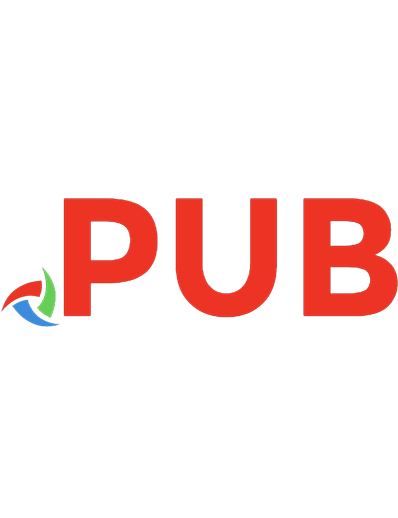
![Scaling CouchDB [1 ed.]
1449303439, 9781449303433](https://dokumen.pub/img/200x200/scaling-couchdb-1nbsped-1449303439-9781449303433.jpg)
![Querying Difference in Theatre History [1 ed.]
9781443814997, 9781847183033](https://dokumen.pub/img/200x200/querying-difference-in-theatre-history-1nbsped-9781443814997-9781847183033.jpg)





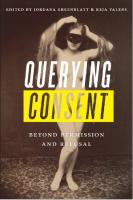

![Writing and Querying MapReduce Views in CouchDB [1 ed.]
1449303129, 9781449303129](https://dokumen.pub/img/200x200/writing-and-querying-mapreduce-views-in-couchdb-1nbsped-1449303129-9781449303129.jpg)