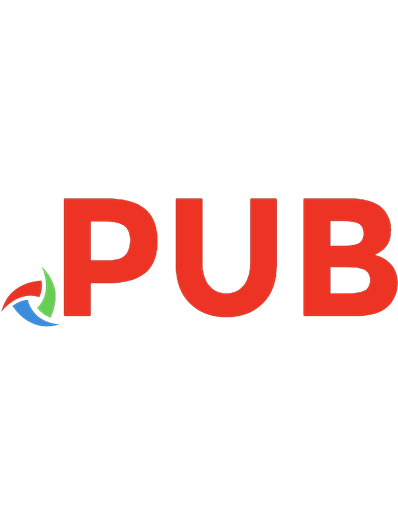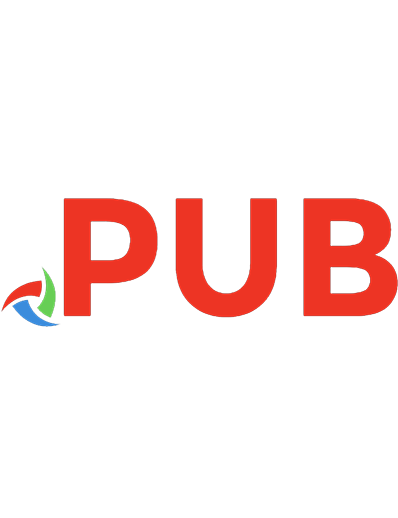Windows graphics programming : Win32 GDI and DirectDraw 9780130869852, 0130869856
5,797 458 20MB
English Pages 1234 Se [1074] Year 2001
Polecaj historie
Table of contents :
1. Basic Techniques and Knowledge. Basic Windows Programming in C/C++. Assembly Language. Program Development Environment. Win32 Executable File Format. Architecture of Microsoft Windows OS. Summary.2. Windows Graphics System Architecture. Windows Graphics System Components. GDI Architecture. DirectX Architecture. Printing Architecture. Graphics Engine. Display Drivers. Printer Drivers. Summary.3. GDI/DirectDraw Internal Data Structures. Handles and Object-Oriented Programming. Decoding GDI Object Handles. Locating the GDI Object Handle Table. Decoding the GDI Object Handle Table. User Mode Data Structure of GDI Objects. Accessing Kernel Mode Address Space. WinDbg and the GDI Debugger Extension. GDI Kernel Mode Data Structure. DirectDraw Data Structure. Summary.4. Spying in the Windows Graphics System. Spying on Win32 API Calls. Spying on Win32 GDI. Spying on DirectDraw COM Interfaces. Spying on GDI System Calls. Spying on the DDI Interface. Summary.5. Graphics Device Abstraction. Modern Video Display Card. Device Context. Formalizing Device Context. Sample Program: Generic Frame Window. Sample Program: Painting and Device Context. Summary.6. Coordinate Spaces and Transformation. The Physical Device Coordinate Space. The Device Coordinate Space. The Page Coordinate Space and Mapping Modes. The World Coordinate Space. Using Coordinate Spaces. Sample Program: Scrolling and Zoom. Summary.7. Pixels. GDI Objects, Handles, and Handle Table. Clipping. Color. Drawing Pixels. Sample Program: Mandelbrot Set. Summary.8. Lines and Curves. Binary Raster Operations. Background Mode and Background Color. Pens. Lines. Bezier Curves. Arcs. Paths. Sample: Drawing Your Own Styled-Lines. Summary.9. Areas. Brushes. Rectangles. Ellipses, Chords, Pies, and Rounded Rectangles. Polygons. Closed Paths. Regions. Gradient Fills. Area Fills in Reality. Summary.10. Bitmap Basics. Device-Independent Bitmap Formats. A DIB Class. Displaying a DIB. Memory Device Contexts. Device-Dependent Bitmaps. Using DDBS. DIB Section. Summary.11. Advanced Bitmap Graphics. Ternary Raster Operations. Transparent Bitmaps. Transparency without a Mask Bitmap. Alpha Blending. Summary.12. Image Processing Using Windows Bitmaps. Generic Pixel Access. Bitmap Affine Transformation. Fast Specialized Bitmap Transformer. Bitmap Color Transformation. Bitmap Pixel Transformation. Bitmap Spatial Filters. Summary.13. Palettes. System Palette. The Logical Palette. Palette Messages. Palette and Bitmaps. Color Quantization. Bitmap Color-Depth Reduction. Summary.14. Fonts. What's a Font? Bitmap Fonts. Vector Fonts. TrueType Fonts. Font Installation and Embedding. Summary.15. Text. Logical Fonts. Querying Logical Font. Simple Text Drawing. Advanced Text Drawing. Text Formatting. Text Effects. Summary.16. Metafile. Metafile Basics. Inside an Enhanced Metafile. Enumerating an EMF. An EMF as a Programming Tool. Summary.17. Printing. Understanding the Spooler. Basic Printing Using GDI. Design for Printing. Drawing on Printer Device Context. Summary.18. DirectDraw and Direct3D Immediate Mode. Component Object Model (COM). DirectDraw Basics. Building a DirectDraw Graphics Library. Direct3D Immediate Mode. Summary.Index.
Citation preview
This document was created by an unregistered ChmMagic, please go to http://www.bisenter.com to register it. Thanks
Windows Graphics Programming Win32 GDI and DirectDraw® Feng Yuan Publisher: Prentice Hall PTR First Edition December 01, 2000 ISBN: 0-13-086985-6, 1234 pages
Front Matter Table of Contents About the Author
To deliver high-performance Windows applications, you need an in-depth understanding of the Win32 GDI and DirectDraw-but until now, it’s been virtually impossible to discover what’s going on "behind" Microsoft’s API calls. This book rips away the veil, giving experienced Windows programmers all the information and techniques they need to maximize performance, efficiency, and reliability! You’ll discover how to make the most of Microsoft’s Windows graphics APIs-including the important new graphics capabilities built into Windows 2000.
.
This document was created by an unregistered ChmMagic, please go to http://www.bisenter.com to register . it. T
Windows Graphics Programming Win32 GDI and DirectDraw® Preface What is this Book About? How is this Book Organized? How Should You Read this Book? What is on the CD? What is the Future of this Book? Acknowledgments 1. Basic Techniques and Knowledge 1.1 Basic Windows Programming in C/C++ 1.2 Assembly Language 1.3 Program Development Environment 1.4 Win32 Executable File Format 1.5 Architecture of Microsoft Windows OS 1.6 Summary 2. Windows Graphics System Architecture 2.1 Windows Graphics System Components 2.2 GDI Architecture 2.3 DirectX Architecture 2.4 Printing Architecture 2.5 Graphics Engine 2.6 Display Drivers 2.7 Printer Drivers 2.8 Summary 3. GDI /DirectDraw Internal Data Structures 3.1 Handles and Object-Oriented Programming 3.2 Decoding GDI Object Handles 3.3 Locating the GDI Object Handle Table 3.4 Decoding the GDI Object Handle Table 3.5 User Mode Data Structure of GDI Objects 3.6 Accessing Kernel Mode Address Space 3.7 WinDBG and the GDI Debugger Extension 3.8 GDI Kernel Mode Data Structure 3.9 DirectDraw Data Structure 3.10 Summary 4. Spying in the Windows Graphics System 4.1 Spying on Win32 API Calls 4.2 Spying on Win32 GDI 4.3 Spying on DirectDraw COM Interfaces
This document was created by an unregistered ChmMagic, please go to http://www.bisenter.com to register . it. T 4.4 Spying on GDI System Calls 4.5 Spying on the DDI Interface 4.6 Summary 5. Graphics Device Abstraction 5.1 Modern Video Display Card 5.2 Device Context 5.3 Formalizing Device Context 5.4 Sample Program: Generic Frame Window 5.5 Sample Program: Painting and Device Context 5.6 Summary 6. Coordinate Spaces and Transformation 6.1 The Physical Device Coordinate Space 6.2 The Device Coordinate Space 6.3 The Page Coordinate Space and Mapping Modes 6.4 The World Coordinate Space 6.5 Using Coordinate Spaces 6.6 Sample Program: Scrolling and Zoom 6.7 Summary 7. Pixels 7.1 GDI Objects, Handles, and Handle Table 7.2 Clipping 7.3 Color 7.4 Drawing Pixels 7.5 Sample Program: Mandelbrot Set 7.6 Summary 8. Lines and Curves 8.1 Binary Raster Operations 8.2 Background Mode and Background Color 8.3 Pens 8.4 Lines 8.5 Bezier Curves 8.6 Arcs 8.7 Paths 8.8 Sample: Drawing Your Own Styled-Lines 8.9 Summary 9. Areas 9.1 Brushes 9.2 Rectangles 9.3 Ellipses, Chords, Pies, and Rounded Rectangles 9.4 Polygons 9.5 Closed Paths
This document was created by an unregistered ChmMagic, please go to http://www.bisenter.com to register . it. T 9.6 Regions 9.7 Gradient Fills 9.8 Area Fills in Reality 9.9 Summary 10. Bitmap Basics 10.1 Device-Independent Bitmap Formats 10.2 A DIB Class 10.3 Displaying a DIB 10.4 Memory Device Contexts 10.5 Device-Dependent Bitmaps 10.6 Using DDBs 10.7 DIB Section 10.8 Summary 11. Advanced Bitmap Graphics 11.1 Ternary Raster Operations 11.2 Transparent Bitmaps 11.3 Transparency Without a Mask Bitmap 11.4 Alpha Blending 11.5 Summary 12. Image Processing Using Windows Bitmaps 12.1 Generic Pixel Access 12.2 Bitmap Affine Transformation 12.3 Fast Specialized Bitmap Transformer 12.4 Bitmap Color Transformation 12.5 Bitmap Pixel Transformation 12.6 Bitmap Spatial Filters 12.7 Summary 13. Palettes 13.1 System Palette 13.2 The Logical Palette 13.3 Palette Messages 13.4 Palette and Bitmaps 13.5 Color Quantization 13.6 Bitmap Color-Depth Reduction 13.7 Summary 14. Fonts 14.1 What's a Font? 14.2 Bitmap Fonts 14.3 Vector Fonts 14.4 Truetype Fonts 14.5 Font Installation and Embedding
This document was created by an unregistered ChmMagic, please go to http://www.bisenter.com to register . it. T 14.6 Summary 15. Text 15.1 Logical Fonts 15.2 Querying Logical Font 15.3 Simple Text Drawing 15.4 Advanced Text Drawing 15.5 Text Formatting 15.6 Text Effects 15.7 Summary 16. Metafile 16.1 Metafile Basics 16.2 Inside an Enhanced Metafile 16.3 Enumerating an EMF 16.4 An EMF as a Programming Tool 16.5 Summary 17. Printing 17.1 Understanding the Spooler 17.2 Basic Printing Using GDI 17.3 Design for Printing 17.4 Drawing on Printer Device Context 17.5 Summary 18. DirectDraw and Direct3D Immediate Mode 18.1 Component Object Model ( COM ) 18.2 DirectDraw Basics 18.3 Building a DirectDraw Graphics Library 18.4 Direct3D Immediate Mode 18.5 Summary
This document was created by an unregistered ChmMagic, please go to http://www.bisenter.com to register it. Thanks
Feng Yuan FENG YUAN is a Software Design Engineer for Hewlett Packard in Vancouver, WA. He holds a Ph.D. in Software Engineering from Nanjing University. For the past four years, he has specialized in creating drivers for HP DeskJet printers—giving him a burning motivation and a unique opportunity to understand Windows graphics programming inside and out.
.
This document was created by an unregistered ChmMagic, please go to http://www.bisenter.com to register it. Thanks.
NEXT > [oR]
Preface To be truly valuable, a new book on Windows programming should be in-depth, complete, up to date, accurate, practical, and useful. An in-depth book should go beneath the API layer to talk about API design rationale, internal data structure, and implementation outline. It should provide spying and exploration tools for you. A complete and up-to-date book should focus on the best implementation of Win32 API so far, Windows 2000, which will be basis for future Microsoft operating systems, and cover its new features. An accurate book should be based on actual exploration of Win32 API features and verify all the details. Relying solely on Microsoft documentation is definitely not good enough, because it merely describes the abstract Win32 API and unfortunately has some incomplete, out-of-date, and vague information. A practical and useful book for programmers and software engineers should go beyond mere description of API and simple illustrative examples, to solve real-world problems, provide reusable building blocks, supply useful tools, and encourage readers to write professional programs. In particular, a book of this sort is needed to elucidate Win32 GDI, or Windows graphics programming in general, which is a fundamental building block of all Windows programs. The most in-depth coverage to date may be provided by Matt Pietrek's books, which discuss the internal working of Windows 3.1 GDI. The most complete and up-to-date description of GDI is offered by Microsoft's MSDN library. Half of Charles Petzold's famous book Programming Windows, Fifth Edition, is devoted to Windows 98 GDI programming. But for the whole Windows programming community dealing with Windows GDI frequently, something more in-depth, more complete, more up-to-date, more accurate, and more useful is needed. These are the goals that have guided the preparation of this book.
NEXT >
This document was created by an unregistered ChmMagic, please go to http://www.bisenter.com to register it. Thanks.
< BACK NEXT > [oR]
WHAT IS THIS BOOK ABOUT? This book is about Windows graphics programming using Win32 GDI API, with an introduction to DirectDraw, and an even more brief introduction to Direct3D Immediate Mode. It covers common features implemented on all Win32 platforms, pure 32-bit features implemented on Windows NT/2000 only, and the most recent additions to GDI for Windows 2000 and Windows 98. For example, alpha blending, transparent bit blting, gradient fill, right-to-left reading order, layered window, and sending JPEG/PNG images to printer are fully covered. This book is about programming Windows with a deep understanding of how things are actually implemented, so as to use Win32 API more effectively, efficiently, and confidently. This book is about reading any Win32 documentation perceptively and analytically, trying to understand the minds of people designing and implementing Win32 API, and using logical reasoning and experiments to fully understand Win32 API, even to find missing information and identify mistakes in its documentation. This book is about using programming tools effectively to help you understand Win32 API. More importantly, it demonstrates how you can build your own tools, often using hard-core system programming techniques, and design interesting experiments to explore the undocumented world underneath Win32 API. The first few chapters can be read as a system-level Windows programming book, which can be applied to other areas of Windows programming. This book is about creating reusable building blocks for practical employment. Besides simple testing and demonstration programs, the book contains lots of reusable functions, C++ classes, drivers, tools, and nontrivial programs, which can be used in actual production-quality Windows programs. It develops a whole C++ class library of object-oriented Windows programming, which supports simple window, SDI window, MDI window, dialog box, toolbar, status window, property sheet, sub-classing, common dialog box, etc. It provides classes for DIB/DDB/DIB section handling, EMF rendering, image processing, color quantization, error-diffusion halftoning, JPEG image decoding/encoding, font file decoding, font embed ding, PANOSE font matching, glyph drawing, 3D text, device-independent multiple-page layout, DirectDraw wrapper, Direct3D IM wrapper, and so on. The code shown in this book does not rely on Microsoft Foundation Class, or any third-party class library, so it can be used in any C++ program. All the class names start with the letter “K,” so you can easily mix them with MFC, ATL, or OWL, or your own class library.
< BACK NEXT >
.
This document was created by an unregistered ChmMagic, please go to http://www.bisenter.com to register it. Thanks
< BACK NEXT > [oR]
HOW IS THIS BOOK ORGANIZED? The book covers Windows graphics programming at three layers: the implementation layer, the API layer, and the application layer. The implementation layer covers what is behind the Win32 GDI API and DirectX COM interfaces, which is the undocumented world of Windows graphics engine and the Win32 subsystem client DLLs. Chapters 2, 3, and 4 cover the behind-the-scenes implementation layer to build a solid foundation for understanding the API layer. The API layer provides precise, accurate, step-by-step description of Win32 GDI API, DirectDraw, and a little bit of Direct3D IM. The application layer builds on top of the API layer to solve real-world problems, implement reusable functions, C++ classes, and nontrivial programs. The API layer and application layer are mixed together according to individual topics. Normally, the first part of a chapter covers the API layer and then moves to real application-related programs. For more complicated topics like bitmap, one chapter covers the basics and two chapters cover more advanced usage. Chapter 1, “Basic Techniques and Knowledge,” reviews basic Windows programming techniques, which will be used in the rest of the book. It covers basic Windows programming, Intel assembly language, the program development environment, the Win32 executable file format, and the architecture of the Windows operating system. My favorite part is simple API hooking by overwriting Win32 module's import/export directories. Chapter 2, “Windows Graphics System Architecture,” gives a grand tour of the Windows graphics system from the Win32 subsystem DLLs down to the graphics device drivers. It touches on Windows graphics system components, GDI architecture, DirectX architecture, printing subsystem architecture, the graphics engine, display drivers, and finally printer drivers. My favorite parts are the description of system service calls, which bridges user mode GDI implementation with the kernel mode graphics engine, a tool to list undocumented system service calls (from GDI32.DLL, USER32.DLL, NTDLL.DLL, and WIN32K.SYS), and a simple printer driver which generates HTML pages with embedded bitmaps. Chapter 3, “GDI/DirectDraw Internal Data Structures,” can be read as a detective story or treasure-hunting adventure. It starts by explaining the Win32 handle-based object-orient programming paradigm, then tries to understand what a GDI object handle is, proceeds to actually locate the GDI handle table, decode it, and finally expose the complicated web of data structures the Windows graphics system keeps internally. Virtual memory querying, Microsoft's debug symbol files, homegrown tools and Microsoft Visual C++ debugger are used to locate the GDI handle table. A kernel mode driver is developed to read from the kernel mode address space. The Fosterer program developed in Chapter 3 uses Microsoft's GDI debugger extension to decode the GDI handle table, and graphics engine/DirectX internal data structures, all with the convenience of a single machine.
This document was created by an unregistered ChmMagic, please go to http://www.bisenter.com to register it. Thanks
You just can't afford to miss trying the Fosterer program, on either a Windows NT or Windows 2000 machine. But first, you need to install debug symbol files and get Microsoft's WinDbg. Description of internal data structure should be treated as reference material to gain deep understanding or help in DDI level debugging, as the details may change from release to release, even from service pack to service pack. Feel free to skip any sections not interesting to you and come back when you need some insights, for example to under stand GDI object resource usage or performance issues. Chapter 4, “Spying in the Windows Graphics System,” presents various techniques and tools for spying on Windows graphics system and the whole Windows system in general. You will learn about injecting DLL into foreign processes, hooking into the API calling chain, information gathering, decoding, and reporting, API specification for the spying program, spying on Win32 API calls, API hooking by binary-relocation, system service call hooking, COM interface hooking, and finally kernel mode DDI inter face hooking. My favorite parts are using assembly to write proxy routines, and hooking on intramodular calls, system service calls, and DDI calls to watch how the system really works. Chapter 4 is for hard-core programmers; skip it if you do not need it now. Chapter 5, “Graphics Device Abstraction,” begins a description of the whole Windows graphics programming APIs and practice usage. Chapter 5 deals with video display card, frame buffer, GDI device context object, generic frame window class, and painting in a window. My favorite part is the WinPaint program that visualizes a window's painting messages. Chapter 6, “Coordinate Spaces and Transformation,” discusses the four coordinate spaces supported by GDI, window-to-viewport mapping, world coordinate transformation (affine transformation), and finally their usage in scrolling and zooming. I missed playing WeiQi, an oriental board game, so much during the writing of this book that I wrote a simple WeiQi board displaying program as Chapter 6's sample program. Chapter 7, “Pixels,” gives a generic description of GDI objects, handles, and handle table on the GDI API level, which is followed by a program to monitor system-wide GDI handle usage. It then discusses simple region and provides a complete picture of GDI clipping, color spaces, and pixel drawing, ending with a Mandelbrot set drawing program. The best part may be the description of the system region, meta region, clipping region, and Rao region, which are used by GDI to control clipping, and the ClipRegion program to visualize them. Chapter 8, “Lines and Curves,” covers binary raster operations, background modes, background colors, logical pen object, lines, Bezier curves, arcs, paths, and drawing your own style lines not supported directly by GDI. The part I like most may be the mathematics involved in converting elliptical curves to Bezier curves. Chapter 9, “Areas,” covers brushes, rectangles, ellipses, chords, pies, rounded rectangles, polygons, closed paths, regions, gradient fills, and a summary of various area-fill techniques used by graphics applications. My favorites are the use of gradient fill to draw 3D buttons and the description of region-related data structure.
.
This document was created by an unregistered ChmMagic, please go to http://www.bisenter.com to register it. Thanks
Chapter 10, “Bitmap Basics,” focuses on the three bitmap formats supported by GDI, which are device-independent bitmaps, device-dependent bitmaps, and DIB section. Also covered are wrapper classes for DIB, DDB, and DIB section, memory device contexts, and common usage of these bitmaps. My favorite parts are the wrapper classes, especially using memory-mapped DIB section to implement device-independent high-resolution rendering of enhanced metafiles. Chapter 11, “Advanced Bitmap Graphics,” covers ternary raster operations, transparent bitmap, bitmap transparency without masks, alpha blending, and the new Windows 2000 feature, layered window. My favorite part is the complete coverage of raster operations, especially the raster operating chart and simulation of quaternary raster operation using multiple ternary raster operations. Chapter 12, “Image Processing Using Windows Bitmaps,” discusses direct pixel access in bitmaps, bitmap affine transformation, bitmap color transformation, bitmap pixel transformation, and bitmap spatial filters. My favorite part is the object-oriented template-based design of the generic image-processing framework presented in this chapter, which can be easily extended. Chapter 13, “Palettes,” covers the system palette, logical palettes, palette messages, palettes for bitmaps, color quantization, and bitmap color-depth reduction using error diffusion. The octree color quantization algorithm implementation has been seen to generate better palette than commercial software. Chapter 14, “Fonts,” covers character sets, code pages, glyph, typeface, font family, bitmap fonts, vector fonts, TrueType fonts, font installation, and font embedding. I especially like decoding the TrueType font file. Chapter 15, “Text,” discusses logical fonts, font mapping, PANOSE typeface matching, text metrics, simple text drawing, advanced text drawing, text formatting, and text effects. The last section on text effects is the best; it includes coloring text, shadowing, embossing, engraving, soft-shadowing, rotation, vertical text, fitting text on curves, treating text as images, treating text as outline, and even simple 3D text. Chapter 16, “Metafile,” covers basic creating and displaying of metafiles, detailed internal metafile organization, encoding of GDI feature in metafiles, decoding metafiles, enumerating metafiles, EMF decompiler, and capturing EMF from spooler. The best parts are the EMF decompiler and the EmfScope program, which captures Windows 95/98 EMF spool files. Chapter 17, “Printing,” discusses print spooler, basic printing using GDI, designing your application for printing, JPEG image printing (including sending JPEG directly to a printer driver), and C++ syntax highlighted source code printing. The best part is a generic framework for multiple-page, multiple-column page layout that is independent of device resolution and display scale. Both the JPEG and source code printing programs use this generic framework. Chapter 18, “DirectDraw and Direct3D Immediate Mode,” is an introduction to the 2D/3D drawing
.
This document was created by an unregistered ChmMagic, please go to http://www.bisenter.com to register it. Thanks.
portions of DirectX for experienced GDI programmers. It covers a COM primer, wrapper classes for DirectDraw and DirectDraw surface, three ways of drawing in DirectDraw, DirectDraw clipper, off-screen surface, font and text in DirectDraw, wrapper class for basic DirectDraw Immediate Mode, windowed-mode DirectX, double-buffering, and texture. The part I enjoy most is using GDI to create a DirectDraw font surface, which can be used to display text efficiently on DirectX surfaces.
< BACK NEXT >
This document was created by an unregistered ChmMagic, please go to http://www.bisenter.com to register it. Thanks.
< BACK NEXT > [oR]
HOW SHOULD YOU READ THIS BOOK? This book is mainly written for intermediate, experienced, or advanced programmers using the Win32 API or class libraries based upon it. Novice Windows programmers should start either with another book or with on-line help to get familiar with the skeleton and basic concepts of a Windows program, and step through a program to understand how it works. If you're interested only in Windows graphics programming stuff, or you're not interested in behind-the-scenes system-level implementation details, read Chapters 1 and 2, skip Chapters 3 and 4, and read Chapter 5 onward. You can even skip some sections in Chapters 1 and 2. Starting from Chapter 5, the contents are developed quite gradually in a systematic fashion. If you're an experienced or advanced programmer, you know perfectly well what interests you most. Maybe you will check a few things first and then jump to Chapter 3. If you're interested only in system-level programming like API spying, read parts of Chapters 1 and 2, and then Chapters 3 and 4. If you're not a programmer—for example, if you're a test engineer—you may want to read Chapter 2 to get an overall view of the Windows graphics system, and maybe the first part of Chapter 3 in order to know more than enough to talk about GDI resource leak problems, and get a tool or tools to detect resource leak.
< BACK NEXT >
.
This document was created by an unregistered ChmMagic, please go to http://www.bisenter.com to register it. Thanks
< BACK NEXT > [oR]
WHAT IS ON THE CD? This book comes with lots of sample programs, together with reusable functions and classes. To be more specific, it has over 1300 KB of C++ source files, 400 KB of C++ header files, plus a slightly modified version of JPEG library source files, which is based on the Independent JPEG Group's free source code (www.ijg.org). The complete source code is compiled into 49 executable files, three kernel mode drivers, and one user mode dynamic library. Naturally, not all the source code can be printed in the book. The CD contains all the source code, Microsoft Visual C++ 6.0 workspace files, precompiled debug mode and release mode binary files, and some JPEG images to be used with chapters related to bitmap/image handling. The CD has an automatic installation program, which will install the contents of the CD, program groups, links and important web addresses for downloading Microsoft tools and for support. The programs were developed and tested on the Windows 2000 final release (build 2195), with a display card supporting DirectX 7.0 2D/3D-hardware acceleration, although most programs should work on Windows 95/98/NT 4.0 systems and do not need DirectX support. To compile all the programs, make sure the following are installed on your system: Visual C++ 6.0, for compiler. Visual Studio 6.0 Service pack 3, for compiler update, msdn.microsoft.com/vstudio/sp/vs6sp3. MSDN library, for on-line documentation. Platform SDK, for latest header files, library files, and tools, www.microsoft.com/downloads/sdks/platform/platform.asp. Make sure your VC 6.0 include and library directories are updated to use Platform SDK. Windows 2000 debug symbol files, used by several tools, and good for debugging, www.microsoft.com/windows200/downloads/otherdownloads/symbols. Windows 2000 DDK, needed by several kernel mode drivers, www.microsoft.com/ddk. Add DDK's inc directory to your VC include directories. Add DDK's libfre\i386 directory to VC library file directories. WinDebug, used by tools in Chapter 3, www.microsoft.com/ddk/debugging. Although all the sample code in this book is written in C++ without MFC, MFC/ATL/OWL programmers can easily make use of the code developed here. Even Visual Basic or Delphi programmers can benefit from the text and sample code from the book, because these development environments allow direct calling of Win32 API functions.
This document was created by an unregistered ChmMagic, please go to http://www.bisenter.com to register it. Thanks.
< BACK NEXT >
This document was created by an unregistered ChmMagic, please go to http://www.bisenter.com to register it. Thanks.
< BACK NEXT > [oR]
WHAT IS THE FUTURE OF THIS BOOK? Writing is a great opportunity for the author, forcing him to organize ideas, conduct research, and present material in an orderly fashion. When a book is finished, the author benefits most. Hopefully, fellow programmers can also learn from the book, which is detailed recording of my own learning. More importantly, the classroom for learning is now suddenly exploded from my office cubicle and my home office to the whole wide world; now you all become my teachers and classmates. If you find any mistake or bug, or if you have a comment, suggestion, or complaint, please contact me through my personal web site: http://www.fengyuan.com. The web site will also provide frequently asked questions, updates, instructions for using the more complicated sample programs, and so on.
< BACK NEXT >
This document was created by an unregistered ChmMagic, please go to http://www.bisenter.com to register it. Thanks.
< BACK NEXT > [oR]
ACKNOWLEDGMENTS This book would not have come into being without the help, encouragement, and support of many people, to whom I'm truly grateful. I would like to thank HP Press acquisition editor Susan Wright and Prentice Hall PTR acquisition editor Jill Pisoni for signing an unknown software engineer to write a 650-page book which has turned out to be 1200 pages, and for forgiving all the delays. At Prentice Hall PTR, Development Editor James Markham and Production Editor Faye Gemmellaro did a superb job in adjusting the book's outline, organizing technical reviews, suggesting ways for better presentation, improving grammar, and identifying and resolving problems. Hewlett-Packard has a wonderful program to encourage employees to write technical books with well-defined HP management support. I would like to thank my book champion, and my manager, Ivan Crespo, for his ongoing support during the development of this entire book. Four years ago I transferred to Hewlett-Packard's Vancouver R&D Lab, the home for the world-famous HP DeskJet printers, with some basic understanding of Win16 programming. Through source code reading, discussing, debating, and developing tools, not to mention tracing into assembly code using SoftICE/W, I learned so much that I felt confident enough to contact HP Press about eighteen months ago to start this project. I would like to thank members of the HP Vancouver R&D Lab for what I've learned from you, what we have learned together, and your encouragement. Most importantly, my wife Ying Peng has my eternal gratitude for simply believing in me, understanding me, and supporting me, before and during the long battle with GDI on weekends, evenings, and late nights. Our son, QiaoChu, also tried to help by reading from the screen every evening before going to bed. Now we finally have time to build his underwater robot together this summer. Feng Yuan
< BACK NEXT >
This document was created by an unregistered ChmMagic, please go to http://www.bisenter.com to register it. Thanks.
< BACK NEXT > [oR]
Chapter 1. Basic Techniques and Knowledge We are about to begin our adventure into the Windows graphics system, from the surface of the Win32 API to the rock bottom of display/printer drivers. There are lots of important areas in the Windows graphics system. We will focus on the most important parts: the Win32 GDI (Graphics Device Interface) and the DirectDraw portion of DirectX. Win32 GDI APIs are implemented on multiple platforms like Win32s, Win95/98, Win NT 3.5/4.0, Windows 2000, and WinCE, with significant differences among them. For example, Win32s and Win95/98 are based on the old 16-bit GDI implementation that has lots of restrictions, while the true 32-bit implementations on Windows NT 3.5/4.0 and Windows 2000 are much more powerful. The DirectDraw interfaces are implemented on Win95/98, Win 4.0, and Windows 2000 platforms. This book will be targeted mainly at the Windows NT 4.0 and Windows 2000 platforms, the most powerful implementation of those APIs. Special notes for other platforms will be added as appropriate. Before we go deeply into the Windows graphics system, we need to review a few basic techniques that will be vital to our exploration. In this chapter, we will cover simple Windows programming in C/C++, a little bit of assembly-language programming, program development and debugging tools, the format of the Win32 execution file, and the architecture of the Windows Operating System. Note It is assumed that readers are intermediate to advanced Windows programmers, so the coverage of those techniques is very brief. Readers will be referred to other books for in-depth coverage of those topics.
< BACK NEXT >
This document was created by an unregistered ChmMagic, please go to http://www.bisenter.com to register it. Thanks
< BACK NEXT > [oR]
1.1 BASIC WINDOWS PROGRAMMING IN C/C++ The working languages of our profession have developed dramatically from the dark age of machine languages to the modern-day programming languages like C, Visual Basic, Pascal, C++, Delphi, and Java. It's said that the number of lines of code a programmer writes a day is almost the same no matter what language he or she uses. So, naturally, with languages moving higher and higher in level of abstraction, programmers' productivity gets higher and higher. The most common single language used for Windows programming may be C, as can be seen from the sample programs that come with the Microsoft Platform Software Development Kit (Platform SDK) and Device Driver Kit (DDK). Object-oriented languages like C++, Delphi, and Java are catching up quickly, to replace C and Pascal as the new-generation languages for Windows programming. Object-oriented languages are definitely improvements over their predecessors. C++, for example, even without its pure object-oriented features such as class, inheritance, and virtual function, improves upon C with modern features such as strict function prototyping, inline function, overloading, operator, and template. But writing object-oriented Windows programs is not an easy job, mainly because the Windows API was not designed to support object-oriented languages. For example, callback functions like the Windows message procedure and the dialog message procedure must be global functions. The C++ compiler will not let you pass a normal class member function as a callback function. Microsoft Foundation Class (MFC) is designed to wrap the Windows API in a class hierarchy, which has now almost become the de facto standard for writing object-oriented Windows programs. MFC goes to great length to bridge objected-oriented C++ and C oriented Win32 API. MFC passes a single global function as the generic window message procedure, which uses a map from HWND to a CWnd object pointer to translate a Win32 window handle into a pointer to a C++ window object. Even Microsoft is worried about the size and complexity of MFC when OLE, COM, and Active X are becoming popular, so the recommended class library to write lightweight COM server and Active X controls is yet another class library from Microsoft, Active Template Library (ATL). Following the trend of moving toward object-oriented programming, the sample code presented in this book is mostly C++, rather than C. To make the sample code readily useable to C programmers, C++ programmers, MFC programmers, ATL programmers, C++ builder programmers, or even Delphi and Visual BASIC programmers, neither fancy features of C++ nor MFC/ATL are used in this book.
Hello World Version 1: Starting Your Browser Let's get down now to the business of writing a basic Windows program in C. Here is our first Windows program:
// Hello1.cpp #define STRICT #include #include #include
This document was created by an unregistered ChmMagic, please go to http://www.bisenter.com to register it. Thanks
.
const TCHAR szOperation[] = _T("open"); const TCHAR szAddress[] = _T("www.helloworld.com"); int WINAPI WinMain(HINSTANCE hInst, HINSTANCE, LPSTR lpCmd, int nShow) { HINSTANCE hRslt = ShellExecute(NULL, szOperation, szAddress, NULL, NULL, SW_SHOWNORMAL); assert( hRslt > (HINSTANCE) HINSTANCE_ERROR); return 0; } Note Sample programs accompanying the book are put into individual subdirectories for each chapter, named Chapt_01, Chapt_02, etc. An extra directory on the same level, calledinclude, contains all the common shared codes. Each chapter directory has one Microsoft Visual C++ workspace file, which contains all the projects within the chapter. Each project resides in its own subdirectory. For example, the Hello1 project is in the Chapt_01\Hello1 directory. To reference common files like win.h, relative paths like “..\..\include\win.h” are used in the source code.
This “Hello World” program is not just another hello world program, it's the hello world program for the Internet age. If you could run this program, your browser would bring up a web page through a powerful Win32 API call, ShellExecute. A few points may worth mentioning in this simple program, as it may not look the same as the skeleton program shown in other books. These points are included here to encourage good programming habits. The program starts by defining a macro STRICT, which tells the Windows include file to treat different object types differently, making it easier for the compiler to give programmers warning messages if they mix HANDLE with HINSTANCE, or HPEN with HBRUSH. If you hear a reader complaining that sample programs from certain books can't even compile, it is likely that the sample programs were not tested with the macro STRICT defined. This happens because the newer versions of Windows include files that turn STRICT on by default, while the older versions do not. Including makes the single source code compilable both for non-UniCode and UniCode versions of binary code. Programs targeted for Windows 95/98 lines of OS are not recommended to be compiled in UniCode mode unless the programmer is extremely careful in avoiding UniCode-based API, which are not implemented on Win95/98. Be careful that the lpCmd parameter to WinMain is always non-UniCode; you have to use the GetCommandLine() to get the TCHAR version of the full command line. Including is for defensive programming. It's highly recommended that programmers step through every line of their code in a debugger to catch possible errors. Putting asserts on incoming parameters and function return results helps check for unexpected situations efficiently over the whole development phase. Another way to contain programming errors is to add exception handling to your code.
This document was created by an unregistered ChmMagic, please go to http://www.bisenter.com to register it. Thanks
.
The two “const TCHAR” array definitions ensure that those constant strings are put into the read-only data section in the final binary code generated by the compiler and linker. If you include strings like _T(“print”) directly in the call to ShellExecute, it will likely end up in the read-write data section of the binary code. Putting constants into the read-only section ensures that they are really read-only, so that attempts to write to them will generate protection faults. It also makes them shareable among multiple instances, thus reducing physical RAM usage if multiple instances of the same module are loaded on a system. The program does not name the second parameter of WinMain, normally called hPrevInstance, because it's not used by Win32 programs. The hPrevInstance is supposed to be the instance handle of the previous instance of the current program for Win16 programs. For Win32 programs, all programs have separate address spaces. Even if there are multiple instances of the same program running, they can't normally see each other. It's hard, if not impossible, to write the perfect source code, yet we can learn some tricks to tell the compiler to build the perfect binary code. The important thing is to select the right CPU, runtime library, optimization, structure alignment, and DLL base address. Adding debug information, a map file, or even an assembly code listing will help you debug, analyze defect reports, or fine-tune performance. Another idea is to use map file, the quick viewer feature of Windows 95/96/NT Explorers, or Dumpbin to analyze your binary code to see that the right functions are exported, no strange functions are imported, and no section within the binary code surprises you. For example, if your code imports oleauto32.dll function 420, your code would not run on earlier releases of Win95. If your program loads lots of DLLs using the same default base address, it will be slower during loading because of dynamic relocation. If you compile the Hello1 project with the default setting, the release mode binary executable is 24 kB in size. It imports three dozen Win32 API functions, although the source code uses only one of them. It has close to 3000 bytes of initialized global data, although the program does not use any directly. If you try to step into the code, you will soon find out that WinMain is not actually the starting point of our program. Lots of things happen before WinMain is called in the actual program startup routine WinMainCRTStartup If your program is as simple as Hello1.cpp, you can choose to use the DLL version of the C runtime library, write your own implementation of WinMainCRTStartup, and have the compiler/linker generating really small binary code. This is shown in the next code sample.
Hello World Version 2: Drawing Directly to Desktop Since this is a book on Windows graphics programming, we should focus on using graphics API functions. So here is our second version of “Hello World”:
// Hello2.cpp #define STRICT #define WIN32_LEAN_AND_MEAN #include #include #include void CenterText(HDC hDC, int x, int y, LPCTSTR szFace, LPCTSTR szMessage, int point)
This document was created by an unregistered ChmMagic, please go to http://www.bisenter.com to register it. Thanks
.
{ HFONT hFont = CreateFont( —point * GetDeviceCaps(hDC, LOGPIXELSY) / 72, 0, 0, 0, FW_BOLD, TRUE, FALSE, FALSE, ANSI_CHARSET, OUT_TT_PRECIS, CLIP_DEFAULT_PRECIS, PROOF_QUALITY, VARIABLE_PITCH, szFace); assert(hFont); HGDIOBJ hOld = SelectObject(hDC, hFont); SetTextAlign(hDC, TA_CENTER | TA_BASELINE); SetBkMode(hDC, TRANSPARENT); SetTextColor(hDC, RGB(0, 0, 0xFF)); TextOut(hDC, x, y, szMessage, _tcslen(szMessage)); SelectObject(hDC, hOld); DeleteObject(hFont); } const TCHAR szMessage[] = _T("Hello, World"); const TCHAR szFace[] = _T("Times New Roman"); #pragma comment(linker, "-merge:.rdata=.text") #pragma comment(linker, "-align:512") extern "C" void WinMainCRTStartup() { HDC hDC = GetDC(NULL); assert(hDC); CenterText(hDC, GetSystemMetrics(SM_CXSCREEN) / 2, GetSystemMetrics(SM_CYSCREEN) / 2, szFace, szMessage, 72); ReleaseDC(NULL, hDC); ExitProcess(0); } The program shown above uses some simple GDI functions to draw the string “Hello, World” in the center of the screen without creating a window. The program gets a device context of the desktop window, or that of the primary monitor if you have multiple monitors, creates an italic font one inch in height, and draws the “Hello, World” string in transparent mode using a solid blue color. To make the binary code small, the code implements the startup routine WinMainCRTStartup directly, instead of using its default implementation provided by the C/C++ runtime library. ExitProcess is the last statement of the program to end the process. The code also instructs the linker to merge the read-only data section (.rdata) with the read-executable code section (.text). The final executable generated in release mode is 1536 bytes in size, only a small portion of which is the actual machine code.
This document was created by an unregistered ChmMagic, please go to http://www.bisenter.com to register it. Thanks
.
Hello World Version 3: Creating a Full-Screen Window The first and second versions of “Hello, World” are not the usual window programs. They use only a few Windows API calls to illustrate how to write very simple skeleton Windows programs. A normal window program in C/C++ starts with registering a few window classes, followed by creating a main window and possibly a few child windows, and finally goes to a message loop to dispatch all incoming messages to the corresponding window message procedures. Most readers should be very familiar with the structure of this type of a skeleton Windows program. Instead of duplicating such a program, we will try to develop a simple object-oriented window program in C++ without the help of Microsoft Foundation Class. What we need is a very basic KWindow class, which implements the basic task of registering the window class, creating a window, and dispatching window messages. The first two tasks are quite simple, but the third is a little tricky. We would certainly like the window message handler to be a virtual member function of the KWindow class, but the Win32 API will not accept it as a valid window procedure. A C++ class member function passes an implicit “this” pointer for every function call, and it may use a different calling convention than what's used by the window procedure. One common way to solve the program is to provide a static window procedure, which then dispatches to the right C++ member function. To do this, the static window procedure needs a pointer to an instance of KWindow. Our solution to this problem is to pass a pointer to a KWindow instance through the CreateWindowEx call, which is then set into the data structure associated with each window. Note All the C++ class names in this book start with letter “K,” instead of the traditional letter “C.” The intention is to allow easy reuse of these classes in programs using MFC, ATL, or other class libraries.
Here is the header file for the KWindow class:
// win.h #pragma once class KWindow { virtual void OnDraw(HDC hDC) { } virtual void OnKeyDown(WPARAM wParam, LPARAM lParam) { } virtual LRESULT WndProc(HWND hWnd, UINT uMsg, WPARAM wParam, LPARAM lParam);
This document was created by an unregistered ChmMagic, please go to http://www.bisenter.com to register it. Thanks
.
static LRESULT CALLBACK WindowProc(HWND hWnd, UINT uMsg, WPARAM wParam, LPARAM lParam); virtual void GetWndClassEx(WNDCLASSEX & wc); public: HWND m_hWnd; KWindow(void) { m_hWnd = NULL; } virtual ~KWindow(void) { } virtual bool CreateEx(DWORD dwExStyle, LPCTSTR lpszClass, LPCTSTR lpszName, DWORD dwStyle, int x, int y, int nWidth, int nHeight, HWND hParent, HMENU hMenu, HINSTANCE hInst); bool RegisterClass(LPCTSTR lpszClass, HINSTANCE hInst); virtual WPARAM MessageLoop(void); BOOL ShowWindow(int nCmdShow) const { return ::ShowWindow(m_hWnd, nCmdShow); } BOOL UpdateWindow(void) const { return ::UpdateWindow(m_hWnd); } }; The KWindow class has a single member variable, m_hWnd, which is the window handle. It has a constructor, a virtual destructor, a function to create the window, and functions for message loop, displaying, and updating windows. KWindow's private member function defines the WNDCLASSEX structure and handles window messages. WindowProc here is the static function as required by the Win32 API, which dispatches messages to the C++ virtual member function WndProc. Quite a few member functions are defined as virtual functions to allow derived classes of KWindow to change their behaviors. For example, different classes will have different OnDraw implementations and will have different menus and cursors in their GetWndClassEx implementation. We use a nice pragma provided by the Visual C++ compiler (#pragma once) to avoid including the same header file
This document was created by an unregistered ChmMagic, please go to http://www.bisenter.com to register it. Thanks
.
more than once. This can be replaced by defining a unique macro for every header file and then skipping a header file if the macro is already defined. Here is the implementation for the KWindow class:
// win.cpp #define STRICT #define WIN32_LEAN_AND_MEAN #include #include #include #include ".\win.h" LRESULT KWindow::WndProc(HWND hWnd, UINT uMsg, WPARAM wParam, LPARAM lParam) { switch( uMsg ) { case WM_KEYDOWN: OnKeyDown(wParam, lParam); return 0; case WM_PAINT: { PAINTSTRUCT ps; BeginPaint(m_hWnd, &ps); OnDraw(ps.hdc); EndPaint(m_hWnd, &ps); } return 0; case WM_DESTROY: PostQuitMessage(0); return 0; } return DefWindowProc(hWnd, uMsg, wParam, lParam); } LRESULT CALLBACK KWindow::WindowProc(HWND hWnd, UINT uMsg, WPARAM wParam, LPARAM lParam) { KWindow * pWindow; if ( uMsg == WM_NCCREATE ) { assert( ! IsBadReadPtr((void *) lParam, sizeof(CREATESTRUCT)) );
This document was created by an unregistered ChmMagic, please go to http://www.bisenter.com to register it. Thanks
MDICREATESTRUCT * pMDIC = (MDICREATESTRUCT *) ((LPCREATESTRUCT) lParam)->lpCreateParams; pWindow = (KWindow *) (pMDIC->lParam); assert( ! IsBadReadPtr(pWindow, sizeof(KWindow)) ); SetWindowLong(hWnd, GWL_USERDATA, (LONG) pWindow); } else pWindow=(KWindow *)GetWindowLong(hWnd, GWL_USERDATA); if ( pWindow ) return pWindow->WndProc(hWnd, uMsg, wParam, lParam); else return DefWindowProc(hWnd, uMsg, wParam, lParam); } bool KWindow::RegisterClass(LPCTSTR lpszClass, HINSTANCE hInst) { WNDCLASSEX wc; if ( ! GetClassInfoEx(hInst, lpszClass, &wc) ) { GetWndClassEx(wc); wc.hInstance = hInst; wc.lpszClassName = lpszClass; if ( !RegisterClassEx(&wc) ) return false; } return true; } bool KWindow::CreateEx(DWORD dwExStyle, LPCTSTR lpszClass, LPCTSTR lpszName, DWORD dwStyle, int x, int y, int nWidth, int nHeight, HWND hParent, HMENU hMenu, HINSTANCE hInst) { if ( ! RegisterClass(lpszClass, hInst) ) return false; // use MDICREATESTRUCT to pass this pointer, support MDI child window MDICREATESTRUCT mdic; memset(& mdic, 0, sizeof(mdic)); mdic.lParam = (LPARAM) this; m_hWnd = CreateWindowEx(dwExStyle, lpszClass, lpszName, dwStyle, x, y, nWidth, nHeight, hParent, hMenu, hInst, & mdic);
.
This document was created by an unregistered ChmMagic, please go to http://www.bisenter.com to register it. Thanks
.
return m_hWnd!=NULL; } void KWindow::GetWndClassEx(WNDCLASSEX & wc) { memset(& wc, 0, sizeof(wc)); wc.cbSize = sizeof(WNDCLASSEX); wc.style = 0; wc.lpfnWndProc = WindowProc; wc.cbClsExtra = 0; wc.cbWndExtra = 0; wc.hInstance = NULL; wc.hIcon = NULL; wc.hCursor = LoadCursor(NULL, IDC_ARROW); wc.hbrBackground = (HBRUSH)GetStockObject(WHITE_BRUSH); wc.lpszMenuName = NULL; wc.lpszClassName = NULL; wc.hIconSm = NULL; } WPARAM KWindow::MessageLoop(void) { MSG msg; while ( GetMessage(&msg, NULL, 0, 0) ) { TranslateMessage(&msg); DispatchMessage(&msg); } return msg.wParam; } Implementing KWindow is quite straightforward, except for the static function WindowProc. WindowProc is responsible for dispatching all messages from the Windows OS to the right KWindow message handler. To do this, we need a way to find a pointer to a KWindow class instance from a WIN32 window handler. But the pointer is passed to CreateWindowEx call only once. If something we need over and over is given to us only once, we have to store it somewhere handy. Microsoft Foundation Class chooses to store the information in a global map that associates HWND with pointers to CWnd instances, so that every time a message needs to be dispatched, a search is made to find the right CWnd through a hash-based search in the map. The implementation for our simple KWindow class here chooses to store the KWindow instance pointer with the data structure that the Windows OS maintains with every window. WindowProc initially gets a pointer to KWindow during WM_NCCREATE message handling, which is actually sent before the WM_CREATE message and has the same pointer to the CREATE STRUCT structure. It stores the pointer using the Set Window Long(GWL_USERDATA) call, which can later be retrieved by the Get WindowLong (GWL_USERDATA) call. This completes the bridge from WindowProc to KWindow::WndProc for our simple window class. The trouble with the normal C-based message handler is that if it needs to access extra data, it has to use global data. If multiple instances of windows are created sharing the same message handler, the message handler will normally not work. To allow for multiple instances of windows for a single window class, each instance needs its own
This document was created by an unregistered ChmMagic, please go to http://www.bisenter.com to register it. Thanks
.
copy of the data, which can be accessed by the generic message handler. The KWindow class solves this problem by providing a C++ message handler that has access to per-instance data. The KWindow::CreateEx method does not pass “this” pointer directly to the CreateWindowEx WIN32 function; instead it's passed as a member of the MDI CREATE STRUCT. This is needed to support an MDI (Multiple Document Interface) child window using the same KWindow class. To create an MDI child window, the user application sends a WM_MDICREATE message to an MDI client window, passing it a MDICREATESTRUCT. The client window, which is implemented by the operating system, is the one responsible for calling the final window creation function CreateWindowEx. Also note that the CreateEx function handles both window class registration and window creation in a single function. It checks if the class is already registered every time a window needs to be created, registering the class only when needed. With the KWindow done, we don't have to repeat the tasks of registering a class, creating a window, and message looping over and over again in our book. We can just derive a class from KWindow and define what's special about that derived class. Here is our third version of “Hello, World,” a normal window program version using C++:
// Hello3.cpp #define STRICT #define WIN32_LEAN_AND_MEAN #include #include #include #include "..\..\include\win.h" const TCHAR szMessage[] = _T("Hello, World !"); const TCHAR szFace[] = _T("Times New Roman"); const TCHAR szHint[] = _T("Press ESC to quit."); const TCHAR szProgram[] = _T("HelloWorld3"); // copy CenterText from Hello2.cpp class KHelloWindow : public KWindow { void OnKeyDown(WPARAM wParam, LPARAM lParam) { if (wParam==VK_ESCAPE ) PostMessage(m_hWnd, WM_CLOSE, 0, 0); } void OnDraw(HDC hDC) { TextOut(hDC, 0, 0, szHint, lstrlen(szHint)); CenterText(hDC, GetDeviceCaps(hDC, HORZRES)/2, GetDeviceCaps(hDC, VERTRES)/2, szFace, szMessage, 72);
This document was created by an unregistered ChmMagic, please go to http://www.bisenter.com to register it. Thanks
.
} public: }; int WINAPI WinMain(HINSTANCE hInst, HINSTANCE, LPSTR lpCmd, int nShow) { KHelloWindow win; win.CreateEx(0, szProgram, szProgram, WS_POPUP, 0, 0, GetSystemMetrics(SM_CXSCREEN), GetSystemMetrics(SM_CYSCREEN), NULL, NULL, hInst); win.ShowWindow(nShow); win.UpdateWindow(); return win.MessageLoop(); } The code shown derives a KHelloWindow class from a KWindow class, overriding the virtual function OnKeyDown to handle the ESC key and virtual function OnDraw to handle the WM_PAINT message. The main program allocates an instance of a KHelloWindow class on the stack, creates a full-screen window, displays it, and goes into the normal message loop. So where is the “Hello, World”? The OnDraw function will display it during WM_PAINT message handling. We've just finished a C++ Windows program with our own class and not a single global variable.
Hello World Version 4: Drawing with DirectDraw The second and third versions of “Hello, World” may look like the old-fashioned DOS programs that normally take over the whole screen, writing directly to the screen. Micro soft's DirectDraw API, initially designed for high-performance game programming, allows programs to get even closer with a screen buffer and features offered by advanced display cards. Here is a simple program using DirectDraw:
// Hello4.cpp #define STRICT #define WIN32_LEAN_AND_MEAN #include #include #include #include #include "..\..\include\win.h"
This document was created by an unregistered ChmMagic, please go to http://www.bisenter.com to register it. Thanks
const TCHAR szMessage[] = _T("Hello, World !"); const TCHAR szFace[] = _T("Times New Roman"); const TCHAR szHint[] = _T("Press ESC to quit."); const TCHAR szProgram[] = _T("HelloWorld4"); // Copy CenterText from Hello2.cpp class KDDrawWindow : public KWindow { LPDIRECTDRAW lpdd; LPDIRECTDRAWSURFACE lpddsprimary; void OnKeyDown(WPARAM wParam, LPARAM lParam) { if (wParam==VK_ESCAPE ) PostMessage(m_hWnd, WM_CLOSE, 0, 0); } void Blend(int left, int right, int top, int bottom); void OnDraw(HDC hDC) { TextOut(hDC, 0, 0, szHint, lstrlen(szHint)); CenterText(hDC, GetSystemMetrics(SM_CXSCREEN)/2, GetSystemMetrics(SM_CYSCREEN)/2, szFace, szMessage, 48); Blend(80, 560, 160, 250); } public: KDDrawWindow(void) { lpdd = NULL; lpddsprimary = NULL; } ~KDDrawWindow(void) { if ( lpddsprimary ) { lpddsprimary->Release(); lpddsprimary = NULL; } if ( lpdd ) { lpdd->Release(); lpdd = NULL;
.
This document was created by an unregistered ChmMagic, please go to http://www.bisenter.com to register it. Thanks
} } bool CreateSurface(void); }; bool KDDrawWindow::CreateSurface(void) { HRESULT hr; hr = DirectDrawCreate(NULL, &lpdd, NULL); if (hr!=DD_OK) return false; hr = lpdd->SetCooperativeLevel(m_hWnd, DDSCL_FULLSCREEN | DDSCL_EXCLUSIVE); if (hr!=DD_OK) return false; hr = lpdd->SetDisplayMode(640, 480, 32); if (hr!=DD_OK) return false; DDSURFACEDESC ddsd; memset(& ddsd, 0, sizeof(ddsd)); ddsd.dwSize = sizeof(ddsd); ddsd.dwFlags = DDSD_CAPS; ddsd.ddsCaps.dwCaps = DDSCAPS_PRIMARYSURFACE; return lpdd->CreateSurface(&ddsd, &lpddsprimary, NULL) ==DD_OK; } void inline Blend(unsigned char *dest, unsigned char *src) { dest[0] = (dest[0] + src[0])/2; dest[1] = (dest[1] + src[1])/2; dest[2] = (dest[2] + src[2])/2; } void KDDrawWindow::Blend(int left, int right, int top, int bottom) { DDSURFACEDESC ddsd; memset(&ddsd, 0, sizeof(ddsd)); ddsd.dwSize = sizeof(ddsd); HRESULT hr = lpddsprimary->Lock(NULL, &ddsd,
.
This document was created by an unregistered ChmMagic, please go to http://www.bisenter.com to register it. Thanks
.
DDLOCK_SURFACEMEMORYPTR | DDLOCK_WAIT, NULL); assert(hr==DD_OK); unsigned char *screen = (unsigned char *) ddsd.lpSurface; for (int y=top; y
This document was created by an unregistered ChmMagic, please go to http://www.bisenter.com to register it. Thanks
.
< BACK NEXT > [oR]
1.4 WIN32 EXECUTABLE FILE FORMAT Lots of people may remember Algorithms + Data Structures = Programs, the title of a book written by N. Wirth, the father of the Pascal language family, of which Delphi is a modern member. But we should also know that compiled binary code is a data structure in itself, which the operating system operates on when code is loaded into memory for execution. For Win32 platforms, this data structure is called the Portable Executable, or PE, file format. Understanding the PE file format helps greatly with Windows programming. It helps you understand how source code is turned into binary code, where global variables are stored, and how are they initialized, including how shared variables work. Every DLL in the Win32 system is in the PE format. So understanding the PE format helps you understand how dynamic linking works, how import references are resolved, and how to avoid dynamic rebasing of DLLs. The basic technique of API hooking depends heavily on knowledge of import table details. Understanding the PE format also helps you understand how virtual memory space is structured in the Win32 environment. There are a few places where knowledge of the PE file format will be needed in this book, so we briefly discuss the PE file format and its loaded form in RAM here. Programmers write source code in C, C++, assembly code, or other languages, which are translated by the compiler into object files in .OBJ file format. Each object file contains global variables, initialized or uninitialized, constant data, resources, execution code in machine language, symbolic names for linking, and debugging information. The object files of a module are linked by a linker with several libraries, which are themselves a combined form of object files. The commonly used libraries are C/C++ runtime libraries, MFC/ATL libraries, and import libraries for Win32 API or Windows kernel services. The linker resolves all the interreferences among the object files and libraries. For example, if your code calls a C++ library function “new,” the linker finds the address of “new” in the C++ runtime library and puts it into your code. After that, the linker merges all initialized global variables into one section, all un initialized variables into another section, all execution code into yet another section, etc. The reason why different parts of object files are grouped into different sections is twofold: protection and optimal usage of resources. Constant data and executable code are normally read-only. It helps the programmer to detect program errors if the operating system can detect any attempt to write to these portions of memory. In order to do so, the linker marks constant data and executable code sections as read-only. The executable code section needs to be marked as executable. Global variable sections, initialized or uninitialized, certainly would be readable/writeable. The Windows operating system code uses DLLs heavily. All Win32 programs having a graphics user interface use gdi32.dll, for example. To make optimal usage of RAM, the executable code section of gdi32.dll is stored in RAM only once in the whole system. Different processes get a view of its code through a memory-mapped file. This is possible because the execution code is read-only, which means it should be the same in all processes. Global data can't be shared among processes unless they are specially marked as shared data. Each section has a symbolic name, which can be referred to in linker options. Code or data in a section shares the same attributes. Memory is allocated in pages to a section. So the minimum runtime cost for a section is one page, which is 4 kilobytes on the Intel CPU. Table 1-4 lists the commonly seen sections.
This document was created by an unregistered ChmMagic, please go to http://www.bisenter.com to register it. Thanks
Table 1-4. Common Sections in the PE File Name
Contents
Attributes
.text
Execution code
Code, Execute, Read
.data
Initialized Global Data
Initialized Data, Read, Write
.rsrc
Resource
Initialized Data, Read Only
.bss
Unitialized Global Data
Read, Write
.rdata
Constant Data
Initialized Data, Read Only
.idata
Import Directory
Initialized Data, Read, Write
.edata
Export Directory
Initialized Data, Read Only
.reloc
Relocation Table
Initialized Data, Discardable, Read Only
.shared
Shared Data
Initialized Data, Shareable, Read, Write
Execution code and global data do not have so much structure within themselves in the PE file. No one really wants to help hackers to hack into his/her code. But for other information, the operating system needs to do some searching from time to time. For example, when a module is loaded, the loader needs to search the import function table to patch up the address of imported functions; when a user calls GetProcAddress, a search of the export function table is needed. The PE file reserves 16 so-called directories for these kinds of purposes. The commonly seen directories are import, bound import, delayed import, export, relocation, resource, and debug information. Combine the sections and directories together, add a header or two, and we have a PE file, as illustrated in Figure 1-4.
Figure 1-4. Portable Executable File Layout.
This document was created by an unregistered ChmMagic, please go to http://www.bisenter.com to register it. Thanks
A PE file starts with a DOS .EXE file header (IMAGE_DOS_HEADER structure), because Microsoft wants to make sure you can still run a Win32 program in a DOS box. Immediately following the IMAGE_DOS_HEADER is a tiny DOS program, which generates a software interruption just to print an error message, followed by a program exit. Following the stub program is the real PE file header (IMAGE_NT_HEADERS). Note that the stub program is not of fixed length, so to find the offset of the IMAGE_NT_HEADERS structure, use the e_lfanew field in IMAGE_DOS_HEADER. The IMAGE_NT_HEADERS structure starts with a 4-byte signature that should equal IMAGE_NT_SIGNATURE. If not, the file could be an OS/2 file or a VxD file. The IMAGE_FILE_HEADER structure stores the machine identifier of the target CPU, the number of sections in the file, time-stamp of the build, pointer to the symbol table, and size of the optional table. The IMAGE_OPTIONAL_HEADER structure is not really optional. You will see it in every PE file, because it's too important to be omitted. The information stored there includes the suggested base address of the module, sizes of code and data, base addresses of code and data, heap and stack configuration, OS version and subsystem requirements, and the table of directories. A PE file stores endless addresses to reference functions, variables, names, tables, etc. Some of them are stored as virtual addresses, which could be used as an address directly once the module is loaded into memory. If the module can't be loaded into the suggested base address, the loader will patch the data to make it right. But most addresses are stored as relative to the start of a PE file header. Such an address is called an RVA (relative virtual address). Please note that an RVA is not an offset within a PE file before it's loaded into RAM. The reason is that the PE file normally packs all sections using 32-byte alignment, while the OS uses CPU page alignment. For the Intel CPU, each page is 4096 bytes. The RVAs are calculated assuming sections are page-aligned to minimize runtime cost. The following is a simple C++ class to handle simple tasks in dealing with Win32 modules loaded into memory. The constructor shows how to get pointers to IMAGE_DOS_HEADER and IMAGE_NT_HEADERS structures. The GetDirectory routine shows how to get a pointer to a directory's data. We will continue to develop this class to make it more useful.
class KPEFile { const char * pModule; PIMAGE_DOS_HEADER pDOSHeader; PIMAGE_NT_HEADERS pNTHeader; public: const char * RVA2Ptr(unsigned rva) { if ( (pModule!=NULL) && rva ) return pModule + rva; else return NULL; }
.
This document was created by an unregistered ChmMagic, please go to http://www.bisenter.com to register it. Thanks
KPEFile(HMODULE hModule); const void * GetDirectory(int id); PIMAGE_IMPORT_DESCRIPTOR GetImportDescriptor(LPCSTR pDllName); const unsigned * GetFunctionPtr(PIMAGE_IMPORT_DESCRIPTOR pImport, LPCSTR pProcName); FARPROC SetImportAddress(LPCSTR pDllName, LPCSTR pProcName, FARPROC pNewProc); FARPROC SetExportAddress(LPCSTR pProcName, FARPROC pNewProc); }; KPEFile::KPEFile(HMODULE hModule) { pModule = (const char *) hModule; if ( IsBadReadPtr(pModule, sizeof(IMAGE_DOS_HEADER)) ) { pDOSHeader = NULL; pNTHeader = NULL; } else { pDOSHeader = (PIMAGE_DOS_HEADER) pModule; if ( IsBadReadPtr(RVA2Ptr(pDOSHeader->e_lfanew), sizeof(IMAGE_NT_HEADERS)) ) pNTHeader = NULL; else pNTHeader = (PIMAGE_NT_HEADERS) RVA2Ptr(pDOSHeader-> e_lfanew); } } // returns address of a PE directory const void * KPEFile::GetDirectory(int id) { return RVA2Ptr(pNTHeader->OptionalHeader.DataDirectory[id]. VirtualAddress); } Now that we have a basic conceptual understanding of the PE file format, let's look at a few real applications instead of covering all the details.
Import Directory
This document was created by an unregistered ChmMagic, please go to http://www.bisenter.com to register it. Thanks
When you use a Win32 API function, such as LoadLibraryW, the binary code generated looks like:
DWORD __imp__LoadLibrary@4 = 0x77E971C9; call dword ptr[__imp__LoadLibraryW@4] The strange thing is that the compiler introduces an internal global variable here, using an indirect instead of a direct call instruction. The compiler does have good reason to do this. The linker does not know the address of LoadLibraryW@4 for certain during linking time, although it can put in a guess based on one version of kernel 32.dll (specified in the bound import information directory). So most of the time, the module loader needs to find the right address of the imported function and patch the module image. There may be more than one call to the same function like LoadLibraryW. For performance reasons, the loader would prefer to patch the least number of places, which means one per imported function. This introduces one location to store the address of one import function, which normally has the internal name form __imp__xxx. Import function addresses can either be in a separate section, normally named as .idata, or merged with .text section to save space. One module normally imports from multiple modules, with multiple functions imported from each module. In the PE file, the import directory points to an array of IMAGE_IMPORT_DESCRIPTOR structures, each corresponding to one imported module. The first field of IMAGE_IMPORT_DESRIPTOR holds an offset to the hint/name table. Its last file holds an offset to the import address table. The two tables are of the same length, with each entry corresponding to one imported function. The hint/import table entry could contain an ordinal value if the most significant bit is on, or an offset to a 16-bit hint value followed by the name of the imported function otherwise. So clearly, the hint/name table can used to search the export directory of the module we're importing from. In the original PE file, the import address table could contain the same information as the hint/name table, offsets to hint followed by the function name. In this case, the loader finds the address of the imported function and patches the import address table entry with the address. So when the PE file is loaded, the import address table is really a table of imported function addresses. The linker could also bind the module with a certain DLL to initialize the table with addresses of imported functions from a certain version of DLL. In the latter case, the import address table is a table of bound import function addresses. In both cases, the import function table contains internal variables like __imp__LoadLibrary@4. Now let's try to implement KPEFile::SetImportAddress. It is supposed to change the address of an imported function within a module to a new address, returning the original function address.
// returns PIMAGE_IMPORT_DESCRIPTOR for an imported module PIMAGE_IMPORT_DESCRIPTOR KPEFile::GetImportDescriptor( LPCSTR pDllName) { // first IMAGE_IMPORT_DESCRIPTOR PIMAGE_IMPORT_DESCRIPTOR pImport = (PIMAGE_IMPORT_DESCRIPTOR) GetDirectory(IMAGE_DIRECTORY_ENTRY_IMPORT); if ( pImport==NULL ) return NULL;
.
This document was created by an unregistered ChmMagic, please go to http://www.bisenter.com to register it. Thanks
while ( pImport->FirstThunk ) { if ( stricmp(pDllName, RVA2Ptr(pImport->Name))==0 ) return pImport; // move to next imported module pImport ++; } return NULL; } // returns address of __imp__xxx variable for an import function const unsigned * KPEFile::GetFunctionPtr( PIMAGE_IMPORT_DESCRIPTOR pImport, LPCSTR pProcName) { PIMAGE_THUNK_DATA pThunk; pThunk = (PIMAGE_THUNK_DATA) RVA2Ptr(pImport-> OriginalFirstThunk); for (int i=0; pThunk->u1.Function; i++) { bool match; if ( pThunk->u1.Ordinal & 0x80000000 ) // by ordinal match = (pThunk->u1.Ordinal & 0xFFFF) == ((DWORD) pProcName); else match = stricmp(pProcName, RVA2Ptr((unsigned) pThunk->u1.AddressOfData)+2) == 0; if ( match ) return (unsigned *) RVA2Ptr(pImport->FirstThunk)+i; pThunk ++; } return NULL; } FARPROC KPEFile::SetImportAddress(LPCSTR pDllName, LPCSTR pProcName, FARPROC pNewProc) { PIMAGE_IMPORT_DESCRIPTOR pImport = GetImportDescriptor(pDllName); if ( pImport ) { const unsigned * pfn = GetFunctionPtr(pImport, pProcName);
.
This document was created by an unregistered ChmMagic, please go to http://www.bisenter.com to register it. Thanks
.
if ( IsBadReadPtr(pfn, sizeof(DWORD)) ) return NULL; // read the original function address FARPROC oldproc = (FARPROC) * pfn; DWORD dwWritten; // overwrite with new function address WriteProcessMemory(GetCurrentProcess(), (void *) pfn, & pNewProc, sizeof(DWORD), & dwWritten); return oldproc; } else return NULL; } SetImportAddress needs support from two more functions. GetImportDesriptor searches through the module's import directory to find the IMAGE_DESCRIPTOR structure for the module from which the function is imported. With it, GetFunction Ptr searches the hint/name table to locate the function imported, returning the address of the corresponding entry in the import address table. For example, if the imported function is MessageBoxA, which is imported from user32.dll, GetFunctionPtr should return the address of __imp__MessageBoxA. Finally, SetImportAddress reads the original function address and overwrites with the new function address, using Write ProcessMemory. After calling SetImportAddress, all calls within the module to the specified imported function will go to the new function, instead of the original imported function. As you can see, SetImportAddress is essential to basic API hooking. Here is a simple example of using the KPEFile class to take over the message box display:
int WINAPI MyMessageBoxA(HWND hWnd, LPCSTR pText, LPCSTR pCaption, UINT uType) { WCHAR wText[MAX_PATH]; WCHAR wCaption[MAX_PATH]; MultiByteToWideChar(CP_ACP, MB_PRECOMPOSED, pText, -1, wText, MAX_PATH); wcscat(wText, L"—intercepted"); MultiByteToWideChar(CP_ACP, MB_PRECOMPOSED, pCaption, -1, wCaption, MAX_PATH); wcscat(wCaption, L"—intercepted"); return MessageBoxW(hWnd, wText, wCaption, uType); }
This document was created by an unregistered ChmMagic, please go to http://www.bisenter.com to register it. Thanks
.
int WINAPI WinMain(HINSTANCE hInstance, HINSTANCE, LPSTR, int) { KPEFile pe(hInstance); pe.SetImportAddress("user32.dll", "MessageBoxA", (FARPROC) MyMessageBoxA); MessageBoxA(NULL, "Test", "SetImportAddress", MB_OK); } The code overwrites the imported address of MessageBoxA in the current module to an application-provided routine MyMessageBoxA. All the calls to MessageBoxA will go to MyMessageBoxA instead, which for the demo purposes appends an extra word “intercepted” and displays the message box using MessageBoxW.
Export Directory When your program imports a function/variable from a system DLL, the function/variable needs to be exported. To export a function/variable from a DLL, the PE file needs to contain three pieces of data—an ordinal number, an address, and an optional name. All the information regarding exported functions is gathered in an IMAGE_EXPORT_DIRECTORY, which can be accessed from the PE file header's export directory. Although you can export both functions and variables, normally only functions are exported. That's why even field names in the PE file definition mention only functions. An IMAGE_EXPORT_DIRECTORY structure stores the number of exported functions and the number of names. The number of names may be less than the number of functions. Most DLLs export functions by name. But some DLLs do mix export by name with export by ordinal—for example, comctl32.dll. Some DLLs—for example, MFC DLL—may have thousands of exported functions, so they export everything by ordinal to save some space originally occupied by names. COM DLLs export a fixed number of well-known functions like DllRegisterServer, while providing its service inter faces or virtual function tables. Some DLLs may export nothing, relying solely on the only DLL entry point. The more interesting information in IMAGE_EXPORT_DIRECTORY consists of RVA addresses of the function address table, function name table, and function ordinal table. The address table holds RVA addresses of all exported functions, the name table holds RVA addresses of the function name strings, and the ordinal table holds the difference between the real ordinal and the base ordinal value. With knowledge of the export table, we can easily implement GetProcAddress. But the Win32 API already provides a quite nice implementation, although regrettably it does not have a UniCode version. Instead, let's try to implement KPEFile:: SetExport Address. As we have seen before, SetImportAddress patches a module's import table to changes of address of one imported function within a single module. Other modules within the process are not affected, which includes modules later loaded into the process. SetExportAddress works differently. It patches the export table of a module, so that any future link to it will be affected. Here is the code:
FARPROC KPEFile::SetExportAddress(LPCSTR pProcName, FARPROC pNewProc)
This document was created by an unregistered ChmMagic, please go to http://www.bisenter.com to register it. Thanks
.
{ PIMAGE_EXPORT_DIRECTORY pExport = (PIMAGE_EXPORT_DIRECTORY) GetDirectory(IMAGE_DIRECTORY_ENTRY_EXPORT); if ( pExport==NULL ) return NULL; unsigned ord = 0; if ( (unsigned) pProcName < 0xFFFF ) // ordinal ? ord = (unsigned) pProcName; else { const DWORD * pNames = (const DWORD *) RVA2Ptr(pExport->AddressOfNames); const WORD * pOrds = (const WORD *) RVA2Ptr(pExport->AddressOfNameOrdinals); // find the entry with the function name for (unsigned i=0; iAddressOfNames; i++) if ( stricmp(pProcName, RVA2Ptr(pNames[i]))==0 ) { // get the corresponding ordinal ord = pExport->Base + pOrds[i]; break; } } if ( (ordBase)|| (ord-pExport->NumberOfFunctions) ) return NULL; // use ordinal to get the address where export RVA is stored DWORD * pRVA = (DWORD *)RVA2Ptr(pExport->AddressOfFunctions) + ord—pExport->Base; // read original function address DWORD rslt = * pRVA; DWORD dwWritten = 0; DWORD newRVA = (DWORD) pNewProc—(DWORD) pModule; WriteProcessMemory(GetCurrentProcess(), pRVA, & newRVA, sizeof(DWORD), & dwWritten); return (FARPROC) RVA2Ptr(rslt); } SetExportAddress first tries to find the ordinal number of the specified function using the function name through a search in the function name table if the ordinal is not given. Indexing the function address table with the ordinal number gives the location where the exported function's RVA address is stored. SetExportAddress then reads the original RVA and patches it with a new RVA calculated using the new function address.
This document was created by an unregistered ChmMagic, please go to http://www.bisenter.com to register it. Thanks.
Because only the export table is patched, after calling SetExportAddress, Get Proc Address will return the address of the new function. Future loading of DLLs into the process will link with the new function. Neither SetImportAddress nor SetExportAddress provides a complete solution to API hooking with a process. But if we use them both, we are much closer to full coverage. The idea is simple: Walk through all currently loaded modules in the process and call SetImportAddress onto every one of them. Then call SetExportAddress to patch the export table. Now we have covered both loaded modules and yet-to-be-loaded modules. This concludes our brief introduction to the PE file format. The knowledge presented here will be used in querying user virtual address space in Chapter 3 and in implementing API hooking/spying inChapter 4. If you're really interested in PE file and API spying, think about whether there are still API calls which are not covered by both SetImportAddress and SetExportAddress.
< BACK NEXT >
This document was created by an unregistered ChmMagic, please go to http://www.bisenter.com to register it. Thanks
< BACK NEXT > [oR]
1.5 ARCHITECTURE OF MICROSOFT WINDOWS OS If you buy a CPU case with a power supply, a motherboard, a CPU, some RAM, a hard disk, a CD drive, a display card, a keyboard, and a monitor, and if you assemble everything together the right way, you get a computer. But to get the computer to do anything useful, you need software. Computer software can be roughly classified as system software and application software. System software manages the computer and related peripherals to provide support for application software, which solves real problems for users. The most fundamental system software is the operating system, which manages all of the computer's resources and provides a nice interface to the application software. The raw machines we are working on are very primitive and awkward to program, although they are much more powerful than their predecessors. One of the operating system's main tasks is to make the raw machine easier to program through a set of well-defined system calls. The system calls are implemented by the operating system in privileged processor mode, and they define the interface between the operating system and user programs running in nonprivileged processor mode. Microsoft Windows NT/2000 is a little bit different from traditional operating systems. The Windows NT/2000 operating system consists of two major parts: a privileged kernel mode part and a nonprivileged user mode part. The kernel mode part of the Windows NT/2000 OS runs in the privileged processor mode that has access to all CPU instructions and the full address space. On the Intel CPU, this means running in CPU privilege level 0, which has access to 4 GB of address space, IO address space, etc. The user mode part of Windows NT/2000 OS runs in the nonprivileged processor mode that only has access to limited CPU instructions and user address space. On the Intel CPU, the user mode code is running in CPU privilege level 3 and has access only to the lower 2 GB of per-process address space with no access to IO ports. The kernel mode part of the Windows NT/2000 operating system provides system services and internal processes to the user mode part of the operating system. Microsoft calls this portion Executive. It's the only entry point into the operating-system kernel. For security reasons, Microsoft provides no back doors. The major components are: Hardware Abstraction Layer (HAL): a layer of code that isolates the OS kernel mode parts from platform-specific hardware differences. MicroKernel: low-level operating system functions, such as thread scheduling, task switching, interrupt and exception dispatching, and multiprocessor synchronization. Device Drivers: hardware device drivers, file systems, and network support that implements
This document was created by an unregistered ChmMagic, please go to http://www.bisenter.com to register it. Thanks
user I/O function calls. Window Management and Graphics System: implements graphical user interface functions, such as windows, controls, drawing, and printing. Executive: basic operating-system services, such as memory management, process and thread management, security, I/O, and interprocess communication. The user mode part of Windows NT/2000 normally consists of three components: System Processes: special system processes, such as logon process and session manager. Services: such as event log and schedule services. Environmental Subsystems: provides native operating-system services to user programs through well-defined APIs. Windows NT/2000 supports the running of Win32, POSIX (Portable Operating System System Interface, an inter national standard for C language level API to the operating system), OS/2 1.2 (an operating system from IBM), DOS, and Win16 programs.
Hardware Abstraction Layer The responsibility of the Hardware Abstraction Layer (HAL) is to provide a platform-specific support for the NT kernel, I/O manager, kernel-mode debuggers, and lowest-level device drivers. Having a HAL in the OS makes Windows NT/2000 not so dependent on a single particular hardware platform or architecture. HAL provides abstractions for device addressing, I/O architecture, interrupt management, DMA (Direct Memory Access) operations, system clocks and timers, firmware, and BIOS inter facing and configuration management. When Windows NT/2000 is installed, the actual module for HAL is system32\hal.dll. But actually, there are different HAL modules for different architectures; only one of them gets copied to the system directory and renamed as hal.dll. Check your Windows NT/2000 installation CD, and you will find quite a few HALs, such as HALACPI.DL_, HALSP.DL_, and HALMPS.DL_. ACPI here means Advanced Configuration and Power Interface. To check what's really provided by HAL on your system, use dumpbin hal.dll/export. You will find exported functions like HalDisableSystemInterrupt, HalMakeBeep, HalSetRealTimeClock, READ_PORT_UCHAR, WRITE_PORT_UCHAR, etc. Routines exported by HAL are documented in the Windows 2000 DDK, under Kernel-Mode Drivers, References, Part 1, Chapter 3.0: Hardware Abstraction Layer Routines.
MicroKernel
This document was created by an unregistered ChmMagic, please go to http://www.bisenter.com to register it. Thanks
The Windows NT/2000 MicroKernel manages the main resource of the machine, the CPU. It provides support for interrupt and exception handling, thread scheduling and synchronization, multiprocessor synchronization, and timekeeping. MicroKernel provides its services through objected-based interfaces to its client, much like the objects and handles used in the Win32 API. The main objects provided by the MicroKernel are dispatcher objects and control objects. Dispatcher objects are used for dispatching and synchronization. They include events, mutexes, queues, semaphores, threads, and timers. Each dispatcher object has a state, which is either signaled or not signaled. MicroKernel provides routines accepting dispatcher object states as parameters (KeWaitxxx). Kernel-mode threads synchronize themselves by waiting for dispatcher objects or user mode objects that have embedded kernel mode dispatcher objects. For example, the Win32 user level event object has a corresponding MicroKernel level event object. Control objects are used to manage kernel mode operations except dispatching and synchronization, which are covered by dispatcher objects. Control objects include asynchronous procedure call (APC), deferred procedure call (DPC), interrupt, and process. A spin lock is a lower-level synchronization mechanism defined by the NT kernel. It's used to synchronize access to shared resources, especially in a multiprocessor en vironment. When a routine tries to acquire a spin lock, it “spins” until the lock is acquired, doing nothing else. MicroKernel resides in NTOSKRNL.EXE on your system, which contains both the MicroKernel and the Executive. There are two versions of MicroKernel on your installation CD: NTKRNLMP.EX_for multiprocessor systems and NTOSKRNL.EX_for single-processor systems. Although the module has an .EXE extension, it's actually a DLL. Among hundreds of exported functions from NTOSKRNL.EXE, approximately 60 of them belong to the MicroKernel. All routines supported by the MicroKernel start with “Ke.” For example, KeAquireSpinLock lets you acquire a spin lock which enables you to access shared data in a multiprocessor-safe way. KeInitializeEvent initializes a kernel event structure, which can then be used in KeClearEvent, KeReset Event, or KeWaitForSingleObjects. Kernel objects are explained in Windows DDK, under Kernel-Mode Drivers, Design Guide, Part 1, Chapter 3.0: NT Objects and Support for Drivers. Kernel routines are documented under Kernel-Mode Drivers, References, Part 1, Chapter 5.0: Kernel Routines.
Device Drivers We know that the MicroKernel manages the CPU; HAL manages things like bus, DMA, timer, firmware, and BIOS. For the computer to provide real value to users, the operating system needs to interface with lots of different kinds of devices, like the video display, mouse, keyboard, hard disk, CD ROM, network card, parallel ports, serial ports, etc. The operating system needs device drivers to talk to these hardware devices. Most of the device drivers on Windows NT/2000 are kernel mode drivers, except Virtual Device
.
This document was created by an unregistered ChmMagic, please go to http://www.bisenter.com to register it. Thanks
Drivers (VDD) for MS-DOS applications and Windows 2000 user-mode printer drivers. Kernel mode device drivers are DLLs loaded into kernel address space, depending on hardware configuration and user settings. The Windows NT/2000 operating system's interface to device drivers is layered. User applications call API functions like Win32 CreateFile, ReadFile, WriteFile, etc. The calls are translated to calls to I/O system services provided by the Windows NT/2000 Executive. The I/O manager with the Executive sets up I/O request packets (IRPs), passing them through possibly layered drivers to physical devices. Windows NT/2000 defines four basic types of kernel mode drivers, which have different structures and functionality: Highest-Level Driver: mostly file system drivers like the File Allocation Table (FAT) file system (inherited from DOS), NT file system (NTFS), and CD-ROM file system (CDFS) drivers, and the NT network server or redirector. File system drivers may implement a physical file system on a local hard drive; they may also implement a distributed or networked virtual file system. For example, some source-code version-control systems are implemented as a virtual file system. Highest-level drivers depend on lower-level drivers to function. Intermediate Drivers: such as virtual disk, mirror, or device-type-specific class drivers, drivers in the network transport stack, and filter drivers. They provide either value-added features or per-class processing for devices. For example, there is a class driver for parallel-port communication. Intermediate drivers also depend on support from underlying lower-level drivers. There may be multiple intermediate drivers in a driver stack. Lowest-Level Drivers, sometimes called device drivers: such as the PnP hardware bus driver, legacy NT device drivers, and network interface controller (NIC) driver. Mini-Drivers: customization module for generic drivers. A mini-driver is not a full driver. It resides inside a generic driver, which becomes its wrapper, to customize it for specific hardware. For example, Microsoft defines a printer UniDriver, which is an actual printer driver. Printer vendors can develop a printer mini-driver which will be loaded by UniDriver to make it print to the printer provided by the vendor. A device driver may not always correspond to a physical device. A device driver is an easy way for programmers to write a module that can be loaded into kernel address space. With your module in kernel address space, you can do useful things that would not be possible otherwise. With well-defined file operations in the Win32 API, your user mode application can easily communicate with your kernel mode driver. For example, www.sysinternals.com provides several very useful NT utilities which use NT kernel mode device drivers to achieve registry, file system, and I/O port monitoring. Chapter 3 of this book shows a simple kernel mode driver that reads data from kernel address space. It is used extensively in analyzing Windows graphics subsystem data structures.
.
This document was created by an unregistered ChmMagic, please go to http://www.bisenter.com to register it. Thanks
While most device drivers are part of the I/O stack controlled by the Executive I/O manager and have similar structures, some device drivers are exceptions. Device drivers for the Windows NT/2000 graphics engine—for example, display driver, printer driver, video port driver—use a different structure and a direct calling sequence. Windows 2000 even allows printer drivers to run in user mode. We will say more about display drivers and printer drivers in Chapter 2. Most of the modules loaded into kernel mode address space are device drivers. The drivers tool in Windows NT/2000 DDK can list them in a DOS box. You will find tcpip.sys for networking, mouclass.sys for mouse, kbdclass.sys for keyboard, cdrom.sys for CD-ROM, etc. For complete discussions on Windows 2000 device drivers, read the Windows 2000 DDK, Kernel-Mode Drivers, Design Guide and References.
Window Management and Graphics System In the earlier versions of Microsoft Windows NT, security was a major concern for OS design, so window management and graphics system ran in user address space. This led to so many performance problems that Microsoft made a major change in design by moving the windowing and graphics system from user mode to kernel mode starting with Windows NT 4.0. Window management supports the foundation of the Windows graphic user interface by implementing window class, window, window messaging, window hooks, window property, menu, title bar, scrollbar, cursor, virtual key, clipboard, etc. It's basically the kernel counterpart of USER32.DLL, which implements what's defined in the winuser.h portion of the Win32 API. Graphics system implements the real GDI/DirectDraw/Direct3D drawing, calling on a physical device or memory-based device. It relies on graphics device drivers like display drivers and printer drivers. Graphics system is the backbone for GDI32.DLL, which implements what's defined in the wingdi.h portion of the Win32 API. Graphics system also provides strong support for display drivers and printer drivers, by providing a fully featured rendering engine for several standard format bitmap surfaces. We will cover the details of the graphics system in Chapter 2. Windowing and the graphics system are packed into a single huge DLL, win32k .sys, of around 1.6 MB. If you look at the exported functions from win32k.sys, you can find graphics system entry points—for example, EngBitBlt,PATHOBJ_bMove To—but not window management entry points. The reason is that window management entry points are never called by other parts of the OS kernel components, while functions in graphics system need to be called by graphic device drivers. GDI32.DLL and USER32.DLL calls WIN32K.SYS through system service calls.
Executive Microsoft defines Windows NT/2000 Executive as the collection of kernel-mode components that form the base Windows NT/Windows 2000 operating system. Besides HAL, Micro-Kernel, and
.
This document was created by an unregistered ChmMagic, please go to http://www.bisenter.com to register it. Thanks
Device Drivers, Executive also includes the Executive Support, Memory Manager, Cache Manager, Process Structure, Interprocess Communication (LPC, local procedure call and RPC, remote procedure call), Object Manager, I/O Manager, Configuration Manager, and Security Reference Monitor. Each component within the Executive provides a set of system services which can be used from user mode through interrupts, except Cache Manager and HAL. Every component also provides an entry point that can be called only by modules running in kernel address space. Executive Support provides a set of functions callable from kernel mode, which normally starts with the prefix “Ex”. Kernel memory allocation is a main functionality provided by Executive Support. Windows NT/2000 uses two dynamically growing memory regions, called pools, to manage dynamic memory allocation in kernel mode address space. The first is nonpaged pool, which is guaranteed to be resident in physical RAM all the time. Critical routines like interrupt services can use nonpaged pool without worry about generating paging interrupts. The second pool is paged pool, which is much bigger but can be swapped out to the hard disk when physical RAM is low. For example, storage for Win32 device-dependent bitmaps is allocated from paged pool using the family of ExAllocatePoolxxx routines. Executive Support also provides an efficient fixed-size block memory allocation scheme called look-aside lists, using routines like ExAllocatePagedLockasideList. Multiple look-aside lists are allocated from the pools when the system boots up. Executive Support provides a rich set of atomic operations, such as ExInterlockedAddLargeInteger, ExInterlockedRemoveHeadList, InterlockedCompareExchange, etc. Other Executive Support functionality includes fast mutex, callback, throw exception, time translation, Universally Unique Identifier (UUID) creation, etc. Memory Manager supports virtual memory management, balance set management, process/stack swapping during thread swapping, modified page writer, mapped page writer, system cache, page file, virtual memory to physical memory mapping, etc. Memory Manager provides routines like MmFreeContiguousMemory, MmGet PhysicalAddress, MmLockPageableCodeSection, etc. For details of Memory Manager, check Chapter 5 of Inside Windows NT, second edition. Cache Manager provides data caching for Windows NT/2000 file-system drivers. Cache Manager routines have the prefix “Cc.” Cache Manager exports routines like CcIsThereDirtyData and CcCopyWrite. For details, check Chapter 8 of Inside Windows NT, second edition. Process Structure routines are responsible for creating and terminating kernel mode system thread, process/thread notification, and process/thread query. For example, Memory Manager could use PsCreateSystemThread to create a kernel thread to manage dirty page writing. Object Manager manages common behavior of objects exposed from the Executive. The Executive supports creation of directory, event, file, key, section, symbolic link, and timer objects, through routines like ZwCreateDirectorObject and ZwCreate File. Once created, Object Manager routine ObReferenceObject/Ob De refer ence Count updates reference count, ObjReferenceObjectByHandle validates object handle and returns the pointer to the object's body.
.
This document was created by an unregistered ChmMagic, please go to http://www.bisenter.com to register it. Thanks
I/O Manager translates I/O requests from the user mode program or other kernel mode components into properly sequenced calls to various drivers on driver stacks. It provides a very rich set of routines. For example, IoCreateDevice initializes a device object for use by a driver, IoCallDriver sends an I/O request packet to the next-lower-level driver, and IoGetStackLimits checks the current thread's stack boundary. Windows NT/2000 Executive also contains a small runtime library support, which is parallel to the C runtime library but much smaller. The kernel runtime library supports double-link list, Unicode conversion, bit operations, memory, large integer, registry access, time conversion, string manipulation, etc. On Windows NT/2000, Executive and MicroKernel are packed into a single module NTOSKRNL.EXE, which exports more than 1000 entry points. Entry points exported by NTOSKRNL.EXE normal have distinguishing double-letter prefixes that indicate the components they belong to—for example, “Cc” for cache manager, “Ex” for Executive Support, “Io” for I/O manager, “Ke” for MicroKernel, “Ob” for object manager, “Ps” for process structure, “Rtl” for runtime library, “Dbg” for debugging support, etc.
System Services: Native API The rich functionality provided by the kernel part of the Windows NT/2000 operating system is finally exposed to user mode modules through a single narrow gate, which is interrupt 0x2E on the Intel CPU. It's served by an interrupt service routine KiSystem Service, which is in NTOSKRNL.EXE but not exported. Because the service routine is running in kernel mode, the CPU switches itself to privileged execution mode auto matically, making the kernel address space addressable. Although a single interrupt is used, more than 900 system services are provided by Windows NT/2000 through a service index number in EAX register (on the Intel CPU). NTOSKRNEL.EXE keeps a table of system services named KiServiceTable; so does WIN32K.sys in W32pServiceTable. System service tables are registered by calling KeAddSystemServiceTable. When KiSystemService services a system service call, it checks if the service index is valid and the expected parameters accessible, then dispatches to the right routine handling a particular system service. Let's look at a few simple system services, using the Microsoft Visual C++ debugger with the help of the Windows 2000 debug symbol files. If you step into Win32 GDI and call CreateHalftonePalette in assembly code, you will see:
_NtGdiCreateHalftonePalette@4: mov eax, 1021h lea edx, [esp+4] int 2Eh ret 4
.
This document was created by an unregistered ChmMagic, please go to http://www.bisenter.com to register it. Thanks
The Win32 USER function GetDC is implemented as:
_NtUserGetDC@4: mov eax, 118bh lea edx, [esp+4] int 2Eh ret 4 The Win32 KERNEL function CreateEvent is more complicated. Create EventA calls CreateEventW, which then calls NtCreateEvent from NTDLL.DLL. NtCreateEvent is implemented by:
_NtCreateEvent@20: mov eax, 1Eh lea edx, [esp+4] int 2Eh ret 14h The Windows NT/2000 system calls are almost completely hidden from programmers. SoftICE/W from Numega provides an ntcall command that lists some kernel system calls. For more information on system calls, refer to Mark Russinovich's article “Inside the Native API,” on www.sysinternals.com. We will cover more details about GDI system calls in Chapter 2.
System Processes The Windows NT/2000 operating system employs a few system processes in order to manage login, services, and user processes. You can find list of system processes in task manager, or you can use the Task List tool (tlist) which comes with Platform SDK. When Windows NT/2000 is running, there are basically three hierarchies of processes. The first hierarchy contains a single system process, the system idle process, which always has process id 0. The second hierarchy holds all other system processes. It starts with a process named system, which is the parent of the session manager process (smss.exe). The session manager process is the parent of the Win32 subsystem process (csrss.exe) and the logon process (winlogon.exe). The third hierarchy starts with the program manager process (explorer.exe), which is the parent of all user processes. Here is an annotated Windows 2000 process tree, as displayed by tlist –t command:
System Process (0) System (8)
System Idle Process
.
This document was created by an unregistered ChmMagic, please go to http://www.bisenter.com to register it. Thanks
smss.exe (124) Session Manager csrss.exe (148) Win32 Subsystem server winlogon.exe (168) logon process services.exe (200) service controller svchost.exe (360) spoolsv.exe (400) svchost.exe (436) mstask.exe (480) SYSTEM AGENT COM WINDOW lsass.exe (212) local security authentication server explorer.exe (668) Program Manager OSA.EXE (744) Reminder IMGICON.EXE (760) The Process Walker tool (pwalker.exe) displays more per-process information. With Process Walker, you can find that the System Idle Process has a single thread with 0 as starting address. It may well be a mechanism for the operating system to account for idle time instead of being a real process. The System Process has a valid starting address in kernel address space and dozens of threads all with a starting address in kernel address space. So the System Process is also the home for kernel mode system threads. If you translate the thread starting addresses in the System Process to symbolic names, you will find interesting names like Phase1Initialization, ExpWorkerThread, Exp Worker Thread BalanceManager, MiDereferenceSegmentThread, MiModified Page Writer, Ke BalancedSetManager, FsRtlWorkerThread, etc. Although all the threads listed here are created by the Executive, other kernel components can create kernel threads, too. Both the Idle Process and the System Process are pure kernel mode components which do not have any modules in user mode address space. Other system processes like session manager, logon process, etc., are user mode processes, started from a PE format execution file. For example, you can find smss.exe, csrss.exe, and winlogon.exe in the system directory.
Services Microsoft Windows NT/2000 supports a special application type known as a service program, which is normally a console program controlled by the Service Control Manager (SCM). A service program can provide several services. Unlike normal user programs, services can be scheduled to start automatically at system boot time before user logon. Several service programs are started when the operating system boots up. To list the service programs and services currently running on your system, use Task List (tlist .exe) with the –s option. Here is a sample list of service programs and services:
200 services.exe Svcs: AppMgmt, Browser, dmserver, Dnscache, EventLog, LanmanServer, LanmanWorkstation,
.
This document was created by an unregistered ChmMagic, please go to http://www.bisenter.com to register it. Thanks
LmHosts, Messenger, PlugPlay, ProtectedStorage, seclogon, TrkWks 212 lsass.exe Svcs: PolicyAgent, SamSs 360 svchost.exe Svcs: RpcSs 400 spoolsv.exe Svcs: Spooler 436 svchost.exe Svcs: EventSystem, Netman, NtmsSvc, RasMan, SENS, TapiSrv 480 mstask.exe Svcs: Schedule Of particular interest to this book is the spooler service, which handles print jobs on a local machine and printing to printers over a network. We will talk more about spooler service in Chapter 2.
Environment Subsystems When Windows NT was initially designed, not many Win32 programs had been written to run on it. So Microsoft thought it was important for Windows NT to support environments to run DOS programs, Win16 programs, OS/2 programs, POSIX (UNIX-style interfaces) programs, and Win32 programs on the same operating system. Windows NT/2000 provides different environment subsystems to run these totally different kinds of programs. An environment subsystem is a set of processes and DLLs that exposes a subset of the operating-system services to application programs written for the specific subsystem. Each subsystem has a single subsystem process, which manages interaction with the operating system. The DLLs are mapped into application processes to allow interfacing with the subsystem process or direct interaction with the kernel portion of the operating system through OS system service routines. The Win32 environment subsystem is gradually becoming the major subsystem supported by the Windows NT/2000 family of operating systems. Its environment subsystem process (csrss.exe) is used to handle all window management and graphic display in the user address. Win32 application programs have to issue local procedure calls to its subsystem process for window management and display, which causes performance problems. Starting from Windows NT 4.0, Microsoft moved the major portion of the Win32 environment subsystem into a kernel mode DLL, win32k.sys, together with all the graphical device drivers. Win32 subsystem DLLs should be very familiar to Windows programmers. We have KERNEL32.DLL, which handles virtual memory, I/O, heap, process, thread, and synchronization; USER32.DLL, which handles window management and message passing; GDI32.DLL, which handles graphic display and printing; ADVAPI32.DLL, which manages registry, etc. Win32 subsystem DLLs allow direct access to the OS kernel system services, and provide extra useful features not provided by OS system services. The enhanced metafile (EMF) is an example of a Win32 API feature not directly supported by win32k.sys. The remaining two environment subsystems, OS/2 subsystem and POSIX subsystem, rely on the Win32 environment subsystem to run, although they used to be the major players in the initial design of Windows NT.
.
This document was created by an unregistered ChmMagic, please go to http://www.bisenter.com to register it. Thanks.
The Win32 environment subsystem now becomes a vital part of the operating system, which is always running. The OS/2 and POSIX subsystems are started only when needed by a program requiring such subsystems.
< BACK NEXT >
.
This document was created by an unregistered ChmMagic, please go to http://www.bisenter.com to register it. Thanks
< BACK NEXT > [oR]
1.6 SUMMARY In this chapter we talked briefly about the basics of Windows programming, using the C++ language. We touched upon skeleton Windows programs using C++, a little assembly language, the program development environment, the Win32 executable format, and the architecture of the Microsoft Windows NT/2000 operating system. Starting in Chapter 2, we will focus on Windows graphics programming under Windows NT/2000, although when needed we will develop some small tools to help out in our exploration.
Further Reading To get a deeper understanding of the topics we covered in this book, there are lots of resources to turn to. Jeffrey Richter's Programming Applications for Microsoft Windows, 4th ed., is a masterpiece on core Windows programming, covering kernel object, process, thread, memory, memory-mapped file, DLL, file system, device I/O, and structure exception handling. David A Solomon's Inside Windows NT, 2d ed., is a must-read on Windows NT architecture and internals. It's a book targeted at a general audience, not just programmers. There is no source code and no companion CD with the book. The de scriptions of many Windows NT internal data structures do not mention data types or field offsets. John Robbins' Debugging Applications should be on every Windows programmer's bookshelf. If you're interested in Executive system service calls, check Undocumented Windows NT and Windows NT/2000 Native API Reference. Matt Pietrek's Windows 95 System Programming Secrets is a classic on Win32 programming in the Windows 95 era. It has excellent coverage on the PE vle format and Windows API spying. The book spends 12 pages on the Windows 95 GDI. Charles Petzold's Programming Windows, 5th ed., is a classic on the Win32 API. The book focuses more on the Windows 95/98 part of the Win32 API, instead of the WinNT/2000 part of API. You will find sample code in the book in the pure classic SDK style. Brent Rector and Joseph Newcomer's Win32 Programming is a heavyweight book on the Win32 API. Besides books, web pages like www.codeguru.com, www.codeproject.com, or
This document was created by an unregistered ChmMagic, please go to http://www.bisenter.com to register it. Thanks.
www.msdn.microsoft.com are good online resources. System Internals' web page, www.sysinternals.com, has lots of insightful articles, tools, and source code helping you to explore the system. Intel has a developer's web page if you want to learn more about Intel CPUs, performance fine-tuning, AGP bus, or Intel C++ compiler, etc. Adobe has a developer's web page for anyone talented enough to do photo image plug-ins and filters for Adobe applications. Video display card vendors also have good developer web pages.
Sample Programs The complete programs described in this chapter can be found on the CD that comes with the book, as listed in Table 1-5.
Table 1-5. Sample Programs for Chapter 1 Project Location
Description
Sample\Chapt_01\Hello1
“Hello, World,” starting a browser.
Sample\Chapt_01\Hello2
“Hello, World,” drawing on the desktop.
Sample\Chapt_01\Hello3
“Hello, World,” class for simple window.
Sample\Chapt_01\Hello4
“Hello, World,” blending using DirectDraw.
Sample\Chapt_01\GDISpeed Using assembly code for performance measurement. Sample\Chapt_01\SetProc
Simple API hooking through overwriting PE file import/export directories.
< BACK NEXT >
This document was created by an unregistered ChmMagic, please go to http://www.bisenter.com to register it. Thanks.
< BACK NEXT > [oR]
Chapter 2. Windows Graphics System Architecture The Graphics system is an indispensable part of a modern operating system, such as Microsoft Windows NT/2000, which relies more and more on the intuitive graphical user interface to be accessible to the average user. Chapter 1 ended with a brief discussion of Windows NT/2000 operating system architecture. This chapter zooms in on the graphics system parts of the operating system. We will be covering graphics system components and their relationships, in addition to major components like the GDI API, DirectDraw API, OpenGL API, the graphics engine, the display driver, the printing and spooling system, and printer drivers. We will also discuss the vertical layers in the Windows graphics system, namely, the user mode system DLLs supporting the system calls, kernel mode engine, and third-party-provided graphics device drivers. This chapter ends with a simple printer driver that generates HTML pages as output.
< BACK NEXT >
.
This document was created by an unregistered ChmMagic, please go to http://www.bisenter.com to register it. Thanks
< BACK NEXT > [oR]
2.1 WINDOWS GRAPHICS SYSTEM COMPONENTS The Windows Application Programming Interface—in other words, the Win32 API—is a huge set of interrelated functions providing different kinds of services to application programs. From the programmer's viewpoint, the Win32 API can be divided into several groups of services: Window Base Services, commonly known as kernel services, which include Microsoft clustering, debugging, error handling, dynamic load library (DLL), process, thread, file, I/O, international features, interprocess communication, performance monitoring, removable storage, security, etc. User Interface Services, commonly known as user services, which include windowing, message queue, dialog box, control, common control, common dialog box, resource, user input, shell, etc. Graphics and Multimedia Services, including broadcast architecture, color management, DirectX, GDI, multimedia, video for windows, still image, OpenGL, Windows Media, etc. COM, OLE, and Active X Services, including Component Object Model (COM), automation, Microsoft Transaction Server, Object Linking and Embedding (OLE), etc. Database and Messaging Services, including Data Access Objects (DOA), the Structured Query Language (SQL) server, Messaging API (MAPI), etc. Networking and Distributed Services, including active directory, message queue, networking, remote procedural call, routing and remote access, Systems Network Architecture (SNA) server, synchronization manager, Telephony API (TAPI), etc. Internet, Intranet, and Extranet Services, including indexing service, Internet Explorer, Microsoft agent, NetShow, scripting, site server, etc. Setup and System Management Services, including configuration, setup, systems management, etc. Each group of services is supported by a set of operating-system components. They include Win32 environment subsystem DLLs, user mode drivers, OS system services, and kernel mode drivers. Each group is well worth several good books to uncover the deep knowledge needed to use those services effectively. For example, Jeffrey Richter's Programming Applications for Microsoft Windows, 4th ed. (originally called Advanced Windows), is a masterpiece on windows base services; while Charles Petzold's Programming Windows, 5th ed., focuses on user interface services and GDI services.
This document was created by an unregistered ChmMagic, please go to http://www.bisenter.com to register it. Thanks
The Graphics and Multimedia Services group of the Win32 API is so huge that it may well take several books to cover adequately. The focus of this book is a very important subset of the Graphics and Multimedia Services, namely GDI and DirectDraw. Let's now take a closer look at the components that support Graphics and Multimedia Services. The Win32 graphics APIs are implemented on several platforms: Windows 95/98, WinCE, Windows NT, and the latest Windows 2000. It used to be that NT-based systems provided the best support for GDI, being a true 32-bit implementation, while Windows 95-based systems provided the best support for game programming. But the new Windows 2000 operating system provides the best of both worlds. Windows 2000 makes significant changes to provide hardware acceleration for DirectX/OpenGL, the new still-image API, broadcasting architecture, user mode printer driver, etc. In this book we will focus on the Windows 2000 graphics and multimedia system architecture, while pointing out the differences with Windows 95/98 and Windows NT 3.5/4.0 from time to time. Looking top-down at Figure 2-1, as you've seen with the overall operating-system design, the Windows NT/2000 graphics and multimedia system is a layered system. The topmost box contains application programs, which interface with a set of 32-bit user mode system DLLs through the Win32 API. The system DLL layer contains familiar DLLs like GDI32.DLL for the graphics device interface, USER32.DLL for the user interface and window management, KERNEL32.DLL for window base services, etc. Most of the modules in this layer are provided by the operating system, but a few components in this layer rely on help from some user mode drivers provided by hardware vendors. Below this is the system service call gate, which invokes system calls that are served by system service routines in the kernel mode portion of the operating system. The Windows NT/2000 Executive, which lives in kernel address space, provides the graphics engine, I/O manager, video port driver, etc., to support the graphics and multi media system. It needs support from vendor-supplied device drivers, which talk to an array of hardware devices like the bus, video display, and printer with the help of the OS hardware abstraction layer.
Figure 2-1. Windows 2000 graphics/multimedia system architecture.
This document was created by an unregistered ChmMagic, please go to http://www.bisenter.com to register it. Thanks
Now let's scan through the user mode portion horizontally. Graphics Device Interface (GDI) and Image Color Management (ICM) provide a device-independent graphics programming interface to application programs. If you're doing printing output, GDI eventually needs to talk to a printer driver, which could be running in user mode in Windows 2000. User mode printer drivers rely heavily on functions provided by the graphics engine, for which they call GDI to pass calls back to the graphics engine. Printing jobs are controlled by the spooler system process, which relies on vendor-customizable components like the print processor, printer monitor, and printer provider. DirectX adds a relatively new set of Win32 system DLLs, which implement the DirectX COM interfaces. For actual interfacing with DirectX implementation in kernel address space, DirectX goes through GDI. DirectX is made up DirectDraw, Direct Sound, DirectMusic, DirectInput, DirectPlay, DirectSetup, AutoPlay, and Direct3D. This book covers only the DirectDraw part of DirectX. We will cover GDI and the DirectDraw portion of DirectX in much more detail. For the moment, let's just quickly go through the components we will not be covering in this book.
Multimedia The multimedia part of the Win32 API is a continuation from multimedia support started in Windows 3.1. It contains the MCI (media control interface), audio output, multimedia file I/O, joystick, and the multimedia timer. The MCI is defined to control all linear playback media, with functions like load, pause, play, record, stop, resume, etc. There are three types of audio output supported: CD audio, MIDI (musical instrument digital interface), and waveform audio. The Win32 multimedia API is
.
This document was created by an unregistered ChmMagic, please go to http://www.bisenter.com to register it. Thanks
defined in mmsystem.h, with winmm.lib and winmm.dll being its import library, and Win32 system DLL. Winmm.dll relies on installable user mode device drivers for each actual multimedia device. The single major exported function for a multimedia driver, which is itself a 32-bit DLL, is DriverProc. DriverProc handles messages from the multi media system, such as DRV_OPEN, DRV_ENABLE, DRV_CONFIGURE, DRV_CLOSE, etc. Note To check the multimedia drivers available on your system, open mmdriver.inf under the %SystemRoot%\system32 directory. You can find around a dozen multimedia drivers. For example, mmdrv.dll is for low-level wave, MIDI (musical instrument digital interface), and AUX support (auxillary output device); msacm32.drv is Microsoft Audio Compression Manager; and ir32_32.dll is the Indeo codec, a video compressor/decompressor developed by Intel, which uses a wavelet compression algorithm with MMX support.
If you wonder how Windows NT/2000 user mode drivers can control hardware like your speaker, they can't do it alone. User mode multimedia drivers rely on a class of kernel mode drivers called kernel streaming drivers, which are capable of controlling hardware directly. The Win32 multimedia component is gradually being replaced by corresponding components in DirectX, with better features and higher performance. For example, DirectSound handles waveform-audio sound capture and playback; DirectMusic can capture and play back digital sound samples, including MIDI; DirectInput supports a whole range of input devices including mouse, keyboard, joystick, and other game controllers, as well as force-feedback devices. One multimedia function is widely used by non-multimedia Windows applications to get high-resolution timer readings, namely, the timeGetTime() function. It can offer at best 1 ms accuracy, usually better than Get TickCount() (1 ms on Windows 95, 15 ms on Windows NT/2000). For Win32 programs, QueryPerformanceCounter is orders of magnitude more accurate than both timeGetTime and GetTickCount if the CPU supports a high-resolution performance counter. On machines with the Intel Pentium CPU, the high-resolution performance counter is the CPU clock-cycle count we mentioned in Chapter 1. So on a 200-MHz CPU, its accuracy is 5 nanoseconds. But calling Query PerformanceCounter itself is not so high performance; a system call is made to the OS kernel to return the performance counter.
Video for Windows Similar to Win32 multimedia, Win32 Video for Windows has a long history dating back to Windows 3.1. Video for Windows (VFW) provides Win32 API support for video data processing. To be more specific, it supports AVI (audio-video interleaved) file read, write, positioning, and editing, the video
.
This document was created by an unregistered ChmMagic, please go to http://www.bisenter.com to register it. Thanks
compression manager, video capture, and the DrawDib API. Many of VFW's features have been superseded by Direct Show within DirectX. The DrawDib API contains functions like DrawDibDraw, DrawDibGetBuffer, DrawDibUpdate, etc. It's similar to the Win32 StretchDIBits call, but provides extra features like calling the right decoder, data streaming, and supposedly higher performance. The first two benefits are from installable multimedia drivers that support different data streams; the third benefit is certainly no match for DirectDraw. Win32 VFW is supported by header file vfw.h, library file vfw32.lib, and runtime DLL msvfw32.dll. The VFW implementation relies on Win32 multimedia implementation. Note The DrawDib functions are still advertised as providing high-performance image-drawing capabilities which do not rely on GDI and write directly to video memory. While it sounds good, it may no longer be true, especially with Windows NT/2000. On Windows NT/2000, where direct video access is available only through kernel mode driver or DirectX, DrawDibDraw does use the GDI function to draw normal Window DIB, which makes it slower than the GDI DIB drawing function.
Still Image The Still Image (STI) API is a new Microsoft interface for acquiring digital still images from devices like scanners and digital cameras and is available only on Windows 98 and Windows 2000. Clearly STI is a replacement for the older TWAIN standard. (You may wonder why it's not called DirectImage; perhaps it will be soon.) Because it's new, Microsoft has the luxury of using COM interfaces for STI instead of traditional Win32 API function calls. Microsoft STI is made up of a still-image event monitor, vendor-supplied user mode still-image mini-drivers, and a scanner and camera control panel. The still-image event monitor monitors system-wide still image devices and their events. It also keeps track of registered still-image applications, which can be started when an event is detected. A still-image mini-driver detects events from a particular device, notifying the event monitor of activities. It also passes image data from the kernel mode driver to user mode. The scanner and camera control panel allows the user to associate still-image devices with still-image-aware applications. The scanner/camera control panel applet (sticpl.dll), still-image monitor (stimon.dll, stisvc.exe) and imaging applications all use STI COM object (CLSID_Sti), which implements the IStillImage interface, whose instance is created by StiCreateInstance. The STI COM object is implemented by sti.dll, which uses IStiDevice and IStiDeviceControl COM interfaces to control still-image mini-drivers. Windows 98/2000 STI API is supported by header file sti.h, library file sti.lib, the DLLs and EXE mentioned above, and user mode and kernel mode still-image device drivers.
.
This document was created by an unregistered ChmMagic, please go to http://www.bisenter.com to register it. Thanks
OpenGL The last user mode component in Figure 2-1 is OpenGL. OpenGL is a programming standard for 2D/3D graphics developed by Silicon Graphics, Inc. Its main purpose is to render 2D/3D objects into a frame buffer. OpenGL allows a programmer to describe objects using a group of vertices, each with its coordinate, color, normal, texture coordinate, and edge flag. This allows a description of points, line segments, and 3D surfaces, using OpenGL function calls. The OpenGL graphic control allows specification of transformation, lighting equation coefficients, antialiasing methods, and pixel update operators. The OpenGL render goes through several stages to finally render the data into a frame buffer. The first stage, evaluator, approximates curves and surfaces by evaluating polynomial commands. The second stage, vertex operation and primitive assembly, transforms, lights, and clips vertices. The third stage, rasterization, produces a series of frame-buffer addresses and associated values. The last stage, per-fragment operation, does depth buffering, alpha blending, masking, and other pixel operations in the final frame buffer. The Microsoft OpenGL implementation, as seen on Windows NT/2000, adds some extra features to the OpenGL standard. It implements the full set of OpenGL commands, OpenGL Utility (GLU) library, OpenGL Programming Guide Auxiliary Library, Window extension (WGL), per-window pixel format, and double buffering. OpenGL uses three header files in the gl subdirectory of your compiler include directory, including gl.h, glaux.h, and glu.h. The window extension (WGL) part is defined in the GDI header file wingdi.h. OpenGL uses library files opengl.lib and gdi32.lib and runtime DLLs opengl32.dll and gdi32.dll. To improve OpenGL performance, its implementation allows for vendor-supplied drivers to perform vendor-specific optimization and direct hardware access. Microsoft provides mini-client architecture (MCD) to facilitate OpenGL drivers. Open GL.dll loads mcd32.dll, the OS-supplied client-side DLL, and an optional vendor-supplied user mode OpenGL driver. You can find your OpenGL driver by searching for OpenGLDrivers in the registry. The MCD client and OpenGL user mode driver uses the GDI function ExtEscape to send commands to the graphics engine and driver in kernel mode. A display driver providing OpenGL optimization is needed to support its MCD portion, with the help of a kernel MCD server in mcdsrv32.dll. It's quite common nowadays for graphics card vendors to support DirectDraw, Direct3D, and OpenGL hardware acceleration in a single package. It's always interesting to see different designs for similar purposes, in this case, GDI and OpenGL. Initially, GDI started as a simple graphics programming interface for the hardware the PC industry had during that time, namely, 16- or 256-color EGA or VGA display cards, and monochrome printers. Gradually, GDI added support for device-independent bitmaps, color printers, vector fonts, TrueType fonts, OpenType fonts, 32-bit logical coordinate space, gradient fill, alpha channel, multiple monitor support, multiple terminal support, and so on. GDI is still evolving to GDI+. GDI can really run a small device like a palmtop PC as well as a powerful machine like a workstation. Performance, backward compatibility, and device independence may be the main design goals behind GDI, or the Windows API in general. On the contrary, OpenGL is designed to be a high-end 2D/3D graphics package for creating photorealistic scenes. OpenGL's heavy usage of floating-point calculation needs a high-end machine with lots of
.
This document was created by an unregistered ChmMagic, please go to http://www.bisenter.com to register it. Thanks
memory and horsepower. Various effects like lighting, blending, antialiasing, and fogging would not be effective on a 256-color VGA monitor. Although OpenGL is designed to be device-independent, it's mainly designed to render onto a frame buffer. So OpenGL still has difficulty printing on high-resolution printers. Actually, on Windows NT/2000, GDI is offering an OpenGL printing solution by recording OpenGL commands into a special EMF format and then playing them back to a high-resolution printer device. Because of the complexity of building a 2D/3D scene, OpenGL is a higher-level graphics language than GDI. An OpenGL program normally builds a scene in three-dimensional space using vertices, line segments, and polygon surfaces, defines attributes, lighting sources, and viewing angles, and then has the OpenGL engine do all the detailed work. In comparison, GDI is a much more procedural-level language, where the application needs to specify the exact command parameters and sequence to construct a picture. If you want to create a 3D scene, GDI does not help you to calculate 3D depth and remove hidden surfaces. Even Direct3D Immediate Mode is a lower level API when compared with OpenGL.
Windows Media Windows Media is a new addition to the Win32 Graphics/Multimedia system. It contains Windows Media Services, Windows Media Encoder, Windows Media Player Control, and Windows Media Format SDK. Windows Media Services provides ActiveX controls and COM APIs to allow Web authors to add streaming media to their web sites and to control, monitor, and managing media broadcasting. Windows Media Encoder is primarily responsible for encoding different types of media content into the Windows Media Format stream or file, which can then be delivered through Windows Media Services. Advanced Streaming Format (ASF) is a file container which can contain data in different media formats. Windows Media Player Control is an ActiveX control for adding multimedia playback to applications and web pages. Windows Media Format SDK is a development kit for reading, writing, and editing Windows Media audio, video, and script files.
OS Kernel Mode Components The user mode graphics and multimedia components have two ways to communicate with the operating system kernel. For GDI, DirectDraw, Direct3D, and OpenGL, user mode calls go through gdi32.dll, which provides the interface to hundreds of system service calls. For interaction with video port drivers and multimedia drivers, user mode calls use the normal file I/O API provided by Windows base services.
.
This document was created by an unregistered ChmMagic, please go to http://www.bisenter.com to register it. Thanks
File I/O system services are handled by the I/O manager in the kernel mode Executive, which calls corresponding drivers. GDI, DirectDraw, Direct3D, and OpenGL calls go through the graphics engine, which passes them to individual device drivers. The actual operating-system modules involved include NTOSKRNL.EXE (system service dispatching, I/O manager), WIN32K.SYS (graphics engine), MCDSVR32.DLL (MCD server), and HAL.DLL (hardware abstraction layer). The Windows NT/2000 kernel Executive, NTOSKRNL.EXE, is the most important piece in the OS kernel. In the graphics system, it's mainly responsible for dispatching graphics-system service calls to the graphics engine, because the graphics engine happens to use the same system service-call mechanism used by other more hard-core system services. The hardware abstraction layer, HAL, provides some service routines to the graphics device driver for things like reading and writing hardware registers. It helps other components of the kernel to be more platform independent. For more discussion on the Executive and HAL, refer to Chapter 1.
Kernel Mode Drivers The Windows NT/2000 graphics and multimedia system relies on quite a number of vendor-supplied drivers to interface with the final hardware. The most important driver is the display driver, which should handle GDI, DirectDraw, Direct3D, and MCD for OpenGL support. The display driver is always paired with a video miniport driver, which handles interaction with things like hardware ports. The video miniport driver also needs to support VPE (video port extension to DirectX) and DxApi miniport. A font driver is a lesser-known kind of graphics driver, which supplies font glyphs to the graphics engine. For example, ATM (Adobe Type Manager) uses atmfd.dll as a font driver. Font files are loaded into kernel address space by the graphics engine and font drivers. The printer driver is similar to the display driver with some more functions to implement. Unlike other drivers, printer drivers normally do not talk directly with printer hardware. Instead, they write the printer-ready data stream back to the spooler in user mode. The spooler passes the data to the print processor and then to the port monitor, which then uses file I/O to call the kernel mode I/O driver. Windows 2000 allows the printer driver to be either user mode DLL or kernel mode DLL. Other kernel mode drivers used by the graphics and multimedia system include multimedia drivers like the sound-card driver, and still-image drivers like the scanner driver and camera driver. Windows 2000 DDK provides detailed documentation on kernel streaming drivers (audio, video, video capture) and still-image drivers. The quality of the kernel mode device driver is crucial to the stability of the whole operating system. A kernel mode driver has read, write access to the whole kernel mode address space and all privileged CPU instructions. So a buggy kernel mode driver could easily damage important data
.
This document was created by an unregistered ChmMagic, please go to http://www.bisenter.com to register it. Thanks.
structures maintained by the operating system, causing the whole system to crash. Therefore, it is critical that any application that includes kernel mode drivers, such as antivirus products, be thoroughly tested to minimize this risk. With Windows 2000, Microsoft ships a Driver Verifier Manager tool (verifier.exe in the system directory) with the OS to help developers verify their drivers. This section covered the architecture of the Windows NT/2000 graphics and multi media system, a sophisticated yet structured hierarchy of DLLs, user mode drivers, kernel mode DLLs, and kernel mode drivers. The control flow is much more complicated, as in printing, where control cycles between user mode code and kernel mode code several times. We will leave most of the details to the MSDN library, DDK, and other references, while focusing on a few major components important to common Windows applications. In the remaining sections of this chapter, we will un fold what's in GDI, DirectDraw, the display driver, and the printing system including the printer driver.
< BACK NEXT >
This document was created by an unregistered ChmMagic, please go to http://www.bisenter.com to register it. Thanks
< BACK NEXT > [oR]
2.2 GDI ARCHITECTURE Graphics Device Interface (GDI) is an API designed by Microsoft to provide application programs with a device-independent interface to graphic devices, such as video display, printer, plotter, or fax machine. The GDI interface has been improved considerably between the Win16 API, used in Windows 3.1, and the Win32 API, implemented on Windows 95, 98, NT, and 2000. The Windows NT/2000 operating systems have a pure 32-bit graphic engine, so the GDI API implemented contains more features than the Windows 95/98 operating systems, which are still based on a 16-bit graphic engine evolved from the Windows 3.1 engine. The exception may be that Windows 95 supports ICM (Image Color Management), while Windows NT 4.0 does not. The new Windows 2000 now supports ICM version 2.0. Windows 98 and Windows 2000 even add new features like alpha blending to GDI. Microsoft is still planning a new enhancement to Win32 GDI, code-named GDI+. GDI+ provides a better object-oriented interface to the graphics system with many more features.
Exported Functions from GDI32.DLL GDI provides hundreds of functions callable from Windows programs. Most of these functions are exported by a Win32 subsystem DLL GDI32.DLL. The window management module, USER32.DLL, is a heavy user of GDI functions to draw the tiny details of menus, icons, scrollbars, title bars, and frames of each window. Some of its drawing functions are exported by USER32.DLL to make them available to application programs. Windows 2000 GDI32.DLL alone exports 543 entry points. The dump bin utility, which comes with DevStudio, is a simple tool to list the exported functions of a module. Here is a partial listing of the output generated by dumpbin gdi32.dll /export:
543 number of functions 543 number of names ordinal hint RVA
name
1 0 000278B9 AbortDoc 2 1 00027E19 AbortPath 3 2 0001FE0B AddFontMemResourceEx 4 3 0001CE3D AddFontResourceA 5 4 0001FCCC AddFontResourceExA 6 5 00020095 AddFontResourceExW 7 6 0001FE4F AddFontResourceTracking 8 7 00020085 AddFontResourceW 9 8 00026D4E AngleArc ... 533 214 00028106 WidenPath 534 215 00031B4C XFORMOBJ_bApplyXform 535 216 0000F9FE XFORMOBJ_iGetXform 536 217 00031A98 XLATEOBJ_cGetPalette
This document was created by an unregistered ChmMagic, please go to http://www.bisenter.com to register it. Thanks
537 218 00031AB4 XLATEOBJ_hGetColorTransform 538 219 00031AA6 XLATEOBJ_iXlate 539 21A 0002BD2A XLATEOBJ_piVector 540 21B 000014F9 bInitSystemAndFontsDirectoriesW 541 21C 0000143B bMakePathNameW 542 21D 000015AA cGetTTFFromFOT 543 21E 00026A1F gdiPlaySpoolStream
GDI Function Areas With so many functions, we definitely need to a way to classify Win32 GDI API to understand the structure of GDI. The MSDN library classifies the GDI API into as many as 17 areas, providing quite a good picture of the functionality of GDI. Bitmap: functions dealing with the creation and drawing of device-dependent bitmaps (DDB), device-independent bitmaps (DIB), DIB sections, pixels, and flood filling. Brush: functions handling the creation and modification of GDI brush objects. Clipping: functions handling a device context's drawable region. Color: palette management. Coordinate and Transformation: functions dealing with mapping modes, logical to device coordinate mapping, and world transformation. Device Context: functions dealing with device context creation, attribute query and setting, and GDI object selection. Filled Shapes: functions drawing a closed area and its perimeter. Fonts and Texts: functions dealing with the installation and enumeration of fonts on a system and their use to draw text strings. Lines and Curves: functions drawing straight lines, elliptic curves, or Bezier curves. Metafile: functions dealing with the generation and playback of Windows-format metafiles or enhanced metafiles. Multiple Display Monitors: functions enabling the use of multiple display monitors on a single system. These functions are actually exported from user32.dll. Painting and Drawing: functions dealing with managing a paint message and dirty region for a window. Some of those functions are exported from user32.dll. Path: functions dealing with combining a series of lines and curves into a GDI object called path and using it in drawing. Pens: functions dealing with line-drawing attributes.
This document was created by an unregistered ChmMagic, please go to http://www.bisenter.com to register it. Thanks
Printing and Print Spooler: functions dealing with sending GDI drawing commands to hard-copy devices, such as line printers and plotters, and managing such tasks smoothly. Spooler functions are provided by the Win32 spooler, which has several system-provided DLLs and vendor-customizable modules. Rectangles: functions manipulating a RECT structure, provided by user32.dll. Regions: functions dealing with describing a set of points using a region GDI object and operations on it. Besides these well-documented, classified GDI functions, many functions are unaccounted for. Some are documented in DDK, some are undocumented but used by some system DLLs, and others are not used. The following is a rough classification of these functions: User Mode Printer Driver: functions to support Windows 2000's new user mode printer driver design. These functions are basically sub functions for the kernel mode GDI engine entry points, documented in DDK. For example, the Windows 2000 user mode printer driver may call GDI entry point EngTextOut, which is implemented by a win32k.sys entry point by the same name. OpenGL: functions to support OpenGL WGL implementation—for example, SwapBuffers, SetPixelFormat, and GetPixelFormat, which are all documented in Windows OpenGL documents. EUDC: functions to support end-user-defined characters, to allow users to add new characters to fonts. EUDC is documented in the international features section of Platform SDK, under Window Base Services. GDI exports functions like EnableEUDC, EudcLoadLinkW, etc. Other system DLL support: functions known to be used only by other system DLLs. For example, USER32.DLL calls GDI function GdiDllInitialize, GdiPrinterThunk, GdiProcessSetup, etc.; DDRAW.DLL calls GdiEntry1, GdiEntry2, etc.; Spooler service SPOOLSV.EXE calls GdiGetSpoolMessage and GdiInitSpool; WOW32.DLL calls GdiQueryTable and GdiCleanCacheDC. Other undocumented functions: functions undocumented and not known to be used—for example, GdiConvertDC, GdiConvertBitmap, SetRelAbs, etc. Figure 2-2 summarizes our understanding of GDI client side architecture. The topmost layer is the documented or undocumented API; underneath it are hundreds of functions grouped into different function areas. On the bottom layers are routines making system calls.
Figure 2-2. GDI function areas.
This document was created by an unregistered ChmMagic, please go to http://www.bisenter.com to register it. Thanks
.
GDI System Service Calls Among Win32 subsystem DLLs, GDI32.DLL is a relatively small module. Windows 2000 GDI32.DLL is only 223 kilobytes in size, smaller than comdlg32.dll, wow32 .dll, icm32.dll, advapi32.dll, user32.dll, and kernel32.dll. GDI implements most of its features by calling the GDI engine through Windows NT/2000 system calls, or native APIs. Microsoft does not provide public documentation on Windows NT/2000 system calls. Although there are tools that display some of the system calls (Numega SoftICE/W) and third-party documents on system calls (Mark Russinovich's article in www.sysinternals.com/ntdll.htm), there are no public documents and tools on windows graphics and window management system calls or system calls supported by the graphics engine. With the help of debug symbol files and the image help API, it's not hard to write a program to enumerate all the symbols within a DLL like GDI32.DLL. Those symbols include exported function names, internal function names, and even global variable names. Image help API has a function SymEnumerateSymbols, which can call a user-supplied callback function for each symbol within the module. Given a symbol, we can find its address within the module image and read the binary code starting from the address. Matching the binary code with the system call pattern, we can find all the functions which make system calls. The SysCall program on the CD is such a program, listing all routines making system calls in a Win32 subsystem DLL. You can list system calls from USER32.DLL, NTDLL.DLL, or GDI32.DLL. Here is a partial list of the 351 system calls (Windows 2000) made from GDI32.DLL, sorted by the system call index number:
syscall(0x1000, syscall(0x1001, syscall(0x1002, syscall(0x1003, syscall(0x1004, syscall(0x1005,
1) gdi32.dll!NtGdiAbortDoc 1) gdi32.dll!NtGdiAbortPath 6) gdi32.dll!NtGdiAddFontResourceW 4) gdi32.dll!NtGdiAddRemoteFontToDC 5) gdi32.dll!NtGdiAddFontMemResourceEx 2) gdi32.dll!NtGdiRemoveMergeFont
This document was created by an unregistered ChmMagic, please go to http://www.bisenter.com to register it. Thanks
.
syscall(0x1006, 3) gdi32.dll!NtGdiAddRemoteMMInstanceToDC syscall(0x1007, 12) gdi32.dll!NtGdiAlphaBlend syscall(0x1008, 6) gdi32.dll!NtGdiAngleArc ... syscall(0x1125, 11) gdi32.dll!NtGdiTransparentBlt syscall(0x1126, 2) gdi32.dll!NtGdiUnloadPrinterDriver syscall(0x1128, 1) gdi32.dll!NtGdiUnrealizeObject syscall(0x1129, 1) gdi32.dll!NtGdiUpdateColors syscall(0x112a, 1) gdi32.dll!NtGdiWidenPath syscall(0x11e5, 3) gdi32.dll!NtUserSelectPalette syscall(0x1244, 3) gdi32.dll!NtGdiEngAssociateSurface syscall(0x1245, 6) gdi32.dll!NtGdiEngCreateBitmap syscall(0x1246, 4) gdi32.dll!NtGdiEngCreateDeviceSurface syscall(0x1247, 4) gdi32.dll!NtGdiEngCreateDeviceBitmap syscall(0x1248, 6) gdi32.dll!NtGdiEngCreatePalette ... syscall(0x1280, 1) gdi32.dll!NtGdiEngCheckAbort syscall(0x1281, 4) gdi32.dll!NtGdiHT_Get8BPPFormatPalette syscall(0x1282, 6) gdi32.dll!NtGdiHT_Get8BPPMaskPalette syscall(0x1283, 1) gdi32.dll!NtGdiUpdateTransform 356 total syscalls found The listing shows the system call index number, the number of parameters required, and the module and the function name of the routine making the system call. The SysCall program also shows function addresses, which we don't have the space to show in a single line. The central part of the SysCall program is the KImageModule class. Based on the Win32 image help API, an API to process images of Win32 executable files instead of graphical images, the class handles the loading and unloading of modules and their debug symbols files, translation between names and addresses, and enumeration of symbols. Listing of the system call routine is implemented by enumerating all symbols within a module and checking for the fixed pattern of a system service calling routine.
From Win32 GDI API to GDI Engine System Service Calls With the two listings—the list of exported functions from GDI32 and the list of system service calls made by GDI32, both in alphabetical order—it's easy to figure out or at least make an educated guess as to how Win32 GDI functions are mapped to win32k.sys system calls. For example, the printing function AbortDoc definitely calls NtGdiAbortDoc, which is system call 0×1000; the user mode printer driver support function EngBitBlt is just an alias for NtGdiEngBitBlt, since they have the same address. Certain Win32 API functions have a simple version, which is easier to use, and an extended version with more features. For example, AddFontResource and Add Font ResourceEx form such a pair. You can guess that Microsoft would not provide two system calls for the two of them. It's a simple matter to make AddFontResource call AddFontResoureEx. For functions with text-string parameters, Win32 API normally has an ANSI string version which ends with “A” and a UNICODE version ending with “W.” The Windows NT/2000 system call has only the UNICODE version, for the OS is UNICODE based. You may have noticed that the three AddFontResource XXX calls have only a single corresponding system call, NtGdiAddFontResourceW. If you look at feature areas in comparing the GDI exported functions list and the GDI system service calls, you will
This document was created by an unregistered ChmMagic, please go to http://www.bisenter.com to register it. Thanks.
find that a certain area of GDI functionality is implemented purely in user mode GDI client, without making simple pass-through calls to the GDI engine. One good example is Windows metafile and enhanced metafile handling, which does not have any trace in the GDI engine system calls. The same applies to functionalities based on EMF—for example, print EMF despooling functions like GdiStartDocEMF, GdiStartPageEMF, GdiPlayPageEMF, etc. Various Win32 API calls to get and set device context attributes—for example, GetBkMode, SetTextColor, etc.—are also missing in system calls. Their closest system calls may be the generic NtGdiGetDCDword and NtGdiGetAndSetDCDword. We will learn later that some device context attributes are kept in user mode memory for easy access, while others are stored in the kernel mode data structure. To summarize, Win32 subsystem DLL GDI32.DLL implements Win32 GDI API by mostly morphing Win32 API calls to system service calls, which are implemented by the GDI graphics engine in win32k.sys. A few areas like metafile, enhanced metafile, and EMF print despooling are true new features provided by GDI32.DLL without direct help from the GDI engine. GDI client DLL also supports implementation for other system components like DirectDraw, Direct3D, OpenGL, and printing and spooling.
< BACK NEXT >
.
This document was created by an unregistered ChmMagic, please go to http://www.bisenter.com to register it. Thanks
< BACK NEXT > [oR]
2.3 DIRECTX ARCHITECTURE While the GDI API has been making most application programmers happy with its features and performance, Microsoft struggled for quite some time to make game programmers feel the same way. What game programming wants is performance, which is not what a device-independent API like Windows GDI was designed for. Microsoft tried DrawDIB API (part of video for Windows), WinG (a small library to speed up bitmap display), WinToon (an animated sprite engine), Game SDK, and finally came up with DirectX. DirectX is an API provided by Microsoft to build a new generation of high-performance computer game and multimedia applications. DirectX also comes with a DirectX DDI interface, which defines the features to be implemented in hardware vendor-supplied display drivers. So DirectX serves two very important purposes. On the API level, DirectX allows game/application developers to get a powerful device-independent API without comprising performance. Application programmers can take advantage of hardware advances without worrying about interfacing with the hardware directly. On the device-driver level, DirectX allows hardware vendors to concentrate on hardware innovations and bring them easily to market with a thin layer of Direct X-aware drivers. The DirectX DDI interface provides hardware vendors with guidelines to hardware advancement that can easily be integrated into DirectX. DirectX Components DirectX is composed of several major components that address different areas of game and multimedia programming. Here is what DirectX looks like currently: DirectDraw provides a two-dimensional, high-performance interface to the display card, which supports direct video memory access, fast blitting (blit: bit block transfer), back buffering, and flipping, palette management, clipping, overlay and color keying, DirectDraw can be seen as a subset of GDI specially designed for display monitors with performance enhancements. DirectSound accelerates wave-audio sound (digital samples) capture and playback, with low-latency mixing and direct access to sound devices. DirectMusic converts message-based musical data to wave samples, either through hardware or in a software synthesizer. The wave samples are then streamed to DirectSound. DirectPlay facilitates communication between multiple players in multiple-player games over a modem link or network. It provides a uniform way for DirectX applications to communicate with each other independent of the actual protocol, transport, and online services. Direct3D provides two levels of 3-D games API—Direct3D Immediate Mode and Direct3D Retained Mode. Direct3D Immediate Mode is a low-level 3D API ideal for experienced developers porting existing games and multimedia applications to DirectX. Direct3D Retained Mode is a high-level API allowing easy implementation of 3D graphical application, which is based on Direct3D Immediate Mode. Direct3D provides switchable depth buffering, flat and Gouraud shading, multiple lights and light types, material and texture support, transformation, and clipping. Direct3D Retained Mode development has been stopped, waiting to be replaced by something newer. DirectInput supports interactive input devices including mouse, keyboard, joystick, force-feedback device, and other game controllers.
This document was created by an unregistered ChmMagic, please go to http://www.bisenter.com to register . it. Thanks
DirectSetup provides a simple API for installation of DirectX components. Game and multimedia applications can also make use of the AutoPlay feature, which starts an installation program or game automatically from a CD when it's inserted. DirectShow enables the playback of compressed audio and video content in various formats, including MPEG, QuickTime, AVI, and WAV. New formats can be added by adding plug-ins called filters, which are managed by the Direct Show filter graph manager. DirectAnimation supports building animation in a variety of environments such as HTML, VBSCript, Jscript, Java, and Visual C++. It supports vector graphics, images and sprites, 3D geometry, video, and sound in a unified single animation API. DirectAnimation also provides several client Media Play Controls that expose methods and properties for manipulating multimedia playback from a web page or application. Figure 2-3 shows the architecture of DirectX, with several small components omitted for lack of space. On the lowest level, DirectX calls GDI to call system services. Based on these system services, DirectDraw, DirectSound, DirectMusic, Direct3D Immediate Mode, and Direct3D Retained Mode are built, each of them exposing its functionalities through a set of COM interfaces. DirectShow and Direct Animation are built on top of these more basic DirectX components, which also depend on various filters. On the topmost layers are various games, multimedia applications, Java applets, web pages, etc. Figure 2-3. Main DirectX architecture.
This document was created by an unregistered ChmMagic, please go to http://www.bisenter.com to register . it. Thanks
Each component of DirectX is presented to application programmers through one or more Win32 subsystem DLLs with easily recognizable names. For example, ddraw.dll and ddrawex.dll implement DirectDraw API; d3dim.dll implements Direct3D Immediate Mode API; and d3drm.dll implements Direct3D Retained Mode API. Unlike the traditional Win32 API that is composed of hundreds of C or Pascal-like functions, DirectX uses Microsoft's Component Object Model (COM) interfaces to expose DirectX API. A COM interface is an ordered group of semantically related functions, with predetermined parameter types and function return types. In the C programming paradigm, a COM interface can be thought of as a function table; in the C++ world, a COM interface is an abstract base class. COM interfaces are implemented by COM classes. But the COM rationale is to separate the implementation strictly from the interface, so client-side programs can create only COM class instances, also called COM objects, in a controlled manner and operate on them through COM interfaces. Once a COM interface is published, it's frozen. That is to say, the interface definition can't be changed, although you can freely change its implementation. The only way to expose more features to applications is designing and publishing new interfaces. That's the reason you will see interface names like IDirectDraw, IDirectDraw2, and IDirectDraw7.
This document was created by an unregistered ChmMagic, please go to http://www.bisenter.com to register it. Thanks
.
Figure 2-3 shows a few COM interfaces supported by several DirectX components. Most DirectX components define far too many interfaces to be listed here. DirectDraw Architecture The focus of this book is two-dimensional Windows graphics programming—in other words, GDI and DirectDraw. We leave the rest of DirectX to MSDN documents, other books, and online resources. Let's take a closer look now at DirectDraw architecture. DirectDraw can be seen as a specialization of GDI. The first step of this specialization is limiting its target to computer display cards, not printers, plotters, or other imaginable graphics devices. The second step is reducing the feature set supported by GDI. DirectDraw does not have direct support for mapping mode, world transformation, font and text, lines and curves; it deals only with bitmaps. The last step is implementing the limited feature set with provisions for hardware acceleration and adding features that are critical to high-performance game and multimedia programming. DirectDraw implements seven major interfaces, two of them having multiple versions. IDirectDraw is the basic DirectDraw interface, from which other DirectDraw objects can be created. The latest version is IDirectDraw7. The IDirect Draw interfaces support the creation of other DirectDraw objects, surface management, display modes, display status, memory allocation, etc. Calling Direct DrawCreate creates a DirectDraw object that supports various IDirect Draw interfaces. IDirectDrawSurface is where the DirectDraw drawing all occurs. Its latest version is IDirectDrawSurface7. IDirectDrawSurface supports surface management activities like capability query, locking, unlocking, setting palette and clipper, etc. Surface locking maps video display memory to an application's virtual address space, which allows direct access to and attaching of the GDI device context to the DirectDraw surface and using GDI calls on it. Most importantly, it supports surface blitting and flipping with color keying with hardware acceleration. For more complicated drawing, you can either implement it yourself or turn to GDI for help. IDirectDrawPallette interface supports the creation and direct manipulation of the color palette for 256-color displays. IDirectDrawClipper interface manages clipping for DirectDraw surfaces using clip lists, which are represented by the GDI API's RGNDATA structure. As DirectDraw provides no support to create those clip lists, you can use GDI's rich set of region operations to help. IDirectDrawColorControl interface adjusts color for surfaces and overlays through adjusting color brightness, contract, hue, saturation, sharpness, and gamma. IDirectDrawGammaControl interface manages red, green, and blue gamma ramps, which map the frame buffer color values to colors that will be passed to the hardware digital-to-analog (DAC) converter. IDirectDrawVideoPort interface enables channeling live video data from a hardware video port to a DirectDraw surface. It gives programmers a way to control the hardware via the video port. Figure 2-4 shows the architecture of DirectDraw, both the user mode and kernel mode components. The user mode component of DirectDraw is ddraw.dll, which is related to gdi32.dll and mcd32.dll (OpenGL). DirectDraw calls goes through GDI32.DLL to make a system service call, which is served first by the system call dispatcher in kernel mode address space. The dispatcher passes the call to the graphics engine (win32k.sys) and then to either third-party provided display drivers or video port drivers. DirectDraw is not an across-the-board enhancement for GDI, since its focus on video display and DirectDraw's limited function set make DirectDraw an application relying on GDI for
This document was created by an unregistered ChmMagic, please go to http://www.bisenter.com to register it. Thanks
.
support, especially in curve drawing, region manipulation, fonts, and texts. Having a deep understanding of how GDI is implemented also helps to simulate GDI using DirectDraw features. Figure 2-4. DirectDraw architecture.
Microsoft documents and other documents often picture DirectDraw alongside GDI, both having direct access to the hardware through a device-dependent abstraction layer. Some books even claim that with DirectDraw you don't need GDI any longer. In reality, DirectDraw API is implemented by DDRAW.DLL, which relies on GDI32.DLL to interface with the GDI engine and then DirectDraw device drivers. DDRAW.DLL imports several undocumented GDI exported functions, almost every one from GdiEntry1 through GdiEntry15. In Section 2.1, we mentioned a program SysCall to list the system service calls made in system DLL like GDI32.DLL. If you look at the GDI32 system service call list, you will find dozens of DirectDraw and Direct3D system service calls—for example, NtGdiDdCreateSurface, NtGdi D3dTextureSwap, and NtGdiD3dDraw-Primitives2. Apparently, GDI itself has no use for those functions. So the only explanation is that GDI exposes those DirectDraw/Direct3D system service calls to DDRAW.DLL and other DirectX DLLs through undocumented entry points. DirectDraw is implemented in several layers. The top layer supports the DirectDraw COM interfaces, standard COM exported functions (DllGetClassObject, etc.), and special DirectDraw create routines (DirectDrawCreate, etc.) The middle layer is the hardware emulation layer (HEL), which simulates all or some of the DirectDraw features not supported by the hardware. The bottom layer, called the hardware abstraction layer (HAL), talks directly with the display hardware.
This document was created by an unregistered ChmMagic, please go to http://www.bisenter.com to register it. Thanks.
But where are DirectDraw HEL and DirectDraw HAL? Actually, the DirectDraw hardware emulation layer is the major part of DDRAW.DLL, a 32-bit user mode DLL. You can figure this out in several ways. First look at the size of DDRAW.DLL, which is 248 kilobytes, a little bit larger than GDI32.DLL. This tells you that DDRAW.DLL is much more than a thin API layer. Second, look at the DDRAW import function list; you will find GDI functions like CreateDIBSection, StretchDIBits, PatBlt, BitBlt, etc. So DDRAW is doing some serious drawing using GDI functions. Last, use a tool which can list names in the debug information files—for example, Visual C++ debugger. You will find names like HELBlt, HELInitializeSpecialCases, and generalAlphaBlt. You can also find lots of names with “mmx,” which refers to Intel CPU's multimedia extension instruction set. So DDRAW.DLL provides DirectDraw HEL with special optimization for MMX. Implementing DirectDraw HEL in user mode makes sharing code between Windows NT/2000 and Windows 95/98 much easier. It also has little trouble using floating-point instructions and MMX instructions, which are not supported very well in OS kernel mode. Needless to say, DirectDraw crashes the system less often with more user mode code. DirectDraw HAL is nothing other than the device driver provided by the display card vendor that supports the DirectDraw DDI interface. Please remember that the DirectDraw API layer and HEL, which are both in user mode, do not have direct access to DirectDraw HAL, which is in kernel mode on Windows NT/2000. You have to go through GDI system service call routines, which are served by code in the GDI engine (WIN32K.SYS), before finally reaching DirectDraw HAL. We will present many more details about DirectDraw in this book. Section 3.6 explores the DirectDraw internal data structure. Section 4.3 sheds more light by spying on DirectDraw interfaces.Chapter 18 is all about DirectDraw.
< BACK NEXT >
This document was created by an unregistered ChmMagic, please go to http://www.bisenter.com to register it. Thanks
< BACK NEXT > [oR]
2.4 PRINTING ARCHITECTURE The Win32 GDI API is supposed to be a device-independent API which can draw lines, curves, bitmaps, and texts to any graphics device you have a driver for. But printers are a special class of graphic devices that need special treatment. Printers differ from other graphic devices in several ways. Users do not print a page at a time; they print a whole document, with special formatting requirements like quality mode, paper size, duplex, n-up, banner, multiple copies, etc. GDI provides a printer-specific API to handle the page boundary within a document, and a DEVMODE structure to specify all print settings. The application needs to pay attention to issues like pagination and paper margins. Printers use much higher resolution (300 to 2400 dpi) than do screen displays (75 dpi to 120 dpi), which means there is much more data to process and not enough memory to render a page at a time. The GDI engine allows a printer driver to accept data a small band at a time through EMF (enhanced metafile) spooling. Printers are normally slow and are shared by a group of people, and they may not be directly attached to the PC. The Windows OS provides a sophisticated spooler to ensure that the application can finish its share of printing as soon as possible, that multiple jobs can share a printer, and a group of people can share a printer in a locally shared environment, across a network, or even through a URL address. Printers speak different languages—PCL for HP printers, ESC/P for Epson printers, Postscript for Postscript printers, and HPGL for plotters. This is totally different from display cards, which are all raster based. Microsoft provides several “universal” drivers that can be customized by hardware vendors to meet their special hardware requirements. Windows NT/2000 printing architecture centers around a print spooler, with support from GDI and a set of printer drivers. User applications call API entry points exported by GDI and the spooler client DLL to start a printing job. GDI and the spooler, with help from printer drivers, handle the print job and send the data to any of a variety of hard-copy devices, including laser printers, ink-based printers, plotters, and fax machines. Drawing commands are sent to GDI through GDI API calls, which are normally saved in an enhanced metafile (EMF). The EMF and another file with the current printing setting are passed to the spooler system service process (spools.exe). At this point, the application is done with the printing of the document. The user is free to use the application to continue other tasks, while the spooler is making sure the document actually gets printed. First the spooler needs to route the job to a printer provider, which handles the actual printer. The printer could be a local printer, which is handled by the local printer provider (localspl.dll), or it could be accessed over a Windows network, which is handled by the Windows network printer provider (win32spl.dll). If the printer is on a remote machine, OS network services are used to send the spool files to the remote machine, where they enter its spooler as a job for a local machine. Figure 2-5 illustrates the architecture of the Windows NT/2000 printing system.
Figure 2-5. Windows NT/2000 printing architecture.
This document was created by an unregistered ChmMagic, please go to http://www.bisenter.com to register it. Thanks
.
Finally, the local print provider gets the print job, which is passed to a print processor. The print processor checks the format of the spool file. For EMF files, it plays each page back to GDI, which breaks down the GDI commands into drawing primitives defined by the DDI interface (device driver interface) and passes the drawing primitives to the printer drivers. The printer drivers render the drawing primitives into raw data in printer language—for example, PCL, ESC/P, or Postscript. The raw data are sent to the spooler's print processor again. When the print processor sees the raw data, which is ready to be sent to the printer, it passes them to a language monitor. A language monitor passes the data to a port monitor, which uses the OS file system API to write the data to the hardware port. Any more firmware on the printer side is not an issue for us; we just assume that you get your document perfectly printed after this long chain of software components. Let's take a look now at the Windows NT/2000 printing system's components in more detail.
The Win32 Spooler Client DLL The Win32 spooler client DLL (winspool.drv) exposes the spooler API to the user applications. The user application
This document was created by an unregistered ChmMagic, please go to http://www.bisenter.com to register it. Thanks
.
uses the spooler API to query printers, print jobs, change printer settings, query printer settings, load the printer driver user interface DLL to display printer specific settings property sheets, and do other things. For example, you can use OpenPrinter, WritePrinter, and ClosePrinter, which are part of the spooler API, to send raw data to a printer without doing the normal GDI drawing, printer driver rendering routine. The spooler API is defined in the header filer winspool.h, with winspool.lib being its library file. So winspool.drv is loaded into the application process if printing is required. The spooler client DLL helps GDI to determine how a print job should be handled. For normal jobs, GDI generates an EMF file and passes it to the spooler client, which uses a remote procedure call to send the job to the spooler system service process.
Spooler System Service Process The Windows NT/2000 spooler is implemented as a system service, a process having special privileges and responsibilities in the system. The spooler service is started when the operating system is started. That's why sometimes your printer starts printing automatically during a system reboot if you have an unfinished printing job when the machine is shut down. You can use net stop spooler to stop the spooler process, andnet start spooler to restart the spooler process. Once the spooler is stopped, you will find your control panel printer applet stops working. The spooler service exports an RPC (remote procedure call) interface to the spooler client DLL, which the user application can use to manage printers, printer drivers, and printing jobs. The spooler service itself is a small EXE file (spoolsv.exe). It passes most of its calls to printer providers through a spooler router. The spooler service is a system component that can't be replaced.
Spooler Router The printer you're printing to may be your local printer, may be somewhere on a Microsoft network, may be on a Novell server, or may be anywhere in the wide world, having only a URL address. The spooler system service uses the spooler router DLL (spool ss.dll) to hand the printer job to a printer provider, which knows where to send the job. Spoolss.dll provides exported functions similar to winspool.drv. You can find AddPrinter, OpenPrinter, EnumJobW, etc., in both of them. It is quite common in printer spoolers for the same call to be passed from one module to another, to still another, until it finally reaches its destination. The job of the router is quite simple: to find the right print provider and pass along the information. It does that through the printer name or printer handle information which comes with the printing job with the help of lots of printer-related settings in the system registry. When a user application calls OpenPrinter to the spooler client DLL winspool.drv, the call passes to the spooler system service (spoolsv.exe). It calls the spooler router, which calls each printer provider's OpenPrinter, until one of them supplies a handle that means the printer provider recognizes the printer name. This handle is returned to the application so that subsequent calls can be directed to the correct printer provider. The spooler router is a system DLL that can't be replaced.
Print Provider
This document was created by an unregistered ChmMagic, please go to http://www.bisenter.com to register it. Thanks
.
The print provider is responsible for directing printing jobs, either to the local machine or to a remote machine. It also manages print-job queue operations, such as starting, stopping, and enumeration of jobs. Unlike the spooler service process and the spooler router, there can be multiple print providers in the system. Hardware vendors can even write their own printer provider using Windows NT/2000 DDK. The operating system provides several print providers: Local Print Provider (localspl.dll). Handles local print jobs or jobs sent from remote clients to local machines. Ultimately, every job gets handled by a local print provider, which passes the job to a print processor. Windows 2000 puts the default print processor into the local print provider DLL. Windows Network Print Provider (win32spl.dll). Passes print jobs to a remote Win32 server. Novell Netware Print Provider (nwprovau.dll). Passes print jobs to Novell Netware print servers. Because Novell servers do not handle EMF files, print data must be rendered into raw data before being sent to a Novell server. HTTP Print Provider (inetpp.dll). Passes print jobs to URL addresses. All print providers must implement some required routines as specified in DDK, so that the spooler router can treat them the same way. Other routines are optional. Windows 2000 DDK provides source code for a sample print provider in the src\print\pp directory. The main entry point of a print provider is InitializePrintProvider. Other entry points are exposed through a function table returned by it. The local print provider needs to implement the full set of print provider functions, including despooling print jobs, invoking the printer driver user interface DLL, and calling print processors to process the job.
Print Processor Print processors are responsible for converting a print job's spooled file into raw data format which can be sent to printers. They are also called to control print job pausing, resuming, and canceling requests. A print processor is called by the local printer pro vider (localspl.dll). A print job's spooled file is normally in EMF format on Windows NT/2000. GDI helps record an application's drawing request into EMF format and write it quickly to disk to allow the application to return to normal operation. Spool files are normally stored in the $SystemRoot$\spool\printers directory. For an EMF spool job, the spooler generates a pair of files. The file with .shd extension contains job setting information like printer name, document name, port name, and a copy of the DEVMODE structure. The file with .spl has an undocumented header, some embedded fonts, and one EMF page for each page in the document to be printed. Windows 2000 includes two default print processors: Window Print Processor (in localspl.dll) supports several spool formats including NT EMF, RAW, and TEXT. Macintosh Print Processor (in sfmpsprt.dll) supports PSCRIPT1 spool format.
This document was created by an unregistered ChmMagic, please go to http://www.bisenter.com to register it. Thanks
.
The EMF spool format is the normal spool file format for all Windows applications. An EMF spool file is usually much smaller than the raw printer-ready data. Generating an EMF spool is mainly done by GDI with minimum printer driver involvement. If you are printing over a network, the spool EMF data sends smaller data over the network. It also frees your client machine to do its normal job, while the server machine is busy converting EMF to raw printer data. During EMF generation, GDI queries the remote machine for font availability. If certain fonts are missing on the remote machine, they will be embedded in the .spl spool file, shipped to the remote machine, and installed. If you choose RAW data type, the printer-ready data will be generated on the client machine instead of the printer server, which means higher loads on a network, but lower load on server memory and CPU usage. A spool file in Postscript file format for a Postscript printer is considered RAW data because no conversion is needed for the printer. A TEXT format spool file consists solely of ANSI text. A print processor is responsible for rendering the text string into a format the printer can accept. It asks GDI and the printer driver to do so. The TEXT format spool file may be useful for DOS applications. The PSCRIPT1 spool format and the sfmpsprt print processor are not for Postscript printers. A PSCRIPT1 spool file is in the Postscript format, and the sfmpsprt the print processor converts it to the RAW format for a printer. So sfmpsprt is actually a Postscript interpreter. A printer processor does not have direct access to those spool files, and their formats are not documented. Printer processors rely on GDI and the spooler client (winspool.drv) API to render them into raw data. You are not limited to the two print processors provided by Microsoft. Microsoft provides documentation and a working sample print processor with Windows NT/2000 DDK. In the Win2000 DDK src\print\genprint directory, there is a sample EMF print processor. You can compile the code, copy its binary to the $SystemRoot$\system32\spool\prtprocs\w32x86 directory, write a small program to call AddPrintProcessor to install it, and then play with your own copy of print processor in a debugger. Windows NT 4.0 DDK provides a more complete print processor source code that handles EMF, RAW, and TEXT spool formats. The main entry points of a print processor are OpenPrintProcessor, PrintDocumentOnPrinterProcessor, and ClosePrintProcessor. OpenPrintProcessor initializes a print processor for a print job; PrintDocumentOnPrintProcessor handles a print job; and ClosePrintProcessor frees the memory allocated by OpenPrintProcessor. For an EMF spool file, Windows NT 4.0 GDI provides a single function Gdi PlayEMF to render a whole document. Windows 2000 provides a much richer, yet still protective API to let the print processor query for individual pages within an EMF file, change the order of EMF page rendering, combine several logical pages into one physical page, and add world coordinate transformation in playing back EMF files. For example, within PrintDocumentOnPrintProcessor, you can use: GdiGetPageCount to get the number of pages in the document, which waits for the whole document to be spooled in EMF. GdiStartPageEMF to start the rendering of a physical page. GdiGetSpoolPageHandle to randomly seek the last EMF page. GdiPlayPageEMF to play four logical pages each into one-fourth of a physical page.
This document was created by an unregistered ChmMagic, please go to http://www.bisenter.com to register it. Thanks
.
GdiEndPageEMF to finish the rendering of a physical page, which actually calls the printer driver. What this sequence achieves is called reverse-order n-up printing—that is, printing the document in back-to-front order, with n (= 4 here) logical pages mapped into a single physical page. With this Windows 2000 print processor design, you don't have to implement these document-formatting features in each and every printer driver. You just need one print processor, which can be used as a preprocessor for all compatible print drivers. The EMF print processor for Windows NT 4.0 is in a separate DLL, winprint.dll. Windows 2000 merges its functionality into localspl.dll. You can find PrintDocument OnPrintProcessor in localspl.dll's exported function list. To change the print processor setting for a printer driver, go to the printer driver's property page and select the Advanced tab; you will find a “Print Processor …” button. There are several ways data may go from a print processor. For RAW spool data, the print processor uses a WritePrinter call (check Windows NT 4.0 winprint sample, raw.c). In this case, the data goes directly to the language monitor. For TEXT spool data, the print processor does a new StartDoc call and sends the GDI drawing command to the printer driver. The printer driver is responsible for calling WritePrinter. For EMF spool data, the print processor calls GdiEndPageEMF, which uses GDI's EMF playback mechanism to send recorded draw commands to the printer driver. Again, the printer driver calls WritePrinter.
Language Monitor and Port Monitor Print monitors are responsible for directing raw print data from the spooler to the right port driver. There are two types of print monitors—a language monitor and a port monitor. Here language does not mean English or even C++. It means the different kinds of printer job languages, like PJL, understandable by printer firmware. The main purpose of a language monitor is to provide a full-duplex communication channel between the print spooler and the printers, linked through a cable capable of bidirectional communication. The data path from computer to printer is mainly for sending print data to the printer. The back channel from printer to computer is for providing feedback information. The spooler, printer drivers, and even the user applications may be interested in the exact features and status of the printer (for example, on-printer RAM installed, RAM available, printer options installed, ink level, etc). A language monitor may be able to supply this information through the standard DeviceIoControl call. The second purpose of a language monitor is to insert printer control commands to the printer data stream. A port monitor works underneath a language monitor to provide a communication path between the spooler and the kernel mode port drivers which actually access the hardware I/O port linked to the printers. Being user mode DLLs, a port monitor does not have access to hardware directly. It uses the normal file API, CreateFile, WriteFile, ReadFile, and DeviceIoControl to communicate with the drivers in the OS kernel. Port monitors are also responsible for managing the logical printer ports on your computer; for example, localmon.dll supports all your local machine's COM and LPT ports. So when your application writes data to LPT1, it's not talking to a hardware port driver directly. It's actually talking to a pipe created by the spooler, managed by a port monitor. If you use the SDK tool Winobj, you can find that “\DosDevices\LPT1” is a symbolic link for “\Device\NamedPipe\Spooler\LPT1”. Windows 2000 provides quite a few printer monitors: pjlmon.dll for lots of HP printers supporting PJL job-control language; tcpmon.dll for monitoring the network port; faxmon.dll for the fax driver; and sfmmon.dll. DDK also provides sample source code for language/port monitors to vendors to implement their own print monitors.
This document was created by an unregistered ChmMagic, please go to http://www.bisenter.com to register it. Thanks
A Peek into the Spooler Process This section gives a brief introduction to the Windows NT/2000 printing architecture, mainly focusing on the spooler part. We will say more about printing API in Chapter 17, and more about printer drivers inSection 2.7. If you really want to see for yourself what's in the spooler system service process, where all these dramas take place, you can easily so do with Visual C++ studio. Follow these simple steps: Press Ctrl+Alt+Del keys at the same time; the Windows Security dialog box will pop up. Select Task Manager. In the process list, select the spooler service process (spoolsv.exe), right-mouse click, and select the “Debug” option; now you're debugging the spooler system service process. Watch the symbol files for dozens of modules to get loaded, or just check the VC 6.0 module list; you can find the spooler client DLL, spooler service, router, print providers, print processors, language monitors, port monitors, and other modules not mentioned here. Start a print job from the control panel; you will find that the printer driver user interface DLLs and the user mode printer drivers get loaded and threads get created and finished. For example, UNIDRV.DLL is the Microsoft UniDriver that is widely used as a user mode printer driver under Windows 2000; UNIDRVUI.DLL is its user interface DLL. If you close Visual C++ Studio, thereby closing the spooler service process, remember to restart it using net start spooler. Figure 2-6 shows some of the modules loaded into the spooler service process after a print job, using Visual C++ 6.0's module list feature. Fifty-five modules are loaded into that process. Vendor-provided printer-driver components are normally loaded during printing and then unloaded after the job is done.
Figure 2-6. Modules loaded into the spooler service process.
This document was created by an unregistered ChmMagic, please go to http://www.bisenter.com to register it. Thanks.
< BACK NEXT >
This document was created by an unregistered ChmMagic, please go to http://www.bisenter.com to register it. Thanks
< BACK NEXT > [oR]
2.5 GRAPHICS ENGINE In Section 2.1 we showed a diagram of the Windows NT/2000 graphics system architecture. In it is a big block named Graphics Engine. In the previous discussions on GDI, DirectDraw, and Direct3D, we mentioned that they all call system service call routines provided by GDI32.DLL, which are served by the graphics engine. Now let's take a closer look at the Windows NT/2000 graphics engine, the backbone of GDI, gateway to the graphics device drivers, and support base for those drivers. The Windows NT/2000 graphics engine lives in a kernel mode DLL which also implements OS Windows Management functionalities—that is, WIN32K.SYS. During the initial implementation of Windows NT, security was a major concern for operating-system design, which favors a smaller, less involved, and more stable kernel component design. Before Windows NT 4.0, the graphics engine and window management was a user mode DLL as part of the Win32 subsystem process (csrss.exe). If an application makes a window management or graphics drawing call, a local procedure call (LPC) is made from the application to the Win32 subsystem process. The latter calls the graphics engine or window management in its thread and returns the result to the application. Significant CPU and memory resources were used in the process and thread switching in this design. Windows NT 4.0 and the new Windows 2000 move the graphics engine and window management down to kernel mode. Now USER32.DLL or GDI32.DLL make only system service calls, which are dispatched by NT OS KRNL to WIN32K.SYS without process and thread switching. So WIN32K.SYS can be seen as the kernel backbone implementation of two important modules in Windows OS: USER32.DLL and GDI32.DLL. WIN32K.SYS itself is a huge DLL (1640 KB, Windows 2000), even larger than NTOSKRNL.EXE (1465 KB, Windows 2000). The internal architecture of WIN32K.SYS is barely known to the outside world. Microsoft needs to document only one thing: the DDI interface which the graphics device driver relies on. WIN32K.SYS exports around 200 functions in comparison with NTOSKRNL.EXE, which exports around 1200 functions. On www.sysinternal.com, there is a complete listing of the Windows 2000 beta 1 OS kernel source code tree, developed from assert messages from the OS debug build. But it's only for NTOSKRNL.EXE; nothing similar exists for WIN32K.SYS. Luckily, the Microsoft NT/2000 DDK document on the DDI interface—that is, the interface between the graphics engine and the graphics device drivers—is very well written. Based on the DDK documentation and our own learning, Figure 2-7 shows how the graphics engine may look architecturally.
Figure 2-7. Windows 2000 graphics engine architecture.
This document was created by an unregistered ChmMagic, please go to http://www.bisenter.com to register it. Thanks
.
There are several layers in the graphics engine architecture. The top layer is the system service table, which forms its sole entrance from user mode applications. Below it, DirectDraw, Direct3D, and OpenGL have much more direct paths to the display drivers. For normal GDI calls, there is a GDI API layer that transforms GDI constructs into primitives understandable by the DIB render engine and the graphics device drivers. The GDI API layer uses the GDI handle manager to manage internal data structure, the render engine to render DDI primitives to bitmap surfaces supported by GDI, the scaler to implement transformation, three font drivers for fonts supported by GDI, and other components. Unlike Windows 95/98, Windows NT/2000's render engine is powerful enough to render all DDI primitives to surfaces using standard DIB formats without the help of graphics device drivers. For non-standard bitmap surfaces, the graphics engine calls the device drivers supporting them to render DDI primitives. These drivers may call back to the graphics engine, either to query for more information, to ask the graphics engine to further break down commands, or even to ask the render engine for help in drawing the commands. Now let's examine the Windows 2000 graphics engine in more detail.
Graphics Engine System Services In Section 2.2 on GDI we mentioned that GDI32.DLL provides hundreds of small routines that make system service calls. These system service call routines are used by Win32 subsystem DLLs, namely GDI, DirectDraw, Direct3D, and OpenGL, to call the graphics engine living in the OS kernel. We even showed a program to list all the system service calls made from those DLLs. WIN32K.SYS is the actual module serving these system calls. It has a table of system service routines, which include graphics engine system services together with the Window Management system services. During the initialization of WIN32K.SYS, the table is registered with the OS system service dispatcher. Thus, system service calls quickly get dispatched to the graphics engine. If you have Windows NT/2000 debug symbol files installed, you can examine symbols in WIN32K.SYS using the dumpbin tool. Dumpbin is a quite powerful tool, which can be used on Win32 PE files, object files, and debug
This document was created by an unregistered ChmMagic, please go to http://www.bisenter.com to register it. Thanks
symbols. The following commands show how to list all the symbols in win32k.sys and search for the word “Service”:
dumpbin symbols\sys\win32k.dbg /all > tmpfile grep Service tmpfile You will find an interesting name, “_W32pServiceTable”. It is the starting address for a table of pointers to all WIN32K.SYS system service routines. Our SysCall program presented in Section 2.2 can actually enumerate the contents of this table, translate them to symbolic names, and dump them into an edit window. So run the Sys Call program, choose under the “View” menu “System Call Tables” and then “Win32k .sys system call table,” and you will see the names of the 639 (Windows 2000) graphics engine and the window management system service routines. Figure 2-8 shows a listing of Graphics Engine system services using the SysCall program.
Figure 2-8. Listing graphics engine system services.
For the SysCall program, listing the contents of the system service table is a much easier task than finding all the places making system service calls. It just needs to continuously read addresses, starting from W32pServiceTable from the win32k.sys image and translate them into symbolic names with the help of its debug symbol file. Note For the Hard Core Kernel fan club: Another major pro vider of system services for Windows NT/2000 is the Executive in NTOSKRNL.EXE, whose services are called from the Win32 subsystem DLL NTDLL.DLL. They provide the backbone support for Win32 base services, commonly known as
.
This document was created by an unregistered ChmMagic, please go to http://www.bisenter.com to register it. Thanks
.
kernel services, mainly exported from KERNEL 32.DLL. The Executive uses services with identifiers lower than 0×1000, while services with higher identifiers are used by the graphics engine and the window manager. The SysCall program supports listing system service calls from NTDLL.DLL and the system service table in NTOSKRNL.EXE.
As we have already seen in the GDI system service call routines (routines making interrupt 0×2E calls), this list of graphics engine system service routines (routines servicing individual interrupt 0×2E calls) is not a surprise, except that the list from WIN 32K.SYS is nicely ordered according to the service index, and it's complete. Micro soft uses the same names for the corresponding GDI32.DLL and WIN32K.SYS routines. For example, NtGdiAbortDoc with the service index 0×1000, the first nonkernel system service, is in both tables. Except for a few cases, the graphics engine services start with NtGdi; the window management services start with NtUser. In most cases, it's quite easy to trace a Graphics Engine system service routine to certain functions in GDI, DirectDraw, Direct3D, OpenGL, or user printer driver support. In other cases, the system service routine may be for internal use only. Here are a few examples: NtGdiAbortDoc is clearly implementing the GDI printing API function AbortDoc. NtGdiDdBlt can be traced to the DirectDraw IDirectDrawSurface interface. NtGdiDoBanding and NtGdiGetPerBandInfo are for printing banding. NtGdiCreateClientObj and NtGdiDeleteClientObj seem strange. After reading Chapter 3, you will know them better. NtGdiGetServerMetafileBits and NtGdiGetSpoolMessage definitely help with the printer spooler.
Graphics Render Engine Now let's jump to the foundation of the Windows NT/2000 graphics engine, the graphics render engine (GRE). After you see it, it's much easier to figure out how the whole graphics engine works. With Windows NT/2000, Microsoft provides a full-feature render for all standard-format DIB formats, which include 1-, 4-, 8-, 16-, 24-, and 32-bits-per-pixel DIB. If an output device uses one of those DIB formats, the graphics engine does not need help from the device drivers to do any line drawings, area fillings, bitmaps, or text output. On the contrary, a graphics device driver can rely on the graphics engine to implement GDI drawing calls. Device drivers can do their own rendering if they choose, for performance like DirectDraw/Direct3D, or for special hardware design. This is significant in that it reduces the complexity of normal graphics device drivers significantly, increases the stability of the operating system, and reduces product time to market both for hardware vendors and for Microsoft. GRE is used both by the graphics engine itself and by graphics device drivers; it forms the major part of functions exported by the graphics engine. They are well documented in Windows NT/2000 DDK under the title “GDI Functions for Graphics Drivers.” The GRE API is quite different from the WIN32 GDI API. Here are some major concepts used by the GRE and the graphics engine in general: GDI-Managed Bitmaps. All standard DIB formats are supported, including 1-, 4-, 8-, 16-, 24-, and
This document was created by an unregistered ChmMagic, please go to http://www.bisenter.com to register it. Thanks
.
32-bits-per-pixel uncompressed DIBs, and 4- or 8-bits-per-pixel run length encoding (RLE) compressed DIBs. A scan line in a DIB can be either top-down or bottom-down. The memory for DIB bits can be allocated either from kernel address space or from user process address space. The EngCreateBitmap function, exported from WIN32K.SYS, creates a GDI-managed bitmap and returns a handle to it. Coordinate Space. To improve drawing accuracy without using floating-point numbers, GRE may use fractional coordinates in 28.4 fixed-point format. This means the upper 28 bits are the signed integer part, while the lower 4 bits represent the fractional part. This is called FIX coordinates, used in lines and curves drawing. Other parts of API uses a 28-bit signed integer. All drawing calls are pre-transformed, so there is 27
no more window and viewport, extend and world transformation in GRE. The largest DIB surface is 2 27
2
by
pixels, which is 1.42 km by 1.42 km in 2400 dpi, or 0.88 mile by 0.88 mile in 2400 dpi.
Surfaces. A GDI-managed bitmap is only one type of surface fully manageable by GRE. A device driver can create device-managed surfaces in either DIB or non-DIB format using EngCreateDeviceSurface. It then controls the rendering on such surfaces. A device-dependent bitmap, as we know in Win32 API, is an example of a non-DIB device-managed surface. Hooking and Punting. By default, GRE does all rendering on GDI-managed DIB surfaces. But the device driver may decide to hook out a few drawing calls to be implemented by driver-supplied routines. The flHook flag in Eng AssociateSurface determines what calls the driver wants to hook out. For example, the driver can provide a DrvBitBlt routine and turn on the HOOK_BITBLT flag in calling EngAssociateSurface. So DrvBitBlt gets the bitblting calls. But when DrvBitBlt gets called, it may determine that the operation is too complicated to handle. In this case, the driver can punt back to GDI by calling EngBitBlt. Rendering Primitives. The graphics engine merges and breaks down the rich set of Win32 GDI drawing calls into only a handful of rendering primitives, which are the drawing calls supported by the GRE. Here is a quick summary: EngLineTo and EngStrokePath handle all line and curve drawing. EngFillPath and EngPaint fill a closed area with a brush. EngStroke and FillPath fill a closed area with a brush and strokes the perimeter with a pen. EngBltBlt, EngPlgBlt, EngStretchBlt, EngStretchBltROP, EngCopyBits, EngAlphaBlend, and EngTransparentBlt implement bitmap drawing API. EngGradientFill does area gradient fill. EngTextOut handles all text drawing calls. Besides the simplified rendering primitives, GRE is using a brand-new set of data structures. We are not talking about GDI handles here; actually, GRE is living beneath or behind the GDI handle layer. Here are some of the C++-like class of objects used by GRE: A CLIPOBJ represents a clip region. A PATHOBJ is for both GDI path and all curve drawings converted to paths.
This document was created by an unregistered ChmMagic, please go to http://www.bisenter.com to register it. Thanks
.
A PALOBJ and XLATEOBJ are for color translation. A BRUSHOBJ is for both GDI brush and pen. A FONTOBJ is definitely a realized font. A STROBJ stores positions for glyphs in a text drawing call. A XFORMOBJ is for coordinate transformation, used for FONTOBJ. A SURFOBJ represents a drawing surface. Although the GRE has a much simpler interface compared with the Win32 GDI API, implementing every little detail of it is a major task. Just imagine how many versions of bitblting routines you need—at least 36 of them. Check the debug symbols in win32k.sys; you will find bSrcCopySRLE4D32, vSrcCopyS24D32, vSrcCopy S24D8, vSrcCopyS32D16, vSrcCopyS4D4Identify, BltLnkSrcCopyMsk32, etc. The first name, bSrcCopyRLE4D32, sounds like a routine to copy a 4-bits-per-pixel RLE compressed bitmap to a 32-bpp destination bitmap. The third name, vSrcCopy S24D8, hints at a routine to copy a 24-bpp bitmap to a 8-bpp destination bitmap. Remember, there are 16 binary raster operations and 256 ternary raster operations, not to mention quadnary raster operations that have two ternary raster operations in one.
Graphics Engine Data Structures As with the rest of Win32 API, GDI uses GDI object handles to hide its implementation from programmers. This level of abstraction proves to be very useful in defining a somewhat unified Win32 API, having rather different implementations on Win32s, Windows 95/98, and Windows NT/2000. As for any layer of abstraction, someone finally needs to manage these GDI handles, making them usable in both user mode system DLLs and kernel mode implementation. The GDI handle manager is the module that manages GDI handles. A bigger question is how data structures are maintained in the GDI user mode DLL and kernel mode engine, or how Win32 GDI information regarding device con text, logical pen, logical brushes, fonts, regions, paths, etc., gets converted to or represented by Graphics Engine data structures. Understanding the underlining data structure of GDI helps the programmer to visualize how the GDI API is implemented, so that better programs can be written. Chapter 3 of this book will explore this area and try to answer these questions.
Transform to Primitives There is a visible size gap between the Win32 GDI API and the primitives supported by the GRE, which is also the DDI interface to the device drivers. The GDI API layer is responsible for transforming the Win32 GDI API calls to GRE primitives. Here are some of the differences where transformation is needed: Coordinate system. The Win32 API provides a versatile coordinate system with view-port to window translation, mapping modes and world transformation, while the GRE/DDI uses device coordinates whose size is determined by the size of its drawing surface. Coordinates in the Win32 API calls need to be translated to device coordinates on the actual drawing surface.
This document was created by an unregistered ChmMagic, please go to http://www.bisenter.com to register it. Thanks
.
Elliptical curves. The GRE/DDI interface does not support elliptical curves like circle, arc, or ellipse. They need to be converted to Bezier curves. Chapter 3 shows an example of how an ellipse can be represented using four Bezier curves. The graphics engine needs floating-point simulation in the conversion. The fixed-point coordinates used by the DDI interface make the final result more accurate. Curve to path. The DDI interface supports only straight lines and path, so all curve drawings need to be converted to path objects internally. Internally, the graphics engine has a rich set of path-object-manipulation functions. If a surface is device managed, a device driver is required to support only a minimum of functions, which are DrvPaint, DrvCopyBits, DrvTextOut, and DrvStroke Path. For the rest of the functions, the graphics engine needs to break them down to these calls. Here are some of the things GDI does: For cosmetic line and curve output, the DrvStrokePath must support solid and styled cosmetic lines with solid brush and clipping. In implementing DrvStrokePath, the driver can call the PATHOBJ and CLIPOBJ service functions to break parameters down to single-pixel-wide lines and clipping rectangles. When the path or clipping is too complex, the driver can punt back to the graphics engine, which breaks down the call to single pixel lines with precomputed clipping. GDI can break styled lines or Bezier curves using straight-line approximation. For geometric lines, which can have width, join-style, and end-cap, if a device driver can't handle them, the graphics engine transforms drawing calls with these lines to simpler DrvFillPath or DrvPaint calls. In this case, a line is converted to an area fill. For filling areas, a driver must support DrvPaint. DrvPaint implementation can call the CLIPOBJ service functions to break a complex clipping region into a series of clipping rectangles. For bitmap block-transfer functions, the driver must support DrvCopyBits, which does block transfer to and from a standard DIB, or to device bitmap format, with an arbitrary clipping. DrvCopyBits does only plain copying without stretching, reflection, and raster operations. If the device driver supports only DrvCopyBits, the graphics engine needs to do its own simulation in its memory and send the result back using DrvCopyBits. The relationship between the graphics engine and the device drivers is somewhat like a parent-child relationship. The graphics engine provides all the support for the device drivers; the device drivers can choose to do anything they want to outperform the graphics engine; yet they can fall back on the graphics engine whenever they have difficulty.
Font Drivers Windows NT 4.0/2000 allows a special graphics device driver, which supplies font glyph bitmaps or outlines to the system. These drivers are called font drivers. The Windows OS natively supports three types of fonts using different technology: raster fonts which are bitmap based, vector fonts which are based on straight lines, and TrueType fonts which are based on Bezier curve and sophisticated hinting mechanisms. As such, the graphics engine internally has three font drivers—for raster fonts, vector fonts and TrueType fonts. Third-party vendors can provide their own font drivers. For example, a printer driver may include a font driver to supply the graphics system with information on printer device fonts. Another example is the ATM (Adobe Type
This document was created by an unregistered ChmMagic, please go to http://www.bisenter.com to register it. Thanks.
Manager) font driver (ATMFD.DLL) which comes with Windows 2000. The ATM font driver supports ATM fonts, which are based on Adobe's PostScript font technology.
< BACK NEXT >
.
This document was created by an unregistered ChmMagic, please go to http://www.bisenter.com to register it. Thanks
< BACK NEXT > [oR]
2.6 DISPLAY DRIVERS A display driver in Windows NT/2000 belongs to the graphics device-driver category. A graphics device driver is normally a kernel mode DLL, which is loaded into kernel address space. It's reponsible for the finally implementation of drawing calls from a user application on a hardware device. For Windows NT/2000, a display driver is always a kernel mode DLL. Only printer drivers are allowed to be user mode DLLs under Windows 2000. The interface protocol between the GDI graphics engine and graphic device drivers is commonly known as Device Driver Interface (DDI). Why is such a misleading general term used for graphics drivers only? Perhaps graphics drivers were the only significant vendor-supplied drivers in the old days of Windows development.
Video Port Driver and Video Miniport Driver Each display driver is paired with a kernel mode video miniport driver. Whenever you see a “mini” prefix for a driver, you know there is a nonmini driver which hosts the minidriver. In this case, a video miniport driver is controlled by the video port driver. The video port driver and video miniport driver handle interaction with the video adapter card, including hardware initialization and detection, memory mapping, video register access, etc. The video miniport driver can map video registers to display the drivers' memory space to allow them to be accessible using normal memory access. For Windows 2000, which is designed to support DirectX in the video display driver level, the video miniport driver is also responsible for supporting DirectX. For example, one of the main advantages of DirectDraw over GDI is that the user application has direct access to the screen display buffer. This is achieved by the video miniport driver, which maps the display buffer to a virtual address region accessible from user applications. A display driver interfaces with its video miniport driver through the graphics engine's EngDeviceIoControl routines, which go through the NT kernel I/O manager to the video port driver and then to the video miniport driver.
Display Driver Function Areas Although the video miniport driver provides direct access to video hardware, normally it's controlled by a display driver. A display driver has four main areas of responsibility: Enable and disable the graphics hardware, including mapping video memory, banking,
This document was created by an unregistered ChmMagic, please go to http://www.bisenter.com to register it. Thanks
off-screen heap, hardware mouse pointer, hardware palette, brush caching, and DirectDraw/Direct3D/OpenGL hardware support, if available. A display driver normally passes the requests to the video port driver. Supply GDI engine with hardware and driver capabilities through several DDI data structures. Create and enable drawing surface, which can either be a GDI-managed DIB surface, a device-managed DIB surface, or a device-managed non-DIB surface. Implement basic or all drawing operations on a drawing surface through surface hooks, or create a GDI-managed surface and let the graphics engine draw directly into it.
Display Driver Initialization A graphics device driver is normally a kernel mode DLL that can only import functions from the graphics engine (WIN32K.SYS). Its main entry point, which has the same position as_DllMainCRTStartup, is normally named DrvEnableDriver. Once a driver is loaded, its DrvEnableDriver is called by the GDI engine to create the first device context for the device. The driver does some simple version checking and returns to the GDI engine a function table that lists all the DDI functions it supports in a DRVENABLE DATA structure. Every DDI function a Windows NT/2000 graphics driver supports has a predefined index. So DrvEnableDriver needs only to return the list of supported DDI functions, each paired with a DDI function index. Windows 2000 defines a total of 89 DDI functions. For example, the corresponding closing call for DrvEnable Driver is DrvDisableDriver, which has an index of 8. After getting the function table, the graphics engine normally will call Drv Enable PDEV to get the driver to create an instance of a physical device, which also returns some important information about the graphics hardware and driver. With Drv Enable PDEV call, the graphics engine passes the driver a copy of the DEVMODEW structure that specifies the characteristics of the graphics device. For display cards, DEV MODEW specifies display frequency, resolution, and display modes like gray scale or interlaced display. For printers, DEVMODEW is even more important with paper type, paper size, orientation, printing quality, copy count, and paper bin requirements. DrvEnablePDEV allocates an instance of a driver-defined PDEV(physical device) structure where private driver data can be stored. It returns a handle to its PDEV structure; that is the way the GDI engine refers to this instance of physical device during subsequent calls. It fills-in a GDIINFO structure that informs the GDI engine about the device's resolution, physical size, color format, DAC bits, aspect ratio, palette size, primary color or plane order, halftoning pattern size and format, refresh frequency, etc. Another data structure for feeding information back is the DEVINFO structure, which describes the driver's graphics capabilities, default fonts, number of device fonts, and dither format. The graphics capability flags can tell the graphics engine whether the device is capable of handling Bezier curves, geometric widening, alternate and winding fills, EMF printing support, antialised text, mirror driver, hardware font rasterizer, JPEG, PNG support, loadable hardware gamma ramp, and hardware alpha cursor support, etc. After calling DrvEnablePDEV, the
.
This document was created by an unregistered ChmMagic, please go to http://www.bisenter.com to register it. Thanks
graphics engine does its internal initialization for the physical device and finally calls DrvCompletePDEV to signal that a physical device is ready to use. The closing call for a PDEV is DrvDisablePDEV, which normally frees the memory allocated for the physical device. Before the GDI engine can draw to a display, the graphics engine calls Drv Enable Surface to let the driver create a drawing surface. If the display card uses the standard DIB format for its frame buffer, it can create an engine-managed surface using EngCreateBitmap. If not, the display driver does its own allocation for the storage needed for the surface and calls EngCreateDeviceSurface to inform the graphics engine of the size and compatible format of the surface. In either case, the device driver then calls EngAssociateSurface to specify the DDI surface drawing calls the driver wants to hook out, using functions exposed through the function table returned in the Drv EnableDriver call. After the graphics engine is done with a surface, it calls DrvDisable Surface to let the driver release the resources allocated for it.
Surface Drawing Calls, Hooking, and Punting After a surface is successfully created, the graphics engine sends drawing calls to the device driver according to its capabilities bits and surface hooking flags. Table 2-1 lists all of the hookable DDI surface rendering calls. The table shows clearly that for every DDI rendering call, the graphics rendering engine (GRE) has one routine with the exact parameters which performs the function on a standard DIB surface. So there are several ways a graphics driver can implement the DDI rendering calls: If the surface uses a standard DIB surface, the driver can let GRE do all the rendering calls by not hooking the DDI drawing calls. For example, the frame buffer video display card sample that comes with Windows 2000 DDK does not hook out any function (ddk\src\video\displays\framebuf).
.
This document was created by an unregistered ChmMagic, please go to http://www.bisenter.com to register it. Thanks
Table 2-1. Windows 2000 DDI Rendering Hooks Index
Graphics Engine Function
Driver Function
HOOK_BITBLT
EngBltBlt
DrvBitBlt
HOOK_STRETCHBLT
EngStretchBlt
DrvStretchBlt
HOOK_PLGBLT
EngPlgBlt
DrvPlgBlt
HOOK_TEXTOUT
EngTextOut
DrvTextOut
HOOK_PAINT
EngPaint
DrvPaint
HOOK_STROKEPATH
EngStrokePath
DrvStrokePath
HOOK_FILLPATH
EngFillPath
DrvFillPath
HOOK_STROKEANDFILLPATH
EngStrokeAndFillPath
DrvStrokeAndFillPath
HOOK_LINETO
EngLineTo
DrvLineTo
HOOK_COPYBITS
EngCopyBits
DrvCopyBits
HOOK_MOVEPANNING
EngMovePanning
DrvMovePanning
HOOK_SYNCHRONIZE
EngSynchronize
DrvSynchronize
HOOK_STRETCHBLTROP
EngStretchBltROP
DrvStretchBltROP
HOOK_SYNCHRONIZEACCESS
EngSynchronizeAccess
DrvSynchronizeAccess
HOOK_TRANSPARENTBLT
EngTransparentBlt
DrvTransparentBlt
HOOK_ALPHABLEND
EngAlphaBlend
DrvAlphaBlend
HOOK_GRADIENTFILL
EngGradientFill
DrvGradientFill
If the surface is device managed, the driver can choose to hook out a few must-implement primitive hooks and let the graphics engine break out the rest into primitive calls. The driver can also hook all drawing calls to use hardware acceleration or optimized software implementation. For example, the Windows 2000 DDK s3virge sample display driver provides optimized assembly implementation for certain bitblting between the screen buffer and the off-screen DIBs. Therefore, it definitely needs to hook the DrvBltBlt calls. Within a driver-provided hook function, the driver can call the graphics engine service routines to break down a complicated clipping region into a more manageable series of rectangles. The driver can also punt back to GRE when it's overwhelmed. The same s3virge driver mentioned above can punt back to the graphics engine for bitblting between two off-screen DIBs.
Other Driver Features Besides initialization/termination and DDI drawing hooks, a display driver also needs to expose other entry points to the graphics engine for other tasks like: Device bitmap management: DrvEnableDeviceBitmap and DrvDisable Device Bitmap.
.
This document was created by an unregistered ChmMagic, please go to http://www.bisenter.com to register it. Thanks
Palette management: DrvSetPalette. Brush realization, color dithering, and ICM (image color management) support: DrvRealizeBrush, DrvDitherColor, DrvIcmCreateColorTransform, DrvIcmCheckBitmapsBits, etc. GDI escape function: DrvEscape, DrvDrawEscape (e.g., for passthrough Postscript data). Mouse management: DrvSetPointerShape, DrvMovePointer. Font query and font driver support: DrvQueryFont, DrvQueryFontTree, DrvQueyFontData, DrvQueryFontFile, DrvQueryTrueTypeFontTable, etc. Printing: DrvQuerySpoolType, DrvStartDoc, DrvEndDoc, DrvStartPage, DrvEndPage, etc. More on printing in Section 3.7. OpenGL support: DrvSetPixelFormat, DrvSwapBuffers, etc. DirectDraw/Direct3D support: DrvEnableDirectDraw, DrvGet Direct Draw Info, and DrvDisableDirectDraw. Most of those functions are optional. A graphics device driver needs to support them only when its hardware does.
Display Driver Support for DirectDraw/Direct3D If a display driver supports DirectDraw/Direct3D, it must expose the DrvGetDirectDrawInfo entry point, through which the interaction between the graphics engine and DirectDraw hardware begins. When a DirectDraw/Direct3D application creates an instance of a DirectDraw object, the graphics engine calls DrvGetDirectDrawInfo first to query DirectDraw support in a display driver. DrvGetDirectDrawInfo returns DirectDraw/Direct3D hardware support information to GDI, including hardware capabilities, chunks of display memory, and a list of media formats supported. Hardware capabilities are encoded in a DD_HALINFO structure, which details hardware support for hardware bitblting, stretching, alpha channel, clipping, color keying, overlay, palette, Direct3D support, and lots of other stuff. The display memory format information is returned in an array of VIDEOMEMORYINFO structure. Each media format is encoded with a 32-bit value called a FOURCC, which serves as a media type tag used in multimedia API. DirectDraw uses FOURCC to describe pixel formats supported by video cards and different compressed-texture pixel formats. The graphics engine then calls DrvEnableDirectDraw to inform the driver to enable hardware for DirectDraw usage. DrvEnableDirectDraw fills three structures with callback routines for DirectDraw, DirectDraw surface, and DirectDraw palette interfaces. This is similar to the display driver's main entry point, DrvEnableDriver, that returns an indexed list of callback routines for DDI implementation.
.
This document was created by an unregistered ChmMagic, please go to http://www.bisenter.com to register it. Thanks
Each of the three data structures returned by DrvEnableDirectDraw roughly corresponds to one or part of a DirectDraw interface, as we have seen from the DirectDraw API. It has a flag field that indicates the callback routines supported, and pointers to all callback routines for that interface. For example, DD_CALLBACKS is for DirectDraw implementation, which defines nine callback routines. If its dwFlags field has a DDHAL_CB32_CREATESURFACE flag, its CreateSurface field should point to a callback routine normally named as DdCreateSurface. The IDirectDraw interface has more than nine methods. Some of the methods are implemented internally in the DirectDraw Win32 client DLL; the rest of the corresponding driver level routines are returned in other structures like DD_NTCALLBACKS. A display driver's support for Direct3D is first signaled by a few flags in the DD_HALINFO structure returned by DrvGetDirectDrawInfo. The DDCAPS_3D flag in the ddCaps.dwCaps field indicates that the driver's hardware has 3D acceleration. The flags in the ddCaps.ddsCaps field, for example, DDSCAPS_3DDEVICE, DDS CAPS_TEXTURE, DDSCAPS_ZBUFFER, describe the video memory surface's 3D capabilities. The DD_HALINFO also has a pointer to a D3DNTHAL_CALLBACKS structure, which lists Direct3D DDI callback routines. Table 2-2 lists some of the structures used to describe the display driver's callback routines for DirectDraw/Direct3D support. Now that we have seen both the GDI DDI interface and the DirectDraw/Direct3D DDI interface, it's easy to see that they are totally different in design. Here are some of the differences:
Table 2-2. DirectDraw/Direct3D DDI Callback Routines (Partial) Structure
Callback Functions
DD_CALLBACKS
DdDestroyDriver, DdCreateSurface, DdSetColorKey, DdSetMode, DdWaitForVerticalBlank, DdCanCreate Surface, DdCreatePalette, DdGetScanLine, DdMapMemory
DD_SURFACECALLBACKS
DdDestroySurface, DdFlip, DdSetClipList, DdLock, DdUnlock, DdBlt, DdSetColorKey, DdAddAttachedSurface, DdGetBltStatus, DdGetFlipStatus, DdUpdate Overlay, DdSetOverlayPositions, DdSetPalette
DD_PALETTECALLBACKS
DdDestroyPalette, DdSetEntries
DD_NTCALLBACKS
DdFreeDriverMemory, DdSetExclusiveMode, DdFlipToGDISurface
DD_COLORCONTROLCALLBACKS DdColorControl DD_MISCELLANEOUSCALLBACKS DdGetAvailDriverMemory D3DNTHAL_CALLBACKS
D3dContextCreate, D3dContextDestroy, D3dContext DestroyAll, D3dSceneCapture, D3dTextureCreate, D3dTextureDestroy, D3dTextureSwap, D3dTexture GetSurf,
.
This document was created by an unregistered ChmMagic, please go to http://www.bisenter.com to register it. Thanks.
D3DNTHAL_CALLBACKS3
D3dClear2, D3dValidateTextureStageState, D3dDrawPrimitives2
The GDI DDI interface is at a much more primitive level than the DirectDraw/Direct3D DDI interface. So the graphics engine needs to perform lots of pre-processing before calling the GDI DDI interface, while the DirectDraw/Direct3D path from the Win32 API to the display driver is much more direct and less involved. For GDI DDI interface support, the display driver can always get help from the graphics engine by punting back to it. For the DirectDraw/Direct3D DDI interface, software simulation is in user mode Win32 client DLL, so the display driver has nothing to fall back on in kernel mode driver level. The GDI DDI interface uses a simple and extensible way to query the driver's callback routines, while the DirectDraw/Direct3D DDI has an array of data structures to describe the callback routines. We have seen how the display driver is initialized to support GDI, DirectDraw, and Direct3D, and we even got to know a little bit about the driver's main entry points and callback routines. We will come back to see how those callback routines are managed and used by the graphics engine when we explore the Windows graphics system's internal data structure in Chapter 3, and spying on GDI/DirectDraw in Chapter 4.
< BACK NEXT >
This document was created by an unregistered ChmMagic, please go to http://www.bisenter.com to register it. Thanks
.
< BACK NEXT > [oR]
2.7 PRINTER DRIVERS A display driver, as described in Section 2.6, is just one class of graphics device drivers the OS supports. Another major class of graphics device drivers operates hard-copy devices like printers, plotters, fax machines, or other nontraditional devices. Graphics device drivers for hard-copy devices have the same structure, so whatever we discuss about a printer driver applies to a fax driver in principle. The main difference between hard-copy devices is the printer language they use, which can be classified into three classes: Text-only devices: the traditional line printers that print only plain text. They are not so common in the Windows environment, which encourages a what-you-see-is-what-you-get graphics user interface. The device driver needs to send a text stream to them with limited formatting for line breaks and page feeds. Raster-based devices: include dot-matrix printers, fax machines, and most DeskJet or ink-based printers. The device driver needs to convert DDI drawing commands into a raster image and encode it in printer languages like PCL3, ESC/2, etc. Vector-based devices: include laser printers, plotters, Postscript printers, and high-end DeskJet printers. Although some of those devices may be rasterbased during actual printing, they all accept vector-based graphics input and convert them within the printer to raster images. The device driver for vector-based devices normally converts DDI drawing commands into commands in printer languages—for example, PCL5, PCL6, HPGL, HPGL/2 or PostScript. A vector-based device normally supports images at the same time. A full Windows NT/2000 printer driver has several components; the first two are its major must-have components: A printer graphics DLL that accepts DDI drawing commands as a display driver does, transforms them into printer language, and sends the data to the printer spooler. A printer interface DLL that provides the user interface to the device's configurable parameters and to the spooler for printer installation, configuration, and event reporting. An optional printer processor that helps the spooler process to despool print jobs. An optional language monitor that provides bidirectional feedback to the spooler and user. An optional port-monitor that sends printer-ready data to hardware port drivers.
Microsoft Printer Driver Frameworks To help vendors provide printing solutions to customers, Microsoft provides several standard drivers which printer manufacturers can use to build their own drivers by building plug-in modules instead of full-blown drivers. The Universal Printer Driver (Unidrv) is Microsoft's solution for non-Postscript printers—for example, dot
This document was created by an unregistered ChmMagic, please go to http://www.bisenter.com to register it. Thanks
.
matrix, DeskJet, and LaserJet printers. A vendor only needs to provide a minidriver for UniDrv, which at minimum is a text-based GPD file which details printer features, options, conditional constraints, and printer commands. The UniDrv architecture allows for plug-in modules. A render plug-in can customize drawing command rendering, halftoning, and printer ready-data generation. A user interface plug-in module customizes printer property sheets, the DEVMODE structure, and print event handling. The PostScript Printer Driver (Pscript) is Microsoft's solution for Postscript printers. A Postscript minidriver has a text-based PPD file describing the printer's characteristics, a binary NTF file describing the printer's device fonts, a render plug-in, and a user interface plug-in. The Microsoft Plotter Driver is Microsoft's standard for supporting Hewlett-Packard Graphics Language (HPGL/2) compatible plotters. A plotter mini driver is only a binary PCD file describing the plotter's characteristics. No plug-in is designed for it because the printer language HPGL/2 is quite fixed. The Windows 2000 DDK provides full source code for the Microsoft Plotter Driver. The driver frameworks provided by Microsoft use a very interesting data-driven design. They literally support thousands of printers on the market with their differences often captured by a small difference in their data files. A UniDrv GPD file specifies in every detail a printer's orientation, input bin, paper size, rendering resolution, print mode, media type, color mode, print quality setting, halftoning, configuration constraints, printer configuration commands, and printing commands. When a vendor releases a new printer, the only change to the driver may be an updated GPD file with a new higher-resolution print mode. The language in which the GPD file is written is quite an expressive one that supports simple data types like integer, pair, string, and list, and even variables and switch statements. But you may still wonder why Microsoft does not just use standard simple languages like Lisp or Prolog, which are more powerful and easier to parse.
Printer Driver Graphics DLL A graphics DLL for a printer driver is very similar to the display driver we talked about in Section 2.6. The main difference is that a printer driver needs to support some extra entry points for document and page handling, but not those entry points a display driver has to support for mouse cursor, DirectDraw, and Direct3D. A printer driver certainly needs to support the basic entry points that are responsible for the initialization for the graphics device drivers, namely DrvEnable Driver, DrvEnablePDEV, DrvCompletePDEV, DrvDisablePDEV, DrvEnableSurface, Drv DisableSurface, and finally DrvDisableDriver. A printer driver also needs to handle the separation of a printing document into individual pages and printer-specific queries. The DDI surface hooking routine for a printer driver is the same as that for a display driver. Table 2-3 lists extra entry points a printer driver needs to or could support. One interesting thing about Windows 2000 printer drivers is that they could be user mode DLL instead of just kernel mode DLL. Microsoft makes special efforts to encourage printer drivers to get out of the kernel address space to the user address space. But remember, a printer driver could import functions from the graphics engine WIN32K.SYS, which are not available at the GDI level. To solve this problem, Windows 2000 GDI exports a subset of the graphic rendering engine functions so that a user mode printer driver could use them directly. The graphics engine makes a special effect to thunk calls to a printer driver from kernel mode to user mode, and then the GDI thunks engine calls from the driver from user mode back to kernel mode. The benefits of having user mode printer drivers are the lower development cost, more versatile Win32 API to use, and, most importantly, less turmoil in the OS kernel. If a printer driver is a user mode printer driver, DrvEnableDriver, DrvDisableDriver, and DrvQueryDriverInfo need to be exported functions from the driver DLL, and Drv Query DriverInfo needs to signal as such when queried for DRVQUERY_USERMODE. All standard Microsoft Windows 2000 printer drivers are user mode drivers.
This document was created by an unregistered ChmMagic, please go to http://www.bisenter.com to register it. Thanks
.
Table 2-3. Printer Driver Specific Entry Points Entry Points
Function
DrvQueryDriverInfo (optional)
Driver-specific queries. Currently used for user mode driver query.
DrvQueryDeviceSupport (optional)
Device-specific queries. Currently used for JPEG, PNG, support queries.
DrvStartDoc
Informs driver GDI is ready to send document.
DrvEndDoc
Informs driver GDI finished sending document.
DrvStartPage
Informs driver GDI is ready to send drawing commands for a new page.
DrvSendPage
Informs driver GDI finished sending commands for a page; driver can send rendered data to spooler.
DrvStartBanding
Queries driver where the banding should start on a page.
DrvQueryPerBandInfo (optional)
Queries band information through a PERBANDINFO structure, which specifies the size and resolution of a band.
DrvNextBand (optional)
Informs driver GDI finished sending commands for a band; driver can send rendered data to spooler.
The main entry for a printer driver is still DrvEnableDriver. When an application calls CreateDC to create a device context for a printer, the graphics engine checks if the printer driver is loaded. If not, the driver is loaded and its DrvEnableDriver is called. A printer driver's DrvEnablePDEV is called by the graphics engine when an application calls CreateDC using the Win32 API on a printer device. It may be more complex than a display driver because it needs to react to lots of printing settings passed to it through the DEVMODE structure. For example, the driver's need to adjust the rendering resolution depends on print quality modes, switching the paper dimension for landscape mode, calculating the device dimension based on paper size, or reporting paper margins. The DEVMODE structure may have other printing settings like duplex, collate, copy count, n-up, or vendor-specific settings that are implemented by other parts of the whole printing system. For example, the Windows 2000 default system print processor implements duplex, collate, copy count and n-up printing so that the core printer driver needs to worry about rendering only a single page. For raster printers, the printer driver could create a graphics-engine-managed surface during DrvEnableSurface call and ask the graphics engine to do all or most of the rendering. The trouble is that the printer uses a much higher resolution which would require too much memory resource to render the whole at once. For example, a 300 × 300 dpi letter-size page is 300 × 300 × 11.5 × 8 pixels, or close to 8 mega pixels. For a black/white printer at 300 dpi, a full-page bitmap would be close to 1 mega byte; for a 600-dpi color printer using 24-bit rendering, it would be close to 96 megabytes. To reduce this possible huge memory consumption to a manageable level, the graphics engine supports dividing a page into a series of horizontal bands. If you divide a letter-size page into equal half-inch bands, the 96 megabytes figure is now only 4.17 megabytes. If banding is used, the driver needs to call EngMarkBandingSur face to tell the graphics engine that the driver surface needs banding. A vector-based printer does not need to render the whole page into a bitmap; instead it normally translates the DDI drawing calls into printer commands one by one. Normally, a device-managed surface will be created, and the driver will hook the DDI drawing commands. Banding is normally not needed for vector-based printers. Once the driver is loaded and a physical device structure and surface are created, GDI with the help of the graphics engine is ready to send the whole document to a printer driver. The process for rendering a document is roughly as follows:
This document was created by an unregistered ChmMagic, please go to http://www.bisenter.com to register it. Thanks
.
DrvStartDoc(DocName, JobId) for (int i=0; iiDriverVersion = DDI_DRIVER_VERSION; pded->c = sizeof(Drv_Funcs) / sizeof(Drv_Funcs[0]); pded->pdrvfn = (DRVFN *) Drv_Funcs; return TRUE; } Here is part of the DrvEnablePDEV routine that creates a new instance of the KDevice class. DrvEnablePDEV fills in the driver's capabilities in a GDIINFO and a DEVINFO structure, depending on the settings in the incoming DEVMODW structure. The code here checks for paper orientation.
DHPDEV APIENTRY DrvEnablePDEV(DEVMODEW *pdm, LPWSTR pwszLogAddress, ULONG cPat, HSURF *phsurfPatterns, ULONG cjCaps, ULONG *pdevcaps, ULONG cjDevInfo, DEVINFO *pdi, HDEV hdev, PWSTR pwszDeviceName, HANDLE hDriver) { if ( (cjCapshSpooler = hDriver; pDevice->hPalette = EngCreatePalette(PAL_BGR,0,0,0,0,0); if (pdm == NULL || pdm->dmOrientation == DMORIENT_PORTRAIT) { pDevice->width = PaperWidth; pDevice->height = PaperHeight; } else { pDevice->width = PaperHeight; pDevice->height = PaperWidth; } // GDIINFO initialization omitted // DEVINFO initialization omited pdi->hpalDefault = pDevice->hPalette; return (DHPDEV) pDevice; } DrvEnableSurface creates a full-page GDI-managed 24-bit DIB surface, and informs the graphics engine that the driver wants to hook out a few DDI calls. Note that the paper dimension is stored in tenths of an inch to avoid floating-point operations in the kernel. The surface is cleared to a white page in DrvStartPage instead of when it's created.
HSURF APIENTRY DrvEnableSurface(DHPDEV dhpdev) { KDevice * pDevice = (KDevice *) dhpdev; SIZEL sizl = { pDevice->width * Dpi / 10, pDevice->height * Dpi / 10 }; pDevice->hSurface = (HSURF)
This document was created by an unregistered ChmMagic, please go to http://www.bisenter.com to register it. Thanks
EngCreateBitmap(sizl, sizl.cy, BMF_24BPP, BMF_NOZEROINIT, NULL); if (pDevice->hSurface == NULL) return NULL; EngAssociateSurface(pDevice->hSurface, pDevice->hDevice, HOOK_BITBLT | HOOK_STRETCHBLT | HOOK_TEXTOUT | HOOK_STROKEPATH | HOOK_FILLPATH | HOOK_STROKEANDFILLPATH | HOOK_COPYBITS | HOOK_LINETO); return pDevice->hSurface; } Although the HTML driver hooks out quite a few drawing calls, their implementation does only simple parameter logging before punting back to the graphics engine. Here is one of them, which represents the rest. The first parameter of all DDI drawing calls is a SURFOBJ pointer, which is the graphics engine data structure for a drawing surface. Its dhpdev member is a device-provided handle to a physical device, returned by DrvEnablePDEV. In our case, the handle can be cast into a KDevice pointer.
BOOL APIENTRY DrvBitBlt(SURFOBJ *psoTrg, SURFOBJ *psoSrc, SURFOBJ *psoMask, CLIPOBJ *pco, XLATEOBJ *pxlo, RECTL *prclTrg, POINTL *pptlSrc, POINTL *pptlMask, BRUSHOBJ *pbo, POINTL *pptlBrush, ROP4 rop4) { KDevice * pDevice = (KDevice *) psoTrg->dhpdev; if ( pDevice->CallEngine(INDEX_DrvBitBlt, &psoTrg, 11) ) return EngBitBlt(psoTrg, psoSrc, psoMask, pco, pxlo, prclTrg, pptlSrc, pptlMask, pbo, pptlBrush, rop4); else return FALSE; } Those are the interesting parts within the HTML driver. Here is an abridged version of what it generates when printing the standard printer driver test page. Your web browser can display it nicely, as shown in Figure 2-9.
Figure 2-9. Viewing the HTML printer driver output in a browser.
This document was created by an unregistered ChmMagic, please go to http://www.bisenter.com to register it. Thanks.
Test Page
A simple printer driver, or, to be exact, its graphics DLL, is that simple. It can be even simpler if we don't want to handle drawing calls to log parameters. A real printer driver is much more complicated than this. If you want to check for yourself, check the sample plotter driver that comes with Microsoft Windows 2000 DDK, or the Postscript driver on Windows NT 4.0 DDK. A feature-rich, high-quality, high-performance printer driver is even more complicated that what the DDK sample code shows.
< BACK NEXT >
.
This document was created by an unregistered ChmMagic, please go to http://www.bisenter.com to register it. Thanks
< BACK NEXT > [oR]
2.8 SUMMARY This chapter covered the whole spectrum of the Windows graphics system architecture. We discussed the overall architecture of the Windows graphics system, Win32 GDI client architecture, DirectX architecture, printing architecture, graphics engines, display drivers, and printer drivers. We developed a tool to show the graphics system service calls both on the client side and on the server side and finished by showing a simple HTML printer driver. The main takeaways from this chapter may be the few block diagrams showing different levels of the graphics system architecture we are interested in. We should have a general idea which feature of the Windows NT/2000 graphics system is handled by which component of the system, and how a Win32 API call is implemented by different components on the graphics system food chain. While this chapter focused on architecture, or block diagrams, which programmers may not really like, we will now proceed to Chapter 3 on exploring the unknown data structure behind GDI and DirectDraw, and then to the more exciting Chapter 4 to look at behind-the-scenes runtime behavior.
Further Reading This chapter covered a lot of ground, so its descriptions are far from complete. Refer to the sources cited below if you're interested in specific areas. Section 2.1 discusses the overall architecture of Windows NT/2000 Graphics Systems. Microsoft MSDN provides much more detail on the individual components. If you want to get a deep understanding of GDI and DirectDraw, just continue with this book. Otherwise, OpenGL Programming Guide, by Mason Woo et al., is a standard reference on OpenGL. If you are interested in Windows 95/98's GDI internals, Matt Pietrek's books can give you some insight. Section 2.2 gives a general overview of GDI, which will be the topic of almost the entire book. The real new information here is the system service calls. Beside reading the list of system service calls, as generated by the SysCall program, you may want to install the debug symbols for your NT/2000 and step through a few GDI calls to see how they are really mapped to system service calls. Section 2.3 gives an outline of DirectX architecture, which is actually huge. This book covers only the DirectDraw part of DirectX, both its hidden data structures and API level concepts. For other parts of DirectX, Tricks of Windows Game Programming Gurus, by Andre Lamothe, is a good source of information for using DirectX in game programming and for game programming in general. Section 2.4 touches on the architecture of the Windows printing system. We will devote Chapter 17 to Win32 printing API, after covering EMF in Chapter 16. For the whole printing system, Microsoft DDK is the best source of information.
This document was created by an unregistered ChmMagic, please go to http://www.bisenter.com to register it. Thanks.
Section 2.5 goes underneath the API layer to look at the Windows graphics engine. Again, Microsoft DDK is the best source of information. If you want to experiment on your own, the HTML printer driver presented in Section 2.7, Chapter 3 on the graphics system internal data structure, and Chapter 4 on graphics system spying can certainly help a lot. Section 2.6 describes briefly the graphics device driver in general and the video display driver in particular. For more details, refer to the well-written DDK document and also to source code for several sample video display drivers. Section 2.7 on printer drivers may be the most programming-oriented part of this whole chapter. It describes how a simple HTML driver can be written, which heavily replies on the graphics engine and yet does something useful. It's definitely worth playing with. Chapters 3 and 4 will explore further the internal workings of the graphics system. www.paulyao.com provides printer driver training.
Sample Programs The complete programs described in this chapter can be found on the CD that comes with the book, as listed in Table 2-4.
Table 2-4. Sample Programs for Chapter 2 Project Location
Description
Sample\Chapt_02\SysCall
Lists system service calls made in Win32 subsystem DLLs (NTDLL.DLL, GDI32.DLL, and USER32.DLL) and system service in the OS kernel (NTOSKRNL.EXE, WIN32K.SYS).
Sample\Chapt_02\Timer
Compares four different methods for timing: GetTickCount, time GetTime, QueryPerformanceCounter, and reading Intel Pentium CPU clock–cycle count.
Sample\Chapt_02\HTMLDrv HTML printer driver, a printer driver which generates HTML pages, logs DDI commands, and renders pages as embedded bitmaps.
< BACK NEXT >
This document was created by an unregistered ChmMagic, please go to http://www.bisenter.com to register it. Thanks.
< BACK NEXT > [oR]
Chapter 3. GDI /DirectDraw Internal Data Structures The Windows API often claims to be object based, which is close to, but not exactly the same as, object oriented. To use the Win32 API, you often have to create objects of some kind, manipulate them through some functions, and then finally destroy them. When you create an object, the operating system is completely managing the internal representation of the object, and you as a programmer only see a handle. GDI uses dozens of different kinds of objects, device contexts, logical pens, logical brushes, logical fonts, logical palettes, device-independent bitmaps, DIB sections, etc. For all of them, you only see a handle, a mysterious handle which you can't do anything about except pass it back to GDI. This chapter will expose every little detail about GDI handles, and more importantly the data structure behind those GDI handles. We will learn the meaning of every bit in a GDI handle, how GDI handles are mapped to an entry in the GDI handle table, the limitations of the handle table, and even the data structure GDI internally keeps for each type of GDI objects. We will also cover DirectDraw. We use logical reasoning, detective-style searching techniques, Microsoft tools, and tools created for this chapter to achieve our goal of understanding key GDI/DirectDraw data structure. You may not be so interested in the minute details about GDI data structures. But understanding the general design of GDI/DirectDraw internals can help you become a knowledgeable Windows programmer. This chapter also covers some hard-core Windows programming stuff, like walking through virtual memory, writing a kernel mode device driver (not another printer driver), and hosting WinDbg debugger extension to explorer NT/2000 kernel on a single machine.
< BACK NEXT >
This document was created by an unregistered ChmMagic, please go to http://www.bisenter.com to register it. Thanks
< BACK NEXT > [oR]
3.1 HANDLES AND OBJECT-ORIENTED PROGRAMMING In an object-oriented language or environment, an object is a collection of data and functions that models something in the real world or our imaginary world. Objects are classified into different classes according to their commonalities. Actually, an object-oriented language mainly focuses on class definition; an object is just a runtime instantiation of a class. The Win32 API also defines different classes of objects. For GDI, the commonly seen objects are device contexts, logical pens, logical brushes, logical fonts, logical palettes, and device-dependent bitmaps. So all device context objects are instances of the device context class; all logical palettes are instances of the logical palette class.
Class and Object A class in an object-oriented language encloses both data as member variables of the class, and code as member functions of the class. Access to either of them is controlled by the class definition. Some members are private and protected; some are public. To create an instance of a class, memory is first allocated, and then a constructor is called. Use of private and protected members of the class hides information away from code using the class. This encapsulation and information-hiding concept is one of the cornerstones of object-oriented programming. For the Win32 API, implementation of a certain class is also well encapsulated. As we will later find out, an object is always represented by a number of data fields, usually a structure or even a complicated web of structures linked together. For each class, there is a predefined set of functions that can be applied to objects of that class. For example, a device context is a GDI object, an instance of the device context class. It has functions like GetTextColor and SetTextColor to retrieve/set the text color. We know from programmer's instinct that the text color must be a data member associated with a device context object, but we have no idea where it is and how it is represented internally. In other words, a device context's internal implementation is completely hidden from application programmers.
Encapsulation and Information Hiding In normal object-oriented programming practice, information hiding is achieved by declaring certain members as private or protected, so the client side code can't access them directly. But the compiler still needs to know perfectly well all members, their types, names, and orders in a class. At least, the compiler needs to know the exact size of an instance of an object for memory allocation. This can cause lots of problems for the modular development of programs. Every time a data member or member function is changed, the whole program needs to be recompiled. Programs compiled with older versions of class definition would not work with newer versions. To solve this problem, there is the abstract base class. The abstract base class, which uses virtual functions to de fine the interface the client-side program can see while completely hiding away the implementation, improves information hiding and the modularity of programs even further. A COM interface, which is a class with no data members and only pure virtual functions, represents an extreme of information hiding. When a class has a pure virtual function, it cannot be used to create an object directly. You have to derive a class from it, implement all its pure virtual functions, and create an instance of the derived class. To hide the derived class from its client, a separate static function is provided for object creation. For example, a COM DLL always exports a function named DllGetClassObject, which is responsible (with the help of class factory) for the creation of new objects supported by the COM DLL. For hiding the implementation away from the client side of a class, normally a special function is provided to create an instance of a
This document was created by an unregistered ChmMagic, please go to http://www.bisenter.com to register it. Thanks
derived class, including memory allocation; another special function is provided to destroy an instance, including freeing its memory. Objects in the Win32 API can be seen as being implemented using abstract base class with no data members. The data representation of an object is completely hidden from the user application. The benefit is enormous; a program compiled for Win32s (a subset of the Win32 API implemented on Windows 3.1) can run without problems on Windows 95; a program compiled for Windows 95 can run on Windows NT or Windows 2000 without problems. The binary code of a Win32 program is compatible among different versions of operating systems implementing the Win32 API on the same CPU. Although there are certain limitations to the promise of a unified Win32 API, a substantial subset of the Win32 API is implemented on multiple platforms with the same semantics. For GDI, Windows 95/98 implementation is heavily based on 16-bit GDI implementation used in Windows 3.1, Windows NT 3.51 implements GDI using a separate system process in user mode, and Windows NT 4.0 and Windows 2000 use a 32-bit kernel mode graphics engine. They have significant differences in implementation, yet the perfect information hiding provided by the Win32 API greatly improves the portability of programs. GDI normally provides several functions to create an instance of an object and several functions to destroy them. To illustrate our comparison between object-oriented programming and the Win32 API, let's try to provide some minimum pseudo-implementation of GDI using C++. Listing 3-1 shows the result.
Listing 3-1 Pseudo-implementation for GDI in C++ // gdi.h class _GdiObj { public: virtual int GetObjectType(void) = 0; virtual int GetObject(int cbBuffer, void * pBuffer) =0; virtual bool DeleteObject(void) = 0; virtual bool UnrealizeObject(void) = 0; }; class _Pen : public _GdiObj { public: virtual int GetObjectType(void) { return OBJ_PEN; } virtual int GetObject(int cbBuffer, void * pBuffer) = 0; virtual bool DeleteObject(void) = 0; virtual bool UnrealizeObject(void) { return true; } }; _Pen * _CreatePen(int fnPenStyle, int nWidth, COLORREF crColor);
.
This document was created by an unregistered ChmMagic, please go to http://www.bisenter.com to register it. Thanks
// gdi.cpp #define STRICT #define WIN32_LEAN_AND_MEAN #include #include "gdi.h" class _RealPen : public _Pen { LOGPEN m_LogPen; public: _RealPen(int fnPenStyle, int nWidth, COLORREF crColor) { m_LogPen.lopnStyle = fnPenStyle; m_LogPen.lopnWidth.x = nWidth; m_LogPen.lopnWidth.y = 0; m_LogPen.lopnColor = crColor; } int GetObject(int cbBuffer, void * pBuffer) { if ( pBuffer==NULL ) return sizeof(LOGPEN); else if ( cbBuffer>=sizeof(m_LogPen) ) { memcpy(pBuffer, & m_LogPen, sizeof(m_LogPen)); return sizeof(LOGPEN); } else { SetLastError(ERROR_INVALID_PARAMETER); return 0; } } bool DeleteObject(void) { if ( this ) { delete this; return true; } else return false; } }; _Pen * _CreatePen(int fnPenStyle, int nWidth, COLORREF crColor)
.
This document was created by an unregistered ChmMagic, please go to http://www.bisenter.com to register it. Thanks
{ return new _RealPen(fnPenStyle, nWidth, crColor); } // test.cpp void Test(void) { _Pen * pPen = _CreatePen(PS_SOLID, 1, RGB(0, 0, 0xFF)); //// pPen->DeleteObject(); } Listing 3-1 defines an abstract base class for the generic GDI object using class _GdiObj. It only has four pure virtual functions with no data members. The generic pen class _Pen is derived from _GdiObj. It implements two virtual functions and leaves the other two still as pure virtual functions. A CreatePen routine is provided to create an instance of the Pen class. In the implementation file (GDI.cpp), the real pen class (_RealPen) uses the LOGPEN structure to store the information about a pen. It's a full implementation of the abstract class _Pen with a constructor and implementations for the two remaining pure virtual functions. The _CreatePen routine creates an instance of the _RealPen class, and passes its pointer as a pointer to the generic pen class _Pen. The client side does not need to know how much space a pen occupies, where memory is allocated, and how the virtual functions are implemented. These implementation details are completely hidden. A client only needs to remember the methods in the interface, their meaning, and their semantics.
Pointer vs. Handle To create an object in an object-oriented language, a block of memory needs to be allocated to hold the member variables of the object. If its class has any virtual function, an extra pointer is allocated together with the member variables, and it's assigned a pointer to a table of all virtual function implementation routines for that class. A pointer to an object is crucial to a language like C++. It's passed to all nonstatic member functions of the class so that data members of the object can be accessed, and the right virtual functions can be called. Such a pointer is referred to as “this” pointer in C++. Figure 3-1 illustrates what an object pointer points to using the _RealPen class shown in Listing 3-1. For the _RealPen class, 16 bytes are needed to store the only data member, m_LogPen; 4 bytes are needed to store the vtable (virtual function table) pointer. So at least 20 bytes need to be allocated for each object. The vtable pointer points to a table of four function pointers. In this case, two of them are implemented in the _Pen class, and the other two are implemented by the _RealPen class.
Figure 3-1. Sample C++ object representation.
This document was created by an unregistered ChmMagic, please go to http://www.bisenter.com to register it. Thanks
.
An object pointer in COM is normally known as an interface pointer, which is defined as a pointer to a pointer to a table of functions. Behind the scenes, an interface pointer is just a C++ object pointer or a pointer to the middle of an object. In our example, the _CreatePen routine creates an instance of the _RealPen, but returns a pointer of _Pen class. Client-side code does not know anything about the data representation, just as in COM. For the Win32 API, although for each object a block of data is allocated somewhere, Microsoft does not want to return a pointer to the user application. A pointer may be considered to contain too much information for “smart” programmers. It gives away the exact location of an object's storage. Pointers normally allow for read/write access to internal representation of objects that an operating system may want to hide. Pointers make it harder to share objects across process address spaces. To further hide information away from programmers, instead of returning a pointer, normally a Win32 object creation routine returns a handle to an object. A handle is defined as a value that uniquely identifies an object, or an indirect reference to an object. To be more precise, a handle is a value that has a one-to-one correspondence to an object. An object can be mapped to a unique handle, and a handle can be mapped to a unique object. To ensure that the handle mechanism really works, the mappings between objects and handles are not documented, not guaranteed to be fixed, and are known only to Microsoft, or maybe a few makers of system-level tools. The mapping between object pointers and handles can be visualized as implemented by two functions: Encode and Decode, whose prototypes are shown below:
HANDLE Encode(void * pObject); // map pointer to handle void * Decode(HANDLE hObject); // map handle to pointer
Identity Map In the extreme case, a handle can be the same as the object pointer when both Encode and Decode only do type casting. The mapping between object pointers and handles is essentially an identity mapping. In the Win32 API, an instance handle (HINSTANCE) or a module handle (HMODULE) is simply a pointer to an image of PE (Portable Executable) file mapped into memory. LockResource is suppose to lock a global handle to a resource to a pointer, but actually they have the same value. The resource handle as returned by LoadResource is just a pointer to a memory-mapped resource in disguise.
Table-based Mapping
This document was created by an unregistered ChmMagic, please go to http://www.bisenter.com to register it. Thanks
.
The most common mechanism of mapping between an object and its handle is table-based mapping. The operating system creates a table to hold all objects under consideration, or at least first level representation. When a new object needs to be created, an empty entry in the table is sought. It's then filled with data to represent the object. When an object is deleted, its data members are freed and its entry in the table is free to be reused. The indexes in the table are good candidates as handles to objects managed using such a table-based object management scheme. Encoding and decoding are pretty simple too. In the Win32 API, kernel objects are known to be implemented using a perprocess table. Kernel objects include mutex, semaphore, event, registry key, port, file, symbolic link, object directory, memory-mapped file, thread, process, Window station, desktop, timer, etc. To accommodate the large amount of kernel objects, each process has its own kernel object table. Part of the NT/2000 kernel Executive is the object manager, which only manages kernel objects. One of the functions provided by the object manager is ObReferenceObjectByHandle. According to DDK documentation, it provides access validation on the object handle, and when access can be granted, returns the corresponding pointer to the object's body. So it's essentially a decoding routine which translates object handle to object pointer, with some extra security checking. There is a very good tool, HandleEx, available from www.sysinternals.com, which can list kernel objects on Windows NT/2000 machines.
A Handle Is Not Enough While a handle provides nearly perfect abstraction, information hiding, and protection, it is also a major source of frustration for programmers. With a handle-centric API like the Win32 API, Microsoft does not have to document the internal represen tation of objects and how they are managed. No reference implementation is provided. Programmers have only function prototypes, Microsoft documentation, and books which are more or less based on knowledge from Microsoft documentation. The first class of problems programmers face involves system resources. When an object is created and its handle is returned, no one has any idea what resources are consumed because their internal representation is unknown. Should a programmer keep and reuse an object, or should he/she delete the object as soon as it's not needed? There are three types of bitmaps supported by GDI—which one should you use to reduce system resource consumption? CPU time is the main resource the computer has. When internal representation is hidden from programmers, it's hard for programmers to judge the complexity of certain operations in complicated algorithm design. If you use GDI 2
to compose a complicated region, is the algorithm O(n) (of the order of the number of itemsn), O(n ) (of the order of 3
the square of the number of items), or O(n )? With implementation completely hidden, debugging is also a big problem. My program displays garbage after running for 5 minutes, so I guess there is a resource leak, but where is it, and how should I fix it? I'm a system administrator dealing with hundreds of applications on a system; when system resources are low, how can I find the troublemaker? The only available tool for resource-leak detection seems to be Bounds Checker, which relies on API spying techniques to detect mismatches between object creation and deletion. The most frustrating problem may be compatibility of programs. Why can a program pass GDI objects across from one process to another on Windows 95, and not on Windows NT/2000? Why can't Windows 95 handle large device-independent bitmaps? The “perfect” API abstraction sometimes does not have the same semantics when implemented on different systems. In the rest of this chapter, we will start from GDI handles and explore the undocumented world behind the handles
This document was created by an unregistered ChmMagic, please go to http://www.bisenter.com to register it. Thanks.
for Windows NT/2000.
< BACK NEXT >
This document was created by an unregistered ChmMagic, please go to http://www.bisenter.com to register it. Thanks
.
< BACK NEXT > [oR]
3.2 DECODING GDI OBJECT HANDLES When you create a GDI object, you're given back a handle to that object. The type of the handle could be HPEN, HBRUSH, HFONT, or HDC, depending on the type of GDI object you're creating. But the most generic GDI object type is HGDIOBJ. HGDIOBJ is defined as a void pointer. The actual compile type definition of HPEN varies according to a compile-time macro STRICT. If it is defined, HPEN is defined by:
struct HPEN__ { int unused; }; typedef struct HPEN__ * HPEN; If STRICT is not defined, HPEN is defined by:
typedef void * HANDLE; typedef HANDLE HPEN; In plain English, when the STRICT macro is defined, a HPEN is a pointer to structure with a single unused field, otherwise a HPEN is a void pointer. The C/C++ compiler allows passing any type of pointer as a void pointer, but not the other way around. Two nonvoid pointers of different types are not compatible with each other. In the STRICT version, compile will be able to give warning on improper mixing of GDI object handles with each other, or with non-GDI handles like HWND, HMENU, etc., while in the non-STRICT version, you can mix different handles without getting a warning at compile time. For example, when STRICT is defined, it's acceptable to pass a HPEN to a function accepting HGDIOBJ—for example, DeleteObject, while it's unacceptable to pass a HGDIOBJ without casting to a function accepting a HBRUSH—for example, FillRgn. These clear definitions of different GDI handles mimic the right class hierarchy of different classes of GDI objects without using the true class hierarchy. GDI objects support only a single handle per object, so you can't duplicate a handle to create another handle for the same object. Handles to GDI objects are normally private to a process. That is, only the process that created the GDI object can use it. Handles passed from another process are invalid. GDI objects normally have multiple creation functions and one destruction function which accepts HGDIOBJ, DeleteObject. Besides creating objects directly, you can use GetStockObject to retrieve the handles of a few precreated GDI objects, or you can use more sophisticated functions to convert a resource attached to a module to a GDI object. The resource loading functions like LoadBitmap or LoadImage create the necessary GDI object on your behalf. The description given so far is what you normally will get from on-line documents about GDI object handles. But we would like to know much more about those handles. The details about Windows NT/2000 GDI handles are never documented and there are no available tools to help you explore them. So we have developed a quite complicated program, GDIHandles, to help us out. It's a property-sheet based program with functionality divided into three property-sheet pages. We will gradually discuss the design, implementation, and usage of the program as we move along. For the moment, let's look at the first page, Decoding GDI Handles, as shown in Figure 3-2.
This document was created by an unregistered ChmMagic, please go to http://www.bisenter.com to register it. Thanks
.
Figure 3-2. Decoding GDI handles: handles of stock objects.
The upper part of the page has two combo-boxes to choose the way to create an object, ranging from various GetStockObject calls to CreateEnhMetafile, and the number of objects to create, ranging from 1 to 65,536. After choosing the creator and number of copies, you can hit the Create button to create the specified number of objects. The handles returned from the creator will be displayed in hexadecimal form in the big list box, together with the name of the creator and the sequence number within the batch (starting from 0). The creation loop stops when the creator fails, or when it returns the same value as the last call. With the “Decode GDI Handles” page, you can design several experiments to observe the making of GDI objects and the pattern of their handles.
Stock Object Handles Are Constants The handles returned by GetStockObject calls seem to be always constants, no matter the order in which they are called. For example, GetStockObject(BLACK_BRUSH) returns a precreated (stock) black brush object whose handle is always 0x01900011; GetStockObject(BLACK_PEN) returns a precreated black pen object whose handle is always 0x01b00017. Even if you run two instances of the program, GetStockObject returns the same value in both processes. A possible explanation is that stock objects are created once when the system initializes and are reused
This document was created by an unregistered ChmMagic, please go to http://www.bisenter.com to register it. Thanks
.
by all processes.
HGDIOBJ Is Not a Pointer Although the Windows header file defines GDI handles to be pointers, when we examine the values of these handles, they do not look like pointers at all. Generating a few GDI object handles and looking at the hexadecimal display of handles returned, you will see that the result varies from 0x01900011 to 0xba040389. If HGDIOBJ is a pointer, as defined in header file WINGDI.H, the former would be an invalid pointer to a free region in user address space, while the latter is addressing kernel address space. This suggests that GDI handles are not pointers. Another observation is that GetStockObject(BLACK_PEN) and GetStockObject(NULL_PEN) are only off by one, which could not possibly be the amount of space needed to store the internal GDI object, if handles are really pointers. So we can safely say, HGDIOBJ is not a pointer.
Process GDI Handle Limit Is Around 12,000 If you choose to call CreatePen 16 times, 16 new logical pen objects will be created. But if you want 65,536 logical pens, not all of them will succeed. Only about 12,000 pens are created successfully during our test; the rest will fail. When this happens, you can notice that the “Creator” and “Copies” combo boxes are not displayed properly. You cannot even capture the screen using the Print Screen key when the GDIHandles main window is the foreground window. But you can capture the screen when the other program is in the foreground. Interestingly enough, when CreatePen fails to create more GDI objects in one process, other processes in the system are still running fine. So it seems that there is a per-process limitation on the number of active GDI object handles, which is around 12,000. Note According to our test, Windows NT properly enforces this per-process GDI handle quota to ensure that a single process can't mess up the whole GDI system. But the first release of Windows 2000 fails to enforce the same per-process limitation, which should be considered as a defect.
Systemwide GDI Handle Limit Is 16,384 Now run two instances of GDIHandles on the same system. Try to call CreatePen 8192 times in both processes. The first process creates all objects fine; the second will stop at around 7200. When the second process fails, the whole screen is a big mess. Other processes can't display properly, even if you try to switch to them. You have to guess when to press an OK button to close one program to free some GDI resources, trying to let the screen refresh to watch what happened to the second process. Although Microsoft documents give the impression that GDI objects use only local process resources, this
This document was created by an unregistered ChmMagic, please go to http://www.bisenter.com to register it. Thanks
experiment shows that GDI objects are allocating from the same pool of resources. Processes within the system affect each other when GDI resources are used. Adding 8192 and 7200 gives 15,392. Considering GDI object handles used by the GDIHandles property sheet and pages and by other processes, we can make an educated guess that there is a systemwide limitation on the number of GDI handles, which is 16,384.
Part of HGDIOBJ Is an Index If we create lots of GDI objects using GDIHandles, pay special attention to the lower words of the double word handles displayed; you will find them to be within the range of 0x0000 to 0x3FFF. The lower words are always unique within the process, even unique across the process boundary except for stock objects. The lower words of handles sometimes come in increasing order, sometimes in decreasing order. This happens even across processes. For example, in some cases, Create Pen in one process returns 0x03C1 in the lower word; the next CreatePen in another process could return 0x03C2 in its lower word. One explanation for these behaviors is that the lower word of HGDIOBJ is an index to a systemwide table of 16,384 (0x4000) GDI objects.
Part of HGDIOBJ Is a GDI Object Type On Windows NT/2000, a GDI object handle is returned as a 32-bit value. The GDIHandles program displays them as 8 hexadecimal digits. Now that we know that the lower 4 hexadecimal digits of the GDI handles form an index, we can focus on the upper 4 hexadecimal digits. If we create the objects according to their object type—for example, create several brushes, followed by a few pens, a few fonts, DC, etc.—it's not so hard to find out that GDI object handles of the same type have something in common. Objects of the same type have almost the same third and fourth hexadecimal digits in their object handles. Brushes always have 0x90 or 0x10 in their object handles' third and fourth digits; pens always have 0x30 or 0xb0; fonts always have 0x8a or 0x0a; palettes always have 0x88 or 0x08; bitmaps have 0x05; device contexts have 0x01. Those object handles having their most significant bit being 1 are all stock objects. So we have enough evidence to say that object handles' third and fourth hexadecimal digits are an encoding of object type, plus a stock object marker. The remaining two hexadecimal digits in the 32-bit GDI handle value do not show a meaningful pattern for the moment. Let's just summarize what we do know about Windows NT/2000 GDI handles up to now. GDI handles are made up of 8 unknown most significant bits, 1 bit stock object marker, 7 bits object type information, 16 bits index with the upper 4 bits always being 0. With the 7 bits object type information, we could determine device context, region, bitmap, palette, font, brush, enhanced metafile, pen, and extended pen. Figure 3-3 illustrates the composition of a GDI handle.
Figure 3-3. GDI handle encoding for Windows NT/2000.
This document was created by an unregistered ChmMagic, please go to http://www.bisenter.com to register it. Thanks
Here are some C++ type and function definitions to help you in composing or decoding GDI handles.
typedef enum { gdi_objtypeb_dc = 0x01, gdi_objtypeb_region = 0x04, gdi_objtypeb_bitmap = 0x05, gdi_objtypeb_palette = 0x08, gdi_objtypeb_font = 0x0a, gdi_objtypeb_brush = 0x10, gdi_objtypeb_enhmetafile = 0x21, gdi_objtypeb_pen = 0x30, gdi_objtypeb_extpen = 0x50 }; inline HGDIOBJ makeHGDIOBJ(unsigned top, bool stock, unsigned objtype, unsigned index) { return ((top & 0xFF)
This document was created by an unregistered ChmMagic, please go to http://www.bisenter.com to register it. Thanks
.
< BACK NEXT > [oR]
3.3 LOCATING THE GDI OBJECT HANDLE TABLE Experiments in Section 3.2 show that the lower word of a GDI object handle (HGDIOBJ) is an index from 0 to 0x3FFF. So we can guess that there is a table of GDI object handles somewhere that is managed by the system, presumably GDI, which the indexes index into. We've seen those tables in Win31 and Win95, and it makes sense for them to reappear in Windows NT and Windows 2000. The problem we want to solve in this section is how to find this undocumented table. Windows programmers will normally ask if there is a Win32 API function that does that, or, better still, if there is an MFC function which the MSVC wizard can automatically generate. The answers to both questions are negative. There seems to be no other document that confirms the existence of this table, not to mention a documented API to get to this table. Let's take off the hat of a programmer who only knows APIs and library functions and put on the hat of Sherlock Holmes for a little while. Maybe we only need to be a middle-school student trying to solve a simple geometric problem. Now we can see some light in this treasure-hunting mission. First let's assume there is indeed a table of GDI objects, for which we are now trying to find a proof by construction—that is, we are trying to find the location of this table. If the table does exist, most likely it's readable from user address space. The reason is that GDI32.DLL lives in user address space, too, the same as your own EXEs and DLLs. If this table is only readable from kernel address space, then for a little trivial job like GetObjectType(), GDI32 needs to call its kernel mode graphics engine Win32K.Sys for an answer, which could make GDI very slow. So let's make our second assumption that the GDI object table is at least readable from a user mode program—that is to say, its address is within the first 2 GB of Win32 address space. If there is a GDI object table, creating a new GDI object will add an item to the table, filling in some data, which changes the contents of the table. We stress creating a new GDI object here because we've seen that GetStockObject always returns the same result, which may only return a precreated handle without creating a new object, so it may not change the table contents. If creating an object changes the GDI table, then we can compare all memory locations before and after creating a new GDI object to locate the table. Based on our assumptions, we only need to compare memory in user address space, not worry about kernel address space. After the comparison, one of the changed memory locations must be within the GDI object handle table area. Now that we have some ideas, an algorithm is due. We only need to save user addressable memory space before and after creating a simple GDI object, then read those spaces back and compare, byte by byte; any location having a difference could be where the GDI object handle table is. Simple ideas like this will never work in reality. Reading the first byte at 0 in user address space will generate a protection fault, which is meant to catch any dereferencing of the NULL pointer. There are other regions within the 2-GB user space that are not readable. Even writing, reading, and comparing all readable memory regions could consume lots of disk space and be very slow. To ensure we scan only the readable regions within the user address space, we can use the Win32 API function VirtualQuery, which lets you divide the user virtual address space into regions with the same protection flags, such as read-only, writeable, and executable. Generating a CRC checksum on the readable memory regions reduces significantly the amount of memory we need to save and compare. Here is the working algorithm, a function for taking snapshots of memory regions and comparing them:
This document was created by an unregistered ChmMagic, please go to http://www.bisenter.com to register it. Thanks
.
void shot(vector & Regions) { MEMORY_BASIC_INFORMATION info; for (LPBYTE start=NULL; VirtualQuery(start, & info, sizeof(info)); ) { if (info.State == MEM_COMMITED) { CRegion * pRgn = Regions.Lookup(start, info.RegionSize); if (pRgn==NULL) pRgn = Regions.Add(start, info.RegionSize); pRgn->CRC[0] = pRgn->CRC[1]; pRgn->CRC[1] = GenerateCRC(start, info.RegionSize); pRgn->usage ++; if ( (pReg->usage >=2 ) && (pReg->CRC[0]!=pReg->CRC[1]) ) printf("Possible Table location %08lx", start); } start += info.RegionSize; } } void SearchGDIObjectTable(void) { vector UserRAM; shot(UserRAM); CreateSolidBrush(RGB(0x11, 0x22, 0x33)); shot(UserRAM); } Real Windows programs are not allowed to be so user unfriendly these days, so the actual GDI table locator adds a property-sheet page to our GDIHandles program, “Locate GDI Handle Table.” The property-sheet page displays a listview showing the CRC, starting address, region size, region state and type, even the module segment name of the region if we could find one. For modules like GDI32.DLL, it uses GetModuleFileName to find the module name. For sections within a PE module, for example, the “.text” section which normally holds executable codes, the code actually walks through the internal structure of a PE file to find the section name. It also tries to identify regions that are actually process heaps and thread stacks. There is a “Query Virtual Memory” button on the sheet to start taking snapshots of virtual memory whenever you want. Run the program, take a snapshot of the memory by pressing the “Query Virtual Memory” button; VirtualQuery nicely divides the 2-GB user virtual memory address space into over 100 regions. Most of the space is marked as F for free or R for reserved. The more interesting regions are those marked as C for committed.
This document was created by an unregistered ChmMagic, please go to http://www.bisenter.com to register it. Thanks
.
Most of those committed regions are segments of program EXE files and system DLLs like KERNEL32.DLL, GDI32.DLL, and even MSIDLE.DLL. You have no idea why MSIDLE.DLL is mapped into this address space, but it's there. Several regions are marked as heaps; one is marked as stack. For every committed region, there is a CRC checksum displayed on the left. Now to accomplish our task, go back to the “Decode GDI Handle” page, create a solid brush, go back to “Locate GDI Table” page, and take a second memory snapshot. This time, for almost all the committed regions, we have two CRC checksums, before and after. A few regions may have only one CRC, because the region changes in its starting address or region size. Figure 3-4 shows the screen display after taking the second virtual memory snapshot. Figure 3-4. Locate GDI object table: focus on changing.
The list view displays a green equal sign in the front of a row for regions having the same CRC checksums, an alarming red not-equal sign for regions with different CRCs. Regions with a single CRC after two snapshots should also be considered as changed regions. Note Understanding the usage of virtual memory is a must for hard-core Windows programmers. Virtual memory can explain how Win32 API is implemented, and how your program really runs. For example, the first memory block in virtual memory is a free 64-KB block starting at address zero. If you ever dereference a pointer whose higher 16 bits are zero, you're accessing this “no-fly” zone. Because it's a
This document was created by an unregistered ChmMagic, please go to http://www.bisenter.com to register . it. Thanks
free virtual memory block, any read/write access results in an access violation fault. Every thread in your program creates its own stack. A stack appears as three blocks in virtual memory: a large reserved block for the stack to grow, a single page guard block to detect stack growth, and a committed block for the part of the stack that's really being used. Each DLL/EXE in your process may create its own heap, if it's not using the DLL version of C/C++ runtime library. That's why you can find so many heaps in the virtual memory. User modules are normally loaded at the lower end of the virtual memory, and system DLLs are loaded at the higher end. The largest free memory block between them determines the largest amount of data you can process with a Win32 program at the same time. This free virtual memory block is normally around 1.5 GB.
In this test run, the CRC checksums of about ten regions changed between the two memory snapshots, or they changed starting addresses or sizes. Events between snapshots include displaying the result of the first snapshot, switching one page, creating a solid brush, and switching back the property sheet page. At least one new GDI object is created, so the GDI object handle table is in one of those regions. Dozens of regions are still too many to examine one by one. But we can easily eliminate most of them by requiring them to be above a certain limit on region size. From the previous section, we know that the number of GDI object handles is 12,000 per process, 16,000 systemwide. Assuming the minimum 4 bytes per entry in the GDI object table, the table should be more than 64 KB in size (or in hexadecimal notation 0x10000). Four bytes are the minimum amount of space needed to store a pointer to more complicated data structures. With the size restriction, there are only two regions left, both shown in Figure 3-4. Both regions are committed, mapped, write protected, and have no meaning-ful names. They are quite big in size, 268 KB (0x43000) and 384 KB (0x60000). One region is marked as PAGE_READONLY, another as PAGE_EXECUTE_READ. It's much easier now to examine their details to see which one could be the table we are looking for; simply double-click the first column of the row, and the property page pops up a dialog box showing the memory region in binary format. Now double-click on the region starting from 0x00450000. Choose to decode the memory bits in double word by clicking on the Dword radio button. Paging up and down the memory region, you can clearly see a table formation, a table of 16 bytes for each entry. To verify that the table at 0x00450000 is really the table of GDI object handles we are looking for, you can do some byte-to-byte comparison. You can create a text-file dump of the region by pressing the “Dump” button, creating a bunch of GDI objects, remembering their object handles, coming back to generate another memory dump of the same region, and comparing the two using tools like WinDiff. For example, if you create 256 solid brushes, you will notice that a series of GDI handles are returned, say from 0x01300440 to 0x0130052b, so the indexes are actually 0x440 to 0x52b. Check in the memory dump for addresses from 0x00454400 to 0x004552b0; you will see that their contents before and after the object-creation calls are all different. Figure 3-5 shows the memory dump of the region starting at 0x45000. Figure 3-5. Memory dump of a possible GDI object table.
This document was created by an unregistered ChmMagic, please go to http://www.bisenter.com to register it. Thanks
.
For this program, the GDI object table is found at 0x450000, but there is no reason to believe this address is fixed. If you look closely enough in the virtual address map shown in the list view, 0x450000 is just a free-space region following the main execution program Handles.exe. So for a smaller program, the table could be at 0x420000; for a much larger program, the table could be at 0x630000. We need an easier and sure way to locate this table. Given that this table is not at a fixed address and GDI needs to use the table frequently, GDI must have a reference to it in its data segment, and we should find it. Open a “Memory Dump” dialog box for the GDI32.data section (.data), change to Dword mode, type in the address 450000, hit the Search button, and the following search report will be generated:
Search for 0x00450000 in region start at 77f78000, size 1000 bytes 77f78008 77f780bc The two references mean that there are two internal variable GDI32.DLL keeps, both pointing to this GDI object table. Continue the search in GDI32's code section (.text), with the addresses of those two variables at 0x77f78008 and 0x77f780bc. You could find four references to the second variable and hundreds to the first. Comparing the addresses with QuickView or Dumpbin output of GDI32.DLL, it's apparent that lots of functions like Select Object and GetObjectType reference them. Among the functions referencing these GDI object table pointers, one undocumented function looks very interesting—that is, GdiQueryTable. Does the name of this mysterious function sound interesting? The name suggests that there is a table of some kind and this function can query the table for us. It is time to try this mysterious function:
// querytab.cpp #define STRICT #include
This document was created by an unregistered ChmMagic, please go to http://www.bisenter.com to register it. Thanks.
typedef unsigned (CALLBACK * Proc0) (void); void TestGdiQueryTable(void) { Proc0 p = (Proc0) GetProcAddress( GetModuleHandle("GDI32.DLL"), "GdiQueryTable"); if (p) { TCHAR temp[32]; wsprintf(temp, "%8lX", p()); MessageBox(NULL, temp, "GdiQueryTable() returns", MB_OK); } return 0; } GdiQueryTable returns the same 0x45000 as does the above program. After all this trouble in digging in the virtual memory, we have accomplished our mission; there is indeed a systemwide table of GDI objects, and there is even an undocumented function GdiQueryTable() which returns its pointer. The table is read-only from user mode programs. If you have GDI32.DLL debugger symbol files installed, debug the Handles.exe program, change the program display to assembly code, and choose the “Go To…” menu item under the Edit menu, and a dialog box will pop up. Type in 0x77f78008 or 0x77f780bc as the address. The Visual C++ debugger shows the name of the first address as _pGdiSharedHandleTable, and the second as _pGdiSharedMemory. So the first address holds a pointer to the GDI shared handle table, and the second address holds a pointer to GDI shared memory, and the two memory blocks start at the same address. If you type in _GdiQueryTable@0 as the address, which represents a function having no parameter, the debugger will bring you to the assembly code of the undocumented function GdiQueryTable. GdiQueryTable is very simple; it just returns the contents of the pointer _pGdiSharedHandleTable.
< BACK NEXT >
This document was created by an unregistered ChmMagic, please go to http://www.bisenter.com to register it. Thanks
.
< BACK NEXT > [oR]
3.4 DECODING THE GDI OBJECT HANDLE TABLE Section 3.2 tells us the GDI has a limitation of 16,384 handles, which is possibly managed by a table. Section In 3.3 we proved that this GDI object table does exist and it's accessible from user mode address space. Figure 3-5 shows some data from the beginning of this GDI object table. Looking at the binary dump in Figure 3-5 closely, you can see a clear pattern of 16-byte cycles: a big 32-bit value, a zero 32-bit value, another nonzero 32-bit value, followed by a zero 32-bit value. The size of this alleged GDI object table is 268 KB, which gives 16.75 bytes when divided by 16,384. We have confidence to say that each entry of the GDI object table is 16 bytes. The task of this section is to decode the meaning of this 16-byte entry. Using similar experimenting methods as in the last two sections, which we should be familiar with now, and skipping the details, we can generate the following picture of an individual entry within the table:
typedef struct { void * pKernel; unsigned short nProcess; unsigned short nCount; unsigned short nUpper; unsigned short nType; void * pUser; } GdiTableCell; The first 4 bytes of a GDI table entry is a pointer, which normally holds a value above 0xE1000000. So it's a pointer to something in the upper 2 GB of Windows NT/2000 address space, to which only the kernel mode code has access. What we are say ing is that for every GDI object, there is a kernel mode data structure which the GDI object table points to. Note For Windows NT/2000, the area from 0xE1000000 to 0xECFFFFFF (192 MB total) is the kernel system paged pool, which holds dynamically allocated data structure for kernel components. It's different from the nonpaged pool in that the former can be paged out of memory when system RAM is low, while the latter is guaranteed to be resident in physical memory at all times. We will later learn that GDI kernel data structures are mostly kept in paged pool, including device-dependent bitmaps (DDBs).
The next two bytes, named nProcess here, is the process identifier of the creating process of the object. Each GDI object created by a user process is marked by the process that creates it. The current process identifier can be obtained by calling Get CurrentProcessId. For certain valid objects like stock objects, this field may be 0.
This document was created by an unregistered ChmMagic, please go to http://www.bisenter.com to register it. Thanks
The two bytes following nProcess are normally set to zero. But it could be non zero under certain conditions. It seems to be a usage count of object handles; that's why it's named nCount here. After nCount comes nUpper, an exact copy of the upper two bytes of a GDI object handle. We know from previous sections that nUpper has an unknown upper byte and a lower byte containing type information of the object. Field nUpper is followed by 2 bytes of internal GDI object type information, named nType above. The last 4 bytes of a GdiTableCell, named pUser here, is clearly another pointer. pUser is NULL most of the time. When it's not NULL, it's a pointer to the lower 2 GB of the address space, which is accessible from the user mode code. For certain types of GDI objects, GDI keeps a data structure that's local to the current process. User mode pointers are accessible from kernel mode address space, but only when the specific process is the current process. Now that we know both how to get the address of a GDI object table and the structure of each entry in the table, we can wrap the knowledge in a C++ class to make the GDI object table easily accessible to Windows programs. Listing 3-2 shows the KGDITable class.
Listing 3-2 KGDITable Class for Accessing GDI Object Table // GDITable.h #pragma once class KGDITable { GDITableCell * pGDITable; public: KGDITable(); GDITableCell operator[](HGDIOBJ hHandle) const { return pGDITable[ (unsigned) hHandle & 0xFFFF ]; } GDITableCell operator[](unsigned nIndex) const { return pGDITable[ nIndex & 0xFFFF ]; } }; // GDITable.cpp #define STRICT #include #include #include "GdiTable.h"
.
This document was created by an unregistered ChmMagic, please go to http://www.bisenter.com to register it. Thanks
KGDITable::KGDITable() { typedef unsigned (CALLBACK * Proc0) (void); Proc0 pGdiQueryTable = (Proc0) GetProcAddress( GetModuleHandle("GDI32.dll"), "GdiQueryTable"); assert(pGdiQueryTable); if (pGdiQueryTable) pGDITable = (GDITableCell *) pGdiQueryTable(); else pGDITable = NULL; } Using the KGDITable class is quite easy. Here is an example of finding the address of the black pen stock object's kernel data structure:
const void * BlackPenpKernel(void) { KGDITable gditable; return gditable[GetStockObject(BLACK_PEN)].pKernel; } Figure 3-6 shows a new property sheet page, “Decode GDI Object Table,” of our GDIHandles program. The main feature of this page is listing the contents of GDI object table in a list view format.
Figure 3-6. Contents of GDI object table.
This document was created by an unregistered ChmMagic, please go to http://www.bisenter.com to register it. Thanks
.
The checkbox on the top left corner gives the user the option of listing all the objects in the table, or only those objects created by the current process. Once GDI objects are listed in the list view, highlight any one of them; the lower part of the property-sheet page shows the details about its index, HGDIOBJ value, and object type. With this unique tool to display the contents of the GDI object table, we can design more experiments with GDI objects and get more insight into how GDI manages objects.
pKernel Points to Paged Pool For every valid GDI object, pKernel is never NULL, and it's always unique. So it seems that for every GDI object, there is a corresponding data structure which is only accessible from kernel-mode code, not even from GDI32.DLL directly. For objects of different processes, there seems to be no clear separation of memory regions as seen from pKernel values. The objects pointed to by pKernel have addresses starting with 0xE1000000. According to “Inside Windows NT,” an area starting with 0xE1000000 is a pagable system memory heap normally called the “paged pool.” Visual C++ studio could not dereference these pointers for us, which prevents us from looking behind those pointers for the moment. Development studio is basically a user mode program with no special kernel mode driver supporting it. We will defer the discussion of what's behind pKernel to Section 3.7, with the help of a kernel mode device driver to be developed in Section 3.6.
This document was created by an unregistered ChmMagic, please go to http://www.bisenter.com to register it. Thanks
.
nCount Is Partly a Selection Count On Windows 2000, the nCount field is always zero. That is to say, it is not used. But on Windows NT4.0, it is used for certain GDI objects. To understand the meaning of nCount, we could try to select and deselect an object handle into one or multiple device contexts, and watch whether the selection and deselection could succeed now that the nCount value changes. What we will actually do in this experiment is create an object, select it into two device contexts, deselect it from them, and finally delete the object. What this little experiment tells us is that when an object is created, its nCount starts with zero, which will not be changed for most types of objects. For a device-dependent bitmap (DDB), nCount changes from zero to one when it's selected into a DC. If you attempt to select it again into another DC, the call will fail. When DDB is deselected from the first DC, nCount returns from one to zero. Without doubt, nCount for DDB bitmap enforces the restriction that it cannot be selected into more than one device context at a given time. Another GDI object that uses nCount field is font, for which nCount is merely a select count without any enforcing of restriction. Selecting a logical font object into a second device context succeeds, incrementing nCount again. One obvious question programmers will ask is whether GDI has any protection for objects selected into a device context to prevent them from being deleted. The answer is yes for palette. As you can see from Table 3-1, the first DeleteObject call after the palette is selected into two DCs fails, but the second DeleteObject call after the palette is deselected from the two DCs succeeds. But nCount is not used for this protection. For other GDI objects like font, bitmap, brush, and pen, programmers are free to delete objects at any time, leaving invalid object handles in device contexts. There is no obvious explanation why Windows does not use nCount consistently, and use it to prevent selected objects from being deleted.
Table 3-1. nCount Used as Selection Count API Call
Bitmap (DDB)
Font
Palette
Create…()
Succeed, nCount=0
Succeed, nCount=0
Succeed, nCount=0
SelectObject(hDC1)
Succeed, nCount=1
Succeed, nCount=1
Succeed, nCount=0
SelectObject(hDC2)
Fail, nCount=1
Succeed, nCount=2
Succeed, nCount=0
DeleteObject()
Fail
(De)SelectObject(hDC2)
Fail, nCount=1
Succeed, nCount=1
Succeed, nCount=0
(De)SelectObject(hDC1)
Succeed, nCount=0
Succeed, nCount=0
Succeed, nCount=0
DeleteObject()
Succeed
Succeed
Succeed
nProcess Makes GDI Handles Process-Bound If a program tries to use a GDI object handle of another process, Win32 API calls will normally fail. The nProcess field in GdiTableCell is the magic behind that. For stock objects like GetStockObject (BLACK_PEN), nProcess is set to zero. For other GDI objects created by a user process, nProcess is the process identifier of the creating process. To get the current process identifier, call GetCurrentProcessId().
This document was created by an unregistered ChmMagic, please go to http://www.bisenter.com to register it. Thanks
.
With nProcess field, the GDI can easily check if the current process identifier matches the nProcess field of a GDI object, to enforce the rule that object handles can't be accessed in another process. The “Decode GDI Object Table” page provides the option to list all GDI objects or only those created by the current process. When you click on a row in the table, the program displays detailed information about that object in the lower part of the page, including object information returned by GetObject call. But if you choose to list all GDI objects, click on an object created by another process and GetObject will fail; the program will show “Invalid Object.” According to Microsoft documentation, when a process terminates, all GDI objects it has created will be freed. If you ever wonder how this is implemented, now we may have a clue. The GDI just needs to scan through the GDI object table and delete all objects with the specific process identifier.
nUpper: More Checking for Handles The nUpper field in a GDI object table entry is found to be an exact copy of the upper two bytes of a four-byte GDI object handle—a low-cost redundancy paid to do more error checking of GDI object handles. Suppose you created a font; CreateFont returns 0x9d0a047f. This object will now occupy entry 0x047f in the GDI object handle table, which will have nUpper== 0x9d0a. Now some other part of the program deletes the font without knowing it's still in use, which frees the entry at 0x047f; it then creates another font. Assume the GDI somehow decides it should use entry 0x047f for the new GDI object, giving it a handle of 0x9e0a047f. If the first part of program still tries to use handle 0x9d0a047f, the Win32 GDI calls will fail, because the GDI will check to find 0x9d0a does not match the new nUpper value at entry 0x047f, which is now 0x9e0a. To experiment with this field, try to change the highest byte of a GDI object handle, keeping the remaining three bytes the same, which have object type and index information; the call to GetObject or GetObjectType will fail. Keeping the upper word of a handle in the table may have other uses. If you only have the GDI table index part of the handle, you can reconstruct the whole handle by getting nUpper from the GDI table and combining the two together. This is useful in implementing 16-bit GDI support on Windows NT. Remember, 16-bit GDI only has a 16-bit HGDIOBJ handle, which is basically an index. For 16-bit GDI to work on Windows NT, calls need to be forwarded to 32-bit GDI, which needs full 32-bit handles. When we discuss the meaning of GDI handles in Section 3.3, the only field we do not understand is the most significant 8 bits. More experiments will show that it's a very clear recycle count, another simple mechanism for validation. For each entry in the GDI object table, its recycle count starts at 0. When a GDI object needs to be created at an entry, its recycle count is incremented (rounded back to 0 if it's 255). So when an entry is used for the first time, its recycle count starts at 0x01; that's true for all stock GDI objects that are created once and never deleted. When a GDI object is deleted and later another GDI entry is created at the same entry, even if it has the same object type, its GDI handle is different, because the recycle count has been incremented. Any code using the original handle will be rejected. Table 3-2 in the next section illustrates the working of this recycle count. Now we understand every bit of a 32-bit GDI handle.
nType: Internal Object Type In Section 3.2, through the examination of GDI object handle values, we found out that every GDI object handle has a seven-bit type information. This object type information shows up in the GDI object handle table in modified form, expanded to two bytes.
This document was created by an unregistered ChmMagic, please go to http://www.bisenter.com to register it. Thanks.
The lower byte of nType is normally the same as the 7-bit type information in HGDIOBJ, while the upper byte is normally zero. The nType field treats an enhanced metafile handle as a device context handle, and extended pen handles as brush handles. For certain object types like device context, the upper byte of nType defines object subtypes like memory device context. Here is what we know about this internal object type word:
typedef enum { gdi_int_objtypew_dc = 0x0001, gdi_int_objtypew_memdc = 0x0401, // not all memdc gdi_int_objtypew_region = 0x0004, gdi_int_objtypew_bitmap = 0x0005, gdi_int_objtypew_palette = 0x0008, gdi_int_objtypew_font = 0x000a, gdi_int_objtypew_brush = 0x0010, gdi_int_objtypew_enhmetafile = 0x0001, // same as DC gdi_int_objtypew_pen = 0x0030, gdi_int_objtypew_extpen = 0x0010 // same as brush };
pUser Points to User Mode Data Structure You may have noticed that GdiTableCell is designed to be symmetric in field arrangement, starts with one pointer, followed by four 16-bit words, and then ends with another pointer, which is pUser. pUser is normally null, except for certain types of GDI objects. When it's not null, it assumes values like 0x001420c8 or 0x790320. You can verify that they are valid addresses pointing to readable, writeable memory regions. We will look at user mode data structure for GDI objects in more detail in the next section.
< BACK NEXT >
.
This document was created by an unregistered ChmMagic, please go to http://www.bisenter.com to register it. Thanks
< BACK NEXT > [oR]
3.5 USER MODE DATA STRUCTURE OF GDI OBJECTS In the last section, we learned that for every GDI object, there is an entry in a global GDI object handle table, which has a pointer called pUser. For most GDI objects, pUser is a NULL (empty) pointer. But for the brush, region, font, and device context GDI objects, the corresponding pUser fields in the GDI object table are not empty. They do point to some interesting data structures in user mode address space, which form the topic of this section.
User Mode Brush Data: Solid Brush Optimization For solid brush, pUser points to a block of 24 bytes, of which the first 12 bytes is a copy of LOGBRUSH structure. When a brush is a solid brush, the only essential information is the color of the brush. For other types of brush, pUser is a null pointer.
typedef struct { LOGBRUSH logbrush; DWORD dwUnused[3]; } UserData_SolidBrush; If you wonder why the GDI implementation treats a solid brush in a special way, try to answer another question: What makes a solid brush different from other brushes? Solid brushes are special because they are short-lived GDI creatures needed in large quantities. In achieving a gradient fill, shadowing or lighting effects, hundreds or thousands of solid brushes are created, used once or a few times to draw slices of a picture, and then deleted immediately. Because they are needed in large quantity, the application can't keep them around until the next time they are needed; otherwise, you may easily hit the limit of the GDI object table. So most solid brushes are destroyed shortly after they are used once and are recreated when needed. By keeping a copy of LOGBRUSH in user mode, the GDI may be able to optimize the sequential pattern of creating a solid brush, using it, and deleting it by a big amount. When the first solid brush is deleted, the GDI can just keep it internally, instead of really freeing the allocated data structure. When a new solid brush is needed, the GDI can reuse it to create the new brush by just changing the color, without going through the trouble of going to kernel mode to allocate a chunk of memory and fill it with new brush information. We have designed a simple experiment to check the reality. Eight solid brushes are created, examined, and then destroyed in a loop. Table 3-2 shows that the GDI is keeping several solid brush entries in the table to reuse them. Notice that brushes 1, 3, and 6 have the same index, 0x0e11. Their pKernel and pUser fields are the same, but their lbColor fields in the LOGBRUSH
This document was created by an unregistered ChmMagic, please go to http://www.bisenter.com to register it. Thanks
structure pointed to by pUser are different.
Table 3-2. Solid Brush GDI Handle Reuse When Creating and Deleting Objects in a Loop No
Handle
lbColor
pKernel
pUser
1
0xa6103e11
0x000000
0xe125d710
0x870048
2
0x3c1031f5
0x202020
0xe125d878
0x870060
3
0xa7103e11
0x404040
0xe125d710
0x870048
4
0x941031be
0x606060
0xe125da70
0x870078
5
0x3d1031f5
0x808080
0xe125d878
0x870060
6
0xa8103e11
0xa0a0a0
0xe125d710
0x870048
7
0x5f103f49
0xc0c0c0
0xe125d908
0x870090
8
0x951031be
0xe0e0e0
0xe125da70
0x870078
Table 3-2 also illustrates our previous point about the recycle count (the most siginificant 8 bits of a GDI handle). Handles 1, 3, and 6 in Table 3-2 are created at the same GDI table entry 0x3e11; they are all brushes (0x10), but their recycle counts all differ by one from the previous one.
User Mode Region Data: Rectangular Region Optimization For region objects, which are created by functions like CreateRectRgn and ExtCreate Rgn, the pUser field is used only for the simplest case, rectangle regions, similar to solid brush. The data block pointed to by pUser for a rectangle region is 24 bytes in size. Inside the data block, the first two DWORDs have unknown meaning; the remaining 16 bytes form a RECT structure.
typedef struct { DWORD dwUnknown1; // = 17 DWORD dwUnknown2; // = 1, 2 RECT rcBound; } UserData_RectRgn; As you may have guessed, handles for rectangle regions are reused in the same way as solid brushes. We did a simple experiment of creating, dumping pKernel and pUser pointers, and then deleting rectangular regions 8 times. You can see that the GDI re uses the index three times, without changing its pKernel and pUser pointers, although the rectangle coordinates do change. Normally, the GDI only provides functions to create and then use GDI objects. Once a GDI object is created, it's cast in stone and can't be changed. In object oriented programming, such objects are called immutable objects. For example, after you create a brush, you can't directly change the color
.
This document was created by an unregistered ChmMagic, please go to http://www.bisenter.com to register it. Thanks
of that brush. For region objects, the GDI breaks this rule. You can use SetRectRgn to change an existing region to a rectangular region with specific coordinates. Knowing the data structure pointed to by the pUser field, it's apparent how this could be easily implemented in the GDI. The GDI just needs to make sure the pUser field is not empty—that is, a UserData_RectRgn structure is allocated—and then sets the coordinates inside properly. So regions as GDI objects are mutable objects.
User Mode Font Data: Width Table The Windows GDI has more data structures defined for fonts than any other GDI object. We have LOGFONT, TEXTMETRIC, PANOSE, ABC, GLYPHSET, etc. But we found no traces of those data structures in the GDI object table. The user mode data structure for font handles is very simple:
typedef struct { DWORD dwUnknown; // = 0 void *pCharWidthData; } UserData_Font; The first field in UserData_Font is always found to be zero. The second field is usually zero, except after calls to functions like GetCharWidth. GetCharWidth can be used to fill an integer array with the character width of characters within a certain range. After GetCharWidth is called, pCharWidthData points to a data structure, allocated from the system heap, which is mostly a cached character-width table. Once again, we see the GDI taking extra trouble to optimize performance. Once you have a value of pCharWidthData like 0x1456b0, it's not hard to figure out where that address is. The “Locate GDI Object Table” property page displays all the regions within the user address space. From that, we know that address 0x1456b0 points to the first heap, which is the default process heap. If you double-click on the row showing the first heap, GdiHandle program will show a memory-dump window, as in Figure 3-5. If you click the “Dump” button, the region will be dumped to a text file together with a list of all the heap allocation blocks within the region, if it is a heap.
User Mode Device Context Data: Keeping the Settings Before you can draw anything using the Windows GDI, you need a handle for the device context, either by creating your own or getting it from the OS. There are two dozen attri butes you can set to and retrieve from a device context. For example, mapping modes, text foreground color, background color, brush, pen, and font are commonly used device context settings. So, naturally, the GDI needs a structure to store the various settings associated with a device context. On Windows NT/2000, the pUser field in the GDI object table points to such a structure for a device context handle.
.
This document was created by an unregistered ChmMagic, please go to http://www.bisenter.com to register it. Thanks
After the tedious process of changing device context settings and watching the changes in binary data, we can get a rough picture of the structure pointed to by pUser for a device context. But still the information is incomplete and unofficial. With the help of the kernel-level GDI debugger extension Microsoft provides, together with Win Dbg (Microsoft's system level source code debugger), the picture is much more complete and formal. We will go into detail about how to use the GDI debugger extension in Section 3.7. Here is what we know about this 456-byte data structure for Windows 2000 (400 bytes for Windows NT 4.0), which we have named DC_ATTR for device context attribute:
// dcattr.h typedef struct { ULONG ul1; ULONG ul2; } FLOATOBJ; typedef struct { FLOATOBJ efM11; FLOATOBJ efM12; FLOATOBJ efM21; FLOATOBJ efM22; FLOATOBJ efDx; FLOATOBJ efDy; int fxDx; int fxDy; long flAccel; } MATRIX; // Windows NT 4.0: 0x190 bytes // Windows 2000 : 0x1C8 bytes typedef struct { void * pvLDC; // 000 ULONG ulDirty; HBRUSH hbrush; HPEN hpen; COLORREF crBackgroundClr; ULONG ulBackgroundClr; COLORREF crForegroundClr;
// 010
.
This document was created by an unregistered ChmMagic, please go to http://www.bisenter.com to register it. Thanks
ULONG
ulForegroundClr;
#if (_WIN32_WINNT >= 0x0500) unsigned unk020_00000000[4]; // 020 #endif int iCS_CP; // 030 int iGraphicsMode; BYTE jROP2; // 038 BYTE jBkMode; BYTE jFillMode; BYTE jStretchBltMode; POINT ptlCurrent; POINTFX ptfxCurrent; long lBkMode; long long
// 03C // 044 // 04C
lFillMode; // 050 lStretchBltMode;
#if (_WIN32_WINNT >= 0x0500) long flFontMapper; // 058 long lIcmMode; unsigned hcmXform; // 060 HCOLORSPACE hColorSpace; unsigned unk068_00000000; unsigned IcmBrushColor; unsigned IcmPenColor; // 070 unsigned unk074_00000000; #endif long long long long long long
flTextAlign; lTextAlign; lTextExtra; lRelAbs; lBreakExtra; cBreak;
// 078 // 080
HFONT MATRIX MATRIX MATRIX
hlfntNew; // 090 mxWorldToDevice; // 094 mxDeviceToWorld; // 0D0 mxWorldToPage; // 10C
unsigned
unk048_00000000[8];
int
iMapMode;
// 168
// 148
.
This document was created by an unregistered ChmMagic, please go to http://www.bisenter.com to register it. Thanks
#if (_WIN32_WINNT >= 0x0500) DWORD dwLayout; // 16c long lWindowOrgx; // 170 #endif POINT ptlWindowOrg; // 174 SIZE szlWindowExt; // 17c POINT ptlViewportOrg; // 184 SIZE szlViewportExt; // 18c long SIZE SIZE POINT
flXform; // 194 szlVirtualDevicePixel; // 198 szlVirtualDeviceMm; // 1a0 ptlBrushOrigin; // 1a8
unsigned unk1b0_00000000[2]; // 1b0 unsigned RectRegionFlag; // 1b4 RECT VisRectRegion; // 1b8 } DC_ATTR; Most of the fields in a DC_ATTR structure are quite intuitive. For GDI objects like brushes, pens, and fonts, their handles will be stored in it when they are selected into a DC. There is no trace of device-dependent bitmaps, palette, and regions. Scalar attributes like text color, background color, graphics mode, binary raster operation, stretch bitblting mode, text justification, and map mode get stored in this structure, too. Some attributes like text color and text alignment get two copies of their value stored for unknown reasons. Windows NT/2000 GDI supports world coordinate transformation between logical coordinate space and device coordinate space. World transformation allows for translation, scaling, rotation, and shearing. It's described by a 2-by-3 floating-point matrix XFORM, which is set by SetWorldTransform. XFORM is not stored in floating point in this DC_ATTR data structure. XFORM has six single-precision floating-point numbers which define a two-dimensional linear transformation. We know the standard IEEE single-precision floating-point number is 4 bytes long, while the double-precision floating-point number is 8 bytes long. But XFORM's representation in DC_ATTR uses neither of these two floating-point formats. XFORM is represented by a MATRIX structure which has six pairs of DWORD and three 32-bit values. The closest data type you can find for these pairs of DWORDs is the FLOATOBJ structure de fined in WinNT DDK. An IEEE single-precision floating-point number occupies 32 bits. It has a 1-bit sign, an 8-bit exponent biased at 127, plus a 23-bit significand with one hidden bit, which is always 1. The real number represented would be: sign * 2^(exponent-127) * (1='0') && (expr[0]ImageGetSymbol(expr+1); else pis = pWin32k->ImageGetSymbol(expr); if ( pis ) { Log("GetExpression(%s)=%08lx\n", expr, pis->Address); return pis->Address; } } ExtOutput("Unknown GetExpression(""%s"")\n", expr); throw "Unknown Expression"; return 0; }
This document was created by an unregistered ChmMagic, please go to http://www.bisenter.com to register it. Thanks
.
bool KHost::ExtReadProcessMemory(const void * address, unsigned * buffer, unsigned count, unsigned long * bytesread) { if ( pScope ) { ULONG dwRead = 0; if ( (unsigned) address >= 0x80000000 ) dwRead = pScope->Read(buffer, address, count); else ReadProcessMemory(hProcess, address, buffer, count, & dwRead); if ( bytesread ) * bytesread = dwRead; if ( (unsigned) address >= 0x80000000 ) Log("ReadKRam(%08x, %d)=", address, count); else Log("ReadURam(%x, %08x, %d)=", hProcess, address, count); int len = min(4, count/4); for (int i=0; iapalColor PAL_ULONG apalColor[1]; // 054 } EPALOBJ; The EPALOBJ is the kernel mode structure for a logical palette object, so it starts with the standard header, as do all GDI handles. The flPal tells the difference between types of color-lookup tables. Table 3-11 shows what is seen from the output from the GDI kernel debugger extension, also partly from winddi.h. The cEntries field counts the number of entries in the color-lookup table apalColor. Those two fields are similar to what's in LOGPALETTE structure. GDI engine stores the addresses of two routines in EPALOBJ structure, pGetNearest and pGetMatch. Although they may well point to somewhere else, pGetNearest points to win32k!ul IndexedGet-NearestFromPalentry, and pGetMatch points to ulIndexedGet MatchFromPalentry on my machine. The EPALOBJ structure is not exposed directly to device drivers. Winddi.h de fines a PALOBJ structure which has only a single ulReserved field. Device drivers are supposed to call the Windows graphics engine function PALOBJ_cGetColors to read the color-lookup table. A related data structure is XLATEOBJ, which also provides a XLATEOBJ_cGetPalette routine to allow accessing the color-lookup table.
Regions in the GDI Engine A region is a set of points on a graphic device's drawing surface. A region can be defined by a rectangle, polygon, ellipse, or any combination of them. Regions can be painted, inverted, framed, and used to achieve clipping or hit testing. The most common use of regions may be clipping.
.
This document was created by an unregistered ChmMagic, please go to http://www.bisenter.com to register it. Thanks
Table 3-11. EPALOBJ Flags EPALOBJ.flPal FLAGS
VALUE
MEANING
PAL_INDEXED
0x0001
Indexed palette
PAL_BITFIELDS
0x0002
Bit fields used for DIB, DIB section
PAL_RGB
0x0004
Red, green, blue
PAL_BGR
0x0008
Blue, green, red
PAL_CMYK
0x0010
Cyan, magenta, yellow, black
PAL_DC
0x0100
PAL_FIXED
0x0200
PAL_FREE
0x0400
PAL_MONOCHROME
0x2000
Two colors only
PAL_DIBSECTION
0x8000
Used for a DIB section
PAL_HT
0x100000
Halftone palette
PAL_RGB16_555
0x200000
16-bit RGB in 555 format
PAL_RGB16_565
0x400000
16-bit RGB in 565 format
Can't be changed
Regions are one of the several types of objects managed by the GDI. To use a region, you call routines like CreateRectRgn, CreateRoundRectRgn, or Create Ellp ticRgn to create a new region, or combine existing regions using logical operations. Those routines returns a GDI object handle, HRGN, which you can pass back to GDI routines. We found in Section 3.5 that for rectangle regions, GDI stores the rectangle's coordinates in a user mode data structure. But for other regions the information is apparently kept in kernel address space. The GDI kernel debugger extension provides a dr command to decode a HRGN, or a pointer to its kernel data structure, REGION. The command even displays all rectangles the region is composed of. With the help of this command, here is the REGION structure as we know it.
// Windows 2000, variable size // don't reference scnPntCntToo directly typedef struct { LONG scnPntCnt; // count of x coordinates LONG scnPntTop; // top line (inclusive) LONG scnPntBottom; // bottom line (exclusive) LONG scnPntX[2]; // v-length array of x pairs LONG scnPntCntToo; // same as scnPntCnt; } SCAN;
.
This document was created by an unregistered ChmMagic, please go to http://www.bisenter.com to register it. Thanks
// Windows 2000, variable size struct REGION { HGDIOBJ hHmgr; // 000, GDI kernel object header void * pEntry; // 004 ULONG cExcLock; // 008 ULONG Tid; // 00c unsigned unsigned SCAN * unsigned unsigned RECTL SCAN };
sizeObj; // 010 unk_014[2]; // 014 pscnTail; // 01c sizeRgn; // 020 cScans; // 024 rcl; // 028 scnHead[1]; // 038
The REGION structure starts with a standard GDI kernel structure header. We mentioned in Section 3.5 that for a region defined by a single rectangle, the GDI optimizes the creation by attaching a user mode RECT structure to the GDI handle. In doing so, the GDI binds the region object to that process. Any changes to the REGION will affect the creating process. To keep the link, the GDI engine stores the thread identifier of the creator in the header. The REGION structure is a variable-size structure. The structure itself stores all the information about a region, which could grow or shrink in size when region operations are applied. For example, if a region is combined with another region with RGN_OR, the size tends to grow; if combined with RGN_AND, the size tends to shrink. To reduce the number of memory allocation/deallocation calls, the GDI engine does not allocate the exact amount of memory needed to represent a region; instead, it allocates more space to allow for some growth without reallocation. The sizeObj a REGION seems to be the allocation size of a REGION structure, while the actual size used is kept in the sizeRgn field. The rcl field stores the bounding rectangle for the region. The main data within a REGION is an array of SCAN structure. The cScans field counts the number of such structures in the array, while the pscnTail fields points past the end of the last structure in the array. Programmers normally do not keep a pointer to the last item of an array, because this can easily be calculated from the starting address, number of elements, and size of elements. But the interesting thing here is that the SCAN structure is a variable-size structure. SCAN is not documented in Windows NT/2000 DDK, but a 16-bit version of it is documented in Windows 95 DDK. The SCAN structure keeps information about a single “scan line” in a region, which may be or may not be a single pixel high in the coordinate space. More precisely, SCAN keeps information about the intersection of the region with the area between two horizontal lines, insofar as corresponding intersections of the defining curve of the region with the two lines form vertical lines. The GDI engine
.
This document was created by an unregistered ChmMagic, please go to http://www.bisenter.com to register it. Thanks
divides a region into a series of SCANs in top-down order. Because the intersections of the region with the top and bottom line of the SCAN are required to be the same, the GDI engine needs to store only one of them. So the SCAN structure stores the y value for the top and bottom line, pairs of x values for the intersections, and two copies of the number of intersections. So, for complicated regions, such as regions with holes, the SCAN structure saves the memory space needed to represent a region. The two copies of intersection number are stored in the first and last fields of the SCAN structure. Because SCAN is a variable-size structure, its last field does not have a fixed offset from the structure. If you ask why the REGION and SCAN structures are designed so strangely, the GDI engine does have a good reason to do so. Regions are normally passed as CLIPOBJ to routines in graphic drivers. The DDI interface does not expose all the internal data structure of CLIPOBJ. Instead, it allows graphic drivers to enumerate all the rectangles making up the region through the CLIPOBJ_bEnum routine. The driver can specify the order in which the rectangles can be enumerated in CLIPOBJ_cEnumStart call. The GDI engine allows left to right, top to bottom; right to left, top to bottom; left to right; bottom to top; right to left, bottom to top; or any order that is convenient for the GDI. The pscanTail field in REGION allows the GDI engine to quickly jump to the last SCAN structure. The scnPntCount field in SCAN allows a jump from left to right, or move to the next SCAN structure in top-down order. The scnPntCountToo field allows a jump from right to left, or move to the next SCAN structure in bottom-up order.
Table 3-12. Array of SCAN Structures in a REGION Structure, for a Circle Cnt
Top
Bottom
X[]
CntToo
0
-maxint-1
0
0
2
0
1
47, 52
2
2
1
2
39, 60
2
2
39
47
1, 98
2
2
47
52
0, 99
2
2
52
60
1, 98
2
2
97
98
39, 60
2
2
98
99
47, 52
2
0
99
maxint
…
…
0
Let's look at an example, to demonstrate how the REGION structure is linked with regions we know in the Win32 API. If you call CreateEllipticRgn(0, 0, 100, 100), you get back a region handle. Pass it to the GDI extension's dr command; it will show the address of a REGION structure and list all the rectangles making up the region. The REGION has 63 SCAN structures, with a bounding rectangle of [0, 0, 99, 99], occupying 52 bytes. Table 3-12 shows a condensed list of its SCAN structure array.
.
This document was created by an unregistered ChmMagic, please go to http://www.bisenter.com to register it. Thanks
From this example, we can see that the REGION structure is an approximation of the original shape, using a combination of rectangles in integer coordinates. So if you create a GDI handle to a region and later try to scale it using a transformation (using GetRegionData and then ExtCreateRegion with a XFORM parameter), the result would not be the same as when you scale it mathematically first and then create a GDI handle to it. The REGION structure represents a region in left-right, top-bottom order. The coordinates are top, left inclusive, and bottom, right exclusive. The GDI tries to be as accurate as possible when creating REGION structures, so lots of SCANs are a single pixel high. For example, the first few and last few SCANs for the circle are a single pixel high. But when possible, the GDI allows SCAN to be as high as possible to save space. For example, the center part of a circle is quite close to two vertical lines. So you can see the middle SCAN structure in the array shown above is from 47 to 52. To accurately represent a region that is not so much a rectangle, the size of the REGION structure tends to be proportional to the height of a region, not so much to the width of a region. For example, if you double the height of an ellipse, the size of REGION may be doubled; while if you double the width of an ellipse, the size of REGION may not change at all. The number of SCAN structures in a REGION also tends to be proportional to the height of a region. The number of SCAN structures and size of REGION have a direct impact on the GDI engine and device driver memory usage and performance, especially for high-resolution printing modes for high-quality printers. Another interesting thing about the circle sample shown in Table 3-12 is the first and last SCAN structures. They are actually empty SCANs, or SCANs without x coordinates. They basically state that between y=-maxint-1 and y=0, also between y=99 and y=maxint, there is nothing in the coordinate space that belongs to the region. If they do not represent any visible portions of the region, why are they stored in the precious kernel address space? They exist to make region operations uniform and easier to implement. For example, to invert the region, you can use the same number of SCANs; just add –maxint-1 and maxint as the first and last x coordinates for every SCAN. So how is an empty region represented? It's a REGION with a { 0, 0, 0, 0} as the bounding box, and a single SCAN { 0, -maxint-1, maxint, 0} . Have you noticed that when you call the GDI to create a circle region with 0, 0, 100, 100 as coordinates, the GDI returns back a region with 0, 0, 99, 99 as the bounding box, which is still bottom-right exclusive? In other words, CreateEllipticRgn creates a smaller shape than Ellipse would do. Yes, that's the Windows reality. This is a known defect with Windows, from Windows 3.0 up to Windows 2000. It's documented in MSDN Win32 SDK knowledge-base article Q83807. The REGION structure is not exposed in the Win32 API to programmers like us, nor in DDI to device-driver programmers. In the Win32 API, the only low-level region structure you can get is the RGNDATA structure, used by GetRegionData and ExtCreateRegion. RGNDATA uses an array of rectangles, instead of an array of SCANs. In DDI interface, there is the abstract CLIPOBJ structure. You need to call CLIPOBJ_bEnum to get the rectangles making up the region.
.
This document was created by an unregistered ChmMagic, please go to http://www.bisenter.com to register it. Thanks
Paths in the GDI Engine A path is a collection of shapes (or figures) that can be filled, outlined, or both filled and outlined. You can use the Win32 API to create a path, but you won't even get a handle back. As a programmer, you know there must be a data structure that the GDI uses internally to represent a path during its formation and when using it. The Windows graphics engine (Win32k.sys) even exports quite a large set of functions to manipulate path object to device drivers. According to the GDI kernel debugger extension, paths do exist in the GDI object table. You can use dumpobj PATH to list all the path objects in the system. Unlike other GDI objects, the GDI debugger extension does not provide a command to decode a GDI path object handle or its kernel object stored in the GDI handle table. The dpo command only decodes a PATHOBJ structure passed to the GDI engine or device driver routines—for example, EngStrokePath or Dev StrokeAndFillPath. With several sample binary data of path objects and the help of the Win32 API and DDK document, here is what we know about the structure representing a path in the GDI engine, named PATH here.
// Windows 2000, variable size typedef struct _PATHDT { _PATHDT * pNext; // 000 _PATHDT * pLast; // 004 unsigned nflags; // 008 unsigned pointno; // 00c POINTFIX point[1]; // 010 } PATHDT; // Windows 2000, variable size typedef struct { unsigned unk_000; // 000 void * pTail; // 004 unsigned nAllocSize; // 008 PATHDT pathdt[1]; // 010 } PATHDEF; // Windows 2000, ? bytes typedef struct { HGDIOBJ hHmgr; // 000, GDI kernel object header void * pEntry; // 004 ULONG cExcLock; // 008 ULONG Tid; // 00c
.
This document was created by an unregistered ChmMagic, please go to http://www.bisenter.com to register it. Thanks
PATHDEF * ppachain; // 010 SEGMENT * pFirst; // 014 PATHDT * pprfirst; // 014 PATHDT * pprlast; // 018 RECTFX rcfxBoundBox; // 01c POINTFX ptfxSubPathStart; // 02c ULONG nCurves; // 034 unsigned unk_38[10]; // 038 } PATH; Unlike the REGION structure, the PATH structure is a fixed-size structure. It starts with the standard 16-byte GDI kernel object header, followed by a pointer (ppachain field) to a PATHDEF structure, which stores the real definition of a path. Recall that a path is a collection of figures; its internal representation PATHDEF is a list of PATHDT structures, each of which may be one, part of a figure making up the path. The PATH structure keeps pointers to its first and last PATHDT structures in the pprfirst, pprlast fields. Also appearing in PATH are the bounding box and starting point for the path. We mentioned that the device coordinate is stored in 32-bit fixed-point values, unlike the Win32 GDI API, which allows 32-bit signed values. The PATH structure is an example. Both the bounding box and starting point are represented in 32-bit fixed-point format. The upper 28 bits of the 32 are the integer part, while the lower 4 bits are the fraction part. For example, 1 would be 0x10; 1.125 could be 0x12. Microsoft calls this format FIX coordinates or fractional coordinates. Fractional coordinates allow specifying coordinates on the device surface within 1/16 of a pixel. FIX notation is used for lines and Bezier curves, which are the basic components of paths. It improves accuracy without the burden of floating-point numbers. The PATHDEF structure is a variable-length structure, containing all PATHDT structures in a path. Its nAllocSize field remembers the size of the current memory block, while the pTail field points to the first free byte. It's quite easy to determine if the path is running out of memory using both of them. After them comes a sequence of PATHDT structures forming a double-linked list. A PATHDT structure represents a group of points on a curve with certain common attributes. For every structure, its pNext field points to the next PATHDT structure or NULL for the end of a list; its pLast field points to the previous PATHDT structure or NULL for the start of a list. The flags field keeps the common attributes of the points. Those flags are documented in Windows NT/2000 DDI when the PATHDATA structure is described, as listed in Table 3-13.
.
This document was created by an unregistered ChmMagic, please go to http://www.bisenter.com to register it. Thanks
Table 3-13. PATHDT Flags PATHDT.flags FLAGS VALUE
MEANING
PD_BEGINSUBPATH 0x0001 First point begins a new subpath (figure) PD_ENDSUBPATH
0x0002 Last point ends the subpath (figure)
PD_RESETSTYLE
0x0004 Reset style to zero at the beginning of the subpath
PD_CLOSEFIGURE
0x0008 Add an implicit line connecting last point with first point of the subpath (figure)
PD_BEZIERS
0x0010 Each set of three points describes Bezier curve, not line segments
So a path is a GDI object, just like a region or a DDB. GDI objects need to be selected into a device context to be used in GDI drawing calls. A path, unlike other GDI objects, does not have an explicit selection function. It's selected implicitly when it's created. When a new path is created, the old path in that device context is de stroyed. But the GDI engine still needs to remember path handles for different device contexts. This assures that the GDI engine keeps a device context's path object handle within its DEVLEVEL structure, in the hpath field. Following that, there are also the flag field, flPath, and an LINEATTRS structure for the path's line attributes. Now let's look at an example, a few lines of Win32 code which create a path.
const POINT Points[3] = { {200,50}, {250,150}, {300, 50} }; BeginPath(hDC); MoveToEx(hDC, 100, 100, NULL); LineTo(hDC, 150, 150); PolyBezierTo(hDC, & Points[0], 3); EndPath(hDC); With the help of the GDI kernel debugger extension, you can search for all GDI path objects in the system. Use the dumpobj PATH command, then use dt to display a GDI handle's entry in the GDI object table. From there we get a pointer to the PATH structure, which has a pointer to a PATHDEF structure. The PATHDEF structure looks like this:
// sample PATHDEF structure 0000: unk_000 0x00000000 0004: pTail & pathdt[2] 0008: nAllocSize 0xfc0 000c: pathdt[0] & pathdt[1], NULL, 5, 2, 100.0, 100.0, 150.0, 150.0 0014: pathdt[1] NULL, & pathdt[0], 0x12, 3, 200.0, 50.0, 250.0, 150.0, 300.0, 50.0 0054: pathdt[2]
.
This document was created by an unregistered ChmMagic, please go to http://www.bisenter.com to register it. Thanks
The GDI engine allocates 4032 (0xfc0) bytes for this path, of which only 84 (0x54) bytes are currently occupied. There are lots of spaces for the path to grow. There are two PATHDT structures in the PATHDEF, forming a double-linked list. The first PATHDT structure has two points, with PD_BEGINSUBPATH | PD_RESETSTYLE flags on. So it's two points forming a line segment. The second PATHDT structure has three points, with PD_ENDSUBPATH | PD_BEZIERS. So it's one Bezier curve continuing from the last point, which also ends the subpath. The PATHDEF structure records the exact information specified by the Win32 code. Now we know that straight lines and Bezier curves, or any combination of them, can be represented by a PATH structure. For example, CloseFigure, LineTo, MoveToEx, PolyBezier, PolyBezierTo, Polygon, Polyline, PolylineTo, PolyPolygon, and Poly Poly line can all be converted to a series of lines and Bezier curves. But, Windows 95/98 allows TextOut and ExtTextOut in path creation. How does a PATH structure represent text? It turns out that only TrueType fonts are allowed in path creation, and only outlines of text strings, which are basically Bezier curves, are actually recorded as part of the paths. Besides the functions mentioned, Windows NT/2000 allows elliptic curves in a path. For example, you can use AngleArc, Arc, ArcTo, Ellipse, Pie, etc., in a path definition. How does the GDI engine handle them? It breaks elliptic curves into Bezier curves, similar to the way it breaks nonrectangle regions into a collection of scan lines. Let's add two more lines before the EndPath(hDC) call in the code shown above:
... CloseFigure(hDC); Ellipse(hDC, -100, -100, 100, 100); ... The CloseFigure call closes the second PATHDT structure shown above. The Ellipse adds one more PATHDT structure to the list, a group of Bezier curves with 13 points. The first point is the starting point of a new figure; the remaining 12 points form 4 Bezier curves. The GDI engine is approximating an ellipse using 4 Bezier curves. Here are the 13 control points:
{ 99, -0.5 }, { 99, -55.4375 }, { 54.5, -100 }, { -0.5, -100 }, { -55.5, -100 }, { -100, -55.4375 }, { -100, -0.5 }, {-100, 54.4375 }, { -55.5, 99 }, { -0.5, 99 }, { 54.5, 99 }, { 99, 54.4375 }, { 99, -0.5 } Now we see why the PATH structure uses FIX coordinates. An ellipse will not look like a perfect ellipse with its coordinates rounded to integers. The PATH structure is not used only to store Win32 GDI paths, it's also very important in DDI
.
This document was created by an unregistered ChmMagic, please go to http://www.bisenter.com to register it. Thanks
interface, which is the interface between the GDI engine and the graphic device drivers. Line-drawing calls, for example, LineTo and PolyBezier, are converted to DrvStrokePath, which accepts a pointer to the PATHOBJ structure. Area-filling calls, for example, Ellipse and Polygon, are converted to DrvStrokeAndFillPath, which also accepts a PATHOBJ pointer. Compared with Windows NT 4.0, Windows 2000 adds a new entry point DrvLineTo in order to improve the performance of integer -end-points-only LineTo calls. The PATHOBJ structure is another DDI semihidden structure with only two public fields. You can use several functions provided by the GDI engine to query the components of a path, construct a new path, or add a new curve to extend a path. For example, EngCreatePath creates a new PATHOBJ; PATHOBJ_bPolyBezierTo adds Bezier curves to a path; PATHOBJ_bEnum enumerates records in a path in a PATHDATA structure, which is very similar to the PATHDT structure shown above.
Fonts in the GDI Engine What we normally refer to as fonts in Win32 API are actually logical fonts. Logical fonts are created by CreateFont, CreateFontIndirect, or CreateFontDirectEx calls, given a description of the features you want about the font. The GDI, to be more specific the font mapper, will find an available physical font which best meets your requirement. Logical font objects created by the GDI are referred by their handles, which are of HFONT type. The GDI kernel debugger extension lists them as LFONT type. For example, you can use dumpobj LFONT to list all logical font handles in the system. Given a logical font handle, you can use the helf command to decode what's behind the handle in kernel address space. The command simply gives a dump of the corresponding LOGFONTW structure:
// Windows 2000, ? bytes typedef struct { HGDIOBJ hHmgr; // 000, kernel object header void * pEntry; // 004 ULONG cExcLock; // 008 ULONG Tid; // 00c unsigned unk_010[3]; // 010 PDEV_WIN32K * ppdev; // 01c unsigned unk_020[8]; // 020 HGDIOBJ hPFE; // 040 unsigned unk_020[39]; // 044 WCHAR Face[32]; // 0d0 unsigned nSize; // 110 ENUMLOGFONTEXW enumlogfontex; // 114 } LFONT;
.
This document was created by an unregistered ChmMagic, please go to http://www.bisenter.com to register it. Thanks
The actual data stored in the kernel for a logical font are much more than the LOGFONTW structure shown by the GDI extension. Even the GetObject function on a logical font handle returns a structure of 356 bytes, which looks more like an ENUMLOGFONTEXW structure. The first field of it is indeed a LOGFONTW structure. Another noticeable field is a pointer to the GDI engine physical device structure. So in the GDI engine, the LFONT structure kept for a logical font is basically a LOGFONTW structure with some extra fields forming an ENUMLOGFONTEXW structure, which is quite fair. But where is the link between logical fonts and physical fonts? How is font information passed to graphic device driver entry points like Drv ExtTextOut? The GDI kernel debugger extension shows one more undocumented GDI handle, type PFE. Each LFONT structure has a handle to a PFE in the hPFE field. You can use the GDI extension command dumpobj PFE to list all the PFE handles, and then use the hpfe command to look behind individual handles. If you use the command on a PFE handle, the GDI extension talks back: “Why are you using a handle? Nobody uses a handle to a PPE.” So you have to switch to another command pfe to dump the kernel mode PFE structure for the handle. Here is what a PFE structure looks like:
// Windows 2000, 108 (0x6c) bytes struct PFF; typedef struct { HGDIOBJ hHmgr; // 000, GDI kernel object header void * pEntry; // 004 ULONG cExcLock; // 008 ULONG Tid; // 00c PFF * pPFF; // 010, pff ULONG iFont; // 014 ULONG flPFE; // 018 FD_GLYPHSET * pfdg; // 01c, gs void * unk_020; // 020 f8ddef60 IFIMETRICS * pifi; // 024, ifi unsigned idifi; // 028 void * pkp; // 02c unsigned idkp; // 030 unsigned ckp; // 034 unsigned iOrientation; // 038 unsigned cjEfdwPFE; // 03c void * pgiset; // 040 unsigned ulTimeStamp; // 044
.
This document was created by an unregistered ChmMagic, please go to http://www.bisenter.com to register it. Thanks
unsigned ufi; // 048 unsigned unk_04c; // 04c unsigned pid; // 050 unsigned ql; // 054 unsigned unk_058; // 058 void * pFlEntry; // 05c unsigned cAlt; // 060 unsigned cPfdgRef; // 064 unsigned aiFamilyName; // 068 } PFE; A PFE structure starts with the standard GDI kernel object header, which is 16 bytes long. The pPFF fields points to a PFF structure which stores information about a physical font file. We will cover the PFF structure later in this section. The pfdg file points to a FD_GLYPHSET structure, which is documented in DDK. A FD_GLYPHSET structure defines the mapping from Unicode characters to glyph handles provided by a font internally. Unicode characters are represented using 16-bit values. There are thousands of characters in a Unicode character set. A particular font may only support a small subset of the Unicode character set. The font is a collection of glyphs, each with a unique handle as its identifier. The FD_GLYPHSET structure enables the GDI engine to map Unicode characters to glyph handles, through which the GDI engine can access the actual glyph. The GDI kernel debugger extension provides the gs command to decode a FD_GLYPHSET structure. For example, on “Small Fonts” (SMALLF.FON), the command shows the font has only 224 glyphs. The glyph for space character is 0, for “A” is 0x21, for 0x2122 is ox79. The FD_GLYPHSET structure is created by the DrvQueryFontTree entry point of a font driver, when the iMode parameter is QFT_GLYPHSET. Another interesting field is the pifi field, which holds a pointer to an IFI METRICS structure, again documented in the DDK. The IFIMETRICS structure defines information for a given typeface that the GDI can understand. It contains information about family name, style name, face name, unique name, simulation capabilities, embedding ID, and, last but not least, the 10-byte panose array which describes the visual characteristics of a typeface. The DrvQueryFont entry of a font driver fills the IFIMETRICS structure. The GDI debugger extension has an ifi command to decode the IFIMETRICS structure. For example, on “Small Fonts,” the command returns 1-bpp bitmaps, does integral scaling and 90-degree rotating, and supports bold, italic, and bold italic simulation. A logical font is created by an individual Win32 process. When a process is destroyed, all its GDI handles get destroyed and reused. But PFE handles are system wide, not attached to any user process. Multiple logical fonts may be mapped to the same PFE. A PFF structure describes a physical font file. The GDI extension provides the pff command to decode it, as you may have guessed. A PFF structure looks like this:
struct RFONT;
.
This document was created by an unregistered ChmMagic, please go to http://www.bisenter.com to register it. Thanks
typedef struct _PFF { ULONG sizeofThis; // 000 _PFF * pPFFNext; // 004, pff _PFF * pPFFPrev; // 008, pff WCHAR * pwszPathName; // 00c ULONG cwc; // 010 ULONG cFiles; // 014 unsigned unk_018[2]; // 018 ULONG flState; // 020 ULONG cLoaded; // 024 ULONG cNotEnum; // 028 ULONG cRFONT; // 02c RFONT * prfntList; // 030, fo void * hff; // 034 void * hdev; // 038 unsigned dhpdev; // 03c void * void * void * void *
pfhFace; // 040 pfhFamily; // 044 pfhUFI; // 048 pPFT; // 04c, pft
ULONG ulCheckSuml; // 050 unsigned unk_054; // 054 ULONG cFonts; // 058 void * ppfv; // 05c void * pPvtDataHead; // 060 unsigned unk_064; // 064 PFE * pPFE; // 068, pfe WCHAR wszStrings[1]; // 06c } PFF; PFF structures in the GDI engine are chained together into double-linked lists. The pPFFNext, pPFFPrev fields store the links. The next field points to the name of the font file on disk, for example, “\??\C:\WIN2000\FONTS\SMALLF.FON,” for which the flState has PFF_STATE_PERMANET_FONT. The cLoaded field indicates whether the file is loaded into RAM; the cRFONT is the number of realized fonts created based on this font, while prfntList points to the first realized font in a list form. The pPFT field points to a PFT structure, which is a table of PFF structures. The PFT structure can be decoded by the pft command. A PFT structure looks like this:
.
This document was created by an unregistered ChmMagic, please go to http://www.bisenter.com to register it. Thanks
typedef struct { void * pfhFaimly; // 000 void * pfhFace; // 004 void * pfhUFI; // 008 ULONG cBuckets; // 00c ULONG cFiles; // 010 PFF * apPFF[1]; // 014 } PFT; The first three fields of a PFT structure point to three font hash tables, which can be decoded by the fh command. The hash tables are designed to match logical fonts quickly with physical fonts. Fonts are put into buckets in a PFT structure, which has been seen to have 100 buckets. The PFT structure stores the pointer to the first PFF structure in all the buckets, each forming a double-linked list through two link fields in the PFF structure. The cFiles field counts the number of total font files linked by the PFT structure. The GDI engine keeps three tables of PFF structures, one for public fonts, another one for private fonts, and the last one for device fonts. Three global variables hold pointers to these tables—win32k!gpPFTPublic for public fonts, win32k!gpPFT Private, and win32k!gpPFTDevice for device fonts. The GDI debugger extension uses those variables to provide three commands to display the three tables. They are pubft, pvtft, and devft. If you try the pubft command, here may be some of the fonts that get listed:
apPFF[2] "\??\C:\WIN2000\FONTS\TREUCBD.TTF" "\??\C:\WIN2000\FONTS\CGA80W0A.FON" apPFF[3] "\??\C:\WIN2000\FONTS\MICROSS.TTF" apPFF[5] "\??\C:\WIN2000\FONTS\PALA.TTF" ... apPFF[98] "\??\C:\WIN2000\FONTS\TIMES1.TTF" Now it's the time to describe the most important font structure to a graphic driver, the FONTOBJ structure, and its expanded version, the RFONT structure. We know the LFONT structure describes a logical font, a requirement for a particular instance of a font with a fixed size and rotation angle, special features like weight, etc. On the other hand, a font file, as described by the PFF structure, is a generic font template which can be scaled to different sizes, rotated to different angles, and enhanced with different features. A simple way to use the font is that, for every character in a text string, the GDI engine queries the font driver for the generic character outline, scales it to the right size, rotates it to the right angle, converts it to a bitmap, uses it, and forgets about it. But this will be very inefficient, especially considering that, for single-byte fonts, the limited number of characters in a font can easily be cached, saving lots of time to regenerate the bitmaps for each character. To manage this, the GDI engine uses an RFONT structure.
.
This document was created by an unregistered ChmMagic, please go to http://www.bisenter.com to register it. Thanks
An RFONT structure describes a distinct realization of a font, or a particular instance of a font. It's not a logical font, not a physical font. It's a collection of character glyphs, made to the order of a logical font, based on a generic description from a font file. The first part of an RFONT structure is documented in DDK as an FONTOBJ structure, to allow quick access from graphic drivers. The remaining RFONT fields can be accessed only through limited FONTOBJ methods—for example, FONT OBJ_cGetGlyphHandles, FONTOBJ_cGetGlyphs. The GDI debugger extension provides the fo command to decode an RFONT structure. Here comes the massive RFONT structure:
typedef struct { void * pgdNext; void * pgdThreshold; void * pjFirstBlockEnd; void * pdblBase; ULONG cMetrics; ULONG cjbbl; ULONG cBlocksMax; ULONG cBlocks; ULONG cGlyphs; ULONG cjTotal; void * pbblBase; void * pbblCur; void * pgbNext; void * pgbThreshold; void * pjAuxCacheMem; void * cjAuxCacheMem; ULONG cjGlyphMax; ULONG bSmallMetrics; ULONG iMax; ULONG iFirst; ULONG cBits; } CACHE; struct RFONT { FONTOBJ fobj; // 000 ULONG iUnique; // 02c ULONG flType; // 030 ULONG ulContent; // 034 PVOID hdevProducer; // 038 ULONG bDeviceFont; // 03c
.
This document was created by an unregistered ChmMagic, please go to http://www.bisenter.com to register it. Thanks
PVOID hdevConsumer; // 040 DHPDEV dhpdev; // 044 PFE * ppfe; // 048 PFF * ppff; // 04c FD_XFORM fdx; // 050 ULONG cBitsPerPel; // 060 MATRIX mxWorldToDevice; // 064 ULONG iGraphicsMode; // 0a0 FLOATOBJ eptflNtoWScale_x_i; // 0a4 FLOATOBJ eptflNtoWScale_y_i; // 0ac ULONG bNtoWIdent; // 0b4 MATRIX * xoForDDI_pmx; // 0b8 ULONG xoForDDI_ulMode; // 0bc unsigned unk_000; // 0c0 MATRIX mxForDDI; // 0c4 ULONG flRealizedType; // 100 POINT ptlUnderline1; // 104 POINT ptlStrikeOut; // 10c POINT ptlULThickness; // 104 POINT ptlSOThickness; // 10c ULONG lCharInc; FIX fxMaxAscent; FIX fxMaxDescent; FIX fxMaxExtent; POINTFX ptfxMaxAscent; POINTFX ptfxMaxDescent; ULONG cxMax; LONG lMaxAscent; LONG lMaxHeight; ULONG cyMax; ULONG cjGlyphMax; FD_XFORM fdxQuantized; LONG lNonLinearExtLeading; LONG lNonLinearIntLeading; LONG lNonLinearMaxCharWidth; LONG lNonLinearAvgCharWidth; ULONG ulOrientation; FLOATOBJ pteUnitBase_x; FLOATOBJ pteUnitBase_y; FLOATOBJ efWtoDBase; FLOATOBJ efDtoWBase; LONG lAscent; FLOATOBJ pteUnitAscent_x; FLOATOBJ pteUnitAscent_y; FLOATOBJ efWtoDAscent;
.
This document was created by an unregistered ChmMagic, please go to http://www.bisenter.com to register it. Thanks
FLOATOBJ efDtoWAscent; LONG lEscapement; FLOATOBJ efWtoDEsc; FLOATOBJ efDtoWEsc; FLOATOBJ efEscToBase; FLOATOBJ efEscToAscent; ULONG flInfo; ULONG hgBreak; ULONG fxBreak; void * pfdg; void * wcgp; ULONG cSelected; RFONT * rflPDEV_prfntPrev; RFONT * rflPDEV_prfntNext; RFONT * rflPFF_prfntPrev; RFONT * rflPFF_prfntNext; void * hsemCache; CACHE cache; POINT ptlSim; ULONG bNeededPaths; FLOATOBJ efDtoWBase_31; FLOATOBJ efDtoWAscent_31; TEXTMETRICW * ptmw; LONG lMaxNegA; LONG lMaxNegC; LONG lMinWidthD; ULONG bIsSystemFont; ULONG flEUDCState; RFONT * prfntSystemTT; RFONT * prfntSysEUDC; RFONT * prfntDefEUDC; void * paprfntFaceName; void * aprfntQuickBuff[8]; ULONG bFilledEudcArray; ULONG ulTimeStamp; ULONG uiNumLinks; ULONG bVertical; ULONG pchKernelBase; ULONG iKernelBase; }; With such complicated data structures, we're assured that the GDI engine is sparing no effort to make text rendering efficient.
Other GDI Objects in the GDI Engine
This document was created by an unregistered ChmMagic, please go to http://www.bisenter.com to register it. Thanks.
So far we've discussed the representation of several major GDI objects in the GDI engine, which resides in kernel address space. More specifically, we've covered in quite some depth device context, device-dependent bitmap, DIB section, brush, pen, palette, region, path, logical font, physical, and realized font. The GDI kernel debugger extension lists many more GDI objects in its dumphmgr command—for example, DD_DRAW_TYPE, CLIOBJ_TYPE, and SPOOL_TYPE. DirectDraw related objects will be covered in the next section. Other objects will not be covered, either because they are not so important to Win32 programming, or because we don't know if they have already become extinct as the Windows OS evolves, or because we don't have a way to create an instance of them. We will see that what we have learned about the GDI internal data structure will deepen our understanding of Win32 GDI API programming.
< BACK NEXT >
This document was created by an unregistered ChmMagic, please go to http://www.bisenter.com to register it. Thanks
< BACK NEXT > [oR]
3.9 DIRECTDRAW DATA STRUCTURE Give me a handle, and I'll show you a data structure. This is what we achieved so far with GDI object handles. We've been able to show that there is a systemwide GDI object table, for some objects there are data structures the GDI keeps in user mode address space, and for all objects there are data structures the GDI engine keeps in the kernel mode address space. We are becoming very good at investigating the undocumented link between GDI and DDI with the help of the GDI kernel debugger extension. Now enters DirectDraw, an API of the COM (Component Object Model) age. There are no more visible handles when you create a DirectDraw object, or a DirectDraw surface. You only get back interface pointers defined as LPDIRECTDRAW and LPDIRECTDRAWSURFACE, not handles like HDIRECTDRAW, HDIRECTSURFACE. What can we do about them? Conceptually, a COM interface is a group of semantically related functions that provide access to a COM object. On the implementation level, a COM interface is a virtual function table, which stores the addresses of some semantically related functions. A COM interface pointer is normally defined as a pointer to a COM interface. But in reality, a COM interface pointer is not just any pointer to a COM interface. A COM interface pointer must be a pointer to COM object, or an instance of a COM class. Let's try the following example with DirectDraw COM object creation:
HRESULT DirectDrawTest(HWND hWnd) { LPDIRECTDRAW lpdd; HRESULT hr = DirectDrawCreate(NULL, & lpdd, NULL); if ( hr == DD_OK ) { lpdd->SetCooperativeLevel(hWnd, DDSCL_NORMAL); DDSURFACEDESC ddsd; ddsd.dwSize = sizeof(ddsd); ddsd.dwFlags = DDSD_CAPS; ddsd.ddsCaps.dwCaps = DDSCAPS_PRIMARYSURFACE; LPDIRECTDRAWSURFACE lpddsprimary; hr = lpdd->CreateSurface(&ddsd, &lpddsprimary, NULL); if ( hr == DD_OK )
This document was created by an unregistered ChmMagic, please go to http://www.bisenter.com to register it. Thanks
{ char mess[MAX_PATH]; wsprintf(mess, "DirectDraw object at %x, vtable at %x\n" "DirectDraw surface object at %x, vtable at %x", lpdd, * (unsigned *) lpdd, lpddsprimary, * (unsigned *) lpddsprimary); MessageBox(NULL, mess, "DirectDrawTest", MB_OK); lpddsprimary->Release(); } lpdd->Release(); } return hr; } The routine shown above creates a DirectDraw object and then a DirectDraw surface object and displays their addresses and their virtual function table pointers. If you put the code into a program and run it, a message box will pop up that displays something like this:
DirectDraw object at 7e2a10, vtable at 728405a0 DirectDraw surface object at 7e3b58, vtable at 72840940 If the program is started under a debugger, you can verify that the two objects are created off heap in user address space, and the virtual function tables both point to the DirectDraw implementation module ddraw.dll. If you can spend a few more moments, you can even find out the addresses of the functions in the virtual tables and their symbolic names. For example, here is part of the DirectDraw object's virtual function table:
7298E8A4: ddraw.dll!DD_QueryInterface 7298EB48: ddraw.dll!DD_AddRef 7298EC16: ddraw.dll!DD_Release 72980C5A: ddraw.dll!DD_Compact 7297C82B: ddraw.dll!DD_CreateClipper ... Got it? COM uses the function address, and the function table too, in a way very similar to, but much more formalized than, the DDI interface between the GDI engine and graphical drivers. Now let's check what impact using DirectDraw has on the GDI object table, using our faithful GDI kernel debugger extension, under the control of our home-grown debugger extension host. Run the
This document was created by an unregistered ChmMagic, please go to http://www.bisenter.com to register it. Thanks
dumpdd command twice, once before running the above code, and the second time when the message box is still on, which means the DirectDraw objects are not released. Guess what—we've discovered two new species of object, one of DD_DIRECTDRAW_TYPE, another of DD_SURFACE_TYPE. GDI is still using handles to implement DirectDraw, although they are well hidden behind those interface pointers. Apparently, DD_DIRECTDRAW_TYPE is meant to be a DirectDraw object, while DD_SURFACE_TYPE is meant to be a DirectDraw surface object. Let's look at a DirectDraw object first. You can use the dumpddobj DDRAW command to list all DirectDraw objects. Their kernel mode data structure can be decoded by the dddlocal command, which names the structure as EDD_DIRECTDRAW_LOCAL. The GDI engine makes a distinction between a global, systemwide DirectDraw data structure and per-process DirectDraw data structure. Here is what the EDD_DIRECTDRAW_LOCAL structure looks like:
// Windows 2000, 72 bytes typedef struct { HGDIOBJ hHmgr; // 000 void * pEntry; // 004 ULONG cExcLock; // 008 ULONG Tid; // 00c EDD_DIRECTDRAW_GLOBAL * peDirectDrawGlobal; // 010 EDD_DIRECTDRAW_GLOBAL * peDirectDrawGlobal2; // 014 EDD_SURFACE * peSurface_DdList; // 018 unsigned unk_01c[2]; // 01c EDD_DIRECTDRAW_LOCAL * peDirectDrawLocalNext; // 024 FLATPTR fpProcess; // 028 FLONG fl; // 02c HANDLE UniqueProcess; // 030 PEPROCESS Process; // 034 unsigned unk_038[2]; // 038 void * unk_040; // 040 unsigned unk_044; // 044 } EDD_DIRECTDRAW_LOCAL; The EDD_DIRECTDRAW_LOCAL structure stores a process identifier in the UniqueProcess field. The Process field stores the pointer to the process's kernel object. Furthermore, a DirectDraw object is bound to the creating thread through the Tid field, unlike most other GDI objects, whose Tid field is normally 0. The GDI engine also keeps one copy of global data structure, managing system wide DirectDraw state information in an EDD_DIRECTDRAW_GLOBAL struc ture. Here we see two pointers to this
.
This document was created by an unregistered ChmMagic, please go to http://www.bisenter.com to register it. Thanks
structure. One DirectDraw process normally creates multiple DirectDraw surfaces. Their kernel objects are chained into a linked list starting from the peSurface_DdList field. All DirectDraw objects currently in the system are also chained into a linked list, through the peDirectDrawLocalNext field. The EDD_DIRECTDRAW_LOCAL is the root of all DirectDraw-related objects within a process, which also links to systemwide DirectDraw-related objects. This whole web of DirectDraw structures makes coordination among them possible. Now let's take a look at the EDD_DIRECTDRAW_GLOBAL structure, which can be decoded by the dddglobal command.
// Win 2000, 476 (0x1DC) bytes typedef struct { HDEV hdev; // 0x000 unsigned unk_004; // 0x004 SPRITE * pListZ; // 0x008 SPRITE * pListY; // 0x00c SURFOBJ * psoScreen; // 0x010 unsigned unk_014[9]; // 0x014 FLONG flOriginalSurfFlags; // 0x038 ULONG iOriginalType; // 0x03c unsigned unk_040[5]; // 0x040 SPRITESCAN * pRange; // 0x054 void * pRangeLimit; // 0x058 SURFOBJ * psoComposite; // 0x05c unsigned unk_060[66]; // 0x060 REGION * prgnUnlocked; // 0x168 unsigned unk_16c[28]; // 0x16c } SPRITESTATE; // Win 2000, 1552 (0x610) bytes typedef struct { void * dhpdev; // 0x000 DWORD dwReserved1; // 0x004 DWORD dwReserved2; // 0x008 unsigned unk_00c[3]; // 0x00c LONG cDriverReferences; // 0x018 unsigned unk_01c[3]; // 0x01c LONGLONG llAssertModeTimeout; // 0x028 DWORD dwNumHeaps; // 0x030 VIDEOMEMORY * pvmList; // 0x034 DWORD dwNumFourCC; // 0x038
.
This document was created by an unregistered ChmMagic, please go to http://www.bisenter.com to register it. Thanks
DWORD *
pdwFourCC;
// 0x03c
DD_HALINFO ddhalinfo; // 0x040 unsigned unk_1e0[44]; // 0x1e0 DD_CALLBACKS ddcallbacks; // 0x290 DD_SURFACECALLBACKS ddsurfacecallbacks; // 0x2c4 DD_PALETTECALLBACKS ddpalettecallbacks; // 0x304 ? unsigned unk_314[48]; // 0x314 D3DNTHAL_CALLBACKS d3dnthalcallbacks; // 0x3d4 unsigned unk_460[7]; // 0x460 D3DNTHAL_CALLBACKS2 d3dnthalcallbacks2; // 0x47c Unsigned unk_498[18]; // 0x498 DD_MISCELLANEOUSCALLBACKS ddmiscellaneouscallbacks; // 0x4e0 unsigned unk_4ec[18]; // 0x4ec D3DNTHAL_CALLBACKS3 d3dnthalcallbacks3; // 0x534 unsigned unk_54c[23]; // 0x54c EDD_DIRECTDRAW_LOCAL * peDirectDrawLocalList; // 0x5a8 EDD_SURFACE * peSurface_LockList; // 0x5ac FLONG fl; // 0x5b0 ULONG cSurfaceLocks; // 0x5b4 PKEVENT pAssertModeEvent; // 0x5b8 EDD_SURFACE * peSurfaceCurrent; // 0x5bc EDD_SURFACE * peSurfacePrimary; // 0x5c0 BOOL bSuspended; // 0x5c4 unsigned unk_5c8[12]; // 0x5c8 RECTL rcBounds; // 0x5f8 HDEV hdev; // 0x608 unsigned unk_60c; // 0x60c } EDD_DIRECTDRAW_GLOBAL; The EDD_DIRECTDRAW_GLOBAL essentially holds all the information the GDI engine needs to know about the display driver for DirectDraw support. The dhpdev field is a handle to the device driver's PDEV structure returned by DrvEnable PDEV call. It's normally a pointer to the driver's private physical device data structure. The EDD_DIRECTDRAW_GLOBAL structure stores several structures that the GDI engine retrieved from the display driver. The ddhalinfo structure holds the DD_HALINFO structure returned by DrvGetDirectDrawInfo, which describes capabilities of the hardware and driver. The ddcallbacks, ddsurfacecallbacks, and dd palettecallbacks fields hold the DD_CALLBACKS, DD_SURFACECALLBACKS, and DD_PALETTECALLBACKS structures returned by DrvEnableDirectDraw. There are also callback structures for DirectDraw 3D functions. These structures inform the GDI engine of the DirectDraw entry points the driver supports. So the GDI engine knows which routines to call to create a surface, set a color key, map video memory address, or flip a surface, etc.
.
This document was created by an unregistered ChmMagic, please go to http://www.bisenter.com to register it. Thanks
EDD_DIRECTDRAW_GLOBAL also stores other interesting information, such as a list of DirectDraw objects, list of locked surfaces, pointer to current surface, etc. The EDD_DIRECTDRAW_GLOBAL structure is a part of the PDEV_WIN32K structure we talked about in Section 3.7. The PDEV_WIN32K structure also contains a SPRITESTATE structure. Now that we understand how global and per-process DirectDraw information is kept in the GDI engine, let's turn our attention to what's behind a DirectDraw surface. Each DirectDraw surface object has a corresponding object that is hidden from the user. Those objects are listed as DD_SURF_TYPE by the dumpddobj command. You can use the GDI extension command dumpddobj SURF to list all DirectDraw surface handles. For an individual surface handle, you can use dddsurface to look at its kernel address space data structure EDD_SURFACE.
typedef struct { HGDIOBJ void * ULONG ULONG
hHmgr; pEntry; cExcLock; Tid;
// 000 // 004 // 008 // 00c
DD_SURFACE_LOCAL ddsurfacelocal; // 010 DD_SURFACE_MORE ddsurfacemore; // 04c DD_SURFACE_GLOBAL ddsurfaceglobal; // 068 DD_SURFACE_INT ddsurfaceint; // 0b4 EDD_SURFACE * peSurface_DdNext; // 0b8 EDD_SURFACE * peSurface_LockNext; unsigned unk_0c0; // 0c0 EDD_DIRECTDRAW_GLOBAL * peDirectDrawGlobal; EDD_DIRECTDRAW_LOCAL * peDirectDrawLocal; FLONG fl; unsigned unk_0d0; // 0d0 ULONG iVisRgnUniqueness; unsigned unk_0d8; HANDLE hSecure; unsigned unk_0e0; HBITMAP hbmGdi; // 0e4 unsigned unk_0e8; ERECTL rclLock: // 0ec unsigned unk_0fc[3]; // 0fc } EDD_SURFACE;
.
This document was created by an unregistered ChmMagic, please go to http://www.bisenter.com to register it. Thanks.
In an EDD_SURFACE structure, after the normal GDI kernel object header, you can find four structures documented in Windows 2000 DDK, DD_SURFACE_LOCAL, DD_SURFACE_MORE, DD_SURFACE_GLOBAL, and DD_SURFACE_INT. The DD_SURFACE_GLOBAL structure contains information shared by multiple surfaces, such as pitch, height, width, and x/y coordinate of the surfaces. The DD_SURFACE_LOCAL contains surface-related data that is unique to an individual surface object, such as whether it's front buffer or back buffer, color keys, pixel format, surfaces attached and attached to. The DD_SURFACE_MORE structure contains extra per-surface information like pointer to video port information and overlay flags. The last structure, DD_SURFACE_INT, just contains a pointer to the DD_SURFACE_LOCAL structure. After those documented DirectDraw surface structures come pointers to the next surface, DirectDraw global and local data. The hbmGdi field sometimes holds a GDI DDB handle. Now we know quite a few DirectDraw kernel data structures; how are they used? A DirectDraw rendering call normally starts from a DirectDraw surface interface pointer—for example, Flip and Blt. From the surface interface pointer, the GDI finds the DD_SURF_TYPE GDI object handle and passes it to the GDI engine. The GDI engine locates the EDD_SURFACE structure and gets a pointer to EDD_DIRECTDRAW_GLOBAL structure, which has a DD_SURFACECALLBACKS structure in it. The DD_SURFACECALLBACKS structure stores a pointer to the display driver's entry-point handling surface flipping entry point, which will be called by the DirectDraw engine. The flipping routine accepts a DD_FLIPDATA structure, which can be assembled with information from destination and source EDD_SURFACE structures. For details, check DDK descriptions on DdFlip. Prior to the final release of Windows 2000 (build 2195), DirectX shares the same handle table with GDI. The GDI kernel debugger extension command dumphmgr lists DirectX object together with normal GDI objects. The internal object type for DirectDraw object is 0x02, and for DirectDraw surface is 0x03. But in the official final release of Windows 2000, Microsoft moves DirectX objects out of the GDI object handle manager to the new DirectX handle manager. New commands, dumpdd and dumpddobj, are added to the GDI debugger extension. The DirectX handle manager manages six types of objects: deleted object, DirectDraw object, DirectDraw surface object, Direct3D device object, DirectDraw video port object, and DirectDraw motion compensation object. According to these new commands, the DirectX handle manager manages 1,024 DirectX handles in a 16-KB table, a scaled down version of the GDI handle manager that manages 16,384 handles in a 256-KB table. It is not known whether the DirectX handle table can grow. Also unknown at this stage is whether the DirectX handle table is mapped to user mode address space, as the GDI handle table. Separating DirectX objects from the GDI objects is definitely a good move, as it makes sure DirectX applications do not interfere with GDI-based applications in competing for limited GDI object handles.
< BACK NEXT >
.
This document was created by an unregistered ChmMagic, please go to http://www.bisenter.com to register it. Thanks
< BACK NEXT > [oR]
3.10 SUMMARY Finally, we have finished our exploration of the internal data structure behind the GDI and DirectDraw, surfacing with lots of deep understanding of how the GDI and the Windows graphics engine organize data structures internally. This chapter started with the simple goal to understand what a GDI object handle is. Then we found the GDI object table, figuring out how to locate the table and decode the table and the user mode data structures behind several types of GDI objects. The most important data structures GDI keeps are in kernel mode address space. To be able to read them, we developed a simple kernel mode spying driver, Periscope, fostering a GDI debugger extension in our own host program so that we can use its expertise to help us decode GDI's kernel data structure. The GDI debugger extension proves to be very helpful in exposing the otherwise totally hidden GDI kernel data structures. From now on, for every GDI object handle, you should have a much clearer picture of how data are stored internally in the GDI, what resources are needed, and how approximation is done. You should also have a general idea of how data is transformed in the GDI engine and eventually consumed by graphic device drivers like display drivers and printer drivers. Chapter 7 of this book contains a simple tool which uses knowledge developed in this chapter to summarize per-process GDI object usage. Give me a GDI handle, I can show you a GDI data structure. Give me a Direct Draw interface pointer, I can show you a DirectDraw data structure. Now you're certified to say that.
Further Reading The chapter is mainly on the Windows NT/2000 graphics system internal data structure. If you're interested in GDI internals for Windows 3.1 and Windows 95, Matt Pie trek's books are the only good references. Chapter 5 of his Windows Internals, published in 1993, covers Windows 3.1 GDI in 35 pages. Chapter 4 of his Windows 95 System Programming Secrets, published in 1995, covers both Windows 95 USER and GDI subsystems. Matt provides lots of details on how the GDI object table is organized in Windows 95 and even how to access it from the Win32 program, which is of course in assembly language or pseduocode. We used a small amount of the kernel mode device driver to spy on kernel address space. Books like Windows NT Device Driver Development, by Peter G. Viscarola and Anthony Mason, provide full coverage on how to develop Windows NT/2000 kernel mode device drivers. The Web page www.sysinternals.com is a good source on system-level GUI-based tools which require kernel mode drivers. The latest versions of WinDbg and the GDI debugger extension can be down loaded from Microsoft, either from the Platform SDK page or the DDK page. By combining debug symbols files for the OS,
This document was created by an unregistered ChmMagic, please go to http://www.bisenter.com to register it. Thanks.
the GDI debugger extension, and our host program Fosterer, you can explore the GDI internal data structure on your own, or even customize the Fosterer program to probe other components of the operating system. For this purpose, the Microsoft DDK is a well-written document.
Sample Programs The programs in Chapter 3 (see Table 3-14) are not normal graphics programming examples, not even normal Windows programs; they are system-level tools to help us understand the Windows graphics system internal data structure and the Windows operating system internals in general. Make good use of them.
Table 3-14. Sample Programs for Chapter 3 Directory
Description
Samples\Chapt_03\Handles
GDI handles program, decoding GDI handles, locating the GDI object table, and decoding the GDI object table.
Samples\Chapt_03\QueryTab
Sample program for accessing the GDI object table in your program.
Samples\Chapt_03\Periscope
Kernel mode device driver allowing access to kernel address space data from the user address space program using file operations.
Samples\Chapt_03\TestPeriscope Sample program for accessing kernel address space in your program. Samples\Chapt_03\Fosterer
Host program for the GDI kernel debugger extension DLL, mother ship for exploring the GDI/DirectDraw kernel data structure.
< BACK NEXT >
This document was created by an unregistered ChmMagic, please go to http://www.bisenter.com to register it. Thanks.
< BACK NEXT > [oR]
Chapter 4. Spying in the Windows Graphics System Seeing is believing. To be able to see the way things really happen makes a big difference in understanding things around us. A microscope brings to your attention tiny creatures, while a telescope brings to your attention things from far away. And, television shortens the distance between people living in different parts of world. In Windows programming, programmers want to see what is really happening between programs and the operating system. Chapter 2 gave us an architectural view of the Windows graphics system; Chapter 3 exposed a data-structural view. But we still miss the dynamics of millions of calls that are happening in the system. Where do things start? Where do things end? Are things always running smoothly internally? Or are there accidents, violations, roadblocks, and leakages that are just not noticeable outside? This chapter will arm programmers with API spying techniques and tools to allow understanding of the dynamic behavior of Win32 API calls, especially Win32 GDI/DirectDraw calls, graphics system service calls, and the DDI interface. Section 4.1 develops a generic Win32 API spying framework, which includes a DLL that is injected into a target process and a control program. Section 4.2 extends the generic spying program to eavesdrop on every GDI call within a process. Section 4.3 turns attention to COM interfaces used in DirectDraw, Section 4.4 illustrates the hooking of GDI system services calls, and finally Section 4.5 dives into kernel mode again to monitor the DDI interface.
< BACK NEXT >
This document was created by an unregistered ChmMagic, please go to http://www.bisenter.com to register it. Thanks
.
< BACK NEXT > [oR]
4.1 SPYING ON WIN32 API CALLS API hooking and spying is not an unusual practice in Windows programming. Professional and custom-made programming tools often use these techniques to get every pulse of system operation. The best-known tool that uses API hooking and spying is Numega's Bounds Checker, an advanced error-detection package for Windows. BoundsChecker is able to detect Windows API errors, COM/OLE interface errors, memory errors, pointer and leak errors, and program faults. For example, BoundsChecker can detect function failure, invalid parameters, unimplemented functions, memory overrun, stack overrun, uninitialized memory, an array index out of range, a memory leak, a resource leak, an interface leak, etc. One of the basic techniques BoundsChecker uses is spying on thousands of Windows API calls. Calls to Windows API are taken over by Bounds Checker, so that before the call it can verify the parameters, stack information can be logged, and after the call the return value will be checked before returning to the application. When running a program under BoundsCheker, it acts as a debugger to the program, so BoundsChecker DLLs can be injected into the application's process address space to take control. When BoundsChecker is integrated with your compiler, your source code is instrumented to make calls to BoundsChecker DLLs. In either case, when you call a Win32 API, BoundsChecker gets it first. Microsoft System Journal often carries articles on using API hooking and spying to support the mouse wheel, detect a memory allocation program in COM programs, or figure out what is causing a deadlock in a multithreading program. Microsoft even provides an API spying tool, APIMON, with platform SDK and Windows resource kits. Hooking and spying is most easily done in user mode code, but kernel mode hooking and spying is also possible. The www.sysinternals.com Web site has quite a few tools that basically hook into the Windows NT kernel mode file-system hierarchy or device driver chain to monitor the file system, registry, and port access. With Windows 2000, even Microsoft acknowledges the need to hook into the display driver by officially supporting a mirroring driver for display drivers. You can imagine that Microsoft is constantly receiving complaints about why a user can't display a Windows screen on a remote machine easily. Now, with a mirroring driver, you can send another stream of data across the network without touching the display driver. Commercial tools and Microsoft spying tools, or sample code you get from other sources, is not likely to solve all your API spying and hooking needs, not if you want an easy-to-use, customizable, expandable, powerful tool at your disposal. Here are some limitations of the tools you may have seen. Data type handling. Ready available tools handle fixed sets of data types, while data types in Windows programming get updated very often. It would be nice if a spying tool could translate binary raster operation code into names like SCRCOPY, dump bitmaps into files, or show whether a GDI handle is a logical pen handle. Performance measurement. Being able to measure how much time is spent on a Win32 API call can help you use the right features and avoid the unsuitable. Undocumented API, intramodule API calls, system service calls, kernel mode calls. Support for these features may be the weakness of existing tools. If you want a deep knowledge of an area of Windows programming—for example, Windows graphics programming—an API spy under your control is a good investment.
This document was created by an unregistered ChmMagic, please go to http://www.bisenter.com to register it. Thanks
.
Making of a Spy A Windows spy program is normally made of two parts: a control program and a spy DLL or driver. The control program sends the spy DLL/driver to the right place to work, commands it, and possibly receives reports from the spy. The spy DLL/driver gets landed in a user process to spy on, hooks itself at specific places, gathers tiny pieces of information that are important to the problem at hand, and acts on them according to its task, or reports back to the control program. Figure 4-1 illustrates a spy program at work.
Figure 4-1. Components of a spy program.
There are certainly variations to this general model. If you can find a reliable way to plant your spy, and your spy can act on its own, then maybe you don't need a control program. Certain double-byte-character environments live on top of the normal English Windows system. Instead of having to inject DLLs into every application having a graphical user interface, they just rename the system DLLs and replace them with their own versions to provide double-byte support on a single-byte system. If you want to spy on activities in kernel mode address space, you definitely need a kernel mode device driver—in other words, a kernel mode spy DLL. Your control program then needs to install the driver and control the driver. The Fosterer program developed in Chapter 3 uses a kernel mode driver, Periscope, to read data from the kernel address space to help you understand kernel graphics system data structures. SoftICE/W, which is a system-level debugger from Numega, also relies on a kernel mode driver to provide seamless systemwide debugging features on a single machine.
This document was created by an unregistered ChmMagic, please go to http://www.bisenter.com to register it. Thanks
.
There are several things you have to conquer when implementing an API spy program: Inject the spy DLL into target process. Hook into the API calling chain. Gather parameters, return values, and timing information. Dump data into a readable format. Set up a user interface to allow user setting of programs or modules to spy on, and Win32 API functions or COM methods to hook into. In this section we will develop a general-purpose Win32 API spying program called Pogy. It's named after a navy submarine that has been involved in undersea scientific explorations. We want our Pogy to help us explore Windows operating system. Pogy's control program is Pogy.exe, which uses several property-sheet pages as its user interface. Pogy's spying DLL is Diver.dll. Now let's go through its design briefly.
Injecting Spying DLL The Win32 API supports installation of system-wide, or per-thread hooks, to monitor or modify system message-handling behavior. The API responsible for installing hooks is SetWindowsHookEx. Windows 2000 even expands the class of hooks you can install to 15. You can install a WM_GETMESSAGE hook, which monitors messages posted to message queues; or a WH_SHELL hook, which receives notification on creation and destruction of top-level windows. A hook is normally implemented in a DLL, a requirement for a system-wide hook. The reason is that for a hook to function in other processes, its code needs to be loaded into the target process's address space. An executable file can only be loaded as data into another process, so a systemwide hook must be in a DLL. Once a hook DLL is loaded into a process's address space, there is nothing to prevent it from pulling all sorts of stunts there. This is the foundation of some API hooking or spying techniques. Location, location, location—you may have heard your real estate agent mention it. You simply have to be at the right place. SetWindowsHookEx is just one way of injecting a DLL into a target process. But it's an easy and well-documented method. The simplest painless way to inject a DLL into every process is to add your DLL to the following key on Windows NT/2000:
HKEY_LOCAL_MACHINE\Software\Microsoft\ Windows NT\CurrentVersion\Windows\AppInit_DLLs Knowing unique ways to inject a DLL into a foreign process is a good measure of your advanced Windows programming knowledge. Matt Pietrek's classic Windows 95 System Programming Secrets shows a way to use the Win32 debugger API and dynamic patching of target process code to inject a DLL. Jeffery Richter's Programming Applications for Microsoft Windows, fifth edition, shows how to use a remote thread to do the same thing.
This document was created by an unregistered ChmMagic, please go to http://www.bisenter.com to register it. Thanks
.
For our Pogy program, we use SetWindowsHookEx to set up a system-wide shell hook. A shell hook is an application-defined callback routine. Once a shell hook is registered with system, a systemwide shell hook will be called when certain shell-related events happen in the system, while a non systemwide shell hook is responsible only for a single thread. The hook procedure ShellProc is implemented in the spy DLL Diver .dll, as required for a systemwide hook. Diver exports a routine SetupDiver, callable from the control program Pogy.exe to perform installation, uninstallation, and setting up of communication between the two. Here is the hook part on the spy DLL side:
#pragma data_seg("Shared") HWND h_Controller = NULL; HHOOK h_ShellHook = NULL; #pragma data_seg() #pragma comment(linker, "/section:Shared,rws") LRESULT CALLBACK ShellProc(int nCode, WPARAM wParam, LPARAM lParam) { if ( nCode==HSHELL_WINDOWCREATED ) if ( ... ) StartSpy(); assert(h_ShellHook); if (h_ShellHook) return CallNextHookEx(h_ShellHook, nCode, wParam, lParam); else return FALSE; } void _declspec(dllexport) SetupDiver(int nOpt, HWND hWnd) { switch (nOpt) { case Diver_Install: assert(h_ShellHook==NULL); h_ShellHook = SetWindowsHookEx(WH_SHELL, (HOOKPROC) ShellProc, hInstance, 0); h_Controller = hWnd; break; case Diver_UnInstall: assert(h_ShellHook!=NULL); UnhookWindowsHookEx(h_ShellHook); h_ShellHook = NULL; break; }
This document was created by an unregistered ChmMagic, please go to http://www.bisenter.com to register it. Thanks
.
} A systemwide hook is registered with system (the window manager) only once; when SetWindowsHookEx is called, a handle to the hook is returned. The hook handle needs to be used in the hook procedure and finally to delete the hook by calling UnhookWindowsHookEx. Here comes a problem: A systemwide hook can be loaded into multiple process address spaces, which are normally hidden from each other, so where can the handle be stored? The answer is a shared data section within the DLL where the hook procedure is defined. A normal read/write data section in a Win32 EXE is private to the loading process; that is, each process will have its own copy of it. But a shared data section is special in that it's shared by all processes loading the DLL. In the code shown above, the two data_seg pragmas are used to mark the beginning and end of a named section, and the comment (linker) pragma is used to tell the linker to treat the section as readable, writable, and shared (“rws”). We put the hook handle and a window handle into the shared data section. Please note that data in a shared section needs to be initialized data. The control program Pogy.exe is linked with the same spying DLL Diver.dll. When it's loaded, Pogy creates a window for communicating with the spy. It calls Setup Diver(Diver_Install,…) to inform the spy DLL of its window handle and let it create the shell hook. Call to SetWindowsHookEx returns a hook handle which is needed in calling the next hook in a hook chain. The spy DLL needs a place to hold both the controller's window handle and the hook handle, such that they can be accessed in all user processes. So once h_ShellHook and h_Controller are set, they can be accessed in every process. But now, Diver.dll is only loaded into the controller's process. Only when a top-level window gets created or destroyed does a shell procedure get called. If a process other than the controller does that, operating system figures out that it needs to call a hook procedure not in its process. So the DLL hosting the hook procedure needs to be loaded into that process. After that, ShellProc in the loaded DLL with the process is called with HSHELL_WINDOWCREATED. ShellProc communicates with the controller program to determine if API spying should be started. Its real hook duty as required by the operating system is just not to forget to call the possible next hook in the chain, through CallNextHookEx. The SetupDiver also provides an option to un install the hook.
Hooking into API Calling Chain Once the control program tells the spy DLL to start working, it initializes itself and creates a hidden window. The handle of the window is passed back to the controller. So now the controller and the spy have a way to send messages to each other, through the window handles. The Windows operating system allows simple messages with two 32-bit parameters, using application-defined messages starting with WM_USER. If you want to send a block of data across a process boundary, you can't just pass pointers. You can't assume a pointer in one address space is readable in another address space. Luckily, you can use WM_COPYDATA message to send a block of data. The Windows operating system makes a special effort to make sure block data in messages like WM_SETTEXT, WM_GETTEXT, and WM_COPYDATA are copied properly across the process boundary. Once the controller notices a communication window has been created in the spy DLL, it sends the spy DLL a list of functions to spy on. Each function has a caller module name, callee module name, function name, number of parameters, types of parameters, and function return value type. For example, if a user wants to spy on the GDI function SetTextColor in CLOCK.EXE, the caller module is “CLOCK.EXE,” the callee module is “GDI32.DLL,” the function name is “SetTextColor,” there are two parameters (HDC and COLORREF), and COLORREF is the return type. The spy DLL builds its internal table of modules and functions using the data it receives. Chapter 1 of this book discussed briefly the format of PE file, which is used to represent Win32 modules, both on disk and loaded in RAM. It mentioned how linking between modules, static or dynamic, uses export and import
This document was created by an unregistered ChmMagic, please go to http://www.bisenter.com to register it. Thanks
directories, with one internal variable holding the address of each imported function. So to hook into a Win32 API call, all you have to do is find the location that holds the imported function's address in the module's import directory and overwrite it with your spying function's address. If you still want the program to function as normal, you should of course save the original address before overwriting it. If you're spying on more than one function, you can't just change all their import addresses to point to a single spying function. The spying function at a minimum needs to know which function this call is for. In our implementation, we build a little stub routine for each entry in the function table. The stub function pushes a function index on the stack, before calling the universal spying function ProxyProlog. The address of each stub routine is used in patching the module's import directory. Here is what the stub routine looks like:
push index // 68 xx xx xx xx jmp ProxyProlog // E9 yy yy yy yy The ProxyProlog routine just needs to pop the index off the stack, and then use it to query the function table to get all its information. NOTE As a generic spying solution, we're avoiding any modification of registers. If you use a register to pass the index instead of the stack, your solution will not work on functions using that register to pass input parameters.
Figure 4-2 illustrates the difference between calling a Win32 function before and after hacking using a stub function. The left side of the diagram shows the situation before the hacking; a variable in the import directory is used to make an indirect call to a Win32 API function. The right side shows the after-hacking scene. Now the application makes an indirect call to a stub function, which transfers control to a generic ProxyProlog routine in Diver.DLL. ProxyProlog, and related routines and data structures in Diver.DLL, are reponsible to make sure that the original Win32 API function is called, and control is transferred to the caller when everything is done.
Figure 4-2. Hacking an API call through a stub function.
This document was created by an unregistered ChmMagic, please go to http://www.bisenter.com to register it. Thanks
Information Gathering For the functions we're spying on, ProxyProlog will get called before the real Win32 API functions get called. But ProxyProlog and routines related to it have a very tough task to do. They need to gather information about all the input parameters, record entering time, call the original API function, record returning time, record function return value, and finally return to the caller. As a basic rule for a spy, it should restore everything it touches. This means every register and CPU flag, short of rewinding CPU clock cycles. Because of the complexity, the whole job is divided into several routines, using assembly language, C, and even C++ with virtual functions. Here is the spying team: ProxyProlog, implemented as a naked assembly routine, in the sense that the compiler is not going to add standard function entry and exit code for it. Its job is to save registers, record current time (time 1), call routine ProxyEntry, record time again (time 2), restore registers, and finally return control to the original Win32 API function the application is supposed to call. ProxyEntry, implemented as a C routine. Its job is to allocate a KRoutineInfo structure on a software stack, record basic information about this call, call a C++ virtual function KFuncTable::FuncEntryCallBack, patch the CPU stack to make sure that when the original Win32 API function returns Proxy Epilog gets called first, and patch the CPU stack again to make sure Proxy Prolog returns control to the original Win32 API function. KFuncTable::FuncEntryCallBack, implemented as a C++ virtual function. It does nothing in its minimum implementation. But it has all function-start timing and parameter information, so it can do performance measurement, parameter dumping, parameter validation, and even changing of parameters if we want. ProxyEpilog, implemented as a naked assembly routine, called immediately after the Win32 API function
.
This document was created by an unregistered ChmMagic, please go to http://www.bisenter.com to register it. Thanks
returns. It saves registers, records time (time 3), calls routine ProxyExit, records time again (time 4), restores registers, and finally returns control to the original caller, finishing the task of spying on one API call. ProxyExit, implemented as a C routine. Its job is to pop up the KRoutineInfo structure on our software stack, call a C++ virtual function KFunc Table: :FuncExitCallBack, and patch the CPU call stack so ProxyEpilog will return to the original caller. KFuncTable::FuncExitCallBack, implemented as a C++ virtual function. It does nothing in its minimum implementation. But it has total function-start and end timing information and function return value to show its boss. Here are the critical entrance parts, ProxyProlog and ProxyEntry.
typedef struct { unsigned m_flag; unsigned m_edx; unsigned m_ecx; unsigned m_ebx; unsigned m_eax; unsigned m_funcid; unsigned m_rtnads; unsigned m_para[32]; } EntryInfo; _declspec(naked) void ProxyProlog(void) { // funcid, rtnadr, p1..pn // funcid also as callee address placehold // save common registers, flags __asm push eax __asm push ebx __asm push ecx __asm push edx // edx, ecx, ebx, eax __asm pushfd // 4 bytes EFLAGS __asm __asm __asm __asm __asm __asm
_emit _emit shrd push sub push
0x0F // time1 0x31 eax, edx, 8 // EAX = EDX:EAX >> 8 eax // entering clock eax, OverHead eax // entering clock - overhead
__asm lea eax, [esp+8] // offset for flag on stack __asm push eax
.
This document was created by an unregistered ChmMagic, please go to http://www.bisenter.com to register it. Thanks
__asm call __asm __asm __asm __asm __asm __asm
pop _emit _emit shrd sub add
ProxyEntry
// C routine
ecx // ecx = entering clock 0x0F // time2 0x31 eax, edx, 8 // EAX = EDX:EAX >> 8 eax, ecx // new overhead by ProxyEntry OverHead, eax
// restore common registers, flags __asm popfd __asm pop edx __asm pop ecx __asm pop ebx __asm pop eax // switch control to original callee __asm ret // continues to original callee } void _stdcall ProxyEntry(EntryInfo *info, unsigned entertime) { int id = info->m_funcid; assert(pStack!=NULL); KRoutineInfo * routine = pStack->Push(); if ( routine ) { routine->entertime = entertime; routine->funcid = id; routine->rtnaddr = info->m_rtnads; pFuncTable->FuncEntryCallBack(routine, info); // patch return address such that original function // will go to our epilog code before returning to caller info->m_rtnads = (unsigned) ProxyEpilog; } // make sure controls goes to original function // when ProxyProlog returns info->m_funcid = (unsigned) pFuncTable->>m_func[id].f_oldaddress; } Time measurement is achieved in the most accurate and efficient way on the Intel CPU, thanks to the Pentium's RDTSC instruction. RDTSC returns the number of clock cycles CPU has executed since the last time CPU got started, as a 64-bit value in EDX:EAX register. On a Pentium 200-MHz CPU, one clock cycle is 5 nanoseconds. Managing 64-bit values is not so convenient, so the code here shifts the EDX :EAX register pair 8 bits to the right
.
This document was created by an unregistered ChmMagic, please go to http://www.bisenter.com to register it. Thanks
.
8
and uses only the lower 32-bit value. The smallest duration we can measure is now 5 * 2 = 1280 nanoseconds, still much more accurate than the millisecond accuracy you can get with GetTickCount. A 32-bit value in 1.28-microsecond accuracy lasts 1.58 hours, enough for normal testing. For a single API call, the code reads clock cycle count 4 times, before calling Proxy Entry, before calling the hooked API, before calling ProxyExit, and before returning to the original caller. The time spent between time 1 and time 2 is roughly the overhead on function entrance; the time spent between time 2 and time 3 is the true cost of the Win32 API call; the time spent between time 3 and time 4 is overhead of handling function exit. The code maintains a global variable OverHead, which is the sum of all our spying overhead, and deducts it from time reporting. The stack used in passing parameters and the storing function call return address grows downward; pushing a value decreases the stack pointer, popping a value increases it. The Win32 API uses a standard calling convention, in which the last parameter is pushed first onto the stack, then the one before it, until the first parameter is pushed. After the parameters block is a function return address. When our stub function is called, it pushes a function identifier or index on the stack, then calls ProxyProlog. Proxy Prolog adds a few common registers and a copy of the CPU flags register. All these values are mapped into a C-level structure EntryInfo, whose pointer is passed to ProxyEntry. ProxyEntry uses the pointer to EntryInfo to access function id and patch return addresses on the stack. Here is the tricky part. After calling ProxyEntry, ProxyProlog restores several common registers and the flag register, then executes a “ret” instruction. To where is it returning control? What's on top of the hardware stack was the function index pushed by stub routines, but later it is patched in ProxyEntry to be the original Win32 API address. So the last “ret” instruction in ProxyProlog actually returns control to the original API implementation. For example, if we're hooking on the GDI function Delete Object, the stub code pushes an index (say 5) on the stack and calls ProxyProlog. Proxy Prolog calls ProxyEntry to record input parameters and patch the location of the index to be the real address of GDI's DeleteObject function. So the last instruction in ProxyProlog transfers control to GDI's DeleteObject function. The spying exit handling is almost a mirror image of the entrance part. Here it is for completeness:
typedef struct { unsigned m_rslt; } ExitInfo; _declspec(naked) void ProxyEpilog(void) { __asm push eax // API call result, also as // placehold for return address __asm __asm __asm __asm __asm
push push push push pushfd
eax ebx ecx edx
// save common registers
__asm __asm __asm
_emit 0x0F // time3 _emit 0x31 shrd eax, edx, 8 // EAX = EDX:EAX >> 8
// 4 bytes flags
This document was created by an unregistered ChmMagic, please go to http://www.bisenter.com to register it. Thanks
__asm __asm __asm
push sub push
__asm __asm __asm
lea eax, [esp+28] // address of placehold push eax call ProxyExit
__asm __asm __asm __asm __asm __asm
pop _emit _emit shrd sub add
__asm __asm __asm __asm __asm
popfd pop pop pop pop
__asm
ret
.
eax // leaving clock eax, OverHead eax // leaving clock - overhead
ecx // ecx = entering clock 0x0F // time4 0x31 eax, edx, 8 // EAX = EDX:EAX >> 8 eax, ecx // new overhead by ProxyEpilog OverHead, eax // restore flags, common reg edx ecx ebx eax // to placehold, org caller
} void _stdcall ProxyExit(ExitInfo *info, unsigned leavetime) } int depth; assert(pStack); KRoutineInfo * routine = pStack->Lookup(depth); if ( routine ) { pFuncTable->FuncExitCallBack(routine, info, leavetime, depth); info->m_rslt = routine->rtnaddr; pStack->Pop(); } } When the Win32 API function being hooked returns, it does not return to the original caller. Instead, our routine ProxyEpilog gets called immediately. The reason is that routine ProxyProlog changes the return address on the stack to point to Proxy Epilog (through a simple assignment info->m_rtnads = (unsigned) ProxyEpilog). We are very careful here to save this return address on our software stack, so that we can use it later. Now the EAX register is critical; it holds a scalar function return value like a GDI handle returned by CreateSolidPen. ProxyEpilog saves it on the stack and passes the location to ProxyExit in a pointer to a ExitInfo structure. ExitInfo has just a single field, the function return value. ProxyExit locates the KRoutineInfo record from our software stack, calls
This document was created by an unregistered ChmMagic, please go to http://www.bisenter.com to register it. Thanks
KFuncTable::FuncExitCallBack, and then patches the return value field on the stack, which is used by ProxyEpilog to return to the original caller through a ret instruction. Figure 4-3 illustrates the control flow of hacking an API function, together with the changes happening on the CPU's stack. The bottom part shows control transfers from the application to the stub function, to ProxyProlog, to the Win32 API func tion, to Proxy Epilog, and finally back to the application. Both ProxyProlog and ProxyEpilog use help functions. The top part shows the changes on the stack.
Figure 4-3. API hacking control flow and stack changes.
One last thing to notice is the software stack implementation. For each API function call, the code needs a KRoutineInfo record to record information about the function call, which is used both by entrance handling routines and exit handling routines. Calling an API pushes one record on the stack; exiting from an API call pops the last record on the stack. This all sounds perfect until you have more than one thread running in the process. Consider this: The first thread makes an API which blocks on something, then a second thread makes another API call and blocks too; now the first thread wakes up and finishes the first API call. Consequently, our software stack is not truly last-in, first-out on a process basis. It's only truly last-in, first-out on a thread basis. Note that the CPU stack which the Win32 API calls rely on is perfect last-in, first-out, because each thread has a separate stack. To solve this problem, our software stack implementation marks each record with the current thread identifier. Push and pop on the software stack must be matched on a thread basis. A critical section is used to protect modification to the stack.
Data Dumping The spying routines we have discussed do a good job of gathering API call information; now it's up to the data dumping part of the spying DLL to translate raw data into more meaningful and manageable forms. There are several formats data can be dumped into, but simple text format is the easiest to generate and read. If you
.
This document was created by an unregistered ChmMagic, please go to http://www.bisenter.com to register it. Thanks
.
process large amounts of spying data, you may prefer to use some spreadsheet or database software to help. Software like Microsoft Excel, Lotus 123, or Microsoft Access can easily import properly formatted text files into tables or spreadsheets. You just need to make sure the columns within such text files are properly separated, either through fixed column width, tab, semicolon, comma, or other markers. For example, the SysCall program in Chapter 2 is able to generate listings of GDI system service calls made in GDI32.DLL. But the order of listing is according to the order of debug symbols, not the system service call identifier, nor the address of the caller. You can create a database using Microsoft Excel, import the text file generated by SysCall as fixed-width text file, and properly adjust the column widths and types; now you have an Excel spreadsheet which can be easily sorted and analyzed. An example will be shown later in Figure 4-5. Our syping DLL uses text files as the output format, with a comma as the separator. File names follow the sequence pogy0000.txt, pogy0001.txt, and so on. The file creation code searches for the next available file name in this sequence, to make sure old logging files will not be overwritten. Simple data dumping is rather easy. A single parameter in a Win32 API call is normally 4 bytes long; so is the scalar function return value stored in the EAX register. A no-brain solution would be dumping everything using 8 hexadecimal digits. So, TRUE is “0x00000001,” FALSE is “0x00000000,” raster operation SRCCOPY is “0x00CC0020,” and a text string is shown only by its address. This is hacker friendly, not ordinary user friendly at all. The Win32 API defines a very rich set of types, or at least type macros. We have signed or unsigned types of different sizes, various pointers, endless handles, and more high-level types like BITMAPINFO, LOGFONT, DEVMODE, etc. Our API spy's design allows each of these types to be treated in its own special and unique way. For each Win32 API function, parameter types and return value types can be specified using type names. Values of the same type are decoded in a uniform way. Converting raw data to text format can be customized, and new data types can be added using plug-in DLLs. To ease the burden of handling hundreds of type names, function names, and module names, an atom table is used to translate names in their text format into integer index. Instead of passing names like “COLORREF,” the code passes an integer value atom_COLORREF, which is obtained during the initialization phase by adding the name “COLORREF” to an atom table. All parts of the system use the same atom table, so if some other parts want to add “COLORREF” again to the atom table, the name is not added again; instead, its original integer value is returned. This is very much like the Win32 atom API. The code implements an atom table without using the Win32 atom API for performance and portability reasons. The atom table is extracted into a C++ base class IAtomTable, much like a COM interface, except that we don't really need the IUnknown interface.
struct IAtomTable { virtual ATOM AddAtom(const char * name) = 0; virtual const char * GetAtomName(ATOM atom) = 0; }; With an atom table, we can define a C++ base class that handles converting certain types of data into text format, IDecoder.
This document was created by an unregistered ChmMagic, please go to http://www.bisenter.com to register it. Thanks
.
struct IDecoder { virtual bool Initialize(IAtomTable * pAtomTable) = 0; virtual int Decode(ATOM typ, const void * pValue, char * szBuffer, int nBufferSize) = 0; }; In the last declaration, “struct” is similar to “class,” except that all data and functions defined in it are public. The COM keyword “interface” is defined as “struct,” in basetyps.h. The IDecoder::Initialize method adds a few data type names to the atom table. The IDecoder::Decode method decodes a block of data into a text buffer, and returns the size of data it consumes. This design allows it to handle a block of data instead of just a single 4-byte value. This is very useful in decoding parameters that can't be meaningfully decoded separately. For example, the last two parameters to ExtText Out are a character count and a pointer to an integer array. Without the character count, a decoder does not know how many elements of the array it should decode. With IDecoder as defined above, you can define a new array type “CountedIntArray” and let the IDecoder::Decode method read two 32-bit values for the counted array. The return value of IDecoder::Decode is the number of bytes consumed, or zero if not handled. The spy DLL provides a basic decoder (KBasicDecoder class) for simple decoding of common Win32 data types. Here is some of its code.
ATOM atom_char; ATOM atom_BYTE; ATOM atom_COLORREF; ... bool KBasicDecoder::Initialize(IAtomTable * pAtomTable) { if ( pAtomTable==NULL ) return false; atom_char = pAtomTable->AddAtom("char"); atom_BYTE = pAtomTable->AddAtom("BYTE"); atom_COLORREF = pAtomTable->AddAtom("COLORREF"); ... return true; } int KBasicDecoder::Decode(ATOM typ, const void * pValue, char * szBuffer, int nBufferSize) { unsigned data = * (unsigned *) pValue; if ( typ==atom_char ) { wsprintf(szBuffer, "'%c'", data); return 4; }
This document was created by an unregistered ChmMagic, please go to http://www.bisenter.com to register it. Thanks
.
if ( typ==atom_BYTE ) { wsprintf(szBuffer, "%d", data & 0xFF); return 4; } if ( typ==atom_COLORREF ) { if ( data==0 ) strcpy(szBuffer, "BLACK"); else if ( data==0xFFFFFF ) strcpy(szBuffer, "WHITE"); else wsprintf(szBuffer, "%06x", data); return 4; } ... return 0; // unhandled types } During initialization, the spy DLL sets up an atom table, initializes an instance of KBasicDecoder, loads an .ini file to find customized IDecoder implementations, and loads and initializes each of them. A static routine, MainDecoder, is defined to manage the whole decoding process of a block of data. It goes through the chain of IDecoder implementation to find one able to decode certain types of data. The implementation for KFuncTable::FuncEntryCallBack and KFuncTable::FuncExitCallBack just calls MainDecoder. Now we have an extensible Win32 data type decoder. Aren't we learning something from the WinDbg debugger extension design?
Spy Control Program After describing the process of injecting the spy DLL, hooking into the Win32 API, gathering information and dumping data, what is still missing in our total spying solution? We still need parts of the spy control program that decide what program to attack, what modules to hack into, and what functions to put hooks on, together with the exact definition of the Win32 API usable by the control program. Pogy, the spy control program, is driven by several standard Windows .ini files. They are in text format, everyone understands them, and the Win32 API supports their parsing. The control program is a Win32 application, so we have no intention to restrict usage of the Win32 features in it. The main data file, Pogy.ini, has two sections. The target section lists applications to spy on, with per-application data files. The option section stores program options like whether to log API calls or display API call information in an event-logging window. It may also include optional data type decoding DLLs. Here is a sample Pogy.ini file.
[Target] 1=CLOCK.EXE (pclock.ini) 2=NOTEPAD.EXE (pnotepad.ini)
This document was created by an unregistered ChmMagic, please go to http://www.bisenter.com to register it. Thanks
.
[Option] LogCall=1 DispCall=0 Decoder1=pogygdi.dll!_Create_GDI_Decoder@0 Decoder2=pogyddraw.dll!Create_DDRAW_Decoder According to this .ini file, we want to log API calls, but not display them. Two extra data type decoders are provided, one for GDI-related types and one for DirectDraw-related stuff. The user may spy one of the two programs, each with its own detailed .ini files. A per-application .ini file lists modules within an application process to spy on. The user has to specify a caller module name, a callee module name, and the name of an .ini file for a set of the API. Here is an example:
[Module] CLOCK.EXE, Gdi32.DLL, wingdi CLOCK.EXE, User32.DLL, winuser This example shows that we're interested in calls to GDI32.DLL and USER32.DLL; each has a separate the API set .ini file wingdi.ini and winuser.ini. An API set .ini file is to our spy program what Windows header files are to C/C++ compiler; that is, it serves as the spy program's API specification. Wouldn't it be perfect if there were an automatic way to generate these .ini files based on Windows header files, or library files, or some kind of symbol files? But for the moment, let's just type in all the details like module name, function name, parameter type list, and function return type. Here is a small subset for the GDI API:
[wingdi] int SelectClipRgn(HDC, HRGN) int SetROP2(HDC, int) BOOL SetWindowExtEx(HDC, int, int, LPSIZE) BOOL SetBrushOrgEx(HDC, int, int, LPPOINT) BOOL LPtoDP(HDC, LPPOINT, int) HBRUSH CreateBrushIndirect(LPLOGBRUSH) HBRUSH CreateDIBPatternBrushPt(LPVOID, UINT) BOOL DeleteDC(HDC) HBITMAP CreateBitmap(int, int, UINT, UINT, LPVOID) HDC CreateCompatibleDC(HDC) HBRUSH CreateSolidBrush(COLORREF) HRGN CreateRectRgnIndirect(LPRECT) INT SetBoundsRect(HDC, LPRECT, UINT) BOOL PatBlt(HDC, int, int, int, int, DWORD) BOOL SetViewportOrgEx(HDC, int, int, LPPOINT) BOOL SetWindowOrgEx(HDC, int, int, LPPOINT) int SetMapMode(HDC, int) The user interface of the spy control program, Pogy, uses a property sheet with three property pages. The event
This document was created by an unregistered ChmMagic, please go to http://www.bisenter.com to register it. Thanks
page logs events like shell window creation and destruction, API interception in the spy DLL, and API logging display if enabled. The setup page lets you toggle logging flags. The API page shows what the program reads from its .ini files. You can select the target application to spy on from the program listed in Pogy.ini. A list view window will show you details of API functions currently loaded. Figure 4-4 shows the API property page of the program.
Figure 4-4. User interface of a generic Win32 API spying program.
Once Pogy is running, it installs the systemwide shell hook implemented in Diver.DLL. Any application's creation or destruction of top-level window will load our spy DLL into its address space. Diver.DLL figures out the name of the application's main executable file and sends a message to Pogy to check if it needs to spy on that process. If an order is given, it creates a hidden messaging window to receive information about the functions to spy on, hooks into the specified entry points, and starts to pump API logging data into a text file. The process ends when the target application quits. After all these efforts, here is our final reward: a Win32 API call trace generated by the spying DLL under the control of the main program. Figure 4-5 shows one API logging file when imported into Microsoft Excel.
Figure 4-5. API logging imported into Excel.
This document was created by an unregistered ChmMagic, please go to http://www.bisenter.com to register it. Thanks.
For each API call, which corresponds to one row in Figure 4-5, the data shows the nesting level of the API call (currently only one) the function entering and leaving times, the function return value, the caller's address and the callee's function name, and all the input parameters. Some data are shown in decimal form, some in hexadecimal format, and a few in mnemonics. Currently, the spy control program is only programmed to do API logging. It's possible to add code to enable parameter validation, function result checking, and even memory/resource leak detection. For parameter validation, we need to know the valid value range for each parameter and check for that. For example, SelectObject can only select a valid GDI handle, either that of a stock object or what's created in the current process, into a device context. Selecting an invalid GDI handle, or a handle owned by other process, is a warning sign, especially on Windows NT/2000. Function result checking is basically the same. For example, if SelectObject returns on a valid GDI handle, it's a sign of improper deselection of a GDI object, a possible cause for a GDI object leak. Detecting GDI object leakage is more complicated. All the object-creation calls need to be recorded with the handle value and caller's address. When a GDI object is deleted (by calling DeleteObject), its handle needs to be removed from our recorded handle list. When the program terminates, what is left in your list are leaked GDI handles; for these we should report the exact locations of their creators. Again, debug symbol files or map files can help us to translate addresses to more meaningful names.
< BACK NEXT >
This document was created by an unregistered ChmMagic, please go to http://www.bisenter.com to register it. Thanks
< BACK NEXT > [oR]
4.2 SPYING ON WIN32 GDI As is true with any part of Windows programming, doing an OK job is easy, but doing an excellent job is hard. So we've got a WIN32 API spy with a passing mark, but not such a great one. To achieve our purpose of helping us understand every piece of GDI, it needs much more work. What we really need to do is make it work great for spying on the GDI and Direct Draw function calls, which is the focus of this book. This gives us freedom to use the WIN32 API functions implemented in KERNEL32.DLLand USER32.DLL without worrying whether they themselves could be the target of spying.
The GDI API Definition File The first thing we need is a complete or almost complete .ini file, readable by the spy DLL, which describes as many GDI API calls as possible. The window header files contain the essential information we need, together with information we don't care very much about. Preferably, we need an automatic tool to extract basic function prototypes from these header files and convert them into a simpler format. This would be a small project for students taking a compiler course, a simple, yet special parser for C header files. The result is a small Windows console program, Skimmer, which searches for key macros like WINGDIAPI, WINUSERAPI, WINAPI, and APIENTRY, normal starting points for a WIN32 API prototype. After confirming that a function prototype is found, decorative words like CONST, FAR, IN, OUT are removed, together with parameter names, giving us a concise definition of a WIN32 API function. Functions exported by GDI32.DLL that are documented are then defined in three header files on Windows 2000 DDK: inc\wingdi.h, for normal GDI features, inc\winddi.h, for user mode DDI functions, and src\print\genprint\winppi.h, for GDI functions supporting the EMF print processor. With Visual C++, you only get include\wingdi.h. Running Skimmer on these three header files gives us three .ini files readily usable by our spy program. The only exception is the prototype for a DDI function EngGetFilePath; a little manual editing is needed. Some smart programmer used WCHAR (*pDest)[MAX_PATH+1] in declaring its second parameter; this is way too complicated for our simple-minded parser. Here is the smallest of the three, the GDI API for the EMF print processor:
[winppi] HANDLE GdiGetSpoolFileHandle(LPWSTR,LPDEVMODEW,LPWSTR) BOOL GdiDeleteSpoolFileHandle(HANDLE) DWORD GdiGetPageCount(HANDLE) HDC GdiGetDC(HANDLE) HANDLE GdiGetPageHandle(HANDLE,DWORD,LPDWORD) BOOL GdiStartDocEMF(HANDLE,DOCINFOW*) BOOL GdiStartPageEMF(HANDLE) BOOL GdiPlayPageEMF(HANDLE,HANDLE,RECT*,RECT*,RECT*)
This document was created by an unregistered ChmMagic, please go to http://www.bisenter.com to register it. Thanks
BOOL BOOL BOOL BOOL
.
GdiEndPageEMF(HANDLE,DWORD) GdiEndDocEMF(HANDLE) GdiGetDevmodeForPage(HANDLE,DWORD,PDEVMODEW*,PDEVMODEW*) GdiResetDCEMF(HANDLE,PDEVMODEW)
[Types] HANDLE LPWSTR LPDEVMODEW BOOL DWORD HDC LPDWORD DOCINFOW* RECT* PDEVMODEW* PDEVMODEW An API definition file as shown above has two sections. The first section lists function prototypes in a simplified form, while the second section lists unique data types used by those API functions. The Win32 GDI relies on the window management module (USER32.DLL) to provide the environment in which most of drawing happens. The USER32 module does have some interesting API that we should considering spying on, things like Begin Paint, EndPaint, GetDC, etc. So use Skimmer to generate winuser.ini from winuser.h.
The GDI Data Decoder As a hint to the spy DLL, Skimmer lists all the data types used in the particular group of API functions. To make spying logging data more readable, we need a special data decoder to handle GDI-specific data types, things like HGDIOBJ, LOGFONTW, and hopefully even DEVMODEW, if that is really important to someone. With our knowledge of GDI data structures developed in Chapter 3, it's a simple matter of programming to develop a GDI data decoder DLL. Here is the skeleton GDI decoder DLL:
class KGDIDecoder : public IDecoder { ATOM atom_HGDIOBJ; ... public: KGDIDecoder() { pNextDecoder = NULL; } virtual bool Initialize(IAtomTable * pAtomTable); virtual int Decode(ATOM typ, const void * pValue, char * szBuffer, int nBufferSize);
This document was created by an unregistered ChmMagic, please go to http://www.bisenter.com to register it. Thanks
}; bool KGDIDecoder::Initialize(IAtomTable * pAtomTable) { if ( pAtomTable==NULL ) return false; atom_HGDIOBJ ...
= pAtomTable->AddAtom("HGDIOBJ");
return true; } // GDI object type lookup table int KGDIDecoder::Decode(ATOM typ, const void * pValue, char * szBuffer, int nBufferSize) { unsigned data = * (unsigned *) pValue; if ( (typ==atom_HDC) || (typ==atom_HGDIOBJ) || (typ==atom_HPEN) || (typ==atom_HBRUSH) || (typ==atom_HPALETTE) || (typ==atom_HRGN) || (typ==atom_HFONT) ) { TCHAR temp[32]; unsigned objtyp = (data >> 16) & 0xFF; if ( ! Lookup( objtyp & 0x7F, Dic_GdiObjectType, temp) ) _tcscpy(temp, "HGDIOBJ"); if ( objtyp & 0x80 ) // stock object wsprintf(szBuffer, "(S%s)%x", temp, data & 0xFFFF); else wsprintf(szBuffer, "(%s)%x", temp, data & 0xFFFF); return 4; } if ( typ==atom_PLOGFONTW ) { LOGFONTW * pLogFont = (LOGFONTW *) data; if ( ! IsBadReadPtr(pLogFont, sizeof(LOGFONTW)) ) { wsprintf(szBuffer, "& LOGFONTW{%d,%d,...,%ws} ", pLogFont->lfHeight, pLogFont->lfWidth, pLogFont->lfFaceName);
.
This document was created by an unregistered ChmMagic, please go to http://www.bisenter.com to register it. Thanks
.
return 4; } } ... // unhandled return 0; } KGDIDecoder GDIDecoder; extern "C" __declspec(dllexport) IDecoder * WINAPI Create_GDI_Decoder(void) { return & GDIDecoder; } The KGDIDecoder class is a simple decoder for GDI data types, which implements the IDecoder base class, much as a COM class implements a COM interface. The Create_GDI_Decoder routine returns a pointer to a global instance of KGDI Decoder class, similar to what a singleton COM class's class factory does. The spy DLL loads the GDI decoder DLL during runtime, finds the address of the creator, calls it, and then uses the KGDIDecoder->Initialize method to set up the decoder. It then chains new decoders on top of old ones, calling them one by one to convert spying logging data into text format, until its request is handled. From Chapter 3, we know a GDI handle on Windows NT/2000 is made up of three parts: an 8-bit uniqueness value, an 8-bit type identifier, and a 16-bit index. The code here uses this knowledge to decode a GDI object handle into its type name and index part through a lookup table. For pointers to LOGFONTW structure, the code shows the logical font's height, width, and face name. Configuring the spy DLL to use this new decoder improves its logging a lot. All GDI object handles are now clearly marked with their types. So you will see clear patterns where the application creates a GDI object, selects it, uses it, deselects it, and then finally deletes it. Adding more decoding capabilities will improve API spying even more.
Complete API Spying So far we have hooked into the API calling chain by modifying a module's import directory. So if you modify module CLOCK.EXE's import directory to spy on the GDI function Select Object, all calls from that module will be captured, unless the code is tricky enough to call SelectObject indirectly using GetProcAddress. Many window drawing calls, like the caption, title bar, menu, and icons, are not performed directly by your program. Instead, the default window message procedure gets to handle most of these drawing tasks in its predefined ways. For MFC programs, if you're using the DLL version of the MFC library, most GDI drawing calls are issued from MFC DLLs (for example, MFC42.DLL or MFC42D.DLL for MFC version 4.2). If you want to spy on GDI drawing calls from all these modules in your process through the patching module import directory, you need to list all the modules in spy target's .ini file. The spy DLL will go through each of them to patch their import directory. Even enumerating all the modules in a process is not enough. New modules—for example, COM DLLs—may be
This document was created by an unregistered ChmMagic, please go to http://www.bisenter.com to register it. Thanks
.
loaded during runtime without your prior knowledge. To make things more complicated, consider that when GDI32 calls an exported GDI32 function—for example, SelectObject—the call does not go through its import directory. It's considered a direct intramodule call; nothing like call [__imp_SelectObject] is involved. To completely spy on an API call processwide—that is, to capture calls to it from within its residing module and outside, from loaded modules and modules yet-to-be loaded—we need to patch the API implementation itself. For example, if you find the address of the SelectObject function in GDI32.DLL and modify the function itself, all calls to SelectObject within that particular process will go through your modified code. Modifying a piece of code is easy; the hard part is how to make an application still function the same way after the modification. As we saw in Section 4.1, what we need to do is insert a few lines of assembly code to force the API call to jump to our function entrance handling code. After it returns, the original API call needs to be executed with exactly the same set of register values. After the API call returns, our function exit handling code needs to get control again, before finally returning to the original caller. The main trouble is that, because we have to modify the API function entrance, when the function entrance handling returns it can't return to the patched function entrance. The are two basic designs to solve this problem. The first design is to restore the patch in the entrance handling routine, such that when it returns, control goes smoothly to the original API implementation. This works perfectly for single-shot API logging, but when do you patch the code again for subsequent logging? The only natural place to patch again would be in the exit handling routine, but this means we can't handle recursive calls and calls from other threads during the period an API is being called. This leads us to the second design: Do not restore the patch, but instead relocate the original function entrance. When we patch the original API entrance, a minimum of 5 bytes is needed for a jump instruction to a piece of stub code, which damages a few instructions. Those damaged instructions can be copied into a buffer in the spying DLL's storage space, followed by an instruction to jump back to the first instruction after the damaged instructions. When all these things are done, we just need to let the spying DLL function entrance handling routine return to the relocated instructions. An example will make this very clear. Let's look at the first few instructions in SelectObject, in its assembly and machine-code form:
_SelectObject@8: 55 push ebp 8B EC mov ebp, esp 51 push ecx 83 65 FC 00 and dword ptr [ebp-4], 0 _SelectObject@8+8: ... Five bytes starting at address _SelectObject@8 are needed for our little surgery, which will damage the first 4 instructions, 8 bytes in total. We save the first 8 bytes of _SelectObject@8 and patch it with a jump instruction to a piece of stub code in our control.
_SelectObject@8: E9 xx xx xx xx jmp Stub_SelectObject@8 90 nop 90 nop 90 nop _SelectObject@8+8:
This document was created by an unregistered ChmMagic, please go to http://www.bisenter.com to register it. Thanks
.
... Note here that only 5 bytes are needed, but to make the code look normal in a disassembler, three single no-operation instructions are added. The stub code looks like this:
Stub_SelectObject@8: push index_selectobject jmp ProxyProlog New_SelectObject@8: push ebp mov ebp, esp push ecx and dword ptr [ebp-4], 0 jmp _SelectObject@8+8 There are two interesting things to notice here. First, the Stub_SelectObject@8 is exactly the same as the code used by our previous import directory hacking. Second, the New_SelectObject@8 is a rebirth of the _SelectObject@8 routine before hacking. These two identities make it possible to reuse all the code for import-directory-based API hacking, except we have to set pFuncTable->m_func[index_selectobject].f_old address to be New_SelectObject@8, to ensure that when ProxyProlog returns, control goes to the same logical as the original API call. We have not seen the most complicated part of this hacking-by-relocation design yet, which is the seemingly simple task of figuring out how many bytes need to be relocated. The minimum is known, 5 bytes; the exact number is hard to find because we need to make sure that only whole instructions are copied. For the Intel CPU, there is no easy formula to calculate instruction length based on the first few bytes. By continuing to add new instructions to the original 8086 instruction set, Intel has made the instruction map a mine field to traverse. The code to calculate the number of bytes, which covers whole instructions no less than 5 bytes, is basically a disassembler skeleton. In the old Win16 days, this would be much easier with exported functions all having the same function prolog code. But with 32-bit code and compilers with better optimizations, especially optimization for CPUs with multiple instruction pipe lines, the start instruction of a function is unpredictable. This presents us with another possible difficulty: Not all instructions can be relocated by simple copying. Control transfer instructions—for example, “jmp”—often use relative addresses that are sensitive to location. If you want to relocate them, you need to update the relative offset. Our current implementation does not support function prologs with relative jumps. Hacking-by-relocation is implemented in a static library Patcher.lib, which is linked by spying DLL Diver.DLL. To specify that you want to use processwide hacking, give the caller and callee module the same name. For example, the following .ini file commands processwide hacking for GDI32 functions listed in wingdi.ini, and USER32 functions listed in winuser.ini:
[Module] Gdi32.dll, Gdi32.DLL, wingdi User32.dll, User32.DLL, winuser With processwide hacking, you will see many more GDI API calls from other system DLLs, like USER32.DLL,
This document was created by an unregistered ChmMagic, please go to http://www.bisenter.com to register it. Thanks.
COMDLG32.DLL, COMCTL32.DLL, OLE32.DLL, and even GDI32.DLL itself. You will find that USER32.DLL calls GDI32.DLL for drawing operations, GDI32.DLL merges API calls into more generic calls or decomposes complicated API calls into simpler ones. You will experience the whole drama from backstage. Figure 4-6 shows a small example.
Figure 4-6. Complete API spying reveals LoadBitmap implementation.
The API calls shown in Figure 4-6 are listed in the order they started, with the first column being nesting level; the second, return value; the third, caller's address; and the fourth, the API being called. Parameters are not shown for space reasons. Note that the original logging files generated are sorted according to the time the function call starts, instead of finishes. Figure 4-6 uses Excel's data-sorting feature to make the data easier to comprehend. What's shown here is the secret implementation of the LoadBitmap function. LoadBitmap is a function provided by the window manager (USER32.DLL) to load a bitmap into a GDI device-dependent bitmap format. But we don't know how it's implemented. Figure 4-6 shows that LoadBitmapA (the ANSI-character version of LoadBitmap) uses a bunch of GDI functions to convert a device-independent bitmap to a device-dependent bitmap. We can find CreateCompatibleBitmap for creating a new DDB, and SetDIBits for conversion. Figure 4-6 also shows how SetDIBits is implemented in GDI; it just calls SetDIBitsToDevice.
< BACK NEXT >
.
This document was created by an unregistered ChmMagic, please go to http://www.bisenter.com to register it. Thanks
< BACK NEXT > [oR]
4.3 SPYING ON DIRECTDRAW COM INTERFACES The Microsoft DirectDraw API, together with the rest of the DirectX API, is based on Microsoft's COM (Component Object Model) technology. DirectDraw's functionality is exposed through a few COM interfaces—for example, IDirectDraw and IDirect Draw Surface. A COM interface is defined as a group of semantically related functions, or methods. For example, methods in the IDrectDrawSurface interface deal with a Direct Draw drawing surface; methods in the IDirectDrawClipper interface manage clipping for a DirectDraw surface. Now let's figure out how to hook into these methods.
Virtual Function Table All calls to methods in a COM interface go through an interface pointer, which is actually a pointer to a C++ object with unknown data representation. The only thing the client side of a COM object knows is that a COM object starts with a virtual function table pointer. This table contains pointers to implementation routines for all methods within the interface, in a predefined order. All COM interfaces are derived from the IUnknown interface, which defines three methods: QueryInterface, AddRef, and Release. This means the first three pointers within a COM virtual function table always implement these three methods. Normally, a C++ virtual function table or a COM virtual function table is generated by a compiler in either read-only or read-write global data storage. This is very much like the internal variables used by the module's import directory to hold addresses of imported functions. Technically, hacking into a COM interface or a DirectDraw interface is not difficult at all. We just need to fid addresses for all the virtual function tables we are interested in, then overwrite function pointers within them to point to stub functions within our spying DLL. To get the address of a normal COM interface's corresponding virtual function table is quite easy. Find its class GUID and interface GUID, call CoCreateInstance with them, and the operating-system COM implementation will load the right COM server, create a COM object, and return an interface pointer to you. Reading the first 4 bytes of the area pointed to by the interface pointer gives you the virtual function table address. Most DirectDraw interfaces can't be created by the standard CoCreateInstance call. For example, the only way to create an IDirectDrawSurface interface pointer is to use the CreateSurface method on an IDirectDraw interface. This makes perfect sense for DirectDraw, because a DirectDraw surface is always managed by a DirectDraw object. A spying DLL would prefer to disturb the system in the least amount. So creating a DirectDraw
This document was created by an unregistered ChmMagic, please go to http://www.bisenter.com to register it. Thanks
object, and then a DirectDraw surface, just to get the IDirectDrawSurface virtual function table is not so attractive. The alternative is to query for virtual function tables offline in a separate program, keep them in an .ini file, and then reuse them during an actual spying mission. QueryDDraw is such a program. It tries to create as many different kinds of DirectDraw interface pointers as possible, logging their virtual function table address, number of methods, interface name, and interface GUID. In the C++ world, there seems to be no way to get the number of methods in a class, but a DirectDraw program written in C must know it, because the virtual function table is simulated explicitly using a structure of function pointers. The following code fragment does the trick to get information on IDrectDraw interface.
#define CINTERFACE #include ... IDirectDraw * lpdd; HRESULT hr = DirectDrawCreate(NULL, & lpdd, NULL); DumpInterface("IID_IDirectDraw," IID_IDirectDraw, lpdd->lpVtbl, sizeof(*lpdd->>lpVtbl) ); Before including ddraw.h, the include file for DirectDraw, macro CINTERFACE, is defined. This enables the C-style definition of COM interfaces, where a virtual function table is explicitly simulated using an array of function pointers, and the pointer to the virtual function table is an explict field in a structure (lpVtbl). This C-style definition of COM interfaces allow us to use the size of(*lpdd->>lpVtbl) to compute the size of the virtual function table, and thus the number of functions in the table. Calling a C++ method is a little bit different from a normal C or Pascal function call. An extra implicit pointer to the object is passed to the method being called, commonly known as “this” pointer. Although the C++ compiler supports passing “this” pointer through the register for performance reasons, a COM interface or a Direct Draw interface always uses stack to pass its “this” pointer. As to the spying DLL's parameter-dumping routine, it just needs to be informed that there is an extra parameter.
The DirectDraw API Definition Our next task is generating an .ini file for all DirectDraw methods, which needs to be readable by our spy control program. This requires a few modifications to our simple C header file parser Skimmer. It now checks for “DECLARE_INTERFACE_” to find the starting point of a COM interface declaration, undoes “STDMETHOD” and “STDMETHOD_” macros to restore function return type and function name, and handles “THIS” and “THIS_” macros to add “this” pointer as an extra parameter. Here is an edited version of our complete, precise, and concise DirectDraw API definition for a
.
This document was created by an unregistered ChmMagic, please go to http://www.bisenter.com to register it. Thanks
dummy spy:
[ddraw] HRESULT DirectDrawEnumerateW(LPDDENUMCALLBACKW,LPVOID) HRESULT DirectDrawEnumerateA(LPDDENUMCALLBACKA,LPVOID) HRESULT DirectDrawEnumerateExW(LPDDENUMCALLBACKEXW,LPVOID,DWORD) HRESULT DirectDrawEnumerateExA(LPDDENUMCALLBACKEXA,LPVOID,DWORD) HRESULT DirectDrawCreate(GUID*,LPDIRECTDRAW*,Iunknown*) HRESULT DirectDrawCreateClipper(DWORD,LPDIRECTDRAWCLIPPER*, Iunknown*) [COM_ddraw] 728405a0 728318a8 23 {6c14db80-a733-11ce-a5-21-00-20-af-0b-e5-60} IID_IDirectDraw 728408e0 728318a8 24 {b3a6f3e0-2b43-11cf-a2-de-00-aa-00-b9-33-56} IID_IDirectDraw2 728407a0 728318a8 28 {9c59509a-39bd-11d1-8c-4a-00-c0-4f-d9-30-c5} IID_IDirectDraw4 72840940 7282f034 36 {6c14db81-a733-11ce-a5-21-00-20-af-0b-e5-60} IID_IDirectDrawSurface [IDirectDraw] HRESULT QueryInterface(THIS,REFIID,LPVOID*) ULONG AddRef(THIS) ULONG Release(THIS) HRESULT Compact(THIS) HRESULT CreateClipper(THIS,DWORD,LPDIRECTDRAWCLIPPER*,Iunknown*) HRESULT CreatePalette(THIS,DWORD,LPPALETTEENTRY, LPDIRECTDRAWPALETTE*,Iunknown*) HRESULT CreateSurface(THIS,LPDDSURFACEDESC, LPDIRECTDRAWSURFACE*,Iunknown*) ... The first section shows the normal exported functions DDRAW.DLLeck the facts listed here. Quite a few functions are exported from ddraw.dll. Those documented in ddraw.h are shown here; some are common COM export functions like DllGetClassObject; others may be documented in other header files if not undocumented. The second section lists COM interfaces information generated by the QueryDDraw program. For each DirectDraw COM interface, we have its virtual function table address, first virtual function (QueryInterface) address for verification, number of methods, interface GUID, and interface name. This section needs to be regenerated for every OS and its service packs. Sections after the first two sections list details of method prototypes, one section for each interface.
.
This document was created by an unregistered ChmMagic, please go to http://www.bisenter.com to register it. Thanks
What's shown here is just for the IDirectDraw interface. IDirectDraw2 interface adds only one method on top of IDrectDraw interface, while IDrectDraw4 interface has four new methods over IDrectDraw2 interface.
Virtual Function Table Hacking Information in the DirectDraw API definition file is read by the spy control program and fed to the spying DLL. The spying DLL builds a table of interfaces, each with its name, GUID, virtual function table address, QueryInterface address, and number of methods in the interface. During initialization time, it loads the COM DLL—ddraw.dll in this case—locates each targeted virtual function table, and verifies that its first item matches the QueryInterface method's address that we know about. The spying DLL then calls the following routine to hack all DirectDraw methods listed.
BOOL HackMethod(unsigned * vtable, int n, FARPROC newfunc) { DWORD cBytesWritten; WriteProcessMemory(GetCurrentProcess(), & vtable[n], & newfunc, sizeof(newfunc), &cBytesWritten); return cBytesWritten == sizeof(newfunc); } The newfunc parameter points to the same stub routine as we described in Section 4.1. After hacking, everything runs the same as import-directory hacking. Here is a tiny example on the IDirectDraw interface:
HRESULT(0), ddraw.dll!SetCooperativeLevel, 0x893b28, HWND(800cc), 17 HRESULT(0), ddraw.dll!SetDisplayMode, 0x893b28, 640, 480, 24 HRESULT(0), ddraw.dll!CreateSurface, 0x893b28, LPDDSURFACEDESC(12fe54), LPDIRECTDRAWSURFACE*(12ff2c), IUnknown*(0) ULONG(0), ddraw.dll!Release, 0x893b28 This calling sequence shows that after a DirectDraw object is created, an application calls IDirectDraw interface's SetCooperativeLevel, SetDisplayMode, Create Surface methods, and finally the Release method to destroy the object. The first parameter shown, 0x893b28, is the “this” pointer. We definitely would benefit from a DirectDraw data type decoder DLL.
.
This document was created by an unregistered ChmMagic, please go to http://www.bisenter.com to register it. Thanks.
< BACK NEXT >
.
This document was created by an unregistered ChmMagic, please go to http://www.bisenter.com to register it. Thanks
< BACK NEXT > [oR]
4.4 SPYING ON GDI SYSTEM CALLS Having discussed three types of API spying, we are going to talk now about some undocumented stuff. Yes, we mean spying on the GDI system service calls, the interface from the user mode GDI client to the kernel mode graphics engine. We mentioned before that DirectDraw, Direct3D, and OpenGL all use GDI to make system service calls to the graphics engine. In Chapter 2, we discussed the architecture of the Windows NT/2000 graphics system. The role of graphics system service calls is very important. They are responsible for passing user mode drawing requests to the kernel mode graphics engine and device drivers. But system service calls are not documented, especially graphics system calls. Chapter 2 introduced “SysCall,” a program that searches for system call routines in Win32 subsystem client DLLs, namely Gdi32.DLL, USER32.DLL, and Kernel32.DLL. With the help of debugger symbol files, the program is able to list all occurrences of system calls with their function index, number of parameters, address, and symbolic name. It can even list system call service table in the kernel address space. But because system call service routines in the graphics engine match routines making system calls in user mode, it would be much easier for us to spy on the user mode side of this undocumented interface. The listing file generated by “SysCall” is not quite what our spy program wants to see. Some enhancements are needed to make it generate a list of function prototypes. Unlike other ways of hacking, we need the addresses of those functions to be included with their prototypes. Otherwise, the spy program has to rely on debugger symbol files during runtime, which will limit its usefulness. We have added a new menu command, “GDI32 system calls for Pogy,” to “Sys Call.” Here is a small portion of the routines making system calls in GDI32.DLL:
[gdisyscall] D NtGdiCreateEllipticRgn(D,D,D,D), 77F725AB, 1020 D NtGdiDdGetBltStatus(D,D), 77F726A7, 1047 D NtGdiGetDeviceGammaRamp(D,D), 77F728D7, 10a8 D NtGdiSTROBJ_dwGetCodePage(D), 77F72CB7, 1274 D NtGdiGetTextExtentExW(D,D,D,D,D,D,D,D), 77F43C51, 10c9 D NtGdiGetColorAdjustment(D,D), 77F728BB, 10a1 D NtGdiFlush(), 77F413F9, 1093 D NtGdiDdSetOverlayPosition(D,D,D), 77F7274F, 105d D NtGdiPATHOBJ_bEnumClipLines(D,D,D), 77F72CD3, 1279 D NtGdiEngCreateBitmap(D,D,D,D,D,D), 77F4B5CD, 1240 D NtGdiColorCorrectPalette(D,D,D,D,D,D), 77F7258F, 1011 D NtGdiDdDestroySurface(D,D), 77F5AAB2, 1041
This document was created by an unregistered ChmMagic, please go to http://www.bisenter.com to register it. Thanks
D NtGdiDdRenderMoComp(D,D), 77F72717, 1057 You may have noticed here that we don't have the exact parameter and return type information. The only known fact is the number of parameters, which can be figured out from the number of bytes each routine pops out from stack when it returns. So we simply mark every data type as “D,” short for “DWORD,” until we get more evidence to change them to more meaningful types. To hack into those routines, the spying DLL needs a few changes. First, the function address is known, so nothing like GetProcAddress for the Win32 API is needed, although the code should verify that the address contains a valid code fragment for a system call, in the format:
NtGdi_SysCall_xx mov eax, function_index NtGdi_SysCall_xx+5: lea edx, [esp+4] int 0x2E ret parameter_number * 4 We could have used the hacking-by-relocation method that is used for implementing processwide API hacking, but we noticed that the instructions after NtGdi_SysCall_xx+5 have limited versions, one for each parameter count. The number of parameters a GDI system call accepts varies from 0 to 15. So we need only 15 routines to replace the code after the first instruction setting up the function index. This is the code after hacking:
NtGdi_SysCall_xx: mov eax, function_index NtGdi_SysCall_xx+5: jmp Stub_NtGdi_SysCall_xx Stub_NtGdi_SysCall_xx push func_id jmp ProxyProlog When ProxyProlog returns, we make sure control goes to one of those replace routines making the actual system calls.
// For system calls with 2 parameters __declspec(naked) void SysCall_08(void) { __asm lea edx, [esp+4] __asm int 0x2E __asm ret 0x08
.
This document was created by an unregistered ChmMagic, please go to http://www.bisenter.com to register it. Thanks
} Hacking system calls would have been much simpler, had we not reused the core spying routines ProxyProlog, ProxyEntry, ProxyEpilog, and ProxyExit. The new graphics system calls spying is really exciting, because it's different from the normal API spying. Quite a few books and magazine articles have talked about it in great depth. Doing GDI API spying together with graphics system calls spying is even more exciting. It is possible that no one has ever done this before. The GDI API is the interface between application and user mode OS support; the graphics system call is the interface between GDI and the kernel mode graphics engine. So we are spying on both ends of the GDI client DLL GDI32.DLL. The difference between them shows what the GDI client DLL is actually doing. Table 4-1 provides an edited version of a mixed GDI call and graphics system call logging. Keep in mind that a function call of a higher nesting level is called by a function of a lower nesting level below it. For this logging, we can confirm quite a few points we made in previous chapters. Part of device context data structure is implemented in user mode, so simple queries on a device context can be handled purely and efficiently in user mode without calling kernel mode system service. The GDI object table is managed by the graphics engine, so object creation and destruction calls system service. Brushes and rectangle regions are special; GDI caches deleted objects for reuse. We see here that deleting an HPEN calls NtGdiDeleteObjectApp, while deleting an HBRUSH does not always go to a system call. CreateDiscardableBitmap is just CreateCompatibleBitmap. Drawing commands are normally passed directly to system calls. GDI system calls still use basically the same data types as Win32 GDI API calls. What's provided here is really a toolbox for you to use to explore GDI on your own. You can design your own experiment in the area of the GDI API in which you're interested, set up the right API spying options, run the test, and analyze the results.
Table 4-1. Sample Win32 GDI Call and System Call Log Nesting Level
Result
Function Call
1
(SHFONT)21
SelectObject((HDC)407, (HFONT)3e1 )
1
WHITE
SetBkColor((HDC)305, a9c8a2 )
.
This document was created by an unregistered ChmMagic, please go to http://www.bisenter.com to register it. Thanks.
1
0
SetTextAlign((HDC)305, 0 )
1
BLACK
SetTextColor((HDC)305, BLACK)
2
TRUE
NtGdiDeleteObjectApp((HPEN) 4d9 )
1
TRUE
DeleteObject((HPEN)4d9 )
1
TRUE
DeleteObject((HBRUSH)3e8 )
1
(SHBRUSH)10 GetStockObject( 0 )
2
(SHPEN)17
NtGdiGetStockObject( 7 )
1
(SHPEN)17
GetStockObject( 7 )
3
(HFONT)3e1
NtGdiHfontCreate( 0x12f8c0, 0x164, 0x0, 0x0, 0x137468 )
2
(HFONT)3e1
CreateFontIndirectExW( ENUMLOGFONTEXDVW*(12f8c0) )
2
TRUE
NtGdiGetWidthTable( (HDC)407, 0xb, 0x137b28, 0x10b, 0x137d3e, 0x1378b8,
1
TRUE
GetTextExtentPointW( (HDC)407, LPCWSTR(135a394), 11, LPSIZE(12fac4) )
3
HBITMAP(3d9) NtGdiCreateCompatibleBitmap( (HDC) 407, 0x20, 0x24 )
2
HBITMAP(3d9) CreateCompatibleBitmap( (HDC)407, 32, 36 )
1
HBITMAP(3d9) CreateDiscardableBitmap( (HDC)407, 32, 36 )
2
TRUE
NtGdiRectangle( (HDC)2e9, 0x60, 0x3, 0x64, 0x7 )
1
TRUE
Rectangle( (HDC)2e9, 96, 3, 100, 7 )
< BACK NEXT >
.
This document was created by an unregistered ChmMagic, please go to http://www.bisenter.com to register it. Thanks
< BACK NEXT > [oR]
4.5 SPYING ON THE DDI INTERFACE Spying in the user mode portion of the windows graphics system has been covered extensively in the last four sections. We are now able to spy on both the incoming and outgoing interfaces of GDI32. The new territory for us is the kernel mode graphics engine. The graphics engine exposes its functionality to the Win32 subsystem DLL through system calls. Chapter 2 presents the “SysCall” program that shows the complete list of graphics and windows management system calls. Routines making system calls in GDI32 and USER32 and system call service routines from Win32k.sys have a near perfect match. The only difference is that a few system services do not seem to be called in user mode system DLLs. Spying on the kernel graphics system calls does not provide us with enough new information, because we can spy on user mode system calls quite easily. The benefit of spying on the kernel side of this interface is that the spying would be systemwide, instead of process-specific. On the other hand, it may generate too much noise for your experiment. What's really interesting in the kernel graphics world is the DDI interface between the graphics engine and device drivers. We mentioned in Chapter 2 that the graphics engine does a substantial job in transforming GDI calls into DDI calls. They are not on the same level of abstraction. In Section 2.7 we presented a simple printer driver that generates HTML documents instead of printer commands. The HTML pages contain lists of DDI calls and hexadecimal dumps of parameters, and 24-bit color bitmaps rendered at 96 dpi. The simple HTML driver is good place to play with the DDI interface. But this works only with a printer driver with fixed settings. We would certainly prefer a solution which can spy on all graphics drivers, displays, printers, plotters, and even fax machines. In Chapter 3, internal data structures of GDI and the graphics engine were covered in overwhelming detail. We mentioned that for every device context, its kernel object has a pointer to PDEV structure, which keeps all information regarding a physical graphics device for the graphics engine. The PDEV is created after loading a display driver, calling its entry points DrvEnableDriver, DrvEnablePDEV, and finally DrvCompletePDEV. So the PDEV has all the information filled in by a graphics device driver for those calls, including DDI entry points provided by the driver. For Windows 2000, the last block of data in a PDEV structure contains 89 function pointers; for Windows NT 4.0, it can contain up to 65 function pointers. For API spying, function pointers are very easy to work with. We can handle pointers in DLL's import table, the C++/COM virtual function table. The function pointer array in the PDEV structure is just like a virtual function table. Among the 89 function pointers, quite a few are not used, reserved, or not normally implemented by a device driver. We could do a good spying job if only we could handle 20 to 30 DDI calls. Given this small number, compared with around 300 GDI calls, we could just write 20 to 30 DDI proxy routines, instead of having to deal with assembly routines in kernel address
This document was created by an unregistered ChmMagic, please go to http://www.bisenter.com to register it. Thanks
space. As with user mode API spying, we need a two-piece solution for DDI spying. A kernel mode device driver needs to be loaded into kernel mode, hook into DDI calling chain, dump calling parameters, and report back. A user mode control program is needed to start, stop, send commands to the kernel device driver, and receive logging information from it. The kernel mode device driver, DDISpy.SYS, is an enhanced version of the Periscope driver we used in Chapter 3. It accepts a single IO control to read a block of data from kernel address space, which helps greatly in our exploring of the GDI internal data structure. DDISpy accepts four IO control calls, as listed in Table 4-2. For each DDI call, there is a corresponding proxy routine, which does data logging, calling the original function, and possibly logging the return result. We are not as worried about performance here, because we want to measure the overall GDI performance in user mode. Nor are we worried about preserving registers, knowing that the DDI calling convention only uses registers for function value. No more assembly here, only C code. Here is the not-so-boring part of the DDI proxy:
Table 4-2. DDISpy IO Controls IO Control Id
Parameters
Function
DDISPY_READ
Address, size
Same as Periscope; read a block of data from kernel address space
DDISPY_START
DDI function table address, count
Overwrite contents of the function table to start spying on DDI calls
DDISPY_END
DDI function table address, count
Restore contents of the function table, to stop spying on DDI calls
DDISPY_REPORT Size
Send logging data back to the control program
typedef struct { PFN pProxy; PFN pReal; } PROXYFN; PROXYFN DDI_Proxy [] = // in order of DDI function index { (PFN) DrvEnablePDEV, NULL, (PFN) DrvCompletePDEV, NULL, (PFN) DrvDisablePDEV, NULL, (PFN) DrvEnableSurface, NULL, (PFN) DrvDisableSurface, NULL,
.
This document was created by an unregistered ChmMagic, please go to http://www.bisenter.com to register it. Thanks
(PFN) NULL, (PFN) NULL, (PFN) DrvResetPDEV, ... };
NULL, NULL, NULL,
// Logging buffer and logging routines void DDISpy_Start(unsigned fntable, int count) { unsigned * pFuncTable = (unsigned *) fntable; // clear buffer for (int i=0; i 0xa0000000 ) // valid pointer if ( DDI_Proxy[i].pProxy != NULL ) // we have a proxy { // remember real function to call DDI_Proxy[i].pReal = (PFN) pFuncTable[i]; // hack it quick pFuncTable[i] = (unsigned) DDI_Proxy[i].pProxy; } } void DDISpy_Stop(unsigned fntable, int count) { unsigned * pFuncTable = (unsigned *) fntable; for (int i=0; i 0xa0000000 ) // valid pointer if ( DDI_Proxy[i].pProxy != NULL ) // we have a proxy { // restore hacking pFuncTable[i] = (unsigned) DDI_Proxy[i].pReal; } } #define Call(name) (*(PFN_ ## name) \ DDI_Proxy[INDEX_ ## name].pReal) void APIENTRY DrvDisableDriver(void) { Write("DrvDisableDriver");
.
This document was created by an unregistered ChmMagic, please go to http://www.bisenter.com to register it. Thanks
Call(DrvDisableDriver)(); } ... BOOL APIENTRY DrvTextOut(SURFOBJ *pso, STROBJ *pstro, FONTOBJ *pfo, CLIPOBJ *pco, RECTL *prclExtra, RECTL *prclOpaque, BRUSHOBJ *pboFore, BRUSHOBJ *pboOpaque, POINTL *pptlOrg, MIX mix) { Write("DrvTextOut"); // ... return Call(DrvTextOut) (pso, pstro, pfo, pco, prclExtra, prclOpaque, pboFore, pboOpaque, pptlOrg, mix); } ... Perhaps the use of the “Call” macro here can be excused, if you agree it makes the code easier to read. The macro here directs the pointer to the real DDI function in the DDI_Proxy table, casts it to the right DDI function pointer type, and calls it. Have you noticed the drawback of this high-level-language-based API hacking? The stack frame is duplicated when calling the actual DDI function. So far, the spy control program, DDIWatcher, is quite easy. It's quite similar to the TestPeriScope program in Chapter 3. The most critical routine is shown here, which is called after the kernel driver has been installed.
KDDIWatcher::SpyOnDDI(void) { unsigned buf[2048]; HDC hDC = GetDC(NULL); // we needed a device context typedef unsigned (CALLBACK * Proc0) (void); Proc0 pGdiQueryTable = (Proc0) GetProcAddress( GetModuleHandle("GDI32.DLL"), "GdiQueryTable"); assert(pGDIQueryTable); // get GDI handle table addr
.
This document was created by an unregistered ChmMagic, please go to http://www.bisenter.com to register it. Thanks.
unsigned * addr = (unsigned *) (pGDIQueryTable() + (unsigned) hDC & 0xFFFF) * 16); // table entry for hDC addr = (unsigned *) addr[0];
// pointer to kernel object
scope.Read(buf, addr, 32);
// read 8 DWORDS
#ifdef NT4 unsigned pdev unsigned ftable #else unsigned pdev unsigned ftable #endif
= buf[5]; // PDEV * = pdev + 0x3F4; // Function table = buf[7]; // PDEV * = pdev + 0xB84; // Function table
// read the function table for validation, ..DrvScope scope.Read(buf, (void *) fntable, 25 * 4); unsigned cmd[2] = { fntable, 25 }; unsigned long dwRead; // start DDI API spying IoControl(DDISPY_START, cmd, sizeof(cmd), buf, 100, &dwRead); // add drawing calls, or move window around on desktop // stop DDI API spying IoControl(DDISPY_END, cmd, sizeof(cmd), buf, 8, &dwRead); cmd[1] = sizeof(buf); // read logging data IoControl(DDISPY_REPORT, cmd, sizeof(cmd), buf, sizeof(buf), &dwRead); // presenting logging data } Now we have a DDI interface spying solution that works on any graphics device driver, one driver at a time. It modifies the GDI engine data structure in RAM. Even if it blue-screens your machine, which is not likely, you will still be able to get your machine back after rebooting. What's needed is much better DDI data type logging and a better user interface.
< BACK NEXT >
.
This document was created by an unregistered ChmMagic, please go to http://www.bisenter.com to register it. Thanks
< BACK NEXT > [oR]
4.6 SUMMARY This chapter provides various tools for you to use to explore GDI's control flow. Section 4.1 introduces a general framework for API spying. Section 4.2 provides a solution to spying on every GDI call made within a process, both from within GDI32.DLL and outside modules. Section 4.3 switches focus to COM interfaces which are used by Direct Draw. Section 4.4 digs into how to monitor graphics system service calls. Finally, Section 4.5 ends with hooking into the DDI interface with a new kernel mode driver. With the tools developed in this chapter, you can spy on the Win32 GDI/Direct Draw API to see how applications use GDI/DirectDraw calls, per module or processwide. You can monitor undocumented graphics system service calls to figure out what GDI32.DLL relies on the graphics engine. If you're more interested in the real details of how graphics engine talks to device driver, we have a simple yet powerful DDI spying solution for you. We even provide tools to automatically generate API definition files for API spies and a mechanism to write your own plug-ins to enhance or customize data type handling. Although we're focusing on GDI and DirectDraw in this chapter, the solutions provided here are generic and can be applied to other parts of the Win32 API and other COM interfaces. Get me an API function, I can show you where it goes, or at least I have the right set of tools to check it out. Now you're qualified to say that.
Further Reading Matt Pietrek's book, Windows 95 System Programming SECRETS, devotes a whole chapter on writing a Win32 API spy. Details are given on intercepting function calls through the import directory, different ways of injecting a DLL into another process, using the Win32 debug API to control target process, stub functions, function prototype encoding, logging, etc. The book describes a very sophisticated method of inserting machine codes to a target process to let it load the spying DLL, which has the benefit of being able to spy from the very beginning of a process's life cycle. The Windows hook method used in this chapter works only for a process creating a window, and only after the window is created. Our book is much more complete in hooking into all API calls, instead of just hacking the import table, hooking into system service calls, DirectDraw interfaces, and even the DDI interface. Jeffrey Richter's book, Programming Applications for Microsoft Windows, 5th ed., also has a chapter-long treatment of DLL injection and API hooking. Different ways of injecting DLLs into a foreign process are discussed, and finally a remote thread is used as the best choice. The book covers different techniques of API hooking without going into detail about implementing a generic API logging mechanism. API hooking by overwriting code is mentioned as a non-workable solution
This document was created by an unregistered ChmMagic, please go to http://www.bisenter.com to register it. Thanks.
in a multithread environment. Section 4.2 of this book makes this technique work by relocating the code modified, so that restoring the original code is not needed. To understand the assembly code used in this chapter, consult an Intel CPU reference manual, which can be downloaded from Intel's web page (www.intel.com). A book on compilers, especially code generation, may help you understand the tricks we are playing with return addresses on the stack.
Sample Programs As in Chapter 3, the sample programs in Chapter 4 (Figure 4-3) are not normal graphics programming samples. They are hard-core system-level tools to help us to understand the Windows graphics system and Windows operating system internals in general. Again, make good use of them. Table 4-3. Sample Programs for Chapter 3 Directory
Description
Samples\Chapt_04\Patcher
Library for patching function prolog code to jump to stub code.
Samples\Chapt_04\Skimmer
Program to extract API definition from SDK header files.
Samples\Chapt_04\Diver
Spying DLL to be injected into target process to generate an API logging file.
Samples\Chapt_04\Pogy
API spying control program, installs Windows hook to inject Diver.
Samples\Chapt_04\PogyGDI
GDI data type decoder, loaded by Diver.
Samples\Chapt_04\QueryDDraw Helps program in generating DirectDraw API definition file. Samples\Chapt_04\DDISpy
Kernel mode driver for spying on the DDI interface.
Samples\Chapt_04\DDIWatcher Test program for using DDISpy to monitor the DDI interface.
< BACK NEXT >
This document was created by an unregistered ChmMagic, please go to http://www.bisenter.com to register it. Thanks.
< BACK NEXT > [oR]
Chapter 5. Graphics Device Abstraction The main Windows graphics programming API is GDI, which stands for Graphics Device Interface. DirectDraw is Microsoft's new two-dimensional game-oriented programming API, while Direct3D is for games and applications that need three-dimensional display. These graphics APIs are device-independent programming interfaces, which allow applications written in them to run on different graphics devices. To make a graphics API device independent, it needs a good graphics device abstraction which can represent a variety of graphics devices, hide their differences, yet not sacrifice performance. This chapter will examine GDI's main mechanism of graphics device abstraction: device context. We will look at features provided by modern video display cards, how device context provides an abstract graphics device, and the interaction of device context with the OS window management module.
< BACK NEXT >
This document was created by an unregistered ChmMagic, please go to http://www.bisenter.com to register it. Thanks
.
< BACK NEXT > [oR]
5.1 MODERN VIDEO DISPLAY CARD A video display card is the main target for Windows graphics API, because it's practically a mandated primary user interface to interact with a computer. If you have not indulged yourself too much in high-end computer games, or bought a new machine recently, you may be surprised to learn how sophisticated video display cards have become. While the PC industry has barely seen 64-bit machines on the horizon, your display card is claiming to use 128-bit processor architecture. While you may still be running Windows NT using 32 MB of RAM to juggle all your programs, your display card has kept the same amount of ultrawide 128-bit RAM all to itself. The most unbelievable thing may be that a display card can reach 9 giga floating-point operations per second, while your Windows NT kernel mode code is simulating floating point using integer operations. Now let's look at the basic components of a modern video display card.
Frame Buffer All modern video display cards are raster based, which means information is stored in two-dimensional arrays of pixels in a region in the display card's random-access memory (RAM). Such a memory region is called a frame buffer. Frame buffers have different sizes. Screen size is also commonly known as screen resolution. This is totally different from the dot-per-inch (dpi) resolution widely used for printers. When people refer to screen resolution, they are talking about the number of pixels it can display; when they talk about printers, they are more interested in the number of independently addressable pixels per inch. The smallest frame buffer the Windows OS supports is the standard VGA size, 640 pixels per line by 480 lines, which was first used by IBM for its PS/2 machines. Normally, you see 640 × 480 mode only when your machine is booted in safe mode, or when running old software that forces you to switch your screen to that setting. The largest frame buffer size you see may be 1600 by 1200, or even 1920 × 1200. Note that width and height of most screen resolutions has a 4:3 ratio—for example, 640 by 480, 800 by 600, 1024 by 768, or even 1600 by 1200. These resolutions match the display monitor's width-to-height ratio, which makes individual pixels on the screen have the same spacing in the vertical and horizontal directions. Depending on the number of colors a frame buffer needs to display, each pixel may be represented by different numbers of bits. A monochrome frame buffer needs only a single bit per pixel; a 16-color frame buffer needs 4 bits per pixel. Neither of them would be seen in new-generation display cards. A frame buffer nowadays has a minimum of 256 colors, with each pixel being represented using 8 bits or 1 byte. Some display cards use the so-called high-color modes, having 15 or 16 bits per pixel to represent 32,768 (32 K) or 65,536 (64 K) colors, although they both use two bytes for each pixel. More and more display cards claiming true color modes use 24 bits to represent 224 (16 M) different colors. Some display modes even use 32 bits per pixel, but not to represent 232 different colors; 32-bpp (bits per pixel) modes normally use 8 bits to store the alpha channel, leaving 24 bits to represent color information. A frame buffer needs to be mapped to CPU address space for the graphics device driver to draw into it. In the old days of PCs, only 20-bit address lines were used, which gives an address space of 1 MB. A display card was allocated only 64 or 128 KB of the total 1-MB address space. An early 1024-by-768, 256-color super-VGA-class display card would need a frame buffer of 768 KB, much too big for the 128-KB pigeonhole. So, instead of storing a
This document was created by an unregistered ChmMagic, please go to http://www.bisenter.com to register it. Thanks
frame buffer in a continuous chunk of 1024 by 768 by 1 byte, a hardware vendor had to divide it into eight planes of 1024 by 768 by 1 bit. Each plane is now 96 KB, which make your PC able to use the display card. Now that each pixel is divided into eight planes, writing a single pixel to a frame buffer needs to tell the hardware register to map each plane into CPU address space, update one bit, and then move to the next plane. The hardware vendor may also divide a large frame buffer into several banks, or use planes and banks at the same time. You can imagine that this was a big mess for a supposedly device-independent GDI to operate on. As a result, Microsoft introduced the device-dependent bitmap (DDB), which let hardware vendors provide support for transferring the bitmap quickly to and from its own unique frame buffer format. With Windows NT/2000, the whole system is basically running in 32-bit address space, including the graphics subsystem. The 4-GB address space provides lots of room for the display cards' frame buffers. With Microsoft's push for DirectX, Microsoft requires new display cards to support linear packed-pixel frame buffers. Packed pixel means all pixels should be together, not divided into different planes. Linear means the whole frame buffer can be mapped into 32-bit linear address space. As bits per pixel and resolution become higher, substantial memory is required to store a whole frame buffer. Table 5-1 summarizes memory requirements for a single frame buffer in different size and pixel formats. The highest mode my display card supports is 1920 by 1200, 32-bit frame buffer at 60 Hz refresh frequency, which means that every second the display card is reading the whole 9000-KB frame buffer, converting it to video signal 60 times. This requires the display card's memory throughput to be at least 540 MB per second, which explains why it needs 128-bit high-performance synchronous memory. For 1024-by-768-pixel screen resolution at 24 bpp, a minimum of 2304 bytes are required to represent a single scan line. Microsoft specification requires the scan line in frame buffer to be 32-bit aligned for better memory performance. So 2304 bytes is fine for the alignment requirement. But there is no need for a scan line to be exactly 2304 bytes long; it only needs to be at least 2304 bytes long. This gives hardware vendors the flexibility to implement scan-line alignment policy. The size of a single scan line in a frame buffer is known as its pitch. Figure 5-1 illustrates a display frame buffer. A frame buffer is an array of scan lines, whose width is “pitch” bytes long. Within a scan line, a continuous number of bits or pixels are used to represent each pixel. For a 24-bpp frame buffer, 3 bytes in the order of blue, green, and red are used to represent a single pixel.
Figure 5-1. Frame buffer geometry.
This document was created by an unregistered ChmMagic, please go to http://www.bisenter.com to register it. Thanks
.
Table 5-1. Frame Buffer Geometry Frame Buffer RAM Size Resolution
Width/Height Ratio
8 bit
15, 16 bit
24 bit
32 bit
640 × 480
4:3
300 KB
600 KB
900 KB
1200 KB
800 × 600
4:3
469 KB
938 KB
1407 KB
1875 KB
1024 × 768
4:3
768 KB
1536 KB
2304 KB
3072 KB
1152 × 864
4:3
972 KB
1944 KB
2916 KB
3888 KB
1280 × 1024
5:4
1280 KB
2560 KB
3840 KB
5120 KB
1600 × 1200
4:3
1875 KB
3750 KB
5625 KB
7500 KB
1920 × 1080
16:9
2025 KB
4050 KB
6075 KB
8100 KB
1920 × 1200
8:5
2250 KB
4500 KB
6750 KB
9000 KB
Given a frame buffer's starting address, its pitch, a pixel's size, and its relative position in a frame buffer, the following routine calculates the pixel's address.
char *GetPixelAddress(char * buffer, int pitch, int byteperpixel, int x, int y) { return buffer + y * pitch + x * byteperpixel; }
This document was created by an unregistered ChmMagic, please go to http://www.bisenter.com to register it. Thanks
.
Pixel Format When you look at an object, light reflected by it reaches your eyes. Light itself is an electromagnetic wave, like radio waves, microwaves, infrared radiation, x-rays, and gamma rays. The human eye can perceive a small section of the whole electromagnetic wave spectrum called visible light, with wavelengths between approximately 400 to 700 nanometers. Different colors correspond to different wavelengths across the spectrum of visible light. Our eyes contain cells called cones, which are sensitive to these wavelengths and allow us to see color. Three different types of cones are affected by light in the red, green, and blue parts of the spectrum. These form the primary colors. Different light sources give out different parts of the spectrum, which appear as different colors. In the computer display industry, a color is normally described as an additive combination of red, green, and blue primary color components. We can think of a color as a point within a three-dimensional space, with its axes being the three components. This is the so-called RGB color space. Computer graphics books normally scale each component to be a floating-point number within 0 and 1, such that an infinite number of colors can be described. But in the digital world that display cards are in, each component is normally scaled to be an integer within 0 and 255, using eight bits or one byte of memory space. In this way, a color is described using three bytes—one for red, one for green, and one for blue. The 24-bit digital RGB color space can describe 16,777,216 different colors. A monochrome frame buffer uses a single bit of memory to represent each pixel. Eight pixels are packed into a single byte, with the most significant bit (msb) being the first pixel and the least significant bit the last pixel. Although a monochrome frame buffer is no longer likely to be used for your computer display, it still has lots of applications in Windows programming. A multiple-plane frame buffer uses multiple mono chrome frame buffers to represent all the planes in a frame buffer. Monochrome bitmaps are widely used as an in-memory bitmap format. Glyphs in fonts are normally converted to monochrome bitmaps before being displayed on the screen or sent to the printer. Monochrome printers also use some form of monochrome bitmaps in printer language or internally in the firmware. In an 8-bpp frame buffer, 256 different colors can be represented at the same time. If these colors are fixed, we would have to select a set of colors forming a uniform distribution in the RGB color space, which are too limited to represent the colorful world. Instead of displaying a fixed set of colors, a display card uses a color-lookup table called a palette. For an 8-bpp frame buffer, a palette has 256 entries, each being a 24-bit RGB value. The frame buffer now stores indexes to this palette. With this indirection through a palette, although a frame buffer still can represent only 256 different colors at any one time, the colors can be picked from 16 million candidates available for a 24-bit frame buffer. For example, you can set up a 256-level grayscale palette to display an x-ray image, or a mostly warm color palette to show a picture of a sunset. When a display card needs to refresh from a palette-based frame buffer, it needs to read indexes from the frame buffer, pass them to a color-lookup table, and send its output to the video port. This can be implemented very efficiently in hardware logic. To control the hardware palette, the device driver needs to provide entry points to upper-level software to access its hardware palette. If graphics drawing commands use RGB values instead of palette indexes, they need to translate color RGB value to palette indexes for pixel writing, and from palette indexes to RGB value for pixel reading. Translating RGB value to palette indexes involves table searching to find the exact match or the closest match. If an exact match cannot be found, a color can be simulated using an array of pixels with color from the palette, using a dithering algorithm. Translating palette indexes to RGB value is simple table indexing. Figure 5-2 illustrates palette lookup in an 8-bpp frame buffer.
This document was created by an unregistered ChmMagic, please go to http://www.bisenter.com to register it. Thanks
.
Figure 5-2. Palette lookup in a display card with 8-bit frame buffer.
In a 15-bit high-color frame buffer, each primary color component is represented using 5 bits. One pixel is stored in a 16-bit word with its most significant bit un defined, followed by 5 bits for red, 5 bits for green, and the least significant 5 bits for blue. This 15-bit pixel format is denoted as 5:5:5. A 15-bit color frame buffer can describe 32,768 different colors. The 16-bit high-color format is a small improvement over the 15-bit format. Instead of wasting the most significant bit within a 16-bit word, the green component is changed to be 6-bit since human eyes are more sensitive to green light. A 16-bit frame buffer still uses one 16-bit word for each pixel, normally in 5:6:5 format. Compared with the true-color frame buffer, using high-color pixel formats allows us to use less memory to support an adequate number of colors in quite high screen resolutions. For example, a video display card with a mere 2 MB of memory can support up to 1152 by 864 pixels in 16-bit mode. The down side is the frame buffer access time. Writing a color pixel in 24-bit RGB format to a high-color frame buffer is not a simple memory store or copy. You need to reduce the 8-bit color component to be 5 or 6 bits, combine them according to the pixel format, and then store the data. Converting a pixel in a high-color frame buffer to a 24-bit RGB format requires masking out each color component and boosting it to 8 bits. Although different arrangements of pixel order are possible, Microsoft requires hardware manufacturers to implement a frame buffer in a fixed order. It further requires a display card, which supports a 15-bit frame buffer, but not a 16-bit frame buffer, to report a 15-bit frame buffer as a 16-bit frame buffer. These requirements make software more compatible with different hardware. Figure 5-3 shows pixel formats for 15-bit and 16-bit frame buffers, together with bit masks to access red, green, and blue components.
This document was created by an unregistered ChmMagic, please go to http://www.bisenter.com to register it. Thanks
Figure 5-3. Pixel formats in high-color frame buffers.
For high-quality photographic applications or games, 15-bit and 16-bit frame buffers are not enough to represent the variety of colors, and the smooth transition in colors, they require. For example, if you use a 15-bpp frame buffer to display a gray scale image, only 32 levels of gray can be displayed, because each RGB component is stored using 5 5
bits of information, allowing for 2 levels of intensity. These applications simply need the best, a 24-bit or 32-bit true-color frame buffer. Both 24-bit and 32-bit frame buffers use 8 bits to represent their red, green, or blue components. For early display cards, the extra 8 bits in a 32-bit pixel were normally left unused. For new display cards for Windows 98 or Windows 2000 machines, the extra 8 bits can serve as a transparency component. The transparency component is normally known as the alpha channel. It specifies the ratio in which a source pixel should affect a destination pixel when drawn into a destination surface. The lowest alpha value, 0, means the pixel should be transparent, not drawn into the destination surface. The highest alpha value, 255, in an 8-bit alpha channel, means the pixel is opaque, which would overwrite the destination pixel completely. Anything between them means the new destination pixel should be computed as the weighted sum of the source pixel and the original destination pixel. The 24-bit pixel format can be denoted as “RGB” format, the 32-bit pixel format as “ARGB.” Figure 5-4 illustrates both of them.
Figure 5-4. 24-bit and 32-bit pixel formats.
This document was created by an unregistered ChmMagic, please go to http://www.bisenter.com to register it. Thanks
.
Having 16,777,216 different colors that are representable in a 24-bit or a 32-bit color frame buffer would seem to be enough for everyone, from weekend photographer to master-class professional. But people start to notice that with high-color or true-color frame buffers, they have lost the flexibility a hardware palette brings to them. With a palette, making small changes can affect the whole screen display immediately. For example, if a graphic artist wants to adjust color saturation of a picture a little bit, he or she only needs to adjust RGB values for a maximum of 256 palette entries. But with a traditional high-color or a true-color frame buffer design, you have to change every pixel in the frame buffer, which amounts to 2304 KB of data in a 1024 by 768 by 24-bit frame buffer. Another problem high-quality color display faces is matching the color on screen with what's to be printed on paper. When color is produced on an electronic device, our eyes perceive it differently than when it's printed on paper. Graphic artists use the so-called gamma correction to add another translation to a frame buffer's color pixels. To make the translation table size reasonable, each of the RGB components is translated separately, using a unique translation table, which requires three tables of 256 bytes each. A gamma correction is called a gamma ramp. The hardware chip used to implement such translation is called RAM digital-to-analog converter, or RAMDAC. Microsoft requires display cards to provide downloadable RAMDAC for true-color frame buffers, to implement gamma correction in hardware.
Double Buffering, z-Buffering, and Texture Games rely heavily on animation—small images or even screens that change over time. For each frame in an animation sequence, a game program needs to erase certain parts within the frame buffer and redraw new objects. In a single frame buffer design, a video display signal is generated from the frame buffer while the program is clearing and redrawing it. This creates an ugly flickering effect. The solution to this problem is using two buffers, a front buffer and a back buffer. A user is always shown a finished front buffer, while the application is working in the back buffer. Once the drawing is done, the front and back buffers are swapped. Now the user is shown a new finished buffer, and the program can start to work on the new back buffer. In this way, a user never sees work-in-process, so a smooth animation sequence is presented. This technique of using a front and a back buffer is called double buffering. For the new generation of display cards, hardware is required to support double buffering for the whole frame buffer. Double buffering simply doubles the required video RAM size. According to the information in Table 5-1, a video display card now needs 17.5 MB to support a 1920 by 1200 by 32-bit frame buffer. When hardware is asked to swap the front and back buffers, it needs to wait for vertical retrace, the exact time when one cycle of refreshing is finished and a new cycle of refreshing starts. Failing to synchronize buffer swapping with vertical retrace will cause an unpleasant tearing effect. While waiting for the next vertical retrace, neither of the two buffers can be written to, so the CPU is wasting time waiting. A triple buffering scheme can be used to reclaim the synchronization time, by allowing writing to the third frame buffer. Now the first frame buffer is what's shown to the user, the second buffer is waiting to be shown, and the third buffer is where the rendering is happening.
This document was created by an unregistered ChmMagic, please go to http://www.bisenter.com to register it. Thanks
.
A scene in a 3D game is composed of various objects at different distances from the viewer. An object closer to the viewer blocks objects that are further away, which will be hidden or partially hidden. To draw a 3D scene as described here, programs need to sort drawn objects according to their distance from the viewer. This process is very complicated and time consuming. To make things more complicated, pixels on a drawing object may have different distances from the viewer, depending on the location of the object. When two objects meet, they may partially block each other. An efficient solution to this problem, again, is trading memory for time, using a per-pixel depth buffer, commonly known as z-buffer for its being the third dimension. A z-buffer stores the distance from a pixel on an object to the viewer, or its depth. When a new pixel needs to be drawn, its depth is compared with the corresponding depth in the z-buffer. Only pixels having smaller depth actually get drawn, updating the z-buffer at the same time. The memory size for a z-buffer depends on how many levels of distance a program wants to distinguish. An 8-bit z-buffer allows 256 levels of distance, too few for complicated usage. A 16-bit z-buffer boosts the level of distance to 65,536, which is very common for display cards on the market now. But when games get more and more detailed, even a 16-bit z-buffer is not enough. Objects can be drawn with the wrong depth order, in what's called z-aliasing. We will see more and more display cards with 24-bit or 32-bit z-buffers. Some display cards support floating-point z-buffers to improve depth accuracy. A 16-bit z-buffer adds another 0.6 to 4.4 MB to video RAM size. A 32-bit z-buffer doubles that figure to 1.2 to 8.8 MB. Three-dimensional characters or scenes are made up of 3D surfaces, normally built from thousands of triangles. Bitmaps called textures are then applied to individual triangles, to make a surface look like human skin, clothing, a sandy beach, or a brick wall. With hardware acceleration, video display hardware is responsible for applying texture instead of your PC's CPU. Quick access to vast amounts of texture is the key to performance here, which requires the display card to store texture bitmaps in video memory, instead of fetching them from system memory through the slow and crowded system bus. So video display RAM is not used only for front buffers, back buffers, and z-buffers, it also holds tons of texture bitmaps. Table 5-2 shows possible configurations in which your display RAM could be carved out. Table 5-2 shows that if you have 32 MB of RAM in a display card and you set the display resolution to 1152 × 864 in 32-bpp mode, the front buffer consumes 3888 KB, the two back buffers need 7777 KB, plus the 32-bit z-buffer wants another 3888 KB; now you only have 17,216 KB for texture bitmaps. But if you change the screen resolution to 1600 × 1200, which is still much lower than the highest 1920 × 1440, only 2768 KB are left for texture bitmaps. One way to solve this problem is with texture compression to reduce the size of bitmaps. Another way to make it faster is to load textures from system RAM to display RAM. The current PC hardware architecture uses a PCI (peripheral component interconnect) bus to transmit data, including data from system RAM to video RAM. The PCI bus has only a 100-Mbps transfer rate. The new AGP (accelerated graphics port) bus designed by Intel is a dedicated, high-speed bus which allows quick access of texture bitmaps residing in system RAM. For example, AGP 2X has a burst rate of 528 Mbps.
This document was created by an unregistered ChmMagic, please go to http://www.bisenter.com to register it. Thanks
.
Table 5-2. Display RAM Budget Usage Front buffers
Back buffers
z-buffers
Textures
8 MB RAM
16 MB RAM
32 MB RAM
1,875 KB,
3,072 KB,
3,888 KB,
800 × 600 × 32
1024 × 768 × 32
1152 × 864 × 32
3,750 KB,
6,144 KB,
7,776 KB,
800 × 600 × 32 × 2
1024 × 768 × 32 × 2
1152 × 864 × 32 × 2
938 KB,
2,304 KB,
3,888 KB,
800 × 600 × 16
1024 × 768 × 24
1152 × 864 × 32
1,629 KB
4,864 KB
17,216 KB
Video display cards may also support overlay surfaces, which are display surfaces superimposed on a main computer display. Overlaying may be used to superimpose a TV screen onto your normal computer screen.
Hardware Acceleration A modern display card must do more than provide a dumb frame buffer to allow software to draw into it and generate video signals from it. Otherwise, even the fastest general-purpose PC CPU would not have enough power to drive a 3D animation sequence at a reasonable frame rate. Here is a list of features commonly supported by video display hardware: Cursor display, including cursors with alpha channel. 2D graphics: lines and curves with possible fractional coordinates, area fills, bitmap bitblting, alpha blending, gradient fills, multiple buffering, and loadable RAMDAC. Text display, including antialiasing text using multiple-level glyphs. 3D graphics: triangle setup engine, 3D graphics pipeline, various texture blending options, per-pixel perspective-correct texture mapping, z-buffer, stencil buffer, edge antialiasing, per-pixel antialiasing, anisotropic filtering, palletized texture, etc. Video: MPEG decoding, DVD decoding, smooth scaling with filtering, multiple video windows with color space conversion and filtering, per-pixel color keying, overlays, etc.
Display Device and Settings Enumeration Windows 2000 supports multiple display devices on a single system, which can be used for main desktop display, secondary monitor display, and display mirroring for NetMetting. A multiple-display monitor supports plugging several display cards into your PC, each attached to a different monitor. These monitors can either form a large virtual desktop, of which each monitor displays one portion, or work independently. The first situation is useful for applications needing a bigger desktop than what's offered by a single monitor—for example, desktop publishing, wide-format printing, or CAD/CAM applications. The second situation is helpful for playing video games, debugging applications, teaching, or making presentations.
This document was created by an unregistered ChmMagic, please go to http://www.bisenter.com to register it. Thanks
.
Display mirroring is critical to share your screen display with another person over the network, in which all the drawing calls are sent as network packages to another location, where the exact screen display is pieced together. The Windows GDI/DDI (device drive interface) interface was initially designed as a local display protocol, in that GDI drawing commands are supposed to be sent to the display driver on the same machine. This is different from the XWindow display protocol used in the UNIX world, which is designed to be a remote-display protocol. On a UNIX workstation running XWindow, it's very easy for a person working at home to log onto a machine miles away in a company's office and have the screen display data sent back to that person's home, such that the machine can be operated remotely. Applications are available that allow you to run Microsoft Windows as an XWindow terminal on your PC. You can even share your XWindow display with multiple parties, allowing each of them to change it. Before display mirroring is officially supported, an application developer needs to hack into or rewrite a display driver to secretly tunnel display commands over the network. Now Windows 2000 supports a separate mirroring driver, which can see data sent to the actual display driver. Each display device has a unique name that can be referred to in a user application, in the form “\\.\DISPLAYx,” where x is number starting from 1. Note, in your C/C++ program, that the string should be written as “\\\\.\\DISPLAYx,” because the “\” starts an escape sequence in a character string. Windows 2000 provides a new function, EnumDisplayDevices, to enumerate display devices installed on the system. The sample routine shown below enumerates display devices and adds their names to a combo box:
void AddDisplayDevices(HWND hList) { DISPLAY_DEVICE Dev; Dev.cb = sizeof(Dev); SendMessage(hList, CB_RESETCONTENT, 0, 0); for (unsigned i=0; EnumDisplayDevices(NULL, i, & Dev, 0); i++ ) SendMessage(hList, CB_ADDSTRING, 0, (LPARAM) Dev.DeviceName); SendMessage(hList, CB_SETCURSEL, 0, 0); } For each display device, EnumDisplayDevices fills a DISPLAY_DEVICE structure with its device name (e.g., “\\.\DISPLAY1”), device description string (e.g., “NVIDIA RIVA TNT”), state flags (e.g., “ATTACHED_TO_DESKTOP | MODESPRUNED | PRIMARY_DEVICE”), plug-play device identifier, and registry key for the device. Once you have a display device's name, EnumDisplaySettings can be used to enumerate all frame buffer formats supported by the device, together with the corresponding display frequency. The following sample routine does the enumeration and adds a summary string to a list box for each setting.
int FrameBufferSize(int width, int height, int bpp) { int bytepp = ( bpp + 7 ) / 8; // bytes per pixel int byteps = ( width*bytepp+3)/4*4; // bytes per scanline
This document was created by an unregistered ChmMagic, please go to http://www.bisenter.com to register it. Thanks
return height * byteps;
// bytes per frame buffer
} void AddDisplaySettings(HWND hList, LPCTSTR pszDeviceName) { DEVMODE dm; dm.dmSize = sizeof(DEVMODE); dm.dmDriverExtra = 0; SendMessage(hList, LB_RESETCONTENT, 0, 0); for (unsigned i = 0; EnumDisplaySettings(pszDeviceName, i, & dm); i++ ) { TCHAR szTemp[MAX_PATH]; wsprintf(szTemp, _T("%d by %d, %d bits, %d Hz, %d KB"), dm.dmPelsWidth, dm.dmPelsHeight, dm.dmBitsPerPel, dm.dmDisplayFrequency, FrameBufferSize(dm.dmPelsWidth, dm.dmPelsHeight, dm.dmBitsPerPel) / 1024 ); SendMessage(hList, LB_ADDSTRING, 0, (LPARAM) szTemp); } } For each display setting, EnumDisplaySettings fills a DEVMODE structure with its frame buffer width, height, bits per pixel, display frequency, and a few other fields. The code shown also calculates the size of a single frame buffer based on these results. Note here that DEVMODE is a very tricky structure to use in your program. What's documented in Win32 API is called the public DEVMODE. The graphics device driver can attach private DEVMODE data after the public DEVMODE fields by declaring the size of extra data in the dmDriverExtra field. Before calling Enum DisplaySettings, the code here sets dmSize field to the size of (public) DEVMODE, and dmDriverExtra to zero to tell the display driver no extra data is expected. A sample program, DEVICE, that uses EnumDisplayDevices and EnumDisplay Settings, can be found on the companion CD. Its first property-sheet page, named “Display Devices,” lists display devices installed on the system, and frame buffer frames supported. Figure 5-5 is a sample display.
Figure 5-5. Enumerating display devices and modes.
This document was created by an unregistered ChmMagic, please go to http://www.bisenter.com to register it. Thanks.
< BACK NEXT >
This document was created by an unregistered ChmMagic, please go to http://www.bisenter.com to register it. Thanks
.
< BACK NEXT > [oR]
5.2 DEVICE CONTEXT Video display cards are only one class of graphics devices supported by the Windows graphics system. Another major class of graphics devices is hard-copy devices, like printers, plotters, and fax machines. The Windows NT/2000 graphics system uses a layered architecture. The top layer is composed of 32-bit client DLLs, exposing API functions to user applications. For example, GDI32.DLL exposes GDI API for traditional 2D graphics; DDRAW.DLL exposes DirectDraw API for 2D game programming; and D3DRM.DLL, D3DIM.DLL exposes Direct3D API for 3D game programming. Client DLLs are mapped into the user mode portion of an application's address space. The middle layer is the graphics engine, which lives in kernel mode address space to support graphics APIs for the whole system. The graphics kernel mode address space provides hundreds of graphics system service routines, which can be invoked by the client DLLs. On Windows NT/2000, the graphics engine and the kernel mode portion of window management form a huge kernel mode DLL WIN32K.SYS. The bottom layer of the graphics system consists of graphics device drivers provided by hardware manufacturers, which implement the device driver interface (DDI) as specified in Microsoft's Device Driver Kit (DDK). For detailed discussion of Windows graphics system architecture, graphics system services, DDI interface, and graphics device drivers, refer to Chapter 2 of this book. To interact with a graphics device driver, the Windows NT/2000 graphics system uses an internal data structure commonly known as a Device Context. A device context is actually a complicated web of structures and objects linked using pointers, spreading in both user mode application address space and kernel mode system address space. Chapter 3 of this book has detailed descriptions of the internals of device context and other graphics system data structures. A device context serves two important purposes within the graphics system. The main purpose is to provide an abstraction of a graphics device, such that anything above the device driver, which includes the graphics engine, the Win32 client DLLs, and the user application, can be device independent. Another usage of a device context is for storing commonly used drawing attributes, like foreground color, raster operation, pen, brush, font, etc., such that individual drawing calls do not have to carry these settings over and over again. The Win32 GDI client DLL hides away actual device contexts from user applications. Application programs only get device context handles, which are 32-bit values with undocumented format. A handle is returned when a device context is created by GDI, then passed back to GDI for any further queries of drawing operations. This handle mechanism provides more information hiding than “this” pointer in C++ and COM interface pointer. It also allows great flexibility for Microsoft to provide different but compatible implementations on different systems. For example, a Win32 program could run on both Windows 95/98 machines and Windows NT/2000 machines, although device context handles are implemented totally differently on these two classes of systems.
Device Context Creation A device context is created using the Win32 CreateDC function:
HDC CreateDC(LPCTSTR pszDriver, LPCTSTR pszDevice, LPCTSTR pszOutput,
This document was created by an unregistered ChmMagic, please go to http://www.bisenter.com to register it. Thanks
.
CONST DEVMODE * pdvmInit); The first parameter, pszDriver, is not really a graphics device driver name for Win32 programs. It is a leftover from the Win16 API. The only acceptable value for it is “DISPLAY” for creating a display device context, NULL or “WINSPOOL” for a printer device context. The second parameter, pszDevice, is the name of a graphics device. It could be a display device name returned by EnumDisplayDevices, or a printer name as shown in control panel printer applet. For example, “\\\.\\DISPLAY1” or NULL means the primary display device; “\\\\.\\DISPLAY2” is normally the secondary display device; “\\\\.\\DISPLAY3” could be a NetMetting driver that allows mirroring screen display onto other people's monitor. The third parameter used to be the port name where a printing job should be sent. Win32 API uses a new function StartDoc call to pass the port name, so this parameter should always be NULL. The last parameter, pdvmInit, is a pointer to a DEVMODE structure, which specifies device-creation parameters. Normally NULL is passed to tell the device driver to use the current device settings that the operating system keeps in the registry. For a display device, pdvmInit could point to the DEVMODE structure returned by Enum Display Settings, which specifies the height, width, bits per pixel, and video output frequency. For a hard-copy device, pdvmInit could point to the DEVMODE structure returned by the DocumentProperties function. CreateDC returns a GDI device context handle, which could be used in subsequent calls to GDI, until the last call DeleteDC that frees system resources used for the device context and makes the device context handle invalid. The actual process of creating a device context is very complicated. From the de vice name, the operating system could find out the device driver name through registry and load the driver. For a video display, only the first CreateDC needs to load the display driver, which will then be reused. For a printer device, the printer driver is actually loaded and initialized by the CreateDC call. The printer spooler and the printer driver user interface DLL are also informed about the creation of a new printer device context. When a graphics device driver is loaded, its main entry point DrvEnableDriver is called. DrvEnableDriver fills a structure that holds its version number and entry points of all DDI functions implemented by the driver. The graphics engine then calls DrvEnablePDEV to ask the driver to describe its attributes and features and create its data structure for a physical device. The pdvmInit and pszDevice parameters in the CreateDC call are passed to DrvEnablePDEV. DrvEnablePDEV fills two important structures, GDIINFO and DEVINFO, with attributes, capabilities, pixel formats, and default settings about the device. The graphics engine creates its internal data structure for a physical device, which keeps information returned by both DrvEnableDriver and DrvEnablePDEV. Now it knows the graphics device's features and capabilities, and which entry points to call for different DDI drawing calls. In the final stage of device context creation, the graphics engine calls driver's DrvEnableSurface to ask the driver to create a drawing surface, where the rendering actually happens. For details, refer to Chapter 2 on the DDI interface and Chapter 3 on the internal data structures.
Querying a Device's Capabilities A device context keeps or has links to a large amount of information about a graphics device and its driver. Some of this information can be queried using Win32 API calls; other information is kept internally by GDI to facilitate its interaction with the driver. Function GetDeviceCaps is provided to query for a graphics device or its driver's attributes or capabilities, through an integer index:
This document was created by an unregistered ChmMagic, please go to http://www.bisenter.com to register it. Thanks
int GetDeviceCaps(HDC hDC, int nIndex); GetDeviceCaps provides a way for an application to know the specific details about a graphics device—for example, frame buffer format, color-handling capabilities, resolution, palette, physical size, paper margins, alpha blending and gradient fill capabilities, ICM (image color management) support, and DDI features and limitations. Most of the capabilities should not be the application program's business to worry about; they are just hints to the graphics engine during its interaction with the device driver. Some of the flags are really for 16-bit graphics device drivers used by Windows 3.1, Windows 95, and Windows 98. For example, the CC_ELLIPSES flag in CURVECAP query is supposed to indicate whether a device driver can draw an ellipse. This flag does not exist in Windows NT/2000 DDI interface at all, because all elliptical curves will be converted into Bezier curves before reaching a graphics device driver. When an application queries for indexes like CURVECAP, Windows NT/2000 just gives a standard answer, to make sure no old application will be broken. Table 5-3 explains indexes and return values in GetDeviceCaps. For screen display, calling GetDeviceCaps to check whether a device context has a hardware palette is very critical. A program drawing into such a device context needs to create the right logical palette, select it into device context before drawing calls, and respond to palette-related messages. For printing to a hard-copy device, a well-behaved program should always check for the exact paper dimensions and margins before formatting the document. Note that an application can change page orientation from the default portrait mode to landscape mode, which switches paper width and height, left and top margins. For applications running under Windows NT/2000, it's less important to check a device context's drawing capabilities like CURVECAPS, LINECAPS, POGYGON CAPS, CLIPCAPS, etc. The graphics engine is doing a great job helping the graphics device driver to render all GDI drawing commands. Checking a device context's capabilities can also help the application fine-tune its performance. For example, if a device does not provide support for gradient fill, an application could either simulate gradient fill, simplify gradient fill, or not use it at all. An application running in 8-bit, 256-color mode may use clipart and images with fewer colors instead of 24-bit color. On the Windows NT/2000 system, the graphics engine knows much more than what's reported by GetDeviceCaps, which was initially designed for a 16-bit GDI. A graphics device driver needs to report how styled lines should be drawn, numerous half toning settings, device's color in Commission Internationale de L'Eclairage (CEI) color space, and some internal graphics capabilities. For example, the graphics engine needs to know whether a device supports opaque rectangle in text drawing call, whether EMF spooling is supported, whether arbitrary brush can be used to paint text opaque rectangle, whether text drawing can support fractional coordinates, whether 4-bit antialiasing text output is supported, etc. Using GetDeviceCaps is quite straightforward. In the DEVICE sample program, the “GetDeviceCaps” button on the “Display Devices” page pops up a dialog box that shows all available device-capability flags in a list view, as shown in Figure 5-6.
Figure 5-6. Querying graphics device capabilities.
This document was created by an unregistered ChmMagic, please go to http://www.bisenter.com to register it. Thanks
.
Attributes in Device Context A drawing command in GDI needs two kinds of information: attributes and settings that are common across different commands, and information that is unique to individual commands. Apparently, it would be very inefficient to specify those common attributes and settings over and over again. Windows GDI uses device context to store the following common attributes and settings:
This document was created by an unregistered ChmMagic, please go to http://www.bisenter.com to register it. Thanks
.
Table 5-3. GetDeviceCaps: Indexes and Return Values (Windows NT/2000) Index
Sample
Return value and meaning
DRIVERVERSION
0x4001
Driver version, 16-bit in 0xXYZZ format, where X is the OS major version, Y is the OS minor version, and ZZ is the driver version number. Reported by the driver.
TECHNOLOGY
DT_RASDIS Reported by the driver. PLAY DT_PLOTTER for plotters. DT_RASDISPLAY for raster display cards. DT_RASPRINTER for raster printers. DT_RASCAMERA for the raster camera. DT_CHARSTREAM for the pure device font driver.
HORZSIZE
320
Width of the physical surface, in millimeters. Not accurate for the display. Reported by the driver.
VERTSIZE
240
Height of the physical surface, in millimeters. Not accurate for the display. Reported by the driver.
HORTRES
1024
Width of the physical surface, in pixels. Reported by the driver.
VERTRES
768
Height of the physical surface, in pixels. Reported by the driver.
BITSPIXEL
8, 16, 24, 32 Number of adjacent bits in each color plane. Reported by the driver.
PLANES
1
Number of color planes. Reported by the driver.
NUMBRUSHES
–1
Number of device-specific brushes.
NUMPENS
–1
Number of device-specific pens. Number of pens for plotter.
NUMFONTS
0
Number of device-specific fonts.
NUMCOLORS
–1
Number of entries in the device's palette, or –1 for no palette.
CURVECAPS
0x1FF
Curve-drawing capabilities. Standard answer: CC_CHORD | CC_CIRCLES | CC_ELLIPSES | CC_INTERIORS | CC_PIE | CC_ROUNDRECT | CC_STYLED | CC_WIDE | CC_WIDESTYLED
LINECAPS
0xFE
Line-drawing capabilities. Standard answer: LC_POLYLINE | LC_MARKER | LC_POLYMARKER | LC_WIDE | LC_STYLED | LC_WIDESTYLED | LC_INTERIORS
POLYGONALCAPS
0xFF
Polygon-drawing capabilities. Standard answer: PC_ POLYGON | PC_RECTANGLE | PC_WINDPOLYGON | PC_SCANLINE | PC_WIDE | PC_STYLED | PC_ WIDESTYLED | PC_INTERIORS. Note that the PC_ POLY POLYGON and PC_PATHS are missing from the standard answer, which does not mean the device can't handle them. It's just a bug in reporting.
TEXTCAPS
0x7807
Text-string drawing capabilities. Reported by the driver.
CLIPCAPS
1
Clipping capabilities. Standard answer: CP_RECTANGLE. Note that this does not imply the device can't handle clipping by complex region.
RASTERCAPS
0x7e99
Raster capabilities. Partly reported by the driver, partly standard answer: RC_BITBLT | RC_BITMAP64 | RC_GDI20_OUTPUT | RC_DI_BITMAP | RC_ DIBTO DEV | RC_BIGFONT | RC_STRETCHBLT | RC_FLOODFILL | RC_STRETCHDIB | RC_OP_ DX_OUTPUT.
ASPECTX
36
Relative width of a device pixel, in the range of 1 to 1000. Reported by the driver.
This document was created by an unregistered ChmMagic, please go to http://www.bisenter.com to register it. Thanks
.
ASPECTY
36
Relative height of a device pixel, in the range of 1 to 1000. Reported by the driver.
ASPECTXY
51
Relative diagonal of a device pixel, Sqrt(ASPECTX^2 + ASPECTY^2). Reported by the driver.
LOGPIXELSX
96 or 120
Logical width resolution in dots per inch (dpi). Reported by the driver.
LOGPIXELSY
96 or 120
Logical height resolution in dots per inch (dpi). Reported by the driver.
SIZEPALETTE
0, 16 or 256
Number of entries in the system palette, valid only when RASTERCAPS has the RC_PALETTE flag.
NUMRESERVED
2 or 20
Number of reserved entries in the system palette, valid only when RASTERCAPS has the RC_PALETTE flag. Answer generated based on the system setting.
COLORRES
24
Number of bits used to represent a color pixel.
PHYSICALWIDTH
0
For a hard-copy device, the width of the whole physical page in a device unit. Reported by the driver.
PHYSICALHEIGHT
0
For a hard-copy device, the height of a whole physical page in a device unit. Reported by the driver.
PHYSICALOFFSETX 0
For a hard-copy device, the unprintable left margin in a device unit. Reported by the driver.
PHYSICALOFFSETY 0
For a hard-copy device, the unprintable top margin in a device unit. Reported by the driver.
SCALINGFACTORX
100
For a hard-copy device, the scaling factor inx-axis.
SCALINGFACTORY
100
For a hard-copy device, the scaling factor iny-axis.
VREFRESH
60
Video refresh rate for the current display mode. Reported by the driver.
DESKTOPHORZRES 1024
Width of the entire desktop in pixels, different from the single-screen width in a multiple-monitor setting.
DESKTOPVERTRES 768
Height of the entire desktop in pixels, different from the single-screen height in a multiple-monitor setting.
BLTALIGNMENT
Preferred x-alignment for bit-block transfers to the device. A value of zero indicates the device is hardware accelerated, so any alignment may be used. Reported by the driver.
0
SHADEBLENDCAPS 0
Alpha blending and gradient fill capabilities. Reported by the driver.
COLORMGMT-CAPS 2
Color-management capabilities. Reported by the driver: CM_GAMMA_RAMP.
Coordinate space, mapping modes, and world coordinate transformation. Foreground color, background color, palette, and color management settings. Line-drawing settings. Area-filling settings. Font, character spacing, and text alignment. Bitmap stretching settings. Clipping.
This document was created by an unregistered ChmMagic, please go to http://www.bisenter.com to register it. Thanks
.
Others. Each attribute has a set of acceptable values and a default value, which a device context will be set to when it is created to form a functional device context. For each attribute, there is normally a Win32 API function to retrieve the attribute, and another function to set the attribute. Table 5-4 lists device context attributes, default values, and access functions.
This document was created by an unregistered ChmMagic, please go to http://www.bisenter.com to register it. Thanks
.
Table 5-4. Device Context Attributes (Windows 2000) Attribute Associated window handle
Default
Access Functions
NULL
WindowFromDC (read only)
Bitmap
1-by-1 bitmap
GetCurrentObject, SelectObject (memory device context only)
Graphics mode
GM_COMPATIBLE
GetGraphicsMode, SetGraphicsMode
Mapping mode
MM_TEXT
GetMapMode, SetMapMode
View port extent
{1,1}
GetViewportExtEx, SetViewportExtEx, ScaleViewportExtEx
View port origin
{0,0}
GetViewportOrgEx, SetViewportOrgEx, OffsetViewportOrgEx
Window extent
{1,1}
GetWindowExtEx, SetWindowExtEx, ScaleWindowExtEx
Window origin
{0,0}
GetWindowOrgEx, SetWindowOrgEx, OffsetWindowOrgEx
Transformation
Identity matrix
GetWorldTransform, SetWorldTransform, ModifyWorldTransform
Background color
System background color
GetBkColor, SetBkColor
Text color
Black
GetTextColor, SetTextColor
Palette
DEFAULT_PALETTE
GetCurrentObject, EnumObjects, SelectPalette
DC origin
Color adjustment
GetColorAdjustment, SetColorAdjustment
Color space
GetColorSpace, SetColorSpace
ICM mode
SetICMMode
ICM profile
GetICMProfile, SetICMProfile
Current pen position
{0,0}
GetCurrentPositionEx, MoveToEx, LineTo, BezierTo, …
Binary raster operation
R2_COPYPEN
GetROP2, SetROP2
Background mode
OPAQUE
GetBkMode, SetBkMode
Logical pen
BLACK_PEN
SelectObject, GetCurrentObject
DC pen color
GetDCPenColor, SetDCPenColor
Arc direction
GetArcDirection, SetArcDirection
Miter limit
10.0
GetMiterLimit, SetMiterLimit
Logical brush
WHITE_BRUSH
SelectObject, GetCurrentObject
DC brush color
GetDCBrushColor, SetDCBrushColor
Brush origin
{0,0}
GetBrushOrgEx, SetBrushOrgEx
Polygon filling mode
ALTERNATE
GetPolyFillMode, SetPolyFillMode
Bitmap stretching mode
STRETCH_ANDSCANS
GetStretchBltMode, SetStretchBltMode
Logical font
System font
SelectObject, GetCurrentObject, GetCharWidth32, GetKerningPairs, GetTextMetrics, …
Intercharacter spacing
0
GetTextCharacterExtra, SetTextCharacterExtra
Font mapper flags
SetMapperFlags
Text alignment
TA_TOP | TA_LEFT
GetTextAlign, SetTextAlign
Text justification
{0,0}
SetTextJustification. Set only
This document was created by an unregistered ChmMagic, please go to http://www.bisenter.com to register it. Thanks
Layout
GetLayout, SetLayout
Path
BeginPath, ClosePath, EndPath, GetPath
Clipping region
Client area, whole device surface
SelectObject, GetClipBox, GetClipRgn, SelectClipRgn, ExcludeClipRect, IntersectClipRect
Meta region
GetMetaRgn, SetMetaRgn
Bounding rectangles
GetBoundsRect, SectBoundsRect
The details of these device context attributes will be explained in sections and chapters to follow. Here we're just getting a general impression of the amount of information a device context holds. What's shown here are device context attributes supported by Windows 2000, which is a superset of almost all device context attributes supported by different Windows platforms. Most of the device context attributes are inherited from a 16-bit Windows API. Some attributes are fully supported only on Windows NT/2000—for example, world coordinate transformation. Windows 98 and Windows 2000 add quite a few new attributes, like DC pen, DC brush, and image color management (ICM) attributes. In the DEVICE program the “DC Attributes” button on the “Display Devices” page pops up a dialog box that shows all accessible device context attributes in a list view, as in Figure 5-7. The dialog box allows several ways of getting a device context handle. The code can create a new device context using CreateDC, or retrieve the device context associated with different windows.
Figure 5-7. Device context attributes.
Device Context Associated with a Window
This document was created by an unregistered ChmMagic, please go to http://www.bisenter.com to register it. Thanks
.
A device context created by CreateDC call can be seen as a drawing surface that covers the whole device surface, which for screen display is the whole screen, and for the printer is the whole page. But CreateDC is not the normal way of creating a device context in the Microsoft Windows environment; it's usually reserved for creating a device context for a hard-copy device like a printer.
Displaying in a Multiple Window Environment The main target for graphics display is the screen display, a resource shared by multiple applications under the Windows operating system. Normal Windows applications work in windowed mode, in which each confines its display to a region of the screen. The region for a window is normally rectangular, with its parameters specified in the CreateWindow API call. By design, the operating system supports a window of any shape, a rounded rectangle, an ellipse, or a polygon. To change the shape of a window to a nonrectangular shape, just create a region object and call SetWindowRgn with its handle. The coordinates used in the region are in display device coordinates relative to the origin of the window. Here is a simple example of creating a normal window and then changing its shape to be elliptic.
const TCHAR szProgram[] = _T("Window Region"); const TCHAR szRectWin[] = _T("Rectangular Window"); const TCHAR szEptcWin[] = _T("Elliptic Window"); int WINAPI WinMain(HINSTANCE hInstance, HINSTANCE, LPSTR, int) { HWND hWnd = CreateWindow(_T("EDIT"), NULL, WS_OVERLAPPEDWINDOW, 10, 10, 200, 100, GetDesktopWindow(), NULL, hInstance, NULL); ShowWindow(hWnd, SW_SHOW); SetWindowText(hWnd, szRectWin); MessageBox(NULL, szRectWin, szProgram, MB_OK); HRGN hRgn = CreateEllipticRgn(0, 0, 200, 100); SetWindowRgn(hWnd, hRgn, TRUE); SetWindowText(hWnd, szEptcWin); MessageBox(NULL, szEptcWin, szProgram, MB_OK); DestroyWindow(hWnd); return 0; } Figure 5-8 illustrates a normal rectangular window and an elliptic window. The rectangular window on the left has the
This document was created by an unregistered ChmMagic, please go to http://www.bisenter.com to register it. Thanks
normal top-level window border and title bar nicely drawn, while the elliptic window has its border and title bar clipped to the elliptic region.
Figure 5-8. Different shapes of windows.
Note Using nonrectangular windows and customizing nonclient areas is a new trend in Windows user interface design. These nontraditional windows use window regions defined by bitmaps or vector graphics, and paint the window using them. Nonclient area messages are handled to replace the default window handling for nonclient area.
Multiple windows on a display could overlap each other. In the old Microsoft Windows implementation, windows in the front completely or partially block windows in the back, although in the latest implementation in Windows 2000, Microsoft is moving toward treating windows as display objects which can be layered together using different operators. Overlapping gives each window another attribute, its visible region. A window itself can be divided into two portions, a nonclient area and a client area. The nonclient area includes its border, title bar, menu bar, tool bar, scroll bars, and other fancy stuff. The client area of a window is what's left over after taking out its nonclient area, which is normally a rectangular region in the center. Drawing in the nonclient area is normally handled by the default window message handler, Def Window Proc, which is provided by the operating system's window management module (USER32.DLL). DefWindowProc has access to window style, window text, keyboard focus state, and other information it needs to draw the nonclient area. A user application's main concern is drawing in the client areas of its windows. In a multitasking environment like Windows, screen display is a volatile canvas. At any time, an application can pop up a window, display some information, and then vanish into thin air. Applications that are still running are fully responsible to restore the damage done to their display on the screen. In this case, the operating system will send drawing request messages to all the windows affected. The windows receiving the messages do not have a sense of what's happened to their display, so they need to be told exactly what part of the screen needs updating, or else they can waste precious resources to repaint the whole window. In summary, here are the factors a device context needs to take care of in order to draw in a window: Window origin: upper left corner of the window.
.
This document was created by an unregistered ChmMagic, please go to http://www.bisenter.com to register it. Thanks
.
Window dimension: width and height of the window. Window region: a subset of the rectangular area defined by its origin and dimension. Visibility: only the nonblocked part of the window region gets drawn. Whole window or only client area: Does the application want to customize non-client area drawing, or does it only care about the client area? Update region: the area that really needs updating.
Getting a Device Context Associated with a Window The process of creating a device context associated with a window cannot be done by an application using CreateDC. Instead, Win32 API provides several functions to get a device context associated with a window. Here they are:
HDC GetWindowDC(HWND hWnd); HDC GetDC(HWND hWnd); HDC GetDCEx(HWND hWnd, HRGN hrgnClip, DWORD flags); HDC BeginPaint(HWND hWnd, LPPAINTSTRUCT lpPaint); GetWindowDC returns a device context that has been prepared to draw on the entire window, including its title bar, menu, and scroll bars. The origin for the device context will be the same as the window's origin. GetDC returns a device context that has been prepared to draw only on the client area of a window. The origin of the device context will be the origin of the client area. Neither GetWindowDC nor GetDC honors a window's WS_CLIPCHILREN and WS_CLIPSIBLINGS style flags. In other words, you can use handles returned by either of them to paint over child windows or sibling windows. After you're done with a device context, it must be released to the operating system. ReleaseDC must be used to release the resource associated with a device context handle from GetWindowDC, GetDC, or GetDCEx. For BeginPaint, the corresponding call EngPaint must be used. A device context has several user-accessible parameters that reflect its association with a window. WindowFomDC returns the handle of a window that a device context is associated with. The origin of a device context returned by GetDCOrgEx, which is always {0,0} if created through CreateDC, is the screen coordinates of a window's origin, or its client area. Besides these documented read-only attributes, a device context has several undocumented fields. A rectangle is used to keep the origin and dimensions of the as sociated window, or its client area. We call this rectangle display “Rectangle,” although its official name seems to be “erclWindow,” because it may refer only to the client area of a window. A region object, referred to as a visible region, is used to keep track of the visible portion of a window's region. If the window is fully visible, the device context's visible region contains only a single rectangle that is the same as its display rectangle. If a corner of the window is blocked by another window, the visible region of the device context will be updated to contain two rectangles. For example, the visible region for the device context returned by GetWindowDC may become a region containing two rectangles: {10,10,210,62} and {10,62,92,110}. Note that the
This document was created by an unregistered ChmMagic, please go to http://www.bisenter.com to register it. Thanks
.
visible-region attribute of a device context is set before GetWindowDC or GetDC returns, but it is still updated by the operating system as other windows are created and destroyed, and change focus, size, or position. This design ensures that a device context handle is associated with a window, and is kept for a long time, without worrying about changes in the window's attributes. If a window has a nondefault window region set by SetWindowRgn—an ellipse, in the above example—a device context's visible region becomes the visible subset of the intersection of the window's region with the display rectangle. In other words, a device context's visible region only contains pixels that meet all three conditions—they are in the window's region set by SetWindowRgn, they are within its display rectangle, and they are visible. In our elliptic window sample, the visible region contains dozens of rectangles, or to be more precise, dozens of scans, which are used to represent the region more efficiently in Windows NT/2000. The third method to get a window-associated device context is GetDCEx. GetDCEx accepts two more parameters compared with GetDC or GetWindowDC: a handle to a region object and a flag. Although the region is implied as a clipping region in Microsoft documentation, it's definitely different from the clipping region the application program can control using SelectClipRgn or ExtSelectClipRgn. Table 5-5 summarizes different tweaks GetDCEx allows. Normally, we would refer you to MSDN online documentation, but for GetDCEx, MSDN Library omits two cases. With so many flags, GetDCEx can be used to replace other functions. For example, GetDCEx(hWnd, NULL, DCX_WINDOW | DCX_NORESETATTRS) can easily replace GetWindowDC(hWnd), and GetDCEx(hWnd, NULL, DCX_NO RESETATTRS) can replace GetDC(hWnd). With additional flags, you can force the system not to use a device context owned by a window or a class, and you can remove sibling and child windows from the visible region. You can also modify the visible region using an extra region parameter, modify the visible region with the window's update region, and even reset a window's update region.
This document was created by an unregistered ChmMagic, please go to http://www.bisenter.com to register it. Thanks
.
Table 5-5. GetDCEx Functionality Flags
Function
DCX_WINDOW
Return a device context with the window's rectangle, instead of the client area's rectangle.
DCX_CACHE
Use a device context cached by the window manager, even if the window's class has a CS_OWNDC or CS_CLASSDC style flag.
DCX_PARENTCLIP
Use the parent window's rectangle and visible region, ignoring the parent window's WS_CLIPCHILDREN and CS_PARENTDC style flags.
DCX_CLIPSIBLINGS
Remove all the sibling windows' regions from the visible region.
DCX_CLIPCHILDREN
Remove all the child windows' regions from the visible region.
DCX_NORESETATTRS
Do not reset the device context's attributes to the default values.
DCX_LOCKWINDOW-UPDATE Ignore the lock set by the LockWindowUpdate. Used for allowing drawing during tracking. DCX_EXCLUDERGN
Exclude the region identified by hrgnClip from the visible region.
DCX_INTERSECTRGN
Intersect the region identified by hrgnClip with the visible region to generate a new visible region.
DCX_EXCLUDE-UPDATE
Exclude the window's update region from the visible region.
DCX_INTERSECT-UPDATE
Intersect the window's update region with the visible region to generate a new visible region.
DCX_VALIDATE
Validate the window—or, in other words, reset its update region.
0x10000
An undocumented flag which can magically make Get DCEx call succeed.
This leads to the last method used to get a window-associated device context, BeginPaint, which is the official function to get a device context to handle a WM_ PAINT message. Looking only at the device context returned, BeginPaint can be implemented as:
HDC BeginPaint0(HWND hWnd, LPPAINTSTRUCT lpPaint) { DWORD flags =0; if ( GetWindowLong(hWnd, GWL_STYLE) & WS_CLIPCHILDREN ) flags |= DCX_CLIPCHILDREN; if ( GetWindowLong(hWnd, GWL_STYLE) & WS_CLIPSIBLINGS ) flags |= DCX_CLIPSIBLINGS; return GetDCEx(hWnd, NULL, flags | DCX_INTERSECTUPDATE | DCX_VALIDATE); } BeginPaint checks the window's style to see if child and sibling windows should be excluded from the combined visible region, which is then intersected with the window's update region. The window itself gets fully validated—that is, its update region resets to an empty region. The DCX_CACHE and DCX_NORESETATTRS flags are not used here, so GetDCEx needs to check the window class's style to determine how the situation should be handled. The
This document was created by an unregistered ChmMagic, please go to http://www.bisenter.com to register it. Thanks
.
real BeginPaint implementation handles other tasks. If a caret is in the region to be painted, BeginPaint hides the caret to prevent it from being erased or taken as a background image to update. BeginPaint sends a WM_ERASEBKGND message to the window's message handler. If an application needs to handle it, it has a chance to paint a uniform background, or a more fancy bitmap background. If the system's default message handler DefWindowProc gets the message, and if the window class has a valid background brush, the brush is used to clear the region to be painted. BeginPaint also needs to fill a PAINTSTRUCT structure with the device context generated, a bounding box of the region to be painted, and some other flags. By now we should be very clear about the differences between a device context associated with a window, and a device context created by CreateDC. Namely, the former has a display rectangle that is a subset of the whole device surface, a combined visible region which is generated considering factors like window's region, child and sibling window clipping, visible areas, and window's update region.
Common Device Context Now there is still one more confusing thing to explain: Where does a device context returned by GetDC, GetWindowDC, GetDCEx, or BeginPaint come from? In the old days, the Windows operating system was running in real mode on machines with only 640 KB of memory. So a device context, using close to 200 bytes of memory, was considered a large structure. Creating a device context through loading a device driver, finding numerous entry points, and setting various attributes on a 20-MHz machine was considered slow. The window management module (USER) calls CreateDC five times to create a cache of five device contexts. GetDC, GetWindowDC, and BeginPaint literally fetch device contexts from this device context cache. An application is required to release the device context handle as soon as its drawing task is done, such that other windows get to use them if needed. In 16-bit Windows, running out of the five cached device contexts will cause the applications display to fail. A normal device context retrieved from the cached device context pool is called a common device context. The five-device-context limitation applies only to 16-bit Windows implementation. Windows 95, 98, NT, and 2000 do not have this limitation. If the system is running out of cached device contexts, a new device context will be created and used. Windows NT/2000 is again different from Windows 95 and 98. Windows NT/2000 is based on a pure-32-bit protected subsystem design, where each process runs in its own address space. Although most of the GDI resource is shared systemwide, each GDI object handle is process bound, meaning that a device context created by one process can be used only by that process. Windows 95 and 98 are based on an improved 16-bit GDI implementation that moves big data structures like device contexts to a separate 2-MB heap, much roomier than the single 64-KB GDI heap used in 16-bit Windows.
Class Device Context The CS_CLASSDC flag in WNDCLASS's style field tells the window management module to create a device context shareable by all windows of the particular class. Such a device context is called class device context. The actual device context is created when the first window instance of that class is created, and initialized once to its default values. When GetDC, GetWindowDC, or BeginPaint is called on a window belonging to such a class, the device context attached with the window class is returned, with an updated display rectangle, visible region, and empty clipping
This document was created by an unregistered ChmMagic, please go to http://www.bisenter.com to register it. Thanks
.
region. All other attributes in the class device context are kept the same—for example, logical pen, text color, mapping mode, etc. After finishing drawing, ReleaseDC or EndPaint returns the device context to the window class, without destroying it or resetting its attributes. A class device context is destroyed only when the last window of the class is destroyed. If you have ever heard that ReleaseDC and EndPaint can be omitted for class device context because they do nothing, forget about it. This kind of suggestion should be considered harmful, because it can cause big trouble for a small gain. For one thing, EndPaint restores the caret turned off by BeginPaint. Class device context is useful for control windows that are drawn using the same attribute values, because it minimizes the time required to prepare a device context for drawing and releasing afterward. Another benefit of class device context is its minimum memory usage. Class device context is provided only for backward compatibility. Its advantage is diminished by today's larger RAM and faster CPU, and by the protected address space design of Win32 processes. Class device context is not recommended in Win32 programming.
Private Device Context The CS_OWNDC flag in WNDCLASS's style field tells the window management module to create one device context for each window created using this class. So every window will have a dedicated device context during the lifetime of the window—that is, a private device context. A private device context gets initialized once to its default values. Each call to GetDC, GetWindowDC, or BeginPaint retrieves a window's private device context, with a new display rectangle and visible region. The application can then set device context's attribute and issue drawing commands. ReleaseDC or EndPaint returns the device context to the window, without changing the device context, so the next time a device context is requested, attributes like pen and brush are still the same. The MSDN documentation on private device context is not clear (check the Private Display Device Contexts portion). It mentions that the application must retrieve the handle only once, and then it goes on to say the application could call BeginPaint to incorporate the update region. Private device context goes to an extreme to improve performance by sacrificing memory resource. A device context uses three types of resource: a GDI handle, memory in the user application's address space, and memory in system kernel address space. Private device context is useful only for windows with complicated settings that take a long time to prepare, and for windows that need frequent updating. It's recommended only when performance considerations are much more important than memory and GDI handle resource usage.
Parent Device Context The CS_PARENTDC flag is not related to the problem that private device contexts and class device contexts are trying to solve. When this flag is on, GetDC or BeginPaint for a child window uses its parent window's display rectangle and visible region to prepare a device context; that's why it's called a parent device context. A parent device context is allocated from the cached device context pool, so it is still initialized to the default device context attributes. The difference is that a parent device context inherits the parent window's display rectangle and visible region, to save the time and space needed to calculate the individual child window's display rectangle and visible region.
This document was created by an unregistered ChmMagic, please go to http://www.bisenter.com to register it. Thanks
.
The CS_PARENTDC flag is honored only in the simple case when a child window wants to use the parent window's parameters to draw itself. It's ignored if the parent window uses private or class device context, or if the parent window clips its child windows, or if the child window clips its child window or sibling windows.
Other Device Contexts So far we have only touched on device context created using CreateDC, and device context associated with a window. These two types of device contexts provide full-featured access to a real hardware device. They allow querying and sending drawing commands to either a video display card or a printer. Device contexts have other variations under Windows environment: namely, information context, memory device context, and metafile device context.
Information Context In certain situations, the only thing an application needs to do is query a few attributes of a graphics device. For example, when a word processor starts up with a document, it needs to query the default printer for paper size and margins to properly for mat the document in a WYSIWYG fashion. In this situation, Windows allows creating a limited device context called an information context using CreateIC:
HDC CreateIC(LPCTSTR pszDriver, LPCTSTR pszDevice, LPCTSTR pszOutput, CONST DEVMODE * pdvmInit); CreateIC works the same way as CreateDC, except that the former is said to be more time and space efficient. Drawing calls through an information context handle returned by CreateIC simply get ignored. An information context is deleted by calling DeleteDC, not the nonexistent DeleteIC.
Memory Device Context Device context is supposed to provide a device-independent way for an application to communicate with graphics devices. But the device contexts returned by the functions described above only allow graphics drawing on a physical graphics device, like video display cards and printers. These devices are supported by graphics device drivers, which receive low-level drawing calls from the graphics engine. Sometimes, it's very useful to be able to draw into a graphics device completely simulated in memory by bitmaps. Memory device context in Win32 API is designed to allow drawing onto a bitmap associated with it, or drawing the bitmap onto another graphics device's surface. A memory device context is created by:
HDC CreateCompatibleDC(HDC hDC); The hDC parameter represents an existing device context the memory device context will be “compatible” with. Memory device context needs a bitmap as the actual drawing surface; the default bitmap when it's first created is
This document was created by an unregistered ChmMagic, please go to http://www.bisenter.com to register it. Thanks.
always a single-pixel bitmap. Win32 provides functions to create a bitmap and attach it with a memory device context using SelectObject. DeleteDC handles the deletion of a memory device context. A memory device context inherits a lot from its reference device context. In fact, GetDeviceCaps on a memory device context will return the same results as when it's applied to its reference device context. A memory device context claiming to have DT_RASPRINTER as its TECHNOLOGY attribute could be confusing to routines that accept both memory and nonmemory device contexts. Memory device context is a very useful technique. We will cover it in detail in Chapter 10, when we discuss the device-dependent bitmap (DDB) and DIB section.
Metafile Device Context Another type of in-memory device context is the metafile device context. While memory device context allows using GDI drawing commands to form a bitmap, metafile device context allows recording the exact GDI commands into an in-memory data stream or a disk file, which can then be played back like a recorded music or video clip. The main difference between them is that a memory device context creates bitmaps at a fixed size and resolution to store the final result of drawing, while a metafile stores both vector and raster drawing commands, which can then be scaled to different sizes precisely. Two functions are provided to create metafile device context, one for Win16 metafile generation, the other for Win32 enhanced metafile generation:
HDC CreateMetaFile(LPCTSTR lpszFile); HDC CreateEnhMetaFile(HDC hdcRef, LPCTSTR lpFileName, CONST RECT * lpRect, LPCTSTR lpDescription); Both Windows metafile (Win16 metafile) and enhanced metafile are widely used in commercial applications to store clipart. Enhanced metafile is also the key data structure in printer spooler implementation on Windows 95, 98, NT, and 2000. We will be devoting Chapter 16 of this book to metafiles. To summarize, device context is a nice concept employed in Windows API to provide a device-independent way of graphics output. In this section we have covered different classes of device contexts, how they are created, their attributes, and methods to query their attributes. Table 5-6 summaries the various device contexts and their characteristics.
< BACK NEXT >
This document was created by an unregistered ChmMagic, please go to http://www.bisenter.com to register it. Thanks
.
< BACK NEXT > [oR]
5.3 FORMALIZING DEVICE CONTEXT We've had a long section in which we looked at various types of device contexts and their generic attributes. Now we need some condensation on the conceptual level, using some insights gained from looking at GDI's implementation on Windows 2000. A device context is a data structure used by a Windows graphics system that serves two purposes. First, a device context provides a device-independent environment, which allows graphics drawing onto various graphics devices, both physical (like a video display card) and logical (like a metafile). Second, a device context provides a repository of settings, graphics objects, which can be reused by drawing commands. The fundamental drawing surface supported by a device context is a two-dimensional array of pixels, which are individually addressable, readable, and writeable. This drawing surface model matches perfectly with raster display cards and raster-based printers, but it's not universal. Devices that do not meet this requirement will see certain graphics operations not supported. For example, printers using Postscript languages allow only drawing onto surface, not read from surface. Implementing binary or ternary operation on a Postscript printer would be difficult. As another example, a metafile device does not allow reading a pixel's color value.
Table 5-6. Device Contexts at a Glance Device Context Type
Creator, Destructor
Usage
Generic device context
CreateDC, DeleteDC
Access to whole device surface, allow drawing to primary display, secondary display, mirroring device and hard-copy devices.
Device context associated with a window
GetWindowDC, GetDC, GetDCEx, BeginPaint, EndPaint, ReleaseDC
Allow drawing to part of the display surface which corresponds to a window's visible region, or its client area, with child and sibling windows' region removed. Device context returned by BeginPaint further restricts the drawing area to what intersects with the window's update region. It can be further classified as common, window, class, private, or parent device contexts.
Information context
CreateIC, DeleteDC
Allow queries on device and device driver capabilities.
Memory device context
CreateCompatibleDC, DeleteDC
Allow drawing onto an in-memory bitmap surface, drawing from it to another device context.
Metafile device context
CreateMetaFile, CreateEnhMetaFile, Allow recording of GDI commands into a data stream or DeleteDC file, which can then be played back.
Normally, a device context allows drawing into every pixel on the drawing surface, although a printer will have a hard time printing pixels on the edge of a piece of a paper; that's why device context allows a user application to query for paper margins. To support graphics drawing in a multiple-windows, multitasking environment, a device context can be associated with a window. Under the control of a window management module, a sophisticated scheme is used to determine exactly where drawing is allowed. A device context uses the following attributes to determine a subset of the device surface to draw on:
This document was created by an unregistered ChmMagic, please go to http://www.bisenter.com to register it. Thanks
.
Window rectangle: defines a rectangular region of device surface to draw on. This corresponds to a window's bounding box as initially specified in a Create Window call. Any movement and resizing of the window is automatically tracked by the system and gets reflected in a device context's window rectangle. GetDCOrgEx returns the top, left corner of the window rectangle. System region: a region calculated considering several factors. System region starts with the window's region, which is normally a rectangle but could be any shape as defined by SetWindowRgn. Regions occuppied by child or sibling windows are then removed from a device context's system region, if the corresponding flag is set in window class style. Any region that's not visible according to the z-order of all windows on the desktop is then removed. The system region is then intersected with the window's update region, or dirty region, if BeginPaint is used to retrieve the device context. A device context's system region automatically tracks any movement in the window, or any changes in the window's z-order. Meta region and clipping region: application-defined subsets of device surface where the application wants drawing to happen. The meta region and clipping region for a device context are always reset to the whole device surface when a device context is created or retrieved from the window management module. The meta region is not well-documented in Win32 API. It serves another layer of clipping. Numerous APIs are provided to change a device context's clipping region. Rao region: precalculated intersection of a system region, a meta region, and a clipping region. The system region, meta region, and clipping region are independent fields of a device context, although some documents imply a system region is the initial value of a clipping region when a device context is retrieved. But the actual drawing calls are allowed to affect only the intersection of the system region, meta region, and clipping region. To avoid recalculating the intersection for every drawing call, the graphics engine precalculates the intersection, updates it when either system region, meta region, or clipping region changes, and stores the result in the Rao region field. The field and related functions are named after a Microsoft engineer, Rao Remala, who insisted this field is needed in a device context, according to Undocumented Windows. A device context is normally associated with a graphics device driver, which is fully responsible for sending commands to a graphics device. The interface protocol between the graphics engine and a graphics device driver is called Device Driver Inter face (DDI), as documented in Microsoft Device Development Kit (DDK). A graphics device driver supplies the graphics engine with a table of callback functions, which implement necessary DDI interface calls. The graphics engine creates a logical device structure to hold related information about a graphics device driver. A graphics device driver can be instantiated multiple times with different settings like a frame buffer pixel format, or various printing settings. This allows dynamic switching of display modes and spooling of multiple jobs at the same time. With each instantiation of a device driver, a DEVMODE structure is passed to the driver with a graphics engine or an application's request, and two structures are returned with device and driver's attributes and capabilities. The graphics engine stores the information in a physical device structure. The graphics driver also creates its own data structure and passes its handle to the graphics engine. A physical device structure holds lots of information about a device driver—for example, its dimensions, capability, limitations, hatch brush customization, halftoning patterns, etc. A device context structure has pointers to the logical device structure and physical device structure. The physical device structure serves the user application's query for device capabilities through GetDeviceCaps. It also tells the graphics engine how GDI drawing calls should be broken down into DDI calls acceptable to the device driver. For example, is Bezier curve supported by the driver, or should it be broken down into line segments? The callback function pointers in a logical device structure direct the graphics engine to the right function handling individual DDI calls. So these two structures isolate device dependency in the whole Windows graphics system. A device context also holds numerous other fields to support its association with a window, a bitmap, or a metafile,
This document was created by an unregistered ChmMagic, please go to http://www.bisenter.com to register it. Thanks
.
and settings and objects used in Win32 API. Some of these fields are accessible using Win32 API, others are half or completely hidden from the user application. Some are read-only, like device context origin; others are both readable and writeable. For performance reasons, some commonly accessed device context attributes are stored in user address space, which can be efficiently ac cessed without switching to kernel mode and switching back. A big chunk of a device context is still kept in kernel mode address space, where the graphics engine and normal graphics device driver operate. Like other GDI objects we are going to see in the next chapter, a device context is heavily guarded by GDI. When a device context is created, only its handle is returned to the user application, which serves as its reference when the user application calls GDI. GDI could map a device context handle to an entry in the GDI object table (discussed in the next chapter), which has pointers to both a device context's user mode and kernel mode structure. Figure 5-9 shows some details of a device context on Windows 2000. Figure 5-9. Windows 2000 device context and related data structures.
For a device context, DCATTR is its user mode structure, which contains almost all the settings and objects you can set using Win32 API, except things like palette and color space. A DCOBJ is a device context's kernel mode structure, which holds its display rectangle, clip region, system region (named as prgnVis here), Rao region, and other regions. The PPDEV field is a pointer to the physical device structure, PDEV_WIN32K. The GDIINFO, DEVINFO, and AHSURF fields in a PDEV_WIN32K structure store information reported by the device driver. The PLDEV field points to the logical device structure, LDEV_WIN32K. The LDEV_WIN32K structure is mostly a function table of up to 89 driver callback function pointers, APFN, which is also duplicated in the PDEV_WIN32K structure. A device context is very much like an object in an object-oriented system such as C++. The various attributes kept in a device context are the data members of such an object. The function table embedded deep in a device context is just like the virtual function table in a C++ object with virtual functions. Each graphics device driver provides a concrete implementation of the abstract device context by implementing DDI functions in the function table. Once a device context is properly set up, an application can use a common set of functions to draw into it, without worrying about how the drawing calls are implemented. The information shown in Figure 5-9 is by no means complete. Refer toChapter 3 for details, or explore on your own using either WinDbg with its GDI debugger extension, or the Fosterer program provided in Chapter 3. Chapter 4
This document was created by an unregistered ChmMagic, please go to http://www.bisenter.com to register it. Thanks.
presents a program to overwrite the DDI function table in the PDEV_WIN32K structure, for spying on DDI interface. Chapter 2 presents a simple printer driver that implements the DDI interface.
< BACK NEXT >
This document was created by an unregistered ChmMagic, please go to http://www.bisenter.com to register it. Thanks
.
< BACK NEXT > [oR]
5.4 SAMPLE PROGRAM: GENERIC FRAME WINDOW Starting in this chapter, we're going to touch almost all GDI drawing primitives to explain how they work. The programs we've written so far normally use dialog boxes or property sheets as their main user interface, which will not be appropriate to demonstrate GDI API. The purpose of this section is to develop a generic framework for writing Windows programs according to the following pattern: The main window of the program has a title bar, a menu bar, a system menu, and a border that can be dragged to resize the main window. The main window has a toolbar to link frequently accessed functions with intuitive bitmaps, with tooltip. The main window has a status window, which is divided into several panes, for status information display. The main window has a main drawing window (here called canvas window) in the rest of its client area to draw whatever the program wants to draw. A program written in this generic framework is basically functionally equivalent to what the MFC application wizard will generate, if you choose single document, no document/view architecture, no database support, and no Active X controls. To make the framework really reusable, several C++ classes with virtual functions are defined. Once again, all C++ classes in this book start with the letter “K”, such that they can be used together with MFC classes, which normally start with the letter “C”. Toolbar Class Here is the class for toolbar.
class KToolbar { HWND m_hToolTip; UINT m_ControlID; public: HWND
m_hWnd;
KToolbar() { m_hWnd = NULL; m_hToolTip = NULL; m_ControlID = 0; } void Create(HWND hParent, HINSTANCE hInstance,
This document was created by an unregistered ChmMagic, please go to http://www.bisenter.com to register it. Thanks
.
UINT nControlID, const TBBUTTON * pButtons, int nCount); void Resize(HWND hParent, int width, int height); }; The KToolbar class is simple enough that we don't think it needs any virtual function. Its main method is the Create method, which accepts an array of TBBUTTON definitions, creates a toolbar child window with the buttons, and creates a tool tip window. Each tool in the tooltip window corresponds to the bitmaps on the toolbar. Each TBBUTTON definition has a resource string identifier stored in its dwData field, so the Create method can load the string and add to the tooltip window. The Resize method resizes the toolbar window to the new width of its parent window's client area. Status Window Class Status window class is also quite simple. Here is the KStatusWindow class declaration.
typedef enum { pane_1, pane_2, pane_3 }; class KStatusWindow { public: HWND m_hWnd; UINT m_ControlID; KStatusWindow() { m_hWnd = NULL; m_ControlID = 0; } void Create(HWND hParent, UINT nControlID); void Resize(HWND hParent, int width, int height); void SetText(int pane, HINSTANCE hInst, int messid, int param=0); void SetText(int pane, LPCTSTR message); }; The Create method creates a status window as a child window of its parent. The Resize window resizes the window's width to be the same as its parent window's client area width, and divides up the status window into three panes. The two SetText methods provide two ways an application can display messages in a status window. Canvas Window Class
This document was created by an unregistered ChmMagic, please go to http://www.bisenter.com to register it. Thanks
.
The canvas window is the main place where graphic drawing happens. The KCanvas class is derived from the KWindow class we discussed in Chapter 1. The class has four virtual functions that can be overridden in derived classes.
class KStatusWindow; class KCanvas : public KWindow { virtual LRESULT WndProc(HWND hWnd, UINT uMsg, WPARAM wParam, LPARAM lParam); virtual void OnDraw(HDC hDC); HINSTANCE
m_hInst;
public: virtual BOOL OnCommand(WPARAM wParam, LPARAM lParam); KStatusWindow * m_pStatus; KCanvas(); void SetStatus(HINSTANCE hInst, KStatusWindow * pStatus) { m_hInst = hInst; m_pStatus = pStatus; } virtual ~KCanvas(); }; The WndProc virtual method handles all the messages directed to a canvas window. Its default implementation just handles WM_CREATE and WM_PAINT messages. For WM_PAINT messages processing, it calls BeginPaint, KCanvas::OnDraw, and then EndPaint. The OnCommand method handles WM_COMMAND message passed from the main window. Later in the book, we will develop a derived class from this class to handle zooming and scrolling commands. Frame Window Class The main window of a program is abstracted into a KFrame class, also derived from the KWindow class. In Windows terminology, the KFrame class supports SDI (single document interface) frame window, which will later be derived to support MDI (multiple document interface) frame window.
class KStatusWindow; class KCanvas; class KToolbar; class KFrame : public KWindow
This document was created by an unregistered ChmMagic, please go to http://www.bisenter.com to register it. Thanks
.
{ typedef enum { ID_STATUSWINDOW = 101, ID_TOOLBAR = 102 }; HINSTANCE
m_hInst;
KToolbar * m_pToolbar; KCanvas * m_pCanvas; KStatusWindow * m_pStatus; const TBBUTTON * m_pButtons; int m_nButtons; int int
m_nToolbarHeight; m_nStatusHeight;
virtual LRESULT WndProc(HWND hWnd, UINT uMsg, WPARAM wParam, LPARAM lParam); virtual LRESULT OnCreate(void); virtual LRESULT OnSize(int width, int height); virtual LRESULT OnCommand(WPARAM wParam, LPARAM lParam); public: KFrame(HINSTANCE hInstance, const TBBUTTON * pButtons, int nCount, KToolbar * pToolbar, KCanvas * pCanvas, KStatusWindow * pStatus); virtual ~KFrame(); }; The WndProc virtual method is for main window message handling. It calls OnCreate during WM_CREATE processing, OnSize during WM_SIZE processing, and OnCommand during WM_COMMAND processing. There is nothing much to paint in the main frame window itself, because its client area is fully covered by a toolbar window, a canvas window, and a status window. The constructor KFrame::KFrame(…) is interesting. We would like the class to be generic and reusable. So the KToolbar, KCanvas, and KStatusWindow instances are created outside of the KFrame class. Only their pointers are passed to KFrame class's constructor, together with a definition for toolbar buttons. Note that you can derive a class from KCanvas class and pass its pointer as a KCanvas object pointer. The constructor's implementation is very simple: Just store the parameters for later use by OnCreate and other methods. The OnCreate method is the only routine with some code here. It needs to call the right method to create toolbar, canvas, and status windows, in the right size and position.
LRESULT KFrame::OnCreate(void)
This document was created by an unregistered ChmMagic, please go to http://www.bisenter.com to register it. Thanks
.
{ RECT rect; // toolbar window is at the top of client area if ( m_pToolbar ) { m_pToolbar->Create(m_hWnd, m_hInst, ID_TOOLBAR, m_pButtons, m_nButtons); GetWindowRect(m_pToolbar->m_hWnd, & rect); m_nToolbarHeight = rect.bottom—rect.top; } else m_nToolbarHeight = 0; // status window is at the bottom of client area if ( m_pStatus ) { m_pStatus->Create(m_hWnd, ID_STATUSWINDOW); GetWindowRect(m_pStatus->m_hWnd, & rect); m_nStatusHeight = rect.bottom—rect.top; } else m_nStatusHeight = 0; // create a canvas window above the status window if ( m_pCanvas ) { GetClientRect(m_hWnd, & rect); m_pCanvas->SetStatus(m_hInst, m_pStatus); m_pCanvas->CreateEx(0, _T("Canvas Class"), NULL, WS_VISIBLE | WS_CHILD, 0, m_nToolbarHeight, rect.right, rect.bottom—m_nToolbarHeight—m_nStatusHeight, m_hWnd, NULL, m_hInst); } return 0; } The code checks the pointers to all child-window objects, calling their window creation method only when a valid pointer is passed. This allows each child window to be optional, and the main program still functions properly. The window management in the OS makes sure the toolbar is at the top of the client area, and the status window is at the bottom of it. The CreateEx call on the canvas window takes this into consideration to adjust the canvas window's position and height. The default KFrame::OnSize method implementation makes sure the three windows are still in the correct position
This document was created by an unregistered ChmMagic, please go to http://www.bisenter.com to register it. Thanks
.
and size when the main window resizes. The OnCommand method is the initial place where menu commands will be sent. Its default implementation passes the message to KCanvas::OnCommand. Test Program The real test for our generic frame window classes is how easy and flexible programs using them could be. We only want to show interesting parts of programs, not to repeat similar code fragments over and over again. Here is a simple test program that uses all four classes mentioned above. It has a title bar, a tool bar with two buttons and tooltip, a canvas window, and a status window. Compared with an MFC program, there are lots of things we don't have here: macros, global variables, heap allocations, and any system DLLs we don't use explicitly.
const TBBUTTON tbButtons[] = { { STD_FILENEW, IDM_FILE_NEW, TBSTATE_ENABLED, TBSTYLE_BUTTON, { 0, 0 }, IDS_FILENEW, 0 }, { STD_HELP, IDM_APP_ABOUT, TBSTATE_ENABLED, TBSTYLE_BUTTON, { 0, 0 }, IDS_HELPABOUT, 0 } }; int WINAPI WinMain(HINSTANCE hInst, HINSTANCE, LPSTR lpCmd, int nShow) { KToolbar toolbar; KCanvas canvas; KStatusWindow status; KFrame frame(hInst, tbButtons, 2, & toolbar, & canvas, & status); frame.CreateEx(0, _T("ClassName"), _T("Program Name"), WS_OVERLAPPEDWINDOW, CW_USEDEFAULT, CW_USEDEFAULT, CW_USEDEFAULT, CW_USEDEFAULT, NULL, LoadMenu(hInst, MAKEINTRESOURCE(IDR_MAIN)), hInst); frame.ShowWindow(nShow); frame.UpdateWindow(); frame.MessageLoop(); return 0; } Figure 5-10 shows the screen display of our test program.
This document was created by an unregistered ChmMagic, please go to http://www.bisenter.com to register it. Thanks.
Figure 5-10. A simple program using the generic frame window classes.
If you think the TBBUTTON is used incorrectly here, you may still be using an incorrect document. Win32 TBBUTTON structure has seven fields. MSDN and other documents do not show the fifth field: BYTE bReserved[2]. The C/C++ compiler is forgiving until you start to use the last two fields, which the code uses to store tooltip string resource identifiers.
< BACK NEXT >
This document was created by an unregistered ChmMagic, please go to http://www.bisenter.com to register it. Thanks
.
< BACK NEXT > [oR]
5.5 SAMPLE PROGRAM: PAINTING AND DEVICE CONTEXT Graphics drawing in the Windows environment happens in an event-driven manner. An application is always supposed to be able to reproduce its entire screen display, because the display is shared by multiple windows belonging to different applications. When drawing is needed in a window, the WM_PAINT message is sent to its window procedure. The WM_PAINT message is the key to most painting happening in Windows programs, yet it's very hard to conceptualize. The window manager automatically generates a WM_PAINT message when a window is visible, there are no other more urgent messages to process, and there is an update region to repaint.
A Window's Update Region A window's visible region is determined by the window's bounding rectangle, its region set by SetWindowRgn, and its relationship with other windows on the desktop. The WM_PAINT message is not actually put into a thread's message queue and handled equally with other messages. Instead, when painting is needed, a bit is set which triggers the window scheduler to call window's message procedure when no other messages are available in the message queue. Another way to force painting in a window is to call UpdateWindow directly. A window's update region starts with an empty region, and continues to update when the following functions are called.
BOOL InvalidateRect(HWND hWnd, CONST RECT * lpRect, BOOL bErase); BOOL ValidateRect(HWND hWnd, CONST RECT * lpRect); BOOL InvalidateRgn(HWND hWnd, HRGN hRgn, BOOL bErase); BOOL ValidateRgn(HWND hWnd, HRGN hRgn); InvalidateRect/InvalidateRgn adds a rectangle or region to a window's update region. If NULL is given, the whole client area of a window is added. ValidateRect/ValidateRgn does the opposite: It removes a rectangle or a region from a window's update region. If NULL is given, the whole client area is removed. The bErase parameter tells window manager whether the background erasing message WM_ERASEBKGND should be generated when BeginPaint is called. A window's update region could also change when the window resizes or scrolls, or when a window on top of it is removed, moved, or resized such that a certain area needs to be repainted. When a window resizes, the WM_SIZE message is generated; the window manager checks the CS_HREDRAW and CS_VREDRAW flag in window class's style flag (WNDCLASSEx.style), not window's style flag. If CS_HREDRAW or CS_VRE DRAW flag is on, when a window's width or height changes, its whole client area is invalidated; otherwise, only the newly added window area is invalidated. Any window size change forces window to repaint immediately. When a user drags a window's border to resize the window, normally the window manager simulates the window size change without actually changing the window's size, until the mouse button is released. In the newer Windows operating systems like Windows 95, 98, and 2000, the control panel display applet keeps a flag to overwrite this
This document was created by an unregistered ChmMagic, please go to http://www.bisenter.com to register it. Thanks
.
behavior. Under the “Effects” tab, if the “Show window contents while dragging” check box is checked, the resizing message is generated multiple times during dragging. This could cause a serious user interface responsiveness problem if window repainting is slow. Scrolling a window or its associated device context also causes a window to repaint. When a window or its client area is scrolled, pixels move up or down, left or right, and certain areas become unpainted. Those areas are also added to the window's update region. Two functions are provided to query a window's current update region:
int GetUpdateRgn(HWND hWnd, HRGN hRgn, BOOL bErase); BOOL GetUpdateRect(HWND hWnd, LPRECT lpRect, BOOL bErase); GetUpdateRgn returns a window's update region through preexisting region handle hRgn; that is, hRgn must be a valid region object handle before the call, and after the call it will contain the window's update region. GetUpdateRect just returns the bounding box of a window's update region. The last parameter bErase is for controlling whether a WM_ERASEBKGND message should be sent if the update region is not empty.
WM_PAINT Message When the WM_PAINT message reaches a window's message procedure, an application normally calls BeginPaint. BeginPaint retrieves a device context, initializing its system region with the intersection of the window's visible region and update region. The update region is also validated (reset to empty region) before BeginPaint returns, so another cycle of update region collection can begin. Besides returning an HDC, BeginPaint also fills a PAINTSTRUCT structure as follows:
typedef struct { HDC hdc; BOOL bErase; RECT rcPaint; BOOL fRestore; BOOL fIncUpdate; BYTE rgbReserved[32]; } PAINTSTRUCT; The hdc field holds the same HDC returned by BeginPaint; it may be used by EndPaint to release the device context. If the bErase flag is TRUE, the application should erase the background of the window, because all attempts to erase the background have failed. If background erasing is needed, as controlled by the bErase parameter in InvalidateRect and InvalidateRgn, the BeginPaint implementation sends a WM_ERASEBKGND to the window procedure, which should either handle the message or pass it to DefWindowProc. The default window procedure uses the background brush handle specified in the WNDCLASSEX.hbrBackground field to paint the background. But if no valid brush is specified, the background erasing is considered unfinished business to be handled by application.
This document was created by an unregistered ChmMagic, please go to http://www.bisenter.com to register it. Thanks
.
The rcPaint rectangle is the bounding box of the device context's current system region; that is, the region needs repainting. There are several ways the WM_PAINT message can be handled after BeginPaint is called. If you have more than a dummy program, you should consider optimizing the handling of WM_PAINT. In the simplest implementation, a window procedure draws everything it wants to display in the window, and lets GDI figure out how the drawing should be clipped. If the drawing involves sophisticated calculation and a large amount of drawing calls, performance will be a serious problem. An adequate implementation should check the rcPaint rectangle and repaint only those objects that intersect with it. Performance could be improved significantly when only a small region needs to be repainted, especially when the window contents is shown during dragging of the window's border. A more sophisticated implementation could use the system region directly. The rcPaint is a bounding box of the system region, which may not always be rectangular in shape. The system region could be much smaller than the area covered by the rcPaint rectangle. Querying the system region directly allows finer control of painting performance. If painting takes a long time, an application should consider using incremental window updating techniques. For example, a web browser needs an indefinite amount of time to download a large bitmap. A browser's WM_PAINT handling needs to display what's available on the local machine quickly, return control, and then update the window when new data is available. During that time, the user can scroll the window to read the information that's displayed, or even quit the viewing. A device context's system region has been hidden from programmers for a long time. The newer versions of Windows header files document a function GetRandomRgn that allows you to access it. Although the function has long been exported from GDI32.DLL, it used to be undocumented.
int GetRandomRgn(HDC hDC, HRGN hrgn, INT iNum); The only documented value for iNum is SYSRGN, although you can pass undocumented indexes to it to access other regions associated with a DC (which will be covered in Chapter 7). GetRandomRgn(hDC, hRgn, SYSRGN) copies a device context's system region data to the region data behind hRgn, which must be a valid region handle before the call. Once the region is retrieved, it can be decomposed to individual rectangles using GetRegionData. If this is too confusing, just take it as it is and wait until we explain the full details in Chapter 6. Before returning from WM_PAINT handling, the window procedure must call EndPaint, which releases resources associated with a device context if needed, or returns the device context to the common device context pool.
Visualize Window Painting Messages In a normal implementation of WM_PAINT, the update region is repainted to form a new seamless picture with what's already on the screen. But as a developer, we want to visualize the WM_PAINT messages—that is, to see when the messages are generated, what area is covered by the system region, and whether the device context handle is reused or is newly
This document was created by an unregistered ChmMagic, please go to http://www.bisenter.com to register it. Thanks
.
created every time. We would also like to see how other related messages like WM_NCCALCSIZE, WM_NCPAINT, WM_ERASEBKBNG, and WM_SIZE are generated and handled. Listing 5-1 shows a program WinPaint, which is designed to help us understand the WM_PAINT message. It is based on the generic window framework built in Section 5.4.
Listing 5-1 WinPaint Program: Visualize WM_PAINT Message
// WinPaint.cpp #define STRICT #define WIN32_LEAN_AND_MEAN #include #include #include #include "..\..\include\win.h" #include "..\..\include\Canvas.h" #include "..\..\include\Status.h" #include "..\..\include\FrameWnd.h" #include "..\..\include\LogWindow.h" #include "Resource.h" class KMyCanvas : public KCanvas { virtual void OnDraw(HDC hDC, const RECT * rcPaint); virtual LRESULT WndProc(HWND hWnd, UINT uMsg, WPARAM wParam, LPARAM lParam); int m_nRepaint; int m_Red, m_Green, m_Blue; HRGN m_hRegion; KLogWindow m_Log; DWORD m_Redraw; public: BOOL OnCommand(WPARAM wParam, LPARAM lParam); KMyCanvas() { m_nRepaint = 0; m_hRegion = CreateRectRgn(0, 0, 1, 1); m_Red = 0x4F; m_Green = 0x8F; m_Blue = 0xCF; m_Redraw = 0;
This document was created by an unregistered ChmMagic, please go to http://www.bisenter.com to register it. Thanks
} }; LRESULT KMyCanvas::OnCommand(WPARAM wParam, LPARAM lParam) { switch ( LOWORD(wParam) ) { case IDM_VIEW_HREDRAW: case IDM_VIEW_VREDRAW: { HMENU hMenu = GetMenu(GetParent(m_hWnd)); MENUITEMINFO mii; memset(& mii, 0, sizeof(mii)); mii.cbSize = sizeof(mii); mii.fMask = MIIM_STATE; if ( GetMenuState(hMenu, LOWORD(wParam), MF_BYCOMMAND) & MF_CHECKED ) mii.fState = MF_UNCHECKED; else mii.fState = MF_CHECKED; SetMenuItemInfo(hMenu,LOWORD(wParam),FALSE,& mii); if ( LOWORD(wParam)==IDM_VIEW_HREDRAW ) m_Redraw ^= WVR_HREDRAW; else m_Redraw ^= WVR_VREDRAW; } return TRUE; case IDM_FILE_EXIT: DestroyWindow(GetParent(m_hWnd)); return TRUE; } return FALSE; // not processed } LRESULT KMyCanvas::WndProc(HWND hWnd, UINT uMsg, WPARAM wParam, LPARAM lParam) { LRESULT lr; switch( uMsg ) { case WM_CREATE: m_hWnd = hWnd; m_Log.Create(m_hInst, "WinPaint"); m_Log.Log("WM_CREATE\r\n");
.
This document was created by an unregistered ChmMagic, please go to http://www.bisenter.com to register it. Thanks
return 0; case WM_NCCALCSIZE: m_Log.Log("WM_NCCALCSIZE\r\n"); lr = DefWindowProc(hWnd, uMsg, wParam, lParam); m_Log.Log("WM_NCCALCSIZE returns %x\r\n", lr); if ( wParam ) { lr &= ~ (WVR_HREDRAW | WVR_VREDRAW); lr |= m_Redraw; } break; case WM_NCPAINT: m_Log.Log("WM_NCPAINT HRGN %0x\r\n", (HRGN) wParam); lr = DefWindowProc(hWnd, uMsg, wParam, lParam); m_Log.Log("WN_NCPAINT returns\r\n"); break; case WM_ERASEBKGND: m_Log.Log("WM_ERASEBKGND HDC %0x\r\n", (HDC) wParam); lr = DefWindowProc(hWnd, uMsg, wParam, lParam); m_Log.Log("WM_ERASEBKGND returns\r\n"); break; case WM_SIZE: m_Log.Log("WM_SIZE type %d, width %d, height %d\r\n", wParam, LOWORD(lParam), HIWORD(lParam)); lr = DefWindowProc(hWnd, uMsg, wParam, lParam); m_Log.Log("WM_SIZE returns\r\n"); break; case WM_PAINT: { PAINTSTRUCT ps; m_Log.Log("WM_PAINT\r\n"); m_Log.Log("BeginPaint\r\n"); HDC hDC = BeginPaint(m_hWnd, &ps); m_Log.Log("BeginPaint returns HDC %8x\r\n", hDC); OnDraw(hDC, &ps.rcPaint); m_Log.Log("EndPaint\r\n"); EndPaint(m_hWnd, &ps); m_Log.Log("EndPaint returns " "GetObjectType(%08x)=%d\r\n", hDC, GetObjectType(hDC)); m_Log.Log("WM_PAINT returns\r\n");
.
This document was created by an unregistered ChmMagic, please go to http://www.bisenter.com to register it. Thanks
} return 0; default: lr = DefWindowProc(hWnd, uMsg, wParam, lParam); } return lr; } void KMyCanvas::OnDraw(HDC hDC, const RECT * rcPaint) { RECT rect; GetClientRect(m_hWnd, & rect); GetRandomRgn(hDC, m_hRegion, SYSRGN); POINT Origin; GetDCOrgEx(hDC, & Origin); if ( ((unsigned) hDC) & 0xFFFF0000 ) OffsetRgn(m_hRegion,—Origin.x,—Origin.y); m_nRepaint ++; TCHAR mess[64]; wsprintf(mess, _T("HDC 0x%X, Org(%d, %d)"), hDC, Origin.x, Origin.y); if ( m_pStatus ) m_pStatus->SetText(pane_1, mess); switch ( m_nRepaint % 3 ) { case 0: m_Red = (m_Red + 0x31) & 0xFF; break; case 1: m_Green= (m_Green + 0x31) & 0xFF; break; case 2: m_Blue = (m_Blue + 0x31) & 0xFF; break; } SetTextAlign(hDC, TA_TOP | TA_CENTER); int size = GetRegionData(m_hRegion, 0, NULL); int rectcount = 0; if ( size ) { RGNDATA * pRegion = (RGNDATA *) new char[size]; GetRegionData(m_hRegion, size, pRegion); const RECT * pRect = (const RECT *) & pRegion->Buffer; rectcount = pRegion->rdh.nCount;
.
This document was created by an unregistered ChmMagic, please go to http://www.bisenter.com to register it. Thanks
TEXTMETRIC tm; GetTextMetrics(hDC, & tm); int lineheight = tm.tmHeight + tm.tmExternalLeading; for (unsigned i=0; irdh.nCount; i++) { int x = (pRect[i].left + pRect[i].right)/2; int y = (pRect[i].top + pRect[i].bottom)/2; wsprintf(mess, "WM_PAINT %d, rect %d", m_nRepaint, i+1); ::TextOut(hDC, x, y—lineheight, mess, _tcslen(mess)); wsprintf(mess, "(%d, %d, %d, %d)", pRect[i].left, pRect[i].top, pRect[i].right, pRect[i].bottom); ::TextOut(hDC, x, y, mess, _tcslen(mess)); } delete [] (char *) pRegion; } wsprintf(mess, _T("WM_PAINT message %d, %d rects in sysrgn"), m_nRepaint, rectcount); if ( m_pStatus ) m_pStatus->SetText(pane_2, mess); HBRUSH hBrush = CreateSolidBrush(RGB(m_Red, m_Green, m_Blue)); FrameRgn(hDC, m_hRegion, hBrush, 4, 4); FrameRgn(hDC, m_hRegion, (HBRUSH) GetStockObject(WHITE_BRUSH), 1, 1); DeleteObject(hBrush); } int WINAPI WinMain(HINSTANCE hInst, HINSTANCE, LPSTR, int nShow) { KMyCanvas canvas; KStatusWindow status; KFrame frame(hInst, NULL, 0, NULL, & canvas, & status); frame.CreateEx(0, _T("ClassName"), _T("WinPaint"), WS_OVERLAPPEDWINDOW, CW_USEDEFAULT, CW_USEDEFAULT, CW_USEDEFAULT, CW_USEDEFAULT, NULL, LoadMenu(hInst, MAKEINTRESOURCE(IDR_MAIN)), hInst); frame.ShowWindow(nShow);
.
This document was created by an unregistered ChmMagic, please go to http://www.bisenter.com to register it. Thanks
.
frame.UpdateWindow(); frame.MessageLoop(); return 0; } I guess we have some serious explaining to do. The long include-list is a good sign that we are reusing classes developed before. The code uses the KWindow, KCanvas, KToolbar, KFrame, and a new KLogWindow class. The KLogWindow manages a popup multiline “EDIT” window where logging information is kept. Implementation for these and other reusable classes are grouped to form a library and linked into programs using them. The KMyCanvas class is derived from the KCanvas class. The message procedure, painting and command handlers are overridden. The new command handler On Command handles two menu commands, toggling vertical and horizontal redraw flags. We mentioned that there are two flags, CS_HREDRAW and CS_VREDRAW, in WNDCLASSEX, which determine whether the whole client area should be redrawn when the window resizes. KMyCanvas::OnCommand lets you toggle an internal flag kept in m_Redraw, which will be honored by our WM_NCCALCSIZE handling. The new window message handler handles several messages related to window painting and drawing; they are WM_NCCALCSIZE, WM_NCPAINT, WM_ERASE BKBNG, WM_SIZE, and finally WM_PAINT. The code here calls the default window procedure DefWindowProc, except for WM_PAINT, which goes to the OnDraw method. But instead of simply passing the calls, the code logs data before and after processing the message. For WM_PAINT handling, log data are sent before and after BeginPaint and EndPaint. The WM_NCCALCSIZE message gives a window a chance to calculate its client area size. Its processing does have a useful function. When the wParam is TRUE, the window procedure should return WVR_HREDRAW and/or WVR_VREDRAW flags, if resizing means redrawing the whole client area. So basically, this message really links the CS_VREDRAW and CS_HREDRAW flags to the window manager. The code here patches results returned by DefWindowProc to honor user choice through toggles on the main menu. You can observe the effects of those flags without recompiling this test program. The KMyCanvas::OnDraw implementation is designed to visualize a WM_PAINT message. The routine starts by querying client area dimensions, a device context's system region, and a device context origin. The system region has two different interpretations. Under Windows NT/2000, the system region is in the screen coordinate, or physical device coordinate, space; under Windows 95/98, the system region is in the client area coordinate, or device coordinate, space. The code checks if it's running under Windows NT/2000 and, if so, adjusts the coordinate to the client area coordinate using OffsetRgn. Because we know that only Windows NT/2000 uses 32-bit GDI handles, the code tests the high word of HDC as a simple operating-system check. The code then shows a device context handle and an origin in the first pane of the status window and calculates what color should be used to paint the system region. The color selection changes one of the red, green, and blue components for each WM_PAINT message processing. Now we're ready to decode the system region, which may be an empty region, a single-rectangle region, or made up of hundreds of rectangles. The code calls GetRegionData twice, first to get the size of region data and second to retrieve the actual data. Again, just take it as it is; we will provide more details in Chapter 6. For each rectangle within the region, the code displays its sequential number and coordinates in the center of the rectangle. After the rectangles are processed, the code displays a sequential WM_PAINT message number and the number of rectangles in the second pane of the status window. Finally, the system region is framed using a one-pixel-wide white border and a three-pixel-wide color border.
This document was created by an unregistered ChmMagic, please go to http://www.bisenter.com to register it. Thanks
.
Now you can run the program, play with it, and learn how WM_PAINT messages are generated and how big an area they cover. Figure 5-11 shows a sample run of the program, when the window is resized along both axes alternatively.
Figure 5-11. Sequence of WM_PAINT messages when a window resizes.
The first WM_PAINT message repaints a default-size window. We then resize the window to a smaller window, which generates the second WM_PAINT message with no rectangles in its system region. The window then gets minimized and restored, generating the third message to paint the small yet complete client area, shown as the first rectangle in Figure 5-11. Resizing the window in a single direction each time it generates a WM_PAINT message with a single-rectangle system region. But resizing the window in both directions generates a WM_PAINT message with a dual-rectangle system region, shown as rectangle 1 and 2 for WM_PAINT number 7. If you open a menu and then close it, no new WM_PAINT message is generated, because the menu display saves and restores background images. But if you move a window over it, or you move part of the window off screen and bring it back, you will surely see painting messages. If you check the CS_HREDRAW and CS_VREDRAW flags under the view menu, resizing the window repaints the whole client area, instead of just new territory. If you enable “Show window contents during dragging” in the control panel display applet, dragging a window border generates frequent painting messages. The log window on the left also generates interesting results. Here is the log for a single window resizing, indented for better reading.
WM_NCCALCSIZE WM_NCCALCSIZE returns 0 WM_SIZE type 0, width 581, height 206 WM_SIZE returns WM_PAINT BeginPaint WM_NCPAINT HRGN 9e040469 WN_NCPAINT returns WM_ERASEBKGND HDC 3b0105ae WM_ERASEBKGND returns
This document was created by an unregistered ChmMagic, please go to http://www.bisenter.com to register it. Thanks.
BeginPaint returns HDC 3b0105ae EndPaint EndPaint returns GetObjectType(3b0105ae)=0 WM_PAINT returns After a user finishes dragging a window's border to find its new dimensions, a WM_NCCALCSIZE message is generated, which is followed by WM_SIZE and a WM_PAINT message. During WM_PAINT processing, BeginPaint generates a WM_NCPAINT message to repaint nonclient areas, and a WM_ERASEBKGND message to erase the background. The device context handle returned by BeginPaint is also passed to a WM_ERASEBKGND message. One interesting thing is that on Windows NT/2000, after EndPaint returns, the device context handle returned by BeginPaint is invalid (GetObjectType returns 0), yet after a few rounds, the same HDC appears again. This seems to prove that the graphics engine does keep a global cache of a few device context handles.
< BACK NEXT >
.
This document was created by an unregistered ChmMagic, please go to http://www.bisenter.com to register it. Thanks
< BACK NEXT > [oR]
5.6 SUMMARY This chapter has discussed the centerpiece of windows graphics programming, the device context. We covered a major class of graphics devices, including the video display card, to give us a concrete example of a graphics device. Methods to enumerate display devices and different display modes and to query their capabilities were discussed. Different types of device contexts and various ways to create a device context, especially to create a device contexts associated with a window, have been discussed. We also looked at how drawing in a window is managed using the window's update region. C++ classes have been built to write SDI programs to demonstrate Windows graphics programming concepts around the WM_PAINT message. What's covered in this chapter is merely the background of device contexts and their connection with window management. The use of a device context for graphics drawing will be covered topic by topic in subsequent chapters.
Further Reading Using a device context to encapsulate graphics attributes and abstract graphics devices is not unique to Windows GDI API. XWindow System uses a similar construct called the graphics context. Xlib Programming Manual, by Adrian Nye, is a good reference on the Xlib part of XWindow Systems. If you're interested in the internal data structure of a device context, refer to Chapter 3 of this book, where a detailed description is given. Chapter 3 also shows how a device context is linked with graphics device drivers with a function table, which implements the DDI interface. Chapter 4 of this book provides a way to monitor the Windows NT/2000 DDI interface.
Sample Programs Compared with Chapters 3 and 4, sample programs in this chapter are plain normal Windows programs. Yet, these programs are still trying to demonstrate what's normally not so apparent about device contexts and their relationship with drawing in a window environment (see Table 5-7).
This document was created by an unregistered ChmMagic, please go to http://www.bisenter.com to register it. Thanks.
Table 5-7. Sample Programs for Chapter 5 Directory
Description
Samples\Chapt_05\Device
Program to list various display devices, different display modes, device capabilities, and device context attributes.
Samples\Chapt_05\Ellipse
Program to illustrate rectangle and nonrectangle windows.
Samples\Chapt_05\FrameWindow Sample program to test our SDI frame window-related classes. Samples\Chapt_05\WinPaint
Program to visualize window paint messages, the window's system region, and CS_VREDRAW, CS_HREDRAW flags.
< BACK NEXT >
This document was created by an unregistered ChmMagic, please go to http://www.bisenter.com to register it. Thanks
< BACK NEXT > [oR]
Chapter 6. Coordinate Spaces and Transformation An application keeps a data structure with all objects it wants to represent. For example, a desktop publishing application may store paragraphs of text, images, line art, page heading, page footer, etc. A garden design application stores objects representing plants, fences, sidewalks, decks, lawns, etc. This kind of data structure is called a model. What we are interested in is a subset of the model, the geometric model, which describes objects' dimensions, location, shape, texture, color, and other properties. The dimensions and locations of objects are normally given in physical units, inches or meters, as appropriate to the domain. The shapes of objects can be described in terms of primitives, such as rectangles, circles, polygons, etc. Different applications may choose to model their world using different coordinate systems. Desktop publishing applications traditionally model their page layout using the point as the basic unit, roughly 1/72 of an inch. A computer-aided design package may choose 0.1 mm as a basic measuring unit, because it may be the smallest measurable unit supported by machines. When a user tries to use an application to design a page layout, or an embroidery logo motif, or a backyard design, the application needs to provide ways to let the user change the display ratio and the position of the objects being displayed. It will be very inefficient for an application to modify all the location and size information it stores before such a request can be met. More often than not, objects exhibit a certain similarity, such that only one of them needs to be described in every detail and the remainder can be constructed through reflection, rotation, translation, or a combination of them. For example, a piece of clip art that represents a rose can be repeated multiple times to form a rose garden. For practical reasons, then, the Win32 GDI supports several layers of coordinate systems, which are customizable by setting the transformation matrix and other attributes in a device context. A coordinate space, as we use it in GDI, is actually a two-dimensional Cartesian coordinate system, with two axes that provide a means of specifying the location of each point on a plane. The Windows NT/2000 implementation of the Win32 API supports four layers of coordinate space: World coordinate space: supports affine transformation to page coordinate space. World 32
32
space coordinates are limited to 2 units high by 2 uses a 32-bit value to represent coordinates.
units wide, because the Win32 API
Page coordinate space: supports limited transformation to device coordinate space. Page 32
coordinate space is limited to 2
32
units high by 2
units wide.
Device coordinate space: addresses individual pixels with a device context; supports
This document was created by an unregistered ChmMagic, please go to http://www.bisenter.com to register it. Thanks.
mapping into a rectangular region within a physical device coordinate space. Device 27
27
coordinate space is limited to 2 units high by 2 units wide, because the WinNT/2000 graphics engine uses signed fixed-point numbers with a 4-bit fraction value internally. Physical device coordinate space: coordinate space formed by every pixel on the physical device drawing surface. A physical device coordinate space is limited to 2 2
27
27
units high by
units wide.
Note Implementation of coordinate spaces and transformations is a totally different picture for Windows 95/98. The Windows 95/98 GDI relies heavily on the 16-bit GDI implementation inherited from Windows 3.1, which does not allow world transformation and truncates all coordinates to 16-bit values. To be more specific, on Windows 95/98, although coordinates passed to 32-bit GDI calls are 32-bit, they are truncated to 16-bit when GDI32.DLL thunks down to 16-bit GDI implementation.
Let's examine those coordinate spaces from the bottom up—from the physical device coordinate space to the world coordinate space.
< BACK NEXT >
.
This document was created by an unregistered ChmMagic, please go to http://www.bisenter.com to register it. Thanks
< BACK NEXT > [oR]
6.1 THE PHYSICAL DEVICE COORDINATE SPACE The physical device coordinate space is the coordinate space used by the graphics device driver, which is formed by an array of pixels of fixed width and height. The coordinate for the top-left-most pixel is (0,0). The x-axis goes from left to right; the y-axis goes from top to bottom. The Windows NT/2000 graphics engine uses signed fixed-point numbers to represent coordinates, having a 4-bit fraction part and a 28-bit signed integer part. Points with negative coordinates or coordinates beyond the height or 27
27
width of the device surface are considered clipped. So the maximum physical device size is 2 by 2 , or 0.88 mile by 0.88 mile in 2400 dots-per-inch (dpi) resolution. Figure 6-1 illustrates the physical device coordinate space.
Figure 6-1. Physical device coordinate space.
Physical device coordinates are used in the DDI interface between the graphics engine and graphics device drivers. Note the so-called physical device coordinate space may not be the final coordinate space that pixels are going to lie on. It's only final as far as the Windows graphics system is concerned. A device driver or the graphics device has the freedom to add more transformation to the drawing primitives. For example, a PostScript driver translates physical device coordinates it receives into floating-point numbers in points (1/72 inch). The generated Postscript data can
This document was created by an unregistered ChmMagic, please go to http://www.bisenter.com to register it. Thanks.
then be printed on different printers with various resolutions. Strangely enough, there is no easy way to get a physical device's dimension if you have a device context handle. GetDeviceCaps(hDC, HORZRES) and GetDeviceCaps(hDC, VERTRES) normally work fine, but for memory and metafile device contexts, they return the dimensions of their reference device context. For memory device context, physical drawing surface is the bitmap selected into it. You can use GetObjectType to make sure it's OBJ_MEMDC, then use GetObject to retrieve a copy of BITMAP structure or DIBSECTION structure for the bitmap selected in the memory device context, which holds the dimensions of the selected bitmap. A metafile device context is unbound during its generation. Its dimensions may grow as drawing primitives are recorded. The header for an enhanced metafile (ENHMETAHEADER structure) holds its dimension information both in device units and physical dimension. Not every pixel on a physical device surface is drawable. Hard-copy devices like printers have mechanical limitations on putting dots near the edges of a page. The application needs to query the printable area of a page using GetDeviceCaps. For screen display, physical device coordinates are also called screen coordinates, which are used quite often in window management. For example, GetWindowRect returns a window's bounding rectangle in screen coordinates; coordinates in window messages like WM_NCMOUSEMOVE are also in screen coordinates.
< BACK NEXT >
This document was created by an unregistered ChmMagic, please go to http://www.bisenter.com to register it. Thanks
< BACK NEXT > [oR]
6.2 THE DEVICE COORDINATE SPACE The device coordinate space is used by device contexts in the Win32 GDI API. In this general form, a device coordinate space is a subspace of its corresponding physical device coordinate space. For a device context created using CreateDC, CreateIC, and CreateCompatibleDC, a device coordinate space and a physical device coordinate space are identical. For a device context associated with a window—that is, return values from GetDC, Get WindowDC, GetDCEx, or BeginPaint—a device coordinate space is defined by the window's rectangle or its client area. Just like a physical device coordinate space, a device coordinate space's top-left corner has coordinate (0, 0); the x-axis extends from left to right; the y-axis extends from top to bottom. Given a device context handle, the relative position of a device coordinate space within its physical device coordinate space can be retrieved by GetDCOrgEx. To find out the dimensions of a device coordinate space, you need to know whether it corresponds to the client area of a window or the whole window. Then you can use either GetWindowRect or GetClientRect on the window handle returned by WindowFromDC. Figure 6-2 illustrates a device coordinate space and its mapping to a physical device coordinate space. The physical device coordinate space is the big grid in the background; the device coordinate space is a small rectangle in the front whose top-left corner is mapped to (24, 18) on the physical device coordinate space.
Figure 6-2. Device coordinate vs. physical device coordinate.
This document was created by an unregistered ChmMagic, please go to http://www.bisenter.com to register it. Thanks
Two factors restrict the area an application can write to in a device coordinate space: system region and meta/ clipping regions. As we discussed in Chapter 5, a device context's system region is the intersection of a window's visible region and its update region managed by the system window management module, while meta/ clipping regions are managed by the application. The intersection of a device context's system region and its meta/ clipping regions determines the pixels an application can access through a device context. The origin, dimensions, and system region of a device context are automatically updated by the system; GDI has no control over them. So the mapping from a device coordinate space to its physical device space is a simple translation (shift of origin). It normally is not an application program's concern when you're dealing with a single-device context. For interactive graphics where mouse messages are used to define, move, or edit graphics objects, or when a hit-test is needed, coordinates need to be translated between a physical device coordinate space (screen coordinates) and a device coordinate space (window coordinates or client area coordinates). The Win32 API provides several functions to do that.
BOOL ClientToScreen(HWND hWnd, LPPOINT lpPoint); BOOL ScreenToClient(HWND hWnd, LPPOINT lpPoint); int MapWindowPoints(HWND hWndFrom, HWND hWndTo, LPPOINT lpPoints, UINT cPoints); ClientToScreen translates a point (POINT) in client area coordinates to screen coordinates; ScreenToClient does the opposite. MapWindowPoints translates an array of points from coordinates relative to one window to coordinates relative to another window.
.
This document was created by an unregistered ChmMagic, please go to http://www.bisenter.com to register it. Thanks.
Device coordinates are widely used in the Win32 API. In the GDI domain, a clipping region is expressed in device coordinates instead of page or world coordinates. This could cause lots of confusion and problems. We will cover details about clipping in Chapter 7. In the window management domain, the counterpart to device coordinates is client area coordinates. They are used in location parameters to CreateWindow and SetWindowPos and in mouse message positions like WM_MOUSEMOVE and WM_LBUTTONDBLCLK.
< BACK NEXT >
This document was created by an unregistered ChmMagic, please go to http://www.bisenter.com to register it. Thanks
< BACK NEXT > [oR]
6.3 THE PAGE COORDINATE SPACE AND MAPPING MODES Both physical device coordinate space and device coordinate space are confined to a device-dependent fixed array of pixels. The size of a window on a high-resolution display is normally different from what's on a low-resolution display; the thickness of a 3-pixel-wide line is different on printers with different resolution. To allow graphics programming to be more device independent, the Windows GDI allows an application to set up logical coordinate spaces that are closer to its geometric model, easier to use, and much more device independent. The page coordinate space is one of the two logical coordinate spaces supported by the Win32 GDI. Actually, it's the only logical coordinate space supported in 16-bit Windows OSs, and even in Windows 95/98, WinCE implementations of the Win32 API. Only Windows NT/2000 supports the second logical coordinate space: world coordinate space. For this historical reason, Windows documentation, and even function names, normally refer to the page coordinate space as the logical coordinate space. The page coordinate space allows an application to build its geometry model using unbounded 32-bit integer coordinates, arbitrary direction of axes, and arbitrary physical units on axes. For example, a landscape design software may use ? inch as its basic measure unit (or centimeter for the metric countries), origin in the bottom-left corner of a lot, x-axis extending from left to right, andy-axis extending from bottom to top.Figure 6-3 shows the logical coordinate space used in a landscape design. If your lawn is 41 feet by 16 feet 6 inches, its dimensions will be stored as (328, 132), as illustrated in Figure 6-3.
Figure 6-3. Logical coordinate space used in a landscape design.
This document was created by an unregistered ChmMagic, please go to http://www.bisenter.com to register it. Thanks
.
There are three questions as to how to produce a view of a geometric model on a graphics device: How much of the model should be drawn, where should it be displayed on the device surface, and how big should it be on it? This allows displaying a different portion of a model, at various scales, and at selectable locations on the surface. To map page coordinate space to device coordinate space, the Win32 API uses two concepts: window and viewport, which are commonly used computer graphics. A window is any rectangle area on the page coordinate space—for example, the area covered by lawn in Figure 6-3. A viewport is a rectangular area on the device coordinate space. So a window determines how much of the geometric model should be shown, the location of viewport determines where it should be drawn in the device surface, and the dimension ratio between the two determines how coordinates should be scaled. To be more precise, a window is defined by four variables in page coordinates:
WOrgx WOrgy WExtx WExty
Window origin, x coordinate Window origin, y coordinate Window horizontal extent Window vertical extent
A view window is defined by four variables in device coordinates:
VOrgx VOrgy VExtx VExty
Viewport origin, x coordinate Viewport origin, y coordinate Viewport horizontal extent Viewport vertical extent
A point (x, y) in a page coordinate space can be mapped to a pointx',( y') in a device coordinate space using the following formulas:
x' = (x - WOrgx) * VExtx / WExtx + VOrgx y' = (y - WOrgy) * VExty / WExty + VOrgy The formulas simply find the difference between point (x, y) and window origin, scale it to the viewport space using extent ratio, and then add the viewport origin. Converting a point in a device coordinate space back to a page coordinate space is equally simple.
x = (x' - VOrgx) * WExtx / VExtx + WOrgx y = (y' - VOrgy) * WExty / VExty + WOrgy Now let's take a look at what kind of mappings are allowed between these two coordinate spaces: Identity. Set window and viewport both to (0, 0, 1, 1); we have x' = x and y' = y. So page coordinate space is identical to device coordinate space. Translation. Set window to (0, 0, 1, 1) and viewport todx, ( dy, 1, 1); we havex' = x + dx and y' = y + dy. Every
This document was created by an unregistered ChmMagic, please go to http://www.bisenter.com to register it. Thanks
.
point in page space is moved by (dx, dy) when mapped into device space. Scale. Set window to (0, 0, 1, 1) and viewport to (0, 0,mx, my); we have x' = x * mx and y' = y * my. Every point in page space is scaled by (mx, my) when mapped into a device space. The scale can be any fraction number, both upscale and downscale, and can be independent in x, y directions. Reflection. Set window (0, 0, width, height) and viewport to (width, height, –width, –height); we have x' = width – x, y' = height –y. An image in the page coordinate space can be flipped both horizontally and vertically when mapped to the device coordinate space. Reflection allows a page coordinate space to set up its axes differently from the fixed axes directions in a device coordinate space. Combination. Any combination of the above mappings is allowed. The Win32 API provides the following functions to set up a page coordinate space through defining a window and a viewport:
BOOL SetWindowOrgEx(HDC hDC, int X, int Y, LPPOINT pPoint); BOOL SetWindowExtEx(HDC hDC, int X, int Y, LPSIZE pSize); BOOL SetViewportOrgEx(hDC hDC, int X, int Y, LPPOINT pPoint); BOOL SetViewportExtEx(hDC hDC, int X, int Y, LPSIZE pSize); The last parameter in these four functions is a pointer to a POINT or SIZE structure, which will be filled in with the device context's original setting if provided. Corresponding functions are provided to query a device context's window and viewport setup. Check for GetWindowOrgEx, GetWindowExtEx, GetViewportOrgEx, and GetViewportExtEx in Win32 document. It does take some math to figure it out, doesn't it? To follow the fast-food trend, the Win32 API provides quite a few semiprefabricated page coordinate spaces, called mapping modes. A mapping mode normally has a preset window extent and viewport extent, which determine the unit of a page coordinate space and the scaling to a device coordinate space. But an application is free to change the window origin and viewport origin to allow displaying different portions of its geometric model on different portions of a screen. The mapping mode of a device context can be changed by calling:
int SetMapMode(HDC hDC, int fnMapMode);
MM_TEXT Mapping Mode The simplest mapping mode is named MM_TEXT, set by SetMapMode(hDC, MM_TEXT), which is the default mapping mode a fresh device context would be in. In the MM_TEXT mapping mode, both window extent and viewport extent are fixed at (1, 1); window origin and viewport origin have the default value (0, 0). So the default page coordinate space in a device context is the same as its device coordinate space. An application can change window origin and viewport origin in MM_TEXT mode, so the general formulas for mapping a page coordinate to a device coordinate would be:
x' = x - WOrgx + VOrgx
This document was created by an unregistered ChmMagic, please go to http://www.bisenter.com to register it. Thanks
.
y' = y - WOrgy + VOrgy The axes setup in MM_TEXT mode is handy for text display in the English writing system, which goes from left to right and top to bottom. That could be why it's called MM_TEXT mapping mode in the first place. Simple graphics applications may also use it for screen display. If you want to use MM_TEXT mapping mode for printing, you need to handle lots of coordinate calculation and scaling yourself, to make sure a documentation can be printed in the same size on printers with different resolutions. MM_TEXT mapping mode does not allow changing the display ratio because the ratio between window and viewport is fixed.
MM_LOENGLISH, MM_HIENGLISH Mapping Modes The physical units used in MM_LOENGLISH and MM_HIENGLISH mapping modes are based on the inch, the traditional English measure unit. In MM_LOENGLISH mode, one unit in a page coordinate space is 1/100 of an inch, while in MM_HIENGLISH mode, one unit is 1/1000 of an inch. In MM_LOENGLISH mode, one inch is 100 units, half an inch is 50 units, a quarter of an inch is 25 units, and an eighth of an inch can't be represented without loss of precision. In MM_HIENGLISH mode, one inch is 1000 units, half an inch is 500 units, a quarter of an inch is 250 units, and an eighth of an inch is 125 units. The direction of the y axis is changed in both these two modes to follow the traditional Cartesian coordinate system; that is, the y-axis goes bottom up, as shown inFigure 6-3. This is different from the MM_TEXT mapping mode, the device coordinate space, and the physical coordinate space. For an application, setting up MM_LOENGLISH or MM_HIENGLISH mapping mode is easy; just call SetMapMode(hDC, MM_LOENGLISH) or SetMapMode(hDC, MM_HIENGLISH). GDI will change both window and viewport extent accordingly. This is a rough implementation of SetMapMode's handling of those two modes:
BOOL SetMapMode(HDC hDC, int fnMapMode) { // change DC's mapmode to fnMapMode int mul; int div; switch ( fnMapMode ) { case MM_HIENGLISH: mul = 10000; div = 254; break; case MM_LOENGLISH: mul = 1000; div = 254; break; ... default: return FALSE; } SetWindowExtEx(hDC, GetDeviceCaps(hDC, HORZSIZE) * mul / div , GetDeviceCaps(hDC, VERTSIZE) * mul / div NULL); SetViewportExtEx(hDC, GetDeviceCaps(hDC, HORZRES), - GetDeviceCaps(hDC, VERTRES), NULL);
This document was created by an unregistered ChmMagic, please go to http://www.bisenter.com to register it. Thanks
.
... return TRUE; } Setting up English mapping modes in a device context uses a physical device's pixel and physical dimension. Note that HORZRES actually means the width of a physical device surface. For the English mapping modes, a viewport's width is a device surface's width, and a viewport's height is the negation of a device surface's height. So the x-axis is the same as a device coordinate space, while they-axis is reflected. Window width is calculated by multiplying device surface physical size by the number of units per 1/10 inch, and then dividing the result by 254. Note that a device's physical size is in millimeters (an inch is approximately 25.4 millimeters). For an 1152-by-864-pixel screen display, the reported physical display size is 320 mm by 240 mm. So SetMapMode(hDC, MM_HIENGLISH) will set window extent to be (12,598, 9449) and viewport extent to be (1152, -864). You may wonder why the logical resolution, as returned by GetDeviceCaps(hDC, LOGPIXELSX) and GetDeviceCaps(hDC, LOGPIXELSY), is not used instead. If logical resolution were used, a page coordinate space would be set up differently. For example, for the same 1152-by-864-pixel display mode, the display driver claims logical resolution of (96, 96). Device surface's physical size should be considered as 12 inches by 9 inches, so window extent should be (12,000, 9,600) in MM_HIENGLISH mode. The word “logical” implies that the values need not be accurate; it's only a nominal number. A display driver normally supports different screen frame buffer sizes, and a display card can be linked to monitors of different sizes. People normally prefer that a document to be displayed clear enough and big enough for them to read and edit on screen. They don't really care if a word processor displays a letter-size page exactly as 8.5 inches on their monitor. A display driver in normal resolution reports itself as 96 dpi in logical resolution, or 120 dpi for high-resolution modes. Printing devices need to be really accurate, because people expect to see 6 lines of text in a document having 1/6-inch line spacing, and they expect output from an accounting package to fit exactly into pre printed forms. For hard-copy devices, logical resolution is the actual resolution. On Windows NT/2000, GDI is relying more on the real size of a graphics device reported by a display device driver to set up mapping mode. A display driver queries the video port driver for video information, including physical screen size. It's possible for the display driver to report an accurate size, if it can get information from a monitor. But up to now, we've not seen a display driver reporting anything other than (320, 240) mm, the dimensions of a 17-inch monitor. If you're using any mapping mode relying on the physical size of a device, you should not use logical resolution in your application to avoid possible inconsistencies. Another thing to notice is the SetMapMode does not change window and viewport origin. The original value is kept intact, and an application is free to change it. In terms of resolution, MM_HIENGLISH is 1000 dpi and MM_LOENGLISH is 100 dpi.
MM_LOMETRIC and MM_HIMETRIC Mapping Modes
This document was created by an unregistered ChmMagic, please go to http://www.bisenter.com to register it. Thanks
.
The metric mapping modes MM_LOMETRIC and MM_HIMETRIC are similar to the English mapping modes. MM_LOMETRIC uses 0.1 millimeter as its basic unit, and MM_HIMETRIC uses 0.01 millimeter. Just as in the English mapping modes, positive x is to the right, and positivey is up. To add support for metric mapping modes to the code shown above, just add two lines of code:
case MM_HIMETRIC: mul = 100; div = 1; break; case MM_LOMETRIC: mul = 10; div = 1; break; In terms of resolution, MM_HIMETRIC is 2540 dpi and MM_LOMETRIC is 254 dpi.
MM_TWIPS Mapping Mode The metric mapping modes serve countries using the metric system, and the English mapping modes serve countries that are still using the English system, but the printing industry needs another measuring system. Traditionally, the printing industry uses points to measure the size of variable types. A point is roughly 0.013835 inch, or 1/72.228 of an inch. Computer typesetting systems now normalize one point to be exactly 1/72 of an inch, or 0.13889 inch, a 0.4% increase from its original size. Windows applications use points to measure font size. For example, a normal text paragraph uses 10-point font and 12-point line spacing. Postscript language uses points as the basic measurement unit, where all coordinates and dimensions are expressed in points using floating-point numbers. The English and metric mapping modes would do an adequate job in text formatting, but not accurate or precise enough, so the Win32 API provides an extra mapping mode for this class of application: MM_TWIPS mapping mode. Each logical unit in MM_TWIPS mapping modes is 1/20 of a point, or 1/1440 inch (also called a twip). Other than the unique scale, MM_TWIPS mapping mode is the same as the other physical-unit-based mapping modes. Add the following line to the code shown above to support MM_TWIPS mapping mode:
case MM_TWIPS: mul = 14400; div = 254; break; Needless to say, MM_TWIPS mapping mode is 1440 dpi, which should be good enough to allow accurate distribution of errors in text justification, condensation, or expansion.
MM_ISOTROPIC Mapping Modes “Isotropic” is a physics jargon meaning “having equal physical properties along all axes.” In Win32 GDI, an MM_ISOTROPIC mapping mode is any mapping mode having the same window-to-extent ratio on the two axes, without considering axis directions, or more precisely
abs(WExtx / VExtx) = abs(WExty / VExty) or abs(WExtx * VExty) = abs(WExty * VExtx) To use an isotropic mapping mode, first you need to call SetMapMode(hDC, MM_ISOTROPIC). GDI is found to
This document was created by an unregistered ChmMagic, please go to http://www.bisenter.com to register it. Thanks
.
borrow window and viewport settings from the MM_LOMETRIC mapping mode. After that, you should call SetWindowExtEx first, and then SetViewportExtEx; GDI will do some magic to make both axes have the same ratio in magnitude. The actual implementation used on Windows NT/2000 seems to be questionable. From our test cases, it seems that in MM_ISOTROPIC mode, SetWindowExtEx and SetViewportExtEx are first executed as normal; after that, GDI does some normalization to meet the isotropic requirement. Among WExtx, VExtx, WExty, and VExty, GDI finds the variable with the largest magnitude and calculates its new magnitude using the other three. Table 6-1 shows some test results. In our test case, we call SetWindowExtEx followed by SetViewportExtEx. We see clearly that GDI is trying to approximate the ratio by changing only the number with the largest magnitude, a process that can lead to error. The final result, (3, 5) vs. (2, 5), is far from isotropic. For this case, one possible solution is to set window extent to (9, 15) and viewport extent to (15, 25), making the mapping truly isotropic.
Table 6-1. Setup of MM_ISOTROPIC Mapping Mode API Call (shortened)
Window Extent
Viewport Extent
Comments
SetMapMode(MM_ISOTROPIC) (3200, 2400)
(1152, -864)
Using MM_LOMETRIC extents, may not be expected.
SetWindowExtEx(3,5)
(3, 5)
(518, -864)
1152 was the largest, replaced with 864*3/5, 0.07% difference.
SetViewportExtEx(5, 3)
(3, 5)
(2, 3)
5 was the largest, replaced with 3*3/5,
GDI uses integers to represent window and viewport extents. When trying to adjust them to make a mapping isotropic, sometimes approximation needs to be made, which could generate almost isotropic but not truly isotropic mappings as shown in Table 6-1. We would suggest forgetting about the little benefit provided by MM_ISOTROPIC mode and using MM_ANISOTROPIC mode directly. The former is not worth the trouble.
MM_ANISOTROPIC Mapping Mode The word “anisotropic” means “not having the same equal physical properties along all axes.” But the MM_ANISOTROPIC mapping mode actually allows any valid window and viewport extents, isotropic or anisotropic. All the mapping modes we have mentioned so far restrict the way window and viewport extents can be set up. MM_TEXT, MM_LOGENGLISH, MM_HI ENGLISH, MM_LOMETRIC, MM_HIMETRIC, and MM_TWIPS modes have fixed window and viewport extents, which can't be changed by applications. MM_ISOTROPIC mapping modes allow applications to change the extents, but GDI intervenes to force the mapping ratio on both axes to be the same or close enough. MM_ANISOTROPIC is the only mapping mode allowing an application to set up window and viewport extents freely. Calling SetMapMode(hDC, MM_ANISOTROPIC) changes a device context's mapping mode to be anisotropic, without touching other attributes. After that an application can call SetWindowExtEx and SetViewportExtEx in any order to finish the setup. MM_ANISOTROPIC mapping mode can be used to implement all the other mapping modes, plus mapping modes of your own design. A Windows application normally allows users to choose the zoom factor under which a document
This document was created by an unregistered ChmMagic, please go to http://www.bisenter.com to register it. Thanks
.
will be displayed, 500%, 200%, all the way to 25% and 10%. 100% would display one pixel in the document as one pixel on the screen, or one inch in the document as one inch on the screen; 500% would be a 5:1 zoom, and 25% would be a 1:4 zoom. If an image editor uses the pixel as its logical space unit, the code below sets up an isotropic mapping mode for m:n zoom display:
SetMapMode(hDC. MM_ANISOTROPIC); SetExtents(hDC, n, n, m, m); Here SetExtents is a routine responsible for removing common factors in all the parameters and setting the extents.
int gcd(int x, int y) // greatest common divisor { while (x!=y) if ( x > y) x -= y; else y -= x; return x; } BOOL SetExtents(HDC hDC, int wx, int wy, int vx, int vy) { int gx = gcd(abs(wx), abs(vx)); int gy = gcd(abs(wy), abs(vy)); SetWindowExtEx (hDC, wx/gx, wy/gy, NULL); return SetViewportExtEx(hDC, vx/gx, vy/gy, NULL); } If a word processor is using the twip (1/20 of a printer's point, or 1/1440 inch) as its logical space unit, the code here sets up an m:n zoom:
SetMapMode(hDC. MM_ANISOTROPIC) SetExtents(hDC, n * 1440, n * 1440, m * GetDeviceCaps(hDC, LOGPIXELSX), m * GetDeviceCaps(hDC, LOGPIXELSY)); The code above relies on logical DPI returned by the device driver. If you choose to rely on the device's physical size to calculate its DPI, here is the code:
SetMapMode(hDC, MM_ANISOTROPIC); SetExtents(hDC, n * 1440, n * 1440, m * GetDeviceCaps(hDC, HORZRES) * 254 / GetDeviceCaps(hDC, HORZSIZE) / 10, m * GetDeviceCaps(hDC, VERTRES) * 254 / GetDeviceCaps(hDC, VERTSIZE) / 10);
This document was created by an unregistered ChmMagic, please go to http://www.bisenter.com to register it. Thanks
In the code shown above, both extents use positive numbers, so the axes in page coordinate space follow the axes in device coordinate space. Negative signs can be added in viewport extent to change the direction of axes. Besides these fixed zoom ratios, it's also quite common for Windows applications to provide runtime-calculated zoom ratios that can fit part of a document to the whole device surface. For example, page width zoom fits the width of a page to the device surface width, whole page zoom fits a full page to a device surface, anddual page zoom fits two pages to a device surface. Listing 6-1 shows a generic routine for this kind of problem:
Listing 6-1 Fit col by row Pages into a Window BOOL FitPages(hDC hDC, int pagewidth, int pageheight, int dcwidth, int dcheight, int col, int row, int margin, int gap) { // calculate final dimension for col by row pages int width = margin*2 + pagewidth *col + gap*(col-1); int height = margin*2 + pageheight*row + gap*(row-1); if (width [oR]
6.6 SAMPLE PROGRAM: SCROLLING AND ZOOM Programs we have developed so far draw into the whole client area of a window and only the client area of a window. This is too restrictive even for simple tasks like text editing, not to mention word processing or CAD/CAM applications. These programs tend to draw into an imaginary canvas much bigger than a window's client area. Only a portion of the canvas is shown to the user at a time. Scroll bars are provided to show the user the relative size and position of the current screen display compared with the whole canvas. Scroll bars can also be used to change the areas to be displayed. Besides scrolling, professional applications also provide multiple levels of zoom, allowing the user to have a global view of the whole canvas or to zoom into tiny little details. In this section we will derive a KScrollCanvas class from the KCanvas class developed in Chapter 5. The KScrollCanvas class supports application-defined canvas size, scroll bars, zoom in and zoom out. It is implemented using page-coordinate-space to device-coordinate-space mapping. We will also show a simple sample program based on the new class. Listing 6-4 is the class declaration.
Listing 6-4 KScrollCanvas Class Declaration: Scrolling and Zoom Support class KScrollCanvas : public KCanvas { virtual LRESULT WndProc(HWND hWnd, UINT uMsg, WPARAM wParam, LPARAM lParam); public: int m_width, m_height; int m_linedx, m_linedy; int m_zoommul, m_zoomdiv; virtual void OnZoom(int x, int y, int mul, int div); virtual void OnTimer(WPARAM wParam, LPARAM lParam); virtual void OnMouseMove(WPARAM wParam, LPARAM lParam); virtual void OnCreate(void); virtual void OnDestroy(void); KScrollCanvas(void) { m_width = 0; m_height = 0; m_linedx = 0; m_linedy = 0; m_zoommul = 1; m_zoomdiv = 1; } void SetSize(int width, int height, int linedx, int linedy) { m_width = width; m_height = height;
This document was created by an unregistered ChmMagic, please go to http://www.bisenter.com to register it. Thanks
m_linedx = linedx; m_linedy = linedy; } void SetScrollBar(int side, int maxsize, int pagesize); void OnScroll(int nBar, int nScrollCode, int nPos); }; The KScrollCanvas class is derived from the KCanvas class. It overrides the WndProc message handler to take over more message handling, as can be seen from a few new virtual functions that handle window creation, destruction, mouse movement, scroll bar, and timer messages. The new member variables m_width and m_height keep the dimension of canvas size; m_linedx and m_linedy control the amount of line scrolling; and m_zoommul and m_zoomdiv are the fractional zoom ratio. Listing 6-5 shows part of the class implementation. The OnZoom method implements a simple yet effective mouse-based zoom-in/zoom-out mechanism. When you left-mouse-click on a point in a window, the window zooms in, and the point clicked becomes the center of the display if possible; when you right-mouse-click on a point, the window zooms out, and the point clicked becomes the center if possible. The actual routine is designed to be generic; it accepts four parameters, the center after the zoom and the change in zoom ratio. The code updates the zoom ratio, adds scroll bar positions to the point given, and translates it to the position after the zoom. It then updates canvas size and scroll bars; it calculates the new position for scroll bars to move the click point to the center if possible; and finally it requests a total repaint.
Listing 6-5 KScrollCanvas Implemenation: Zoom and Message Handling void KScrollCanvas::OnZoom(int x, int y, int mul, int div) { m_zoommul *= mul; m_zoomdiv *= div; int factor = gcd(m_zoommul, m_zoomdiv); m_zoommul /= factor; m_zoomdiv /= factor; // add scrollbar offset, map to position after zoom x = ( x + GetScrollPos(m_hWnd, SB_HORZ) ) * mul / div; y = ( y + GetScrollPos(m_hWnd, SB_VERT) ) * mul / div; // update canvas m_width = m_width * mul / div; m_height = m_height * mul / div; RECT rect; GetClientRect(m_hWnd, & rect); // reset scrollbars SetScrollBar(SB_HORZ, m_width, rect.right);
.
This document was created by an unregistered ChmMagic, please go to http://www.bisenter.com to register it. Thanks
SetScrollBar(SB_VERT, m_height, rect.bottom); // x in center the center of window if needed x -= rect.right/2; if ( x < 0 ) x = 0; if ( x > m_width - rect.right ) x = m_width - rect.right; SetScrollPos(m_hWnd, SB_HORZ, x, FALSE); y -= rect.bottom/2; if ( y < 0) y = 0; if ( y > m_height - rect.bottom ) y = m_height - rect.bottom; SetScrollPos(m_hWnd, SB_VERT, y, FALSE); // repaint InvalidateRect(m_hWnd, NULL, TRUE); ::UpdateWindow(m_hWnd); } LRESULT KScrollCanvas::WndProc(HWND hWnd, UINT uMsg, WPARAM wParam, LPARAM lParam) { switch( uMsg ) { case WM_CREATE: m_hWnd = hWnd; OnCreate(); return 0; case WM_SIZE: SetScrollBar(SB_VERT, m_width, HIWORD(lParam)); SetScrollBar(SB_HORZ, m_height, LOWORD(lParam)); return 0; case WM_PAINT: { PAINTSTRUCT ps; HDC hDC = BeginPaint(m_hWnd, &ps); SetWindowOrgEx(hDC, 0, 0, NULL); SetViewportOrgEx(hDC, - GetScrollPos(hWnd, SB_HORZ), - GetScrollPos(hWnd, SB_VERT), NULL);
.
This document was created by an unregistered ChmMagic, please go to http://www.bisenter.com to register it. Thanks
.
OnDraw(hDC, & ps.rcPaint); EndPaint(m_hWnd, &ps); } return 0; case WM_RBUTTONDOWN: OnZoom( LOWORD(lParam), HIWORD(lParam), 1, 2); return 0; case WM_LBUTTONDOWN: OnZoom( LOWORD(lParam), HIWORD(lParam), 2, 1); return 0; case WM_HSCROLL: OnScroll(SB_HORZ, LOWORD(wParam), HIWORD(wParam)); return 0; case WM_VSCROLL: OnScroll(SB_VERT, LOWORD(wParam), HIWORD(wParam)); return 0; case WM_TIMER: OnTimer(wParam, lParam); return 0; case WM_MOUSEMOVE: OnMouseMove(wParam, lParam); return 0; case WM_DESTROY: OnDestroy(); return 0; default: return CCanvas::WndProc(hWnd, uMsg, wParam, lParam); } } The KScrollWindow::WndProc routine controls how messages to the window are handled. For a few messages, the processing just calls the corresponding virtual functions to give derived classes a chance to handle those messages without rewriting a message procedure. For the WM_SIZE message, scroll bar gets updated to reflect the change in window size. For the WM_PAINT message, it reads scroll bar positions and uses the values to set the viewport origin to a position off the screen on the top-left corner. Note that when the scroll bar positions are not zero, part of the virtual canvas is off the screen on the top and left sides. So the origin of viewport is moved to an off-screen position given by (–vertical scroll bar position, –horizontal scroll bar position). After the viewport origin is set properly, the OnDraw method does not need to care about scrolling. The WM_LBUTTONDOWN message zooms in the window at the mouse-click position; the WM_RBUTTONDOWN message zooms out the window at the
This document was created by an unregistered ChmMagic, please go to http://www.bisenter.com to register it. Thanks
mouse-click position. The scrollbar generates the WM_VSCROLL and WM_HSCROLL messages, which are handled by the same routine OnScroll. OnScroll, which is not shown here, calculates the new scroll position according to the scroll code specified in LOWORD(wParam), normalizes it to be within the valid range, updates scroll bar position, and then scrolls the window by calling ScrollWindow. ScrollWindow is a Win32 function that scrolls the contents of a window by shifting the display buffer. The unpainted region uncovered by it is added to the window's update region, which will be handled by a later WM_PAINT message.
Game Board Based on KScrollCanvas Class As a test case for the KScrollCanvas class, we wrote a simple program that displays a Go board. Go is the Japanese name of an exciting ancient Chinese game called WeiQi, which means “the game of enclosure.” Listing 6-6 shows the class declaration for KWeiQiBoard class. The only virtual methods implemented in this derived class are OnDraw and OnCommand, which handle problem-specific painting and main menu commands. The rest is for displaying the game board.
Listing 6-6 KWeiQiBoard Class Declaration: Game Board Based On KScrollCanvas Class class KWeiQiBoard : public KScrollCanvas { virtual void OnDraw(HDC hDC, const RECT * rcPaint); virtual BOOL OnCommand(WPARAM wParam, LPARAM lParam); int m_grids; int m_unitsize; char * m_stones; int margin(void) const; // margin on the four sides int pos(int n) const; // position of grid n public: KWeiQiBoard() { m_grids = 19; // 19 x 19 board m_unitsize = 20; // 20 pixels each grid m_stones = "B20212223241404W3031323334251505"; // sample SetSize(pos(m_grids-1)+margin(), pos(m_grids-1)+margin(), m_unitsize, m_unitsize); } }; Figure 6-9 shows a zoomed-in, scrolled game board to examine a game situation at the bottom-right corner of the game.
Figure 6-9. A game board displayed using the KScrollCanvas Class.
This document was created by an unregistered ChmMagic, please go to http://www.bisenter.com to register it. Thanks.
< BACK NEXT >
.
This document was created by an unregistered ChmMagic, please go to http://www.bisenter.com to register it. Thanks
< BACK NEXT > [oR]
6.7 SUMMARY This chapter discusses the four coordinate spaces supported by the Win32 API, namely the world coordinate space, the page coordinate space, the device coordinate space, and the physical device coordinate space. We discuss world transformation which maps coordinates in world coordinate space to page coordinate space, different mapping modes which map coordinates from page coordinate space to device coordinate space, and the relationship between device coordinate space and physical device coordinate space. A detailed description of an affine transformation is given—for example, properties of affine transformations and manipulation of affine transformations including composition and reverse. To illustrate the knowledge covered here, KScrollView class which allows zoom-in/zoom-out and scrolling is developed. The chapter ends with a simple game board based on the KScrollView class. Further Reading Postscript defines two coordinate spaces: user space and device space. An affine transformation is defined to map points between the two. Postscript Language Reference, 3d ed., published by Adobe Systems Incorporated, is the standard reference on Postscript. PostScript by Example, by Henry McGilton and Mary Gampione, provides many interesting yet small Postscript code fragments which illustrate the features of Postscript. Transformations are widely used. OpenGL, a premium render for 3D photo-realistic scenes, defines a very sophisticated coordinate system and transformations between them. OpenGL Programming Guide, 3d ed., by OpenGL Architecture Review Board, is the official guide to OpenGL. If you want to know more about affine transformations and other geometrical transformation, Geometry by David A. Brannan et al. has very detailed descriptions. Chapter 17 of this book uses mapping modes to implement device-independent, multi-column, multi-page layouts, which support different zoom ratios. Sample Programs This chapter has only two sample programs, as listed in Table 6-3.
This document was created by an unregistered ChmMagic, please go to http://www.bisenter.com to register it. Thanks.
Table 6-3. Sample Programs for Chapter 6 Directory
Description
\Samples\Chapt_0b\CoordinateSpace Program to explore coordinate spaces and affine transformations. \Samples\Chapt_0b\WeiQi
Test program for the KScrollView class which supports scrolling, zoom-in, and zoom-out.
< BACK NEXT >
This document was created by an unregistered ChmMagic, please go to http://www.bisenter.com to register it. Thanks.
< BACK NEXT > [oR]
Chapter 7. Pixels Once you have a device context, the hardest thing to understand in Win32 GDI is drawing a single pixel. We don't mean simply to be able to draw a single pixel, but rather to completely understand all the factors that could affect the drawing of a single pixel. After that, lines, curves, filled areas, bitmaps, and text will follow without much trouble. Chapter 6 covered coordinate systems, mapping modes, and transformations; this chapter will cover GDI objects, handles, clipping, color, and finally pixel drawing.
< BACK NEXT >
This document was created by an unregistered ChmMagic, please go to http://www.bisenter.com to register it. Thanks
.
< BACK NEXT > [oR]
7.1 GDI OBJECTS, HANDLES, AND HANDLE TABLE The Win32 API uses dozens of different kinds of objects—file objects, synchronization objects, GDI objects—although the API is not based on any modern object-oriented language. In fact, the Windows 1.0 API was released in 1985, when C++ had only 500 users, long before object-oriented languages become popular during the 1990s. An object in an object-oriented language is defined as an instance of a class, which defines the object's data structure and behavior through class member variables and class member functions. Special member functions called constructors initialize new objects for the class, which will finally be deinitialized by another special member function called a destructor. So an object, in an object-oriented language, has a data structure and a set of class member functions that operate on it. The definition of a class determines how many member variables and functions are publicly accessible, protected, or private. This serves the important purpose of information hiding. Although the Win32 API is not an object-oriented API, it faces the same problems that object-oriented programming languages are trying to solve—namely, information hiding and abstract data type. The Win32 API tries to hide objects more than an object-oriented language does. For a Win32 API object, the application program does not know the size of the object or where it's allocated. The Win32 API provides special functions to create objects of different kinds, which is different from the use of constructors in the C++ language. Creating an object in C++ is a two-step process: First, storage for the object needs to be allocated; second, a constructor is called to initialize the object. So a user application using the object knows exactly how much space the object occupies and where it's located. A Win32 function to create a Win32 object hides away the object's size and lo cation. Furthermore, the application does not get back a pointer to an object; it merely gets back a handle to the object. A handle in the Win32 API is a value that can be mapped to a Win32 object in a one-to-one mapping, known only to the operating system. Abstract data type is achieved in C++ through abstract class, concrete class, and virtual functions. An abstract class defines the generic behavior of a class through virtual functions. Several concrete classes could implement the same abstract class by providing implementation of its virtual functions. Objects of the concrete classes can be treated as objects of the abstract class, with function calls dispatched through a virtual function table. Win32 uses quite a few abstract object types, if you look carefully. The file object type is an abstract object type, which has several concrete object types. CreateFile can be used to create files, pipes, mailslots, communication ports, consoles, directories, and devices, all returning the same type of handle. If you trace into WriteFile, you will find the final operation is handled by different routines in different parts of the OS and even in vendor-provided device drivers, much as virtual functions are used in C++. In the GDI domain, device context can be seen as an abstract object type. Creating or retrieving a printer device context, display device context, memory device context, or meta file device context—all return the same type of device context handle. But clearly, generic drawing calls through the handle are handled by different routines provided by GDI or graphics device drivers through a function pointer table in the physical device structure. The Win32 API does have good reason to claim it's object based. Now let's take a detailed look at how Windows NT/2000 stores GDI objects, and how GDI object handles are mapped to objects. This serves as a concrete example of how the Win32 GDI could be implemented, which of course is not the only possible implementation.
GDI Object Storage
This document was created by an unregistered ChmMagic, please go to http://www.bisenter.com to register it. Thanks
.
A C++ object is normally stored on a stack, a heap, or wherever defined by an application through a customized new operator. Basically, it is normally in user mode address space, unless we are talking about a kernel mode device driver. The Windows NT/2000 graphics system is divided into three parts: the user mode client DLL GDI32.DLL, the kernel mode graphics engine WIN32K.SYS, and various device drivers which are also normally in kernel mode. The mixed user and kernel mode implementation makes GDI object storage design a little more fun. A GDI object stored entirely in user mode address space can be accessed only when the process creating it is active, because different processes have different user mode address spaces. Once the process is switched, the address which stores the object is no longer valid. If this approach is used, GDI operations in the kernel mode graphics engine can be carried out only in the context of the calling process. This clearly interferes too much with the smooth task switching required for high-performance multitasking. On the other hand, a GDI object stored fully in kernel mode address space can be accessed only in kernel mode address space. Simple operations like setting an attribute in a device context will need a system service call to switch the processor into kernel mode, execute a few lines of assembly code, and then switch back to user mode. In Windows NT/2000, a GDI object normally has two portions of storage—a user mode object and a kernel mode object. The user mode object provides quick access, while the kernel mode object provides process-independent information storage. Some kernel mode objects, like the kernel mode device context, have copies of their user mode objects, which are synchronized through some mechanism. For most GDI objects, a fixed-size data structure is kept by GDI to maintain GDI's internal representation of it. For these GDI objects, memory usage is not a big concern. For GDI region objects and device-dependent bitmap objects, the size of the data kept by GDI can grow to a significant amount. The kernel mode data structure for the GDI data structure is stored in a so-called paged pool. According to the Windows NT/2000 design, the kernel paged pool has a 192-MB size limitation on a single-user system. Given that GDI's internal memory pool is limited and shared by all applications on a system, the application should take care not to create large amounts of GDI regions and device-dependent bitmaps.
The GDI Object Table GDI objects are stored in a systemwide fixed-size object table, or call it an object handle table. We have several things to explain here. First, the GDI object table is a fixed-size table, not a dynamically growing array as you might have expected. This means simplicity and efficiency, but also limitation. As of now, Windows NT/2000 allows 16,384 GDI handles. Second, the GDI object table is shared by all the processes and system DLLs in the system. Your desktop, browser, word processor, and DirectX game all compete for the same pool of GDI handles. In Windows 2000, DirectX uses a separate object handle table. The GDI handle table is stored in kernel mode address space so that the graphics engine can easily access it. Through some magic, a read-only view of the table is created in user mode address space for every process that uses GDI. NOTE On a terminal server, each session has its own copy of the Windows graphics engine and the window manager (WIN32K.SYS), so there are multiple GDI object tables on the system.
This document was created by an unregistered ChmMagic, please go to http://www.bisenter.com to register it. Thanks
.
Each entry in the GDI handle table is a 16-byte structure, as shown here:
typedef struct { void * pKernel; unsigned short nPid; unsigned short nCount; unsigned short nUnique; unsigned short nType; void * pUser; } GdiTableEntry; So a GDI object has a pointer to its kernel mode object, a pointer to its user mode object, a process id, a count of some kind, a uniqueness value, and a type identifier. What a nice, elegant design! The nPid field stores the process identifier of the process creating the object [value returned by GetCurrentProcessId()]. Every GDI object created by a user process is tagged with the process's id, to prevent the cross-process usage of GDI handles. When you pass a GDI object handle to GDI, it can easily validate whether the object is created by the current process. Using a GDI object created by a foreign process results in failure, except for stock objects. Stock objects, like black pen, white brush, and system font, are GDI objects that are preselected into a new device context. It would be wasteful for each process to create its own copy of all the stock objects. Instead, stock objects are created once in the system and have 0 as their process id. Your task manager will tell you that zero happens to be the process id for the system idle process. GDI object handles with zero as their Pid can be used in all processes. The nCount could serve as some sort of select count, or reference count, to prevent the deletion of objects in use, or to assure that certain objects can be selected only once. Unfortunately, the nCount field is used only in a limited way. The user application still needs to take care of when an object can be deleted. The uUnique field may be the more interesting field here. GDI objects are stored in the same table. It could happen that an object is created, used, and then deleted, so the slot occupied by it is freed. Later on, another object is created in the same slot. Now some buggy code still holds a handle to the first object and dares to use it; what's going to happen? On Windows NT/2000, the buggy call is almost guaranteed to fail, because of this uniqueness field. The nUnique field is divided into an 8-bit recycle count and an 8-bit type code. The recyle count starts with zero, incremented every time a GDI object is created in this slot. There is another scheme in the GDI handle manager that ensures that slots in the table are used evenly. So the old handle can pass the uniqueness check only if the number of objects created on the same slot is a multiple of 256 and if the object types are the same. The nType field is the internal type GDI keeps for each GDI object, which can be translated to the GDI object type returned by GetObjectType.
The GDI Object Handle My dictionary defines a handle to be the part of a door, window, etc., by which it can be opened. MSDN defines a handle to be a variable that identifies an object, an indirect reference to an operating-system resource. A
This document was created by an unregistered ChmMagic, please go to http://www.bisenter.com to register it. Thanks
.
programmer nowadays should be able to live with this kind of abstract definition and write wonderful programs with it. But someone chasing a thunking or subclassing defect between 16-bit and 32-bit code on Windows NT/2000, or someone writing a low-level tool, would prefer a more concrete breakdown of every bit of every handle in the Win32 API. A GDI object handle in Windows NT/2000 is made up of two 16-bit values, its uniqueness value and its index to the GDI handle table. What's the significance of this design? Easy mapping from handle to GDI object, excellent protection, and limited GDI handles. To map a GDI handle to an entry in the GDI object table, just mask out the lower 16 bits of the handle, multiply it by 16, and add the starting address of the GDI object table. The GDI object table starting address is kept in global variables in both WIN32K.SYS and GDI32.DLL. For protection, we've talked about the effectiveness of the uniqueness value. The uniqueness value is also part of a GDI object handle. The uniqueness value in a GDI handle must match the uniqueness value stored in a GDI object table entry before GDI allows accessing of the handle. Once GDI gets the GDI object table entry, the process identifier stored in it provides a double check. An invalid handle, dead handle, or a handle from a foreign process can be easily singled out. In the current implementation, the number of GDI object handles on a system (or per session on a Windows terminal server) is limited to 16,384 objects. This can easily be expanded to 65,536 handles, because within a GDI handle, the index part takes 16 bits instead of 12. User applications should not be designed to rely on knowledge of the GDI handle format and how the GDI object table is organized. This changes from one operating system to another and may change again in future releases. But Windows NT/2000 does provide more protections and restrictions on GDI handles, which also allows better debugging of code. Make sure that you don't share GDI handles across a process boundary and that you test your application on all current operating systems. For more information on the internal GDI data structure behind the GDI handles, refer to Chapter 3 of this book.
The GDI Object API GDI objects are divided into several major categories. Logical brushes, logical pens, logical fonts, logical palettes, regions, device-dependent bitmaps, DIB sections, enhanced metafiles, and device contexts are common types of GDI objects. Each normally has several dedicated routines to create a new GDI object of that type. Once a GDI object is created, GDI returns a GDI object handle to the application. A number of GDI functions operate on generic GDI object handles.
HGDIOBJ SelectObject(HDC hDC, HGDIOBJ hgdiobj); BOOL DeleteObject(HGDIOBJ hObject); DWORD GetObjectType(HGDIOBJ h); int GetObject(HGDIOBJ hgdiObj, int cbBuffer, LPVOID lpvObject); Several types of GDI objects can be attributes of a device context: brushes, pens, fonts, palettes, device-dependent bitmaps, and DIB sections. SelectObject is used to attach one of them to a device context object. The function
This document was created by an unregistered ChmMagic, please go to http://www.bisenter.com to register it. Thanks
.
returns the previous GDI handle of the same type as a return value. To deselect a GDI object from a device context, call SelectObject again with the value returned from the first selection. The logical palette has a special routine for selecting it into a device context, SelectPalette. When a GDI object is no longer required, it needs to be deleted using Delete Object. Before deleting a GDI object, the application needs to make sure it's not selected into any device context. Windows 95/98/Me and Windows NT/2000 have slightly different implementations of the GDI object deletion. On Windows 95/98/Me, DeleteObject does not delete an object if it's still selected into a device context. This can cause potential GDI object leakage. On Windows NT/2000, DeleteObject deletes a GDI object even if it is still selected into a device context. Further drawing using the already deleted GDI object will fail, which makes it easier for programmers to notice the problem. If a program is developed and tests fine on a Windows NT/2000 machine, but fails on a Windows 95/98/Me machine, one possible reason is that it has an improper GDI object deletion problem. The class KGDIObject is a simple wrapper around GDI object selection, deselection, and deletion.
class KGDIObject { HGDIOBJ m_hOld; HDC m_hDC; public: HGDIOBJ m_hObj; KGDIObject(HDC hDC, HGDIOBJ hObj) { m_hDC = hDC; m_hObj = hObj; m_hOld = SelectObject(hDC, hObj); assert(m_hDC); assert(m_hObj); assert(m_hOld); } ~KGDIObject() { HGDIOBJ h = SelectObject(m_hDC, m_hOld); assert(h==j); DeleteObject(m_hObj); // assert(GetObjectType(m_hObj)==0); } }; The KGDIObject has three member variables: for the GDI object handle to be selected, for a device context handle,
This document was created by an unregistered ChmMagic, please go to http://www.bisenter.com to register it. Thanks
.
and for a handle to the original object in that device context. Its constructor handles the selection of a GDI object into a device context. Three assertions are added to make sure that the parameters are right and that selection succeeds. The destructor of the class deselects the GDI object and then deletes it. The first assertion in it makes sure that deselection occurs as expected. The second assertion makes sure the GDI object is really deleted. The second assertion is commented out, because GDI sometimes caches delete the objects to speed up the creation of new objects of the same types. NOTE MFC wraps GDI's SelectObject function to return a pointer to an instance of MFC's GDI object class CGdi Object. But the result could be a temporary pointer if MFC is unable to map a GDI object handle to an MFC object pointer. If an application is relying on the temporary pointer to deselect an object when it's not used, it could already be changed by another SelectObject call—a possible cause for a GDI object leak.
Here is a simple example of using the KGDIObject class:
void OnDraw(HDC hDC) { KGDIObject blue(hDC, CreateSolidBrush(RGB(0, 0, 0xFF)); Rectangle(hDC, 0, 0, 100, 100); } As a last line of defense for a healthy system, when a process finishes, all GDI objects created by that process are automatically deleted, apparently using the process identifier attached to each GDI object. Still, applications should be very careful in deleting GDI objects properly, instead of relying on the system to clean up the mess when processes terminate. Constant GDI resource leakage could quickly stop the whole system from functioning properly. Given a GDI object handle, GetObjectType returns an integer number representing the type of GDI object it is. For example, OBJ_DC will be returned for a device context object, OBJ_BRUSH will be returned for a logical brush object, OBJ_ BITMAP will be returned for either a device-dependent bitmap or a DIB section. If zero is returned, the handle passed in is either an invalid GDI object handle, or a handle belonging to another process. GetObject can be used to query for the original structure used in creating a GDI object for several types of GDI objects. It fills in a BITMAP structure for a device-dependent bitmap, a DIBSECTION structure for a DIB section, an EXTLOGPEN structure for an extended pen, a LOGPEN structure for a pen, a LOGBRUSH structure for a brush, a LOGFONT structure for a font, and a WORD for a palette. To call GetObject, pass a GDI object handle, the expected size of the structure, and a pointer to a data block large enough to hold the structure. If the caller is not sure about the number of bytes needed to hold the structure, passing a NULL pointer to Get Object lets it return the number of bytes needed. GetObject can be used to distinguish between device-dependent bitmaps and DIB sections, which make no difference to GetObjectType. Just call GetObject with a DIBSECTION structure; if the call succeeds, the GDI object is a DIB section.
This document was created by an unregistered ChmMagic, please go to http://www.bisenter.com to register it. Thanks
Details of each type of GDI object will be discussed as their services are needed.
GDI Object Leakage Detection When symptoms of GDI object leakage appear—for example, when painting can't be completed or the system user interface display is not drawn properly—it's quite hard to find which application is causing the problem, or exactly what is leaked, and where the leak occurs. The only powerful tool to pinpoint GDI object leakage and other types of memory leakage and resource leakage seems to be Numega's BoundsChecker. Bounds Checker works by overwriting almost all Win32 API functions, recording, validating, and analyzing parameters and function return results. For example, if all GDI object-creation calls and object-deletion calls are logged, a tool like BoundsChecker can compare object creation and object deletion before process termination and find all GDI object leakage together with the caller's exact location. Chapter 4 of this book describes several tools for spying on GDI API calls, system service calls, and DDI calls. It's possible to extend these tools to detect GDI object leakage. Based on the understanding of GDI internal data structure, it's not hard to write a program to monitor the usage of GDI objects for all the processes running on a Windows NT/2000 system. Such a monitoring program can indicate GDI resources in the system, although it does not have enough information to pinpoint the exact location of leaking. Figure 7-1 illustrates the “GDIObj” program developed for this chapter. The program enumerates objects in the GDI object table on a periodic basis, sorts them according to their process identifiers and object types, and displays in a list view.
Figure 7-1. GDI objects monitoring program.
This document was created by an unregistered ChmMagic, please go to http://www.bisenter.com to register it. Thanks
.
As shown in Figure 7-1, MS Developer Studio is using 466 GDI objects, 2.8% of the total available GDI object handles. If the number of GDI handles used by an application keeps increasing over time, it's a clear sign of GDI object leakage. For a monitored process, “GDIObj” displays the total number of GDI objects and breaks it down into several major categories. If there is a leak, it gives you an indication of the types of GDI objects actually being leaked. Figure 7-1 shows that the first process (with PID 0) has 66 unclassified objects. These objects are mainly physical font objects used by GDI. It also shows that a Win32 process with a graphics user interface uses at least four GDI objects: two device contexts, one bitmap, and one brush. These objects may be created during the initialization of either the USER32.DLL or GDI32.DLL. This implementation limits the number of processes you can run on a single system to 4,096, because there are only 16,384 handles available. Windows 2000 provides a new function for applications to query GDI and USER resource usage.
DWORD GetGuiResources(HANDLE hProcess, DWORD uiFlags); Function GetGuiResources can be used to query the number of GDI objects or USER objects used by an application. The first parameter to GetGuiResources is the process handle for the process you're interested in. The second parameter can either be GR_GDIOBJECTS or GR_USEROBJECTS. The function returns the current number of objects used. Function GetGuiResources offer an official way to tell if a piece of code has possible resource leakage. For example, you can call it before and after a drawing routine and compare the function return values to see if it creates any new objects. Although the difference in the return results does not always mean resource leakage, because of possible object caching by application and GDI, continuous increase in object usage is a clear indication of object leakage. Here is a simple wrapper class and its sample usage in handling the WM_PAINT message:
class KGUIResource { int m_gdi, m_user; public: KGUIResource() { m_gdi = GetGuiResources(GetCurrentProcess(), GR_GDIOBJECTS); m_user = GetGuiResources(GetCurrentProcess(), GR_USEROBJECTS); } ~KGUIResource() { int gdi = GetGuiResources(GetCurrentProcess(), GR_GDIOBJECTS); int user = GetGuiResources(GetCurrentProcess(), GR_USEROBJECTS); if ( (m_gdi==gdi) && (m_user==user) )
This document was created by an unregistered ChmMagic, please go to http://www.bisenter.com to register it. Thanks.
return; char temp[64]; wsprintf(temp, "ResourceDifference: gdi(%d->%d) user(%d->%d)\n", m_gdi, gdi, m_user, user); OutputDebugString(temp); } }; case WM_PAINT: { KGUIResource res; PAINTSTRUCT ps; HDC hDC = BeginPaint(m_hWnd, &ps); OnDraw(hDC, &ps.rcPaint); EndPaint(m_hWnd, &ps); }
< BACK NEXT >
.
This document was created by an unregistered ChmMagic, please go to http://www.bisenter.com to register it. Thanks
< BACK NEXT > [oR]
7.2 CLIPPING In ordinary English, clipping means cutting something with a tool to make it shorter, or trimming something. In computer graphics, clipping is part of a drawing algorithm to selectively cut, ignore, or disable certain parts of a graphics drawing. For example, when you are reading a document in your word processor in a high zoom ratio, only part of the page is shown in the window; the rest is clipped. Or if you use a photographic application to put an oval-shaped frame on a picture, what's outside of the oval shape is clipped. Traditional computer graphics defines clipping in logical address space. For example, the term “window” in computer graphics really means a window, in the sense that only drawing primitives falling within the window get displayed; anything outside gets clipped. Special algorithms need to be designed to find the intersections of drawing primitives and the window so as to draw only the nonclipped parts. Windows GDI supports clipping as one of its basic features. For example, an application is free to draw a line from the origin to the pseudoinfinitive point allowed in 32-bit coordinate space (maxint, maxint). The line will stop as soon as it reaches the edge of the window's client area or device surface. This design simplifies algorithm design tremendously.
Clipping Pipeline Conceptually, there are several layers of clipping for every drawing call, which forms a clipping pipeline. The documentation provided by Microsoft is quite vague and sometimes confusing on this topic; so are quite a few books based on this information. Here is an example which you may have read: “If you obtain a device context handle from the BeginPaint function, the DC contains a predefined rectangular clipping region that corresponds to the invalid rectangle that requires repainting.” There are three mistakes in this description. Here is our understanding of the layers of clipping as supported in Microsoft Windows: Window rectangle. Each window has a rectangular box, which is defined initially in the CreateWindow/CreateWindowEx call and can later be resized. Anything outside of this window rectangle is clipped. Window region. An application can change the window's region to an arbitrary region using SetWindowRegion. Anything outside the window region is clipped. Visibility. Windows may overlap each other; a window may have child windows or sibling windows. Any part that is obscured by other windows is clipped. Areas covered by child windows and sibling windows may be clipped, too, according to the WS_CLIPCHILDREN and WS_CLIPSIBLINGS flags. Client area. If a device context corresponds to a window's client area, anything outside the client area is clipped. Update region. Win32 provides API to mark the region that needs repainting, which is called an update region for a window. An update region can be queried using GetUpdateRegion. For a device context returned by BeginPaint, anything outside the update region is clipped.
This document was created by an unregistered ChmMagic, please go to http://www.bisenter.com to register it. Thanks
.
System region. The combined region generated considering the above factors is called the system region. A device context's system region can be queried using GetRandomRgn(hDC, hRgn, SYSRGN). Meta region. A meta region is the first level of clipping controlled by the application for a device context. Anything outside a meta region is clipped. Clip region. A clip region is the second level of clipping controlled by the application for a device context. Anything outside a clip region is clipped. Now let's rephrase the BeginPaint clipping region description. If you obtain a device context handle from the BeginPaint function, the DC contains a predefined system region that may not be rectangular; it is generated from the window's update region considering other factors. The device context's meta and clip regions always start as NULL regions; they allow the application to control the overall clipping. The system region is controlled by the operating system. It gets updated automatically when a window resizes, or moves. The meta and clip regions are controlled by the application. A pixel is drawn only if it is within the intersection of the system region, meta region, and clip region. In a certain sense, the term clip in clip region is misleading, because the region determines the points to retain, not those to clip away. Anything outside gets clipped.
Simple Regions A region is a set of points in a coordinate space. The set could be empty, could contain points forming a rectangle, a circle, or an arbitrary shape, or it could cover the entire coordinate surface. Win32 provides a rich set of APIs that deal with a region as a type of GDI object. We will cover some simple stuff here to allow us to proceed, leaving the more complicated features until later in the book. In Win32, a region is an object managed by GDI, just like a device context, logical pen, logical brush, etc. When an application calls a region-creation function, a region object is created, initialized by the right data, and then has its handle returned to the application. A region handle, of type HRGN, is later passed to GDI to use the region. The easiest way to create a region is:
HRGN CreateRectRgn(int nLeftRect, int nTopRect, int nRightRect, int nBottomRect); This creates a rectangular region that contains all the points within the rectangle from (nLeftRect, nTopRect) to (nRightRect, nBottomRect), except those on the bottom and right edges. Note that the parameters do not need to be well formed; GDI will reorder them to form a well-formed rectangle. Here are a few examples:
HRGN hRgn1 = CreateRectRgn(0, 0, 0, 0); HRGN hRgn2 = CreateRectRgn(0, 0, 1, 1); HRGN hRgn3 = CreateRectRgn(-0x7FFFFFF, -0x7FFFFFF, 0x7FFFFFF, 0x7FFFFFF); HRGN hRgn4 = CreateRectRgn(1, 1, 0, 0); The first region is empty, the second contains only a single point (0,0), the third may be the largest region supported by Windows NT/2000's 32-bit GDI implementaion, and the last is the same as the second region.
This document was created by an unregistered ChmMagic, please go to http://www.bisenter.com to register it. Thanks
.
The right/bottom-edge exclusion is normally quite confusing. When you create a rectangle region with {0, 0, 1, 1}, GDI stores the region object using a single rectangle {0, 0, 1, 1}, not {0, 0, 0, 0}. The right/bottom edge is effective only during the final stage of drawing calls, or during some query operations. This makes a difference in understanding how operations on regions work. For example, if you scale a region represented using {0, 0, 1, 1} by a factor of n, it becomes {0, 0, n, n} , containingn by n points. But if you scale a region represented using {0, 0, 0, 0} , would it still be {0, 0, 0, 0} or {0, 0, n – 1, n – 1}? When a region object is no longer needed, call DeleteObject to release the resource associated with it.
Clipping Region A device context has a clipping-region attribute, which stores an application-defined region object that determines when the region drawing is allowed to proceed. For a device context returned by BeginPaint, GetDC, or CreateDC, the clipping region is NULL. Having NULL as a clipping region is also referred to as having no clipping region. A NULL clipping region is not the same as an empty region in the set-theoretic sense; it's just the opposite. An empty clipping region—for example, CreateRect Rgn (0, 0, 0, 0)—means that nothing should be displayed; everything should be clipped. A NULL clipping region means that everything (in the system region) should be displayed; nothing is clipped. So an empty clipping region is an empty set of points, while a NULL clipping region can be considered as the complete set of points on the device surface. The following are the basic functions for dealing with a device context's clipping region:
int GetClipRgn(HDC hDC, HRGN hrgn); int SelectClipRgn(HDC hDC, HRGN hrgn); int ExtSelectClipRgn(HDC hDC, HRGN hrgn, int fnMode); int OffsetClipRgn(HDC hDC, int nXOffset, int nYOffset); int ExcludeClipRect(HDC hDC, int nLeftRect, int nTopRect, int nRightRect, int nBottomRect); int IntersectClipRect(HDC hDC, int nleftRect, int nTopRect, int nRightRect, int nBottomRect); int GetClipBox(HDC hDC, LPRECT lprc); Quite a few clipping-region functions return the complexity of the clipping region as an integer value. Other functions like GetClipRgn return nonzero for success, and zero for success. Here are the possible complexity values:
NULLREGION Region is empty; that is, the region is an empty set. SIMPLEREGION The region is made up of a single rectangle. COMPLEXREGION The region is more than one rectangle. ERROR An error occurred (previous region unaffected). NULLREGION means the region is empty; for instance, the intersection of two disjoint regions returns the NULLREGION flag. Again, this is different from having NULL, or no region. SIMPLEREGION means that the set of points within a region forms a rectangular shape. COMPLEXREGION is for any valid region which can't be represented using a simple rectangle. ERROR normally means that one of the parameters to a GDI function call is invalid or NULL.
This document was created by an unregistered ChmMagic, please go to http://www.bisenter.com to register it. Thanks
.
If you're familiar with how a pen, a brush, or a font GDI object interacts with a device context, you may find the clipping region API quite strange and hard to understand. You can use GetCurrentObject to query for the current pen, brush, or font associated with a device context, and use SelectObject to replace it with a new GDI object. Once a GDI object is selected into a device context, it's considered to be in use and can't be deleted until it's deselected. The interaction between a region object and a device context is based more on the data defining the region, instead of the region handle. To be more specific, you can't query for the current clipping-region handle for a device context; and after you select a clipping region into a device context, the handle is no longer used by that device context. To query a device context's current clipping region, an application needs to create a valid region object and pass its handle to GetClipRgn function as its hrgn parameter. So now hrgn references a valid yet dummy region object. If the device context has a clipping region, GetClipRgn frees the region object referenced by hrgn, makes a copy of the device context's clipping region, and causes hrgn to reference the new clipping-region copy. The result returned by GetClipRgn is a flag that says whether the region is an empty region, a single-rectangle region, or a complex region. If the device context does not have a clipping region, a value of 0 (ERROR) is returned, and hrgn is not modified. For the corresponding call SelectClipRgn, the hrgn could be a valid region object handle. In this case, GDI makes a copy of the region data and associates it with the device context. Note that the handle is not kept by the device context; an application is free to delete it after the call. The parameter could also be NULL, which frees the clipping-region object kept in the device context, and sets the device context to the NULL clipping region. In some sense, the device context's attributes, such as logical pen, are handle-based attributes. Once a GDI object handle is selected into a device context, it's considered used by the device context and can't be deleted until another object handle of the same type is selected. But a clipping region is a data-based attribute. When a region handle is passed to SelectClipRgn, a copy is made of the region data, not the handle. When an application wants to retrieve the current clipping region, a valid handle must be given, and its corresponding region data will be replaced. GetClipRgn returns 0 if the device context has no clipping region; the region parameter is not changed in this case. Actually, a fresh device context returned by Begin Paint or CreateDC does not have a clipping region, so GetClipRgn always returns 0. Again, having no clipping region means everything in the system region area gets displayed, instead of nothing getting displayed. An application should always check for GetClipRgn's return result and act properly, instead of relying on the region object handle after the call. For example, the code below checks whether GetClipRgn returns 0; if so, it deletes the region object and sets its handle to NULL. From this NULL handle, the code after that can tell whether the device context has a clipping region.
HRGN hRgn = CreateRectRgn(0, 0, 1, 1); if ( GetClipRgn(hDC, hRgn)==0 ) { DeleteObject(hRgn); hRgn = NULL; } ... As we have mentioned, a region is a set of points. So it's easy to define operations on regions modeled after set operations. Table 7-1 summarizes the available setlike region operations supported by GDI.
This document was created by an unregistered ChmMagic, please go to http://www.bisenter.com to register it. Thanks
.
Table 7-1. Binary Region Operations Operation Mode
Result
RGN_AND
A region representing the overlapping area of region1 and region2.
RGN_COPY
A copy of region1.
RGN_DIFF
A region representing the area covered by region1, but not in region2.
RGN_OR
A region representing the area covered by either region1 or region2.
RGN_XOR
A region representing the area covered by either region1 or region2, but not both.
When a region object is selected as a clipping region or a meta region in a device context, it's supposed to be in the device coordinate space of that device context. This is inconsistent with most of the coordinates passed to the GDI functions, which are normally in the device context's logical coordinate space. The GDI function LPtoDP can be used to convert coordinates from the logical coordinate space to the device coordinate space. It also helps us to understand empty regions and complete regions. An empty region does not contain any point, so things like CreateRect Rgn(0, 0, 0, 0) are empty regions. A complete set should contain every point in the coordinate space. But if you pass the minimum and maximum 32-bit integer number to CreateRectRgn, it will fail. The maximum region you can create seems to be defined by
{-0x7FFFFFF, -0x7FFFFFF, 0x7FFFFFF, 0x7FFFFFF} This is certainly related to the 28.4 fixed-point number used by the graphics engine for the device coordinate space, which has 28-bit signed-integer parts. But for practical reasons, the pixel dimension of a physical device could be used to generate a “complete” region. ExtSelectClipRegion offers more control over how the region hrgn should be combined with the existing clipping region in a device context to form the new clipping region, using set operations shown in Table 7-1. Here the first operand is the device context's current clipping region; the second operand is specified by parameter hrgn. For ExtSelectClipRegion, RGN_COPY makes a copy of hrgn to be the current clipping region, the same as SelectClipRegion. We mentioned that a fresh device context returned by BeginPaint or GetDC does not have a clipping region; then how does ExtSelectClipRegion work? No clipping region is implicitly or explicitly considered a full clipping region. For ExtSelectClip Region on a device context with no clipping region, RGN_AND is the same as RGN_ COPY. For RGN_DIFF, RGN_OR, or RGN_XOR, GDI uses the physical device size to create a complete region. For example, let's look at the following code fragment:
PAINTSTRUCT ps; HDC hDC = BeginPaint(hWnd, & ps); HRGN hRgn = CreateRectRgn(0, 0, 200, 200); int rslt = ExtSelectClip(hDC, hRgn, RGN_DIFF); rslt = GetClipRgn(hDC, hRgn); ... The code creates a 200-by-200 rectangle region and tries to change the current clipping region using the RGN_DIFF operation. The device context does not have a clipping region, so the graphics engine uses a rectangle
This document was created by an unregistered ChmMagic, please go to http://www.bisenter.com to register it. Thanks
.
region defined by {0, 0, 1152, 864} in 1152-by-864 screen mode, and GetClipRgn returns a region with two rectangles {200, 0, 1152, 200} and {0, 200, 1152, 864}. The next three clipping-region functions are simple. For a device context having a clipping region, OffsetClipRgn translates all the points in the region object by (nXOffset, nXOffset). ExcludeClipRect removes a rectangle from the current clip region, similar to ExtSelectClip with RGN_DIFF. InsersectClipRect insects the current clip region with a rectangle, similar to ExtSelectClip with RGN_AND. ExcludeClipRect and InsertsectClipRect are easier ways to update the clipping region compared with ExtSelectClip. GetClipBox returns the smallest bounding box of the intersection of the current system region and clipping region—not any one of them, but their intersection. In the default situation, there is no clipping region, so GetClipBox returns the bounding box of the system region, which is the same as the rcPaint rectangle in PAINT STRUCT filled by BeginPaint. As the clipping region gets built up by SelectClipRgn and ExtSelectClipRgn, the GDI engine maintains its intersection with the system region and its bounding box, which is the result returned by GetClipBox. Within the WM_PAINT message processing, if an application changes the clipping region, the GetClipBox result is more accurate than the rcPaint rectangle.
The Meta Region The meta region is a feature barely documented in GDI. The meta region is not mentioned as an attribute of a device context. Its default value is not mentioned, nor is its relationship with the system region and the clipping region. We base our discussion here on our investigation. A meta region is a meta clipping region, or the first-level clipping region, which controls clipping at another level. Now let's rephrase the GDI clipping rule: The effective display region of a device context is the intersection of its system region, meta region, and clipping region; anything outside is clipped. If an application finds that one layer of an application-defined clipping is too inconvenient, here comes another layer, just as GDI has two layers of logical coordinate spaces. If you find that one layer of an application-defined clipping is good enough, you can forget about the meta region. Like the clipping region, a fresh device context does not have a meta region. Even when a clipping region is selected, a meta region does not exist until SetMetaRgn is called. Here is the meta region API:
int SetMetaRgn(HDC hDC); int GetMetaRgn(HDC hDC, HRGN hRgn); Unlike any other functions prefixed by “set”, SetMetaRgn accepts only a single parameter: a device context handle. It uses an implicit parameter, the current clipping region. SetMetaRgn replaces the current meta region and its intersection with the current clipping region and resets the device context to have no clipping region. Note that the meta region clips drawing primitives the same way as a clipping region, so immediately after SetMetaRgn, the overall clipping of the device context is not affected functionally. But now that an application moves the old clipping region to the meta clipping layer, it's free to rebuild a new clipping region that will also restrict what's going to be displayed. GetMetaRgn is nothing unusual; it returns the current meta-region data through an existing region handle, similar to GetClipRgn. A fresh device context does not have a meta region, for which GetMetaRgn returns 0 without updating hRgn.
This document was created by an unregistered ChmMagic, please go to http://www.bisenter.com to register it. Thanks
.
It's interesting to notice that if an application calls SetMetaRgn multiple times, the device context's meta region can get only smaller, never bigger, and there is no way to reset the meta region to a NULL region once it's set. One workaround is using SaveDC and RestoreDC. Here is an example of using meta region. The code sets both the meta region and the clipping region to be 100-by-100 rectangles, but offset by (50, 50) so the only drawable area is 50 by 50.
HRGN hRgn = CreateRectRgn(0, 0, 100, 100); SelectClipRgn(hDC, hRgn); // meta: no, clip: 100x100 SetMetaRgn(hDC); // meta: 100x100, clip no SelectClipRgn(hDC, hRgn); // meta: 100x100, clip: same OffsetClipRgn(hDC, 50, 50); // meta: 100x100, clip: 100x100 Rectangle(0, 0, 150, 150); // draws a 50x50 rectangle DeleteObject(hRgn); By now, you may have concluded that meta region is not an essential feature. If an application controls all the drawing in a single layer, the meta region or something more sophisticated can easily be simulated. But if the drawing in an application is implemented in a layered fashion, the meta region allows the clipping to be controlled at two places. For example, if an application is using a third-party DLL to draw a picture, and the drawing code itself uses the GDI clipping region, it can't change the third-party source code to restrict the drawing to a certain area, but it can set up a meta region to achieve the same effect. A lesser known feature like the meta region in the Win32 API always exists for a practical purpose. The meta region is used by GDI in playing back meta files.
Five Regions in a Device Context So we have a system region, meta region, and clipping region in the device context. Their intersection is the effective region where a display is allowed. The system region is controlled by the window manager; the meta region and clipping region are controlled by the user application. If for every drawing call GDI needed to calculate their intersection and pass it to the device driver, it would be very inefficient. Guess what—a device context keeps two more regions to improve performance: API region and Rao region. API region is the intersection of the meta region and the clipping region, clearly named after the fact that it is controlled by GDI API calls. The Rao region is the intersection of the API region and the system region, named after the Microsoft engineer who initially proposed it. When either the meta region or the clipping region changes, the API region and the Rao region are recalculated. The regions in a device context are stored as pointers to the region kernel objects instead of the GDI region object handles. This explains why SetClipRgn makes a copy of the region instead of using a GDI handle, and GetClipRgn requires a valid region handle as a parameter. Among the five regions, the system region, meta region, clipping region, and API region are accessible through a single API GetRandomRgn. Have you ever wonder why a function could be named GetRandomRgn? What's the use of a region that is randomly defined? GetRandomRgn gives random access, instead of sequential access, to the four regions stored in a device context. The last parameter of GetRandomRgn is an integer index. Its only documented value is SYSRGN (4). Here are the actual acceptable values:
This document was created by an unregistered ChmMagic, please go to http://www.bisenter.com to register it. Thanks
.
#define CLIPRGN 1 // GetClipRgn #define METARGN 2 // GetMetaRgn #define APIRGN 3 #define SYSRGN 4 Using GetRandomRgn, an application can query for a device context's clip region, meta region, API region, and system region. The Rao region can be calculated from the API region and the system region.
Visualizing Device Context Regions In Section 5.5 of Chapter 5 we developed a program to visualize a window paint message and a device context's system region. If you don't think those for-dummy programs are also useful for professionals, we are now going to write a program, “ClipRegion,” to allow us to visualize the clipping, meta, and API regions, together with the system region. First we need a routine to retrieve the four regions and dump some information about them into a text window. Here is the DumpRegions routine:
void KMyCanvas::DumpRegions(HDC hDC) { for (int i=1; i
This document was created by an unregistered ChmMagic, please go to http://www.bisenter.com to register it. Thanks
< BACK NEXT > [oR]
7.3 COLOR Color is our eye's perception of light reflected by objects, a very complex subject. To use color in computer graphics programming, we need a way to describe color numerically that can be easily implemented on common computer hardware. We also need a way to relate these color descriptions to our normal way of describing color, which people can easily understand. Color description is normally done using several attributes of color within a certain range. These attributes can be seen as coordinates in a coordinate space, where each individual color is a point within the space. Such a coordinate space for color description is called a color space. Computer graphics uses dozens of different color spaces. Display monitors normally use RGB color space, which employs red, green, and blue as the three primary colors. Color printers tends to use CMYK color space, where every color is a combination of its cyan, magenta, yellow, and black components. Graphics artists prefer to describe color using its hue, saturation, and luminance. Now let's look at several commonly used color spaces.
The RGB Color Space The Windows graphics system normally uses the RGB color space to specify colors. The RGB color space has three axes: red, green and blue. Each color is a point in this three-dimensional space, represented as a triplet (red, green, and blue). Computer graphics books and algorithms prefer to normalize each component to be a floating-point number between 0 and 1, which is easy to manipulate mathematically. But a graphics programming interface like GDI needs to be practical and efficient, so each component needs to be represented using scalar values suitable for computer storage and manipulation. The Windows API chooses to use a single byte value to represent 256 possible levels (0 to 255) of each component. So three bytes, or 24 bits, are needed to represent a color in the Windows RGB color 24
space, which gives 2 , or 16.7 million possible colors. The RGB color space is considered an additive color space. The color represented by the origin (0, 0, 0) is black; adding full red turns it to red (255, 0, 0), adding full green turns it to yellow (255, 255, 0), and finally adding full blue changes it to white (255, 255, 255). GDI provides several macros to combine the three RGB components into a single 32-bit value of COLORREF type and to take apart a COLORREF data into its RGB components. We can think of them as in-line functions defined below:
COLORREF RGB(BYTE byRed, BYTE byGreen, BYTE byBlue); BYTE GetRValue(COLORREF rgb); BYTE GetGValue(COLORREF rgb); BYTE GetBValue(COLORREF rgb); Here are handy definitions for some commonly used colors:
This document was created by an unregistered ChmMagic, please go to http://www.bisenter.com to register it. Thanks
const COLORREF black = RGB( 0, 0, 0); const COLORREF darkred = RGB(0x80, 0, 0); const COLORREF darkgreen = RGB( 0, 0x80, 0); const COLORREF darkyellow = RGB(0x80, 0x80, 0); const COLORREF darkblue = RGB( 0, 0, 0x80); const COLORREF darkmagenta = RGB(0x80, 0, 0x80); const COLORREF darkcyan = RGB( 0, 0x80, 0x80); const COLORREF darygray = RGB(0x80, 0x80, 0x80); const COLORREF moneygreen = RGB(0xC0, 0xDC, 0xC0); const COLORREF skyblue = RGB(0xA6, 0xCA, 0xF0); const COLORREF cream = RGB(0xFF, 0xFB, 0xF0); const COLORREF mediumgray = RGB(0xA0, 0xA0, 0xA4); const COLORREF lightgray = RGB(0xC0, 0xC0, 0xC0); const COLORREF red = RGB(0xFF, 0, 0); const COLORREF green = RGB( 0, 0xFF, 0); const COLORREF yellow = RGB( 0, 0xFF, 0); const COLORREF blue = RGB( 0, 0, 0xFF); const COLORREF magenta = RGB(0xFF, 0, 0xFF); const COLORREF cyan = RGB( 0, 0xFF, 0xFF); const COLORREF white = RGB(0xFF, 0xFF, 0xFF); GDI API uses RGB values directly in a device-independent manner. Applications normally do not need to worry about how color is actually converted before it's stored in a video display card's memory buffer, which is handled by the display drivers. In palette-based display modes, user applications do have control over how the system palette should be allocated to improve the display. We will cover the system palette together with bitmaps later in the book. The easiest way to have some fun with colors is by using the SetPixel function to draw one pixel at a time, which is defined as:
COLORREF SetPixel(hDC hDC, int x, int y, COLORREF crColor); SetPixel draws a single pixel of color crColor at location (x, y) on to a surface, subject to logical coordinate space setup and clipping. Drawing a single pixel does not make a statement, so we decide to draw the RGB color cube—that is, the cube formed by 256 levels of red, green, and blue components in a 3D space. Listing 7-1 shows a RGBCube routine, which draws a 3D cube.
Listing 7-1 Drawing a 3D RGB Cube without Transformation void RGBCube(HDC hDC) { int r, g, b; // draw and label axes
.
This document was created by an unregistered ChmMagic, please go to http://www.bisenter.com to register it. Thanks
// Red = 0xFF for (g=0; g
This document was created by an unregistered ChmMagic, please go to http://www.bisenter.com to register it. Thanks
< BACK NEXT > [oR]
7.5 SAMPLE PROGRAM: MANDELBROT SET The Mandelbrot set is a set of points on a 2D surface defined by a simple iteration. Given a point (x, y), its position on the x-y complex plane C\dn4 0 =x + yi is used to define a sequence,C0, C1, C2, … ,Cn, where . The point (x, y) belongs to the Mandelbrot set if the values in the sequence fall within a small range and never go to infinity. Although the definition looks simple, there is no simple mathematical formula to determine whether a point (x, y) is in the set. The only way to do so is to go through the iteration hundreds or even thousands of times. What's more interesting than the set itself is calculating the number of iterations needed to determine if a point is or is not in the set. If you color the points according the iteration number needed, the result picture is very intricate and pleasing to look at. The Mandelbrot-set graph can never be stored in a fixed-size array of pixels. When you zoom in at a part of the graph, there is no formula to calculate the color value for newly added locations; you have to go through the iterations to uncover another layer of details. So the problem is best represented as a dynamically generated array of pixels, although a bitmap can be used to speed up the display. The calculation is very time consuming, so for practical reasons, you have to limit the number of iterations to a predefined number like 128, 1024, or 16,384. After the predefined number of iterations, m, several results are possible. It's possible that after n = m iterations, the distance of (x, y) from the origin (0, 0) is larger than 2; then we know for sure that the sequence is going to infinity. Another case is that after p = m iterations, we know that the sequence converges to a single fixed point within a certain error tolerance, or jumps between two, three, four, … fixed points within a certain error tolerance. The third possibility is that after m iterations, we can't make a determination; the sequence is still quite small and not yet converging well enough. We can color the diverging points with one color sequence according to m, color the converging points with another color sequence according to p, and finally color the undetermined points with a fixed single color. The HLS color space should give us a good tool to generate color sequences, either by keeping the saturation and lightness and rotating the hue, or by fixing hue, saturation and scale lightness. Figure 7-9 shows the complete picture of the Mandlebrot set after 128 iterations. Figure 7-10 shows a 64:1 zoom-in view of a tiny portion of the set after 1024 iterations.
Figure 7-9. Complete Mandelbrot set (128 iterations).
This document was created by an unregistered ChmMagic, please go to http://www.bisenter.com to register it. Thanks
Figure 7-10. 64:1 Zoom-in view of a Mandelbrot subset (1024 iterations).
This document was created by an unregistered ChmMagic, please go to http://www.bisenter.com to register it. Thanks.
The Mandelbrot program is based on the KScrollView class to provide the basic mechanism for scrolling and zooming. The OnDraw method implementation queries the system region and checks whether a point is not clipped before starting the lengthy calculation. The calculation routine returns positive numbers for converging points, negative numbers for diverging points, and 0 for undetermined points. Color tables are used to translate the iteration number to COLORREF. Then each pixel is drawn using SetPixel. When we move to other GDI drawing primitives later in the book, we should consider improving the drawing performance by using more advanced draw calls. Overall, Mandelbrot provides a good sample program to test our understanding of mapping modes, scrolling, clipping, color spaces, and pixel-drawing API.
< BACK NEXT >
.
This document was created by an unregistered ChmMagic, please go to http://www.bisenter.com to register it. Thanks
< BACK NEXT > [oR]
7.6 SUMMARY Based on the device context and coordinate spaces covered in Chapters 5 and 6, this chapter covered the remaining basic concepts allowing you to draw the basic primitive using GDI: pixels. Section 7.1 gave a generic description of GDI objects, object handles, and object handle tables. Care must be taken in using GDI objects because they consume system resources, both in the GDI handle table and the kernel mode paged pool. For more details on the internal GDI data structure behind the GDI object handles, refer to Chapter 3 of this book. Section 7.2 discussed a simple region-creation operation and its use in clipping drawing operations. All drawing in a device context is controlled by its system region, meta region, and clipping region. The system region is controlled from the window manager, while the meta and clipping regions can be controlled by a rich set of GDI functions. A region is not limited to doing clipping in GDI. Its use in GDI painting and DirectDraw will be covered later in this book. Section 7.3 provided a brief introduction to color spaces and the methods to specify color in GDI. There are three ways to specify a color in GDI: using RGB, PALETTE INDEX, or the PALETTERGB macro. Color will be discussed further when it's used in pens, brushes, and bitmaps, and when a palette is used. Finally, Section 7.4 talked about pixel-drawing functions provided by GDI, and Section 7.5 gave a sample application using pixels to draw the Mandelbrot set. Pixel drawing is conceptually very flexible and powerful, but its implementation in GDI is slow. Direct pixel access using bitmaps and its application will be discussed in Chapters 10 through 12. Chapter 8 will move up the drawing primitive chain to connect pixels to form more interesting lines and curves. Further Reading The Windows GDI provides a color-management API, whose latest version is ICM 2.0. ICM is beyond what can be covered in this book. Refer to MSDN documentation on color management. There is a great deal of information regarding color space and color-space transformation on the Internet; search for key words like “color space,” “color-space conversion,” or “color-space FAQ.” Sample Programs Five sample programs are provided with this chapter to monitor GDI object handle usage, demonstrate regions with a device context, demonstrate color space and pixel drawing, and measure pixel-drawing speed (see Table 7-3).
This document was created by an unregistered ChmMagic, please go to http://www.bisenter.com to register it. Thanks.
Table 7-3. Sample Programs for Chapter 7 Directory Samples\Chapt_07\GDIObj
Description Monitor the GDI object table to display per-process usage of GDI objects, the warning system of possible GDI object leakage.
Samples\Chapt_07\ClipRegion Visualize the system region, meta region, and clipping region. Samples\Chapt_07\ColorSpace Demonstrate RGB and HLS color space with colors in the half-tone palette. Samples\Chapt_07\PixelSpeed Measure pixel-drawing performance Samples\Chapt_07\Mandelbrot Draw the Mandelbrot set using pixel-drawing calls.
< BACK NEXT >
This document was created by an unregistered ChmMagic, please go to http://www.bisenter.com to register it. Thanks.
< BACK NEXT > [oR]
Chapter 8. Lines and Curves Connecting pixels together forms lines and curves. So once you know how to draw single pixels, drawing lines and curves is just a matter of mathematics and computer programming. But the lines and curves used in real life come in different colors, styles, widths, patterns and other decorations; drawing them can be quite involved. This chapter will cover the GDI concepts and features supporting line and curve drawing; these are binary raster operations, background modes, pens, lines, curves, and paths.
< BACK NEXT >
This document was created by an unregistered ChmMagic, please go to http://www.bisenter.com to register it. Thanks
.
< BACK NEXT > [oR]
8.1 BINARY RASTER OPERATIONS When you call the SetPixel function to draw a color pixel on a device surface, the color specifier is translated into a color format (physical color) suitable for the device frame buffer, then the data in the destination is replaced with the translated color. If you think of the frame buffer as an array of pixels D, the SetPixel operation can be seen as an assignment D[x, y] = P, where P is the translated color, or the physical color. If we generalize the operation a little bit, we can define a function ƒ that combines the original pixel color D[x, y] and the color P to a new color value, which will be written to the destination. That is: D[x, y] = ƒ(D[x, y], P), or D = ƒ(D, P). Function ƒ takes two parameters, so this is a binary function. Although innumerable such functions can be defined, GDI supports only one class of functions: bitwise logical operations. Bitwise logical operations pair individual bits in two arguments and apply Boolean logical operations on 2×2
the bits. For binary Boolean operations, there are 16 possible functions (2 ). These functions are referred to as binary raster operations in GDI, or ROP2 for short. Table 8-1 summarizes the binary raster operations supported by GDI. Note that P here is referred to as the pen color, because ROP2s are used for the line drawing that uses the pen's color. A device context in GDI has a binary raster operation attribute, also called draw mode, which can be retrieved using GetROP2 and set using SetROP2. The functions are defined as:
int SetROP2(HDC hDC, int fnDrawMode); int GetROP2(HDC hDC); SetROP2 replaces the device context's draw mode with a new value if it's valid and returns the original draw mode; GetROP2 just returns the current draw mode. The default draw mode for a device context is R2_COPYPEN, which sets the destination to the pen color. Draw mode is used whenever the pen is used—that is, for line and curve drawing and framing filled areas.
This document was created by an unregistered ChmMagic, please go to http://www.bisenter.com to register it. Thanks
Table 8-1. Binary Raster Operations ROP2
Formula
Description
R2_BLACK
D=0
Always 0, black in RGB mode
R2_NOTMERGEPEN
D = ~(D | P)
Inverse of R2_MERGEPEN
R2_MASKNOTPEN
D = D & ~P
Conjunction of destination and inverse of pen
R2_NOTCOPYPEN
D = ~P
Inverse of pen color
R2_MASKPENNOT
D = P & ~D
Conjunction of pen and inverse of destination
R2_NOT
D = ~D
Inverse of destination
R2_XORPEN
D=D^P
Exclusive OR of destination and pen
R2_NOTMASKPEN
D = ~(D & P)
Inverse of R2_MASKPEN
R2_MASKPEN
D=D&P
Conjunction of destination and pen
R2_NOTXORPEN
D = ~(D ^ P)
Inverse of R2_XORPEN
R2_NOP
D=D
No change
R2_MERGENOTPEN
D = D | ~P
Disjunction of destination and inverse of pen
R2_COPYPEN
D=P
Pen
R2_MERGEPENNOT
D = P | ~D
Disjunction of pen and inverse of destination
R2_MERGEPEN
D=P|D
Conjunction of pen and destination
R2_WHITE
D=1
Always 1, white in RGB mode
Figure 8-1 shows the effects of applying all 16 binary raster operations on 20 different color bars running under true-color display mode. The vertical color bars are drawn first with colors taken from the device context's default palette. The horizontal bars are drawn after each binary raster operation is set. Just look for the simple cases; you will find that R2_BLACK draws black, R2_NOT inverses the color, R2_NOP does not change the background, and R2_WHITE draws white. You should expect to see different colors in a 256-color display mode, unless the system palette is systematically set up to follow Boolean algebra.
Figure 8-1. Effects of binary raster operations (true-color mode).
This document was created by an unregistered ChmMagic, please go to http://www.bisenter.com to register it. Thanks
.
When using draw mode, one has to keep in mind that the operation is defined on the physical color, instead of on the logical COLORREF color. So the result of the operations is more or less device dependent. For devices using RGB color space, operations are applied to each of the three RGB components, so the result is predictable but not always meaningful. RGB color space stores the intensity of primary colors, so applying bitwise logical operations does not always have a corresponding meaning in terms of color perception. For palette-based devices, raster operations are applied to color indexes, so the display result depends on how the colors in the palette are arranged. On a multitasking OS like Windows, each application does not have direct control over the system's hardware palette. The GDI functions are provided for the application for changes in the system palette, and priority is given to windows running in the foreground. Special window messages are provided for the application to respond to a system palette changes. Chapter 13 covers palette in detail. Binary raster operations have an important role in computer graphics. R2_BLACK can be used to clear pixels to all black (0), R2_WHITE sets pixels to white (1), or 0xFFFFFF in a 24-bit frame buffer. R2_NOTCOPYPEN provides another pen having the opposite color. R2_NOP turns line and curve drawing off, a very handy feature if you don't want to draw lines around a rectangle. R2_MASKPEN selectively turns off bits in a device context's drawing surface. For example, if you use R2_MASKPEN with a pen of solid color, RGB(0xFF, 0, 0) in an RGB frame buffer, wherever lines are drawn, the blue and green channel data are masked out, leaving only the red channel data. If you are using color RGB(0x7F, 0x7F, 0x7F), the bright colors will be turned off, because after the drawing the maximum intensity for each channel is only 127 instead of 255. R2_NOT and R2_XORPEN are very useful in interactive computer graphics to draw crosshairs or rubber banding. Crosshairs consist of a horizontal and a vertical line across the whole window. The intersection of the two lines is the current cursor position. Crosshair is a useful technique to align objects in graphics editing software. Rubber banding is the dynamically changing line that shows a line the user is trying to de fine using keyboard arrow keys or a mouse. Rubber banding, rubber rectangle, or even other shapes are used in geometric object definition and
This document was created by an unregistered ChmMagic, please go to http://www.bisenter.com to register it. Thanks
selection in graphics software. When the user is using a mouse to define rectangles or ellipses, the shapes are still under construction, so they can't be drawn permanently. Instead, the application needs to draw them quickly, erase them, restore the original contents and move to a new location when the user moves the mouse. R2_NOT, R2_XORPEN, and R2_NOTXORPEN provide easy and efficient ways of drawing temporary lines and removing them without a trace, because applying the operation twice restores the original contents, their Boolean operation property. Listing 8-1 shows how crosshairs can be implemented using R2_NOT. The window class keeps the position of the last crosshairs in (m_lastx, m_lasty). For every WM_MOUSEMOVE message, the crosshairs drawing routine is called twice, first to remove the old lines, second to draw the new lines.
Listing 8-1 Crosshair Drawing using R2_NOT
void KMyCanvas::DrawCrossHair(HDC hDC) { if ( m_lastx1, used only in framing certain GDI area fills
Figure 8-2 shows the different pixel cycles for the line styles listed in Table 8-2. The left column shows the style name,
This document was created by an unregistered ChmMagic, please go to http://www.bisenter.com to register it. Thanks
.
the middle column shows the single-pixel style lines, and the last column shows a zoomed-in view of the style lines. The lines are drawn using the OPAQUE background mode, with a dark pen color and a light background color. The graph shows that PS_NULL does not draw anything, not even background pixels. PS_INSIDEFRAME is the same as PS_SOLID when the width of a line is a single pixel in the device coordinate space. The pixel cycles of the other style lines can be seen clearly.
Figure 8-2. Simple pen styles.
The second parameter of CreatePen is the width of a line in logical coordinate space. The actual line width in physical device coordinate space depends on the world transformation and window-to-viewport mapping. For example, in MM_LO ENGLISH mapping mode with identity world transformation, a pen with a logical width of 10 should always draw a line that's close to 0.1 inch in width on a printer, independent of the printer resolution. One-tenth of an inch is 30 pixels on a 300-dpi printer, and 120 pixels on a 1200-dpi printer. A pen with 0 width has a special interpretation; it always draws single-pixel lines in physical device coordinate space. When the physical width of a pen is more than one pixel, a pen created using CreatePen fails to draw true style lines—for example, dashed or dotted lines. All such pens draw solid thicker lines only. In other words, the logical pen created by CreatePen draws only single-pixel styled lines. Wider pens bring added complexity to the exact lines they draw. Each line is de fined by a base line in the coordinate space. For example, two points (0, 0) and (100, 0) define a horizontal line. If the line is a single pixel wide, it's quite clear that (0, 0), (1, 0), (2, 0), and up to (99, 0) should be in the line. But if the line is 5 pixels wide, there are different ways the lines could be drawn. So the first question is, how should GDI place the multiple pixels across the width of a line relative to the base line? All pens, except pens with the PS_INSIDEFRAME style, center the line on the base line definition. When a PS_INSIDERFRAME style pen is used to frame certain GDI shapes such as rectangles, rounded rectangles, or ellipses, the center of the line is moved inwards to the area to be filled to make sure the complete line is within the shape definition. Note that to draw a line inside the frame, GDI needs to know exactly which side of the two sides of a line is inside and which is outside. So for a normal line drawing, or even polygon drawing, an inside frame line is treated the same as a solid line, that is centered on the base line, because GDI does not know which direction is inside. The PS_INSIDERFRAMR style is active only when drawing certain shapes having a clear inside-outside distinction. Not every line can be drawn perfectly centered on a base line. For vertical and horizontal lines, only lines with odd widths can have one pixel in the center and the others evenly distributed on the two sides. The second question about a wider line concerns how GDI should draw the start point and end point of a line or the end caps of a line. For pens created with CreatePen, semicircular end caps are always drawn. Figure 8-3 illustrates a PS_DOT style line created with CreatePen with different widths. When the physical width is 0 or 1, the line is truly a dotted line. When the pen gets wider, extra pixels (dark dots) are added to both sides of the base line (lighter dots) to form thicker lines and round end caps. Notice that only those lines with odd widths center
This document was created by an unregistered ChmMagic, please go to http://www.bisenter.com to register it. Thanks
.
evenly on the base line.
Figure 8-3. Round end cap, center frame lines with different widths.
Note Windows 95/98 does not display a thicker line in the manner shown in Figure 8-3, which was captured on Windows 2000. Pixels are not evenly distributed on the two sides of the base line, and the round-end shape does not resemble a good semicircular shape.
Extended Pens After understanding all the rules, you will realize that the simple pens created by CreatePen or CreatePenIndirect have only two forms: a single-pixel style pen or a wider solid pen with round end caps. The inside frame style is not a very useful feature as designed and implemented in Windows GDI because its usage is limited to a few shapes defined by a rectangular bounding box. But for those shapes, an application can easily shrink the bounding box to use a normal pen to achieve the same effect as an inside frame pen. To overcome part of this limitation, Win32 API provides a new function, Ext CreatePen, to create extended pens with richer attributes.
HPEN ExtCreatePen(DWORD dwPenStyle, DWORD dwWidth, CONST LOGBRUSH * lplb, DWORD dwStyleCont,
This document was created by an unregistered ChmMagic, please go to http://www.bisenter.com to register it. Thanks
.
CONST DWORD * lpStyle); ExtCreatePen allows pens to have 2 types, 9 styles, 3 end caps, and 3 different joins, all specified in a single dwPenStyle parameter, by combining flags shown in Table 8-3 using the bitwise OR operator (|). Two types of pens are defined: cosmetic pens and geometric pens. The dw Width parameter specifies the pen width. For cosmetic pens, only one is allowed. For geometric pens, the width is in logical coordinate space, so the actual width of lines depends on world transformation and window-to-viewport mapping. Extended pens use a LOGBRUSH structure to define both their color and patterns. Cosmetic pens use only the solid color and solid fill, while geometric pens can use dithered color and various brush patterns. The last two parameters to ExtCreatePen define a user-defined pixel cycle for PS_USERSTYLE pens.
Cosmetic Pens
Cosmetic pens always draw single-pixel lines. Although MSDN claims that cosmetic pens have arbitrary widths specified in a device coordinate space unit, the dw Width parameter accepts only 1 as parameter; all other values fail. Windows NT/2000 adds two more line styles: PS_USERSTYLE and PS_ALTERNATE. PS_ALTERNATE can be used only in cosmetic pens to generate true dotted lines. PS_USERSTYLE allows an application to define its customized pens' pixel cycle, or style bits. A user style pen needs two more parameters: a DWORD passed in the dwStyleCount parameter and a DWORD array passed in the lpStyle parameter. The first item in the array is the length of the first pixel run, the second item is the length of the space, the third item is the length of the second pixel run, and so on. One unit here is translated to 3 pixels instead of one pixel. So user style pens can simulate PS_DASH, PS_DOT, PS_DASHDOT, and PS_DASHDOTDOT styles, but not the PS_ALTERNATE style. Here is how to create a cosmetic pen with a {4, 3, 2, 1} pixel cycle—that is, 12 pixels on, 9 pixels off, 6 pixels on, and 3 pixels off.
This document was created by an unregistered ChmMagic, please go to http://www.bisenter.com to register it. Thanks
Table 8-3. Extended Pen Types, Styles, End Caps, and Joins Flag
Type
Style
End Cap
Join
Meaning
Restrictions
PS_COSMETIC
Cosmetic pen, single-pixel pen.
PS_GEOMETRIC
Geometric pen, pen width specified in logical units.
PS_SOLID
Solid, all pixels drawn. Center frame.
PS_DASH
Dashed. Center frame.
PS_DOT
Dotted. Center frame.
PS_DASHDOT
Alternating dashes and dots. Center frame.
PS_DASHDOTDOT
Dash and two dots. Center frame.
PS_NULL
No line is drawn.
PS_INSIDEFRAME
Solid, all pixels drawn. Inside frame.
PS_USERSTYLE
Pixel cycle specified using Supported only on Windows dwStyleCount, lpStyle. Center frame. NT/2000.
PS_ALTERNATE
One pixel on, one pixel off.
Supported only on Windows NT/2000. Cosmetic pens only.
End CapPS_ENDCAP_ROUND
Round, semicircle added.
Geometric pens only.
PS_ENDCAP_SQUARE
Square, semisquare added.
Geometric pens only.
PS_ENDCAP_FLAT
Flat, no extra cap.
Geometric pens only.
PS_JOIN_BEVEL
Joins are beveled.
Geometric pens only.
PS_JOIN_MITER
Joins are mitered with limit set by SetMiterLimit.
Geometric pens only.
PS_JOIN_ROUND
Joins are round.
Geometric pens only.
Win 95/98 has no geometric pen with these styles.
Geometric pens only, used only in framing certain GDI area fills.
const DWORD cycle[4] = { 4, 3, 2, 1 }; const LOGBRUSH brush = { BS_SOLID, RGB(0,0,0xFF), 0 }; HPEN hPen = ExtCreatePen(PS_COSMETIC | PS_USERSTYLE, 1, & brush, sizeof(cycle)/sizeof(cycle[0]), cycle); It may appear that cosmetic pens are similar to simple pens created using Create Pen with 0 width. But they have a very important undocumented difference, or perhaps it's an implementation defect: Cosmetic pens always draw in transparent mode. That is, the off pixels are not drawn using background color, even when background mode is opaque. Figure 8-4 illustrates each of the cosmetic pen styles. The user style line uses a {4, 3, 2, 1} cycle. Note that PS_INSIDEFRAME is an invalid cosmetic pen style that is not automatically converted to solid line style.
Figure 8-4. Cosmetic pen styles.
This document was created by an unregistered ChmMagic, please go to http://www.bisenter.com to register it. Thanks
As the name may suggest, cosmetic pens are good for drawing fine lines, especially on screen displays. When drawing to a printer device context which has a much higher resolution, style lines look like solid lines of a lighter color, and even solid lines are visible only when they have a high contrast with the background color.
Geometric Pens
Geometric pens draw lines with geometric shapes. To be more specific, a geometric pen has a scalable width, different styles, end caps, and joins. Now let's look at these attributes in more detail. The width of a geometric pen is specified in logical coordinates, but unlike pens created using CreatePen, 0 is an invalid parameter for a geometric pen's width. The actual physical width of a geometric is not that simple. If MM_TEXT mode is used with identity transformation, one logical device unit is translated into one physical device unit, so the physical width is the same as the logical width. If world transformation and window-to-viewport mapping have the same scale factors on both axes, logical pen width is scaled by the scale factor. But if they are different, vertical and horizontal lines drawn using the same geometric pen may appear to have different widths. The same is true of pens created using CreatePen. A line drawn with a geometric pen should be considered a geometric shape instead of simply a series of pixels. For example, line (0, 0) to (100, 0) with a pen width 10 has the same geometric shape as a rectangle defined by its two diagonal corners (0, 0) and (100, 10). World transformation and mapping affect the line in the same way as a rectangle. Figure 8-5 illustrates the geometric control points of a rotated geometric line: (x 0, y 0) to (x 1, y 1).
Figure 8-5. Geometric line as geometric shape.
This document was created by an unregistered ChmMagic, please go to http://www.bisenter.com to register it. Thanks
.
The end cap attribute of a geometric line determines an extra attachment to the both ends of a line or segments within a line. Figure 8-5 shows a line with no extra attachment at either end, corresponding to a flat end cap (PS_ENDCAP_FLAT). Wider lines using simple pens created with CreatePen have an extra semicircle on both ends, which is called a round cap (PS_ENDCAP_ROUND). Another option, PS_END CAP_SQUARE, adds a semisquare to both ends. On Windows NT/2000, all geometric line styles are fully implemented except for the PS_ALTERNATE style, which is reserved for cosmetic lines. Unlike simple pens created using CreatePen, wider geometric lines are drawn using the style specification and are not converted to solid lines. Geometric pens do not draw one dot using three pixels; instead, the size of dots or dashes scales with the line width. Single-pixel geometric pens draw one dot as one pixel, just like cosmetic lines with the PS_ALTERNATE style. When the pens get wider, the dots also get bigger. Each dash or dot within a style line is drawn with end caps on both ends. So you can have dashes with a flat cap, round cap or square cap. The bad news is that the same Win32 GDI API is not implemented the same way on Windows 95/98. On those 16-bit GDI-based operating systems, wide geometric pens are implemented as solid pens. The drawing of geometric lines is not restricted to a solid color any more. The Ext Create Pen function accepts a LOGBRUSH structure, which has a color specifier, a brush style, and a hatch style. The LOGBRUSH is normally used to define logical brushes that are used to do area fills instead of line drawing. But geometric lines have no essential difference from a geometric shape, so GDI naturally allows filling a geometric line with a brush. Figure 8-6 illustrates geometric lines with different end caps, style, and pattern. Note that PS_ALTERNATE is not a valid style for a geometric line, and a PS_NULL pen does not draw anything. Like cosmetic pens, geometric pens draw lines in transparent mode, ignoring the background mode and background color except that hatch brushes do use them to draw between the hatches. Also worth noting here is that the user style line's pixel cycle array is interpreted in pixel units instead of logical units, which does change with pen width. As the pens get wider or end caps get added, dashes within a user style line can bump into each other.
This document was created by an unregistered ChmMagic, please go to http://www.bisenter.com to register it. Thanks
Figure 8-6. Geometric lines with different widths, end caps, hatches, and styles.
When thick lines with end caps meet, their connection may not be what you may expect. Figure 8-7 shows how a Z-shape is drawn using three thick lines under different end cap attributes. Extra base lines are drawn using thin white color lines, which exposes the end caps added by PS_ENDCAP_SQUARE and PS_END CAP_ROUND flags. Both flat and square end caps show bad connections. Although the round end cap connects lines smoothly, when drawn using the R2_XORPEN raster operation the common parts of the lines are not in the same color as the disjoint parts because they are painted multiple times.
Figure 8-7. Line caps joining multiple lines.
To have smooth joins between lines, GDI allows merging multiple lines and curves into a single drawing call. When a geometric pen is used to draw a line or curve with multiple segments, its join attribute controls how they are connected together. There are three types of joins. The bevel join can be generated based on the shape of drawing two segments using a flat end cap; just add a triangle to change the concave part to convex. The miter join can be generated from the same shape by extending lines until they meet. The shape of the round join is the same as when drawing two lines using the round end cap. Figure 8-8 illustrates drawing the same Z-shape using the Polyline GDI function, which draws multiple lines in a single call with three different join types. Besides the nicer connections between the line segments, Polyline draws each pixel only once, so that even when a raster operation like R2_XORPEN is used, the whole line has a uniform color.
Figure 8-8. Join types in Polyline drawing.
This document was created by an unregistered ChmMagic, please go to http://www.bisenter.com to register it. Thanks
.
For line connections with small angles, the extension needed for a miter join could be very long. To avoid extending the miter join indefinitely, GDI allows an application to limit the miter join by using SetMiterLimit.
BOOL SetMiterLimit(HDC hDC, FLOAT eNewLimit, PFLOAT peOldLimit); SetMiterLimit sets the maximum ratio of miter length compared with the width of the line. For the second graph in Figure 8-8, the miter length is the distance from the intersection of line walls on the inside of the join to the intersection of line walls on the outside of the join. The y-axis distance of the two intersections is the width of the pen. The default miter limit in a device context is 10.0. The graph in Figure 8-8 has a miter ratio of about 4.35. If the miter ratio needed is larger than the miter limit, the join uses a bevel join instead. If you prefer some mathematics, given two lines with angle theta, their miter ratio as defined above is 1/sin(theta/2), which is independent of the pen width. In the case shown above, the Z-shape's width is twice its height, so sin(theta) = 1/sqrt(5), sin(theta/2) = 0.229753, and its miter ratio is officially 4.352502.
Query Logical Pens Given a logical pen object handle, an application can query its object type and object definition using two generic functions.
DWORD GetObjectType(HGDIOBJ h); int GetObject(HGDIOBJ hgdiobj, int cbBuffer, LPVOID lpvObject); GetObjectType returns the type identifier of a GDI object. For a simple pen, it returns OBJ_PEN; for an extended pen, it returns OBJ_EXTPEN. GetObject fills a memory buffer with the definition of a GDI object. For a simple pen, it fills a LOGPEN structure; for an extended pen, it fills an EXTLOGPEN structure. LOGPEN is a fixed-size structure, so calling GetObject for a simple pen is quite straightforward. But EXTLOGPEN is a variable-length structure due to the variable style bits array, so calling GetObject should be done in two calls. The first call is to figure out the exact size of the EXTLOGPEN structure, and the second call fills in the structure after the required amount of memory is secured. This two-step calling conversion is quite common in Win32 API. Here is a code fragment on how these two functions should be used to query for the LOGPEN or EXTLOGPEN structure depending on the type of pen object handle:
LOGPEN logpen; EXTLOGPEN * pextlogpen = NULL; int size = 0;
This document was created by an unregistered ChmMagic, please go to http://www.bisenter.com to register it. Thanks
.
switch ( GetObjectType(hPen) ) { case OBJ_PEN: GetObject(hPen, sizeof(logpen), & logpen); break; case OBJ_EXTPEN: size = GetObject(hPen, 0, NULL); pextlogpen = (EXTLOGPEN *) new char[size]; GetObject(hPen, size, pextlogpen); break; default: ... } ... if ( pextlogpen ) { delete [] (char *) pextlogpen; pextlogpen = NULL; }
A Wrapper Class for GDI Pen Objects To use a GDI custom pen object, it needs to be created and selected in a device context; after its use, it should be deselected from the device context and deleted. Although it's not hard to do these little tasks, it's not interesting to do them either. Here is a simple C++ wrapper class, the KPen class, which handles simple pens and normal extended pens:
// (Another) wrapper for GDI object selection class KSelect { HGDIOBJ m_hOld; HDC m_hDC; public: void Select(HDC hDC, HGDIOBJ hObject) { if ( hDC ) { m_hDC = hDC; m_hOld = SelectObject(hDC, hObject); } else { m_hDC = NULL;
This document was created by an unregistered ChmMagic, please go to http://www.bisenter.com to register it. Thanks
.
m_hOld = NULL; } } void UnSelect(void) { if ( m_hDC ) { SelectObject(m_hDC, m_hOld); m_hDC = NULL; m_hOld = NULL; } } }; // Wrapper class for GDI pen object class KPen : public KSelect { public: HPEN m_hPen; KPen(int style, int width, COLORREF color, HDC hDC=NULL) { m_hPen = CreatePen(style, width, color); Select(hDC); } KPen(int style, int width, COLORREF color, int count, DWORD * gap, HDC hDC=NULL) { LOGBRUSH logbrush = { BS_SOLID, color, 0 }; m_hPen = ExtCreatePen(style, width, & logbrush, count, gap); Select(hDC); } void Select(HDC hDC) { KSelect::Select(hDC, m_hPen); } ~KPen() { UnSelect(); DeleteObject(m_hPen); } }; The KPen class has two constructors: one for creating simple pens and the other for creating extended pens without
This document was created by an unregistered ChmMagic, please go to http://www.bisenter.com to register it. Thanks.
a pattern brush. One more constructor can be added to handle extended pens with a pattern brush. Both constructors have an optional device context handle parameter. If it's given, the GDI pen handle created will be selected into the given device context. Its destructor deselects it from the device context if it's still selected and deletes the object. Two extra methods are provided to select and deselect the pen handle explicitly. Using the KPen class is extremely simple. If you have only a single pen in a piece of drawing-call code, make sure the KPen class instance is in a proper block, pass a device context handle to the constructor, and then the GDI object creation, selection, deselection, and deletion will be handled automatically. If you have a piece of code using multiple pens, do not pass a device context handle to the constructor; instead, call Select and UnSelect methods when needed. Here are some simple examples:
{ KPen red(PS_SOLID, 1, RGB(0xFF, 0, 0), hDC); // draw with red pen ... // pen automatically deselected & deleted when this block ends } { KPen red (PS_SOLID, 1, RGB(0xFF, 0, 0)); KPen green(PS_SOLID, 1, RGB(0, 0xFF, 0)); red.Select(hDC); // draw with red pen red.UnSelect(hDC); green.Select(hDC); // draw with green pen green.UnSelect(hDC); ... // both pens automatically deleted when this block ends }
< BACK NEXT >
This document was created by an unregistered ChmMagic, please go to http://www.bisenter.com to register it. Thanks
.
< BACK NEXT > [oR]
8.4 LINES Once a valid logical pen object handle is selected into a device context, the following GDI functions can be used to draw single or multiple straight lines, or prepare for line drawing:
BOOL MoveToEx(HDC hDC, int X, int Y, LPPOINT lpPoint); BOOL LineTo(HDC hDC, int nXEnd, int nYEnd); BOOL PolylineTo(HDC hDC, CONST POINT * lppt, DWORD cCount); BOOL Polyline(HDC hDC, CONST POINT * lppt, int cPoints); BOOL PolyPolyline(HDC hDC, CONST POINT * lppt, CONST DWORD * lpdwPolyPoints, DWORD nCount); MoveToEx does not draw lines; rather, it moves the current pen position in a device context to a new location (x, y); the original position is returned via lpPoint. Functions like LineTo, PolylineTo, PolyBezierTo, and even text display routines use the current pen position as their starting point. All the coordinates here are in logical coordinate space. LineTo draws a single line segment from the current pen position to (nXEnd, nYEnd) and sets the current pen position to (nXEnd, nYEnd). All pen attributes described in the last section will determine how the line is drawn. Other device context attributes like world transformation, mapping, binary raster operation, background mode, background color, and miter limit may also be involved in drawing the line. There are a few things to keep in mind. First, the pixel in the physical device coordinate space mapped to by (nXEnd, nYEnd) is not painted, but the starting point is. For example, when you draw a line from (0, 0) to (100, 0) under identity mapping from logical to physical coordinate space, pixel (0, 0) through (99, 0) are painted, but not (100, 0). In this case, (100, 0) becomes the current pen position, so the next line starting from it paints it. If multiple connected lines are drawn using LineTo, each pixel on the line is painted exactly once, except the very last pixel. This is still true when the coordinate space is translated, scaled, rotated, or otherwise transformed. If binary raster operations like R2_XORPEN are used in drawing the line, the intersections of the line segment will look the same as other pixels. If GDI did draw the last pixel in LineTo, the intersection points will be drawn multiple times that turn them back to the background color. Because of this inclusive-exclusive rule, and for other reasons, line drawing is directional. That is, given two points (x 0, y 0) and (x 1, y 1), drawing from (x 0, y 0) to (x 1, y 1), and drawing from (x 1, y 1) to (x 0, y 0) yield slightly different lines. Another thing to remember is that every line-drawing call for a style pen starts a new styling pixel cycle for that style pen. GDI does not support aligning style lines across multiple calls; it is not like brush origin alignment. For example, given three points (x 0, y 0), (x 1, y 1), and (x 2, y 2) on a single straight line, drawing two lines (x 0, y 0)– (x 1, y 1) and (x 1, y 1)–(x 2, y 2) may yield different result from drawing a single linex(0, y 0)–(x 2, y 2). The code shown below uses MoveToEx and LineTo to draw a rosette, a polygon with each vertex linked to every other vertex. The lines are colored according to the distance between two vertexes. DC pen is used here to switch pen color easily, which can be easily converted to a normal pen.
const int N = 19; const int Radius = 200; const double theta = 3.1415926 * 2 / N; SelectObject(hDC, GetStockObject(DC_PEN));
This document was created by an unregistered ChmMagic, please go to http://www.bisenter.com to register it. Thanks
.
const COLORREF color[] = { RGB(0, 0, 0), RGB(255,0,0), RGB(0,255,0), RGB(0,0, 255), RGB(255,255,0), RGB(0, 255, 255), RGB(255, 255, 0), RGB(127, 255, 0), RGB(0, 127, 255), RGB(255, 0, 127) }; for (int p=0; p
This document was created by an unregistered ChmMagic, please go to http://www.bisenter.com to register it. Thanks
.
< BACK NEXT > [oR]
8.7 PATHS When we draw lines and curves using GDI API, two pieces of information are needed. The first is the pen and the other device context related attributes that determine how lines and curves are drawn. The second is the geometric shape information—that is, specified points and their types. A nicely designed graphics system should allow these two different classes of information to be separated and manipulated individually for maximum flexibility. The GDI pen objects manage pens. The device context objects manage other line and curve drawing attributes. Now we need something to manage geometric shapes. This brings us to the GDI path objects. A path is a GDI object that represents geometric shapes. To be more specific, a path is an ordered sequence of figures, either open or closed, where a figure is an ordered sequence of lines and curves. A path object is an object managed by GDI, so each path is an entry in the GDI handle table with a corresponding GDI handle. But unlike other commonly seen GDI objects, such as logical pen, device context, etc., path objects are hidden in GDI API. In GDI level, a path object is always attached to a device context and is never independent from it. Its creation, modification, selection, usage, and destruction are managed by GDI when certain path-related functions are called. Here are the GDI path-related functions:
BOOL BeginPath(HDC hDC); BOOL EndPath(HDC hDC); BOOL AbortPath(HDC hDC); BOOL CloseFigure(HDC hDC); int GetPath(HDC hDC, PPOINT pPoints, PBYTE pTypes, int nCount); BOOL FlattenPath(HDC hDC); BOOL WidenPath(HDC hDC); BOOL StrokePath(HDC hDC); BOOL StrokeAndFillPath(HDC hDC); BOOL FillPath(HDC hDC); HRGN PathToRegion(HDC hDC); BOOL SelectClipPath(HDC hDC, int iMode);
Path Construction A path needs to be constructed first before it can be used. BeginPath starts the construction of a path in a device context. It puts the device context in a path construction state and resets the implicit path object associated with it to an empty path. When a device context is in the path construction state, all allowed path construction function calls do not draw into the device surface; instead, they are appended to the implicit path object associated with the device context. EndPath is the closing call for path construction, which finishes path construction and puts the device context back into a drawing state. Now the device context has a valid path object selected, which can be used by path-consuming functions like StrokePath. AbortPath is also a closing call for path construction, but it discards any path object in the device context; thus no valid path is generated. Only the GDI functions that generate lines and curves can be used in constructing a path; other functions still go untouched to the device surface. Table 8-5 summarizes the valid path construction functions. Note that area fill functions and even text output functions generate lines and curves, too, so they are included.
This document was created by an unregistered ChmMagic, please go to http://www.bisenter.com to register it. Thanks
.
All functions listed in the table use lines and curves in certain ways, and they are added to the path object. The pixel drawing function—that is, SetPixel—does not generate lines, so it's not included. For line and curve draw functions like MoveToEx, LineTo, Polyline, PolylineTo, PolyPolyline, PolyBezier, PolyBezierTo, PolyDraw, Arc, ArcTo, and AngleArc, their behavior in path construction should be very easy to under stand. Pen objects normally do not affect path construction, because the path is supposed to be a geometric shape only. But the arc drawing function with the inside frame pen selected in a device context is an exception. The bounding rectangle for the arc is shrunk by half the pen width. Note that the tricky thing here is that PolyDraw, Arc, ArcTo, and AngleArc are either not implemented or are not allowed in path construction on non-NT based platforms. To write a cross-platform program, an application could convert them to Bezier curves to incorporate them into a path.
Table 8-5. Path Construction Functions Function
Description
Restriction
AngleArc, Arc, ArcTo
Add a line (except Arc), and an arc.
NT-based only
Ellipse, Chord, Pie
Add a full ellipse perimeter, one line and an arc, or two lines and NT-based only an arc.
CloseFigure
Add the last point as closing point.
ExtTextOut, TextOut
Add a character outline as individual closed figures.
LineTo
Add a line.
MoveToEx
Start a new figure.
PolyBezier, PolyBezierTo
Add a line (PolyBezierTo only) and multiple Bezier curves.
PolyDraw
Add a sequence of figures.
Polygon, PolyPolygon
Add one or more polygons as individual closed figures.
Polyline, PolylineTo, PolyPolyline
Add one or more individual polylines.
Rectangle
Add a rectangle as a new closed figure.
RoundRect
Add a closed figure with four lines and four arcs.
Not for raster fonts
NT-based only
NT-based only
The second class of path construction functions are area filling functions in GDI —for example, Ellipse, Chord, Pie, Polygon, PolyPolygon, Rectangle, and Round Rect. They normally fill the enclosed area using a brush and draw the outline using a pen. Their details will be covered in Chapter 9. For now, we just need to remember that these functions do define a geometric shape, either one or multiple closed figures. When drawing into a device context in the path construction state, the geometric shape is added to the current path in the device context. The third class of path construction functions is text output functions. Windows uses three types of fonts: raster fonts that use bitmaps, vector fonts that use lines, and TrueType fonts that use lines and Bezier curves. In the path construction state, text output calls with vector or TrueType fonts add glyph outlines to the current path. Beside these three classes of functions, GDI throws in a special function, CloseFigure. CloseFigure does only one thing: It marks the last point as a closing point. The closing-point mark is a hint to add a line to the figure's starting point and use the pen join attribute instead of the end cap attribute for a geometric pen when connecting to the starting point. Here is a quick example of path construction. The code draws two ellipses using the same coordinates, one with the default pen, one with a 21-unit-wide inside frame pen. If the default pen is not a 21-unit-wide inside frame pen, the
This document was created by an unregistered ChmMagic, please go to http://www.bisenter.com to register it. Thanks
.
path constructed is made up of two concentric ellipses. If a solid pen was used, the two ellipses will be exactly the same.
BeginPath(hDC); Ellipse(hDC, 0, 0, 100, 100); HPEN hPen = CreatePen(PS_INSIDEFRAME, 21, RGB(0xFF, 0, 0)); HPEN hOld = (HPEN) SelectObject(hDC, hPen); Ellipse(hDC, 0, 0, 100, 100); SelectObject(hDC, hOld); DeleteObject(hPen); EndPath(hDC);
Querying Path Data After calling EndPath, if a valid path is constructed, an application can query the contents of the path object using the GDI function GetPath. Within the graphics engine, a path object is quite a complex data structure, designed to limit memory consumption and to be easy to grow at the same time. Note Chapter 3, Section 3.7, describes the details of the path data structure on the Windows NT/2000.
GetPath converts GDI's internal path representation to two arrays: an array of points and an array of flags. The point array stores the coordinates of all vertexes and control points defining the path. The flag array matches the point array in number of entries. For each point, the flag tells whether the point is a line point or a Bezier curve control point, a figure starting point or a closing figure point. The available flags are described in Table 8-4. The data returned by GetPath is in exactly the same format as the data accepted by PolyDraw. But where do the elliptic curves go? There is no point flag for elliptic curves. They are converted to Bezier curves in a manner similar to that described in Section 8.6. GetPath returns points in logical coordinate space. Internally, points in a GDI path object are stored in device coordinate space in fixed-point notation for maximum accuracy. When GetPath is called, GDI uses the inverse matrix of the world-to-device-coordinate-space transformation to calculate the path points in logical coordinate space. Note that logical coordinate space is represented using integers. So if there is a big scale factor from logical to device coordinate space, the data returned by GetPath may lose precision. Calling GetPath is tricky, because the caller needs to allocate storage for two arrays of unknown size. The normal Win32 API tradition is followed again in this case. GetPath is normally called twice, the first call to get the number of points, and the second call to get the real data after allocating the two arrays. An application can also allocate two reasonable-size arrays on the stack, call GetPath with the two arrays, and deal with dynamic memory allocation only when it fails to avoid costly heap allocation. A rule of thumb is to allocate fixed-size data on the stack, which will cover 80% of the cases, and use heap allocation for the remaining 20%.
This document was created by an unregistered ChmMagic, please go to http://www.bisenter.com to register it. Thanks
.
The class KPathData shown below demonstrates the first method. KPathData has two member variables to keep the two arrays returned by GetPath. The GetPathData method calls GetPath first to get the number of points. After allocating the necessary memory, it calls GetPath again to retrieve the true path data. The MarkPoints routine draws small marks to each point according to its type.
class KPathData { public: POINT * m_pPoint; BYTE * m_pFlag; int m_nCount; KPathData() { m_pPoint = NULL; m_pFlag = NULL; m_nCount = 0; } ~KPathData() { if ( m_pPoint ) delete m_pPoint; if ( m_pFlag ) delete m_pFlag; } int GetPathData(HDC hDC) { if ( m_pPoint ) delete m_pPoint; if ( m_pFlag ) delete m_pFlag; m_nCount = ::GetPath(hDC, NULL, NULL, 0); if ( m_nCount>0 ) { m_pPoint = new POINT[m_nCount]; m_pFlag = new BYTE[m_nCount]; if ( m_pPoint!=NULL && m_pFlag!=NULL ) m_nCount = ::GetPath(hDC, m_pPoint, m_pFlag, m_nCount); else m_nCount = 0; } return m_nCount; }
This document was created by an unregistered ChmMagic, please go to http://www.bisenter.com to register it. Thanks
void MarkPoints(HDC hDC, bool bShowLine=true); }; GetPath is a great way to learn how line and curve drawing functions are implemented by GDI because it lets you see the path data. For example, if you want to understand how AngleArc is converted to Bezier curves, try this:
BeginPath(hDC); MoveToEx(hDC, 0, 0, NULL); AngleArc(hDC, 0, 0, 150, 0, 135); POINT P[] = { -75, 20, -20, -75, 40, -40 }; PolyBezier(hDC, P, 3); CloseFigure(hDC); EndPath(hDC); KPathData org; org.GetPathData(hDC); Between BeginPath and EndPath, there are four GDI calls. MoveToEx positions the current cursor position at the origin, AngleArc draws a 135-degree arc, PolyBezier continues with a Bezier curve, and then CloseFigure closes the figure. After calling Get PathData, you can either examine the path data in a debugger window, dump it to a text file, or mark the points and flags graphically on screen. Figure 8-15 shows two pictures. The one on the left shows the path as defined by the code shown above. It's drawn using PolyDraw on the data returned by GetPath. The one on the right shows the points and flags returned by GetPath. The figure starting points are marked with triangles, the line points are marked with rectangles, the Bezier curve points are marked with circles, and the figure closing points are painted using a solid fill marker.
Figure 8-15. Path and path data returned by GetPath.
The pictures reveal that AngleArc adds a line from the current pen position (0, 0) to the start point of the arc (150, 0); two Bezier curves are used to represent the 135- degree arcs. The first Bezier curve takes care of the first 90 degrees, the second handles the remaining 45 degrees. They also show that CloseFigure does not add a line segment to the path data; it just sets a flag in the last point. The Microsoft documentation never explicitly states where the PT_CLOSEFIGURE flag should be put. One book mistakenly puts it on the first off-line control point of a Bezier curve. But if you examine the data returned by GetPath, things become very clear. The PT_CLOSEFIGURE flag should be put on the last point of a figure.
.
This document was created by an unregistered ChmMagic, please go to http://www.bisenter.com to register it. Thanks
The data returned by GetPath can be fed directly to PolyDraw, as we did here on the left-hand picture. This is very useful, considering that GDI does not give a user application a path handle. An application can keep the path data in its own storage and use it whenever needed. If you want to visualize the points instead of the curve (for edit ing purposes, for example) the point array returned can be passed to the Polyline call, as we did here in the right-hand picture. Data can also be transformed using any transformation before being passed back to GDI again. Remember that GDI supports only affine transformation on NT-based systems. Non-NT based platforms do not support world transformation at all. Implementing transformations for line and curve drawing is not hard. For affine transformation that maps lines into lines, you only need to transform all control points, and then draw them using the same flags. For non-affine transformation that may map lines into curves, you may need to break down the lines and curves into smaller segments to get more accuracy.
Transform Path Object GDI defines two data transformations for a path object: curve-to-line conversion and wide-line expansion. FlattenPath transforms any curve in a path object to a sequence of line segments good enough to approximate the curve in logical coordinate space. FlattenPath needs to transform only Bezier curves. The recursive algorithm shown in Listing 8-3, which divides one curve into two curves until the error is insignificant, can be used. The name FlattenPath has the bad connotation that it generates gross approximations. But actually, the result generated by FlattenPath is the best possible in the integer current logical coordinate space. Precision is surely lost due to the integer-only restriction. But if you don't scale the result to a bigger size, the difference is not noticeable. If the result is intended for a higher-resolution device context, an application may increase the resolution of logical coordinate space to match it or implement its own floating-point version of FlattenPath. FlattenPath is called after EndPath constructs a valid path. It modifies the current path object in a device context. The updated path object is still selected in the device context, ready to be used by other path functions like GetPath. Flattening a path may take considerable memory for a really complex path. Figure 8-16 shows the result of FlattenPath. The left-hand picture is drawn using PolyDraw on the data after calling FlattenPath; the right-hand picture is drawn using Polyline with marks. You will not see a visible difference on the left side. But on the right side, sure enough, all the curve points are gone, replaced by many line points to make the path as smooth as before.
Figure 8-16. FlattenPath: approximating curves using lines.
Converting curves to lines has lots of useful applications; after all, lines are much easier to manipulate than curves. There is no simple formula to compute the length of a Bezier curve. A CAD/CAM application may let users design
.
This document was created by an unregistered ChmMagic, please go to http://www.bisenter.com to register it. Thanks
patterns using Bezier curves, whose lengths are be calculated when broken into lines. When closed figures are broken into lines, they are basically polygons. Algorithms are readily available to compute the areas covered by polygons, calculate bounding boxes, and check for intersections. A curve's length is also the guideline used in drawing styled lines. Styled-line drawing can be visualized as a process of repetitively taking a fixed-length segment from a curve, painting it as a solid line, skipping another fixed-length gap, and moving on. Section 8.8 shows how flattened-path data can help in creating your own styled-lines. The second path transformation provided by GDI is WidenPath. Microsoft documentation explains that WidenPath is a function that redefines the current path as the area that would be painted if the path were stroked using the pen currently selected in the device context. Note the key words here: WidenPath redefines a path as an area. But if a path is a path, how can it be an area? MSDN provides no explanation or illustration. Actually, WidenPath converts the current path into the perimeters of the area that would be painted if the path were stroked using the current pen in the device context. WidenPath works only if the current pen is not a cosmetic pen created using Ext CreatePen. For pens created using CreatePen and geometric pens created using Ext Create Pen, WidenPath uses the pen width, pen style—including the end cap and join attributes—and miter limit in the device context to calculate the perimeters of all areas that need to be covered. WidenPath always generates closed figures. WidenPath also converts curves to lines, just like FlattenPath. This shows again that lines are easier to work with. There is no need to call FlattenPath after calling WidenPath. But if you call FlattenPath before calling WidenPath, the path generated contains more points (with shorter lines). One thing to notice, at least on Windows NT/2000, is that to be effective the pen needs to be selected into the device context before the last drawing call. If the pen selection is placed after the last drawing call, but before the CloseFigure and EndPath calls, the previous pen is effective. Figure 8-17 shows the ugly duckling generated by WidenPath. The pictures are generated using a 17-unit-wide geometric pen with a flat end cap and miter join. Widen Path converts a closed figure into two closed figures, one half the pen width inside the path line, and another half the pen width outside the path line. Without a doubt, Widen Path should convert an open path into one closed figure surrounding the original path by half the pen width on each side. If a styled pen were used in place of a solid pen, there would be multiple closed figures for all the isolated dots and dashes.
Figure 8-17. WidenPath converts one closed figure into two closed figures.
The path generated by WidenPath is already broken into lines. But it seems that GDI is using a better algorithm than calling FlattenPath first and then widening the path. If an application does that, the path generated has more points and more spikes.
.
This document was created by an unregistered ChmMagic, please go to http://www.bisenter.com to register it. Thanks
The ugly spikes on the left are generated when thick lines less than 180 degrees apart meet. They represent the overlapping areas when two lines are drawn separately. If the result of WidenPath is used only to implement wide geometric lines, these spikes will be completely hidden when the closed figures are painted using a brush. But if an application wants to use the result to draw two closed curves, one inside and one outside the original path, a serious cleanup of the path data is needed. WidenPath, or its internal implementation, may be the secret function used by GDI to convert geometric lines into area fills. Closed figures can be converted to regions that can be filled with brushes. This also explains why geometric logical pens are defined using a LOGBRUSH structure, allowing the same patterns as brushes. To GDI, drawing with geometric pens is a complex form of area fill. WidenPath gives an application a chance to have the path data GDI would normally use to draw a geometric line. But Microsoft never explains why an application would want such internal data. Remember GDI supports only affine transformations; non-affine transformations, such as 1-point, 2-point, or 3-point perspective transformations, are not directly supported. Geometric lines are unique in that they have noticeable width. But when GDI draws geometric lines, they are always drawn using the same width. An accurate 3D screen needs to simulate the effect of depth, which maps further objects into smaller objects, including geometric lines. WidenPath provides a nice separation of jobs between GDI and applications. An application can get path data after WidenPath is applied, transform that using a perspective transformation or other transformation that may affect line width, and pass back to fill the path with a brush. The end result is nonuniform-width lines. The code below shows an abstract class for a two-dimensional transformation K2D Map and a derived class KBiLinearMap. The KBiLinearMap class maps a rectangular window into an arbitrary quadrilateral. The K2DMap::Map method can be used to map individual points in path data.
class K2DMap { public: virtual Map(long & px, long & py) = 0; }; class KBiLinearMap : public K2DMap { double x00, y00, x01, y01, x10, y10, x11, y11; double orgx, orgy, width, height; public: void SetWindow(int x, int y, int w, int h) { orgx = x; orgy = y; width = w; height = h; } void SetDestination(POINT P[]) { x00 = P[0].x; y00 = P[0].y;
.
This document was created by an unregistered ChmMagic, please go to http://www.bisenter.com to register it. Thanks
.
x01 = P[1].x; y01 = P[1].y; x10 = P[2].x; y10 = P[2].y; x11 = P[3].x; y11 = P[3].y; } virtual Map(long & px, long & py) { double x = (px - orgx ) / width; double y = (py - orgy ) / height; px = (long) ( (1-x) * ( x00 * (1-y) + x01 * y ) + x * ( x10 * (1-y) + x11 * y ) ); py = (long) ( (1-x) * ( y00 * (1-y) + y01 * y ) + x * ( y10 * (1-y) + y11 * y ) ); } };
Drawing Using a Path A path object can be directly drawn using several GDI functions: StrokePath, FillPath, and StrokeAndFillPath. StrokePath draws lines and curves contained in the current path, using the current pen and miter setting in the device context. Conceptually, StrokePath is similar to calling GetPath to retrieve the path data and calling PolyDraw with it. They draw the same lines. The main difference is that GetPath and PolyDraw do not affect the path in the device context, while StrokePath frees it after drawing. So after calling StrokePath, a new path needs to be constructed if it's needed. A workaround is to call SaveDC before StrokePath and RestoreDC after it. This little pair of brackets saves the path object from being destroyed. It's not a good idea to call StrokePath after calling WidenPath with the same wide geometric pen. If the same wide pen used to widen the path is still selected, the original path is drawn using a pen double the width, resulting in ugly gaps and possibly bigger spikes. If a thin pen is used instead, the ugly spikes generated by WidenPath become quite visible, as shown in the left-hand picture in Figure 8-17. Here is a small code fragment that uses WidenPath to widen the paths with very thick geometric pens, and then uses StrokePath with thin cosmetic pens to stroke the paths generated by WidenPath:
for (int i=0; i [oR]
8.8 SAMPLE: DRAWING YOUR OWN STYLED-LINES Wide geometric styled-lines are not supported on non-NT-based platforms. Thus, graphics applications supporting both NT-based and non-NT-based platforms can't rely on GDI for wide geometric styled-line support. Even on NT-based platforms, GDI's support of styled-lines is not powerful enough. You can't repeat an arbitrary user-defined pattern along a path, and you can't define your own end cap and join types. When a path is broken into lines, it's easier to implement these algorithms. If you use the Bezier-curve-to-line conversion algorithm, though, working directly on Bezier curves could save memory and be more accurate. Listing 8-7 shows two classes defined to allow drawing many more styled-lines than are supported directly by GDI. Listing 8-7 Classes for More Styled-Lines
class KDash { public: virtual double GetLength(int step) { return 10; } virtual BOOL DrawDash(double x1, double y1, double x2, double y2, int step) { return FALSE; } }; class KStyleCurve { int m_step; double m_x1, m_y1; CDash * m_pDash; public: KStyleCurve(KDash * pDash) { m_x1 = 0; m_y1 = 0; m_step = 0; m_pDash = pDash; } BOOL MoveTo(double x, double y); BOOL LineTo(double x, double y); BOOL PolyDraw(const POINT *ppt, const BYTE *pbTypes, int nCount); };
This document was created by an unregistered ChmMagic, please go to http://www.bisenter.com to register . it. Thanks
BOOL KStyleCurve::LineTo(double x, double y) { double x2 = x; double y2 = y; double curlen = sqrt((x2-m_x1)*(x2-m_x1)+(y2-m_y1)*(y2-m_y1)); double length = m_pDash->GetLength(m_step); while ( curlen >= length ) { double x1 = m_x1; double y1 = m_y1; m_x1 += (x2-m_x1) * length / curlen; m_y1 += (y2-m_y1) * length / curlen; if ( ! m_pDash->DrawDash(x1, y1, m_x1, m_y1, m_step) ) return FALSE; curlen -= length; m_step ++; length = m_pDash->GetLength(m_step); } return TRUE; } BOOL KStyleCurve::PolyDraw(const POINT *ppt, const BYTE *pbTypes, int nCount) { int lastmovex = 0; int lastmovey = 0; for (int i=0; i
This document was created by an unregistered ChmMagic, please go to http://www.bisenter.com to register it. Thanks.
< BACK NEXT > [oR]
Chapter 9. Areas Modern calculus has its origin in two old mathematical problems: find a line tangent to a given curve, and find the area enclosed by a given curve. The first problem was solved by differential calculus, the second by integral calculus. In the Windows graphics API, line and curve API handles layering pixels along lines and curves; area-filling API handles painting the areas enclosed by closed figures formed by lines and curves. We discussed line and curve drawing in great depth in the last chapter. In this chapter, we're moving up a grade to explore a new dimension: area filling. More specifically, we're going to examine the basic tools in area fill: brushes; basic data structures: rectangles and regions; common shapes: rectangles, polygons, ellipses, chords, pies; and the latest development in area fill: gradient fills.
< BACK NEXT >
This document was created by an unregistered ChmMagic, please go to http://www.bisenter.com to register it. Thanks
.
< BACK NEXT > [oR]
9.1 BRUSHES There are lots of attributes involved in painting an area with pixels: geometric shape, interpretation rules for geometric shape, raster operation, background mode, color, and pattern. The Windows graphics API groups color and pattern used in area fills to form a brush object. Surprisingly, a brush Windows graphic is simpler than a pen, because pens draw lines and curves with different widths and styles that the brushes do not have. A brush's color determines the required color for the foreground pixels in an area fill. A brush's pattern creates different repetitive filling effects.
Logical Brush Objects GDI provides several functions to create brush objects, or to be more precise, logical brush objects. A logical brush is a description for the application's requirements for an area fill, mainly color and pattern. It tells a device driver how an area fill should be implemented, but device drivers would use a different data structure to represent their interpretation of the brush, which is normally called a physical brush. The internal data structure of logical brushes is managed by GDI, together with other objects like device contexts, logical brushes, logical fonts, etc. Once a logical brush is created, its handle is returned to the application, which serves as its future reference when using it. The generic type for GDI object handles is HGDIOBJ; HBRUSH is reserved for logical brush handles. Each device context has a logical brush object attribute, which can be accessed using GetCurrentObject, SelectObject, GetObject, or EnumObjects. These functions, which we have discussed with pen objects in Chapter 8, handle several GDI objects the same way. Like other GDI objects, a logical brush object consumes user process resources, kernel resources, and at least one entry in the GDI handle table. So once the logical brush is no longer needed, it should be deleted by calling DeleteObject.
Stock Brushes GDI defines seven predefined brush objects, called stock brushes, which can be used easily by applications. To get a stock brush handle, call GetStockObject with BLACK_BRUSH, DKGRAY_BRUSH, GRAY_BRUSH, LTGRAY_BRUSH, WHITE_BRUSH, NULL_BRUSH (same as HOLLOW_BRUSH), or DC_BRUSH. Black, dark gray, gray, light gray, and white stock brushes are solid brushes with different grayscale levels. White brush is the default brush selected in a device context. When the null stock brush (identical to the hollow stock brush) is used, the interior of an area will not be painted, similar to a null pen that does not draw lines. Note that as GetSelectObject is a generic function, its result should normally be cast to HBRUSH for stock brush objects. The DC stock brush, as returned by GetStockObject(DC_BRUSH), is a new feature of Windows 98/2000. Like the DC pen, the DC brush is a pseudo GDI object which can change color after it's attached to a device context. For the DC brush, once it's selected into a device context, its color can be accessed using:
This document was created by an unregistered ChmMagic, please go to http://www.bisenter.com to register it. Thanks
COLORREF GetDCBrushColor(HDC hDC); COLORREF SetDCBrushColor(HDC hDC, COLORREF crColor); GetDCBrushColor returns the current DC brush color; SetDCBrushColor sets a new color and returns the old color. These functions can be used even when the DC brush is not selected into a device context, but they are not effective until the DC brush is selected. Stock objects are precreated by the operating system and shared by all processes running on the system. There is no need to delete stock object handles after an application is done with them. But it's completely safe to call DeleteObject on a stock object handle. DeleteObject returns TRUE, without doing anything.
Custom Brushes Being able to paint only five grayscale levels using the stock brushes is boring. To create or retrieve more colorful brushes with interesting patterns, use any one of the following functions:
HBRUSH CreateSolidBrush(COLORREF crColor); HBRUSH CreateHatchBrush(int fnStyle, COLORREF crRef); HBRUSH CreatePatternBrush(HBITMAP hbmp); HBRUSH CreateDIBPatternBrushPt(CONST VOID * lpPackedDIB, UINT iUsage); HBRUSH CreateDIBPatternBrush(HGLOBAL hglbDIBPacked, UINT fuColorSpec); HBRUSH GetSysColorBrush(int nIndex);
Solid Brushes
Solid color brushes are the easiest to create; only a color specifier is needed. Create SolidBrush creates only a logical brush. When its handle is selected into a device context, GDI and the device driver need to work out how the brush is going to be implemented. If the device context is non-palette-based, the color specifier is translated into RGB values without much trouble. On the other hand, for a palette-based device context, the color specifier needs to be translated to the palette index. If a match is found, the matching index is used in drawing; otherwise, the device simulates pixels of the required color using a combination of available colors, using the so-called dithering patterns. Dithering could produce more colors on 16-color or 256-color display cards, or even mimic grayscale on a black/white printer. The code fragment shown below illustrates the usage of solid brush creation and selection. It paints an 8×8 rectangle for each of the 256 colors switching from blue to white, and displays zoomed views of 16 color rectangles on the diagonal line. If running on a 256-color display card, you will see dithering patterns as shown in Figure 9-1.
Figure 9-1. Solid brush color dithering on palette-based devices.
This document was created by an unregistered ChmMagic, please go to http://www.bisenter.com to register it. Thanks
// no outline for dither rectangle SelectObject(hDC, GetStockObject(NULL_PEN)); for (int y=0; ybcWidth; height = ((BITMAPCOREHEADER *) hGlobal)->bcHeight; } } HGDIOBJ hold = SelectObject(hDC, hBrush); POINT P = { i*150+20, 250 }; LPtoDP(hDC, &P, 1); SetBrushOrgEx(hDC, P.x, P.y, NULL); // aligned with rectangle
.
This document was created by an unregistered ChmMagic, please go to http://www.bisenter.com to register it. Thanks
Rectangle(hDC, i*150+20, 250, i*150+20+width*3/2, 250+height*3/2); SelectObject(hDC, hOld); DeleteObject(hBrush); } The code loops through three cases. It loads the King of Spades as a DDB and creates a DDB pattern brush. It then loads the Queen of Hearts and locks the resource to get a packed DIB pointer to create a DIB pattern brush. In the third iteration it loads the Jack of Diamonds and locks the resource to get a memory handle to create another DIB pattern brush. The brushes are used to fill three rectangle areas 1.5 times the dimension of the bitmap on each side to use the tiling of patterns. To make sure each bitmap is aligned with the top-left corner of the rectangle, LPtoDP is used to map the logical coordinate to the device coordinate, and SetBrushOrgEx is called to do the alignment. Figure 9-3 shows the result.
Figure 9-3. Bitmap pattern brushes and brush origin.
Note, on Windows 95/98, CARDS.DLL is a 16-bit DLL, which can't be loaded directly by Win32 applications. There are a few things to remember about pattern brushes. First, at the GDI level, bitmap pattern brushes can't fully replace hatch brushes. For a bitmap pattern brush, every pixel is treated as a foreground pixel; there is no background pixel. Second, like hatch brushes, the bitmap pattern brush size is in device coordinate units, and it's always parallel to the axes of the device coordinate space. Patterns drawn using bitmap pattern brushes always have the same orientation and pixel size in the device coordinate space. To create patterns that scale with device resolution, an application has to use patterns of different resolutions. The third problem is the most critical: bitmap pattern brushes are restricted to 8 by 8 pixels on non-NT-based platforms. For example, on Windows 95/98, if a bitmap larger than that is used, only the top-left corner is used in drawing. Solutions to achieve the same effect with GDI bitmap functions are discussed in the next chapter. One widely known trick with bitmap pattern brushes is to use them to draw vertical or horizontal true dotted lines. Recall that the so-called PS_DOT style line actually uses three pixels for a single dot; the true dotted-line style PS_ALTERNATE is supported only on NT-based platforms. Short of drawing pixel by pixel, the bitmap pattern brush offers a simple solution for vertical or horizontal lines. An application could create a pattern brush with a chessboard pattern and use it to draw single-pixel wide or high rectangles, or to draw an area that is clipped to be single-pixel wide or high.
.
This document was created by an unregistered ChmMagic, please go to http://www.bisenter.com to register it. Thanks
The code below shows how to create a chessboard pattern brush and use it to draw a PS_ALTERNATE style-like rectangle perimeter. The pattern is created using CreateBitmap with an 8-by-8 black/white bitmap. A bitmap function PatBlt is used to draw the single-pixel line with the brush, which works in MM_TEXT mapping mode. For other mapping modes or advanced graphics mode, a clipping needs to be used to ensure only single-pixel lines are drawn. The code also shows the second trick of the chessboard pattern brush: to draw semitransparent patterns. Assume in the current device context that black is the text color, white is the background color, pixel 0 is mapped to black (RGB(0, 0, 0)), and pixel 1 is mapped to white (RGB(255, 255, 255)). Raster operation R2_MASKPEN is used to “AND” brush color with the destination color. Black pixels in the brush are still black, but white pixels do not change destination. So only half the pixels get displayed, creating a semitransparent effect.
void Frame(HDC hDC, int x0, int y0, int x1, int y1) { unsigned short ChessBoard[] = { 0xAA, 0x55, 0xAA, 0x55, 0xAA, 0x55, 0xAA, 0x55 }; HBITMAP hBitmap = CreateBitmap(8, 8, 1, 1, ChessBoard); HBRUSH hBrush = CreatePatternBrush(hBitmap); DeleteObject(hBitmap); HGDIOBJ hOld = SelectObject(hDC, hBrush); // PS_ALTERNATE rectangle PatBlt(hDC, x0, y0, x1-x0, 1, PATCOPY); PatBlt(hDC, x0, y1, x1-x0, 1, PATCOPY); PatBlt(hDC, x0, y0, 1, y1-y0, PATCOPY); PatBlt(hDC, x1, y0, 1, y1-y0, PATCOPY); int old = SetROP2(hDC, R2_MASKPEN); Rectangle(hDC, x0+5, y0+5, x1-5, y1-5); SetROP2(hDC, old); SelectObject(hDC, hOld); DeleteObject(hBrush); } Figure 9-4 demonstrates the effects of the chessboard pattern brush. Microsoft should have made it one of the hatch brushes.
Figure 9-4. Chessboard pattern brush usage: true dotted line and semitransparency.
This document was created by an unregistered ChmMagic, please go to http://www.bisenter.com to register it. Thanks
.
System Color Brushes The window management system uses dozens of colors to draw various parts of a window, like title bar, border, menu, scrollbar, buttons, etc. These colors are called system colors, configurable through the control panel display applet, or programmatically using the GetSysColor and SetSysColor API. For every system color, a stock brush is also created by the system. An application can retrieve the system color brushes using GetSysColorBrush function, given an index range from COLOR_SCROLLBAR to COLOR_GRADIENTINACTIVECAPTION. System color brushes are useful to paint areas that need to have consistent colors as regions painted by the system. If a window handles customized painting of its nonclient area, system color brushes would be very handy. System color brushes are stock GDI objects, which do not need to be deleted after use. Calling DeleteObject on system color brushes will be ignored by the system. System color brushes can be used as background brushes in registering window class. But it's all right to use a system color index in the format (HBRUSH) (COLOR_WINDOW+1). On certain systems, according to MSDN, GetSystemColorBrush may fail if the window management module USER32.DLL is loaded and unloaded multiple times. The reason is that whenever USER32.DLL is loaded, it builds a table of system color brushes; but when it unloads, it does not care to release these brushes. So if USER32.DLL is loaded and unloaded hundreds of times, it could overflow the GDI object table. This could only happen on a console application dynamically loading/unloading DLLs using USER32.DLL. For GUI-base application, USER32.DLL is always loaded, never unloaded and reloaded. For Windows NT/2000, system color brushes are created once and shared by all processes.
LOGBRUSH Structure Let's briefly summarize what we've discussed so far. Brushes are used to paint the interior area of a region. GDI supports three types of brushes: solid brushes, hatch brushes, and pattern brushes. A solid brush is defined using a
This document was created by an unregistered ChmMagic, please go to http://www.bisenter.com to register it. Thanks.
color specifier, which could be dithered on a palette-based device. A hatch brush is defined using a color specifier and a hatch identifier. A hatch brush is special in that it divides pixels into foreground pixels and background pixels; the latter are drawn only in opaque background mode. The use of hatch brushes should be restricted to simple screen display, because their patterns normally do not scale with device resolution and display scale. A pattern brush is defined using either a device-dependent or a device-independent bitmap. The bitmap will be tiled in the area a pattern brush is used repetitively. GDI's implementation on Windows 95/98 limits the usable size of a pattern to be 8 by 8 pixels, which makes a nice feature much less practicable. All three types of brushes can be specified using a LOGBRUSH structure, which can be passed to CreateBrushIndirect to create a logical brush. Here are the related definitions.
typedef struct tagLOGBRUSH { UINT lbStyle; COLORREF lbColor; LONG lbHatch; }; HBRUSH CreateBrushIndirect(CONST LOGBRUSH * lplb); The tricky part of the LOGBRUSH structure is that, when specifying a BS_PATTERN style brush, lbHatch is the DDB handle; when specifying a BS_DIB PATTERN or BS_DIBPATTERNPT style brush, lbHatch is the DIB handle or pointer, and the LOWORD(lbColor) is either DIB_PAL_COLORS or DIB_RGB_COLORS. The LOGBRUSH structure can be used in querying a GDI brush object using GetObject, as in:
LOGBRUSH logbrush; GetObject(hBrush, sizeof(LOGBRUSH), & logbrush); For the LOGBRUSH structure returned by GetObject, do not expect to find a valid handle or pointer to a pattern brush's bitmap. When creating a pattern brush, GDI makes a copy of the bitmap in the internal GDI data structure, which will be hidden from the user application. The LOGBRUSH structure is also used in creating extended pens. A geometric pen actually uses a brush to draw lines and curves, so dithering, hatches, and bitmaps can also be used in it. A logical brush object is an object managed by GDI. On Windows NT/2000, a logical brush object has a user mode object to optimize frequent solid brush creation and destruction, and a kernel mode object that stores all the information about a logical brush. For example, the kernel mode object keeps foreground color, background color, more detailed style flags, bitmap, mask bitmap, etc. The mask bitmap is needed to implement a hatch brush, which may skip the background drawing. On the DDI level, the graphics engine allows a device driver to supply bitmaps for hatch brush implementation when a physical device is enabled, so as to produce more visible hatch patterns. A special entry point is defined to allow the device driver to realize a logical brush—that is, to create its own internal interpretation of a logical brush, which will be later used in the drawing related to the logical brush. Except for pattern brushes, a logical brush consumes very little memory. A pattern brush uses an extra GDI handle for the bitmap, regardless of its being a DDB or DIB pattern brush, and space for a copy of the bitmap.
< BACK NEXT >
This document was created by an unregistered ChmMagic, please go to http://www.bisenter.com to register it. Thanks
.
< BACK NEXT > [oR]
9.2 RECTANGLES A rectangle is a basic geometric shape that the Windows API deals with. It's used in a defined window, in a client area, in defining various shapes with a rectangular bounding box, in formatting text, and even in clipping. Win32 defines the structure and API for handling a rectangle as a data structure, and painting rectangle areas in various ways. Rectangle as a Data Structure The Win32 API defines a rectangle using a RECT structure, on which a dozen or so operations are defined. Here are some related definitions.
typedef struct _RECT { LONG left; LONG top; LONG right; LONG bottom; } BOOL SetRect(LPRECT lprc, int xLeft, int yTop, int xRight, int yBottom); BOOL SetRectEmpty(LPRECT lprc); BOOL IsRectEmpty(CONST RECT * lprc); BOOL EqualRect(CONST RECT *lprc1, CONST RECT *lprc2); BOOL CopyRect(LPRECT lprcDst, CONST RECT * lprcSrc); BOOL OffsetRect(LPRECT lprc, int dx, int dy); BOOL PtInRect(CONST RECT * lprc, POINT pt); BOOL InflateRect(CONST LPRECT lprc, int dx, int dy); BOOL IntersectRect(CONST LPRECT lprcDst, CONST RECT * lprcSrc1, CONST RECT * lprcSrc2); BOOL SubtractRect(LPRECT lprcDst, CONST RECT * lprcSrc1, CONST RECT * lprcSrc2); BOOL UnionRect(LPRECT lprcDst, CONST RECT *lprcSrc1, CONST RECT * lprcSrc2); A rectangle is defined by its minimum and maximum coordinates on both axes, which correspond to its top left and bottom right corners in the device coordinate space. When dealing with functions using the RECT structure, it's always assumed that left is no more than right and top is no more than bottom. The reason is that these functions are provided by the window manager to manage window and client area rectangles, which use screen device coordinates, not GDI drawing. An application must normalize the data before they are passed to those functions; otherwise, unexpected results may be generated. The RECT pointers passed are also assumed to be valid pointers. Their implementation does limited checking for bad pointers, apparently for performance reasons. SetRect sets all of the four fields in a RECT structure with a new value, mainly for initializing a new rectangle. SetRectEmpty sets all four fields to zero, so the area it covers is empty. IsRectEmpty checks if a rectangle is empty, which is defined as its width or height being zero or negative. EqualRect checks if two rectangles have exactly the
This document was created by an unregistered ChmMagic, please go to http://www.bisenter.com to register . it. Thanks
same four fields. CopyRect copies the source rectangle into a destination rectangle. OffSetRect translates a rectangle—that is, moving its left and right by dx and top and bottom bydy. PtInRect checks if a point is within a rectangle. The test is top left inclusive and bottom right exclusive. A point on its left or top side is considered in the rectangle, while a point on its right or bottom side is considered outside. InflateRect expands a rectangle dx units horizontally anddy units vertically. If the values are negative, the rectangle is actually shrunk. IntersectRect finds the overlapping part of two rectangles, which is either empty or a rectangle. SubtractRect removes a rectangle from another rectangle. But we all know that generally subtracting a rectangle from a rectangle generates a nonrectangular area, which needs to be described using three rectangles. The Win32 API defines the result of SubtractRect to be the bounding rectangle of the result area. So if the overlapping area of rectangles A and B has the same width or height as rectangle A, the overlapping area is considered removed in the subtraction result A - B; otherwise, A stays the same. UnionRect returns the bounding rectangle of the area covered by either of the two rectangles. All these functions on RECT have very simple implementation. If performance is critical, an application should consider implementing them using in-line functions, instead of the Win32 API calls. For example, calling SetRect with five parameters is at least six instructions per call, while using an in-line function may need only four instructions. A RECT structure has the same layout as an array of two POINT structures. If function LPtoDP or DPtoLP needs to be called for coordinate transformation, a RECT structure can be cast as an array with two POINT structures. But, once a transformation or mapping is applied to a RECT structure, care should be taken to see if the rectangle is still normalized and parallel to the two axes. Drawing Rectangles Win32 provides several functions to fill the interior of a rectangle using a brush, or stroke its perimeter using a pen, or do both:
BOOL Rectangle(HDC hDC, int nLeftRect, int nTopRect, int nRightRect, int nBottomRect); int FillRect(HDC hDC, CONST RECT * lprc, HBRUSH hbr); int FrameRect(HDC hDC, CONST RECT * lprc, HBRUSH hbr); BOOL InvertRect(HDC hDC, CONST RECT * lprc); BOOL DrawFocusRect(HDC hDC, CONST RECT * lprc);
Rectangle
The Rectangle function draws a rectangle as defined by its four sides. Quite a few attributes in a device context affect the drawing of a rectangle. Because Rectangle is such a basic GDI function, we will explain it in more detail. Figure 9-5 illustrates calling the Rectangle function with different device context settings. Figure 9-5. Different styles of rectangles.
This document was created by an unregistered ChmMagic, please go to http://www.bisenter.com to register . it. Thanks
If the device context is in compatible graphics mode, the rectangle's bottommost edge and rightmost edge in the device coordinate space is not drawn, following the traditional inclusive, exclusive rule. Note that the rightmost edge may not correspond to nBottomRect; it's the maximum value of nTopRect and nBottomRect when mapped to the device coordinate space. But if the device context is in advanced graphics mode, all four sides of the rectangle are included in the drawing, as shown in the lower picture in the first column. This inconsistency may be necessary because it's hard to define right and bottom vs. left and top when an arbitrary affine transformation is allowed in the advanced graphics mode. The current pen object in the device context is used to stroke the perimeter of the rectangle. If the pen width is a single pixel in the device space, the pixels on the perimeter of the rectangle are painted. If the pen is n device pixels in width, one pixel is drawn on the centerline,n-1)/2 ( outside the rectangle, and (n-1)/2 inside the rectangle. If an inside frame pen is used, one pixel is drawn on the centerline, and n-1) ( pixels are drawn inside the rectangle. Another special case is the null pen, which does not draw the perimeter of a rectangle. When it's used, the rectangle is one pixel smaller in both height and width. The current brush object in the device context is used to paint what's not painted by the pen, or in the case of the null pen, the whole rectangle one pixel smaller. The brush usage is also affected by background mode, background color, and brush origin. The current raster operation in the device context influences both the perimeter and interior. For example, setting the raster operation to be R2_NOP makes the Rectangle function a no operation. FillRect
The FillRect function fills a rectangle defined by a RECT structure with a brush. The rightmost and bottommost edges in the device coordinate space are always excluded, even in advanced graphics mode. Unlike calling Rectangle with a null pen that draws a smaller rectangle, the FillRect function paints the whole rectangle. It does not use the binary raster operation attribute in the device context. The brush parameter to FillRect could also be a system color index, wrapped in the format (HBRUSH) (system color index + 1). The reason why FillRect is so different from Rectangle is that its implementation is based on GDI bitmap operations. FillRect calls an undocumented GDI function PolyPatBlt, which is based on PatBlt, to be described in the
This document was created by an unregistered ChmMagic, please go to http://www.bisenter.com to register . it. Thanks
next chapter. FrameRect
The FrameRect function fills the perimeter of a rectangle with a brush, not a pen. The dimension of the actual drawing is the same as for FillRect. The width of the perimeter is 1 unit in logical coordinate space, whose actual pixel width is determined by world transformation and mapping. Drawing the perimeter of a rectangle can generate interesting effects that could be difficult to do with a GDI pen. Using a brush allows dithered color to be used, without creating a geometric pen. A true dotted-line rectangle can be drawn using a pattern brush with the chessboard pattern. FrameRect is implemented using the same PolyPatBlt. InvertRect
The InvertRect function inverts the color of each pixel in a rectangle, in the same way a pen in R2_NOT mode inverts pixels on a line. In a palette-based device, the palette indexes are inverted, and their colors will be determined by the color arrangement in the palette. In a non-palette-based device, black turns to white, white turns to black, and the RGB value of each pixel is inverted. Calling InvertRect twice with the same parameters restores the original contents of the device context. InvertRect is implemented using PatBlt, so it follows the same inclusive-exclusive rule as FrameRect and FillRect. DrawFocusRect
The DrawFocusRect function is similar to FrameRect. It draws the perimeter of a rectangle with a chessboard pattern brush using an exclusive-OR raster operation. Like InvertRect, calling DrawFocusRect twice restores the original contents of a device context. DrawFocusRect is implemented using PolyPatBlt with a pattern brush and an exclusive-OR raster operation. The name DrawFocusRect comes from its usage in the window management module. For example, a dialog box calls DrawFocusRect to draw a dotted rectangle on the button having the keyboard focus. When the keyboard focus goes to another button, DrawFocusRect is called a second time to remove the dotted rectangle, and is then called again to draw on the button having the focus. DrawFocusRect can also be used to draw a rubber rectangle. If DrawFocusRect is used for these user-interaction situations, care should be taken to maintain the correctness of the rectangle. The MSDN library overstates the problem by warning programmers that rectangles drawn using DrawFocusRect can't be scrolled. Actually, scrolling is not a problem, because the dirty region after the scrolling includes only the newly exposed areas, so calling DrawFocusRect in WM_PAINT message processing will not erase the rectangle. But if you use GetDC to retrieve a device context, which does not have the proper system region setup, erasing the rectangle before scrolling is an easier solution. Figure 9-6 illustrates FillRect, FrameRect, InvertRect, and DrawFocusRect. All these functions are not actually GDI functions, although they use GDI functions for the actual drawing. They are used and provided by the Window Manager (USER32.DLL). Figure 9-6. Rectangle drawing functions used by the Window Manager.
This document was created by an unregistered ChmMagic, please go to http://www.bisenter.com to register . it. Thanks
Drawing Edges and Controls The Win32 API shares several functions the Window Manager uses to draw assorted edges and controls, which are closely related to rectangle drawing. They can be used to implement owner draw controls, take over non-client-area painting, or simulate window and control. Here are the prototypes for two major functions: DrawEdge and Draw FrameControl.
BOOL DrawEdge(HDC hDC, LPRECT lprc, UINT edge, UINT grFlags); BOOL DrawFrameControl(HDC hDC, LPRECT lprc, UINT uType, UINT uState); Both functions take a device context, a RECT structure specifying an area to draw, and two flags. The available flags and their meaning are left to the MSDN library documentation. We will just show some sample usage here. The code below shows how to draw various edges, as illustrated in Figure 9-7. Figure 9-7. Using DrawEdge to draw various edges.
for (int e=0; e [oR]
9.3 ELLIPSES, CHORDS, PIES, AND ROUNDED RECTANGLES GDI provides several functions to draw a fully filled ellipse or part of it, and even a mixture between an ellipse and a rectangle, a rounded rectangle. Here are the related function prototypes.
BOOL Ellipse(HDC hDC, int nleftRect, int nTopRect, int nRightRect, int nBottomRect); BOOL Chord(HDC hDC, int nLeftRect, int nTopRect, int nRightRect, int nBottomRect, int nXRadial1, int nYRadial1, int nXRadial2, int nYRadial2); BOOL Pie(HDC hDC, int nLeftRect, int nTopRect, int nRightRect, int nBottomRect, int nXRadial1, int nYRadial1, int nXRadial2, int nYRadial2); BOOL RoundRect(HDC hDC, int nLeftRect, int nTopRect, int nRightRect, int nBottomRect, int nWidth, int nHeight); These four functions have the same bounding box as the Rectangle function described above. Their drawing also has the same characteristics as drawing a rectangle. The current pen object in the device context is used to stroke the outline, while the interior is filled with the current brush. In compatible graphics mode, if the pen width in the device space is a single pixel, the rightmost and bottommost edges in the device space are not drawn on, following the inclusive-exclusive rule. But in advanced graphics mode, all four edges are drawn on. Microsoft documentation mentions only the fact that rectangles are rendered differently in the two graphics modes. Inside frame pens draw lines within the bounding box. Figure 9-9 looks at the pixel-level details of an ellipse drawing. The first ellipse is drawn using a single-pixel solid pen in compatible graphics mode; the bottom and right edges are not drawn on. The second ellipse is drawn in advanced graphics mode; the bottom and right edges are included. The third ellipse is drawn using a two-pixel-wide inside frame pen, which generates an ugly nonsymmetrical shape. The nonsymmetrical shape may be due to the Bezier curve approximation and drawing Bezier curves using lines. Although we mentioned that the approximation has a very tiny relative error, for a small figure as shown here, the single-pixel displacement does make a difference. Figure 9-9. Ellipse drawing details.
This document was created by an unregistered ChmMagic, please go to http://www.bisenter.com to register it. Thanks
.
Figure 9-10 compares the Ellipse, Pie, and Chord functions. The Ellipse function draws a full ellipse perimeter with the current pen, and its interior with the current brush. A circle is a special case of an ellipse when its width and height are the same in physical units. The Pie function draws a pie-shaped wedge enclosed by a part of the ellipse perimeter and two radials. The Chord function draws a chord shape enclosed by a part of the ellipse perimeter and a secant line, which is the line linking two points on the perimeter. Both Pie and Chord use two points to specify their start angle and end angle, in the same way as the Arc function does. So the actual shape is also affected by the device context's arc direction parameter, if running in compatible graphics mode. In advanced graphics mode, arc direction is always counterclockwise in logical coordinate space. Figure 9-10. Ellipse, pie, and chord.
The curves drawn by these functions are all closed curves. So if a geometric pen is used, its join attribute is applied at all intersections, while its end cap attribute will not be used. The perimeters they draw can also be stored in a path object. The Chord example here uses a cosmetic alternative pen. The Pie sample uses a wide geometric inside frame pen with a miter join. Note that the arc part is fully inside the bounding box, but the two radial lines have pixels evenly distributed on both sides. If an application uses the Pie function to draw a pie chart using different pen colors, the radial lines will show a different width. The Ellipse sample in Figure 9-10 demonstrates the hatch pattern geometric pen and pattern brush. Here is a generic routine for a simple pie chart drawing:
void DrawPieChart(HDC hDC, int x0, int y0, int x1, int y1, double data[], COLORREF color[], int count) { double sum = 0;
This document was created by an unregistered ChmMagic, please go to http://www.bisenter.com to register . it. Thanks
double angle = 0; for (int i=0; i [oR]
9.4 POLYGONS A rectangle is a special case of a polygon, which is defined as a closed shape having two or more vertices connected by straight lines. So a polygon can be a triangle, a parallelogram, a rectangle, a square, an octagon, and so on. A polygon is defined by an array of vertices, or in the GDI API an array of POINT structures each representing the coordinate of a vertex. GDI supports drawing a single polygon or multiple polygons in a single call. Multiple polygons are stored in two arrays, an array of vertex count for each polygon and an array of all the vertices. Here are the GDI functions for polygon drawing.
int GetPolyFillMode(HDC hDC); int SetPolyFillMode(HDC hDC, int iPolyFillMode); BOOL Polygon(HDC hDC, CONST POINT * lpPoints, int nCount); BOOL PolyPolygon(HDC hDC, CONST POINT * lpPoints, CONST INT * lpPolyCounts, int nCount); Drawing a polygon using the Polygon function is similar to drawing a polyline using the Polyline function. The lpPoints parameter points to an array of POINT structures where the vertex coordinates are stored. The nCount parameter is the number of vertices in the array; at least two vertices are required. The Polygon function automatically closes the figure to ensure a closed figure and applies the join attribute to every vertex if a geometric pen is used. The polygon outline is stroked with the current pen, and its interior is painted using the current brush. By the same token, drawing a multiple polygon using the PolyPolygon function is similar to drawing a multiple polyline using the PolyPolyline function. The nCount parameter is the number of polygons. The lpPolyCounts parameter points to an array of vertex count for each polygon, which should be no less than two. The lpPoints parameter points to an array of all the vertices put together consecutively. Each polygon is automatically closed by the PolyPolygon function. The combined outline of the polygons is stroked with the current pen, and their interiors are painted using the current brush. Unlike functions with a rectangular bounding box, for example Rectangle, Ellipse, and Arc, which are rightmost, bottommost edge exclusive in compatible graphics mode, Polygon and PolyPolygon draw to all their vertices. They behave the same way in compatible and advanced graphics modes. So using a rectangle's four corners to draw a polygon is slightly different from drawing a rectangle in compatible mode. This explains why the Rectangle draws differently in two graphics modes. An affine transformation could rotate or shear a rectangle to make it a nonrectangle or not parallel to the axes, so the GDI graphics engine can't draw a transformed rectangle using the original rectangle support. Polygon Fill Mode For a simple polygon—for example, a convex polygon—its interior is well defined. But a concave polygon could possibly overlap with itself, which makes the definition of its interior not so intuitive. Windows GDI allows two rules to define the interior of a polygon. In GDI's terminology, this is called polygon fill mode. Polygon fill mode is an attribute of a device context object, which can be accessed using GetPolyFillMode and SetPolyFillMode. The two valid options are ALTERNATE and WINDING. ALTERNATE polygon fill mode, which is the default setting for a device context, is very simple and intuitive. To test
This document was created by an unregistered ChmMagic, please go to http://www.bisenter.com to register . it. Thanks
whether a point is inside a polygon in ALTERNATE polygon fill mode, a ray is drawn from that point to infinity in any direction, and the number of intersections between the ray and the polygon outline is counted. If the number of intersections is odd, the point is inside; if even, the point is outside. Figure 9-12 illustrates ALTERNATE polygon fill mode. Figure 9-12. ALTERNATE polygon fill mode.
The first picture is a simple diamond shape, a convex polygon. Every scan line has two intersections with its perimeter; the points between them are the interior of the polygon. Linking the vertices of an octagon together to form a star shape, which overlaps with itself, generates the second polygon. Each scan line can have up to six intersections with the polygon, so anything between the second and third, fourth and fifth intersections is not considered interior to the polygon. The last two figures both contain two polygons; one bigger polygon contains a smaller polygon. The two cases are drawn in the same way in the ALTERNATE fill mode. In real implementation, the bounding box for the polygon is calculated, a series of scan lines y = y min + 0.5,y min + 1.5, … , y max-0.5 are tested for intersection with the outline. For each scan line, the number of intersections is always an even number. A point between the first and second, third and fourth, … , intersections is considered inside in the ALTERNATE fill mode. The main problem with the ALTERNATE fill mode is in its handling of overlapping polygons. Part of the overlapping portion may be excluded from the painting, which is unfortunately quite common in computer graphics. In the last chapter, we saw that the paths generated by the WidenPath call contain spikes, which are actually overlapping areas. When multiple polygons meet together, overlapping is also very common. To solve this problem, GDI defines a more sophisticated WINDING polygon fill mode. WINDING fill mode adds a sense of curve direction. To determine whether a point is within a polygon, the same ray is drawn from that point to infinity, and its intersections with the outline are examined. A count is kept for each ray, which starts from zero. Each intersection with a clockwise outline increments the count, whereas each intersection with a counterclockwise outline decrements the count. If the count is nonzero, the point is considered inside; otherwise, it's considered outside. Figure 9-13 shows the same polygons drawn in the WINDING polygon fill mode. All the polygons' curves here go clockwise, except the small inner polygon in the last picture, which goes counterclockwise. So the second and third pictures are now painted differently from ALTERNATE fill mode. Figure 9-13. WINDING polygon fill mode.
This document was created by an unregistered ChmMagic, please go to http://www.bisenter.com to register it. Thanks
Here is the code that generates both Figures 9-12 and 9-13:
for (int t=0; t
.
This document was created by an unregistered ChmMagic, please go to http://www.bisenter.com to register it. Thanks
< BACK NEXT > [oR]
10.2 A DIB CLASS Although the BMP image format is a simple image format, the description given in the last section does not look so simple. The complexity of a BMP file is the result of continually evolving the format to cater to new needs, and the constant struggling between performance and memory usage. Graphics programming with device-independent bitmaps is not that easy. The GDI API does not provide enough support to make that job easier. For example, there is no function to return the number of colors in the color table for a packed DIB, or return the pointer to the pixel array in a packed DIB. Programmers have to write their own code to parse different versions of the bitmap information structures to figure them out. More complicated problems like calculating the address of a pixel (x, y) in the pixel array or converting a color image to a grayscale image are also not supported. A C++ class can best capture the DIB processing. But even Microsoft Foundation Class shies away from providing a DIB class. Several sources have provided their own implementation of DIB class. In this section, we are starting to build a nontrivial DIB class. Here are the design goals. Be able to read and display all valid DIB formats. Input images to an application could come from various sources, so being able to accept them and display them is the minimum requirement. Be able to access various DIB information efficiently. Most of the DIB information is kept in the bitmap information header, which has four flavors, with different default values. A good DIB class needs to access that information in the shortest time without going through lots of conditional statements. Provide access to individual pixels in the uncompressed pixel array. Direct DIB pixel accessing is key to implementing lots of image-processing algorithms. The basic idea is to provide a DIB class that can read and display all valid DIB formatted images and also provide efficient imaging algorithms on uncompressed true color images. Listing 10-1 shows the class declaration for the DIB class, KDIB.
Listing 10-1 KDIB Class Declaration
typedef enum { DIB_1BPP, DIB_2BPP, DIB_4BPP,
// 2 color image, palette-based // 4 color image, palttte-based // 16 color image, palette-based
This document was created by an unregistered ChmMagic, please go to http://www.bisenter.com to register it. Thanks
DIB_4BPPRLE, DIB_8BPP, DIB_8BPPRLE,
// 16 color image, palette-based, RLE compressed // 256 color image, palette-based // 256 color image, palette-based, RLE compressed
DIB_16RGB555, DIB_16RGB565, DIB_24RGB888, DIB_32RGB888,
// 15 bit RGB color image, 5-5-5 // 16 bit RGB color image, 5-6-5, 1 bit unused // 24 bit RGB color image, 8-8-8 // 32 bit RGB color image, 8-8-8, 8 bit unused
DIB_32RGBA8888,
// 32 bit RGBA color image, 8-8-8-8
DIB_16RGBbitfields, // 16 bit RGB color image, nonstandard bit masks, // NT-only DIB_32RGBbitfields, // 32 bit RGB color image, nonstandard bit masks, // NT-only DIB_JPEG, DIB_PNG } DIBFormat;
// embedded JPEG image // embedded PNG image
typedef enum { DIB_BMI_NEEDFREE DIB_BMI_READONLY DIB_BITS_NEEDFREE DIB_BITS_READONLY };
= 1, = 2, = 4, =8
class KDIB { public: DIBFormat m_nImageFormat; // pixel array format int m_Flags; // DIB_BMI_NEEDFREE, .... BITMAPINFO * m_pBMI; // BITMAPINFOHEADER + mask + color table BYTE * m_pBits; // pixel array RGBTRIPLE * m_pRGBTRIPLE; // OS/2 DIB color table within m_pBMI RGBQUAD * m_pRGBQUAD; // V3,4,5 DIB color table within m_pBMI int m_nClrUsed; // No. of colors in color table int m_nClrImpt; // Real color used DWORD * m_pBitFields; // 16, 32-bpp masks within m_pBMI int int int
m_nWidth; m_nHeight; m_nPlanes;
// image pixel width // image pixel height, positive // plane count
.
This document was created by an unregistered ChmMagic, please go to http://www.bisenter.com to register it. Thanks
int int int
m_nBitCount; // bit per plane m_nColorDepth; // bit count * plane count m_nImageSize; // pixel array size
// precalculated values int m_nBPS; // byte per scan line, per plane BYTE * m_pOrigin; // point to logical origin int m_nDelta; // delta to next scan line KDIB(); virtual ~KDIB();
// default constructor, empty image // virtual destructor
BOOL Create(int width, int height, int bitcount); bool AttachDIB(BITMAPINFO * pDIB, BYTE * pBits, int flags); bool LoadFile(const TCHAR * pFileName); bool LoadBitmap(HMODULE hModlue, LPCTSTR pBitmapName); void ReleaseDIB(void); // release memory int GetWidth(void) const { return m_nWidth; } int GetHeight(void) const { return m_nHeight; } int GetDepth(void) const { return m_nColorDepth; } BITMAPINFO * GetBMI(void) const { return m_pBMI; } BYTE * GetBits(void) const { return m_pBits; } int GetBPS(void) const { return m_nBPS; } bool IsCompressed(void) const { return (m_nImageFormat == DIB_4BPPRLE) || (m_nImageFormat == DIB_8BPPRLE) || (m_nImageFormat == DIB_JPEG) || (m_nImageFormat == DIB_PNG); } }; The first group of four data members in the KDIB class are the most important and basic information about a bitmap. All other data members can be derived from these members. A DIB can have lots of different raster formats, which are determined by the bit count, compression flag, and even the bit masks. It will be much easier for image algorithms if there is a single value for the raster format. That's the reason behind defining the DIBFormat enumeration type. Now we see clearly that there are 15 different types of raster formats supported by the BMP format. The Windows NT/2000 DDK uses a similar method to name raster formats. For example, constants like BMF_4RLE, BMF_8BPP, or BMF_32BPP are passed to EngCreateBitmap to create a GDI-managed surface.
.
This document was created by an unregistered ChmMagic, please go to http://www.bisenter.com to register it. Thanks
The KDIB class has many more data fields than the BITMAPINFOHEADER structure. Remember that we don't care about saving a dozen bytes here; performance is considered more important. Instances of the KDIB class will be stored in computer memory, so they really represent an in-memory DIB; therefore, the BITMAPFILEHEADER structure is not needed. The m_pBMI member is a pointer to its bitmap information block. The m_pBits field holds a pointer to the pixel array of the bitmap. With separate pointers to bitmap information block and pixel array, the KDIB class can support both packed DIB and nonpacked DIB. The source of the bitmap could be from several sources. It could be loaded from a file, loaded from a resource, pasted from the clipboard, or even programmatically generated. The bitmap class needs to know whether the two pointers are read-only, or whether any of them needs to be deleted from memory when an instance of the KDIB class is being deleted. The m_Flags flag is designed to meet these needs. The m_Flags field is a combination of four flags. DIB_BMI_NEEDFREE: m_pBMI points to a heap allocation which needs to be freed in the destructor. DIB_BMI_READONLY: m_pBMI points to read-only data. DIB_BITS_NEEDFREE: m_pBits points to a separate heap allocation which needs to be freed in the destructor. DIB_BITS_READONLY: m_pBits points to read-only data. The second group of five data members holds pointers to color tables either in RGB TRIPLE or RGBQUAD form, color count, and important color count. We are not supporting the palette-relative index color table here, which is not part of the DIB file format. Only one of m_pRGBTRIPLE and m_pRGBQUAD could be a non-NULL pointer. The m_pBitsFields member points to bit field masks if used. This first portion of the KDIB class gives direct pointers to the bitmap information header, color table, and bit mask. The third group of data members spells out the details of the image format. We have image width, image height (always positive), plane count, bit count, color depth, and image size. Note in the bitmap information header that bitmap height could be negative to denote a top-down bitmap. A negative height is hard to deal with in image algorithms. So the image height is normalized to be positive in KDIB class, while the top-down orientation information is reflected in the next group of member variables. The fourth group of data members frequently uses values that are precalculated based on the abovementioned members. Field m_nBPS is bytes per scan line, rounded to the closest DWORD. Field m_pOrigin points to pixel (0, 0) in the pixel array, which is the first byte in the pixel array for a top-down DIB. Field m_nDelta is the difference between a scan line and its next scan line. For top-down DIB, m_nDelta is positive, otherwise it's negative. These three values can be used to quickly calculate the address of a scan line, from which pixel address for an individual pixel can be
.
This document was created by an unregistered ChmMagic, please go to http://www.bisenter.com to register it. Thanks
figured out. An independent m_nDelta field can also be used to store the pitch of a DirectDraw surface, which may not be the same as m_nBPS. The KDIB class has a simple default constructor, a virtual destructor to allow for virtual functions, and derived classes. The ReleaseDIB method is responsible for releasing resources allocated for the current image being represented. Several constant functions are defined to return image geometric information. The AttachDIB routine is the main item responsible for initializing a KDIB class instance, given a packed or a nonpacked DIB as input. The LoadBitmap routine loads a BMP resource from a Win32 module and initializes a read-only bitmap by calling AttachDIB. The LoadFile routine loads a BMP file from disk and initializes a KDIB instance by calling AttachDIB. The three routines are shown in Listing 10-2.
Listing 10-2 Initializing KDIB Class from BMP File or Resource
bool KDIB::AttachDIB(BITMAPINFO * pDIB, BYTE * pBits, int flags) { if ( IsBadReadPtr(pDIB, sizeof(BITMAPCOREHEADER)) ) return false; ReleaseDIB(); m_pBMI m_Flags
= pDIB; = flags;
DWORD size = * (DWORD *) pDIB; // always DWORD size int compression; // gather information from bitmap information header structures switch ( size ) { case sizeof(BITMAPCOREHEADER): { BITMAPCOREHEADER * pHeader = (BITMAPCOREHEADER *) pDIB; m_nWidth = pHeader->bcWidth; m_nHeight = pHeader->bcHeight; m_nPlanes = pHeader->bcPlanes; m_nBitCount = pHeader->bcBitCount; m_nImageSize= 0; compression = BI_RGB; if ( m_nBitCount biWidth; m_nHeight = pHeader->biHeight; m_nPlanes = pHeader->biPlanes; m_nBitCount = pHeader->biBitCount; m_nImageSize= pHeader->biSizeImage; compression = pHeader->biCompression; m_nClrUsed = pHeader->biClrUsed; m_nClrImpt = pHeader->biClrImportant; if ( m_nBitCount [oR]
10.7 DIB SECTION So far we have discussed two bitmap formats supported by GDI: device-independent bitmaps (DIBs) and device-dependent bitmaps (DDBs). A DIB can have a variety of standard color-formats for different needs. A DDB, for practical reasons, can either be monochrome or have the same color format as the device. Using GDI, you can draw a DIB or a DDB, but GDI only supports drawing on a DDB when it's selected into a memory DC, not a DIB. The good thing about a DIB is that its storage is managed by the application, so the application can directly access its color table and pixel array, but GDI would not lend a hand to you in setting up a DIB. The good thing about a DDB is that you can use GDI to draw into it, but you don't have direct access to its storage because it's managed by GDI. Because DDBs are stored in system memory, there are limitations on both the maximum size of a single DDB, and the total size of all DDBs in the system. On the other hand, because DIB storage is managed by the application, it's only limited by the amount of free per-process virtual address space, and the amount of free disk space assigned to the system swap file. A natural question to ask is, can we have a bitmap type that has all the benefits of DIB and DDB? The answer is yes: a new bitmap type supported by the Win32 GDI API, DIB section. The funny thing about DIB section is that it does not have a proper name. Probably an engineer who did not even bother to name it properly implemented it first, and then the technical writing community did not have a clue how to document it properly. Microsoft documentation defines a DIB section to be a DIB that applications can write to directly. But applications have always been able to write to a DIB without using a DIB section since Windows 3.1. Some documentation suggests a DIB section to be a section of a DIB, but actually a DIB section always contains a complete DIB. To keep the record straight, a DIB section is a DIB that both the application and GDI can read and write directly. You may ask, what does this have to do with the word “section”? The pixel array of a DIB section can be from a memory-mapped file object, which is called a section object among the Windows operating system developers. Even when a DIB section is not created from a memory-mapped file, its pixel array storage is in virtual memory, which is backed up by the system paging file. A better name for DIB section would be Dual Access Device Independent Bitmap. A DIB section is a GDI object, similar to a device-dependent bitmap. When you create a DIB section, GDI returns a handle to a GDI DIB section object, which happens to use the same type HBITMAP. But unlike a DDB, GDI also returns the address of the DIB section's pixel array so that applications can access its pixel array. After it has finished using a DIB section, an application should call DeleteObject to release the resource associated with it. DIB sections share API functions with DDBs, so only one new structure and three new functions are needed to support DIB sections at the GDI API level.
HBITMAP CreateDIBSection(HDC hDC, CONST BITMAPINFP *pbmi, UINT iUsage, PVOID * ppvBits, HANDLE hSection, DWORD dwOffset); UINT GetDIBColorTable(HDC hDC, UINT uStartIndex, UINT cEntries, RGBQUAD * pColors); UINT SetDIBColorTable(HDC hDC, UINT uStartIndex, UINT cEntris, CONST RGBQUAD * pColors); typedef struct tabDIBSection {
This document was created by an unregistered ChmMagic, please go to http://www.bisenter.com to register it. Thanks
.
BITMAP dsBm; BITMAPINFOHEADER dsBmih; DWORD dsBitfields[3]; HANDLE dshSection; DWORD dsOffset; } DIBSECTION;
CreateDIBSection The CreateDIBSection is the fundamental function to create a DIB section object. The first three parameters are the essential parameters. The first parameter is the reference device context handle. The pbmi parameter points to a BITMAPINFO structure that contains a bitmap information header, bit masks, and color table. The iUsage parameter tells whether the color table contains the RGB value of the palette index. If it's DIB_PAL_COLORS, the logical palette currently selected in hdc is used. So the first three parameters completely define the dimensions, pixel format, and color table of the DIB section. The fourth parameter, ppvBits, is the address of a pointer variable, into which the address of the DIB section pixel array will be filled by GDI. The remaining two parameters are for providing the storage space and initial value of the pixel array using a block of memory from a memory-mapped file object. The hSection parameter is a file-mapping object handle returned by CreateFileMapping. Note that this parameter is named hSection, because a file-mapping object is also known as a section object. It may have contributed to the confusing name DIB section. The dwOffset parameter is the offset of the pixel array within the mapped file. The CreateDIBSection returns two values, a handle to a GDI DIB section object returned through the function return value, and a pointer to the pixel array returned through the ppvBits parameter. Although the CreateDIBSection function looks complicated, an application normally only needs to worry about the second parameter, a pointer to a BITMAPINFO structure. That is, to create a DIB section, you need to specify its width, height, bit count, compression type, bit masks, and color table. GDI does not support all the valid DIB formats in a DIB section, because a DIB section is supposed to be both readable and writeable (drawable). So GDI only supports the uncompressed DIB format in a DIB section. You can't create a DIB section using BI_RLE4, BI_RLE8, BI_PNG or BI_JPEG as the compression type. GDI allocates memory for managing a DIB section, which includes the bitmap information header, bit masks, and the color table. These data are maintained by GDI and not directly accessible to the application. GDI certainly reserves an entry in the GDI handle table, which links to GDI's internal data structure of the DIB section. There is a one-to-one correspondence between a GDI object handle and an entry in the GDI handle table. This is similar to a DDB, but different from a DIB, which is not managed by GDI. If we're not creating the DIB section off a memory-mapped file object, GDI allocates the storage space for the pixel array from the application's virtual memory, and returns its pointer to the caller. Note the difference between pixel array memory allocation for a DDB and a DIB section. A DDB's pixel array is allocated from GDI's heap in Windows 95-based systems, and from kernel mode paged-pool in Windows NT-based systems. They use shared-system resources with limited capacity, and an application does not have direct access to the pixel array. In contrast, a DIB section's pixel array is allocated from the current application process's virtual memory space, which is only limited by an application's virtual memory space and free hard disk space, and it can be directly accessed by the application program. The value of the newly allocated pixel array is undefined, just like an uninitialized DDB. We should also note that the allocation is from the virtual memory address space, not from the system heap. Although the system heap is allocated from the virtual memory address space, it provides a mechanism of suballocation that benefits large amounts of small objects. Allocation from virtual memory space needs to be done in multiples of memory-page size, which is 4 KB on the Intel CPU. For DIB sections, GDI is seen to allocate in 64-KB chunks of memory.
This document was created by an unregistered ChmMagic, please go to http://www.bisenter.com to register it. Thanks
If a valid file-mapping object handle is provided, the dwOffset parameter must be a multiple of the size of a DWORD. With the BITMAPINFO structure, GDI can calculate the size of the pixel array. With the file-mapping object handle, the offset, and a length, GDI can call the MapViewOfFile function, or its counterpart, to map a block of data in the file to the application's virtual memory space. If the data in the file is a valid pixel array, the DIB section is fully initialized without allocating memory for the pixel array and making a potentially costly data copy. Now you would think that you could create a DIB section off a memory-mapped BMP file. Too bad it's not supported, because CreateDIBSection requires a DWORD-aligned pointer to a memory-mapped-file region. The BITMAPFILEHEADER structure is 14 bytes long, while the BITMAPINFO structure is always a multiple of DWORD; the pixel array in a BMP file is always not DWORD aligned. If the data in the memory-mapped file is not providing a valid pixel array, the last two parameters only provide an alternative way of managing memory. Why does Microsoft even want to provide such a feature? A disk file eventually backs up every byte of memory. If it's not an application-provided file, it's the system paging swap file. By providing a file-mapping object to CreateDIBSection, an application can control where the file is stored and how it could be shared among multiple processes. For example, your system swap file is on hard disk C, which only has 100 MB free space; an image editor editing a full-page 600-dpi 32-bpp image needs a 128-MB DIB section. If the editor is smart enough to figure out that hard disk D does have 500 MB free disk space, it can create a memory-mapped file on Disk D, and tell CreateDIBSection to use it. Now the smart editor can handle four such huge images.
A Class for the DIB Section The DIB section deserves a class for wrapping it up. Luckily, we can share lots of code with the KDIB class and the KDDB class. Actually, our DIB section class is derived from both of them. Listing 10-9 shows the DIB section class.
Listing 10-9 DIB Section Class class KDIBSection : public KDIB, public KDDB { public: KDIBSection() { } virtual ~KDIBSection() { } BOOL CreateDIBSection(HDC hDC, CONST BITMAPINFO * pBMI, UINT iUsage, HANDLE hSection, DWORD dwOffset); UINT GetColorTable(void); UINT SetColorTable(void); void DecodeDIBSectionFormat(TCHAR desp[]); }; void KDIBSection::DecodeDIBSectionFormat(TCHAR desp[])
.
This document was created by an unregistered ChmMagic, please go to http://www.bisenter.com to register it. Thanks
{ DIBSection dibsec; if ( GetObject(m_hBitmap, sizeof(DIBSECTION), & dibsec) ) { KDIB::DecodeDIBFormat(desp); _tcscat(desp, " "); DecodeDDB(GetBitmap(), desp + _tcslen(desp)); } else _tcscpy(desp, _T("Invalid DIB Section")); } BOOL KDIBSection::CreateDIBSection(HDC hDC, CONST BITMAPINFO * pBMI, UINT iUsage, HANDLE hSection, DWORD dwOffset) { PVOID pBits = NULL; HBITMAP hBmp = ::CreateDIBSection(hDC, pBMI, iUsage, & pBits, hSection, dwOffset); if ( hBmp ) { ReleaseDDB(); // free the previous object ReleaseDIB(); m_hBitmap = hBmp; int nColor = GetDIBColorCount(pBMI->bmiHeader); int nSize = sizeof(BITMAPINFOHEADER) + sizeof(RGBQUAD) * nColor; BITMAPINFO * pDIB = (BITMAPINFO *) new BYTE[nSize]; if ( pDIB==NULL ) return FALSE; memcpy(pDIB, pBMI, nSize); // copy header and color table AttachDIB(pDIB, (PBYTE) pBits, DIB_BMI_NEEDFREE); GetColorTable(); // get color table from DIB section return TRUE; } else return FALSE; } The KDIBSection class does not have any member variables, because it's using the KDDB and KDIB class member variables. A KDIBSection instance is both a KDDB class instance and a KDIB class instance. So when a DIB section instance is properly initialized, you can use KDDB class methods to draw into it using GDI drawing functions and use KDIB class methods to directly access its pixel array. The real code in this class is the
.
This document was created by an unregistered ChmMagic, please go to http://www.bisenter.com to register it. Thanks
KDIBSection::CreateDIBSection functions. It calls the GDI function CreateDIBSection to create a DIB section. If the call is successful, a copy of the BITMAPINFO structure is made and filled with a new color table; the KDIB::AttachDIB function is then called to initialize the KDIB part of the member variables. Note that we only need to free the new BITMAPINFO structure; the destructor of KDDB class will call DeleteObject on the DIB section handle, which frees the pixel array allocated by the GDI.
GetObjectType/GetObject on DIB Sections Both DDBs and DIB sections are GDI objects, but they are certainly different. If you only have a GDI object handle, it's not so easy to tell the difference between a DDB and a DIB section. For a DIB section, GetObjectType returns the same OBJ_BITMAP(7), GetObject(hBitmap, 0, NULL) always returns sizeof(BITMAP), and Get Object(hBit map, sizeof(BITMAP), & bmp) always succeeds and fills a BITMAP structure. There are two ways to tell a DIB section from a DDB. First, the BITMAP structure returned by GetObject has a valid pointer to the pixel array. Recall that for a DDB, its pixel array address is not exposed to the application program, so the bmBits field is always NULL. For a DIB section, this value is the same value returned by CreateDIBSection through the ppvBits parameter. Second, GetObject can return a DIBSection structure if the cbBuffer parameter is sizeof(DIBSECTION) and lpvObjects points to a buffer big enough to hold a DIBSection structure. The DIBSection structure is what GDI would like the application to know about a DIB section. Its first field is a BITMAP structure, which describes the DDB view of a DIB section. The second field is a BITMAPINFOHEADER structure, which describes DIB dimension and color format. Note that this structure could also be BIT MAPV4HEADER or BITMAPV5HEADER. GDI should have defined DIBSECTIONV4 and DIBSECTIONV5 structures. The dsBitFields field is an array of three bit masks used for 16-bpp and 32-bpp modes. It will be filled in for both BI_RGB and BI_BITFIELDS compression modes. This provides another way of knowing the current pixel format if running in 16-bpp display mode. If you create a 16-bpp BI_RGB DIB section, querying for the DIBSection structure and checking the dsBitFields field could determine whether you're running in 5-5-5 mode or 5-6-5 mode. The last two fields are for creating a DIB section from a memory-mapped file object. They are the same parameters as passed to CreateDIBSection.
GetDIBColorTable/SetDIBColorTable A DIB section is not a real DIB, because an application does not have direct access to the color table in the same way as it controls a DIB color table. Instead, a DIB section's color table is covered up by GDI, and the application can only access it through a well-controlled GetDIBColorTable/SetDIBColorTable function pair. You may ask, why does the application even care to access a DIB section's color table, considering it actually provides the color table when creating the DIB section through CreateDIBSection call? There are at least two valid reasons. First, if the iUsage parameter to CreateDIBSection is DIB_PAL_COLORS, the application only has logical palette relative palette indexes, not a true RGB color table. If the application wants to save the DIB section to a BMP file, it needs the actual RGB color table. Second, quite a few image algorithms can be implemented by manipulating a color table for palette-based images. For example, adjust the hue, lightness, and saturation of a bitmap, or convert a bitmap to grayscale. To do that, an application needs to manipulate an RGB color table and report the changes. The GetDIBColorTable function returns the RGB color table of a DIB section. Its first parameter is a memory device context, into which the DIB section should be selected. The uStartIndex and cEntries parameters tell the start table entry and number of entries to copy. The pColors parameter points to a buffer to receive the color table as an array of RGBQUAD structure. The GetDIBColorTable function copies the DIB section's color table to the buffer. The number of entries copied is returned as the function result; 0 is also for failure.
.
This document was created by an unregistered ChmMagic, please go to http://www.bisenter.com to register it. Thanks
.
The SetDIBColorTable function sets a DIB section's color table from an application-provided color table. It accepts the same set of parameters and also returns the number of entries copied. Here are the corresponding functions for the KDIBSection class. Note that we're using the same memory DC used in drawing a bitmap, and the KDIB::m_pRGB QUAD field is used to store the DIB section color table.
// Copy from DIB section color table to DIB color table UINT KDIBSection::GetColorTable(void) { int width, height; if ( (GetDepth()>8) || ! Prepare(width, height) ) // create memory DC return 0; return GetDIBColorTable(m_hMemDC, 0, m_nClrUsed, m_pRGBQUAD); } // Copy from DIB's color table to DIB section's color table UINT KDIBSection::SetColorTable(void) { int width, height; if ( (GetDepth()>8) || ! Prepare(width, height) ) // create memory DC return 0; return SetDIBColorTable(m_hMemDC, 0, m_nClrUsed, m_pRGBQUAD); }
Using DIB Sections: Device-Independent Rendering Compared with a DIB and a DDB, a DIB section offers several advantages in several areas. Device-independent rendering using GDI. GDI would not help you much in generating a DIB. For DDBs, the only supported color format is the one compatible with the current display mode. If a graphics application wants to implement 24-bpp rendering in 8-bpp display mode using GDI, a DIB section is the only solution. Combining GDI rendering and direct pixel array manipulation. Only DIB sections support GDI rendering and direct pixel manipulation by the application at the same time. Without a DIB section, you have to create a DIB and a DDB, and transfer pixels between them using GetDIBits and SetDIBits. Flexible memory management. Compared with DDBs, which allocate from system memory, DIB section memory is allocated from the application's virtual memory space, or memory-mapped file. The size of DDBs is only limited by virtual memory space and free disk space. For example, if you have enough free disk space, you will be able to create an 8192-by-8192, 32-bpp DIB section, which is 256 MB in size. Such a DDB is not possible, because the NT-based system limits DDB to be 48 MB, and the 95-based system limits DDB to be 16 MB. DIB sections also allow creating more big bitmaps at the same time. Memory management for DIBs is certainly more flexible. For example, DIBs can live in the read-only resource
This document was created by an unregistered ChmMagic, please go to http://www.bisenter.com to register it. Thanks
section of an executable file. As an example of implementing device-independent rendering, let's try screen capturing again. This time, we want to always capture the screen to a 24-bpp DIB. This is certainly doable through capturing the contents of a window to a DDB and then converting to a 24-bpp DIB. But we want to do something extra: add a 3D frame to the image, and a title on the image. If using a DDB, this would be very hard to do if you're running in 8-bpp display mode. A 3D frame involves gradually changing colors that are hard to represent in an 8-bpp DDB. If you want to add the frame in the 24-bpp DIB, GDI is not going to help you. With DIB section, only one 24-bpp DIB section is needed. GDI will do all the rendering, and after that you can save the image to a BMP file. Listing 10-10 shows the SaveWindow routine and a routine to draw a 3D frame.
Listing 10-10 Window Capturing Using a DIB Section, with Framing BOOL SaveWindow(HWND hWnd, bool bClient, int nFrame, COLORREF crFrame) { RECT wnd; if ( bClient ) { if ( ! GetClientRect(hWnd, & wnd) ) return FALSE; } else { if ( ! GetWindowRect(hWnd, & wnd) ) return FALSE; } KBitmapInfo bmi; KDIBSection dibsec; bmi.SetFormat(wnd.right - wnd.left + nFrame * 2, wnd.bottom - wnd.top + nFrame *2, 24, BI_RGB); if ( dibsec.CreateDIBSection(NULL, bmi.GetBMI(), DIB_RGB_COLORS, NULL, NULL) ) { int width, height; dibsec.Prepare(width, height); // creates memDC, select dibsec if ( nFrame ) { Frame3D(dibsec.m_hMemDC, nFrame, crFrame, 0, 0, width, height); TCHAR Title[128]; GetWindowText(hWnd, Title, sizeof(Title)/sizeof(Title[0]));
.
This document was created by an unregistered ChmMagic, please go to http://www.bisenter.com to register it. Thanks
SetBkMode(dibsec.m_hMemDC, TRANSPARENT); SetTextColor(dibsec.m_hMemDC, RGB(0xFF, 0xFF, 0xFF)); TextOut(dibsec.m_hMemDC, nFrame, (nFrame-20)/2, Title, _tcslen(Title)); } HDC hDC; if ( bClient ) hDC = GetDC(hWnd); else hDC = GetWindowDC(hWnd); // Bitblt from screen to DIB section BitBlt(dibsec.m_hMemDC, nFrame, nFrame, width - nFrame * 2, height - nFrame * 2, hDC, 0, 0, SRCCOPY); ReleaseDC(hWnd, hDC); return dibsec.SaveFile(NULL); } return FALSE; } void Frame3D(HDC hDC, int nFrame, COLORREF crFrame, int left, int top, int right, int bottom) { int red = GetRValue(crFrame); int green = GetGValue(crFrame); int blue = GetBValue(crFrame); RECT rect = { left, top, right, bottom }; for (int i=0; i255 ) green= 255; blue = blue * 19/18; if ( blue>255 ) blue = 255; }
.
This document was created by an unregistered ChmMagic, please go to http://www.bisenter.com to register it. Thanks
InflateRect(&rect, -1, -1); // smaller } } The SaveWindow function accepts four parameters: hWnd is the window handle, bClient tells whether the whole window or its client area should be captured, nFrame is the width of frame to add, and crFrame determines the frame color. The function sets up a BITMAPINFO structure for a 24-bpp DIB section using the KBitmapInfo class, a simple wrapper class for initializing the BITMAPINFO structure. An instance of the KDIBSection class is created on the stack. After creating the DIB section, a memory DC is created and the DIB section is selected into it. Now we are ready to use GDI to draw the picture using the Frame3D routine, add a title to it using the window's title text, and finally copy the pixels from screen DC to the center of the DIB section. Finally, the code uses the KDIB::SaveFile method to save the DIB section to a BMP file. The 3D frame is drawn using multiple single-pixel rectangles with colors gradually changing from the original color to darker colors and then to lighter colors, creating an impression of a rounded frame. Figure 10-7 shows a sample output.
Figure 10-7. Captured client area with a frame.
We've demonstrated how to use GDI to draw into a DIB section. The other part of the game, directly accessing the pixel array, is the same as for a DIB. We will cover the details in the next chapter.
Using DIB Sections: High-Resolution Rendering Allocating DIB section storage from user mode address space allows for a much bigger image size than would be possible for DDBs. Supporting an application-specified memory-mapped file handle in creating DIB sections makes it easier to control disk/memory space allocation. These two features are particularly useful for image-processing software and the software-based raster image processor (RIP). A raster image processor takes a document written in page description language and converts it to a high-resolution raster image, which can then be sent to
.
This document was created by an unregistered ChmMagic, please go to http://www.bisenter.com to register it. Thanks
high-resolution printers after halftoning. For example, Ghostscript can be seen as software RIP. It takes a PostScript document and renders it into raster images of different resolution. We're going to develop a simple software raster image processor using a DIB section. Of course, we can't handle the complexity of PostScript documents, but with GDI's help, we can use something expressive, useful and easily available—Windows enhanced metafiles (EMF). Our plan is to create a memory-mapped file to be the basis for a high-resolution DIB section, and then render the EMF file into the DIB section. Once rendering is done, deleting the DIB section and closing the file gives us a high-resolution raster image of the EMF file. The tricky thing here is that the CreateDIBSection function requires the pixel array offset parameter to be a multiple of the DWORD size. BMP files do not meet this requirement, because their pixel array never starts on the DWORD boundary. To solve this problem, we choose to use the 24-bpp Targa image file format, which has a very simple and adjustable-length header and supports an uncompressed 24-bpp RGB pixel array. Listing 10-11 shows the KTarga24 class, which implements a memory-mapped DIB section using the 24-bpp Targa image format.
Listing 10-11 Memory-Mapped DIB Section class KTarga24 : public KDIBSection { #pragma pack(push,1) typedef struct { BYTE IDLength; // 00: length of Identifier string BYTE CoMapType; // 01 0 = no map BYTE ImgType; // 02 2 = TGA_RGB WORD Index; // 03 index of first color map entry WORD Length; // 05 number of entries in color map BYTE CoSize; // 07 size of color map entry WORD X_Org; // 08 0 WORD Y_Org; // 0A 0 WORD Width; // 0C width WORD Height; // 0E height BYTE PixelSize; // 10 pixel size BYTE AttBits; // 11 0 char ID[14]; // 12 make sure ImageHeader is DWORD aligned } ImageHeader; #pragma pack(pop) HANDLE m_hFile; HANDLE m_hFileMapping; public: KTarga24() { m_hFile = INVALID_HANDLE_VALUE; m_hFileMapping = INVALID_HANDLE_VALUE; }
.
This document was created by an unregistered ChmMagic, please go to http://www.bisenter.com to register it. Thanks
~KTarga24() { ReleaseDDB(); ReleaseDIB(); if ( m_hFileMapping!=INVALID_HANDLE_VALUE ) CloseHandle(m_hFileMapping); if ( m_hFile != INVALID_HANDLE_VALUE ) CloseHandle(m_hFile); } BOOL Create(int width, int height, const TCHAR * filename); }; BOOL KTarga24::Create(int width, int height, const TCHAR * pFileName) { if ( width & 3 ) // avoid compatibility problem with TGA return FALSE; ImageHeader tgaheader; memset(& tgaheader, 0, sizeof(tgaheader)); tgaheader.IDLength = sizeof(tgaheader.ID); tgaheader.ImgType = 2; tgaheader.Width = width; tgaheader.Height = height; tgaheader.PixelSize = 24; strcpy(tgaheader.ID, "BitmapShop"); m_hFile = CreateFile(pFileName, GENERIC_WRITE | GENERIC_READ, FILE_SHARE_READ | FILE_SHARE_WRITE, NULL, CREATE_ALWAYS, FILE_ATTRIBUTE_NORMAL, NULL); if ( m_hFile==INVALID_HANDLE_VALUE ) return FALSE; int imagesize = (width*3+3)/4*4 * height; m_hFileMapping = CreateFileMapping(m_hFile, NULL, PAGE_READWRITE, 0, sizeof(tgaheader) + imagesize, NULL); if ( m_hFileMapping==INVALID_HANDLE_VALUE ) return FALSE; DWORD dwWritten = NULL; WriteFile(m_hFile, & tgaheader, sizeof(tgaheader), &dwWritten, NULL); SetFilePointer(m_hFile, sizeof(tgaheader) + imagesize, 0, FILE_BEGIN); SetEndOfFile(m_hFile);
.
This document was created by an unregistered ChmMagic, please go to http://www.bisenter.com to register it. Thanks
.
KBitmapInfo bmi; bmi.SetFormat(width, height, 24, BI_RGB); return CreateDIBSection(NULL, bmi.GetBMI(), DIB_RGB_COLORS, m_hFileMapping, sizeof(tgaheader)); } The KTarga24 class is derived from the KDIBSection class. It has two new member variables, one for a file handle and one for a file-mapping handle. The Create method is its main method. It accepts image width, height, and a file name. The routine creates a file and a file-mapping object, writes a 32-byte Targa image header, and creates a DIB section using the file-mapping object. Because the header is 32 bytes long, the offset to the pixel array is 32, a multiple of the DWORD size. Note here that the file needs to be created with shared read and write access, and the file mapping also needs to have read and write access; otherwise DIB section creation or rendering into the file will fail. The file and file-mapping objects are closed in the destructor after the DIB section GDI object is deleted (in ReleaseDDB). Enhanced metafile (EMF) is the topic of Chapter 16. For the moment, just remember that an EMF file is a recorded GDI command sequence, which can be easily manipulated and played back. Here is the routine that uses the KTarga24 class to render an EMF file.
BOOL RenderEMF(HENHMETAFILE hemf, int width, int height, const TCHAR * tgaFileName) { KTarga24 targa; int w = (width+3)/4*4; // make sure multiple of 4 if ( targa.Create(w, height, tgaFileName) ) { targa.Prepare(w, height); BitBlt(targa.m_hMemDC, 0, 0, width, height, NULL, 0, 0, WHITENESS); // clear DIB section RECT rect = { 0, 0, width, height }; return PlayEnhMetaFile(targa.m_hMemDC, hemf, &rect); } return FALSE; } The RenderEMF routine accepts an EMF handle, the width and height of the image to render, and the image file name. It creates an instance of the KTarga24 class on the stack, initializes it, clears the DIB section with a white background, and calls PlayEnhMetaFile to stretch the EMF object into the DIB section. Some user interface code is also needed to select the input EMF file, output Targa file name, and rendering scale. EMF files are rendered proportionally using the same scale along x-and y-axes.
This document was created by an unregistered ChmMagic, please go to http://www.bisenter.com to register it. Thanks.
As a test run, we rendered a 600-KB EMF file with complicated line art, using 900% scaling. The original pixel size of the EMF is 625 by 777 pixels; scaling 900% makes it 5625 by 6993 pixels. The size of the 24-bpp DIB section is 112 MB. The size of this job is close to that of rendering a full letter-size document at 600 dpi.
< BACK NEXT >
.
This document was created by an unregistered ChmMagic, please go to http://www.bisenter.com to register it. Thanks
< BACK NEXT > [oR]
10.8 SUMMARY In this chapter we covered three types of bitmaps supported by GDI: device-independent bitmaps, device-dependent bitmaps, and DIB sections. We've focused on the creation, conversion, displaying, and simple uses of the bitmap types, as well as the differences between these bitmaps. The bitmap is such an important topic that we have to divide it into three chapters. Chapter 11 will continue the more advanced and exciting aspects of bitmap usage: raster operations, transparency, direct pixel manipulation, and alpha blending. Chapter 12 will focus on image processing using direct pixel access. Also, Chapter 17 covers how to decode and print JPEG images. Further Reading The topic of this chapter is maintaining the three bitmap formats supported by the Windows operating system and using GDI functions to do simple display and manipulation. So the topic itself is very Windows-specific. If you are interested in image formats, there are several good resources and even on-line resources. Encyclopedia of Graphics File Formats, by James D. Murray and William Vanryper, provides a good overview of graphics file formats and gives details about 100 different file formats. Computer-graphics-related FAQs (Frequently Asked Questions) can be found at “www.faqs.org/faqs/graphics/”. For example, “www.faqs.org/faqs/graphics/fileformats-faqs/” contains a four-part FAQ on the computer graphics image format. Sample Programs Two sample programs are developed for this book. But more importantly, quite a few very useful bitmap handling classes are created for these two programs, which will be extended and shared by other chapters on bitmaps (see Table 10-6).
Table 10-6. Sample Programs for Chapter 10 Directory Samples\Chapt_10\Bitmaps
Description Demonstrates loading, saving BMP files, screen capture, various ways to display bitmaps, device-dependent bitmaps, bitmap check marks, bitmap menus, bitmap backgrounds, DIB sections, device independent rendering using DIB sections, and decoding bitmaps into hex format.
Samples\Chapt_10\Scrambsler Demonstrates using StretchBlt to scramble the screen display.
This document was created by an unregistered ChmMagic, please go to http://www.bisenter.com to register it. Thanks.
< BACK NEXT >
This document was created by an unregistered ChmMagic, please go to http://www.bisenter.com to register it. Thanks.
< BACK NEXT > [oR]
Chapter 11. Advanced Bitmap Graphics Bitmaps are such an important area of Windows graphics programming that we can't cover the topic in a single chapter. The last chapter basically covered the three bitmap types supported by GDI: device-independent bitmaps, device-dependent bitmaps, and a DIB section. We discussed fundamentals such as various ways of displaying bitmaps, using them in user interface design, and even implementing software high-resolution rendering. There is much more about bitmaps we have not covered yet. This chapter will cover raster operations, transparency, and alpha blending. We will cover image processing using Window bitmaps in Chapter 12 and palettes in Chapter 13.
< BACK NEXT >
This document was created by an unregistered ChmMagic, please go to http://www.bisenter.com to register it. Thanks
.
< BACK NEXT > [oR]
11.1 TERNARY RASTER OPERATIONS When using GDI to draw a line or fill an area, GDI uses binary raster operations to combine the pen or brush pixel with the original destination pixel to form the new destination pixel. Sixteen binary raster operations are supported through the SetROP2 and Get ROP2 function pair. For images, you would expect similar raster operations to create a variety of special effects. Now we have a new player in the game: pixels from a source image. Counting them together, we have three players: the pen or brush pixel, the destination pixel, and the source image pixel. Raster operations combining them together are naturally called ternary raster operations. GDI supports only bitwise logical operations, not arithmetic operations or other fancy functions. In a bitwise logical operation, the logical operations are applied to each bit in a pixel independently of each other, and only Boolean logical operations are used. The Boolean logical operations used are AND (&), OR (|), NOT (~), and XOR (^). Given 8
these restrictions, there are a total of 256 ternary raster operations, which is 2^(2^3) or 2 .
Raster Operation Encoding Only a single byte is really needed to encode 256 raster operations. Given that we can treat each bit independently, the encoding mechanism is quite simple. Let P be the pen or brush bit, S be the source image bit, and D be the destination bit. If the operation result is always the same as P, its code is 0xF0; if the operation result is always the same as S, its code is 0xCC; if the operation result is always the same as D, its code is 0xAA. Here are the C/C++ definitions for these raster operation codes.
const BYTE rop_P = 0xF0; // 1 1 1 1 0 0 0 0 const BYTE rop_S = 0xCC; // 1 1 0 0 1 1 0 0 const BYTE rop_D = 0xAA; // 1 0 1 0 1 0 1 0 All other raster operations can be defined based on these three constants using Boolean operations. For example, if you want to define a raster operation whose result is the logical AND of S and P, just calculate rop_S & rop_P; you get 0xC0. If you want a raster operation which returns P if S is 1, and D otherwise, calculate (rop_S & rop_P) | (~ rop_S & rop_D); you get 0xE2. For each raster operation, there is at least one corresponding Boolean algebra formula using P, S, and D which exactly defines the raster operation. There may be more than one formula for each raster operation, but they are all logically equivalent. Traditionally, they are written in postfix notation, which puts the operator immediately to the right of its operands. The benefit of postfix notation is that parentheses are not needed, and it can easily be evaluated by a computer program. The original designer of these raster operations could have been a fan of Forth (a stack-based extensible language without type-checking), Postscript, or HP calculators, which all use postfix notation. In the postfix notation for raster operations, P, S, and D are the operands; a, o, n, and x, which stand for AND, OR, NOT, and XOR, are the operators. For example, the formula for raster operator 0xE2 is “DSPDxax.” Translating it into infix notation gives D^(S&(P^D))). A more intuitive equivalent formula would be (S&P)|(~S&D), or “SPaSnD&o.” Why is the former favored over the latter? Two reasons. Most computer CPUs have an XOR instruction, which is as
This document was created by an unregistered ChmMagic, please go to http://www.bisenter.com to register it. Thanks
fast as an AND operation. The first formula uses three operations and the second one uses four operations. The first formula needs only one extra register to evaluate, while the second formula needs two. Here is the pseudocode for their implementation, assuming a 32-bpp frame buffer:
// implementing 0xE2 DSPDxax using D^(S&(P^D)) mov eax, P // P xor eax, D // p^D and eax, S // S&(P^D) xor eax, D // D^(S&(P^D)) mov D, eax // write result back // implementing 0xE2 SPaSnD&o using (S&P)|(~S&D) mov eax, S // S and eax, P // S&P mov ebx, S // S not ebx // ~S and ebx D // ~S&D or eax, ebx // (S&P) | (~S&D) mov D, eax // write result back Raster operations in GDI are actually encoded using 32-bit DWORDs, instead of just a simple byte from 0 to 255. The higher word is the one of the 256 single-byte raster operation codes we talked about above; the lower word is an encoding of the formula defining the raster operation. In the original design, only the lower word is used to specify a raster operation; the higher word is an add-on for hardware bitblter. The oldest implementations of these raster operations were hand-coded in optimized assembly code, so a generic algorithm which takes a formula is favored over having a specific case for each of the 256 raster operations and a big jump table. Later implementations use an automatic raster-operation routine generator, which would not complain so much about writing 256 routines as its human predecessor did. The encoding mechanism for the lower word of ternary raster operations is a piece of art, reflecting the extra thought programmers had to put behind every line of machine code and every bit of computer memory in the early days of computer programming. A raster operation formula uses 7 different symbols, and it can be as long as 12 symbols 12
long. A simple encoding mechanism will need log 2(7 ), or 33.7 bits of information, but the designer had to put them into a 16-bit WORD. A raster operation formula is divided into two parts: the operators and the operands, just like the operator and operand stacks used in some stack machines. The operators are encoded using the higher 11 bits; the remaining 5 bits are for the operands. Of the 11 bits, 10 bits are used to encode five logical operations (two bits each, 0 for NOT, 1 for XOR, 2 for OR, and 3 for AND); the last bit indicates whether the last operation is a NOT operation. Encoding the operand string using 5 bits is really tough, but the programmers were smart enough to find repetitive patterns in those operand strings. They are called parse strings. Eight of those parse strings were identified, which need 3 bits to encode. The last two bits are used to shift parser strings to the right place. Figure 11-1 illustrates the encoding used in the lower word of GDI ternary operations.
Figure 11-1. Lower word of raster operation: encoding raster formula.
This document was created by an unregistered ChmMagic, please go to http://www.bisenter.com to register it. Thanks
.
An example is definitely needed. Let's take the 0xE2 rop; its full raster operation code is 0x00E20746, so its lower word is 0x0746. So Op5 is NOT, Op4 is NOT, Op3 is XOR, Op2 is AND, Op1 is XOR, an extra NOT is not needed, the parse string index is 1, and the offset is 2. The actual parse string to use is SPDSPDSP shifted by two symbols, which is DSPDSPSP. We have five operators, but only three of them are bi nary operators; the last two are unary operators. So only four operands are needed. Now the parse string is truncated to DSPD; applying operators starting from the last symbol gives us “DSPDxaxnn”, which can be simplified to be “DSPDxax”, exactly the string used in the GDI definition of the raster operation. The “+” and “-” signs in the parse string are called special operands. Of the total 256 raster operations, 16 of them can't be expressed using the single accumulator mechanism, where only one calculated value is kept. For these 16 raster operations, an intermediate result needs to be pushed on the stack, and popped back when needed. The special operands always appear in pairs. On the first occurrence, the current result is pushed, and the next operand is loaded; on the second occurrence, a binary logical operation is performed between the current result and the pushed value. Internally, the two special symbols are represented using the same bits (0x00), to ensure that a parse string can be stored in a 16-bit WORD. In Figure 11-1, the “-” sign shows a push, and “+” indicates a pop. Note the parse string is read backwards. Clearly, this nice antique design saves memory and lines of assembly code at the cost of performance and clarity. Newer GDI implementation does not actually use these slow mechanisms. So normally, it's safe to disregard the lower word of ternary raster operations. But it's hard to say whether a certain graphic device driver will check for the exact match of every bit of the 32-bit raster operation code. So to be safe, when using a new raster operation, check the full raster operation code and use it. A ternary raster operation uses only 24 bits of a 32-bit ROP code. The most significant 8 bits of a ROP code are normally all zeros. Windows 98 and Windows 2000 introduce two new flags that control the operation of bitmap transfer: CAPTUREBLT and NOMIRRORBITMAP. Flag CAPTUREBLT (0x40000000) is for a layered window, a window that has its own rendering surface that can be alpha blended with other windows. When CAPTUREBLT is used, pixels for all windows that are layered on top of the current window are included in the result image. By default, the image contains only the current window's image. Flag NOMIRRORBITMAP (0x80000000) prevents bitmaps from being mirrored vertically and horizontally due to axes directions or differences between source and destination rectangles.
This document was created by an unregistered ChmMagic, please go to http://www.bisenter.com to register it. Thanks
Ternary Raster Operation Chart Although algebraic formulae for raster operations are accurate and precise, a visual representation of raster operations will certain help us understand all their variations. If we can define bitmap patterns to represent the three variables used, we will be able to generate the resulting bitmap by applying the algebraic formula, and visualize all the operations. Figure 11-2 shows a simple ternary-raster operation chart. The chart is generated by applying raster operations to the three bitmaps on the left.
Figure 11-2. Ternary raster operation chart.
The 8-by-8 pixel bitmap for pattern is generated by applying 0xF0 in both X and Y directions, the source bitmap is generated using 0xCC, and the destination bitmap is generated using 0xAA. Note that white is logical 1, and black is logical 0 here. The 256 small bitmaps represent all possible raster operations. They are generated by creating a pattern brush using the pattern bitmap, and then combining source and destination bitmaps using the raster operation when the
.
This document was created by an unregistered ChmMagic, please go to http://www.bisenter.com to register it. Thanks
pattern brush is selected. Here is the code that generates the raster operation chart. Note that 8-by-8 bitmaps are used to make sure the pattern brush also works on Windows 95-based systems. The resulting bitmap is generated in a memory DC and then is stretched to screen DC, because the pattern brush does not scale during stretching.
const WORD Bit_Pattern [] = { 0xF0, 0xF0, 0xF0, 0xF0, 0x0F, 0x0F, 0x0F, 0x0F }; const WORD Bit_Source [] = { 0xCC, 0xCC, 0x33, 0x33, 0xCC, 0xCC, 0x33, 0x33 };
const WORD Bit_Destination[] = { 0xAA, 0x55, 0xAA, 0x55, 0xAA, 0x55, 0xAA, 0x55 }; void Rop3Chart(HDC hDC) { HBITMAP Pbmp = CreateBitmap(8, 8, 1, 1, Bit_Pattern); HBITMAP Sbmp = CreateBitmap(8, 8, 1, 1, Bit_Source); HBITMAP Dbmp = CreateBitmap(8, 8, 1, 1, Bit_Destination); HBITMAP Rbmp = CreateBitmap(8, 8, 1, 1, NULL); HBRUSH Pat = CreatePatternBrush(Pbmp); // pattern brush HDC Src = CreateCompatibleDC(hDC); // memdc for source HDC Dst = CreateCompatibleDC(hDC); // memdc for destination HDC Rst = CreateCompatibleDC(hDC); // memdc for result SelectObject(Src, Sbmp); SelectObject(Dst, Dbmp); SelectObject(Rst, Pbmp); StretchBlt(hDC, 20, 20, 80, 80, Rst, 0, 0, 8, 8, SRCCOPY); StretchBlt(hDC, 20, 220, 80, 80, Src, 0, 0, 8, 8, SRCCOPY); StretchBlt(hDC, 20, 420, 80, 80, Dst, 0, 0, 8, 8, SRCCOPY); SetBkMode(hDC, TRANSPARENT); TextOut(hDC, 20, 105, "Pattern", 7); TextOut(hDC, 20, 305, "Source", 6); TextOut(hDC, 20, 505, "Destination", 11); SelectObject(Rst, Rbmp); SelectObject(Rst, Pat); for (int i=0; i 1) == (Rop & 0x55); } bool inline RopNeedsNoSource(int Rop) { return ((Rop & 0xCC) >> 2) == (Rop & 0x33); } bool inline RopNeedsNoPattern(int Rop) { return ((Rop & 0xF0) >> 4) == (Rop & 0x0F); }
BLACKNESS, WHITENESS
These two ROPs are commonly used to clear a surface to an initial state. BLACKNESS clears all the pixels to zero, WHITENESS sets every bit in all the pixels to 1. On a palletized device, the result is not necessarily black and white, but generally the palette should be set to make sure the first palette entry is black, and the last one is white. These two raster operations do not depend on any of the three variables. You can imagine the operation is implemented using the most efficient method: constant memory set. BLACKNESS can be implemented using memset(pBits, 0, nImageSize), and WHITENESS can be implemented using memset(pBits, 0xFF, nImageSize). When a DDB or a DIB section is first created, its pixel array is normally undefined, unless it's an initialized DDB or a memory-mapped DIB section. It's a good habit to set the surface to a known state. Black and white are special colors because they are represented using 0 and 1. For color C, for example, we have the following properties:
Black AND C = Black Black OR C = C Black XOR C = C White AND C = C White OR C = White White XOR C = NOT C When mask bitmaps are used to make a bitmap partly black, or partly white, these properties play an important role in making interesting mixes of bitmaps.
Pattern-Only ROPs: PATCOPY, R3_NOTCOPYPEN
PATCOPY can be used to fill a rectangle area with the current brush, similar to the FillRect function. Its opposite
This document was created by an unregistered ChmMagic, please go to http://www.bisenter.com to register it. Thanks
.
function (0x0F0001) does not have an official name, so in Table 11-1 it's named after its corresponding binary ROP R2_NOTCOPYPEN as R3_NOTCOPYPEN. R3_NOTCOPYPEN fills a rectangle area with the opposite color of the current brush.
Source-Only ROPs: SRCCOPY, NOTSRCCOPY
We have seen lots of usage of SRCCOPY; it simply copies the source pixel to destination. It's normally used to display the full bitmap in its original code. NOTSCRCOPY copies the opposite copy of the source pixel to destination. In high color or true color modes, it can be used to generate the negative image of an image. It's documented (KB Q174534) that Windows NT 4.0 may not always handle NOTSCRCOPY raster operation properly, which should have been fixed in service pack 4.
Destination-Only ROPs: R3_NOP, DSTINVERT
DSTINVERT replaces a destination pixel with its opposite color. R3_NOP replaces a destination pixel with itself, a total waste of CPU power. You should expect GDI to be smart enough to skip the R3_NOP operation before moving each pixel to nowhere.
Destination-Free ROPs: MERGECOPY
There are ten ternary raster operations that depend on both source and pattern, but not on destination. Only one of them is named: MERGECOPY. MERGECOPY (0xC000CA) is a misleading name. MERGE means logical OR in binary raster operations, but here it's used to mean logical AND. MERGECOPY replaces a destination pixel with the logical AND of a source pixel and a brush pixel. When the source bitmap is a monochrome bitmap, MERGECOPY colors white pixels to the brush color, and leaves black pixels unchanged. When the source bitmap is not a monochrome bitmap, sometimes it's better to use the brush as a mask. For example, to display only the red channel of a color image, create a solid red (RGB(0xFF, 0, 0)) brush, and use MERGECOPY as the raster operation to display the image. It copies the red channel untouched, and sets the other two channels to 0. The result is an image with only different shades of red color. Here is a routine that displays one channel of an image according to a mask parameter. If it's RGB(0xFF, 0, 0), the red channel will be displayed.
void DisplayChannel(HDC hDC, int x, int y, int width, int height, HDC hDCSource, COLORREF mask) { HBRUSH hRed = CreateSolidBrush(mask); HBRUSH hOld = (HBRUSH) SelectObject(hDC, hRed); BitBlt(hDC, x, y, width, height, hDCSource, 0, 0, MERGECOPY); SelectObject(hDC, hOld);
This document was created by an unregistered ChmMagic, please go to http://www.bisenter.com to register it. Thanks
DeleteObject(hRed); } Image channel splitting is a common feature provided by image editors. The theory is that graphic artists would like to examine an image per individual channel, touch it to remove possible defects, and then combine them to form a new image. For such channel splitting, the end result should be true grayscale images. If the destination surface in the routine shown above is an 8-bpp surface, and its color table is set up to match the single-channel color scale, that channel of the original image will be converted to a grayscale image. You need to change only the color table later to be a grayscale color table. Listing 11-1 shows a ChannelSplit routine that can split any color DIB to three gray-scale images, one for each RGB channel.
Listing 11-1 Split Bitmap into RGB Channels // Create grayscale image (DIBSection) from single RGB channel in a DIB // Mask should be RGB(255, 0, 0), RGB(0, 255, 0), or RGB(0, 0, 255) HBITMAP ChannelSplit(const BITMAPINFO * pBMI, const void * pBits, COLORREF Mask, HDC hMemDC) { typedef struct { BITMAPINFOHEADER bmiHeader; RGBQUAD bmiColor[256]; } BMI8BPP; int width = pBMI->bmiHeader.biWidth; int height = pBMI->bmiHeader.biHeight; BMI8BPP bmi8bpp; memset(&bmi8bpp, 0, sizeof(bmi8bpp)); bmi8bpp.bmiHeader.biSize = sizeof(BITMAPINFOHEADER); bmi8bpp.bmiHeader.biWidth = width; bmi8bpp.bmiHeader.biHeight = height; bmi8bpp.bmiHeader.biPlanes = 1; bmi8bpp.bmiHeader.biBitCount = 8; bmi8bpp.bmiHeader.biCompression = BI_RGB; for (int i=0; i>16)!=0xAA ) // not D
.
This document was created by an unregistered ChmMagic, please go to http://www.bisenter.com to register it. Thanks
return BitBlt(hdcDest, nXDest, nYDest, nWidth, nHeight, hdcSrc, nXSrc, nYSrc, rop3); else return TRUE; } inline bool D_independent(DWORD rop) { return ((0xAA & rop)>>1)== (0x55 & rop); } inline bool S_independent(DWORD rop) { return ((0xCC & rop)>>2)== (0x33 & rop); } BOOL G_MaskBlt(HDC hdcDest, int nXDest,int nYDest,int nWidth,int nHeight, HDC hdcSrc, int nXSrc, int nYSrc, HBITMAP hbmMask, int xMask, int yMask, DWORD dwRop ) { DWORD back = (dwRop >> 24) & 0xFF; DWORD fore = (dwRop >> 16) & 0xFF; if ( back==fore ) // foreground=background, hbmMask not needed return BitBlt(hdcDest, nXDest, nYDest, nWidth, nHeight, hdcSrc, nXSrc, nYSrc, dwRop & 0xFFFFFF); // if (M) D=fore(P,S,D) else D=back(P,S,D) if ( D_independent(back) ) // back independent of D return TriBitBlt(hdcDest, nXDest, nYDest, nWidth, nHeight, hdcSrc, nXSrc, nYSrc, hbmMask, xMask, yMask, fore^back bmiHeader.biBitCount + 31 ) / 32 * 4 * y + ( pBMI->bmiHeader.biBitCount / 8 ) * x; } // Alpha Blending between two 32-bpp DIBs BOOL AlphaBlend3232(BITMAPINFO * pBMIDst, BYTE * pBitsDst, int dx, int dy, int w, int h,
.
This document was created by an unregistered ChmMagic, please go to http://www.bisenter.com to register it. Thanks
BITMAPINFO * pBMISrc, BYTE * pBitsSrc, int sx, int sy, BLENDFUNCTION blend) { int alpha = blend.SourceConstantAlpha; // constant alpha int beta = 255 - alpha; // constant beta int format; if ( blend.AlphaFormat==0 ) format = 0; else if ( alpha==255 ) format = 1; else format = 2; for (int j=0; j [oR]
Chapter 12. Image Processing Using Windows Bitmaps The benefit of device-independent bitmaps and DIB sections is that applications can directly access their pixel arrays and color tables. Often this direct access is a critical technique to implement features not provided by GDI, or to achieve improved performance not feasible using GDI calls. So far, we have seen both cases. When we talked about simulating PlgBlt, we used GDI's pixel access API GetPixel and SetPixel. We found out that it's much slower than GDI's Windows 2000 implementation. Each individual GetPixel and SetPixel call has the overhead of parameter validation, user-mode to kernel-mode switching, color translation, etc. GetPixel even creates a temporary bitmap to call the internal implementation of BitBlt to perform the task. No wonder it's very slow. When using alpha blending, GDI does not provide adequate support for setting up the alpha channel in a 32-bpp bitmap, or to premultiply the RGB channels with the alpha channel. So you have to access the pixel array directly to perform these functions. In this chapter, we are going to look at the direct manipulation of DIBs and DIB sections to implement various bitmap-handling algorithms. This chapter will cover direct pixel access, bitmap affine transformation using direct pixel access, bitmap color transformation, bitmap pixel transformation, and image processing using spatial filters.
< BACK NEXT >
.
This document was created by an unregistered ChmMagic, please go to http://www.bisenter.com to register it. Thanks
< BACK NEXT > [oR]
12.1 GENERIC PIXEL ACCESS As a first step, we need several generic functions to access individual pixels within a DIB or a DIB section. A DIB section can be treated in the same way as a DIB, once you have a complete BITMAPINFO and a pointer to its pixel array. So basically, we need functions very similar to the GDI functions GetPixel and SetPixel. When working on a device-independent bitmap, accessing individual pixels within a compressed bitmap is quite hard. While reading a pixel from an RLE compressed bitmap is possible, although it could be very slow, writing a pixel to an RLE compressed bitmap is almost impossible. The reason is that new pixels may require expanding a scan line if it's not the same as its neighbors. So we're assuming all compressed bitmaps are uncompressed first; this includes RLE compressed bitmaps and JPEG or PNG compressed bitmaps. Another thing to notice is that GetPixel and SetPixel deal with COLORREF, which could be RGB values, palette index, or palette RGB values. We want our basic pixel access routine to use the same pixel format as the bitmap it's accessing, which means color indexes for palette-based bitmaps, and 16-, 24-, or 32-bit RGB or RGB values for non-palette-based bitmaps. Routines dealing with COLORREF can be built on top of these basic routines. Listing 12-1 shows two methods added to our KDIB class: GetPixelIndex and Set PixelIndex. GetPixelIndex returns the color data for a pixel at a specific location. The data will be 1 bit for 1-bpp bitmaps, 2 bits for 2-bpp bitmaps, and so on. SetPixel Index is just the opposite; it replaces the color data for a pixel at a specific location with new color data. Boundary checking is provided so that out-of-boundary access will be rejected. These illegal accesses are good candidates for GPFs (general protection faults). The routines return error values if the coordinates are out of bounds. After parameter validation, the address of the first pixel on the scan line is calculated according to the y-coordinate, based on the bitmap origin address and the address difference between two scan lines. These two values are precalculated to take care of the top-down and bottom-up scan-line order within a DIB. For example, for the default bottom-up DIB, the origin of the DIB is at the bottom of the bitmap data, and the scan-line delta is negative. Real pixel access is done according to the pixel format. For 1-bpp, 2-bpp, and 4-bpp bitmaps, each pixel occupies a fraction of a byte. So the code needs to figure out the number of bits to shift and the right mask to use. Accessing an 8-bpp bitmap is the easiest; just read a single byte. Accessing a 16-bpp bitmap reads two bytes. The caller needs to figure out how to convert the 16-bpp pixel data to an RGB format. Accessing a 24-bpp bitmap is a little tricky, because we can't access a 24-bpp pixel as a DWORD and then mask off the highest 8 bits. Although you do see published programs doing that, it's the wrong thing to do. For example, if you create a 64-by-64-pixel, 24-bpp DIB section, its pixel array's size will be 64*64*3=12 KB. On an Intel CPU, exactly three pages of memory will be allocated. The offset of the last pixel in the bitmap is 0x2FFD. If you read it as a DWORD, the CPU needs to read
This document was created by an unregistered ChmMagic, please go to http://www.bisenter.com to register it. Thanks .
one byte past the 12-KB allocated region, thus creating a good chance of triggering a GPF. I once spent lots of time chasing exactly the same problem in a release build driver, because the debug build allocates extra bytes for tagging. Listing 12-1 Generic DIB Pixel Access Routines
const BYTE Shift1bpp[] = { 7, 6, 5, 4, 3, 2, 1, 0 }; const BYTE Mask1bpp [] = { 0x7F,0xBF,0xDF,0xEF, 0xF7,0xFB,0xFD,0xFE }; const BYTE Shift2bpp[] = { 6, 4, 2, 0 }; const BYTE Mask2bpp [] = { ~0xC0, ~0x30, ~0x0C, ~0x03 }; const BYTE Shift4bpp[] = { 4, 0 }; const BYTE Mask4bpp [] = { ~0xF0, ~0x0F }; DWORD KDIB::GetPixelIndex(int x, int y) const { if ( (x=m_nWidth) ) return -1; if ( (y=m_nHeight) ) return -1; BYTE * pPixel = m_pOrigin + y * m_nDelta; switch ( m_nImageFormat ) { case DIB_1BPP: return ( pPixel[x/8] >> Shift1bpp[x%8] ) & 0x01; case DIB_2BPP: return ( pPixel[x/4] >> Shift2bpp[x%4] ) & 0x03; case DIB_4BPP: return ( pPixel[x/2] >> Shift4bpp[x%4] ) & 0x0F; case DIB_8BPP: return pPixel[x]; case DIB_16RGB555: case DIB_16RGB565: return ((WORD *)pPixel)[x]; case DIB_24RGB888: pPixel += x * 3; return (pPixel[0]) | (pPixel[1] [oR]
12.3 FAST SPECIALIZED BITMAP TRANSFORMER When performance is important, generic algorithms can be specialized and optimized for the ultimate performance goal. This is especially important for image-processing algorithms such as image transformation. If we are willing to write specialized routines for different DIB formats, we can in-line a pixel access statement for a particular DIB format into the PltBlt routine, to save the overhead of function calls in the inner loop, testing for bitmap format, doing duplicate pixel address calculation, etc. Another area to improve is the floating-point usage in mapping destination bitmap coordinates to source bitmap coordinates. The default implementation of converting floating point to integer is very slow, because a function call is involved. Listing 12-3 shows an integer-only bitmap transformation routine that handles only 24-bpp images. The PlgBlt24 routine starts with the same code as the PlgBlt routine to set up a reverse transformation from the destination back to the source. The KReverseAffine::Setup routine returns the bounding box in the destination surface, which is then checked with the destination bitmap dimensions to make sure the values are valid. The source bitmap bounding box is converted to fixed-point numbers by multiplying with a constant-value FACTOR of 65,536. The transformation matrix is also converted in the same way. The fixed-point number format we use here uses a 16-bit integer and a 16-bit fractional value. It's large enough to handle quite large bitmap sizes, and also accurate enough. For each scan line, the pixel address is calculated only once and stored in the pD Pixel variable, which is later incremented by three bytes (for 24-bpp bitmaps) for each pixel. The cost per pixel for destination pixel is therefore reduced to a single addition. The calculation for the source pixel corresponding to the current destination pixel is in-lined, converted to fixed-point arithmetic, and calculated incrementally. The initial values, sx, sy, are calculated outside the inner loop and incremented by the eM11 and eM12 factors in the transformation matrix. They are then compared with a source rectangle bounding box in fixed-point to make sure that only the pixel in the source bitmap is fetched. To get the actual source pixel address, fixed-point numbers sx and sy need to be converted to integer numbers; it's simply a division by the constant FACTOR. The compiler is smart enough to implement it by using a shift operation. The final pixel is again done using RGBTRIPLE copy. Listing 12-3 Optimized 24-bit DIB Transformer
BOOL KDIB::PlgBlt24(const POINT * pPoint, KDIB * pSrc, int nXSrc, int nYSrc, int nWidth, int nHeight) { // factor to change FLOAT to fixed point const int FACTOR = 65536;
This document was created by an unregistered ChmMagic, please go to http://www.bisenter.com to register it. Thanks .
// generate reverse transformation from destination to source KReverseAffine map(pPoint); map.Setup(nXSrc, nYSrc, nWidth, nHeight); // make sure within destination bitmap dimension if ( map.minx < 0 ) map.minx = 0; if ( map.maxx > m_nWidth ) map.maxx = m_nWidth; if ( map.miny < 0 ) map.miny = 0; if ( map.maxy > m_nHeight ) map.maxy = m_nHeight; // source rectangle in fixed point int sminx = nXSrc * FACTOR; int sminy = nYSrc * FACTOR; int smaxx = ( nXSrc + nWidth ) * FACTOR; int smaxy = ( nYSrc + nHeight ) * FACTOR; // transformation matrix in fixed point int m11 = (int) (map.m_xm.eM11 * FACTOR); int m12 = (int) (map.m_xm.eM12 * FACTOR); int m21 = (int) (map.m_xm.eM21 * FACTOR); int m22 = (int) (map.m_xm.eM22 * FACTOR); int mdx = (int) (map.m_xm.eDx * FACTOR); int mdy = (int) (map.m_xm.eDy * FACTOR); BYTE * SOrigin = pSrc->m_pOrigin; int SDelta = pSrc->m_nDelta; // in destination bitmap, scan from first to last scan line for (int dy=map.miny; dy [oR]
12.4 BITMAP COLOR TRANSFORMATION There are numerous algorithms that need to transform color for each pixel in the bitmap in a certain way. A color transformation is applied to each pixel independently and without a global context. Sample usage for this group of algorithms includes converting color bitmaps to grayscale, gamma correction, color space conversion, adjusting bitmap hue, lightness, or saturation, etc. Such bitmap color transformation algorithms have the same pattern. If the bitmap has a color table, each entry in the color table needs to be transformed. Otherwise, we have to scan through each pixel in the pixel array and apply a transformation to each of them. An easy way to implement them would be to use a generic algorithm and a function pointer parameter. Each color transformation is a simple static function. To transform a bitmap with a given color transformation, just call the generic algorithm with the specific color transformation routine a parameter. A similar way is to define an abstract color transformation class, which has a virtual member function that does the color transformation. Performance is normally considered critical for bitmap-handling algorithms, so calling a function or a virtual function for every pixel in a huge bitmap is normally unacceptable. We certainly do not want to repeat the same code over and over again, nor would we like to use macro-based programming. So the only alternative is a template function. We would like to define these algorithms on the KDIB class. But the trouble with a template function is that our available C++ compiler does not support a template member function. So we have to use a static template function that accepts a pointer to a KDIB instance. To make things worse, our C++ compiler does not support a friend template function, which forces us to change some private members to be public members. Listing 12-4 shows a template-based DIB color transformation algorithm.
Listing 12-4 Template for Bitmap Color Transformation Algorithms template bool ColorTransform(KDIB * dib, Dummy map) { // OS/2 DIB color table: 1,4,8-bpp, include RLE compression if ( dib->m_pRGBTRIPLE ) { for (int i=0; im_nClrUsed; i++) map(dib->m_pRGBTRIPLE[i].rgbtRed, dib->m_pRGBTRIPLE[i].rgbtGreen, dib->m_pRGBTRIPLE[i].rgbtBlue); return true; } // Windows DIB color table: 1,2,4,8-bpp, include RLE compression if ( dib->m_pRGBQUAD ) {
This document was created by an unregistered ChmMagic, please go to http://www.bisenter.com to register it. Thanks
for (int i=0; im_nClrUsed; i++) map(dib->m_pRGBQUAD[i].rgbRed, dib->m_pRGBQUAD[i].rgbGreen, dib->m_pRGBQUAD[i].rgbBlue); return true; } for (int y=0; ym_nHeight; y++) { int width = dib->m_nWidth; unsigned char * pBuffer = (unsigned char *) dib->m_pBits + dib->m_nBPS * y; switch ( dib->m_nImageFormat ) { case DIB_16RGB555: // 15-bit RGB color image, 5-5-5 for (; width>0; width—) { BYTE red = ( (* (WORD *) pBuffer) & 0x7C00 ) >> 7; BYTE green = ( (* (WORD *) pBuffer) & 0x03E0 ) >> 2; BYTE blue = ( (* (WORD *) pBuffer) & 0x001F ) > 3 ) > 3 ) > 3 ); pBuffer += 2; } break; case DIB_16RGB565: // 16-bit RGB color image, 5-6-5 for (; width>0; width—) { BYTE red = ( (* (WORD *) pBuffer) & 0xF800 ) >> 8; BYTE green = ( (* (WORD *) pBuffer) & 0x07E0 ) >> 3; BYTE blue = ( (* (WORD *) pBuffer) & 0x001F ) > 3 ) > 2 ) > 3 ); pBuffer += 2; } break;
.
This document was created by an unregistered ChmMagic, please go to http://www.bisenter.com to register it. Thanks
.
case DIB_24RGB888: // 24-bpp RGB for (; width>0; width—) { map( pBuffer[2], pBuffer[1], pBuffer[0] ); pBuffer += 3; } break; case DIB_32RGBA8888: // 32-bpp RGBA case DIB_32RGB888: // 32-bpp RGB for (; width>0; width—) { map( pBuffer[2], pBuffer[1], pBuffer[0] ); pBuffer += 4; } break; default: return false; } } return true; } The ColorTransform function accepts two parameters: a pointer to a KDIB instance and a function pointer. It's strange to pass a function pointer a template function without specifying the function prototype. But apparently, this method is supported and used by STL. The first part of the function handles the color table in the OS/2 BMP file format; each of the RGBTRIPLE structures is handled by calling the color transformation function through the map parameters. The color transformation routine accepts three reference parameters for the red, green, and blue channels, and returns the transformed color using the same variable. The code handling Windows color table is very similar, except now the RGBQUAD structure needs to be mapped. This part of the code handles all palette-based DIB formats, including RLE compressed and uncompressed formats. The remaining code handles 16-bit high color bitmaps, 24-bit true color bitmaps, and 32-bit true color with alpha bitmaps. The logical order of the pixel array is not important here, so the code just goes through each pixel in the order they appear. For 16-bit bitmaps, two common formats are supported. The code needs to extract the RGB channels, convert them to 8 bits each, call the color transformation routine, and pack the results back into a 16-bit WORD. A 24-bit bitmap is very easy to handle. For a 32-bit bitmap, its alpha channel is untouched. Any other rare DIB formats, like JPEG or PNG compressed bitmaps, or bitmaps with unusual bit fields, are not supported by the currently implemented ColorTransform routine.
Converting Bitmaps to Grayscale The commonly used formula for converting color in RGB space to grayscale is
This document was created by an unregistered ChmMagic, please go to http://www.bisenter.com to register it. Thanks
.
For computer implementation, we would like to implement the conversion without any floating-point computation. Based on the ColorTransform template, here is our RGB-bitmap to grayscale-bitmap conversion method.
// 0.299 * red + 0.587 * green + 0.114 * blue inline void MaptoGray(BYTE & red, BYTE & green, BYTE & blue) { red = ( red * 77 + green * 150 + blue * 29 + 128 ) / 256; green = red; blue = red; } class KImage : public KDIB { public: bool ToGreyScale(void); ... }; bool KImage::ToGreyScale(void) { return ColorTransform(this, MaptoGray); } A new class KImage is derived from the KDIB class to encapsulate image-processing algorithms developed in this chapter. The KImage class has no extra member variables. Its only method shown here is ToGreyScale. More methods will be added later in this chapter. The KImage::ToGreyScale method transforms the current color DIB to a grayscale DIB. It simply calls the ColorTransform template function with the MaptoGray routine as the color transformation routine. MaptoGray uses integer operation to calculate the lightness of a color and assign it to all three RGB channels. In a debug build, MaptoGray is compiled as a subroutine and its pointer is passed to ColorTransform. In a release build, all calls to MaptoGray are in-lined to get the best performance.
Gamma Correction Image displaying suffers from photometric distortions caused by the nonlinear response of display devices to lightness. The photometric response of a displaying device is known as the gamma response characteristic. Display monitors for different operating systems use different gammas. When an image prepared on a Macintosh screen is displayed on a PC screen, it normally looks too dark. On the other hand, an image downloaded from a PC server to a Macintosh machine may look too bright. To compensate for these differences, the gamma of the image needs to be corrected. Gamma correction is normally done in the three RGB channels independently. Three arrays of 256 bytes each are precalculated and passed to either the software gamma transformer or the hardware display card. Each of the three arrays is applied to one of the channels.
This document was created by an unregistered ChmMagic, please go to http://www.bisenter.com to register it. Thanks
Gamma correction can be easily implemented using the ColorTransform template function.
BYTE redGammaRamp[256]; BYTE greenGammaRamp[256]; BYTE blueGammaRamp[256]; inline void MapGamma(BYTE & red, BYTE & green, BYTE & blue) { red = redGammaRamp[red]; green = greenGammaRamp[green]; blue = blueGammaRamp[blue]; } BYTE gamma(double g, int index) { return min(255, (int) ( (255.0 * pow(index/255.0, 1.0/g)) + 0.5 ) ); } bool KImage::GammaCorrect(double redgamma, double greengamma, double bluegamma) { for (int i=0; i
This document was created by an unregistered ChmMagic, please go to http://www.bisenter.com to register it. Thanks
.
< BACK NEXT > [oR]
12.5 BITMAP PIXEL TRANSFORMATION The template-based bitmap color-transformation algorithm presented in the last section walks through every color in a bitmap, not every pixel. The difference is mainly with palette-based bitmaps, for which the color-transformation algorithm just needs to walk through all entries in the color lookup table, instead of every pixel in the bitmap. There is another large class of image-processing algorithms that need to process every pixel. For example, a histogram algorithm needs to sample every pixel to find the true distribution of colors in the bitmap. To split a color bitmap into different channels, we would prefer the result to be a separate grayscale image, which can then be operated on. The actual channel-splitting algorithms used by image editors need to walk through every pixel. In this section, we will develop a generic bitmap pixel-transformation algorithm, and show several sample usages. This time, we choose to use function pointer, virtual function, and abstract base class, instead of template. A template-based solution as shown in the last section offers very good performance, at the cost of multiple copies of binary code for each instance of the template. Another restriction imposed by limited compiler support is that the operator that instantiated the template is a simple function. We can't use a C++ class, which encapsulates both data and code with the template function. For example, we have to use global variables for the gamma correction implementation. Generic Pixel Transformation Class Listing 12-5 shows the KPixelMapper, an abstract base class from which different pixel-transformation algorithms can be derived. The class is designed to handle the transformation of a single pixel and a single scan line. The processing methods in the class are all virtual methods. The MapRGB method is a pure virtual function, which handles a single pixel in its RGB form. The KPixelMapper class does not implement it, because a derived class is supposed to provide the actual implementation for whatever algorithm is intended. The MapIndex handles a pixel in its color-table index form. We do have a default implementation that converts color index to RGB values and calls MapRGB. The Map1bpp, Map2bbp,…, Map32bpp methods handle all the commonly seen DIB scan-line formats. Their default implementation loops through each pixel in a scan line and calls MapRGB or Map Index with each pixel. These routines are provided as virtual functions, so that a derived class can customize their implementation. For example, a derived class may decide that a 24-bpp image is really important, so it overrides Map24bpp to in-line every call to its Map RGB implementation for maximum performance. Note that the innermost loop is most critical to performance. Listing 12-5 shows two of the scan-line handlers, for handling 1-bpp and 24-bpp scan lines. Both MapRGB and MapIndex return a Boolean value to indicate whether the parameters passed through references are changed. Callers may decide whether to modify the original pixel based on this return value. Listing 12-5 Abstract Base Class KPixelMapper
// Abstract class for mapping single pixel and scan line class KPixelMapper { BYTE * m_pColor; // point to color table BGR... int m_nSize; // size of an entry in the table 3 or 4 int m_nCount; // number of entries in the table
This document was created by an unregistered ChmMagic, please go to http://www.bisenter.com to register it. Thanks
// return true if data changed virtual bool MapRGB(BYTE & red, BYTE & green, BYTE & blue) = 0; // return true if data changed virtual bool MapIndex(BYTE & index) { MapRGB(m_pColor[index*m_nSize+2], m_pColor[index*m_nSize+1], m_pColor[index*m_nSize]); return false; } public: KPixelMapper(void) { m_pColor = NULL; m_nSize = 0; m_nCount = 0; } virtual ~ KPixelMapper() { } void SetColorTable(BYTE * pColor, int nEntrySize, int nCount) { m_pColor = pColor; m_nSize = nEntrySize; m_nCount = nCount; } virtual bool StartLine(int line) { return true; } virtual void Map1bpp(BYTE * pBuffer, int width); virtual void Map2bpp(BYTE * pBuffer, int width); virtual void Map4bpp(BYTE * pBuffer, int width); virtual void Map8bpp(BYTE * pBuffer, int width); virtual void Map555(BYTE * pBuffer, int width); virtual void Map565(BYTE * pBuffer, int width); virtual void Map24bpp(BYTE * pBuffer, int width); virtual void Map32bpp(BYTE * pBuffer, int width); };
.
This document was created by an unregistered ChmMagic, please go to http://www.bisenter.com to register it. Thanks
.
void KPixelMapper::Map1bpp(BYTE * pBuffer, int width) { BYTE mask = 0x80; int shift = 7; for (; width>0; width—) { BYTE index = ( ( pBuffer[0] & mask ) >> shift ) & 0x1; if ( MapIndex(index) ) pBuffer[0] = ( pBuffer[0] & ~ mask ) || (( index & 0x0F) >= 1; shift -= 1; if ( mask==0 ) { pBuffer ++; mask = 0x80; shift = 7; } } } void KPixelMapper::Map24bpp(BYTE * pBuffer, int width) { for (; width>0; width—) { MapRGB( pBuffer[2], pBuffer[1], pBuffer[0] ); pBuffer += 3; } } To use the KPixelMapper class to transform a DIB, a new function KImage ::PixelTransform is added, which needs to set up an instance of the KPixelMapper class, and feed the scan lines to it. Here is the PixelTransform function—a very straightforward piece of code.
bool KDIB::PixelTransform(KPixelMapper & map) { if ( m_pRGBTRIPLE ) map.SetColorTable((BYTE *) m_pRGBTRIPLE, sizeof(RGBTRIPLE), m_nClrUsed); else if ( m_pRGBQUAD ) map.SetColorTable((BYTE *) m_pRGBQUAD, sizeof(RGBQUAD), m_nClrUsed); for (int y=0; y0; i—) * pDst ++ = Kernel(pSrc++, 1, dy); memcpy(pDst, pSrc, m_nHalf); } void KFilter::Filter24bpp(BYTE * pDst, BYTE * pSrc, int nWidth, int dy) { memcpy(pDst, pSrc, m_nHalf * 3); pDst += m_nHalf * 3; pSrc += m_nHalf * 3; for (int i=nWidth - 2 * m_nHalf; i>0; i—) { * pDst ++ = Kernel(pSrc++, 3, dy); * pDst ++ = Kernel(pSrc++, 3, dy); * pDst ++ = Kernel(pSrc++, 3, dy); } memcpy(pDst, pSrc, m_nHalf * 3); } void KFilter::Filter32bpp(BYTE * pDst, BYTE * pSrc, int nWidth, int dy) { memcpy(pDst, pSrc, m_nHalf * 4); pDst += m_nHalf * 4; pSrc += m_nHalf * 4; for (int i=nWidth - 2 * m_nHalf; i>0; i—) { * pDst ++ = Kernel(pSrc++, 4, dy); * pDst ++ = Kernel(pSrc++, 4, dy); * pDst ++ = Kernel(pSrc++, 4, dy); * pDst ++ = * pSrc++; // copy alpha channel }
.
This document was created by an unregistered ChmMagic, please go to http://www.bisenter.com to register it. Thanks
.
memcpy(pDst, pSrc, m_nHalf * 4); } The Filter8bpp, Filter24bpp, and Filter32bpp methods handle the three scan-line types we support here: 8-bpp, 24-bpp, and 32-bpp. They accept a pointer to the destination and source scan lines, scan-line pixel width, and offset to next scan line. For each scan line, the first and last m_nHalf pixels are simply copied. The rest of the pixels are passed to the Kernel method one channel at a time, with the results written to the destination scan line. These methods are declared as virtual functions so that they can be customized in the derived classes. A new method KImage::SpatialFilter is added to the KImage class to feed the whole DIB to the KFilter class. It allocates a new destination pixel array, copies over the first and last few unprocessible scan lines, and calls one of the KFilter filtering methods to process the rest. It finally replaces the old pixel array with the new pixel array. The implementation here can be changed to either generate a new bitmap, or use the processed source pixel array to store the result, so that only a few scan lines' worth of space need to be allocated.
bool KImage::SpatialFilter(KFilter & filter) { BYTE * pDestBits = new BYTE[m_nImageSize]; if ( pDestBits==NULL ) return false; for (int y=0; y=filter.GetHalf()) && (y 255 ) return 255; return r; } }; The K33Filter class has 12 parameters. The first nine define a 3 × 3 coefficient matrix, followed by a weight, a value to add, and a Boolean value to control whether bounds checking is needed. One way of doing this would be to use a bunch of floating-point numbers, which can share the same piece of code by just switching the data. But this implementation will require nine floating-point multiplications and converting floating point to integer. The K33Filter template can significantly improve the performance of applying a spatial filter by using integer parameters only. We are using integers only, and each filter will be instantiated with its own set of template parameters. For the compiler, the nine multiplications and one division are all operations with constants, which can easily be optimized or even totally skipped. If the bounds-checking variable is false, the bounds-checking code does not need to be generated, either. The cost in code-size increase is minimum, because each filter needs to overwrite only a single function. With these classes, we're ready to try to define several spatial filters to see what wonders they can do to bitmaps.
This document was created by an unregistered ChmMagic, please go to http://www.bisenter.com to register it. Thanks
.
Smoothing and Sharpening Filters Figure 12-4 shows four small pictures: one original picture, and three pictures demonstrating the smooth filter, the Gaussian smooth filter, and the sharpening spatial filter.
Figure 12-4. Smoothing and sharpening filters.
To make the filtering result more visible, the pictures in Figure 12-4 are displayed using 3:1 scale. The three filters demonstrated in Figure 12-4 can be defined by:
TCHAR szSmooth[] = _T("Smooth"); TCHAR szGaussianSmooth[] = _T("Gaussian Smooth"); TCHAR szSharpening[] = _T("Sharpening"); K33Filter < 1, 1, 1, 1, 1, 1, 1, 1, 1, 9, 0, false, szSmooth > filter33_smooth; K33Filter< 0, 1, 0, 1, 4, 1, 0, 1, 0, 8, 0, false, szGaussianSmooth > filter33_gaussiansmooth; K33Filter< 0, -1, 0, -1, 9, -1, 0, -1, 0, 5, 0, true, szSharpening > filter33_sharpening; The original picture is shown as the first picture. The second picture shows the effect of the smooth filter. It has all ones in the 3 × 3 matrix and a weight of 9. So the filter assigns to a pixel the average pixel value of the 3 × 3 block it is in. A smooth filter is called a low-pass filter, which preserves low-frequency features and filters out high-frequency
This document was created by an unregistered ChmMagic, please go to http://www.bisenter.com to register it. Thanks
.
noises. A smooth filter can be used to simulate a kind of antialiasing effect to smooth the lines, shapes, and bitmaps drawn by GDI. Figure 12-4 shows how a jagged edge in the original picture is smoothed when applying a smooth filter. After a smooth filter is applied, grayscale pixels are introduced along the edges of the glyph to make them smoother. The Gaussian smooth filter is another kind of low-pass filter. Instead of using a uniform distribution, the Gaussian smooth filter uses a Gaussian distribution that puts more weight on the center pixel. Gaussian filters can be defined for a larger radius. What's shown here is a 3 × 3 filter. The sharpening filter subtracts the neighboring pixels from the current pixel to emphasize variations in the image. It belongs to high-pass filters that accentuate high-frequency components of an image while leaving the low-frequency parts unchanged. Adjusting the weight on the center pixel can control the level of sharpening. On the monochrome picture shown in Figure 12-4, the sharpening filter does not make much of a difference.
Edge-Detection and Embossing Filters Figure 12-5 illustrates a Laplacian edge-detection filter and two embossing filters. They can be defined by:
Figure 12-5. Edge-detection and embossing filters.
TCHAR szLaplacian[] = _T("Laplacian"); TCHAR szEmboss135[] = _T("Emboss 135°");
This document was created by an unregistered ChmMagic, please go to http://www.bisenter.com to register it. Thanks
TCHAR szEmboss90[]
= _T("Emboss 90° 50%");
K33Filter filter33_laplacian; K33Filter< 1, 0, 0, 0, 0, 0, 0, 0, -1, 1, 128, true, szEmboss135 > filter33_emboss135; K33Filter< 0, 1, 0, 0, 0, 0, 0, -1, 0, 2, 128, true, szEmboss90 > filter33_emboss90; The Laplacian filter looks similar to a high-pass filter, but it generates a totally different image. It belongs to the edge-detection filters, which have zero-sum coefficients in the matrix. An edge-detection filter turns areas with uniform colors to black, and areas with changes to nonblack colors. The filter we're using here adds 128 to each channel to avoid having a negative result changed to 0. Adding 128 turns areas with uniform colors to gray. The next two filters, called emboss filters, can turn a color image to a mostly grayscale image with some interesting 3D effects. For an emboss filter, its matrix has 1 on one corner and -1 on the opposite corner. Applying an emboss filter can be thought of as subtracting an image displaced by a certain amount from the original image. We're adding 128 to the result to move the zero point to a medium grayscale level. The relative positions of the pixel with 1 and the pixel with -1 determine the direction of embossing. Two directions are shown here. The second emboss filter divides the matrix multiplication result by 2 to reduce the amount of embossing.
Morphological Filters Figure 12-6 illustrates three new spatial filters: dilation filter, erosion filter, and outline filter. The pictures are displayed at 2:1 scale to make the effects more visible.
Figure 12-6. Morphological filters.
This document was created by an unregistered ChmMagic, please go to http://www.bisenter.com to register it. Thanks
.
These three filters differ from the previous filters, which are based on a linear combination of pixels. They are what's called morphological filters. A morphological filter uses an N × N matrix to match the neighboring pixels of a pixel. The matching determines the resulting value for the pixel in the center. The dilation operator generates black only when all pixels in a structure pattern are black, and white otherwise. So after a dilation filter is applied, the white area in an image expands. The erosion operator generates white only when all pixels in a structure pattern are white, and black otherwise. So after an erosion filter is applied, the white area in an image shrinks. The outline operator does a dilation first and then subtracts the original image from it. For smooth areas, the outline operator generates black (0) because the dilated image is the same as the original image. For new white pixels generated due to dilation, the outline operator gives white. The result is an outline of the original image. Figure 12-6 shows the result of applying these three operators on a monochrome image of a text character. Note that the foreground color of the character is black and the background color is white, so dilation grows background white color and shrinks foreground black color, while erosion shrinks background white color and grows foreground black color. So for this test case, dilation makes the letter “m” in the picture smaller, while erosion makes it bigger. The outline operator generates an outline in white color. These morphological filters are originally defined for monochrome images. For color image channels in multiple grayscale images, we can use the minimum function to simulate erosion, and the maximum function to simulate dilation. Here is our implementation of the erosion filter. The KErosion::Kernel function finds the minimum value of nine pixels in the 3 × 3 block and returns it as the function result. For color images, it could also find the minimum value of eight pixels around the center pixel, and use the average of the central pixel and the minimum value as the result. This gives a slowed-down erosion effect. To get the dilation filter, just switch minimum to maximum.
This document was created by an unregistered ChmMagic, please go to http://www.bisenter.com to register it. Thanks.
// Minimum to grow the darker region class KErosion : public KFilter { inline void smaller(BYTE &x, BYTE y) { if ( y < x ) x = y; } BYTE Kernel(BYTE * pPixel, int dx, int dy) { BYTE m = pPixel[-dy-dx]; smaller(m, pPixel[-dy]); smaller(m, pPixel[-dy+dx]); smaller(m, pPixel[ -dx]); smaller(m, pPixel[ +dx]); smaller(m, pPixel[ dy-dx]); smaller(m, pPixel[dy]); smaller(m, pPixel[ dy+dx]); return min( pPixel[0] , m ); // /2; } }; Image processing is an exciting subject, but because this is a graphics programming book, our focus here is to show how direct access to the DIB and DIB section pixel array can allow you to achieve all these cool effects. By doing that, we've developed several generic classes and templates to allow applications to add their own pieces for their own purposes.
< BACK NEXT >
.
This document was created by an unregistered ChmMagic, please go to http://www.bisenter.com to register it. Thanks
< BACK NEXT > [oR]
12.7 SUMMARY The main focus of this chapter has been the direct accessing of the pixel array of a DIB or a DIB section. With this ability to access individual pixels in a bitmap, lots of interesting algorithms can be implemented and endless effects can be achieved. This chapter has demonstrated how to use direct pixel access to implement a generic bitmap affine transformation algorithm that does not rely on GDI's bitmap rotation functions, which are available only on NT-based systems. With a specialized, highly optimized, integer-only image affine transformation algorithm, it has been demonstrated that millions of pixels can be processed within a second. With direct pixel accessing, cool image-processing algorithms can be implemented to provide features not directly provided by GDI. This chapter built a generic framework to implement image color-transformation algorithms, pixel-transformation algorithms, and spatial filters. Lots of other image-processing algorithms can be implemented based on the template classes and abstract classes developed in this chapter. Techniques developed in this chapter can also be applied to achieve effects like antialiasing or drop shadow, or used in a DirectDraw surface, which is just like a DIB section with hardware acceleration. Chapter 13 will cover palette, image color reduction, and halftoning. Chapter 17 will discuss JPEG image decoding and printing. Chapter 18 will use similar direct pixel access methods on DirectDraw surfaces. Further Reading With direct pixel accessing, the sky is the limit. So there are endless books to read. Just grab any good computer graphics or image-processing book and try to implement the algorithms in it. Compared with GDI, the Java 2D graphics API provides much more powerful image-processing capabilities. Its BufferedImage class, BufferedImageOp interface, etc., are very similar to what this chapter is trying to do. Java 2D Graphics, by Jonathan Knudsen, is a good read on Java 2D graphics. As always, the Graphics Gems books, Volumes I–V, are a good source of graphics and image-processing algorithms. Sample Program Chapter 12 has only one program, which demonstrates all the topics covered here (see Table 12-1).
This document was created by an unregistered ChmMagic, please go to http://www.bisenter.com to register it. Thanks.
Table 12-1. Sample Program for Chapter 12 Directory
Description
Samples\Chapt_12\Imaging Demonstrates direct pixel access, converting to grayscale, gamma correction, image affine transformation, image color transformation, image pixel transformation, and various spatial filters. Opens a BMP file and tries menu options under “color” and “View.”
< BACK NEXT >
This document was created by an unregistered ChmMagic, please go to http://www.bisenter.com to register it. Thanks.
< BACK NEXT > [oR]
Chapter 13. Palettes Up to this chapter, we have been using lots of colors in our programs; we talked about color pens, color brushes, 16-, 24-, and 32-bit bitmaps, gradient fill, alpha blending, and image processing. But if we run these programs on a 256-color display monitor, suddenly we go back to the dark ages. All the colorful displays turn grayish with ugly dithering patterns. The problem lies in the palette, a tool that Windows GDI and display hardware borrowed from graphics artists to map the color index in a palette-based frame buffer to RGB colors. In this chapter, we discuss what happens if you don't pay attention to the palette at all, what's the least you should do if you want your program to run reasonably well on palette-based displays, and what you can do to take full advantage of the palette. This chapter also discusses color quantization, an algorithm to convert high-color on true-color images to indexed color images with an optimal color table.
< BACK NEXT >
This document was created by an unregistered ChmMagic, please go to http://www.bisenter.com to register it. Thanks
.
< BACK NEXT > [oR]
13.1 SYSTEM PALETTE To see what happens when you switch from Windows to a 256-color display mode, first display some colorful screen using basic operating-system programs. For example, the default window screen has several colorful icons on it, the start menu is quite bright, and the color selection display box is supposed to display lots of colors. Now try to figure out how many colors you are actually seeing after you switch to a 256-color display mode. To get the correct answer, you can capture the screen and use an image processing program to count the exact number of colors in the captured bitmap. The answer is not more than 20 colors. The whole Windows operating system user interface is built using 20 colors when running in a 256-color display mode. If an application program does not handle any palette, it normally can use only the same 20 colors. Icons and toolbars will be displayed in 20 colors. LoadBitmap converts any color bitmap to a 256-color DDB, but with only 20 colors actually being used. DIBs and DIB sections are also displayed in 20 colors. Any other colors are dithered using a combination of these 20 colors. The most frustrating fact is that even 256-color bitmaps loaded with LoadBitmap are displayed using 20 colors. To understand the problem and the solution, we have to understand the system palette, the logical palette, and the realization of the logical palette.
Display Settings Due to the price drop in RAM, most display monitors should not be in a 256-color display mode anymore. But it's still possible that some old software will ask you to switch to a 256-color mode. To test the palette-related code in this chapter, your display mode needs to be switched to a 256-color mode, which can be done using the control panel's display applet. To check if a device really supports the hardware palette, a program should query the device's RASTERCAPS flag and check for the RC_PALETTE bit. If this bit is on, your graphic device is set up in a palette-based mode. The detailed information about a display card's current settings and available settings can be queried using the Enum DisplaySettings function. If an application wants to change the display setting, call the Change DisplaySettings function. Here is a Switch8bpp routine used in this chapter's sample program, “Palette,” which prompts the user to switch to a 256-color display mode if the current display setting does not support the hardware palette.
BOOL Switch8bpp(void) { HDC hDC = GetDC(NULL); int hasPalette = (GetDeviceCaps(hDC, RASTERCAPS) & RC_PALETTE); ReleaseDC(NULL, hDC); if ( hasPalette ) // palette supported return TRUE; int rslt = MessageBox(NULL, _T("Switch to 256 color mode?"), _T("Palette"), MB_YESNOCANCEL);
This document was created by an unregistered ChmMagic, please go to http://www.bisenter.com to register it. Thanks
.
if ( rslt==IDCANCEL ) return FALSE; if ( rslt==IDYES ) // switch to 8-bpp allowed { DEVMODE dm; dm.dmSize = sizeof(dm); // important, avoid GPF dm.dmDriverExtra = 0; EnumDisplaySettings(NULL,ENUM_CURRENT_SETTINGS,&dm); // current dm.dmBitsPerPel = 8; // 8-bpp ChangeDisplaySettings(&dm, 0); // SWITCH } return TRUE; } The Switch8bpp routine uses GetDeviceCaps to check if the current primary display supports the palette; if not, the user is prompted with a change-display-setting request. If the user agrees to change the setting, EnumDisplaySettings is used to query the current DEVMODE structure, which holds the information device setting. After changing DEVMODE's dmBitsPerPel field to 8, it calls ChangeDisplaySettings with the changed DEVMODE to switch the screen to a 8-bpp, 256-color display mode. A WM_DISPLAYCHANGE message will be sent to all top-level windows.
Querying the System Palette When running in a 256-color display mode, each pixel is stored using a single byte in the display card's frame buffer. One byte gives a maximum of 256 different colors that can be displayed at the same time. The exact combination of displayable colors is managed by the hardware palette, which is presented to the user application as the system palette. A system palette in a 256-color display mode is a table of 256 entries, each being a PALETTEENTRY structure. GDI provides a few functions to query and control the system palette.
typedef struct { BYTE peRed; BYTE peGreen; BYTE peBlue; BYTE peFlags; } PALETTENTRY; UINT GetSystemPaletteEntries(HDC hDC, UINT iStartIndex, UINT nEntries, LPPALETTEENTRY lppe); UINT GetSystemPaletteUse(HDC hDC); UINT SetSystemPaletteUse(HDC hDC, UINT uUsage); The PALETTEENTRY structure specifies a color using its RGB components. The peFlags is used when creating a logical palette, which will be discussed in the next section. GetSystemPaletteEntries returns a block of entries from
This document was created by an unregistered ChmMagic, please go to http://www.bisenter.com to register it. Thanks
the current system palette for a graphics device. The first parameter is a handle to a device context, the next two parameters specify where to start and how many to copy, and the last parameter is a pointer to receiving an array. If you're not sure how many entries are in the system palette, calling GetSystemPaletteEntries(hDC, 0, 0, NULL) will return the total number of entries. The system palette is a per-graphics-device resource, shared by all the device contexts created on it. For a graphics device card, all the windows use the same system palette. Applications can modify the system palette in a controlled manner, so the system palette is a volatile piece of data. After the system palette is changed, the operating system broadcasts a WM_PALETTECHANGED message to every top-level window in the system, to give them a chance to respond to the changes. When needed, top-level windows should themselves forward the message to their child windows that may need it. To help understand the dynamic nature of the system palette, we can write a small popup window to display the system palette and monitor every change to it. Listing 13-1 shows the KPaletteWnd class. Its CreatePaletteWindow method creates a popup window to display all the colors in the system palette. An initialized 256-color device-dependent bitmap (DDB) is used to display the system palette. We're making the assumption that the display card is using a single plane, 8 bits per pixel, to represent the DDB, which seems to be universal. The data to initialize the DDB is set to be 16-by-16 blocks of uniform color ranging from 0 to 255. Because the data is supposed to be in the internal DDB format, no color conversion is done when creating and displaying the DDB. So a byte with 0 in the DDB will show the color of the first entry in the system palette. The message handler handles the WM_PALETTE CHANGED message by refreshing the display.
Listing 13-1 Class for Visualizing System Palette Changes class KPaletteWnd : public KWindow { virtual LRESULT WndProc(HWND hWnd, UINT uMsg, WPARAM wParam, LPARAM lParam) { switch ( uMsg ) { case WM_PAINT: { PAINTSTRUCT ps; HDC hDC = BeginPaint(hWnd, & ps); HDC hMemDC = CreateCompatibleDC(hDC); BYTE data[80][80]; // initialization data for 8-bpp DDB for (int i=0; i [oR]
13.2 THE LOGICAL PALETTE Although the system palette can handle 256 colors, your application can use only the 20 static colors if you don't do something special. The system palette is a systemwide resource, not a per-device-context resource. For a device context, the feature corresponding to the system palette is a logical palette. Logical palettes control how colors used in the GDI drawing commands are translated to color indexes in the drawing surface frame buffer. Each device context has a logical palette attribute. Logical palettes form a class of GDI objects, similar to logical brushes, logical fonts, logical pens, etc. Here are the data structures and functions that deal with logical palettes.
UINT
GetPaletteEntries(HPALETTE hpal, UINT iStartIndex, UINT nEntries, LPPALETTEENTRY lppe); HPALETTE CreateHalftonePalette(HDC hDC); HPALETTE SelectPalette(HDC hDC, HPALETTE hpal, BOOL bForceBackground); UINT RealizePalette(HDC hDC); BOOL ResizePalette(HPALETTE hpal, UINT nEntries); BOOL UnrealizeObject(HGDIOBJ hgdiObj); BOOL ResizePalette(HPALETTE hpal, UINT nEntries); typedef struct tagLOGPALETTE { WORD palVersion; WORD palNumEntries; PALETTEENTRY palPalEntry[1]; } LOGPALETTE; HPALETTE CreatePalette(CONST LOGPALETTE * lplgpl);
The Default Palette The logical palette associated with a device context can be accessed using GetCurrent Object(hDC, OBJ_PAL). For a new device context, its default logical palette is the stock default palette returned by GetStockObject(DEFAULT_PALETTE). The default palette contains exactly the 20 system static colors, as shown in Table 13-1. It limits the number of colors an application can use. For example, if you use PALETTE INDEX or PALETTERGB macros to specify colors in a device context with the default palette, the only available solid colors are the 20 static colors. The following routine shows how to display the 216 web-safe colors. Figure 13-2 shows the display result with the default palette. For the picture on the top, which uses the RGB macro to specify colors, most of the colors are displayed as dithered color, except for black, red, green, blue, yellow, cyan, magenta, and white, which are present in the system palette. For the picture on the bottom, which uses the PALET TERGB macro, the colors are matched with the 20 colors in the palette, and the matched colors are used as solid colors. Neither of them displays the expected colors.
This document was created by an unregistered ChmMagic, please go to http://www.bisenter.com to register it. Thanks
Figure 13-2. Displaying web-safe colors using the default palette.
void WebColors(HDC hDC, int x, int y, int crtyp) { for (int r=0; r=2 ) { InvalidateRect(hWnd, NULL, TRUE); m_nUpdateCount = 0; } else { UpdateColors(hDC); m_nUpdateCount ++; } SelectPalette(hDC, hOld, FALSE); ReleaseDC(hWnd, hDC); } return 0; } A Test Program To put everything together, here is a simple class window that displays a DIB using the halftone palette. The class shows how a logical palette is created, realized, and used in displaying the bitmap, and how palette messages are handled with the routines shown above. Listing 13-2 shows a complete DIB window derived from the KWindow class. A popup window is created by the CreateDIBWindow method, which accepts a nonpacked DIB. An option parameter is used to demonstrate the difference between using a palette vs. not using a palette, response to palette messages, and stretch bitblting mode. The WM_CREATE message handling creates a halftone palette depending on an option parameter. The WM_PAINT message handling uses the palette to display the bitmap. The WM_PALETTECHANGED message handling does the damage control based on the same option. The WM_QUERYNEWPALETTE message handling realizes the half tone palette; and finally the WM_NCDESTROY message handling de letes the palette. Listing 13-2 The Palette-Correct Handling of Bitmap
typedef enum { pal_no = 0x00, // no palette pal_halftone = 0x01, // use halftone palette pal_bitmap = 0x02, // use DIB/DIB section palette
This document was created by an unregistered ChmMagic, please go to http://www.bisenter.com to register . it. Thanks
pal_react = 0x04, // response to WM_PALETTECHANGED message pal_stretchHT = 0x08, // use STRETCH_HALFTONE stretchmode }; class KDIBWindow : public KWindow { const BITMAPINFO * m_pBMI; const BYTE * m_pBits; int m_nOption; virtual LRESULT WndProc(HWND hWnd, UINT uMsg, WPARAM wParam, LPARAM lParam) { switch ( uMsg ) { case WM_CREATE: m_hWnd = hWnd; { HDC hDC = GetDC(m_hWnd); if ( (m_nOption & 3)==pal_bitmap ) m_hPalette = CreateDIBPalette(m_pBMI); else if ( (m_nOption & 3)==pal_halftone ) m_hPalette = CreateHalftonePalette(hDC); else m_hPalette = NULL; ReleaseDC(m_hWnd, hDC); } return 0; case WM_PAINT: { PAINTSTRUCT ps; HDC hDC = BeginPaint(hWnd, & ps); HPALETTE hOld = SelectPalette(hDC, m_hPalette, FALSE); RealizePalette(hDC); if ( m_nOptions & pal_stretchHT ) SetStretchBltMode(hDC, STRETCH_HALFTONE); else SetStretchBltMode(hDC, STRETCH_DELETESCANS); StretchDIBits(hDC, 10, 10, m_pBMI->bmiHeader.biWidth, m_pBMI->bmiHeader.biHeight, 0, 0, m_pBMI->bmiHeader.biWidth, m_pBMI->bmiHeader.biHeight, m_pBits, m_pBMI, DIB_RGB_COLORS, SRCCOPY); EndPaint(hWnd, & ps);
This document was created by an unregistered ChmMagic, please go to http://www.bisenter.com to register it. Thanks
.
} return 0; case WM_PALETTECHANGED: if ( m_nOption & pal_react ) return OnPaletteChanged(hWnd, wParam); break; case WM_QUERYNEWPALETTE: return OnQueryNewPalette(); case WM_NCDESTROY: DeleteObject(m_hPalette); m_hPalette = NULL; return 0; } return DefWindowProc(hWnd, uMsg, wParam, lParam); } public: void CreateDIBWindow(HINSTANCE hInst, const BITMAPINFO * pBMI, const BYTE * pBits, int option) { if ( pBMI==NULL ) return; m_nOption = option; m_pBMI = pBMI; m_pBits = pBits; TCHAR title[32]; wsprintf(title, _T("DIB Window (%d)"), m_nOption); CreateEx(0, _T("DIBWindow"), title, WS_OVERLAPPEDWINDOW | WS_CLIPCHILDREN, CW_USEDEFAULT, CW_USEDEFAULT, m_pBMI->bmiHeader.biWidth + 28, m_pBMI->bmiHeader.biHeight + 48, NULL, NULL, hInst); ShowWindow(SW_NORMAL); UpdateWindow(); } }; Figure 13-4 shows two pictures. The picture on the left shows the display result without the halftone palette, that is, option=pal_no. The color pixels in the bitmap are matched with the 20 static colors, generating a very grayish and flat picture. The picture on the right shows the result using the halftone palette (option=pal_halftone), a very colorful and quite smooth display; although we can't see the color here in the book, we can see clearly the level of colors.
This document was created by an unregistered ChmMagic, please go to http://www.bisenter.com to register . it. Thanks
Figure 13-4. Displaying a DIB without and with the halftone palette.
Figure 13-5 compares the palette message handling. The picture on the left (option=pal_halftone) ignores the WM_PALETTECHANGED message, thus giving up the chance to repair the display when the system palette is changed. The picture on the right (option=pal_halftone | pal_react) takes the opportunity to either update the color or redraw the picture using the background palette. The difference is remark able. On the screen, you can notice some small difference using a foreground palette vs. a background palette, but again the pictures on the paper are almost the same. Figure 13-5. Displaying a DIB without and with WM_PALETTECHANGED handling.
This document was created by an unregistered ChmMagic, please go to http://www.bisenter.com to register it. Thanks.
When a top-level window has child windows, especially child windows for MDI (multiple document interface) application, the palette messages need to be forwarded properly, because the child windows will not get these messages themselves. The WM_QUERYNEWPALETTE message is sent to a top-level window only when it gets input focus. For a MDI main frame window, this message should be forwarded to the active MDI child window. If the MDI child windows use different palettes, any child window getting the focus should have a chance to realize its palette as a foreground palette. The WM_PALETTECHANGED message is also sent only to top-level windows. For a MDI frame window, it should forward the message to all of its child windows, to give all of them a chance to respond to the system palette change.
< BACK NEXT >
.
This document was created by an unregistered ChmMagic, please go to http://www.bisenter.com to register it. Thanks
< BACK NEXT > [oR]
13.4 PALETTE AND BITMAPS Compared with vector graphics, which uses pens and brushes, bitmap graphics has more problems with palette-based display modes. For example, the usual loading of a bitmap using LoadBitmap is not acceptable, because only system static colors are used to approximate an image that can have thousands of colors. For bitmaps that come with a color table, it needs to be translated to the Windows logical palette and used properly to generate the best result. To display a high color or true color bitmap on a 256-color display, the best result can be achieved only by generating the best palette and halftoning the image according to the palette. This section will discuss the common issues with displaying bitmaps in palette-based display modes.
The Device-Dependent Bitmap and Palette The easiest way to convert a bitmap in a BMP format to a DDB is using LoadBitmap or LoadImage. LoadBitmap converts a BMP file attached as a resource in an EXE/DLL to a DDB. LoadImage converts either a bitmap resource or an external BMP file to a DDB, although LoadImage can load the image as a DIB section, too. Neither of them has any device context as an input parameter, or a logical palette. When used to generate a DDB, LoadBitmap and LoadImage use only the 20 static colors. All color pixels in the bitmap are replaced with the closest matching color from this small pool of colors. The picture on the left in Figure 13-4 shows an example. To generate a colorful DDB, a logical palette is needed to control the color conversion from a DIB to a DDB. The palette could be the halftone palette, a custom palette, or generated from the system palette. Listing 13-3 shows a new bitmap loading routine that handles a palette.
Listing 13-3 A Palette-Controlled DDB Loading BYTE * GetDIBPixelArray(BITMAPINFO * pDIB) { return (BYTE *) & pDIB->bmiColors[GetDIBColorCount(pDIB->bmiHeader)]; } // create a logical palette with all current system palette colors HPALETTE CreateSystemPalette(void) { LOGPALETTE * pLogPal = (LOGPALETTE *) new char[sizeof(LOGPALETTE) + sizeof(PALETTEENTRY) * 255]; pLogPal->palVersion = 0x300; pLogPal->palNumEntries = 256; HDC hDC = GetDC(NULL); GetSystemPaletteEntries(hDC, 0, 256, pLogPal->palPalEntry); ReleaseDC(NULL, hDC);
This document was created by an unregistered ChmMagic, please go to http://www.bisenter.com to register it. Thanks
HPALETTE hPal = CreatePalette(pLogPal); delete [] (char *) pLogPal; return hPal; } // Load a DIB from resource or from file BITMAPINFO * LoadDIB(HINSTANCE hInst, LPCTSTR pBitmapName, bool & bNeedFree) { HRSRC hRes = FindResource(hInst, pBitmapName, RT_BITMAP); BITMAPINFO * pDIB; if ( hRes ) { HGLOBAL hGlobal = LoadResource(hInst, hRes); pDIB = (BITMAPINFO *) LockResource(hGlobal); bNeedFree = false; } else { HANDLE handle = CreateFile(pBitmapName, GENERIC_READ, FILE_SHARE_READ, NULL, OPEN_EXISTING, FILE_ATTRIBUTE_NORMAL, NULL); if ( handle == INVALID_HANDLE_VALUE ) return NULL; BITMAPFILEHEADER bmFH; DWORD dwRead = 0; ReadFile(handle, & bmFH, sizeof(bmFH), & dwRead, NULL); if ( (bmFH.bfType == 0x4D42) && (bmFH.bfSizebmiHeader.biWidth; = pDIB->bmiHeader.biHeight;
HDC hMemDC = CreateCompatibleDC(NULL); HBITMAP hBmp = CreateBitmap(width, height, GetDeviceCaps(hMemDC, PLANES), GetDeviceCaps(hMemDC, BITSPIXEL), NULL); HGDIOBJ hOldBmp = SelectObject(hMemDC, hBmp); HPALETTE hOld = SelectPalette(hMemDC, hPalette, FALSE); RealizePalette(hMemDC); SetStretchBltMode(hMemDC, HALFTONE); StretchDIBits(hMemDC, 0, 0, width, height, 0, 0, width, height, GetDIBPixelArray(pDIB), pDIB, DIB_RGB_COLORS, SRCCOPY); SelectPalette(hMemDC, hOld, FALSE); SelectObject(hMemDC, hOldBmp); DeleteObject(hMemDC); if ( bDIBNeedFree ) delete [] (BYTE *) pDIB; return hBmp; } The PaletteLoadBitmap has an extra parameter compared with LoadBitmap, a logical palette handle. A bitmap is loaded as a DIB first. The logical palette handle is then selected into a memory DC before a loaded DIB is converted to a DDB, so the DDB generated can use all the colors in the logical palette. Routine LoadDIB handles loading a bitmap from a resource or from an external file as a packed DIB. Routine Create SystemPalette is a helper routine to create a logical palette with all the colors in the current system palette. The logical palette handle passed to PaletteLoadBitmap should be the palette used when the bitmap is going to be displayed. For example, if an application is a game program that uses the halftone palette, bitmaps in the game should be loaded with the halftone palette. The main window of the program should handle the palette messages to make sure the halftone palette is selected when the bitmaps are drawn. DDB bitmaps are also widely used on toolbars, buttons, controls, menus, etc. These bitmaps are different from the ones an application draws in its window client area. Their drawing is normally handled by the operating system, unless they are set to be owner drawn. The operating system is using the default palette to draw them, so if an application wants to use more than the 20 static colors, the colors in the bitmap must match the current system
.
This document was created by an unregistered ChmMagic, please go to http://www.bisenter.com to register it. Thanks
palette. In other words, whenever the system palette changes, these bitmaps need to be regenerated and reset. Here is a routine that enables displaying a toolbar with more than 20 colors. It is implemented in the KToolbarB class, which is derived from the KToolbar class. The KToolbarB::SetBitmap routine should be called every time the system palette changes. It loads a bitmap using the current system palette, and uses the TB_REPLACE BIT MAP message to replace the toolbar bitmap currently being used. Now you can display more colors in a toolbar for a 256-color display mode.
BOOL KToolbarB::SetBitmap(HINSTANCE hInstance, int resourceID) { HPALETTE hPal = CreateSystemPalette(); HBITMAP hBmp = PaletteLoadBitmap(hInstance, MAKEINTRESOURCE(resourceID), hPal); DeleteObject(hPal); if ( hBmp ) { TBREPLACEBITMAP rp; rp.hInstOld = m_ResInstance; rp.nIDOld = m_ResId; rp.hInstNew = NULL; rp.nIDNew = (UINT) hBmp; rp.nButtons = 40; SendMessage(m_hWnd, TB_REPLACEBITMAP, 0, (LPARAM) & rp); if ( m_ResInstance==NULL ) DeleteObject( (HBITMAP) m_ResId); m_ResInstance = NULL; m_ResId = (UINT) hBmp; return TRUE; } else return FALSE; }
Device-Independent Bitmaps and Palette Unlike device-dependent bitmaps, each device-independent bitmap has complete color information that allows it to be displayed on any device. For high color or true color images, each pixel has complete color information; for other bitmaps, indexes are mapped to RGB values through a color table. The main problem in displaying DIBs on a palette-based system is what palette to use when displaying such a bitmap. Displaying DIBs using the default palette allows only the 20 static colors. A half-tone palette is good for displaying
.
This document was created by an unregistered ChmMagic, please go to http://www.bisenter.com to register it. Thanks
business graphics with highly saturated and well-distributed colors. For bitmaps with uneven color distribution in the RGB color space, a customized palette can do a better job than general-purpose palettes like the halftone palette. For bitmaps with no more than 256 colors, the color table in the bitmap can be easily converted to a logical palette. For high color or true color bitmaps, Windows allows an application to attach a color table for displaying on palette-based devices, although it's not known that any such application does exist. Listing 13-4 shows a routine that generates a logical palette from a DIB's color table.
Listing 13-4 Convert DIB Color Table to a Logical Palette HPALETTE CreateDIBPalette(BITMAPINFO * pDIB) { BYTE * pRGB; int nSize; int nColor; if ( pDIB->bmiHeader.biSize==sizeof(BITMAPCOREHEADER) ) // OS/2 { pRGB = (BYTE *) pDIB + sizeof(BITMAPCOREHEADER); nSize = sizeof(RGBTRIPLE); nColor = 1 bcBitCount; } else { nColor = 0; if ( pDIB->bmiHeader.biBitCountbmiHeader.biClrUsed ) nColor = pDIB->bmiHeader.biClrUsed; if ( pDIB->bmiHeader.biClrImportant ) nColor = pDIB->bmiHeader.biClrImportant; pRGB = (BYTE *) & pDIB->bmiColors; nSize = sizeof(RGBQUAD); if ( pDIB->bmiHeader.biCompression==BI_BITFIELDS ) pRGB += 3 * sizeof(RGBQUAD); } if ( nColor>256 ) nColor = 256; if ( nColor==0 ) return NULL;
.
This document was created by an unregistered ChmMagic, please go to http://www.bisenter.com to register it. Thanks
LOGPALETTE * pLogPal = (LOGPALETTE *) new BYTE[sizeof(LOGPALETTE) + sizeof(PALETTEENTRY) * (nColor-1)]; HPALETTE hPal; if ( pLogPal ) { pLogPal->palVersion = 0x0300; pLogPal->palNumEntries = nColor; for (int i=0; ipalPalEntry[i].peBlue = pRGB[0]; pLogPal->palPalEntry[i].peGreen = pRGB[1]; pLogPal->palPalEntry[i].peRed = pRGB[2]; pLogPal->palPalEntry[i].peFlags = 0; pRGB += nSize; } hPal = CreatePalette(pLogPal); } delete [] (BYTE *) pLogPal; return hPal; } The routine tries to locate the color table within a DIB and finds the number of colors needed to display the bitmap. Recalling that under normal conditions, only 236 colors other than the static colors can be realized, it's a good habit not to use more than 236 nonstatic colors in a DIB color table. The biClrImportant field is designed to reduce the number of colors needed. It's also recommended to sort the colors in the color table according to their frequency of usage. In case some of them need to be dropped, the least-used color should be the first to go. The CreateDIBPalette uses a DIB color table to generate only a logical palette. We will discuss how to generate an optimal palette for high color or true color images in the next section, which covers the more general topic of reducing the number of colors in a bitmap. For the moment, our displaying code uses a halftone palette if a DIB does not contain a color table. The effect of using a DIB color table as a palette could be drastic. Figure 13-6 shows the comparison. The first picture is displayed using the halftone palette, without halftone stretching; there is visible color distortion. The second picture is displayed using the halftone palette and halftone stretching; there is a much better display with a visible halftone pattern. The picture on the bottom is displayed using a color-table generated customized palette, without halftone stretching; this is a very smooth picture.
Figure 13-6. Displaying a DIB using a halftone palette, a half tone palette with HALFTONE stretch, and a customized palette.
.
This document was created by an unregistered ChmMagic, please go to http://www.bisenter.com to register it. Thanks
One big surprise is that when using a color-table-generated palette, the halftone stretching mode does not improve the display at all; instead, the result is almost the same as using a halftone palette with halftone stretching enabled.
A Palette Index in a DIB Color Table When we display a DIB, we normally use the DIB_RGB_COLORS flag in calls like StretchDIBits. This flag tells GDI that the DIB color table really contains RGB values. GDI will match the RGB values in the color table with the colors in the logical palette, and then translate logical palette indexes to system palette indexes, which will be written to the frame buffer. Color matching with a palette is a slow process. GDI provides two functions for an application to do color matching on its own:
UINT GetNearestPaletteIndex(HPALETTE hpal, COLORREF crColor); COLORREF GetNearestColor(HDC hDC, COLORREF crColor); GetNearestPaletteIndex searches through all colors in a logical palette to find the closest match for a color reference. Distance here is defined as the distance between two colors in the RGB color space. For two colors 2
2
2
RGB(r1, g1, b1) and RGB(r2, g2, b2), their distance is defined as sqrt((r1 - r2) + (g1 - g2) + (b1 - b2)). For the purpose of finding the closest match, GDI can just use the square of the distance to save the slow square-root calculation. GetNearestColor matches a color reference with the colors in the current system palette, and returns the matched color. It would be silly for GDI to do color matching for every pixel. You can imagine that for every DIB call with DIB_RGB_COLORS, GDI will color-match every color in the color table, and use the result to handle all the pixels in the bitmap. If the current logical palette is generated from the color table in the bitmap, GDI provides a way to eliminate the first step of color matching with the logical palette. To use this optimization, the application has to modify the DIB color table from RGB values to indexes to a logical palette, and then pass the DIB_PAL_COLORS in place of the DIB_RGB_COLORS when using the DIB. With the DIB_PAL_COLORS flag, the color table in a DIB is interpreted as a WORD-array of indexes to the logical palette. Here is a routine that creates a new BITMAPINFO structure with a palette-index color table.
This document was created by an unregistered ChmMagic, please go to http://www.bisenter.com to register it. Thanks
BITMAPINFO * IndexColorTable(BITMAPINFO * pDIB, HPALETTE hPal) { int nSize; int nColor; const BYTE * pRGB = GetColorTable(pDIB, nSize, nColor); if ( pDIB->bmiHeader.biBitCount>8 ) // no change return pDIB; // allocate a new BITMAPINFO for modification BITMAPINFO * pNew = (BITMAPINFO *) new BYTE[sizeof(BITMAPINFOHEADER) + sizeof(RGBQUAD)*nColor]; pNew->bmiHeader = pDIB->bmiHeader; WORD * pIndex = (WORD *) pNew->bmiColors; for (int i=0; i
This document was created by an unregistered ChmMagic, please go to http://www.bisenter.com to register it. Thanks
< BACK NEXT > [oR]
13.5 COLOR QUANTIZATION High color or true color bitmaps normally do not have a color table embedded in their bitmap information header. So far we are using the halftone palette to display them, which normally does not generate optimal display results. The process of generating an optimal palette from a color image is called color quantization. Color quantization is the process of generating a limited set of colors for an image, such that when the image is N
displayed using this set of colors, it's as close as possible to the original image. If the set of colors is limited to 2 in size, each pixel in the original image can be represented using N bits of information. So color quantization is also an image-compression technique that reduces the size of images, and often a lossy one. For example, the .GIF file format supports only up to 256 colors. A high color or true color image needs to be converted to an 8-bpp format using an optimal palette. Color quantization is a hot research area in computer graphics, so there are lots of algorithms but no optimal solution. M. Gervautz and W. Purgathofer of Austria published a paper in 1988 on using octree for color quantization, which is now considered a simple and premium-quality palette-generation method. The octree color quantization algorithm works in three stages. In the first stage, a tree structure is built to gather information about the color statistics in the image. In the second stage, the tree is reduced by combining small nodes in it into big nodes, until the number of nodes is kept within a given limit. In the last stage, the nodes in the tree are traversed to generate a color table. The root of the tree represents the whole RGB color space; for our purposes, this means the set of points RGB(r, g, b), with r, g, and b being in [0..255]. The root node has 8 child nodes, each representing ? of the RGB color space. The partition is done by dividing the R, G, and B planes into two equal halves. Figure 13-7 illustrates the division of the root node into 8 subnodes. The division is based on the first bit of the RGB components. All the pixels whose highest RGB bits are 0 are put into the first sub node, labeled “0R, 0G, 0B,” where R, G, B are limited to 7 bits. All the pixels whose highest RGB bits are 1 are put into the last subnode, labeled “1R, 1G, 1B.”
Figure 13-7. An octree representation of RGB color space.
This document was created by an unregistered ChmMagic, please go to http://www.bisenter.com to register it. Thanks
The nodes in each layer of the tree are divided accordingly until the ninth level is reached. The second-level nodes, immediately below the root, are divided according to the second bits of RGB values; the third-level nodes are divided according to the third bits of RGB values; and so on. Using an octree to represent the 24-bit RGB space is potentially huge. It has one root node, 8 second-level nodes, 64 third-level nodes, and 16.7 million ninth-level nodes. A complete octree has 19,173,961 nodes. If 50 bytes of storage are used to represent each node, such a tree needs 914 MB of memory, or mostly hard disk space. The trick is to grow the tree only when needed and trim it when memory is low. That's the main reason we are using a tree, anyway; otherwise, a huge array would be a much simpler data structure. Besides maintaining the tree structure, each node holds information on the color pixels it represents. When a leaf node is first added, it represents a single pixel. Gradually, more pixels having exactly the same RGB values can be added to it. Nodes can be merged into a big node when running out of space, or when reducing the tree for palette generation. So each node could represent multiple pixels of different RGB values. Listing 13-5 shows the KNode class.
Listing 13-5 The KNode Class for Nodes in Octree Quantization class KNode { public: bool IsLeaf; KNode * Child[8]; unsigned unsigned unsigned unsigned
Pixels; SigmaRed; SigmaGreen; SigmaBlue;
.
This document was created by an unregistered ChmMagic, please go to http://www.bisenter.com to register it. Thanks
KNode(bool leaf) { IsLeaf = leaf; Pixels = 0; SigmaRed = 0; SigmaGreen = 0; SigmaBlue = 0; memset(Child, 0, sizeof(Child)); } RemoveAll(void); int PickLeaves(PALETTEENTRY * pEntry, int * pFreq, int size); }; KNode::RemoveAll(void) { for (int i=0; iRemoveAll(); Child[i] = NULL; } delete this; } int KNode::PickLeaves(PALETTEENTRY * pEntry, int * pFreq, int size) { if ( size==0 ) return 0; if ( IsLeaf ) { * pFreq
= Pixels;
pEntry->peRed = ( SigmaRed + Pixels/2 ) / Pixels; pEntry->peGreen = ( SigmaGreen + Pixels/2 ) / Pixels; pEntry->peBlue = ( SigmaBlue + Pixels/2 ) / Pixels; pEntry->peFlags = 0; return 1; } else { int sum = 0; for (int i=0; iPickLeaves(pEntry+sum, pFreq+sum, size-sum); return sum; } } The IsLeaf member variable tells if a node is a leaf node. A leaf node is defined as a node without child nodes. Initially, only nodes on the ninth layer of the tree are leaf nodes. When nodes get merged together, an upper-layer node can become a leaf node too. The Child array holds 8 pointers to 8 subnodes of a nonleaf node. The rest of the member values hold the number of pixels and the sums of their RGB values for all the pixels in the sub-tree rooted at the current node. For example, the pixels member for the root node holds the total number of pixels in the entire 24
tree. Note that we are using 32-bit unsigned integers for the sums, so an octree is limited to hold 2
pixels.
The constructor of the KNode class is quite simple; it just resets all the member variables. The RemoveAll method removes all the nodes in the current subtree using a simple recursion. PickLeaves is the final harvesting routine. It fills a PALETTE ENTRY array with RGB values, and an integer array with color-frequency information. The routine does a simple traverse of the tree in a depth-first order and converts each leaf node in the tree to a PALETTEENTRY structure, whose RGB value is calculated as the average of all pixels' RGB values. The number of pixels represented by each node is also stored in the frequency array. This extra piece of information can be used to sort the PALETTEENTRY array according to color frequency. Listing 13-6 shows the octree class.
Listing 13-6 The Octree Class for Octree Quantization class KOctree { typedef enum { MAXMODE = 65536 }; KNode * pRoot; int TotalNode; int TotalLeaf; void Reduce(KNode * pTree, unsigned threshold); public: KOctree() { pRoot = new CNode(false); TotalNode = 1; TotalLeaf = 0; } ~KOctree() { if ( pRoot )
This document was created by an unregistered ChmMagic, please go to http://www.bisenter.com to register it. Thanks
{ pRoot->RemoveAll(); pRoot = NULL; } } void AddColor (BYTE r, BYTE g, BYTE b); void ReduceLeaves(int limit); int GenPalette(PALETTEENTRY *entry, int * Freq, int size); void Merge(CNode * pNode, CNode & target); }; void KOctree::AddColor (BYTE r, BYTE g, BYTE b) { KNode * pNode = pRoot; for (BYTE mask=0x80; mask!=0; mask>>=1) // follow path until leaf node { // add pixel to it pNode->Pixels ++; pNode->SigmaRed += r; pNode->SigmaGreen += g; pNode->SigmaBlue += b; if ( pNode->IsLeaf ) break; // take one bit each of RGB to form an index int index = ( (r & mask) ? 4 : 0 ) + ( (g & mask) ? 2 : 0 ) + ( (b & mask) ? 1 : 0 ); // create a new node if it's a new branch if ( pNode->Child[index]==NULL ) { pNode->Child[index] = new KNode(mask==2); TotalNode ++; if ( mask==2 ) TotalLeaf ++; } // follow the path pNode = pNode->Child[index]; } for (int threshold=1; TotalNode>MAXMODE; threshold++ ) Reduce(pRoot, threshold);
.
This document was created by an unregistered ChmMagic, please go to http://www.bisenter.com to register it. Thanks
} // Combine node with leaf-only subnodes, and no more than threshold pixels // Combine leaf node with no more than threshold into sibling node void KOctree::Reduce(CNode * pTree, unsigned threshold) { if ( pTree==NULL ) return; bool childallleaf = true; // recursively call all nonleaf child nodes for (int i=0; iChild[i] && ! pTree->Child[i]->IsLeaf ) { Reduce(pTree->Child[i], threshold); if ( ! pTree->Child[i]->IsLeaf ) childallleaf = false; } // if all children are leaves, combined is not big enough, combine if ( childallleaf & (pTree->PixelsChild[i]; pTree->Child[i] = NULL; TotalNode --; TotalLeaf --; } pTree->IsLeaf = true; TotalLeaf ++; return; } // merge small child leaf nodes for (i=0; iChild[i] && pTree->Child[i]->IsLeaf && (pTree->Child[i]->PixelsChild[i]; delete pTree->Child[i]; pTree->Child[i] = NULL; TotalNode --;
.
This document was created by an unregistered ChmMagic, please go to http://www.bisenter.com to register it. Thanks
TotalLeaf --; for (int j=0; jChild[j] ) { Merge(pTree->Child[j], temp); break; } } } void KOctree::Merge(KNode * pNode, KNode & target) { while ( true ) { pNode->Pixels += target.Pixels; pNode->SigmaRed += target.SigmaRed; pNode->SigmaGreen += target.SigmaGreen; pNode->SigmaBlue += target.SigmaBlue; if ( pNode->IsLeaf ) break; KNode * pChild = NULL; for (int i=0; iChild[i] ) { pChild = pNode->Child[i]; break; } if ( pChild==NULL ) { assert(FALSE); return; } else pNode = pChild; } } void KOctree::ReduceLeaves(int limit) { for (unsigned threshold=1; TotalLeaf>limit; threshold++) Reduce(pRoot, threshold); } int KOctree::GenPalette(PALETTEENTRY entry[], int * pFreq, int size)
.
This document was created by an unregistered ChmMagic, please go to http://www.bisenter.com to register it. Thanks
{ ReduceLeaves(size); return pRoot->PickLeaves(entry, pFreq, size); } The member variables of the KOctree class are quite simple. The root of the tree is in pRoot, which links to the entire tree. The total numbers of nodes and leaf nodes in the tree are kept in TotalNode and TotalLeaf. The tree starts as a tree with only the root node allocated by the constructor, and the destructor removes everything in the tree. The AddColor method is the main routine responsible for generating the tree. It accepts the red, green, and blue components of a pixel in RGB space. The color is added to the root node first; then the first bits from RGB are used to form an index to a subnode on the second layer of the tree. The color pixel is added to all the layers until we meet a leaf node. If a subnode on the path is not yet created, it's created. Note that a merged leaf node will not be expanded again. The KOctree class has a population limitation set by the MAXNODE constant. Currently, it's set to be 65,536, roughly enough to represent the most complicated 16-bpp image precisely. The maximum allowed tree occupies around 3 MB of memory. If there are too many nodes in the tree, AddColor will call Reduce to trim the tree. The trimming is done gradually using a threshold value, which starts with one. In the first round of trimming, all leaf nodes with a single pixel will be merged. After one round of trimming, if there are still too many nodes, the threshold value is increased, and another round of trimming begins. The Reduce method implements the trimming algorithm in three steps. First, all nonleaf subnodes are trimmed by calling Reduce recursively. After that, if all the sub nodes of the current node are leaf nodes and the total number of pixels is no more than the threshold, all the subnodes are deleted, and the current node is marked as a leaf node. Recall that AddColor adds color information to each layer in the tree, so each node holds the summary information about its subnodes. The final step of Reduce checks for any small leaf subnodes, and merges them with one of their sibling nodes. The Merge method does the merging of sibling nodes. It simply finds a branch to a leaf node in a sibling node and adds the RGB values to the branch. A more sophisticated algorithm should check for the closest match. The previously mentioned routines handle the construction of the tree and any trimming needed if the tree is getting too big. After a tree is generated, the ReduceLeaves method gradually trims the tree until the number of leaf nodes is within a limit. The same Reduce method is called to trim the tree with an increasing threshold value. Gradually, smaller nodes get merged into upper-level big nodes, and bigger nodes do not get merged until the threshold is raised rather high. The idea is to use limited leaf nodes to represent the color distribution in an image as accurately as possible. So nodes with a large number of pixels are favored over those with fewer pixels. The GenPalette method is the final method to fill a PALETTEENTRY array and a frequency array. It calls ReduceLeaves to merge the trim to reduce the number of leaf nodes and KNode::PickLeaves to fill the two arrays. What's missing now is sending each pixel in a bitmap to the KOctree class to grow a tree and then pick the leaf nodes to generate a palette. Listing 13-7 shows the KPalette Gen class.
Listing 13-7 The KPaletteGen Class: The Octree Palette Generation class KPaletteGen : public KPixelMapper {
.
This document was created by an unregistered ChmMagic, please go to http://www.bisenter.com to register it. Thanks
.
KOctree octree; // return true if data changed virtual bool MapRGB(BYTE & red, BYTE & green, BYTE & blue) { octree.AddColor(red, green, blue); return false; } public: void AddBitmap(KImage & dib) { dib.PixelTransform(* this); } int GetPalette(PALETTEENTRY * pEntry, int * pFreq, int size) { return octree.GenPalette(pEntry, pFreq, size); } }; int GenPalette(BITMAPINFO * pDIB, PALETTEENTRY * pEntry, int * pFreq, int size) { KImage dib; KPaletteGen palgen; dib.AttachDIB(pDIB, NULL, 0); palgen.AddBitmap(dib); return palgen.GetPalette(pEntry, pFreq, size); } The KPaletteGen class is derived from the KPixelMapper class developed in Chapter 12, which handles pixel transformation of a DIB. Recall that a KPixelMapper needs only to implement the MapRGB method, which will be called for every pixel in the bitmap. The KPaletteGen::MapRGB method just adds a color pixel to a KOctree class instance. The AddBitmap method enumerates every pixel in a bitmap and calls MapRGB eventually. The GetPalette method returns the final color table. A global function, GenPalette, is also provided to generate a color table from a packed DIB. It uses both the KImage class and the KPaletteGen class to perform its job. The quality of the palette generated by the octree quantization algorithm is very good, even in comparison with professional image-processing software. Here is a sample 16-color color table generated for the tiger image in Figure 13-4. It shows the RGB value for each entry in the color table and the number of pixels represented by the entry. As you can see, the number of pixels allocated for each entry is quite balanced.
This document was created by an unregistered ChmMagic, please go to http://www.bisenter.com to register it. Thanks
PALETTEENTRY Pal16[] = // for the tiger picture shown in Figure 13-4 { { 59, 52, 47 }, // 0, 3874 { 55, 41, 41 }, // 1, 1792 { 76, 51, 42 }, // 2, 2893 { 99, 77, 54 }, // 3, 2823 { 101, 97, 87 }, // 4, 5567 { 113, 108, 84 }, // 5, 1652 { 153, 113, 84 }, // 6, 5417 { 140, 119, 110 }, // 7, 2475 { 166, 136, 113 }, // 8, 4136 { 206, 148, 115 }, // 9, 2521 { 170, 154, 150 }, // 10, 2312 { 173, 149, 142 }, // 11, 1899 { 212, 173, 148 }, // 12, 3749 { 234, 207, 170 }, // 13, 1610 { 232, 222, 209 }, // 14, 2659 { 250, 244, 235 }, // 15, 2781 }; Figure 13-8 shows displaying the tiger using a 16-color, 64-color, and 236-color palette generated using the octree quantization algorithm, without halftoning.
Figure 13-8. A bitmap displayed with a 16-, 64-, and 236-color palette.
The octree color quantization algorithm can also be used for other purposes. Image editors normally provide a way to count the number of colors used in the bitmap, to provide guidance in how the image could be compressed. For true color images, counting the exact number of colors used is not an easy task, because 16.7 million different colors are possible. The octree provides a good data structure to this task. The number of colors in an image is just the number of leaf nodes in its octree representation, unless we run out of memory before the image is fully scanned. If used for color counting only, the KNode class can be simplified to reduce memory usage. An alternative method of color counting is building a 256-by-256-by-256-bit array, each bit representing a color in the 8-8-8 RGB color space. A total of 2 MB memory is needed.
.
This document was created by an unregistered ChmMagic, please go to http://www.bisenter.com to register it. Thanks.
< BACK NEXT >
This document was created by an unregistered ChmMagic, please go to http://www.bisenter.com to register . it. Thanks
< BACK NEXT > [oR]
13.6 BITMAP COLOR-DEPTH REDUCTION Now that we have a good algorithm to find the “optimal” palette of a bitmap, the next fun thing to try is reducing high-color or bitmap-color bitmaps to index-based bitmaps, or generally to reduce the color depth of a bitmap. For example, we can convert a true color image to an 8-bpp image, reducing it to one-third of its original size plus any gain from RLE compression. We can also convert an 8-bpp to a 4-bpp image. With a color table, or a palette, the easiest way to reduce the color depth is the simple nearest-color-matching algorithm. For every pixel in a bitmap, its color is compared with all the colors in the color table; the index of the closest match becomes the pixel value in the new bitmap. Listing 13-8 shows a KColorMatch class, which implements brute-force linear searching color matching. The KColorMatch::ColorMatch method searches through a RGBQUAD array to find the closest match in RGB color space. Listing 13-8 The KColorMatch Class: Simple Color Matching
class KColorMatch { public: RGBQUAD * m_Colors; int m_nEntries; int square(int i) { return i * i; } public: BYTE ColorMatch(int red, int green, int blue) { int dis = 0x7FFFFFFF; BYTE best = 0; if ( red255 ) red=255; if ( green255 ) green=255; if ( blue255 ) blue=255; for (int i=0; idis ) continue; d += square(green - m_Colors[i].rgbGreen); if ( d>dis ) continue;
This document was created by an unregistered ChmMagic, please go to http://www.bisenter.com to register . it. Thanks
d += square(blue - m_Colors[i].rgbBlue); if ( d < dis ) { dis = d; best = i; } } return best; } void Setup(int nEntry, RGBQUAD * pColor) { m_nEntries = nEntry; m_Colors = pColor; } }; Based on the KColorMatch and KPixelMapper class, here is a simple class for bitmap color reduction. The KColorReduction class only supports the generation of an 8-bpp DIB, but it can be easily extended to other formats. Its main method is Convert8bpp, which allocates a new 8-bpp bitmap, calls the octree color quantization algorithm to generate an optimal color table, and then uses the KImage::PixelTransform method to call the color-matching algorithm shown in Listing 13-9 for the conversion. Listing 13-9 KColorReduction: A Nearest-Match Color-Depth Reduction
class KColorReduction : public KPixelMapper { protected: int m_nBPS; BYTE * m_pBits; BYTE * m_pPixel; KColorMatch m_Matcher; // return true if data changed virtual bool MapRGB(BYTE & red, BYTE & green, BYTE & blue) { *m_pPixel ++ = m_Matcher.ColorMatch(red, green, blue); return false; } virtual bool StartLine(int line) { m_pPixel = m_pBits + line * m_nBPS; // first pixel of a scanline return true; } public:
This document was created by an unregistered ChmMagic, please go to http://www.bisenter.com to register . it. Thanks
BITMAPINFO * Convert8bpp(BITMAPINFO * pDIB); }; BITMAPINFO * CColorReduction::Convert8bpp(BITMAPINFO * pDIB) { m_nBPS = (pDIB->bmiHeader.biWidth + 3) / 4 * 4; // 8bpp scanline int headsize = sizeof(BITMAPINFOHEADER) + 256 * sizeof(RGBQUAD); BITMAPINFO * pNewDIB = (BITMAPINFO *) new BYTE[headsize + m_nBPS * abs(pDIB->bmiHeader.biHeight)]; memset(pNewDIB, 0, headsize); pNewDIB->bmiHeader.biSize = sizeof(BITMAPINFOHEADER); pNewDIB->bmiHeader.biWidth = pDIB->bmiHeader.biWidth; pNewDIB->bmiHeader.biHeight = pDIB->bmiHeader.biHeight; pNewDIB->bmiHeader.biPlanes = 1; pNewDIB->bmiHeader.biBitCount = 8; pNewDIB->bmiHeader.biCompression = BI_RGB; memset(pNewDIB->bmiColors, 0, 256 * sizeof(RGBQUAD)); int freq[236]; m_Matcher.Setup(GenPalette(pDIB, pNewDIB->bmiColors, freq, 236), pNewDIB->bmiColors); m_pBits = (BYTE*) & pNewDIB->bmiColors[256]; if ( pNewDIB==NULL ) return NULL; KImage dib; dib.AttachDIB(pDIB, NULL, 0); dib.PixelTransform(* this); return pNewDIB; } The KColorReduction class generates almost exactly the same result as GDI's bitmap display when HALFTONE stretch mode is not used. This should be no surprise, because GDI basically uses the same algorithm with a better-optimized implementation. In the HALFTONE stretch mode, GDI is able to use a dithering/halftoning pattern to generate smooth transitions between color shades. The closest-color-matching algorithm tries to find the best match for each individual pixel independently, while a halftone algorithm tries to generate pixel blocks whose average color approximates the color of the source image. The HALFTONE stretch mode is supported only on NT-based systems. The halftone algorithm used by GDI is a simple-ordered dithering algorithm. A better algorithm for halftone is the Floyd-Steinberg error-diffusion algorithm. In an error-diffusion algorithm, each pixel's color is added with an accumulated error value, which is initially zero. The color is then matched with the color table in the usual way, and the index returned is stored in the destination bitmap. What's different is that now the error between the original color and the matched color is distributed (diffused) to neighboring pixels to influence their color matching. The
This document was created by an unregistered ChmMagic, please go to http://www.bisenter.com to register it. Thanks
.
surrounding pixels will be biased by the error to generate an image that on the average is more accurate than per-pixel color matching. In the Floyd-Steinberg error-diffusion algorithm, error is divided into four uneven parts—3/16, 5/16, 1/16, and 7/16—and added to four neighboring pixels. To reduce the visual patterns in dithering, odd and even scan lines are scanned in alternate directions. Figure 13-9 shows the error distribution for the Floyd-Steinberg error diffusion. Figure 13-9. The error distribution in the Floyd-Steinberg error-diffusion algorithm.
Listing 13-10 shows our implementation of the error-diffusion algorithm. The KErrorDiffusionColorReduction class is derived from the KColorReduction class, basically to share the color matching and 8-bpp bitmap-generation code. Instead of overriding the pixel mapping routine, it overrides the 24-bpp scan-line processing line. The error-diffusion algorithm needs extra data to store the accumulated error and different scan orders for alternative lines; both are awkward to implement in the pixel-mapping routine. Implementing the algorithm at the scan-line level is much easier and could be faster, but we have to provide implementation for the scan lines in other formats to provide a complete solution. Listing 13-10 The Floyd-Steinberg Error-Diffusion Algorithm
class KErrorDiffusionColorReduction : public KColorReduction { int * red_error; int * green_error; int * blue_error;
bool
m_bForward;
virtual bool StartLine(int line) { m_pPixel = m_pBits + line * m_nBPS; // first pixel of a scanline m_bForward = (line & 1) == 0; return true; } virtual void Map24bpp(BYTE * pBuffer, int width);
This document was created by an unregistered ChmMagic, please go to http://www.bisenter.com to register it. Thanks
public: BITMAPINFO * Convert8bpp(BITMAPINFO * pDIB); }; inline void ForwardDistribute(int error, int * curerror, int & nexterror) { if ( (error2) ) // -2..2, not big enough { nexterror = curerror[1] + error * 7 / 16; curerror[-1] += error * 3 / 16; curerror[ 0] += error * 5 / 16; curerror[ 1] += error / 16;
// //
X 7/16 3/16 5/16 1/16
} else nexterror = curerror[1]; } inline void BackwardDistribute(int error, int * curerror, int & nexterror) { if ( (error2) ) // -2..2, not big enough { nexterror = curerror[-1] + error * 7 / 16; curerror[ 1] += error * 3 / 16; curerror[ 0] += error * 5 / 16; curerror[-1] += error / 16;
// //
7/16 X 1/16 5/16 3/16
} else nexterror = curerror[-1]; } BITMAPINFO * KErrorDiffusionColorReduction::Convert8bpp(BITMAPINFO * pDIB) { int extwidth = pDIB->bmiHeader.biWidth + 2; int * error = new int[extwidth*3]; memset(error, 0, sizeof(int) * extwidth * 3); red_error = error + 1; green_error = red_error + extwidth; blue_error = green_error + extwidth; BITMAPINFO * pNew = CColorReduction::Convert8bpp(pDIB); delete [] error; return pNew; }
.
This document was created by an unregistered ChmMagic, please go to http://www.bisenter.com to register it. Thanks
void KErrorDiffusionColorReduction::Map24bpp(BYTE * pBuffer, int width) { int next_red, next_green, next_blue; if ( m_bForward ) { next_red = red_error[0]; next_green = green_error[0]; next_blue = blue_error[0]; for (int i=0; i=0; i—) { int red = pBuffer[2]; int green = pBuffer[1]; int blue = pBuffer[0]; BYTE match = m_Matcher.ColorMatch( red+next_red, green+next_green, blue+next_blue );
.
This document was created by an unregistered ChmMagic, please go to http://www.bisenter.com to register it. Thanks.
BackwardDistribute(red - m_Matcher.m_Colors[match].rgbRed, red_error +i, next_red); BackwardDistribute(green - m_Matcher.m_Colors[match].rgbGreen, green_error+i, next_green); BackwardDistribute(blue - m_Matcher.m_Colors[match].rgbBlue, blue_error +i, next_blue); * m_pPixel —= match; pBuffer -= 3; } } } The error-diffusion class has four extra member variables. Three of them are arrays of error values for the RGB channels. They are allocated from the heap in Convert8bpp and initialized to zero. Note that the initialization makes sure red_error[-1] and red_error[width] are addressable, so as to avoid boundary checking when distributing error. The m_bForward member variable tells whether we need to go forward or backward, which is set by StartLine. Two in-line functions, ForwardDistribute and BackwardDistribute, handle error distribution for all three channels. They accept the current error value, a pointer to the current position in the error array, and return the next error value to use. For each scan line, Map24Bpp adds per-channel error values to each pixel's color for color matching; the per-channel error is then distributed, and the routine moves to the next pixel. The error-diffusion algorithm generates much better results than the closest-matching algorithm, and in most of the cases better results than GDI's halftone algorithm. Its added advantage is that it can use any palette, whereas GDI's halftone al gorithm normally uses fewer colors.
< BACK NEXT >
This document was created by an unregistered ChmMagic, please go to http://www.bisenter.com to register it. Thanks
< BACK NEXT > [oR]
13.7 SUMMARY This chapter discussed how to display good-quality color graphics or documents on a graphics device with limited colors. For this we have to deal with palettes, sharing palettes with other applications, generating palettes from a bitmap color table, color quantization, and color-depth reduction. In the near future, the palette will remain a concern for applications targeting mass markets. If an application uses more than 20 colors, the palette should be taken into consideration in design and implementation. This chapter has shown with lots of details how to display bitmaps nicely on palette-based systems. Line art should be eas ier than bitmaps because it normally uses limited colors. For normal applications, a halftone palette with a uniform distribution of colors is good enough. But for high-quality applications, or applications that need lots of colors at the same time, a customized optimal palette can improve the display quality a lot when compared with a halftone palette. The palette is also supported in a DirectDraw surface to allow game programs to achieve special animation effects using palette animation techniques, to reduce memory usage, or to just improve game performance on low-end machines in general. Finally, we're done with bitmaps and the palette, and we are ready to move to a totally new area in the next two chapters: fonts and texts. Further Reading Graphics GEMS, Volume I, contains an article by Michael Gervautz and Werner Purgathofer on octree quantization. Graphics GEMS, Volume II, has articles on half toning and color dithering techniques, optimal color quantization algorithms, color mapping, etc. Color quantization, halftoning, and dithering algorithms are widely used in image compression, printing, etc. For example, Independent JPEG group's free JPEG compression/decompression library contains source code for color quantization, dithering, and the Floyd-Steinberg error-diffusion algorithm. A slightly modified version of it is included in the CD, and used in Chapter 17 for JPEG image displaying and printing. Sample Program Chapter 13 has one program, which demonstrates all the topics covered here (see Table 13-3).
Table 13-3. Sample Program for Chapter 13 Directory
Description
This document was created by an unregistered ChmMagic, please go to http://www.bisenter.com to register it. Thanks.
Samples\Chapt_13\Palette Demonstrates the system palette, the palette message handling, dithering, the halftone palette, web-safe colors, the grayscale palette, changing display mode, creating a palette from bitmap, octree quantization, error diffusion, etc.
< BACK NEXT >
This document was created by an unregistered ChmMagic, please go to http://www.bisenter.com to register it. Thanks.
< BACK NEXT > [oR]
Chapter 14. Fonts Starting with this chapter, we are going to explore fonts and texts in Windows graphics programming. Fonts and their use in text printing have a long and interesting history. Long ago, in 2400 B.C., Indians started to use engraved seals; in 450 A.D. Chinese stamped seals with ink on paper, the beginning of true printing; later, in 1049, Chinese used movable type made from clay; in 1241 Koreans started to use metal type. Two centuries later, by 1452, Gutenberg opened a new era in printing with the development of a punch-and-mold system, which allowed the mass production of movable type used to reproduce pages of text. A complete set of type of one face and one size was called a font in the printing industry after that. In 1976, a professor wanted to publish the second edition of his book published several years earlier using the same Gutenberg-style molten lead type technology. To his surprise, he found out that the old technology was phasing out and the new technology, photo-optical typesetting machines, produced disappointing results at that time. The professor refused to use immature technology to present the product of his 15 years of hard labor, so he started tackling the old typography problem using computer science. Four years later, he invented a whole new way of designing fonts using mathematical formulas implemented by computer programs, a complete computer-based typesetting system. With it he published the revision he had delayed for 4 years. This professor is Donald E. Knuth, his font design software is METAFONT, and his typesetting package is TEX. Better still, all his hard work together with the full source code is free to anyone, so people all over the world can use his software to design fonts for any language to print books electronically. As you can imagine, fonts and text are very complicated topics. We're devoting this chapter to fonts and the next chapter to text. This chapter will cover character sets, code pages, glyphs, fonts, TrueType fonts, and font embedding.
< BACK NEXT >
This document was created by an unregistered ChmMagic, please go to http://www.bisenter.com to register it. Thanks
.
< BACK NEXT > [oR]
14.1 WHAT'S A FONT? Since the early days of personal computing, word processing has been one of the major reasons for people using computers. During your school years and throughout your life, you have stories to write, reports to finish, resumes to edit, or books to publish. Word processing relies mainly on the operating systems' font and text support capabilities. Fonts and text, however, are not the core part of a computer graphics system. Some core computer graphics books don't even mention them. Instead, fonts and text are applications of basic computer graphics techniques to solve a class of real-world problems. Font and text features in an operating system are normally implemented using basic graphics services like pixels, lines, curves, areas, and bitmaps. You can even implement your own font and text solution using these primitives. The basic tool of word processing is fonts, which can be seen as templates representing characters in the language we choose to write in. Traditionally a font is defined as a complete set of type of one face and size, following its usage in the printing industry. A unit of type is a rectangular piece or block, usually of metal, having on its upper surface a letter or character in relief. Digital typology has expanded the meaning and features of a font greatly. In this section, we're going to cover the basic concepts and terminology related to fonts in the context of Windows graphics programming.
Character Set and Code Page A character set in Windows is vaguely defined as a set of characters. A character set also has a name and a numeric identifier. For example, the default Windows character set is named ANSI_CHARSET, whose identifier is 0, and it contains characters in the 7-bit ANSI standard character set plus characters defined by Windows to represent Western languages. The DOS box uses OEM_CHARSET, whose identifier is 255, and it contains the same 7-bit ANSI character set plus extra characters defined by IBM in the old DOS days. A character set and its single-byte identifier do not constitute a good design, especially when the Internet has opened worldwide electronic communication. A more precise concept is that of code page. A code page is an encoding scheme to represent characters in a character set using one or multiple bytes of information. So, formally speaking, a code page is a mapping from a bit sequence to a set of characters. Unlike a character set, a code page uses a two-byte numerical identifier that enables it to handle many more languages around the world. Table 14-1 lists character sets and their corresponding code pages supported by Windows operating systems. The first 14 character sets, from SHIFTJIS_CHARSET to EASTEUROPE_SET, have one-to-one correspondence with code pages. SHIFTJIS_CHARSET uses code page 932 for encoding. The JIS in it means Japanese Industry Standard. GB2312_CHAR SET corresponds to code page 936, where GB is short for national standard in Chinese. The last three character sets, ANSI_CHARSET, OEM_CHARSET, and MAC_CHARSET, have a one-to-many mapping to code pages, depending on the current system/process locale. They are mapped to different code pages depending on where your computer is located, or at least where you want your computer to believe you are located. If your default locale uses English, ANSI_CHARSET is mapped to code page 1252, OEM_CHARSET is mapped to code page 437, and MAC_CHARSET is mapped to code page 10000.
This document was created by an unregistered ChmMagic, please go to http://www.bisenter.com to register it. Thanks
Table 14-1. Character Sets and Code Pages Character Set Name
Character Set ID
Code Page
Usage
SHIFTJIS_CHARSET
128
932, Japanese
Japan
HANGUL_CHARSET
129
949, Korean
Korea
JOHAB_CHARSET
130
1361
GB2312_CHARSET
134
936, Simplified Chinese
China, Singapore
CHINESEBIG5_CHARSET
136
950, Traditional Chinese
Taiwan, Hong Kong
GREEK_CHARSET
161
1253, Windows Greek
TURKISH_CHARSET
162
1254, Windows Latin 5
VIETNAMESE_CHARSET
163
1258, Windows Vietnamese
HEBREW_CHARSET
177
1255, Windows Hebrew
ARABIC_CHARSET
178
1256, Windows Arabic
BALTIC_CHARSET
186
1257, Windows Baltic Rim
RUSSIAN_CHARSET
204
1251, Windows Cyrillic
THAI_CHARSET
222
874
EASTEUROPE_CHARSET
238
1250, Windows Latin 2
Central Europe
ANSI_CHARSET
0
1252, Windows Latin 1
U.S., U.K., Canada, etc.
1250, Windows Latin 2
Hungarian, Polish, etc.
1256, Windows Arabic
Iraq, Egypt, Yemen, etc.
437, MS_DOS Latin 1
U.S., U.K., Canada, etc.
852, MS_DOS Latin 2
Hungarian, Polish, etc.
864, MS_DOS Arabic
Iraq, Egypt, Yemen, etc.
10000, Mac Roman
U.S., U.K., Canada, etc.
10029, Mac Central Europe
Hungarian, Polish, etc.
10007, Mac Cyrillic
Ukrainian, Russian, etc.
OEM_CHARSET
MAC_CHARSET
255
77
Turkish
Slavic
Most of the code pages contain 256 characters; only a single byte is needed to encode a character in these code pages. So they are called single-byte code pages or single-byte character sets. The first 128 characters in a single-byte character set are normally the same as in the 7-bit ANSI standard. The first 32 characters are nondisplayable control characters, which are followed by the space character, signs and symbols, digits, and upper-case and lower-case letters from the English alphabet. The second 128 characters vary widely from one code page to another. That is where letters from non-English alphabets, additional signs, border building characters, even the latest Euro sign are stored. Figure 14-1 shows the encoding chart for code page 1252, the Window Latin 1 code page.
Figure 14-1. Windows Latin 1 code page (1252).
This document was created by an unregistered ChmMagic, please go to http://www.bisenter.com to register it. Thanks
You can see that the second half of the code page contains Latin letters, money signs, quotation marks, trademark sign, copyright sign, etc. Several characters are not used, as marked by an empty rectangle. The first one, 0x80, was recently assigned to be the Euro sign. As a comparison, Figure 14-2 shows Windows Cyrillic code page, code page 1251. Note that the Euro sign is at a different position (0x88), because 0x80 was already taken.
Figure 14-2. Windows Cyrillic code page (code page 1251).
This document was created by an unregistered ChmMagic, please go to http://www.bisenter.com to register it. Thanks
.
While single-byte character sets are enough for most of the languages in the world, three oriental languages have just too many characters to fit into single-byte encoding. Chinese uses thousands of characters, some of which were borrowed or adapted by Japanese and Korean a long time ago. These Chinese characters are called hanzi in Chinese, kanji in Japanese, and hanja in Korean. These large character sets are normally encoded using multi-bytes, so they are normally referred to as double-byte or multibyte character sets. A multibyte character set (MBCS) uses a single byte to encode characters from the 7-bit ASCII character set and two bytes to encode characters in Chinese, Japanese, or Korean. A text string encoded in MBCS is always parsed from left to right. If the first byte (lead byte) is less than 128 (0x80), it's a single-byte character having the same meaning as the first half of the Windows Latin 1 code page (code page 1252). If the lead byte is 128 or above, only bytes within certain ranges are defined as double-byte characters. If the lead byte falls within the valid lead-byte range, the lead byte and second byte (tail byte) are checked to see if they are within the valid double-byte character set. For code page 936, which is used in China and Singapore, the valid ranges for both the lead and tail bytes are in [0xA1..0xFE], allowing a maximum of 8836 double-byte symbols and characters. Code page 949, which is used in Korean, is a little bit more complicated. Its valid lead bytes are in [0x81..0xFE], and its valid tail bytes are in [0x41..0x5A], [0x61..0x7A], or [0x81..0xFE]. The number of allowed characters increases to 19,278. Figure 14-3 shows a small portion of the traditional Chinese code page. Interestingly, the Chinese character part of code page 950 is sorted by the number of strokes in the characters. Figure 14-3 shows the simplest Chinese characters having no more than four stokes.
This document was created by an unregistered ChmMagic, please go to http://www.bisenter.com to register it. Thanks
Figure 14-3. Part of code page 950: simple Chinese characters.
Different code pages, especially multiple-byte code pages, are quite hard to deal with in computer programs. For example, simple tasks, like moving to the next character, need to call a Windows API function CharNext, instead of just adding 1 to a pointer. Moving to the previous character is more complicated, as can be seen from the fact that the CharPrev function takes an extra parameter as the starting address of string. It can't even be completed in constant time. Converting characters between code pages is also very troublesome. The industrywide solution to these problems is the UNICODE standard. Unicode is a double-byte worldwide character encoding developed, maintained, and promoted by the Unicode Consortium. Its members include Apple, Hewlett-Packard, IBM, Microsoft, Oracle, Sun, Xerox, etc. The Unicode standard provides the capability to encode most of the characters used for the written languages of the world. It uses a uniform 16-bit encoding, with no escapes or mode switching, which provides a maximum of 65,536 code characters. A character in Unicode is a 16-bit value, from 0000 to FFFF in its hexadecimal format. Characters are grouped into logical areas. For example, area 01 is basic Latin, whose codes are from 0000 to 007F; area 29 is for general punctuation, whose codes are from 2000 to 206F. The largest area, area 54, the CJK unified ideographs area, contains 20,902 Chinese characters used in China, Japan, and Korea. The second largest area, area 55, contains 11,172 Hangul syllables used in Korea. Figure 14-4 shows characters in the Unicode symbol area.
Figure 14-4. Unicode symbol area.
This document was created by an unregistered ChmMagic, please go to http://www.bisenter.com to register it. Thanks
Although Windows operating systems are designed to support multiple character sets and code pages, to really use individual character sets or code pages requires extra files which may not be installed by your default operating system installation. Extra language packs can be installed through the control panel Regional Settings applet, either from an operating-system CD or downloaded from the Microsoft web site. An API function EnumSystemCodePages is provided to list all the code pages supported or installed on your system.
Glyph Character sets and code pages only define the logical grouping and encoding of characters, not how the characters will look. A character itself is an abstract concept, instead of a concrete representation. Once a character is written on a piece of paper, a graphical shape called a glyph represents it. For example, the Windows Latin 1 code page puts the English capital letter A at index 0x41, but A can be written in different ways, as illustrated in Figure 14-5.
Figure 14-5. Different glyphs for letter A.
Relationship between Glyph and Character
Characters and glyphs normally have a one-to-one correspondence in a font. One character is represented by a single glyph, and one glyph represents a single character. But this is not always the case. A character may be a combination of several glyphs, and a single glyph may be used in several characters. Sharing glyphs makes much more sense for Chinese or Korean Hangul characters, which can often be decomposed into several parts, although for high-quality fonts it's better to incorporate multiple versions of similar glyphs. Glyphs for characters may also change according to the context in which characters are written. For example, special glyphs may be used when a character appears at the beginning or end of a sentence. Arabic languages use contextual glyph forms heavily. When Chinese text is written in vertical order, parentheses change orientation accordingly. When certain combinations of characters are written next to each other, they may be converted to a single glyph.
.
This document was created by an unregistered ChmMagic, please go to http://www.bisenter.com to register it. Thanks
.
Such a glyph is called a ligature. Generally speaking, a character may be represented by one or more glyphs, which may be shared by multiple characters; special rules may map multiple characters to ligatures. Figure 14-6 illustrates the relationship between characters and glyphs. The first row shows Latin character letter O with grave, acute, circumflex, tilde, and dieresis, followed by several Chinese characters having the same left-side radical. These show that one character may be mapped to multiple glyphs. The second row shows the Æ, Œ, fi, and fl ligatures used in Danish, Norwegian, French, and English. The third row illustrates how parentheses and brackets are converted to their vertical glyph when typesetting Chinese in its traditional vertical direction, which is still used for special purposes like wedding invitations. The last row shows four groups of glyphs for three Arabic characters. Each Arabic character can have four context-sensitive glyphs, for its isolated, final, initial, and medial forms.
Figure 14-6. Relationship between characters and glyphs.
Glyph Design Elements
Glyphs of the same consistent design are usually grouped together. For Roman characters, glyph design elements include stroke thickness, stem design, use of serif, baseline alignment, shape of ovals and loops, amount of ascender and descender, etc. Baseline is an imaginary line used to align glyphs vertically. For Roman characters, the bottom of most letters is aligned on the baseline, except for letters having descenders, such as f, g, j, and Q. The height of lower-case x is called x-height, which is normally the height of the body of all lower-case glyphs. Certain lower-case glyphs go higher than x-height; the extra amount is called ascender. Certain lower-case glyphs go below the baseline; the extra amount is called descender. Glyphs may have serifs, which are small lines at the ends of the main strokes in a glyph. The circular shape at the end of a stroke in letters such as a, c, f, and y is called a ball, or a ball terminator. Counter is the name given to the fully or partially enclosed space, as in p, d, or e. Lowercase g has special design elements like ear, link, and loop. Bowl refers the basic body shape of letters like C, G, or D. Figure 14-7 illustrates several glyph design elements for glyphs with serifs.
This document was created by an unregistered ChmMagic, please go to http://www.bisenter.com to register it. Thanks
.
Figure 14-7. Glyph design elements for Roman characters.
Glyphs for other languages may have similar design elements or their own unique design elements inherited from history.
Font With character sets, code pages, and glyphs explained, we're ready to define a font. A font is a collection of glyphs having a consistent design and a mapping from characters in supported code pages to glyphs. A font may support one or more code pages; for each character in each supported code page, it maps the character to a group of glyphs which forms the graphical representation of the character. Glyphs and character-to-glyph mapping are the basic components of a font. A font has much more information associated with it. Each font always has a full name—for example, Times New Roman Bold or Courier New Italic. Font names are normally copyrighted and protected by the copyright law. For example, Microsoft copyrights the font Wingdings; the font Courier New Italic is copyrighted by Monotype Corp. Each font is normally stored in a physical font file, in the font subdirectory under your system directory. The control panel provides a font applet to list, examine, or install fonts on your system. To list the fonts installed on your system, you need to walk through the registry. Here is a piece of sample code that enumerates all fonts installed on the system and feeds the information to a list view control.
void ListFonts(KListView * pList) { const TCHAR Key_Fonts[] = _T("SOFTWARE\\Microsoft\\Windows NT" "\\CurrentVersion\\Fonts"); HKEY hKey; if ( RegOpenKeyEx(HKEY_LOCAL_MACHINE, Key_Fonts, 0, KEY_READ, & hKey)==ERROR_SUCCESS ) { for (int i=0; ; i++)
This document was created by an unregistered ChmMagic, please go to http://www.bisenter.com to register it. Thanks
{ TCHAR szValueName[MAX_PATH]; BYTE szValueData[MAX_PATH]; DWORD nValueNameLen = MAX_PATH; DWORD nValueDataLen = MAX_PATH; DWORD dwType; if ( RegEnumValue(hKey, i, szValueName, & nValueNameLen, NULL, & dwType, szValueData, & nValueDataLen) != ERROR_SUCCESS ) break; pList->AddItem(0, szValueName); pList->AddItem(1, (const char *) szValueData); } RegCloseKey(hKey); } }
Typestyle and Font Family A font's name determines the font family it belongs to and the typestyle it has. A font family is a set of fonts sharing the same set of characteristics and a common family name. For example, Times New Roman is a font family, which may contain four different fonts: Times New Roman, Times New Roman Italic, Times New Roman Bold, and Times New Roman Bold Italic. The variation within a font family is called typestyle. Commonly seen typestyles include normal, bold, italic, condensed, underline, strikeout, proportional pitch, or fixed pitch. A typestyle may be simulated by adjusting the glyphs instead of providing a new font. For example, fonts designed by Knuth's METAFONT are controlled by a dozen or so parameters which can change the size or serif, thickness of stems and hairlines, etc. Underline and strikeout typestyles are normally simulated by GDI under Windows. Font family provides a nice abstraction of fonts, but still applications may have too many fonts to choose from. GDI supports 8 flags to classify font families according to their basic glyph design, as shown in Table 14-2. A fixed-pitch font uses the same width for all the glyphs in the font, which is normally used in DOS windows, display program listing, or whenever vertical alignment is important. A variable-pitch font uses different widths for different glyphs; lower-case 'i' or 'l' is much thinner than 'm'. Text displayed using variable pitch is more pleasant to the human eye; that's why books, on-line helps, and web pages often use variable-pitch fonts. A variable-pitch font is also called a proportional font. A Roman font is a font using variable stroke width and serif. Swiss fonts use variable stroke width but no serif. Roman and Swiss fonts are normally variable-pitch fonts. A modern font is a font with fixed stroke width, which is normally a fixed-width font. A script font is a font that simulates handwriting. All other fancy novel fonts are classified as decorative fonts. Figure 14-8 illustrates a few Roman, Swiss, modern, script, and decorative fonts.
Figure 14-8. Classification of font families.
This document was created by an unregistered ChmMagic, please go to http://www.bisenter.com to register it. Thanks
Table 14-2. Font Pitch and Family Flags Flags
Value
Usage
DEFAULT_PITCH
1
Fonts of all pitches
FIXED_PITCH
2
Fonts with the same glyph width
VARIABLE_PITCH
4
Fonts with variable glyph width
FF_DONTCARE
0 elfScript); m_pList->AddItem(2, (const char *) lpelfe->elfStyle); m_pList->AddItem(3, (const char *) lpelfe->elflogFont.lfFaceName); m_pList->AddItem(4, lpelfe->elflogFont.lfHeight); m_pList->AddItem(5, lpelfe->elflogFont.lfWidth); m_pList->AddItem(6, lpelfe->elflogFont.lfWeight); return TRUE; } void EnumFontFamilies(HDC hdc, KListView * pList, BYTE charset = DEFAULT_CHARSET, TCHAR * FaceName = NULL, unsigned type = RASTER_FONTTYPE | TRUETYPE_FONTTYPE | DEVICE_FONTTYPE) { m_pList = pList; m_nType = type; LOGFONT lf;
.
This document was created by an unregistered ChmMagic, please go to http://www.bisenter.com to register it. Thanks.
memset(& lf, 0, sizeof(lf)); lf.lfCharSet = charset; lf.lfFaceName[0] = 0; lf.lfPitchAndFamily = 0; if ( FaceName ) _tcscpy(lf.lfFaceName, FaceName); EnumFontFamiliesEx(hdc, & lf, (FONTENUMPROC) EnumFontFamExProc, (LPARAM) this, 0); } }; Figure 14-9 compares the results of font enumeration and font-family enumeration. Font enumeration through the registry lists all the physical fonts installed on the system. There are four fonts for the Arial family, four fonts for the Courier New family. Font-family enumeration lists a font family multiple times if multiple character sets are supported. For example, the Arial font family supports 9 character sets or scripts.
Figure 14-9. Font vs. font-family enumeration.
For a font family supporting double-byte character sets—that is, Chinese, Japanese, and Korean—EnumFontFamiliesEx returns two font families instead. For example, the Gulim font family supports HANGUL_CHARSET; font-family enumeration will show “Gulim” and “@Gulim” for it. Font families with a name starting with '@' add a special feature to rotate every double-byte glyph, to simulate the vertical writing system used in China, Japan, and Korea. The font pitch and family flags shown in Table 14-2 use a single byte to classify fonts and font families, which is certainly not precise enough. A more precise way to characterize fonts is the PANOSE structure, which uses 10 bytes to encode a font's main features like family type, serif style, weight, proportion, contrast, stroke variation, arm style, letterform, middle line, and x-height.
< BACK NEXT >
This document was created by an unregistered ChmMagic, please go to http://www.bisenter.com to register it. Thanks
.
< BACK NEXT > [oR]
14.2 BITMAP FONTS Glyphs in a font may be represented using different methods. The simplest way is using a bitmap to represent the pixels making up each glyph. Such fonts are called bitmap fonts. Another way is to use straight lines to represent the outline of each glyph, which gives vector fonts. Most of the fonts we use in Windows today are TrueType fonts or OpenType fonts. These fonts use a much more sophisticated method to represent the outline of glyphs and control the rendering of these outlines. We will discuss bitmap fonts in this section, Vector fonts in Section 14.3, and TrueType fonts in Section 14.4. Bitmap fonts have a long history in computer display. In the old DOS days, BIOS ROM contained several bitmap fonts for different display resolutions. When an application issues a software interrupt to display a character in graphics mode, BIOS fetches the glyph data and displays it in a specified position. For the initial Windows operating systems before Windows 3.1, bitmap fonts were the only font type supported. Even today, bitmap fonts are still used as stock fonts which are heavily employed in user inter face displays like menus, dialog boxes, and tool-tip messages, not to mention DOS boxes. Even the latest Windows operating systems still use dozens of bitmap fonts. Different display resolutions use a different set of bitmap fonts to match the display resolution. For example, sserife.fon is MS Sans Serif font for 96-dpi display mode with 100% aspect ratio, while sseriff.fon is for 120-dpi display mode. When you switch display mode from small font (96-dpi) to large font (120-dpi), sseriff.fon gets enabled instead of sserife.fon. System font change affects the base units used in converting dialog box design-time coordinates to screen coordinates, so all your carefully crafted dialog boxes are messed up by the simple font change. Some bitmap fonts are so critical to system operation that they are marked as hidden files to avoid accidental deletion. A bitmap font file usually has the .FON file extension. It uses the 16-bit NE executable file format initially used in 16-bit Windows. Within a FON file, a text string is embedded which describes the font characteristics. For example, the description for courf.fon is “FONTRES 100,120,120 : Courier 10,12,15 (8514/a res),” which contains font name, design aspect ratio (100), DPI (120x120), and point sizes supported (10, 12, 15). For each point size supported by a bitmap font, there is one raster font resource, usually stored in a file with .FNT file extension. Multiple raster font resources can be added as a FONT type resource to the final bitmap font file. Platform SDK provides a FONTEDIT utility to modify an existing font resource file, with full source code. Although old-fashioned, a bitmap font resource is still quite an interesting place to understand how fonts are designed and used. There are two versions of raster font resources, version 2.00 used for Windows 2.0 and version 3.00 originally designed for Windows 3.00. You may not believe that even Windows 2000 is using the version 2.00 raster font format. The fancy features provided by version 3.00 are well covered by TrueType fonts. Each font resource starts with a fixed-size header, which contains version, size, copyright, resolution, character set, and font metrics information. For version 2.00 fonts, the Version field will be 0x200. For raster fonts, the LSB of Type is 1. Each font resource is designed for one normal resolution and a certain DPI resolution. Modern display monitors normally use square resolution—for example, 96 dpi by 96 dpi. A 10-point font for 96-dpi display will roughly be 13 (10*96/72) pixels in height. The bitmap font resource only supports one single-byte character set. It contains glyphs for all the characters within the range specified by FirstChar and LastChar. Each font resource defines a default char, which will be used to display characters not in the provided range. The BreakChar is the word break character.
typedef struct {
This document was created by an unregistered ChmMagic, please go to http://www.bisenter.com to register it. Thanks
.
WORD Version; // 0x200 for version 2.0, 0x300 for version 3.00 DWORD Size; // Size of whole resource CHAR Copyright[60]; WORD Type; // Raster font if Type & 1 == 0 WORD Points; // Nominal point size WORD VertRes; // Nominal vertical resolution WORD HorizRes; // Nominal horizontal resolution WORD Ascent; WORD IntLeading; WORD ExtLeading; BYTE Italic; BYTE Underline; BYTE StrikeOut; WORD Weight; BYTE CharSet; WORD PixWidth; // 0 for variable width WORD PixHeight; BYTE Family; // Pitch and family WORD AvgWidth; // Width of character 'x' WORD MaxWidth; // Maximum width BYTE FirstChar; // First character defined in font BYTE LastChar; // Last character defined in font BYTE DefaultChar; // Sub. for out-of-range chars. BYTE BreakChar; // Word break character WORD WidthBytes; // No. bytes/row of bitmap DWORD Device; // Offset to device name string DWORD Face; // Offset to face name string DWORD BitsPointer; // Loaded bitmap address DWORD BitsOffset; // Bitmap offset BYTE Reserved; // 1 byte, not used } FontHeader20; The character table, or rather glyph table, comes after the font resource header. For the version 2.00 raster font, the character table entry for each character in the supported range contains two 16-bit integers: one for the glyph width and one for the offset to the glyph. Now you can see the serious design limitation of the version 2.00 font resource: Each font resource is limited to 64 KB in size because of the 16-bit offset. The character table contains (LastChar-FirstChar+2) entries. The extra entry is guaranteed to be blank.
typedef struct { SHORT GIwidth; SHORT GIoffset; } GLYPHINFO_20; Version 2.00 supports only monochrome glyphs. Although version 3.00 is designed to support 16-color, 256-color, or even true color glyphs, no such fonts are actually found to exist in the real world. For monochrome glyphs, each pixel only needs one bit. But the order of these bits in these glyphs is nothing like the bitmap formats we've encountered. The first byte of the glyph is the first 8 pixels of the first scan line, the second byte is the first 8 pixels of the second scan line, until the first 8-pixel column of the glyph is completed. This is followed by the second 8-pixel
This document was created by an unregistered ChmMagic, please go to http://www.bisenter.com to register . it. Thanks
column, the third 8-pixel column, and so on, until the width of the glyph is fully covered. Such design was quite a common optimization technique to speed up character display. Here is a routine to display a single glyph as a bitmap. The routine locates the GLYPHINFO table after the header, calculates the glyph index in the glyph table, and then converts the glyph to a monochrome DIB, which is then displayed using DIB function.
int CharOut(HDC hDC, int x, int y, int ch, FontHeader20 * pH, int sx=1, int sy=1) { GLYPHINFO_20 * pGlyph = (GLYPHINFO_20 *) ((BYTE *)&pH->BitsOffset+5); if ( (chFirstChar) || (ch>pH->LastChar) ) ch = pH->DefaultChar; ch -= pH->FirstChar; int width = pGlyph[ch].GIwidth; int height = pH->PixHeight; struct { BITMAPINFOHEADER bmiHeader; RGBQUAD bmiColors[2]; } dib = { { sizeof(BITMAPINFOHEADER), width, -height, 1, 1, BI_RGB }, { { 0xFF, 0xFF, 0xFF, 0 }, { 0, 0, 0, 0 } } }; int bpl = ( width + 31 ) / 32 * 4; BYTE data[64/8*64]; // enough for 64x64 const BYTE * pPixel = (const BYTE *) pH + pGlyph[ch].GIoffset; for (int i=0; i [oR]
14.3 VECTOR FONTS Raster fonts use bitmaps to represent glyphs, so naturally they don't scale well to big font sizes. Another simple way to represent a glyph is to store the path making up its strokes as a series of line segments. The line segments are then drawn using a pen to render a glyph. Fonts using line segments to represent glyphs are called vector fonts. Windows' vector fonts use the same .FNT font resource format and the font header structure. For the vector fonts we are seeing today, the Version field of the FontHeader20 structure is 0x100, and Type field is 1. The main difference between a raster font and a vector font is the format of their glyph data. For a vector font, each glyph is stored as a series of relative coordinates starting from (0, 0). If the glyph digitizing grid size is small enough, two signed bytes are used to store one point. A special marker 0x80 signals the starting of a new line segment. More precisely, the BNF syntax for a vector glyph is:
::= { }
::= { } ::= 0x80 ::= Knowing this, we can render vector font glyphs on our own using GDI's vector graphics functions.
int VectorCharOut(HDC hDC, int x, int y, int ch, const FontHeader20 * pH, int sx=1, int sy=1) { typedef struct { short offset; short width; } VectorGlyph; const VectorGlyph * pGlyph = (const VectorGlyph *) ((BYTE *)&pH->BitsOffset + 4); if ( (chFirstChar) || (ch>pH->LastChar) ) ch = pH->DefaultChar; else ch -= pH->FirstChar; int width = pGlyph[ch].width; int length = pGlyph[ch+1].offset - pGlyph[ch].offset; signed char * pStroke = (signed char *) pH + pH->BitsOffset + pGlyph[ch].offset; int dx = 0; int dy = 0;
This document was created by an unregistered ChmMagic, please go to http://www.bisenter.com to register it. Thanks
while ( length>0 ) { bool move = false; if ( pStroke[0]==-128 ) { move = true; pStroke++; length --; } if ( (pStroke[0]==0) && (pStroke[1]==0) && (pStroke[2]==0) ) break; dx += pStroke[0]; dy += pStroke[1]; if ( move ) MoveToEx(hDC, x + dx * sx, y + dy * sy, NULL); else LineTo(hDC, x + dx * sx, y + dy * sy); pStroke += 2; length -= 2; } return width * sx; } Up to now, the Windows OS still uses three vector fonts: Roman, Script, and Modern. Vector fonts are normally smaller than raster fonts, because line segments can be easily scaled; only a single font resource is needed. Figure 14-12 shows the first half of the glyphs from the vector script font.
Figure 14-12. Vector font glyphs.
This document was created by an unregistered ChmMagic, please go to http://www.bisenter.com to register it. Thanks.
Compared with raster font glyphs, vector font glyphs scale quite well, although when the scaling ratio gets higher, the connection points between individual line segments become more and more visible. Figure 14-14 (seen later) illustrates the scaling for the glyph for “A.” Figure 14-13 is displayed using a pen width proportional to the glyph size, unlike GDI, which uses a single-pixel pen to draw vector font glyphs. Although the use of vector fonts improve scaling for high point sizes, it is still not good enough to provide high-quality glyphs for high-resolution graphic devices. For high-quality text displays, TrueType fonts provide a solution.
Figure 14-13. Scaling a vector font glyph.
< BACK NEXT >
This document was created by an unregistered ChmMagic, please go to http://www.bisenter.com to register it. Thanks
.
< BACK NEXT > [oR]
14.4 TRUETYPE FONTS Up to Windows 3.0, the only available fonts in Windows were raster fonts and vector fonts. Raster fonts have jagged edges when scaled up, vector fonts have thin strokes, and neither of them provides good-quality text display at higher resolution, especially for printing. Adobe, armed with its deep technology buildup in the Postscript language and Postscript fonts, invaded the Windows world with an alien spaceship called Adobe Type Manager (ATM). ATM literally hacks into Windows GDI to bring a whole new set of continuously scalable fonts to all Windows applications. Magically, the jagged edges and thin strokes of Windows text display were replaced with smooth, professionally designed glyphs that look the same both on screens and printers. Microsoft was quick to realize the benefit of a better font technology for the Windows operating systems and brought Apple's TrueType font technology to Windows starting with Windows 3.1. A TrueType font uses lines and curves to define the glyph outlines, which make it fully scalable to any large size without changing the shape of its glyphs. This is different from a vector font in two ways. First, a TrueType font uses curves that will still be smooth when scaled up, unlike a vector font whose intersection of line segments will be visible at a large size. Second, a vector font glyph only defines the paths of strokes, while a TrueType font defines the outline of its glyphs. Besides its much-improved glyph definition, a TrueType font also contain lots of other information that provides many advantages over previous Windows font technologies. Let's start with the basics of TrueType fonts.
TrueType Font File Format A TrueType font is normally contained in a single TrueType font file, with .TTF file extension. Windows operating systems recently added support for OpenType fonts, which are PostScript fonts encoded in a format similar to TrueType fonts. OpenType fonts use the .OTF file extension. OpenType also allows combining multiple OpenType fonts in a single file to share data. Such fonts are referred to as a TrueType Collection, which uses .TTC file extension. A TrueType font is encoded in Macintosh's outline font resource format, which has a unique tag name “sfnt.” Windows does not use Macintosh's bitmap font resource format, which uses a different tag name “NFNT.” A TrueType font starts with a small font directory, which is a guide to the dozens of tables following it. The font directory contains a version number of the font format, a number of tables, and one TableEntry structure for each table. A TableEntry structure holds the resource tag, checksum, offset, and size of each table. Here is a C definition of a TrueType font directory.
typedef struct { char tag[4]; ULONG checkSum; ULONG offset; ULONG length; } TableEntry; typedef struct
This document was created by an unregistered ChmMagic, please go to http://www.bisenter.com to register it. Thanks
.
{ Fixed sfntversion; // 0x10000 for version 1.0 USHORT numTables; USHORT searchRange; USHORT entrySelector; USHORT rangeShift; TableEntry entries[1]; // variable number of TableEntry } TableDirectory; As most Windows programmers may not be aware, TrueType fonts were originally defined by Apple, whose operating systems run on Motorola CPUs instead of Intel CPUs. All data in TrueType fonts use Big-Endian encoding, in which the most significant byte comes first. If a TrueType font starts with 00 01 00 00, 00 17, we know it's in outline font resource (“sfnt”) version 1.0 format with 23 tables. The last field of the TableDirectory structure is a variable-size array of Table Entry structures, one for each table in the font. Each table in a TrueType font stores a different logical piece of information—for example, glyph data, character-to-glyph map, kerning information, etc. Some tables are required, some are optional. Table 14-3 lists commonly seen tables in a TrueType font.
Table 14-3. Common Tables in a TrueType Font Tag
Name
Description
head Font header
Global information about the font
cmap Character-code-to-glyph mapping
Maps character codes to glyph indexes
glyf
Glyph outline definition and grid fitting instructions
Glyph data
maxp Maximum profile
Font summary data for memory allocation
mmtx Horizontal metrics
Glyph horizontal metrics
loca
Translates glyph index to glyph location
Index to location table
name Naming table
Copyright notice, font name, family name, style name, etc.
hhea Horizontal layout
Font horizontal layout: ascent, descent, line gap, max advance width, minimum left-side bearing, minimum right-side bearing, etc.
hmtx Horizontal metrics
Advanced width, left-side bearing
kern
Kerning table
Array of kerning pairs
post
PostScript information
PostScript FontInfo directory entry and Postscript names of all the glyphs
PCLT PCL 5 data
Font information for HP PCL 5 Printer Language: font number, pitch, xHeight, style, symbol set, etc.
OS/2 OS/2 and Windows specific metrics
Required metrics set for TrueType fonts.
Within the TableDirectory structure, all the TableEntry structures must be sorted according to their tag name. For example: “cmap” should appear before “head,” which is before “glyf.” But the actual table could be anywhere in the TrueType font file. The Win32 API provides a function for applications to query the RAW TrueType font information:
This document was created by an unregistered ChmMagic, please go to http://www.bisenter.com to register it. Thanks
DWORD GetFontData(HDC hDC, DWORD dwTable, DWORD dwOffset, LPVOID lpvBuffer, DWORD cbData); You can use GetFontData to query for the TrueType font corresponding to the current logical font selected in a device context, so instead of passing a logical font handle, a device context handle is passed. You can query either for the whole TrueType file or for one table within the file. To query for the whole file, pass 0 as the dwTable parameter; otherwise, pass the DWORD form of the four-letter tag for the table. Parameter dwOffset is the starting offset of the table to query, or zero for the whole table, lpvBuffer is the buffer address, and cbData is the buffer size. If NULL and zero are passed as the last two parameters, GetFontData returns the size of the font file or table; otherwise data will be copied to the application-provided buffer. The following routine queries for the whole TrueType font raw data:
TableDirectory * GetTrueTypeFont(HDC hDC, DWORD & nFontSize) { // query font size nFontSize = GetFontData(hDC, 0, 0, NULL, 0); TableDirectory * pFont = (TableDirectory *) new BYTE[nFontSize]; if ( pFont==NULL ) return NULL; GetFontData(hDC, 0, 0, pFont, nFontSize); return pFont; } GetFontData is provided for applications to embed TrueType fonts in their documents to make sure they can be displayed on another machine which may not have the font. The idea is for the application to query for the font data, write it as part of the document, and install the font when the document is opened so that the document can be displayed in the same way as the original machine creating it. For example, the Windows NT/2000 spooler embeds TrueType fonts in spooler files when printing to a server, in order to make sure documents can be printed properly on another machine. Once the raw data of a TrueType font has been retrieved, its header TableDirectory structure is very easy to parse. Only its version and number of tables need to be checked, and then individual tables can be examined. We will look at a few important and interesting tables.
Font Header (“head” Table) The font header table contains global information about a TrueType font. Here is the head table structure.
typedef struct {
This document was created by an unregistered ChmMagic, please go to http://www.bisenter.com to register it. Thanks
Fixed Table; // 0x00010000 for version 1.0. Fixed fontRevision; // Set by font manufacturer. ULONG checkSumAdjustment; ULONG magicNumber; // Set to 0x5F0F3CF5. USHORT flags; USHORT unitsPerEm; // Valid range is from 16 to 16384 longDT created; // International date (8-byte field). longDT modified; // International date (8-byte field). FWord xMin; // For all glyph bounding boxes. FWord yMin; // For all glyph bounding boxes. FWord xMax; // For all glyph bounding boxes. FWord yMax; // For all glyph bounding boxes. USHORT macStyle; USHORT lowestRecPPEM; // Smallest readable size in pixels. SHORT fontDirectionHint; SHORT indexToLocFormat; // 0 for short offsets, 1 for long. SHORT glyphDataFormat; // 0 for current format. } Table_head; A font's history is recorded in three fields: a font version number, a font initial-creation time stamp, and a font last-modification time. Eight bytes are used to store a single time stamp using the number of seconds since 12:00 midnight Jan 1, 1904, so we never have to worry about Y2K problems, or even Y2M problems. A font is designed on a reference grid called the em-square; glyphs in the fonts are represented using coordinates on the grid. So the size of the em-square determines how the font glyphs should be scaled and also reflects the quality of the font. Units per em-square and bounding box for all the glyphs are stored in the font header. The valid range for an em-square is 16 to 16,384, while the commonly seen values are 2048, 4096, and 8192. For example, for the Wingding font, units per em-square is 2048; the glyph bounding box is [0, -432, 2783, 1841]. Other information in the font header table includes smallest readable pixel size, font direction hint, glyph index to location table format, glyph data format, etc.
Maximum Profile (“maxp” Table) A TrueType font is a very dynamic data structure, in that it contains a variable number of glyphs, each of them having a different number of control points, and even an unknown amount of glyph instructions. The purpose of the maximum profile table is to establish memory requirements for the font rasterizer so that the proper amount of memory can be allocated before handling the font. Because performance is so important to a font rasterizer, a dynamically growing data structure like MFC's CAarray that needs frequent data copying is not an option. Here is the map table structure.
typedef struct { Fixed Version; // 0x00010000 for version 1.0. USHORT numGlyphs; // Number of glyphs in the font. USHORT maxPoints; // Max points in noncomposite glyph. USHORT maxContours; // Max contours in noncomposite glyph.
This document was created by an unregistered ChmMagic, please go to http://www.bisenter.com to register it. Thanks
.
USHORT maxCompositePoints; // Max points in a composite glyph. USHORT maxCompositeContours; // Max contours in a composite glyph. USHORT maxZones; // 1 if not use the twilight zone (Z0), // or 2 if so use Z0; 2 in most cases. USHORT maxTwilightPoints; // Maximum points used in Z0. USHORT maxStorage; // Number of storage area locations. USHORT maxFunctionDefs; // Number of FDEFs. USHORT maxInstructionDefs; // Number of IDEFs. USHORT maxStackElements; // Max stack depth. USHORT maxSizeOfInstructions; // Max byte count for glyph inst. USHORT maxComponentElements; // Max number top components referenced. USHORT maxComponentDepth; // Max levels of recursion. } Table_maxp; The numGlyphs field stores the total number of glyphs in a font, which determines the size of the glyph index to location table and can be used to verify if a glyph index is valid. Each glyph in a TrueType font can be either a composite or a noncomposite glyph. A noncomposite glyph may have one or several contours, each defined by a number of control points. A composite glyph is defined as a composition of several other glyphs. The maxPoins, maxCountors, maxCompositePoints, and maxCompositeContours fields capture the complexity of glyph definition. Besides glyph definition, TrueType fonts use glyph instruction to hint to the font rasterizer how to adjust control points to make the rasterized glyph well balanced and nicer looking. Glyph instructions can also appear at the global font level in the font program table (“fpgm”) and control value program table (“prep”). TrueType glyph instructions are byte-instructions for a pseudo-machine, similar to Java's virtual machine, which can be executed using a stack machine. The maxStackElements and maxSize Ofinstructions fields tell the stack machine the complexity of these instructions. As an example, the Wingding font has 226 glyphs, 47 maximum contours for a glyph, 268 maximum points for a noncomposite glyph, 141 maximum points for a composite glyph, 14 maximum contours for a composite glyph, 492 levels of stack needed in the worst case, and longest instruction has 1119 bytes.
Character-to-Glyph Index Mapping (“cmap” Table) The character-to-glyph index mapping table defines the mapping from character codes in different code pages to the glyph index, which is the key to accessing glyph information in a TrueType font. The cmap table can contain several subtables to support different platforms and different character encoding schemes. Here is the structure of a “cmap” table.
typedef struct { USHORT Platform; // platform ID USHORT EncodingID; // encoding ID ULONG TableOffset; // offset to encoding table } submap; typedef struct {
This document was created by an unregistered ChmMagic, please go to http://www.bisenter.com to register it. Thanks
.
USHORT TableVersion; // table version 0 USHORT NumSubTable; // number of encoding tables submap TableHead[1]; // heads for encoding tables } Table_cmap; typedef struct { USHORT format; USHORT length; USHORT version; BYTE map[1]; } Table_Encode;
// format: 0, 2, 4, 6 // size // version // mapping data
A “cmap” table (struct Table_cmap) starts with a version number, number of subtables, and table headers for all subtables. Each subtable (struct submap) has a platform ID, encoding ID, and an offset to the real subtable for the particular platform and encoding. Microsoft operating systems use platform ID 3, and the suggested encoding ID is 1 for UniCode. Other encoding IDs include 0 for symbol code page, 2 for Shift-JIS (Japanese Industrial Standard), 3 for Big5 (traditional Chinese), 4 for PRC (simplified Chinese), 5 for Wansung, and 6 for Johab (both for Korean). The actual encoding table (Table_Encode) starts with format, length, and version fields, followed by the mapping data. Currently, there are four different formats of mapping table. Format 0 is simple byte-encoding table that can map 256 characters. Format 2 uses mixed 8/16-bit encoding for Japanese, Chinese, and Korean languages. Format 4 is the Microsoft standard segment mapping to delta values format. Format 6 is the trimmed table mapping. A typical TrueType font used in Windows has two encoding tables, one a single-byte format 0 mapping table which maps ANSI characters to glyph indexes, another a format 4 mapping table for mapping UNICODE characters to glyph indexes. Conceptually a mapping table is a simple data structure to map an integer to an integer, but the actual design of a format 4 mapping table is too complicated to describe in a few paragraphs. When the character-to-glyph index mapping table is used to map a character code to glyph index, missing characters are mapped to glyph index 0, where a special glyph for a missing character is put. The “cmap” table is normally hidden from an application unless you want to get its raw data using the GetFontData GDI function. Windows 2000 adds two new functions to give the application more friendly access to this information.
typedef struct { WCHAR wcLow; USHORT cGlyphs; } typedef struct { DWORD cbThis; // sizeof(GLYPHSET) + sizeof(WCRANGE) * (cRanges-1) DWORD flAccel; DWORD cGlyphsSupported;
This document was created by an unregistered ChmMagic, please go to http://www.bisenter.com to register it. Thanks
DWORD cRanges; WCRANGE ranges[1]; } GLYPHSET;
.
// ranges[cRanges]
DWORD GetFontUnicodeRanges(HDC hDC, LPGLYPHSET lpgs); DWORD GetGlyphIndices(HDC hDC, LPCTSTR lpstr, int c, LPWORD pgi, DWORD fl); Normally a font only supplies glyphs for a subset of characters in the UNICODE character set. These characters can be grouped into ranges, as in a “cmap” mapping table. GetFontUnicodeRanges fills a GLYPHSET structure with the number of glyphs supported, number of UNICODE ranges supported, and the details about these ranges for the current font selected in a device context. The GLYPHSET structure is a variable-size structure, whose size depends on the number of UNICODE ranges supported. So, as for other Win32 API supporting variable-size structure, GetFontUnicodeRanges is normally called twice. The first call to it passes a NULL pointer as the last parameter; GDI returns the size of the space needed. Caller is supported to allocate the memory needed and call again to get the real data. In both cases, GetFontUnicodeRanges returns the size of data needed to store the full structure. MSDN document may still incorrectly state that GetFontUnicodeRanges returns a pointer to the GLYPHSET structure if the second parameter is NULL. Here is a simple function for querying the GLYPHSET structure for the current font in a device context.
GLYPHSET *QueryUnicodeRanges(HDC hDC) { // query for size DWORD size = GetFontUnicodeRanges(hDC, NULL); if (size==0) return NULL; GLYPHSET * pGlyphSet = (GLYPHSET *) new BYTE[size]; // get real data pGlyphSet->cbThis = size; size = GetFontUnicodeRanges(hDC, pGlyphSet); return pGlyphSet; } If you try the GetFontUnicodeRanges function on some Windows TrueType fonts, you will find that it's common for these fonts to support over a thousand glyphs, which are grouped into hundreds of UNICODE ranges. For example, “Times New Roman” has 1143 glyphs in 145 ranges, the first range being 0x20..0x7F, the printable 7-bit ASCII code range. GetFontUnicodeRanges only uses part of the information in a TrueType font “cmap” table, namely the domain of the mapping from UNICODE to glyph index. Get GlyphIndices actually uses the map to translate a character string to an array of glyph indexes. It accepts a device context handle, a string pointer, a string length, a pointer to a WORD array, and a flag. The WORD array is where the generated glyph indices will be stored. If the flag is GGI_MASK_NONEXISTING_GLYPHS, missing characters will be marked as 0xFFFF in glyph index. Glyph indexes generated by the function can be passed to other GDI functions like ExtTextOut.
This document was created by an unregistered ChmMagic, please go to http://www.bisenter.com to register it. Thanks
Index to Location (“loca” Table) The most significant information in a TrueType font is the glyph data in the “glyf” table. But given a glyph index, to find the corresponding glyph, you need the index to location table to translate glyph indexes to offsets within the glyph data table. The index to location table stores n + 1 offsets into the glyph data table, where n is the number of glyphs stored in the maximum profile table. The extra offset at the end does not point to a new glyph; instead it points to the end of the last glyph. This design allows a TrueType font not to store the length of each glyph anywhere in the font. Instead, the font rasterizer can calculate glyph length using the difference of offsets between the next glyph and the current glyph. Each index in the index to location table is stored as either an unsigned short or an unsigned long, depending on the indexToLocFomat field in the head table. Each glyph is required to be unsigned short aligned; when the short format index table is used, the index table actually stores WORD offset instead of BYTE offset. This allows the short form of the index to location table to support up to a 128-KB glyph data table.
Glyph Data (“glyf” Table) The glyph data table is the core of a TrueType font, so usually it's the biggest table. With the glyph index to location being in a separate table, the glyph data table contains nothing else but a sequence of glyphs, each of them starting with a glyph header structure:
typedef struct { WORD numberOfContours; // contour number, negative if composite FWord xMin; // Minimum x for coordinate data. FWord yMin; // Minimum y for coordinate data. FWord xMax; // Maximum x for coordinate data. FWord yMax; // Maximum y for coordinate data. } GlyphHeader; For a simple noncomposite glyph, the numberOfContours field is the number of contours in the current glyph; for a composite glyph, the numberOfContours field is negative. In the latter case, the total number of contours needs to be calculated based on all the glyphs making up the composite glyph. The next four fields in the GlyphHeader structure store the bounding box of the glyph. For a noncomposite glyph, the glyph description follows the GlyphHeader structure. A glyph description is made up of several pieces of information: endpoint indexes for all contours, glyph instructions, and a sequence of control points. Each control point has a flag, and an x, y coordinate. Conceptually the control points need the same information as is needed by the GDI PolyDraw function: an array of flags and an array of point coordinates. But in Truetype fonts, the control points are encoded using a sophisticated scheme. Here is the outline of a glyph description:
USHORT endPtsOfContours[n]; // n = number of contours
This document was created by an unregistered ChmMagic, please go to http://www.bisenter.com to register it. Thanks
.
USHORT instructionlength; BYTE instruction[i]; // i = instruction length BYTE flags[]; // variable size BYTE xCoordinates[]; // variable size BYTE yCoordinates[]; // variable size A glyph may contain one or several contours. For example, the letter “o” has two contours, one for the inside outline and another for the outside outline. For each contour, the endPtsOfContours array stores its endpoint index, from which the number of points in a contour can be calculated. For example, endPtsOfContours[0] is the number of points for the first contour; endPtsOfContours[1] - endPtsContours[0] is the number of points for the second contour. Glyph instruction length and instruction array follow the endpoint array. But we will look at the control points first. The control points for a glyph are stored in three arrays: the flag array, x-coordinate array, and y-coordinate array. It's quite easy to find the starting point of the flag array, but there is no size field for the flag array and there is no direct reference to the other two arrays. You have to decode the flag array to locate and understand the x, y-coordinate arrays. We mentioned that the em-square is limited to 16,384 units in size, so normally two bytes are needed for the x-coordinate, and two more bytes for they-coordinate. To save space, which is why this form of encoding is used, relative coordinates are stored in a glyph description. For the first point, its coordinates are relative to (0,0); all the subsequent points store coordinate difference from the previous point. Some have relative difference small enough to be represented in a single byte, some may have zero difference, and some may have a difference that can't fit into a single byte. The flag array keeps per-coordinate encoding information, together with other information. Here is a summary of the meaning of each bit in a flag.
typedef enum { G_ONCURVE = 0x01, // on curve, off curve G_REPEAT = 0x08, // next byte is flag repeat count G_XMASK = 0x12, G_XADDBYTE = 0x12, // X is positive byte G_XSUBBYTE = 0x02, // X is negative byte G_XSAME = 0x10, // X is same G_XADDINT = 0x00, // X is signed word G_YMASK = 0x24, G_YADDBYTE = 0x24, // Y is positive byte G_YSUBBYTE = 0x04, // Y is negative byte G_YSAME = 0x20, // Y is same G_YADDINT = 0x00, // Y is signed word }; In Chapter 8 on lines and curves, we mentioned that a segment of a cubic Bezier curve is defined by four control points: one on the curve defining the starting point, two off-curve control points, and another on-curve control point being the endpoint of the curve. A glyph outline in TrueType is defined using second-degree Bezier curves de fined by one on-curve point, one off-curve point, and another on-curve point. Multiple continuous off-curve points are allowed, not to define cubic Bezier curves or other higher-order Bezier curves, but to reduce the number of control points. For example, for four points in the pattern on-off-off-on, an extra on-curve point is added implicitly to make it
This document was created by an unregistered ChmMagic, please go to http://www.bisenter.com to register it. Thanks
on-off-on-off-on, thereby defining two second-degree Bezier curve segments. If G_ONCURVE bit is on, a control point is on the curve; otherwise it's off the curve. If G_REPEAT bit is on, the next byte in the flag array is a repeat count, and the current flag should be repeated that many times. We have a kind of run-length encoding in the flag array. Other bits in a flag are divided to tell how the corresponding x, y-coordinates are encoded; they can mean whether the relative coordinate is the same as the last, a positive single-byte value, a negative single-byte value, or a signed two-byte value. Decoding a glyph description is a two-pass process. First, walk through the flag array to find the end of it and the length of the x-coordinate array, from which we know the starting points for bothx- and y-coordinate arrays. Second, go through each point in the glyph definition to convert it to a more manageable format. Listing 14-2 shows a function to decode a TrueType glyph, which is a method of the KTrueType class.
Listing 14-2 KTrueType::DecodeGlyph: Decoding Noncomposite Glyph int KTrueType::DecodeGlyph(int index, KCurve & curve, XFORM * xm) const { const GlyphHeader * pHeader = GetGlyph(index); if ( pHeader==NULL ) return 0; int nContour = (short) reverse(pHeader->numberOfContours); if ( nContourxMin), reverse((WORD)pHeader->yMin), reverse((WORD)pHeader->xMax), reverse((WORD)pHeader->yMax)); const USHORT * pEndPoint = (const USHORT *) (pHeader+1); // total points: endpoint of last contour +1 int nPoints = reverse(pEndPoint[nContour-1]) + 1; // instruction length int nInst = reverse(pEndPoint[nContour]); // flag array: after instruction array const BYTE * pFlag = (const BYTE *) & pEndPoint[nContour] + 2 + nInst; const BYTE * pX = pFlag; int xlen = 0;
.
This document was created by an unregistered ChmMagic, please go to http://www.bisenter.com to register it. Thanks
// parse flag array once to find x-array location and size for (int i=0; ivPANRelaxThreshold(); int rslt = m_pMapper->unPANPickFonts( pOrder, // order, best-to-worst pScore, // match result (BYTE *) pTarget, // PANOSE number mapping to nResult, // fonts to return (BYTE *) m_pFontList, // PANOSE array m_nFontNo, // fonts to compare sizeof(PANOSE), pTarget->bFamilyType); m_pMapper->bPANRestoreThreshold(); return rslt; } ~KFontMapper() { if ( m_pMapper ) m_pMapper->Release(); CoUninitialize(); } }; Besides constructor and destructor, KFontMapper class has two member functions. SetFontList sets an array of PANOSE structures corresponding to the available fonts. PickPonts takes a PANOSE number and tries to find a number of good matches for it. The result is returned in two arrays—one for the order of preferences and one for the distance between the source PANOSE structure and those picked. To use the KFontMapper class, there are still two problems to solve. The first is to find the PANOSE number for the font that needs to be matched. The second is to generate a database of PANOSE numbers for all the available fonts on the system. One way to solve the problem is keep the PANOSE number together with the LOGFONT structure in the document when a font choice is made. When a logical font is created and selected into a device context, GDI maps the logical font to a physical font that is currently installed on the system. GDI provides a function GetOutlineTextMetrics, which returns an OUTLINETEXTMETRIC structure for the physical font. Its otmPanoseNumber field is a PANOSE number. The PANOSE number is saved by both the RTF (rich text format) file format and EMF (enhanced metafile) file format. The RTF format is used by rich edit control, the Windows help file source file, applications like Wordpad, or maybe even Microsoft Word. On MSDN, there is a knowledge-base article on a Word 97 defect. Although the RTF
This document was created by an unregistered ChmMagic, please go to http://www.bisenter.com to register it. Thanks
.
format used by Word 97 stores PANOSE numbers with fonts, Word 97 ignores them when substituting for missing fonts. If you browse through GDI's header file wingdi.h, searching for PANOSE, you will find PANOSE is used in the EXTLOGFONT structure. EXTLOGFONT is an extension of the LOGFONT structure with the full typeface name, style name, vendor identifier, PANOSE number, etc. So it captures both the logical font information and the physical font information. The strange thing is that not a single documented GDI function accepts or returns the EXTLOGFONT structure. Its only documented usage is in the EMREXTCREATEFONTINDIRECTW structure, the EMF record for logical font creation calls. Generating a PANOSE number database for all available fonts may sound simple. Chapter 14 discussed how to use EnumerateFontFamiliesEx or its variations to enumerate font families available on the system. For each font family, EnumerateFontFamiliesEx calls a user-supplied callback routine with a NEWTEXTMETRICEX structure that does have a PANOSE number field among other interesting stuff. But the problem is that these functions do not enumerate physical fonts, they enumerate font families, possibly for each character set they support. For example, for font family “Arial” there are four different fonts: “Arial,” “Arial Bold,” “Arial Bold Italic,” and “Arial Italic.” But EnumerateFontFamiliesEx only counts one of them, “Arial,” 9 times for each of the scripts it supports (Western, Hebrew, Arabic, Greek, Turkish, Baltic, Central European, Cyrillic, and Vietnamese). Clearly, “Arial” and “Arial Bold Italic” have quite a different appearance. But EnumerateFontFamiliesEx shows only one member of a family and hides the rest. If you're relying on it to generate a PANOSE database, it's only an incomplete database. Such a database is already stored in the Windows registry under:
HKEY_LOCAL_MACHINE\SOFTWARE\Microsoft\Shared Tools\Panose The list of currently installed physical fonts is stored in the Windows registry under
SOFTWARE\\Microsoft\\Windows NT\\CurrentVersion\\Fonts By enumerating the physical font list, typeface names for fonts can be retrieved and filtered to get only TrueType/OpenType fonts. From a typeface name a logical font can be created, selected into a device context, and mapped to a physical font. If the matched physical font is a TrueType/OpenType font, its PANOSE number can be obtained from the GetOutlineTextMetrics function. Listing 15-3 shows a routine to convert a typeface name to a PANOSE number and the name of the matched typeface. The fontenumeration part is covered in Chapter 14.
Listing 15-3 From Typeface Name to PANOSE Number
// 'Arial Bold Italic' -> PANOSE bool GetPANOSE(HDC hDC, const TCHAR * fullname, PANOSE * panose, TCHAR facename[]) { TCHAR name[MAX_PATH]; // remove space before while (fullname[0]==' ') fullname ++;
This document was created by an unregistered ChmMagic, please go to http://www.bisenter.com to register it. Thanks
.
_tcscpy(name, fullname); // remove space after for (int i=_tcslen(name)-1; (i>=0) && (name[i]== ' '); i—) name[i] = 0; LOGFONT lf; memset(&lf, 0, sizeof(lf)); lf.lfHeight = 100; lf.lfCharSet = DEFAULT_CHARSET; lf.lfWeight = FW_REGULAR; if ( strstr(name, "Italic") ) lf.lfItalic = TRUE; if ( strstr(name, "Bold") ) lf.lfWeight = FW_BOLD; _tcscpy(lf.lfFaceName, name); HFONT hFont = CreateFontIndirect(& lf); if ( hFont==NULL ) return false; HGDIOBJ hOld = SelectObject(hDC, hFont); OUTLINETEXTMETRIC otm[3]; // big enough if ( GetOutlineTextMetrics(hDC, sizeof(otm), otm) ) { _tcscpy(facename, (const TCHAR *) otm + (int) otm[0].otmpFaceName); memcpy(panose, ((const BYTE *) & otm[0].otmPanoseNumber), sizeof(PANOSE)); } else facename[0] = 0; SelectObject(hDC, hOld); DeleteObject(hFont); return facename[0] != 0; } Figure 15-4 shows the PANOSE Font Matching MDI window from this chapter's demo program “Font” The main window of the MDI child window is a list box with all currently available fonts and their PANOSE numbers. Once you right-mouse-click on a typeface name, that font's PANOSE number is matched with the PANOSE numbers for all the
This document was created by an unregistered ChmMagic, please go to http://www.bisenter.com to register it. Thanks.
fonts. The message box on the right shows the font-matching result for “Courier New.” Note that the font “MingLiU” does not have the proper PANOSE number, which generates some noise in matching. It should have been removed from the PANOSE-number array. The result shows “Courier New” is close to “Andale Mono,” “Lucida Console,” “Georgia,” and “Palatino Linotype.”
Figure 15-4. PANOSE font-matching demonstration.
If an application wants to improve its handling of missing fonts, there are several things to do. During document generation, the PANOSE number and other information regarding the matched physical font on the original machine should be recorded together with the LOGFONT structure. The EXTLOGFONT structure used by EMF is a good reference. When a document is transmitted to another machine, it's possible that certain special fonts may be missing. The application should check if the physical font matched by GDI is the same or close enough to the physical font on the original machine. This can be done using the exact matching of the fonts' full names or their PANOSE numbers. If it's decided that the original font is missing and GDI's default font mapping is not acceptable, the application should perform a PANOSE-based font mapping on its own. It can build its own PANOSE-number database for all available fonts, use the KFontMapper class or other PANOSE matching algorithm to find the best match, and then recreate logical fonts using their best matches on the local machine.
< BACK NEXT >
This document was created by an unregistered ChmMagic, please go to http://www.bisenter.com to register it. Thanks
.
< BACK NEXT > [oR]
15.2 QUERYING LOGICAL FONT After a logical font object is created and selected into a device context, GDI maps the logical font to a physical font currently available on the system. When this happens, a logical object is associated with a realized font. A realized font is not a physical font, it's just a particular instance of a physical font for a particular size, aspect ratio, rotation angle, feature simulation, etc. For example, for the “Times New Roman” physical font, during a particular time, it may have several instantiations, one for a 12-point logical font on a 96-dpi screen display, another for a 24-point logical font on a 300-dpi printer device rotated by 30 degrees. Instantiation of a physical font is a complex, time-consuming, and memory-intensive task. Chapter 14 explains the complexity of TrueType fonts. Raw data in TrueType is hard to parse and search in its original form. To find the exact glyph for a character in a particular character set, the character needs to be translated to UNICODE and then mapped to glyph index by searching a TrueType mapping table. To generate glyphs for a particular size, the glyph outline needs to be scaled to the right size, grid-fitted using glyph fitting instructions, and then converted to bitmap. A simple naïve implementation, in which each drawing of a character starts a mapping from character code to glyph index, from glyph outline to rendered glyph bitmap, will cause a huge system performance problem. In reality, the graphics engine maintains a complicated data structure between logical font objects and the raw physical font files. Under Windows NT/2000, each physical font currently being used has a corresponding data structure (PFF) kept in kernel address space, which maintains a linked list of font instantiations (FONTOBJ). Each FONTOBJ keeps a cache of rendered glyphs so that they can be reused. Each logical font object has a pointer to an undocumented GDI object, a PFE object, which maintains links to the corresponding PFF objects. The complicated data structure makes sure font instantiation can be efficiently cached and reused on the system level while still allowing GDI logical fonts to be created, used, and deleted freely. For details on the font-related internal graphics engine data structure, refer to Chapter 3. Once a logical font is selected into a device context, several functions can be used to query the details of the physical font mapped and the metrics information about the current instance of the physical font.
int GetTextFace(HDC hDC, int nCount, LPSTR lpFaceName); DWORD GetFontLanguageInfo(HDC hDC); int GetTextCharSet(HDC hDC); int GetTextCharSetInfo(HDC hDC, LPFONTSIGNATURE lpSig, DWORD dwFlags); BOOL GetTextMetrics(HDC HDC, LPTEXTMETRIC lptm); UINT GetOutlineTextMetrics(HDC hDC, UINT cbData, LPOUTLINETEXTMETRIC lpOTM); GetTextFace returns the typeface name of the physical font that is mapped to the current logical font in the device context, which may be different from the typeface name used in creating the logical font. GetFontLanguageInfo returns glyph-related information for the current font selected in a device context, such as whether double-byte glyphs are provided, whether glyphs have diacritics, whether kerning table is provided, etc. Information provided by this function is useful for advanced text output; for example, using GetCharacterPlacement or ExtTextOut to deal with glyphs directly. GetFontLanguageInfo returns a combination of several flags, of which
This document was created by an unregistered ChmMagic, please go to http://www.bisenter.com to register it. Thanks
.
FLI_GLYPHS (0x40000) and GCP_USER KERNING (0x0008) are normally seen flags. FLI_GLYPHS indicates the font has extra glyphs not normally accessible through characters in various code pages. GCP_USERKERNING indicates the kerning table is available for the font. When the Arabic or the Hebrew language pack is installed, for several Windows TrueType fonts, GetFontLanguageInfo returns GCP_REORDER, GCP_GLYPH SHARE, GCP_LIGATE, GCP_DIACRITIC, and GCP_KASHIDA flags. For example, “Arial,” “Lucida Sans Unicode,” “Tahoma,” and “Andalus” support GCP_REORDER, but not “Times New Roman.” GetTextCharset returns the character-set identifier for the font that is currently selected into a device context. It can be used to verify whether the physical font supports the character set required in logical font. For example, if HANGUL_CHARSET is used in creating the logical font, but your system does not have any Korean font installed, GDI may map the change character set to the default system character set, and GetTextCharSet may return ANSI_CHARSET. GetTextCharsetInfo returns a FONTSIGNATURE structure that provides information on a TrueType/OpenType font's UNICODE subrange and code page supported. The first four DWORDs in a FONTSIGNATURE form a 128-bit Unicode subset bitfield (USB); the remaining two DWORDs form a 64-bit code-page bitfield (CPB). For example, bit 9 of USB indicates whether Cyrillic glyphs are supported, bit 16 of CPB indicates whether code page 874 (Thai) is supported. For “Tahoma” font, 12 bits in CPB are turned on, so it provides glyphs for 12 different code pages. The FONT SIGNATURE structure is generated from a TrueType font's “OS/2” table. GetTextMetrics and GetOutlineTextMetrics return important metrics information about the current instantiation of a physical font. GetTextMetrics returns a TEXT METRIC structure that was originally designed for bitmap and vector fonts but nevertheless still works for TrueType/OpenType fonts. For TrueType/OpenType fonts, GetOutlineTextMetrics returns an OUTLINETEXTMETRIC structure, an expanded version of TEXTMETRIC, which has more information.
Metrics for Bitmap and Vector Fonts The TEXTMETRIC structure is evolved from the font header in a Windows bitmap or vector font, although it works for TrueType/OpenType fonts too. To get a TEXTMETRIC structure for the current font selected in a device context, call GetTextMetrics with a device context handle and a pointer to a TEXTMETRIC structure. The TEXTMETRIC structure is as follows:
typedef struct tagTEXTMETRIC { LONG tmHeight; LONG tmAscent; LONG tmDescent; LONG tmInternalLeading; LONG tmExternalLeading; LONG tmAveCharWidth; LONG tmMaxCharWidth; LONG tmWeight; LONG tmOverhang; LONG tmDigitizedAspectX;
This document was created by an unregistered ChmMagic, please go to http://www.bisenter.com to register it. Thanks
.
LONG tmDigitizedAspectY; BCHAR tmFirstChar; BCHAR tmLastChar; BCHAR tmDefaultChar; BCHAR tmBreakChar; BYTE tmItalic; BYTE tmUnderlined; BYTE tmStruckOut; BYTE tmPitchAndFamily; BYTE tmCharSet; } TEXTMETRIC; The tmAscent field specifies the ascent (height of character above baseline), tm Descent specifies the descent (height of character below baseline), and tmHeight is the total character height, which is the sum of tmAscent and tmDescent. Refer back to Figure 15-1 for an illustration. The tmInternalLeading field specifies the amount of whitespace below the ascent line that is normally used for accent marks and diacritical characters, and tmExternalLeading specifies the suggested extra space between lines. The difference between the tmHeight and the tmInternalLeading corresponds to font point size, which is a common measure of character size. For example, a 36-point font for a 96-dpi display device context in MM_TEXT mode would set LOGFONT's lf Height field to be -48 (36*96/72). When a logical font is created from such a LOGFONT structure and selected into the display device context, the TEXTMETRIC structure returned by GetTextMetrics will have a tmHeight equal 55 and an internal leading equal 7. The difference between them is exactly 48, the absolute value of LOGFONT's lfHeight field. For bitmap fonts, if scaling is disabled using the PROOF_QUALITY flag in LOGFONT's lfQuality field, GDI may not be able to find the exact font resource for the size required. For example, for a 10-point font using “Terminal” as a typeface, LOGFONT's lfHeight is -13, but TEXTMETRIC's tmHeight may only be 12, and internal leading is 0. For bitmap fonts, it's normal for a smaller font size to be used when the exact match can't be found. The sum of tmHeight and tmExternalLeading is the suggested line space between a line and the next line. Given both values, the amount of space for n lines of text can be calcualted using tmHeight n * + tmExternalLeading * (n - 1), because no external leading space is needed before the first line and after the last line. For example, a 36-point font for a 96-dpi display device context in MM_TEXT mode would have a tmHeight of 55 and a tmExternalLeading of 2, so the line space is 57 units, or 42.75 points. Note that, for the same point size, different fonts may have different tmHeight and tmExternalLeading, or their sum. The tmAveCharWidth is the average width of characters in the font. Microsoft documentation states that the average width is usually the width of lower-case letter “x.” For a TrueType/OpenType font, the average character width is more precisely defined as a weighted sum of lower-case letters “a” through “z” in the Latin alphabet plus the space character. For a monospace font, all characters have the same width, so the average character width can be used to calculate the length of a character string. The average character width can also be used to select the closest font to replace a missing font. The tmMaxCharWidth specifies the maximum width for characters in a font. The tmWeight field specifies the required font weight, which has the same value as the lfWeight field in a LOGFONT structure. Note that each font resource for a bitmap or vector font, or a physical font for TrueType fonts, has a fixed weight. A single TrueType typeface normally has four physical font files, for regular, italic, bold, and bold italic. The first two normally have weight 400 (FW_NORMAL); the remaining two normally have weight 700 (FW_BOLD). GDI tries to find the best match between the required font weight and the available font weight. When the exact match can't be found, GDI uses a simple technique to simulate the required font weight.
This document was created by an unregistered ChmMagic, please go to http://www.bisenter.com to register it. Thanks
.
The tmOverhang field specifies the extra horizontal space needed for GDI to synthesize font features. If the required weight is larger than the available font's weight, GDI overstrikes characters to make them appear to have a higher weight; if italic is required but a physical italic font is not available, GDI shears glyphs to make them look italic. In either case, extra overhang space is needed at the end of a string. The tm Overhang field allows the application to precisely calculate the horizontal space needed by a string of characters to make sure it will not get out of boundary, or get clipped. In reality, bitmap and vector fonts are found to provide nonzero overhang values, while TrueType/OpenType fonts always return a zero overhang. For example, italic “Wing dings” at 72 points, which only has a regular physical font, returns zero tmOverhang. The tmFirstChar field specifies the value of the first character which the font has a glyph for; the tmLastChar field specifies the last. Note the type for these two fields is BCHAR, which is defined as WCHAR for UNICODE and BYTE otherwise. For bitmap and vector fonts, glyphs are provided for all characters within the range of tmFirstChar and tmLastChar. For TrueType/OpenType fonts, the single-byte version of tmFirstChar and tmLastChar fields can't represent the true range of characters having glyphs in the font, while the UNICODE version does not mean all the characters between tmFirstChar and tmLastChar have glyphs. The tmDefaultChar field specifies the default character to use if a certain character does not have a glyph in the font. The normal glyph for a default character is a rectangular box. For a TrueType font, it's normally the first glyph in the glyph description table with glyph index 0. The tmBreakChar field specifies the character that will be used to define word breaks for text justification. The next three fields repeat fields by similar names in LOGFONT; tmItalic is non-zero if italic is required, tmUnderline is nonzero if underlining is required, and tmStruckOut is nonzero if striking out is required. Note that they represent what's required in the logical font object, not what's in the physical font. GDI is responsible for synthesizing features if not present in the physical font. The tmPitchAndFamily field specifies the pitch, technology, and family of a physical font. The high nibble (4 bits) of this field is the same as a LOGFONT's lfPitchAndFamly's high-order nibble. The lower nibble has four independent bits, which makes it different from lfPitchAndFamily's lower nibble. TMPF_FIXED_PITCH (0x01) is set if the font is a variable-pitch font. Note that the logic is unbelievably reversed here. Why don't they change the name to TMPF_PROP_PITCH? TMPF_VECTOR (0x02) is set if the font is an outline font, which only means it's not a bitmap font. TMPF_TRUETYPE (0x04) is set if the font is a TrueType/OpenType font. TMPF_DEVICE (0x08) is set if the font is a device. The last field, tmCharSet, specifies the character set of the logical font, which will be the same as LOGFONT's lfCharSet field if it's not DEFAULT_CHARSET, and the same value is returned by GetTextCharSet. A TrueType/OpenType font normally supports multiple character sets, which can be queried by GetTextCharSetInfo.
Metrics for TrueType/OpenType Fonts A TrueType/OpenType font has much more metrics information than what can be captured in the TEXTMETRIC structure, for which the OUTLINETEXTMETRIC structure is designed. The qualifier “outline” here may be a bit confusing, because the structure does not apply to vector fonts, only TrueType/OpenType fonts, or any device fonts for which the font driver can provide an OUTLINTETEXTMETRIC structure.
This document was created by an unregistered ChmMagic, please go to http://www.bisenter.com to register it. Thanks
.
Here is the OUTLINETEXTMETRIC structure:
typedef struct _OUTLINETEXTMETRIC { UINT otmSize; TEXTMETRIC otmTextMetrics; BYTE otmFiller; PANOSE otmPanoseNumber; UINT otmfsSelection; UINT otmfsType; int otmsCharSlopeRise; int otmsCharSlopeRun; int otmItalicAngle; UINT otmEMSquare; int otmAscent; int otmDescent; UINT otmLineGap; UINT otmsCapEmHeight; UINT otmsXHeight; RECT otmrcFontBox; int otmMacAscent; int otmMacDescent; UINT otmMacLineGap; UINT otmusMinimumPPEM; POINT otmptSubscriptSize; POINT otmptSubscriptOffset; POINT otmptSuperscriptSize; POINT otmptSuperscriptOffset; UINT otmsStrikeoutSize; int otmsStrikeoutPosition; int otmsUnderscoreSize; int otmsUnderscorePosition; PSTR otmpFamilyName; PSTR otmpFaceName; PSTR otmpStyleName; PSTR otmpFullName; } OUTLINETEXTMETRIC; After a logical font handle is selected into a device context, assuming that a TrueType/OpenType physical font is mapped to it, you can call GetOutlineTextMetrics to ask GDI to fill an OUTLINETEXTMETRIC structure. Although the OUTLINETEXTMETRIC structure does not look so complicated, except that it does have many fields, it's a very deceiving data structure. Microsoft documentation does not explain it clearly. First, OUTLINETEXTMETRIC is a variable-size structure, for its last four fields are offsets to strings, which are normally attached to the data block after its last public field. Now you can see the second tricky thing about it: The last four fields are not pointers as the declaration indicates, but offsets relative to the starting of the data block. The first field is named otmSize, so you would have guessed that you have to set it to the size of the structure before calling GetOutlineTextMetrics. Actually, it does not need to be set to the data block size, because the second parameter to
This document was created by an unregistered ChmMagic, please go to http://www.bisenter.com to register it. Thanks
.
GetOutlineTextMetrics is a data block size. Because of the variable-size nature of OUTLINETEXTMETRIC, the proper way to use GetOutlineTextMetrics is to call it twice, first to get the actual size, and next to query the real data after the required amount of memory is allocated. On the CD, there is a wrapping class, KOutlineTextMetric, for querying the OUTLINETEXTMETRIC structure. Here is its class declaration:
class KOutlineTextMetric { public: OUTLINETEXTMETRIC * m_pOtm; KOutlineTextMetric(HDC hDC); ~KOutlineTextMetric(); }; The constructor of the KOutlineTextMetric class gets an OUTLINETEXTMETRIC into a memory block that is allocated from the heap. The destructor deletes it when an instance of the class is out of scope. If you're reading the code, you may have noticed a strange assert on the offset of the otmFiller field. This is for the trickiest part of this structure: OUTLINETEXTMETRIC must be DWORD aligned. This restriction is not documented and not enforced by Windows header files. It took me several days to figure out why OUTLINE TEXTMETRIC returned by GetOutlineTextMetrics does not match its declaration. Finally, I figured it out by looking at the binary dump of the data. The second field of OUTLINETEXTMETRIC is a TEXTMETRIC structure, which is 4n + 1 bytes in size. The original designer of the data structure added a single-byte filler (otmFiller) to make sure the PANOSE structure following it would be on the WORD boundary. Note that this structure was first designed in the Windows 3.1 Win16 API, when TrueType fonts were first introduced to Windows. It seems that when Microsoft's GDI source code is compiled, structure member alignment is set at 4 bytes. The embedded TEXTMETRIC structure is now padded to be a multiple of DWORDs (the largest of its members), which adds three bytes before the otmFiller field. Now otmFiler is on the DWORD boundary; the PANOSE structure follows without any padding, because all its members are BYTEs. But the PANOSE structure is 10 bytes long, and the next DWORD size otmfsSelection field needs to start a DWORD boundary, so two extra bytes are added. Normally, when a special structure alignment is needed, the Windows header file should enforce it by adding “#pragma pack” to overwrite what's set in the user application's project setting. This makes sure that the same exact Win32 API is presented to the application regardless of the application's project setting. But for OUTLINE TEXT METRIC, wingdi.h fails to do so. The header file at the time of writing uses DWORD packing when macro_MAC is defined. If your project is using 1- or 2-byte structure alignment, be sure to switch alignment to 4 bytes if you want to use OUTLINETEXTMETRIC using:
#pragma pack(push, 4) #include #pragma pack(pop) The first field otmSize specifies the size of the complete structure, including embedded strings. This is followed by a TEXTMETRIC structure, described above, which is exactly the same as what's returned by GetTextMetrics. The third field otmFiller was meant to align the PANOSE structure following it to a WORD boundary. But it seems that the
This document was created by an unregistered ChmMagic, please go to http://www.bisenter.com to register it. Thanks
.
GDI source code is compiled with a 4-byte or 8-byte structure alignment, which adds three hidden padding bytes after otmTextMetrics and before otmFiller. The otmPanoseNumber field stores the PANOSE number for the physical font. After that there are two hidden padding bytes to make sure the next field is on DWORD boundary. Field otmfsSelection specifies the nature of font patterns, using a combination of 6 bits. Bit 0 (0x01) is on for italic font, bit 1 (0x02) is for underscore, bit 2 (0x04) for negative, bit 3 (0x08) for outline, bit 4 (0x10) for strikeout, bit 5 (0x20) for bold, and bit 6 (0x40) for regular. A TrueType font has an attribute by a similar name, which is defined to tell the original design of a physical font. For example, if bit 6 and bit 5 are both on, it means the physical font is actually a bold font—that is, bold is not a simulated feature. GDI seems to use this field in a different way; otmfsSelection rep resents features of the logical font, instead of the physical font. So you can't use otmfsSelection to tell if a physical font is a bold font. To check the features of the physical font, the PANOSE number is a reliable source; for example, its bLetterform field can tell whether a physical font is italic (oblique). Field otmfsType specifies font-embedding licensing rights for the font. Refer to Section 14.5 for a detailed explanation. The next three fields are for text caret display. For upright fonts, a text caret is a thin vertical line that indicates the position to enter the next character. For italic fonts, a text caret in a more professional word processor should follow the italic angle. Field otmItalicAngle specifies the italic angle of a font, in tenths of a degree counterclockwise from the y-axis. For upright fonts, otmItalicAngle is 0; for italic fonts, otmItalic Angle is normally a negative number. The ratio between otmsCharSlopeRise and otms Char SlopeRun defines the slope of the caret. For upright fonts, otmsCharSlope Rise is 1 and otmsCharSlipeRun is 0, so the caret is a vertical line. For example, the italic “Times New Roman” font has otmItalicAngle being -164, otmCharSlopeRise being 24, and otmCharSlopeRun being 7. Tan(16.4 degrees) is 0.2943, which is very close to 7/24 (0.2917). Note that these three features are for the physical fonts. GDI simulation of an italic font does not change them. For example, try italic “Tahoma,” which does not have an italic physical font; Wordpad will display an upright caret, but Word is smart enough to display a slanted caret. The otmEMSquare field specifies the number of units defining the dimension of the em-square for the physical font. Em-square is the reference grid on which glyphs are designed. All points in a glyph description are represented using integer coordinates on the em-square, so a larger em-square normally means better glyph quality. This field is normally used by an application to determine how to set up logical coordinate space to get high-precision font metrics information. Refer to Chapter 14 for details about TrueType glyph description. The otmAscent field specifies the typographic ascent for the font, otmDescent is the typographic descent, and otmLineGap is the typographic line spacing. GDI has its own way of defining ascent, descent, internal leading, and external leading, which may match typographic measures in some cases or may be different in others. Another difference is that otmDescent is normally a negative number, because descent is below the baseline, while Windows always uses absolute distance value. There is another set of line metrics named otmMacAscent, otmMacDescent, and otmMacLineGap, which is Macintosh's font vertical metrics. Fields otmCapEmHeight and otmXHeight are said to be unsupported in Microsoft documentation; otmCapEmHeight seems to be the height of a capital letter without descender, and otmXHeight seems to be the height of lower-case “x.” Field otmrcFontBox specifies the bounding box for all the glyphs in the font, relative to character origin. Value otmrcFontBox.left is normally a negative value, corresponding to smallest A-width; otmrcFontBox.bottom is normally a negative value corresponding to the largest descender. Field otmusMinimumPPEM specifies the minimum pixel size to which the em-square can be scaled down according to the original design of the font. This is an indication of how well the glyph-fitting instructions are designed to make sure nice bitmaps can still be generated at small pixel size. A normal value is 9 pixels or 12 pixels.
This document was created by an unregistered ChmMagic, please go to http://www.bisenter.com to register it. Thanks
.
Fields otmptSubscriptSize and otmptSubscriptOffset specify the size and position of subscripts for this font, measured from character origin. Likewise, fields otmptSuperscriptSize and otmptSuperscriptOffset specify the size and position of superscripts for this font. Fields otmsStrikeoutSize and otmsStrikeoutPosition specify the width of the strike-out stroke and the horizontal position relative to the baseline. Likewise, fields otmsUnderscoreSize and otmsUnderscorePosition specify the width of the underscore and the horizontal position relative to the baseline. Figure 15-5 illustrates several new measures provided by the OUTLINETEXTMETRIC structure—namely, bounding box, subscription, superscription, underline, strikeout, and character slope. The five dotted lines are the external leading line, ascent line, internal leading line, baseline, and descent line. The big box is the bounding box of the font, which seems to be too big. The two gray bars are for strikeout and underscore simulation. The two boxes on the right represent origins and sizes for superscript and subscript characters. One slanted line represents the slope of character which the character caret should follow.
Figure 15-5. Font metrics information in OUTLINETEXTMETRIC.
The last four fields of OUTLINETEXTMETRIC structures are offsets to the start of the structure for the physical font's family name, face name, style name, and full name. An example will make it clear. For the “Times New Roman” italic bold font, there is a corresponding physical font, so the last four fields for its OUTLINETEXTMETRIC structure are offsets to “Times New Roman,” “Times New Roman Bold Italic,” “Bold Italic,” and “Monotype Times New Roman Bold Italic Version 2–76 (Microsoft).”
Explore LOGFONT and Font Metrics
This document was created by an unregistered ChmMagic, please go to http://www.bisenter.com to register it. Thanks
To help understand the relationship between logical font as specified in a LOGFONT structure and the corresponding physical font, as can be queried using several GDI functions described above, the “Font” program for this chapter customizes the standard font dialog box to display all related information. The Win32 API provides a ChooseFont function to display a standard font dialog box, allowing the user to select a logical font. The ChooseFont functions allow the application to provide a hook function which will be called to override message handling in the common dialog box for fonts. By providing a callback function, information regarding the current LOGFONT structure and metrics about the corresponding instantiation of a physical font can be displayed. In the code that comes on the CD, the font dialog box is expanded on the right to display a TreeView window for all related information. Figure 15-6 illustrates the customized font dialog box. On the left-hand side, which is the original font dialog box, a 72-point bold italic “Times New Roman” font has been chosen. The Treeview child window on the right showing LOGFONT results from GetTextFace, GetFontLanguageInfo, GetTextCharset, GetTextCharsetInfo, GetTextMetrics, and GetOutlineTextMetrics. The OUTLINETEXTMETRIC structure is expanded in Figure 15-6, which shows an embedded TEXTMETRIC and PANOSE, and the first few fields within it. You can change the selections on the left and hit the “Apply” button to synchronize the selection with the result displayed in the TreeView window.
Figure 15-6. Customized font dialog box for displaying font metrics.
Font Metrics Accuracy When creating a logical font, the height and width fields or parameters determine the size of the font. When a physical font is mapped to a logical font, its metrics information in the em-square is scaled to the size of the logical font and returned in either the TEXTMETRIC or OUTLINETEXTMETRIC structure. When a logical font is selected into a device context, its height and width are interpreted as logical coordinates in that device context, so the metrics information in the TEXTMETRIC or OUTLINETEXTMETRIC structure is all in that device context's logical coordinate space. Metrics information is used to break a long string of text into multiple lines to form a paragraph, and to break lines of
.
This document was created by an unregistered ChmMagic, please go to http://www.bisenter.com to register it. Thanks
.
text into pages. If document printing is supported, it's essential that line breaks and page breaks displayed on the screen match exactly with line breaks and page breaks when the document is printed on different printers. It's also critical to keep line breaks and page breaks constant when the screen display is zoomed to different scales. This is the basic requirement of WYSIWYG (what-you-see-is-what-you-get). Suppose you're writing a simple text-processing software, which uses the same font to draw lines of text. The problem now is that, given the point size and page height, the number of lines per page needs to be calculated. Here is an implementation of such a function:
int LinesPerPage(HDC hDC, int nPointSize, int nPageHeight) { KLogFont lf(-PointSizetoLogical(hDC, nPointSize), "Times New Roman"); HFONT hFont = lf.CreateFont(); HGDIOBJ hOld = SelectObject(hDC, hFont); TEXTMETRIC tm; GetTextMetrics(hDC, & tm); int linespace = tm.tmHeight + tm.tmExternalLeading; SelectObject(hDC, hOld); DeleteObject(hFont); POINT P[2] = { 0, 0, 0, nPageHeight }; // device coordinate DPtoLP(hDC, P, 2); // logical coordinate nPageHeight = abs(P[1].y-P[0].y); return (nPageHeight + tm.tmExternalLeading) / linespace; } The LinesPerPage function accepts a device context handle, a font point size, and a page height in device coordinate space (pixels). It converts point size to logical coordinate space, creates a logical font, selects it into the device context, and then queries for the font's vertical metrics. The distance between two lines of text can be calculated using height plus external leading. After converting the page height (assuming margins are removed) into logical coordinates, the number of lines per page can be calculated using (page height + external leading) / line space. External leading is added to the page height because it's the extra space between lines, so for N lines, only (N - 1) external leading is needed. The question now is, how accurate is the computation? Table 15-1 shows some data, assuming the page height is 10 inches (11-inch letter-size paper with half-inch top and bottom margins). According to Table 15-1, by changing the screen dpi or mapping mode, or by switching from display device context to printer device context, based on font metrics returned in the TEXTMETRIC structure, there are three answers to the simple question of how many lines can fit into a 10-inch vertical space: 59, 60, and 61. Note that the function LinesPerPage truncates a fractional result to an integer, because an incomplete line can't be displayed. Even if rounding were used, there would still be three results: 60, 61, and 62. It's interesting to note that the same standard mapping mode (MM_LOENGLISH or MM_TWIPS) can generate different results on the same computer by merely switching from small font mode (96-dpi) to large font mode (120-dpi).
This document was created by an unregistered ChmMagic, please go to http://www.bisenter.com to register it. Thanks
.
Table 15-1. Page-Break Computation Device 96-dpi screen
Mapping Mode
Logical Page Height External Leading Logical Line Space
MM_TEXT MM_LOENGLISH
960 1
Lines per Page
16 60.0625 (60)
1050
1
17 61.8235 (61)
15118
9
245 61.74286 (61)
1200
1
20 60.05 (60)
1312
1
22 59.6818 (59)
18897
11
310 60.9935 (60)
360-dpi printer MM_TEXT
3600
2
59 61.0508 (61)
600-dpi printer MM_TEXT
6000
4
98 61.2653 (61)
MM_TWIPS 120-dpi screen MM_TEXT MM_LOENGLISH MM_TWIPS
The fundamental problem with this anti-WYSIWYG behavior is that errors are introduced when scaling metrics information in a physical font to logical coordinates used in a device context, especially when logical coordinates are represented using integers in the Windows GDI. Recall that a font's point size is a measure of its ascent + descent - internal leading. For a TrueType physical font, ascent + descent - internal leading is the same as its em-square size. This simple formula makes scaling coordinates in the glyph description to the required point size really simple. For a logical font object created by Create Font Indirect, if the height is given as font height (which matches ascent + descent - internal leading), and the width is given as font width, point (x, y) in the original glyph description is scaled to:
(x * width/emsquaresize, y * height/emsquaresize) If the width in LOGFONT is zero, vertical and horizontal axes will be scaled to the same scale. Besides points in the glyph description, size information like ascent, descent, or strikeout size is scaled in the same way. Rounding is used to convert fractional results to integers. For example, the “Times New Roman” font has an em-square size of 2048, the ascent being 1825, descent 443, and external leading 87. For a 10-point font on a 96-dpi screen, LOGFONT's height will be -13; GetTextMetrics will set tmAscent to 12, tm Descent to 3, and tmExternalLeading to 1. The accurate values here are 11 + 1197/2048 (1825*13/2048), 2 + 1663/2048 (443*13/2048), and 1131/2048 (87*13/2048). When they are rounded to the closest integer values, the errors are 0.4155, 0.188, and 0.4478. When errors accumulate over a large number of lines, it could be the difference between fitting 59 lines into a page or 60 or even 61 lines into a page. Although error values are always less than 1, when compared with the small number they are coming from, the relative error is quite high. In this example, the integer value of the line space (tmAscent + tmDescent + tmExternalLeading) is 6.5% off its accurate value.
Logical Coordinate Space Resolution vs. Accuracy
Given a device context, there are two possible ways to get more accurate font metrics information. One way would be to set up a high-resolution logical coordinate space, because text metrics information in TEXTMETRIC and OUTLINETEXTMETRIC structures is in logical coordinate space. For example, if you change the mapping mode of a 96-dpi screen device context to MM_ANISOTROPIC, the window extent to (100, 100), and the viewport extent to (1,
This document was created by an unregistered ChmMagic, please go to http://www.bisenter.com to register it. Thanks
.
1), now its logical coordinate space is 9600 dpi. That is, moving 9600 units in logical coordinate space should be one logical inch on the screen. The 9600-dpi logical coordinate space should be much more precise than the 600-dpi printer device context commonly seen today. Surprisingly, the reality is not what you may expect. Increasing the resolution of logical coordinate space does not improve text metrics accuracy. It seems that the graphics engine is making a huge mistake by scaling metrics information to device coordinates first and then to the logical coordinate system. Although it's possible that the results for the first-step scaling are stored in some fixed-point format, when scaled to a high-resolution logical coordinate space, not much improvement in accuracy is observed. Here is a little routine to test the relationship between logical coordinate space resolution vs. text metrics accuracy.
void Test_LC(void) { HDC hDC = GetDC(NULL); SetMapMode(hDC, MM_ANISOTROPIC); SetViewportExtEx(hDC, 1, 1, NULL); TCHAR mess[MAX_PATH]; mess[0] = 0; for (int i=1; i [oR]
15.3 SIMPLE TEXT DRAWING A device context has several attributes which are shared by text drawing functions. They include foreground color, background color, background mode, text alignment, etc.
COLORREF SetTextColor(HDC hDC, COLORREF crColor); COLORREF GetTextColor(HDC hDC); COLORREF SetBkColor(HDC hDC, COLORREF crColor); COLORREF GetBkColor(HDC hDC); int SetBkMode(HDC hDC, int iBkMode); int GetBkMode(HDC hDC); SetTextColor sets a color reference which will be used to draw the foreground pixels in a text string. Foreground pixels are defined as those forming the interior of glyphs in a text string. SetTextColor returns the original text foreground color in a device context. As a little reminder, there are three ways to specify a color reference: RGB(red, green, blue), PALETTEINDEX(index), or PALETTERGB(red, green, blue). GetTextColor returns the current text foreground color. In the box formed by the starting point of the drawing and the height/width of the text string, the pixels not defined to be foreground pixels are called background pixels. SetBkColor sets the color reference which will be used to draw the background pixels, returning the original text background color reference. GetBkColor returns the current background color. Drawing the background pixels together with foreground pixels may not always be desirable. For example, if you're adding a title string over a photo, if there is enough contrast between the background image and the text color, you may prefer not to draw the background pixels. SetBkMode sets the background mode attribute of a device context, which controls whether background pixels need to be drawn. GDI defines two background modes: OPAQUE mode fills background with background color, and TRANSPARENT mode leaves background unchanged. GetBkMode returns the current background mode in a device context.
Text Alignment Finally, here is the basic function to draw a text string into a device context, along with two functions to control the alignment of text drawing:
BOOL TextOut(HDC hDC, int nXStart, int nYStart, LPCTSTR lpString, int cbString); UINT SetTextAlign(HDC hDC, UINT fMode); UINT GetTextAlign(HDC hDC); The TextOut function draws a character string at a specified location, using the currently selected font, text foreground color, text background color, background mode, and some other control attributes. The text string to draw is specified using a pointer to the first character and number of characters. So the string does not need to be zero
This document was created by an unregistered ChmMagic, please go to http://www.bisenter.com to register it. Thanks
terminated. Characters in the character string should be in the code page corresponding to the character set of the current font. For example, if the ANSI character set is being used, all control characters will be displayed using the missing-character glyph. The exact interpretation of the nXStart and nYStart parameters is controlled by the text alignment attribute of the device context. Text alignment is specified using a combination of several flags, as shown in Table 15-2. Text alignment flags are divided into four groups, controlling vertical alignment, horizontal alignment, current position updating, and right-to-left order for Hebrew/Arabic. Flags in different groups can be combined using logical OR. The default text alignment attribute is TA_TOP | TA_LEFT | TA_NOUPDATECP. Note that when the TA_UPDATECP flag is turned on, GDI ignores the position specified by (nXStart, nYStart). Instead it uses the current position in a device context as the starting point to display text and updates the horizontal coordinate of the current position after each text drawing call.
Table 15-2. Text Alignment Group Vertical
Flag TA_TOP
Top edge (ascent line) of text is aligned with nYStart.
TA_BASLINE
Baseline of text is aligned with nYStart.
TA_BOTTOM
Bottom edge (descent line) of text is aligned with nYStart.
Horizontal TA_LEFT
Updating
Left edge of text is aligned with nXStart.
TA_CENTER
Horizontal center of text is aligned with nXStart.
TA_RIGHT
Right edge of text is aligned with nXStart.
TA_NOUPDATECP Use nXStart, nYStart; current position is not updated after each text output. TA_UPDATECP
Right to Left
Meaning
Ignore nXStart, nYStart, use current position, update current position after each text output.
TA_RTLREADING Text is laid out in right-to-left order. On Windows 2000, RTL reading is available only when Arabic or Hebrew language support is installed. On previous systems, it's only for Hebrew and Arabic versions of the OS.
Here is a small piece of code to illustrate some interesting combinations of text alignment flags.
SetTextColor(hDC, RGB(0, 0, 0)); // black SetBkColor(hDC, RGB(0xD0, 0xD0, 0xD0)); // gray SetBkMode(hDC, OPAQUE); // opaque int x = 50; int y = 110; for (int i=0; iabcA = abc.abcA; GetCharABCWidths(hDC, lpString[cbString-1], lpString[cbString-1], & abc); // last pABC->abcB -= abc.abcC; pABC->abcC = abc.abcC; return TRUE;
This document was created by an unregistered ChmMagic, please go to http://www.bisenter.com to register it. Thanks
} For the string shown in Figure 15-9, GetTextABCExtent returns an ABC structure with {-34, 385, -5} , which says that the text string is actually 385 units in length, starting at -34 units from the left reference point. When the TextOut function aligns a text string according to text alignment attributes, A- and C-widths are not taken into consideration. If A-width for the first character is negative, this part of the glyph may be clipped. If the A-width is a positive number, the text is not really aligned precisely on the right, especially when text strings of different fonts or font sizes are aligned together. The same can be said about the right edge of the text. The following routine shows how to precisely align text at pixel-level accuracy, using the GetTextABCExtent function.
BOOL PreciseTextOut(HDC hDC, int x, int y, LPCTSTR lpString, int cbString) { long height; ABC abc; if ( GetTextABCExtent(hDC, lpString, cbString, & height, & abc) ) switch ( GetTextAlign(hDC) & (TA_LEFT | TA_RIGHT | TA_CENTER) ) { case TA_LEFT : x -= abc.abcA; break; case TA_RIGHT : x += abc.abcC; break; case TA_CENTER: x -= (abc.abcA-abc.abcC)/2; break; } return TextOut(hDC, x, y, lpString, cbString); } PreciseTextOut calculates the ABC width of a text string, and then adjust the x-coordinate of the TextOut call according to the current horizontal text alignment flag. Figure 15-12 illustrates the difference between GDI's default alignment implementation and the adjustment done by PreciseTextOut. The first column shows results from normal TextOut calls when asked to left-align, center, and right-align a string text. Parts of a glyph outside the two reference lines normally get clipped—for example, in a Word or Excel table cell. The second column shows the results of a little adjustment made by PreciseTextOut; alignment is made at pixel-level accuracy. By the way, there are few English words starting with “f” and ending with “f” with which to demonstrate this problem.
Figure 15-12. Text alignment: TextOut and PreciseTextOut.
This document was created by an unregistered ChmMagic, please go to http://www.bisenter.com to register it. Thanks.
The graphics engine internally works in device coordinate space, which is the source for all scaled text metrics information. When the mapping from device coordinate space to logical coordinate space is not an integer-ratio mapping, errors may be introduced when querying for metrics information using GetTextABCWidths. Calculation based on it may suffer from cumulative error. GetTextABCWidthsFloat can reduce this coordinate-space mapping error. If an application is designed for both screen display and printing, care must be taken to make sure that screen display matches printing output. For example, use the reference logical font mentioned in Section 15.2 to get precise text metrics information.
< BACK NEXT >
This document was created by an unregistered ChmMagic, please go to http://www.bisenter.com to register it. Thanks
< BACK NEXT > [oR]
15.4 ADVANCED TEXT DRAWING Function TextOut is but a simple text-drawing function which provides an easy-to-use interface to GDI's text-drawing functionality. TextOut lets an application set up a few attributes in a device context and pass a string; then it displays the string in a simple manner, while hiding the complicated processing that GDI has to go through to display the string. The cost of the simplicity is that the application does not have visibility and control over the character for glyph mapping, glyph reorder, ligature, kerning, individual glyph position, etc. For more advanced text processing, GDI provides quite a few functions which are used by more sophisticated word processors or other graphics packages.
Character-to-Glyph Mapping The basic information within a TrueType font is a set of glyph descriptions, which can be scaled to any resolution and raster-converted to glyph bitmaps. Characters in different code pages are normally mapped to UNICODE first and then to glyph indexes using a mapping table embedded in a TrueType font. Some of the text-processing features not directly provided by GDI may be accessible at the glyph level. Windows 2000 GDI adds a new function, GetGlyph Indices, which allows an application to map a character string to an array of glyph indexes. For early versions of the operating system, GetCharacterPlacement, which will be discussed below, can be used to do the conversion. Windows 2000 GDI also provides functions to query for glyph text metrics information.
DWORD GetGlyphIndices(HDC hDC, LPCTSTR lpstr, int c, LPWORD pgi, DWORD fl); BOOL GetCharWidthI(HDC hDC, UINT giFirst, UINT cgi, LPWORD pgi, LPINT lpBUffer); BOOL GetCharABCWidthsI(HDC hDC, UINT giFirst, UINT cgi, LPWORD pgi, LPABC lpabc); BOOL GetTextExtentPointI(HDC hDC, LPWORD pgiIn, int cpi, LPSIZE lpSize); Glyph indexes are stored in 16-bit unsigned integers, or WORDs. UNICODE characters are also stored in 16-bit unsigned integers, so glyph index storage is large enough to support the whole UNICODE range. Function GetFontUnicodeRanges can be used to query the UNICODE character ranges supported by a TrueType font. GetGlyphIndices maps a character string to an array of glyph indexes. Parameter pgi points to a WORD array, which should be large enough to hold all the glyph indexes. The last parameter fl tells GDI how a missing character should be handled. If it's GGI_MASK_NONEXISTING_GLYPHS, a nonsupported character will be marked as 0xFFFF. By default, the first glyph in a TrueType is always used to represent a missing glyph. The three text metrics querying functions, GetCharWidthI, GetCharABC WidthsI, and GetTextentPointI, are very similar to the corresponding text-string-based function, except that they accept the glyph index range or array of glyph indexes as input.
This document was created by an unregistered ChmMagic, please go to http://www.bisenter.com to register it. Thanks
.
The Glyph level API can be used to do special language processing not supported directly by GDI. For example, if an application wants to implement ligature or contextual glyph substitution, it can use GetFontData to query for the glyph substitution table in a TrueType font and search the table to merge glyphs together. The details of raw TrueType font format are covered in Chapter 14.
Kerning Simple text drawing using TextOut only uses normal character spacing information provided by TrueType fonts, namely the glyph ABC widths. Character extra and break extra values at the device context level are applied to every character without considering the uniqueness of the characters. A TrueType font normally contains kerning information that provides special-case adjustment to character spacing. Kerning information is encoded in a table of kerning pairs; each of them specifies the amount of extra adjustment to apply when two specific characters are adjacent to each other. GDI allows an application to query for kerning pairs through function Get KerningPairs:
typedef struct tagKERNINGPAIR { WORD wFirst; WORD wSecond; int iKernAmount; } KERNINGPAIR; DWORD GetKerningPairs(HDC hDC, DWORD nNumPairs, LPKERNINGPAIR lpkrnpair); Each kerning pair consists of two character codes: wFirst and wSecond, and a kerning amount. It specifies that if character wFirst is followed by character wSecond in a text string using the same font, iKernAmount should be added to text reference point after the first character and before the second character. A kerning amount is normally negative to bring characters together. But it can also be positive to push characters apart. The kerning amount is expressed in logical coordinate space when queried through GetKerningPairs. A TrueType font may contain hundreds of kerning pairs. To query for all of them, GetKerningPairs should be called first to query for the total number of kerning pairs. After sufficient memory is secured, it can be called again to get the actual kerning pairs. Here is a class declaration of a simple wrapping class for kerning pairs. Its complete implementation is on the CD.
class KKerningPair { public: KERNINGPAIR * m_pKerningPairs; int m_nPairs; KKerningPair(HDC hDC); ~KKerningPair(void); int GetKerning(TCHAR first, TCHAR second); };
This document was created by an unregistered ChmMagic, please go to http://www.bisenter.com to register it. Thanks
The KKerningPair class has two member variables; m_pKerningPairs points to an array of KERNINGPAIR structures dynamically allocated, and m_nPairs is the number of kerning pairs for the current font. Its constructor queries for the kerning pairs, and its destructor frees allocated resources. An extra method, GetKerning, is provided to query for the kerning amount, given two character codes. Figure 15-13 shows a few sample kerning pairs. The pictures on the top show text drawing without kerning; the top left picture has four character pairs that are too far apart, while the top right picture has three character pairs that are too close together. Kerning brings characters in the left picture closer by applying a negative kerning amount, while it keeps characters from touching each other by applying a positive kerning amount.
Figure 15-13. Sample kerning pairs.
Character Placement Using character-to-glyph mapping and querying kerning pairs directly is hard for an application to do. GDI provides a powerful function to return character placement for a string, which can then be examined or edited by the application or used for other text-processing purposes. The related definitions are:
typedef struct tagGCP_RESULTS { DWORD lStructSize; LPTSTR lpOutString; UINT * lpOrder; INT * lpDx; INT * lpCaretPos; LPTSTR lpClass; LPWSTR * lpGlyphs; UINT nGlyphs; UINT mMaxFit; } GCP_RESULTS; DWORD GetCharacterPlacement(HDC hDC, LPCTSTR lpString, int nCount,
.
This document was created by an unregistered ChmMagic, please go to http://www.bisenter.com to register it. Thanks
int nMaxExent, LPGCP_RESULTS lpResults, DWORD dwFlags); GetCharacterPlacement accepts a device context handle, a counted text string, an optional horizontal extent value, and a flag, and fills a GCP_RESULT structure with character placement information. Character placement information for a string includes character reordering, intercharacter distance, caret position, character classification, glyph index, and the number of characters to fit within a given extent. The GCP_RESULT structure itself does not hold all the information, as there can be several variable-sized arrays; instead, it holds pointers to arrays allocated elsewhere. An application is responsible to set up a GCP_RESULT properly before calling GetCharacterPlacement. If certain information is needed, a corresponding flag should be included in the last flag parameter, and the corresponding field in GCP_RESULTS should be a valid pointer; otherwise the corresponding field can be a NULL pointer. GetCharacterPlacement is a very powerful function designed to support a wide range of text-processing features including text justification, kerning, diacritic, glyph reordering, kashida, ligature, etc. Which feature is actually implemented depends on whether it's supported by the current font and current system setting. For example, not every TrueType font has a kerning table or supports ligature. Function GetFontLangage Info can be used to query whether a certain feature is supported by certain font. The full features of GetCharacterPlacement are complicated. Refer to MSDN documentation for details on full features supported by GetCharacterPlacement. A few simple cases, using GCP_USERKING, GCP_MAXEXTENT, and GCP_JUSTIFY in the last parameter, will be covered here. In a GCP_RESULTS structure, lpOutString points to the output string, which is the string that should actually be displayed for an input string. Normally the output string is the same as the input string, but it could be different if the GCP_REORDER flag is set and reordering is needed, or if the GCP_MAXEXTENT flag is set and the original string is too long. The lpOrder field points to an array, which will be filled with character-order mapping from the input string to the output string. Hebrew and Arabic languages use right-to-left text ordering, which could reorder the input string. The lpDx field points to an array, which will be filled with widths of each character in the string, which is also the distance from the current character position to next character position. The width, or distance, for a character is its advance width, plus contributions from character extra, break extra, and any kerning adjustment. The lpDx array is in output-string order. The lpCaretPos fields points to an array, which will be filled with caret positions for each character in the input-string order. It can be used by a word processor to display a moving caret during editing. OUTLINETEXTMETRIC structure contains information on character slope. The lpClass points to an array for classifying each character in the string. For example, GCPCLASS_ARABIC denotes an Arabic character. The lpGlyphs field points to an array, which will be filled with glyph indexes for characters in a string. The glyph index array is a way to get the glyph index without using the GetGlyphIndices function, which is only provided on Windows 2000. If the same text string is used in multiple text output calls, querying the glyph indexes once and re using them saves the time needed to do multiple translation. The nGlyphs file initially holds the maximum number of items in the various arrays in the GCP_RESULTS structure. Upon return from GetCharacterPlacement, it holds the number of items in the arrays that are actually used. The nMaxFit field is a return value, which is the number of characters that fit within the nMaxExtent parameter of GetCharacterPlacement. Note that nMaxFit is a character count, unlike nGlyph, which is a glyph count. On the CD, there is a simple wrapper class for GetCharacterPlaement: class KPlacement.
Extended Text Drawing
This document was created by an unregistered ChmMagic, please go to http://www.bisenter.com to register it. Thanks
.
Querying the glyph index, kerning information, and character placement eventually leads to text drawing. To apply this information in text drawing, function ExtTextOut needs to be used.
BOOL ExtTextOut(HDC hDC, int x, int y, UINT fuOptions, CONST RECT * lprc, LPCTSTR lpString, UINT cbCount, CONST INT * lpDx); Function ExtTextOut is really an extended version of the TextOut call. A call to Text Out can be replaced by the following ExtTextOut call.
ExtTextOut(hDC, x, y, 0, NULL, lpString, cbCount, NULL); Now there are only three new parameters to explain. The fuOptions parameter is a flag controlling how other parameters should be used. Parameter lprc is an optional pointer to a rectangle, which can be used as an opaque rectangle or a clipping rectangle, or both. Parameter lpDx is an optional pointer to a distance value array. Table 15-3 lists acceptable values for the fuOptions parameter.
Table 15-3. Extended Text-Drawing Options Value
Meaning
ETO_OPAQUE (0x0012)
Paint the rectangle specified by lprc using the background color before drawing the text.
ETO_CLIPPED (0x0004)
Clip text drawing to the rectangle specified by lprc.
ETO_GLYPH_INDEX (0x0010)
lpString points to an array of glyph indexes instead of character codes. Note that glyph indexes are always 16-bit values.
ETO_RTLREADING (0x0080)
Same as the TA_RTLREADING flag in text alignment. Draws text in right-to-left reading order for Arabic or Hebrew fonts.
ETO_NUMERICSLOCAL (0x0400)
Uses European digits to display numbers.
ERO_NUMERICSLATIN (0x0800)
Uses local-appropriate digits to display numbers.
ETO_IGNORELANGUAGE (0x1000)
Do not apply more language processing.
ETO_PDY (0x2000)
lpDx points to an array of pairs whose first number is horizontal distance and second is vertical distance.
The lprc parameter to ExtTextOut does not affect the normal text background drawing; instead it provides a convenient way for displaying text in a limited box—for example, a cell in a table. When the lprc parameter is not NULL, it's interpreted as the coordinates of a rectangle in device's logical coordinate space. If the ETO_OPAQUE flag is on, the rectangle is painted with the background color together with the normal text background. If the ETO_CLIPPED flag is on, the rectangle specifies an extra level of clipping using device coordinate space, instead of device coordinate space, in which the normal clipping region is expressed. To draw a text string into a table cell, an application can pass the coordinate of the cell to ExtTextOut and set both the ETO_OPAQUE and ETO_CLIPPED flags. The background of the whole cell, instead of just the text area, will be painted with the background color, and no text drawing can leak out of the box.
This document was created by an unregistered ChmMagic, please go to http://www.bisenter.com to register it. Thanks
.
The lpDX parameter allows an application to control the exact position of each glyph, instead of relying on GDI. This design allows the application to add postprocessing to the character placement structure generated by GetCharacterPlacement, or to draw text in a true WYSIWYG way. Recall that the text metrics information returned from GDI to the application is in logical coordinate space, while text drawing is based on device coordinate space. When a document edited from the screen display is output to a high-resolution printer, which has much higher precision text metrics information, text layout will not match the screen display exactly. To overcome these two mismatching problems—that is, logical vs. device, and screen vs. printer—a sophisticated application can get accurate font metrics information from a reference logical font, whose size is the same as the em-square size of a physical font. All positioning calculation can be done according to an accurate em-square unit and scaled to logical coordinate space, stored in a distance array, and passed to ExtTextOut. ExtTextOut can also be used to draw a text string in its glyph index form, as returned by GetGlyphIndices, or GetCharacterPlacement. The following method draws a text string according to the GCP_RESULTS structure returned by GetCharacterPlacement.
BOOL KPlacement::GlyphTextOut(HDC hDC, int x, int y) { return ExtTextOut(hDC, x, y, ETO_GLYPH_INDEX, NULL, (LPCTSTR) m_glyphs, m_gcp.nGlyphs, m_dx); } Here is a code fragment, which illustrates glyph indexes and kerning supported by GetCharacterPlacement and ExtTextOut.
void Test_Kerning(HDC hDC, int x, int y, const TCHAR * mess) { TextOut(hDC, x, y, mess, _tcslen(mess)); // line 1: original KPlacement placement; TEXTMETRIC tm; GetTextMetrics(hDC, & tm); int linespace = tm.tmHeight + tm.tmExternalLeading; SIZE size; GetTextExtentPoint32(hDC, mess, _tcslen(mess), & size); for (int test=0; testleft = x + min(abc.abcA, 0); pRect->right = x + abc.abcA + abc.abcB + max(abc.abcC, 0); pRect->top = y; pRect->bottom = y + height; return TRUE; } BOOL ColorText(HDC hDC, int x, int y, LPCTSTR pString, int nCount, HBRUSH hFore) {
.
This document was created by an unregistered ChmMagic, please go to http://www.bisenter.com to register it. Thanks
HGDIOBJ hOld
= SelectObject(hDC, hFore);
RECT rect; GetOpaqueBox(hDC, pString, nCount, & rect, x, y); PatBlt(hDC, rect.left, rect.top, rect.right-rect.left, rect.bottom - rect.top, PATINVERT); int oldBk = SetBkMode(hDC, TRANSPARENT); COLORREF oldColor = SetTextColor(hDC, RGB(0, 0, 0)); TextOut(hDC, x, y, pString, nCount); SetBkMode(hDC, oldBk); SetTextColor(hDC, oldColor); BOOL rslt = PatBlt(hDC, rect.left, rect.top, rect.right-rect.left, rect.bottom - rect.top, PATINVERT); SelectObject(hDC, hOld); return rslt; } The GetOpaqueBox function has to consider the A-width of the first character and the C-width of the last character in case they are negative. It uses the GetTextABCExtent function developed in this chapter. It also needs to consider different vertical and horizontal alignment options to adjust the opaque box properly. The Color Text function uses PatBlt to paint with the color using the PATINVERT raster operation twice. When drawing the text string, background mode and foreground color need to be set properly and restored after drawing. Figure 15-21 shows samples using GrayString, ColorText, and BitmapText.
Figure 15-21. Coloring text using GrayString, ColorText, and BitmapText.
This document was created by an unregistered ChmMagic, please go to http://www.bisenter.com to register it. Thanks
Both ColorText and BitmapText use three drawing calls, which causes flickering on the screen if used directly to draw to a screen DC. You can avoid flickering by creating an intermediate memory device context to cache the drawing; you can also use other techniques which do not require multiple drawing. Also, note that because of raster operation usage, antialiased fonts are not recommended, as they will generate pixels with strange colors.
Text Styles To create a logical font, an application is allowed to specify different font styles using several attributes in a LOGFONT structure, such as weight, italic, antialiasing, under line, and strikeout. A TrueType font family normally has four physical font files to support four different styles: normal style, bold, italic, and bold italic. The user's requirement is matched with what's installed on the current system to find the best match. When the user-required font weight is not available, GDI tries to do a simple simulation when the available font is normal and the required font is no lighter than bold. The simulation is so simple that the difference is visible only at small font size on screen, because GDI just displays a text string twice with a single-pixel horizontal offset. Simulating boldness in a TrueType font is just hard. If you have only a bold font, GDI can't simulate a normal weight font for you, either. If an application asks for italic font, and it's not available, it's much easier for GDI to simulate an italic font. Recall that the GetGlyphOutline function's last parameter is a 2-by-2 transformation matrix, which handles shearing. Simulating italicness is done by just adding a little bit of shearing, plus managing changes in font metrics. Antialiasing is a feature supported by font drivers, as we have seen in the GetGlyphOutline function. GDI uses 17-level grayscale glyph bitmaps for antialiasing text display. To enable antialiasing for a TrueType font, just put ANTI ALIASED_QUALITY in the quality field and make sure device context is in high color or true color mode. Underlining and striking-out are implemented by GDI using related information in a TrueType font's OUTLINETEXTMETRIC structure. Some applications support multiple styles of underlining and striking out, which can be simulated from the same information. Besides text styles supported by logical font, it's quite common for applications to provide other text styles like reverse video, shadowing, embossing, engraving, outline, etc. Reverse video can be easily implemented by switching text foreground color and background and drawing text in opaque mode. Shadowing style simulates a drop shadow, embossing simulates a popping-up 3D effect, and engraving simulates a sunken 3D effect. Photorealistic implementation of these text styles needs to work in bitmap mode using lighting models. Word processors normally do a simple job by displaying the same text string several times with different offsets and different colors. Here is a routine that supports displaying one text string up to three times. The first five parameters to function OffsetTextOut are just like those for TextOut function. The next two groups of three parameters each specify the offset amount and the color for extra text-drawing calls. The routine uses (x + dx1, x + dy1, crt1) to draw the first offset string, and (x + dx2, x + dy2, crt2) to draw the second offset string, and finally draws the string at (x, y) using the original foreground color. Note that the code needs to paint an enlarged opaque rectangle, and the two offset string drawings should be in transparent mode.
.
This document was created by an unregistered ChmMagic, please go to http://www.bisenter.com to register it. Thanks
BOOL OffsetTextOut(HDC hDC, int x, int y, LPCTSTR pStr, int nCount, int dx1, int dy1, COLORREF cr1, int dx2, int dy2, COLORREF cr2) { COLORREF cr = GetTextColor(hDC); int bk = GetBkMode(hDC); if ( bk==OPAQUE ) { RECT rect; GetOpaqueBox(hDC, pStr, nCount, & rect, x, y); rect.left += min(min(dx1, dx2), 0); rect.right += max(max(dx1, dx2), 0); rect.top += min(min(dy1, dy2), 0); rect.bottom+= max(max(dy1, dy2), 0); ExtTextOut(hDC, x, y, ETO_OPAQUE, & rect, NULL, 0, NULL); } SetBkMode(hDC, TRANSPARENT); if ( (dx1!=0) || (dy1!=0) ) { SetTextColor(hDC, cr1); TextOut(hDC, x + dx1, y + dy1, pStr, nCount); } if ( (dx1!=0) || (dy1!=0) ) { SetTextColor(hDC, cr2); TextOut(hDC, x + dx2, y + dy2, pStr, nCount); } SetTextColor(hDC, cr); BOOL rslt = TextOut(hDC, x, y, pStr, nCount); SetBkMode(hDC, bk); return rslt; } The following code shows how different calls to the same routine OffsetTextOut can achieve shadowing, embossing, and engraving effects.
// Shadow SetBkColor(hDC, RGB(0xFF, 0xFF, 0)); // yellow background
.
This document was created by an unregistered ChmMagic, please go to http://www.bisenter.com to register it. Thanks
SetTextColor(hDC, RGB(0, 0, 0xFF)); // blue text OffsetTextOut(hDC, x, y, "Shadow", 6, 4, 4, GetSysColor(COLOR_3DSHADOW), // shadow 0, 0, 0); // Emboss SetBkColor(hDC, RGB(0xD0, 0xD0, 0)); // darker yellow background SetTextColor(hDC, RGB(0xFF, 0xFF, 0)); // yellow text OffsetTextOut(hDC, x, y, "Emboss", 6, -1, -1, GetSysColor(COLOR_3DLIGHT), 1, 1, GetSysColor(COLOR_3DDKSHADOW)); // engrave SetBkColor(hDC, RGB(0xFF, 0xFF, 0)); // yellow background SetTextColor(hDC, RGB(0xD0, 0xD0, 0)); // darker yellow text OffsetTextOut(hDC, x, y, "Engrave", 7, -1, -1, GetSysColor(COLOR_3DDKSHADOW), 1, 1, GetSysColor(COLOR_3DLIGHT)); Shadowing is simulated by displaying a gray text at offset (4, 4) first. Embossing is simulated by displaying a lighter text at offset (-1, -1), and then a darker text at offset (1, 1). Engraving is similar to embossing except the colors are reversed. Note that the amount of offsetting used here is good only for normal screen display. It should be adjusted to higher values for higher zoom ratios or for printing device context. Figure 15-22 illustrates various text styles. Starting from the first column, it shows 11 different styles of text: normal, bold, antialiased, italic, italic bold, underline, strikeout, reverse, shadow, emboss, and engrave.
Figure 15-22. Text styles.
This document was created by an unregistered ChmMagic, please go to http://www.bisenter.com to register it. Thanks
.
Text Geometry So far we've only seen proportional text in an upright position. Now it's time to play with putting text in different orientations, escapement, horizontal to vertical ratios, etc. There are two attributes in a LOGFONT structure that are related to angles. The angle of the baseline of a row of text is specified in the lfEscapement field, while the angle of an individual character's baseline is specified in the lfOrientation. According to GDI design, a character's baseline angle may be different from a text row's baseline angle. For example, a row of text may be aligned horizontally (escapement angle equals 0), but each character may be rotated 10 degrees. But independent escapement and rotation angles are supported only in advanced graphics mode, which makes them only available in Windows NT/2000. Under compatible graphics mode, escapement specifies both escapement and rotation angles. The escapement and rotation angles are specified as integer values in tenths of a degree, or 1/360 of a full circle, which should be quite accurate for most applications. To create a font of a certain espcapement and rotation angles, you have to set the right value to its LOGFONT structure before creating a logical font. Although it's not hard, it's certainly not convenient if you switch angles frequently within a drawing routine. An alternative is keeping the same logical font setting up a different world transformation to rotate the logical coordinate space. A really interesting application of changing a font's angle is to align text along a curve, which is a feature commonly provided by graphics packages. In GDI, any curve can be converted to a GDI path by enclosing drawing calls within BeginPath and EndPath; then the path can be converted to a polyline using FlattenPath. After that, you can use GetPath to retrieve all the points defining the path. Refer back to Chapter 8 for details about lines and curves. With path data in an array, width for an individal character in a string can be queried and coordinates for a line segment on the curve with that length can be calculated. Given coordinates for a line segment (x 0, y 0) - (x 1, y 1), the reference point for displaying the character and the angle of the font are both known. Listing 15-8 shows a group of routines for aligning a text string on a curve defined by the current path in a device context.
This document was created by an unregistered ChmMagic, please go to http://www.bisenter.com to register it. Thanks
Listing 15-8 Aligning Text along a Path double dis(double x0, double y0, double x1, double y1) { x1 -= x0; y1 -= y0; return sqrt( x1 * x1 + y1 * y1 ); } const double pi = 3.141592654; BOOL DrawChar(HDC hDC, double x0, double y0, double x1, double y1, TCHAR ch) { x1 -= x0; y1 -= y0; int escapement = 0; if ( (x1-0.01) ) if ( y1>0 ) escapement = 2700; else escapement = 900; else { double angle = atan(-y1/x1); escapement = (int) ( angle * 180 / pi * 10 + 0.5); } LOGFONT lf; GetObject(GetCurrentObject(hDC, OBJ_FONT), sizeof(lf), &lf); if ( lf.lfEscapement != escapement ) { lf.lfEscapement = escapement; HFONT hFont = CreateFontIndirect(&lf); if ( hFont==NULL ) return FALSE; DeleteObject(SelectObject(hDC, hFont)); } TextOut(hDC, (int)x0, (int)y0, &ch, 1);
.
This document was created by an unregistered ChmMagic, please go to http://www.bisenter.com to register it. Thanks
.
return TRUE; } void PathTextOut(HDC hDC, LPCTSTR pString, POINT point[], int no) { double x0 = point[0].x; double y0 = point[0].y; for (int i=1; i
.
This document was created by an unregistered ChmMagic, please go to http://www.bisenter.com to register it. Thanks
< BACK NEXT > [oR]
15.7 SUMMARY Finally, this exciting chapter about Win32 GDI text drawing comes to an end. We've covered a broad range of subjects in lots of depth, from creating logical fonts, querying font metrics information, simple text drawing, more advanced text drawing, text formatting, and various text effects. We have seen that GDI's limitation in generating WYSIWYG text formatting is due to the integer-based metrics GDI uses. To overcome this limitation, an application can query for precise font metrics information using a reference font whose size is the same as a font's em-square size. As demonstrated in this chapter, using this precise font metrics information, it's possible to format text in a way that is independent of graphic devices and the display zoom ratio. Special text effects often can be best achieved when the text is converted to either bitmap or outline format. In this chapter, several reusable classes have been developed to wrap the common task of querying the glyph bitmap and outline from GDI, converting a text string to a bitmap, and converting a text string to a GDI path object. A generic class to apply a nonaffine transformation to path data is demonstrated; this class is even capable of doing simple 3D text effects. With this chapter, we have covered all the major groups of GDI drawing, which are pixels, lines and curves, bitmaps, and final text. The next chapter will talk about how to record GDI commands into meta objects, GDI meta files, and enhanced meta files, which can themselves be manipulated and played back. Chapter 17 will revisit device-independent text formatting in the context of printing. Chapter 18 will discuss text display in DirectDraw. Further Reading Donald Knuth's book Digital Typography has several chapters on text formatting. For example, Chapter 3 is titled “Breaking Paragraphs into Lines,” Chapter 4 is about “Mixing Right-to-Left Texts with Left-to-Right Texts.” Avery Bishop, David Brown, and David Multzer have written a very informative article titled “Supporting Multilanguage Text Layout and Complex Scripts with Windows NT 5.0.” Windows NT 5.0 is none other than Windows 2000. Their article was published in the November issue of MSJ, also included with MSDN. Rod Stephens' book Visual Basic Graphics Programming has lots of interesting computer graphics algorithms explained, demonstrated, and coded in Visual Basic. For example, Chapter 10 is about surface, of which the extruded surface in generating 3D fonts is a sample application. His book also covers hidden-surface removal, shading models, and ray tracing, which can be used to generate true and more photorealistic 3D text effects.
This document was created by an unregistered ChmMagic, please go to http://www.bisenter.com to register it. Thanks.
Sample Program There is only one big sample program for this chapter, “Text.” More important than the sample program are the generic and reusable functions and classes developed in this chapter (see Table 15-5).
Table 15-5. Sample Program for Chapter 15 Directory
Description
Samples\Chapt_15\Text Under the File menu, there are options to go to the expanded choose font dialog box, PANOSE font matching, TEXTMETRIC analysis dialog boxes, and—most importantly—the demo pages. Once the “Demo” menu item under “File” menu is choosen, there are about 20 different demo pages which cover topics ranging from stock fonts and text terminology all the way to transforming text curves to achieve special text effects.
< BACK NEXT >
This document was created by an unregistered ChmMagic, please go to http://www.bisenter.com to register it. Thanks.
< BACK NEXT > [oR]
Chapter 16. Metafile Applications often need to exchange graphics data with each other, which requires that graphics data be put into a file format. The Windows bitmap file format is good only for raster data exchange. The 16-bit Windows metafile format and the 32-bit Windows enhanced metafile format are graphics file formats designed to support both bitmap and vector graphics data. The Windows metafile and enhanced metafile are widely used in clip art libraries, clipboard, data exchange between the OLE server and the client, and the Windows printer spooler. This chapter will discuss the two GDI metafile file formats, how to create meta files, how to use metafiles, and how to decode metafiles.
< BACK NEXT >
This document was created by an unregistered ChmMagic, please go to http://www.bisenter.com to register it. Thanks
< BACK NEXT > [oR]
16.1 METAFILE BASICS Different graphics applications have different strengths and weaknesses, but when an experienced user uses them appropriately, they all contribute in their own ways to achieve a big goal. For example, a user may use CorelDraw to design line art with complex special effects, use PhotoShop for photorealistic image editing, Visio for flowcharts and diagrams, and Word for word processing. When these applications work together, there needs to be a common data format they can all read and write to in order to exchange graphics data. The Windows bitmap format is good only for bitmaps and photos, although it's not well suited for high-resolution photos because of its lack of good compression. A generic graphics data exchange format needs to support all major elements of graphics, including pixels, lines, curves, filled areas, texts, and bitmaps. For the 16-bit Windows operating systems, Microsoft designed a Windows-format metafile (WMF). It consists of a sequence of recorded GDI commands, covering all major areas of 16-bit GDI drawing primitives. The Windows-format metafile has its serious limitations in device and application dependency, similar to problems with device-dependent bitmaps. Basically, a Windows-format metafile does not have information about picture dimensions, the original recording device resolution, and the palette. So when it's used on another device with a different color setting and resolution, the application does not have a way to scale it to the proper size and make sure the same set of colors is produced. There are also some other limitations imposed by GDI during the generation of a Windows-format metafile. For 32-bit Windows operating systems, starting from Windows NT 3.1, Microsoft uses a newer 32-bit metafile format called Enhanced Metafile (EMF). Compared with WMF, EMF supports a 32-bit coordinate system, newer 32-bit GDI functions, and a header with geometric information and a palette, and even provides some support for OpenGL. Although the WMF is still widely used in clipart libraries, the EMF with its improved device independence and support for newer GDI functions is getting more and more popular. This chapter will focus on the EMF, with some attention paid to the WMF. There are two closely related concepts about metafiles: a metafile as a GDI object and a metafile as an external file format. Their distinction is similar to a DIB section as a GDI object and a bitmap file in a BMP format, although the connection between a metafile as a GDI object and a physical file is much tighter.
Creating an Enhanced Metafile An enhanced metafile is a GDI object, similar to a DIB section object, or a path object. As an enhanced metafile object is identified with its GDI object handle, which is of type HENHMETAFILE. The type identifier for an enhanced metafile, as returned by the GetObjectType function, is OBJ_ENHMETAFILE. An enhanced metafile consists of a sequence of 32-bit GDI commands. So the fundamental way to create an enhanced metafile is by recording a series of GDI commands. Two GDI functions are provided to start and finish the recording of an enhanced metafile.
HDC CreateEnhMetaFile(HDC hdcRef, LPCTSTR lpFileName,
This document was created by an unregistered ChmMagic, please go to http://www.bisenter.com to register it. Thanks
CONST RECT * lpRect, LPCTSTR lpDescription); HENHMETAFILE CloseEnhMetaFile(HDC hDC); Function CreateEnhMetaFile creates a special device context, which will be used to record an enhanced metafile. So CreateEnhMetaFile only sets the stage for creating an enhanced metafile, in the same way BeginPath starts the construction of a GDI path object. The first parameter, hdcRef, refers to a reference device context, whose device information will be queried to record the EMF. If NULL is passed as hdcRef, GDI uses the current display device for reference. The second parameter, lpFileName, can be a disk file name or a NULL pointer. If a valid file name is given, a file version of the metafile is written to disk when construction is complete. If NULL is given, a metafile is memory based. The third parameter specifies the real-world frame of an enhanced metafile in 0.01-millimeter units, or 10-micrometer units. This rectangle will be stored as the picture frame rectangle in an enhanced metafile, which is the basis for determining the origin and dimensions of an EMF playback. If NULL is passed as the frame rectangle, GDI will calculate a frame rectangle based on the bounding box of all drawing commands, which may not be the same as the intended picture frame rectangle. The following routine converts a rectangle in a device context's logical coordinate space to 0.01-millimeter units.
// map a rectangle in logical coordinates to 0.01-mm units void Map10um(HDC hDC, RECT & rect) { int widthmm = GetDeviceCaps(hDC, HORZSIZE); int heightmm = GetDeviceCaps(hDC, VERTSIZE); int widthpixel = GetDeviceCaps(hDC, HORZRES); int heightpixel= GetDeviceCaps(hDC, VERTRES); LPtoDP(hDC, (POINT *) & rect, 2); // map from logical to device rect.left =(rect.left *widthmm *100+widthpixel/2) / widthpixel; rect.right =(rect.right *widthmm *100+widthpixel/2) / widthpixel; rect.top =(rect.top *heightmm*100+heightpixel/2) / heightpixel; rect.bottom=(rect.bottom*heightmm*100+heightpixel/2) / heightpixel; } Note that the function uses HORZSIZE, VERTSIZE, HORZRES, and VERT RES device capability fields to convert the coordinate to physical units, which are used by GDI to fill other fields in the enhanced metafile header structure. But for a screen device, the resolution (pixels per inch) normally does not match the logical resolution reported by the LOGPIXELSX and LOGPIXELSY. For example, LOGPIXELSX and LOGPIXELSY are normally 96 dpi for small-font display modes, and HORZRES is always 320 mm, so if HORZSIZE is 1152 pixels, to an EMF generation the screen is 91.44 dpi. The last parameter of CreateEnhMetaFile, lpDescription, is an optional text description of the metafile the creator wants to put into a metafile. Its recommended usage is for embedding an application name and a document name in a metafile, with a null character separating them. So if a non-NULL string is given, it must be double-zero terminated. When the function is successful, CreateEnhMetaFile returns an enhanced meta file device context handle, which can be passed to any GDI function to record it. Once the recording is complete, CloseEnhMetafile should be called to close an enhanced meta file device context handle and return an enhanced metafile handle.
This document was created by an unregistered ChmMagic, please go to http://www.bisenter.com to register it. Thanks
Constructing a metafile is similar to constructing a GDI path object. A metafile is just much more complicated than a point array and a flag array in a GDI path object. So GDI uses a special metafile device context to manage the metafile creation, which is different from putting a device context into a path construction mode for constructing a path. Here is a simple example of creating an enhanced metafile. The TestEMFGen routine uses the current display as a reference device, and uses a desktop window to calculate the frame rectangle. After a metafile device context is created, a simple rectangle is drawn in the center of the device surface. The routine creates an enhanced metafile GDI object and a disk file with the data for the enhanced metafile. When the metafile is displayed in a 1:1 scale, it should measure 320 by 240 mm with a rectangle in the center.
HENHMETAFILE TestEMFGen(void) { RECT rect; HDC hdcRef = GetDC(NULL); GetClientRect(GetDesktopWindow(), &rect); Map10um(hdcRef, rect); HDC hDC = CreateEnhMetaFile(hdcRef, "c:\\test.emf", & rect, "EMF.EXE\0TestEMF\0"); ReleaseDC(NULL, hdcRef); if ( hDC ) { GetClientRect(GetDesktopWindow(), &rect); Rectangle(hDC, rect.right/3, rect.bottom/3, rect.right*2/3, rect.bottom*2/3); return CloseEnhMetaFile(hDC); } return NULL; }
Playing an Enhanced Metafile Once an enhanced metafile is created, it can be played back to a device context through the enhanced metafile handle. You can also open an enhanced metafile stored in a file on disk and get back an enhanced metafile handle. Here are the related functions.
HENHMETAFILE GetEnhMetaFile(LPCTSTR lpszMetaFile); BOOL DeleteEnhMetaFile(HENHMETAFILE hemf); BOOL PlayEnhMetaFile(HDC hdc, HENHMETAFILE hemf, CONST RECT * lpRect); Function GetEnhMetaFile opens the file named, creates a GDI enhanced meta file object to manage the internal
This document was created by an unregistered ChmMagic, please go to http://www.bisenter.com to register it. Thanks
data for it, and returns an enhanced metafile GDI object handle. When CloseEnhMetaFile finishes constructing an enhanced metafile, a similar handle is returned. After either CloseEnhMetaFile or GetEnhMetaFile, the speci fied file is being used by GDI and can't be deleted until the GDI object is deleted using DeleteEnhMetaFile. After an application is done with an enhanced metafile, it should call Delete Enh MeaFile, in the same way DeleteObject should be called for other GDI objects. Function DeleteEnhMetaFile deletes the GDI enhanced metafile GDI object together with any resource GDI allocates for it. After the call, the physical file on the disk is free from duty, but it's still there. To delete the physical disk file, you have to call the file management function DeleteFile. If NULL is passed as a file name in calling CreateEnh Meta File, there is no external file to be deleted. Once you have a valid enhanced metafile handle, you can use PlayEnhMetaFile to play every GDI command embedded in it to a device context. Although the function prototype for PlayEnhMetaFile is quite simple, the internal working of this function is very complicated. PlayEnhMetaFile accepts three parameters: a destination device context handle, a source enhanced metafile handle, and a rectangle. The rectangle is specified in the logical coordinate space of the destination device. It is matched with the frame rectangle specified in calling CreateEnhMetaFile. Here is a simple example that illustrates the relationship between EMF generation and playing back.
void SampleDraw(HDC hDC, int x, int y) { Ellipse(hDC, x+25, y+25, x+75, y+75); SetTextAlign(hDC, TA_CENTER | TA_BASELINE); const TCHAR * mess = "Default Font"; TextOut(hDC, x+50, y+50, "Default Font", _tcslen(mess)); } void Demo_EMFScale(HDC hDC) { // generate EMF HDC hDCEMF = CreateEnhMetaFile(hDC, NULL, NULL, NULL); SampleDraw(hDCEMF, 0, 0); HENHMETAFILE hSample = CloseEnhMetaFile(hDCEMF); HBRUSH yellow = CreateSolidBrush(RGB(0xFF, 0xFF, 0)); // draw the same commands which are put into EMF { RECT rect = { 10, 10, 10+100, 10+100 }; FillRect(hDC, & rect, yellow); SampleDraw(hDC, 10, 10); // original } for (int test=0, x=120; test
This document was created by an unregistered ChmMagic, please go to http://www.bisenter.com to register it. Thanks
< BACK NEXT > [oR]
16.2 INSIDE AN ENHANCED METAFILE The basic enhanced metafile features discussed in the last section allow easy creation, displaying, loading, saving, and exchanging with the clipboard of enhanced metafiles. For simple uses of the EMF, this is pretty much what you should know. But the EMF is an important enough tool in GDI that we should look inside an enhanced metafile to understand it fully and make the best use of it. This section will discuss the design of the Windows enhanced metafile format, converting from GDI commands to an EMF, enumerating an EMF, and dynamically changing an EMF to achieve special effects.
EMF Records An EMF is a simple sequence of EMF records, having the same general structure. Each EMF record starts with two fixed 32-bit fields, followed by a variable-size parameter unique to that type of record. The EMR structure describes the two fixed 32-bit fields.
typedef struct tagEMR { DWORD iType; DWORD nSize; } EMR;
// Record type EMR_XXX // Record size in bytes
The first field, iType, specifies the EMF record type. Each valid EMF record type has a symbolic name and a numeric value defined by GDI using a C macro. Here is a very short list of these macros; refer to the WINGDI.H header file for full details.
// Enhanced metafile record types. #define EMR_HEADER 1 #define EMR_POLYBEZIER 2 #define EMR_POLYGON 3 ... #define EMR_RESERVED_120 120 #define EMR_COLORMATCHTOTARGETW #define EMR_CREATECOLORSPACEW #define EMR_MIN #define EMR_MAX
121 122
1 122
If you read WINGDI.H, you will find that new EMF record types are being added for every major OS release. But if a record type is used, it's never changed; only new record types are added. For example, for Windows NT 3, the last defined record type (EMR_MAX) is EMR_POLYTEXTOUTW (97), for Windows NT 4.0, it becomes EMR_PIXELFORMAT (104), and for Windows 2000, it moves up to EMR_CREATECOLORSPACEW (122). There
This document was created by an unregistered ChmMagic, please go to http://www.bisenter.com to register it. Thanks
.
are even some undocumented record types with names like EMR_RESERVED_120, which may be used by the printer spooler for printing. Each nonreserved EMF record has a defined structure in WINGDI.H and is documented in Microsoft documentation. These structures can be seen as derived from the generic EMR structure. Here is an example—EMRSETPIXELV for the SetPixelV function.
typedef struct tagEMRSETPIXELV { EMR emr; POINTL ptlPixel; COLORREF crColor; } EMRSETPIXELV, *PEMRSETPIXELV; An EMF record may have extra attachments beyond the public members defined in the record structure. For example, a bitmap drawing EMF record has bitmap information and a pixel array as attachments. For each attachment, there are usually two fields that specify the offset from the starting of a record to the data, and the byte length of the data. The description string in the ENHMETAHEADER structure is such an example. This simple and uniform design makes attaching, accessing, and parsing variable-size data much easier. The second field in the EMR structure is the total byte size of an EMF record, which includes two fixed fields, other public fields, and any attachment. EMF records are always double-word aligned. A minimum EMF has two records, a header and an end-of-file record. We've already seen the header ENHMETAHEADER. Here is the end-of-file record.
typedef struct tagEMREOF { EMR emr; DWORD nPalEntries; // Number of palette entries DWORD offPalEntries; // Offset to the palette entries DWORD nSizeLast; // Last DWORD } EMREOF, *PEMREOF; Besides signaling the end of an EMF, the EMREOF record contains accumulated palette entries used in the EMF. One strange thing is that the palette attachment is inserted after the offPalEntries field and before the nSizeLast field. If you want to get a real feeling of an EMF, here is an annotated binary dump of a simple EMF with a single SetPixelV command.
// EMRMETAHEADER 00 iType 1 04 nSize 0x84 08 rclBounds { 3, 5, 3, 5 } 18 rclFrame { 0, 0, 0x49BB, 0x2311 }
This document was created by an unregistered ChmMagic, please go to http://www.bisenter.com to register it. Thanks
28 2c 30 34 38 3A 3C 40 44 48 50 58 5C 60 64 6C
.
dSignature ' EMF' nVersion 0x10000 nBytes 0xAC nRecords 3 nHandles 1 sReversed 0 nDescription 0xC offDescription 0x6C nPalEntries 0 szlDevice { 0x500, 0x400 } szlMillimeters { 0x140, 0xF0 } cbPixelFormat 0 offPixelFormat 0 bOpenGL 0 szlMicrometers { 0x4E200, 0x3A980 } Description L 'EMF Sample\0\0'
// EMRSETPIXELV 84 iType 0xF 88 nSize 0x14 8C ptlPixel { 3, 5 } 94 crColor RGB(0xFF, 0, 0) // EMREOF 98 iType 0x0E 9C nSize 0x14 A0 nPalEntries 0 A4 offPalEntries 0x10 A8 nSizeLast 0x14 When an EMF is written to a disk file, or attached as a resource, it has exactly the same structure, nothing hidden and nothing extra.
Classifying EMF Record Types We know an EMF is a recording of GDI commands, but the exact mapping from the GDI commands to an EMF is not documented. On Windows 2000, GDI32.DLL exports 543 functions. Discounting some of them that are for user-mode printer driver support only, there is still roughly a 4:1 ratio between the exported GDI functions and the 122 known EMF record types. The starting point to understand the mapping from the GDI commands to an EMF record type is classifying the EMF records into several major categories. Table 16-1 divides the EMF records into 12 categories. By comparing the categorized EMF record types listed in Table 16-1 with the Win32 API functions from the same category, you can figure out the decisions and tradeoffs the EMF designer had to make when designing the EMF. Here are some of my observations.
This document was created by an unregistered ChmMagic, please go to http://www.bisenter.com to register it. Thanks
.
Table 16-1. EMF Record Type Classification Category GDI Objects
EMF Record Types EMR_CREATEBRUSHINDIRECT, EMR_CREATEDIBPATTERNBRUSH PT, EMR_CREATEMONOBRUSH, EMR_CREATEPALETTE, EMR_CREATEPEN, EMR_EXTCREATEFONTINDIRECTW, EMR_EXT CREATE PEN, EMR_DELETEOBJECT, EMR_RESIZEPALETTE, EMR_SETPALETTEENTRIES
Device Context EMR_MODIFYWORLDTRANSFORM, EMR_REALIZEPALETTE, EMR_RESTOREDC, EMR_SAVEDC, EMR_SCALEVIEWPORTEXTEX, EMR_SCALEWINDOWEXTEX, EMR_SELECTOBJECT, EMR_SELECTPALETTE, EMR_SETARCDIRECTION, EMR_SETBKCOLOR, EMR_SETBKMODE, EMR_SETBRUSHORGEX, EMR_SETLAYOUT, EMR_SET MAP MODE, EMR_SETMAPPERFLAGS, EMR_SETMITERLIMIT, EMR_SETPOLYFILLMODE, EMR_SETROP2, EMR_SETSTRETCHBLTMODE, EMR_SETTEXTALIGN, EMR_SETTEXTCOLOR, EMR_SETVIEWPORTEXTEX, EMR_SETVIEWPORTORGEX, EMR_SETWINDOWEXTEX, EMR_SETWINDOWORGEX, EMR_SETWORLDTRANSFORM Clipping
EMR_EXCLUDECLIPRECT, EMR_EXTSELECTCLIPRGN, EMR_INTERSECTCLIPRECT, EMR_OFFSETCLIPRGN, EMR_SELECTCLIPPATH, EMR_SETMETARGN
Path
EMR_ABORTPATH, EMR_BEGINPATH, EMR_CLOSEFIGURE, EMR_ENDPATH
ICM
EMR_CREATECOLORSPACE, EMR_CREATECOLORSPACEW, EMR_COLORCORRECTPALETTE, EMR_COLORMATCHTOTARGETW, EMR_DELETECOLORSPACE, EMR_SETCOLORADJUSTMENT, EMR_SETCOLORSPACE, EMR_SETICMMODE, EMR_SETICMPROFILEA, EMR_SETICMPROFILEW
Lines and Curves
EMR_ANGLEARC, EMR_ARC, EMR_ARCTO, EMR_FLATTENPATH, EMR_LINETO, EMR_MOVETOEX, EMR_POLYBEZIER, EMR_POLYBEZIER16, EMR_POLYBEZIERTO, EMR_POLYBEZIERTO16, EMR_POLYDRAW, EMR_POLYDRAW16, EMR_POLYLINE, EMR_POLY LINE16, EMR_POLYLINETO, EMR_POLYLINETO16, EMR_POLYPOLYLINE, EMR_POLYPOLYLINE16, EMR_STROKEPATH, EMR_WIDENPATH
Area Fill
EMR_CHORD, EMR_ELLIPSE, EMR_FILLPATH, EMR_FILLRGN, EMR_FRAMERGN, EMR_GRADIENTFILL, EMR_INVERTRGN, EMR_PAINT RGN, EMR_PIE, EMR_POLYGON, EMR_POLYGON16, EMR_POLYPOLYGON, EMR_POLYPOLYGON16, EMR_RECTANGLE, EMR_ROUND RECT, EMR_STROKEANDFILLPATH
Bitmap
EMR_ALPHABLEND, EMR_BITBLT, EMR_EXTFLOODFILL, EMR_MASKBLT, EMR_PLGBLT, EMR_SETDIBITSTODEVICE, EMR_SET PIXELV, EMR_STRETCHBLT, EMR_STRETCHDIBITS, EMR_TRANSPARENTBLT
Text
EMR_EXTTEXTOUTA, EMR_EXTTEXTOUTW, EMR_POLYTEXTOUTA, EMR_POLYTEXTOUTW
OpenGL
EMR_GLSBOUNDEDRECORD, EMR_GLSRECORD, EMR_PIXEL FORMAT
Undocumented EMR_RESERVED_105, EMR_RESERVED_106, EMR_RESERVED_107, EMR_RESERVED_108, EMR_RESERVED_109, EMR_RESERVED_110, EMR_RESERVED_119, EMR_RESERVED_120 Miscellaneous EMR_EOF, EMR_GDICOMMENT, EMR_HEADER
An EMF is a constant-only graphics data format (or you may call it a language). Everything contained in the EMF is constant, which means there are no variable expressions, no direct GDI handles, and no dependency on the result of a function call. All computation and querying are executed during the EMF generation, and only the result is put into the
This document was created by an unregistered ChmMagic, please go to http://www.bisenter.com to register it. Thanks
.
EMF. As such, there are no EMF records for GDI querying functions like GetDeviceCaps, GetBkMode, GetBkColor, etc. The generation of an EMF is not a purely simple recording processing; it's a mix of execution and recording. If your drawing code contains conditional branches, or relies on function return values, a snapshot is taken for the reference device context at the time of generation. There is no guarantee that playing back a recorded EMF generates the exact same result as the original drawing code. For GDI objects, only the pen, brush, font, palette, and color space (for ICM) are encoded as GDI objects, meaning that they have the object creation, selection, deletion EMF records. A path is still an implicit GDI object, but there is no EMF record for querying its data using GetPath, because it would involve variables. Heavy-weight GDI objects—device-dependent bitmaps (DDB), a DIB section, region, memory device context, and enhanced meta file—are not recorded as GDI objects in an EMF. For example, there is no EMF record for creating a DDB, or an EMF embedded within an EMF. As we will see later, the actual complete data of a DDB, DIB section, or region is embedded as an attachment to EMF records for drawing commands that use it. Function calls involving a memory device context, or other device context besides the destination device context, the enhanced metafile is just executed, instead of recorded. Drawing functions provided by the window management module (USER32.DLL) are not directly put into an EMF. For example, you can't find Draw Edge, DrawFrameControl, DrawCaption, DrawIcon, DrawText, etc., in Table 16-1. Some of these functions rely on GDI for actual drawing; their GDI calls will be recorded in an EMF. But others use direct system service calls that bypass the user mode portion of GDI, where the EMF recording is actually implemented. For example, there is a USER module system call, Nt UserDrawCaption. Drawing calls that bypass the user mode GDI module can't be recorded in the EMF. The EMF supports OpenGL through special information in the header and three special EMF record types. But DirectX is not supported in the EMF. Printing commands are not supported in an EMF, although GDI and a spooler can silently record a printing job into an EMF spool file and play it back to the device driver later.
Decoding EMF Records Given an EMF handle, you can call the GDI function GetEnhMetaFileBits to retrieve all the EMF records, which can then be walked through on your own. GetEnhMeta File Bits is defined as:
UINT GetEnhMetaFileBits(HENUMETAFILE hEmf, UINT cbBuffer, LPBYTE lpbBuffer); An application should call GetEnhMetaFileBits with an empty buffer first to query for the EMF size, and then the actual data. The following routine shows how to walk through every record in an EMF.
int DumpEMF(HENHMETAFILE hEmf, ofstream & stream) { int size = GetEnhMetaFileBits(hEmf, 0, NULL); if ( sizeiType>=EMR_MIN) && (emr->iTypeiType, emr->nSize); stream iType== EMR_EOF ) break; emr = (const EMR *) ( ( const char * ) emr + emr->nSize ); } delete [] pBuffer; return recno; } The DumpEMF routine walks through every record in an EMF and dumps the sequence number, type, and size information for each record to the C++ file stream. The Dump EMF is just an illustration of how walking through an EMF can help you under stand the internal structure of the EMF. In the sample program developed for this chapter, which is on the CD, there is a sophisticated EMF analyzing tool, implemented by the class KEmfDC. The KEmfDC class can dump the contents of an EMF into a TreeView, with the EMF record decoded into the GDI commands and parame ters. Figure 16-4 shows a window with a decoded EMF on the left and a visual display of the EMF on the right.
Figure 16-4. An EMF decoder and viewer in the sample program.
This document was created by an unregistered ChmMagic, please go to http://www.bisenter.com to register it. Thanks
.
Figure 16-4 shows a sample screen with an EMF picture showing text embossing, which is generated by Chapter 15's sample program. This EMF viewer and decoder is part of the sample program for this chapter. Opening a disk EMF file, or pasting an EMF from the clipboard, the program can decode and display it. What's shown on the left is part of the EMF header, and five decoded GDI commands. The EMF header shows that this EMF has 47 records, 427,460 bytes long, and is captured on an 1152-by-864-pixel screen. The GDI commands show logical font creation, selection, bitmap drawing, and setting the background mode/color to prepare for other drawing. The right part of the window shows a 1:1 display of the metafile.
Simple GDI Objects in an EMF This EMF decoder and viewer shown in Figure 16-4 is a valuable tool to understand how an EMF works and to analyze problems related to using an EMF. Now let's look at some details about EMF design. Only four types of common GDI objects are stored as GDI objects in an EMF; they are logical pen, logical brush, logical font, and logical palette. The object creation functions for these object types have a similar structure in EMR records, in which the parameters start with an index to the EMF handle table followed by a logical definition for the object. As an example, here is the EMF record structure for CreatePen.
typedef struct tagEMRCREATEPEN { EMR emr; // standard header DWORD ihPen; // index to handle table LOGPEN lopn; // logical definition } EMRCREATEPEN; When playing back an EMF, GDI creates a small EMF handle table according to the nHandles field in the EMR header record. The index in the EMRCREATEPEN record refers to this EMF handle table, not the hidden systemwide GDI object table. The first entry in the EMF handle table is reserved. The EMF handle table is described by the HANDLETABLE structure.
This document was created by an unregistered ChmMagic, please go to http://www.bisenter.com to register it. Thanks
.
typedef struct tagHANDLETABLE { HGDIOBJ objecthandle[1]; // variable size, determined by nHandles } HANDLETABLE; Stock GDI objects are not stored in the EMF handle table. When a stock object is referenced, the negation of its identifier is used as its index. Currently the documented stock GDI objects are GetStockObject(WHITE_BRUSH) to GetStock Object(DC_PEN). GDI32.H defines WHITE_BRUSH as 0 and DC_PEN as 19, so their indexes in the EMF are 0 and -19, respectively. This also explains why index 0 in the EMF handle table is reserved. For an EMF, records need to reference logical pen, brush, font, or palette; for example, for EMRSELECTOBJECT for SelectObject, only the index into the EMF handle table is used. The example in Figure 16-4 shows that the second EMF record creates a logical font and puts it into entry 1 in the EMF handle table; the third EMF record selects entry 1 in the table to the device context. The use of the simple EMF handle table elegantly avoids the evasive, non-deterministic nature of GDI object handles. But converting GDI handles into indexes is not as simple as it may appear to be. First, GDI can't simply record the GDI object creation routine, because it may not be used by the recording device context at all. It can create an object creation record only when a certain handle is actually being used the first time. This means every time a pen, brush, palette, or font handle is used, GDI needs to search the EMF handle table to find if the handle is already recorded. If the handle is new, GDI can use GetObject to retrieve the original definition used in creating the handle to generate an object creation record; otherwise, an index is found. DeleteObject is also recorded in the EMF using the EMRDELETEOBJECT record. Of course, it should be recorded only if the handle is actually to be used. When done playing an EMF, there may still be handles in the EMF handle table which are not yet deleted. GDI guarantees the table will be cleaned up to eliminate any GDI object leakage due to EMF playback, although it would be a bug in the recording application. An application can check the number of handles in the EMF handle table and also check what's left undeleted after finishing playing an EMF to make sure there is no possible resource leak.
Bitmaps in an EMF GDI supports three types of bitmaps: a device-dependent bitmap (DDB), a device-independent bitmap (DIB), and a DIB section. A DIB is not a GDI object, in the sense that GDI does not manage its storage. But DDBs and DIB sections are GDI objects. But there are no DDB/DIB section, GDI object creation records in an EMF. A DDB by nature is device-dependent and even device-setting dependent. So it certainly can't be saved directly in an EMF, which is supposed to be a device-independent representation of graphics data. Another trouble with a DDB is that it cannot be drawn directly into a device context; a memory device context needs to be involved. These may be the reasons why the GDI designer decided not to treat a DDB or a DIB section as a GDI object in an EMF. Instead, a DDB or a DIB section is always converted to an unpacked DIB. In GDI, an unpacked DIB is represented by two pointers—one to its BITMAPINFO structure and one to the pixel bits. Without GDI object handles for bitmaps, there is no existing way to reference bitmaps in an EMF; somehow it was decided that bitmaps should be attached to drawing calls using them. Let's look at how the GDI function BitBlt is encoded as an EMF record EMR BITBLT.
This document was created by an unregistered ChmMagic, please go to http://www.bisenter.com to register it. Thanks
.
typedef struct tagEMRBITBLT { EMR emr; RECTL rclBounds; // Inclusive-inclusive bounds in device units LONG xDest; LONG yDest; LONG cxDest; LONG cyDest; DWORD dwRop; LONG xSrc; LONG ySrc; XFORM xformSrc; // Source DC transform COLORREF crBkColorSrc; // Source DC BkColor in RGB DWORD iUsageSrc; // Source bitmap info color table usage // (DIB_RGB_COLORS) DWORD offBmiSrc; // Offset to the source BITMAPINFO structure DWORD cbBmiSrc; // Size of the source BITMAPINFO structure DWORD offBitsSrc; // Offset to the source bitmap bits DWORD cbBitsSrc; // Size of the source bitmap bits } EMRBITBLT; Recall that the GDI function BitBlt has nine parameters: one destination device context handle, four parameters for a destination rectangle, one source memory device context handle, two parameters for the source origin, and finally, one raster operation. In the EMRBITBLT structure, a destination device context is not needed because it's implicit; a destination rectangle is represented by {xDest, yDest, cxDest, cyDest}, the source origin is represented by { xSrc, ySrc} , and the raster operation is dwRop. Now we only have the source device context handle parameter unaccounted for, but eight fields in the EMRBITBLT structure to explain. The source device context in BitBlt could be a memory device context backed by a DDB or a DIB section, or a display device context. It's not likely that it could be a printer device context, because printer device contexts are usually not readable. A memory device context can be represented using the bitmap it's holding, and a display device context can be converted to a bitmap formed by its current pixels. Anyway, it can be converted to a DIB. This DIB is represented by the last parameters in the EMRBITBLT, iUsageSrc for color table interpretation, (offBmiSrc, cbBmiSrc) for BITMAP INFO, and (offBitsSrc, cbBitsSrc) for the actual bits. The state of the source device context could also affect BitBlt drawing. The xformSrc field captures any possible logical-to-device-coordinate mapping in the source cooordinate space. The cbBkColorSrc parameter is the background color of the source DC, which may be used in drawing a color bitmap to a monochrome device context. The rclBounds is the bounding rectangle in the EMF recording device's device coordinate space. Although it can certainly be calculated during runtime, saving it in EMR BITBLT may have some performance benefit. All bitmaps in the EMF are represented the sample way: a color table usage flag, a BITMAPINFO attachment, and a bitmap pixel attachment. The problem with this representation is that a bitmap is stored every time it's used. If the same bitmap is used 100 times, it's stored 100 times in an EMF. While this may be not be a problem for small bitmaps and for bitmaps used only once, for more advanced graphic applications that frequently use bitmap fills it could be a huge problem. According to a test with a sample program that draws the sample bitmap multiple times, a full bitmap is embedded each time into the EMF. The size of the EMF is proportional to the number of times a bitmap is used. GDI also allows part of a bitmap to be drawn in a drawing call. It seems that when a horizontal strip of bitmap is drawn, GDI is
This document was created by an unregistered ChmMagic, please go to http://www.bisenter.com to register it. Thanks
.
nice enough to trim the embedded bitmap to a smaller size; but in more complicated cases, GDI just embeds the whole bitmap. As bitmaps with high color depth become easily available through the Internet and digital camera, and considering that most printer drivers take advantage of EMF spooling, bitmap handling in EMF could become a performance problem that application programmers have to deal with more and more often. The EMF decoder and viewer shown in Figure 16-4 displays the size of each record and the dimension of each bitmap to help identify size-related problems. A more interesting question is, given the current general EMF design, how could the problem be fixed with minimum changes to GDI, or even better, could the application do something to control the size of the EMF? We know that an attachment like a bitmap in the EMRBITBLT record is always put after the public fields. But a reference to such an attachment is through a 32-bit offset. If we allow the offsets to be negative, or go beyond the current EMF record, multiple EMF records can share the same bitmap. Another idea is to just add a bitmap object creation record to the EMF, such that a unique bitmap is embedded only once in the EMF, and all the references use indexes just as for pens and brushes.
Regions in an EMF Regions are handled much like bitmaps in the EMF. There is no region GDI handle, region creation and pure region operations are executed, instead of recorded. When a region is used on the recording device context, the full region data is embedded with the EMF record using it. Here is an example—the EMREXTSELECTCLIPRGN record that handles both SelectClipRgn and ExtSelectClipRgn.
typedef struct tagEMREXTSELECTCLIPRGN { EMR emr; DWORD cbRgnData; // Size of region data in bytes DWORD iMode; BYTE RgnData[1]; } EMREXTSELECTCLIPRGN; As can be seen from the EMREXTSELECTCLIPRGN record, the region data is embedded into the record, even without the usually offset field. The variable-size array RgnData actually uses the RGNDTA structure, which is returned by GetRegionData function. As with bitmaps, when the same region is used repetitively, multiple copies of region data are stored in the EMF. Care should be taken when an application uses complicated regions.
Paths in an EMF The EMF's handling of a path is quite close to GDI functions. BeginPath, CloseFigure, End Path, and the path drawing functions are all supported by corresponding EMF records. So a path is still implemented as an implicit GDI object. SaveDC and RestoreDC are also supported in the EMF. So you can use them to make multiple usage of the same path.
This document was created by an unregistered ChmMagic, please go to http://www.bisenter.com to register it. Thanks
.
SelectClipPath is also supported by an EMF record, which also reduces the need to embed path data into the EMF. For example, if an application wants to use an ellip tical clip region, instead of using CreateEllipticRgn and SelectRegion, it could use Begin Path, Ellipse, EndPath, and SelectClipPath to avoid embedding region data into the EMF. If you use GetPath to query for path data, then call PolyDraw to draw the path; path data is embedded with the EMRPOLYDRAW record.
Palettes in an EMF Palette-related GDI functions, such as CreatePalette, SelectPalette, ResizePalette, and RealizePalette, are recorded using separate EMF records. A logical palette is treated as a GDI object in the EMF. But GDI changes the interpretation of SelectPalette in the EMF. Recall that SelectPalette has three parameters: a device context handle, a palette handle, and a flag. The flag controls whether the palette should be forced as a background palette. If the window drawn into is a foreground window and the bForceBackground parameter to SelectPalette is FALSE, the palette will later be realized as a foreground palette. The difference between a foreground palette and a background palette is that only a foreground palette can remove nonstatic color entries from the system palette, such that more colors can be realized as unique solid colors to generate an accurate color reproduction; a background palette can use only unoccupied entries in the system palette, or match with existing entries. In the EMF record for SelectPalette, which is EMRSELECTPALETE, the bForceBackground parameter is not recorded. When an EMF is played back, a logical palette is always selected as a background palette, never a foreground palette. The rationale behind this background-palette-only design is that playing back an EMF should not affect the colors currently displayed on the screen; otherwise, the screen display could become really flickering and ugly. The foreground palette should not be controlled at the EMF playback level; it should be controlled at the higher window message-handling level—that is, when handling WM_PAINT and WM_PAL ETTE CHANGED messages. If an application really wants the colors in an EMF to be in the current system palette—that is, realizing the palette as a foreground palette—GDI provides a complete color table in the end-of-file EMR record EMREOF. During the EMF recording, GDI accumulates palette entries and places them in a “metafile palette,” which becomes part of the EMREOF record. An application can use the GetEnhMetaFile PaletteEntries function to query for a metafile palette.
UINT GetEnhMetaFilePaletteEntries(HENHMETAFILE hemf, UINT cEntries, LPPALETTEENTRY lppe); Now think for a moment, how is this function implemented in GDI? From an EMF handle, GDI can surely get to the EMF header record, but how can GDI get to the end-of-file record when there is no direct reference to it? Walking through the whole EMF would touch every record and take a long time if the EMF needed to be read into memory or swapped into physical memory. The trick is in the last field in the EMR EOF record, nSizeLast. Recall that nSizeLast is after the actual color table. From the EMF header, GDI can locate the address of the nSizeLast field, because the total size of an EMF is recorded in the header. The nSizeLast field holds the size of the EMR EOF record, which can be used to locate the starting point of the EMREOF record. The full details about palette handling are covered in Chapter 13 of this book. The following routine shows how to create a logical palette from an EMF.
This document was created by an unregistered ChmMagic, please go to http://www.bisenter.com to register it. Thanks
.
HPALETTE GetEMFPalette(HENHMETAFILE hEmf, HDC hDC) { // query number of entries int no = GetEnhMetaFilePaletteEntries(hEmf, 0, NULL); if ( nopalVersion = 0x300; pLogPalette->palNumEntries = no; // get real data GetEnhMetaFilePaletteEntries(hEmf, no, pLogPalette->palPalEntry); HPALETTE hPal = CreatePalette(pLogPalette); delete [] (BYTE *) pLogPalette; return hPal; } An application can use the logical palette returned by GetEMFPalette to realize a foreground palette if it's going to be displayed in a foreground window, and respond to palette messages. One final note about a palette and an EMF: when you use Play Enh Meta File to play an EMF, GDI resets the device context to its default state before actually playing, which will later be restored. So you can't get the EMF to use the logical palette selected into the device context before playing the EMF.
Coordinate Spaces in an EMF When playing an EMF, two device contexts are involved, the recording device context and thedestination device context. The recording device context is the one used to generate the EMF, the destination device context is the one that PlayEnhMetaFile is playing the EMF into. Although the recording device context does not visibly exist outside GDI, conceptually it's used by the coordinates kept in the EMF records. Each device context has a logical coordinate space and a device coordinate space, so at least four coordinate spaces are involved: A logical coordinate space on the recording device A device coordinate space on the recording device A logical coordinate space on the destination device A device coordinate space on the destination device
This document was created by an unregistered ChmMagic, please go to http://www.bisenter.com to register it. Thanks
We say at least four, not just four, because multiple logical coordinate spaces may be involved in the recording device. Setting up and changing logical coordinate spaces using SetWindowExtEx, SetViewportExtEx, SetWorldTransform, etc., is fully supported in the EMF. Now here is the confusing part: When an EMF record draws a one-inch line using an English mapping mode (MM_LOENGLISH or MM_HIENGLISH), how long is the line when PlayEnhMetaFile plays the EMF? A trickier question is, when you select a clip region which is supposed to be in the device coordinate space, how is it interpreted when drawing the EMF? When playing an EMF, GDI can interpret coordinate-space-related EMF records to map everything in the recording device's logical coordinate space to its device coordinate space. Let's name its transformation matrix xformSrc. Similarly, everything in the destination device's logical coordinate space can be mapped to its device coordinate space. Let's name its transformation matrix xformDst. So the key to coordinate-space mapping in playing back an EMF is the connection between the recording device's device coordinate space and the destination device's logical coordinate space. Let's name the transformation matrix for this mapping xform Play. Figure 16-5 illustrates the two device contexts, four coordinate spaces, and three transformations in playing an EMF.
Figure 16-5. Coordinate spaces and transformations in playing an EMF.
The transformation matrix xformPlay can be calculated from the frame rectangle kept in the EMF header record (rclFrame) and the picture rectangle passed to Play Enh MetaFile (lpRect). The only minor problem is we have to convert rclFrame from 0.01-millimeter units to the recording device's device coordinate space. The following routine shows how to calculate this transformation matrix.
// Transformation to map recording device's device coordinate space // to destination device's logical coordinate space BOOL GetPlayTransformation(HENHMETAFILE hEmf, const RECT * rcPic, XFORM & xformPlay)
.
This document was created by an unregistered ChmMagic, please go to http://www.bisenter.com to register it. Thanks
{ ENHMETAHEADER emfh; if ( GetEnhMetaFileHeader(hEmf, sizeof(emfh), & emfh)1 mm-> percentage-> device pixels double sx0 = emfh.rclFrame.left / 100.0 / emfh.szlMillimeters.cx * emfh.szlDevice.cx; double sy0 = emfh.rclFrame.top / 100.0 / emfh.szlMillimeters.cy * emfh.szlDevice.cy; double sx1 = emfh.rclFrame.right / 100.0 / emfh.szlMillimeters.cx * emfh.szlDevice.cx; double sy1 = emfh.rclFrame.bottom / 100.0 / emfh.szlMillimeters.cy * emfh.szlDevice.cy; // source to destination ratio double rx = (rcPic->right - rcPic->left) / ( sx1 - sx0 ); double ry = (rcPic->bottom - rcPic->top) / ( sy1 - sy0 ); // x' = x * eM11 + y * eM21 + eDx // y' = x * eM12 + y * eM22 + eDy xformPlay.eM11 = (float) rx; xformPlay.eM21 = (float) 0; xformPlay.eDx = (float) (- sx0 * rx + rcPic->left); xformPlay.eM12 = (float) 0; xformPlay.eM22 = (float) ry; xformPlay.eDy = (float) (- sy0 * ry + rcPic->top); } catch (...) { return FALSE; } return TRUE; } Now, instead of having four coordinate spaces, we have three transformation matrices to deal with when playing back an EMF. The destination transformation matrix xformDst is set up by the application in the destination device context before playing the EMF. The source transformation matrix xformSrc starts with an identity matrix and dynamically changes when the coordinate-system-related EMF records are played. Between them is the xformPlay transformation matrix that is determined by the EMF header and the parameter passed to PlayEnhMetaFile. Normally, you don't have to care about the destination transformation matrix, because when you draw in the destination surface, GDI will do the coordinate transformation on logical coordinates. Every logical coordinate in the EMF needs to go through the source transformation matrix xformSrc and then the xformPlay transformation matrix before it can be drawn into the destination surface.
.
This document was created by an unregistered ChmMagic, please go to http://www.bisenter.com to register it. Thanks
.
Certain coordinates in the EMF are meant to be in the recording device's device coordinate space—for example, the coordinates in a clip region. These coordinates need to be translated to the destination device's device coordinate space. GDI can use the xformPlay matrix followed by the xformDst matrix to do the mapping. Recall that all the region data in the EMF are in the RGNDATA structure, which can be converted to a GDI region object using the ExtCreateRegion function. The ExtCreateRegion function is conveniently designed to accept a transformation matrix that will be applied to all the coordinates, and two transformation matrices can be combined into one using the combine CombineTransform function. In dealing with the EMF, the so-called device coordinate space is really relative, in that it can be mapped to a rectangle in another logical coordinate space. Because of the nature of scaling and mapping involved with the EMF, the resolution of the recording logical coordinate space plays a big role in graphics quality. If an EMF is generated in MM_TEXT mapping mode on a 96-dpi screen, all the coordinates are integers in this 96-dpi coordinate space. When the EMF is displayed at a larger size, or to a high-resolution device, the coordinates are scaled up, which may show misalignment for text or roughness for polygons and path data.
Draw Commands in an EMF The EMF supports quite a rich set of GDI drawing commands. Of the 122 known EMF record types, 47 of them are known to correspond to GDI commands. A few other rec ord types are for recording OpenGL drawing commands and may be undocumented drawing commands. Normally all coordinates in EMF are recorded in 32-bit values. But there are eight EMF record types that store their main data as 16-bit values. For example, PolyPolygon has two EMF record types, a 32-bit version EMRPOLYPOLYGON and a 16-bit version EMRPOLYPOLYGON16. The only difference between them is the point array. While the 16-bit version can save almost half of the space if the logical coordinate space is limited to 16 bits, it's not known which operating system actually uses it. Even Windows 98 seems to generate EMRPOLYPOLYGON instead of EMR POLYPOLYGON16 during an EMF printing spooling. For simple drawing functions like LineTo or Rectangle, only the original coordinates appear in their EMF records. For more complicated functions, GDI stores the bounding rectangle of all the coordinates in the device coordinate space in their EMF record. For example, EMRPOLYLINE, EMRPOLYGON, and EMRSTRETCHBLT all have a bounding rectangle field. A bounding rectangle can be very handy in determining which EMF record should be skipped because it's out of boundary or clipped. For example, it can be used when GDI despools an EMF spool file to the printer driver on a per-band basis, in which the printer driver accepts only a horizontal band of the page at a time and GDI needs to be efficient in sending only the commands touching the band rectangle. For the most basic pixel drawing functions, SetPixel and SetPixelV use the same EMF record type EMRSETPIXELV. The reason is, of course, that dependency on the function return value is resolved during the EMF generation time. Line-and curve-drawing GDI functions are fully supported, except that MoveToEx does not return the last “cursor” point position and LineDDA is not supported. LineDDA is not a real drawing function, as it just breaks down lines into a sequence of pixel coordinates in the logical coordinate space. Any possible drawing will be done from callback functions provided by the caller, which will be recorded. The GDI area-filling functions are fully supported. For example, Chord, Ellipse, Polygon, and even PolyPolygon all have their corresponding EMF records. One thing strange is that for functions like Rectangle and Ellipse, which define a geometric shape using a rectangular bounding box, GDI removes the right bottom edge when recording the EMF. For example { 0, 0, 50, 50} is recorded as { 0, 0, 49, 49} . So such rectangles in the EMF are interpreted as
This document was created by an unregistered ChmMagic, please go to http://www.bisenter.com to register it. Thanks
.
both top-left and bottom-right inclusive. This is the same interpretation GDI uses when such drawing commands are executed in advanced graphics mode. For normal 1:1 scaling, GDI is able to make sure playing back such EMF records still draws the exact same shape. But where upscaling is involved, the pixel-level details could be different. For example, if you draw two rectangles, Rectangle(0, 0, 50, 50) and Rectangle(50, 0, 100, 50), they should just be touching each other, even when they are scaled up. But now that they are represented as { 0, 0, 49, 49} and { 50, 50, 99, 49} in the EMF, there will be a small gap when they are scaled up. Three area-filling functions are not GDI functions. They are FillRect, Frame Rect, and InvertRect. They are functions provided by the window management module USER32.DLL, which calls GDI functions for drawing. They will be recorded in the EMF as brush creation, selection, and simple bitblting calling. The region drawing functions, FillRgn, FrameRgn, InvertRgn, and PaintRgn, are fully supported. But the GDI region object is converted to the region data and attached to these drawing commands. Unlike region-construction functions, path-construction functions are fully supported. Path-drawing functions, FillPath, StrokeAndFillPath, and StrokePath, are supported. As they refer to the implicit path object in the device context, their EMF records just contain a simple bounding rectangle. GDI would have to call GetPath just to calculate their bounding rectangle during EMF generation. Bitmap-drawing functions, from the simple BitBlt to AlphaBlend, are fully supported, except the simplest PatBlt function. PaltBlt is merged into its more generic form BitBlt, using the same EMRBITBLT record. Because of the merge, PaltBlt is represented in 100 bytes. If there were an EMRPATBLT record, it would be 66 bytes instead.
Texts in an EMF
The remaining four EMF records for drawing are for texts. They represent the GDI functions ExtTextOut and the less known PolyTextOut, with ANSI and UNICODE versions. PolyTextOut is simply multiple ExtTextOut calls combined into a single call. TextOut is converted to ExtTextOut by GDI. It shares the same representation in an EMF using the EMREXTTEXTOUT record. Recall that the character-distance array in ExtTextOut is optional in GDI. But in an EMF, it's always filled with the right character-distance data. It gives a fixed, unambiguous character position for every character in the string. If you look back to Figures 16-1 and 16-2, you can find that when an EMF is scaled up, the character distance is also scaled up. Character glyphs in those two pictures are not themselves scaled up, because the default font in the device context is being used. They will be scaled up accordingly if a custom logical font is used. We know that scaling up is not always accurate, because the original data is truncated from more precise floating-point numbers. To generate accurate character-distance arrays, an application can set up a higher-resolution logical device context and use the techniques described in the last chapter to get high-precision character-spacing data. On Windows 2000 with Uniscribe and multiple language packages installed, it's found that logical font creation, selection, and deletion calls are added after EMRTEXTOUT record for TextOut and ExtTextOut. They can add over a dozen unnecessary EMF records to each text-drawing call. This behavior is not found on Windows NT or even on early releases of Windows 2000. DrawText, DrawTextEx, and TabbedTextOut function calls are all converted to multiple ExtTextOut calls, which are mixed with SetTextAlign, SetBkMode, MoveToEx, and even SelectClipRgn EMF records. You will be surprised how many EMF records are used to represent one DrawText or TabbedTextOut call.
This document was created by an unregistered ChmMagic, please go to http://www.bisenter.com to register it. Thanks.
EMF Device Independence Now that we've looked at some of the details of the EMF design, let's come back to the very basic question about the EMF—that is, to what extent is the EMF device independent? Device independence is a key feature of the enhanced metafile design. When Microsoft documentation mentions EMF device independence, it's saying that when a picture measuring 2 inches by 4 inches on a VGA display is stored in an EMF, it will maintain the original dimensions when it's printed on a 300-dpi printer or displayed on a Super VGA monitor. Function CreateEnhMetaFile defines the recording picture-frame rectangle, which is kept in the EMF header structure, together with device resolution and dimension information. An application can query for an EMF header, get the picture's dimensions in real-world dimensions, convert it to the current device context's logical coordinate space, and call PlayEnhMetaFile with it to scale the EMF to the exact size as it's recorded. You can also scale the EMF to different scales. In terms of dimension device independence, the EMF does quite a good job. But the EMF generated using display device context as a reference depends on the display monitor dimension that is always reported as 320 mm by 240 mm. The resolution calculated according to it is not the same as the display monitor logical resolution most applications are using. Another issue the EMF tries to solve is color device dependency. All device-dependent bitmaps are converted to device-independent bitmaps. Palettes are collected and put into a metafile palette which can be easily queried by application and realized before playing back an EMF. So if an EMF uses a logical palette, its color can be reproduced on another palette-based device quite well. Of course, there will be a little problem reproducing the color on a high-color or true-color device. But if an EMF is generated on a true-color device and it does not use a logical palette, playing it back on a palette-based device is not well supported by the basic features of the EMF. For such an EMF, even if an application selects and realizes a halftone palette before playing back, GDI resets the palette to the default 20-color system palette before actual drawing calls. Yet another aspect of device independence is different implementations of the ever-growing Win32 GDI API. An EMF generated on Windows NT/2000 can't always be played back truthfully on a Windows 95/98 machine, because it may use advanced features available only on Windows NT/2000. If you want your EMF to be usable on all major currently active Win32 platforms, you have to restrict your GDI function set to its Windows 95 implementation. Font could also be a concern. The EMF record for logical font creation, EMR EXTCREATEFONTINDIRCTW, contains very detailed font description using the EXTLOGFONTW structure. It contains the LOGFONT structure, plus full name, style name, version, vendor identifier, and PANOSE number. Using this information, GDI can find either the exact match or a very close match. But if a good match can't be found, an EMF can't be displayed properly on another machine. Windows NT/ 2000 spooler solves this font dependency problem by embedding missing fonts into an EMF spool file, before it's transmitted to a printer server for printing. But the core EMF format does not support font embedding and runtime installation from within the EMF. There is no EMF record for functions like AddFontResource.
< BACK NEXT >
This document was created by an unregistered ChmMagic, please go to http://www.bisenter.com to register it. Thanks
< BACK NEXT > [oR]
16.3 ENUMERATING AN EMF In the last section, we discussed a way to walk through every EMF record in an EMF. The Win32 API also provides an interesting function to allow an application to enumerate every EMF record, in the context of playing an EMF to a device context. This function is unique and interesting because it provides a way for the application to monitor and customize the EMF playback. Here are the related definitions:
typedef struct tagHANDLETABLE { HGDIOBJ objecthandle[1]; // variable size } HANDLETABLE; typedef struct tagENHMETARECORD { DWORD iType; DWORD nSize; DWORD dParm[1]; // variable size } ENHMETAFILERECORD; typedef int (CALLBACK* ENHMFENUMPROC)(HDC hdc, HANDLETABLE * lpHTable, CONST ENHMETARECORD * lpEMFR, int nObj, LPARAM lpData); BOOL EnumEnhMetaFile(HDC hdc, HENHMETAFILE emf, ENHMFENUMPROC lpEnhMetaFunc, LPVOID lpData, CONST RECT * lpRect); BOOL PlayEnhMetaFileRecord(HDC hDC, LPHANDLETABLE lpHandleTable, CONST ENHMETARECORD * lpEnhMetaRecord, UINT nHandles); Function EnumEnhMetaFile accepts five parameters: a destination device context handle, a source EMF handle, a pointer to an application-provided callback routine, a pointer to application-provided data, and a picture-frame rectangle on the destination surface. Compared with PlayEnhMetaFile, only the third and fourth parameters are new. Actually, EnumEnhMetaFile is quite similar to PlayEnhMetaFile, in that they both play an EMF into a rectangle area on a destination device surface, except that the former calls a callback function for every EMF record. A callback function for EnumEnhMetaFile accepts five parameters, too: a destination device context handle, a pointer to the EMF handle table, a pointer to the current EMF record, a maximum number of handles in the EMF handle table, and a pointer to the user-provided data. The EMF handle table is a table of GDI objects GDI maintains during playback of an EMF, which is responsible for translating object indexes used in the EMF to real GDI object handles. The maximum number of handles is originally kept in the EMF header record. Each EMF record is exposed to the callback function through a generic ENH METARECORD structure, which basically says that an EMF record has a 32-bit type identifier, a 32-bit size field, and a number of double words. Function PlayEnhMetaFileRecord is the workhorse used by PlayEnhMetaFile to handle playing back every EMF record. GDI exposes this function such that it can be called in the callback function to let GDI draw an EMF record into the destination device context.
This document was created by an unregistered ChmMagic, please go to http://www.bisenter.com to register it. Thanks
C++ Class for EMF Enumerating Any callback function that will be passed by application-provided data should be considered object friendly, because you can just pass this pointer through it, using a static callback function that dispatches to the C++ virtual function based on this information. Here is a generic C++ wrapping class for an EMF enumeration.
class KEnumEMF { // virtual function to process EMF record, return 0 to terminate virtual int ProcessRecord(HDC hDC, HANDLETABLE * pHTable, const ENHMETARECORD * pEMFR, int nObj) { return 0; } // static function, dispatch to virtual function ProcessRecord static int CALLBACK EMFProc(HDC hDC, HANDLETABLE * pHTable, const ENHMETARECORD * pEMFR, int nObj, LPARAM lpData) { KEnumEMF * pObj = (KEnumEMF *) lpData; if ( IsBadWritePtr(pObj, sizeof(KEnumEMF)) ) { assert(false); return 0; } return pObj->ProcessRecord(hDC, pHTable, pEMFR, nObj); } public: BOOL EnumEMF(HDC hDC, HENHMETAFILE hemf, const RECT * lpRect) { return ::EnumEnhMetaFile(hDC, hemf, EMFProc, this, lpRect); } }; The KEnumEMF class provides a virtual function ProcessRecord, which replaces the role of the callback function. Its default implementation returns 0, which stops the EMF enumeration. The main entry point EnumEMF calls GDI function Enum EnhMetaFile with a static callback function EMFProc, which dispatches to the C++ virtual function. The beauty of such C++ wrapping of Win32 API features is that you only have to deal with the Win32 API in one place, you add data members in derived classes, you can override the virtual function to provide different functionality, and you can have multiple instances of the classes.
Slow Motion in an EMF Playback
This document was created by an unregistered ChmMagic, please go to http://www.bisenter.com to register it. Thanks
The easiest implementation of the KEnumEMF::ProcessRecord virtual function is just to call PlayEnhMetaFileRecord. Essentially, you're just reimplementing the GDI function PlayEnhMetaFile, with a little bit of delay because of the extra code. While the word “delay” has a negative connotation, the right amount of delay could be perfect for learning. Here is the KDelayEMF class, whose only contribution is letting other threads have more time to run.
class KDelayEMF : public KEnumEMF { int m_delay; virtual int ProcessRecord(HDC hDC, HANDLETABLE * pHTable, const ENHMETARECORD * pEMFR, int nObj) { Sleep(m_delay); return PlayEnhMetaFileRecord(hDC, pHTable, pEMFR, nObj); } public: KDelayEMF(int delay) { m_delay = delay; } }; // sample usage KDelayEMF delay(10); delay.EnumEMF(hDC, hEmf, lpPictureRect); If you have ever wondered how high-quality 3D text effects are implemented, now you can copy–paste a 3D text into this chapter's EMF sample program and examine the drawing process in slow motion. Figure 16-6 shows a 3D-text string forming.
Figure 16-6. Playing back an EMF in slow motion.
This document was created by an unregistered ChmMagic, please go to http://www.bisenter.com to register it. Thanks
Tracing an EMF Playback You can even trace the process of the EMF playback and log information into a text window. In this way, you can understand how GDI really implements the EMF playback. Here is a KTraceEMF class that uses the KEmfDC class to decode each EMF record, which is logged to a text window implemented by the KLogWindow class.
class KTraceEMF : public KEnumEMF { int m_nSeq; KEmfDC m_emfdc; int m_value[32]; HGDIOBJ m_object[8]; FLOAT m_float[8]; virtual int ProcessRecord(HDC hDC, HANDLETABLE * pHTable, const ENHMETARECORD * pEMFR, int nObj) { CompareDC(hDC); m_pLog->Log("%4d: %08x %3d % 6d ", m_nSeq++, pEMFR,
.
This document was created by an unregistered ChmMagic, please go to http://www.bisenter.com to register it. Thanks
pEMFR->iType, pEMFR->nSize); m_pLog->Log(m_emfdc.DecodeRecord((const EMR *) pEMFR)); m_pLog->Log("\r\n"); return PlayEnhMetaFileRecord(hDC, pHTable, pEMFR, nObj); } public: KLogWindow * m_pLog; void CompareDC(HDC hDC); KTraceEMF(HINSTANCE hInst) { m_pLog = new KLogWindow; // de-allocated in WM_NCDESTROY handling m_pLog->Create(hInst, "EMF Trace"); m_nSeq = 1; memset(m_value, 0xCD, sizeof(m_value)); memset(m_object, 0xCD, sizeof(m_object)); memset(m_float, 0xCD, sizeof(m_float)); } }; One extra feature implemented by the KTraceEMF class is comparing the attributes of the device context before the playing back, between each EMF record, and after the playing back. The attributes of a device context are queried using normal GDI functions like GetBkMode, kept in three arrays, and compared with previous values. By logging the changes in the device context attributes, you can get a deeper understanding of how the EMF playback is implemented. Here is an incomplete sample trace generated using the KTraceEMF class.
/////////////// Before Drawing ////////////// GraphicsMode : 1 WT.eM11 : 1.00000 WT.eM12 : 0.00000 WT.eM21 : 0.00000 WT.eM22 : 1.00000 WT.eDx : 0.00000 WT.eDy : 0.00000 Pen : 0x01b00017 Brush : 0x01900010 Font : 0x018a0021 Palette : 0xa50805ca /////////////// Starting Drawing ////////////// GraphicsMode : 2 WT.eDx : 5.00000 WT.eDy : 5.00000 Font : 0x018a0026 Palette : 0x0188000b
.
This document was created by an unregistered ChmMagic, please go to http://www.bisenter.com to register it. Thanks
.
1: 012e0000 1 132 // Header 2: 012e0084 27 16 MoveToEx(hDC, 300, 50, NULL); 3: 012e0094 54 16 LineTo(hDC, 350, 50); 4: 012e00a4 27 16 MoveToEx(hDC, 350, 51, NULL); 5: 012e00b4 54 16 LineTo(hDC, 400, 51); 6: 012e00c4 43 24 Rectangle(hDC, 300, 60, 349, 109); 7: 012e00dc 43 24 Rectangle(hDC, 350, 80, 399, 129); 8: 012e00f4 42 24 Ellipse(hDC, 410, 60, 459, 149); 9: 012e010c 42 24 Ellipse(hDC, 460, 60, 509, 149); 10: 012e0124 76 100 PatBlt(hDC,300,150,100,100,BLACKNESS); 11: 012e0188 76 100 PatBlt(hDC,400,160,100,100,PATINVERT); 12: 012e01ec 39 24 hObj[1]=CreateSolidBrush(RGB(0x59,0x97,0x64)); 13: 012e0204 37 12 SelectObject(hDC, hObj[1]); Brush : 0x5f10045e ... 71: 012e0978 14 20 // EMREOF(0, 16, 20) /////////////// After Drawing ////////////// GraphicsMode : 1 WT.eDx : 0.00000 WT.eDy : 0.00000 Font : 0x018a0021 Palette : 0xa50805ca What's shown here is very interesting. Before calling EnumEnhMetaFile, the destination device context is in its default compatible graphics mode with default attributes, except that its palette is a halftone palette. When the callback routine is called the first time to process the first EMF header record, the graphics mode is changed to the advanced graphics mode, the world-transformation matrix is updated, and the font/palette handles are changed to stock GDI objects. This indicates that on Windows NT/2000, GDI uses the advanced graphics mode with world transformation to implement the EMF playback, and other attributes in the device context are always reset to their default state before drawing an individual EMF record. Using the advanced graphics mode is really convenient for GDI to implement the EMF playback. GDI can just combine the three transformation matrices shown in Figure 16-5, set it as the world-transformation matrix during the EMF playback, and then draw all the EMF records using the original coordinates recorded in the EMF. The only trick is in translating the clipping region from the recording device's device coordinate space to the destination device's device coordinate space, which can be handled by ExtCreate Region. But on Windows 95/98, where the advanced graphics mode is not really implemented by GDI, GDI has to use the MM_ANISOTROPIC mapping mode with an adjusted window-to-viewport mapping which is equivalent to the combined transformation matrix. The trace also shows changes in GDI objects associated with the device context. You can see that GDI always resets them to GDI stock objects before rendering the EMF, which explains why you can't hope that selecting the logical palette before the playing back can help an EMF without a logical palette to display the right colors. The KTraceEMF class can be extended to do more useful things like monitoring GDI object creation, selection, and deletion to delete a possible resource leak in the EMF. Although GDI always frees leftover handles in the EMF handle table, finding a possible resource leak can help fix the EMF generation code.
This document was created by an unregistered ChmMagic, please go to http://www.bisenter.com to register it. Thanks
.
Changing an EMF Dynamically The EMF record passed to the callback function is read-only. It can't be modified and passed back to GDI. But an application can make a copy of the record, change it on the fly, and pass the new copy to GDI for drawing. That is to say, you can dynamically modify the EMF and let GDI draw the modified version. Here is a simple class that maps all foreground color, background color, pen color, and brush color to gray. If your EMF does not contain color bitmaps, displaying it using the KGrayEMF class turns color EMF to grayscale EMF. More code needs to be added to handle bitmap grayscale conversion, which is covered in Chapter 12 of this book.
inline void MaptoGray(COLORREF & cr) { if ( (cr & 0xFF000000) != PALETTEINDEX(0) ) // not paletteindex { BYTE gray = ( GetRValue(cr) * 77 + GetGValue(cr) * 150 + GetBValue(cr) * 29 + 128 ) / 256; cr = (cr & 0xFF000000) | RGB(gray, gray, gray); } } class KGrayEMF : public KEnumEMF { virtual int ProcessRecord(HDC hDC, HANDLETABLE * pHTable, const ENHMETARECORD * pEMFR, int nObj) { int rslt; switch ( pEMFR->iType ) { case EMR_CREATEBRUSHINDIRECT: { EMRCREATEBRUSHINDIRECT cbi; cbi = * (const EMRCREATEBRUSHINDIRECT *) pEMFR; MaptoGray(cbi.lb.lbColor); rslt = PlayEnhMetaFileRecord(hDC, pHTable, (const ENHMETARECORD *) & cbi, nObj); } break; case EMR_CREATEPEN: { EMRCREATEPEN cp; cp = * (const EMRCREATEPEN *) pEMFR; MaptoGray(cp.lopn.lopnColor); rslt = PlayEnhMetaFileRecord(hDC, pHTable, (const ENHMETARECORD *) & cp, nObj);
This document was created by an unregistered ChmMagic, please go to http://www.bisenter.com to register it. Thanks
.
} break; case EMR_SETTEXTCOLOR: case EMR_SETBKCOLOR: { EMRSETTEXTCOLOR stc; stc = * (const EMRSETTEXTCOLOR *) pEMFR; MaptoGray(stc.crColor); rslt = PlayEnhMetaFileRecord(hDC, pHTable, (const ENHMETARECORD *) & stc, nObj); } break; default: rslt = PlayEnhMetaFileRecord(hDC, pHTable, pEMFR, nObj); } return rslt; } }; The KGrayEMF class represents a class of on-the-fly transformations you can apply to an EMF. Using the same approach, you can change pen width to make sure the pens are of the right thickness for a graphic device, replace any hatch pattern us age which is too fine for printing, remove all bitmaps from a document, or adjust all the colors used in an EMF document.
Deriving an EMF from an EMF The destination device context for PlayEnhMetaFile and thus the KEnumEMF::Enum EMF method can be any reasonable device context, including an enhanced metafile device context. If an EMF device context is passed to PlayEnhMetaFile, and you provided a customized callback routine, essentially you're controlling deriving a new EMF from an existing EMF. Such an editing opportunity is always exciting, but there are also some surprises and enlightenment. Here is the FilterEMF routine and its supporting function Map10umToLogical.
void Map10umToLogical(HDC hDC, RECT & rect) { POINT * pPoint = (POINT *) & rect; // convert from 0.01 mm to pixels for current device for (int i=0; i
This document was created by an unregistered ChmMagic, please go to http://www.bisenter.com to register it. Thanks.
< BACK NEXT > [oR]
Chapter 17. Printing Printing in the Windows operating system is much easier compared with the old-time DOS operating system when every application had to design its own driver framework. But even with the added convenience provided by the Win32 API, the bar for quality printing has been raised so high by commercial applications that substantial design and implementation efforts are needed. The difficulty in providing the printing feature in applications has even been quoted as one of the reasons people are moving to MFC (Microsoft Foundation Class), which provides a much smoother, yet not really professional, wrapping around Win32 printing. This chapter will discuss the process and components within the Win32 printing system, how to connect to the printer, how to use GDI commands to draw into the printer device context, and printing of simple GDI primitives. We will provide complete sample programs on how to implement truly device-independent WYSIWYG multiple -page source-code printing with syntax highlighting, and JPEG image printing.
< BACK NEXT >
This document was created by an unregistered ChmMagic, please go to http://www.bisenter.com to register it. Thanks
.
< BACK NEXT > [oR]
17.1 UNDERSTANDING THE SPOOLER The Windows printing system is a complicated subsystem of the whole graphics system. Although to a normal user or even a programmer, the complexity of the printing system is not so obvious, when there are really hard printing-related problems to solve, you will start to know a long list of components in the printing system and their interactions. Section 2.4 of this book gives a detailed description of the printing subsystem architecture. There is a long list of components in the printing subsystem. The better-known players in printing are the user application, GDI, Windows graphics engine, printer driver, and the actual printer. The lesser-known components are the spooler process, spooler client DLL, spooler router, print provider, print processor, language monitor, port monitor, and the port IO driver. Instead of discussing these components in more detail, we will focus in this section on the relationship between normal Windows applications and the printing subsystem.
Printing Process Printing even a simple job in the Windows operating system is quite an involved process. Over a dozen steps are involved from initially querying for a printer to actually finishing a print job. Here is a summary of the process. The application queries the Win32 spooler client DLL, either through spooling functions or through printing-related common dialog boxes, to find information about current printers. Printing common dialog boxes provides an easy way to use the wrapper around the spooler API. Win32 spooler client DLL is a user-mode DLL that provides the application and the user-interface portion of a printer driver, which can be used to query about printers, printing jobs, printing settings, etc. Once the printing setting is negotiated, the application sends a printing job to the system, using GDI commands. A few special GDI commands are used to signal the start and end of a printing job, and to divide a document in pages. GDI accepts the GDI drawing command from the application, writing into the EMF spool file, and passes the spool file to the spooler process. The spooler process is a system service that manages spooling and despooling of printing jobs. The spooler client DLL talks to it through remote procedure calls. The spooler passes the job to the spooler router. The spooler router is responsible for find the right print provider to handle a printing job. The print provider is responsible for directing the printing job to the right machine physically connected with a printer, which can be a local machine or a remote machine. It also manages the print-job queue, and implements the API that starts, stops, or enumerates printing jobs. The operating system provides the local print provider, Windows network print provider, Novell Netware print provider, and the HTTP print provider. If the printer is not on the local machine, a network print provider is responsible for sending the job over the
This document was created by an unregistered ChmMagic, please go to http://www.bisenter.com to register it. Thanks
.
network. The job is finally handled by a local print provider, which passes the job to a print processor. The print processor is responsible for converting the spooled printing file into a raw data format that can be processed directly by a printer. The most commonly used print processor on Windows 2000 is the EMF print processor that is part of the local print provider. The print processor calls GDI to despool the EMF-spool file to a real printer driver device context. The windows graphics engine calls the printer driver to implement the GDI drawing command sent to a printer device context, and supports possible rendering required by printer driver. The printer driver is responsible for translating the DDI (device driver interface) level drawing primitives to raw data acceptable by the printer. The printer driver writes raw data back to the spooler. The spooler passes raw data to a language monitor, which is responsible to provide a full-duplex communication channel between the spooler and printer. A language monitor passes the data to a port monitor. A port monitor provides a communication path between the spooler and a kernel-mode port I/O driver, which really has access to the hardware I/O port linked to a printer. The port I/O driver sends data from the host machine to the printer. It also receives status information from the printer and passes it back to the port monitor and language monitor. The printer firmware running on an embedded CPU in the printer receives data from the printer's I/O port, uncompresses and processes it to a format suitable for driving the printing cartridge, and controls countless mechanical, electrical, and electronics components in the printer to put real dots on a piece of paper. A printer may have a high-powered RISC CPU, tons of memory, a hard disk, and be supported by a real-time multitasking operating system and a sophisticated firmware.
Printer Control Language The language in which the host machine communicates with a printer is called printer control language. The so-called raw printer data, or printer-ready data, is expressed in printer control language. Different printers accept different printer control language, which is supported by firmware in the printer. Some printers may support multiple printer control languages, with special commands to switch between them. There are three major classes of printer control languages. The choice of the printer control language is a fundamental design decision in designing a printer. It determines the feature set, complexity, and cost of a printer, the complexity of a printer driver, printing speed, and resource requirement on a host machine.
Text-Based Printer Control Language
The lowest-level printer control languages accept plain text with limited formatting commands. The traditional line printers belong to this class. Such printers can print only text documents, not vector or bitmap graphics. Some people may still remember the old days of simulating bitmap graphics on line printers by overstriking carefully selected combination of letters to form different shades of grayscale. These printers are still used even today to print on multiple-sheet pages and special forms or to generate long accounting reports. Normally all printers can be used as line printers. For example, you can still copy a text file in a DOS box to the LPT1 port, which will be sent to the
This document was created by an unregistered ChmMagic, please go to http://www.bisenter.com to register it. Thanks
.
printer in its original text format.
Raster-Based Printer Control Language
The second class of printer control languages accepts raster bitmaps in certain formats. They may represent most of the printers on the market. Dot-matrix printers, Desk Jet printers or other ink-based printers, and lower-end Laser printers all belong in the raster-based printer category, although there are still significant differences among them. Data in a raster-based printer control language is usually converted to printer resolution, and in the printer color space. For example, a HP DeskJet printer may accept data in 600-dpi and 1-bit black/2-bit CMY format, which means each square inch contains 600 by 600 pixels, each with 7 bits worth of information. Raster data to the printer is arranged in a planar scan line structure, compressed in a certain format, and divided into a sequence of commands. A raster-based printer accepts data strictly in top-down order. As enough data to print a swath is received, it's printed on paper, and the printer is ready to accept new data, until a page is finished. A raster-based printer can have a smaller memory to hold a fraction of a page worth of raster data, and a simpler firmware. For a raster-based printer, a printer driver has to do all the work of converting drawing primitives sent from the application to raster images, on a per-band basis. With the help of GDI, such a printer driver divides a page into bands. The drawing commands for each band are rendered into a raster bitmap, halftoned, converted to the printer color space, and encapsulated in the printer control language. For landscape orientation, a page is divided into vertical instead of horizontal bands, and the raster data after rendering will be rotated 90 degrees. A printer driver for a raster-based printer can be fairly complicated. Significant amounts of host-machine resource can be used to convert GDI commands to high-resolution, high-color-depth raster data. The amount of data and time needed to transmit it to the printer increases significantly as the printer resolution goes higher. Here is sample data in the PCL3 printer control language used by HP DeskJet printers.
PCL_RESET "E" PJL_ENTER_PCL3GUI "@PJL ENTER LANGUAGE=PCL3GUI" PCL_RESET "E" CmdStartDoc "&u600D*o5W" PCL_US_LETTER: "&l2A" PCL_MEDSOURCE_TRAY1 "&l1H" PCL_MEDSOURCE_PRELOAD "&l-2H" PCL_MEDIA_PLAIN "&l0M" PCL_PQ_NORMAL "*o0M" PCL_CRD_K662_C334 "*g26W" "" PCL_ORIENT_PORTRAIT "&l0O" CmdStartPage Raster Data
"&l0E*p0y0X&l0L*r1A" "" ""
This document was created by an unregistered ChmMagic, please go to http://www.bisenter.com to register it. Thanks
.
"" ... CmdEndPage
"*rC"
PJL_EXIT_LANGUAGE
"%%-12345X"
Each PCL command starts with the escape character in the ASCII character set (0x1B in C notation). A printing page in PCL starts with about a dozen initialization commands to inform the printer about language variation, paper size, media source, media type, print quality mode, orientation, etc. These are followed by a body of encoded raster data, and finally some exit commands.
Page Description Language
The third class of printer control languages accepts text and vector graphics data, together with raster bitmap data. Essentially, such a printer control language provides a way to describe a page using a variety of geometrical shapes, texts, color, and rendering operations, much like the use of GDI commands. Such a printer control language is normally referred to as page description language. PostScript and PCL5, PCL6 with vector graphics support belong to this class. Printers supporting a high-end page description language need to be much more powerful than those supporting a raster-based printer control language. Using generic graphics primitives to describe a page means there is no particular order in which drawing commands appear in a data stream. A printer needs to have enough memory to accept a pageful of drawing primitives, which will be sorted according to the order in which they appear on a page, rendered into raster format, halftoned, and sent to the print head. Essentially, what's inside a raster-based printer driver is moved to the printer. Firmware in the printer must also handle all the text, either using a font cartridge on the printer, or downloading TrueType fonts from the host computer. A printer driver for a printer supporting a high-end page description language is simpler in some respects, because rendering to raster is normally not needed on that host. You can expect printing to be faster and less demanding on the host computer. But mapping GDI commands to commands in page description language can get very involved sometimes. Supporting the device fonts, font substitution, and font down loading adds more complexity. Here is a sample PostScript file generated by an HP Color LaserJet PostScript driver.
%-12345X@PJL JOB @PJL ENTER LANGUAGE = POSTSCRIPT %!PS-Adobe-3.0 %%Title: Document %%Creator: Pscript.dll Version 5.0 %%Orientation: Portrait %%PageOrder: Special %%TargetDevice: (HP Color LaserJet 8500) (3010.104) 1 %%LanguageLevel: 3 %%EndComments ...
This document was created by an unregistered ChmMagic, please go to http://www.bisenter.com to register it. Thanks
.
%%IncludeResource: font TimesNewRomanPSMT F /F0 0 /256 T /TimesNewRomanPSMT mF /F0S53 F0 [83 0 0 -83 0 0 ] mFS F0S53 setfont 650 574 moveto (Printer Control Language)[47 28 23 41 23 37 28 21 55 42 41 23 28 42 23 21 50 37 41 41 41 37 41 0]xshow showpage (%%[Page: 1]%%) = %%PageTrailer %%Trailer %%BoundingBox: 12 12 600 780 %%Pages: 1 (%%[LastPage]%%) = %%EOF %-12345X@PJL EOJ %-12345X After a long PostScript header for printer features, macros, and abbreviation definitions, GDI drawing commands are translated to PostScript commands one by one. The setfont operator selects Times New Roman as the current font, the moveto operator specifies the drawing position, thexshow operator is for text drawing with precise character position, and the showpage operator starts printing a page.
Printing Directly to a Port As mentioned before, raw printer data generated by a printer driver are sent by a port monitor to a port I/O driver, and then to a printer. The port monitor uses normal Win32 file operation to open a handle to an I/O driver and send data to it. An application can do the same to talk to the printer directly if it knows the printer control language. The following code shows how to dump a file to a printer port.
BOOL SendFile(HANDLE hOutput, const TCHAR * filename, bool bPrinter) { HANDLE hFile = CreateFile(filename, GENERIC_READ, FILE_SHARE_READ, NULL, OPEN_EXISTING, FILE_ATTRIBUTE_NORMAL, NULL); if ( hFile==INVALID_HANDLE_VALUE ) return FALSE; char buffer[1024]; for (int size = GetFileSize(hFile, NULL); size; ) {
This document was created by an unregistered ChmMagic, please go to http://www.bisenter.com to register it. Thanks
.
DWORD dwRead = 0, dwWritten = 0; if ( ! ReadFile(hFile, buffer, min(size, sizeof(buffer)), & dwRead, NULL) ) break; if ( bPrinter ) WritePrinter(hOutput, buffer, dwRead, & dwWritten); else WriteFile(hOutput, buffer, dwRead, & dwWritten, NULL); size -= dwRead; } return TRUE; } void Demo_WritePort(void) { KFileDialog fd; if ( fd.GetOpenFileName(NULL, "prn", "Raw printer data") ) { HANDLE hPort = CreateFile("lpt1:", GENERIC_WRITE, FILE_SHARE_READ, NULL, OPEN_EXISTING, FILE_ATTRIBUTE_NORMAL, NULL); if ( hPort!=INVALID_HANDLE_VALUE ) { SendFile(hPort, fd.m_TitleName, false); CloseHandle(hPort); } } } The SendFile routine opens a handle to an input file and copies data block by block from the file to the output file. The Demo_WritePort routine shows a dialog box for the user to select a file to send to the printer, creates a handle to an I/O port, and calls SendFile. Writing raw data in printer control language can be useful for applications ported from DOS programs, applications that need only text printing, and applications that think they can do a better job than normal printer drivers. An application could also save raw printer data generated by a printer driver, through printing to a file, and reuse it by sending it directly to the printer port without involving GDI. On Windows NT/2000, the port LPT1: is not a true hardware port, although WriteFile on it does go through the same system service call as writing to a true hardware port. If you use tools like WINOBJ (www.sysinternals.com), you will find that LPT1 is a symbolic link to “Device\NamedPipe\Spooler\LPT1.” After all, it's still controlled by the printing spooler. A device that looks like a real device is NONSPOOLED_LPT1, which is a symbolic link to “\Device\Parallel0.” When the spooler is not running—for example, after you shut it down with “net stop spooler”—opening “LPT1:” fails.
This document was created by an unregistered ChmMagic, please go to http://www.bisenter.com to register it. Thanks
.
Printing through the Spooler Another way of printing to a printer is using the print spooler API. Win32 provides a rich set of print spooler functions that can be called from an application to query spooler status, control printing job, configure printers, or send data directly to the printer. For most Windows applications, there is no need to call these functions directly, as the commonly used features are available through printing-related common dialog boxes and the printer applet in the control panel. So we will just discuss a few print spooler functions here.
BOOL OpenPrinter(LPTSTR pPrinterName, LPHANDLE phPrinter, LPPRINTER_DEFAULTS pDefault); DWORD StartDocPrinter(HANDLE hPrinter, DWORD Level, LPBYTE pDocInfo); BOOL StartPagePrinter(HANDLE hPrinter); BOOL WritePrinter(HANDLE hPrinter, LPVOID pBuf, DWORD cbBuf, LPDWORD pcWritten); BOOL EndPagePrinter(HANDLE hPrinter); BOOL EndDocPrinter(HANDLE hPrinter); BOOL ClosePrinter(HANDLE hPrinter); BOOL AbortPrinter(HANDLE hPrinter); Given a printer name and a pointer to a PRINTER_DEFAULTS structure for default settings, OpenPrinter returns a handle to a printer object maintained by the Win32 spooler DLL. Note that a spooler printer handle is not a kernel object handle, nor a GDI object handle, so it can be used only in spooler functions. For current implementation on Windows NT/2000, a spooler printer handle is simply a pointer in the user mode address space. The StartDocPrinter function informs the print spooler that a new document is to be spooled for printing. The last parameter is a pointer to either DOC_INFO_1 or DOC_INFO_2 structure, which specifies the document name, output file name, and the spool data type for the print job. The spooler DLL creates a new printing job in the spooler using AddJob, and creates a spooler file in the spooler directory. The corresponding closing call is EndDocPrinter, which ends a print job, removes it from the spooler, and frees all allocated resources. The StartPagePrinter tells the spooler that a new page is going to be generated; after that, an application can use WritePrinter to write data to the spooler. The closing call for StartPagePrinter is EndPagePrinter, after which a new page can be started or a printing job finished. If an error occurs, function AbortPrinter can be called to abort a print job. These spooler functions are exported from the Win32 spooler client DLL WINSPOOL.DRV, such that Windows programs can communicate with the spooler. But the actual spooler implementation is in a separate system process (SPOOLSV.EXE). The Spooler client DLL communicates with the spooler using remote procedure calls. For example, StartPagePrinter calls RpcStartPagePrinter, which in turn calls NdrClientCall2. You can use the spooler functions to send a raw print job to a printer. But with the full printer spooler support, you can do much more. To be more precise, you can send any data as long as it's supported by a print processor, which is actually responsible for handling the data. To check the data format supported by a print processor associated with a printer driver, go to the printer property sheet, and check under the advanced tab. Figure 17-1 shows what's supported by the default Windows 2000 print processor.
This document was created by an unregistered ChmMagic, please go to http://www.bisenter.com to register it. Thanks
.
Figure 17-1. Data types supported by default Win2000 print processor.
As you can see from Figure 17-1, the default Windows 2000 print processor supports three classes of spool data types: raw data, text, and NT EMF. Although there are four versions of NT EMF listed, there is no documentation on their exact specifications and differences. Another thing to note is that the WinPrint name listed is not a physical DLL name. The default Windows 2000 print processor is part of the local print processor (LOCALSPL.DLL), as can be seen from its exported entry points like PrintDocumentOnPrintProcessor. Without actually trying it, anyone may doubt that the documented spooler API is able to handle an EMF spool file. Here is a routine to test the spooler functions' handling of an EMF spool file.
void Demo_WritePrinter(void) { PRINTDLG pd; memset(&pd, 0, sizeof(PRINTDLG)); pd.lStructSize = sizeof(PRINTDLG); if ( PrintDlg(&pd)==IDOK ) { HANDLE hPrinter;
This document was created by an unregistered ChmMagic, please go to http://www.bisenter.com to register it. Thanks
.
DEVMODE * pDevMode = (DEVMODE *) GlobalLock(pd.hDevMode); PRINTER_DEFAULTS prn; prn.pDatatype = "NT EMF 1.008"; prn.pDevMode = pDevMode; prn.DesiredAccess = PRINTER_ACCESS_USE; if ( OpenPrinter((char *) pDevMode->dmDeviceName, & hPrinter, & prn) ) { KFileDialog fd; if ( fd.GetOpenFileName(NULL, "spl", "Windows 2000 EMF Spool file") ) { DOC_INFO_1 docinfo; docinfo.pDocName = "Testing WritePrinter"; docinfo.pOutputFile = NULL; docinfo.pDatatype = "NT EMF 1.008"; StartDocPrinter(hPrinter, 1, (BYTE *) & docinfo); StartPagePrinter(hPrinter); SendFile(hPrinter, fd.m_TitleName, true); EndPagePrinter(hPrinter); EndDocPrinter(hPrinter); } ClosePrinter(hPrinter); } if ( pd.hDevMode ) GlobalFree(pd.hDevMode); if ( pd.hDevNames ) GlobalFree(pd.hDevNames); } } The Demo_WritePrinter function starts by using the print common dialog box to let the user select a printer to print to. If the OK button is clicked in the print dialog box, the PRINTDLG structure will be filled with a global handle to a DEVMODE structure, which captures all printing settings. The DEVMODE handle is converted to a pointer and used to fill the PRINTER_DEFAULTS structure required by the Open Printer function. If the OpenPrinter call is successful, the user is queried to choose a Windows NT/2000 EMF spool file. The routine then calls StartDocPrinter, using “NT EMF 1.008” as the spool data type, and sends the contents of the EMF spool file, using the SendFile routine we wrote before. If everything is right, the EMF spool file will be despooled to the specified printer's printer driver and printed. The key to successfully using the Demo_WritePrinter routine is getting the right EMF spool file. In Chapter 16 on the
This document was created by an unregistered ChmMagic, please go to http://www.bisenter.com to register it. Thanks
.
EMF, we mentioned a way to get EMF spool file using the EMFScope tool on Windows 95/98 and using the spooler keeping-spool-file feature on Windows NT/2000. Also a tool is provided to decode the EMF file and the EMF spool file. The method demonstrated here can be used by an application to send either raw print data or spooled EMF data to the printer without explicitly involving GDI. Combined with the ability to get the EMF spool file from the spooler, the application can reuse the EMF spool file without the original application generating these spool files. This can be very useful to implement some generic document-handling features, which can handle output from different applications in a uniform way. Note that the EMF spool file should be compatible with the printer you're printing to, because the GDI spool file is generated with the original printer driver device context as the reference device context. Also note that in the Demo_WritePrinter routine, we are using the DEVMODE structure from current printing setting. A better way is to extract the original DEVMODE structure from the SHD file generated together with the EMF spool file. Certain fields in the DEVMODE can be changed without regenerating the EMF spool file. What's more significant about this little demonstration is its helping our understanding of how EMF spooling is implemented. When an application starts a printing job using GDI functions, if GDI decides EMF spooling is allowed, it can use similar methods to create a new EMF spool job in the spooler. For every GDI function call, its EMF record data can be written to the spooler using WritePrinter. GDI's StartDoc call should call StartDocPrinter, StartPage should call StartPagePrinter, etc. The print processor will handle the despooling. Of course, this is just a simple conceptual view. We will discuss more about the print dialog box and DEVMODE when discussing printing using GDI.
EMF Print Processor Sending EMF spool data to the spooler using WritePrinter raises another interesting topic: what does an EMF print processor actually do? Section 2.4 of this book provides a quite detailed description of how a print processor works in the context of Windows printing architecture. Here let's take a brief look at what's actually in the Windows 2000 print processor. The print processor is a nicely envisioned customizable component in the Windows printing architecture. But before Windows 2000 it was not widely used, because there are not many things you can do with it. When a print processor accepts an EMF spool job from the spooler, it can only despool it back to the printer driver using a GDI function, GdiPlayEMF (gdiPlaySpoolStream on Windows 95/98). Here is the definition for GdiPlayEMF for Windows NT 4.0.
BOOL GdiPlayEMF(LPWSTR pwszPrinterName, LPDEVMODEW pDevmode, LPWSTR pwszDocName, EMFPLAYPROC pfnEMFPlayFn, HANDLE hPageQuery); As you can see, the print processor gets only the printer name, DEVMODE, and the document name, and nothing else. The only contribution it can make is calling Gdi PlayEMF multiple times to implement the multiple-copy feature. The last two parameters are designed for selectively playing back individual EMF pages, but this is not implemented on Windows NT 4.0. Windows 2000 expands the capability of a print processor by allowing it to control the playing back of individual EMF pages, with the ability to combine multiple logical pages into one physical page (N-up), reorder pages within a document, or even add transformation to logical pages. With the empowerment from GDI, a Windows 2000 print processor can print multiple pages per physical page (N-up printing), print pages in reverse order, print multiple
This document was created by an unregistered ChmMagic, please go to http://www.bisenter.com to register it. Thanks
.
copies of each page, print booklets, and print page borders. Such document-handling features can be implemented in a central place, which can be easily extended without changing GDI and printer drivers. The new print processor power is achieved through a new set of functions exported by GDI. Here are the three key functions:
HANDLE GdiGetPageHandle(HANDLE SpoolFileHandle, DWORD Page, LPDWORD pdwReserved); BOOL GdiPlayPageEMF(HANDLE SpoolFileHandle, HANDLE hEmf, RECT * prectDocument, RECT * prectBorder); HDC GdiGetDC(HANDLE SpoolFileHandle); Function GdiGetPageHandle allows a print processor to query for a handle to a specific page within an EMF spool file. Again, such a handle is not a normal GDI or kernel handle, not even a pointer to EMF bits. The page handle can be used by Gdi PlayEMF to play one page to the printer driver. The prectDocument parameter allows scaling a logical EMF page into one portion of a physical page to implement N-up or book let printing, The optional prectBorder parameter specifies a rectangle for drawing a paper border, useful for marking multiple logical pages on a physical page. The GdiGetDC function returns an authentic GDI device context handle to the print processor, which can be used by it to apply world transformation before playing back an EMF. With world transformation, a print processor can rotate, or flip the pages around. Sample EMF print processor source code can be found in Windows NT 4.0 and Windows 2000 DDK, under the src\print\genprint directory. Special GDI functions for the EMF print processor are documented in DDK. Someone may ask, how can GdiPlayPageEMF actually work? If multiple logical pages are allowed to be mapped to a single physical page for N-up printing, individual EMF pages cannot be played to a device context, especially for printer drivers that need GDI banding support, except when there is another level of EMF generation and playing back. GdiPlayPageEMF does not play EMF to a printer device context; instead it just records a new logical page for a physical page in some internal GDI data structure. Real playing back of multiple logical pages starts only when GdiEndPageEMF is called. If you step into GdiEndPageEMF under a debugger, you can find interesting dynamics of printing under GDI. To trace into GdiEndPageEMF, attach a debugger to the spooler process from the task manager, by right-mouse clicking on the spooler process and selecting the “Debug” menu item. Once attached to the spooler process, set a breakpoint at location_GdiEndPageEMF@8 in module gdi32.dll. Now you are ready to start a printing job. You can find that GdiEndPageEMF calls GDI function StartPage, an internal function StartBanding, then goes through a loop of calling functions InternalGdiPlayPageEMF and NextBand. InternalGdiPlayPageEMF sets up world transformation and calls an interesting function, PrintBand. PrintBand calls a system service called Nt GdiGetPerBandInfo, which corresponds to a documented printer driver entry point for GDI to query for band information. PrintBand then calls PlayEnhMetaFile to actually play an EMF to the printer driver device context. Somewhere there must be a loop to handle multiple logical pages on a physical page. Now we should have a much clearer picture of how an EMF plays a central role in printing, especially for Windows 2000.
Enumerating Printers
This document was created by an unregistered ChmMagic, please go to http://www.bisenter.com to register it. Thanks
.
The Win32 spooler API provides the EnumPrinter function for an application to enumerate printers and query for printer information. EnumPrinter is a complicated function with lots of different options and returns different types of structures. It can be used to enumerate local printers, print providers, domain names, and all printers and print servers in the computer's domain name. It can fill an array of PRINTER_INFO_1 to PRINTER_INFO_5 structures. PRINTER_INFO_2 provides the most complete information about a printer, using 21 fields, including server name, printer name, shared name, driver name, DEVMODE, separate file, print processor, spool data type, security descriptor, etc. Refer to MSDN for full details on EnumPrinter. Here is a sample code to enumerate all local printers and remote printer connections.
void * EnumeratePrinters(DWORD flag, LPTSTR name, DWORD level, DWORD & nPrinters) { DWORD cbNeeded; nPrinters = 0; EnumPrinters(flag, name, level, NULL, 0, & cbNeeded, & nPrinters); BYTE * pPrnInfo = new BYTE[cbNeeded]; if ( pPrnInfo ) EnumPrinters(flag, name, level, (BYTE *) pPrnInfo, cbNeeded, & cbNeeded, & nPrinters); return pPrnInfo; } void ListPrinters(HWND hWnd) { DWORD nPrinters; PRINTER_INFO_5 * pInfo5 = (PRINTER_INFO_5 *) EnumeratePrinters(PRINTER_ENUM_LOCAL, NULL, 5, nPrinters); if ( pInfo5 ) { for (unsigned i=0; i [oR]
17.2 BASIC PRINTING USING GDI The spooler functions described in the last section provide the application with in terfaces to the spooler and the printer driver user interface DLL. Normally an applica tion uses printing-related common dialog boxes to set up printers and uses GDI functions to perform printing. Under the hood, the printing common dialog boxes and GDI use spooler functions to communicate with the spooler and the printer driver. This section will discuss the basic procedure of setting up a printing job using printing common dialog boxes and GDI printing functions.
Printing Common Dialog Boxes Common dialog boxes are not an essential part of the core Win32 API, as all its features can be implemented using the core Win32 API. But they provide a vital standard user interface for several common tasks in using the Windows operating system. So far we have used choose color, choose font, and file open/save dialog boxes, which all prove to be rather convenient. For printing, Windows provides two common dialog boxes, print dialog box and page setup dialog box.
typedef struct tagPD { DWORD lStructSize; HWND hwndOwner; HGLOBAL hDevMode; HGLOBAL hDevNames; HDC hDC; DWORD Flags; WORD nFromPage; WORD nToPage; WORD nMinPage; WORD nMaxPage; WORD nCopies; HINSTANCE hInstance; LPARAM lCustData; LPPRINTHOOKPROC lpfnPrintHook; LPSETUPHOOKPROC lpfnSetupHook; LPCSTR lpPrintTemplateName; LPCSTR lpSetupTemplateName; HGLOBAL hPrintTemplate; HGLOBAL hSetupTemplate; } PRINTDLGA; BOOL PrintDlg(LPPRINTDLG lppd); typedef struct tagPSD
This document was created by an unregistered ChmMagic, please go to http://www.bisenter.com to register it. Thanks
{ DWORD lStructSize; HWND hwndOwner; HGLOBAL hDevMode; HGLOBAL hDevNames; DWORD Flags; POINT ptPaperSize; RECT rtMinMargin; RECT rtMargin; HINSTANCE hInstance; LPARAM lCustData; LPPAGESETUPHOOK lpfnPageSetupHook; LPPAGEPAINTHOOK lpfnPagePaintHook; LPCSTR lpPageSetupTemplateName; HGLOBAL hPageSetupTemplate; } PAGESETUPDLG; BOOL PageSetupDlg(LPPAGESETUPDLG lppsd); Function PrintDlg displays the print common dialog box, which allows the user to select the printer, choose the printing range, copy count, collation, and access to the printer setup property sheets. Function PageSetupDlg displays the page setup common dialog box, which allows the user to select paper size, paper source, orientation, and paper margins. PrintDlg can also return the current default printer setting without displaying a dialog box, if the PD_RETURNDEFAULT flag is passed. Figure 17-3 shows both of them on Windows 2000.
Figure 17-3. Windows 2000 print and page setup common dialog boxes.
Function PrintDlg uses the PRINTDLG structure to accept parameters from the application, return the results to the application, and specify how the print dialog box should be customized. Its hDevMode field holds a global handle to a DEVMODE structure, which holds printing settings. The hDevNames field holds a global handle to a DEVNAMES
.
This document was created by an unregistered ChmMagic, please go to http://www.bisenter.com to register it. Thanks
structure, which holds the printer driver name, the device name, and the output port name. Global handles are inherited from the Win16 API, where all tasks running on a system share a common memory address space. Global handles are references to memory blocks allocated from the global heap. These memory blocks can even move in the heap to compact the heap space, making room for big memory blocks. So they should be locked using GlobalLock, which returns a far pointer to the memory block, and unlocked using GlobalUnlock. Win32 API still uses a few global handles, just to make it easier for porting 16-bit applications. In Win32 programs, a global memory handle and a pointer to its data block are still totally different things. GlobalLock must be called to convert a global memory handle to the pointer to its data block. But resource handles have the same values as their corresponding pointers. The hDC field in PRINTDLG holds a GDI device context handle or an information context handle, which is created and returned by PrintDlg if PD_RETURNDC or PD_RETURNIC flag is specified. The Flags field controls how input in the structure should be interpreted and how output data should be generated. The next four fields, nFromPage, nToPage, nMinPage, and nMaxPage, control the print page range on the bottom left part of the print dialog box, a nice feature for applications supporting multiple-page documents. Field nCopies specifies the copy count. The rest of PRINTDLG allows customization of the print dialog box. You can frequently see software with a customized print dialog box. For example, a personal finance software may allow you to select a date range to print from, instead of pages. Refer to MSDN for full details about PRINTDLG. Likewise, the function PageSetupDlg uses PAGESETUP structure to accept parameters from the application, return results to the application, and specify how the page setup dialog box should be customized. In a PAGESETUP structure, hDevMode and hDev Names have the same meaning as in the PRINTDLG structure. Similarly, the Flags field uses dozens of flags to control how PageSetupDlg works. The main value of PAGE SETUP is its ptPageSize, rtMinMargin, and rtMargin fields. The ptPaperSize field specifies the physical dimensions of the current paper size. The rtMinMargin field specifies the minimum margins allowed around the four sides of a piece of paper. Due to the physical limitation of printers, there are nonprintable areas around all sides of the paper. The rtMargin field specifies the current margin selected by the user using the dialog box, which is limited by rtMinMargin. Paper orientation selection is reflected in swapped horizontal and vertical metrics, and also in the DEVMODE structure. Data returned by PrintDlg and PageSetupDlg is critical for the application to format a document appropriately for printing. So they should share the same DEVMODE and DEVNAMES handles to make the settings consistent. The application should also maintain per-document settings, which could be saved together with the document and recreated when a document is loaded. Some applications will ask the user to select a printer first before a document can be created. Lots of applications query the printer driver to synchronize the printing setting when loading a document. Listing 17-1 shows the declaration of the KOutputSetup class and part of its implementation, which is a wrapper class for both PrintDlg and PageSetupDlg.
Listing 17-1 KOutputSetup Class for PrintDlg and PageSetupDlg class KOutputSetup { PRINTDLG m_pd; PAGESETUPDLG m_psd; void Release(void); public:
.
This document was created by an unregistered ChmMagic, please go to http://www.bisenter.com to register it. Thanks
KOutputSetup(void); ~KOutputSetup(void); void DeletePrinterDC(void); void SetDefault(HWND hwndOwner, int minpage, int maxpage); int PrintDialog(DWORD flag); BOOL PageSetup(DWORD flag); void GetPaperSize(POINT & p) const { p = m_psd.ptPaperSize; } void GetMargin(RECT & rect) const { rect = m_psd.rtMargin; } void GetMinMargin(RECT & rect) const { rect = m_psd.rtMinMargin; } HDC GetPrinterDC(void) const { return m_pd.hDC; } DEVMODE * GetDevMode(void) { return (DEVMODE *) GlobalLock(m_pd.hDevMode); } const TCHAR * GetDriverName(void) const; const TCHAR * GetDeviceName(void) const; const TCHAR * GetOutputName(void) const; HDC CreatePrinterDC(void); }; KOutputSetup::KOutputSetup(void) { memset (&m_pd, 0, sizeof(PRINTDLG)); m_pd.lStructSize = sizeof(PRINTDLG); memset(& m_psd, 0, sizeof(m_psd)); m_psd.lStructSize = sizeof(m_psd); }
.
This document was created by an unregistered ChmMagic, please go to http://www.bisenter.com to register it. Thanks
void KOutputSetup::SetDefault(HWND hwndOwner, int minpage, int maxpage) { m_pd.hwndOwner = hwndOwner; PrintDialog(PD_RETURNDEFAULT); m_pd.nFromPage = minpage; m_pd.nToPage = maxpage; m_pd.nMinPage = minpage; m_pd.nMaxPage = maxpage; m_psd.hwndOwner = hwndOwner; m_psd.rtMargin.left = 1250; // 1.25 inch m_psd.rtMargin.right = 1250; // 1.25 inch m_psd.rtMargin.top = 1000; // 1.00 inch m_psd.rtMargin.bottom= 1000; // 1.00 inch HDC hDC = CreatePrinterDC(); int dpix = GetDeviceCaps(hDC, LOGPIXELSX); int dpiy = GetDeviceCaps(hDC, LOGPIXELSY); m_psd.ptPaperSize.x = GetDeviceCaps(hDC, PHYSICALWIDTH) * 1000 / dpix; m_psd.ptPaperSize.y = GetDeviceCaps(hDC, PHYSICALHEIGHT) * 1000 / dpiy; m_psd.rtMinMargin.left= GetDeviceCaps(hDC,PHYSICALOFFSETX)*1000 / dpix; m_psd.rtMinMargin.top = GetDeviceCaps(hDC,PHYSICALOFFSETY)*1000 / dpiy; m_psd.rtMinMargin.right = m_psd.ptPaperSize.x - m_psd.rtMinMargin.left - GetDeviceCaps(hDC, HORZRES) * 1000 / dpix; m_psd.rtMinMargin.bottom= m_psd.ptPaperSize.y - m_psd.rtMinMargin.top - GetDeviceCaps(hDC, VERTRES) * 1000 / dpiy; DeleteObject(hDC); } int KOutputSetup::PrintDialog(DWORD flag) { m_pd.Flags = flag; return PrintDlg(&m_pd); } BOOL KOutputSetup::PageSetup(DWORD flag) { m_psd.hDevMode = m_pd.hDevMode; m_psd.hDevNames = m_pd.hDevNames; m_psd.Flags = flag | PSD_INTHOUSANDTHSOFINCHES | PSD_MARGINS; return PageSetupDlg(& m_psd);
.
This document was created by an unregistered ChmMagic, please go to http://www.bisenter.com to register it. Thanks
} The KOutputSetup class is similar to MFC's wrapper classes CPrintDialog and C PageSetupDialog combined into one. Its constructor simply initializes m_pd (PRINT DLG structure) and m_psd (PAGESETUPDLG structure) member variables. The Set Default method sets up important fields without showing a dialog box. For m_pd, call PrintDlg with PD_RETURNDEFAULT returns default DEVMODE and DEVNAMES handles. The page selection fields are set from parameters to SetDefault. The default paper margin is set to be 1.25 inch left and right, and 1 inch top and bottom. The minimum paper margin is calculated according to the physical paper dimensions, printable paper dimensions, and the physical offsets, all returned by GetDevice Caps with the right index. The physical paper dimensions, as returned using PHYSICAL WIDTH PHYSICALHEIGHT, are a measure of the physical paper size. For example, in 300 dpi, 8.5-inch by 11-inch letter-size paper has pixel dimensions of 2550 by 3300. The printable paper dimensions, as returned using HORZRES and VERTRES, are a measure of the printable area in the center of a piece of paper. The physical offsets, as returned using PHYSICALOFFSETX and PHYSICALOFFSETY, are the amount of top and bottom margin. Figure 17-4 illustrates these six values returned by GetDeviceCaps.
Figure 17-4. Paper dimensions returned by GetDeviceCaps.
This document was created by an unregistered ChmMagic, please go to http://www.bisenter.com to register it. Thanks
The PrintDialog method calls the PrintDlg function provided by the common dialog module. The PageSetup method calls the PageSetupDlg function with the same DEVMODE and DEVNAMES handles used by PrintDlg, to make sure their settings are synchronized.
Creating Printer Device Context The PrintDlg function, and hence the KOutputSetup class, can return a printer device context, which can be used to start a printer job the GDI way. To do that, you just need to specify the PD_RETURNDC flag. Here is a simple example:
void Demo_OutputSetup(bool bShowDialog) {
.
This document was created by an unregistered ChmMagic, please go to http://www.bisenter.com to register it. Thanks
.
KOutputSetup setup; DWORD flags = PD_RETURNDC; if ( ! bShowDialog ) flags |= PD_RETURNDEFAULT; if ( setup.PrintDialog(flags)==IDOK ) { HDC hDC = setup.GetPrinterDC(); // use printer DC } } If the bShowDialog flag is true, the print dialog box will be displayed for the user to set up the printer; otherwise, the current default setting is used. In both cases, a printer device context handle is returned, which can be used. Also returned are the handles to DEVMODE and DEVNAMES structures. All these resources will be freed in KOut putSetup class' destructor. There is no magic in the print dialog box. A printer device context is still created using the same old function CreateDC. Recall that CreateDC accepts four parameters: a driver name, a device name, an output port or file name, and a pointer to a DEVMODE structure. The prototype for CreateDC is inherited from the Win16 API, where a graphics driver is a loadable 16-bit DLL. For Win32 applications, the graphics device driver is not directly accessible to applications. The PRINTDLG structure provides all the necessary parameters to call CreateDC. We have the DEVMODE structure and DEV NAMES, which contains the driver name, the device name, and the output name. Here is the KOutputSetup::CreatePrinterDC method, which creates a printer device context based on the DEVMODE and DEVNAMES handles.
HDC KOutputSetup::CreatePrinterDC(void) { return CreateDC(GetDriverName(), GetDeviceName(), GetOutputName(), GetDevMode()); } const TCHAR * KOutputSetup::GetDeviceName(void) const { const DEVNAMES * pDevNames = (DEVNAMES *) GlobalLock(m_pd.hDevNames); if ( pDevNames ) return (const TCHAR *) ( (const char *) pDevNames + pDevNames->wDeviceOffset ); else return NULL; } The GetDriverName, GetDeviceName, and GetOutputName methods retrieve the driver name, the device name, and the output name from the DEVNAMES structure. Typical values for them are “winspool,” a printer-friendly name for the device name, and “lpt1:” for the output name. WINSPOOL.DRV is the Win32 spooler client DLL, supporting all the spooler functions to Win32 applications.
This document was created by an unregistered ChmMagic, please go to http://www.bisenter.com to register it. Thanks
.
The only essential parameter to create a printer device context is the device name. The driver name is a placeholder; an output name is not needed, as it's passed to GDI through the StartDoc function; and the DEVMODE pointer is optional. If a NULL pointer is passed as a DEVMODE pointer, the printer driver uses the current default printer setting specified in the control panel. To create a device context with a nondefault setting, a valid DEVMODE structure with the right setting must be passed. The easiest way create a printer device context on Windows 2000 without using the print common dialog box is to use GetDefaultPrinter and CreateDC. Here is an example to create a printer device context with the current default printer and its default settings:
TCHAR PrinterName[64]; DWORD Size = 64; GetDefaultPrinter(PrinterName, & Size); HDC hDC = CreateDC(NULL, PrinterName, NULL, NULL); // use printer DC DeleteDC(hDC); You can also enumerate printers, query for the default DEVMODE structure, customize it, and create a printer device context with the printer name and settings of your choice.
Querying Printer Device Context With a printer device context handle, you can use the function GetDeviceCaps to query the device-specific information about a printer device context. Using the TECHNOLOGY index with GetDeviceCaps, you can check the printer type. The plotters return DT_PLOTTER, and other-raster based printers and even PostScript printers all return DT_RASPRINTER. Note that a new generation of plotters may also be raster-based, instead of being the traditional 8-pen plotters. The printer device resolution as returned by using LOGPIXELSX and LOG PIXELSY is critical for the application to set up logical device context. Unlike a display device, which uses logical resolution to make things look bigger on the screen for better viewing, one inch is truly one inch when it's printed on paper. But there are several things to keep in mind about printer resolution. The printer resolution changes according to printer quality settings. A printer driver may report 1200 by 1200 dpi, 600 by 600 dpi, or 300 by 300 dpi to GDI, depending on the quality and the media type setting in the DEVMODE structure. Paper has margins as illustrated in Figure 17-4. Bear in mind that GetDeviceCaps with HORZRES and VERTRES returns the pixel width and height of the printable area in a piece of paper, not the whole paper. The printer driver or printer firmware may scale data received from GDI to a higher resolution for the final printing to achieve better printer quality. For example, a printer driver may report to GDI as 1200 by 1200 dpi, and scale the data to 2400 by 1200 dpi for printing. Resolution is an important factor in determining print quality, but there are other important factors like
This document was created by an unregistered ChmMagic, please go to http://www.bisenter.com to register it. Thanks
source data quality, halftoning/dithering algorithm, the number of bits used to represent each color channel, multiple drops of ink, ink drop size, mechanical accuracy, ink chemistry, media-specific color adjustment, etc. On Windows 95/98, due to the limitation of 16-bit GDI implementation, as resolution goes higher, the maximum paper size GDI can get smaller. For example, if a driver reports 1200 dpi, the maximum paper dimension is limited to 32,767 pixels, or 27.30 inches. For 2400 dpi, it goes down to 13.65 inches. Indexes BITSPIXEL, PLANES, SIZEPALETTE, and NUMCOLORS can be used to determine a device's palette and color pixel format. You can hardly find a printer driver which supports a palette. Indexes CLIPCAPS, RASTERCAPS, CURVECAPS, LINECAPS, POLYGALCAPS, and TEXTCAPS, which determine the device driver's support for DDI primitives, are less important to applications for NT-based systems. On these systems, the graphics engine does a much better job of supporting rendering to a standard DIB-formatted frame buffer and breaking down GDI commands into primitives. These attributes are more for the graphics engine to understand about the printer driver. But if you do find problems with a particular driver, check these attributes to identify the problems. Windows 98/2000 adds SHADEBLEMDCAPS and COLORMGMCAPS indexes for checking a device's gradient fill, alpha blending, and color management capabilities. You can also use GDI functions to enumerate the fonts supported by a printer device. High-end printers may support device fonts not available to display devices. Figure 17-5 shows the results generated by GetDeviceCaps for a printer device context, and the PRINTER_INFO_2 structure generated by GetPrinter. These results are generated by a revised version of the “Device” program originally written for Chapter 5.
Figure 17-5. GetDeviceCaps for a printer device context.
This document was created by an unregistered ChmMagic, please go to http://www.bisenter.com to register it. Thanks
.
Outline of a Print Job With a printer device context having the correct settings, we are finally ready to start a print job using GDI. GDI provides several special functions to group the GDI commands into a logical sequence for a print job.
typedef struct { int cbSize; LPCTSTR lpszDocName; LPCTSTR lpszOutput; LPCTSTR lpszDataType; DWORD fwType; } DOCINFO; int StartDoc(HDC hDC, CONST DOCINFO * lpdi); int StartPage(HDC hDC); int EndPage(HDC hDC); int EndDoc(HDC hDC); HDC ResetDC(HDC hDC, const DEVMODE * lpInitData); int AbortDoc(HDC hDC); int SetAbortProc(HDC hdc, ABORTPROC lpAbortProc); The function StartDoc tells GDI to start a new print job. The DOCINFO structure passed to StartDoc contains critical information about the job, which is needed by GDI and the spooler. Field lpszDocName is the document name, as it would appear in the printer spooler. But lots of applications embed the application name into it, for example, using the format “ – .” Field lpszOutput is the output device name, where data generated by the printer driver should be sent. If NULL is passed, the default port for the printer receives data. You can change this field to let the printer job be directed to a file, instead of a physical printer port. Field lpszDatatype is the application-suggested spool data type, which may be ignored by GDI and the device driver. For example, EMF spooling is critical for Windows 2000 for special features like N-up printing, so GDI may decide to use EMF spooling even if you asked for raw data spooling. The last field contains rarely used flags as hints to GDI and the printer driver. DI_APPBANDING says the application is doing banding, while as we have seen, GDI is doing a good job of banding. DI_ROPS_READ_DESTINATION says the application is using a raster operation that reads from a destination surface. For a raster-based printer driver, which does full rendering on the host, there is usually no problem to support any raster operation. But PostScript printers may have difficulty in supporting raster operations that need to read from a destination surface. The DI_ROPS_READ_DESTINATION flag was seen effectively disabling EMF spooling on Windows 95. The function StartPage signals the starting of a new page in a print job; the function End Page finishes a page. It's essential to divide the GDI drawing in different pages, due to the way the spooler and the printer work. No drawing calls should be put before StartPage, or between an EndPage and another StartPage. Note that with advanced document-handling features implemented in the print processor and the printer driver, StartPage and EndPage define only logical pages, which can be reordered, mapped many-to-one, or one-to-many to physical pages. Normally, a page can be printed only after EndPage is called. This is due to the nature of spooling and to the fact that GDI commands can draw anywhere on the page, so the printer driver has to see all the drawing commands on a page before it knows what to do first. Spooling and document-handling features can affect this fact. For example,
This document was created by an unregistered ChmMagic, please go to http://www.bisenter.com to register it. Thanks
there is a spooler option to start printing after the last page is spooled. Reverse-order printing, booklet printing, or duplex printing needs to wait for the last page. N-up printing needs to wait for multiple logical pages to be all spooled. The function EndDoc concludes a print job started with StartDoc. In some cases, the actual printing happens after StartDoc is called, as explained above. Recall that a printer device context is normally created with a DEVMODE structure with all the settings. These settings can be changed from page to page, using the ResetDC function. ResetDC accepts a device context handle and a pointer to a new, possibly modified DEVMODE structure. An application can use it to switch paper size, paper orientation, or other settings. For example, Microsoft Word allows each page to have a different paper size, orientation, etc. The function AbortDoc can be used to abnormally terminate a print job, and cancel the not-yet-performed part of the current print job. Function SetAbortProc sets up a callback routine, which will be used by GDI periodically to check if the print job should be aborted. It's normally used to implement a canceling-printing feature in applications. Listing 17-2 shows a simple, yet self-contained sample to illustrate the outline of a GDI print job.
Listing 17-2 Outline of a Print Job using GDI int nCall_AbortProc; BOOL CALLBACK SimpleAbortProc(HDC hDC, int iError) { nCall_AbortProc ++; return TRUE; } void SimplePrint(int nPages) { TCHAR temp[MAX_PATH]; DWORD size = MAX_PATH; GetDefaultPrinter(temp, & size); // default printer name HDC hDC = CreateDC(NULL, temp, NULL, NULL); // DC with default setting if ( hDC ) { nCall_AbortProc = 0; SetAbortProc(hDC, SimpleAbortProc); DOCINFO docinfo; docinfo.cbSize = sizeof(docinfo); docinfo.lpszDocName = _T("SimplePrint"); docinfo.lpszOutput = NULL;
.
This document was created by an unregistered ChmMagic, please go to http://www.bisenter.com to register it. Thanks
.
docinfo.lpszDatatype = _T("EMF"); docinfo.fwType = 0; if ( StartDoc(hDC, & docinfo) > 0 ) { for (int p=0; p
This document was created by an unregistered ChmMagic, please go to http://www.bisenter.com to register it. Thanks
.
< BACK NEXT > [oR]
17.4 DRAWING ON PRINTER DEVICE CONTEXT GDI is supposed to be device independent, so drawing to a screen device context and to a printer device context should not differ greatly. But there are some issues to consider when dealing with a printer device context, especially when the printouts are not what you want. Some of these problems are not really printer device context related, as they are related more to how to design your drawing algorithm to be totally scalable with different logical coordinate system settings.
Coordinate Space Units When dealing with screen displaying and printing in the same piece of code, you need to switch your mind-set from the MM_TEXT mode or the device coordinate space to the logical coordinate space. One unit in the logical coordinate space is not one unit in the device coordinate space any more. For example, the KSurface class developed in the last section uses 1440-dpi logical coordinate space uniformly, both for printing and screen display at different zoom ratios. Most graphics devices do not have a resolution as high as 1440 dpi, so normally multiple logical units are mapped into a single pixel on the device surface. But in the near future, it's possible to have printers reporting 2400 dpi to GDI, which is higher than 1440 dpi. For such devices, a single logical space unit may correspond to several pixels on the device surface. To be more specific, there are several things to pay attention to regarding coordinate space units, if you want to write generic device-independent drawing code. For non-single-pixel pens, the pen width is expressed in the logical coordinate space. When writing generic code, you have to use pen width that is fixed in real-world units, instead of pixel units. For example, when using the KSurface class, which uses 1440 as one inch, a one-point-wide pen should use 20 as the pen width. The GDI functions LPtoDP and DPtoLP should be used to map coordinates between the logical coordinate system and the device coordinate system, because you can't assume a fixed relationship between them. Some drawing code may increment a coordinate to move to the next coordinate to form a big drawing. For example, you may have a sequence of lines next to each other to fill an area. Such algorithms should be reconsidered for possible gaps, overlapping, and inconsistency. BitBlt is often used to display a bitmap, but it's good only for a screen display or an MM_TEXT mapping mode. For a generic drawing code, the more generic StretchBlt should replace BitBlt. The exact size of patterns used in GDI hatch brushes is device dependent. If you use hatch brushes in scalable drawing code, or for printing, there is no way to tell the final size of the patterns. Implement your own device-independent hatch brush solution, as we demonstrated in Chapter 9. Pattern brushes use a bitmap in the device coordinate space without scaling. So when a bitmap pattern brush is drawn to a high-resolution printer device context, it gets repeated to fill an area without any scaling. So pattern brushes should be avoided unless you scale the pattern bitmap to the right size before creating the pattern brush. Bitmap tiling should be used as a replacement.
This document was created by an unregistered ChmMagic, please go to http://www.bisenter.com to register it. Thanks
.
Text Text metrics and drawing functions provided by GDI do not provide a good solution to implement truly scalable text drawing. The main problem is that GDI uses integer-based text metrics scaled down to font size. When dozens of characters are put into a single line, their errors in widths can add up to a large amount to influence text formatting. Text height also has errors that may accumulate rapidly. If you use normal GDI functions like TextOut, or USER functions like DrawText, with the KSurface class, and KPageCanvas class, you can experiment with different device resolutions and display zoom scales and easily notice their error accumulation. This issue has been explored in great detail in Chapter 15 on text. The solution is to use a reference font whose size is the same as the em-square size a TrueType font is designed in. The class KTextFormtor was developed to solve this problem. To experiment with device-independent text formatting and multipage printing, a sample program CodePrint is provided with this chapter. CodePrint implements a simple multipage source code viewer, with syntax highlighting and printing. Its text formatting uses the KTextFormator class to make sure the number of lines on a page and character position on a line are always fixed, regardless of the device resolution and display zoom ratio. Syntax highlighting is implemented by a simple C/C++ lexical analyzer, which knows about C/C++ keyword, number, character literal, string literal, and comments. Based on the lexical analyzer, each character in a string is assigned a color. A sequence of characters with the same color is drawn as a single text drawing call with the right text foreground color. The source-code drawing logic is implemented in the KProgramPageCanvas class, which is derived from the KPageCanvas class discussed in the last section. Here are its two important methods.
void KProgramPageCanvas::SyntaxHighlight(HDC hDC, int x, int y, const TCHAR * mess) { BYTE flag[MAX_PATH]; int len = _tcslen(mess); assert(len < MAX_PATH-50); memset(flag, 0, MAX_PATH); ColorText(mess, flag); float width = 0.0; for (int k=0; km_pBMI==NULL) ) return; int sw = m_pPicture->GetWidth(); int sh = m_pPicture->GetHeight(); int dpix = sw * ONEINCH / width; int dpiy = sh * ONEINCH / height; int dpi = max(dpix, dpiy); int dispwidth = sw * ONEINCH / dpi; int dispheight = sh * ONEINCH / dpi; SetStretchBltMode(hDC, STRETCH_DELETESCANS); int x = ( width- dispwidth)/2; int y = (height-dispheight)/2; if ( StretchJPEG(hDC, x, y, dispwidth, dispheight, m_pPicture->m_pJPEG, m_pPicture->m_nJPEGSize, sw, sh ) ) return; StretchDIBits(hDC, x, y, dispwidth, dispheight, 0, 0, sw, sh, m_pPicture->m_pBits, m_pPicture->m_pBMI, DIB_RGB_COLORS, SRCCOPY); } The ImagePrint program is designed to be a mini photo printing program, so the KimageCanvas::UponDrawPage tries to maximize use of what may be a piece of expensive photo medium. It calculates the maximum size it can fit in a paper according to its paper margin setting, without changing the photo proportion. With the paper and margin simulation on screen, you can easily adjust the paper margin or switch between portrait and landscape orientation. It calls the function StretchJPEG first, trying to send the smaller-size JPEG image. Failing this gives it the perfect excuse to send a huge BMP image. By the way, there is at least one printer driver that accepts JPEG images, the driver for the HP 8500 Color Postscript printer. If you print to a file, you can find the JPEG image encoded as binary data in the PostScript file, which really reduces the file size.
< BACK NEXT >
.
This document was created by an unregistered ChmMagic, please go to http://www.bisenter.com to register it. Thanks
< BACK NEXT > [oR]
17.5 SUMMARY In this chapter the topics we have discussed so far in this book—device context, lines and curves, area fill, bitmap, font, text, and EMF—all come together, because now we want printing. We've discussed spooler architecture, printing process, spooler API to query about printers and set up printers, GDI printing support functions, and—most importantly—how to use Win32 API support to implement professional printing features in your application. In Section 17.3, a generic displaying and printing class KSurface was developed. It supports truly WYSIWYG presentation of graphics data using a uniform logical coordinate system. Section 17.4 gives two nontrivial sample programs which use the KSurface class and KPageCanvas class to solve real-world problems: source-code printing and JPEG image printing. With printing fully taken care of, we're finishing the traditional GDI part of the Windows graphics programming. But, like any technology, GDI is still developing, and clearly it's moving to a more colorful, high-performance world with hardware acceleration. To get ready for the future of GDI, the next chapter is about DirectDraw programming.
Further Reading If you want to know more about how printing and spooler work, grab Microsoft DDK and read its very detailed description of DDI interface, spooler architecture, and how to write a minidriver using the UniDriver architecture. DDK also comes with a sample driver, minidriver, EMF print processor, and a port monitor source code. The older version of Windows NT DDK even has the full source code for a PostScript printer driver. Examining EMF spool files generated by the spooler can identify quite a few printing problems. Refer back to Chapter 16 for discussions and tools on understanding an EMF.
Sample Programs Chapter 17 comes with a number of sample programs (see Tablee 17-2).
Table 17-2. Sample Programs for Chapter 17 Directory
Description
Samples\Chapt_17\PrinterDevice Program for querying printer spooler related information and printer device context information. Based on an earlier program for display device.
This document was created by an unregistered ChmMagic, please go to http://www.bisenter.com to register it. Thanks.
Samples\Chapt_17\Printer
Test program for sending raw data to spooler, sending EMF to spooler, print dialog box, page setup dialog box, simple print loop, KSurface class, KPageCanvas class, drawing lines and curves, area fills, bitmaps and texts device independently.
Samples\Chapt_17\CodePrint
Syntax-highlighting source-code viewing and printing, WYSIWGY text formating.
Samples\Chapt_17\ImagePrint
JPEG image viewing and printing program, supporting sending JPEG to printer, uses the JPEG library in the Samples\include\jlib directory.
< BACK NEXT >
This document was created by an unregistered ChmMagic, please go to http://www.bisenter.com to register it. Thanks.
< BACK NEXT > [oR]
Chapter 18. DirectDraw and Direct3D Immediate Mode GDI as a Windows graphics programming API has been around for a long time. So much has changed in the personal computing world that it's time for GDI to make fundamental changes, although we have seen that it keeps improving little by little with every new operating-system releases. The future of GDI is code-named GDI+, which will be the next-generation GDI from Microsoft. According to published Microsoft documentation (www.microsoft.com/hwdev/video/-GDInext.htm), GDI+ will create the infrastructure for desktop user interface innovations. It will permit easy integration of 2D and 3D, will bring digital imaging to the desktop, and will raise the bar on desktop graphics and performance. GDI+ will offer enhanced graphics capabilities such as alpha blending, antialiasing, texturing, advanced typography, imaging, hardware acceleration, window layering, double buffering, front-end or back-end composition, gamma control, displayed subpixel rendering, 3D user interface, etc. You can feel that the common theme of GDI+ is the integration of Microsoft's game-programming API DirectDraw and Direct3D with the traditional GDI. The integration of 2D and 3D starts from the API level and goes well into the DDI (device driver interface) level. On the DDI level, GDI+ will use a mixture of 2D and 3D commands for all hardware-accelerated rendering. GDI+ will define new tokens for primitives that are not already described by existing DirectDraw and Direct3D tokens. What we are hearing here is that DirectDraw and Direct3D will not be for games and education software only; they will become a core portion of GDI+. In other words, GDI+ is GDI + DirectDraw + Direct3D + more. Now we have every reason to jump-start DirectDraw and Direct3D. DirectDraw is a rather complicated 2D programming API which may need 200 pages for adequate coverage. Direct3D Immediate Mode is so complicated that it takes lots of 3D computer graphics knowledge to merely understand it, not to say use it effectively. This short chapter is only a brief introduction to DirectDraw and Direct3D. The focuses of our presentation are: Introducing the basic concepts, interfaces, and methods to GDI pro grammers. Developing C++ classes for easy DirectDraw and Direct3D programming. Demonstrating how GDI features can be used in DirectDraw and Direct3D programming. Demonstrating how DirectDraw and Direct3D can be used in “traditional” Windows programs.
< BACK NEXT >
This document was created by an unregistered ChmMagic, please go to http://www.bisenter.com to register it. Thanks
< BACK NEXT > [oR]
18.1 COMPONENT OBJECT MODEL (COM) The GDI portion of the Win32 API consists of roughly 500 functions which form a complicated function web without clear grouping. For DirectX, Microsoft borrows the COM model to define interface between applications and the operating system. Understanding the basic ideas behind COM is vital to writing correct DirectX programs.
COM Interface In COM, a set of semantically related abstract methods are grouped together to form an abstract base class, called an interface in COM. As an abstract base class, a COM interface defines syntactically only the prototypes for each method in the interface and the order of these methods. The semantics of these methods are defined vaguely using natural language, instead of a formal specification language that is machine verifiable, because there is no good candidate for such a language. All COM interfaces are derived from the same root interface, IUnknown, which is defined as:
class IUnknown { public: virtual HRESULT __stdcall QueryInterface(REFIID riid, void ** ppvObject) = 0; virtual ULONG __stdcall AddRef(void) = 0; virtual ULONG __stdcall Release(void) = 0; }; Every COM interface has a 128-bit reference identifier, which normally contains more information than a book's ISBN, a car's license plate number, or your driver license number. Such identifiers are designed to be globally unique, so naturally they are called GUID (global unique ID). For example, the GUID for the IUnknown interface is named IID_IUnknown and is defined as:
DEFINE_GUID(IID_IUnknown, 0x00000000, 0x0000, 0x0000, 0xC0, 0x00, 0x00, 0x00, 0x00, 0x00, 0x00, 0x46);
COM Class A COM interface is only a specification; it needs to be implemented by a COM class to be really useful. A COM class implementing a COM interface needs to be derived from the COM interface and implement all its methods. For example, here is a sample implementation for the IUnknown interface:
This document was created by an unregistered ChmMagic, please go to http://www.bisenter.com to register it. Thanks
class KUnknown : public IUnknown { ULONG m_nRef; // reference count public: KIUnknown() { m_nRef = 0; }
// reference count starts with zero
ULONG AddRef(void) { return ++ m_nRef; // AddRef increments reference count } ULONG Release(void) // Release decrements reference count { if ( -- m_nRef==0 ) // if reference count reaches zero { delete this; // delete current object return 0; } return m_nRef; } HRESULT QueryInterface(REFIDD id, void * * ppvObj) { if ( iid==IID_IUnknown ) // only support IUnknown interface { * ppvObj = this; // return a pointer to current object AddRef(); // increase reference count return S_OK; } return E_NOINTERFACE; } }; A COM object normally manages its creation, sharing, and deletion using a reference count; the only exception is singleton COM object that is allocated as global variable so it does not need deletion. So a COM object normally needs at least one member variable, its reference count. The reference count starts with zero when a COM object is first created. The AddRef method increments the reference count, which should be called when a new pointer to a COM object is created. The Release method decrements the reference count, which should be called when a pointer to a COM object is no longer needed. When the reference count reaches zero, the corresponding COM object should be deleted, unless it's a singleton object. The KUnknown class assumes its instances are allocated from heap using the new operator, so the delete operator should be invoked to delete them. Matching AddRef with Release is critical for COM programs to work. Extra AddRef leaves undeleted COM objects when they should be deleted, which results in memory/resource leak. Extra Release discards COM objects too early, which most likely
This document was created by an unregistered ChmMagic, please go to http://www.bisenter.com to register it. Thanks
will lead to access violations. A COM object must implement every COM interface it derives from. So it would implement the IUnknown interface and possibly other interfaces. The QueryInterface method is designed for a client of a COM class to query for its support for COM interfaces. QueryInterface accepts a reference to a GUID, returning a pointer to a COM object cast to a certain COM interface and a success or failure result. For the KUnknown class, which only implements the IUnknown interface, QueryInterface checks if the GUID parameter equals IID_IUnknown; if so, the 'this' pointer is passed back, the reference count is incremented, and S_OK is returned; otherwise, the error code E_NOINTERFACE is returned. A pointer returned by QueryInterface is called an object interface pointer, or simply aninterface pointer. Strictly speaking, an interface pointer is not a pointer to a COM interface, because a COM interface is only a specification, a contract, but not a runtime object. An interface pointer is a pointer to somewhere in a COM object whose first double word contains a pointer to a table of method pointers, which implements the virtual methods defined in a COM interface. In short, an interface pointer is a pointer to a pointer to an array of virtual method implementations. For our simple sample, which only implements a single interface, the interface pointer is the object pointer. Each COM class also has a GUID, which uniquely identifies it. COM class GUID normally uses a separate type CLSID, which has exactly the same format as a GUID.
Creating a COM Object We have a COM interface and a COM class. How can another component use it? The advantage of COM comes mainly from its strict separation of interface and implementation, which means the client-side components of a COM class cannot see its class declaration. When class declaration is not available, you cannot call the new operator to create an instance of the class, call the delete operator to delete an object, allocate a COM object on the stack. To allow client components to create a COM object, COM defines a generic COM interface IClassFactory, which is responsible for creating a COM object. Interface IClassFactory's main method is CreateInstance, which accepts an interface GUID, creates a new COM object, and returns an interface pointer. A class factory class, whose sole purpose is to create instances of the formal class, normally accompanies each COM class. COM classes are normally implemented in a DLL, whose main exported function is DllGetClassObject, which is defined as:
STDAPI DllGetClassObject(REFCLSID rclsid, REFIID riid, LPVOID * ppv); The job of a COM DLL's DllGetClassObject function is to check for any class GUID implemented by the current DLL. If a match is found, it finds the right class factory, and returns a pointer to its class factory object, which can be used to create one or many instances of the COM class. COM DLLs are required to register with the operating system once they are installed on a system, so the operating system knows exactly where they are and what COM classes they implement. The generic way to create a COM object is by using a single generic function provided by the Win32 API, CoCreateInstance. CoCreateInstance accepts COM class CLSID and a COM interface IID, searches the registry to find the right COM component, loads it into application's process address space, locates its DllGetClassObject, and calls it to create a COM object.
This document was created by an unregistered ChmMagic, please go to http://www.bisenter.com to register it. Thanks
HRESULT Most COM interface methods return a 32-bit signed value of the type HRESULT; Add Ref and Release are two exceptions. An HRESULT is composed of three fields, which tell if a method call was successful, the facility in which it fails, and a status code. The highest bit (bit 31) of HRESULT indicates whether a call is successful, 1 for failure and 0 for success. Bits 25 through 16 form an 11-bit facility code. Bits 15 through bit 0 form a 16-bit status code. The first bit of an HRESULT is most important, because it tells whether the call is successful. A good way to tell if a call is successful is using the SUCCEEDED macro, which checks if an HRESULT is nonnegative. The opposite of the SUCCEEDED macro is the FAILED macro, which checks whether an HRESULT is negative. COM methods usually return S_OK (0) for success, but it's not a good practice to compare an HRESULT with S_OK. Likewise, DirectDraw methods normally return DD_OK (0) for success. The facility code is normally only put into an HRESULT when a call has failed so that the failure location can be identified to some extent. DirectX uses 0x876 and 0x878 as its facility codes. Here is how a DirectDraw/Direct3D error HRESULT is formed.
#define _FACDD 0x876 #define MAKE_DDHRESULT(code) MAKE_HRESULT(1, _FACDD, code) For example, the HRESULT for creating a DirectDraw surface with an invalid pixel format, DDERR_INVALIDPIXELFORMAT, is defined as MAKE_DDH RESULT(145). DirectX defines around 200 different error HRESULT values, since it is critical for the application to find possible reasons when a call fails.
DirectX and COM DirectX uses dozens of COM interfaces and COM classes. But it does not follow the COM way strictly. Most notably, a DirectX COM object is either created using a special exported function, or created from an existing COM object, not using the generic CoCreateInstance function. The center of DirectDraw and Direct3D Immediate Mode is the IDirectDraw interface series. Once a COM interface is published, which means it's formally documented and communicated to other parties and may be in use, it cannot be changed. When new functionality is needed, a new interface must be created. For example, after the initial IDirectDraw interface came the IDirectDraw2 interface, the IDirect Draw4 interface, and the latest IDirectDraw7 interface used in DirectX 7.0. There is an exported special DirectDraw function to create a DirectDraw object that supports the IDirectDraw7 interface:
HRESULT WINAPI DirectDrawCreateEx(GUID * lpGUID, LPVOID * lplpDD, REFIID iid, IUnknown * pUnkOuter);
This document was created by an unregistered ChmMagic, please go to http://www.bisenter.com to register it. Thanks
The first parameter is a pointer to a GUID identifying a graphics device supporting DirectDraw/Direct3D, which can be a hardware implementation, a hardware implementation on a second monitor, or a software simulation. If NULL is passed, the active display device is assumed. You can use DDCREATE_EMULATIONONLY to select software enumeration, or DDCREATE_HARDWAREONLY to favor hardware accelerated implementation. This feature is particularly useful for software testing and workaround problems faced in one implementation. Another function, DirectDraw EnumerateEx, is provided to enumerate current DirectDraw/Direct3D implementations on your system. Your program can use it to find the right implementation to meet your requirements. Conceivably, someone could write a DirectDraw/Direct3D implementation, which would implement metafile-like features for DirectX, or a high-resolution large-size/high-resolution DirectX device for printing on printers. The second parameter is a pointer to a variable, which receives an interface pointer when DirectDrawCreateEx successfully creates a DirectDraw object. The third parameter is only allowed to be IID_IDirectDraw7, the GUID for the IDirectDraw7 interface. The last parameter is reserved for compatibility with COM aggregation, and must be NULL for the moment. Here is an example of how to use DirectDrawCreateEx to initialize the DirectDraw environment.
void Demo_DirectDrawCreateEx(KLogWindow * pLog) { IDirectDraw7 * pDD = NULL; HRESULT hr = DirectDrawCreateEx(NULL, (void **) & pDD, IID_IDirectDraw7, NULL); if ( FAILED(hr) ) { pLog->Log("DirectDrawCreateEx failed (%x)", hr); return; } CheckInterface(pLog, pDD, IID_IDirectDraw7, "IDirectDraw7"); CheckInterface(pLog, pDD, IID_IDirectDraw4, "IDirectDraw4"); CheckInterface(pLog, pDD, IID_IDirectDraw2, "IDirectDraw2"); CheckInterface(pLog, pDD, IID_IDirectDraw, "IDirectDraw" ); CheckInterface(pLog, pDD, IID_IUnknown, "IUnknown" ); CheckInterface(pLog, pDD, IID_IDDVideoPortContainer, "IDDVideoPortContainer" ); CheckInterface(pLog, pDD, IID_IDirectDrawKernel, "IDirectDrawKernel" ); CheckInterface(pLog, pDD, IID_IDirect3D7, "IDirect3D7"); CheckInterface(pLog, pDD, IID_IDirect3D3, "IDirect3D3"); pDD->Release(); } The Demo_DirectDrawCreateEx routine asks the system to create a DirectDraw object and returns its IDrectDraw7
This document was created by an unregistered ChmMagic, please go to http://www.bisenter.com to register it. Thanks
.
interface pointer. If the system has DirectX 7.0 installed, the routine checks for the object's support for other COM interfaces, using a subroutine CheckInterface. CheckInterface uses QueryInterface to query for a new interface pointer, dumps some data to a logging window, and releases it. Finally, Demo_DirectDrawCreateEx calls the Release method to release the DirectDraw object. You will find that the DirectDraw object created by DirectDrawCreateEx supports all the interfaces listed in the routine, except the IDirect3D3 interface. Figure 18-1 shows the COM interfaces supported by a DirectDraw object, using the traditional COM diagram.
Figure 18-1. COM interfaces supported by a DirectDraw object.
A COM object supporting all the interfaces shown in Figure 18-1 would be very complicated, especially where there is a mix of DirectDraw and Direct3D interfaces. From the pointers returned by QueryInterface, you could notice that a DirectDraw object is not created as a whole when it is first created. The system is smart enough to allocate and initialize the right part of the object only when it's needed. As we mentioned, an object interface pointer is a pointer to a pointer to a virtual function table. If C++ compiler is used to create a COM object, the compiler will assemble a virtual function table in program's constant area and generate code to put the virtual function table pointer into a newly created object. DirectDraw object's virtual function table is assembled in a global read/writeable data segment during runtime. Thus, it's very easy to substitute different implementations, depending on current system setting, or even to hijack DirectX method calls at runtime as a
This document was created by an unregistered ChmMagic, please go to http://www.bisenter.com to register it. Thanks.
powerful debugging aid. Section 4.3 of this book discusses techniques for spying on DirectX COM interfaces.
< BACK NEXT >
.
This document was created by an unregistered ChmMagic, please go to http://www.bisenter.com to register it. Thanks
< BACK NEXT > [oR]
18.2 DIRECTDRAW BASICS Although COM interfaces are based on the C++ abstract base class, using COM inter faces is much harder than using C++ classes. COM interfaces are designed to make components work with each other easily at the binary level, not to make the programmer's life easy at the source-code level. The usual practice in using COM interfaces is wrapping them again using C++ classes. DirectX COM interfaces are no better than other COM interfaces. They normally have a limited number of methods, with complicated parameters defined using huge structures, and dozens of flags. For example, to draw a bitmap onto a surface, GDI provides several functions: PatBlt, BitBlt, StretchBlt, PlgBlt, MaskBlt, TransparentBlt, and AlphaBlend; DirectDraw only has two drawing methods: FastBlt and Blt. Given the complexity of fully describing DirectDraw interfaces, we will not describe the full details of each method. Instead we will discuss them in the context of their use in C++ wrapping class and actual drawing code. You can easily refer back to MSDN for full details of a COM interface or a method within it.
IDirectDraw7 Interface Listing 18-1 shows the KDirectDraw class, which is a basic wrapper class for the IDirect Draw7 interface.
Listing 18-1 Wrapper Class for IDirectDraw7 interface #define SAFE_RELEASE(inf) { if (inf) { inf->Release(); inf = NULL; } } // Wrapper for IDirectDraw7 interface, supporting primary surface class KDirectDraw { protected: IDirectDraw7 * m_pDD; RECT m_rcDest; // destination rectangle KDDSurface m_primary; virtual HRESULT Discharge(void); public: KDirectDraw(void); virtual ~KDirectDraw(void) { Discharge(); }
This document was created by an unregistered ChmMagic, please go to http://www.bisenter.com to register it. Thanks
void SetClientRect(HWND hWnd); virtual HRESULT SetupDirectDraw(HWND hTop, HWND hWnd, int nBufferCount=0. bool bFullScreen=false, int width=0, int height=0, int bpp=0); }; KDirectDraw::KDirectDraw(void) { m_pDD = NULL; } HRESULT KDirectDraw::Discharge(void) { m_primary.Release(); SAFE_RELEASE(m_pDD); return S_OK; } void KDirectDraw::SetClientRect(HWND hWnd) { GetClientRect(hWnd, & m_rcDest); ClientToScreen(hWnd, (POINT*)& m_rcDest.left); ClientToScreen(hWnd, (POINT*)& m_rcDest.right); } HRESULT KDirectDraw::SetupDirectDraw(HWND hTop, HWND hWnd, int nBufferCount, bool bFullScreen, int width, int height, int bpp) { HRESULT hr = DirectDrawCreateEx(NULL, (void **) &m_pDD, IID_IDirectDraw7, NULL); if ( FAILED( hr ) ) return hr; if ( bFullScreen ) hr = m_pDD->SetCooperativeLevel(hTop, DDSCL_FULLSCREEN | DDSCL_EXCLUSIVE); else hr = m_pDD->SetCooperativeLevel(hTop, DDSCL_NORMAL); if ( FAILED(hr) ) return hr; if ( bFullScreen ) { hr = m_pDD->SetDisplayMode(width, height, bpp, 0, 0); if ( FAILED(hr) ) return hr;
.
This document was created by an unregistered ChmMagic, please go to http://www.bisenter.com to register it. Thanks
SetRect(& m_rcDest, 0, 0, width, height); } else SetClientRect(hWnd); hr = m_primary.CreatePrimarySurface(m_pDD, nBufferCount); if ( FAILED(hr) ) return hr; if ( ! bFullScreen ) hr = m_primary.SetClipper(m_pDD, hWnd); return hr; } The KDirectDraw class defines three member variables: an IDirectDraw7 interface pointer m_pDD, a destination rectangle m_rcDest, and a primary drawing surface m_primary. The drawing surface uses another yet-to-be-defined class KDDSurface. Its constructor sets m_pDD to NULL pointer, the Discharge method frees allocated resources, and the destructor calls the Discharge method to make sure everything is freed. The SetupDirectDraw method creates a DirectDraw object and prepares for basic drawing using DirectDraw. It accepts seven parameters: a top-level window handle, a child window handle which will use DirectDraw, a count of number of backup buffers, a Boolean flag for full-screen mode, and three integers to specify the screen format for full-screen mode. The SetupDirectDraw method calls the function DirectDrawCreateEx to create a DirectDraw object, which returns an IDirectDraw7 interface pointer in m_pDD. If the call is successful, it calls IDirectDraw7::SetCooperative Level to tell the system main window handle whether the full-screen mode or a windowed mode is required. Full-screen mode DirectX programs are normally for games or educational titles, which claim exclusive ownership of DirectX supporting resources. DirectX also supports rendering in windowed mode and even multiple instances of DirectDraw in multiple windows. A full-screen DirectX program normally changes the display resolution and color format to best match its design. For example, programs using palette animation need to switch the screen to a 256-color display mode; programs worried about performance may switch screen to a low-resolution display mode to reduce video memory usage and the amount of data transfer. The SetupDirectDraw method calls the IDirectDraw7::SetDisplayMode method to switch the display mode. A full-screen program should use the IDirectDraw7::EnumerateDisplayModes method to enumerate supported display modes; otherwise the call may fail. For example, quite a few display cards support 32-bpp display modes but not 24-bpp display modes. The SetupDirectDraw method also calculates the rectangle defining the intended drawing surface in member variable m_rcDest. When running in full-screen mode, the destination rectangle is the whole display screen; otherwise it's set to be the client area of a window specified by the hWnd parameter. Note that two window handles are passed to SetupDirectDraw, so that we're not restricted to use DirectDraw only in the main window. The SetupDirectDraw method ends with creating the primary drawing surface and setting up clipping on it, for which we need the KDDSurface class.
IDirectDrawSurface7 Interface
This document was created by an unregistered ChmMagic, please go to http://www.bisenter.com to register it. Thanks
To draw anything with DirectDraw, you need a surface, which is similar to a device context in GDI. A DirectDraw surface could represent the current display monitor or an off-screen drawing surface backed up by a memory buffer. The former is similar to a display device context, and the latter is close to a memory device context backed up by a DIB section. The interface for a DirectDraw surface is currently the IDirectDrawSurface7 interface, which has around four dozen methods. Compared with the number of GDI functions accepting device context handle as parameter, you would wish for more methods in the IDirectDrawSurface7 to make programming easier. We will describe some of the basic IDirectDrawSurface7 methods as we use them in our wrapping class KDDSurface. Besides being a simple wrapper, the KDDSurface class also provides quite a few methods to make DirectDraw surface easy to use. The class declaration for KDDSurface is shown in Listing 18-2, while its implementation will be shown as needed.
Listing 18-2 Wrapper Class for IDirectDrawSurface7 interface class KDDSurface { protected: IDirectDrawSurface7 * m_pSurface; DDSURFACEDESC2 m_ddsd; HDC m_hDC; public: KDDSurface(); virtual void Discharge(void); // release before destructor virtual ~KDDSurface() // make sure everything is released { Discharge(); } operator IDirectDrawSurface7 * & () { return m_pSurface; } operator HDC () { return m_hDC; } int GetWidth(void) const { return m_ddsd.dwWidth; }
.
This document was created by an unregistered ChmMagic, please go to http://www.bisenter.com to register it. Thanks
int GetHeight(void) const { return m_ddsd.dwHeight; } HRESULT CreatePrimarySurface(IDirectDraw7 * pDD, int nBackBuffer); const DDSURFACEDESC2 * GetSurfaceDesc(void); virtual HRESULT RestoreSurface(void); // restore surface if lost // DirectDraw Blting HRESULT SetClipper(IDirectDraw7 * pDD, HWND hWnd); HRESULT Blt(LPRECT prDest, IDirectDrawSurface7 * pSrc, LPRECT prSrc, DWORD dwFlags, LPDDBLTFX pDDBltFx=NULL) { return m_pSurface->Blt(prDest, pSrc, prSrc, dwFlags, pDDBltFx); } DWORD ColorMatch(BYTE red, BYTE green, BYTE blue); HRESULT FillColor(int x0, int y0, int x1, int y1, DWORD fillcolor); HRESULT BitBlt(int x, int y, int w, int h, IDirectDrawSurface7 * pSrc, DWORD flag=0); HRESULT BitBlt(int x, int y, KDDSurface & src, DWORD flag=0) { return BitBlt(x, y, src.GetWidth(), src.GetHeight(), src, flag); } HRESULT SetSourceColorKey(DWORD color); // Drawing using GDI device context HRESULT GetDC(void); // Get DC device context handle HRESULT ReleaseDC(void); HRESULT DrawBitmap(const BITMAPINFO * pDIB, int dx, int dy, int dw, int dh); // Direct Pixel Access BYTE * LockSurface(RECT * pRect=NULL); HRESULT Unlock(RECT * pRect=NULL); int GetPitch(void) const { return m_ddsd.lPitch; } }; The KDDSurface class has three member variables: a pointer to the IDirectDrawSurface7 interface, a surface description structure, and a GDI device context handle. The IDirectDrawSurface7 interface pointer is returned by the
.
This document was created by an unregistered ChmMagic, please go to http://www.bisenter.com to register it. Thanks
system when a DirectDraw surface is created, and it acts as the sole interface for the surface to the system. The surface description structure, which is of type DDSURFACEDESC2, is used to describe the surface format. It holds a surface's critical information, such as type, width, height, pitch, memory address, pixel format, etc. Each DirectDraw surface can be associated with a GDI DC handle, which can be used to use GDI to draw onto a DirectDraw surface. Although DirectDraw provides a single method, IDirectDraw7::CreateSurface, to create a surface, there are many different ways a surface can be created. The KDDSurface class provides several methods to make surface creation easy. Here is KDD-Surface's constructor and the method for creating a primary drawing surface, which is used by the KDirectDraw class.
KDDSurface::KDDSurface() { m_pSurface = NULL; m_hDC = NULL; m_nDCRef = 0; memset(& m_ddsd, 0, sizeof(m_ddsd)); m_ddsd.dwSize = sizeof(m_ddsd); } HRESULT KDDSurface::CreatePrimarySurface(IDirectDraw7 * pDD, int nBufferCount) { if ( nBufferCount==0 ) { m_ddsd.dwFlags = DDSD_CAPS; m_ddsd.ddsCaps.dwCaps = DDSCAPS_PRIMARYSURFACE; } else { m_ddsd.dwFlags = DDSD_CAPS | DDSD_BACKBUFFERCOUNT; m_ddsd.ddsCaps.dwCaps = DDSCAPS_PRIMARYSURFACE | DDSCAPS_FLIP | DDSCAPS_COMPLEX | DDSCAPS_VIDEOMEMORY; m_ddsd.dwBackBufferCount = nBufferCount; } return pDD->CreateSurface(& m_ddsd, & m_pSurface, NULL); } For a full-screen DirectX program, display hardware supports a simple surface, double-buffered surface, or triple-buffered surface. A simple surface has only a single drawing buffer where all drawing happens and video display signal is generated. A double-buffered surface has two buffers, one being displayed and one being drawn to. DirectX provides the IDirectDrawSurface7::Flip method to flip back and front buffers. Triple buffering uses three buffers: one being displayed, one waiting to be flipped to the front, and one being drawn to. Double or triple buffering is the key to smooth, flickerless drawing. But it is only available in full-screen, exclusive mode, because hardware buffer-flipping can only flip the whole display area, not just a window. For flicker less drawing in a windowed DirectDraw program, you have to use an off-screen drawing surface and explicitly copy its contents to the primary surface.
.
This document was created by an unregistered ChmMagic, please go to http://www.bisenter.com to register it. Thanks
The CreatePrimarySurface method accepts an IDirectDraw7 interface pointer and a back buffer count. If the back buffer count is zero, it sets up two flags in the DDSURFACEDESC2 structure to create a simple primary surface; otherwise extra flags and the back buffer count need to be set. Note that the m_ddsd member variable, which is of type DDSURFACEDESC2, is partially initialized in the class constructor.
Drawing on a DirectDraw Surface Given a DirectDraw surface, you can draw on it. There are three ways to draw on a DirectDraw surface: using hardware-accelerated IDirectDrawSurface7 methods, using GDI, or directly manipulating the pixels in the surface's frame buffer.
Hardware-Accelerated Drawing
IDirectDrawSurface7 only provides three drawing methods: Blt, BltFast, and Blt Batch. However, the last method is not implemented. Because only Blt and BltFast can be hardware accelerated, they should be used whenever possible to achieve good performance. Here is the declaration for the Blt method.
HRESULT Blt(LPRECT lpDestRect, LPDIRECTDRAWSURFACE7 lpDDSrcSurface, LPRECT lpSrcRect, DWORD dwFlags, LPDDBLTFX lpDDBltFx); The Blt method is similar to GDI's StretchBlt function; it transfers a rectangle region in the source surface to a rectangle region on the destination surface. The destination surface is referenced by the current IDirectDrawSurface7 pointer, and the destination rectangle is specified by the lpDestRect parameter. The source surface is specified by the lpDDSrcSurface parameter, and the source rectangle is specified by the lpSrcRect parameter. The dwFlags parameter contains flags controlling how bitblting is performed; the last parameter is a pointer to a DDBLTFX structure with more fields to control the pixel transfer. The simplest use of Blt is filling a destination with a solid color, similar to what PatBlt does. Here is the KDDSurface::FillColor that wraps solid color fill.
HRESULT KDDSurface::FillColor(int x0, int y0, int x1, int y1, DWORD fillcolor) { DDBLTFX fx; fx.dwSize = sizeof(fx); fx.dwFillColor = fillcolor; RECT rc = { x0, y0, x1, y1 }; return m_pSurface->Blt(& rc, NULL, NULL, DDBLT_COLORFILL, & fx); } The FillColor method fills a RECT structure from four parameters. The source surface and source rectangle are not needed. The dwFlags parameter is DDBLT_COLORFILL, and the DDBLTFX is mainly the fill color.
.
This document was created by an unregistered ChmMagic, please go to http://www.bisenter.com to register it. Thanks
GDI Drawing
Although DirectDraw is designed to let game programmers get away from GDI, they are not allowed to go too far away, because from time to time GDI's help is needed. Although DirectDraw provides drawing with hardware acceleration, its drawing functions are very limited. In DirectX, GDI still plays a big role in drawing text and initializing the surface with bitmaps. To use GDI with a DirectDraw surface, use the IDirect DrawSurface::GetDC method to retrieve a GDI device context handle, which can later be freed using the ReleaseDC method. Here are wrapper methods for GetDC, ReleaseDC, and a method to draw a DIB on a DirectDraw surface using GDI.
HRESULT KDDSurface::GetDC(void) { return m_pSurface->GetDC(&m_hDC); } HRESULT KDDSurface::ReleaseDC(void) { if ( m_hDC==NULL ) return S_OK; HRESULT hr = m_pSurface->ReleaseDC(m_hDC); m_hDC = NULL; return hr; } HRESULT KDDSurface::DrawBitmap(const BITMAPINFO * pDIB, int x, int y, int w, int h) { if ( SUCCEEDED(GetDC()) ) { StretchDIBits(m_hDC, x, y, w, h, 0, 0, pDIB->bmiHeader.biWidth, pDIB->bmiHeader.biHeight, & pDIB->bmiColors[GetDIBColorCount(pDIB)], pDIB, DIB_RGB_COLORS, SRCCOPY); return ReleaseDC(); } else return E_FAIL; } The DrawBitmap method draws a packed device-independent bitmap onto a DirectDraw surface using StretchDIBits, which is perfect for loading a bitmap onto a DirectDraw surface. If performance is critical, DrawBitmap should only be used to load bitmap to an off-screen surface or a texture surface, which is then drawn to the primary surface repetitively using the hardware-accelerated Blt method. You will find most DirectX literatures use DDB or DIB section with the memory device context to load a bitmap, which requires creating two GDI objects. Using DIB to load a bitmap is the preferable method, because it does not change color as DDB does, and it does not need extra
.
This document was created by an unregistered ChmMagic, please go to http://www.bisenter.com to register it. Thanks
GDI resource. The device context handle returned by the IDirectDrawSurface7::GetDC method is classified as a memory DC handle. If you can GetObjectType on it, GDI returns OBJ_MEMDC. But it is by no means a normal memory DC handle, as it is not created with CreateCompatibleDC or even CreateDC. It's created with a special system service call named NtGdiDdGetDC. Given the DC handle, you can use Get CurrentObject(m_hDC, OBJ_BITMAP) to query the bitmap selected in it; a DIB section handle will be returned. If you use GetObject to query for its DIBSection structure, a valid DIBSection structure will be filled. The only thing that appears unique is that the pointer to the bits is a kernel address space pointer, which can't be accessed in user mode. Nevertheless, the DIB section is not a normal DIB section, because the Direct Draw surface can have strange pixel formats not commonly classified as standard DIB formats. For example, some display drivers may support 8-bpp 2-3-2 RGB surface, or 16-bpp 4-4-4-4 RGB surface.
Direct Pixel Access
The combination of Blt, BltFast, and GDI functions is still not powerful enough in some cases. For example, to draw a simple pixel in a DirectDraw surface, calling either Blt or GDI's SetPixel will be slow. DirectDraw allows direct access to a surface's frame buffer through surface locking. The IDirectDrawSurface7::Lock method maps a surface's frame buffer to a user-mode addressable memory block. It handles off-screen surfaces and the primary surface in the same way. Through the surface frame buffer pointer, a locked surface can be accessed in the same way a DIB/DIB section's pixel array can be accessed; that is to say, endless interesting algorithms can be implemented. Surface locking is a perfect match for old game programs running under DOS, which use direct access to video memory to achieve high performance unobtainable with GDI. Here are the wrapper methods for surface locking and unlocking.
BYTE * KDDSurface::LockSurface(RECT * pRect) { if ( FAILED(m_pSurface->Lock(pRect, & m_ddsd, DDLOCK_SURFACEMEMORYPTR | DDLOCK_WAIT, NULL)) ) return NULL; else return (BYTE *) m_ddsd.lpSurface; } HRESULT KDDSurface::Unlock(RECT * pRect) { m_ddsd.lpSurface = NULL; // make it unavailable return m_pSurface->Unlock(pRect); } The LockSurface method calls the IDirectDrawSurface7::Lock method to lock a rectangle region on a surface, which fills a DDSURFACEDESC2 structure. The most important fields filled are the surface pixel format, width, height, the scan line pitch, and a pointer to the frame buffer. If a valid rectangle is given to the Lock method, the lpSurface pointer points to the address of the top-left pixel in the rectangle; otherwise it points to the first pixel of the surface. The Unlock method reverses the action of surface locking.
.
This document was created by an unregistered ChmMagic, please go to http://www.bisenter.com to register it. Thanks
The pointer returned by the Lock method can be used to directly access the contents of a surface. But extreme care should be taken, because there is no clipping involved. Accessing out-of-boundary pixels can either cause an access violation or step on other people's toes if running under windowed mode. The application is responsible for implementing the necessary clipping. Here is a sample routine that does a little more than a plain solid color fill.
BOOL PixelFillRect(KDDSurface & surface, int x, int y, int width, int height, DWORD dwColor[], int nColor) { BYTE * pSurface = surface.LockSurface(NULL); const DDSURFACEDESC2 * pDesc = surface.GetSurfaceDesc(); if ( pSurface ) { int pitch = surface.GetPitch(); int byt = pDesc->ddpfPixelFormat.dwRGBBitCount / 8; for (int j=0; j>3)2)3); // x-8-8-8 if ( (pf.dwRBitMask == 0xFF0000) && (pf.dwGBitMask == 0xFF00) && (pf.dwBBitMask==0xFF) ) return (reddwHeight, pDesc->ddpfPixelFormat.dwRGBBitCount, pDesc->lPitch, pSurface); else strcpy(temp, "LockSurface failed"); SetBkMode(m_primary, TRANSPARENT); SetTextColor(m_primary, RGB(0xFF, 0xFF, 0)); TextOut(m_primary,rect.left+24,rect.top+4,temp,_tcslen(temp));
.
This document was created by an unregistered ChmMagic, please go to http://www.bisenter.com to register it. Thanks
m_primary.ReleaseDC(); } } void OnDraw(void) { SetClientRect(m_hWnd); int n = min(m_rcDest.right-m_rcDest.left, m_rcDest.bottom-m_rcDest.top)/2; for (int i=0; i
This document was created by an unregistered ChmMagic, please go to http://www.bisenter.com to register it. Thanks
< BACK NEXT > [oR]
18.3 BUILDING A DIRECTDRAW GRAPHICS LIBRARY As we have seen in the last section, DirectDraw provides only two hardware-accelerated drawing methods, Blt and BltFast, which are able to handle solid color fill and copying between DirectDraw surfaces. For more complicated drawing requests, you have to either break them down to Blt and BltFast, use direct pixel access on a locked surface, or use GDI. DirectDraw is well suited for porting DOS game programs to Windows, which normally have extensive graphics libraries that need nothing much more than direct pixel access. For anyone not having a graphics library to port from, you have to build your own library or go back to GDI. In this section, we will discuss how to build a basic DirectDraw graphics library that can handle pixel, line, area fill, text, bitmap, and transparent bitmaps.
Pixel Drawing When a DirectDraw surface is locked, a pointer to its frame buffer is returned. To draw a pixel is simply to find the right position in the frame buffer and copy a number of bytes. Locking and unlocking DirectDraw surface are expensive system calls we cannot afford to do for each single-pixel drawing. So the graphics library design should allow the application to lock the surface once and draw lots of pixels before unlocking it. Here is a generic class that handles DirectDraw surface locking and pixel access.
class KLockedSurface { public: BYTE * pSurface; int pitch; int bpp; bool Initialize(KDDSurface & surface) { pSurface = surface.LockSurface(NULL); pitch = surface.GetPitch(); bpp = surface.GetSurfaceDesc()->ddpfPixelFormat.dwRGBBitCount; return pSurface!=NULL; } BYTE & ByteAt(int x, int y) { BYTE * pPixel = (BYTE *) (pSurface + pitch * y);
This document was created by an unregistered ChmMagic, please go to http://www.bisenter.com to register it. Thanks
return pPixel[x]; } WORD & WordAt(int x, int y) { WORD * pPixel = (WORD *) (pSurface + pitch * y); return pPixel[x]; } RGBTRIPLE & RGBTripleAt(int x, int y) { RGBTRIPLE * pPixel = (RGBTRIPLE *) (pSurface + pitch * y); return pPixel[x]; } DWORD & DWordAt(int x, int y) { DWORD * pPixel = (DWORD *) (pSurface + pitch * y); return pPixel[x]; } BOOL SetPixel(int x, int y, DWORD color) { switch ( bpp ) { case 8: ByteAt(x, y) = (BYTE) color; break; case 15: case 16: WordAt(x, y) = (WORD) color; break; case 24: RGBTripleAt(x, y) = * (RGBTRIPLE *) & color; break; case 32: DWordAt(x, y) = (DWORD) color; break; default: return FALSE; } return TRUE; } DWORD GetPixel(int x, int y); // omitted void Line(int x0, int y0, int x1, int y1, DWORD color); }; The KLockedSurface class uses three member variables to represent a locked surface: a pointer to the frame buffer, pitch, and pixel depth. The Initialize method locks a DirectDraw surface to set these member variables to the proper value. The four in-line methods, ByteAt, WordAt, RGBTripleAt, and DWordAt, turn the frame buffer into a randomly accessible two-dimensional array. They can be used either to read or to write an 8-bpp, 16-bpp, 24-bpp, or 32-bpp pixel on the surface. The KLockedSurface ::SetPixel method is a generic method for drawing a pixel on the surface, similar to GDI's function by the same name. Likewise, the KLockedSurface::GetPixel is a generic method for reading a pixel.
This document was created by an unregistered ChmMagic, please go to http://www.bisenter.com to register it. Thanks
Here is an example of using the KLockedSurface class to implement the SetPixel method in the KDDSurface class.
BOOL KDDSurface::SetPixel(int x, int y, DWORD color) { KLockedSurface frame; if ( frame.Initialize(* this) ) { frame.SetPixel(x, y, color); Unlock(); return TRUE; } else return FALSE; } To achieve high performance, multiple-pixel drawing should be merged to use a single surface locking. The KLockedSurface class can also be used to implement logical or non-logical raster operations when drawing a pixel. Here are few examples:
ByteAt(x, y) |= (BYTE) color; // R2_MERGEPEN WordAt(x, y) ^= (DWORD) color; // R2_XORPEN DWordAt(x, y) = 0; // R2_BLACK ByteAt(x, y) = ((ByteAt(x-1, y) + ByteAt(x, y-1), ByteAt(x+1, y) + ByteAt(x, y+1)) / 4; // Blurring Note that there is no clipping or boundary checking in the KLockedSurface class. The application is assumed to send preclipped coordinates. Here is a random pixel drawing routine.
void PixelDemo(void) { KLockedSurface frame; if ( ! frame.Initialize(m_primary) ) return; for (int i=0; i=0 int d_pixel_neg, d_error_neg; // adjustments when error< 0 int dots; // number of dots to draw { int dx, dy, inc_x, inc_y; if ( x1 > x0 ) { dx = x1 - x0; inc_x = bps; } else { dx = x0 - x1; inc_x = -bps; } if ( y1 > y0 ) { dy = y1 - y0; inc_y = pitch; } else { dy = y0 - y1; inc_y = -pitch; } d_pixel_pos = inc_x + inc_y; d_error_pos = (dy - dx) * 2;
// move x and y
if ( d_error_pos < 0 ) // x dominant { dots = dx; error = dy*2 - dx; d_pixel_neg = inc_x; // move x only d_error_neg = dy * 2; } else {
This document was created by an unregistered ChmMagic, please go to http://www.bisenter.com to register it. Thanks
.
dots = dy; error = dx*2 - dy; d_error_pos = - d_error_pos; d_pixel_neg = inc_y; // move y only d_error_neg = dx * 2; } } switch ( bps ) { case 1: // 8-bpp pixel loop omitted, refer to CD case 2: // 16-bpp pixel loop omitted, refer to CD case 3: // 24-bpp pixel loop omitted, refer to CD break; case 4: for (; dots>=0; dots—) // 32-bpp pixel loop { * (DWORD *) pPixel = color; // draw 32-bpp pixel if ( error>=0 ) { pPixel += d_pixel_pos; error += d_error_pos; } else { pPixel += d_pixel_neg; error += d_error_neg; } } break; } } The KLockedSurface::Line method is divided into two sections, an initial setup phase and a pixel drawing loop. The initial setup phase sets up first pixel address, number of pixels to draw, initial error value, pixel address adjustment values, and error value adjustment values. The pixel drawing loop supports all common surface pixel formats. For each pixel format, it loops through setting the pixel value and moving to the next pixel under the control of the error value. Note that pixel address calculation is in-lined and updated incrementally for better performance. Almost all early graphics libraries for DOS game programs were written in assembly code for better performance. There is enough literature out there still tempting you to use assembly code for graphics drawing primitives. Unless you have examined assembly code generated by a modern compiler and are still pretty sure you can do a better job, do not use unoptimized assembly code to slow down your program. If you want to see what the compiler can do, ask it to generate listing files with both C/C++ statements and assembly code. Here is how the VC 6.0 compiler can do the 32-bpp pixel drawing loop:
// // // // //
eax : color ebx : dots ecx : error edx : pPixel esi : d_error_pos
This document was created by an unregistered ChmMagic, please go to http://www.bisenter.com to register it. Thanks
// //
.
edi : d_error_neg ebp : d_pixel_neg
test ebx, ebx if ( dotsright, pRect->bottom, color); pRect ++;
This document was created by an unregistered ChmMagic, please go to http://www.bisenter.com to register it. Thanks
} delete [] (BYTE *) pRegion; return TRUE; } GDI provides a powerful set of region functions that can handle simple geometric shapes, combinations of shapes, closed paths, and even text outlines. It makes sense for DirectDraw programs to take advantage of GDI's region support. If performance is an issue, region data can be precalculated and cached. The KDDSurface::FillRgn method accepts a GDI region object handle; it uses the GDI function GetRegionData to decompose a region into a sequence of rectangles (RGNDATA structure) and then calls IDirectDrawSurface7::Blt method to perform a solid color fill on each of them. The current DirectDraw clipper on the surface is still effective. An alternative implementation could convert the current DirectDraw clipper's clip list to a GDI region, combine with the region to draw, create a new clip list, and use the Blt method once to draw the whole thing. The trouble with the second approach is that you have to create a second DirectDraw clipper and manage clipper switching on a surface. Here is an example of how to draw a solid ellipse on a DirectDraw surface.
void RegionDemo(void) { HRGN hRgn = CreateEllipticRgnIndirect(& m_rcDest); if ( hRgn ) { m_primary.FillRgn(hRgn, m_primary.ColorMatch(0xFF, 0xFF, 0)); DeleteObject(hRgn); } } Figure 18-3 shows a DirectDraw MDI child window with pixels, lines, and a solid-filled ellipse.
Figure 18-3. Pixels, lines, and area fills on a DirectDraw surface.
This document was created by an unregistered ChmMagic, please go to http://www.bisenter.com to register it. Thanks
Clipping DirectDraw surface supports clipping through DirectDraw clipper objects, which are created using the IDirectDraw7::CreateClipper method. There are two classes of DirectDraw clipper objects: those associated with a window and those created with a clip list. When a clipper is associated with a window using the IDirect Draw Clipper::Set HWnd method, some magic in the operating system makes sure the clipper object is always synchronized with that particular window's update region. So drawing on a DirectDraw surface with the clipper attached could confine itself to the visible client area. So far, we have seen how such clippers can help DirectDraw drawing using the Blt method behave properly in windowed mode. An application can also explicitly manage a DirectDraw clipper object by setting its clip list, which is none other than GDI's RGNDATA structure. DirectX documentation may assume that DirectX programmers are well versed in GDI programming, so there is not much explanation on how to use a clip list properly. Here are a routine and a class, linking the GDI region object with the DirectDraw clipper.
BOOL SetClipRegion(IDirectDrawClipper * pClipper, HRGN hRgn) { RGNDATA * pRgnData = GetClipRegionData(hRgn); if ( pRgnData==NULL )
.
This document was created by an unregistered ChmMagic, please go to http://www.bisenter.com to register it. Thanks
return FALSE; HRESULT hr = pClipper->SetClipList(pRgnData, 0); delete (BYTE *) pRgnData; return SUCCEEDED(hr); } class KRgnClipper { IDirectDrawClipper * m_pNew; IDirectDrawClipper * m_pOld; IDirectDrawSurface7 * m_pSrf; public: KRgnClipper(IDirectDraw7 * pDD, IDirectDrawSurface7 * pSrf, HRGN hRgn) { pDD->CreateClipper(0, & m_pNew, NULL); // create new clipper SetClipRegion(m_pNew, hRgn); m_pSrf = pSrf; pSrf->GetClipper(& m_pOld); pSrf->SetClipper(m_pNew);
// set clip list from region
// get old clipper // replace with new clipper
} ~KRgnClipper() { m_pSrf->SetClipper(m_pOld); m_pOld->Release(); m_pNew->Release(); } };
// restore old clipper // release old clipper // release new clipper
The SetClipper routine sets the clip list of a DirectDraw clipper from a GDI region object. It uses the GDI function GetRegionData to retrieve the clip list from a region handle. Recall that because region data can be of arbitrary size, you have to query for its size first, allocate the space, and then retrieve the real data. The KRgnClipper class manages switching the clipper object attached to a DirectDraw surface to a new clipper created from a GDI region object. Its constructor creates a new clipper, sets its clip list from a GDI region handle, and replaces the current clipper object associated with a surface. Any drawing after that will use the new clipper. The destructor restores the original clipper and releases the resource. Here is a routine that illustrates how to use KRgnClipper class for filling an area.
void ClipDemo(void) { HRGN hUpdate = CreateRectRgn(0, 0, 1, 1);
.
This document was created by an unregistered ChmMagic, please go to http://www.bisenter.com to register it. Thanks
GetUpdateRgn(m_hWnd, hUpdate, FALSE); // update region OffsetRgn(hUpdate, m_rcDest.left, m_rcDest.top); // screen coordinate HRGN hEllipse = CreateEllipticRgn(m_rcDest.left-20, m_rcDest.top-20, m_rcDest.right+20, m_rcDest.bottom+20); CombineRgn(hEllipse, hEllipse, hUpdate, RGN_AND); DeleteObject(hUpdate); KRgnClipper clipper(m_pDD, m_primary, hEllipse); DeleteObject(hEllipse); m_primary.FillColor(m_rcDest.left-20, m_rcDest.top-20, m_rcDest.right+20, m_rcDest.bottom+20, m_primary.ColorMatch(0, 0, 0xFF)); } The ClipDemo routine first queries the current window's update region; then it translates the update region from the client area coordinate to the screen coordinate, as required by DirectDraw. The routine then creates an elliptic region larger than the window's client area, which is then combined with the update region and used to create a new clipper. The KDDSurface::FillColor routine is used to fill an area larger than the window's client area. But because of the clipping, the drawing is clipped to both the ellipse and the update region.
Off-Screen Surface The easy way to draw a bitmap on a DirectDraw surface is by using GDI functions, as shown in the KDDSurface::DrawBitmap method. Although you can copy the bitmap bits to a locked DirectDraw surface, handling decompression, different bitmap formats, stretching, palette, and pixel format conversion can be quite some code to write. But the performance and feature benefits of DirectDraw are lost in doing that. The proper way of drawing bitmaps in DirectDraw is to take advantage of both GDI and DirectDraw by loading a bitmap to an off-screen surface first, using GDI, and then drawing to the main drawing surface using DirectDraw. Here is the KOffScreenSurface class, which derives from the KDDSurface class to handle off-screen surface and bitmap loading to an off-screen surface.
typedef enum { mem_default, mem_system, mem_nonlocalvideo, mem_localvideo }; class KOffScreenSurface : public KDDSurface { public: HRESULT CreateOffScreenSurface(IDirectDraw7 * pDD, int width,
.
This document was created by an unregistered ChmMagic, please go to http://www.bisenter.com to register it. Thanks
int height, int mem=mem_default); HRESULT CreateOffScreenSurfaceBpp(IDirectDraw7 * pDD, int width, int height, int bpp, int mem=mem_default); HRESULT CreateBitmapSurface(IDirectDraw7 * pDD, const BITMAPINFO * pDIB, int mem=mem_default); HRESULT CreateBitmapSurface(IDirectDraw7 * pDD, const TCHAR * pFileName, int mem=mem_default); } const DWORD MEMFLAGS[] = { 0, DDSCAPS_SYSTEMMEMORY, DDSCAPS_NONLOCALVIDMEM | DDSCAPS_VIDEOMEMORY, DDSCAPS_LOCALVIDMEM | DDSCAPS_VIDEOMEMORY }; HRESULT KOffScreenSurface::CreateOffScreenSurface(IDirectDraw7 * pDD, int width, int height, int mem) { m_ddsd.dwFlags = DDSD_CAPS | DDSD_HEIGHT | DDSD_WIDTH; m_ddsd.ddsCaps.dwCaps = DDSCAPS_OFFSCREENPLAIN | DDSCAPS_3DDEVICE | MEMFLAGS[mem]; m_ddsd.dwWidth = width; m_ddsd.dwHeight = height; return pDD->CreateSurface(& m_ddsd, & m_pSurface, NULL); } HRESULT KOffScreenSurface::CreateBitmapSurface(IDirectDraw7 * pDD, const BITMAPINFO * pDIB, int mem) { if ( pDIB==NULL ) return E_FAIL; HRESULT hr = CreateOffScreenSurface(pDD, pDIB->bmiHeader.biWidth, abs(pDIB->bmiHeader.biHeight), mem); if ( FAILED(hr) ) return hr; return DrawBitmap(pDIB, 0, 0, m_ddsd.dwWidth, m_ddsd.dwHeight); } The CreateOffScreenSurface method creates an off-screen DirectDraw surface, which is a surface stored in memory but not shown on your display monitor. The memory used for an off-screen surface can be from system memory, nonlocal video memory, or local video memory, as determined by flags in the ddsCaps.dwCaps field. System memory is plentiful, as it is only limited by the size of system page file. Nonlocal video memory is the memory managed by the AGP (Advanced Graphics Port), which offers a faster way to send data to video memory. Nonlocal
.
This document was created by an unregistered ChmMagic, please go to http://www.bisenter.com to register it. Thanks
video memory is scarcer than system memory, but faster to display. Local video memory is the most expensive and scarcest memory, but it is fastest to display. Note that if you are accessing surface pixels directly from an application, local video memory is the slowest because it's most distant from the CPU. The last parameter of CreateOffScreenSurface controls where surface memory is allocated. Compared with creating a primary surface, creating an off-screen surface requires specifying the exact size of the surface. The CreateOffScreenSurfaceBpp method, whose implementation is not shown here, allows the creation of the off-screen surface with specific pixel format. The first CreateBitmapSurface method accepts a packed DIB as input. It creates an off-screen surface based on the size of the bitmap, and then copies the bitmap to the surface using GDI. The second CreateBitmapSurface method, whose implementation is omitted here, loads a bitmap from an external file to create a surface. Both methods use DIB, which uses less system resource than the widely used DDB/DIB section in DirectX literature. Once a bitmap is loaded to an off-screen surface, the IDirectDrawSurface7::Blt method can be used to copy the bitmap to another surface. The KDDSurface class provides two BitBlt methods, which are simple wrapper functions around the Blt method to make the call more like GDI calls. Here is one of them:
HRESULT KDDSurface::BitBlt(int x, int y, int w, int h, IDirectDrawSurface7 * pSrc, DWORD flag) { RECT rc = { x, y, x+w, y+h }; return m_pSurface->Blt(& rc, pSrc, NULL, flag, NULL); }
Transparency through Color Keying The IDirectDrawSurface7::Blt method supports transparent bitmap drawing using color keying. Color key is an attribute of a DirectDraw surface, which can be specified on either the source surface or destination surface. The DDCOLORKEY structure is used to specify a color key, which can be either a single color or a color range. Here is the SetSourceColorKey method in the KDDSurface class, which sets a source color key using a single physical color
HRESULT KDDSurface::SetSourceColorKey(DWORD color) { DDCOLORKEY key; key.dwColorSpaceLowValue = color; key.dwColorSpaceHighValue = color; return m_pSurface->SetColorKey(DDCKEY_SRCBLT, & key); } To draw an off-screen bitmap surface with a source color key, the same Blt method can be called with a DDBLT_KEYSRC flag. Only pixels not matching the source code key will be drawn. DirectDraw also supports
.
This document was created by an unregistered ChmMagic, please go to http://www.bisenter.com to register it. Thanks
destination color keying.
Font and Text As a simple and low-level API designed for performance, DirectX does not have built-in font or text support. Even OpenGL implementation on Windows depends on window extensions to provide fonts. When using GDI to provide fonts and to draw text to a DirectDraw surface, using a GDI device context is an option. But games and applications that want high performance can't afford to use the slow GDI path in time-critical drawing. Another option commonly used in games is pre-generating a bitmap with a set of glyphs used in the game. These bitmaps may be called font bitmaps. Fonts are converted to bitmaps, and text drawing is converted to bitmap copying. The problem with the second approach is inflexibility, as fonts are limited and text size is predetermined. A better approach once again is combining the GDI approach and the font-bitmap approach. The idea is to dynamically generate font bitmaps according to the font typeface name and text point size, and then to use DirectDraw methods to display text from the font bitmaps. Font bitmaps are generated only when an application is first loaded, which brings flexibility in choosing typeface and text size, while having limited impact on performance. Font bitmaps can even be cached as bitmap files on the disk. They can be loaded into off-screen surfaces, perhaps in local video memory for maximum performance using the hardware-accelerated Blt method. Listing 18-4 shows the KDDFont class, which supports dynamically generated font bitmaps in off-screen surface.
Listing 18-4 KDDFont Class for dynamic font bitmaps and text drawing template class KDDFont : public KOffScreenSurface { int m_offset [MaxChar]; // A width int m_advance[MaxChar]; // A + B + C int m_pos [MaxChar]; // horizontal position int m_width [MaxChar]; // - min(A, 0) + B - min(C,0) unsigned m_firstchar; int m_nChar; public: HRESULT CreateFont(IDirectDraw7 * pDD, const LOGFONT & lf, unsigned firstchar, unsigned lastchar, COLORREF crColor); int TextOut(IDirectDrawSurface7 * pSurface, int x, int y, const TCHAR * mess, int nChar=0); }; template HRESULT KDDFont::CreateFont(IDirectDraw7 * pDD, const LOGFONT & lf, unsigned firstchar, unsigned lastchar, COLORREF crColor) {
.
This document was created by an unregistered ChmMagic, please go to http://www.bisenter.com to register it. Thanks
m_firstchar = firstchar; m_nChar = lastchar - firstchar + 1; if ( m_nChar > MaxChar ) return E_INVALIDARG; HFONT hFont = CreateFontIndirect(&lf); if ( hFont==NULL ) return E_INVALIDARG; HRESULT hr; ABC abc[MaxChar]; int height; { HDC hDC = ::GetDC(NULL); if ( hDC ) { HGDIOBJ hOld = SelectObject(hDC, hFont); TEXTMETRIC tm; GetTextMetrics(hDC, & tm); height = tm.tmHeight; if ( GetCharABCWidths(hDC, firstchar, lastchar, abc) ) hr = S_OK; else hr = E_INVALIDARG; SelectObject(hDC, hOld); ::ReleaseDC(NULL, hDC); } } if ( SUCCEEDED(hr) ) { int width = 0; for (int i=0; i
.
This document was created by an unregistered ChmMagic, please go to http://www.bisenter.com to register it. Thanks
< BACK NEXT > [oR]
18.4 DIRECT3D IMMEDIATE MODE Although DirectDraw provides hardware acceleration, it provides only limited drawing functions. When using DirectDraw, you constantly have the feeling that you're writing a device driver, rather than an application program, because you have take into account lots of details. The Direct3D Immediate Mode, on the contrary, is a much more powerful graphics programming API. Direct3D supports logical color, depth buffer, clipping, alpha blending, texture, viewport, world transformation, view matrix, projection, lighting, drawing points, lines and triangles, texture, midmap, fogging, environment mapping, stencil buffering, etc. Although Direct3D Immediate Mode is designed to be a three-dimensional graphics API, you can certainly use it to draw two-dimensional graphics, which just lie on a single plane of the 3D space. In this section, we will briefly discuss how to write a simple Direct3D Immediate Mode program.
Creating a Direct3D Immediate Mode Environment To use Direct3D IM, you need more than a DirectDraw object and a DirectDraw surface as encapsulated by the KDirectDraw class. Normally, you need a Direct3D object, a Direct3DDevice object, a background drawing surface, and a depth buffer. The Direct3D object controls access to Direct3D support. The background drawing buffer is where drawing actually happens, with the help of a depth buffer to implement hidden-surface removal. And finally, the Direct3DDevice object acts like a drawing device. Listing 18-5 shows the KDirect3D class that encapsulates a Direct3D environment.
Listing 18-5 KDirect3D Class for Direct3D IM Environment
class KDirect3D : public KDirectDraw { protected: IDirect3D7 * m_pD3D; IDirect3DDevice7 * m_pD3DDevice; KOffScreenSurface m_backsurface; KOffScreenSurface m_zbuffer; bool m_bReady; virtual HRESULT Discharge(void); virtual HRESULT OnRender(void) { return S_OK; }
This document was created by an unregistered ChmMagic, please go to http://www.bisenter.com to register it. Thanks
virtual HRESULT OnInit(HINSTANCE hInst) { m_bReady = true; return S_OK; } virtual HRESULT OnDischarge(void) { m_bReady = false; return S_OK; } public: KDirect3D(void); ~KDirect3D(void) { Discharge(); } virtual HRESULT SetupDirectDraw(HWND hWnd, HWND hTop, int nBufferCount=0, bool bFullScreen=false, int width=0, int height=0, int bpp=0); virtual HRESULT ShowFrame(HWND hWnd); virtual HRESULT RestoreSurfaces(void); virtual HRESULT Render(HWND hWnd); virtual HRESULT ReCreate(HINSTANCE hInst, HWND hTop, HWND hWnd); virtual HRESULT OnResize(HINSTANCE hInst, int width, int height, HWND hTop, HWND hWnd); }; HRESULT KDirect3D::SetupDirectDraw(HWND hTop, HWND hWnd, int nBufferCount, bool bFullScreen, int width, int height, int bpp) { HRESULT hr = KDirectDraw::SetupDirectDraw(hTop, hWnd, nBufferCount, bFullScreen, width, height, bpp); if ( FAILED( hr ) ) return hr; // reject 8-bpp device if ( GetDisplayBpp(m_pDD)QueryInterface( IID_IDirect3D7, (void **) & m_pD3D ); if ( FAILED(hr) ) return hr; CLSID iidDevice = IID_IDirect3DHALDevice; // create Z-buffer hr = m_zbuffer.CreateZBuffer(m_pD3D, m_pDD, iidDevice, width, height); if ( FAILED(hr) ) { iidDevice = IID_IDirect3DRGBDevice; hr = m_zbuffer.CreateZBuffer(m_pD3D, m_pDD, iidDevice, width, height); } if ( FAILED(hr) ) return hr; // attach Z-buffer to back surface hr = m_backsurface.Attach(m_zbuffer); if ( FAILED(hr) ) return hr; hr = m_pD3D->CreateDevice( iidDevice, m_backsurface, & m_pD3DDevice ); { D3DVIEWPORT7 vp = { 0, 0, width, height, (float)0.0, (float)1.0 }; return m_pD3DDevice->SetViewport( &vp ); } } The KDirect3D class adds five member variables to the KDirectDraw class: a pointer to a Direct3D7 object, a pointer to a Direct3DDevice7 object, a background buffer, a depth buffer, and a Boolean value. The main initialization routine is the same as SetupDirectDraw, which first calls the KDirectDraw::SetupDirectDraw implementation to set up DirectDraw support. After DirectDraw support is properly initialized, the routine checks if the system is running in a palette-based mode, and returns an error value if this is the case. A Direct 3D program works best in a high color or true color display mode; a palette-based mode is supported, but it is too restrictive. Direct3D drawing is very complicated, so it's preferable to keep the drawing away from the user's eyes by drawing to a background surface. For full-screen mode, double buffering or triple buffering can be used. For windowed mode, a separate background drawing surface can be used. The routine creates an off-screen surface that is the same size as the window's client area. To create the depth buffer for the 3D drawing surface, we first need to get a pointer to the IDirect3D7 interface, which is supported by the DirectDraw object created using DirectDrawCreateEx. The depth buffer itself is also an off-screen surface, except we have to use the IDrect3D7::EnumZBufferFormats method to
.
This document was created by an unregistered ChmMagic, please go to http://www.bisenter.com to register it. Thanks
query for the depth buffer formats supported by the current device. The routine tries to create the Z-buffer using a hardware-accelerated device first but switches to a software emulation device if the attempt fails. Once created, Z-buffer needs to be attached to the background surface. The last part of the KDirect3D::SetupDirectDraw method creates a Direct3D Device7 object based on the background surface and sets up a viewport on the device. The Direct3DDevice7 object provides the interface to 3D rendering features implemented on a 3D-enabled surface. The first four fields in the viewport define a rectangle area on the surface where rendering happens; the last two fields define the range of values in the Z-buffer.
Handling Window Resizing The background surface and Z-buffer are both created using the client window's size when running in windowed mode. However, when the user resizes the window, these surfaces need to be recreated with the new window size. An easy implementation is to destroy all DirectDraw/Direct3D objects and recreate everything from scratch. Here are related methods that handle Direct3D environment destruction and recreation.
HRESULT KDirect3D::Discharge(void) { SAFE_RELEASE(m_pD3DDevice); m_backsurface.Discharge(); m_zbuffer.Discharge(); SAFE_RELEASE(m_pD3D); return KDirectDraw::Discharge(); } HRESULT KDirect3D::ReCreate(HINSTANCE hInst, HWND hTop, HWND hWnd) { if ( FAILED(OnDischarge()) ) return E_FAIL; if ( FAILED( Discharge() ) ) // free all resources return E_FAIL; SetClientRect(hWnd); HRESULT hr = SetupDirectDraw(hTop, hWnd, 0, false, m_rcDest.right - m_rcDest.left, m_rcDest.bottom - m_rcDest.top); if ( SUCCEEDED(hr) ) return OnInit(hInst); else return hr; } HRESULT KDirect3D::OnResize(HINSTANCE hInst, int width, int height, HWND hTop, HWND hWnd) {
.
This document was created by an unregistered ChmMagic, please go to http://www.bisenter.com to register it. Thanks
if ( ! m_bReady ) return S_OK; if ( width ==(m_rcDest.right - m_rcDest.left) ) if ( height==(m_rcDest.bottom - m_rcDest.top) ) return S_OK; return ReCreate(hInst, hTop, hWnd); } The Discharge method frees all resources allocated with a KDirect3D object. The ReCreate method calls Discharge to free resources, and then SetupDirectDraw to create a new Direct3D environment. The OnSize method calls ReCreate when a window's size is actually changed.
Two-Step Rendering With a background drawing surface, rendering is done in two steps, first drawing on the background surface, and then copying from the background surface to primary surface. The same technique can be applied to a DirectDraw object to implement flicker less drawing. Here are the two methods for supporting two-step rendering in the KDirect3D class.
HRESULT KDirect3D::Render(HWND hWnd) { if ( ! m_bReady ) return S_OK; HRESULT hr = OnRender(); if ( FAILED(hr) ) return hr; hr = ShowFrame(hWnd); if ( hr = DDERR_SURFACELOST ) return RestoreSurfaces(); else return hr; } HRESULT KDirect3D::ShowFrame(HWND hWnd) { if ( m_bReady ) { SetClientRect(hWnd); return m_primary.Blt(& m_rcDest, m_backsurface, NULL, DDBLT_WAIT); } else return S_OK;
.
This document was created by an unregistered ChmMagic, please go to http://www.bisenter.com to register it. Thanks
} The KDirect3D::Render method calls the virtual method OnRender to do actual drawing, and then ShowFrame to copy from the background surface to the primary surface. When multiple DirectX applications are running, it's possible that video memory resources allocated for the surface have been reclaimed by other applications. The code checks for the so-called surface-lost condition and calls IDirectDrawSurface7::Restore method on each surface to restore it.
Putting Direct3D into a Window The KDirect3D class is designed to be a generic class that can be used anywhere. As such, window message handling should be implemented in a separate class. Here is a simple window that supports Direct3D Immediate Mode.
class KD3DWin : public KWindow, public KDirect3D { bool m_bActive; HINSTANCE m_hInst; LRESULT WndProc(HWND hWnd, UINT uMsg, WPARAM wParam, LPARAM lParam) { switch( uMsg ) { case WM_CREATE: m_hWnd = hWnd; m_bActive = false; if ( FAILED( ReCreate(m_hInst, hWnd, hWnd) ) ) CloseWindow(hWnd); SetTimer(hWnd, 101, 1, NULL); return 0; case WM_PAINT: ShowFrame(hWnd); break; case WM_SIZE: m_bActive = (SIZE_MAXHIDE!=wParam) && (SIZE_MINIMIZED!=wParam); if ( m_bActive && FAILED(OnResize(m_hInst, LOWORD(lParam), HIWORD(lParam), hWnd, hWnd)) ) CloseWindow(hWnd); break; case WM_TIMER: if ( m_bActive )
.
This document was created by an unregistered ChmMagic, please go to http://www.bisenter.com to register it. Thanks
.
Render(hWnd); return 0; case WM_DESTROY: KillTimer(hWnd, 101); Discharge(); PostQuitMessage(0); return 0L; } return DefWindowProc( hWnd, uMsg, wParam, lParam ); } void GetWndClassEx(WNDCLASSEX & wc) { KWindow::GetWndClassEx(wc); wc.style |= (CS_HREDRAW | CS_VREDRAW); } public: KD3DWin(HINSTANCE hInst) { m_hInst = hInst; } }; The KD3DWin class is derived from the KWindow class for basic window support, and from the KDirect3D class for Direct3D support. The Direct3D environment is created during WM_CREATE message handling, resized when WM_SIZE message is received, and finally destroyed in handling WM_DESTROY message. The WM_PAINT message handling simply calls KDirect3D::ShowFrame to display from the background surface. The KD3DWin class creates a timer to drive animation in the window. WM_TIMER message handling calls the KDirect3D::Render method to render and display a new scene. The frequency for timer messages is limited by the operating-system design. On Windows 95/98, you can get a maximum of only 18–19 messages per second; on Windows NT/2000, you can get up to 100 messages per second. Normally DirectX programs use idle cycles in the message loop to drive animation for a higher frame rate. But changing the main thread's message loop for a single window may not be a good idea. An alternative is to use a separate thread for rendering.
Texture Surface The basic shapes you can draw with a Direct3D device are points, lines, and triangles, which covers the most basic geometric shapes in one-dimensional, two-dimensional, and three-dimensional worlds. To make geometric shapes look like real-life objects, the simplest thing Direct3D allows is applying texture to triangles. A texture bitmap first needs to be loaded into a texture surface to be used by Direct3D. A texture surface is an off-screen surface with a bitmap loaded, except that the Direct3D device supports several types of texture bitmap formats for performance and features. So the application has to choose the right texture format to use by selecting among the available texture formats.
This document was created by an unregistered ChmMagic, please go to http://www.bisenter.com to register it. Thanks
.
The KOffScreenSurface::CreateTextSurface method is the basic method to create a texture surface. Creating a texture surface from a bitmap takes just a few more steps.
HRESULT CALLBACK TextureCallback(DDPIXELFORMAT* pddpf, void * param) { // find a simple >=16-bpp texture format if ( (pddpf->dwFlags & (DDPF_LUMINANCE | DDPF_BUMPLUMINANCE | DDPF_BUMPDUDV | DDPF_ALPHAPIXELS))==0 ) if ( (pddpf->dwFourCC == 0) && (pddpf->dwRGBBitCount>=16) ) { memcpy(param, pddpf, sizeof(DDPIXELFORMAT) ); return DDENUMRET_CANCEL; // stop search } return DDENUMRET_OK; // continue } HRESULT KOffScreenSurface::CreateTextureSurface(IDirect3DDevice7 * pD3DDevice, IDirectDraw7 * pDD, unsigned width, unsigned height) { // query device caps D3DDEVICEDESC7 ddDesc; HRESULT hr = pD3DDevice->GetCaps(&ddDesc); if ( FAILED(hr) ) return hr; m_ddsd.dwFlags = DDSD_CAPS | DDSD_HEIGHT | DDSD_WIDTH | DDSD_PIXELFORMAT | DDSD_TEXTURESTAGE; m_ddsd.ddsCaps.dwCaps = DDSCAPS_TEXTURE; m_ddsd.dwWidth = width; m_ddsd.dwHeight = height; // Turn on texture management for hardware devices if ( (ddDesc.deviceGUID == IID_IDirect3DHALDevice) || (ddDesc.deviceGUID == IID_IDirect3DTnLHalDevice) ) m_ddsd.ddsCaps.dwCaps2 = DDSCAPS2_TEXTUREMANAGE; else m_ddsd.ddsCaps.dwCaps |= DDSCAPS_SYSTEMMEMORY; // Adjust width and height, if the driver requires it if ( ddDesc.dpcTriCaps.dwTextureCaps & D3DPTEXTURECAPS_POW2 ) { for (m_ddsd.dwWidth=1; width>m_ddsd.dwWidth; m_ddsd.dwWidthCreateSurface( & m_ddsd, & m_pSurface, NULL ); else return E_FAIL; }
A Direct3D Immediate Mode Sample With the environment set up by the KDirect3D class and KD3DWin class, and texture bitmap support, to implement a Direct3D window you just derive from the K Direct 3D class and override a few methods. Listing 18-6 shows a simple Direct3D Immediate Mode example that draws a pyramid shape with textures, Z-buffer, and animation.
Listing 18-6 Direct3D Immediate Mode Sample Program class KDirect3DDemo : public KDirect3D { KOffScreenSurface m_texture[4]; public: HRESULT OnRender(void); HRESULT OnInit(HINSTANCE hInst); HRESULT OnDischarge(void); }; HRESULT KDirect3DDemo::OnInit(HINSTANCE hInst) { D3DMATERIAL7 mtrl; memset(&mtrl, 0, sizeof(mtrl)); mtrl.ambient.r = 1.0f; mtrl.ambient.g = 1.0f; mtrl.ambient.b = 1.0f; m_pD3DDevice->SetMaterial( &mtrl ); m_pD3DDevice->SetRenderState( D3DRENDERSTATE_AMBIENT,
.
This document was created by an unregistered ChmMagic, please go to http://www.bisenter.com to register it. Thanks
RGBA_MAKE(255, 255, 255, 0) ); D3DMATRIX mat; memset(& mat, 0, sizeof(mat)); mat._11 = mat._22 = mat._33 = mat._44 = 1.0f; // view matrix, on z-axis by 10 units. D3DMATRIX matView = mat; matView._43 = 10.0f; m_pD3DDevice->SetTransform( D3DTRANSFORMSTATE_VIEW, &matView ); mat._11 = 2.0f; mat._22 = 2.0f; mat._34 = 1.0f; mat._43 = -0.1f; mat._44 = 0.0f; m_pD3DDevice->SetTransform( D3DTRANSFORMSTATE_PROJECTION, &mat); // enable Z-buffer m_pD3DDevice->SetRenderState( D3DRENDERSTATE_ZENABLE, TRUE); for (int i=0; iClear(0, NULL, D3DCLEAR_TARGET | D3DCLEAR_ZBUFFER, RGBA_MAKE(0, 0, 0xff, 0), 1.0f, 0); if ( FAILED( m_pD3DDevice->BeginScene() ) ) return E_FAIL; double time = GetTickCount() / 2000.0; D3DMATRIX matLocal; memset(& matLocal, 0, sizeof(matLocal)); matLocal._11 = matLocal._33 = (FLOAT) cos( time ); matLocal._13 = matLocal._31 = (FLOAT) sin( time ); matLocal._22 = matLocal._44 = 1.0f; m_pD3DDevice->SetTransform( D3DTRANSFORMSTATE_WORLD, &matLocal ); m_pD3DDevice->SetTexture( 0, m_texture[0] ); DrawTriangle(m_pD3DDevice, 0, 3, 0, 3, -3, 0, 0, -3, 3);
.
This document was created by an unregistered ChmMagic, please go to http://www.bisenter.com to register it. Thanks
m_pD3DDevice->SetTexture( 0, m_texture[1] ); DrawTriangle(m_pD3DDevice, 0, 3, 0, 0, -3, -3, 3, -3, 0); m_pD3DDevice->SetTexture( 0, m_texture[2] ); DrawTriangle(m_pD3DDevice, 0, 3, 0, -3, -3, 0, 0, -3, -3); m_pD3DDevice->SetTexture( 0, m_texture[3] ); DrawTriangle(m_pD3DDevice, 0, 3, 0, 0, -3, 3, -3, -3, 0); m_pD3DDevice->EndScene(); return S_OK; } The OnRender method clears the 3D device with a solid blue color and resets the Z-buffer, using the IDirect3DDevice7::Clear method. The rendering starts with BeginScene and ends with EndScene. It then queries for system time and uses it to set up a rotating world-transformation matrix around the y-axis. The cycle for the rotation is around 12 seconds (2 * pi * 2). Following that are calls to draw four faces of a pyramid, each using a different texture. Each face of the pyramid is drawn as a triangle in 3D space. The helper routine DrawTriangle accepts three 3D points using integer coordinates. Direct3D uses the D3D VERTEX structure to specify a vertex for point, line, and triangle drawing. A simple vertex contains a 3D point, a normal vector, and a texture coordinate. The 3D point determines the location, the normal vector specifies the direction of the surface the vertex is on, and the texture coordinate specifies the corresponding pixel location on the texture bitmap. When a texture is applied, Direct3D automatically interpolates the texture bitmap over every pixel in the whole triangle. The DrawTriangle routine converts integer coordinates to floating-point coordinates, calculates the normal vector for the surface, and sets a fixed texture coordinate for each vertex. The data are stored in a D3D VERTEX array and drawn using a single call to the IDirect3DDevice::DrawPrimitive method. The DrawPrimitve method is the primary drawing call on a Direct3D device. It draws point list, line list, line strip, triangle list, triangle strip, and triangle fan. Figure 18-5 shows one scene during the rotation.
Figure 18-5. Direct3D immediate mode sample.
This document was created by an unregistered ChmMagic, please go to http://www.bisenter.com to register it. Thanks.
With a rich feature set, Direct3D Immediate Mode programming is much more complicated than what can be shown here. Refer to Microsoft DirectX documentation, which includes a quite good tutorial and sample programs. There are also quite a few good DirectX books coming.
< BACK NEXT >
.
This document was created by an unregistered ChmMagic, please go to http://www.bisenter.com to register it. Thanks
< BACK [oR]
18.5 SUMMARY The focus of this chapter has been an introduction to DirectDraw and Direct3D Immediate Mode. We have shown how to build C++ classes for generic DirectDraw, Direct3D support that are separate from window handling and so can be integrated into any window. For DirectDraw, this chapter has gone into quite some depth to show how to use the hardware-accelerated DirectDraw Blt method, how to access a locked surface directly, and how to use GDI for help. Classes and methods have been provided to handle off-screen bitmap surface, texture surface, Z-buffer surface, font surface, and text drawing. We hope this chapter has demonstrated that DirectDraw/Direct3D programming is not hard, especially with nicely designed C++ classes. DirectDraw/Direct3D should not be restricted to game or educational programs; normal window applications can take advantage of hardware DirectDraw/Direct3D support for better data visualization and more friendly user interfaces. Further Reading Microsoft provides quite good documentation, tutorials, and sample programs for DirectDraw, Direct3D Immediate Mode, and other parts of the whole DirectX. Refer to MSDN for documentation and tutorials, and check Platform SDK or DirectX SDK for sample programs. With Direct3D Immediate Mode, Microsoft provides a framework for building Direct3D applications, whose main class is CD3DApplication. The related source code can be found under the SDK Samples\MultiMedia\D3DIM directory, under the Include and Src\D3Dframe subdirectory. We choose not to use Microsoft's Direct3D framework because it tightly links application, window, and DirectDraw/Direct3D support together. Using the framework directly, you can only create an application with a single window that supports Direct3D. Even the window message-dispatching routine uses a global variable to pass window messages to a virtual message handler defined in the CD3DApplication class. There is a very nice texture container class, but there is no class for the generic DirectDraw surface handling. There is also a very useful class for loading DirectX .X files, which is Microsoft's data format for 3D models. Over all, the D3D framework has lots of useful code, but you have to adapt it to add Direct3D support smoothly to your existing C++ window programs. DirectX7 is relatively new. As such, good books are still on the horizon at the time of writing. With Microsoft's documentation, tutorial, and sample programs, what you really need may be a good OpenGL book, because Direct3D Immediate Mode and OpenGL have lots of things in common. Sample Programs Chapter 18 comes with three sample programs and several wrapper classes for DirectDraw and Direct3D IM (see Table 18-1).
This document was created by an unregistered ChmMagic, please go to http://www.bisenter.com to register . it. Thanks
Table 18-1. Sample Programs for Chapter 18 Directory Samples\Chapt_18\ddbasic
Description Basic DirectDraw demo program.
Samples\Chapt_18\DemoDD DirectDraw in MDI child window, pixel drawing, line drawing, area fill, bitmap, sprite, text drawing. Samples\Chapt_18\DemoD3D Direct3D Immediate Mode in SDI window, background buffer rendering, Z-buffer, texture surfaces.
< BACK

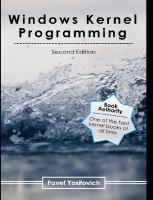

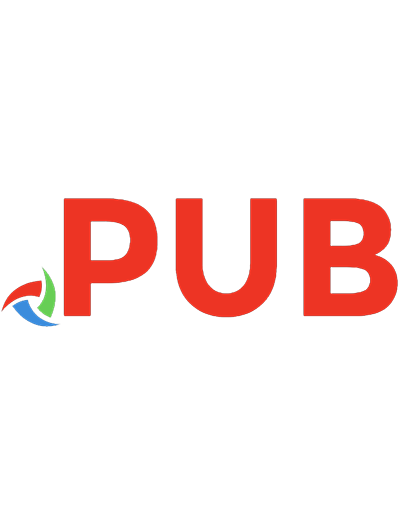

![GDI+ Programming in C# and VB .NET [1 ed.]
159059035X, 9781590590355](https://dokumen.pub/img/200x200/gdi-programming-in-c-and-vb-net-1nbsped-159059035x-9781590590355.jpg)
![Windows system programming [4th ed]
9780321657749, 0321657748](https://dokumen.pub/img/200x200/windows-system-programming-4th-ed-9780321657749-0321657748.jpg)